H3000 PDF Compaq I PAQ 3630 Color Pocket PC
Compaq iPAQ 3670 Color Pocket PC Compaq iPAQ 3670 Color Pocket PC
Compaq iPAQ 3650 Color Pocket PC Compaq iPAQ 3650 Color Pocket PC
Compaq iPAQ 3630 Color Pocket PC Compaq iPAQ 3630 Color Pocket PC
Compaq iPAQ 3635 Pocket PC Bundle Compaq iPAQ 3635 Pocket PC Bundle
PDF Compaq iPAQ 3635 Pocket PC Bundle T E X T F I L E S
User Manual: PDF T E X T F I L E S
Open the PDF directly: View PDF ![]() .
.
Page Count: 118 [warning: Documents this large are best viewed by clicking the View PDF Link!]
- iPAQ H3000 Pocket PC Reference Guide
- Table of Contents
- Getting Started
- Basic Skills
- Front Panel Components
- Bottom Edge Components
- Cradle and AC Adapter
- Compaq iPAQ Expansion Pack System
- The Stylus
- Today Screen
- Programs
- Navigation Bar and Command Bar
- Pop-up Menus
- Notifications
- Enter Information on Your iPAQ
- Find Information
- Customize Your iPAQ H3000
- QStart
- QUtilities and QMenu
- Backup and Restore Data
- Microsoft ActiveSync
- Microsoft Pocket Outlook
- Companion Programs
- Pocket Internet Explorer
- Getting Connected
- Tips and Troubleshooting
- Reset the iPAQ H3000 and Clear Memory
- Battery Loses Power
- If You Forget Your Password
- If You Run Out of iPAQ H3000 Memory
- Screen Freezes or Responds Slowly
- Screen is Blank
- Screen is Dark
- Screen is Hard to Read
- Inaccurate Response to Stylus Taps
- Slow or No Response
- Infrared (IR) Connection Problems
- Modem Connection Problems
- Network Connection Problems
- Cable Connection Problems
- Routine Maintenence
- Battery Guidelines
- Travel Guidelines
- Character Recognizer
- Regulatory Notices
- Hardware Specifications
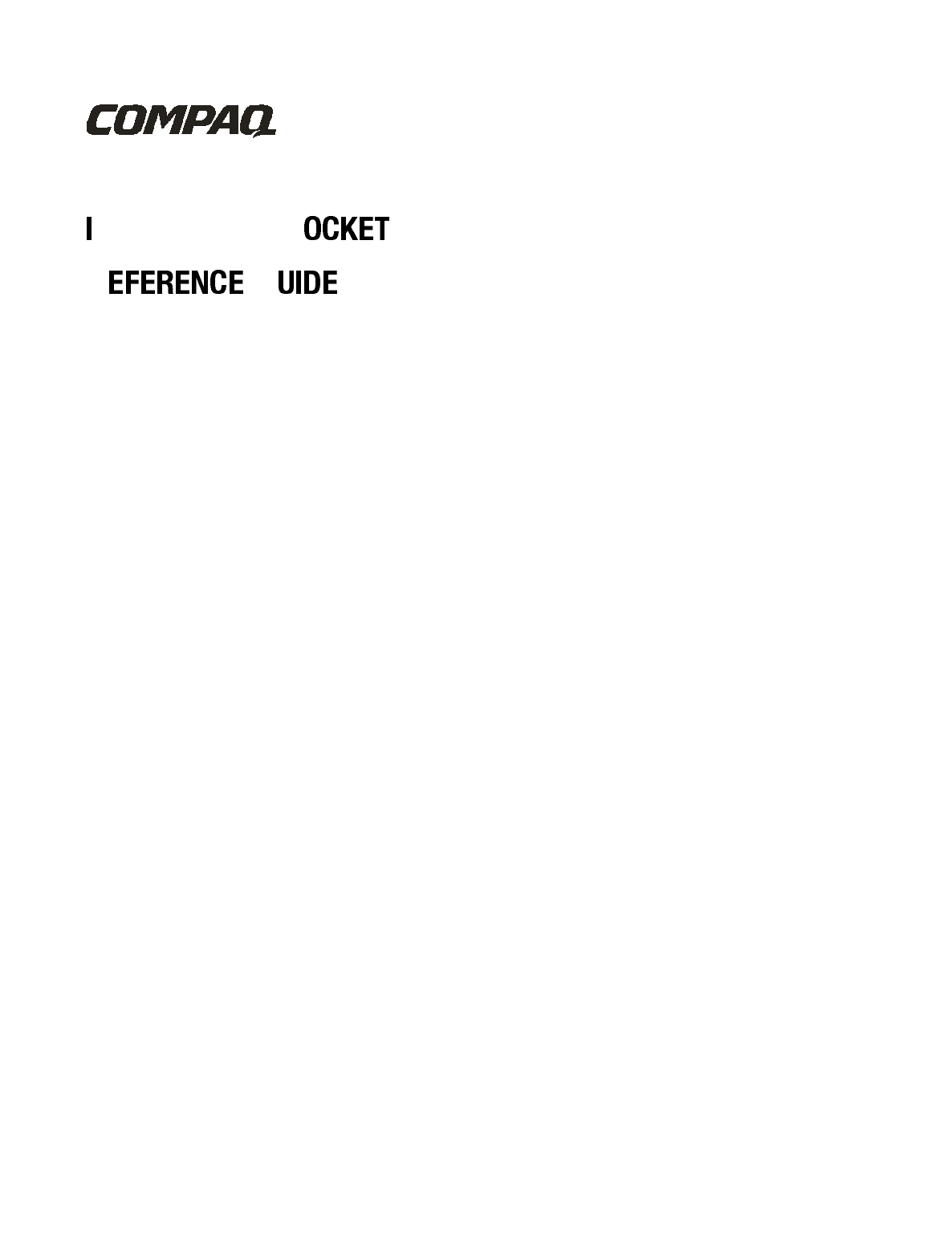
PAQ H3000 P PC
R G

N
The information in this document is subject to change without notice.
COMPAQ COMPUTER CORPORATION SHALL NOT BE LIABLE FOR TECHNICAL OR
EDITORIAL ERRORS OR OMISSIONS CONTAINED HEREIN; NOR FOR INCIDENTAL
OR CONSEQUENTIAL DAMAGES RESULTING FROM THE FURNISHING, PERFOR-
MANCE, OR USE OF THIS MATERIAL.
This document contains information protected by copyright. No part of this document may be
photocopied or reproduced in any form without prior written consent from Compaq Computer
Corporation.
© 2000 Compaq Computer Corporation.
Compaq and the Compaq logo are registered in the U.S. Patent and Trademark Office. iPAQ is a
trademark of Compaq Information Technologies Group, L.P. Microsoft, ActiveSync, Outlook,
Pocket Outlook, Expedia, AutoRoute Express, MapPoint, Windows, Windows NT, and the Win-
dows logo are either registered trademarks or trademarks of Microsoft Corporation in the United
States and/or other countries. Microsoft products are licensed to OEMs by Microsoft Licensing,
Inc., a wholly owned subsidiary of Microsoft Corporation.
Product names mentioned herein are may be trademarks and/or registered trademarks of their
respective companies.
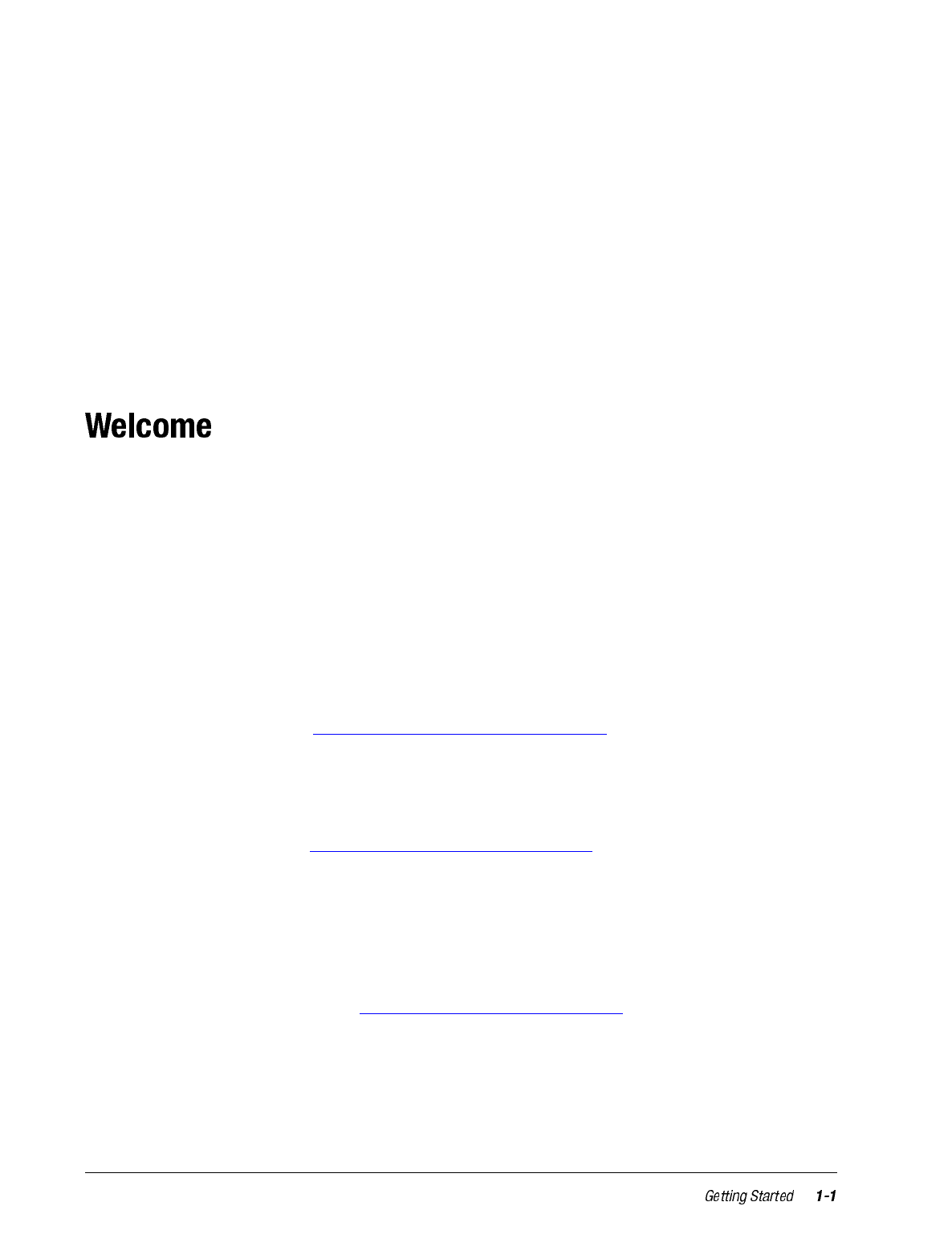
chapter 1
GETTING STARTED
Congratulations on purchasing a Compaq iPAQ H3000 Windows Powered Pocket PC.
Due to the size and capabilities of your iPAQ H3000 Pocket PC, you can keep your most
important business and personal information up-to-date and close at hand. Microsoft
ActiveSync increases the power of your iPAQ H3000 Pocket PC by allowing you to syn-
chronize the information on your desktop or laptop computer with your Pocket PC. Picture
yourself in the following situations:
• While walking with a colleague, your cell phone rings and your manager asks if the
two of you are free this afternoon for an emergency meeting. While your colleague
fumbles through his paper organizer, you press a button on your iPAQ H3000 and
instantly see a list of the day’s appointments and meetings. You are quickly able to tell
your manager your available times. For more information on scheduling appointments
and meetings, see Chapter 4 (Microsoft Pocket Outlook).
• You’re meeting your friends tonight for dinner and a movie. You download the latest
movie information from the Internet onto your computer then synchronize it with your
iPAQ H3000. At dinner, you pull out your iPAQ H3000 and review your movie
options with your friends. For more information on downloading Web pages to your
iPAQ H3000, see Chapter 6 (Pocket Internet Explorer).
• A calendar reminder alerts you that it’s time to catch the bus to work. You grab your
iPAQ H3000 and catch the bus just in time. Because ActiveSync keeps the information
on your iPAQ H3000 up-to-date, you leisurely review your task list, make notes about
the new books and CDs you want to buy, and read and respond to e-mail messages.
When you get back to the office, ActiveSync transfers any task changes you made,
your notes, and your e-mail message responses to your computer. For more informa-
tion on ActiveSync, see Chapter 3 (Microsoft ActiveSync).
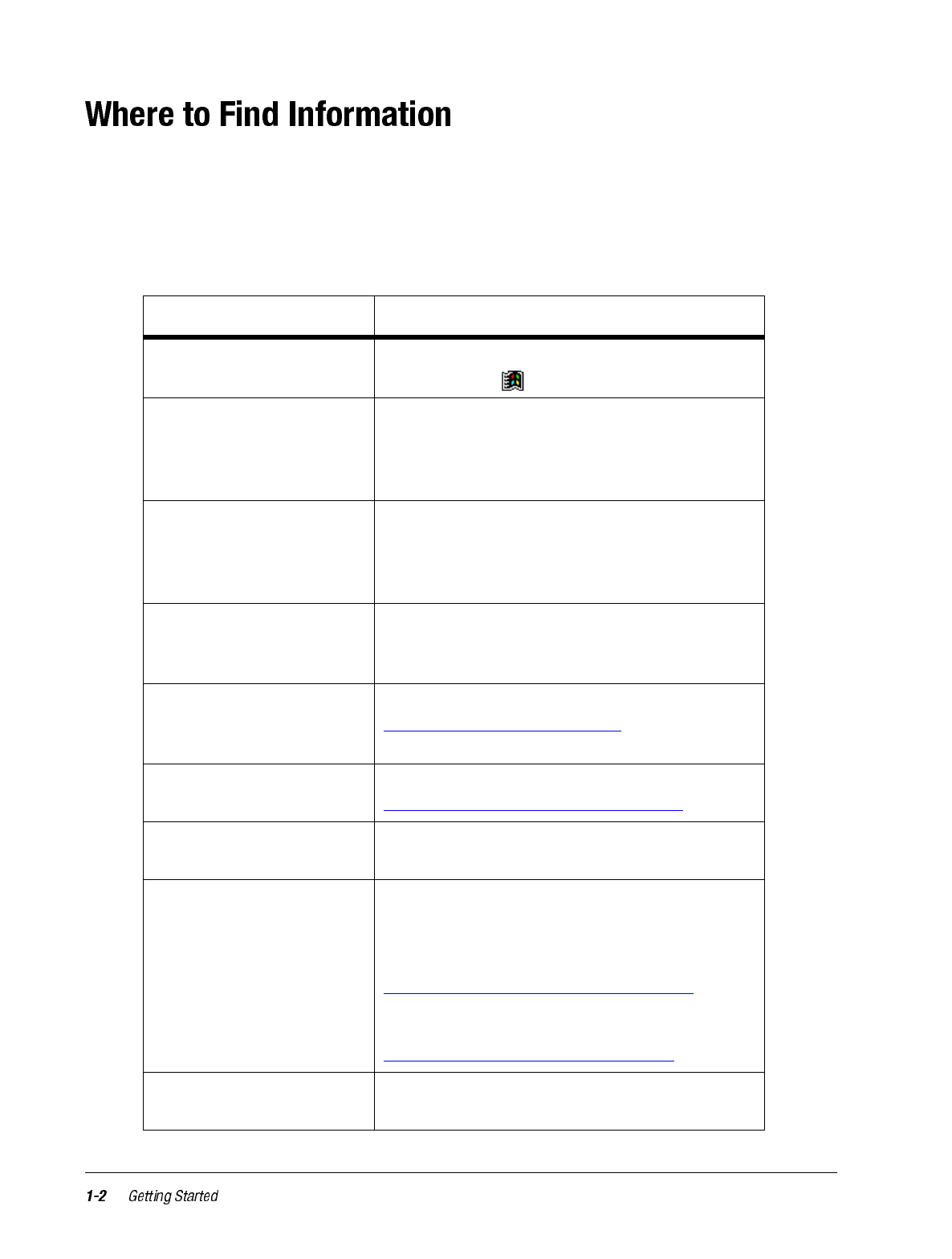
This reference guide describes your iPAQ H3000 Pocket PC hardware, provides an over-
view of the programs on your iPAQ H3000, and explains how to connect your iPAQ
H3000 to a computer, a network, or the Internet. For instructions on setting up your iPAQ
H3000, see the Getting Started card. For instructions on installing ActiveSync, see the
booklet accompanying the ActiveSync CD. The following table is a guide to additional
information to help you use your iPAQ H3000:
For information on: See this source:
Programs on your iPAQ
H3000 This reference guide and iPAQ H3000 Help. To
view Help, tap then Help.
Additional programs that
can be installed on your
iPAQ H3000
The Extras folder, located on the ActiveSync
CD. -or-
The Virtual Tour, located on the Compaq
Software and Reference Guide CD.
Connecting to and
synchronizing with a
computer
The ActiveSync booklet or online ActiveSync
Help on your computer. To view online Help,
open Microsoft ActiveSync on your computer,
then select Help, Microsoft ActiveSync Help.
Last-minute updates and
detailed technical
information
The Read Me files, located in the Microsoft
ActiveSync folder on the computer and on the
ActiveSync CD.
Up-to-date information
on Windows-powered
devices including tips
Microsoft Windows Powered Home Page
www.microsoft.com/pocketpc/
The latest information
and offers for your iPAQ Compaq Handheld Home Page
www.compaq.com/products/handhelds
Information on iPAQ
accessories and ordering Accessories Information
Tips and troubleshooting
information Online ActiveSync Help on your computer. To
view the online Help, open Microsoft Active-
Sync on your computer, then select Help,
Microsoft ActiveSync Help. -or-
Appendix A (Tips and Troubleshooting), in this
reference guide. -or-
Compaq iPAQ Support Home Page
www.compaq.com/support/handhelds
Technical support and
your warranty The How Do I Get Service and Support for My
Compaq iPAQ Pocket PC? card.
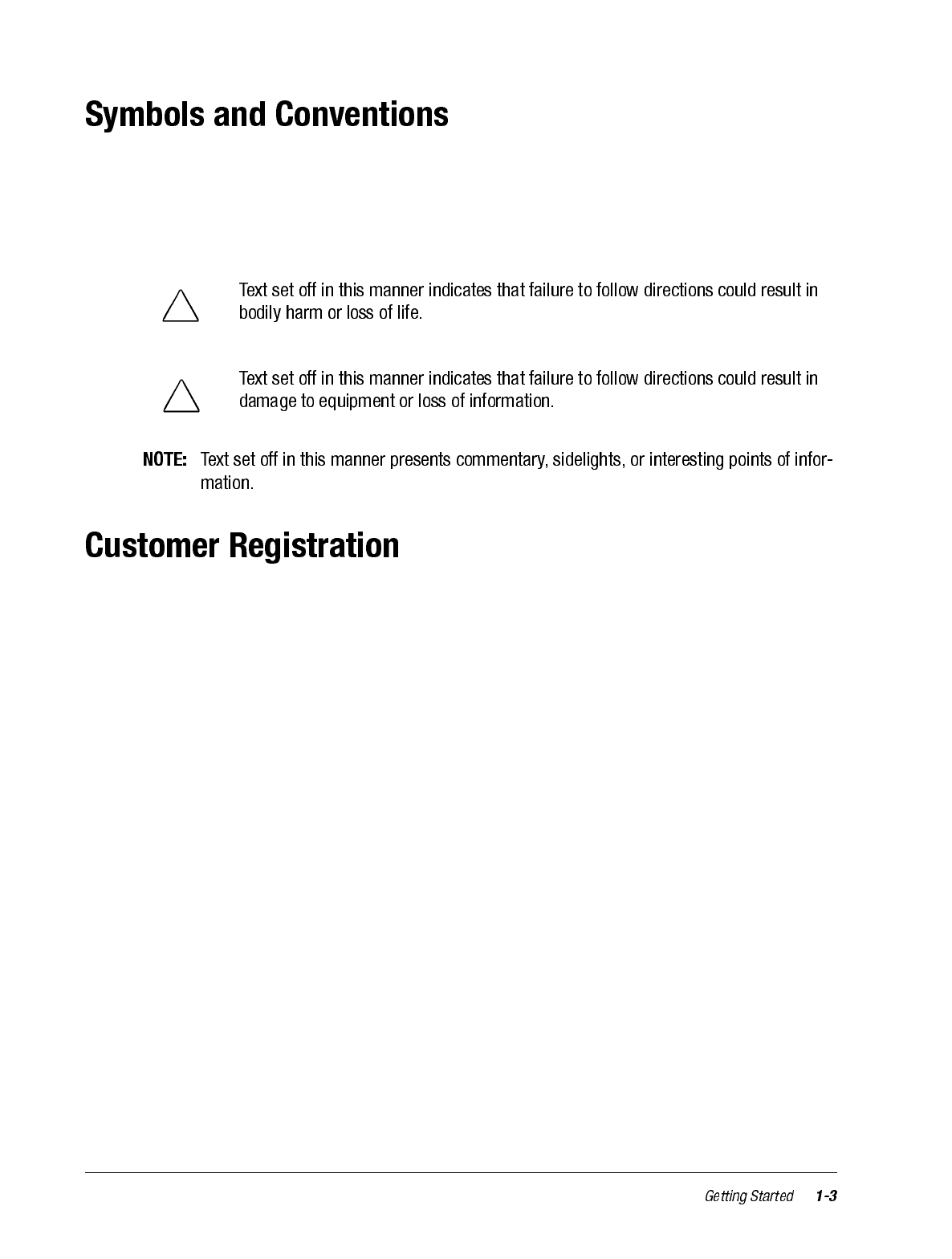
Some or all of the following format conventions may be used in this guide to dis-
tinguish elements of text:
• Names of menus, commands and icons are shown in bold type as they appear on the
display, for example, Settings, Power.
You can receive the latest information on your iPAQ H3000 Pocket PC, as well as special
offers on iPAQ H3000 accessories and software, by registering with Compaq by complet-
ing and mailing the Register Now* card included in the shipping box or the online regis-
tration.
* Not available in all regions.
!
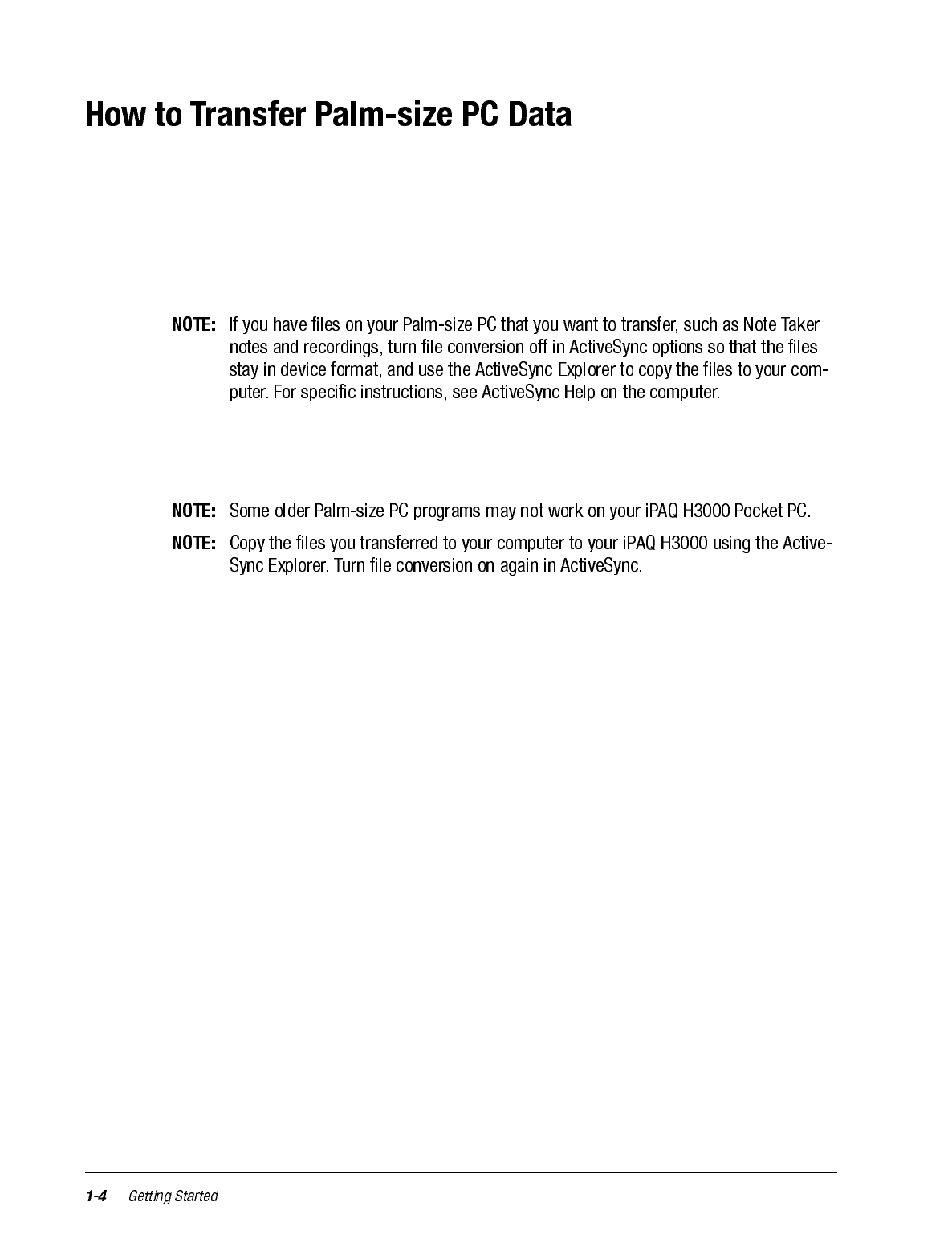
If you are currently using a Windows CE-based Palm-size PC and want to transfer your
data to your iPAQ H3000 Pocket PC, follow this upgrade procedure:
1. Install Microsoft ActiveSync 3.1 on your computer. For information on installing
ActiveSync, see the booklet accompanying the ActiveSync CD.
2. Synchronize your Palm-size PC with your computer so that the information on your
computer is current.
3. Synchronize your iPAQ H3000 with your computer. This will update your device
using the current data on your computer (step 2).
4. Reinstall programs. Check whether new versions are available.
5. Enter your settings and connection information on the iPAQ H3000.
If you have offline folders in Inbox on your Palm-size PC that contain e-mail messages
you want to transfer to your iPAQ H3000, follow this procedure:
1. Connect your Palm-size PC to your computer then click Windows CE Inbox Trans-
fer on the Microsoft Outlook Tools menu.
2. Select Copy or move selected messages to your computer, then click Browse.
3. Select the offline folder that contains the messages you want to transfer to your com-
puter, then click OK.
4. Click the Transfer button and select the folder you want to transfer the messages to or
click New Folder to create a new folder. Click OK to transfer the messages. Now you
must transfer the messages from your computer to your iPAQ H3000.
5. Tap Tools then New Folder and create a folder for the messages you are going to
transfer in Inbox on your iPAQ H3000.
6. Select the messages you want to transfer in Outlook on your computer.
7. Connect your iPAQ H3000 to your computer, then click Windows CE Inbox Trans-
fer on the Outlook Tools menu.
8. Select Copy selected messages to your mobile device, then click Browse.
9. Select the offline folder on your iPAQ H3000 that you want to transfer the messages
to, then click OK.
10. Click the Transfer button. The selected messages are moved to your iPAQ H3000.
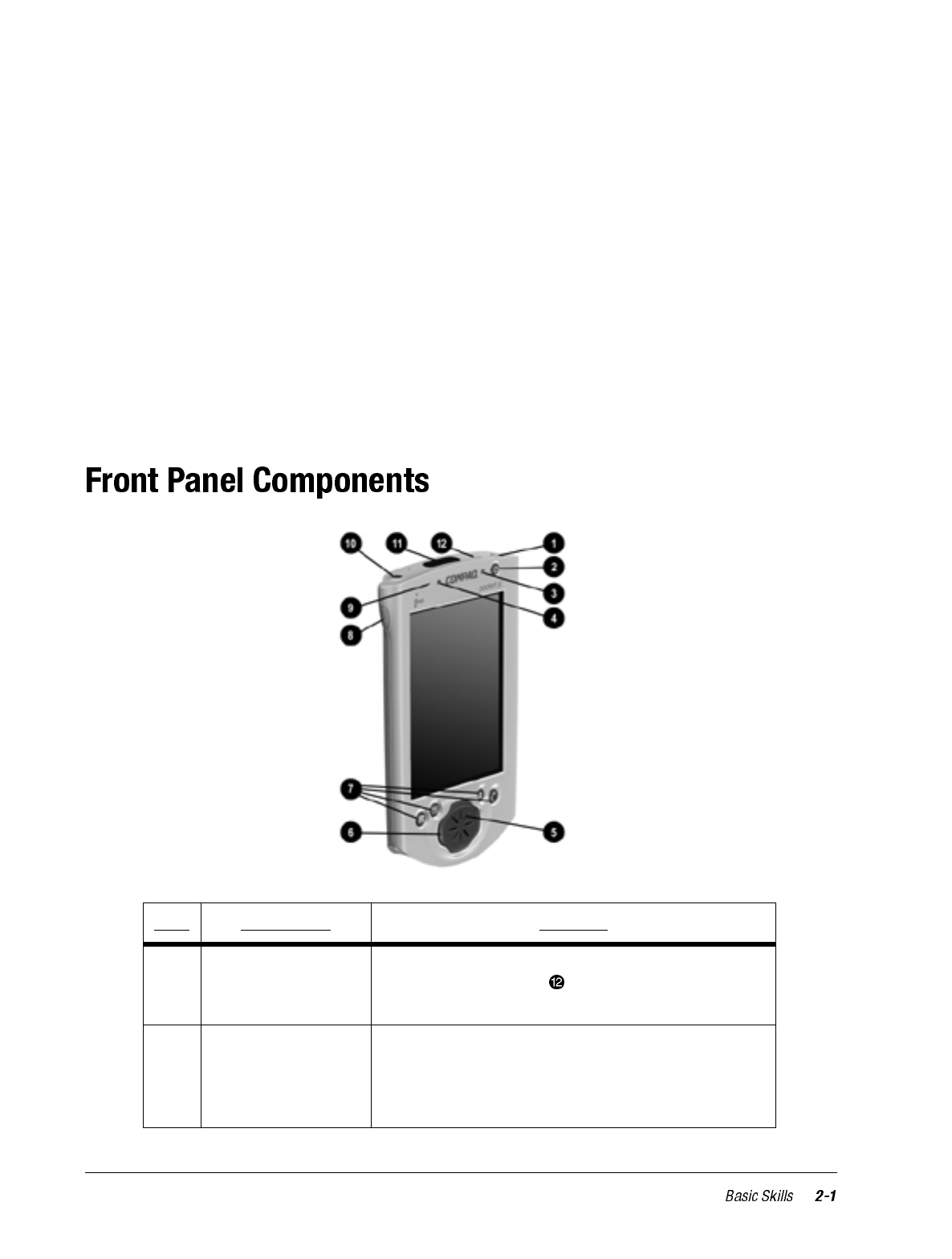
chapter 2
BASIC SKILLS
Learning to use your iPAQ H3000 Pocket PC is easy. This chapter describes the basic con-
cepts of using and customizing your iPAQ H3000 Pocket PC.
Item Component Function
1Stylus Allows you to tap or write on the screen. Push the
stylus release button ( ) to release it from the
compartment.
2Power Button Powers the iPAQ H3000. Press and release the
button to turn on or off your iPAQ H3000. Press
and hold the button for one second to toggle on or
off the backlight.
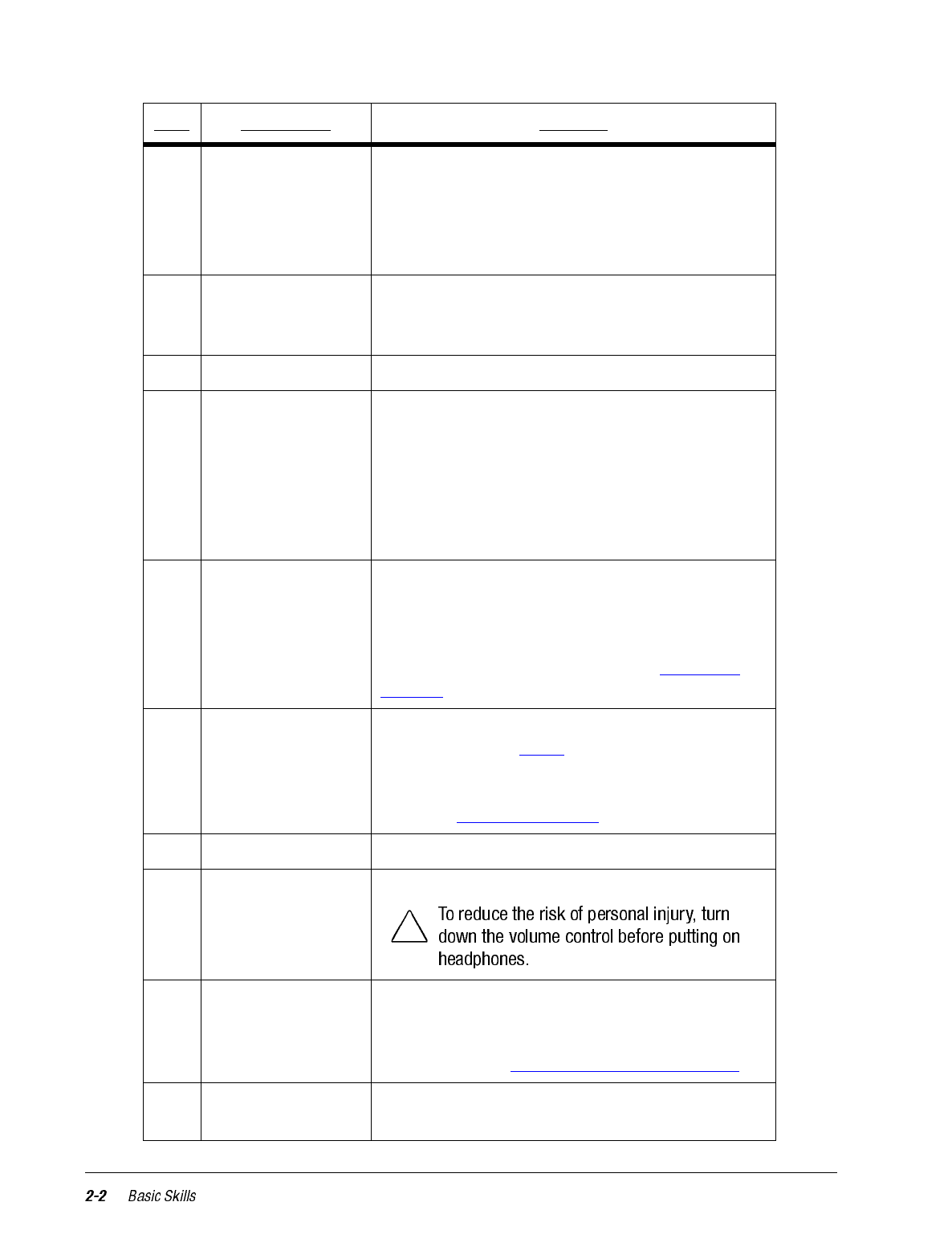
3Alarm/Charge
Light Serves as both a battery charge indicator and a
visual alarm indicator.
• Flashing green: Notification alarm signal.
• Flashing amber: Battery is charging.
• Solid amber: Battery is fully charged
4Light Sensor Detects the ambient light level so that the back-
light level adjusts to suit the environment (only
available on iPAQ H3600 Series Pocket PCs).
5Speaker Sounds alarms and plays back sound recordings.
6iPAQ Navigator/
Action Button Allows you to scroll through a list (similar to
pressing the arrow keys on a keyboard). In the list
view of a program, you can use your iPAQ Navi-
gator to scroll to the item you want to view. Can
also be used as game buttons within a game appli-
cation. The center of the button can be used as an
Action button to open a selected item.
7Application
Buttons Allow quick access to four applications. By
default, the applications are Calendar, Contacts,
QMenu, and QStart. You can change the functions
of the application buttons to open different appli-
cations. For more information, see “Adjusting
Settings” later in this chapter.
8Record Button Activates the record function in Notes. For more
information, see “Notes” in Chapter 4. You can
change the function of the Record button so that it
opens a different application. For more informa-
tion, see “Adjusting Settings” later in this chapter.
9Microphone Allows you to record voice messages.
10 Headphone Jack Lets you connect standard headphones.
11 Infrared Port Enables you to exchange data with other Win-
dows-powered devices. The infrared port can
transmit at speeds up to 115.2Kb per second. For
information, see Chapter 7 (Getting Conected).
12 Stylus Release
Button Lets you eject the stylus from its compartment.
Item Component Function
!
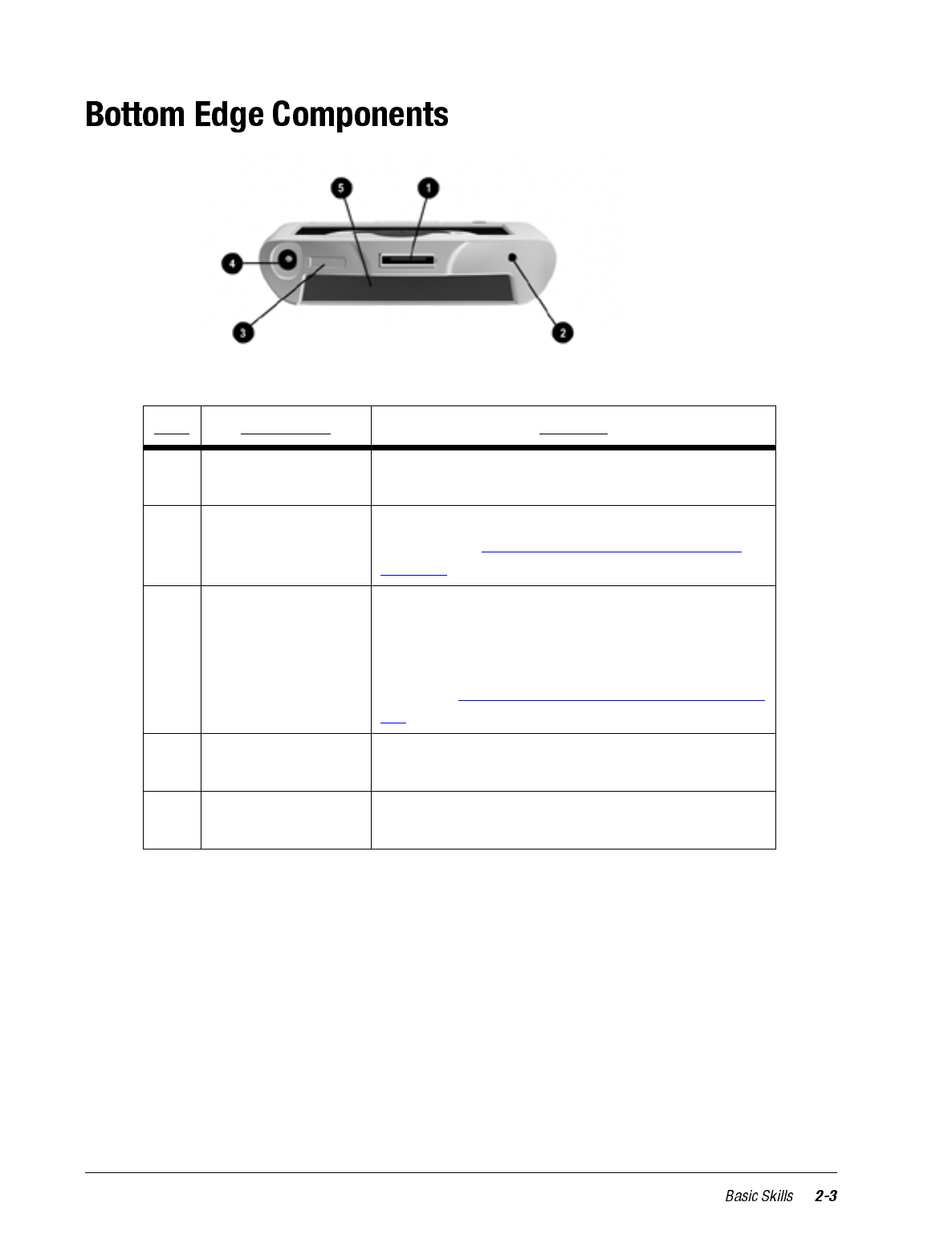
Item Component Function
1Communications
Port Connects your iPAQ H3000 to the cradle or auto-
sync cable.
2Reset Button Lets you reset your iPAQ H3000. For more infor-
mation, see “Reset the iPAQ H3000 and Clear
Memory” in Appendix A.
3On/Off Switch Allows you to clear all data, and reset your system
if you have forgotten your password. Clearing
memory deletes all data and restores your iPAQ
H3000 to its default settings. For more informa-
tion, see “Reset the iPAQ H3000 and Clear Mem-
ory” in Appendix A.
4DC Jack Allows you to connect to external power with the
supplied AC adapter.
5iPAQ Expansion
Pack Connector Connects to the connector of an (optional) iPAQ
Expansion Pack.
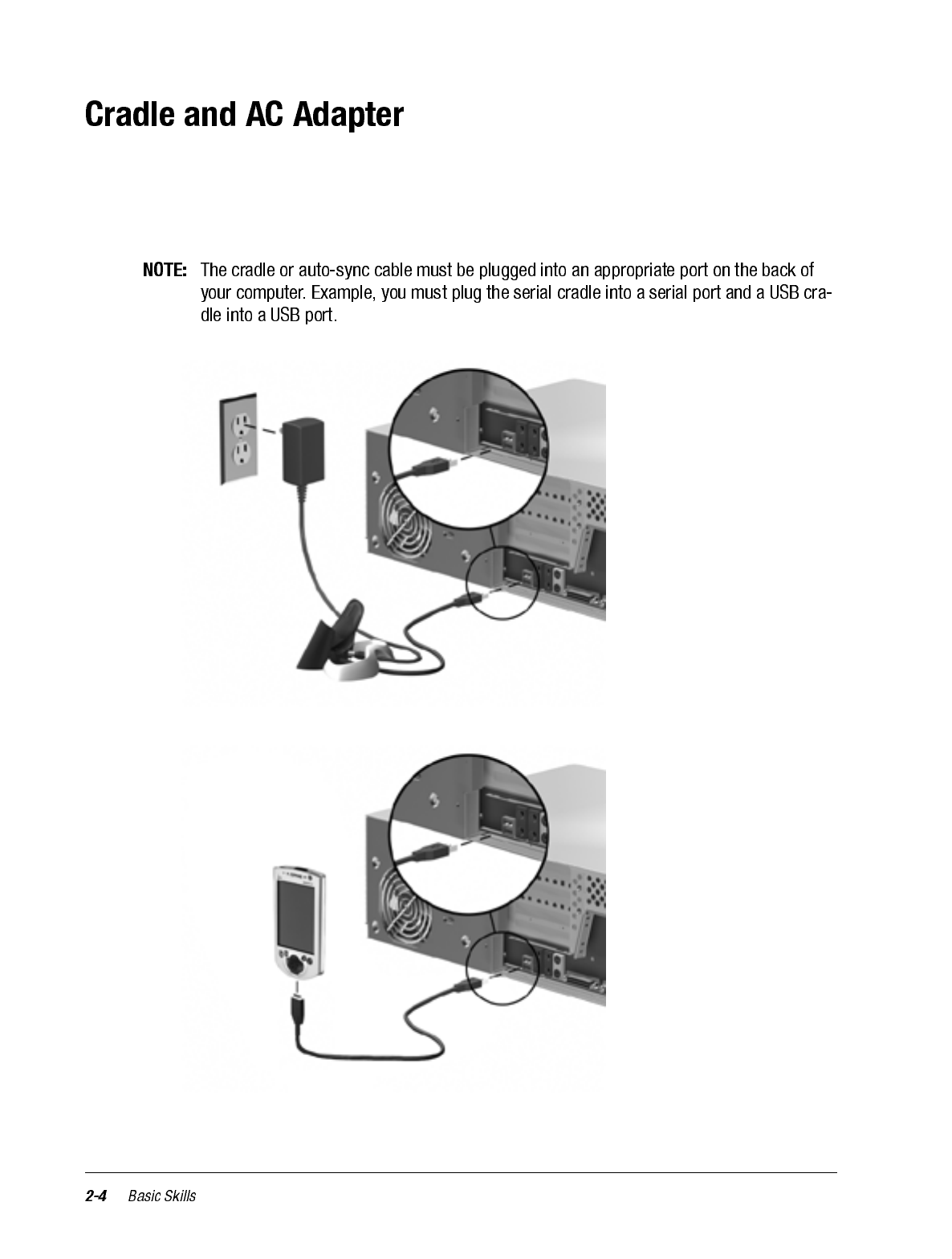
Your iPAQ H3000 comes with either a cradle or auto-sync cable, and an AC adapter. This
allows you to recharge your iPAQ H3000, as well as synchronize the information between
your iPAQ H3000 and a computer using ActiveSync. For more information on synchroni-
zation, see ActiveSync Help on your computer.
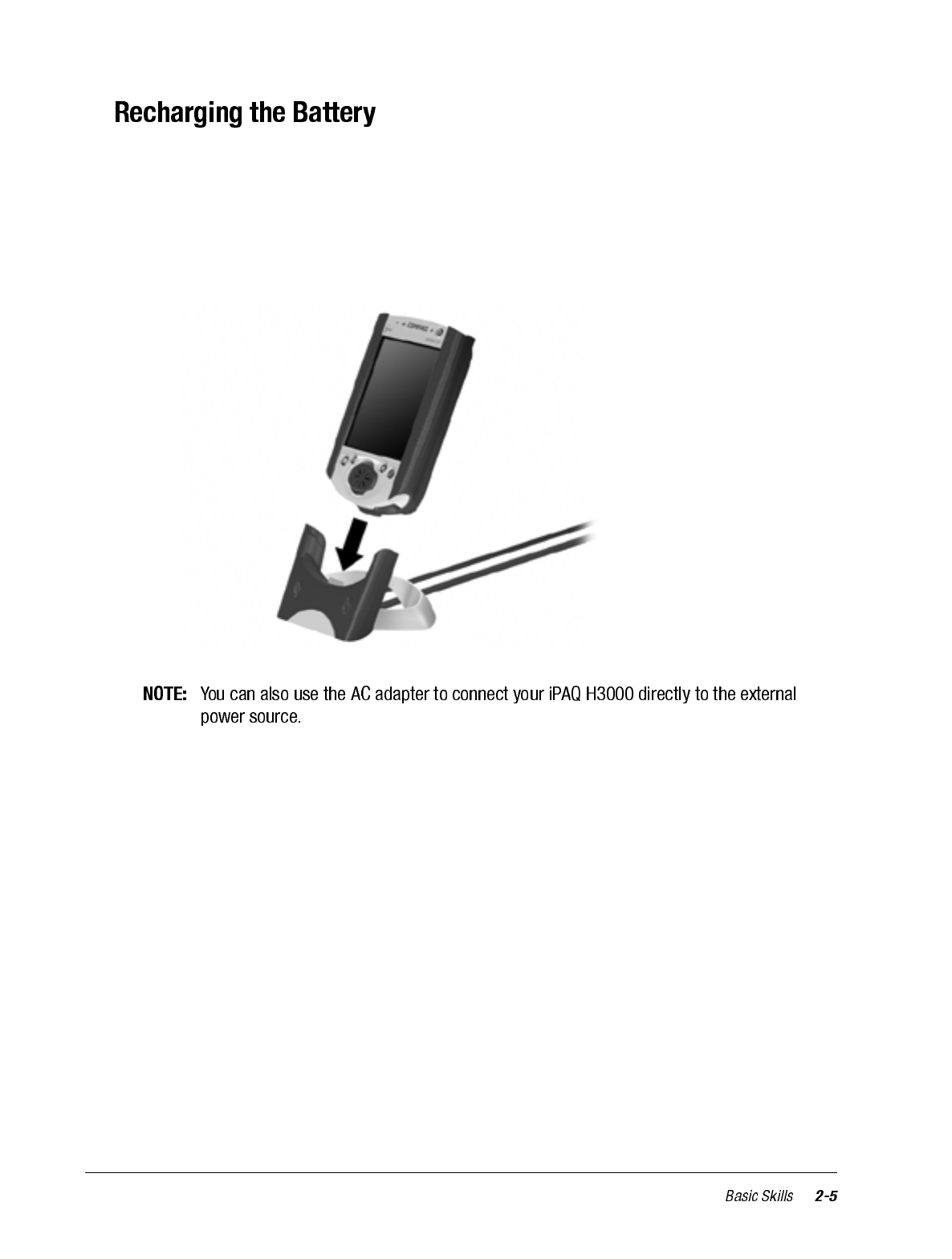
Your iPAQ H3000 contains a rechargeable Lithium Polymer battery that is recharged each
time you place your iPAQ H3000 in the cradle and connect the cradle to an external power
source with the AC adapter. You never need to replace the battery. Just place your iPAQ
H3000 in the cradle for three to four hours for an initial charge before you use it the first
time. Next, place it in the cradle for a short time each day to recharge the battery to its full
capacity.
If the battery gets very low, your iPAQ H3000 displays a warning message. If this occurs,
save any unsaved data you are working on, perform a synchronization with your com-
puter, then turn off your iPAQ H3000. Don’t try to restart your iPAQ H3000 until you have
connected to external power. The battery acts like a rechargeable backup battery by pro-
tecting your data if your iPAQ H3000 shuts down. If your iPAQ H3000 does shut down,
you still have about 24 hours to recharge the battery before you lose the data on your
Pocket PC.
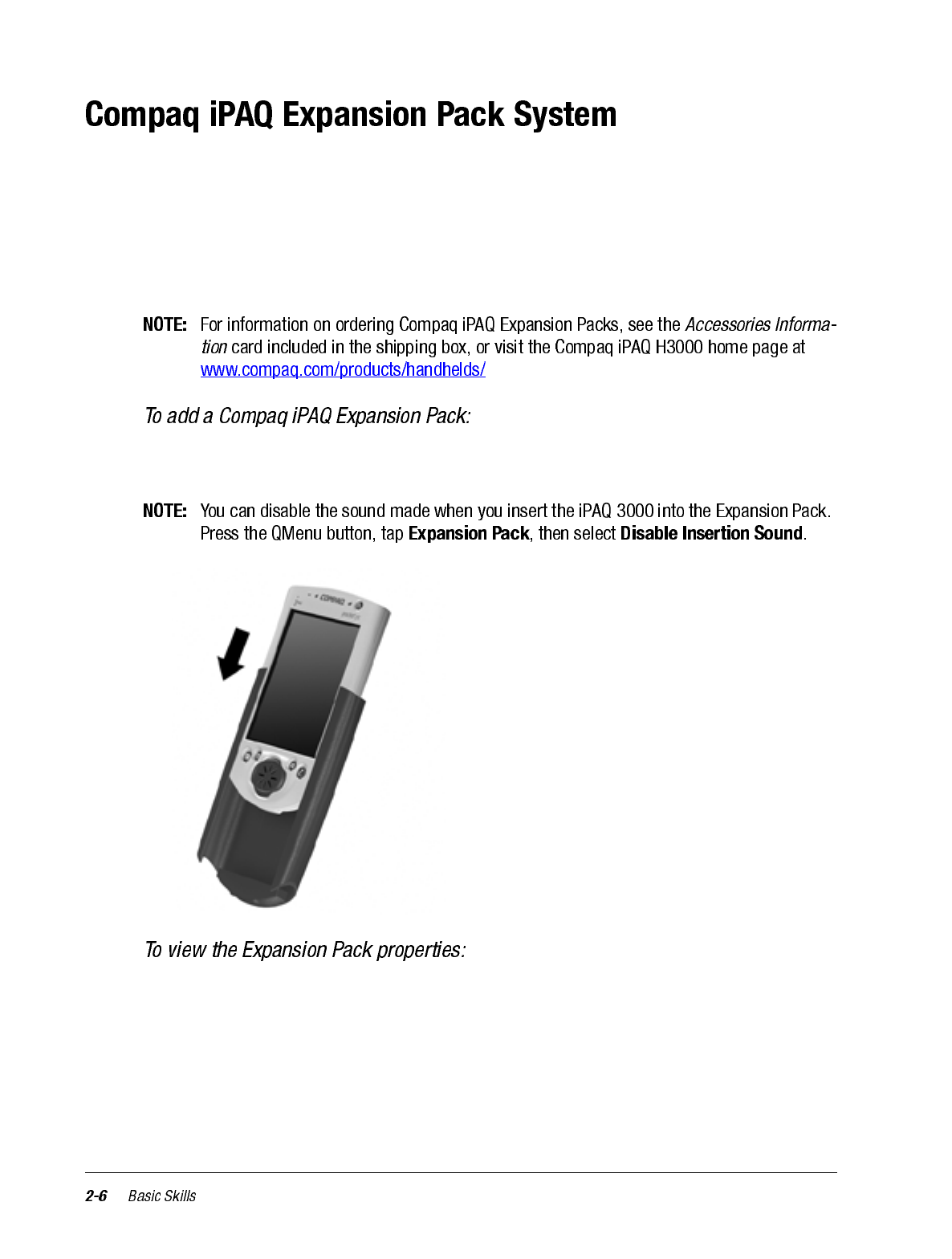
Your iPAQ features the iPAQ Expansion Pack System, which allows you to personalize
the appearance of your iPAQ H3000 or add extra functionality. iPAQ Style Packs offer a
range of styles to customize your iPAQ, while Expansion Packs, such as the Compact-
Flash Card, or PC Card Expansion Pack, let you add extra features.
Compaq iPAQ Expansion and Style Packs are designed to easily slide on and off your
Pocket PC without having to power off your Pocket PC.
1. Slide the iPAQ H3000 into the Expansion Pack until it clicks into place. The Pocket
PC will alert you when the Expansion Pack is ready to be used.
Press the QMenu button, then tap Expansion Pack. If the Expansion Pack is installed
properly, the name of the Expansion Pack will appear in the Expansion Pack Properties
screen.
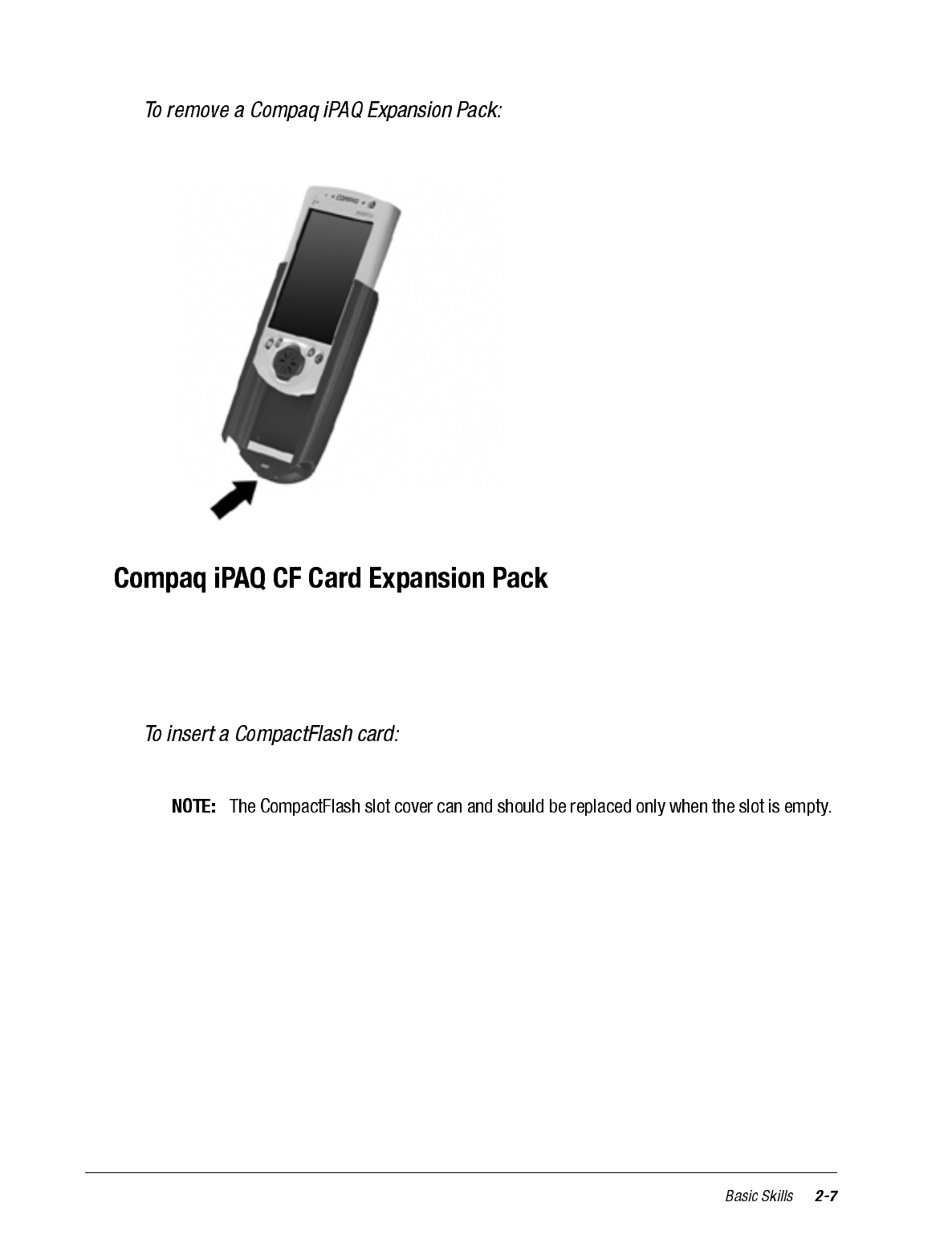
Slide the Expansion Pack down and off your iPAQ H3000.
The optional Compaq iPAQ CF Card Expansion Pack supports Type I and Type II Com-
pactFlash cards. The CompactFlash slot allows you to install storage cards for backup and
storage of data and applications. It also allows you to install communication devices such
as a LAN adapter or a fax/modem.
1. Remove the CompactFlash slot cover.
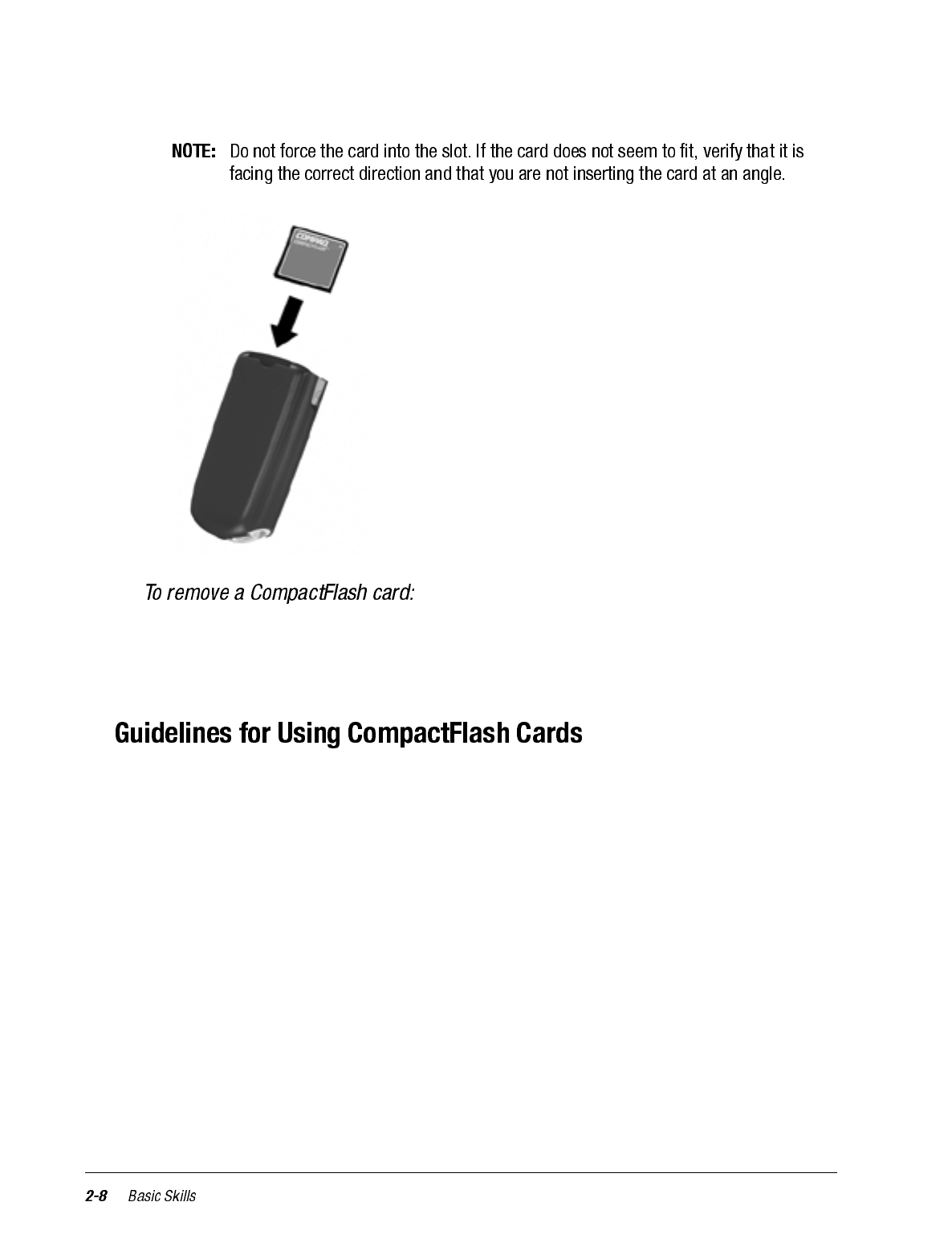
2. Push the card, connector-side first into the slot until it stops.
1. Close all applications on your iPAQ H3000 that have open files on the CompactFlash
card.
2. Lever the CompactFlash card out of the slot using a fingernail.
• Your iPAQ H3000 automatically recognizes a wide range of CompactFlash cards
approved for use with ActiveSync. If you are ever instructed to install card-specific
iPAQ H3000 drivers provided by a CompactFlash card manufacturer, be sure to install
only device drivers specifically designed for the operating system on your iPAQ
H3000. If you are unclear about installation instructions, call your CompactFlash card
manufacturer for more information.
• Some CompactFlash cards consume large amounts of power. To avoid battery drain-
age when using a CompactFlash card, connect your iPAQ H3000 to AC power wher-
ever possible.
• If the battery is very low, you should not attempt to save data to a CompactFlash card.
This may result in the loss of data. First connect to AC power.
• Do not turn off your iPAQ H3000 or remove the CompactFlash card when you are in
the middle of performing an operation, such as saving data to your CompactFlash
card.
• Keep your CompactFlash card in a protective case when not in use to protect it from
dirt and moisture.
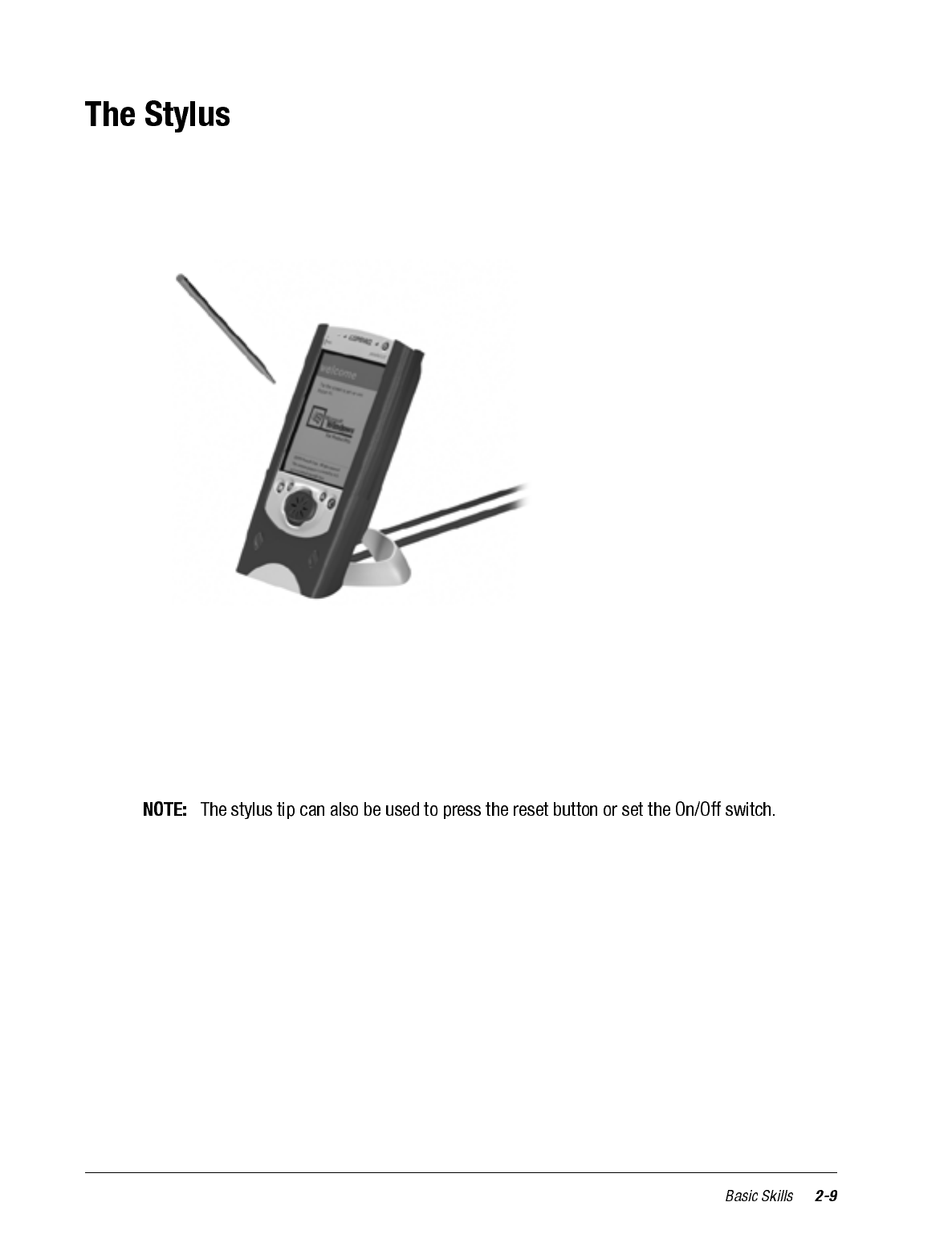
Your iPAQ H3000 has a stylus for selecting items and entering information. To use the
stylus, press and hold the stylus release button while pulling the stylus upward out of its
compartment. To replace the stylus, just insert it back into the compartment, then push it
until it clicks into place.
The following actions are available with the stylus:
•Tap. Touch the screen once with the stylus to open items and select options.
•Drag. Hold the stylus on the screen and drag it across the screen to select text and
images. Drag within a list to select multiple items.
•Tap-and-hold. Tap and hold the stylus on an item to see a list of actions available for
that item. Tap the action you want to perform on the pop-up menu that appears.
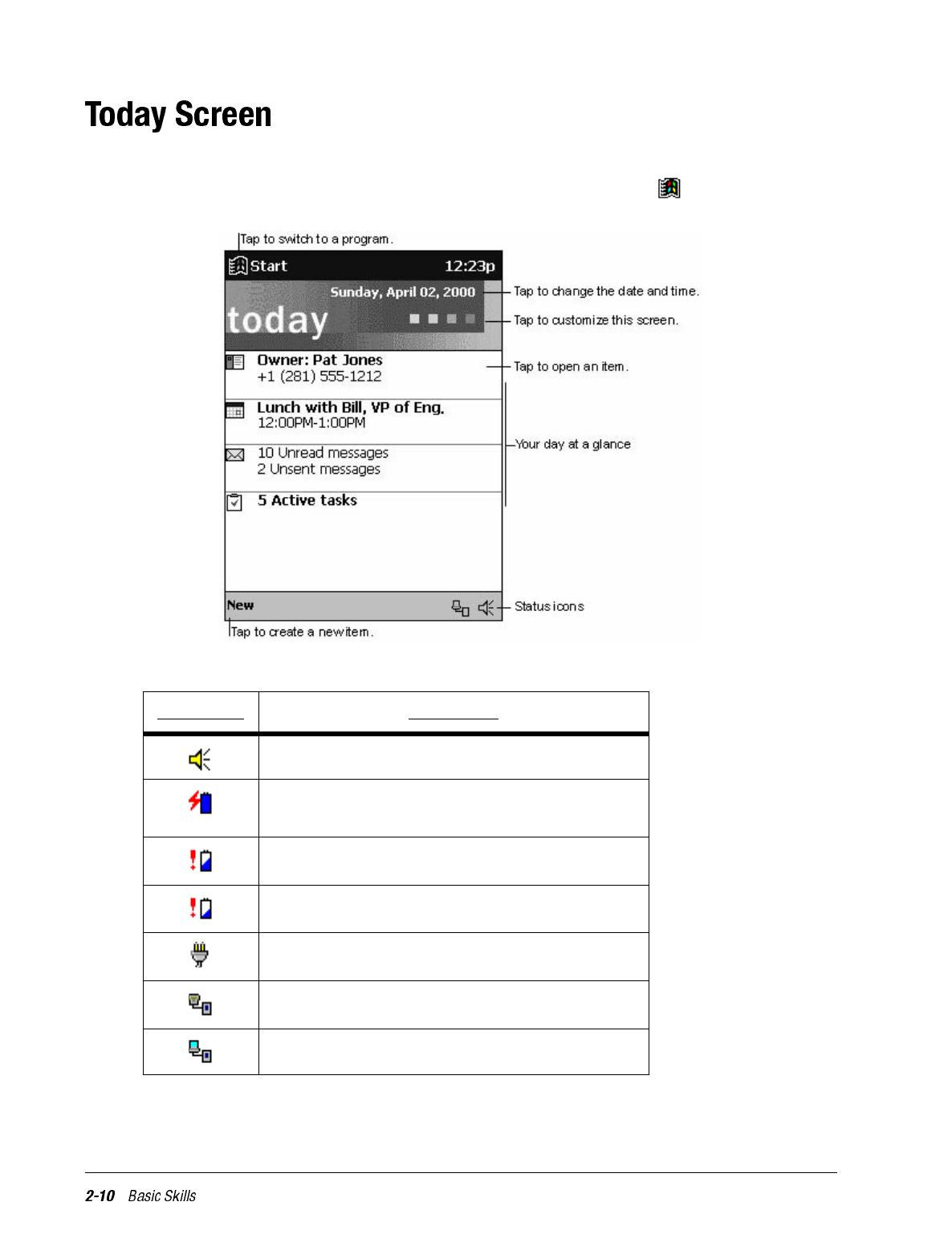
When you turn on your iPAQ H3000 for the first time each day (or after 4 hours of inactiv-
ity), you’ll see the Today screen. You can also display it by tapping then Today. On the
Today screen, you can see at a glance important information for the day.
You may see the following status icons on the command bar in the Today screen.
Status Icon Description
Turns all sounds on and off
Main battery is charging
Main battery is low
Main battery is very low
External (AC) power source is connected
Dial-up connection is active
Direct connection is active
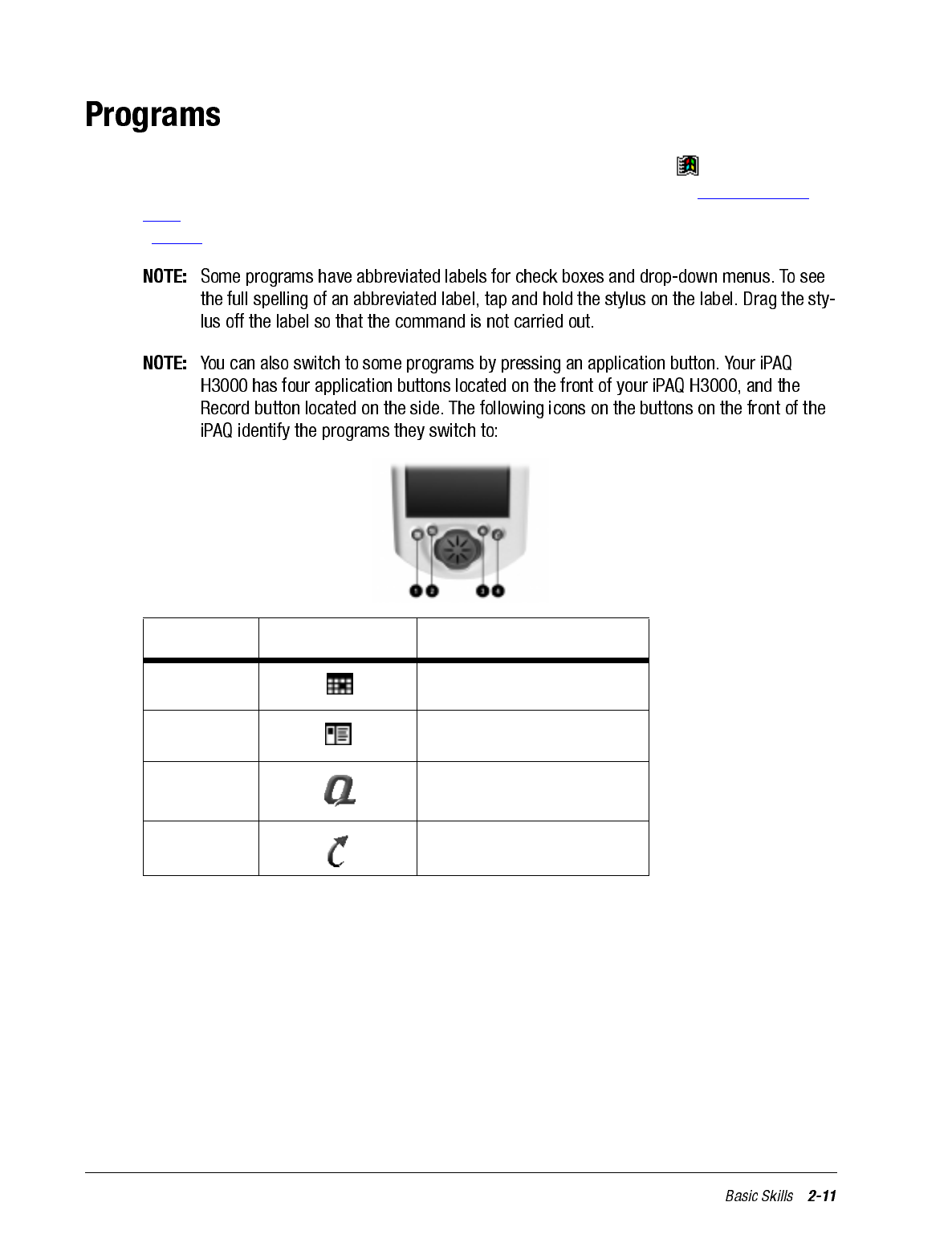
You can switch from one program to another by selecting it from the menu. (You can
customize which programs you see on this menu. For information, see “Adjusting Set-
tings”, later in this chapter.) You can also use QStart to switch between programs. See
“QStart” later in this chapter.
Item Icon Program
1Calendar
2Contacts
3QMenu
4QStart
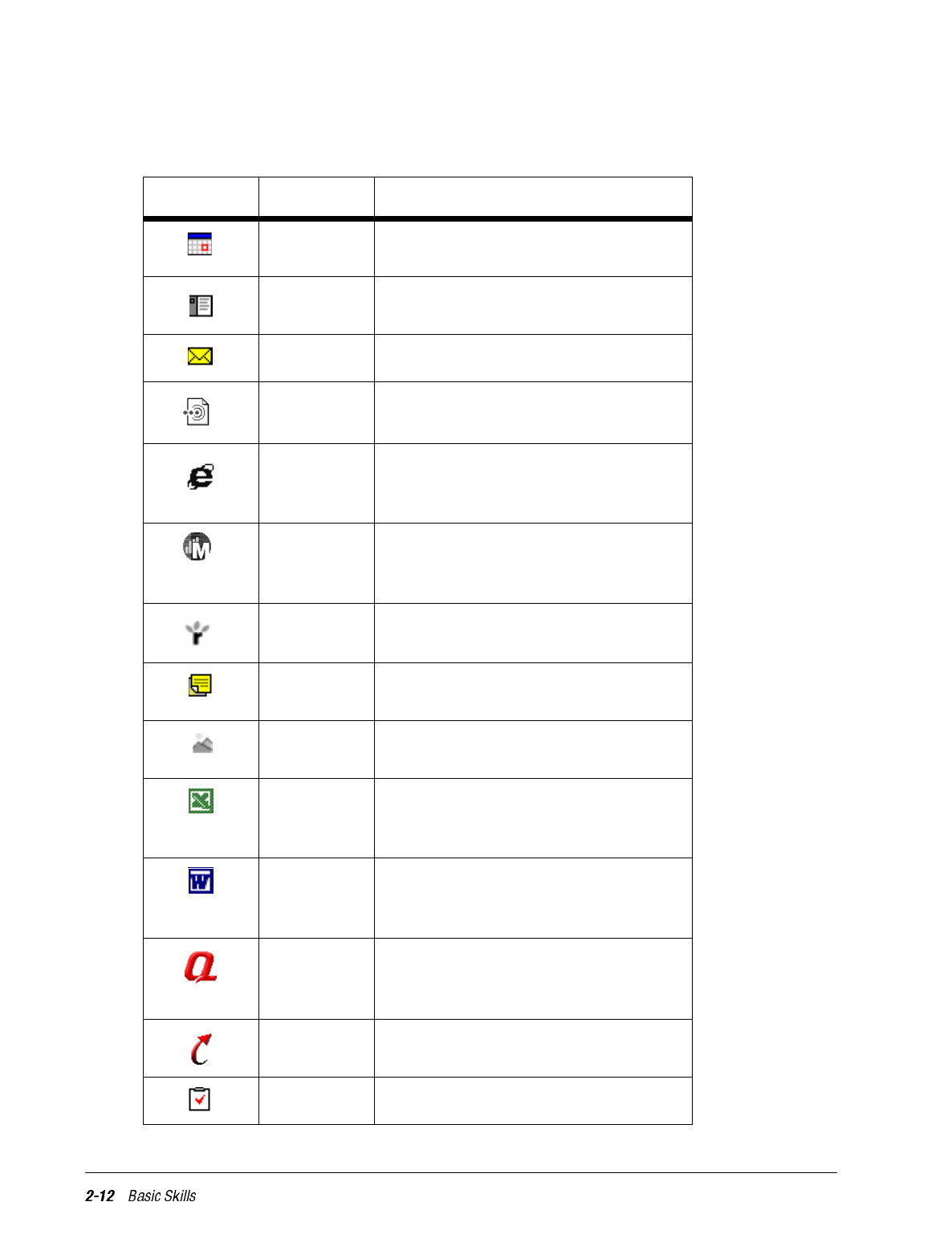
The following table contains a partial list of programs that are on your iPAQ H3000. Look
in the Compaq CD and the Extras folder on the ActiveSync CD for additional programs
that you can install onto your iPAQ H3000.
Icon Program Description
Calendar Keep track of your appointments and
create meeting requests.
Contacts Keep track of your friends and
colleagues.
Inbox Send and receive e-mail messages.
Infrared
Receive Receive information from another
Windows-powered device.
Internet
Explorer View Web pages downloaded from
your computer or connect to an ISP
and browse the Web.
Microsoft
Money Enter and view transactions and check
on your account balances. (Available
for English operating systems only.)
Microsoft
Reader Read or listen to (using Audible)
electronic books on your iPAQ.
Notes Create handwritten or typed notes,
drawings, and recordings.
Picture
Viewer View bitmap or JPEG images on your
iPAQ.
Pocket
Excel Create new workbooks or view and
edit Excel workbooks created on your
computer.
Pocket
Word Create new documents or view and
edit Word documents created on your
computer.
QMenu Activates the QMenu which provides
easy-open programs and quick access
to activities and the QUtilities.
QStart Allows you to quickly access
programs.
Tasks Keep track of your tasks.
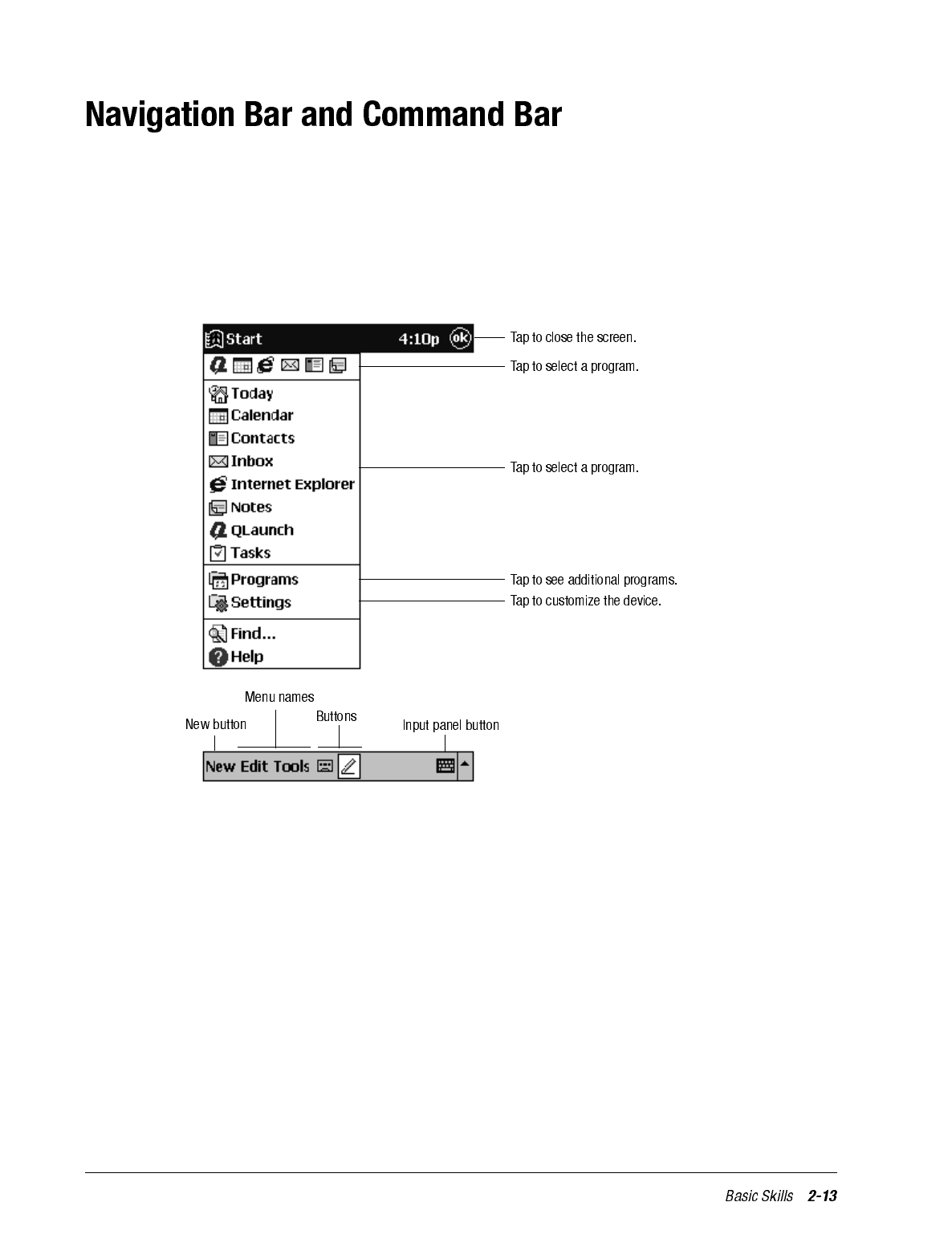
The navigation bar is located at the top of the screen and displays the title of the active
program and current time. It also allows you to switch to programs and close screens.
Use the command bar at the bottom of the screen to perform tasks in programs. The com-
mand bar includes menu names, buttons, and the input panel button. To create a new item
in the current program, tap New. To see the name of a button on screen, tap and hold the
stylus on the button. Drag the stylus off the button so that the command is not carried out.
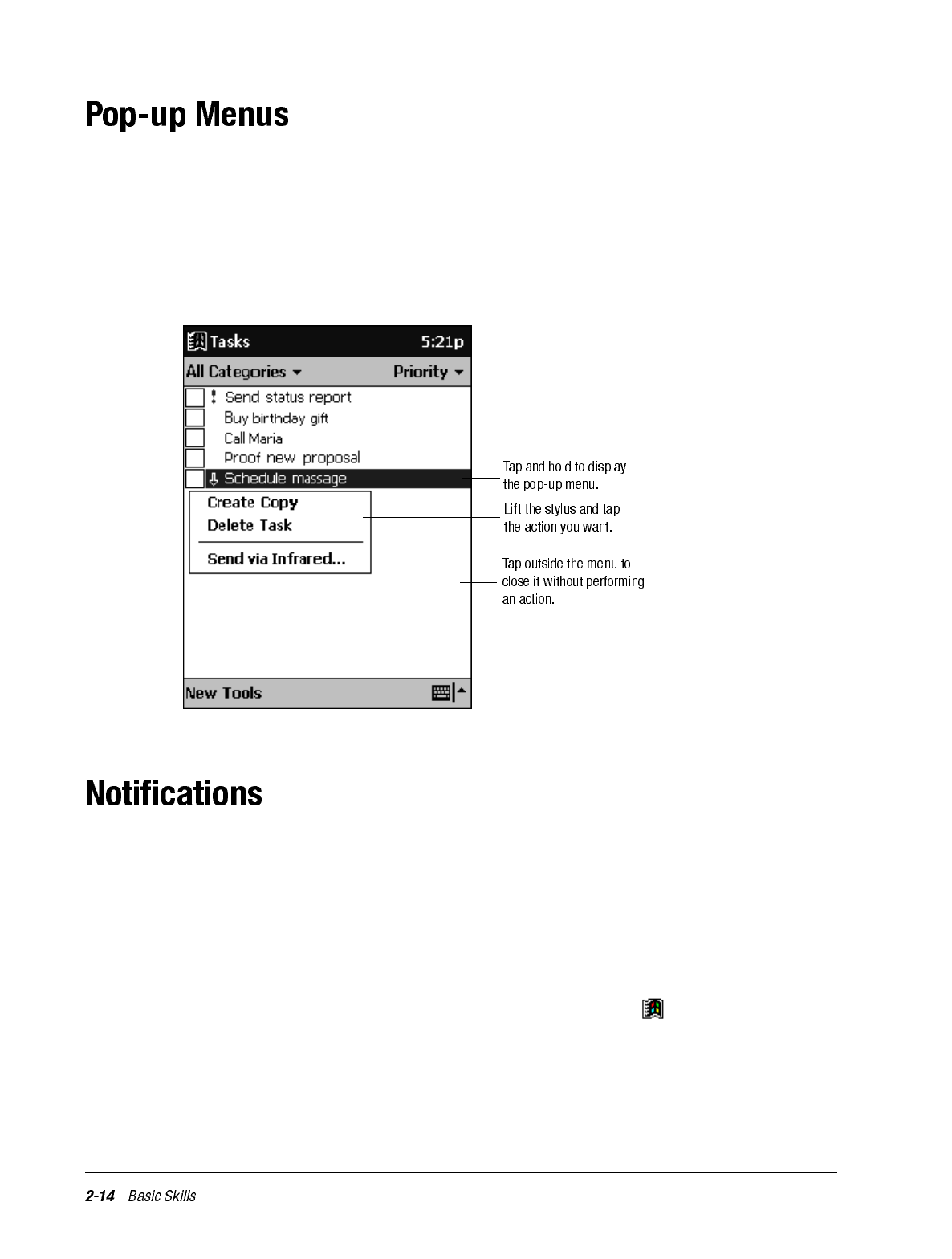
With pop-up menus, you can quickly choose an action for an item. For example, you can
use the pop-up menu in the contact list to quickly delete a contact, make a copy of a con-
tact, or send an e-mail message to a contact. The actions in the pop-up menus vary from
program to program. To access a pop-up menu, tap and hold the stylus on the item name
that you want to perform the action on. When the menu appears, lift the stylus, and tap the
action you want to perform. Or tap anywhere outside the menu to close the menu without
performing an action.
Your iPAQ H3000 reminds you in a variety of ways when you have something to do. For
example, if you’ve set up an appointment in Calendar, a task with a due date in Tasks, or
an alarm in Clock, you’ll be notified in any of the following ways:
• A message box appears on the screen.
• A sound, which you can specify, plays.
• The green alarm light flashes on your iPAQ H3000.
To choose reminder types and sounds for your iPAQ H3000, tap then Settings. In the
Personal tab, tap Sounds & Reminders. The options you choose here apply throughout
your iPAQ H3000.
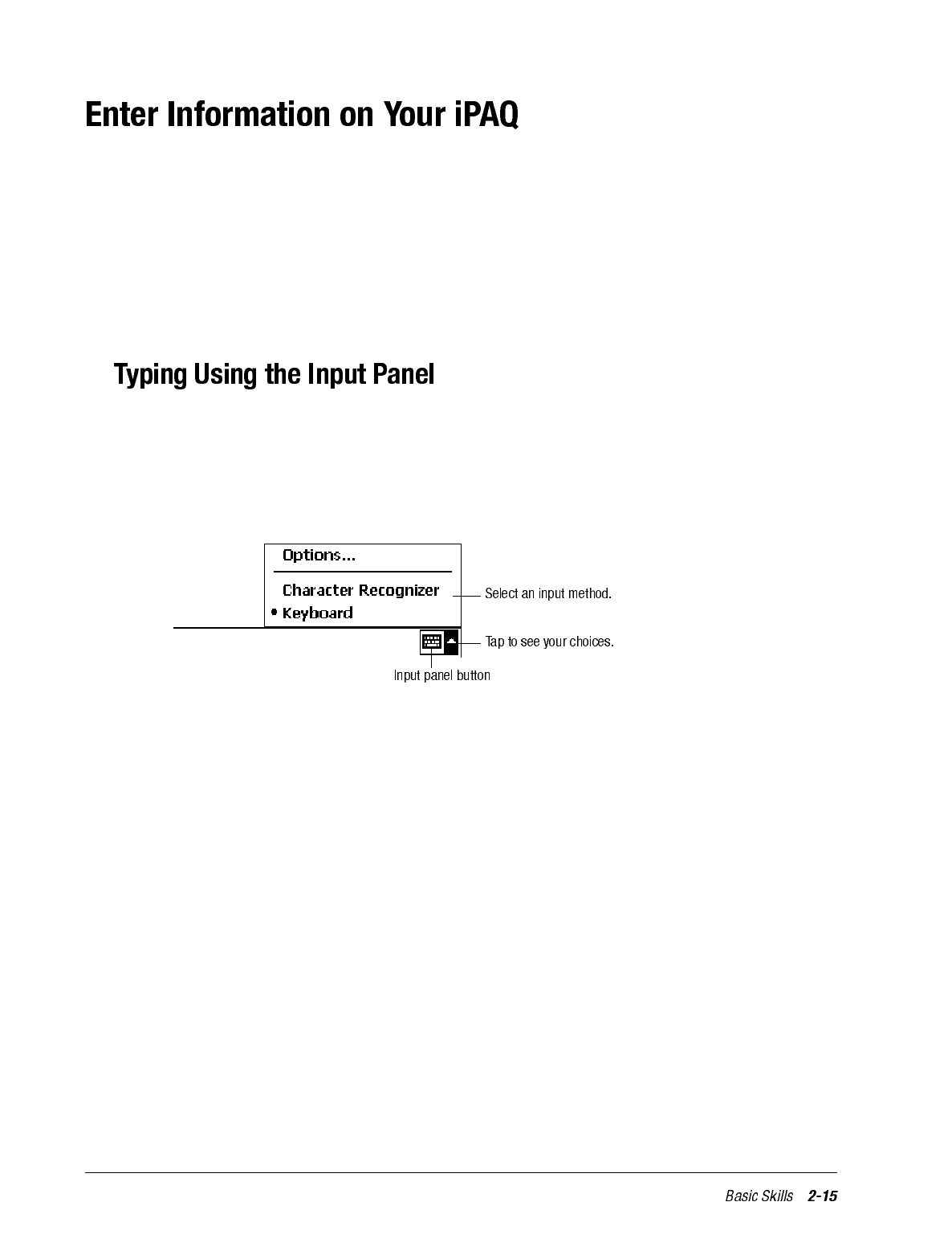
You have several options for entering new information:
• Enter typed text in the input panel by using the soft keyboard or Character Recognizer.
• Write or draw pictures directly on the screen.
• Speak into your iPAQ H3000 microphone to record a message.
• Synchronize or copy information from your computer to your iPAQ H3000 using
ActiveSync. For more information on ActiveSync, see the booklet accompanying the
ActiveSync CD or ActiveSync Help on your computer.
Use the input panel to enter information in any program on your iPAQ H3000. You can
either type using the soft keyboard or write using Character Recognizer. In either case, the
characters appear as typed text on the screen.
Tap the Input Panel button to show or hide the input panel, then tap the arrow next to the
Input Panel button to see your choices.
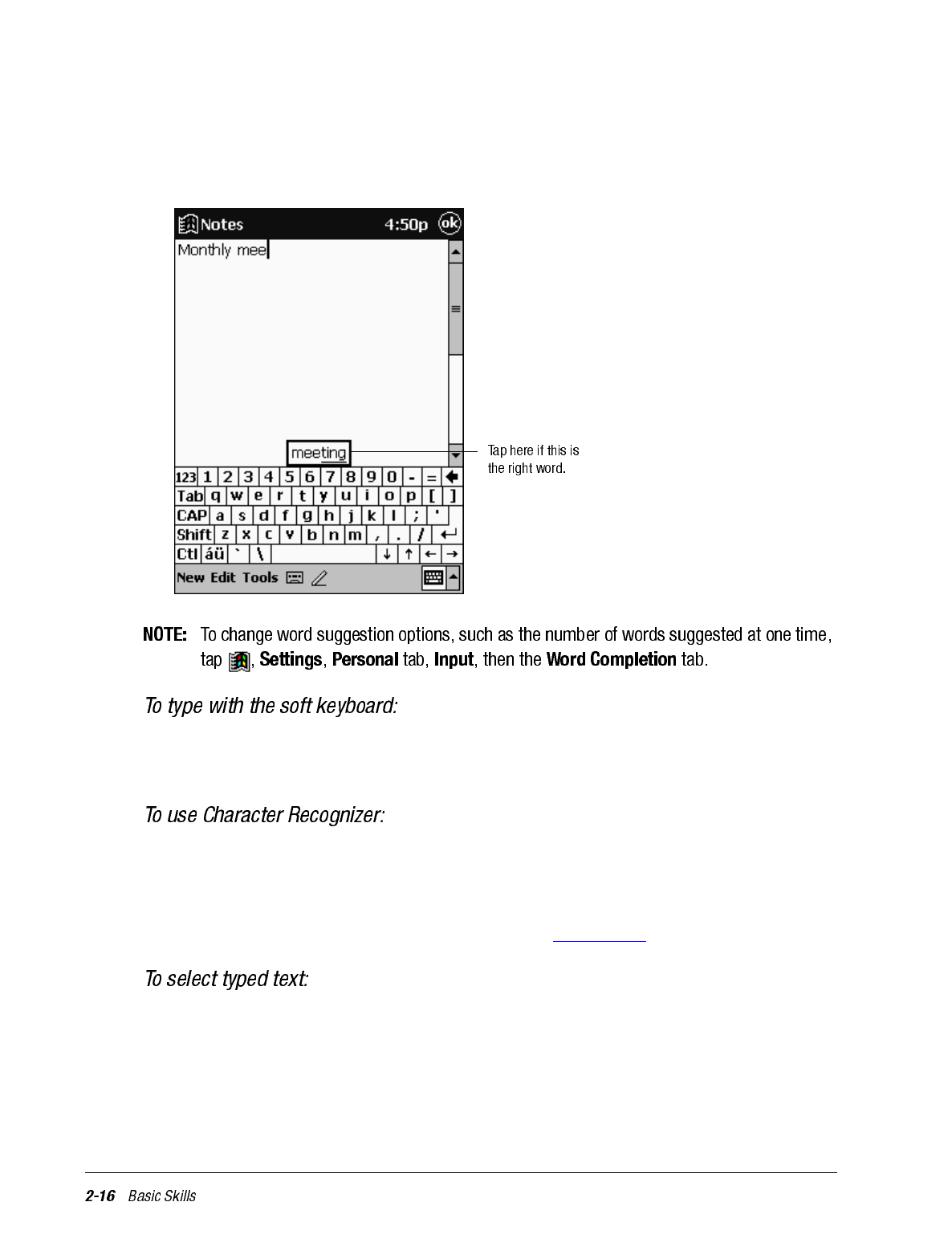
When you use the input panel, your iPAQ H3000 anticipates the word you are typing or
writing and displays it above the input panel. When you tap the displayed word, it is
inserted into your text at the insertion point. The more you use your iPAQ H3000, the
more words it learns to anticipate.
1. Tap the arrow next to the Input Panel button then Keyboard.
2. Tap the keys with your stylus on the soft keyboard that displays.
1. Tap the arrow next to the Input Panel button then Character Recognizer.
2. Write a letter in the box.
When you write a letter, it is converted to typed text that appears on the screen. For spe-
cific instructions on using Character Recognizer, see Appendix B.
If you want to edit or format typed text, you must select it first by dragging the stylus
across the text you want to select.
You can cut, copy, and paste text by tapping and holding the selected words then tapping
an editing command on the pop-up menu, or by tapping the command on the Edit menu.
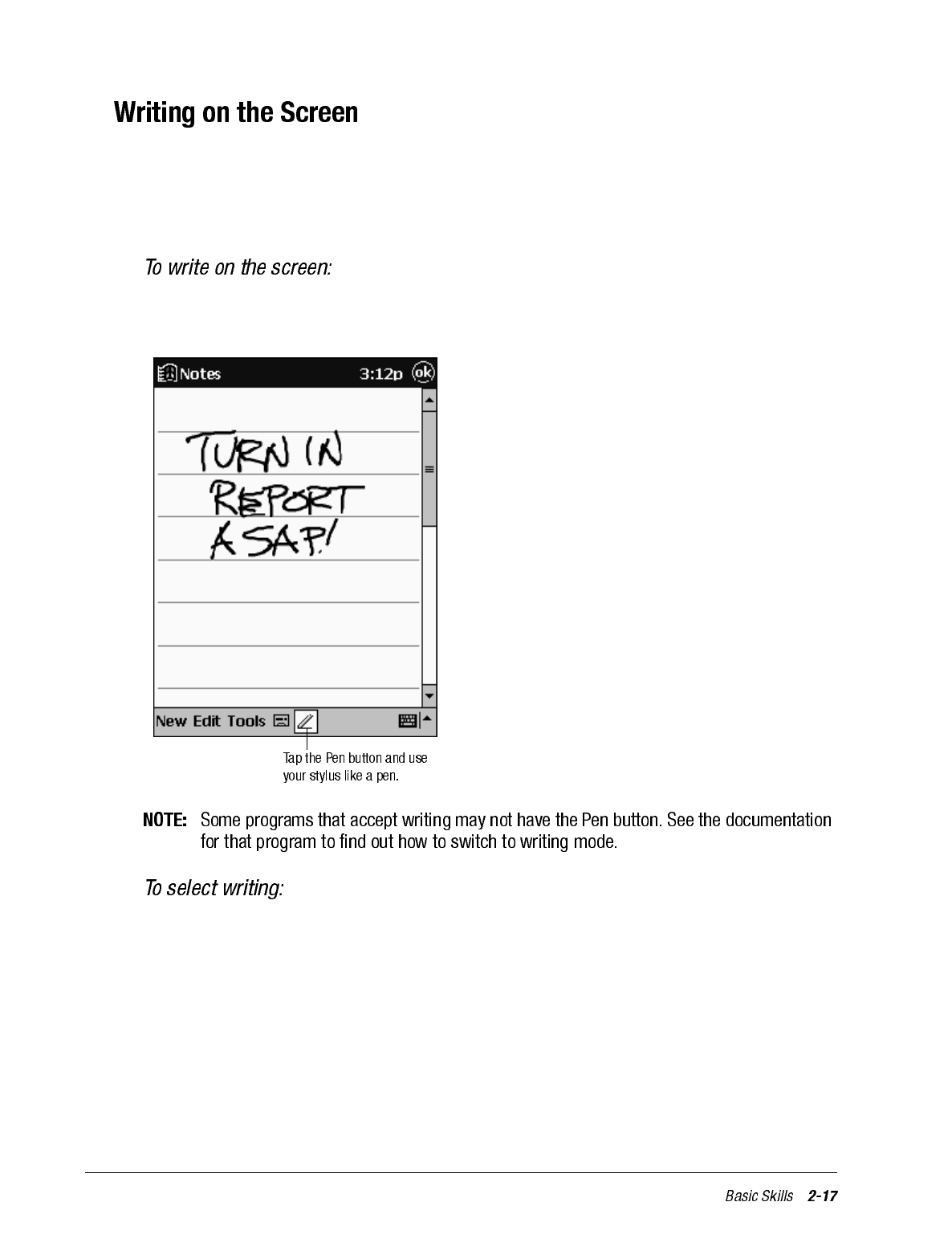
In any program that accepts writing, such as the Notes program and the Notes tab in Cal-
endar, Contacts, and Tasks, you can use your stylus to write directly on the screen. Write
the way you do on paper. You can edit and format what you’ve written and convert the
information to text at a later time.
Tap the Pen button to switch to writing mode. This action displays lines on the screen to
help you write.
If you want to edit or format writing, you must select it first.
1. Tap and hold the stylus next to the text you want to select until the insertion point
appears.
2. Drag the stylus across the text you want to select without lifting the stylus.
If you accidentally write on the screen, tap Tools then Undo and try again. You can also
select text by tapping the Pen button to deselect it then dragging the stylus across the
screen.
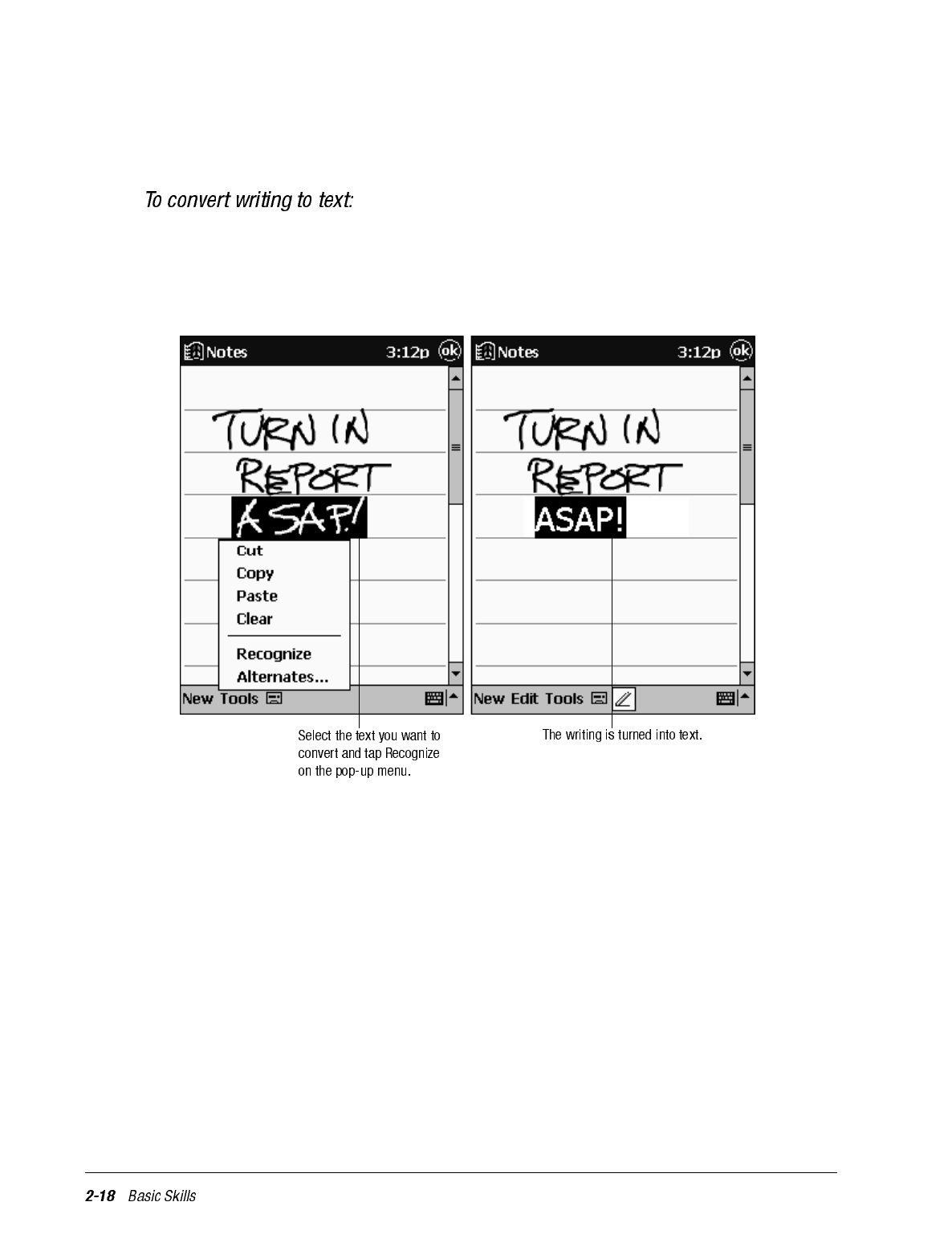
You can cut, copy, and paste written text in the same way you work with typed text: tap
and hold the selected words then tap an editing command on the pop-up menu, or tap the
command on the Edit menu.
•Tap Tools then Recognize.
If you want to convert only certain words, select them before tapping Recognize on the
Tools menu (or tap and hold the selected words then tap Recognize on the pop-up menu).
If a word is not recognized, it is left as writing.
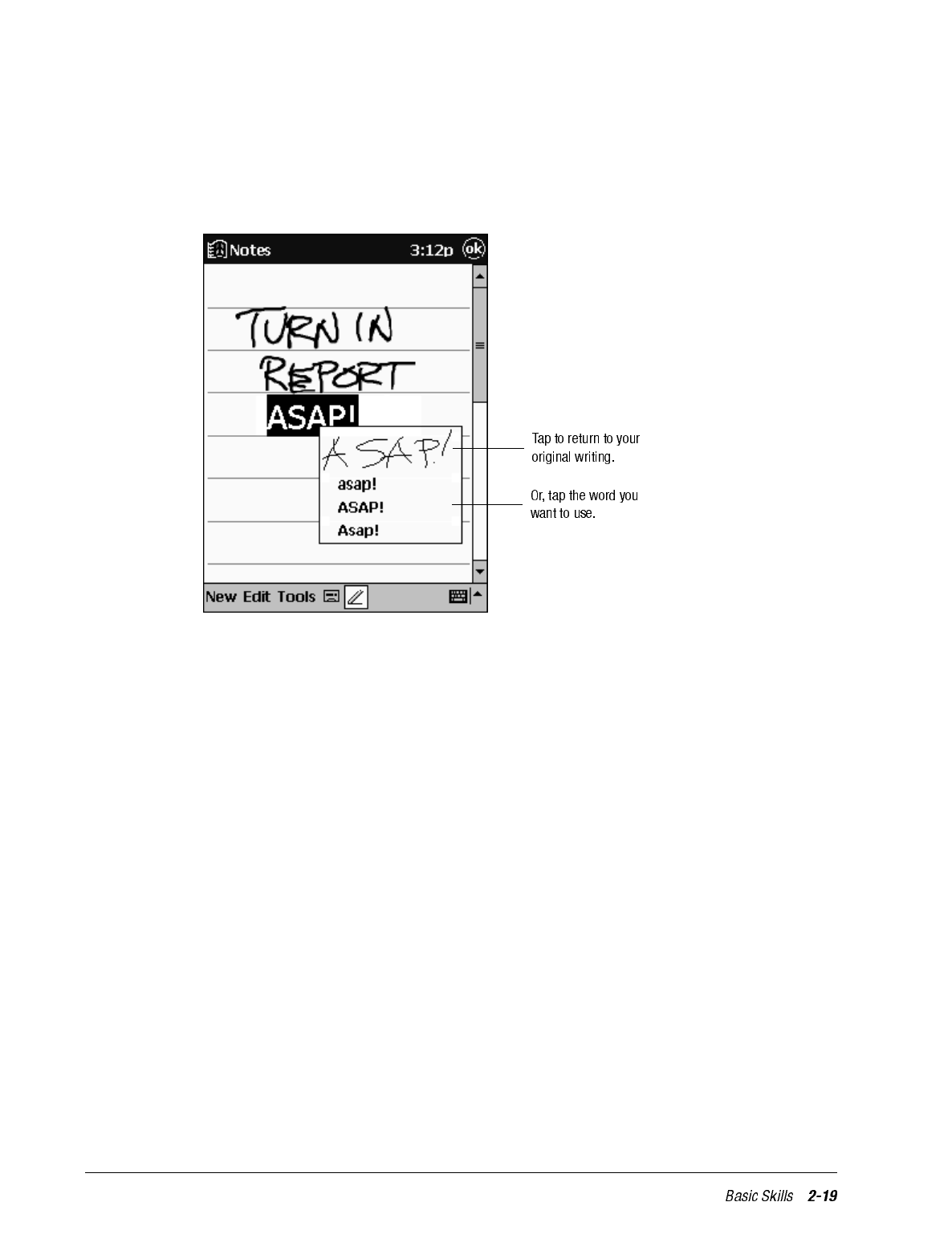
If the conversion is incorrect, you can select different words from a list of alternates or
return to the original writing. To do so, tap and hold the incorrect word (tap one word at a
time). On the pop-up menu, tap Alternates. A menu with a list of alternate words appears.
Tap the word you want to use, or tap the writing at the top of the menu to return to the
original writing.
Tips for getting good recognition:
• Write neatly.
• Write on the lines and draw descenders below the line. Write the cross of the “t” and
apostrophes below the top line so that they are not confused with the word above.
Write periods and commas above the line.
• For better recognition, try increasing the zoom level to 300% using the Tools menu.
• Write the letters of a word closely and leave big gaps between words so that your iPAQ
H3000 can easily tell where words begin and end.
• Hyphenated words, foreign words that use special characters such as accents, and
some punctuation cannot be converted.
• If you add writing to a word to change it (such as changing a “3” to an “8”) after you
attempt to recognize the word, the writing you add will not be included if you attempt
to recognize the writing again.
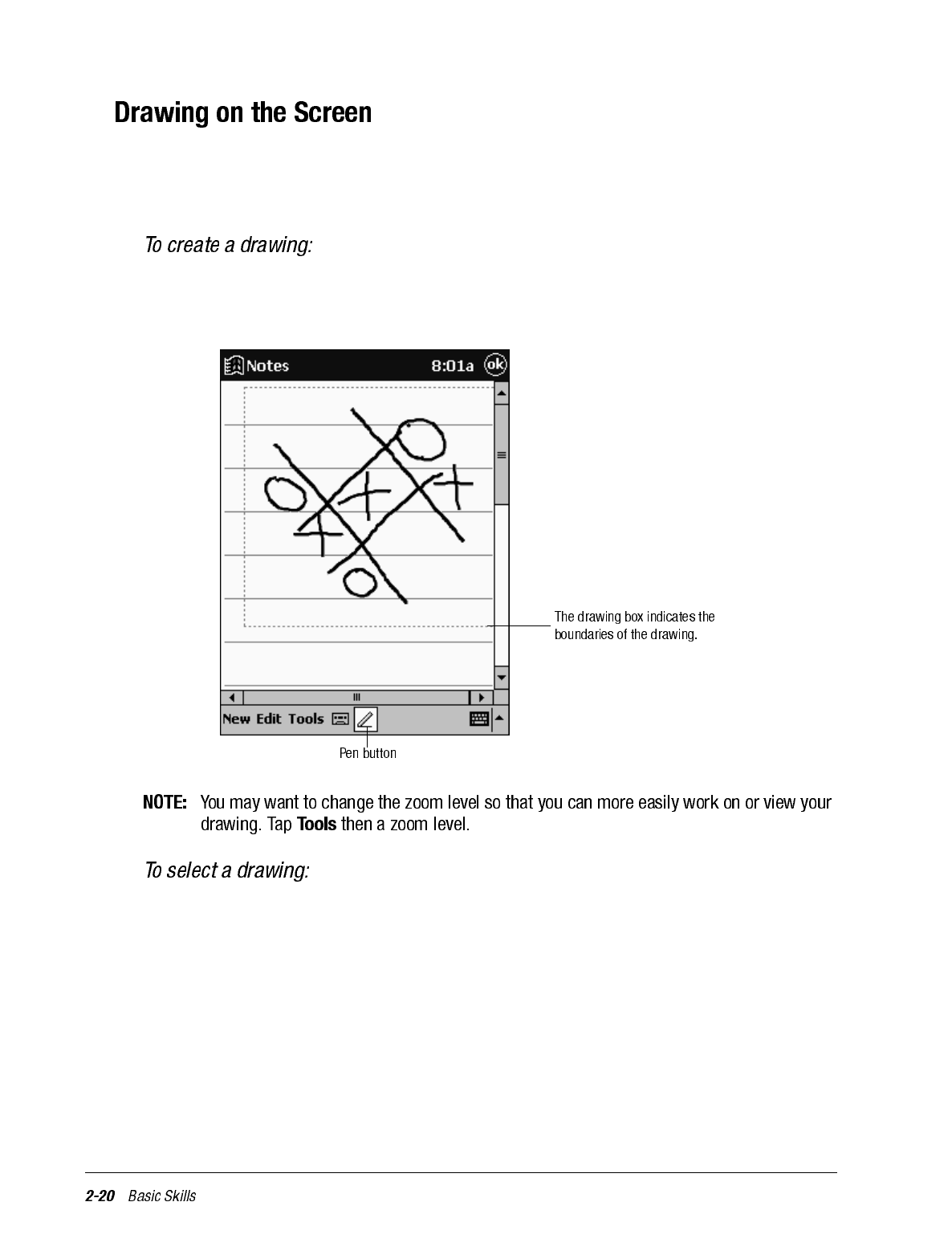
You can draw on the screen in the same way that you write on the screen. The difference
between writing and drawing on the screen is how you select items and how they can be
edited. For example, selected drawings can be resized, while writing cannot.
• Cross three ruled lines on your first stroke. A drawing box appears. Subsequent
strokes in or touching the drawing box become part of the drawing. Drawings that do
not cross three ruled lines will be treated as writing.
If you want to edit or format a drawing, you must select it first. Tap and hold the stylus on
the drawing until the selection handle appears. To select multiple drawings, deselect the
Pen button then drag to select the drawings you want.
You can cut, copy, and paste selected drawings by tapping and holding the selected draw-
ing then tapping an editing command on the pop-up menu, or by tapping the command on
the Edit menu. To resize a drawing, make sure the Pen button is not selected and drag a
selection handle.
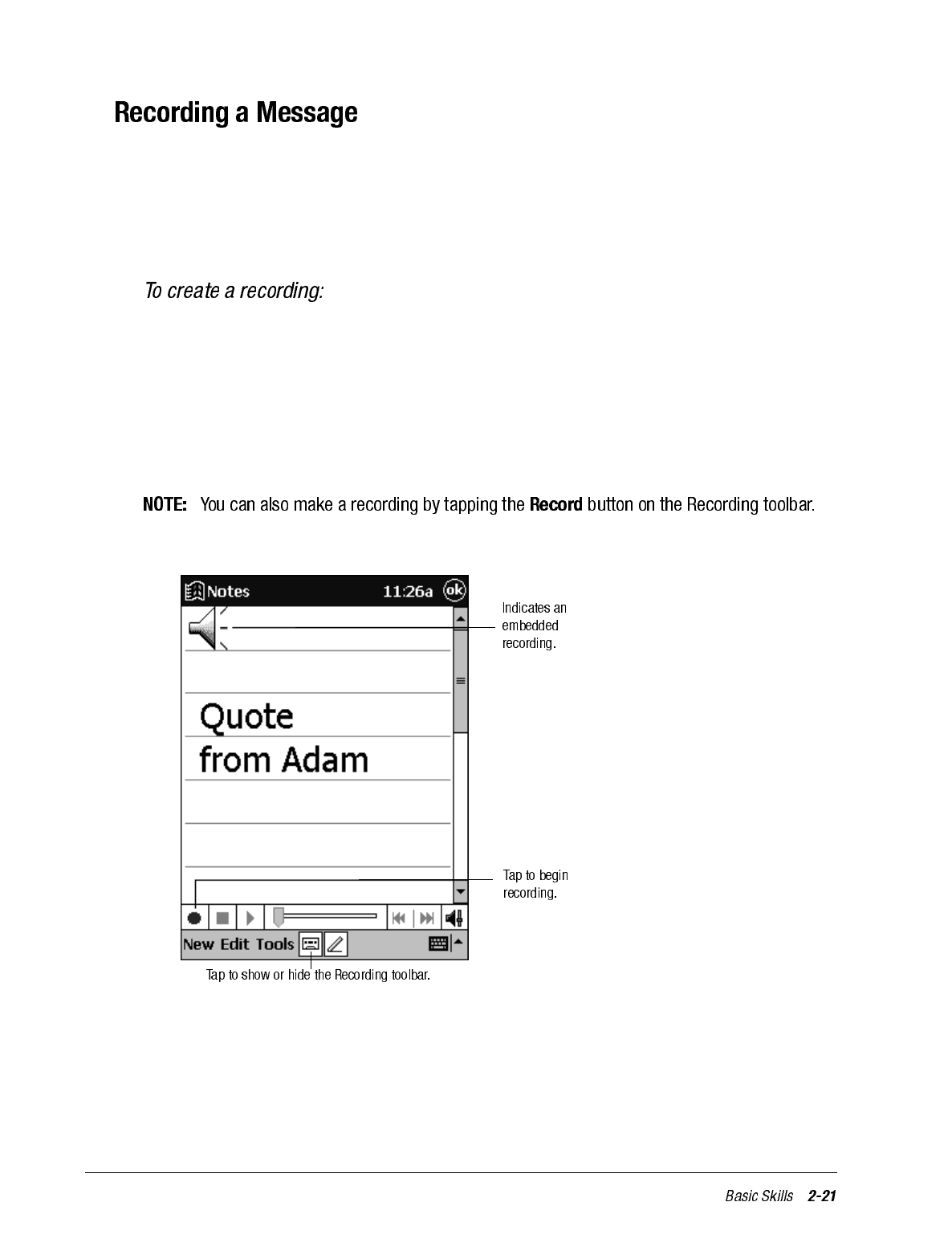
In any program where you can write or draw on the screen, you can also quickly capture
thoughts, reminders, and phone numbers by recording a message. In Calendar, Tasks, and
Contacts, you can include a recording in the Notes tab. In the Notes program, you can
either create a stand-alone recording or include a recording in a written note. If you want
to include the recording in a note, open the note first.
1. Hold your iPAQ H3000 so that the microphone is near your mouth or other source of
sound.
2. Press and hold the Record button on the side of your iPAQ H3000.
3. Make your recording while holding down the Record button.
4. Release the Record button to stop recording. Two beeps will sound. The new recording
appears in the note list or as an embedded icon.
To play a recording, tap it in the list or tap its icon in the note.
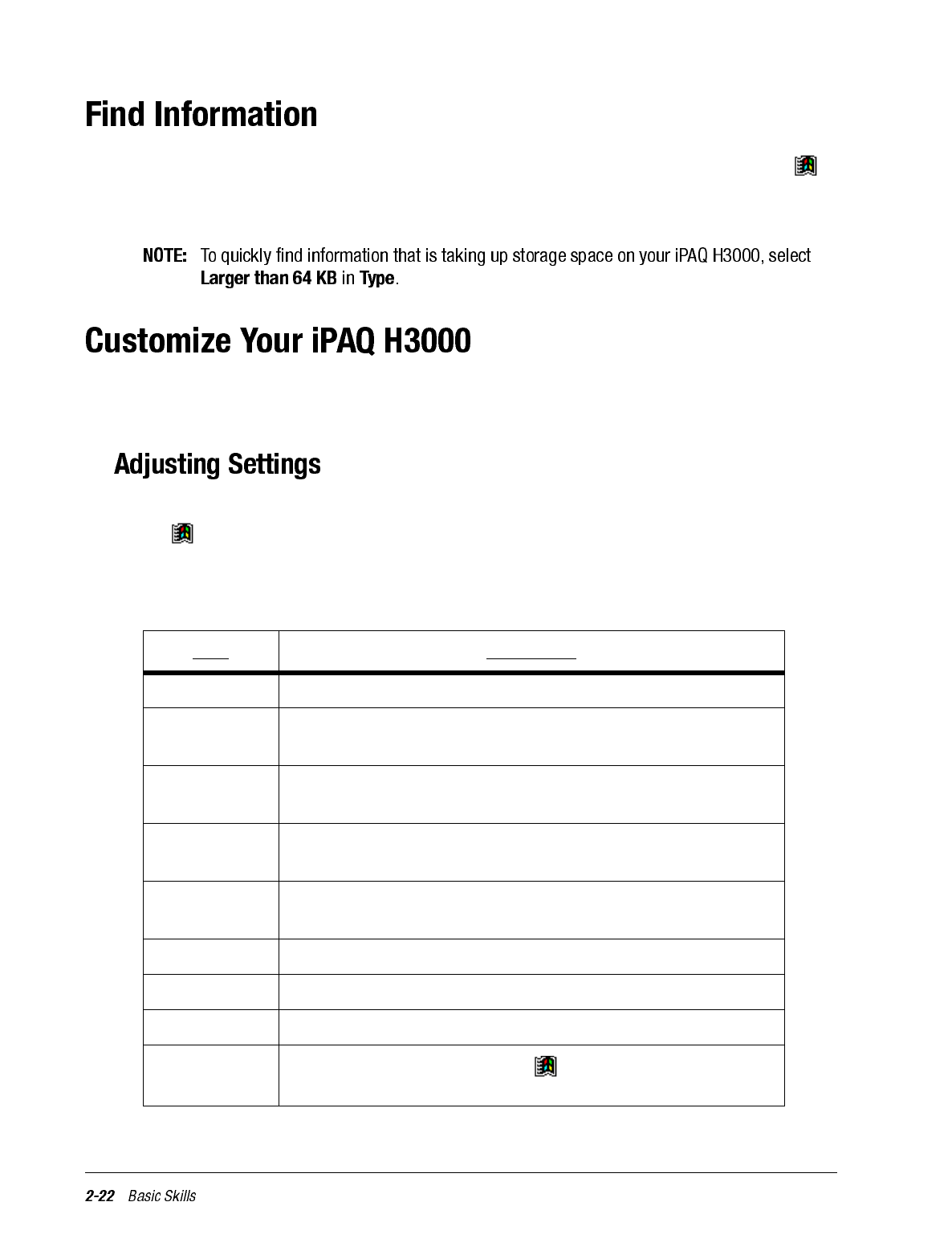
The Find feature on your iPAQ H3000 helps you quickly locate information. On the
menu, tap Find. Enter the text you want to find, select a data type, then tap Go to start the
search.
You can customize your iPAQ H3000 by adjusting iPAQ H3000 settings and installing
additional software.
You can adjust iPAQ H3000 settings to suit the way you work. To see available options,
tap , Settings, then the Personal, System, or Connections tab located at the bottom of
the screen. You can also view settings by pressing the QMenu button, then tapping Set-
tings.
You might want to adjust the following:
Item Description
Align Screen Adjust the touch screen if it is not responding accurately.
Asset Viewer Access detailed information about your iPAQ H3000 as well as
your owner information.
Backlight Set the time before the backlight turns off when the iPAQ is
idle.
Auto Run Allow specialized programs stored on a CompactFlash card to
begin running automatically as soon as the card is inserted.
Buttons Associate program buttons with specific programs and adjust
the up/down control of your iPAQ Navigator.
Clock Change the time or set alarms.
Input Customize the input method and set word completion settings.
Memory Adjust the allocation of storage and program memory.
Menus Customize what appears on the menu and enable a pop-up
menu from the New button.
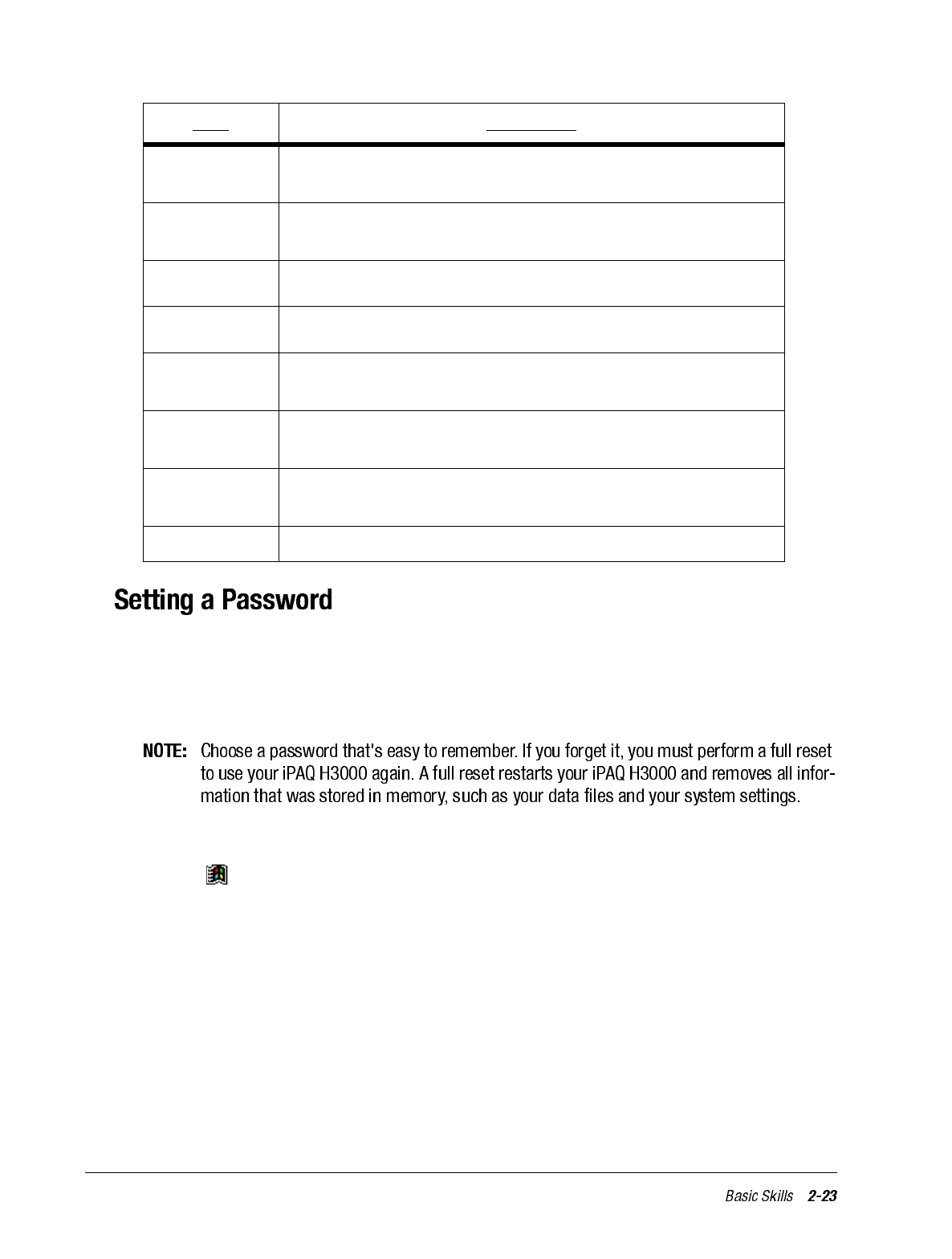
Password security is provided to help protect against unauthorized use of your iPAQ
H3000. For immediate protection, Compaq recommends setting up the password security
through the Password utility in the Settings of your iPAQ H3000 as soon as possible. If
set, your login password must be entered each time you turn on your iPAQ H3000.
To set your login password, follow these steps:
1. Tap , Settings, then Password.
2. Enter a new 4-digit PIN. This number is now your password.
3. Enable the login password by checking the Require password when device is turned
on box.
4. Save your new settings by tapping OK.
Your login password is now set. The login password screen appears each time you turn on
your iPAQ H3000.
Microphone
AGC Enable or disable Automatic Gain Control function (automati-
cally adjusts the recording volume).
Owner
Information Enter your contact information.
Password Limit access to your iPAQ H3000.
Power Maximize battery life.
Regional
Settings Customize the appearance of numbers, currency, times and
dates.
Remove
Programs Uninstall a program.
Sounds and
Reminders Customize or turn off sounds.
Today Customize the information displayed on the Today screen.
Item Description
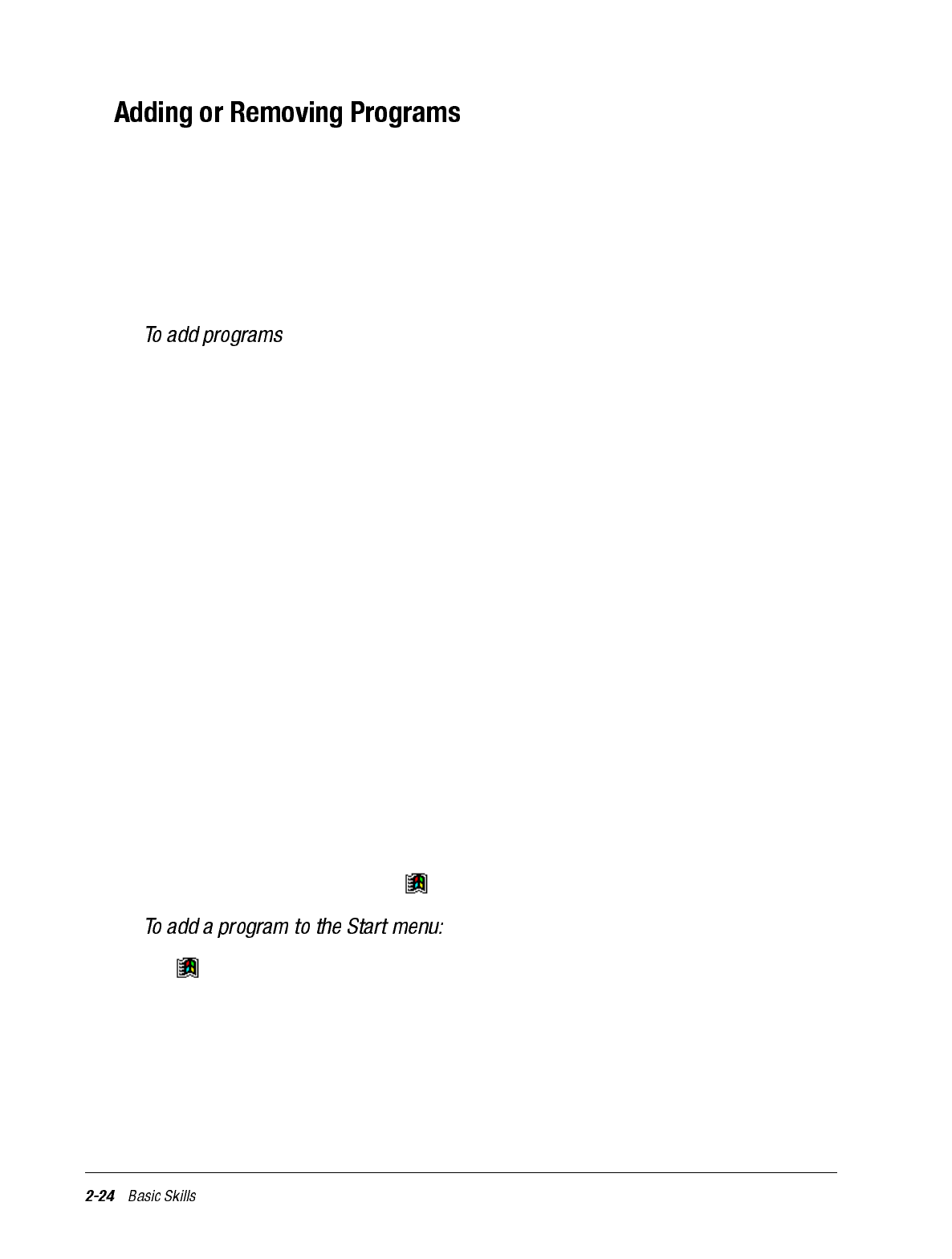
Programs added to your iPAQ H3000 at the factory are stored in ROM (read-only mem-
ory). You cannot remove or modify this software, and you’ll never accidentally lose ROM
contents. Programs and data files added to your iPAQ H3000 after factory installation are
stored in RAM (random access memory). You can install any program created for your
iPAQ H3000, as long as your iPAQ H3000 has enough memory. You can also install a pro-
gram to a CompactFlash card inserted into your iPAQ H3000. The most popular place to
find software for your iPAQ H3000 is on the World Wide Web.
You’ll need to install the appropriate software for your iPAQ H3000 on your computer
before installing it on your iPAQ H3000.
1. Download the program to your computer (or insert the CD or disk that contains the
program into your computer). You may see a single *.exe file, a *.zip file, a Setup.exe
file, or several versions of files for different iPAQ H3000 types and processors. Be
sure to select the program designed for the Pocket PC and your iPAQ H3000 processor
type (StrongARM SA-1110).
2. Read any installation instructions, Read Me files, or documentation that comes with
the program. Many programs provide special installation instructions.
3. Connect your iPAQ H3000 and computer.
4. Double-click the *.exe file.
5. If the file is an installer, the installation wizard will begin. Follow the directions on the
screen. Once the software has been installed on your computer, the installer will auto-
matically transfer the software to your iPAQ.
If the file is not an installer, you will see an error message stating that the program is
valid but it is designed for a different type of computer. You will need to move this file
to your iPAQ. If you cannot find any installation instructions for the program in the
Read Me file or documentation, use ActiveSync Explore to copy the program file to
the Program Files folder on your iPAQ. For more information on copying files using
ActiveSync, see ActiveSync Help.
Once installation is complete, tap , Programs, then the program icon to switch to it.
Tap , Settings, Menus, the Start Menu tab, then the check box for the program. If you
do not see the program listed, you can either use File Explorer on your iPAQ to move the
program to the Start Menu folder or use ActiveSync on the computer to create a shortcut
to the program and place the shortcut in the Start Menu folder.
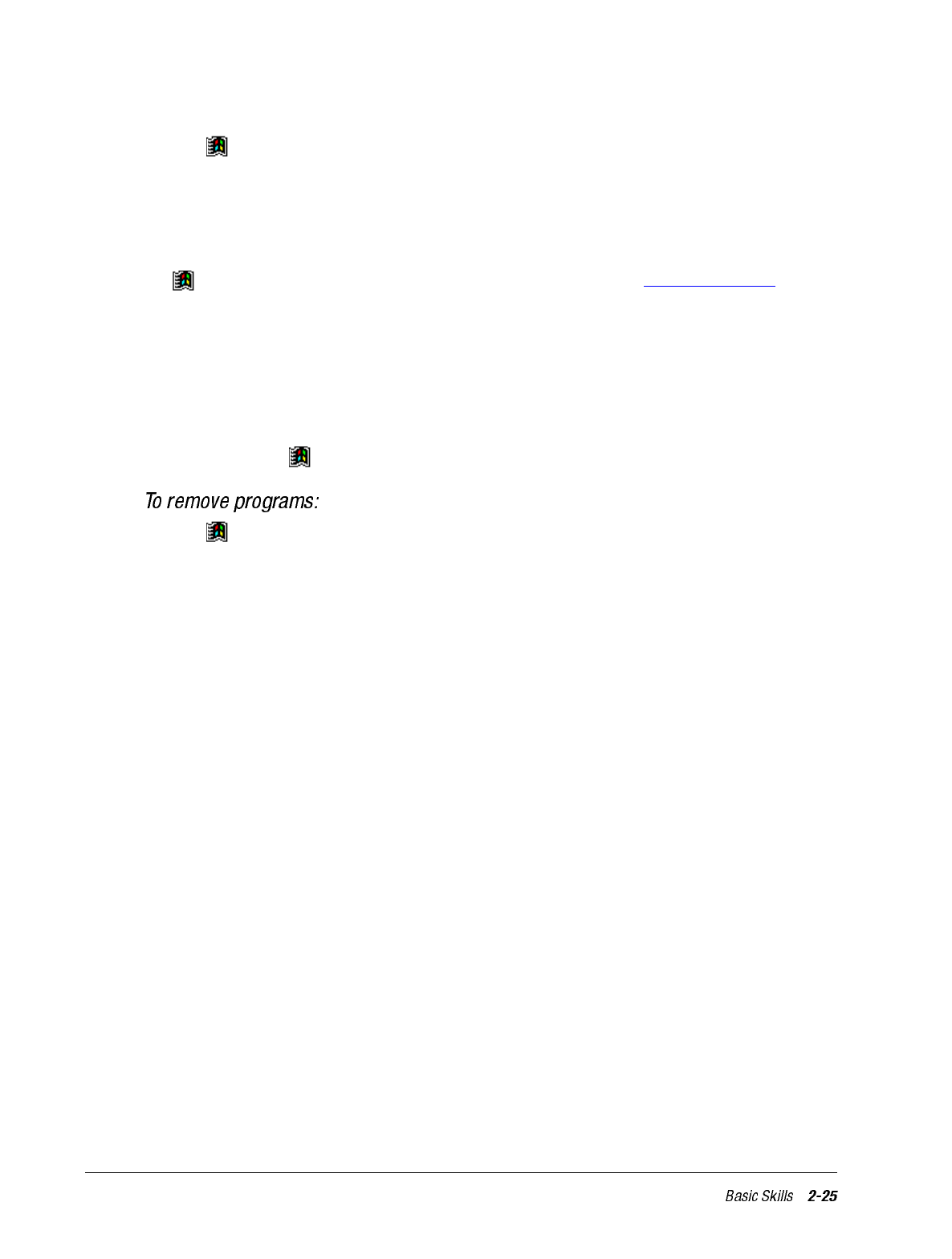
Using File Explorer on your iPAQ:
1. Tap , Programs, File Explorer, and locate the program (tap the folder list, labeled
My Documents by default, then My Device to see a list of all folders on your iPAQ).
2. Tap and hold the program and tap Cut on the pop-up menu.
3. Open the Start Menu folder located in the Windows folder, tap and hold a blank area of
the window, and tap Paste on the pop-up menu. The program will now appear on the
menu. For more information on using File Explorer, see “Find Information”, ear-
lier in this chapter.
Using ActiveSync on the computer:
1. Use the Explorer in ActiveSync to explore your iPAQ files and locate the program.
2. Right-click the program, then click Create Shortcut.
3. Move the shortcut to the Start Menu folder in the Windows folder. The shortcut now
appears on the menu. For more information, see ActiveSync Help.
1. Tap then Settings.
2. Tap Remove Programs on the System tab.
3. Use File Explorer on your iPAQ to locate the program if the program does not appear
as an installed program.
4. Tap and hold the program.
5. Tap Delete on the pop-up menu.
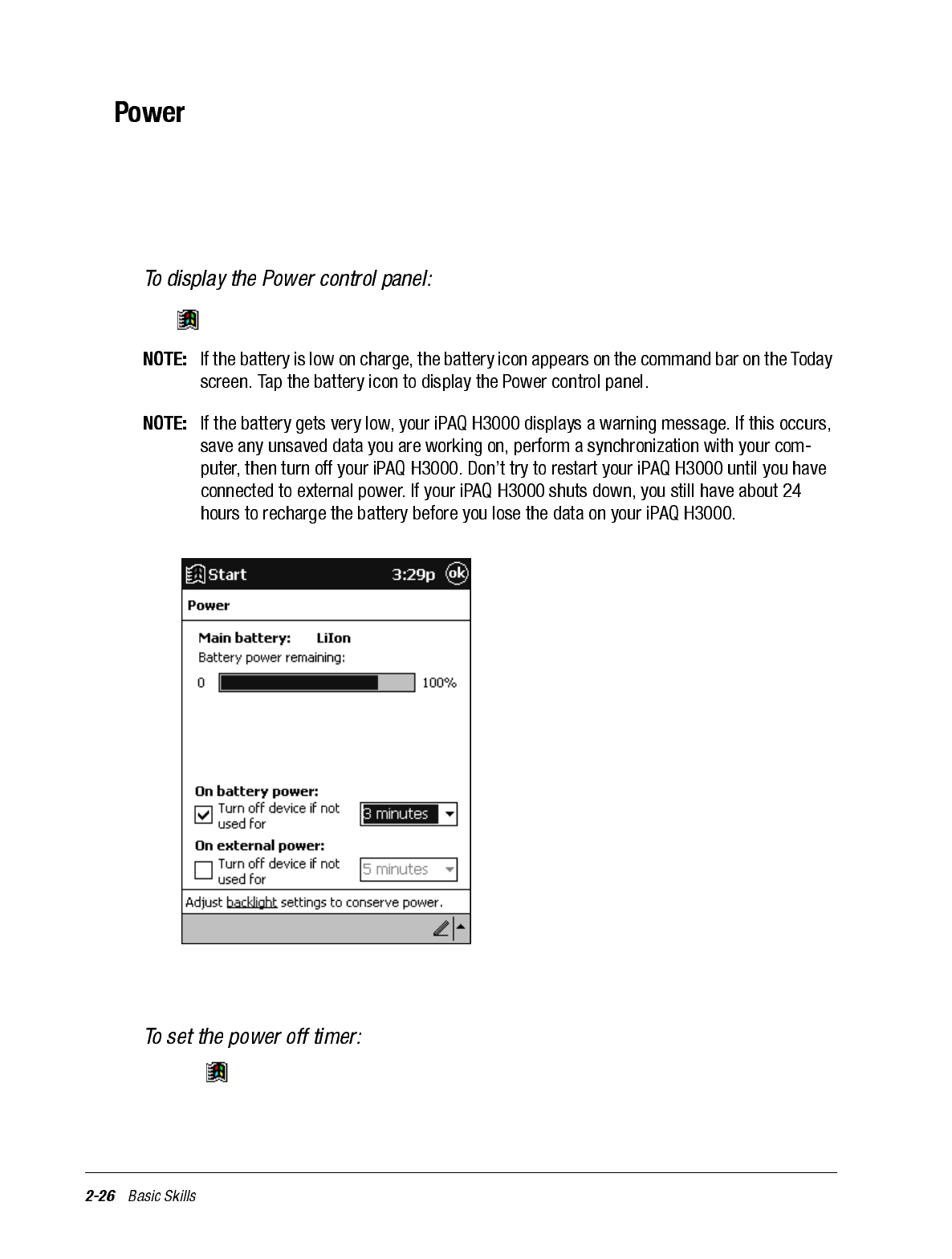
When you are working with your iPAQ H3000 and using battery power, you can monitor
the charge held in the battery by using the Power window. To conserve battery power, your
iPAQ H3000 automatically powers off whenever it is idle for a continuous period of time.
If you are running on battery power, you can conserve charge if you shorten the idle time
before your iPAQ H3000 automatically powers off.
Tap , Settings, System, then Power.
The Power control panel only shows the battery charge level if you are using the battery. If
you have connected the AC adapter, the window shows the recharging status.
1. Tap , Settings, System, then Power.
2. Use the drop down menus to set the idle intervals before your iPAQ automatically
powers off.
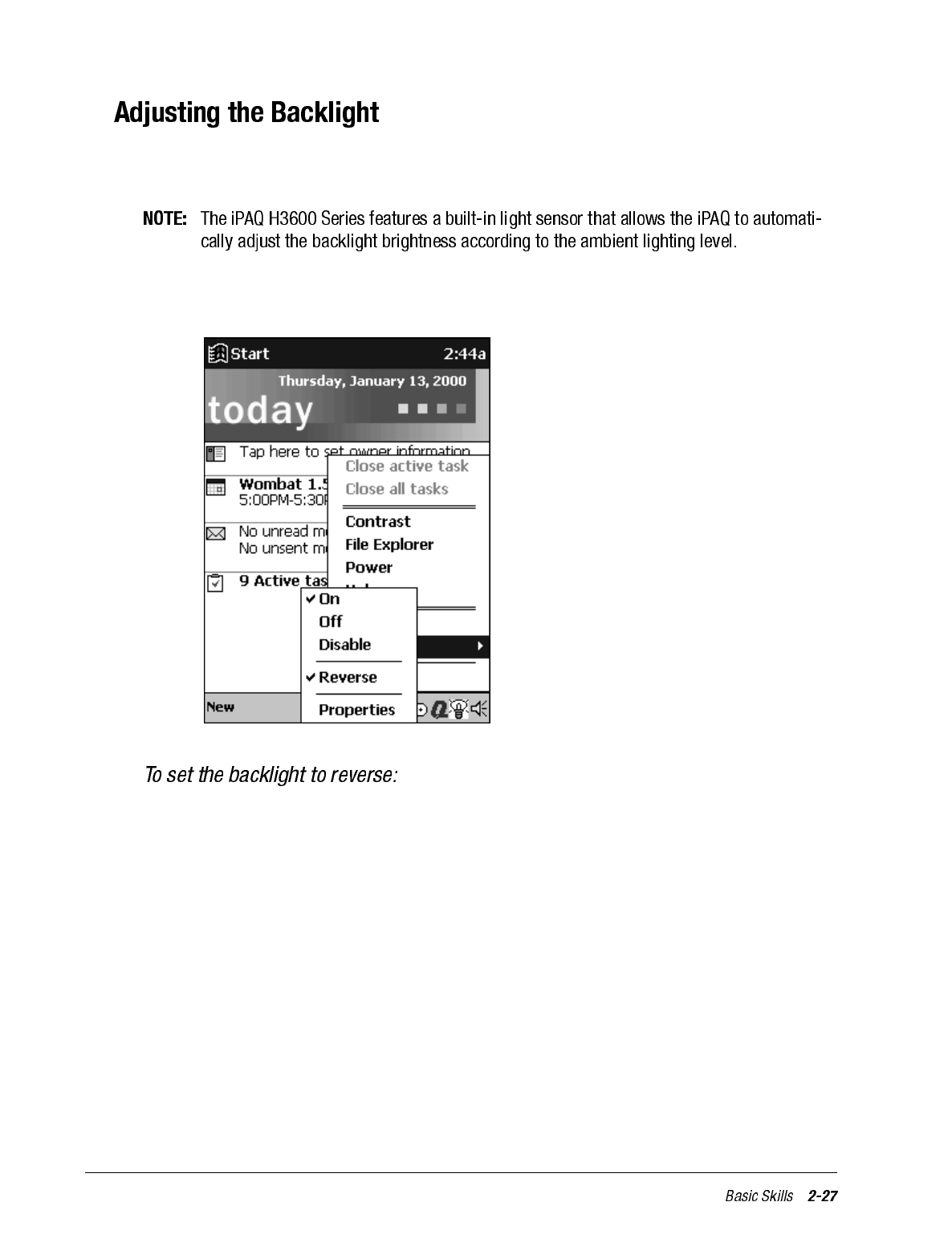
The backlight on your iPAQ H3000 lets you view text and graphics clearly whether you're
indoors or outdoors, in a dim study or at a brightly lit worksite.
You can manually change the backlight setting on your iPAQ H3100 Series Pocket PC by
pressing the QMenu button and tapping Backlight. Choose the desired setting.
Set the backlight to reverse mode to display dark text on a white background in dimly-lit
environments and white text on a dark background in brightly-lit areas. Simply press the
QMenu button, then tap Backlight, Reverse.
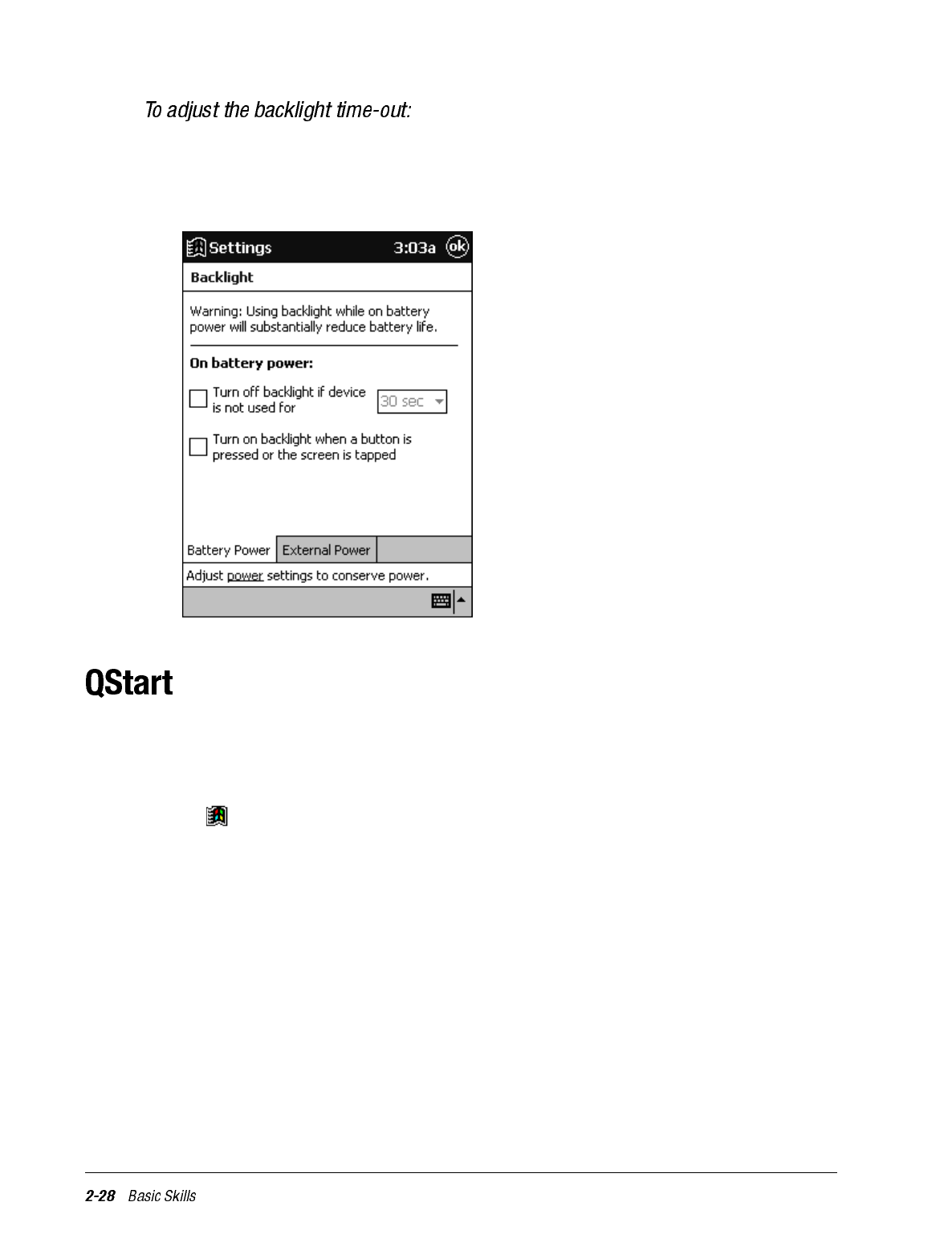
1. Press the QMenu button, then tap Backlight, Properties.
2. Use the drop-down menus to set the amount of idle time before the backlight turns off
when your iPAQ is using battery power and external power.
QStart allows you to quickly access programs on your iPAQ Pocket PC. There are two
ways to access the QStart:
•Press the QStart button.
•Tap , Programs then QStart.
To open a program, select a category from the pop-up menu at the bottom of the screen,
then tap the program icon. To customize the appearance of the QStart categories, tap
Tools. You can create a new category or add or remove applications from an existing cate-
gory.
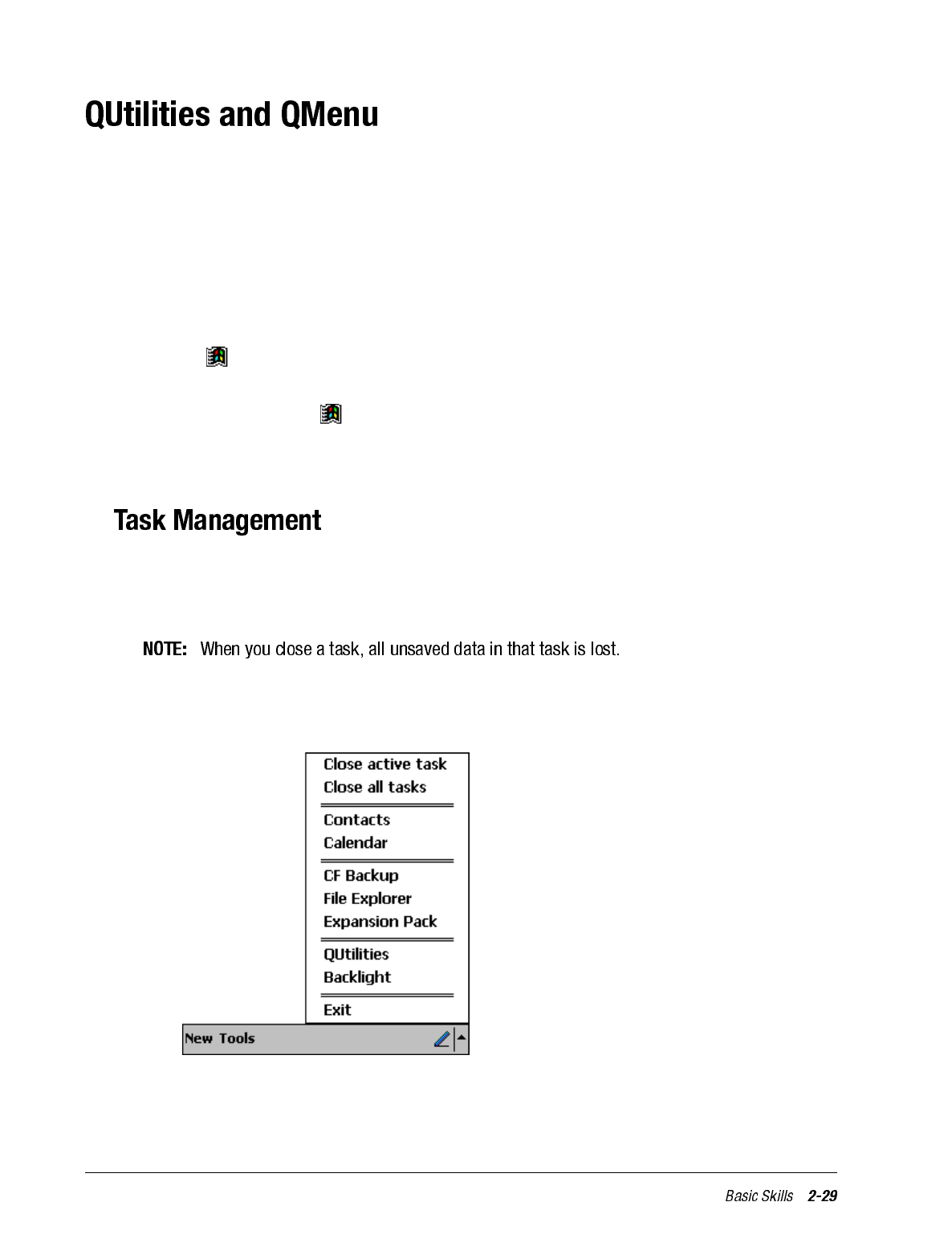
Customizing your iPAQ Pocket PC is both convenient and easy when you use the QMenu
and the QUtilities. The QMenu and QUtilities let you quickly access several important
setting controls. The QMenu also lets you switch between, or close, open applications.
The QUtilities are located on the QMenu. There are four ways to access the QMenu:
•Press the QMenu button.
•Tap the Q icon on the command bar in QStart.
•Tap the Q icon on the command bar on the Today screen.
•Tap , Programs then QMenu.
If you want to remove the Q icon from your command bar, tap Exit on the QMenu. To
restore the Q icon, tap , then QMenu.
To change which items appear on the QMenu, press the QMenu button, then tap QUtili-
ties, QMenu. Any items that you select will appear on the QMenu.
The QMenu allows you to close or switch among tasks on your iPAQ H3000. You can
close the program that is currently active by tapping Close active task. Close all the open
programs on your iPAQ H3000 by tapping Close all tasks.
Below these two options is a list of running tasks. To switch among running tasks, tap the
name of the task you want to go to.
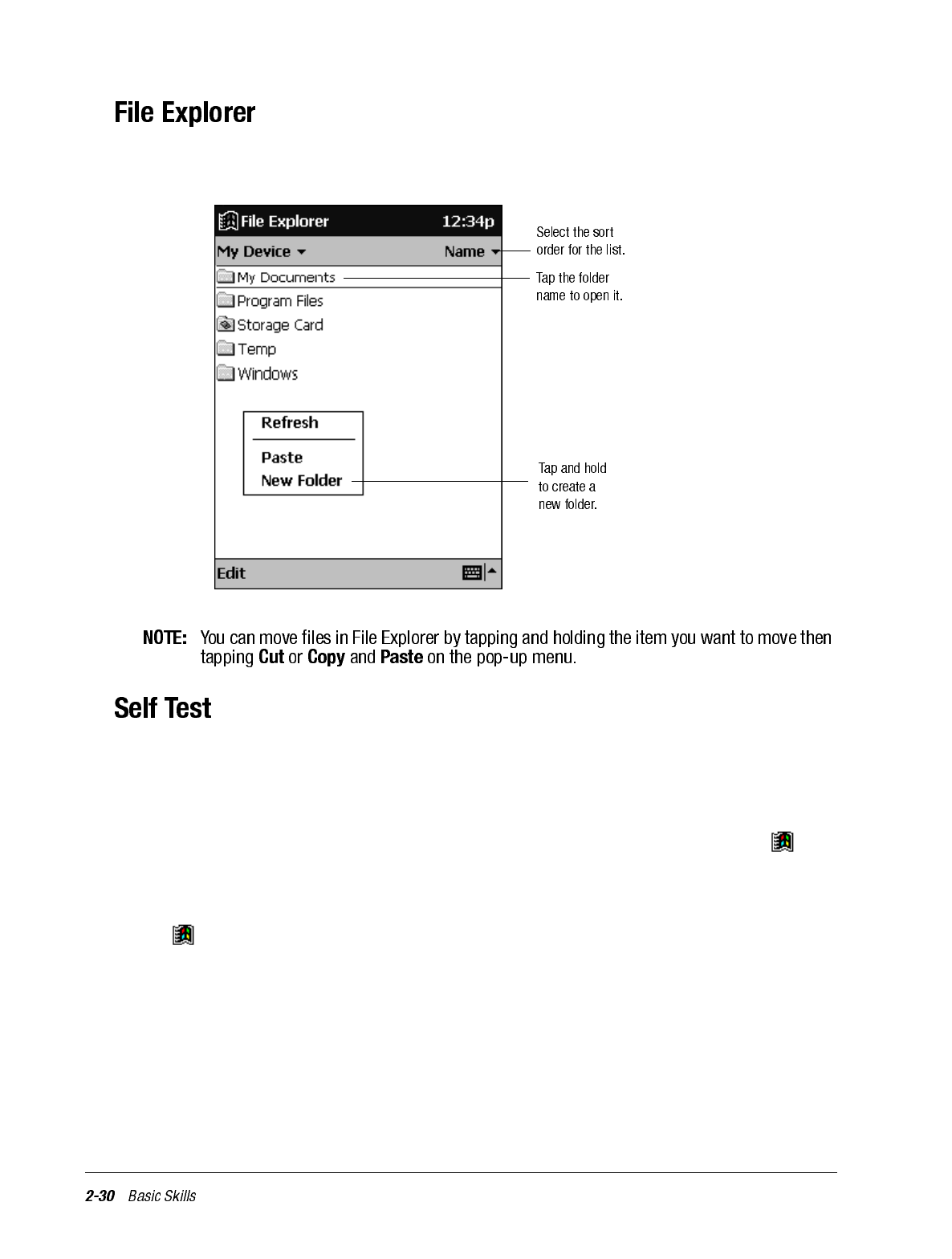
You can use the File Explorer to find files on your iPAQ and to organize these files into
folders. Press the QMenu button, then tap File Explorer.
The Self Test utility within QUtilities activates a debugging and system diagnostic tool.
Use this tool to verify any problems that you may have experienced on your iPAQ.
1. Press the QMenu button, then tap Close all tasks to close all active programs.
2. If you have enabled password protection at power-on, disable this by tapping , Set-
tings, then Password. Enter your 4-digit PIN, then deselect the Require password
check box.
If you have enabled display owner identification at power-on, disable this by tapping
, Settings, then Owner Information. Deselect the Show information when
device is turned on check box.
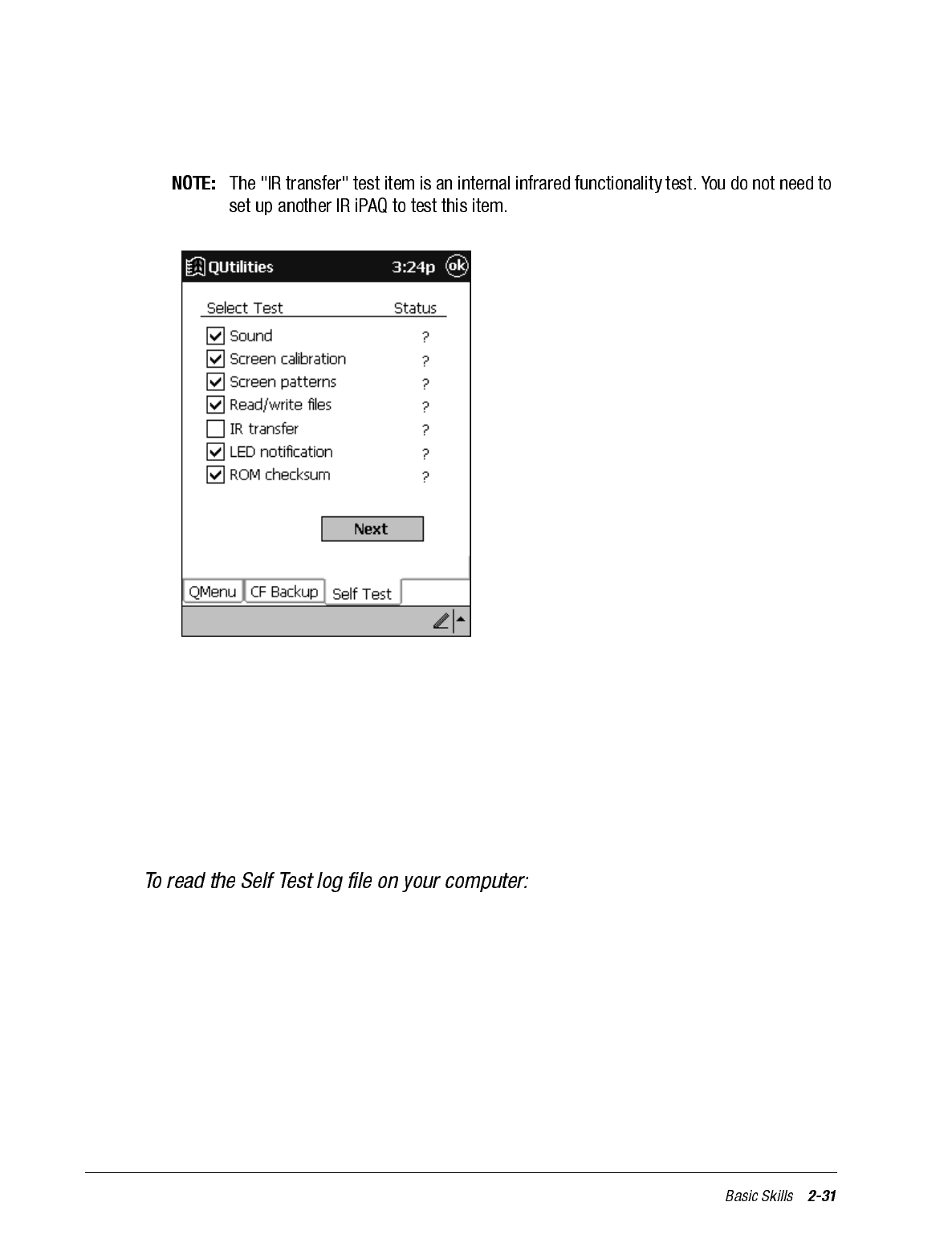
3. Press the QMenu button, then tap QUtilities, then Self Test.
4. Tap the check boxes to select the items you want to test, then tap Next.
5. Tap Start. Your iPAQ will reset (unless you have disabled this option), and the test
will start automatically. Follow the instructions to complete the test. When Self Test
finishes running, it displays the result of each test item.
6. Tap Finish. You can also choose to save the results as a log file. This is stored in My
Documents on your iPAQ.
7. Tap OK to exit.
8. Reset your password and owner information settings.
1. Connect your iPAQ to your computer, then use ActiveSync to copy the file from My
Documents on your iPAQ, to your computer.
2. Open the SelfTest.log file in WordPad on your computer.
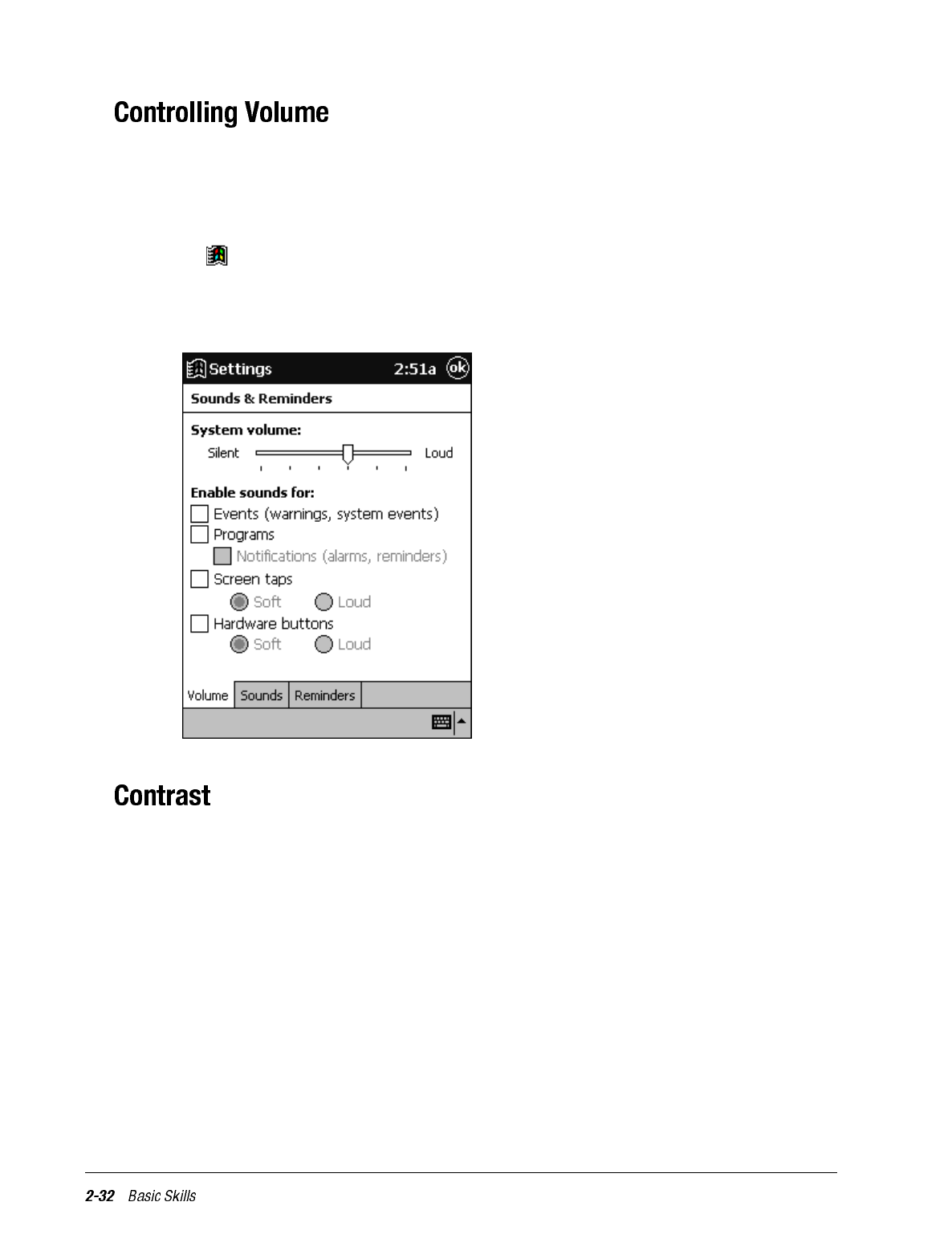
The Volume utility provides an easy way to adjust the volume of your iPAQ H3000.
1. Press the QMenu button, then tap Volume.
- or-
Tap , Settings, System, then Sounds & Reminders.
2. Adjust the volume level on the slider.
3. Tap OK to save the new setting.
The Contrast utility allows you to adjust the display contrast of your iPAQ for easy view-
ing in any lighting environment. To adjust the display contrast:
1. Press the QMenu button, then tap Contrast, then Set Contrast.
2. Adjust the slider until the contrast is suitable, then tap OK.
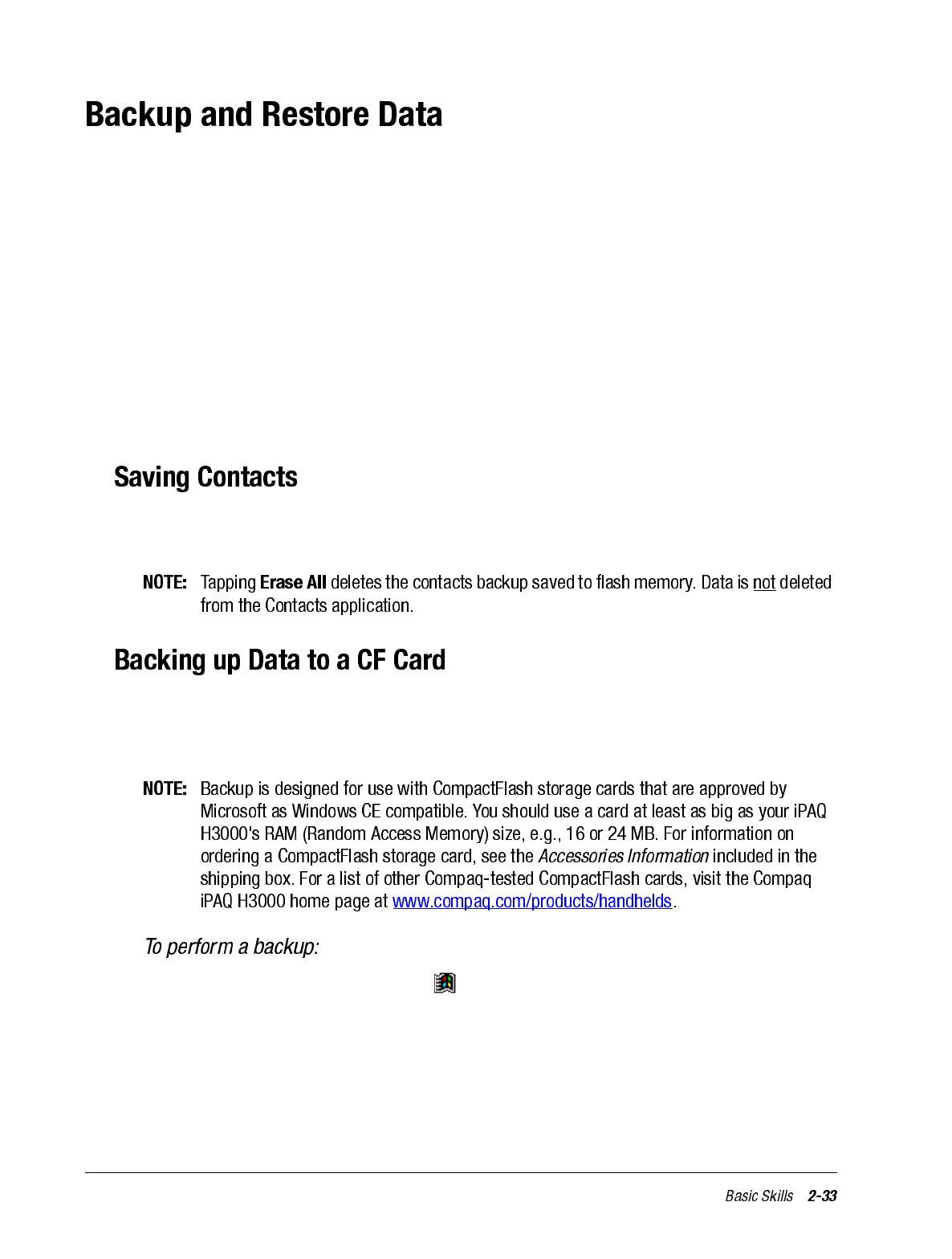
To avoid losing your data in the event that your iPAQ Pocket PC is lost, stolen, or becomes
defective, Compaq recommends periodic backups to the computer or a CompactFlash
card. Depending on your usage, you may want to perform a backup as often as once a day.
You can back up and restore your iPAQ's data using the following utilities:
•ActiveSync Backup/Restore. Use this ActiveSync utility to periodically back up your
iPAQ's data onto your computer’s hard drive. You can manually back up data or set
this utility to back up automatically each time you connect to your Pocket PC. For
more information, see ActiveSync Help on your computer.
•Backup. This utility lets you back up and restore your entire Pocket PC memory con-
tents as well as save your Contacts list to a CompactFlash storage card (purchased sep-
arately). You can then carry a CompactFlash card–based copy of your data with you at
all times for quick retrieval.
You can backup or save the contents of your contact list to a CompactFlash card by press-
ing the QMenu button and tapping QUtilities. Tap the Backup tab and tap Save Contacts.
Each time you use the Backup utility, your data files, databases, preferences, ActiveSync
system data, and applications are copied to the CompactFlash storage card. The subdirec-
tories on your iPAQ H3000 are also duplicated on the storage card.
1. Connect to external power or, tap , Settings, System, then Power to verify that the
battery has a charge rating of 20% or greater.
2. Install the optional Compaq iPAQ CF Card Expansion Pack and CompactFlash storage
card on your iPAQ, as described earlier this chapter.
3. Press the QMenu button, then tap Close all tasks, to close all active programs.
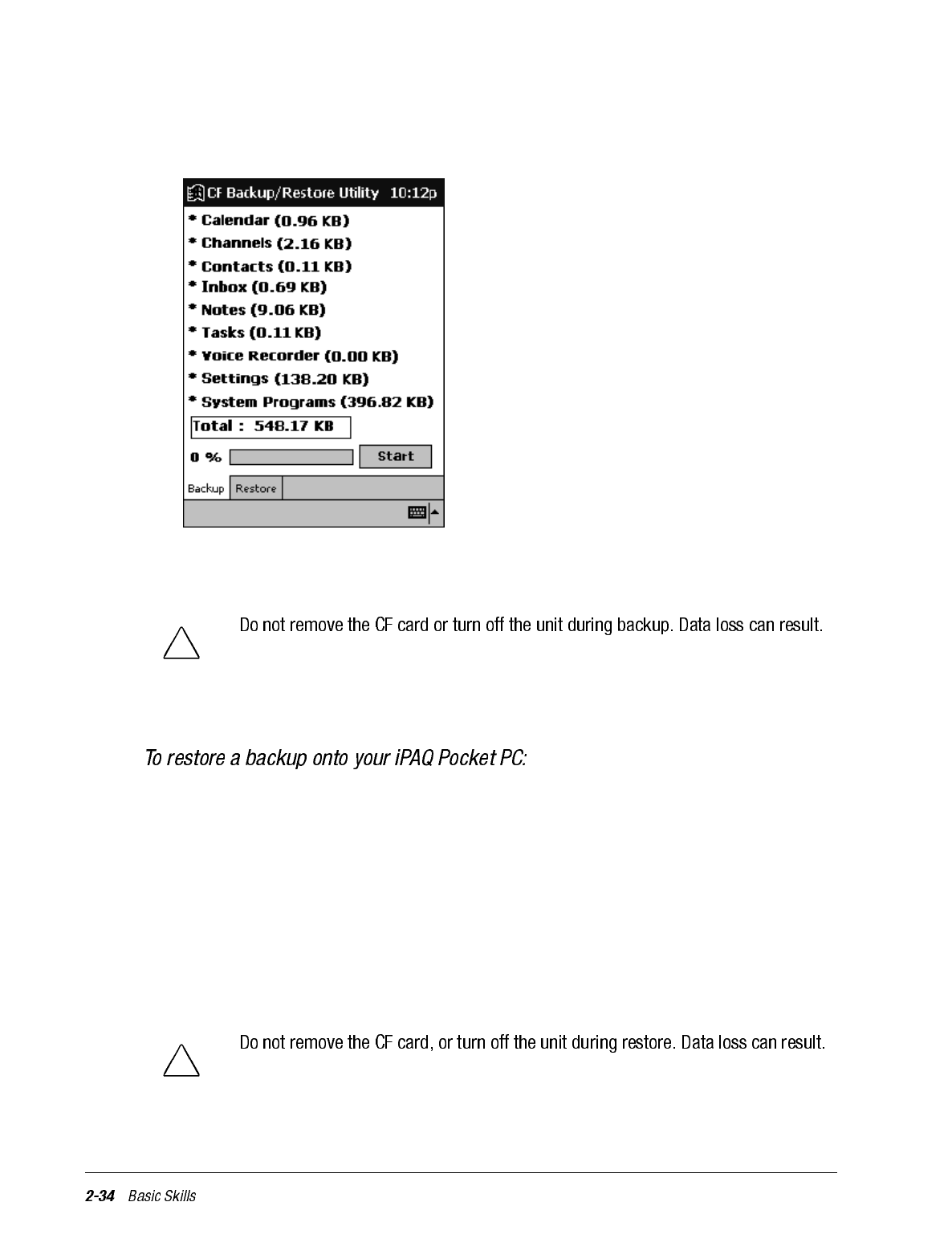
4. Press the QMenu button, then tap QUtilities, Backup, then Backup. The screen dis-
plays a list of all the items that will be backed up, so it is easy to identify the data and
size that is saved to the CompactFlash storage card.
5. Tap the Start button to begin the backup process. A status bar reports the data activity
until the function is complete.
6. When backup is complete, remove the CompactFlash storage card and keep it close for
easy retrieval.
1. Install the optional Compaq iPAQ CF Card Expansion Pack and CompactFlash storage
card on your iPAQ.
2. Turn on your iPAQ.
3. Press the QMenu button, then tap Close all tasks to close all active programs.
4. Press the QMenu button, then tap QUtilities, CF Backup tab.
5. Tap Restore.
6. Tap the Start button to begin the restore process. A status bar reports the data activity
until the function is complete.
7. Press the reset button to restart your iPAQ when the restore process is complete.
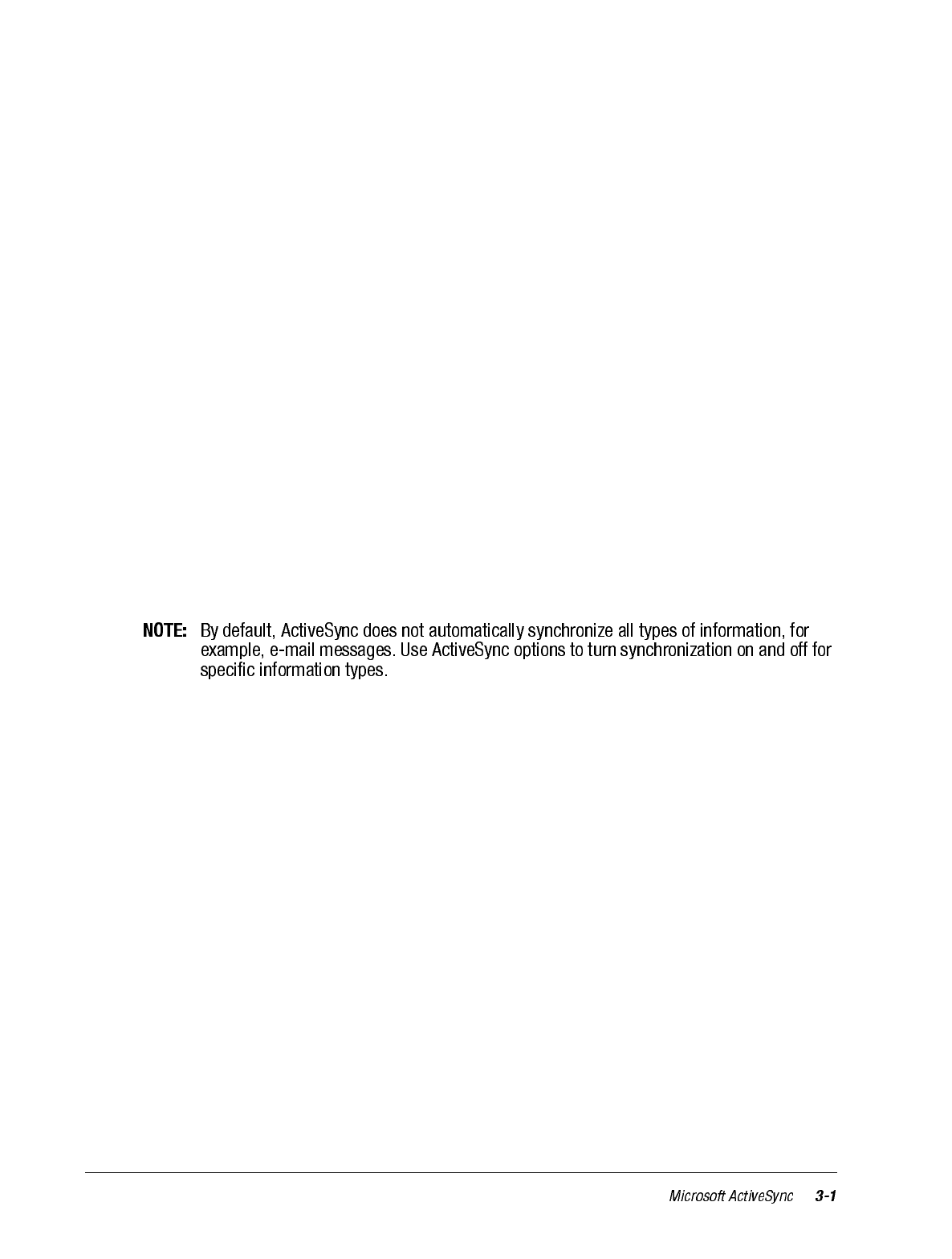
chapter 3
MICROSOFT ACTIVESYNC
Using Microsoft ActiveSync, you can synchronize the information on your computer with
the information on your iPAQ H3000 Pocket PC. Synchronization compares the data on
your iPAQ H3000 Pocket PC with your computer and updates both computers with the
most recent information. For example:
• Keep Pocket Outlook data up-to-date by synchronizing your iPAQ H3000 with your
choice of Microsoft Outlook, Microsoft Schedule+, or Microsoft Exchange on your
computer.
• Synchronize Microsoft Word and Microsoft Excel documents between your iPAQ
H3000 and computer. Your files are automatically converted to the correct format.
With ActiveSync, you can also:
• Back up and restore your iPAQ H3000 data.
• Copy (rather than synchronize) files between your iPAQ H3000 and computer.
• Control when synchronization occurs by selecting a synchronization mode. For exam-
ple, you can synchronize continually while the iPAQ H3000 is in the cradle or only
when you choose the synchronize command.
• Select which information types are synchronized and control how much data is syn-
chronized. For example, you can choose how many weeks of past appointments you
want synchronized.
For information on installing ActiveSync, see the booklet accompanying the ActiveSync
CD. For information on using ActiveSync, see ActiveSync Help on the computer.
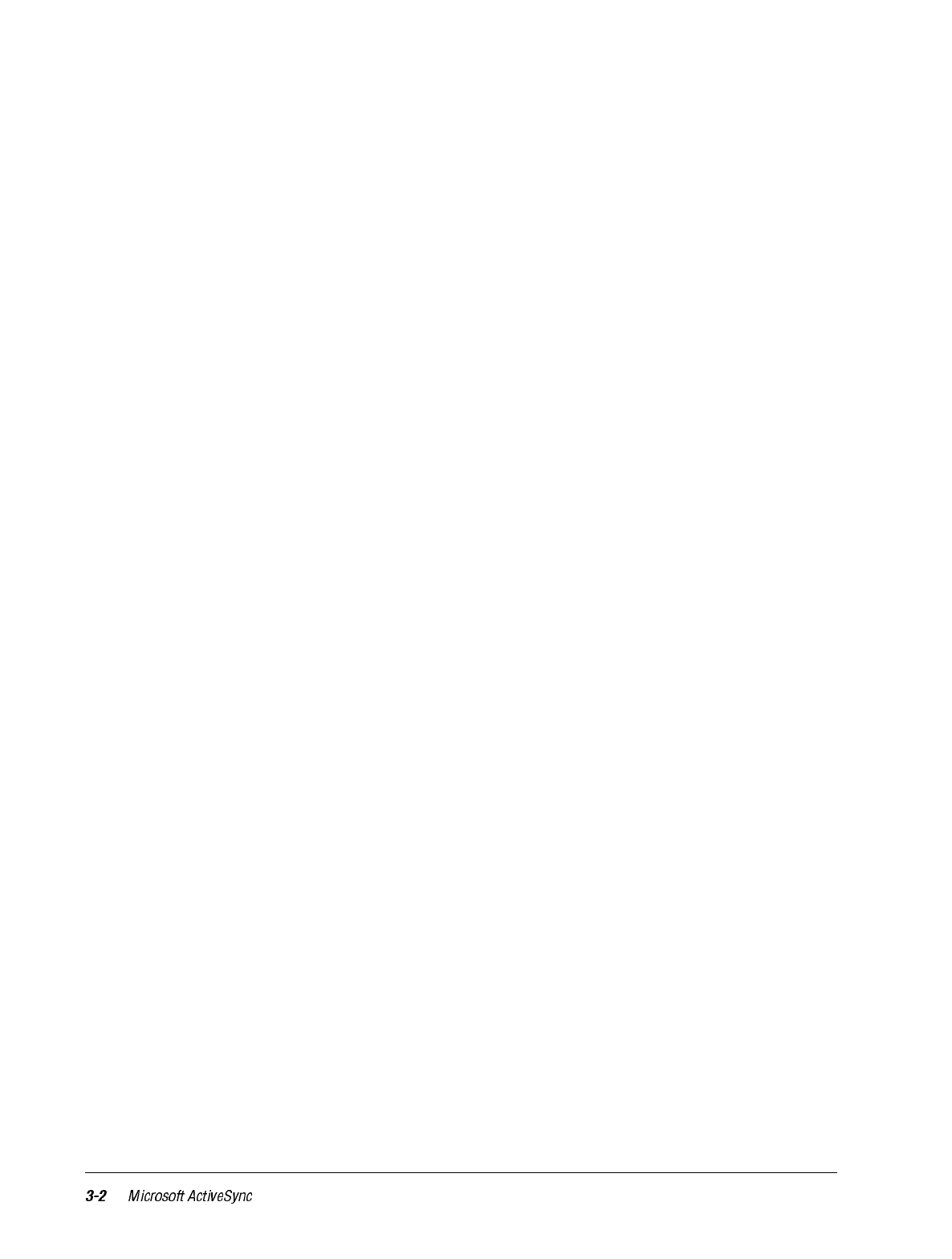
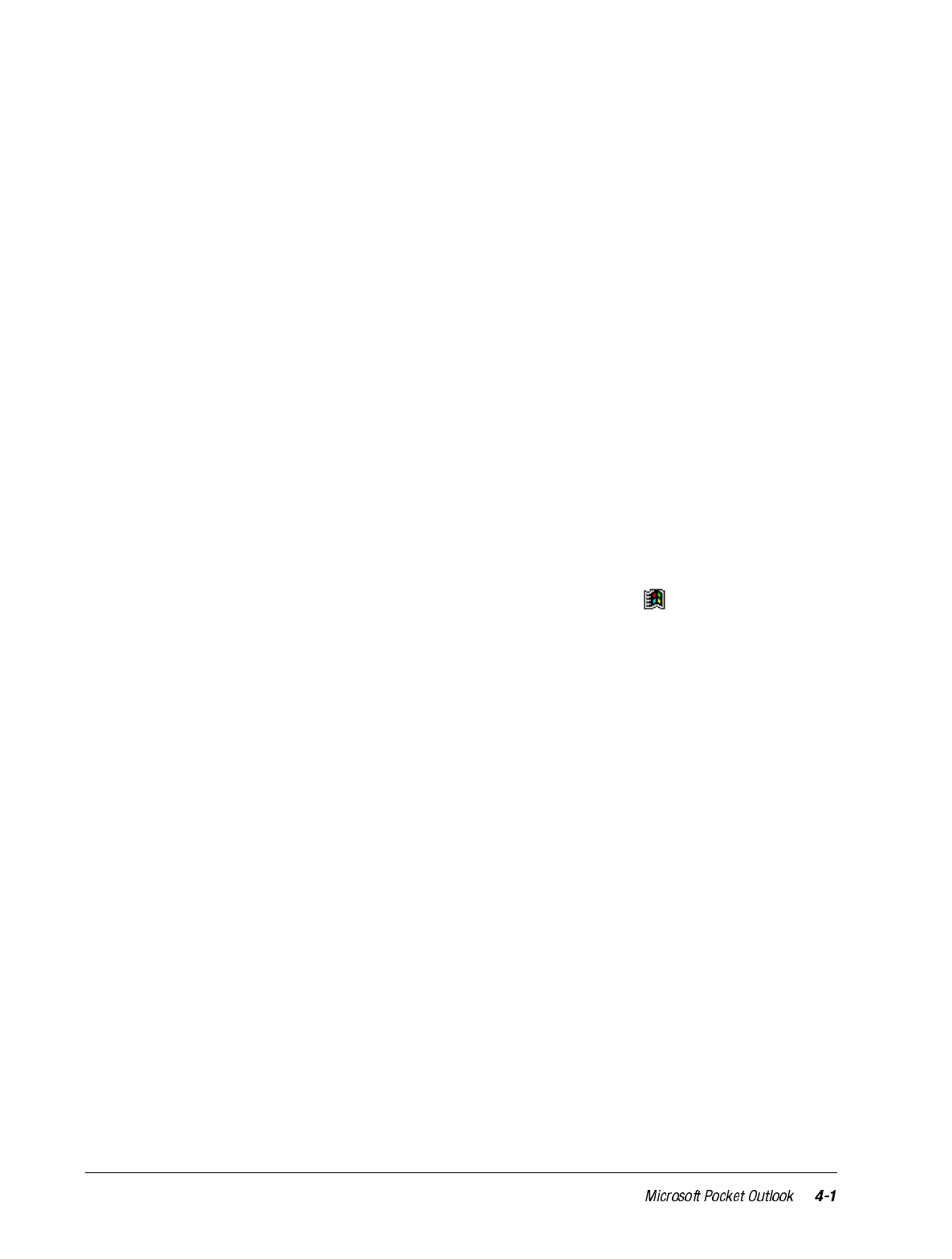
chapter 4
MICROSOFT POCKET OUTLOOK
Microsoft Pocket Outlook includes Calendar, Contacts, Tasks, Inbox, and Notes. You can
use these programs individually or together. For example, e-mail addresses stored in Con-
tacts can be used to address e-mail messages in Inbox.
Using ActiveSync, you can synchronize information in Microsoft Outlook, Microsoft
Schedule+, or Microsoft Exchange on your computer with your iPAQ H3000. Each time
you synchronize, ActiveSync compares the changes you made on your iPAQ H3000 and
computer and updates both with the latest information. For information on using Active-
Sync, see ActiveSync Help on the computer.
You can switch to any of these programs by tapping them on the menu.
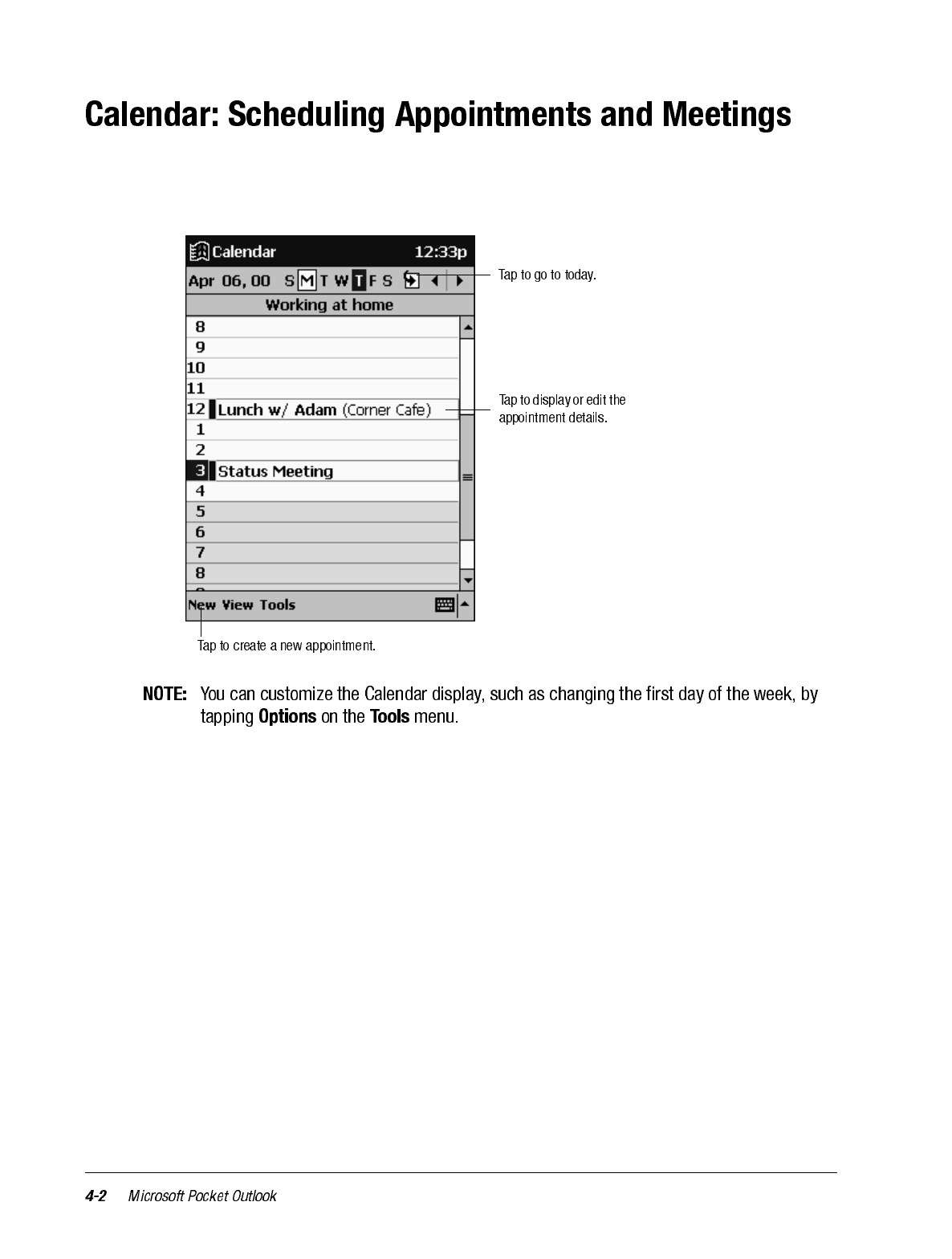
Use Calendar to schedule appointments, including meetings and other events. You can
check your appointments in one of several views (Agenda, Day, Week, Month, and Year)
and easily switch views by using the View menu.
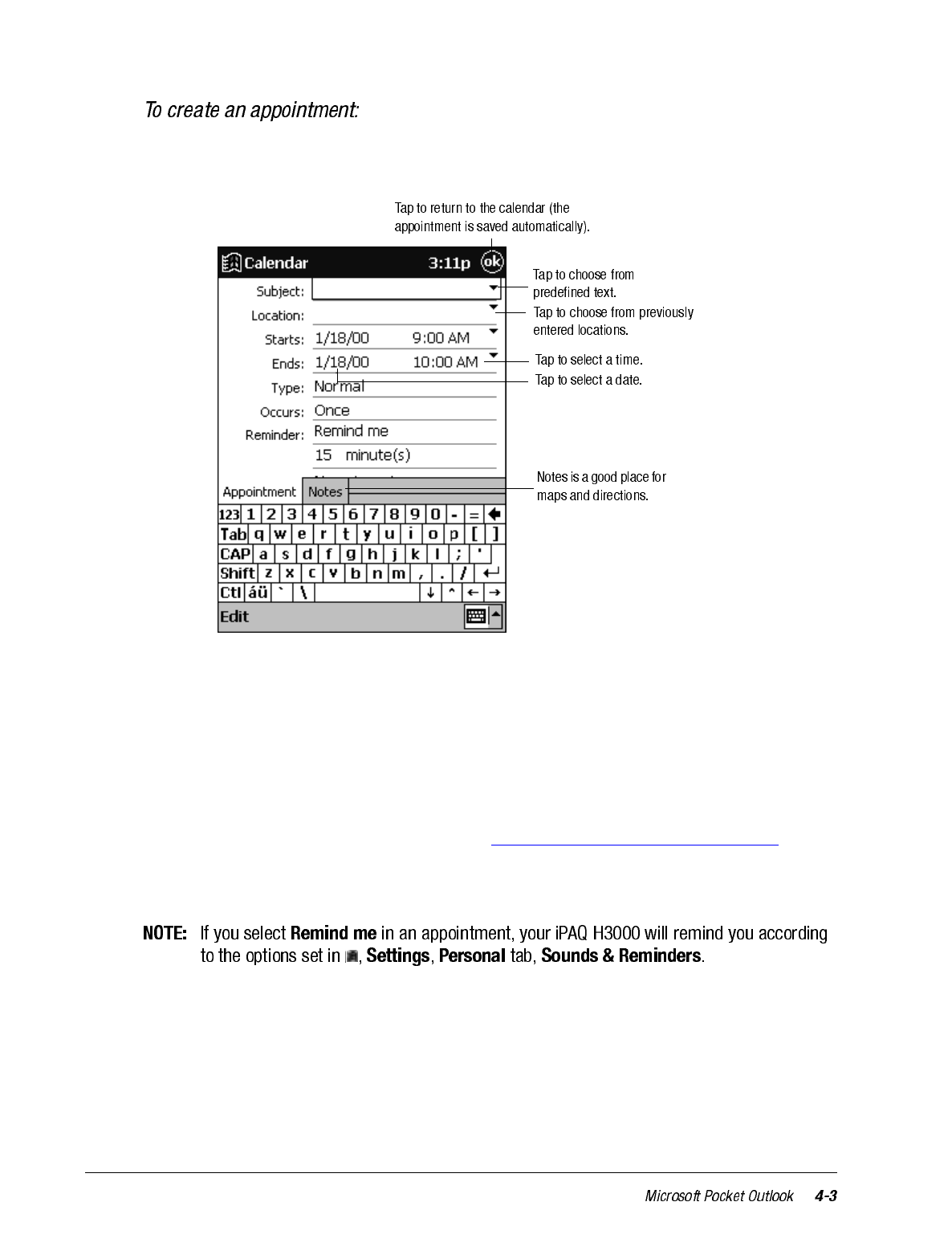
1. Tap the desired date and time for the appointment if you are in Day or Week view.
2. Tap New.
3. Enter a description and a location using the input panel. Tap first to select the field.
4. Tap the date and time to change them, if needed.
5. Enter other desired information. You will need to hide the input panel to see all avail-
able fields.
6. Tap the Notes tab to add notes. You can enter text, draw, or create a recording. For
more information on creating notes, see “Notes: Capturing Thoughts and Ideas”, later
in this chapter.
7. Tap OK to return to the calendar when finished.
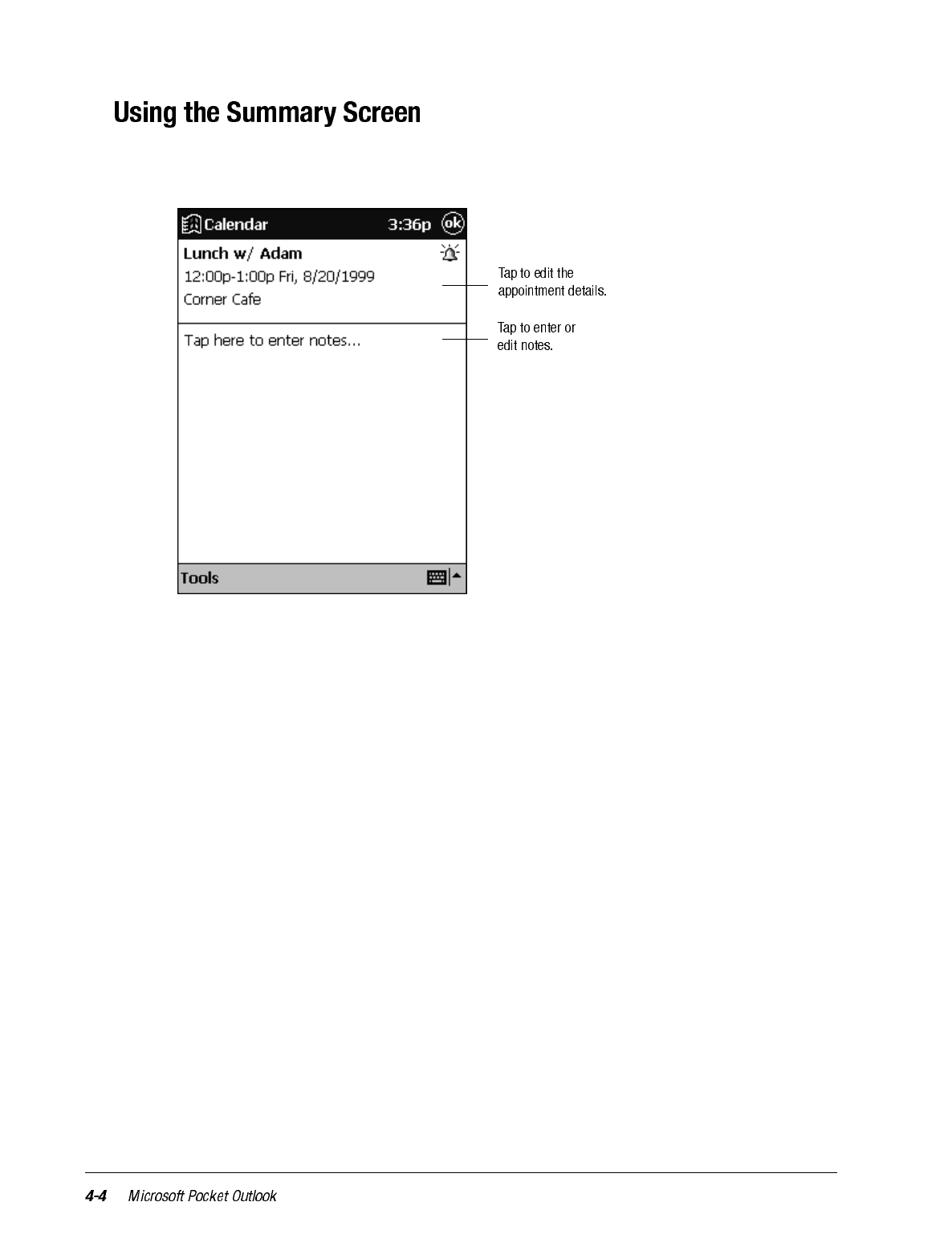
When you tap an appointment in Calendar, a summary screen is displayed. Tap the top
portion of the summary screen to change the appointment.
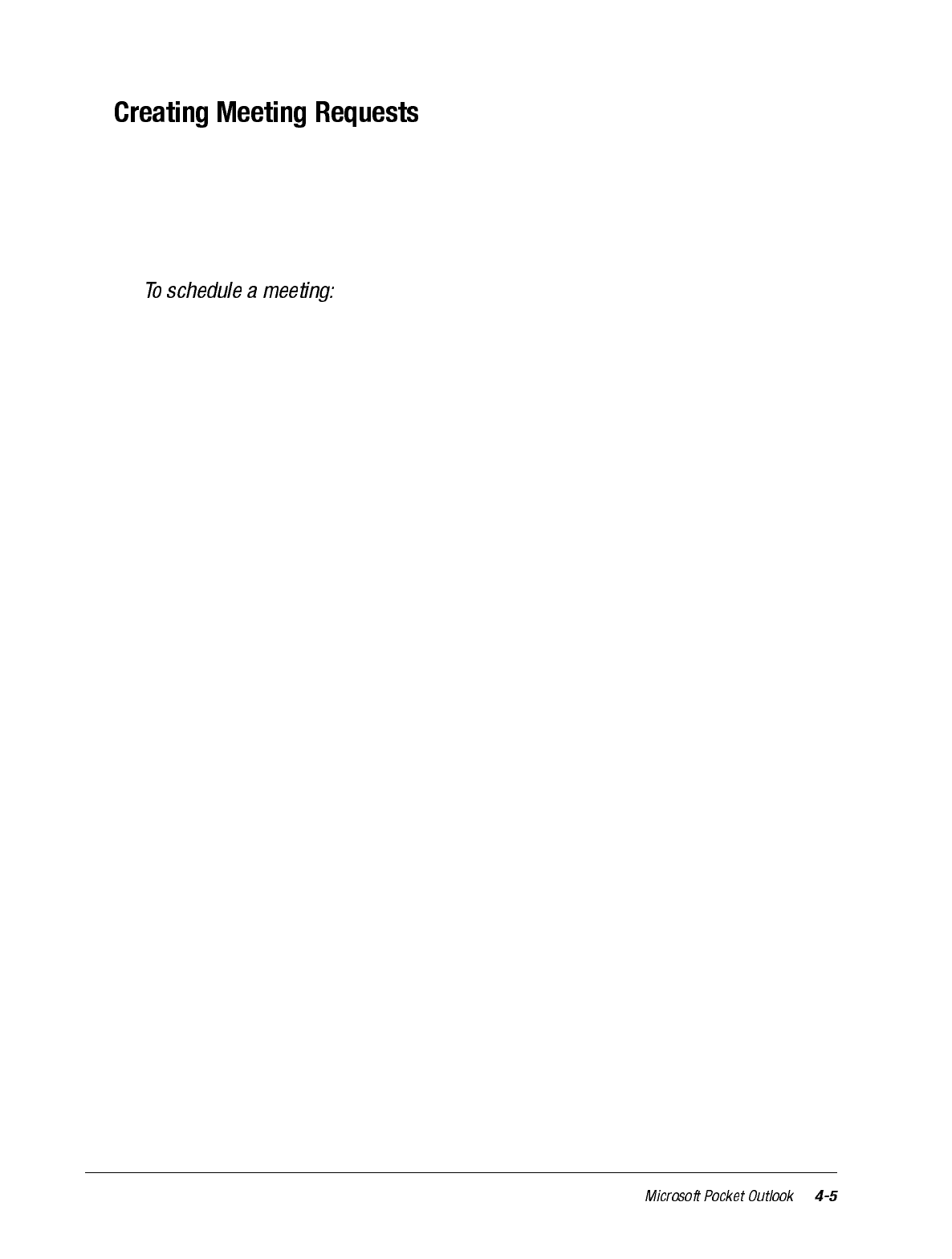
You can use Calendar to set up meetings with users of Outlook, Pocket Outlook, or Sched-
ule+. The meeting notice will be created automatically and sent either when you synchro-
nize Inbox or when you connect to your e-mail server. Indicate how you want meeting
requests sent by tapping Tools then Options. If you send and receive e-mail messages
through ActiveSync, select ActiveSync.
1. Create an appointment.
2. Tap the Input Panel button to hide the input panel, then tap Attendees in the appoint-
ment details.
3. Select the meeting attendees from the list of e-mail addresses you’ve entered in Con-
tacts.
The meeting notice is created automatically and placed in the Outbox folder. For more
information on sending and receiving meeting requests, see Calendar Help and Inbox Help
on the iPAQ H3000.
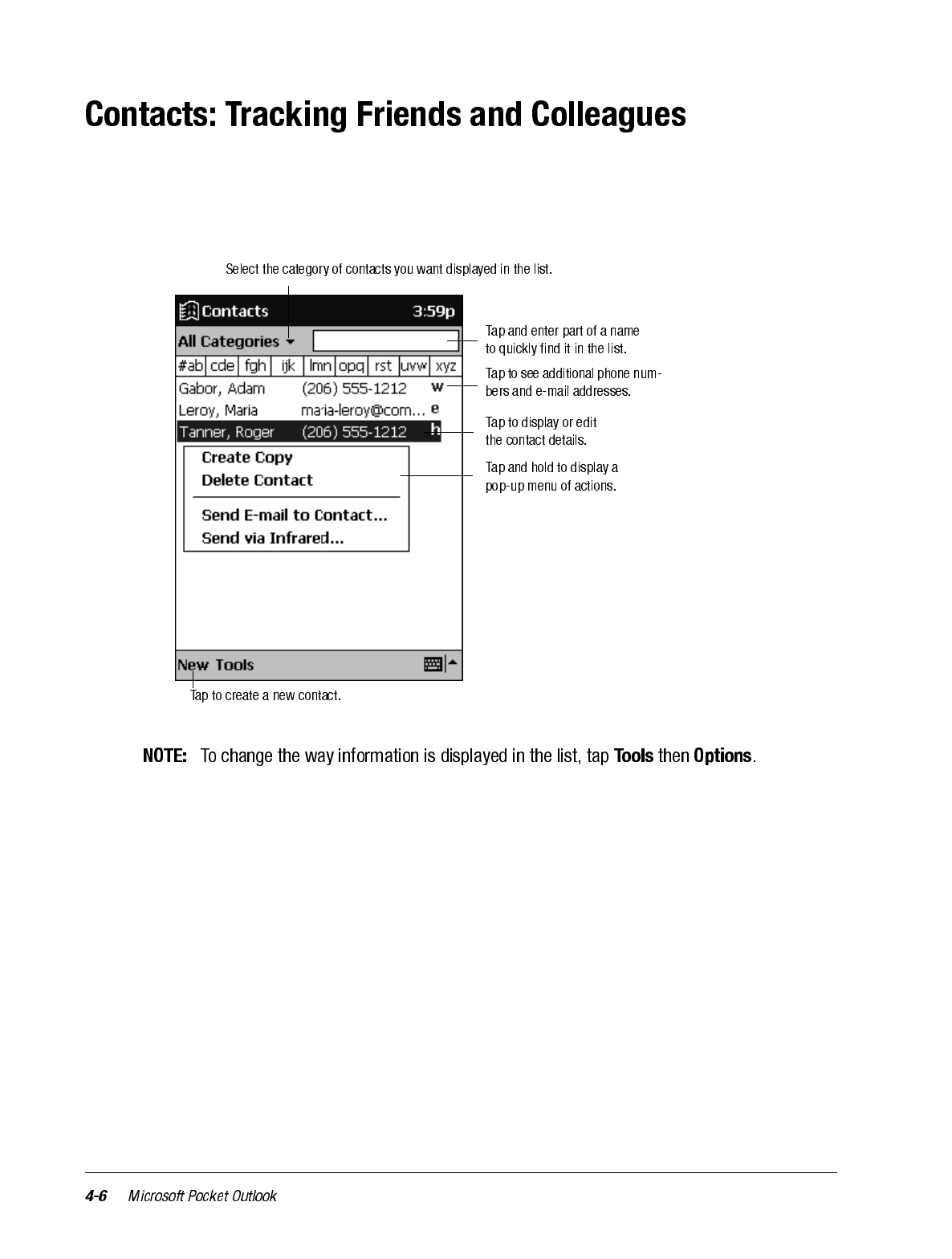
Contacts maintains a list of your friends and colleagues so that you can easily find the
information you’re looking for, whether you’re at home or on the road. Using the iPAQ
H3000 infrared port, you can quickly share Contacts information with other Windows-
powered device users.
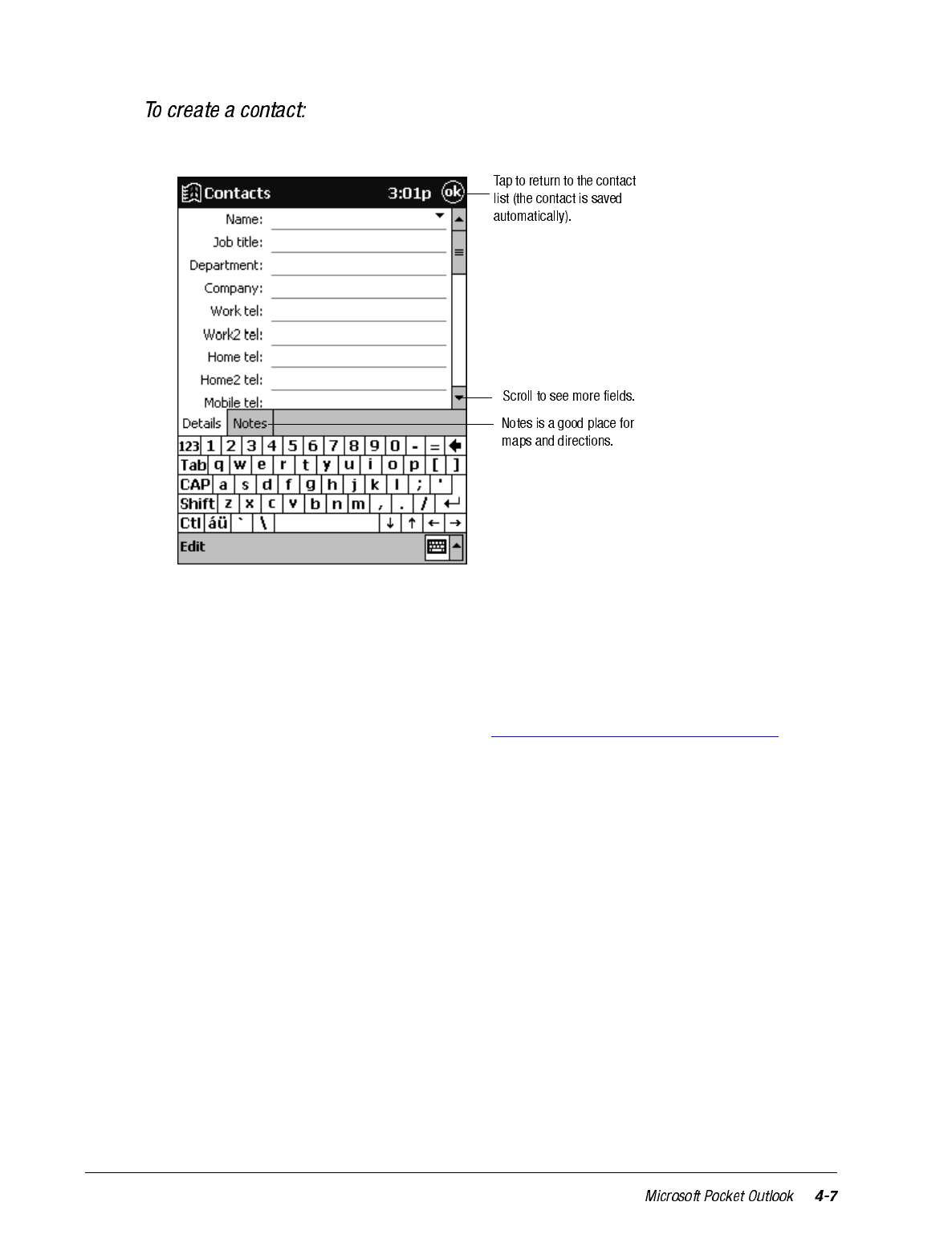
1. Tap New.
2. Enter a name and other contact information using the input panel. You will need to
scroll down to see all available fields.
3. Scroll to and tap Categories and select a category from the list to assign the contact to
a category. In the contact list, you can display contacts by category.
4. Tap the Notes tab to add notes. You can enter text, draw, or create a recording. For
more information on creating notes, see “Notes: Capturing Thoughts and Ideas”, later
in this chapter.
5. Tap OK to return to the contact list when finished.
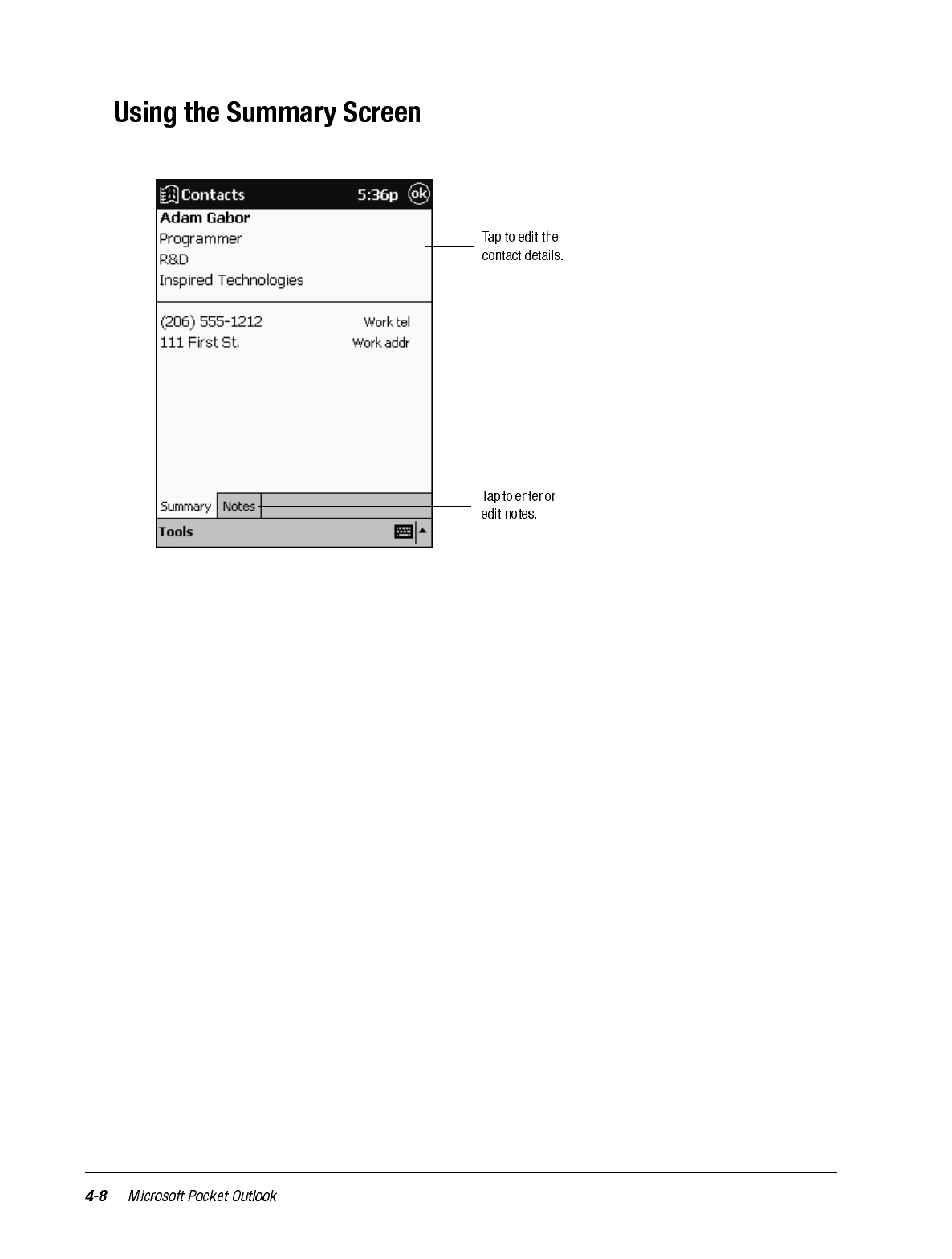
When you tap a contact in the contact list, a summary screen is displayed.
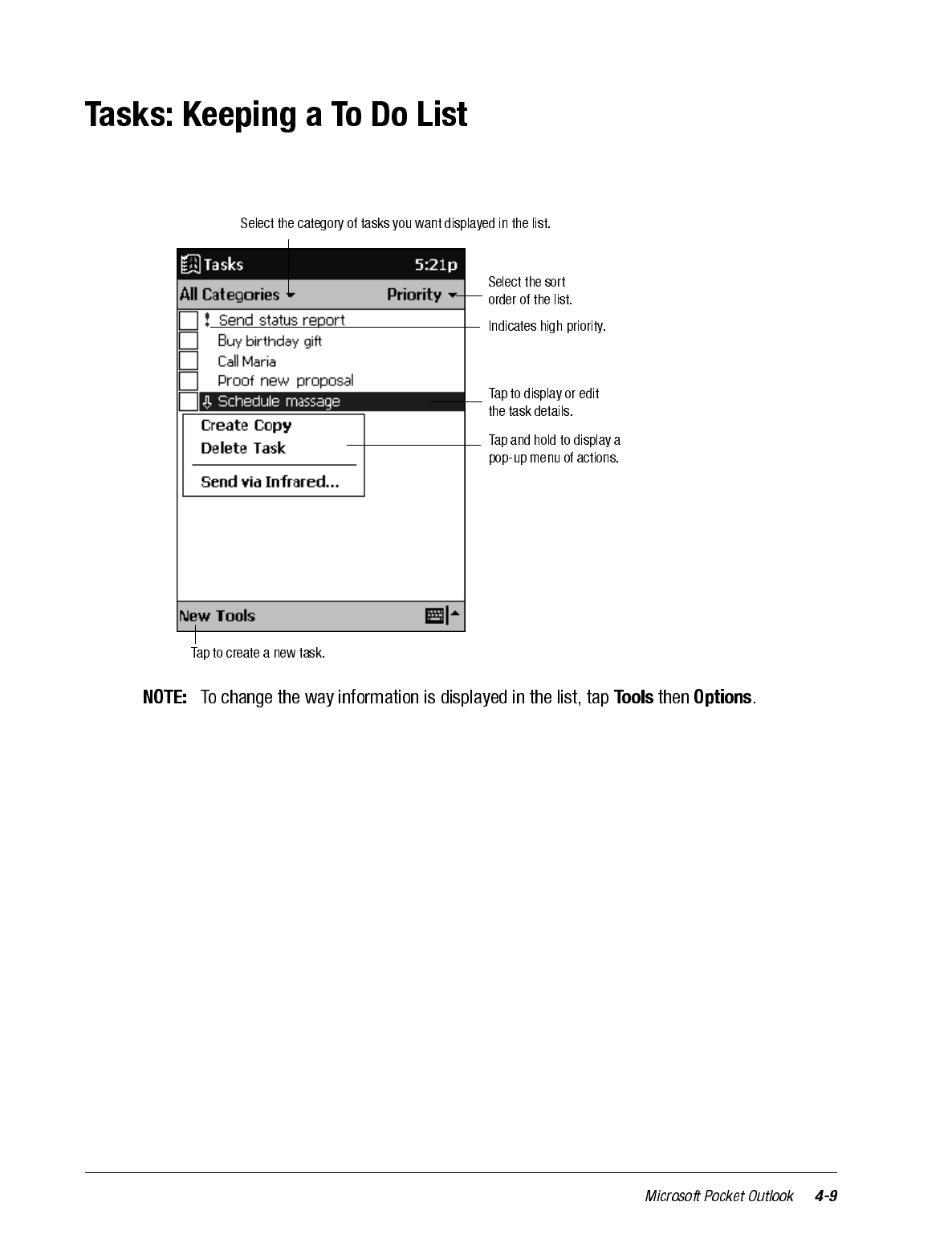
Use Tasks to keep track of what you have to do. In the task list, overdue tasks are dis-
played in bold (and in red on the color iPAQ H3000 and 3000).
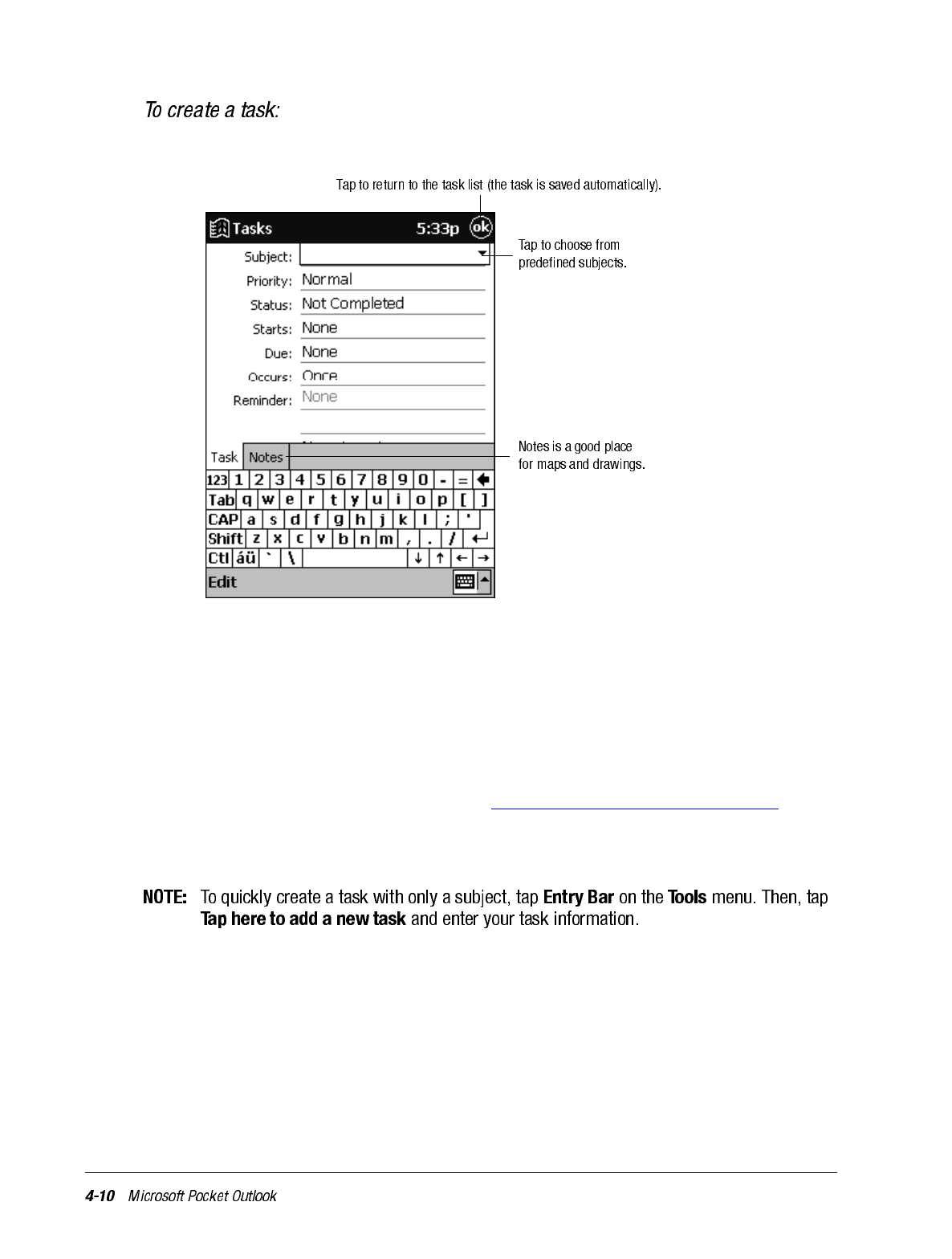
1. Tap New.
2. Enter a description using the input panel.
3. Enter a start date and due date or enter other information by first tapping the field. If
the input panel is open, you will need to hide it to see all available fields.
4. Tap Categories and select a category from the list to assign the task to a category. In
the task list, you can display tasks by category.
5. Tap the Notes tab to add notes. You can enter text, draw, or create a recording. For
more information on creating notes, see “Notes: Capturing Thoughts and Ideas”, later
in this chapter.
6. Tap OK to return to the task list when finished.
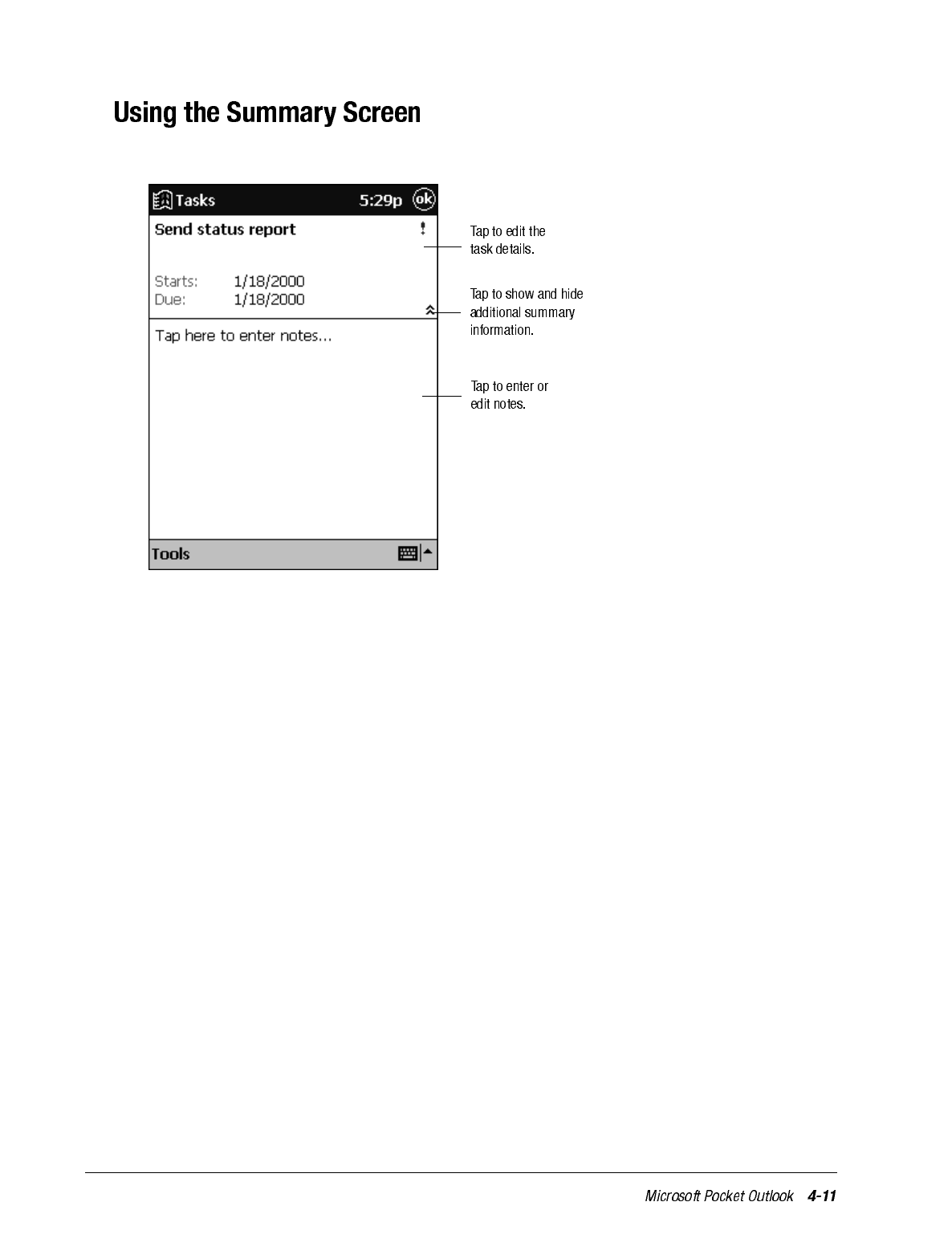
When you tap a task in the task list, a summary screen is displayed.
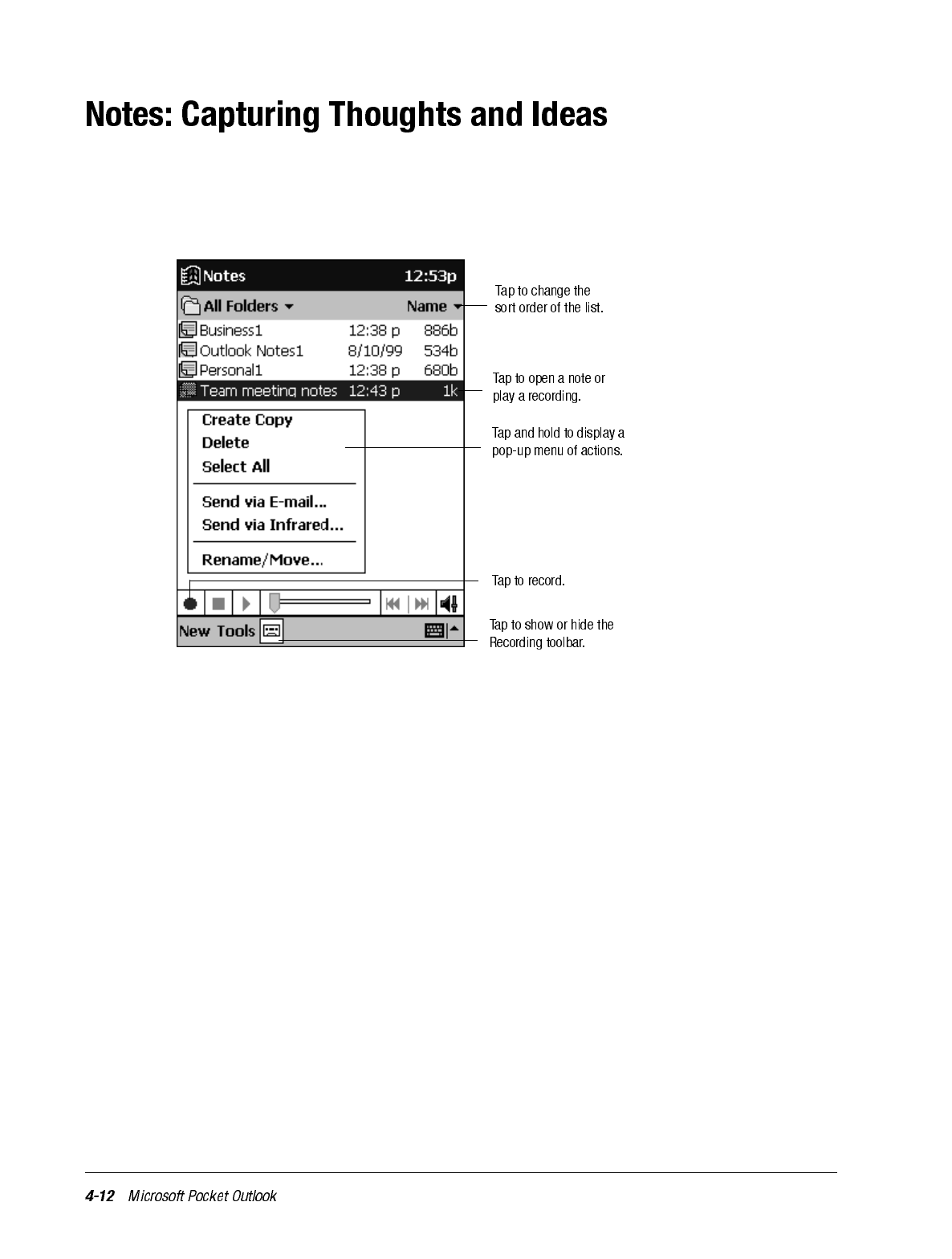
Quickly capture thoughts, reminders, ideas, drawings, and phone numbers with Notes.
You can create a written note or a recording. You can also include a recording in a note. If
a note is open when you create the recording, it will be included in the note as an icon. If
the note list is displayed, it will be created as a stand-alone recording.
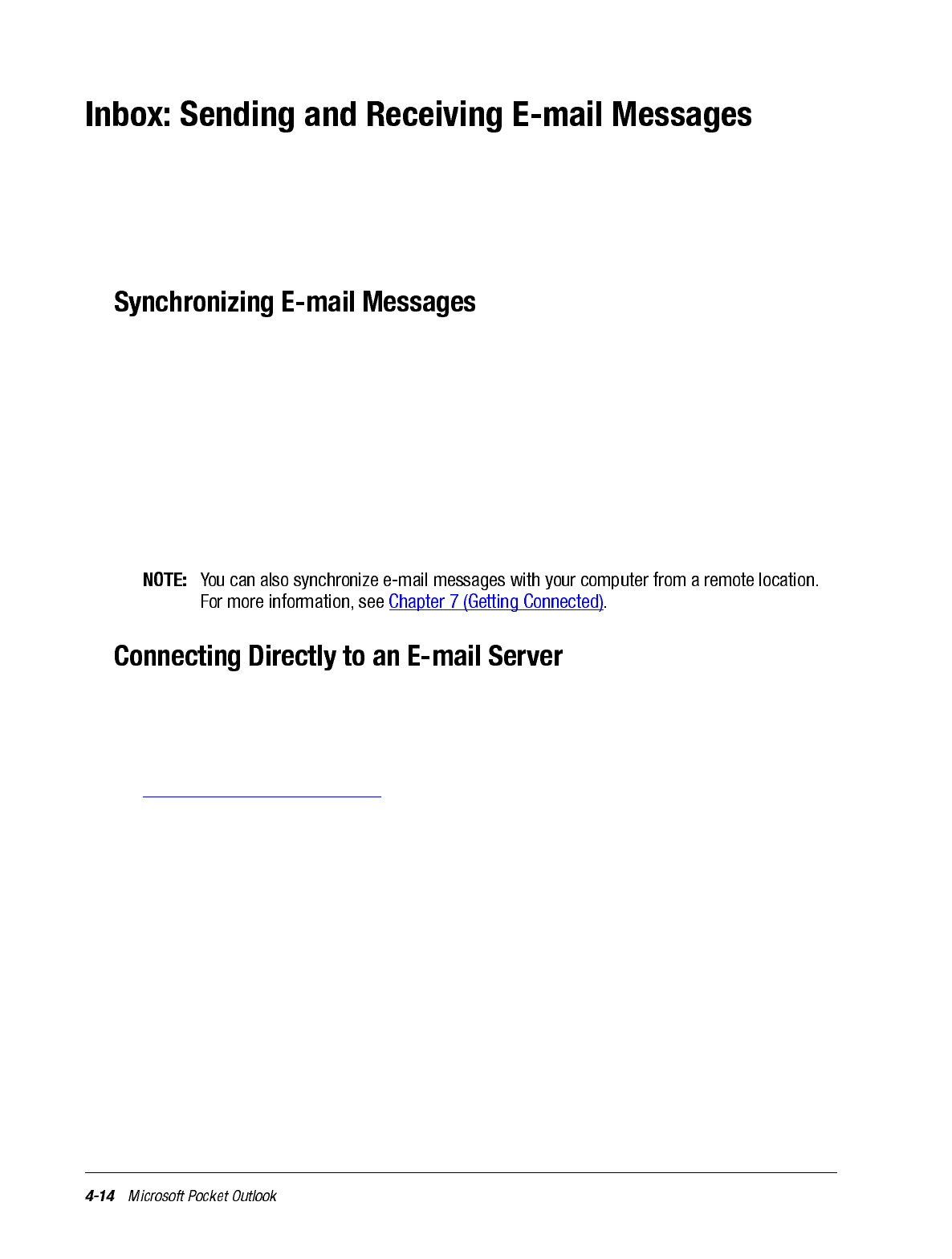
Use Inbox to send and receive e-mail messages in either of these ways:
1. Synchronize e-mail messages with Microsoft Exchange or Outlook on your computer.
2. Send and receive e-mail messages by connecting directly to an e-mail server through
an Internet service provider (ISP) or a network.
E-mail messages can be synchronized as part of the general synchronization process. First,
enable Inbox synchronization in ActiveSync options. For information on enabling Inbox
synchronization, see ActiveSync Help on the computer. During synchronization:
• E-mail messages are copied from the Inbox folder of Exchange or Outlook on your
computer to the Inbox folder on your iPAQ H3000. The e-mail messages on the two
computers are linked, so when you delete an e-mail message on your iPAQ H3000, it’s
also deleted from your computer the next time you synchronize.
• E-mail messages in the Outbox folder on your iPAQ H3000 are transferred to
Exchange or Outlook, then sent from those programs.
In addition to synchronizing e-mail messages with your computer, you can send and
receive e-mail messages by connecting to an e-mail server using an optional modem or
network card connected to your iPAQ H3000. You’ll need to set up a remote connection to
a network or an ISP, and a connection to your e-mail server. For more information, see
Chapter 7 (Getting Connected).
When you connect to the e-mail server, new messages are downloaded to the iPAQ H3000
Inbox folder, messages in the iPAQ H3000 Outbox folder are sent, and messages that have
been deleted on the e-mail server are removed from the iPAQ H3000 Inbox.
Messages that you receive directly from an e-mail server are linked to your e-mail server
rather than your computer. When you delete a message on your iPAQ H3000, it’s also
deleted from the e-mail server the next time you connect.
You can work online or offline. When working online, you read and respond to messages
while connected to the e-mail server. Messages are sent as soon as you tap Send, which
saves space on your iPAQ H3000.
When working offline, once you’ve downloaded new message headers or partial mes-
sages, you can disconnect from the e-mail server then decide which messages to download
completely. The next time you connect, Inbox downloads the complete messages you’ve
marked for retrieval and sends the messages you’ve composed.
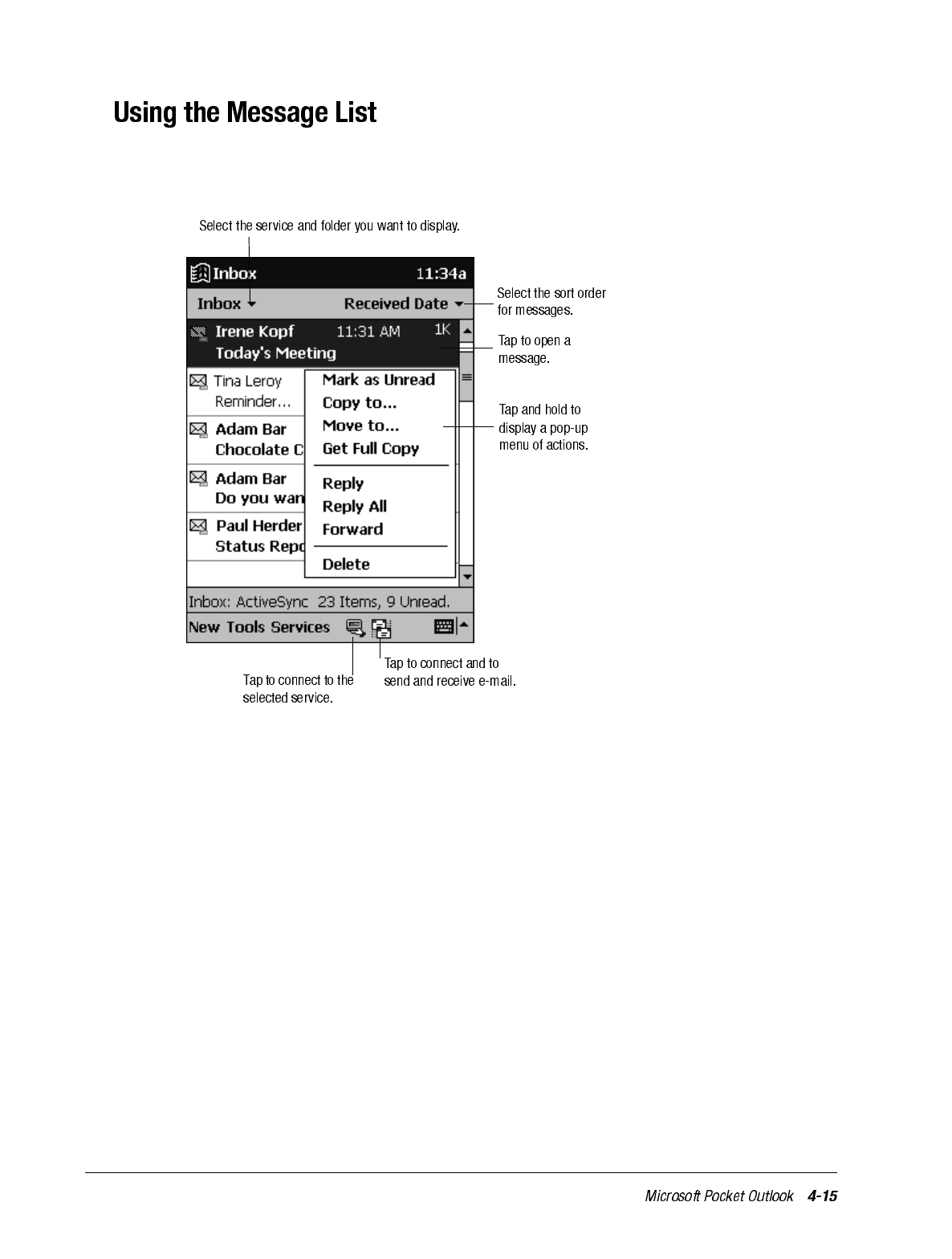
Messages you receive are displayed in the message list. By default, the most recently
received messages are displayed first in the list.
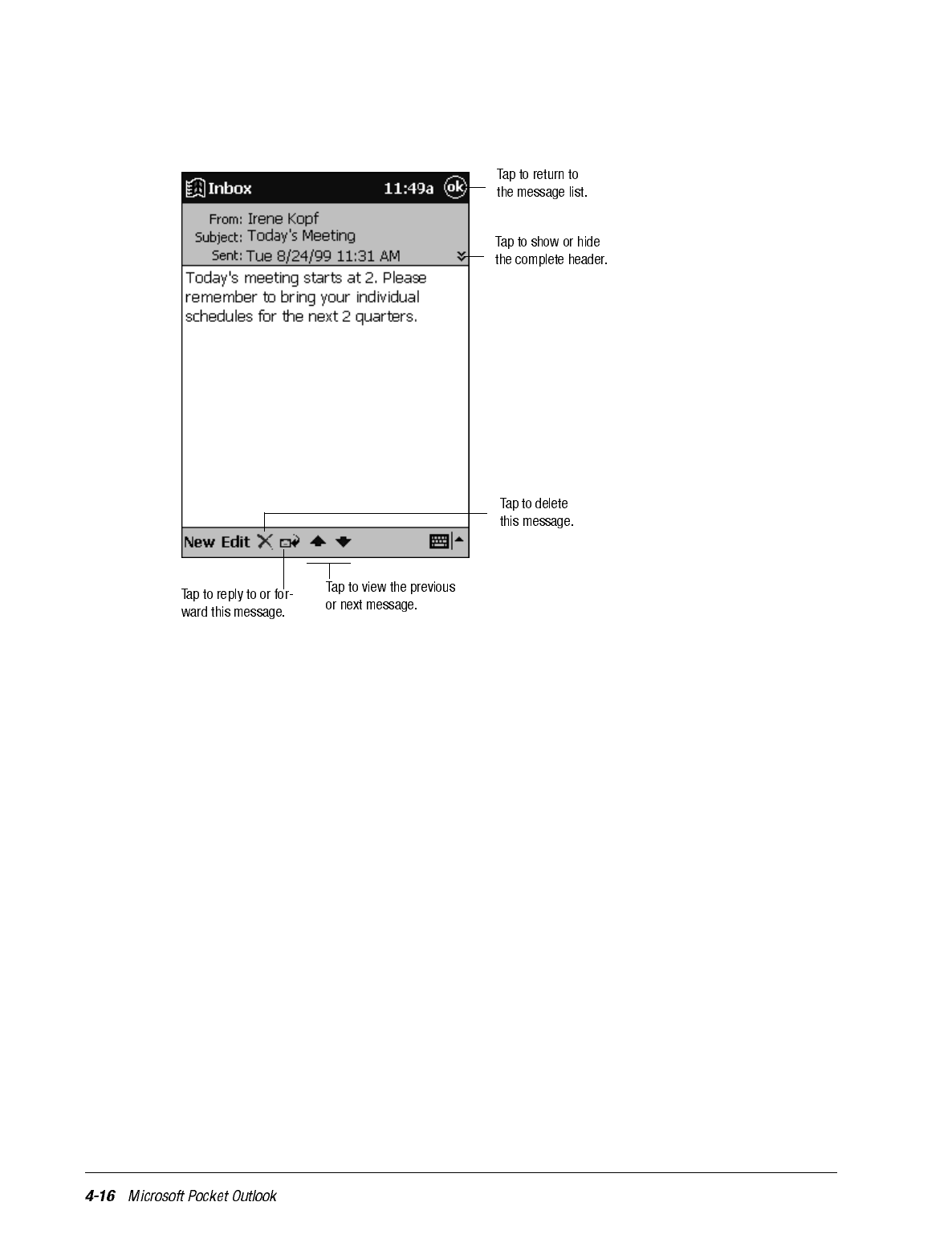
When you receive a message, tap it in the list to open it. Unread messages are displayed in
bold.
When you connect to your e-mail server or synchronize with your computer, Inbox down-
loads only the first 100 lines of each new message by default. No e-mail attachments are
downloaded. The original messages remain on the e-mail server or your computer.
You can mark the messages that you want to retrieve in their entirety the next time you
synchronize or connect to your e-mail server. In the message list, tap and hold the message
you want to retrieve. On the pop-up menu, tap Get Full Copy. The icons in the Inbox mes-
sage list give you visual indications of message status.
You’ll need to download a full message before you can view its attachments. Attachments
appear as icons in a window pane at the bottom of the message. Tapping an attachment
icon opens the attachment if it has been fully downloaded or marks it for download the
next time you synchronize or connect to your e-mail server.
You specify your downloading preferences when you set up the service or select your syn-
chronization options. You can change them at any time:
• Change options for Inbox synchronization using ActiveSync options. For more infor-
mation, see ActiveSync Help.
• Change options for direct e-mail server connections in Inbox on your iPAQ H3000.
Tap Tools then tap Options. On the Service tab, tap the service you want to change.
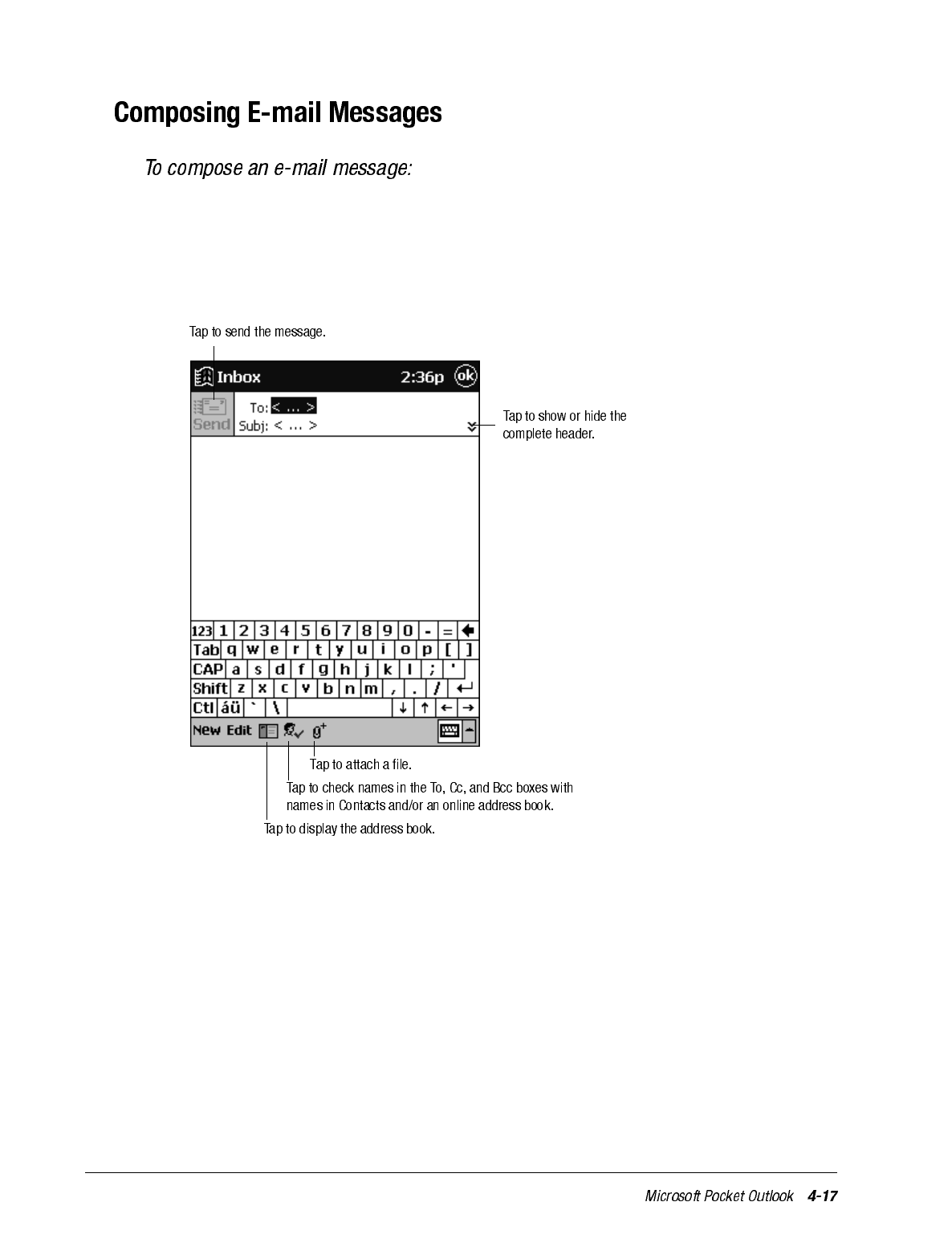
1. Tap New.
2. Enter an e-mail address in To, or select a name from the contact list by tapping the
Address Book button.
All e-mail addresses entered in the e-mail fields in Contacts appear in the Address
Book.
3. Compose your message.
4. Tap Send when you’ve finished the message.
The message is placed in the Outbox folder on your iPAQ H3000 and will be delivered in
one of two ways:
• They are transferred to the Outbox folder in Exchange or Outlook on your computer
and sent the next time you synchronize.
• They are transferred to your e-mail server the next time you connect. In Inbox, make
sure the appropriate service is selected on the Services menu. Then tap the Connect
button (or Connect on the Services menu).
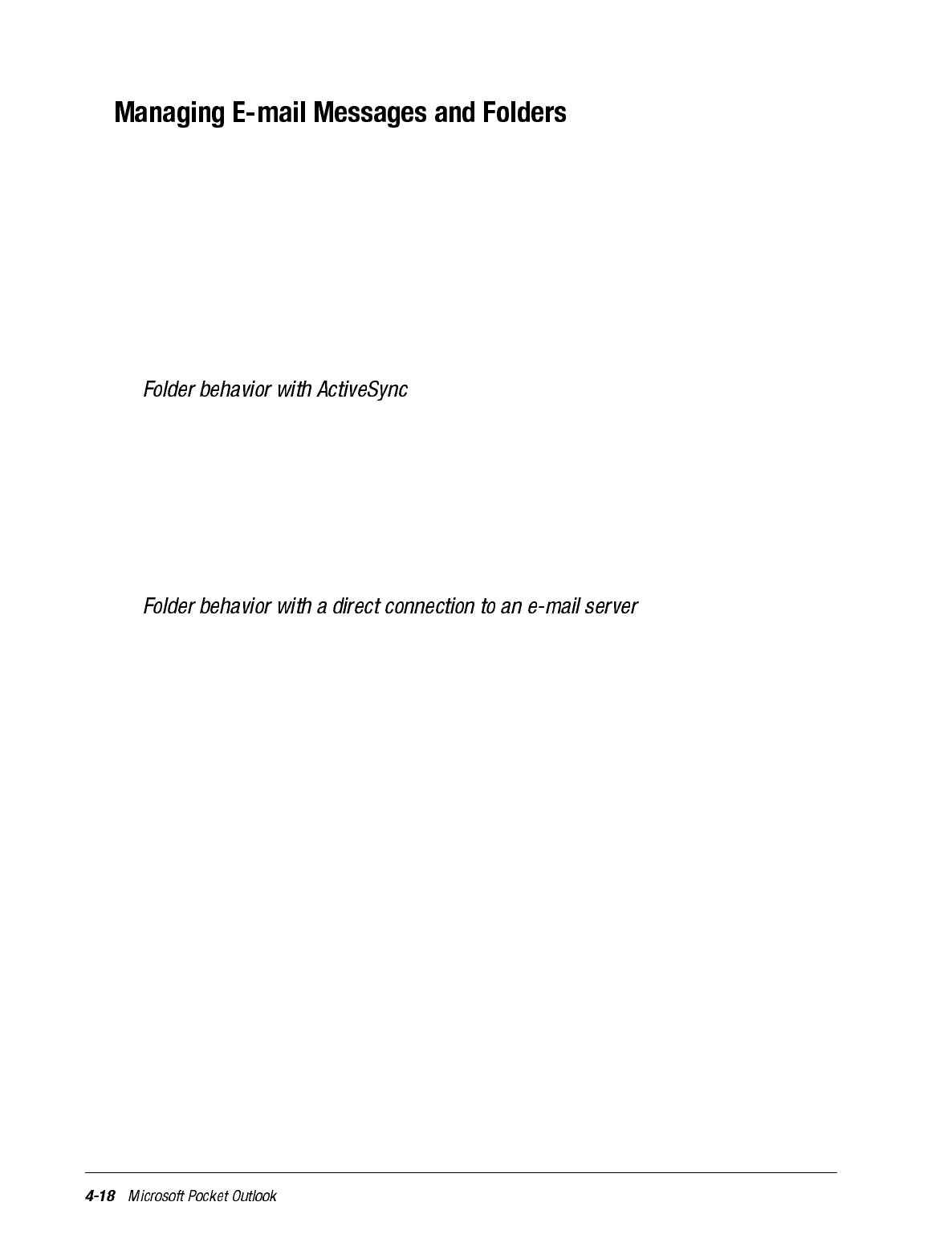
By default, messages are displayed in one of four folders for each service you’ve created:
Inbox, Deleted (local), Outbox, and Sent. The Deleted folder contains messages that have
been deleted on the iPAQ H3000. If you are using IMAP4, you may see a Deleted Items
folder. This folder is for messages deleted on the e-mail server. The behavior of the
Deleted and Sent folders depends on the options you have chosen. In the message list, tap
Tools then Options. On the Message tab, select your options.
If you want to organize messages into additional folders, tap Tools, then New Folder to
create new folders. To move or copy a message to another folder, in the message list, tap
and hold the message then tap Move to or Copy to on the pop-up menu.
If you move e-mail messages into a folder you create, the link is broken between these e-
mail messages and their copies on the computer. When you synchronize next, the e-mail
messages in the folder you created will not be synchronized. In addition, e-mail messages
that are missing from the iPAQ H3000 Inbox folder will be deleted from the Inbox folder
on the computer so that both Inbox folders match. This prevents you from getting dupli-
cate copies of an e-mail message, but it also means that you will no longer have access to
the e-mail messages you move out of Inbox except from the iPAQ H3000.
The behavior of the folders you create depends on whether you are using POP3 or IMAP4:
• If you are using POP3, folders will behave like they do when using ActiveSync.
• If you are using IMAP4, the folders you create and the messages you move are mir-
rored on the e-mail server. For example, if you move two messages from the Inbox
folder to a folder called Family, the e-mail server will create a copy of the Family
folder and move the messages into that folder. Therefore, messages are available to
you anytime you connect to your e-mail server, whether it is from your iPAQ H3000,
laptop computer, or computer. This synchronization of folders occurs when you create
a new folder, move e-mail messages into a folder, or tap Synchronize Folders on the
Services menu. If you want to view the messages in a folder while disconnected from
your e-mail server, select the folder then tap Folder Available Offline on the Services
menu. This downloads the e-mail message in the folder to your iPAQ H3000.
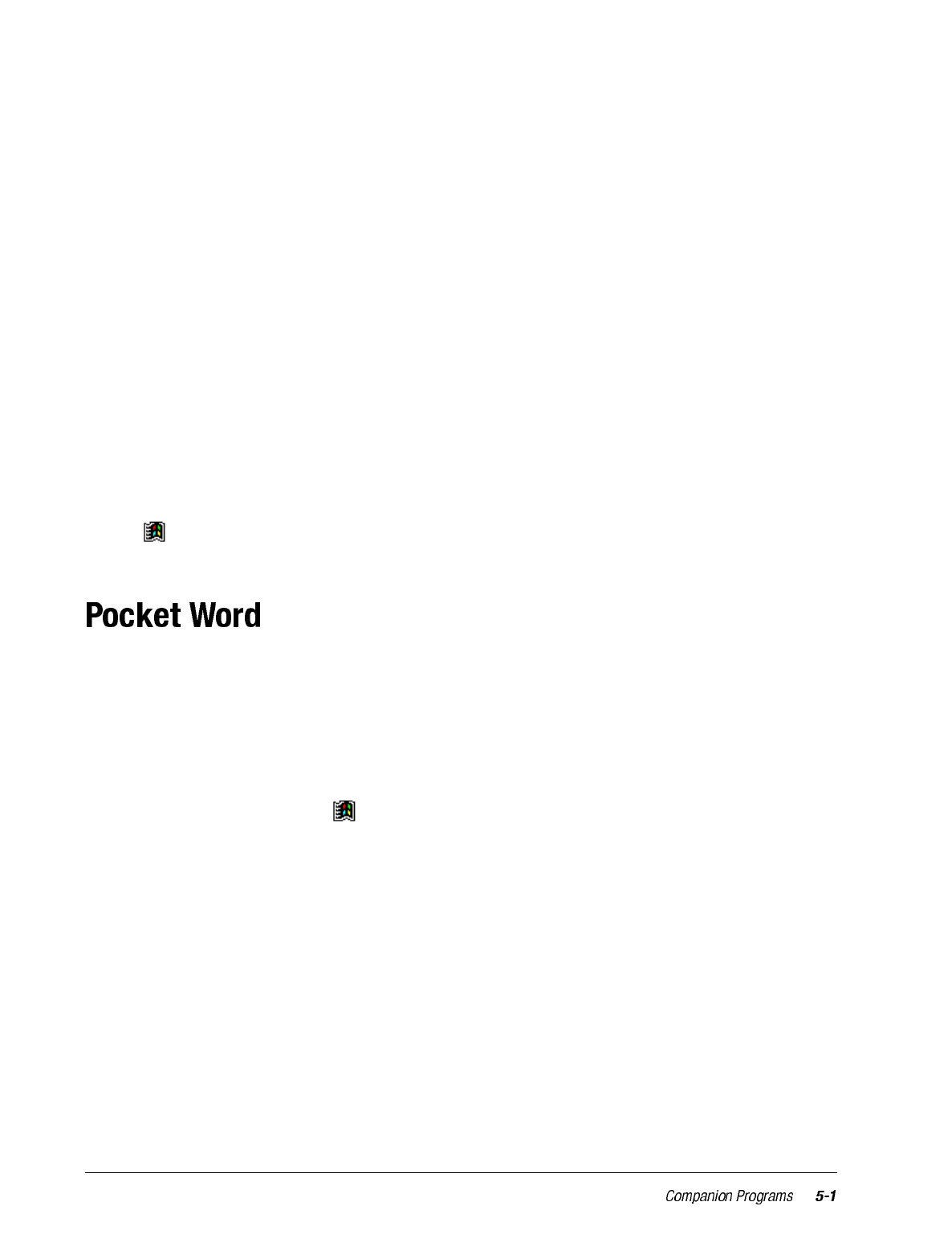
chapter 5
COMPANION PROGRAMS
The companion programs consist of Microsoft Pocket Word, Microsoft Pocket Excel,
Microsoft Money*, Windows Media Player for Pocket PC, Microsoft Reader, and
Microsoft Pocket Streets*.
* Available for English operating systems only.
To switch to a companion program on your iPAQ H3000 Pocket PC, tap Programs on the
menu, then tap the program name, or press the QStart button, select a category from
the pop-up menu at the bottom of the screen, then tap the program icon.
Pocket Word works with Microsoft Word on your computer to give you easy access to
copies of your documents. You can create new documents on your iPAQ H3000, or you
can copy documents from your computer to your iPAQ H3000. Synchronize documents
between your computer and your iPAQ H3000 so that you have the most up-to-date con-
tent in both locations.
Use Pocket Word to create documents, such as letters, meeting minutes, and trip reports.
To create a new file, tap , Programs, Pocket Word, then New. A blank document
appears. Or, if you’ve selected a template for new documents in the Options dialog box,
that template appears with appropriate text and formatting already provided. You can open
only one document at a time; when you open a second document, you’ll be asked to save
the first. You can save a document you create or edit in a variety of formats, including
Pocket Word (.psw), Rich Text Format (.rtf), and Plain Text (.txt).
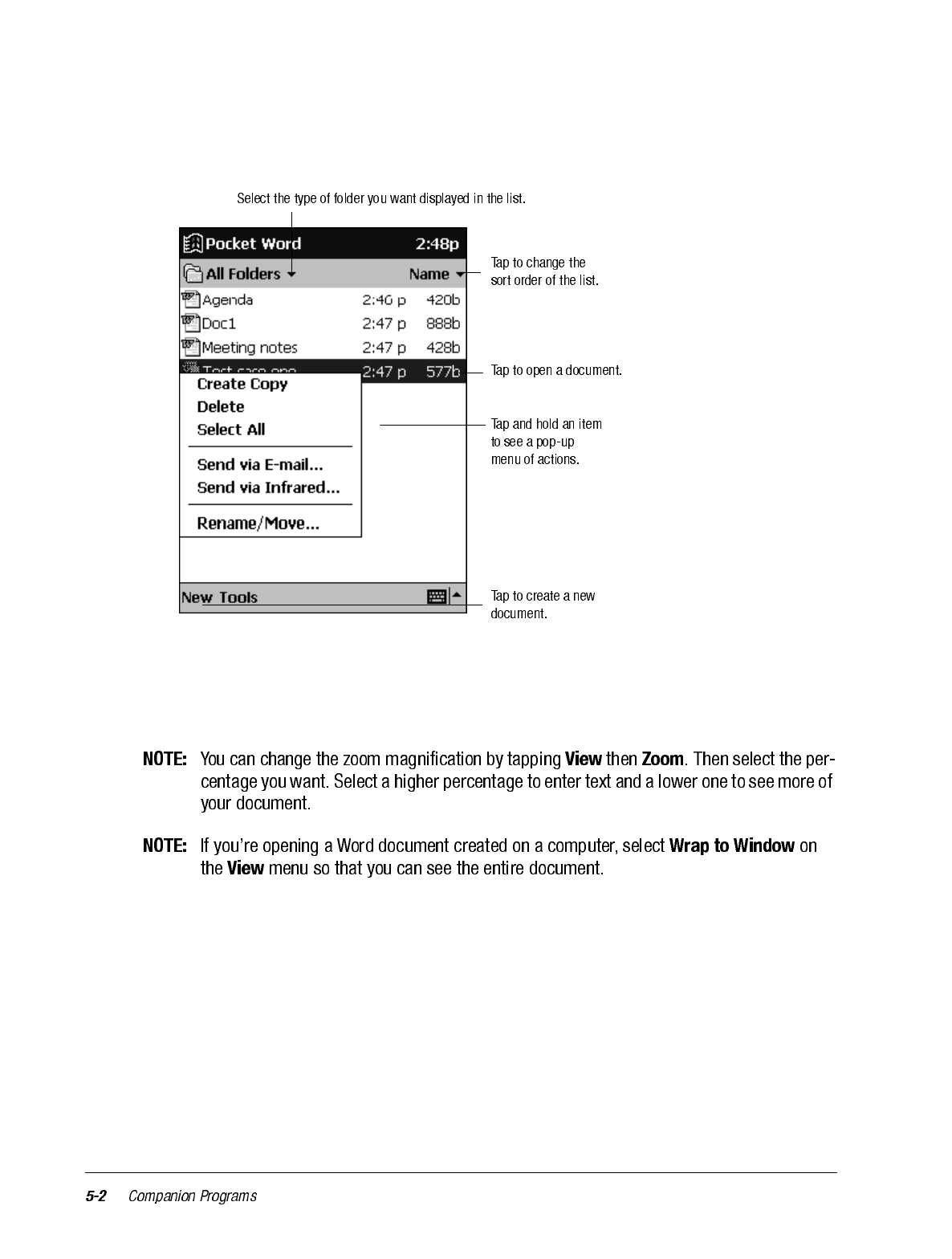
Pocket Word contains a list of the files stored on your iPAQ H3000. Tap a file in the list to
open it. To delete, make copies of, and send files, tap and hold a file in the list. Then,
select the appropriate action on the pop-up menu.
You can enter information in Pocket Word in one of four modes (writing, drawing, typing,
and recording), which are displayed on the View menu. Each mode has its own toolbar,
which you can show and hide by tapping the Show/Hide Toolbar button on the command
bar.
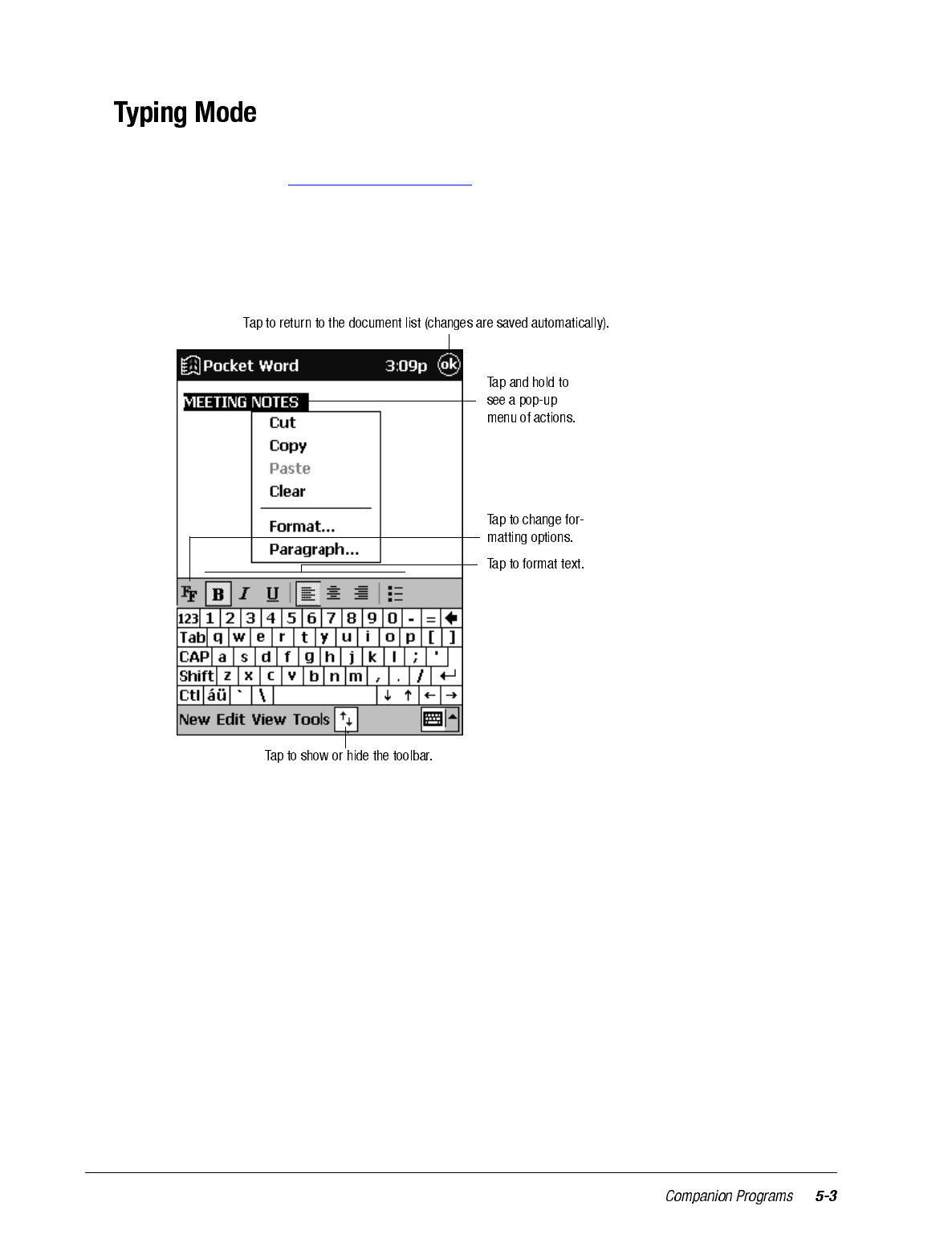
Using the input panel, enter typed text into the document. For more information on enter-
ing typed text, see Chapter 2 (Basic Skills).
To format existing text and to edit text, first select the text. You can select text as you do in
a Word document, using your stylus instead of the mouse to drag through the text you
want to select. You can search a document to find the text you want by tapping Edit then
Find/Replace.
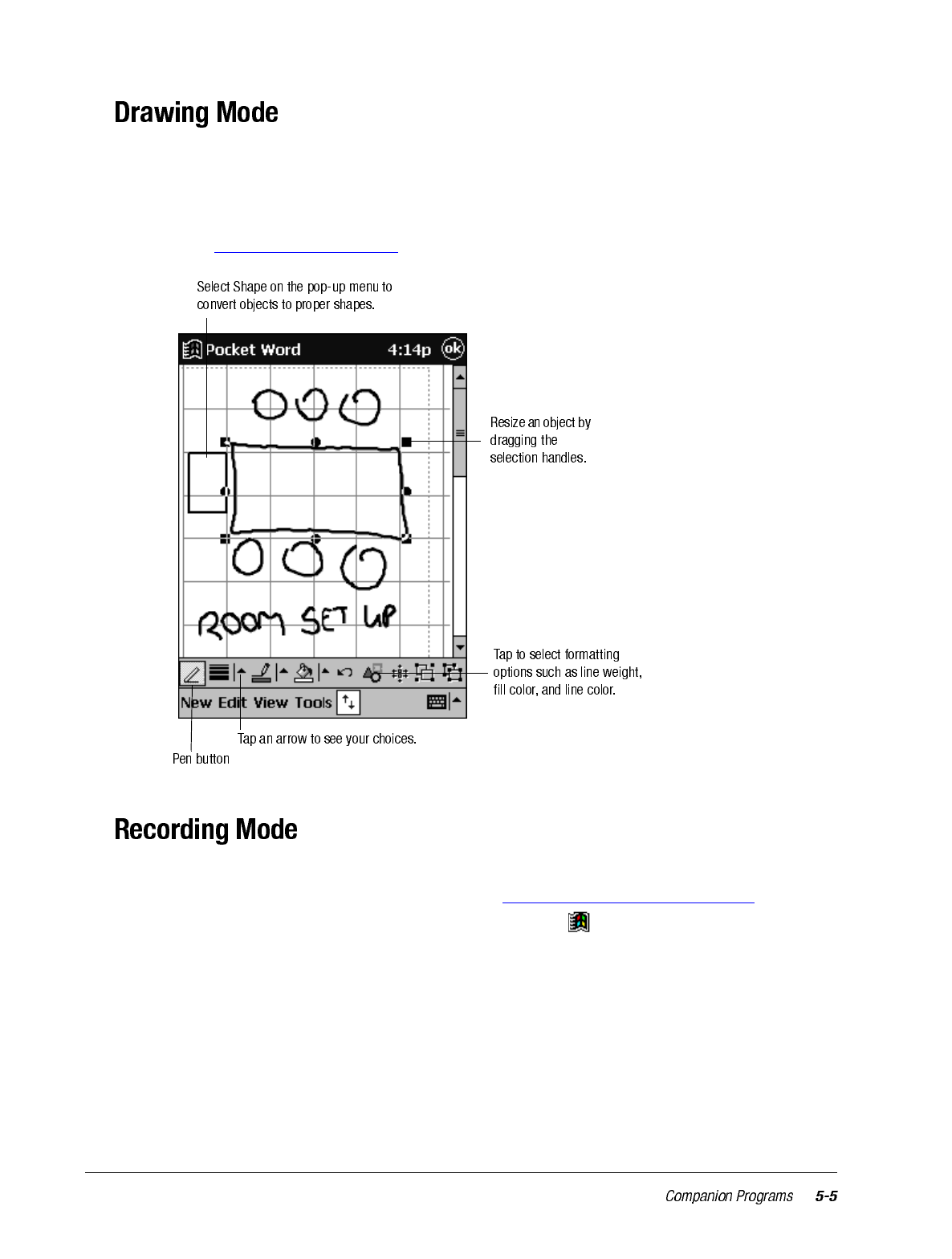
In drawing mode, use your stylus to draw on the screen. Gridlines appear as a guide. When
you lift your stylus off the screen after the first stroke, you’ll see a drawing box indicating
the boundaries of the drawing. Every subsequent stroke within or touching the drawing
box becomes part of the drawing. For more information on drawing and selecting draw-
ings, see Chapter 2 (Basic Skills).
In recording mode, embed a recording into your document. Recordings are saved as .wav
files. For more information on recording, see “Enter Information on Your iPAQ” in Chap-
ter 2. For more information on using Pocket Word, tap then Help.
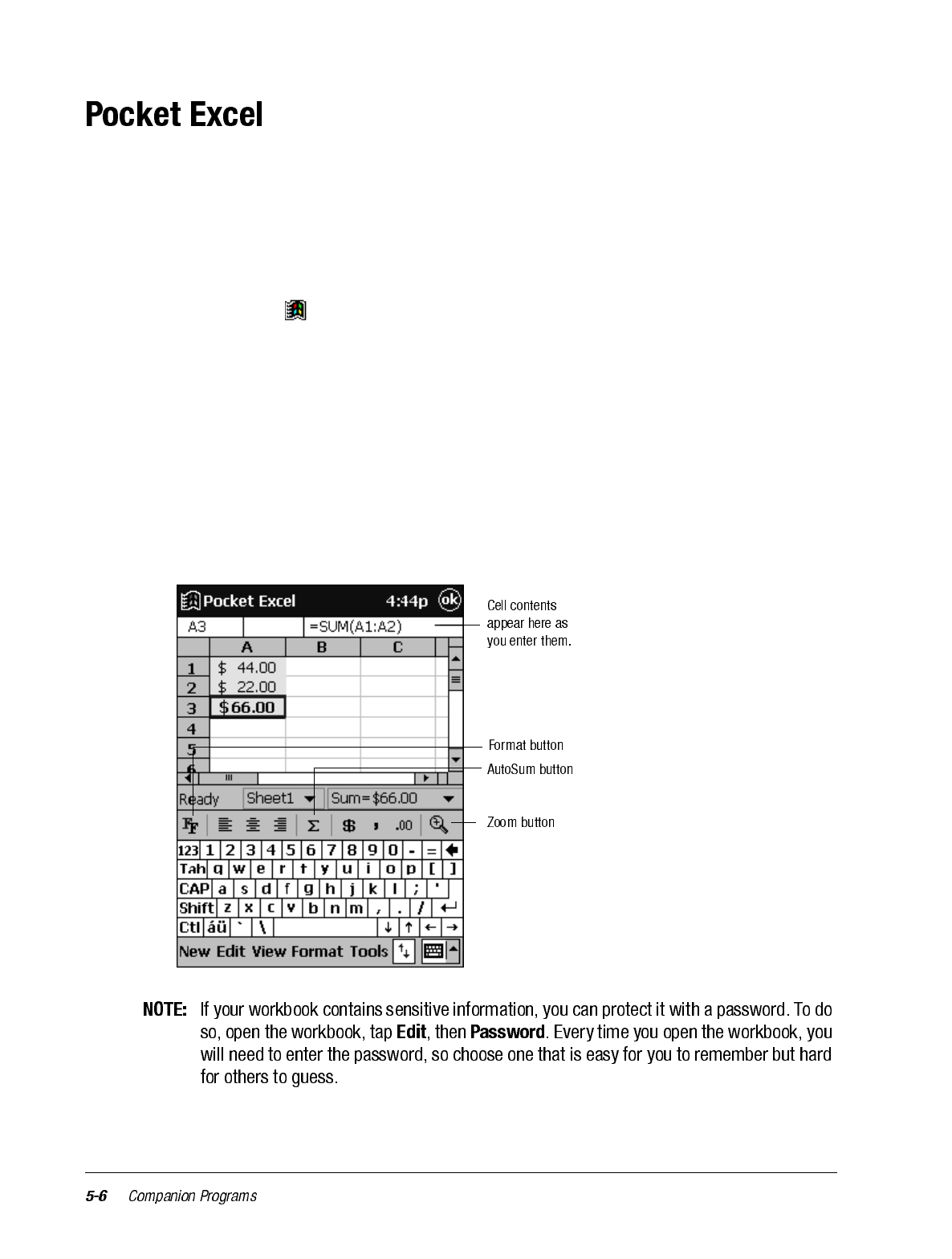
Pocket Excel works with Microsoft Excel on your computer to give you easy access to
copies of your workbooks. You can create new workbooks on your iPAQ H3000, or you
can copy workbooks from your computer to your iPAQ H3000. Synchronize workbooks
between your computer and your iPAQ H3000 so that you have the most up-to-date con-
tent in both locations.
Use Pocket Excel to create workbooks, such as expense reports and mileage logs. To cre-
ate a new file, tap , Programs, Pocket Excel, then New. A blank workbook appears.
Or, to select a template for a new workbook, tap Tools, Options, then tap New. The tem-
plate you selected appears with appropriate text and formatting already provided. You can
open only one workbook at a time; when you open a second workbook, you’ll be asked to
save the first. You can save a workbook you create or edit in a variety of formats, includ-
ing Pocket Excel (.pxl) and Excel (.xls).
Pocket Excel contains a list of the files stored on your iPAQ H3000. Tap a file in the list to
open it. To delete, make copies of, and send files, tap and hold a file in the list. Then select
the appropriate action from the pop-up menu.
Pocket Excel provides fundamental spreadsheet tools, such as formulas, functions, sort-
ing, and filtering. To display the toolbar, tap View then Toolbar.
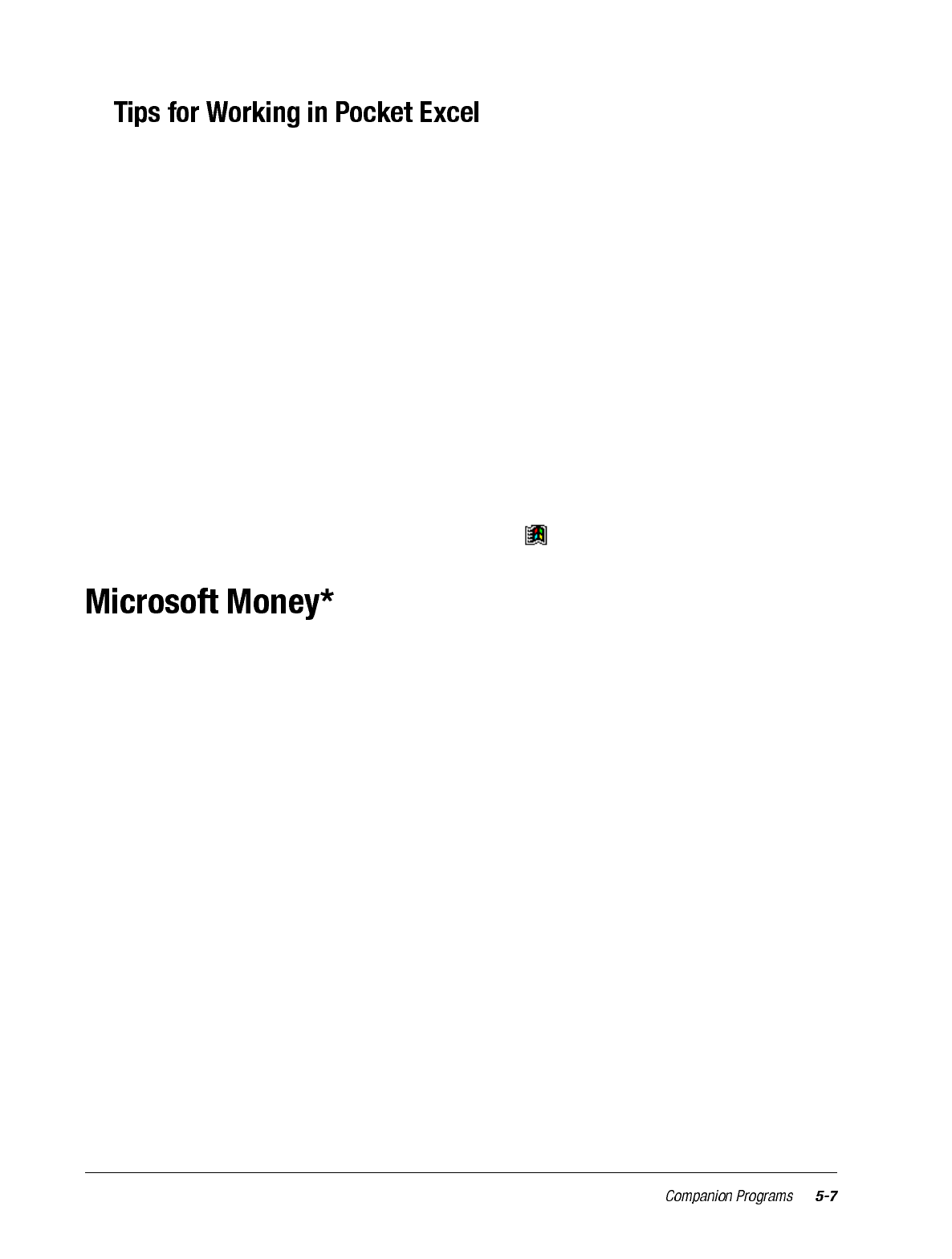
Note the following when working in large worksheets in Pocket Excel:
• View in full-screen mode to see as much of your worksheet as possible. Tap View then
Full Screen. To exit full-screen mode, tap Restore.
• Show and hide window elements. Tap View then tap the elements you want to show or
hide.
• Freeze panes on a worksheet. First select the cell where you want to freeze panes. Tap
View then Freeze Panes. You might want to freeze the top and leftmost panes in a
worksheet to keep row and column labels visible as you scroll through a sheet.
• Split panes to view different areas of a large worksheet. Tap View then Split. Then
drag the split bar to where you want it. To remove the split, tap View then Remove
Split.
• Show and hide rows and columns. To hide a hidden row or column, select a cell in the
row or column you want to hide. Then tap Format, then Row or Column, then Hide.
To show a hidden row or column, tap Tools, then Go To, then type a reference that is
in the hidden row or column. Then tap Format, then Row or Column, then Unhide.
For more information on using Pocket Excel, tap then Help.
* Available for English operating systems only.
Use Microsoft Money to easily enter and view your financial transactions, check your
account balances, and track your investments. If you are using Microsoft Money on your
computer, you should synchronize first so that you won’t have to enter your accounts and
other required information on your iPAQ H3000 by hand. Before you can synchronize,
you will need to run the Setup program found in the MSMoney folder under Extras on the
ActiveSync CD. The first time you synchronize, all Microsoft Money information on the
iPAQ H3000 will be replaced with information from your computer. If you do not use
Microsoft Money on your computer, Microsoft Money on the iPAQ H3000 can still be
used to help organize your finances, but you will not be able to synchronize the financial
information with your computer.
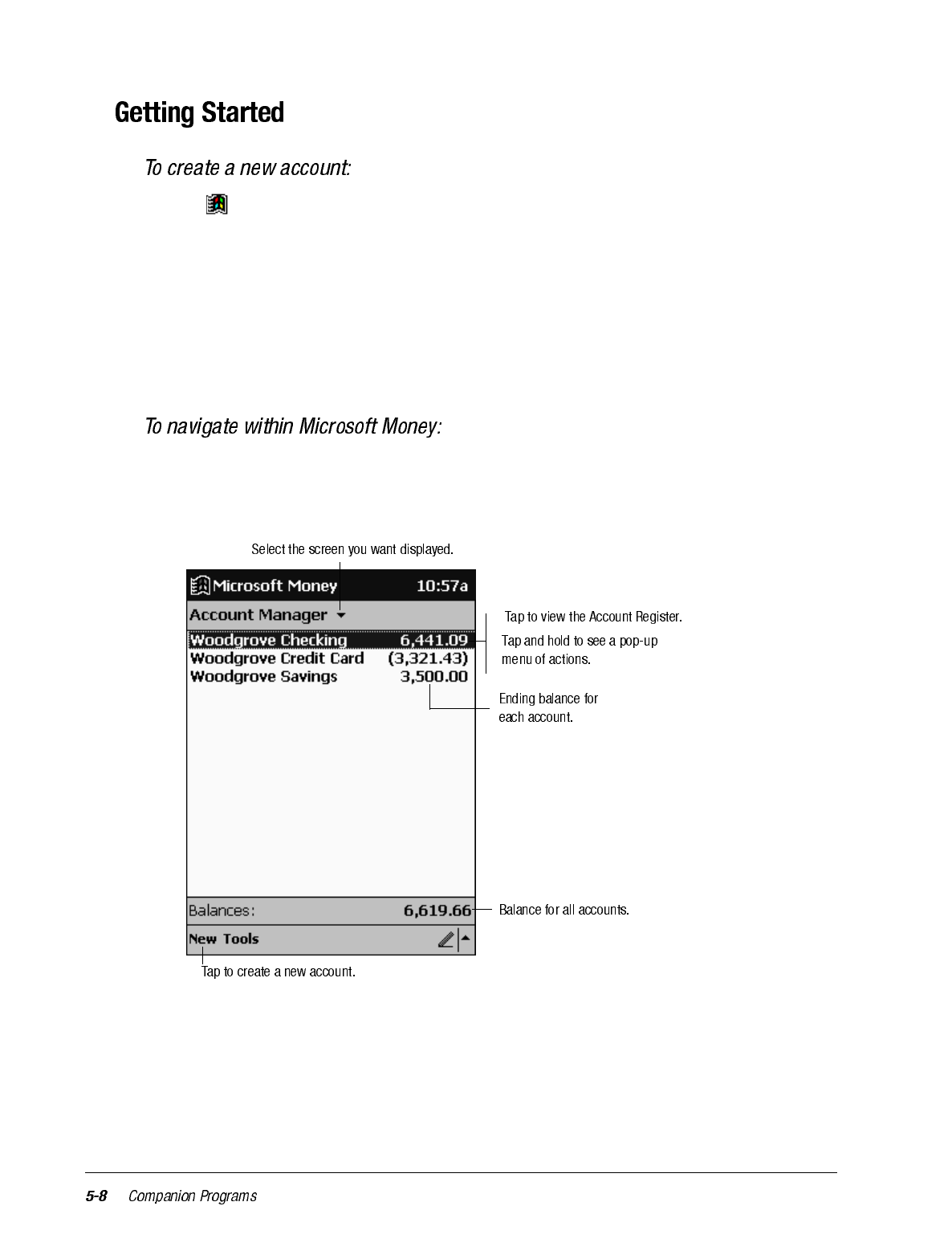
1. Tap , Programs, Microsoft Money, then New. A screen for entering account
details with a Required and an Optional tab appears.
2. Enter the name and type of the account on the Required tab and the other information
you want to record on the Optional tab then tap OK.
The name of the account appears in the Account Manager with its opening balance.
The total of all balances for your accounts appears at the bottom of the screen.
The upper-left corner of the screen shows which view you are in, for example, Account
Manager.
1. Tap the name Account Manager. A list of the five screens within Microsoft Money
appears.
2. Tap the screen you want to see.
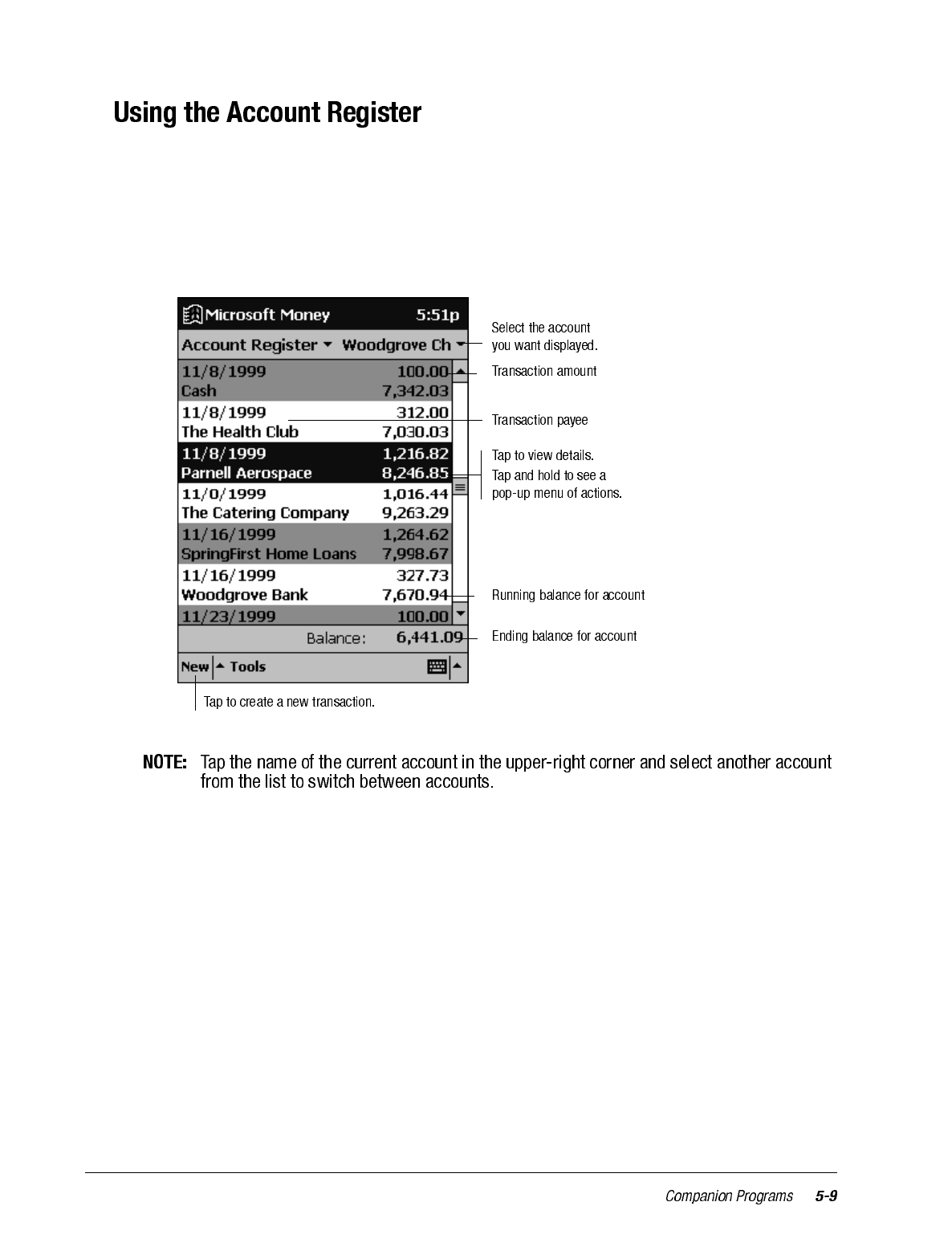
To view the Account Register for an account, tap it in the Account Manager. The Account
Register displays all transactions for that account that are stored on your iPAQ H3000. For
each transaction, you will see the date, the payee, the amount, and the running balance of
your account as a result of the transaction. The ending account balance is displayed at the
bottom of the screen.
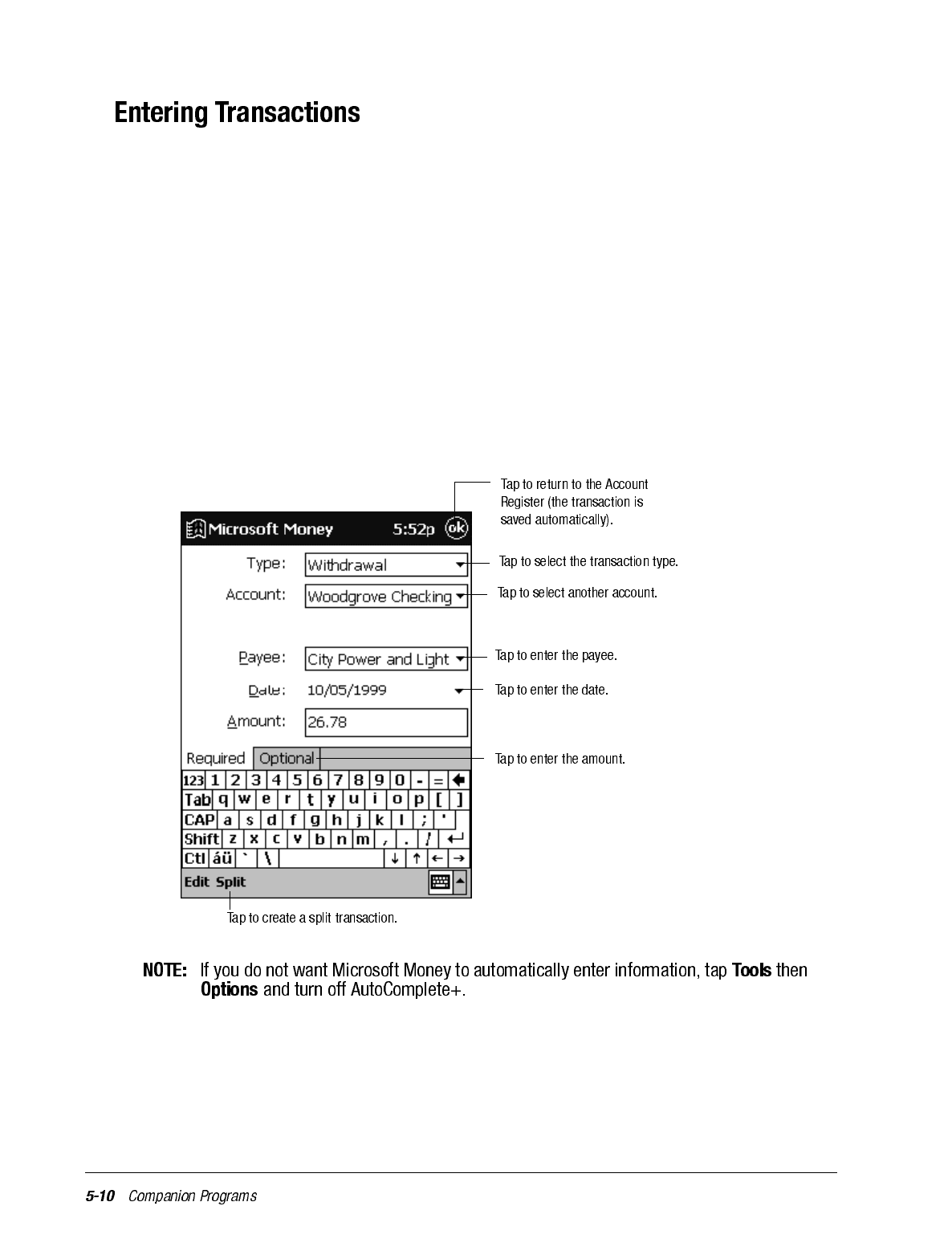
Once you have the Account Register open, tap New to create a new transaction.
On the Required tab, Microsoft Money automatically creates a withdrawal and enters
today’s date. If you are not entering a withdrawal, tap the Type box and select Deposit or
Transfer. You can also change the account in which the transaction is being created. Then,
tap the Payee box. Using the input panel, enter the payee for your transaction. As you
type, Microsoft Money tries to guess the payee that you are entering from your list of
existing payees. If Microsoft Money guesses correctly, tap another field or tap Tab to
accept the payee.
When you accept a payee, Microsoft Money enters the same amount, category, and sub-
category that you used for the last transaction with that same payee. This information gets
entered on the Required tab and the Optional tab. This AutoComplete+ feature helps you
quickly enter similar transactions, such as ATM withdrawals. If AutoComplete+ has
entered the wrong information, use the input panel to correct it.
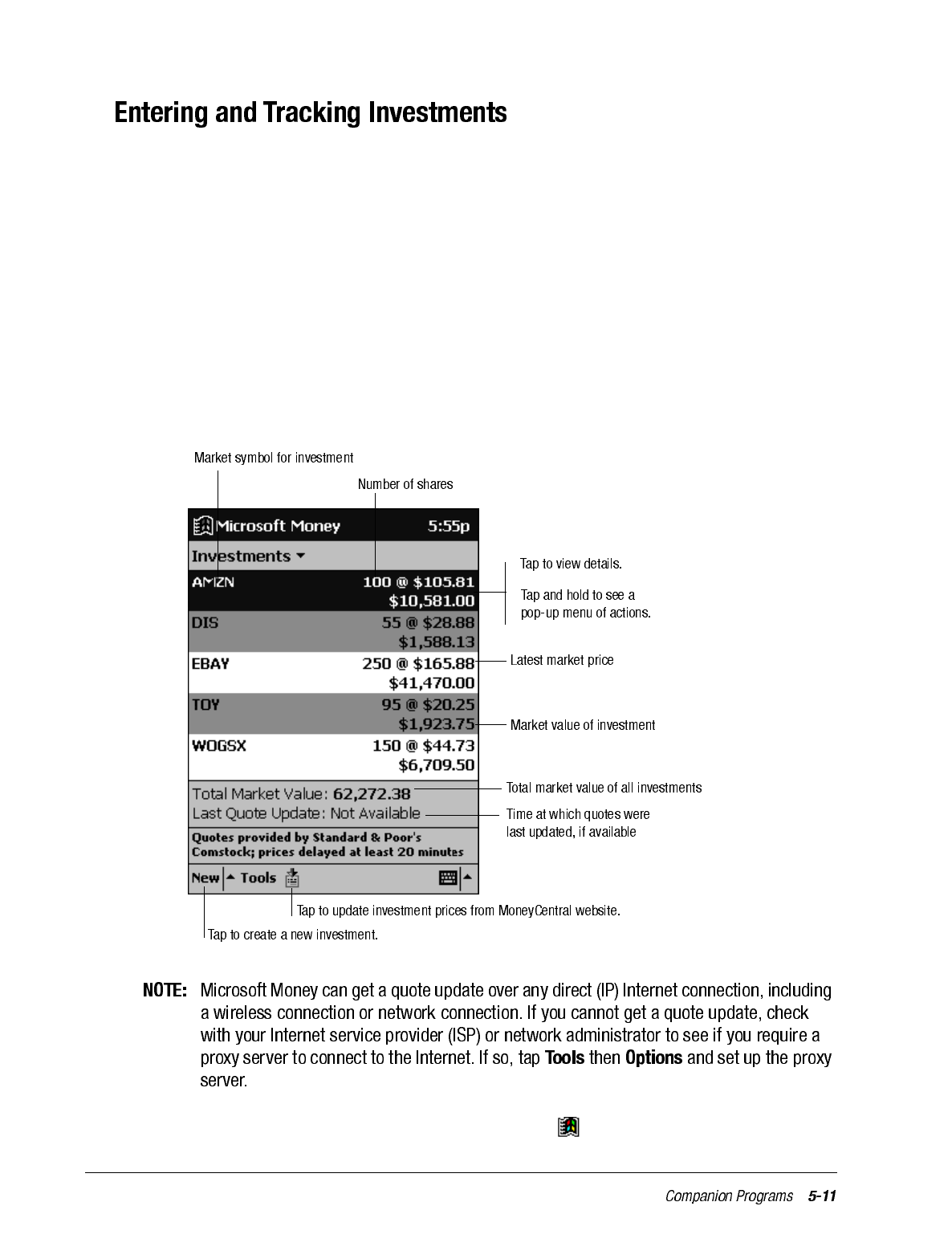
In the Investments screen, you can track the value of the investments in your portfolio.
The Investments screen displays each investment with the current number of shares, their
price, and market value. The total market value for all of your investments is displayed at
the bottom of the screen.
Tap New to create a new investment. On the new investment screen, enter the name, sym-
bol, current price, and number of shares. Tap OK to save the new investment.
Microsoft Money can update investment prices from the MoneyCentral website. To do
this, open a connection to the Internet and tap Update Investments on the Tools menu.
When the update is complete, Microsoft Money will record the date and time and display
it after Last Quote Update at the bottom of the screen. If you do not have an Internet con-
nection from your iPAQ H3000, you can manually update the investment prices by tap-
ping the investment and entering a new price with the input panel.
For more information on using Microsoft Money, tap then Help.
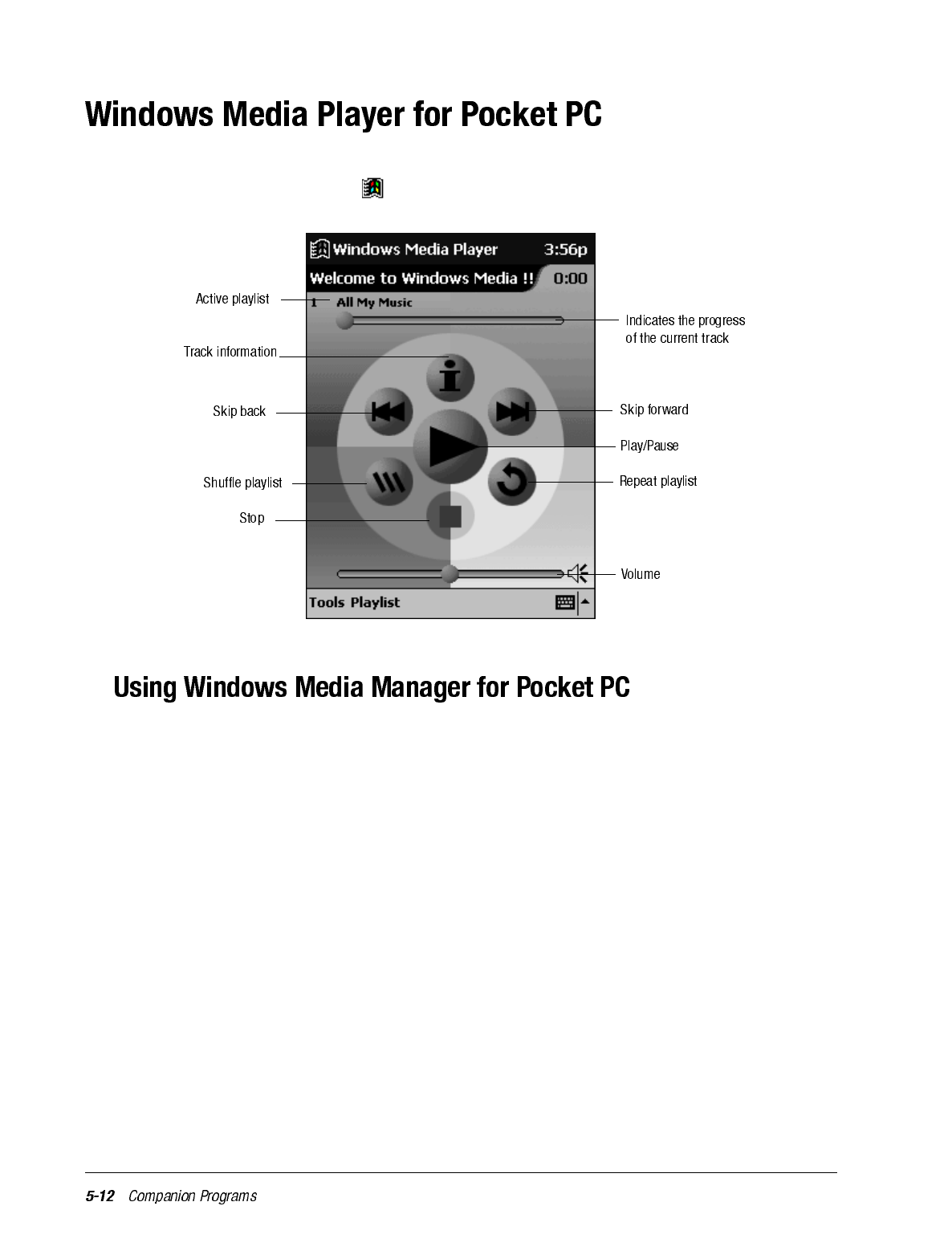
Use Windows Media Player for Pocket PC to listen to digital audio files. To switch to
Windows Media Player, tap , Windows Media Player.
Use Windows Media Manager for Pocket PC on the computer to create digital audio files
in Windows Media format and to transfer audio content to your iPAQ H3000 or storage
card. With Windows Media format, you can create high-quality audio for your iPAQ
H3000 without using large amounts of iPAQ H3000 memory.
You can transfer the following media formats to your iPAQ H3000 for use with the Win-
dows Media Player: WMA (Windows Media Audio), MP3 (MPEG Audio Layer 3), and
WAV (waveform).
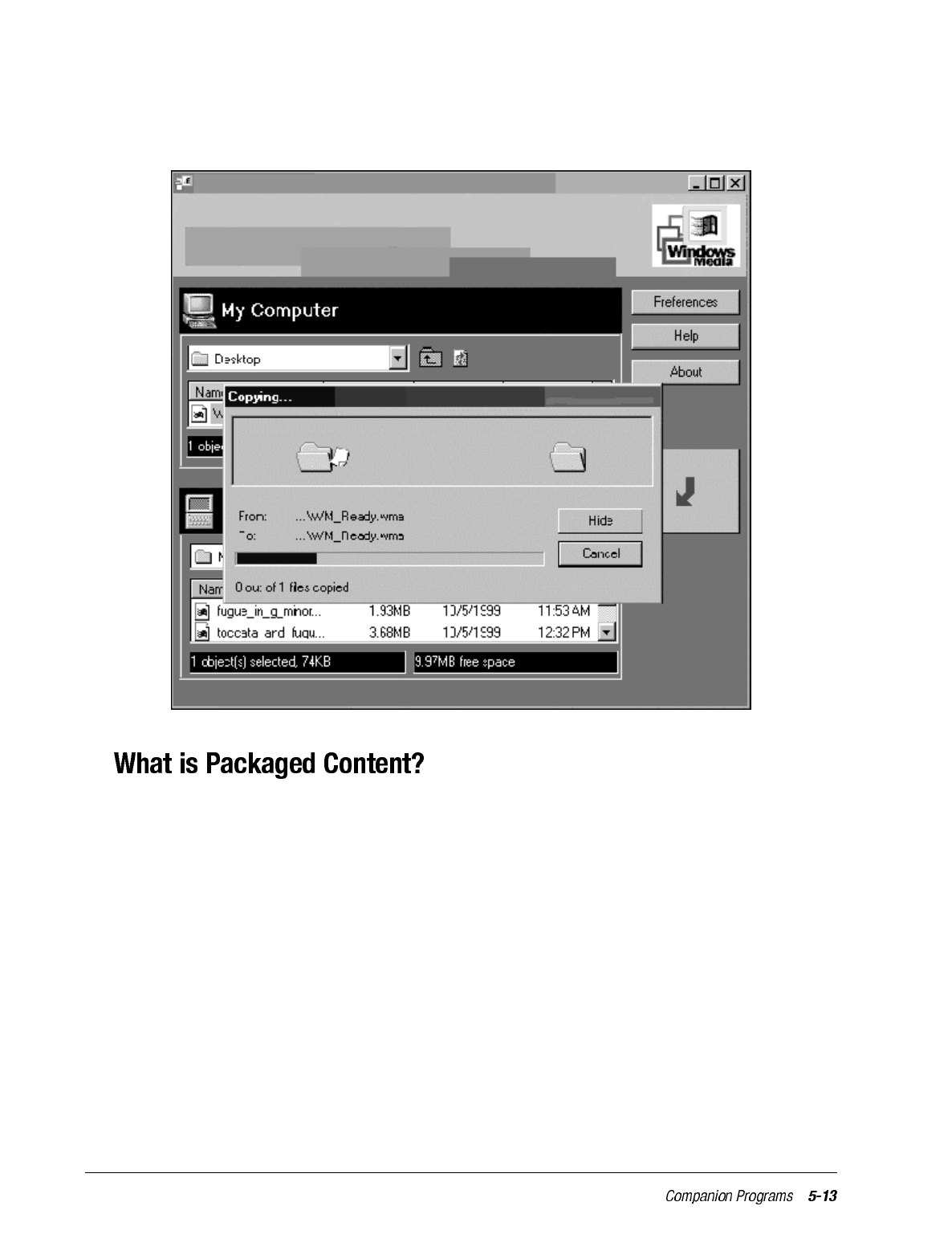
Windows Media Manager is included in the Extras folder on the ActiveSync CD. You
must install Windows Media Manager on your computer to copy and convert digital audio
files.
Packaged content is digital music that has been encrypted for distribution to prevent unau-
thorized access to copyrighted content. Windows Media Player for Pocket PC cannot play
packaged content without a valid license. First use Windows Media Player on the com-
puter to obtain packaged content that has a license that allows transferring the content to
your iPAQ H3000. Then use Windows Media Manager for Pocket PC to transfer the pack-
aged content and its license to your iPAQ H3000 or storage card. To successfully transfer
packaged content, your iPAQ H3000 or storage card may require a hardware serial num-
ber.
You can play packaged content until the license expires. During license download, you
will be informed of the terms of the license. License terms can be for an unlimited time, a
set amount of time, or a set number of playbacks. A license can support content being cop-
ied to a iPAQ H3000 or storage card an unlimited number of times or one time only. Terms
are entirely dependent on the content provider.
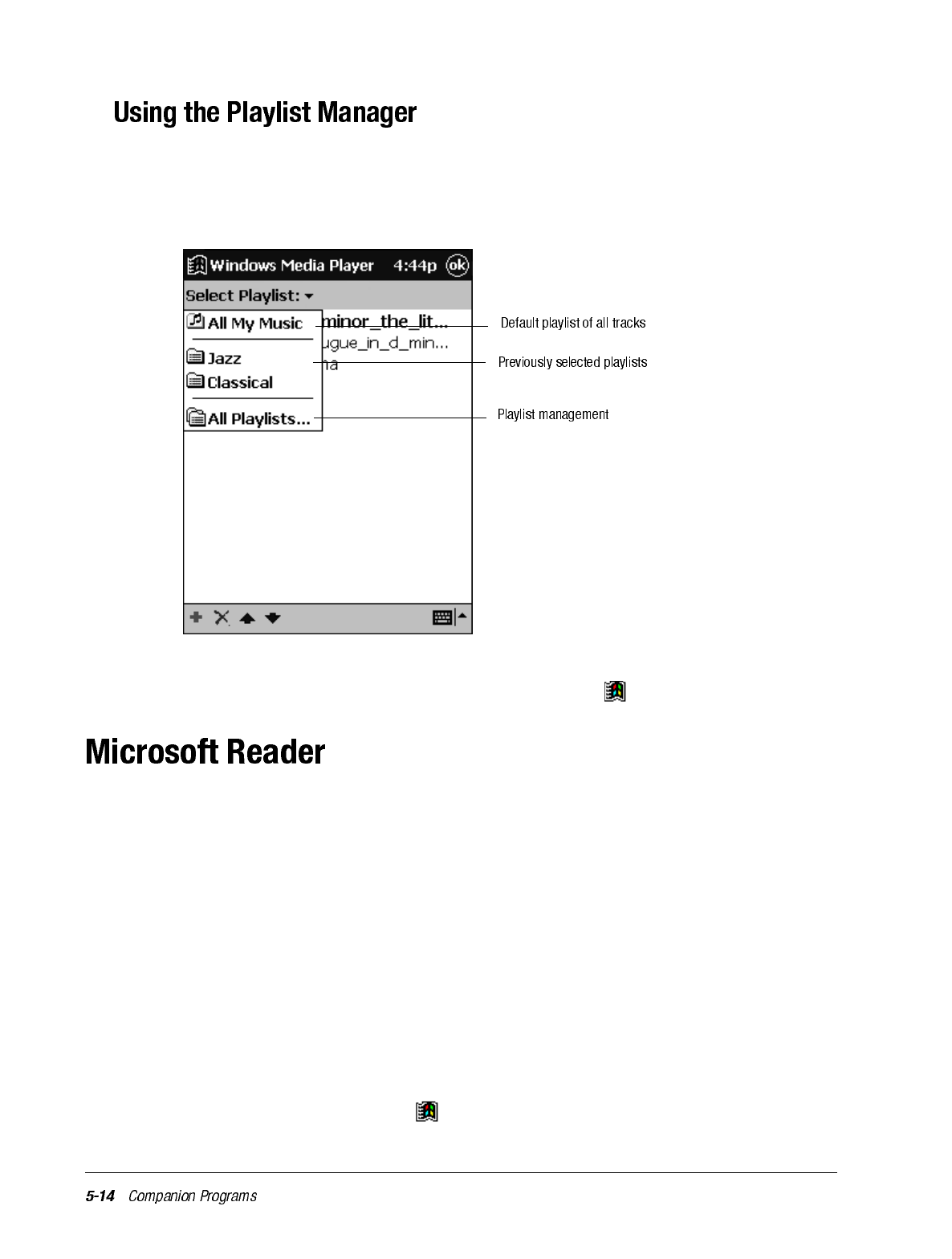
Use the playlist manager to set the track playback order. All My Music is the default play-
list. It contains all digital audio files available for playback on your iPAQ H3000 and stor-
age card. To see a list of recently selected playlists, tap Select Playlist. To create or edit
playlists, tap All Playlists.
Tap and hold a track or playlist to perform actions such as copying, moving, and deleting.
For more information on using Windows Media Player, tap then Help.
Use Microsoft Reader to read or listen (with Audible) to electronic books on your iPAQ
H3000.
Download books to your computer from your favorite eBook website. Then, use Active-
Sync to copy the book files to your iPAQ H3000. The books appear in the Reader Library,
where you can tap them in the list to open them.
Each book consists of a cover page, an optional table of contents, and the pages of the
book. Page through the book by using the Direction key on your iPAQ H3000 or by tap-
ping the page number on each page. You can annotate the book with highlighting, book-
marks, notes, and drawings. You can also search for text and look up definitions for words.
The Reader Guidebook contains all the information you'll need to use the software. To
open the Guidebook, tap Guidebook on the Reader command bar. Or, on a book page, tap
the book title then tap Guidebook on the pop-up menu.
To switch to Microsoft Reader, tap , Programs, then Microsoft Reader.
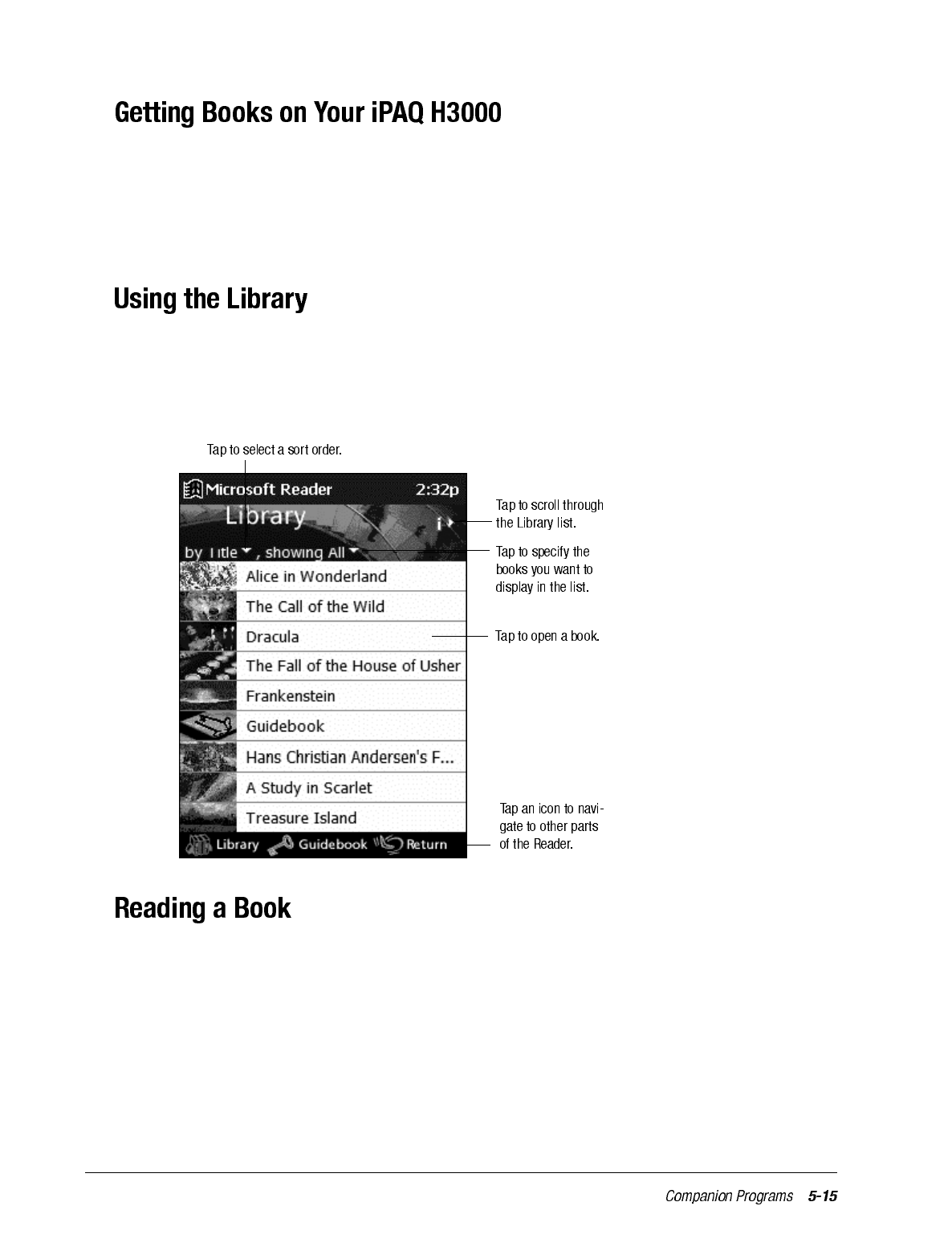
You can download book files from the Web. Just visit your favorite eBook retailer and fol-
low the instructions to download the book files. Sample books and a dictionary are also
included in the MSReader folder in the Extras folder on the ActiveSync CD. Use Active-
Sync to download the files from your computer to your iPAQ H3000 as described in the
Read Me file in the MSReader folder.
The Library is your home page. It displays a list of all books stored on your iPAQ H3000
or storage card. You can go to the Library by tapping Library on the Reader command
bar. Or on a book page, tap the book title then tap Library on the pop-up menu.
Tap the title in the Library list to open a book.
Each book consists of a cover page, an optional table of contents, and the pages of the
book. Navigation options are listed in the bottom portion of the cover page. The first time
you open a book, you’ll probably want to go to the first page or to the table of contents, if
there is one. Subsequently, whenever you open the book, you’ll be automatically taken to
the last page read.
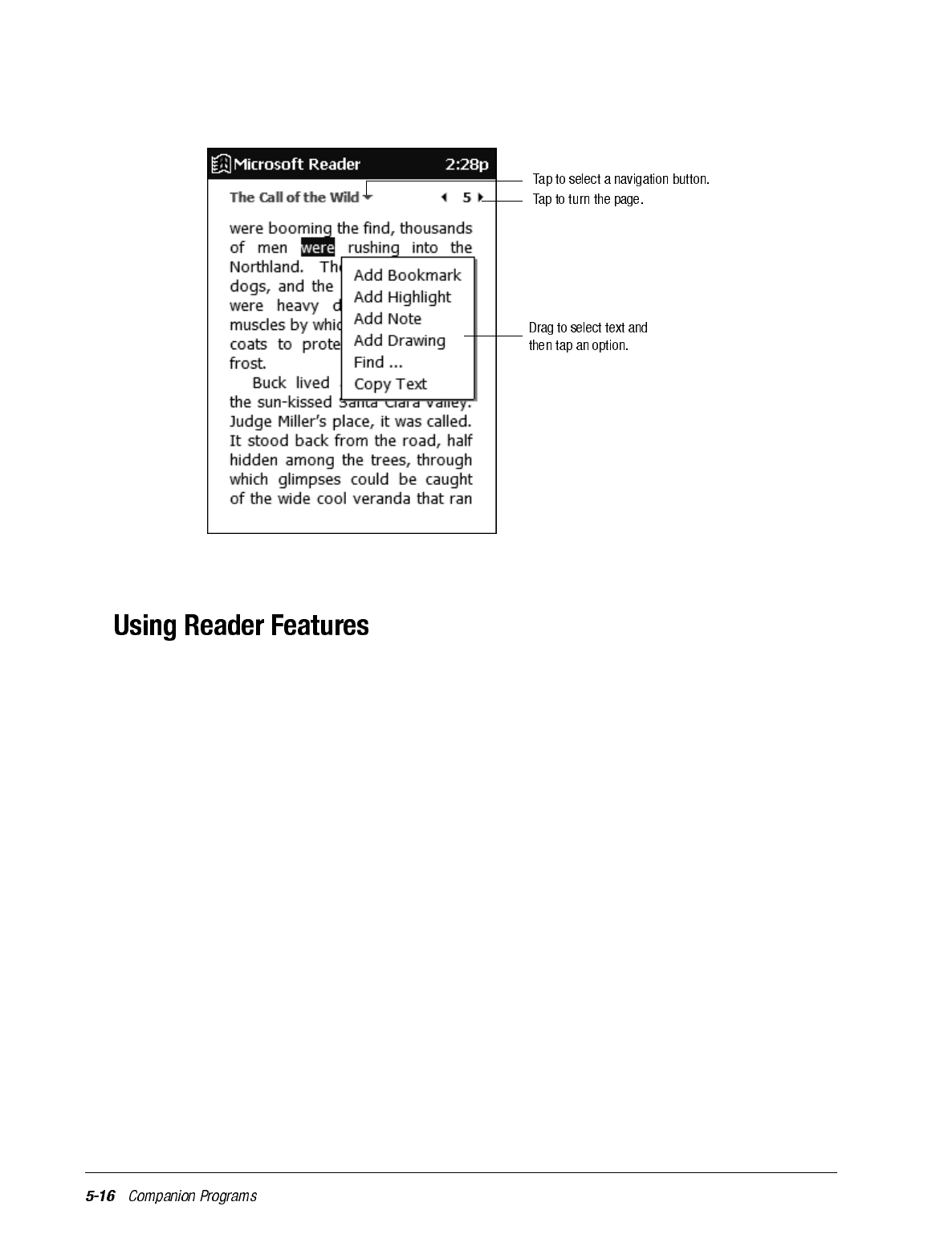
In addition to the text, each book page includes a page number and book title.
You can also page through a book by using the Navigation button on your iPAQ H3000.
Reading a book electronically gives you several options not available with paper books.
These options are available from any book page.
Select text by dragging across the text on the page. Then, tap an option on the pop-up
menu, as described here:
•Search for Text. Find text in a book by tapping Find on the pop-up menu. Change the
text that appears in the Find box, if necessary, and tap the desired Find option. The
Reader finds the text and highlights it on the page. Tap outside the Find box to close it.
To return to your original page, tap the title then tap Return on the pop-up menu.
•Copy Text. You can copy text from a book into any program that accepts text. On a
book page, select the text you want to copy. Then, tap Copy Text on the pop-up menu.
The text you’ve copied can be pasted into the program of your choice.
•Bookmarks. When you add a bookmark to a book, a color-coded bookmark icon
appears in the right margin. You can add multiple bookmarks to a book. Then, from
anywhere in the book, you can tap the bookmark icon to go to the bookmarked page.
•Highlights. When you highlight text, it appears with a colored background, just as if
you used a marker pen.
•Notes. When you attach a note to text, you enter the text in a note pad that appears on
top of the book page. A note icon appears in the left margin. You can show or hide the
note by tapping the icon.
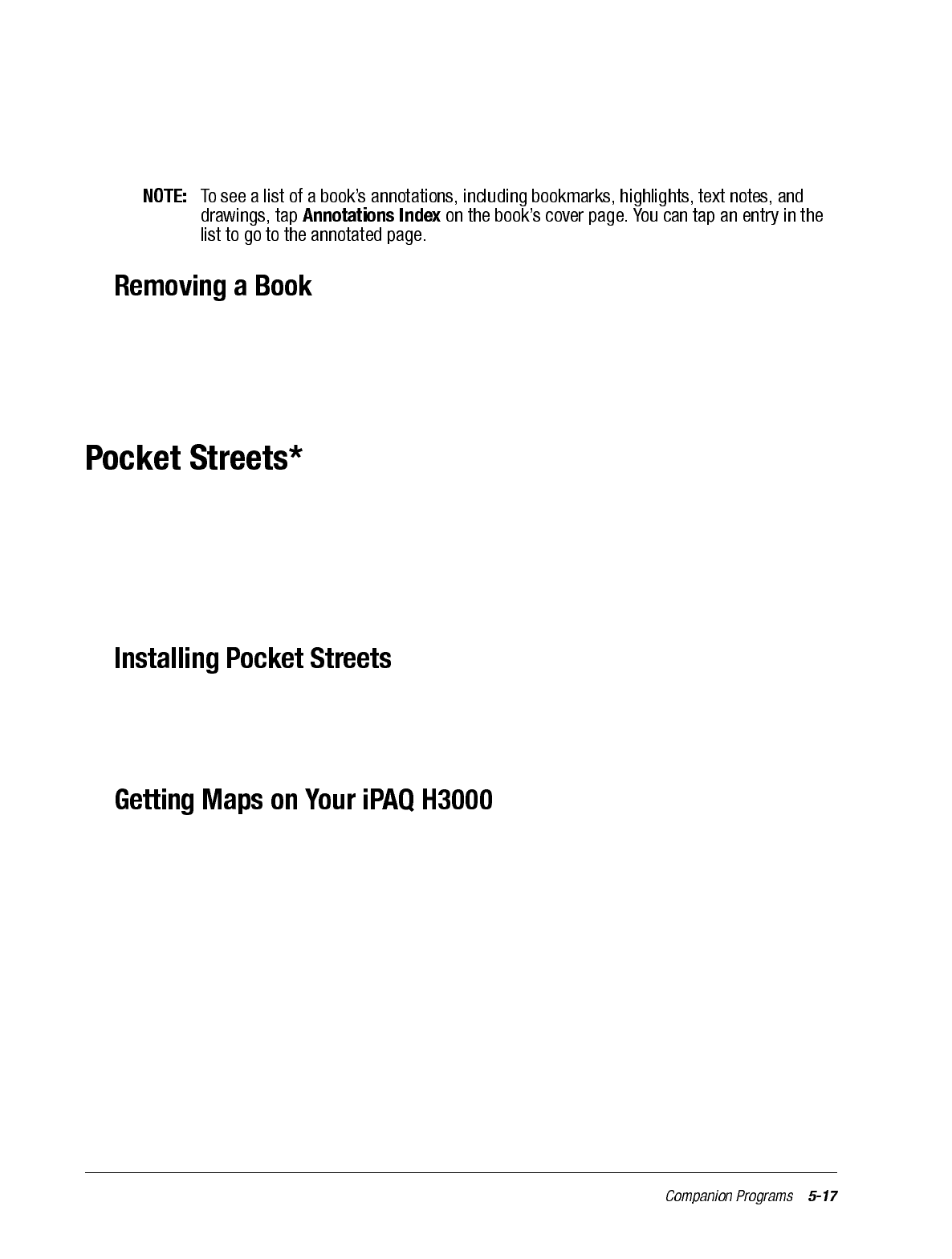
•Drawings. When you add a drawing, a drawing icon appears in the bottom-left corner
of the page, and drawing tools appear across the bottom of the page. Draw by dragging
your stylus.
When you’ve finished reading a book, you may want to delete it to conserve space on your
iPAQ H3000. If a copy of the book is stored on your computer, you can download it again
at any time. To remove a book from your iPAQ H3000, tap and hold the title in the Library
list then tap Delete on the pop-up menu.
* Available for English operating systems only.
The Pocket Streets feature, included in Microsoft Expedia Streets and Trips 2000,
AutoRoute Express Great Britain 2000, and Microsoft MapPoint 2000, delivers thou-
sands of miles of street map information to your iPAQ H3000. You can create custom
maps of unfamiliar cities, towns, and villages.
Pocket Streets is included in the Extras folder on the ActiveSync CD. To install Pocket
Streets on your device, go to the PStreets folder in the Extras folder on the ActiveSync CD
and follow the instructions in the Read Me file.
Sample maps are included in the PStreets folder in the Extras folder on the ActiveSync
CD. Use ActiveSync Explore to copy the files from your computer to your iPAQ H3000.
For more information on copying files using ActiveSync, see ActiveSync Help.
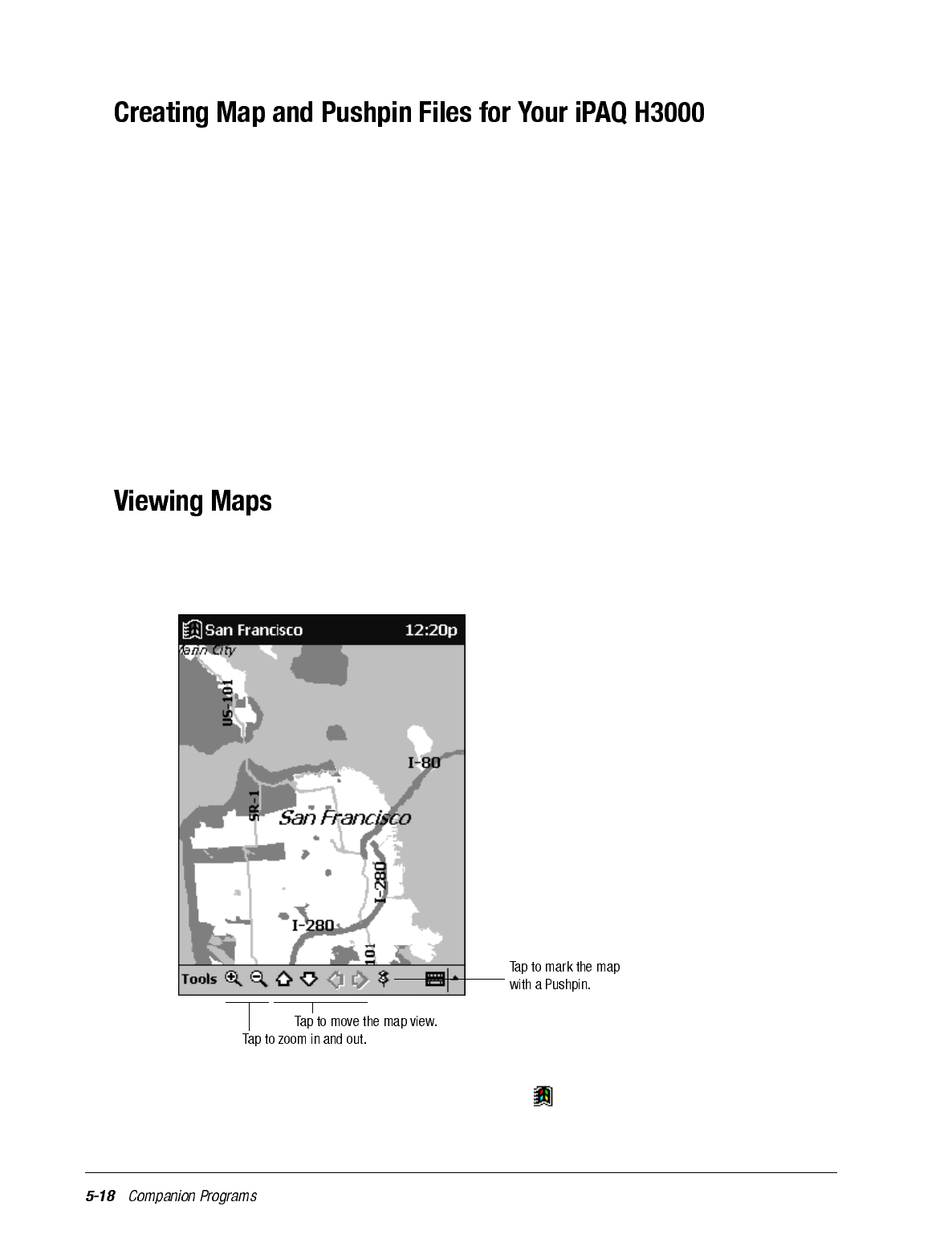
1. Draw a box around the area you want to save as a map in Microsoft Expedia Streets
and Trips 2000, AutoRoute Express Great Britain 2000, or Microsoft MapPoint 2000.
2. Click Create Map For Pocket Streets on the Tools menu.
3. Click Create.
4. Navigate to the folder where you want to save the map, then type a file name for the
map.
5. Click Save. When you create a map, all visible Pushpins in the portion of the map that
you selected are also exported. A map file and a corresponding Pushpin file are created
for your iPAQ H3000.
6. Copy the maps (.mps) and/or Pushpin files (.psp) that you've created for use with
Pocket Streets to the My Documents folder on your iPAQ H3000. For more informa-
tion on using ActiveSync to copy files, see ActiveSync Help on the computer.
To open a map, tap Tools, Maps, then the name of the map you want to see. If you don't
see the name, tap Tools, Maps, then Open Map, select the folder where you stored the
map, then tap the name in the list.
For more information on using Pocket Streets, tap then Help.
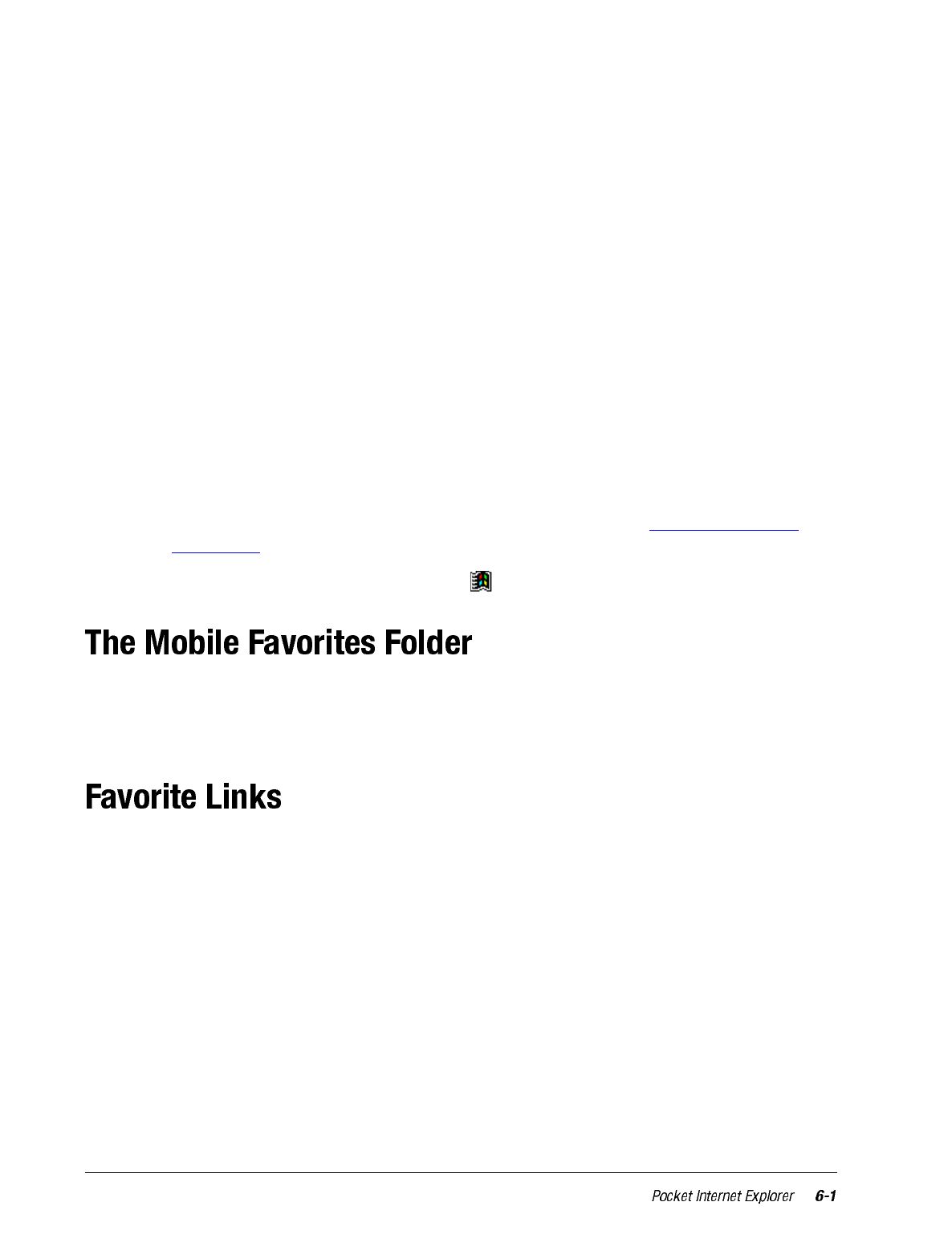
chapter 6
POCKET INTERNET EXPLORER
Use Pocket Internet Explorer to view Web pages in either of these ways:
• During synchronization with your computer, download your favorite links, mobile
favorites, and mobile channels that are stored in the Mobile Favorites subfolder in
Internet Explorer on the computer.
• Connect to an Internet service provider (ISP) or network and browse the Web. To do
this, you’ll need to create the connection first, as described in Chapter 7 (Getting
Connected).
To switch to Pocket Internet Explorer, tap then Internet Explorer.
Only items stored in the Mobile Favorites subfolder in the Favorites folder in Internet
Explorer on your computer will be synchronized with your iPAQ H3000. This folder was
created automatically when you installed ActiveSync.
During synchronization, the list of favorite links in the Mobile Favorites folder on your
computer is synchronized with Pocket Internet Explorer on your iPAQ H3000. Both com-
puters are updated with changes made to either list each time you synchronize. Unless you
mark the favorite link as a mobile favorite, only the link will be downloaded to your iPAQ
H3000, and you will need to connect to your ISP or network to view the content. For more
information on synchronization, see ActiveSync Help on the computer.
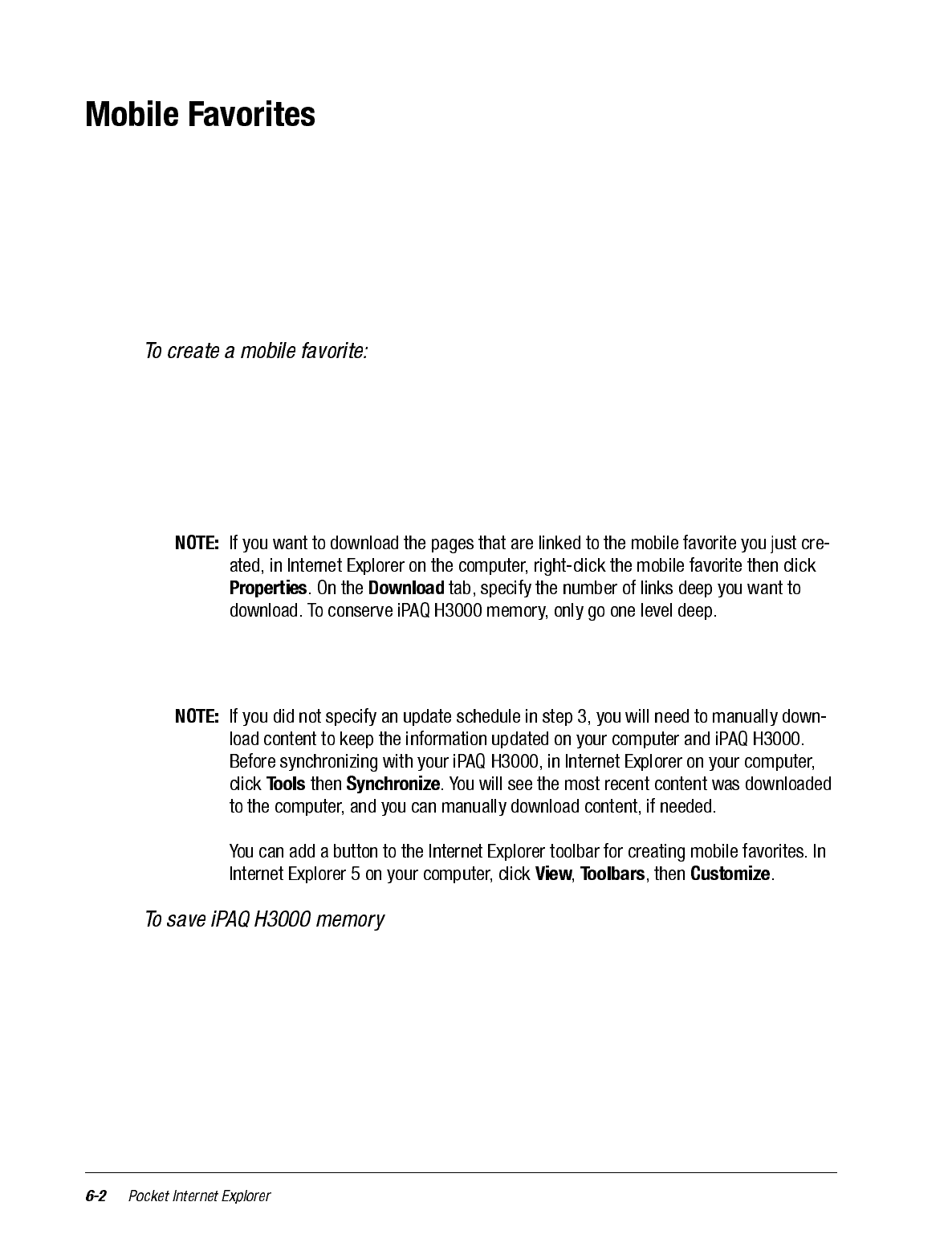
If you are using Microsoft Internet Explorer 5 on your computer, you can download
mobile favorites. (You can install Microsoft Internet Explorer 5 from the Extras folder on
the ActiveSync CD.) Synchronizing mobile favorites downloads Web content to your
iPAQ H3000 so that you can view Web pages while you are disconnected from your ISP
and computer.
Use the Internet Explorer 5 plug-in installed with ActiveSync to create mobile favorites
quickly.
1. Click Tools then Create Mobile Favorite in Internet Explorer 5 on your computer.
2. Enter a new name in the Name box to change the link name.
3. Select a desired update schedule in Update.
4. Click OK. Internet Explorer downloads the latest version of the Web page to your
computer.
5. Synchronize your iPAQ H3000 and computer. Mobile favorites that are stored in the
Mobile Favorites folder in Internet Explorer 5 are downloaded to your iPAQ H3000.
Mobile favorites take up storage memory on your iPAQ H3000. To minimize the amount
of memory used:
• In the settings for the Favorites information type in ActiveSync options, turn off pic-
tures and sounds or stop some mobile favorites from being downloaded to the iPAQ
H3000. For more information, see ActiveSync Help.
• Limit the number of downloaded linked pages. In Internet Explorer on the computer,
right-click the mobile favorite you want to change then Properties. On the Download
tab, specify 0 or 1 for the number of linked pages you want to download.

Channels are websites designed specifically for offline viewing on your iPAQ H3000. You
can subscribe to two types of channels at no fee: AvantGo Channels (Available for English
operating systems only.) and mobile channels.
* Available for English operating systems only.
AvantGo is a free interactive service that gives you access to personalized content and
thousands of popular websites. Unlike mobile channels, you can subscribe to AvantGo
channels directly from your iPAQ H3000. Then, you synchronize your iPAQ H3000 and
computer or connect to the Internet to download the content. For more information, visit
http://avantgo.com/help.
1. Add the Mobile Application Link information type to ActiveSync by installing it from
the AvantGo folder in the Extras folder on the ActiveSync CD.
2. Tap the Favorites button to display your list of favorites in Pocket Internet Explorer
on your iPAQ H3000.
3. Tap the AvantGo Channels link.
4. Tap the Activate button.
5. Follow the directions on the screen. You will need to synchronize your iPAQ H3000
with your computer then tap the My Channels button to complete the AvantGo setup.
When synchronization is complete, tap the AvantGo Channels link in your list of favorites
to see a few of the most popular channels. To add or remove channels, tap the Add or
Remove link.
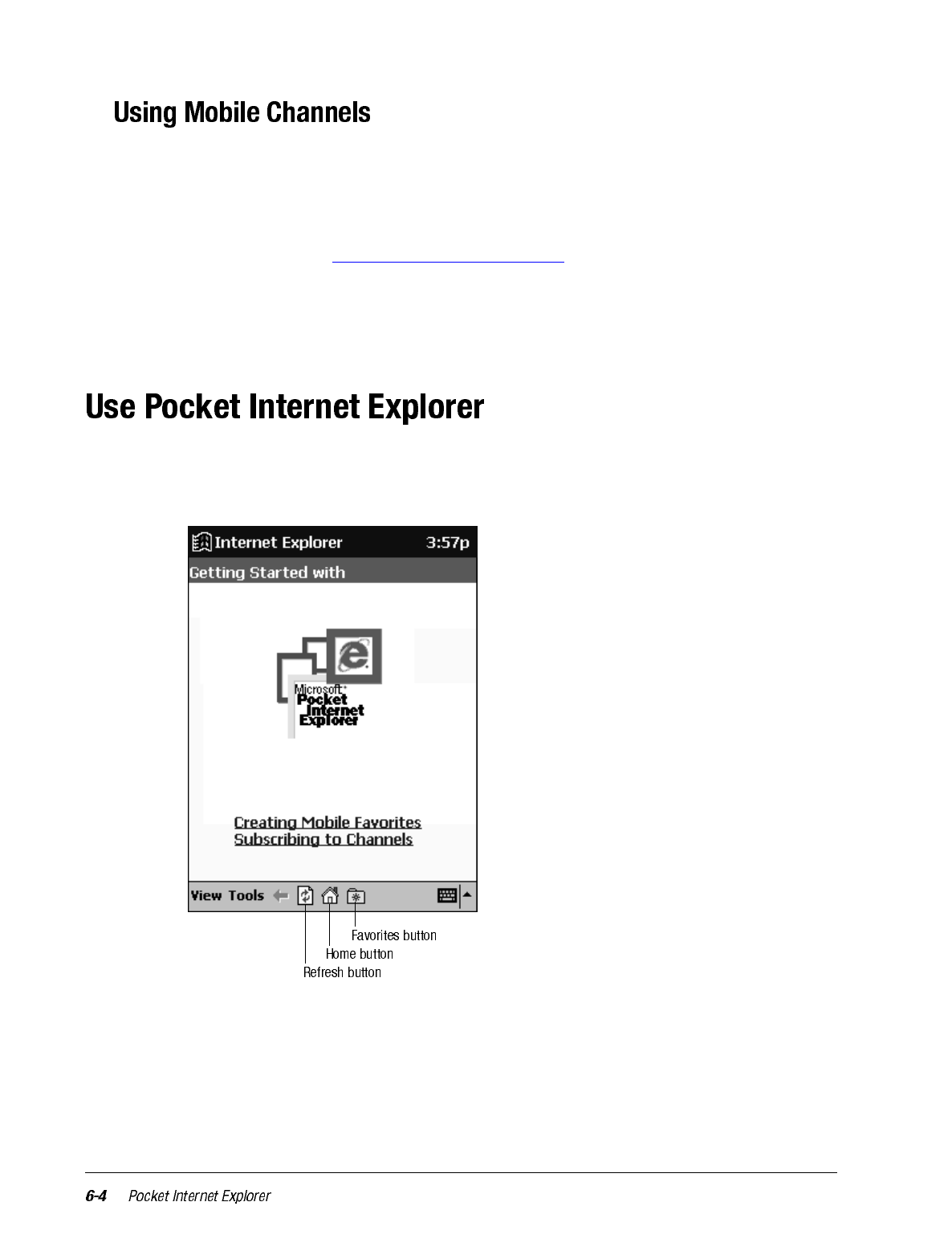
Mobile channels are sites you subscribe to on your computer. They are stored in the Chan-
nels subfolder in the Mobile Favorites folder in Internet Explorer 4.0 or later and are
downloaded to your iPAQ H3000 during synchronization.
To see a list of mobile channels you can subscribe to at no fee, visit the Pocket PC Mobile
Channel List Web page (www.microsoft.com/pocketpc). Click on the name of the channel
you want to subscribe to, then click the Add Mobile Channel button and select Make
available offline to download the channel to your computer. The mobile channel will be
transferred to your iPAQ H3000 the next time you synchronize. For more information on
synchronization, see ActiveSync Help on the computer.
You can use Pocket Internet Explorer to browse mobile favorites and channels that have
been downloaded to your iPAQ H3000 without connecting to the Internet. You can also
connect to the Internet through an ISP or a network connection and browse the Web.
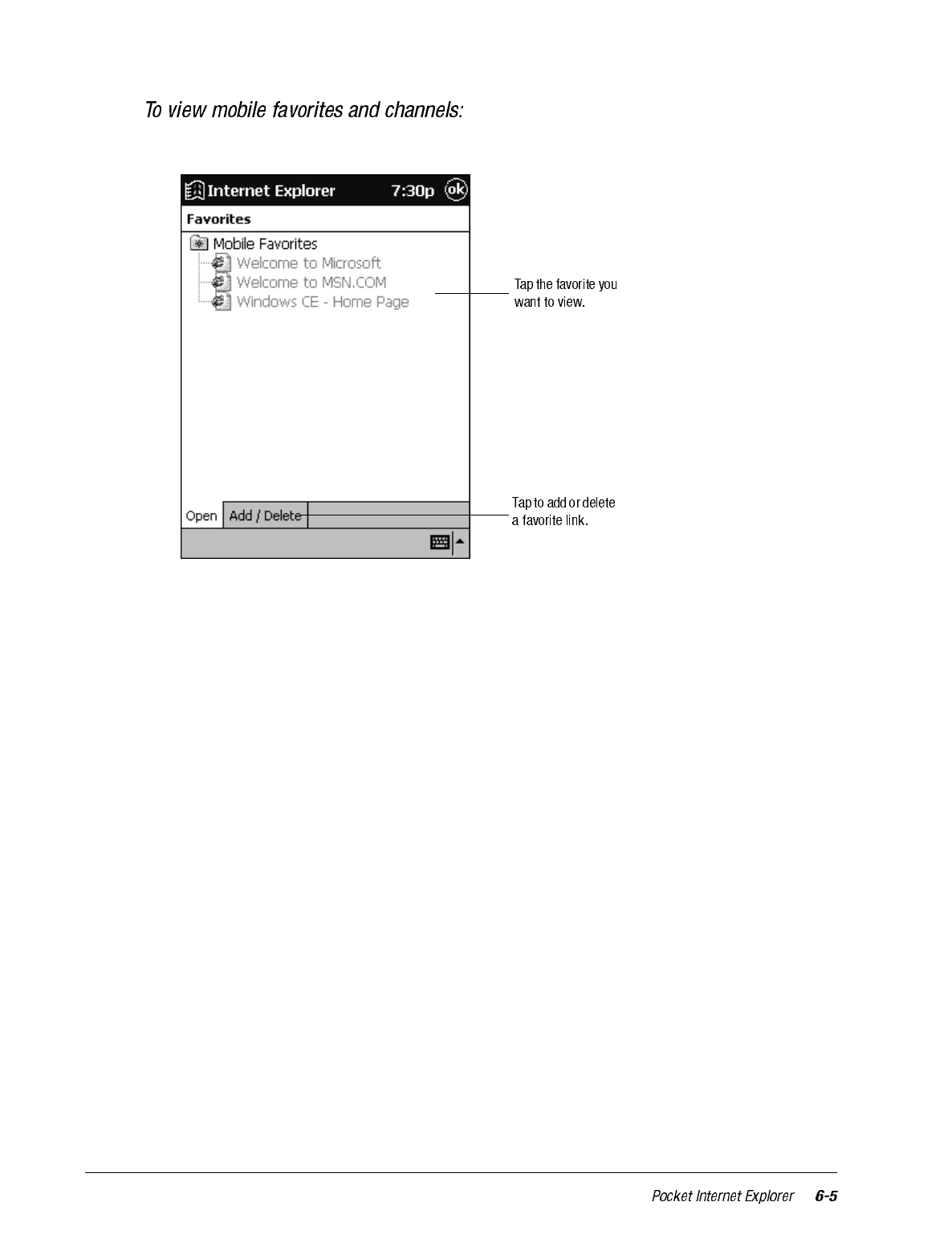
1. Tap the Favorites button to display your list of favorites.
2. Tap the mobile favorite or channel you want to view.
You’ll see the page that was downloaded the last time you synchronized with your com-
puter. If the page is not on your iPAQ H3000, the favorite will be dimmed. You will need
to synchronize with your computer again to download the page to your iPAQ H3000 or
connect to the Internet to view the page.
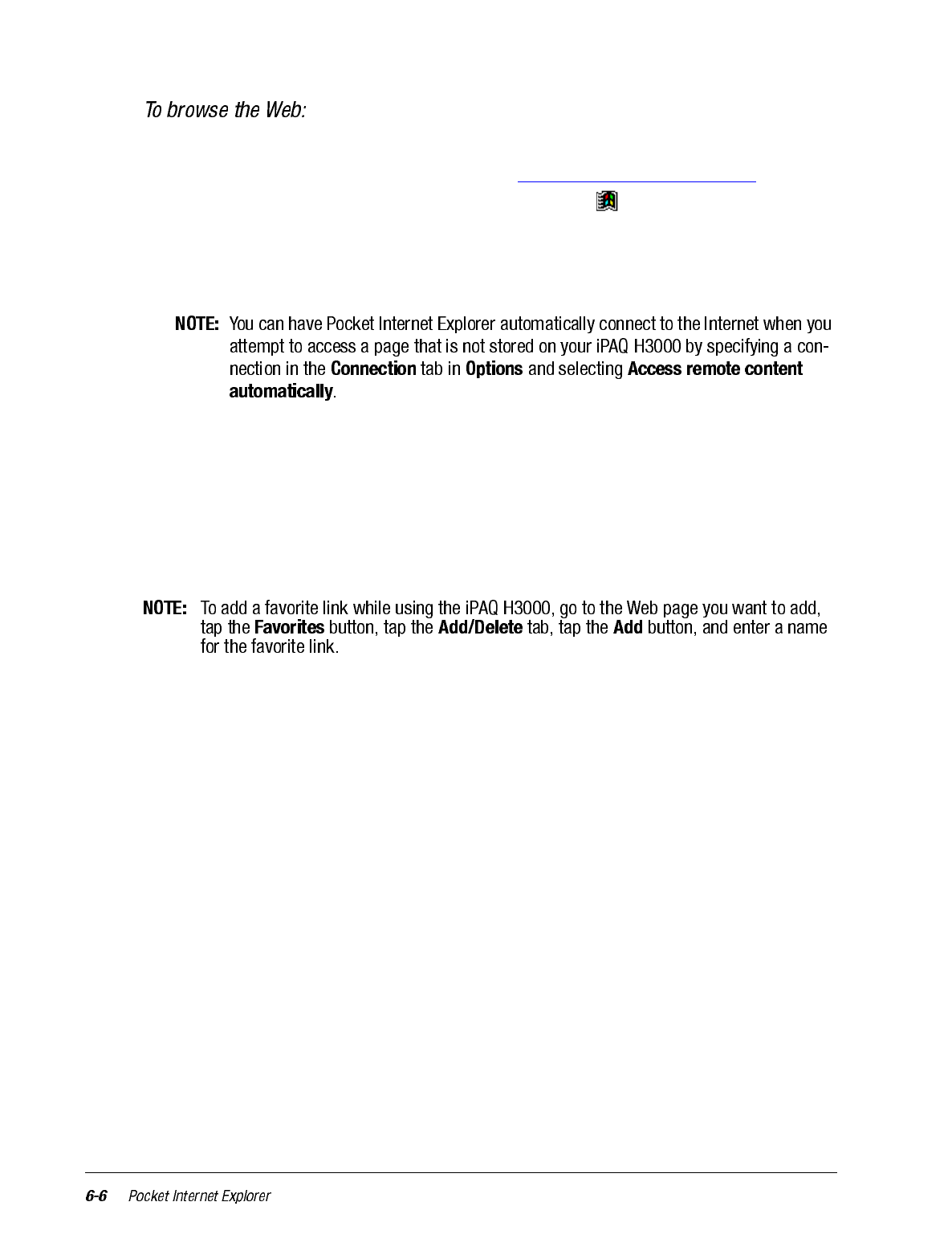
1. Connect to the Internet or your network in either of the following ways:
2. Connect using Connections, as described in Chapter 7 (Getting Connected). Then
switch to Pocket Internet Explorer by tapping it on the menu.
3. Connect in Pocket Internet Explorer. To select a service or type of connection, tap
Tools then Options. Tap the Connections tab and select the connection type. Then,
whenever you want to connect to the selected service, tap Tools then Connect.
4. Go to a specific Web page in either of these ways once connected:
•Tap the Favorites button then tap the favorite you want to view.
•Tap View then Address Bar. In the address bar that appears at the top of the
screen, enter the Web address you want to visit then tap Go. Tap the arrow to
choose from previously entered addresses.
5. Tap Tools then Disconnect to end the connection.
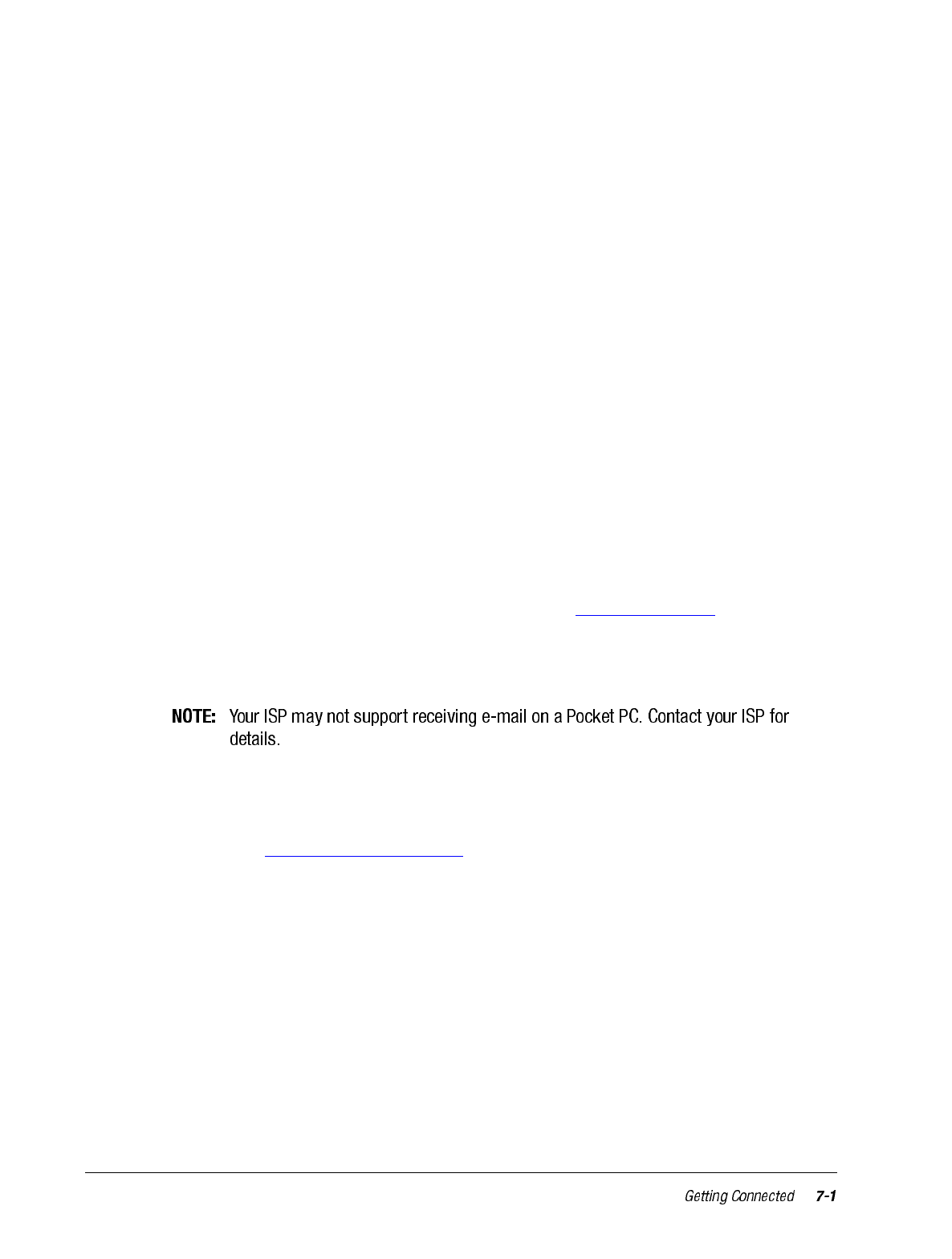
chapter 7
GETTING CONNECTED
You can use your iPAQ H3000 to exchange information with other Windows-powered
devices as well as your computer, a network, or the Internet. Use the Infrared (IR) port on
your iPAQ H3000 to send and receive files between two devices. In addition to using a
cradle, cable, or IR port to connect your iPAQ H3000 to your computer, you can connect
to your computer while away from the office by using a remote connection. You can also
connect your iPAQ H3000 to a network or the Internet by using a remote connection. You
have the following connection options:
• Connect to your Internet service provider (ISP). Once connected, you can send and
receive e-mail messages by using Inbox and view Web pages by using Pocket Internet
Explorer. If this is the method you want to use, see “Connect to an ISP”. The commu-
nication software for creating an ISP connection is already installed on your iPAQ
H3000. Your service provider will provide software needed to install other services,
such as paging and fax services.
• Connect to the network at your company or organization. Once connected, you can
send and receive e-mail messages by using Inbox, view Web pages by using Pocket
Internet Explorer, and synchronize with your computer. If this is the method you want
to use, see “Connect to Your Network”.
• Connect to your computer to synchronize remotely. Once connected, you can synchro-
nize information such as your Pocket Outlook data. If this is the method you want to
use, see ActiveSync Help on your computer or Connections Help on the iPAQ H3000.
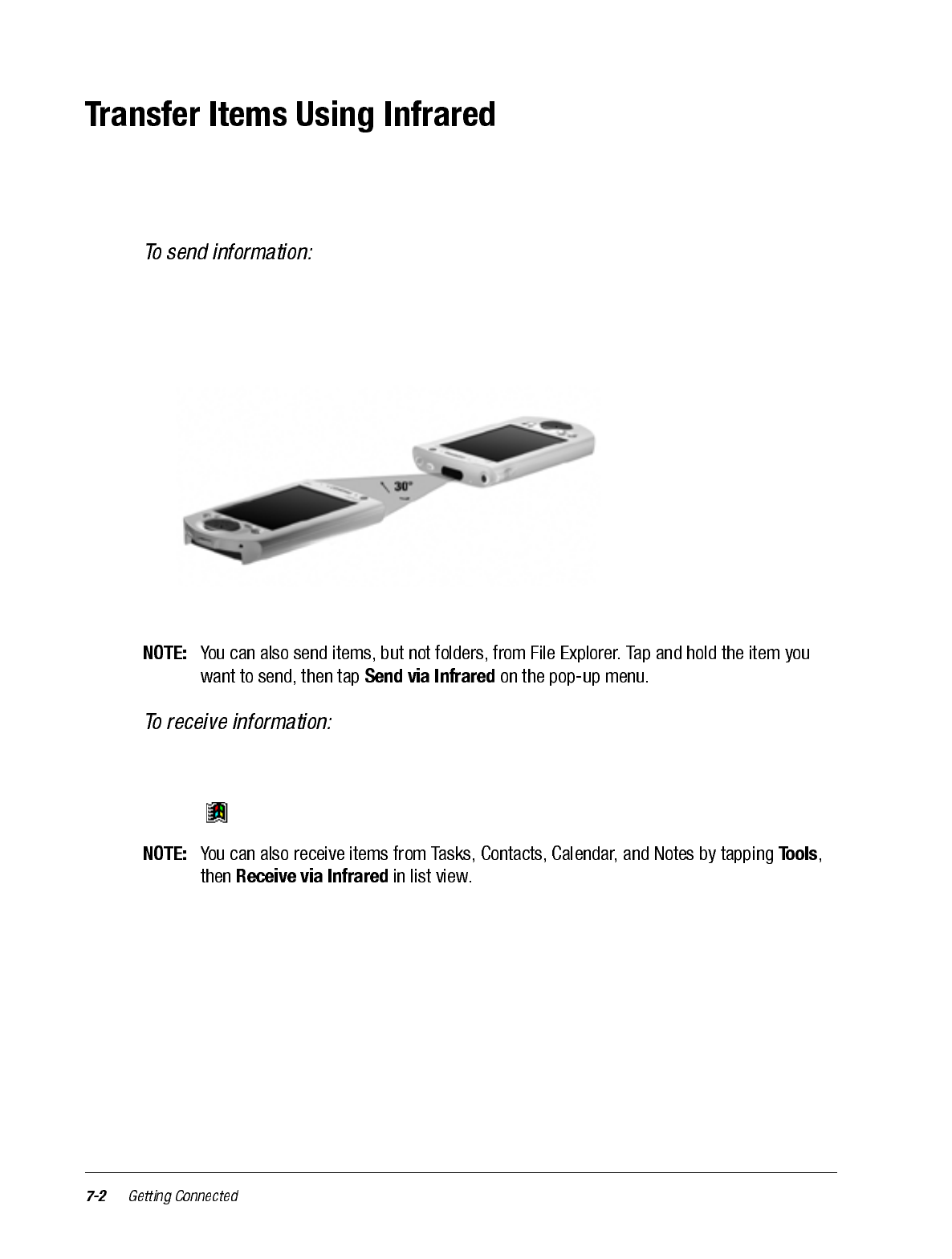
Using the IR port on your iPAQ H3000, you can send and receive information, such as
contacts and appointments, with another Windows-powered device at speeds of up to
115.2Kbps.
1. Switch to the program where you created the item you want to send and locate the item
in the list. If you want to send more than one item, drag the stylus across the items you
want to send.
2. Align the IR ports so that they are unobstructed and within a range of one foot (30 cm).
3. Tap and hold the item, then tap Send via Infrared on the pop-up menu.
1. Align the IR ports so that they are unobstructed and within a range of 12 inches (30
cm).
2. Tap , Programs, then Infrared Receive.
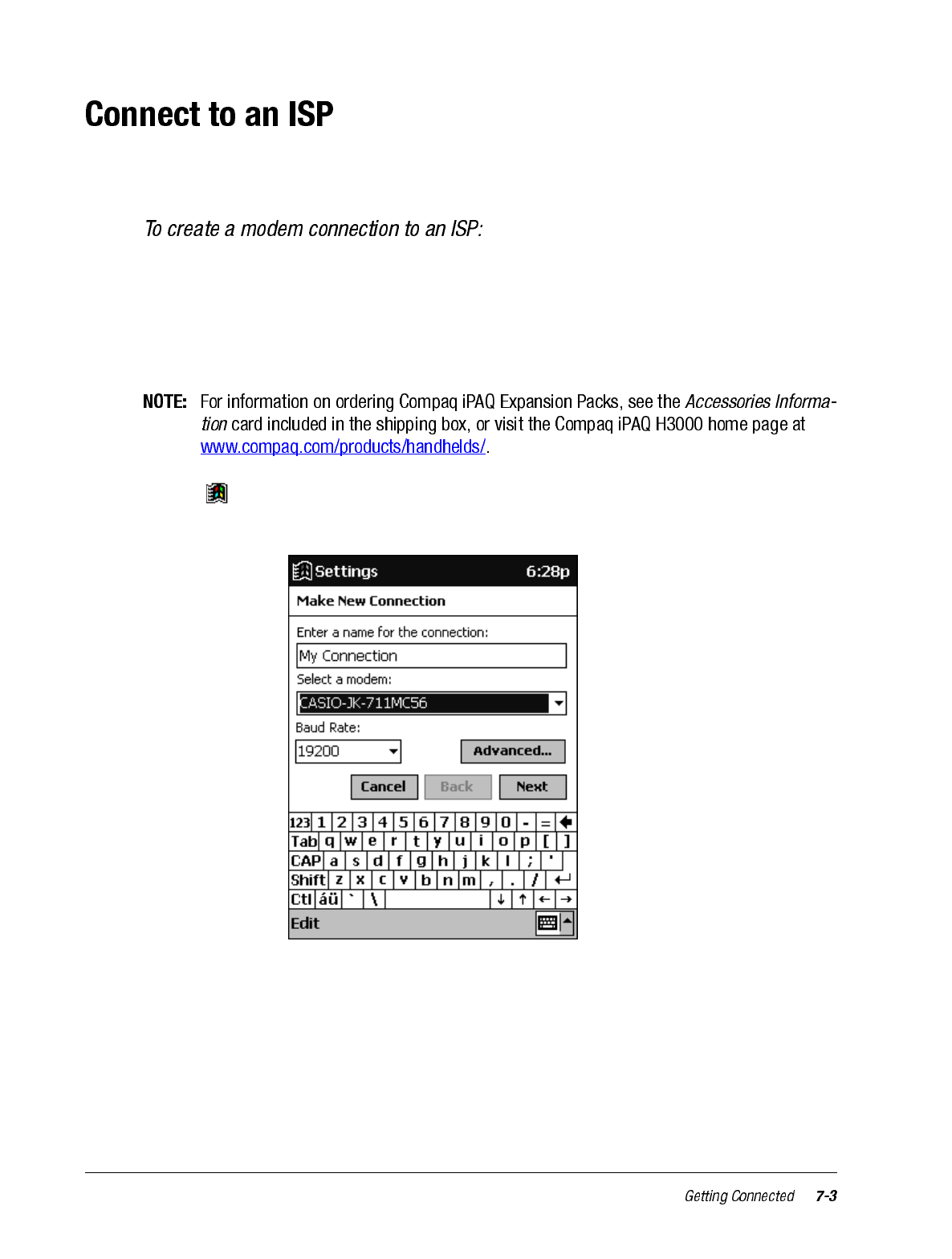
You can connect to your ISP by creating a modem connection. Once connected, you can
send and receive e-mail messages and view Web pages.
1. Get the following information from your ISP: ISP dial-up access telephone number,
user name, password, and TCP/IP settings. Some ISPs require information in front of
the user name, such as MSN/username.
2. Install a CompactFlash modem card using the optional iPAQ CF Card Expansion Pack
or a PCMCIA modem card using the optional iPAQ PC Card Expansion Pack.
3. Tap then Settings. On the Connections tab, tap Modem.
4. Tap New connection.
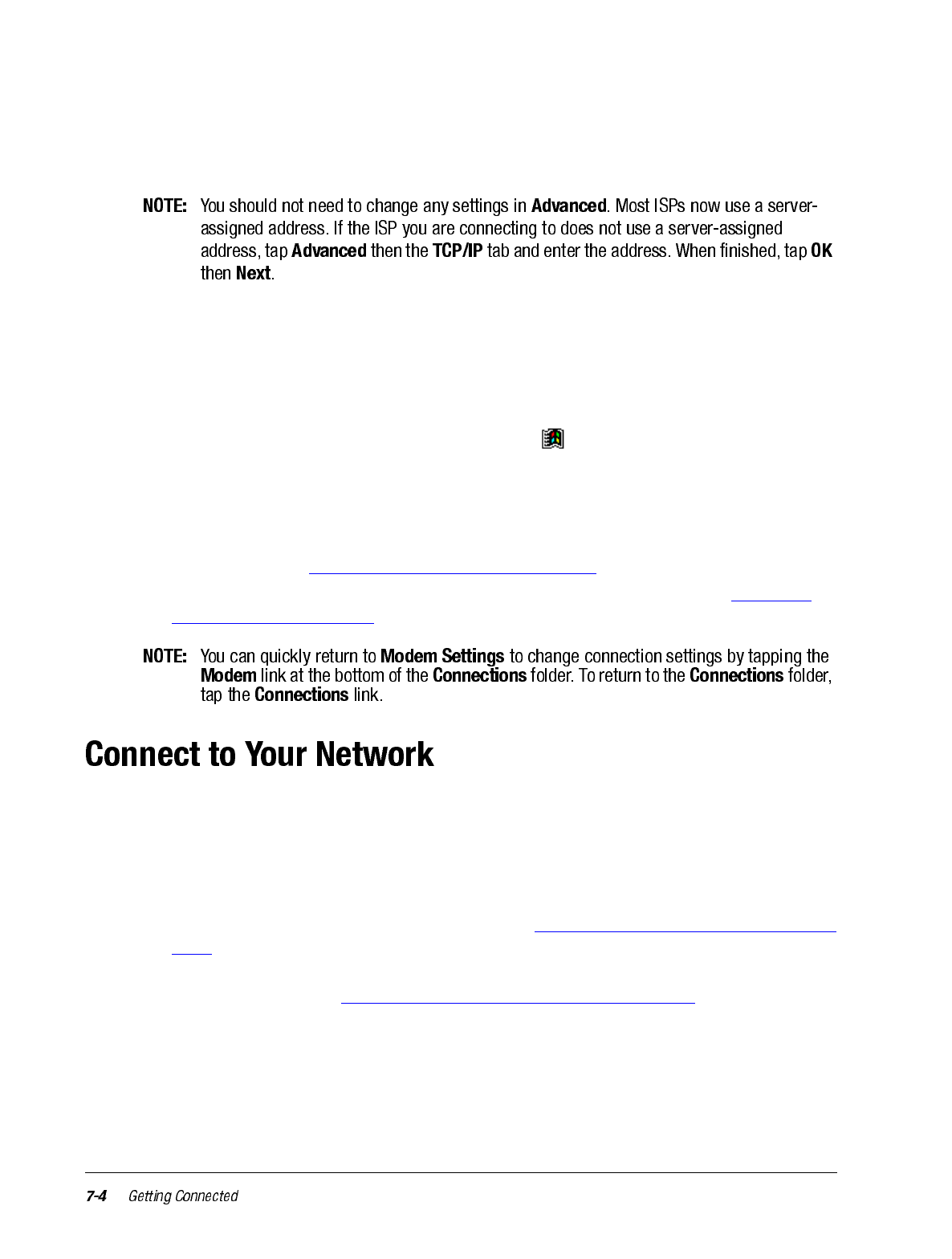
5. Enter a name for the connection, such as “ISP Connection”.
6. Select your modem type in the Select a modem list. If your modem type does not
appear, try re-inserting the modem card.
7. Enter the access phone number, and tap Next.
8. Select other desired options, and tap Finish.
9. Specify your current location and phone type (most phone lines are tone) on the Dial-
ing tab. These settings will apply to all connections you create.
Once you have created the connection, it appears in , Programs, Connections. To start
the connection, remove your iPAQ H3000 from the cradle, tap the connection icon, enter
your user name and password, and tap Connect. Once connected, you can:
• Send and receive e-mail messages by using Inbox. Before you can use Inbox, you need
to provide the information it needs to communicate with the e-mail server. For specific
instructions, see “Connect Directly to an E-mail Server”, later in this chapter.
• Visit Web pages by using Pocket Internet Explorer. For information, see Chapter 6
(Pocket Internet Explorer).
If you have access to a network, you can send e-mail messages, view intranet pages, syn-
chronize your iPAQ H3000, and possibly access the Internet. You can connect to your net-
work in one of two ways:
•Create a modem connection by using a RAS account. Before you can create this
modem connection, your network administrator will need to set up a RAS account for
you. If this is the method you want to use, see “To create a modem connection to a net-
work”.
•Use an Ethernet card and a net tap to connect to the network. If this is the method
you want to use, see “To create an Ethernet connection to a network”.
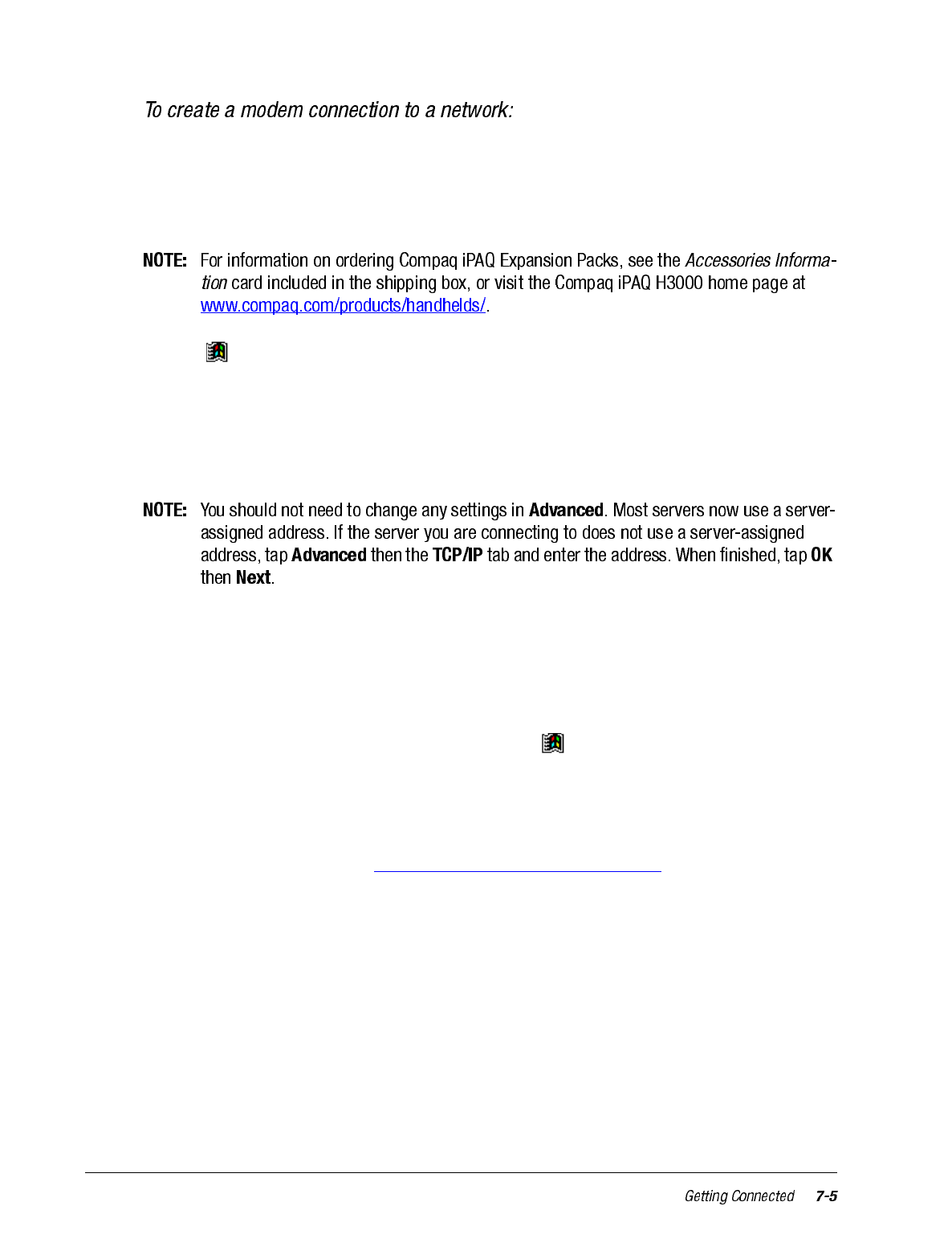
1. Get the following information from your network administrator: dial-up access tele-
phone number, user name, password, domain name, and TCP/IP settings.
2. Install a CompactFlash modem card using the optional iPAQ CF Card Expansion Pack
or a PCMCIA modem card using the optional iPAQ PC Card Expansion Pack.
3. Tap then Settings. On the Connections tab, tap Modem.
4. Tap New connection.
5. Enter a name for the connection, such as “Company Connection.”
6. Select your modem type in the Select a modem list. If your modem type does not
appear, try reinserting the modem card.
7. Enter the access phone number, and tap Next.
8. Select other desired options, and tap Finish.
9. Specify your current location and phone type (most phone lines are tone) on the Dial-
ing tab. These settings will apply to all connections you create.
Once you have created the connection, it appears in , Programs, Connections. To start
the connection, remove your iPAQ H3000 from the cradle, tap the connection icon, enter
your user name, domain, and password, and tap Connect. Once connected, you can:
•Send and receive e-mail messages by using Inbox. Before you can use Inbox, you
need to provide the information it needs to communicate with the e-mail server. For
specific instructions, see “Connect Directly to an E-mail Server”, later in this chapter.
•Visit Internet or intranet Web pages by using Pocket Internet Explorer. You may
need to set up a proxy server to visit Internet Web pages. For more information on set-
ting up a proxy server, see Pocket Internet Explorer Help on the iPAQ H3000.
•Synchronize. For more information, see ActiveSync Help on the computer.
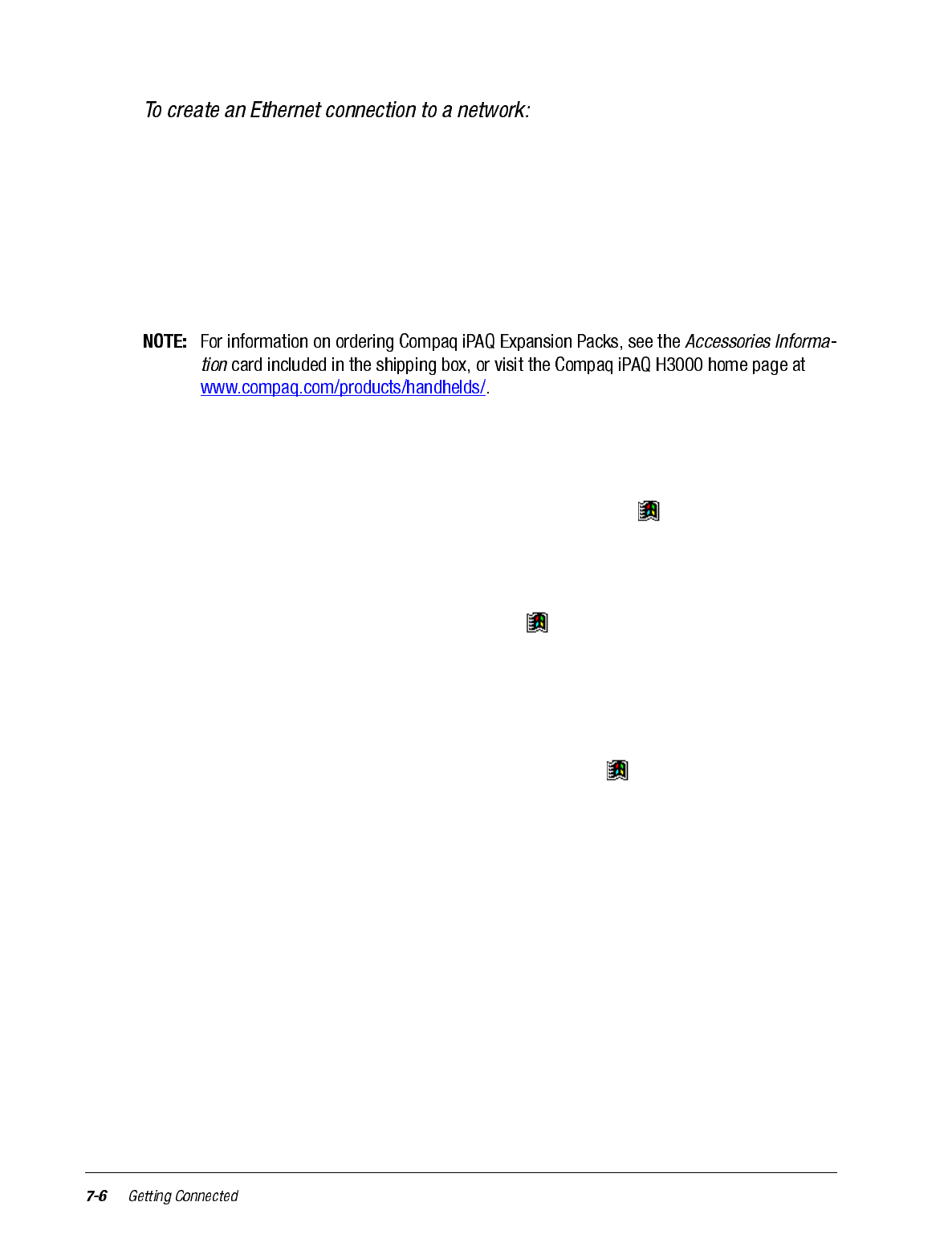
You do not need to create a new connection on your iPAQ H3000. Instead, you must pur-
chase and configure an Ethernet card that is compatible with your iPAQ H3000.
1. Get the following information from your network administrator: user name, password,
and domain name.
2. Install the optional CompactFlash or PCMCIA Ethernet card into your optional CF
Card or PC Card Expansion Pack. For instructions on inserting and using the Ethernet
card, see the owner’s manual for the card.
Network Settings will appear automatically the first time you insert the card, so that
you can configure the Ethernet card. Most networks use DHCP, so you should not
have to change these settings unless your network administrator instructs you to do so.
3. Tap OK. (If it does not appear or to change settings later, tap , then Settings. On the
Connections tab, tap Network then the adapter you want to change.)
4. Connect the Ethernet card to the network by using a network cable. For information,
see your owner's manual.
If you want to synchronize your iPAQ H3000, tap , then Programs. Tap the Connec-
tions folder, then ActiveSync. Select Network Connection as the connection method
then tap Connect. Remote synchronization with a computer will work only if you have set
up a partnership with that computer through ActiveSync and have set ActiveSync to allow
remote connections. Other restrictions apply. For more information on synchronizing
remotely, see ActiveSync Help on the computer.
If you want to access your e-mail server or the intranet, tap , then Settings. On the
Connections tab, tap Network then the Identification tab. Enter your user information. If
you need assistance, see your network administrator.
Once connected, you can do the same activities as listed in the preceding section.
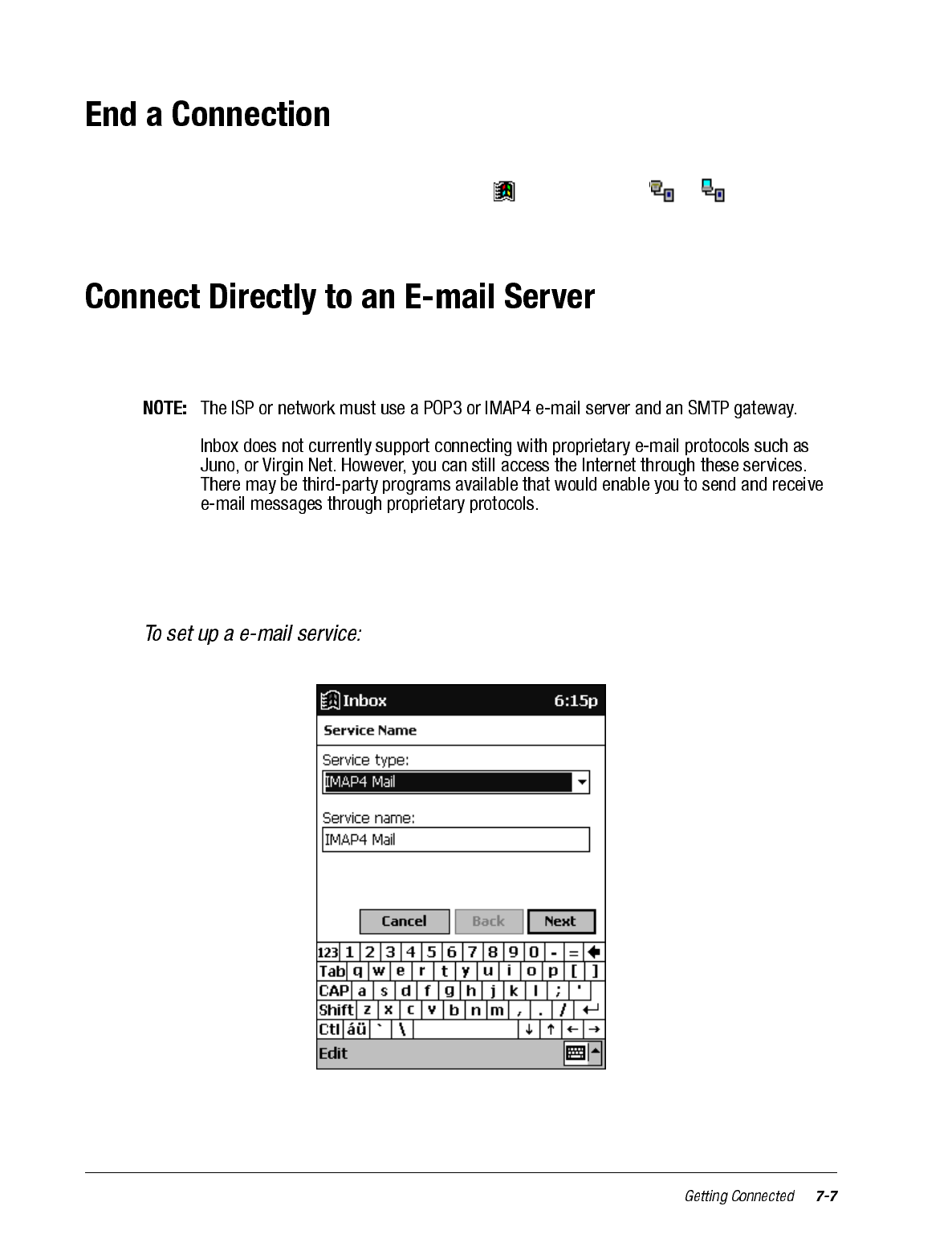
If you started the connection from a program, such as Inbox or Pocket Internet Explorer,
disconnect from that program first. Then, tap then Today. Tap or at the bottom
of the screen then Disconnect. To end a network connection, remove the card from your
iPAQ H3000.
You can set up a connection to an e-mail server so that you can send and receive e-mail
messages by using a modem or network connection and Inbox on your iPAQ H3000.
You can use multiple e-mail services to receive your messages. For each e-mail service
you intend to use, first set up and name the e-mail service. If you use the same service to
connect to different mailboxes, set up and name each mailbox connection.
1. Tap Services, then New Service in Inbox on your iPAQ H3000.
2. Select POP3 or IMAP4 as the service type, name the service, and tap Next. For infor-
mation on which service type to select, ask your ISP or network administrator.
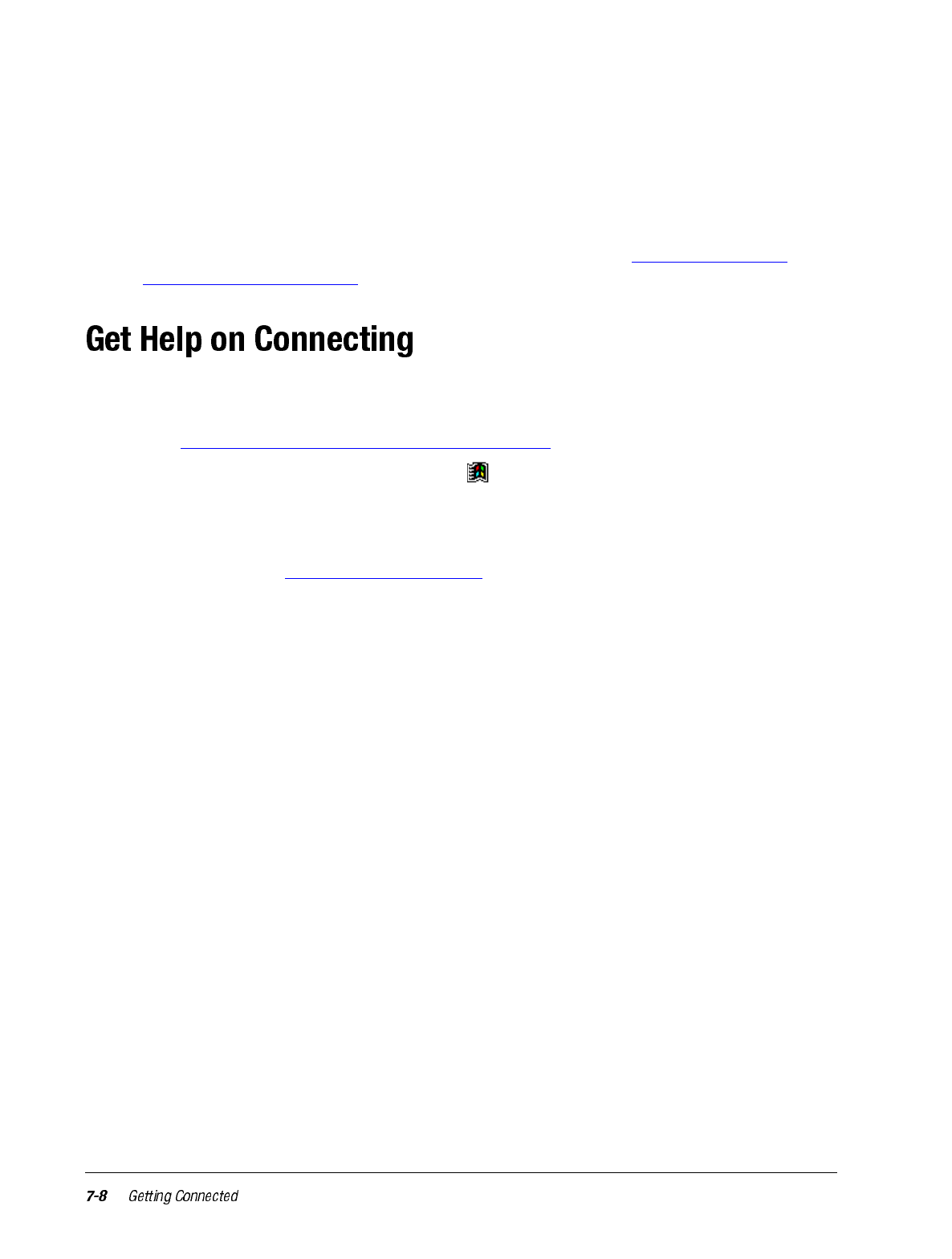
3. Select a connection from the Connection list. If you have not created a connection,
select Create new connection and follow the steps in the wizard. When you return to
this screen at the end of the wizard, select the connection you created from the Con-
nection list.
A wizard will walk you through the remaining steps. For an explanation of a screen, tap
Start then Help. When finished, tap Services then Connect to connect to your e-mail
server. For more information on using the Inbox program, see “Inbox: Sending and
Receiving E-mail Messages” in Chapter 4.
More information on the procedures described here, as well as information on additional
procedures, can be found in the following locations:
•“Inbox: Sending and Receiving E-mail Messages” in Chapter 4.
• Online Help on the iPAQ H3000. Tap then Help. Tap View, All Installed Help,
then Inbox or Connections.
• ActiveSync Help on the computer. In ActiveSync, click Microsoft ActiveSync Help
on the Help menu.
• Appendix A, “Tips and Troubleshooting”.
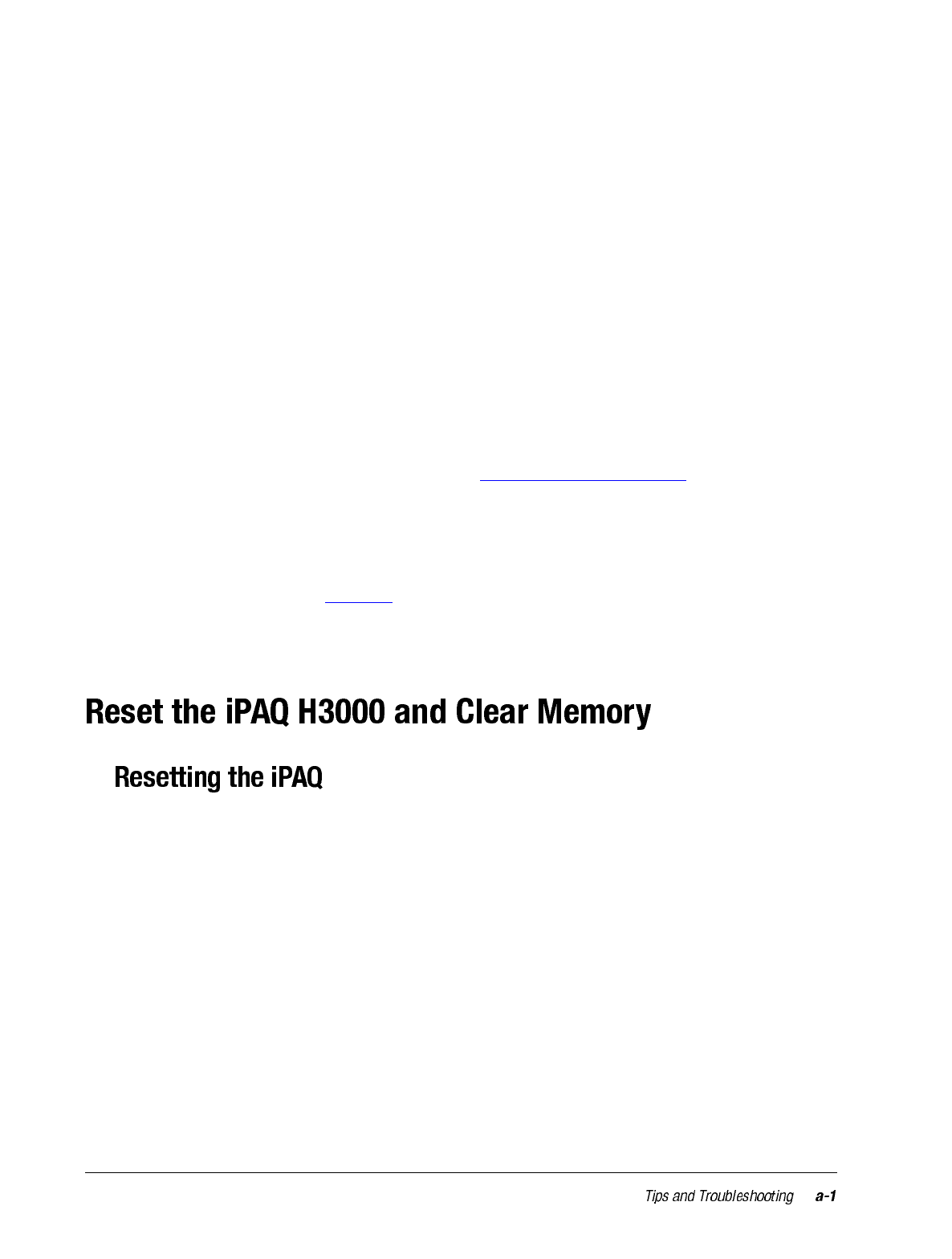
appendix a
TIPS AND TROUBLESHOOTING
This chapter contains troubleshooting information that can help you to solve any problems
you might encounter with your iPAQ H3000. It also has a tips section that may help you to
get better service from your iPAQ H3000.
If you can't solve a particular problem, see “Where to Find Information” in Chapter 1. The
various documents and websites listed here may have the information you need to solve
the problem.
To help diagnose a malfunction, use the Diagnostic utility, which activates a debugging
and system diagnostic tool. Press the QMenu button, then tap QUtilities, Self Test. For
more information, see "Self Test" in Chapter 2.
If you encounter a problem that you cannot solve, contact Compaq technical support or
your service provider for assistance.
If your iPAQ H3000 responds slowly, stops responding as expected, or “freezes,” try reset-
ting it. A reset causes the iPAQ H3000 to restart and re-adjust memory allocation.
Unsaved data in open windows may be lost. Use the stylus to press and hold the Reset but-
ton for about two seconds.
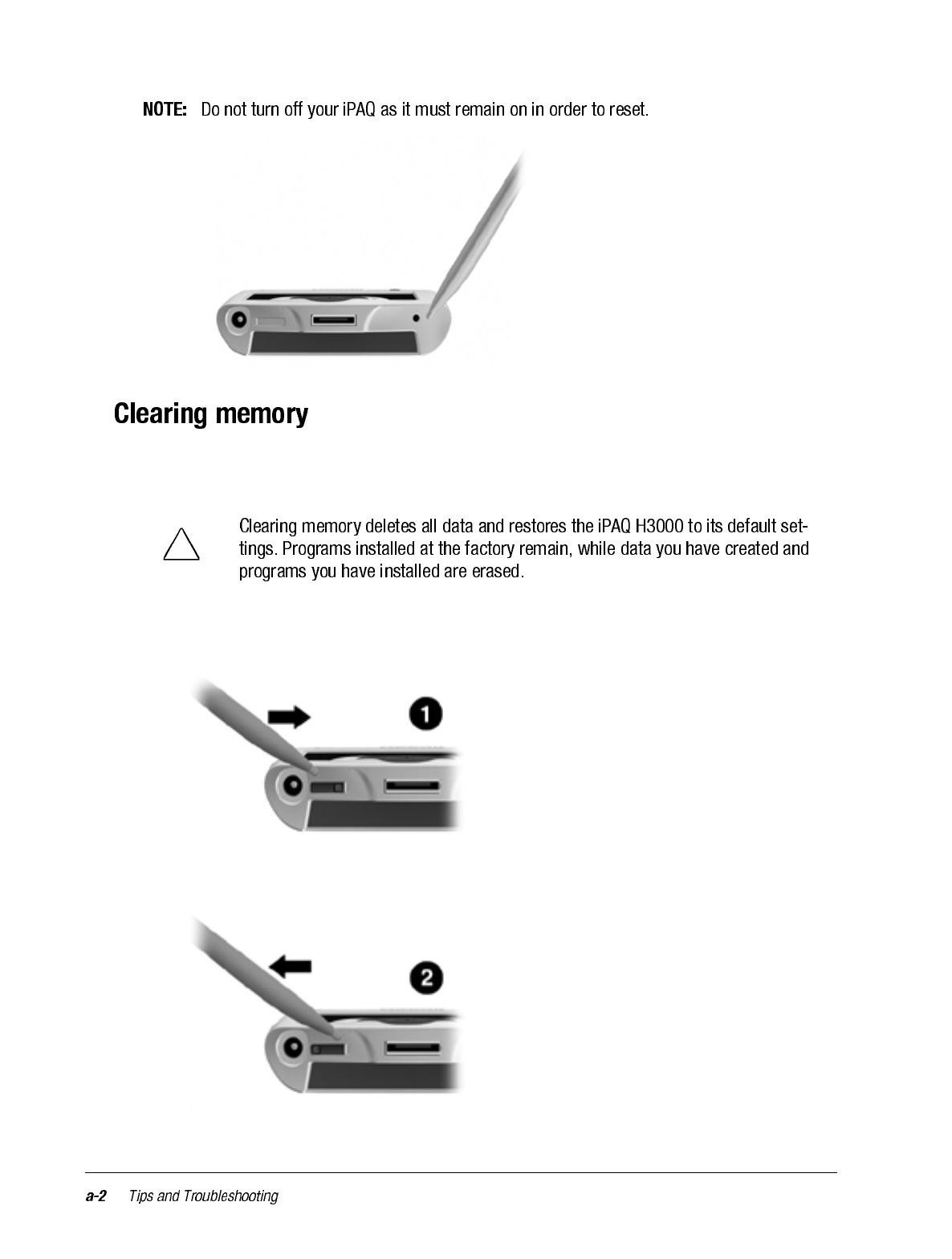
If you want to clear all data from your iPAQ H3000 and return it to the factory settings,
you should clear the memory.
1. Using the stylus, slide open the On/Off door on the base of the iPAQ H3000.
2. Slide the On /Off switch to the Off position using the stylus. Wait about one minute,
then slide the switch to the On position.
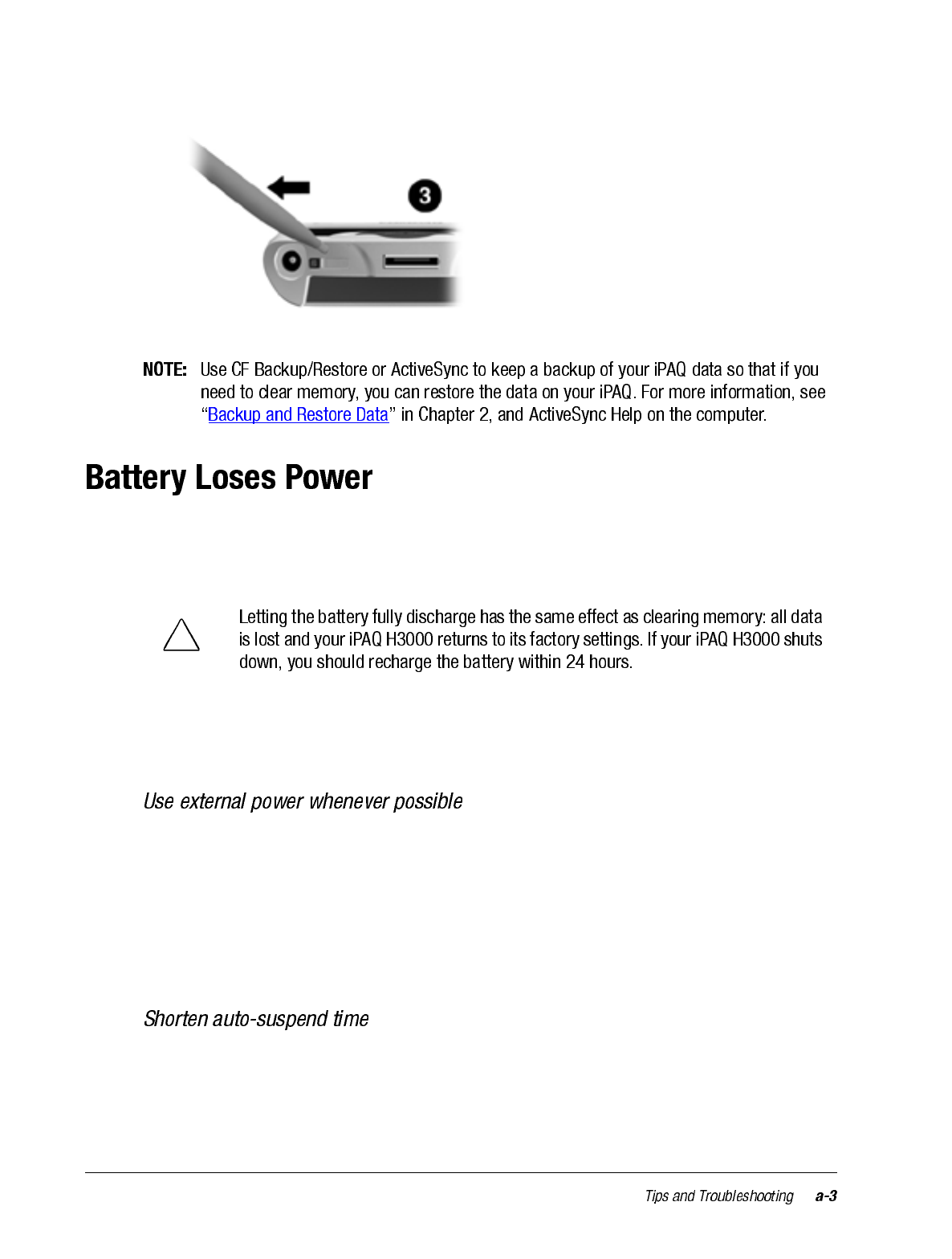
3. Close the Battery On/Off door using the stylus.
When the battery is low, you will see a battery icon in the status bar of the Today screen.
Recharge a low battery as soon as possible. If your iPAQ H3000 shuts down, you still have
about 24 hours to recharge the battery before you lose the data on your Pocket PC.
You want your iPAQ H3000 battery charge to last as long as possible, especially when
you’re on the road. Under normal conditions, you can get many hours of use from a full
charge. The following tips to help you get the most from them:
Use the AC adapter to plug your iPAQ H3000 into external power whenever possible,
especially when:
• Establishing a remote connection (some modems use a lot of power).
• Using the backlight feature of your iPAQ H3000 display.
• Connecting to a computer.
• Playing audio files for extended periods.
While on battery power, your iPAQ H3000 automatically suspends operation if you
haven’t touched the hardware buttons or used the stylus for three minutes. Maximize bat-
tery life by shortening the time. Press the QMenu button, then press Power, and adjust the
On battery power setting.
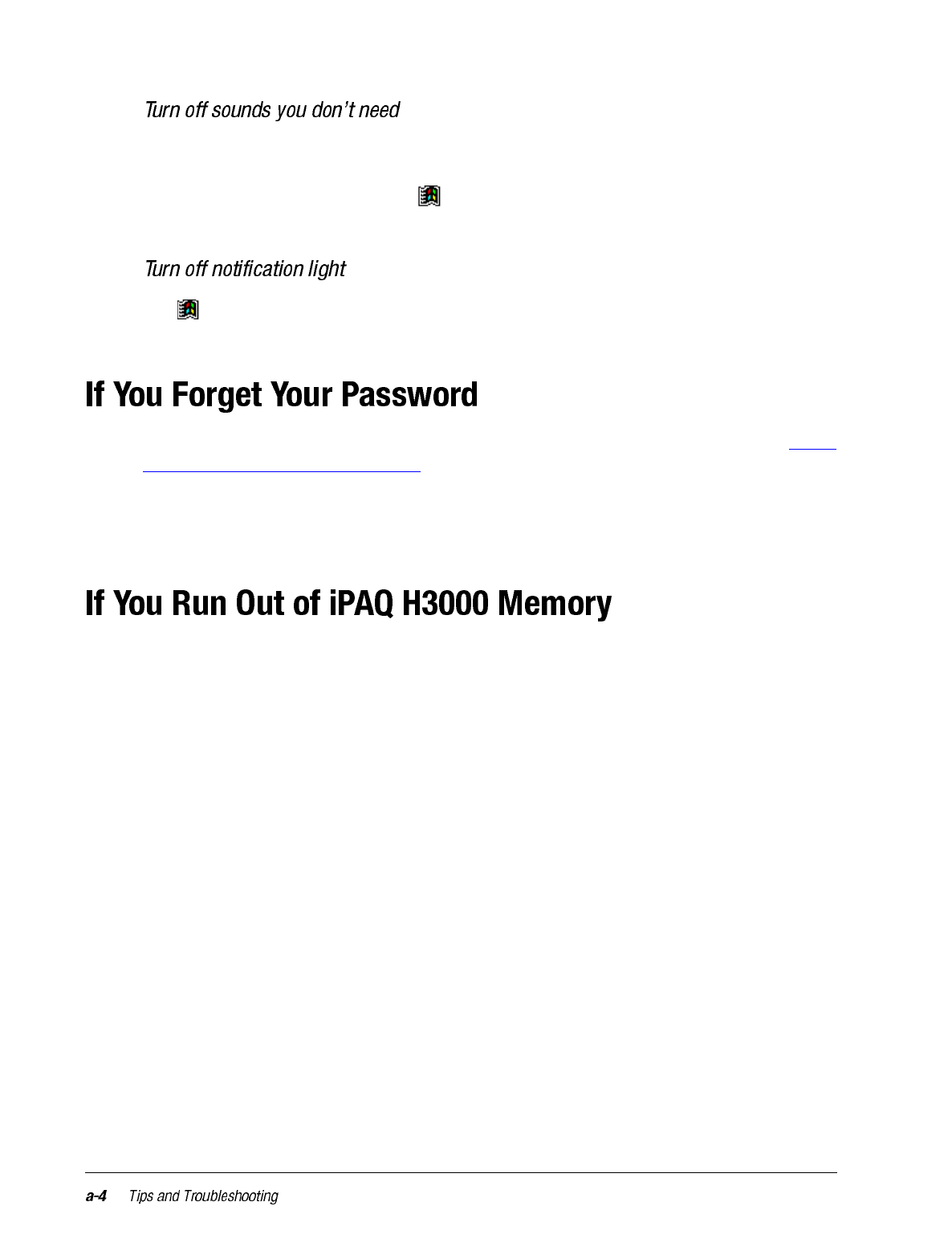
The iPAQ H3000 produces sounds in response to a number of events, such as warnings,
appointments, and screen taps or hardware-button presses. To optimize battery life, turn
off any sounds you don’t need. Tap then Settings. On the Personal tab, tap Sounds &
Reminders and clear check boxes on the Volume and Reminders tabs.
Tap then Settings. On the Personal tab, tap Sounds & Reminders. On the Remind-
ers tab, clear the Flash light for check box.
If you forget your password, you’ll need to clear memory on the iPAQ H3000. See “Reset
the iPAQ H3000 and Clear Memory”, earlier in this appendix.
If you’ve used ActiveSync or CF Backup/Restore to create a backup file, all of your pro-
gram data can be restored. Your Pocket PC password is removed and you can set a new
password.
Memory on your iPAQ H3000 is shared between storage memory and program memory.
Storage memory is used to store the information you create and programs you install. Pro-
gram memory is used to run programs on your iPAQ H3000. The iPAQ H3000 automati-
cally manages the allocation between storage and program memory. However, in some
situations, such as when memory is low, the iPAQ H3000 may not be able to automatically
adjust the allocation. If you receive a message stating that storage or program memory is
unavailable, try the following solutions:
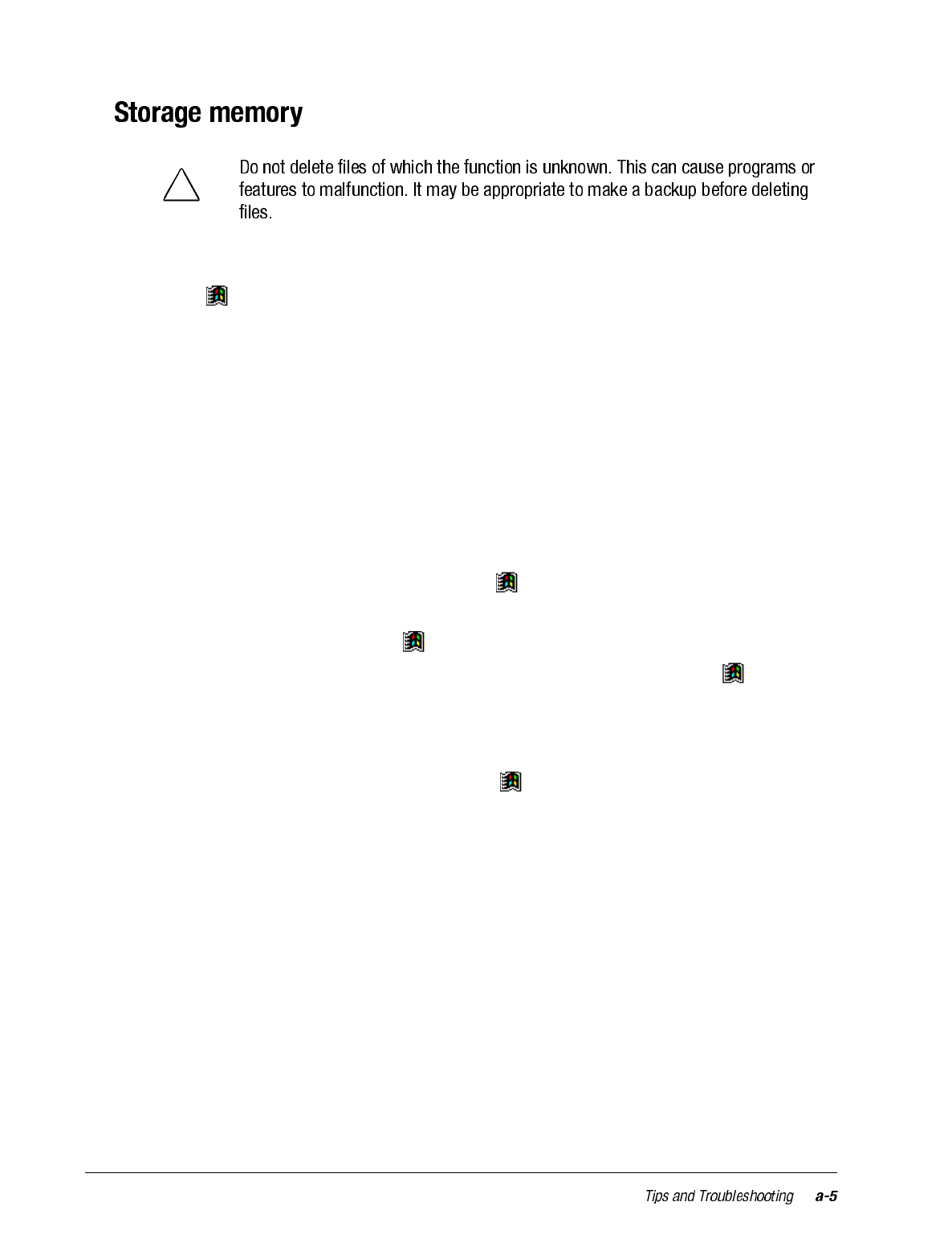
• Move data to a storage card.
•Tap , Programs, then File Explorer. Tap and hold the file you want to move, and
tap Cut. Browse to the My Documents folder in the storage card folder, tap Edit, then
tap Paste. Files stored in folders other than My Documents or stored in subfolders
within subfolders in My Documents may not show up in the list view of some pro-
grams. When using Notes, Pocket Word, or Pocket Excel, you can also move files by
opening the item and tapping Tools or Edit then Rename/Move.
• Move e-mail attachments. In Inbox, tap Tools then Options. On the Storage tab,
select Store attachments on storage card. All attachments are moved to the storage
card, and new attachments are automatically stored on the storage card.
• Set programs such as Notes, Pocket Word, and Pocket Excel to automatically save new
items on the storage card. In the program, tap Tools then Options.
• If you are copying files from your computer or device to your iPAQ H3000, try adjust-
ing the slider in the Memory setting. Tap then Settings. On the System tab, tap
Memory and check whether the slider can be adjusted manually before copying files.
• Delete unnecessary files. Tap , Programs, then File Explorer. Tap and hold the
file, then tap Delete on the pop-up menu. To find your largest files, tap then Find.
In the Type list, tap Larger than 64 KB, then tap Go.
• In Internet Explorer options, delete all files and clear history. In Internet Explorer, tap
Tools then Options. Tap Delete Files and Clear History.
• Remove programs you no longer use. Tap then Settings. On the System tab, tap
Remove Programs. Tap the program you want to remove, then Remove.
• Clear program memory as described in the following section. This will free some pro-
gram memory so that it can be allocated to storage memory.
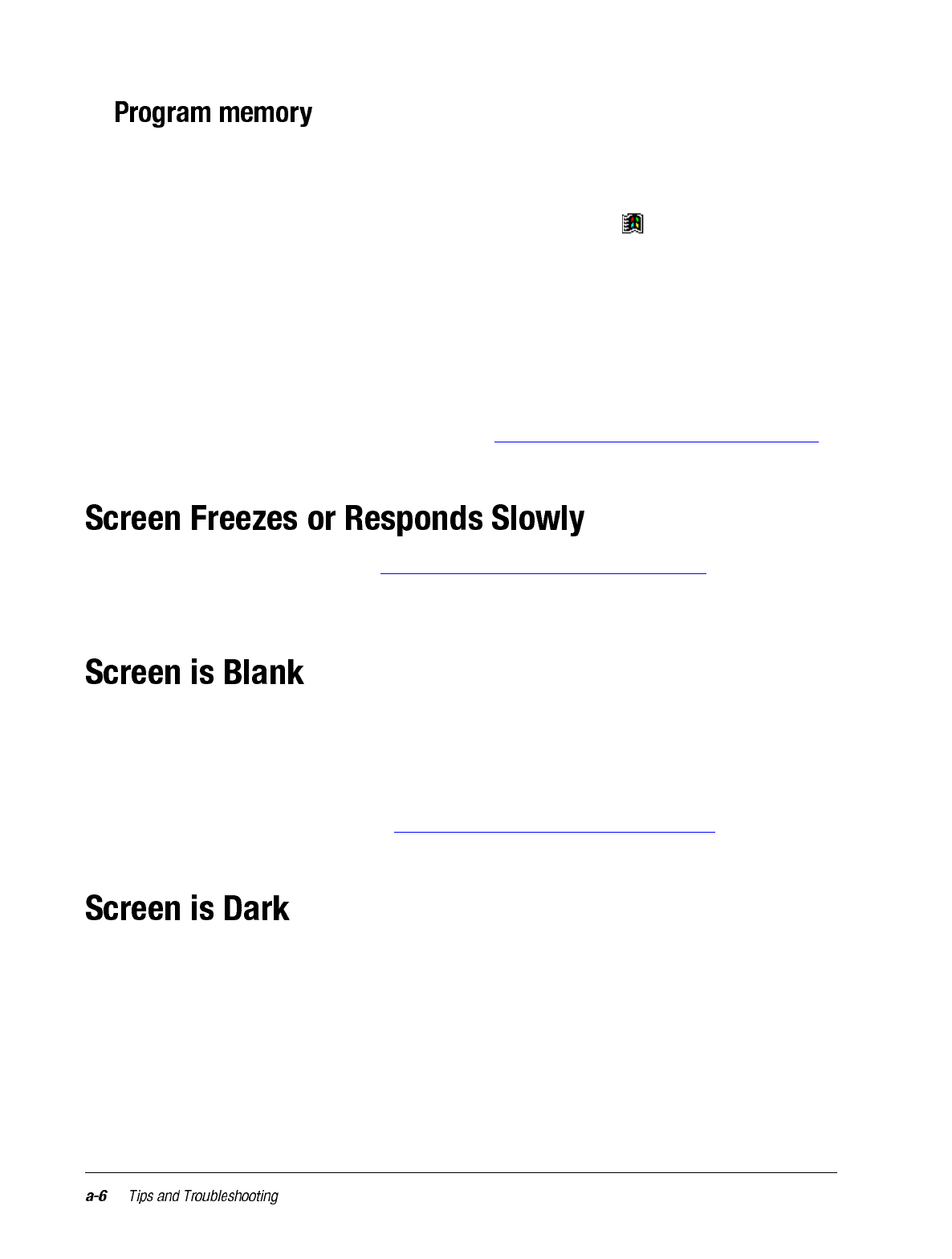
• Stop programs you are not currently using. In most cases, programs automatically stop
to free needed memory. However, in some situations, such as when confirmation dia-
log boxes are waiting for a user response, the program may not be able to automati-
cally stop. To check the state of your active programs, tap then Settings. On the
System tab, tap Memory then the Running Programs tab. Tap the program you want
to view, then tap Activate. Close any open windows or messages and return the pro-
gram to list view. If this doesn’t work, you can stop the program manually. First, make
sure that your work is saved by closing open items and returning the program to list
view. Then, stop the program by tapping Stop or Stop All on the Running Programs
tab.
• Clear storage memory as described in the preceding section. This will free some stor-
age memory so that it can be allocated to program memory.
• Reset your iPAQ H3000, as described in “Reset the iPAQ H3000 and Clear Memory”,
earlier in this appendix.
Reset your iPAQ H3000. See “Reset the iPAQ H3000 and Clear Memory”, earlier in this
appendix. If the symptom continues, you may have run out of memory. Check your mem-
ory usage and clear storage memory as described above.
If the iPAQ H3000 doesn’t respond when you briefly press the Power button, press and
hold the button for a full second. If that doesn’t work, try the following in order until the
problem is resolved:
• Plug the iPAQ H3000 into AC power.
• Reset the iPAQ H3000. See “Reset the iPAQ H3000 and Clear Memory”, earlier in this
appendix.
Prolonged exposure to direct sunlight may cause your iPAQ H3000 screen to temporarily
darken. This is normal for LCD screens and is not permanent.
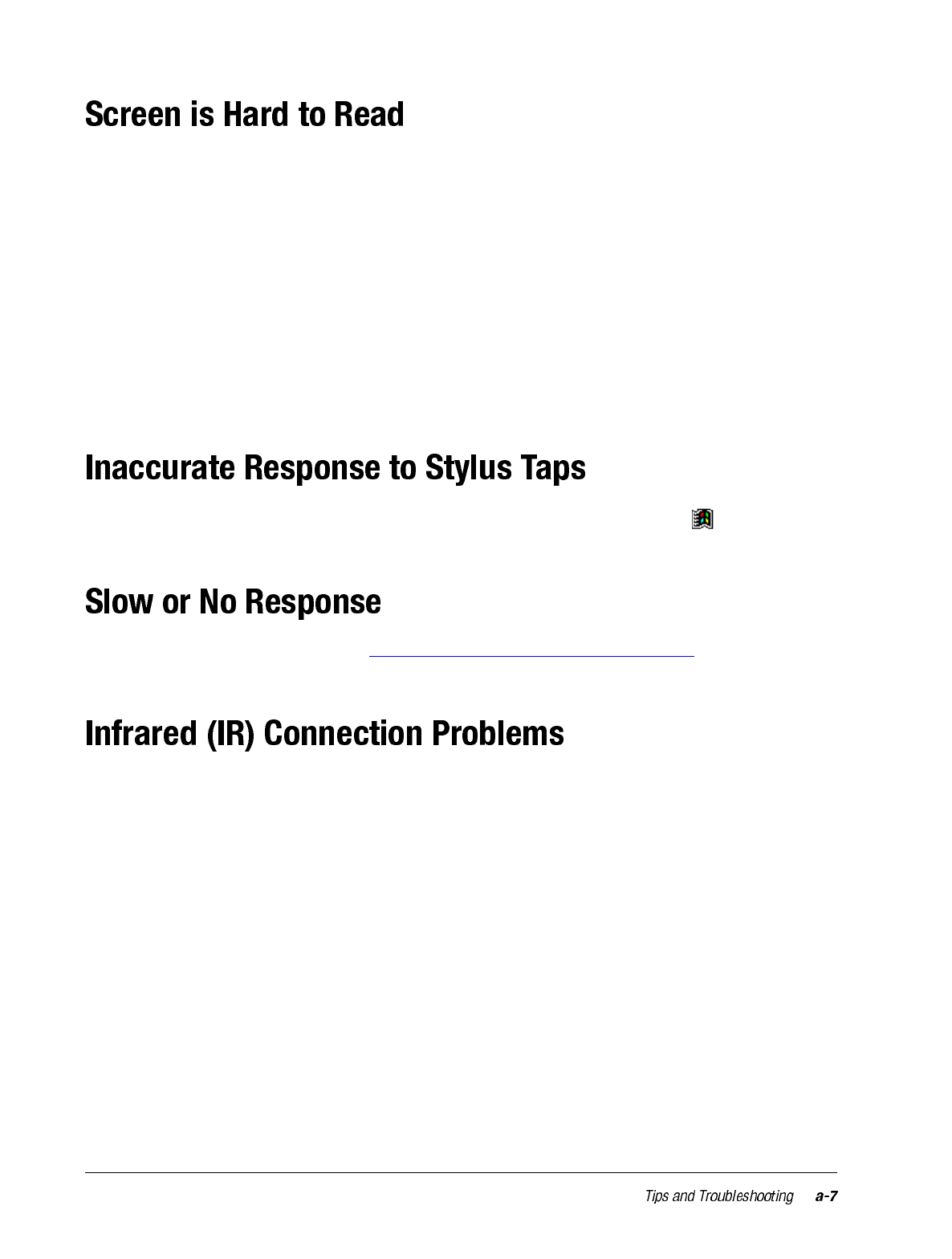
• Turn on the backlight, by holding down the Power button for one second.
• Adjust the backlight brightness level. Press the QMenu button, then tap Backlight,
Super Bright.
• Position a lamp so that the light shines directly on the screen.
• If you’re having a hard time viewing a document in Notes, try changing the size of the
view. To do this, tap a zoom percentage on the Tools menu. In Pocket Word and
Pocket Excel, on the View menu, tap Zoom then select a zoom percentage. In Pocket
Internet Explorer, on the View menu, tap Text Size then select a size.
• If you’re having a hard time viewing Pocket Outlook data, try enlarging the display
font. To do this within Calendar, Tasks, or Contacts, tap Tools, then Options, then
select Use large font.
Adjust the touch screen to respond more accurately to screen taps. Tap , then Settings.
On the System tab, tap Align Screen.
Reset the iPAQ H3000. See “Reset the iPAQ H3000 and Clear Memory”, earlier in this
appendix.
If you are unable to use IR to transfer information, try the following:
• Transfer only one file or no more than 25 contact cards at a time.
• Line up the IR ports so that they are unobstructed and within a range of 12 inches (30
centimeters).
• Make sure nothing is between the two IR ports.
• Adjust the room lighting. Some types of light interfere with IR connections. Try mov-
ing to a different location or turning off some lights.
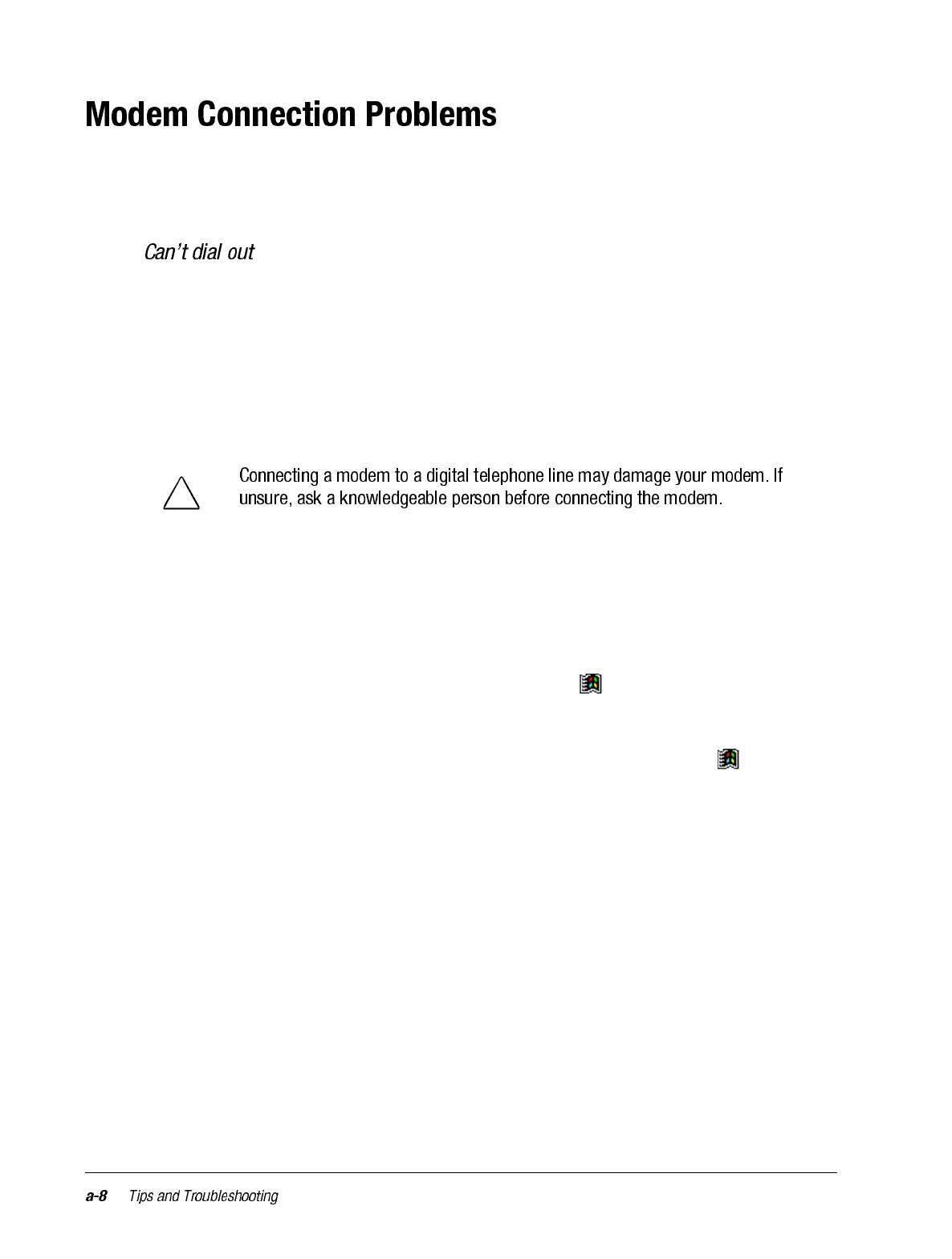
You may encounter the following problems when using a modem. Additional trouble-
shooting information is available in Connections Help on the iPAQ H3000 and Active-
Sync Help on the computer.
• Remove your iPAQ H3000 from the cradle. You cannot connect using a modem if
your iPAQ H3000 has an active connection with the computer.
• Verify that the iPAQ Expansion Pack is installed properly and that the modem is firmly
seated and connected to the telephone jack.
• Make sure the telephone line is analog. (Analog telephone lines transmit data in analog
instead of digital form. Your home telephone line is most likely analog, while office
telephone lines are often digital.)
• If you create a modem connection for an external modem, select Hayes Compatible
on COM1 as your modem. If you are using a modem card, select the modem card as
your modem.
• To use an external modem, you need to use a NULL modem cable and appropriate
adapters to connect the external modem to your iPAQ H3000.
• Make sure the modem is waiting for a dial tone. Tap then Settings. On the Con-
nections tab, tap Modem. Tap your connection and tap Next twice. Make sure Wait
for dial tone before dialing is selected.
• For international calls, allow more time for the call to go through. Tap then Set-
tings. On the Connections tab, tap Modem. Tap your connection and tap Next twice.
Clear Cancel the call if not connected within or increase the number of seconds
allowed. For information on dialing patterns, see Connections Help on the iPAQ
H3000.
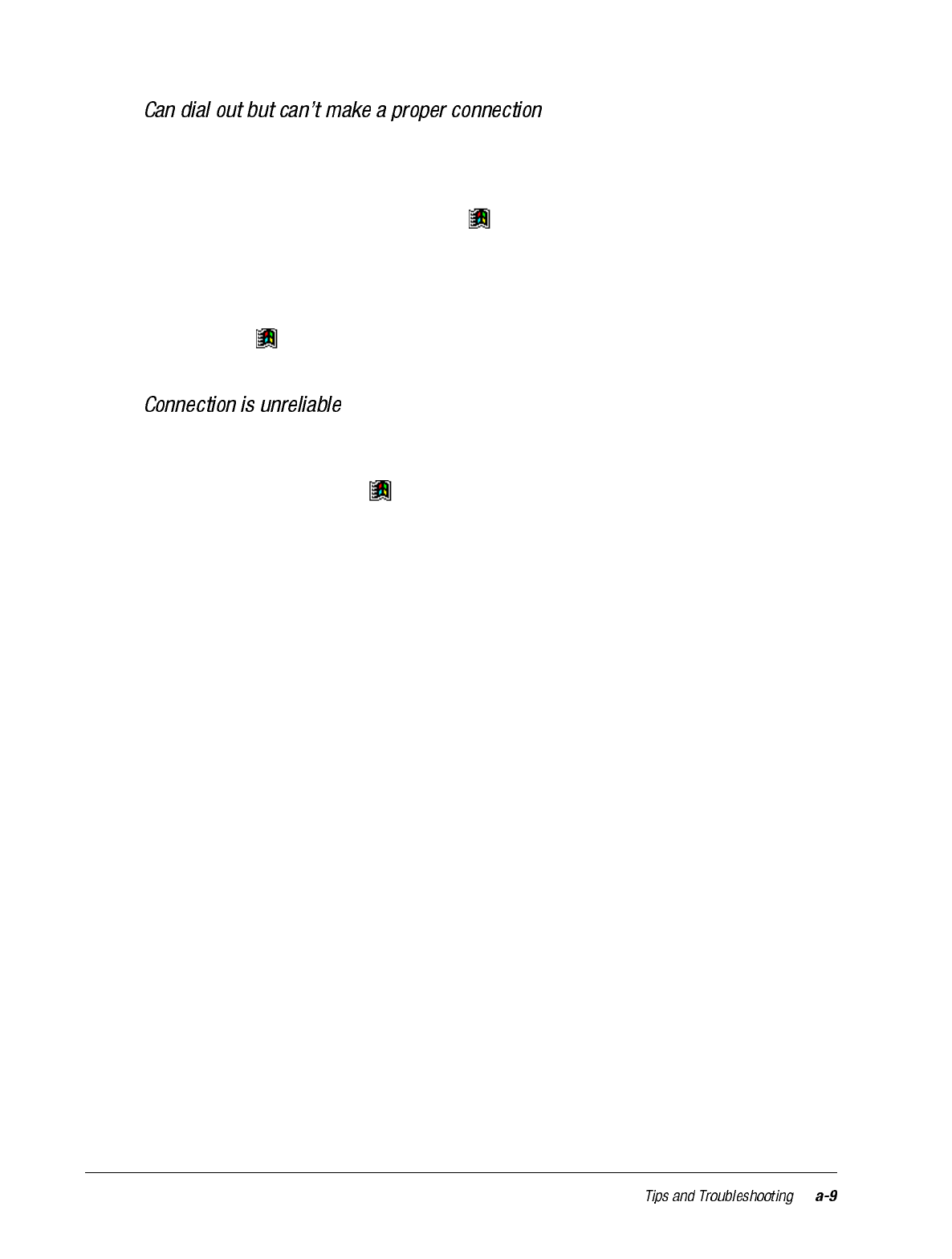
• Make sure the network to which you are trying to connect supports the Point-to-Point
Protocol (PPP). Your Internet service provider or network administrator can verify
this.
• Verify that the location is correct. Tap then Settings. On the Connections tab, tap
Modem. On the Dialing tab, make sure that Location reflects your current location.
Tap Dialing Patterns to make sure the correct sequence of numbers is being dialed.
For information on dialing patterns, see Connections Help on the iPAQ H3000.
• Verify that you are using the right phone number for the modem you are trying to
reach. Tap then Settings. On the Connections tab, tap Modem. Tap the connection
then Next and double-check the phone number you are trying to reach.
• Make sure the modem is firmly seated and connected to your iPAQ H3000 and the
telephone jack.
• Disable call waiting. Tap then Settings. On the Connections tab, tap Modem. On
the Dialing tab, select Disable call waiting. Then enter the disable code specified by
your telephone company.
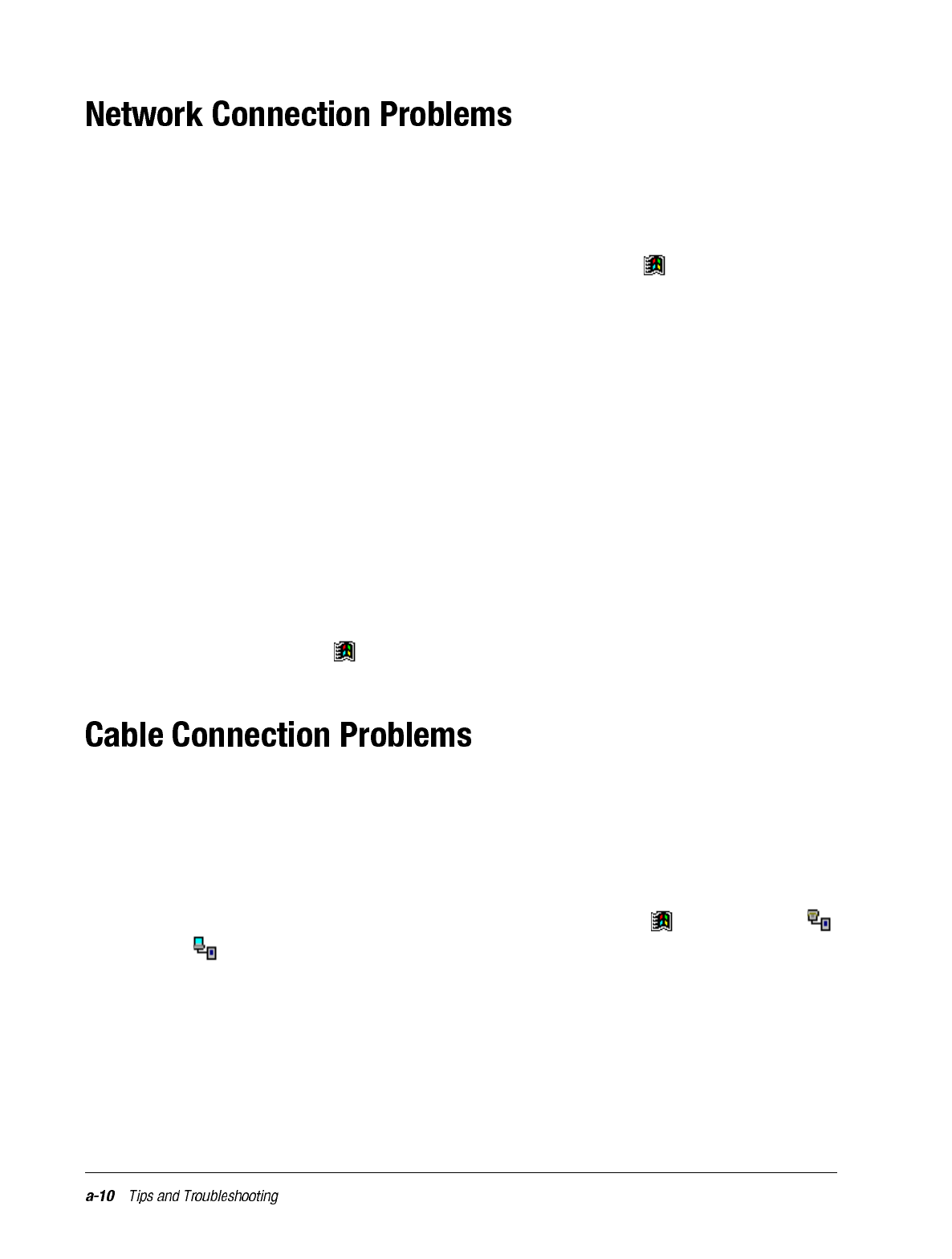
• The following solutions may help if you encounter problems when using a network
card for network connections. Additional troubleshooting information is available in
Connections Help on the iPAQ H3000 and ActiveSync Help on the computer.
• Verify that you have an Ethernet card that is compatible with your iPAQ H3000.
• Verify that you have added necessary server information. Tap then Settings. On the
Connections tab, tap Network. Tap your installed adapter (usually your Ethernet
card's name) and enter any necessary information. Most networks use DHCP, so you
should not have to change these settings unless your network administrator instructs
you to do so.
•If Network Connection isn't listed as a connection method in the ActiveSync dialog
box when starting synchronization, wait a few minutes and try again. Also, if synchro-
nization does not start right away, the network is probably busy, and it may take a
minute for your iPAQ H3000 to connect to the network.
• Make sure that the proper drivers for your card are installed on the iPAQ H3000. For
more information, see the owner’s manual for the network card.
• Verify with your network administrator that your user name and password are correct.
• Verify with your network administrator that the network you are trying to connect to is
available, or try to connect to it from another computer.
• You may need to change the device name if you are trying to connect to a network and
cannot because another device with the same name is already connected. To change
the device name, tap then Settings. On the System tab, tap About, then the Device
ID tab.
The following solutions may help if you encounter problems when connecting to your
computer. Additional troubleshooting information is available in Connections Help on the
iPAQ H3000 and ActiveSync Help on the computer.
• Ensure the iPAQ H3000 is turned on.
• If a modem or Ethernet card is inserted into your iPAQ H3000, remove it.
• Ensure that you do not have any other active connections. Tap then Today. Tap
or at the bottom of the screen, then Disconnect.
• Ensure the cradle’s cable is securely plugged into the appropriate port on the back of
your computer. Use the cable that came with the iPAQ H3000 cradle without any extra
cables or extenders attached.
• Ensure your iPAQ H3000 is securely placed into the cradle.
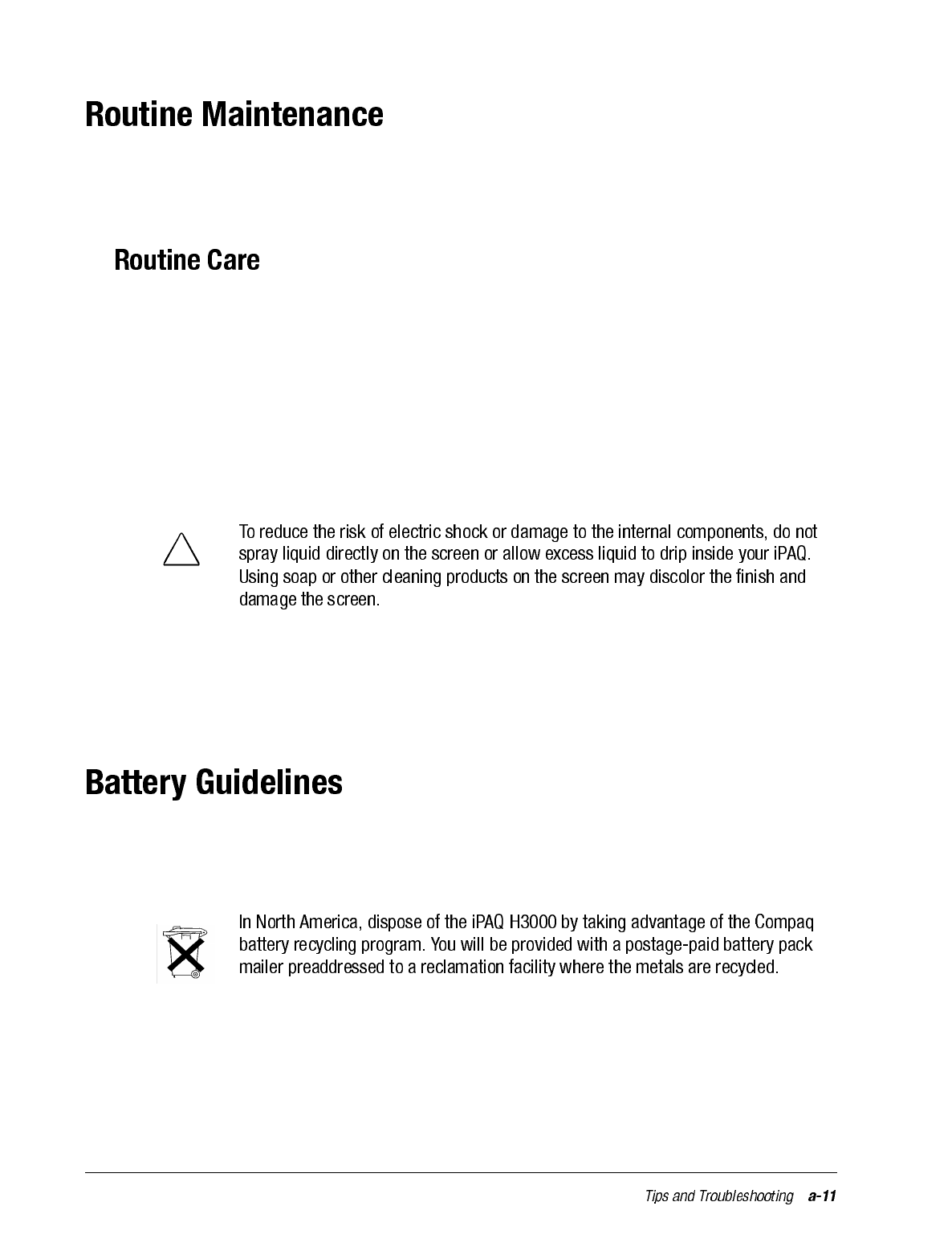
This section provides recommended guidelines for taking care of your iPAQ H3000. Fol-
lowing these guidelines helps ensure the longevity of your iPAQ and reduces the risk of
damage.
To keep your iPAQ H3000 in good condition and working properly, follow these guide-
lines:
• Keep your iPAQ away from excessive moisture and temperature extremes. Do not
expose your iPAQ to liquids or precipitation.
• Do not place anything on top of your iPAQ to prevent damage to the screen.
• Store your iPAQ in a protective case when not in use.
• Clean your iPAQ by wiping the screen and the exterior with a soft, damp cloth moist-
ened only with water.
• Avoid exposing your iPAQ to direct sunlight or strong ultraviolet light for extended
periods of time. Also avoid scratching the surface of the screen and banging it against
hard objects.
• Only use the iPAQ stylus to prevent scratching the screen.
Because of the type of battery used in your iPAQ H3000, follow local regulations regard-
ing the safe disposal of your iPAQ H3000. Your Compaq vendor can advise you on local
regulations, and/or the existence of any battery disposal programs in operation.
The iPAQ H3000 should not be disposed of along with the general household waste. In
order to forward them to recycling or dispose of them properly, please use the public col-
lection system or return them to Compaq, your authorized Compaq partners, or their
agents.
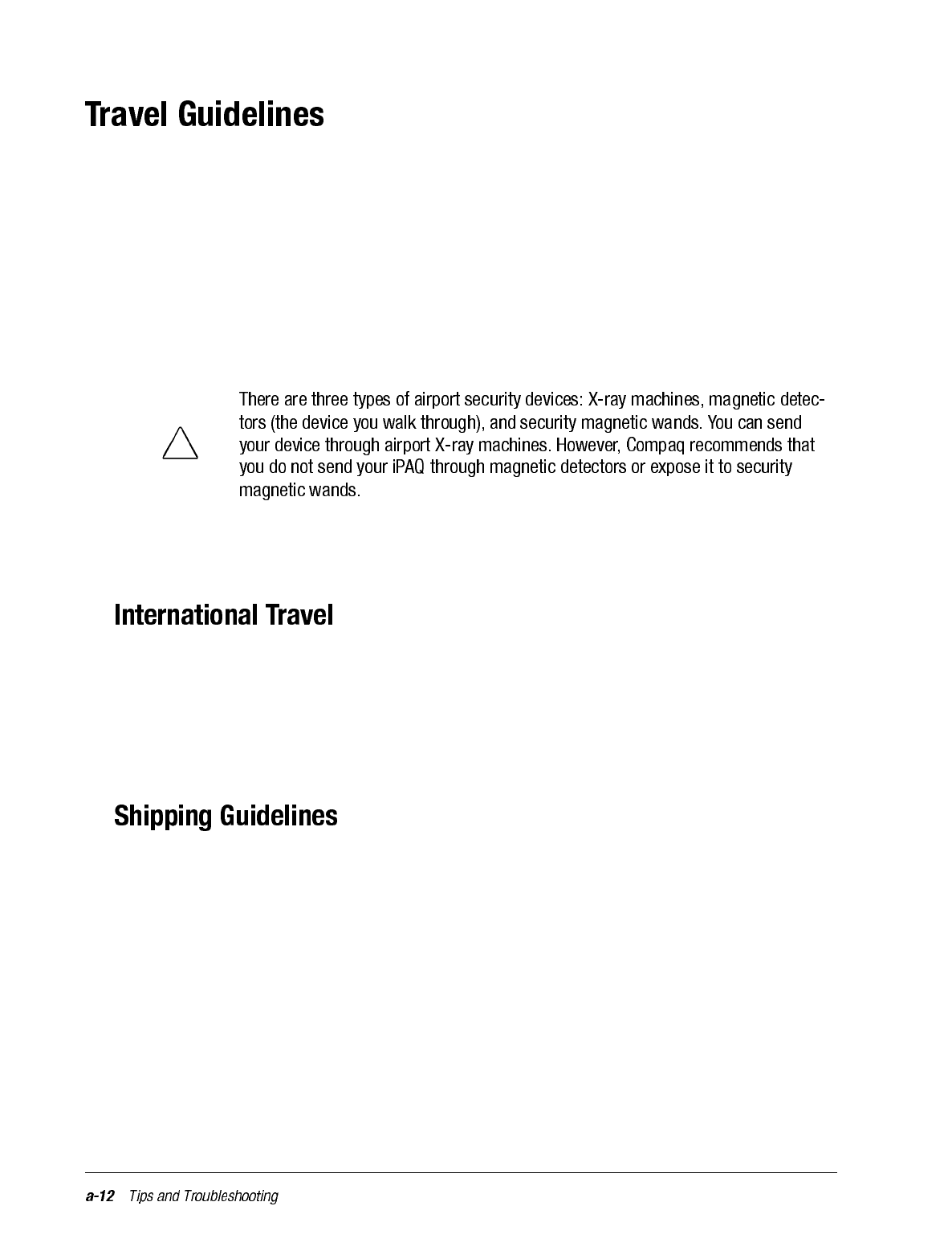
For safety and convenience when traveling with your iPAQ H3000, follow these guide-
lines:
• Back up your data before you leave.
• Take a backup copy of your data with you.
• Disconnect all external equipment from your iPAQ.
• Take the AC adapter and new batteries with you.
• Hand-carry your iPAQ in a protective case. Do not check it with your luggage.
• Be aware of potential effects of airport security devices on your iPAQ H3000.
• Check with the airline if you plan to use your iPAQ on the plane. In-flight use of elec-
tronic devices is at the discretion of the airline.
Before traveling internationally with your iPAQ H3000, be sure to:
• Check local customs regulations.
• If using an external modem or CompactFlash/PCMCIA card modem, be sure to have
the correct modem and cable for the country you are visiting. Telephone lines differ
from country to country.
When shipping your iPAQ H3000, follow these guidelines:
• Safeguard your data by making a backup copy.
• If shipping the backup copy, be sure that the medium (diskette, tape, or CompactFlash
card) is not exposed to electrical or magnetic impulses while stored or in transit.
• Turn off your iPAQ and disconnect all external devices.
• Pack your iPAQ and all external devices (such as the cradle, cords, and cables) in their
original packing boxes or in similar packaging with sufficient packing material to pro-
tect them.
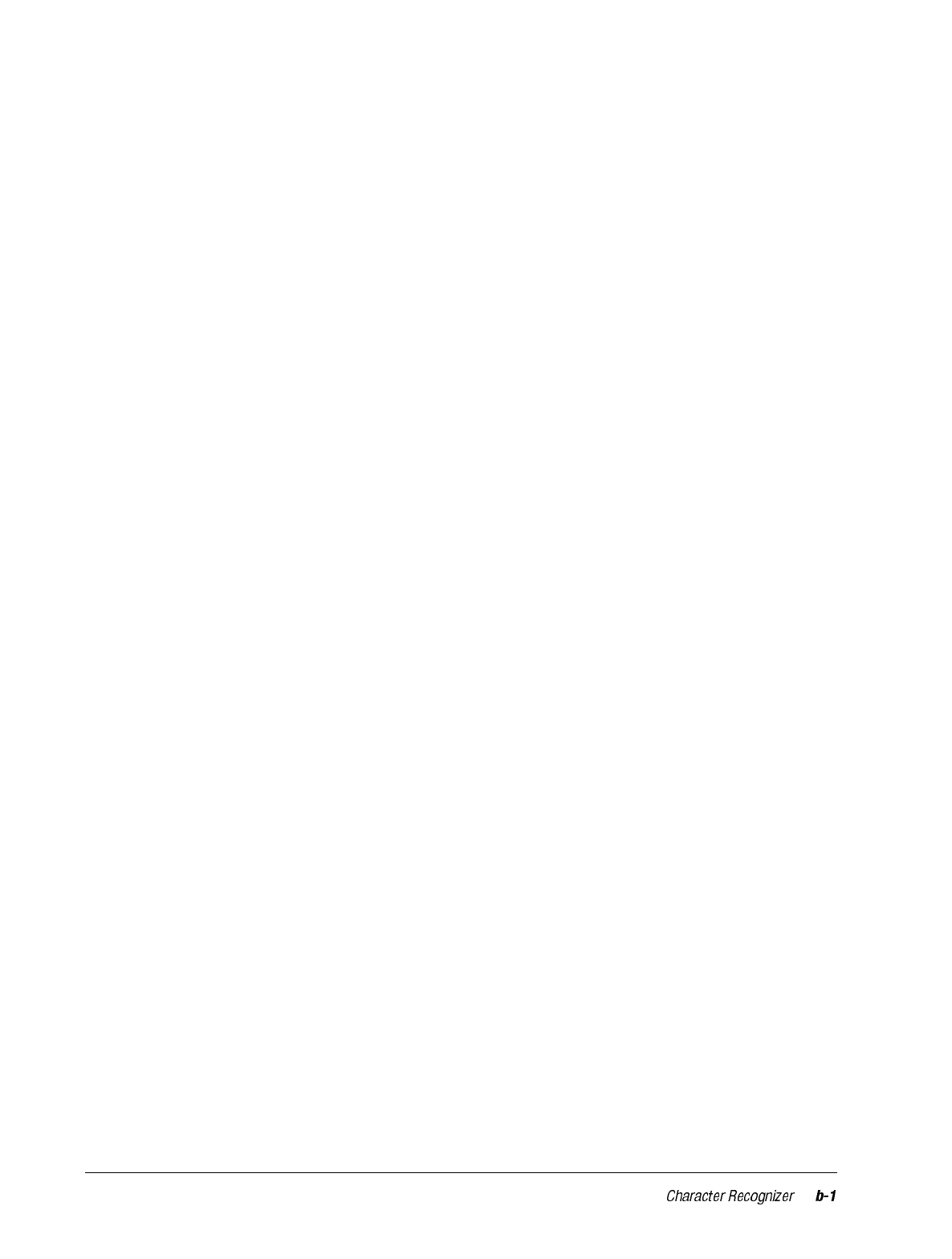
appendix b
CHARACTER RECOGNIZER
Using Character Recognizer, you can write characters directly on your iPAQ H3000
screen with your stylus, just as you would on a piece of paper. The characters you write
are translated into typed text. Use Character Recognizer anywhere you want to enter text,
for example, to write a note or to fill in fields in a dialog box.
The default writing mode for Character Recognizer is lowercase (Jot-compatible) mode.
In this mode, you write characters in lowercase. The chart at the end of this appendix con-
tains examples of how to write characters in lowercase mode. You can also choose to write
in uppercase (Graffiti-compatible) mode. In this mode, you write characters in uppercase.
If you prefer to write in uppercase mode, tap Uppercase Mode in Options on the input
method menu. Whether a letter appears in uppercase or lowercase when it is converted to
typed text depends on where in the input panel you write it, not on the mode you have
selected.
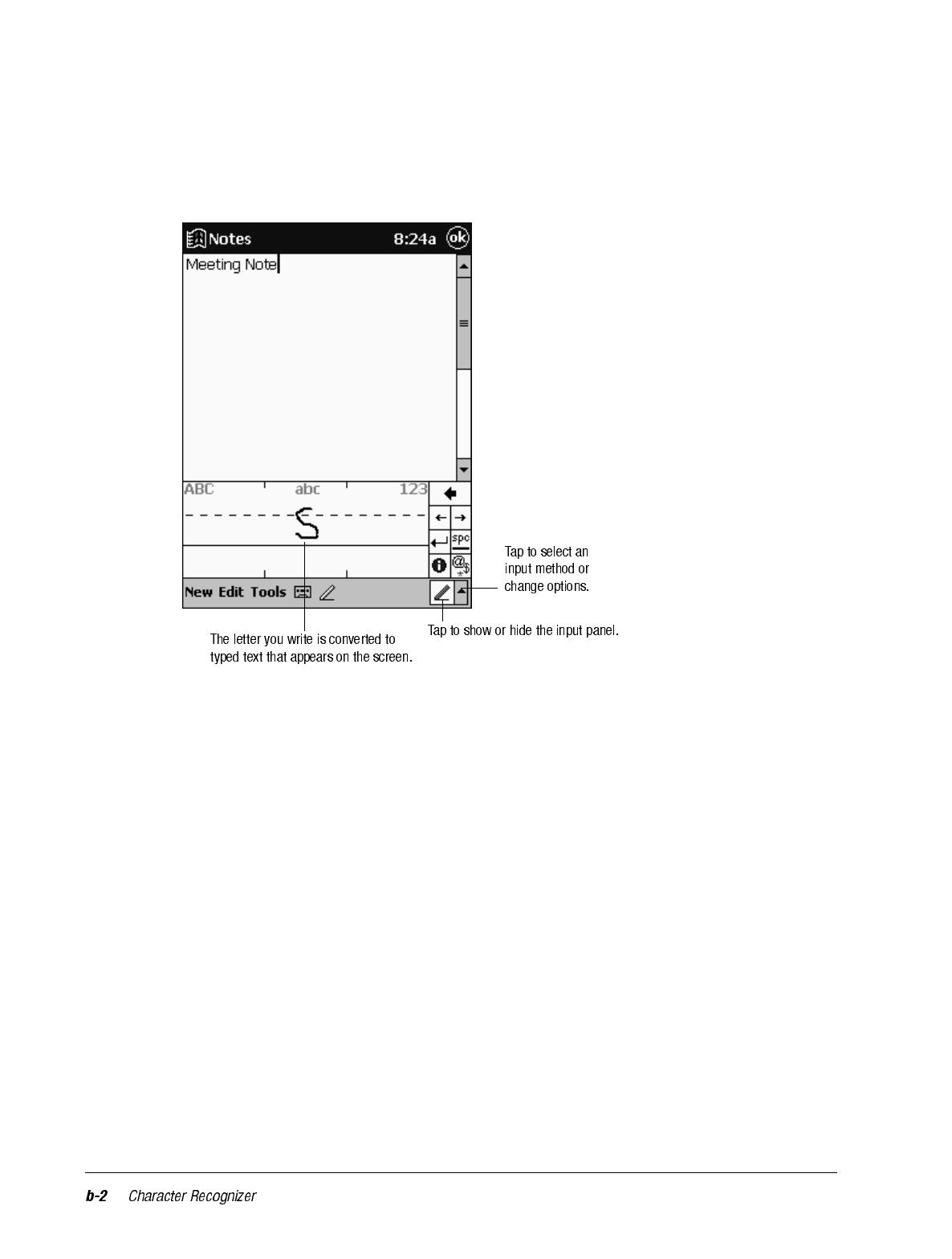
The Character Recognizer input panel is divided into three writing areas. Letters written in
the left area (labeled ABC) creates uppercase letters, and letters written in the middle area
(labeled abc) creates lowercase letters. Use the right area (labeled 123) for writing num-
bers, symbols, special characters, and punctuation.
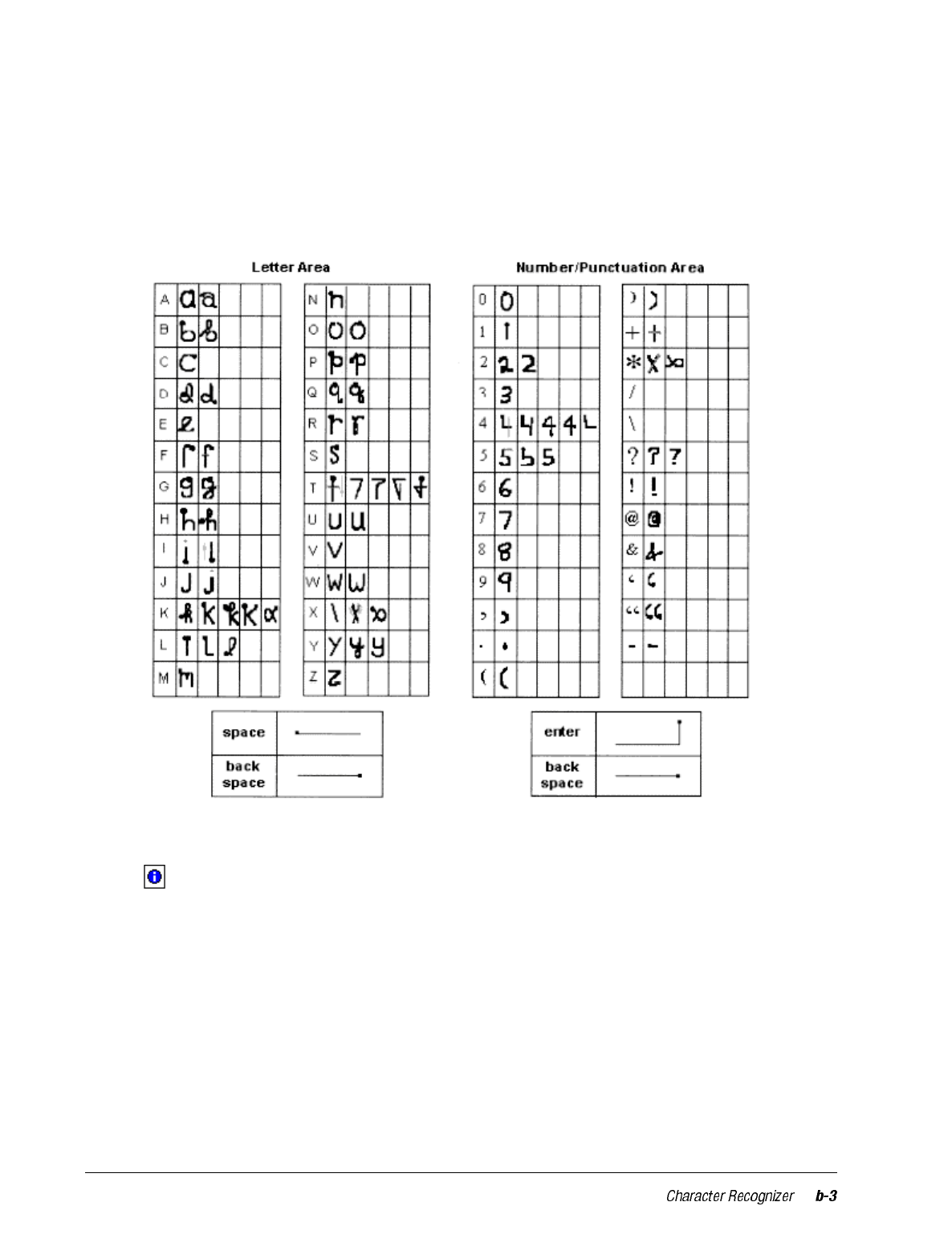
The following chart is a partial display of the characters you can write while in lowercase
mode (the dot on each character is the starting point for writing). Remember that even
though you write a letter in its lowercase form, the case of the text that is displayed
depends on where you write the letter. For example, if you write a lowercase “a” in the
ABC area, an uppercase “A” is displayed on the screen.
For more information on using Character Recognizer and for demos of all characters, tap
on the Character Recognizer input panel.
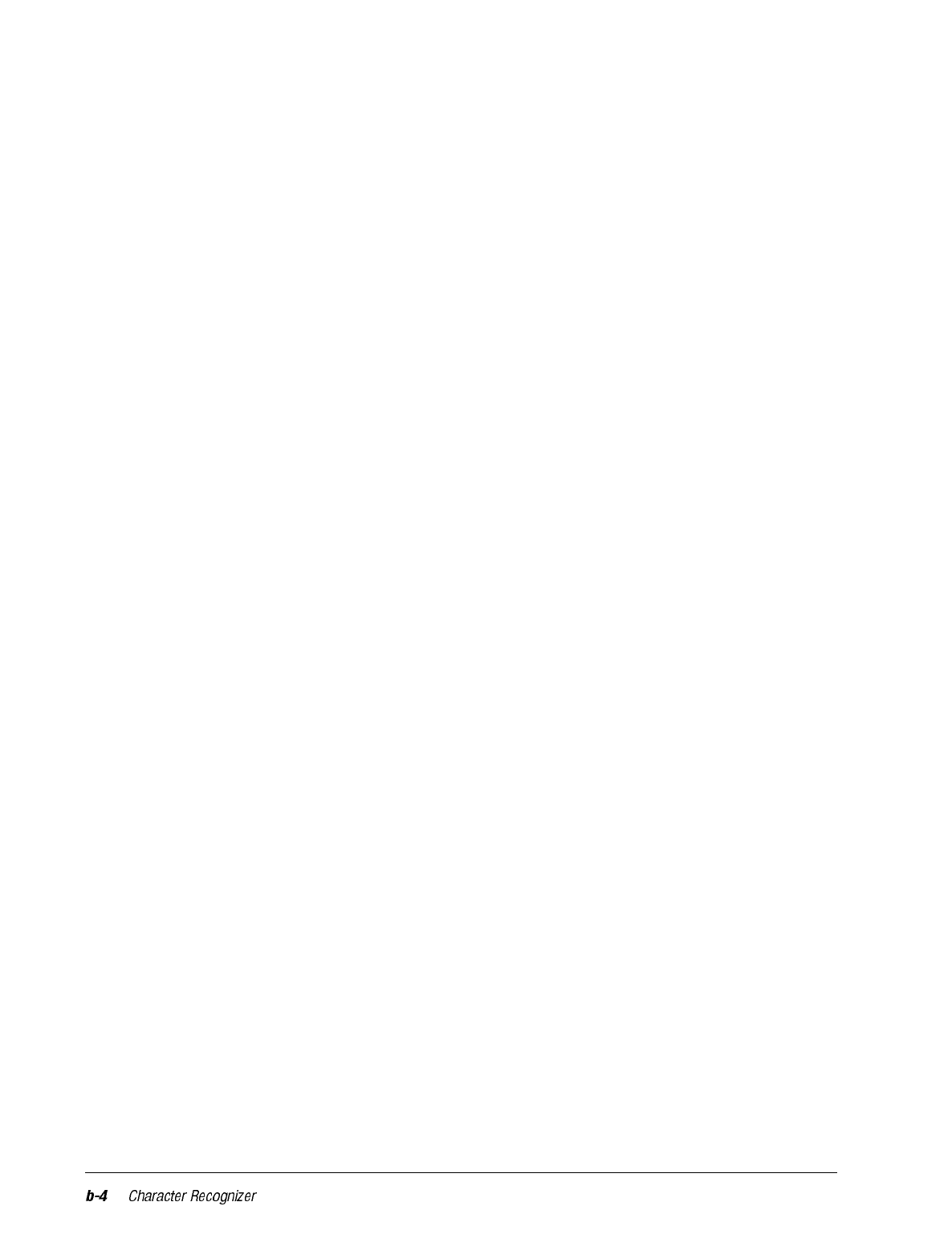
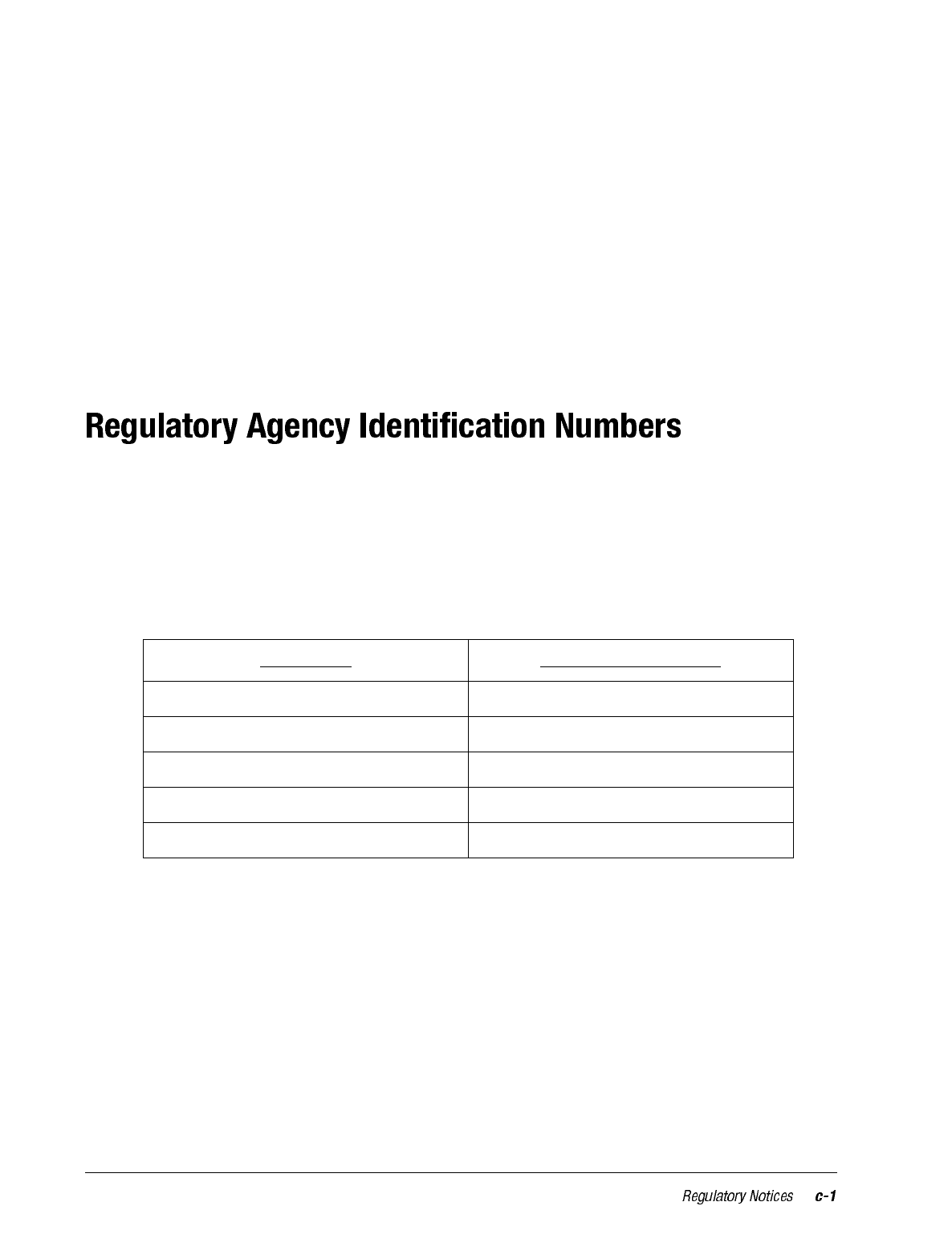
appendix c
REGULATORY NOTICES
For regulatory identification purposes your product is assigned an Agency Series number.
The Agency Series number for this product is Series PE2030*. This series number should
not be confused with the marketing name (Compaq iPAQ H3000 Pocket PC).
The following accessories have been evaluated for use with your iPAQ H3000 Pocket PC.
These Compaq-approved accessories can be identified by their assigned series numbers
listed below. To ensure continued reliable and safe operation of your iPAQ H3000, use
only the accessories listed below with your iPAQ H3000.
* Intended for use with Listed Class 2, rated 5 Vdc, minimum 2A power supply unit.
Accessories Agency Series Number
USB Cradle PE2035*
Serial Cradle PE2035*
CF Card Expansion Pack PE2036B
PCMCIA Card Expansion Pack PE2036C*
Bluetooth Expansion Pack PE2036D
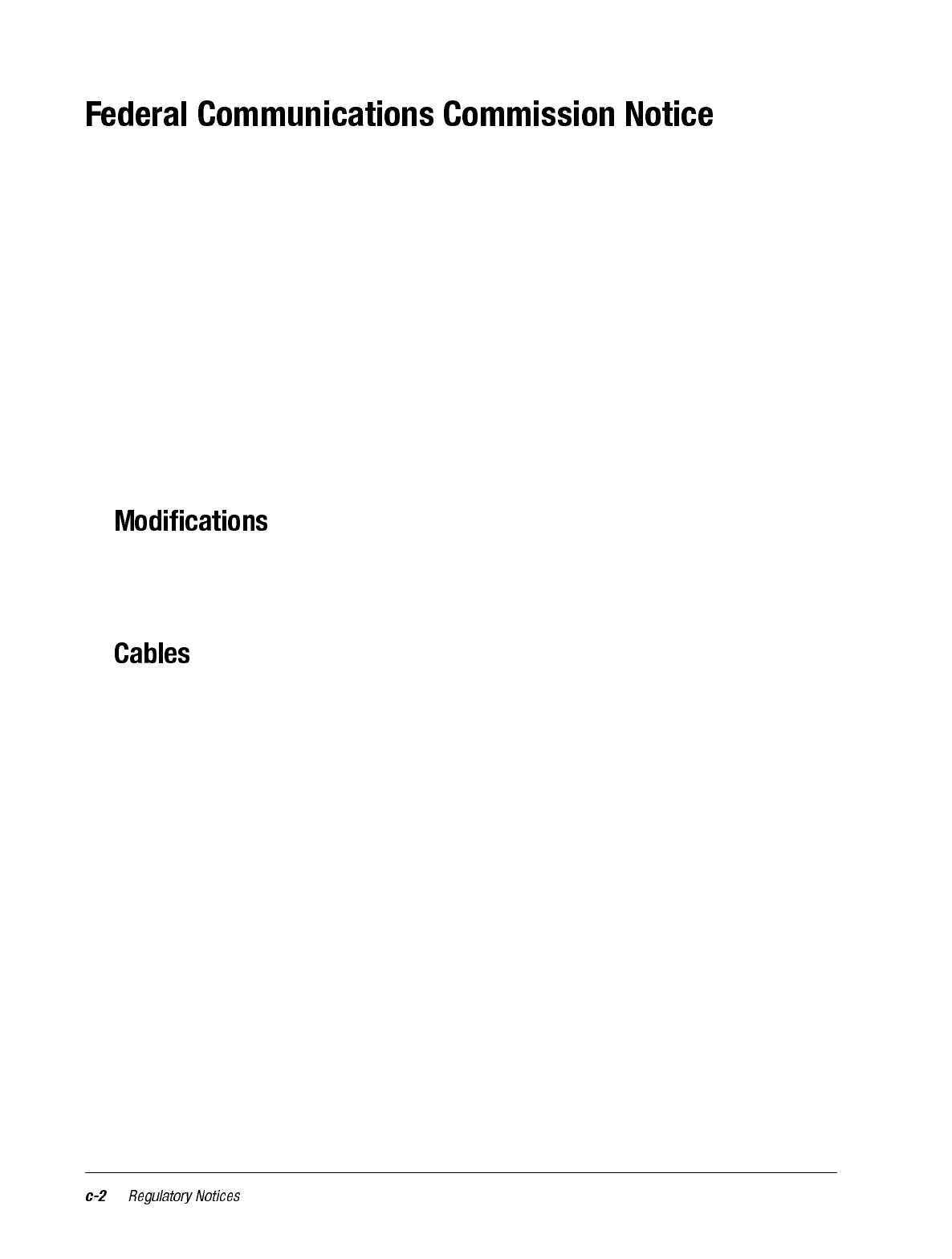
This equipment has been tested and found to comply with the limits for a Class B digital
device, pursuant to Part 15 of the FCC Rules. These limits are designed to provide reason-
able protection against harmful interference in a residential installation. This equipment
generates, uses, and can radiate radio frequency energy and, if not installed and used in
accordance with the instructions, may cause harmful interference to radio communica-
tions. However, there is no guarantee that interference will not occur in a particular instal-
lation. If this equipment does cause harmful interference to radio or television reception,
which can be determined by turning the equipment off and on, the user is encouraged to
try to correct the interference by one or more of the following measures:
• Reorient or relocate the receiving antenna.
• Increase the separation between the equipment and receiver.
• Connect the equipment into an outlet on a circuit different from that to which the
receiver is connected.
• Consult the dealer or an experienced radio or television technician for help.
The FCC requires the user to be notified that any changes or modifications made to this
device that are not expressly approved by Compaq Computer Corporation may void the
Reference authority to operate the equipment.
Connections to this device must be made with shielded cables with metallic RFI/EMI con-
nector hoods in order to maintain compliance with FCC Rules and Regulations. Declara-
tion of Conformity for products marked with the FCC logo - United States only. This
device complies with Part 15 of the FCC Rules. Operation is subject to the following two
conditions: (1) this device may not cause harmful interference, and (2) this device must
accept any interference received, including interference that may cause undesired opera-
tion.
For questions regarding your product, contact:
Compaq Computer Corporation
P. O. Box 692000, Mail Stop 530113
Houston, Texas 77269-2000
Or, call 1-800-652-6672 (1-800-OK COMPAQ)
For questions regarding this FCC declaration, contact:
Compaq Computer Corporation
P. O. Box 692000, Mail Stop 510101
Houston, Texas 77269-2000
Or, call (281) 514-3333
To identify this product, refer to the Part, Series, or Model number found on the product.
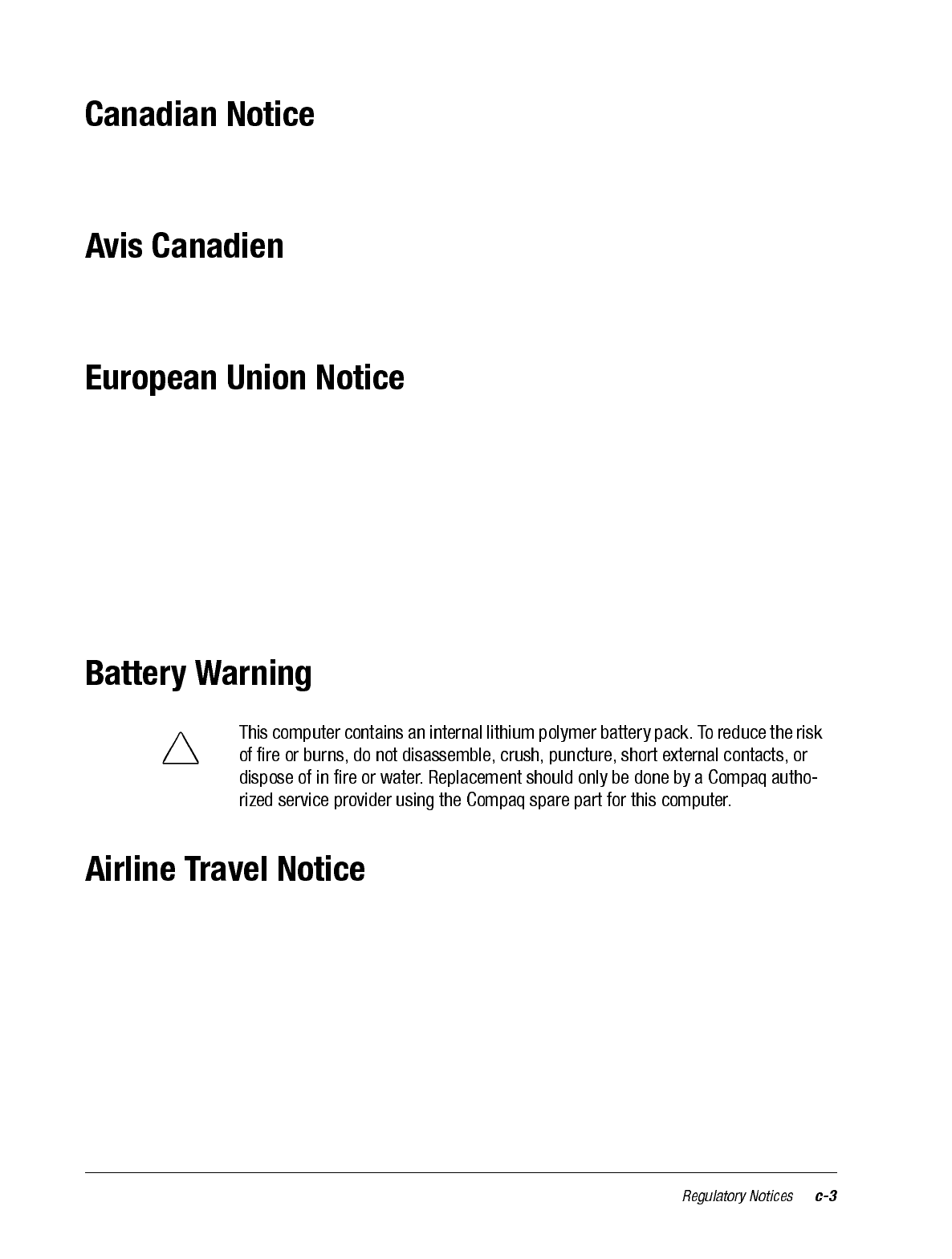
This Class B digital apparatus meets all requirements of the Canadian Interference-Caus-
ing Equipment Regulations.
Cet appareil numérique de la classe B respecte toutes les exigences du Règlement sur le
matériel brouilleur du Canada.
Products with CE marking comply with both the EMC Directive (89/336/EEC) and the
Low Voltage Directive (73/23/EEC) issued by the Commission of the European Commu-
nity.
Compliance with these directives implies conformity to the following European Norms (in
brackets are the equivalent international standards):
• EN55022 (CISPR 22) - Electromagnetic Interference
• EN50082-1 (IEC801-2, IEC801-3, IEC801-4) - Electromagnetic Immunity
• EN 60950 (IEC60950) - Product Safety
Use of electronic equipment aboard commercial aircraft is at the discretion of the airline.
!
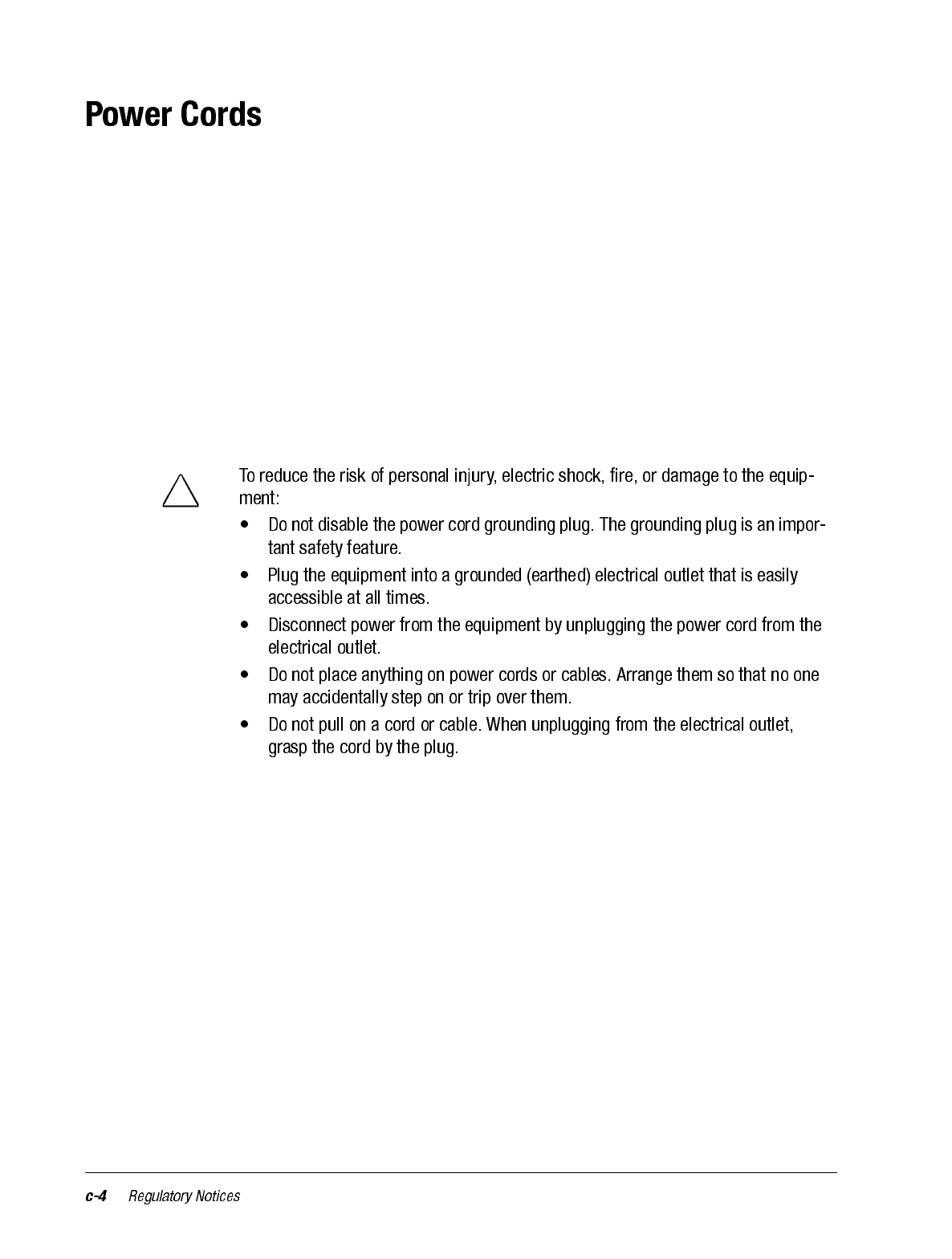
If you were not provided with a power cord for your iPAQ 3000 Pocket PC or for an AC
power accessory intended for use with your device, you should purchase a power cord that
is approved for use in your country.
The power cord must be rated for the product and for the voltage and current marked on
the product’s electrical ratings label. The voltage and current rating of the cord should be
greater than the voltage and current rating marked on the product. In addition, the diame-
ter of the wire must be a minimum of 0.75 mm2/18AWG, and the length of the cord must
be between 5 feet (1.5 m) and 6.5 feet (2 m). If you have questions about the type of power
cord to use, contact your Compaq authorized service provider.
A power cord should be routed so that it is not likely to be walked on or pinched by items
placed upon it or against it. Particular attention should be paid to the plug, electrical outlet,
and the point where the cord exits from the product.
!
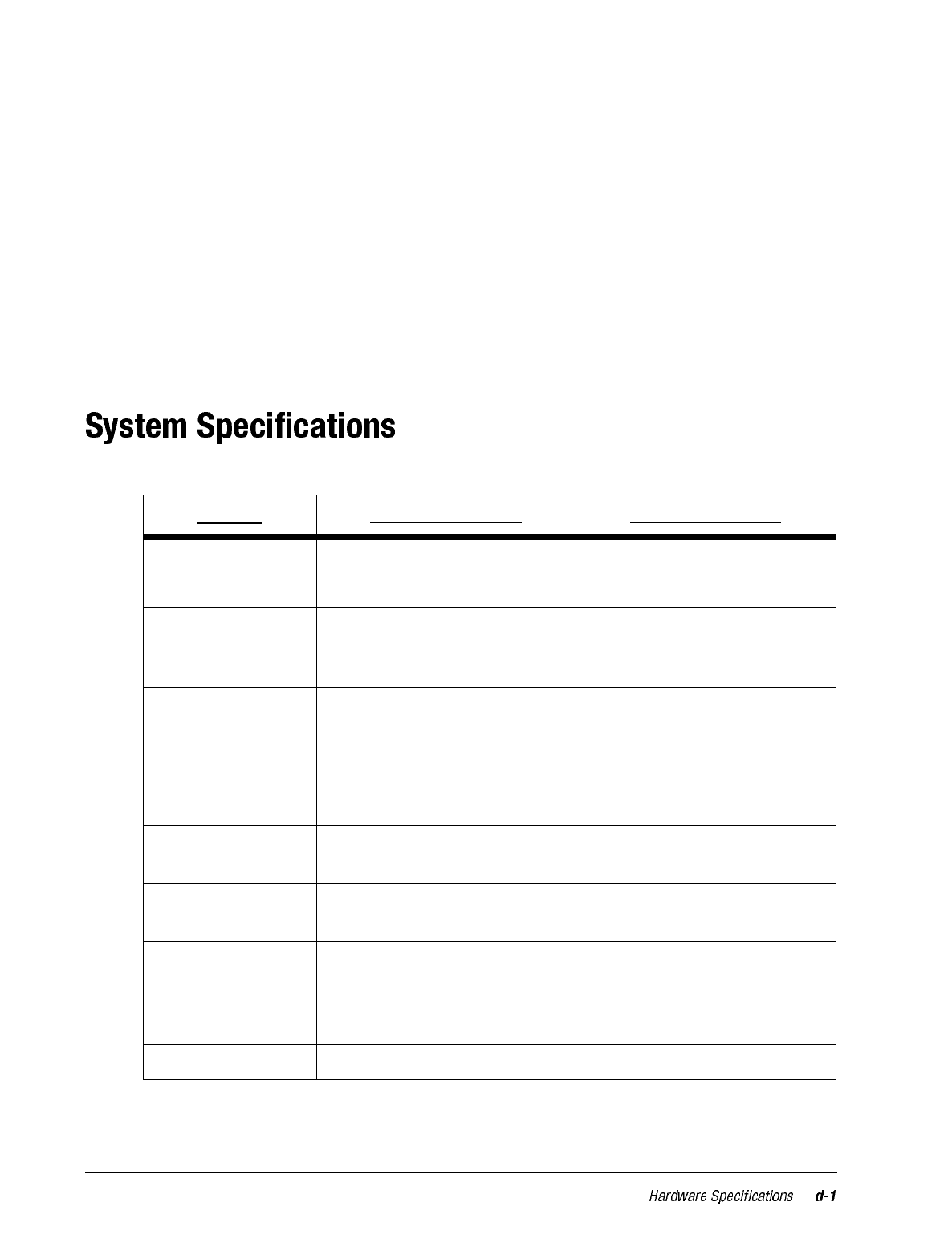
appendix d
HARDWARE SPECIFICATIONS
Feature iPAQ H3600 Series iPAQ H3100 Series
Processor StrongARM SA-1110 StrongARM SA-1110
Memory 32-MB SDRAM 16-MB SDRAM
Display Color TFT, 240 x 320 pixels,
4K-color support, .24-dot pitch Monochrome, 240 x 320 pix-
els, 15-color gray scale, .24-
dot pitch
Backlight 5-level brightness, light sensor
for automatic adjustment of
brightness level
Manual adjustment of bright-
ness level
Audio Speaker, 3.5 mm stereo head-
phone jack Speaker, 3.5 mm stereo head-
phone jack
Infrared IrDA, data transfer up to 115.2
kb per second IrDA, data transfer up to 115.2
kb per second
Communications Communication port, Expan-
sion Pack connector Communication port, Expan-
sion Pack connector
Indicators 3 mode alarm notification:
flashing green LED, tone, pop-
up message. Charge light:
flashing/solid amber LED
3 mode alarm notification:
flashing green LED, tone, pop-
up message. Charge light:
flashing/solid amber LED
Battery Lithium Polymer Lithium Polymer
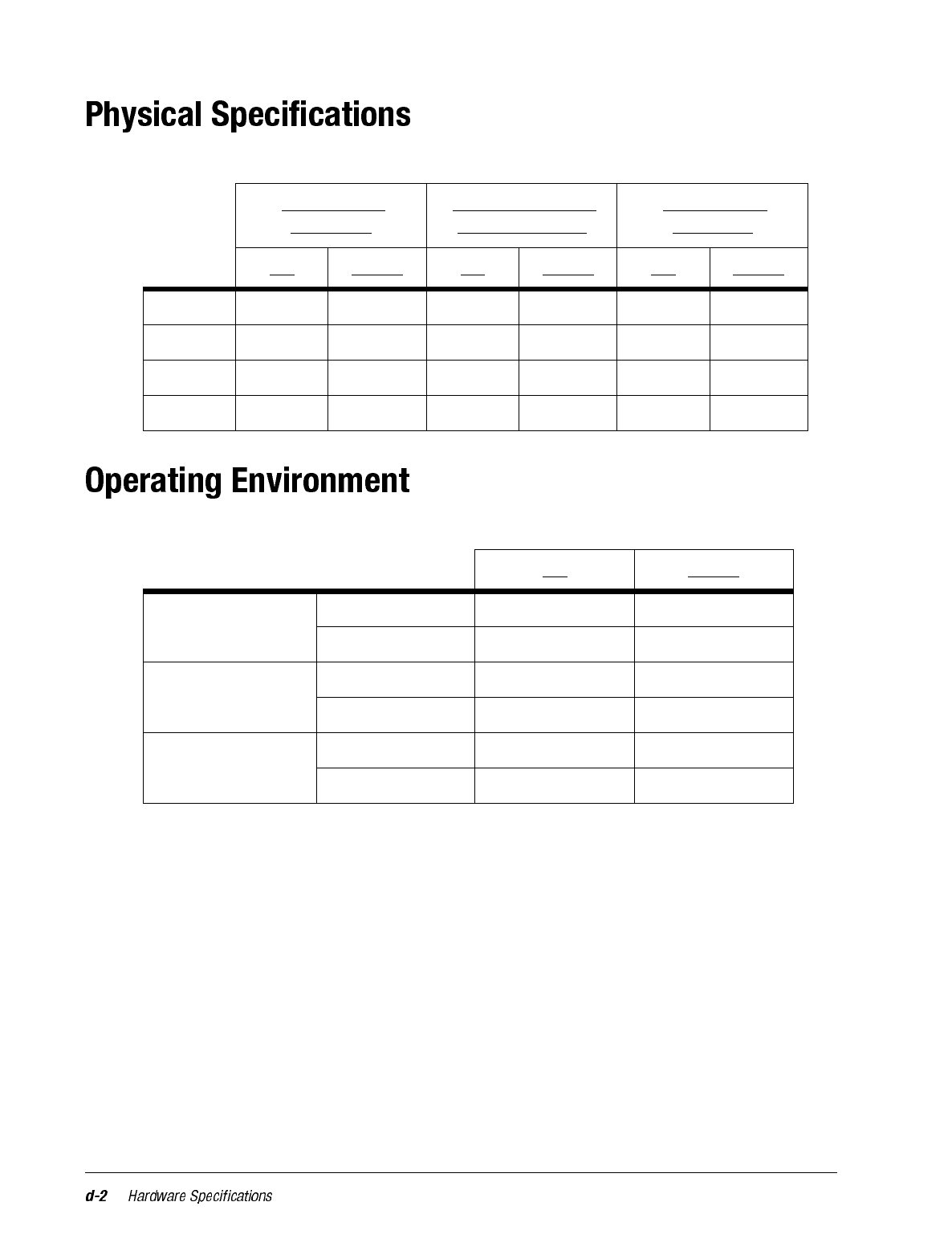
iPAQ H3600
Pocket PC iPAQ H3600 with
Basic Style Pack iPAQ H3100
Pocket PC
US Metric US Metric US Metric
Height 5.1 in 130 mm 5.2 in 131.6 mm 5.1 in 130 mm
Width 3.3 in 83.5 mm 3.4 in 86.6 mm 3.3 83.5 mm
Depth .63 in 15.9 mm .70 in 17.8 mm .63 in 15.9 mm
Weight 5.8 oz 163.5 g TBD TBD 5.8 oz 163.5 g
US Metric
Temperature Operating 32° to 104°F 0° to 40°C
Nonoperating -4° to 140°F -20° to 60°C
Relative humidity
(non-condensing) Operating 20 to 90% 20 to 90%
Nonoperating 20 to 90% 20 to 90%
Maximum altitude
(un-pressurized) Operating 15,000 ft. 4,572 m
Nonoperating 40,000 ft. 12,192 m





