Custom_Robo_0001 Custom Robo
User Manual: Custom Robo La Biblioteca de los 8 bits
Open the PDF directly: View PDF ![]() .
.
Page Count: 20
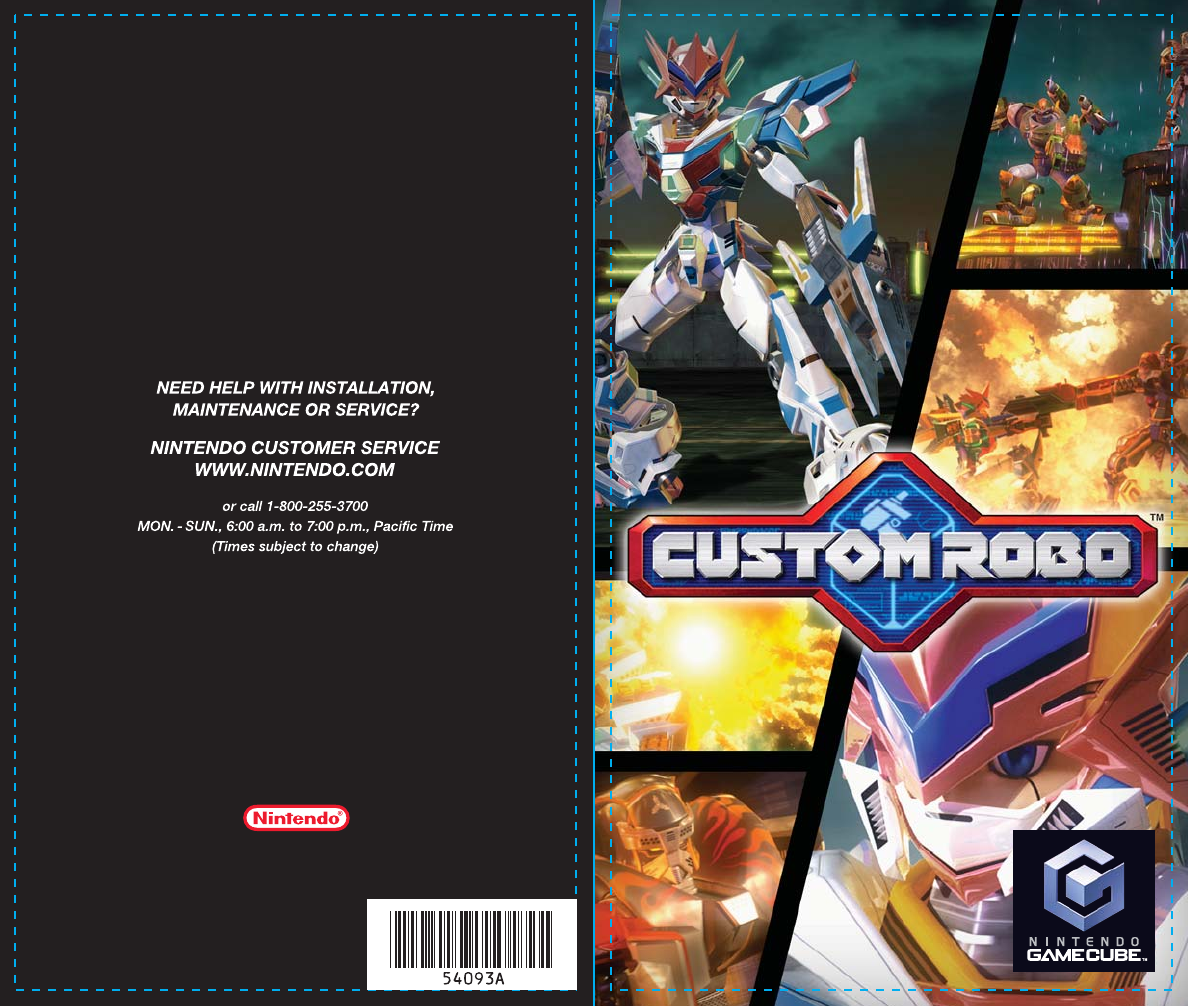
INSTRUCTION BOOKLET
Nintendo of America Inc.
P.O. Box 957, Redmond, WA 98073-0957 U.S.A.
www.nintendo.com
PRINTED IN USA
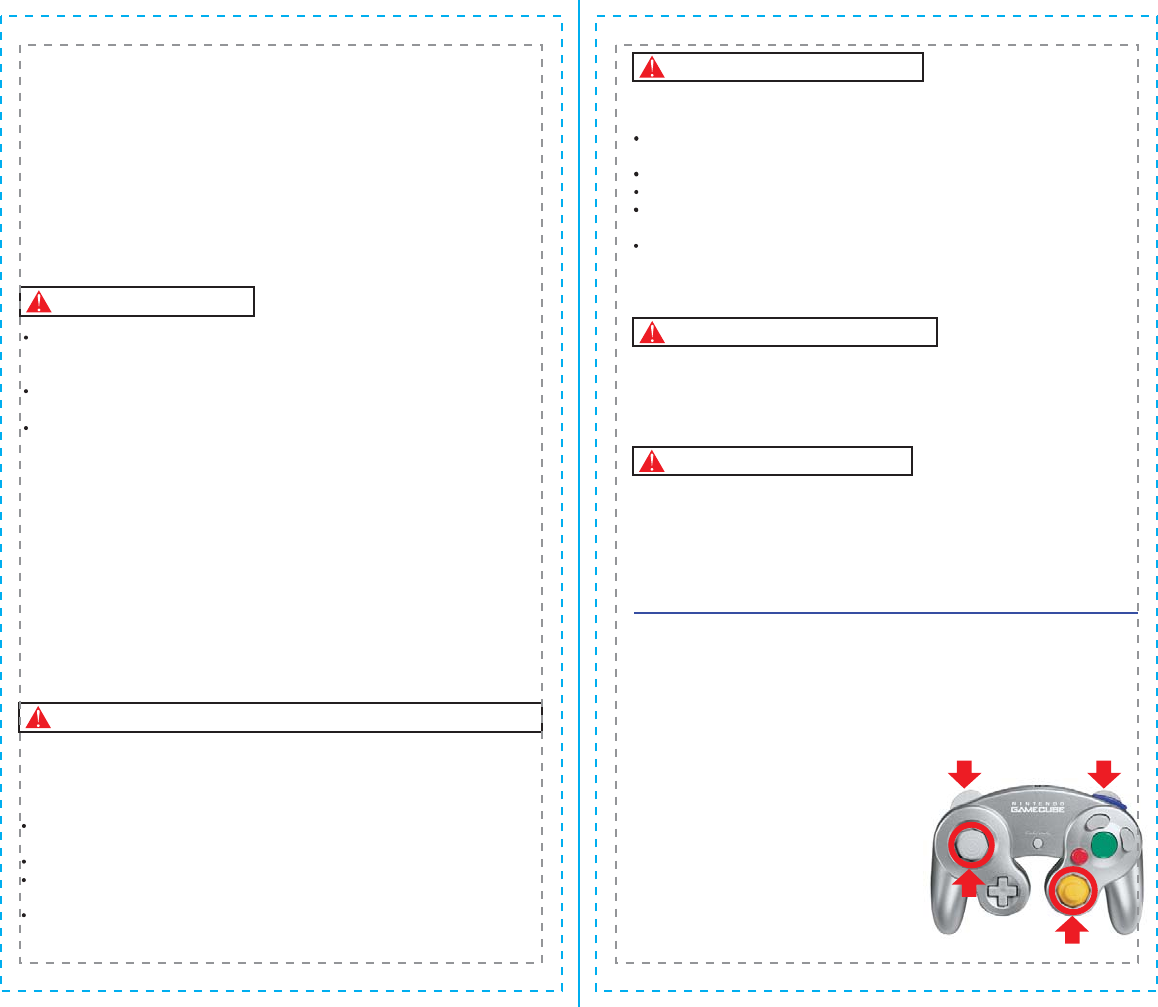
CONTROLLER NEUTRAL POSITION RESET
If the L or R Buttons are pressed or the Control Stick or C Stick are moved out of
neutral position when the power is turned ON, those positions will be set as the
neutral position, causing incorrect game control during game play.
To reset the controller, release all buttons
and sticks to allow them to return to the
correct neutral position, then hold down the
X, Y and START/PAUSE Buttons
simultaneously for 3 seconds.
L Button R Button
C Stick
Control
Stick
IMPORTANT SAFETY INFORMATION: READ THE FOLLOWING
WARNINGS BEFORE YOU OR YOUR CHILD PLAY VIDEO GAMES
WARNING - Seizures
Some people (about 1 in 4000) may have seizures or blackouts triggered by
light flashes or patterns, such as while watching TV or playing video games,
even if they have never had a seizure before.
Anyone who has had a seizure, loss of awareness, or other symptom linked
to an epileptic condition should consult a doctor before playing a video game.
Parents should watch when their children play video games. Stop playing
and consult a doctor if you or your child have any of the following symptoms:
Convulsions Eye or muscle twitching Loss of awareness
Altered vision Involuntary movements Disorientation
To reduce the likelihood of a seizure when playing video games:
Sit or stand as far from the screen as possible.
Play video games on the smallest available television screen.
Do not play if you are tired or need sleep.
Play in a well-lit room.
Take a 10 to 15 minute break every hour.
Playing video games can make your muscles, joints, skin or eyes hurt after a
few hours. Follow these instructions to avoid problems such as tendinitis, carpal
tunnel syndrome, skin irritation or eyestrain:
Avoid excessive play. It is recommended that parents monitor their children for
appropriate play.
Take a 10 to 15 minute break every hour, even if you don't think you need it.
If your hands, wrists, arms or eyes become tired or sore while playing, stop and
rest them for several hours before playing again.
If you continue to have sore hands, wrists, arms or eyes during or after play, stop
playing and see a doctor.
WARNING -
Repetitive Motion Injuries and Eyestrain
PLEASE CAREFULLY READ THE SEPARATE HEALTH AND
SAFETY PRECAUTIONS BOOKLET INCLUDED WITH THIS
PRODUCT BEFORE USING YOUR NINTENDO
® HARDWARE
SYSTEM, GAME DISC OR ACCESSORY. THIS BOOKLET
CONTAINS IMPORTANT HEALTH AND SAFETY INFORMATION.
1.
2.
3.
4.
5.
To avoid electric shock when you use this system:
Do not use the Nintendo GameCube during a lightning storm. There may be a
risk of electric shock from lightning.
Use only the AC adapter that comes with your system.
Do not use the AC adapter if it has damaged, split or broken cords or wires.
Make sure that the AC adapter cord is fully inserted into the wall outlet or
extension cord.
Always carefully disconnect all plugs by pulling on the plug and not on the cord.
Make sure the Nintendo GameCube power switch is turned OFF before removing
the AC adapter cord from an outlet.
Playing video games can cause motion sickness. If you or your child feel dizzy or
nauseous when playing video games with this system, stop playing and rest. Do
not drive or engage in other demanding activity until you feel better.
The Nintendo GameCube is a Class I laser product. Do not attempt to
disassemble the Nintendo GameCube. Refer servicing to qualified personnel only.
Caution - Use of controls or adjustments or procedures other than those specified
herein may result in hazardous radiation exposure.
WARNING - Electric Shock
CAUTION - Motion Sickness
CAUTION - Laser Device
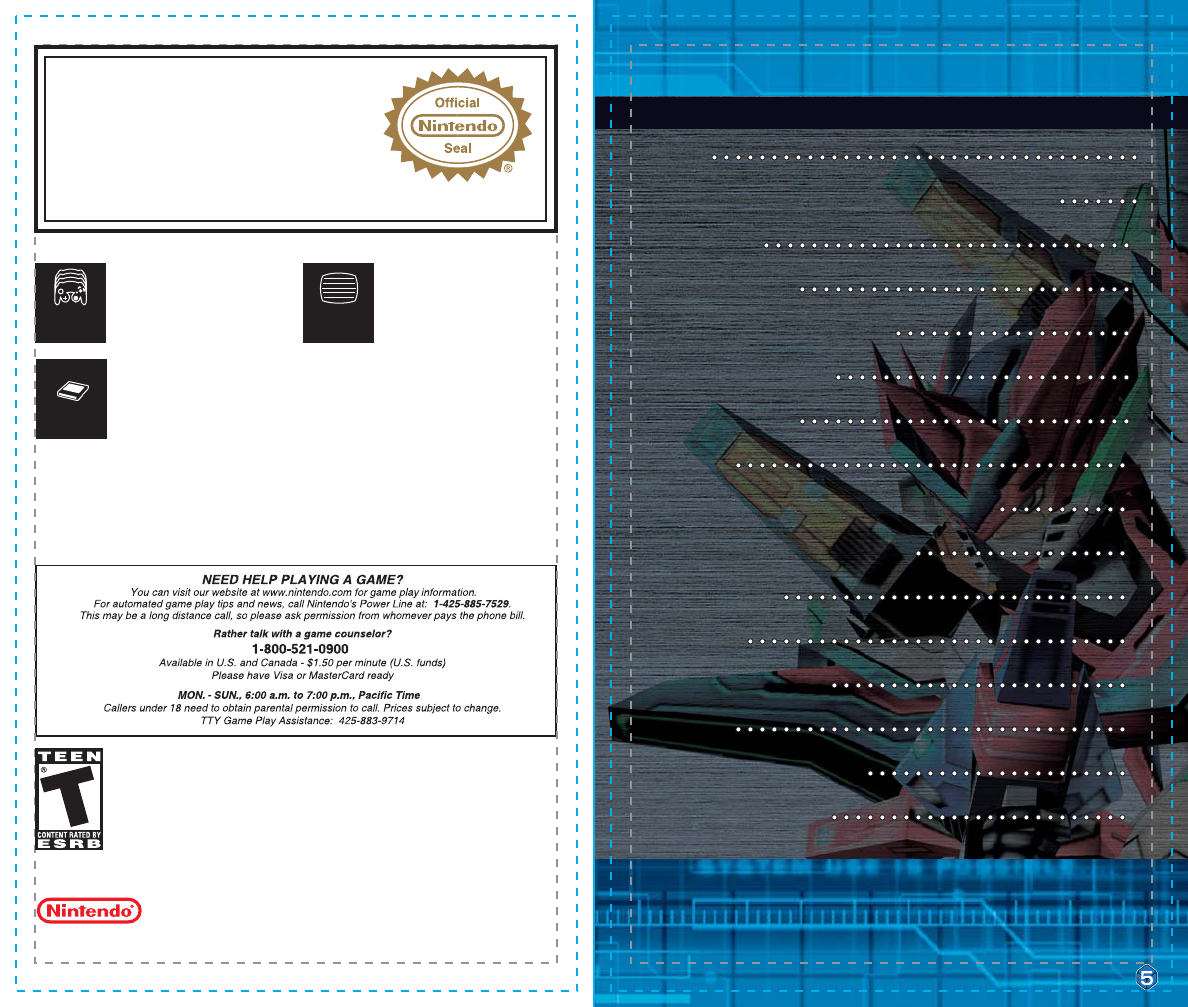
66
8
10
10
1212
1414
1717
1919
2323
2626
2828
3030
3232
3737
4040
4242
4444
1.1.
2.2.
3.3.
4.4.
5.5.
6.6.
7.7.
8.8.
9.9.
10.10.
11.11.
12.12.
13.13.
Prologue Prologue
Controls: Controls: Menus / Story Mode / Customization ScreenMenus / Story Mode / Customization Screen
Controls: Controls: BattleBattle
Getting StartedGetting Started
Story Mode: Story Mode: A New JourneyA New Journey
Preparing for BattlePreparing for Battle
CustomizationCustomization
Battle!Battle!
Story Mode: Story Mode: A New Journey (Continued)A New Journey (Continued)
Story Mode: The Story Mode: The Grand BattleGrand Battle
Arcade ModeArcade Mode
Vs. ModeVs. Mode
Special Rule BattleSpecial Rule Battle
OptionsOptions
Character IntroductionsCharacter Introductions
Robo IntroductionsRobo Introductions
Prologue
Controls: Menus / Story Mode / Customization Screen
Controls: Battle
Getting Started
Story Mode: A New Journey
Preparing for Battle
Customization
Battle!
Story Mode: A New Journey (Continued)
Story Mode: The Grand Battle
Arcade Mode
Vs. Mode
Special Rule Battle
Options
Character Introductions
Robo Introductions
6
8
10
12
14
17
19
23
26
28
30
32
37
40
42
44
1.
2.
3.
4.
5.
6.
7.
8.
9.
10.
11.
12.
13.
CONTENTs
THIS GAME REQUIRES A
MEMORY CARD FOR SAVING
GAME PROGRESS, SETTINGS
OR STATISTICS.
THIS GAME SUPPORTS
SIMULTANEOUS GAME PLAY
WITH ONE, TWO, THREE OR
FOUR PLAYERS AND
CONTROLLERS.
1-4 Player
Simultaneous
Memory
Card
(C) 2004 NOISE/NINTENDO. ALL RIGHTS, INCLUDING THE COPYRIGHTS OF GAME, SCENARIO, MUSIC AND
PROGRAM, RESERVED BY NOISE AND NINTENDO.
TM, ® AND THE NINTENDO GAMECUBE LOGO ARE TRADEMARKS OF NINTENDO.
© 2004 NINTENDO. ALL RIGHTS RESERVED.
Progressive Scan
compatible
THIS GAME IS COMPATIBLE
WITH PROGRESSIVE SCAN
MODE TVs.
The official seal is your assurance
that this product is licensed or
manufactured by Nintendo. Always
look for this seal when buying video
game systems, accessories, games
and related products.
Nintendo does not license the sale or use of products without the Official Nintendo Seal.
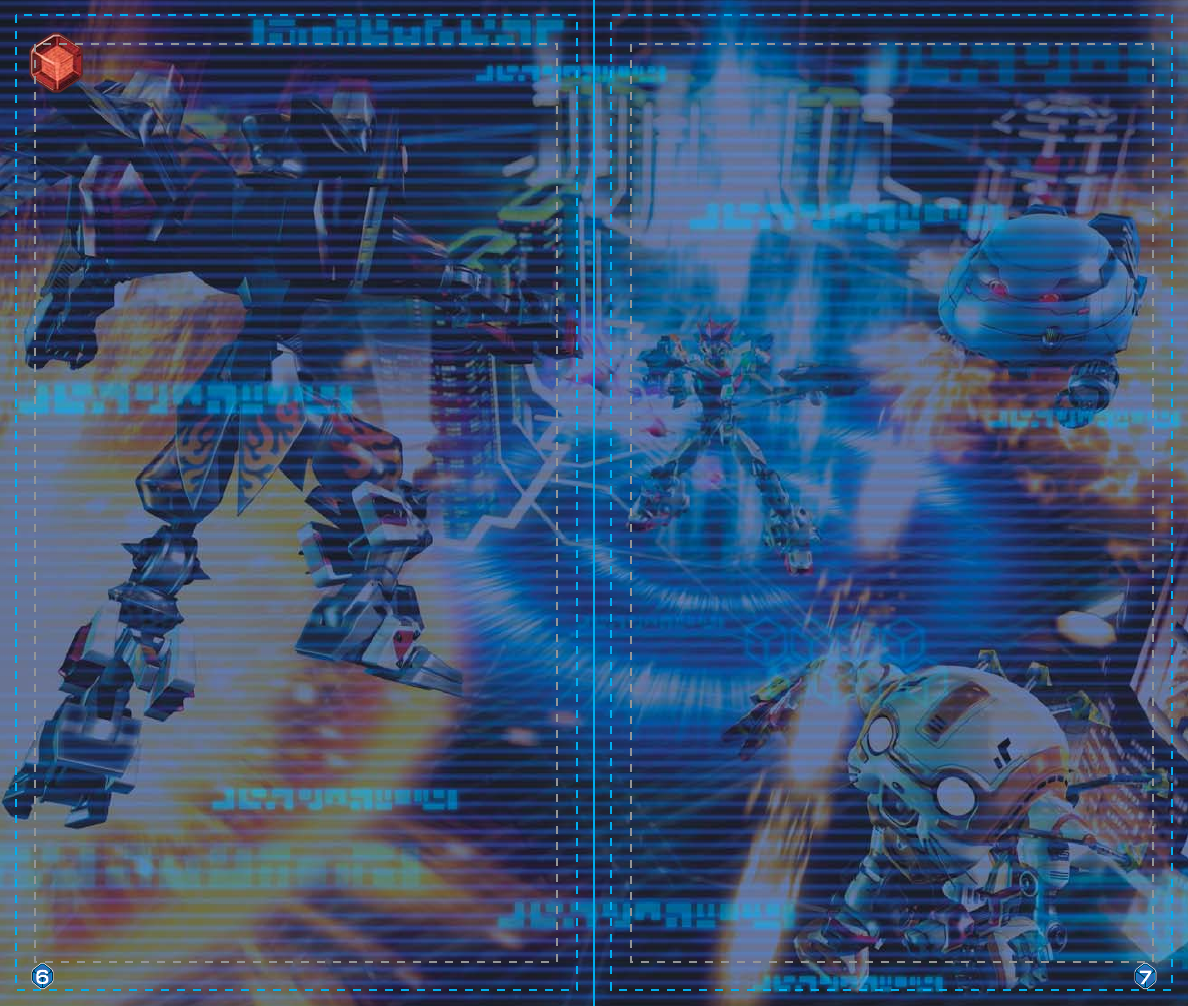
One day, our hero learns of a strange, autonomous robo of
tremendous power. As he and his friends strive to unravel the
mystery of this robo, they unearth hints of a greater secret
concerning a catastrophic event that transpired centuries ago...
Our story follows a young man acting on the last words of his
long-lost father—he must become a custom-robo commander.
With his father’s final words on his mind, he joins up with the
bounty hunters of Steel Hearts.
These tiny, remote-controlled robotic weapons operate within
restricted virtual battlefields known as holosseums. The ability to
mix and match the different parts of these mechanical marvels
earned them the name ”custom robos.“
The people who control custom robos are known as commanders.
The only people who can battle and defeat commanders are other
commanders.
The Police Squad, the law enforcement officials of this world, faced
with this new crime wave, formed their own corps of elite
commanders. They saw many brave people step forward and join
them. However, the number of robo-related crimes increased with
such speed that the police were quickly and severely outnumbered.
At first, our hero is a raw recruit with no training, but he soon
finds that he has a talent for his chosen profession. Spending his
days battling crime with his coworkers Harry and Marcia, he
quickly hones his skills to a high degree.
the bounty hunter.
Small, powerful robots have become the number-one tool of
criminals around this world.
There are worlds slightly different from our own.
This is the story of one of them.
It was at this point that society saw the rebirth of an old
profession:
ProloguePrologueProloguePrologue
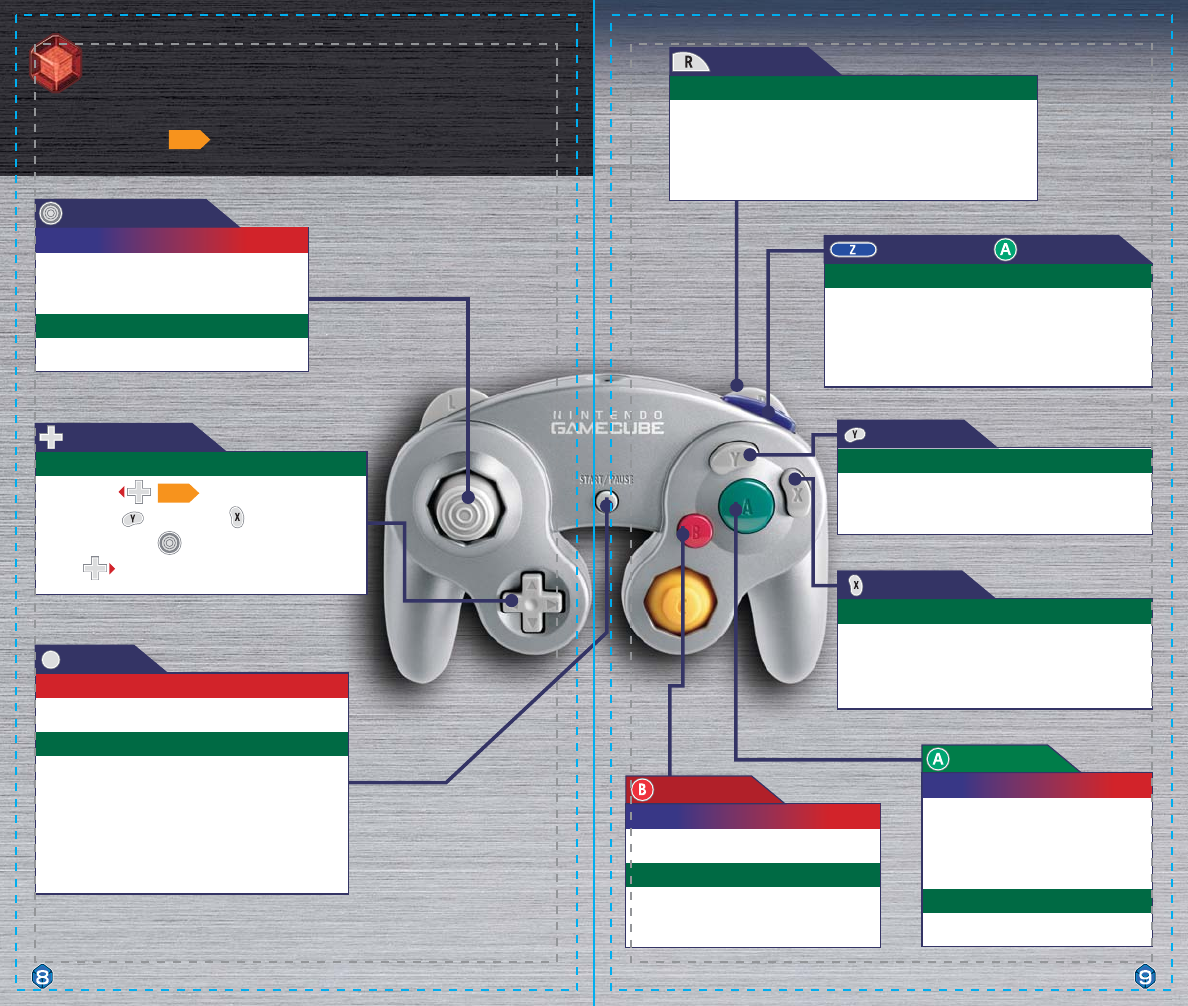
Cancel selections. Press again to return to
the previous screen.
Customization Screen
Cancel selections.
Menus and Story Mode
B Button
Confirm customization.
Customization Screen
Speak with other characters.
Investigate objects.
Confirm menu selections.
Menus and Story Mode
A Button
Display help screen.
Press and hold to confirm button functions on the
customization screen.
Customization Screen
X Button
Display detailed part information in Vs. and Story
modes.
Customization Screen
Y Button
Make random selections.
Robo parts are chosen randomly from the available
parts.
Customization Screen
Z Button
Enter Practice mode.
Confirm parts selected and test abilities. Press START and select
RETIRE to return to the customization screen.
Customization Screen
R Button
Finish customization.
In Story and Arcade modes, this brings up the Battle
Preparation screen.
In Vs. mode, this begins the battle.
Customization Screen
Display Story menu.
Story Modes
START
Viewer Mode
Zoom in with , zoom out with .
Rotate camera with .
Press to return to the customization screen.
Customization Screen
Control Pad
Control Stick
Make selections.
Customization Screen
Move character.
Move cursor and make selections.
Menus and Story Mode
A Button
+
P10
P22
Controls during battle ( ) are different.
Controls
Menus / Story Mode / Customization Screen
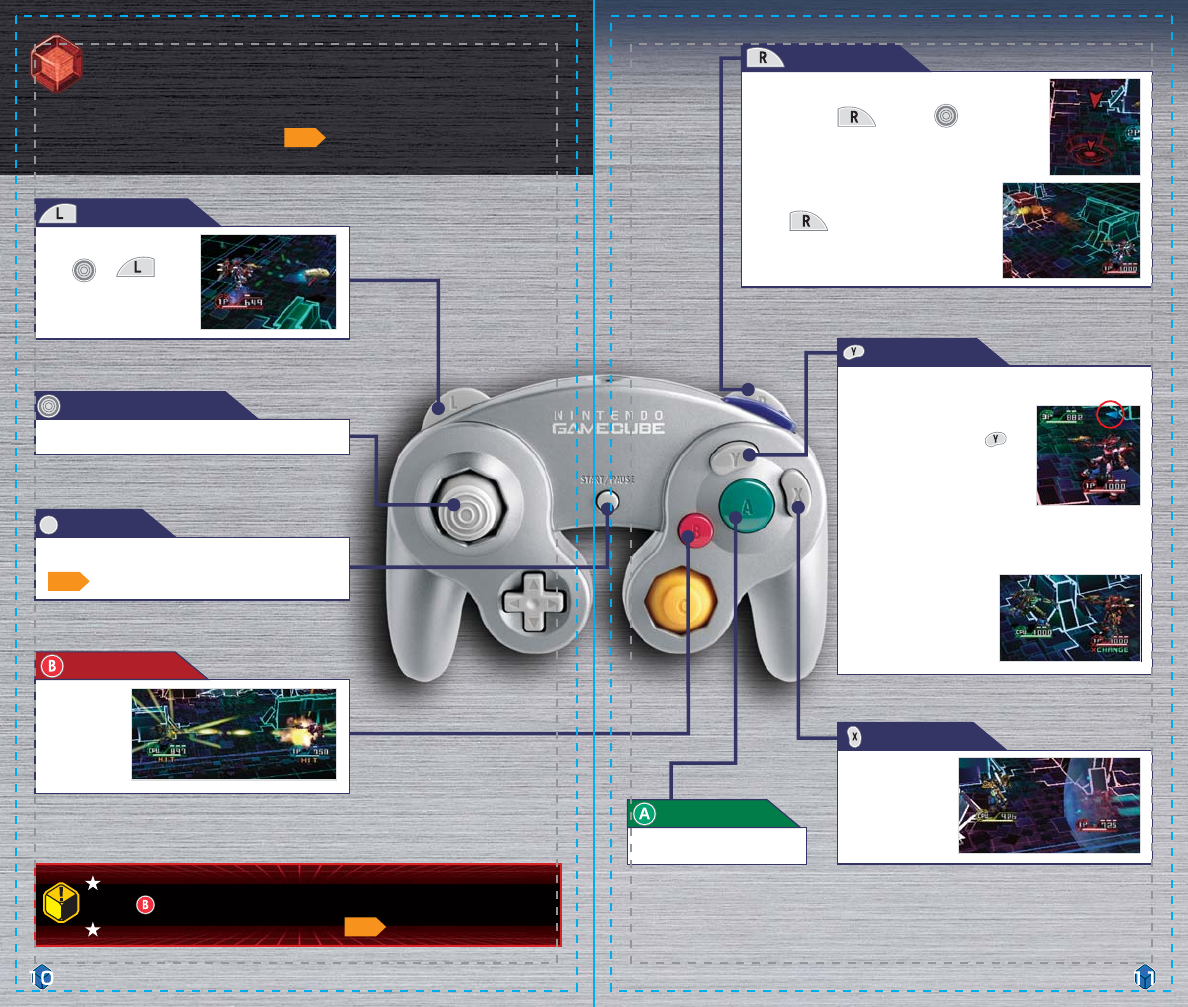
If you lose a battle in Arcade mode, a timer will begin counting down.
Press to speed up the countdown. Press START to continue your game.
Each robo type has its own unique abilities.
Attack with
guns.
B Button
Jump.
A Button
Charge enemies.
Use this to charge
into and knock
down foes.
X Button
Switch places with your partner in Tag Battles.
Switch between targets in multi-enemy battle
scenarios.
Y Button
Move targeting reticle.
Press and hold , then use to
move the targeting reticle.
Press to launch bombs.
Attack with bombs.
R Button
Attack with pods.
L Button
Pause the game and retire from battle.
START
Move robo.
Control Stick
If you are player 1, press
to change your target from
P2 to P3 to P4, in that order.
Use to
change the pod’s launch
direction.
*This is the default button configuration.
*This is the default button configuration.
*You can change the button configuration for battles in the Options menu.*You can change the button configuration for battles in the Options menu.
*This is the default button configuration.
*You can change the button configuration for battles in the Options menu.
+
For more information, see the Battle section.
Controls
Battle
P23
P25
P44
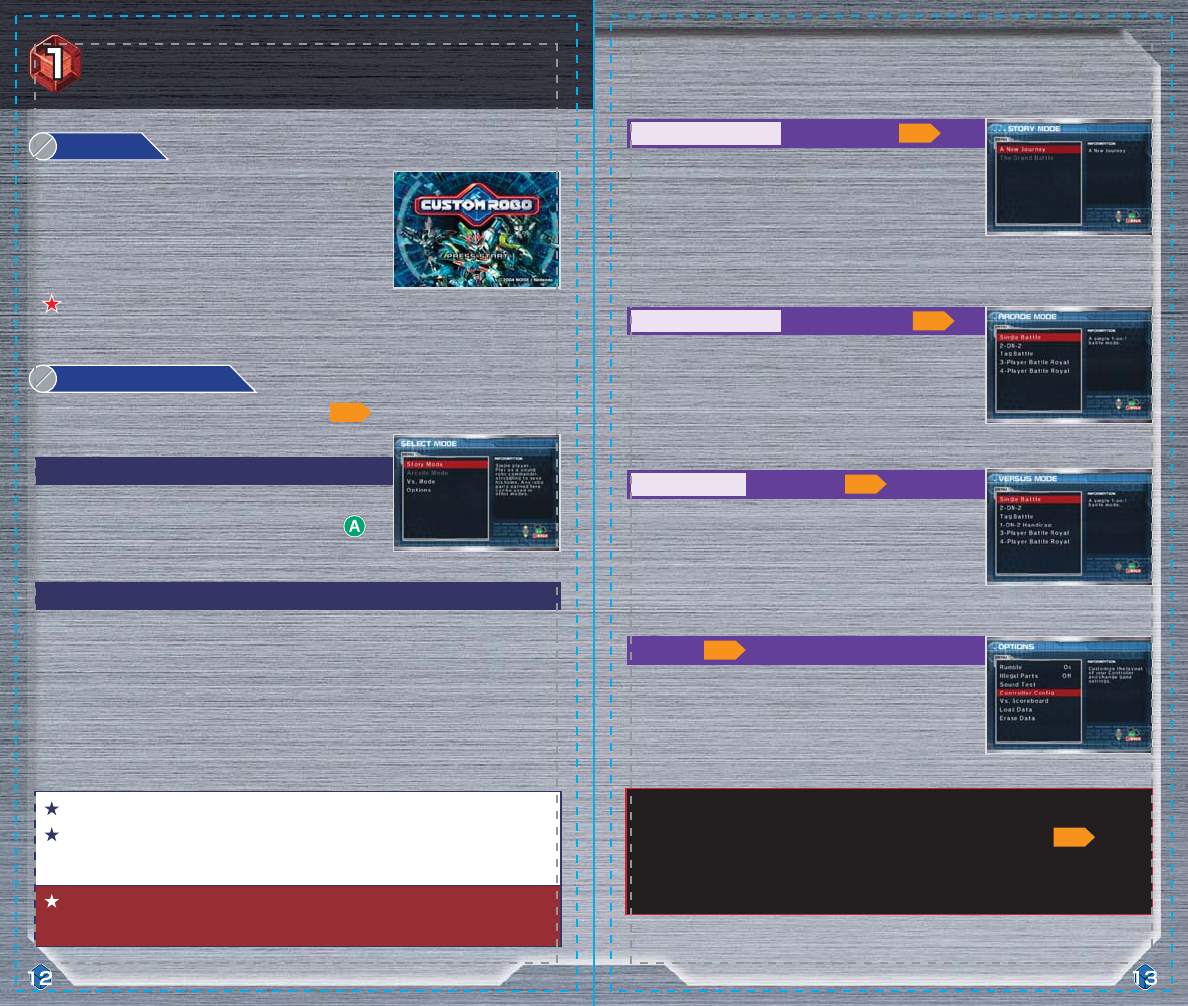
Only robos and parts you have found in Story mode are available in Arcade and Vs. modes.
Those robos and parts will not disappear if your saved story data is deleted ( ).
However, if you delete all game data on the Options screen, your available robo and parts
data will be deleted as well. Be careful.
For more information on managing Memory Card data and formatting Memory Cards, see
the Nintendo GameCube Instruction Manual.
This game requires one file and 15 blocks on the Memory Card to save game data.
If you have saved game data, you can continue playing at any time. Check to make sure
you have a Memory Card inserted that contains Custom Robo game data.
If you already have a Custom Robo save file, you will see a different menu. Custom Robo contains
the following game modes; Story, Arcade, and Vs. You can also adjust Controller functions and
game rules in Options and view detailed information for parts you’ve used in Arcade mode in the
Parts Index.
Arcade mode, Vs. mode, and the Parts Index become available as you progress through the Story
mode.
The first time you start the game, you can choose either Story
mode, Vs. mode, or Options. Select Story mode and press to
confirm.
If your Memory Card contains no Custom Robo save files, the game will ask if you want to
If your Memory Card contains no Custom Robo save files, the game will ask if you want to
create a Custom Robo file. (This game requires one file and 15 blocks.)create a Custom Robo file. (This game requires one file and 15 blocks.)
If your Memory Card contains no Custom Robo save files, the game will ask if you want to
create a Custom Robo file. (This game requires one file and 15 blocks.)
Game Modes
Here are brief explanations of the game modes available in Custom Robo.
Choose controller configurations and adjust game settings.
Mystery and adventure await in this RPG adventure. As a young
robo commander, you’ll work with your friends to protect and
serve the local citizenry. Along the way, you’ll find new robos
and parts for use in Arcade and Vs. modes.
Battle test the parts you’ve collected. You must defeat your
computer-controlled opponents on eight different stages.
There are various battle types to be played.
Straight-up combat for you and up to three friends. You can
play in a number of different types of robo battle.
Continuing a Previous Game
Playing for the First Time
Select the mode you would like to play on this screen.
Put the Custom Robo Game Disc into the Nintendo GameCube,
insert a Memory Card into Slot A
Slot A, close the cover, and press the
POWER Button to turn the power on. On the title screen, press
START to move to the SELECT MODE screen.
Put the Custom Robo Game Disc into the Nintendo GameCube,
insert a Memory Card into Slot A, close the cover, and press the
POWER Button to turn the power on. On the title screen, press
START to move to the SELECT MODE screen.
Select Mode
Step 1
Story Mode
Single Player Only
Arcade Mode
Options
Single Player Only
Vs. Mode
1 to 4 Players
1
2
P13
P14
P30
P40
P14
P32
Getting Started
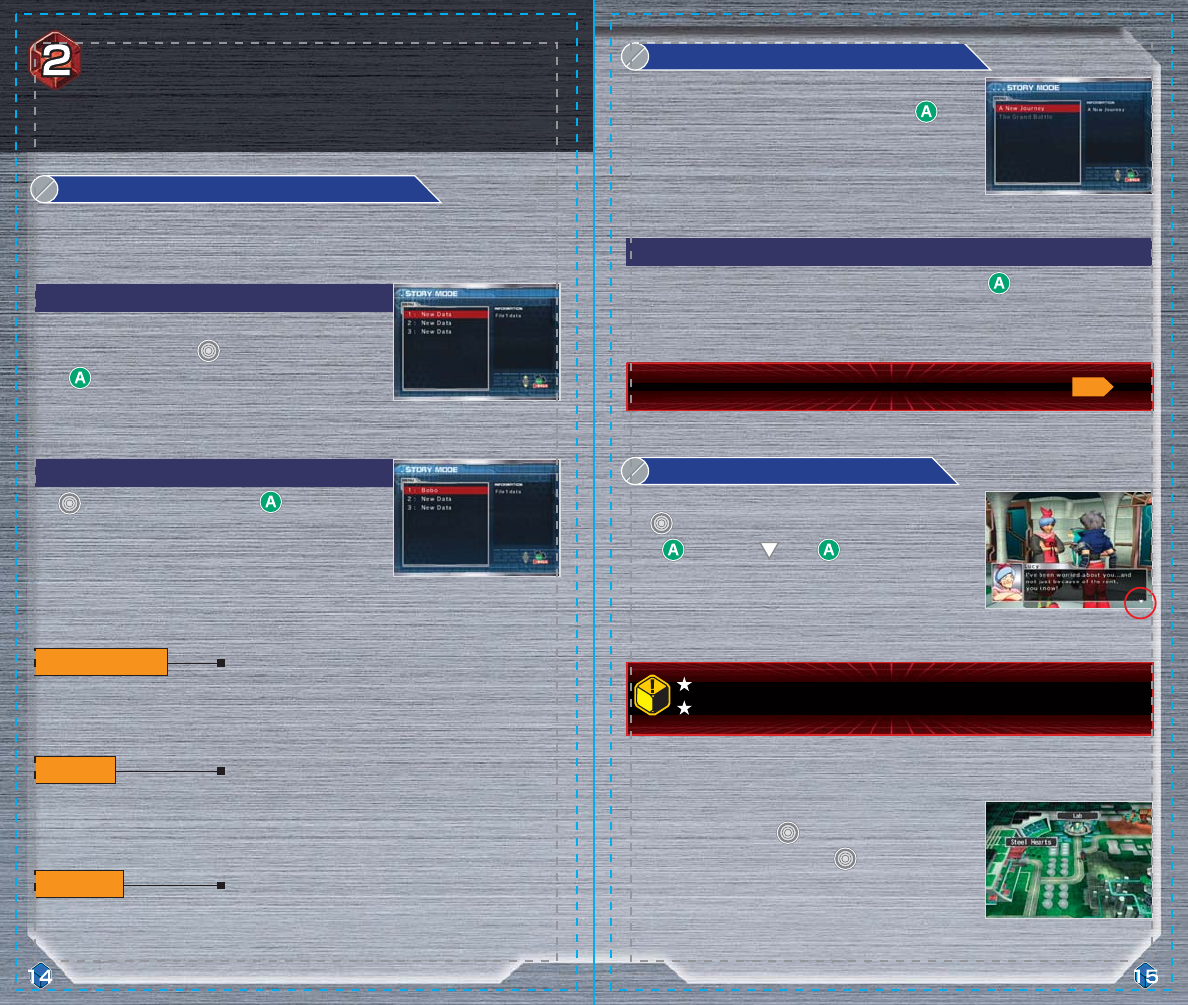
Delete saved data files from Story mode here.
*Deleted saved data files can never be restored. Think
*Deleted saved data files can never be restored. Think
carefully before deleting a saved data file.carefully before deleting a saved data file.
Delete saved data files from Story mode here.
*Deleted saved data files can never be restored. Think
carefully before deleting a saved data file.
Copy a saved data file into an empty file slot. If all three file
slots are full, you can overwrite a file. However, once you
write over a file, the old file can never be retrieved.
Begin a new game or continue a saved game. If all three file
slots contain saved data and you want to start a new game,
you’ll have to delete a saved file first.
Use to select a saved file and press to begin the
game from where you last saved. You can also copy or delete
files here.
If this is your first time playing, you will see three save-file
slots for your game data. Use to highlight a slot and then
press to confirm. Then, select A New Journey.
Select which saved data file to play. You can save up to three game data files.
Once you step onto the city map, you’ll find many different
places waiting for you. Use to move your character in any
direction. The degree to which you tilt determines your
movement speed—tilt a little to walk, tilt a lot to run.
Buildings with name plates above them are ones that you can
enter freely to meet and speak with people.
This is it! It all starts here!
Use to move next to characters you want to talk to and
press . If you see a , press to scroll through to the
rest of the message.
If you’re playing for the first time, select A New Journey and press to begin.
Choose which story mode you would like to play—either
A New Journey or The Grand Battle—and then press to
confirm. In the beginning, you can only play A New Journey.
In the beginning, you can only play A New Journey.
The Grand Battle becomes available once you’ve completed A
New Journey.
Choose which story mode you would like to play—either
A New Journey or The Grand Battle—and then press to
confirm. In the beginning, you can only play A New Journey.
The Grand Battle becomes available once you’ve completed A
New Journey.
Selecting Saved Data Files
Selecting a Story Mode
Starting Story Mode
Erase File
Copy File
Start Story Mode
Playing for the First Time
Continuing a Previous Game
Playing for the First Time
1
2
3
You can even speak to people who are engaged in robo battles.
Helpful game hints appear in green letters. Important terms appear in blue letters.
There are a number of differences between A New Journey and The Grand Battle.
P28
This is a brief introduction of the basic elements of Story mode.
Story Mode:
A New Journey
(Excluding customization details)
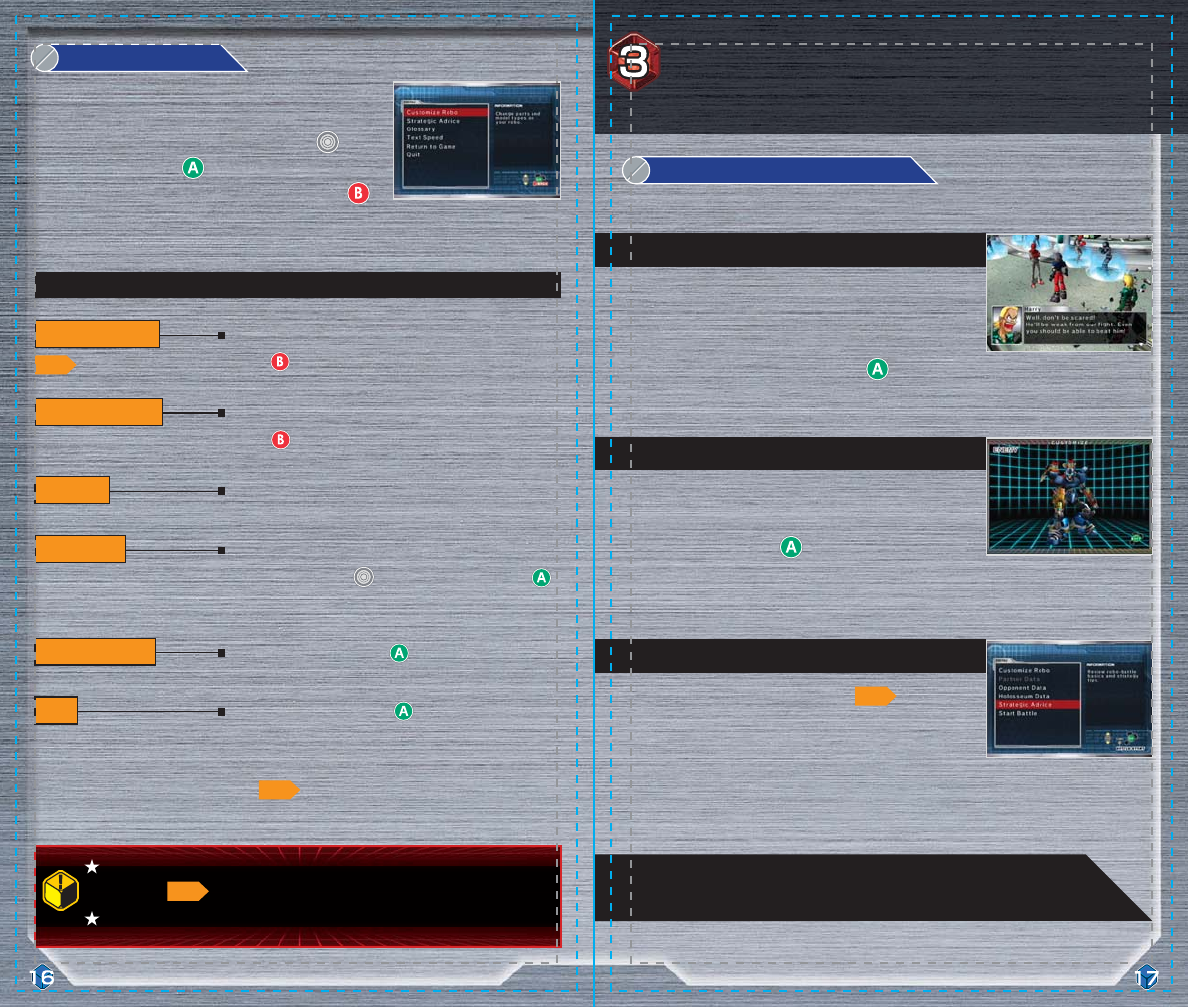
The menus for A New Journey and The Grand Battle are different. For details,
please see .
This menu cannot be accessed during battles, customization, or conversations.
At long last, let the battle begin!!At long last, let the battle begin!!
Step 3
Step 2
Step 1
The Flow of Battle
Story Menu4
1
Story Menu
Choose this option and press to exit the current game.
If you use this option, your game data will not be saved, so
be careful.
See for more info on saving in Story mode.
Quit
Select this option and press to return to the game.
Return to Game
Adjust the speed at which the text inside the message
windows scrolls. Use to select a speed and press
to confirm.
Text Speed
View an explanation of terms used in robo battles.
Glossary
View hints and basic strategies for battles you’ve fought.
Press to return to the menu.
Strategic Advice
Use the parts you’ve acquired to customize your robo.
Press to return to the previous screen.
Customize Robo
Press START anytime outside of battle or conversation to view
the story menu. From this menu, you can check your robo’s
status, change game settings, or quit the game. Use to
choose an item, and press to confirm your selection. To
return to the game, simply select Return to Game or press .
Before each battle, the Battle Preparation menu will
appear. On this screen, you’ll customize your robo and
view information on your enemies and the holosseum
so you can form the best strategy.
Check out the specs of your opponents’ robos to plan
your strategy. Press when you’re finished to
proceed to Step 3.
Talk to anyone you want to battle. If a deck (a
stationary holosseum) is present, stand on the side
opposite the other person and press .
This is the way most battles will unfold.
Speak with your opponents.
Investigate opponent information.
Use the Battle Preparation menu.
P19
P27
P29
P18
Because sooner or later, you’ll have to fight!
Preparing for Battle
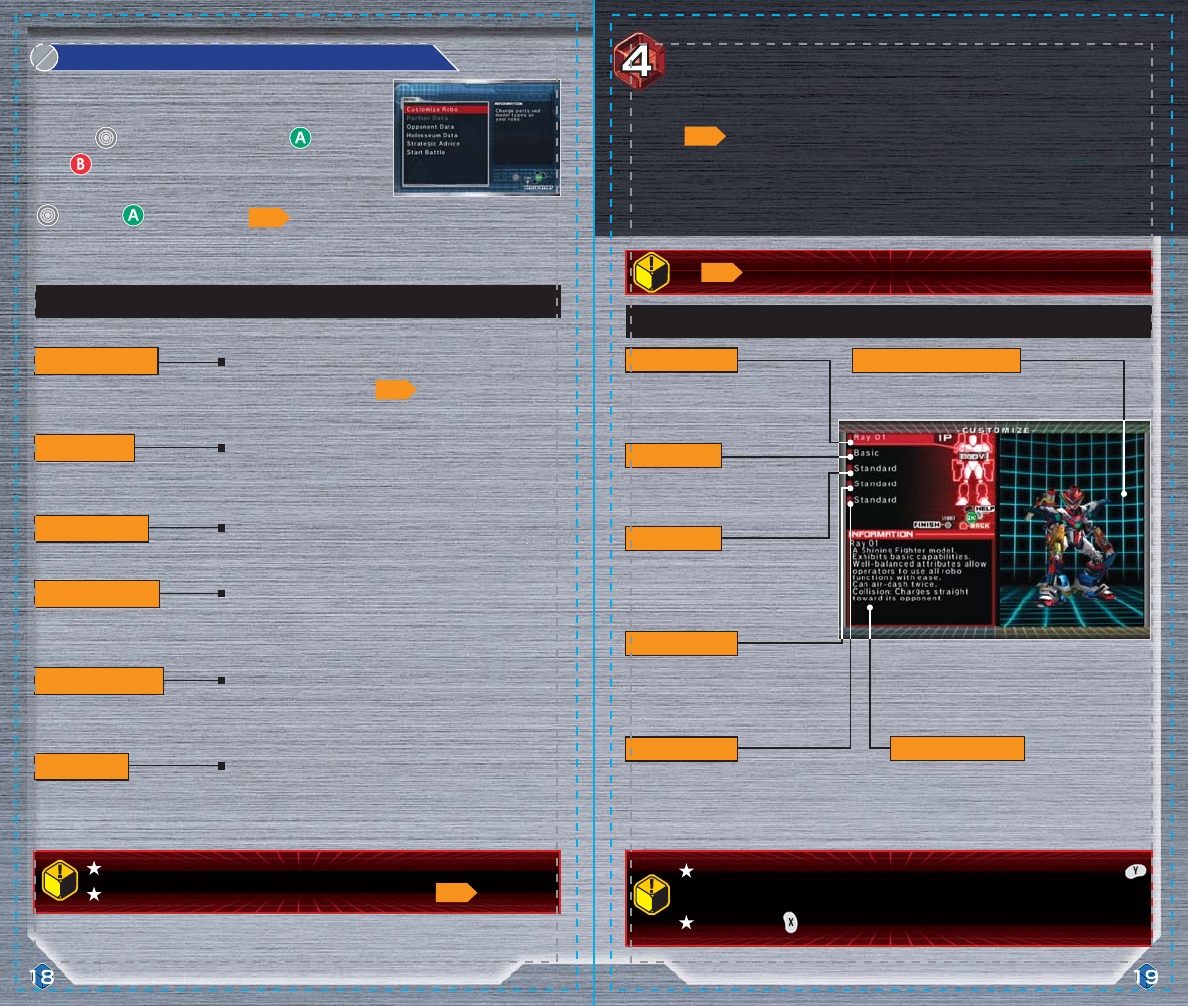
When there are two or more robos on the customization screen, press and hold
to view an information window.
Press and hold on the customization screen for help navigating.
See for Controller information on the customization screen.
Menu options in gray cannot be selected.
Menu options for A New Journey and The Grand Battle differ.
Take the field and let the mechanized mayhem begin.
Start Battle
Review robo-battle basics and strategy tips you’ve picked
up in Story Mode.
Strategic Advice
View the holosseum for the current battle, and check
holosseum data.
Holosseum Data
View the setup of your opponents’ robos.
Opponent Data
View the setup of your allies’ robos.
Partner Data
Choose the parts you want to use and create your own
unique fighting machine.
Customize Robo
View your robo outfitted with all its current parts.
Vital data on robos and parts is listed here.
Legs affect your robo’s jump and
movement abilities. Legs attachments
go on your robo’s feet.
Pods are trap-like hunting weapons.
Pod launchers are mounted on the
robo’s back..
Bombs are long-range explosive
weapons. Bomb launchers are carried
in the robo’s left hand.
Guns are your robo’s primary weapon.
They’re carried in the robo’s right hand.
The basic chassis of your robo. There
are many types and styles of bodies.
On this menu, you can view information on enemies and
holosseums, access strategic advice, and adjust the game
setup. Use to choose an option and press to confirm.
Press to return from submenus to the main menu. When
you’re ready to fight, press START or select Start Battle with
and press to begin fighting.
Battle Preparation Menu
Customized Robo
Information
Legs
Pod
Bomb
Gun
Body
Customization Screen (In Single-Player Modes)
The Battle Preparation Menu2
As you win battles in Story mode, you’ll gain new robo bodies and parts data. Visit a parts
generator ( ) to access the new robos and parts you can use in future battles. The key to
becoming a master commander is learning how to customize well. Find parts that both fit your
style of play and counterbalance the parts used by your opponents. The more you customize, the
deeper the game becomes.
Customization
P26
P23
P19
P8
P29
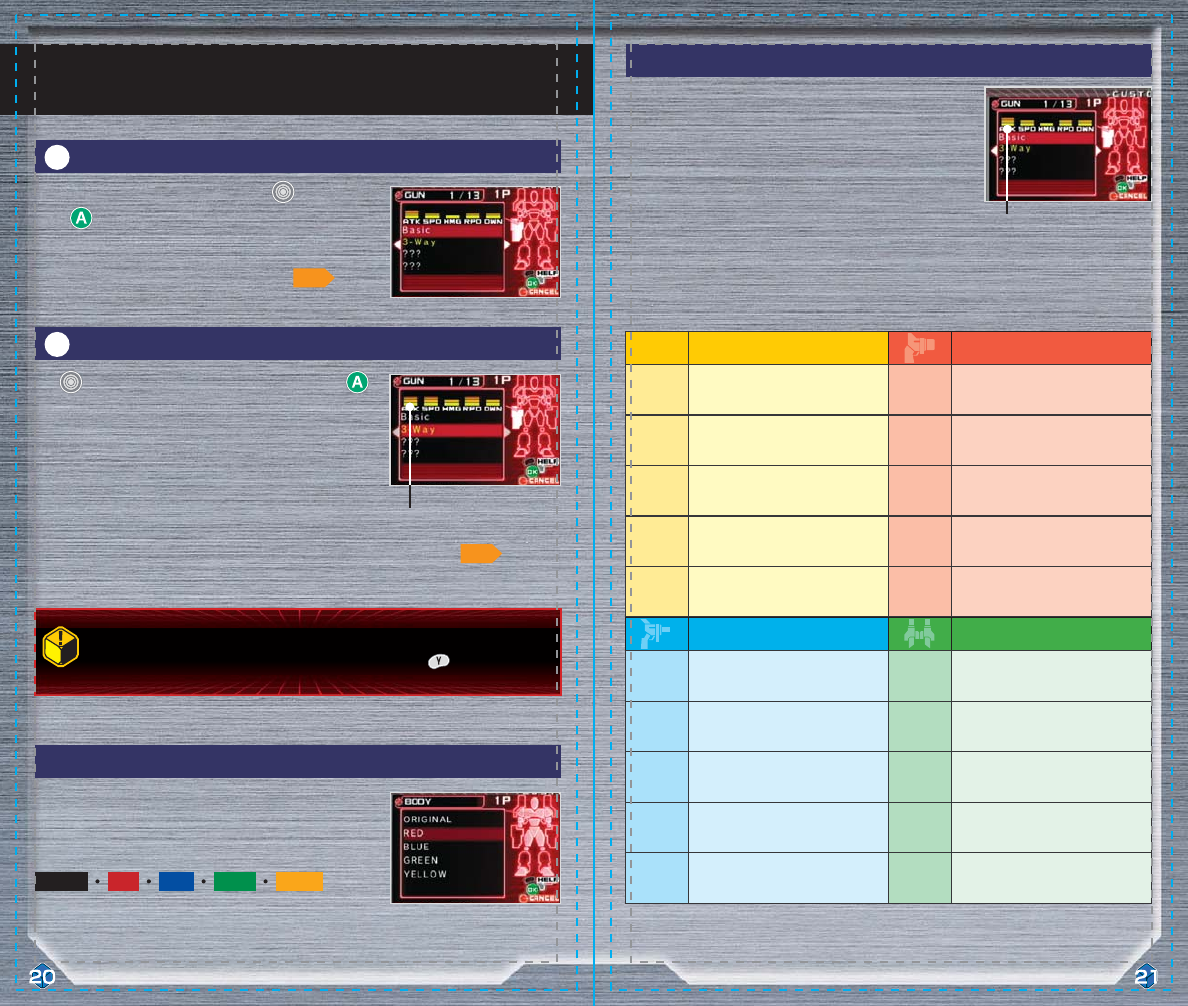
BODY
Max of 5 bars, with 3 being standard.
BOMB
Max of 5 bars, with 3 being standard.
DWN Down: how difficult it is to knock the
robo down. ATK Attack: the damage the bomb inflicts
when striking opponents.
DEF Defense: the degree to which damage
taken is reduced. SPD Speed: the speed at which the bomb
flies.
SPD Speed: the robo’s ground speed. SIZ Size: the area the bomb’s detonation
covers.
SKY Sky: how well the robo moves while
jumping. TIM Time: the duration of the bomb’s
detonation.
ATK Attack: the robo’s attack strength. DWN Down: how easily the bomb knocks
opponents down.
GUN
Max of 5 bars, with 3 being standard.
POD
Max of 5 bars, with 3 being standard.
ATK Attack: the damage the gun inflicts
when striking opponents. ATK Attack: the damage the pod inflicts
when striking opponents.
SPD Speed: the speed at which the gun’s
rounds fly. SPD Speed: the speed at which the pod
travels.
HMG Homing: how much the gun’s rounds
home in on opponents. HMG Homing: to what degree the pod homes
in on opponents.
RPD Rapid: the speed at which rounds can
be fired consecutively. SIZ Size: the area the pod’s detonation
covers.
DWN Down: how easily the gun knocks
opponents down. TIM Time: the duration of the pod’s
detonation.
For each part, a corresponding graph illustrates that part’s
abilities. The following is an explanation of the abbreviations
used on the graph.
The bars displayed above an ability indicate the part’s
performance level for that ability.
Parts Graph Explanation
Color-Change Screen (Body only)
When you select a body, you can also choose a color scheme
for your robo.
You can select from the following color schemes:
Use to scroll through the available parts, then press
to select one.
Your robo’s body, gun, bomb, pod, and legs can all be
customized. See the information window for a detailed
explanation of each part. The ??? indicates a part you cannot
yet access.
Select the part you want to customize with and
press to view the parts list.
Customization Made Easy
Here’s a quick explanation of the steps necessary to customize your robo.
*You can also select parts randomly. For details, see the *You can also select parts randomly. For details, see the
section on special customization functions on .section on special customization functions on .
*You can also select parts randomly. For details, see the
section on special customization functions on .
For information on ability
graphs, see .
The max number of bars for
robo parts is 5.
Select part to be customized
1
Select part to be equipped
2
Original Red Blue YellowGreen
Parts that appear in yellow on the customization menu are parts you have not yet used.
To view detailed information on any part from Vs. mode, press .
P35
P21
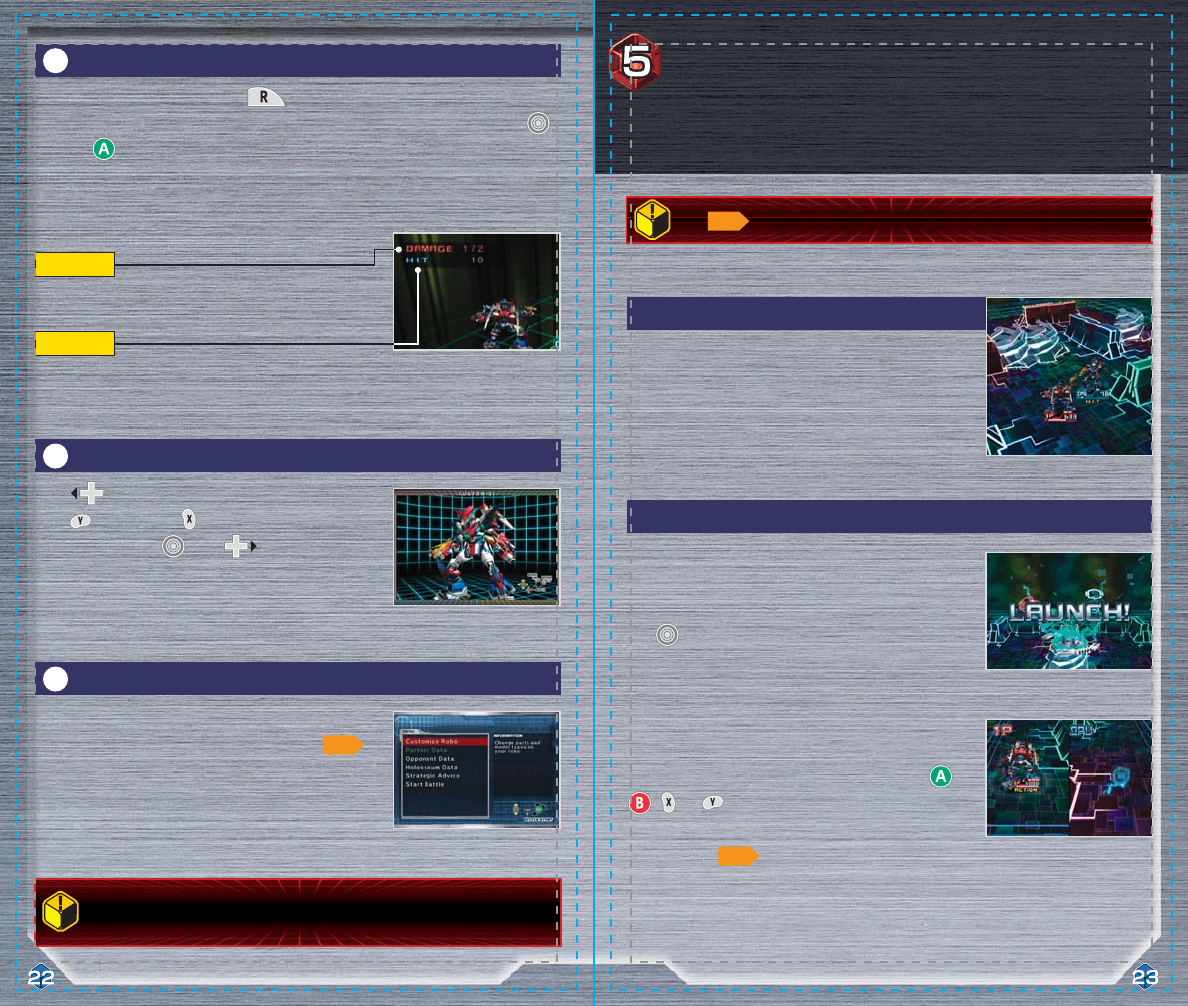
When the robo cube lands, a timer starts counting down the
time it will take your robo to transform. This timer starts at a
random number between one and six. Repeatedly press ,
, , or to speed this countdown up. Once the
countdown reaches zero, your robo will transform and be
ready to attack.
At the start of each battle, cannon pods launch all participants’
robo cubes into the arena. When the counter reads LAUNCH, all
robo cubes will fire across the holosseum. Aim the cannon pod
with .
Starting Battles
The color of your HP gauge, the cannon pod that launches your
robo, etc. are fixed. P1 is always red.
About Player Colors
When you’ve finished customizing your robo,
press START to return to the Battle Preparation menu.
Press to enter Viewer mode and look at your robo.
Press to zoom in and to zoom out. You can change
the camera angel with . Press to return to the
customization screen.
Practice Arena Display Explanation
After you’ve selected your parts, press to enter the Practice Arena. You can test the parts
you’ve selected for speed, power, ease of use, etc. To exit, press START, select RETIRE with ,
and press to confirm. This will return you to the customization screen. There is no time limit
in the Practice Arena.
Practice Arena
3
Finish Customization
5
Viewer Mode
4
Damage
Hit
The amount of damage you’ve done to your opponent with the
last attack.
This tells you how many times you hit the opponent
consecutively.
See for battle controls.
After finishing customization in Vs. mode, press START to go straight to battle.
P10
P18
P10
Finally, it’s time for combat! There are two ways to win: attack your opponent and reduce his or
her hit points to zero or have the most hit points remaining when time runs out.
Battle!
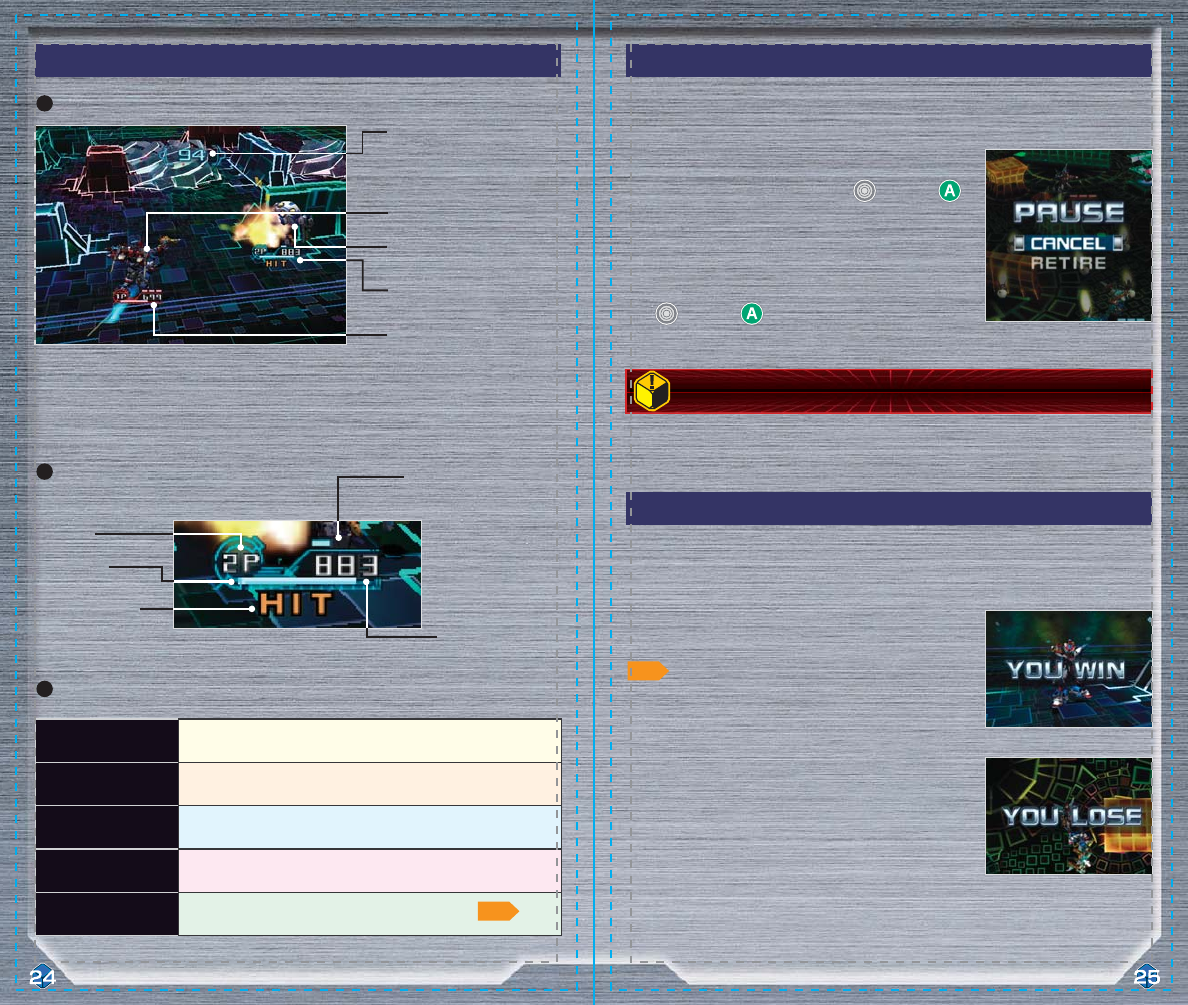
ACTIONACTIONACTION
The robo has just transformed and is ready for action.
H I TH I TH I T
The robo is taking damage.
DOWNDOWNDOWN
The robo has been knocked down.
REBIRTHREBIRTHREBIRTH
The robo’s systems are rebooting after the robo was knocked down.
XCHANGEXCHANGEXCHANGE
The robo cannot change with its partner in Tag Battle.
Defeat
If you lose a battle, you will be returned to the scene
immediately prior to the battle. In Story mode, ties are treated
as losses.
Victory
If you win a battle, you continue to the next scenario.
A battle ends when one of the participants loses all HP or when time runs out.
Battle Results
Retire
To exit a battle and return to the previous screen, select RETIRE
with and press to confirm.
Continue Fighting
To return to the match select CANCEL with and press
to confirm.
Press START to halt a battle in progress.
Pause Screen in Battle
Robo Status
*This is a 2-player Vs. match. In 3- and 4- player matches, the number of gauges *This is a 2-player Vs. match. In 3- and 4- player matches, the number of gauges
increases correspondingly.increases correspondingly.
*This is a 2-player Vs. match. In 3- and 4- player matches, the number of gauges
increases correspondingly.
*Some battles have no time
limit.
*This decreases
when you are hit.
When it is depleted,
your robo will be
knocked down.
Story-mode battle screen
Viewing HP Gauges
Viewing the Battle Screen
Robo Condition
Remaining HP
Time Remaining
Player 2’s Robo
Player 1’s Robo
Player
Robo Condition
Remaining HP
Time Remaining
Player 1
Player 1’s HP Gauges HP Gauge
Player 2Player 2’s HP Gauges HP Gauge
Player 1’s HP Gauge
Player 2’s Robo
Player 1’s Robo
Player 2’s HP Gauge
Player
HP Gauge
HP GaugeHP Gauge
Knockdown Meter
Knockdown MeterKnockdown Meter
If you retire from a match, that counts as a loss.
P38
P26
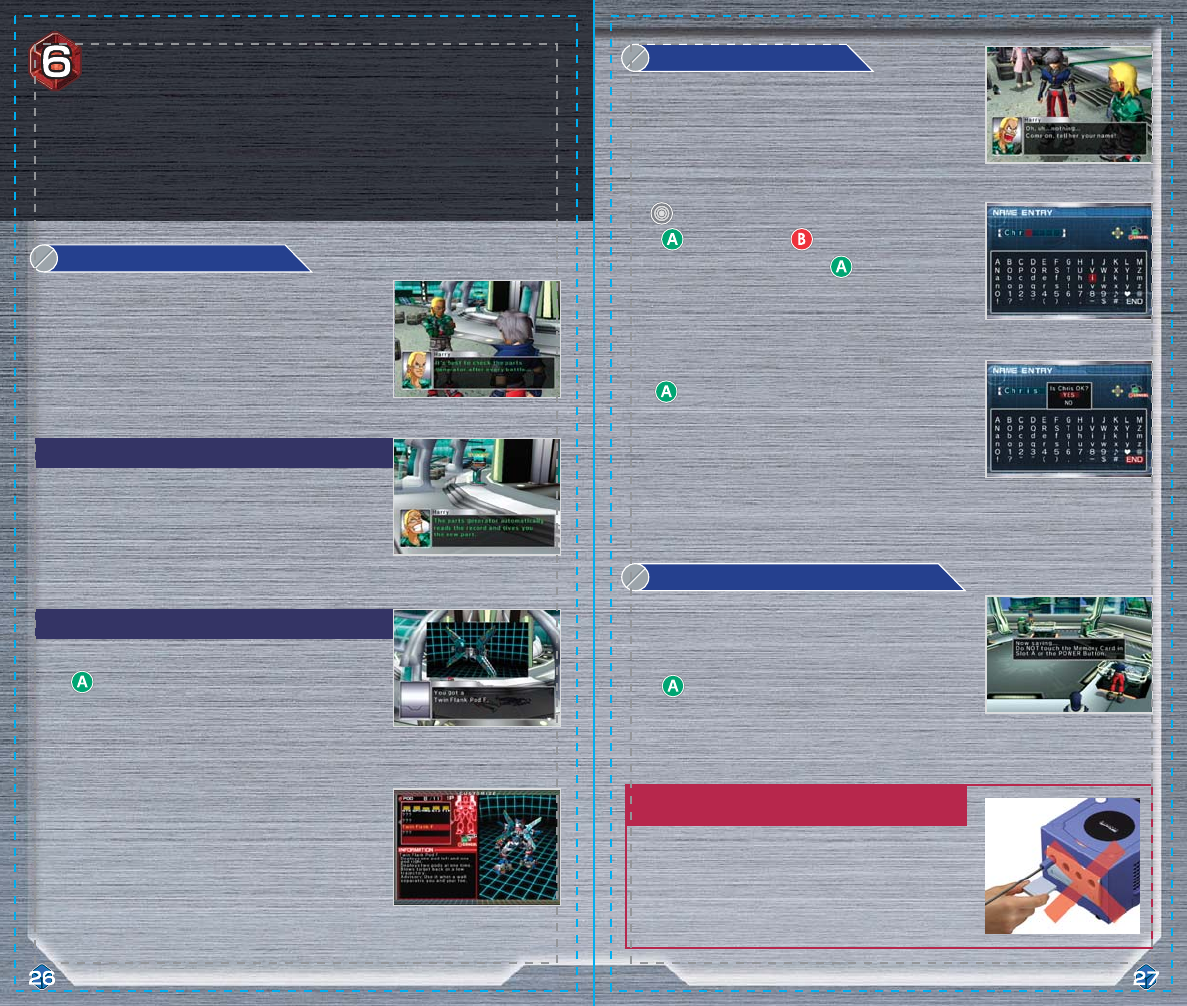
Using Parts Generators
Locations of Parts Generators
Parts Generator
Name Entry
Saving in Story Mode3
2
1
Remember, you cannot change a name once it has been
entered and confirmed.
If the name you’ve entered is OK, select YES and confirm
with .
Use to choose letters, numbers, or symbols, and
press to input them. Use to delete characters. Once
you’re finished, select END and press .
At a certain point in the game, the Name Entry screen will allow
you to enter your name. You can use up to eight characters in
your name
Once you have downloaded parts data, you can use those parts
to customize your robo.
To use parts generators, simply stand in front of them and
press . The parts generators automatically upload any
new data to you, giving you access to the new parts. If you
have no new parts data, the parts generator will let you know.
All parts generators look like the one shown here. You’ll find
them all over town, so be sure to check them often.
If you win a battle, you gain access to parts data from your
opponent. You cannot use those parts until you download the
data from a parts generator, though.
Your progress is saved automatically in Story mode. If you do
not have a Memory Card inserted, you will be asked if you
want to save. If so, insert a Memory Card, select YES, and
press . Don t risk losing your progress! Make sure you
have a Memory Card inserted into your GameCube’s Memory
Card Slot A!
*Do not remove your Memory Card or touch the POWER Button *Do not remove your Memory Card or touch the POWER Button
while saving. This may damage your Memory Card or the while saving. This may damage your Memory Card or the
Nintendo GameCube.Nintendo GameCube.
*Do not remove your Memory Card or touch the POWER Button
while saving. This may damage your Memory Card or the
Nintendo GameCube.
Managing Memory Cards
After winning a battle, you continue the story where you left off. Sometimes, you will gain access
to new parts, so be sure to stop by a parts generator and check. At a certain point in the game
you will enter your name on the Name Entry screen.
Story Mode:
A New Journey
(Outside of Battle)
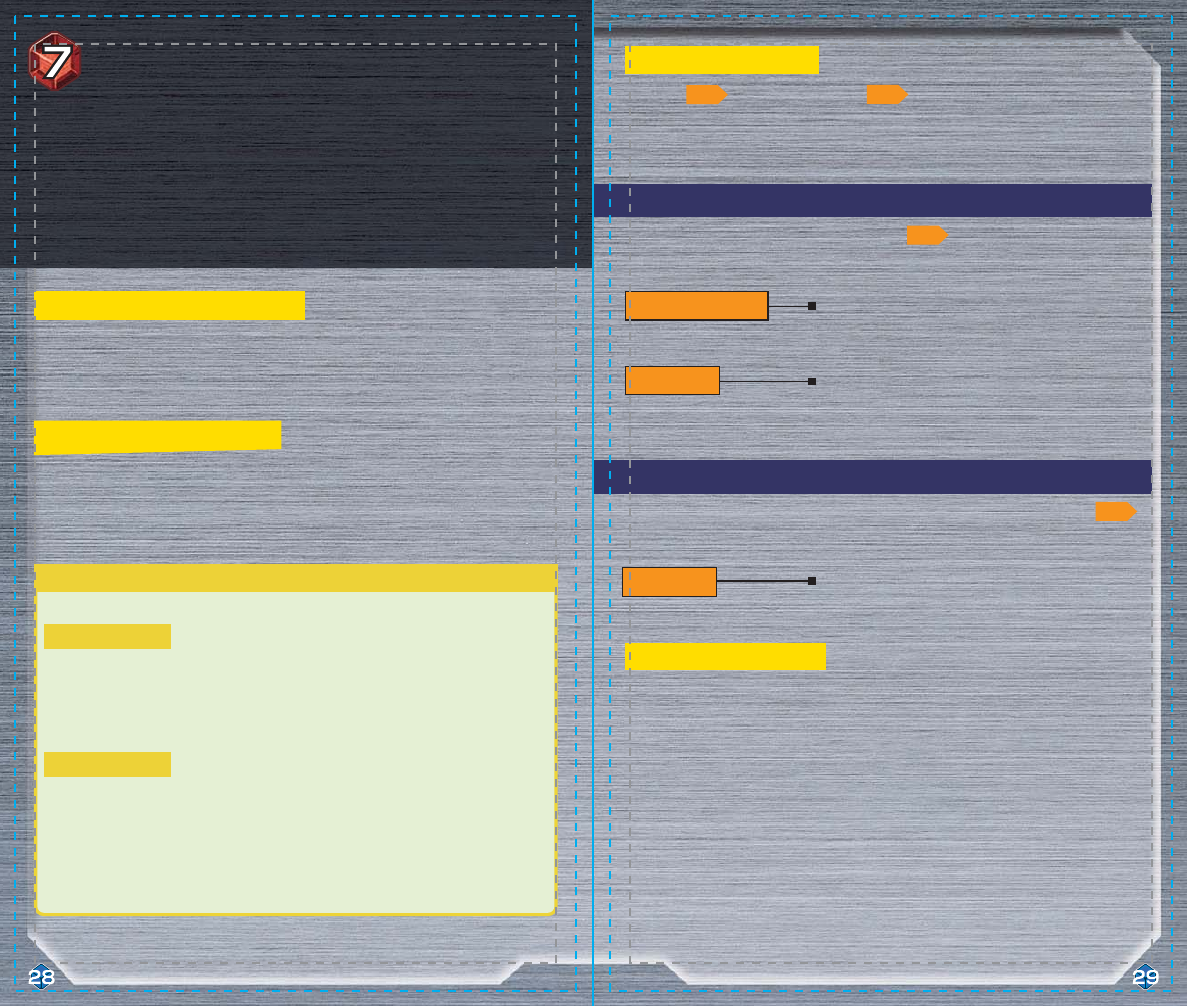
*About Handicaps
If you lose to the same opponent two or more times in The Grand Battle, you get the option of
adjusting your opponent’s HP. If you do so, the battle will be scored as a handicap match.
The following criteria determine your points for winning battles:
Scoring System
In The Grand Battle, you don’t play through a traditional story as you do in A New Journey. Instead,
you fight in a series of tournaments against the residents of your city. Your performance is rated,
and your scores recorded.
What’s the Difference?
You can begin playing The Grand Battle by selecting it at the end of A New Journey or from the
Select Mode screen. Either way, you must clear A New Journey before you can play The Grand
Battle.
Starting The Grand Battle
In comparison to A New Journey battle options, The Grand Battle contains a variety of different
battles. They include Tag, Handicap, and Battle Royal matches, among others. For specific rules,
please see the Arcade and Vs. Mode sections.
Battle Differences
View scores for individual tournaments.
Score Data
The Battle Preparation menu here has all of the selections of the A New Journey menu ( )
plus Score Data.
The Grand Battle Battle Preparation Menu
View scores for individual tournaments.
Score Data
Check the rules of a particular battle and view explanations
of unique terms.
Grand Battle Rules
In addition to the menu options from A New Journey ( ), The Grand Battle menu also
contains Grand Battle Rules and Score Data.
The Grand Battle Story Menu
The Story [ ) and Battle Preparation ( ) menus are slightly different in the two
Story modes. The differences are explained here.
Menu Differences
Hit Points 30 points per remaining hit point
Time 100 points for each second remaining on the timer
Perfect 5,000 points for taking no damage
Destruction 10,000 points per robo destroyed
Losses Lose 10% for each loss
Handicap* Lose 25% for each 25% handicap–illegal parts count as handicap
Deducted Points
Bonus Points
P16 P18
P16
P18
Once you clear A New Journey, you can choose The Grand Battle from the Select Mode screen. The
Grand Battle are a series of competitive tournaments for players who finished A New
Journey—the opponents are more powerful, more parts are available, and there is a greater
variety of battles. Play The Grand Battle to acquire parts you missed in A New Journey and
maximize your customization options.
Story Mode:
The Grand Battle
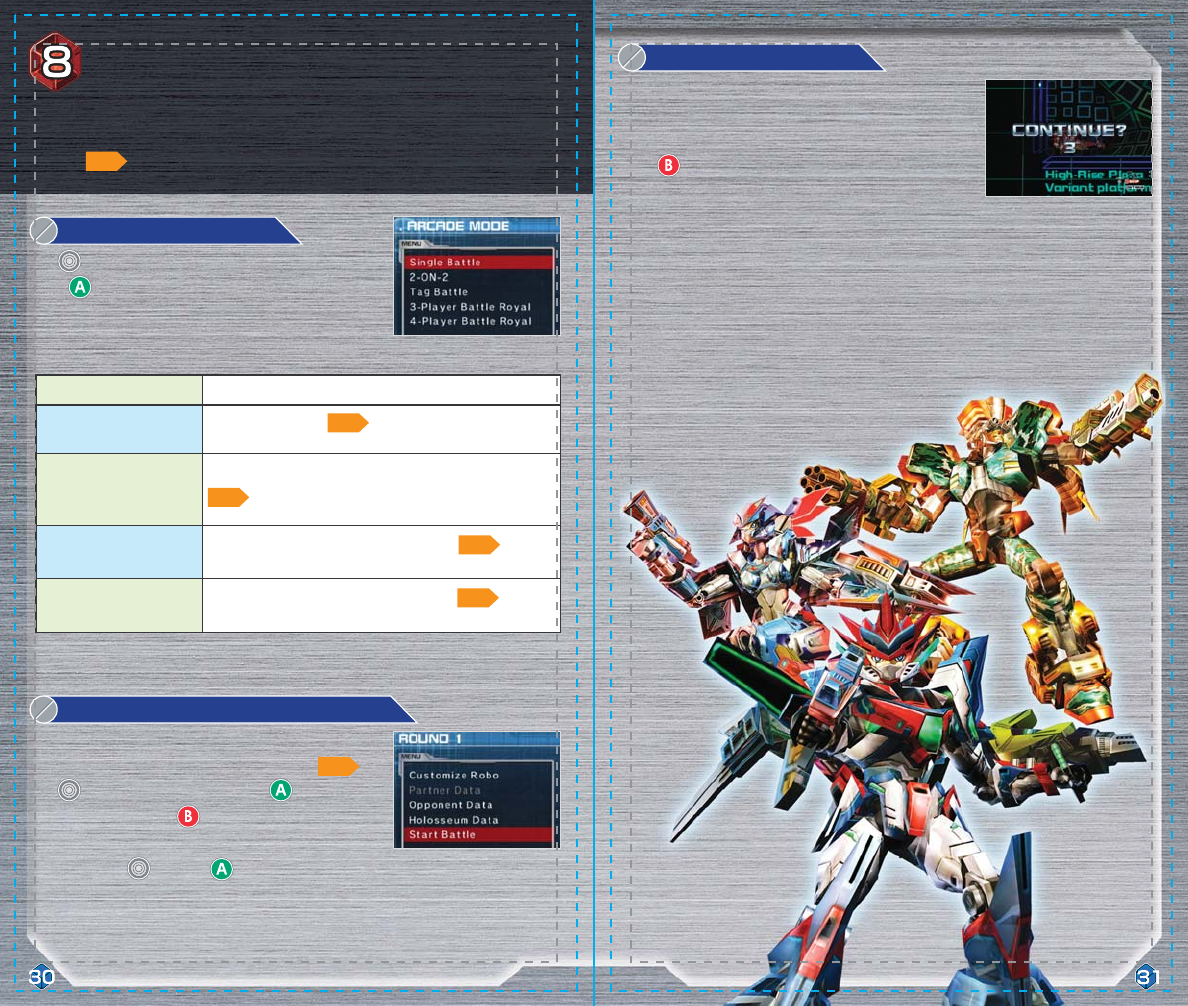
Single Battle A simple 1-on-1 battle.
Tag Battle
A 2-on-2 team battle.
2-ON-2
Choose a 2-robo team, then swap your robos during the battle.
3-Player Battle Royal A 3-player battle. The last robo standing wins.
4-Player Battle Royal A 4-player battle. The last robo standing wins.
Battle Preparation Menu
Match Selection
Continue Screen
1
2
3
Navigate the Arcade mode Battle Preparation menu in the same
manner as the Story mode Battle Preparation menu.
Use to highlight a selection and press to confirm.
From any submenu, press to return to the Battle
Preparation screen. Once you’re ready, press START or choose
Start Battle with and press to begin the match.
Use to select the type of battle you want to play and
press to confirm.
If you are defeated, press START to return to the Battle
Preparation menu and try again. If the timer reaches 0, the
game will end, taking you back to the Select Mode screen.
Press to speed through the countdown.
P12
P37
P38
P39
P39
P18
In this single-player mode, you’ll take on CPUs and try to clear all 8 stages. Arcade mode
becomes available once you complete A New Journey. Select Arcade mode from the Select Mode
screen to begin playing.
Arcade Mode
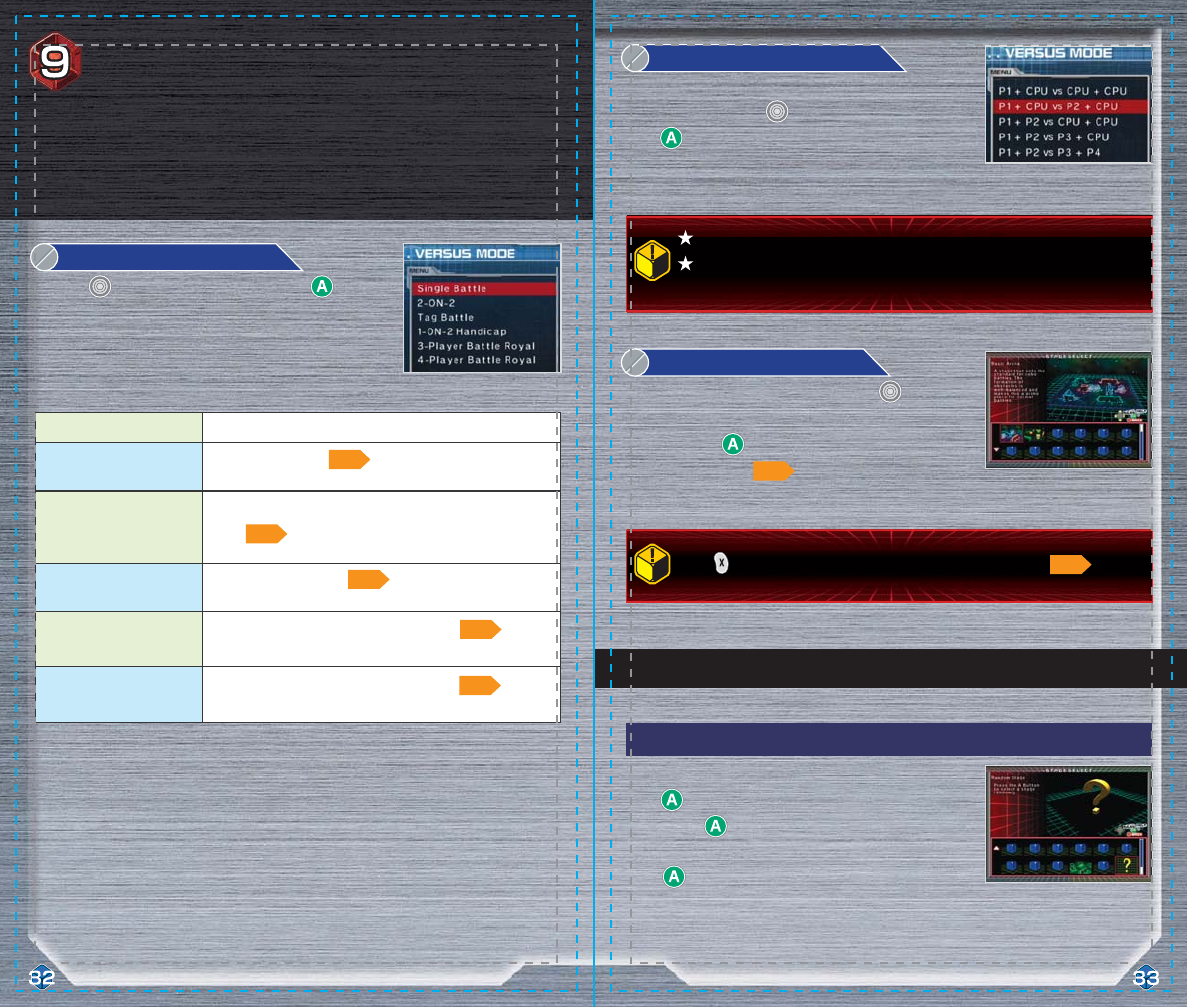
Single Battle A simple 1-on-1 battle.
Tag Battle
A 1-on-2 handicap battle.
1-ON-2 Handicap
A 2-on-2 team battle.
2-ON-2
Choose a 2-robo team, then fight the foe while swapping your
robos.
3-Player Battle Royal A 3-player battle. The last robo standing wins.
4-Player Battle Royal A 4-player battle. The last robo standing wins.
Press to see Controller information on the Stage Select screen.
CPUs become available only once you’ve cleared A New Journey.
If you choose to use CPUs, you can set individual CPU strength and robo
customizations.
Random Stage
Special Functions on the Stage Select Screen
Player Selection
Stage Selection
Match Selection1
2
3
First, use to choose a match type, then press to
confirm.
Select the ? icon if you want to pick a holosseum randomly.
Press here, and the holosseum will be displayed on-
screen. Press again to battle on this holosseum. If you
want to select another holosseum, select ? again and
press .
To select a holosseum, simply highlight it with to view it
in the upper portion of the Stage Select screen, then confirm
your choice with . Then, you will proceed to the
customization screen.
On this screen, you determine the number of human players
and CPU participants. Use to highlight a selection and
press to confirm.
P37 P35
P36
P38
P37
P39
P39
Vs. mode is a 1- to 4- player mode where you can battle against friends or CPU
enemies. Once you’ve saved a game in A New Journey, Vs. mode will open. Once
you clear A New Journey, you can battle CPUs in Vs. mode. To play Vs. mode,
simply select it on the Select Mode screen.
Vs. Mode
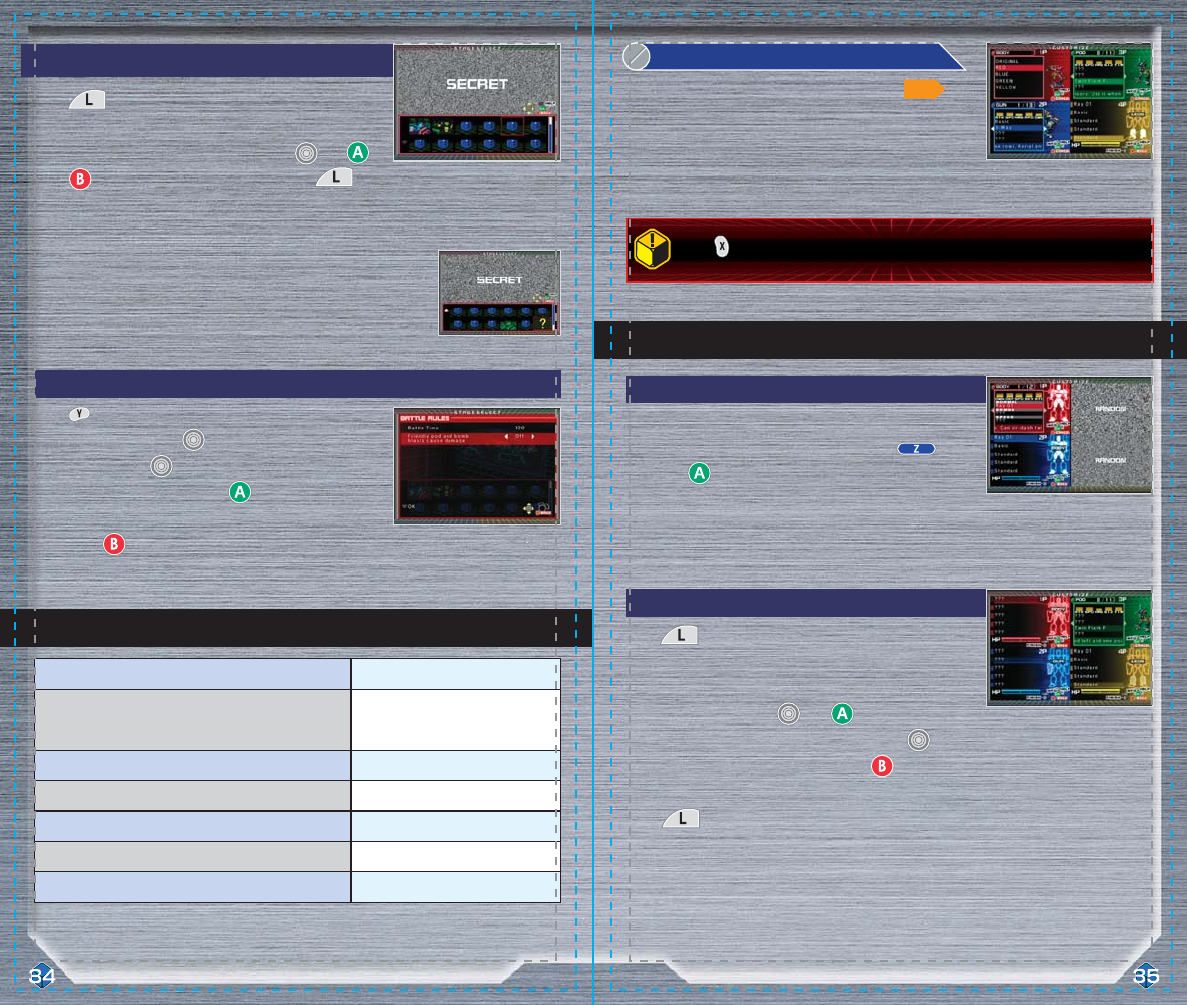
Secret Select Mode
Random Customization
Special Functions on the Customization Screen
Adjustable Battle Rules
Battle Rule Settings
Secret Select Mode
Customization Screen4
Battle Time 90, 120, 180, ∞ (Endless)
Victory Conditions
Friendly fire damage ON/OFF
Allies block gun rounds ON/OFF
Friendly pod and bomb blasts cause damage ON/OFF
Pods explode on robos other than their primary targets ON/OFF
Ally’s charges cause damage ON/OFF
Change conditions for winning
(2-on-2 Handicap only)
*Rules differ depending on the game mode and the number of participants.
*Rules differ depending on the game mode and the number of participants.*Rules differ depending on the game mode and the number of participants.
Press on the customization screen to see Controller functionality.
Press to conceal your parts. Part names will appear as
???, and your robo will not be visible, preventing your
opponents from seeing which parts you’ve equipped. You still
customize your parts using and . However, you can
remain on the same screen, moving the cursor with , even
after your selections have been made. Press once to
finish customizing that part. To exit Secret Select mode, simply
press one more time.
Use Random Customization to choose your robo’s parts
randomly from the available parts. Press and hold and
then press to select your robo’s parts randomly. If you
don’t like the random parts you receive, you can still choose
your parts manually by using the Control Stick and the A Button.
Basic customization is the same as in Story mode ( ).
However, there are also additional features that appear only in
Vs. Mode. Press START to begin fighting.
Press on the Stage Select screen to manually set up battle
rules. Press up or down on to highlight an option then
press right or left on to adjust that option. Select OK at
the bottom of the screen and press confirm the rules
setup. To return to the previous screen without changing any
rules, press .
If you choose Random Stage while in Secret Select mode, no one will
know which holosseum has been selected.
Press to block the screen with static. This prevents
other players from knowing which holosseum you’ve selected.
Holosseum selection continues as normal, using and .
Press to exit the Stage Select screen, or press
again to exit the Secret Select mode.
P19
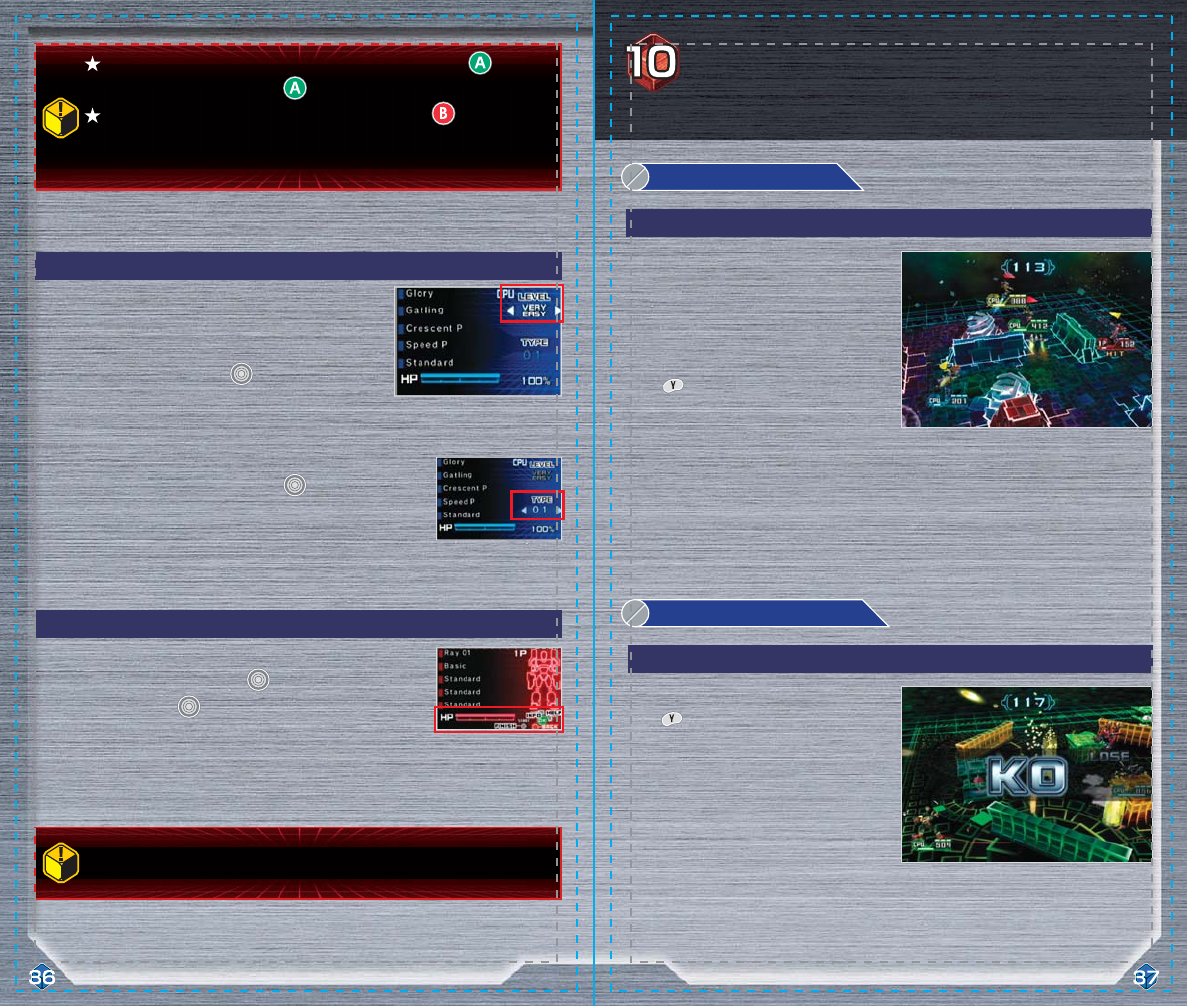
Adjusting HP Settings
Setting CPU Strength
Rules
Rules
2-on-2 Battle
Handicap Battle
1
2
In Secret Select mode, you can select parts repeatedly by pressing . The last
part you select and confirm with will be the part equipped.
After completing customization in Secret Select mode, press to return to the
Stage Select screen. If you enter the customization screen again, Secret Select
mode will be turned off.
Do not press START until all customization is finished. If you press START, battle will
begin immediately.
By adjusting the HP gauge located below the robo parts, you can
handicap certain players in battle. Use to select the HP gauge,
then press right or left on to set the HP amount to any of the 6
levels, between 20% and 100%. Press START to finish customization.
Next, move to the TYPE option and again move left and right. The
robo will change to match the type selected. When you’re finished,
press START.
If you choose to have CPU participants in a Vs. match, you can
adjust each CPU’s strength.
There are 5 strength settings: Very Easy, Easy, Normal, Hard,
and Very Hard. Press left or right on to choose a setting.
You and your partner compete against two
opponents. In The Grand Battle, you lose once
your HP reach zero, even if your partner robo
still has HP remaining. In Vs. mode, the battle
continues even if one robo is defeated.
Press to change the opponent you are
targeting. You can not switch targets while
firing your gun. Your ally cannot hurt you with
gun fire, but you will take damage from your partner’s bombs and pods, so move with caution!
This battle pits you against two enemy robos.
Press to change the opponent you are
targeting. You can not switch targets while
firing your gun.
Here are explanations of special battle types that appear in The Grand Battle and Vs. mode.
Special Rule Battles
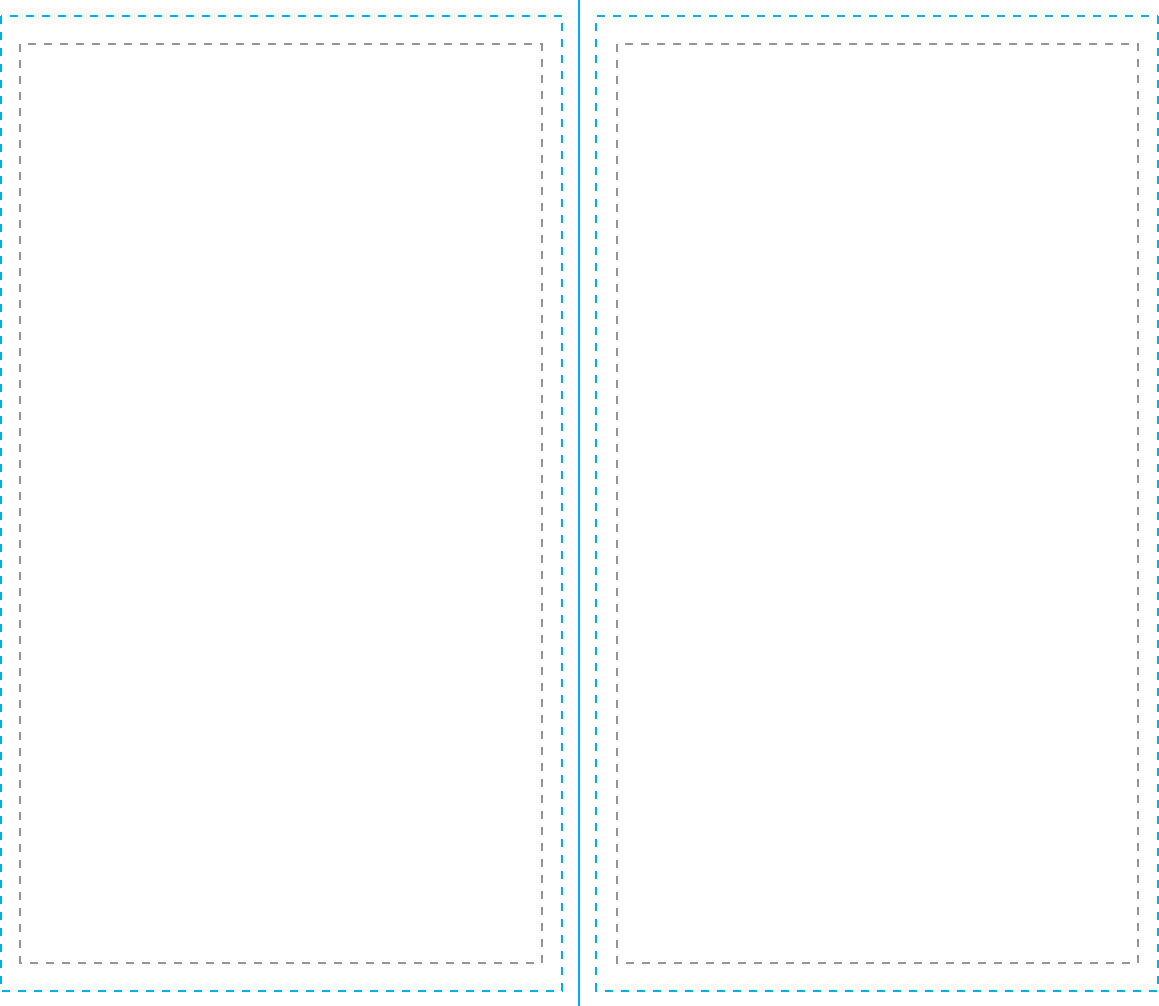
Important Legal Information
Copying of any video game for any Nintendo system is illegal and is strictly prohibited by
domestic and international intellectual property laws. “Back-up” or “archival” copies are not
authorized and are not necessary to protect your software. Violators will be prosecuted.
This video game is not designed for use with any unauthorized copying device or any
unlicensed accessory. Use of any such device will invalidate your Nintendo product warranty.
Nintendo (and/or any Nintendo licensee or distributor) is not responsible for any damage or
loss caused by the use of any such device. If use of such device causes your game to stop
operating, disconnect the device carefully to avoid damage and resume normal game play.
If your game ceases to operate and you have no device attached to it, please contact Nintendo
Customer Service (see below).
The contents of this notice do not interfere with your statutory rights.
This booklet and other printed materials accompanying this game are protected by domestic
and international intellectual property laws.
For further information or assistance, please contact:
Nintendo Consumer Service
www.nintendo.com
or call 1-800-255-3700
(U.S. and Canada)
Warranty & Service Information
You may need only simple instructions to correct a problem with your product. Try our web site at
www.nintendo.com or call our Consumer Assistance Hotline at 1-800-255-3700, rather than going
to your retailer. Hours of operation are 6 a.m. to 7 p.m., Pacific Time, Monday - Sunday (times subject to change).
If the problem cannot be solved with the troubleshooting information available on-line or over the telephone, you will
be offered express factory service through Nintendo or referred to the nearest NINTENDO AUTHORIZED REPAIR CENTER.
Please do not send any products to Nintendo without contacting us first.
HARDWARE WARRANTY
Nintendo of America Inc. ("Nintendo") warrants to the original purchaser that the hardware product shall be free from
defects in material and workmanship for twelve (12) months from the date of purchase. If a defect covered by this
warranty occurs during this warranty period, Nintendo or a NINTENDO AUTHORIZED REPAIR CENTER will repair the
defective hardware product or component, free of charge. The original purchaser is entitled to this warranty only if
the date of purchase is registered at point of sale or the consumer can demonstrate, to Nintendo's satisfaction, that the
product was purchased within the last 12 months.
GAME & ACCESSORY WARRANTY
Nintendo warrants to the original purchaser that the product (games and accessories) shall be free from defects in
material and workmanship for a period of three (3) months from the date of purchase. If a defect covered by this
warranty occurs during this three (3) month warranty period, Nintendo or a NINTENDO AUTHORIZED REPAIR CENTER
will repair the defective product, free of charge.
SERVICE AFTER EXPIRATION OF WARRANTY
Please try our web site at www.nintendo.com or call the Consumer Assistance Hotline at 1-800-255-3700 for
troubleshooting information and/or referral to the nearest NINTENDO AUTHORIZED REPAIR CENTER. In some instances,
it may be necessary for you to ship the complete product, FREIGHT PREPAID AND INSURED FOR LOSS OR DAMAGE, to the
nearest service location. Please do not send any products to Nintendo without contacting us first.
WARRANTY LIMITATIONS
THIS WARRANTY SHALL NOT APPLY IF THIS PRODUCT: (a) IS USED WITH PRODUCTS NOT SOLD OR LICENSED BY
NINTENDO (INCLUDING, BUT NOT LIMITED TO, NON-LICENSED GAME ENHANCEMENT AND COPIER DEVICES, ADAPTERS,
AND POWER SUPPLIES); (b) IS USED FOR COMMERCIAL PURPOSES (INCLUDING RENTAL); (c) IS MODIFIED OR TAMPERED
WITH; (d) IS DAMAGED BY NEGLIGENCE, ACCIDENT, UNREASONABLE USE, OR BY OTHER CAUSES UNRELATED TO
DEFECTIVE MATERIALS OR WORKMANSHIP; OR (e) HAS HAD THE SERIAL NUMBER ALTERED, DEFACED OR REMOVED.
ANY APPLICABLE IMPLIED WARRANTIES, INCLUDING WARRANTIES OF MERCHANTABILITY AND FITNESS FOR A
PARTICULAR PURPOSE, ARE HEREBY LIMITED IN DURATION TO THE WARRANTY PERIODS DESCRIBED ABOVE (12 MONTHS
OR 3 MONTHS, AS APPLICABLE). IN NO EVENT SHALL NINTENDO BE LIABLE FOR CONSEQUENTIAL OR INCIDENTAL
DAMAGES RESULTING FROM THE BREACH OF ANY IMPLIED OR EXPRESS WARRANTIES. SOME STATES DO NOT ALLOW
LIMITATIONS ON HOW LONG AN IMPLIED WARRANTY LASTS OR EXCLUSION OF CONSEQUENTIAL OR INCIDENTAL
DAMAGES, SO THE ABOVE LIMITATIONS MAY NOT APPLY TO YOU.
This warranty gives you specific legal rights. You may also have other rights which vary from state to state or province
to province.
Nintendo's address is: Nintendo of America Inc., P.O. Box 957, Redmond, WA 98073-0957 U.S.A.
This warranty is only valid in the United States and Canada.
REV–D REV–O