Customer Portal SDK Stream One 1.5 . User Manual
Customer%20Portal%20SDK%20StreamOne%201.5%20.%20User%20Manual
User Manual:
Open the PDF directly: View PDF ![]() .
.
Page Count: 18

©2017 Tech Data Corp. All Rights Reserved.
Customer
Portal
SDK-
StreamOne
1.5 .
User
Manual
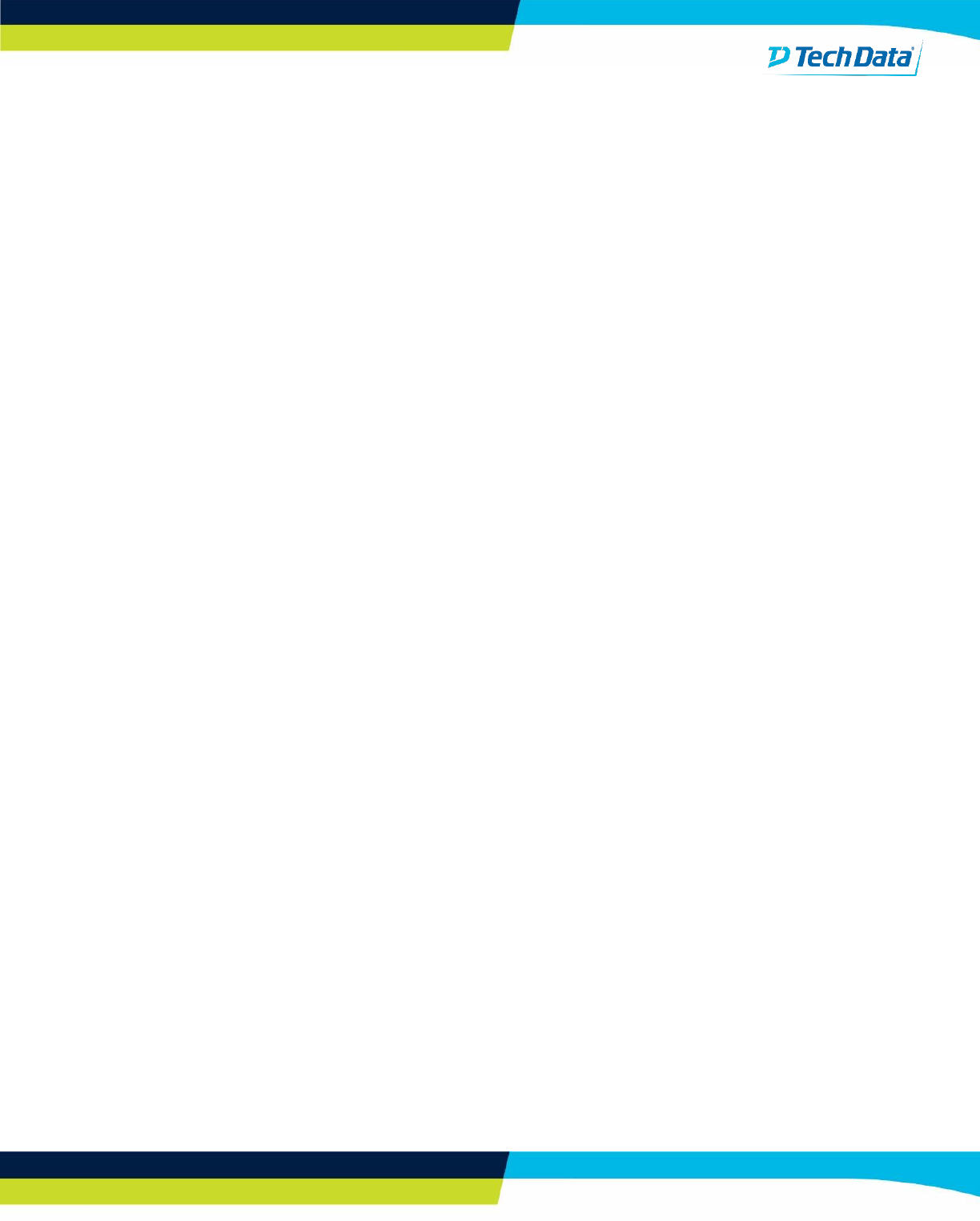
©2017 Tech Data Corp. All Rights Reserved.
Table of Contents
2
Content
AboutApplication.........................................................................................................3
Login Screens ..............................................................................................................5
Customer Portal...........................................................................................................7
Settings ......................................................................................................................7
Add App User ....................................................................................... 8
Sales Order Mapping ............................................................................ 9
Order Details Page................................................................................ 11
Price Management……………………………………………………………………. 12
End User Portal ........................................................................................................ 15
Order Details Page.................................................................................16
Email Notification .................................................................................................... 17
Application Requirements .........................................................................................17
Application Configuration .........................................................................................17
Microsoft Azure Cost Estimates ................................................................................ 18
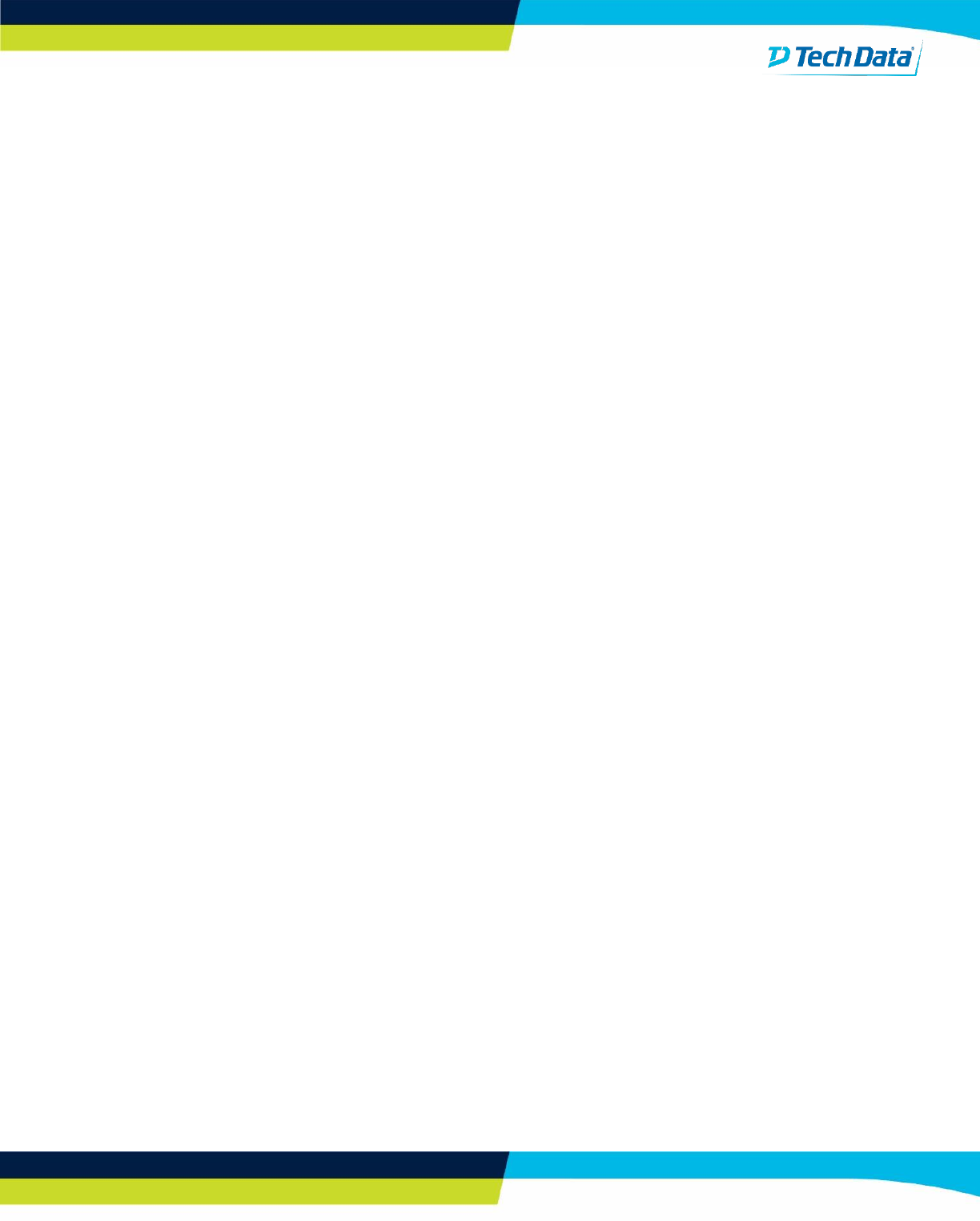
©2017 Tech Data Corp. All Rights Reserved.
Table of Contents
3
About the Application
It is easy to get started with Customer Portal SDK - StreamOne. Every StreamOne order with a
Microsoft CSP subscription works as a bucket, where you can simply change the license count
to have access to more units of each product line without the need to place another order. The
unit of measure for Microsoft licenses are known as “seats”. This application allows you, as the
customer, and your end user, to request more seats, on demand, 24/7 without the need to visit
StreamOne.
The Customer Portal does not replace StreamOne but offers an alternative environment for
seat modification.
As a customer, you will have access to all your end users and their Microsoft CSP subscriptions.
For your end user’s, all you need is to do is grant them access and decide which sales order they
should have access to. Customer Portal SDK is an easy and time-saving app for making license
quantity changes once the initial order has been placed. It’s also a hassle-free solution that gets
the job done right away.
What is Customer Portal SDK – StreamOne?
Basically, it is a management platform with two levels; Customer Portal & End User Portal. It is
a web application that runs on a browser and is connected to StreamOne by APIs. It’s an
application that must be hosted on Azure and uses active directory login (Microsoft
authentication)
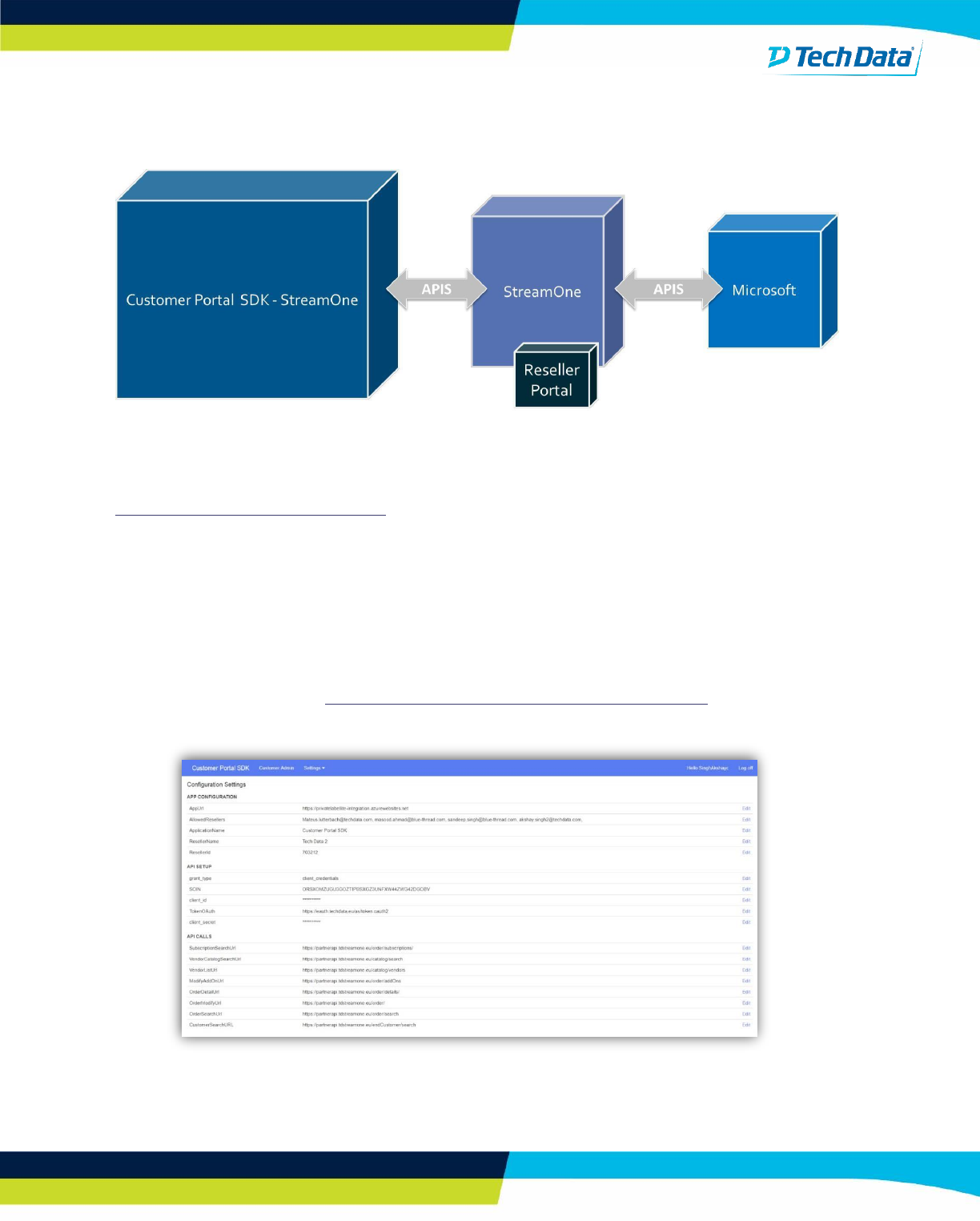
©2017 Tech Data Corp. All Rights Reserved.
Table of Contents
4
How to access this application?
We believe by the time you read this document you will have completed the setup and hosting
and have the site running with your customised URL. An example of this URL is:
https://Domain.azurewebsites.net
By default, there will be an admin user for the application, who will be responsible for granting
access to other users. Users with admin rights can access the configuration page (URL shown
below) and assign other users the rights to view certain reseller lists. When entering new email
addresses, they should be separated by a comma (,).
Configuration Page URL: https://Domain.azurewebsites.net/configuration
Note- For more details please check the “Application Configuration” section of this
document
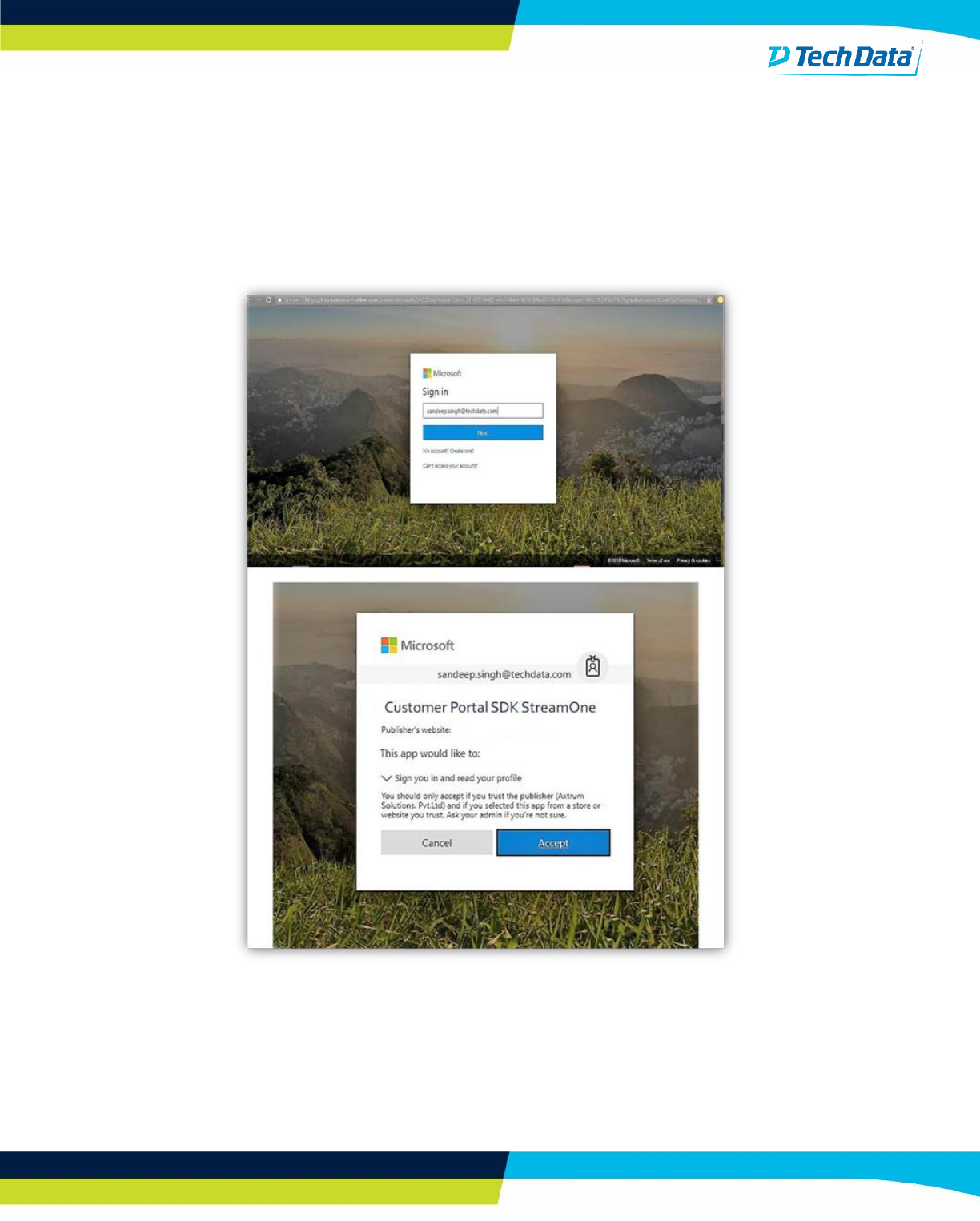
©2017 Tech Data Corp. All Rights Reserved.
Table of Contents
5
Login Screens
When you log in you will be redirected to your site and you will be prompted to enter your
credentials (Microsoft authentication)
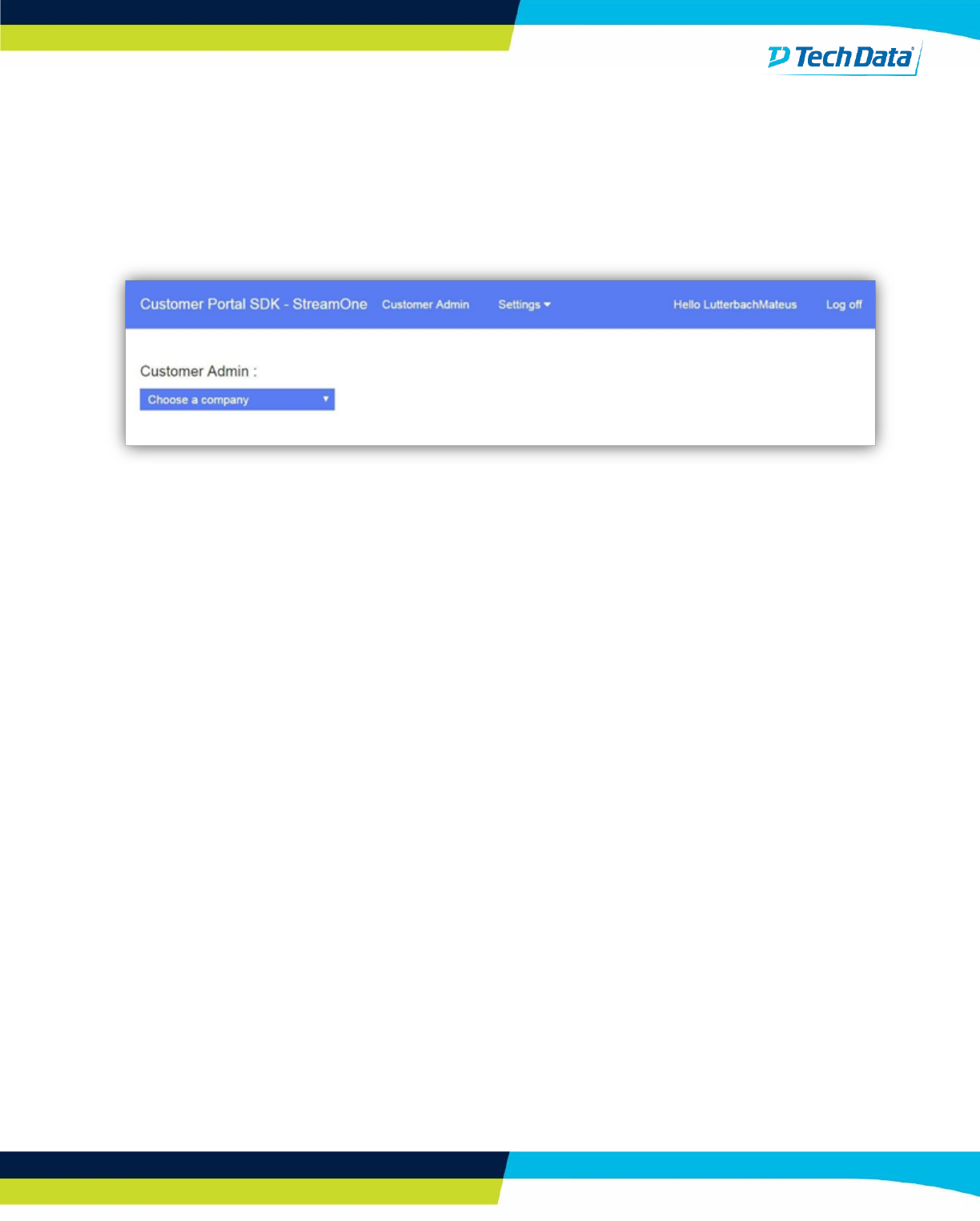
©2017 Tech Data Corp. All Rights Reserved.
Table of Contents
6
Once complete, click on ‘Accept’ and you will be directed to the respective portals i.e.
Customer or End User Portal.
The Customer Portal will show all the CSP licenses when you select a specific company from
the list:
Before you can offer access to end users, you need to do some basic set up on the Customer
Portal.
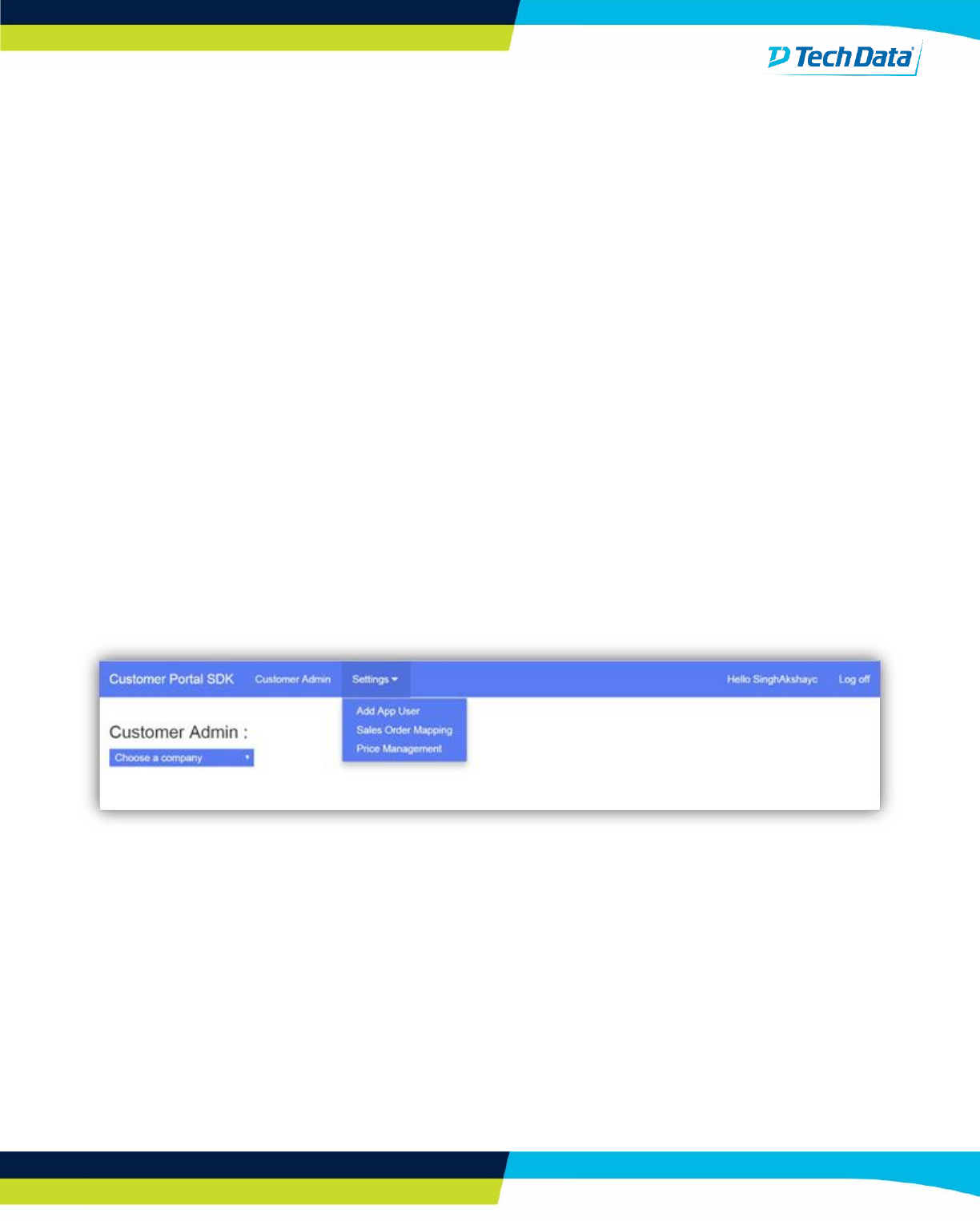
©2017 Tech Data Corp. All Rights Reserved.
Table of Contents
7
Customer Portal
On the Customer Portal, you can modify the number of licenses for Microsoft CSP products, just like if
you were in StreamOne, and every seat modification will trigger a notification email.
You can also manage users and the visibility those users have of their sales orders and their products.
To add users, you should go to:
Settings>Add App User
Create a user by adding a new email to access the app and link this email to a company name.
To control the visibility those users have of their sales orders and their products you should go to:
Setting>Sales Order Mapping
Mark or unmark a sales order to make it available or not to a specific user
Settings
The settings tab will only be visible to resellers or anyone who has admin rights.
Under Settings you will see the following options:
1. Add App User
2. Sales Order Mapping
3. Price Management
Add App User
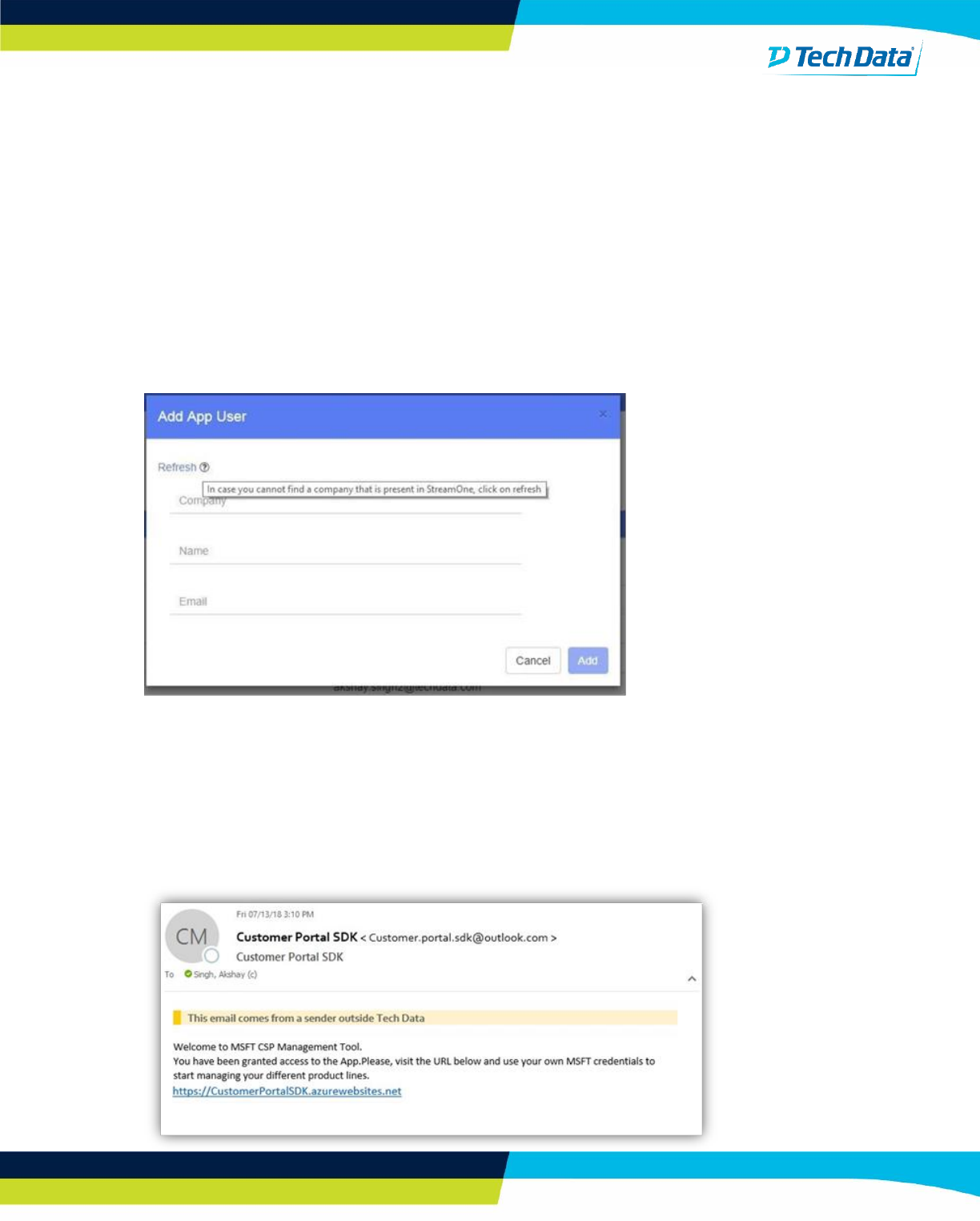
©2017 Tech Data Corp. All Rights Reserved.
Table of Contents
8
Using this option grants the end user access. An email will be triggered as soon as a new user is added.
By clicking “Add App User” you will be directed to the app user management page where you can
assign a company to the end user.
App User Management
This page contains the list of users that belong to a company. Various actions can be performed;
Add a user
1. Click Settings > Add App User
2. Click “Refresh” before you proceed in case you do not see a particular company listed
3. Provide the following information:
a. Company
b. Name
c. Email
4. An email notification will be sent to the user immediately
Delete a user
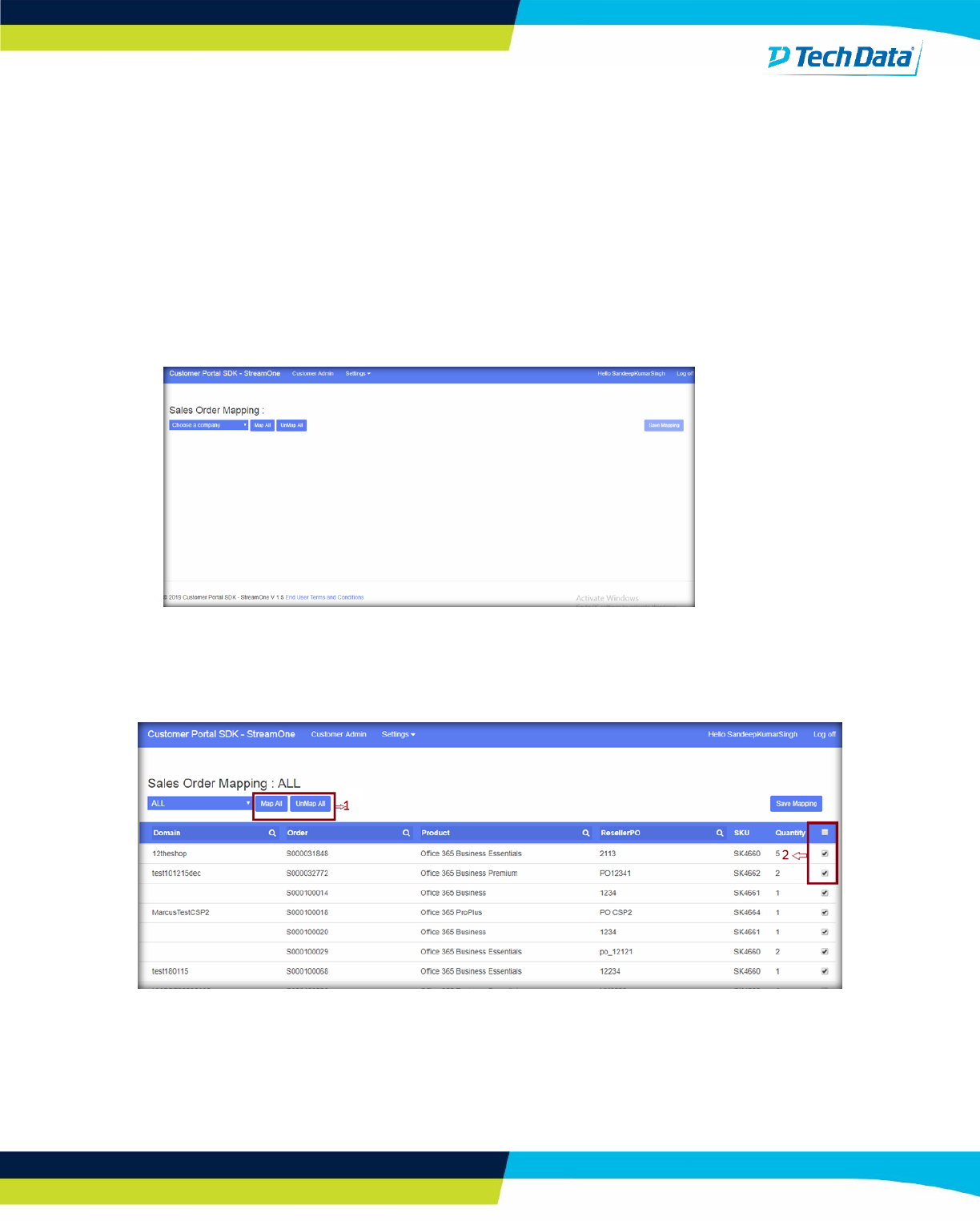
©2017 Tech Data Corp. All Rights Reserved.
Table of Contents
9
You also have the option to delete users from a company. Users with no access will not be able to see
any orders when logged in.
Sales Order Mapping
Once an app user is added they should be linked to a sales order. By doing this all users that belong to
the same company will have access to the sales order.
1. Click Settings > Sales Order Mapping
2. Choose Company to map any CSP license to that company:
a. Option 1 can be used to Map/Un-Map all the CSP License to the selected company.
b. Option 2 Can be used to do mapping for each CSP Licenses on respective page.
3. Click Save Mapping
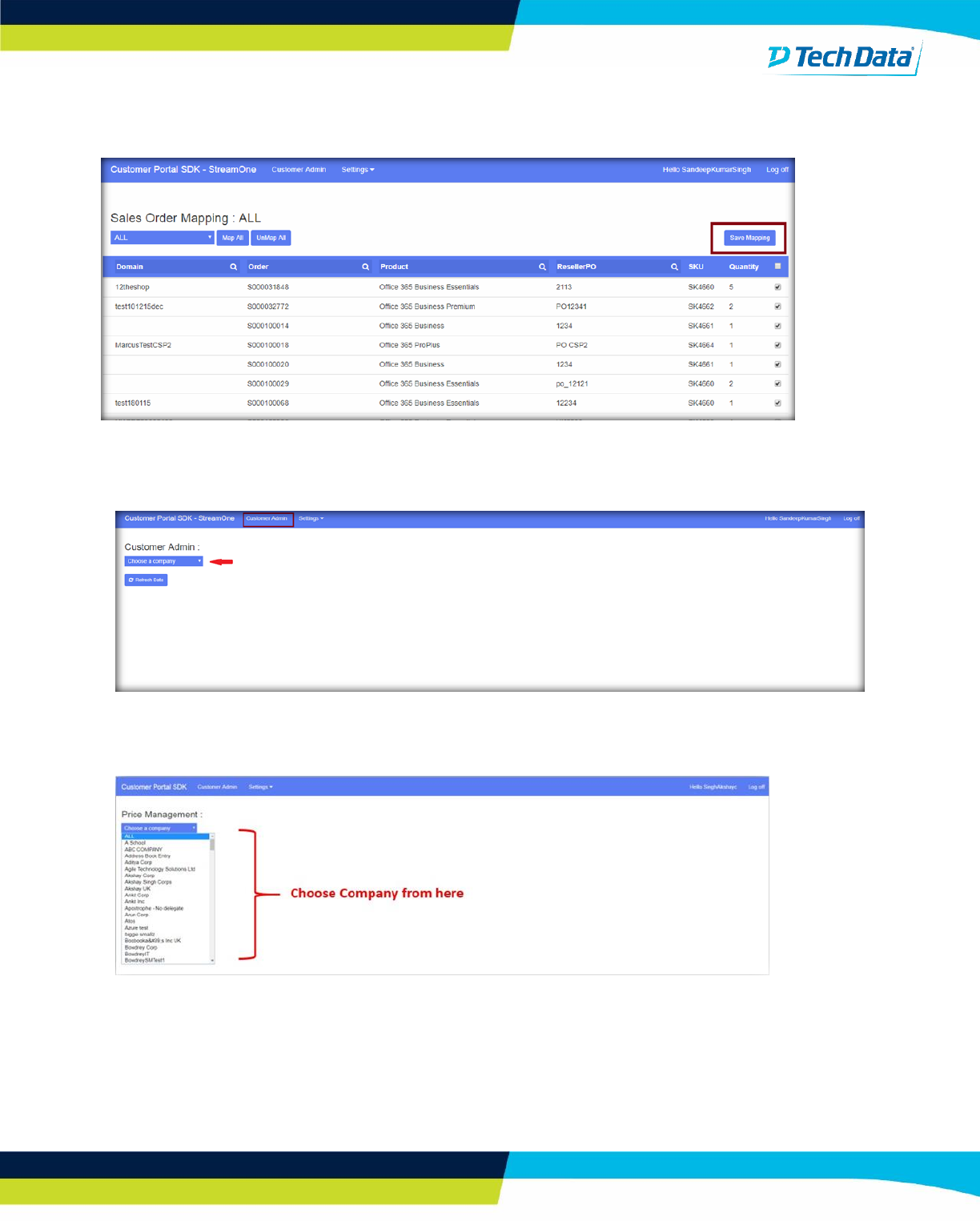
©2017 Tech Data Corp. All Rights Reserved.
Table of Contents
10
Important: There are certain functionalities you must be aware of in this section of the application.
Customer Admin
To see CSP licenses please choose a company from the dropdown list:
A table will show the below information
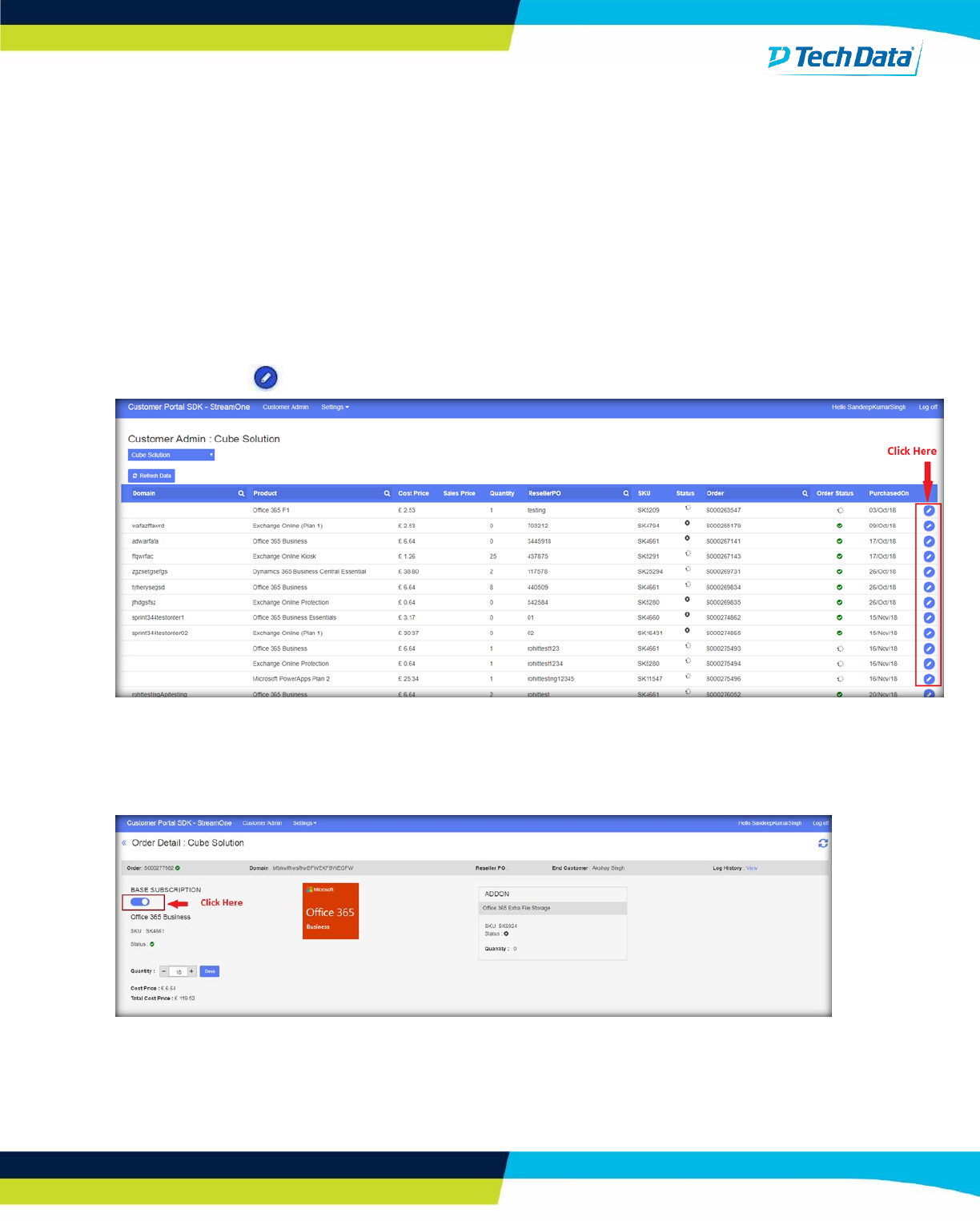
©2017 Tech Data Corp. All Rights Reserved.
Table of Contents
11
• Company: Company name
• Domain: Domain of the order
• Product: Product name
• Price: Cost price of product for the end-user
• Quantity: Number of seats
• End User PO: Enduser purchase order
• SKU: Manufacture part number
• Status: Product status (please hover your mouse to see the status)
• Order Status: Sales order status (please hover your mouse to see the status)
• Purchased On: Order placing date
There is Edit icon ( ) on the right which allows for seat modification.
Order Details Page
Activation and Suspension option available along with the Product Images
Refresh Data

©2017 Tech Data Corp. All Rights Reserved.
Table of Contents
12
You must click on “Refresh Data” regularly to see the most up to date list of sales order and companies.
Please be aware that there is a loading time for new data.
Search
You can use the search option to see the list of orders that belong to a company. The search
functionality is dynamic in nature, as you start typing it will pull the results with the closest match.
Price Management
Using this option sets the following:
1. Markup
2. Seat increase limit
3. Tax information
There are two scenarios for price management:
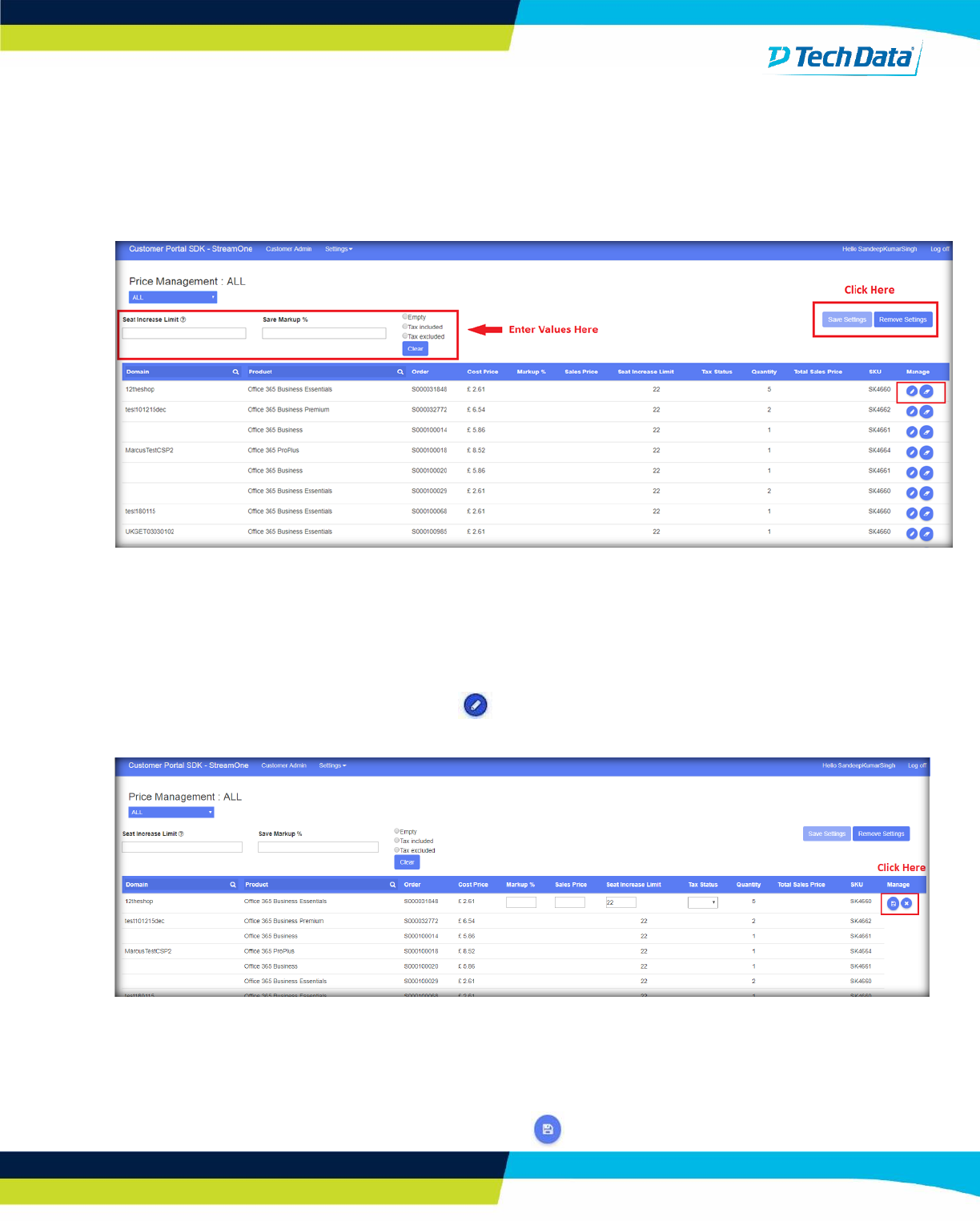
©2017 Tech Data Corp. All Rights Reserved.
Table of Contents
13
A. For all orders of a company:
• Step 1: Select the company from the drop down list on the price management page
• Step 2: Enter the values and click on ”Save Prices”
B. For a specific order or domain:
• Step 1: Select the company from the drop-down list on the price management page.
• Step 2: Select the desired order or domain
• Step 3: Now click on the ‘manage icon’
• Step 4: Enter the values and click on the save icon
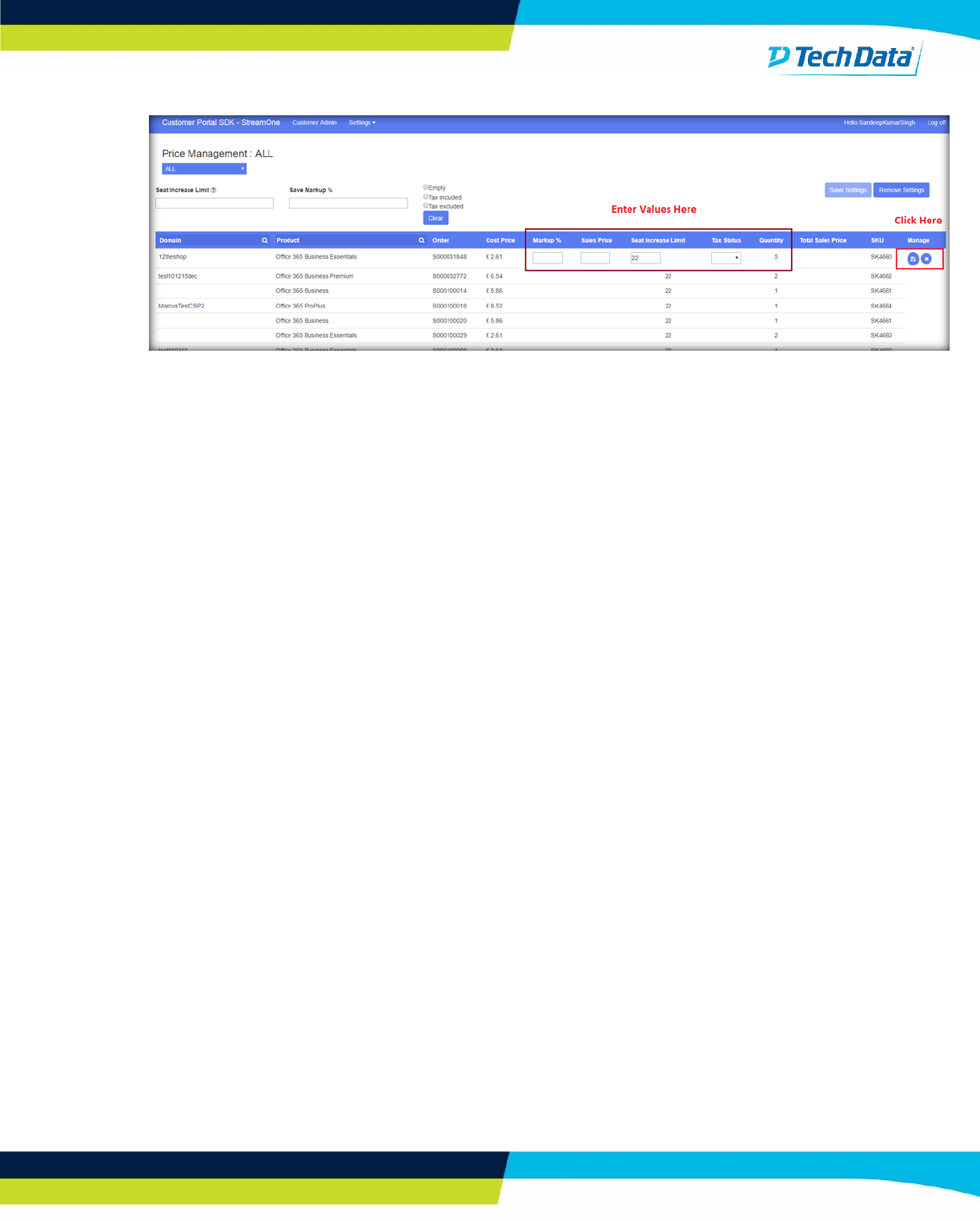
©2017 Tech Data Corp. All Rights Reserved.
Table of Contents
14
Important
If you haven’t set the markup values for any order or domain then the price information for that
won’t be visible on the End-Customer Domain
End User Portal
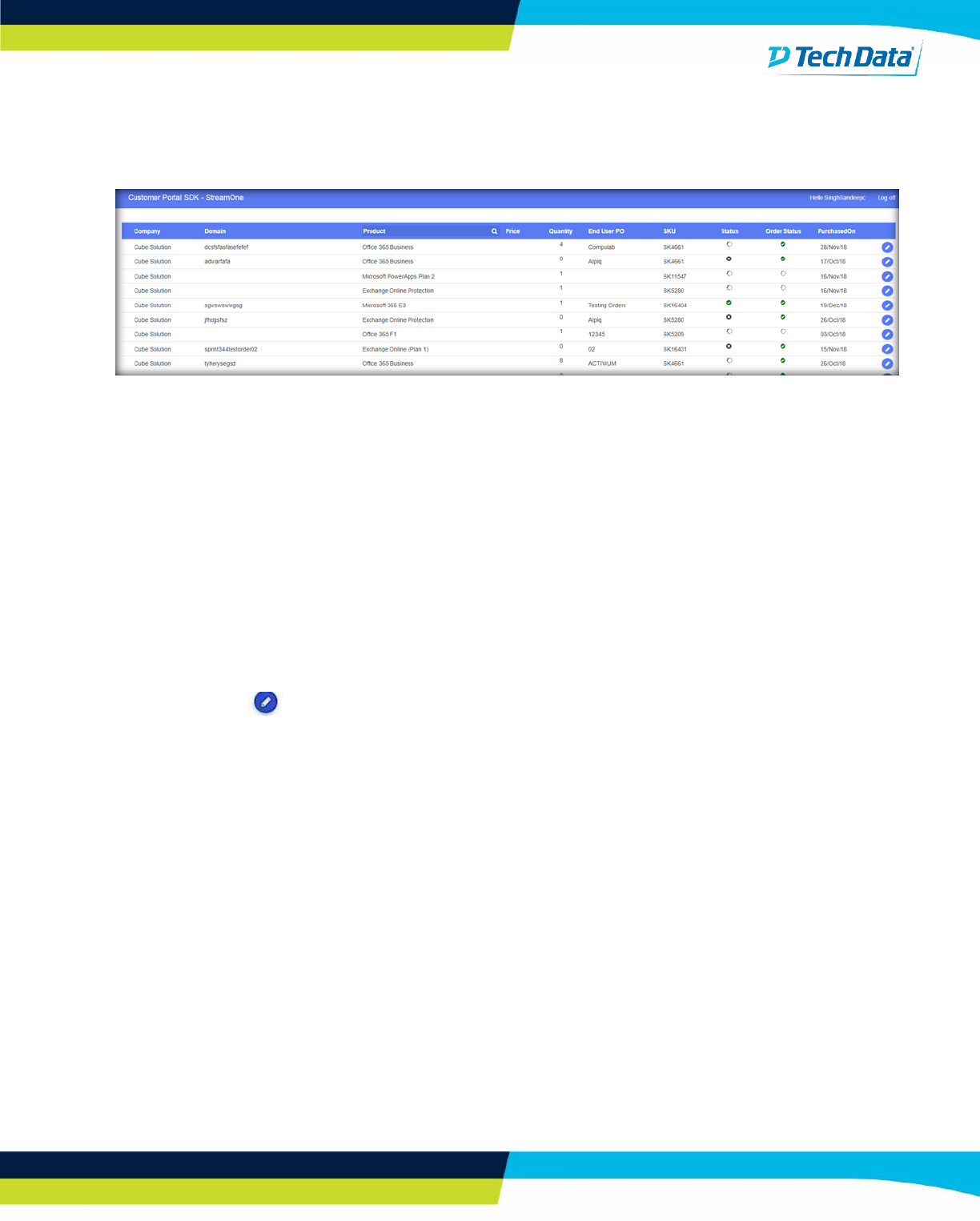
©2017 Tech Data Corp. All Rights Reserved.
Table of Contents
15
End users will only see sales orders of the companies that they have been given access to and will only
see sales orders that they have been mapped to:
A table will show the below information.
• Company: Company name
• Domain: Domain of the order
• Product: Product name
• Price: Cost price of product for the end-user
• Quantity: Number of seats
• End User PO: Enduser purchase order
• SKU: Manufacture part number
• Status: Product status (please hover your mouse to see the status)
• Order Status: Sales order status (please hover your mouse to see the status)
• Purchased On: Order placing date
There is Edit icon ( ) on the right which allows for seat modification.
Order Details Page
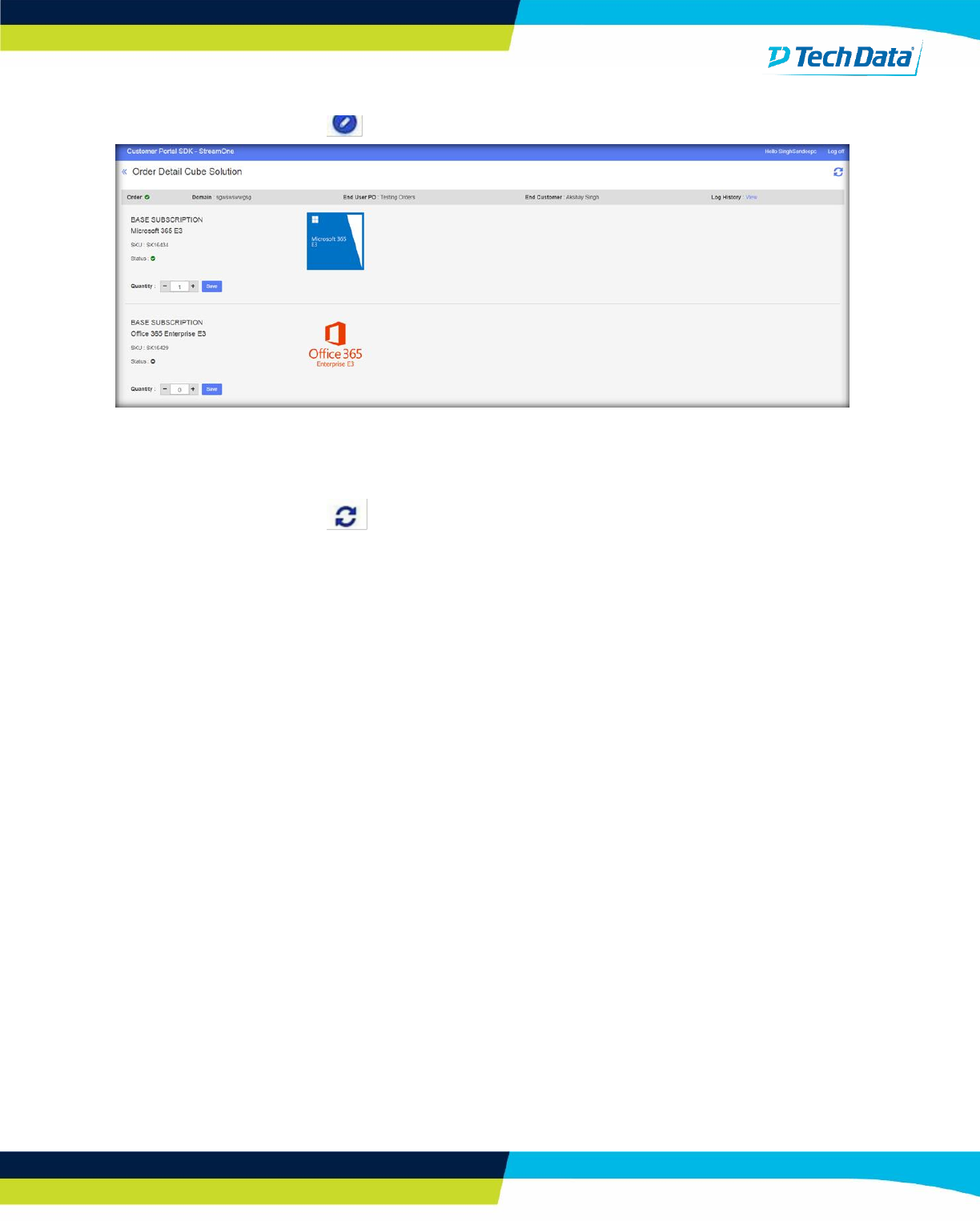
©2017 Tech Data Corp. All Rights Reserved.
Table of Contents
16
1. Click on the edit icon
2. Click on (+) or (–) to increase or decrease the number of seats
3. Click on save
4. Wait for the page to refresh automatically with the seat count pulled from StreamOne or click
on the refresh button
Email Notification
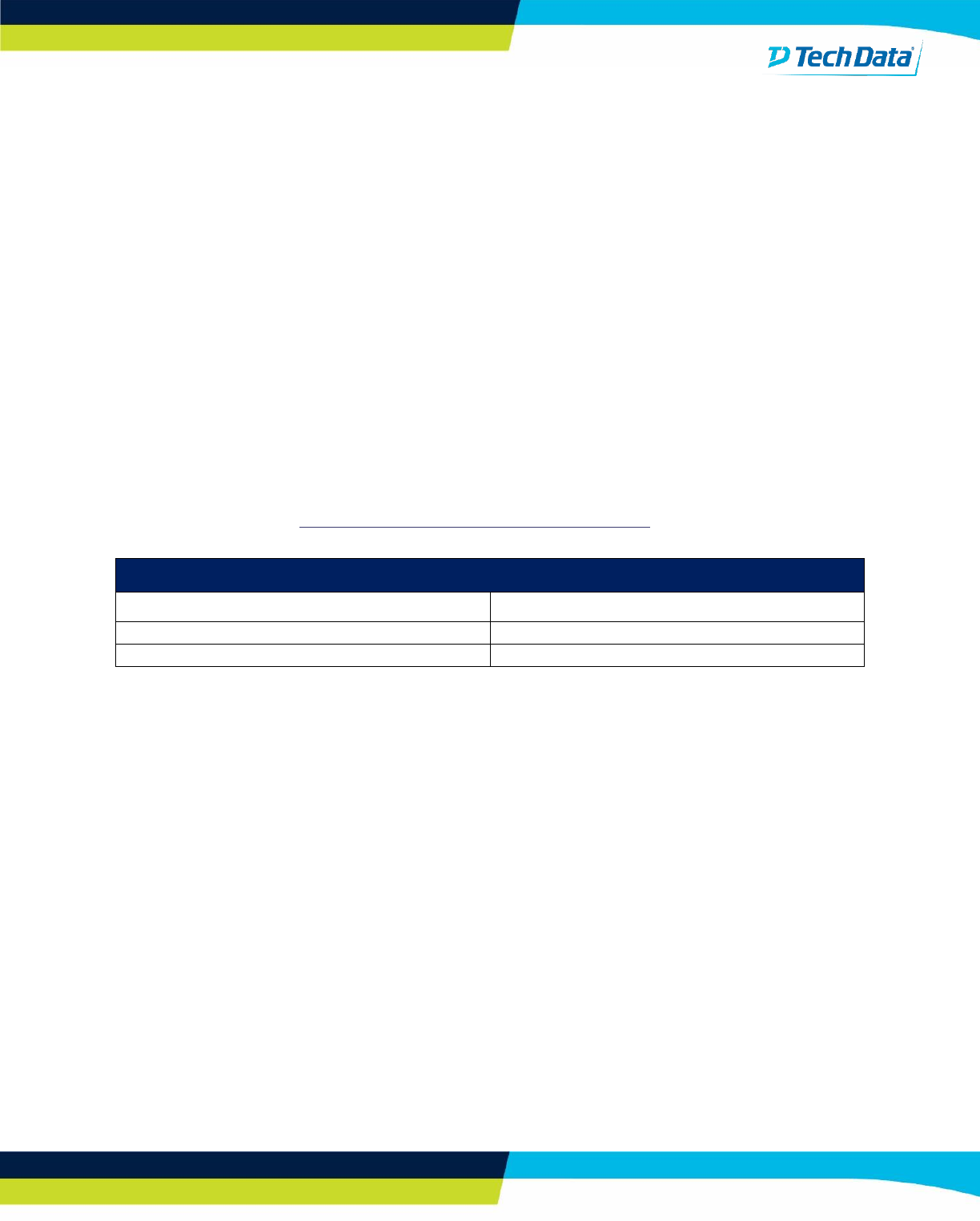
©2017 Tech Data Corp. All Rights Reserved.
Table of Contents
17
On every seat modification, an email will be sent to the customer and the app user
Application Requirements
Minimal prerequisites to run the application on Azure are:
1. SQL database recommended: Basic tier single database (5 DTU)
2. App services pack: D1, shared tier
Application configuration
Below are the configuration page settings that are preinstalled in the application. These settings can be
edited from the application configuration page.
Configuration Page URL: https://Domain.azurewebsites.net/configuration
App API Configuration Fields
1. SOIN
(Provided by Tech Data)
2. Client- ID
(Provided by Tech Data)
3. Client Secret
(Provided by Tech Data)
There are a few things that you must be aware of that may become useful when using this application:
• App URL: The URL that will be shared in the notification email inviting the end user to visit your
website
• Allowed Reseller: Emails of admin users. Must be separated by commas (,)
• Reseller Name: Customisation configuration
• Application Name: Customisation of the name on the app title and email
Microsoft Azure Cost Entimates
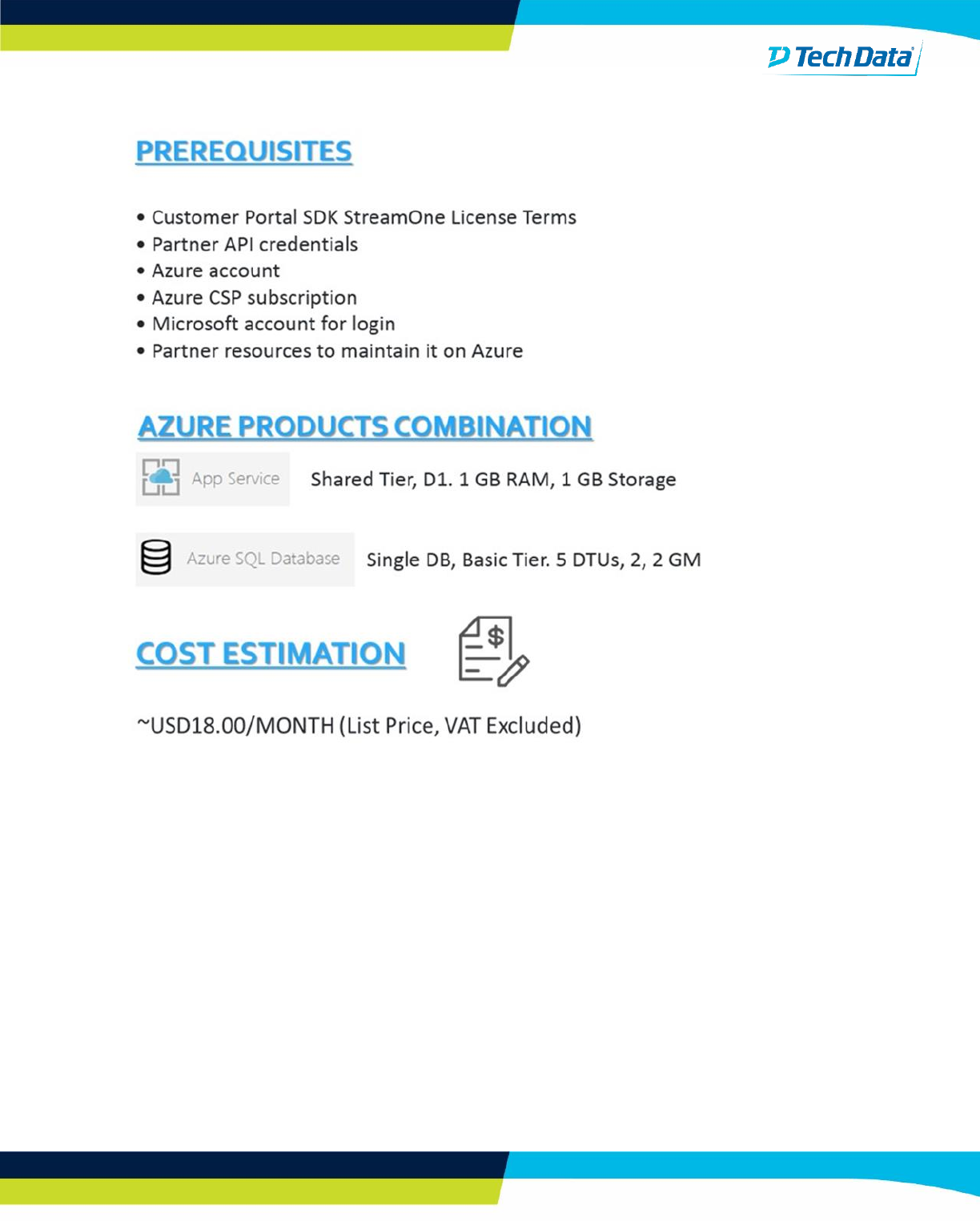
©2017 Tech Data Corp. All Rights Reserved.
Table of Contents
18