DATCOM+_Install_and_Users_Guide_Master DATCOM+ Install And Users Guide Windows
DATCOM%2B_Install_and_Users_Guide_Windows
User Manual:
Open the PDF directly: View PDF ![]() .
.
Page Count: 10

DATCOM+ User’s Manual
Windows Version
Written by Bill Galbraith
Holy Cows, Inc.
billg@holycows.net
Our cows are out standing in their fields!
1. Introduction
This manual will show you how to install and use the Digital Datcom program (and its
variant DATCOM+) on your PC. Note that there are two different versions of this
manual, one for Windows and one for Cygwin/Linux. Currently, it is designed to operate
under following operating systems and variants:
• Windows XP, 2000 SP4
• Windows Vista
• Cygwin, operating under Windows XP or Vista. Cygwin is a free Linux-like
environment for Windows XP
• Linux – Program is compiled under Debian.
Digital Datcom (or Datcom) refers to the original computer program of the United States
Air Force. DATCOM+ refers to the packaging modification to the original Datcom
program to make the program more user-friendly (or at least less user-abusive), including
a new front end which permits comments in the input file, and various output formats.
Digdat is the name of the actual program that runs to process your data file, and
generates the aerodynamic coefficients.
Windows Version – page 1 of 10

2. Disclaimers
DISCLAIMER REQUIRED BY HQ USAF FOR PUBLIC RELEASE APPROVAL OF
DIGITAL DATCOM:
THIS SOFTWARE AND ANY ACCOMPANYING DOCUMENTATION IS RELEASED "AS
IS". THE U.S. GOVERNMENT MAKES NO WARRANTY OF ANY KIND, EXPRESS OR
IMPLIED, CONCERNING THIS SOFTWARE AND ANY ACCOMPANYING
DOCUMENTATION, INCLUDING, WITHOUT LIMITATION, ANY WARRANTIES OF
MERCHANTABILITY OR FITNESS FOR A PARTICULAR PURPOSE. IN NO EVENT
WILL THE U.S. GOVERNMENT BE LIABLE FOR ANY DAMAGES, INCLUDING LOST
PROFITS, LOST SAVINGS OR OTHER INCIDENTAL OR CONSEQUENTIAL DAMAGES
ARISING OUT OF THE USE, OR INABILITY TO USE, THIS SOFTWARE OR ANY
ACCOMPANYING DOCUMENTATION, EVEN IF INFORMED IN ADVANCE OF THE
POSSIBILITY OF SUCH DAMAGES.
Furthermore:
Holy Cows, Inc. in no way warranties or means to imply that this
program is suitable to do anything other than to take up disk space.
Reasonable attempts have been made to keep from trashing your
system, but that doesn’t mean it won’t. Any and all actions and
results of the program are the responsibility of the user. If you
are worried about it, don’t use this program at all.
3. Installation
3.1 Notepad++
It is strongly suggested that you install Notepad++ before you install Datcom. Notepad++
is a FREE context-sensitive editor that will highlight keywords, dim comments, etc. It
makes for a nice editor for Datcom files.
You can find the installation program at
http://notepad-plus.sourceforge.net/uk/site.htm
Note that if you do NOT install Notepad, Datcom will still run, although a couple of the
right-click menus will not be very satisfying when you select Edit with Notepad++. This
is a minor bug that might get fixed one day.
3.2 Windows XP and Vista
Download the datcom_install_xp.exe or datcom_install_vista.exe program and run it.
Currently, the only difference between the two is where it installs the Datcom directory.
It will install the Datcom directory under your personal directory (My Documents\datcom
on Windows XP, Users\yourname\datcom under Windows Vista). For Vista, do NOT
change the installation directory to Program Files. It doesn’t run under that directory
properly, at least not right now.
Windows Version – page 2 of 10

Once installed, it will place a shortcut to the Datcom directory on your desktop.
4. What does DATCOM+ consist of?
You have installed executable and script files in a directory where they are visible from
whatever directory you navigate to, and a directory of Datcom related files.
datcom
bin
doc
examples
Looking at the examples directory that was created, you will note several files with the
extension “.dcm”. That is the extension associated with the DATCOM programs for the
input files. The file that is probably the most complete as of this writing is the
citation.dcm, so it will be used in these examples. A few other files are also included, so
that you can see the variations with different aircraft. Try them out for yourself, and look
at the AC3D model (.ac) that is created.
Look at the citation.dcm file in your favorite editor. If you have Notepad++ installed,
right-click on the file and select Edit with Notepad++. The citation.dcm file was
designed to allow you to read it and maybe understand it, even though the Datcom
notation might be difficult to read and understand. It consists of comment lines, that start
with “*”, and there are also Datcom commands, some of which MUST start in column 1,
and some of which start in column 2 with a $, followed by a common block name, such
as FLTCON. If it starts with a $, it has to end with a $.
It is HIGHLY recommended that you use an existing template such as citation.dcm for
your work. This template contains some unique structuring in it that is required for
DATCOM+ to generate all of the coefficients correctly. It also comes in handy if you
have to ask for help, as it is difficult to read just the Datcom input file without any
comments. You can just change the values in that file to your aircraft’s value, or copy the
line, comment out the value from the Citation, and put your value in.
IMPORTANT NOTE: Significant (non-comment) lines in your Datcom input file
MUST be shorter than 80 characters.
You will need to look at the Digital_Datcom_Users_Manual.pdf file, AFFDL-TR-79-
3032, The USAF Stability and Control DATCOM, Volume 1, User’s manual, which
is the original user’s manual that came with the Digital Datcom, published by McDonnell
Douglas Astronautics Company in April 1979, and updated by Public Domain
Aeronautical Software in December 1999. It contains pictures to explain some of the
values. It’s not worth printing it out, but have the soft copy available. You will find it on
the www.holycows.net/datcom web page as a separate download.
Windows Version – page 3 of 10
To start the processing of an input file, one merely double-clicks on a .dcm file in
Explorer. In a few moments, that directory will have four files added to it if it was
successful, otherwise there will be several.
The first program that is called in the datcom script is predat.exe. This program reads
your input file, a file with the extension “.dcm”, such as “citation.dcm”, and does
several things to it:
1. Strips off all comment lines, likes that start with “*” or “#”
2. Restructures the input file into separate cases for flaps, ailerons, elevators, etc., if
necessary. Some simpler models only have the wing, fuselage, and tail defined.
3. Stores all of the significant commands in the file FOR005.DAT, which is the
input file to the Datcom program.
The second step sounds simple enough, but really is significant. Datcom allows multiple
cases to be built in one file, but has limitations on what processing it can do in each case.
You also have to know what items you can SAVE for the next case, and what items that
you can’t. For example, when one of the flaps type is defined, Datcom places this on the
aft-most horizontal surface. So, if you have already defined your elevator, adding flaps to
the wing would place them on the horizontal tail, not the wing as desired. Predat takes
all of the statements in and structures multiple cases to avoid such problems. It will build
a case with the fuselage, wing and trailing edge flaps, one with fuselage, wing, and
leading edge flaps, one with fuselage, wing, and horizontal stabilizer with elevator, etc.,
for the surfaces that you have defined as being present. Predat allows you to define the
configuration once, and it handles breaking the aircraft up into management pieces.
Once the predate program has run and has built the FOR005.DAT file, the digdat.exe
program is called. This is the same name and format as the original Datcom program
digdat.exe. Because the input name and format have not changed from the original
Datcom program, you can use an old version of that program if you have one, or use
input files originally designed for that program. However, if you use the old program,
you won’t get the extra output formats like LFI and XML
The DATCOM+ version of Datcom (digdat.exe) has modified the back-end of the
Datcom program, to provide multiple output formats. The following files are output:
• {Aircraft}.out – This is the original output format of the Datcom program. It
shows the input lines, and LOTS of output tables. These tables are informative,
but are generally in 132-column format, which makes them difficult to read or
print. If you have problems with your own Datcom model file, this is a good place
to look, as it will list errors that it encounters, and if it aborts, tells you where it
aborted.
• {Aircraft}.xml and {Aircraft}_aero.xml – These files are in the input format
necessary for JSBSim, which is also used by FlightGear. Since the Datcom
program only provides stability coefficients, the aerodynamics section in the
Windows Version – page 4 of 10
{aircraft}_aero.xml file is the only one with significant data in it. There are
many lines in the other file that are parameters listed here that might not have
values in them that you will have to provide in order to be able to use this file
with JSBSim or FlightGear, but it has formatted all of the coefficient data nicely
for you. The _aero.xml file format is read by jiff.exe, a program for plotting
coefficient data.
• {Aircraft}.lfi –This file format is a Holy Cows Inc. format (which you are free to
utilize) called free-format table. In it, the table name, independent variables, and
data values are all pretty easy to determine. Many years ago, I used this format for
Linear Function Interpolation (LFI) tables in my simulation programs. It hasn’t
been used much lately, but the format has remained because of a program called
lfiplot.exe, which will plot these tables. More on that later.
• {Aircraft}.ac –This file is in the AC3D format, a graphical format for viewing
three dimensional objects. It is used by FlightGear to visualize the aircraft model,
and rather than just providing a static view of a three-dimensional object or a 3-
view (top, side, and front), it allows you to rotate the model around and look at all
angles. If you have a favorite AC3D viewing program, this file should work in it.
There is also one that is packaged with Datcom, called AC3Dview. More on that
later.
Windows Version – page 5 of 10

5. When things go wrong
Sometimes, things don’t come out right. Yeah, it happens once in a while. The first place
that I recommend you checking is the {aircraft}.out file. It shows the inputs that it used
and the outputs that it generates. If there were a problem with the input file, that would be
flagged and execution would stop. The other thing to check in this file is the output
tables. You can look at these tables, and although you won’t get a complete picture of
what the values are, look to see if they make sense. You might see NaN in some fields.
This stands for Not A Number. This is a bad thing. That probably means that it accepted
your input file as value, but the values were really wrong. You might have to go back
through your input file and make sure that the values are correct. I’ve seen times when
someone new will mix metric and standard (meters and feet) values in the same file.
That’s not a good thing.
Another thing that you can check is the picture that is generated in the file {aircraft}.ac
(for example, citation.ac}. Sometimes the airplane just doesn’t look right. For the bad
example of mixing feet and meters, the fuselage was VERY short, which lead us to the
mixing of units. The display might not be perfect, as fuselages don’t seem to be coming
out correctly right now, especially non-circular cross-sections or ogive tails.
Here is an example of when things go wrong:
Windows Version – page 6 of 10

6. Viewing your Output
After you have gone through the long process of inputting all of your model’s
parameters, you are anxious to see the results of your hard work. Let’s look at each one
of the outputs to see what they provide:
6.1. AC3D format
One of the files generated is the {aircraft}.ac, such as citation.ac. There are several
AC3D viewing and editing programs, one of which is included with the DATCOM+
distribution package. To use it, from Explorer double-click on the .AC file.The output
may look something like this.
Check the command screen output (which may be hidden) for commands to move
about the model. To close this window, press ESC or click on the X at the top right
corner of the screen.
Windows Version – page 7 of 10

6.2. LFIPLOT
LFIPLOT allows you to plot the dependent and independent variables on nice graphs,
to the screen. To view, just double-click on the .LFI file.
An example of LFIPLOT output is shown below. Press PG DOWN or PG UP to
switch between the plots, as there are many of them. Press ESC to exit out of this
program.
Windows Version – page 8 of 10

6.3. JIFF
JIFF, or JSBSim Input File Formatter, was written by Agostino De Marco. It reads a
JSBSim configuration file .xml that Datcom produces and generates commands for
the gnuplot program. Gnuplot is a non-interactive plotting routine that generates plots
in many different formats, one of which is the png format.
Again, all you have to do here is double-click the {aircraft}_aero.xml file. You can
also just double-click the {aircraft}.xml file, which should produce the same results.
The plots are generated in the subdirectory {aircraft}.jiff. You can view, import them
into reports, or print them. This is an example of a plot that is generated by JIFF.
Windows Version – page 9 of 10
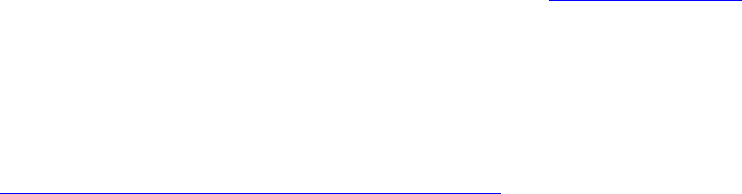
7. Miscellaneous
If you have any problems or suggestions, you can email them to billg@holycows.net. Put
the word ‘DATCOM’ in your subject line so that my spam filter doesn’t delete it.
I encourage you to join the Digital Datcom group at Yahoo. There you will find
installation packages, more information, and maybe even some help with your problems.
The web address is :
http://tech.groups.yahoo.com/group/digital_datcom/
A big thank you goes out to the following people for their help and support:
• Agostino De Marco, for a great JIFF program.
• Dipl.-Ing. Jan Nowack and Dipl.-Ing. Andreas Gäb, Lehrstuhl für Flugdynamik,
RWTH Aachen, Wüllnerstr. 7, 52062 Aachen, for their Windows installation
program (that I modified), and for identifying bugs and other issues.
• Torsten Dreyer for his work on the Seneca II model, and for identifying problems
with DATCOM+
• Of course, all those people that put in THOUSANDS of hours on the original
Data Compendium, and the computer program Digital Datcom.
Windows Version – page 10 of 10