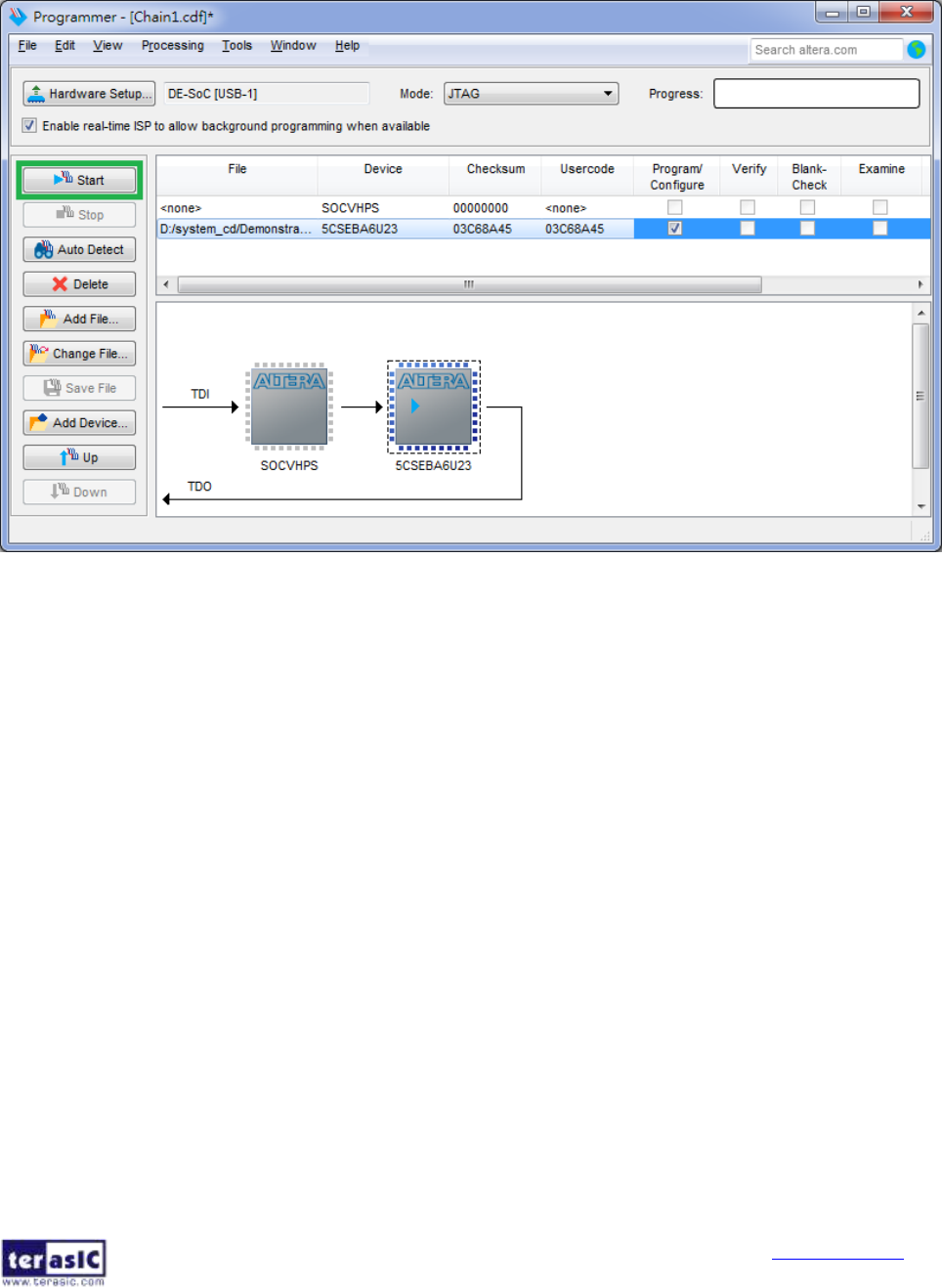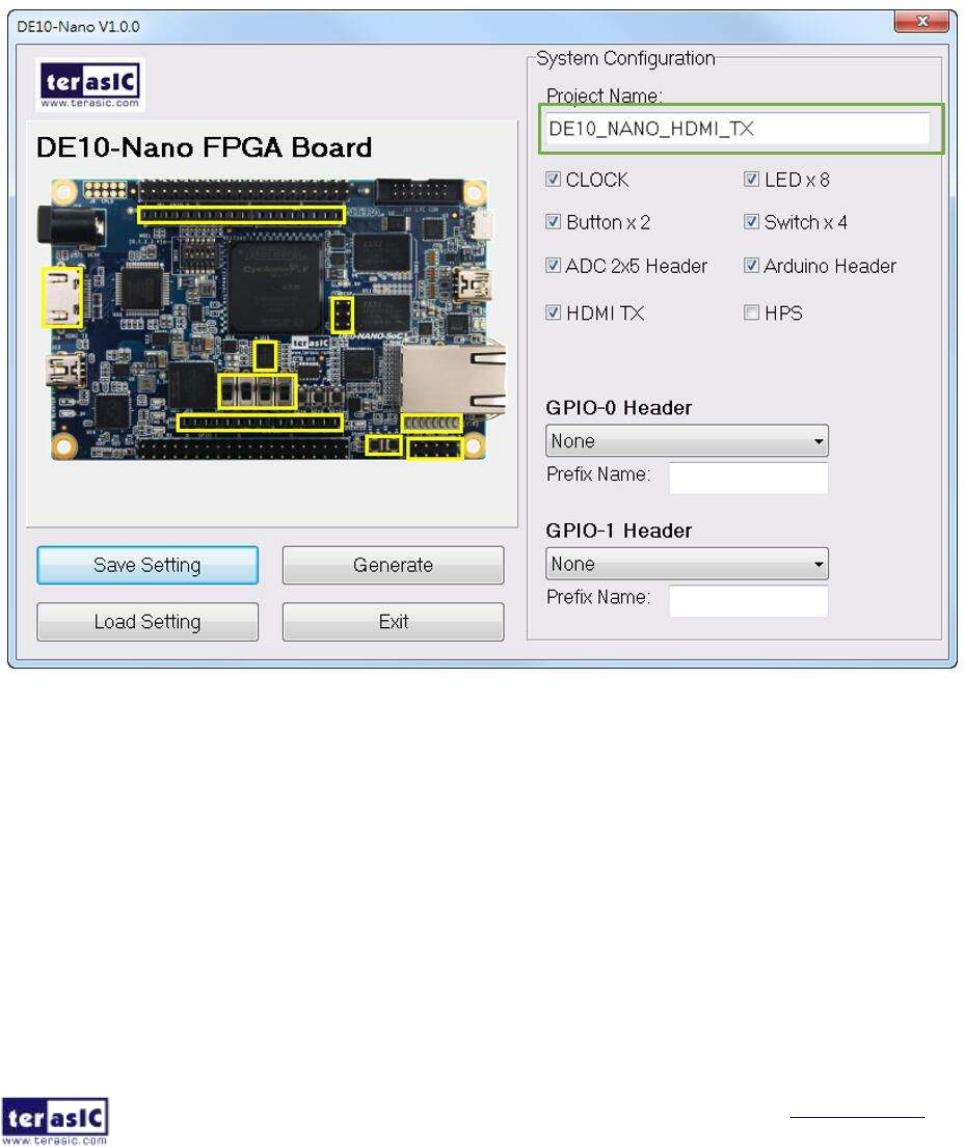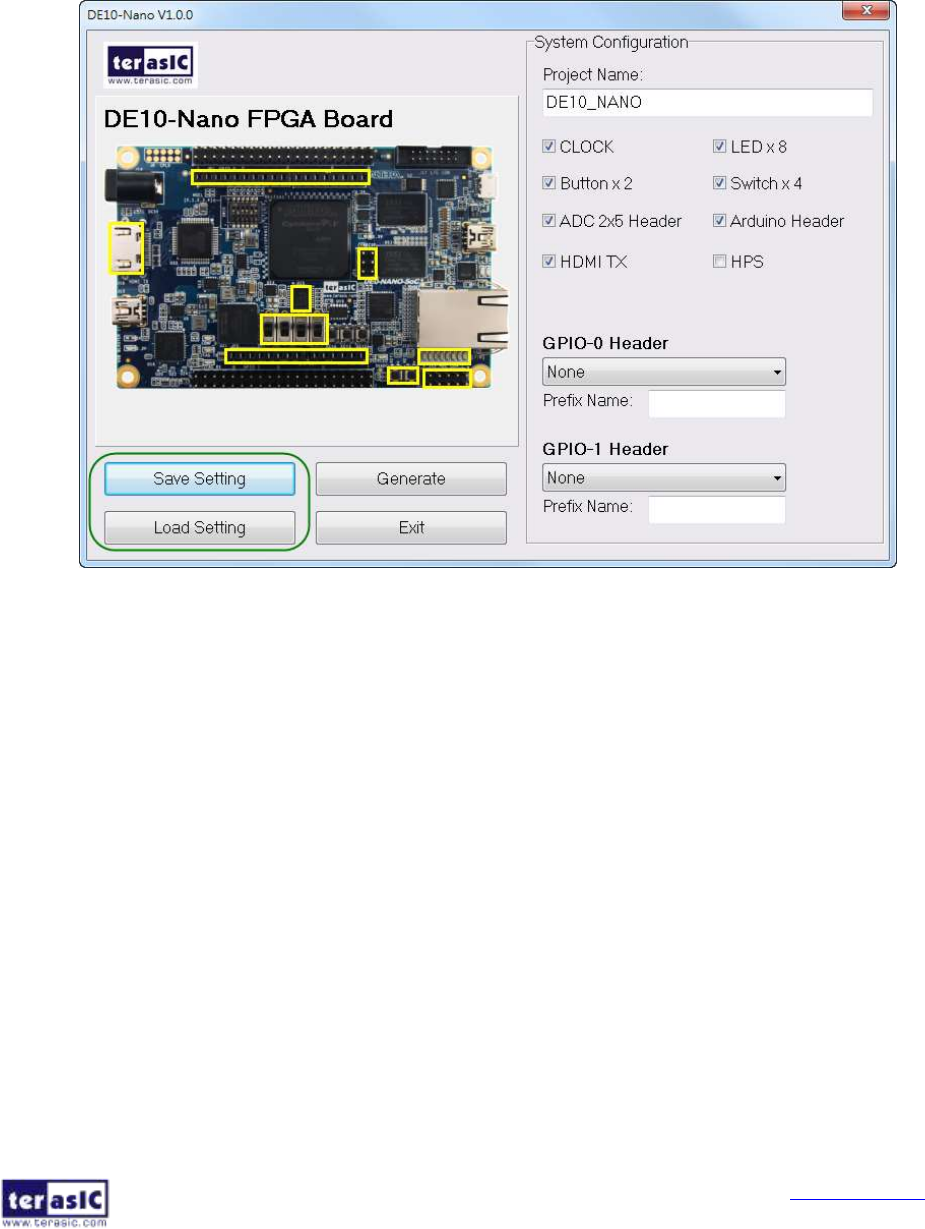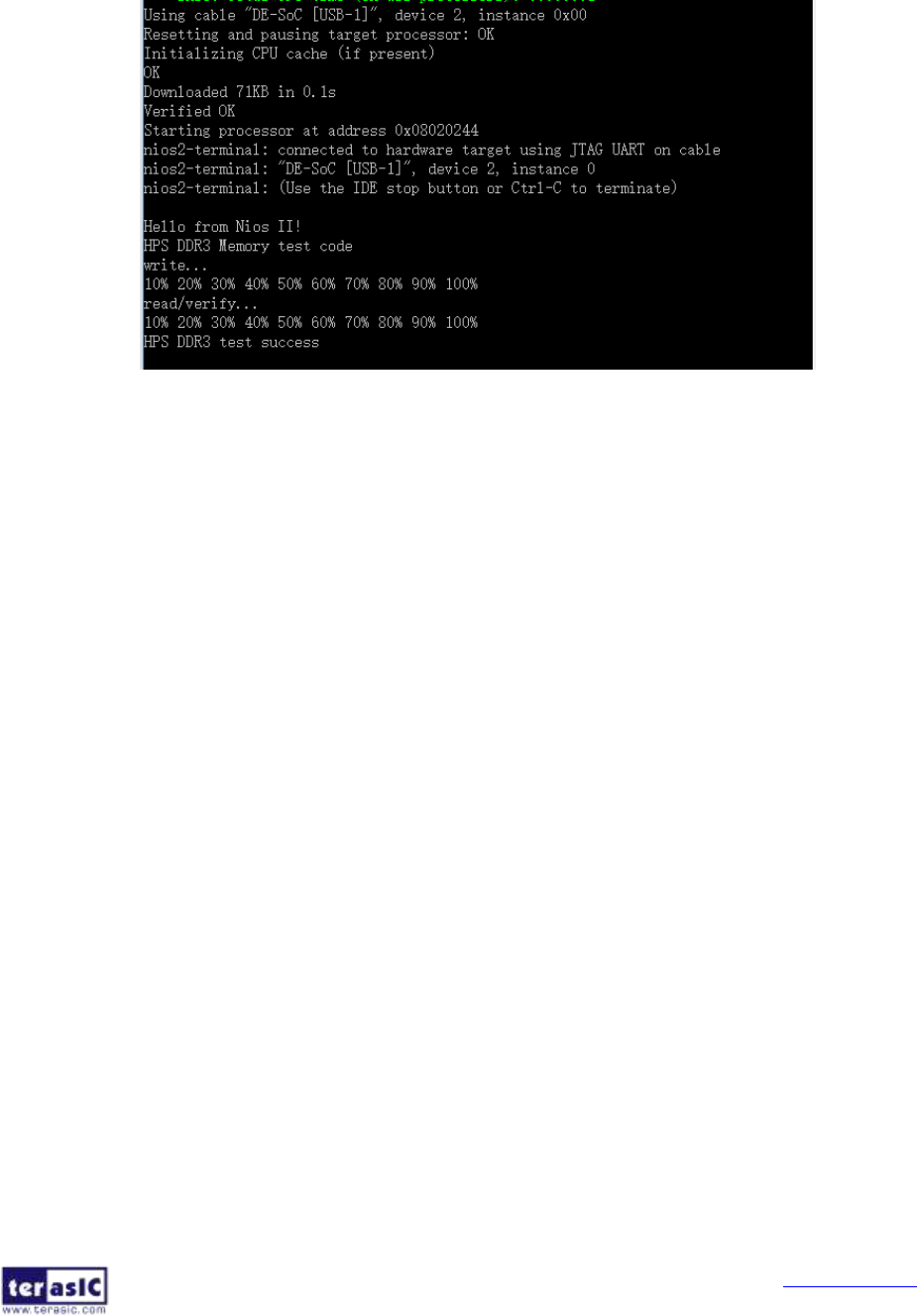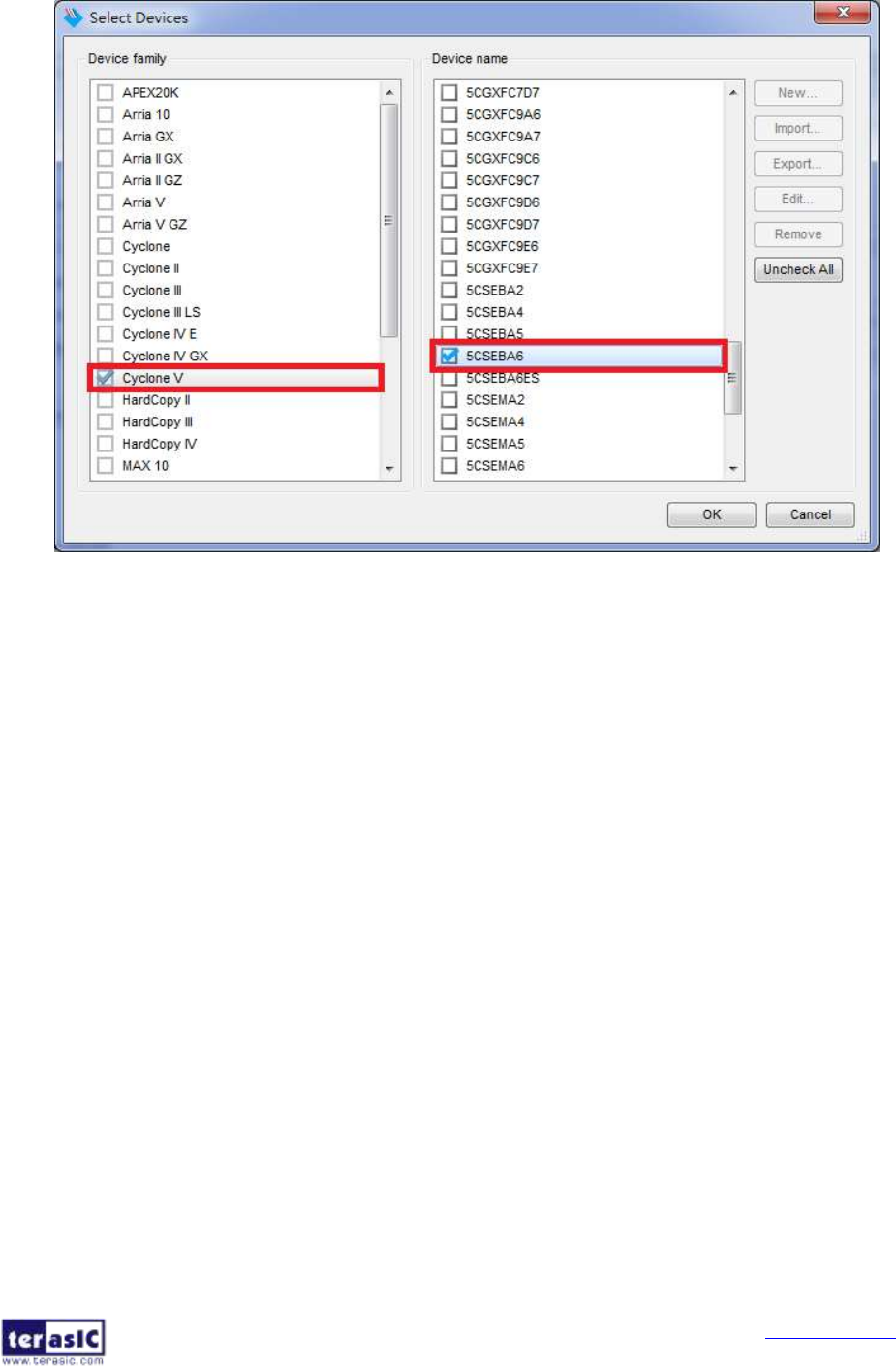DE10 Nano User Manual
DE10-Nano_User_manual
DE10-Nano_User_manual
DE10-Nano_User_manual
DE10-Nano_User_manual
DE10-Nano_User_manual
User Manual:
Open the PDF directly: View PDF ![]() .
.
Page Count: 118 [warning: Documents this large are best viewed by clicking the View PDF Link!]
- Chapter 1 DE10-Nano Development Kit
- Chapter 2 Introduction of the DE10-Nano Board
- Chapter 3 Using the DE10-Nano Board
- Chapter 4 DE10-Nano System Builder
- Chapter 5 Examples For FPGA
- Chapter 6 Examples for HPS SoC
- Chapter 7 Examples for using both HPS SoC and FGPA
- Chapter 8 Programming the EPCS Device
- Chapter 9 Appendix A

DE10-Nano
User Manual
1
www.terasic.com
April 3, 2018
Chapter 1 DE10-Nano Development Kit 3
1.1 Package Contents 3
1.2 DE10-Nano System CD 4
1.3 Getting Help 4
Chapter 2 Introduction of the DE10-Nano Board 5
2.1 Layout and Components 5
2.2 Block Diagram of the DE10-Nano Board 8
Chapter 3 Using the DE10-Nano Board 11
3.1 Settings of FPGA Configuration Mode 11
3.2 Configuration of Cyclone V SoC FPGA on DE10-Nano 13
3.3 Board Status Elements 20
3.4 Board Reset Elements 21
3.5 Clock Circuitry 22
3.6 Peripherals Connected to the FPGA 24
3.6.1 User Push-buttons, Switches and LEDs 24
3.6.2 2x20 GPIO Expansion Headers 27
3.6.3 Arduino Uno R3 Expansion Header 30
3.6.4 A/D Converter and Analog Input 32
3.6.5 HDMI TX Interface 34
3.7 Peripherals Connected to Hard Processor System (HPS) 36
3.7.1 User Push-buttons and LEDs 36
3.7.2 Gigabit Ethernet 36
3.7.3 UART 38
3.7.4 DDR3 Memory 39
3.7.5 Micro SD Card Socket 42
3.7.6 USB 2.0 OTG PHY 43
3.7.7 G-sensor 44
3.7.8 LTC Connector 45
Chapter 4 DE10-Nano System Builder 46
4.1 Introduction 46
4.2 Design Flow 47
4.3 Using DE10-Nano System Builder 48

DE10-Nano
User Manual
2
www.terasic.com
April 3, 2018
Chapter 5 Examples For FPGA 54
5.1 DE10-Nano Factory Configuration 54
5.2 ADC Reading 55
5.3 HDMI TX 58
5.4 DDR3_VIP 62
5.5 DDR3_RTL 68
5.6 Nios II Access HPS DDR3 73
Chapter 6 Examples for HPS SoC 78
6.1 Hello Program 78
6.2 Users LED and KEY 81
6.3 I2C Interfaced G-sensor 88
6.4 Setup USB Wi-Fi Dongle 91
6.5 Query Internet Time 94
Chapter 7 Examples for using both HPS SoC and FGPA 96
7.1 Required Background 96
7.2 System Requirements 97
7.3 AXI bridges in Intel SoC FPGA 97
7.4 GHRD Project 99
7.5 Compile and Programming 100
7.6 Develop the C Code 101
Chapter 8 Programming the EPCS Device 107
8.1 Before Programming Begins 107
8.2 Convert .SOF File to .JIC File 108
8.3 Write JIC File into the EPCS Device 112
8.4 Erase the EPCS Device 115
8.5 EPCS Programming via nios-2-flash-programmer 116
Chapter 9 Appendix A 117
9.1 Revision History 117

DE10-Nano
User Manual
3
www.terasic.com
April 3, 2018
Chapter 1
DE10-Nano
Development Kit
he DE10-Nano Development Kit presents a robust hardware design platform built
around the Intel System-on-Chip (SoC) FPGA, which combines the latest dual-core
Cortex-A9 embedded cores with industry-leading programmable logic for ultimate
design flexibility. Users can now leverage the power of tremendous re-configurability paired
with a high-performance, low-power processor system. Intel’s SoC integrates an
ARM-based hard processor system (HPS) consisting of processor, peripherals and
memory interfaces tied seamlessly with the FPGA fabric using a high-bandwidth
interconnect backbone. The DE10-Nano development board is equipped with high-speed
DDR3 memory, analog to digital capabilities, Ethernet networking, and much more that
promise many exciting applications.
The DE10-Nano Development Kit contains all the tools needed to use the board in
conjunction with a computer that runs the Microsoft Windows XP or later.
1.1
P
Pa
ac
ck
ka
ag
ge
e
C
Co
on
nt
te
en
nt
ts
s
Figure 1-1 shows a photograph of the DE10-Nano package.
Figure 1-1 The DE10-Nano package contents
T

DE10-Nano
User Manual
4
www.terasic.com
April 3, 2018
The DE10-Nano package includes:
- The DE10-Nano development board
- DE10-Nano Quick Start Guide
- USB cable Type A to Mini-B for FPGA programming or UART control
- USB cable Type A to Micro-B for USB OTG connect to PC
- 5V DC power adapter
- microSD Card (Installed)
- Four Silicon Footstands
1.2
D
DE
E1
10
0-
-N
Na
an
no
o
S
Sy
ys
st
te
em
m
C
CD
D
The DE10-Nano System CD contains all the documents and supporting materials
associated with DE10-Nano, including the user manual, system builder, reference designs,
and device datasheets. Users can download this system CD from the link:
http://de10-nano.terasic.com/cd.
1.3
G
Ge
et
tt
ti
in
ng
g
H
He
el
lp
p
Here are the addresses where you can get help if you encounter any problems:
Terasic Technologies
9F., No.176, Sec.2, Gongdao 5th Rd, East Dist, Hsinchu City, 30070. Taiwan
Email: support@terasic.com
Tel.: +886-3-575-0880
Website: DE10-Nano.terasic.com

DE10-Nano
User Manual
5
www.terasic.com
April 3, 2018
Chapter 2
Introduction of the
DE10-Nano Board
his chapter provides an introduction to the features and design characteristics of the
board.
2.1
L
La
ay
yo
ou
ut
t
a
an
nd
d
C
Co
om
mp
po
on
ne
en
nt
ts
s
Figure 2-1 and Figure 2-2 shows a photograph of the board. It depicts the layout of the
board and indicates the location of the connectors and key components.
Figure 2-1 DE10-Nano development board (top view)
T

DE10-Nano
User Manual
6
www.terasic.com
April 3, 2018
Figure 2-2 DE10-Nano development board (bottom view)
The DE10-Nano board has many features that allow users to implement a wide range of
designed circuits, from simple circuits to various multimedia projects.
The following hardware is provided on the board:
FPGA
- Cyclone® V SE 5CSEBA6U23I7 device
- Serial configuration device – EPCS64
- USB-Blaster II onboard for programming; JTAG Mode
- 2 push-buttons
- 4 slide switches
- 8 green user LEDs
- Three 50MHz clock sources from the clock generator
- Two 40-pin expansion header
- One Arduino expansion header (Uno R3 compatibility), can connect with Arduino
shields.
- One 10-pin Analog input expansion header. (shared with Arduino Analog input)
- A/D converter, 4-wire SPI interface with FPGA
- HDMI TX, compatible with DVI v1.0 and HDCP v1.4

DE10-Nano
User Manual
7
www.terasic.com
April 3, 2018
HPS (Hard Processor System)
- 800MHz Dual-core ARM Cortex-A9 processor
- 1GB DDR3 SDRAM (32-bit data bus)
- 1 Gigabit Ethernet PHY with RJ45 connector
- port USB OTG, USB Micro-AB connector
- Micro SD card socket
- Accelerometer (I2C interface + interrupt)
- UART to USB, USB Mini-B connector
- Warm reset button and cold reset button
- One user button and one user LED
- LTC 2x7 expansion header

DE10-Nano
User Manual
8
www.terasic.com
April 3, 2018
2.2
B
Bl
lo
oc
ck
k
D
Di
ia
ag
gr
ra
am
m
o
of
f
t
th
he
e
D
DE
E1
10
0-
-N
Na
an
no
o
B
Bo
oa
ar
rd
d
Figure 2-3 is the block diagram of the board. All the connections are established through
the Cyclone V SoC FPGA device to provide maximum flexibility for users. Users can
configure the FPGA to implement any system design.
Detailed information about Figure 2-3 are listed below.
Figure 2-3 Block diagram of DE10-Nano

DE10-Nano
User Manual
9
www.terasic.com
April 3, 2018
F
FP
PG
GA
A
D
De
ev
vi
ic
ce
e
- Cyclone V SoC 5CSEBA6U23I7 Device
- Dual-core ARM Cortex-A9 (HPS)
- 110K programmable logic elements
- 5,570 Kbits embedded memory
- 6 fractional PLLs
C
Co
on
nf
fi
ig
gu
ur
ra
at
ti
io
on
n
a
an
nd
d
D
De
eb
bu
ug
g
- Serial configuration device – EPCS64 on FPGA
- Onboard USB-Blaster II (Mini-B USB connector)
M
Me
em
mo
or
ry
y
D
De
ev
vi
ic
ce
e
- 1GB (2x256Mx16) DDR3 SDRAM on HPS
- Micro SD card socket on HPS
C
Co
om
mm
mu
un
ni
ic
ca
at
ti
io
on
n
- One USB 2.0 OTG (ULPI interface with USB Micro-AB connector)
- UART to USB (USB Mini-B connector)
- 10/100/1000 Ethernet
C
Co
on
nn
ne
ec
ct
to
or
rs
s
- Two 40-pin expansion headers
- Arduino expansion header
- One 10-pin ADC input header
- One LTC connector (one Serial Peripheral Interface (SPI) Master ,one I2C and one
GPIO interface )
D
Di
is
sp
pl
la
ay
y
- HDMI TX, compatible with DVI v1.0 and HDCP v1.4
A
AD
DC
C
- 12-Bit Resolution, 500Ksps Sampling Rate. SPI Interface.
- 8-Channel Analog Input. Input Range : 0V ~ 4.096V.

DE10-Nano
User Manual
10
www.terasic.com
April 3, 2018
S
Sw
wi
it
tc
ch
he
es
s,
,
B
Bu
ut
tt
to
on
ns
s,
,
a
an
nd
d
I
In
nd
di
ic
ca
at
to
or
rs
s
- 3 user Keys (FPGA x2, HPS x1)
- 4 user switches (FPGA x4)
- 9 user LEDs (FPGA x8, HPS x 1)
- 2 HPS reset buttons (HPS_RESET_n and HPS_WARM_RST_n)
S
Se
en
ns
so
or
rs
s
- G-Sensor on HPS
P
Po
ow
we
er
r
- 5V DC input

DE10-Nano
User Manual
11
www.terasic.com
April 3, 2018
Chapter 3
Using the DE10-Nano
Board
his chapter provides an instruction to use the board and describes the peripherals.
3.1
S
Se
et
tt
ti
in
ng
gs
s
o
of
f
F
FP
PG
GA
A
C
Co
on
nf
fi
ig
gu
ur
ra
at
ti
io
on
n
M
Mo
od
de
e
When the DE10-Nano board is powered on, the FPGA can be configured from EPCS or
HPS.
The MSEL[4:0] pins are used to select the configuration scheme. It is implemented as a
6-pin DIP switch SW10 on the DE10-Nano board, as shown in Figure 3-1.
Table 3-1 shows the relation between MSEL[4:0] and DIP switch (SW10).
Figure 3-1 DIP switch (SW10) setting of FPPx32 mode.
T

DE10-Nano
User Manual
12
www.terasic.com
April 3, 2018
Table 3-1 FPGA Configuration Mode Switch (SW10)
Board Reference
Signal Name
Description
Default
SW10.1
MSEL0
Use these pins to set the FPGA
Configuration scheme
ON (“0”)
SW10.2
MSEL1
OFF (“1”)
SW10.3
MSEL2
ON (“0”)
SW10.4
MSEL3
OFF (“1”)
SW10.5
MSEL4
ON (“0”)
SW10.6
N/A
N/A
N/A
Table 3-2 shows MSEL[4:0] setting for FPGA configure, and default setting is FPPx32
Mode on DE10-Nano Board.
When the board is powered on and MSEL[4:0] set to “10010”, the FPGA is configured from
EPCS, which is pre-programmed with the default code. If developers using the "Linux
LXDE Desktop" SD Card image, the MSEL[4:0] needs to be set to “01010” before the board
is powered on.
Table 3-2 MSEL Pin Settings for FPGA Configure of DE10-Nano Board
Configuration
SW10.1
MSEL0
SW10.2
MSEL1
SW10.3
MSEL2
SW10.4
MSEL3
SW10.5
MSEL4
SW10.6
Description
AS
ON
OFF
ON
ON
OFF
N/A
FPGA configured
from EPCS
FPPx32(1) /
Compression
Enabled / Fast
POR
(Default)
ON
OFF
ON
OFF
ON
N/A
FPGA configured
from HPS software:
U-Boot, with image
stored on the SD
card, like LXDE
Desktop (default)
FPPx16 /
Compression
Disabled / Fast
POR
ON
ON
ON
ON
ON
N/A
FPGA configured
from HPS software:
U-Boot, with image
stored on the SD
card
(1): Please refer to the following link:
https://www.altera.com/content/dam/altera-www/global/en_US/pdfs/literature/hb/cyclon
e-v/cv_5v4.pdf , See Table 4-1: Configuration Schemes for FPGA Configuration by the
HPS

DE10-Nano
User Manual
13
www.terasic.com
April 3, 2018
3.2
C
Co
on
nf
fi
ig
gu
ur
ra
at
ti
io
on
n
o
of
f
C
Cy
yc
cl
lo
on
ne
e
V
V
S
So
oC
C
F
FP
PG
GA
A
o
on
n
D
DE
E1
10
0-
-N
Na
an
no
o
There are two types of programming method supported by DE10-Nano:
1. JTAG programming: It is named after the IEEE standards Joint Test Action Group.
The configuration bit stream is downloaded directly into the Cyclone V SoC FPGA. The
FPGA will retain its current status as long as the power keeps applying to the board; the
configuration information will be lost when the power is off.
2. AS programming: The other programming method is Active Serial configuration.
The configuration bit stream is downloaded into the serial configuration device
(EPCS64), which provides non-volatile storage for the bit stream. The information is
retained within EPCS64 even if the DE10-Nano board is turned off. When the board is
powered on, the configuration data in the EPCS64 device is automatically loaded into
the Cyclone V SoC FPGA.
JTAG Chain on DE10-Nano Board
The FPGA device can be configured through JTAG interface on DE10-Nano board, but the
JTAG chain must form a closed loop, which allows Quartus II programmer to the detect
FPGA device. Figure 3-2 illustrates the JTAG chain on DE10-Nano board.
In addition, the DE10-Nano has one external JTAG Header (J8) reserved for users to
connect to JTAG chain of the DE10-Nano via external blaster. The J8 header is not installed,
so users need to solder a 2.54mm 2 x 5 male pin header if it is necessary.
Figure 3-2 Path of the JTAG chain

DE10-Nano
User Manual
14
www.terasic.com
April 3, 2018
Configure the FPGA in JTAG Mode
There are two devices (FPGA and HPS) on the JTAG chain. The following shows how the
FPGA is programmed in JTAG mode step by step.
Open the Quartus II programmer, please Choose Tools > Programmer. The Programmer
window opens. Please click “Hardware Setup”, as circled in Figure 3-3.
Figure 3-3 Programmer Window

DE10-Nano
User Manual
15
www.terasic.com
April 3, 2018
If it is not already turned on, turn on the DE-SoC [USB-1] option under currently selected
hardware and click “Close” to close the window. See Figure 3-4.
Figure 3-4 Hardware Setting
Return to the Quartus II programmer and click “Auto Detect”, as circled in Figure 3-5
Figure 3-5 Detect FPGA device in JTAG mode

DE10-Nano
User Manual
16
www.terasic.com
April 3, 2018
If the device is detected, the window of the selection device is opened, Please select
detected device associated with the board and click “OK” to close the window, as circled in
Figure 3-6.
Figure 3-6 Select 5CSEBA6 device
Both FPGA and HPS are detected, as shown in Figure 3-7.
Figure 3-7 FPGA and HPS detected in Quartus programmer

DE10-Nano
User Manual
17
www.terasic.com
April 3, 2018
Right click on the FPGA device and open the .sof file to be programmed, as highlighted in
Figure 3-8.
Figure 3-8 Open the .sof file to be programmed into the FPGA device
Select the .sof file to be programmed, as shown in Figure 3-9.
Figure 3-9 Select the .sof file to be programmed into the FPGA device

DE10-Nano
User Manual
19
www.terasic.com
April 3, 2018
Configure the FPGA in AS Mode
- The DE10-Nano board uses a serial configuration device (EPCS64) to store
configuration data for the Cyclone V SoC FPGA. This configuration data is
automatically loaded from the serial configuration device chip into the FPGA when the
board is powered up.
- Users need to use Serial Flash Loader (SFL) to program the serial configuration device
via JTAG interface. The FPGA-based SFL is a soft intellectual property (IP) core within
the FPGA that bridge the JTAG and Flash interfaces. The SFL Megafunction is
available in Quartus II. Figure 3-11 shows the programming method when adopting
SFL solution.
- Please refer to Chapter 8: Steps of Programming the Serial Configuration Device for
the basic programming instruction on the serial configuration device.
Figure 3-11 Programming a serial configuration device with SFL solution
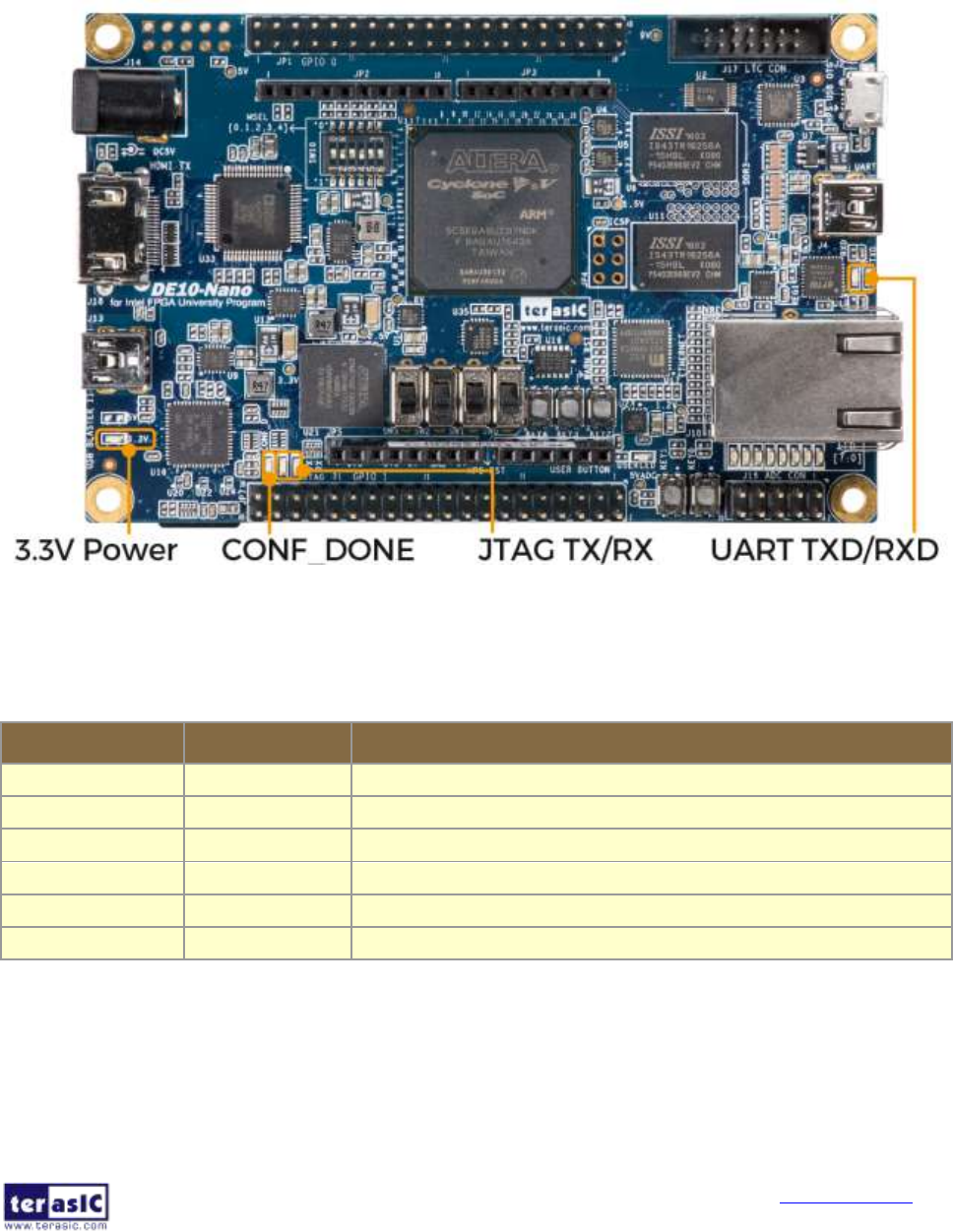
DE10-Nano
User Manual
20
www.terasic.com
April 3, 2018
3.3
B
Bo
oa
ar
rd
d
S
St
ta
at
tu
us
s
E
El
le
em
me
en
nt
ts
s
In addition to the 9 LEDs that FPGA/HPS device can control, there are 6 indicators which
can indicate the board status (See Figure 3-12), please refer the details in Table 3-3
Figure 3-12 LED Indicators on DE10-Nano
Table 3-3 LED Indicators
Board Reference
LED Name
Description
LED9
3.3-V Power
Illuminate when 3.3V power is active.
LED10
CONF_DONE
Illuminates when the FPGA is successfully configured.
LED11
JTAG_TX
Illuminate when data is transferred from JTAG to USB Host.
LED12
JTAG_RX
Illuminate when data is transferred from USB Host to JTAG.
TXD
UART TXD
Illuminate when data is transferred from FT232R to USB Host.
RXD
UART RXD
Illuminate when data is transferred from USB Host to FT232R.

DE10-Nano
User Manual
21
www.terasic.com
April 3, 2018
3.4
B
Bo
oa
ar
rd
d
R
Re
es
se
et
t
E
El
le
em
me
en
nt
ts
s
There are two HPS reset buttons on DE10-Nano, HPS (cold) reset and HPS warm reset, as
shown in Figure 3-13. Table 3-4 describes the purpose of these two HPS reset buttons.
Figure 3-14 is the reset tree for DE10-Nano.
Figure 3-13 HPS cold reset and warm reset buttons on DE10-Nano
Table 3-4 Description of Two HPS Reset Buttons on DE10-Nano
Board Reference
Signal Name
Description
KEY4
HPS_RESET_N
Cold reset to the HPS, Ethernet PHY and USB host device.
Active low input which resets all HPS logics that can be reset.
KEY3
HPS_WARM_RST_N
Warm reset to the HPS block. Active low input affects the system
reset domain for debug purpose.

DE10-Nano
User Manual
22
www.terasic.com
April 3, 2018
Figure 3-14 HPS reset tree on DE10-Nano board
3.5
C
Cl
lo
oc
ck
k
C
Ci
ir
rc
cu
ui
it
tr
ry
y
Figure 3-15 shows the default frequency of all external clocks to the Cyclone V SoC FPGA.
A clock generator is used to distribute clock signals with low jitter. The two 50MHz clock
signals connected to the FPGA are used as clock sources for user logic. Three 25MHz
clock signal are connected to two HPS clock inputs, and the other one is connected to the
clock input of Gigabit Ethernet Transceiver. One 24MHz clock signal is connected to the
USB controller for USB Blaster II circuit and FPGA. One 24MHz clock signals are
connected to the clock inputs of USB OTG PHY. The associated pin assignment for clock
inputs to FPGA I/O pins is listed in Table 3-5.

DE10-Nano
User Manual
23
www.terasic.com
April 3, 2018
Figure 3-15 Block diagram of the clock distribution on DE10-Nano
Table 3-5 Pin Assignment of Clock Inputs
Signal Name
FPGA Pin No.
Description
I/O Standard
FPGA_CLK1_50
PIN_V11
50 MHz clock input
3.3V
FPGA_CLK2_50
PIN_Y13
50 MHz clock input
3.3V
FPGA_CLK3_50
PIN_E11
50 MHz clock input (share with FPGA_CLK1_50)
3.3V
HPS_CLK1_25
PIN_E20
25 MHz clock input
3.3V
HPS_CLK2_25
PIN_D20
25 MHz clock input
3.3V

DE10-Nano
User Manual
24
www.terasic.com
April 3, 2018
3.6
P
Pe
er
ri
ip
ph
he
er
ra
al
ls
s
C
Co
on
nn
ne
ec
ct
te
ed
d
t
to
o
t
th
he
e
F
FP
PG
GA
A
This section describes the interfaces connected to the FPGA. Users can control or monitor different
interfaces with user logic from the FPGA.
3
3.
.6
6.
.1
1
U
Us
se
er
r
P
Pu
us
sh
h-
-b
bu
ut
tt
to
on
ns
s,
,
S
Sw
wi
it
tc
ch
he
es
s
a
an
nd
d
L
LE
ED
Ds
s
The board has two push-buttons connected to the FPGA, as shown in Figure 3-16. Schmitt
trigger circuit is implemented and act as switch debounce in Figure 3-17 for the
push-buttons connected. The two push-buttons named KEY0 and KEY1 coming out of the
Schmitt trigger device are connected directly to the Cyclone V SoC FPGA. The push-button
generates a low logic level or high logic level when it is pressed or not, respectively. Since
the push-buttons are debounced, they can be used as clock or reset inputs in a circuit.
Figure 3-16 Connections between the push-buttons and the Cyclone V SoC FPGA
Pushbutton releasedPushbutton depressed
Before
Debouncing
Schmitt Trigger
Debounced
Figure 3-17 Switch debouncing

DE10-Nano
User Manual
25
www.terasic.com
April 3, 2018
There are four slide switches connected to the FPGA, as shown in Figure 3-18. These
switches are not debounced and to be used as level-sensitive data inputs to a circuit. Each
switch is connected directly and individually to the FPGA. When the switch is set to the
DOWN position (towards the edge of the board), it generates a low logic level to the FPGA.
When the switch is set to the UP position, a high logic level is generated to the FPGA.
Figure 3-18 Connections between the slide switches and the Cyclone V SoC FPGA
There are also eight user-controllable LEDs connected to the FPGA. Each LED is driven
directly and individually by the Cyclone V SoC FPGA; driving its associated pin to a high
logic level or low level to turn the LED on or off, respectively. Figure 3-19 shows the
connections between LEDs and Cyclone V SoC FPGA. Table 3-6, Table 3-7 and Table 3-8
list the pin assignment of user push-buttons, switches, and LEDs.

DE10-Nano
User Manual
26
www.terasic.com
April 3, 2018
Figure 3-19 Connections between the LEDs and the Cyclone V SoC FPGA
Table 3-6 Pin Assignment of Slide Switches
Signal Name
FPGA Pin No.
Description
I/O Standard
SW[0]
PIN_Y24
Slide Switch[0]
3.3V
SW[1]
PIN_W24
Slide Switch[1]
3.3V
SW[2]
PIN_W21
Slide Switch[2]
3.3V
SW[3]
PIN_W20
Slide Switch[3]
3.3V
Table 3-7 Pin Assignment of Push-buttons
Signal Name
FPGA Pin No.
Description
I/O Standard
KEY[0]
PIN_AH17
Push-button[0]
3.3V
KEY[1]
PIN_AH16
Push-button[1]
3.3V
Table 3-8 Pin Assignment of LEDs
Signal Name
FPGA Pin No.
Description
I/O Standard
LED[0]
PIN_W15
LED [0]
3.3V
LED[1]
PIN_AA24
LED [1]
3.3V
LED[2]
PIN_V16
LED [2]
3.3V
LED[3]
PIN_V15
LED [3]
3.3V
LED[4]
PIN_AF26
LED [4]
3.3V
LED[5]
PIN_AE26
LED [5]
3.3V

DE10-Nano
User Manual
27
www.terasic.com
April 3, 2018
3
3.
.6
6.
.2
2
2
2x
x2
20
0
G
GP
PI
IO
O
E
Ex
xp
pa
an
ns
si
io
on
n
H
He
ea
ad
de
er
rs
s
The board has two 40-pin expansion headers. Each header has 36 user pins connected
directly to the Cyclone V SoC FPGA. It also comes with DC +5V (VCC5), DC +3.3V
(VCC3P3), and two GND pins. Figure 3-20 shows the I/O distribution of the GPIO
connector. The maximum power consumption allowed for a daughter card connected to
one or two GPIO ports is shown in Table 3-9 and Table 3-10 shows all the pin assignments
of the GPIO connector.
Figure 3-20 GPIO Pin Arrangement
GPIO 0 (JP1)
GPIO 1 (JP7)
PIN_V12
GPIO_0[0]
1
2
GPIO_0[1]
PIN_E8
PIN_Y15
GPIO_1[0]
1
2
GPIO_1[1]
PIN_AC24
PIN_W12
GPIO_0[2]
3
4
GPIO_0[3]
PIN_D11
PIN_AA15
GPIO_1[2]
3
4
GPIO_1[3]
PIN_AD26
PIN_D8
GPIO_0[4]
5
6
GPIO_0[5]
PIN_AH13
PIN_AG28
GPIO_1[4]
5
6
GPIO_1[5]
PIN_AF28
PIN_AF7
GPIO_0[6]
7
8
GPIO_0[7]
PIN_AH14
PIN_AE25
GPIO_1[6]
7
8
GPIO_1[7]
PIN_AF27
PIN_AF4
GPIO_0[8]
9
10
GPIO_0[9]
PIN_AH3
PIN_AG26
GPIO_1[8]
9
10
GPIO_1[9]
PIN_AH27
5V
11
12
GND
5V
11
12
GND
PIN_AD5
GPIO_0[10]
13
14
GPIO_0[11]
PIN_AG14
PIN_AG25
GPIO_1[10]
13
14
GPIO_1[11]
PIN_AH26
PIN_AE23
GPIO_0[12]
15
16
GPIO_0[13]
PIN_AE6
PIN_AH24
GPIO_1[12]
15
16
GPIO_1[13]
PIN_AF25
PIN_AD23
GPIO_0[14]
17
18
GPIO_0[15]
PIN_AE24
PIN_AG23
GPIO_1[14]
17
18
GPIO_1[15]
PIN_AF23
PIN_D12
GPIO_0[16]
19
20
GPIO_0[17]
PIN_AD20
PIN_AG24
GPIO_1[16]
19
20
GPIO_1[17]
PIN_AH22
PIN_C12
GPIO_0[18]
21
22
GPIO_0[19]
PIN_AD17
PIN_AH21
GPIO_1[18]
21
22
GPIO_1[19]
PIN_AG21
PIN_AC23
GPIO_0[20]
23
24
GPIO_0[21]
PIN_AC22
PIN_AH23
GPIO_1[20]
23
24
GPIO_1[21]
PIN_AA20
PIN_Y19
GPIO_0[22]
25
26
GPIO_0[23]
PIN_AB23
PIN_AF22
GPIO_1[22]
25
26
GPIO_1[23]
PIN_AE22
PIN_AA19
GPIO_0[24]
27
28
GPIO_0[25]
PIN_W11
PIN_AG20
GPIO_1[24]
27
28
GPIO_1[25]
PIN_AF21
3.3V
29
30
GND
3.3V
29
30
GND
PIN_AA18
GPIO_0[26]
31
32
GPIO_0[27]
PIN_W14
PIN_AG19
GPIO_1[26]
31
32
GPIO_1[27]
PIN_AH19
PIN_Y18
GPIO_0[28]
33
34
GPIO_0[29]
PIN_Y17
PIN_AG18
GPIO_1[28]
33
34
GPIO_1[29]
PIN_AH18
PIN_AB25
GPIO_0[30]
35
36
GPIO_0[31]
PIN_AB26
PIN_AF18
GPIO_1[30]
35
36
GPIO_1[31]
PIN_AF20
PIN_Y11
GPIO_0[32]
37
38
GPIO_0[33]
PIN_AA26
PIN_AG15
GPIO_1[32]
37
38
GPIO_1[33]
PIN_AE20
PIN_AA13
GPIO_0[34]
39
40
GPIO_0[35]
PIN_AA11
PIN_AE19
GPIO_1[34]
39
40
GPIO_1[35]
PIN_AE17

DE10-Nano
User Manual
28
www.terasic.com
April 3, 2018
Table 3-9 Voltage and Max. Current Limit of Expansion Header(s)
Supplied Voltage
Max. Current Limit
5V
1A (depend on the power adapter specification.)
3.3V
1.5A
Table 3-10 Show all Pin Assignment of Expansion Headers
Signal Name
FPGA Pin No.
Description
I/O Standard
GPIO_0[0]
PIN_V12
GPIO Connection 0[0]
3.3V
GPIO_0[1]
PIN_E8
GPIO Connection 0[1]
3.3V
GPIO_0[2]
PIN_W12
GPIO Connection 0[2]
3.3V
GPIO_0[3]
PIN_D11
GPIO Connection 0[3]
3.3V
GPIO_0[4]
PIN_D8
GPIO Connection 0[4]
3.3V
GPIO_0[5]
PIN_AH13
GPIO Connection 0[5]
3.3V
GPIO_0[6]
PIN_AF7
GPIO Connection 0[6]
3.3V
GPIO_0[7]
PIN_AH14
GPIO Connection 0[7]
3.3V
GPIO_0[8]
PIN_AF4
GPIO Connection 0[8]
3.3V
GPIO_0[9]
PIN_AH3
GPIO Connection 0[9]
3.3V
GPIO_0[10]
PIN_AD5
GPIO Connection 0[10]
3.3V
GPIO_0[11]
PIN_AG14
GPIO Connection 0[11]
3.3V
GPIO_0[12]
PIN_AE23
GPIO Connection 0[12]
3.3V
GPIO_0[13]
PIN_AE6
GPIO Connection 0[13]
3.3V
GPIO_0[14]
PIN_AD23
GPIO Connection 0[14]
3.3V
GPIO_0[15]
PIN_AE24
GPIO Connection 0[15]
3.3V
GPIO_0[16]
PIN_D12
GPIO Connection 0[16]
3.3V
GPIO_0[17]
PIN_AD20
GPIO Connection 0[17]
3.3V
GPIO_0[18]
PIN_C12
GPIO Connection 0[18]
3.3V
GPIO_0[19]
PIN_AD17
GPIO Connection 0[19]
3.3V
GPIO_0[20]
PIN_AC23
GPIO Connection 0[20]
3.3V
GPIO_0[21]
PIN_AC22
GPIO Connection 0[21]
3.3V
GPIO_0[22]
PIN_Y19
GPIO Connection 0[22]
3.3V
GPIO_0[23]
PIN_AB23
GPIO Connection 0[23]
3.3V
GPIO_0[24]
PIN_AA19
GPIO Connection 0[24]
3.3V
GPIO_0[25]
PIN_W11
GPIO Connection 0[25]
3.3V
GPIO_0[26]
PIN_AA18
GPIO Connection 0[26]
3.3V
GPIO_0[27]
PIN_W14
GPIO Connection 0[27]
3.3V
GPIO_0[28]
PIN_Y18
GPIO Connection 0[28]
3.3V
GPIO_0[29]
PIN_Y17
GPIO Connection 0[29]
3.3V
GPIO_0[30]
PIN_AB25
GPIO Connection 0[30]
3.3V
GPIO_0[31]
PIN_AB26
GPIO Connection 0[31]
3.3V
GPIO_0[32]
PIN_Y11
GPIO Connection 0[32]
3.3V
GPIO_0[33]
PIN_AA26
GPIO Connection 0[33]
3.3V

DE10-Nano
User Manual
29
www.terasic.com
April 3, 2018
GPIO_0[34]
PIN_AA13
GPIO Connection 0[34]
3.3V
GPIO_0[35]
PIN_AA11
GPIO Connection 0[35]
3.3V
GPIO_1[0]
PIN_Y15
GPIO Connection 1[0]
3.3V
GPIO_1[1]
PIN_AC24
GPIO Connection 1[1]
3.3V
GPIO_1[2]
PIN_AA15
GPIO Connection 1[2]
3.3V
GPIO_1[3]
PIN_AD26
GPIO Connection 1[3]
3.3V
GPIO_1[4]
PIN_AG28
GPIO Connection 1[4]
3.3V
GPIO_1[5]
PIN_AF28
GPIO Connection 1[5]
3.3V
GPIO_1[6]
PIN_AE25
GPIO Connection 1[6]
3.3V
GPIO_1[7]
PIN_AF27
GPIO Connection 1[7]
3.3V
GPIO_1[8]
PIN_AG26
GPIO Connection 1[8]
3.3V
GPIO_1[9]
PIN_AH27
GPIO Connection 1[9]
3.3V
GPIO_1[10]
PIN_AG25
GPIO Connection 1[10]
3.3V
GPIO_1[11]
PIN_AH26
GPIO Connection 1[11]
3.3V
GPIO_1[12]
PIN_AH24
GPIO Connection 1[12]
3.3V
GPIO_1[13]
PIN_AF25
GPIO Connection 1[13]
3.3V
GPIO_1[14]
PIN_AG23
GPIO Connection 1[14]
3.3V
GPIO_1[15]
PIN_AF23
GPIO Connection 1[15]
3.3V
GPIO_1[16]
PIN_AG24
GPIO Connection 1[16]
3.3V
GPIO_1[17]
PIN_AH22
GPIO Connection 1[17]
3.3V
GPIO_1[18]
PIN_AH21
GPIO Connection 1[18]
3.3V
GPIO_1[19]
PIN_AG21
GPIO Connection 1[19]
3.3V
GPIO_1[20]
PIN_AH23
GPIO Connection 1[20]
3.3V
GPIO_1[21]
PIN_AA20
GPIO Connection 1[21]
3.3V
GPIO_1[22]
PIN_AF22
GPIO Connection 1[22]
3.3V
GPIO_1[23]
PIN_AE22
GPIO Connection 1[23]
3.3V
GPIO_1[24]
PIN_AG20
GPIO Connection 1[24]
3.3V
GPIO_1[25]
PIN_AF21
GPIO Connection 1[25]
3.3V
GPIO_1[26]
PIN_AG19
GPIO Connection 1[26]
3.3V
GPIO_1[27]
PIN_AH19
GPIO Connection 1[27]
3.3V
GPIO_1[28]
PIN_AG18
GPIO Connection 1[28]
3.3V
GPIO_1[29]
PIN_AH18
GPIO Connection 1[29]
3.3V
GPIO_1[30]
PIN_AF18
GPIO Connection 1[30]
3.3V
GPIO_1[31]
PIN_AF20
GPIO Connection 1[31]
3.3V
GPIO_1[32]
PIN_AG15
GPIO Connection 1[32]
3.3V
GPIO_1[33]
PIN_AE20
GPIO Connection 1[33]
3.3V
GPIO_1[34]
PIN_AE19
GPIO Connection 1[34]
3.3V
GPIO_1[35]
PIN_AE17
GPIO Connection 1[35]
3.3V

DE10-Nano
User Manual
30
www.terasic.com
April 3, 2018
3
3.
.6
6.
.3
3
A
Ar
rd
du
ui
in
no
o
U
Un
no
o
R
R3
3
E
Ex
xp
pa
an
ns
si
io
on
n
H
He
ea
ad
de
er
r
The board provides Arduino Uno revision 3 compatibility expansion header which comes
with four independent headers. The expansion header has 17 user pins (16pins GPIO and
1pin Reset) connected directly to the Cyclone V SoC FPGA. 6-pins Analog input connects
to ADC, and also provides DC +9V (VCC9), DC +5V (VCC5), DC +3.3V (VCC3P3 and
IOREF), and three GND pins.
Please refer to Figure 3-21 for detailed pin-out information. The blue font represents the
Arduino Uno R3 board pin-out definition.
Figure 3-21 lists the all the pin-out signal name of the Arduino Uno connector. The blue font
represents the Arduino pin-out definition.
The 16 GPIO pins are provided to the Arduino Header for digital I/O. Table 3-11 lists the all
the pin assignments of the Arduino Uno connector (digital), signal names relative to the
Cyclone V SoC FPGA.

DE10-Nano
User Manual
31
www.terasic.com
April 3, 2018
Table 3-11 Pin Assignments for Arduino Uno Expansion Header connector
Schematic
Signal Name
FPGA Pin No.
Description
Specific features
For Arduino
I/O Standard
Arduino_IO0
PIN_AG13
Arduino IO0
RXD
3.3-V
Arduino_IO1
PIN_AF13
Arduino IO1
TXD
3.3-V
Arduino_IO2
PIN_AG10
Arduino IO2
3.3-V
Arduino_IO3
PIN_AG9
Arduino IO3
3.3-V
Arduino_IO4
PIN_U14
Arduino IO4
3.3-V
Arduino_IO5
PIN_U13
Arduino IO5
3.3-V
Arduino_IO6
PIN_AG8
Arduino IO6
3.3-V
Arduino_IO7
PIN_AH8
Arduino IO7
3.3-V
Arduino_IO8
PIN_AF17
Arduino IO8
3.3-V
Arduino_IO9
PIN_AE15
Arduino IO9
3.3-V
Arduino_IO10
PIN_AF15
Arduino IO10
SS
3.3-V
Arduino_IO11
PIN_AG16
Arduino IO11
MOSI
3.3-V
Arduino_IO12
PIN_AH11
Arduino IO12
MISO
3.3-V
Arduino_IO13
PIN_AH12
Arduino IO13
SCK
3.3-V
Arduino_IO14
PIN_AH9
Arduino IO14
SDA
3.3-V
Arduino_IO15
PIN_AG11
Arduino IO15
SCL
3.3-V
Arduino_Reset_n
PIN_AH7
Reset signal, low active.
3.3-V
Besides 16 pins for digital GPIO, there are also 6 analog inputs on the Arduino Uno R3
Expansion Header (ADC_IN0 ~ ADC_IN5). Consequently, we use ADC LTC2308 from
Linear Technology on the board for possible future analog-to-digital applications. We will
introduce in the next section.

DE10-Nano
User Manual
32
www.terasic.com
April 3, 2018
3
3.
.6
6.
.4
4
A
A/
/D
D
C
Co
on
nv
ve
er
rt
te
er
r
a
an
nd
d
A
An
na
al
lo
og
g
I
In
np
pu
ut
t
The DE10-Nano has an analog-to-digital converter (LTC2308).
The LTC2308 is a low noise, 500ksps, 8-channel, 12-bit ADC with a SPI/MICROWIRE
compatible serial interface. This ADC includes an internal reference and a fully differential
sample-and-hold circuit to reduce common mode noise. The internal conversion clock
allows the external serial output data clock (SCK) to operate at any frequency up to 40MHz.
It can be configured to accept eight input signals at inputs ADC_IN0 through ADC_IN7.
These eight input signals are connected to a 2x5 header, as shown in Figure 3-22.
Figure 3-22 Signals of the 2x5 Header
These Analog inputs are shared with the Arduino's analog input pin (ADC_IN0 ~ ADC_IN5),
Figure 3-23 shows the connections between the FPGA, 2x5 header, Arduino Analog input,
and the A/D converter.
More information about the A/D converter chip is available in its datasheet. It can be found
on manufacturer’s website or in the directory \Datasheet\ADC of DE10-Nano system CD.

DE10-Nano
User Manual
33
www.terasic.com
April 3, 2018
Figure 3-23 Connections between the FPGA, 2x5 header, and the A/D converter
Table 3-12 Pin Assignment of ADC
Signal Name
FPGA Pin No.
Description
I/O Standard
ADC_CONVST
PIN_U9
Conversion Start
3.3V
ADC_SCK
PIN_V10
Serial Data Clock
3.3V
ADC_SDI
PIN_AC4
Serial Data Input (FPGA to ADC)
3.3V
ADC_SDO
PIN_AD4
Serial Data Out (ADC to FPGA)
3.3V

DE10-Nano
User Manual
34
www.terasic.com
April 3, 2018
3
3.
.6
6.
.5
5
H
HD
DM
MI
I
T
TX
X
I
In
nt
te
er
rf
fa
ac
ce
e
The development board provides High Performance HDMI Transmitter via the Analog
Devices ADV7513 which incorporates HDMI v1.4 features, including 3D video support, and
165 MHz supports all video formats up to 1080p and UXGA. The ADV7513 is controlled via
a serial I2C bus interface, which is connected to pins on the Cyclone V SoC FPGA. A
schematic diagram of the audio circuitry is shown in Figure 3-24. Detailed information on
using the ADV7513 HDMI TX is available on the manufacturer’s website, or under the
Datasheets\HDMI folder on the Kit System CD.
Table 3-13 lists the HDMI Interface pin assignments and signal names relative to the
Cyclone V SoC device.
Figure 3-24 Connections between the Cyclone V SoC FPGA and HDMI Transmitter Chip

DE10-Nano
User Manual
35
www.terasic.com
April 3, 2018
Table 3-13 HDMI Pin Assignments, Schematic Signal Names, and Functions
Signal Name
FPGA Pin No
Description
I/O Standard
HDMI_TX_D0
PIN_AD12
Video Data bus
3.3-V
HDMI_TX_D1
PIN_AE12
Video Data bus
3.3-V
HDMI_TX_D2
PIN_W8
Video Data bus
3.3-V
HDMI_TX_D3
PIN_Y8
Video Data bus
3.3-V
HDMI_TX_D4
PIN_AD11
Video Data bus
3.3-V
HDMI_TX_D5
PIN_AD10
Video Data bus
3.3-V
HDMI_TX_D6
PIN_AE11
Video Data bus
3.3-V
HDMI_TX_D7
PIN_Y5
Video Data bus
3.3-V
HDMI_TX_D8
PIN_AF10
Video Data bus
3.3-V
HDMI_TX_D9
PIN_Y4
Video Data bus
3.3-V
HDMI_TX_D10
PIN_AE9
Video Data bus
3.3-V
HDMI_TX_D11
PIN_AB4
Video Data bus
3.3-V
HDMI_TX_D12
PIN_AE7
Video Data bus
3.3-V
HDMI_TX_D13
PIN_AF6
Video Data bus
3.3-V
HDMI_TX_D14
PIN_AF8
Video Data bus
3.3-V
HDMI_TX_D15
PIN_AF5
Video Data bus
3.3-V
HDMI_TX_D16
PIN_AE4
Video Data bus
3.3-V
HDMI_TX_D17
PIN_AH2
Video Data bus
3.3-V
HDMI_TX_D18
PIN_AH4
Video Data bus
3.3-V
HDMI_TX_D19
PIN_AH5
Video Data bus
3.3-V
HDMI_TX_D20
PIN_AH6
Video Data bus
3.3-V
HDMI_TX_D21
PIN_AG6
Video Data bus
3.3-V
HDMI_TX_D22
PIN_AF9
Video Data bus
3.3-V
HDMI_TX_D23
PIN_AE8
Video Data bus
3.3-V
HDMI_TX_CLK
PIN_AG5
Video Clock
3.3-V
HDMI_TX_DE
PIN_AD19
Data Enable Signal for Digital Video.
3.3-V
HDMI_TX_HS
PIN_T8
Horizontal Synchronization
3.3-V
HDMI_TX_VS
PIN_V13
Vertical Synchronization
3.3-V
HDMI_TX_INT
PIN_AF11
Interrupt Signal
3.3-V
HDMI_I2S0
PIN_T13
I2S Channel 0 Audio Data Input
3.3-V
HDMI_MCLK
PIN_U11
Audio Reference Clock Input
3.3-V
HDMI_LRCLK
PIN_T11
Audio Left/Right Channel Signal Input
3.3-V
HDMI_SCLK
PIN_T12
I2S Audio Clock Input
3.3-V
I2C_SCL
PIN_U10
I2C Clock
3.3-V
I2C_SDA
PIN_AA4
I2C Data
3.3-V

DE10-Nano
User Manual
36
www.terasic.com
April 3, 2018
3.7
P
Pe
er
ri
ip
ph
he
er
ra
al
ls
s
C
Co
on
nn
ne
ec
ct
te
ed
d
t
to
o
H
Ha
ar
rd
d
P
Pr
ro
oc
ce
es
ss
so
or
r
S
Sy
ys
st
te
em
m
(
(H
HP
PS
S)
)
This section introduces the interfaces connected to the HPS section of the Cyclone V SoC FPGA.
Users can access these interfaces via the HPS processor.
3
3.
.7
7.
.1
1
U
Us
se
er
r
P
Pu
us
sh
h-
-b
bu
ut
tt
to
on
ns
s
a
an
nd
d
L
LE
ED
Ds
s
Similar to the FPGA, the HPS also has its set of switches, buttons, LEDs, and other
interfaces connected exclusively. Users can control these interfaces to monitor the status of
HPS.
Table 3-14 gives the pin assignment of all the LEDs, switches, and push-buttons.
Table 3-14 Pin Assignment of LEDs, Switches and Push-buttons
Signal Nam
FPGA Pin No
HPS GPIO
Register/bit
Function
HPS_KEY
PIN_J18
GPIO54
GPIO1[25]
I/O
HPS_LED
PIN_A20
GPIO53
GPIO1[24]
I/O
3
3.
.7
7.
.2
2
G
Gi
ig
ga
ab
bi
it
t
E
Et
th
he
er
rn
ne
et
t
The board supports Gigabit Ethernet transfer by an external Micrel KSZ9031RN PHY chip
and HPS Ethernet MAC function. The KSZ9031RN chip with integrated 10/100/1000 Mbps
Gigabit Ethernet transceiver also supports RGMII MAC interface. Figure 3-23 shows the
connections between the HPS, Gigabit Ethernet PHY, and RJ-45 connector.
The pin assignment associated to Gigabit Ethernet interface is listed in Table 3-15. More
information about the KSZ9031RN PHY chip and its datasheet, as well as the application
notes, which are available on the manufacturer’s website.

DE10-Nano
User Manual
37
www.terasic.com
April 3, 2018
Figure 3-23 Connections between the HPS and Gigabit Ethernet
Table 3-15 Pin Assignment of Gigabit Ethernet PHY
Signal Name
FPGA Pin No
Description
I/O Standard
HPS_ENET_TX_EN
PIN_A12
GMII and MII transmit enable
3.3V
HPS_ENET_TX_DATA[0]
PIN_A16
MII transmit data[0]
3.3V
HPS_ENET_TX_DATA[1]
PIN_J14
MII transmit data[1]
3.3V
HPS_ENET_TX_DATA[2]
PIN_A15
MII transmit data[2]
3.3V
HPS_ENET_TX_DATA[3]
PIN_D17
MII transmit data[3]
3.3V
HPS_ENET_RX_DV
PIN_J13
GMII and MII receive data valid
3.3V
HPS_ENET_RX_DATA[0]
PIN_A14
GMII and MII receive data[0]
3.3V
HPS_ENET_RX_DATA[1]
PIN_A11
GMII and MII receive data[1]
3.3V
HPS_ENET_RX_DATA[2]
PIN_C15
GMII and MII receive data[2]
3.3V
HPS_ENET_RX_DATA[3]
PIN_A9
GMII and MII receive data[3]
3.3V
HPS_ENET_RX_CLK
PIN_J12
GMII and MII receive clock
3.3V
HPS_ENET_RESET_N
PIN_B4
Hardware Reset Signal
3.3V
HPS_ENET_MDIO
PIN_E16
Management Data
3.3V
HPS_ENET_MDC
PIN_A13
Management Data Clock Reference
3.3V
HPS_ENET_INT_N
PIN_B14
Interrupt Open Drain Output
3.3V
HPS_ENET_GTX_CLK
PIN_J15
GMII Transmit Clock
3.3V
There are two LEDs, green LED (LEDG) and yellow LED (LEDY), which represent the
status of Ethernet PHY (KSZ9031RN). The LED control signals are connected to the LEDs
on the RJ45 connector. The state and definition of LEDG and LEDY are listed in Table 3-16.
For instance, the connection from board to Gigabit Ethernet is established once the LEDG
lights on.

DE10-Nano
User Manual
38
www.terasic.com
April 3, 2018
Table 3-16 State and Definition of LED Mode Pins
LED (State)
LED (Definition)
Link /Activity
LEDG
LEDY
LEDG
LEDY
H
H
OFF
OFF
Link off
L
H
ON
OFF
1000 Link / No Activity
Toggle
H
Blinking
OFF
1000 Link / Activity (RX, TX)
H
L
OFF
ON
100 Link / No Activity
H
Toggle
OFF
Blinking
100 Link / Activity (RX, TX)
L
L
ON
ON
10 Link/ No Activity
Toggle
Toggle
Blinking
Blinking
Link / Activity (RX, TX)
3
3.
.7
7.
.3
3
U
UA
AR
RT
T
The board has one UART interface connected for communication with the HPS. This
interface doesn’t support HW flow control signals. The physical interface is implemented by
UART-USB onboard bridge from a FT232R chip to the host with an USB Mini-B connector.
More information about the chip is available on the manufacturer’s website, or in the
directory \Datasheets\UART_TO_USB of DE10-Nano system CD. Figure 3-25 shows the
connections between the HPS, FT232R chip, and the USB Mini-B connector. Table 3-17
lists the pin assignment of UART interface connected to the HPS.
Figure 3-25 Connections between the HPS and FT232R Chip
Table 3-17 Pin Assignment of UART Interface
Signal Name
FPGA Pin No.
Description
I/O Standard
HPS_UART_RX
PIN_A22
HPS UART Receiver
3.3V
HPS_UART_TX
PIN_B21
HPS UART Transmitter
3.3V
HPS_CONV_USB_N
PIN_C6
Reserve
3.3V

DE10-Nano
User Manual
39
www.terasic.com
April 3, 2018
3
3.
.7
7.
.4
4
D
DD
DR
R3
3
M
Me
em
mo
or
ry
y
The board supports 1GB of DDR3 SDRAM comprising of two x16 bit DDR3 devices on
HPS side. The signals are connected to the dedicated Hard Memory Controller for HPS I/O
banks and the target speed is 400 MHz. Figure 3-26 shows the connections between the
DDR3 and Cyclone V SoC FPGA. Table 3-18 lists the pin assignment of DDR3 and its
description with I/O standard.
Figure 3-26 Connections between FPGA and DDR3
Table 3-18 Pin Assignment of DDR3 Memory
Signal Name
FPGA Pin No
Description
I/O Standard
HPS_DDR3_A[0]
PIN_C28
HPS DDR3 Address[0]
SSTL-15 Class I
HPS_DDR3_A[1]
PIN_B28
HPS DDR3 Address[1]
SSTL-15 Class I
HPS_DDR3_A[2]
PIN_E26
HPS DDR3 Address[2]
SSTL-15 Class I
HPS_DDR3_A[3]
PIN_D26
HPS DDR3 Address[3]
SSTL-15 Class I
HPS_DDR3_A[4]
PIN_J21
HPS DDR3 Address[4]
SSTL-15 Class I
HPS_DDR3_A[5]
PIN_J20
HPS DDR3 Address[5]
SSTL-15 Class I
HPS_DDR3_A[6]
PIN_C26
HPS DDR3 Address[6]
SSTL-15 Class I
HPS_DDR3_A[7]
PIN_B26
HPS DDR3 Address[7]
SSTL-15 Class I
HPS_DDR3_A[8]
PIN_F26
HPS DDR3 Address[8]
SSTL-15 Class I
HPS_DDR3_A[9]
PIN_F25
HPS DDR3 Address[9]
SSTL-15 Class I
HPS_DDR3_A[10]
PIN_A24
HPS DDR3 Address[10]
SSTL-15 Class I
HPS_DDR3_A[11]
PIN_B24
HPS DDR3 Address[11]
SSTL-15 Class I
HPS_DDR3_A[12]
PIN_D24
HPS DDR3 Address[12]
SSTL-15 Class I
HPS_DDR3_A[13]
PIN_C24
HPS DDR3 Address[13]
SSTL-15 Class I
HPS_DDR3_A[14]
PIN_G23
HPS DDR3 Address[14]
SSTL-15 Class I
HPS_DDR3_BA[0]
PIN_A27
HPS DDR3 Bank Address[0]
SSTL-15 Class I
HPS_DDR3_BA[1]
PIN_H25
HPS DDR3 Bank Address[1]
SSTL-15 Class I

DE10-Nano
User Manual
40
www.terasic.com
April 3, 2018
HPS_DDR3_BA[2]
PIN_G25
HPS DDR3 Bank Address[2]
SSTL-15 Class I
HPS_DDR3_CAS_n
PIN_A26
DDR3 Column Address Strobe
SSTL-15 Class I
HPS_DDR3_CKE
PIN_L28
HPS DDR3 Clock Enable
SSTL-15 Class I
HPS_DDR3_CK_n
PIN_N20
HPS DDR3 Clock
Differential 1.5-V SSTL Class I
HPS_DDR3_CK_p
PIN_N21
HPS DDR3 Clock p
Differential 1.5-V SSTL Class I
HPS_DDR3_CS_n
PIN_L21
HPS DDR3 Chip Select
SSTL-15 Class I
HPS_DDR3_DM[0]
PIN_G28
HPS DDR3 Data Mask[0]
SSTL-15 Class I
HPS_DDR3_DM[1]
PIN_P28
HPS DDR3 Data Mask[1]
SSTL-15 Class I
HPS_DDR3_DM[2]
PIN_W28
HPS DDR3 Data Mask[2]
SSTL-15 Class I
HPS_DDR3_DM[3]
PIN_AB28
HPS DDR3 Data Mask[3]
SSTL-15 Class I
HPS_DDR3_DQ[0]
PIN_J25
HPS DDR3 Data[0]
SSTL-15 Class I
HPS_DDR3_DQ[1]
PIN_J24
HPS DDR3 Data[1]
SSTL-15 Class I
HPS_DDR3_DQ[2]
PIN_E28
HPS DDR3 Data[2]
SSTL-15 Class I
HPS_DDR3_DQ[3]
PIN_D27
HPS DDR3 Data[3]
SSTL-15 Class I
HPS_DDR3_DQ[4]
PIN_J26
HPS DDR3 Data[4]
SSTL-15 Class I
HPS_DDR3_DQ[5]
PIN_K26
HPS DDR3 Data[5]
SSTL-15 Class I
HPS_DDR3_DQ[6]
PIN_G27
HPS DDR3 Data[6]
SSTL-15 Class I
HPS_DDR3_DQ[7]
PIN_F28
HPS DDR3 Data[7]
SSTL-15 Class I
HPS_DDR3_DQ[8]
PIN_K25
HPS DDR3 Data[8]
SSTL-15 Class I
HPS_DDR3_DQ[9]
PIN_L25
HPS DDR3 Data[9]
SSTL-15 Class I
HPS_DDR3_DQ[10]
PIN_J27
HPS DDR3 Data[10]
SSTL-15 Class I
HPS_DDR3_DQ[11]
PIN_J28
HPS DDR3 Data[11]
SSTL-15 Class I
HPS_DDR3_DQ[12]
PIN_M27
HPS DDR3 Data[12]
SSTL-15 Class I
HPS_DDR3_DQ[13]
PIN_M26
HPS DDR3 Data[13]
SSTL-15 Class I
HPS_DDR3_DQ[14]
PIN_M28
HPS DDR3 Data[14]
SSTL-15 Class I
HPS_DDR3_DQ[15]
PIN_N28
HPS DDR3 Data[15]
SSTL-15 Class I
HPS_DDR3_DQ[16]
PIN_N24
HPS DDR3 Data[16]
SSTL-15 Class I
HPS_DDR3_DQ[17]
PIN_N25
HPS DDR3 Data[17]
SSTL-15 Class I
HPS_DDR3_DQ[18]
PIN_T28
HPS DDR3 Data[18]
SSTL-15 Class I
HPS_DDR3_DQ[19]
PIN_U28
HPS DDR3 Data[19]
SSTL-15 Class I
HPS_DDR3_DQ[20]
PIN_N26
HPS DDR3 Data[20]
SSTL-15 Class I
HPS_DDR3_DQ[21]
PIN_N27
HPS DDR3 Data[21]
SSTL-15 Class I
HPS_DDR3_DQ[22]
PIN_R27
HPS DDR3 Data[22]
SSTL-15 Class I
HPS_DDR3_DQ[23]
PIN_V27
HPS DDR3 Data[23]
SSTL-15 Class I
HPS_DDR3_DQ[24]
PIN_R26
HPS DDR3 Data[24]
SSTL-15 Class I
HPS_DDR3_DQ[25]
PIN_R25
HPS DDR3 Data[25]
SSTL-15 Class I
HPS_DDR3_DQ[26]
PIN_AA28
HPS DDR3 Data[26]
SSTL-15 Class I
HPS_DDR3_DQ[27]
PIN_W26
HPS DDR3 Data[27]
SSTL-15 Class I
HPS_DDR3_DQ[28]
PIN_R24
HPS DDR3 Data[28]
SSTL-15 Class I
HPS_DDR3_DQ[29]
PIN_T24
HPS DDR3 Data[29]
SSTL-15 Class I
HPS_DDR3_DQ[30]
PIN_Y27
HPS DDR3 Data[30]
SSTL-15 Class I

DE10-Nano
User Manual
41
www.terasic.com
April 3, 2018
HPS_DDR3_DQ[31]
PIN_AA27
HPS DDR3 Data[31]
SSTL-15 Class I
HPS_DDR3_DQS_n[0]
PIN_R16
HPS DDR3 Data Strobe n[0]
Differential 1.5-V SSTL Class I
HPS_DDR3_DQS_n[1]
PIN_R18
HPS DDR3 Data Strobe n[1]
Differential 1.5-V SSTL Class I
HPS_DDR3_DQS_n[2]
PIN_T18
HPS DDR3 Data Strobe n[2]
Differential 1.5-V SSTL Class I
HPS_DDR3_DQS_n[3]
PIN_T20
HPS DDR3 Data Strobe n[3]
Differential 1.5-V SSTL Class I
HPS_DDR3_DQS_p[0]
PIN_R17
HPS DDR3 Data Strobe p[0]
Differential 1.5-V SSTL Class I
HPS_DDR3_DQS_p[1]
PIN_R19
HPS DDR3 Data Strobe p[1]
Differential 1.5-V SSTL Class I
HPS_DDR3_DQS_p[2]
PIN_T19
HPS DDR3 Data Strobe p[2]
Differential 1.5-V SSTL Class I
HPS_DDR3_DQS_p[3]
PIN_U19
HPS DDR3 Data Strobe p[3]
Differential 1.5-V SSTL Class I
HPS_DDR3_ODT
PIN_D28
HPS DDR3 On-die Termination
SSTL-15 Class I
HPS_DDR3_RAS_n
PIN_A25
DDR3 Row Address Strobe
SSTL-15 Class I
HPS_DDR3_RESET_n
PIN_V28
HPS DDR3 Reset
SSTL-15 Class I
HPS_DDR3_WE_n
PIN_E25
HPS DDR3 Write Enable
SSTL-15 Class I
HPS_DDR3_RZQ
PIN_D25
For output drive calibration
1.5V

DE10-Nano
User Manual
42
www.terasic.com
April 3, 2018
3
3.
.7
7.
.5
5
M
Mi
ic
cr
ro
o
S
SD
D
C
Ca
ar
rd
d
S
So
oc
ck
ke
et
t
The board supports Micro SD card interface with x4 data lines. It serves not only an
external storage for the HPS, but also an alternative boot option for DE10-Nano board.
Figure 3-27 shows signals connected between the HPS and Micro SD card socket.
Table 3-19 lists the pin assignment of Micro SD card socket to the HPS.
Figure 3-27 Connections between the FPGA and SD card socket
Table 3-19 Pin Assignment of Micro SD Card Socket
Signal Name
FPGA Pin No
Description
I/O Standard
HPS_SD_CLK
PIN_B8
HPS SD Clock
3.3V
HPS_SD_CMD
PIN_D14
HPS SD Command Line
3.3V
HPS_SD_DATA[0]
PIN_C13
HPS SD Data[0]
3.3V
HPS_SD_DATA[1]
PIN_B6
HPS SD Data[1]
3.3V
HPS_SD_DATA[2]
PIN_B11
HPS SD Data[2]
3.3V
HPS_SD_DATA[3]
PIN_B9
HPS SD Data[3]
3.3V
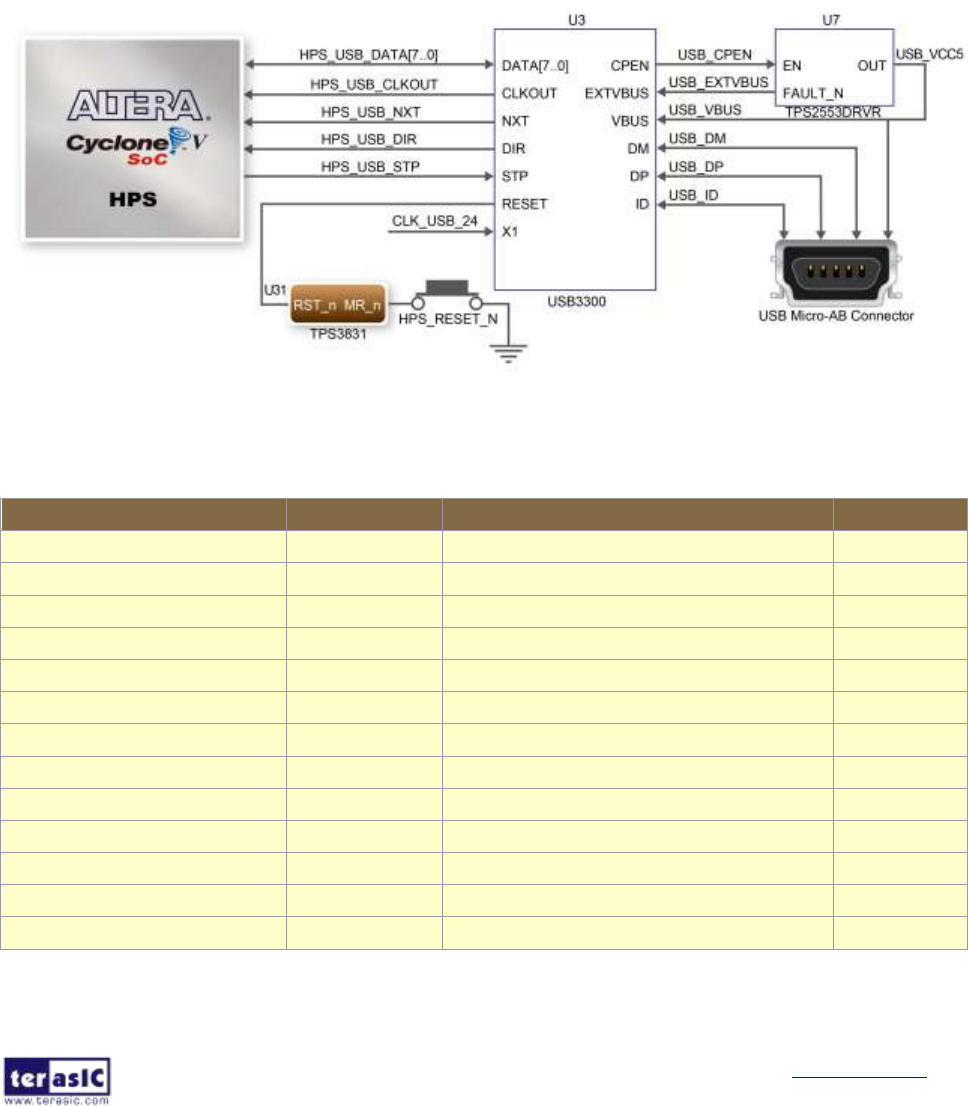
DE10-Nano
User Manual
43
www.terasic.com
April 3, 2018
3
3.
.7
7.
.6
6
U
US
SB
B
2
2.
.0
0
O
OT
TG
G
P
PH
HY
Y
The board provides USB interfaces using the SMSC USB3300 controller. A SMSC
USB3300 device in a 32-pin QFN package device is used to interface to a single Type AB
Micro-USB connector. This device supports UTMI+ Low Pin Interface (ULPI) to
communicate to USB 2.0 controller in HPS. As defined by OTG mode, the PHY can operate
in Host or Device modes. When operating in Host mode, the interface will supply the power
to the device through the Micro-USB interface. Figure 3-28 shows the connections of USB
PTG PHY to the HPS. Table 3-20 lists the pin assignment of USB OTG PHY to the HPS.
Figure 3-28 Connections between the HPS and USB OTG PHY
Table 3-20 Pin Assignment of USB OTG PHY
Signal Name
FPGA Pin No.
Description
I/O Standard
HPS_USB_CLKOUT
PIN_G4
60MHz Reference Clock Output
3.3V
HPS_USB_DATA[0]
PIN_C10
HPS USB_DATA[0]
3.3V
HPS_USB_DATA[1]
PIN_F5
HPS USB_DATA[1]
3.3V
HPS_USB_DATA[2]
PIN_C9
HPS USB_DATA[2]
3.3V
HPS_USB_DATA[3]
PIN_C4
HPS USB_DATA[3]
3.3V
HPS_USB_DATA[4]
PIN_C8
HPS USB_DATA[4]
3.3V
HPS_USB_DATA[5]
PIN_D4
HPS USB_DATA[5]
3.3V
HPS_USB_DATA[6]
PIN_C7
HPS USB_DATA[6]
3.3V
HPS_USB_DATA[7]
PIN_F4
HPS USB_DATA[7]
3.3V
HPS_USB_DIR
PIN_E5
Direction of the Data Bus
3.3V
HPS_USB_NXT
PIN_D5
Throttle the Data
3.3V
HPS_USB_RESET
PIN_H12
HPS USB PHY Reset
3.3V
HPS_USB_STP
PIN_C5
Stop Data Stream on the Bus
3.3V

DE10-Nano
User Manual
44
www.terasic.com
April 3, 2018
3
3.
.7
7.
.7
7
G
G-
-s
se
en
ns
so
or
r
The board comes with a digital accelerometer sensor module (ADXL345), commonly
known as G-sensor. This G-sensor is a small, thin, ultralow power assumption 3-axis
accelerometer with high-resolution measurement. Digitalized output is formatted as 16-bit
in two’s complement and can be accessed through I2C interface. The I2C address of
G-sensor is 0xA6/0xA7. More information about this chip can be found in its datasheet,
which is available on manufacturer’s website or in the directory \Datasheet\G-Sensor folder
of DE10-Nano system CD. Figure 3-29 shows the connections between the HPS and
G-sensor. Table 3-21 lists the pin assignment of G-senor to the HPS.
Figure 3-29 Connections between Cyclone V SoC FPGA and G-Sensor
Table 3-21 Pin Assignment of G-senor
Signal Name
FPGA Pin No.
Description
I/O Standard
HPS_GSENSOR_INT
PIN_A17
HPS GSENSOR Interrupt Output
3.3V
HPS_I2C0_SCLK
PIN_C18
HPS I2C0 Clock
3.3V
HPS_I2C0_SDAT
PIN_A19
HPS I2C0 Data
3.3V

DE10-Nano
User Manual
45
www.terasic.com
April 3, 2018
3
3.
.7
7.
.8
8
L
LT
TC
C
C
Co
on
nn
ne
ec
ct
to
or
r
The board has a 14-pin header, which is originally used to communicate with various
daughter cards from Linear Technology. It is connected to the SPI Master and I2C ports of
HPS. The communication with these two protocols is bi-directional. The 14-pin header can
also be used for GPIO, SPI, or I2C based communication with the HPS. Connections
between the HPS and LTC connector are shown in Figure 3-30, and the pin assignment of
LTC connector is listed in Table 3-22.
Figure 3-30 Connections between the HPS and LTC connector
Table 3-22 Pin Assignment of LTC Connector
Signal Name
FPGA Pin No.
Description
I/O Standard
HPS_LTC_GPIO
PIN_H13
HPS LTC GPIO
3.3V
HPS_I2C1_SCLK
PIN_K18
HPS I2C1 Clock
3.3V
HPS_I2C1_SDAT
PIN_A21
HPS I2C1 Data
3.3V
HPS_SPIM_CLK
PIN_C19
SPI Clock
3.3V
HPS_SPIM_MISO
PIN_B19
SPI Master Input/Slave Output
3.3V
HPS_SPIM_MOSI
PIN_B16
SPI Master Output /Slave Input
3.3V
HPS_SPIM_SS
PIN_C16
SPI Slave Select
3.3V

DE10-Nano
User Manual
46
www.terasic.com
April 3, 2018
Chapter 4
DE10-Nano System
Builder
his chapter describes how users can create a custom design project with the tool
named DE10-Nano System Builder.
4.1
I
In
nt
tr
ro
od
du
uc
ct
ti
io
on
n
The DE10-Nano System Builder is a Windows-based utility. It is designed to help users
create a Quartus II project for DE10-Nano within minutes. The generated Quartus II project
files include:
- Quartus II project file (.qpf)
- Quartus II setting file (.qsf)
- Top-level design file (.v)
- Synopsis design constraints file (.sdc)
- Pin assignment document (.htm)
The above files generated by the DE10-Nano System Builder can also prevent occurrence
of situations that are prone to compilation error when users manually edit the top-level
design file or place pin assignment. The common mistakes that users encounter are:
- Board is damaged due to incorrect bank voltage setting or pin assignment.
- Board is malfunctioned because of wrong device chosen, declaration of pin location
or direction is incorrect or forgotten.
- Performance degradation due to improper pin assignment.
T

DE10-Nano
User Manual
47
www.terasic.com
April 3, 2018
4.2
D
De
es
si
ig
gn
n
F
Fl
lo
ow
w
This section provides an introduction to the design flow of building a Quartus II project for
DE10-Nano under the DE10-Nano System Builder. The design flow is illustrated in Figure
4-1 .
The DE10-Nano System Builder will generate two major files, a top-level design file (.v) and
a Quartus II setting file (.qsf) after users launch the DE10-Nano System Builder and create
a new project according to their design requirements.
The top-level design file contains a top-level Verilog HDL wrapper for users to add their own
design/logic. The Quartus II setting file contains information such as FPGA device type,
top-level pin assignment, and the I/O standard for each user-defined I/O pin.
Finally, the Quartus II programmer is used to download .sof file to the development board
via JTAG interface.
Figure 4-1 Design flow of building a project from the beginning to the end

DE10-Nano
User Manual
48
www.terasic.com
April 3, 2018
4.3
U
Us
si
in
ng
g
D
DE
E1
10
0-
-N
Na
an
no
o
S
Sy
ys
st
te
em
m
B
Bu
ui
il
ld
de
er
r
This section provides the procedures in details on how to use the DE10-Nano System
Builder.
Install and Launch the DE10-Nano System Builder
The DE10-Nano System Builder is located in the directory:
“Tools\SystemBuilder” of the DE10-Nano System CD. Users can copy the entire folder to a
host computer without installing the utility. A window will pop up, as shown in Figure 4-2,
after executing the DE10-Nano SystemBuilder.exe on the host computer.
Figure 4-2 The GUI of DE10-Nano System Builder

DE10-Nano
User Manual
50
www.terasic.com
April 3, 2018
System Configuration
Users are given the flexibility in the System Configuration to include their choice of
components in the project, as shown in Figure 4-4. Each component onboard is listed and
users can enable or disable one or more components at will. If a component is enabled, the
DE10-Nano System Builder will automatically generate its associated pin assignment,
including the pin name, pin location, pin direction, and I/O standard.
Figure 4-4 System configuration group

DE10-Nano
User Manual
51
www.terasic.com
April 3, 2018
GPIO Expansion
If users connect any Terasic GPIO-based daughter card to the GPIO connector(s) on
DE10-Nano, the DE10-Nano System Builder can generate a project that include the
corresponding module, as shown in Figure 4-5. It will also generate the associated pin
assignment automatically, including pin name, pin location, pin direction, and I/O standard.
Figure 4-5 GPIO expansion group
The “Prefix Name” is an optional feature that denote the pin name of the daughter card
assigned in your design. Users may leave this field blank.

DE10-Nano
User Manual
53
www.terasic.com
April 3, 2018
Project Generation
When users press the Generate button, the DE10-Nano System Builder will generate the
corresponding Quartus II files and documents, as listed in Table 4-1:
Table 4-1 Files generated by the DE10-Nano System Builder
No.
Filename
Description
1
<Project name>.v
Top level Verilog HDL file for Quartus II
2
<Project name>.qpf
Quartus II Project File
3
<Project name>.qsf
Quartus II Setting File
4
<Project name>.sdc
Synopsis Design Constraints file for Quartus II
5
<Project name>.htm
Pin Assignment Document
Users can add custom logic into the project in Quartus II and compile the project to
generate the SRAM Object File (.sof).

DE10-Nano
User Manual
54
www.terasic.com
April 3, 2018
Chapter 5
Examples For FPGA
his chapter provides examples of advanced designs implemented by RTL or Qsys on
the DE10-Nano board. These reference designs cover the features of peripherals
connected to the FPGA, such as A/D Converter. All the associated files can be found
in the directory \Demonstrations\FPGA of DE10-Nano System CD.
Installation of Demonstrations
Install the demonstrations on your computer:
Copy the folder Demonstrations to a local directory of your choice. It is important to make
sure the path to your local directory contains NO space. Otherwise it will lead to error in
Nios II.
Note Quartus II v16.0 or later is required for all DE10-Nano demonstrations to support
Cyclone V SoC device.
5.1
D
DE
E1
10
0-
-N
Na
an
no
o
F
Fa
ac
ct
to
or
ry
y
C
Co
on
nf
fi
ig
gu
ur
ra
at
ti
io
on
n
The DE10-Nano board has a default configuration bit-stream pre-programmed, which
demonstrates some of the basic features on board. The setup required for this
demonstration and the location of its files are shown below.
Demonstration Setup, File Locations, and Instructions
- Project directory: \Default
- Bitstream used: DE10_NANO_Default.sof or DE10_NANO_Default.jic
- Demo batch file : \Default\demo_batch\test.bat
- Power on the DE10-Nano board with the USB cable connected to the USB-Blaster
II port. If necessary (that is, if the default factory configuration is not currently
stored in the EPCS device), download the bit stream to the board via JTAG
interface.
- You should now be able to observe the LEDs are blinking.
T

DE10-Nano
User Manual
55
www.terasic.com
April 3, 2018
- For the ease of execution, a demo_batch folder is provided in the project. It is able to
not only load the bit stream into the FPGA in command line, but also program or
erase .jic file to the EPCS by executing the “test.bat” file shown in Figure 5-1
- If users want to program a new design into the EPCS device, the easiest method is to
copy the new .sof file into the demo_batch folder and execute the “test.bat”. Option “2”
will convert the .sof to .jic and option”3” will program .jic file into the EPCS device.
Figure 5-1 Command line of the batch file to program the FPGA and EPCS device
5.2
A
AD
DC
C
R
Re
ea
ad
di
in
ng
g
This demonstration illustrates steps to evaluate the performance of the 8-channel 12-bit
A/D Converter LTC2308. The DC 5.0V on the 2x5 header is used to drive the analog
signals by a trimmer potentiometer. The voltage can be adjusted within the range between
0 and 4.096V. The 12-bit voltage measurement is displayed on the NIOS II console.
Figure 5-2 shows the block diagram of this demonstration.
If the input voltage is -2.0V ~ 2.0V, a pre-scale circuit can be used to adjust it to 0 ~ 4V.
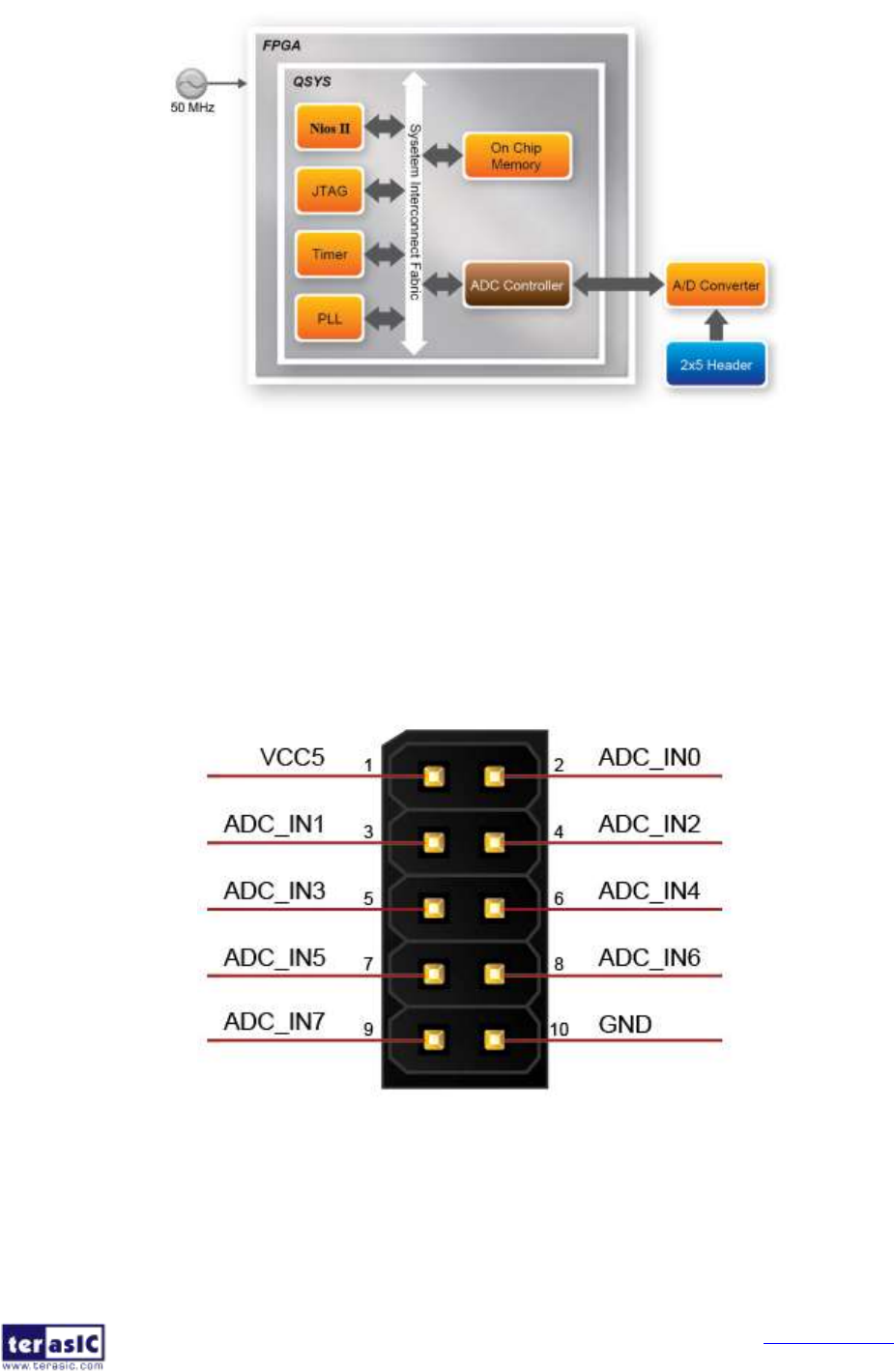
DE10-Nano
User Manual
56
www.terasic.com
April 3, 2018
Figure 5-2 Block diagram of ADC reading
Figure 5-3 depicts the pin arrangement of the 2x5 header. This header is the input source
of ADC convertor in this demonstration. Users can connect a trimmer to the specified ADC
channel (ADC_IN0 ~ ADC_IN7) that provides voltage to the ADC convert. The FPGA will
read the associated register in the convertor via serial interface and translates it to voltage
value to be displayed on the Nios II console.
Figure 5-3 Pin distribution of the 2x5 Header for the ADC

DE10-Nano
User Manual
57
www.terasic.com
April 3, 2018
System Requirements
The following items are required for this demonstration.
- DE10-Nano board x1
- Trimmer Potentiometer x1
- Wire Strip x3
Demonstration File Locations
- Hardware project directory: \ADC
- Bitstream used: DE10_NANO_ADC.sof
- Software project directory: \ADC\software
- Nios II program: DE10_NANO_ADC.elf
- Demo batch file : \ADC\demo_batch\test.bat
Demonstration Setup and Instructions
- Connect the trimmer to corresponding ADC channel on the 2x5 header, as shown in
Figure 5-4, as well as the +5V and GND signals. The setup shown above is connected
to ADC channel 0.
- Execute the demo batch file “test.bat” to load the bitstream and software execution file
to the FPGA.
- The Nios II console will display the voltage of the specified channel voltage result
information
Figure 5-4 Hardware setup for the ADC reading demonstration

DE10-Nano
User Manual
58
www.terasic.com
April 3, 2018
5.3
H
HD
DM
MI
I
T
TX
X
This section gives instructions to program the HDMI transmitter to generate video pattern
and audio source. The entire reference is composed into three parts: video design, audio
design, and I2C design. A set of built-in video patterns and audio serial data will be sent to
the HDMI transmitter to drive the HDMI display with speaker. Users can hear the beeping
sound from the speaker when SW0 is set to 1 on the DE10-Nano board. The resolution can
be switched by pressing KEY1.
System Block Diagram
Figure 5-5 shows the system block diagram of this reference design. The HDMI
Transmitter is configured via I2C interface by I2C Controller and I2C HDMI Config. It is
necessary to configure the HDMI transmitter according to the desired settings.
An interrupt mechanism called Hot Plug Detect (HPD) is implemented in I2C HDMI config.
to re-configure HDMI transmitter when HPD interrupt occurs.
The Video Patter Generator was designed to send video patter to HDMI transmitter. Its
resolution can be changed by pressing KEY1. There must be a PLL Reconfig. To change
the PLL dynamically to support different resolutions. The Audio PLL and Audio Generator
were designed to send audio pattern to HDMI transmitter. The audio is transmitted via I2S
interface in this demo. Users can choose to enable audio generator or not through SW0.
Figure 5-5 Block Diagram of the HDMI TX Demonstration

DE10-Nano
User Manual
59
www.terasic.com
April 3, 2018
Register of HDMI Transmitter (ADV7513)
Users can save lots of developing time by paying attention to the settings of video format
and audio frequency in register at address 0x15 and the format of register at address 0xAF
prior to the development of HDMI transmitter. This demo uses 48KHz sampling rate and the
video format is 24-bit RGB 4:4:4. For more details, please refer to the document
ADV7513_Programming_Guide_R0.pdf.
Audio Generator
The ADV7513 can accommodate 2 to 8 channels of I2S audio at up to a 192 KHz sampling
rate. The ADV7513 supports I2S standard, left-justified serial audio, and right-justified serial
audio. Figure 5-6 shows the left-justified serial audio with I2S standard audio of 16-bit per
channel.
Figure 5-6 I2S standard audio with 16-bit per channel
If users want to modify the frequency of audio output, the register value at register 0x15 has
to be modified according to the document ADV7513_Programming_Guide_R0.pdf. The I2S
standard uses MSB to LSB serial way of transmitting. This demo uses sinusoid signal to
synthesis sound from a reference of look up table created by calculated sinusoid wave
data.
Video Pattern Generator
The module “Video Pattern Generator” copes with generating video patterns to be
presented on the LCD monitor. The pattern is composed in the way of 24-bit RGB 4:4:4
(RGB888 per color pixel without sub-sampling) color encoding, which corresponds to the
parallel encoding format defined in Table 5-1 of the "ADV7513 Hardware User's Guide," as
shown below.

DE10-Nano
User Manual
60
www.terasic.com
April 3, 2018
Table 5-1 Display modes of the HDMI TX demonstration
A set of display modes is implemented for presenting the generated video patterns. The
module “Video Source Selector” controls the selection of current video timing among
built-in display modes listed in Table 5-2. The module "Mode Control" allows users to
switch current display mode alternatively via KEY1.
Table 5-2 Built-in display modes for the HDMI TX demonstration
Demonstration File Locations
- Hardware project directory: \HDMI_TX
- Bitstream used: DE10_Nano_HDMI_TX.sof
- Demo batch file : \HDMI_TX\demo_batch\test.bat
Demonstration Setup and Instructions
- Please make sure both Quartus II and USB-Blaster II driver are installed on the host
PC.
- Connect the DE10-Nano board to the LCD monitor through a HDMI cable.
- Power on the DE10-Nano board
- Launch the "test.bat" batch file from the "\HDMI_TX\demo_batch" folder. After the
programming and configuration are successful, the screen should look like the one
shown in Figure 5-7 .
Pixel Data [23:0]
17
16
15
14
13
12
11
10
9
8
7
6
5
4
3
2
1
0
R[7:0]
G[7:0]
B[7:0]
Pattern ID
Video Format
PCLK (MHZ)
0
640x480@60P
25
1
720x480@60P
27
2
1024x768@60P
65
3
1280x1024@60P
108
4
1920x1080@60P
148.5

DE10-Nano
User Manual
61
www.terasic.com
April 3, 2018
Figure 5-7 Launch the HDMI TX demonstration from the "demo_batch" folder
Wait for a few seconds for the LCD monitor to be powered up. There will be a pre-defined
video pattern shown on the monitor, as shown in Figure 5-8. The SW0 is used to
enable/disable the sound output on the DE10-Nano board. When you switch the SW0
button to an upper position, you will hear a "beep" sound from the speaker of the HDMI
display.
Figure 5-8 The video pattern in the HDMI TX demonstration
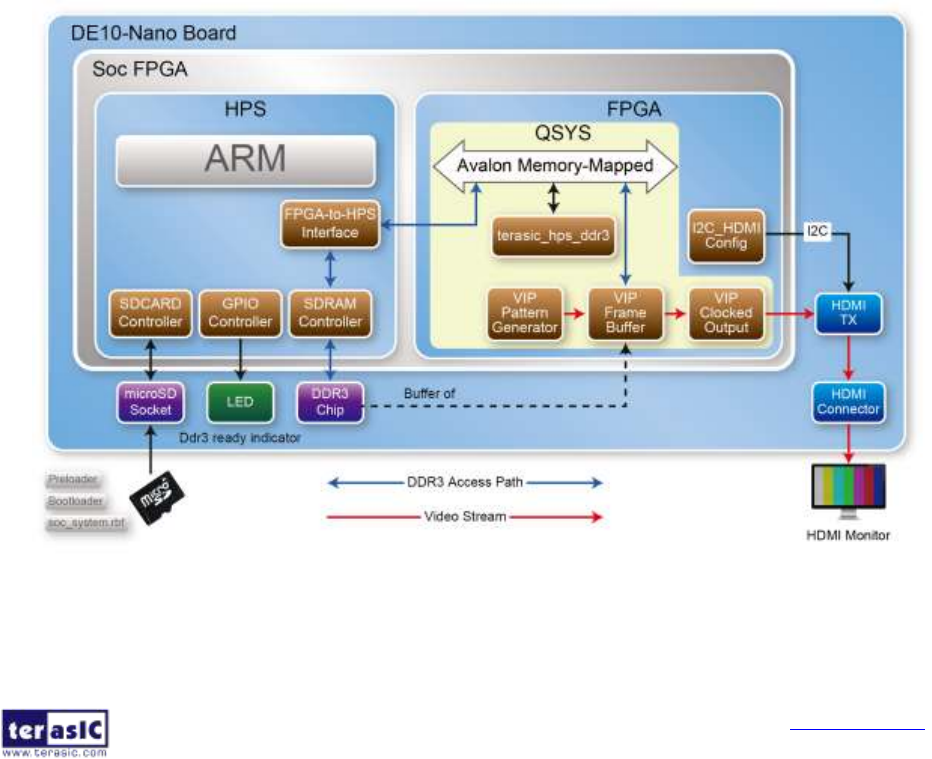
DE10-Nano
User Manual
62
www.terasic.com
April 3, 2018
5.4
D
DD
DR
R3
3_
_V
VI
IP
P
This demonstration shows how to use HPS DDR3 as an external buffer of the frame buffer
IP in an FPGA based video pattern generator. The video pattern generator is implemented
based on the VIP (Video and Image Processing) suite. Before running the FPGA demo,
users have to boot the DE10-Nano from HPS to execute the Preloader, Bootloader, and
soc_system.rbf programs from the microSD card for HPS and DDR3 initialization. The
required microSD card image, terasic_hps_ddr3.img, is provided in the DE10-Nano
System CD.
System Block Diagram
Figure 5-9 shows the system block diagram of this reference design. In this HPS site, the
Preloader, Bootloader, and soc_system.rbf programs are loaded from the microSD card
and are executed to initialize the HPS and DDR3 memory. The Bootloader will make the
HPS LED light up to indicate the DDR3 is ready, at which point the user runs the
soc_system.rbf;this will configure the FPGA.
Figure 5-9 Block Diagram of the DDR3_VIP Demonstration

DE10-Nano
User Manual
63
www.terasic.com
April 3, 2018
In the FPGA site, the terasic_hps_ddr3 sub-system, provided by Terasic, is used to provide
a bridge between the FPGA and the HPS DDR3. The VIP suite is used to implement the
pattern generator, and the HPS DDR3 is used as a buffer for the VIP Frame Buffer II. The
frame buffer accesses the DDR3 through the FPGA-to-HPS interface and SDRAM
Controller. The FPGA-to-HPS interface is configured as a 128-bits Avalon Memory-Mapped
Bidirectional port. The VIP Test Pattern Generator II is used to generate a 1024x767 color
pattern, the VIP Clocked Video Output II is used to generate VGA video format. For HDMI
displaying, the on-board HDMI transmitter chip is used to display the video pattern. The
I2C_HDMI_Config block is used to configure HDMI TX chip through the I2C interface of the
HDMI chip. For details about the HDMI TX chip controller, please refer to HDMI_TX
example in this kit.
DDR3 Access Interface
In this demonstration, a QSYS sub-system terasic_hps_ddr3.qsys is used to provide a
bridge between the FPGA and the HPS DDR3 controller. terasic_hps_ddr3 sub-system is
included in the Qsys top design, and both mem_master_wr and mem_master_rd AVMM
master ports of Frame Buffer II (4K Ready) are connected to the f2h_sdram0_data
AVMM slave port of terasic_hps_ddr3 as shown in Figure 5-10. Interfaces hps_0_hps_io
and memory are exported for connecting to HPS pins in Quartus top as shown in Figure
5-11.
Figure 5-10 Qsys top of DDR3_VIP

DE10-Nano
User Manual
64
www.terasic.com
April 3, 2018
Figure 5-11 Pin connections on Quartus top
FPGA configure from HPS
You can also configure the FGPA through the usb-blaster JTAG interface. The FPGA can
also be configured by Bootloader in the microSD card. When the DE10-Nano is booted
from HPS, the Bootloader will configure the FPGA by the configuration file soc_system.rbf
which is also provided in the microSD card. The soc_system.rbf file can be generated
from a .sof file by applying a batch file sof_to_rbf.bat. The batched file is provided by
Terasic, and is located in the VIP_DDR3 folder. The batch call utility quarthps_cpf.exe to
translate DDR3_VIP.sof to soc_system.rbf.
Before copying this soc_system.rbf into the MicroSD card, please make sure the microSD
card is programmed with the Linux Image file terasic_hsp_ddr3_init.img which is located at
CD\Demonstration\FPGA\SdcardImage\terasic_hps_ddr3.img
For details about how to program the terasic_hps_ddr3.img into the microSD card, please
refer to Getting_Started_Guide.pdf document in this kit.

DE10-Nano
User Manual
65
www.terasic.com
April 3, 2018
The procedures on how to generate and copy the soc_system.rbf into the microSD card are
listed below:
- Make sure the DDR3_VIP.sof file is up to date on the DDR3_VIP project folder
- Execute sof_to_rbf.bat to generate soc_system.rbf
- Make sure the microSD card is programmed to contain the Linux image
erasic_hps_ddr3.img
- Insert the MicroSD card into your host PC
- Copy soc_system.rbf to root folder of the microSD card. (Overwrite soc_system.rbf if
there is an old version)
Demonstration File Locations
The Quartus project information is shown below:
- FPGA Quartus project location: CD\Demonstrations\FPGA\DDR3_VIP
- Demo batch file location : CD\Demonstrations\FPGA\DDR3_VIP\demo_batch
- Bitstream File Name: DDR3_VIP.sof
- RBF Filename: soc_system.rbf
The location of the Linux image to program microSD is specified below. Please refer to
Getting_Started_Guide.pdf about how to program the Linux image into a microSD card by
using Win32DiskImager.exe.
CD\Demonstrations\FPGA\SdcardImage\ terasic_hps_ddr3.img
Demonstration Setup and Instructions by SOF File
Please follow the instruction listed below to configure the FPGA with the .sof file through the
usb-blaster JTAG interface to perform the demonstration.
- Make sure both Quartus II and USB-Blaster II drivers are installed on the host PC
- Connect the DE10-Nano board to the LCD monitor through an HDMI cable
- Program terasic_hps_ddr3.img into a microSD card
- Insert the microSD card into the DE10-Nano board
- Make sure the MSEL[4:0] is set to 01010
- Connect a mini-USB cable to UB2 port of DE10-Nano and the host PC

DE10-Nano
User Manual
66
www.terasic.com
April 3, 2018
- Power on the DE10-Nano board
- Wait until HPS LED0 is lighted. This indicate the DDR3 is ready
- Launch the "test.bat" batch file from the "\DDR3_VIP\demo_batch" folder. After the
programming and configuration are successful, the screen should look like the one
shown in Figure 5-12 .
- Wait for a few seconds for the LCD monitor to be powered up. There will be a
pre-defined 1024x768 video pattern shown on the monitor, as shown in Figure 5-13.
Figure 5-12 Launch the DDR3_VIP demonstration from the "demo_batch" folder

DE10-Nano
User Manual
67
www.terasic.com
April 3, 2018
Figure 5-13 The video pattern in the DDR3_VIP demonstration
Demonstration Setup and Instructions by RBF File
Please follow the instructions below to configure FPGA with soc_system.rbf file to perform
the demonstration. In this demonstration case, FPGA is configured by Bootloader which
read the configuration file soc_system.rbf from the microSD card. In this demonstration
setup, no USB cable is required.
- Connect the DE10-Nano board to the LCD monitor through a HDMI cable
- Programming terasic_hps_ddr3.img into a microSD card
- Copy the RBF file soc_system.rbf into the microSD card
- Insert the microSD card into the DE10-Nano board
- Make sure the MSEL[4:0] is set to 01010
- Power on the DE10-Nano board
- Wait for a few seconds for the LCD monitor to be powered up. There will be a 1024x768
video pattern shown on the monitor

DE10-Nano
User Manual
68
www.terasic.com
April 3, 2018
5.5
D
DD
DR
R3
3_
_R
RT
TL
L
This demonstrations describes how the RTL code on FPGA site to access the DDR3 on
HPS site and perform write & read back verify test. A Qsys sub-system teraisc_ddr3.qsys is
used in the Qsys top. This sub-system export a Avalon memory-mapped interface for the
DDR3 on the HPS site. In this case, the RTL code can access the DDR3 through the
Avalon memory-mapped interface.
Before running the FPGA demo, users have to make the DE10-Nano boot from HPS to
execute the Preloader, Bootloader, and soc_system.rbf programs from the microSD
card for the HPS and DDR3 initialization. The required microSD card image, called
terasic_hps_ddr3.img, are provided in the DE10-Nano System CD.
System Block Diagram
Figure 5-14 shows the system block diagram of this reference design. In this HPS site, the
Preloader, Bootloader, and soc_system.rbf programs are loaded from the microSD card
and is executed to initialize the HPS and DDR3 memory. The Bootloader will make the
HPS LED light up to indicate the DDR3 is ready; use soc_system.rbf to configure FPGA.
Figure 5-14 Block Diagram of the DDR3_RTL Demonstration

DE10-Nano
User Manual
69
www.terasic.com
April 3, 2018
In the FPGA site, the terasic_hps_ddr3 sub-system, provided by Terasic, is used to
provide a bridge between FPGA and HPS DDR3. Avalon_bus_RW_test is a memory test
module. It performs memory write and read back verification. It accesses the DDR3 through
the FPGA-to-HPS interface and SDRAM Controller. The FPGA-to-HPS interface is
configure as a 128-bits Avalon Memory-Mapped Bidirectional port. When users press KEY0,
the memory test is started. The test progression and test results will be indicated in the
LED[2:0]. The de-bounce block is used to avoid multiple trigger due to the key bounding.
DDR3 Access Interface
In this demonstration, a QSYS sub-system terasic_hps_ddr3.qsys is used to provide a
bridge between the FPGA and the HPS DDR3 controller. In the Qsys top design,
terasic_hps_ddr3 sub-system is included. The hps_f2h_sdram_data interface should be
exported to quartus top, such that the test module can access the DDR3 through the
Avalon Memory-Mapped interface as shown in Figure 5-15. Besides, interfaces
hps_0_hps_io and memory also should be exported for connecting to the HPS pins in
Quartus top as shown in Figure 5-16.
Figure 5-15 Qsys top of DDR3_RTL

DE10-Nano
User Manual
70
www.terasic.com
April 3, 2018
Figure 5-16 Pin connections on Quartus top
FPGA configure from HPS
Besides configuring FGPA through the usb-blaster JTAG interface. The FPGA can also be
configured via Bootloader in the microSD card. When DE10-Nano is booted from HPS, the
Bootloader will configure the FPGA by the configuration file soc_system.rbf which is also
provided in the microSD card. The soc_system.rbf file can be generated from a .sof by
applying a batch file sof_to_rbf.bat. The batched file is provided by Terasic, and is located
in the DDR3_RTL folder. The batch calls quatus_cpf.exe and this utility will convert
DDR3_RTL.sof to soc_system. Before copying this soc_system.rbf into the MicroSD card,
please make sure the microSD card is programmed with the Linux Image file
terasic_hsp_ddr3_init.img located at
CD\Demonstration\FPGA\SdcardImage\terasic_hps_ddr3.img
For details about how to program the terasic_hps_ddr3.img into the microSD card, Please
refer to Getting_Started_Guide.pdf document in this kit.

DE10-Nano
User Manual
71
www.terasic.com
April 3, 2018
Here are the procedure to generate and copy the soc_system.rbf into the microSD card:
- Make sure the DDR3_RTL.sof file is up to date on the DDR3_RTL project folder
- Execute the sof_to_rbf.bat to generate soc_system.rbf
- Make sure the re-programmed microSD card contains the Linux image
erasic_hps_ddr3.img
- Insert the MicroSD card into your host PC
- Copy soc_system.rbf to root folder of the microSD card. (If an old one exists, overwrite
it with soc_system.rbf)
Demonstration File Locations
The Quartus project information is shown below:
- FPGA Quartus project location: CD\Demonstrations\FPGA\DDR3_RTL
- Demo batch file location : CD\Demonstrations\FPGA\DDR3_RTL\demo_batch
- Bitstream File Name: DDR3_RTL.sof
- RBF Filename: soc_system.rbf
The location of the Linux image to program microSD is specified below. Please refer to
Getting_Started_Guide.pdf about how to program the Linux image into a microSD card by
using Win32DiskImager.exe.
CD\Demonstrations\FPGA\SdcardImage\ terasic_hps_ddr3.img
Demonstration Setup and Instructions by SOF File
Please followbelow instructions to configure FPGA with .sof file through the usb-blaster
JTAG interface to performance the demonstration.
- Make sure both Quartus II and USB-Blaster II driver are installed on the host PC.
- Program terasic_hps_ddr3.img into a microSD card.
- Insert the microSD card into the DE10-Nano board.
- Make sure the MSEL[4:0] is set to 01010.
- Connect a mini-USB cable to UB2 port of DE10-Nano and the host PC.

DE10-Nano
User Manual
72
www.terasic.com
April 3, 2018
- Power on the DE10-Nano board
- Wait the HPS LED0 is lighted. This indicates the DDR3 is ready.
- Launch the "test.bat" batch file from the "\DDR3_RTL\demo_batch" folder. After the
programming and configuration are successful, the screen should look like the one
shown in Figure 5-17.
- Press KEY0 to start memory test.
- The LED[3:0] will show test progression and test result. Please refer to Table 5-3 LED
representations.
Figure 5-17 Launch the DDR3_RTL demonstration from the "demo_batch" folder
Table 5-3 LED Indicators
Nane
Description
LED0
Reset
LED1
DDR3 Test Pass result
LED2
DDR3 Test Complete result
LED3
DDR3 Test Fail result
LED7
50MHz clock source

DE10-Nano
User Manual
73
www.terasic.com
April 3, 2018
Demonstration Setup and Instructions by RBF File
Please following instructions below to configure the FPGA with soc_system.rbf file to
perform the demonstration. In the case of this demonstration, the FPGA is configured by
Bootloader which reads the configuration file soc_system.rbf from the microSD card. In
this demonstration setup, no USB cable is required.
- Programming terasic_hps_ddr3.img into a microSD card.
- Copy the RBF file soc_system.rbf into the microSD card.
- Insert the microSD card into the DE10-Nano board.
- Make sure the MSEL[4:0] is set to 01010.
- Power on the DE10-Nano board.
- Press KEY0 to start memory test.
- The LED[3:0] will show test progression and test result. Please refer to Table 5-3 LED
representations.
5.6
N
Ni
io
os
s
I
II
I
A
Ac
cc
ce
es
ss
s
H
HP
PS
S
D
DD
DR
R3
3
This demonstration shows how the FPGA can use the HPS DDR3 memory indirectly
without effecting the functionality of the Linux system on HPS. First, it shows how to
configure Linux kernel so the HPS/ARM only uses the bottom 512MB DDR3 memory. In
this case, the remaining 512MB DDR3 memory will be used by the FPGA. Also, we show
how the FPGA accesses the DDR3 memory through the F2H SDRAM interface in the HPS
component. In the demonstration, a Nios2 processor is used as the master in the FPGA to
write and read the pattern data to the DDR3 memory.
System Block Diagram
Figure 5-18 is the block diagram of this demonstration. In this HPS side, DDR3 chips are
connected to the SDRAM controller, and the FPGA can access the top 512MB of DDR3
through the F2H SDRAM interface and the SDRAM controller. The F2H SDRAM interface
is configured as a 32-bit with Avalon bus in this demonstration.
In the FPGA side, the on-chip memory is used as the Nios2 instruction and data memory.
Because the F2H SDRAM interface has a 32-bit address expansion, directly linking Nios2
data port to the F2H SDRAM interface exceeds Nios2 32-bit address range. So, the
Address Span Extender component is used as a bridge between the Nios2 data port and
the F2H SDRAM interface. In the Address Span Extender component, Slave Word
Address Width parameter is set as 27-bit so the address span is 512 megabytes. The

DE10-Nano
User Manual
74
www.terasic.com
April 3, 2018
sub-window offset parameter is set at 0x20000000, so the starting physical address for
Nios2 accessing the DDR3 is 512MB offset to the DDR3.
Figure 5-18 Nios2 Access DDR3 Block Diagram
Figure 5-19 Shows the F2H SDRAM Interface setting in the HPS component in the Qsys
tool. The interface type Avalon-MM Bidirectional is selected and the data width 32-bit is
used.
Figure 5-19 F2H SDRAM Interface Setting
System Requirements
The following items are required to perform this demonstration.
- DE10-Nano board x1
- Mini-USB cable
- Win7 operate system with Quartus II 16.0 installed
- At least 4G Micro SD and MicroSD reader.
- Putty tool and Win32DiskImager

DE10-Nano
User Manual
75
www.terasic.com
April 3, 2018
Demonstration File Locations
The Linux image can be downloaded from Terasic DE10-Nano web page Linux Console
Image. Please refer to Getting_Started_Guide.pdf for writing the image to the MicroSD card.
The Quartus/Nios2 projects are located in the Demonstration\SoC_FPGA folder of the
DE10-Nano.
- Quartus Project: Nios_Access_DDR3
- NIOS II Project: Nios_Access_DDR3\nios_software
- Demo Bach File Nios_Access_DDR3\demo_batch
Demonstration step up
Follow the below instructions to perform the demonstration.
- Execute the sof_to_rbf.bat in the demo_batch folder to generate soc_system.rbf
- Insert the MicroSD card into your host PC
- Copy soc_system.rbf to the root folder of the microSD card. (Overwrite the
soc_system.rbf if there is an old version.)
- Insert the MicroSD card into theDE10-Nano.
- Make sure the MSEL[4:0] is set to 01010.
- Connect another mini-usb cable to the J4 on the DE10-Nano and the host PC for
HPS/Linux boot.
- Open the putty and power up the board. Before the count down finishes, hit any key to
enter the u-boot mode, as shown in Figure 5-20.
Figure 5-20 HPS U-Boot Terminal

DE10-Nano
User Manual
76
www.terasic.com
April 3, 2018
- Type the following instruction in the terminal as in Figure 5-21 to set the Linux system to
only use the low 512MB memory in DDR3.
User can copy the content and paste into the terminal:
setenv mmcboot "setenv bootargs console=ttyS0,115200 root=/dev/mmcblk0p2 rw \
rootwait mem=512M;bootz 0x8000 - 0x00000100"
Figure 5-21 Set Linux Memory
- Type env save command to save the setting as in Figure 5-22
Figure 5-22 Save The Setting
- Type run bootcmd command to boot the Linux system.
- Login the Linux with root.
- Write the 0x3FFF to 0xFFC25080 with the memtool to control the F2H SDRAM
interface out of reset as shown in Figure 5-23
Figure 5-23Take The F2H SDRAM Port Out Of Reset
- Connect another mini-usb cable to the J13 on the DE10-Nano and the host PC for
running the Nios2 code.

DE10-Nano
User Manual
78
www.terasic.com
April 3, 2018
Chapter 6
Examples for
HPS SoC
his chapter provides several C-code examples based on the Intel SoC Linux built by
Yocto project. These examples demonstrate major features of peripherals connected
to HPS interface on DE10-Nano board such as users LED/KEY, I2C interfaced
G-sensor. All the associated files can be found in the directory Demonstrations/SOC of the
DE10-Nano System CD. Please refer to Chapter 5 "Running Linux on the DE10-Nano
board" from the Getting_Started_Guide.pdf to run Linux on DE10-Nano board.
Installation of the Demonstrations
To install the demonstrations on the host computer:
Copy the directory Demonstrations into a local directory of your choice. SoC EDS V16.0 is
required for users to compile the c-code project.
6.1
H
He
el
ll
lo
o
P
Pr
ro
og
gr
ra
am
m
This demonstration shows how to develop first HPS program with SoC EDS tool. Please
refer to My_First_HPS.pdf from the system CD for more details.
The major procedures to develop and build HPS project are:
- Install SoC EDS on the host PC.
- Create program .c/.h files with a generic text editor
- Create a "Makefile" with a generic text editor
- Build the project under SoC EDS
T

DE10-Nano
User Manual
80
www.terasic.com
April 3, 2018
Compile
Please launch SoC EDS Command Shell to compile a project by executing
EX : C:\altera\16.0\embedded\Embedded_Command_Shell.bat
The "cd" command can change the current directory to where the Hello World project is
located. The "make" command will build the project. The executable file "my_first_hps" will
be generated after the compiling process is successful. The "clean all" command removes
all temporary files.
Demonstration Source Code
- Build tool: SoC EDS v16.0
- Project directory: \Demonstration\SoC\my_first_hps
- Binary file: my_first_hps
- Build command: make ("make clean" to remove all temporary files)
- Execute command: ./my_first_hps
Demonstration Setup
- Connect a USB cable to the USB-to-UART connector (J4) on the DE10-Nano board
and the host PC.
- Copy the demo file "my_first_hps" into a microSD card under the "/home/root" folder
in Linux.
- Insert the booting microSD card into the DE10-Nano board.
- Power on the DE10-Nano board.
- Launch PuTTY to establish the connection between the UART port of DE10-Dano
board and the host PC. Type "root" with the password “terasic” to login LXDE Linux.
- Type "./my_first_hps" in the UART terminal of PuTTY to start the program, and the
"Hello World!" message will be displayed in the terminal.

DE10-Nano
User Manual
81
www.terasic.com
April 3, 2018
6.2
U
Us
se
er
rs
s
L
LE
ED
D
a
an
nd
d
K
KE
EY
Y
This demonstration shows how to control the users LED and KEY by accessing the register
of GPIO controller through the memory-mapped device driver. The memory-mapped device
driver allows developer to access the system physical memory.
Function Block Diagram
Figure 6-1 shows the function block diagram of this demonstration. The users LED and KEY are
connected to the GPIO1 controller in HPS. The behavior of GPIO controller is controlled by the
register in GPIO controller. The registers can be accessed by application software through the
memory-mapped device driver, which is built into SoC Linux.
Figure 6-1 Block diagram of GPIO demonstration

DE10-Nano
User Manual
82
www.terasic.com
April 3, 2018
Block Diagram of GPIO Interface
The HPS provides three general-purpose I/O (GPIO) interface modules. Figure 6-2 shows
the block diagram of GPIO Interface. GPIO[28..0] is controlled by the GPIO0 controller and
GPIO[57..29] is controlled by the GPIO1 controller. GPIO[70..58] and input-only GPI[13..0]
are controlled by the GPIO2 controller.
Figure 6-2 Block diagram of GPIO Interface
GPIO Register Block
The behavior of I/O pin is controlled by the registers in the register block. There are three
32-bit registers in the GPIO controller used in this demonstration. The registers are:
- gpio_swporta_dr: write output data to output I/O pin
- gpio_swporta_ddr: configure the direction of I/O pin
- gpio_ext_porta: read input data of I/O input pin
The gpio_swporta_ddr configures the LED pin as output pin and drives it high or low by
writing data to the gpio_swporta_dr register. The first bit (least significant bit) of
gpio_swporta_dr controls the direction of first IO pin in the associated GPIO controller and
the second bit controls the direction of second IO pin in the associated GPIO controller and
so on. The value "1" in the register bit indicates the I/O direction is output, while the value
"0" in the register bit indicates the I/O direction is input.

DE10-Nano
User Manual
83
www.terasic.com
April 3, 2018
The first bit of gpio_swporta_dr register controls the output value of first I/O pin in the
associated GPIO controller, the second bit controls the output value of second I/O pin in the
associated GPIO controller and so on. The value "1" in the register bit indicates the output
value is high, and the value "0" indicates the output value is low.
The status of KEY can be queried by reading the value of gpio_ext_porta register. The first
bit represents the input status of first IO pin in the associated GPIO controller, and the
second bit represents the input status of second IO pin in the associated GPIO controller
and so on. The value "1" in the register bit indicates the input state is high, and the value "0"
indicates the input state is low.
GPIO Register Address Mapping
The registers of HPS peripherals are mapped to HPS base address space 0xFC000000
with 64KB size. The registers of the GPIO1 controller are mapped to the base address
0xFF708000 with 4KB size, and the registers of the GPIO2 controller are mapped to the
base address 0xFF70A000 with 4KB size, as shown in Figure 6-3.
Figure 6-3 GPIO address map

DE10-Nano
User Manual
84
www.terasic.com
April 3, 2018
Software API
Developers can use the following software API to access the register of GPIO controller.
- open: open memory mapped device driver
- mmap: map physical memory to user space
- alt_read_word: read a value from a specified register
- alt_write_word: write a value into a specified register
- munmap: clean up memory mapping
- close: close device driver.
Developers can also use the following MACRO to access the register
- alt_setbits_word: set specified bit value to one for a specified register
- alt_clrbits_word: set specified bit value to zero for a specified register
The program must include the following header files to use the above API to access the
registers of GPIO controller.
#include <stdio.h>
#include <unistd.h>
#include <fcntl.h>
#include <sys/mman.h>
#include "hwlib.h"
#include "socal/socal.h"
#include "socal/hps.h"
#include "socal/alt_gpio.h"

DE10-Nano
User Manual
85
www.terasic.com
April 3, 2018
LED and KEY Control
Figure 6-4 shows the HPS users LED and KEY pin assignment for the DE10-Nano board.
The LED is connected to HPS_GPIO53 and the KEY is connected to HPS_GPIO54. They
are controlled by the GPIO1 controller, which also controls HPS_GPIO29 ~ HPS_GPIO57.
Figure 6-4 Pin assignment of LED and KEY
Figure 6-5 shows the gpio_swporta_ddr register of the GPIO1 controller. The bit-0
controls the pin direction of HPS_GPIO29. The bit-24 controls the pin direction of
HPS_GPIO53, which connects to HPS_LED, the bit-25 controls the pin direction of
HPS_GPIO54, which connects to HPS_KEY , and so on. The pin direction of HPS_LED
and HPS_KEY are controlled by the bit-24 and bit-25 in the gpio_swporta_ddr register of
the GPIO1 controller, respectively. Similarly, the output status of HPS_LED is controlled by
the bit-24 in the gpio_swporta_dr register of the GPIO1 controller. The status of KEY can
be queried by reading the value of the bit-24 in the gpio_ext_porta register of the GPIO1
controller.
Figure 6-5 gpio_swporta_ddr register in the GPIO1 controller

DE10-Nano
User Manual
86
www.terasic.com
April 3, 2018
The following mask is defined in the demo code to control LED and KEY direction and
LED’s output value.
#define USER_IO_DIR (0x01000000)
#define BIT_LED (0x01000000)
#define BUTTON_MASK (0x02000000)
The following statement is used to configure the LED associated pins as output pins.
alt_setbits_word( ( virtual_base +
( ( uint32_t )( ALT_GPIO1_SWPORTA_DDR_ADDR ) &
( uint32_t )( HW_REGS_MASK ) ) ), USER_IO_DIR );
The following statement is used to turn on the LED.
alt_setbits_word( ( virtual_base +
( ( uint32_t )( ALT_GPIO1_SWPORTA_DR_ADDR ) &
( uint32_t )( HW_REGS_MASK ) ) ), BIT_LED );
The following statement is used to read the content of gpio_ext_porta register. The bit
mask is used to check the status of the key.
alt_read_word( ( virtual_base +
( ( uint32_t )( ALT_GPIO1_EXT_PORTA_ADDR ) &
( uint32_t )( HW_REGS_MASK ) ) ) );
Demonstration Source Code
- Build tool: SoC EDS V16.0
- Project directory: \Demonstration\SoC\hps_gpio
- Binary file: hps_gpio
- Build command: make ('make clean' to remove all temporal files)
- Execute command: ./hps_gpio

DE10-Nano
User Manual
87
www.terasic.com
April 3, 2018
Demonstration Setup
- Connect a USB cable to the USB-to-UART connector (J4) on the DE10-Nano board
and the host PC.
- Copy the executable file "hps_gpio" into the microSD card under the "/home/root"
folder in Linux.
- Insert the booting micro SD card into the DE10-Nano board.
- Power on the DE10-Nano board.
- Launch PuTTY to establish the connection between the UART port of DE10-Dano
board and the host PC. Type "root" with the password “terasic” to login LXDE Linux.
- Type "./hps_gpio " in the UART terminal of PuTTY to start the program.
- HPS_LED will flash twice and users can control the user LED with push-button.
- Press HPS_KEY to light up HPS_LED.
- Press "CTRL + C" to terminate the application.

DE10-Nano
User Manual
88
www.terasic.com
April 3, 2018
6.3
I
I2
2C
C
I
In
nt
te
er
rf
fa
ac
ce
ed
d
G
G-
-s
se
en
ns
so
or
r
This demonstration shows how to control the G-sensor by accessing its registers through
the built-in I2C kernel driver in Linux BSP.
Function Block Diagram
Figure 6-6 shows the function block diagram of this demonstration. The G-sensor on the
DE10-Nano board is connected to the I2C0 controller in HPS. The G-Sensor I2C 7-bit
device address is 0x53. The system I2C bus driver is used to access the register files in the
G-sensor. The G-sensor interrupt signal is connected to the PIO controller. This
demonstration uses polling method to read the register data.
Figure 6-6 Block diagram of the G-sensor demonstration
I2C Driver
The procedures to read a register value from G-sensor register files by the existing I2C bus
driver in the system are:
1. Open I2C bus driver "/dev/i2c-0": file = open("/dev/i2c-0", O_RDWR);
2. Specify G-sensor's I2C address 0x53: ioctl(file, I2C_SLAVE, 0x53);
3. Specify desired register index in g-sensor: write(file, &Addr8, sizeof(unsigned char));
4. Read one-byte register value: read(file, &Data8, sizeof(unsigned char));

DE10-Nano
User Manual
89
www.terasic.com
April 3, 2018
The G-sensor I2C bus is connected to the I2C0 controller, as shown in the Figure 6-7. The
driver name given is '/dev/i2c-0'.
Figure 6-7 Connection of HPS I2C signals
The step 4 above can be changed to the following to write a value into a register.
write(file, &Data8, sizeof(unsigned char));
The step 4 above can also be changed to the following to read multiple byte values.
read(file, &szData8, sizeof(szData8)); // where szData is an array of bytes
The step 4 above can be changed to the following to write multiple byte values.
write(file, &szData8, sizeof(szData8)); // where szData is an array of bytes
G-sensor Control
The ADI ADXL345 provides I2C and SPI interfaces. I2C interface is selected by setting the
CS pin to high on the DE10-Nano board.
The ADI ADXL345 G-sensor provides user-selectable resolution up to 13-bit ± 16g. The
resolution can be configured through the DATA_FORAMT(0x31) register. The data format
in this demonstration is configured as:
- Full resolution mode
- ± 16g range mode
- Left-justified mode
The X/Y/Z data value can be derived from the DATAX0(0x32), DATAX1(0x33),
DATAY0(0x34), DATAY1(0x35), DATAZ0(0x36), and DATAX1(0x37) registers. The DATAX0
represents the least significant byte and the DATAX1 represents the most significant byte. It
is recommended to perform multiple-byte read of all registers to prevent change in data
between sequential registers read. The following statement reads 6 bytes of X, Y, or Z
value.
read(file, szData8, sizeof(szData8)); // where szData is an array of six-bytes

DE10-Nano
User Manual
90
www.terasic.com
April 3, 2018
Demonstration Source Code
- Build tool: SoC EDS v16.0
- Project directory: \Demonstration\SoC\hps_gsensor
- Binary file: gsensor
- Build command: make ('make clean' to remove all temporal files)
- Execute command: ./gsensor [loop count]
Demonstration Setup
- Connect a USB cable to the USB-to-UART connector (J4) on the DE10-Nano board
and the host PC.
- Copy the executable file "gsensor" into the microSD card under the "/home/root"
folder in Linux.
- Insert the booting microSD card into the DE10-Nano board.
- Power on the DE10-Nano board.
- Launch PuTTY to establish the connection between the UART port of DE10-Dano
board and the host PC. Type "root" with the password “terasic” to login LXDE Linux.
- Execute "./gsensor" in the UART terminal of PuTTY to start the G-sensor polling.
- The demo program will show the X, Y, and Z values in the PuTTY, as shown in Figure
6-8.
Figure 6-8 Terminal output of the G-sensor demonstration
- Press "CTRL + C" to terminate the program.

DE10-Nano
User Manual
91
www.terasic.com
April 3, 2018
6.4
S
Se
et
tu
up
p
U
US
SB
B
W
Wi
i-
-F
Fi
i
D
Do
on
ng
gl
le
e
This section describes how to setup the Wi-Fi USB dongle under Linux, so Linux user can
wirelessly connect to the Wi-Fi AP (Access Point) through the Wi-Fi USB Dongle and finally
connect to the internet. The Wi-Fi AP is assumed to have the DHCP server capability and is
connected to the internet. You should also make sure you know the SSID and Password of
the Wi-Fi AP.
System Diagram
Figure 6-9 shows the block diagram of this demonstration. The Wi-Fi AP assumes you
have the DHCP server capability and is connected to the LAN (Local Area Network) or the
internet. The USB Wi-Fi Dongle connects to the Wi-Fi AP and gets an address IP from the
Wi-Fi AP. Through the Wi-Fi AP, the USB-Dongle will be able to communicate with the
devices connected to the LAN or the internet.
Figure 6-9 System diagram of USB Wi-Fi dongle
Wi-Fi Setup Procedure
- Connect a USB cable to the USB-to-UART connector (J4) on the DE10-Nano board
and the host PC.
- Use a USB OTG cable to connect the USB Wi-Fi Dongle and the micro USB port on the
DE10-Nano.
- Power on the DE10-Nano board.
- Launch PuTTY to establish the connection between the UART port of the DE10-Nano

DE10-Nano
User Manual
92
www.terasic.com
April 3, 2018
board and the host PC. Type "root" with the password "terasic" to login to the LXDE
Linux.
- Type "ifconfig wlan0 up" in the UART terminal of PuTTY to start wlan0 network
interface.
- Type "iwlist wlan0 scan | grep ESSID" in the UART terminal to search nearby Wi-Fi
AP. Make sure your Wi-Fi AP is found.
- Type "vim /etc/wpa_supplicant/wpa_supplicant.conf" in the UART terminal to edit
Wi-Fi configuration file.
- In the configuration file, replace "Your_SSID" and "Your_WPA-Key_ASCII" with the
SSID and password for your Wi-Fi AP, in respectively.
- Type "ifup wlan0" in the UART terminal to connect to the Wi-Fi AP.

DE10-Nano
User Manual
93
www.terasic.com
April 3, 2018
- Type "ifconfig wlan0" in the UART terminal to confirm an IP Address is assigned to
wlan0 interface.
- Make sure Wi-Fi AP is connected to the internet. Type "ping -c 4 www.terasic.com" in
the UART terminal to check internet connection status. If 0% packet loss is reported, it
means the connection is good.

DE10-Nano
User Manual
94
www.terasic.com
April 3, 2018
6.5
Q
Qu
ue
er
ry
y
I
In
nt
te
er
rn
ne
et
t
T
Ti
im
me
e
This demonstration shows how clients use timing web server and query the internet time
through Internet. The time information will be shown on the UART terminal with the format
HH:MM:SS. The DE10-Nano connects to Ethernet through wire RJ45 Port or wireless Wi-Fi
USB-Dongle. For details about how to setup the Wi-Fi USB-Dongle, please refer to the
chapter 6.4 Setup USB Wi-Fi Dongle.
Function Block Diagram
Figure 6-10 shows the function block diagram of the Query Internet Time. A free third-party
library libcurl is to handle URL transfer tasks. The main program uses "http get" request to
query web content and directly display the response content on the NIOS II terminal.
Figure 6-10 Function block diagram of Internet Time demonstration
URL transfer library: libcurl
The libcurl library is designed for the client site of the network. The library implements
complex internet protocol but provides simple C API for developers. The developers for
client program can easily communicate to the server by calling the API exported in the
library.
For details, please refer to https://curl.haxx.se/libcurl/

DE10-Nano
User Manual
95
www.terasic.com
April 3, 2018
How to Query Internet Time
The internet time information is available at http://demo.terasic.com. Sending URL
http://demo.terasic.com/time/ to the web server, it will respond with current time in the
following format HH:MM:SS.
Demonstration Source Code
- Build tool: SoC EDS V16.0
- Project directory: \Demonstration\SoC_Advanced\NET_Time
- Binary file: NET_Time
- Build command: make ('make clean' to remove all temporal files)
- Execute command: ./NET_Time
Demonstration Setup
- Connect a USB cable to the USB-to-UART connector (J4) on the DE10-Nano board
and the host PC.
- Copy the executable file "NET_Time" into the microSD card under the "/home/root"
folder in Linux.
- Insert the booting micro SD card into the DE10-Nano board.
- Power on the DE10-Nano board.
- Launch PuTTY to establish the connection between the UART port of DE10-Nona
board and the host PC. Type "root" with the password “terasic” to login LXDE Linux.
- Type "./NET_Time" in the UART terminal of PuTTY to start the program.
- The UTC(Universal Time Coordinated) time will be display on the UART terminal.
- Press "CTRL + C" to terminate the application.

DE10-Nano
User Manual
96
www.terasic.com
April 3, 2018
Chapter 7
Examples
for using both
HPS SoC and FGPA
his Chapter demonstrates how to use the HPS/ARM to communicate with FPGA. We will
introduce the GHRD project for DE10-Nano development board. And we develop one ARM
C Project which demonstrates how HPS/ARM program controls the green LEDs connected
to FPGA. We will shows how HPS controls the FPGA LED through Lightweight HPS-to-FPGA
Bridge. The FPGA is configured by HPS through FPGA manager in HPS.
7.1
R
Re
eq
qu
ui
ir
re
ed
d
B
Ba
ac
ck
kg
gr
ro
ou
un
nd
d
This section pre-assumed the developers have the following background knowledge:
FPGA RTL Design
- Basic Quartus II operation skill
- Basic RTL coding skill
- Basic Qsys operation skill
- Knowledge about Memory-Mapped Interface
C Program Design
- Basic SoC EDS(Embedded Design Suite) operation skill
- Basic C coding and compiling skill
- Skill to Create a Linux Boot SD-Card for DE10-Nano with a given image file
- Skill to boot Linux from SD-Card on DE10-Nano Skill to cope files into Linux file
system on DE10-Nano Basic Linux command operation skill
T

DE10-Nano
User Manual
97
www.terasic.com
April 3, 2018
7.2
S
Sy
ys
st
te
em
m
R
Re
eq
qu
ui
ir
re
em
me
en
nt
ts
s
Before starting this tutorial, please note that the following items are required to complete the
demonstration project:
Terasic DE10-Nano FPGA board, includes
- Mini USB Cable for UART terminal
- Micros SD-Card, at 4GB minimum
- Micros SD-Card Card Reader
A x86 PC
- Windows 7 64 bit operation system Installed
- One USB Port
- Quartus II 16.0 or Later Installed
- SoC EDS 16.0 or Later Installed
- Win32 Disk Imager Installed
7.3
A
AX
XI
I
b
br
ri
id
dg
ge
es
s
i
in
n
I
In
nt
te
el
l
S
So
oC
C
F
FP
PG
GA
A
In Intel SoC FPGA, the HPS logic and FPGA fabric are connected through the AXI (Advanced
eXtensible Interface) bridge. For HPS logic to communicate with FPGA fabric, Intel system
integration tool Qsys should be used for the system design to add HPS component. From the AXI
master port of the HPS component, HPS can access those Qsys components whose
memory-mapped slave ports are connected to the master port.
The HPS contains the following HPS-FPGA AXI bridges.
- FPGA-to-HPS Bridge
- HPS-to-FPGA Bridge
- Lightweight HPS-to-FPGA Bridge

DE10-Nano
User Manual
98
www.terasic.com
April 3, 2018
Figure 7-1 shows a block diagram of the AXI bridges in the context of the FPGA fabric and the L3
interconnect to the HPS. Each master (M) and slave (S) interface is shown with its data width(s).
The clock domain for each interconnect is noted in parentheses.
Figure 7-1 AXI Bridge Block Diagram
The HPS-to-FPGA bridge is mastered by the level 3 (L3) main switch and the lightweight
HPS-to-FPGA bridge is mastered by the L3 slave peripheral switch.
The FPGA-to-HPS bridge masters the L3 main switch, allowing any master implemented in the
FPGA fabric to access most slaves in the HPS. For example, the FPGA-to-HPS bridge can access
the accelerator coherency.
All three bridges contain global programmer view GPV register. The GPV register control the
behavior of the bridge. It is able to access to the GPV registers of all three bridges through the
lightweight HPS-to-FPGA bridge.
This Demo introduces to users how to use the HPS/ARM to communicate with FPGA. This project
includes GHRD project for the DE10-Nano one ARM C Project which demonstrates how
HPS/ARM program controls the green LEDs connected to FPGA.

DE10-Nano
User Manual
99
www.terasic.com
April 3, 2018
7.4
G
GH
HR
RD
D
P
Pr
ro
oj
je
ec
ct
t
The term GHRD is short for Golden Hardware Reference Design. The GRD project provide by
Terasic for the DE10-Nano development board is located in the CD folder:
CD-ROM\Demonstration\SOC_FPGA\ DE10_NANO_SoC_GHRD.
The project consists of the following components:
- ARM Cortex™-A9 MPCore HPS
- Two user push-button inputs
- Four user DIP switch inputs
- Seven user I/O for LED outputs
- JTAG to Avalon master bridges
- Interrupt capturer for use with System Console
- System ID
The memory map of system peripherals in the FPGA portion of the SoC as viewed by the MPU
starts at the lightweight HPS-to-FPGA base address 0xFF20_0000. The MPU can access these
peripherals through the Address offset setting in the Qsys. User can open the GHRD project with
Quartus II Software. Then open the soc_system.qsys file with the Qsys tool. Figure 7-2 lists the
address map of the peripherals which are connected to the lightweight HPS-to-FPGA.
Figure 7-2 FPGA peripherals address map

DE10-Nano
User Manual
100
www.terasic.com
April 3, 2018
All the Avalon Conduit signals of these peripherals are connected to the I/O pins of the SoCFPGA
on DE10-Nano board as shown in the Figure 7-3.
Figure 7-3 Connection in the top design
7.5
C
Co
om
mp
pi
il
le
e
a
an
nd
d
P
Pr
ro
og
gr
ra
am
mm
mi
in
ng
g
In the Qsys tool, click the menu item “GenerateGenerate…” to generate source code for the
system and then close the Qsys tool. Now, users can start the compile process by clicking the menu
item “ProcessingStart Compilation”.
Because .tcl files of SDRAM DDR3 controller for HPS had been executed in GHRD project,
developers can skip this procedure. If developers’ Quartus project is not developed based on the
GHRD project, please remember to execute the .tcl files of SDRAM DDR3 controller, as show in
Figure 7-4, before executing ‘Start Compilation’.
The TCL Scripts dialog can be launched by clicking the menu item “ToolsTCL Scripts…”.
<qsys_system_name>_parameters.tcl and <qsys_system_name>_pin_assignments.tcl tcl
files should be executed, where <qsys_system_name> is the name of your Qsys system. Run this
script to assign constrains tor the SDRAM DDR3 component.

DE10-Nano
User Manual
101
www.terasic.com
April 3, 2018
Figure 7-4 Running the SDRAM Controller tcl
Now, users can start the compile process by clicking the menu item “ProcessingStart
Compilation”. When the compilation process is completed successfully,
DE10_NANO_SoC_GHRD.sof is generated in the DE10_NANO_SoC_GHRD\output_files folder.
Users can use this file to configure FPGA by Quartus Programming through the DE10-Nano
on-board USB-Blaster II.
7.6
D
De
ev
ve
el
lo
op
p
t
th
he
e
C
C
C
Co
od
de
e
This section introduces how to design an ARM C program to control the led_pio PIO controller.
SoC EDS is used to compile the C project. For ARM program to control the led_pio PIO
component, led_pio address is required. The Linux built-in driver ‘/dev/mem’ and mmap
system-call are used to map the physical base address of led_pio component to a virtual address
which can be directly accessed by Linux application software.
HPS Header File
pio_led component information is required for ARM C program as the program will attempt to
control the component. This section describes how to use a given Linux shell batch file to extract
the Qsys HPS information to a header file which will be included in the C program later.

DE10-Nano
User Manual
102
www.terasic.com
April 3, 2018
The batch file mentioned above is called as generate_hps_qsys_header.sh. It is located in the same
folder as DE10_NANO_SoC_GHRD Quartus project. To generate the header file, launch SoC EDS
command shell, go to the Quartus project folder, and execute generate_hps_qsys_header.sh by
typing ‘./generate_hps_qys_header.sh”. Then, press ENTER key, a header file hps_0.h will be
generated. In the header file, the led_pio base address is represented by a constant
LED_PIO_BASE as show in Figure 7-5. The led_pio width is represented by a constant
LED_PIO_DATA_WIDTH. These two constants will be used in the C program demonstration code.
Figure 7-5 pio_led information defined in hps_0.h
Map LED_PIO Address
This section will describe how to map the pio_led physical address into a virtual address which is
accessible by an application software. Figure 7-6 shows the C program to derive the virtual
address of led_pio base address. First, open system-call is used to open memory device driver
“/dev/mem”, and then the mmap system-call is used to map HPS physical address into a virtual
address represented by the void pointer variable virtual_base. The demo code maps the physical
base address (HW_REGS_BASE = 0xfc000000) of the peripheral region into a based virtual
address virtual_base. For any controller in the peripheral region, users can calculate their virtual
address by adding their offset relative to the peripheral region to the based virtual address
virtual_base. Based on the rule, the virtual address of led_pio can be calculated by adding the
below two offset addresses to virtual_base.
- Offset address of Lightweight HPS-to-FPGA AXI bus relative to HPS base address
- Offset address of Pio_led relative to Lightweight HPS-to-FPGA AXI bus

DE10-Nano
User Manual
103
www.terasic.com
April 3, 2018
The first offset address is 0xff200000 which is defined as a constant ALT_LWFPGASLVS_OFST in
the header hps.h. The hps.h is a header of SoC EDS. It is located in the Quartus installation folder:
D:\altera\embedded\ip\altera\hps\altera_hps\hwlib\include\soc_cv_av\socal
The second offset address is 0x3000 which is defined as LED_PIO_BASE in the hps_0.h header
file which is generated in above section.
The virtual address of pio_led is represented by a void pointer variable h2p_lw_led_addr.
Application program can directly use the pointer variable to access the registers in the controller of
LED_PIO.
Figure 7-6 LED_PIO memory map code
LED Control
C programmers need to understand the Register Map of the PIO core for LED_PIO before they can
control it. Figure 7-7 shows the Register Map for the PIO Core. Each register is 32-bit width. For
detail information, please refer to the datasheet of PIO Core. For led control, we just need to write
output value to the offset 0 register relative to based address 0x3000. Because the led on
DE10-Nano is high active, writing a value 0x00000000 to the offset 0 register will turn off all of the
eight green LEDs. There are 8 green LEDs on DE10-Dano and 7 of them are connected to this
controller. The last LED (LED0) is used to implement FPGA heartbeat. Writing a value 0x000000ff
to the offset 0 register will turn on all of seven green LEDs. In C program, writing a value
0x0000007f to the offset 0 register of pio_led can be implemented as:
*(uint32_t *) h2p_lw_led_addr= 0x0000007f;

DE10-Nano
User Manual
104
www.terasic.com
April 3, 2018
The state will assign the void pointer to a uint32_t pointer, so C compiler knows write a 32-bit value
0x0000007f to the virtual address h2p_lw_led_addr.
Figure 7-7 Register Map of PIO Core
Main Program
In the main program, the LED is controlled to perform LED light sifting operation as shown in
Figure 7-8. When finishing 60 times of shift cycle, the program will be terminated.
Figure 7-8 Program for LED Shift Operation

DE10-Nano
User Manual
105
www.terasic.com
April 3, 2018
Makefile and compile
Figure 7-9 shows the content of Makefile for this C project. The program includes the head files
provided by SoC EDS. In the Makefile, ARM-linux cross-compile also be specified.
Figure 7-9 Makefile content
To compile the project, type “make” in the command shell as shown in Figure 7-10. Then, type
“ls” to check the generated ARM execution file “HPS_FPGA_LED”.
Figure 7-10 ARM C Project Compilation

DE10-Nano
User Manual
106
www.terasic.com
April 3, 2018
Execute the Demo
To execute the demo, please boot the Linux from the SD-card in DE10-Nano. Copy the execution
file “HPS_FPGA_LED” to the Linux directory, and type “chmod +x HPS_FPGA_LED” to add
execution attribute to the execute file. Use Quartus Programmer to configure FPGA with the
DE10_NANO_SoC_GHRD.sof generated in previous chapter. The LED0 will flash as the heat
beat of the FPGA. Then, type “./HPS_FPGA_LED” to launch the ARM program. The LED[7..1]
on DE10-Nano will be expected to perform 60 times of LED light shift operation, and then the
program is terminated.
For details about booting the Linux from SD-card, please refer to the document:
Getting_Started_Guide.pdf
For details about copying files to Linux directory, please refer to the document:
My_First_HPS.pdf

DE10-Nano
User Manual
107
www.terasic.com
April 3, 2018
Chapter 8
Programming the
EPCS Device
his chapter describes how to program the serial configuration (EPCS) device with
Serial Flash Loader (SFL) function via the JTAG interface. Users can program EPCS
devices with a JTAG indirect configuration (.jic) file, which is converted from a
user-specified SRAM object file (.sof) in Quartus. The .sof file is generated after the project
compilation is successful. The steps of converting .sof to .jic in Quartus II are listed below.
8.1
B
Be
ef
fo
or
re
e
P
Pr
ro
og
gr
ra
am
mm
mi
in
ng
g
B
Be
eg
gi
in
ns
s
The FPGA should be set to AS x1 mode i.e. MSEL[4..0] = “10010” to use the Flash as a
FPGA configuration device, as shown in Figure 8-1.
Figure 8-1 DIP switch (SW10) setting of Active Serial (AS) mode
T

DE10-Nano
User Manual
108
www.terasic.com
April 3, 2018
8.2
C
Co
on
nv
ve
er
rt
t
.
.S
SO
OF
F
F
Fi
il
le
e
t
to
o
.
.J
JI
IC
C
F
Fi
il
le
e
1. Choose Convert Programming Files from the File menu of Quartus II, as shown in
Figure 8-2.
Figure 8-2 File menu of Quartus II
2. Select JTAG Indirect Configuration File (.jic) from the Programming file type
field in the dialog of Convert Programming Files.
3. Choose EPCS64 from the Configuration device field.
4. Choose Active Serial from the Mode filed.
5. Browse to the target directory from the File name field and specify the name of
output file.
6. Click on the SOF data in the section of Input files to convert, as shown in Figure
8-3.

DE10-Nano
User Manual
109
www.terasic.com
April 3, 2018
Figure 8-3 Dialog of “Convert Programming Files”
7. Click Add File.
8. Select the .sof to be converted to a .jic file from the Open File dialog.
9. Click Open and the Convert Programming Files page will appear.
10. Click on the Flash Loader and click Add Device, as shown in Figure 8-4.

DE10-Nano
User Manual
112
www.terasic.com
April 3, 2018
Figure 8-6 “Convert Programming Files” page after selecting the device
8.3
W
Wr
ri
it
te
e
J
JI
IC
C
F
Fi
il
le
e
i
in
nt
to
o
t
th
he
e
E
EP
PC
CS
S
D
De
ev
vi
ic
ce
e
When the conversion of SOF-to-JIC file is complete, please follow the steps below to
program the EPCS device with the .jic file created in Quartus II Programmer.
1. Set MSEL[4..0] = “10010”
2. Choose Programmer from the Tools menu and the Chain.cdf window will appear.
3. Click Auto Detect and then select the correct device (5CSEBA6). Both FPGA
device and HPS should be detected, as shown in Figure 8-7.
4. Double click the red rectangle region shown in Figure 8-7 and the Select New
Programming File page will appear. Select the .jic file to be programmed.

DE10-Nano
User Manual
113
www.terasic.com
April 3, 2018
5. Program the EPCS device by clicking the corresponding Program/Configure box.
A factory default SFL image will be loaded, as shown in Figure 8-8.
6. Click Start to program the EPCS device.
Figure 8-7 Two devices are detected in the Quartus II Programmer

DE10-Nano
User Manual
115
www.terasic.com
April 3, 2018
8.4
E
Er
ra
as
se
e
t
th
he
e
E
EP
PC
CS
S
D
De
ev
vi
ic
ce
e
The steps to erase the existing file in the EPCS device are:
1. Set MSEL[4..0] = “10010”
2. Choose Programmer from the Tools menu and the Chain.cdf window will appear.
3. Click Auto Detect, and then select correct device, both FPGA device and HPS will
detected. (See Figure 8-7)
4. Double click the red rectangle region shown in Figure 8-7, and the Select New
Programming File page will appear. Select the correct .jic file.
5. Erase the EPCS device by clicking the corresponding Erase box. A factory default
SFL image will be loaded, as shown in Figure 8-9.
6. Click Start to erase the EPCS device.
Figure 8-9 Erase the EPCS device in Quartus II Programmer

DE10-Nano
User Manual
116
www.terasic.com
April 3, 2018
8.5
E
EP
PC
CS
S
P
Pr
ro
og
gr
ra
am
mm
mi
in
ng
g
v
vi
ia
a
n
ni
io
os
s-
-2
2-
-f
fl
la
as
sh
h-
-p
pr
ro
og
gr
ra
am
mm
me
er
r
Before programming the EPCS via nios-2-flash-programmer, users must add an EPCS
patch file nios-flash-override.txt into the Nios II EDS folder. The patch file is available in the
folder Demonstation\EPCS_Patch of DE10-Nano System CD. Please copy this file to the
folder [QuartusInstalledFolder]\nios2eds\bin (e.g. C:\altera\14.1\nios2eds\bin)
If the patch file is not included into the Nios II EDS folder, an error will occur as shown in
Figure 8-10.
Figure 8-10 Error Message “No EPCS Layout Data”.

DE10-Nano
User Manual
117
www.terasic.com
April 3, 2018
Chapter 9
Appendix A
9.1
R
Re
ev
vi
is
si
io
on
n
H
Hi
is
st
to
or
ry
y
Version
Change Log
V1.0
Initial Version (Preliminary)
V1.1
Add Section 5.5 and fixing typos.
V1.2
Fixing typos.
V1.3
Fixing typos.
V1.4
Fixing typos.
V1.5
Modify figure 3-2 for adding J8 description.
V1.6
Modify HPS_I2C1_SCLK pin assignment
V1.7
Change EPCS128 to EPCS64
V1.8
Fixing demonstration steps of Section 5.6
V1.9
Modify J8 description in Page 13 and update figures
V2.0
Modify Figure 3-15
Copyright © 2017 Terasic Inc. All rights reserved.