DG4000 User Guide
User Manual:
Open the PDF directly: View PDF ![]() .
.
Page Count: 238 [warning: Documents this large are best viewed by clicking the View PDF Link!]
- Guaranty and Declaration
- Safety Requirement
- DG4000 Series Overview
- Document Overview
- Quick Start
- Basic Waveform Output
- Arbitrary Waveform Output
- Harmonic Output
- Modulated Waveform Output
- Sweep
- Burst
- Counter
- Store and Recall
- Utility Functions and System Settings
- Remote Control
- Troubleshooting
- Specifications
- Appendix
- Index
RIGOL
User’s Guide
DG4000 Series
Function/Arbitrary Waveform Generator
Dec. 2015
RIGOL TECHNOLOGIES, INC.
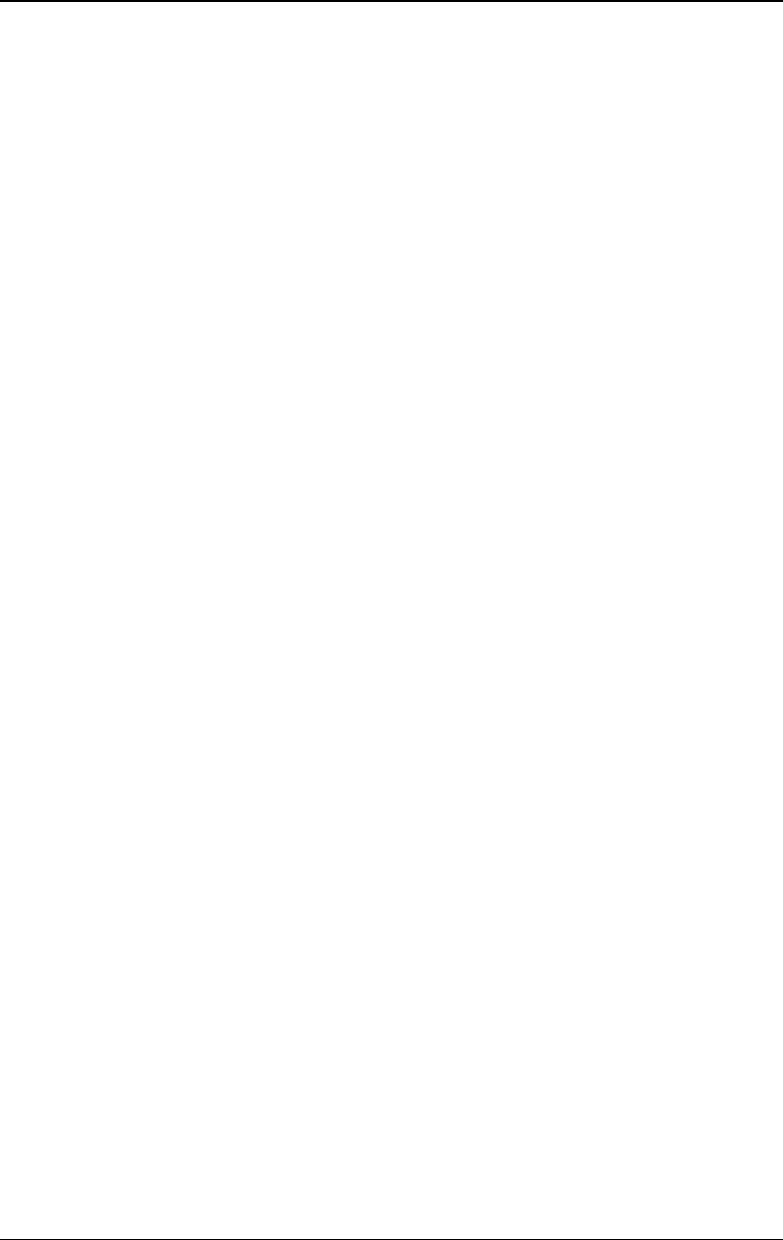
RIGOL
DG4000 User's Guide
I
Guaranty and Declaration
Copyright
© 2011 RIGOL TECHNOLOGIES, INC. All Rights Reserved.
Trademark Information
RIGOL is a registered trademark of RIGOL TECHNOLOGIES, INC.
Publication Number
UGB04112-1110
Software Version
00.01.12
Software upgrade might change or add product features. Please acquire the latest
version of the manual from RIGOL website or contact RIGOL to upgrade the
software.
Notices
- RIGOL products are covered by P.R.C. and foreign patents, issued and
pending.
- RIGOL reserves the right to modify or change parts of or all the
specifications and pricing policies at the company’s sole decision.
- Information in this publication replaces all previously released materials.
- Information in this publication is subject to change without notice.
- RIGOL shall not be liable for either incidental or consequential losses in
connection with the furnishing, use, or performance of this manual, as well as
any information contained.
- Any part of this document is forbidden to be copied, photocopied, or
rearranged without prior written approval of RIGOL.
Product Certification
RIGOL guarantees that this product conforms to the national and industrial
standards in China as well as the ISO9001:2008 standard and the ISO14001:2004
standard. Other international standard conformance certifications are in progress.
Contact Us
If you have any problem or requirement when using our products or this manual,
please contact RIGOL.
E-mail: service@rigol.com
Website: www.rigol.com
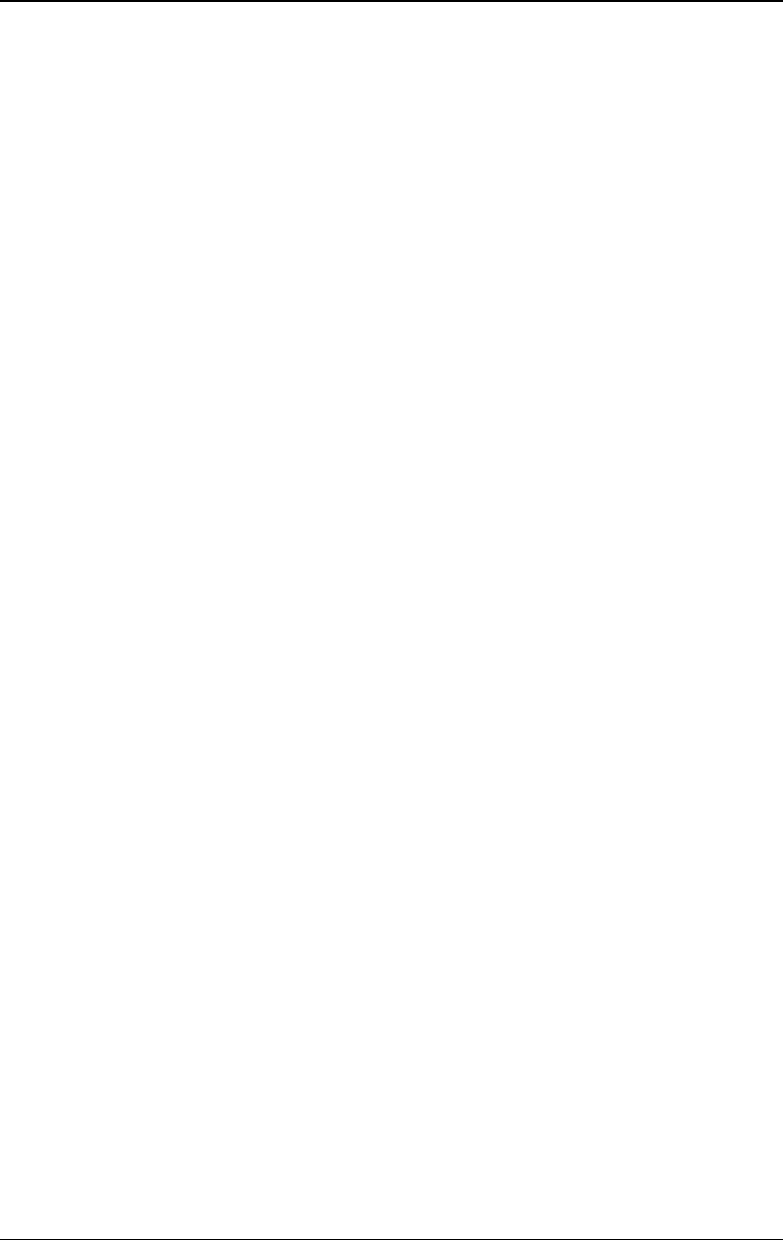
RIGOL
II DG4000 User’s Guide
Safety Requirement
General Safety Summary
Please review the following safety precautions carefully before putting the
instrument into operation so as to avoid any personal injury or damage to the
instrument and any product connected to it. To prevent potential hazards, please
follow the instructions specified in this manual to use the instrument properly.
Use Proper Power Cord.
Only the exclusive power cord designed for the instrument and authorized for use
within the local country could be used.
Ground the Instrument.
The instrument is grounded through the Protective Earth lead of the power cord.
To avoid electric shock, connect the earth terminal of the power cord to the
Protective Earth terminal before connecting any input or output terminals.
Connect the Probe Correctly.
If a probe is used, do not connect the ground lead to high voltage since it has
isobaric electric potential as the ground.
Observe All Terminal Ratings.
To avoid fire or shock hazard, observe all ratings and markers on the instrument
and check your manual for more information about ratings before connecting the
instrument.
Use Proper Overvoltage Protection.
Ensure that no overvoltage (such as that caused by a bolt of lightning) can reach
the product. Otherwise, the operator might be exposed to the danger of an electric
shock.
Do Not Operate Without Covers.
Do not operate the instrument with covers or panels removed.
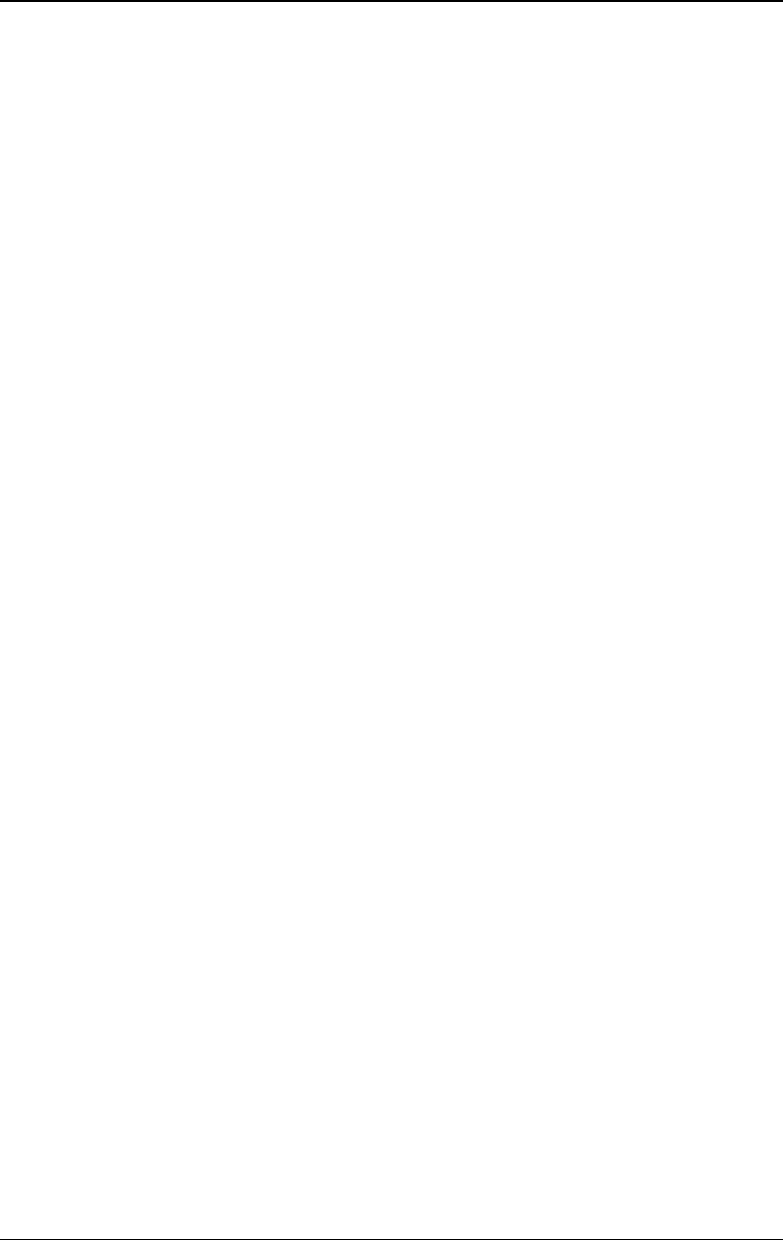
RIGOL
DG4000 User's Guide
III
Do Not Insert Anything Into the Air Outlet.
Do not insert anything into the air outlet to avoid damage to the instrument.
Use Proper Fuse.
Please use the specified fuses.
Avoid Circuit or Wire Exposure.
Do not touch exposed junctions and components when the unit is powered on.
Do Not Operate With Suspected Failures.
If you suspect that any damage may occur to the instrument, have it inspected by
RIGOL authorized personnel before further operations. Any maintenance,
adjustment or replacement especially to circuits or accessories must be performed by
RIGOL authorized personnel.
Provide Adequate Ventilation.
Inadequate ventilation may cause an increase of temperature in the instrument,
which would cause damage to the instrument. So please keep the instrument well
ventilated and inspect the air outlet and the fan regularly.
Do Not Operate in Wet Conditions.
To avoid short circuit inside the instrument or electric shock, never operate the
instrument in a humid environment.
Do Not Operate in an Explosive Atmosphere.
To avoid personal injuries or damage to the instrument, never operate the
instrument in an explosive atmosphere.
Keep Instrument Surfaces Clean and Dry.
To avoid dust or moisture from affecting the performance of the instrument, keep
the surfaces of the instrument clean and dry.
Prevent Electrostatic Impact.
Operate the instrument in an electrostatic discharge protective environment to
avoid damage induced by static discharges. Always ground both the internal and
external conductors of cables to release static before making connections.
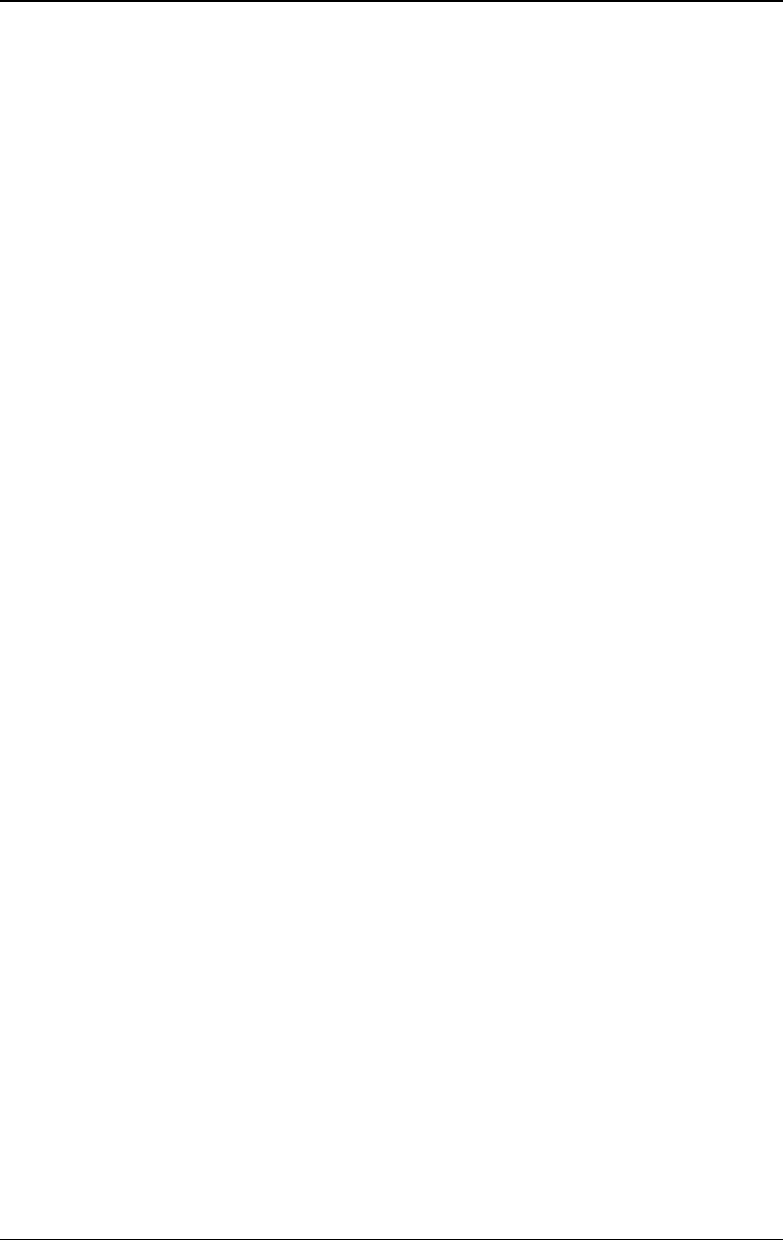
RIGOL
IV DG4000 User’s Guide
Use the Battery Properly.
Do not expose the battery (if available) to high temperature or fire.
Keep it out of the reach of children. Improper change of a battery (lithium battery)
may cause an explosion. Use the RIGOL specified battery only.
Handle with Caution.
Please handle with care during transportation to avoid damage to keys, knobs,
interfaces, and other parts on the panels.
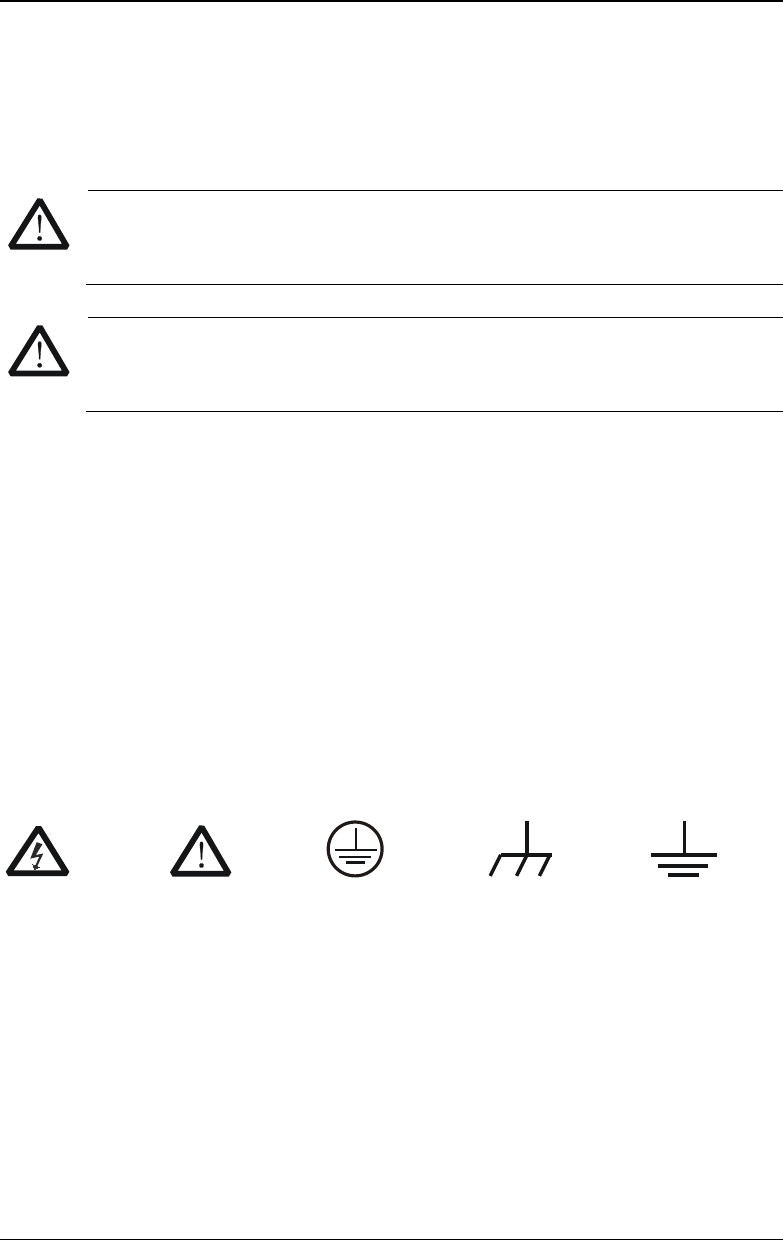
RIGOL
DG4000 User's Guide
V
Safety Notices and Symbols
Safety Notices in this Manual:
WARNING
Indicates a potentially hazardous situation or practice which, if not
avoided, will result in serious injury or death.
CAUTION
Indicates a potentially hazardous situation or practice which, if not
avoided, could result in damage to the product or loss of important data.
Safety Terms on the Product:
DANGER It calls attention to an operation, if not correctly performed, could
result in injury or hazard immediately.
WARNING It calls attention to an operation, if not correctly performed, could
result in potential injury or hazard.
CAUTION It calls attention to an operation, if not correctly performed, could
result in damage to the product or other devices connected to the
product.
Safety Symbols on the Product:
Hazardous
Voltage
Safety
Warning
Protective
Earth
Terminal
Chassis
Ground
Test
Ground
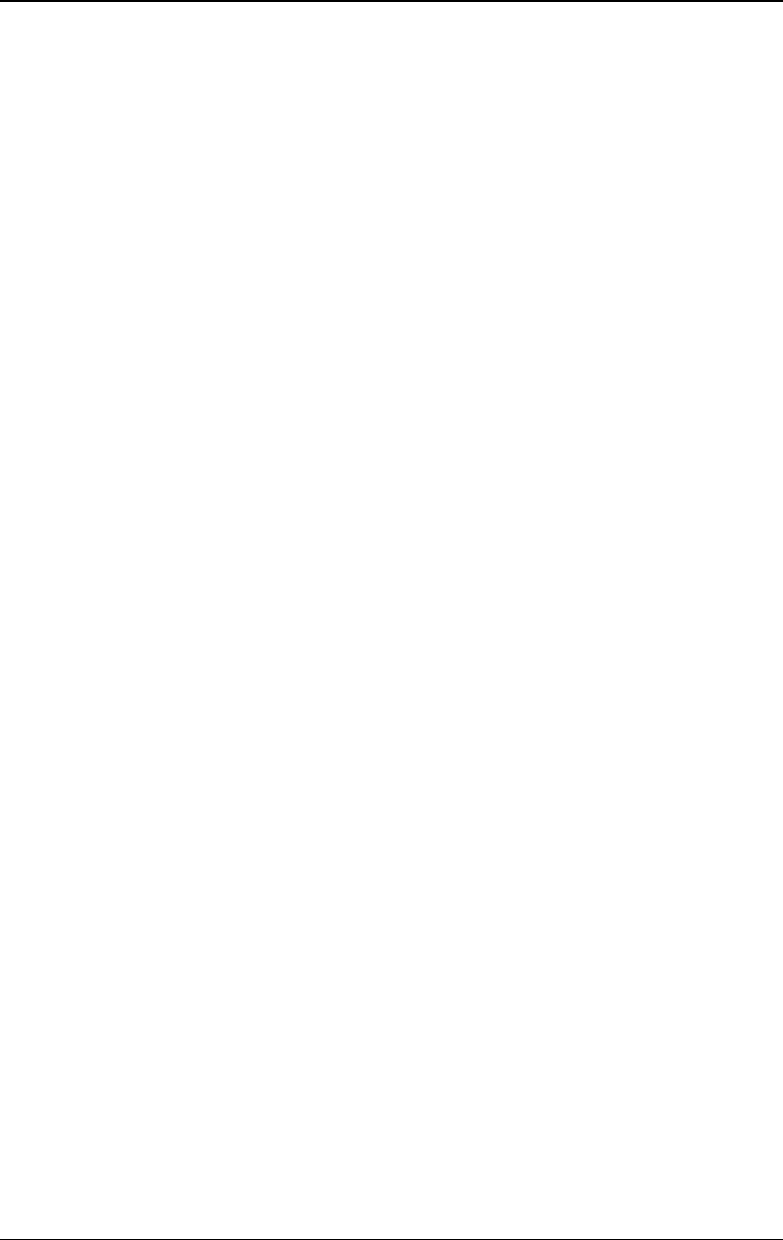
RIGOL
VI DG4000 User’s Guide
Allgemeine Sicherheits Informationen
Überprüfen Sie diefolgenden Sicherheitshinweise
sorgfältigumPersonenschädenoderSchäden am Gerätundan damit verbundenen
weiteren Gerätenzu vermeiden. Zur Vermeidung vonGefahren, nutzen Sie bitte das
Gerät nur so, wiein diesem Handbuchangegeben.
Um Feuer oder Verletzungen zu vermeiden, verwenden Sie ein
ordnungsgemäßes Netzkabel.
Verwenden Sie für dieses Gerät nur das für ihr Land zugelassene und genehmigte
Netzkabel.
Erden des Gerätes.
Das Gerät ist durch den Schutzleiter im Netzkabel geerdet. Um Gefahren durch
elektrischen Schlag zu vermeiden, ist es unerlässlich, die Erdung durchzuführen.
Erst dann dürfen weitere Ein- oder Ausgänge verbunden werden.
Anschluss einesTastkopfes.
Die Erdungsklemmen der Sonden sindauf dem gleichen Spannungspegel des
Instruments geerdet. SchließenSie die Erdungsklemmen an keine hohe Spannung
an.
Beachten Sie alle Anschlüsse.
Zur Vermeidung von Feuer oder Stromschlag, beachten Sie alle Bemerkungen und
Markierungen auf dem Instrument. Befolgen Sie die Bedienungsanleitung für
weitere Informationen, bevor Sie weitere Anschlüsse an das Instrument legen.
Verwenden Sie einen geeigneten Überspannungsschutz.
Stellen Sie sicher, daß keinerlei Überspannung (wie z.B. durch Gewitter verursacht)
das Gerät erreichen kann. Andernfallsbestehtfür den Anwender die
GefahreinesStromschlages.
Nicht ohne Abdeckung einschalten.
Betreiben Sie das Gerät nicht mit entfernten Gehäuse-Abdeckungen.
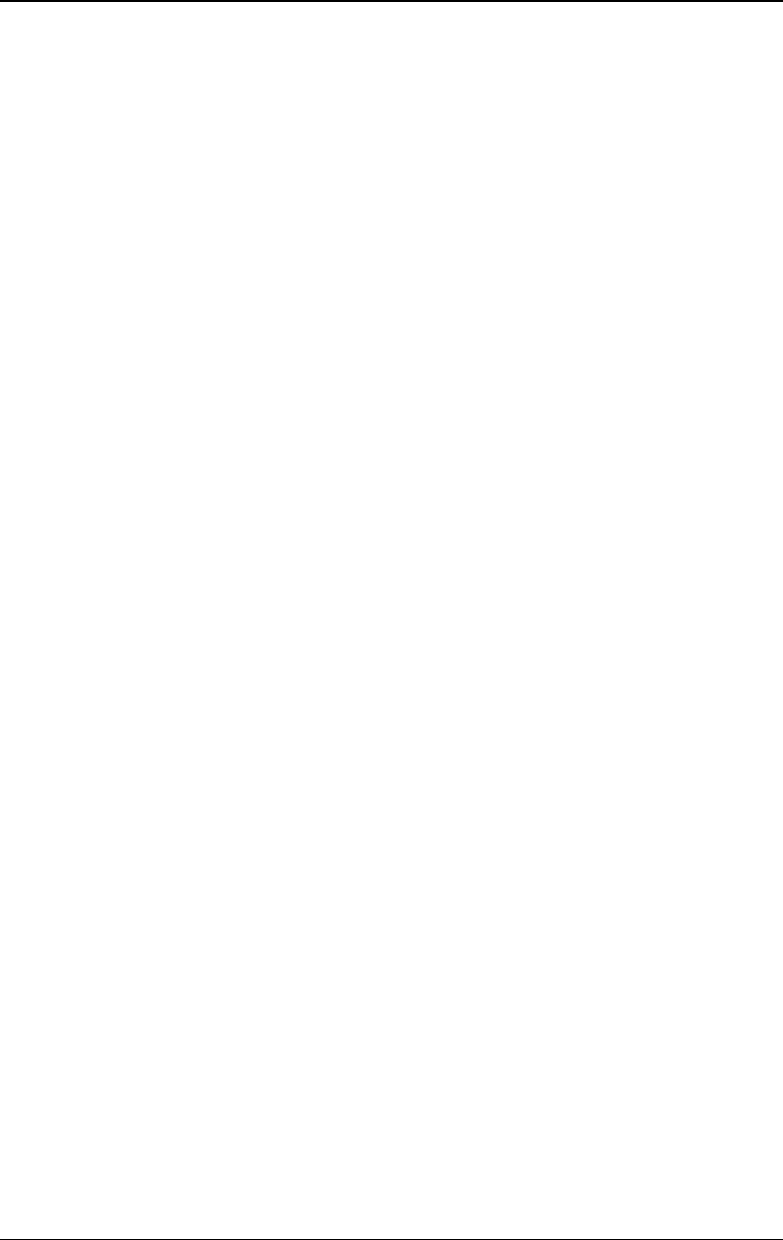
RIGOL
DG4000 User's Guide
VII
Betreiben Sie das Gerät nicht geöffnet.
Der Betrieb mit offenen oder entfernten Gehäuseteilen ist nicht zulässig. Nichts in
entsprechende Öffnungen stecken (Lüfter z.B.)
Passende Sicherung verwenden.
Setzen Sie nur die spezifikationsgemäßen Sicherungen ein.
Vermeiden Sie ungeschützte Verbindungen.
Berühren Sie keine unisolierten Verbindungen oder Baugruppen, während das
Gerät in Betrieb ist.
Betreiben Sie das Gerät nicht im Fehlerfall.
Wenn Sie am Gerät einen Defekt vermuten, sorgen Sie dafür, bevor Sie das Gerät
wieder betreiben, dass eine Untersuchung durch RIGOL autorisiertem Personal
durchgeführt wird. Jedwede Wartung, Einstellarbeiten oder Austausch von Teilen
am Gerät, sowie am Zubehör dürfen nur von RIGOL autorisiertem Personal
durchgeführt werden.
Belüftung sicherstellen.
Unzureichende Belüftung kann zu Temperaturanstiegen und somit zu thermischen
Schäden am Gerät führen. Stellen Sie deswegen die Belüftung sicher und
kontrollieren regelmäßig Lüfter und Belüftungsöffnungen.
Nicht in feuchter Umgebung betreiben.
Zur Vermeidung von Kurzschluß im Geräteinneren und Stromschlag betreiben Sie
das Gerät bitte niemals in feuchter Umgebung.
Nicht in explosiver Atmosphäre betreiben.
Zur Vermeidung von Personen- und Sachschäden ist es unumgänglich, das Gerät
ausschließlich fernab jedweder explosiven Atmosphäre zu betreiben.
Geräteoberflächen sauber und trocken halten.
Um den Einfluß von Staub und Feuchtigkeit aus der Luft auszuschließen, halten Sie
bitte die Geräteoberflächen sauber und trocken.
Schutz gegen elektrostatische Entladung (ESD).
Sorgen Sie für eine elektrostatisch geschützte Umgebung, um somit Schäden und
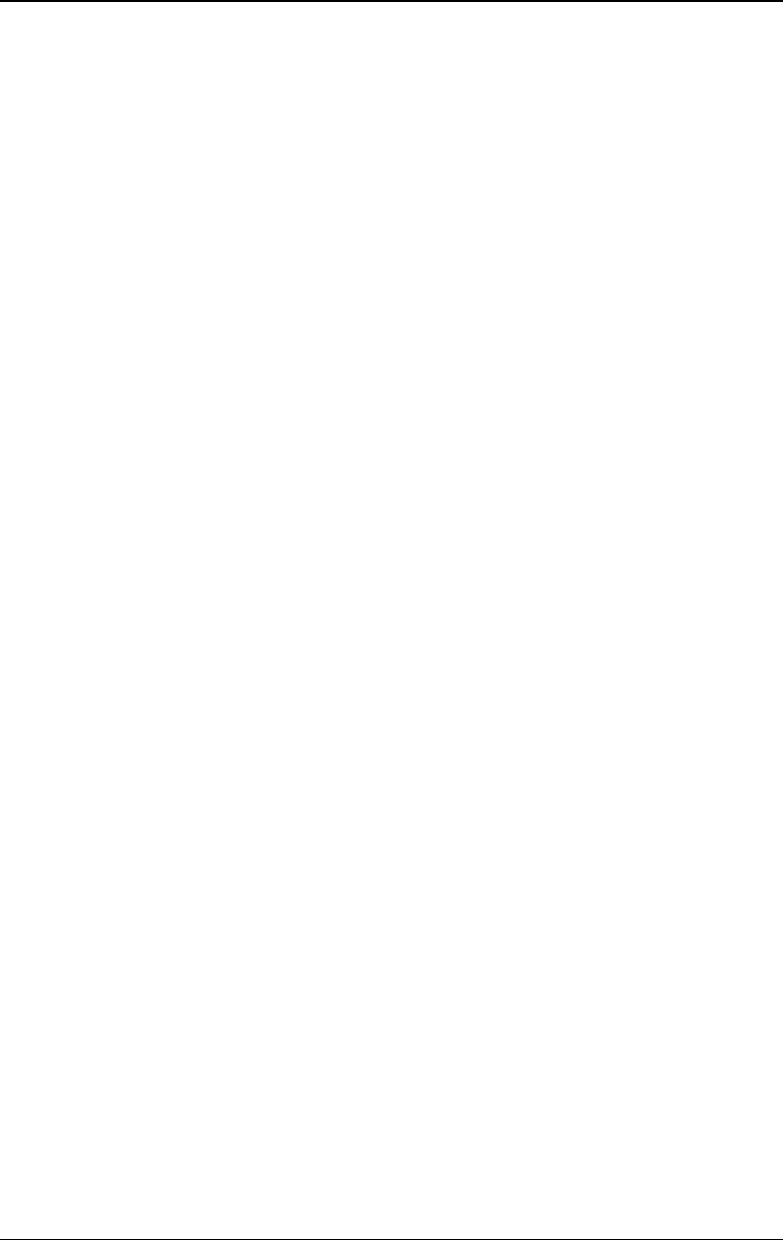
RIGOL
VIII DG4000 User’s Guide
Funktionsstörungen durch ESD zu vermeiden. Erden Sie vor dem Anschluß immer
Innen- und Außenleiter der Verbindungsleitung, um statische Aufladung zu
entladen.
Die richtige Verwendung desAkku.
Wenneine Batterieverwendet wird, vermeiden Sie hohe Temperaturen bzw. Feuer
ausgesetzt werden. Bewahren Sie es außerhalbder Reichweitevon Kindern auf.
UnsachgemäßeÄnderung derBatterie (Anmerkung: Lithium-Batterie) kann zu einer
Explosion führen. VerwendenSie nur von RIGOL angegebenenAkkus.
Sicherer Transport.
Transportieren Sie das Gerät sorgfältig (Verpackung!), um Schäden an
Bedienelementen, Anschlüssen und anderen Teilen zu vermeiden.
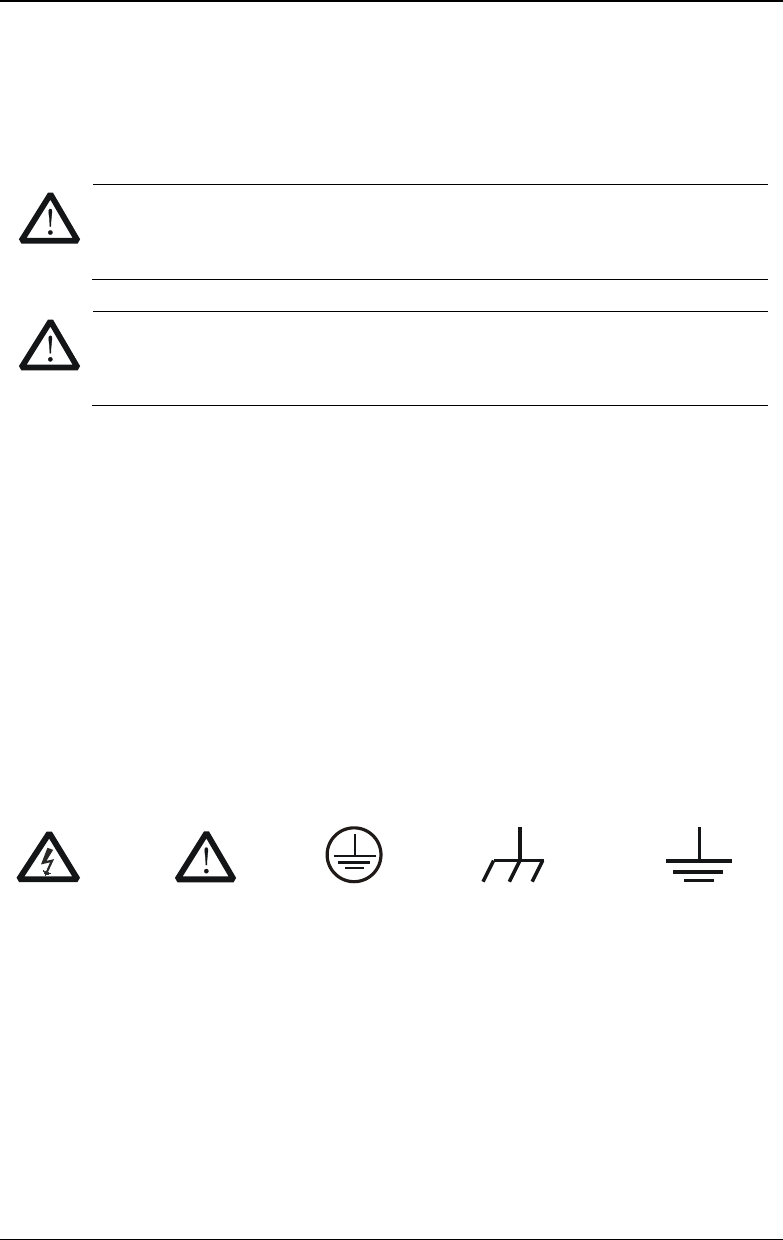
RIGOL
DG4000 User's Guide
IX
Sicherheits Begriffe und Symbole
Begriffe in diesem Guide:
WARNING
Die Kennzeichnung WARNING beschreibt Gefahrenquellen die leibliche
Schäden oder den Tod von Personen zur Folge haben können.
CAUTION
Die Kennzeichnung Caution (Vorsicht) beschreibt Gefahrenquellen die
Schäden am Gerät hervorrufen können.
Begriffe auf dem Produkt:
DANGER weist auf eine Verletzung oder Gefährdung hin, die sofort
geschehen kann.
WARNING weist auf eine Verletzung oder Gefährdung hin, die möglicherweise
nicht sofort geschehen.
CAUTION weist auf eine Verletzung oder Gefährdung hin und bedeutet, dass
eine mögliche Beschädigung des Instruments oder anderer
Gegenstände auftreten kann.
Symbole auf dem Produkt:
Gefährliche
Spannung
Sicherheits-
Hinweis Schutz-erde Gehäusemasse Erde
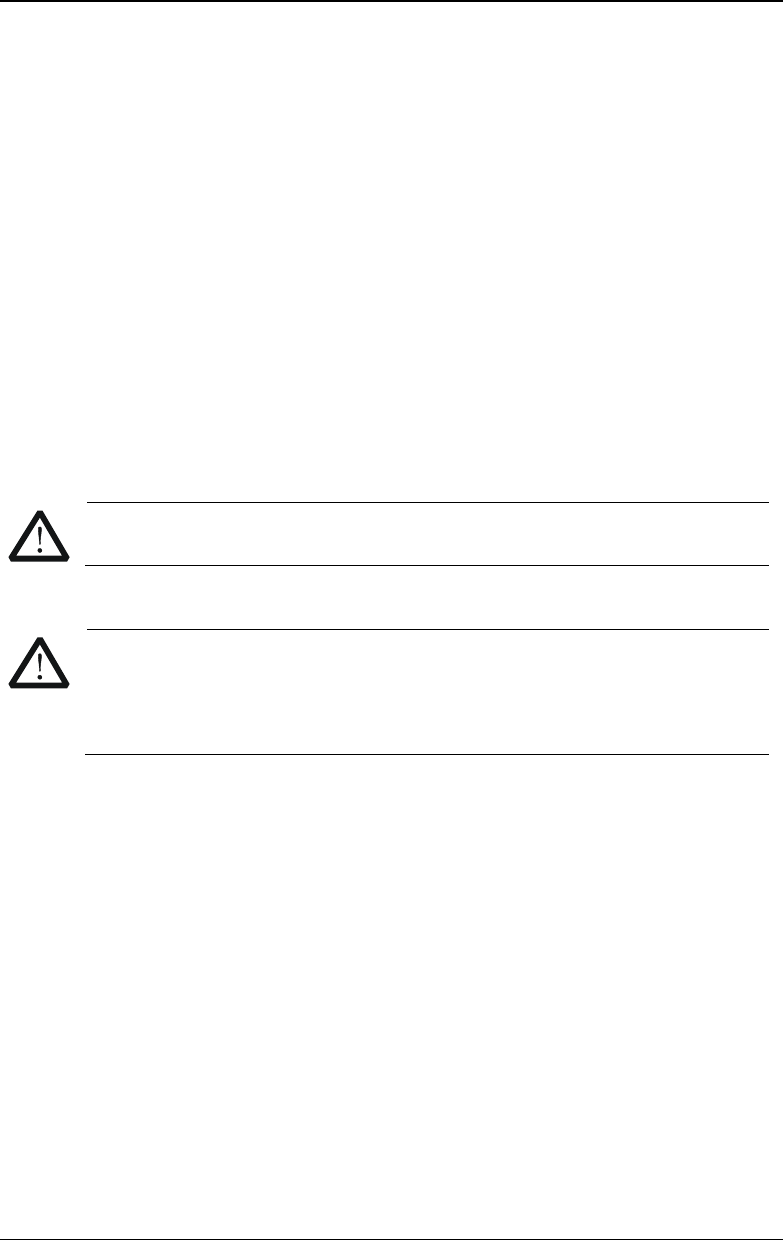
RIGOL
X DG4000 User’s Guide
Care and Cleaning
Care
Do not store or leave the instrument where it may be exposed to direct sunlight for
long periods of time.
Cleaning
Clean the instrument regularly according to its operating conditions.
1. Disconnect the instrument from all power sources.
2. Clean the external surfaces of the instrument with a soft cloth dampened with
mild detergent or water. When cleaning the LCD, take care to avoid scarifying
it.
CAUTION
To avoid damage to the instrument, do not expose it to caustic liquids.
WARNING
To avoid short-circuit resulting from moisture or personal injuries,
ensure that the instrument is completely dry before connecting it to the
power supply.
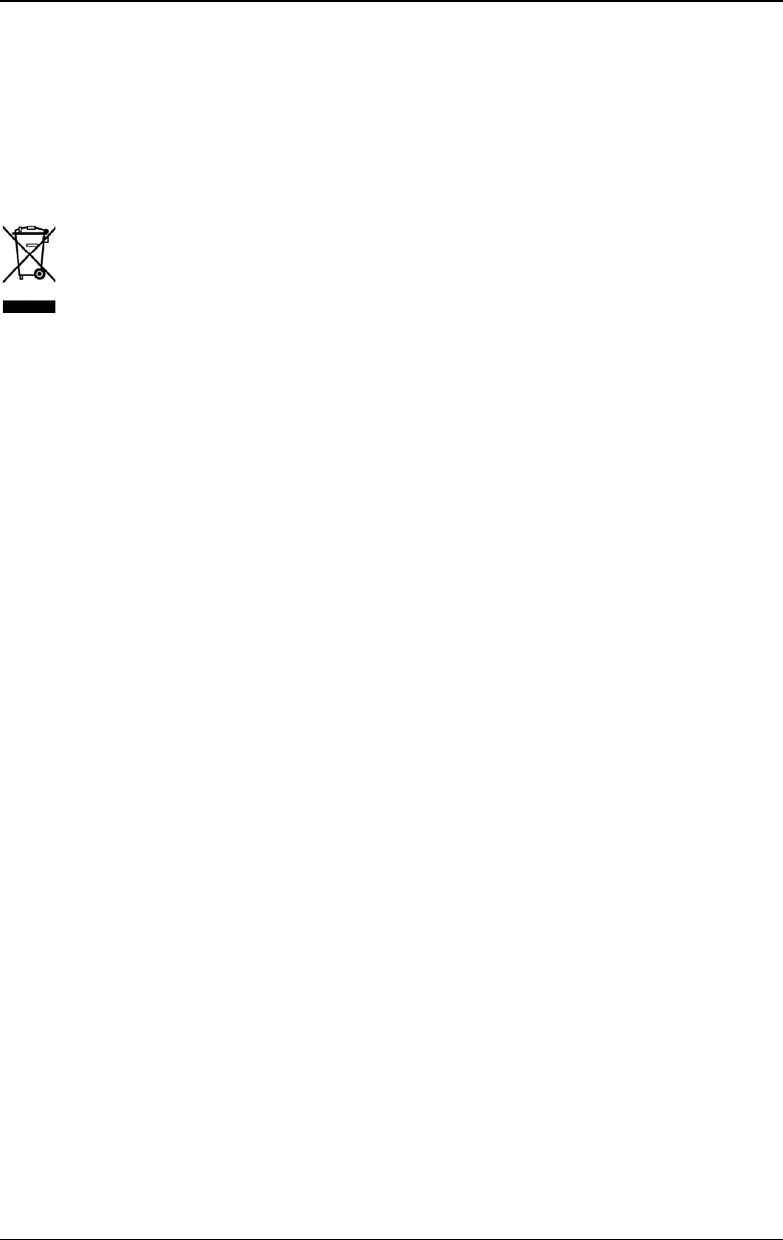
RIGOL
DG4000 User's Guide
XI
Environmental Considerations
The following symbol indicates that this product complies with the WEEE Directive
2002/96/EC.
Product End-of-Life Handling
The equipment may contain substances that could be harmful to the environment or
human health. To avoid the release of such substances into the environment and
avoid harm to human health, we recommend you to recycle this product
appropriately to ensure that most materials are reused or recycled properly. Please
contact your local authorities for disposal or recycling information.
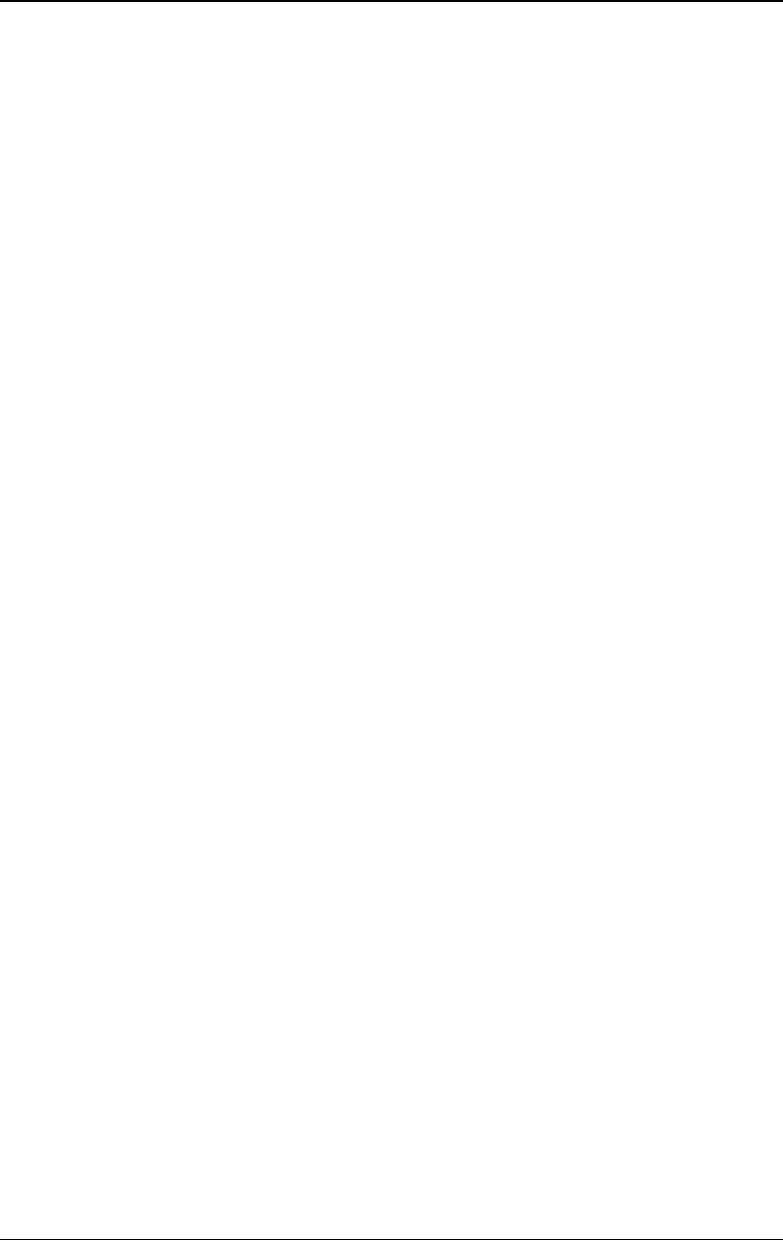
RIGOL
XII DG4000 User’s Guide
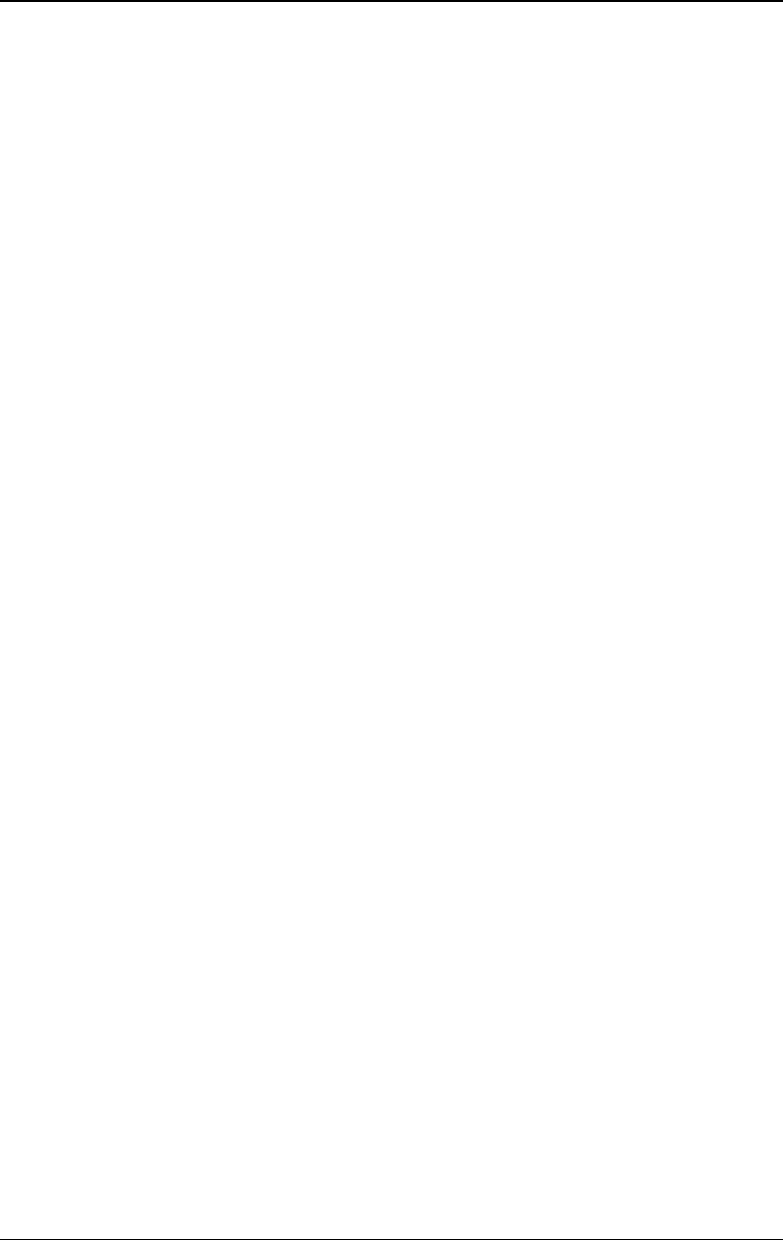
RIGOL
DG4000 User's Guide
XIII
DG4000 Series Overview
DG4000 is a dual-channel economical, high-performance and multifunctional
generator that combines many functions in one, including function generator,
arbitrary waveform generator, pulse generator, harmonics generator, analog/digital
modulator and counter. All the models of DG4000 provide two channels with
equivalent functions and adjustable phase between the two channels.
Main Features:
- Adopt the Direct Digital Synthesizer (DDS) technology and provide stable,
precise, pure and low distortion signals.
- 7 inches, 16M true color TFT LCD, displaying parameters and graphics of the
two channels at the same time.
- 200MHz, 160MHz, 100MHz or 60MHz maximum output frequency (for Sine),
500MSa/s sample rate, 14bits vertical resolution.
- Precisely adjust the phases of the two channels.
- Support external power amplifier module (option) with on-line configuration
function.
- 150 waveforms or functions: Sine, Square, Ramp, Pulse, Noise, Sinc,
Exponential Rise, Exponential Fall, ECG, Gauss, Haversine, Lorentz, Dual
Tones, Harmonics, Video Signal, Radar Signal, DC etc.
- Enable to edit 16kpts arbitrary waveform and support point by point output of
arbitrary waveform.
- Rise Time and Fall Time of the Pulse could be adjusted separately.
- Enable to output harmonic with specified order and amplitude, enable to
output up to 16th order of harmonic.
- Support to superpose Gauss Noise onto basic waveforms.
- Various modulation types: AM, FM, PM, ASK, FSK, PSK, BPSK, QPSK, 3FSK,
4FSK, OSK and PWM modulations.
- Support frequency sweep and Burst output.
- Dual channels can perform internal/external modulation and
internal/external/manual trigger separately or at the same time.
- Dual channels can output sync signal separately or at the same time.
- Support to enable Frequency Coupling, Phase Coupling and Amplitude
Coupling separately or at the same time.
- Provide 7digits/s, 200MHz counter; enable to measure various parameters of
external signal such as frequency, period, duty cycle, positive pulse width and
negative pulse width; provide statistic function of measurement results.
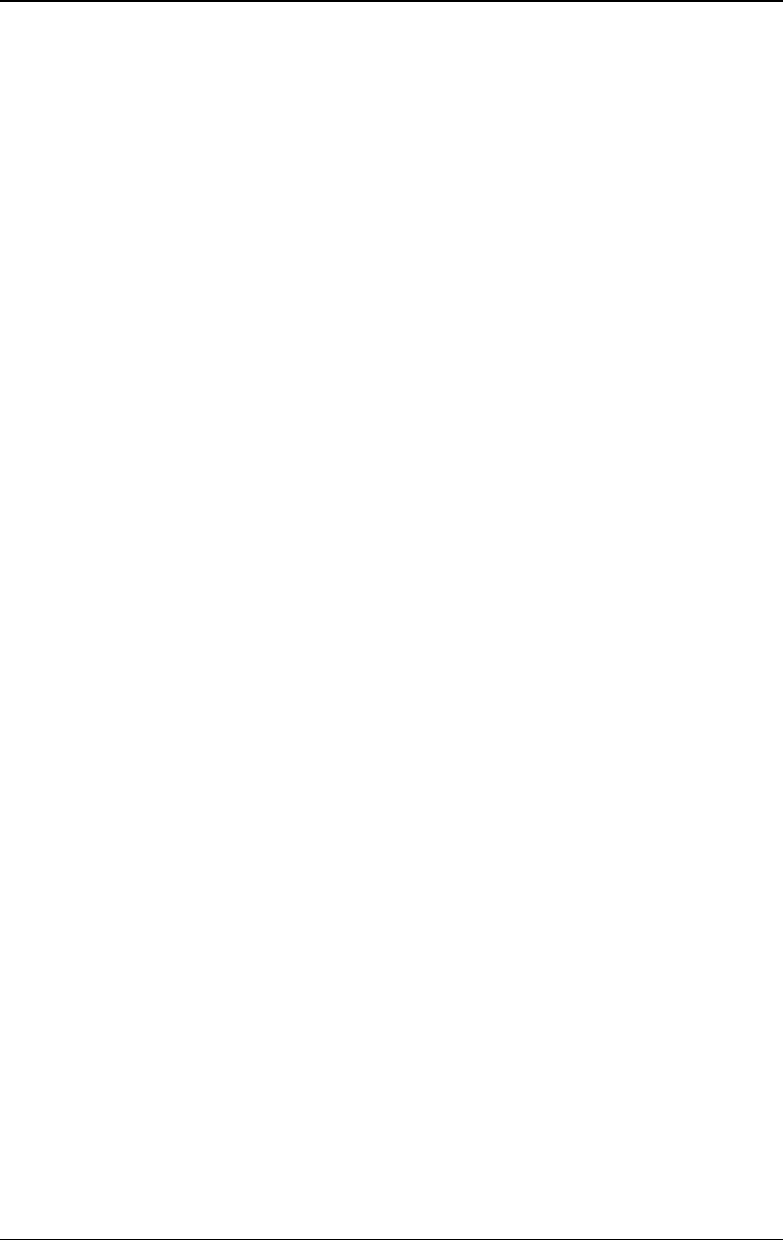
RIGOL
XIV DG4000 User’s Guide
- Support waveform copy and state copy between channels.
- Enable to store and recall arbitrary waveform data files and instrument state
files; support various file types.
- Plenty of standard interfaces: USB Host, USB Device and LAN.
- Abundant I/O: waveform output, sync signal output, modulation input, 10MHz
clock input/output and trigger input/output.
- Support FAT32 formated USB storage device (flash type) storage.
- Support 10/100M Ethernet web; users can control the instrument remotely via
web.
- Conform to LXI Core 2011 Device instrument standards.
- Provide Chinese and English help information, prompt messages and interface
display.
- Provide powerful waveform editing PC software (Ultra Station).
- Provide security lock hole.
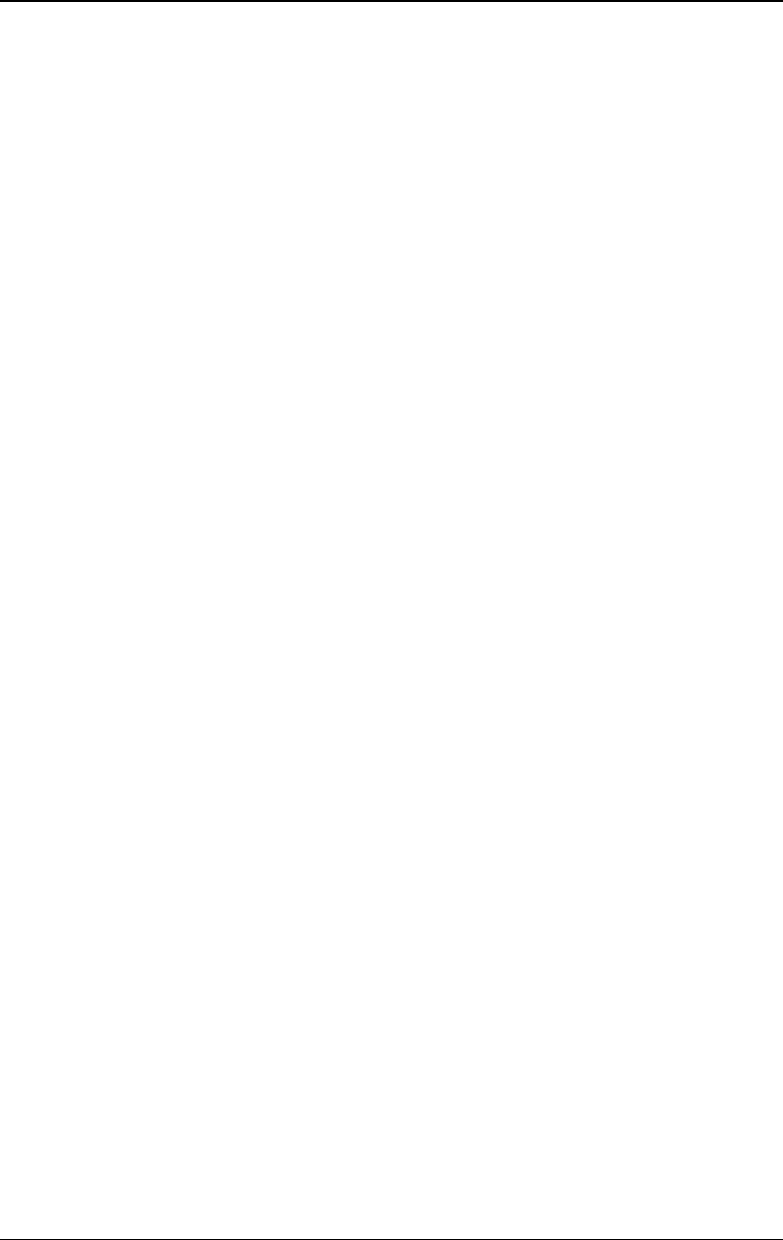
RIGOL
DG4000 User's Guide
XV
Document Overview
Subjects in this Manual:
Chapter 1 Quick Start
This chapter introduces the front panel, rear panel, user interface and parameter
setting method as well as the precautions when using the instrument for the first
time.
Chapter 2 Basic Waveform Output
This chapter introduces how to output basic waveforms, e.g. Sine and Square.
Chapter 3 Arbitrary Waveform Output
This chapter introduces how to output built-in or user-defined waveforms.
Chapter 4 Harmonics Output
This chapter introduces how to output harmonics with specified order.
Chapter 5 Modulated Waveform Output
This chapter introduces how to output modulated waveforms, e.g. AM, FSK and
PWM.
Chapter 6 Sweep
This chapter introduces how to generate a frequency Sweep.
Chapter 7 Burst
This chapter introduces how to generate a Burst waveform.
Chapter 8 Counter
This chapter introduces how to use the counter.
Chapter 9 Store and Recall
This chapter introduces how to store and recall the waveform data or the
instrument state settings.
Chapter 10 Utility and System Settings
This chapter introduces the utility functions and system settings.
Chapter 11 Remote Control
This chapter introduces how to control the instrument remotely.
Chapter 12 Troubleshooting
This chapter lists commonly encountered failures that may appear during the use
of the generator and their solutions.
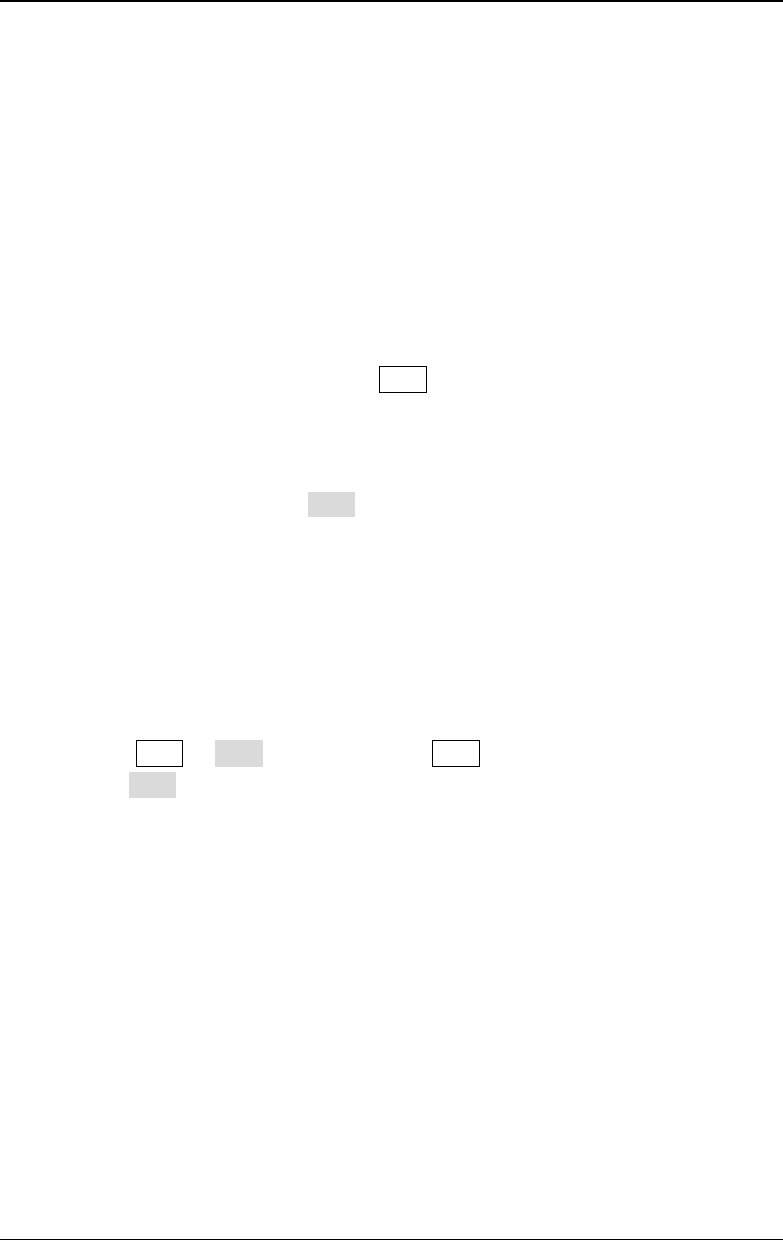
RIGOL
XVI DG4000 User’s Guide
Chapter 13 Specifications
This chapter lists the performances and general specifications of the instrument.
Chapter 14 Appendix
This chapter provides the information about the options and accessories, as well as
other points for attention.
Format Conventions in this Manual:
1. Key:
The key at the front panel is denoted by the format of "Text Box + Key Name
(Bold)" in the manual, for example, Sine.
2. Menu:
The menu is denoted by the format of "Character Shading + Menu Word (Bold)"
in the manual, for example, Freq.
3. Connector:
The connector at the front or rear panel is denoted by the format of "Square
Brackets + Connector Name (Bold)" in the manual, for example, [Sync].
4. Operation Step:
The next step of the operation is denoted by an arrow "" in the manual. For
example, Sine Freq denotes pressing Sine at the front panel and then
pressing Freq.
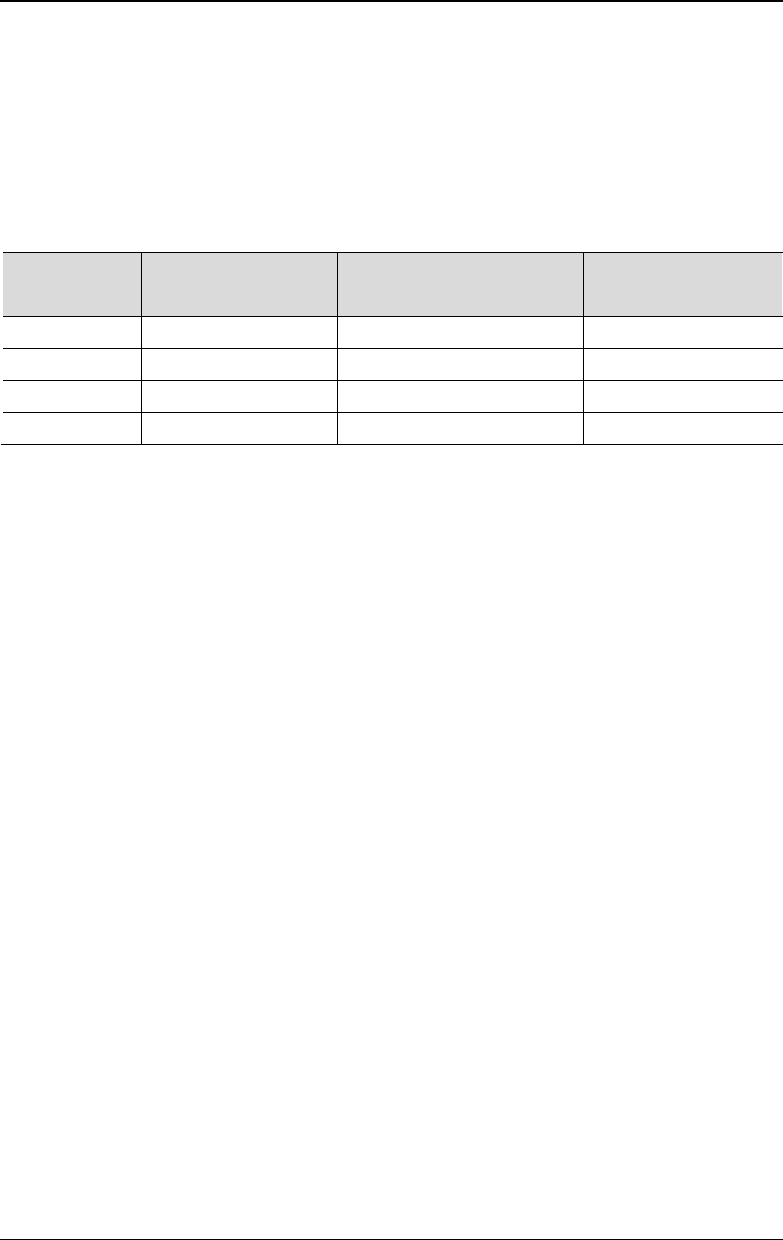
RIGOL
DG4000 User's Guide
XVII
Content Conventions in this Manual:
DG4000 series function/arbitrary waveform generator includes the following models.
In this manual, DG4162 is taken as an example to illustrate DG4000 series
function/arbitrary waveform generator. The introductions cover all the functions and
performance of the other models.
Model
Number of
Channels
Max. Output
Frequency
Sample Rate
DG4062 2 60MHz 500MSa/s
DG4102 2 100MHz 500MSa/s
DG4162 2 160MHz 500MSa/s
DG4202 2 200MHz 500MSa/s
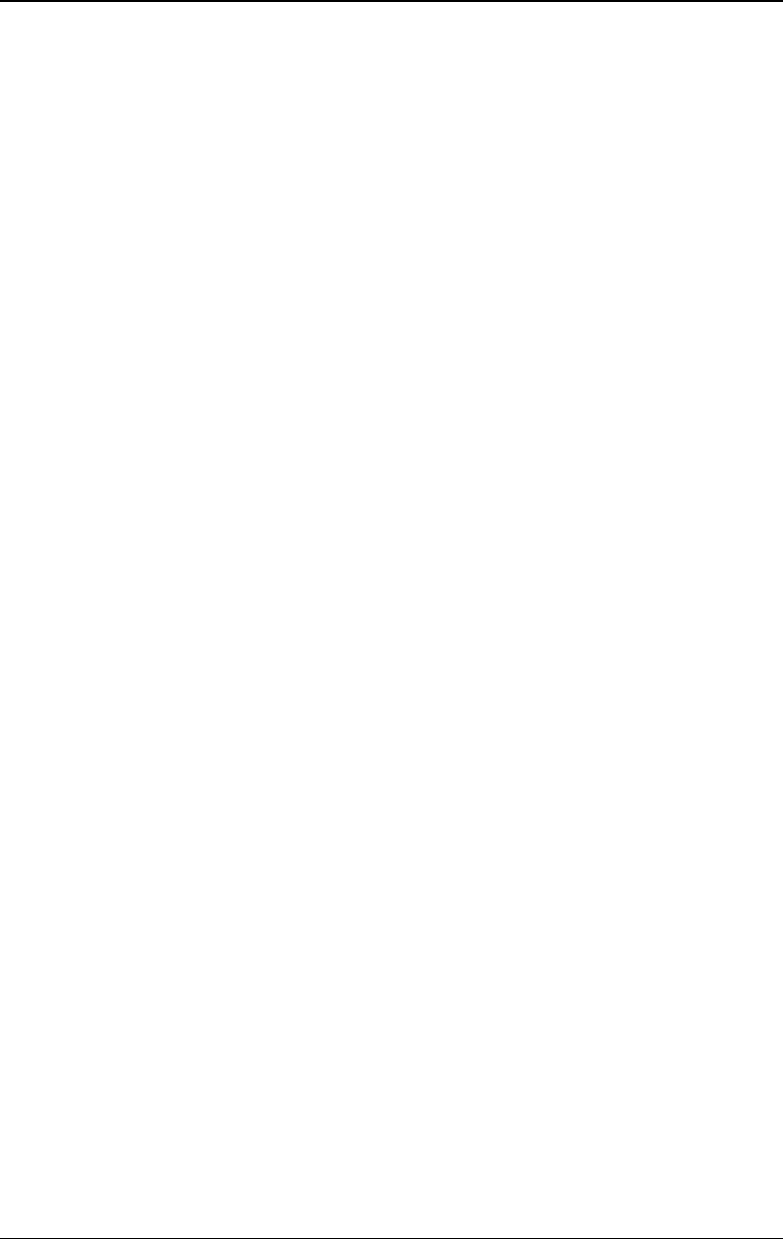
RIGOL Contents
XVIII DG4000 User’s Guide
Contents
Guaranty and Declaration .......................................................................... I
Safety Requirement .................................................................................. II
General Safety Summary ........................................................................... II
Safety Terms and Symbols .......................................................................... V
Allgemeine Sicherheits Informationen ......................................................... VI
Sicherheits Begriffe und Symbole ................................................................ IX
Care and Cleaning ...................................................................................... X
Environmental Considerations .................................................................... XI
DG4000 Series Overview ...................................................................... XIII
Document Overview ................................................................................ XV
Chapter 1 Quick Start .............................................................................1-1
General Inspection .................................................................................. 1-2
To Adjust the Supporting Legs .................................................................. 1-3
Appearance and Dimensions .................................................................... 1-4
Front Panel ............................................................................................. 1-6
Rear Panel ............................................................................................ 1-13
To Connect to Power ............................................................................. 1-16
To Replace the Fuse .............................................................................. 1-17
User Interface ....................................................................................... 1-18
Parameter Setting Method ...................................................................... 1-21
Numeric Keyboard .......................................................................... 1-21
Direction keys and Knob .................................................................. 1-22
To Use the Built-In Help ......................................................................... 1-23
To Use the Security Lock ........................................................................ 1-24
Chapter 2 Basic Waveform Output .........................................................2-1
To Select the Channel .............................................................................. 2-2
To Select Basic Waveform ........................................................................ 2-3
To Set the Frequency ............................................................................... 2-4
To Set the Amplitude ............................................................................... 2-5
To Set the DC Offset Voltage .................................................................... 2-8
To Set the Start Phase ............................................................................. 2-9
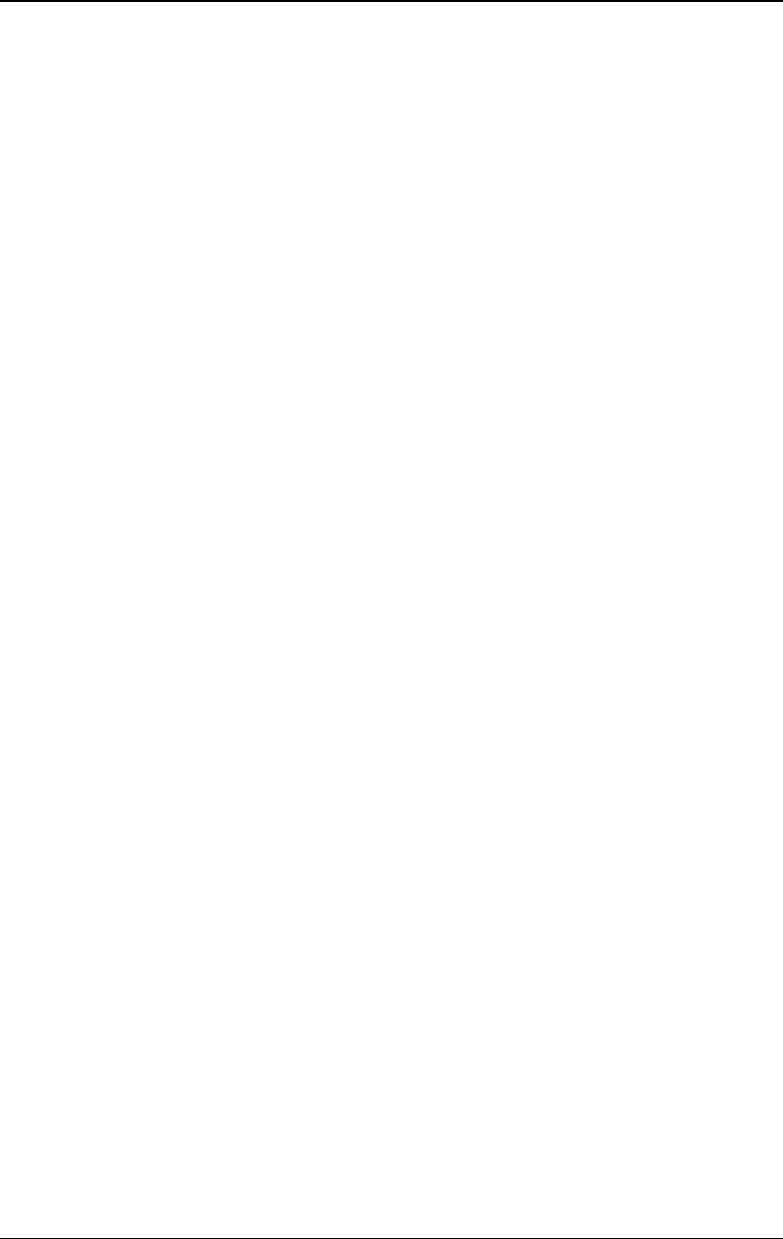
Contents RIGOL
DG4000 User’s Guide XIX
Align Phase ........................................................................................... 2-10
To Set the Duty Cycle ............................................................................ 2-12
To Set the Symmetry ............................................................................. 2-13
To Set the Pulse Parameters ................................................................... 2-14
Pulse Width/Duty Cycle ................................................................... 2-14
Leading/Trailing Edge Time ............................................................. 2-15
To Enable the Channel Output ................................................................ 2-16
Basic Waveform Output Example ............................................................ 2-17
Chapter 3 Arbitrary Waveform Output ................................................... 3-1
To Enable Arbitrary Waveform .................................................................. 3-2
Point By Point Output Mode ..................................................................... 3-4
To Select Arbitrary Waveform ................................................................... 3-5
Built-In Waveform ............................................................................. 3-5
Stored Waveform ............................................................................ 3-10
Volatile Waveform ........................................................................... 3-10
To Create an Arbitrary Waveform ............................................................ 3-11
Example: Edit Points ....................................................................... 3-14
Example: Edit Block ........................................................................ 3-16
To Edit Arbitrary Waveform .................................................................... 3-18
Chapter 4 Harmonic Output ................................................................... 4-1
Overview ................................................................................................ 4-2
To Set the Fundamental Waveform Parameters .......................................... 4-2
To Set the Harmonic Order ....................................................................... 4-3
To Select the Harmonic Type .................................................................... 4-3
To Set the Harmonic Amplitude ................................................................ 4-4
To Set the Harmonic Phase ...................................................................... 4-5
Chapter 5 Modulated Waveform Output ................................................ 5-1
AM ......................................................................................................... 5-2
To Select AM Modulation ................................................................... 5-2
To Select Carrier Waveform Shape ..................................................... 5-2
To Set Carrier Frequency ................................................................... 5-2
To Select Modulating Waveform Source .............................................. 5-3
To Set Modulating Waveform Frequency ............................................. 5-4
To Set Modulation Depth ................................................................... 5-4
Double Sideband Suppressed Carrier .................................................. 5-5
FM ......................................................................................................... 5-6
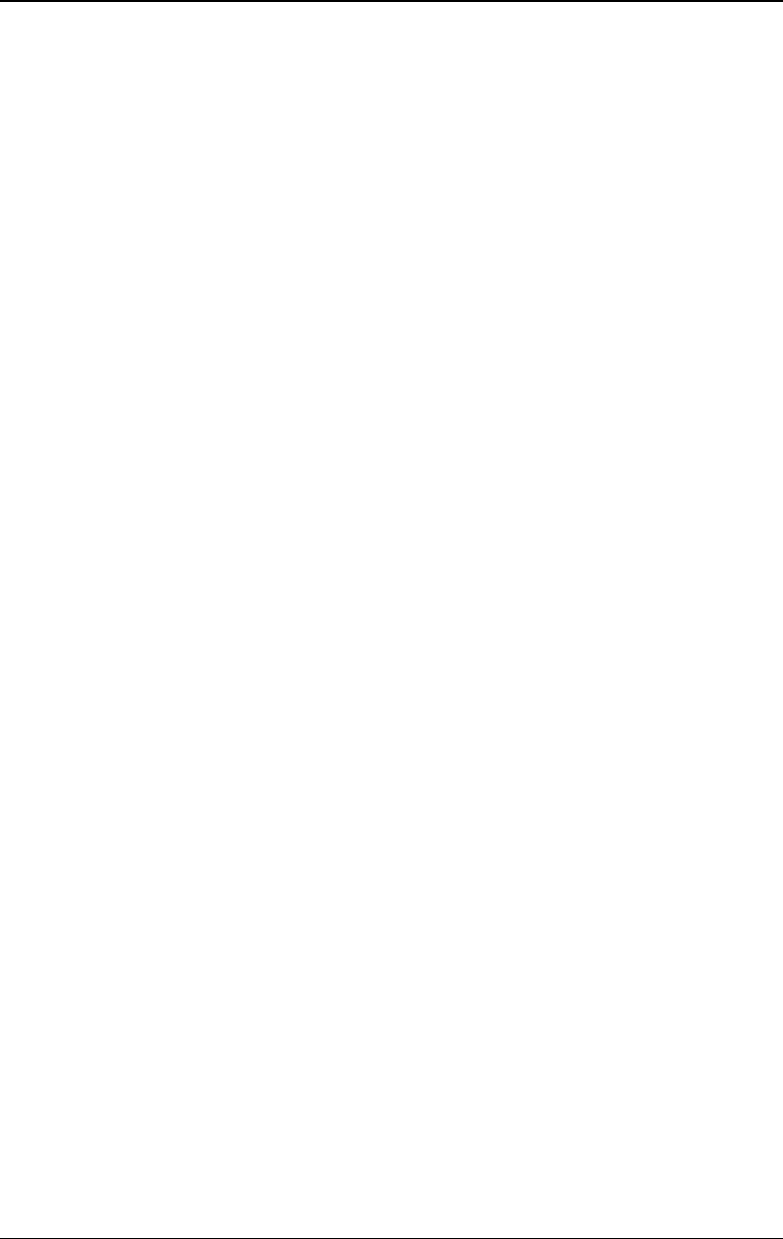
RIGOL Contents
XX DG4000 User’s Guide
To Select FM Modulation ................................................................... 5-6
To Select the Carrier Waveform Shape ................................................ 5-6
To Set the Carrier Frequency ............................................................. 5-6
To Select the Modulating Waveform Source ........................................ 5-7
To Set the Modulating Waveform Frequency ....................................... 5-8
To Set the Frequency Deviation ......................................................... 5-8
PM ......................................................................................................... 5-9
To Select PM Modulation ................................................................... 5-9
To Select the Carrier Waveform Shape ................................................ 5-9
To Set the Carrier Frequency ............................................................. 5-9
To Select the Modulating Waveform Source ...................................... 5-10
To Set the Modulating Waveform Frequency ..................................... 5-11
To Set the Phase Deviation .............................................................. 5-11
ASK ...................................................................................................... 5-12
To Select ASK Modulation ................................................................ 5-12
To Select the Carrier Waveform Shape .............................................. 5-12
To Set the Carrier Amplitude ............................................................ 5-12
To Select the Modulating Waveform Source ...................................... 5-13
To Set the ASK Rate ........................................................................ 5-13
To Set the Modulating Amplitude ..................................................... 5-14
To Set the Modulating Polarity ......................................................... 5-14
FSK ...................................................................................................... 5-15
To Select FSK Modulation ................................................................ 5-15
To Select the Carrier Waveform Shape .............................................. 5-15
To Set the Carrier Frequency ........................................................... 5-15
To Select the Modulating Waveform Source ...................................... 5-16
To Set the FSK Rate ........................................................................ 5-17
To Set the Hop Frequency ............................................................... 5-17
To Set the Modulating Polarity ......................................................... 5-17
PSK ...................................................................................................... 5-18
To Select PSK Modulation ................................................................ 5-18
To Select the Carrier Waveform Shape .............................................. 5-18
To Set the Carrier Phase .................................................................. 5-18
To Select the Modulating Waveform Source ...................................... 5-19
To Set the PSK Rate ........................................................................ 5-19
To Set the PSK Phase ...................................................................... 5-20
To Set the Modulating Polarity ......................................................... 5-20
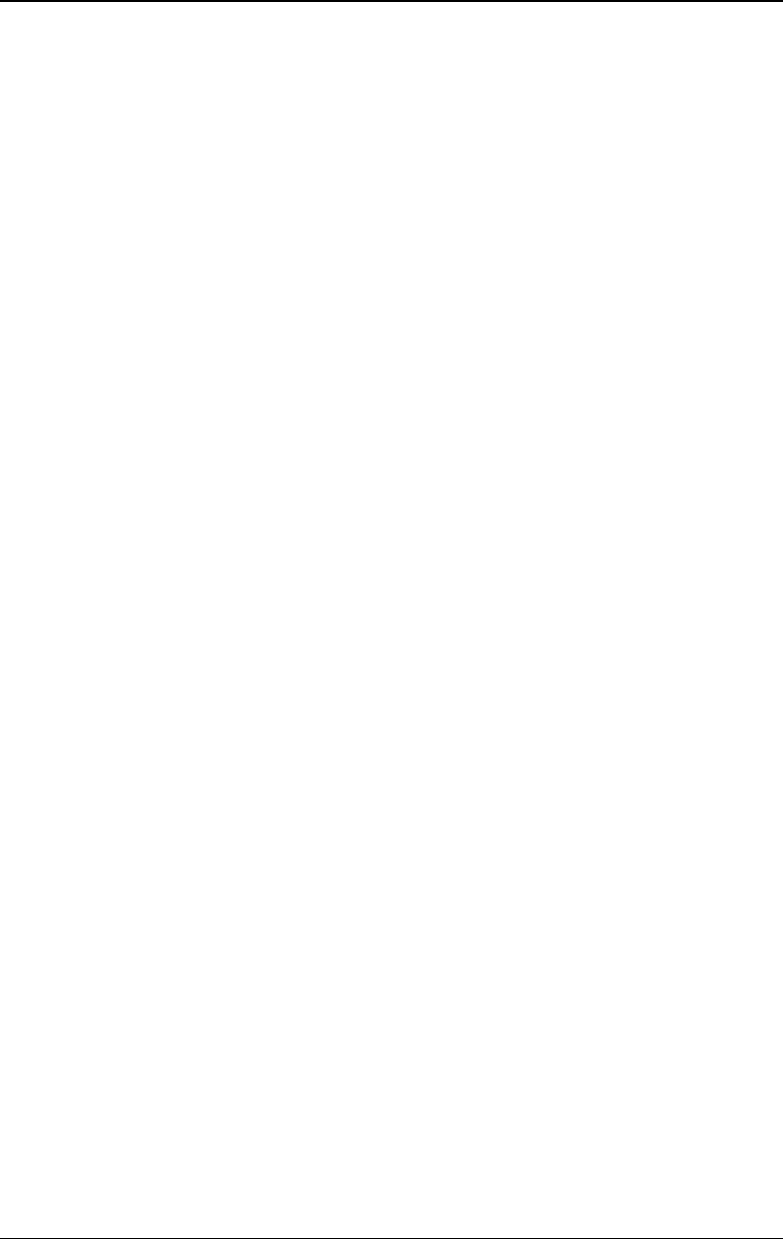
Contents RIGOL
DG4000 User’s Guide XXI
BPSK .................................................................................................... 5-21
To Select BPSK Modulation .............................................................. 5-21
To Select the Carrier Waveform Shape .............................................. 5-21
To Set the Carrier Phase .................................................................. 5-21
To Select the Modulating Waveform Source ...................................... 5-22
To Set the BPSK Rate ...................................................................... 5-22
To Set the BPSK Phase .................................................................... 5-23
QPSK .................................................................................................... 5-24
To Select QPSK Modulation .............................................................. 5-24
To Select the Carrier Waveform Shape .............................................. 5-24
To Set the Carrier Phase .................................................................. 5-24
To Select the Modulating Waveform Source ...................................... 5-25
To Set the QPSK Rate ...................................................................... 5-25
To Set the QPSK Phases .................................................................. 5-25
3FSK .................................................................................................... 5-26
To Select 3FSK Modulation............................................................... 5-26
To Select the Carrier Waveform Shape .............................................. 5-26
To Set the Carrier Frequency ........................................................... 5-26
Modulation Source .......................................................................... 5-27
To Set the 3FSK Rate ...................................................................... 5-27
To Set the Hop Frequencies ............................................................. 5-27
4FSK .................................................................................................... 5-28
To Select 4FSK Modulation............................................................... 5-28
To Select the Carrier Waveform Shape .............................................. 5-28
To Set the Carrier Frequency ........................................................... 5-28
Modulation Source .......................................................................... 5-29
To Set the 4FSK Rate ...................................................................... 5-29
To Set the Hop Frequencies ............................................................. 5-29
OSK ..................................................................................................... 5-30
To Select OSK Modulation ................................................................ 5-30
To Select the Carrier Waveform Shape .............................................. 5-31
To Set the Carrier Frequency ........................................................... 5-31
To Select the Modulating Waveform Source ...................................... 5-31
To Set the OSK Rate ....................................................................... 5-32
To Set the Oscillate Period ............................................................... 5-32
PWM .................................................................................................... 5-33
To Select PWM Modulation .............................................................. 5-33
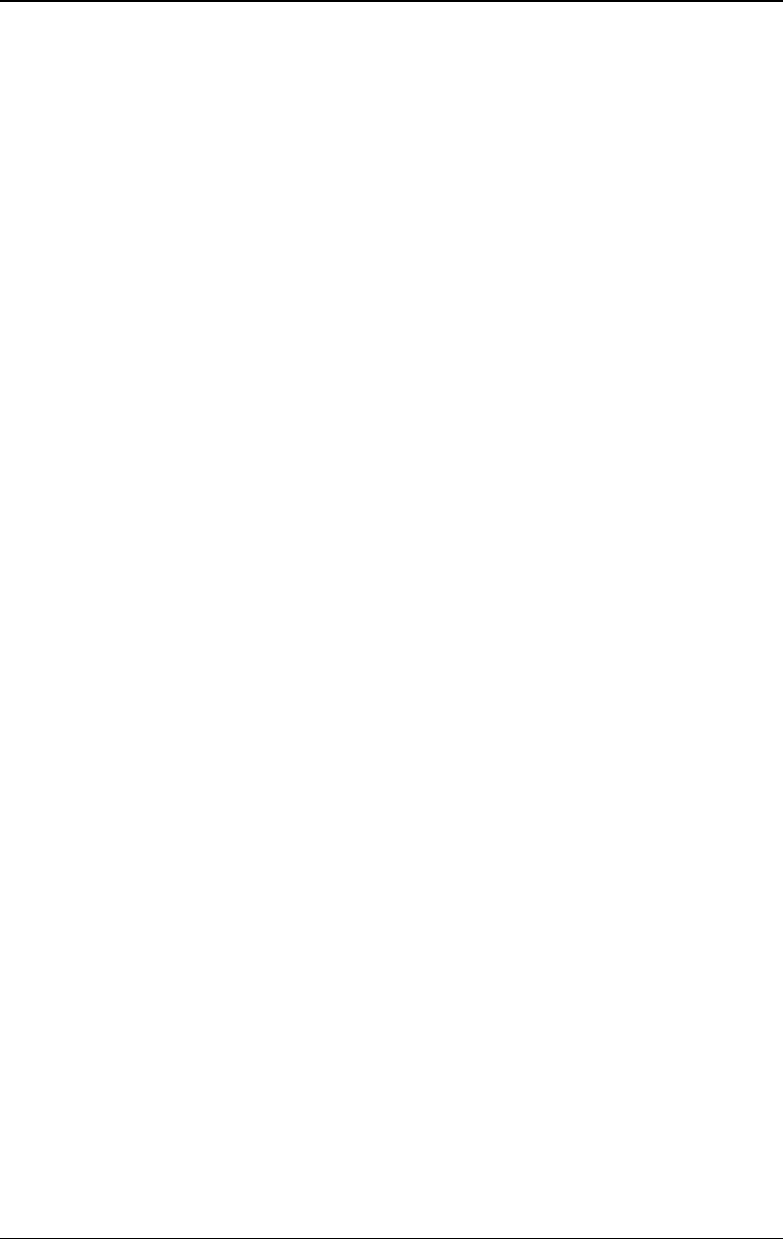
RIGOL Contents
XXII DG4000 User’s Guide
To Select the Carrier Waveform Shape .............................................. 5-33
To Set the Pulse Width/Duty Cycle ................................................... 5-33
To Select the Modulating Waveform Source ...................................... 5-34
To Set the Modulating Waveform Frequency ..................................... 5-34
To Set the Pulse Width/Duty Cycle Deviation ..................................... 5-35
Chapter 6 Sweep ....................................................................................6-1
To Enable Frequency Sweep .................................................................... 6-2
Start Frequency and End Frequency ......................................................... 6-2
Center Frequency and Frequency Span ..................................................... 6-3
Sweep Type ............................................................................................ 6-4
Linear Sweep ................................................................................... 6-4
Log Sweep ....................................................................................... 6-5
Step Sweep ...................................................................................... 6-6
Sweep Time ............................................................................................ 6-7
Return Time ............................................................................................ 6-8
Mark Frequency ...................................................................................... 6-8
Start Hold ............................................................................................... 6-9
End Hold ................................................................................................ 6-9
Sweep Trigger Source ............................................................................ 6-10
Trigger Output Edge .............................................................................. 6-11
Chapter 7 Burst.......................................................................................7-1
To Enable Burst Mode .............................................................................. 7-2
Burst Type .............................................................................................. 7-2
N Cycle Burst ................................................................................... 7-2
Infinite Burst .................................................................................... 7-3
Gated Burst ...................................................................................... 7-4
Burst Phase ............................................................................................ 7-6
Burst Period ............................................................................................ 7-6
Gated Polarity ......................................................................................... 7-6
Burst Delay ............................................................................................. 7-7
Burst Trigger Source ................................................................................ 7-7
Trigger Output Edge ................................................................................ 7-8
Chapter 8 Counter ..................................................................................8-1
To Enable the Counter ............................................................................. 8-2
To Set the Counter .................................................................................. 8-3
Statistic .................................................................................................. 8-6
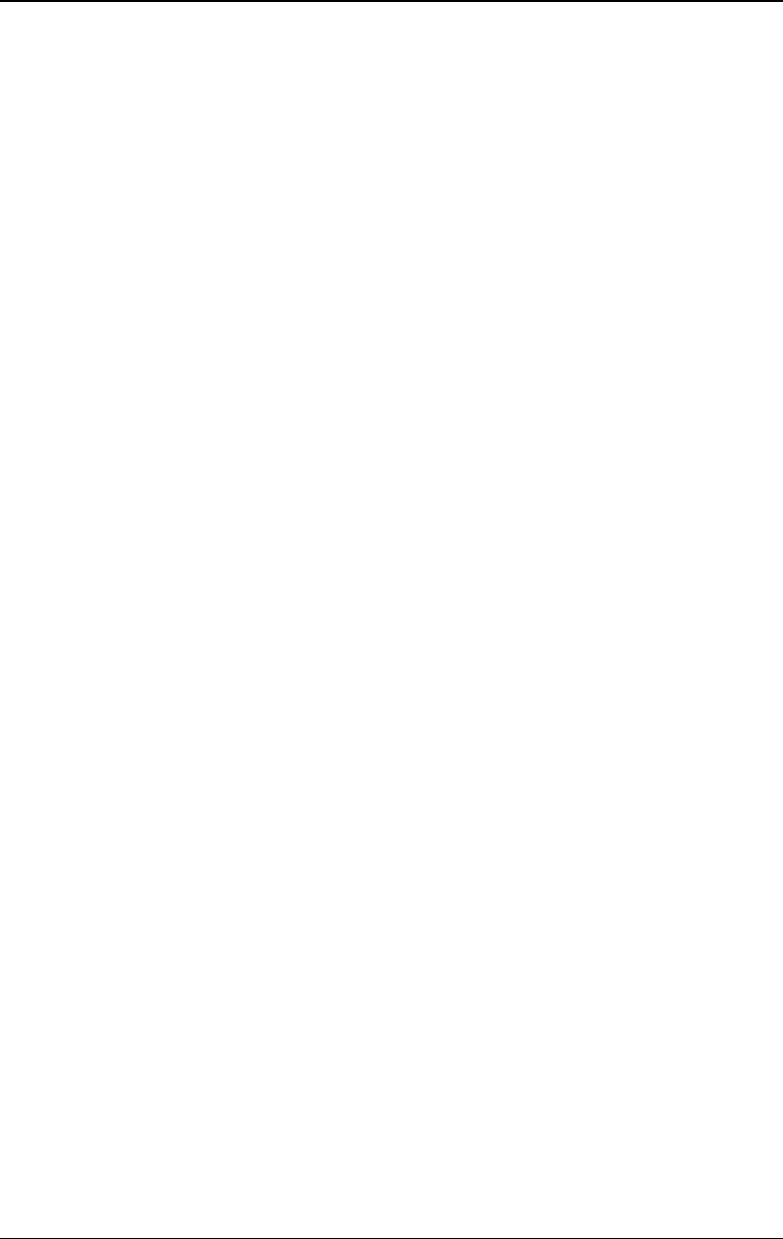
Contents RIGOL
DG4000 User’s Guide XXIII
Chapter 9 Store and Recall .................................................................... 9-1
Storage System Overview ........................................................................ 9-2
File Type ................................................................................................. 9-4
Browser Type .......................................................................................... 9-5
File Operation ......................................................................................... 9-6
Save ................................................................................................ 9-6
Read ................................................................................................ 9-8
Copy and Paste................................................................................. 9-9
Delete .............................................................................................. 9-9
New Directory ................................................................................ 9-10
Seamless Interconnection with Oscilloscope ............................................ 9-11
Chapter 10 Utility Functions and System Settings ............................... 10-1
Overview .............................................................................................. 10-2
Channel Setting ..................................................................................... 10-3
Sync .............................................................................................. 10-3
Sync Polarity .................................................................................. 10-4
Sync Mode ..................................................................................... 10-5
Output Polarity ............................................................................... 10-5
Impedance ..................................................................................... 10-6
Noise Superimposition ..................................................................... 10-7
Range ............................................................................................ 10-7
DDS Hold ....................................................................................... 10-7
To Set the System Language .................................................................. 10-8
To Configure the Remote Interface ......................................................... 10-9
LAN Setting .................................................................................... 10-9
To Set the USB Device Type ........................................................... 10-14
System Setting .................................................................................... 10-15
Number Format ............................................................................ 10-15
Power On Setting .......................................................................... 10-16
Power Setting ............................................................................... 10-16
Clock Source ................................................................................ 10-16
Brightness .................................................................................... 10-17
Beeper ......................................................................................... 10-18
Screen Saver ................................................................................ 10-18
System Information ...................................................................... 10-18
Print ................................................................................................... 10-19
Test/Cal .............................................................................................. 10-21
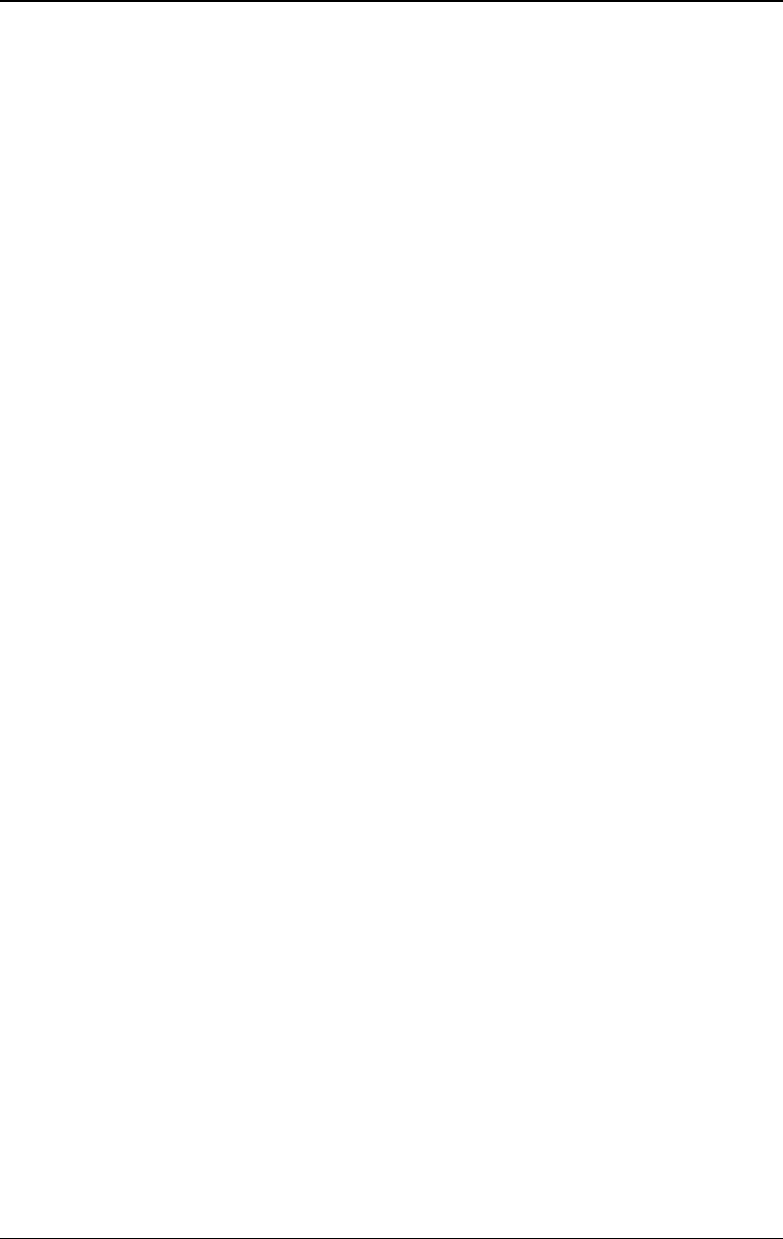
RIGOL Contents
XXIV DG4000 User’s Guide
Channel Coupling ................................................................................ 10-22
Channel Copy ...................................................................................... 10-25
User-defined Waveform Key ................................................................. 10-26
To Restore the Preset Configuration ...................................................... 10-28
To Use the External Power Amplifier (Option) ........................................ 10-33
To Lock the Keys ................................................................................. 10-37
Chapter 11 Remote Control ................................................................. 11-1
Remote Control via USB ......................................................................... 11-2
Remote Control via LAN ......................................................................... 11-6
Chapter 12 Troubleshooting ................................................................ 12-1
Chapter 13 Specifications .................................................................... 13-1
Chapter 14 Appendix ........................................................................... 14-1
Appendix A: Options and Accessories ...................................................... 14-1
Appendix B: Power Amplifier Specifications ............................................. 14-2
Appendix C: Warranty ............................................................................ 14-4
Index ......................................................................................................... 1
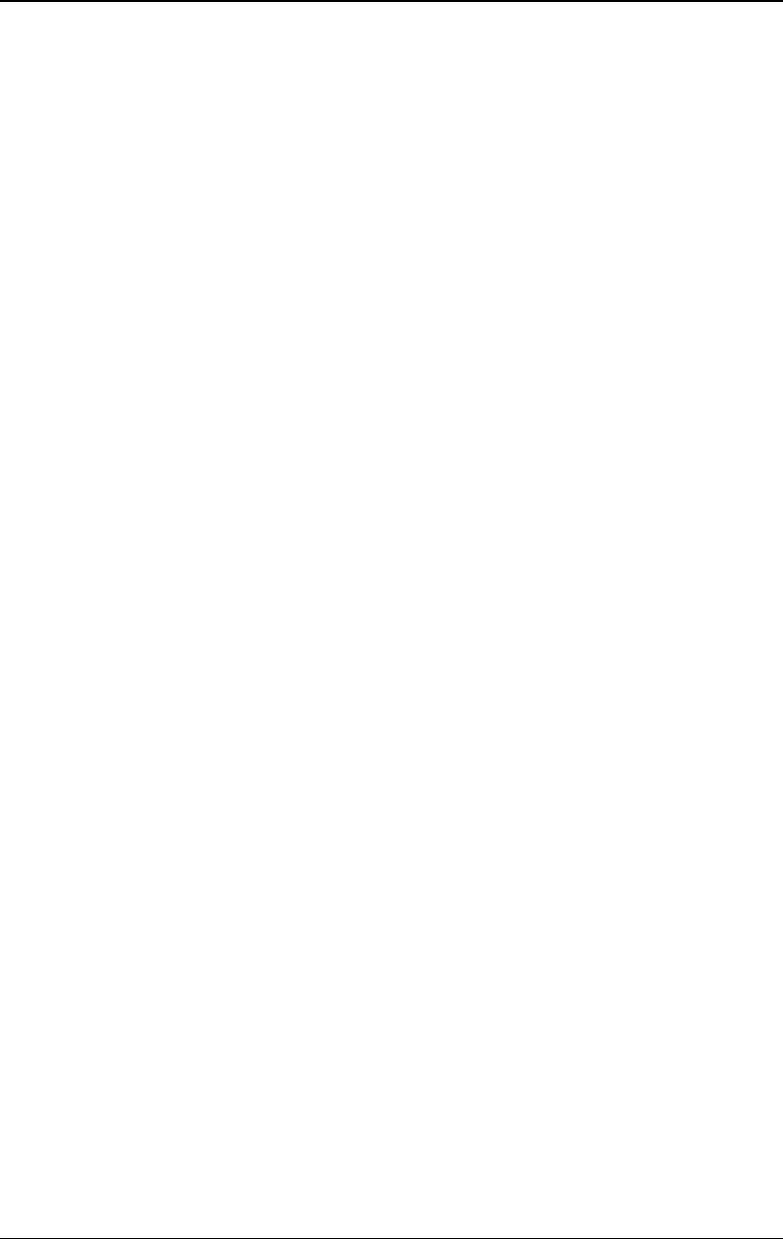
Chapter 1 Quick Start RIGOL
DG4000 User's Guide
1-1
Chapter 1 Quick Start
This chapter introduces the front panel, rear panel, user interface and parameter
setting method as well as precautions when using the instrument for the first time.
Subjects in this chapter:
General Inspection
To Adjust the Supporting Legs
Appearance and Dimensions
Front Panel
Rear Panel
To Connect to Power
To Replace the Fuse
User Interface
Parameter Setting Method
To Use the Built-In Help
To Use the Security Lock
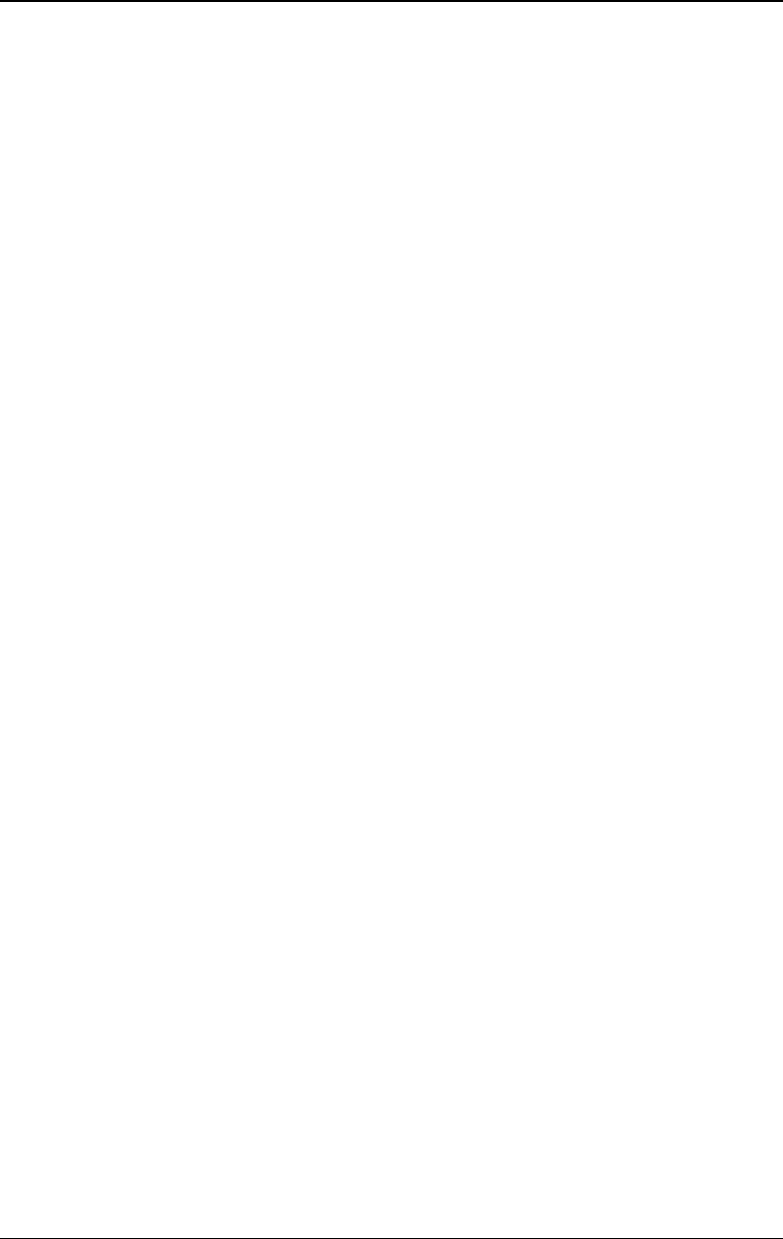
RIGOL Chapter 1 Quick Start
DG4000 User's Guide
1-2
General Inspection
1. Inspect the packaging
If the packaging has been damaged, do not dispose the damaged packaging
or cushioning materials until the shipment has been checked for completeness
and has passed both electrical and mechanical tests.
The consigner or carrier shall be liable for the damage to the instrument
resulting from shipment. RIGOL would not be responsible for free
maintenance/rework or replacement of the instrument.
2. Inspect the instrument
In case of any mechanical damage, missing parts, or failure in passing the
electrical and mechanical tests, contact your RIGOL sales representative.
3. Check the accessories
Please check the accessories according to the packing lists. If the accessories
are damaged or incomplete, please contact your RIGOL sales representative.
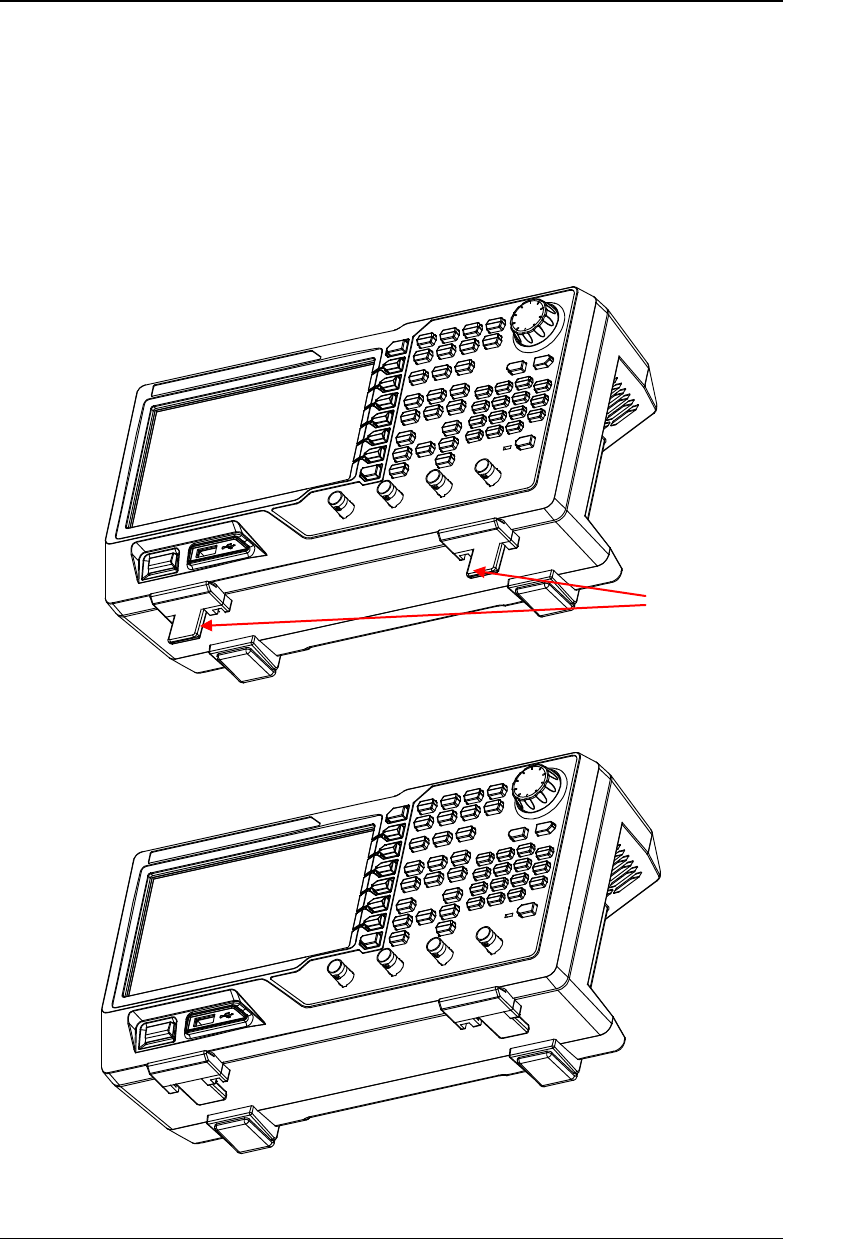
Chapter 1 Quick Start RIGOL
DG4000 User's Guide
1-3
To Adjust the Supporting Legs
DG4000 allows users to unfold the supporting legs as stands to tilt the generator
upwards for easier operation and observation during operation (as shown in Figure
1-1). Users can fold the supporting legs for easier storage or carry when the
instrument is not in use (as shown in Figure 1-2).
Figure 1-1 Unfold the Supporting Legs
Figure 1-2 Fold the Supporting Legs
Supporting Legs
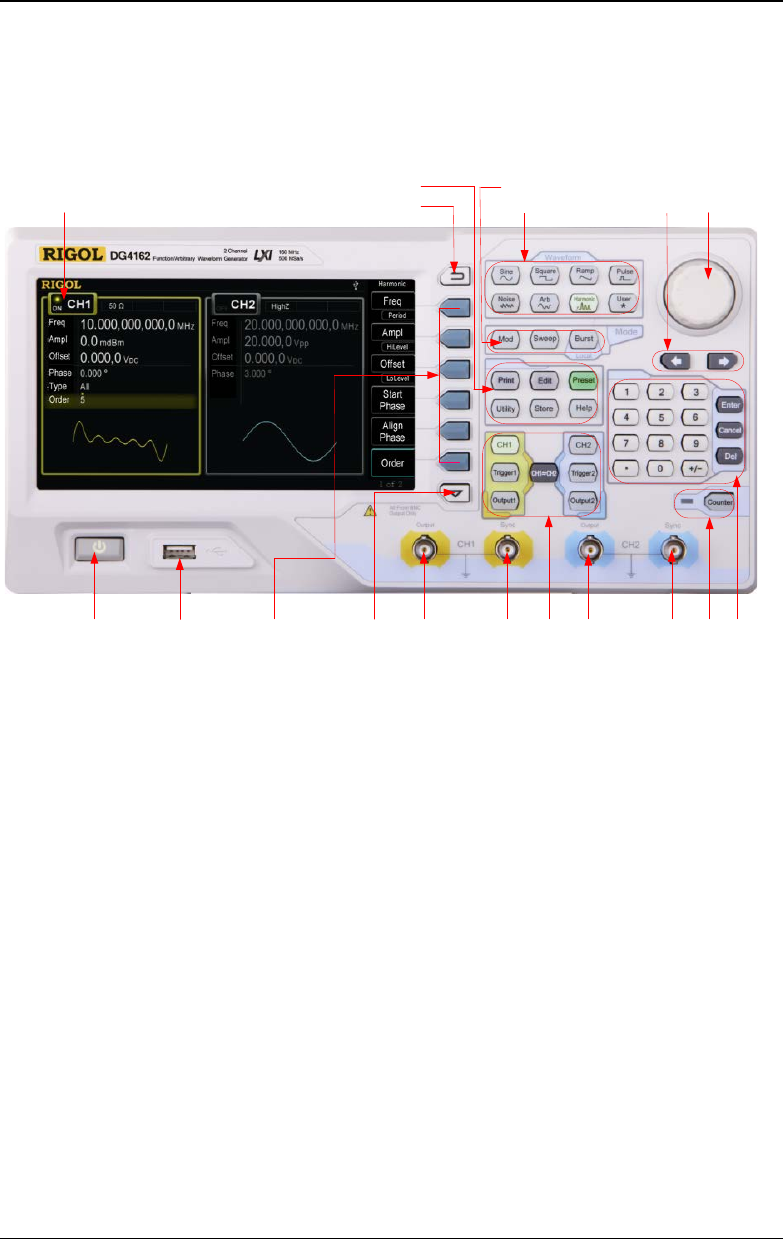
RIGOL Chapter 1 Quick Start
DG4000 User's Guide
1-6
Front Panel
The front panel of DG4000 is shown below.
1. 2. 3. 4. 5. 6. 7. 8. 10. 11.
9.
12.
13.
14.
15.
16.
17.
18.
Figure 1-5 DG4000 Front Panel
1. Power Key
The power key is used to turn the generator on or off. When the power key is
turned off, the generator is in standby mode; the generator is in power-off
mode only when the power cable at the rear panel is pulled out.
Users can enable or disable the function of this key. When enabled, users need
to press this key to start the instrument after power-on; when disabled, the
instrument starts automatically after power-on.
2. USB Host
Support USB storage device, RIGOL digital oscilloscope and power amplifier.
- USB Storage Device: read the waveform files or state files in the USB
storage device; store the current instrument state or edited arbitrary
waveform data into the USB storage device; store the content currently
displayed on the screen in the specified picture format (.Bmp or .Jpeg) in
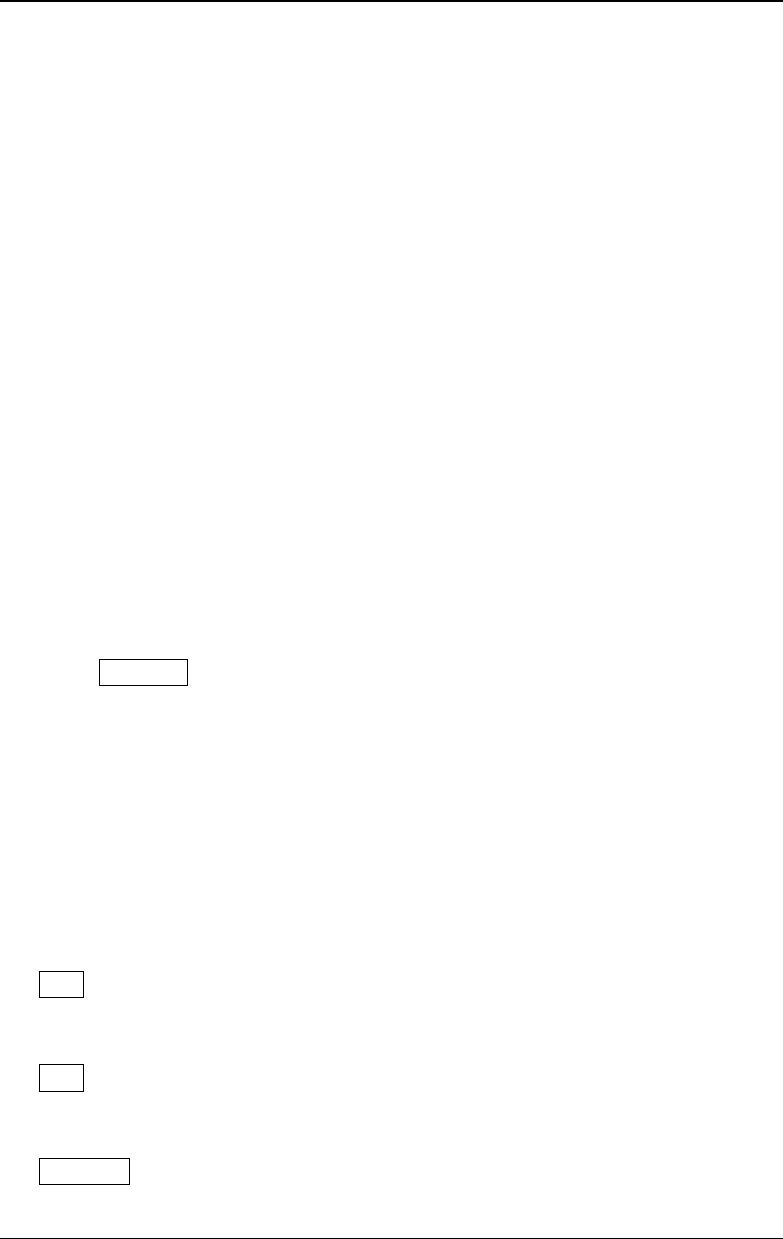
Chapter 1 Quick Start RIGOL
DG4000 User's Guide
1-7
the USB storage device (a new folder named "Rigol" is created in the USB
storage device automatically).
- Digital Oscilloscope: seamlessly interconnect with RIGOL DS1000E,
DS6000, MSO/DS4000, MSO/DS2000 and MSO/DS1000Z series digital
oscilloscopes; read and store the waveform displayed on the screen or
stored in the internal memory of the oscilloscope and then rebuild the
waveform losslessly.
- Power Amplifier (Option): support RIGOL power amplifier (for example,
PA1011); users can perform on-line configuration of the power amplifier
as well as amplify the power of the signal and then output the signal.
3. Menu Softkey
Correspond to the left menus respectively. Press any softkey to activate the
corresponding menu.
4. Page Up/Down
Open the previous or next page of the current function menu.
5. CH1 Output
BNC connector with 50Ω nominal output impedance.
When Output1 is enabled (the backlight turns on), this connector output
waveform according to the current configuration of CH1.
6. CH1 Sync Output
BNC connector with 50Ω nominal output impedance.
When the sync output of CH1 is enabled, this connector outputs the sync
signal corresponding to the current settings of CH1 (refer to the introduction in
Sync).
7. Channel Control Area
CH1: used to select CH1. When CH1 is selected (the backlight turns on), users
can set the waveform and parameters of CH1.
CH2: used to select CH2. When CH2 is selected (the backlight turns on), users
can set the waveform and parameters of CH2.
Trigger1: in sweep or burst mode, it is used to trigger CH1 to generate a
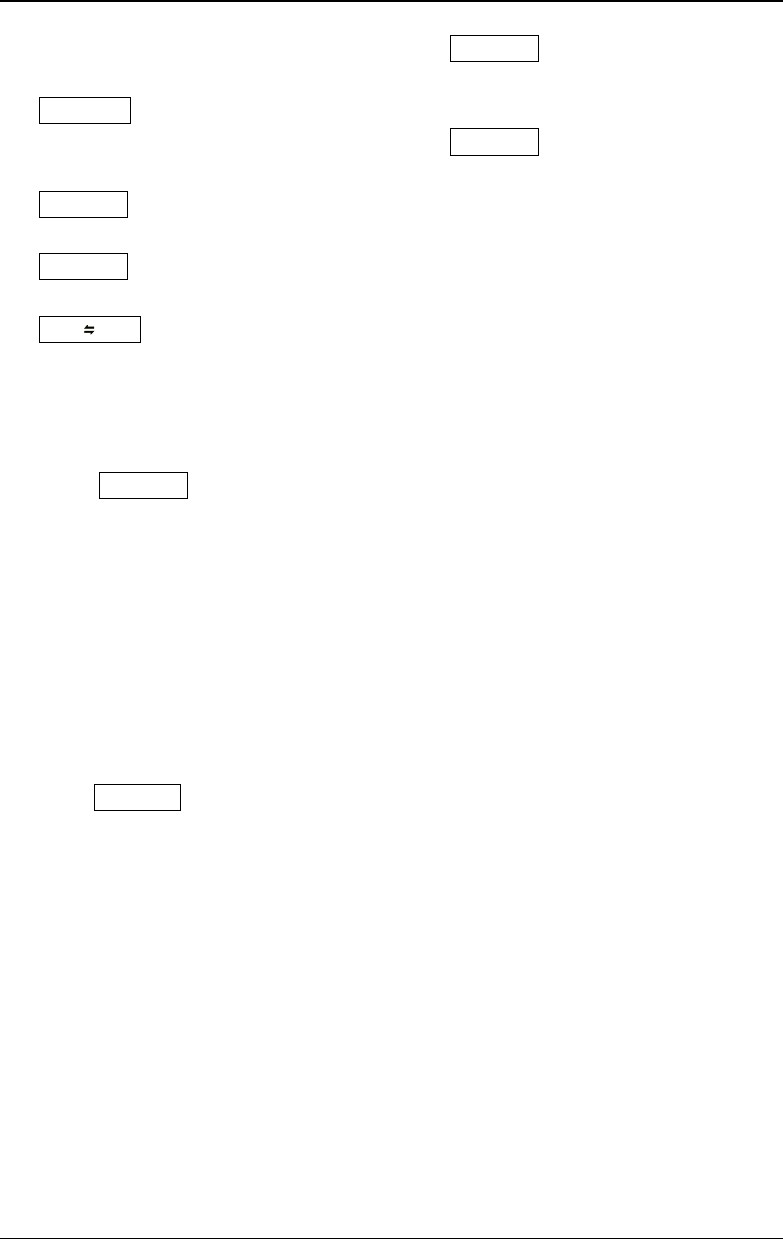
RIGOL Chapter 1 Quick Start
DG4000 User's Guide
1-8
sweep or burst output manually (only when Output1 is enabled).
Trigger2: in sweep or burst mode, it is used to trigger CH2 to generate a
sweep or burst output manually (only when Output2 is enabled).
Output1: enable or disable the output of CH1.
Output2: enable or disable the output of CH2.
CH1 CH2: execute channel copy (refer to the introductions in "Channel
Copy").
8. CH2 Output
BNC connector with 50Ω nominal output impedance.
When Output2 is enabled (the backlight turns on), this connector outputs
waveform according to the current configuration of CH2.
9. CH2 Sync Output
BNC connector with 50Ω nominal output impedance.
When the sync output of CH2 is enabled, this connector outputs the sync
signal corresponding to the current settings of CH2 (refer to the introduction in
"Sync").
10. Counter
Press Counter to turn the counter on or off. When the counter is turned on,
the backlight of the key is illuminated and the left indicator flickers. If the
counter interface is currently displayed, press this key again to disable counter
function; if the screen currently displays interfaces other than the counter
interface, press this key again to switch to counter interface (refer to the
introductions in Counter).
11. Numeric Keyboard
It is used to input parameters and consists of numbers (0 to 9), decimal point
(.), operators (+/-) and buttons ("Enter", "Cancel" and "Del"). Note that if a
negative is required, please input an operator "-" before the numbers. In
addition, the decimal point "." can be used to switch units quickly and the
operators "+/-" can be used to switch between uppercase and lowercase (for
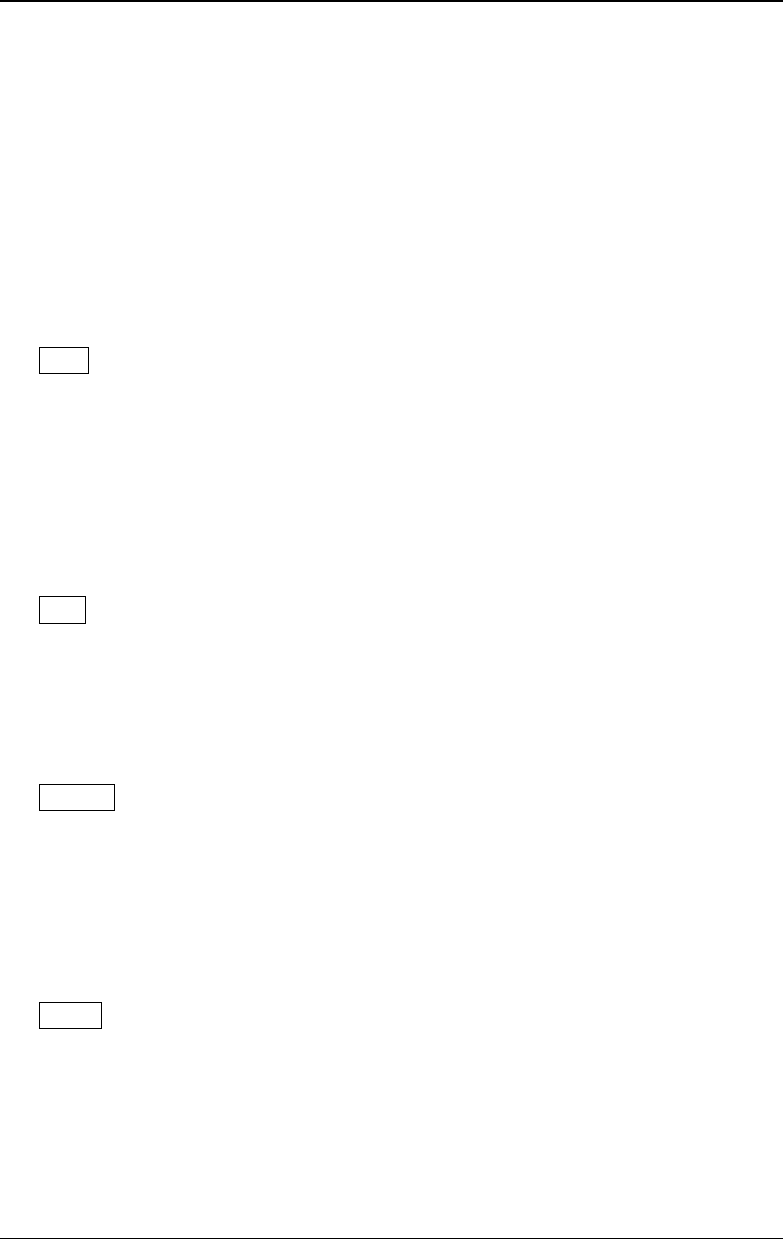
Chapter 1 Quick Start RIGOL
DG4000 User's Guide
1-9
the use method of the numeric keyboard, refer to the introduction in
"Parameter Setting Method").
12. Knob
During parameter setting, it is used to increase (clockwise) or decrease
(counterclockwise) the current highlighted number.
It is used to select file storage location or select the file to be recalled when
storing or recalling file.
It is used to switch the character in the soft keyboard when entering filename.
It is used to select built-in waveform when defining the shortcut waveform of
User.
13. Direction Keys
When using the knob and direction keys to set parameters, the direction keys
are used to switch the digits of the number.
During filename input, they are used to move the cursor.
14. Waveform Selection Area
Sine----Sine
Generate a sine waveform with frequency from 1μHz to 160MHz.
- When this function is selected, the backlight of the key turns on.
- You can modify the "Freq/Period", "Ampl/HiLevel", "Offset/LoLevel" and
"Start Phase" of the sine waveform.
Square----Square
Generate a square waveform with frequency from 1μHz to 50MHz and variable
duty cycle.
- When this function is selected, the backlight of the key turns on.
- You can modify the "Freq/Period", "Ampl/HiLevel", "Offset/LoLevel", "Duty
Cycle" and "Start Phase" of the square waveform.
Ramp----Ramp
Generate a ramp waveform with frequency from 1μHz to 4MHz and variable
symmetry.
- When this function is selected, the backlight of the key turns on.
- You can modify the "Freq/Period", "Ampl/HiLevel", "Offset/LoLevel",
"Symmetry" and "Start Phase" of the ramp waveform.
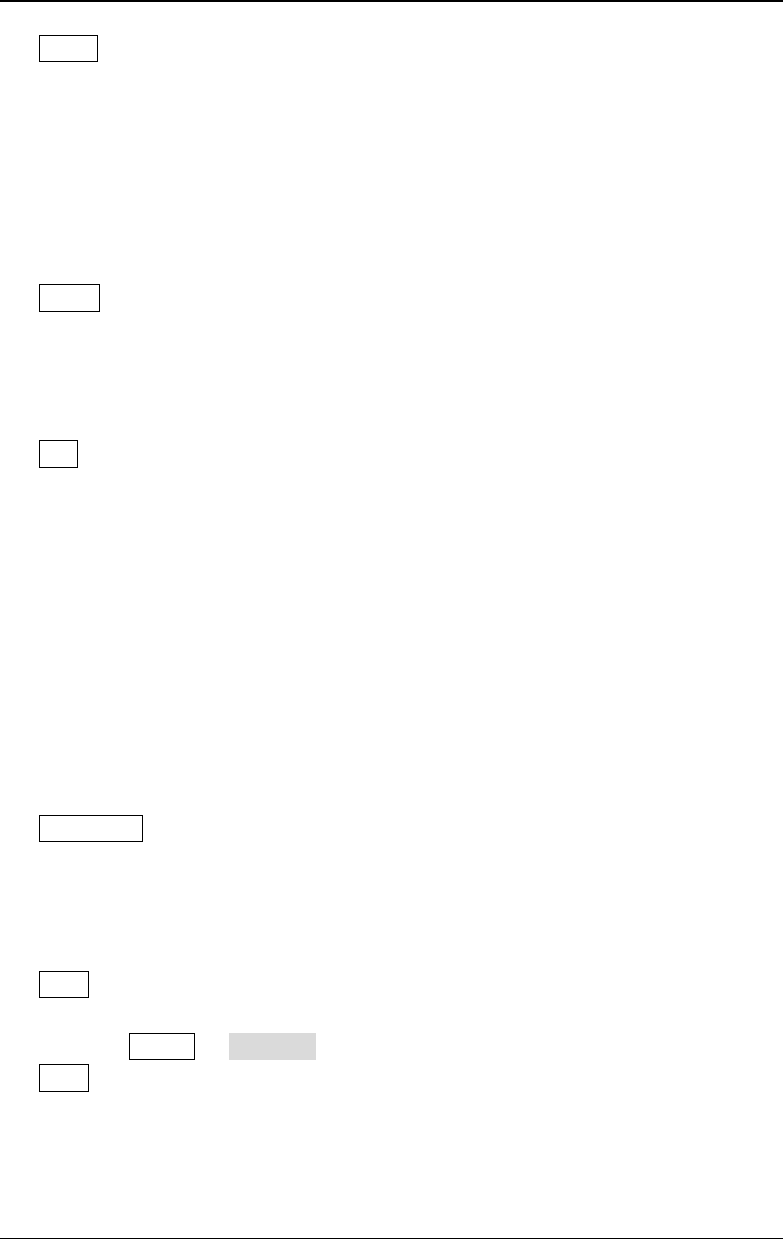
RIGOL Chapter 1 Quick Start
DG4000 User's Guide
1-10
Pulse----Pulse
Generate a pulse waveform with frequency from 1μHz to 40MHz and variable
pulse width and edge time.
- When this function is selected, the backlight of the key turns on.
- You can modify the "Freq/Period", "Ampl/HiLevel", "Offset/LoLevel",
"Width/Duty", "Leading", "Trailing" and "Start Phase" of the pulse
waveform.
Noise----Noise
Generate a Gauss noise with 120MHz bandwidth.
- When this function is selected, the backlight of the key turns on.
- You can modify the "Ampl/HiLevel" and "Offset/LoLevel" of the noise.
Arb----Arbitrary Waveforms
Generate an arbitrary waveform with frequency from 1μHz to 40MHz.
- The instrument supports point by point output mode.
- The instrument can output the 150 kinds of built-in waveforms and the
arbitrary waveforms stored in USB storage device.
- The instrument can also output the arbitrary waveforms (16 kpts) edited
from the front panel or through the PC software and then downloaded to
the instrument by the users.
- When this function is selected, the backlight of the key turns on.
- You can modify the "Freq/Period", "Ampl/HiLevel", "Offset/LoLevel" and
"Start Phase" of the arbitrary waveform.
Harmonic----Harmonic
Generate harmonics with frequency from 1μHz to 80MHz.
- The instrument can output up to 16th order of harmonic.
- Users can set the harmonic "Order", "Type", "Ampl" and "Phase".
User----User-defined Waveform Key
Users can define the frequently used built-in waveform or stored waveform as
shortcut (Utility UserKey). And then, in any operation interface, press
User to quickly open the desired waveform and set its parameters.
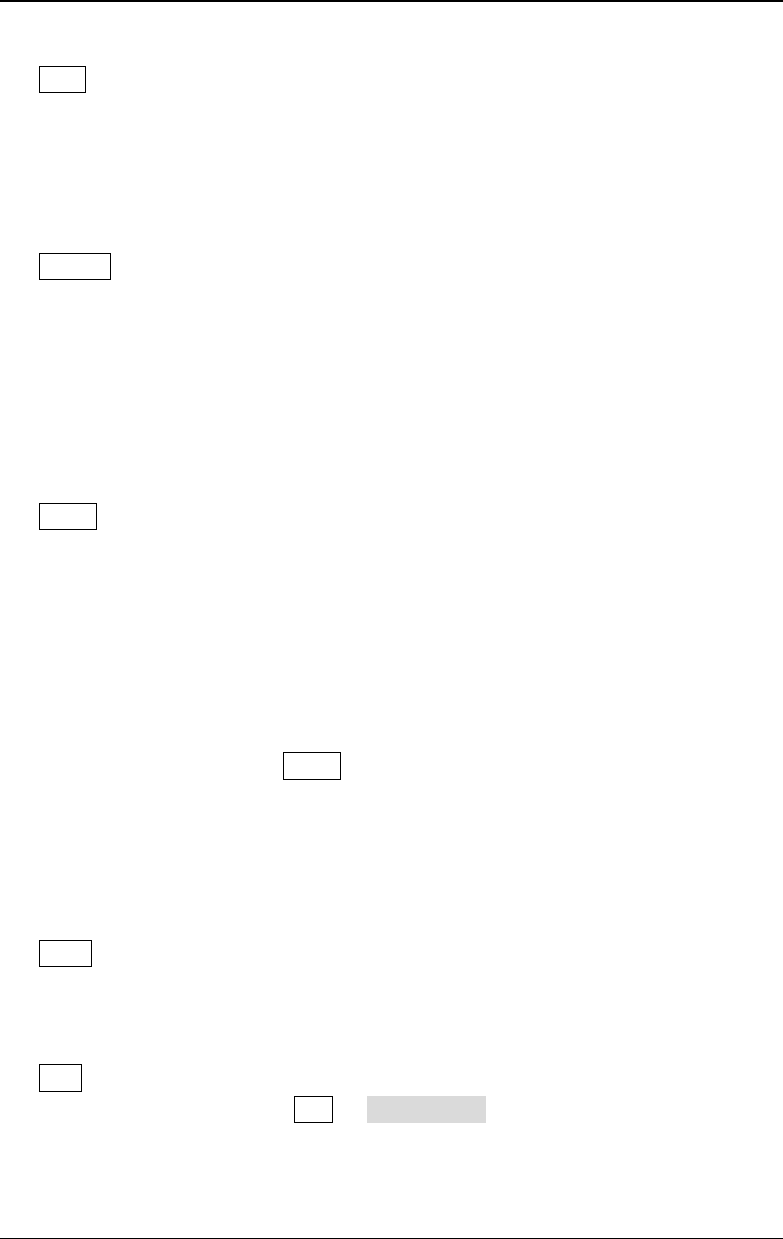
Chapter 1 Quick Start RIGOL
DG4000 User's Guide
1-11
15. Modes
Mod----Modulation
Generate the modulated waveforms. Provide various analog modulation and
digital modulation modes and can generate AM, FM, PM, ASK, FSK, PSK, BPSK,
QPSK, 3FSK, 4FSK, OSK or PWM modulated signal.
- Support internal and external modulations.
Sweep----Sweep
Generate the frequency sweeping signal of Sine, Square, Ramp and Arbitrary
Waveforms (except DC).
- Support three sweep types: Linear, Log and Step.
- Support three trigger sources: Internal, External and Manual.
- Provide the "Mark" function.
- When the function is enabled, the backlight of the button turns on.
Burst----Burst
Generate burst waveforms of Sine, Square, Ramp, Pulse and Arbitrary
waveform (except DC).
- Support three burst types: N Cycle, Infinite and Gated.
- Noise can also be used to generate Gated burst.
- Support three trigger sources: Internal, External and Manual.
- When the function is enabled, the backlight of the button turns on.
Note: When the instrument is working in remote mode, you can return it back
to local mode by pressing Burst.
16. Return
This key is used to return to the previous menu.
17. Shortcuts/Utility
Print----Print
It is used to execute the print function to save the content displayed on the
screen as image in USB storage device.
Edit----Waveform Edit Shortcut Key
This key is the shortcut of "Arb Edit Wform" and is used to quickly open
the arbitrary waveform editing interface.
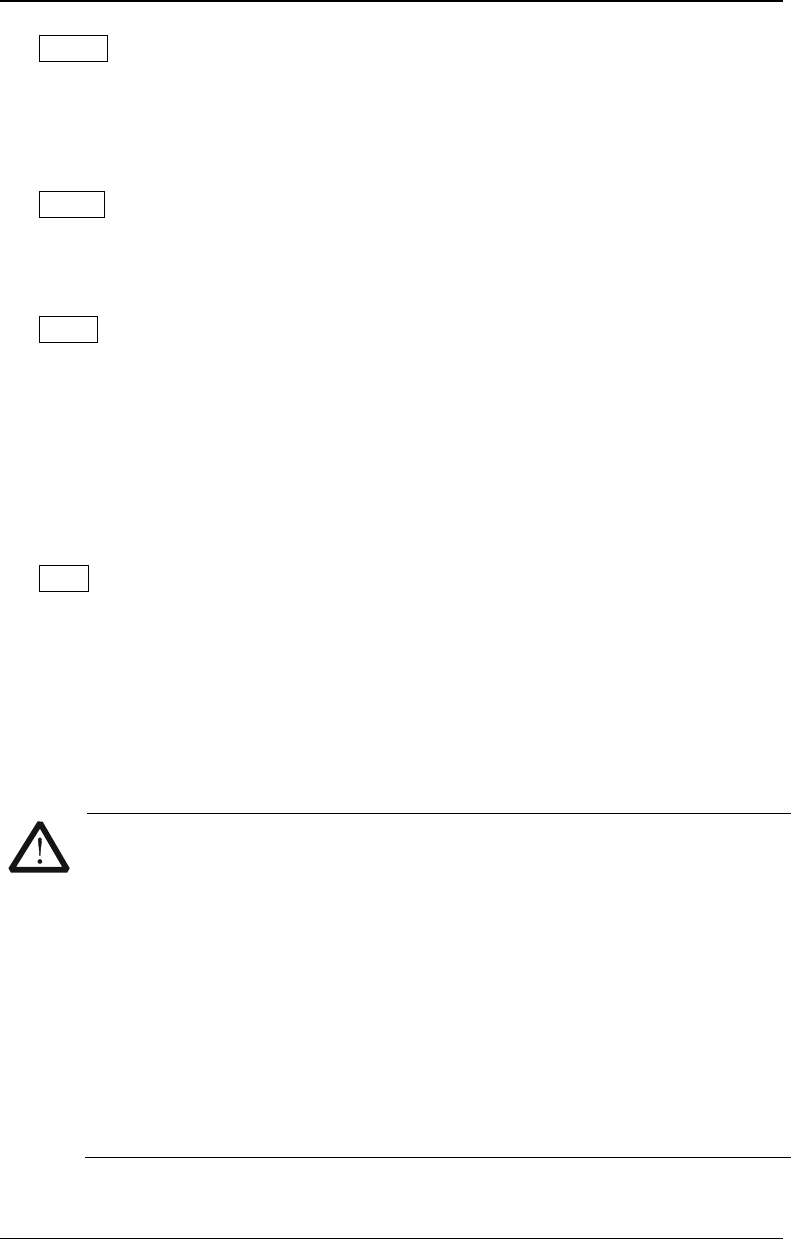
RIGOL Chapter 1 Quick Start
DG4000 User's Guide
1-12
Preset----Restore the Preset Values
It is used to restore the instrument state to the factory default values or
user-defined states (refer to the introduction in "To Restore the Preset
Configuration").
Utility----Utility Functions and System Settings
It is used to set the utility function parameters and the system parameters.
When this function is selected, the backlight of the key turns on.
Store----Storage
Users can store or recall the instrument state or user-edited arbitrary
waveform data.
- Support normal file operations.
- Provide a built-in non-volatile memory (C Disk) and can connect an
external USB storage device (D Disk).
- When this function is selected, the backlight of the key turns on.
Help----Help
To get the context help information about any front-panel key or menu softkey,
press this key until it is illuminated and then press the desired key.
18. LCD
800 × 480 TFT color LCD is used to display the current function menu and
parameters setting, system state as well as prompt messages.
CAUTION
Overvoltage protection of the output channel will take effect once any of
the following conditions is met.
- Amplitude setting in the generator is greater than 4Vpp; the input
voltage is greater than ±11.25V (±0.1V) and frequency is lower than
10kHz.
- Amplitude setting in the generator is lower than or equal to 4Vpp; the
input voltage is greater than ±4.5V (±0.1V) and frequency is lower
than 10kHz.
- The message "OverLoad protect, The output is off!" will appear on the
screen when overvoltage protection takes effect.

Chapter 1 Quick Start RIGOL
DG4000 User's Guide
1-13
Rear Panel
The rear panel of DG4000 is as shown in the figure below.
8. 7. 6. 5.4. 3. 2. 1.
Figure 1-6 DG4000 Rear Panel
1. AC Power Input
This generator can accept AC power supply of 100-240V, 45-440Hz.
Power Fuse: 250V, T2 A.
2. LAN
Connect the generator to the local area network for remote control through
this interface. This generator conforms to LXI Core 2011 Device instrument
standards and can quickly build test system with other devices to easily realize
system integration.
3. Security Lock Hole
Users can use the security lock (buy it by themselves) to lock the instrument
at a fixed location.
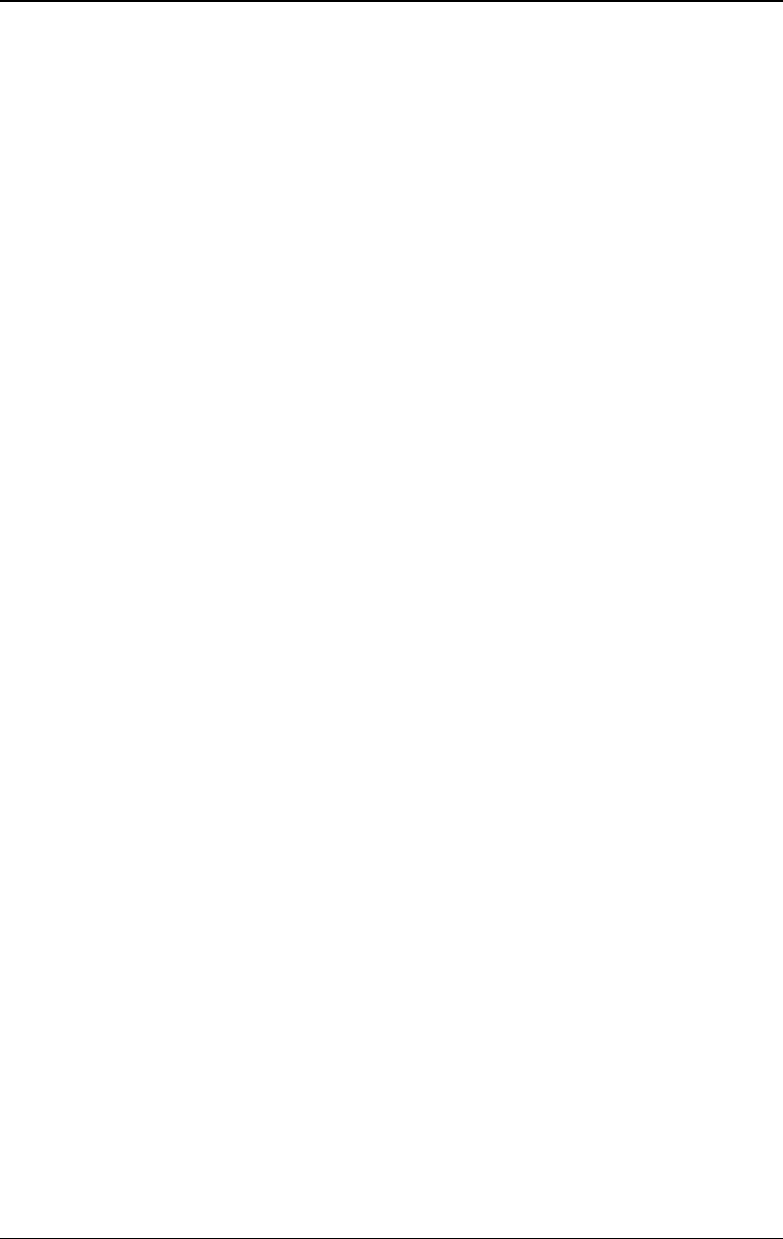
RIGOL Chapter 1 Quick Start
DG4000 User's Guide
1-14
4. USB Device
PictBridge printer or PC can be connected through this interface to print the
screen image or control the generator remotely through PC software.
5. 10MHz In/Out
BNC female connector with 50Ω nominal impedance. The function of this
connector is determined by the type of clock used by the generator. DG4000
can use internal or external clock (refer to the introduction in "Clock
Source").
- When internal clock source is used, the connector (used as 10MHz Out)
can output 10MHz clock signal generated by the internal crystal oscillator
of the generator.
- When external clock source is used, the connector (used as 10MHz In)
accepts a 10MHz external clock signal.
- This connector is usually used to synchronize multiple instruments (refer
to the introduction in "Sync").
6. CH1: Mod/FSK/Trig
BNC female connector with 50Ω nominal impedance. Its function is
determined by the current working mode of CH1.
- Mod:
If AM, FM, PM, PWM or OSK is enabled for CH1 and external modulation
source is used, this connector accepts an external modulation signal.
- FSK:
If ASK, FSK or PSK is enabled for CH1 and external modulation source is
used, this connector accepts an external modulation signal (users can set
the polarity of the signal).
- Trig In:
If CH1 is in sweep or burst mode and external trigger source is used, this
connector accepts an external trigger signal (users can set the polarity of
the signal).
- Trig Out:
If CH1 is in sweep or burst mode and internal or manual trigger source is
used, this connector outputs a trigger signal with specified edge.
7. CH2: Mod/FSK/Trig
BNC female connector with 50Ω nominal impedance. Its function is
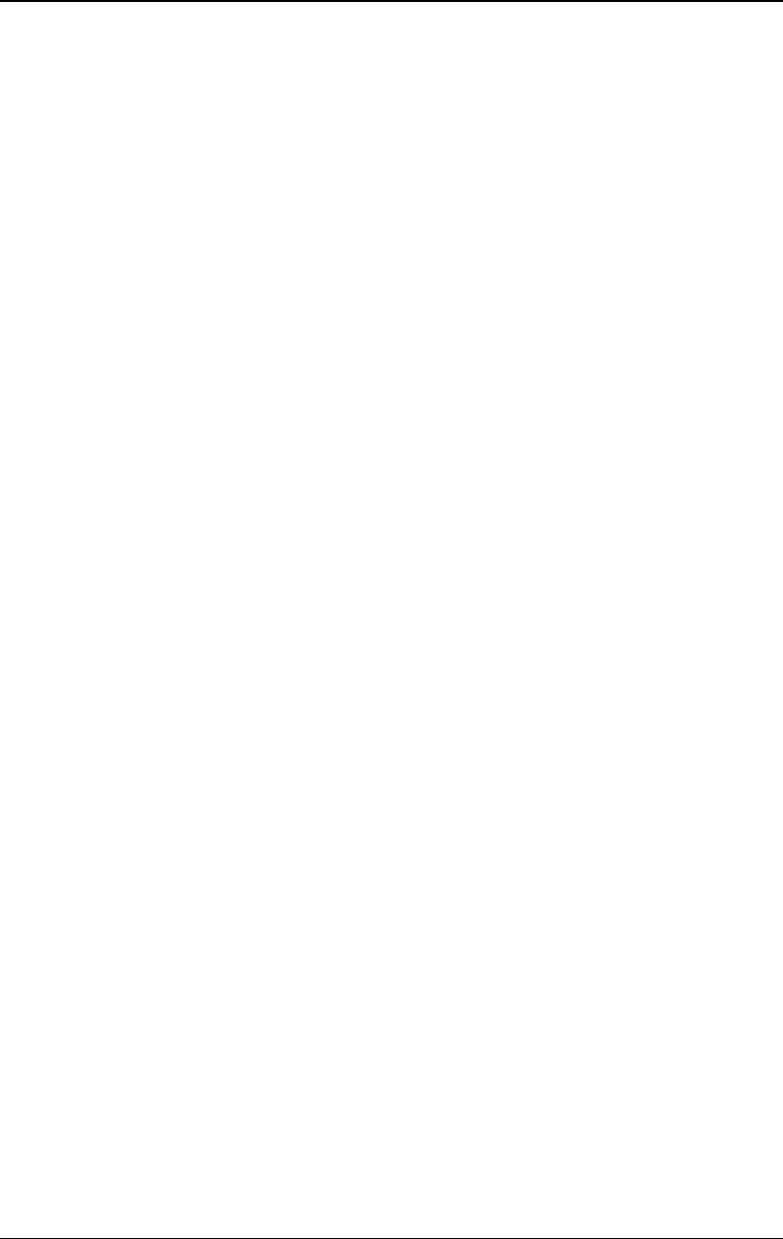
Chapter 1 Quick Start RIGOL
DG4000 User's Guide
1-15
determined by the current working mode of CH2.
- Mod:
If AM, FM, PM, PWM or OSK is enabled for CH2 and external modulation
source is used, this connector accepts an external modulation signal.
- FSK:
If ASK, FSK or PSK is enabled for CH2 and external modulation source is
used, this connector accepts an external modulation signal (users can set
the polarity of the signal).
- Trig In:
If CH2 is in sweep or burst mode and external trigger source is used, this
connector accepts an external trigger signal (users can set the polarity of
the signal).
- Trig Out:
If CH2 is in sweep or burst mode and internal or manual trigger source is
used, this connector outputs a trigger signal with specified edge.
8. External Signal Input (Counter)
BNC female connector with 50Ω nominal impedance. It is used to accept an
external signal to be measured by the counter.
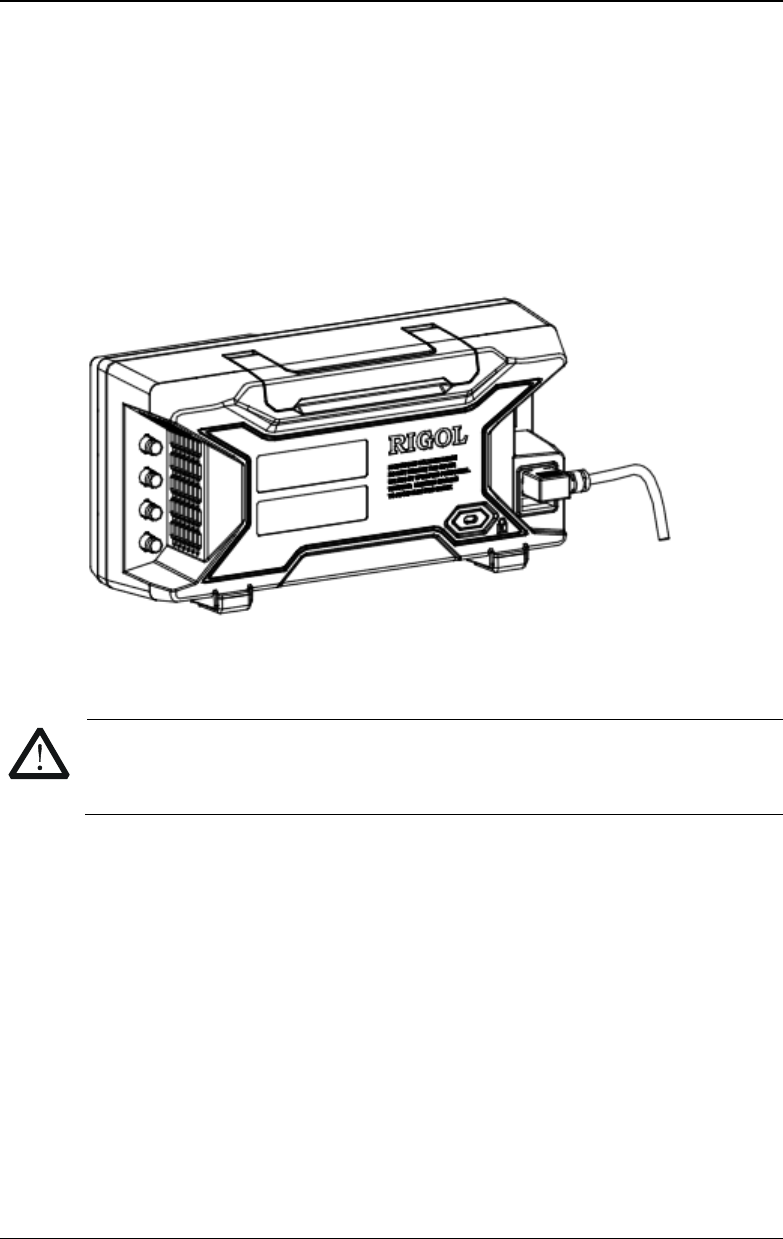
RIGOL Chapter 1 Quick Start
DG4000 User's Guide
1-16
To Connect to Power
DG4000 accepts AC power supply: 100 to 240V, 45Hz to 440Hz. Please use the
power cable provided in the accessories to connect the instrument to AC power (as
shown in Figure 1-7). At this point, the generator is powered on and the power
button at the lower-left corner of the front panel is in breathing state.
Figure 1-7 To Connect to Power
CAUTION
If the power fuse needs to be changed, please return the instrument back
to our factory and the
RIGOL
authorized operator will change it for you.
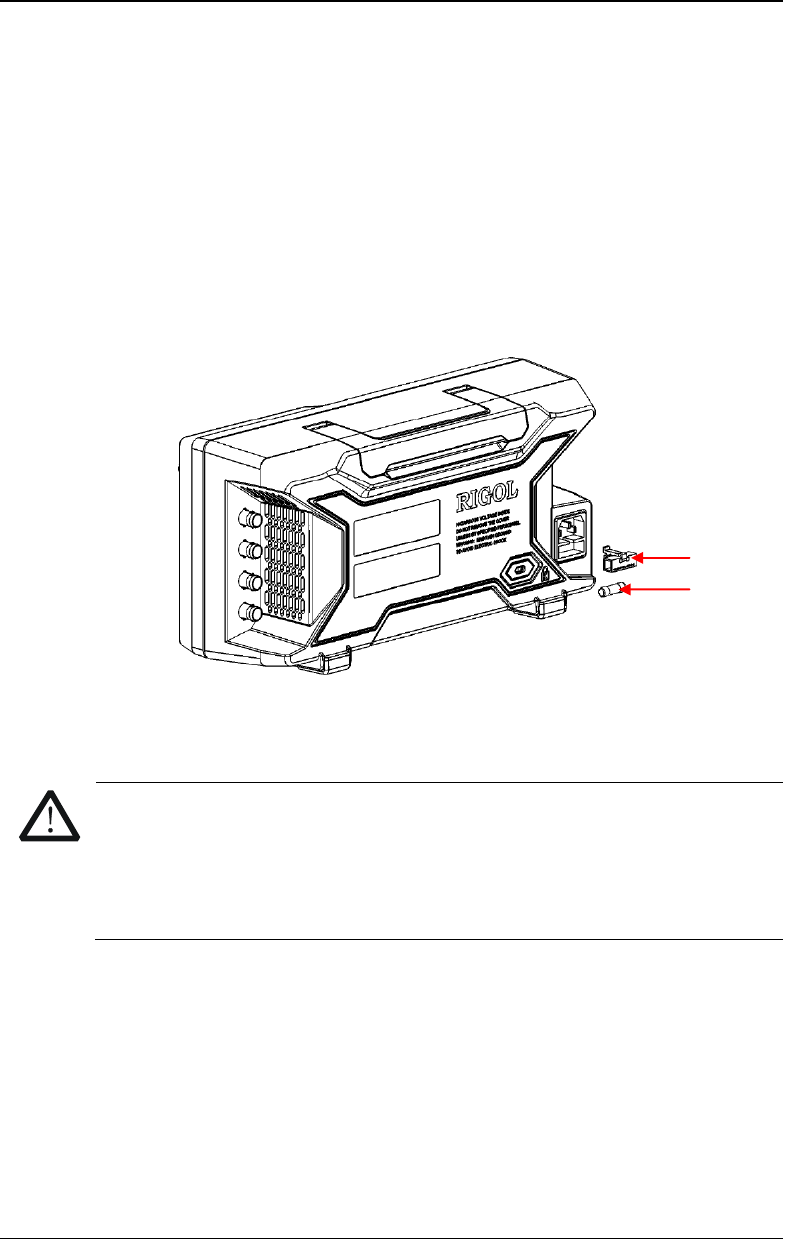
Chapter 1 Quick Start RIGOL
DG4000 User's Guide
1-17
To Replace the Fuse
To replace the fuse, please use the specified fuse and follow the steps below.
1. Turn off the instrument, cut off the power supply and remove the power cord.
2. Use a small straight screwdriver to prize out the fuse seat.
3. Take out the fuse.
4. Replace the old fuse with a specified fuse.
5. Install the fuse seat again.
Figure 1-8 To Replace the Fuse
WARNING
To avoid electric shock, please make sure that the instrument has been
turned off and the power supply has been cut off before replacing the
fuse. Besides, please make sure that the fuse to be installed meets the
requirement.
Fuse Seat
Fuse
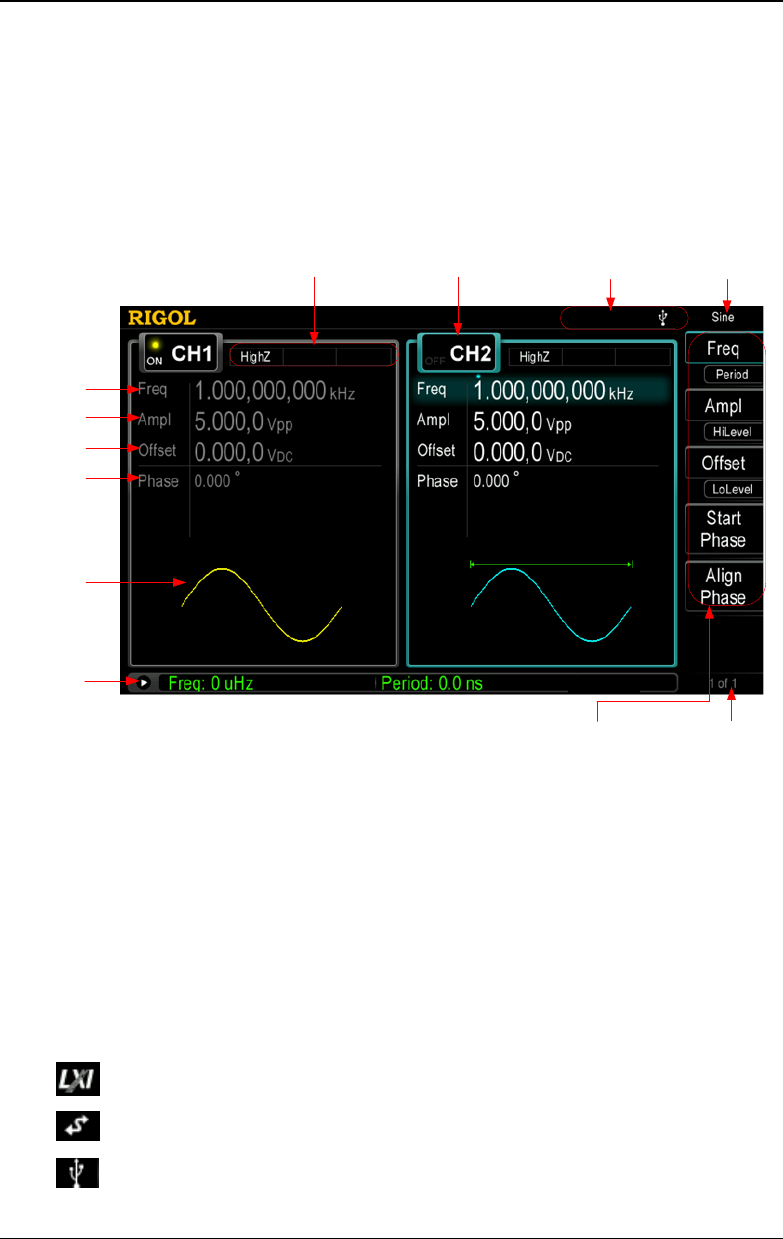
RIGOL Chapter 1 Quick Start
DG4000 User's Guide
1-18
User Interface
DG4000 user interface displays the parameters and waveforms of the two
channels at the same time. The figure below is the interface when both CH1 and
CH2 select Sine. Different contents will be displayed when different functions are
enabled.
2. 1.
11.
4. 3.
5.
6.
7.
8.
9.
10.
12.
Figure 1-9 User Interface
1. Current Function
Display the name of the function currently selected. For example, "Sine"
indicates that "Sine" waveform function is currently selected and "ArbEdit"
indicates that "Arbitrary Waveform Edit" function is currently selected.
2. Status Bar
The following indicators would be displayed according to the current
configuration.
When the instrument is correctly connected to the LAN, this indicator
will light.
When the generator works in remote mode, this indicator will light.
When the generator detects a USB storage device, this indicator will
light.
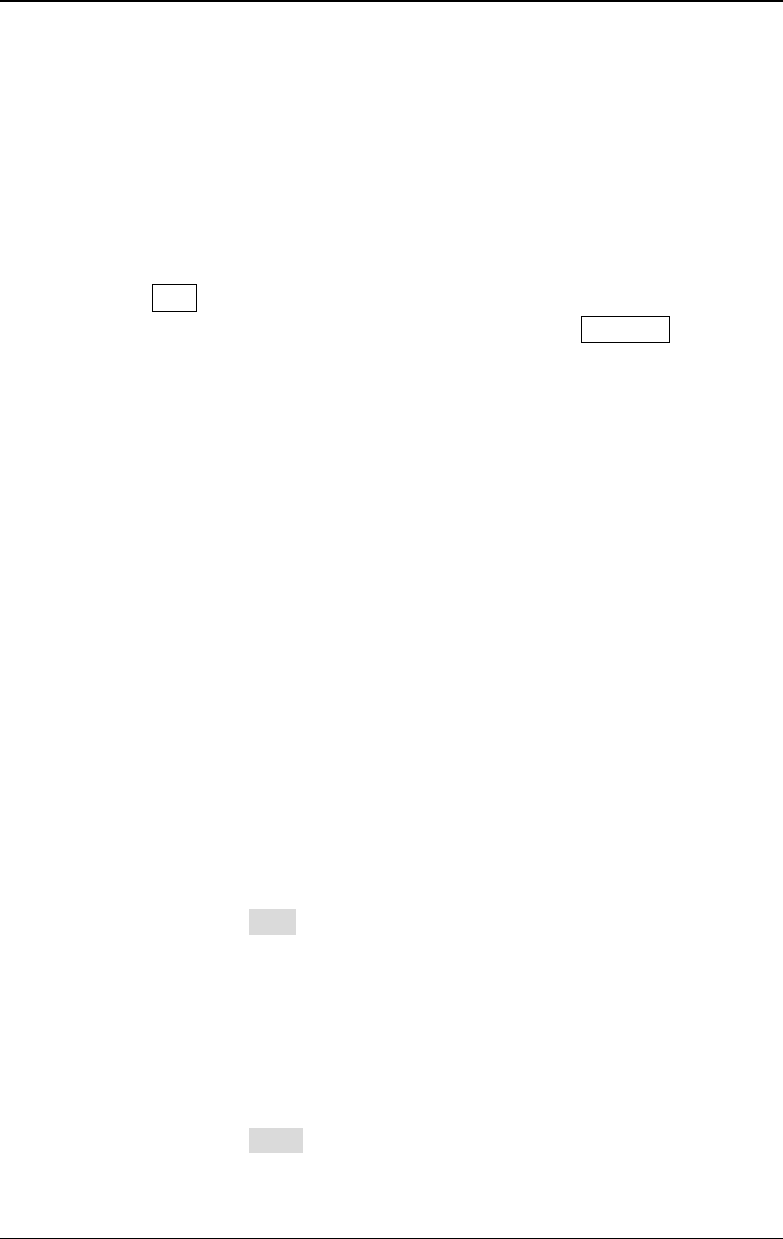
Chapter 1 Quick Start RIGOL
DG4000 User's Guide
1-19
3. Channel Status
Display areas of CH1 and CH2. Indicate whether the corresponding channel is
selected and turned on (ON/OFF).The area of the channel currently selected is
highlighted and the on/off state of the channel currently turned on is "ON".
Note:
When a channel is "Selected", it does not mean that the channel is turned on.
When CH1 is selected, users can configure the parameters of CH1 and the
backlight of CH1 turns on. When CH1 is turned on, CH1 can output waveform
according to the current configuration and the backlight of Output1 turns on.
4. Channel Configurations
Display the current output configuration in each channel, including output
resistance, mode and type of modulating source or trigger source.
- Output Resistance
High Impedance: display "HighZ"
Load: display the resistance value, the default is "50Ω"
- Mode
Modulation: display "Mod"
Sweep: display "Sweep"
Burst: display "Burst"
- Modulating/Trigger Source Type
Internal modulating/trigger: display "Internal"
External modulating/trigger: display "External"
Manual Trigger: display "Manual"
5. Frequency
Display the current waveform frequency in each channel. Press the
corresponding softkey Freq and use the numeric keyboard or direction keys
and knob to modify this parameter. The parameter that can be modified
currently will be highlighted and the lightspot above the number indicates
current cursor location.
6. Amplitude
Display the current waveform amplitude in each channel. Press the
corresponding softkey Ampl and use the numeric keyboard or direction keys
and knob to modify this parameter. The parameter that can be modified
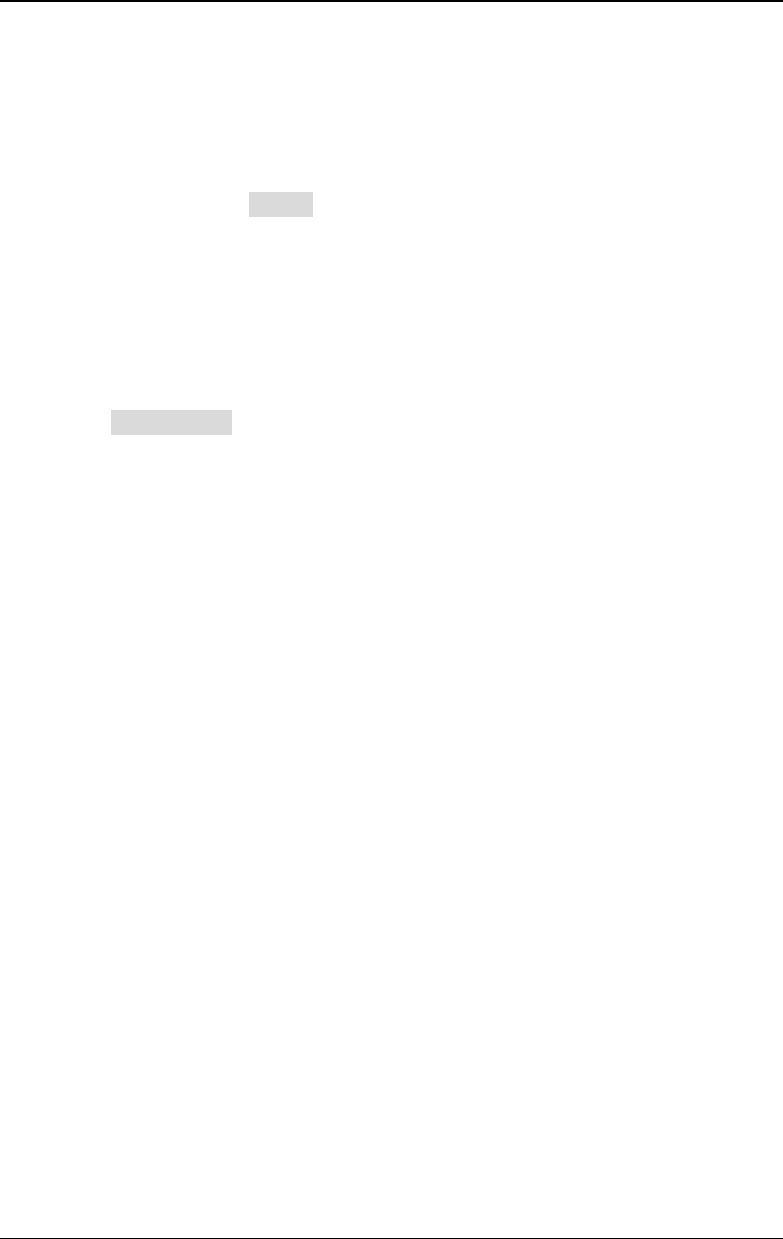
RIGOL Chapter 1 Quick Start
DG4000 User's Guide
1-20
currently will be highlighted and the lightspot above the number indicates
current cursor location.
7. Offset
Display the current waveform DC offset in each channel. Press the
corresponding softkey Offset and use the numeric keyboard or direction keys
and knob to modify this parameter. The parameter that can be modified
currently will be highlighted and the lightspot above the number indicates
current cursor location.
8. Phase
Display the current waveform phase in each channel. Press the corresponding
softkey Start Phase and use the numeric keyboard or direction keys and knob
to modify this parameter. The parameter that can be modified currently will be
highlighted and the lightspot above the number indicates current cursor
location.
9. Waveform
Display the currently selected waveform shape in each channel.
10. Counter
The brief information of the counter will only be displayed when the frequency
counter function is turned on and the interface currently displayed is not the
frequency counter interface.
- When the statistic function is turned off: only display the frequency and
period.
- When the statistic function is turned on: display the measurement
parameters currently selected, the on/off status of the statistic function,
the measurement values and the number of measurements.
11. Menu
Display the operation menu corresponding to the function currently selected.
For example, the "Sine" function menu is displayed in the above figure.
12. Menu Page Number
Display the total number of pages and the current page number of the menu,
such as "1 of 1" or "1 of 2".
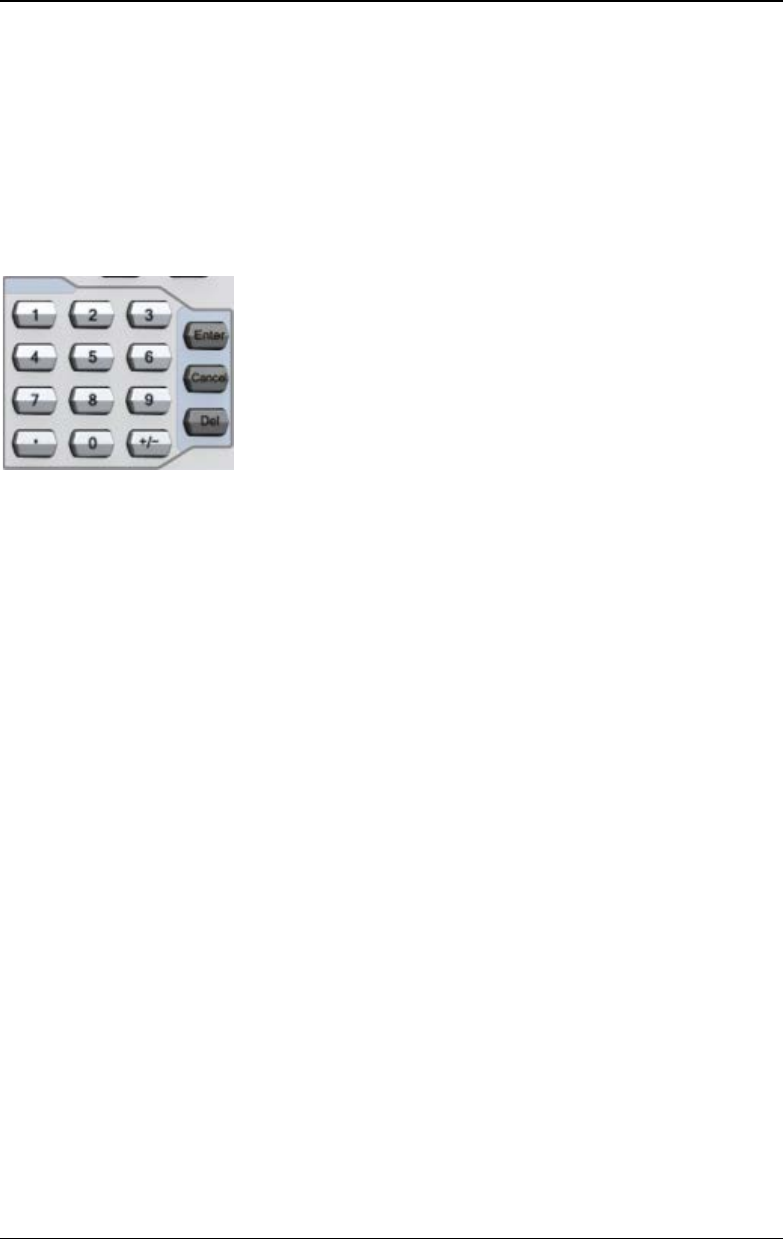
Chapter 1 Quick Start RIGOL
DG4000 User's Guide
1-21
Parameter Setting Method
Users can use the numeric keyboard or knob and direction keys to set parameters.
Numeric Keyboard
- Decimal Point
Press this key to insert a decimal point "." at the current position of the cursor.
- Operator Key
The operator key "+/-" is used to modify the operator of the parameter. Press
this key to set the parameter operator to "-"; press this key again to switch the
operator to "+".
Note: The operator key is used to switch between uppercase and lowercase
during filename editing.
- Enter Key
Press this key to finish parameter input and add the default unit for the
parameter.
- Cancel Key
(1) During parameter input, press this key to clear the input in the active
function area and exit parameter input.
(2) Turn the display in the active function area off.
- Del Key
(1) During parameter input, press this key to delete the character at the left
of the cursor.
(2) During filename edit, press this key to delete the characters input.
The numeric keyboard consists of:
- Number Keys
The 0 to 9 number keys are used to
directly input the desired parameter
value.
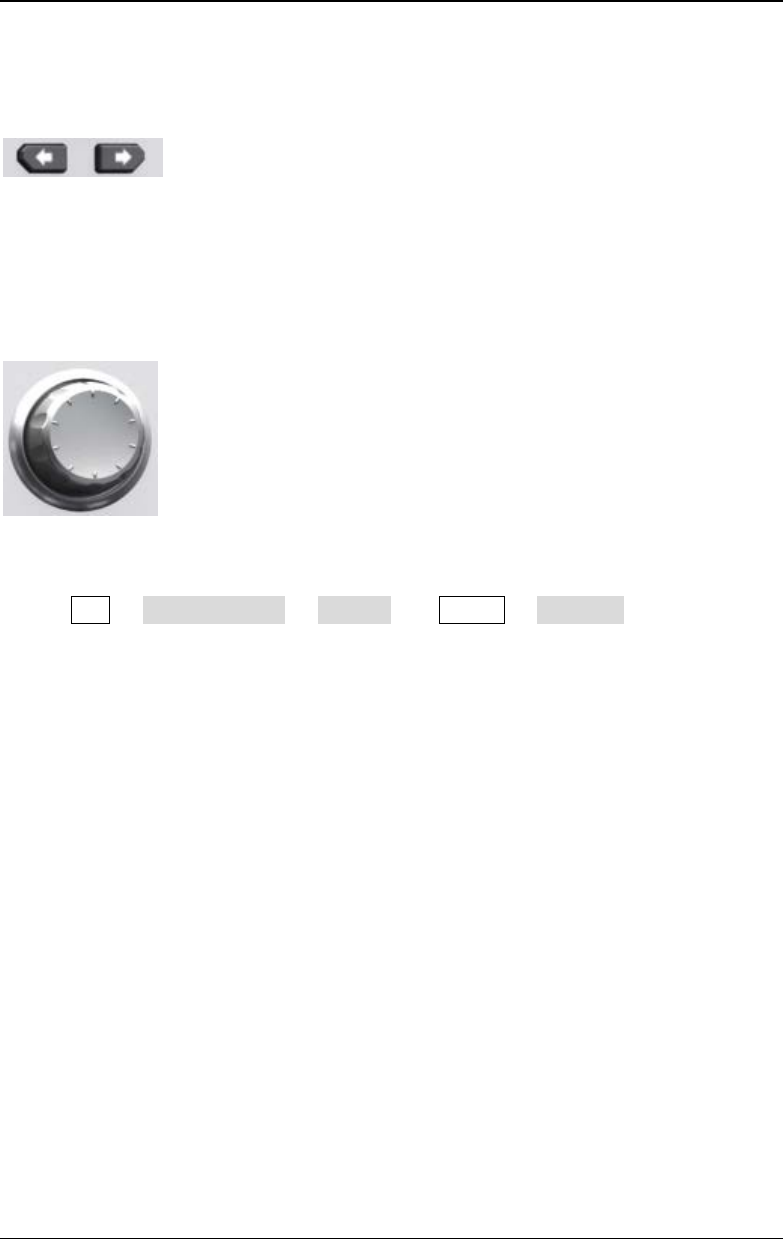
RIGOL Chapter 1 Quick Start
DG4000 User's Guide
1-22
Direction keys and Knob
Functions of the direction keys:
1. During parameter input, use the direction keys to move the cursor to select
the digit to be edited.
2. During filename edit, use the direction keys to move the cursor.
- During filename edit, use the knob to select the characters in the soft
keyboard.
- In Arb Select Wform BuiltIn and Utility UserKey, use the knob
to select arbitrary waveform.
- In store and recall, use the knob to select the storage location of the file or to
select the file to be recalled.
Functions of the knob:
- When the parameter is in editable state, turn the knob
to increase (clockwise) or reduce (counterclockwise)
the parameter with specified step.
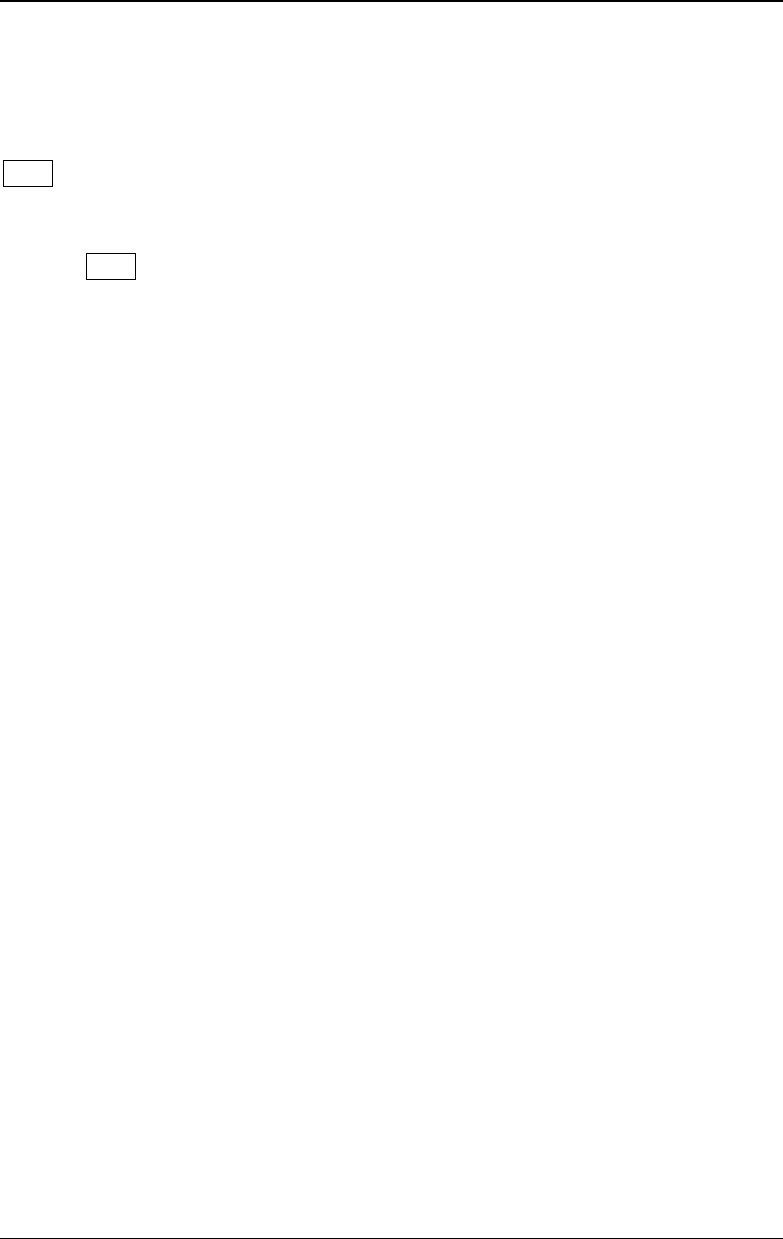
Chapter 1 Quick Start RIGOL
DG4000 User's Guide
1-23
To Use the Built-In Help
To get context help information about any front-panel key or menu softkey, press
Help to illuminate the key and then press the desired key to get corresponding
help.
Pressing Help twice will get the following common help.
1. View the last displayed message.
2. View error queue of the remote commands.
3. Get the help information of a key.
4. Generate a basic waveform.
5. Generate an arbitrary waveform.
6. Generate a modulated waveform.
7. Generate a frequency Sweep.
8. Generate a Burst waveform.
9. Storage management.
10. Synchronize multiple Generators.
11. Seamlessly connected with the RIGOL DS.
12. Get technical support from RIGOL.

RIGOL Chapter 1 Quick Start
DG4000 User's Guide
1-24
To Use the Security Lock
Use the security lock (option) to lock the generator at a fixed location. As shown in
the figure below, align the lock with the lock hole and plug it into the lock hole
vertically, turn the key clockwise to lock the instrument and then pull the key out.
Figure 1-10 Security Lock Hole
Security Lock Hole
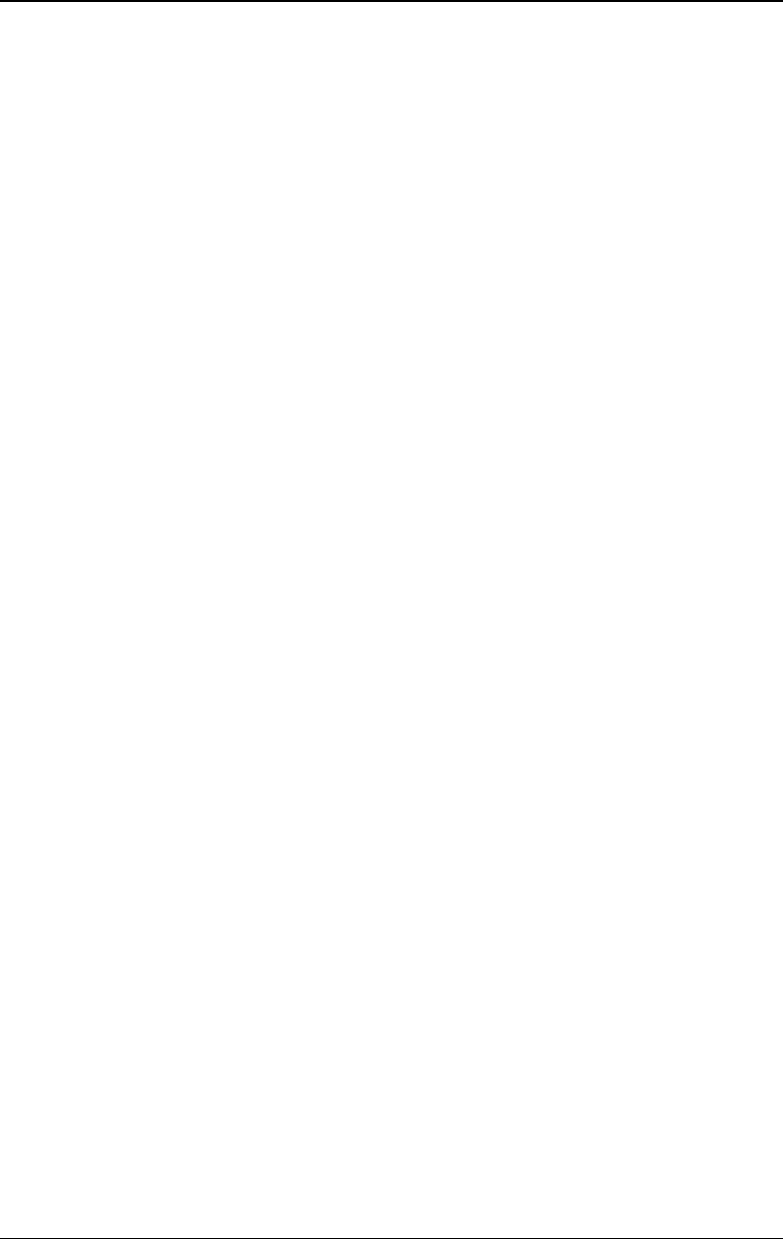
Chapter 2 Basic Waveform Output RIGOL
DG4000 User's Guide
2-1
Chapter 2 Basic Waveform Output
DG4000 can output basic waveforms (including Sine, Square, Ramp, Pulse and
Noise) from one of the channels separately or from the two channels at the same
time. At start-up, the channel is configured as a sine waveform with 1kHz
frequency and 5Vpp amplitude by default. This chapter introduces how to
configure the instrument to output various basic waveforms.
Subjects in this chapter:
To Select the Channel
To Select Basic Waveform
To Set the Frequency
To Set the Amplitude
To Set the DC Offset Voltage
To Set the Start Phase
Align Phase
To Set the Duty Cycle
To Set the Symmetry
To Set the Pulse Parameters
To Enable the Channel Output
Basic Waveform Output Example
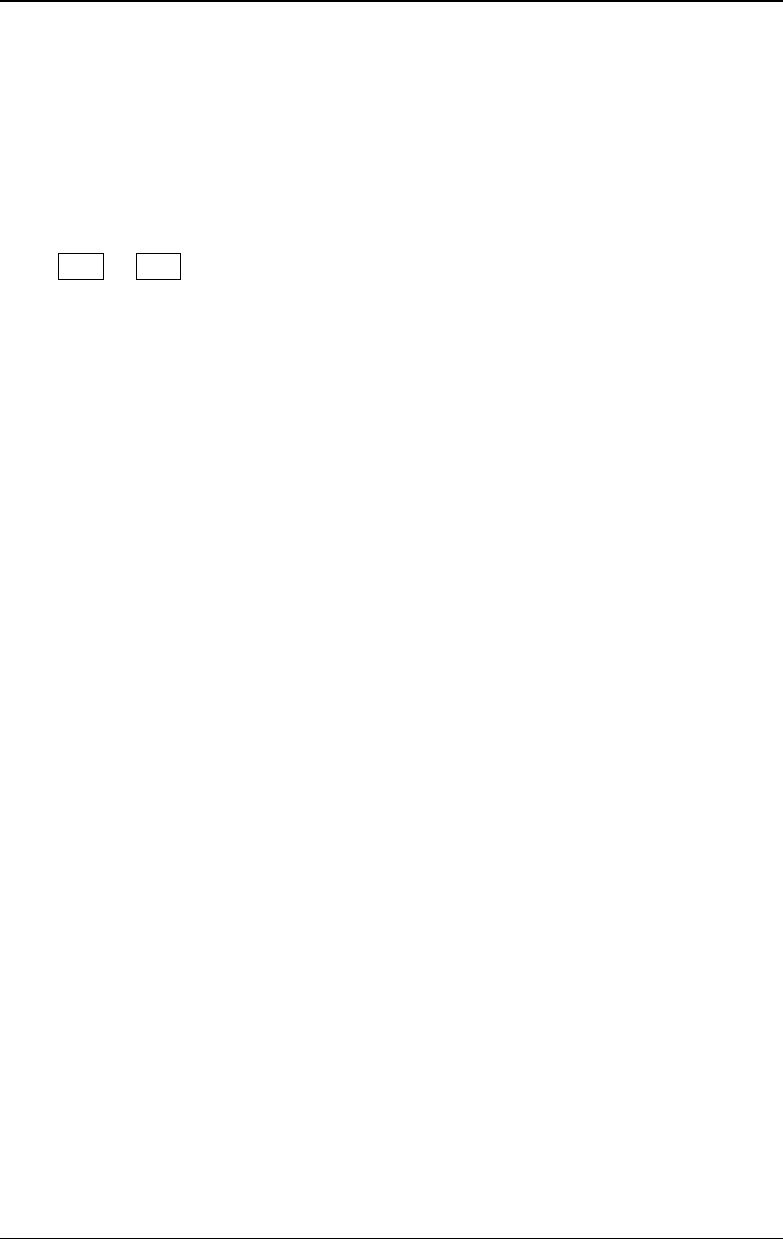
RIGOL Chapter 2 Basic Waveform Output
DG4000 User's Guide
2-2
To Select the Channel
Users can configure DG4000 to output basic waveform from a single channel or
from dual channels at the same time. Please select the desired channel before
configuring waveform parameters. At start-up, CH1 is selected by default.
Press CH1 or CH2 at the front panel and the corresponding area in the user
interface is illuminated. At this point, users can configure the waveform and
parameters of the channel selected.
Note: CH1 and CH2 cannot be selected at the same time. Users can first select
CH1 and then select CH2 after configuring the waveform and parameters of CH1.
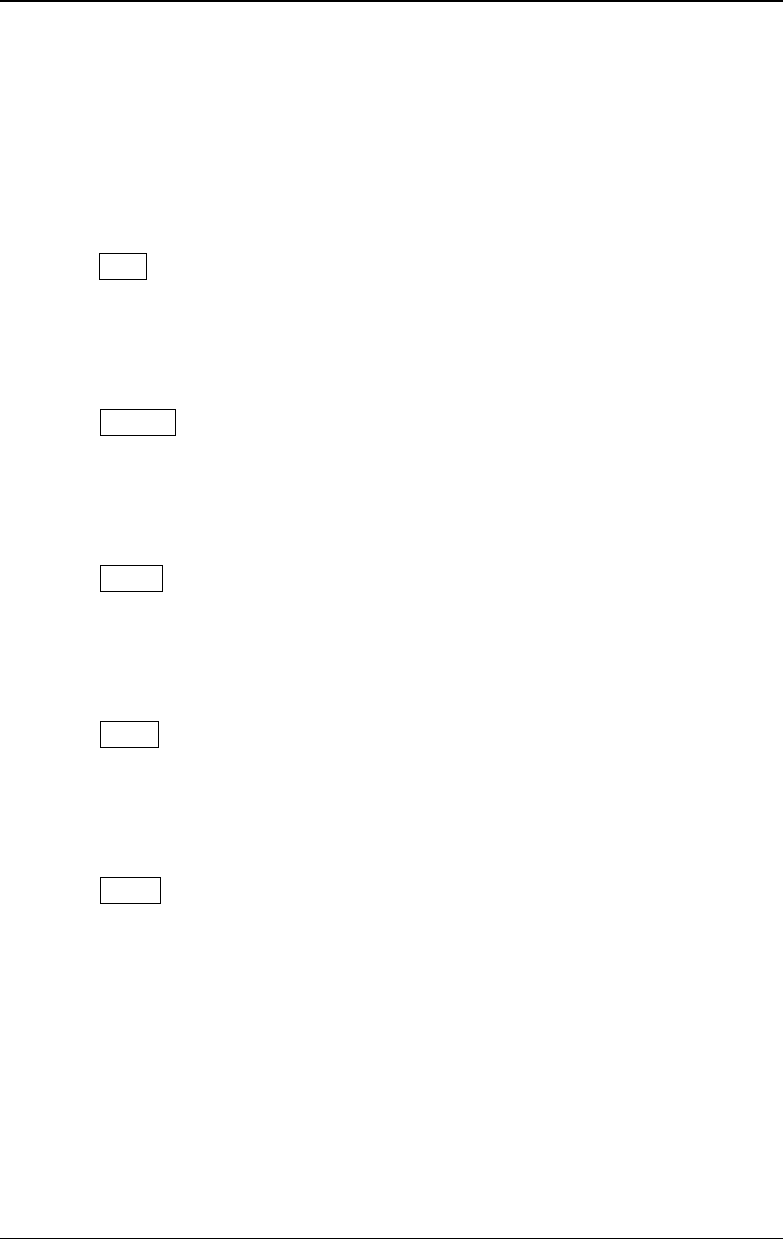
Chapter 2 Basic Waveform Output RIGOL
DG4000 User's Guide
2-3
To Select Basic Waveform
DG4000 can output 5 kinds of basic waveforms including Sine, Square, Ramp,
Pulse and Noise. At start-up, Sine is selected by default.
1. Sine
Press Sine at the front panel to select sine waveform and the backlight of the
button turns on. At this point, "Sine" and the parameter setting menu of sine
waveform are displayed on the right of the user interface.
2. Square
Press Square at the front panel to select square waveform and the backlight
of the button turns on. At this point, "Square" and the parameter setting menu
of square waveform are displayed on the right of the user interface.
3. Ramp
Press Ramp at the front panel to select ramp waveform and the backlight of
the button turns on. At this point, "Ramp" and the parameter setting menu of
ramp waveform are displayed on the right of the user interface.
4. Pulse
Press Pulse at the front panel to select pulse and the backlight of the button
turns on. At this point, "Pulse" and the parameter setting menu of pulse are
displayed on the right of the user interface.
5. Noise
Press Noise at the front panel to select noise and the backlight of the button
turns on. At this point, "Noise" and the parameter setting menu of noise are
displayed on the right of the user interface.
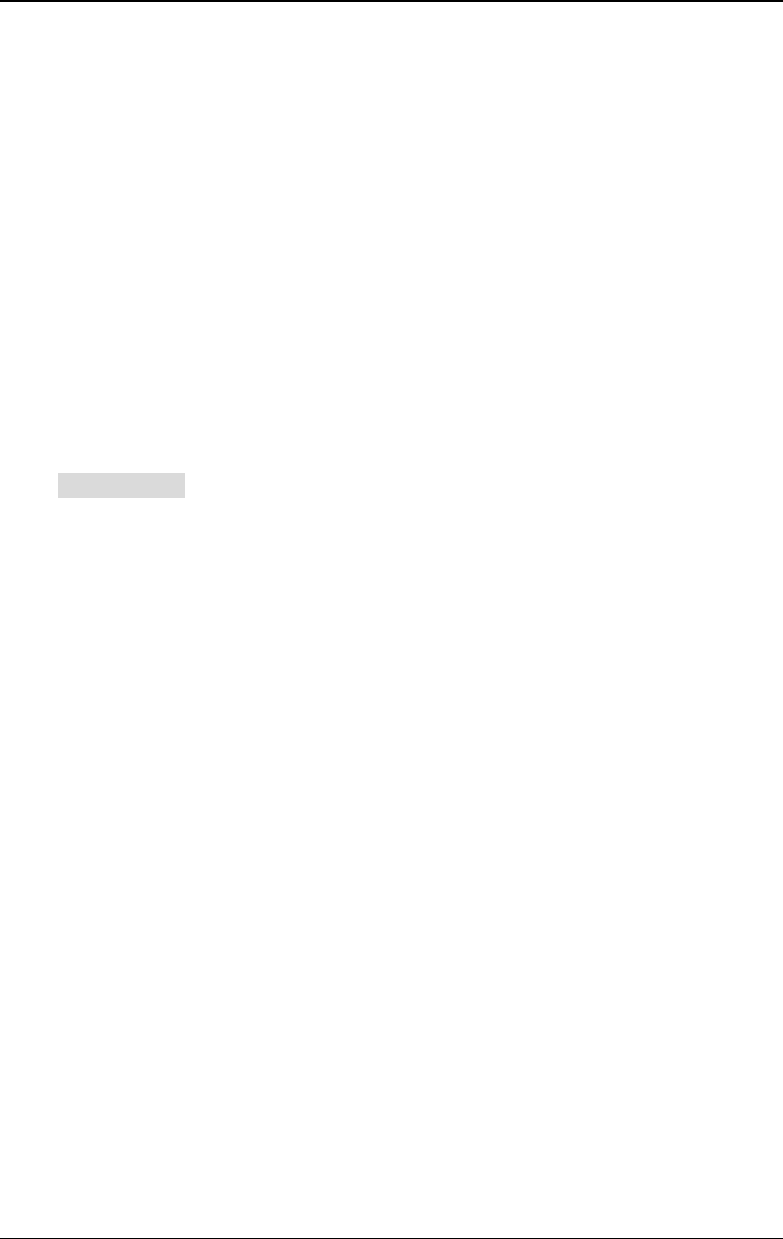
RIGOL Chapter 2 Basic Waveform Output
DG4000 User's Guide
2-4
To Set the Frequency
Frequency is one of the most important parameters of basic waveforms. For
different instrument models and different waveforms, the setting ranges of
frequency are different. For detailed information, please refer to "Frequency
Characteristics" in "Specifications". The default frequency is 1kHz.
The frequency displayed on the screen is the default value or the frequency
previously set. When the instrument function is changed, if this frequency is valid
under the new function, the instrument will still use this frequency; otherwise, the
instrument would display prompt message and set the frequency to the frequency
upper limit of the new function automatically.
Press Freq/Period to highlight "Freq". At this point, use the numeric keyboard to
input the frequency value and select the desired unit from the pop-up unit menu or
use the direction keys and knob to modify the current value.
- For the input method of frequency value, refer to the introduction in
"Parameter Setting Method".
- The frequency units available are MHz, kHz, Hz, mHz and μHz.
- Press this softkey again to switch to period setting. At this point, "Period" is
highlighted.
- The period units available are sec, msec, μsec and nsec.
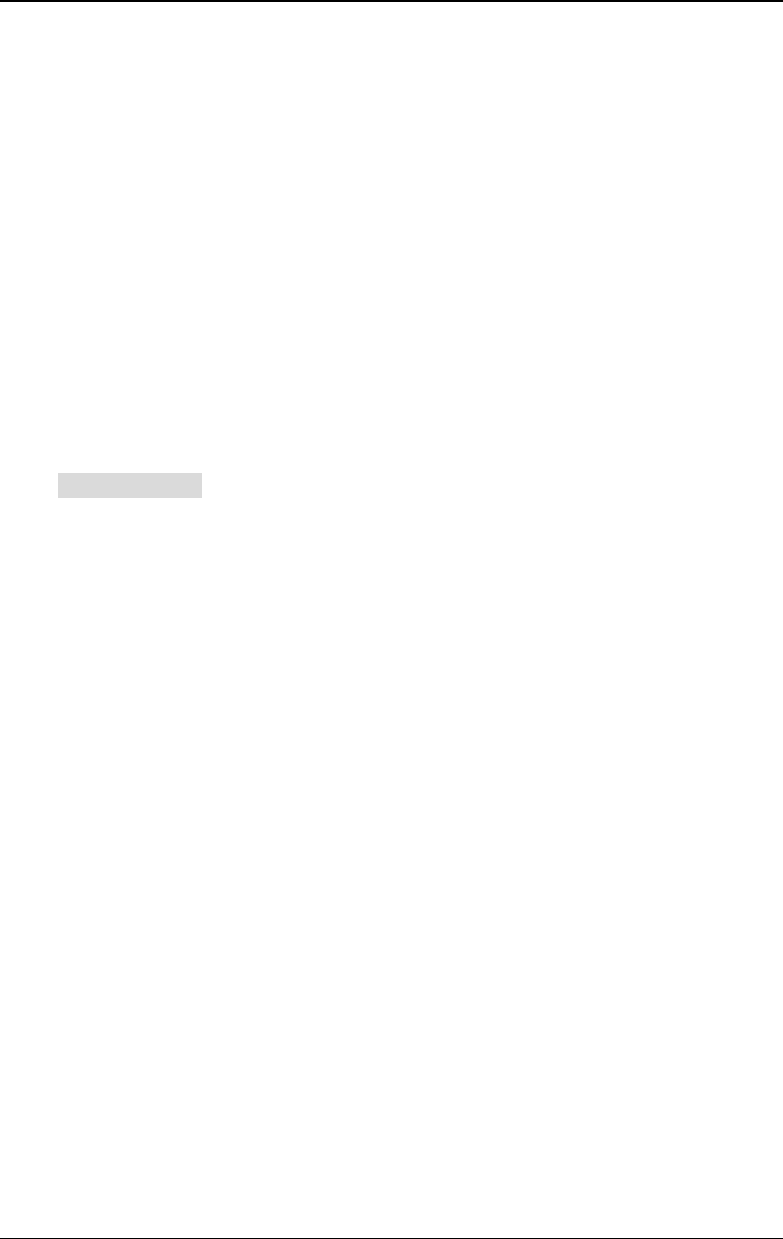
Chapter 2 Basic Waveform Output RIGOL
DG4000 User's Guide
2-5
To Set the Amplitude
The amplitude range is limited by the "Resistance" and "Freq/Period" settings.
Please refer to "Output Characteristics" in "Specifications". The default value is
5Vpp.
The amplitude displayed on the screen is the default value or the amplitude
previously set. When the instrument configuration (such as frequency) is changed,
if this amplitude is valid, the instrument will still use this amplitude; otherwise, the
instrument would display prompt message and set the amplitude to the amplitude
upper limit of the new configuration automatically. Users can also use "High Level"
or "Low Level" to set the amplitude.
Press Ampl/HiLevel to highlight "Ampl". At this point, use the numeric keyboard
to input the amplitude value and select the desired unit from the pop-up unit menu
or use the direction keys and knob to modify the current value.
- For the input method of amplitude value, refer to the introduction in
"Parameter Setting Method".
- The amplitude units available are Vpp, mVpp, Vrms, mVrms and dBm (not
available in HighZ).
- Press this softkey again to switch to high level setting. At this point, "HiLevel"
is highlighted.
- The high level units available are V and mV.
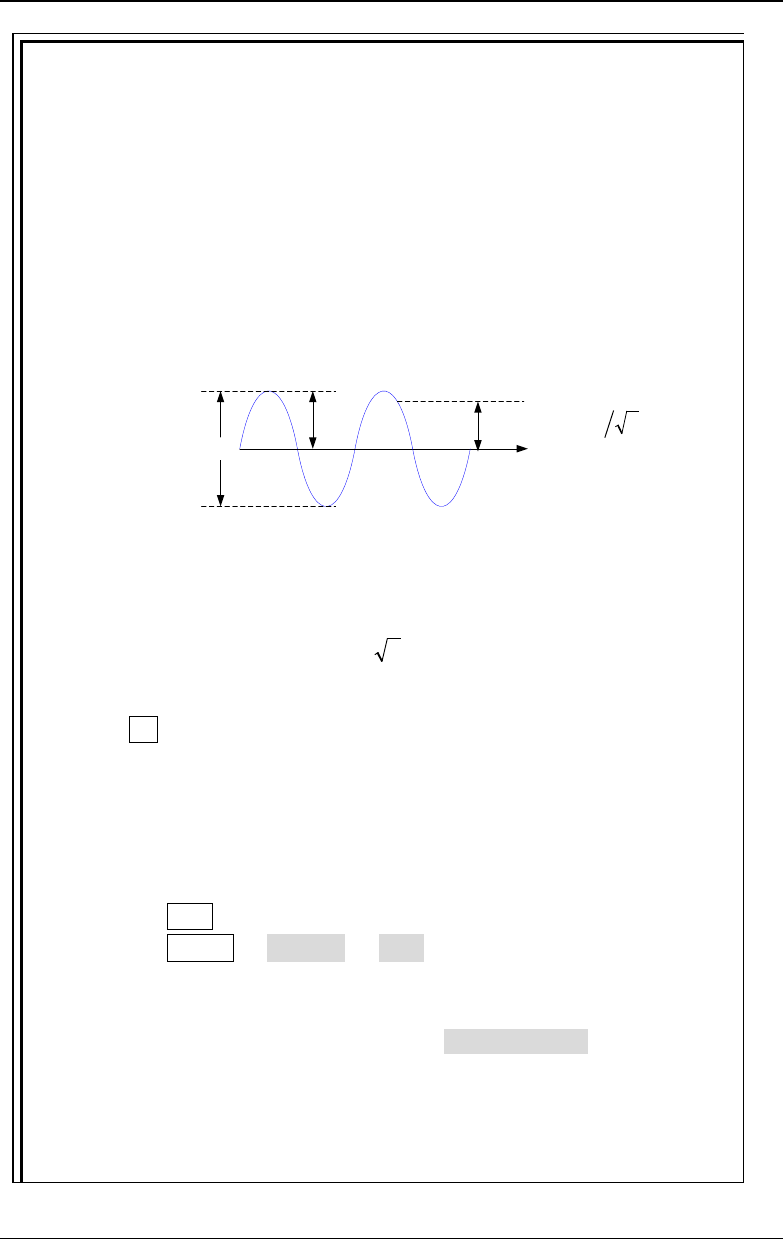
RIGOL Chapter 2 Basic Waveform Output
DG4000 User's Guide
2-6
Tips:
1. Switch between Vpp and Vrms
Vpp is the unit for the signal peak-peak value and Vrms is the unit for the
signal effective value. The default unit of the instrument is Vpp. Users
can quickly switch the current amplitude unit from the front panel.
For different waveforms, the relations between Vpp and Vrms are
different. Take sine waveform as an example; the relation of the two
units is as shown in the figure below.
According to the figure above, the conversion relation between Vpp and
Vrms fulfills the following equation.
VrmsVpp= 22
For example, to convert 2Vpp to the corresponding value in Vrms.
Press · in the numeric keyboard and select the Vrms menu. For sine
waveform, the converted value is 707.2mVrms.
2. How to set the waveform amplitude in dBm?
Method (Take CH1 as an Example):
1) Press CH1 to select CH1.
2) Press Utility CH1Set Resi to select "Load" and use the
numeric keyboard (or the direction keys and knob) to set a proper
resistance value.
3) Select the desired waveform; press Ampl/HiLevel to highlight
"Ampl"; use the numeric keyboard to input the desired value and
select dBm in the pop-up menu.
dBm is the unit for the absolute value of the signal power. dBm and Vrms
VampVpp=2
Vamp
2VampVrms=
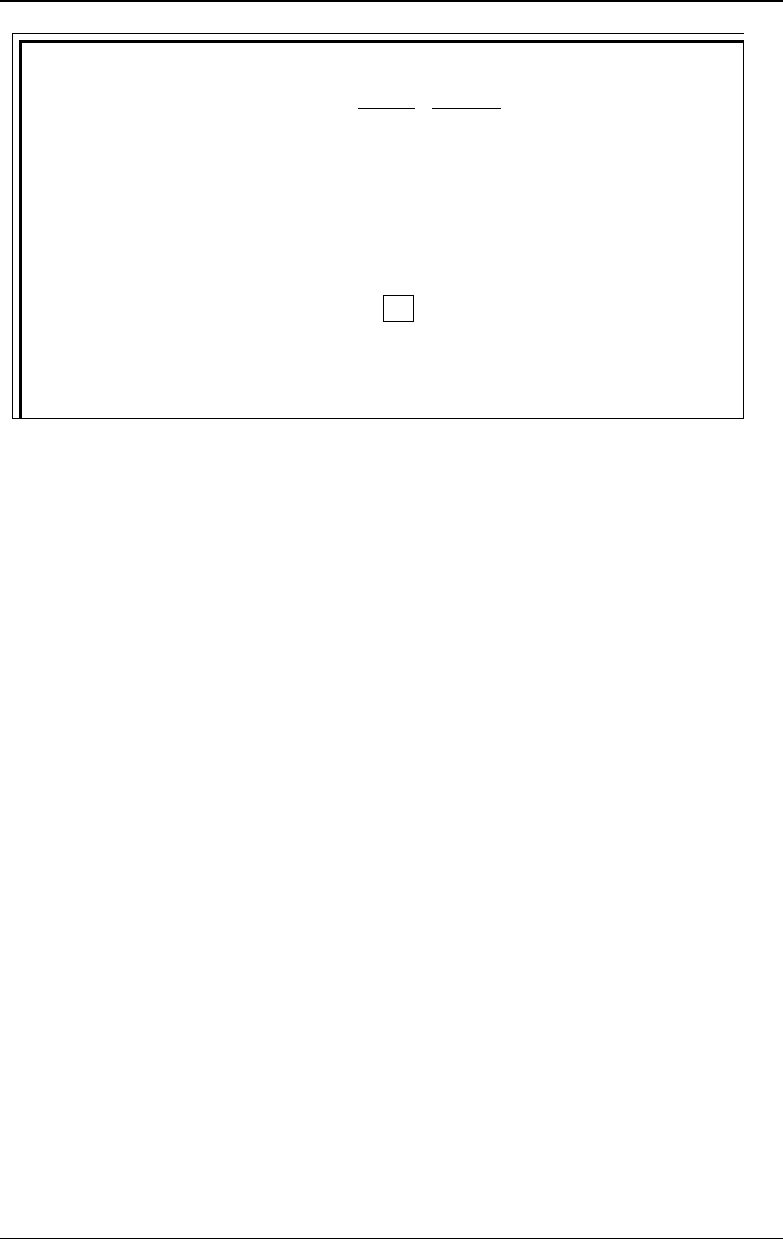
Chapter 2 Basic Waveform Output RIGOL
DG4000 User's Guide
2-7
fulfill the following relation equation.
2
1
10lg( )
0.001
Vrms
dBm RW
= ×
Wherein, R
denotes the output impedance of the channel and must be a
specific value; therefore, when the output impedance is HighZ, dBm
cannot be used.
For example, when the output impedance is 50Ω and the amplitude is
1.768Vrms (namely 5Vpp), press · in the numeric keyboard to select
dBm to convert the amplitude to the corresponding value (17.9601dBm)
in dBm.
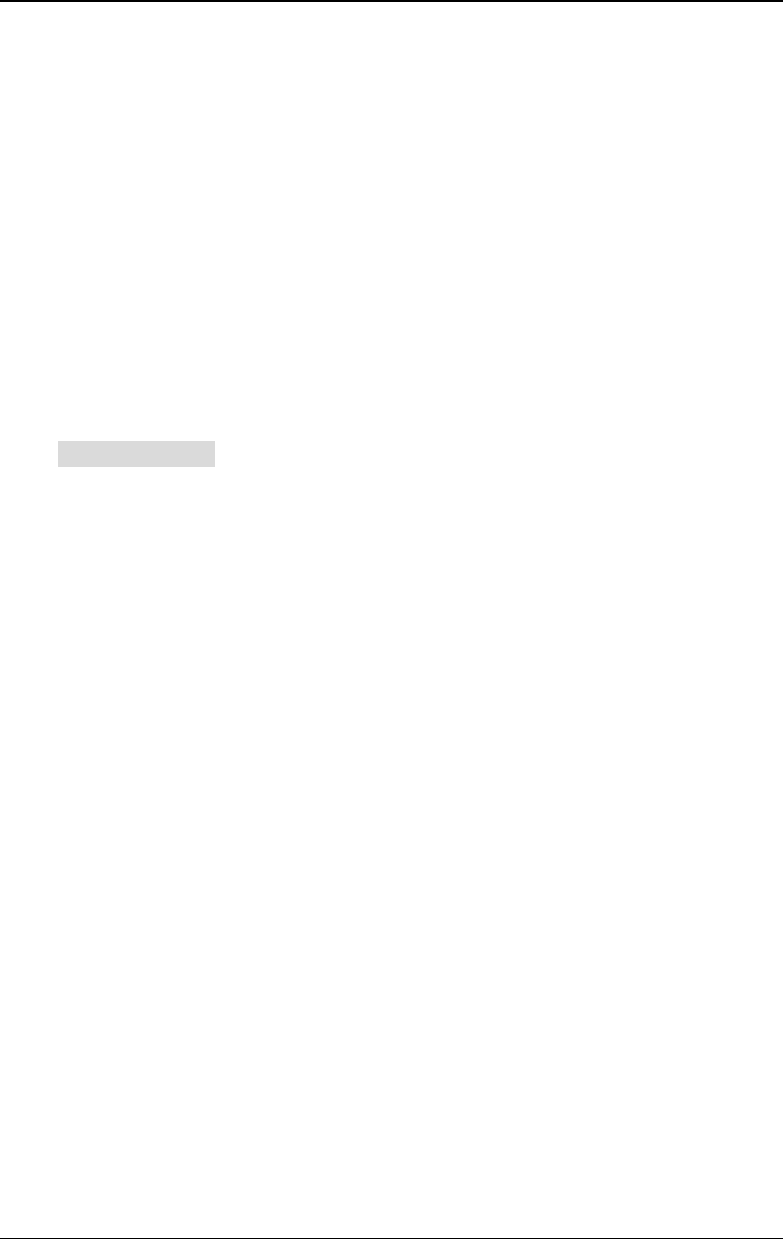
RIGOL Chapter 2 Basic Waveform Output
DG4000 User's Guide
2-8
To Set the DC Offset Voltage
The settable range of the DC offset voltage is limited by the "Resistance" and
"Ampl/HiLevel" settings. Please refer to the "Output Characteristics" in
"Specifications". The default value is 0VDC.
The DC offset voltage displayed on the screen is the default value or the offset
previously set. When the instrument configuration (such as resistance) is changed,
if this offset is valid, the instrument will still use this offset; otherwise, the
instrument would display prompt message and set the offset to the offset upper
limit of the new configuration automatically.
Press Offset/LoLevel to highlight "Offset". At this point, use the numeric
keyboard to input the offset value and select the desired unit from the pop-up unit
menu or use the direction keys and knob to modify the current value.
- For the input method of offset value, refer to the introduction in "Parameter
Setting Method".
- The DC offset voltage units available are VDC and mVDC.
- Press this softkey again to switch to low level setting. At this point, "LoLevel"
is highlighted.
- The low level units available are V and mV.
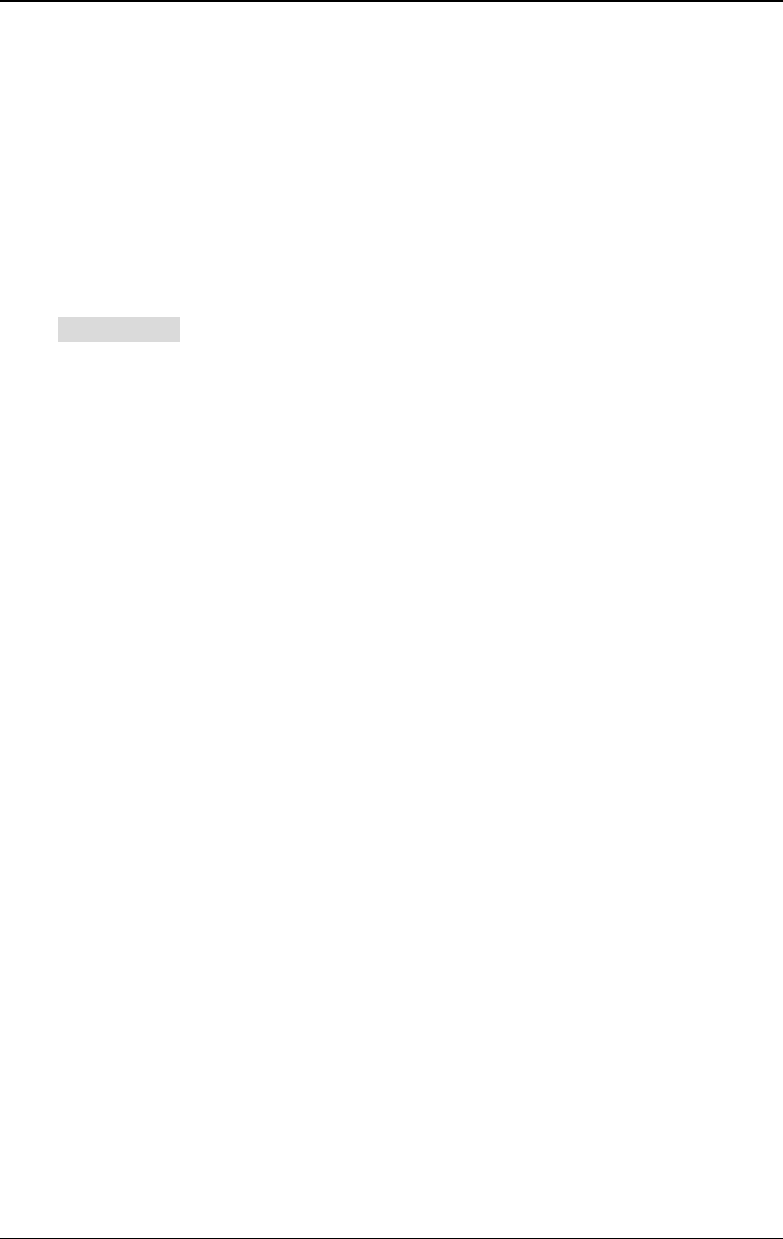
Chapter 2 Basic Waveform Output RIGOL
DG4000 User's Guide
2-9
To Set the Start Phase
The setting range of start phase is from 0° to 360° and the default is 0°.
The start phase displayed on the screen is the default value or the phase
previously set. When the instrument function is changed, the new function will still
use this phase.
Press Start Phase to highlight the softkey. At this point, use the numeric
keyboard to input the start phase value and select the unit "°" from the pop-up
unit menu or use the direction keys and knob to modify the current value. For the
input method of phase value, refer to the introduction in "Parameter Setting
Method".
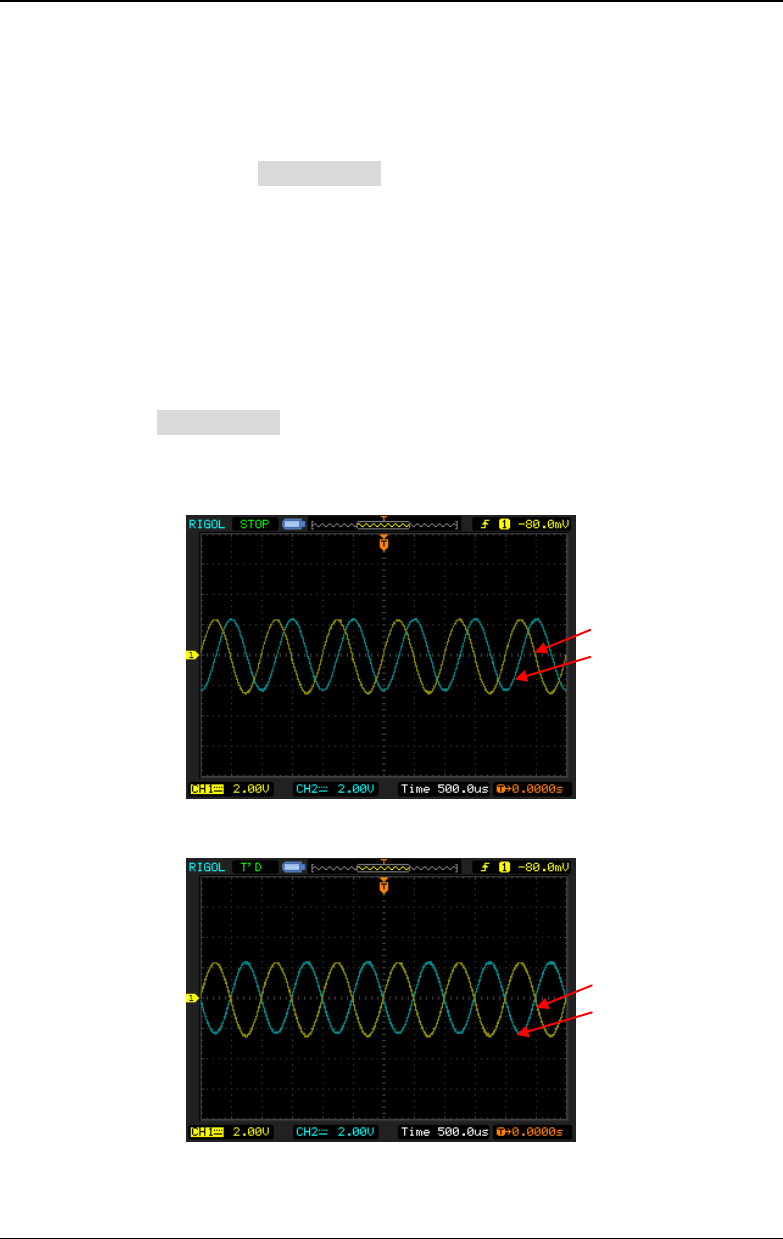
RIGOL Chapter 2 Basic Waveform Output
DG4000 User's Guide
2-10
Align Phase
DG4000 series dual-channel function/arbitrary waveform generator provides the
align phase function. Press Align Phase and the instrument will re-configure the
two channels to make them output with the specified frequency and phase.
For two signals whose frequencies are the same or in multiple, this operation will
align their phases. For example, assume a sine waveform (1kHz, 5Vpp, 0 °) is
output from CH1, while another (1kHz, 5Vpp, 180°) from CH2. Use an oscilloscope
to sample and display the waveforms of the two channels. You will see that the
phase deviation of the two waveforms displayed on the oscilloscope is not 180°. At
this point, press Align Phase on the generator and the waveforms shown on the
oscilloscope will have a phase deviation of 180° without any adjustment of the
start phase of the generator.
Figure 2-1 Before Aligning Phase
Figure 2-2 After Aligning Phase
CH1
CH2
CH1
CH2
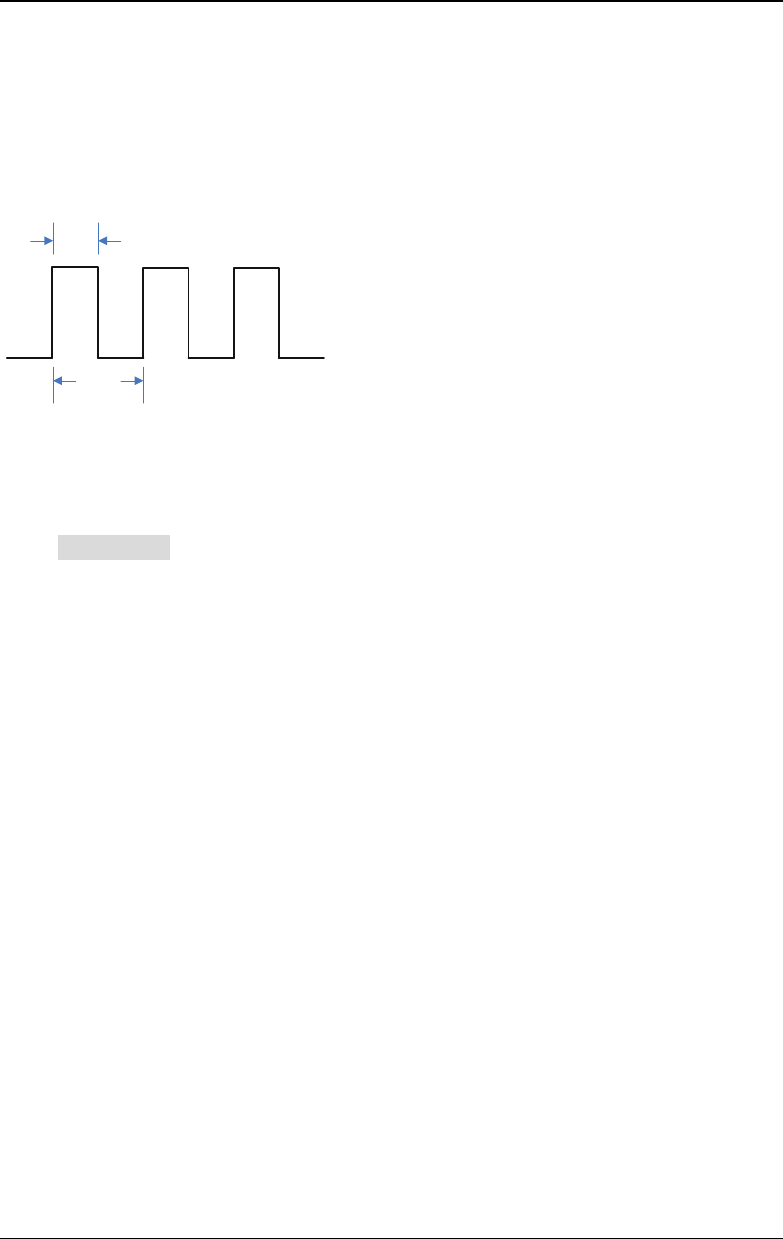
RIGOL Chapter 2 Basic Waveform Output
DG4000 User's Guide
2-12
To Set the Duty Cycle
Duty Cycle is defined as the percentage that the high level takes up in the whole
period as shown in the figure below.
T
tDuty Cycle=t/T*100%
The duty cycle range is limited by the "Freq/Period" setting. Please refer to
"Signal Characteristics" in "Specifications". The default value is 50%.
Press Duty Cycle to highlight the softkey. At this point, use the numeric keyboard
to input the duty cycle value and select the unit "%" from the pop-up unit menu or
use the direction keys and knob to modify the current value. For the input method
of duty cycle value, refer to the introduction in "Parameter Setting Method".
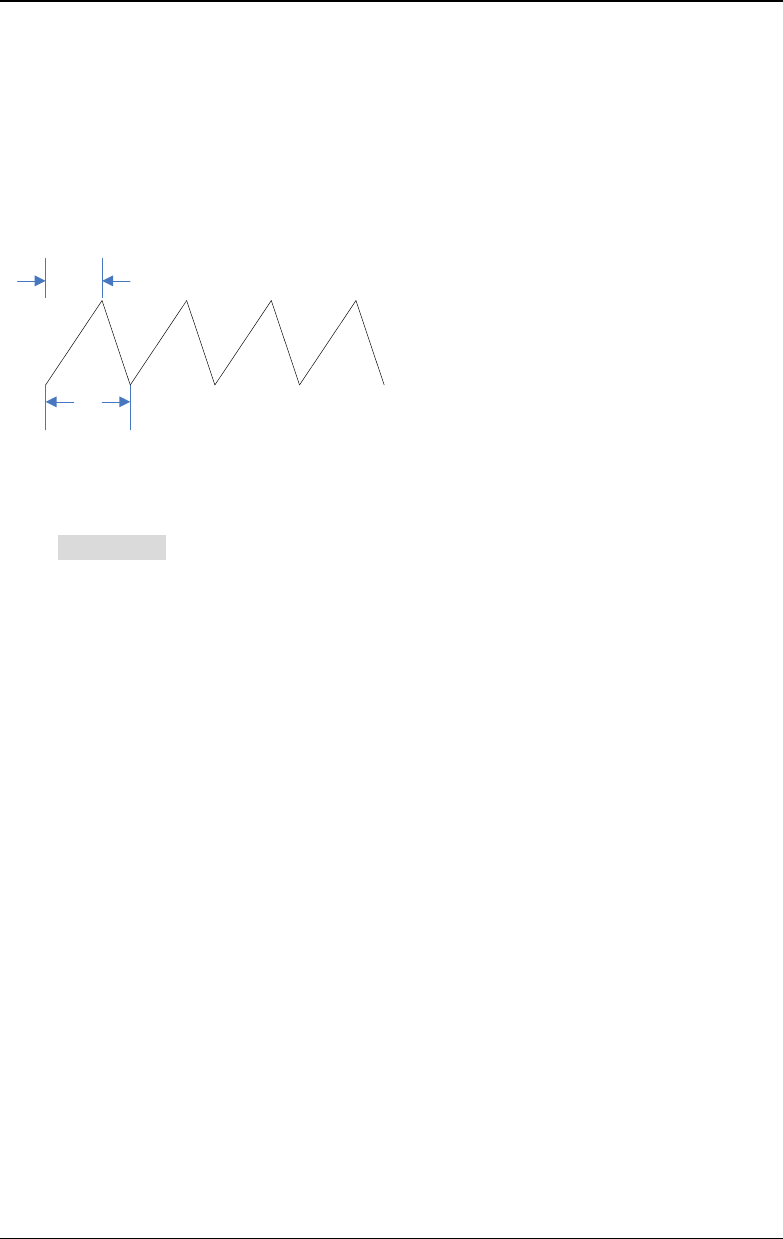
Chapter 2 Basic Waveform Output RIGOL
DG4000 User's Guide
2-13
To Set the Symmetry
Symmetry is defined as the percentage that the rising period takes up in the whole
period as shown in the figure below. This parameter is only available when ramp is
selected.
T
tSymmetry=t/T*100%
The setting range of symmetry is from 0% to 100% and the default is 50%.
Press Symmetry to highlight the softkey. At this point, use the numeric keyboard
to input the symmetry value and select the unit "%" from the pop-up unit menu or
use the direction keys and knob to modify the current value. For the input method
of symmetry value, refer to the introduction in "Parameter Setting Method".
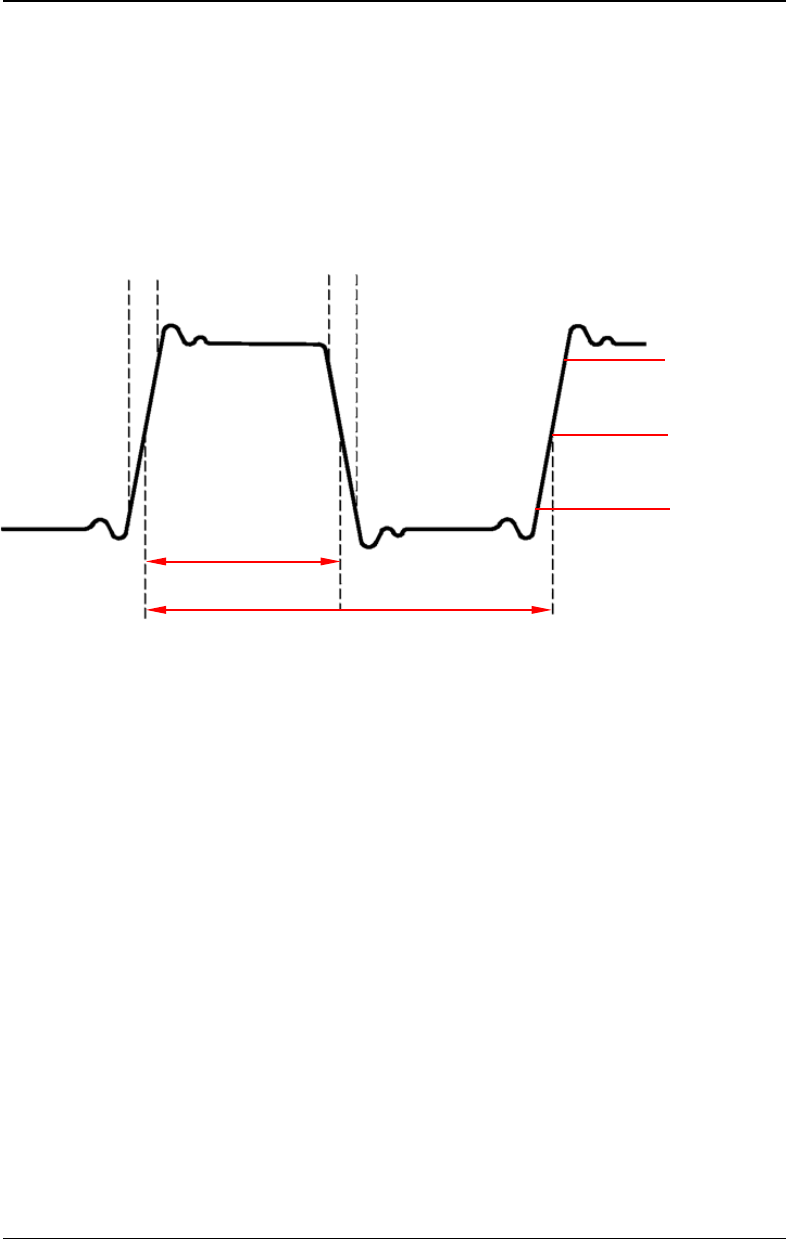
RIGOL Chapter 2 Basic Waveform Output
DG4000 User's Guide
2-14
To Set the Pulse Parameters
To output a pulse, users need to set the "Width/Duty", "Leading" and "Trailing",
in addition to the basic parameters (such as the frequency, amplitude, DC offset
voltage, start phase, high level, low level and align phase) introduced above.
Pulse Width/Duty Cycle
Pulse width is defined as the time from the 50% threshold of a rising edge
amplitude to the 50% threshold of the next falling edge amplitude as shown in the
figure above.
The settable range of the pulse width is limited by the "Minimum Pulse Width" and
the "Pulse Period" (for the ranges of the "Minimum Pulse Width" and "Pulse Period",
please refer to "Signal Characteristics" in "Specifications"). The default value is
500μs.
- Pulse Width ≥ Minimum Pulse Width
- Pulse Width ≤ Pulse Period - Minimum Pulse Width × 2
Pulse duty cycle is defined as the percentage that the pulse width takes up in the
whole pulse period.
10%
Leading Edge Time
Trailing Edge Time
90%
50%
Pulse Period
Pulse Width
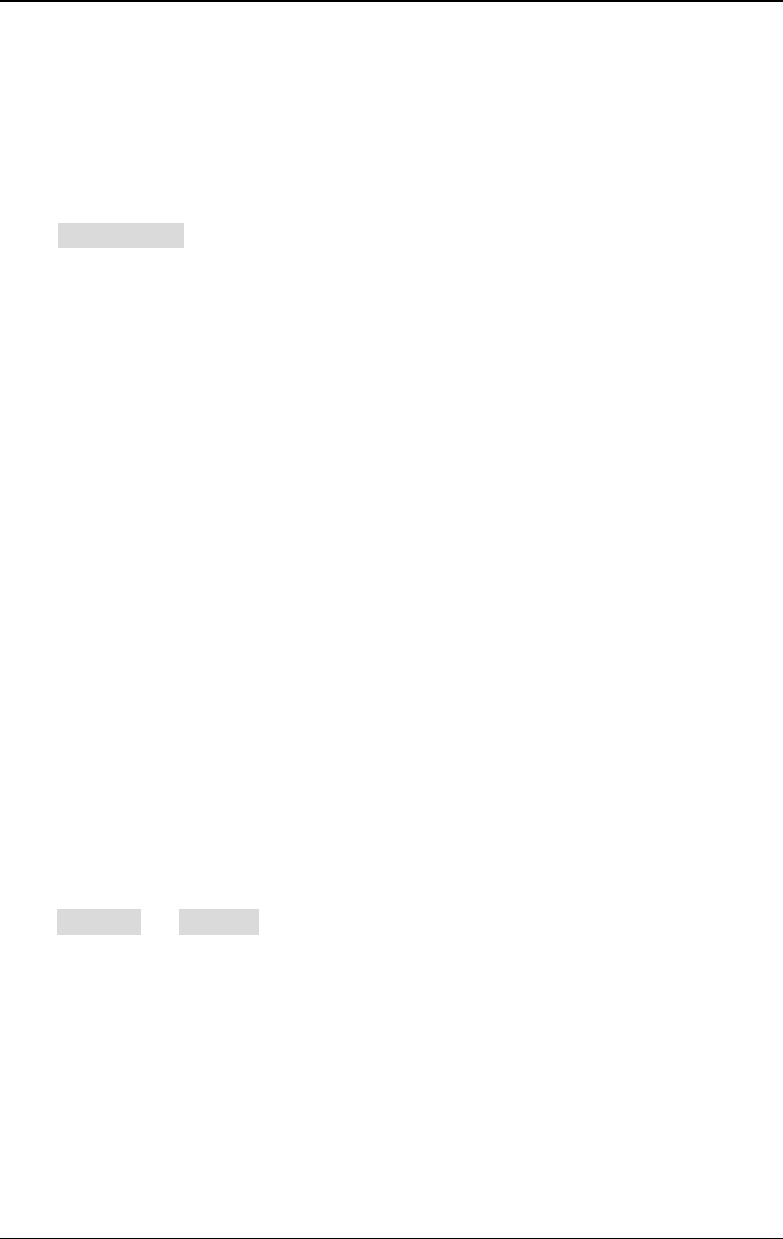
Chapter 2 Basic Waveform Output RIGOL
DG4000 User's Guide
2-15
The pulse width and pulse duty cycle are correlative. Once a parameter is changed,
the other will be automatically changed. The pulse duty cycle is limited by the
"Minimum Pulse Width" and "Pulse Period".
- Pulse Duty Cycle ≥ Minimum Pulse Width ÷ Pulse Period × 100%
- Pulse Duty Cycle ≤ (1 - 2 × Minimum Pulse Width ÷ Pulse Period) × 100%
Press Width/Duty to highlight "Width". At this point, use the numeric keyboard
to input the desired value and select the desired unit from the pop-up unit menu or
use the direction keys and knob to modify the current value.
- For the input method of the value, refer to the introduction in "Parameter
Setting Method".
- Selectable Pulse Width units: sec, msec, μsec, nsec.
- Press this softkey again to switch to the duty cycle setting.
Leading/Trailing Edge Time
The leading (rising) edge time is defined as the time required for the pulse
amplitude to rise from 10% threshold to 90% threshold; while the trailing (falling)
edge time is defined as the time required for the pulse amplitude to fall from 90%
threshold to 10% threshold as shown in the figure above.
The range of the leading/trailing edge time is limited by the pulse width currently
specified as shown in the formula below. DG4000 will automatically adjust the
edge time to match the specified pulse width if the value currently set exceeds the
limit value. Leading/Trailing Edge Time ≤ 0.625 × Pulse Width
Press Leading (or Trailing) to highlight the softkey. Use the numeric keyboard to
input the desired value and select the desired unit from the pop-up unit menu or
use the direction keys and knob to modify the current value.
- For the input method of the value, refer to the introduction in "Parameter
Setting Method".
- Selectable leading/trailing edge time units: sec, msec, μsec and nsec.
- The leading edge time and trailing edge time are independent from each other
and users can set them separately.
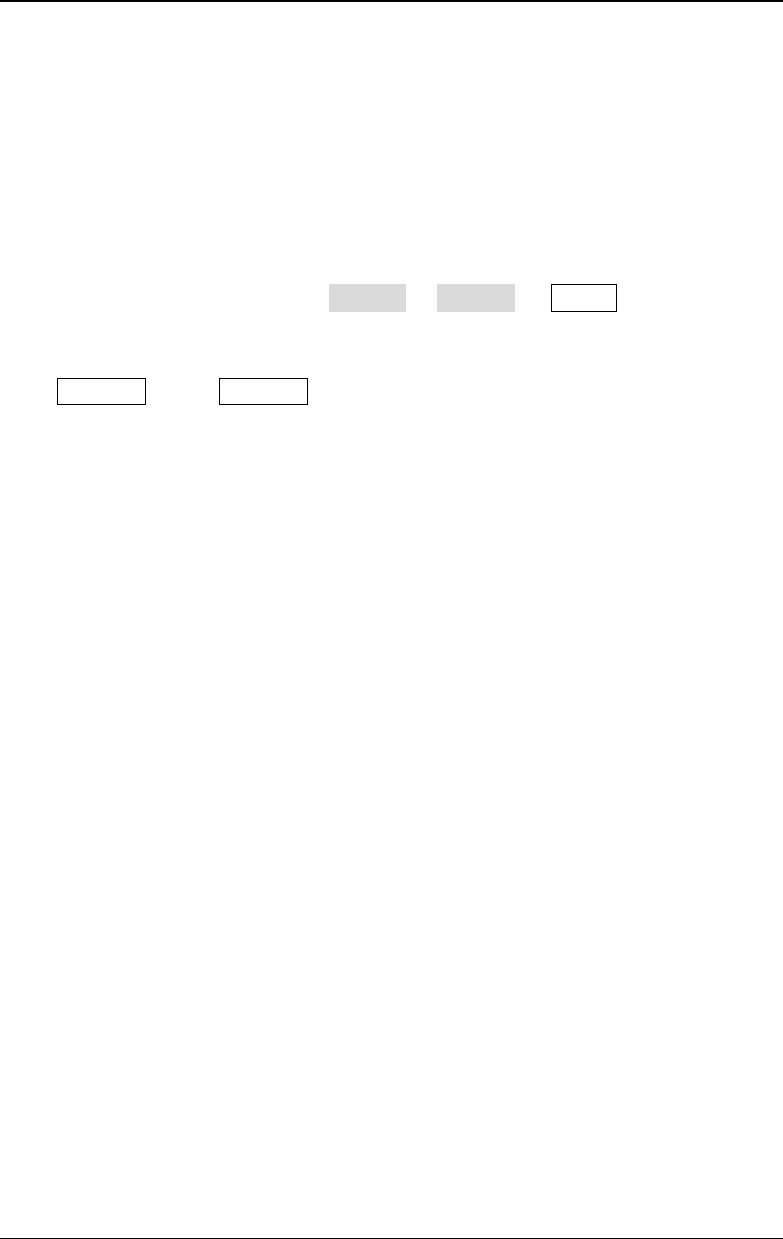
RIGOL Chapter 2 Basic Waveform Output
DG4000 User's Guide
2-16
To Enable the Channel Output
After configuring the parameters of the waveform selected, waveform output
could be enabled.
Note: Before enabling the channel, you can also configure the parameters (such as
the resistance and polarity) related to the output of the corresponding channel
through the channel setting menu (CH1Set or CH2Set) in Utility. For the details,
please refer to the introduction in "Channel Setting".
Press Output1 or/and Output2 at the front panel and the backlight of the button
turns on. The instrument outputs the configured waveform from the [Output1]
or/and [Output2] connector at the front panel.
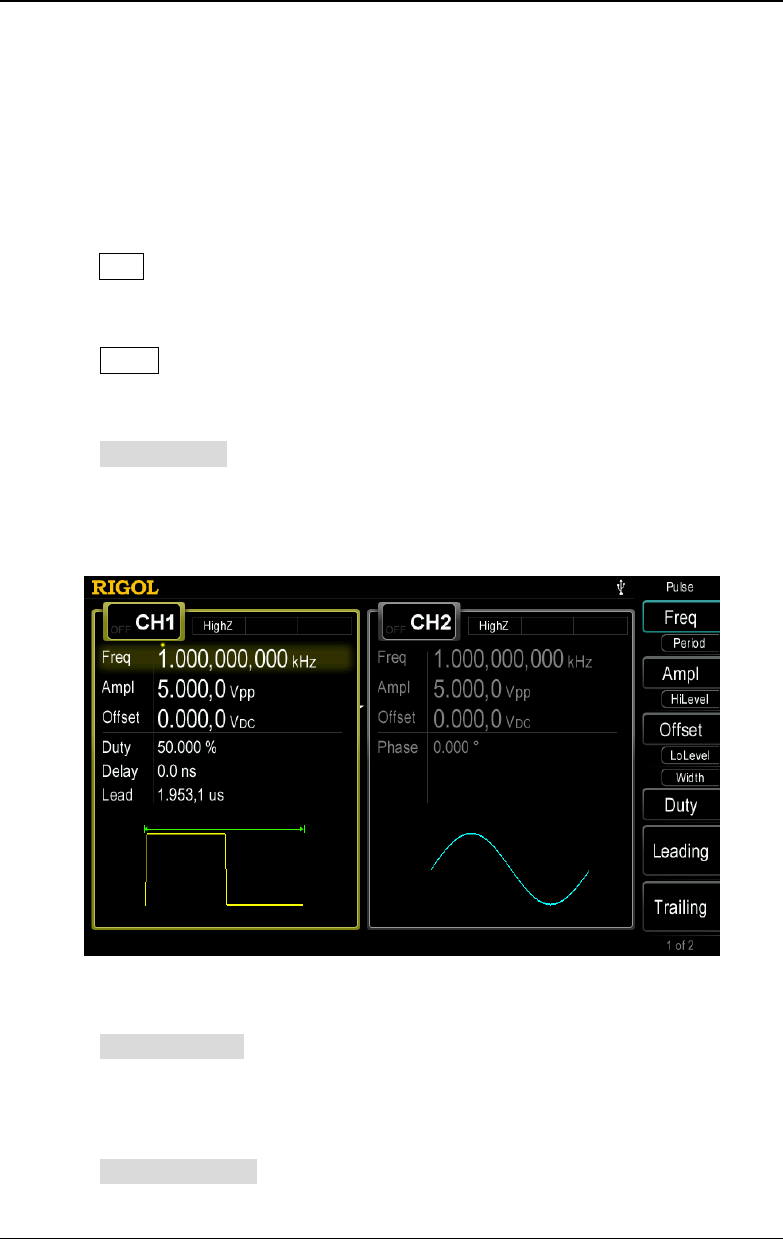
Chapter 2 Basic Waveform Output RIGOL
DG4000 User's Guide
2-17
Basic Waveform Output Example
Configure the generator to output a pulse waveform with 1.5MHz frequency,
500mVpp amplitude, 5mVDC DC offset, 200ns pulse width, 75ns leading (rising)
edge time and 100ns trailing (falling) edge time.
1. Press CH1 at the front panel and the backlight turns on, indicating that CH1 is
selected.
2. Press Pulse at the front panel and the backlight turns on, indicating that
Pulse waveform is selected.
3. Press Freq/Period to highlight "Freq". The lightspot above the number
indicates current cursor location (as shown in the figure below). Use the
numeric keyboard to input the frequency value "1.5" and select the unit "MHz"
from the pop-up menu.
Figure 2-3 To Set Waveform Parameters
4. Press Ampl/HiLevel to highlight "Ampl". The lightspot above the number
indicates current cursor location. Use the numeric keyboard to input the
amplitude value "500" and select the unit "mVpp" from the pop-up menu.
5. Press Offset/LoLevel to highlight "Offset". The lightspot above the number
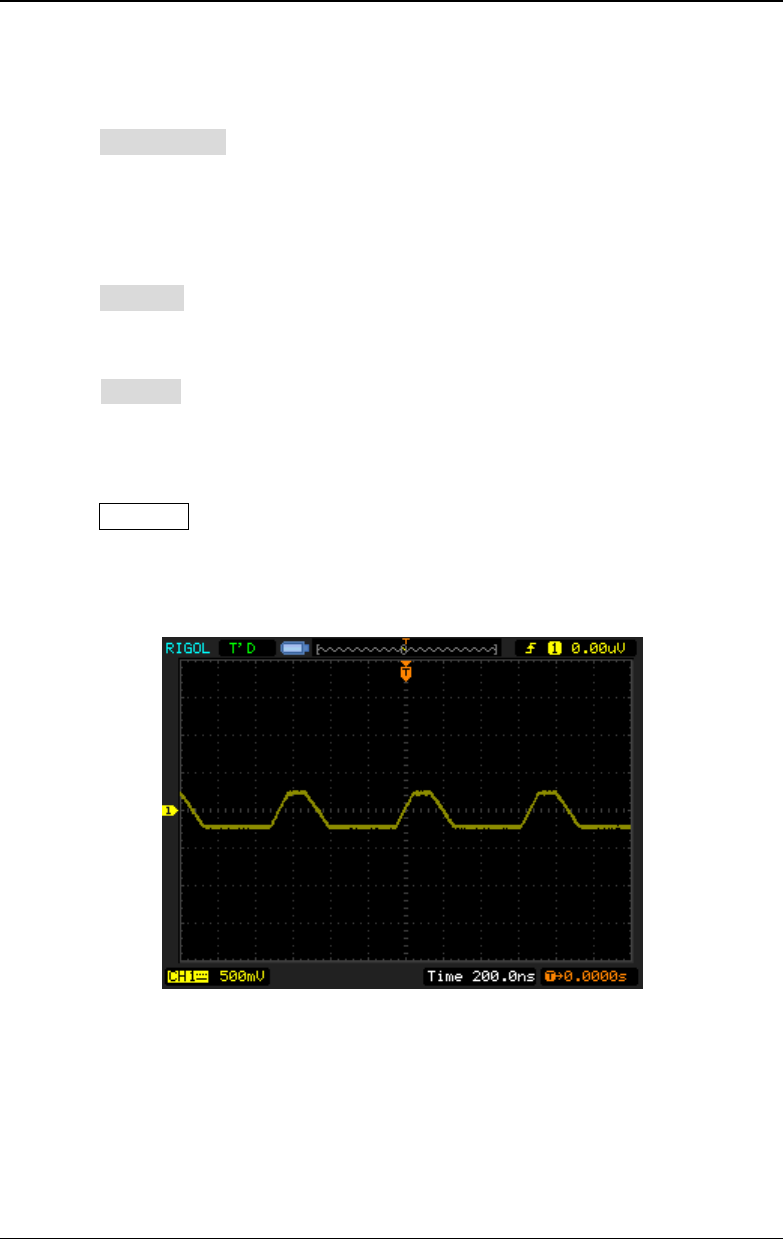
RIGOL Chapter 2 Basic Waveform Output
DG4000 User's Guide
2-18
indicates current cursor location. Use the numeric keyboard to input the offset
value "5" and select the unit "mVDC" from the pop-up menu.
6. Press Width/Duty to highlight "Width". The lightspot above the number
indicates current cursor location. Use the numeric keyboard to input "200"
and select the unit "nsec" from the pop-up menu. At this point, the pulse duty
cycle changes accordingly.
7. Press Leading to highlight it. The lightspot above the number indicates
current cursor location. Use the numeric keyboard to input "75" and select the
unit "nsec" from the pop-up menu.
Press Trailing to highlight it. The lightspot above the number indicates
current cursor location. Use the numeric keyboard to input "100" and select
the unit "nsec" from the pop-up menu.
8. Press Output1 at the front panel to turn the CH1 output on. At this point, the
instrument outputs the specified waveform from CH1 according to the current
configuration. Connect the output terminal of CH1 to the oscilloscope and the
waveform is as shown in the figure below.
Figure 2-4 To Output Pulse Waveform
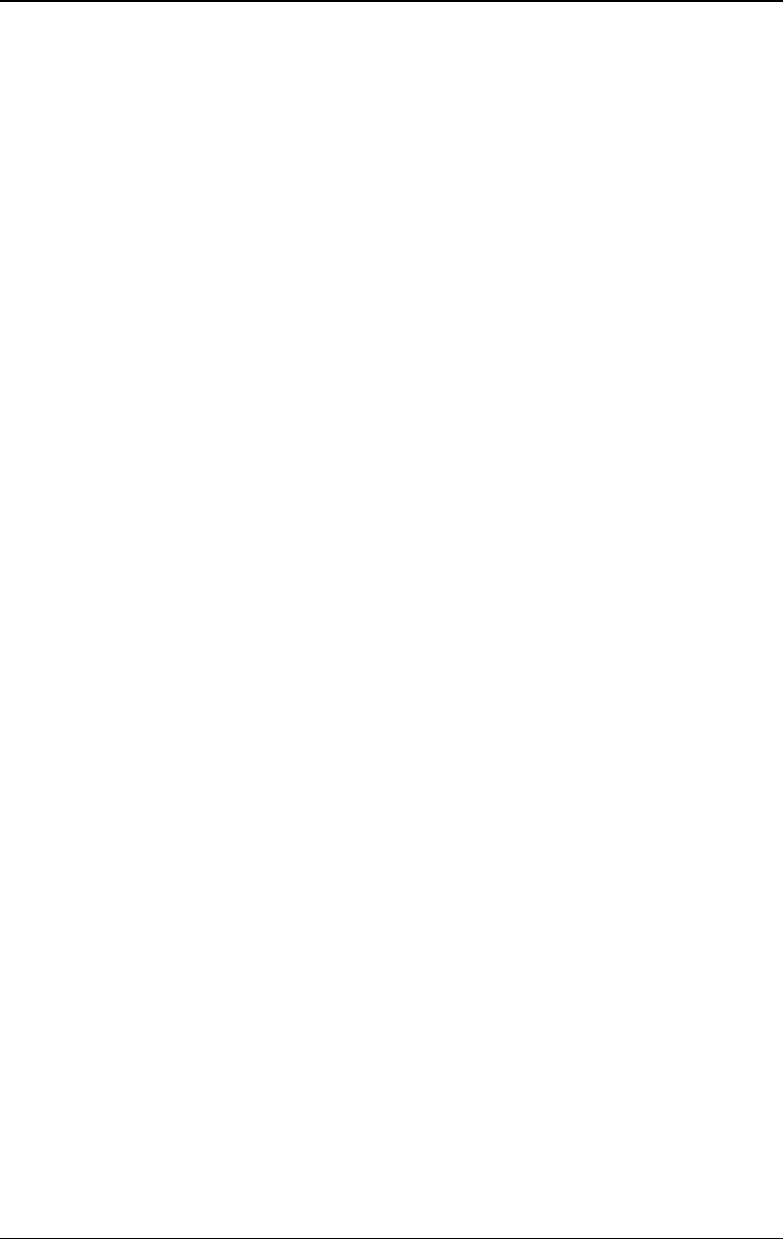
Chapter 3 Arbitrary Waveform Output RIGOL
DG4000 User's Guide
3-1
Chapter 3 Arbitrary Waveform Output
DG4000 can output the built-in waveforms and user-defined arbitrary waveforms
from a single channel or from two channels at the same time. The 150 kinds of
built-in waveforms are stored in the internal non-volatile memory. The
user-defined arbitrary waveforms can contain 2 to 16384 (16k) data points,
namely 2pts to 16kpts. Users can edit the user-defined arbitrary waveforms on the
instrument or edit the arbitrary waveforms via the PC software and then download
them to the instrument. Users can also store the user-defined arbitrary waveforms
to the internal non-volatile memory or external memory (USB storage device) of
the instrument and recall them when necessary.
This chapter introduces how to configure the generator to output arbitrary
waveforms.
Subjects in this chapter:
To Enable Arbitrary Waveform
Point By Point Output Mode
To Select Arbitrary Waveform
To Create an Arbitrary Waveform
To Edit Arbitrary Waveform
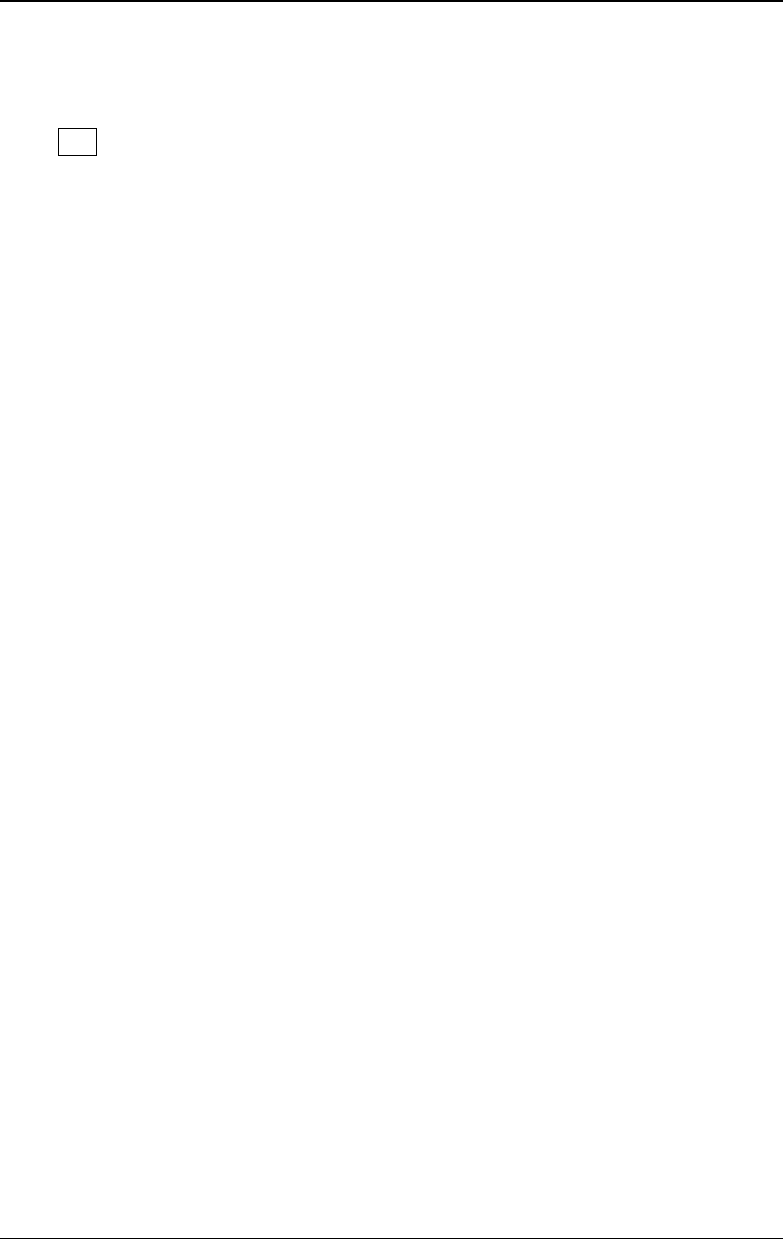
RIGOL Chapter 3 Arbitrary Waveform Output
DG4000 User's Guide
3-2
To Enable Arbitrary Waveform
Press Arb to enable arbitrary waveform function and open the operation menu of
arbitrary waveform.
1. Freq/Period: set the "Freq/Period" of the arbitrary waveform.
2. Ampl/HiLevel: set the "Ampl/HiLevel" of the arbitrary waveform.
3. Offset/LoLevel: set the output "Offset/LoLevel" of the arbitrary waveform.
4. Phase: set the "Start Phase" of the arbitrary waveform.
5. Align Phase: refer to "Align Phase".
6. Point By Point: enable the point by point output mode of arbitrary waveform.
7. Select Wform: select the built-in waveforms, user-defined arbitrary
waveforms stored in the internal or external memory of the instrument,
volatile waveforms or DC.
8. Create New: create a new arbitrary waveform and overwrite the waveform
currently in the volatile memory. Users can define 2pts to 16 kpts arbitrary
waveforms.
9. Edit Wform: edit the waveform currently in the volatile memory.
Refer to "Basic Waveform Output" to configure the parameters and output.
This chapter will focus on "Point By Point", "Select Waveform", "Create New" and
"Edit Waveform".
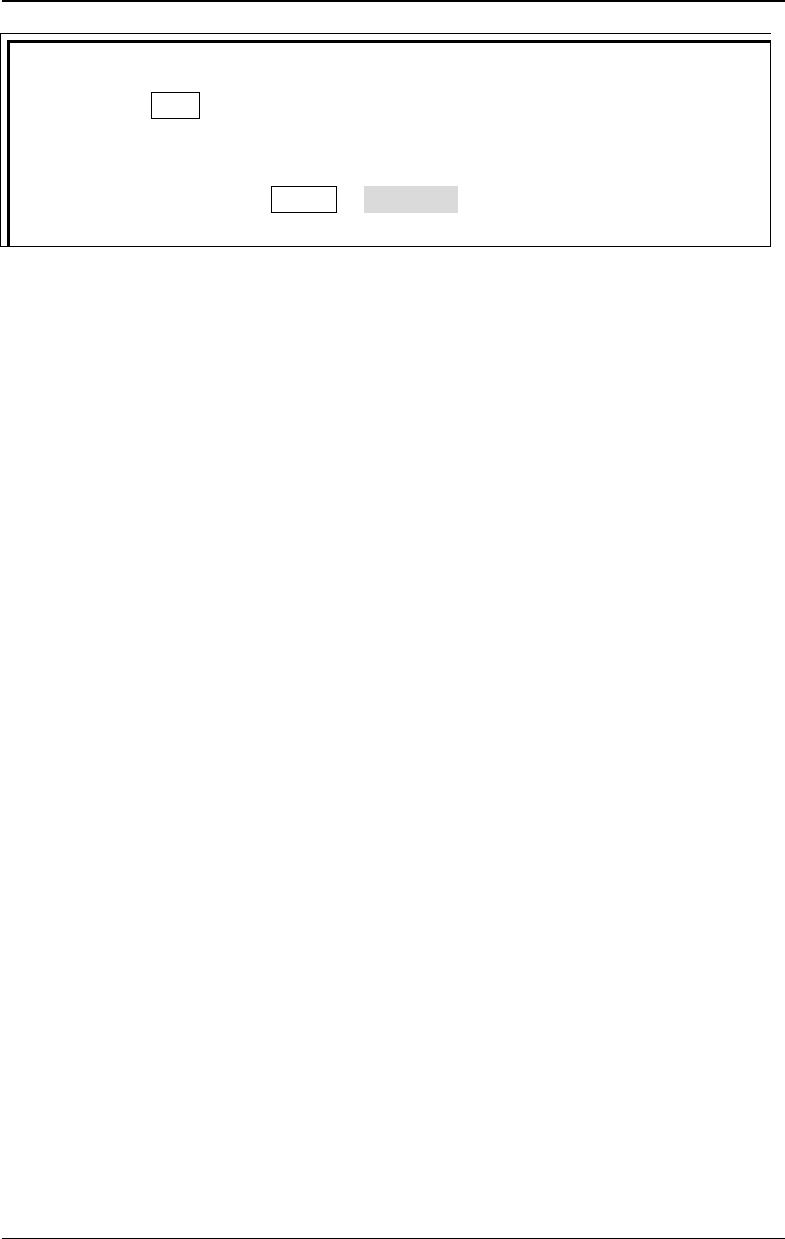
Chapter 3 Arbitrary Waveform Output RIGOL
DG4000 User's Guide
3-3
Tip
Users can use User to quickly recall the built-in waveforms or waveforms stored
in the non-volatile memory of the instrument. After you define the waveform to
be recalled by this key, pressing this key will immediately recall the specified
waveform. Users can press Utility UserKey to modify the waveform to be
recalled by this key (refer to introduction in
"User-defined Waveform Key").
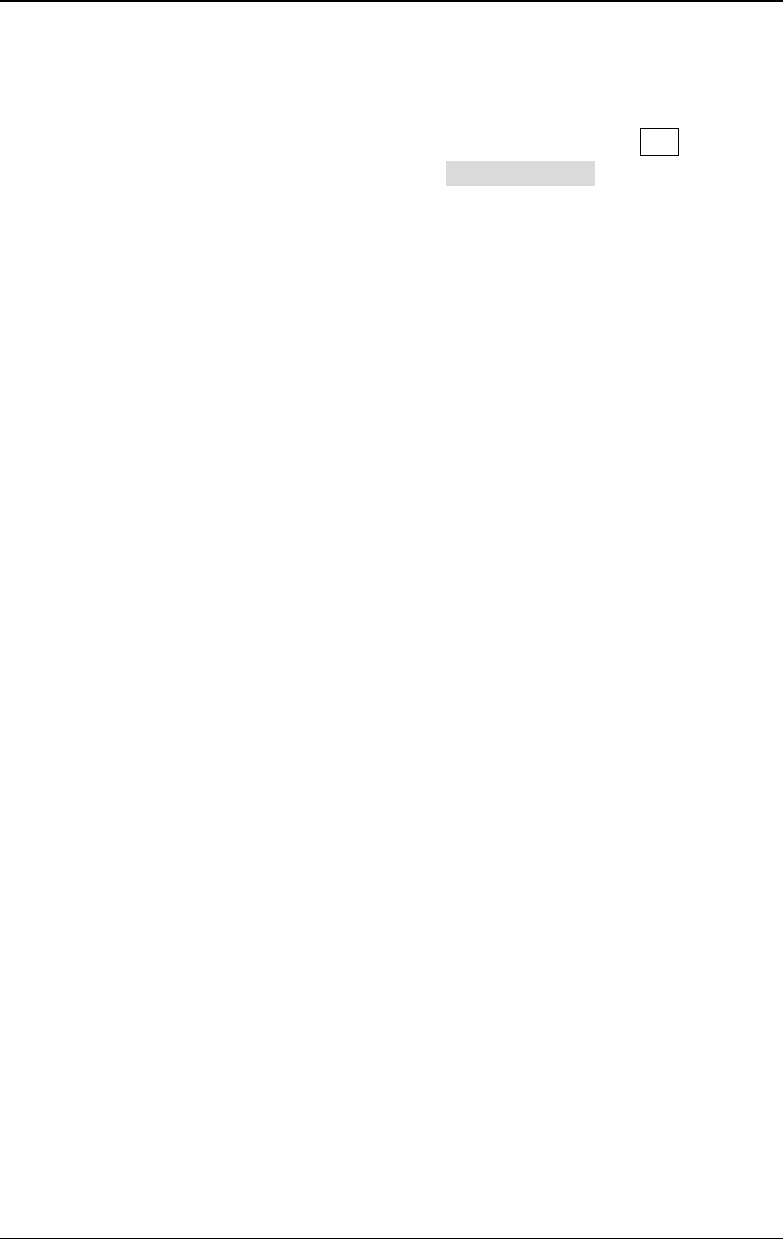
RIGOL Chapter 3 Arbitrary Waveform Output
DG4000 User's Guide
3-4
Point By Point Output Mode
DG4000 supports point by point output of arbitrary waveform. Press Arb to open
the arbitrary waveform setting menu and press Point By Point to enable the
point by point output mode of arbitrary waveform.
In point by point output mode, the generator calculates the frequency
(30.517578125kHz) of the output signal automatically according to the wave table
length (16,384) and sample rate. The generator outputs waveform points one by
one at this fixed frequency. Point by point output mode can prevent the loss of
important waveform points.
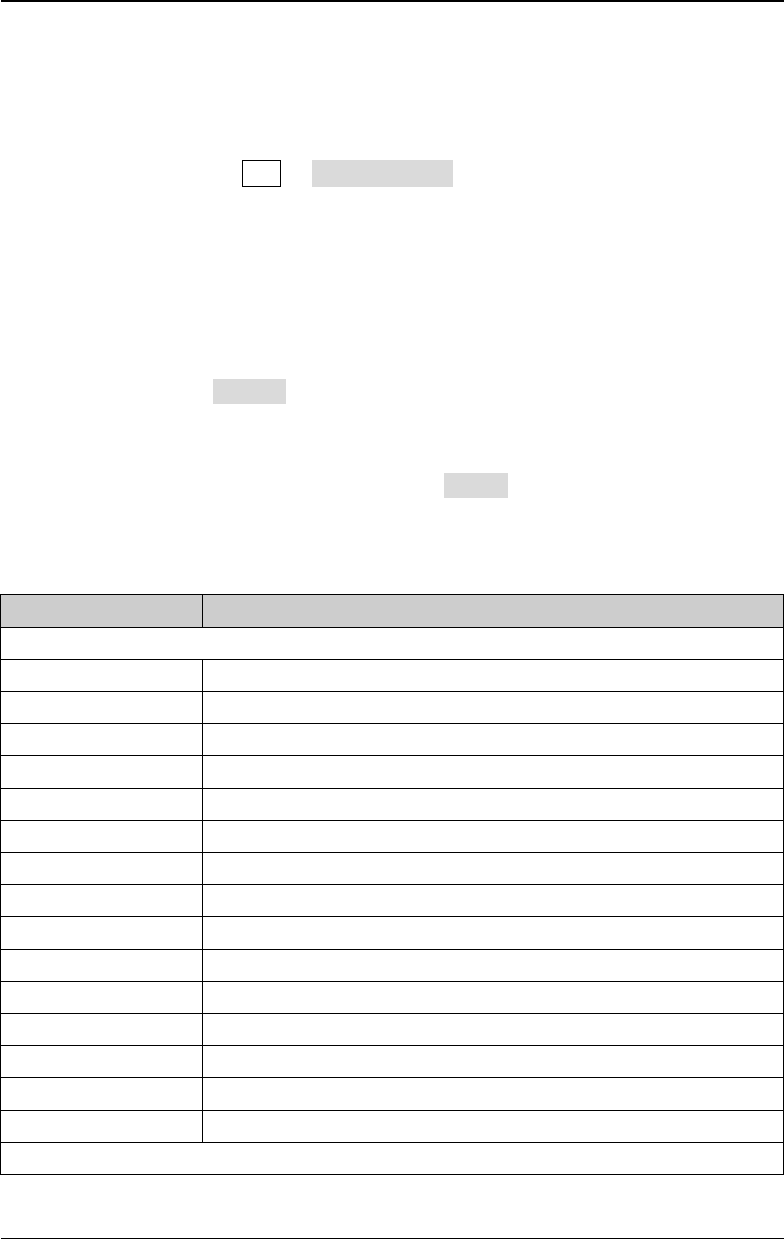
Chapter 3 Arbitrary Waveform Output RIGOL
DG4000 User's Guide
3-5
To Select Arbitrary Waveform
DG4000 allows users to select arbitrary waveforms stored in internal or external
memory for output. Press Arb Select Wform to select "Builtin", "Stored Wforms",
"Volatile Wform" or "DC" for output.
Built-In Waveform
Select from the 150 kinds of built-in arbitrary waveforms of DG4000 as shown in
the table below. Press BuiltIn and select a kind ("Common", "Project", "SectMod,
"Bioelect", "Medical", "Standard", "Maths", "Trigonome", "Anti Trigonome" or
"Window"); the corresponding waveforms are displayed on the interface; use the
knob to select the desired waveform and press Select to select the specified
waveform.
Table 3-1 Built-in Waveform Table
Name Explanation
Common
DC DC signal
AbsSine Absolute value of a Sine
AbsSineHalf Absolute value of half a Sine
AmpALT Gain oscillation curve
AttALT Attenuation oscillation curve
GaussPulse Gauss pulse
NegRamp Negative ramp
NPulse Negative pulse
PPulse Positive pulse
SineTra Sine-Tra waveform
SineVer Sine-Ver waveform
StairDn Stair-down waveform
StairUD Stair-up and stair-down waveform
StairUp Stair-up waveform
Trapezia Trapezoid waveform
Project
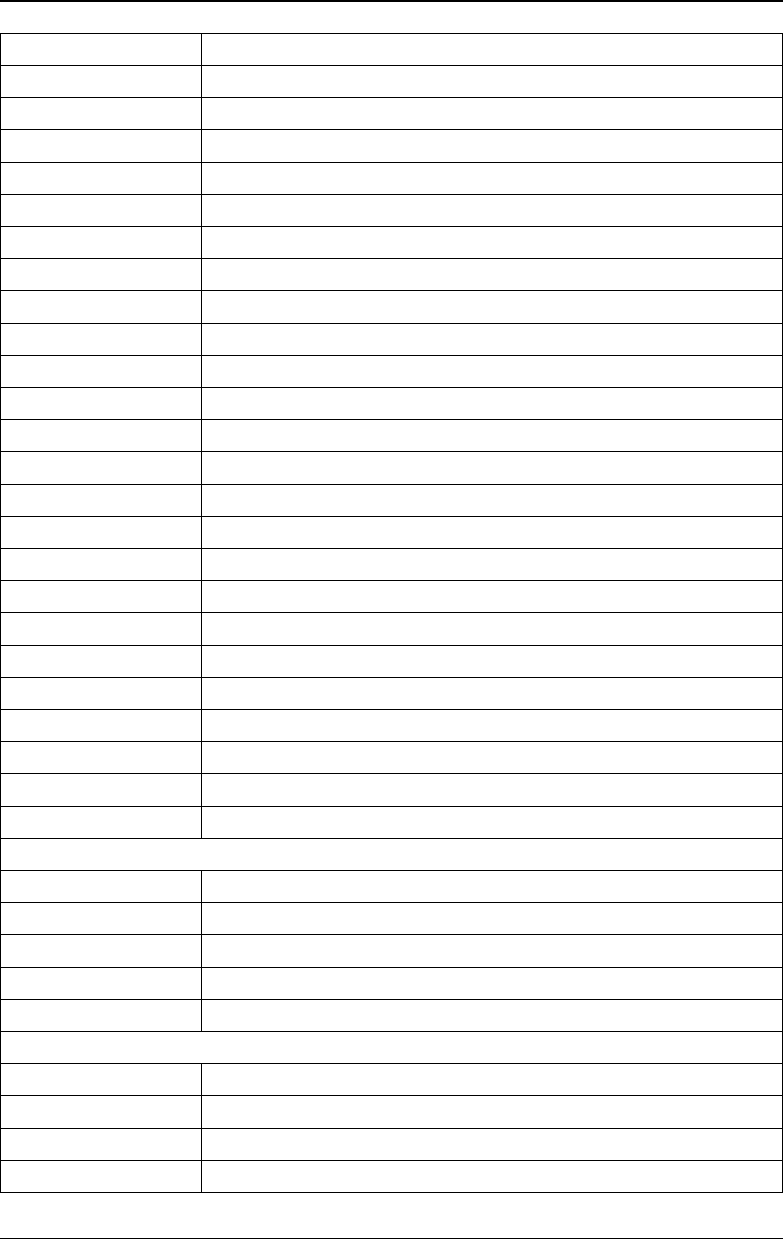
RIGOL Chapter 3 Arbitrary Waveform Output
DG4000 User's Guide
3-6
BandLimited Bandwidth-limited signal
BlaseiWave Time-velocity curve of explosive vibration
Butterworth Butterworth filter
Chebyshev1 Chebyshev1 filter
Chebyshev2 Chebyshev2 filter
Combin Combination function
CPulse C pulse
CWPulse CW pulse
DampedOsc Time-displacement curve of damped oscillation
DualTone Dual-tone signal
Gamma Gamma signal
GateVibar Gate self-oscillation signal
LFMPulse Linear FM pulse
MCNoise Mechanical construction noise
Discharge Discharge curve of Ni-MH battery
Pahcur Current waveform of DC brushless motor
Quake Analog quake waveform
Radar Analog radar waveform
Ripple Ripple wave of battery
RoundHalf RoundHalf wave
RoundsPM RoundsPM waveform
StepResp Step-response signal
SwingOsc Kinetic energy- time curve of swing oscillation
TV TV signal
Voice Voice signal
Sec-Mod
AM Sectioned sine AM signal
FM Sectioned sine FM signal
PFM Sectioned pulse FM signal
PM Sectioned sine PM signal
PWM Sectioned PWM signal
Bioelect
Cardiac Cardiac signal
EOG Electro-Oculogram
EEG Electroencephalogram
EMG Electromyogram
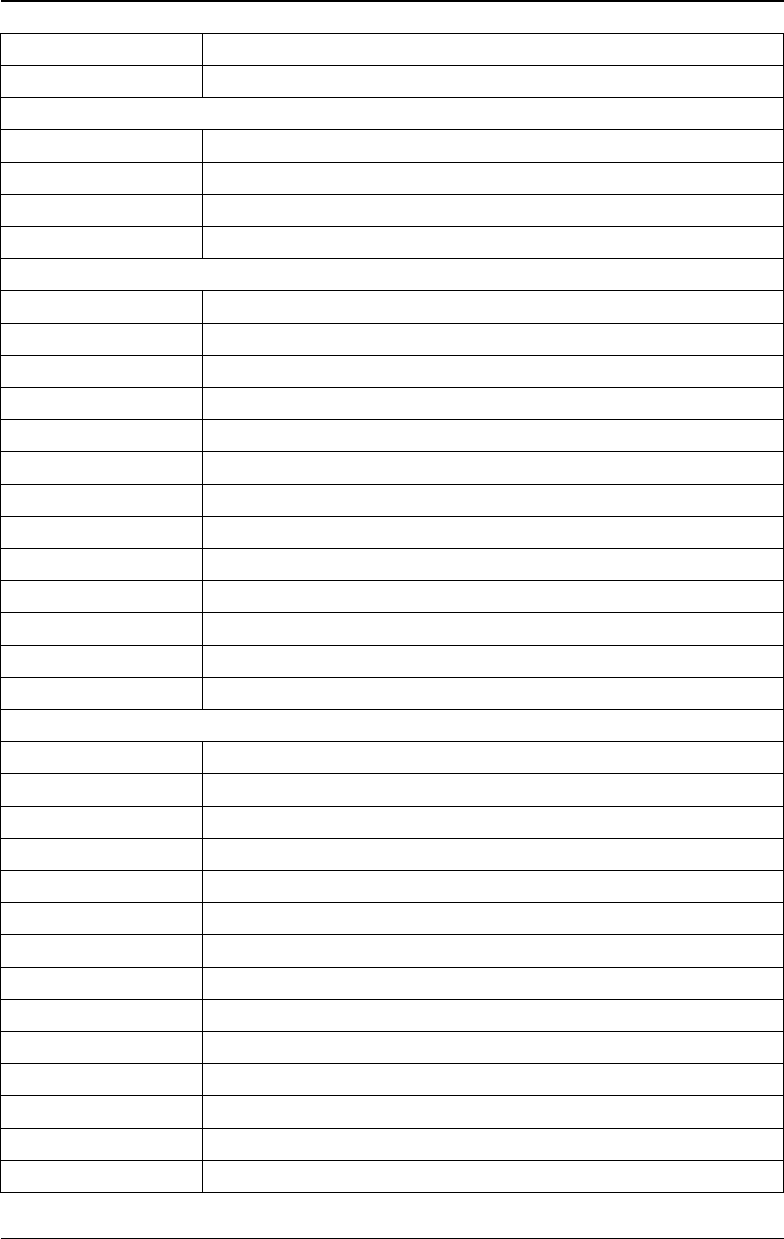
Chapter 3 Arbitrary Waveform Output RIGOL
DG4000 User's Guide
3-7
Pulseilogram Pulsilogram
ResSpeed Speed curve of the respiration
Medical
LFPulse Waveform of the low frequency pulse electrotherapy
Tens1 Waveform 1 of the nerve stimulation electrotherapy
Tens2 Waveform 2 of the nerve stimulation electrotherapy
Tens3 Waveform 3 of the nerve stimulation electrotherapy
Standard
Ignition Ignition waveform of the automotive motor
ISO16750-2 SP Automotive starting profile with ringing
ISO16750-2 VR Automotive supply voltage profile for resetting
ISO7637-2 TP1 Automotive transients due to disconnects
ISO7637-2 TP2A Automotive transients due to inductance in wiring
ISO7637-2 TP2B Automotive transients due ignition switching off
ISO7637-2 TP3A Automotive transients due to switching
ISO7637-2 TP3B Automotive transients due to switching
ISO7637-2 TP4 Automotive supply profile during starting
ISO7637-2 TP5A Automotive transients due to battery disconnect
ISO7637-2 TP5B Automotive transients due to battery disconnect
SCR SCR firing profile
Surge Surge signal
Math
Airy Airy function
Besselj BesselI function
Bessely BesselII function
Cauchy Cauchy distribution function
Cubic Cubic function
Dirichlet Dirichlet function
Erf Error function
Erfc Complementary error function
ErfcInv Inverted complementary error function
ErfInv Inverted error function
ExpFall Exponential fall function
ExpRise Exponential rise function
Gauss Gauss distribution
HaverSine HaverSine function
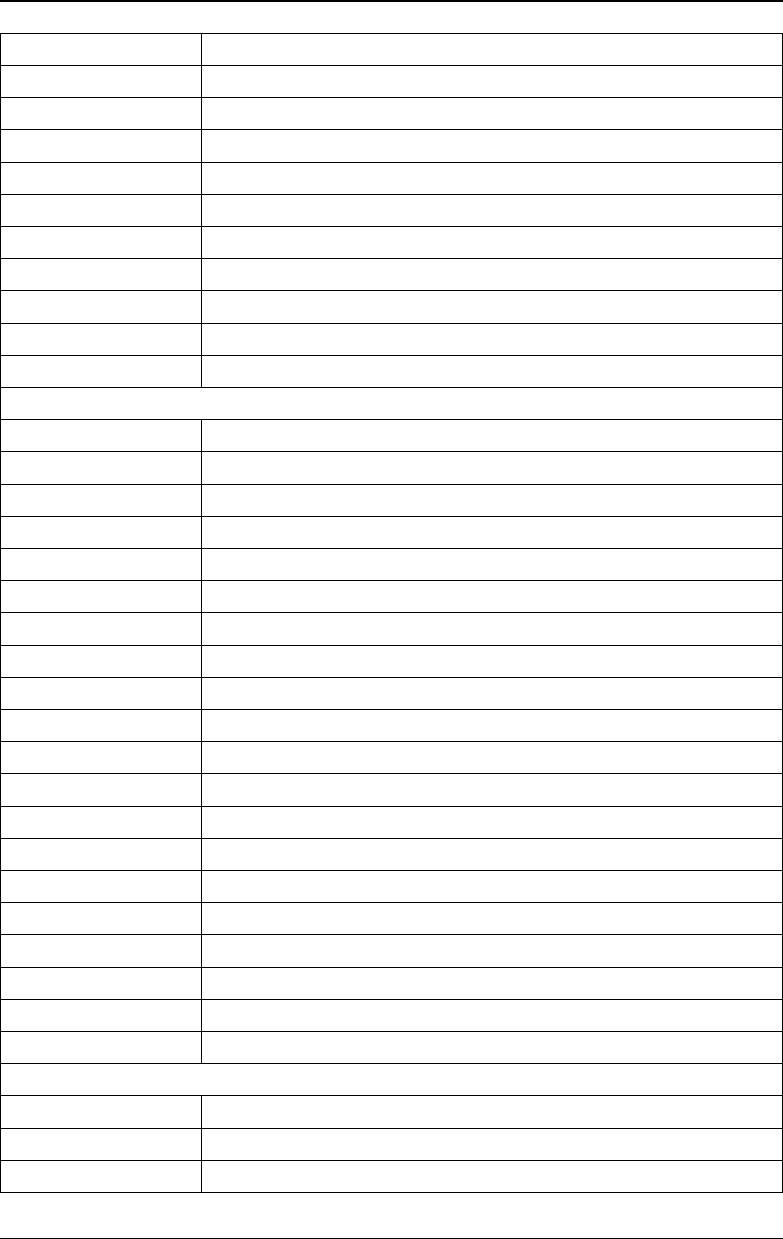
RIGOL Chapter 3 Arbitrary Waveform Output
DG4000 User's Guide
3-8
Laguerre 4-times Laguerre polynomial
Laplace Laplace distribution
Legend 5-times Legend polynomial
Log Logarithm function with the base 10
LogNormal Logarithmic Gaussian distribution
Lorentz Lorentz function
Maxwell Maxwell distribution
Rayleigh Rayleigh distribution
Versiera Versiera
Weibull Weibull distribution
ARB_X2 Square function
Trigonome
CosH Hyperbolic cosine
CosInt Integral cosine
Cot Cotangent
CotHCon Concave hyperbolic cotangent
CotHPro Protuberant hyperbolic cotangent
CscCon Concave cosecant
CscPro Protuberant cosecant
CscHCon Concave hyperbolic cosecant
CscHPro Protuberant hyperbolic cosecant
RecipCon Concave reciprocal
RecipPro Protuberant reciprocal
SecCon Concave secant
SecPro Protuberant secant
SecH Hyperbolic secant
Sinc Sinc function
SinH Hyperbolic sine
SinInt Integral sine
Sqrt Square root
Tan Tangent
TanH Hyperbolic tangent
Anti Trigonome
ACos Arc cosine
ACosH Arc hyperbolic cosine
ACotCon Concave arc cotangent
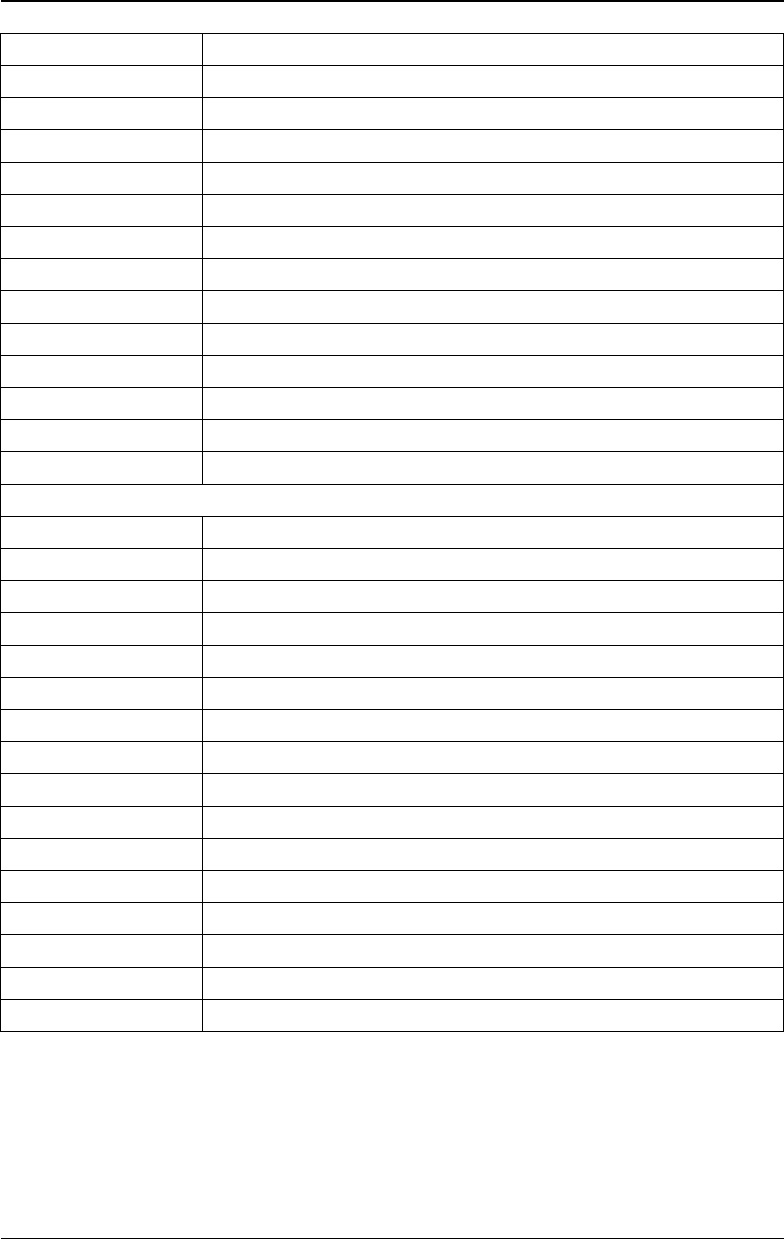
Chapter 3 Arbitrary Waveform Output RIGOL
DG4000 User's Guide
3-9
ACotPro Protuberant arc cotangen
ACotHCon Concave arc hyperbolic cotangent
ACotHPro Protuberant arc hyperbolic cotangent
ACscCon Concave arc cosecant
ACscPro Protuberant arc cosecant
ACscHCon Concave arc hyperbolic cosecant
ACscHPro Protuberant arc hyperbolic cosecant
ASecCon Concave arc secant
ASecPro Protuberant arc secant
ASecH Arc hyperbolic secant
ASin Arc Sinc
ASinH Arc hyperbolic sine
ATan Arc tangent
ATanH Arc hyperbolic tangent
Window
Bartlett Bartlett window
BarthannWin Modified Bartlett-Hann window
Blackman Blackman window
BlackmanH BlackmanH window
BohmanWin Bohman window
Boxcar Rectangle window
ChebWin Chebyshev window
FlattopWin Flat Top weighted window
Hamming Hamming window
Hanning Hanning window
Kaiser Kaiser window
NuttallWin Nuttall-defined minimum 4-term Blackman-Harris window
ParzenWin Parzen window
TaylorWin Taylor window
Triang Triangle window (Fejer window)
TukeyWin Tukey (tapered cosine) window
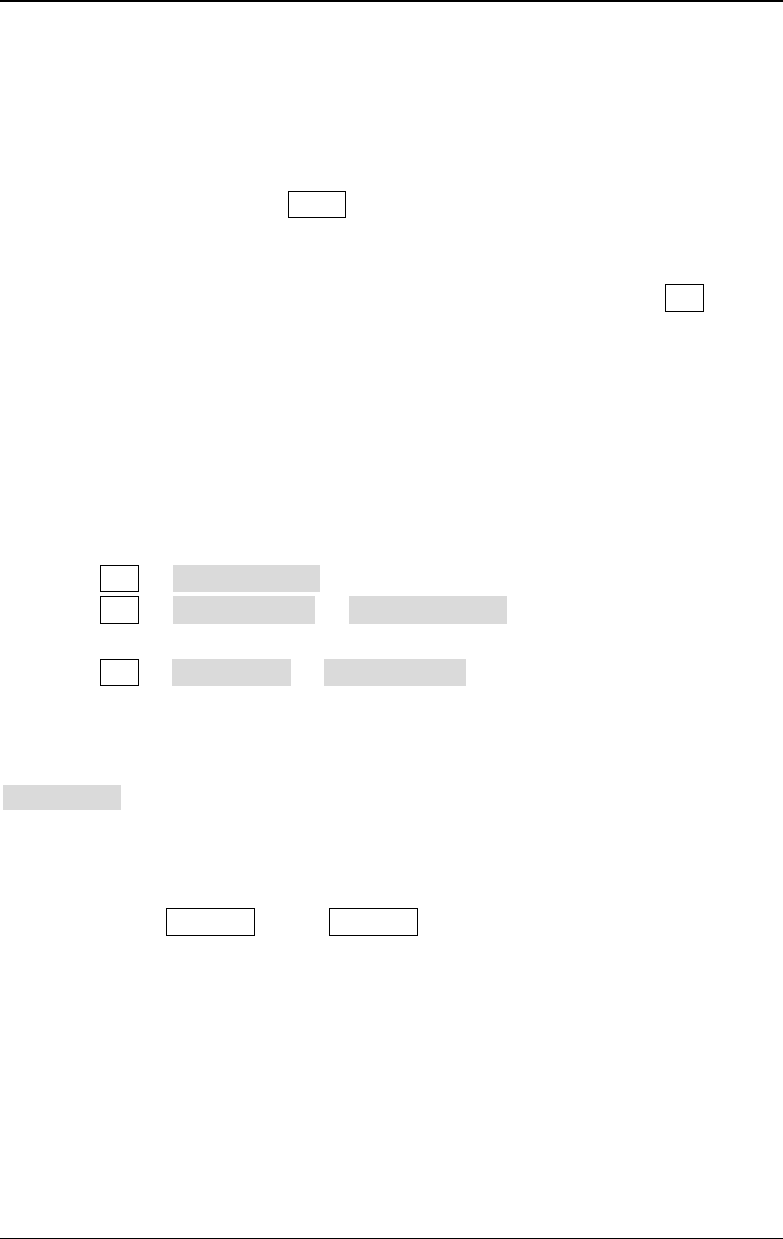
RIGOL Chapter 3 Arbitrary Waveform Output
DG4000 User's Guide
3-10
Stored Waveform
Select the user-defined arbitrary waveforms stored in the internal non-volatile
memory (C Disk) or external memory (D Disk). Press this softkey to enter the
Store/Recall Interface and the Store key at the front panel is illuminated. Please
select and read the desired arbitrary waveform file. For more details, please refer
to "Store and Recall". Waveform data in volatile memory will be changed after
the file is read. To return to arbitrary waveform setting interface, press Arb.
Volatile Waveform
Select the waveform data currently stored in the volatile memory. Note that this
menu is not available if there is no waveform data in the volatile memory currently.
At this point, you can use the following methods to fill up the volatile memory.
- Press Arb Create Wform to create an arbitrary waveform.
- Press Arb Select Wform Stored Wforms to select a waveform
stored.
- Press Arb Edit Wform Select Wform to select a built-in waveform or
a waveform stored.
When "Volatile Wforms" is selected, users can edit the volatile waveform using the
Edit Wfrom menu. The new waveform data will overwrite the previous data in the
volatile memory. You can also save the new volatile waveform in non-volatile
memory.
Note: Only when Output1 or/and Output2 is pressed and the backlight of the
button turns on, can the instrument output the specified arbitrary waveform from
the corresponding output terminal.
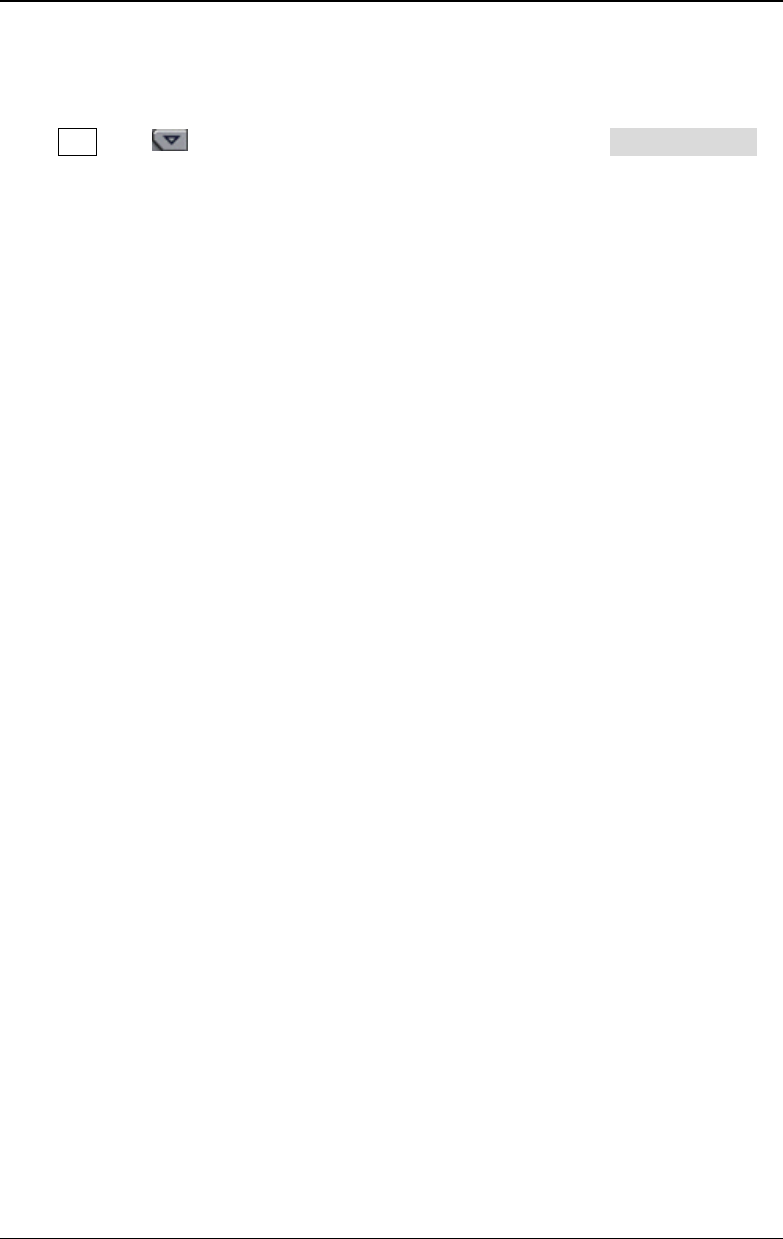
Chapter 3 Arbitrary Waveform Output RIGOL
DG4000 User's Guide
3-11
To Create an Arbitrary Waveform
Press Arb, use to open the 2/2 menu page, and then press Create Wform
to open the arbitrary waveform creation interface.
1. Cycle Period
Press this softkey and use the numeric keyboard or direction keys and knob to
set the cycle period of the new waveform. The range is from 20.0ns to 1Ms.
Note: The time of the last point that can be defined should be lower than the
cycle period.
2. HiLevel
Press this softkey and use the numeric keyboard or direction keys and knob to
set the high level of the new waveform. The high level is the maximum voltage
that can be set during the waveform editing. The high level must be greater
than the "LoLevel" currently set and lower than or equal to +5V (50Ω).
3. LoLevel
Press this softkey and use the numeric keyboard or direction keys and knob to
set the low level of the new waveform. The low level is the minimum voltage
that can be set during waveform edit. The low level must be greater than or
equal to -5V (50Ω) and lower than the "HiLevel" currently set.
4. Points
When creating a new waveform, the waveform editor will automatically create
a waveform with two points. By default, point 1 is located at 0s and the time
value of point 2 is slightly lower than the specified period. In addition, the
levels of the two points are equal to the specified "LoLevel". Press this softkey
and use the numeric keyboard or direction keys and knob to set the number of
initial points of the new waveform. DG4000 allows users to create arbitrary
waveform with 2 to 16384 (16K) points. After setting the number of initial
points, you can "Insert" or "Delete" the points by referring to the
introductions below if necessary.
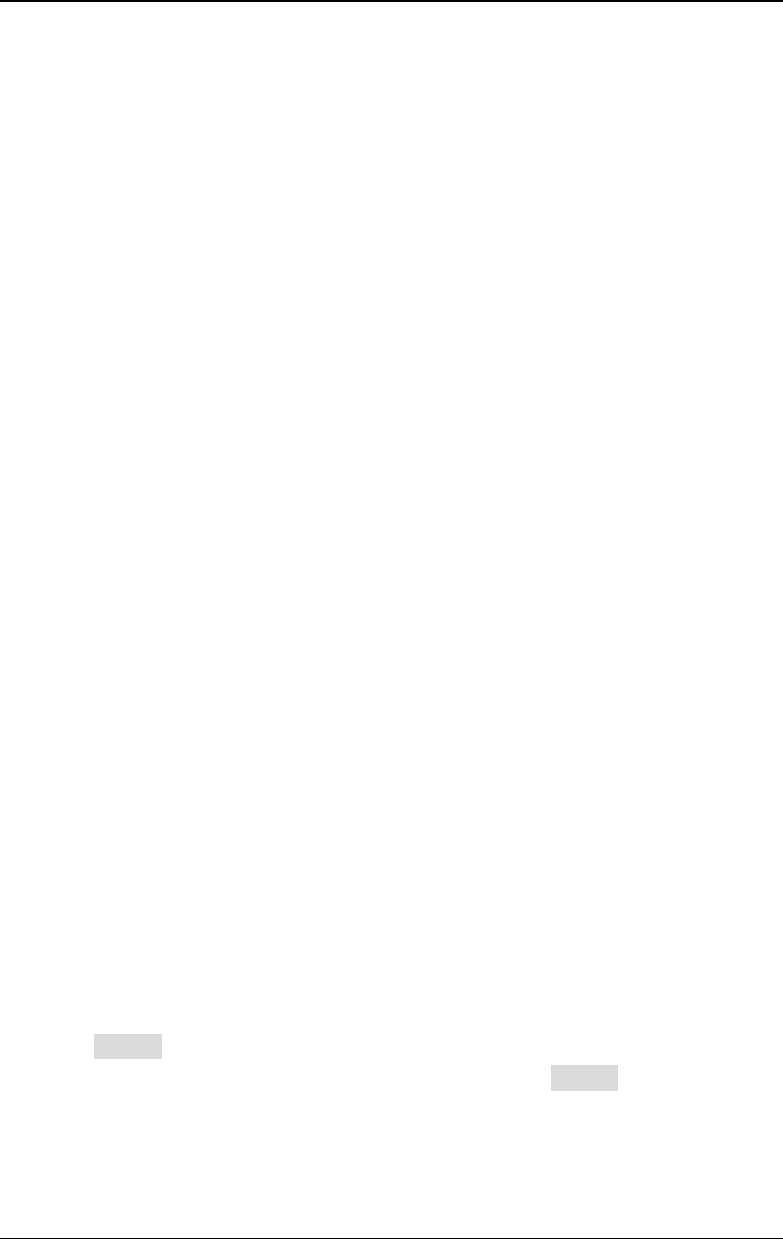
RIGOL Chapter 3 Arbitrary Waveform Output
DG4000 User's Guide
3-12
5. Interp
Press this softkey to enable or disable the interpolation between the defined
waveform points.
- Off: The waveform editor will hold a constant voltage level between two
points and create a step waveform.
- Linear: The waveform editor will automatically connect the two defined
points with a straight line.
6. Edit Points
Define a waveform by specifying the time and voltage of each waveform point.
Press this softkey to enter the "Edit Points" interface.
- Point: Set the ID of the point to be edited. The default is 1. You can use
the numeric keyboard or direction keys and knob to modify this
parameter.
- Time: Set the time of the current point in a period. This setting is limited
by the times of the previous and the next points. Note that the time of
point 1 is fixed at 0 s.
- Voltage: Set the voltage of the current point in mV or V. The range of the
voltage is limited by the "HiLevel" and "LoLevel".
- Insert: Insert a waveform point at the middle position of the currently
edited point and the next edited point. When the interpolation mode is set
to "Off", the voltage of the waveform point inserted is the same with that
of the current point. When the interpolation mode is set to "Linear", the
voltage of the waveform point inserted is the middle value of the voltage
values of the current edited point and the next edited point.
- Delete: Delete the current point from the waveform and connect the
remaining points using the current interpolation method. Note that the
first waveform point and the last waveform point cannot be deleted.
7. Edit Block
Define a waveform by editing the time and voltage of the start and end points
and automatically setting the points between them through linear interpolation.
Press Interp to select "Linear", and then press this softkey to enter the "Edit
Block" interface. Note that if "Linear" is not selected in Interp, this menu is
grayed out and disabled.
- X1: Set the ID of the start point of the block (namely the time position of
the start point). X1 should be lower than or equal to the number of initial
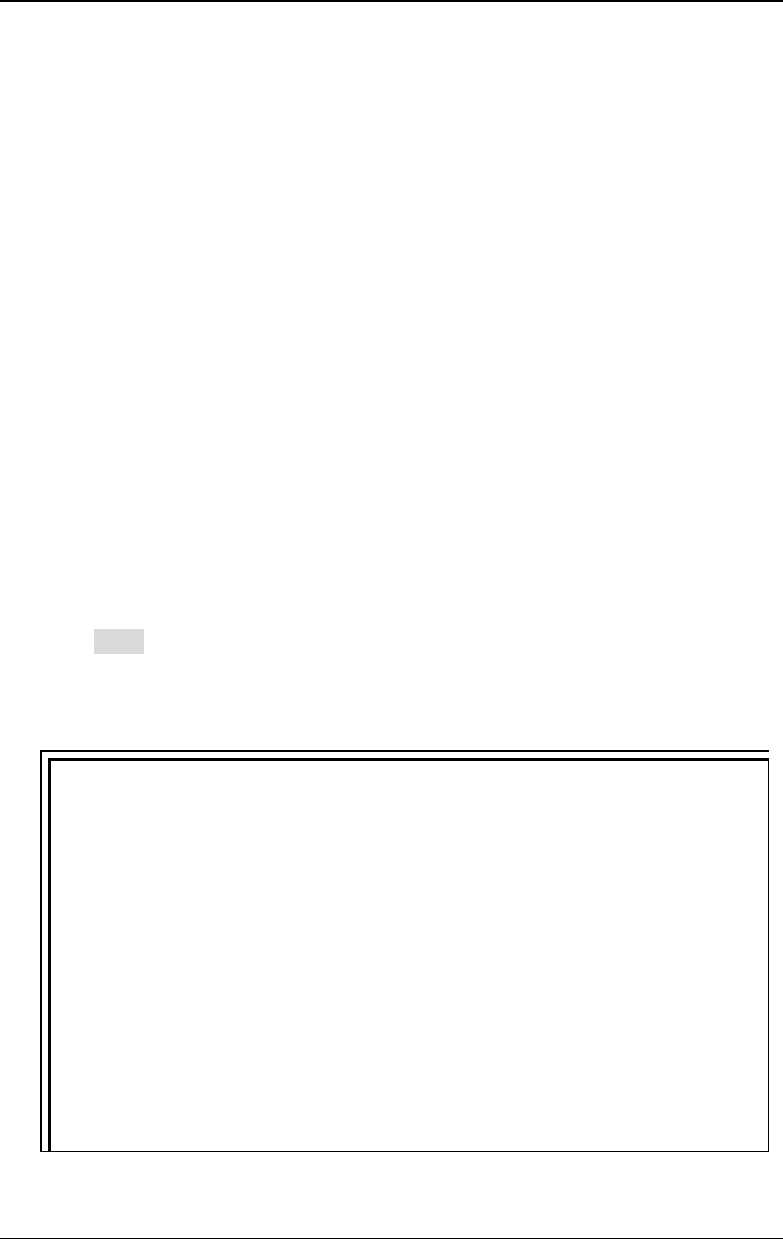
Chapter 3 Arbitrary Waveform Output RIGOL
DG4000 User's Guide
3-13
points and be lower than or equal to X2.
- Y1: Set the voltage of the start point in mV or V. The setting range of
voltage is limited by the "HiLevel" and "LoLevel".
- X2: Set the ID of the end point of the block (namely the time position of
the end point). X2 should be lower than or equal to the number of initial
points and be greater than or equal to X1.
- Y2: Set the voltage of the end point in mV or V. The setting range of
voltage is limited by the "HiLevel" and "LoLevel".
- Execute: Edit the points between the start and end points according to
the current setting.
- Delete: Delete the points that can be edited between X1 and X2 and
connect the start and end points using the current interpolation method.
Note that the first waveform point and the last waveform point cannot be
deleted.
8. Save
The currently created waveform is stored in the volatile memory by default. If
the memory already contains waveform data, the previous waveform data will
be overwritten.
Press Save to enter the file storage interface and you can store the waveform
created in the internal non-volatile memory (C Disk) or external memory (D
Disk) (refer to "Store and Recall").
Tips
Users can also use the PC software to edit arbitrary waveform; then, use the
SCPI methods to store the waveform in the internal memory or external
memory of the instrument (for the detailed method, refer to
DG4000
Programming Guide
).
*SAV ARB1|ARB2|ARB3|ARB4|ARB5|ARB6|ARB7|ARB8|ARB9|ARB10
Store the waveform to the internal non-volatile memory of the
instrument.
:MMEMory:STORe <file_name>
Store the waveform to the external memory (USB storage device) of the
instrument.
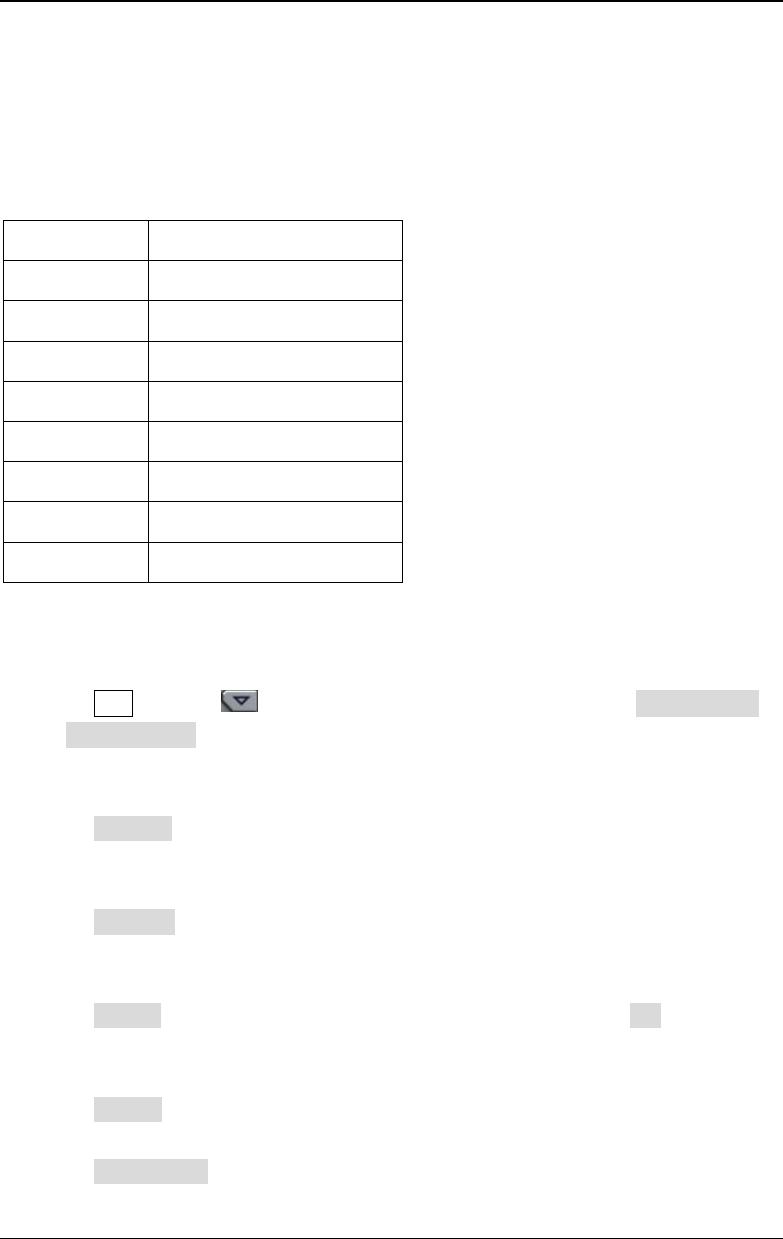
RIGOL Chapter 3 Arbitrary Waveform Output
DG4000 User's Guide
3-14
Example: Edit Points
The following example introduces how to use "Edit Points" to create an arbitrary
waveform fulfilling the following conditions.
Operation Procedures:
1. Press Arb and use to open the 2/2 menu page; then press Create New
Cycle Period, use the numeric keyboard to input "12" and select the unit
"μsec" from the pop-up menu.
2. Press HiLevel, use the numeric keyboard to input "4" and select the unit "V"
from the pop-up menu.
3. Press LoLevel, use the numeric keyboard to input "-2" and select the unit "V"
from the pop-up menu.
4. Press Points, use the numeric keyboard to input "4" and press OK. Note: At
this point, a -2 V level line is displayed.
5. Press Interp to select "Linear".
6. Press Edit Points to enter the "Edit Points" interface.
Parameter Value
Cycle Period 12μs
HiLevel 4V
LoLevel -2V
Interp Linear
Point 1 0s, 0V
Point 2 4μs, 4V
Point 3 8μs, 0V
Point 4 10μs, -2V
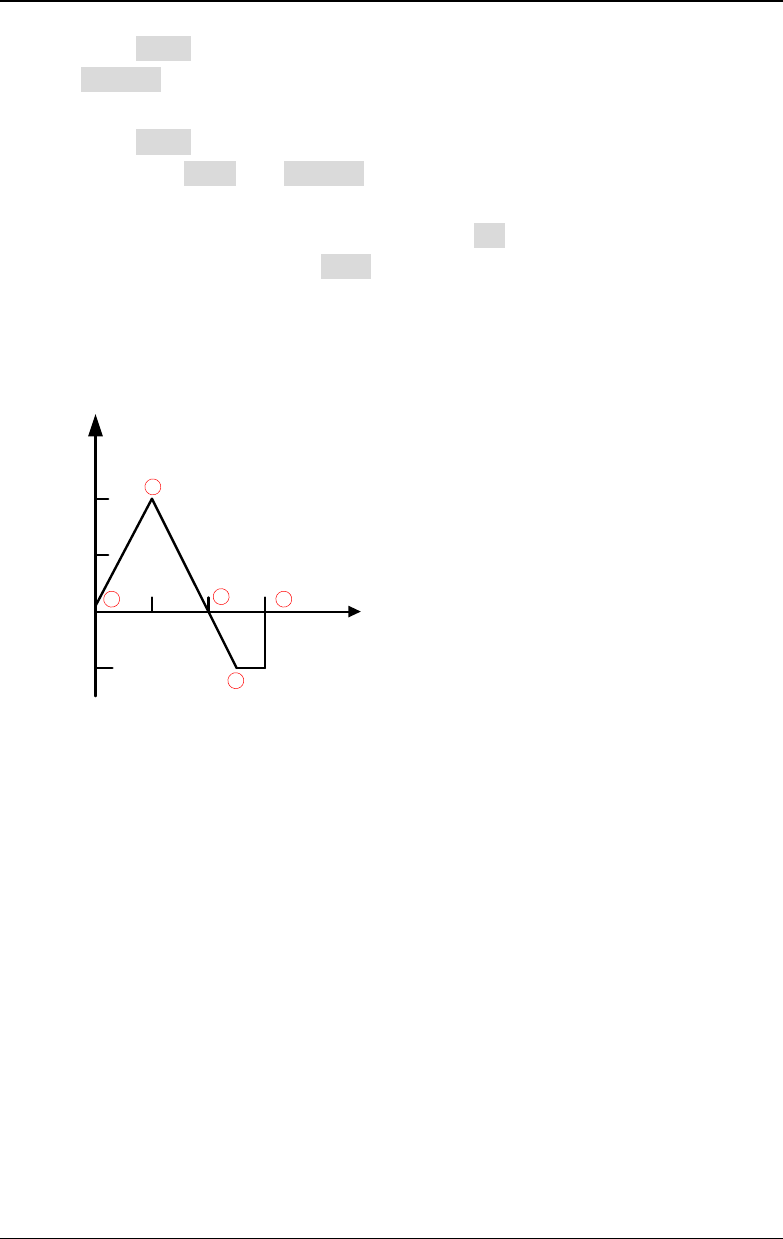
Chapter 3 Arbitrary Waveform Output RIGOL
DG4000 User's Guide
3-15
1) Press Point to define the first point (the time is 0 by default). Press
Voltage, use the numeric keyboard to input "0" and select the unit "V"
from the pop-up menu.
2) Press Point again, use the numeric keyboard or knob to select point 2;
then press Time and Voltage to input 4μs and 4V respectively.
3) Refer to step 2) to input point 3 and point 4 in the table above.
4) After finishing editing all the points, press OK to return to the previous
menu. At this point, press Save to enter the file storage interface (refer to
"Store and Recall") to save the edited arbitrary waveform.
7. View the edited arbitrary waveform.
V
μs
4
2
0
-2
4 8 12
2
13
4
1
Explanation: As can be seen from the above figure, the waveform editor always
connects the voltage levels of the first point to the last point in sequence and then
hold this level until the cycle period expires to create a continuous waveform.
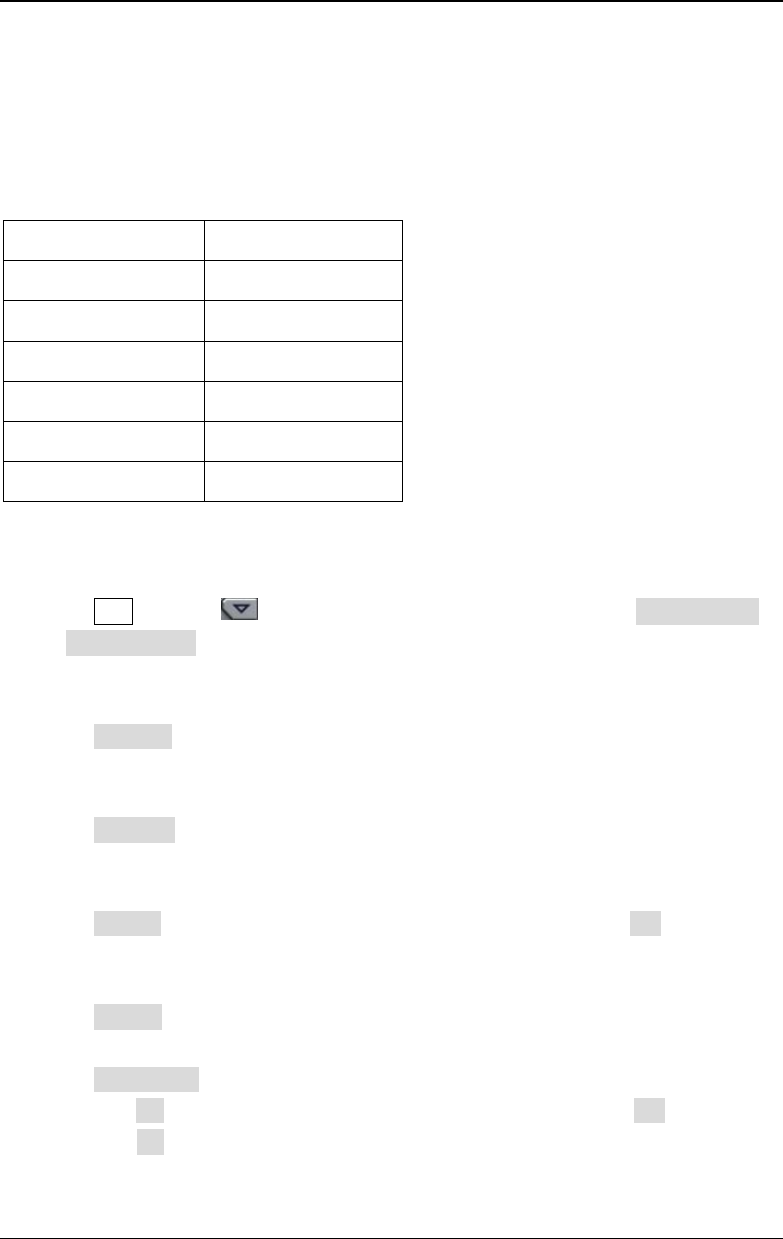
RIGOL Chapter 3 Arbitrary Waveform Output
DG4000 User's Guide
3-16
Example: Edit Block
The following example introduces how to use "Edit Block" to create an arbitrary
waveform fulfilling the following conditions.
Parameter Value
Cycle Period 12μs
HiLevel 4V
LoLevel -2V
Interp Linear
X1Y1 2, 4V
X2Y2 4, -2V
Operation Procedures:
1. Press Arb and use to open the 2/2 menu page; then press Create New
Cycle Period, use the numeric keyboard to input "12" and select the unit
"μsec" from the pop-up menu.
2. Press HiLevel, use the numeric keyboard to input "4" and select the unit "V"
from the pop-up menu.
3. Press LoLevel, use the numeric keyboard to input "-2" and select the unit "V"
from the pop-up menu.
4. Press Points, use the numeric keyboard to input "4" and press OK. Note: At
this point, a -2 V level line is displayed.
5. Press Interp to select "Linear".
6. Press Edit Block to enter the "Edit Block" interface.
1) Press X1, use the numeric keyboard to input "2" and press OK. Then,
press Y1, use the numeric keyboard to input "4" and select the unit "V"
from the pop-up menu. Use the same method to set X2 and Y2.
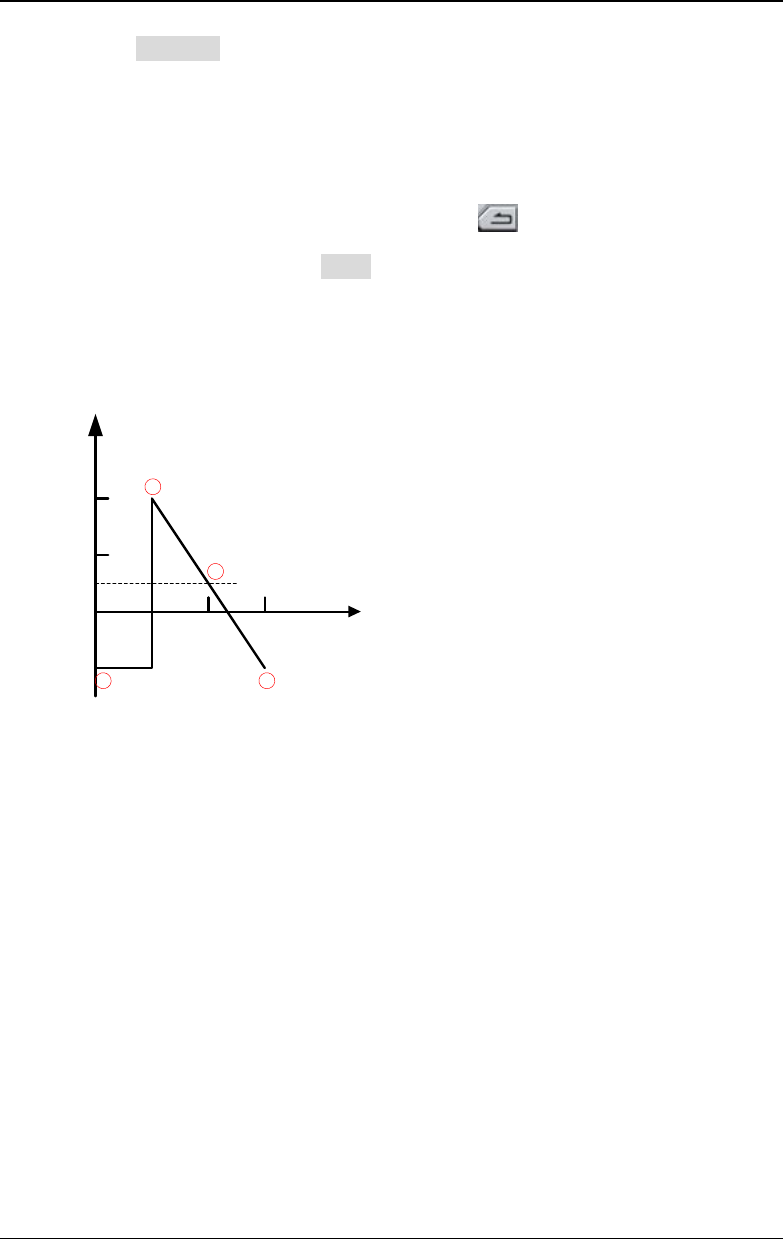
Chapter 3 Arbitrary Waveform Output RIGOL
DG4000 User's Guide
3-17
2) Press Execute to apply the setting defined in step 1). The waveform
editor will automatically use straight lines to connect the start point (point
2, the level is 4 V) with the stop point (point 4, the level is -2 V) and
automatically generate point 1 and point 3 to create a continuous
waveform.
3) After finishing editing all the points, press to return to the previous
menu. At this point, press Save to enter the file storage interface (refer to
"Store and Recall") to save the edited arbitrary waveform.
7. View the edited arbitrary waveform.
V
μs
4
2
0
-2
4 8 12
2
1
3
4
Explanation: As can be seen from the above figure, the waveform editor inserts
values at the start point (point 2) and the stop point (point 4) according to the
current interpolation mode; then, it automatically generates point 1 and point 3 to
create a continuous waveform.
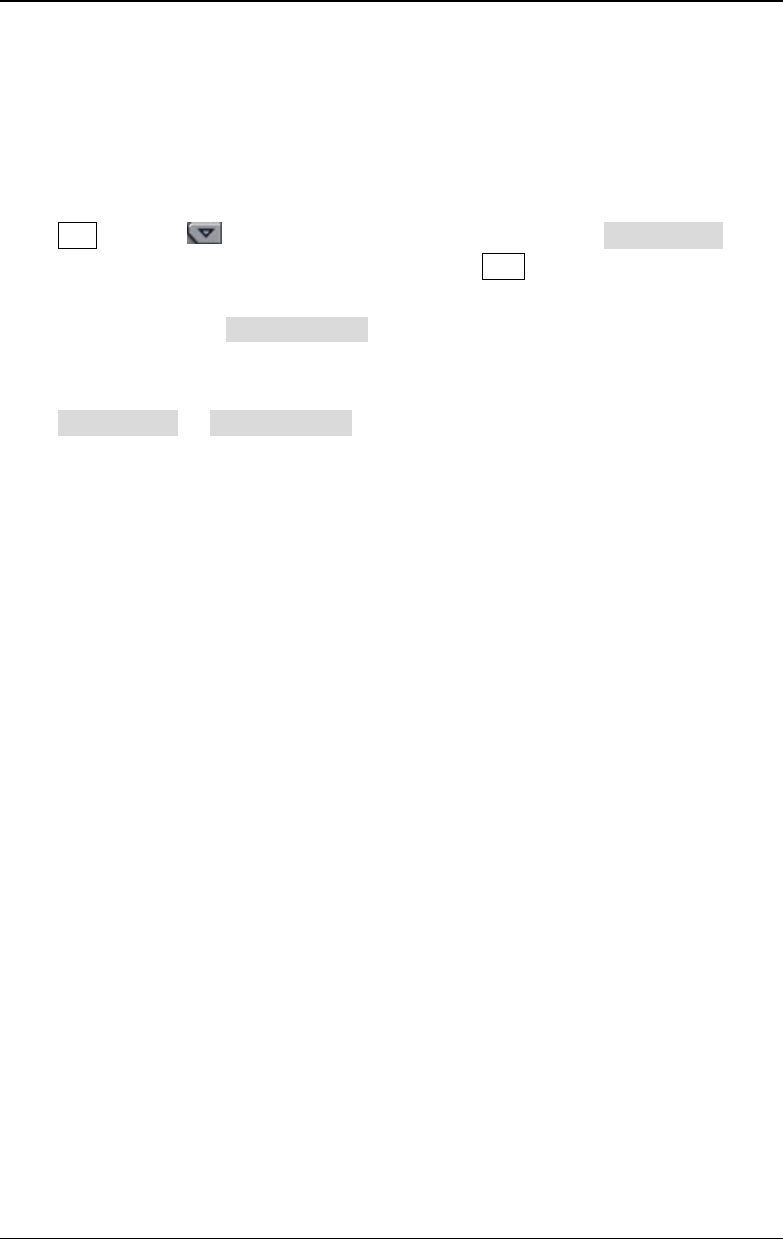
RIGOL Chapter 3 Arbitrary Waveform Output
DG4000 User's Guide
3-18
To Edit Arbitrary Waveform
Arbitrary waveforms stored in internal non-volatile memory or external memory
can be edited.
Press Arb and use to open the 2/2 menu page, then press Edit Wform to
open waveform editing menu. Users can also press Edit at the front panel to
quickly open this menu. In this menu, for the functions and operation methods of
the other menus except Select Wform, please refer to "To Create an Arbitrary
Waveform".
Press Edit Wform Select Wform to select the waveform to be edited.
1. Edit Built-In waveforms
Select a waveform from the built-in waveforms to edit. You can store the
edited waveform without overwriting the original built-in waveform.
2. Edit Stored Waveforms
Select a waveform from internal non-volatile memory (C Disk) or external
memory (D Disk) to edit. You can overwrite the old waveform or save the new
waveform as a new file.
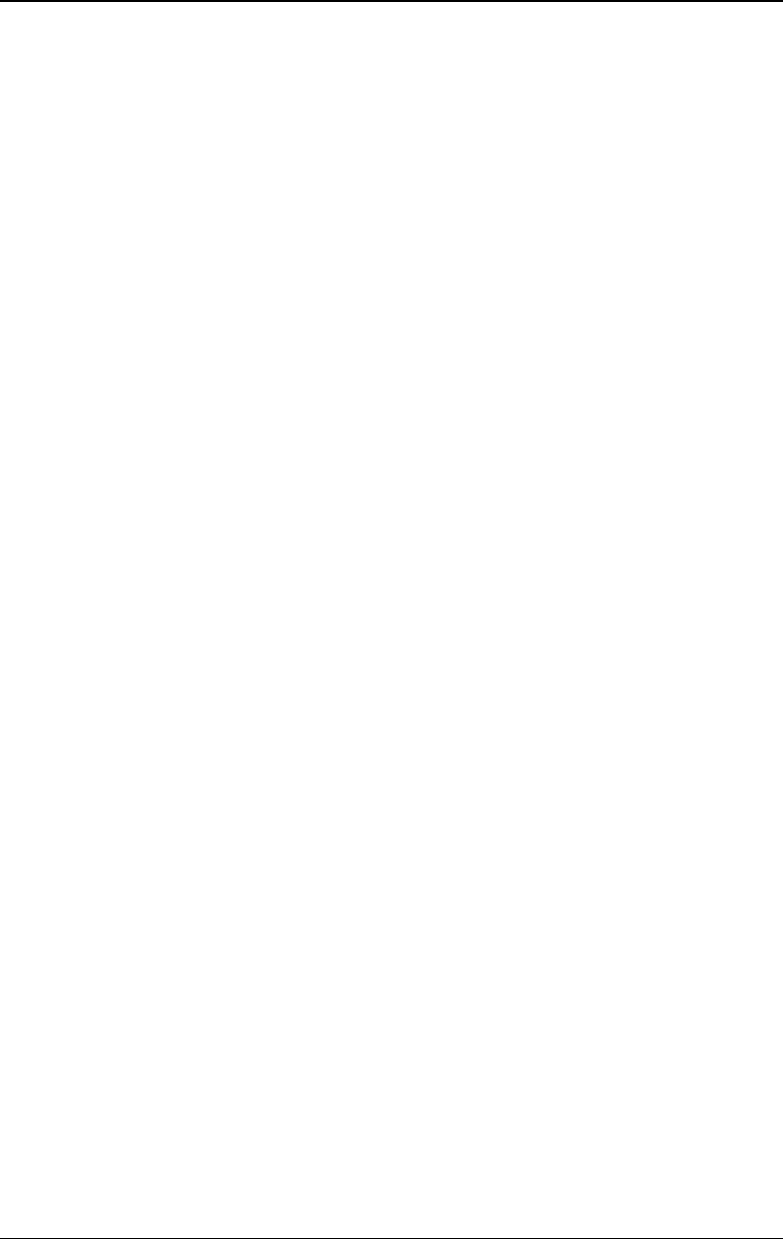
Chapter 4 Harmonic Output RIGOL
DG4000 User's Guide
4-1
Chapter 4 Harmonic Output
DG4000 can be used as a harmonic generator to output harmonic with specified
order, amplitude and phase. It is usually used in the test of harmonic detector
device or harmonic filter device. This chapter introduces how to configure the
generator to output harmonics.
Subjects in this chapter:
Overview
To Set the Fundamental Waveform Parameters
To Set the Harmonic Order
To Select the Harmonic Type
To Set the Harmonic Amplitude
To Set the Harmonic Phase
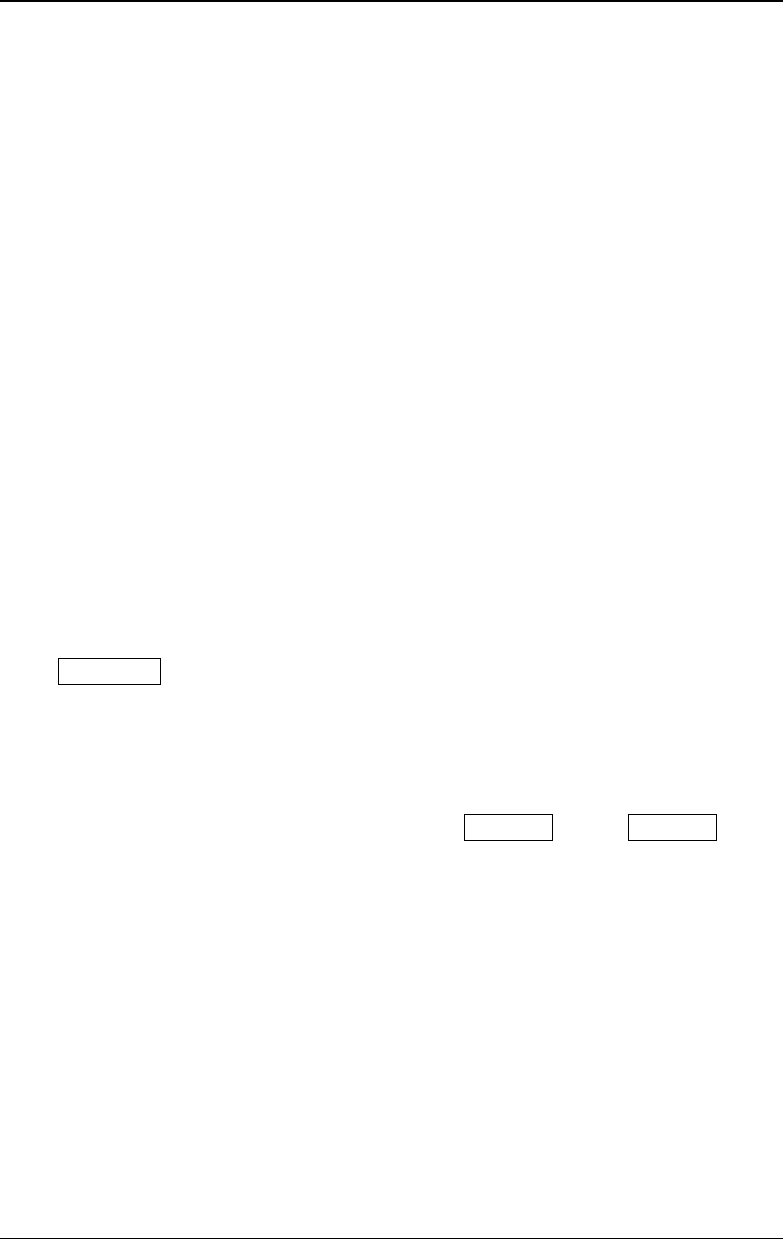
RIGOL Chapter 4 Harmonic Output
DG4000 User's Guide
4-2
Overview
According to Fourier transform, time domain waveform is the superposition of a
series of sine waveforms as shown in the equation below:
......)2sin()2sin()2sin()( 333222111 ++++++=
ϕπϕπϕπ
tfAtfAtfAtf
Generally, component with
1
f
frequency is called fundamental waveform,
1
f
is
fundamental waveform frequency,
1
A
is fundamental waveform amplitude and
1
ϕ
is fundamental waveform phase. The frequencies of other components (called
harmonics) are all integral multiples of the fundamental waveform frequency.
Components whose frequencies are odd multiples of the fundamental waveform
frequency are odd harmonics and components whose frequencies are even
multiples of the fundamental waveform frequency are even harmonics.
DG4000 can output up to 16th order of harmonic. After selecting CH1 or CH2,
press Harmonic at the front panel to enter the harmonic setting menu. Users can
set the parameters of fundamental waveform, set the type of harmonic, specify
the highest order of harmonic and set the amplitude and phase of each order of
harmonic.
After finishing harmonic parameter setting, press Output1 or/and Output2 and
the backlight of the button turns on, the instrument outputs the specified
harmonic from the corresponding output terminal.
To Set the Fundamental Waveform Parameters
DG4000 allows users to set various fundamental waveform parameters such as
frequency, period, amplitude, DC offset voltage, high level, low level and start phase.
It also supports align phase operation. Please refer to introductions in "Basic
Waveform Output" to set fundamental waveform parameters.
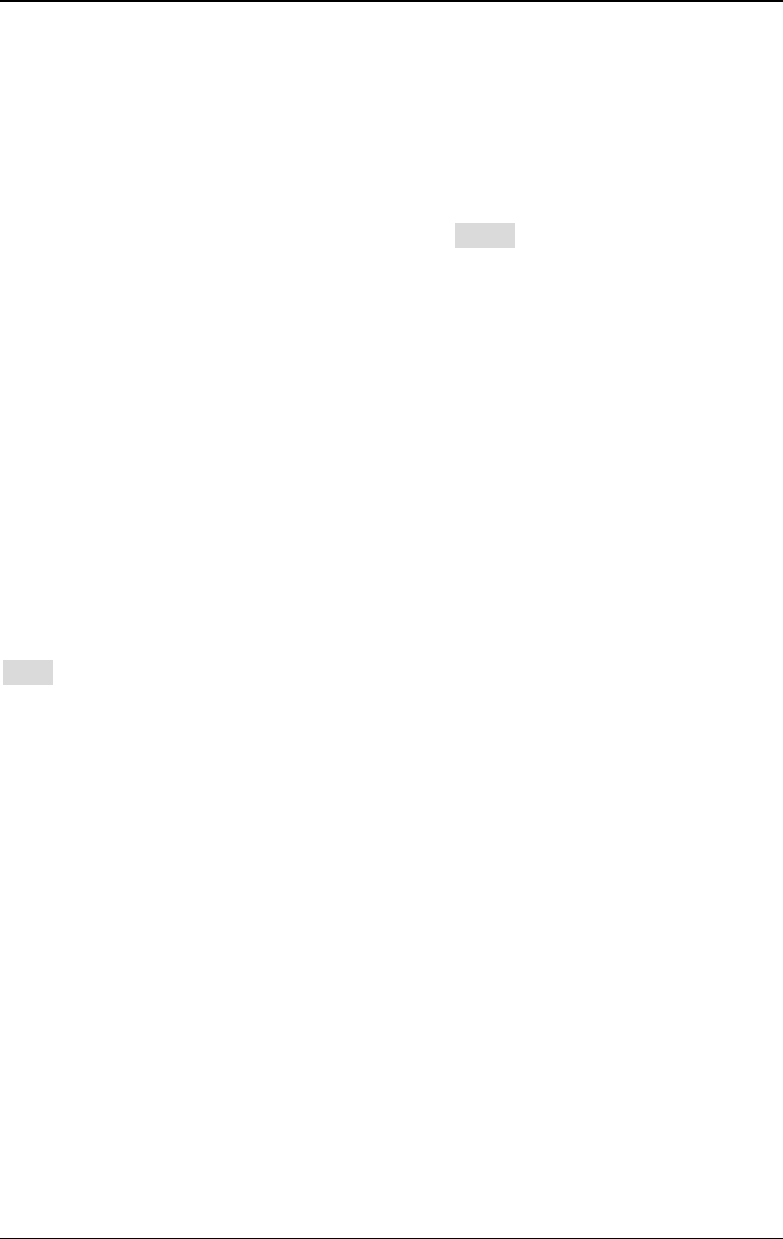
Chapter 4 Harmonic Output RIGOL
DG4000 User's Guide
4-3
To Set the Harmonic Order
The highest order of harmonic output from DG4000 cannot be greater than this
setting value.
After entering the harmonic setting menu, press Order (at this point, "Order" on
the screen is highlighted) and use the numeric keyboard or the direction keys and
knob to input the harmonic order. The range is limited by the maximum output
frequency of the instrument as well as the fundamental waveform frequency.
- Range: integers within 2 to maximum output frequency of the
instrument ÷ fundamental waveform frequency.
- The maximum is 16.
To Select the Harmonic Type
DG4000 can output even harmonic, odd harmonic, all orders of harmonic or
user-defined orders of harmonic. After entering the harmonic setting menu, press
Type to select the desired harmonic type.
1. Even
Press this key and the instrument would output fundamental waveform and
even harmonics.
2. Odd
Press this key and the instrument would output fundamental waveform and
odd harmonics.
3. All
Press this key and the instrument would output fundamental waveform and all
the harmonics in order.
4. User
Press this key and the instrument would output the user-defined orders of
harmonics. The highest order is 16.
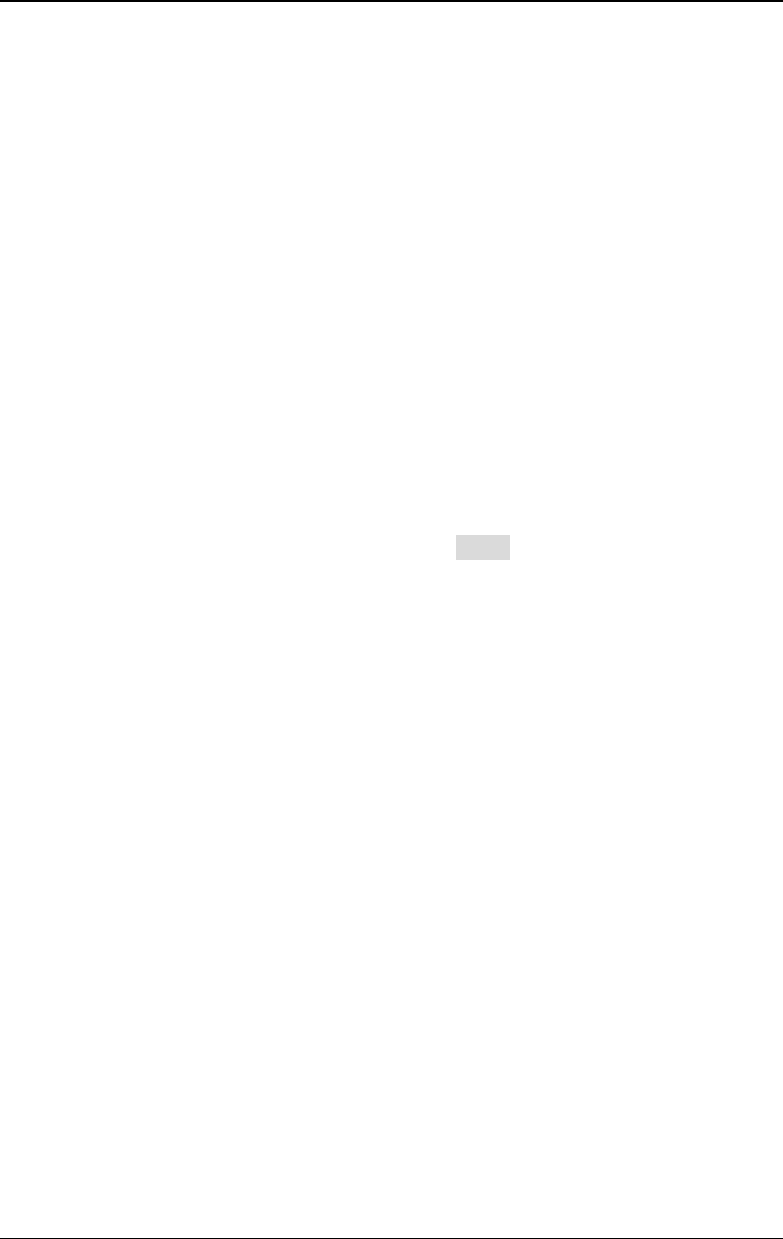
RIGOL Chapter 4 Harmonic Output
DG4000 User's Guide
4-4
16 bits binary data is used to represent the output status of the 16 orders of
harmonics respectively, wherein, 1 represents enabling the output of the
corresponding harmonic and 0 represents disabling the output of the
corresponding harmonic. Users only need to use the numeric keyboard to
modify the value of each data bit (note: The leftmost bit representing
fundamental waveform is always X and cannot be modified). For example, set
the 16 bit data to X001 0000 0000 0001; the instrument will output the
fundamental waveform, the 4th order harmonic and 16th order harmonic.
Note: The harmonics actually output are determined by the "Order" currently
specified.
To Set the Harmonic Amplitude
After entering the harmonic setting menu, press Ampl to set the amplitude of
each order of harmonic.
1. SN: press this softkey to select the sequence number of the harmonic to be
set.
2. Ampl: press this softkey to set the amplitude of the harmonic selected. Use
the numeric keyboard to input the amplitude value and then select the desired
unit from the pop-up menu or use the direction keys and knob to modify the
current value.
- For the input method of amplitude value, refer to the introduction in
"Parameter Setting Method".
- The amplitude units available are Vpp, mVpp, Vrms, mVrms and dBm (not
available in HighZ).
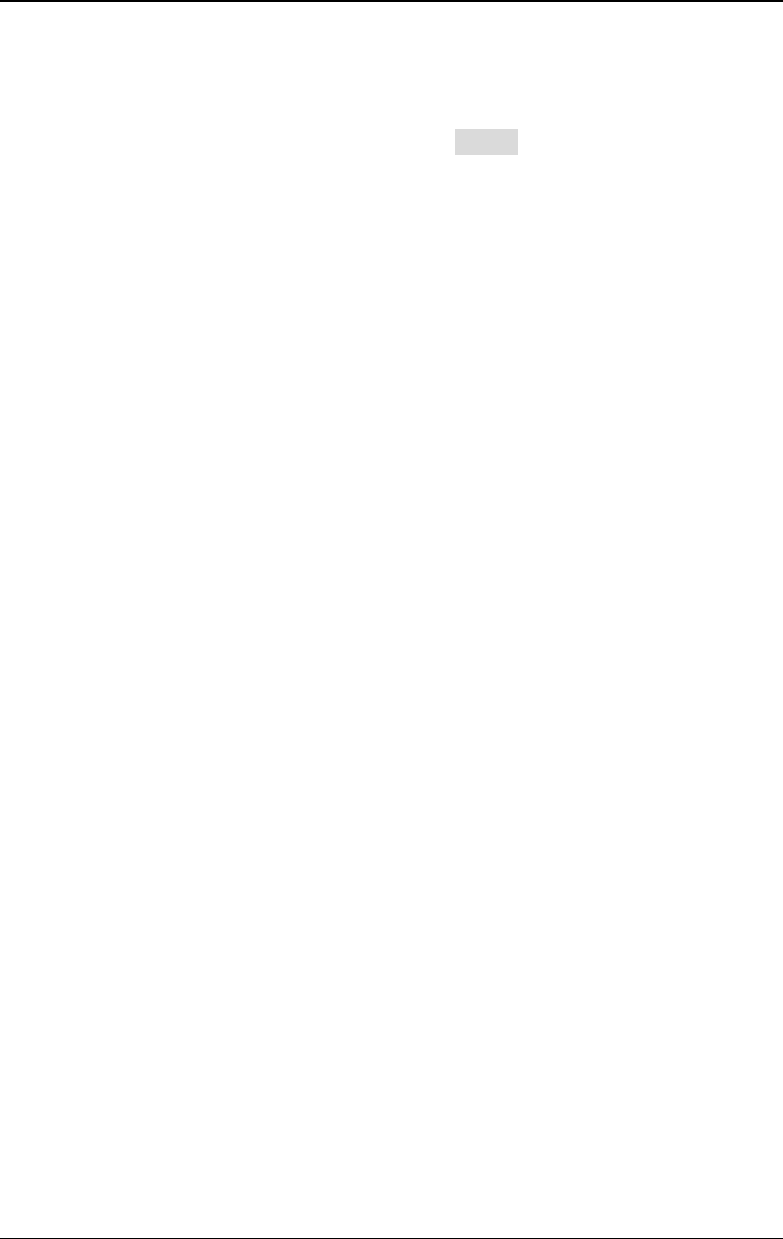
Chapter 4 Harmonic Output RIGOL
DG4000 User's Guide
4-5
To Set the Harmonic Phase
After entering the harmonic setting menu, press Phase to set the phase of each
order of harmonic.
1. SN: press this softkey to select the sequence number of the harmonic to be
set.
2. Phase: press this softkey to set the phase of the harmonic selected. Use the
numeric keyboard to input the phase value and then select the unit "°" from
the pop-up menu or use the direction keys and knob to modify the current
value. For the input method of phase value, refer to the introduction in
"Parameter Setting Method".
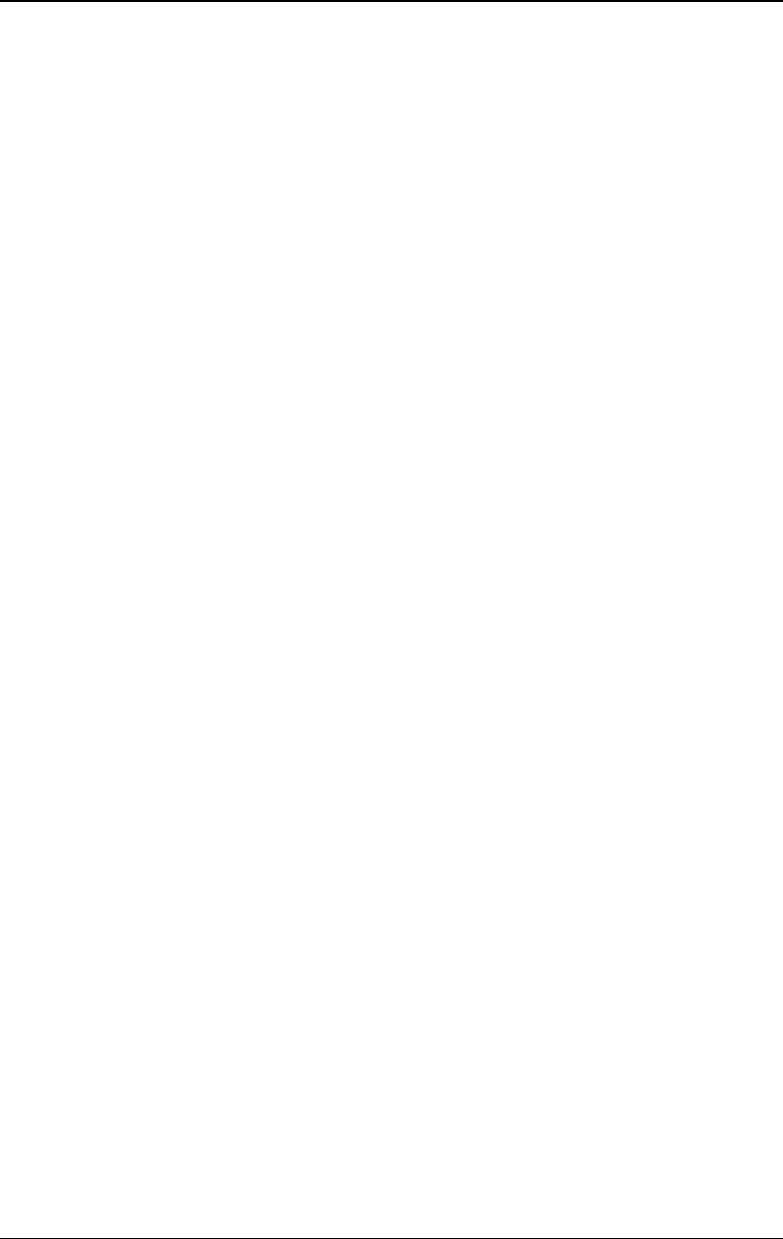
Chapter 5 Modulated Waveform Output RIGOL
DG4000 User's Guide
5-1
Chapter 5 Modulated Waveform Output
DG4000 supports AM, FM, PM, ASK, FSK, 3FSK, 4FSK, PSK, BPSK, QPSK, PWM and
OSK modulations. DG4000 can output modulated waveform from a single channel
or from two channels at the same time. The modulated waveform consists of
carrier waveform and modulating waveform. The carrier waveform can be Sine,
Square, Ramp, Arbitrary waveform (except DC) or Pulse (only in PWM). The
modulating waveform can be from internal or external modulation source.
Subjects in this chapter:
AM
FM
PM
ASK
FSK
PSK
BPSK
QPSK
3FSK
4FSK
OSK
PWM
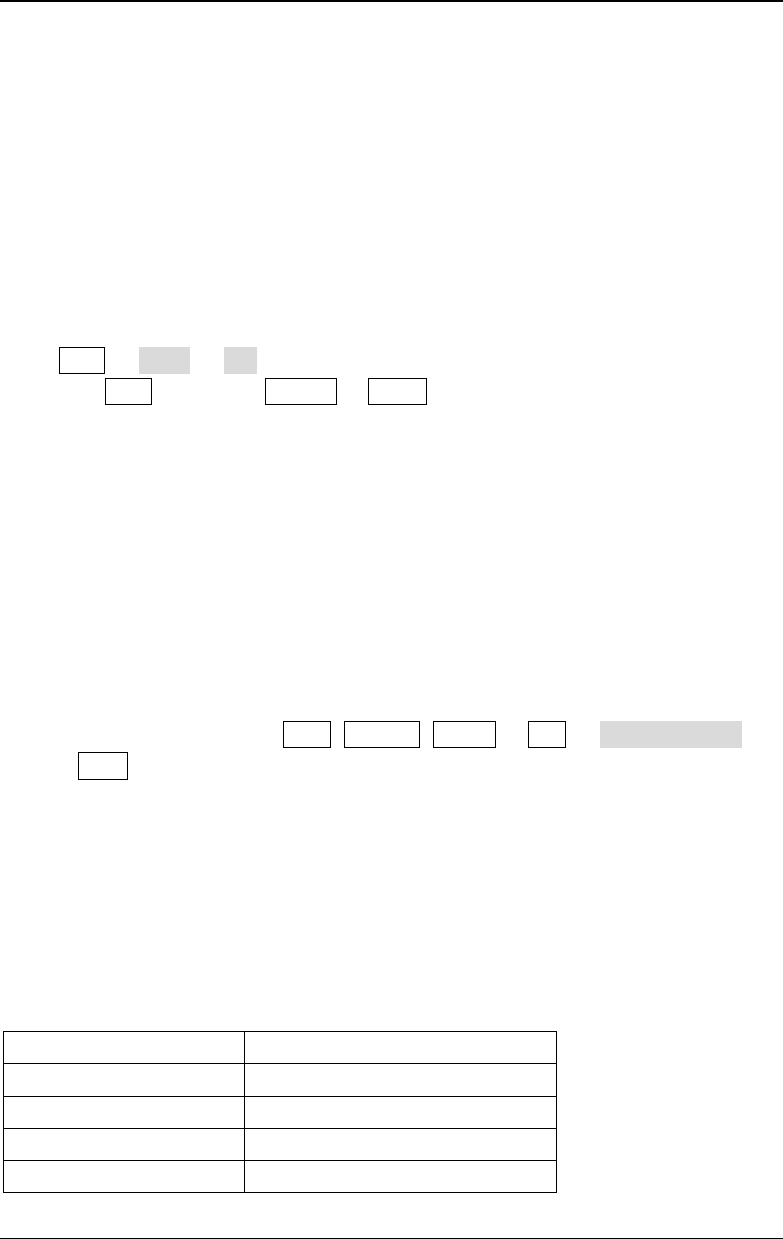
RIGOL Chapter 5 Modulated Waveform Output
DG4000 User's Guide
5-2
AM
Modulated waveform usually consists of carrier waveform and modulating
waveform. For amplitude modulation (AM), the amplitude of the carrier waveform
varies with the instantaneous voltage of the modulating waveform.
To Select AM Modulation
Press Mod Type AM to enable AM function.
- When Mod is enabled, Sweep or Burst will be disabled automatically (if
enabled currently).
- After AM is enabled, the instrument will generate AM waveform with the
currently specified carrier and modulating waveforms.
To Select Carrier Waveform Shape
AM carrier waveform could be Sine, Square, Ramp or Arbitrary waveform (except
DC). The default is Sine.
- Press the front panel key Sine, Square, Ramp or Arb Select Wform
(or User, the pre-defined waveform cannot be DC) to select a desired carrier
waveform shape.
- Pulse, Noise and DC could not be used as carrier waveform.
To Set Carrier Frequency
Different carrier waveforms have different frequency ranges as shown in the table
below. For all the carrier waveforms, the default value is 1kHz.
Carrier Waveform
Frequency Range
Sine 1μHz to 160MHz
Square 1μHz to 50MHz
Ramp 1μHz to 4MHz
Arbitrary Waveform 1μHz to 40MHz
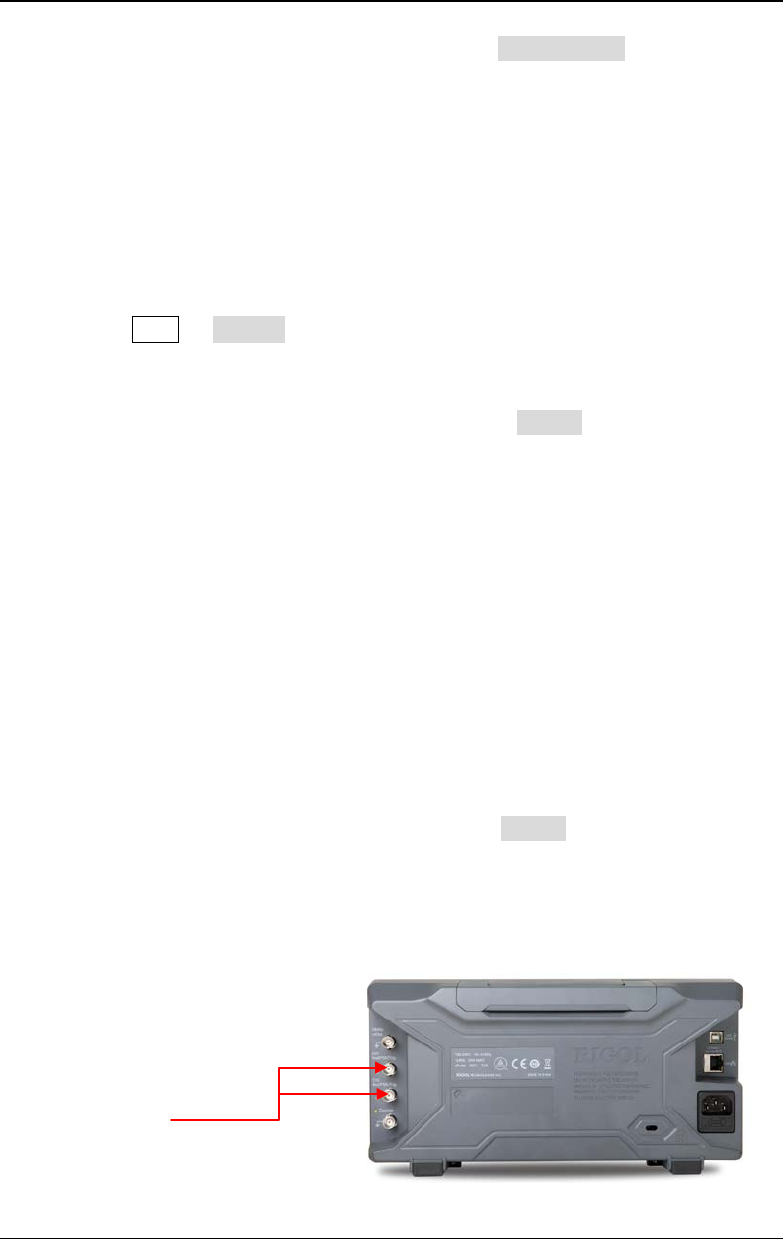
Chapter 5 Modulated Waveform Output RIGOL
DG4000 User's Guide
5-3
After the carrier waveform is selected, you can press Freq/Period to highlight
"Freq", and then use the numeric keyboard or direction keys and knob to input the
desired frequency value.
To Select Modulating Waveform Source
DG4000 can receive modulating waveform from internal or external modulation
source. Press Mod Source to select "Int" or "Ext" modulation source.
1. Internal Source
When internal modulation source is selected, press Shape to select Sine,
Square, Triangle, UpRamp, DnRamp, Noise or Arb as modulating waveform.
The default is Sine.
- Square: 50% duty cycle.
- Triangle: 50% symmetry.
- UpRamp: 100% symmetry.
- DnRamp: 0% symmetry.
- Arb: when arbitrary waveform is selected as modulating waveform, the
generator would limit the waveform length to 2kpts automatically.
Note: Noise can be used as modulating waveform but cannot be used as
carrier waveform.
2. External Source
When external modulation source is selected, the Shape menu will be grayed
out and disabled. The generator receives the external modulating signal from
the [Mod/FSK/Trig] connector at the rear panel. The AM modulating
amplitude is controlled by the ±2.5 V signal level of the connector.
[Mod/FSK/Trig]
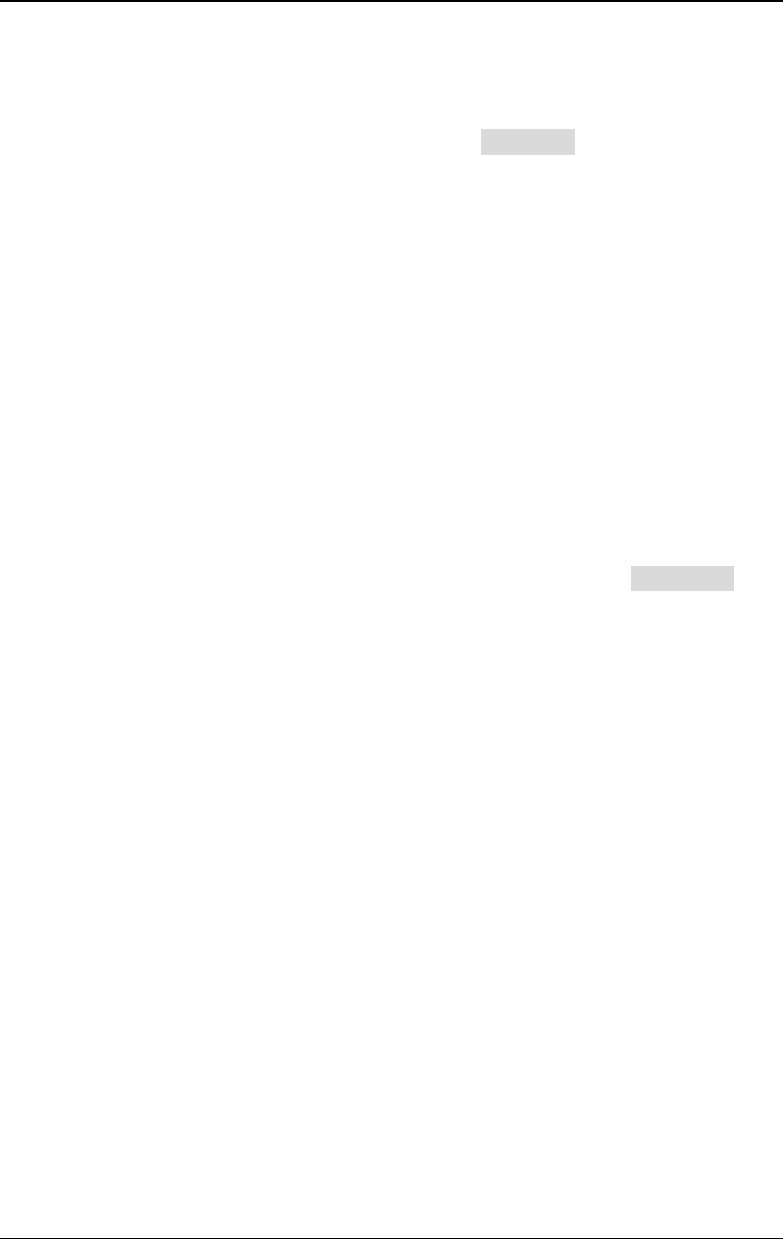
RIGOL Chapter 5 Modulated Waveform Output
DG4000 User's Guide
5-4
To Set Modulating Waveform Frequency
When internal modulation source is selected, press AM_Freq to set the
modulating waveform frequency.
- Input the desired frequency value using the numeric keyboard or direction
keys and knob.
- The modulating waveform frequency ranges from 2mHz to 50kHz, and the
default value is 100Hz.
Note: This menu will be grayed out and disabled when external modulation source
is selected.
To Set Modulation Depth
Modulation depth expressed as a percentage indicates the amplitude variation
degree. The AM modulation depth ranges from 0% to 120%. Press AM Depth to
set AM modulation depth.
- In 0% modulation, the output amplitude is half of the specified value.
- In 100% modulation, the output amplitude is equal to the specified value.
- In >100% modulation, the output amplitude of the instrument would not
exceed 10Vpp (50Ω load).
When "Ext" modulation source is selected, the output amplitude of the instrument
is also controlled by the ±2.5V signal level at the [Mod/FSK/Trig] connector at
the rear panel. For example, set the modulation depth to 100%, the output
amplitude is the maximum when the modulating signal is +2.5V and the minimum
when the modulating signal is -2.5V.
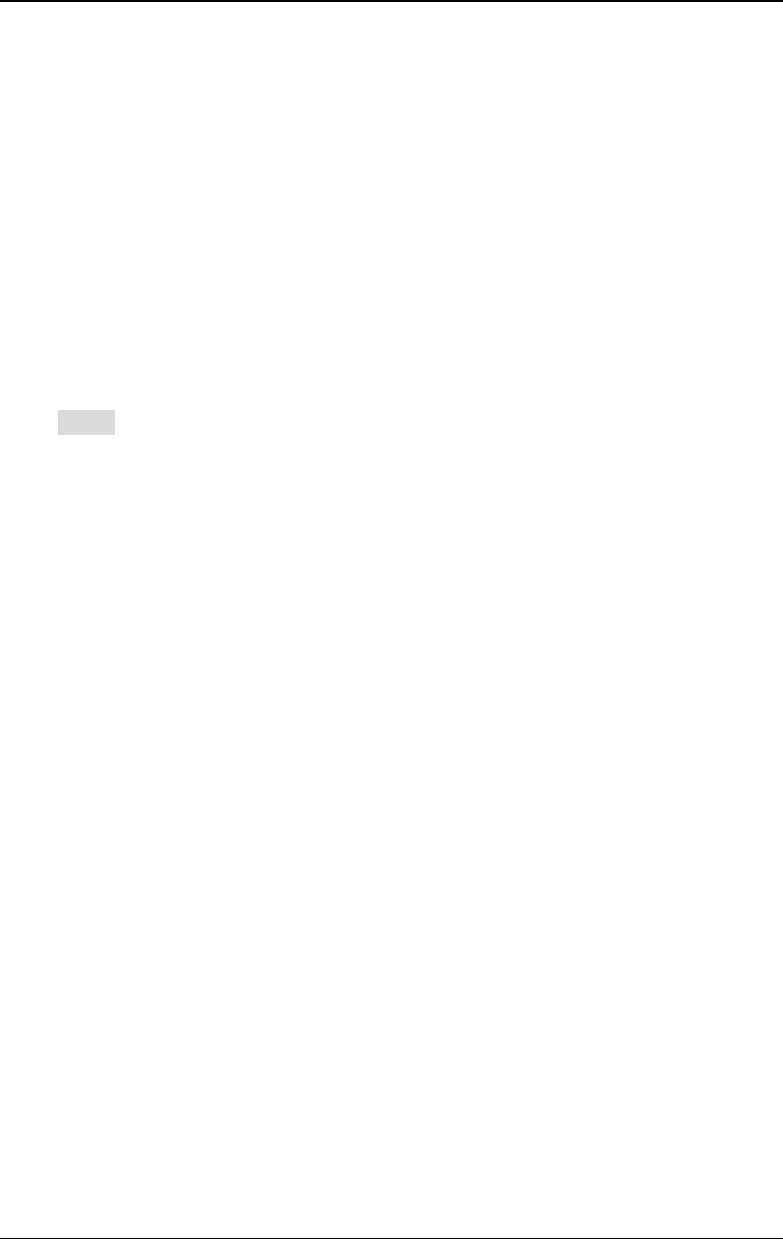
Chapter 5 Modulated Waveform Output RIGOL
DG4000 User's Guide
5-5
Double Sideband Suppressed Carrier
DG4000 supports two kinds of amplitude modulation (normal amplitude
modulation and Double Sideband Suppressed Carrier (DSB-SC) amplitude
modulation). In normal amplitude modulation, the modulated waveform contains
carrier components. As the carrier components do not carry information, the
modulation efficiency is low. To improve the modulation efficiency, you can
suppress the carrier components on the basis of the normal amplitude modulation.
At this point, all the modulated waveform components carry information. This
mode is called double sideband suppressed carrier modulation.
Press DSSC to turn on or off the double sideband suppressed carrier modulation.
By default, normal amplitude modulation is used.
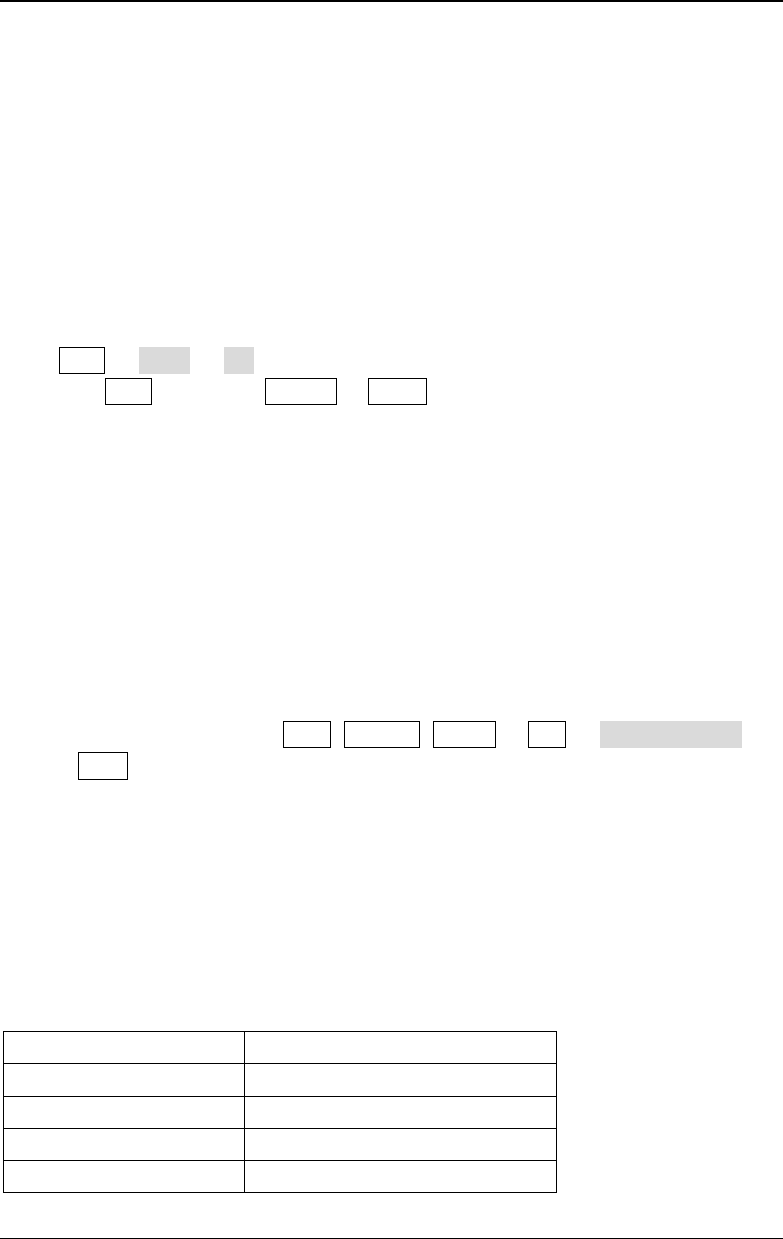
RIGOL Chapter 5 Modulated Waveform Output
DG4000 User's Guide
5-6
FM
Modulated waveform consists of carrier waveform and modulating waveform. For
frequency modulation (FM), the frequency of the carrier waveform varies with the
instantaneous voltage of the modulating waveform.
To Select FM Modulation
Press Mod Type FM to enable FM function.
- When Mod is enabled, Sweep or Burst will be disabled automatically (if
currently enabled).
- After FM is enabled, the instrument will generate FM waveform with the
currently specified carrier and modulating waveforms.
To Select the Carrier Waveform Shape
FM carrier waveform could be Sine, Square, Ramp or Arbitrary waveform (except
DC). The default is Sine.
- Press the front panel key Sine, Square, Ramp or Arb Select Wform
(or User, the pre-defined waveform cannot be DC) to select a desired carrier
waveform shape.
- Pulse, Noise and DC could not be used as carrier waveform.
To Set the Carrier Frequency
Different carrier waveforms have different frequency ranges as shown in the table
below. For all the carrier waveforms, the default value is 1kHz.
Carrier Waveform
Frequency Range
Sine 1μHz to 160MHz
Square 1μHz to 50MHz
Ramp 1μHz to 4MHz
Arbitrary Waveform 1μHz to 40MHz
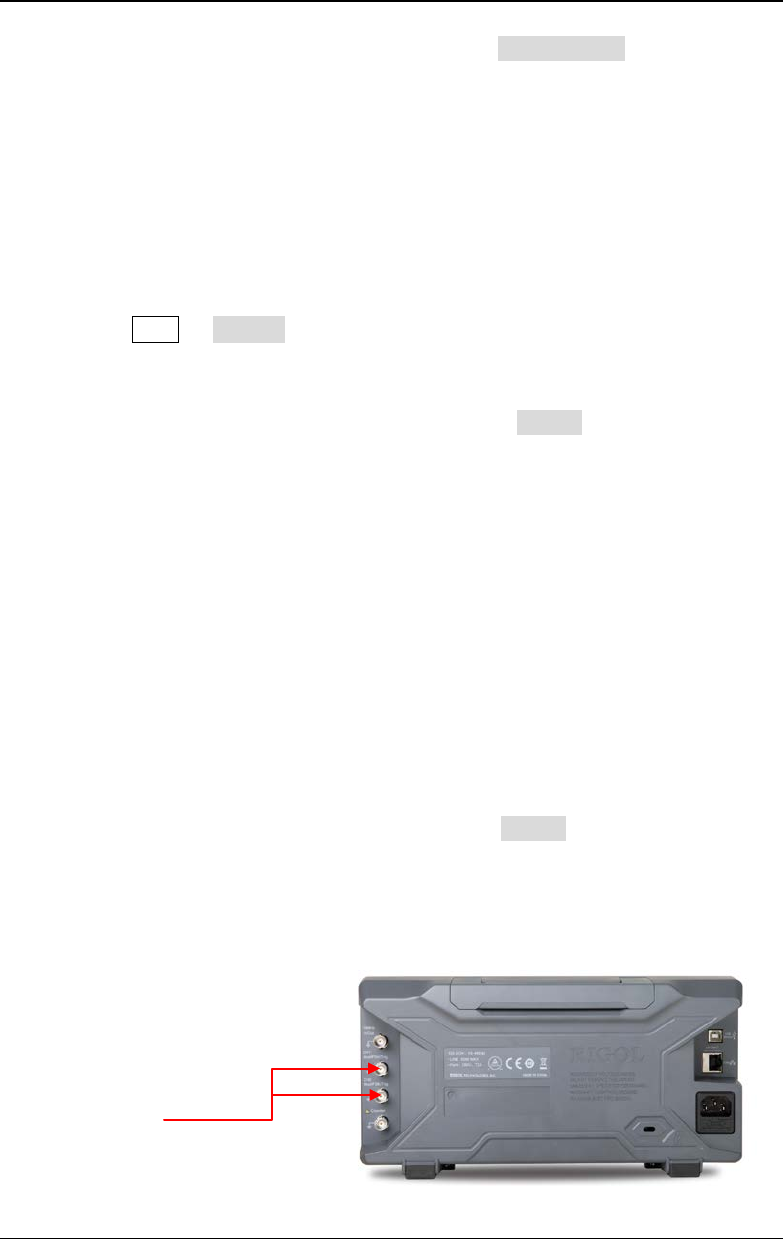
Chapter 5 Modulated Waveform Output RIGOL
DG4000 User's Guide
5-7
After the carrier waveform is selected, you can press Freq/Period to highlight
"Freq", and then use the numeric keyboard or direction keys and knob to input the
desired frequency value.
To Select the Modulating Waveform Source
DG4000 can receive modulating waveform from internal or external modulation
source. Press Mod Source to select "Int" or "Ext" modulation source.
1. Internal Source
When internal modulation source is selected, press Shape to select Sine,
Square, Triangle, UpRamp, DnRamp, Noise or Arb as modulating waveform.
The default is Sine.
- Square: 50% duty cycle.
- Triangle: 50% symmetry.
- UpRamp: 100% symmetry.
- DnRamp: 0% symmetry.
- Arb: when arbitrary waveform is selected as modulating waveform, the
generator would limit the waveform length to 2kpts automatically.
Note: Noise can be used as modulating waveform but cannot be used as
carrier waveform.
2. External Source
When external modulation source is selected, the Shape menu will be grayed
out and disabled. The generator receives the external modulating signal from
the [Mod/FSK/Trig] connector at the rear panel. The frequency deviation is
controlled by the ±2.5 V signal level of the connector.
[Mod/FSK/Trig]
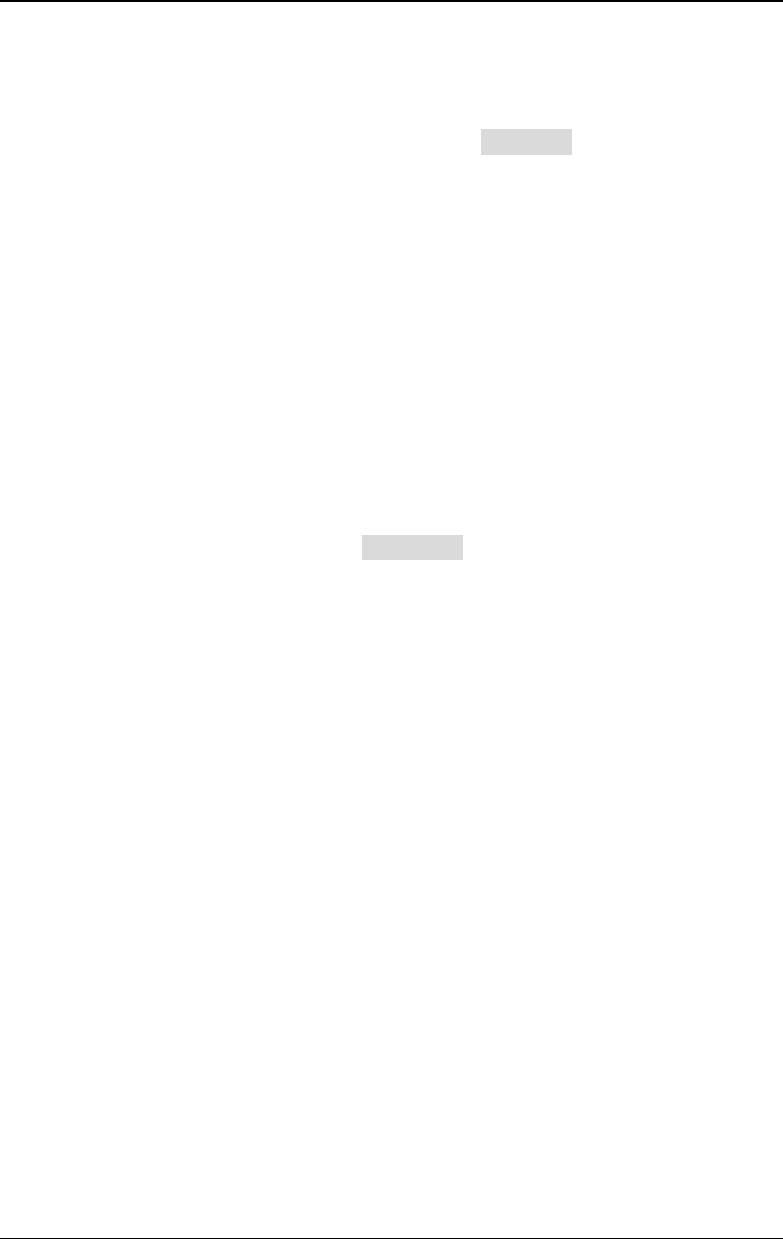
RIGOL Chapter 5 Modulated Waveform Output
DG4000 User's Guide
5-8
To Set the Modulating Waveform Frequency
When internal modulation source is selected, press FM_Freq to set the
modulating waveform frequency.
- Input the desired frequency value using the numeric keyboard or direction
keys and knob.
- The modulating waveform frequency ranges from 2mHz to 50kHz, and the
default value is 100Hz.
Note: This menu will be grayed out and disabled when external modulation source
is selected.
To Set the Frequency Deviation
Frequency deviation is the deviation of the modulating waveform frequency
relative to the carrier frequency. Press Deviation to set the FM frequency
deviation.
- Frequency deviation must be lower than or equal to the carrier frequency.
- The sum of frequency deviation and carrier frequency must be lower than or
equal to the sum of the current carrier frequency upper limit and 1kHz.
When "Ext" modulation source is selected, frequency deviation is controlled by the
±2.5V signal level at the [Mod/FSK/Trig] connector at the rear panel. Positive
signal level corresponds to frequency increase and negative signal level
corresponds to frequency decrease. The lower the level, the less offset is
generated. For example, if the frequency deviation is set to 1kHz, +2.5V signal
level corresponds to a 1kHz increase of frequency and -2.5V signal level
corresponds to a 1kHz decrease of frequency.
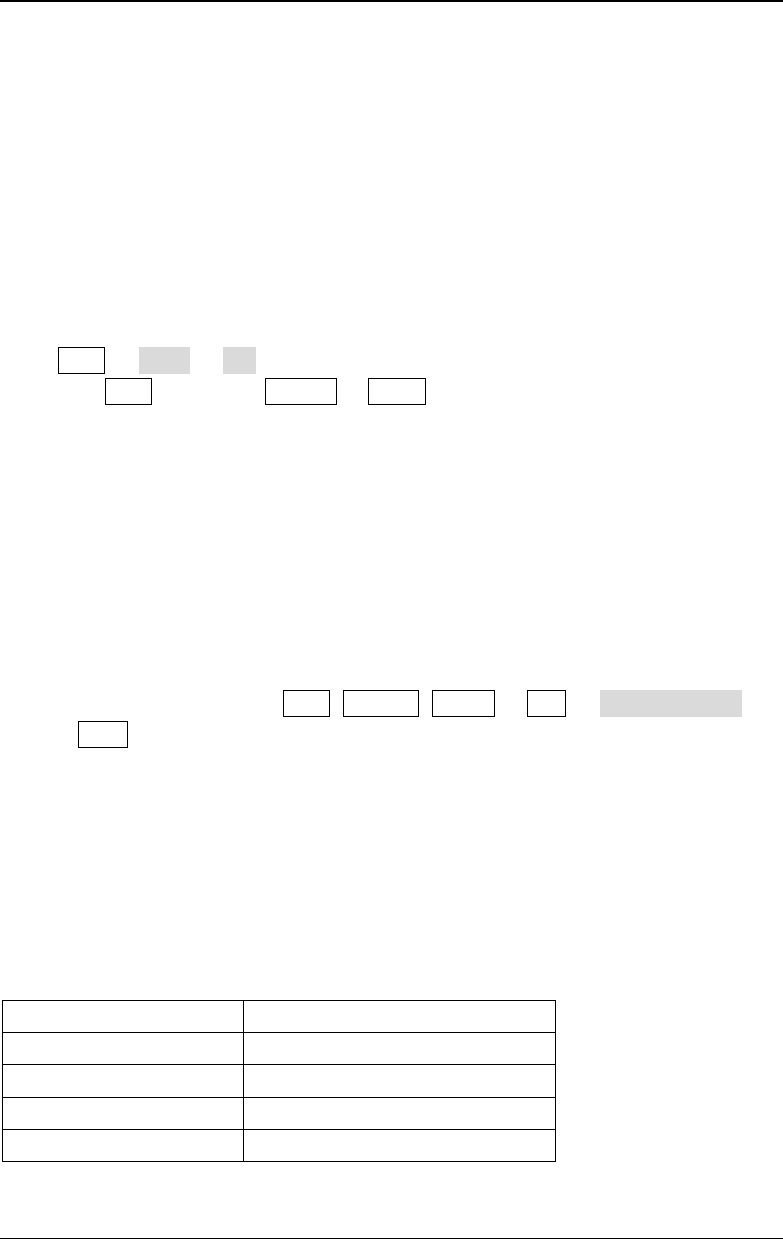
Chapter 5 Modulated Waveform Output RIGOL
DG4000 User's Guide
5-9
PM
Modulated waveform consists of carrier waveform and modulating waveform. For
phase modulation (PM), the phase of the carrier waveform varies with the
instantaneous voltage of the modulating waveform.
To Select PM Modulation
Press Mod Type PM to enable PM function.
- When Mod is enabled, Sweep or Burst will be automatically disabled (if
currently enabled).
- After PM is enabled, the instrument will generate PM waveform with the
currently specified carrier and modulating waveforms.
To Select the Carrier Waveform Shape
PM carrier waveform could be Sine, Square, Ramp or Arbitrary waveform (except
DC). The default is Sine.
- Press the front panel key Sine, Square, Ramp or Arb Select Wform
(or User, the pre-defined waveform cannot be DC) to select the desired
carrier waveform shape.
- Pulse, Noise and DC could not be used as carrier waveform.
To Set the Carrier Frequency
Different carrier waveforms have different frequency ranges as shown in the table
below. For all the carrier waveforms, the default value is 1kHz.
Carrier Waveform Frequency Range
Sine 1μHz to 160MHz
Square 1μHz to 50MHz
Ramp 1μHz to 4MHz
Arbitrary Waveform 1μHz to40 MHz
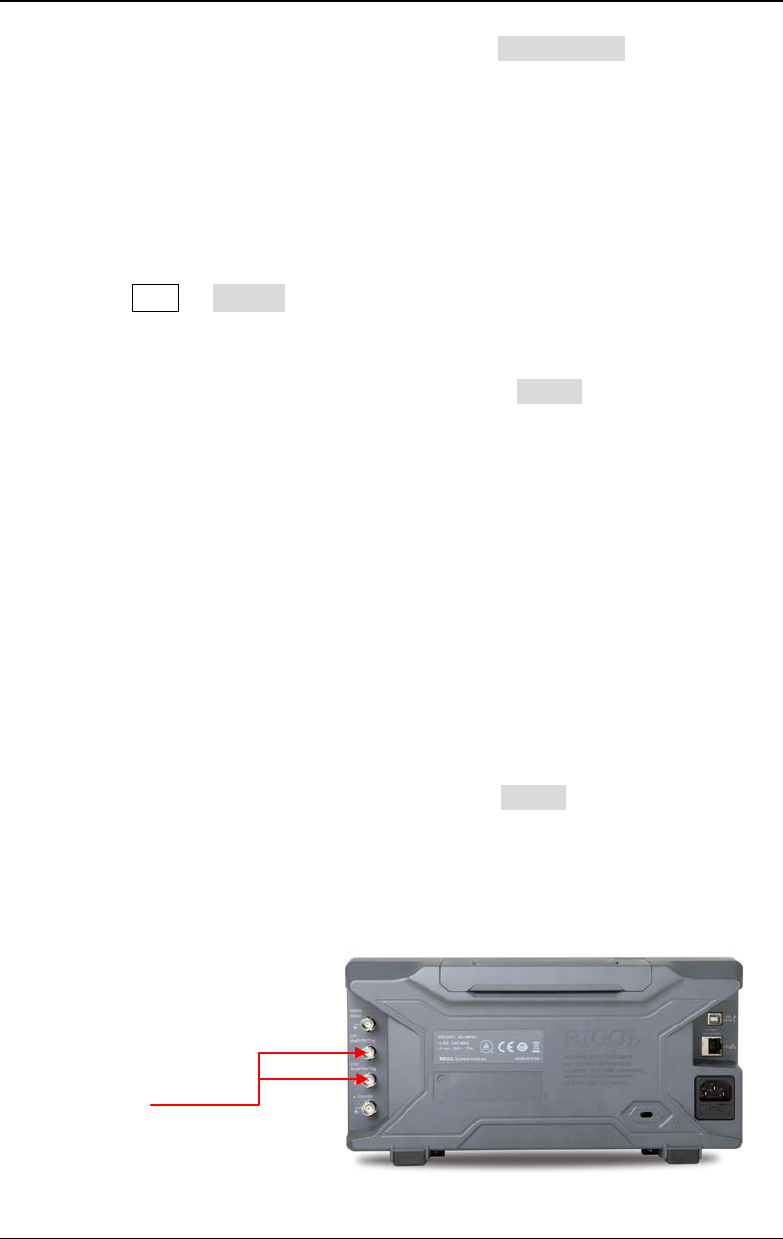
RIGOL Chapter 5 Modulated Waveform Output
DG4000 User's Guide
5-10
After the carrier waveform is selected, you can press Freq/Period to highlight
"Freq", and then use the numeric keyboard or direction keys and knob to input the
desired frequency value.
To Select the Modulating Waveform Source
DG4000 can receive modulating waveform from internal or external modulation
source. Press Mod Source to select "Int" or "Ext" modulation source.
1. Internal Source
When internal modulation source is selected, press Shape to select Sine,
Square, Triangle, UpRamp, DnRamp, Noise or Arb as modulating waveform.
The default is Sine.
- Square: 50% duty cycle.
- Triangle: 50% symmetry.
- UpRamp: 100% symmetry.
- DnRamp: 0% symmetry.
- Arb: when arbitrary waveform is selected as modulating waveform, the
generator would limit the waveform length to 2kpts automatically.
Note: Noise can be used as modulating waveform but cannot be used as
carrier waveform.
2. External Source
When external modulation source is selected, the Shape menu will be grayed
out and disabled. The generator receives the external modulating signal from
the [Mod/FSK/Trig] (as shown in the figure below) connector at the rear
panel. The phase deviation is controlled by the ±2.5 V signal level of the
connector.
[Mod/FSK/Trig]
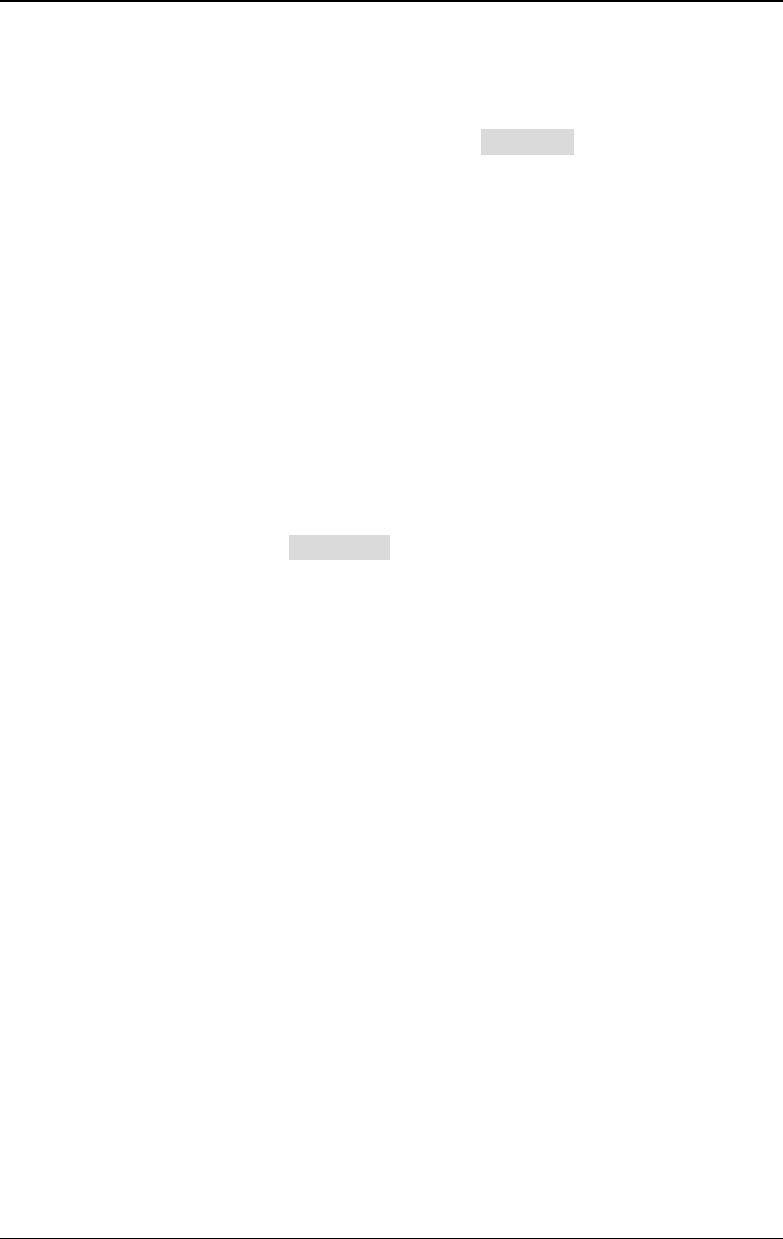
Chapter 5 Modulated Waveform Output RIGOL
DG4000 User's Guide
5-11
To Set the Modulating Waveform Frequency
When internal modulation source is selected, press PM_Freq to set the
modulating waveform frequency.
- Input the desired frequency value using the numeric keyboard or direction
keys and knob.
- The modulating waveform frequency ranges from 2mHz to 50kHz, and the
default value is 100Hz.
Note: This menu will be grayed out and disabled when external modulation source
is selected.
To Set the Phase Deviation
Phase deviation is the deviation of the modulating waveform phase relative to the
carrier waveform phase. Press Deviation to set the PM phase deviation.
- Use the numeric keyboard or direction keys and knob to input the desired
phase value.
- The range of phase deviation is from 0º to 360º.
When "Ext" modulation source is selected, the phase deviation is controlled by the
±2.5V signal level at the [Mod/FSK/Trig] connector at the rear panel. For
example, if the phase deviation is set to 180º, +2.5V signal level corresponds to a
180º phase variation. The lower the external signal level, the less deviation would
be generated.
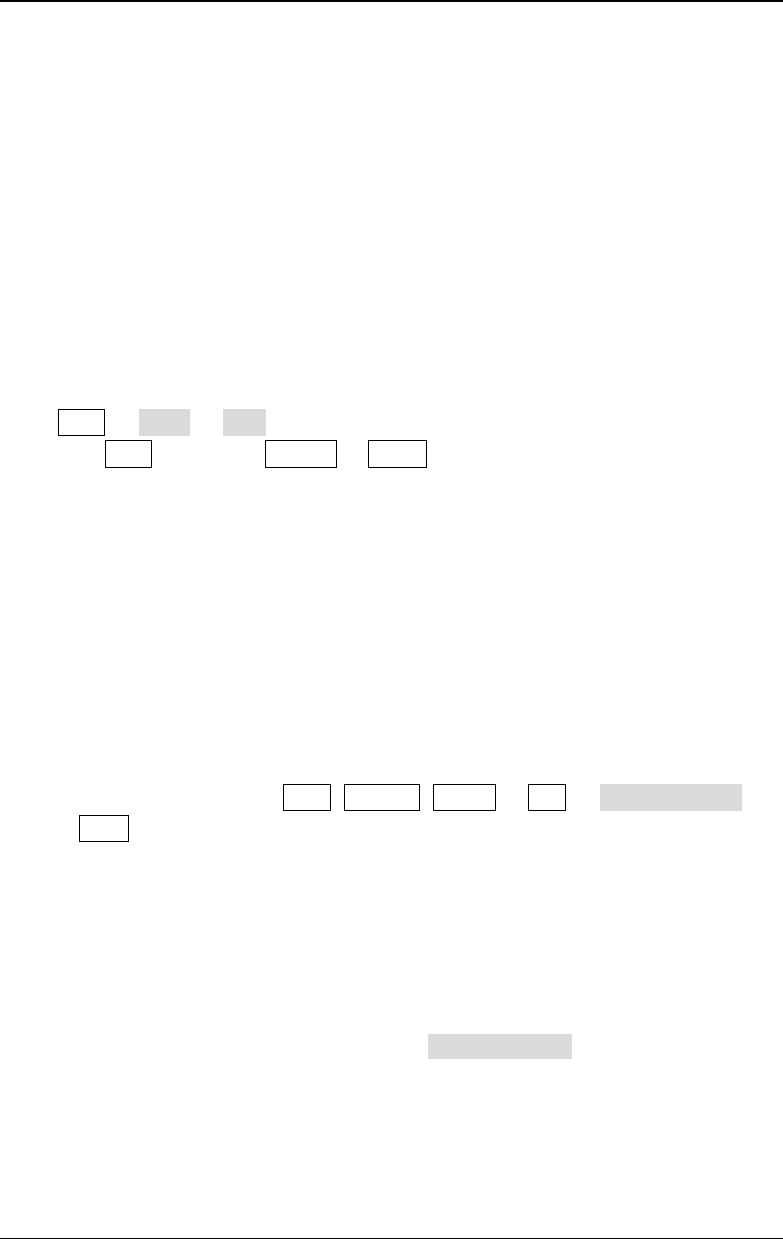
RIGOL Chapter 5 Modulated Waveform Output
DG4000 User's Guide
5-12
ASK
When using ASK (Amplitude Shift Keying) modulation, you can configure the
generator to "shift" its output amplitude between two preset amplitude values
("carrier amplitude" and "modulating amplitude"). The "shift" rate (ASK Rate) is
determined by the internal signal level or signal level at the [Mod/FSK/Trig]
connector at the rear panel.
To Select ASK Modulation
Press Mod Type ASK to enable ASK function.
- When Mod is enabled, Sweep or Burst will be disabled automatically (if
enabled currently).
- After ASK is enabled, the instrument will generate ASK waveform with the
currently specified carrier and modulating waveforms.
To Select the Carrier Waveform Shape
ASK carrier waveform could be Sine, Square, Ramp or arbitrary waveform (except
DC). The default is Sine.
- Press the front panel key Sine, Square, Ramp or Arb Select Wform
(or User, the pre-defined waveform cannot be DC) to select the desired
carrier waveform shape.
- Pulse, Noise and DC could not be used as carrier waveform.
To Set the Carrier Amplitude
After selecting carrier waveform shape, press Ampl/HiLevel to highlight "Ampl",
and then use the numeric keyboard or direction keys and knob to input the desired
amplitude. The available amplitude range is limited by Resistance and
Freq/Period. Please refer to the "Output Characteristics" described in
"Specifications".

Chapter 5 Modulated Waveform Output RIGOL
DG4000 User's Guide
5-13
To Select the Modulating Waveform Source
Press Mod Source to select "Int" or "Ext" modulating waveform source.
1. Internal Source
When internal source is selected, the modulating waveform is set as a Square
with 50% duty cycle, and the rate at which the output amplitude "shifts"
between "carrier amplitude" and "modulating amplitude" is determined by
"ASK Rate".
2. External Source
When external source is selected, the generator receives the external
modulating signal from the [Mod/FSK/Trig] connector at the rear panel.
Note: The [Mod/FSK/Trig] connector is different when controlling ASK
and AM/FM/PM modulations externally. In ASK modulation, the
[Mod/FSK/Trig] connector has adjustable edge polarity.
To Set the ASK Rate
When internal source is selected, press ASK Rate to set the rate at which the
output amplitude shifts between "carrier amplitude" and "modulating amplitude".
- Use the numeric keyboard or direction keys and knob to input the desired
frequency value.
- The frequency range is from 2mHz to 1MHz and the default is 100Hz.
Note: When "Ext" modulation source is selected, this menu would be grayed out
and disabled.
[Mod/FSK/Trig]
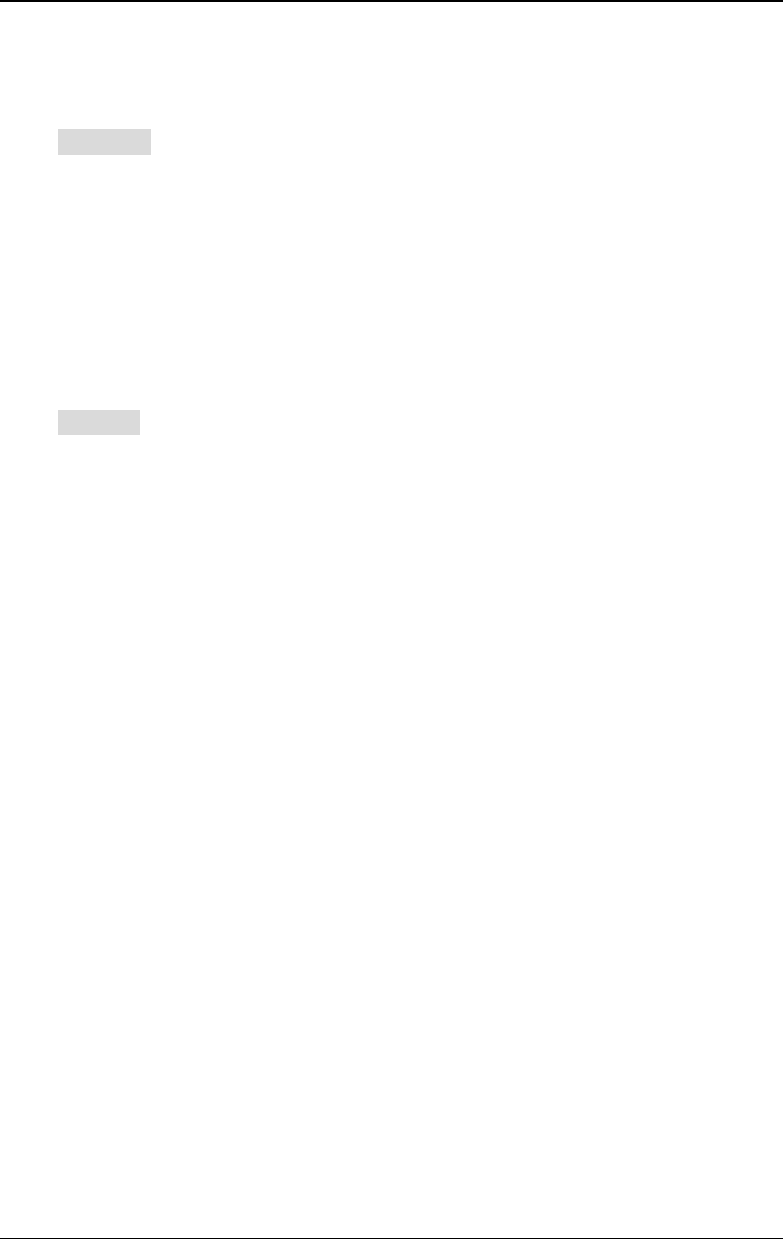
RIGOL Chapter 5 Modulated Waveform Output
DG4000 User's Guide
5-14
To Set the Modulating Amplitude
Press ModAmp to set the modulating amplitude.
- Use the numeric keyboard or direction keys and knob to input the desired
amplitude value.
- The range of amplitude (HighZ) is from 0 to 10V and the default is 2V.
To Set the Modulating Polarity
Press Polarity to select the "Pos" or "Neg" polarity of the modulating waveform to
control the output amplitude.
In internal modulation, set the polarity to "Pos" and the generator would output
the greater of the carrier amplitude and modulating amplitude when the
modulating waveform is logic high and output the lower when the modulating
waveform is logic low. The situation is the opposite when the polarity is set to
"Neg".
In external modulation, set the polarity to "Pos" and the generator would output
the greater of the carrier amplitude and modulating amplitude when logic high
level is input and output the lower when the logic low level is input. The situation is
the opposite when the polarity is set to "Neg".
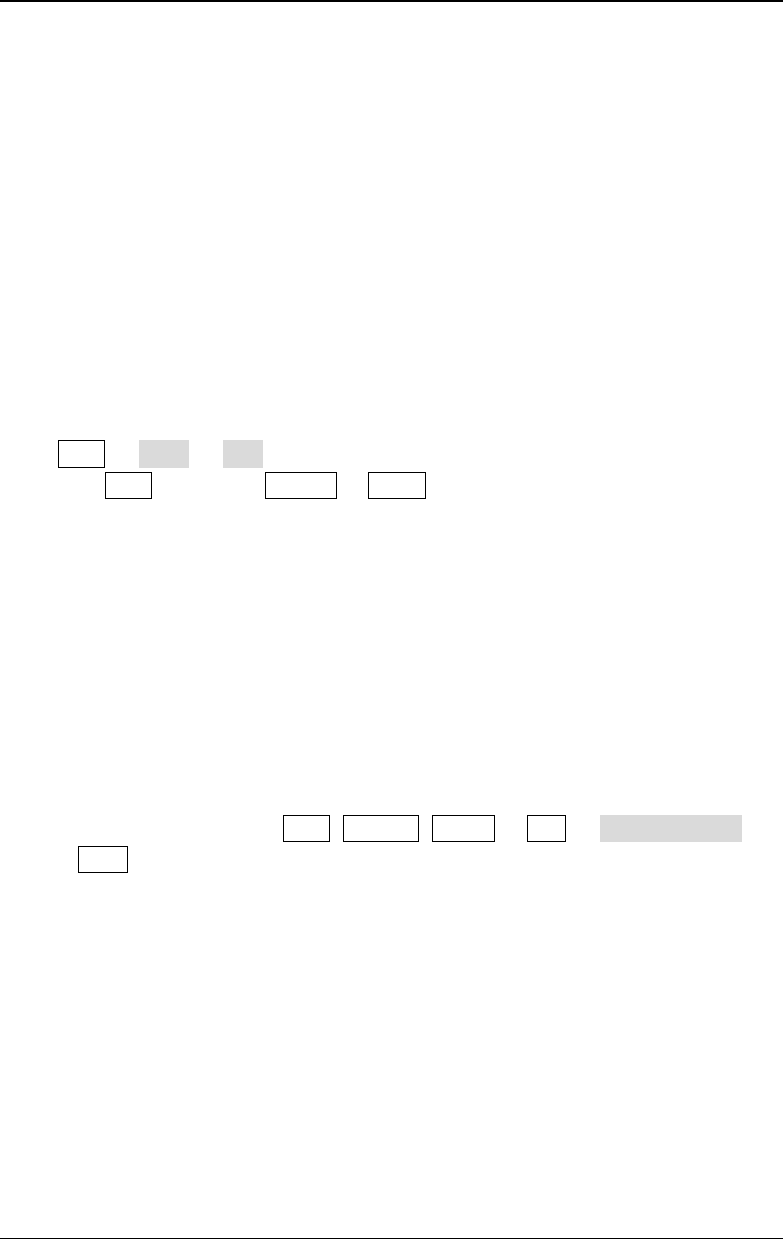
Chapter 5 Modulated Waveform Output RIGOL
DG4000 User's Guide
5-15
FSK
When FSK (Frequency Shift Keying) modulation is selected, you can configure the
generator to "shift" its output frequency between two preset frequencies ("carrier
frequency" and "hop frequency"). The "shift" frequency (FSK Rate) is determined
by the internal signal level or signal level at the [Mod/FSK/Trig] connector at
the rear panel.
To Select FSK Modulation
Press Mod Type FSK to enable FSK function.
- When Mod is enabled, Sweep or Burst will be automatically disabled (if
enabled currently).
- After FSK is enabled, the instrument will generate FSK waveform with the
currently specified carrier and modulating waveforms.
To Select the Carrier Waveform Shape
FSK carrier waveform could be Sine, Square, Ramp or arbitrary waveform (except
DC), and the default is Sine.
- Press the front panel key Sine, Square, Ramp or Arb Select Wform
(or User, the pre-defined waveform cannot be DC) to select desired carrier
waveform shape.
- Pulse, Noise and DC could not be used as carrier waveform.
To Set the Carrier Frequency
Different carrier waveforms have different frequency ranges as shown in the table
below. For all the carrier waveforms, the default value is 1kHz.
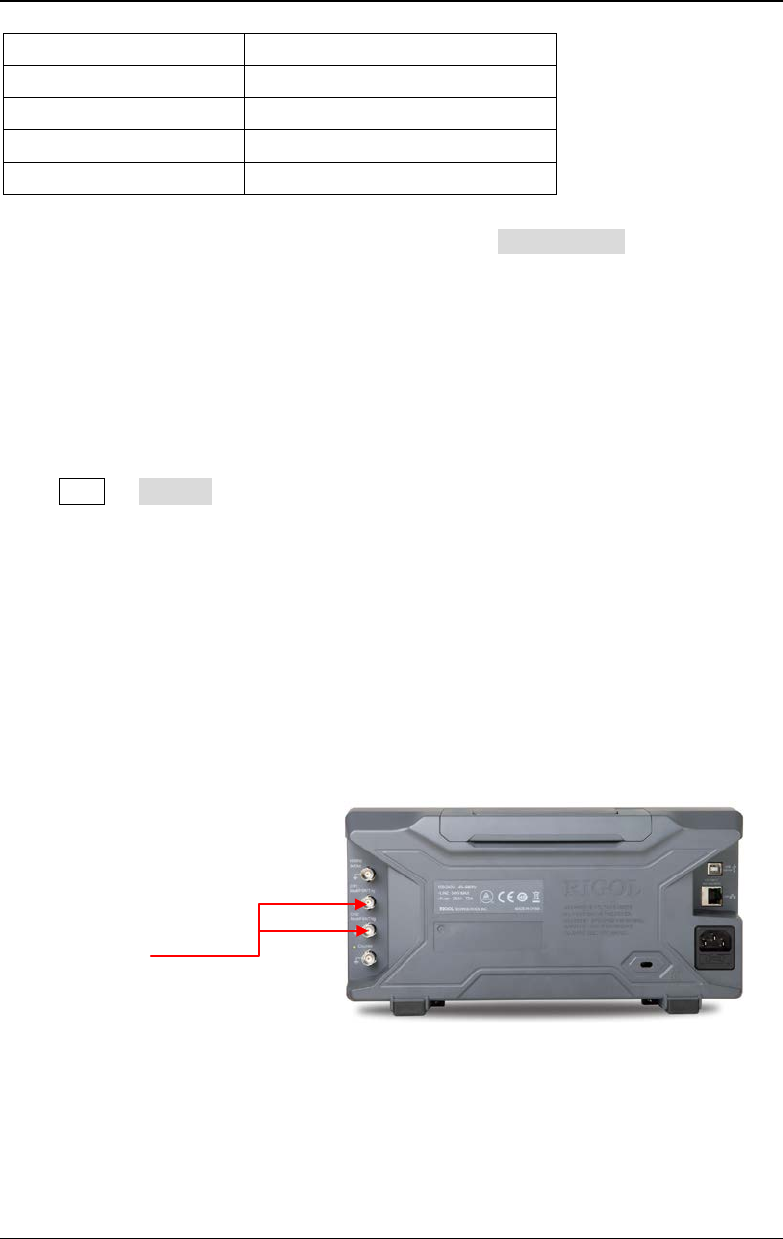
RIGOL Chapter 5 Modulated Waveform Output
DG4000 User's Guide
5-16
Carrier Waveform Frequency Range
Sine 1μHz to 160MHz
Square 1μHz to 50MHz
Ramp 1μHz to 4MHz
Arbitrary Waveform 1μHz to 40MHz
After the carrier waveform is selected, you can press Freq/Period to highlight
"Freq", and then use the numeric keyboard or direction keys and knob to input the
desired frequency value.
To Select the Modulating Waveform Source
Press Mod Source to select "Int" or "Ext" modulating waveform source.
1. Internal Source
When internal source is selected, the modulating waveform is set as a Square
with 50% duty cycle, and the frequency at which the output frequency shifts
between "carrier frequency" and "hop frequency" is determined by "FSK Rate".
2. External Source
When external source is selected, the generator receives the external
modulating signal from the [Mod/FSK/Trig] connector at the rear panel.
Note: The [Mod/FSK/Trig] connector is different when controlling FSK
and AM/FM/PM modulations externally. In FSK modulation, the
[Mod/FSK/Trig] connector has adjustable edge polarity.
[Mod/FSK/Trig]
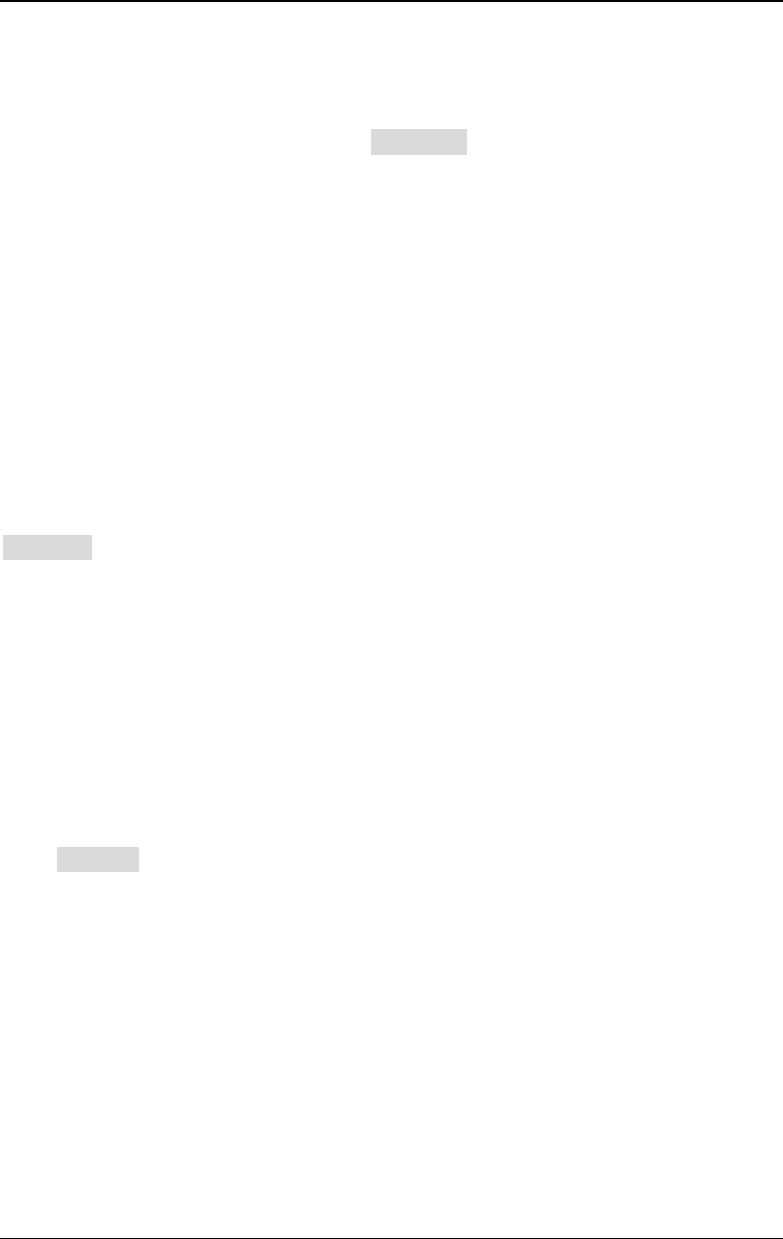
Chapter 5 Modulated Waveform Output RIGOL
DG4000 User's Guide
5-17
To Set the FSK Rate
When internal source is selected, press FSK Rate to set the frequency at which
the output frequency shifts between "carrier frequency" and "hop frequency".
- Use the numeric keyboard or direction keys and knob to input the desired
frequency value.
- The frequency range is from 2mHz to 1MHz and the default is 100Hz.
Note: When "Ext" modulation source is selected, this menu is grayed out and
disabled.
To Set the Hop Frequency
Alternating frequency ("hop" frequency) is the modulating frequency. The range of
hop frequency depends on the carrier waveform currently selected. Press
HopFreq to highlight it and input the desired frequency value using the numeric
keyboard or direction keys and knob.
- Sine: 1μHz to 160MHz
- Square: 1μHz to 50MHz
- Ramp: 1μHz to 4MHz
- Arb: 1μHz to 40MHz
To Set the Modulating Polarity
Press Polarity to select the "Pos" or "Neg" polarity of the modulating waveform to
control the output frequency.
In internal modulation, set the polarity to "Pos" and the generator would output
the carrier frequency when the modulating waveform is logic low and output the
hop frequency when the modulating waveform is logic high. The situation is the
opposite when the polarity is set to "Neg".
In external modulation, set the polarity to "Pos" and the generator would output
the carrier frequency when logic low level is input and output the modulating
frequency when logic high level is input. The situation is the opposite when the
polarity is set to "Neg".
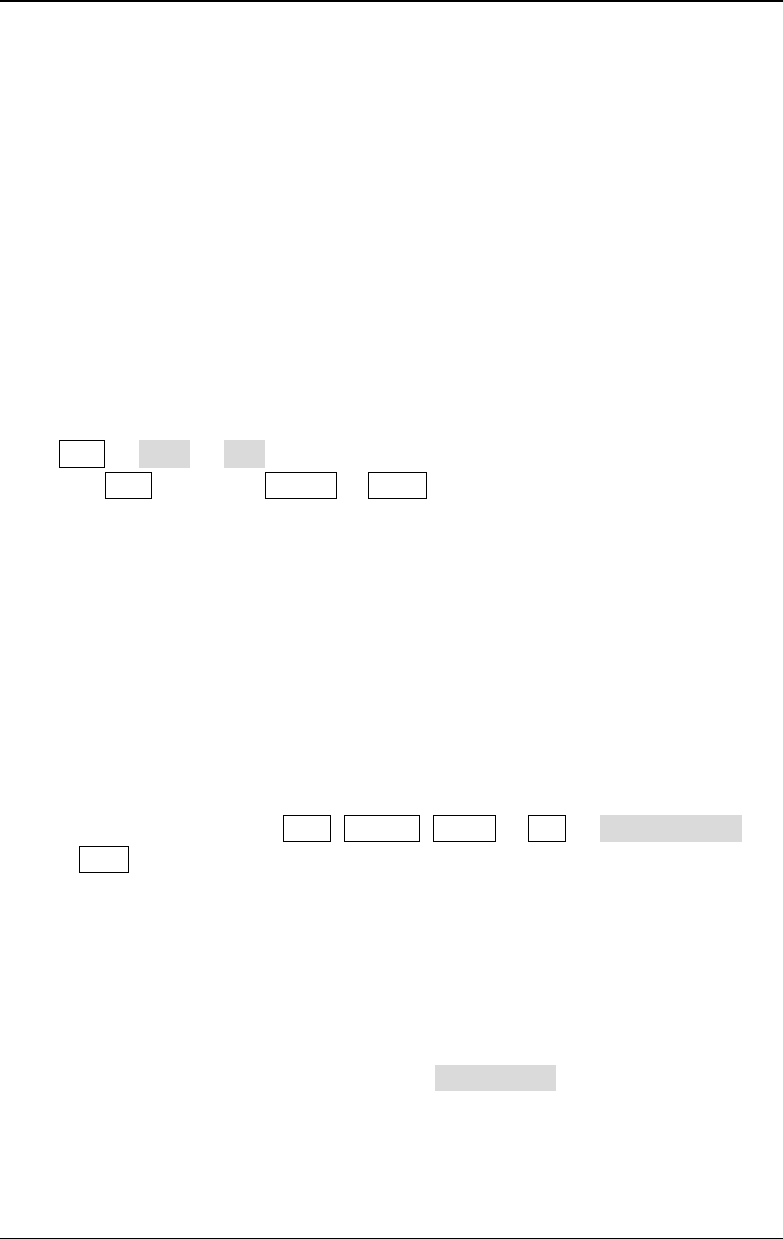
RIGOL Chapter 5 Modulated Waveform Output
DG4000 User's Guide
5-18
PSK
When PSK (Phase Shift Keying) modulation is selected, you can configure the
generator to "shift" its output phase between two preset phase values ("carrier
phase" and "modulating phase"). The "shift" frequency (PSK Rate) is determined
by the internal signal level or signal level at the [Mod/FSK/Trig] connector at
the rear panel.
To Select PSK Modulation
Press Mod Type PSK to enable PSK function.
- When Mod is enabled, Sweep or Burst will be automatically disabled (if
enabled currently).
- After PSK is enabled, the instrument will generate PSK waveform with the
currently specified carrier and modulating waveforms.
To Select the Carrier Waveform Shape
PSK carrier waveform could be Sine, Square, Ramp or arbitrary waveform (except
DC), and the default is Sine.
- Press the front panel key Sine, Square, Ramp or Arb Select Wform
(or User, the pre-defined waveform cannot be DC) to select the desired
carrier waveform shape.
- Pulse, Noise and DC could not be used as carrier waveform.
To Set the Carrier Phase
After carrier waveform shape is selected, press Start Phase to highlight it and use
the numeric keyboard or direction keys and knob to input the desired phase. The
available phase ranges from 0º to 360º and the default value is 0º.

Chapter 5 Modulated Waveform Output RIGOL
DG4000 User's Guide
5-19
To Select the Modulating Waveform Source
Press Mod Source to select "Int" or "Ext" modulating waveform source.
1. Internal Source
When internal source is selected, the modulating waveform is set as a Square
with 50% duty cycle, and the frequency at which the output phase shifts
between "carrier phase" and "modulating phase" is determined by "PSK Rate".
2. External Source
When external source is selected, the generator receives the external
modulating signal from the [Mod/FSK/Trig] connector (as shown in the
figure below) at the rear panel.
Note: The [Mod/FSK/Trig] connector is different when controlling PSK
and AM/FM/PM modulations externally. In PSK modulation, the
[Mod/FSK/Trig] connector has adjustable edge polarity.
To Set the PSK Rate
When internal source is selected, press PSK Rate to set the frequency at which
the output phase shifts between "carrier phase" and "modulating phase".
- Use the numeric keyboard or direction keys and knob to input the desired
frequency value.
- The frequency range is from 2mHz to 1MHz and the default is 100Hz.
Note: When "Ext" is selected, this menu is grayed out and disabled.
[Mod/FSK/Trig]
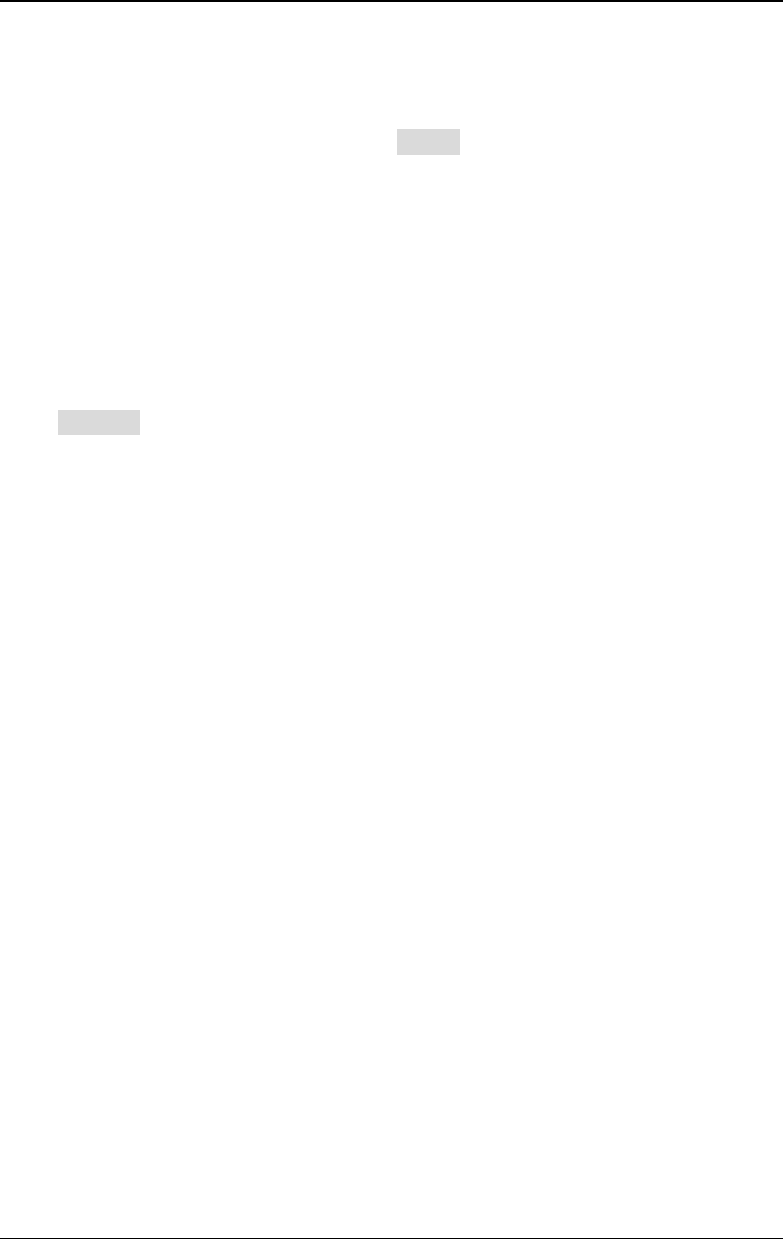
RIGOL Chapter 5 Modulated Waveform Output
DG4000 User's Guide
5-20
To Set the PSK Phase
PSK phase is the modulating phase. Press Phase to set the modulating phase.
- Use the numeric keyboard or direction keys and knob to input the desired
phase value.
- The phase range is from 0º to 360º and the default is 180º.
To Set the Modulating Polarity
Press Polarity to select the "Pos" or "Neg" polarity of the modulating waveform to
control the output phase.
In internal modulation, set the polarity to "Pos" and the generator would output
the carrier phase when the modulating waveform is logic low and output the
modulating phase when the modulating waveform is logic high. The situation is the
opposite when the polarity is set to "Neg".
In external modulation, set the polarity to "Pos" and the generator would output
the carrier phase when logic low level is input and output the modulating phase
when logic high level is input. The situation is the opposite when the polarity is set
to "Neg".
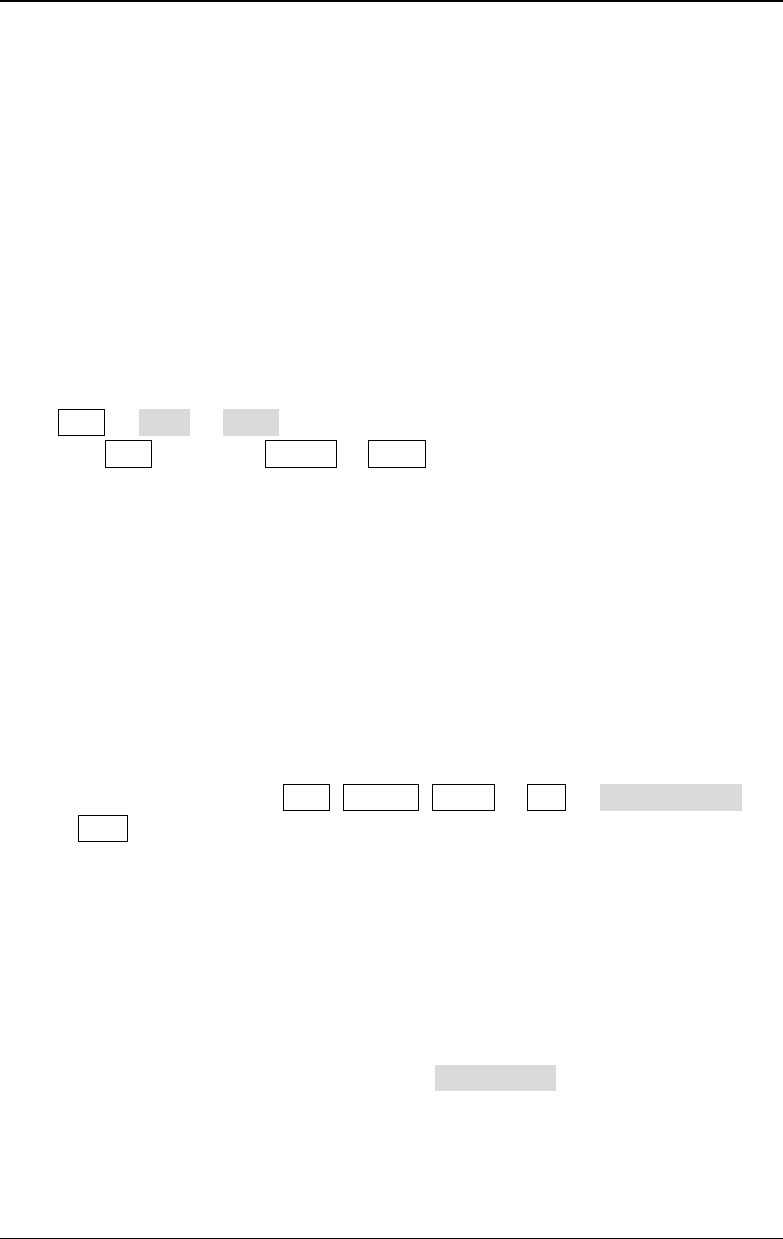
Chapter 5 Modulated Waveform Output RIGOL
DG4000 User's Guide
5-21
BPSK
When BPSK (Binary Phase Shift Keying) is selected, you can configure the
generator to "shift" its output phase between two preset phases ("carrier phase"
and "modulating phase"). The "shift" frequency (BPSK rate) is determined by the
internal signal level of the instrument.
To Select BPSK Modulation
Press Mod Type BPSK to enable BPSK function.
- When Mod is enabled, Sweep or Burst will be automatically disabled (if
enabled currently).
- After BPSK is enabled, the instrument will generate BPSK waveform with the
currently specified carrier and modulating waveforms.
To Select the Carrier Waveform Shape
BPSK carrier waveform could be Sine, Square, Ramp or arbitrary waveform
(except DC), and the default is Sine.
- Press the front panel key Sine, Square, Ramp or Arb Select Wform
(or User, the pre-defined waveform cannot be DC) to select desired carrier
waveform shape.
- Pulse, Noise and DC could not be used as carrier waveform.
To Set the Carrier Phase
After carrier waveform shape is selected, press Start Phase to highlight it and use
the numeric keyboard or the direction keys and knob to input the desired phase.
The phase range is from 0º to 360º and the default is 0º.
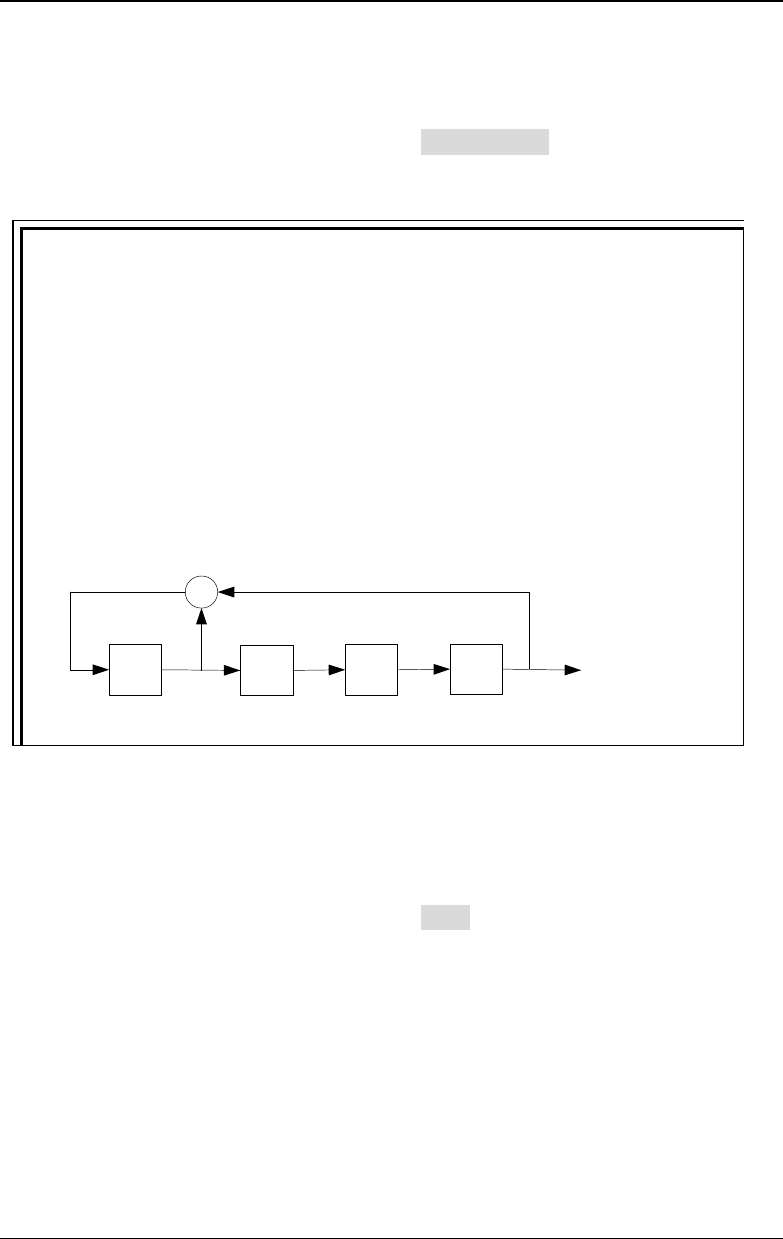
RIGOL Chapter 5 Modulated Waveform Output
DG4000 User's Guide
5-22
To Select the Modulating Waveform Source
BPSK uses internal modulation source. Press Data Source to select PN15, PN21,
01 or 10and the default is PN15.
Explanation:
PN sequence (Pseudo-noise Sequence), a kind of periodic binary sequence,
has the statistical characteristics similar to a random noise but can be
produced and processed repeatedly. The most commonly used PN sequence
is m sequence generated by shift registers with linear feedback and its period
is relevant to the linear feedback logic and the initial state of each register.
The period of the m sequence generated by n-level shift register is 2n-1. As
In the figure below is a 4-level linear feedback shift register of which the
feedback logic is a3⊕a2. For PN15 and PN21, 15 and 21are levels of the
registers.
a3 a2 a1 a0
+
Output
To Set the BPSK Rate
BPSK uses internal modulation source. Press Rate to set the frequency at which
the output phase shifts between "carrier phase" and "modulating phase".
- Use the numeric keyboard or direction keys and knob to input the desired
frequency value.
- The frequency range is from 2mHz to 1MHz and the default is 100Hz.
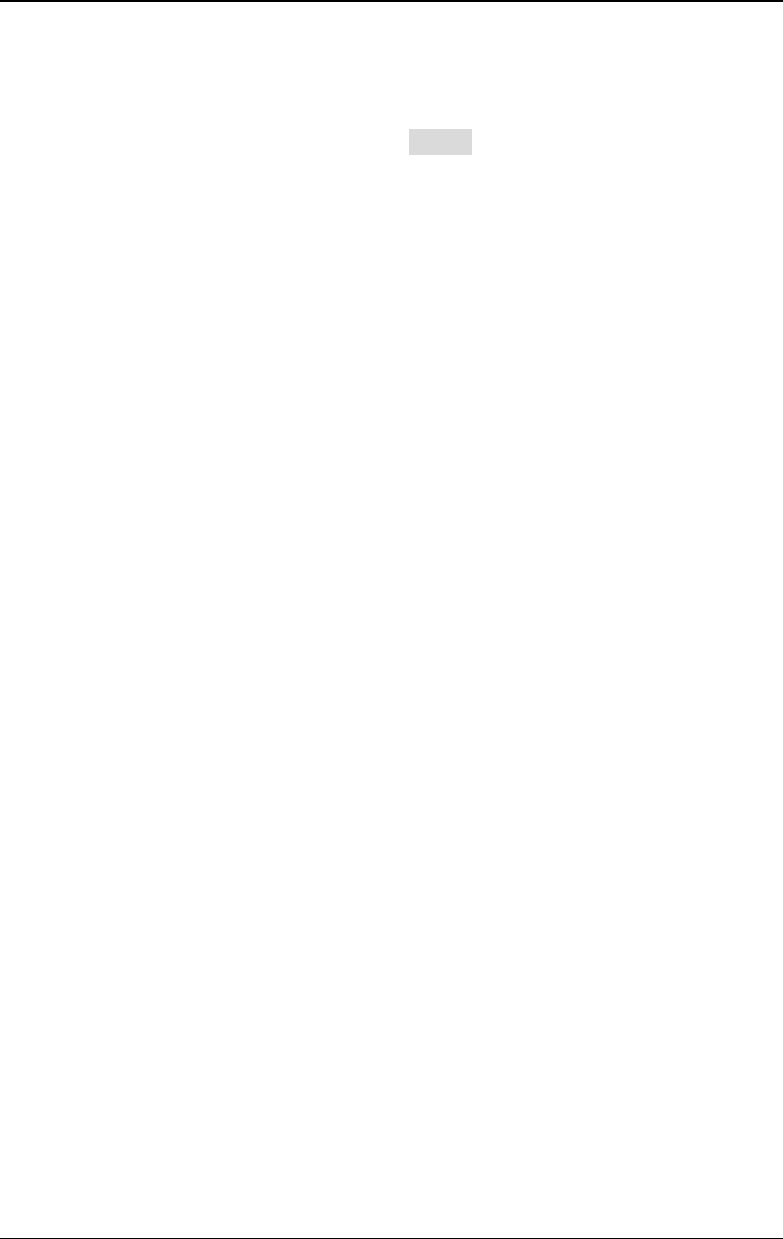
Chapter 5 Modulated Waveform Output RIGOL
DG4000 User's Guide
5-23
To Set the BPSK Phase
BPSK phase is the modulating phase. Press Phase to set the modulating phase.
- Use the numeric keyboard or direction keys and knob to input the desired
phase value.
- The phase range is from 0º to 360º and the default is 180º.
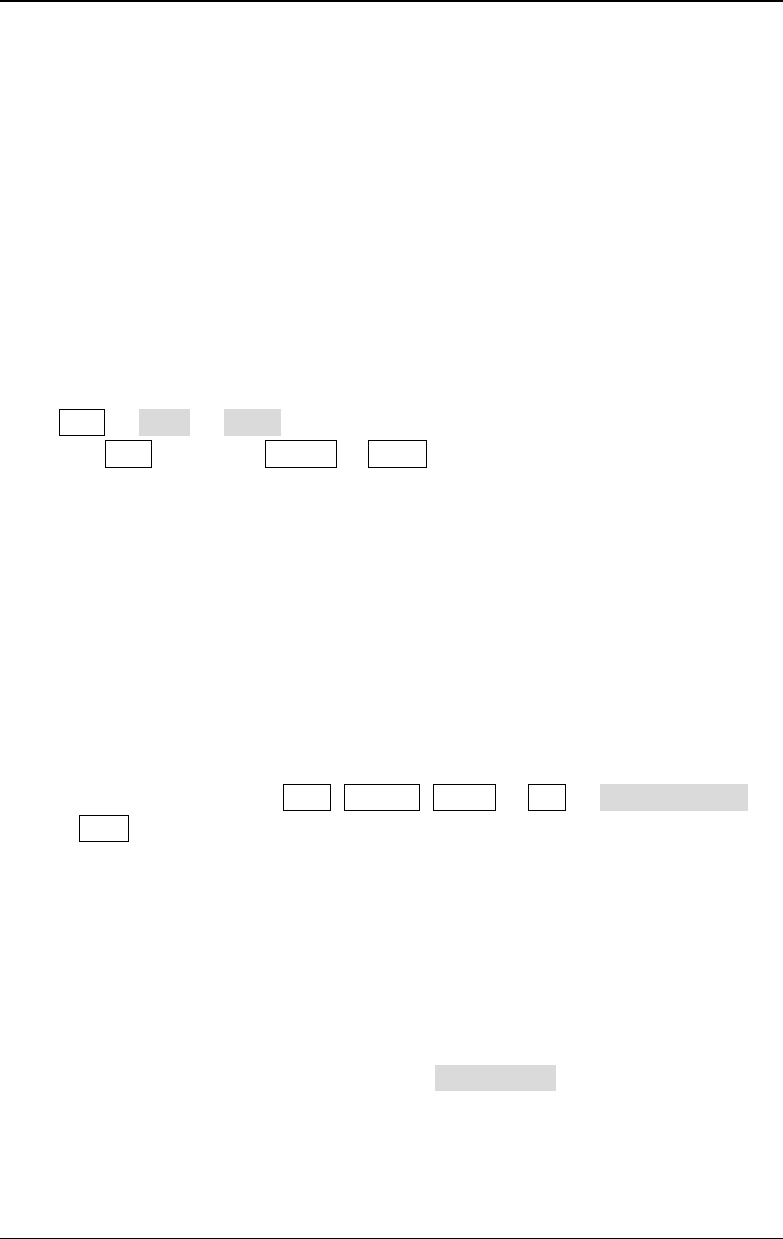
RIGOL Chapter 5 Modulated Waveform Output
DG4000 User's Guide
5-24
QPSK
When QPSK (Quadrature Phase Shift Keying) is selected, you can configure the
generator to "shift" its output phase among four preset phases ("carrier phase"
and three "modulating phases"). The "shift" frequency (QPSK rate) is determined
by the internal signal level of the instrument.
To Select QPSK Modulation
Press Mod Type QPSK to enable QPSK function.
- When Mod is enabled, Sweep or Burst will be automatically disabled (if
enabled currently).
- After QPSK is enabled, the instrument will generate QPSK waveform with the
currently specified carrier and modulating waveforms.
To Select the Carrier Waveform Shape
QPSK carrier waveform could be Sine, Square, Ramp or arbitrary waveform
(except DC), and the default is Sine.
- Press the front panel key Sine, Square, Ramp or Arb Select Wform
(or User, the pre-defined waveform cannot be DC) to select desired carrier
waveform shape.
- Pulse (basic waveform), Noise and DC could not be used as carrier waveform.
To Set the Carrier Phase
After carrier waveform shape is selected, press Start Phase to highlight it and use
the numeric keyboard or direction keys and knob to input the desired phase. The
phase range is from 0º to 360º and the default is 0º.
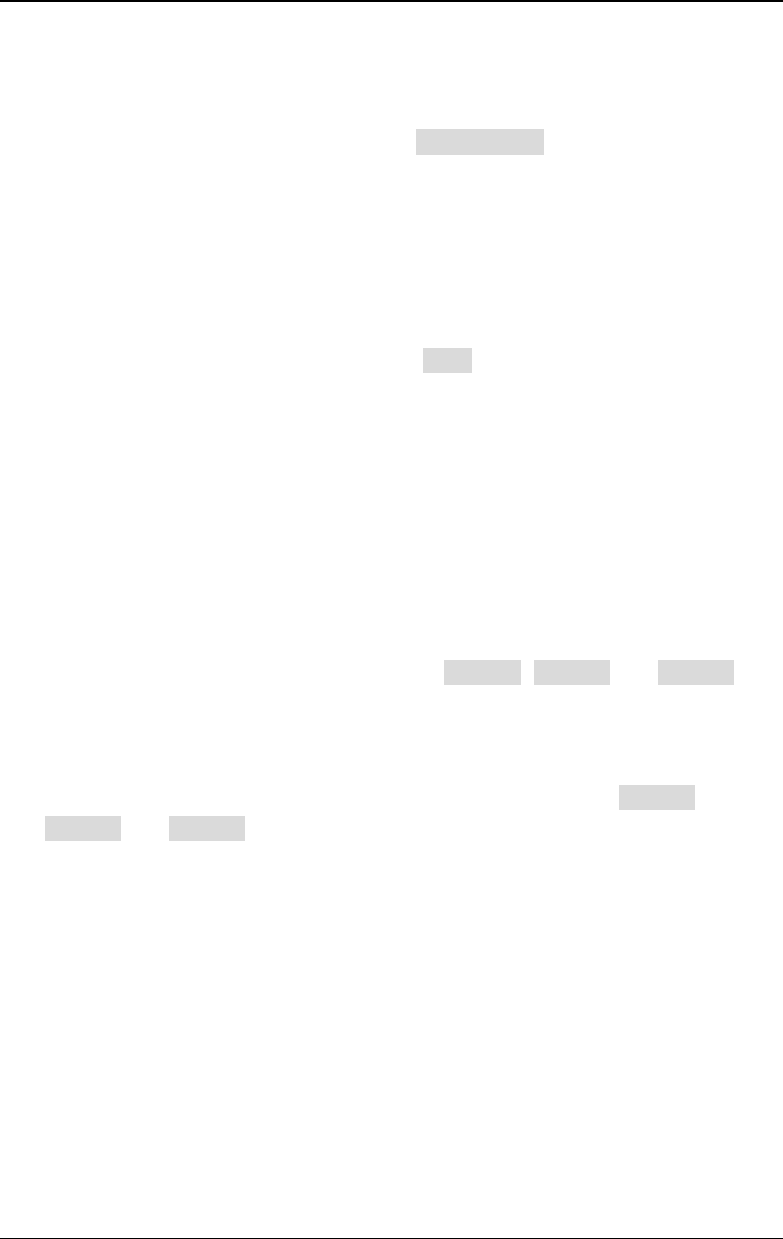
Chapter 5 Modulated Waveform Output RIGOL
DG4000 User's Guide
5-25
To Select the Modulating Waveform Source
QPSK uses internal modulation source. Press Data Source to select PN15 or PN21
and the default is PN15.
To Set the QPSK Rate
QPSK uses internal modulation source. Press Rate to set the frequency at which
the output phase shifts between "carrier phase" and "modulating phase".
- Use the numeric keyboard or direction keys and knob to input the desired
frequency value.
- The frequency range is from 2mHz to 1MHz and the default is 100Hz.
To Set the QPSK Phases
QPSK phases are the modulating phases. Press Phase1, Phase2 and Phase3 to
set the modulating phases respectively.
- Use the numeric keyboard or direction keys and knob to input the desired
phase value.
- The phase range is from 0º to 360º and the default values of Phase1,
Phase2 and Phase3 are 450º, 135º and 225º respectively.
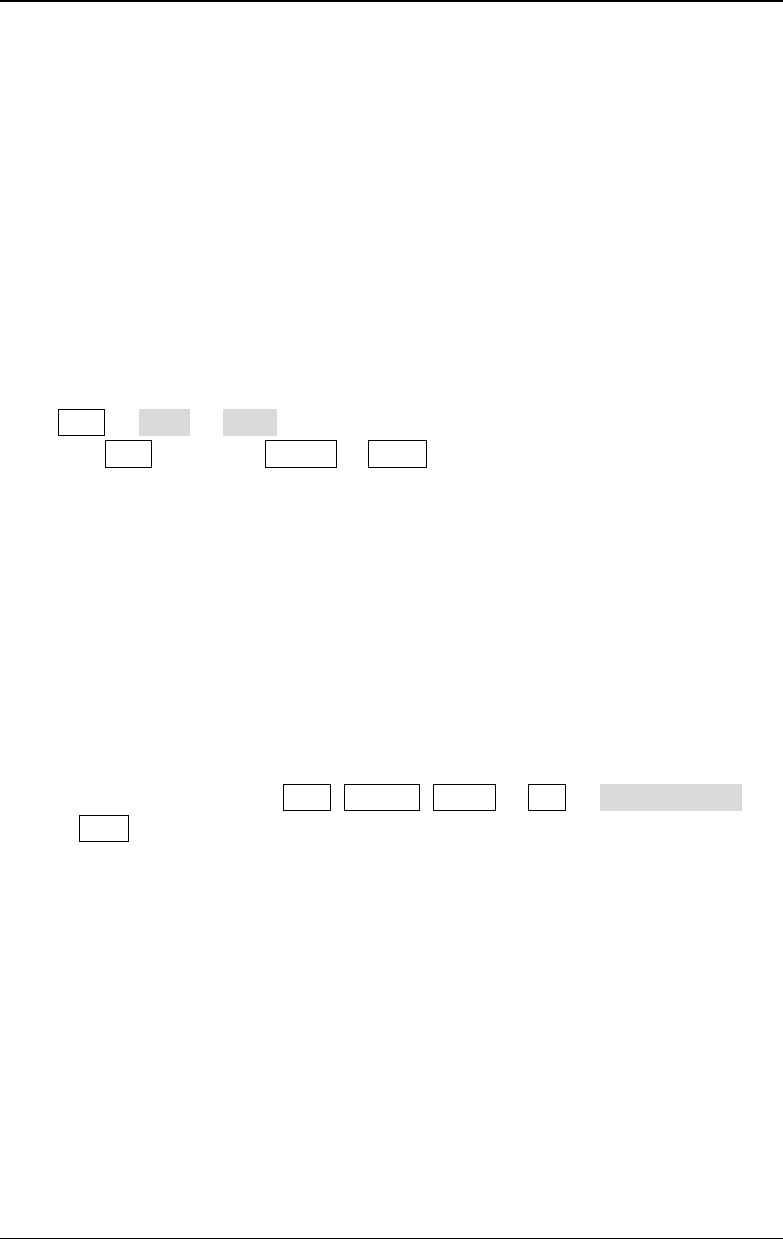
RIGOL Chapter 5 Modulated Waveform Output
DG4000 User's Guide
5-26
3FSK
When 3FSK (3 Frequency Shift Keying) modulation is selected, you can configure
the generator to "shift" its output frequency among three preset frequencies
("carrier frequency" and two "modulating frequencies"). The "shift" frequency
(3FSK rate) is determined by the internal signal level of the instrument.
To Select 3FSK Modulation
Press Mod Type 3FSK to enable 3FSK function.
- When Mod is enabled, Sweep or Burst will be automatically disabled (if
enabled currently).
- After 3FSK is enabled, the instrument will generate 3FSK waveform with the
currently specified carrier and modulating waveforms.
To Select the Carrier Waveform Shape
3FSK carrier waveform could be Sine, Square, Ramp or arbitrary waveform (except
DC), and the default is Sine.
- Press the front panel key Sine, Square, Ramp or Arb Select Wform
(or User, the pre-defined waveform cannot be DC) to select desired carrier
waveform shape.
- Pulse (basic waveform), Noise and DC could not be used as carrier waveform.
To Set the Carrier Frequency
Different carrier waveforms have different frequency ranges as shown in the table
below. For all the carrier waveforms, the default value is 1kHz.
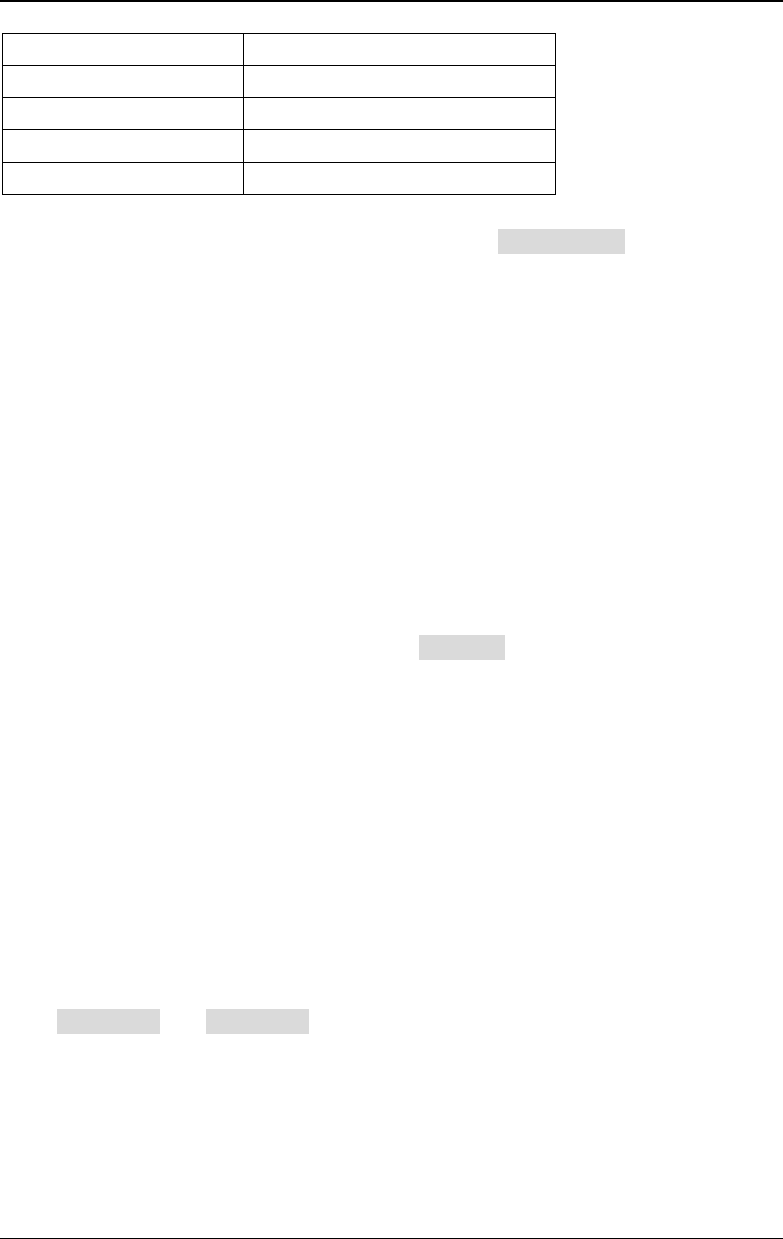
Chapter 5 Modulated Waveform Output RIGOL
DG4000 User's Guide
5-27
Carrier Waveform Frequency Range
Sine 1μHz to 160MHz
Square 1μHz to 50MHz
Ramp 1μHz to 4MHz
Arbitrary Waveform 1μHz to 40MHz
After the carrier waveform is selected, you can press Freq/Period to highlight
"Freq", and then use the numeric keyboard or direction keys and knob to input the
desired frequency value.
Modulation Source
3FSK uses internal modulation source and the modulating waveform is Sine.
To Set the 3FSK Rate
3FSK uses internal modulation source. Press KeyFreq to set the frequency at
which the output frequency shifts between "carrier frequency" and the two "hop
frequencies".
- Use the numeric keyboard or direction keys and knob to input the desired
frequency value.
- The frequency range is from 2mHz to 1MHz and the default is 100Hz.
To Set the Hop Frequencies
Alternating frequencies ("hop" frequencies) are the modulating frequencies. The
ranges of hop frequencies depend on the carrier waveform currently selected.
Press HopFreq1 and HopFreq2 to highlight them and input the desire frequency
values using the numeric keyboard or direction keys and knob respectively.
- Sine: 1μHz to 160MHz
- Square: 1μHz to 50MHz
- Ramp: 1μHz to 4MHz
- Arb: 1μHz to 40MHz
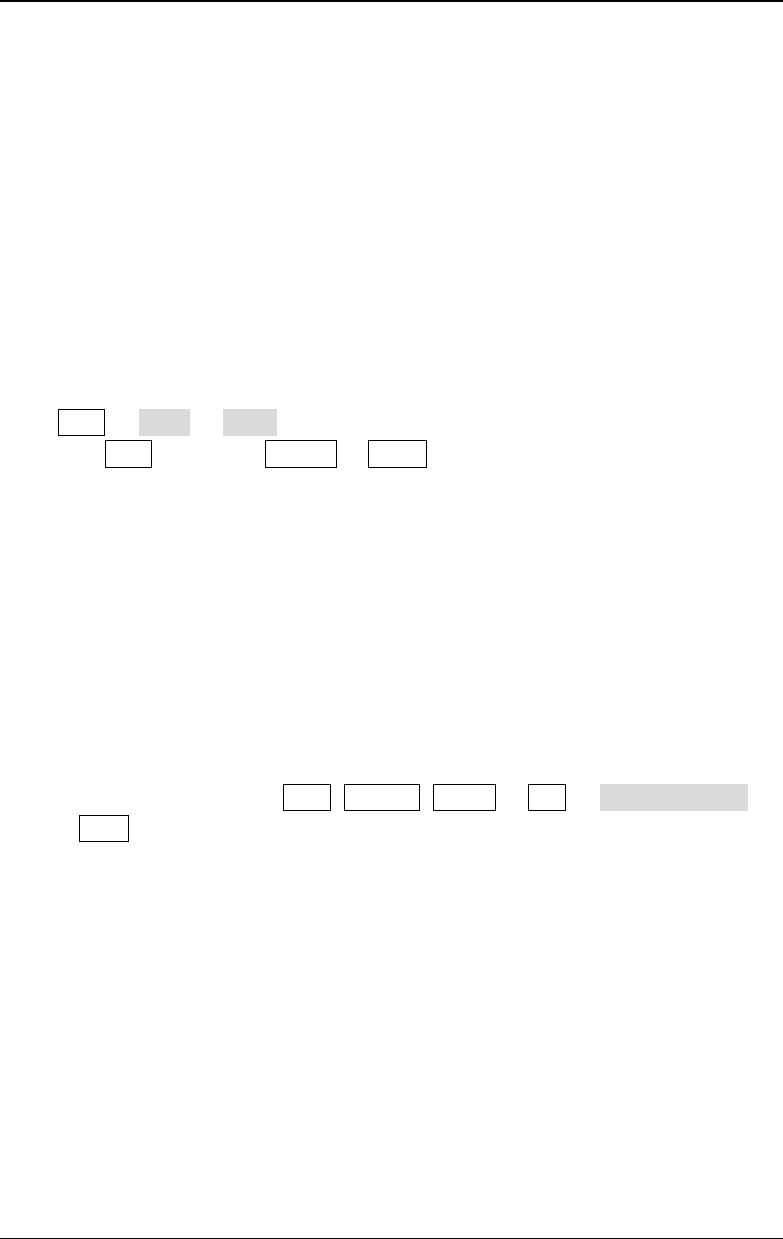
RIGOL Chapter 5 Modulated Waveform Output
DG4000 User's Guide
5-28
4FSK
When 4FSK (4 Frequency Shift Keying) modulation is selected, you can configure
the generator to "shift" its output frequency among four preset frequencies
("carrier frequency" and three "hop frequencies"). The "shift" frequency (4FSK
rate) is determined by the internal signal level of the instrument.
To Select 4FSK Modulation
Press Mod Type 4FSK to enable 4FSK function.
- When Mod is enabled, Sweep or Burst will be automatically disabled (if
enabled currently).
- After 4FSK is enabled, the instrument will generate 4FSK waveform with the
currently specified carrier and modulating waveforms.
To Select the Carrier Waveform Shape
4FSK carrier waveform could be Sine, Square, Ramp or arbitrary waveform (except
DC), and the default is Sine.
- Press the front panel key Sine, Square, Ramp or Arb Select Wform
(or User, the pre-defined waveform cannot be DC) to select the desired
carrier waveform shape.
- Pulse (basic waveform), Noise and DC could not be used as carrier waveform.
To Set the Carrier Frequency
Different carrier waveforms have different frequency ranges as shown in the table
below. For all the carrier waveforms, the default value is 1kHz.
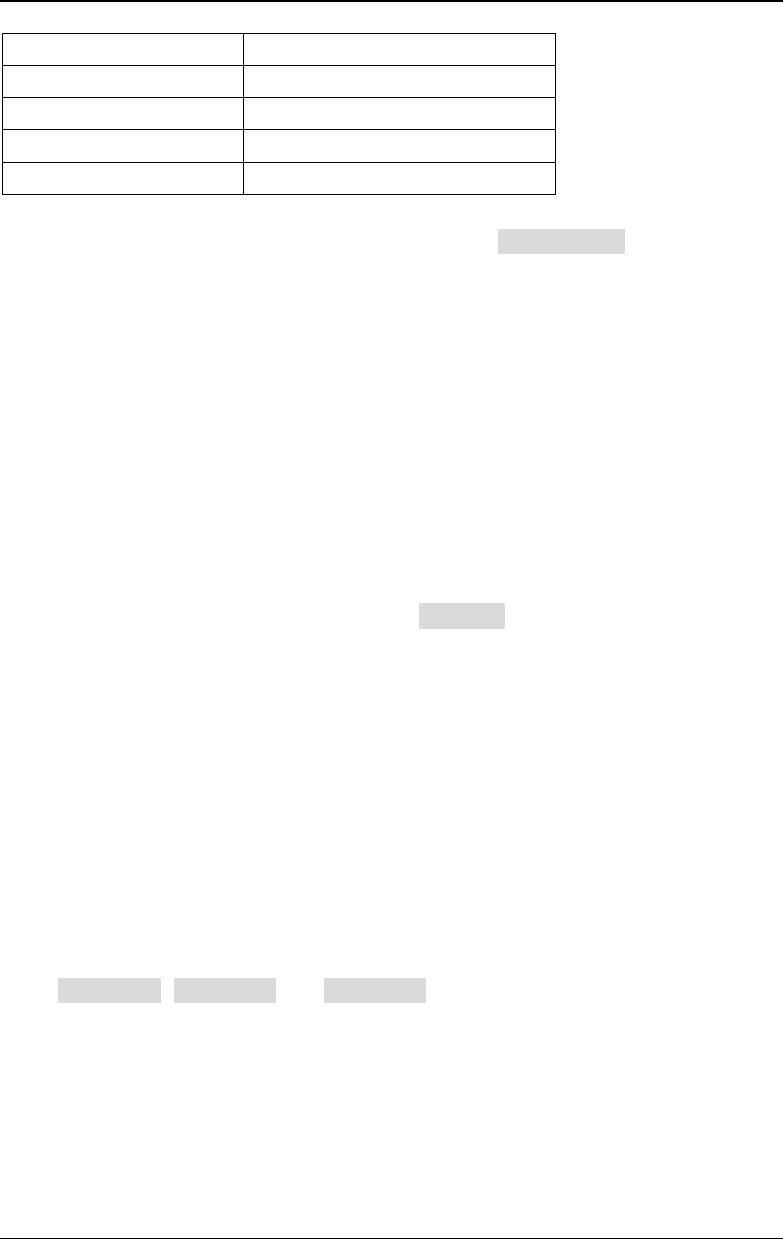
Chapter 5 Modulated Waveform Output RIGOL
DG4000 User's Guide
5-29
Carrier Waveform Frequency Range
Sine 1μHz to 160MHz
Square 1μHz to 50MHz
Ramp 1μHz to 4MHz
Arbitrary Waveform 1μHz to 40MHz
After the carrier waveform is selected, you can press Freq/Period to highlight
"Freq", and then use the numeric keyboard or direction keys and knob to input the
desired frequency value.
Modulation Source
4FSK uses internal modulation source and the modulating waveform is Sine.
To Set the 4FSK Rate
4FSK uses internal modulation source. Press KeyFreq to set the frequency at
which the output frequency shifts between "carrier frequency" and three "hop
frequencies".
- Use the numeric keyboard or direction keys and knob to input the desired
frequency value.
- The frequency range is from 2mHz to 1MHz and the default is 100Hz.
To Set the Hop Frequencies
Alternating frequencies ("hop" frequencies) are the modulating frequencies. The
ranges of hop frequencies depend on the carrier waveform currently selected.
Press HopFreq1, HopFreq2 and HopFreq3 to highlight them and input the
desire frequency values using the numeric keyboard or direction keys and knob
respectively.
- Sine: 1μHz to 160MHz
- Square: 1μHz to 50MHz
- Ramp: 1μHz to 4MHz
- Arb: 1μHz to 40MHz
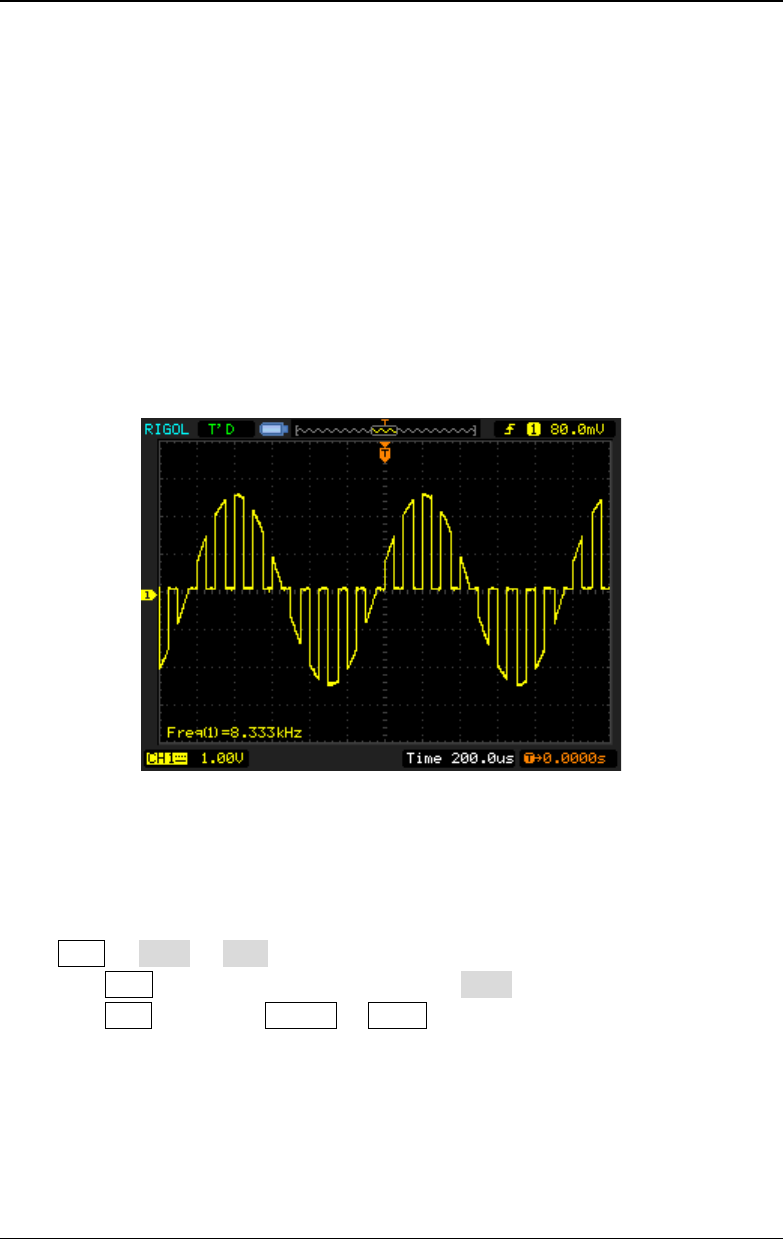
RIGOL Chapter 5 Modulated Waveform Output
DG4000 User's Guide
5-30
OSK
When OSK (Oscillation Shift Keying) modulation is selected, users can configure
the generator to output a sine signal with intermittent oscillation as shown in the
figure below (the carrier waveform is 100Hz and the OSK rate is 10kHz). The
start-oscillation and stop-oscillation of the internal crystal oscillator are controlled
by the internal signal level or signal level at the [Mod/FSK/Trig] connector at
the rear panel. When the internal crystal oscillator starts to oscillate, the
instrument starts to output the carrier waveform and when the internal crystal
stops oscillating, the output stops.
Figure 5-1 OSK Modulated Waveform
To Select OSK Modulation
Press Mod Type OSK to enable OSK function.
- When Sine is currently selected, OSK in the Type is not available.
- When Mod is enabled, Sweep or Burst will be automatically disabled (if
enabled currently).
- After OSK is enabled, the instrument will generate OSK waveform with the
currently specified carrier and modulating waveforms.
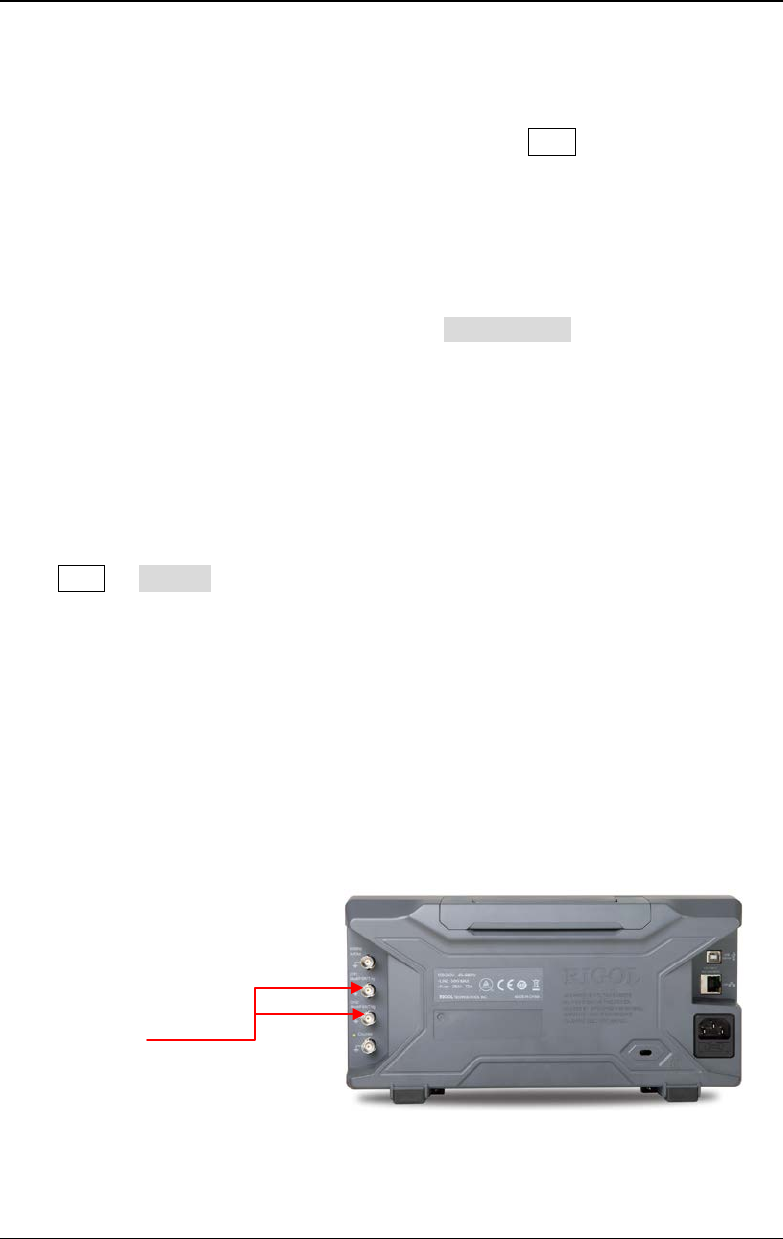
Chapter 5 Modulated Waveform Output RIGOL
DG4000 User's Guide
5-31
To Select the Carrier Waveform Shape
OSK carrier waveform can only be sine waveform. Press Sine at the front panel.
To Set the Carrier Frequency
After carrier waveform shape is selected, press Freq/Period to highlight "Freq"
and use the numeric keyboard or direction keys and knob to input the desired
frequency. The range is from 1μHz to 160MHz.
To Select the Modulating Waveform Source
Press Mod Source to select "Int" or "Ext" modulation source.
1. Internal Source
When internal source is selected, the modulating waveform is set as a Square
with 50% duty cycle. At this point, the intermittence time and oscillate time of
the output signal is determined by the OSK "Rate".
2. External Source
When external source is selected, the generator receives external modulating
signal from the [Mod/FSK/Trig] connector at the rear panel.
[Mod/FSK/Trig]
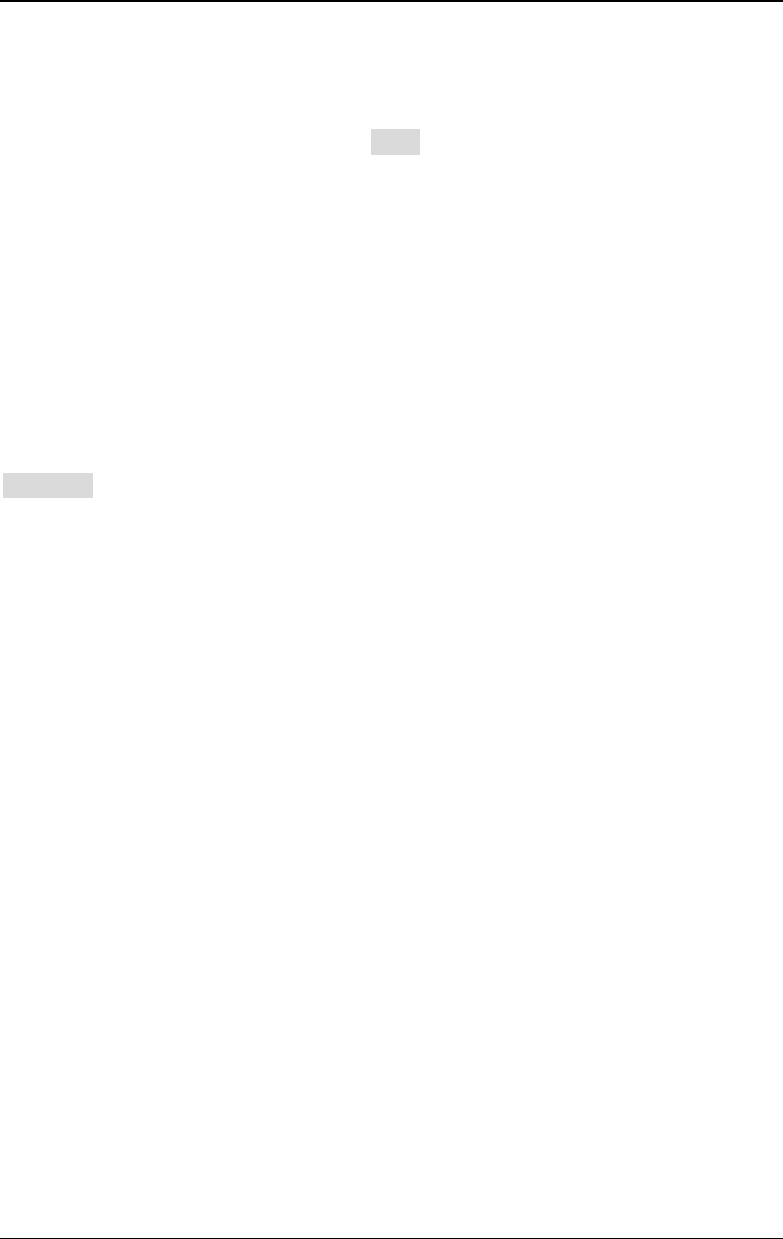
RIGOL Chapter 5 Modulated Waveform Output
DG4000 User's Guide
5-32
To Set the OSK Rate
When internal source is selected, press Rate to set the OSK rate.
- Use the numeric keyboard or direction keys and knob to input the desired
frequency value.
- The frequency range is from 2mHz to 1MHz and the default is 1kHz.
To Set the Oscillate Period
Oscillate period is the oscillation period of internal crystal oscillator. The settable
range of the oscillate period is related to the OSK rate currently selected. Press
OscTime to highlight it and use the numeric keyboard or direction keys and knob
to input the desired period. The default range is from 8ns to 499.75μs.
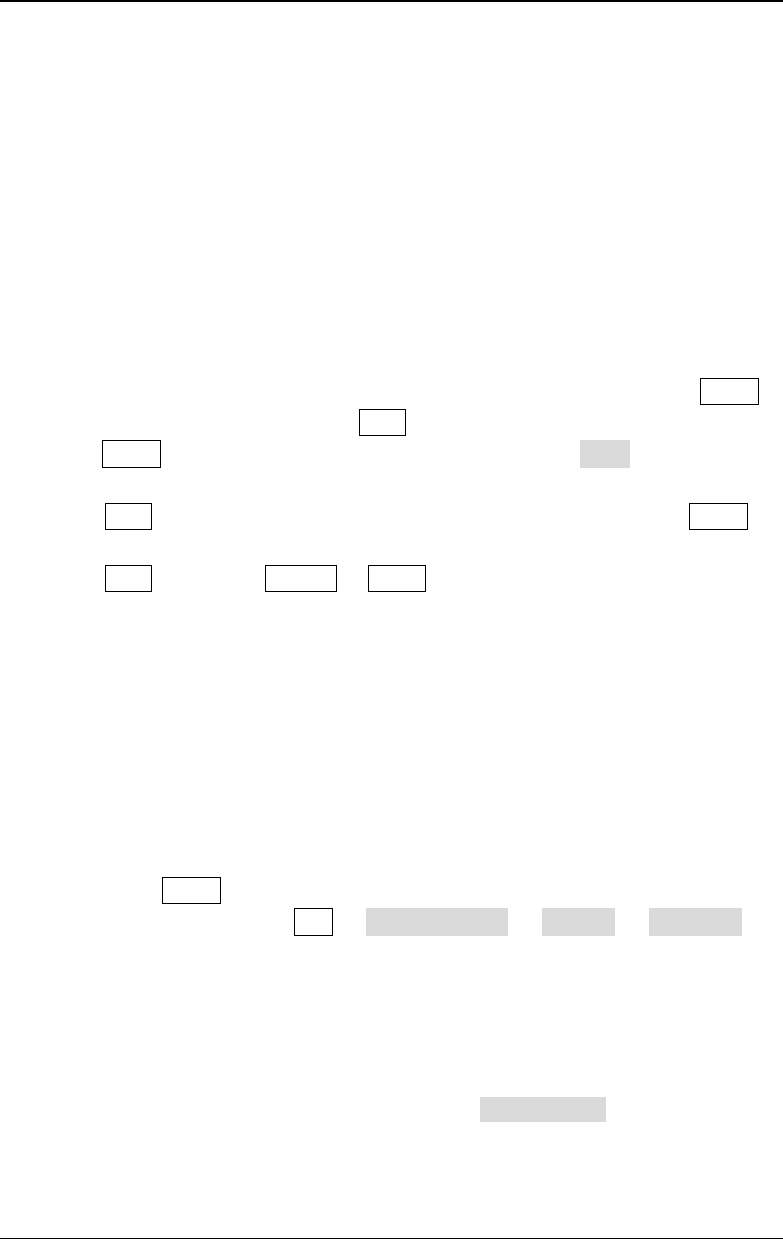
Chapter 5 Modulated Waveform Output RIGOL
DG4000 User's Guide
5-33
PWM
A PWM (Pulse Width Modulation) modulated waveform consists of carrier
waveform and modulating waveform. The pulse width of the carrier waveform
varies with the instantaneous voltage of the modulating waveform.
To Select PWM Modulation
PWM can only be used to modulate pulse. To select PWM modulation, press Pulse
at the front panel first and then press Mod to enable PWM function.
- If the Pulse function key has not been selected, PWM in Type menu is
unavailable.
- When Mod is enabled but the modulation type is not PWM, pressing Pulse
will select PWM automatically.
- When Mod is enabled, Sweep or Burst will be automatically disabled (if
enabled currently).
- After PWM is enabled, the instrument will generate PWM waveform with the
currently specified carrier and modulating waveforms.
To Select the Carrier Waveform Shape
As mentioned before, PWM can only be used to modulate Pulse. To select Pulse
waveform, press Pulse at the front panel.
Note: "NPulse" and "PPulse" in Arb Select Wform BuiltIn Common
cannot be used as the PWM carrier waveform.
To Set the Pulse Width/Duty Cycle
After the carrier waveform shape is selected, press Width/Duty to highlight
"Width" or "Duty" and input the desired value using the numeric keyboard or
direction keys and knob.
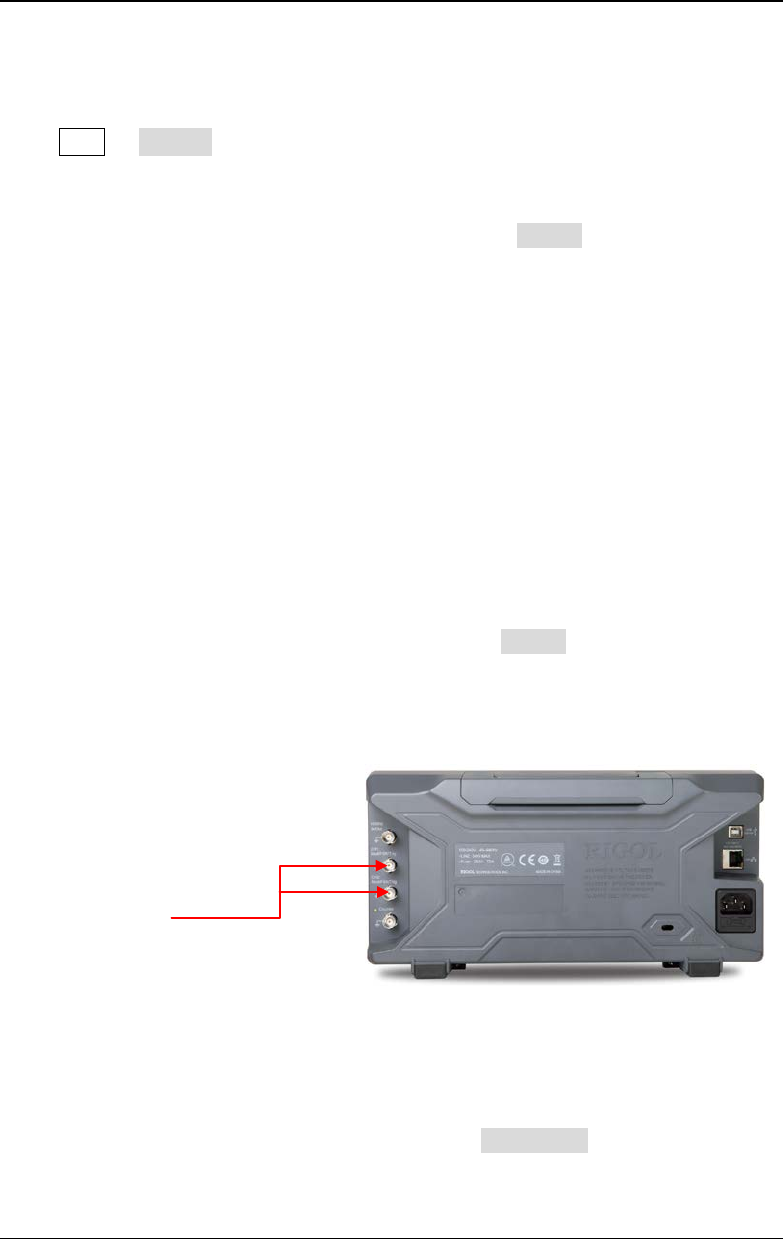
RIGOL Chapter 5 Modulated Waveform Output
DG4000 User's Guide
5-34
To Select the Modulating Waveform Source
Press Mod Source to select "Int" or "Ext" modulating waveform source.
1. Internal Source
When internal modulation source is selected, press Shape to select Sine,
Square, Triangle, UpRamp, DnRamp, Noise or Arb as modulating waveform.
The default is Sine.
- Square: 50% duty cycle.
- Triangle: 50% symmetry.
- UpRamp: 100% symmetry.
- DnRamp: 0% symmetry.
- Arb: when arbitrary waveform is selected as modulating waveform, the
generator would limit the waveform length to 2kpts automatically.
Note: Noise can be used as modulating waveform but cannot be used as
carrier waveform.
2. External Source
When external modulation source is selected, the Shape menu will be grayed
out and disabled. The generator receives the external modulating signal from
the [Mod/FSK/Trig] connector at the rear panel. The "WidthDev" (or
"DutyDev") is controlled by the ±2.5 V signal level of the connector.
To Set the Modulating Waveform Frequency
When internal modulation source is selected, press PWM Freq to set the
frequency of the modulating waveform.
[Mod/FSK/Trig]
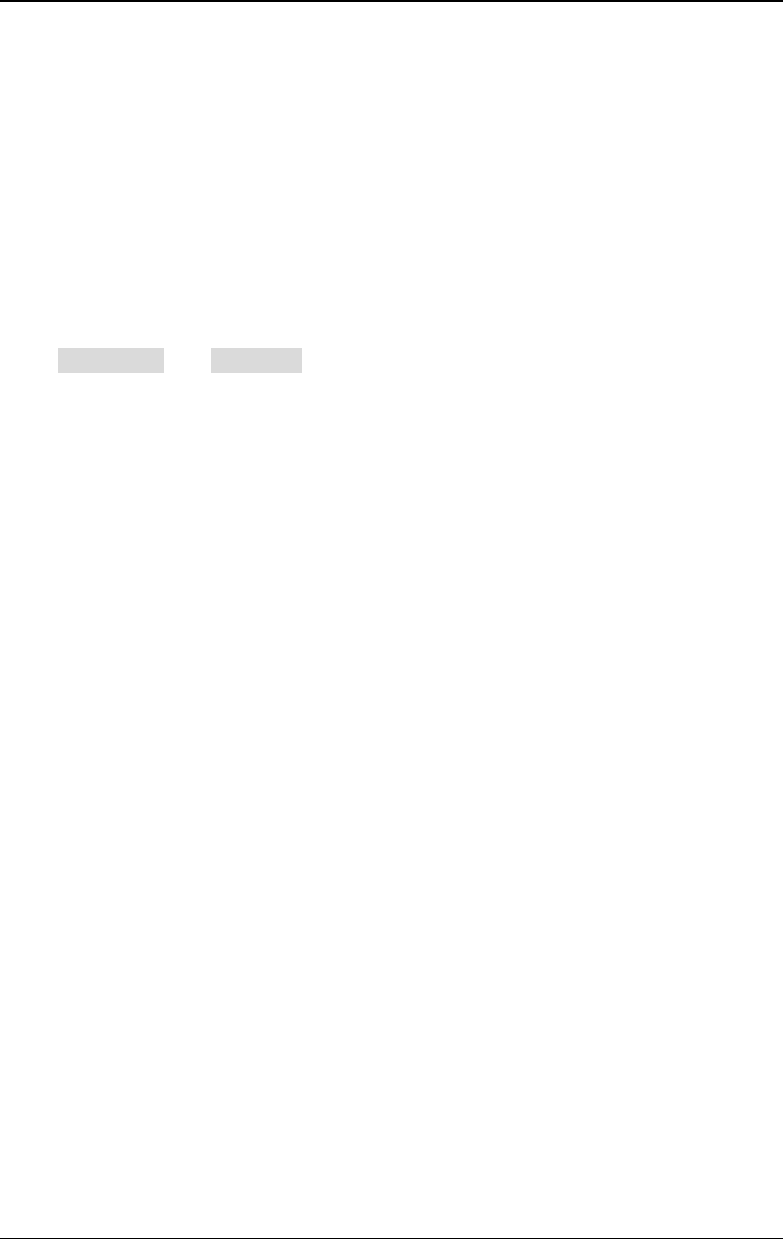
Chapter 5 Modulated Waveform Output RIGOL
DG4000 User's Guide
5-35
- Use the numeric keyboard or direction keys and knob to input the desired
frequency value.
- The frequency range is from 2mHz to 1MHz and the default is 100Hz.
Note: When "Ext" modulation source is selected, this menu is grayed out and
disabled.
To Set the Pulse Width/Duty Cycle Deviation
Press WidthDeV (or "DutyDev") and input the desired value using the numeric
keyboard or direction keys and knob.
- Width deviation represents the variation (in seconds) of the modulated
waveform pulse width relative to the original pulse width.
Pulse width deviation range: 0s to 500ks.
The width deviation cannot exceed the current pulse width.
The width deviation is limited by the minimum pulse width and current edge
time setting.
- Duty cycle deviation represents the variation (in %) of the modulated
waveform duty cycle relative to the original pulse duty cycle.
Duty cycle deviation range: 0% to 50%。
The duty cycle deviation cannot exceed the current pulse duty cycle.
The duty cycle is limited by the minimum duty cycle and current edge time
setting.
When "Ext" modulation source is selected, width deviation (or duty deviation) is
controlled by the ±2.5V signal level at the [Mod/FSK/Trig] connector at the rear
panel. For example, if the width deviation is set to 10s, the +2.5V signal level
corresponds to a 10s variation in pulse width.
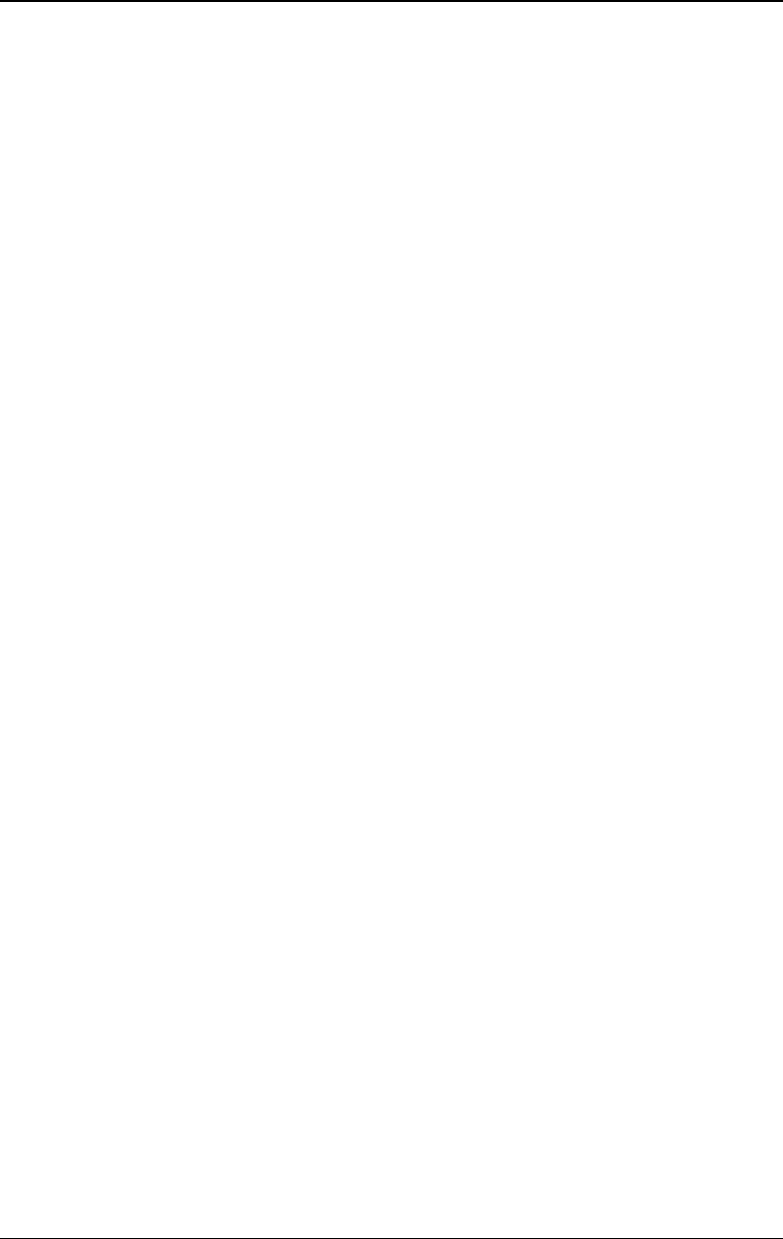
Chapter 6 Sweep RIGOL
DG4000 User's Guide
6-1
Chapter 6 Sweep
DG4000 can output sweep from a single channel or from dual channels at the
same time. In sweep mode, the generator varies its output from the start
frequency to end frequency within the specified sweep time. DG4000 supports
linear, log and step sweep modes, allows users to set start hold, end hold and
return time, supports internal, external and manual trigger sources and can
generate sweep output for Sine, Square, Ramp and arbitrary waveform (except
DC).
Subjects in this chapter:
To Enable Frequency Sweep
Start Frequency and End Frequency
Center Frequency and Frequency Span
Sweep Type
Sweep Time
Return Time
Mark Frequency
Start Hold
End Hold
Sweep Trigger Source
Trigger Output Edge
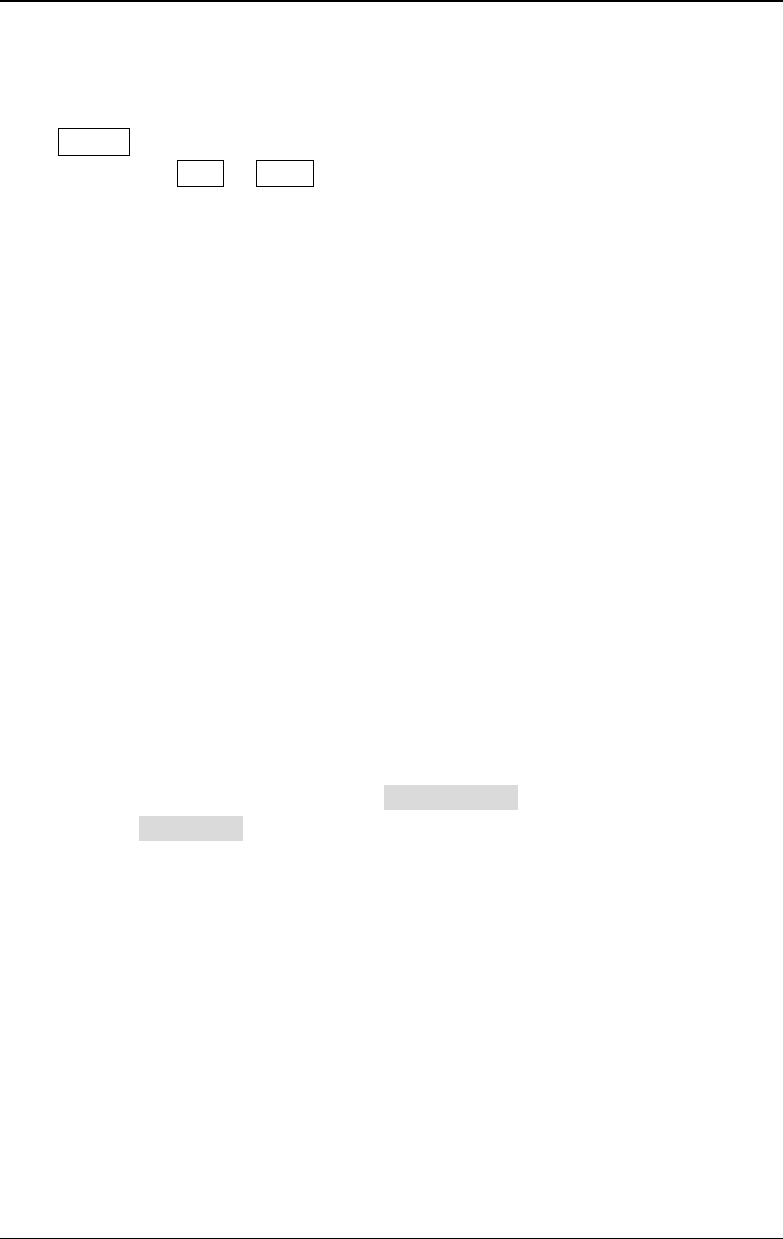
RIGOL Chapter 6 Sweep
DG4000 User's Guide
6-2
To Enable Frequency Sweep
Press Sweep at the front panel to enable the sweep function (the backlight of the
key goes on), and Mod or Burst function will be automatically disabled (if
currently enabled). The instrument will generate the sweep waveform from the
corresponding channel (if currently turned on) according to the current
configuration. You can also reset the sweep function menu. Please refer to the
introduction in the following text for details.
Start Frequency and End Frequency
Start frequency and end frequency are the upper and lower limits of the frequency
for frequency sweep. The generator sweeps from the start frequency to the end
frequency and then returns back to the start frequency.
- Start Frequency < End Frequency: the generator sweeps from low frequency
to high frequency.
- Start Frequency > End Frequency: the generator sweeps from high frequency
to low frequency.
- Start Frequency = End Frequency: the generator outputs with a fixed
frequency.
When frequency sweep is enabled, press Start/Center to highlight "Start". Note
that, "End" in End/Span will also be highlighted. Use the numeric keyboard or
direction keys and knob to input the desired frequencies. By default, the start
frequency is 100Hz and the end frequency is 1kHz. Different sweep waveform
corresponds to different start frequency and end frequency range.
- Sine: 1μHz to 160MHz
- Square: 1μHz to 50MHz
- Ramp: 1μHz to 4MHz
- Arb: 1μHz to 40MHz
The generator will renewedly sweep from the specified "start frequency" after
start frequency or end frequency is changed.
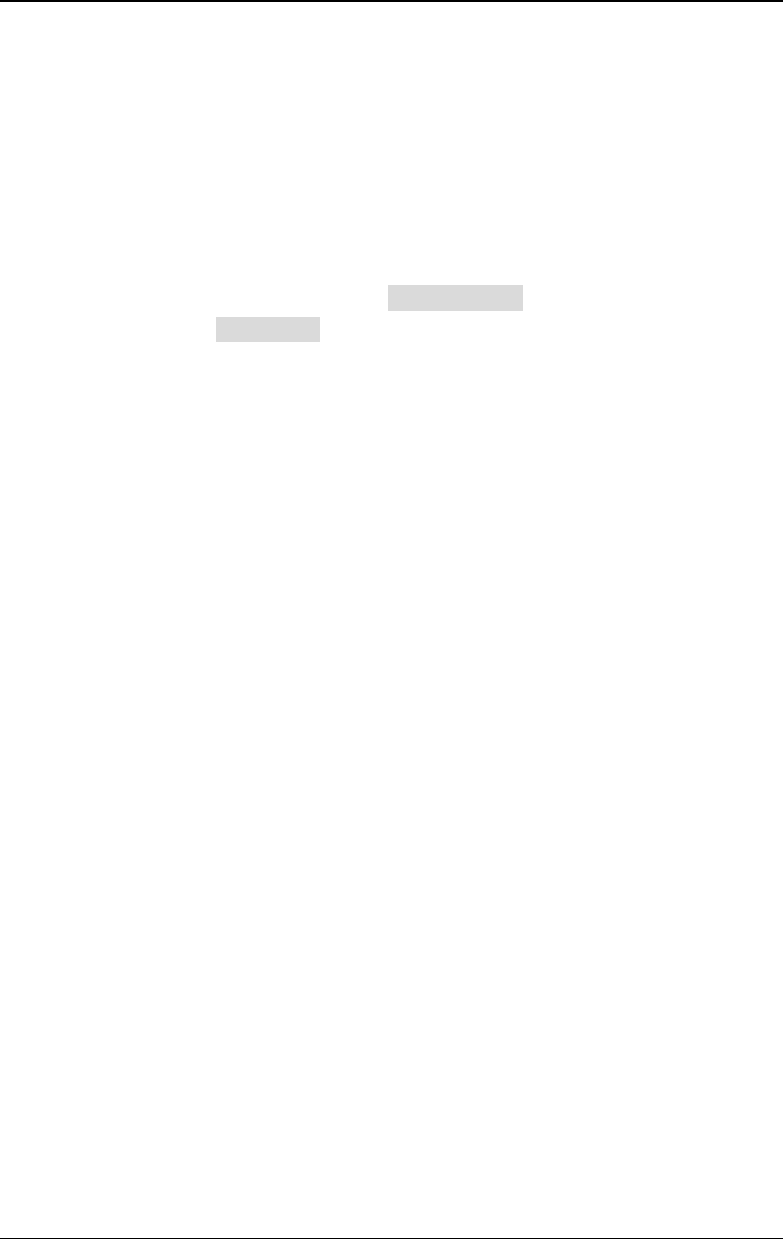
Chapter 6 Sweep RIGOL
DG4000 User's Guide
6-3
Center Frequency and Frequency Span
You can also set the frequency boundaries of frequency sweep through center
frequency and frequency span.
- Center Frequency = (|Start Frequency + End Frequency|) / 2
- Frequency Span = End Frequency – Start Frequency
When frequency sweep is enabled, press Start/Center to highlight "Center".
Notice that, "Span" in End/Span will also be highlighted. Use the numeric
keyboard or direction keys and knob to enter the desired frequency values. By
default, the center frequency is 550Hz and the frequency span is 900Hz.
Different sweep waveform corresponds to different center frequency and
frequency span range and center frequency and frequency span are inter-related.
Define the minimum frequency of the waveform currently selected as
min
F
, the
maximum frequency as
max
F
and
2/)+
(= maxmin FF
Fm
.
- The range of center frequency is from
min
F
to
max
F
and the parameters for
different waveforms are as follows:
Sine: 1μHz to 160MHz
Square: 1μHz to 50MHz
Ramp: 1μHz to 4MHz
Arb: 1μHz to 40MHz
- The range of the frequency span is influenced by the center frequency:
Center frequency <
m
F
: frequency span range is ±2 × (center frequency -
min
F
);
Center frequency ≥
m
F
: frequency span range is ±2 × (
max
F
- center
frequency).
Take sine as an example.
min
F
is 1μHz,
max
F
is 160MHz and
m
F
is about
80MHz.
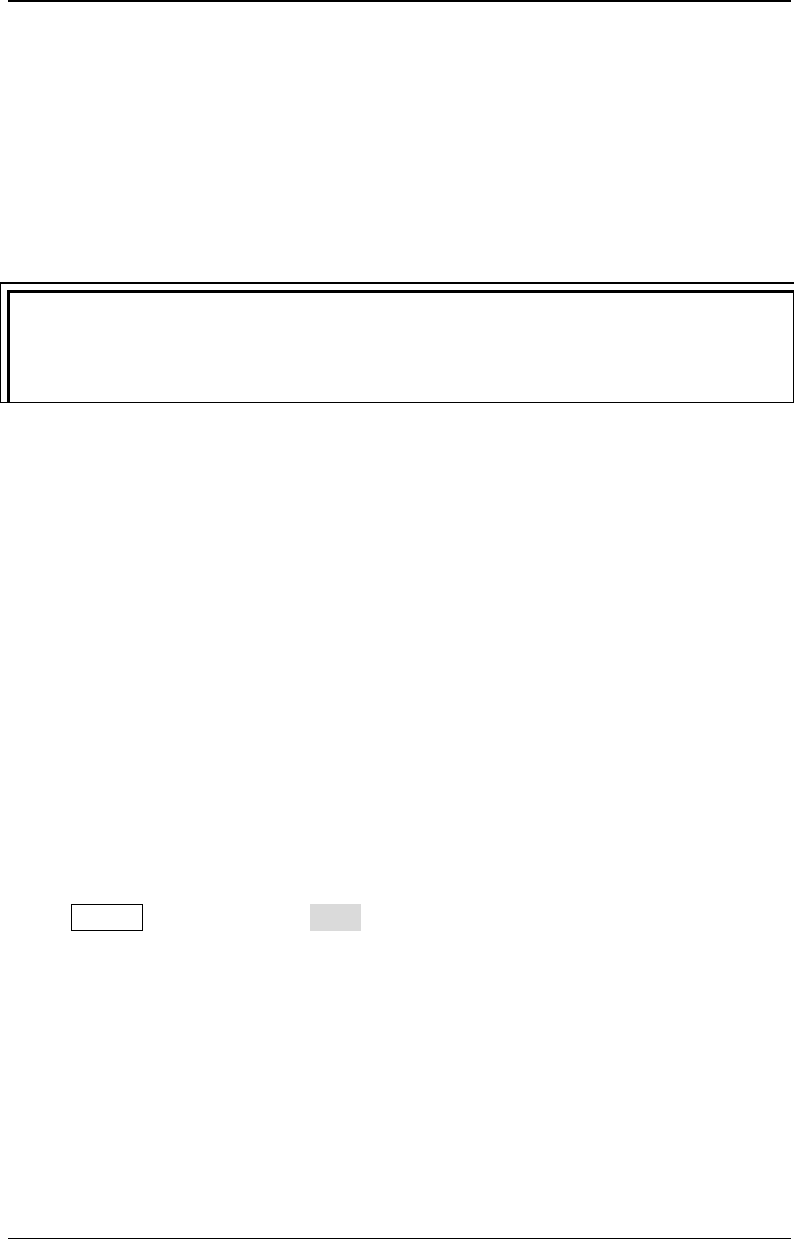
RIGOL Chapter 6 Sweep
DG4000 User's Guide
6-4
If the center frequency is 550Hz, the range of the frequency span is:
±2 × (550Hz – 1μHz) = ±1.099999998kHz;
if the center frequency is 155MHz, the range of the frequency span range is:
±2 × (160MHz – 155MHz) = ±10MHz.
The generator will renewedly sweep from the specified "Start Frequency" after
"Center Frequency" or "Frequency Span" is changed.
Tip
In large-scale sweep, the amplitude characteristic of the output signal might
change.
Sweep Type
DG4000 provides three sweep types, including Linear, Log and Step, and the
default is Linear.
Linear Sweep
The output frequency of the instrument varies linearly in the way of "several Hertz
per second". The variation is controlled by "Start Frequency", "End Frequency" and
"Sweep Time".
When Sweep is enabled, press Type to select "Linear". A line is displayed on the
waveform on the screen, indicating that the output frequency changes in linear
mode.
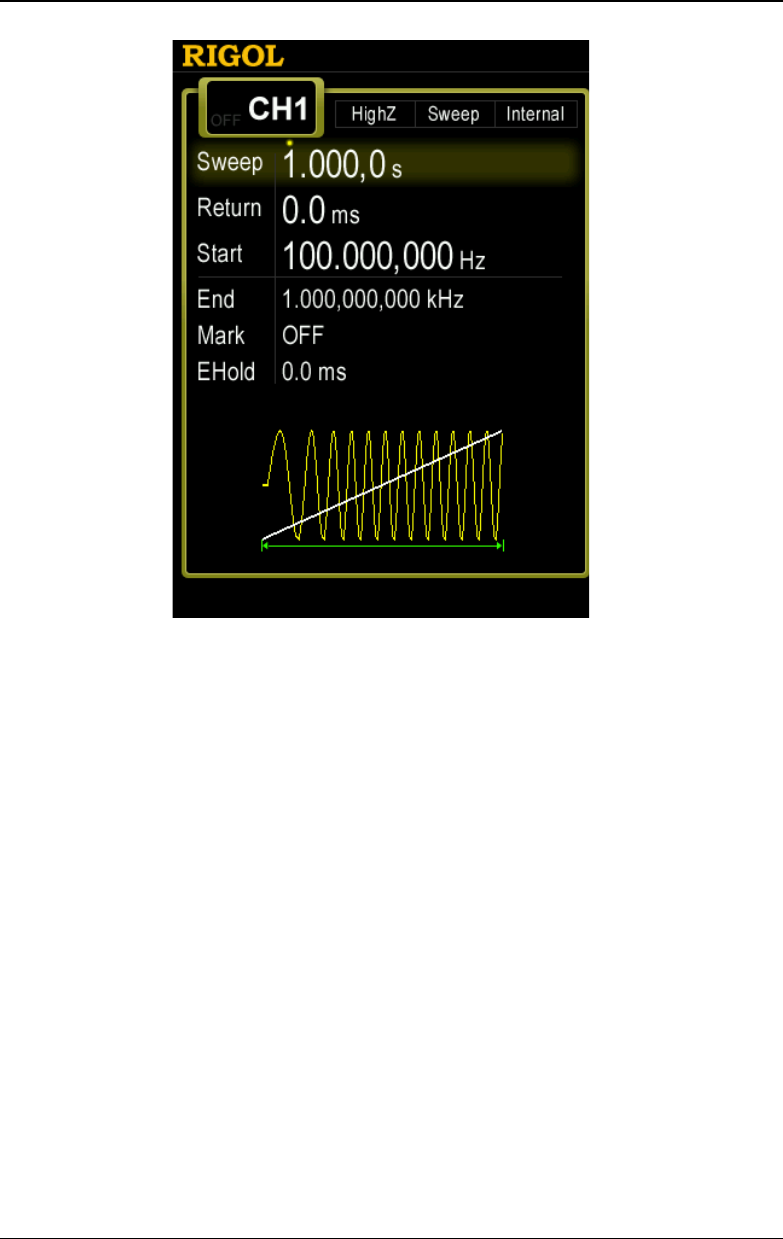
Chapter 6 Sweep RIGOL
DG4000 User's Guide
6-5
Figure 6-1 Linear Sweep
Log Sweep
The output frequency of the instrument varies in a logarithmic fashion, that is, the
output frequency changes in the way of "octave per second" or "decade per
second". The change is controlled by "Start Frequency", "End Frequency" and
"Sweep Time".
When Log Sweep is enabled, users could set the following parameters:
start frequency (
start
F
), end frequency (
stop
F
) and sweep time (
sweep
T
)
The function prototype of log sweep is
T
current PF =
. P and T could be expressed
using the above-mentioned parameters.
sweepstartstop TFF
P
/)/lg(
10=
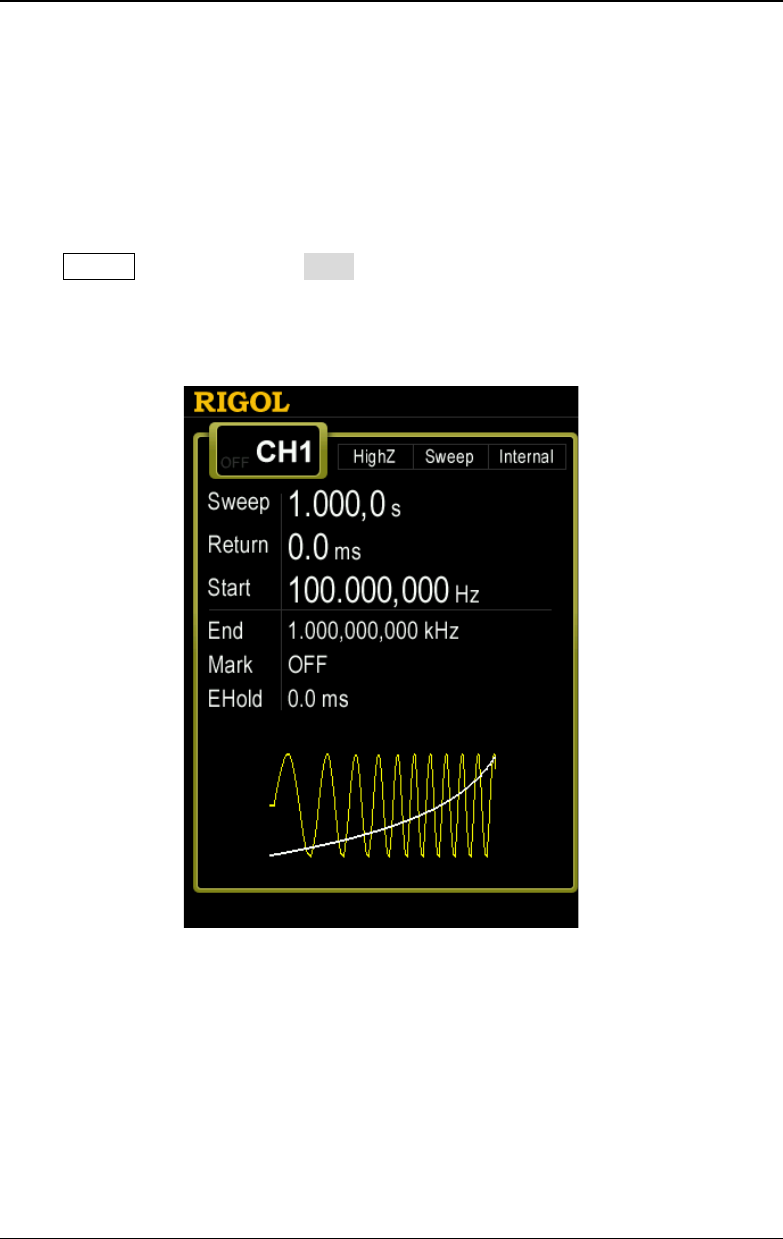
RIGOL Chapter 6 Sweep
DG4000 User's Guide
6-6
)lg(/)lg( PFtT start
+=
Wherein, t is the time from the start of the sweep and its range is from 0 to
sweep
T
.
current
F
is the instantaneous frequency currently output.
When Sweep is enabled, press Type to select "Log". An exponential function
curve is displayed on the waveform on the screen, indicating that the output
frequency changes in a logarithmic mode.
Figure 6-2 Log Sweep
Step Sweep
The output frequency of the instrument "steps" from "Start Frequency" to "End
Frequency". The duration of the output signal on each frequency point is
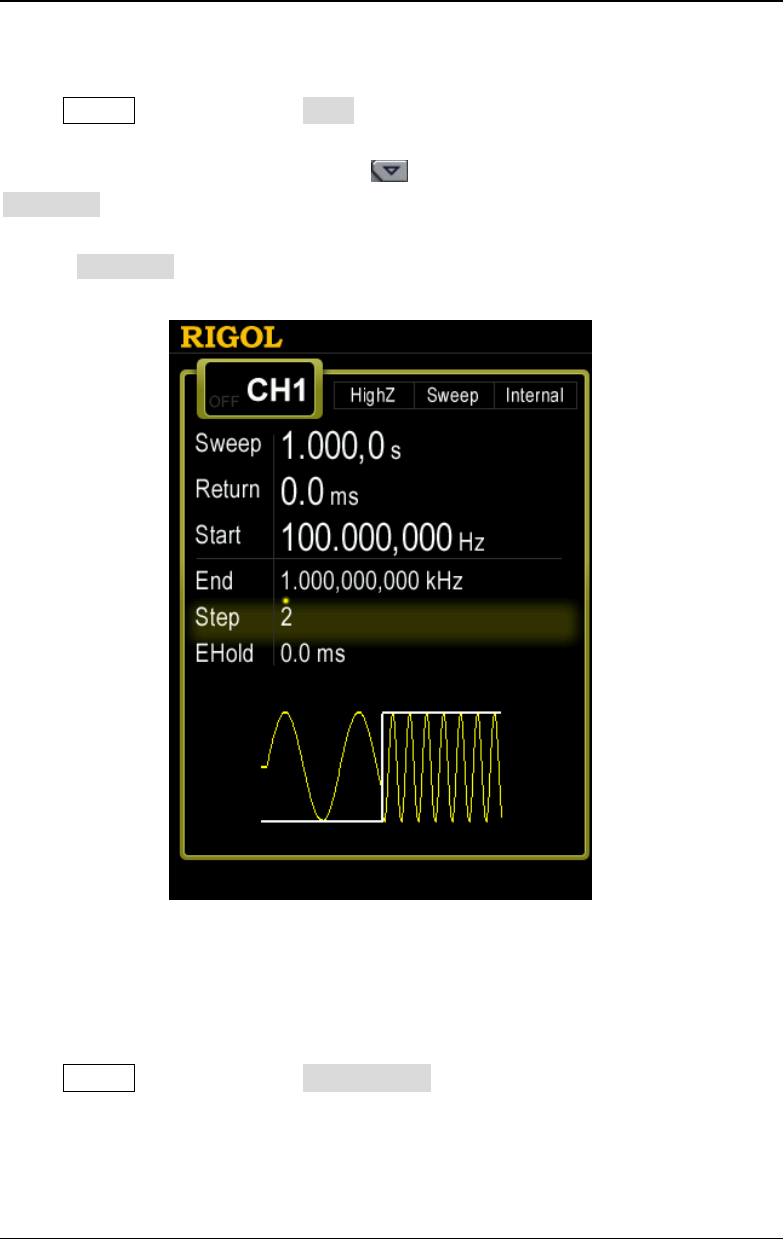
Chapter 6 Sweep RIGOL
DG4000 User's Guide
6-7
determined by "Sweep Time" and "Step Number".
When Sweep is enabled, press Type to select "Step". A step waveform is
displayed on the waveform on the screen, indicating that the output frequency
changes in "steps". At this point, press to open the 2/2 menu page. Press
StepNum and use the numeric keyboard or knob to input the step number. The
default is 2 and the range is from 2 to 2048. Note: In "Linear" and "Log" sweep
modes, StepNum is grayed out and disabled.
Figure 6-3 Step Sweep
Sweep Time
When Sweep is enabled, press Sweep Time and use the numeric keyboard or
knob to change the sweep time. The default value is 1s and the settable range is
from 1ms to 300s. The generator will renewedly sweep and output from the
specified "Start Frequency" once the sweep time is changed.
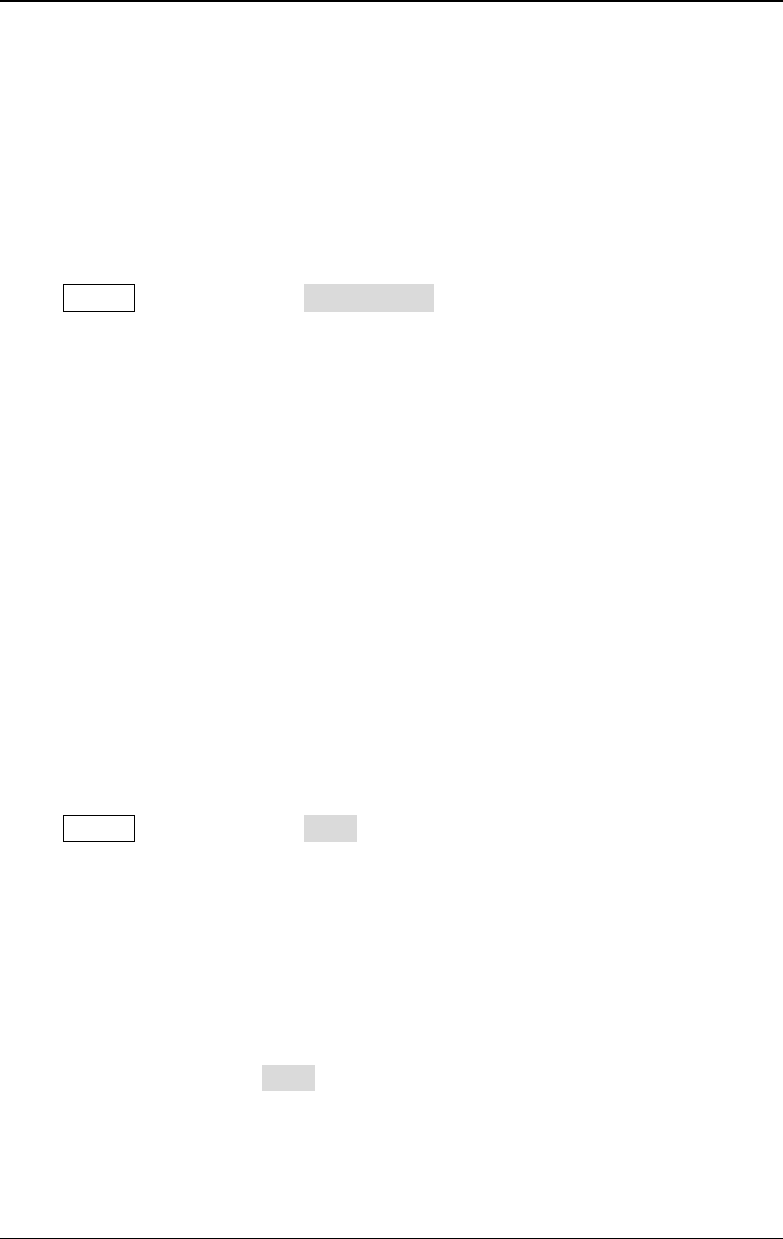
RIGOL Chapter 6 Sweep
DG4000 User's Guide
6-8
Return Time
The generator will always sweep from the "Start" frequency to the "Stop"
frequency and stay within the "Stop Hold" time. Return time describes the time
needed for the output signal to return to the "Start" frequency from the "Stop"
frequency after the "Stop Hold" time.
When Sweep is enabled, press Return Time and use the numeric keyboard or
the direction keys and knob to change the return time. The default value is 0s and
the settable range is from 0s to 300s.
The generator will renewedly sweep from the specified "Start Frequency" once the
return time is changed.
Mark Frequency
The sync signal on the [Sync] connector at the front panel corresponding to the
channel always changes from low-level to high-level at the start of each sweep,
and changes from high-level to low-level at the middle of the sweep period when
"Mark" function is disabled or at the specified mark frequency point when "Mark"
function is enabled.
When Sweep is enabled, press Mark and select "On", as shown in the figure
below, use the numeric keyboard or the direction keys and knob to modify the
mark frequency. The default value is 550Hz and the settable range is limited by the
"Start" frequency and "Stop" frequency.
The generator will renewedly sweep and output from the specified "Start"
frequency once the mark frequency is changed.
Note: In step sweep mode, Mark is grayed out and disabled.
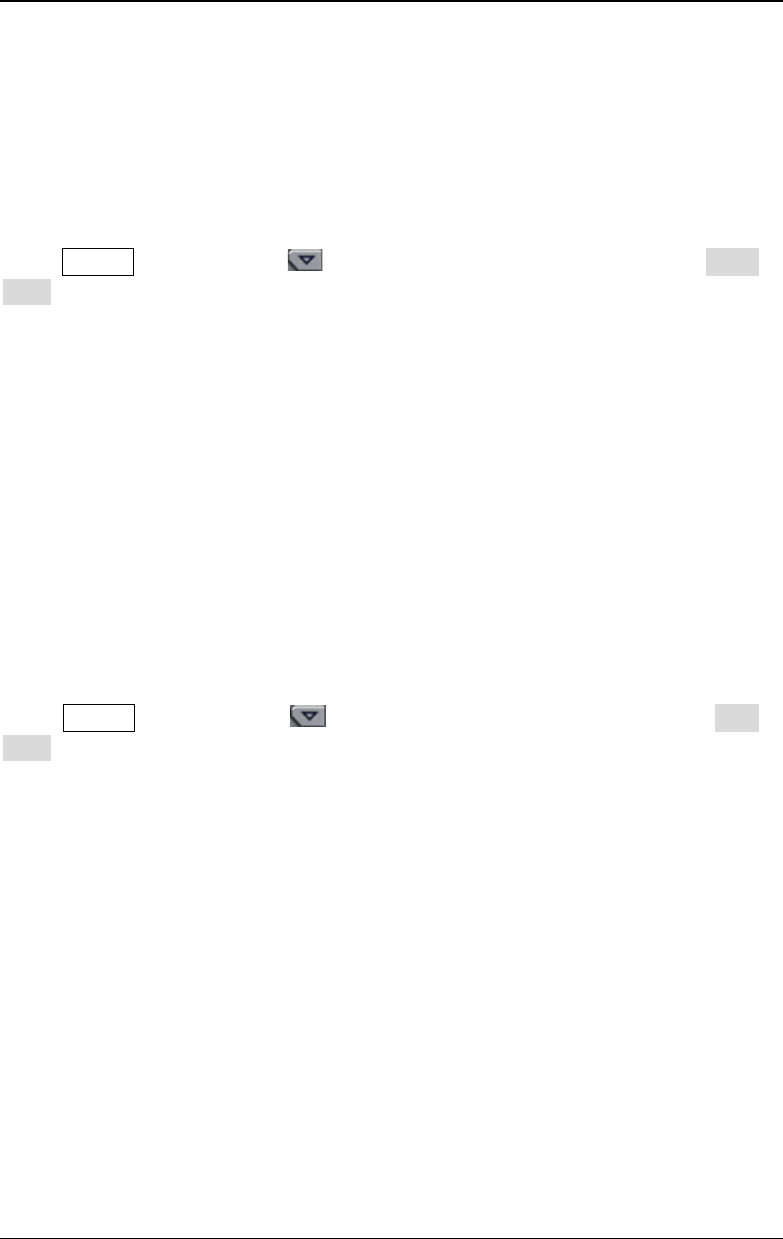
Chapter 6 Sweep RIGOL
DG4000 User's Guide
6-9
Start Hold
Start hold is the period of time that the output signal outputs with the "Start"
frequency after the sweep starts. After the start hold time expires, the generator
will output with varying frequency in the current sweep type.
When Sweep is enabled, use to open the 2/2 menu page; then, press Start
Hold and use the numeric keyboard or the direction keys and knob to change the
start hold time. The default value is 0s and the settable range is from 0s to 300s.
The generator will renewedly sweep and output from the specified "Start"
frequency once the start hold time is changed.
End Hold
End hold is the period of time that the output signal outputs with the "Stop"
frequency after the generator has swept from the "Start" frequency to the "Stop"
frequency".
When Sweep is enabled, use to open the 2/2 menu page; then, press End
Hold and use the numeric keyboard or the direction keys and knob to change the
end hold time. The default value is 0s and the settable range is from 0s to 300s.
The generator will renewedly sweep and output from the specified "Start"
frequency once the end hold time is changed.
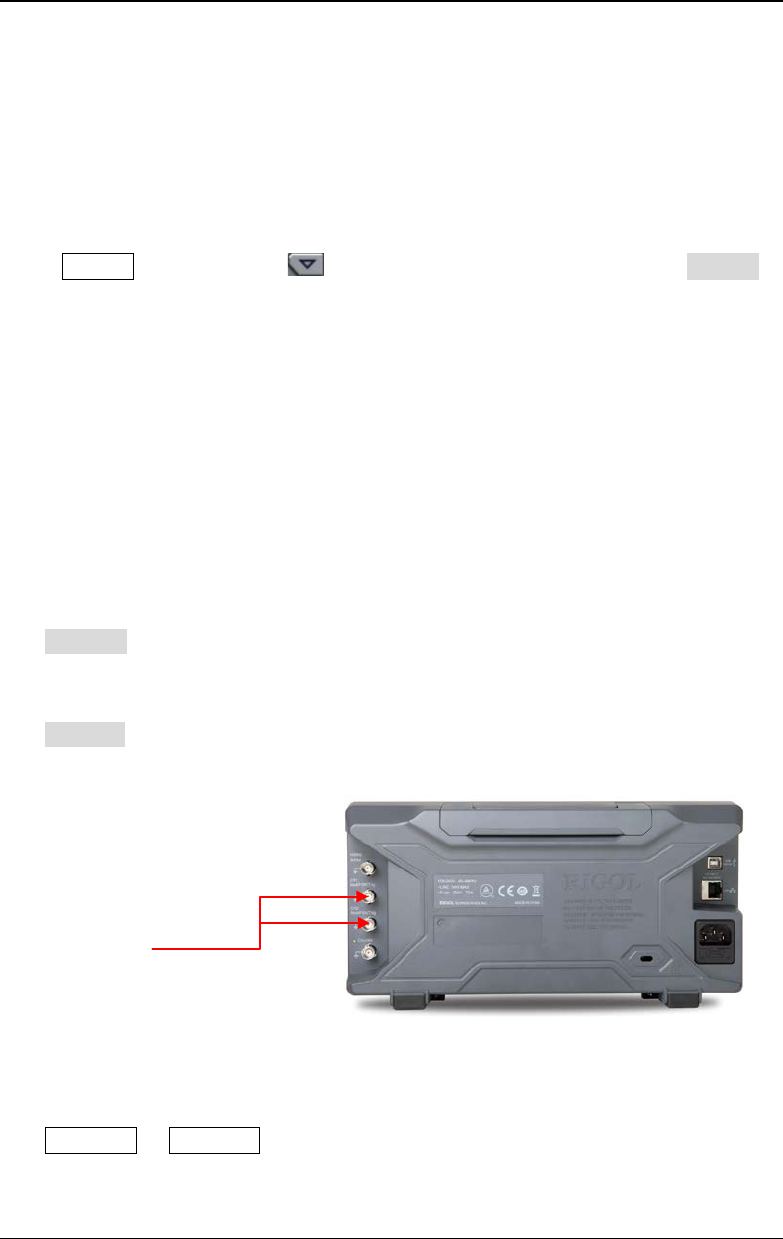
RIGOL Chapter 6 Sweep
DG4000 User's Guide
6-10
Sweep Trigger Source
The sweep trigger source could be internal, external or manual. The generator will
generate a sweep output when a trigger signal is received and then wait for the
next trigger.
When Sweep is enabled, use to open the 2/2 menu page and press Source
to select "Int", "Ext" or "Manual". The default is "Int".
1. Internal Trigger
The generator outputs continuous sweep waveform. The trigger period is
determined by the specified sweep time, return time, start hold and end hold
times.
2. External Trigger
The generator receives the trigger signal input from the [Mod/FSK/Trig]
connector at the rear panel. A sweep will be generated once the connector
gets a TTL pulse with specified polarity. To set the TTL pulse polarity, press
SlopeIn to select "Leading" or "Trailing". The default is "Leading".
Note: In "Int" and "Manual" trigger modes, the corresponding menu is
TrigOut. The [Mod/FSK/Trig] connector at the rear panel is used as the
output terminal of trigger signal.
3. Manual Trigger
A sweep will be generated from the corresponding channel once you press
Trigger1 or Trigger2 at the front panel.
[Mod/FSK/Trig]
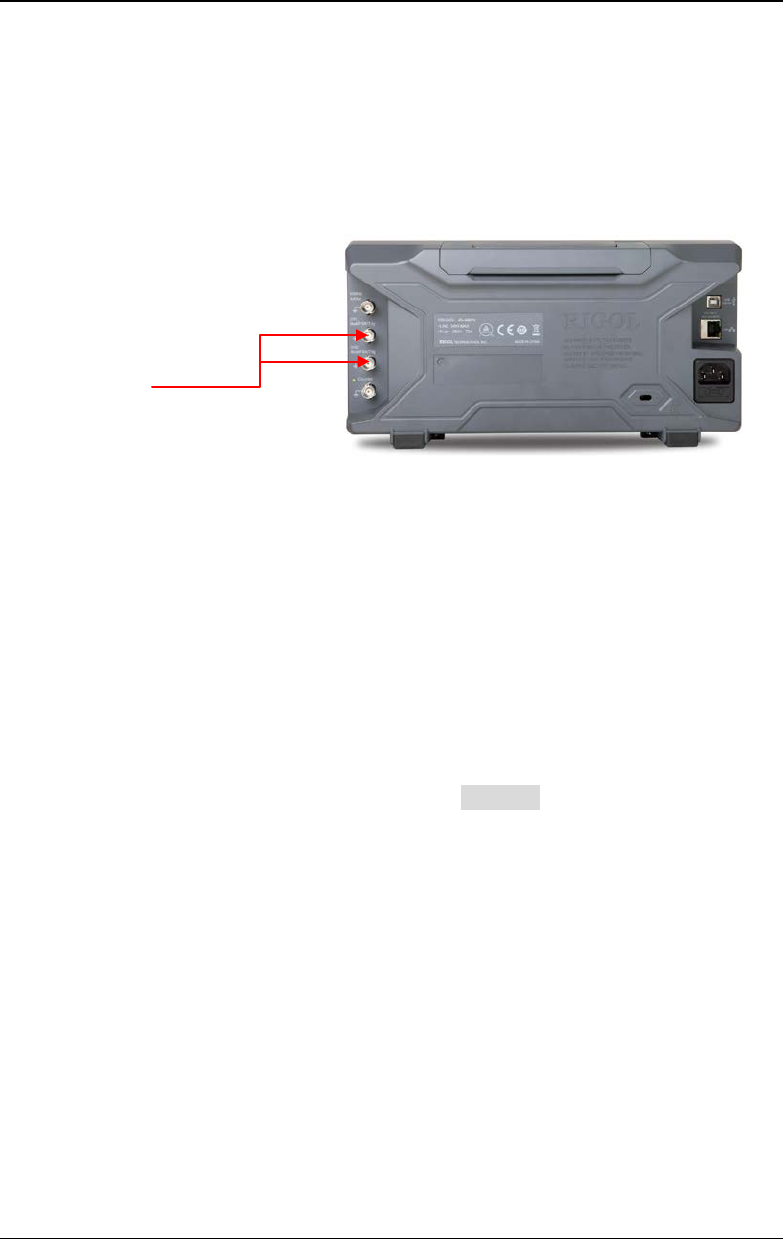
Chapter 6 Sweep RIGOL
DG4000 User's Guide
6-11
Trigger Output Edge
In sweep mode, when "Int" or "Manual" trigger source is selected, the generator
will output a TTL compatible signal with specified edge from the [Mod/FSK/Trig]
connector at the rear panel.
- Internal Trigger: the generator outputs a Square waveform with 50% duty
cycle from the [Mod/FSK/Trig] connector at the beginning of the Sweep.
The trigger period depends on the specified sweep time, return time, start
hold and end hold.
- Manual Trigger: the generator outputs a Pulse waveform with greater than
1μs pulse width at the beginning of the Sweep from the [Mod/FSK/Trig]
connector.
- External Trigger: the [Mod/FSK/Trig] connector is used as the input
terminal of external trigger signal and has no trigger output.
When "Int" or "Manual" trigger is selected, press TrigOut to set the edge type of
the trigger output signal. The default is "Off".
- Off: disable the trigger output signal.
- Leading: output the trigger signal at the rising edge.
- Trailing: output the trigger signal at the falling edge.
[Mod/FSK/Trig]
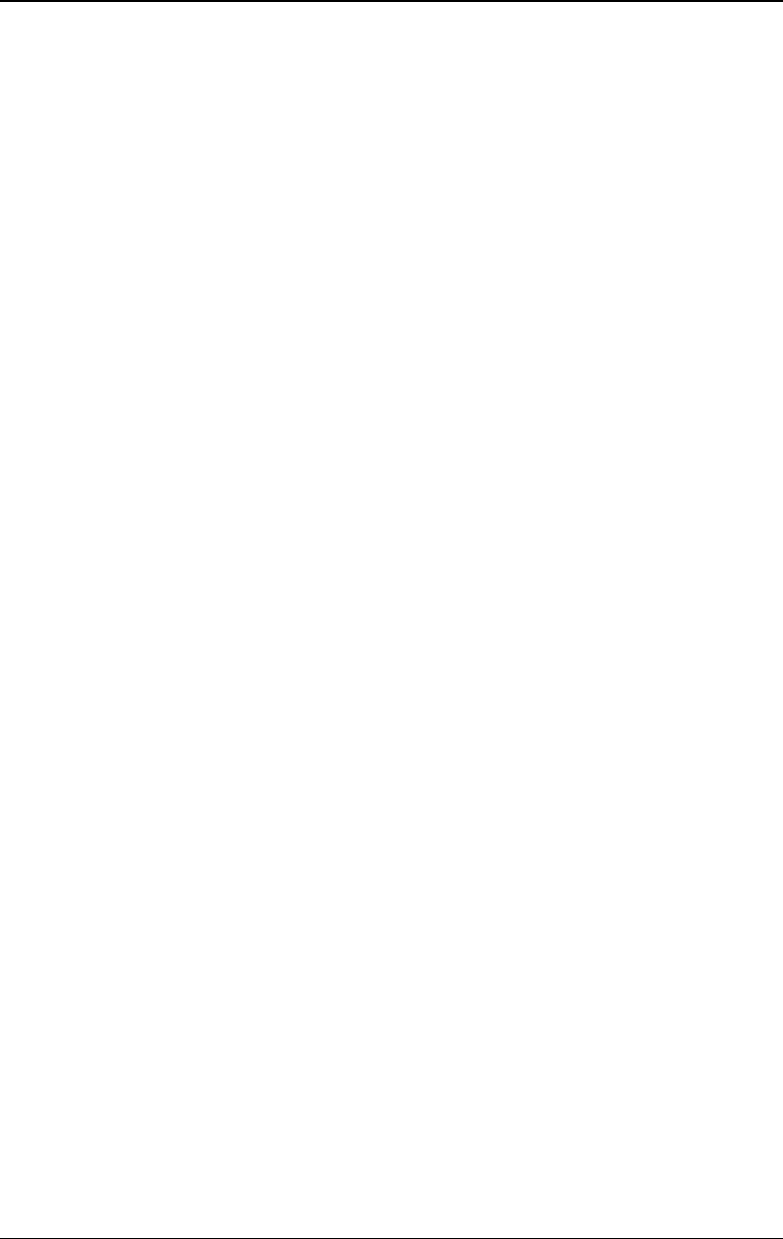
Chapter 7 Burst RIGOL
DG4000 User's Guide
7-1
Chapter 7 Burst
DG4000 can output waveform with specified number of cycles (called Burst) from
a single channel or from dual channels at the same time. DG4000 supports control
of burst output by internal, manual or external trigger source; supports three kinds
of burst types including N cycle, infinite and gated. The generator can use Sine,
Square, Ramp, Pulse, Noise (only for gated burst) or arbitrary waveform (except
DC) to generate burst.
Subjects in this chapter:
To Enable Burst Mode
Burst Type
Burst Phase
Burst Period
Gated Polarity
Burst Delay
Burst Trigger Source
Trigger Output Edge
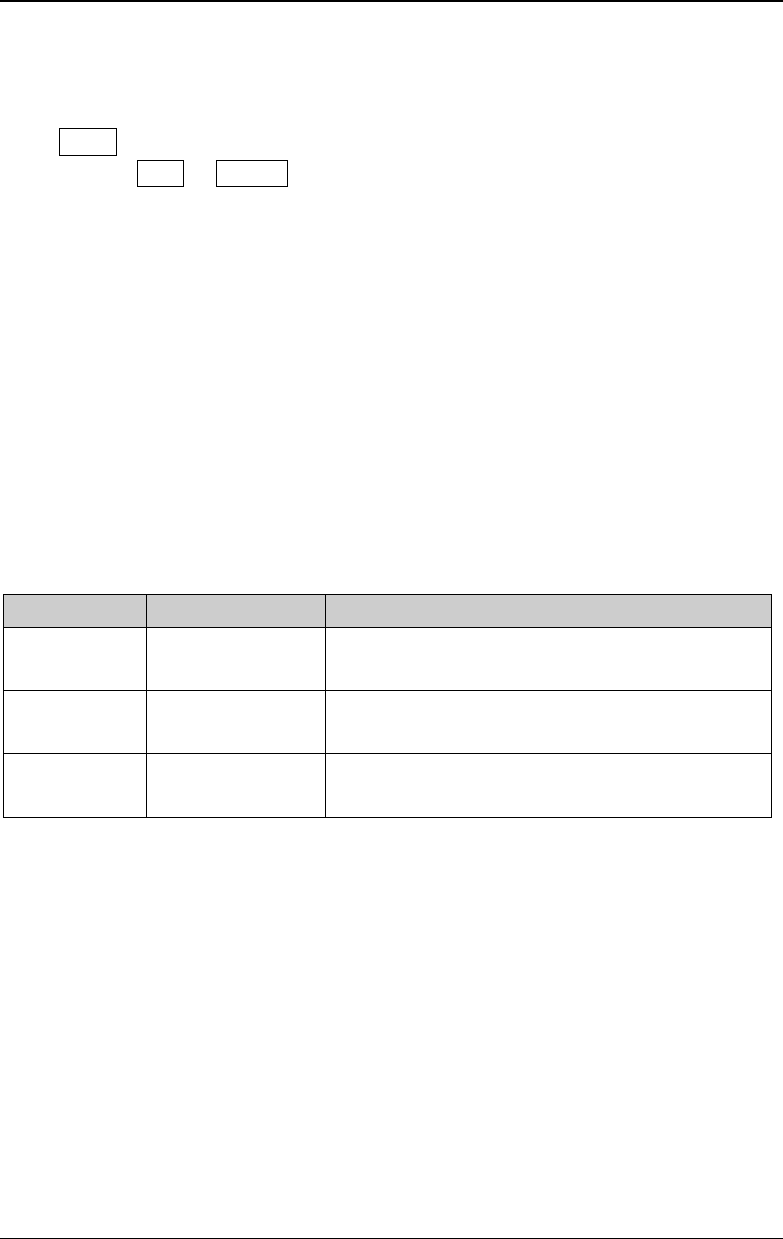
RIGOL Chapter 7 Burst
DG4000 User's Guide
7-2
To Enable Burst Mode
Press Burst at the front panel to enable Burst function (the backlight of the key
goes on), and Mod or Sweep function will be automatically disabled (if currently
enabled). The generator will output burst waveform from the corresponding
channel (if currently turned on) according to the current configuration. You can
also reset the burst function menu. Please refer to the introduction in the following
text for details.
Burst Type
DG4000 could output three types of bursts, including N Cycle, Infinite and
Gated. The default is N Cycle.
Table 7-1 Relations among burst type, trigger source and carrier waveform
Burst Type Trigger Source Carrier Waveform
N Cycle Int/Ext/Manual Sine/Square/Ramp/Pulse/Arbitrary waveform
(except DC)
Infinite Ext/Manual Sine/Square/Ramp/Pulse/Arbitrary waveform
(except DC)
Gated Ext Sine/Square/Ramp/Pulse/Noise/Arbitrary
waveform (except DC)
N Cycle Burst
In N Cycle mode, the generator will output waveform with specified number of
cycles after receiving trigger signal. Waveform functions that support N cycle burst
include Sine, Square, Ramp, Pulse and arbitrary waveform (except DC).
For N cycle burst, "Int", "Ext" or "Manual" trigger source could be used. Besides,
users can set the "Start Phase", "Burst Period" (internal trigger), "Delay",
"SlopeIn" (external trigger) and "TrigOut" (internal trigger and manual trigger).
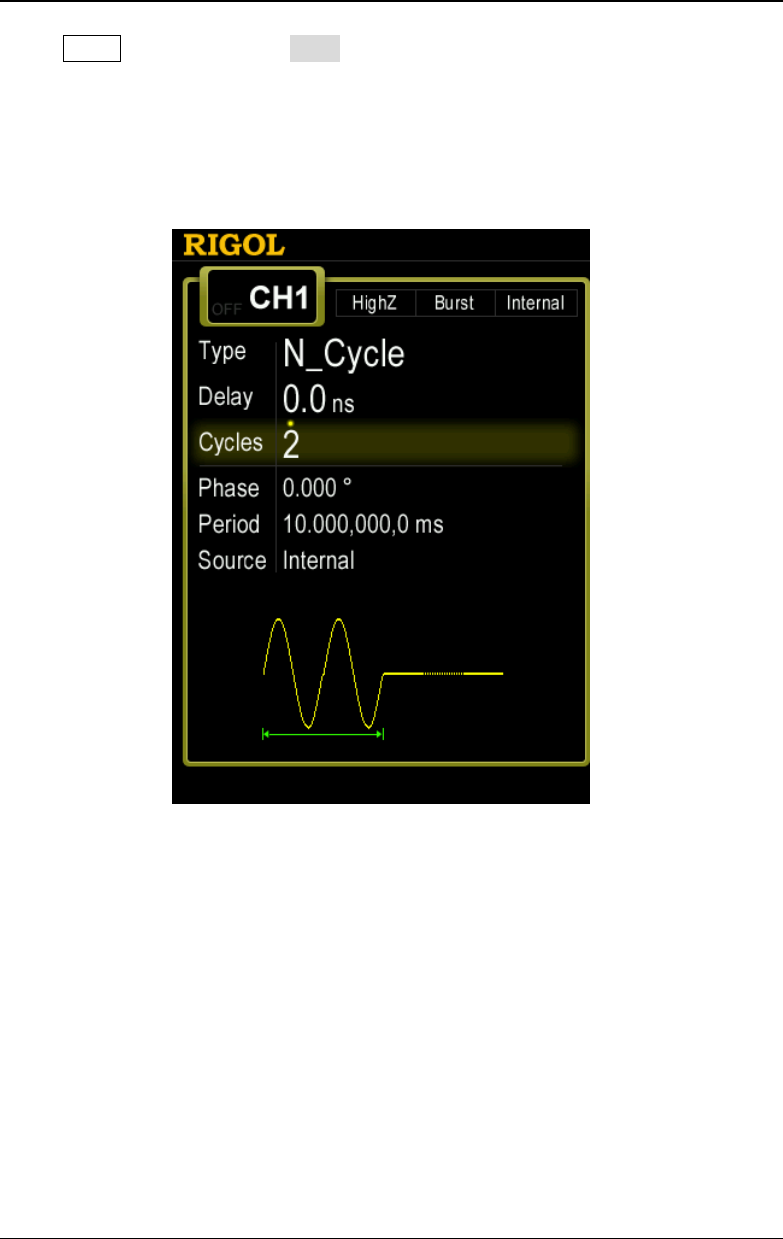
Chapter 7 Burst RIGOL
DG4000 User's Guide
7-3
When Burst is enabled, press Type to select "N Cycle". The parameter "Cycles"
on the screen is highlighted and could be edited. At this point, use the numeric
keyboard or the direction keys and knob to change the number of cycles; the
default is 1 and the settable range is from 1 to 1 000 000 (external trigger or
manual trigger) or 1 to 500 000 (internal trigger).
Figure 7-1 N Cycle Burst
Infinite Burst
In Infinite mode, the cycle number of the waveform is set as an infinite value. The
generator outputs a continuous waveform after receiving trigger signal. Waveform
functions that support infinite burst include Sine, Square, Ramp, Pulse and
arbitrary waveform (except DC).
For infinite burst, "Ext" or "Manual" trigger source could be used. Besides, users
can set the "Start Phase", "Delay", "SlopeIn" (external trigger) and "TrigOut"
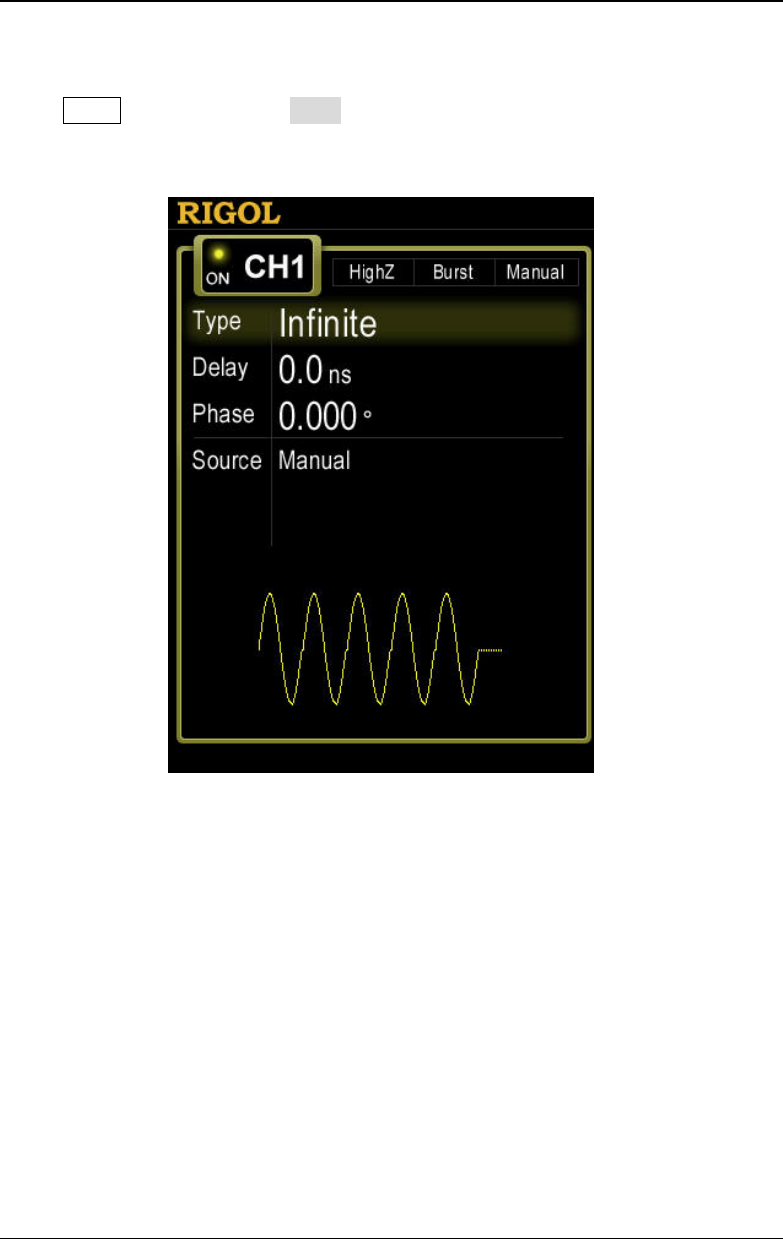
RIGOL Chapter 7 Burst
DG4000 User's Guide
7-4
(manual trigger).
When Burst is enabled, press Type to select "Infinite". A schematic diagram of
infinite cycle pulse will be displayed on the screen.
Figure 7-2 Infinite Burst
Gated Burst
In Gated Mode, the generator controls the waveform output according to the
external signal level from the [Mod/FSK/Trig] connector at the rear panel.
Waveform functions which support Gated Burst are Sine, Square, Ramp, Pulse,
Noise and arbitrary waveforms (except DC).
When the gated signal is "True", the generator outputs a continuous waveform;
when the gated signal is "False", the generator completes the current period, and
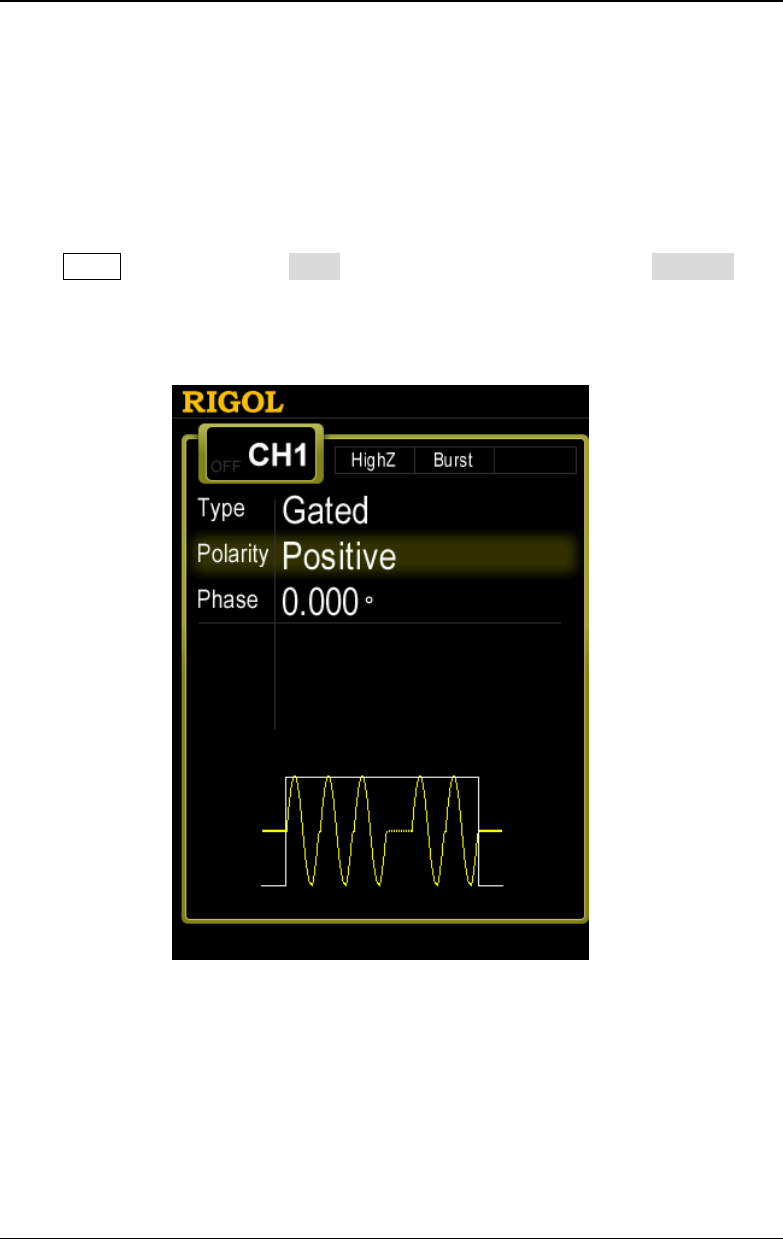
Chapter 7 Burst RIGOL
DG4000 User's Guide
7-5
then stops and holds on the voltage level corresponding to the initial burst phase
of the selected waveform. For Noise waveform, the output will stop immediately
once the gated signal becomes "False".
Gated Burst could only be triggered by "Ext" trigger source. Users can also set the
"Start Phase".
When Burst is enabled, press Type to select "Gated" and then press Polarity to
set the gated polarity as "Pos" (or "Neg"). The generator outputs burst waveform
only when the gated signal is "Pos" (or "Neg").
Figure 7-3 Gated Burst
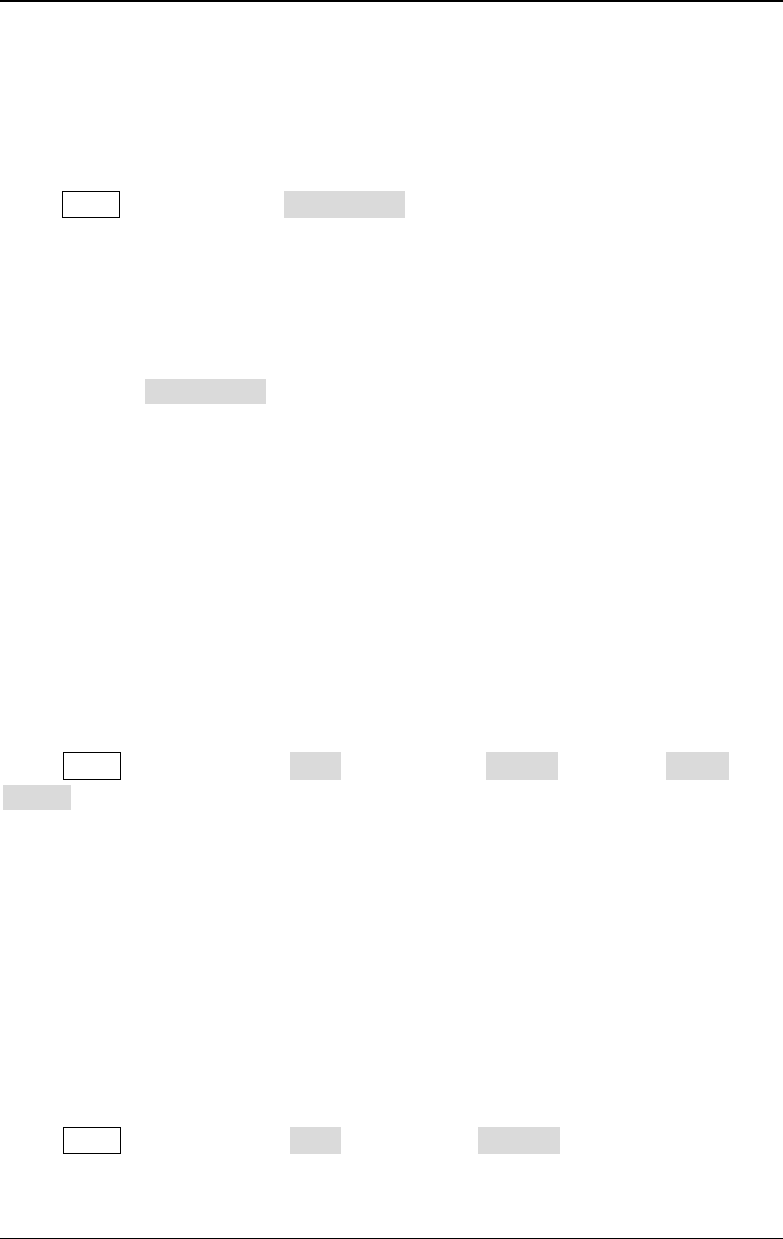
RIGOL Chapter 7 Burst
DG4000 User's Guide
7-6
Burst Phase
Burst phase is defined as the phase of the start point of the burst.
When Burst is enabled, press Start Phase and then use the numeric keyboard or
knob to input the desired phase. The default value is 0° and the settable range is
from 0° to 360°.
- For Sine, Square, Ramp and Pulse, 0° is the point where the waveform passes
through 0V (or DC offset value) positively.
- For arbitrary waveform, 0° is the first point of the waveform.
- For Noise, Start Phase is unavailable.
Burst Period
Burst period is only available for N cycle burst in internal trigger and is defined as
the time from the start of a burst to the start of the next burst.
- Burst period ≥ 1μs + waveform period × number of bursts. Here, waveform
period is the period of burst function (such as Sine and Square).
- If the burst period is too short, the generator will increase this period
automatically to allow the output of the specified number of cycles.
When Burst is enabled, press Type "N Cycle" Source "Int" Burst
Period and use the numeric keyboard or the direction keys and knob to input the
desired period value. The default is 10ms and the settable range is from 2μs to
500s.
Gated Polarity
Gated polarity is only available in gated burst mode. The instrument outputs burst
when the gated signal at the [Mod/FSK/Trig] connector at the rear panel is
"High Level" or "Low Level".
When Burst is enabled, press Type "Gated" Polarity to select "Pos" or
"Neg". The default is "Pos".
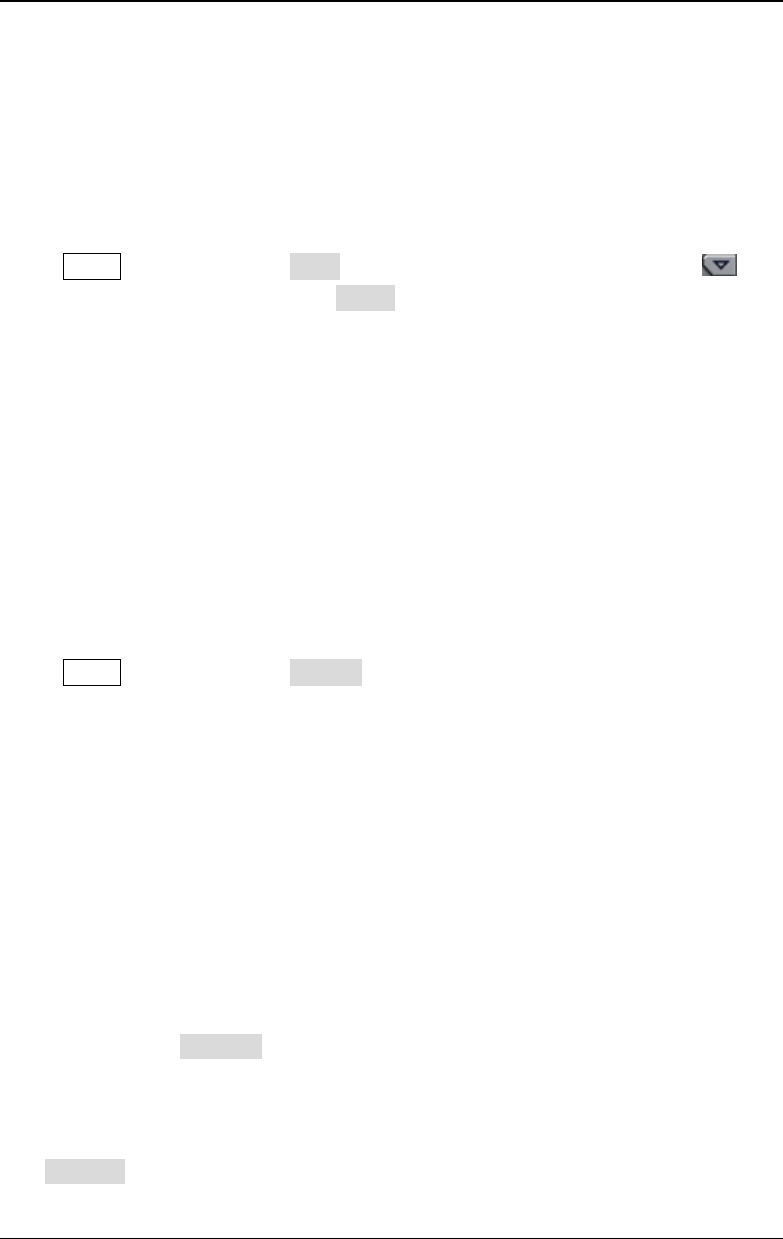
Chapter 7 Burst RIGOL
DG4000 User's Guide
7-7
Burst Delay
Burst delay is only available for N cycle and infinite burst mode. It is defined as the
time from when the generator receives the trigger signal to starts to output the N
Cycle (or Infinite) burst.
When Burst is enabled, press Type "N Cycle" or "Infinite"; then, press to
open the 2/2 menu page and press Delay. Use the numeric keyboard or the
direction keys and knob to input the desired delay. The delay should be no less than
0s and no greater than 85s. The default is 0s.
Burst Trigger Source
Burst trigger source could be internal, external or manual. The generator will
generate a burst output when a trigger signal is received and then wait for the next
trigger.
When Burst is enabled, press Source to select "Int", "Ext" or "Manual". The
default setting is "Int".
1. Internal Trigger
When internal trigger is selected, the generator can only output N cycle burst
and the burst frequency is determined by the "Burst Period".
2. External Trigger
When external trigger is selected, the generator can output N cycle, infinite or
gated burst. The generator receives the trigger signal from the
[Mod/FSK/Trig] connector at the rear panel. A burst will be generated once
the connector receives a TTL pulse with specified polarity. To set the TTL pulse
polarity, press SlopeIn to select "Leading" or "Trailing" and the default
setting is "Leading".
Note: In "Int" trigger and "Manual" trigger, the corresponding menu is
TrigOut. The [Mod/FSK/Trig] connector at the rear panel is used as the
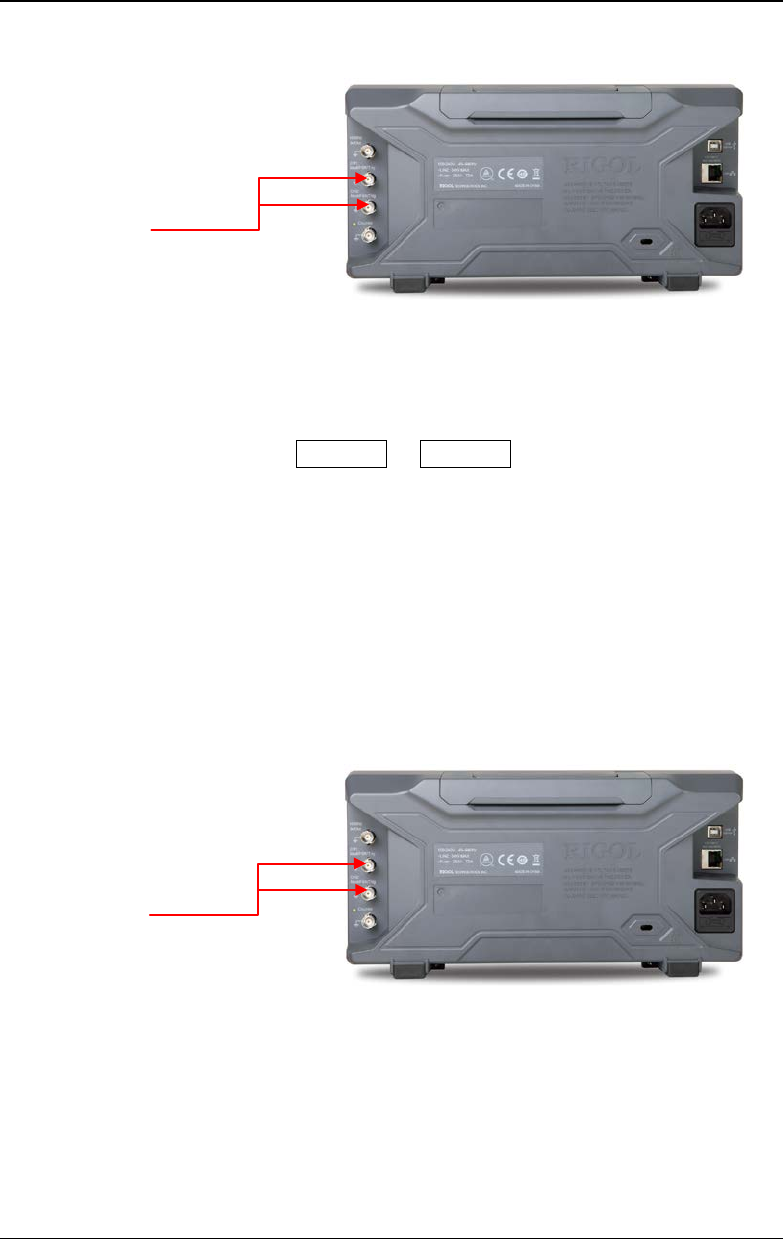
RIGOL Chapter 7 Burst
DG4000 User's Guide
7-8
output terminal of trigger signal.
3. Manual Trigger
When manual trigger is selected, the generator can output N cycle or infinite
burst. A burst will be generated from the corresponding channel (if currently
turned on) once you press Trigger1 or Trigger2 at the front panel. If the
corresponding channel is not turned on, the trigger will be ignored.
Trigger Output Edge
In burst mode, when the trigger source is "Int" or "Manual", the generator would
output a TTL-compatible signal with specified edge from the [Mod/FSK/Trig]
connector at the rear panel.
- In internal trigger, the generator outputs a square waveform with variable
duty cycle (related to the carrier period and number of cycles) from the
[Mod/FSK/Trig] connector at the start of burst. The trigger period is the
same with the specified burst period.
- In manual trigger, the generator outputs a pulse with greater than 1μs pulse
[Mod/FSK/Trig]
[Mod/FSK/Trig]
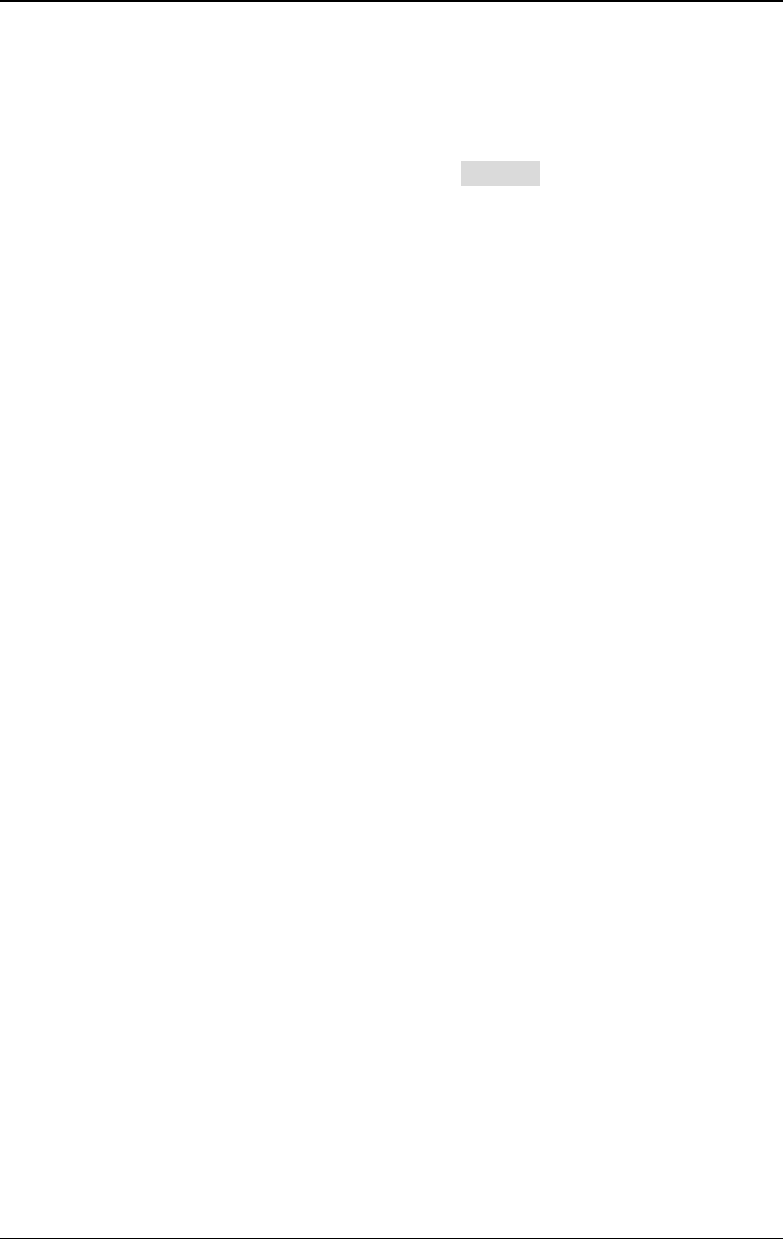
Chapter 7 Burst RIGOL
DG4000 User's Guide
7-9
width from the [Mod/FSK/Trig] connector at the start of burst.
- In external trigger, the [Mod/FSK/Trig] connector is used as the input
terminal of external trigger signal and has no trigger output.
When "Int" or "Manual" trigger is selected, press TrigOut to specify the edge of
the trigger output signal and the default is "Off".
- Off: disable the trigger output signal.
- Leading: output the trigger signal at the rising edge.
- Trailing: output the trigger signal at the falling edge.
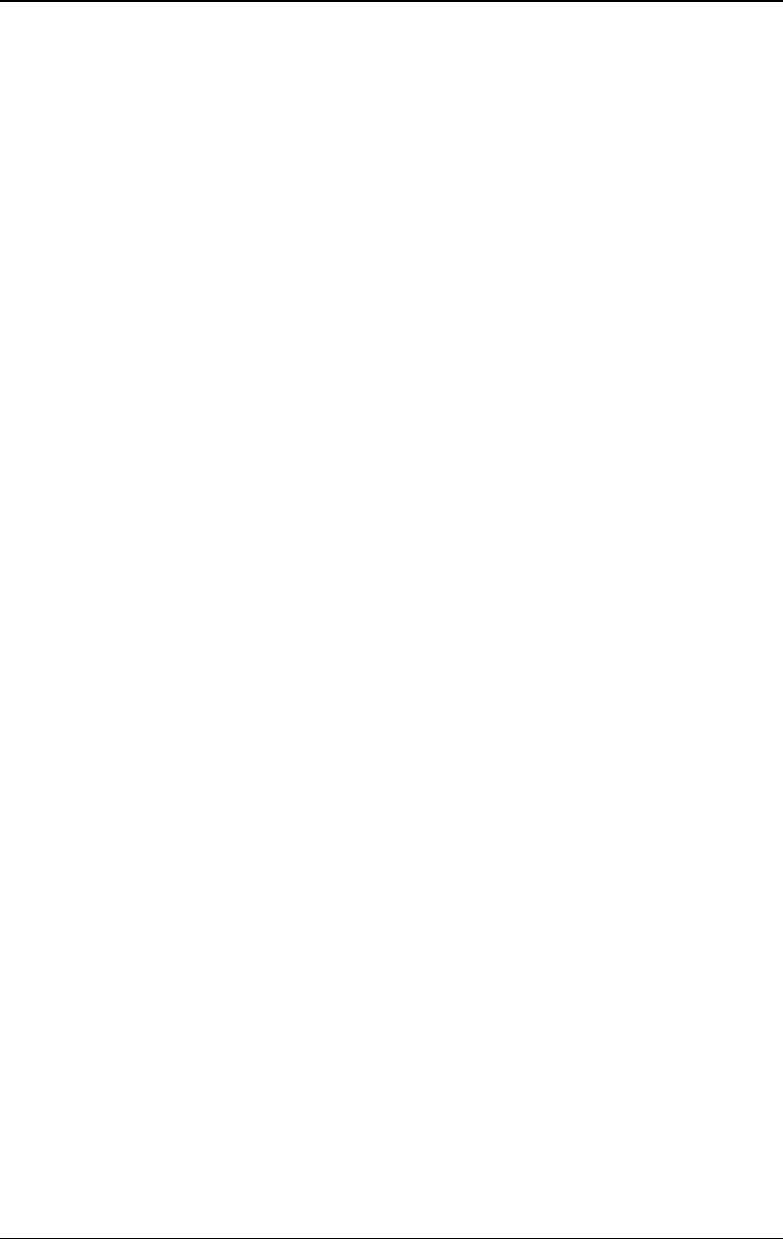
Chapter 8 Counter RIGOL
DG4000 User's Guide
8-1
Chapter 8 Counter
DG4000 provides a 7 digits/s counter which can measure various parameters (such
as frequency, period, duty cycle, positive pulse width and negative pulse width) of
external input signal and support statistic of measurement results. When the
statistic function is enabled, the instrument calculates the maximum, minimum,
average and standard deviation of the measurement values automatically and
displays the variation tendency of the measurement values in "Digital" or "Curve"
mode. In addition, the dual channels can still output normally when the counter is
enabled.
Subjects in this chapter:
To Enable the Counter
To Set the Counter
Statistic

RIGOL Chapter 8 Counter
DG4000 User's Guide
8-2
To Enable the Counter
Press Counter at the front panel (the backlight of the key turns on) to enable
counter function and enter counter setting interface as shown in the figure below.
If the counter is currently turned on and the screen displays the counter interface,
pressing Counter will disable the counter function. If the counter is currently
turned on and the screen displays interfaces other than the counter interface,
pressing Counter will switch to the counter interface.
Figure 8-1 Counter Parameter Setting Interface
No. Description No. Description
1 Gate Time 8 Running Status
2 Coupling 9 Statistic Length (Frequency)
3 Attenuation 10 Statistic Length (Period)
4 High-frequency
Suppression 11 Statistic Length (Duty Cycle)
5 Input Impedance 12 Statistic Length (Positive Pulse Width)
6 Trigger Sensitivity 13 Statistic Length (Negative Pulse Width)
7 Trigger Level 14 Statistic Trigger Condition
Note: The CH2 sync output will be disabled when the counter is enabled.
1 2 3 4 5 6 7 8
9 10 11 12 13 14
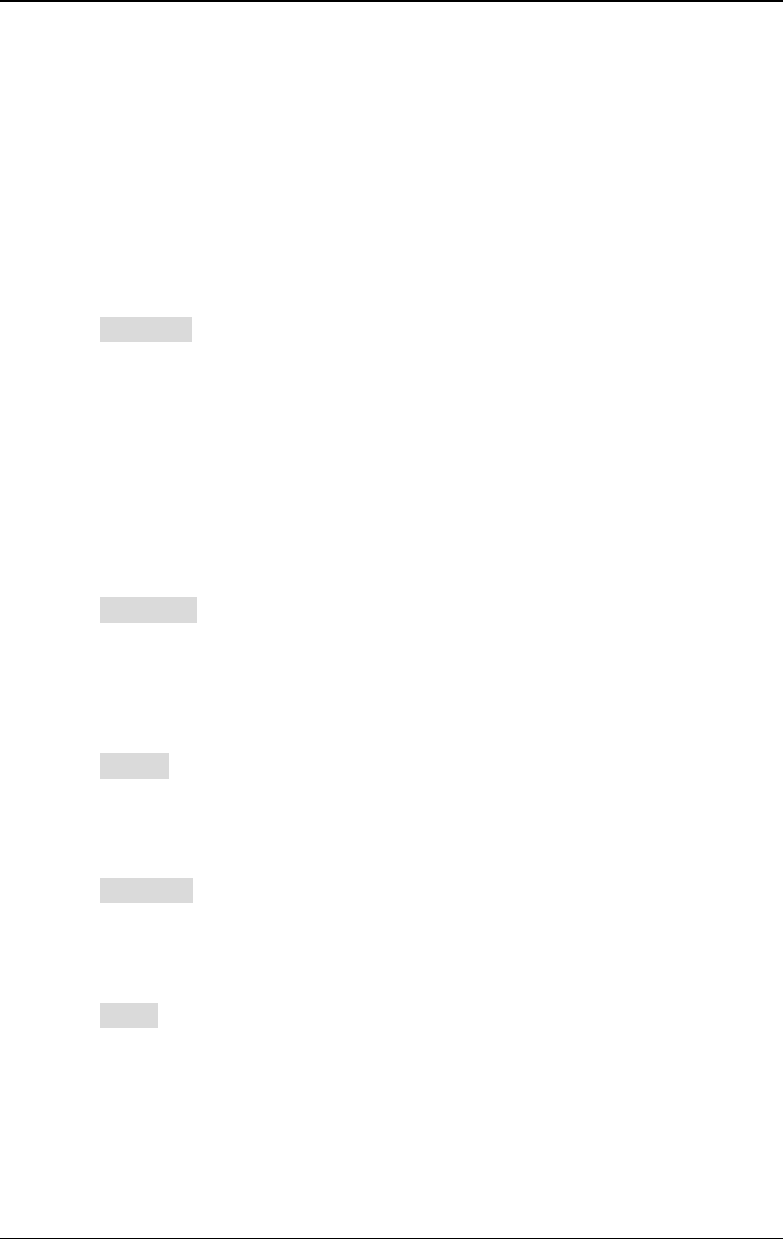
Chapter 8 Counter RIGOL
DG4000 User's Guide
8-3
To Set the Counter
You need to configure appropriate parameters for the counter.
1. TrigSens
Set the trigger sensitivity of the counter. The default is 50% and the range
available is from 0% to 100%.
Press TrigSens. Use the numeric keyboard to input the desired value and
select the unit "%" from the pop-up menu or use the direction keys and knob
to modify the current value.
2. TrigLevel
Set the trigger level of the counter. The system triggers and gets the
measurement readings when the input signal reaches the specified trigger
level. The default is 0V and the range available is from -2.5V to 2.5V.
Press TrigLevel. Use the numeric keyboard to input the desired value and
select the desired unit (V or mV) from the pop-up menu or use the direction
keys and knob to modify the current value.
3. Imped
Press Imped to set the input impedance of the counter to "50 Ohm" or
"HighZ" and the default is "HighZ".
4. Coupling
Press Coupling to set the coupling mode of the input signal to "AC" or "DC"
and the default is "AC".
5. Atten
Press Atten to set the attenuation coefficient of the input signal to "X1" or
"X10".
6. HFSuppre
High-frequency suppression can be used to filter out the high-frequency
components and improve the measurement accuracy in low-frequency signal
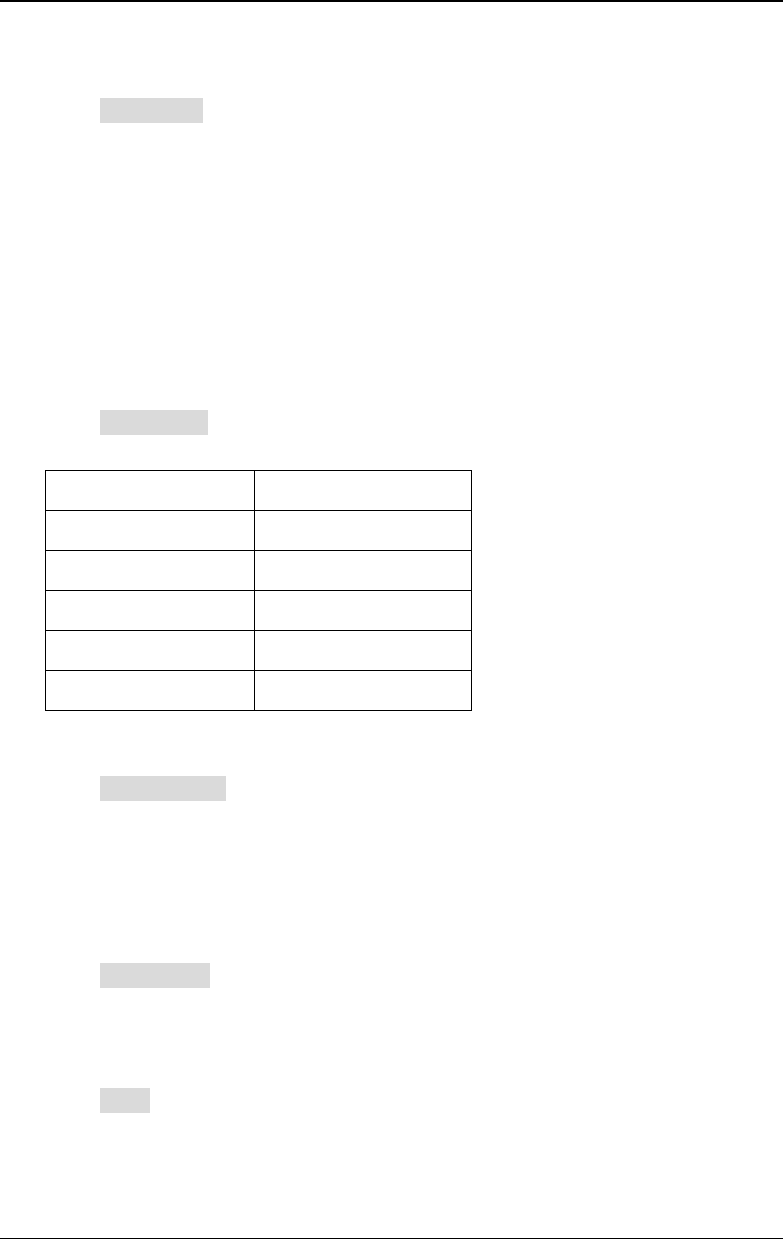
RIGOL Chapter 8 Counter
DG4000 User's Guide
8-4
measurement.
Press HFSuppre to enable or disable the high-frequency suppression
function.
Note: Enable the high-frequency suppression function when low-frequency
signal with lower than 1kHz frequency is measured to filter out the
high-frequency noise interference; disable the high-frequency suppression
function when high-frequency signal with greater than 1kHz frequency is
measured.
7. Gate Time
Press Gate Time to set the gate time of the measurement system and the
default is "1 ms".
GateT1 1 ms
GateT2 10 ms
GateT3 100 ms
GateT4 1 s
GateT5 10 s
GateT6 >10 s
8. Select Meas
Press Select Meas to select the type of parameter to be measured by the
counter. The counter can measure the frequency ("Freq"), period ("Period"),
duty cycle ("Duty"), positive pulse width ("+Width") and negative pulse width
("–Width") and the default is "Freq".
9. Statist Set
Press Statist Set to set the statistic function of the counter. For the detailed
information, please refer to "Statistic".
10. Auto
Press Auto and the instrument will select a proper gate time automatically
according to the characteristics of the signal under test.
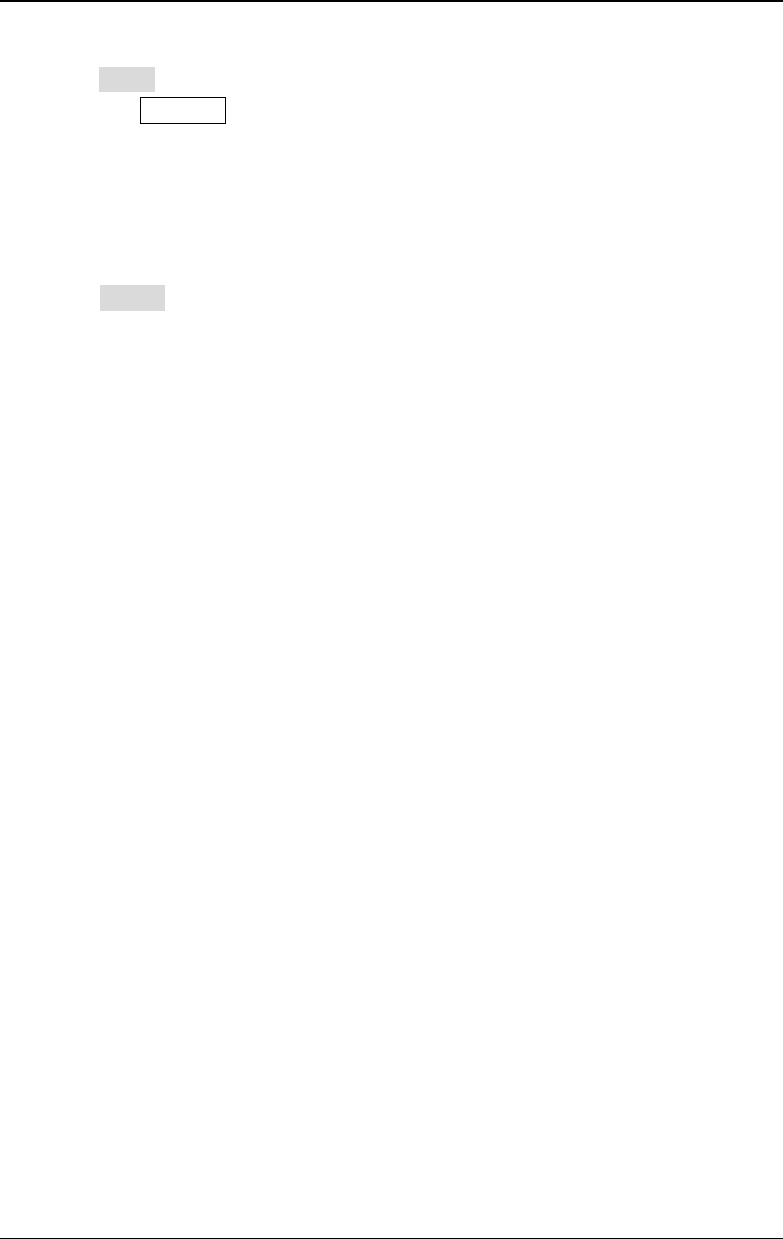
Chapter 8 Counter RIGOL
DG4000 User's Guide
8-5
11. State
Press State to set the running status of the counter to "Run" or "Stop". When
you press Counter at the front panel, the counter enters the "Run" state
automatically and measures the input signal continuously according to the
current configuration. When "Stop" is selected, the counter finishes the
current measurement and then enters the "Stop" state.
12. Single
Press Single; the counter enters the "Single" state; it executes a
measurement and then enters the "Stop" state.
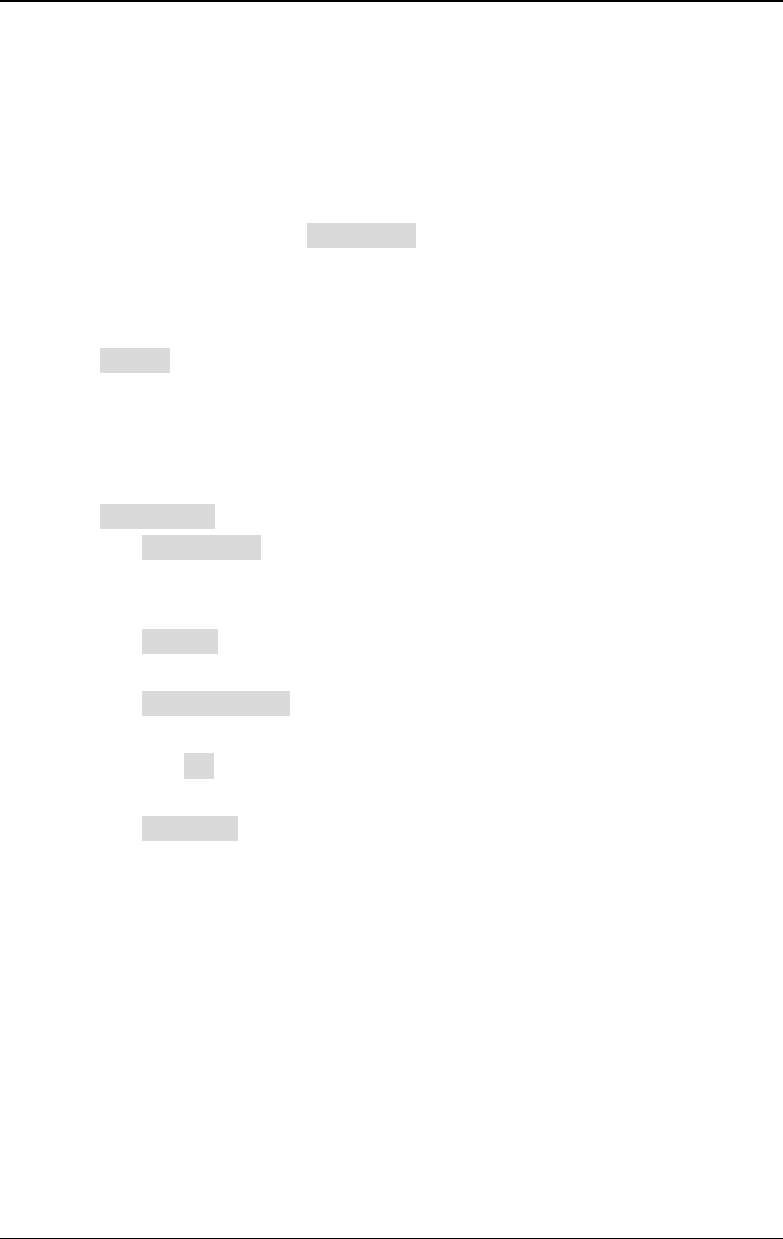
RIGOL Chapter 8 Counter
DG4000 User's Guide
8-6
Statistic
When the statistic function is turned on, the instrument calculates the maximum,
minimum, average and standard deviation of the measurement values
automatically and displays the variation tendency of the measurement values in
"Digital" or "Curve" mode. Press Statist Set to enter the statistic function setting
menu.
1. Turn on or off the statistic function
Press Statist to turn on or off the statistic function and the default is "Off".
2. Set the statistic parameters
You can set the related information of the statistic parameters when the
statistic function is turned off.
Press Statis Para to open the statistic parameter setting menu.
- Press Select Para to select the type of the parameter of the statistic
function. You can select "Freq", "Period", "Duty" "+Width" or "-Width".
The default is "Freq".
- Press Stat En to turn on or off the statistic function of the statistic
parameter.
- Press Statist Length to set the statistic length of the statistic parameter
currently selected. Use the numeric keyboard to input the desired value
and press OK, or use the direction keys and knob to modify the current
value.
- Press TrigCond to set the statistic trigger condition of the statistic
parameter. You can select "Imm.", "< Limit" or ">= Limit".
Imm.: start the statistic operation immediately when the statistic function
is turned on.
< Limit: start the statistic operation when the measurement value is
lower than the preset limit. When "< Limit" is selected, use the numeric
keyboard to input the desired value and select the desired unit from the
pop-up unit menu or use the direction keys and knob to modify the
current value.
>= Limit: start the statistic operation when the measurement value is
greater than or equal to the preset limit. When ">= Limit" is selected, use
the numeric keyboard to input the desired value and select the desired
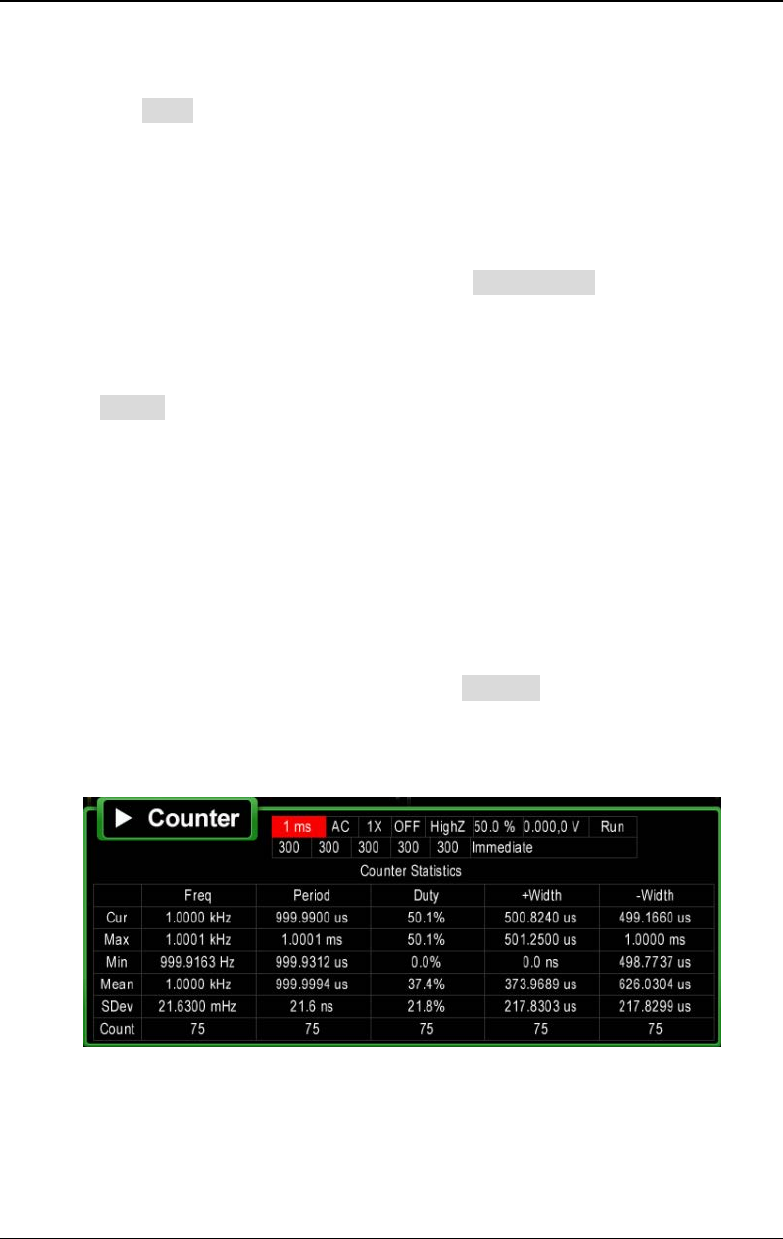
Chapter 8 Counter RIGOL
DG4000 User's Guide
8-7
unit from the pop-up unit menu or use the direction keys and knob to
modify the current value.
- Press Type to set the statistic type of the statistic parameter.
Cyclic: restart the statistic operation when the number of statistic
operations reaches the specified statistic length.
Stop: stop the statistic operation when the number of statistic operations
reaches the specified statistic length.
Note: When the statistic function is turned on, Statist Para is grayed out and
disabled.
3. Select the measurement mode
Press Speed to set the measurement mode of the counter to "Full" or
"Normal".
Full: the counter performs measurements exactly according to the specified
gate time.
Normal: the counter cannot perform measurements exactly according to the
specified gate time due to the effect of the other tasks of the system. Some
Measurement values might be lost if the signal under test varies quickly.
4. Select the display mode
After the statistic function is turned on, press Display to set the display mode
of the statistic results to "Digital" or "Curve", as shown in Figure 8-2 and
Figure 8-3.
Figure 8-2 Digital Display Interface of the Statistic Results
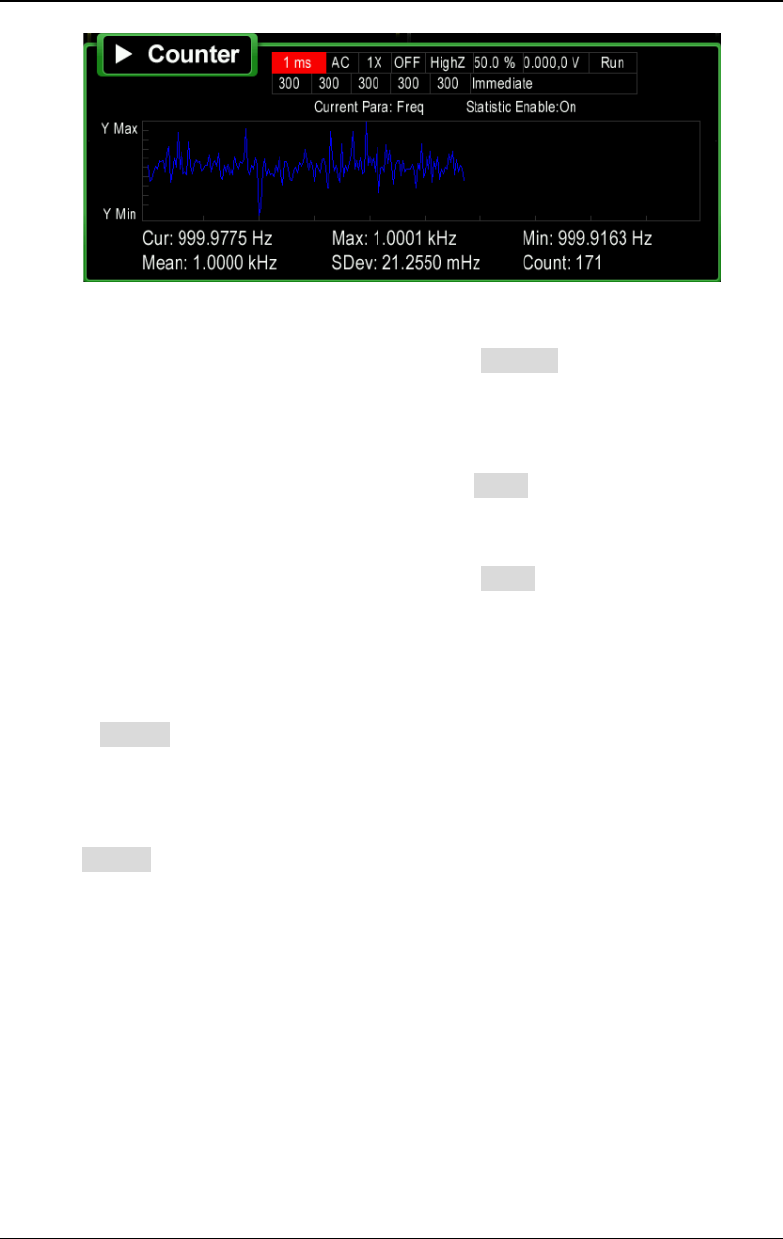
RIGOL Chapter 8 Counter
DG4000 User's Guide
8-8
Figure 8-3 Curve Display Interface of the Statistic Results
Note: When the statistic function is turned off, Display is grayed out and
disabled.
5. Clear the statistic results
When the statistic function is turned on, press Clear and the signal generator
will clear the current statistic results.
Note: When the statistic function is turned off, Clear is grayed out and
disabled.
6. Export the statistic data
When there is statistic data and the statistic function is turned off, you can
press Export to store the statistic data to the USB storage device (only when
a USB storage device is detected).
Note: When there is not statistic data or when the statistic function is turned
on, Export is grayed out and disable
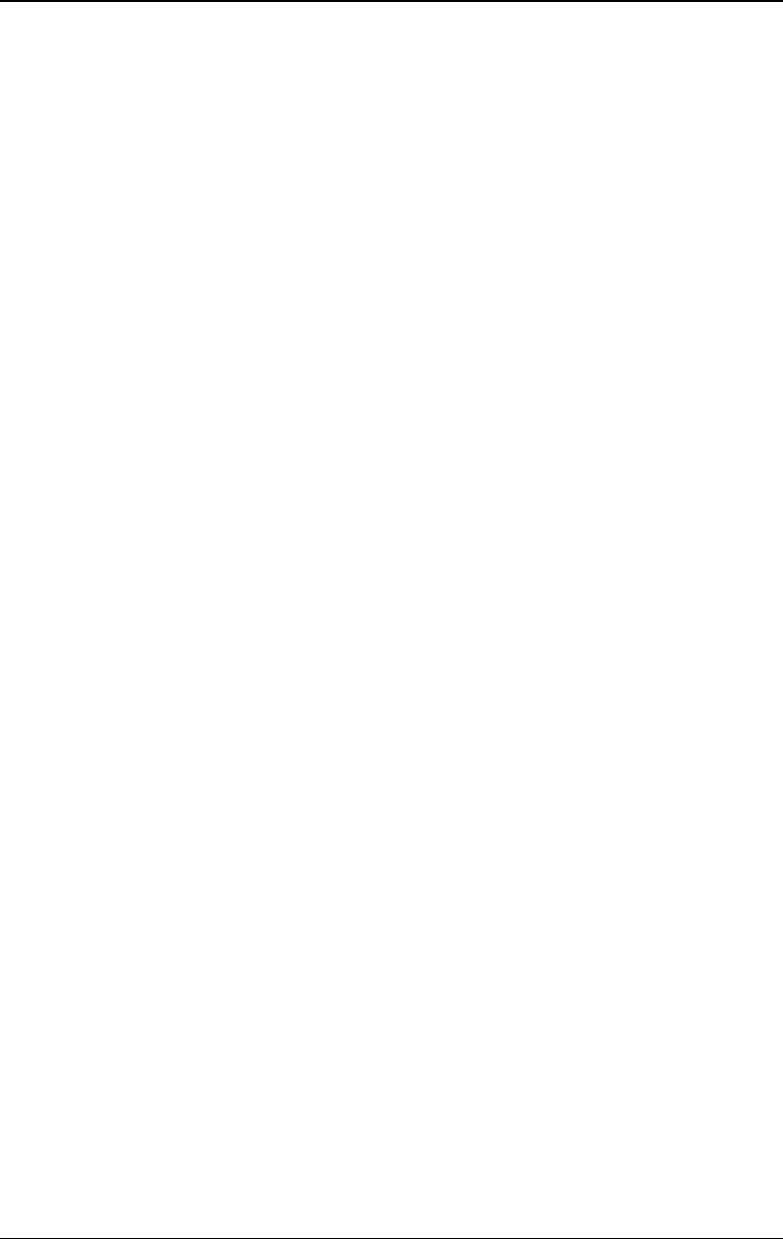
Chapter 9 Store and Recall RIGOL
DG4000 User's Guide
9-1
Chapter 9 Store and Recall
DG4000 allows users to store the current instrument state and user-defined
arbitrary waveform data in the internal or external memory and recall them when
needed.
Subjects in this chapter:
Storage System Overview
File Type
Browser Type
File Operation
Seamless Interconnection with Oscilloscope
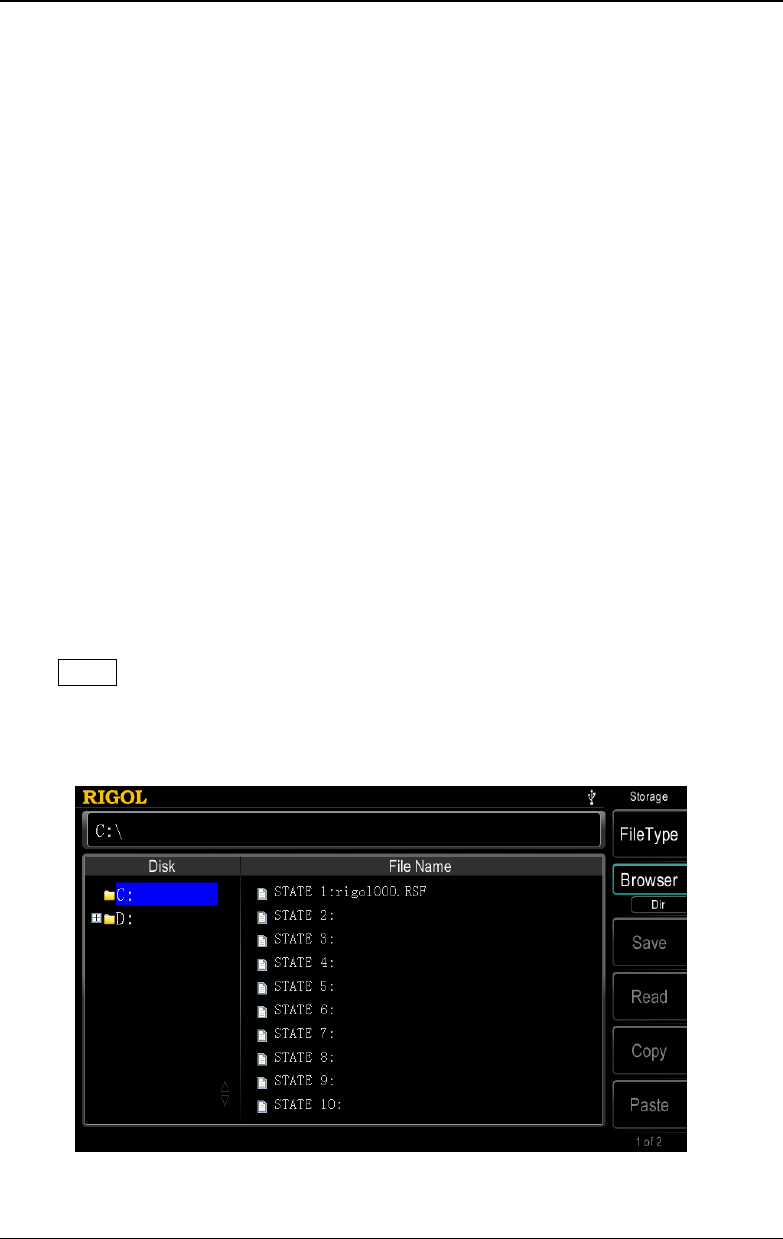
RIGOL Chapter 9 Store and Recall
DG4000 User's Guide
9-2
Storage System Overview
DG4000 allows users to store the current instrument state or user-defined
arbitrary waveform data in the internal or external memory and recall them when
needed.
DG4000 provides an internal non-volatile memory (C Disk) and an external
memory (D Disk).
- C Disk: provide 10 storage locations (STATE 1 to STATE 10) for state files and
10 storage locations (ARB 1 to ARB 10) for arbitrary waveform files. Users can
store the instrument states and arbitrary waveform files (created by users or
downloaded using remote commands) to the C Disk.
- D Disk: available when a USB storage device is detected at the USB Host
interface at the front panel.
Users can store the state files or arbitrary waveform files to the D dick as well
as copy the files in the C disk to the D dick. The number of files can be stored
depends on the storage space of the USB storage device. In addition, users
can read the text files and Csv files stored in the USB storage device.
Press Store (the key backlight goes on) at the front panel to enable the
Store/Recall function and open the Store/Recall interface as shown in the figure
below.
Figure 9-1 Store and Recall Interface
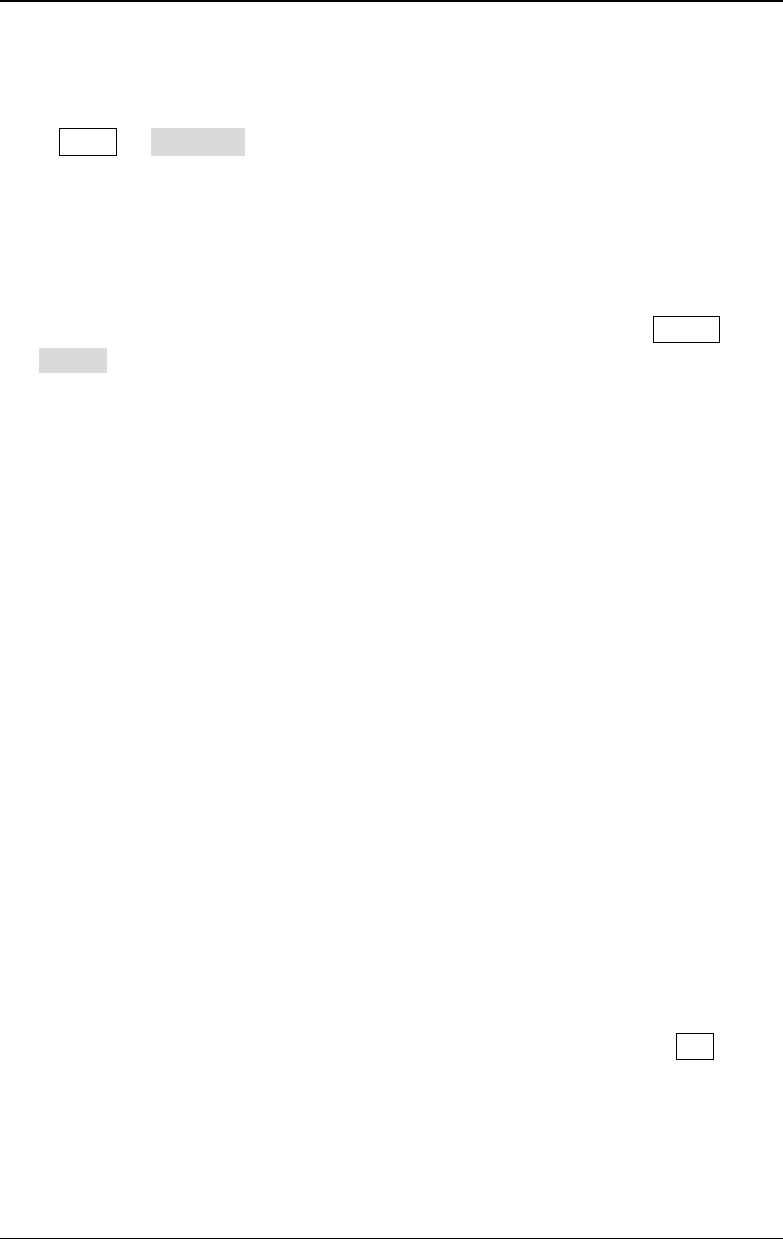
RIGOL Chapter 9 Store and Recall
DG4000 User's Guide
9-4
File Type
Press Store File Type to select the desired file type. The file types available
include State File, Arb File, Txt File, Csv File and All File.
1. State File
Store the instrument state in the internal or external memory in "*.RSF" format.
At most 10 instrument state files can be stored in the internal memory. The 10
instrument state files stored correspond to "User1" to "User10" in Utility
Preset (refer to "To Restore the Preset Configuration").
State storage includes the waveform, frequency, amplitude, DC offset, duty
cycle, symmetry and phase as well as the modulation, sweep and burst
parameters of the two channels and the counter parameters.
2. Arb File
Store the user-defined arbitrary waveform in the internal or external memory
in "*.RAF" format. At most 10 arbitrary waveform files can be stored in the
internal memory.
3. Txt File
Read the Txt data files stored in the external memory. The data of each line
(cannot exceed 64 characters) is considered as an arbitrary waveform point
and the data of all the lines in the file are normalized to form an arbitrary
waveform. The arbitrary waveform is stored in the volatile memory. The
instrument will enter the arbitrary waveform function interface automatically
when the read operation is finished.
Note: This menu is available only when the D disk is selected.
4. Csv File
Read the csv files in external memory. The instrument will enter the Arb
interface automatically when the "Read" operation is finished. The arbitrary
waveform is stored in volatile memory.
Note: This menu is available only when the D disk is selected.
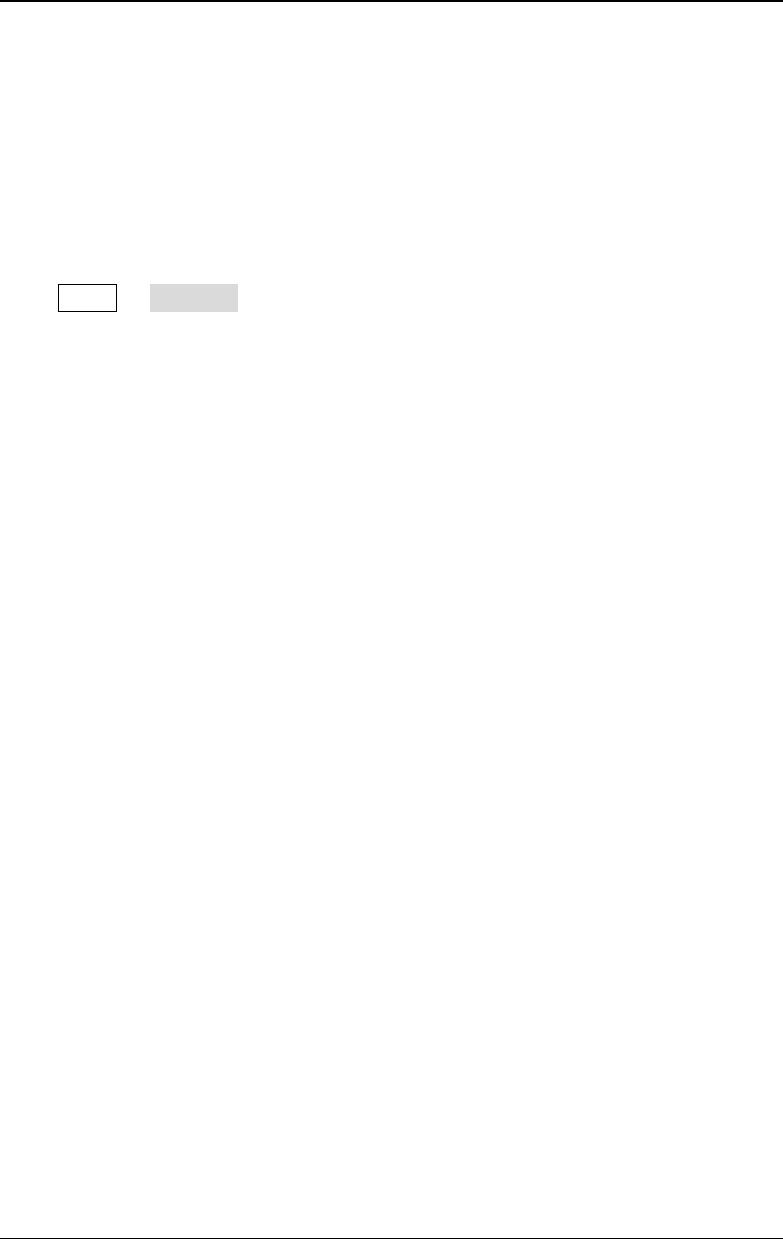
Chapter 9 Store and Recall RIGOL
DG4000 User's Guide
9-5
5. All File
Display all the files and folders in the currently selected directory. When this
menu is selected, the store function is not available.
Browser Type
Press Store Browser to switch between "Dir" and "File". Use the knob to
select the desired directory or file.
- Dir: when this type is selected, use the knob to switch between C Disk and D
Disk (when USB storage device is inserted).
- File: when this type is selected, use the knob to switch files or folders under
the current directory.
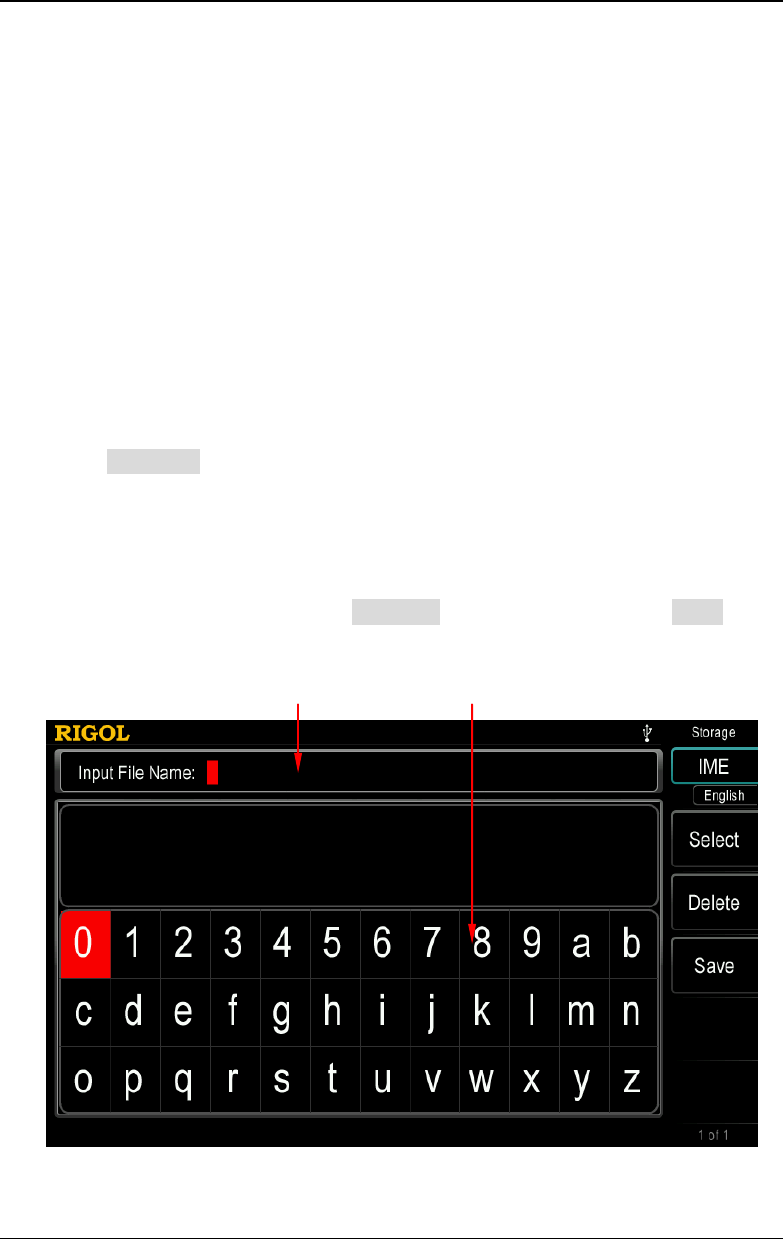
RIGOL Chapter 9 Store and Recall
DG4000 User's Guide
9-6
File Operation
When "File" is select as the browser type, users can perform a series of operations
on files including Save, Read, Copy, Paste, Delete and New Directory.
Save
1. Select the file type
Follow the introduction in "File Type" to select the type of the file to be saved.
Only state files and arbitrary waveform files can be stored via the instrument.
Note:
- If File Type is currently set to "All File", the save operation is unavailable.
- You can also refer to "To Create an Arbitrary Waveform" and "To
Edit Arbitrary Waveform" to save the arbitrary waveform file.
2. Open the filename input interface
In Store/Recall interface, set the Browser as "File" and then press Save to
enter the filename input interface as shown in the figure below.
Figure 9-2 Filename Input Interface (English)
Filename Input Area Virtual Soft Keyboard
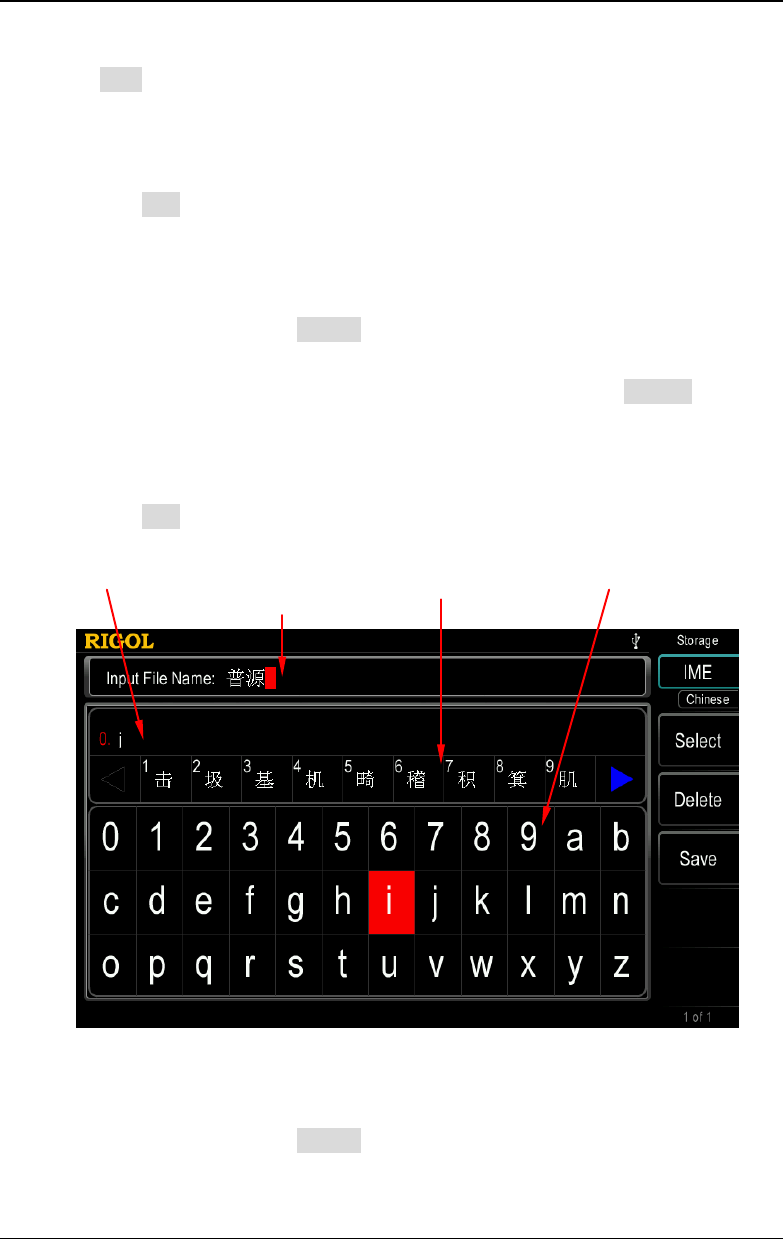
Chapter 9 Store and Recall RIGOL
DG4000 User's Guide
9-7
3. Input the filename
Press IME to select "Chinese" or "English". The length of the file or folder
name is limited within 27 characters.
- English Input (include number input):
Press +/- on the numeric keyboard to switch between uppercase and
lowercase.
Use the knob to select the desired character from the "virtual soft
keyboard", then press Select to select the character and the character
selected would be displayed in the "Filename Input Area". Use the same
method to input all the characters needed. You can press Delete to
delete the character at the cursor currently in the "Filename Input Area".
- Chinese Input:
Press +/- on the numeric keyboard to switch to lowercase.
Figure 9-3 Filename Input Interface (Chinese)
Use the knob to select the desired character from the "virtual soft
keyboard", then press Select to select the character and the character
selected would be displayed in the "Pinyin Input Area". After inputting the
Pinyin Input Area Chinese Character Display Area Virtual Soft Keyboard
Filename Input Area
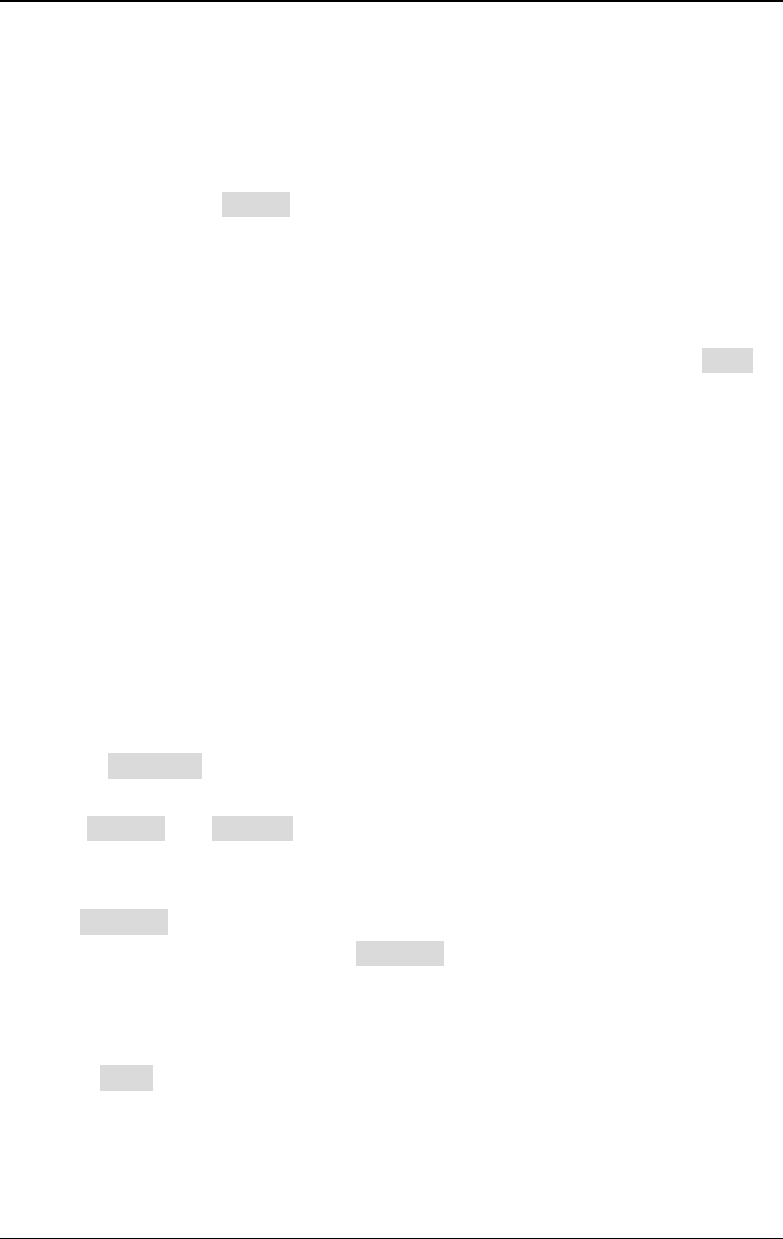
RIGOL Chapter 9 Store and Recall
DG4000 User's Guide
9-8
pinyin of a Chinese character, use the numeric keyboard to select the No.
of the desired Chinese character (if the desired Chinese character is not
currently displayed, use the direction key to open the next page) and the
Chinese character selected would be displayed in the "Filename Input
Area". Use the same method to input all the Chinese characters needed.
You can press Delete to delete the character in the "Pinyin Input Area"
and then the Chinese character at the cursor currently in the "Filename
Input Area".
4. Save the file
After finishing inputting filename in the filename input interface, press Save,
the generator will save the file under the currently selected directory with the
specified filename and file type and display corresponding prompt message
when the save operation succeeds.
Read
1. Select the file type
Follow the introduction in "File Type" to select the type of the file to be read.
Note:
- If File Type is currently set to "All File", the file to be read is the file
currently selected.
- Txt File and Csv File are only available when "D:" is currently selected.
2. Select the file to be read
Set Browser as "Dir" and use the knob to select the directory in which the file
to be recalled is stored. Then set Browser as "File", and use the knob to
select the file to be recalled.
3. Read the file
Press Read and the generator will read the currently selected file and display
corresponding prompt message when the read operation succeeds.
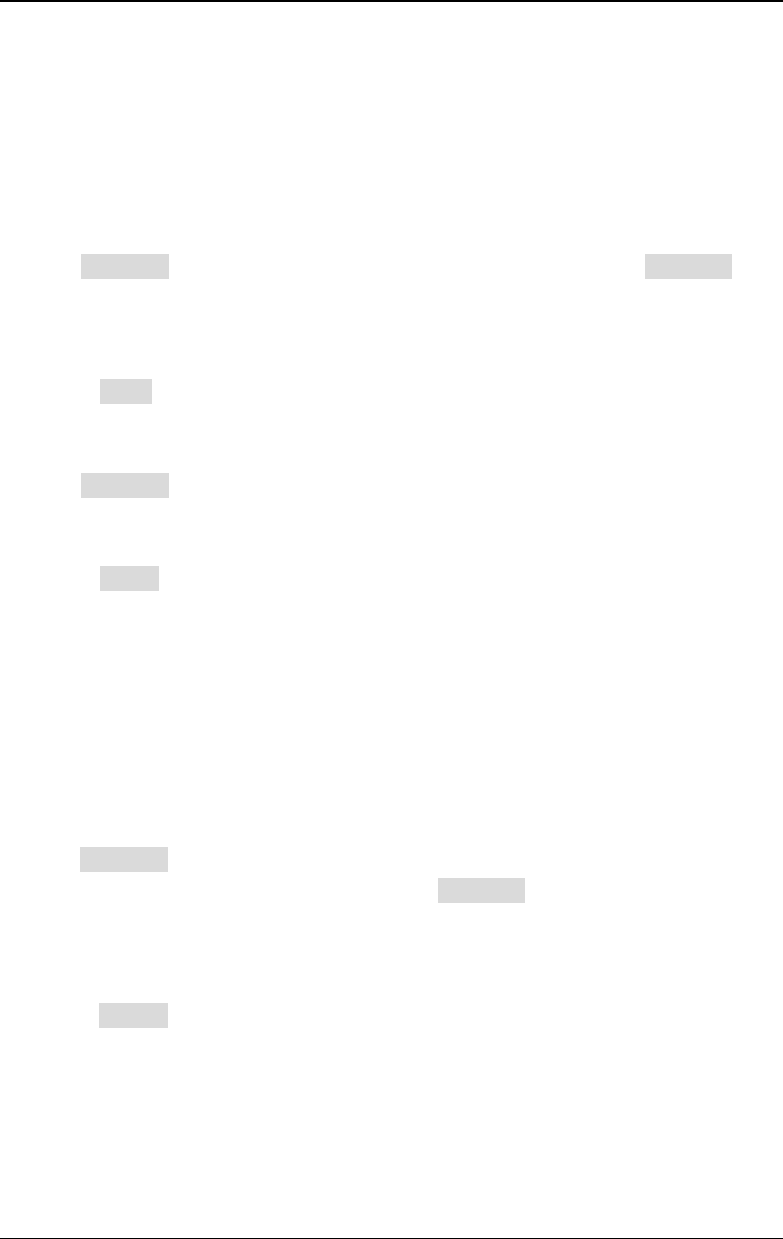
Chapter 9 Store and Recall RIGOL
DG4000 User's Guide
9-9
Copy and Paste
DG4000 allows users to copy the state file or arbitrary waveform file stored in the
internal memory (C disk) to the external memory (USB storage device).
1. Select the file to be copied
Set Browser as "Dir" and use the knob to select "C:". Then, set Browser as
"File" and use the knob to select the file to be copied.
2. Copy the file
Press Copy and the generator will copy the file currently selected.
3. Select the paste destination
Set Browser as "Dir" and use the knob to select "D:".
4. Paste the file
Press Paste; the generator will paste the copied file to the USB storage
device and display the corresponding prompt message when the paste
operation succeeds.
Delete
1. Select the file or folder to be deleted
Set Browser as "Dir" and use the knob to select the directory in which the file
or folder to be deleted is stored. Then set Browser as "File", and use the
knob to select the file or folder to be deleted.
2. Delete the file or folder
Press Delete and the generator will delete the currently selected file or folder
(empty folder).
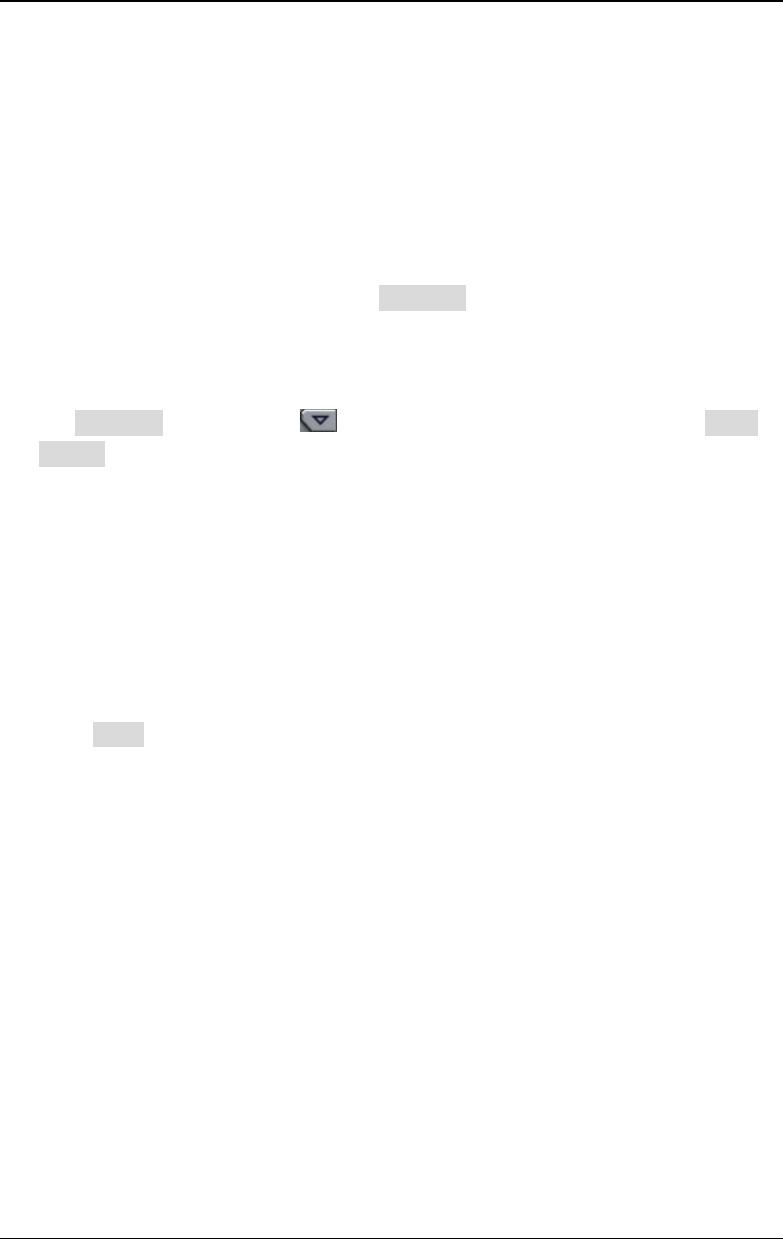
RIGOL Chapter 9 Store and Recall
DG4000 User's Guide
9-10
New Directory
DG4000 allows users to create new folders in the external memory (USB storage
device). Please make sure that a USB storage device is inserted and identified by
the instrument.
1. Select the memory
In the store and recall interface, set Browser as "Dir" and use the knob to
select "D:".
2. Create a new folder
Set Browser as "File", use to open the 2/2 menu page and press New
Folder to enter the folder name input interface (as shown in Figure 9-2 or
Figure 9-3).
Note: When "C:" is selected, this menu is unavailable.
3. Input the folder name
Input the name of the new folder following the introduction in "Save ".
4. Save the folder
After finishing inputting the new folder name in the folder name input interface,
press Save and the generator will create a new empty folder under the current
directory.
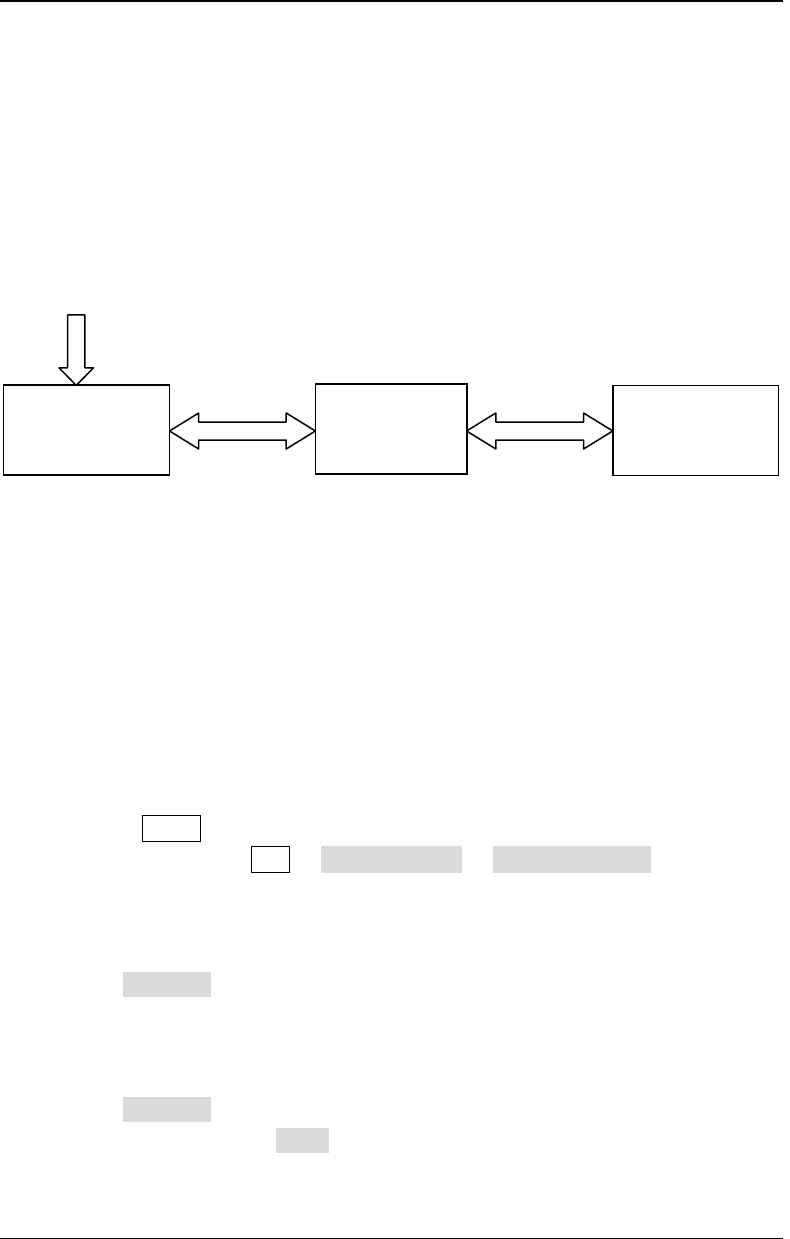
Chapter 9 Store and Recall RIGOL
DG4000 User's Guide
9-11
Seamless Interconnection with Oscilloscope
DG4000 can be seamlessly interconnected with RIGOL DS1000E, DS6000,
MSO/DS4000, MSO/DS2000 and MSO/DS1000Z series digital oscilloscopes to
rebuild and output the waveform data sampled by the oscilloscope losslessly. The
connection methods between the instruments are as shown in the figure below.
Operation Steps:
1. Display the signal under test on the screen of oscilloscope 1 stably.
2. Connect the USB Host interface of DG4000 with the USB Device interface of
oscilloscope 1 using a USB cable. At this point, oscilloscope 1 enters remote
mode automatically.
3. Use DG4000 to read the signal under test currently inputted into oscilloscope
1.
- Press Store at the front panel of DG4000 to enter the store and recall
interface or press Arb Select Wform Stored Wforms at the front
panel of DG4000 to enter the store and recall interface. At this point, the
model identifier of oscilloscope 1 is displayed in the "Directory Display
Area".
- Set Browser of DG4000 as "Dir" and use the knob to move the cursor
onto the model identifier of oscilloscope 1. At this point, all the channels
and the on/off status of each channel of oscilloscope 1 are displayed in
the "File/Folder Display Area" of DG4000.
- Set Browser of DG4000 as "File" and move the cursor to the desired
channel; then press Read. At this point, oscilloscope 1 enters the stop
state automatically. DG4000 will automatically switch to the arbitrary
DG4000
Oscilloscope 1 Oscilloscope 2
USB Device USB Host Output Input
USB Cable BNC Cable
Signal Under Test
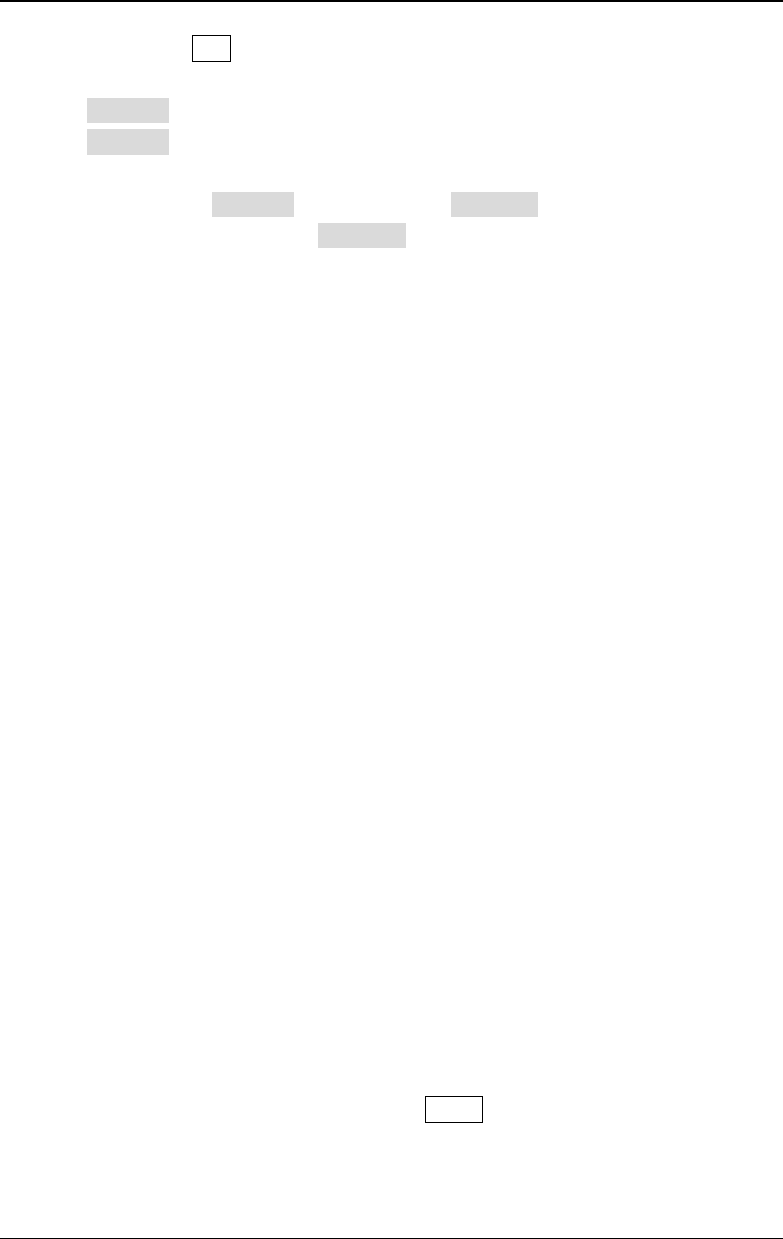
RIGOL Chapter 9 Store and Recall
DG4000 User's Guide
9-12
waveform (Arb) mode (if DG4000 is not currently in the arbitrary
waveform mode) and read the waveform displayed on the screen (when
DataSel is set to "Screen") or stored in the internal memory (when
DataSel is set to "Ram") of oscilloscope 1 to its internal volatile memory.
Note: When DataSel is set to "Ram", DataPos becomes available. At
this point, you can press DataPos to select "Head", "TrigPos" or "Tail" to
set the position for reading the data in the internal memory of the
oscilloscope.
― Head: read from the start position of the data in the internal memory
of the oscilloscope.
― TrigPos: read from the trigger position of the data in the internal
memory of the oscilloscope.
― Tail: read from the end position of the data in the internal memory of
the oscilloscope.
In addition, while reading the waveform of the oscilloscope, to protect
the circuit under test, the output of DG4000 will be turned off
automatically. Turn on the channel output of DG4000 to output the
waveform displayed on the screen or stored in the internal memory of
oscilloscope 1 when you are sure that the current output will not damage
the device under test.
4. Connect the output terminal of DG4000 with the input terminal of oscilloscope
2 using a BNC cable. Turn on the channel output of DG4000 to output the
waveform displayed on the screen or stored in the internal memory of
oscilloscope 1. Set oscilloscope 2 and you can view the waveform displayed on
the screen or stored in the internal memory of oscilloscope 1 via oscilloscope
2.
Tip: The waveform data sampled by the oscilloscope is stored circularly, thus
the waveform data read by DG4000 is also finite and exists discontinuousness
in phase. We recommend that you display the desired segment of the signal
under test on the oscilloscope screen stably; then, use DG4000 to read the
data and output the data through burst (Burst) mode.
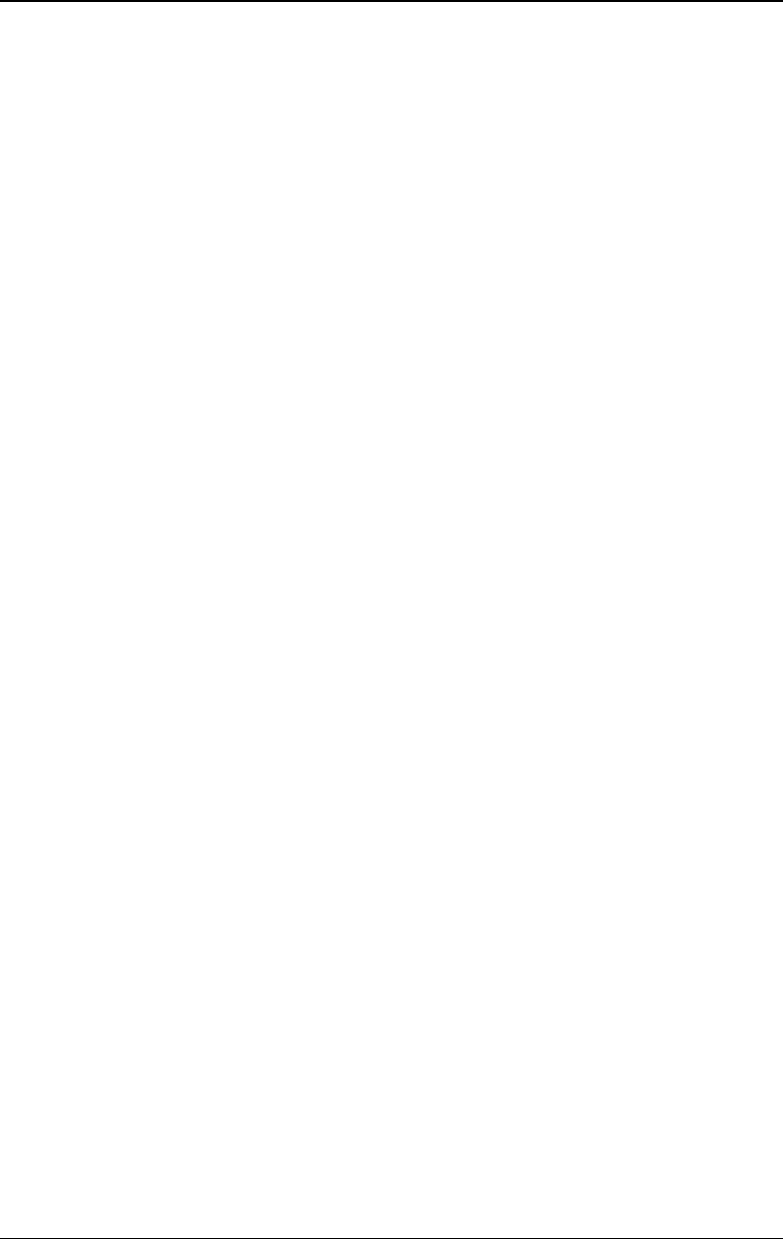
Chapter 10 Utility Functions and System Settings RIGOL
DG4000 User's Guide
10-1
Chapter 10 Utility Functions and System
Settings
DG4000 allows users to configure the parameters of dual channels, configure
remote interfaces and set system parameters.
Subjects in this chapter:
Overview
Channel Setting
To Set the System Language
To Configure the Remote Interface
System Setting
Print
Test/Cal
Channel Coupling
Channel Copy
User-defined Waveform Key
To Restore the Preset Configuration
To Use the External Power Amplifier (Option)
To Lock the Keys
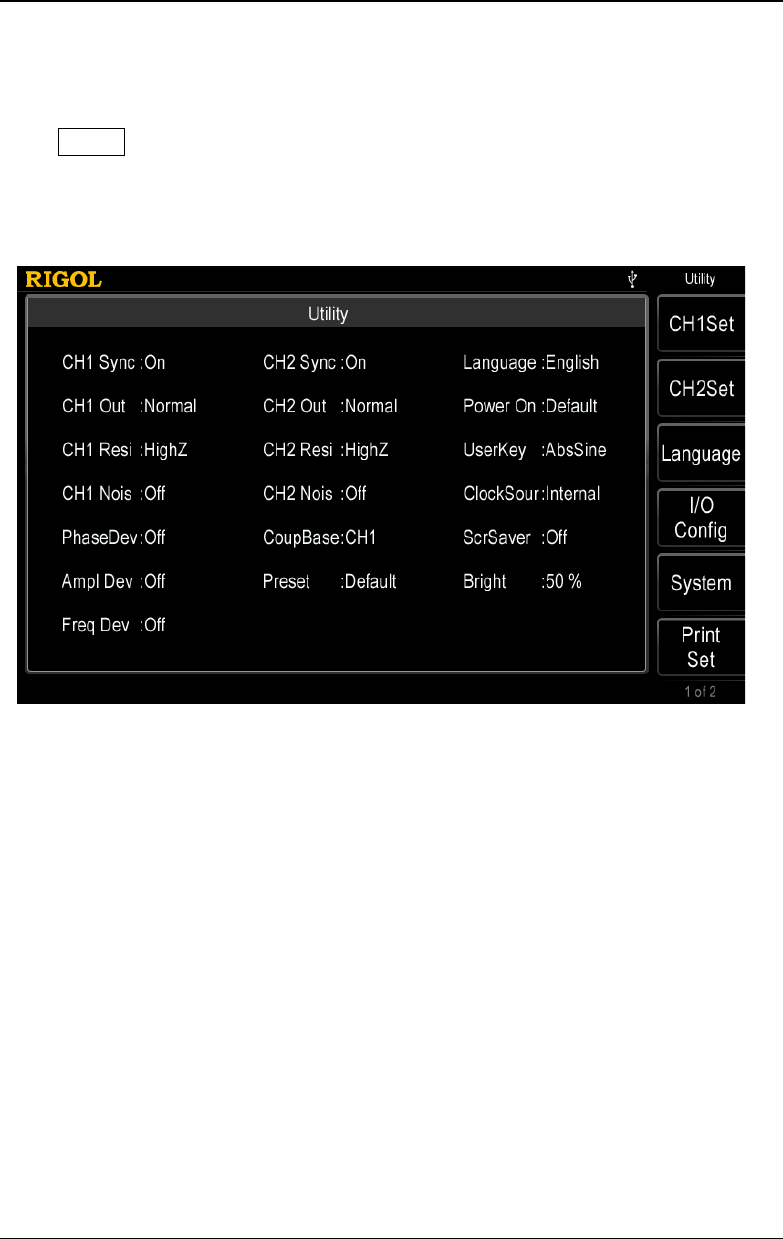
RIGOL Chapter 10 Utility Functions and System Settings
DG4000 User's Guide
10-2
Overview
Press Utility at the front panel to open the operation interface as shown in the
figure below. This interface displays the current channel output configuration,
channel coupling configuration and system parameters.
Figure 10-1 Utility Interface
1. CH1Set: set the output parameters of CH1.
2. CH2Set: set the output parameters of CH2.
3. Language: set the language type.
4. I/O Config: set the remote control interface parameters.
5. System: set the system parameters.
6. Print Set: set parameters related to screen print.
7. Test/Cal: calibrate DG4000 manually.
8. Coupling Set: set the channel coupling parameters.
9. Channel Copy: set the channel copy parameters.
10. UserKey: define the shortcut keys of the commonly used built-in waveforms.
11. Preset: restore the generator to its factory default state or stored states.
12. PA Set: set the external power amplifier parameters (only available when the
external power amplifier is connected).
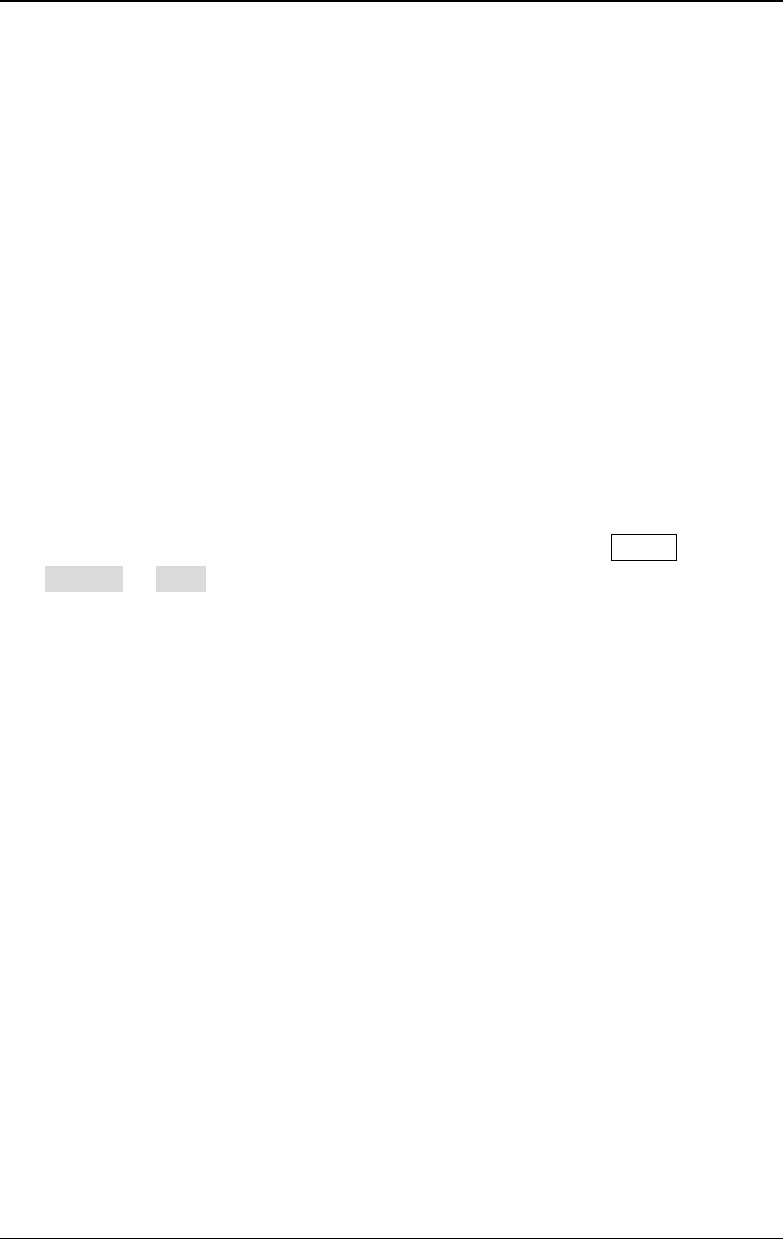
Chapter 10 Utility Functions and System Settings RIGOL
DG4000 User's Guide
10-3
Channel Setting
This section takes CH1 for example to illustrate how to set the channel. The setting
method for CH2 is quite the same.
Sync
DG4000 could output the sync signals of basic waveforms (except Noise), arbitrary
waveforms (except DC), Harmonics, Sweep signal, Burst signal and modulated
signal from a single channel or two channels at the same time. The sync signal is
output from the [Sync] connector at the front panel.
1. Sync On/Off
Enable or disable sync signal at the [Sync] connector. Press Utility
CH1Set Sync to select "On" or "Off" for the sync signal output. The
default is "On", namely transmitting the sync signal to the [Sync] connector.
If sync signal is disabled, the output level at the [Sync] connector is logic low.
2. Sync Signals of Various Waveforms
- For Sine, Square, Ramp and Pulse, the sync signal is a Square with 50%
duty cycle. It is TTL high level relative to 0V (or DC offset) when the
output is positive and TTL low level relative to 0V (or DC offset) when the
output is negative.
- For arbitrary waveform, the sync signal is a square with variable duty
cycle. The sync signal is TTL high level when the amplitude of the output
waveform reaches certain value.
- For harmonics, sync signal is a square with variable duty cycle and takes
the harmonic order as reference.
- For AM, FM, PM and PWM, in internal modulation mode, the sync signal is
a Square with 50% duty cycle and takes modulating frequency as
reference. It is TTL high level in the first half period of the modulation
waveform. In external modulation mode, there is no sync signal output.
- For ASK, FSK, PSK, BPSK, QPSK, 3FSK and 4FSK, the sync signal takes
ASK/FSK/PSK/BPSK/QPSK/3FSK/4FSK Rate as reference and is a Square
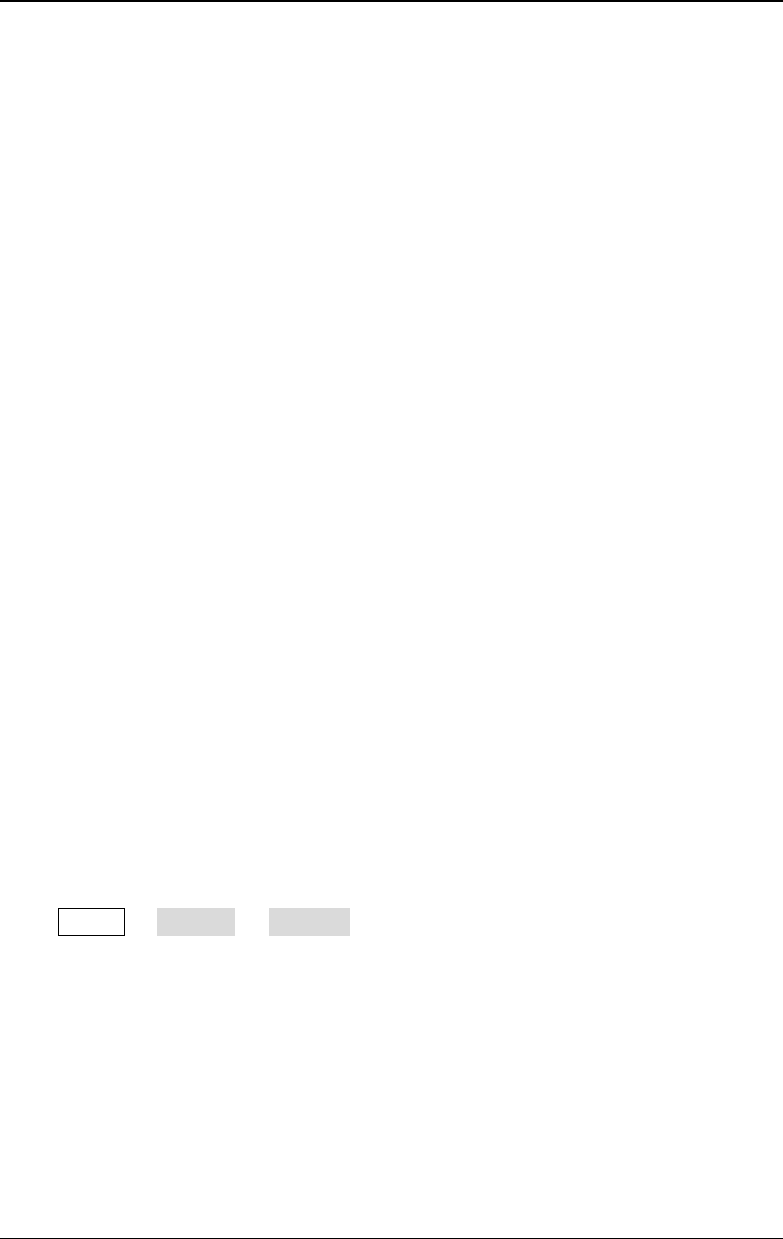
RIGOL Chapter 10 Utility Functions and System Settings
DG4000 User's Guide
10-4
with 50% duty cycle. For ASK, FSK and PSK, in external modulation mode,
there is no sync signal output.
- For OSK, the sync signal is a square with 50% duty cycle and takes OSK
rate as reference. The sync signal is TTL high level when the internal
crystal oscillator starts to oscillate. In external modulation mode, there is
no sync signal output.
- For Sweep, when "Mark" is disabled, the sync signal is a Square with 50%
duty cycle. It is TTL high level at the start of the sweep and changes to
TTL low level at mid-point of the Sweep and its frequency corresponds to
the specified sweep time, return time, start hold and end hold times.
When "Mark" is enabled, the sync signal is TTL high level when sweep
starts and transforms to TTL low level at the marked frequency point.
- For a N cycle burst, the sync signal is TTL high level when burst starts and
transforms to TTL low level while the specified number of cycles end (if
the waveform has a relative start phase, the crossing point may not be
zero). For an infinite burst, its sync signal is the same as the sync signal
of a continuous waveform.
- For an external Gated burst, its sync signal follows its gated signal. Note
that the sync signal will not transform to TTL low level until the last period
is finished (if the waveform has a relative start phase, the crossing point
may not be zero).
Sync Polarity
Set the sync signal on the [Sync] connector as normal or inverted.
Press Utility CH1Set Polarity to select "Pos" or "Neg".
- Pos: output normal sync signal.
- Neg: output inverted sync signal.
Note: The sync signal related to the waveform is not inverted even when the
waveform is inverted.
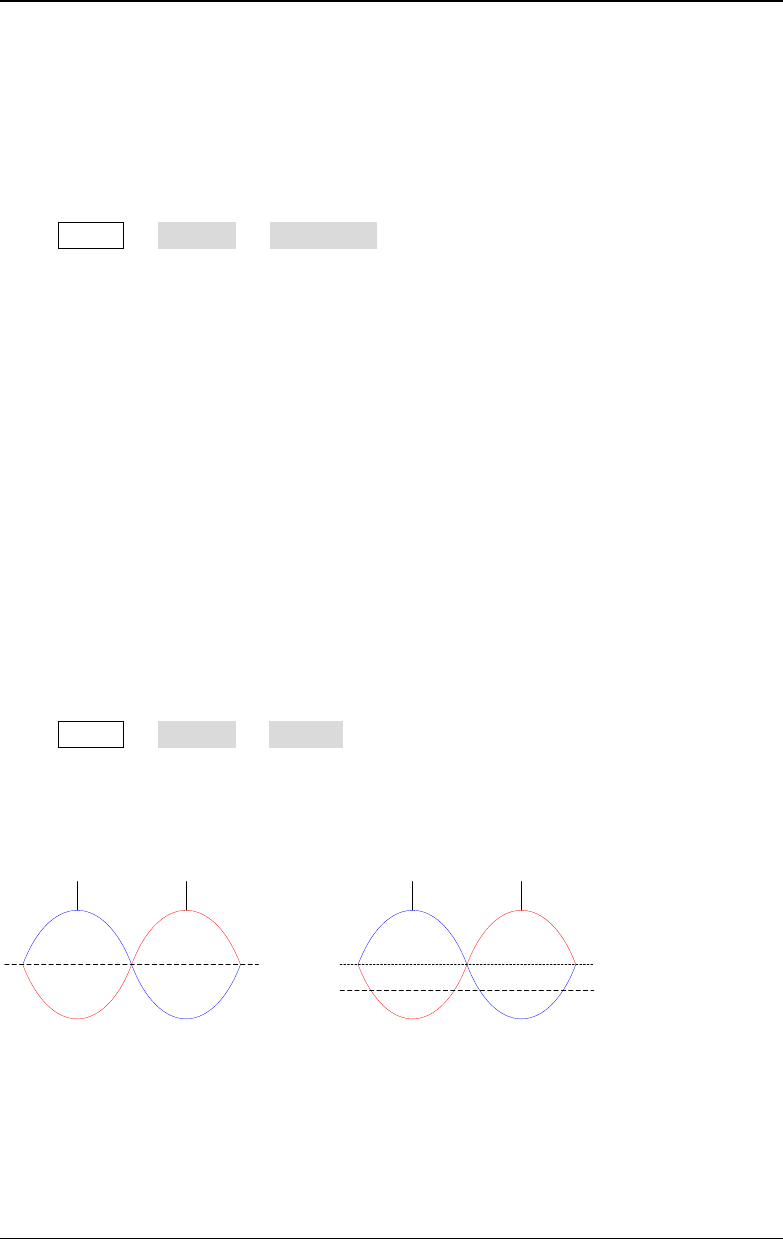
Chapter 10 Utility Functions and System Settings RIGOL
DG4000 User's Guide
10-5
Sync Mode
Set the output mode of the sync signal on the [Sync] connector at the front panel
to normal or carrier.
Press Utility CH1Set SyncMode to select "Normal" or "Carrier".
- Normal: there are default operations for the [Sync] output. The operations
differ for different operation modes.
- Carrier: only available in basic waveform mode (except noise and DC) and
infinite Burst mode. When the sync polarity is positive, [Sync] output is high
level within the first half of the period and is low level within the second half of
the period. When the sync polarity is negative, the [Sync] output is reverse
to that when the sync polarity is positive.
Output Polarity
Set the signal on the [Output1] connector as normal or inverted. Waveform
inverts relatively to the offset voltage.
Press Utility CH1Set Output to select "Normal" or "Invert". The default is
"Normal". In normal mode, the waveform is output normally; in invert mode, the
waveform is inverted and then output.
0 V Offset
0 V
Normal Invert Normal Invert
Pay attention to the following contents after the waveform is inverted:
- None of the offset voltage would change.
- Waveform is not inverted in graphic mode.
- Sync signal related to the waveform is not inverted.
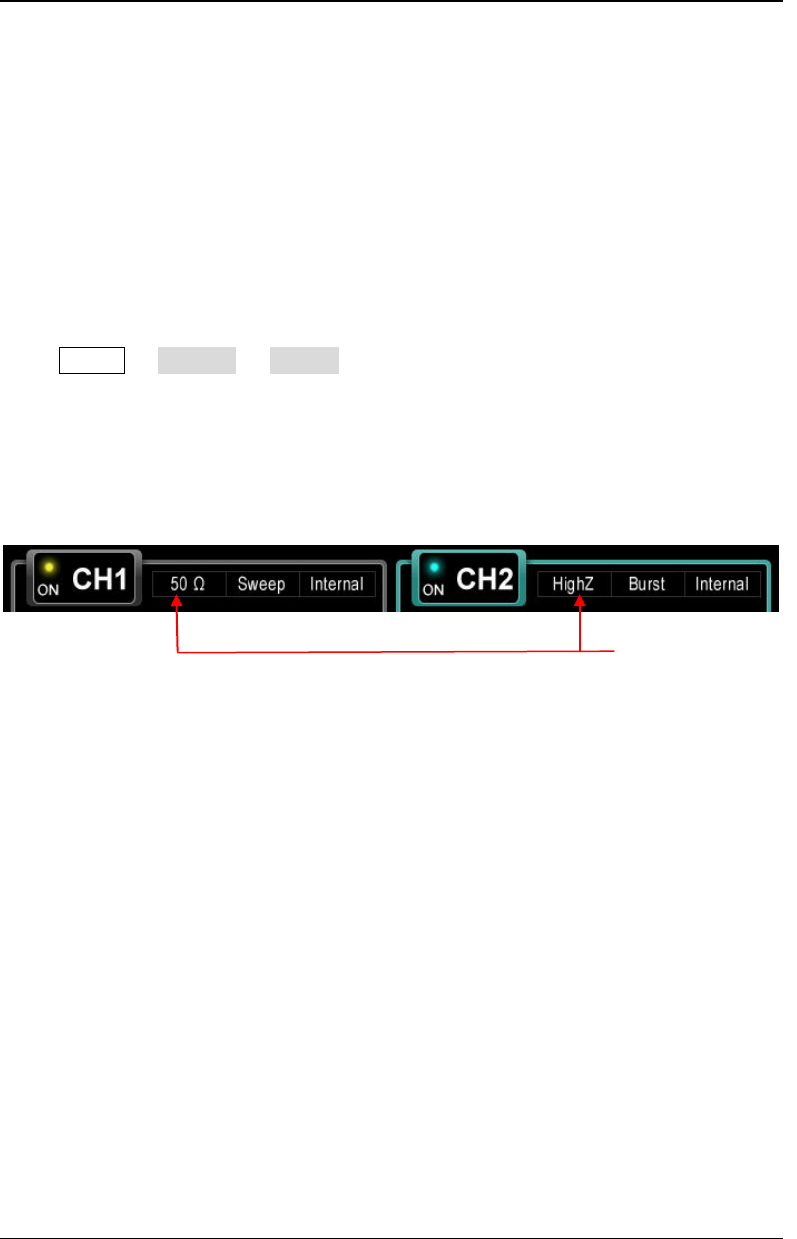
RIGOL Chapter 10 Utility Functions and System Settings
DG4000 User's Guide
10-6
Impedance
The impedance setting is applicable to output amplitude and DC offset voltage.
DG4000 has a 50Ω fixed serial output impedance for the [Output1] connector at
the front panel. If the actual load does not match the specified value, the voltage
level displayed would not match the voltage level of the component under test. To
ensure correct voltage level, the load impedance setting must match the actual
load.
Press Utility CH1Set Imped to select "HighZ" or "Load". The default is
"HighZ". If "Load" is selected, use the numeric keyboard or the direction keys and
knob to set a specific impedance value. The default is 50Ω and the settable range
is from 1Ω to 10kΩ. The impedance setting will be displayed on the screen. As
shown in the figure below, the impedance of CH1 is set to a specified value "50 Ω"
and the impedance of CH2 is set to "HighZ".
Figure 10-2 Impedance Setting
The generator will adjust the output amplitude and offset voltage automatically
once the impedance setting is changed. For example, the current amplitude is
5Vpp. At this point, change the output impedance from 50Ω to HighZ and the
amplitude displayed on the screen will double to 10Vpp. If the output impedance is
changed from HighZ to 50Ω, the amplitude will reduce to half of the previous value
(2.5Vpp).
Note: Only the displayed values change with the parameter and the real output
from the generator does not change.
Impedance Setting

Chapter 10 Utility Functions and System Settings RIGOL
DG4000 User's Guide
10-7
Noise Superimposition
DG4000 supports to superimpose a gauss noise onto its output signal. This
function is called noise superimposition. The signal superimposed with noise can
be used to test the anti-noise capability of the instrument.
Press Utility CH1Set NoiseSum to turn on or off the noise superimposition
function. The default is "Off". When this function is "On", you can use the numeric
keyboard or the direction keys and knob to set the noise ratio; the settable range is
from 0% to 50% and the default is 10.0%. When Mod, Sweep or Burst is enabled,
this menu is grayed out and disabled.
Range
Press Utility CH1Set Range and select "Auto" or "Hold". The default is
"Auto".
- Auto: the signal generator selects the optimum settings for the output
amplifier and attenuator.
- Hold: disable the auto optimization to eliminate the waveform discontinuity
caused by the on/off of the relay when the amplitude is modified; while, the
amplitude range might be affected.
DDS Hold
Press Utility CH1Set DDS Hold and select "On" or "Off". The default is
"Off".
When the "DDS Hold" of CH1 and CH2 are both set to "On" and the instrument is
not powered off, the two channels will always be in the align phase state (at this
point, the align phase state of the two channels will not be affected when you turn
on or off the output of any of the two channels) after an align phase operation is
executed. When only the "DDS Hold" of CH1 (or CH2) is turned on and the

RIGOL Chapter 10 Utility Functions and System Settings
DG4000 User's Guide
10-8
instrument is not powered off, the two channels will always be in the align phase
state (at this point, the align phase state of the two channels will not be affected
when you turn on or off the output of CH1 (or CH2)) after an align phase operation
is executed when the output of CH2 (or CH1) is not turned off.
To Set the System Language
DG4000 supports menus in various languages as well as provides Chinese and
English help information, prompt messages and interface display.
Press Utility Language to select the desired language type. When "简体中文"
or "English" is selected, the menus, help information, prompt messages and
interfaces are displayed in simplified Chinese or English. When another language is
selected, only the menus are displayed in the corresponding language; the other
information is displayed in English.
This setting is stored in the non-volatile memory and will not be affected by
"Preset".
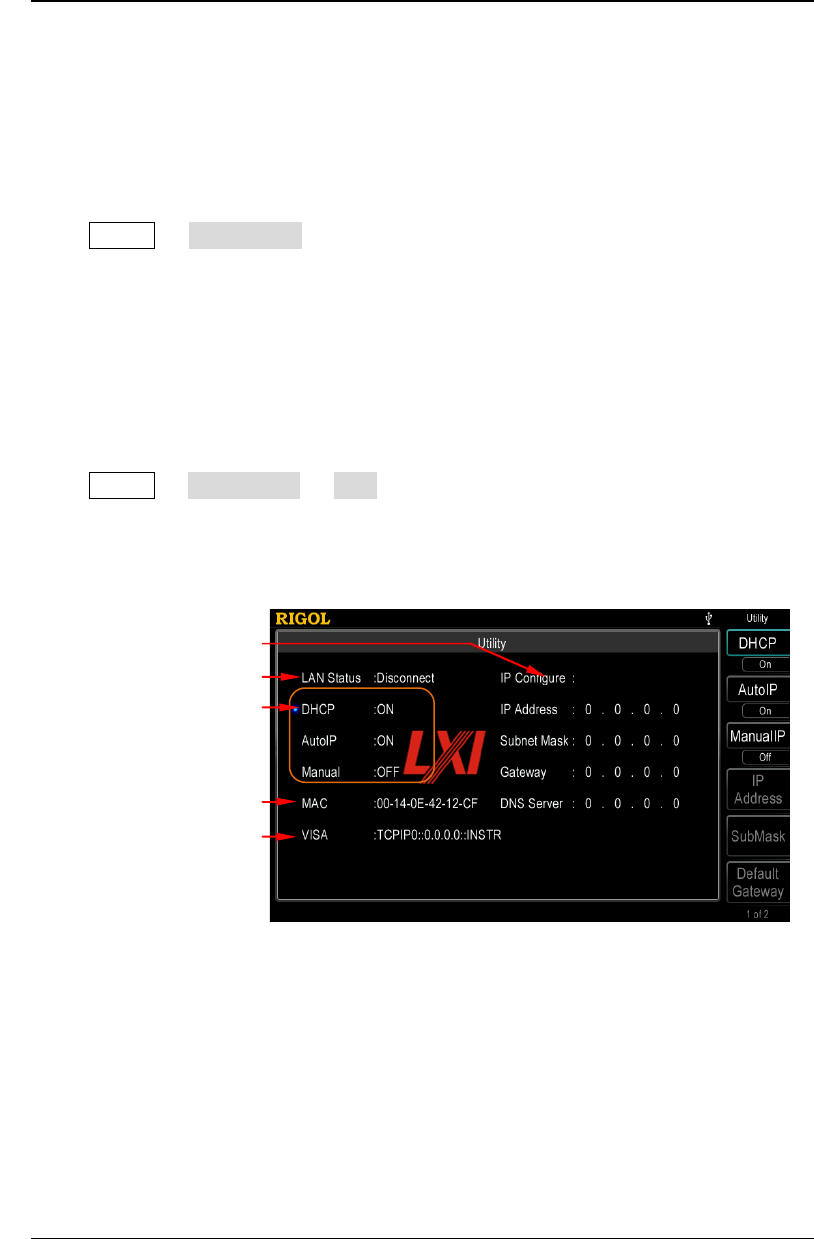
Chapter 10 Utility Functions and System Settings RIGOL
DG4000 User's Guide
10-9
To Configure the Remote Interface
DG4000 is configured with USB and LAN interfaces and supports users to
configure the interface parameters for remote communication.
Press Utility I/O Config to open the I/O setting menu and set the LAN
interface parameters for remote communication or select the type of device
connected to the USB interface.
LAN Setting
Press Utility I/O Config LAN to open the LAN parameters configuration
interface as shown in the following figure. Users can examine network status and
configure network parameters.
Figure 10-3 LAN Setting Interface
Current IP Configure Mode
Network Status
IP Configure Mode status
MAC Address
VISA Descriptor
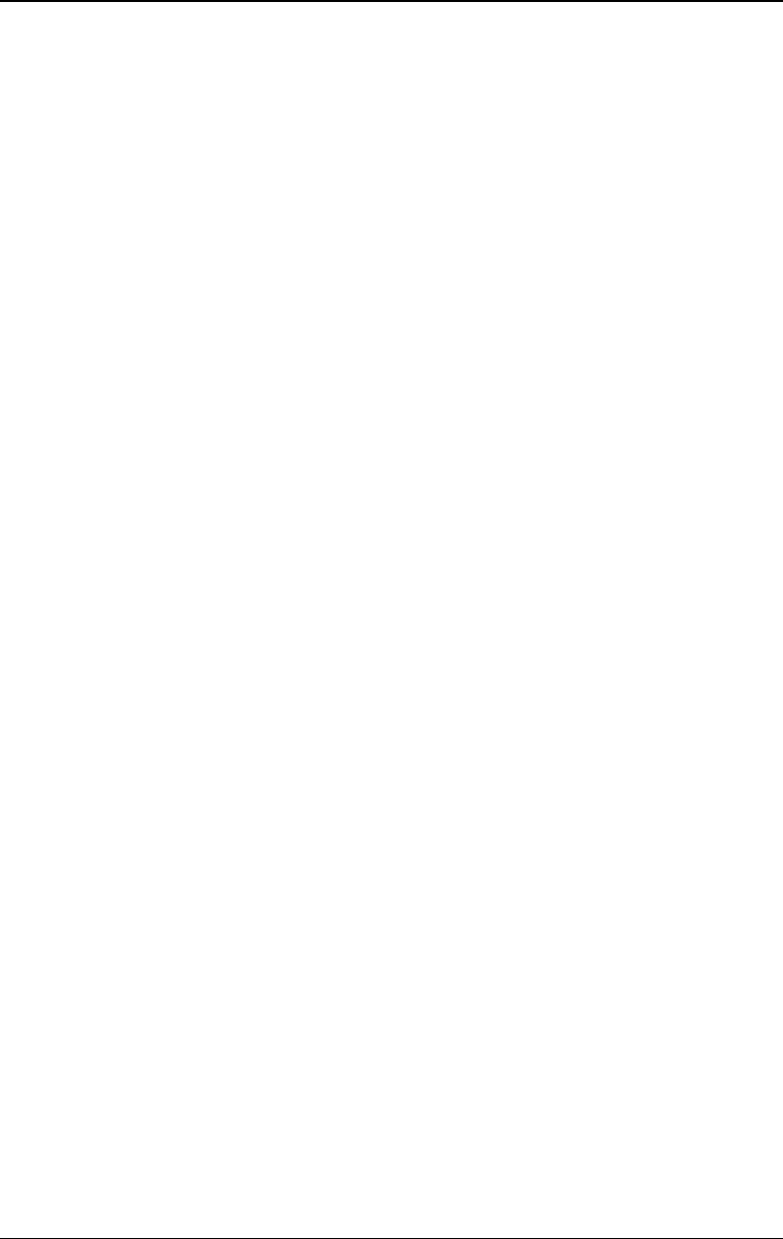
RIGOL Chapter 10 Utility Functions and System Settings
DG4000 User's Guide
10-10
Network Status
Different prompt messages will be provided by the generator based on the current
network status.
- Configured
- Disconnect
- Initializing
- IP Conflict
- DHCP Failed
MAC Address
MAC (Media Access Control) address, also called hardware address, is used for
defining the position of the network device. For a generator, the MAC address is
always unique. It is always used to identify the instrument while assigning IP
address for instrument. MAC address (48 bits, namely 6 bytes) is usually expressed
in hexadecimal format, such as 00-14-0E-42-12-CF.
VISA Descriptor
VISA (Virtual Instrument Software Architecture) is an advanced application
programming interface developed by NI (National Instrument) for communications
with various instrument buses. It uses the same method to communicate with
instruments regardless of the types of the instrument interfaces (GPIB, USB,
LAN/Ehternet or RS232). The GPIB, USB, LAN/Ethernet or RS232 instrument is
called "resource".
VISA descriptor is the resource name and describes the accurate name and
location of the VISA resource. If LAN interface is currently used for communication
with the instrument, the VISA descriptor is TCPIP0::172.16.2.13::INSTR.
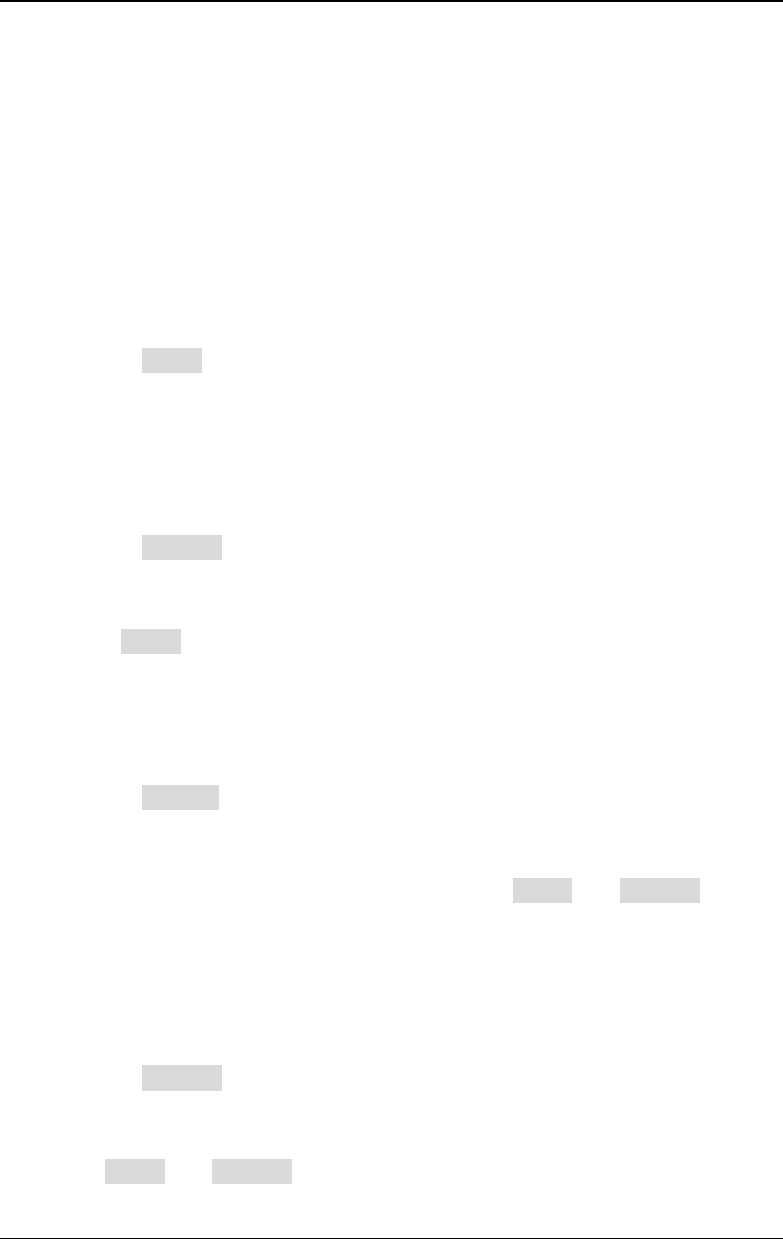
Chapter 10 Utility Functions and System Settings RIGOL
DG4000 User's Guide
10-11
IP Configure Mode
IP configure mode could be DHCP, Auto IP or Manual. If the network is
disconnected currently, there will be nothing to display behind "IP Configure
Mode:". In different IP configuration modes, the configuration modes of network
parameters (such as IP address) are different.
1. DHCP
- In DHCP mode, DHCP server in the current network assigns LAN
parameters, e.g. IP address, for the generator.
- Press DHCP to select "On" or "Off" to turn DHCP mode on or off.
2. Auto IP
- In AutoIP mode, the generator acquires IP address within 169.254.0.1
and 169.254.255.254 and subnet mask 255.255.0.0 automatically
according to the current network configuration.
- Press Auto IP to select "On" or "Off" to turn Auto IP mode on or off.
When the DHCP mode and Auto IP mode are turned on at the same time,
the instrument will use the DHCP mode; therefore, to enable this mode,
set DHCP to "Off".
3. Manual
- In Manual mode, the LAN parameters of the generator, e.g. IP address,
are defined by users.
- Press Manual to select "On" or "Off" to turn Manual mode on or off.
When all the three IP configuration modes are "On", the priority of
parameters configuration from high to low is "DHCP", "Auto IP" and
"Manual"; therefore, to enable this mode, set DHCP and Auto IP to
"Off".
- The IP address format is nnn.nnn.nnn.nnn. The first nnn ranges from 1 to
223 (except 127) and the other three nnn range from 0 to 255. It is
recommended that users acquire an available IP from their network
administrator.
- Press IP Addr and use the numeric keyboard and direction keys to enter
your desired IP. The setting is stored in the non-volatile memory and will
be loaded automatically when the generator is powered on the next time
if DHCP and Auto IP are set to "Off".
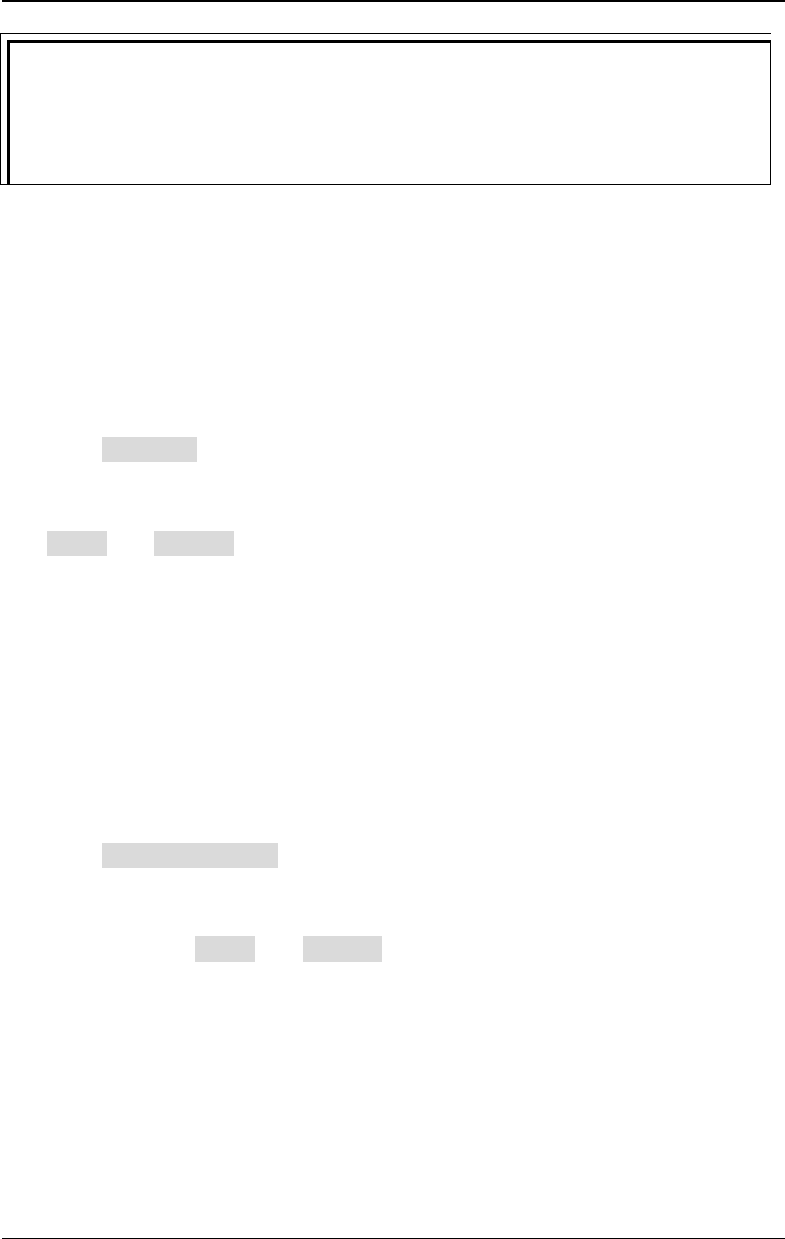
RIGOL Chapter 10 Utility Functions and System Settings
DG4000 User's Guide
10-12
Tips
- If all the three IP configuration modes are "On", the priority of parameters
configuration from high to low is "DHCP", "AutoIP" and "ManualIP".
-
The three IP configuration modes cannot be set as "Off" at the same time.
To Set the Subnet Mask
In Manual mode, the subnet mask could be manually set.
- The format of subnet mask is nnn.nnn.nnn.nnn, where nnn ranges from 0 to
255. It is recommended that users acquire an available subnet mask from
their network administrator.
- Press SubMask and use the numeric keyboard and direction keys to enter
your desired subnet mask. The setting is stored in non-volatile memory and
will be automatically loaded when the generator is powered on the next time if
DHCP and Auto IP are set to "Off".
To Set the Default Gateway
In Manual mode, the default gateway could be manually set.
- The format of default gateway is nnn.nnn.nnn.nnn, where the first nnn ranges
from 1 to 223 (except 127) and the other three nnn range from 0 to 255. It is
recommended that users acquire an available default gateway from their
network administrator.
- Press Default Gateway and use the numeric keyboard and direction keys to
enter your desired gateway address. The setting is stored in non-volatile
memory and will be automatically loaded when the generator is powered on
the next time if DHCP and Auto IP are set to "Off".
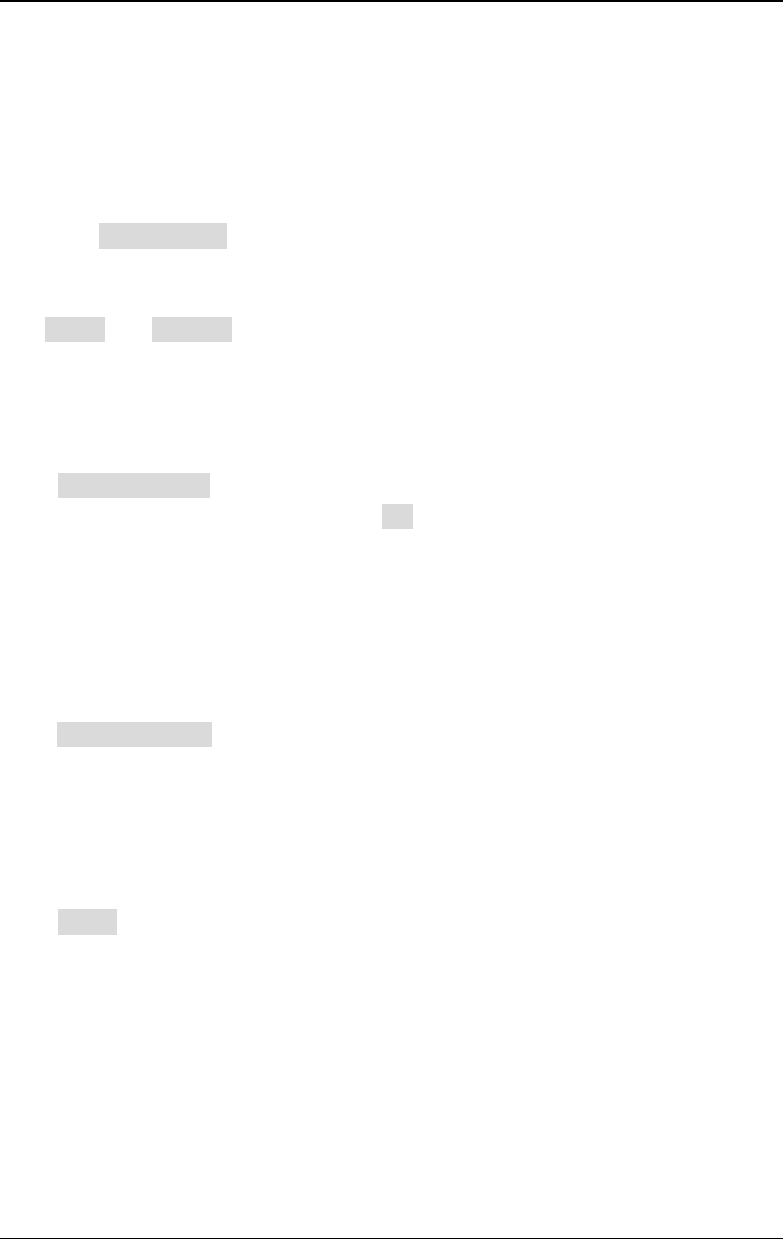
Chapter 10 Utility Functions and System Settings RIGOL
DG4000 User's Guide
10-13
To Set the Domain Name Server (DNS)
In ManualIP mode, the DNS could be manually set.
- The DNS format is nnn.nnn.nnn.nnn, where the first nnn ranges from 1 to 223
(except 127) and the other three nnn range from 0 to 255. It is recommended
that users acquire an available DNS address from their network administrator.
- Press DNS Service and use the numeric keyboard and direction keys to enter
your desired DNS address. The setting is stored in non-volatile memory and
will be automatically loaded when the generator is powered on the next time if
DHCP and Auto IP are set as "Off".
Default Configuration
Press Default Config and the prompt message "Restore network settings to
preset values of LXI?" is displayed. Press OK to restore the network parameters to
their default values. By default, DHCP and Auto IP are enabled and Manual is
disabled.
Current Configuration
Press Current Config to examine the MAC address of the current instrument, the
current LAN parameters and LAN status information.
Apply
Press Apply and the current settings of the LAN parameters will take effect.
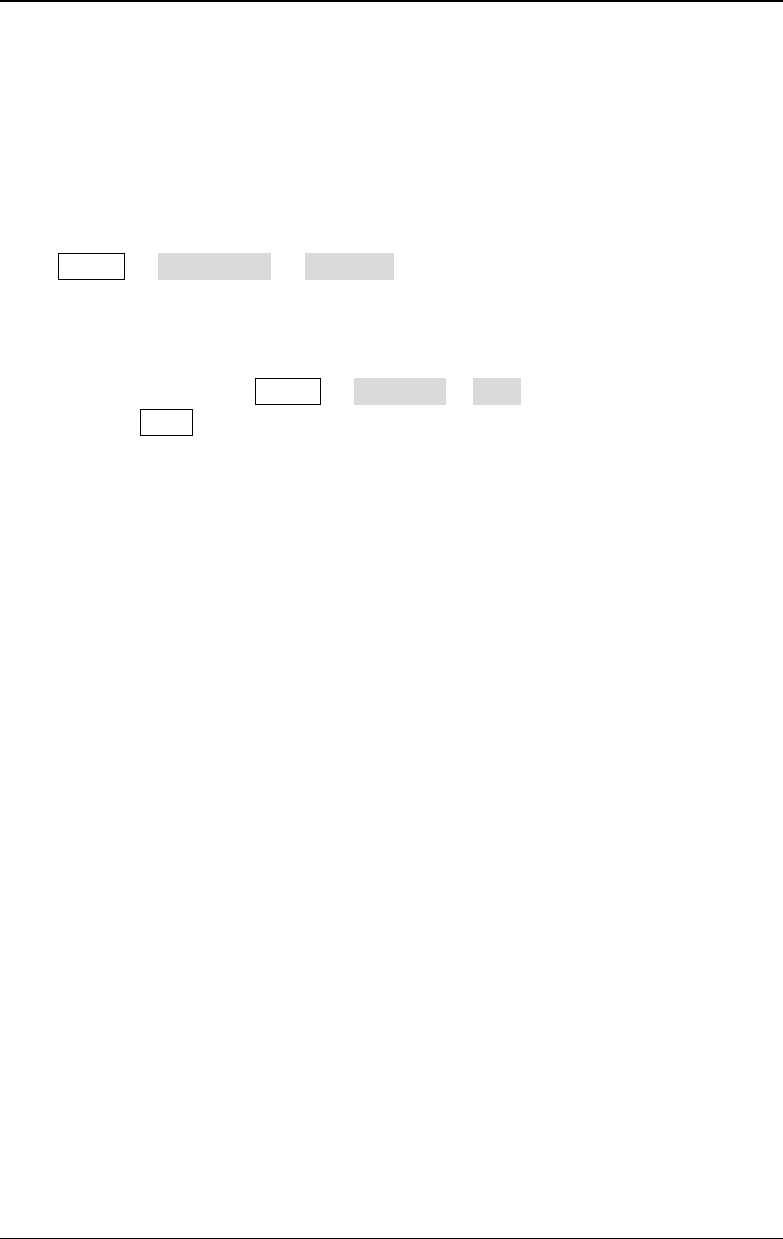
RIGOL Chapter 10 Utility Functions and System Settings
DG4000 User's Guide
10-14
To Set the USB Device Type
The USB Device interface at DG4000 rear panel could be connected with PC or
PictBridge printer to control the instrument remotely or to print the contents
displayed on the screen.
Press Utility I/O Config USB Dev:
- Select "PC": users can use PC software to edit arbitrary waveform and
download it to the internal memory of the generator. Users can also use the
SCPI commands to control the generator.
- Select "Printer": press Utility Print Set Dest to select "Printer". Users
can press Print to print the contents currently displayed in the interface.
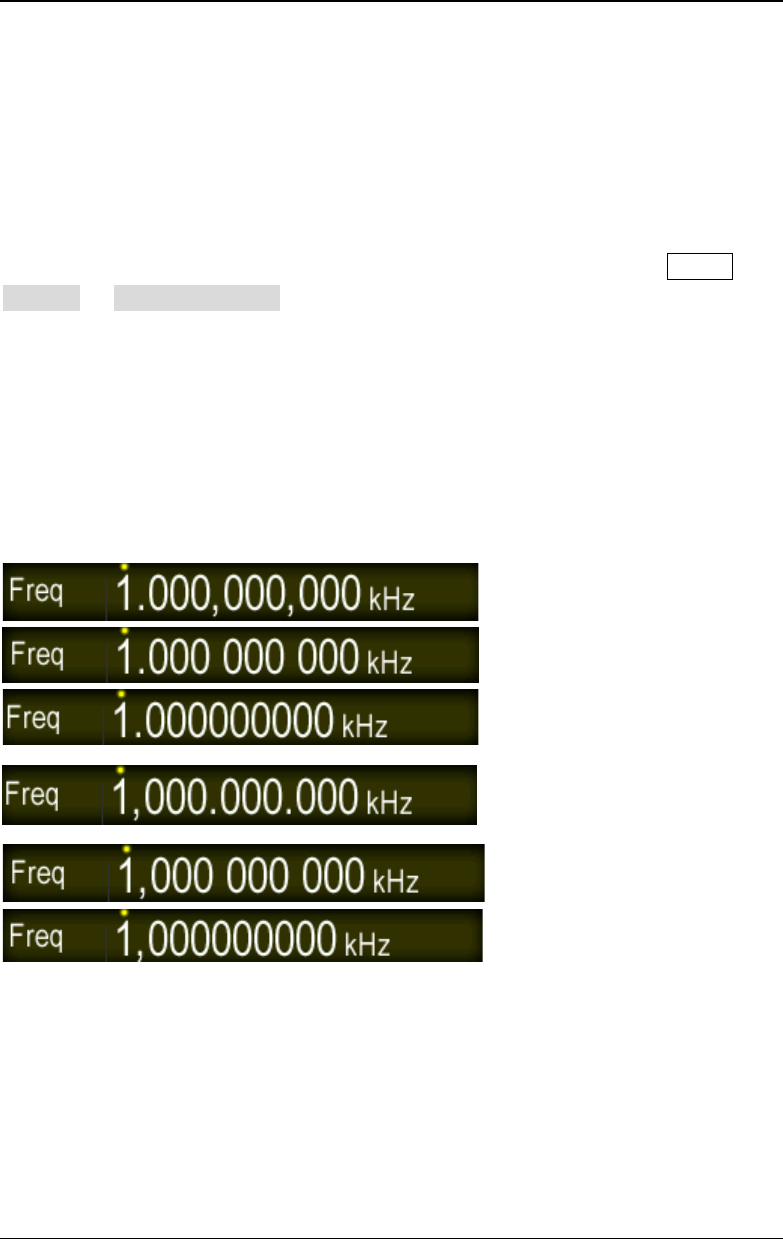
Chapter 10 Utility Functions and System Settings RIGOL
DG4000 User's Guide
10-15
System Setting
Number Format
You can set the display formats of the decimal point and thousands separator in
number parameters. This setting is stored in non-volatile memory. Press Utility
System Number Format to enter the number format setting interface.
- Decimal Point: could be set as dot "." or comma "," and the default is dot ".".
- Separator: when the decimal point is set to ".", the separator can be set to ",",
"Space" or "None".
When the decimal point is set to ",", the separator can be set to ".",
"Space" or "None".
Number format has 6 combinations, as shown in the figure below.
Dot + Comma
Dot + Space
Dot + None
Comma + Dot
Comma + Space
Comma + None
Note: The decimal point and separator cannot be both set as dot or comma at the
same time.
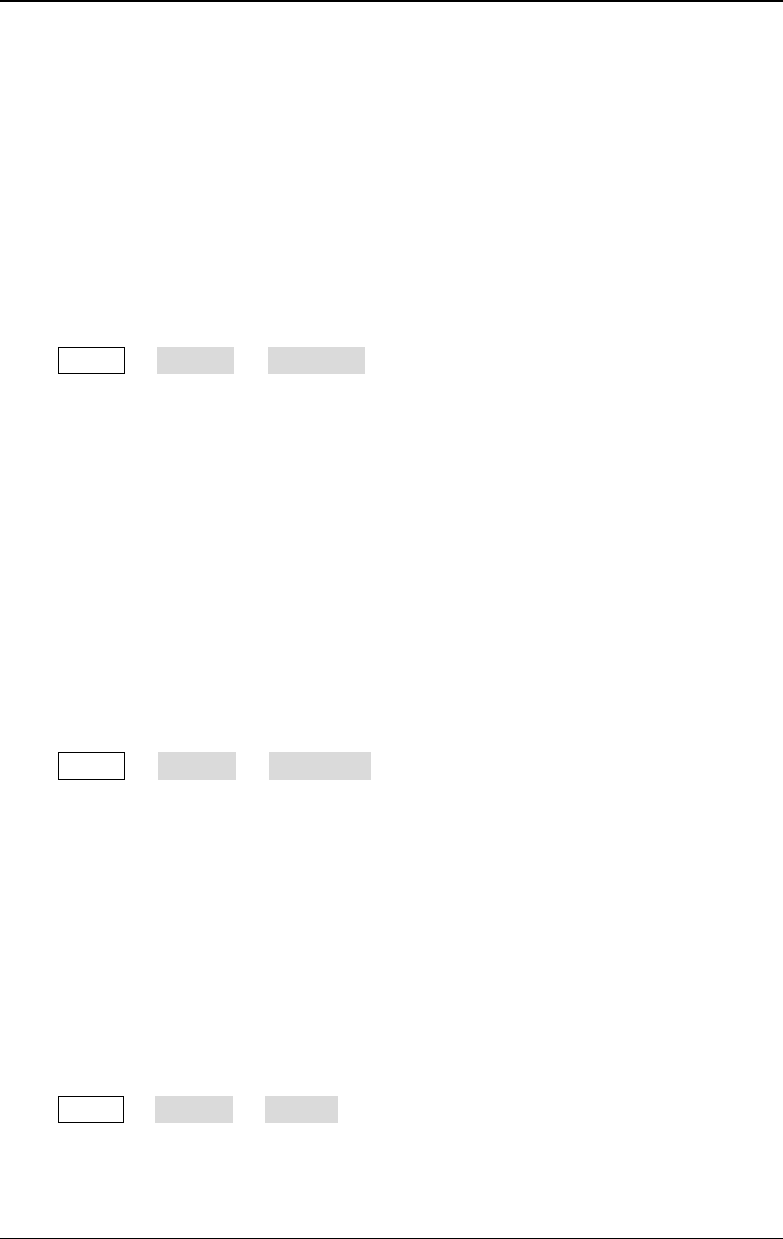
RIGOL Chapter 10 Utility Functions and System Settings
DG4000 User's Guide
10-16
Power On Setting
Set the configuration to be used when the instrument is powered on the next time
to "Default" or "Last". The default setting is "Default".
- Last: include all the system parameters, except output configuration, clock
source.
- Default: denote the factory default except some parameters (such as:
Language).
Press Utility System PowerOn to select the desired configuration type.
This setting is stored in non-volatile memory and will not be influenced by "Preset".
Power Setting
Set the start-up mode after the generator is powered on to "Auto" or "Manual" and
the default is "Auto".
- Auto: the instrument starts automatically after power-on.
- Manual: users need to press the power switch at the front panel to start the
instrument after power-on.
Press Utility System PowerSet to select the desired type.
Clock Source
DG4000 provides an internal 10MHz clock source and can receive the external
clock source from the [10MHz In/Out] connector at the rear panel. It can also
output the internal clock source from the [10MHz In/Out] connector for other
devices.
Press Utility System Clk Src to select "Int" or "Ext". The default is "Int". If
"Ext" is selected, the instrument will detect whether a valid external clock signal is
input from the [10MHz Out/In] connector at the rear panel. If no valid clock
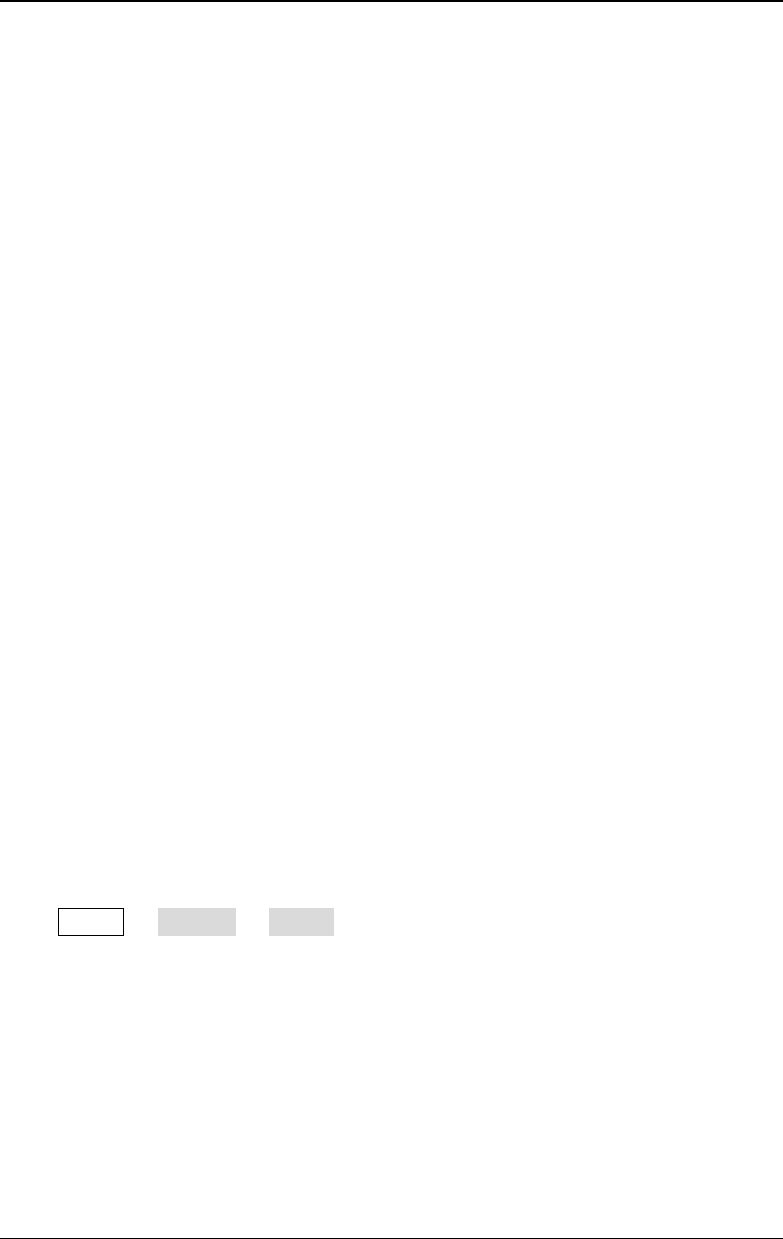
Chapter 10 Utility Functions and System Settings RIGOL
DG4000 User's Guide
10-17
source is detected, the prompt message "Not detect a valid external clock!" would
be displayed and the clock source would be switched to "Int".
Users can also synchronize two or more instruments by setting the clock source.
When two instruments are synchronized, the "Align Phase" function cannot be
used. The "Align phase" function can only be used to adjust the phase relation
between two output channels of the same instrument and cannot be used to
change the phase relation between the output channels of two instruments. Users
can change the phase relation between two instruments by change the "Start
Phase" of each channel.
Sync methods for two or more instruments:
- Synchronization between two instruments:
Connect the [10MHz In/Out] connector of Generator A (set the clock source
to "Int") to the [10MHz In/Out] connector of Generator B (set the clock
source to "Ext") and set the output frequencies of the two instruments as a
same value to realize the synchronization between the two instruments.
- Synchronization among multi-instruments:
Divide the 10MHz clock source of a generator (set the clock source to "Int")
into multiple paths; then, connect them to the [10MHz In/Out] connectors
of the other generators (set the clock source to "Ext") respectively. Finally, set
the output frequencies of all the generators as a same value to realize the
synchronization among multi-instruments.
Brightness
Press Utility System Bright and use the numeric keyboard or knob to set
the brightness of the screen. The range is from 1% to 100%. This setting is stored
in non-volatile memory and will not be influenced by "Preset".
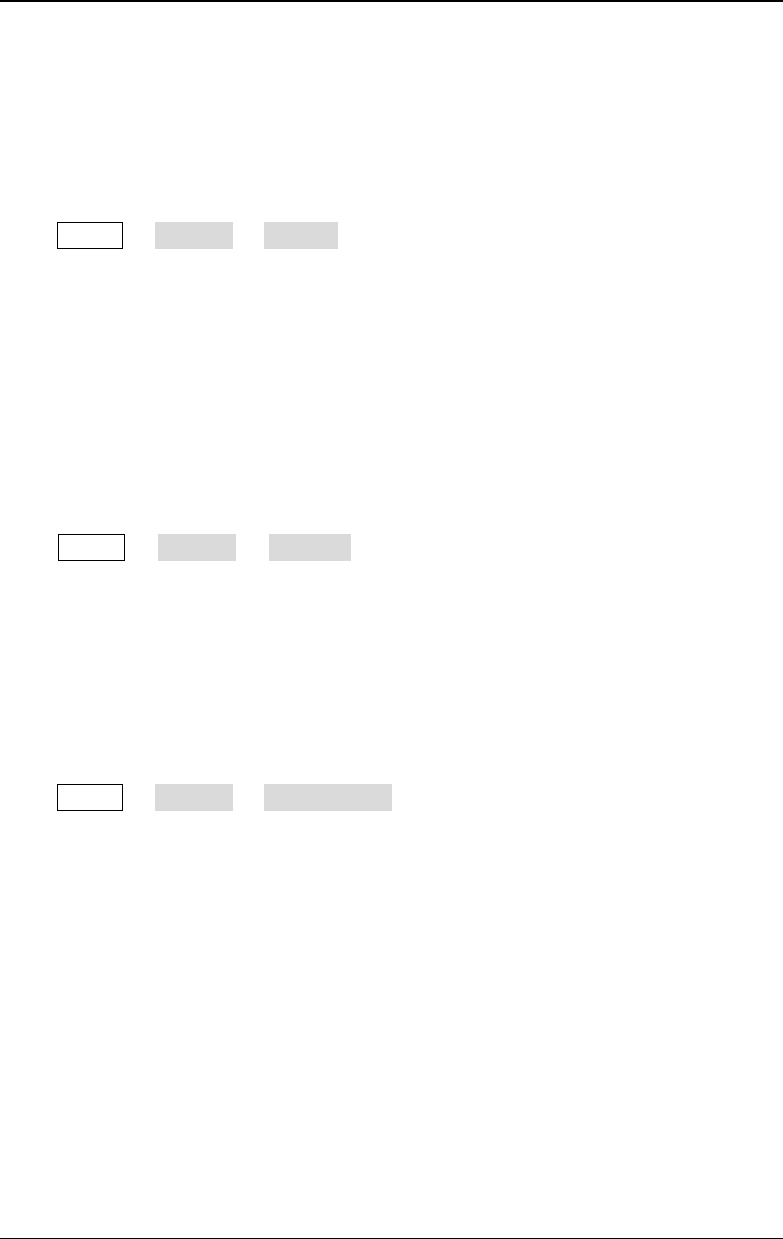
RIGOL Chapter 10 Utility Functions and System Settings
DG4000 User's Guide
10-18
Beeper
When the beeper in DG4000 is turned, the beeper sounds when users operate the
front panel or when an error occurs during remote control.
Press Utility System Beeper to select "On" or "Off" and the default is "On".
The current setting is stored in non-volatile memory and will not be influenced by
"Preset".
Screen Saver
Enable or disable screen saver mode.
Press Utility System ScrnSvr to select "On" or "Off" and the default is
"Off". The current setting is stored in non-volatile memory and will not be
influenced by "Preset".
System Information
Press Utility System System Info and you can view the information (such
as the model, serial number and version number) of the instrument in the system
information interface.
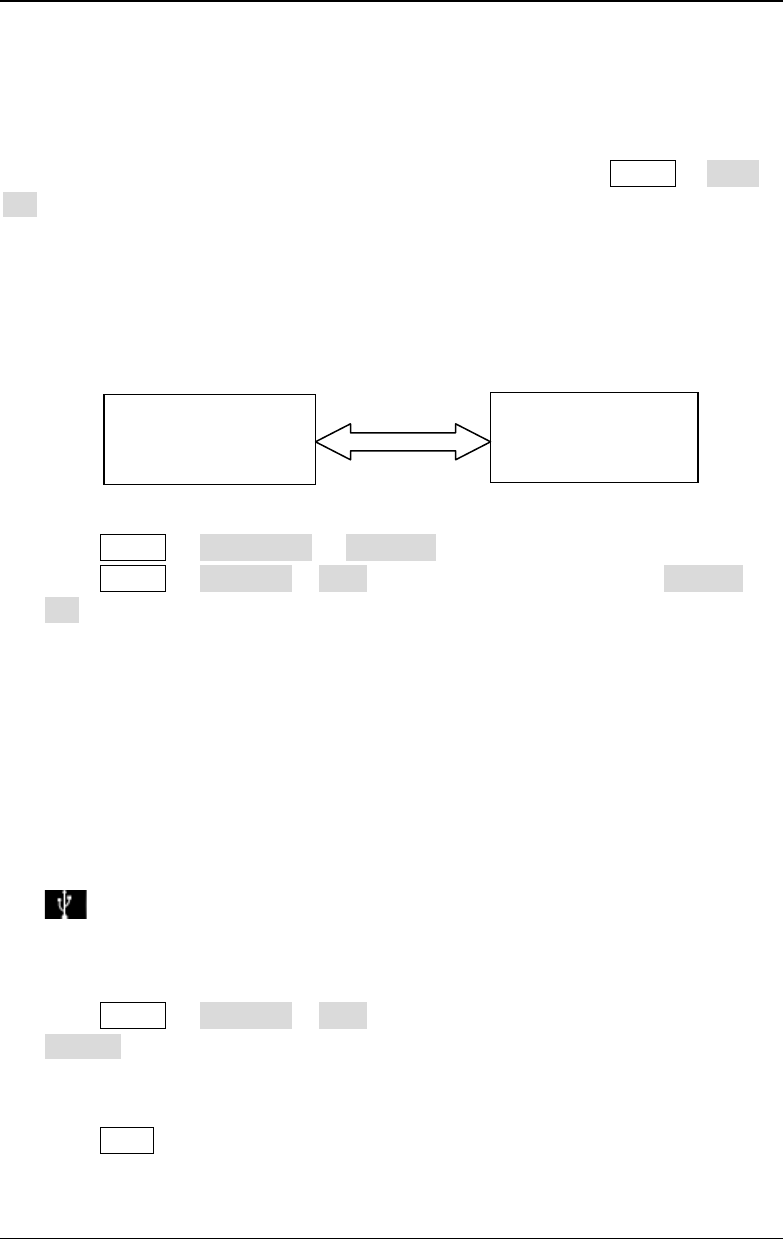
Chapter 10 Utility Functions and System Settings RIGOL
DG4000 User's Guide
10-19
Print
Users could store the contents displayed on the screen into external USB storage
device in picture format or print them via PictBridge printer. Press Utility Print
Set to open the print setting interface.
1. Print the screen using PictBridge printer
First, connect the pictBridge printer. Connect the USB Device interface of the
signal generator to the USB Host interface of the Printer using USB cable (as
shown in the figure below).
Press Utility I/O Config USB Dev to set the device type to "Printer".
Press Utility Print Set Dest to select "Printer". Then, press Printer
Set to enter the print setting menu.
- Copies: press this softkey and use the knob to input the number of
copies to be printed. The range is from 1 to 1000.
- Palette: press this softkey to set the color of the image to "Gray" or
"Color".
- Inverted: press this softkey to enable or disable inverted print.
2. Store the screen to USB Storage Device
Please connect a USB storage device first. When the connection succeeds, an
icon will be displayed in the status bar on the screen and the
corresponding prompt message will be displayed.
Press Utility Print Set Dest to select "UsbDisk" and then press
Format to set to store the screen picture in "Bmp" or "Jpeg" format.
3. Execute the print operation
Press Print at the front panel and the generator will print the screen via the
PictBridge printer or store the screen in the folder named as "Rigol" (if this
DG4000
PictBridge Printer
USB Host USB D
evice
USB Cable
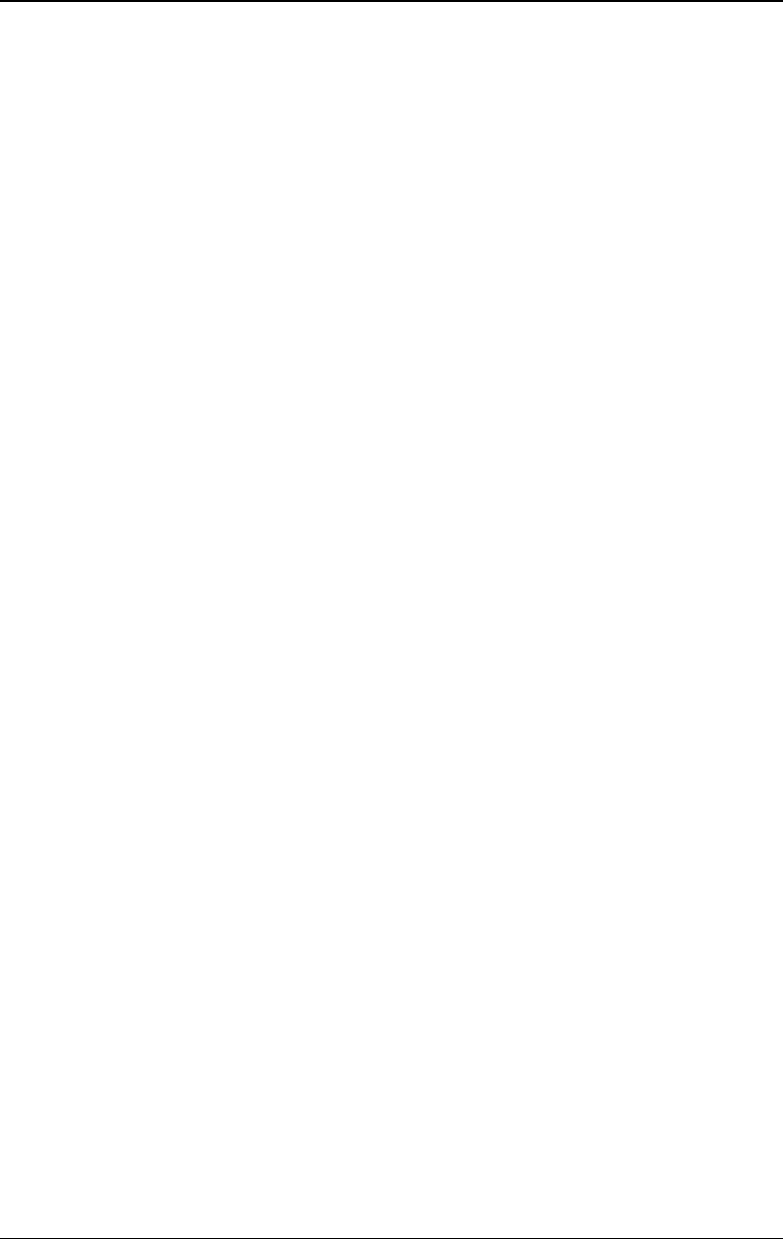
RIGOL Chapter 10 Utility Functions and System Settings
DG4000 User's Guide
10-20
folder does not currently exist, it will be created automatically) in the USB
storage device in picture format according to the preset configuration.
Note: If no PictBridge printer is currently connected to the generator or no
USB storage device is detected, the print operation would fail and the prompt
message "PictBridge equipment is not connected." or "USB flash driver not
detected. Print invalid." would be displayed.
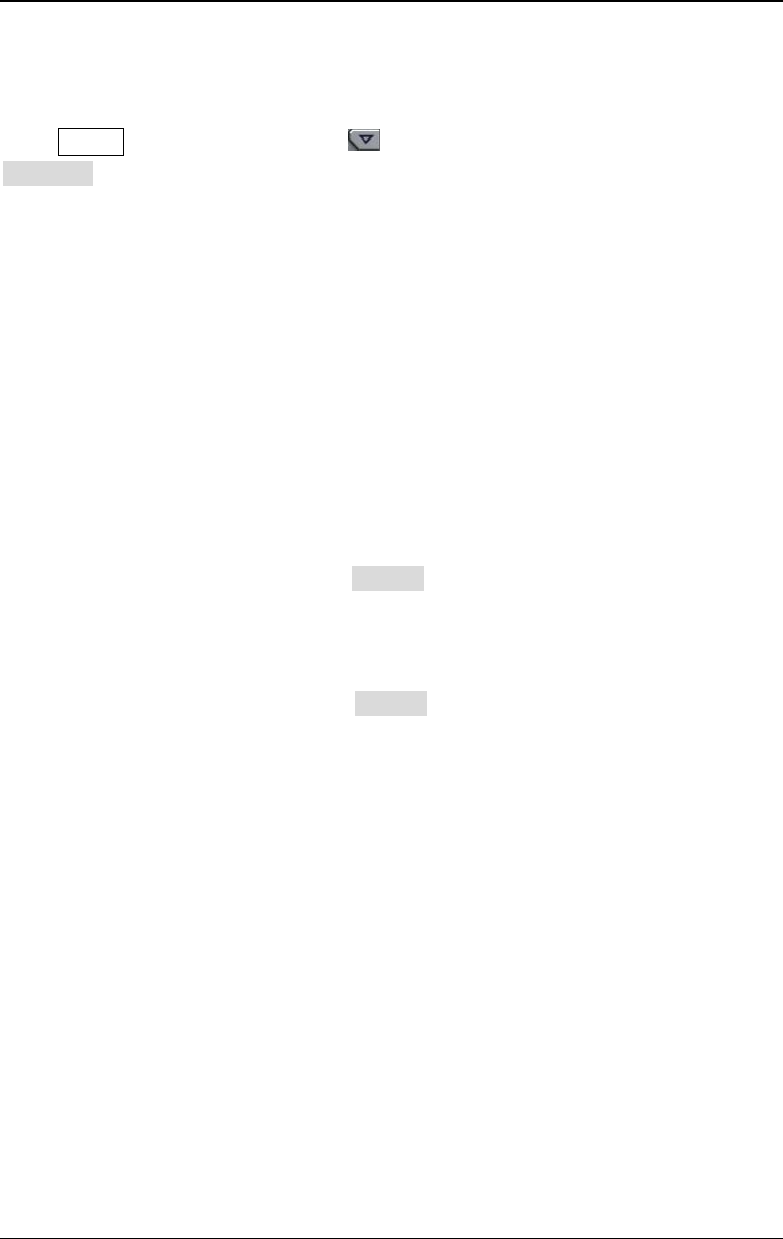
Chapter 10 Utility Functions and System Settings RIGOL
DG4000 User's Guide
10-21
Test/Cal
Press Utility at the front panel, use to select the 2/2 page menu and press
Test/Cal to open the Test/Cal interface. You can calibrate DG4000 manually after
inputting the correct calibration password.
1. Secure Code
Press this key and use the numeric keyboard to enter the correct calibration
password.
2. Secure
By default, this menu is "On". You can only set it to "Off" after you input the
correct calibration password. When it is set to "Off", the instrument security
mode is turned off.
3. Manual Cal
This menu is available only when Secure is set to "Off". At this point, you can
perform manual calibration.
4. Preset
This menu is available only when Secure is set to "Off". Pressing this softkey
can restore the calibration values to their factory default values.
Note: Manual calibration by users is not recommended. If calibration is required,
please contact RIGOL.
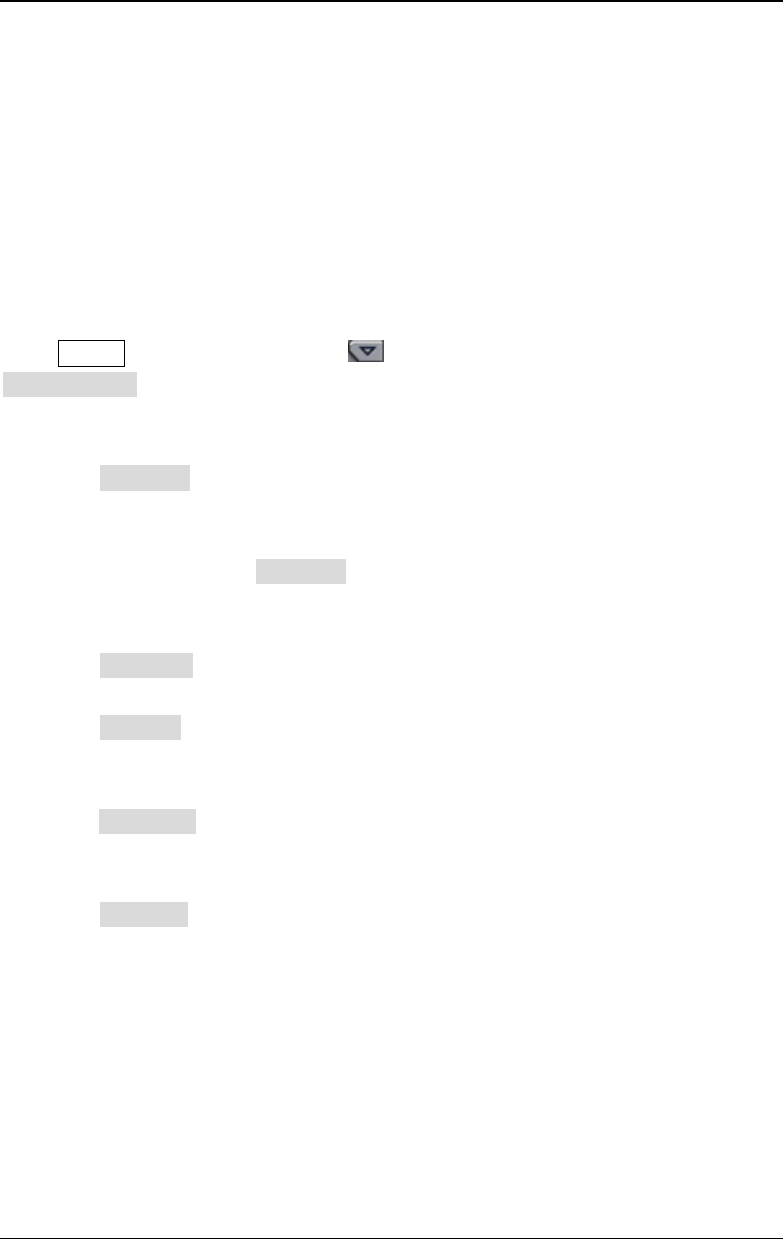
RIGOL Chapter 10 Utility Functions and System Settings
DG4000 User's Guide
10-22
Channel Coupling
DG4000 supports to enable frequency, phase and amplitude couplings separately
or at the same time. When coupling is enabled, set CH1 or CH2 as the "base"
channel and set the frequency, phase or amplitude deviation of the two channels.
Then when the frequency, phase or amplitude of the base channel is changed, the
corresponding parameter of the other channel will change automatically and
always keeps the specified frequency, phase or amplitude deviation.
Press Utility at the front panel, use to open the 2/2 menu page and press
Coupling Set to enter the channel coupling setting interface.
1. Set the coupling base
Press Cpl Base to set "CH1" or "CH2" as the coupling base. Here, "CH2" is
selected.
Note: The coupling base cannot be changed when the coupling function is
enabled. At this point, Cpl Base is grayed out and disabled.
2. Turn on the Coupling Function
Press Coupling to turn "On" or "Off" the frequency, phase and amplitude
coupling functions at the same time. The default is "Off".
Press FreqCpl to turn frequency coupling "On" or "Off". When frequency
coupling is turned on, use the numeric keyboard or the direction keys and
knob to input the desired frequency deviation. Here, it is set to "100Hz".
Press PhaseCpl to turn phase coupling "On" or "Off". When phase coupling is
turned on, use the numeric keyboard or the direction keys and knob to input
the desired phase deviation. Here, it is set to "10°".
Press Amp Cpl to turn amplitude coupling "On" or "Off". When amplitude
coupling is turned on, use the numeric keyboard or the direction keys and
knob to input the desired amplitude deviation. Here, it is set to "1Vpp".
When the coupling base is set to "CH2", the frequency, phase and amplitude
relations of CH1 and CH2 are as follows.
FCH1 = FCH2 + 100Hz PCH1 = PCH2 + 10° ACH1 = ACH2 + 1Vpp
A green "*" mark is displayed on the left of the frequency, phase and amplitude of
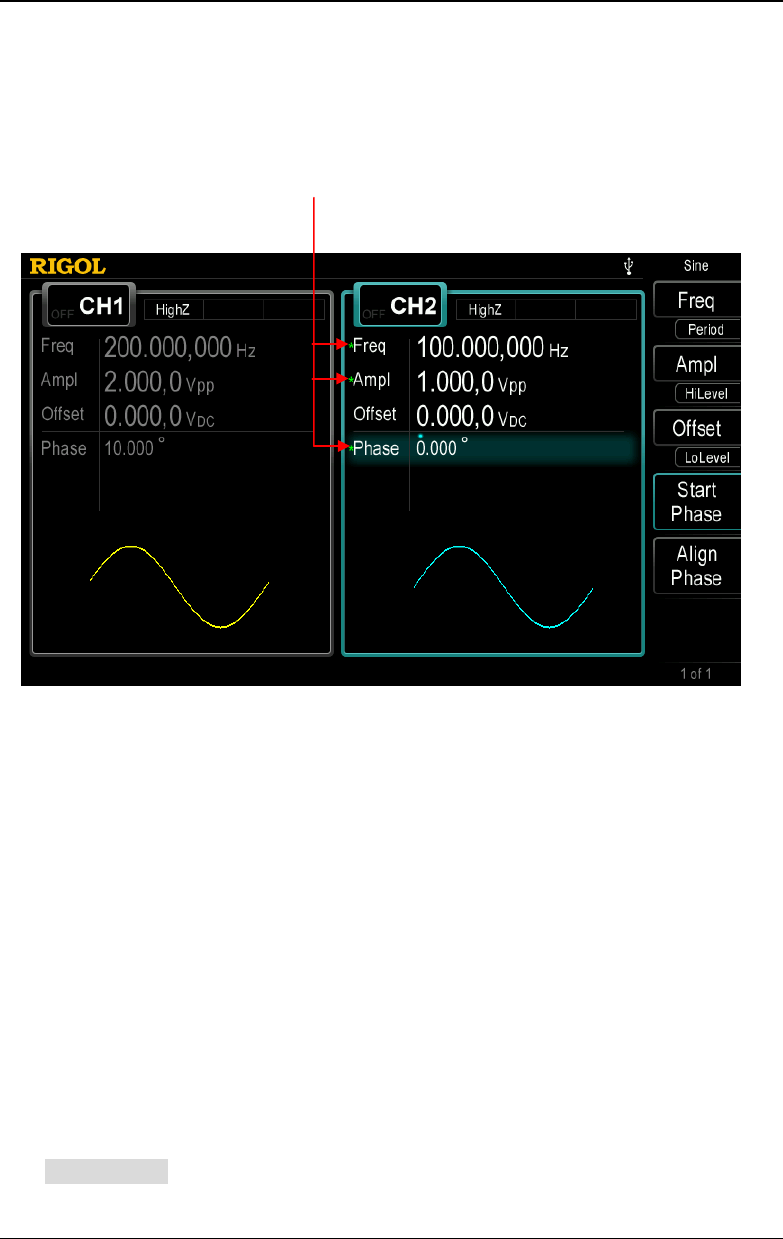
Chapter 10 Utility Functions and System Settings RIGOL
DG4000 User's Guide
10-23
the coupling base respectively as shown in the figure below, indicating that the
generator is in frequency, phase and amplitude couplings. Change the frequency,
phase and amplitude of CH2 to 100Hz, 0° and 1Vpp respectively and the
parameters of CH1 will change to 200Hz, 10° and 2Vpp automatically.
Figure 10-4 Channel Coupling
Key Points:
- Channel coupling is only available when the waveforms of the two channels
are basic waveforms, including Sine, Square, Ramp and Arbitrary waveform
(except DC).
- If the sum of the frequency, phase or amplitude of the base channel and the
corresponding deviation set exceeds the upper limit of frequency, phase or
amplitude of the non-base channel, the generator will adjust the frequency,
phase or amplitude of the non-base channel to avoid parameter overrange.
- The frequency, phase and amplitude of the non-base channel cannot be
modified directly.
- When the phase of the base channel is changed, the phase (phase displayed
on the interface) of the non-base channel will change accordingly. At this point,
align phase between the two channels can be realized without executing the
Align Phase operation.
Coupling Marks
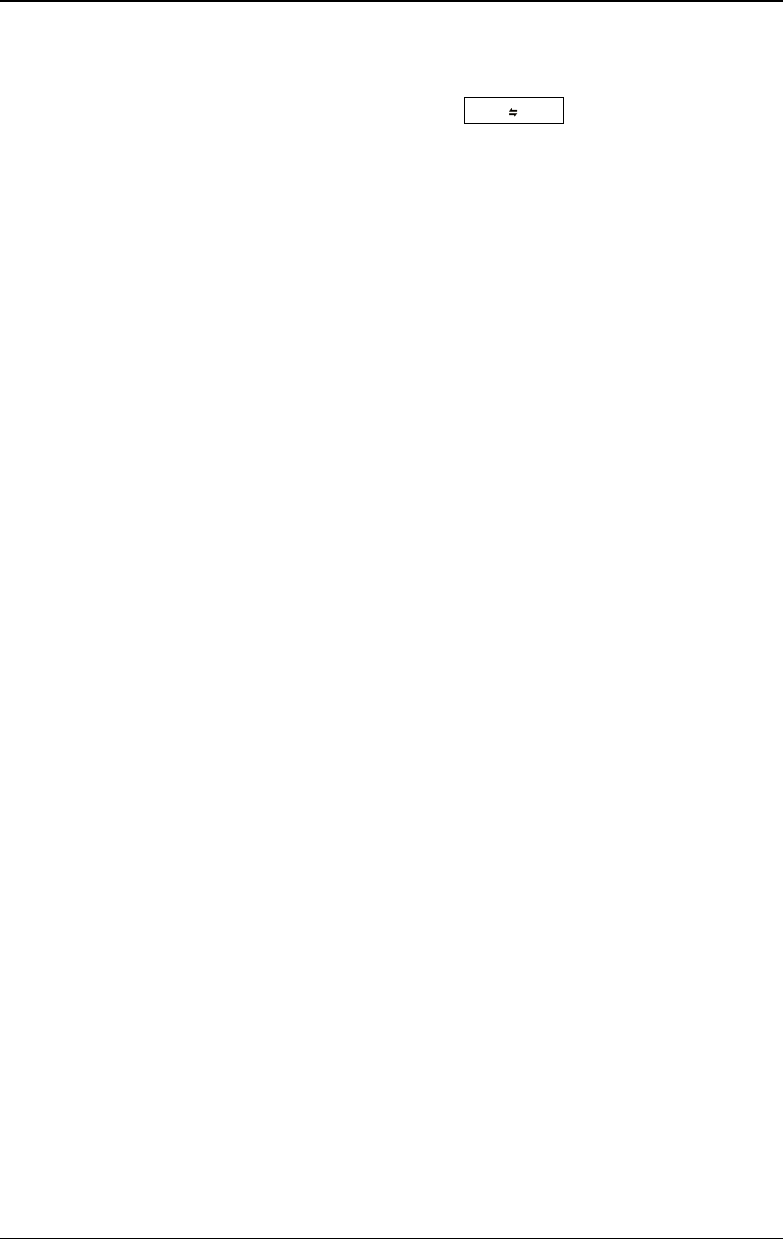
RIGOL Chapter 10 Utility Functions and System Settings
DG4000 User's Guide
10-24
- Channel coupling and channel copy are mutually exclusive. The prompt
message "Channel copy not allowed in Coupling mode." would be displayed if
users execute channel copy operation (press CH1 CH2 at the front panel)
when channel coupling is enabled.
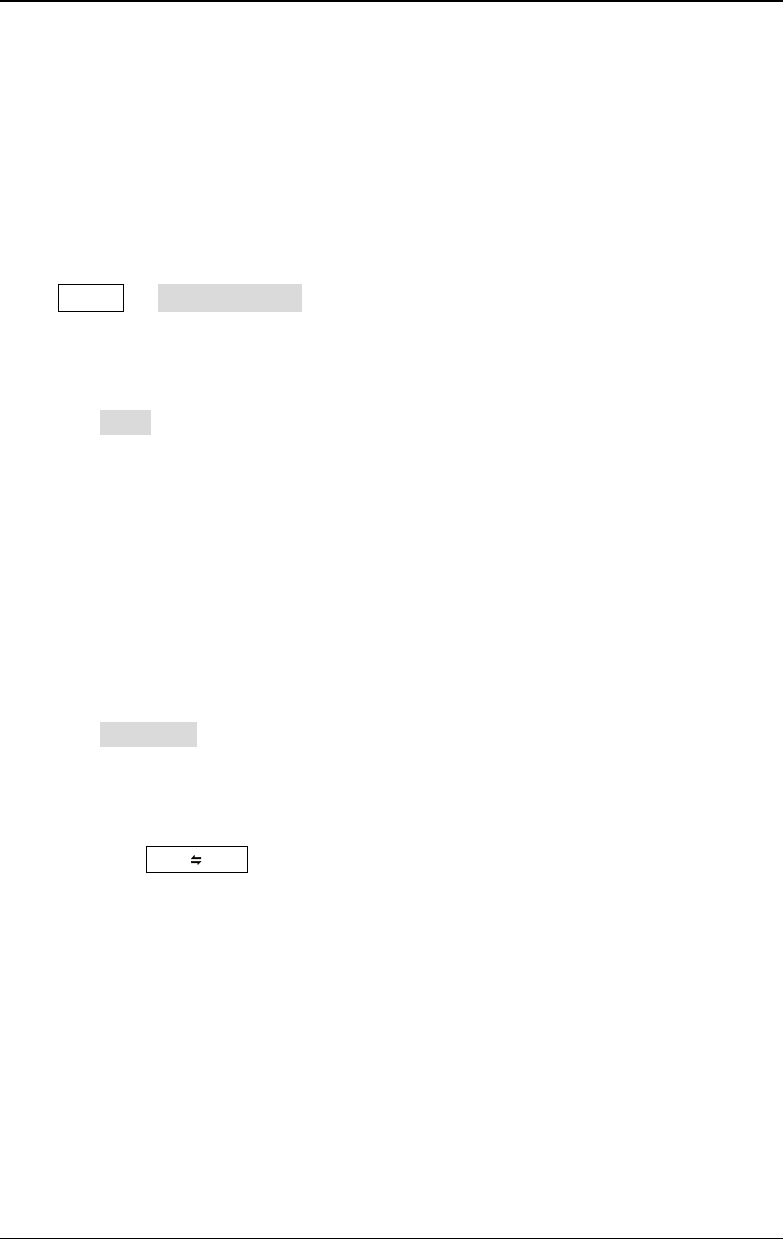
Chapter 10 Utility Functions and System Settings RIGOL
DG4000 User's Guide
10-25
Channel Copy
DG4000 supports state copy or waveform copy function between its two channels,
namely copy the state (parameters and output configuration) or arbitrary
waveform parameters of one channel to the other or swap the states of the two
channels.
Press Utility Channel Copy to set the parameters of channel copy. This
setting will not be affected by the preset operation.
1. Copy Type
Press Type at the front panel to set the content of channel copy to "Sate" or
"Wform".
- State: include waveform (except volatile waveform) and waveform
parameters (such as frequency and amplitude), functions (such as
modulation, sweep and burst) as well as output configurations (such as
sync, resistance and polarity) of the channel.
- Wform: arbitrary waveform data (except waveform parameters). Available
only when both of the two channels select arbitrary waveforms.
2. Copy Direction
Press Direction to set the direction of channel copy as "CH1->CH2",
"CH2->CH1" or "Swap" ("Swap" is only available when the copy type is set to
"State").
Then, pressing CH1 CH2 at the front panel under any interface can execute the
channel copy operation.
Note: Channel coupling and channel copy are mutually exclusive. Channel copy is
forbidden when channel coupling is enabled.
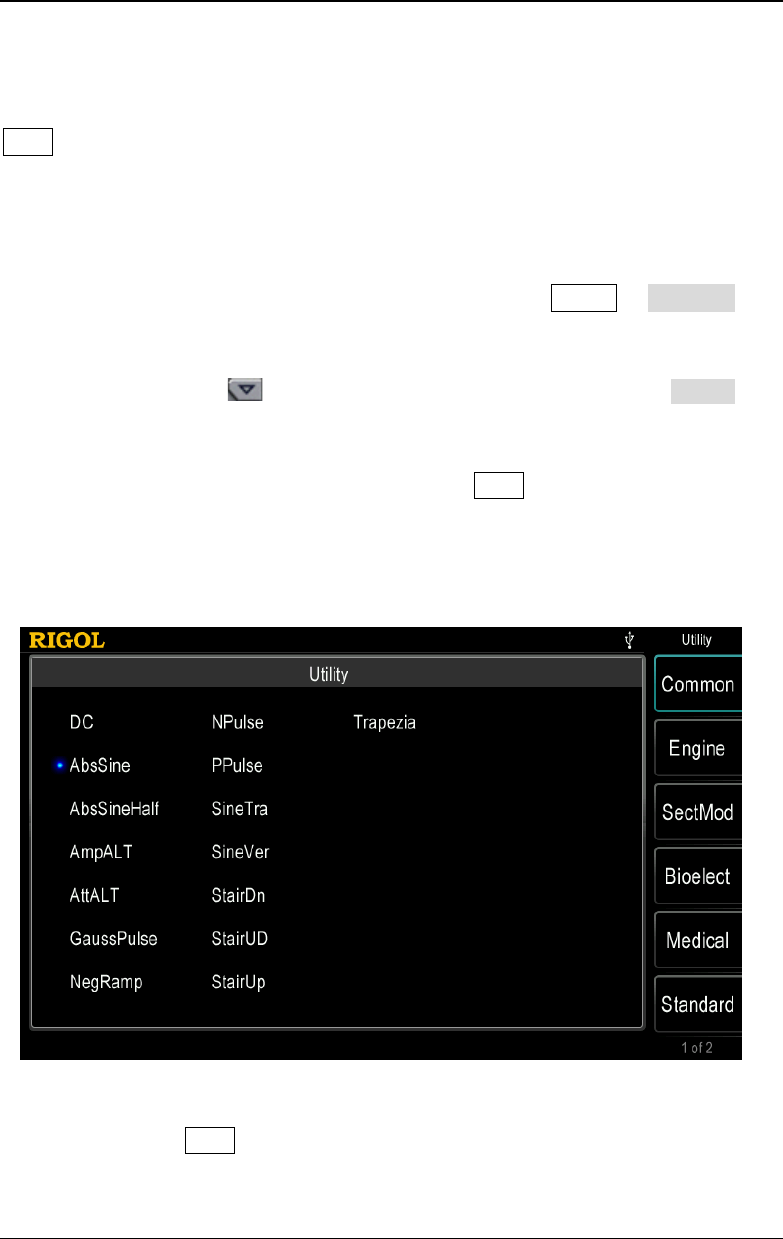
RIGOL Chapter 10 Utility Functions and System Settings
DG4000 User's Guide
10-26
User-defined Waveform Key
User at the front panel of DG4000 provides a shortcut for users. You can define
this shortcut key as the desired built-in waveform or arbitrary waveform stored in
the internal memory of the instrument. You can recall the desired waveform under
any operation interface once you press this shortcut key.
To modify the waveform recalled by this shortcut key, press Utility UserKey to
open the shortcut waveform defining interface. Select a type by pressing the menu
softkey at the right side of the screen; use the knob to select the desired waveform
(such as: AbsSine), use to open the 2/2 menu page and then press Select to
select the specified waveform.
Note: For arbitrary waveforms, you can only press User to recall the arbitrary
waveform selected after you specify the waveform only when arbitrary waveforms
are stored in the specified storage location of the internal memory of the
instrument.
Figure 10-5 Waveform Defining Interface
After that, pressing User under any interface would output the waveform selected
from the corresponding channel (if it is currently turned on) and you can also
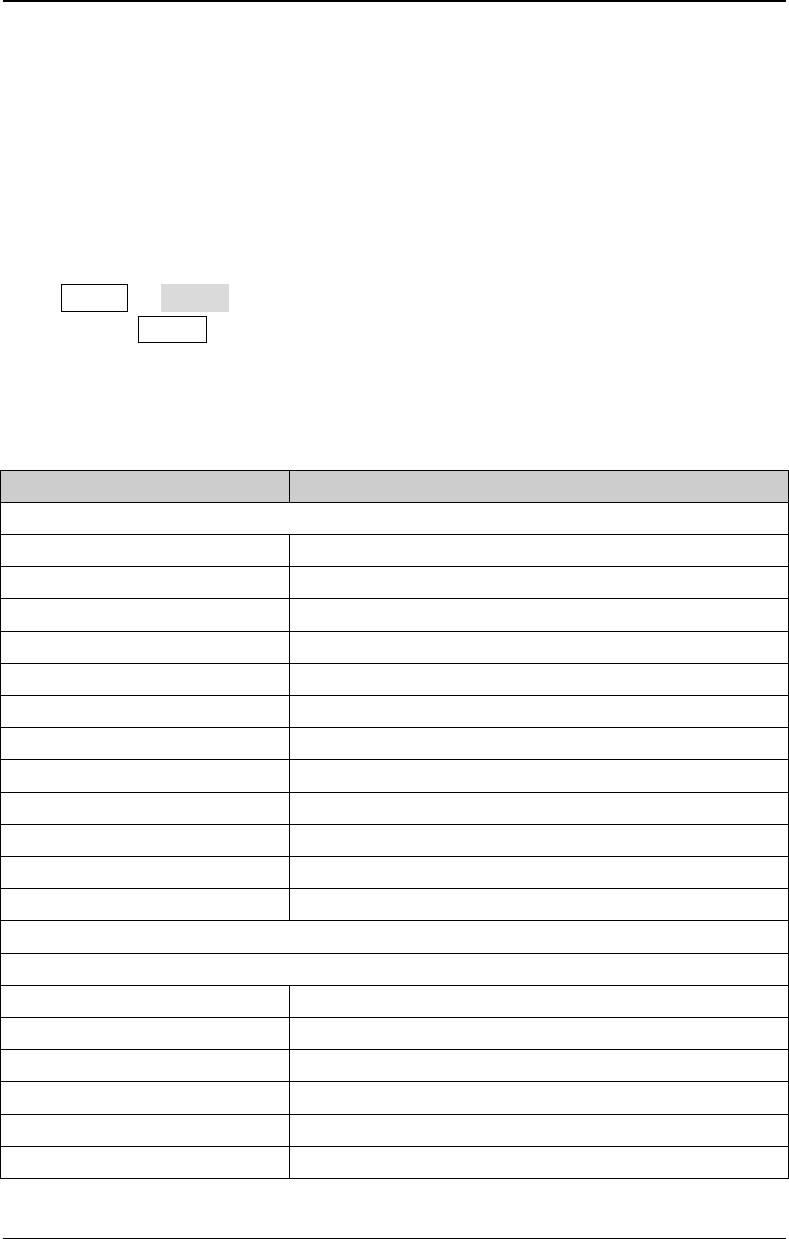
RIGOL Chapter 10 Utility Functions and System Settings
DG4000 User's Guide
10-28
To Restore the Preset Configuration
Restore the generator to its factory default state or states stored.
- Factory Default State: the parameter values are as shown in the table below.
Note that items marked with "*" will not be affected by the preset operation.
- States Stored: correspond to the 10 state files stored in the internal memory.
Press Utility Preset to select "Default" or one of "User1" to "User10". After
that, pressing Preset at the front panel under any state will switch the instrument
to the specified state. Note that before selecting any of "User1" to "User10", make
sure that valid state file is stored in the corresponding storage location.
Table 10-1 Factory Default Values
Parameters
Defaults
Channel Parameters
Current Carrier Sine
Output Resistance HighZ
Sync Output On
Sync Polarity Pos
Output Polarity Normal
Noise Superimposition Off
Noise Scale 10%
Coupling Off
Coupling Base CH1
Phase Deviation 0°
Frequency Deviation 0μHz
Amplitude Deviation 0Vpp
Basic Waveform
Frequency 1kHz
Amplitude 5Vpp
Amplitude Unit Vpp
Offset 0VDC
Start Phase 0°
Square Duty Cycle 50%
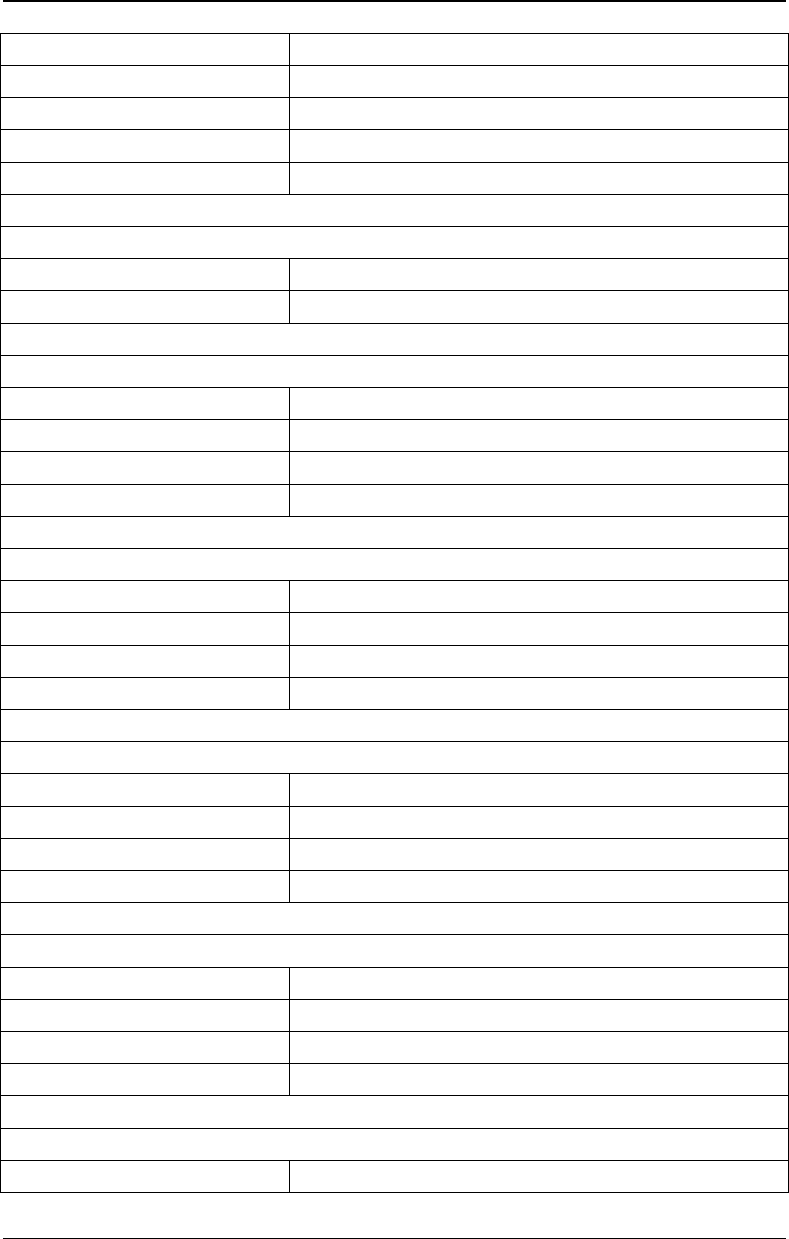
Chapter 10 Utility Functions and System Settings RIGOL
DG4000 User's Guide
10-29
Ramp Waveform Symmetry 50%
Pulse Duty Cycle 50%
Pulse Width 500μs
Pulse Leading Edge 1.9531μs
Pulse Trailing Edge 1.9531μs
Arb Waveform
Built-in Arbitrary Waveform Sinc
Point By Point Output Off
Harmonic
Order 2
Type Even
Amplitude 1.264,7Vpp
Phase 0°
AM Modulation
Modulation Source Int
Modulating Waveform Sine
AM Frequency 100Hz
Modulation Depth 100%
FM Modulation
Modulation Source Int
Modulating Waveform Sine
FM Frequency 100Hz
Frequency Deviation 1kHz
PM Modulation
Modulation Source Int
Modulating Waveform Sine
PM Frequency 100Hz
Phase Deviation 90°
PWM Modulation
Modulation Source Int
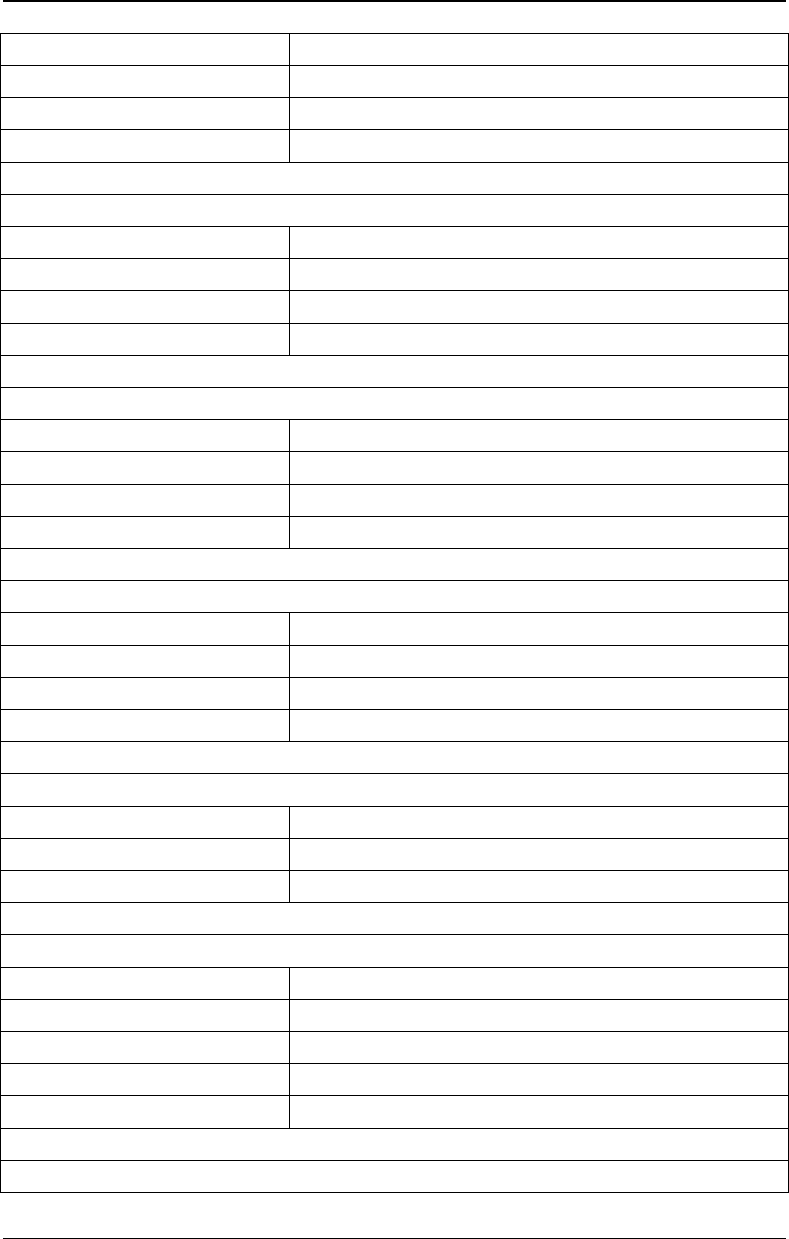
RIGOL Chapter 10 Utility Functions and System Settings
DG4000 User's Guide
10-30
Modulating Waveform Sine
Modulating Frequency 100Hz
Width Deviation 200μs
Duty Cycle Deviation 20%
ASK Modulation
Modulation Source Int
ASK Rate 100Hz
Modulating Amplitude 2Vpp
ASK Polarity Pos
FSK Modulation
Modulation Source Int
FSK Rate 100Hz
Hop Frequency 10kHz
FSK Polarity Pos
PSK Modulation
Modulation Source Int
PSK Rate 100Hz
PSK Phase 180°
PSK Polarity Pos
BPSK Modulation
Rate 100Hz
Phase 180°
Data Source PN15
QPSK Modulation
Rate 100Hz
Phase 1 45°
Phase 2 135°
Phase 3 225°
Data Source PN15
3FSK Modulation
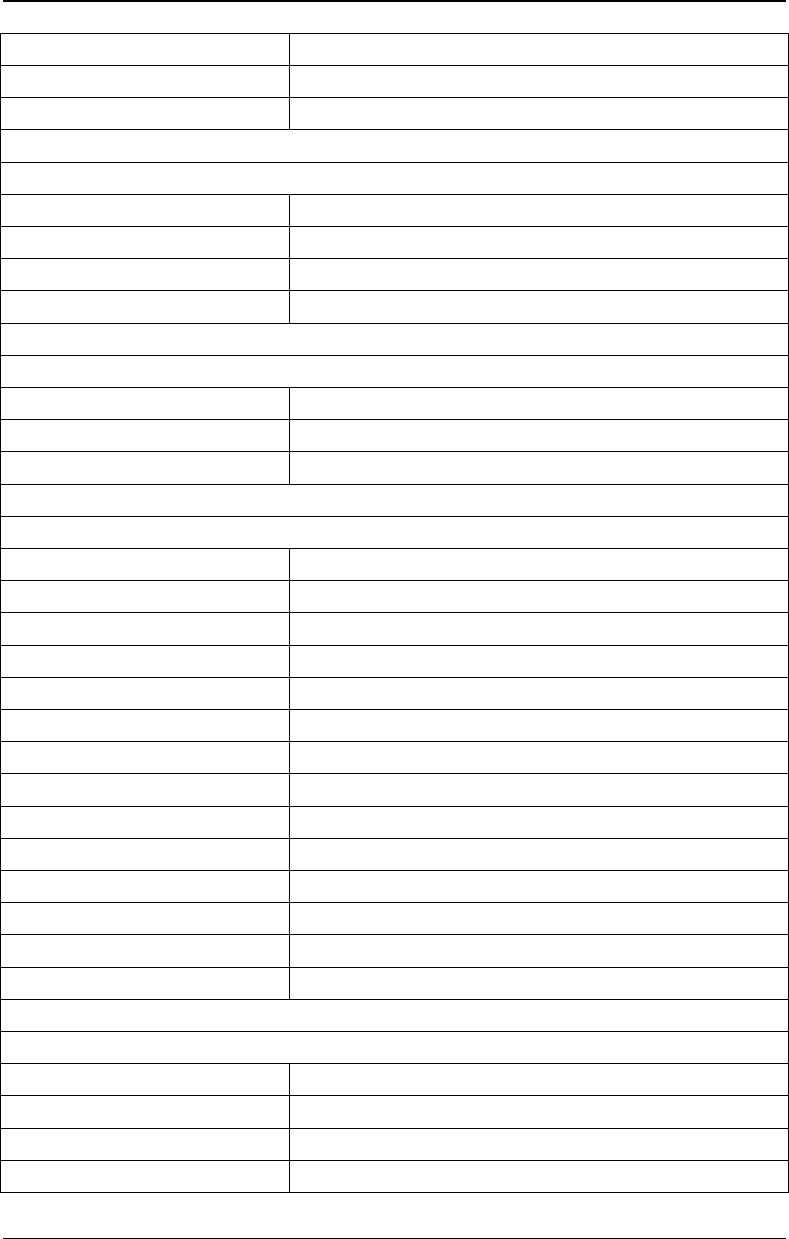
Chapter 10 Utility Functions and System Settings RIGOL
DG4000 User's Guide
10-31
Key Frequency 100Hz
Hop Frequency 1 100Hz
Hop Frequency 2 100Hz
4FSK Modulation
Key Frequency 100Hz
Hop Frequency 1 100Hz
Hop Frequency 2 100Hz
Hop Frequency 3 100Hz
OSK Modulation
Modulation Source Int
Rate 1kHz
Oscillate Time 100μs
Sweep
Sweep Type Linear
Step 2
Sweep Time 1s
Start Hold 0s
End Hold 0s
Return Time 0s
Start Frequency 100Hz
End Frequency 1kHz
Center Frequency 550Hz
Frequency Span 900Hz
Mark Frequency Off
Trigger Source Int
Trigger Output Off
Slope Input Leading
Burst
Burst Mode N Cycle
Cycle Number 1
Start Phase 0°
Delay 0s
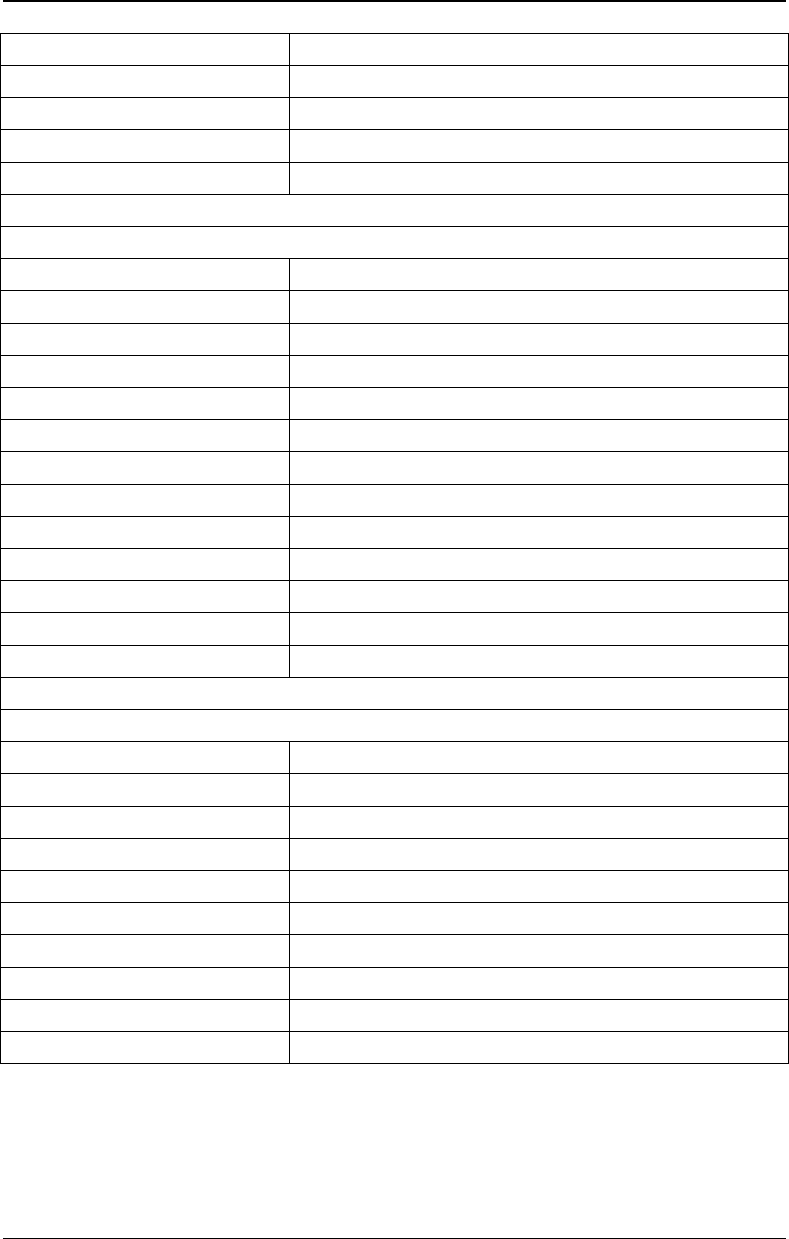
RIGOL Chapter 10 Utility Functions and System Settings
DG4000 User's Guide
10-32
Gated Polarity Pos
Trigger Source Int
Trigger Output Off
Trigger Input Leading
Trigger Period 10ms
System Parameter
DHCP On
Auto IP On
Manual IP Off
Beeper On
Power On Setting Default
Screen Saver On
Clock Source Internal
Decimal Point Dot
Thousand Separator Comma
Brightness* Factory Delivery Setting
Language* Factory Delivery Setting
Print Destination USB Storage Device
Picture Format Bmp
Counter
Sensitivity 50%
Trigger Level 0V
Input Resistance HighZ
Coupling AC
Attenuation ×1
HF Reject OFF
Gate Time 1ms
Measurement Item Frequency
Statistic Function OFF
Display Format Digital
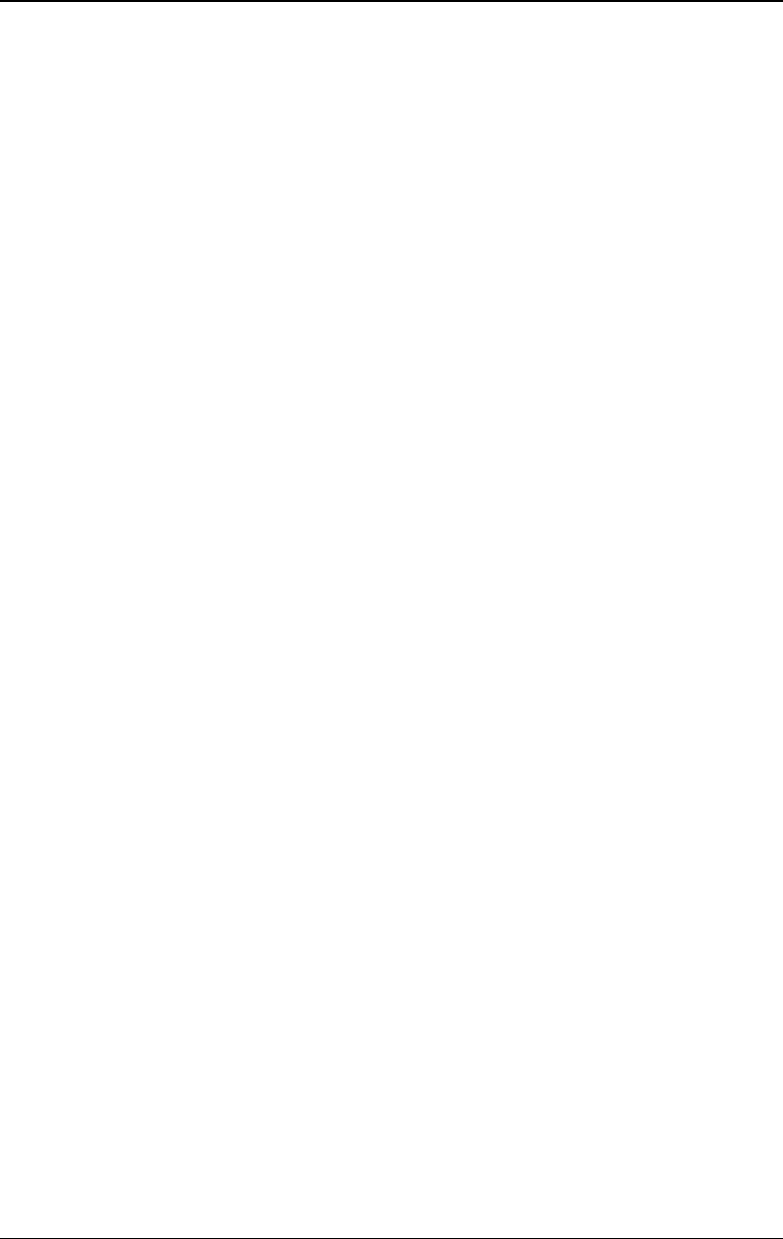
Chapter 10 Utility Functions and System Settings RIGOL
DG4000 User's Guide
10-33
To Use the External Power Amplifier (Option)
You can connect an external power amplifier to DG4000 and set the power
amplifier parameters to amplify the signal before output. To use the external
power amplifier, install the PA1011 option.
PA1011 is an optional accessory for RIGOL DG series function/arbitrary waveform
generator. PA1011 provides 1MHz maximum full power bandwidth and greater
than 80V/µs output slew rate. It can be used with any of the DG series products to
quickly build a test platform or be used with other signal generators as an
independent power amplifier.
Main features of PA1011:
- Flexible and easy communication with RIGOL DG series signal generator or
PC via the USB interface.
- Users can set the gain (X1 or X10), polarity (normal or invert), output offset
and output switch of the amplifier via RIGOL DG series signal generator or
PC software.
- Provide up to 50kΩ input impedance.
- An integrated output protection circuit (output overcurrent protection and
internal temperature abnormity protection) ensures the stable, reliable and
safe operation of the instrument.
- Small in size, portable and easy to use.
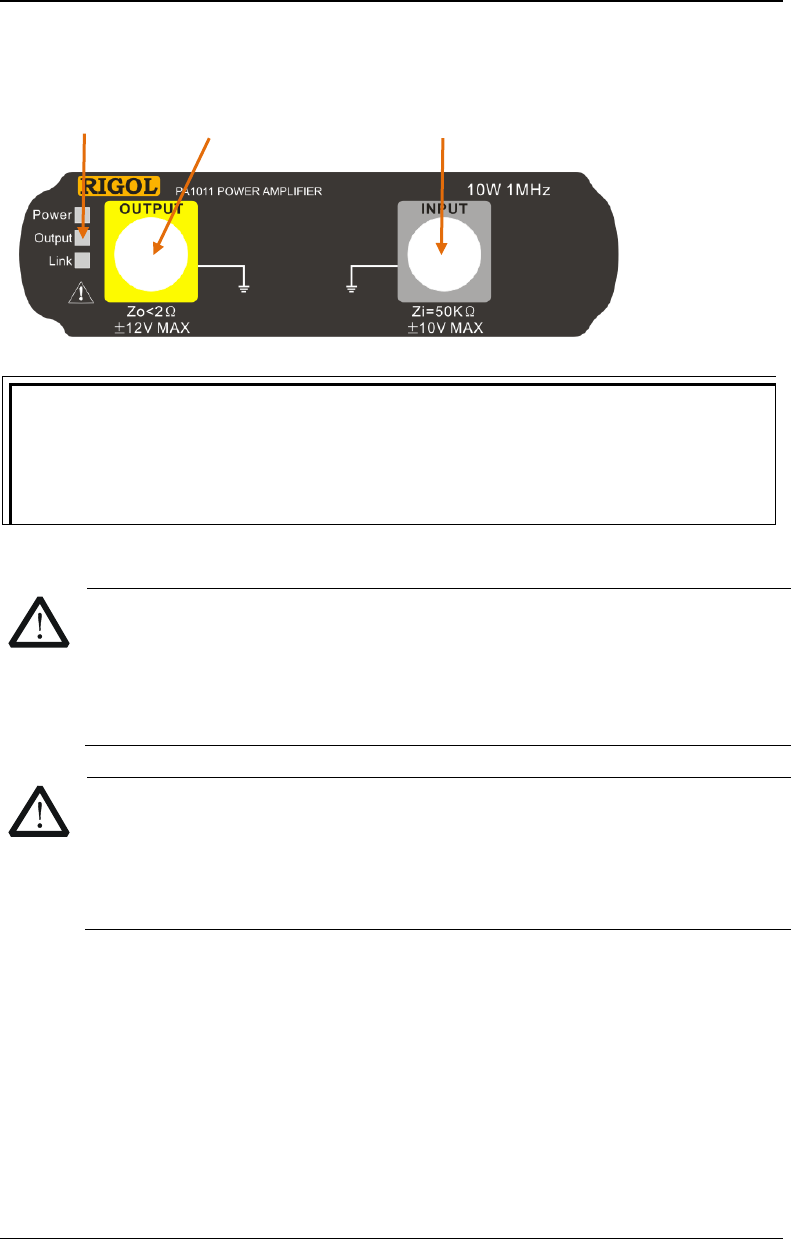
RIGOL Chapter 10 Utility Functions and System Settings
DG4000 User's Guide
10-34
Front Panel:
Status Indicators
Power: illuminated in red indicating that the power is successfully connected.
Output: illuminated in green indicating that the output is turned on.
Link: illuminated in yellow indicating that the USB connection is successful.
CAUTION
The input impedance of the instrument (Zi) is 50kΩ. The range of the
input voltage is from -10V to +10V when the voltage gain is X1 and from
-1.25V to +1.25V when the voltage gain is X10. When the input exceeds
these ranges, the instrument might be damaged or danger might occur.
CAUTION
The output impedance of the instrument (Zo) is lower than 2Ω. The range
of the output voltage is from -
12V to +12V. The actual output voltage can
reach ±12.5V, but the total harmonic distortion of the waveform will
increase.
Status Indicator Signal Output Terminal Signal Input Terminal
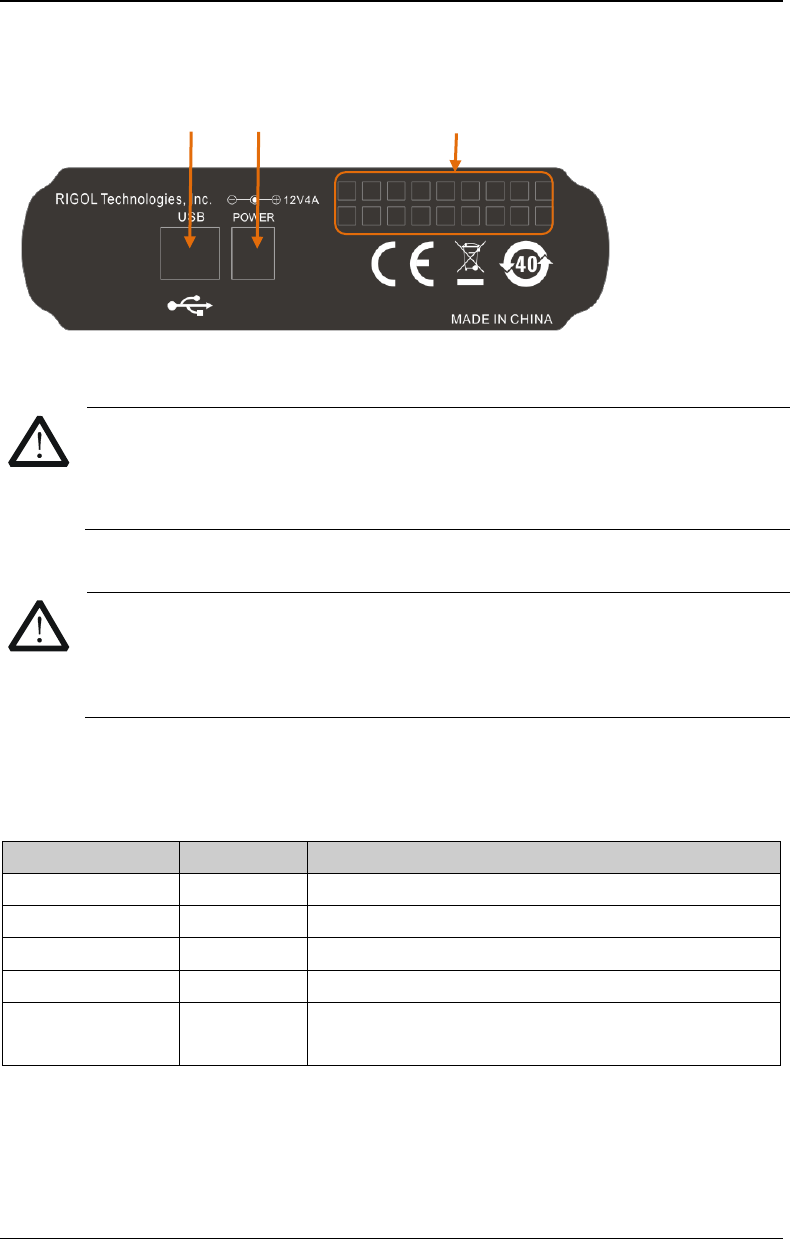
Chapter 10 Utility Functions and System Settings RIGOL
DG4000 User's Guide
10-35
Rear Panel:
CAUTION
Do not use other type of adapter to provide power for PA1011; otherwise,
the instrument performance might be affected or the instrument might be
permanently damaged.
CAUTION
Make sure that the vents at the side and the fan cooling apertures at the
rear panel of PA1011 are not blocked during operation to avoid affecting
the normal operation of the instrument.
PA1011 Accessories:
Name Qty. Explanation
Power Cord 1 Connect the AC power to the power adapter.
Power Adapter 1 Output 12V, 4A signal.
USB Cable 1 Connect PA1011 and DG4000.
BNC Cable 1 Connect PA1011 and DG4000.
CD 1 Provide the PC software installation program of
PA1011.
USB Device Power Input Terminal Fan Cooling Apertures
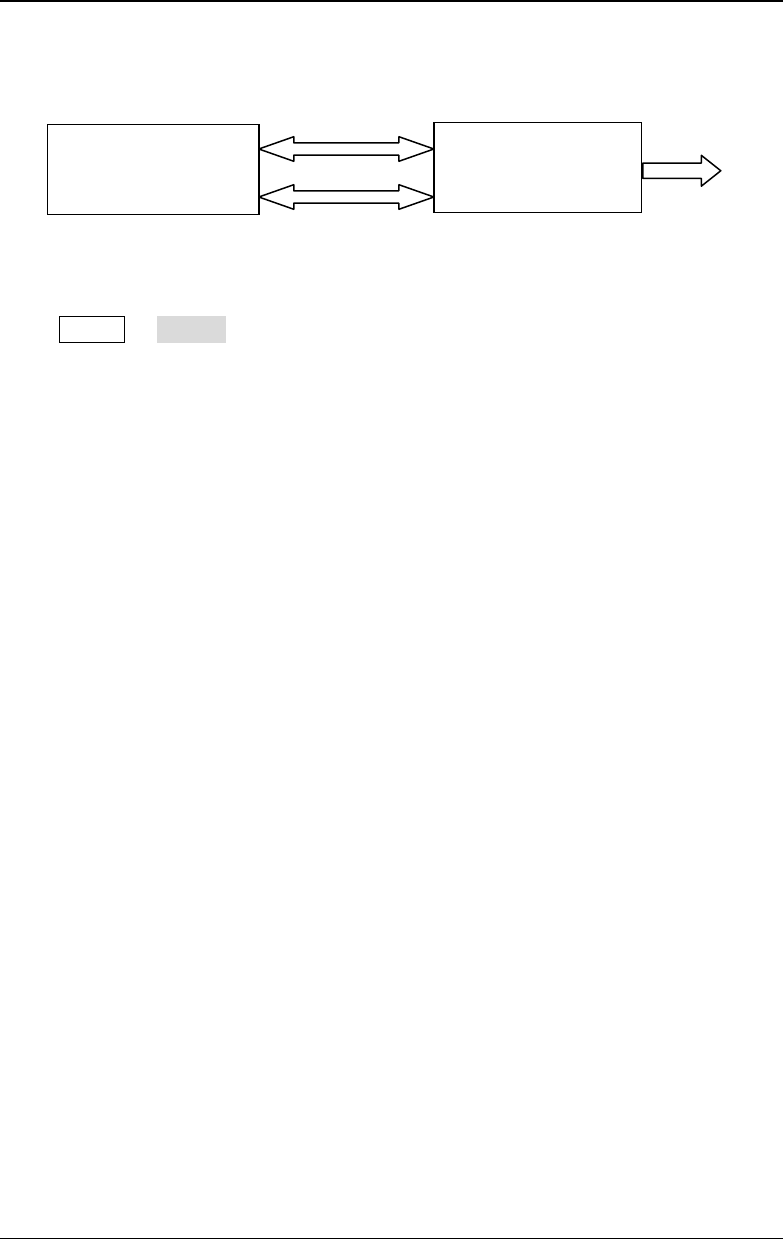
RIGOL Chapter 10 Utility Functions and System Settings
DG4000 User's Guide
10-36
Connect DG4000 and PA1011:
After DG4000 and PA1011 are successfully connected as shown in the figure above,
press Utility PA Set to open the parameter setting interface of the power
amplifier.
1. Switch
Press this key to turn "On" or "Off" the external power amplifier. When it is
turned on, PA amplifies the input signal (namely the output signal of the
signal generator) and then output it. When it is turned off, there is no output
from PA.
2. Gain
Press this key to set the amplification gain of the signal at the output terminal
of the power amplifier to "X1" or "X10". Wherein, "X1" indicates output
without gain and "X10" indicates amplifying the signal for 10 times and then
output it.
3. Output
Press this key to set the signal at the output terminal of the power amplifier to
"Normal" or "Invert". Pay attention to distinguish it from the "Output
Polarity" of DG4000.
4. Offset
Press this key to turn "On" or "Off" the output offset at the output terminal of
the power amplifier. When it is turned "On", use the numeric keyboard or the
direction keys and knob to set the offset and the range is from -12V to +12V
(the default is 0V).
5. Store
Press this key to store the current working state of the power amplifier to its
PA1011
DG4000
USB Host USB Cable USB Device
Output
Output BNC Cable Input
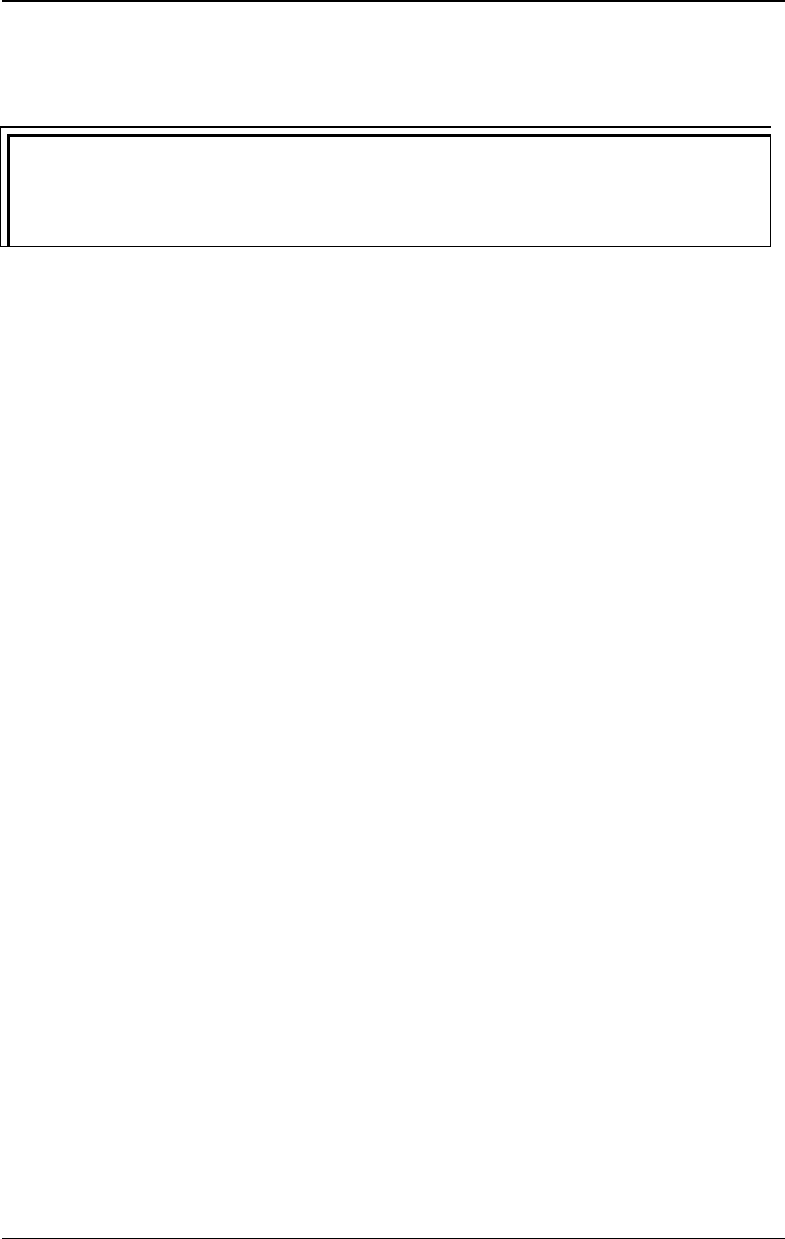
Chapter 10 Utility Functions and System Settings RIGOL
DG4000 User's Guide
10-37
internal memory. When the power amplifier is turned "On" the next time, it
will automatically recall the last working state stored.
Tip
For the technical specifications of PA1011, refer to "Appendix B: Power
Amplifier Specifications".
To Lock the Keys
You can lock any of the keys or all of the keys (except the power key) at the front
panel using the key locking command.
1. Key locking command introduction
:SYSTem:KLOCk <key>,{ON|OFF|0|1} /*Lock or unlock the specified
key*/
:SYSTem:KLOCk? <key> /*Query whether the
specified key is locked*/
Wherein, <key> is used to specify the key and the ranges are as follows.
SINE|SQUARE|RAMP|PULSE|NOISE|
ARB|HARMONIC|USER /*Waveform selecting keys*/
MOD|SWEEP|BURST /*Mode selecting keys*/
UTILITY|STORE|HELP|PRINT|EDIT|PRESET /*Shortcut keys/Utility
function keys*/
M1|M2|M3|M4|M5|M6 /*Menu softkeys*/
RETURN /*Return to the previous
menu key */
PAGE /*Menu page up/down key*/
OUTPUT1|OUTPUT2|CH1|CH2|TRIGGER1|
TRIGGER2|CHCOPY /*Channel control keys*/
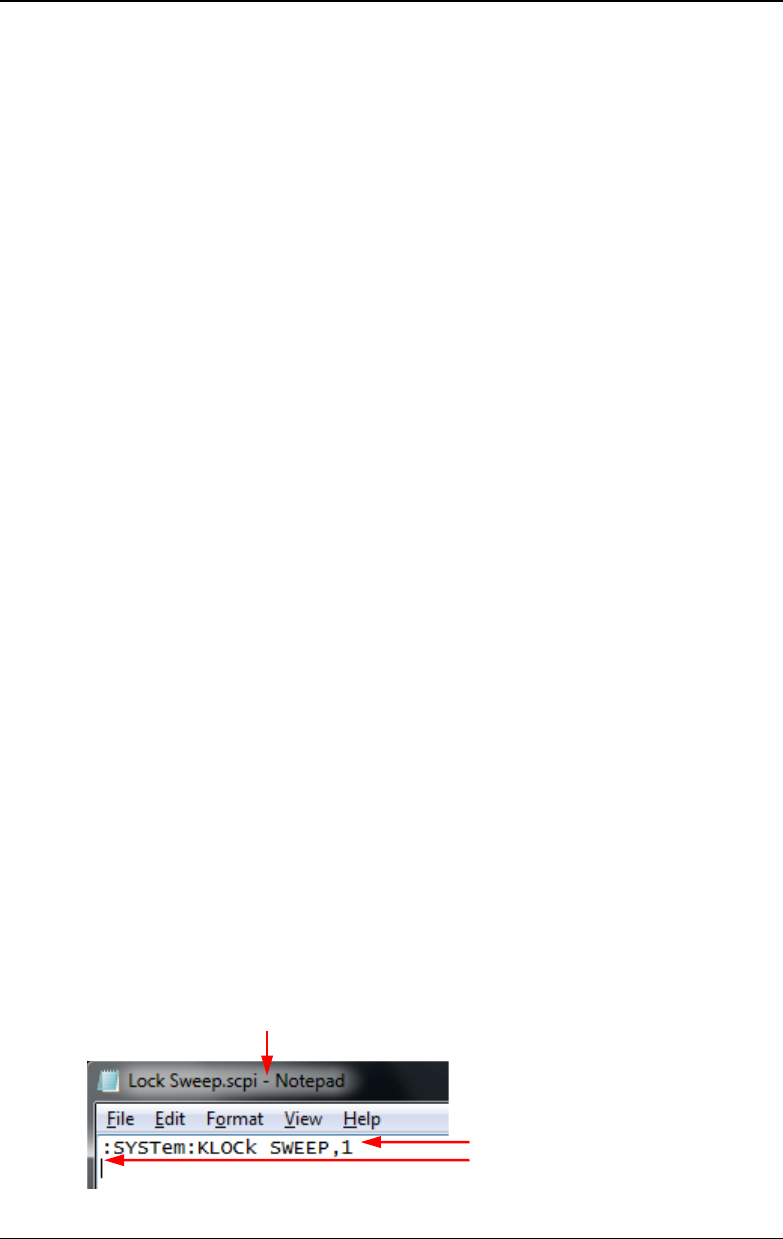
RIGOL Chapter 10 Utility Functions and System Settings
DG4000 User's Guide
10-38
LEFT|RIGHT|KNOB /*Direction keys and knob*/
NUM0|NUM1|NUM2|NUM3|NUM4|NUM5|
NUM6|NUM7|NUM8|NUM9|DOT|SIGN|
ENTER|CANCEL|DELETE
/*Numeric keyboard*/
COUNTER /*Frequency counter*/
ALL /*All the keys (except the
power key) and knob at the
front panel*/
{ON|OFF|0|1} is used to lock or unlock the keys and can be ON|1 (locking the
specified key) or OFF|0 (unlocking the specified key).
2. Using the following 3 modes to lock or unlock the keys
(1) Send command via Ultra Sigma to lock or unlock the specified
key
- Build the communication between the signal generator and PC.
- Run Ultra Sigma and search for instrument resource.
- Open the remote command control panel and send the command.
(2) Program and send command to lock or unlock the specified key
- Build the communication between the signal generator and PC.
- Use a programming language (such as LabVIEW and C#) to program
and send command.
(3) Read the command file in the USB storage device to lock or
unlock the specified key
The content and format requirements of the command file are as follows.
Filename Suffix
Command
Empty Row
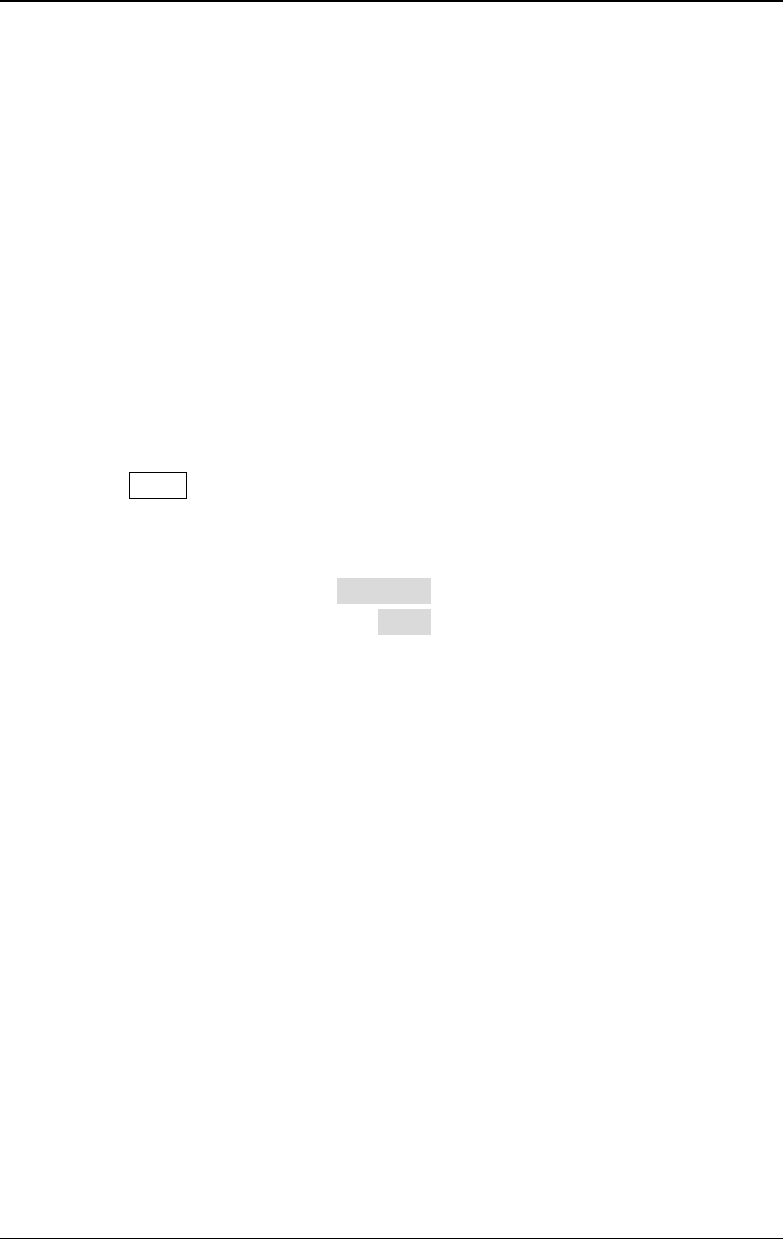
Chapter 10 Utility Functions and System Settings RIGOL
DG4000 User's Guide
10-39
The filename suffix must be ".scpi".
The file content requirements:
The first row: the command used to lock or unlock the specified key.
The second row: empty row (cannot be omitted).
Note: The command file can contain multiple rows (for example, N
rows).The first N - 1 rows are the commands used to lock or unlock
the specified keys and the Nth row is empty. At this point, you can
execute N - 1 locking or unlocking operations by reading the file via
the instrument.
Steps:
- Edit the command file that meets the above requirements and store
it to a USB storage device.
- Start the instrument and insert the USB storage device into it; press
Store to enter the store and recall interface.
- In the store and recall interface, read the command file by following
the steps below (refer to "Store and Recall").
Select D disk press File Type to select "All File" select the file
mentioned above press Read.
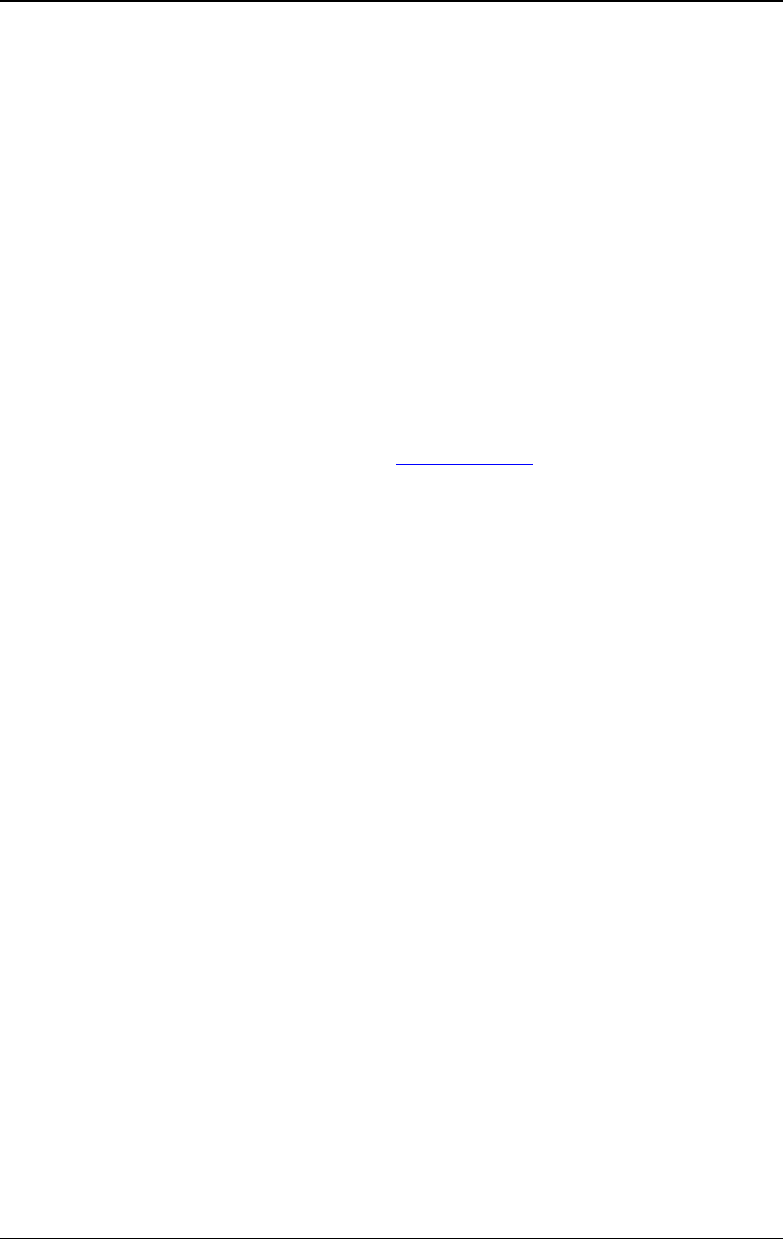
Chapter 11 Remote Control RIGOL
DG4000 User's Guide
11-1
Chapter 11 Remote Control
DG4000 can be controlled remotely through the following two methods.
User-defined programming
Users can program and control DG4000 by using the SCPI (Standard Commands
for Programmable Instruments) commands. For more information about the
commands and programming, refer to the
DG4000 Programming Guide
.
Use PC software
Users can use the PC software to send commands to remotely control DG4000.
Ultra Sigma of RIGOL is recommended. You can download the latest version of
Ultra Sigma from RIGOL official website (www.rigol.com).
DG4000 can communicate with PC through USB and LAN instrument buses. This
chapter will give a detailed introduction of how to use Ultra Sigma to control
DG4000 remotely through various interfaces.
Subjects in this chapter:
Remote Control via USB
Remote Control via LAN
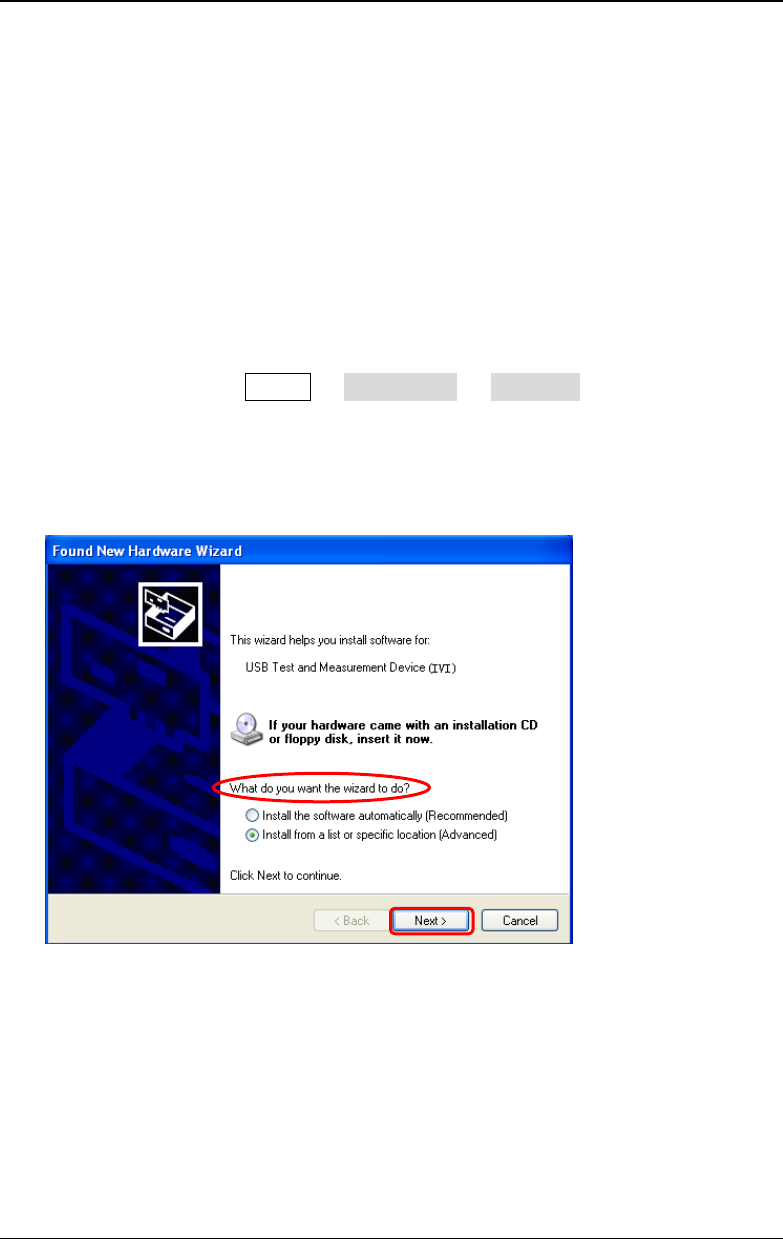
RIGOL Chapter 11 Remote Control
DG4000 User's Guide
11-2
Remote Control via USB
1. Connect the device
Connect the signal generator (USB Device interface) with your PC using a USB
cable.
2. Install the USB driver
This signal generator is a USBTMC device. After you connect the signal
generator to the PC and turn on the signal generator for the first time (the
signal generator is automatically configured to USB interface; at the same
time, make sure that Utility I/O Config USB Dev is set to "PC"), the
Found New Hardware Wizard dialog box as shown in the figure below is
displayed on the PC. Please install the "USB Test and Measurement Device
(IVI)" driver following the directions in the wizard. The steps are as follows.
1
2
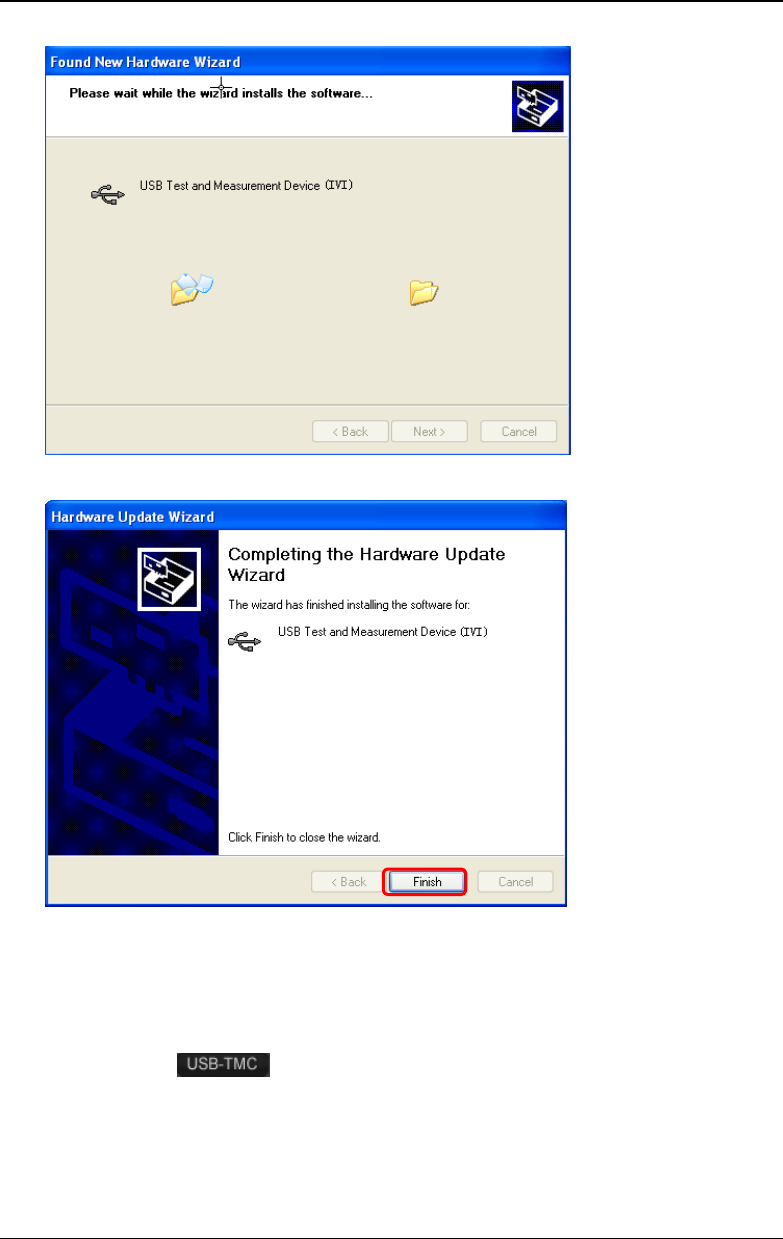
RIGOL Chapter 11 Remote Control
DG4000 User's Guide
11-4
3. Search for device resource
Start up Ultra Sigma and the software will automatically search for the
instrument resource currently connected to the PC via the USB interface. You
can also click to search for the resources.
4. View the device resource
The resource found will appear under the "RIGOL Online Resource" directory
and the model number and USB interface information of the instrument will
7
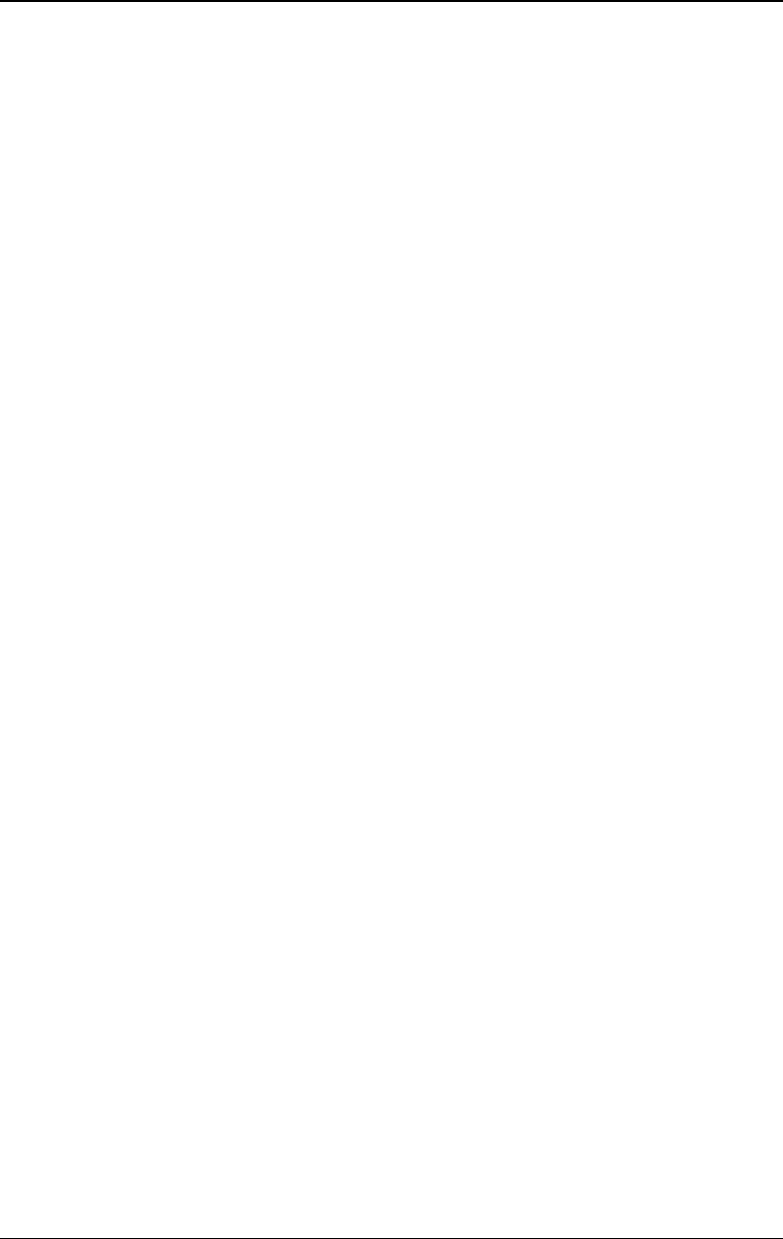
Chapter 11 Remote Control RIGOL
DG4000 User's Guide
11-5
also be displayed.
For example, DG4162 (USB0::0x1AB1::0x0641::DG410520023::INSTR).
5. Control the instrument remotely
Right click the resource name
"DG4162 (USB0::0x1AB1::0x0641::DG410520023::INSTR)" to select "SCPI
Panel Control" to open the remote command control panel through which you
can send commands and read data.
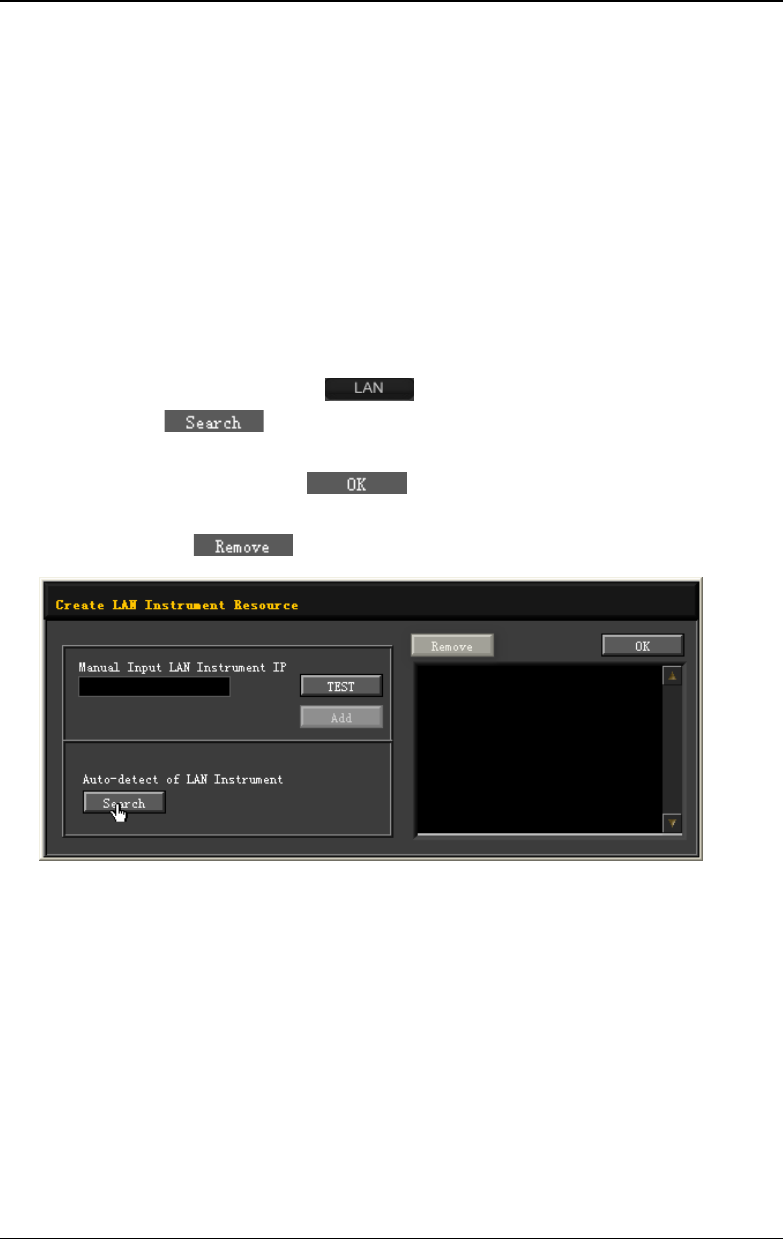
RIGOL Chapter 11 Remote Control
DG4000 User's Guide
11-6
Remote Control via LAN
1. Connect the device
Connect the signal generator to your LAN using a network cable.
2. Configure the network parameters
Configure the network parameters of the signal generator according to "LAN
Setting".
3. Search for device resource
Start up Ultra Sigma and click to open the panel as shown in figure
below. Click and the software will search for the instrument
resource currently connected to the LAN; the resource found is displayed at
the right of the panel. Click to add the resource. Note: If you
want to remove the unwanted resource, click the corresponding resource
name and click .
4. View the device resource
The resource found will appear under the "RIGOL Online Resource" directory.
For example, DG4162 (TCPIP::172.16.3.190::INSTR).
5. Control the instrument remotely
Right click the resource name "DG4162 (TCPIP::172.16.3.190::INSTR)" to
select "SCPI Panel Control" to open the remote command control panel
through which you can send commands and read data.
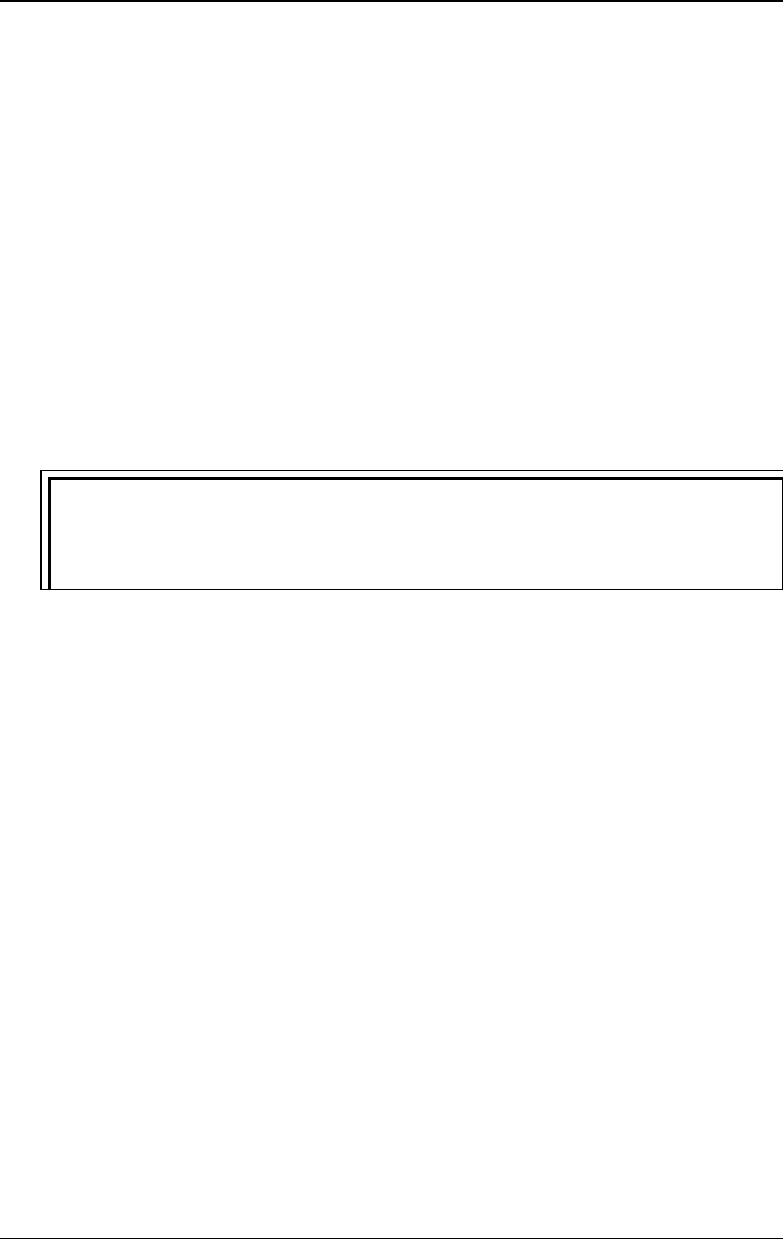
Chapter 11 Remote Control RIGOL
DG4000 User's Guide
11-7
6. Load LXI webpage
As this signal generator conforms to LXI Core 2011 Device instrument
standard, you can load the LXI webpage through Ultra Sigma (right-click the
instrument resource name and select "LXI-Web"). Various important
information about the signal generator (include the model number,
manufacturer, serial number, description, MAC address and IP address) will be
displayed on the webpage.
In the LXI webpage, click "Network Settings" at the left side; then, input the
initial password "123456" (not include the double quotation marks) in the
pop-up window (by default, the user name is empty) and click "OK" to view or
modify the current network settings of the instrument. Besides, you can click
"Security" to reset the password.
Tip
You can also load the LXI webpage by entering the IP address of the
instrument in the address bar of the PC browser.
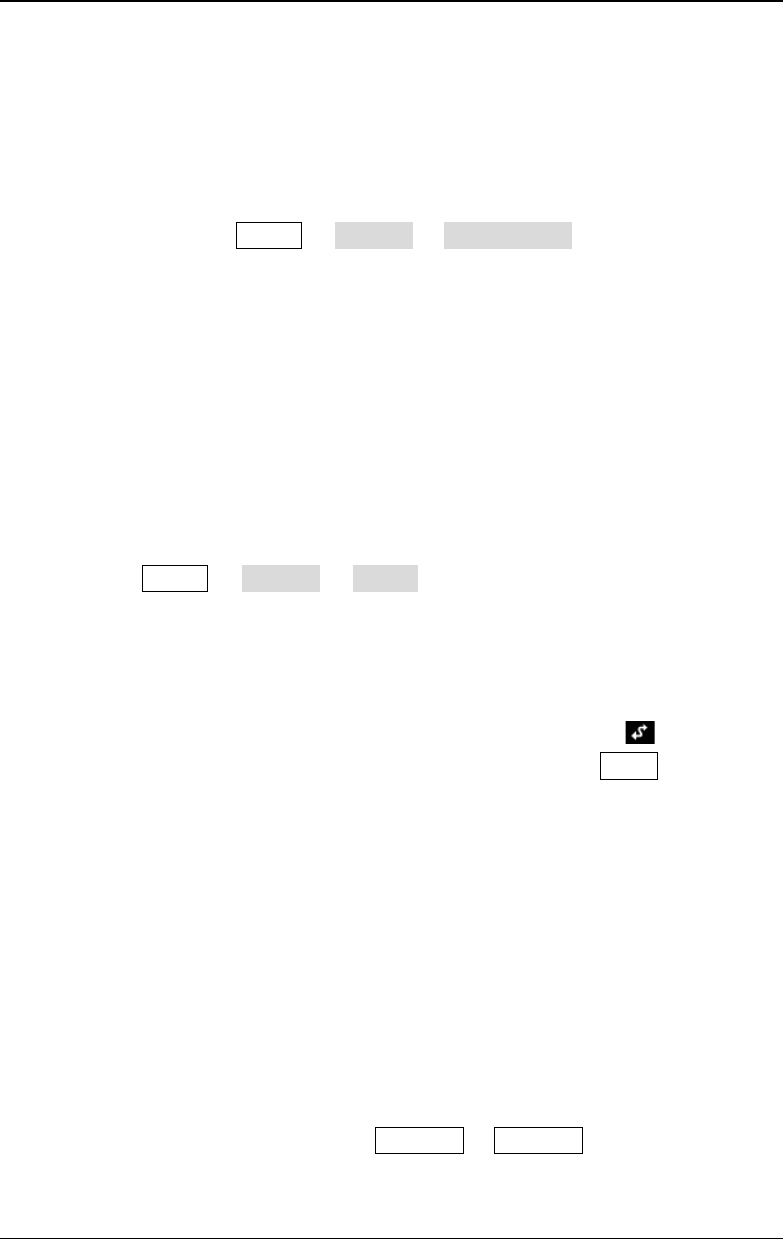
Chapter 12 Troubleshooting RIGOL
DG4000 User's Guide
12-1
Chapter 12 Troubleshooting
This chapter lists the commonly encountered failures of DG4000 and their
solutions. When you encounter those problems, please solve them following the
corresponding steps. If the problem persists, please contact RIGOL and provide
your device information (Utility System System Info).
1. The screen is still dark (no display) after on the power switch is
pressed:
(1) Check whether the power is correctly connected.
(2) Check whether the power switch is really on.
(3) Restart the instrument after finishing the above inspections.
(4) If it still does not work correctly, please contact RIGOL.
2. The screen is too dark to see the contents on the screen clearly:
(1) Check whether the brightness setting value of the screen is too small.
(2) Press Utility System Bright and use the numeric keyboard or
knob to adjust the brightness of the signal generator screen to a proper
value.
3. The generator is locked:
(1) Check whether the generator is working in remote mode ( is
displayed in the status bar of the user interface). Press Burst to exit the
remote control mode and unlock the front panel.
(2) Restarting the generator can also unlock the generator.
(3) Check whether the keys at the front panel of the signal generator are
locked. If yes, unlock the keys at the front panel by referring to "To Lock
the Keys".
4. The settings are correct but no waveform is generated:
(1) Check whether the BNC cable is tightly connected to the corresponding
channel output terminal ([Output]).
(2) Check whether the BNC cable has internal damage.
(3) Check whether the BNC cable is connected to the test instrument tightly.
(4) Check whether the backlight of Output1 or Output2 is turned on. If not,
press the corresponding key to turn the backlight on.
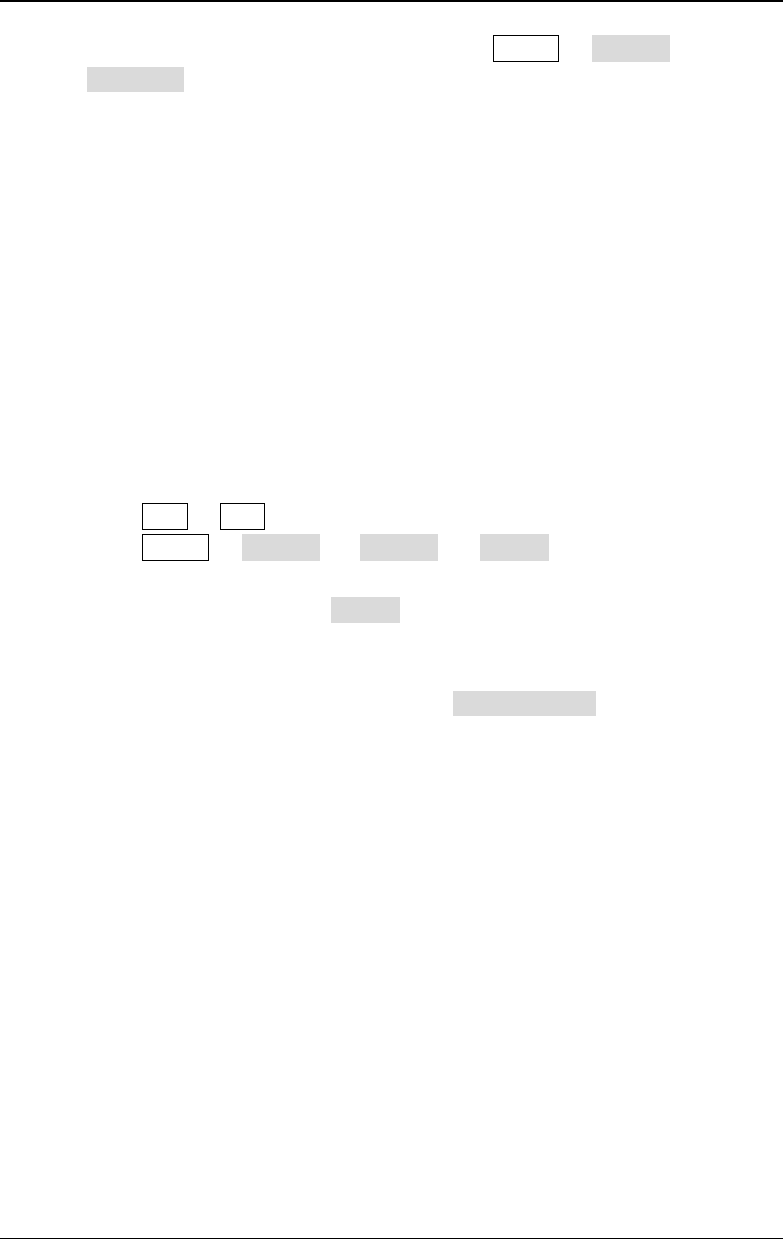
RIGOL Chapter 12 Troubleshooting
DG4000 User's Guide
12-2
(5) After finishing the above inspections, press Utility System
PowerOn to select "Last" and then restart the instrument.
(6) If it still does not work correctly, please contact RIGOL.
5. The USB storage device cannot be recognized:
(1) Check whether the USB storage device can work normally when
connected to other instruments or PC.
(2) Make sure to use FAT32 formated USB storage device which is flash type.
The generator doesn’t support hard drive-based USB storage device.
(3) Restarting the instrument and insert the USB storage device again to
check whether it can work normally.
(4) If the USB storage device still cannot be used normally, please contact
RIGOL.
6. How to set the amplitude of the waveform in dBm?
1) Press CH1 or CH2 to select the desired channel.
2) Press Utility CH1Set (or CH2Set) Imped to check whether the
setting is "HighZ". If yes, you cannot set the amplitude of the waveform
in dBm at this time. Press Imped to select "Load" and use the numeric
keyboard or the direction keys and knob to set the impedance to a proper
value.
3) Select the desired waveform and press Ampl/HiLevel to highlight
"Ampl". Input the desired value using the numeric keyboard and select
the unit "dBm" from the pop-up menu.
7. The instrument does not pass the performance verification test:
1) Check whether the generator is within the calibration period (1 year).
2) Check whether the generator is warmed up for at least 30 minutes before
the test.
3) Check whether the generator is under the specified environment
temperature.
4) Check whether the test is under strong-magnetic environment.
5) Check whether the power supplies of the generator and test system have
strong interference.
6) Check whether the performance of the test device used meets the
requirement.
7) Make sure that the test device used is within the calibration period.
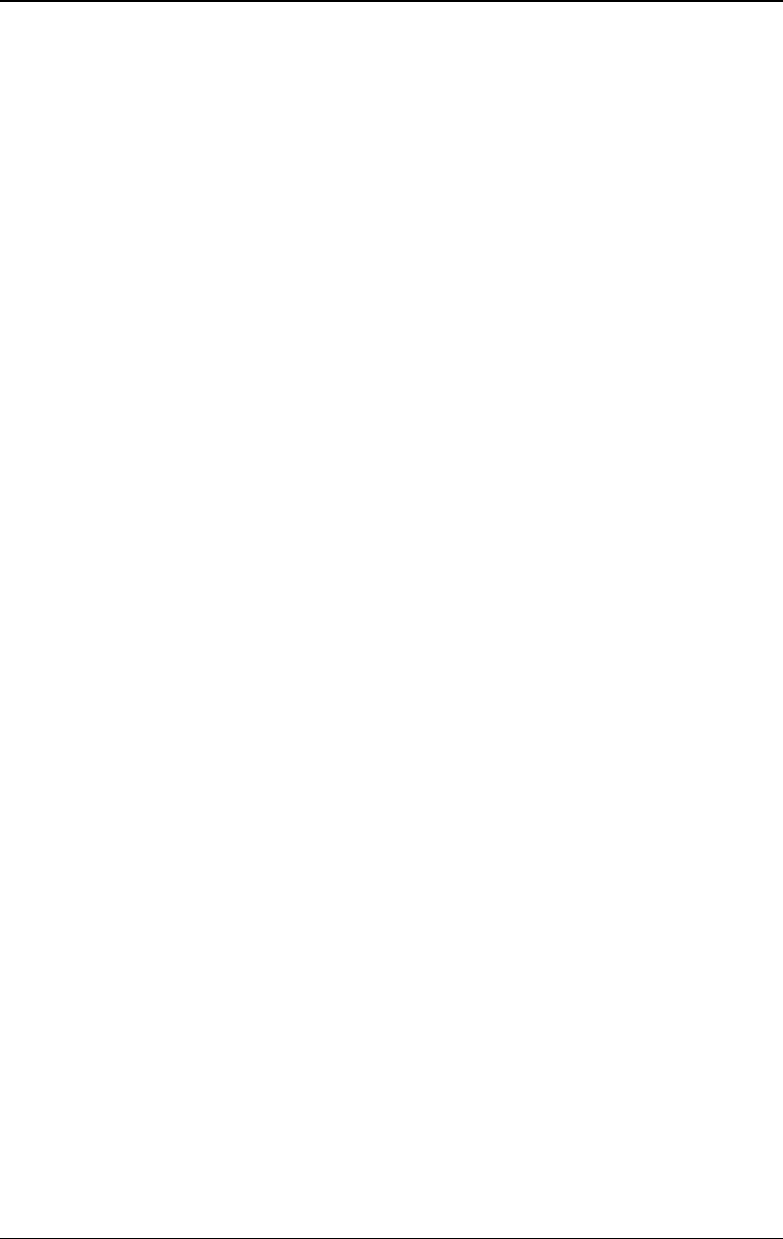
Chapter 12 Troubleshooting RIGOL
DG4000 User's Guide
12-3
8) Check whether the test devices used are under the working conditions
specified in the corresponding manual.
9) Check whether all the connections are tight.
10) Check whether any cable has internal damage.
11) Make sure that the operations conform to the settings and processes
specified by the performance verification guide.
12) Check whether the error calculation is correct.
13) Get a correct understanding of the definition of "typical value" for this
product: the performance specifications of this product under the specified
conditions.
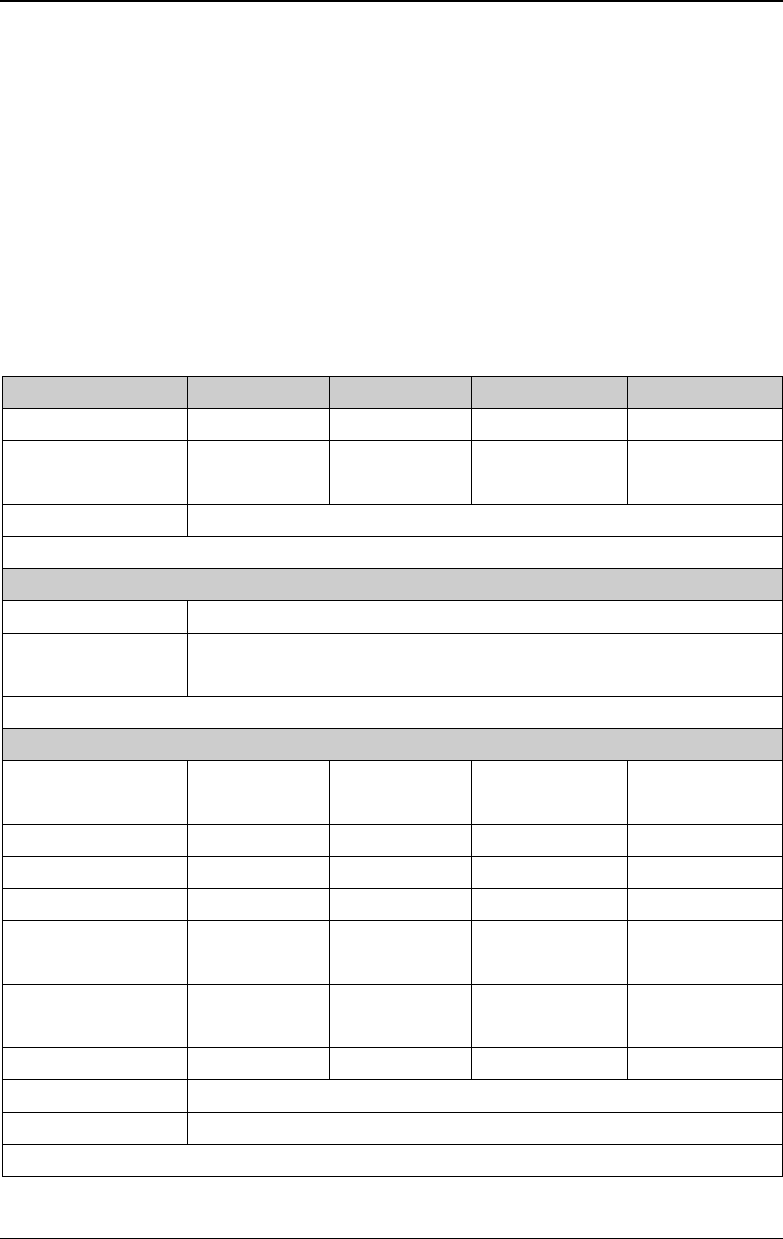
Chapter 13 Specifications RIGOL
DG4000 User's Guide
13-1
Chapter 13 Specifications
All the specifications can be guaranteed if the following two conditions are met
unless where noted.
- The generator is within the calibration period and has performed
self-calibration.
- The generator has been working continuously for at least 30 minutes under
the specified temperature (18℃ to 28℃).
All the specifications are guaranteed unless those marked with "typical".
Model DG4202 DG4162 DG4102 DG4062
Channel 2 2 2 2
Maximum
Frequency
200MHz 160MHz 100MHz 60 MHz
Sample Rate 500MSa/s
Waveforms
Standard waveforms Sine, Square, Ramp, Pulse, Noise, Harmonics
Arbitrary Waveforms 150 kinds, including Sinc, Exponential Rise, Exponential Fall, ECG, Gauss,
HaverSine, Lorentz, Dual-Tone, DC, etc.
Frequency Characteristics
Sine 1μHz to
200MHz
1μHz to
160MHz
1μHz to 100MHz 1μHz to 60MHz
Square 1μHz to 60MHz 1μHz to 50MHz 1μHz to 40MHz 1μHz to 25MHz
Ramp 1μHz to 5MHz 1μHz to 4MHz 1μHz to 3MHz 1μHz to 1MHz
Pulse 1μHz to 50MHz 1μHz to 40MHz 1μHz to 25MHz 1μHz to 15MHz
Harmonic 1μHz to
100MHz
1μHz to 80MHz 1μHz to 50MHz 1μHz to 30MHz
Noise (-3dB) 120MHz
bandwidth
120MHz
bandwidth
80MHz
bandwidth
60MHz
bandwidth
Arbitrary Waveform 1μHz to 50MHz 1μHz to 40MHz 1μHz to 25MHz 1μHz to 15MHz
Resolution 1μHz
Accuracy ±2ppm, 18℃ to 28℃
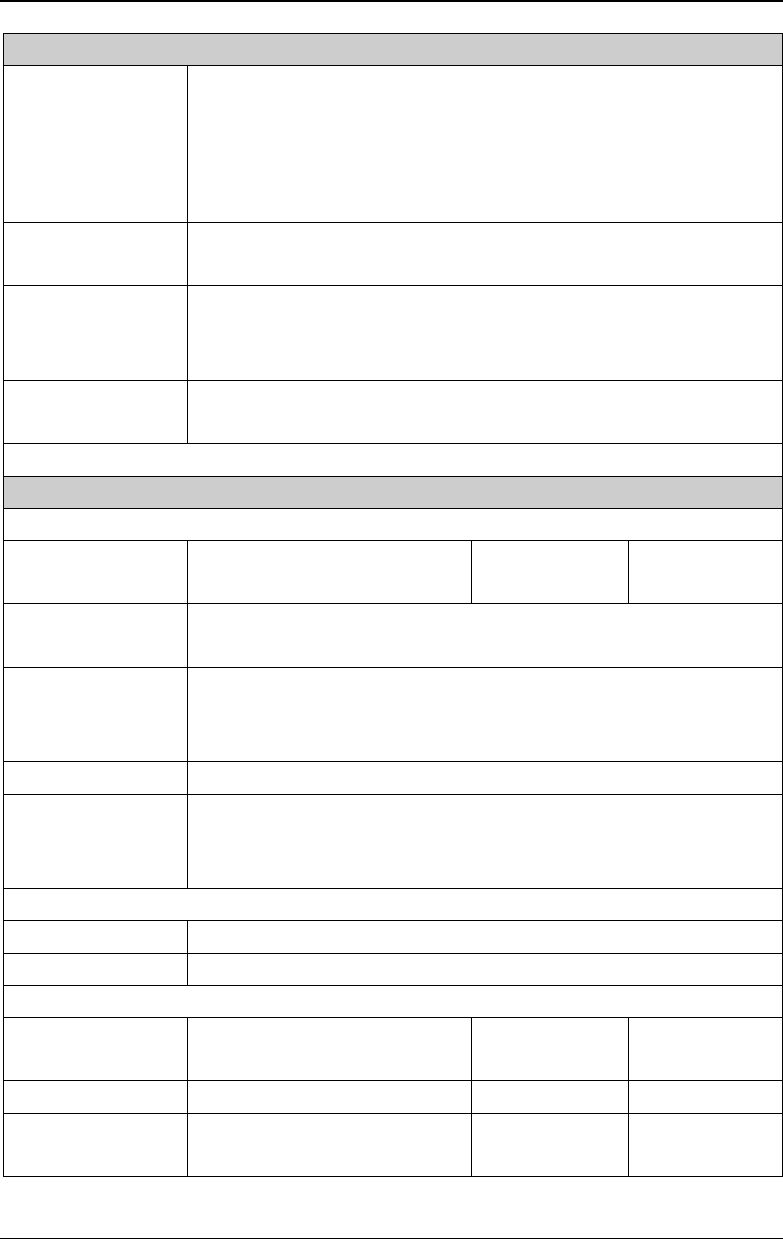
RIGOL Chapter 13 Specifications
DG4000 User's Guide
13-2
Sine Wave Spectrum Purity
Harmonic Distortion Typical (0dBm)
DC-1MHz: <-60dBc
1MHz-10MHz: <-55dBc
10MHz-100MHz: <-50dBc
100MHz-160MHz: <-40dBc
Total Harmonic
Distortion
<0.1% (10Hz-20kHz,0dBm)
Spurious
(non-harmonic)
Typical (0dBm)
≤10MHz <-65dBc
>10MHz <-65dBc+6dB/octave
Phase Noise Typical (0dBm, 10kHz deviation)
10MHz: ≤-115dBc/Hz
Signal Characteristics
Square
Rise/Fall Time Typical (1Vpp)
<8ns
Typical (1Vpp)
<10ns
Typical (1Vpp)
<12ns
Overshoot Typical (100kHz, 1Vpp)
<3%
Duty Cycle ≤10MHz: 20.0% to 80.0%
10MHz-40MHz: 40.0% to 60.0%
>40MHz: 50.0% (fixed)
Non-symmetry 1% of period +5ns
Jitter (rms) Typical (1MHz, 1Vpp, 50Ω)
≤5MHz 2ppm+500ps
>5MHz 500ps
Ramp
Linearity ≤1% of peak output (Typical, 1kHz, 1VPP, 100% Symmetry)
Symmetry 0% to 100%
Pulse
Period 25ns to 1000000s 40ns to
1000000s
66.7ns to
1000000s
Pulse Width ≥10ns ≥12ns ≥18ns
Leading/
Trailing Edge Time
≥5ns ≥7ns ≥11ns
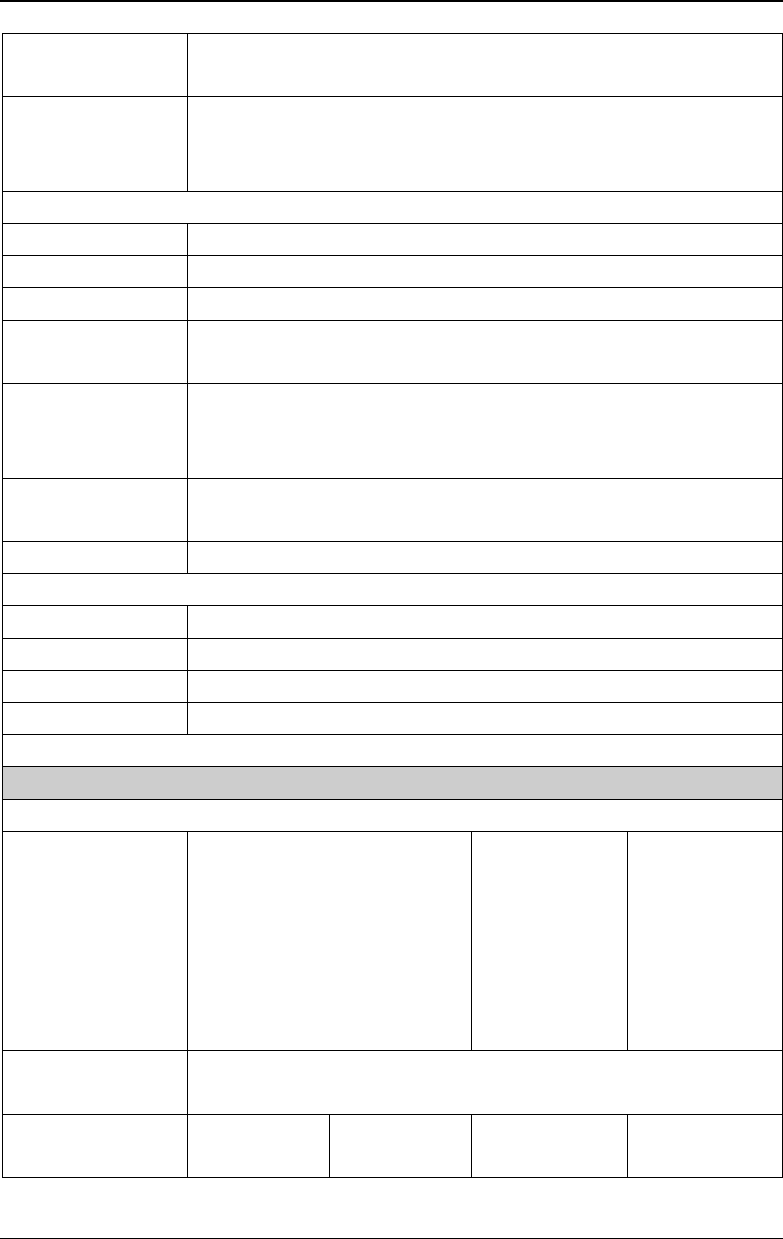
Chapter 13 Specifications RIGOL
DG4000 User's Guide
13-3
Overshoot Typical (1Vpp)
<3%
Jitter (rms) Typical (1Vpp)
≤5MHz 2ppm+500ps
>5MHz 500ps
Arb
Waveform Length 16k points
Vertical Resolution 14bits
Sample Rate 500MSa/s
Minimum Rise/Fall
Time
Typical (1Vpp)
<5ns
Jitter (rms) Typical (1Vpp)
≤5MHz 2ppm+500ps
>5MHz 500ps
Interpolation
Method
Off, Linear
Edit Method Edit Points, Edit Block
Harmonic
Harmonic Order ≤16
Harmonic Type Even, Odd, All, User
Harmonic Amplitude can be set for all harmonics
Harmonic Phase can be set for all harmonics
Output Characteristics
Amplitude (into 50 Ω)
Range ≤20MHz: 1mVpp to 10Vpp
≤70MHz: 1mVpp to 5Vpp
≤120MHz: 1mVpp to 2.5Vpp
≤160MHz: 1mVpp to 1Vpp
≤20MHz: 1mVpp
to 10Vpp
≤70MHz: 1mVpp
to 5Vpp
≤100MHz:
1mVpp to
2.5Vpp
≤20MHz:
1mVpp to 10Vpp
≤60MHz:
1mVpp to 5Vpp
Accuracy Typical (1kHz Sine, 0V Offset, >10mVpp, Auto)
± 1% of setting ± 2mVpp
Flatness
(relative to 1kHz
Typical
≤10MHz:
Typical
≤10MHz:
Typical
≤10MHz:
Typical
≤10MHz:
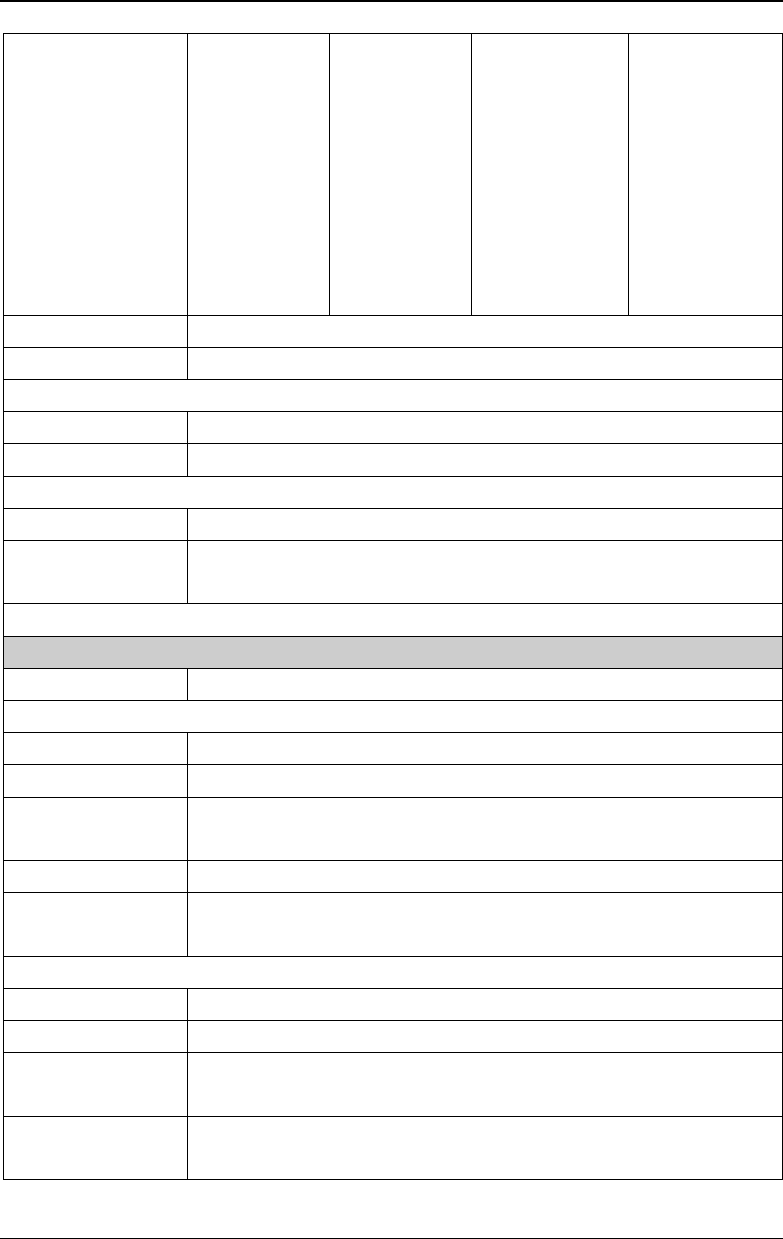
RIGOL Chapter 13 Specifications
DG4000 User's Guide
13-4
Sine wave,
500mVpp, 50Ω)
±0.1dB
≤60MHz:
±0.2dB
≤100MHz:
±0.4dB
≤160MHz:
±0.8dB
≤200MHz:
±1dB
±0.1dB
≤60MHz:
±0.2dB
≤100MHz:
±0.4dB
≤160MHz:
±0.8dB
±0.1dB
≤60MHz:
±0.2dB
≤100MHz:
±0.4dB
±0.1dB
≤60MHz:
±0.2dB
Units Vpp, Vrms, dBm
Resolution 1mV or 3bits
Offset (into 50 Ω)
Range ±5Vpk ac + dc
Accuracy ±(1% of setting + 5mV + 0.5% of amplitude)
Waveform Output
Impedance 50Ω (Typical)
Protection Short-circuit protection, automatically disable waveform output when
overload occurs
Modulation Characteristics
Modulation Type AM, FM, PM, ASK, FSK, PSK, BPSK, QPSK, 3FSK, 4FSK, OSK, PWM
AM
Carrier Waveform Sine, Square, Ramp, Arb (except DC)
Source Internal/External
Modulating
Waveform
Sine, Square, Ramp, Noise, Arb
Depth 0% to 120%
Modulating
Frequency
2mHz to 50KHz
FM
Carrier Waveform Sine, Square, Ramp, Arb (except DC)
Source Internal/External
Modulating
Waveform
Sine, Square, Ramp, Noise, Arb
Modulating
Frequency
2mHz to 50KHz
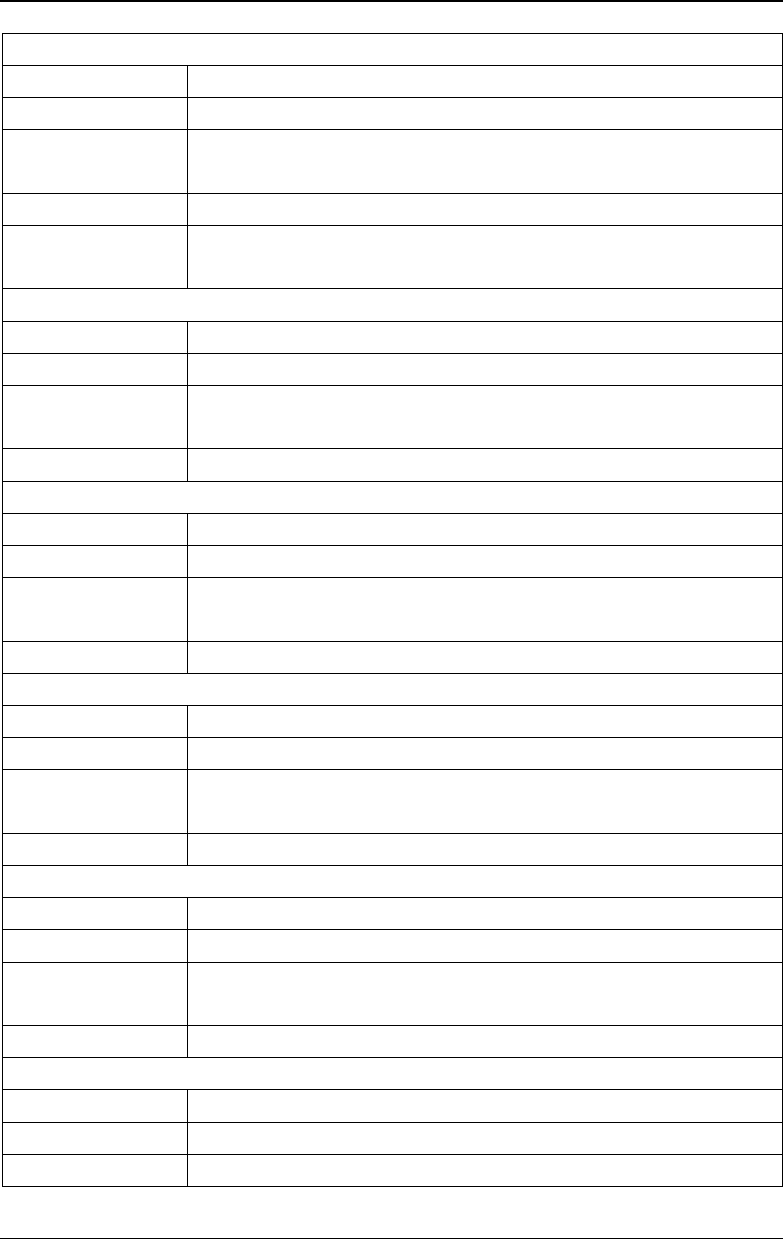
Chapter 13 Specifications RIGOL
DG4000 User's Guide
13-5
PM
Carrier Waveform Sine, Square, Ramp, Arb (except DC)
Source Internal/External
Modulating
Waveform
Sine, Square, Ramp, Noise, Arb
Phase Deviation 0° to 360°
Modulating
Frequency
2mHz to 50KHz
ASK
Carrier Waveform Sine, Square, Ramp, Arb (except DC)
Source Internal/External
Modulating
Waveform
Square with 50% duty cycle
Key Frequency 2mHz to 1MHz
FSK
Carrier Waveform Sine, Square, Ramp, Arb (except DC)
Source Internal/External
Modulating
Waveform
Square with 50% duty cycle
Key Frequency 2mHz to 1MHz
3FSK
Carrier Waveform Sine, Square, Ramp, Arb (except DC)
Source Internal
Modulating
Waveform
Square with 50% duty cycle
Key Frequency 2mHz to 1MHz
4FSK
Carrier Waveform Sine, Square, Ramp, Arb (except DC)
Source Internal
Modulating
Waveform
Square with 50% duty cycle
Key Frequency 2mHz to 1MHz
PSK
Carrier Waveform Sine, Square, Ramp, Arb (except DC)
Source Internal/External
Modulating Square with 50% duty cycle
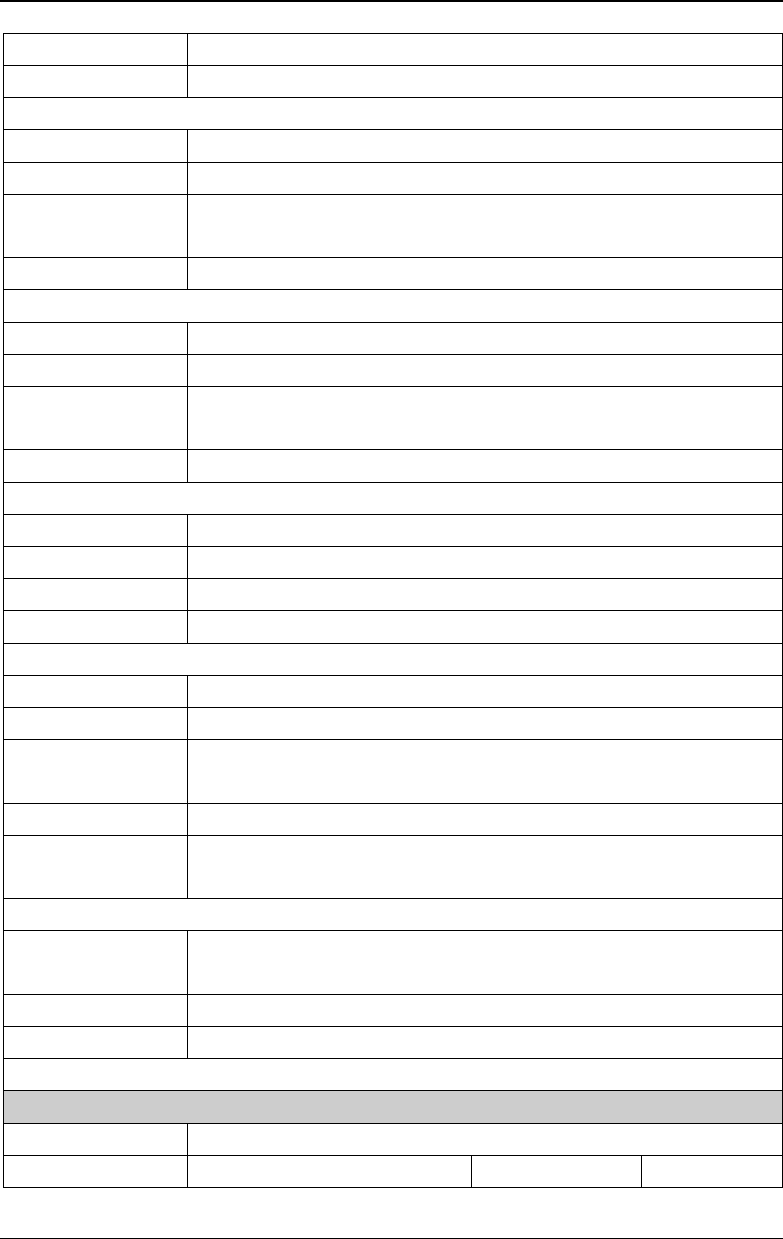
RIGOL Chapter 13 Specifications
DG4000 User's Guide
13-6
Waveform
Key Frequency 2mHz to 1MHz
BPSK
Carrier Waveform Sine, Square, Ramp, Arb (except DC)
Source Internal
Modulating
Waveform
Sine, Square, Ramp, Noise, Arb
Key Frequency 2mHz to 1MHz
QPSK
Carrier Waveform Sine, Square, Ramp, Arb (except DC)
Source Internal
Modulating
Waveform
Sine, Square, Ramp, Noise, Arb
Key Frequency 2mHz to 1MHz
OSK
Carrier Waveform Sine
Source Internal/External
Oscillation Time 8ns to 499.75μs
Key Frequency 2mHz to 1MHz
PWM
Carrier Waveform Pulse
Source Internal/External
Modulating
Waveforms
Sine, Square, Ramp, Noise, Arb
Width Deviation 0% to 100% of Pulse Width
Modulating
Frequency
2mHz to 50KHz
[Mod/FSK/Trig] Input
Maximum Input
Range 75mVRMS to ±2.5Vac+dc
Input Bandwidth 5MHz
Input Impedance 1kΩ
Burst Characteristics
Carrier Waveform Sine, Square, Ramp, Pulse, Noise, Arb (except DC)
Carrier Frequency 2mHz to 100MHz 2mHz to 100MHz 2mHz to
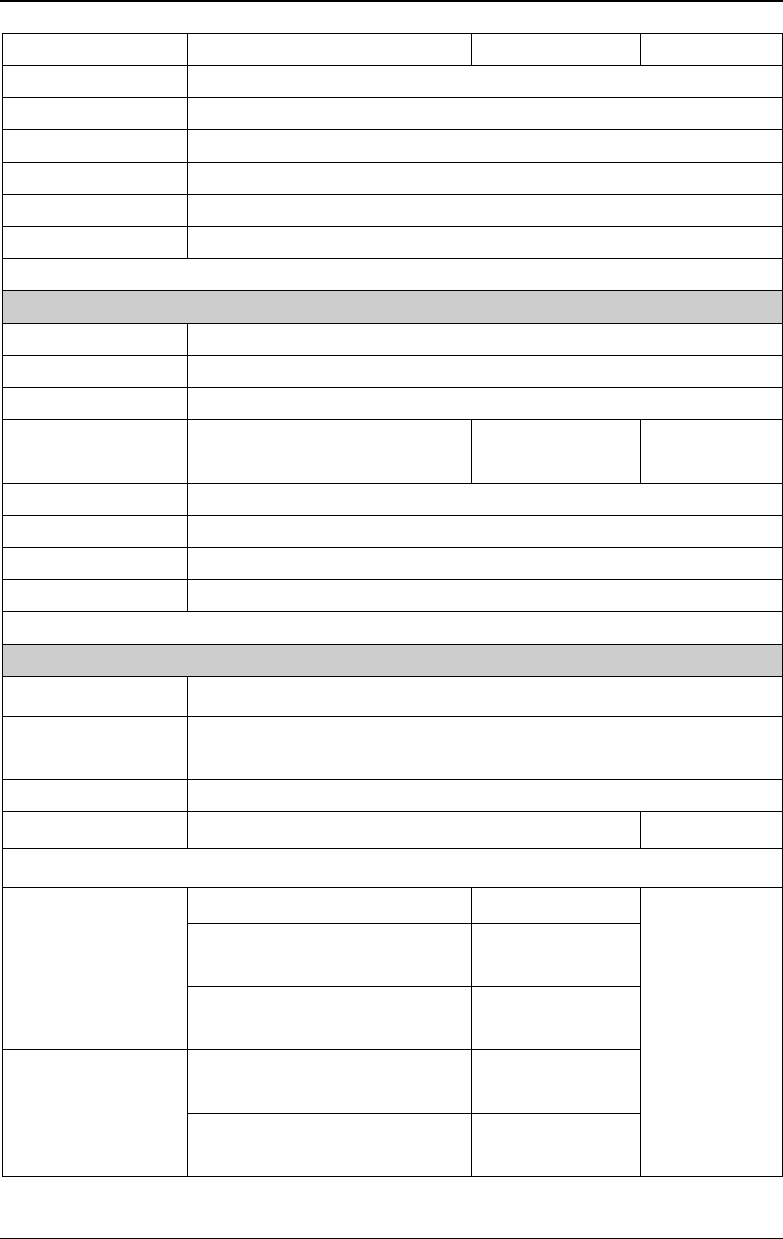
Chapter 13 Specifications RIGOL
DG4000 User's Guide
13-7
60MHz
Burst Count 1 to 1 000 000 or Infinite
Start/Stop Phase 0° to 360°
Internal Period 2μs to 500s
Gated Source External Trigger
Trigger Source Internal, External or Manual
Trigger Delay 0ns to 85s
Sweep Characteristics
Carrier Waveform Sine, Square, Ramp, Arb (except DC)
Type Linear, Log or Step
Direction Up or Down
Start/Stop
Frequency
1μHz to 160MHz 1μHz to 100MHz 1μHz to 60MHz
Sweep Time 1ms to 300s
Hold/Return Time 0ms to 300s
Trigger Source Internal, External or Manual
Mark Falling edge of Sync signal (programmable)
Counter Specifications
Function Frequency, Period, Positive/Negative Pulse Width, Duty Cycle
Frequency
Resolution 7 digits/second (Gate Time =1s)
Frequency Range 1μHz to 200MHz
Period Measurement Measurement Range 5ns to 16 days
Voltage Range and Sensitivity (Not modulation signal)
DC Coupling
DC Offset Range ±1.5VDC
Input
Attenuation:
"closed"
1μHz to 100MHz 50mVRMS to
±2.5Vac+dc
100MHz to 200MHz 100mVRMS to
±2.5Vac+dc
AC Coupling
1μHz to 100MHz 50mVRMS to
±2.5Vpp
100MHz to 200MHz 100mVRMS to
±2.5Vpp
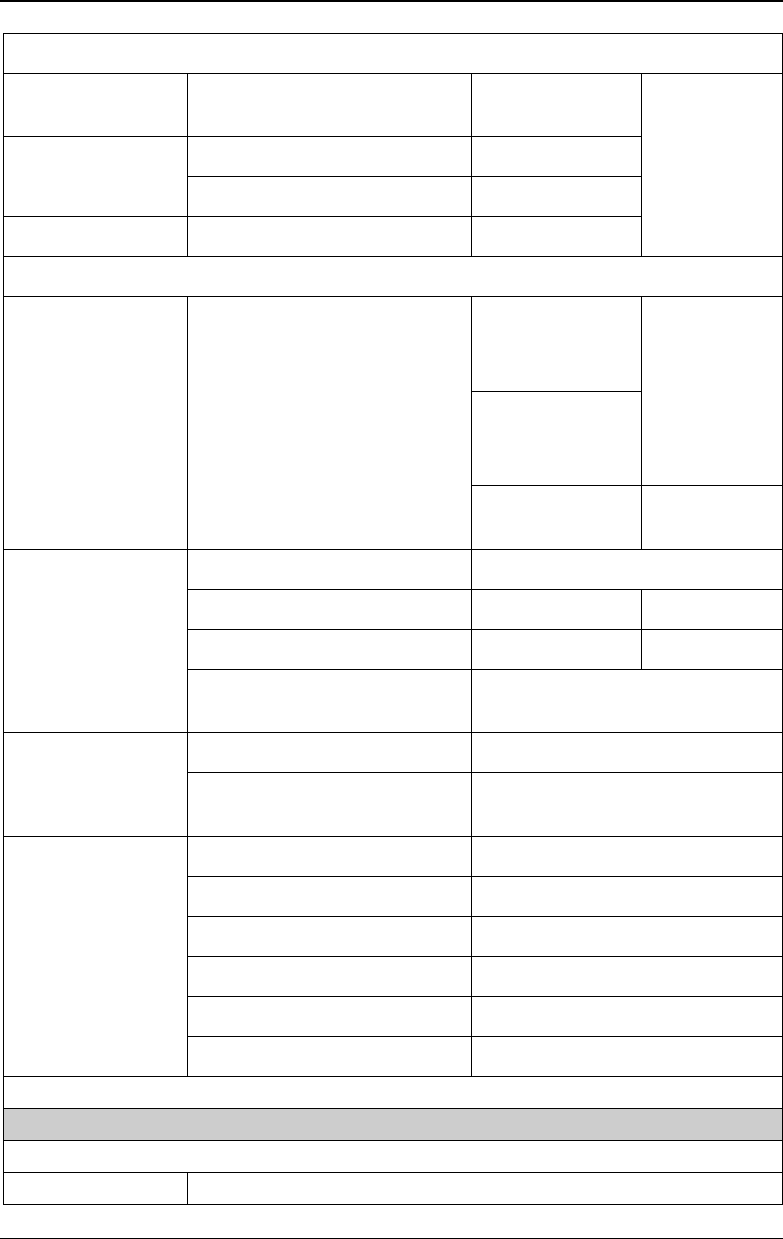
RIGOL Chapter 13 Specifications
DG4000 User's Guide
13-8
Pulse Width and Duty Cycle Measurement
Frequency/Amplitud
e Range 1μHz to 25MHz 50mVRMS to
±2.5Vac+dc DC Coupling
Input
Attenuation:
"closed"
Pulse Width Minimum ≥20ns
Resolution 2ns
Duty Cycle Range (Display) 0% to 100%
Input Characteristics
Input Range Breakdown Voltage
±7Vac+dc
(Attenuation:
closed) Impedance=1
MΩ
±70Vac+dc
(Attenuation:
open)
5Vrms Impedance=5
0Ω
Input Adjustment
Attenuation Open: "×10"; Closed: "×1"
Impedance 50Ω 1MΩ
Coupling AC DC
HF Reject ON: input bandwidth=250kHz;
OFF: input bandwidth=225MHz
Input Trigger
Trigger Level Range -2.5V to +2.5V
Trigger Sensitivity Range 0% (140mV hysteresis voltage) to
100% (2mV hysteresis voltage)
Gate Time
GateTime1 1ms
GateTime2 10ms
GateTime3 100ms
GateTime4 1s
GateTime5 10s
GateTime6 >10s
Trigger Characteristics
Trigger Input
Level TTL-compatible
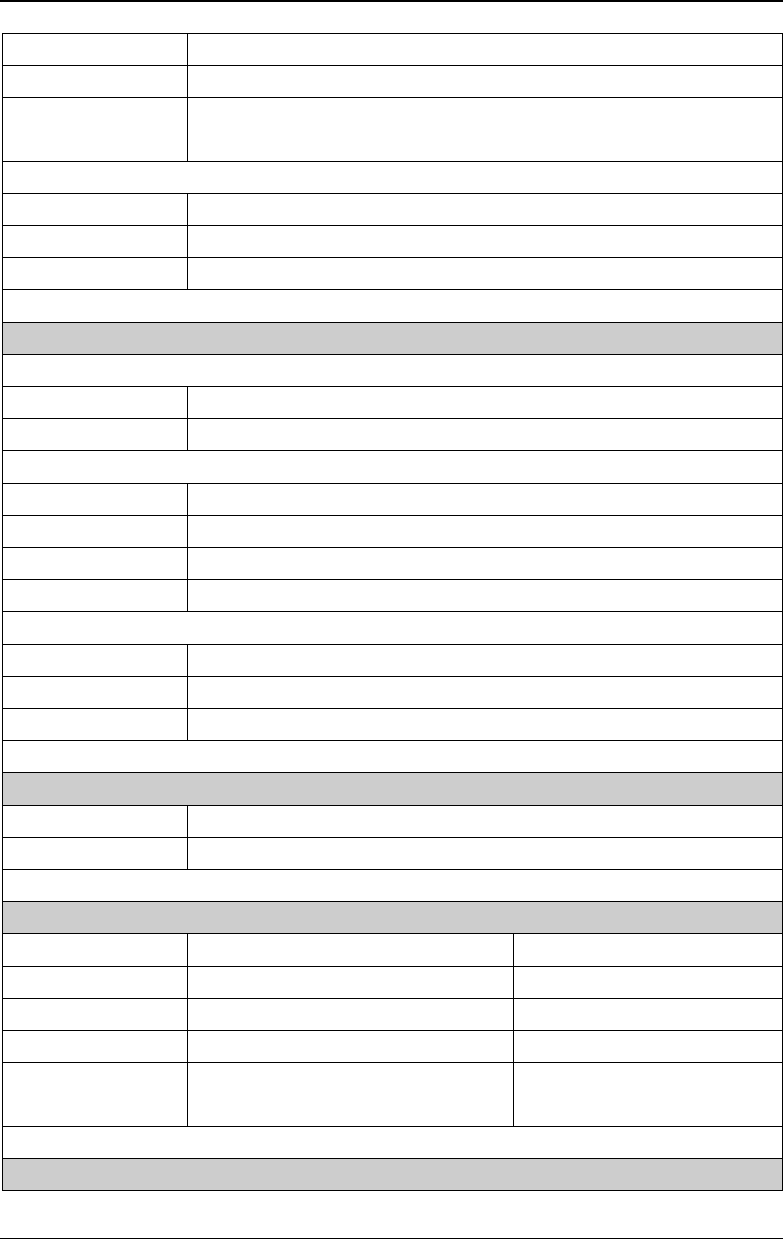
Chapter 13 Specifications RIGOL
DG4000 User's Guide
13-9
Slope Rising or falling (selectable)
Pulse Width >50ns
Latency Sweep: <100ns (typical)
Burst: <300ns (typical)
Trigger Output
Level TTL-compatible
Pulse Width >60ns (typical)
Maximum Rate 1MHz
Clock Reference
Phase Offset
Range 0° to 360°
Resolution 0.03°
External Reference Input
Lock Range 10MHz ± 50Hz
Level 250mVpp to 5Vpp
Lock Time <2s
Impedance (Typical) 1kΩ, AC coupling
Internal Reference Output
Frequency 10MHz ± 50Hz
Level 3.3Vpp
Impedance (Typical) 50Ω, AC coupling
Sync Output
Level TTL-compatible
Impedance 50 Ω, nominal value
Programming Time (Typical)
USB 2.0 LAN
Function Variation 500ms 510ms
Frequency Variation 50ms 50ms
Amplitude Variation 300ms 310ms
Select User Arbitrary
Waveform
500ms 510ms
General Specifications
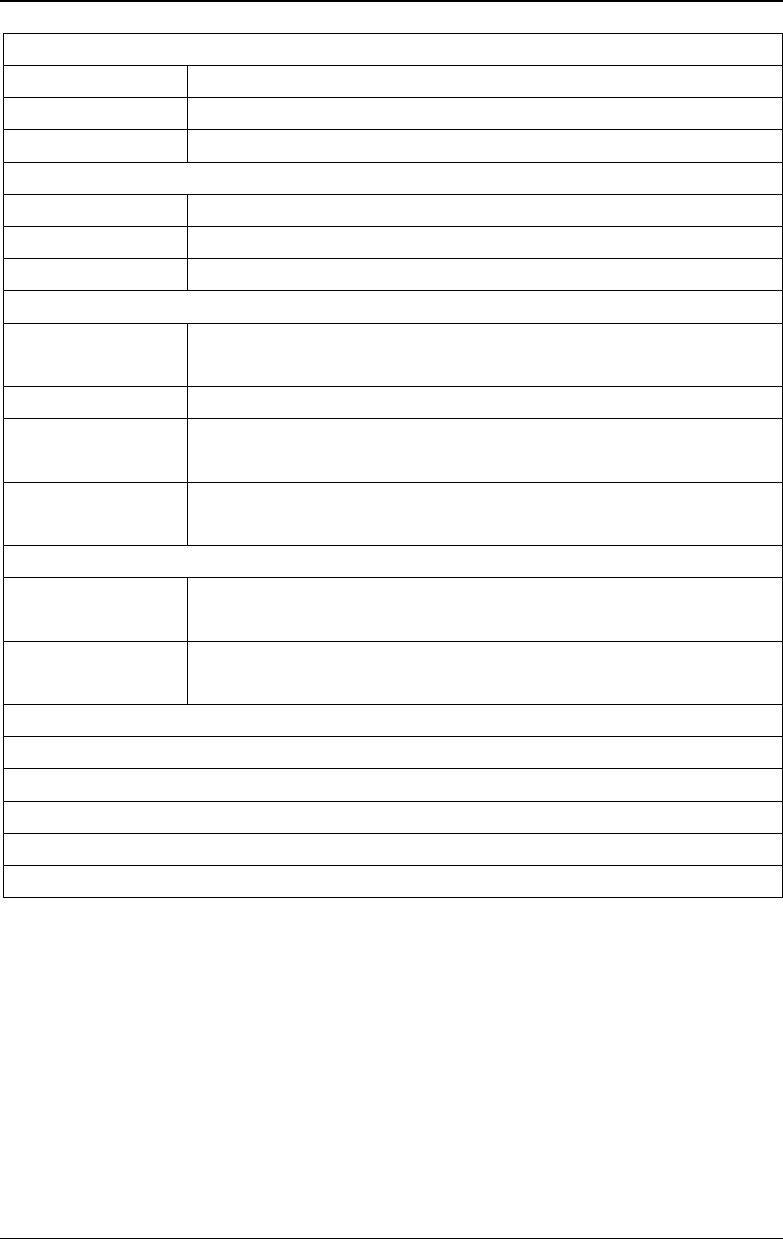
RIGOL Chapter 13 Specifications
DG4000 User's Guide
13-10
Power
Power Voltage 100V to 240V (45Hz to 440Hz)
Power Consumption Less than 50W
Fuse 250V, T2A
Display
Type 7-inch TFT LCD
Resolution 800 Horizontal × RGB × 480 Vertical Resolution
Color 16M color
Environment
Temperature Range Operating: 10℃ to 40℃
Non-Operating: -20℃ to 60℃
Cooling Method Cooling by fans compulsively
Humidity Range Less than 35℃: ≤90% Relative Humidity (RH)
35℃ to 40℃: ≤60% Relative Humidity (RH)
Altitude Operating: Less than 3000 meters
Non-Operating: Less than 15000 meters
Mechanical
Dimensions
(W×H×D)
313 mm ×160.7 mm×116.7mm
Weight without package: 3.2 kg
with package: 4.5 kg
Interfaces
USB Host, USB Device, LAN
IP Protection
IP2X
Calibration Interval
Recommend 1 year for standard interval
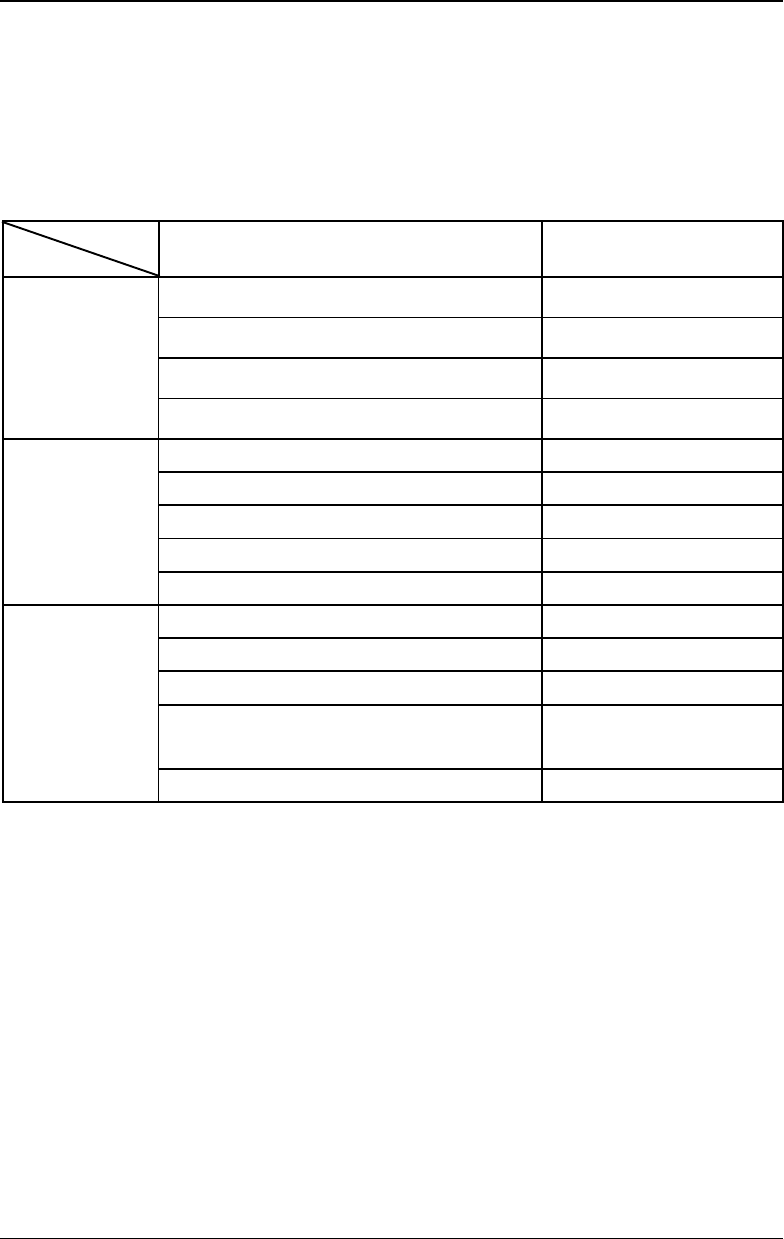
Chapter 14 Appendix RIGOL
DG4000 User's Guide
14-1
Chapter 14 Appendix
Appendix A: Options and Accessories
Description Order Number
Model
DG4202 (200MHz, dual-channel) DG4202
DG4162 (160MHz, dual-channel) DG4162
DG4102 (100MHz, dual-channel) DG4102
DG4062 (60MHz, dual-channel) DG4062
Standard
Accessories
Power Cord --
USB Cable CB-USBA-USBB-FF-150
BNC Cable (1 meter) CB-BNC-BNC-MM-100
Quick Guide --
Warranty --
Optional
Accessories
40dB Attenuator RA5040K
Rack Mount Kit RM-DG4000
10W Power Amplifier Module PA1011
DG4 PC Software (Advanced Function
Software) Ultra Station-adv
Soft Carrying Bag BAG-G1
Note: All the options or accessories can be ordered from you local RIGOL office.
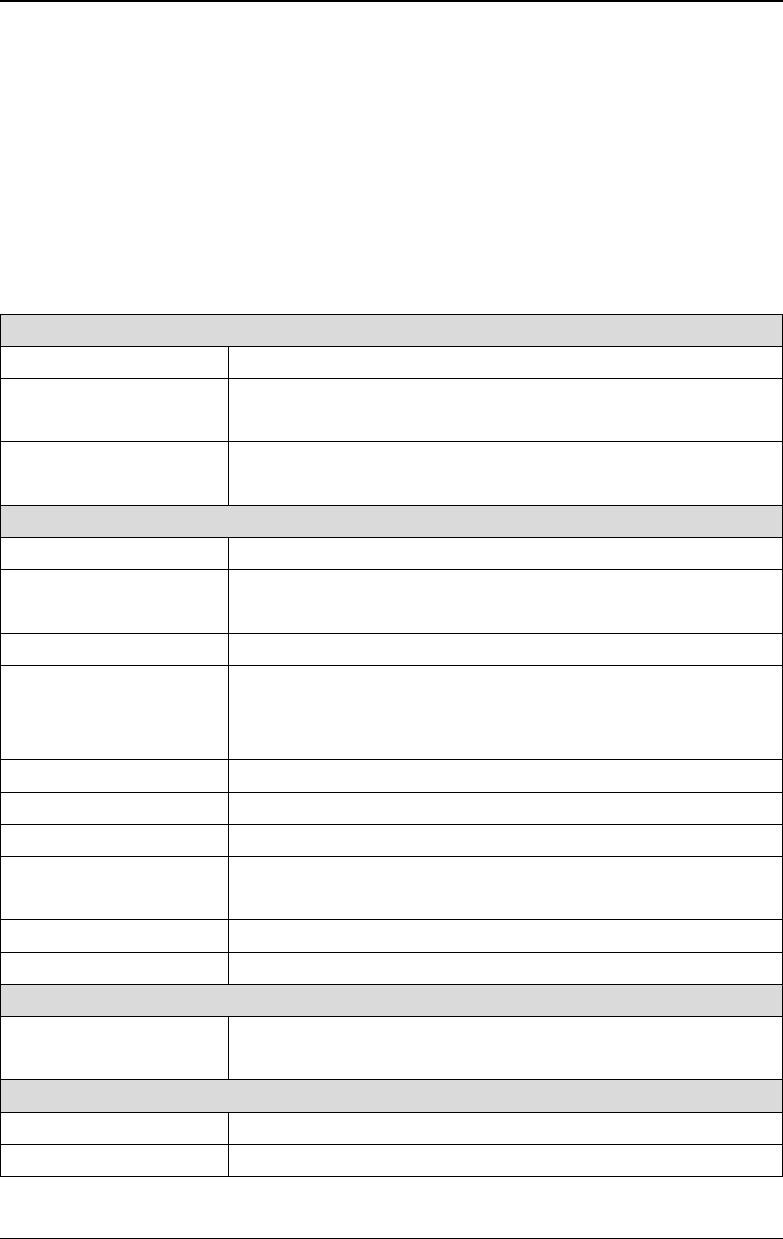
RIGOL Chapter 14 Appendix
DG4000 User's Guide
14-2
Appendix B: Power Amplifier Specifications
Unless otherwise noted, all the specifications can be guaranteed under the
following two conditions.
- The instrument has been working continuously for at least 30 minutes under
the specified operation temperature.
- All the specifications are guaranteed except those marked with "Typical".
Signal Input
Input Impedance 50kΩ
Built-in Bias Voltage
(output equivalent) ±12V
External Input ±10Vmax (gain: X1)
±1.25Vmax (gain: X10)
Power Amplifier Specifications
Running Mode Constant voltage
Gain Switch between 10V/1V and 10V/10V (DC gain error
<5%)
Polarity Switch Normal/Invert
Effective Value of Sine
Output Power
(RL=7.5Ω)
10W (Typical, Sine input, 100kHz, X10)
Output Voltage 12.5Vpeak (Sine input, 100kHz)
Output Current 1.65Apeak (Sine input, 100kHz)
Output Impedance <2Ω
Full Power
Bandwidth[1] DC to 1MHz
Output Slew Rate
[2]
≥80V/µs (Typical)
Overshoot <7%
Bias Voltage Specification
Bias Voltage Gain
Error 5%±100mV
Others
Power DC 12V±5%, 4Apeak
Output Protection Output overcurrent protection, internal temperature
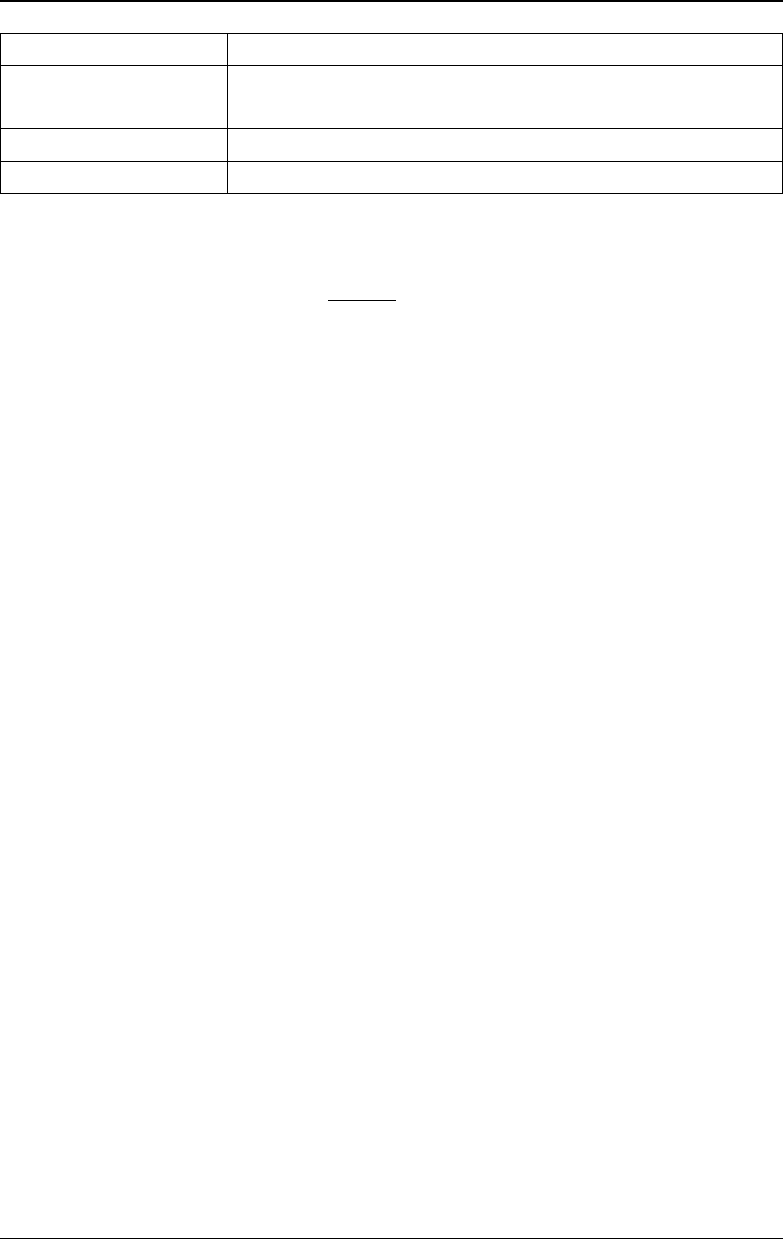
Chapter 14 Appendix RIGOL
DG4000 User's Guide
14-3
abnormity protection
Operating
Temperature[3] 0℃ to +35℃
Dimensions (W×H×D) 142.2mm×48.1mm×215.4mm
Net Weight 850g±20g
Note[1]: Full power bandwidth refers to the maximum frequency when the power amplifier can
generate the AC output with the maximum possible amplitude and without distortion.
Full power bandwidth
max
2V
SR
FPB
π
=
SR: Slew Rate (output slew rate)
Vmax: the maximum output amplitude without distortion of the power amplifier
Note[2]: Definition of Output Slew Rate: input a large step-function signal into the power
amplifier and the output slope of the signal would be saturated to a fixed constant at a
certain position. This constant is called the Slew Rate of the power amplifier.
Note[3]: The specifications above are obtained under 25 ℃. The range of the environment
temperature of PA1011 during operation is from 0 ℃ to +35 ℃. You are recommended
to reduce the output power and working power of PA1011 when the environment
temperature exceeds 35 ℃.

RIGOL Chapter 14 Appendix
DG4000 User's Guide
14-4
Appendix C: Warranty
RIGOL warrants that the product mainframe and product accessories will be free
from defects in materials and workmanship within the warranty period.
If a product proves defective within the respective period, RIGOL guarantees free
replacement or repair of any defective products within a reasonable period of time.
To get repair service, please contact with your nearest RIGOL sales or service
office.
There is no other warranty, expressed or implied, except such as is expressly set
forth herein or other applicable warranty card. There is no implied warranty of
merchantability or fitness for a particular purpose. Under no circumstances shall
RIGOL be liable for any consequential, indirect, ensuing or special damages for
any breach of warranty in any case.
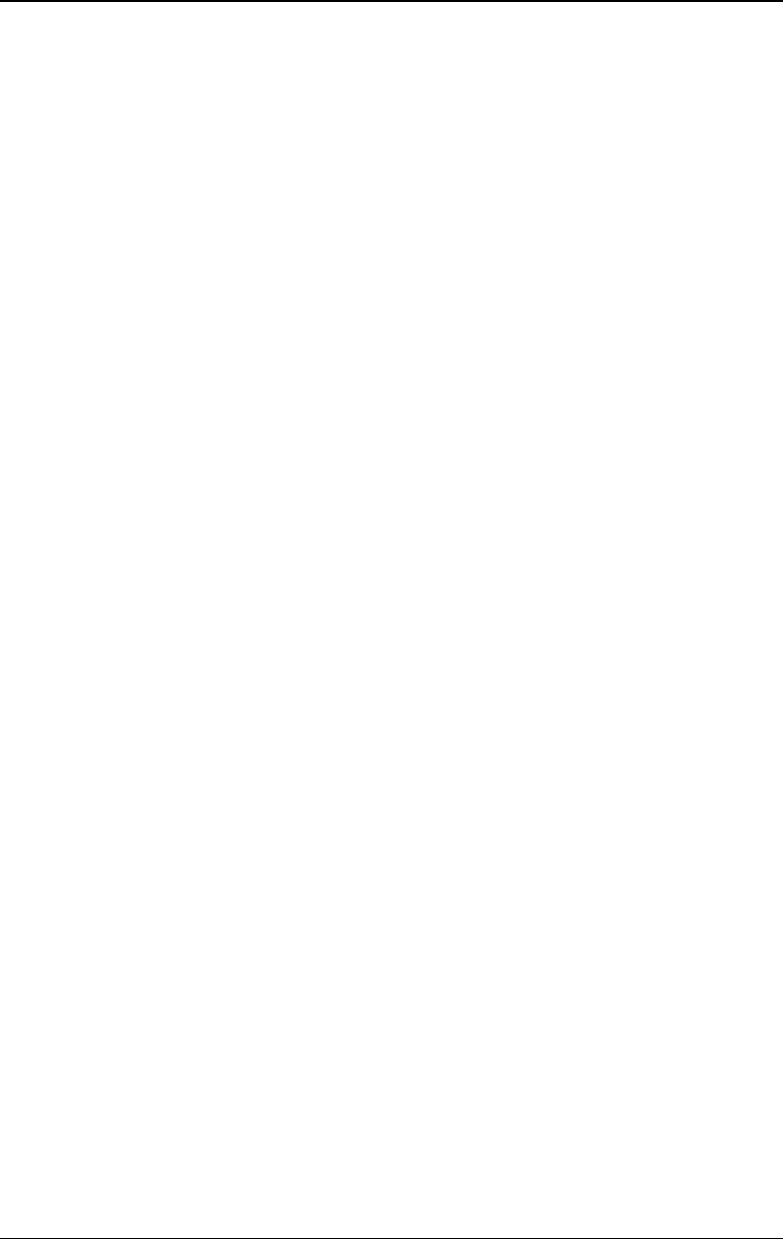
Index RIGOL
DG4000 User's Guide
1
Index
3FSK ........................................ 5-26
4FSK ........................................ 5-28
AC Power Input ........................ 1-13
AM ............................................. 5-2
amplitude ................................... 2-5
amplitude coupling ................... 10-22
ASK ......................................... 5-12
AutoIP .................................... 10-11
BPSK ........................................ 5-21
built-in waveform ........................ 3-5
Burst .......................................... 7-2
Burst delay ................................. 7-7
Burst period ............................... 7-6
Burst phase ................................ 7-6
Burst Polarity .............................. 7-6
Center Frequency ........................ 6-3
Channel Copy .......................... 10-25
clock source ............................ 10-16
counter ...................................... 8-1
coupling .................................. 10-22
Coupling Base .......................... 10-22
Create New Arbitrary Waveform . 3-11
DC offset .................................... 2-8
DDS Hold ................................. 10-7
Default Gateway ...................... 10-12
DHCP ...................................... 10-11
DNS ........................................ 10-13
Duty Cycle ................................ 2-12
Duty cycle deviation .................. 5-35
Edit Block ................................. 3-12
Edit Points ................................ 3-12
end frequency ............................ 6-2
End Hold .................................... 6-9
External Power Amplifier .......... 10-33
FM ............................................. 5-6
Frequency .................................. 2-4
frequency coupling .................. 10-22
Frequency deviation .................... 5-8
frequency span ........................... 6-3
Frequency Sweep ........................ 6-2
front panel .................................. 1-6
FSK .......................................... 5-15
Gated Burst ................................ 7-4
harmonic .................................... 4-1
Harmonic Amplitude .................... 4-4
Harmonic Order .......................... 4-3
harmonic type ............................. 4-3
Infinite Burst .............................. 7-3
Leading edge ............................ 2-15
Linear Interpolation ................... 3-12
Linear Sweep .............................. 6-4
Log Sweep .................................. 6-5
MAC Address .......................... 10-10
ManualIP ................................ 10-11
Mark Frequency .......................... 6-8
Modulating Polarity .................... 5-14
Modulation depth ........................ 5-4
N Cycle ....................................... 7-2
Network Status ....................... 10-10
Noise Setting ............................ 10-7
noise superposition ................... 10-7
Oscillate period ......................... 5-32
OSK ......................................... 5-30
Output Polarity .......................... 10-5
phase coupling ........................ 10-22
Phase deviation ......................... 5-11
PictBridge ............................... 10-19
PM ............................................. 5-9
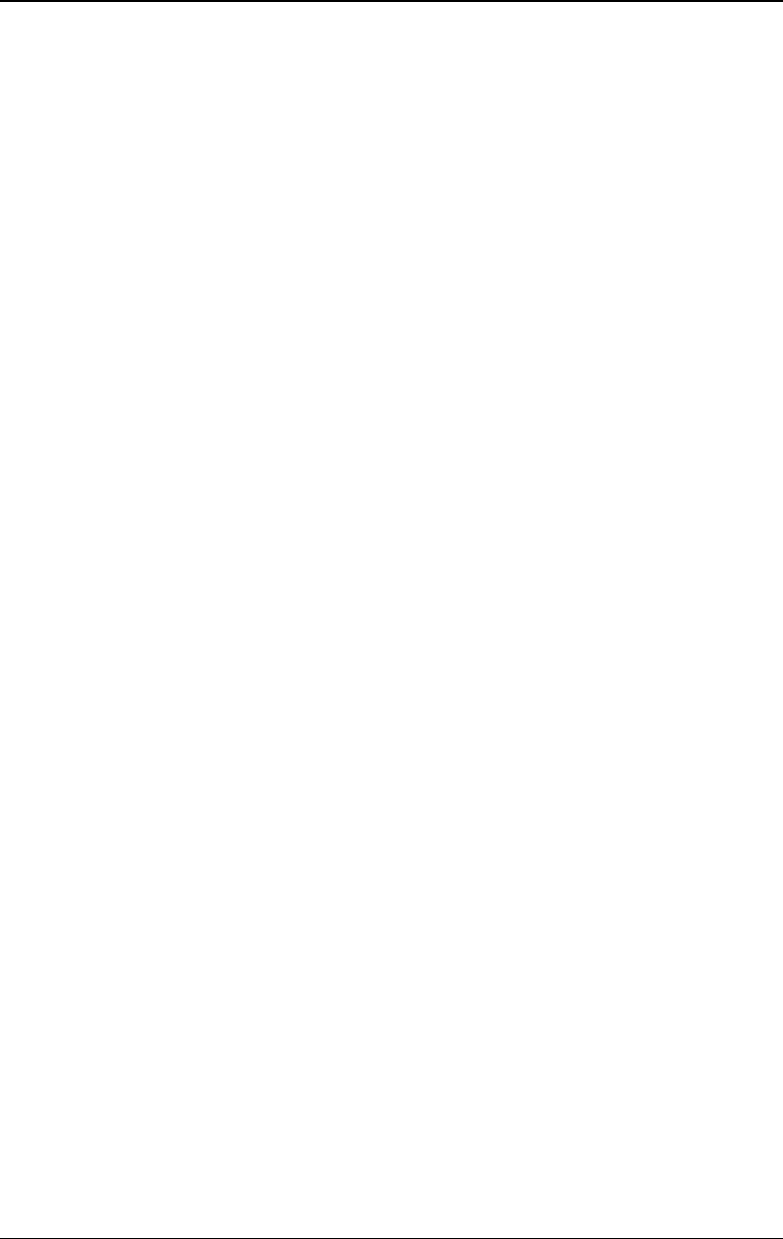
RIGOL Index
DG4000 User's Guide
2
Point By Point Output .................. 3-4
Power Key .................................. 1-6
PSK ...........................................5-18
Pulse Width ...............................2-14
PWM .........................................5-33
QPSK ........................................5-24
Range .......................................10-7
rear panel .................................1-13
Resistance setting ......................10-6
Return Time ............................... 6-8
Start Frequency .......................... 6-2
Start Hold ................................... 6-9
start phase ................................. 2-9
Step Sweep ................................ 6-6
Subnet Mask............................ 10-12
Supporting Legs .......................... 1-3
Sweep Time ............................... 6-7
sweep trigger source ..................6-10
Symmetry ................................. 2-13
Sync Mode ................................ 10-5
Sync Output .............................. 10-3
Sync Polarity ............................. 10-4
Test/Cal .................................. 10-21
To Edit Arbitrary Waveform ........ 3-18
To Recall File .............................. 9-8
To Save File ................................ 9-6
To Set Harmonic Phase ................ 4-5
Trailing edge ............................. 2-15
USB Device ............................... 1-14
USB Host .................................... 1-6
user interface............................ 1-18
User-defined Waveform Key ..... 10-26
VISA Descriptor ....................... 10-10
Volatile Waveform ..................... 3-10
Width deviation ......................... 5-35





