DHCC Manual
User Manual:
Open the PDF directly: View PDF ![]() .
.
Page Count: 64

DUBAI HEALTHCARE CITY AUTHORITY
PLD NEW PROFESSIONAL LICENSE
USER MANUAL
Submission Date: 10/24/2016

DHCA User Guide Page1 Professional License Department
Updates History
Copyright
The copyright in this work is vested in LINK Development, and the document is issued in confidence for the purpose only for which it is
supplied. It must not be reproduced in whole or in part or used for tendering or manufacturing purposes except under an agreement or
with the consent in writing of LINK Development and then only on the condition that this notice is included in any such reproduction. No
information as to the contents or subject matter of this document, or any part thereof, arising directly or indirectly there from will be
given orally or in writing or communicated in any manner whatsoever to any third party, whether an individual, firm or company, or
any employee thereof, without the prior consent in writing of LINK Development.

DHCA User Guide Page1 Professional License Department
Contents
INTRODUCTION ................................................................................................................................... 2
ABOUT PROFESSIONAL LICENSE DEPARTMENT .................................................................................... 2
TARGET AUDIENCE ............................................................................................................................... 3
GUIDE MAP .......................................................................................................................................... 3
PLD PRODUCT USERS ........................................................................................................................... 4
PLD APPLICATION STATUSES ................................................................................................................ 5
GLOSSARY ............................................................................................................................................ 6
1. LOG ON TO DHCA PORTAL FRONTEND SITE ................................................................................. 8
2. SUBMIT A NEW LICENSE REQUEST BY HEALTH CARE PROFESSIONAL WITH CATEGORY MEDICAL
LICENSE .............................................................................................................................................. 15
3. GENERATE LOA FOR HC PROFESSIONAL .......................................................................................... 45
4. SAVE AS DRAFT NEW REQUEST ...................................................................................................... 61

DHCA User Guide Page2 Professional License Department
Introduction
This guide is prepared to PLD employees in order to start utilize the portal frontend site dedicated for
each department. This guide also shows cases of system's screens and explains the steps each employee
should follow in order to use services provided by the portal front end site.
About Professional License Department
The purpose of this service is to grant a healthcare professional - who is interested in working in DHCC –
a professional license or a Letter of Acceptance (LOA).
The professional license is only granted to the healthcare professional in case s/he has a healthcare
operator that agreed to hire him/her.
The letter of acceptance (LOA) is only granted to the healthcare professional in case s/he has passed all
the requirements of the license, yet still looking for a healthcare operator to hire him/her.
The Facility Licensing Department (FLD) is responsible for issuing a license for the healthcare operator.
Then the ROC issue a Clinical Operational Permit (COP) for the healthcare operator. The COP lists all the
services that this healthcare operator provides.
In the new healthcare professional application, the healthcare professional selects his/her specialty. The
specialty should match one of the services provided by the healthcare operator – which is found in the
healthcare operator’s COP. This is a prerequisite for issuing a professional license. Otherwise the
application will not be accepted.
Healthcare professionals can apply for a new professional license as a part time or a full time.
There are seven categories of healthcare professionals namely:
1. Medical License
2. Dental License
3. Complimentary Alternate Medicine (CAM)
4. Nursing
5. Faculty License (Academic Appointment)
6. Trainee License (Postgraduate Medical / Dental Education Program)
7. Allied Health Professional License
The workflow for the eight types is pretty much the same. The only difference will be the
- License fees
- Required documents
- Eligibility for part time: not all categories are eligible for part time.
- Eligibility for LOA; not all categories can issue the LOA

DHCA User Guide Page3 Professional License Department
Target Audience
The guide is specially designed to address the following of DHCA employees:
Healthcare Operator
Healthcare Professional
IT Admin (CRM Admin)
Guide Map
The following table indicates how this guide is categorized:
Chapter Title
Description
Save as draft new request Save as draft new
request
Readers of this chapter shall be introduced to
detailed instructions about the phases that the
saving as draft new request save as draft new
request passes through.
Submit a new license request by health
professional with category Medical license.
Readers of this chapter shall be introduced to
detailed instructions about the phases that the
submitting of a new license request by health
professional with category Medical license passes
through.
Generate LOA for HC professional
Readers of this chapter shall be introduced to
detailed instructions about the phases that the
generating of LOA for HC professional passes
through.

DHCA User Guide Page4 Professional License Department
PLD Product Users
The following table sums up the PLD application process by mentioning the main concerned employees
as well as the tasks assigned to each one of them:
Role Name
Assigned Tasks
Applicant
Fill new professional licensure form
Pays initial review fees
Pays due fees
Make an update with the required modifications
Can appeal explaining the reason for that
Specifies that he is ready for the prometric exam
Health care operator
Pays for license issuance
Approve his selection from health care
professional
Health care professional
Selects his healthcare operator
System
Changes application statuses
Fetches due fees
Notifies applicant via sms and mail for any
updates or modifications
Update number of prometric exam trials,
generate it and notifies the applicant
Prometric update system with exam score

DHCA User Guide Page5 Professional License Department
PLD Application Statuses
During the phase of any PLD application, the system shall mark every phase with a status to indicate the
current phase through which the application passes.
The following are the different application statuses:
New
Open
Pending on license review payment
Pending on initial review
Pending on initial review modifications
Pending on PSV
Pending on PLD manual check
Pending on running PSV
Pending on PLD team member license approval
license review rejected
Pending on applicant appeal decision
Pending on appeal decision
Pending on employer selection
Pending employer’s approval
Pending on payment
Pending on courier submission
Pending on MMI and BLS information submission
Pending on PLD team member MMI and BLS approval
Pending on PLD department head PSV exemption approval
Pending on PLD prometric eligibility check
Pending on applicant prometric readiness
Pending on printing and delivery fees
Closed
Cancelled

DHCA User Guide Page6 Professional License Department
Glossary
The following table provides the reader with a definition to each unclear or ambiguous term or
abbreviation used extensively throughout the document:
Term
Definition
Applicant
The one who initiates the new license request
which can either be the healthcare operator or
the healthcare professional
BLS
Basic Life Support
Emergency procedures performed to sustain life
that include cardiopulmonary resuscitation,
control of bleeding, treatment of shock,
stabilization of injuries and wounds, and first aid.
PSV
Primary Source Verification
CAM
Complementary alternative medicine
COP
Clinical Operational Permit
It is the authorization issued by the Registry of
Companies to a healthcare operator allowing it to
conduct one or more Clinical Activities.
DHCR
Dubai Healthcare Regulatory
FLD
Facility Licensing Department
Healthcare Operator
Means a hospital, clinic, laboratory, pharmacy or
other Entity providing Healthcare Services in
DHCA, holding a Clinical Operating Permit duly
issued by the Registry of Companies in
accordance with the Healthcare Operators
Regulation and the applicable Rules, Standards
and Policies
LOA
Letter of Acceptance
MMI
Medical Malpractice Insurance
Is a professional liability insurance which protects
physicians and other licensed health care
professionals from liability associated with
wrongful practices resulting in bodily injury,
medical expenses and property damage, as well

DHCA User Guide Page7 Professional License Department
as the cost of defending lawsuits related to such
claims.
PLD
Professional License Department
ROC
Registry of Companies
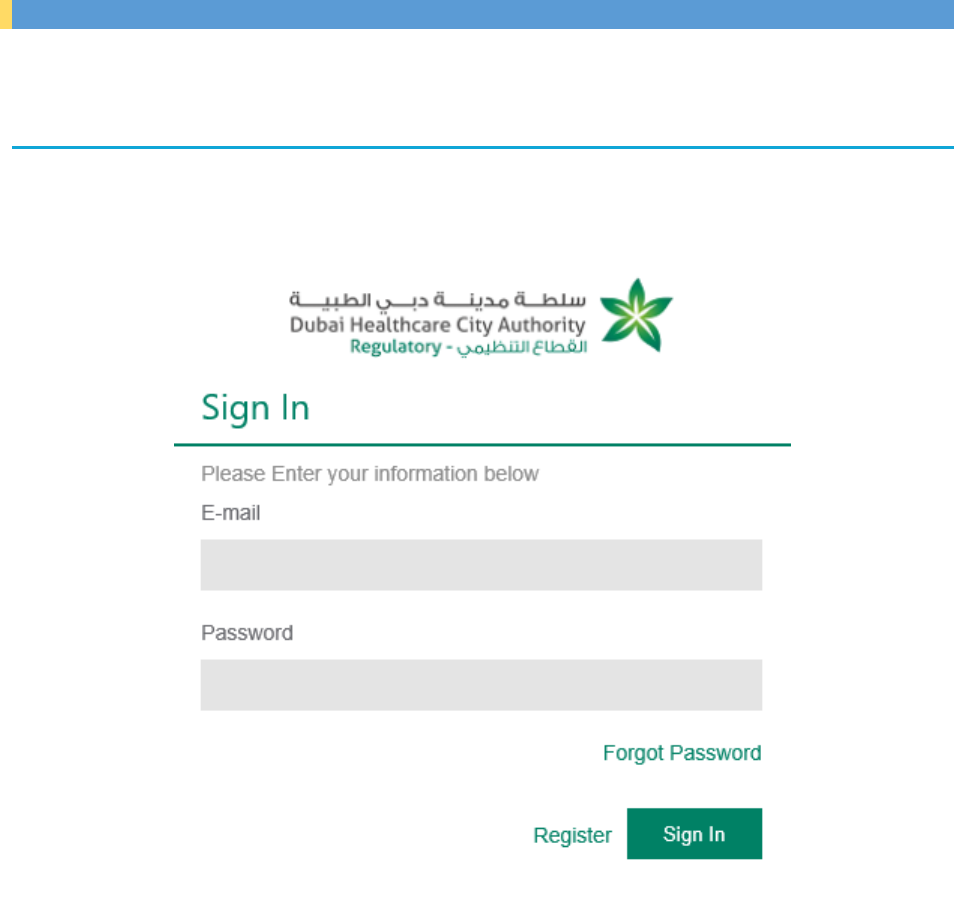
DHCA User Guide Page8 Professional License Department
1. Log On to DHCA Portal Frontend Site
The section is dedicated to Healthcare operators and Healthcare Professionals in order to help them
know the steps required to log on to DHCA Portal frontend site.
► Start executing the following steps
1. In your browser, enter the URL of DHCA portal frontend site, Authentication Required window
opens.
2. On Authentication Required window, in E-mail and Password text boxes, type your E-mail and
password as a health care professional or a health care operator.
3. Click Sign in, portal home page will be displayed.

DHCA User Guide Page9 Professional License Department
There are 2 scenarios:
a. Navigating to workspace to see pending task or request scenario.
1. Click on the upper arrow, then go to “workspace”, workspace home page opens.
2. Go to the required task or payment and click to open.
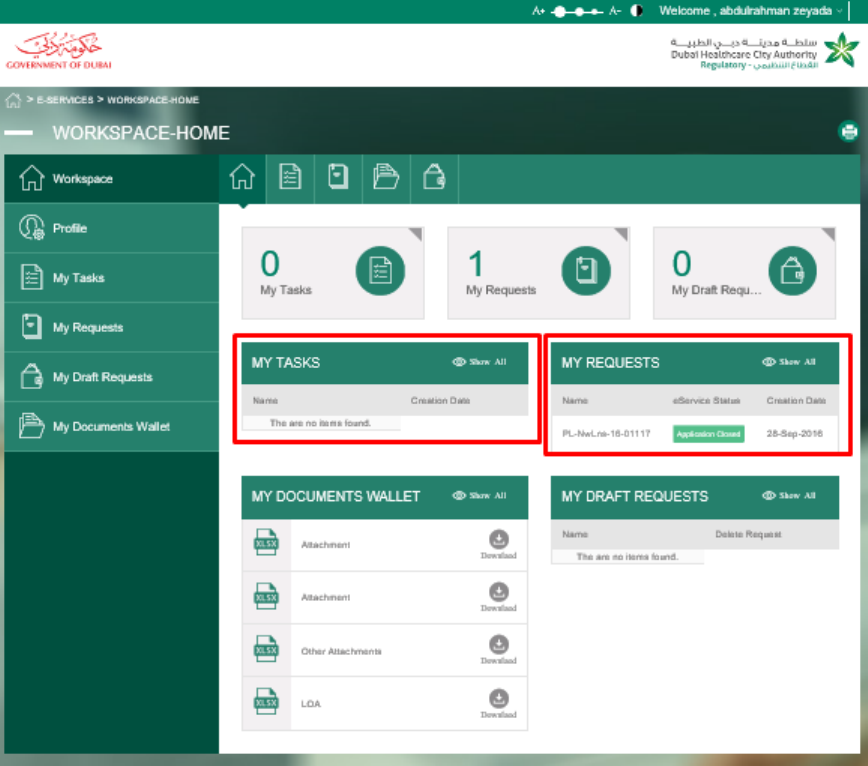
DHCA User Guide Page10 Professional License Department
b. Choose a specific category from new professional licensure scenario.
1. Click “E-services” from portal homepage.

DHCA User Guide Page11 Professional License Department
2. Go to “professional licensing services”
3. Click on “New Professional Licensure”

DHCA User Guide Page12 Professional License Department
4. Choose the category that you want to navigate to (Hint: This Will be auto selected from service
Catalogue)

DHCA User Guide Page13 Professional License Department
5. Click on “apply for service” button.

DHCA User Guide Page14 Professional License Department

DHCA User Guide Page15 Professional License Department
2. Submit a new license request by health care professional with category
medical license
The applicant will add new request with category Medical, submit the request then the PLD approve
this request.
► Start executing the following steps
1. Healthcare professional logins to DHCA portal with HC professional credentials.
2. Healthcare professional clicks “E-services” from portal homepage.
3. Healthcare professional goes to “professional licensing services”.
4. Healthcare professional clicks on “new professional licensure”.
5. Healthcare professional clicks on “medical” category.
6. Healthcare professional clicks on button.
7. Healthcare professional verifies that Professional License Service screen will appear with dimmed
values (professional ID, Full name and category).

DHCA User Guide Page16 Professional License Department
8. Healthcare professional Fills other professional license details for “general” tab by selecting the
appropriate choices (Grade, scope and specialty).
9. Healthcare professional fills Professional License Service data for all “other references tabs”.
Full time and part time options vary as per configured in the grade
by the IT (CRM) admin .
you can refer to section 5.7. in the CRM user manual document
to see how to configure this.

DHCA User Guide Page17 Professional License Department

DHCA User Guide Page18 Professional License Department
This is an example of work Experience tab display after clicking on “add” button.
In Undergraduate education, specialty board, license registration
and work experience Healthcare professional should click on add
button after filling needed information and adding attachment.

DHCA User Guide Page19 Professional License Department
For (Specialty Board / professional membership / equivalent) Tabs
Healthcare professional needs to fill needed information in case of
selecting that he is a board certified in his specialty “yes”.
In the “declaration” tab healthcare professional must add
attachment for each question he has answered with “yes”.

DHCA User Guide Page20 Professional License Department

DHCA User Guide Page21 Professional License Department
10. Healthcare professional clicks on the “checkbox” and chooses if it is an urgent application or not .
If it is an urgent application then there is a message will be displayed automatically which says
“Extra fees needed is AED 1000 , Extra SLA Needed is 1 day” .

DHCA User Guide Page22 Professional License Department
11. Healthcare professional clicks on button.
12. Healthcare professional confirms on request submission by clicking “submit”.

DHCA User Guide Page23 Professional License Department
13. Healthcare professional goes back to homepage by clicking on “back to workspace”.
14. Healthcare professional navigates to “Workspace”and verifies that there is exist an active task for
payment and its status is “pending on payment” then clicks on it.
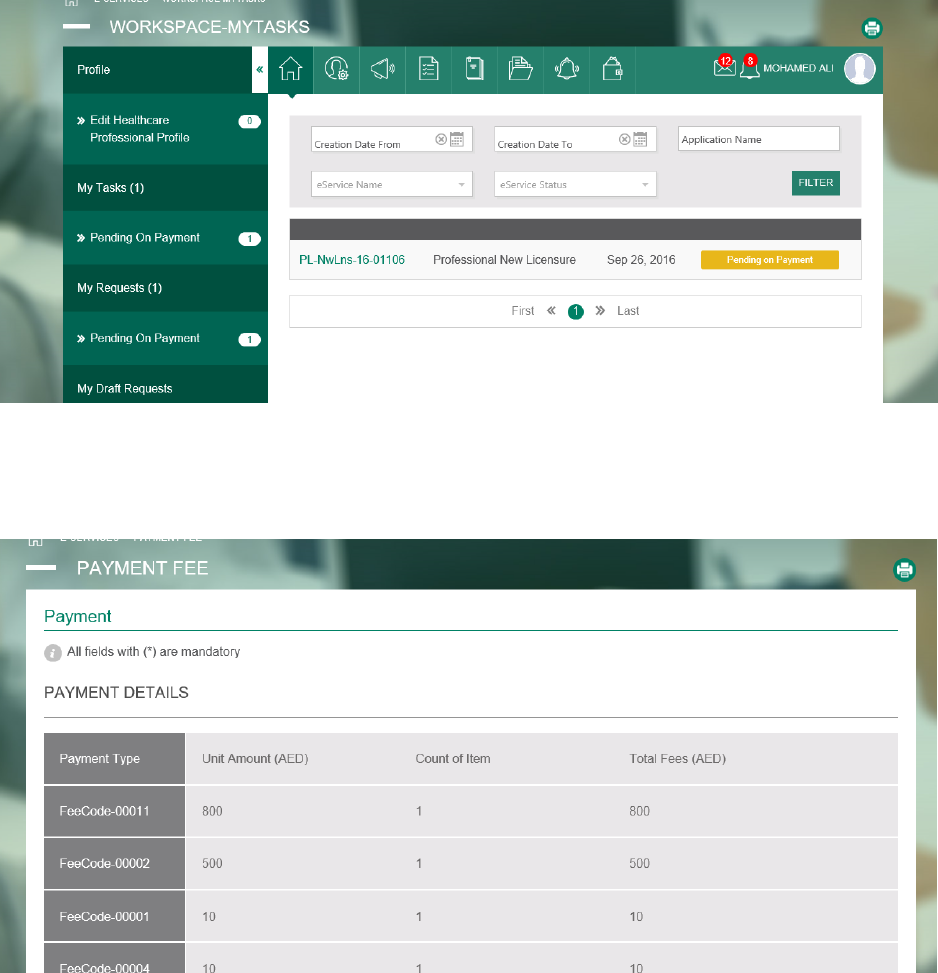
DHCA User Guide Page24 Professional License Department
15. Healthcare professional chooses “wire transfer” for his payment type then he must enters
“transaction number”.

DHCA User Guide Page25 Professional License Department
16. Healthcare professional clicks on button.
17. Healthcare professional verifies that display message will appear showing the operation succession.
18. PLD finance user picks the required task and approves payment on CRM.
19. Once status is “pending on initial review PLD team member opens the request and requires more
information with needed modifications then verifies that applications status is “pending on initial
review modifications”.

DHCA User Guide Page26 Professional License Department
20. Healthcare professional logins to portal with HC professional credentials.
21. Healthcare professional navigates to “Workspace”and verifies that there exists a pending task with
status “modification required” then clicks on it.
22. Healthcare professional makes the needed modification then clicks on “submit” button.
23. Healthcare professional confirms submission.

DHCA User Guide Page27 Professional License Department
24. Healthcare professional verifies that successful message appears.
25. PLD team member opens request and approves modification and conducts PSV on CRM.
26. Once the request status changed to “pending on license payment” Healthcare professional logins to
portal with HC professional credentials.
27. Healthcare professional navigates to “workspace” and verifies that there is a task that its status is
“pending on payment”.
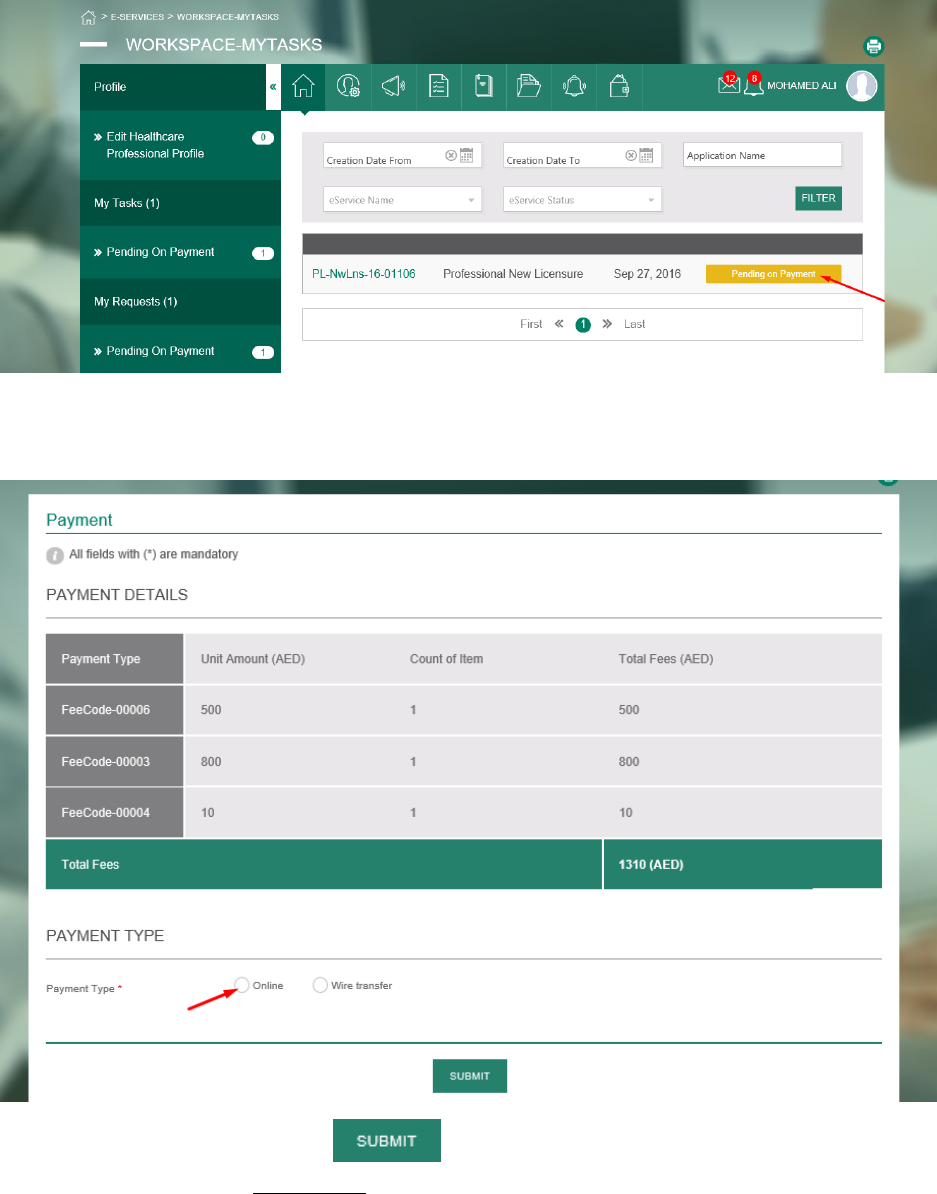
DHCA User Guide Page28 Professional License Department
28. Healthcare professional opens the task and chooses the “online” payment type.
29. Healthcare professional clicks on button.
30. Healthcare professional verifies that:
30.1 The Epay page appeared and contain the “service provider”.
30.2 Also the page contains “the total amount”.

DHCA User Guide Page29 Professional License Department
Then, check that he has checked the warning check box then clicks “Pay”.
31. Healthcare professional inserts the “credit card number”, “expire date” of the credit card and the
“security code or CVV” and clicks “pay”.

DHCA User Guide Page30 Professional License Department
32. Healthcare professional verifies that:
32.1 Successful page appeared also there exist a grid contains the amounts that you paid.
32.2 The page contains the transaction ID.
33. PLD team member opens request and checks that its status is “pending on PLD Manual Check” on
CRM.
34. PLD team member chooses the reference that needs to be manually verified, makes it manually
checked and makes HCP status verified.
35. PLD team member approves that manual configuration has been completed, verifies that request
status changed to “pending on running PSV” and verifies that notification mail was sent to each
reference (institute).
36. Each reference (institute) logins to mail and opens the mail that was sent from DHCC then navigates
to the link in this mail.

DHCA User Guide Page31 Professional License Department
37. Each reference (institute) verifies that: The opened form contains the health care professional
information.
38. Each reference (institute) chooses from the verification status field value “HC professional verified”
and fill the owner name field, the owner phone number then press “send” button.

DHCA User Guide Page32 Professional License Department
39. PLD team member Verifies that: the request status changed to “Pending on PLD team member
license approval” on CRM.
40. PLD team member rejects license review and enters license rejection reason.
41. Healthcare professional logins to portal with HC professional credentials.
42. Healthcare professional navigates to “workspace” and verifies that there exists a pending task with
status “pending on applicant appeal decision”.
43. Healthcare professional opens it and verifies that the application information loaded to the form.

DHCA User Guide Page33 Professional License Department
44. Healthcare professional fills the appeal reason field then press on appeal button.
45. Healthcare professional verifies that successful message appears.

DHCA User Guide Page34 Professional License Department
46. PLD board representative opens the request, approves appeal and verifies that the request status
changed to “pending on employer selection” on CRM.
47. Healthcare professional logins to portal with HC professional credentials.
48. Healthcare professional navigates to “workspace” and verifies that there is a task that its status is
“pending on employer selection”.
49. Healthcare professional opens it and verifies that the application information loaded to the form.
50. Healthcare professional chooses value “yes” from the specify employer section, then chooses the
employer that matches the scope of the application then Press on “submit” button.

DHCA User Guide Page35 Professional License Department
51. Healthcare professional verifies that successful message appears and that the application sends
notification mail and sms to the Healthcare operator.
52. Healthcare operator logins to portal with HCO credentials.
53. Healthcare operator navigates to “My Tasks” and verifies that there is a task and its status is
“pending on employer’s approval”.
54. Healthcare operator opens it and verifies that the application information loaded to the form.
55. Healthcare operator selects “Approve Employment” from decision field then clicks on “submit”
button.

DHCA User Guide Page36 Professional License Department
56. Healthcare operator verifies that success message appears.
57. Healthcare professional logins to portal with HC professional credentials.
58. Healthcare professional navigates to “workspace” and verifies that there is a task and its status is
“pending on Payment”.

DHCA User Guide Page37 Professional License Department
59. Healthcare professional opens it and chooses “online” as payment type then clicks on “submit”
button.
60. Healthcare professional verifies that:
60.1 The Epay page appears and contains the service provider.
60.2 Also the page contains the total amount.
Then clicks on pay button.

DHCA User Guide Page38 Professional License Department
61. Healthcare professional inserts the “credit card number”, “expire date” of the credit card and the
“security code or CVV” and clicks “pay”.

DHCA User Guide Page39 Professional License Department
62. Healthcare professional verifies that:
62.1 Successful page appears also there exist a grid contains the amounts that he paid.
62.2 The page contains the transaction ID.

DHCA User Guide Page40 Professional License Department
63. Healthcare professional navigates to “workspace” and verifies that there is a task and its status is
“pending on courier submission”.
64. Healthcare professional opens it and verifies that the application information loaded to the form.
65. Healthcare professional fills the mandatory fields with valid data then Press “submit”.

DHCA User Guide Page41 Professional License Department
66. Healthcare professional verifies that successful message appears.
67. Healthcare professional navigates to “workspace” and verifies that there is a task and its status is
“pending on MMI and BLS information submission”.
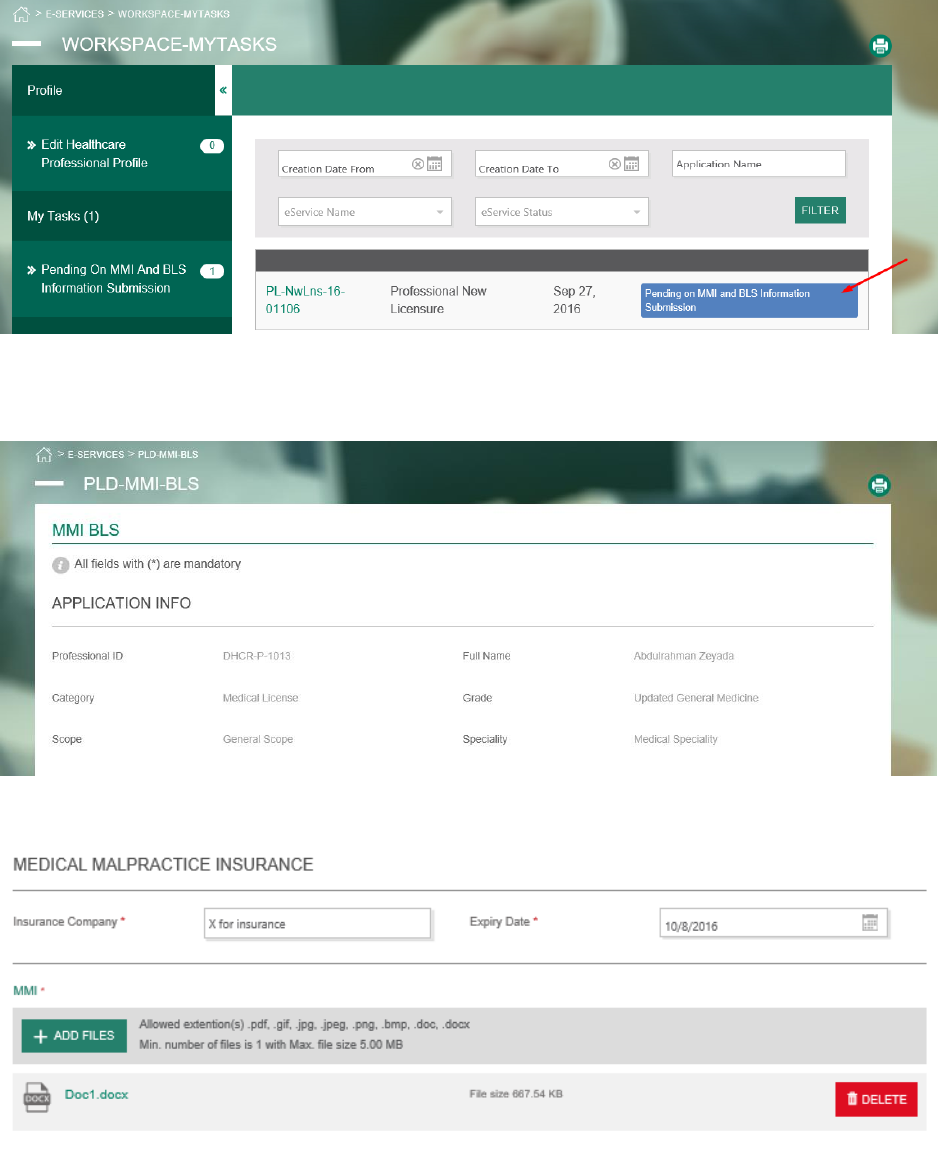
DHCA User Guide Page42 Professional License Department
68. Healthcare professional opens it and verifies that the application information loaded to the form.
69. Healthcare professional fills the mandatory fields with valid data then clicks on “submit” button.
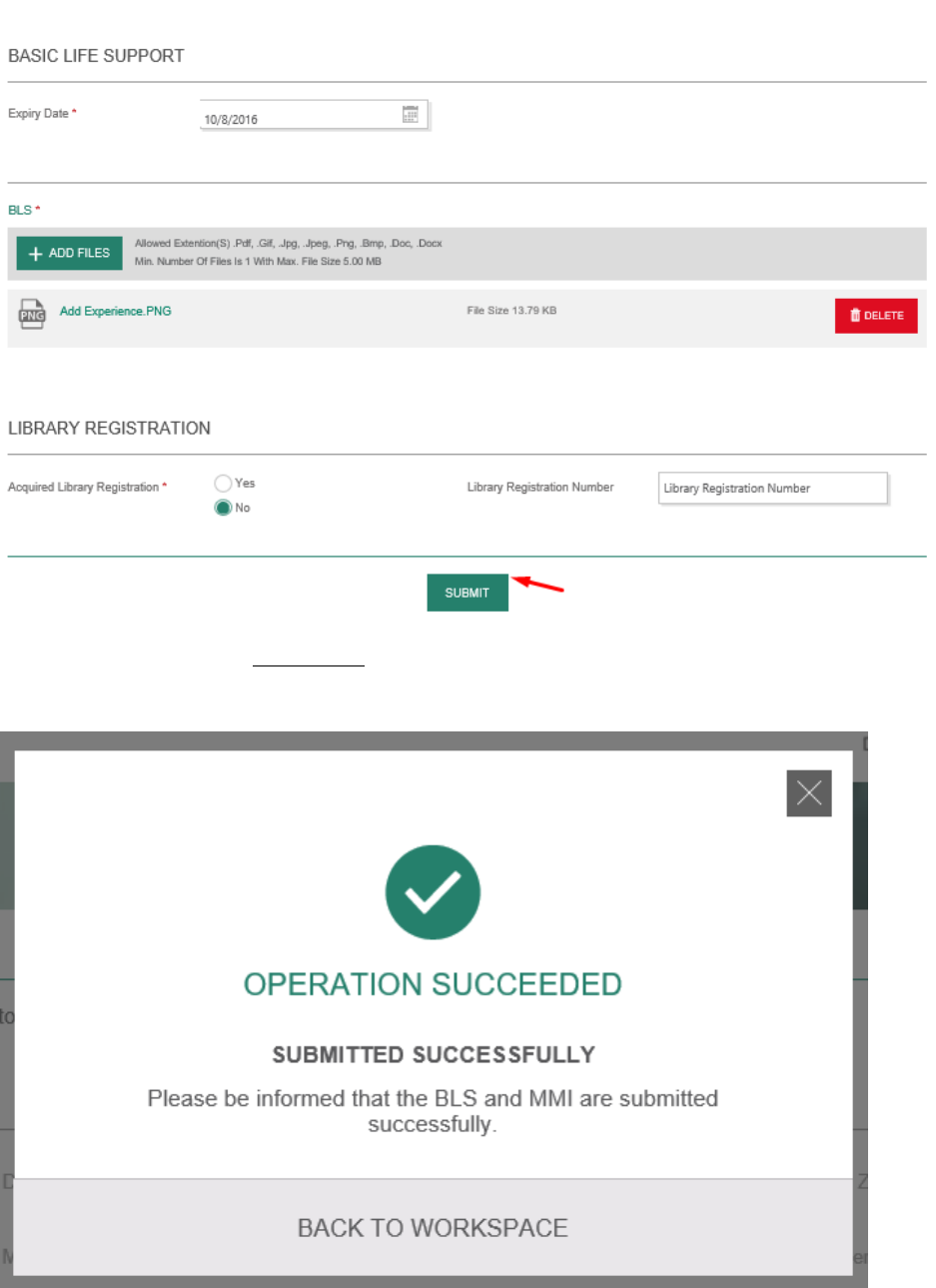
DHCA User Guide Page43 Professional License Department
70. Healthcare professional verifies that success message appears.
DHCA User Guide Page44 Professional License Department
71. PLD board representative approves MMI and BLS details on CRM and the process ends here.

DHCA User Guide Page45 Professional License Department
3. Generate LOA for HC professional
The HC professional submits a new request with category Nursing and hasn’t an employer.
► Start executing the following steps
1. Healthcare professional logins to DHCA portal with HC professional credentials.
2. Healthcare professional clicks “E-services” from portal homepage.
3. Healthcare professional goes to “professional licensing services”
4. Healthcare professional clicks on “new professional licensure”
5. Healthcare professional chooses the “Nursing” category.
6. Healthcare professional verifies that: professional name, professional ID and category appeared
and read only.

DHCA User Guide Page46 Professional License Department
7. Healthcare professional fills all the tabs with valid data.

DHCA User Guide Page47 Professional License Department
Full time and part time options vary as per configured in the grade
by the IT (CRM) admin .
you can refer to section 5.7. in the CRM user manual document
to see how to configure this.
In Undergraduate education and work experience Healthcare
professional should click on “add “button after filling needed
information.

DHCA User Guide Page48 Professional License Department
This is an example of work Experience tab display after clicking on “add” button.
In the “declaration” tab Healthcare professional must add
attachment for each question he has answered with “yes”.

DHCA User Guide Page49 Professional License Department

DHCA User Guide Page50 Professional License Department
8. Healthcare professional clicks on the “checkbox” and chooses if it is an urgent application or not .
If it is an urgent application then there is a message will be displayed automatically which says
“Extra fees needed is 10.00$ , Extra SLA Needed is 1 day” .

DHCA User Guide Page51 Professional License Department
9. Healthcare professional clicks on button.
10. Healthcare professional confirms on request submission.

DHCA User Guide Page52 Professional License Department
11. Healthcare professional verifies that successful message appeared contains the application ID and
application status is “pending on payment” by clicking “back to workspace”.

DHCA User Guide Page53 Professional License Department
12. Healthcare professional press on my tasks in the home page.
13. Healthcare professional verifies that: there exist an active task for payment and its status is
“pending on payment” and clicks to open.
14. The below screen is displayed and now Healthcare professional can choose “wire transfer” for his
payment type then he must enter “Professional healthcare transaction number”.

DHCA User Guide Page54 Professional License Department
15. Healthcare professional clicks on button.
16. Healthcare professional Verifies that display message will appear showing the operation succession.

DHCA User Guide Page55 Professional License Department
17. PLD Finance user picks the required task and approves payment on CRM.
18. PLD Team member opens request and require more information with needed modification and
Verifies that the application status changed to “pending on initial review modifications”.
19. Healthcare professional logins to portal with HC professional credentials.
20. Healthcare professional navigates to “workspace and Verifies that there exists a pending task with
status “modification required”.
21. Healthcare professional makes the modification then clicks on button .

DHCA User Guide Page56 Professional License Department
22. Healthcare professional confirms submission.
23. Healthcare professional verifies that successful message appears.

DHCA User Guide Page57 Professional License Department
24. PLD team member opens request and approves it on CRM.
25. PLD team member verifies that: the request status changed to pending on PSV, “Skips PSV”, fills the
PSV skipping reason mandatory field with valid data then verifies that: the request status changed
to “pending on PLD department head PSV exemption approval”.
26. PLD department head opens request, Skips PSV, fills the mandatory field department head PSV
comment with valid data and verifies that: the request status is changed to “pending on license
payment” on CRM.
27. Healthcare professional logins to portal with HC professional credentials.
28. Healthcare professional navigates to “my tasks” and Verifies that there exists a pending task with
status “pending on payment” and opens it.
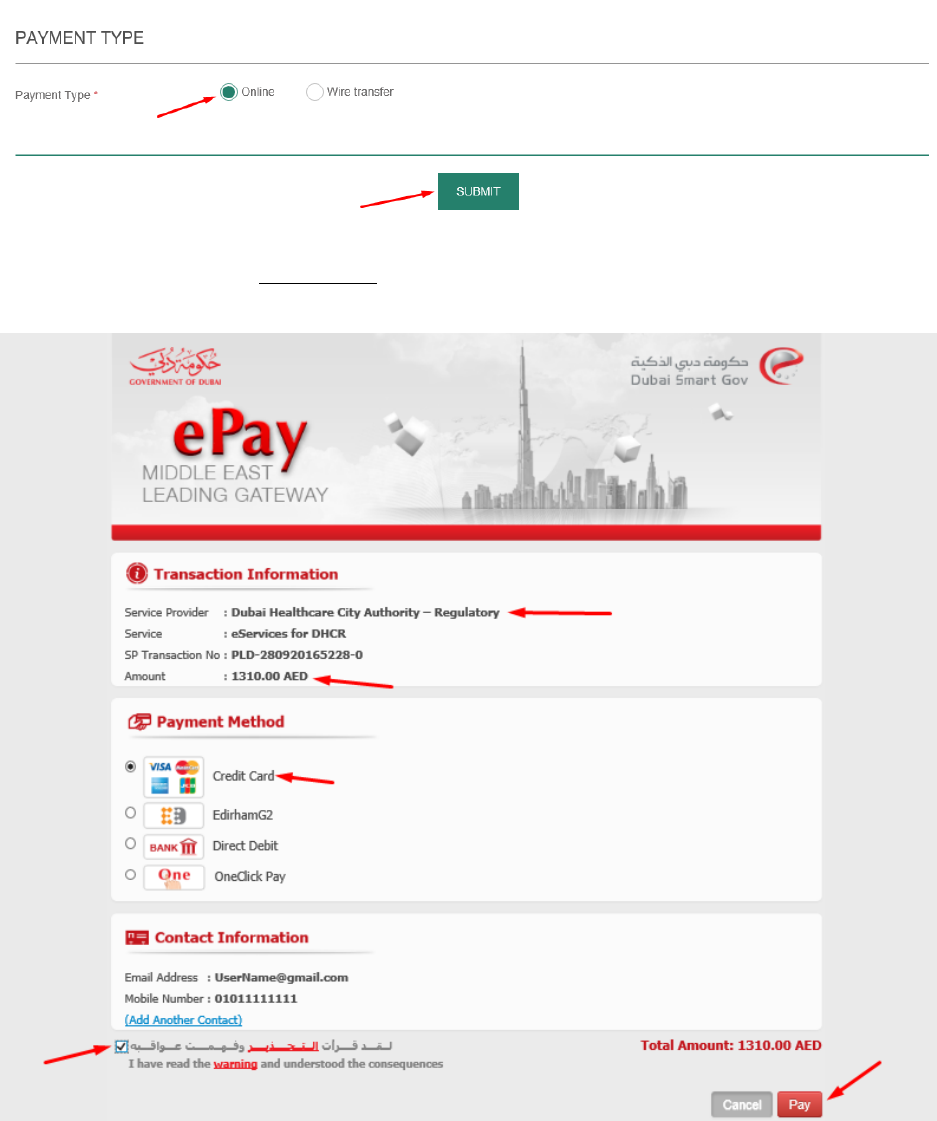
DHCA User Guide Page58 Professional License Department
29. Healthcare professional chooses payment type “online” then press “submit “.
30. Healthcare professional verifies that: the Epay page appeared and contains the service provider
and the total amount, then clicks on “pay” button.
31. Healthcare professional inserts the “credit card number”, “expire date” of the credit card and the
“security code or CVV” and clicks “pay”.
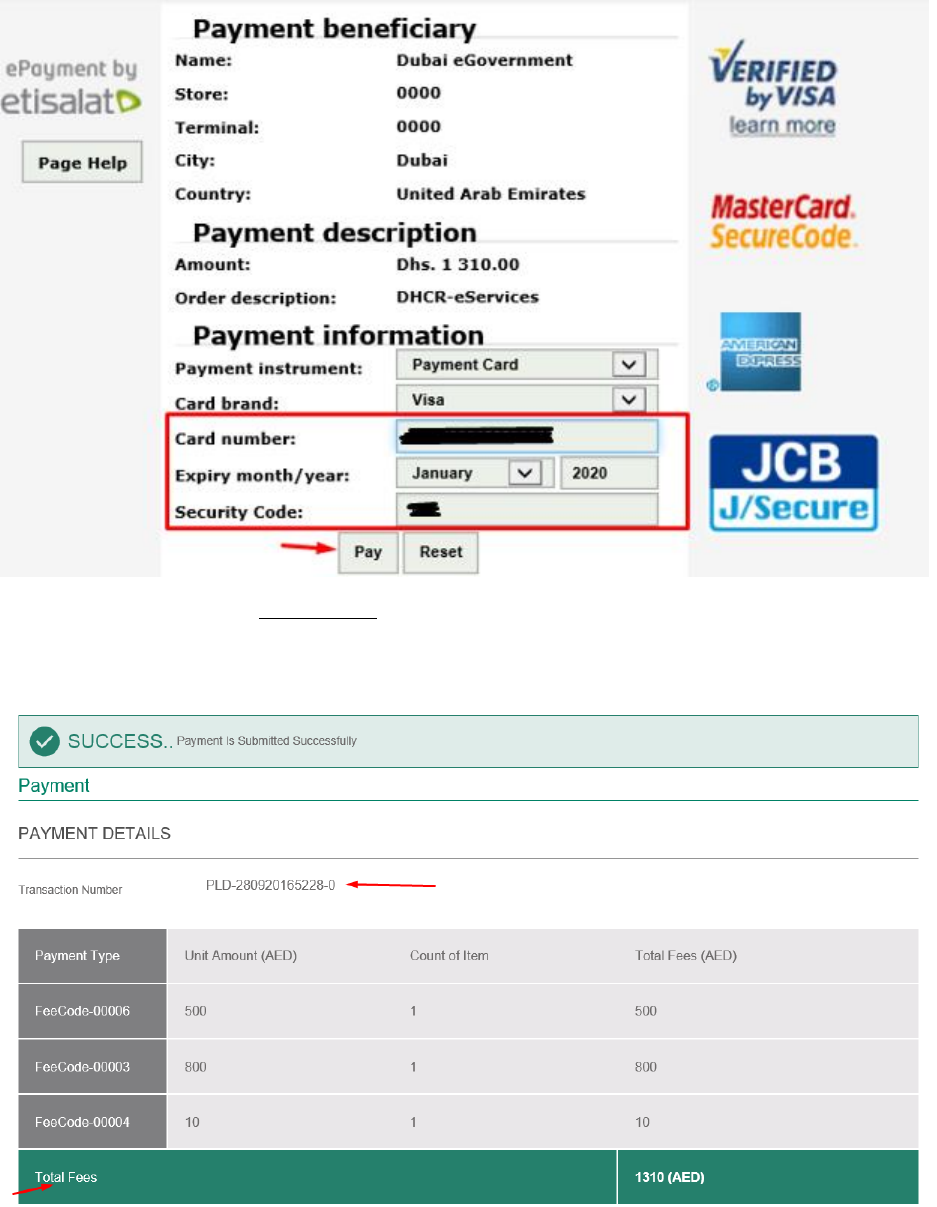
DHCA User Guide Page59 Professional License Department
32. Healthcare professional verifies that: successful page appeared also there exist a grid contains the
amounts that he paid and the transaction ID.

DHCA User Guide Page60 Professional License Department
33. PLD team member approves HCP license on CRM and verifies that: The request status changed to
“pending on employer selection” and that the form became read only.
34. Healthcare professional logins to portal with HC professional credentials.
35. Healthcare professional navigates to “workspace” and verifies that there exists a pending task with
status “pending on employer selection” and opens it.
36. Healthcare professional verifies that: The application info is loaded to the form.
37. Healthcare professional chooses value “No” from the specify employer section then press on submit
button.

DHCA User Guide Page61 Professional License Department
4. Save as draft new request
Save as draft new request from portal frontend site to fill HCP data.
► Start executing the following steps
1. Healthcare professional logins to DHCA portal with HC professional credentials.
2. Healthcare professional clicks “E-services” from portal homepage.
3. Healthcare professional goes to “professional licensing services”
4. Healthcare professional clicks on “new professional licensure”
5. Healthcare professional chooses the “CAM” category.
6. Healthcare professional fills tabs with valid data by clicking on “apply for service” button.

DHCA User Guide Page62 Professional License Department
7. Healthcare professional clicks on button.