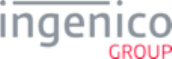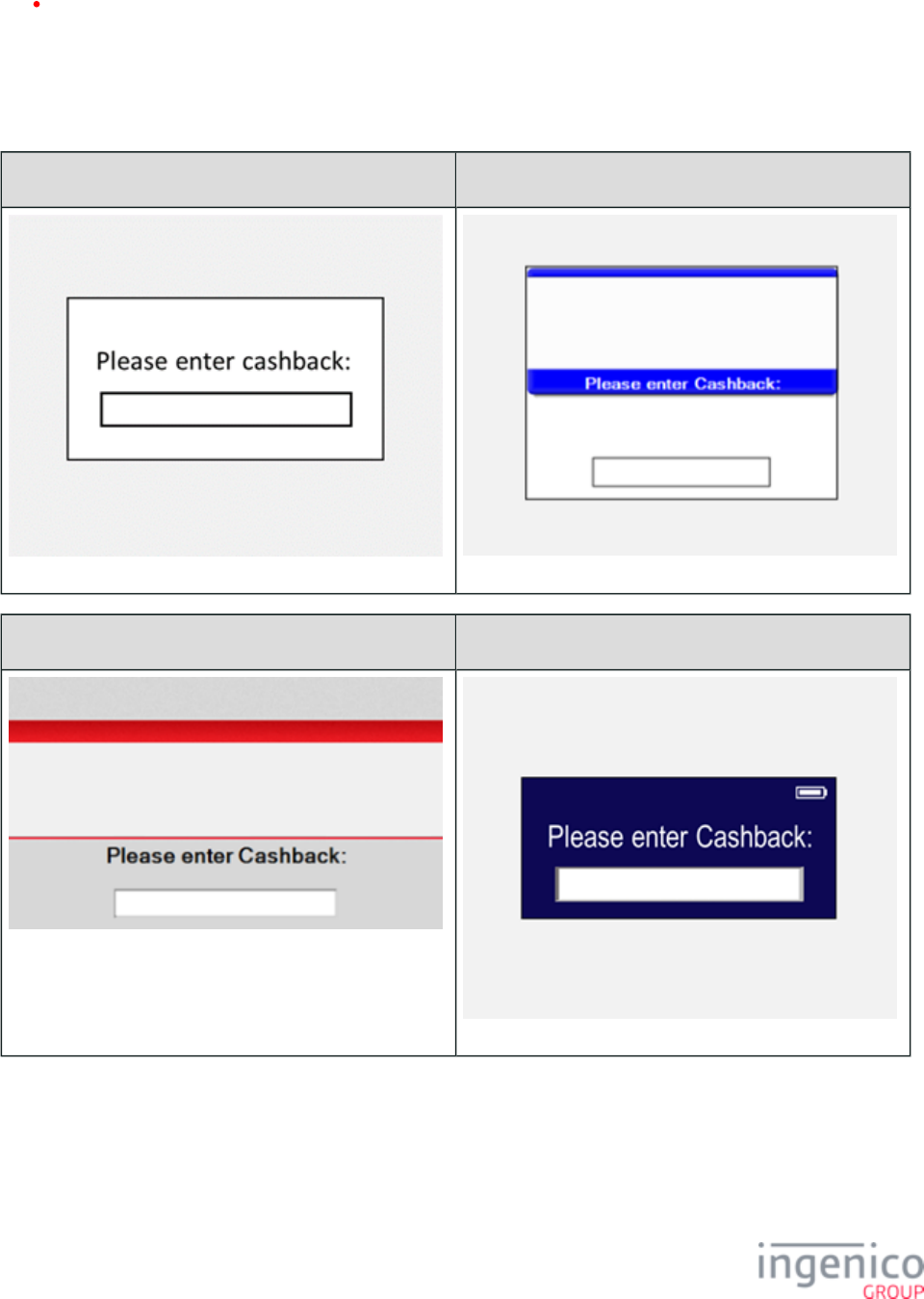DIV350779 Rev 9 Telium Retail Base Application RBA Developers Guide
DIV350779-Rev-9-Telium-Retail-Base-Application-RBA-Developers-Guide
User Manual:
Open the PDF directly: View PDF ![]() .
.
Page Count: 854 [warning: Documents this large are best viewed by clicking the View PDF Link!]
- Introduction
- Terminal Process Flow
- Functions
- Advertising Support
- Card Swipe Function Details
- Scrolling (Digital) Receipt
- Amount Function
- Signature Retrieval
- MSR Encryption
- Supported Encryption Methods
- Encryption Requirements
- Enabling MSR Encryption in RBA
- EPS (Element Payment Systems) P2PE Encryption
- Generic TDES DUKPT Encryption
- Magtek Encryption
- Mercury Encryption
- Monetra CardShield Encryption
- Introduction
- Data to be Encrypted if Track 3 is Available
- Data to be Encrypted if Track 3 is Unavailable
- Manual Entry
- Encryption Does Not Occur If…
- Encryption Data Returned to the POS – Tracks 1 & 2
- Configuring for Manual Entry using the 23.x Message
- Initiating an Encrypted Swipe/Tap/Manual Entry
- Monetra CardShield Encryption Examples
- On-Guard Encryption
- RSA-OAEP and TransArmor Encryption
- S1 Encryption
- Voltage TEP1 and TEP2 Encryptions
- MSR Encryption Processing
- MSR Encryption Data Variables
- Retrieving MSR information using the 29.x (Get Variable) Message
- Requesting the PIN Block Using the Masked PAN
- Mod-10 Checking
- Loading Key Serial Number (KSN) Data
- Selecting Specific Cards to be Encrypted
- Signing Requirements for .DAT File Changes
- Call Scheduling
- Contactless Key Card Support
- Google Wallet Implementation
- Softcard SmartTap Implementation
- Offline Remote Key Injection (RKI) Support
- Dynamic Update of RSA-OAEP Public Keys
- Support for Voice Referral for EMV
- Host Interface Messages
- Communication Protocol Overview
- Communication Messages
- 00.x: Offline Message
- 0x and 50.x: Authorization Response Message Format
- 01.x: Online Message
- 03.x: Set Session Key Message
- 04.x: Set Payment Type Request
- 07.x: Unit Data Request
- 08.x: Health Stat
- 09.x Card Status Message
- 09.x: Set Allowed Payments Message
- 10.x: Hard Reset Message
- 11.x: Status Message
- 12.x: Account Message
- 13.x: Amount Message
- 14.x: Set Transaction Type
- 15.x: Soft Reset Message
- 16.x: Contactless Mode Request
- 17.x: Merchant Data Write
- Overview of the 17.x Merchant Data Write Message
- Contactless Key Card
- Google Wallet Merchant ID/Secret Pair Injection
- Softcard SmartTap
- 17.x Merchant Data Write Request Message Format
- 17.x Merchant Data Write Response Message Format
- Executing Commands as a Batch
- 17.x Merchant Data Write Message Usage Examples
- 18.x: Non-Payment Card Message
- 19.x: BIN Lookup
- 20.x: Signature Message (On-Demand)
- 21.x: Numeric Input Request Message (On-Demand)
- 22.x: Application ID Request
- 23.x: Card Read Request (On-Demand)
- 24.x: Form Entry Request (On-Demand)
- 25.x: Terms and Conditions Request (On-Demand)
- 26.x: Run Script Request (On-Demand)
- 27.x: Alpha Input Message (On-Demand)
- 28.x: Set Variable Request
- 29.x: Get Variable Request
- 30.x: Advertising Request Message (On-Demand)
- 31.x: PIN Entry Messages (On-Demand)
- 34.x: Save and Restore State Messages
- 36.x Notification of Command Execution
- 40.x: Survey Messages
- 41.x Card Read Message
- 50.x: Authorization Request
- 51.x: Beep On-Demand Message
- 52.x: PayPal Preauthorization Message
- 58.x Terminal Discovery Message
- 60.x: Configuration Write
- 61.x: Configuration Read
- 62.x: File Write
- 63.x: Find File
- 64.x: Delete File
- 70.x: Update Form Element Message
- 82.x On-Guard and KME Session Key Injection Command
- 83.x On-Guard and KME Enable Message
- 85.x On-Guard and KME Non-Payment Card Message
- 86.x On-Guard and KME BIN Lookup (PIN Encouragement) Message
- 87.x On-Guard and KME Card Read Data
- 88.x On-Guard and KME Translate Encrypted Card Data Command
- 89.x On-Guard and KME Register BIN Record Command
- 90.x: P2PE Data Message
- 91.x: Print Message
- 93.x: Terminal Authentication Messages
- 94.x and 95.x: Barcode Configuration Messages
- Barcode Configuration Messages
- Barcode Actions
- Barcode Message Tables
- Barcode Data Message
- Barcode Encryption Messages
- Barcode Illumination Messages
- Barcode Image Messages
- Barcode Lighting Messages
- Barcode Power Messages
- Barcode Reset Messages
- Barcode Scan Messages
- Barcode Symbology Messages
- Barcode Trigger Messages
- 97.x: Reboot
- Forms
- Form Contents and Descriptions
- Advertising
- Approved/Disapproved
- Card Swipe Forms
- Cash Back Forms
- Contactless Enabled Forms
- Initialization Screen
- Input Entry Forms
- Language Selection
- Message
- Offline
- Payment Forms
- PayPal Forms
- PIN Entry
- Enter PIN or Press Green for Credit
- Signature Forms
- Smart Card (SMC) and EMV Forms
- Survey Swipe
- Terms and Conditions Forms
- Using the Function Keys to Select Menu Options
- Button IDs and Images
- Prompts
- Terms and Conditions (TC1.xml)
- Form Customization
- Using the iSC480 Terminal Screen to Display Contactless Status
- Form Contents and Descriptions
- Drivers and Tools
- Configuring the Application
- DFS Organization
- DAT Files
- Advertising Parameters (ads.dat)
- Barcode Parameters (barcode.dat)
- BIN Lookup (stb.dat)
- BIN Processing (allBins.dat, bin0.dat - bin20.dat)
- Card Configuration (cards.dat)
- Cash Back Configuration (cashback.dat)
- Changes to security.dat or secbin.dat
- Compatibility Flags (compat.dat)
- Contactless Reader Configuration (cless.dat)
- EMV Flags (emv.dat)
- Form Files (forms.dat)
- MAC Entry (mac.dat)
- Main Flow (mainFlow.dat)
- MSR Card Swipe Options (msr.dat)
- PayPal Configuration (paypal.dat)
- PIN Entry (pin.dat)
- Security BIN (secbin.dat)
- Security Parameters (security.dat)
- Signature Items (sig.dat)
- Status Messages (status.dat)
- Store/Lane Information (store.dat)
- User Defined Variables (var.dat)
- Format Specifiers
- EMV Implementation
- Introduction to EMV Transactions
- EMV Transaction Sequence
- Card Detection
- Language Selection for EMV Transactions
- Application Selection
- Read Application Data
- Data Authentication
- Cardholder Verification
- Terminal Risk Management
- Terminal Action Analysis
- First Card Action Analysis
- Online Transaction Authorization
- Second Card Action Analysis
- Transaction Completed
- EMV Host Interface Messages
- Overview of EMV Host Interface Messages
- EMV '33.00.x' Transaction Initiation Message
- EMV '33.01.x' Status Message
- EMV '33.02.x' Track 2 Equivalent Data Message
- EMV '33.03.x' Authorization Request Message
- EMV '33.04.x' Authorization Response Message
- EMV '33.05.x' Authorization Confirmation Response Message
- EMV '33.07.x' Terminal Capabilities Message
- EMV '33.08.x' Set Variables Message
- EMV '33.09.x' Set Tag Data Message
- EMV '33.10.x' Get Tag Data Message
- Transaction Step List
- EMV Tag Data Format
- EMV and Non-EMV Tags Transmitted in Host Interface Messages
- EMV Transaction Flow
- EMV On-Demand Flow
- EMV with P2PE Enabled
- EMV Configuration Parameters
- MAC Messages (Canada Only)
- Configuring the EMV Application
- EMV Configuration and Flow
- EMV Full and Partial Refunds
- EMV Cashback
- Appendices
- Appendix A. Differences Between U32 RBA and Telium RBA
- Appendix B. 3-Byte ASCII Signature Format
- Appendix C. RBA Script Language
- Appendix D. PayPal Overview
- Appendix E. RBA Best Practices
- Appendix F. External Display for Telium Terminals
- Appendix G: eWIC Implementation
- Appendix H: Creating a .TGZ File
- Revision History

DIV350779 Rev 9 Telium
Retail Base Application
(RBA) Developer's Guide
Telium Terminals (iPP320, iPP350,
iSC Touch 250, iSC350, iSC Touch
480, iCMP, iSMP Companion,
iSMP, iUN2xx, and iWL250
Terminals)
Ingenico Inc. - 3025 Windward Plaza, Suite 600 - Alpharetta, GA 30005 Tel:
(678) 456-1200 - Fax: (678) 456-1201 - www.ingenico.com
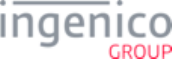
Telium Retail Base Application (RBA) Developer's Guide
Part Number DIV350779 Rev. 9
Released August, 2015
Copyright © 2015, Ingenico Corp. All rights reserved.
Customer Service Centers:
Ingenico Inc.
3025 Windward Plaza, Suite 600
Alpharetta, GA 30005
Tel: 678.456.1200
Fax: 678.456.1201
www.ingenico-us.com
Ingenico Canada Ltd.
79 Torbarrie Road, Toronto, Ontario
Canada M3L 1G5
Tel: 416.245.6700
Fax: 416.245.6701
www.ingenico-us.com
North American Customer Support
Tel: 888.900.8221
Fax: 905.795.9343
Email: customersfirst.us@ingenico.com
Customer Service Centers:
In the U.S.A.
3025 Windward Plaza, Suite 600
Alpharetta, GA 30005
Canada
6520 Gottardo Court
Mississauga, Ontario, L5T 2A2
No part of this publication may be copied, distributed, stored in a retrieval system, translated into any
human or computer language, transmitted, in any form or by any means, without the prior written consent
of Ingenico. Ingenico and the Ingenico logo are registered trademarks of Ingenico Corp. All other brand
names and trademarks appearing in this guide are the property of their respective holders.
Information in this document is subject to change without notice.
The information contained herein is considered an intellectual property of Ingenico and as such should be
treated as confidential information to be reviewed only by authorized employees covered under the
executed Mutual Non-Disclosure signed between our companies. Ingenico Corp © 2015. All rights
reserved.
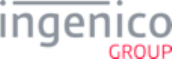
Table of Contents
1_Introduction . . . . . . . . . . . . . . . . . . . . . . . . . . . . . . . . . . . . . . . . . . . . . . . . . . . . . . . . . . . . . . . . . . 20
1_1 Terminals Covered in this Manual . . . . . . . . . . . . . . . . . . . . . . . . . . . . . . . . . . . . . . . . . . . . . . . . . . . . . . . . . . . . . . . . . 20
1_2 About This Manual . . . . . . . . . . . . . . . . . . . . . . . . . . . . . . . . . . . . . . . . . . . . . . . . . . . . . . . . . . . . . . . . . . . . . . . . . . . . . 22
1_3 Definitions . . . . . . . . . . . . . . . . . . . . . . . . . . . . . . . . . . . . . . . . . . . . . . . . . . . . . . . . . . . . . . . . . . . . . . . . . . . . . . . . . . . 23
1_4 RBA Integration Kit Contents . . . . . . . . . . . . . . . . . . . . . . . . . . . . . . . . . . . . . . . . . . . . . . . . . . . . . . . . . . . . . . . . . . . . . 24
1_4_1 Ingenico Documentation . . . . . . . . . . . . . . . . . . . . . . . . . . . . . . . . . . . . . . . . . . . . . . . . . . . . . . . . . . . . . . . . . . . . . . . . . . . . . . . . 24
1_4_2 RBA Application Package . . . . . . . . . . . . . . . . . . . . . . . . . . . . . . . . . . . . . . . . . . . . . . . . . . . . . . . . . . . . . . . . . . . . . . . . . . . . . . . 25
1_4_3 RBA-Related Utilities . . . . . . . . . . . . . . . . . . . . . . . . . . . . . . . . . . . . . . . . . . . . . . . . . . . . . . . . . . . . . . . . . . . . . . . . . . . . . . . . . . . 29
1_5 RBA Content Locations on Terminal . . . . . . . . . . . . . . . . . . . . . . . . . . . . . . . . . . . . . . . . . . . . . . . . . . . . . . . . . . . . . . . 29
1_6 Minimum Requirements for RBA Customization . . . . . . . . . . . . . . . . . . . . . . . . . . . . . . . . . . . . . . . . . . . . . . . . . . . . . . 30
1_7 Terminal Profiles . . . . . . . . . . . . . . . . . . . . . . . . . . . . . . . . . . . . . . . . . . . . . . . . . . . . . . . . . . . . . . . . . . . . . . . . . . . . . . 30
1_7_1 Mock-up . . . . . . . . . . . . . . . . . . . . . . . . . . . . . . . . . . . . . . . . . . . . . . . . . . . . . . . . . . . . . . . . . . . . . . . . . . . . . . . . . . . . . . . . . . . . . 30
1_7_2 Production . . . . . . . . . . . . . . . . . . . . . . . . . . . . . . . . . . . . . . . . . . . . . . . . . . . . . . . . . . . . . . . . . . . . . . . . . . . . . . . . . . . . . . . . . . . 30
1_8 LCD Display Preservation for Telium Terminals . . . . . . . . . . . . . . . . . . . . . . . . . . . . . . . . . . . . . . . . . . . . . . . . . . . . . . 30
1_9 Signing . . . . . . . . . . . . . . . . . . . . . . . . . . . . . . . . . . . . . . . . . . . . . . . . . . . . . . . . . . . . . . . . . . . . . . . . . . . . . . . . . . . . . . 30
2_Terminal Process Flow . . . . . . . . . . . . . . . . . . . . . . . . . . . . . . . . . . . . . . . . . . . . . . . . . . . . . . . . . 31
2_1 EFT Overview . . . . . . . . . . . . . . . . . . . . . . . . . . . . . . . . . . . . . . . . . . . . . . . . . . . . . . . . . . . . . . . . . . . . . . . . . . . . . . . . 31
2_1_1 Assumptions . . . . . . . . . . . . . . . . . . . . . . . . . . . . . . . . . . . . . . . . . . . . . . . . . . . . . . . . . . . . . . . . . . . . . . . . . . . . . . . . . . . . . . . . . 32
2_1_2 Environment . . . . . . . . . . . . . . . . . . . . . . . . . . . . . . . . . . . . . . . . . . . . . . . . . . . . . . . . . . . . . . . . . . . . . . . . . . . . . . . . . . . . . . . . . 32
2_1_3 Dependencies . . . . . . . . . . . . . . . . . . . . . . . . . . . . . . . . . . . . . . . . . . . . . . . . . . . . . . . . . . . . . . . . . . . . . . . . . . . . . . . . . . . . . . . . 32
2_2 Standard Process Flow . . . . . . . . . . . . . . . . . . . . . . . . . . . . . . . . . . . . . . . . . . . . . . . . . . . . . . . . . . . . . . . . . . . . . . . . . 33
2_3 On-Demand . . . . . . . . . . . . . . . . . . . . . . . . . . . . . . . . . . . . . . . . . . . . . . . . . . . . . . . . . . . . . . . . . . . . . . . . . . . . . . . . . . 35
2_4 Spin the BIN - BIN Lookup Process . . . . . . . . . . . . . . . . . . . . . . . . . . . . . . . . . . . . . . . . . . . . . . . . . . . . . . . . . . . . . . . . 35
2_4_1 How to Enable BIN Checking . . . . . . . . . . . . . . . . . . . . . . . . . . . . . . . . . . . . . . . . . . . . . . . . . . . . . . . . . . . . . . . . . . . . . . . . . . . . 36
2_4_2 Internal BIN Range Checking . . . . . . . . . . . . . . . . . . . . . . . . . . . . . . . . . . . . . . . . . . . . . . . . . . . . . . . . . . . . . . . . . . . . . . . . . . . . 36
2_4_3 External BIN Range Checking . . . . . . . . . . . . . . . . . . . . . . . . . . . . . . . . . . . . . . . . . . . . . . . . . . . . . . . . . . . . . . . . . . . . . . . . . . . . 36
2_5 No or Cancel Process . . . . . . . . . . . . . . . . . . . . . . . . . . . . . . . . . . . . . . . . . . . . . . . . . . . . . . . . . . . . . . . . . . . . . . . . . . 37
2_5_1 Amount Verification . . . . . . . . . . . . . . . . . . . . . . . . . . . . . . . . . . . . . . . . . . . . . . . . . . . . . . . . . . . . . . . . . . . . . . . . . . . . . . . . . . . . 39
2_5_2 Cash Back . . . . . . . . . . . . . . . . . . . . . . . . . . . . . . . . . . . . . . . . . . . . . . . . . . . . . . . . . . . . . . . . . . . . . . . . . . . . . . . . . . . . . . . . . . . 39
2_5_3 PIN Entry . . . . . . . . . . . . . . . . . . . . . . . . . . . . . . . . . . . . . . . . . . . . . . . . . . . . . . . . . . . . . . . . . . . . . . . . . . . . . . . . . . . . . . . . . . . . 39
2_5_4 Signature . . . . . . . . . . . . . . . . . . . . . . . . . . . . . . . . . . . . . . . . . . . . . . . . . . . . . . . . . . . . . . . . . . . . . . . . . . . . . . . . . . . . . . . . . . . . 40
2_5_5 Transaction Cancelled . . . . . . . . . . . . . . . . . . . . . . . . . . . . . . . . . . . . . . . . . . . . . . . . . . . . . . . . . . . . . . . . . . . . . . . . . . . . . . . . . . 40
2_5_6 Cancel after amount received . . . . . . . . . . . . . . . . . . . . . . . . . . . . . . . . . . . . . . . . . . . . . . . . . . . . . . . . . . . . . . . . . . . . . . . . . . . . 40
2_5_7 Cancel no amount . . . . . . . . . . . . . . . . . . . . . . . . . . . . . . . . . . . . . . . . . . . . . . . . . . . . . . . . . . . . . . . . . . . . . . . . . . . . . . . . . . . . . 40
2_6 Transaction End Process . . . . . . . . . . . . . . . . . . . . . . . . . . . . . . . . . . . . . . . . . . . . . . . . . . . . . . . . . . . . . . . . . . . . . . . . 40
2_6_1 Configuring . . . . . . . . . . . . . . . . . . . . . . . . . . . . . . . . . . . . . . . . . . . . . . . . . . . . . . . . . . . . . . . . . . . . . . . . . . . . . . . . . . . . . . . . . . 42
2_6_2 Response Messages . . . . . . . . . . . . . . . . . . . . . . . . . . . . . . . . . . . . . . . . . . . . . . . . . . . . . . . . . . . . . . . . . . . . . . . . . . . . . . . . . . . 42
2_7 Telium Terminal Information . . . . . . . . . . . . . . . . . . . . . . . . . . . . . . . . . . . . . . . . . . . . . . . . . . . . . . . . . . . . . . . . . . . . . 42
2_7_1 VID and PID Settings for HID and CDC Communications . . . . . . . . . . . . . . . . . . . . . . . . . . . . . . . . . . . . . . . . . . . . . . . . . . . . . . 42
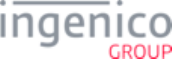
2_7_2 Communication Settings . . . . . . . . . . . . . . . . . . . . . . . . . . . . . . . . . . . . . . . . . . . . . . . . . . . . . . . . . . . . . . . . . . . . . . . . . . . . . . . . 43
2_7_2_1 SSL/TLS for Ethernet . . . . . . . . . . . . . . . . . . . . . . . . . . . . . . . . . . . . . . . . . . . . . . . . . . . . . . . . . . . . . . . . . . . . . . . . . . . . . 44
2_7_2_2 iCMP and iSMPc Bluetooth Pairing and Unpairing . . . . . . . . . . . . . . . . . . . . . . . . . . . . . . . . . . . . . . . . . . . . . . . . . . . . . . 47
2_7_2_3 Communications Supported per Terminal Model . . . . . . . . . . . . . . . . . . . . . . . . . . . . . . . . . . . . . . . . . . . . . . . . . . . . . . . . 52
3_Functions . . . . . . . . . . . . . . . . . . . . . . . . . . . . . . . . . . . . . . . . . . . . . . . . . . . . . . . . . . . . . . . . . . . . 53
3_1 Advertising Support . . . . . . . . . . . . . . . . . . . . . . . . . . . . . . . . . . . . . . . . . . . . . . . . . . . . . . . . . . . . . . . . . . . . . . . . . . . . 53
3_2 Card Swipe Function Details . . . . . . . . . . . . . . . . . . . . . . . . . . . . . . . . . . . . . . . . . . . . . . . . . . . . . . . . . . . . . . . . . . . . . 53
3_2_1 Standard ISO Cards . . . . . . . . . . . . . . . . . . . . . . . . . . . . . . . . . . . . . . . . . . . . . . . . . . . . . . . . . . . . . . . . . . . . . . . . . . . . . . . . . . . 53
3_2_2 Non-Standard Cards . . . . . . . . . . . . . . . . . . . . . . . . . . . . . . . . . . . . . . . . . . . . . . . . . . . . . . . . . . . . . . . . . . . . . . . . . . . . . . . . . . . 53
3_2_3 Non-Payment Cards . . . . . . . . . . . . . . . . . . . . . . . . . . . . . . . . . . . . . . . . . . . . . . . . . . . . . . . . . . . . . . . . . . . . . . . . . . . . . . . . . . . 54
3_2_4 On-Demand Requirements . . . . . . . . . . . . . . . . . . . . . . . . . . . . . . . . . . . . . . . . . . . . . . . . . . . . . . . . . . . . . . . . . . . . . . . . . . . . . . 54
3_3 Scrolling (Digital) Receipt . . . . . . . . . . . . . . . . . . . . . . . . . . . . . . . . . . . . . . . . . . . . . . . . . . . . . . . . . . . . . . . . . . . . . . . . 55
3_3_1 Clearing Line Items . . . . . . . . . . . . . . . . . . . . . . . . . . . . . . . . . . . . . . . . . . . . . . . . . . . . . . . . . . . . . . . . . . . . . . . . . . . . . . . . . . . . 55
3_3_2 Compression . . . . . . . . . . . . . . . . . . . . . . . . . . . . . . . . . . . . . . . . . . . . . . . . . . . . . . . . . . . . . . . . . . . . . . . . . . . . . . . . . . . . . . . . . 55
3_4 Amount Function . . . . . . . . . . . . . . . . . . . . . . . . . . . . . . . . . . . . . . . . . . . . . . . . . . . . . . . . . . . . . . . . . . . . . . . . . . . . . . 55
3_4_1 Configuring Amount Function . . . . . . . . . . . . . . . . . . . . . . . . . . . . . . . . . . . . . . . . . . . . . . . . . . . . . . . . . . . . . . . . . . . . . . . . . . . . 56
3_5 Signature Retrieval . . . . . . . . . . . . . . . . . . . . . . . . . . . . . . . . . . . . . . . . . . . . . . . . . . . . . . . . . . . . . . . . . . . . . . . . . . . . 56
3_5_1 Configuring Signature Retrieval . . . . . . . . . . . . . . . . . . . . . . . . . . . . . . . . . . . . . . . . . . . . . . . . . . . . . . . . . . . . . . . . . . . . . . . . . . 57
3_5_1_1 Standard . . . . . . . . . . . . . . . . . . . . . . . . . . . . . . . . . . . . . . . . . . . . . . . . . . . . . . . . . . . . . . . . . . . . . . . . . . . . . . . . . . . . . . . 57
3_5_1_2 On-Demand . . . . . . . . . . . . . . . . . . . . . . . . . . . . . . . . . . . . . . . . . . . . . . . . . . . . . . . . . . . . . . . . . . . . . . . . . . . . . . . . . . . . 57
3_5_2 Retrieval Using Get Variable . . . . . . . . . . . . . . . . . . . . . . . . . . . . . . . . . . . . . . . . . . . . . . . . . . . . . . . . . . . . . . . . . . . . . . . . . . . . . 57
3_5_3 Signature Format . . . . . . . . . . . . . . . . . . . . . . . . . . . . . . . . . . . . . . . . . . . . . . . . . . . . . . . . . . . . . . . . . . . . . . . . . . . . . . . . . . . . . . 59
3_5_4 Disabling Electronic Signature on iSC Series Terminals . . . . . . . . . . . . . . . . . . . . . . . . . . . . . . . . . . . . . . . . . . . . . . . . . . . . . . . . 59
3_5_4_1 Overview . . . . . . . . . . . . . . . . . . . . . . . . . . . . . . . . . . . . . . . . . . . . . . . . . . . . . . . . . . . . . . . . . . . . . . . . . . . . . . . . . . . . . . 59
3_5_4_2 Configuring for Paper Signature . . . . . . . . . . . . . . . . . . . . . . . . . . . . . . . . . . . . . . . . . . . . . . . . . . . . . . . . . . . . . . . . . . . . . 60
3_6 MSR Encryption . . . . . . . . . . . . . . . . . . . . . . . . . . . . . . . . . . . . . . . . . . . . . . . . . . . . . . . . . . . . . . . . . . . . . . . . . . . . . . . 60
3_6_1 Supported Encryption Methods . . . . . . . . . . . . . . . . . . . . . . . . . . . . . . . . . . . . . . . . . . . . . . . . . . . . . . . . . . . . . . . . . . . . . . . . . . . 60
3_6_2 Encryption Requirements . . . . . . . . . . . . . . . . . . . . . . . . . . . . . . . . . . . . . . . . . . . . . . . . . . . . . . . . . . . . . . . . . . . . . . . . . . . . . . . 62
3_6_3 Enabling MSR Encryption in RBA . . . . . . . . . . . . . . . . . . . . . . . . . . . . . . . . . . . . . . . . . . . . . . . . . . . . . . . . . . . . . . . . . . . . . . . . . 63
3_6_4 EPS (Element Payment Systems) P2PE Encryption . . . . . . . . . . . . . . . . . . . . . . . . . . . . . . . . . . . . . . . . . . . . . . . . . . . . . . . . . . 64
3_6_4_1 EPS P2PE Card Swipe Examples . . . . . . . . . . . . . . . . . . . . . . . . . . . . . . . . . . . . . . . . . . . . . . . . . . . . . . . . . . . . . . . . . . . 65
3_6_4_2 EPS P2PE Encryption Processing Examples . . . . . . . . . . . . . . . . . . . . . . . . . . . . . . . . . . . . . . . . . . . . . . . . . . . . . . . . . . 67
3_6_5 Generic TDES DUKPT Encryption . . . . . . . . . . . . . . . . . . . . . . . . . . . . . . . . . . . . . . . . . . . . . . . . . . . . . . . . . . . . . . . . . . . . . . . . 68
3_6_5_1 TDES DUKPT Configuration . . . . . . . . . . . . . . . . . . . . . . . . . . . . . . . . . . . . . . . . . . . . . . . . . . . . . . . . . . . . . . . . . . . . . . . 68
3_6_5_2 Usage . . . . . . . . . . . . . . . . . . . . . . . . . . . . . . . . . . . . . . . . . . . . . . . . . . . . . . . . . . . . . . . . . . . . . . . . . . . . . . . . . . . . . . . . . 69
3_6_6 Magtek Encryption . . . . . . . . . . . . . . . . . . . . . . . . . . . . . . . . . . . . . . . . . . . . . . . . . . . . . . . . . . . . . . . . . . . . . . . . . . . . . . . . . . . . . 72
3_6_6_1 Overview of Magtek Encryption . . . . . . . . . . . . . . . . . . . . . . . . . . . . . . . . . . . . . . . . . . . . . . . . . . . . . . . . . . . . . . . . . . . . . 72
3_6_6_2 Data to be Encrypted . . . . . . . . . . . . . . . . . . . . . . . . . . . . . . . . . . . . . . . . . . . . . . . . . . . . . . . . . . . . . . . . . . . . . . . . . . . . . 73
3_6_6_3 Configuring Mod-10 and Account Number Check Digit . . . . . . . . . . . . . . . . . . . . . . . . . . . . . . . . . . . . . . . . . . . . . . . . . . . 74
3_6_6_4 Configuring for Manual Entry – 23.x Message . . . . . . . . . . . . . . . . . . . . . . . . . . . . . . . . . . . . . . . . . . . . . . . . . . . . . . . . . . 75
3_6_7 Mercury Encryption . . . . . . . . . . . . . . . . . . . . . . . . . . . . . . . . . . . . . . . . . . . . . . . . . . . . . . . . . . . . . . . . . . . . . . . . . . . . . . . . . . . . 76
3_6_7_1 Configuration Parameters (in config.dfs) . . . . . . . . . . . . . . . . . . . . . . . . . . . . . . . . . . . . . . . . . . . . . . . . . . . . . . . . . . . . . . 76
3_6_7_2 Data to be Encrypted . . . . . . . . . . . . . . . . . . . . . . . . . . . . . . . . . . . . . . . . . . . . . . . . . . . . . . . . . . . . . . . . . . . . . . . . . . . . . 77
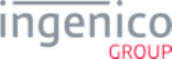
3_6_7_3 Encryption Does Not Occur If… . . . . . . . . . . . . . . . . . . . . . . . . . . . . . . . . . . . . . . . . . . . . . . . . . . . . . . . . . . . . . . . . . . . . . 78
3_6_7_4 Other Reasons . . . . . . . . . . . . . . . . . . . . . . . . . . . . . . . . . . . . . . . . . . . . . . . . . . . . . . . . . . . . . . . . . . . . . . . . . . . . . . . . . . 78
3_6_7_5 Encryption Data Returned to the POS . . . . . . . . . . . . . . . . . . . . . . . . . . . . . . . . . . . . . . . . . . . . . . . . . . . . . . . . . . . . . . . . 78
3_6_7_6 Initiating an Encrypted Swipe/Tap/Manual Entry . . . . . . . . . . . . . . . . . . . . . . . . . . . . . . . . . . . . . . . . . . . . . . . . . . . . . . . . 79
3_6_7_7 Configuring for Manual Entry Using the 23.x Message . . . . . . . . . . . . . . . . . . . . . . . . . . . . . . . . . . . . . . . . . . . . . . . . . . . 79
3_6_7_8 On-Demand Transactions . . . . . . . . . . . . . . . . . . . . . . . . . . . . . . . . . . . . . . . . . . . . . . . . . . . . . . . . . . . . . . . . . . . . . . . . . 79
3_6_7_9 Card Swipe and Contactless Transactions . . . . . . . . . . . . . . . . . . . . . . . . . . . . . . . . . . . . . . . . . . . . . . . . . . . . . . . . . . . . 80
3_6_8 Monetra CardShield Encryption . . . . . . . . . . . . . . . . . . . . . . . . . . . . . . . . . . . . . . . . . . . . . . . . . . . . . . . . . . . . . . . . . . . . . . . . . . 82
3_6_8_1 Introduction . . . . . . . . . . . . . . . . . . . . . . . . . . . . . . . . . . . . . . . . . . . . . . . . . . . . . . . . . . . . . . . . . . . . . . . . . . . . . . . . . . . . 82
3_6_8_2 Data to be Encrypted if Track 3 is Available . . . . . . . . . . . . . . . . . . . . . . . . . . . . . . . . . . . . . . . . . . . . . . . . . . . . . . . . . . . 83
3_6_8_3 Data to be Encrypted if Track 3 is Unavailable . . . . . . . . . . . . . . . . . . . . . . . . . . . . . . . . . . . . . . . . . . . . . . . . . . . . . . . . . 83
3_6_8_4 Manual Entry . . . . . . . . . . . . . . . . . . . . . . . . . . . . . . . . . . . . . . . . . . . . . . . . . . . . . . . . . . . . . . . . . . . . . . . . . . . . . . . . . . . 83
3_6_8_5 Encryption Does Not Occur If… . . . . . . . . . . . . . . . . . . . . . . . . . . . . . . . . . . . . . . . . . . . . . . . . . . . . . . . . . . . . . . . . . . . . . 83
3_6_8_6 Encryption Data Returned to the POS – Tracks 1 & 2 . . . . . . . . . . . . . . . . . . . . . . . . . . . . . . . . . . . . . . . . . . . . . . . . . . . . 83
3_6_8_7 Configuring for Manual Entry using the 23.x Message . . . . . . . . . . . . . . . . . . . . . . . . . . . . . . . . . . . . . . . . . . . . . . . . . . . 84
3_6_8_8 Initiating an Encrypted Swipe/Tap/Manual Entry . . . . . . . . . . . . . . . . . . . . . . . . . . . . . . . . . . . . . . . . . . . . . . . . . . . . . . . . 84
3_6_8_9 Monetra CardShield Encryption Examples . . . . . . . . . . . . . . . . . . . . . . . . . . . . . . . . . . . . . . . . . . . . . . . . . . . . . . . . . . . . 85
3_6_9 On-Guard Encryption . . . . . . . . . . . . . . . . . . . . . . . . . . . . . . . . . . . . . . . . . . . . . . . . . . . . . . . . . . . . . . . . . . . . . . . . . . . . . . . . . . 86
3_6_9_1 Overview . . . . . . . . . . . . . . . . . . . . . . . . . . . . . . . . . . . . . . . . . . . . . . . . . . . . . . . . . . . . . . . . . . . . . . . . . . . . . . . . . . . . . . 86
3_6_9_2 On-Guard Configuration . . . . . . . . . . . . . . . . . . . . . . . . . . . . . . . . . . . . . . . . . . . . . . . . . . . . . . . . . . . . . . . . . . . . . . . . . . . 87
3_6_9_3 On-Guard Card Data Encryption Rules . . . . . . . . . . . . . . . . . . . . . . . . . . . . . . . . . . . . . . . . . . . . . . . . . . . . . . . . . . . . . . . 90
3_6_9_4 New RBA Messages for On-Guard and KME Encryption . . . . . . . . . . . . . . . . . . . . . . . . . . . . . . . . . . . . . . . . . . . . . . . . . 91
3_6_9_5 Handling of Existing RBA Messages . . . . . . . . . . . . . . . . . . . . . . . . . . . . . . . . . . . . . . . . . . . . . . . . . . . . . . . . . . . . . . . . . 92
3_6_9_6 MSR Encryption Example . . . . . . . . . . . . . . . . . . . . . . . . . . . . . . . . . . . . . . . . . . . . . . . . . . . . . . . . . . . . . . . . . . . . . . . . . 92
3_6_9_7 E2EE Card Data Encryption . . . . . . . . . . . . . . . . . . . . . . . . . . . . . . . . . . . . . . . . . . . . . . . . . . . . . . . . . . . . . . . . . . . . . . . . 94
3_6_10 RSA-OAEP and TransArmor Encryption . . . . . . . . . . . . . . . . . . . . . . . . . . . . . . . . . . . . . . . . . . . . . . . . . . . . . . . . . . . . . . . . . . 101
3_6_10_1 Configuration Parameters (in config.dfs) . . . . . . . . . . . . . . . . . . . . . . . . . . . . . . . . . . . . . . . . . . . . . . . . . . . . . . . . . . . . 101
3_6_10_2 Encryption Data Returned to the POS . . . . . . . . . . . . . . . . . . . . . . . . . . . . . . . . . . . . . . . . . . . . . . . . . . . . . . . . . . . . . . 103
3_6_10_3 Manual Entry Transactions . . . . . . . . . . . . . . . . . . . . . . . . . . . . . . . . . . . . . . . . . . . . . . . . . . . . . . . . . . . . . . . . . . . . . . 103
3_6_11 S1 Encryption . . . . . . . . . . . . . . . . . . . . . . . . . . . . . . . . . . . . . . . . . . . . . . . . . . . . . . . . . . . . . . . . . . . . . . . . . . . . . . . . . . . . . . 104
3_6_11_1 S1 Encryption Overview . . . . . . . . . . . . . . . . . . . . . . . . . . . . . . . . . . . . . . . . . . . . . . . . . . . . . . . . . . . . . . . . . . . . . . . . . 104
3_6_11_2 S1 Encryption Process . . . . . . . . . . . . . . . . . . . . . . . . . . . . . . . . . . . . . . . . . . . . . . . . . . . . . . . . . . . . . . . . . . . . . . . . . . 104
3_6_11_3 Configuration Parameters (in config.dfs) . . . . . . . . . . . . . . . . . . . . . . . . . . . . . . . . . . . . . . . . . . . . . . . . . . . . . . . . . . . . 105
3_6_11_4 S1 and MOD-10 . . . . . . . . . . . . . . . . . . . . . . . . . . . . . . . . . . . . . . . . . . . . . . . . . . . . . . . . . . . . . . . . . . . . . . . . . . . . . . . 106
3_6_11_5 Load Whitelist . . . . . . . . . . . . . . . . . . . . . . . . . . . . . . . . . . . . . . . . . . . . . . . . . . . . . . . . . . . . . . . . . . . . . . . . . . . . . . . . . 107
3_6_11_6 Card Swipes During the Standard Flow . . . . . . . . . . . . . . . . . . . . . . . . . . . . . . . . . . . . . . . . . . . . . . . . . . . . . . . . . . . . . 107
3_6_11_7 Working with Sensitive Data . . . . . . . . . . . . . . . . . . . . . . . . . . . . . . . . . . . . . . . . . . . . . . . . . . . . . . . . . . . . . . . . . . . . . 107
3_6_12 Voltage TEP1 and TEP2 Encryptions . . . . . . . . . . . . . . . . . . . . . . . . . . . . . . . . . . . . . . . . . . . . . . . . . . . . . . . . . . . . . . . . . . . . 107
3_6_12_1 Overview of Voltage TEP1 and TEP2 Encryption . . . . . . . . . . . . . . . . . . . . . . . . . . . . . . . . . . . . . . . . . . . . . . . . . . . . . 107
3_6_12_2 PAN Encryption . . . . . . . . . . . . . . . . . . . . . . . . . . . . . . . . . . . . . . . . . . . . . . . . . . . . . . . . . . . . . . . . . . . . . . . . . . . . . . . 107
3_6_12_3 Obsolete Voltage Parameters . . . . . . . . . . . . . . . . . . . . . . . . . . . . . . . . . . . . . . . . . . . . . . . . . . . . . . . . . . . . . . . . . . . . 114
3_6_12_4 PAN Encryption . . . . . . . . . . . . . . . . . . . . . . . . . . . . . . . . . . . . . . . . . . . . . . . . . . . . . . . . . . . . . . . . . . . . . . . . . . . . . . . 114
3_6_12_5 Voltage TEP1 and TEP2 Encryption Examples . . . . . . . . . . . . . . . . . . . . . . . . . . . . . . . . . . . . . . . . . . . . . . . . . . . . . . . 115
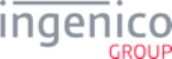
3_6_13 MSR Encryption Processing . . . . . . . . . . . . . . . . . . . . . . . . . . . . . . . . . . . . . . . . . . . . . . . . . . . . . . . . . . . . . . . . . . . . . . . . . . . 121
3_6_14 MSR Encryption Data Variables . . . . . . . . . . . . . . . . . . . . . . . . . . . . . . . . . . . . . . . . . . . . . . . . . . . . . . . . . . . . . . . . . . . . . . . . 123
3_6_15 Retrieving MSR information using the 29.x (Get Variable) Message . . . . . . . . . . . . . . . . . . . . . . . . . . . . . . . . . . . . . . . . . . . . 123
3_6_16 Requesting the PIN Block Using the Masked PAN . . . . . . . . . . . . . . . . . . . . . . . . . . . . . . . . . . . . . . . . . . . . . . . . . . . . . . . . . . 125
3_6_17 Mod-10 Checking . . . . . . . . . . . . . . . . . . . . . . . . . . . . . . . . . . . . . . . . . . . . . . . . . . . . . . . . . . . . . . . . . . . . . . . . . . . . . . . . . . . 126
3_6_18 Loading Key Serial Number (KSN) Data . . . . . . . . . . . . . . . . . . . . . . . . . . . . . . . . . . . . . . . . . . . . . . . . . . . . . . . . . . . . . . . . . . 126
3_6_19 Selecting Specific Cards to be Encrypted . . . . . . . . . . . . . . . . . . . . . . . . . . . . . . . . . . . . . . . . . . . . . . . . . . . . . . . . . . . . . . . . . 126
3_6_20 Signing Requirements for .DAT File Changes . . . . . . . . . . . . . . . . . . . . . . . . . . . . . . . . . . . . . . . . . . . . . . . . . . . . . . . . . . . . . 127
3_7 Call Scheduling . . . . . . . . . . . . . . . . . . . . . . . . . . . . . . . . . . . . . . . . . . . . . . . . . . . . . . . . . . . . . . . . . . . . . . . . . . . . . . 129
3_8 Contactless Key Card Support . . . . . . . . . . . . . . . . . . . . . . . . . . . . . . . . . . . . . . . . . . . . . . . . . . . . . . . . . . . . . . . . . . . 129
3_8_1 Introduction to Contactless Key Card Support . . . . . . . . . . . . . . . . . . . . . . . . . . . . . . . . . . . . . . . . . . . . . . . . . . . . . . . . . . . . . . 129
3_8_2 RBA Low-Level Contactless Key Card Support . . . . . . . . . . . . . . . . . . . . . . . . . . . . . . . . . . . . . . . . . . . . . . . . . . . . . . . . . . . . . 129
3_8_2_1 Contactless Key Card General Flow . . . . . . . . . . . . . . . . . . . . . . . . . . . . . . . . . . . . . . . . . . . . . . . . . . . . . . . . . . . . . . . . 130
3_8_2_2 Setting Contactless Mode (60.x/28.x) . . . . . . . . . . . . . . . . . . . . . . . . . . . . . . . . . . . . . . . . . . . . . . . . . . . . . . . . . . . . . . . 130
3_8_2_3 Enabling Contactless and Requesting Card Tap (01.x/23.x) . . . . . . . . . . . . . . . . . . . . . . . . . . . . . . . . . . . . . . . . . . . . . . 131
3_9 Google Wallet Implementation . . . . . . . . . . . . . . . . . . . . . . . . . . . . . . . . . . . . . . . . . . . . . . . . . . . . . . . . . . . . . . . . . . . 131
3_9_1 Overview of Google Wallet . . . . . . . . . . . . . . . . . . . . . . . . . . . . . . . . . . . . . . . . . . . . . . . . . . . . . . . . . . . . . . . . . . . . . . . . . . . . . 131
3_9_2 Google Wallet Host Interface Messages . . . . . . . . . . . . . . . . . . . . . . . . . . . . . . . . . . . . . . . . . . . . . . . . . . . . . . . . . . . . . . . . . . . 132
3_9_3 General Payment Flow . . . . . . . . . . . . . . . . . . . . . . . . . . . . . . . . . . . . . . . . . . . . . . . . . . . . . . . . . . . . . . . . . . . . . . . . . . . . . . . . 132
3_9_4 Supported Google Wallet Modes . . . . . . . . . . . . . . . . . . . . . . . . . . . . . . . . . . . . . . . . . . . . . . . . . . . . . . . . . . . . . . . . . . . . . . . . 132
3_10 Softcard SmartTap Implementation . . . . . . . . . . . . . . . . . . . . . . . . . . . . . . . . . . . . . . . . . . . . . . . . . . . . . . . . . . . . . . . 132
3_10_1 Overview of Softcard SmartTap . . . . . . . . . . . . . . . . . . . . . . . . . . . . . . . . . . . . . . . . . . . . . . . . . . . . . . . . . . . . . . . . . . . . . . . . 132
3_10_2 Configuring the Terminal and Sending Softcard SmartTap Data to the POS . . . . . . . . . . . . . . . . . . . . . . . . . . . . . . . . . . . . . . 132
3_10_3 Supported Contactless Modes . . . . . . . . . . . . . . . . . . . . . . . . . . . . . . . . . . . . . . . . . . . . . . . . . . . . . . . . . . . . . . . . . . . . . . . . . 133
3_10_4 Erroneous Card Tap . . . . . . . . . . . . . . . . . . . . . . . . . . . . . . . . . . . . . . . . . . . . . . . . . . . . . . . . . . . . . . . . . . . . . . . . . . . . . . . . . 133
3_11 Offline Remote Key Injection (RKI) Support . . . . . . . . . . . . . . . . . . . . . . . . . . . . . . . . . . . . . . . . . . . . . . . . . . . . . . . . 134
3_11_1 Overview . . . . . . . . . . . . . . . . . . . . . . . . . . . . . . . . . . . . . . . . . . . . . . . . . . . . . . . . . . . . . . . . . . . . . . . . . . . . . . . . . . . . . . . . . . 134
3_11_2 Prerequisites/Requirements . . . . . . . . . . . . . . . . . . . . . . . . . . . . . . . . . . . . . . . . . . . . . . . . . . . . . . . . . . . . . . . . . . . . . . . . . . . 134
3_11_3 Enabling/Disabling Remote Key Injection . . . . . . . . . . . . . . . . . . . . . . . . . . . . . . . . . . . . . . . . . . . . . . . . . . . . . . . . . . . . . . . . . 134
3_11_4 Offline RKI Process . . . . . . . . . . . . . . . . . . . . . . . . . . . . . . . . . . . . . . . . . . . . . . . . . . . . . . . . . . . . . . . . . . . . . . . . . . . . . . . . . . 135
3_11_5 Initiating Offline RKI through the TSA . . . . . . . . . . . . . . . . . . . . . . . . . . . . . . . . . . . . . . . . . . . . . . . . . . . . . . . . . . . . . . . . . . . . 136
3_11_6 Log Files . . . . . . . . . . . . . . . . . . . . . . . . . . . . . . . . . . . . . . . . . . . . . . . . . . . . . . . . . . . . . . . . . . . . . . . . . . . . . . . . . . . . . . . . . . 136
3_11_7 Functional Limitations . . . . . . . . . . . . . . . . . . . . . . . . . . . . . . . . . . . . . . . . . . . . . . . . . . . . . . . . . . . . . . . . . . . . . . . . . . . . . . . . 137
3_12 Dynamic Update of RSA-OAEP Public Keys . . . . . . . . . . . . . . . . . . . . . . . . . . . . . . . . . . . . . . . . . . . . . . . . . . . . . . . . 137
3_12_1 Overview . . . . . . . . . . . . . . . . . . . . . . . . . . . . . . . . . . . . . . . . . . . . . . . . . . . . . . . . . . . . . . . . . . . . . . . . . . . . . . . . . . . . . . . . . . 137
3_12_2 Procedure to Dynamically Update RSA OAEP Public Keys . . . . . . . . . . . . . . . . . . . . . . . . . . . . . . . . . . . . . . . . . . . . . . . . . . . 137
3_13 Support for Voice Referral for EMV . . . . . . . . . . . . . . . . . . . . . . . . . . . . . . . . . . . . . . . . . . . . . . . . . . . . . . . . . . . . . . . 138
3_13_1 Overview . . . . . . . . . . . . . . . . . . . . . . . . . . . . . . . . . . . . . . . . . . . . . . . . . . . . . . . . . . . . . . . . . . . . . . . . . . . . . . . . . . . . . . . . . . 138
3_13_2 Functional Description . . . . . . . . . . . . . . . . . . . . . . . . . . . . . . . . . . . . . . . . . . . . . . . . . . . . . . . . . . . . . . . . . . . . . . . . . . . . . . . . 138
3_13_3 Transaction Example . . . . . . . . . . . . . . . . . . . . . . . . . . . . . . . . . . . . . . . . . . . . . . . . . . . . . . . . . . . . . . . . . . . . . . . . . . . . . . . . . 139
4_Host Interface Messages . . . . . . . . . . . . . . . . . . . . . . . . . . . . . . . . . . . . . . . . . . . . . . . . . . . . . . . 142
4_1 Communication Protocol Overview . . . . . . . . . . . . . . . . . . . . . . . . . . . . . . . . . . . . . . . . . . . . . . . . . . . . . . . . . . . . . . . 142
4_1_1 Link Level . . . . . . . . . . . . . . . . . . . . . . . . . . . . . . . . . . . . . . . . . . . . . . . . . . . . . . . . . . . . . . . . . . . . . . . . . . . . . . . . . . . . . . . . . . 142
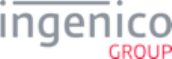
4_1_2 Data Message Format . . . . . . . . . . . . . . . . . . . . . . . . . . . . . . . . . . . . . . . . . . . . . . . . . . . . . . . . . . . . . . . . . . . . . . . . . . . . . . . . . 142
4_1_3 General Message Flow . . . . . . . . . . . . . . . . . . . . . . . . . . . . . . . . . . . . . . . . . . . . . . . . . . . . . . . . . . . . . . . . . . . . . . . . . . . . . . . . 145
4_2 Communication Messages . . . . . . . . . . . . . . . . . . . . . . . . . . . . . . . . . . . . . . . . . . . . . . . . . . . . . . . . . . . . . . . . . . . . . . 147
4_2_1 00.x: Offline Message . . . . . . . . . . . . . . . . . . . . . . . . . . . . . . . . . . . . . . . . . . . . . . . . . . . . . . . . . . . . . . . . . . . . . . . . . . . . . . . . . 148
4_2_1_1 Overview of the 00.x Offline Message . . . . . . . . . . . . . . . . . . . . . . . . . . . . . . . . . . . . . . . . . . . . . . . . . . . . . . . . . . . . . . . 148
4_2_1_2 00.x Offline Response Message . . . . . . . . . . . . . . . . . . . . . . . . . . . . . . . . . . . . . . . . . . . . . . . . . . . . . . . . . . . . . . . . . . . 148
4_2_1_3 Message Responses in the Offline State . . . . . . . . . . . . . . . . . . . . . . . . . . . . . . . . . . . . . . . . . . . . . . . . . . . . . . . . . . . . . 150
4_2_2 0x and 50.x: Authorization Response Message Format . . . . . . . . . . . . . . . . . . . . . . . . . . . . . . . . . . . . . . . . . . . . . . . . . . . . . . . 152
4_2_3 01.x: Online Message . . . . . . . . . . . . . . . . . . . . . . . . . . . . . . . . . . . . . . . . . . . . . . . . . . . . . . . . . . . . . . . . . . . . . . . . . . . . . . . . . 155
4_2_4 03.x: Set Session Key Message . . . . . . . . . . . . . . . . . . . . . . . . . . . . . . . . . . . . . . . . . . . . . . . . . . . . . . . . . . . . . . . . . . . . . . . . . 156
4_2_5 04.x: Set Payment Type Request . . . . . . . . . . . . . . . . . . . . . . . . . . . . . . . . . . . . . . . . . . . . . . . . . . . . . . . . . . . . . . . . . . . . . . . . 157
4_2_6 07.x: Unit Data Request . . . . . . . . . . . . . . . . . . . . . . . . . . . . . . . . . . . . . . . . . . . . . . . . . . . . . . . . . . . . . . . . . . . . . . . . . . . . . . . 160
4_2_7 08.x: Health Stat . . . . . . . . . . . . . . . . . . . . . . . . . . . . . . . . . . . . . . . . . . . . . . . . . . . . . . . . . . . . . . . . . . . . . . . . . . . . . . . . . . . . . 165
4_2_8 09.x Card Status Message . . . . . . . . . . . . . . . . . . . . . . . . . . . . . . . . . . . . . . . . . . . . . . . . . . . . . . . . . . . . . . . . . . . . . . . . . . . . . 172
4_2_9 09.x: Set Allowed Payments Message . . . . . . . . . . . . . . . . . . . . . . . . . . . . . . . . . . . . . . . . . . . . . . . . . . . . . . . . . . . . . . . . . . . . 174
4_2_10 10.x: Hard Reset Message . . . . . . . . . . . . . . . . . . . . . . . . . . . . . . . . . . . . . . . . . . . . . . . . . . . . . . . . . . . . . . . . . . . . . . . . . . . . 175
4_2_11 11.x: Status Message . . . . . . . . . . . . . . . . . . . . . . . . . . . . . . . . . . . . . . . . . . . . . . . . . . . . . . . . . . . . . . . . . . . . . . . . . . . . . . . . 177
4_2_11_1 Overview of the 11.x Status Message . . . . . . . . . . . . . . . . . . . . . . . . . . . . . . . . . . . . . . . . . . . . . . . . . . . . . . . . . . . . . . 177
4_2_11_2 Appending the Form Name to the 11.x Status Response Message . . . . . . . . . . . . . . . . . . . . . . . . . . . . . . . . . . . . . . . 177
4_2_12 12.x: Account Message . . . . . . . . . . . . . . . . . . . . . . . . . . . . . . . . . . . . . . . . . . . . . . . . . . . . . . . . . . . . . . . . . . . . . . . . . . . . . . . 179
4_2_13 13.x: Amount Message . . . . . . . . . . . . . . . . . . . . . . . . . . . . . . . . . . . . . . . . . . . . . . . . . . . . . . . . . . . . . . . . . . . . . . . . . . . . . . . 181
4_2_14 14.x: Set Transaction Type . . . . . . . . . . . . . . . . . . . . . . . . . . . . . . . . . . . . . . . . . . . . . . . . . . . . . . . . . . . . . . . . . . . . . . . . . . . . 182
4_2_15 15.x: Soft Reset Message . . . . . . . . . . . . . . . . . . . . . . . . . . . . . . . . . . . . . . . . . . . . . . . . . . . . . . . . . . . . . . . . . . . . . . . . . . . . . 183
4_2_16 16.x: Contactless Mode Request . . . . . . . . . . . . . . . . . . . . . . . . . . . . . . . . . . . . . . . . . . . . . . . . . . . . . . . . . . . . . . . . . . . . . . . 185
4_2_16_1 Overview of the 16.x Contactless Mode Request Message . . . . . . . . . . . . . . . . . . . . . . . . . . . . . . . . . . . . . . . . . . . . . . 185
4_2_16_2 16.x Contactless Mode Request Message Format . . . . . . . . . . . . . . . . . . . . . . . . . . . . . . . . . . . . . . . . . . . . . . . . . . . . 185
4_2_16_3 Google Wallet Mode Message . . . . . . . . . . . . . . . . . . . . . . . . . . . . . . . . . . . . . . . . . . . . . . . . . . . . . . . . . . . . . . . . . . . . 188
4_2_16_4 Usage Examples . . . . . . . . . . . . . . . . . . . . . . . . . . . . . . . . . . . . . . . . . . . . . . . . . . . . . . . . . . . . . . . . . . . . . . . . . . . . . . 189
4_2_16_5 Google Wallet Data Message . . . . . . . . . . . . . . . . . . . . . . . . . . . . . . . . . . . . . . . . . . . . . . . . . . . . . . . . . . . . . . . . . . . . 189
4_2_17 17.x: Merchant Data Write . . . . . . . . . . . . . . . . . . . . . . . . . . . . . . . . . . . . . . . . . . . . . . . . . . . . . . . . . . . . . . . . . . . . . . . . . . . . . 190
4_2_17_1 Overview of the 17.x Merchant Data Write Message . . . . . . . . . . . . . . . . . . . . . . . . . . . . . . . . . . . . . . . . . . . . . . . . . . . 190
4_2_17_2 Contactless Key Card . . . . . . . . . . . . . . . . . . . . . . . . . . . . . . . . . . . . . . . . . . . . . . . . . . . . . . . . . . . . . . . . . . . . . . . . . . 190
4_2_17_3 Google Wallet Merchant ID/Secret Pair Injection . . . . . . . . . . . . . . . . . . . . . . . . . . . . . . . . . . . . . . . . . . . . . . . . . . . . . . 191
4_2_17_4 Softcard SmartTap . . . . . . . . . . . . . . . . . . . . . . . . . . . . . . . . . . . . . . . . . . . . . . . . . . . . . . . . . . . . . . . . . . . . . . . . . . . . . 191
4_2_17_5 17.x Merchant Data Write Request Message Format . . . . . . . . . . . . . . . . . . . . . . . . . . . . . . . . . . . . . . . . . . . . . . . . . . 191
4_2_17_6 17.x Merchant Data Write Response Message Format . . . . . . . . . . . . . . . . . . . . . . . . . . . . . . . . . . . . . . . . . . . . . . . . . 197
4_2_17_7 Executing Commands as a Batch . . . . . . . . . . . . . . . . . . . . . . . . . . . . . . . . . . . . . . . . . . . . . . . . . . . . . . . . . . . . . . . . . 202
4_2_17_8 17.x Merchant Data Write Message Usage Examples . . . . . . . . . . . . . . . . . . . . . . . . . . . . . . . . . . . . . . . . . . . . . . . . . . 203
4_2_18 18.x: Non-Payment Card Message . . . . . . . . . . . . . . . . . . . . . . . . . . . . . . . . . . . . . . . . . . . . . . . . . . . . . . . . . . . . . . . . . . . . . . 206
4_2_19 19.x: BIN Lookup . . . . . . . . . . . . . . . . . . . . . . . . . . . . . . . . . . . . . . . . . . . . . . . . . . . . . . . . . . . . . . . . . . . . . . . . . . . . . . . . . . . . 206
4_2_20 20.x: Signature Message (On-Demand) . . . . . . . . . . . . . . . . . . . . . . . . . . . . . . . . . . . . . . . . . . . . . . . . . . . . . . . . . . . . . . . . . . 211
4_2_20_1 Overview of the 20.x Signature Messages (On-Demand) . . . . . . . . . . . . . . . . . . . . . . . . . . . . . . . . . . . . . . . . . . . . . . . 211
4_2_20_2 20.x Signature Message Format . . . . . . . . . . . . . . . . . . . . . . . . . . . . . . . . . . . . . . . . . . . . . . . . . . . . . . . . . . . . . . . . . . 211
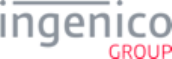
4_2_20_3 Usage Examples . . . . . . . . . . . . . . . . . . . . . . . . . . . . . . . . . . . . . . . . . . . . . . . . . . . . . . . . . . . . . . . . . . . . . . . . . . . . . . 213
4_2_20_4 A Note About Keys and Buttons Pressed During the Signature Process . . . . . . . . . . . . . . . . . . . . . . . . . . . . . . . . . . . 214
4_2_20_5 Signature Ready Response Message (On-Demand) . . . . . . . . . . . . . . . . . . . . . . . . . . . . . . . . . . . . . . . . . . . . . . . . . . . 214
4_2_21 21.x: Numeric Input Request Message (On-Demand) . . . . . . . . . . . . . . . . . . . . . . . . . . . . . . . . . . . . . . . . . . . . . . . . . . . . . . . 215
4_2_21_1 Use of the 21.x Message to Send Encrypted Clear Entry Data . . . . . . . . . . . . . . . . . . . . . . . . . . . . . . . . . . . . . . . . . . . 215
4_2_22 22.x: Application ID Request . . . . . . . . . . . . . . . . . . . . . . . . . . . . . . . . . . . . . . . . . . . . . . . . . . . . . . . . . . . . . . . . . . . . . . . . . . . 217
4_2_23 23.x: Card Read Request (On-Demand) . . . . . . . . . . . . . . . . . . . . . . . . . . . . . . . . . . . . . . . . . . . . . . . . . . . . . . . . . . . . . . . . . . 218
4_2_23_1 Overview of the 23.x Card Read Request Message . . . . . . . . . . . . . . . . . . . . . . . . . . . . . . . . . . . . . . . . . . . . . . . . . . . 218
4_2_23_2 23.x Message Flow When Using iConnectEFT . . . . . . . . . . . . . . . . . . . . . . . . . . . . . . . . . . . . . . . . . . . . . . . . . . . . . . . 219
4_2_23_3 New Flag for Coupon Support . . . . . . . . . . . . . . . . . . . . . . . . . . . . . . . . . . . . . . . . . . . . . . . . . . . . . . . . . . . . . . . . . . . . 219
4_2_23_4 MSC Field . . . . . . . . . . . . . . . . . . . . . . . . . . . . . . . . . . . . . . . . . . . . . . . . . . . . . . . . . . . . . . . . . . . . . . . . . . . . . . . . . . . 220
4_2_23_5 Swiping an Invalid Card or Cancelling Manual Entry . . . . . . . . . . . . . . . . . . . . . . . . . . . . . . . . . . . . . . . . . . . . . . . . . . . 220
4_2_23_6 Execution of the 23.x Message . . . . . . . . . . . . . . . . . . . . . . . . . . . . . . . . . . . . . . . . . . . . . . . . . . . . . . . . . . . . . . . . . . . 220
4_2_23_7 23.x Card Read Request (On-Demand) Message Format . . . . . . . . . . . . . . . . . . . . . . . . . . . . . . . . . . . . . . . . . . . . . . . 221
4_2_23_8 Sample Responses . . . . . . . . . . . . . . . . . . . . . . . . . . . . . . . . . . . . . . . . . . . . . . . . . . . . . . . . . . . . . . . . . . . . . . . . . . . . 224
4_2_24 24.x: Form Entry Request (On-Demand) . . . . . . . . . . . . . . . . . . . . . . . . . . . . . . . . . . . . . . . . . . . . . . . . . . . . . . . . . . . . . . . . . 224
4_2_24_1 Setting Prompt Text . . . . . . . . . . . . . . . . . . . . . . . . . . . . . . . . . . . . . . . . . . . . . . . . . . . . . . . . . . . . . . . . . . . . . . . . . . . . 225
4_2_24_2 Setting Button Text . . . . . . . . . . . . . . . . . . . . . . . . . . . . . . . . . . . . . . . . . . . . . . . . . . . . . . . . . . . . . . . . . . . . . . . . . . . . . 225
4_2_24_3 Changing Button Visibility . . . . . . . . . . . . . . . . . . . . . . . . . . . . . . . . . . . . . . . . . . . . . . . . . . . . . . . . . . . . . . . . . . . . . . . 225
4_2_24_4 Setting the Form Timeout . . . . . . . . . . . . . . . . . . . . . . . . . . . . . . . . . . . . . . . . . . . . . . . . . . . . . . . . . . . . . . . . . . . . . . . . 226
4_2_24_5 Displaying the Offline Form on iSMPc Terminals . . . . . . . . . . . . . . . . . . . . . . . . . . . . . . . . . . . . . . . . . . . . . . . . . . . . . . 226
4_2_24_6 Using Multiple Buttons with the 24.x Message . . . . . . . . . . . . . . . . . . . . . . . . . . . . . . . . . . . . . . . . . . . . . . . . . . . . . . . . 229
4_2_24_7 Displaying Text Data . . . . . . . . . . . . . . . . . . . . . . . . . . . . . . . . . . . . . . . . . . . . . . . . . . . . . . . . . . . . . . . . . . . . . . . . . . . 229
4_2_24_8 Displaying numerals or symbol characters using the 24.x message . . . . . . . . . . . . . . . . . . . . . . . . . . . . . . . . . . . . . . . 230
4_2_25 25.x: Terms and Conditions Request (On-Demand) . . . . . . . . . . . . . . . . . . . . . . . . . . . . . . . . . . . . . . . . . . . . . . . . . . . . . . . . . 230
4_2_26 26.x: Run Script Request (On-Demand) . . . . . . . . . . . . . . . . . . . . . . . . . . . . . . . . . . . . . . . . . . . . . . . . . . . . . . . . . . . . . . . . . . 233
4_2_27 27.x: Alpha Input Message (On-Demand) . . . . . . . . . . . . . . . . . . . . . . . . . . . . . . . . . . . . . . . . . . . . . . . . . . . . . . . . . . . . . . . . . 235
4_2_27_1 Use of the 27.x Message to Send Encrypted Clear Entry Data . . . . . . . . . . . . . . . . . . . . . . . . . . . . . . . . . . . . . . . . . . . 236
4_2_28 28.x: Set Variable Request . . . . . . . . . . . . . . . . . . . . . . . . . . . . . . . . . . . . . . . . . . . . . . . . . . . . . . . . . . . . . . . . . . . . . . . . . . . . 238
4_2_28_1 Overview of the Set Variable Message . . . . . . . . . . . . . . . . . . . . . . . . . . . . . . . . . . . . . . . . . . . . . . . . . . . . . . . . . . . . . 238
4_2_28_2 Changing Contactless Mode . . . . . . . . . . . . . . . . . . . . . . . . . . . . . . . . . . . . . . . . . . . . . . . . . . . . . . . . . . . . . . . . . . . . . 239
4_2_28_3 Configuring GMT Variables for PayPal Authorization . . . . . . . . . . . . . . . . . . . . . . . . . . . . . . . . . . . . . . . . . . . . . . . . . . 239
4_2_28_4 Variables . . . . . . . . . . . . . . . . . . . . . . . . . . . . . . . . . . . . . . . . . . . . . . . . . . . . . . . . . . . . . . . . . . . . . . . . . . . . . . . . . . . . 240
4_2_28_5 28.x Set Variable Request and Response Message Formats . . . . . . . . . . . . . . . . . . . . . . . . . . . . . . . . . . . . . . . . . . . . 246
4_2_29 29.x: Get Variable Request . . . . . . . . . . . . . . . . . . . . . . . . . . . . . . . . . . . . . . . . . . . . . . . . . . . . . . . . . . . . . . . . . . . . . . . . . . . . 248
4_2_29_1 Overview of the 29.x: Get Variable Message . . . . . . . . . . . . . . . . . . . . . . . . . . . . . . . . . . . . . . . . . . . . . . . . . . . . . . . . . 248
4_2_29_2 29.x Get Variable Request and Response Message Formats . . . . . . . . . . . . . . . . . . . . . . . . . . . . . . . . . . . . . . . . . . . . 249
4_2_30 30.x: Advertising Request Message (On-Demand) . . . . . . . . . . . . . . . . . . . . . . . . . . . . . . . . . . . . . . . . . . . . . . . . . . . . . . . . . . 250
4_2_31 31.x: PIN Entry Messages (On-Demand) . . . . . . . . . . . . . . . . . . . . . . . . . . . . . . . . . . . . . . . . . . . . . . . . . . . . . . . . . . . . . . . . . 252
4_2_31_1 Overview of the 31.x PIN Entry Message . . . . . . . . . . . . . . . . . . . . . . . . . . . . . . . . . . . . . . . . . . . . . . . . . . . . . . . . . . . 252
4_2_31_2 PIN Entry with Credit Selection Option . . . . . . . . . . . . . . . . . . . . . . . . . . . . . . . . . . . . . . . . . . . . . . . . . . . . . . . . . . . . . 252
4_2_31_3 Account Number Verification . . . . . . . . . . . . . . . . . . . . . . . . . . . . . . . . . . . . . . . . . . . . . . . . . . . . . . . . . . . . . . . . . . . . . 253
4_2_32 34.x: Save and Restore State Messages . . . . . . . . . . . . . . . . . . . . . . . . . . . . . . . . . . . . . . . . . . . . . . . . . . . . . . . . . . . . . . . . . 256
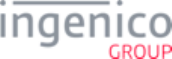
4_2_33 36.x Notification of Command Execution . . . . . . . . . . . . . . . . . . . . . . . . . . . . . . . . . . . . . . . . . . . . . . . . . . . . . . . . . . . . . . . . . 257
4_2_33_1 Overview of the 36.x Notification of Command Message . . . . . . . . . . . . . . . . . . . . . . . . . . . . . . . . . . . . . . . . . . . . . . . 257
4_2_33_2 36.x Notification of Command Message Format . . . . . . . . . . . . . . . . . . . . . . . . . . . . . . . . . . . . . . . . . . . . . . . . . . . . . . 257
4_2_33_3 Usage Example . . . . . . . . . . . . . . . . . . . . . . . . . . . . . . . . . . . . . . . . . . . . . . . . . . . . . . . . . . . . . . . . . . . . . . . . . . . . . . . 258
4_2_34 40.x: Survey Messages . . . . . . . . . . . . . . . . . . . . . . . . . . . . . . . . . . . . . . . . . . . . . . . . . . . . . . . . . . . . . . . . . . . . . . . . . . . . . . . 258
4_2_34_1 40.0 Survey Request . . . . . . . . . . . . . . . . . . . . . . . . . . . . . . . . . . . . . . . . . . . . . . . . . . . . . . . . . . . . . . . . . . . . . . . . . . . 258
4_2_34_2 40.0 Survey Response . . . . . . . . . . . . . . . . . . . . . . . . . . . . . . . . . . . . . . . . . . . . . . . . . . . . . . . . . . . . . . . . . . . . . . . . . . 259
4_2_34_3 40.0 Survey Request Message Display Behavior . . . . . . . . . . . . . . . . . . . . . . . . . . . . . . . . . . . . . . . . . . . . . . . . . . . . . 260
4_2_34_4 40.x: Survey Question Request . . . . . . . . . . . . . . . . . . . . . . . . . . . . . . . . . . . . . . . . . . . . . . . . . . . . . . . . . . . . . . . . . . . 261
4_2_34_5 40.x: Survey Question Response . . . . . . . . . . . . . . . . . . . . . . . . . . . . . . . . . . . . . . . . . . . . . . . . . . . . . . . . . . . . . . . . . . 262
4_2_35 41.x Card Read Message . . . . . . . . . . . . . . . . . . . . . . . . . . . . . . . . . . . . . . . . . . . . . . . . . . . . . . . . . . . . . . . . . . . . . . . . . . . . . 266
4_2_36 50.x: Authorization Request . . . . . . . . . . . . . . . . . . . . . . . . . . . . . . . . . . . . . . . . . . . . . . . . . . . . . . . . . . . . . . . . . . . . . . . . . . . 269
4_2_37 51.x: Beep On-Demand Message . . . . . . . . . . . . . . . . . . . . . . . . . . . . . . . . . . . . . . . . . . . . . . . . . . . . . . . . . . . . . . . . . . . . . . . 273
4_2_38 52.x: PayPal Preauthorization Message . . . . . . . . . . . . . . . . . . . . . . . . . . . . . . . . . . . . . . . . . . . . . . . . . . . . . . . . . . . . . . . . . . 274
4_2_39 58.x Terminal Discovery Message . . . . . . . . . . . . . . . . . . . . . . . . . . . . . . . . . . . . . . . . . . . . . . . . . . . . . . . . . . . . . . . . . . . . . . 276
4_2_39_1 Overview . . . . . . . . . . . . . . . . . . . . . . . . . . . . . . . . . . . . . . . . . . . . . . . . . . . . . . . . . . . . . . . . . . . . . . . . . . . . . . . . . . . . 276
4_2_39_2 Usage Examples . . . . . . . . . . . . . . . . . . . . . . . . . . . . . . . . . . . . . . . . . . . . . . . . . . . . . . . . . . . . . . . . . . . . . . . . . . . . . . 276
4_2_39_3 Terminal Discovery Message Format . . . . . . . . . . . . . . . . . . . . . . . . . . . . . . . . . . . . . . . . . . . . . . . . . . . . . . . . . . . . . . 277
4_2_40 60.x: Configuration Write . . . . . . . . . . . . . . . . . . . . . . . . . . . . . . . . . . . . . . . . . . . . . . . . . . . . . . . . . . . . . . . . . . . . . . . . . . . . . . 278
4_2_41 61.x: Configuration Read . . . . . . . . . . . . . . . . . . . . . . . . . . . . . . . . . . . . . . . . . . . . . . . . . . . . . . . . . . . . . . . . . . . . . . . . . . . . . . 282
4_2_42 62.x: File Write . . . . . . . . . . . . . . . . . . . . . . . . . . . . . . . . . . . . . . . . . . . . . . . . . . . . . . . . . . . . . . . . . . . . . . . . . . . . . . . . . . . . . 285
4_2_42_1 Overview of the 62.x File Write Message . . . . . . . . . . . . . . . . . . . . . . . . . . . . . . . . . . . . . . . . . . . . . . . . . . . . . . . . . . . . 285
4_2_42_2 Aborting the Previous File Download . . . . . . . . . . . . . . . . . . . . . . . . . . . . . . . . . . . . . . . . . . . . . . . . . . . . . . . . . . . . . . . 285
4_2_43 63.x: Find File . . . . . . . . . . . . . . . . . . . . . . . . . . . . . . . . . . . . . . . . . . . . . . . . . . . . . . . . . . . . . . . . . . . . . . . . . . . . . . . . . . . . . . 288
4_2_43_1 Overview . . . . . . . . . . . . . . . . . . . . . . . . . . . . . . . . . . . . . . . . . . . . . . . . . . . . . . . . . . . . . . . . . . . . . . . . . . . . . . . . . . . . 288
4_2_43_2 63.x Find File Message Format . . . . . . . . . . . . . . . . . . . . . . . . . . . . . . . . . . . . . . . . . . . . . . . . . . . . . . . . . . . . . . . . . . . 289
4_2_44 64.x: Delete File . . . . . . . . . . . . . . . . . . . . . . . . . . . . . . . . . . . . . . . . . . . . . . . . . . . . . . . . . . . . . . . . . . . . . . . . . . . . . . . . . . . . 291
4_2_45 70.x: Update Form Element Message . . . . . . . . . . . . . . . . . . . . . . . . . . . . . . . . . . . . . . . . . . . . . . . . . . . . . . . . . . . . . . . . . . . . 292
4_2_45_1 Setting Prompt Text . . . . . . . . . . . . . . . . . . . . . . . . . . . . . . . . . . . . . . . . . . . . . . . . . . . . . . . . . . . . . . . . . . . . . . . . . . . . 292
4_2_45_2 Setting Button Text . . . . . . . . . . . . . . . . . . . . . . . . . . . . . . . . . . . . . . . . . . . . . . . . . . . . . . . . . . . . . . . . . . . . . . . . . . . . . 292
4_2_45_3 Changing Button Visibility . . . . . . . . . . . . . . . . . . . . . . . . . . . . . . . . . . . . . . . . . . . . . . . . . . . . . . . . . . . . . . . . . . . . . . . 292
4_2_45_4 Setting the Form Timeout . . . . . . . . . . . . . . . . . . . . . . . . . . . . . . . . . . . . . . . . . . . . . . . . . . . . . . . . . . . . . . . . . . . . . . . . 293
4_2_46 82.x On-Guard and KME Session Key Injection Command . . . . . . . . . . . . . . . . . . . . . . . . . . . . . . . . . . . . . . . . . . . . . . . . . . . 294
4_2_47 83.x On-Guard and KME Enable Message . . . . . . . . . . . . . . . . . . . . . . . . . . . . . . . . . . . . . . . . . . . . . . . . . . . . . . . . . . . . . . . . 294
4_2_48 85.x On-Guard and KME Non-Payment Card Message . . . . . . . . . . . . . . . . . . . . . . . . . . . . . . . . . . . . . . . . . . . . . . . . . . . . . . 297
4_2_49 86.x On-Guard and KME BIN Lookup (PIN Encouragement) Message . . . . . . . . . . . . . . . . . . . . . . . . . . . . . . . . . . . . . . . . . . 297
4_2_50 87.x On-Guard and KME Card Read Data . . . . . . . . . . . . . . . . . . . . . . . . . . . . . . . . . . . . . . . . . . . . . . . . . . . . . . . . . . . . . . . . 300
4_2_51 88.x On-Guard and KME Translate Encrypted Card Data Command . . . . . . . . . . . . . . . . . . . . . . . . . . . . . . . . . . . . . . . . . . . 303
4_2_52 89.x On-Guard and KME Register BIN Record Command . . . . . . . . . . . . . . . . . . . . . . . . . . . . . . . . . . . . . . . . . . . . . . . . . . . . 303
4_2_53 90.x: P2PE Data Message . . . . . . . . . . . . . . . . . . . . . . . . . . . . . . . . . . . . . . . . . . . . . . . . . . . . . . . . . . . . . . . . . . . . . . . . . . . . 303
4_2_53_1 Voltage Encryption – Generating a Key On Demand . . . . . . . . . . . . . . . . . . . . . . . . . . . . . . . . . . . . . . . . . . . . . . . . . . . 303
4_2_53_2 Voltage – Getting Encryption Transmission Block (ETB) . . . . . . . . . . . . . . . . . . . . . . . . . . . . . . . . . . . . . . . . . . . . . . . . 305
4_2_53_3 RSA OAEP Encryption - Dynamically Updating RSA-OAEP Public Keys . . . . . . . . . . . . . . . . . . . . . . . . . . . . . . . . . . . 306
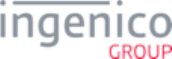
4_2_53_4 RSA OAEP Encryption - Deleting Public Keys from the Terminal . . . . . . . . . . . . . . . . . . . . . . . . . . . . . . . . . . . . . . . . . 308
4_2_53_5 RSA OAEP Encryption - Selecting Public Keys from the Terminal . . . . . . . . . . . . . . . . . . . . . . . . . . . . . . . . . . . . . . . . 310
4_2_54 91.x: Print Message . . . . . . . . . . . . . . . . . . . . . . . . . . . . . . . . . . . . . . . . . . . . . . . . . . . . . . . . . . . . . . . . . . . . . . . . . . . . . . . . . . 311
4_2_54_1 Overview of the 91.x Printer Message . . . . . . . . . . . . . . . . . . . . . . . . . . . . . . . . . . . . . . . . . . . . . . . . . . . . . . . . . . . . . . 311
4_2_54_2 91.x Printer Message Format . . . . . . . . . . . . . . . . . . . . . . . . . . . . . . . . . . . . . . . . . . . . . . . . . . . . . . . . . . . . . . . . . . . . . 311
4_2_54_3 91.x: Barcode Printing . . . . . . . . . . . . . . . . . . . . . . . . . . . . . . . . . . . . . . . . . . . . . . . . . . . . . . . . . . . . . . . . . . . . . . . . . . 314
4_2_55 93.x: Terminal Authentication Messages . . . . . . . . . . . . . . . . . . . . . . . . . . . . . . . . . . . . . . . . . . . . . . . . . . . . . . . . . . . . . . . . . 316
4_2_56 94.x and 95.x: Barcode Configuration Messages . . . . . . . . . . . . . . . . . . . . . . . . . . . . . . . . . . . . . . . . . . . . . . . . . . . . . . . . . . . 318
4_2_56_1 Barcode Configuration Messages . . . . . . . . . . . . . . . . . . . . . . . . . . . . . . . . . . . . . . . . . . . . . . . . . . . . . . . . . . . . . . . . . 318
4_2_56_2 Barcode Actions . . . . . . . . . . . . . . . . . . . . . . . . . . . . . . . . . . . . . . . . . . . . . . . . . . . . . . . . . . . . . . . . . . . . . . . . . . . . . . . 320
4_2_56_3 Barcode Message Tables . . . . . . . . . . . . . . . . . . . . . . . . . . . . . . . . . . . . . . . . . . . . . . . . . . . . . . . . . . . . . . . . . . . . . . . 320
4_2_56_4 Barcode Data Message . . . . . . . . . . . . . . . . . . . . . . . . . . . . . . . . . . . . . . . . . . . . . . . . . . . . . . . . . . . . . . . . . . . . . . . . . 320
4_2_56_5 Barcode Encryption Messages . . . . . . . . . . . . . . . . . . . . . . . . . . . . . . . . . . . . . . . . . . . . . . . . . . . . . . . . . . . . . . . . . . . 322
4_2_56_6 Barcode Illumination Messages . . . . . . . . . . . . . . . . . . . . . . . . . . . . . . . . . . . . . . . . . . . . . . . . . . . . . . . . . . . . . . . . . . . 327
4_2_56_7 Barcode Image Messages . . . . . . . . . . . . . . . . . . . . . . . . . . . . . . . . . . . . . . . . . . . . . . . . . . . . . . . . . . . . . . . . . . . . . . . 331
4_2_56_8 Barcode Lighting Messages . . . . . . . . . . . . . . . . . . . . . . . . . . . . . . . . . . . . . . . . . . . . . . . . . . . . . . . . . . . . . . . . . . . . . . 333
4_2_56_9 Barcode Power Messages . . . . . . . . . . . . . . . . . . . . . . . . . . . . . . . . . . . . . . . . . . . . . . . . . . . . . . . . . . . . . . . . . . . . . . . 336
4_2_56_10 Barcode Reset Messages . . . . . . . . . . . . . . . . . . . . . . . . . . . . . . . . . . . . . . . . . . . . . . . . . . . . . . . . . . . . . . . . . . . . . . 339
4_2_56_11 Barcode Scan Messages . . . . . . . . . . . . . . . . . . . . . . . . . . . . . . . . . . . . . . . . . . . . . . . . . . . . . . . . . . . . . . . . . . . . . . . 341
4_2_56_12 Barcode Symbology Messages . . . . . . . . . . . . . . . . . . . . . . . . . . . . . . . . . . . . . . . . . . . . . . . . . . . . . . . . . . . . . . . . . . 347
4_2_56_13 Barcode Trigger Messages . . . . . . . . . . . . . . . . . . . . . . . . . . . . . . . . . . . . . . . . . . . . . . . . . . . . . . . . . . . . . . . . . . . . . 356
4_2_57 97.x: Reboot . . . . . . . . . . . . . . . . . . . . . . . . . . . . . . . . . . . . . . . . . . . . . . . . . . . . . . . . . . . . . . . . . . . . . . . . . . . . . . . . . . . . . . . 358
5_Forms . . . . . . . . . . . . . . . . . . . . . . . . . . . . . . . . . . . . . . . . . . . . . . . . . . . . . . . . . . . . . . . . . . . . . . 360
5_1 Form Contents and Descriptions . . . . . . . . . . . . . . . . . . . . . . . . . . . . . . . . . . . . . . . . . . . . . . . . . . . . . . . . . . . . . . . . . 361
5_1_1 Advertising . . . . . . . . . . . . . . . . . . . . . . . . . . . . . . . . . . . . . . . . . . . . . . . . . . . . . . . . . . . . . . . . . . . . . . . . . . . . . . . . . . . . . . . . . . 362
5_1_2 Approved/Disapproved . . . . . . . . . . . . . . . . . . . . . . . . . . . . . . . . . . . . . . . . . . . . . . . . . . . . . . . . . . . . . . . . . . . . . . . . . . . . . . . . 365
5_1_3 Card Swipe Forms . . . . . . . . . . . . . . . . . . . . . . . . . . . . . . . . . . . . . . . . . . . . . . . . . . . . . . . . . . . . . . . . . . . . . . . . . . . . . . . . . . . . 366
5_1_3_1 Card Swipe . . . . . . . . . . . . . . . . . . . . . . . . . . . . . . . . . . . . . . . . . . . . . . . . . . . . . . . . . . . . . . . . . . . . . . . . . . . . . . . . . . . . 367
5_1_3_2 Card Swipe On Demand . . . . . . . . . . . . . . . . . . . . . . . . . . . . . . . . . . . . . . . . . . . . . . . . . . . . . . . . . . . . . . . . . . . . . . . . . 369
5_1_3_3 Card Swipe with Language Selection . . . . . . . . . . . . . . . . . . . . . . . . . . . . . . . . . . . . . . . . . . . . . . . . . . . . . . . . . . . . . . . 372
5_1_3_4 Remove Inserted Card . . . . . . . . . . . . . . . . . . . . . . . . . . . . . . . . . . . . . . . . . . . . . . . . . . . . . . . . . . . . . . . . . . . . . . . . . . . 375
5_1_4 Cash Back Forms . . . . . . . . . . . . . . . . . . . . . . . . . . . . . . . . . . . . . . . . . . . . . . . . . . . . . . . . . . . . . . . . . . . . . . . . . . . . . . . . . . . . 375
5_1_4_1 Cash Back Other . . . . . . . . . . . . . . . . . . . . . . . . . . . . . . . . . . . . . . . . . . . . . . . . . . . . . . . . . . . . . . . . . . . . . . . . . . . . . . . 376
5_1_4_2 Cash Back Selection . . . . . . . . . . . . . . . . . . . . . . . . . . . . . . . . . . . . . . . . . . . . . . . . . . . . . . . . . . . . . . . . . . . . . . . . . . . . 377
5_1_4_3 Cash Back Selection without No . . . . . . . . . . . . . . . . . . . . . . . . . . . . . . . . . . . . . . . . . . . . . . . . . . . . . . . . . . . . . . . . . . . 380
5_1_4_4 Cash Back Verification . . . . . . . . . . . . . . . . . . . . . . . . . . . . . . . . . . . . . . . . . . . . . . . . . . . . . . . . . . . . . . . . . . . . . . . . . . . 382
5_1_5 Contactless Enabled Forms . . . . . . . . . . . . . . . . . . . . . . . . . . . . . . . . . . . . . . . . . . . . . . . . . . . . . . . . . . . . . . . . . . . . . . . . . . . . 383
5_1_5_1 Contactless Card Read Request . . . . . . . . . . . . . . . . . . . . . . . . . . . . . . . . . . . . . . . . . . . . . . . . . . . . . . . . . . . . . . . . . . . 384
5_1_5_2 Contactless Card Swipe . . . . . . . . . . . . . . . . . . . . . . . . . . . . . . . . . . . . . . . . . . . . . . . . . . . . . . . . . . . . . . . . . . . . . . . . . . 387
5_1_5_3 Contactless Card Swipe with Language Selection . . . . . . . . . . . . . . . . . . . . . . . . . . . . . . . . . . . . . . . . . . . . . . . . . . . . . . 389
5_1_6 Initialization Screen . . . . . . . . . . . . . . . . . . . . . . . . . . . . . . . . . . . . . . . . . . . . . . . . . . . . . . . . . . . . . . . . . . . . . . . . . . . . . . . . . . . 393
5_1_7 Input Entry Forms . . . . . . . . . . . . . . . . . . . . . . . . . . . . . . . . . . . . . . . . . . . . . . . . . . . . . . . . . . . . . . . . . . . . . . . . . . . . . . . . . . . . 394
5_1_7_1 Alphanumeric Entry . . . . . . . . . . . . . . . . . . . . . . . . . . . . . . . . . . . . . . . . . . . . . . . . . . . . . . . . . . . . . . . . . . . . . . . . . . . . . 395
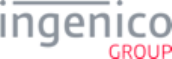
5_1_7_2 Input Entry . . . . . . . . . . . . . . . . . . . . . . . . . . . . . . . . . . . . . . . . . . . . . . . . . . . . . . . . . . . . . . . . . . . . . . . . . . . . . . . . . . . . 396
5_1_8 Language Selection . . . . . . . . . . . . . . . . . . . . . . . . . . . . . . . . . . . . . . . . . . . . . . . . . . . . . . . . . . . . . . . . . . . . . . . . . . . . . . . . . . . 398
5_1_9 Message . . . . . . . . . . . . . . . . . . . . . . . . . . . . . . . . . . . . . . . . . . . . . . . . . . . . . . . . . . . . . . . . . . . . . . . . . . . . . . . . . . . . . . . . . . . 400
5_1_10 Offline . . . . . . . . . . . . . . . . . . . . . . . . . . . . . . . . . . . . . . . . . . . . . . . . . . . . . . . . . . . . . . . . . . . . . . . . . . . . . . . . . . . . . . . . . . . . 404
5_1_11 Payment Forms . . . . . . . . . . . . . . . . . . . . . . . . . . . . . . . . . . . . . . . . . . . . . . . . . . . . . . . . . . . . . . . . . . . . . . . . . . . . . . . . . . . . . 405
5_1_11_1 Amount Verification . . . . . . . . . . . . . . . . . . . . . . . . . . . . . . . . . . . . . . . . . . . . . . . . . . . . . . . . . . . . . . . . . . . . . . . . . . . . 406
5_1_11_2 Payment Selection . . . . . . . . . . . . . . . . . . . . . . . . . . . . . . . . . . . . . . . . . . . . . . . . . . . . . . . . . . . . . . . . . . . . . . . . . . . . . 408
5_1_12 PayPal Forms . . . . . . . . . . . . . . . . . . . . . . . . . . . . . . . . . . . . . . . . . . . . . . . . . . . . . . . . . . . . . . . . . . . . . . . . . . . . . . . . . . . . . . 411
5_1_12_1 Card Swipe with PayPal . . . . . . . . . . . . . . . . . . . . . . . . . . . . . . . . . . . . . . . . . . . . . . . . . . . . . . . . . . . . . . . . . . . . . . . . . 412
5_1_12_2 Card Swipe with PayPal and Language Selection . . . . . . . . . . . . . . . . . . . . . . . . . . . . . . . . . . . . . . . . . . . . . . . . . . . . . 413
5_1_12_3 Contactless Card Swipe with PayPal and Language Selection . . . . . . . . . . . . . . . . . . . . . . . . . . . . . . . . . . . . . . . . . . . 416
5_1_12_4 Contactless Card Swipe with PayPal Selection . . . . . . . . . . . . . . . . . . . . . . . . . . . . . . . . . . . . . . . . . . . . . . . . . . . . . . . 418
5_1_12_5 PayPal Data Input (On-Demand form) . . . . . . . . . . . . . . . . . . . . . . . . . . . . . . . . . . . . . . . . . . . . . . . . . . . . . . . . . . . . . . 419
5_1_12_6 PayPal PIN Entry . . . . . . . . . . . . . . . . . . . . . . . . . . . . . . . . . . . . . . . . . . . . . . . . . . . . . . . . . . . . . . . . . . . . . . . . . . . . . . 421
5_1_12_7 PayPal Please Wait . . . . . . . . . . . . . . . . . . . . . . . . . . . . . . . . . . . . . . . . . . . . . . . . . . . . . . . . . . . . . . . . . . . . . . . . . . . . 422
5_1_13 PIN Entry . . . . . . . . . . . . . . . . . . . . . . . . . . . . . . . . . . . . . . . . . . . . . . . . . . . . . . . . . . . . . . . . . . . . . . . . . . . . . . . . . . . . . . . . . . 423
5_1_14 Enter PIN or Press Green for Credit . . . . . . . . . . . . . . . . . . . . . . . . . . . . . . . . . . . . . . . . . . . . . . . . . . . . . . . . . . . . . . . . . . . . . 425
5_1_15 Signature Forms . . . . . . . . . . . . . . . . . . . . . . . . . . . . . . . . . . . . . . . . . . . . . . . . . . . . . . . . . . . . . . . . . . . . . . . . . . . . . . . . . . . . 427
5_1_15_1 Post-Sign . . . . . . . . . . . . . . . . . . . . . . . . . . . . . . . . . . . . . . . . . . . . . . . . . . . . . . . . . . . . . . . . . . . . . . . . . . . . . . . . . . . . 427
5_1_15_2 Pre-Sign . . . . . . . . . . . . . . . . . . . . . . . . . . . . . . . . . . . . . . . . . . . . . . . . . . . . . . . . . . . . . . . . . . . . . . . . . . . . . . . . . . . . . 429
5_1_15_3 Signature (On-Demand) . . . . . . . . . . . . . . . . . . . . . . . . . . . . . . . . . . . . . . . . . . . . . . . . . . . . . . . . . . . . . . . . . . . . . . . . . 431
5_1_16 Smart Card (SMC) and EMV Forms . . . . . . . . . . . . . . . . . . . . . . . . . . . . . . . . . . . . . . . . . . . . . . . . . . . . . . . . . . . . . . . . . . . . . 434
5_1_16_1 Contactless Smart Card (EMV) and Swipe . . . . . . . . . . . . . . . . . . . . . . . . . . . . . . . . . . . . . . . . . . . . . . . . . . . . . . . . . . 435
5_1_16_2 Contactless Smart Card (EMV) and Swipe with Language Selection . . . . . . . . . . . . . . . . . . . . . . . . . . . . . . . . . . . . . . 438
5_1_16_3 Smart Card (EMV) and Swipe . . . . . . . . . . . . . . . . . . . . . . . . . . . . . . . . . . . . . . . . . . . . . . . . . . . . . . . . . . . . . . . . . . . . 441
5_1_16_4 Smart Card (EMV) and Swipe with Language Selection . . . . . . . . . . . . . . . . . . . . . . . . . . . . . . . . . . . . . . . . . . . . . . . . 445
5_1_17 Survey Swipe . . . . . . . . . . . . . . . . . . . . . . . . . . . . . . . . . . . . . . . . . . . . . . . . . . . . . . . . . . . . . . . . . . . . . . . . . . . . . . . . . . . . . . 448
5_1_18 Terms and Conditions Forms . . . . . . . . . . . . . . . . . . . . . . . . . . . . . . . . . . . . . . . . . . . . . . . . . . . . . . . . . . . . . . . . . . . . . . . . . . 449
5_1_18_1 Terms and Conditions . . . . . . . . . . . . . . . . . . . . . . . . . . . . . . . . . . . . . . . . . . . . . . . . . . . . . . . . . . . . . . . . . . . . . . . . . . 450
5_1_18_2 Terms and Conditions Signature . . . . . . . . . . . . . . . . . . . . . . . . . . . . . . . . . . . . . . . . . . . . . . . . . . . . . . . . . . . . . . . . . . 452
5_2 Using the Function Keys to Select Menu Options . . . . . . . . . . . . . . . . . . . . . . . . . . . . . . . . . . . . . . . . . . . . . . . . . . . . 453
5_3 Button IDs and Images . . . . . . . . . . . . . . . . . . . . . . . . . . . . . . . . . . . . . . . . . . . . . . . . . . . . . . . . . . . . . . . . . . . . . . . . 455
5_3_1 iCMP Button IDs and Images . . . . . . . . . . . . . . . . . . . . . . . . . . . . . . . . . . . . . . . . . . . . . . . . . . . . . . . . . . . . . . . . . . . . . . . . . . . 456
5_3_2 iPP320 Button IDs and Images . . . . . . . . . . . . . . . . . . . . . . . . . . . . . . . . . . . . . . . . . . . . . . . . . . . . . . . . . . . . . . . . . . . . . . . . . . 458
5_3_3 iPP350 Button IDs and Images . . . . . . . . . . . . . . . . . . . . . . . . . . . . . . . . . . . . . . . . . . . . . . . . . . . . . . . . . . . . . . . . . . . . . . . . . . 460
5_3_4 iSC250 Button IDs and Images . . . . . . . . . . . . . . . . . . . . . . . . . . . . . . . . . . . . . . . . . . . . . . . . . . . . . . . . . . . . . . . . . . . . . . . . . . 463
5_3_5 iSC350 Button IDs and Images . . . . . . . . . . . . . . . . . . . . . . . . . . . . . . . . . . . . . . . . . . . . . . . . . . . . . . . . . . . . . . . . . . . . . . . . . . 470
5_3_6 iSC480 Button IDs and Images . . . . . . . . . . . . . . . . . . . . . . . . . . . . . . . . . . . . . . . . . . . . . . . . . . . . . . . . . . . . . . . . . . . . . . . . . . 477
5_3_7 iSMP and iSMPc Button IDs and Images . . . . . . . . . . . . . . . . . . . . . . . . . . . . . . . . . . . . . . . . . . . . . . . . . . . . . . . . . . . . . . . . . . 483
5_3_8 Mobile Terminal Battery Level Icons . . . . . . . . . . . . . . . . . . . . . . . . . . . . . . . . . . . . . . . . . . . . . . . . . . . . . . . . . . . . . . . . . . . . . . 486
5_3_9 Reserved Form Buttons . . . . . . . . . . . . . . . . . . . . . . . . . . . . . . . . . . . . . . . . . . . . . . . . . . . . . . . . . . . . . . . . . . . . . . . . . . . . . . . 487
5_4 Prompts . . . . . . . . . . . . . . . . . . . . . . . . . . . . . . . . . . . . . . . . . . . . . . . . . . . . . . . . . . . . . . . . . . . . . . . . . . . . . . . . . . . . 489
5_4_1 Line Breaks in Prompts . . . . . . . . . . . . . . . . . . . . . . . . . . . . . . . . . . . . . . . . . . . . . . . . . . . . . . . . . . . . . . . . . . . . . . . . . . . . . . . . 489
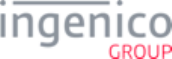
5_4_2 Custom Prompts (CUSTPROMPT.xml) . . . . . . . . . . . . . . . . . . . . . . . . . . . . . . . . . . . . . . . . . . . . . . . . . . . . . . . . . . . . . . . . . . . 490
5_4_3 Security Prompts (SECURPROMPT.xml) . . . . . . . . . . . . . . . . . . . . . . . . . . . . . . . . . . . . . . . . . . . . . . . . . . . . . . . . . . . . . . . . . . 490
5_4_3_1 Button Text . . . . . . . . . . . . . . . . . . . . . . . . . . . . . . . . . . . . . . . . . . . . . . . . . . . . . . . . . . . . . . . . . . . . . . . . . . . . . . . . . . . . 498
5_4_4 Transaction Prompts (PROMPT.xml) . . . . . . . . . . . . . . . . . . . . . . . . . . . . . . . . . . . . . . . . . . . . . . . . . . . . . . . . . . . . . . . . . . . . . 500
5_5 Terms and Conditions (TC1.xml) . . . . . . . . . . . . . . . . . . . . . . . . . . . . . . . . . . . . . . . . . . . . . . . . . . . . . . . . . . . . . . . . . 523
5_6 Form Customization . . . . . . . . . . . . . . . . . . . . . . . . . . . . . . . . . . . . . . . . . . . . . . . . . . . . . . . . . . . . . . . . . . . . . . . . . . . 523
5_6_1 Bluetooth Status Icon . . . . . . . . . . . . . . . . . . . . . . . . . . . . . . . . . . . . . . . . . . . . . . . . . . . . . . . . . . . . . . . . . . . . . . . . . . . . . . . . . 524
5_6_1_1 Defining the Bluetooth Object . . . . . . . . . . . . . . . . . . . . . . . . . . . . . . . . . . . . . . . . . . . . . . . . . . . . . . . . . . . . . . . . . . . . . 524
5_6_1_2 Icons Displayed . . . . . . . . . . . . . . . . . . . . . . . . . . . . . . . . . . . . . . . . . . . . . . . . . . . . . . . . . . . . . . . . . . . . . . . . . . . . . . . . 524
5_6_2 RBA Form Variables . . . . . . . . . . . . . . . . . . . . . . . . . . . . . . . . . . . . . . . . . . . . . . . . . . . . . . . . . . . . . . . . . . . . . . . . . . . . . . . . . . 525
5_6_2_1 IP Address and Port Display Variable for TCP-IP . . . . . . . . . . . . . . . . . . . . . . . . . . . . . . . . . . . . . . . . . . . . . . . . . . . . . . 527
5_7 Using the iSC480 Terminal Screen to Display Contactless Status . . . . . . . . . . . . . . . . . . . . . . . . . . . . . . . . . . . . . . . 528
5_7_1 Overview . . . . . . . . . . . . . . . . . . . . . . . . . . . . . . . . . . . . . . . . . . . . . . . . . . . . . . . . . . . . . . . . . . . . . . . . . . . . . . . . . . . . . . . . . . . 528
5_7_2 Implementation . . . . . . . . . . . . . . . . . . . . . . . . . . . . . . . . . . . . . . . . . . . . . . . . . . . . . . . . . . . . . . . . . . . . . . . . . . . . . . . . . . . . . . 528
6_Drivers and Tools . . . . . . . . . . . . . . . . . . . . . . . . . . . . . . . . . . . . . . . . . . . . . . . . . . . . . . . . . . . . . 530
6_1 Ingenico iConnectEFT Constants . . . . . . . . . . . . . . . . . . . . . . . . . . . . . . . . . . . . . . . . . . . . . . . . . . . . . . . . . . . . . . . . 530
6_2 Ingenico iConnectREST . . . . . . . . . . . . . . . . . . . . . . . . . . . . . . . . . . . . . . . . . . . . . . . . . . . . . . . . . . . . . . . . . . . . . . . . 530
6_2_1 Overview of iConnectREST . . . . . . . . . . . . . . . . . . . . . . . . . . . . . . . . . . . . . . . . . . . . . . . . . . . . . . . . . . . . . . . . . . . . . . . . . . . . . 530
6_2_2 Supported Payment Terminals and Connection Methods . . . . . . . . . . . . . . . . . . . . . . . . . . . . . . . . . . . . . . . . . . . . . . . . . . . . . . 531
6_3 RBA Testing Tool . . . . . . . . . . . . . . . . . . . . . . . . . . . . . . . . . . . . . . . . . . . . . . . . . . . . . . . . . . . . . . . . . . . . . . . . . . . . . 532
7_Configuring the Application . . . . . . . . . . . . . . . . . . . . . . . . . . . . . . . . . . . . . . . . . . . . . . . . . . . . 533
7_1 DFS Organization . . . . . . . . . . . . . . . . . . . . . . . . . . . . . . . . . . . . . . . . . . . . . . . . . . . . . . . . . . . . . . . . . . . . . . . . . . . . 533
7_1_1 Data Description . . . . . . . . . . . . . . . . . . . . . . . . . . . . . . . . . . . . . . . . . . . . . . . . . . . . . . . . . . . . . . . . . . . . . . . . . . . . . . . . . . . . . 533
7_1_2 Data Line . . . . . . . . . . . . . . . . . . . . . . . . . . . . . . . . . . . . . . . . . . . . . . . . . . . . . . . . . . . . . . . . . . . . . . . . . . . . . . . . . . . . . . . . . . . 534
7_1_3 File Name Line . . . . . . . . . . . . . . . . . . . . . . . . . . . . . . . . . . . . . . . . . . . . . . . . . . . . . . . . . . . . . . . . . . . . . . . . . . . . . . . . . . . . . . 534
7_1_4 File Rules . . . . . . . . . . . . . . . . . . . . . . . . . . . . . . . . . . . . . . . . . . . . . . . . . . . . . . . . . . . . . . . . . . . . . . . . . . . . . . . . . . . . . . . . . . 535
7_2 DAT Files . . . . . . . . . . . . . . . . . . . . . . . . . . . . . . . . . . . . . . . . . . . . . . . . . . . . . . . . . . . . . . . . . . . . . . . . . . . . . . . . . . . 535
7_2_1 Advertising Parameters (ads.dat) . . . . . . . . . . . . . . . . . . . . . . . . . . . . . . . . . . . . . . . . . . . . . . . . . . . . . . . . . . . . . . . . . . . . . . . . 535
7_2_1_1 Overview . . . . . . . . . . . . . . . . . . . . . . . . . . . . . . . . . . . . . . . . . . . . . . . . . . . . . . . . . . . . . . . . . . . . . . . . . . . . . . . . . . . . . 535
7_2_1_2 Automatic Startup of Advertising . . . . . . . . . . . . . . . . . . . . . . . . . . . . . . . . . . . . . . . . . . . . . . . . . . . . . . . . . . . . . . . . . . . 536
7_2_1_3 On-Demand Startup of Advertising . . . . . . . . . . . . . . . . . . . . . . . . . . . . . . . . . . . . . . . . . . . . . . . . . . . . . . . . . . . . . . . . . 536
7_2_2 Barcode Parameters (barcode.dat) . . . . . . . . . . . . . . . . . . . . . . . . . . . . . . . . . . . . . . . . . . . . . . . . . . . . . . . . . . . . . . . . . . . . . . . 540
7_2_3 BIN Lookup (stb.dat) . . . . . . . . . . . . . . . . . . . . . . . . . . . . . . . . . . . . . . . . . . . . . . . . . . . . . . . . . . . . . . . . . . . . . . . . . . . . . . . . . . 544
7_2_4 BIN Processing (allBins.dat, bin0.dat - bin20.dat) . . . . . . . . . . . . . . . . . . . . . . . . . . . . . . . . . . . . . . . . . . . . . . . . . . . . . . . . . . . . 545
7_2_4_1 . . . . . . . . . . . . . . . . . . . . . . . . . . . . . . . . . . . . . . . . . . . . . . . . . . . . . . . . . . . . . . . . . . . . . . . . . . . . . . . . . . . . . . . . . . . . . 559
7_2_4_2 Transaction Codes Table . . . . . . . . . . . . . . . . . . . . . . . . . . . . . . . . . . . . . . . . . . . . . . . . . . . . . . . . . . . . . . . . . . . . . . . . . 560
7_2_4_3 Card Source . . . . . . . . . . . . . . . . . . . . . . . . . . . . . . . . . . . . . . . . . . . . . . . . . . . . . . . . . . . . . . . . . . . . . . . . . . . . . . . . . . . 561
7_2_5 Card Configuration (cards.dat) . . . . . . . . . . . . . . . . . . . . . . . . . . . . . . . . . . . . . . . . . . . . . . . . . . . . . . . . . . . . . . . . . . . . . . . . . . 562
7_2_5_1 Use of the Verify Amount Flag During EMV Transactions . . . . . . . . . . . . . . . . . . . . . . . . . . . . . . . . . . . . . . . . . . . . . . . . 563
7_2_5_2 Converting Binary to Hexadecimal for Card Sources Allowed . . . . . . . . . . . . . . . . . . . . . . . . . . . . . . . . . . . . . . . . . . . . . 564
7_2_5_3 Card Configuration Table . . . . . . . . . . . . . . . . . . . . . . . . . . . . . . . . . . . . . . . . . . . . . . . . . . . . . . . . . . . . . . . . . . . . . . . . . 565
7_2_6 Cash Back Configuration (cashback.dat) . . . . . . . . . . . . . . . . . . . . . . . . . . . . . . . . . . . . . . . . . . . . . . . . . . . . . . . . . . . . . . . . . . 568
7_2_7 Changes to security.dat or secbin.dat . . . . . . . . . . . . . . . . . . . . . . . . . . . . . . . . . . . . . . . . . . . . . . . . . . . . . . . . . . . . . . . . . . . . . 571
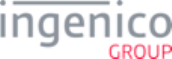
7_2_8 Compatibility Flags (compat.dat) . . . . . . . . . . . . . . . . . . . . . . . . . . . . . . . . . . . . . . . . . . . . . . . . . . . . . . . . . . . . . . . . . . . . . . . . . 571
7_2_9 Contactless Reader Configuration (cless.dat) . . . . . . . . . . . . . . . . . . . . . . . . . . . . . . . . . . . . . . . . . . . . . . . . . . . . . . . . . . . . . . . 574
7_2_10 EMV Flags (emv.dat) . . . . . . . . . . . . . . . . . . . . . . . . . . . . . . . . . . . . . . . . . . . . . . . . . . . . . . . . . . . . . . . . . . . . . . . . . . . . . . . . . 576
7_2_11 Form Files (forms.dat) . . . . . . . . . . . . . . . . . . . . . . . . . . . . . . . . . . . . . . . . . . . . . . . . . . . . . . . . . . . . . . . . . . . . . . . . . . . . . . . . 577
7_2_12 MAC Entry (mac.dat) . . . . . . . . . . . . . . . . . . . . . . . . . . . . . . . . . . . . . . . . . . . . . . . . . . . . . . . . . . . . . . . . . . . . . . . . . . . . . . . . . 582
7_2_13 Main Flow (mainFlow.dat) . . . . . . . . . . . . . . . . . . . . . . . . . . . . . . . . . . . . . . . . . . . . . . . . . . . . . . . . . . . . . . . . . . . . . . . . . . . . . 583
7_2_14 MSR Card Swipe Options (msr.dat) . . . . . . . . . . . . . . . . . . . . . . . . . . . . . . . . . . . . . . . . . . . . . . . . . . . . . . . . . . . . . . . . . . . . . 592
7_2_15 PayPal Configuration (paypal.dat) . . . . . . . . . . . . . . . . . . . . . . . . . . . . . . . . . . . . . . . . . . . . . . . . . . . . . . . . . . . . . . . . . . . . . . . 593
7_2_16 PIN Entry (pin.dat) . . . . . . . . . . . . . . . . . . . . . . . . . . . . . . . . . . . . . . . . . . . . . . . . . . . . . . . . . . . . . . . . . . . . . . . . . . . . . . . . . . . 595
7_2_17 Security BIN (secbin.dat) . . . . . . . . . . . . . . . . . . . . . . . . . . . . . . . . . . . . . . . . . . . . . . . . . . . . . . . . . . . . . . . . . . . . . . . . . . . . . . 597
7_2_18 Security Parameters (security.dat) . . . . . . . . . . . . . . . . . . . . . . . . . . . . . . . . . . . . . . . . . . . . . . . . . . . . . . . . . . . . . . . . . . . . . . 599
7_2_19 Signature Items (sig.dat) . . . . . . . . . . . . . . . . . . . . . . . . . . . . . . . . . . . . . . . . . . . . . . . . . . . . . . . . . . . . . . . . . . . . . . . . . . . . . . 608
7_2_20 Status Messages (status.dat) . . . . . . . . . . . . . . . . . . . . . . . . . . . . . . . . . . . . . . . . . . . . . . . . . . . . . . . . . . . . . . . . . . . . . . . . . . 610
7_2_21 Store/Lane Information (store.dat) . . . . . . . . . . . . . . . . . . . . . . . . . . . . . . . . . . . . . . . . . . . . . . . . . . . . . . . . . . . . . . . . . . . . . . 612
7_2_22 User Defined Variables (var.dat) . . . . . . . . . . . . . . . . . . . . . . . . . . . . . . . . . . . . . . . . . . . . . . . . . . . . . . . . . . . . . . . . . . . . . . . . 614
7_3 Format Specifiers . . . . . . . . . . . . . . . . . . . . . . . . . . . . . . . . . . . . . . . . . . . . . . . . . . . . . . . . . . . . . . . . . . . . . . . . . . . . . 614
7_3_1 General Attributes . . . . . . . . . . . . . . . . . . . . . . . . . . . . . . . . . . . . . . . . . . . . . . . . . . . . . . . . . . . . . . . . . . . . . . . . . . . . . . . . . . . . 615
7_3_2 Specific Attributes . . . . . . . . . . . . . . . . . . . . . . . . . . . . . . . . . . . . . . . . . . . . . . . . . . . . . . . . . . . . . . . . . . . . . . . . . . . . . . . . . . . . 617
7_3_3 Using Multiple Format Specifier Attributes . . . . . . . . . . . . . . . . . . . . . . . . . . . . . . . . . . . . . . . . . . . . . . . . . . . . . . . . . . . . . . . . . 618
7_3_4 Unknown Format Specifiers . . . . . . . . . . . . . . . . . . . . . . . . . . . . . . . . . . . . . . . . . . . . . . . . . . . . . . . . . . . . . . . . . . . . . . . . . . . . 618
7_3_5 Examples of Format Specifiers . . . . . . . . . . . . . . . . . . . . . . . . . . . . . . . . . . . . . . . . . . . . . . . . . . . . . . . . . . . . . . . . . . . . . . . . . . 619
7_3_6 Clear-Text Key Press Input Support . . . . . . . . . . . . . . . . . . . . . . . . . . . . . . . . . . . . . . . . . . . . . . . . . . . . . . . . . . . . . . . . . . . . . . 627
8_EMV Implementation . . . . . . . . . . . . . . . . . . . . . . . . . . . . . . . . . . . . . . . . . . . . . . . . . . . . . . . . . . 630
8_1 Introduction to EMV Transactions . . . . . . . . . . . . . . . . . . . . . . . . . . . . . . . . . . . . . . . . . . . . . . . . . . . . . . . . . . . . . . . . 630
8_2 EMV Transaction Sequence . . . . . . . . . . . . . . . . . . . . . . . . . . . . . . . . . . . . . . . . . . . . . . . . . . . . . . . . . . . . . . . . . . . . 631
8_2_1 Card Detection . . . . . . . . . . . . . . . . . . . . . . . . . . . . . . . . . . . . . . . . . . . . . . . . . . . . . . . . . . . . . . . . . . . . . . . . . . . . . . . . . . . . . . 632
8_2_2 Language Selection for EMV Transactions . . . . . . . . . . . . . . . . . . . . . . . . . . . . . . . . . . . . . . . . . . . . . . . . . . . . . . . . . . . . . . . . . 633
8_2_3 Application Selection . . . . . . . . . . . . . . . . . . . . . . . . . . . . . . . . . . . . . . . . . . . . . . . . . . . . . . . . . . . . . . . . . . . . . . . . . . . . . . . . . . 633
8_2_3_1 Overview . . . . . . . . . . . . . . . . . . . . . . . . . . . . . . . . . . . . . . . . . . . . . . . . . . . . . . . . . . . . . . . . . . . . . . . . . . . . . . . . . . . . . 633
8_2_3_2 Application Selection Process Flow . . . . . . . . . . . . . . . . . . . . . . . . . . . . . . . . . . . . . . . . . . . . . . . . . . . . . . . . . . . . . . . . . 634
8_2_3_3 Canadian Specific Requirements . . . . . . . . . . . . . . . . . . . . . . . . . . . . . . . . . . . . . . . . . . . . . . . . . . . . . . . . . . . . . . . . . . . 635
8_2_3_4 Available EMV Application IDs . . . . . . . . . . . . . . . . . . . . . . . . . . . . . . . . . . . . . . . . . . . . . . . . . . . . . . . . . . . . . . . . . . . . . 635
8_2_3_5 Application Selection for '0019_0003' = '0' . . . . . . . . . . . . . . . . . . . . . . . . . . . . . . . . . . . . . . . . . . . . . . . . . . . . . . . . . . . . 638
8_2_3_6 Application Selection for '0019_0003' = '1' . . . . . . . . . . . . . . . . . . . . . . . . . . . . . . . . . . . . . . . . . . . . . . . . . . . . . . . . . . . . 639
8_2_3_7 Application Selection for '0019_0003' = '2' . . . . . . . . . . . . . . . . . . . . . . . . . . . . . . . . . . . . . . . . . . . . . . . . . . . . . . . . . . . . 640
8_2_3_8 Application Selection for '0019_0003' = '3' . . . . . . . . . . . . . . . . . . . . . . . . . . . . . . . . . . . . . . . . . . . . . . . . . . . . . . . . . . . . 641
8_2_4 Read Application Data . . . . . . . . . . . . . . . . . . . . . . . . . . . . . . . . . . . . . . . . . . . . . . . . . . . . . . . . . . . . . . . . . . . . . . . . . . . . . . . . . 641
8_2_5 Data Authentication . . . . . . . . . . . . . . . . . . . . . . . . . . . . . . . . . . . . . . . . . . . . . . . . . . . . . . . . . . . . . . . . . . . . . . . . . . . . . . . . . . . 642
8_2_6 Cardholder Verification . . . . . . . . . . . . . . . . . . . . . . . . . . . . . . . . . . . . . . . . . . . . . . . . . . . . . . . . . . . . . . . . . . . . . . . . . . . . . . . . 642
8_2_6_1 PIN Entry for EMV Transactions . . . . . . . . . . . . . . . . . . . . . . . . . . . . . . . . . . . . . . . . . . . . . . . . . . . . . . . . . . . . . . . . . . . 642
8_2_6_2 Signature Management . . . . . . . . . . . . . . . . . . . . . . . . . . . . . . . . . . . . . . . . . . . . . . . . . . . . . . . . . . . . . . . . . . . . . . . . . . 643
8_2_6_3 EMV Reversal . . . . . . . . . . . . . . . . . . . . . . . . . . . . . . . . . . . . . . . . . . . . . . . . . . . . . . . . . . . . . . . . . . . . . . . . . . . . . . . . . 643
8_2_6_4 EMV Fallback . . . . . . . . . . . . . . . . . . . . . . . . . . . . . . . . . . . . . . . . . . . . . . . . . . . . . . . . . . . . . . . . . . . . . . . . . . . . . . . . . . 643
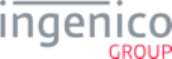
8_2_7 Terminal Risk Management . . . . . . . . . . . . . . . . . . . . . . . . . . . . . . . . . . . . . . . . . . . . . . . . . . . . . . . . . . . . . . . . . . . . . . . . . . . . 644
8_2_8 Terminal Action Analysis . . . . . . . . . . . . . . . . . . . . . . . . . . . . . . . . . . . . . . . . . . . . . . . . . . . . . . . . . . . . . . . . . . . . . . . . . . . . . . . 644
8_2_9 First Card Action Analysis . . . . . . . . . . . . . . . . . . . . . . . . . . . . . . . . . . . . . . . . . . . . . . . . . . . . . . . . . . . . . . . . . . . . . . . . . . . . . . 644
8_2_10 Online Transaction Authorization . . . . . . . . . . . . . . . . . . . . . . . . . . . . . . . . . . . . . . . . . . . . . . . . . . . . . . . . . . . . . . . . . . . . . . . 644
8_2_11 Second Card Action Analysis . . . . . . . . . . . . . . . . . . . . . . . . . . . . . . . . . . . . . . . . . . . . . . . . . . . . . . . . . . . . . . . . . . . . . . . . . . 644
8_2_12 Transaction Completed . . . . . . . . . . . . . . . . . . . . . . . . . . . . . . . . . . . . . . . . . . . . . . . . . . . . . . . . . . . . . . . . . . . . . . . . . . . . . . . 644
8_3 EMV Host Interface Messages . . . . . . . . . . . . . . . . . . . . . . . . . . . . . . . . . . . . . . . . . . . . . . . . . . . . . . . . . . . . . . . . . . 645
8_3_1 Overview of EMV Host Interface Messages . . . . . . . . . . . . . . . . . . . . . . . . . . . . . . . . . . . . . . . . . . . . . . . . . . . . . . . . . . . . . . . . 645
8_3_2 EMV '33.00.x' Transaction Initiation Message . . . . . . . . . . . . . . . . . . . . . . . . . . . . . . . . . . . . . . . . . . . . . . . . . . . . . . . . . . . . . . . 646
8_3_2_1 Overview . . . . . . . . . . . . . . . . . . . . . . . . . . . . . . . . . . . . . . . . . . . . . . . . . . . . . . . . . . . . . . . . . . . . . . . . . . . . . . . . . . . . . 646
8_3_2_2 EMV '33.00.x' transaction Initiation Request Message Format . . . . . . . . . . . . . . . . . . . . . . . . . . . . . . . . . . . . . . . . . . . . 647
8_3_2_3 EMV '33.00.x' Transaction Initiation Response Message Format . . . . . . . . . . . . . . . . . . . . . . . . . . . . . . . . . . . . . . . . . . 649
8_3_3 EMV '33.01.x' Status Message . . . . . . . . . . . . . . . . . . . . . . . . . . . . . . . . . . . . . . . . . . . . . . . . . . . . . . . . . . . . . . . . . . . . . . . . . . 651
8_3_3_1 Overview . . . . . . . . . . . . . . . . . . . . . . . . . . . . . . . . . . . . . . . . . . . . . . . . . . . . . . . . . . . . . . . . . . . . . . . . . . . . . . . . . . . . . 651
8_3_3_2 EMV '33.01.x' Status Request Message Format . . . . . . . . . . . . . . . . . . . . . . . . . . . . . . . . . . . . . . . . . . . . . . . . . . . . . . . 651
8_3_3_3 EMV '33.01.x' Status Response Message Format . . . . . . . . . . . . . . . . . . . . . . . . . . . . . . . . . . . . . . . . . . . . . . . . . . . . . . 654
8_3_4 EMV '33.02.x' Track 2 Equivalent Data Message . . . . . . . . . . . . . . . . . . . . . . . . . . . . . . . . . . . . . . . . . . . . . . . . . . . . . . . . . . . . 662
8_3_5 EMV '33.03.x' Authorization Request Message . . . . . . . . . . . . . . . . . . . . . . . . . . . . . . . . . . . . . . . . . . . . . . . . . . . . . . . . . . . . . 665
8_3_6 EMV '33.04.x' Authorization Response Message . . . . . . . . . . . . . . . . . . . . . . . . . . . . . . . . . . . . . . . . . . . . . . . . . . . . . . . . . . . . 668
8_3_6_1 EMV '33.04.x' Authorization Response Error Reply Message . . . . . . . . . . . . . . . . . . . . . . . . . . . . . . . . . . . . . . . . . . . . . 670
8_3_6_2 Authorization Response Codes . . . . . . . . . . . . . . . . . . . . . . . . . . . . . . . . . . . . . . . . . . . . . . . . . . . . . . . . . . . . . . . . . . . . 673
8_3_7 EMV '33.05.x' Authorization Confirmation Response Message . . . . . . . . . . . . . . . . . . . . . . . . . . . . . . . . . . . . . . . . . . . . . . . . . 673
8_3_8 EMV '33.07.x' Terminal Capabilities Message . . . . . . . . . . . . . . . . . . . . . . . . . . . . . . . . . . . . . . . . . . . . . . . . . . . . . . . . . . . . . . 676
8_3_8_1 Overview of the Terminal Capabilities Request Message . . . . . . . . . . . . . . . . . . . . . . . . . . . . . . . . . . . . . . . . . . . . . . . . 676
8_3_8_2 Overview of the EMV Terminal Capabilities Response Message . . . . . . . . . . . . . . . . . . . . . . . . . . . . . . . . . . . . . . . . . . 676
8_3_8_3 EMV '33.07.x' Terminal Capabilities Message Format . . . . . . . . . . . . . . . . . . . . . . . . . . . . . . . . . . . . . . . . . . . . . . . . . . . 677
8_3_8_4 Usage Example . . . . . . . . . . . . . . . . . . . . . . . . . . . . . . . . . . . . . . . . . . . . . . . . . . . . . . . . . . . . . . . . . . . . . . . . . . . . . . . . 682
8_3_8_5 EMV '33.07.x' Terminal Capabilities Message Flow . . . . . . . . . . . . . . . . . . . . . . . . . . . . . . . . . . . . . . . . . . . . . . . . . . . . 683
8_3_9 EMV '33.08.x' Set Variables Message . . . . . . . . . . . . . . . . . . . . . . . . . . . . . . . . . . . . . . . . . . . . . . . . . . . . . . . . . . . . . . . . . . . . 683
8_3_9_1 Overview . . . . . . . . . . . . . . . . . . . . . . . . . . . . . . . . . . . . . . . . . . . . . . . . . . . . . . . . . . . . . . . . . . . . . . . . . . . . . . . . . . . . . 683
8_3_9_2 EMV '33.08.x' Set Variables Request Message Format . . . . . . . . . . . . . . . . . . . . . . . . . . . . . . . . . . . . . . . . . . . . . . . . . 684
8_3_9_3 EMV '33.08.x' Set Variables Response Message Format . . . . . . . . . . . . . . . . . . . . . . . . . . . . . . . . . . . . . . . . . . . . . . . . 686
8_3_10 EMV '33.09.x' Set Tag Data Message . . . . . . . . . . . . . . . . . . . . . . . . . . . . . . . . . . . . . . . . . . . . . . . . . . . . . . . . . . . . . . . . . . . . 688
8_3_10_1 Overview . . . . . . . . . . . . . . . . . . . . . . . . . . . . . . . . . . . . . . . . . . . . . . . . . . . . . . . . . . . . . . . . . . . . . . . . . . . . . . . . . . . . 688
8_3_10_2 EMV '33.09.x' Set Tag Data Request Message Format . . . . . . . . . . . . . . . . . . . . . . . . . . . . . . . . . . . . . . . . . . . . . . . . . 688
8_3_10_3 EMV '33.09.x' Set Tag Data Response Message Format . . . . . . . . . . . . . . . . . . . . . . . . . . . . . . . . . . . . . . . . . . . . . . . 691
8_3_10_4 EMV '33.09.x' Set Tag Data Message Usage Example . . . . . . . . . . . . . . . . . . . . . . . . . . . . . . . . . . . . . . . . . . . . . . . . . 693
8_3_11 EMV '33.10.x' Get Tag Data Message . . . . . . . . . . . . . . . . . . . . . . . . . . . . . . . . . . . . . . . . . . . . . . . . . . . . . . . . . . . . . . . . . . . 693
8_3_11_1 Overview . . . . . . . . . . . . . . . . . . . . . . . . . . . . . . . . . . . . . . . . . . . . . . . . . . . . . . . . . . . . . . . . . . . . . . . . . . . . . . . . . . . . 693
8_3_11_2 EMV '33.10.x' Get Tag Data Request Message Format . . . . . . . . . . . . . . . . . . . . . . . . . . . . . . . . . . . . . . . . . . . . . . . . 693
8_3_11_3 EMV '33.10.x' Get Tag Data Response Message Format . . . . . . . . . . . . . . . . . . . . . . . . . . . . . . . . . . . . . . . . . . . . . . . 696
8_3_11_4 '33.10.x' Set EMV Data Message Usage Example . . . . . . . . . . . . . . . . . . . . . . . . . . . . . . . . . . . . . . . . . . . . . . . . . . . . 698
8_3_12 Transaction Step List . . . . . . . . . . . . . . . . . . . . . . . . . . . . . . . . . . . . . . . . . . . . . . . . . . . . . . . . . . . . . . . . . . . . . . . . . . . . . . . . . 698
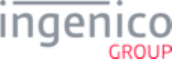
8_3_13 EMV Tag Data Format . . . . . . . . . . . . . . . . . . . . . . . . . . . . . . . . . . . . . . . . . . . . . . . . . . . . . . . . . . . . . . . . . . . . . . . . . . . . . . . 700
8_3_14 EMV and Non-EMV Tags Transmitted in Host Interface Messages . . . . . . . . . . . . . . . . . . . . . . . . . . . . . . . . . . . . . . . . . . . . . 702
8_4 EMV Transaction Flow . . . . . . . . . . . . . . . . . . . . . . . . . . . . . . . . . . . . . . . . . . . . . . . . . . . . . . . . . . . . . . . . . . . . . . . . . 707
8_4_1 EMV Purchase Transaction Flow . . . . . . . . . . . . . . . . . . . . . . . . . . . . . . . . . . . . . . . . . . . . . . . . . . . . . . . . . . . . . . . . . . . . . . . . 708
8_4_2 EMV Contactless Transaction Flow . . . . . . . . . . . . . . . . . . . . . . . . . . . . . . . . . . . . . . . . . . . . . . . . . . . . . . . . . . . . . . . . . . . . . . 710
8_4_3 EMV Full Refund Transaction Flow . . . . . . . . . . . . . . . . . . . . . . . . . . . . . . . . . . . . . . . . . . . . . . . . . . . . . . . . . . . . . . . . . . . . . . . 712
8_4_4 EMV Partial Refund Normal Transaction Flow . . . . . . . . . . . . . . . . . . . . . . . . . . . . . . . . . . . . . . . . . . . . . . . . . . . . . . . . . . . . . . 714
8_4_5 EMV Partial Refund On-Demand Transaction Flow . . . . . . . . . . . . . . . . . . . . . . . . . . . . . . . . . . . . . . . . . . . . . . . . . . . . . . . . . . 716
8_4_6 MSD Contactless Transaction Flow . . . . . . . . . . . . . . . . . . . . . . . . . . . . . . . . . . . . . . . . . . . . . . . . . . . . . . . . . . . . . . . . . . . . . . 718
8_4_7 Non-EMV Tag Definitions . . . . . . . . . . . . . . . . . . . . . . . . . . . . . . . . . . . . . . . . . . . . . . . . . . . . . . . . . . . . . . . . . . . . . . . . . . . . . . 719
8_5 EMV On-Demand Flow . . . . . . . . . . . . . . . . . . . . . . . . . . . . . . . . . . . . . . . . . . . . . . . . . . . . . . . . . . . . . . . . . . . . . . . . 724
8_5_1 Configuration . . . . . . . . . . . . . . . . . . . . . . . . . . . . . . . . . . . . . . . . . . . . . . . . . . . . . . . . . . . . . . . . . . . . . . . . . . . . . . . . . . . . . . . . 724
8_5_2 Initiate On-Demand . . . . . . . . . . . . . . . . . . . . . . . . . . . . . . . . . . . . . . . . . . . . . . . . . . . . . . . . . . . . . . . . . . . . . . . . . . . . . . . . . . . 724
8_5_3 Initiate EMV Flow . . . . . . . . . . . . . . . . . . . . . . . . . . . . . . . . . . . . . . . . . . . . . . . . . . . . . . . . . . . . . . . . . . . . . . . . . . . . . . . . . . . . 725
8_6 EMV with P2PE Enabled . . . . . . . . . . . . . . . . . . . . . . . . . . . . . . . . . . . . . . . . . . . . . . . . . . . . . . . . . . . . . . . . . . . . . . . 725
8_6_1 EMV Tags Used with P2PE Enabled . . . . . . . . . . . . . . . . . . . . . . . . . . . . . . . . . . . . . . . . . . . . . . . . . . . . . . . . . . . . . . . . . . . . . 725
8_6_2 Encryption of PAN-Related Data . . . . . . . . . . . . . . . . . . . . . . . . . . . . . . . . . . . . . . . . . . . . . . . . . . . . . . . . . . . . . . . . . . . . . . . . . 725
8_6_3 EMV Tag Encryption . . . . . . . . . . . . . . . . . . . . . . . . . . . . . . . . . . . . . . . . . . . . . . . . . . . . . . . . . . . . . . . . . . . . . . . . . . . . . . . . . . 726
8_6_3_1 EMV Tag Handling During Encryption . . . . . . . . . . . . . . . . . . . . . . . . . . . . . . . . . . . . . . . . . . . . . . . . . . . . . . . . . . . . . . . 726
8_7 EMV Configuration Parameters . . . . . . . . . . . . . . . . . . . . . . . . . . . . . . . . . . . . . . . . . . . . . . . . . . . . . . . . . . . . . . . . . . 728
8_7_1 Notes on EMV Configuration Parameters . . . . . . . . . . . . . . . . . . . . . . . . . . . . . . . . . . . . . . . . . . . . . . . . . . . . . . . . . . . . . . . . . . 728
8_7_1_1 Overview . . . . . . . . . . . . . . . . . . . . . . . . . . . . . . . . . . . . . . . . . . . . . . . . . . . . . . . . . . . . . . . . . . . . . . . . . . . . . . . . . . . . . 728
8_7_1_2 Merchant and Acquirer Responsibilities and Parameter Management . . . . . . . . . . . . . . . . . . . . . . . . . . . . . . . . . . . . . . 728
8_7_1_3 Configuration Files . . . . . . . . . . . . . . . . . . . . . . . . . . . . . . . . . . . . . . . . . . . . . . . . . . . . . . . . . . . . . . . . . . . . . . . . . . . . . . 728
8_7_1_4 Important . . . . . . . . . . . . . . . . . . . . . . . . . . . . . . . . . . . . . . . . . . . . . . . . . . . . . . . . . . . . . . . . . . . . . . . . . . . . . . . . . . . . . 729
8_7_1_5 Data element format conventions . . . . . . . . . . . . . . . . . . . . . . . . . . . . . . . . . . . . . . . . . . . . . . . . . . . . . . . . . . . . . . . . . . 729
8_7_2 Application ID (AID) Parameters in EMVCONTACT.XML . . . . . . . . . . . . . . . . . . . . . . . . . . . . . . . . . . . . . . . . . . . . . . . . . . . . . . 730
8_7_3 Application ID (AID) Parameters in EMVCLESS.XML . . . . . . . . . . . . . . . . . . . . . . . . . . . . . . . . . . . . . . . . . . . . . . . . . . . . . . . . 732
8_7_4 Certificate Authority Public Keys in EMVCONTACT.XML . . . . . . . . . . . . . . . . . . . . . . . . . . . . . . . . . . . . . . . . . . . . . . . . . . . . . . 740
8_7_5 EMV.DAT Configuration File . . . . . . . . . . . . . . . . . . . . . . . . . . . . . . . . . . . . . . . . . . . . . . . . . . . . . . . . . . . . . . . . . . . . . . . . . . . . 741
8_7_6 ICS Tags in EMVCONTACT.XML . . . . . . . . . . . . . . . . . . . . . . . . . . . . . . . . . . . . . . . . . . . . . . . . . . . . . . . . . . . . . . . . . . . . . . . . 743
8_7_7 ICS Tags in EMVCLESS.XML . . . . . . . . . . . . . . . . . . . . . . . . . . . . . . . . . . . . . . . . . . . . . . . . . . . . . . . . . . . . . . . . . . . . . . . . . . . 750
8_8 MAC Messages (Canada Only) . . . . . . . . . . . . . . . . . . . . . . . . . . . . . . . . . . . . . . . . . . . . . . . . . . . . . . . . . . . . . . . . . . 753
8_8_1 80.x MAC Calculation Message Format . . . . . . . . . . . . . . . . . . . . . . . . . . . . . . . . . . . . . . . . . . . . . . . . . . . . . . . . . . . . . . . . . . . 753
8_8_2 81.x MAC Verification Message Format . . . . . . . . . . . . . . . . . . . . . . . . . . . . . . . . . . . . . . . . . . . . . . . . . . . . . . . . . . . . . . . . . . . 756
8_9 Configuring the EMV Application . . . . . . . . . . . . . . . . . . . . . . . . . . . . . . . . . . . . . . . . . . . . . . . . . . . . . . . . . . . . . . . . . 758
8_10 EMV Configuration and Flow . . . . . . . . . . . . . . . . . . . . . . . . . . . . . . . . . . . . . . . . . . . . . . . . . . . . . . . . . . . . . . . . . . . . 758
8_10_1 Configuration . . . . . . . . . . . . . . . . . . . . . . . . . . . . . . . . . . . . . . . . . . . . . . . . . . . . . . . . . . . . . . . . . . . . . . . . . . . . . . . . . . . . . . . 758
8_10_2 Initiate Transaction . . . . . . . . . . . . . . . . . . . . . . . . . . . . . . . . . . . . . . . . . . . . . . . . . . . . . . . . . . . . . . . . . . . . . . . . . . . . . . . . . . 758
8_10_3 Process Online PIN . . . . . . . . . . . . . . . . . . . . . . . . . . . . . . . . . . . . . . . . . . . . . . . . . . . . . . . . . . . . . . . . . . . . . . . . . . . . . . . . . . 759
8_10_4 PIN Block Tag Format in Authorization Request Message . . . . . . . . . . . . . . . . . . . . . . . . . . . . . . . . . . . . . . . . . . . . . . . . . . . . 759
8_11 EMV Full and Partial Refunds . . . . . . . . . . . . . . . . . . . . . . . . . . . . . . . . . . . . . . . . . . . . . . . . . . . . . . . . . . . . . . . . . . . 759
8_11_1 Overview . . . . . . . . . . . . . . . . . . . . . . . . . . . . . . . . . . . . . . . . . . . . . . . . . . . . . . . . . . . . . . . . . . . . . . . . . . . . . . . . . . . . . . . . . . 759
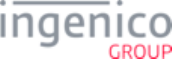
8_11_2 Important Tags Used in Refund Transactions . . . . . . . . . . . . . . . . . . . . . . . . . . . . . . . . . . . . . . . . . . . . . . . . . . . . . . . . . . . . . . 760
8_11_3 Cancelling a Refund Transaction . . . . . . . . . . . . . . . . . . . . . . . . . . . . . . . . . . . . . . . . . . . . . . . . . . . . . . . . . . . . . . . . . . . . . . . 760
8_12 EMV Cashback . . . . . . . . . . . . . . . . . . . . . . . . . . . . . . . . . . . . . . . . . . . . . . . . . . . . . . . . . . . . . . . . . . . . . . . . . . . . . . 761
8_12_1 Overview . . . . . . . . . . . . . . . . . . . . . . . . . . . . . . . . . . . . . . . . . . . . . . . . . . . . . . . . . . . . . . . . . . . . . . . . . . . . . . . . . . . . . . . . . . 761
8_12_2 Cashback/Total Amount Confirmation . . . . . . . . . . . . . . . . . . . . . . . . . . . . . . . . . . . . . . . . . . . . . . . . . . . . . . . . . . . . . . . . . . . . 762
8_12_3 Sample Messages . . . . . . . . . . . . . . . . . . . . . . . . . . . . . . . . . . . . . . . . . . . . . . . . . . . . . . . . . . . . . . . . . . . . . . . . . . . . . . . . . . . 763
8_12_4 Terminal and ECR Notification . . . . . . . . . . . . . . . . . . . . . . . . . . . . . . . . . . . . . . . . . . . . . . . . . . . . . . . . . . . . . . . . . . . . . . . . . 763
9_Appendices . . . . . . . . . . . . . . . . . . . . . . . . . . . . . . . . . . . . . . . . . . . . . . . . . . . . . . . . . . . . . . . . . . 764
9_1 Appendix A. Differences Between U32 RBA and Telium RBA . . . . . . . . . . . . . . . . . . . . . . . . . . . . . . . . . . . . . . . . . . 764
9_1_1 A.1. At A Glance . . . . . . . . . . . . . . . . . . . . . . . . . . . . . . . . . . . . . . . . . . . . . . . . . . . . . . . . . . . . . . . . . . . . . . . . . . . . . . . . . . . . . 764
9_1_2 A.2. Support . . . . . . . . . . . . . . . . . . . . . . . . . . . . . . . . . . . . . . . . . . . . . . . . . . . . . . . . . . . . . . . . . . . . . . . . . . . . . . . . . . . . . . . . 765
9_1_2_1 Features . . . . . . . . . . . . . . . . . . . . . . . . . . . . . . . . . . . . . . . . . . . . . . . . . . . . . . . . . . . . . . . . . . . . . . . . . . . . . . . . . . . . . . 765
9_1_2_2 Terminals . . . . . . . . . . . . . . . . . . . . . . . . . . . . . . . . . . . . . . . . . . . . . . . . . . . . . . . . . . . . . . . . . . . . . . . . . . . . . . . . . . . . . 765
9_1_2_3 POS Environments . . . . . . . . . . . . . . . . . . . . . . . . . . . . . . . . . . . . . . . . . . . . . . . . . . . . . . . . . . . . . . . . . . . . . . . . . . . . . . 766
9_1_3 A.3. Signing Requirements . . . . . . . . . . . . . . . . . . . . . . . . . . . . . . . . . . . . . . . . . . . . . . . . . . . . . . . . . . . . . . . . . . . . . . . . . . . . . 766
9_1_4 A.4. Transaction Flows . . . . . . . . . . . . . . . . . . . . . . . . . . . . . . . . . . . . . . . . . . . . . . . . . . . . . . . . . . . . . . . . . . . . . . . . . . . . . . . . 766
9_1_5 A.5. Host Interface Messages . . . . . . . . . . . . . . . . . . . . . . . . . . . . . . . . . . . . . . . . . . . . . . . . . . . . . . . . . . . . . . . . . . . . . . . . . . . 767
9_1_6 A.6. Variable Names . . . . . . . . . . . . . . . . . . . . . . . . . . . . . . . . . . . . . . . . . . . . . . . . . . . . . . . . . . . . . . . . . . . . . . . . . . . . . . . . . . 770
9_1_7 A.7. Forms . . . . . . . . . . . . . . . . . . . . . . . . . . . . . . . . . . . . . . . . . . . . . . . . . . . . . . . . . . . . . . . . . . . . . . . . . . . . . . . . . . . . . . . . . . 770
9_1_8 A.8. Prompts . . . . . . . . . . . . . . . . . . . . . . . . . . . . . . . . . . . . . . . . . . . . . . . . . . . . . . . . . . . . . . . . . . . . . . . . . . . . . . . . . . . . . . . . 770
9_1_9 A.9. RBA Configuration (config.dfs) . . . . . . . . . . . . . . . . . . . . . . . . . . . . . . . . . . . . . . . . . . . . . . . . . . . . . . . . . . . . . . . . . . . . . . 771
9_1_9_1 General . . . . . . . . . . . . . . . . . . . . . . . . . . . . . . . . . . . . . . . . . . . . . . . . . . . . . . . . . . . . . . . . . . . . . . . . . . . . . . . . . . . . . . 771
9_1_9_2 Parameters . . . . . . . . . . . . . . . . . . . . . . . . . . . . . . . . . . . . . . . . . . . . . . . . . . . . . . . . . . . . . . . . . . . . . . . . . . . . . . . . . . . . 771
9_1_10 A.10. Format Specifiers . . . . . . . . . . . . . . . . . . . . . . . . . . . . . . . . . . . . . . . . . . . . . . . . . . . . . . . . . . . . . . . . . . . . . . . . . . . . . . . 777
9_2 Appendix B. 3-Byte ASCII Signature Format . . . . . . . . . . . . . . . . . . . . . . . . . . . . . . . . . . . . . . . . . . . . . . . . . . . . . . . . 777
9_2_1 B.1. Specifications . . . . . . . . . . . . . . . . . . . . . . . . . . . . . . . . . . . . . . . . . . . . . . . . . . . . . . . . . . . . . . . . . . . . . . . . . . . . . . . . . . . . 778
9_2_2 B.2. Coordinate Data Reconstruction . . . . . . . . . . . . . . . . . . . . . . . . . . . . . . . . . . . . . . . . . . . . . . . . . . . . . . . . . . . . . . . . . . . . . 778
9_2_3 B.3. Format for Signature Data . . . . . . . . . . . . . . . . . . . . . . . . . . . . . . . . . . . . . . . . . . . . . . . . . . . . . . . . . . . . . . . . . . . . . . . . . . 779
9_2_4 B.4. Pen-Up Control Character . . . . . . . . . . . . . . . . . . . . . . . . . . . . . . . . . . . . . . . . . . . . . . . . . . . . . . . . . . . . . . . . . . . . . . . . . . 780
9_2_5 B.5. Segment Start Control Character . . . . . . . . . . . . . . . . . . . . . . . . . . . . . . . . . . . . . . . . . . . . . . . . . . . . . . . . . . . . . . . . . . . . . 780
9_2_6 B.6. Coordinate Character Data Set . . . . . . . . . . . . . . . . . . . . . . . . . . . . . . . . . . . . . . . . . . . . . . . . . . . . . . . . . . . . . . . . . . . . . . 780
9_2_6_1 Coordinate Data Character 1 . . . . . . . . . . . . . . . . . . . . . . . . . . . . . . . . . . . . . . . . . . . . . . . . . . . . . . . . . . . . . . . . . . . . . . 780
9_2_6_2 Coordinate Data Character 2 . . . . . . . . . . . . . . . . . . . . . . . . . . . . . . . . . . . . . . . . . . . . . . . . . . . . . . . . . . . . . . . . . . . . . . 780
9_2_6_3 Coordinate Data Character 3 . . . . . . . . . . . . . . . . . . . . . . . . . . . . . . . . . . . . . . . . . . . . . . . . . . . . . . . . . . . . . . . . . . . . . . 780
9_2_7 B.7. Unused Control Codes . . . . . . . . . . . . . . . . . . . . . . . . . . . . . . . . . . . . . . . . . . . . . . . . . . . . . . . . . . . . . . . . . . . . . . . . . . . . . 780
9_3 Appendix C. RBA Script Language . . . . . . . . . . . . . . . . . . . . . . . . . . . . . . . . . . . . . . . . . . . . . . . . . . . . . . . . . . . . . . . 781
9_3_1 What is a Script? . . . . . . . . . . . . . . . . . . . . . . . . . . . . . . . . . . . . . . . . . . . . . . . . . . . . . . . . . . . . . . . . . . . . . . . . . . . . . . . . . . . . . 781
9_3_2 Comments . . . . . . . . . . . . . . . . . . . . . . . . . . . . . . . . . . . . . . . . . . . . . . . . . . . . . . . . . . . . . . . . . . . . . . . . . . . . . . . . . . . . . . . . . . 781
9_3_3 Tags . . . . . . . . . . . . . . . . . . . . . . . . . . . . . . . . . . . . . . . . . . . . . . . . . . . . . . . . . . . . . . . . . . . . . . . . . . . . . . . . . . . . . . . . . . . . . . 781
9_3_4 Tag Parameters . . . . . . . . . . . . . . . . . . . . . . . . . . . . . . . . . . . . . . . . . . . . . . . . . . . . . . . . . . . . . . . . . . . . . . . . . . . . . . . . . . . . . . 781
9_3_5 Button Parameter . . . . . . . . . . . . . . . . . . . . . . . . . . . . . . . . . . . . . . . . . . . . . . . . . . . . . . . . . . . . . . . . . . . . . . . . . . . . . . . . . . . . 781
9_3_6 Form Parameter . . . . . . . . . . . . . . . . . . . . . . . . . . . . . . . . . . . . . . . . . . . . . . . . . . . . . . . . . . . . . . . . . . . . . . . . . . . . . . . . . . . . . 782
9_3_7 Text Parameter . . . . . . . . . . . . . . . . . . . . . . . . . . . . . . . . . . . . . . . . . . . . . . . . . . . . . . . . . . . . . . . . . . . . . . . . . . . . . . . . . . . . . . 782
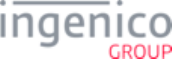
9_3_8 Sample Script with Comments . . . . . . . . . . . . . . . . . . . . . . . . . . . . . . . . . . . . . . . . . . . . . . . . . . . . . . . . . . . . . . . . . . . . . . . . . . 783
9_4 Appendix D. PayPal Overview . . . . . . . . . . . . . . . . . . . . . . . . . . . . . . . . . . . . . . . . . . . . . . . . . . . . . . . . . . . . . . . . . . . 784
9_4_1 D.1. Minimum Production Requirements . . . . . . . . . . . . . . . . . . . . . . . . . . . . . . . . . . . . . . . . . . . . . . . . . . . . . . . . . . . . . . . . . . . 785
9_4_2 D.2. PayPal Validation Flow . . . . . . . . . . . . . . . . . . . . . . . . . . . . . . . . . . . . . . . . . . . . . . . . . . . . . . . . . . . . . . . . . . . . . . . . . . . . 785
9_4_3 D.3. Configuration . . . . . . . . . . . . . . . . . . . . . . . . . . . . . . . . . . . . . . . . . . . . . . . . . . . . . . . . . . . . . . . . . . . . . . . . . . . . . . . . . . . . 787
9_4_3_1 PayPal.dat . . . . . . . . . . . . . . . . . . . . . . . . . . . . . . . . . . . . . . . . . . . . . . . . . . . . . . . . . . . . . . . . . . . . . . . . . . . . . . . . . . . . 787
9_4_3_2 Forms . . . . . . . . . . . . . . . . . . . . . . . . . . . . . . . . . . . . . . . . . . . . . . . . . . . . . . . . . . . . . . . . . . . . . . . . . . . . . . . . . . . . . . . . 787
9_4_4 D.4. Calculating GMT Offset (Variable 205) . . . . . . . . . . . . . . . . . . . . . . . . . . . . . . . . . . . . . . . . . . . . . . . . . . . . . . . . . . . . . . . . 789
9_4_4_1 Scenario 1 . . . . . . . . . . . . . . . . . . . . . . . . . . . . . . . . . . . . . . . . . . . . . . . . . . . . . . . . . . . . . . . . . . . . . . . . . . . . . . . . . . . . 789
9_4_4_2 Scenario 2 . . . . . . . . . . . . . . . . . . . . . . . . . . . . . . . . . . . . . . . . . . . . . . . . . . . . . . . . . . . . . . . . . . . . . . . . . . . . . . . . . . . . 789
9_5 Appendix E. RBA Best Practices . . . . . . . . . . . . . . . . . . . . . . . . . . . . . . . . . . . . . . . . . . . . . . . . . . . . . . . . . . . . . . . . . 789
9_5_1 E.1. Working With RBA . . . . . . . . . . . . . . . . . . . . . . . . . . . . . . . . . . . . . . . . . . . . . . . . . . . . . . . . . . . . . . . . . . . . . . . . . . . . . . . . 789
9_5_1_1 Host Interface Messaging Tips . . . . . . . . . . . . . . . . . . . . . . . . . . . . . . . . . . . . . . . . . . . . . . . . . . . . . . . . . . . . . . . . . . . . . 789
9_5_1_2 Retrieving EPS Encrypted Data . . . . . . . . . . . . . . . . . . . . . . . . . . . . . . . . . . . . . . . . . . . . . . . . . . . . . . . . . . . . . . . . . . . . 790
9_5_2 E.2. Customizing RBA . . . . . . . . . . . . . . . . . . . . . . . . . . . . . . . . . . . . . . . . . . . . . . . . . . . . . . . . . . . . . . . . . . . . . . . . . . . . . . . . . 791
9_5_2_1 Editing a Prompt . . . . . . . . . . . . . . . . . . . . . . . . . . . . . . . . . . . . . . . . . . . . . . . . . . . . . . . . . . . . . . . . . . . . . . . . . . . . . . . . 791
9_5_2_2 Adding a Custom Prompt . . . . . . . . . . . . . . . . . . . . . . . . . . . . . . . . . . . . . . . . . . . . . . . . . . . . . . . . . . . . . . . . . . . . . . . . . 792
9_5_2_3 Editing a Form . . . . . . . . . . . . . . . . . . . . . . . . . . . . . . . . . . . . . . . . . . . . . . . . . . . . . . . . . . . . . . . . . . . . . . . . . . . . . . . . . 792
9_5_2_4 Adding a Form . . . . . . . . . . . . . . . . . . . . . . . . . . . . . . . . . . . . . . . . . . . . . . . . . . . . . . . . . . . . . . . . . . . . . . . . . . . . . . . . . 792
9_5_2_5 Editing Config.dfs . . . . . . . . . . . . . . . . . . . . . . . . . . . . . . . . . . . . . . . . . . . . . . . . . . . . . . . . . . . . . . . . . . . . . . . . . . . . . . . 792
9_5_3 E.3. Packaging a New RBA Load . . . . . . . . . . . . . . . . . . . . . . . . . . . . . . . . . . . . . . . . . . . . . . . . . . . . . . . . . . . . . . . . . . . . . . . . 793
9_6 Appendix F. External Display for Telium Terminals . . . . . . . . . . . . . . . . . . . . . . . . . . . . . . . . . . . . . . . . . . . . . . . . . . . 793
9_7 Appendix G: eWIC Implementation . . . . . . . . . . . . . . . . . . . . . . . . . . . . . . . . . . . . . . . . . . . . . . . . . . . . . . . . . . . . . . . 794
9_7_1 G.1. eWIC Overview . . . . . . . . . . . . . . . . . . . . . . . . . . . . . . . . . . . . . . . . . . . . . . . . . . . . . . . . . . . . . . . . . . . . . . . . . . . . . . . . . . 794
9_7_1_1 Overview . . . . . . . . . . . . . . . . . . . . . . . . . . . . . . . . . . . . . . . . . . . . . . . . . . . . . . . . . . . . . . . . . . . . . . . . . . . . . . . . . . . . . 794
9_7_1_2 Card Inventory . . . . . . . . . . . . . . . . . . . . . . . . . . . . . . . . . . . . . . . . . . . . . . . . . . . . . . . . . . . . . . . . . . . . . . . . . . . . . . . . . 795
9_7_1_3 Modes . . . . . . . . . . . . . . . . . . . . . . . . . . . . . . . . . . . . . . . . . . . . . . . . . . . . . . . . . . . . . . . . . . . . . . . . . . . . . . . . . . . . . . . 795
9_7_1_4 Primary Types of WIC Smart Cards . . . . . . . . . . . . . . . . . . . . . . . . . . . . . . . . . . . . . . . . . . . . . . . . . . . . . . . . . . . . . . . . . 795
9_7_2 G.2. eWIC WMP Messages . . . . . . . . . . . . . . . . . . . . . . . . . . . . . . . . . . . . . . . . . . . . . . . . . . . . . . . . . . . . . . . . . . . . . . . . . . . . 796
9_7_2_1 WMP Message Specifications . . . . . . . . . . . . . . . . . . . . . . . . . . . . . . . . . . . . . . . . . . . . . . . . . . . . . . . . . . . . . . . . . . . . . 796
9_7_2_2 WMP Request/Response Message Pairs . . . . . . . . . . . . . . . . . . . . . . . . . . . . . . . . . . . . . . . . . . . . . . . . . . . . . . . . . . . . 796
9_7_2_3 WIC Transaction and RBA Exclusivity . . . . . . . . . . . . . . . . . . . . . . . . . . . . . . . . . . . . . . . . . . . . . . . . . . . . . . . . . . . . . . . 797
9_7_2_4 N on-WIC Exemptions . . . . . . . . . . . . . . . . . . . . . . . . . . . . . . . . . . . . . . . . . . . . . . . . . . . . . . . . . . . . . . . . . . . . . . . . . . . 797
9_7_2_5 WMP Message Format . . . . . . . . . . . . . . . . . . . . . . . . . . . . . . . . . . . . . . . . . . . . . . . . . . . . . . . . . . . . . . . . . . . . . . . . . . 798
9_7_2_6 _99 eWIC Reset Message . . . . . . . . . . . . . . . . . . . . . . . . . . . . . . . . . . . . . . . . . . . . . . . . . . . . . . . . . . . . . . . . . . . . . . . . 802
9_7_3 G.3. eWIC Transaction Flows . . . . . . . . . . . . . . . . . . . . . . . . . . . . . . . . . . . . . . . . . . . . . . . . . . . . . . . . . . . . . . . . . . . . . . . . . . . 803
9_7_3_1 Messages in WIC Transactions . . . . . . . . . . . . . . . . . . . . . . . . . . . . . . . . . . . . . . . . . . . . . . . . . . . . . . . . . . . . . . . . . . . . 803
9_7_3_2 POS-Terminal Server/Client System . . . . . . . . . . . . . . . . . . . . . . . . . . . . . . . . . . . . . . . . . . . . . . . . . . . . . . . . . . . . . . . . 803
9_7_3_3 eWIC Sample Message Flows . . . . . . . . . . . . . . . . . . . . . . . . . . . . . . . . . . . . . . . . . . . . . . . . . . . . . . . . . . . . . . . . . . . . . 805
9_7_3_4 Balance Transaction Flow Breakdown . . . . . . . . . . . . . . . . . . . . . . . . . . . . . . . . . . . . . . . . . . . . . . . . . . . . . . . . . . . . . . . 807
9_7_3_5 Debit Transaction Flow Breakdown . . . . . . . . . . . . . . . . . . . . . . . . . . . . . . . . . . . . . . . . . . . . . . . . . . . . . . . . . . . . . . . . . 810
9_7_3_6 Transactions Canceled at PIN Entry . . . . . . . . . . . . . . . . . . . . . . . . . . . . . . . . . . . . . . . . . . . . . . . . . . . . . . . . . . . . . . . . 818
9_7_3_7 Cancelled WIC PIN Entry . . . . . . . . . . . . . . . . . . . . . . . . . . . . . . . . . . . . . . . . . . . . . . . . . . . . . . . . . . . . . . . . . . . . . . . . . 821
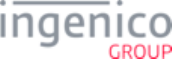
9_7_4 WIC Error Codes . . . . . . . . . . . . . . . . . . . . . . . . . . . . . . . . . . . . . . . . . . . . . . . . . . . . . . . . . . . . . . . . . . . . . . . . . . . . . . . . . . . . . 823
9_8 Appendix H: Creating a .TGZ File . . . . . . . . . . . . . . . . . . . . . . . . . . . . . . . . . . . . . . . . . . . . . . . . . . . . . . . . . . . . . . . . 827
10_Revision History . . . . . . . . . . . . . . . . . . . . . . . . . . . . . . . . . . . . . . . . . . . . . . . . . . . . . . . . . . . . . . 829
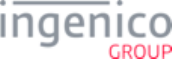
19/854 Telium RBA Developer's Guide/ August 18, 2015
1.
2.
3.
a.
b.
c.
d.
e.
f.
g.
4.
5.
6.
7.
8.
9.
a.
b.
c.
d.
e.
f.
g.
h.
10.
This document covers the operation of the Telium Retail Base Application (RBA) is organized into the following sections:
Introduction - Document organization, terminals covered in this manual, supported applications, capabilities, operation
requirements, definitions, and terminal profiles.
Terminal Process Flow - Communication between the terminal and Point-of-Sale, transaction flow overview, and communications
settings for all types of MSR transactions.
Functions - Card swipe functions, digital receipt, transaction amount function, and signature. The following functions are also
covered in this section:
MSR Encryption- All current methods of encryption and how they are used in MSR transactions.
Google Wallet Implementation- Payment flow and wallet modes for Google Wallet.
Softcard SmartTap Implementation- Setup, configuration, and modes for Softcard SmartTap.
Contactless Key Card Support- Supported card types, flow, setting mode, enabling and requesting card tap.
Offline Remote Key Injection (RKI) Support- Requirements and limitations, toggling and initiating RKI, process, and logs.
Dynamic Update of RSA-OAEP Public Keys- Overview and procedure for dynamically updating RSA-OAEP encryption
keys.
Support for Voice Referral for EMV- Overview, function, and example transaction.
Host Interface Messages- In-depth information on communications protocol, descriptions and breakdowns of all messages
exchanged between the terminal and host during transactions, as well as a list of iConnectEFT Constants.
Forms - Screen displays, button images, and cardholder prompts during the transaction process. This section also includes a
description of the forms used to generate the screen images.
Drivers and Tools - iConnectEFT Constants, iConnectREST, and RBA Testing Tool.
Configuring the Application - Retail Based Application prompts and parameters that may be changed to customize the application
for various Ingenico Telium terminals.
EMV Implementation - This section provides detailed information on how Ingenico payment terminals process EMV transactions.
Appendices
Appendix A. Differences Between U32 RBA and Telium RBA- Support, requirements, flows, names of host interface
messages and variables, forms and prompts, configuration, and format specifiers.
Appendix B. 3-Byte ASCII Signature Format- Specifications, Coordinate Data Reconstruction, Format for Signature Data,
Signature Characters and Coordinate Character Data Sets, Unused Control Codes
Appendix C. RBA Script Language- Definition, Comments and Tags, Sample Script, and Parameters for Forms, Text, Tags,
and Buttons.
Appendix D. PayPal Overview- Requirements, Validation Flow, Configuration, and how to calculate offset from Greenwich
Mean Time (GMT).
Appendix E. RBA Best Practices- Best practices for working with RBA, customizing RBA, and packaging a new RBA load.
Appendix F. External Display for Telium Terminals- Compatibility, requirements, and instructions for connecting an external
display.
Appendix G: eWIC Implementation- Overview of the WIC program, WMP Message usage and breakdowns, transaction
flows, and a list of error codes.
Appendix H: Creating a .TGZ File- Proper procedure for generating a .TGZ file for downloading to a terminal.
Revision History
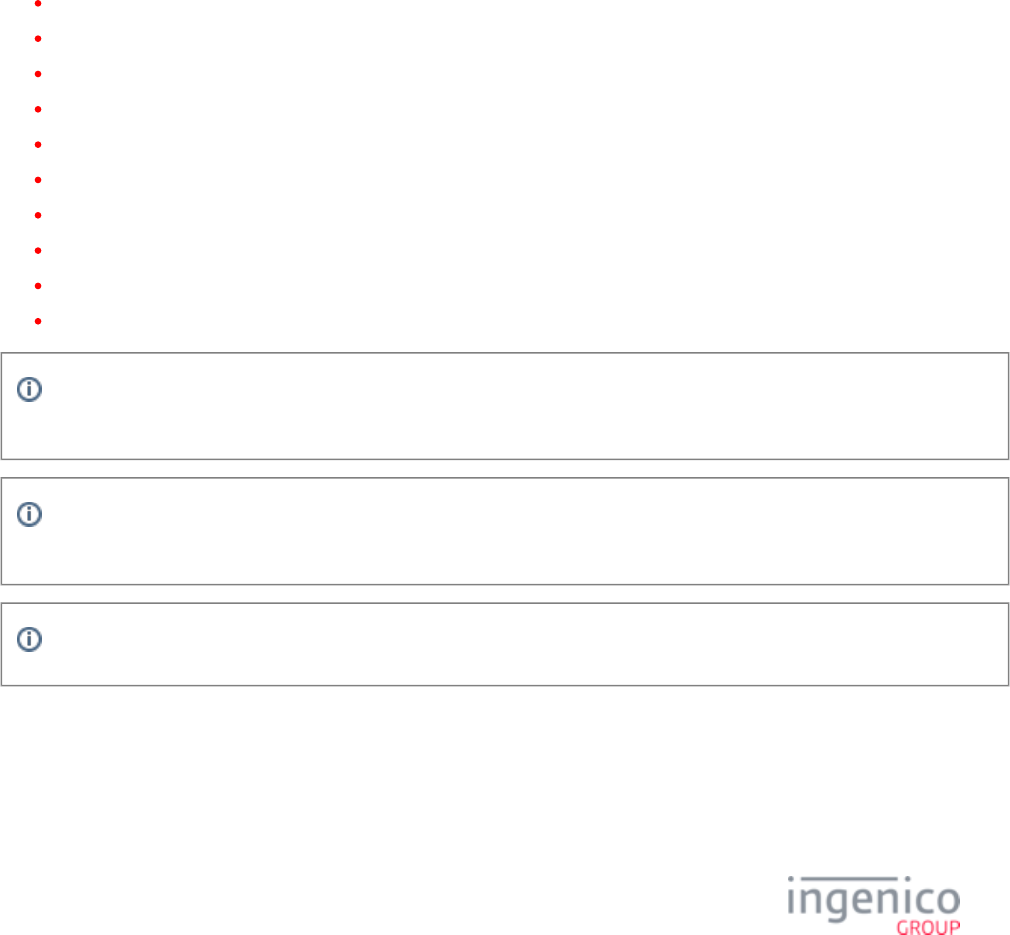
20/854 Telium RBA Developer's Guide/ August 18, 2015
1_Introduction
The Retail Base Application is recommended for customers who desire a “plug-and-play” application for their IBM 4680/4690 system, or
any other POS system, that conforms to standard IBMEFT protocol. All additions to the standard IBMEFT protocol are covered in this
manual. However, to take advantage of the iSC250/iSC350/iSC480 signature capture features, some additional code must be added to the
register application (see ).Retrieval Using Get Variable
The Telium terminal operate on a direct-connect basis to a point-of-sale (POS) device, or to any RS-232, USB, Ethernet, or tailgate-based
host device.
1_1 Terminals Covered in this Manual
Terminals covered in this manual include the following:
iCMP (also referred to as iCM122)
iSMP (also referred to as iMP350)
iSMPc (also referred to as iMP352)
iPP320
iPP350
iSC250 and iSC Touch 250
iSC350
iSC Touch 480
iUN2xx (includes iUP250 and iUR250 and/or iUC150)
iWL250
The product name is the Terminal ID (this only displays when using the and 07.x: Unit Data Request 08.x: Health Stat
messages.
All references to the iSC250 throughout this document are relevant to the iSC250 and iSC Touch 250 unless otherwise stated.
All references to the iSC480 pertain to the iSC Touch 480.
The iSC Touch 250 requires SDK 9.18.0 or later. The iSC Touch 250 hardware is PCI PTS version 4.x certified.
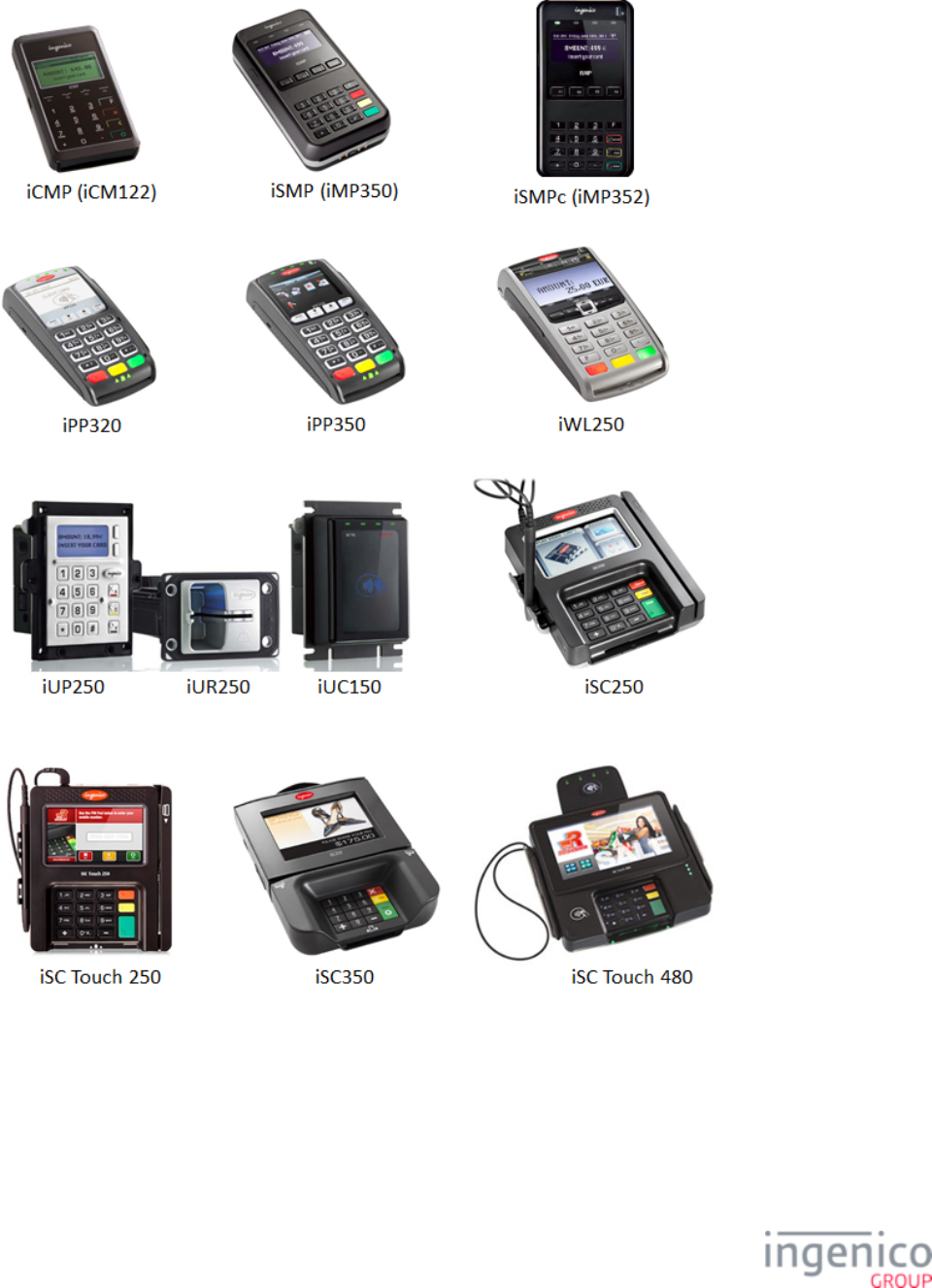
21/854 Telium RBA Developer's Guide/ August 18, 2015
The following image gallery provides a pictorial overview of the terminals covered in this manual.
Image Gallery of Terminals Covered in this Manual
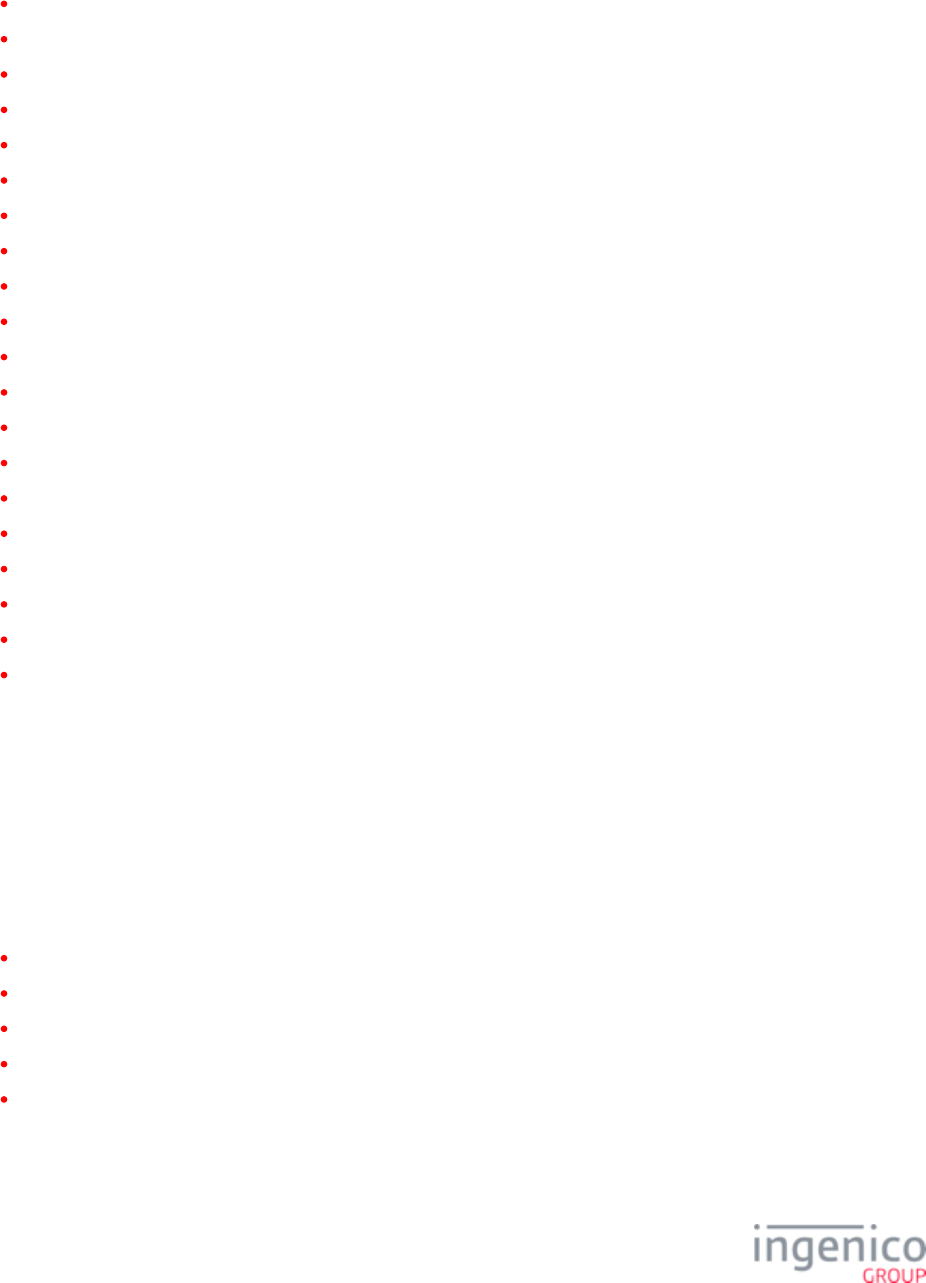
22/854 Telium RBA Developer's Guide/ August 18, 2015
The application supports:
Credit
Debit
Electronic Benefits Transfer (EBT)
Electronic Signature Capture (iSC250/iSC350/iSC480 only)
Item Scrolling
Customer Graphics Display
Advertising
Personal Messaging
Surveys
Loyalty Programs
Internal/External BIN Range Checking
Contactless Card Reader (optional hardware module)
Cross Selling
Instant Credit
Electronic Couponing
Time and Attendance
Hospitality
Electronic ACH
Frequent Shopper
Transaction Data Encryption
1_2 About This Manual
This manual provides a full overview of the Retail Base Application, including an explanation of all the tools that may be used to change
parameter-driven facets of the application.
This manual also addresses various customer requirements and describes a global approach to using the communication messages
described in , as well as the needs of customers with different point of sale (POS) environments. The following Host Interface Messages
environments can integrate to RBA:
NCR Register / DOS environment
IBM 4680/4690 Register environment
IBM 4694 Register / Windows NT environment
Windows XP, 7, or 8 operating system
Mac OS 10.6 (Snow Leopard) or later operating system
For additional information pertaining to the operation of your Telium terminal, refer to the corresponding user’s guide (DIV350774
or ) which explains how to download the software iSC350 Operation and Product Support Guide DIV350784 iPP300 User’s Guide
package which includes the binary data, parameters, and Telium operating system.
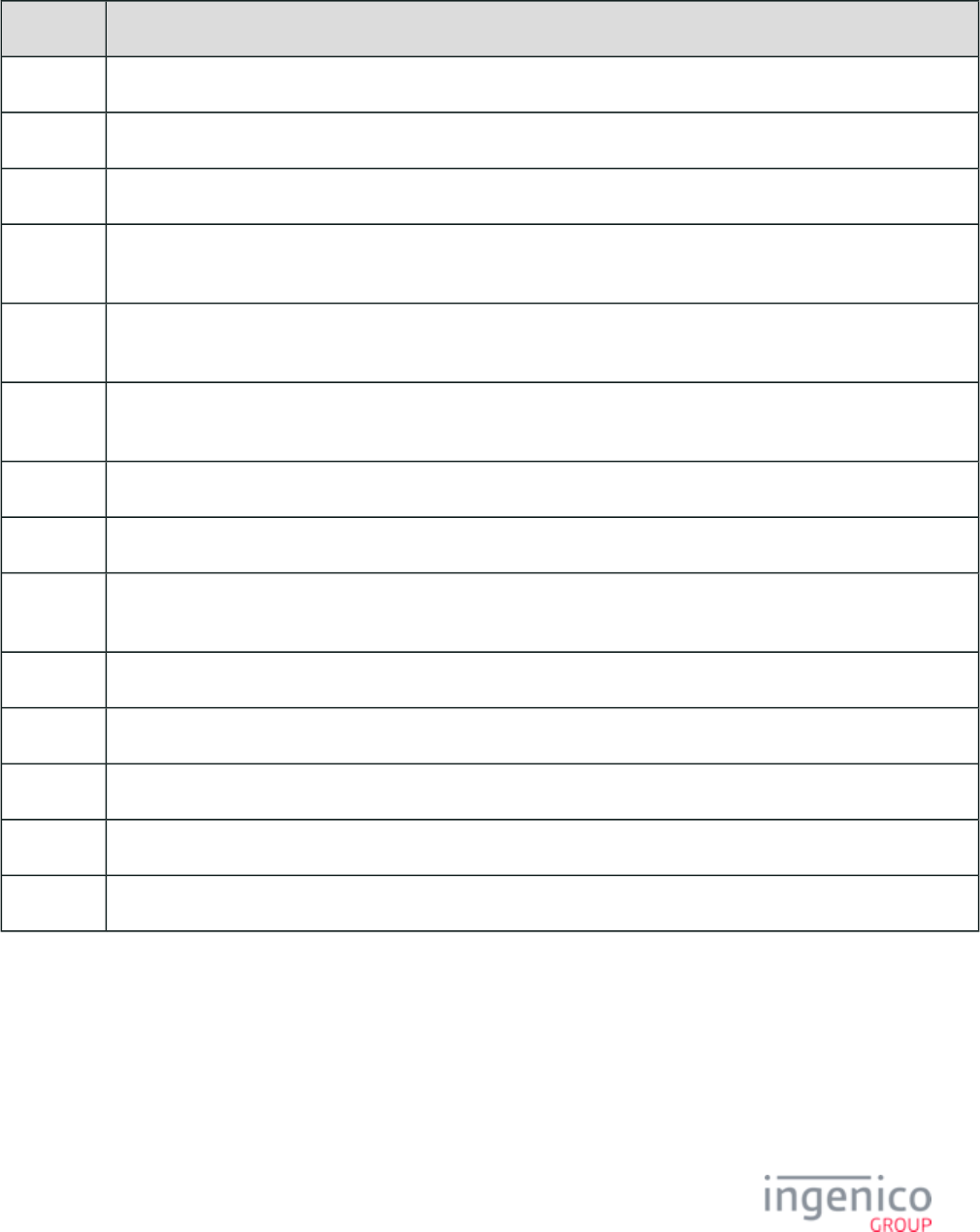
23/854 Telium RBA Developer's Guide/ August 18, 2015
1_3 Definitions
Term Definition
DFS Data File System
ECR Electronic Cash Register.
EFT Electronic Funds Transfer
Financial
Transaction
Refers to processes executed between two hard reset commands: 10.x or equivalent of the hard reset message.
Form File Refers to an HTML-format file (*.K3Z) used to position and format text, buttons and images used for standard screens on
Ingenico’s Telium terminals.
Host
Interface
A communications interface that connects the terminal to the POS equipment, which connects to the host computer (also
called an in-store system, POS or Point of Sale system, or register).
MSR Magnetic stripe reader.
OS Operating system.
Spin the
BIN
IBM-specific terminology for the BIN lookup process (also known as PIN Encouragement).
Terminal See definition for Telium Terminals.
POS Point-of-sale system or device. Sometimes referred to as an Electronic Cash Register (ECR).
Prompt File File referenced by form building utility to load button text and prompts.
RBA Retail Base Application.
TDA Telium Download Application.
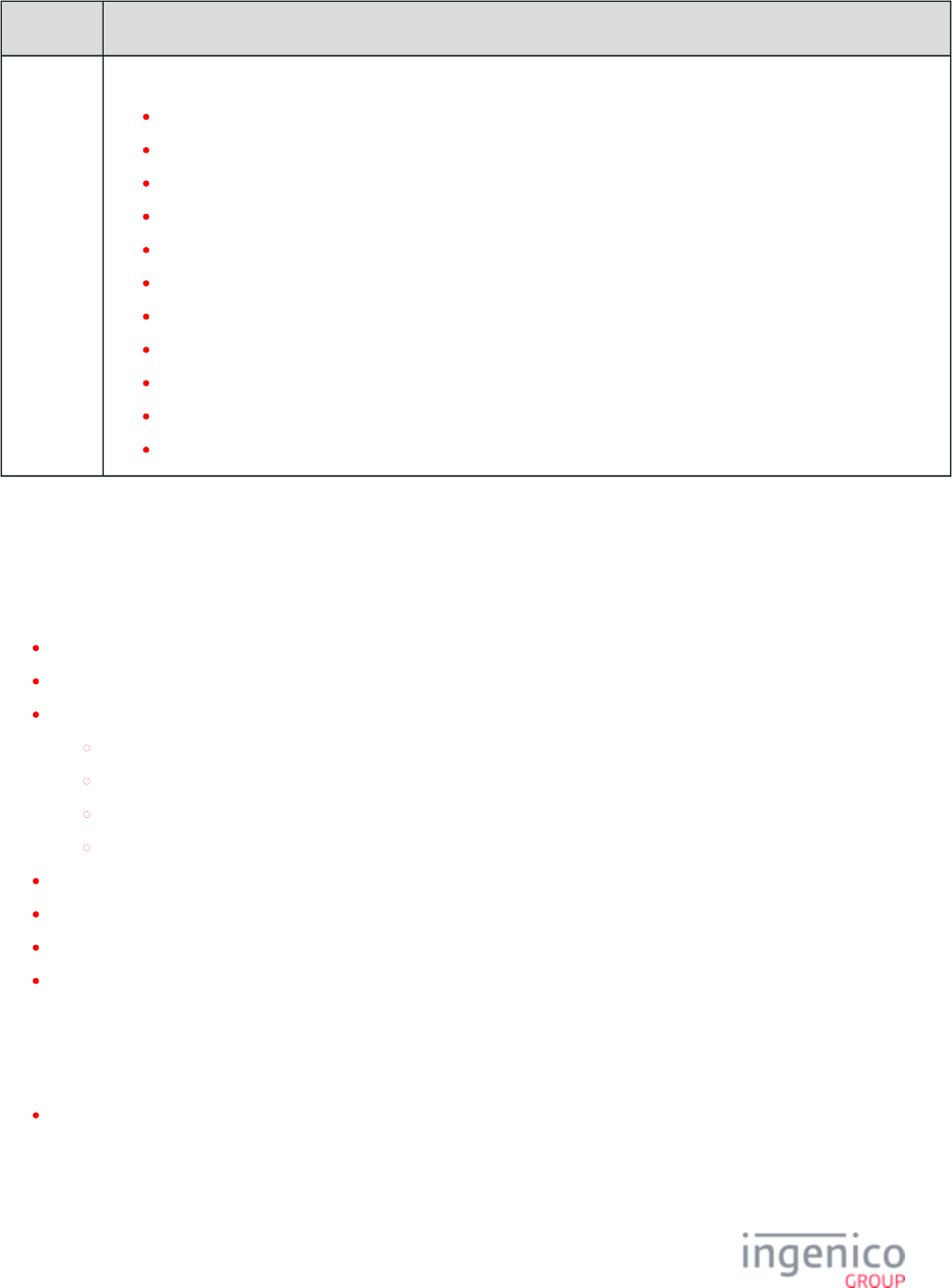
24/854 Telium RBA Developer's Guide/ August 18, 2015
Term Definition
Telium
Terminals
For the purposes of this document, refers to the Ingenico:
iCM122
iMP350
iMP352
iPP320
iPP350
iSC250
iSC Touch 250
iSC350
iSC Touch 480
iUN2xx (includes iUP250, iUR250 and iUC150)
iWL250.
1_4 RBA Integration Kit Contents
The integration kit contains:
Ingenico documentation
The RBA financial application
Telium utilities
Bluetooth Pass-through Service
RBA Testing Tool
Telium LLT
Telium Tools
Form Builder
Script Builder
Data Packaging Tool
SAT
1_4_1 Ingenico Documentation
Ingenico’s RBA Integration Kit contains the following types of documentation:
DIV350779 Telium RBA User’s Guide (this document)
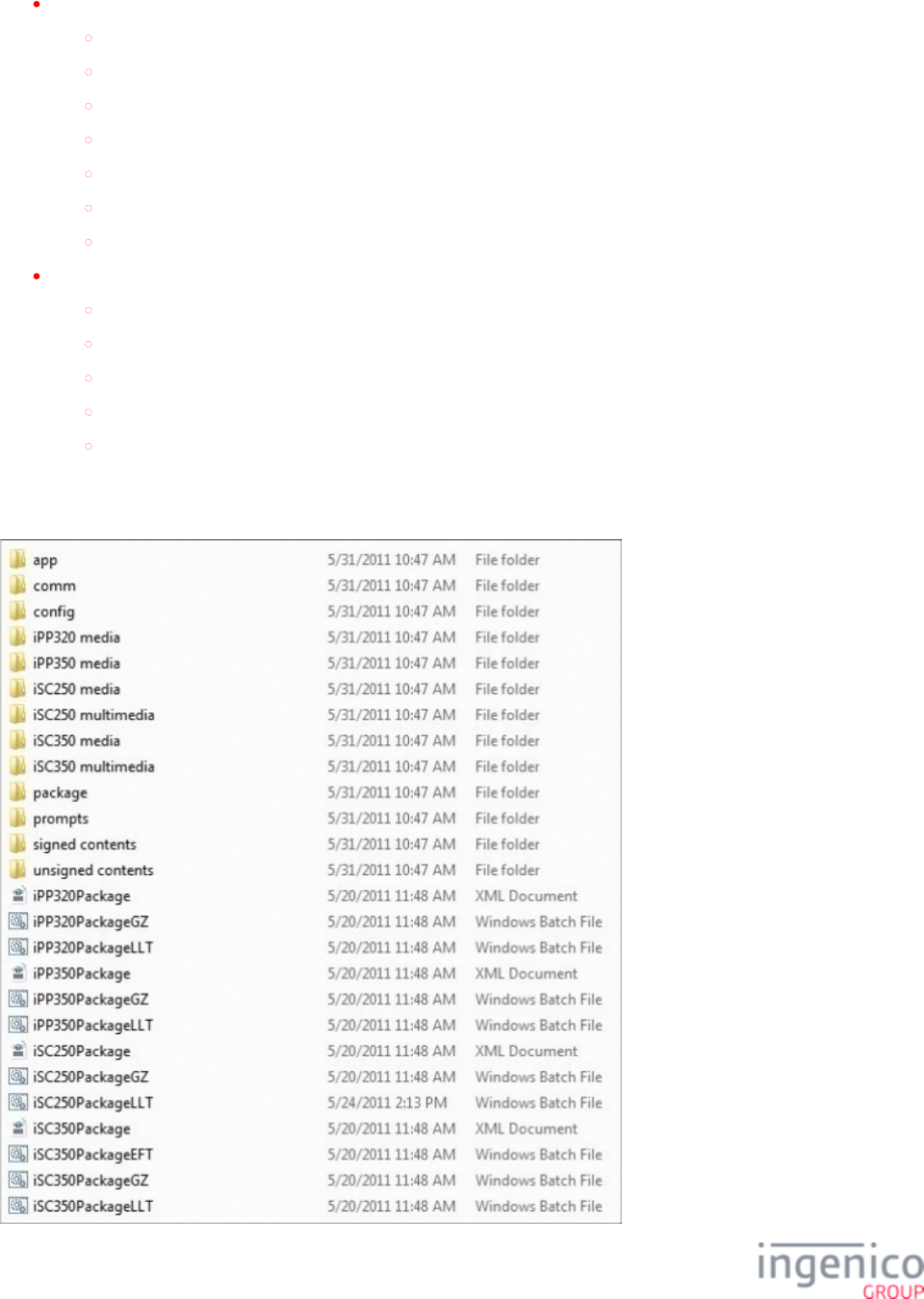
25/854 Telium RBA Developer's Guide/ August 18, 2015
User’s guides for supported Telium terminals:
iPP2xx
iPP3xx
iSC250
iSC350
iSC480
iUP250
iWL250
Documentation for Ingenico Telium utilities provided with the kit:
LLT
Bluetooth Pass-Through Service
Form Builder
Script Builder
Data Packaging Tool
1_4_2 RBA Application Package
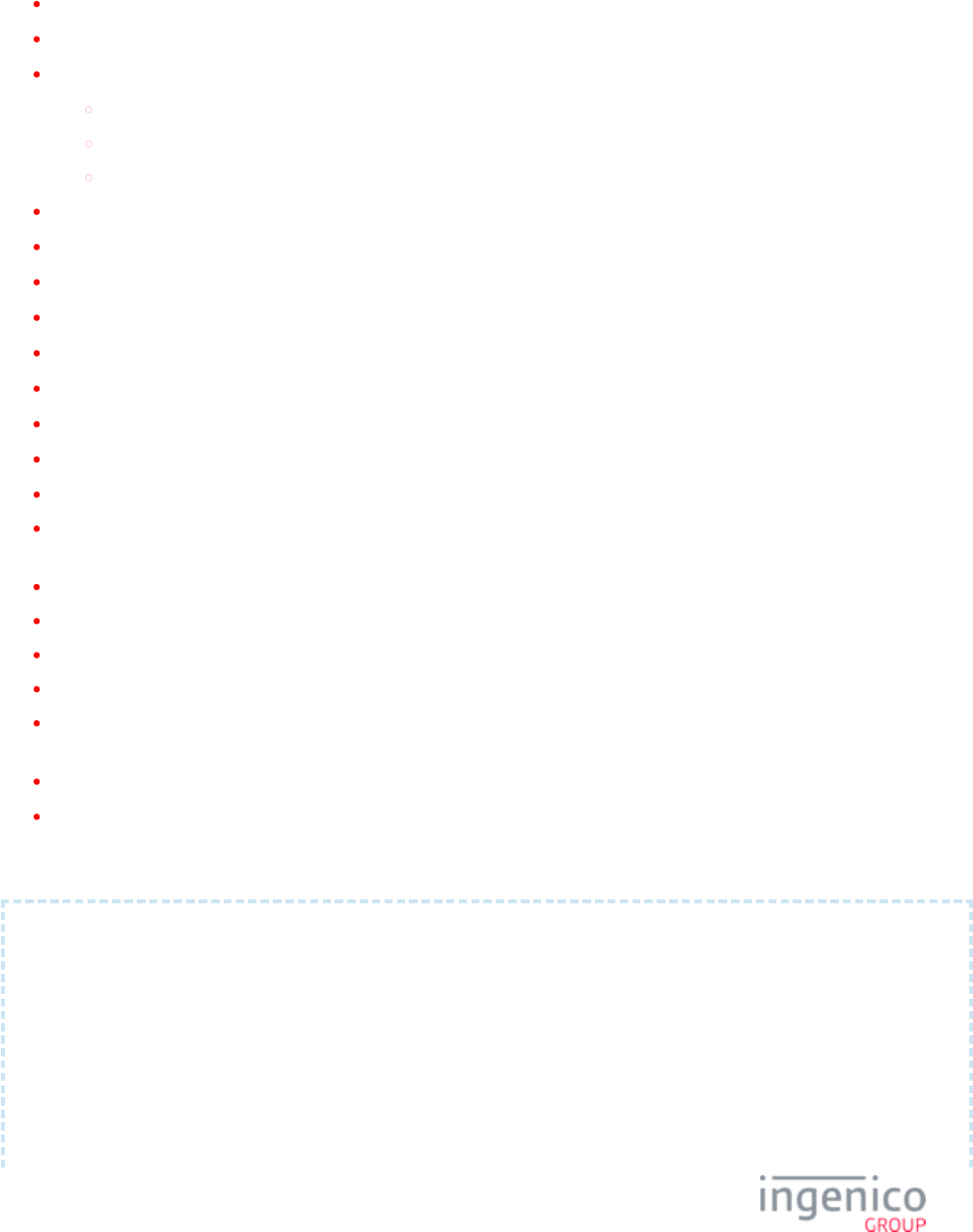
26/854 Telium RBA Developer's Guide/ August 18, 2015
The RBA Application Package Structure
The RBA Application folder included with the Integration Kit includes the following items:
app folder – contains the RBA application’s binary files.
comm folder – contains data files and TDA.XML files to set terminals to use specific communication types.
config folder – contains the following:
*.DAT files
config.dfs parameter file
ctr, ctr_config, and ctr_trans files
Terminal-specific folders – contain images and RBA application form (*.K3Z) files.media
Terminal-specific folders – contain audio and video resources.multimedia
prompts folder – contains RBA application prompts:
prompt.xml – non-secure application prompts.
custprompt.xml – non-secure user-defined prompts for application customization.
tc1.xml – Terms and Conditions verbiage for use in tc.k3z.
securprompt.xml – secure application prompts.
signed contents folder – contains signed RBA content.
Terminal-specific files for each supported Ingenico terminal:
Package definition *.XML file – also known as the manifest. This file specifies all the information needed to package
*._GZ files that will be used to load RBA content onto the corresponding terminal:
Package name
Files to package
Each file’s path within the original RBA application package folder structure
Each file’s intended location on the terminal (optional)
PackageGZ batch file – generates *._GZ files for loading RBA to the corresponding terminal using the information
specified in that terminal’s manifest file.
PackageLLT batch file – initiates LLT download of the GZ file.
PackageEFT batch file – generates the EFT file with the Packaging Toll using the terminal’s manifest file.
An example of an RBA manifest file ( ) is shown below:iSC350Package.XML
<?xml version="1.0" encoding="utf-8"?>
<Package package_name="PKG" mockup="no" app="RBA" >
<APPLICATION>
<Item source_path="app" file_name="8295380124.AGN"/>
</APPLICATION>
<UNSIGNED_CONTENT>
<!-- FILES -->
<Item source_path="config" file_name="ads.dat"/>
<Item source_path="config" file_name="allBins.dat"/>
<Item source_path="config" file_name="barcode.dat"/>
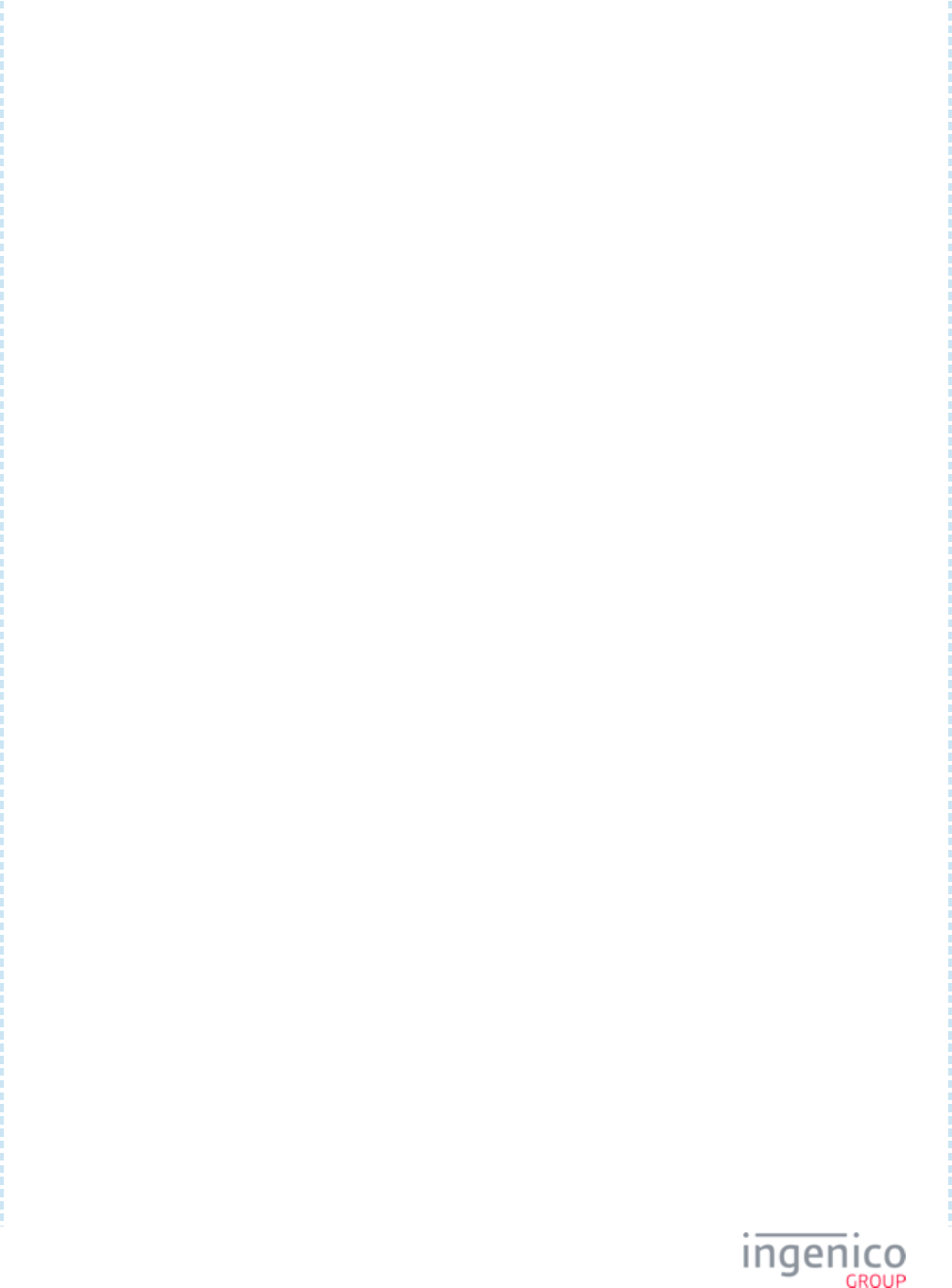
27/854 Telium RBA Developer's Guide/ August 18, 2015
<Item source_path="config" file_name="bin0.dat"/>
<Item source_path="config" file_name="bin1.dat"/>
<Item source_path="config" file_name="bin2.dat"/>
<Item source_path="config" file_name="bin3.dat"/>
<Item source_path="config" file_name="bin4.dat"/>
<Item source_path="config" file_name="bin5.dat"/>
<Item source_path="config" file_name="bin6.dat"/>
<Item source_path="config" file_name="bin7.dat"/>
<Item source_path="config" file_name="cards.dat"/>
<Item source_path="config" file_name="cashback.dat"/>
<Item source_path="config" file_name="cless.dat"/>
<Item source_path="config" file_name="compat.dat"/>
<Item source_path="config" file_name="forms.dat"/>
<Item source_path="config" file_name="mainFlow.dat"/>
<Item source_path="config" file_name="msr.dat"/>
<Item source_path="config" file_name="pin.dat"/>
<Item source_path="config" file_name="sig.dat"/>
<Item source_path="config" file_name="status.dat"/>
<Item source_path="config" file_name="stb.dat"/>
<Item source_path="config" file_name="store.dat"/>
<Item source_path="config" file_name="var.dat"/>
<!-- FORMS -->
<Item source_path="iSC350 media" file_name="ads.K3Z"/>
<Item source_path="iSC350 media" file_name="alpha.K3Z"/>
<Item source_path="iSC350 media" file_name="amtv.K3Z"/>
<Item source_path="iSC350 media" file_name="cashb.K3Z"/>
<Item source_path="iSC350 media" file_name="cashba.K3Z"/>
<Item source_path="iSC350 media" file_name="cashbo.K3Z"/>
<Item source_path="iSC350 media" file_name="cashbv.K3Z"/>
<Item source_path="iSC350 media" file_name="ccod.K3Z"/>
<Item source_path="iSC350 media" file_name="clswipe.K3Z"/>
<Item source_path="iSC350 media" file_name="cod.K3Z"/>
<Item source_path="iSC350 media" file_name="cswipe.K3Z"/>
<Item source_path="iSC350 media" file_name="input.K3Z"/>
<Item source_path="iSC350 media" file_name="lang.K3Z"/>
<Item source_path="iSC350 media" file_name="lswipe.K3Z"/>
<Item source_path="iSC350 media" file_name="msg.K3Z"/>
<Item source_path="iSC350 media" file_name="offline.K3Z"/>
<Item source_path="iSC350 media" file_name="pay1.K3Z"/>
<Item source_path="iSC350 media" file_name="pin.K3Z"/>
<Item source_path="iSC350 media" file_name="sign.K3Z"/>
<Item source_path="iSC350 media" file_name="swipe.K3Z"/>
<Item source_path="iSC350 media" file_name="tc.K3Z"/>
<Item source_path="iSC350 media" file_name="tcsign.K3Z"/>
<!-- IMAGES -->
<Item source_path="iSC350 media" file_name="AD1.JPG"/>
<Item source_path="iSC350 media" file_name="AD2.JPG"/>
<Item source_path="iSC350 media" file_name="AD3.JPG"/>
<Item source_path="iSC350 media" file_name="AD4.JPG"/>
<Item source_path="iSC350 media" file_name="AD5.JPG"/>
<Item source_path="iSC350 media" file_name="AD6.JPG"/>
<Item source_path="iSC350 media" file_name="AD7.JPG"/>
<Item source_path="iSC350 media" file_name="AD8.JPG"/>
<Item source_path="iSC350 media" file_name="AD9.JPG"/>
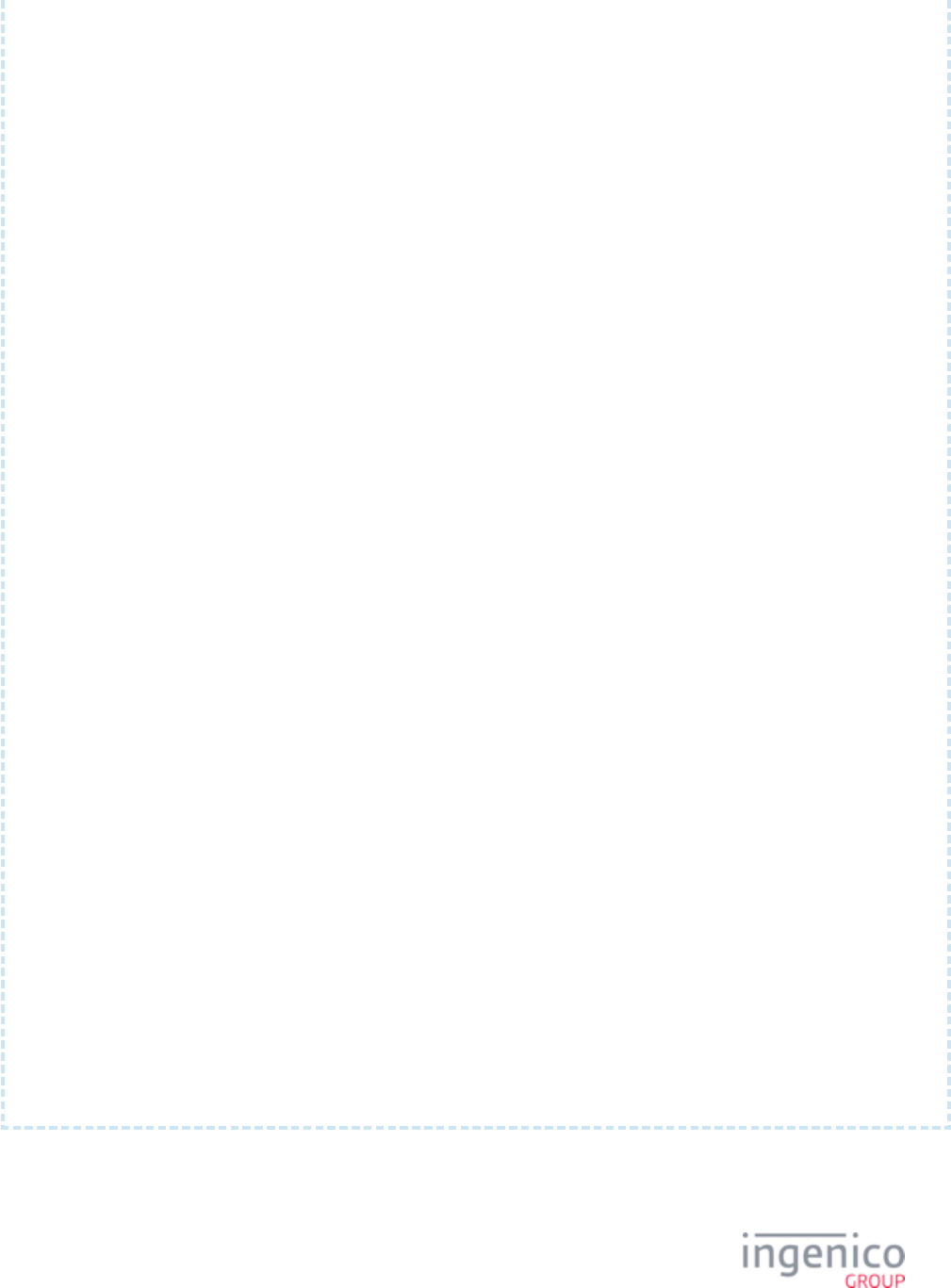
28/854 Telium RBA Developer's Guide/ August 18, 2015
<Item source_path="iSC350 media" file_name="AD10.JPG"/>
<Item source_path="iSC350 media" file_name="AD11.JPG"/>
<Item source_path="iSC350 media" file_name="AD12.JPG"/>
<Item source_path="iSC350 media" file_name="AD13.JPG"/>
<Item source_path="iSC350 media" file_name="BAR.JPG"/>
<Item source_path="iSC350 media" file_name="BLUE_D.JPG"/>
<Item source_path="iSC350 media" file_name="BLUE_U.JPG"/>
<Item source_path="iSC350 media" file_name="CHECKBOX_CHK.JPG"/>
<Item source_path="iSC350 media" file_name="CHECKBOX_EMP.JPG"/>
<Item source_path="iSC350 media" file_name="DOWN_D.JPG"/>
<Item source_path="iSC350 media" file_name="DOWN_U.JPG"/>
<Item source_path="iSC350 media" file_name="RADIO_EMP.JPG"/>
<Item source_path="iSC350 media" file_name="RADIO_SEL.JPG"/>
<Item source_path="iSC350 media" file_name="SIGBOX.JPG"/>
<Item source_path="iSC350 media" file_name="STEEL.JPG"/>
<Item source_path="iSC350 media" file_name="UP_D.JPG"/>
<Item source_path="iSC350 media" file_name="UP_U.JPG"/>
<Item source_path="iSC350 media" file_name="CLESS.PNG"/>
<Item source_path="iSC350 media" file_name="SCRBACK.PNG"/>
<Item source_path="iSC350 media" file_name="SCRDOWN_D.PNG"/>
<Item source_path="iSC350 media" file_name="SCRDOWN_U.PNG"/>
<Item source_path="iSC350 media" file_name="SCRTHUMB.PNG"/>
<Item source_path="iSC350 media" file_name="SCRUP_D.PNG"/>
<Item source_path="iSC350 media" file_name="SCRUP_U.PNG"/>
<Item source_path="iSC350 media" file_name="ISC350.GIF"/>
<Item source_path="iSC350 media" file_name="OFFLINE.GIF"/>
<Item source_path="iSC350 media" file_name="THICK_BOT.GIF"/>
<Item source_path="iSC350 media" file_name="THICK_TOP.GIF"/>
<Item source_path="iSC350 media" file_name="THIN_BOT.GIF"/>
<Item source_path="iSC350 media" file_name="THIN_TOP.GIF"/>
<Item source_path="iSC350 media" file_name="TOP.GIF"/>
<!-- VIDEOS -->
<Item source_path="iSC350 multimedia" file_name="ISC350.MP4" />
<Item source_path="iSC350 multimedia" file_name="ISC350.MGN" />
<Item source_path="iSC350 multimedia" file_name="SWIPE.MP4" />
<Item source_path="iSC350 multimedia" file_name="SWIPE.MGN" />
<!-- PROMPTS -->
<Item source_path="prompts" file_name="PROMPT.XML" />
<!—- SIGNED CONTENTS -->
<Item source_path="signed contents" file_name="PROMPT.PGZ" />
</UNSIGNED_CONTENT>
<SIGNED_CONTENT>
<!-- PROMPTS -->
<Item source_path="prompts" file_name="SECURPROMPT.XML"/>
<Item source_path="prompts" file_name="CUSTPROMPT.XML"/>
<!-- CTG -->
<Item source_path=" iSC350 media/CTG" file_name="ZIPCODE.JPG" dest_path="CTG"/>
</SIGNED_CONTENT>
</Package>
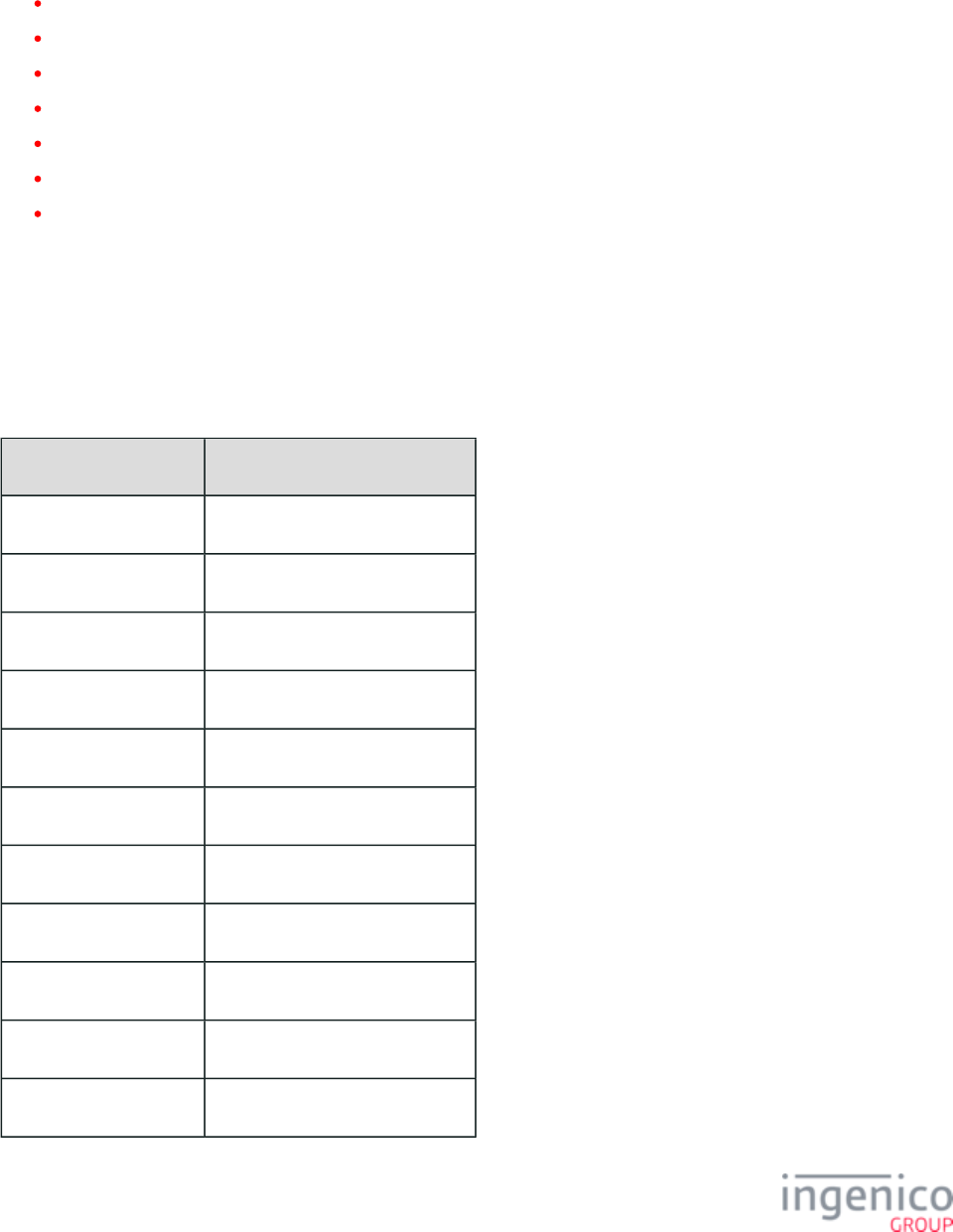
29/854 Telium RBA Developer's Guide/ August 18, 2015
1_4_3 RBA-Related Utilities
Ingenico’s RBA Integration Kit contains the following RBA-related Telium utilities:
RBA Testing Tool
Telium LLT
Bluetooth Pass-Through Service
Form Builder
Script Builder
Data Packaging Tool
SAT
1_5 RBA Content Locations on Terminal
When RBA is installed on an Ingenico terminal, each type of application file is moved to a specific path in the terminal’s memory. The
table below shows the path that each RBA application file is installed to:
Files and their Parent Directories
File Name Location on Terminal Memory
Images /HOST
SECURPROMPT.XML /F_SECURITY_APP
PROMPT.XML /HOST
CUSTPROMPT.XML /F_SECURITY_APP
CTG graphics /F_SECURITY_APP/CTG
TC1.XML /HOST
*.DAT files /HOST
*.K3Z files /HOST
BOOT.HTM /F_SECURITY_APP
Templates /F_SECURITY_APP
TRACE.XML /F_SECURITY_APP
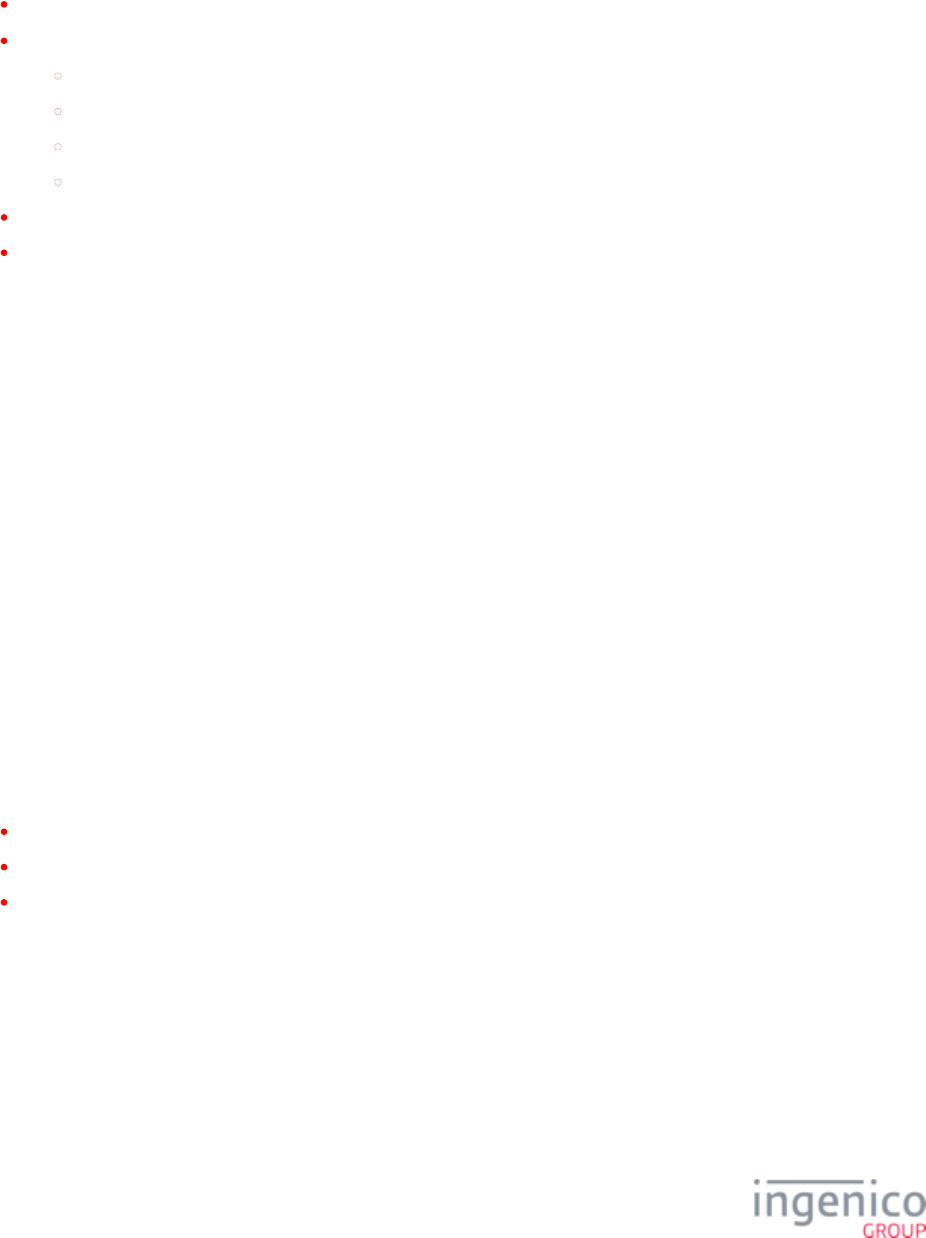
30/854 Telium RBA Developer's Guide/ August 18, 2015
1_6 Minimum Requirements for RBA Customization
To modify RBA configuration settings, you need the following:
Text file editor that does not insert hidden characters (for viewing and editing and prompts files)config.dfs
Windows PC equipped with one of the following types of connections:
RS-232
USB_HID (supported for all terminals except the iCM122, iMP350, iMP352 and iWL250)
Network connection to local area network with Internet gateway
Tailgate
Image editing software capable of handling .bmp, .gif, .jpg, or .png formats
Microsoft .NET Framework (required to run the RBA Testing Tool)
1_7 Terminal Profiles
1_7_1 Mock-up
Mock-up terminals are used for lab testing only. The mock-up message flashes on the screen every 30 seconds.
1_7_2 Production
Production terminals are used in the live environment.
1_8 LCD Display Preservation for Telium Terminals
Ingenico Telium terminals utilize backlit LCD displays to convey transaction and advertizing information. As with any LCD display,
preventative actions are recommended in order to minimize the occurrence of image persistence. Image persistence occurs when an image
is displayed for extended periods, leaving a temporary impression of the image on the screen which may be partially visible when the
screen changes to a new image. This can be minimized by taking the following preventative actions:
Do not allow a still image to be displayed for more than four hours.
Use a screensaver with black or medium-gray background when the terminal has been inactive for 10 minutes.
Power down the terminal for a period of time when not in use.
1_9 Signing
All applications, data files, images, videos, and form files must be signed by Ingenico before they can be used in a production terminal,
with the exception of unpackaged files sent to HOST (refer to the for more information).62.x: File Write
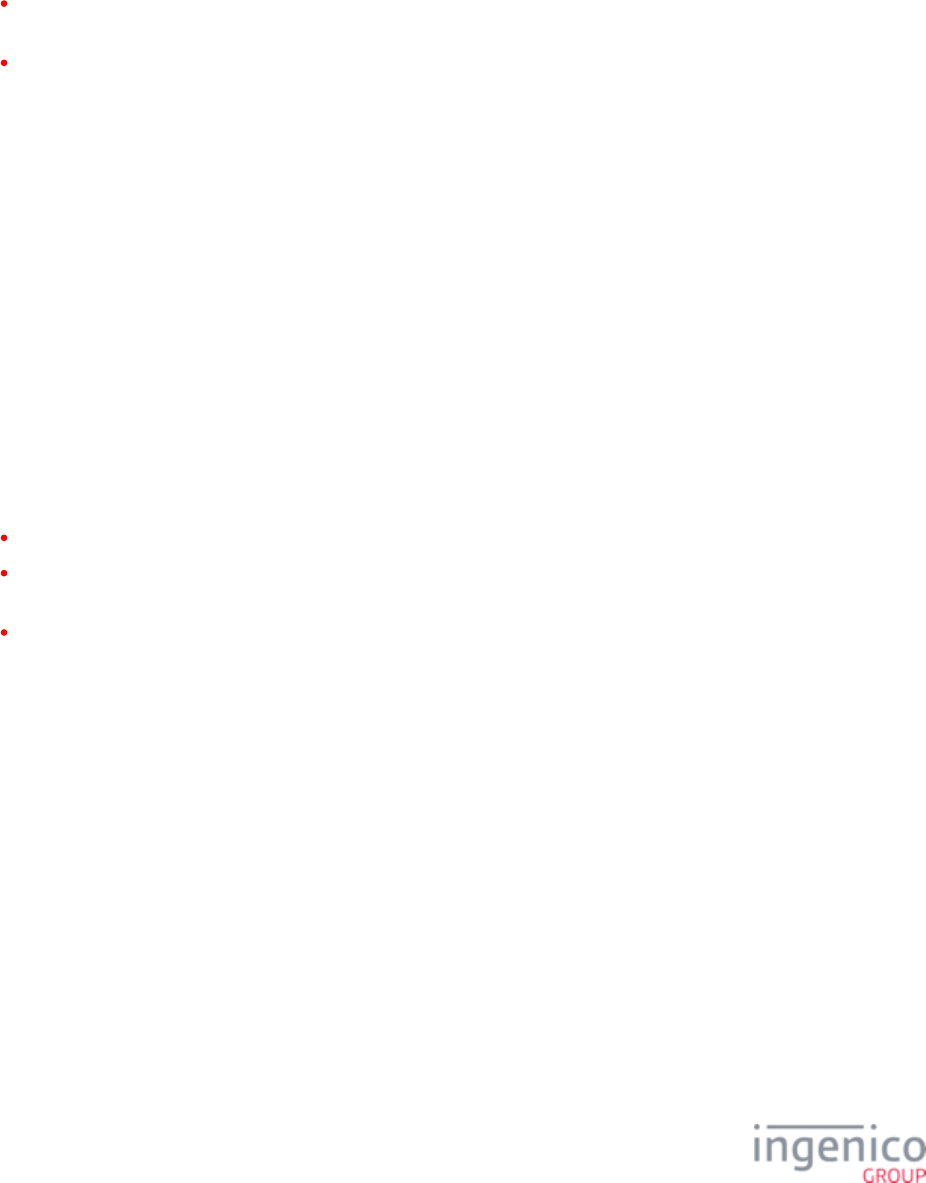
31/854 Telium RBA Developer's Guide/ August 18, 2015
1.
2.
3.
4.
5.
6.
7.
2_Terminal Process Flow
The RBA has a pre-designed flow of standard processes, ready to use for the majority of financial transactions (see Standard Process Flow
for more information). The order of this flow can be customized as follows:
To alter the flow for all financial transactions, use the configuration parameters (see for more Configuring the Application
information).
To alter the data flow for a single transaction only, use the “on-demand” messages. When an on-demand message is received, RBA
stops the execution of the current process and executes the new process. After the new process is finished, the RBA returns to the
interrupted process or goes to the transaction start.
The order of execution is altered when you change certain configuration parameters in the file, or when a POS issues an on-config.dfs
demand message. Since each card type (e.g., debit, credit, etc.) requires specific processes, the standard flow can be individually
configured for each card type.
2_1 EFT Overview
This chapter defines the communication protocol between a POS and the Telium terminal. It also discusses the functional requirements
placed on the store controller, user host, or third party switch as a result of this protocol.
There is a payment type known as electronic funds transfer (EFT). EFT provides the customer with an electronic means of paying for
goods or services received. This method requires that the customer has a debit card (a plastic card with an encoded magnetic stripe) issued
by a financial institution and a personal identification number (PIN) associated with the card and accounts.
In a point of sale (POS) environment, the merchant provides an EFT terminal that the customer uses to make payment for his purchases.
This terminal contains:
A magnetic stripe reader (MSR) for reading the information encoded on the debit card
A PIN keypad for entering the personal identification number (in some environments, it is required that the PIN keypad is usable
for numeric entry of other data such as dollar amount of transaction)
A display for showing prompts or other information to the customer during the transaction
In a typical transaction, the cashier totals up the transaction then asks the customer how they want to pay. If the customer uses EFT as
payment, the processing flow is as follows:
The cashier activates the EFT terminal.
The customer uses the EFT terminal to complete payment.
The terminal prompts the user through the process: swipe debit card, select account to be debited, enter PIN number, and authorize
amount due.
The RBA then formats an authorization message with the information just received and forwards the message to the POS system.
The POS system in turn forwards that message to the proper financial institution for approval or disapproval.
The POS system receives the approval or disapproval message from the financial institution and forwards it back to the RBA.
If approved, the POS system accepts the amount as payment.
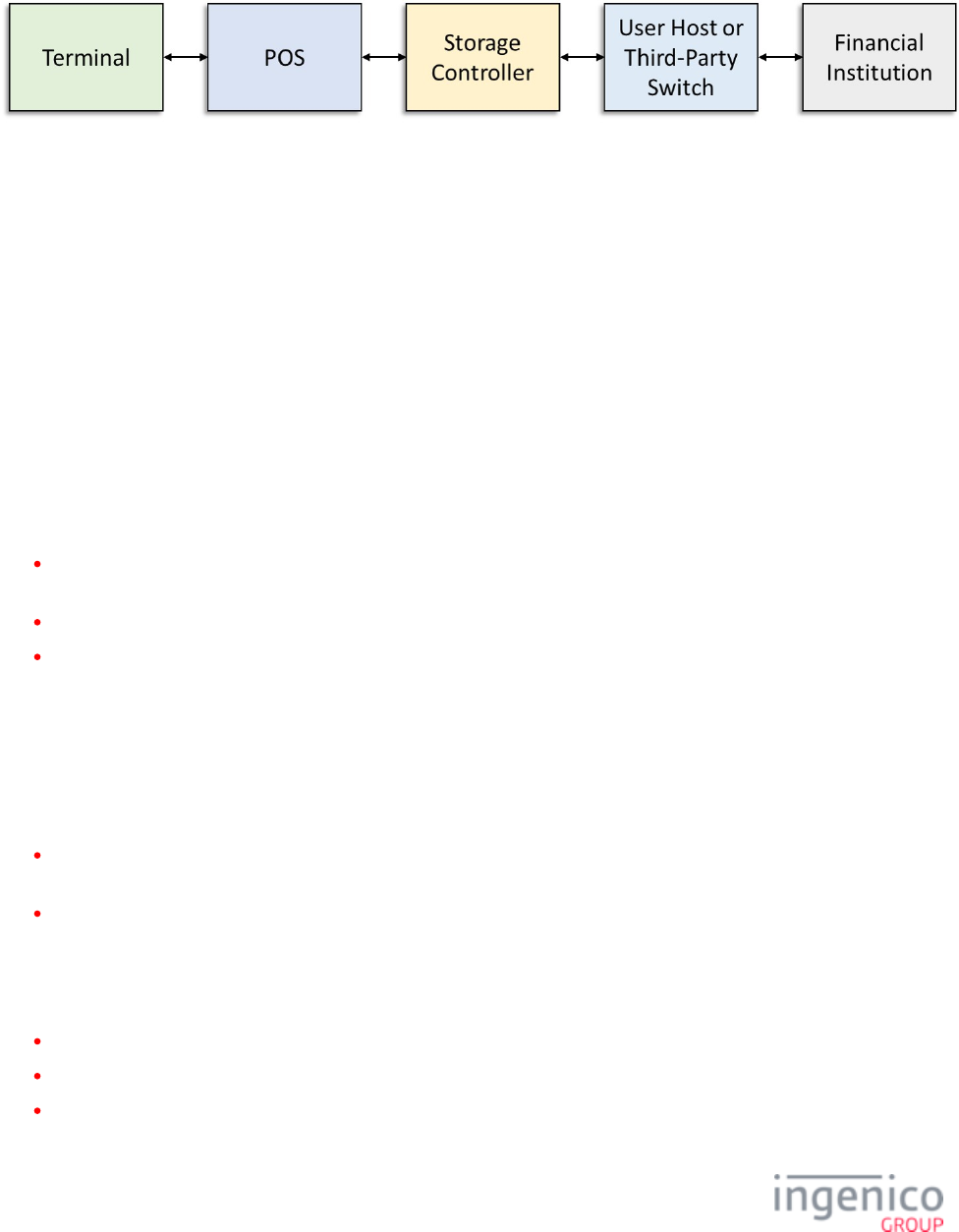
32/854 Telium RBA Developer's Guide/ August 18, 2015
2_1_1 Assumptions
The following is an assumed typical configuration for our industry:
Assumed Points of Communication
2_1_2 Environment
The EFT environment is one of interactions between the customer, the merchant, and a financial institution. The simplest configuration is
a terminal attached to the POS system, with the POS system attached via communications line to a single financial institution. Many of our
merchants are already doing tender approval at their host location (e.g., credit, check authorization). It would therefore be a logical
extension if their POS system used that same physical communication connection to route the EFT authorization request and response to
the user host and have the user host “switch” to the proper financial institution. This also gives merchants the capability to maintain a
certain level of control over the EFT process if these messages pass through their own host.
Since there may be several financial institutions involved with a single merchant, the merchant may choose to use a third party “switch” to
manage EFT processing. These third party switches provide the capability to have only one line from the merchant to the switch. The
switch exchanges the required authorization request and response message with the proper financial institutions on behalf of the merchant.
The communication protocol, message formats and operational procedures for each of these financial institutions and third party services
are currently different. For this reason the following assumptions are made concerning the EFT environment for the POS system:
Base store controller communication support allows the merchant the capability to participate in any of the configurations
discussed above with some amount of user programming.
The controller implements VISA Second Generation message formats.
The controller assumes it is talking to a “switch,” either third party or user host. This implies the controller communicates with
only one message protocol and one message format (VISA II) for EFT.
2_1_3 Dependencies
For the EFT messages to work properly, the dependencies below must be met.
The switch must:
Limit messages to a maximum length of 247 bytes, including the STX, ETX, and LRC control characters (most third-party
switches are capable of this).
Handle the VISA II parameter table loads to the terminal.
The POS must allow the POS operator to enter the account number and card expiration date on the POS keyboard if the terminal cannot
read the card data, and send this data from the POS to the terminal.
The terminal must:
Determine if a PIN is required, allow PIN keying, encrypt the PIN, and build the proper VISA messages for communication.
Provide the capability to build a VISA authorization request message without receiving or showing an amount on the terminal.
Provide the capability to show the amount due received from the POS and allow the customer to validate that amount or to enter
and validate a different amount. Build the VISA authorization request message with the validated amount.
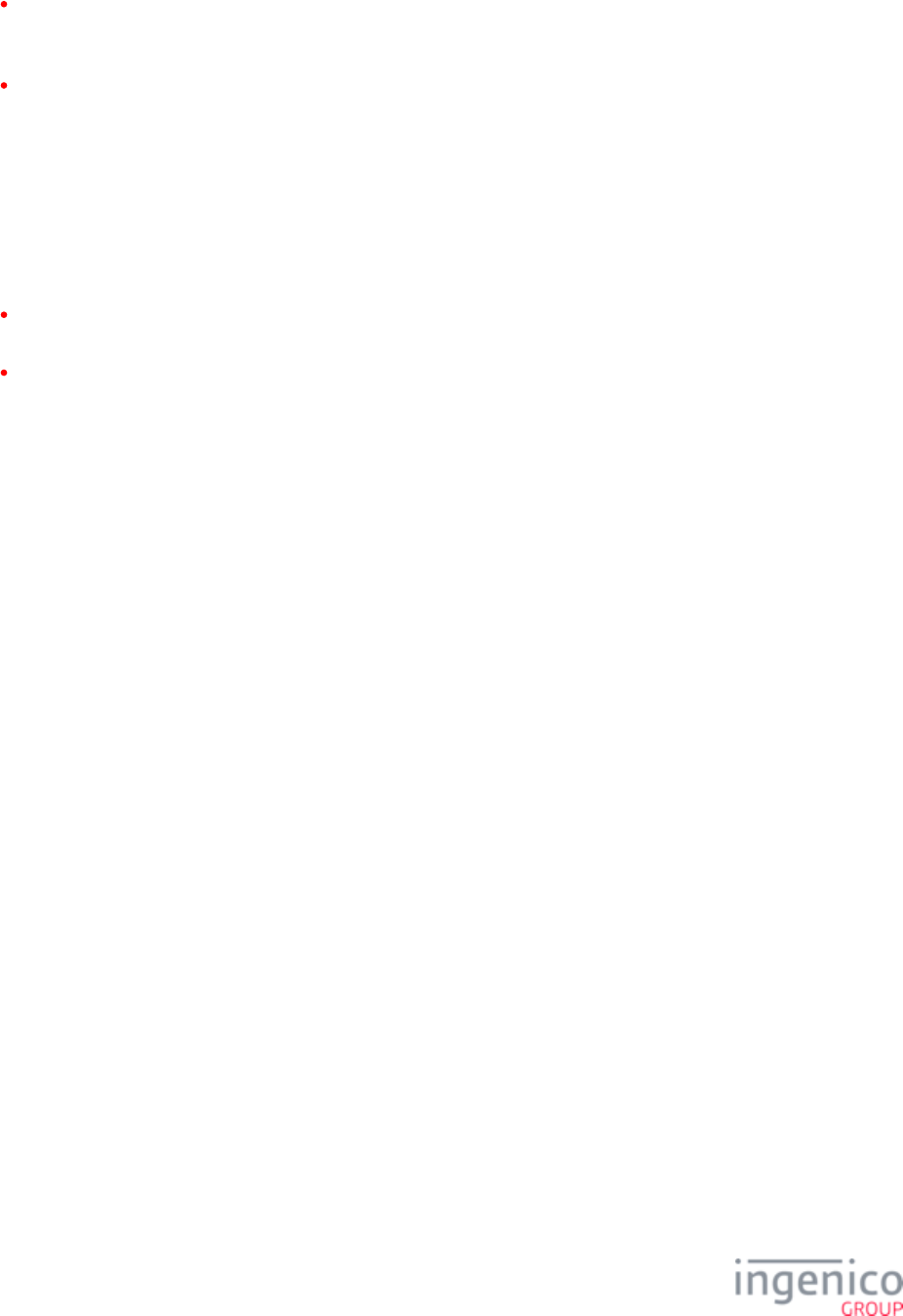
33/854 Telium RBA Developer's Guide/ August 18, 2015
The terminal remains at “Slide Card” until it reads data from a card swipe or receives the account number and card expiration date
as entered from the POS, if the card cannot be read. It then collects the remaining required data at the terminal and builds the
proper VISA authorization request message.
Provide the capability for the POS to reject the amount in the authorization request message and have the terminal validate the new
amount with the customer. The POS must then accept a new authorization request message containing the new amount.
2_2 Standard Process Flow
The RBA standard processes are executed in a specific order. A typical process order, also called a flow or process flow, may be as
follows:
Select language Swipe card Select payment Enter PIN Enter cash back Verify purchase amount Authorization Approve
Transaction End Advertising.
Swipe card Select payment Verify purchase amount Signature Authorization Approve Transaction End Advertising
The following flow chart shows the high-level host process flow from the customer’s perspective for Ingenico’s Retail Base Application:
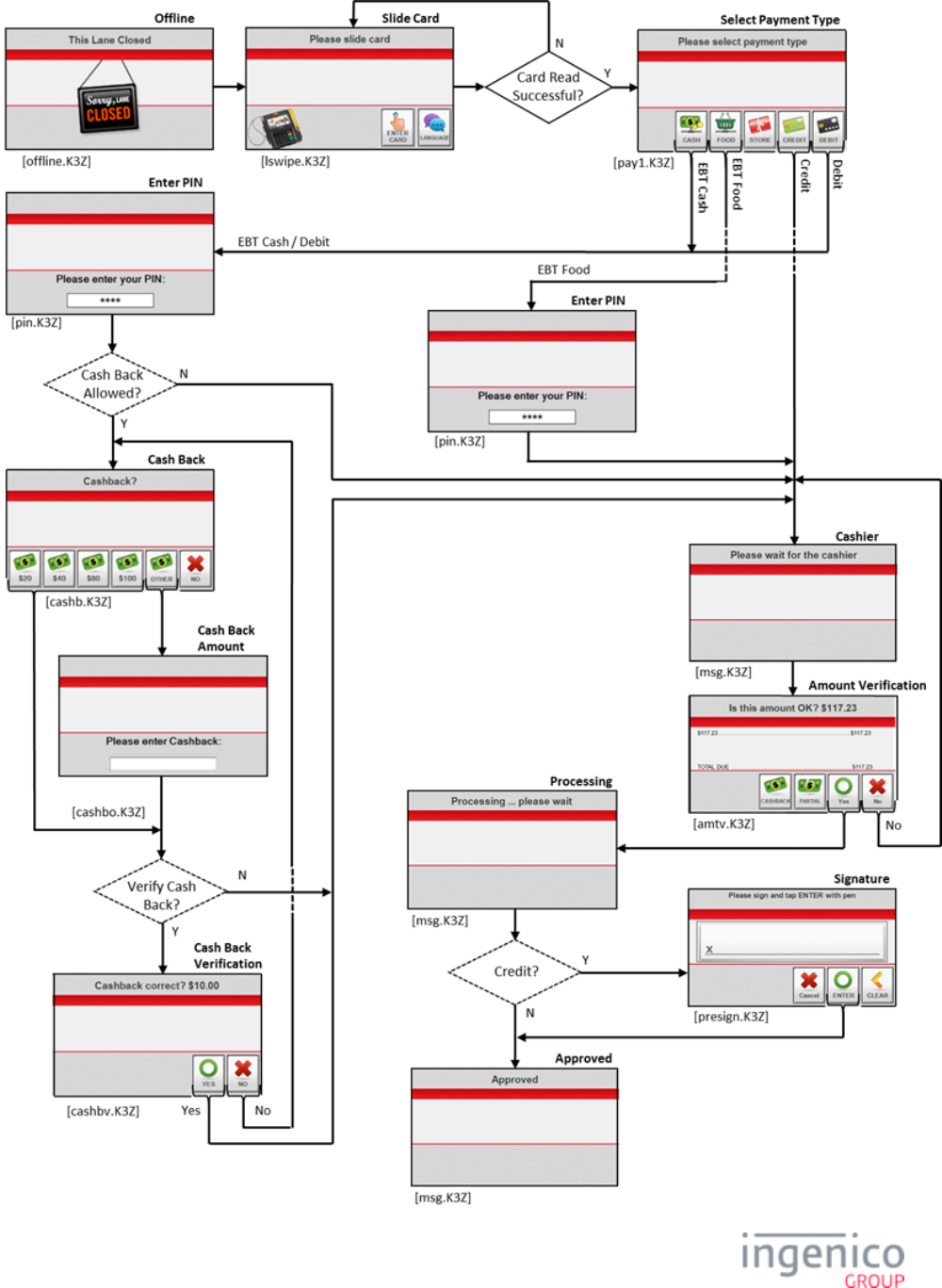
34/854 Telium RBA Developer's Guide/ August 18, 2015
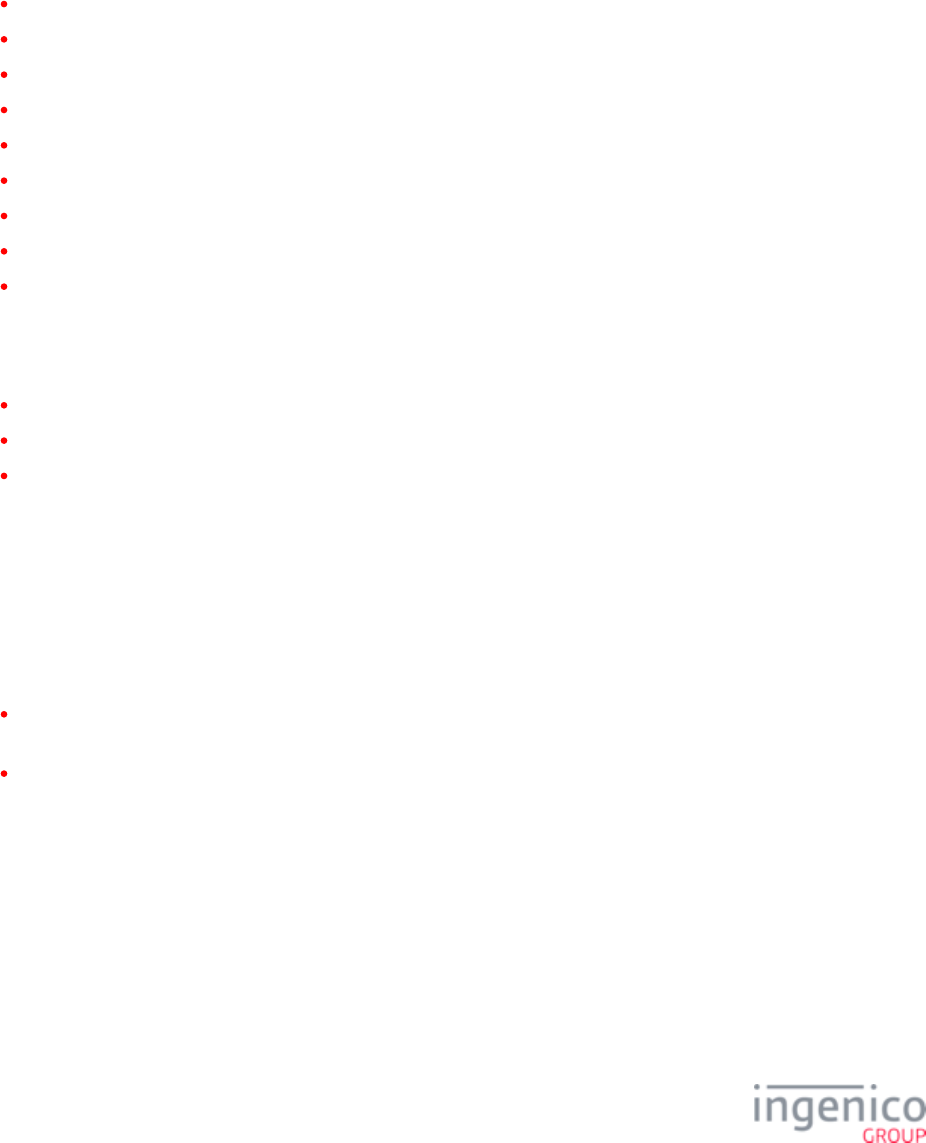
35/854 Telium RBA Developer's Guide/ August 18, 2015
RBA Standard Process Flow
2_3 On-Demand
On-Demand messages can be used to deviate from the standard transaction flow, and create your own dynamic application. These
messages can be initiated from the offline screen, except 31.x when card data is still required.
20.x: Signature Message (On-Demand)
21.x: Numeric Input Request Message (On-Demand)
23.x: Card Read Request (On-Demand)
24.x: Form Entry Request (On-Demand)
25.x: Terms and Conditions Request (On-Demand)
26.x: Run Script Request (On-Demand)
27.x: Alpha Input Message (On-Demand)
30.x: Advertising Request Message (On-Demand)
31.x: PIN Entry Messages (On-Demand)
On-demand messages cannot be nested. When the above messages are received during the execution of another on-demand message, they
are not executed. RBA sends a response message with a reject status and the execution of the current on-demand message continues.
Exceptions to this behavior are:
The 30.x message
When the Automatic On-Demand Function Cancel parameter in '0007_0028' is set to '1'Main Flow (mainFlow.dat)
When the current on-demand message is 20.x and '0009_0006' (Save State on Signature Request) is set to '0'mainFlow.dat
Offline On-Demand Transaction Recommendations
When performing an offline on-demand transaction, there are a few recommended deviations from standard transaction procedure.
The should be used for resetting an on-demand card read instead of the typical .00.x: Offline Message 15.6 Soft Reset Message
A '15.8' message can dynamically reset any offline line display.
The 00.x message returns the terminal to the offline form. For on-demand transactions, the offline form is recommended OFFLINE.K3Z
to be modified as either:
A default screen in-between offline and on-demand transactions (potentially including a customer's company logo, messages, etc.)
or
An acceptable interstital screen before issuing the next 24.x or 30.x messages, or resuming any offline ads, if configured to do so.
See also for additional information.Communication Messages
2_4 Spin the BIN - BIN Lookup Process
The RBA has a few ways to automatically establish the payment type based on the cardholder account number. The account number may
be retrieved from the terminal’s local magnetic stripe reader or contactless reader, or it can be received from the POS in a message.
The account number is associated with a card type, such as debit, credit, or gift. For example, an account number which starts with
6011xxxxx may be a Discover card, while a 4000xxxx account may be a Visa card.
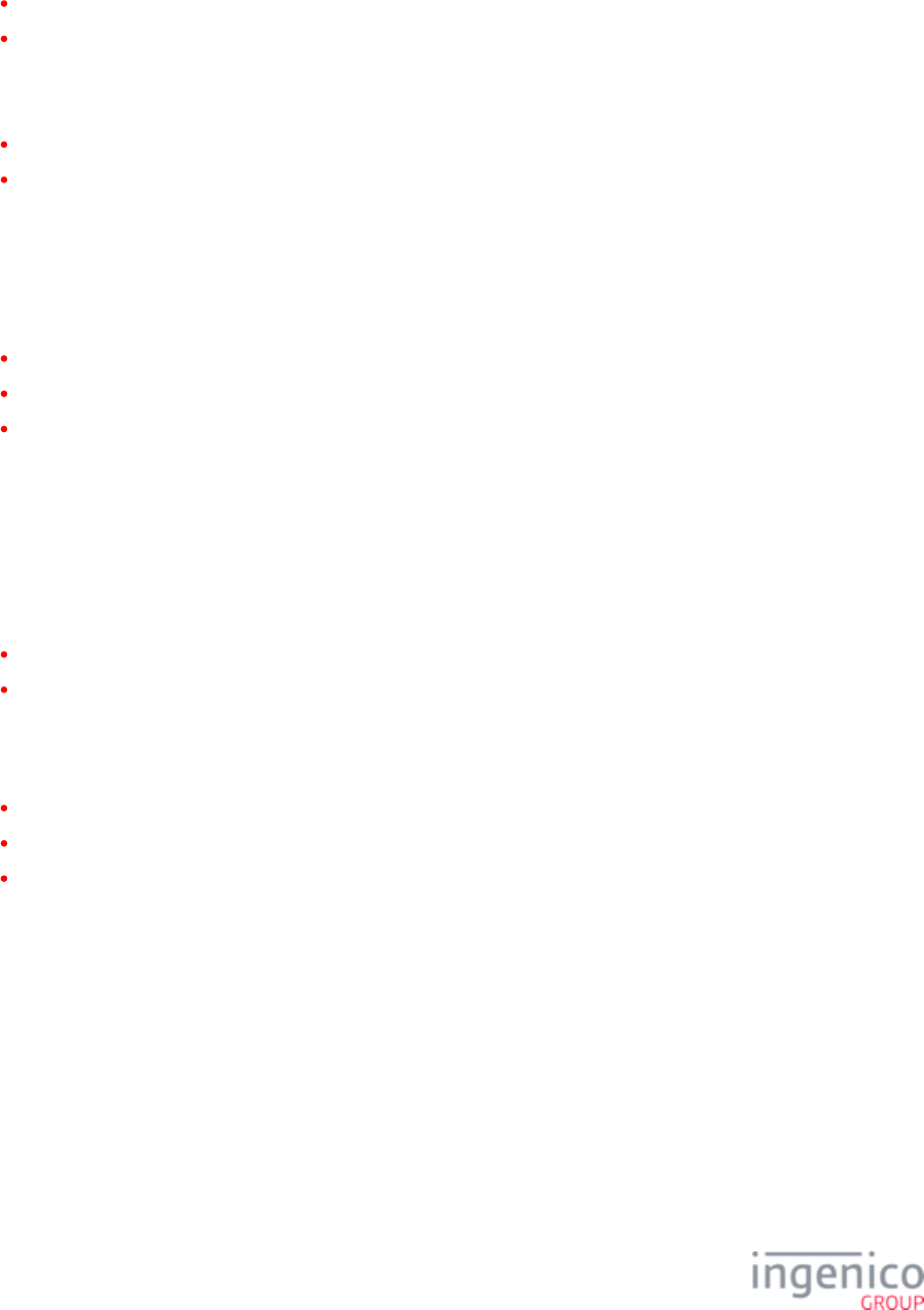
36/854 Telium RBA Developer's Guide/ August 18, 2015
The RBA uses the following methods to establish the payment type:
Internal Spin the BIN (STB). The payment is established by the RBA from data included in the RBA local configuration.
External STB. The payment information is received from the POS.
Each method can operate individually or with other methods. Each method has its own set of parameters listed in the config.dfs file.
When payment is selected, the RBA performs a final check to see if the Transaction Code for the selected payment is valid.
If Transaction Code > 0, continue with the transaction.
If Transaction Code = 0, RBA displays the Invalid Card Type prompt, resets the payment, resets the payment, and then goes back
to the card swipe screen.
This method is enabled or disabled by the configuration parameter listed in allBins.dat file, index '0099_0001', Enable BIN range checking
(0 = off, 1 = on).
The default config.dfs file contains seven files, through . Each file contains a description of a specific card type, bin0.dat bin6.dat
such as MasterCard, which applies to that card only. Each binX.dat file contains:
The first few digits of the account.
Minimum and maximum number of digits in the account number.
List of transaction codes used with selected payment. The transaction code is part of the authorization message sent out to the POS.
2_4_1 How to Enable BIN Checking
RBA has the ability to automatically establish a payment type for the customer card. This can be done by using values from the RBA local
configuration (internal Spin the BIN - STB), or by asking the POS to select the payment type (external STB).
If BIN range checking is enabled, the RBA compares the cardholder account with data from all binX.dat files. If there is no match, the
RBA checks if Spin the BIN (STB) is enabled.
If enabled, the application goes to STB.
If it is not enabled, the RBA displays the payment screen with the payment buttons, and prompts the cardholder to select the
payment type.
The BIN range checking configuration options common to all binX.dat files are listed in BIN Processing allBins section in config.dfs,
which are:
'0099_0001', Enable BIN range checking ('0' = off, '1' = on)
'0099_0002', Number of BIN ranges (up to '20')
'0099_0003', BIN length is x digits. It selects how many digits of the cardholder account number are compared with numbers from
bin0.dat to binX.dat files. Only the account's first digits are used for comparison.
See for more information on configuring BIN processing settings.BIN Lookup (stb.dat)
2_4_2 Internal BIN Range Checking
Internal STB means that the payment selection is based on the local RBA configuration data only. This function searches the bin0.dat to
binX.dat files to find the payment. The payment type is included in the string listed at index '010x_0005'.
2_4_3 External BIN Range Checking
When the external STB is allowed to execute, the RBA sends out a request message to the POS and waits for the POS response with the
payment type. The RBA uses the received payment type to continue the transaction or prompt the cardholder to select the payment.
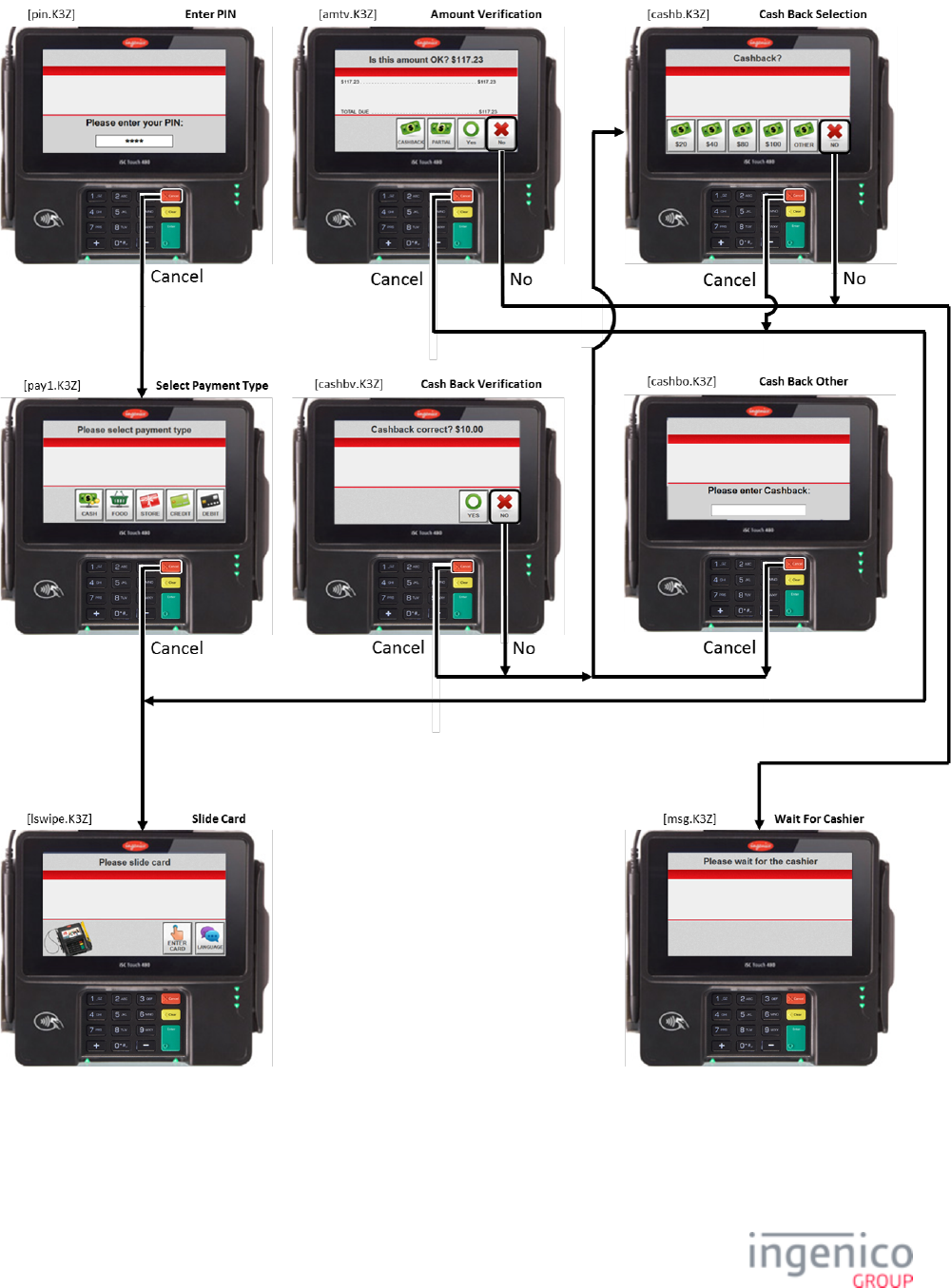
38/854 Telium RBA Developer's Guide/ August 18, 2015
RBA’s Standard No or Cancellation Process
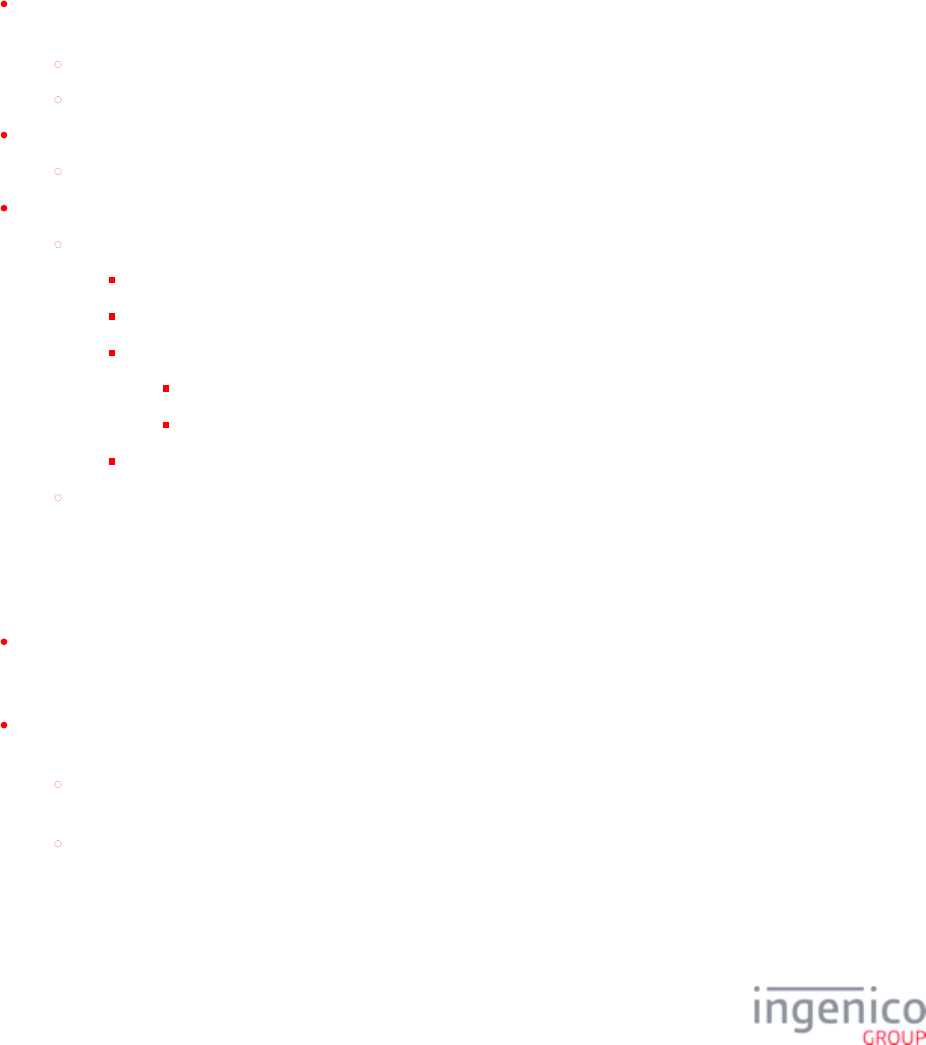
39/854 Telium RBA Developer's Guide/ August 18, 2015
2_5_1 Amount Verification
When the NO key is pressed during the verify amount state, the RBA always sends out the , clears the amount, 10.x: Hard Reset Message
and waits for the purchase amount state.
When the CANCEL key is pressed during the verify purchase amount state, the RBA sends out the 10.x message. The RBA goes back to
the transaction start and the transaction is cleared along with the language selection.
2_5_2 Cash Back
The cash back process displays the following screens:
cashb.K3Z: for iSC250/iSC350, screen with Fast Cash Back keys ($20, $40…) and OTHER; for iPP350, screen with Cash Back
YES, NO buttons
NO key press: skips the cash back selection and goes to the next RBA process
CANCEL key press: If '0007_0004' = '0', return to swipe.K3Z, otherwise return to lswipe.K3Z
cashbo.K3Z: Screen to enter specific cash back value.
CANCEL key press: Return to cashb.K3Z
cashbv.K3Z: Cash Back verification screen with YES, NO, CANCEL buttons
CANCEL key press:
If '0002_0012' = '0', return to cashbo.K3Z
If '0002_0012' = '1', return to cashb.K3Z
If '0002_0012' = '2':
If '0007_0004' = '1', return to lswipe.K3Z
Otherwise return to swipe.K3Z
If '0002_0012' = '3', return to pay1.K3Z
NO key press: Return to cashb.K3Z
2_5_3 PIN Entry
When the CANCEL key is pressed during PIN entry, the RBA responds in one of the following ways:
If the payment type was selected automatically or forced by the host in a message ( message), the 04.x: Set Payment Type Request
RBA clears the payment selection, goes back to the payment selection screen, and lets the cardholder make a new payment
selection.
If the payment type was selected by the cardholder pressing a display key, RBA checks if the purchase amount is present in the
terminal.
If the purchase amount is present, the RBA sends out a 10.x message, clears the transaction along with the language
selection, and goes to the transaction start.
If no purchase amount was received, the RBA clears the transaction along with the language selection, and goes to the
transaction start.
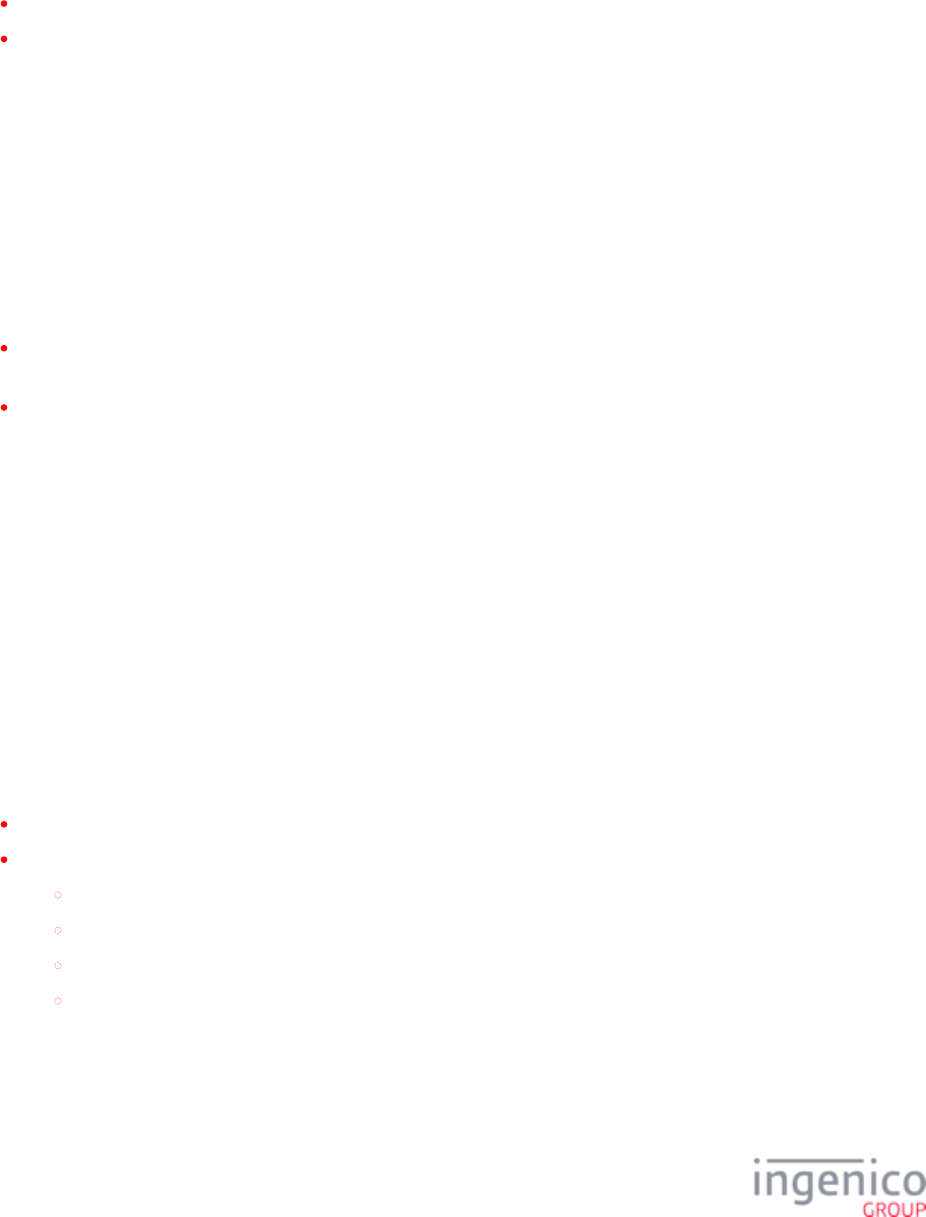
40/854 Telium RBA Developer's Guide/ August 18, 2015
2_5_4 Signature
The CANCEL button on the Signature forms for the iSC250, iSC350 and iSC480 terminals is now functional prior to signing (pre-
signature) only. Once signing is initiated (post-signature), the following occurs:
The CANCEL button is removed from the screen.
The CANCEL key on the keypad is processed as a CLEAR.
For the on-demand signature request there is no pre-signature or post-signature state, and the "Cancel" button will always be displayed and
processed as a "CANCEL" action.
2_5_5 Transaction Cancelled
If the CANCEL key is pressed and the transaction conditions are such that the transaction is terminated, the Transaction Cancelled
message may be displayed. The presence of the message is controlled by the configuration switch in the Main Flow section in the config.
dfs file, index '0013_0004' (Show prompt “Transaction Cancelled” 0 = disabled, 1 - 255 = duration in 1/10th of a second).
If the CANCEL key is pressed during the Language Selection, Card Swipe, or Payment Selection process, the RBA will execute the
following processes:
If the purchase amount is present, the RBA sends out a 10.x message, clears the transaction, returns the language selection to the
default value, and goes to the transaction start.
If no purchase amount was received, the RBA clears the transaction, returns the language selection to the default value, and goes to
the transaction start.
2_5_6 Cancel after amount received
Sends 10.x message. Returns to or depending on settings.swipe.K3Z lswipe.K3Z
2_5_7 Cancel no amount
Returns to or depending on settings.swipe.K3Z lswipe.K3Z
2_6 Transaction End Process
The financial transaction ends in following situations:
As a normal part of the RBA flow.
On the POS’s request when one of the following messages is received by the RBA:
10.x - hard reset message is received
15.x - soft reset message is received (some variations only)
01.x - online message is received
50.x or 00.x – authorization response message
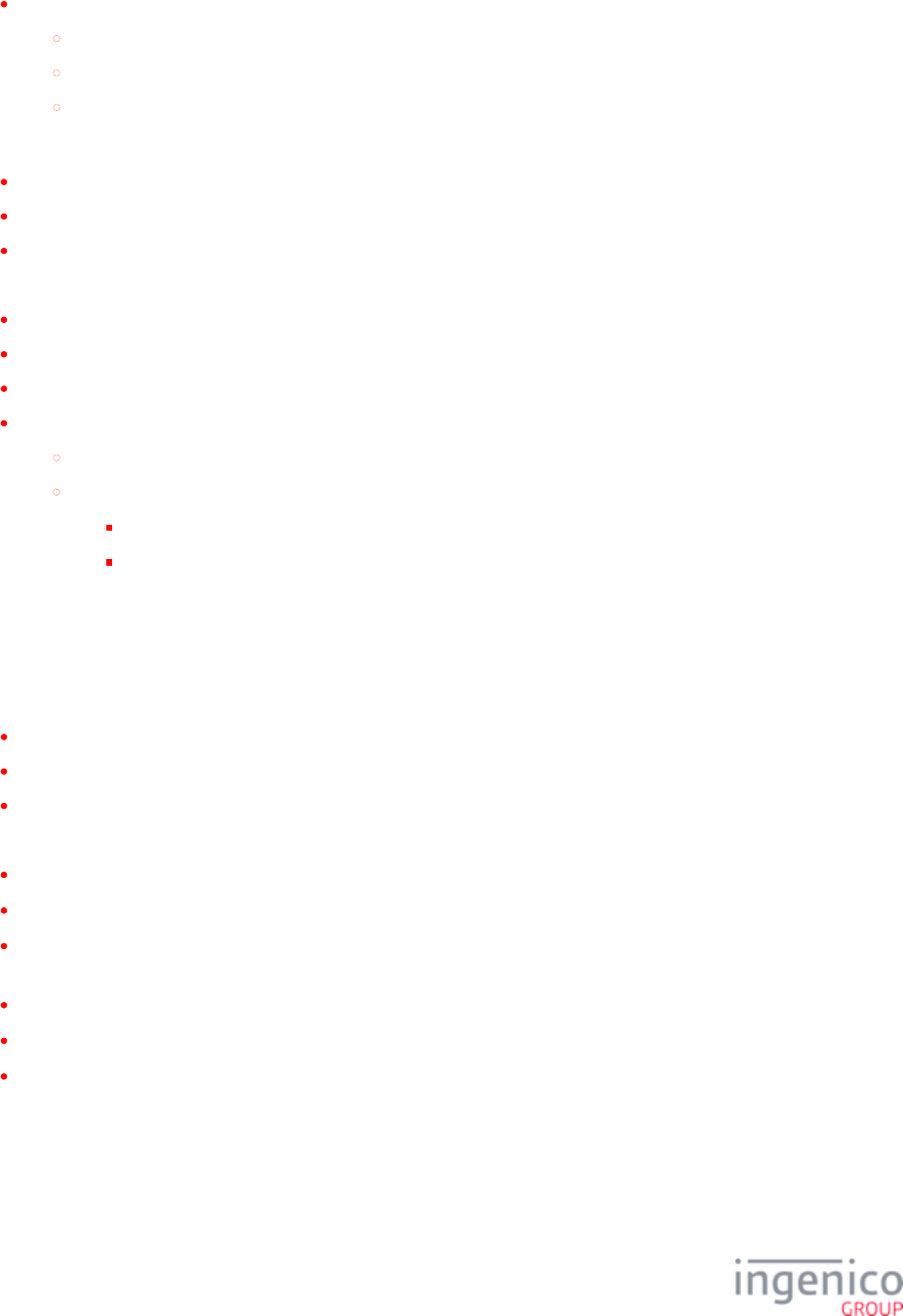
41/854 Telium RBA Developer's Guide/ August 18, 2015
When RBA detects a special condition, which may be:
The cardholder pressed the CANCEL key. After that, if the amount is received, the RBA sends out a 10.x message.
Some of the configuration parameters are not present in the terminal, without these, RBA cannot operate normally.
At the end of the signature on-demand execution.
In this process, the RBA takes action according to the received message type, key press, or error condition. Possible actions are:
Clear cardholder data, and start a new transaction.
Start advertising.
Exit the RBA transaction and go to the offline state.
When the financial transaction is cleared, the RBA makes the following changes.
All data collected from cardholder: all account values, payment selection, amounts, language, and signature is deleted.
It increments the transaction counter, which is used by the 50.x authorization message.
It clears timers, buffers, and pointers - used internally to manage the transaction.
It clears the digital receipt based on two options:
10.x message parameter value.
RBA configuration switch, listed in file, index '0007_0007' (Clear line item display on reset):mainFlow.dat
0 = Do not clear.
1 = Clear (display receipt).
At the Transaction End, the cardholder may be informed about the result of the transaction through a text prompt. The text presence is
controlled by the configuration parameter found in the Main
Flow section in , Display Approved/Disapproved Message, index '0007_0022': (0 = Do not display, 1 - 65,000 = Duration config.dfs
of display in 1/10th of a second and only in effect if advertising is on). The prompt displays for five seconds. Next RBA may do one of the
following based on configuration selections:
Start advertisements.
Wait for a transaction reset message, such as the 10.x message.
Automatically reset the transaction and go to the transaction start.
Here are examples of the transaction result texts. They change according to the executed processes:
“Approved” (or equivalent translation) - from file , prompt ID 21PROMPT.xml
“Declined” (or equivalent translation) - from file , prompt ID 22PROMPT.xml
“Invalid PIN. Please Re-enter.” (or equivalent translation) - from the “RBA PIN Prompts” section of the SECURPROMPT.xml
file, prompt ID 15
“Signature Accepted”(or equivalent translation) - from file , prompt ID 92PROMPT.xml
“Input Accepted” (or equivalent translation) - from file , prompt ID 93PROMPTS.xml
“Transaction Cancelled” (or equivalent translation) - from file , prompt ID 23.PROMPT.xml
The display of this prompt is controlled by index '0031_0023' from the Main Flow section in the file. It is used when the config.dfs
CANCEL button is pressed and the RBA resets the transaction.
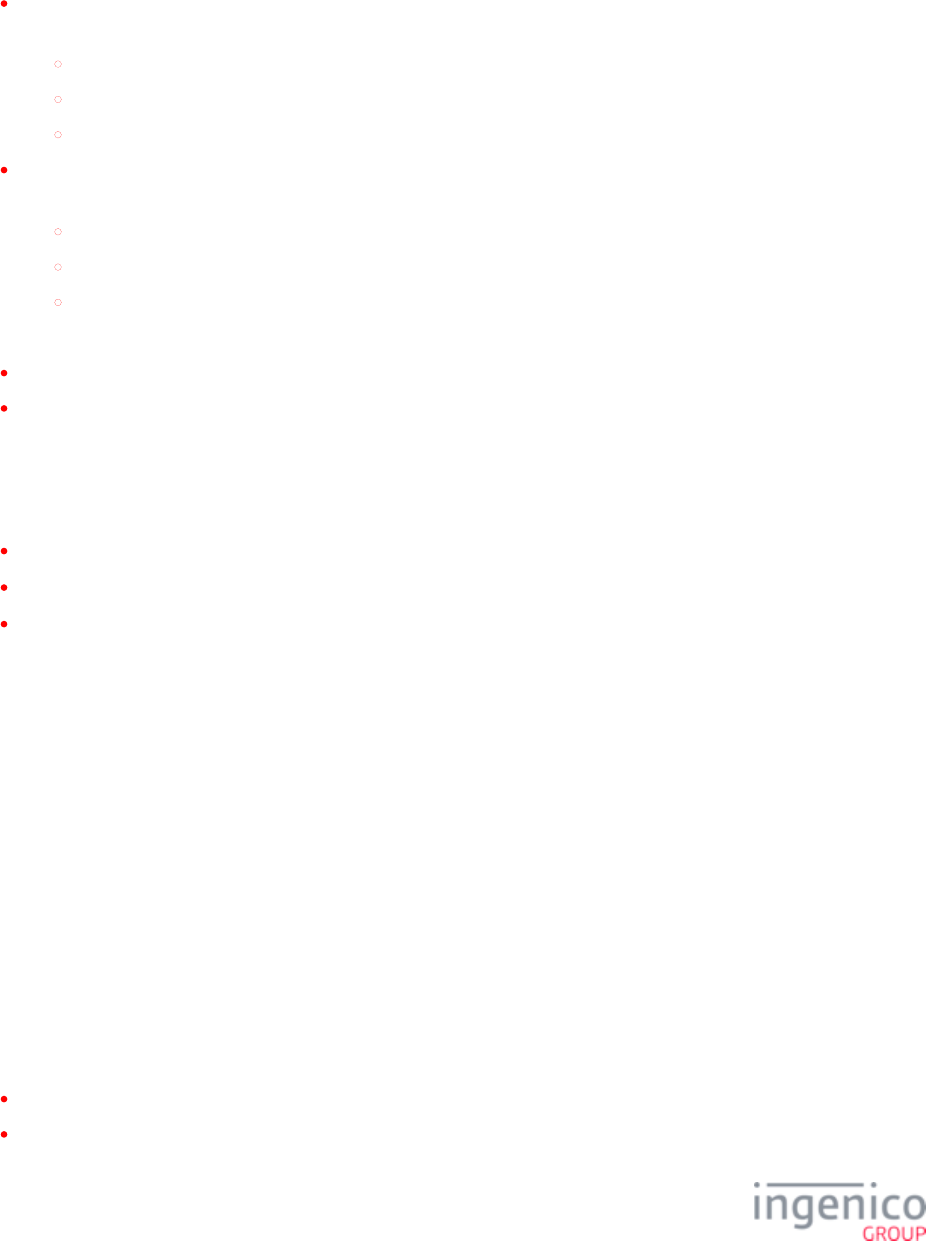
42/854 Telium RBA Developer's Guide/ August 18, 2015
2_6_1 Configuring
The RBA local configuration provides the ability to control which forms display at the end of the transaction end process:
Once the transaction ends, RBA displays the Host Response for the amount of time specified by the configuration option listed in
file, index '0007_0022', Display Approved/Disapproved Message Timer:mainFlow.dat
0 = Do not display.
1 = Display until a reset is received
2 - 255 = Time in 1/10th of second.
After the Host Response message has timed out, RBA displays advertising based on the configuration option listed in mainFlow.
file, index '0007_0023', After Display Approved/Disapproved Message Timeout:dat
0 = Reset.
1 = Go to advertising
2 = Wait for reset.
It is important to note that there are certain restrictions associated with the advertising display parameter:
Setting '0007_0023' = '1' requires that '0010_0001' be set to either '1' or '3'.
Setting '0007_0023' = '2' requires that '0007_0022' be set to '1'.
2_6_2 Response Messages
RBA response messages use one of the following prompts:
“Accept” (or equivalent translation) - from file , prompt ID 120PROMPT.xml
“Decline” (or equivalent translation) - from file , prompt ID 121PROMPT.xml
“Invalid PIN. Please re-enter” (or equivalent translation) - from the “RBA PIN Prompts” section of the file, SECURPROMPT.xml
prompt ID 15
See for more information.Prompts
2_7 Telium Terminal Information
The VID and PID settings required for USB communications with Ingenico Telium terminals have been compiled into a table which
addresses both CDC and HID modes. In order to establish USB communications with an Ingenico terminal, a POS terminal must be
configured to reference the terminal using the correct VID and PID settings. Refer to the table on the VID and PID Settings for HID and
page for the required settings. Also refer to the page for more information on Telium CDC Communications Communication Settings
terminal communication settings.
2_7_1 VID and PID Settings for HID and CDC Communications
Since Ingenico terminals include a USB interface, they are assigned a USB device classification. Classifications for Ingenico Telium
terminals include:
USB CDC - Communications Device Class
USB HID - Human Interface Device
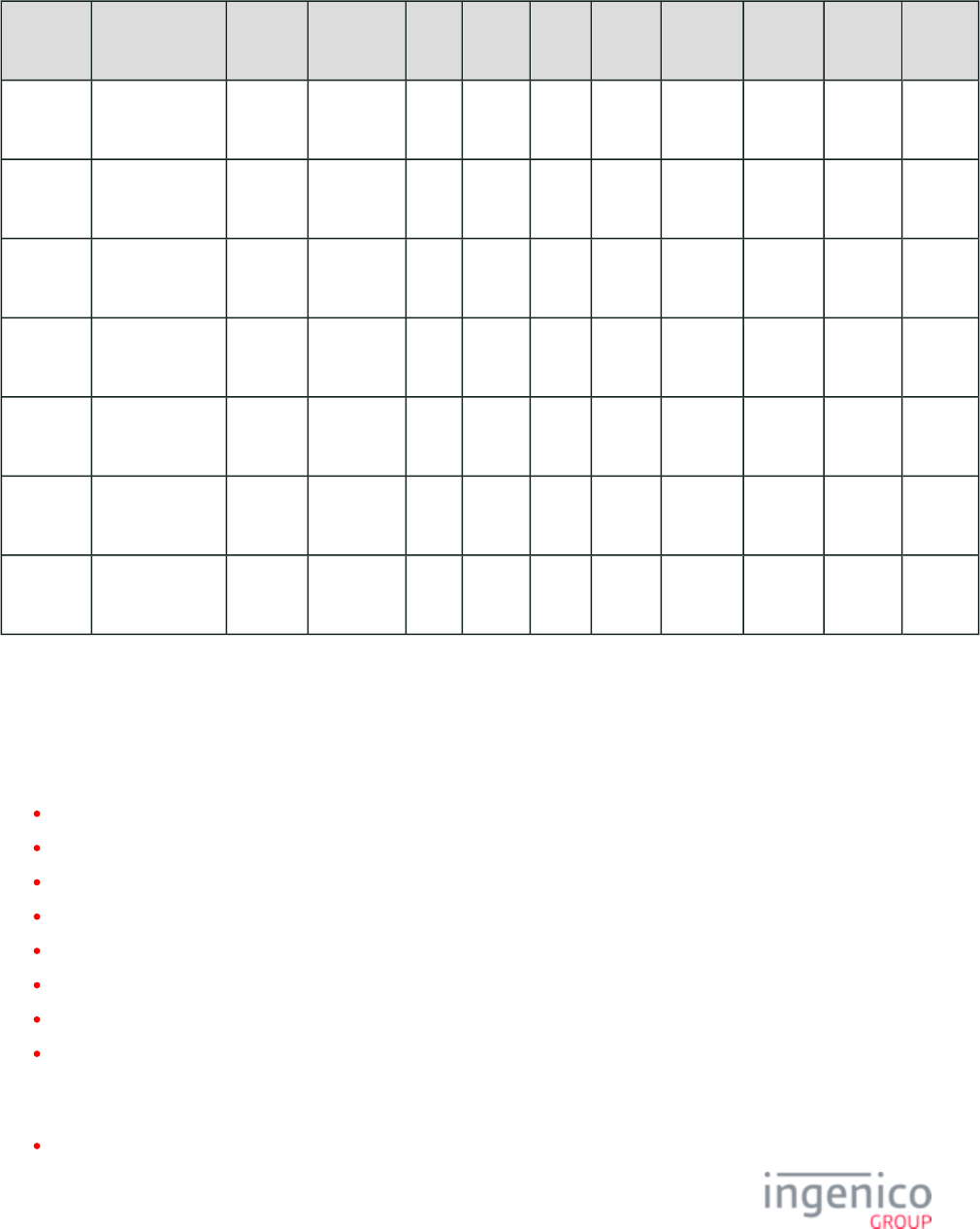
43/854 Telium RBA Developer's Guide/ August 18, 2015
USB interface products are also identified using a Vendor ID (VID) and Product ID (PID). The following table specifies the CDC and HID
Vendor IDs and Product IDs for Ingenico Telium terminals.
CDC and HID Vendor IDs and Product IDs for Ingenico Telium Terminals
Terminal String Screen Colors MP4 Touch Flash Audio CDC
VID
CDC
PID
HID
VID
HID
PID
iPP320 Ingenico
iPP320
128x64 Black
/white
No No 128m Buzzer 0x0B00 0x0059 0x0B00 0x0071
iPP350 Ingenico
iPP350
320x240 4k No No 128m Buzzer 0x0B00 0x0060 0x0B00 0x0072
iSC250 Ingenico
iSC250
480x272 240k Yes Yes 128m Yes 0x0B00 0x0062 0x0B00 0x0074
iSC350 Ingenico
iSC350
640x480 240k Yes Yes 128m Yes 0x0B00 0x0061 0x0B00 0x0073
iSC480 Ingenico
iSC480
800x480 262k Yes Yes 128m Yes 0x0B00 0x0061 0x0B00 0x0073
iUP250 Ingenico
iUP250
128x64 Black
/white
No No 128m Buzzer 0x0B00 0x0057 0x0B00 0x0076
iWL250 Ingenico
iWL250
320x240 240k No No 128m Buzzer 0x0B00 0x0064 NS NS
2_7_2 Communication Settings
Refer to the Telium Download User's and Developer's Guide for more information on setting up the communication type for your terminal.
Possible communication types include:
RS-232 (19200, 8, N, 1)
RS-232 (115200, 8, N, 1)
USB HID (all terminals except the iUP250 and iWL250)
USB<>SerialConv
MagicBox (iSC250, iSC480, iPP320 and iPP350 only)
Ethernet (DHCP)
Ethernet (Static)
Tailgate
For information on Bluetooth settings, refer to the s section of the . Bluetooth Setting Telium Download User's and Developer's Guide
Included in this section is information on the following:
Associating the iWL250 Terminal with Bluetooth Cradle/Base
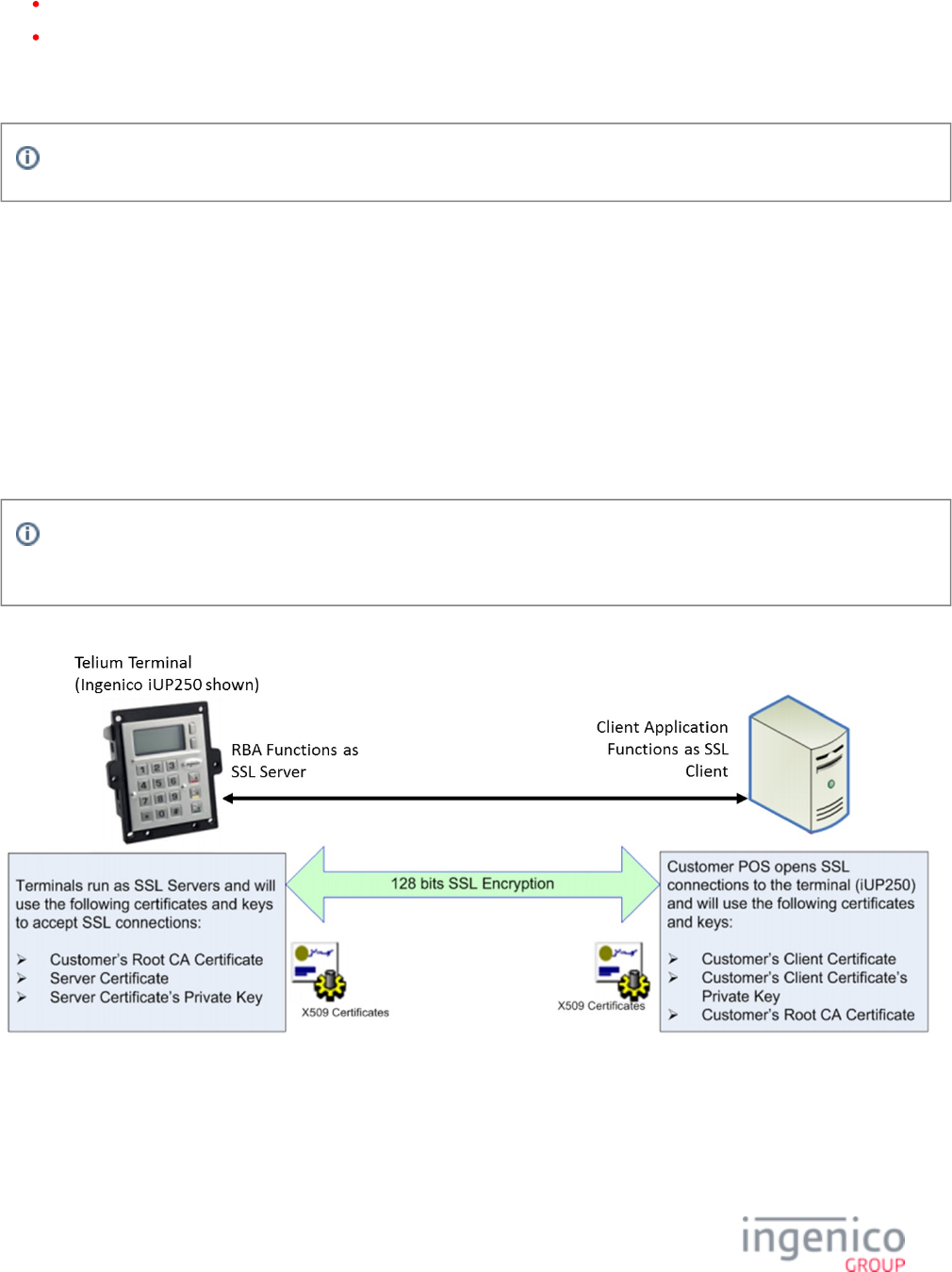
44/854 Telium RBA Developer's Guide/ August 18, 2015
Bluetooth Pairing for the iWL250 and iSMP Companion
Installing the Bluetooth Pass-Through Service Utility
Also refer to the section of the for Configuring Device Communication Settings Telium Download User's and Developer's Guide
information on the Jungo Driver.
Customers can also request other types of RS-232 settings from their Ingenico account representative if needed.
2_7_2_1 SSL/TLS for Ethernet
SSL (Secure Sockets Layer) handshake and encryption using the more updated, client-authenticated TLS (Transport Layer Security)
handshake, also known as mutual authentication, may be used with Telium RBA.
In the Telium RBA implementation, RBA acts as the SSL server, and the client application acts as the SSL client. Because the
authentication is mutual, both parties (server and client) are required to send its certificate to the opposite side. Therefore, during
installation, both sides should install the root certificate from the other party. During the handshake, both the client and the serve will use
the root certificate to validate the certificate presented by the opposite side.
The list of certificate and key requirements for implementing SSL/TLS follows the Figure "Telium RBA's SSL Connection," shown
below.
Info
Although the iUP250 terminal is illustrated in the Figure, below, SSL applies to any Telium terminal.
Telium RBA's SSL Connection
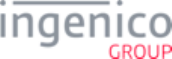
45/854 Telium RBA Developer's Guide/ August 18, 2015
SSL Implementation Requirements
A set of requirements is outlined in the following table, including certificates, private keys, and a configuration on the PC or tablet hosting
the Bluetooth Pass-Through Service Utility.
SSL Implementation Requirements
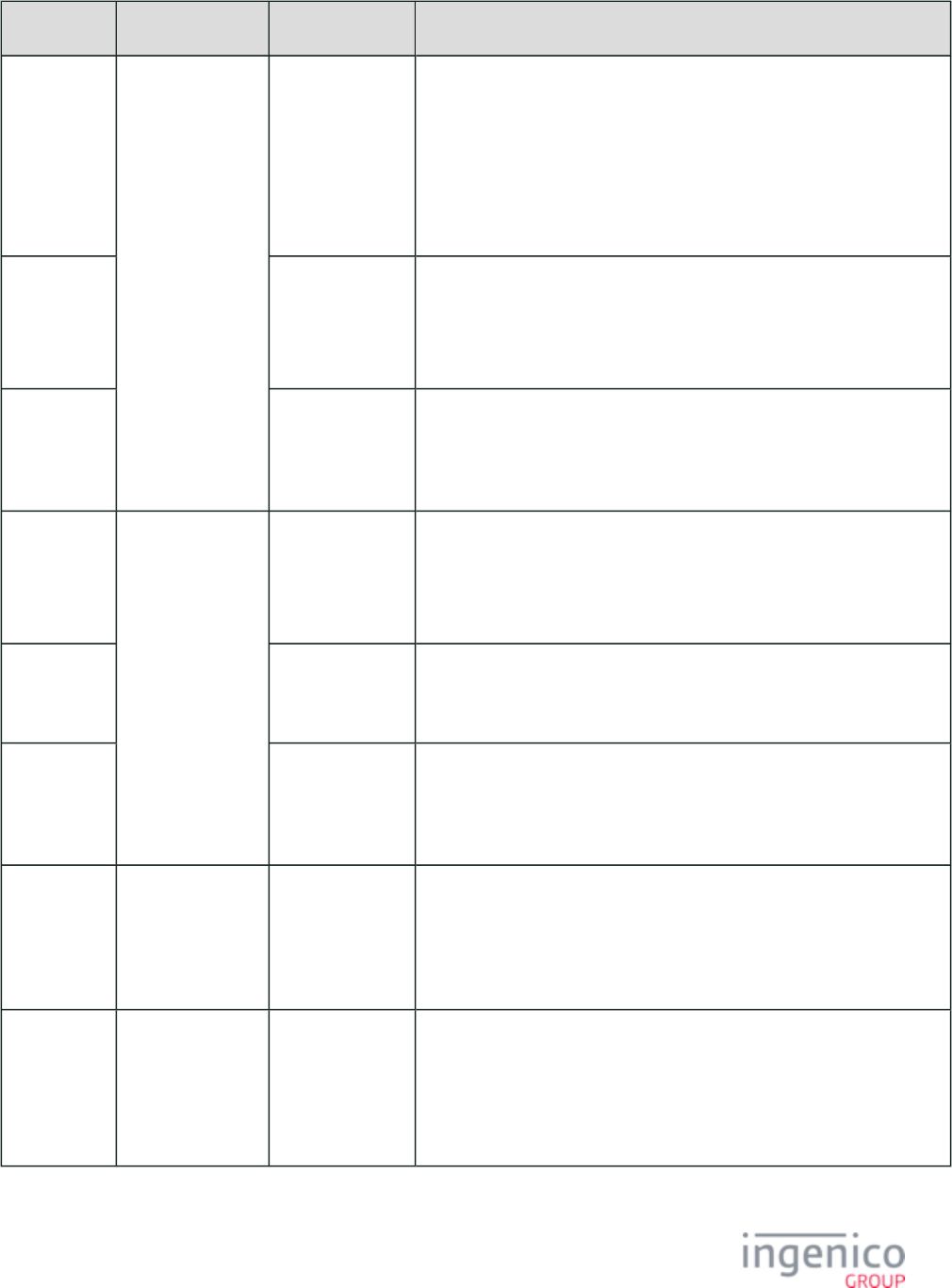
46/854 Telium RBA Developer's Guide/ August 18, 2015
Requirement Environment Purpose Description
Customer’s
Root CA
Certificate
Ingenico Terminal To validate the
certificate
presented by the
client during
handshake.
Usually only one copy of this certificate is used by all terminals.This
certificate should be presented by the customer during the installation and
installed on all terminals requiring SSL. Because it is used for validating
the client POS is the actual POS.
This CA certificate should be sent to Ingenico by the customer and
packaged together with the Server Certificate (see below) and Server
Certificate Private Key (see below) into a PKCS12 (PFX) container.
Server
Certificate
To present to the
client during the
handshake.
This certificate is generated by Ingenico as a Certificate Signing Request
(CSR) and is sent to the customer for signing.
The resulting CRT (Certificate in PEM format) is packaged by Ingenico
into a PKCS12 container.
Server
Certificate
Private Key
To encrypt the
PreMasterSecret
during the
handshake.
This private key is part of the Server Certificate and should also be stored
in the PKCS12 container.
Customer’s
Root CA
Certificate
Client POS To validate the
certificate
presented by the
Ingenico terminal.
This is the root CA Certificate used by the customer when signing the
Server Certificate described above.
The POS should have this certificate to validate the Server Certificate
during the handshake.
Client’s
Certificate
To present to the
server during the
handshake.
Each client POS should have a unique copy of this certificate.
Client’s
Private Key
To encrypt the
PreMasterSecret
during the
handshake.
Each client POS should have a unique private key that matches the Client’s
Certificate.
Turn on SSL PC on which the
Bluetooth Pass-
Through Service
Utility was
installed
To turn on/off
SSL.
Refer to "Installing the Bluetooth Pass-Through Service Utility" section in
the Telium Download User's and Developer's Guide.
Set SSL
Protocol
Version
Identifier
To select the SSL
protocol version.
TLS version 1.1 or 1.2 must be selected. RBA is no longer supporting
SSLv3. Refer to parameter '0091_0034' for setting the TLS security.dat
version.
This setting is checked when a customer has enabled SSL on the terminal
and the correct file has been uploaded.server.pgz
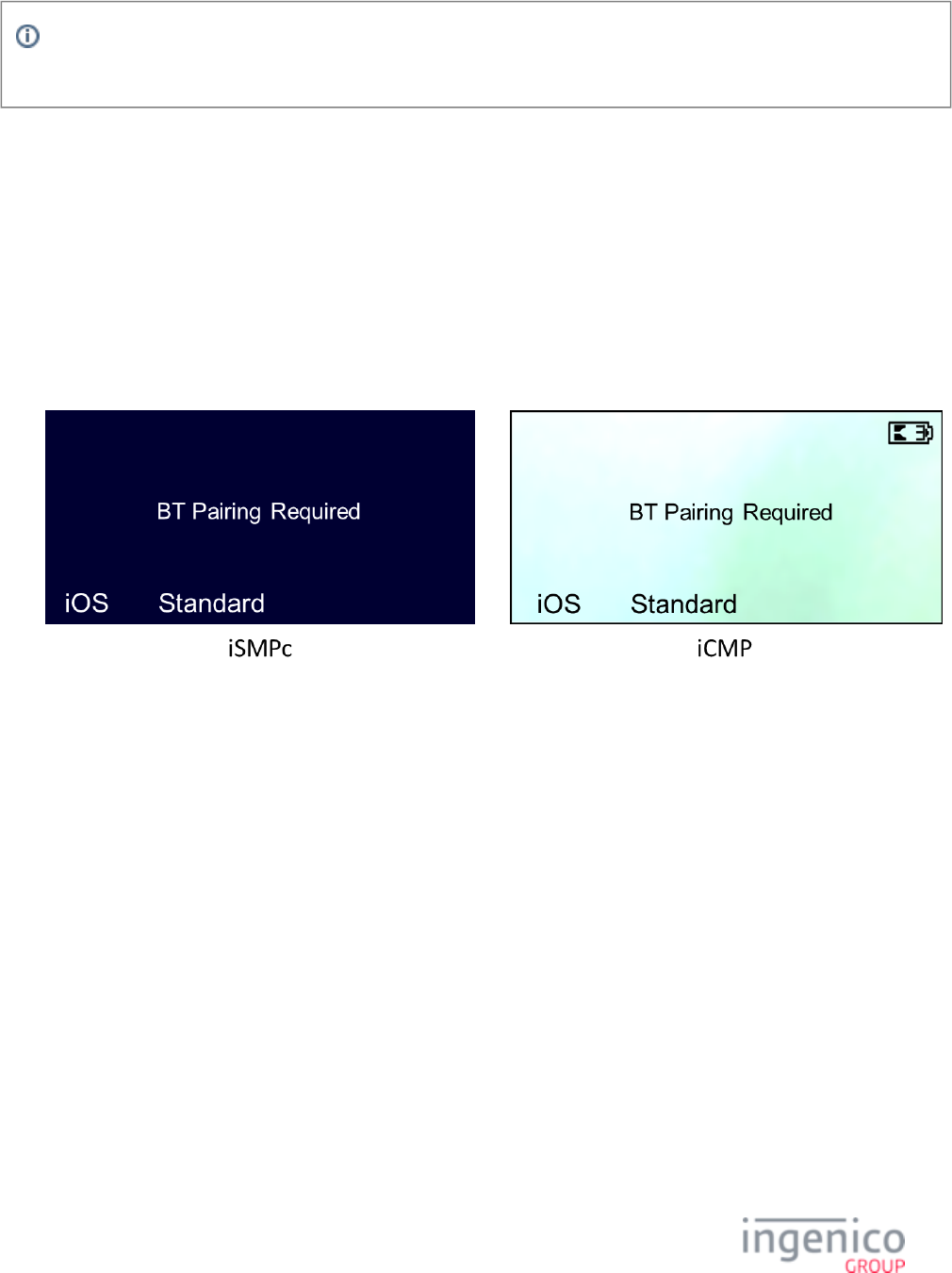
47/854 Telium RBA Developer's Guide/ August 18, 2015
1.
2.
3.
a.
Info
For a review of SSL sequence events that occur during a handshake, see also Wikipedia’s page on .Transport Layer Security
2_7_2_2 iCMP and iSMPc Bluetooth Pairing and Unpairing
iOS Bluetooth Pairing
This pairing mode is to only be used with iOS devices. If the iCMP or iSMPc was previously paired with a “Standard” (non-iOS)
Bluetooth device, the terminal will automatically reboot to allow it to pair to an iOS device.
Ensure the terminal is powered on and that the iOS device has Bluetooth connectivity enabled.
The terminal should be at the “Bluetooth Pairing Required” screen (shown below). If not, the terminal must be unpaired (see
Bluetooth Unpairing).
To begin the pairing process select the “iOS” key (F1) on the iCMP or iSMPc.
Some iSMPc terminals are configured to only support one type of Bluetooth pairing. In this case, the iOS and Standard
options that are pictured above will be replaced with a single option that reads “Begin”.
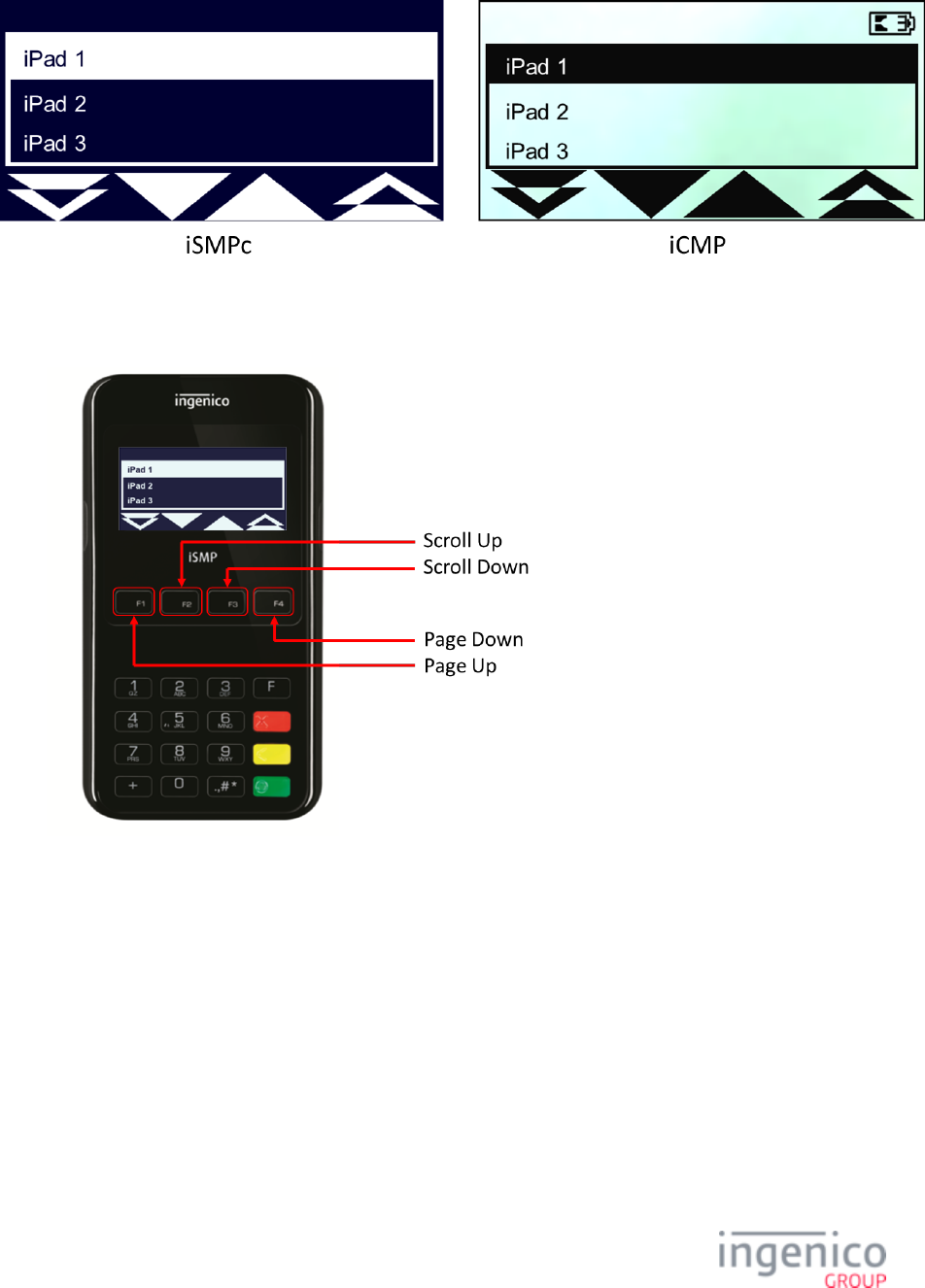
48/854 Telium RBA Developer's Guide/ August 18, 2015
4.
a.
b.
The terminal will automatically display all Bluetooth enabled iOS devices in the immediate area:
Use the [F2] and [F3] keys to scroll up and down, respectively, through each displayed Bluetooth device.
Use the [F1] and [F4] keys to page up and page down, respectively.
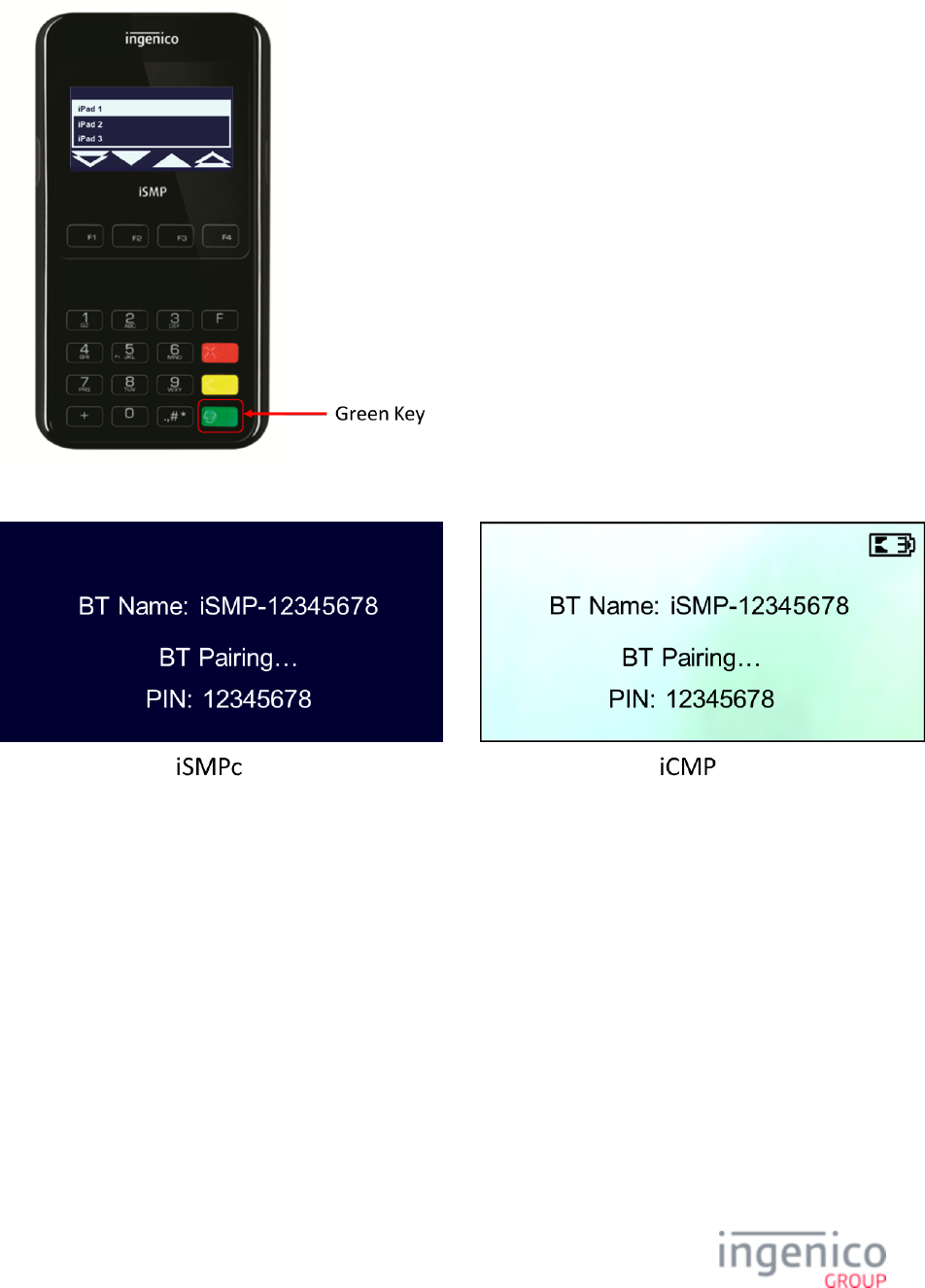
49/854 Telium RBA Developer's Guide/ August 18, 2015
5.
6.
7.
8.
a.
1.
Highlight the Bluetooth device the user intends to pair with and press the [Green] key:
The terminal will display an eight digit randomly generated pairing PIN:
The host device will prompt for a pairing PIN. The user should enter the generated PIN into the prompt and select “Pair” on the iOS
device.
The iOS device will display the logical name of the iCMP or iSMPc and show the status of the pairing process.
Due to the validation and exchange of secure credentials, the iOS device may cycle through “Connected” and “Not
Connected” statuses.
Standard Bluetooth Pairing
This pairing mode is to only be used standard Bluetooth devices.
Ensure the iCMP or iSMPc is powered on and that the Standard Bluetooth device has Bluetooth connectivity enabled.
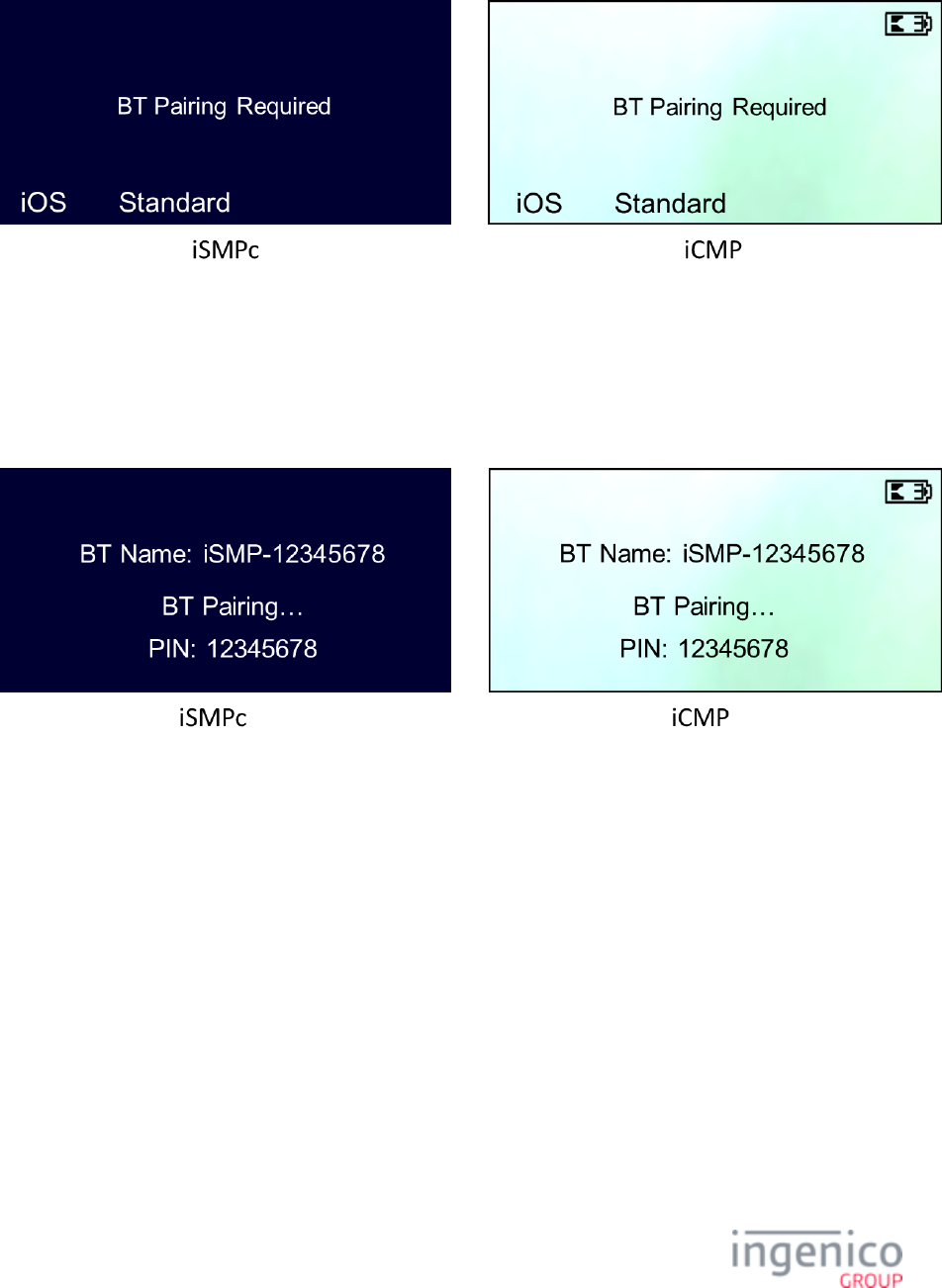
50/854 Telium RBA Developer's Guide/ August 18, 2015
2.
3.
a.
4.
5.
6.
The terminal should be at the “Bluetooth Pairing Required” screen (shown again below), if the terminal is not at that screen then the
terminal must be unpaired (see section Bluetooth Unpairing).
To begin the pairing process select the “Standard” key (F2) on the iCMP or iSMPc.
Some iSMPc’s are configured to only support one type of Bluetooth pairing. If this is the case then the iOS and Standard
options that are pictured to the right will be replaced with a single option that reads “Begin”.
The terminal will go into discovery mode and display an eight digit randomly generated pairing PIN with the iCMP or iSMPc’s
unique Bluetooth name:
On the standard Bluetooth device, search for the terminal’s logical Bluetooth name that is on the screen of the terminal and select it
to pair.
When the standard Bluetooth device prompts for a PIN, enter the PIN that is displayed on the terminal screen.
Bluetooth Unpairing
To unpair the iCMP or iSMPc from the host or tablet simply press the ‘Function’ key four (4) times in under two (2) seconds:
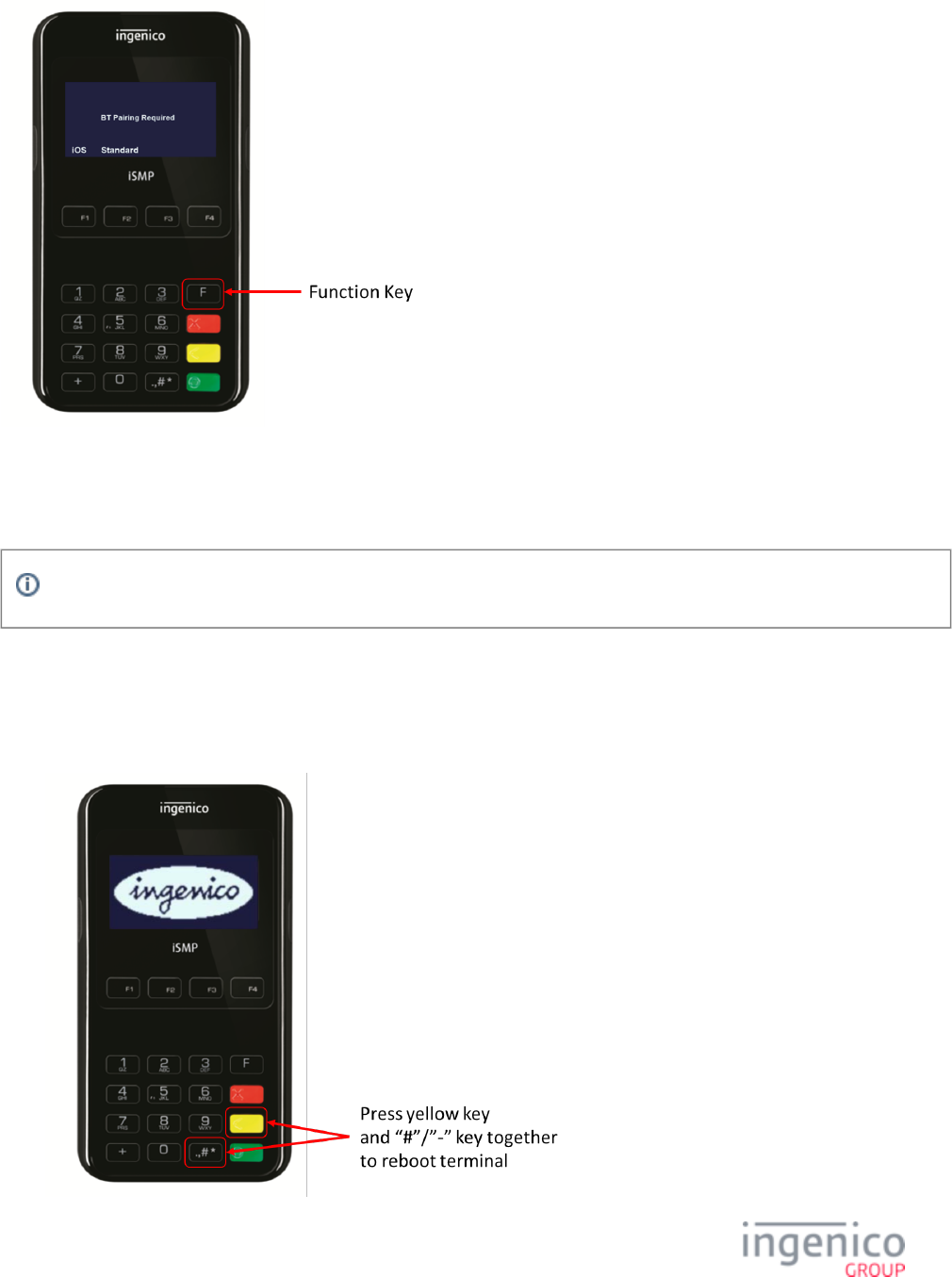
51/854 Telium RBA Developer's Guide/ August 18, 2015
1.
2.
3.
The terminal will beep and then go to the BT Pairing Required screen.
Troubleshooting
Unpairing via scanning a barcode has been depreciated and unpairing via the above section is preferred.
If the Barcode Scanner will not power on for unpairing process:
Ensure that the terminal has been forgotten on the host device.
Turn the Bluetooth connectivity off on the host device.
Reboot the terminal.
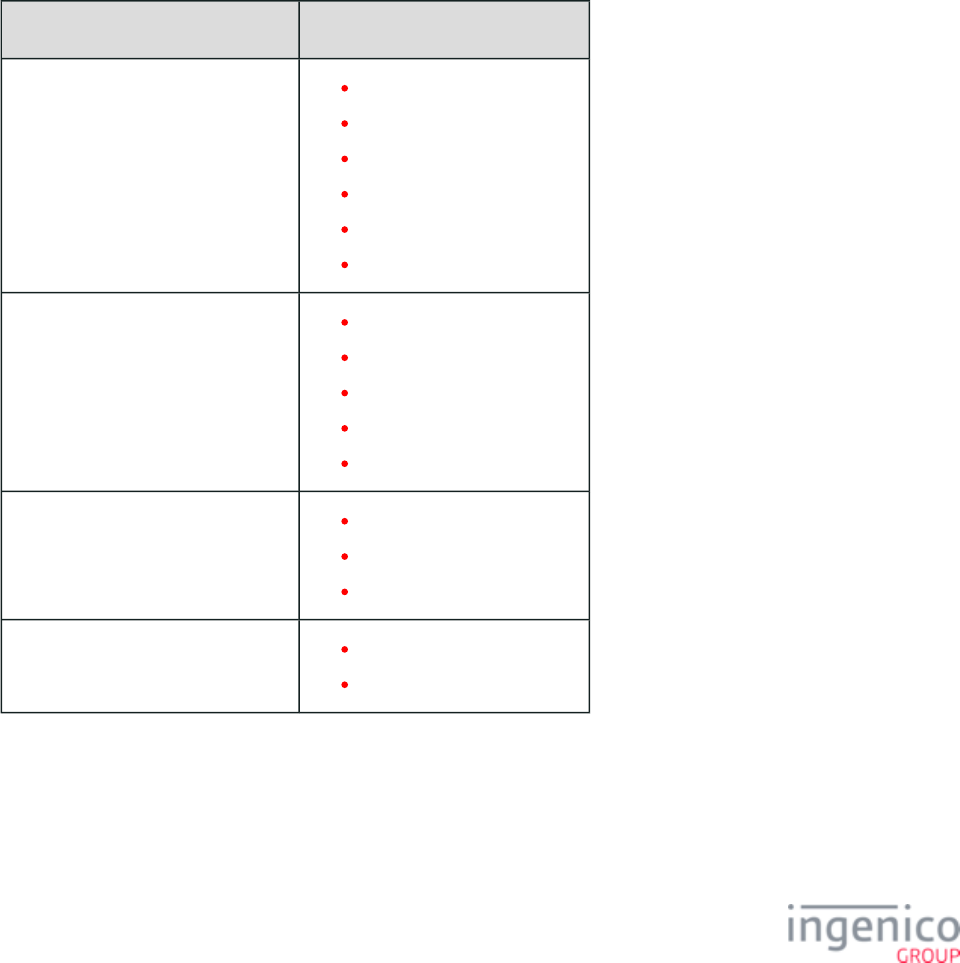
52/854 Telium RBA Developer's Guide/ August 18, 2015
4.
1.
2.
3.
4.
Once the terminal has finished booting, the barcode scanner will be enabled so that the user can finish the unpairing process.
If the terminal continuously prompts the host device and the user to enter a Bluetooth PIN and the unpairing process has been completed
then the user should follow the steps below.
Ensure that the terminal has been forgotten on the host device.
Turn the host device Bluetooth connectivity off.
Reboot the terminal as illustrated above.
Once the terminal has finished booting, turn the host device Bluetooth connectivity back on, ceasing Bluetooth PIN prompting.
2_7_2_3 Communications Supported per Terminal Model
The below table shows the interfaces supported by each device, as they appear in their respective menus:
Supported Communication Types by Device
Device(s) Supported Communication Types
iPP320, iPP350, iSC250, iSC480 "Serial"
"Ethernet"
"USB-HID"
"USB<>Serial Conv"
"Tailgate"
"MagicBox Serial"
iSC350 "Serial"
"Ethernet"
"USB-HID"
"USB<>Serial Conv"
"Tailgate"
iUP250 "Serial"
"Ethernet"
"USB<>Serial Conv"
iWL250, iMP350, iMP352, iCM122 "USB<>Serial Conv"
"Bluetooth"
From either the "Communication" or "Select Comm. Type" menu, pressing the CLEAR button three times will change the menus to also
include interfaces not supported by the device.
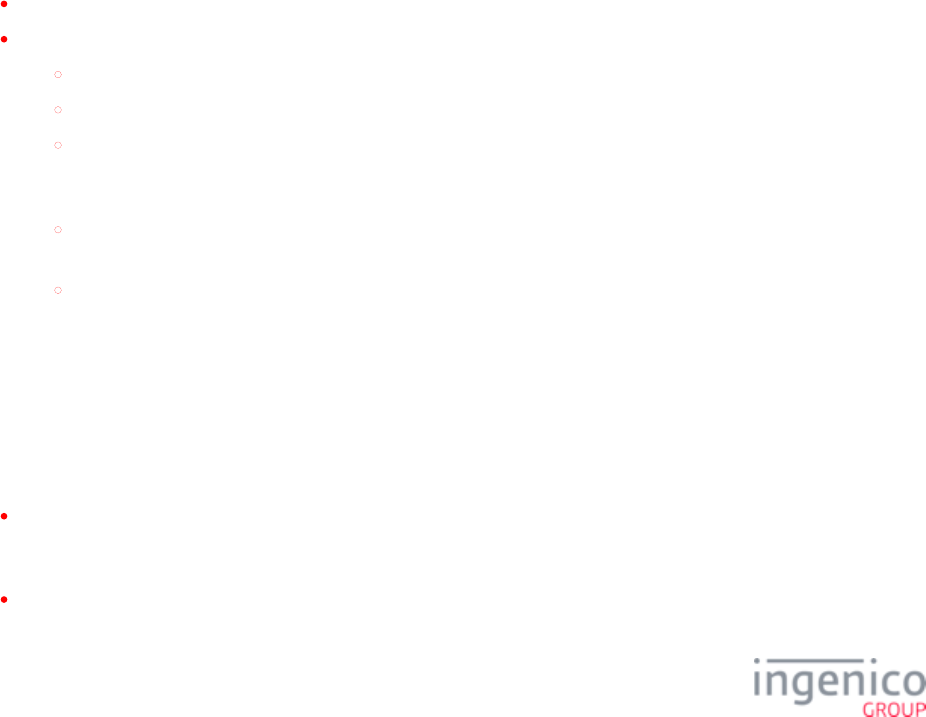
53/854 Telium RBA Developer's Guide/ August 18, 2015
3_Functions
3_1 Advertising Support
RBA supports server-based advertising on Telium terminals. Please contact your Ingenico Representative for additional information.
3_2 Card Swipe Function Details
The RBA can process standard Visa card swipes and non-standard card swipes. Also, the RBA is capable of screening out account
numbers that do not meet a few basic criteria. This capability, called BIN range checking, checks the length of the account number. An
account number with incorrect length is not accepted, and the terminal displays the “Your card is invalid” prompt and returns to the wait
for a new card swipe screen. BIN range checking is performed after the RBA collects the account number and after the payment selection.
3_2_1 Standard ISO Cards
When the cardholder is prompted to swipe a card, the magnetic stripe reader or contactless card reader may be successful in reading the
data or it may have errors.
If the card swipe is error-free, the RBA saves the card information and progresses to the next process in the current flow.
If the card read is unssuccessful:
The terminal displays an error prompt for three seconds, for example, “Card read error. Try again”.
The terminal returns to the initial card swipe screen.
If a consecutive number of bad card swipes reaches the limit specified by parameter '0003_0001' in the Terminal Local
section in the RBA configuration file the prompt changes to “Please MSR Card Swipe Options (msr.dat) config.dfs,
hand card to cashier,” displayed for three seconds.
After that, the RBA checks parameter '0003_0002' in the same section of which tells the duration (in tenths config.dfs,
of a second) that the“Ask for Assistance” prompt should display. If the value is 0, the prompt is not displayed.
Next, RBA initializes the bad card swipe counter to the starting value and goes to the initial card swipe screen. If the new
card swipe is faulty and prompts from the previous bad card swipe have not yet expired, the new card swipe is ignored. This
process filters out card swipes that are too quick, too slow, or too shaky.
3_2_2 Non-Standard Cards
Non-standard cards are acceptable in both the on-demand card swipe request and the RBA flow.
Here is the difference between standard cards and non-standard cards.
Standard cards have the expiration date in the MSR Track 2, and the account number must be followed by the equal sign, which is
followed by the 4-digit expiration date. The format of the date is YYMM, where YY means the 2-digit year and MM means the 2-
digit month.
Non-standard cards do not have the expiration date in the MSR Track 2, and they do not have an equal sign (=) after the account
number.
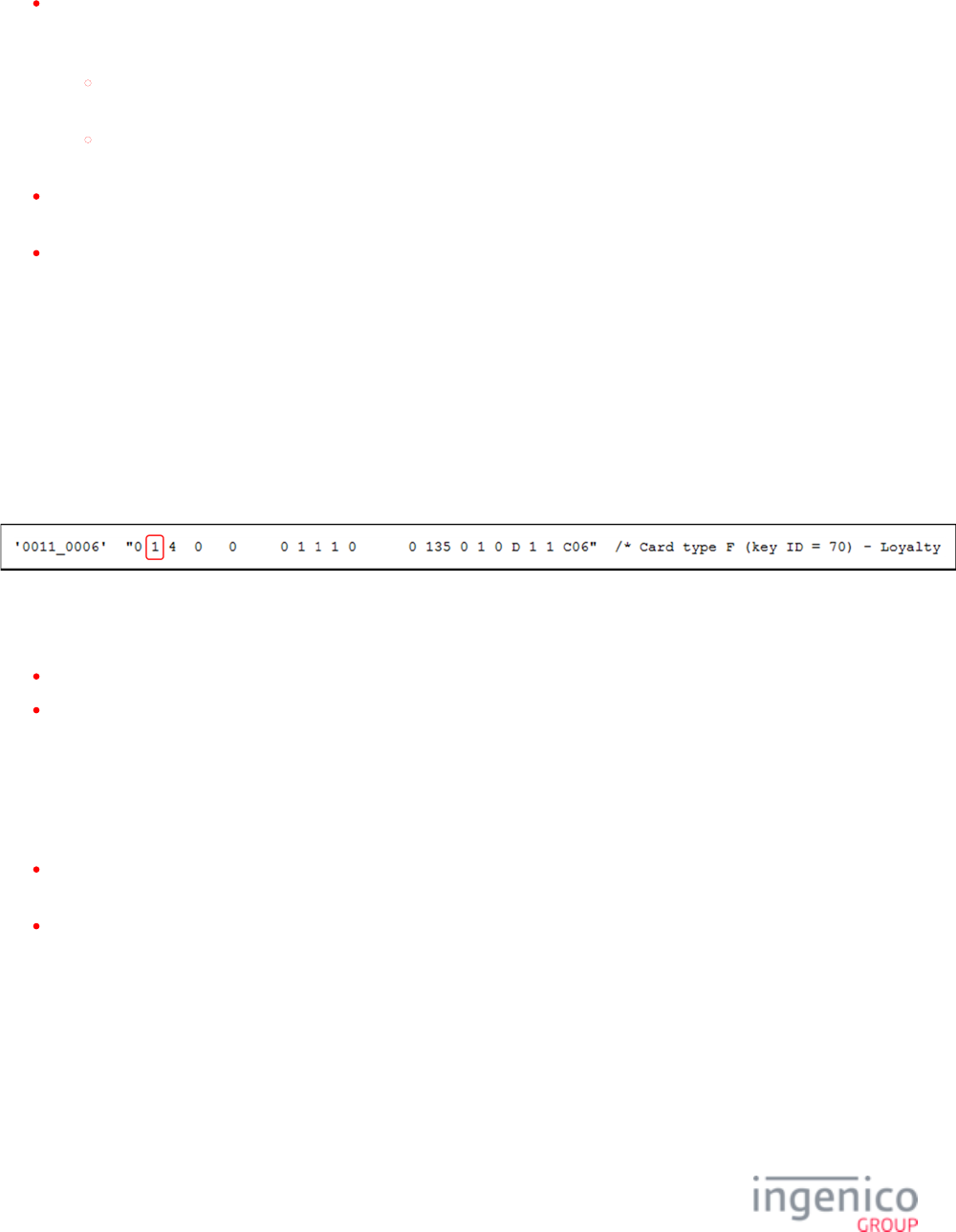
54/854 Telium RBA Developer's Guide/ August 18, 2015
The account data may be received from the , MSR card swipe, or contactless reader card tap. The rules for these 12.x: Account Message
sources are as follows:
If the account number is received in the 12.x message, the account is always treated as the payment account. Data from this
message is loaded into buffers used to store track data from the local card swipe. Only Track 2 buffers are used. Track 1 remains
empty.
If the message contains the account number only, with no '=' character or expiration date present (non-standard card), the
Track 2 expiration date is set to '0000'.
If the message contains the ‘=’ character followed by the expiration date (standard card), that date is loaded into the Track 2
buffer.
If the account number is received from the local MSR or contactless reader card swipe, both tracks are checked for an expiration
date. If none is found, the date is set to NONE.
If the expiration date is NONE and the card is a payment type, such as debit or EBT, the RBA displays the payment selection
followed by the “Invalid card” prompt, and goes back to the transaction start.
Swiping a non-standard card can sometimes cause a a card read error or a reboot. With parameter '0003_0018' enabled, the RBA will
append Track 2 data instead of account number for some non-standard MSR cards in both 23.x and 50.x messages. The POS handles entry
of the CVV and expiration date.
3_2_3 Non-Payment Cards
A non-payment card refers to a loyalty card, rewards card, points card, advantage card, or club card type. If the expiration date is NONE
and the card is a non-payment type, the RBA sends out the to the host and returns to the transaction 18.x: Non-Payment Card Message
start. The following figure shows an example non-payment card selected as described in the Cards section of the file.config.dfs
Non-Payment Cards in cards.dat
Note the second parameter circled in the above figure. This is the Card Type parameter which indicates the following:
0 = Payment card.
1 = Non-Payment card.
3_2_4 On-Demand Requirements
The from the POS starts the Card Swipe process. Prompt text displayed on the screen is from the 23.23.x: Card Read Request On-Demand
x message. During the execution of this process, only a single card swipe is allowed.
If the card swipe is good, the terminal displays the “Card Accepted” prompt for three seconds, sends out 23.x response with the
card data, and returns to the interrupted process.
If the card swipe is bad, the terminal displays the “Card Read Cancelled” prompt for three seconds, sends out response with no data
status, and returns to the interrupted process.
If the 23.x message does not include prompt text, it will not be executed, and an error status response is returned to the host.
If RBA is executing a 23.x message, any new 23.x message will not be executed, and response with error status is returned to the host.
CANCEL button terminates the process.
Additional information about this message is also available in the section.On-Demand
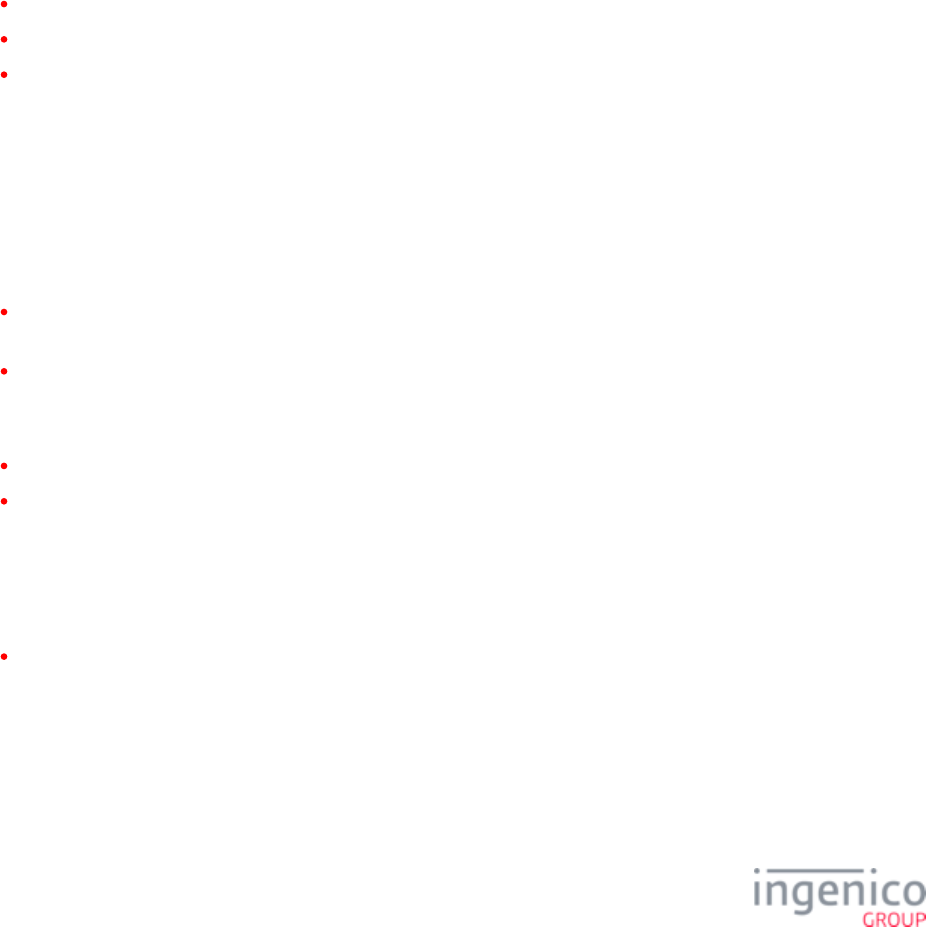
55/854 Telium RBA Developer's Guide/ August 18, 2015
3_3 Scrolling (Digital) Receipt
3_3_1 Clearing Line Items
The digital receipt is also called a scroll item or line item.
The upper part of the terminal screen is used for displaying a digital version of the cardholder paper receipt. Digital Receipt is available on
all screens which have the upper part of the screen reserved for it.
The Digital Receipt can show the last four purchased items. Terminals with a larger screen can display more items. The number of
displayed lines is activated by the size of the scrolling receipt element in the form file.
Text for the digital receipt is received via the message. The receipt text is saved in the terminal’s buffers and 28.x: Set Variable Request
used until the end of the transaction. At the Transaction End, all buffers are cleared.
Clearing line items can be achieved in one of the following ways:
Clear a single line item via the 28.x message with the text part set to spaces (0x20).
Clear all digital receipt lines using only the '15.8' soft reset message from POS.
Clear the whole transaction message.
3_3_2 Compression
The Line Items are displayed on the terminal screen in a dedicated area. The off-the-shelf RBA takes advantage of the whole screen width.
The Scrolling Receipt element size can be tailored to fit the background image size, if specified in the form file. The function compresses
the line item text to the Scrolling Receipt element size.
Text compression works as follows:
If the Line Item text received from the host in a message is greater than 40 characters, it is truncated to 40 characters; otherwise it
is saved in the RBA internal buffer.
When it is time to display the text, it is compressed to fit the scroll window width. The width is selected in the form files.
The form element, Scrolling Receipt, defines the height and width of the scroll window size (SWS), and where the line item text is
displayed. Here are the compression rules:
If the text is longer than SWS and has no '$' char, the text is truncated at the window’s width.
If the text is longer than SWS and has a '$' char, part of the text in front of '$' character is removed and '$' together with following
chars are shifted forward, example:
TestLineLengthBabcdefghijkABCDE$FGHIJKLM" - line before compression
TestLineLengthBabcdef$FGHIJKLM" - line after compression
If the text is shorter than the SWS width, it is displayed as is.
The compression does not provide ‘$’ character alignment.
3_4 Amount Function
Purchase Amount + Cash Back Amount = Total Amount
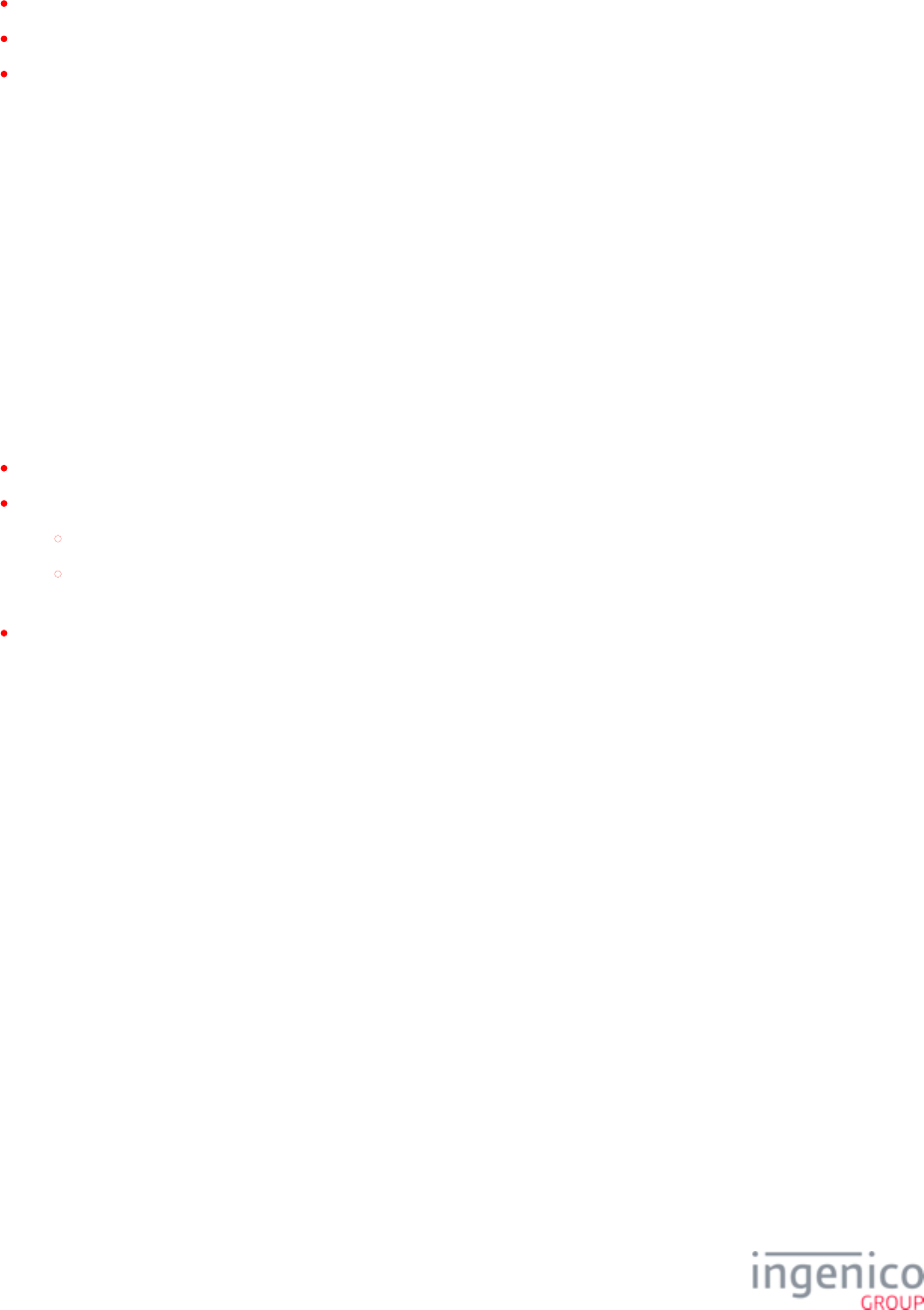
56/854 Telium RBA Developer's Guide/ August 18, 2015
The purchase amount may also be referred to as the amount or total. The purchase amount may be received in the following messages:
13.x message, (single or multiple amount field)
04.x message, forced payment with amount (single amount field)
28.x message, set amount (single amount field)
When a 13.x message with multiple amount fields is used, the host variable is not available until the payment is selected. The ID_TOTAL
Amount Index can be configured in cards.dat. See Amount Index in .Card Configuration (cards.dat)
When the amount value is received in 13.x, 04.x, or 28.x message (all of which use a single amount field), the host variable is ID_TOTAL
immediately updated.
When the cash back value is selected by the cardholder, its value is added to the purchase amount.
3_4_1 Configuring Amount Function
The RBA local configuration provides the ability to verify the total amount. When verification is enabled, the cardholder can be prompted
to verify if the total amount is correct (the total amount includes the purchase amount and cash back amount, if applicable). The selection
of the purchase verification function is controlled by a configuration option listed in cards.dat file, individually per card type, called Verify
Amount (see for more information). When prompted to verify the purchase amount, the cardholder can Card Configuration (cards.dat)
press the YES, NO, or CANCEL button.
If the cardholder presses YES, the RBA flow goes to the next function.
If the cardholder presses NO, the RBA does the following:
sends out a 10.x reset message if the purchase amount is present
checks the configuration option listed in mainFlow.dat file, index '0007_0006' (On Total Amount Incorrect, Return To...),
and goes to that state.
If the cardholder presses CANCEL, the RBA sends out a 10.x reset message, and goes back to the transaction start.
See for more information on the Amount Verification process or for more Amount Verification 13.x: Amount Message
information on amount index setup.
3_5 Signature Retrieval
The signature process is controlled by the RBA configuration switches listed in the Signature section in .config.dfs
Only the stylus attached to the terminal may be used to write the signature on the terminal screen. The signature process starts with the first
touch of the screen with the stylus.
When writing of the signature is finished, it can be accepted when the OK button is pressed, or when the pen is not used for a specified
time. In the latter case, the terminal automatically accepts the signature after a time specified in , index '0009_0013'. When config.dfs
accepted, the terminal displays the text “Signature Accepted” below the signature box.
In order to clear the signature from the screen, the customer can press the CLEAR button, or the cashier can send the '15.4' reset signature
message. The CLEAR button can be used many times.
The screen signature must be translated from analog form to digital. The average signature is translated into 700 bytes of digital data.
When the POS retrieves that data from the terminal, the signature’s digital data is divided into signature blocks. The configuration switch
in file, index '0009_0012', controls data length per block. The default value is set to 200 bytes (this is also the maximum sig.dat
number).
The number of bytes per signature block can be defined in the local configuration file , but cannot be changed or read by 28.x or sig.dat
29.x.
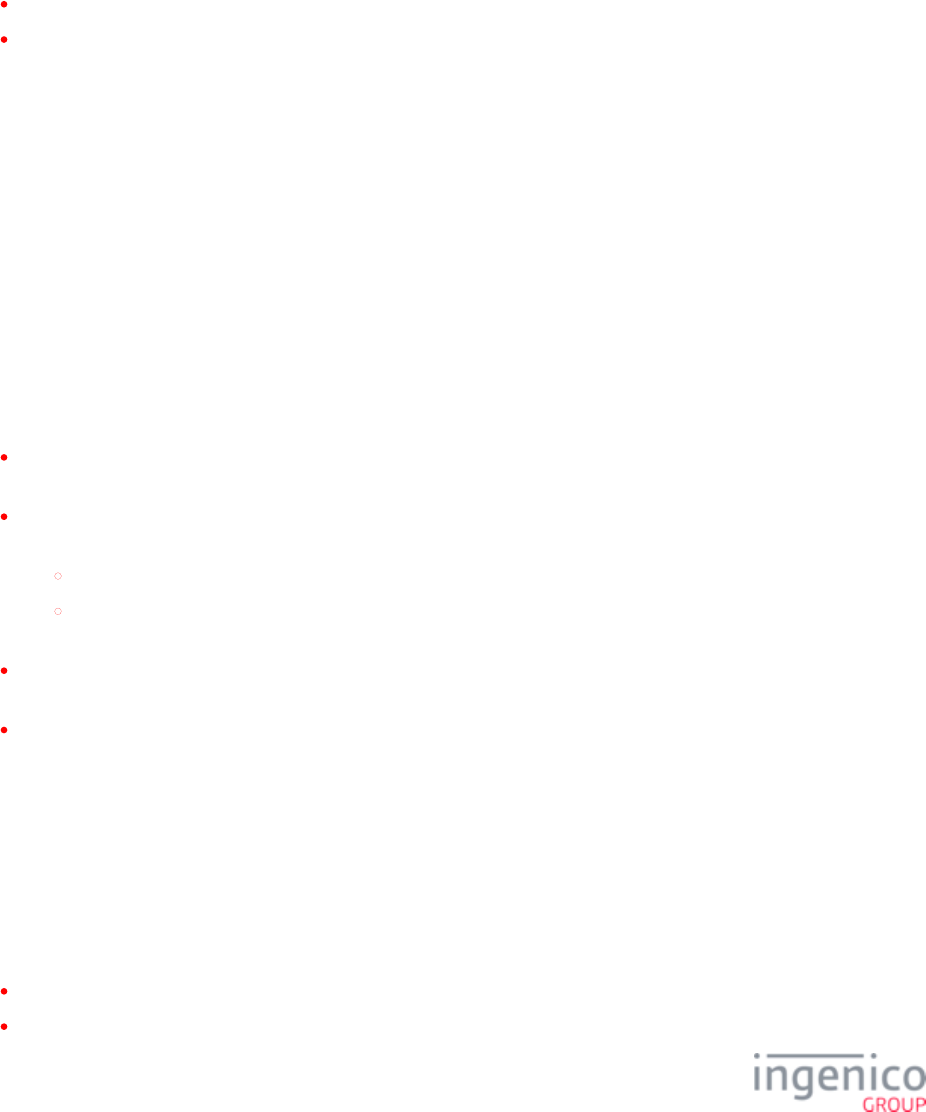
57/854 Telium RBA Developer's Guide/ August 18, 2015
3_5_1 Configuring Signature Retrieval
3_5_1_1 Standard
Signature capture is a standard feature for the iSC250, iSC350, and iSC480 terminals. When using the off-the-shelf RBA, the RBA
functions are programmed to execute in a specific order. The signature function is part of it. When the execution of the signature is
finished, the RBA goes to the next function. The signature position in the RBA data flow has one adjustment in file config.dfs,
'0009_0006' index, called Save State on Signature Capture.
When Save State on Signature Capture = 0, terminate the transaction before prompting for a signature.
When Save State on Signature Capture = 1, save the current state, prompt for a signature, and then return to the saved state.
The signature screen can be aborted by messages 00.x, 01.x, 10.x, '15.0', '15.1', '15.6', and 30.x.
3_5_1_2 On-Demand
The signature may be started by the RBA standard process or by the POS 20.x message. When the signature is accepted, the screen shows
the signature until the start of the digital version of the signature is uploaded to the host, or it is immediately cleared from the screen. That
is controlled by the configuration parameter in sig.dat file, index '0009_0008', Display Signature Until Download Starts (0 = disable, 1 =
enable). The '29.xxxxx7yy' message is used for uploading the signature to the host. The next process after signature is the Transaction End
process.
If the signature is accepted, the RBA can send out to the POS an unsolicited the 20.x message to inform it that the signature data is ready
to be retrieved. Sending out the 20.x message is controlled by the configuration switch in file, index '0009_0002'. When this sig.dat
switch is set to 1, it will send out the 20.x message, 0 = no message.
The signature on-demand starts when the terminal receives the 20.x message from the POS. Before the message is executed, the RBA
checks the following conditions.
If the terminal is not in the signature process, the current process is terminated, and the new signature request is executed. After
signature is finished, RBA goes to the Transaction End.
If the terminal is in the signature state, invoked by the RBA or by a previous on-demand 20.x message, the current signature is
terminated, and the new message is executed.
If the 20.x prompt field is greater than 0, the prompt text is displayed on the signature screen below the signature box.
If the 20.x prompt field equals 0, the RBA config prompt is used instead. When the signature is accepted, the RBA goes to
the Transaction End.
When another on-demand message is received during the execution of 20.x (e.g., 21.x or 23.x), that message is not executed, and a
reject response is sent out, if available. The current process is continued.
When signature on-demand is successfully finished, the RBA displays “Signature accepted” for three seconds and then goes to
Transaction End. After that, based on the RBA configuration selection, it may wait for the host-reset message, go to
advertisements, or start a new transaction.
The signature process can be aborted by messages 00.x, 01.x, 10.x, '15.0', '15.1', '15.5', '15.6', and 30.x.
3_5_2 Retrieval Using Get Variable
The 29.x Get Variable message is the standard method of signature retrieval from the iSC250/iSC350/iSC480. The POS can send the 29.x
request at any time, but signature data is only available after one of the following conditions:
The customer has pressed "OK" on the signature capture page to indicate signature termination.
The terminal times out after the Pen Up time has expired.
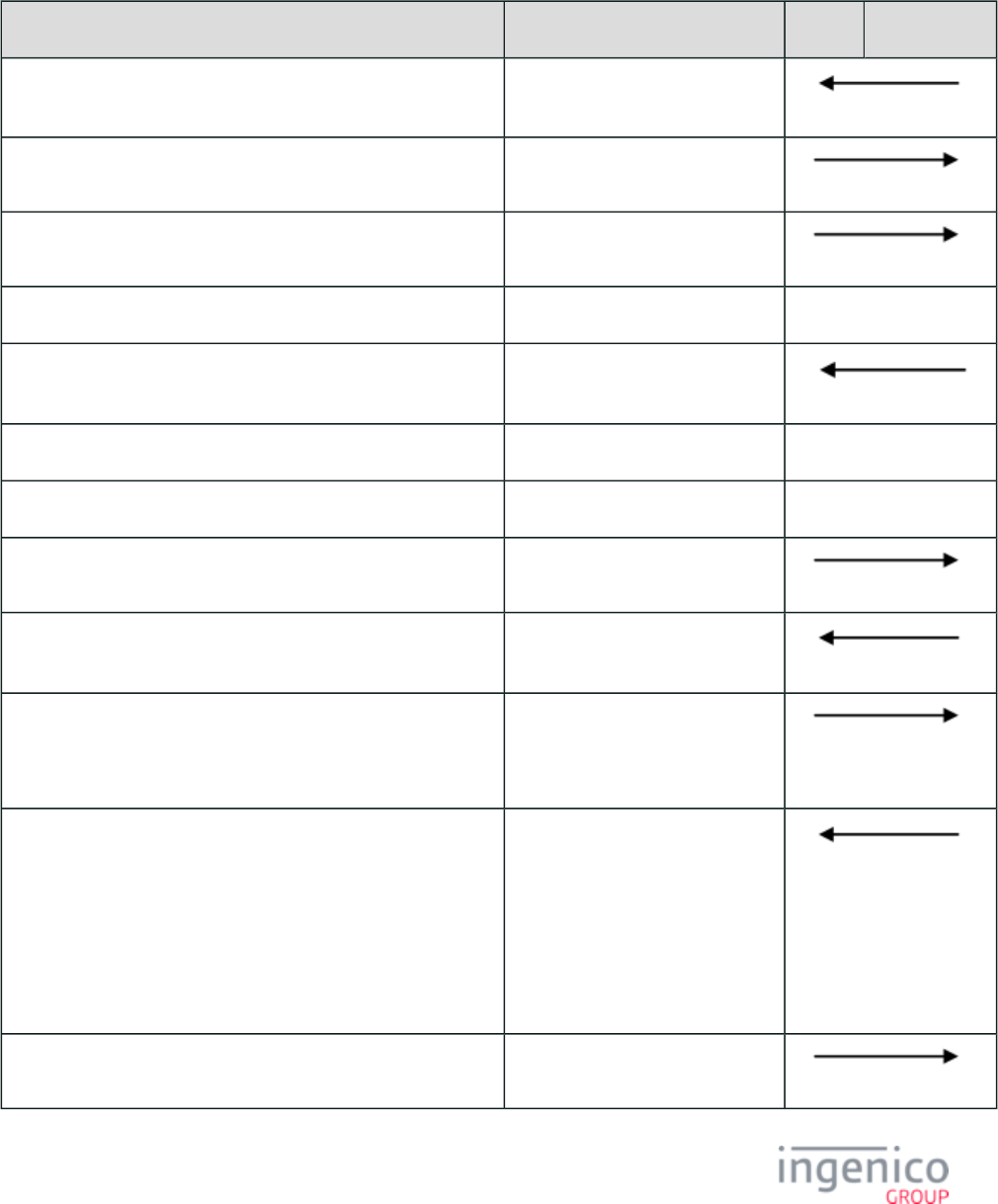
58/854 Telium RBA Developer's Guide/ August 18, 2015
For the iSC350, this state is known only when reported by an 11.x Status Response sent from the POS. Once a signature available response
is sent from the iSC250/iSC350/iSC480 terminal to the POS, the POS requests the number of 200-byte blocks the signature data fills. If
this number is non-zero, the POS will begin requesting the signature blocks (one at a time), up to the number of blocks needed to rebuild
the signature.
Signature Request and Response Using the Get Variable Message
Sequence Message POS Terminal
Begin Authorization Sequence. 50.x Authorization Request.
End Authorization Sequence. 50.x Authorization Response.
Begin Signature Sequence. 11.x Status Request.
Approved.
11.10 Status Response
Terminal displays signature form.
Customer inputs signature and presses OK.
11.x Status Request
End Signature Sequence. 11.11 Status Response (Signature
Available)
Begin Signature Transmittal Sequence.
Get Variable message determines the number of blocks the
signature data covers.
29.10000712
x = the number of signature blocks that contain data, up to 10.
The POS is expected to request x number of signature blocks
in order to recreate the entire signature. There is no value
when no data is available.
For example, x = '4' if there are four signature blocks, and
those signature blocks are defined as RBA variables 700
through . Thus, the last signature block is (x-1).703 70
27.20000712x
Request first signature block, .700 29.10000 700
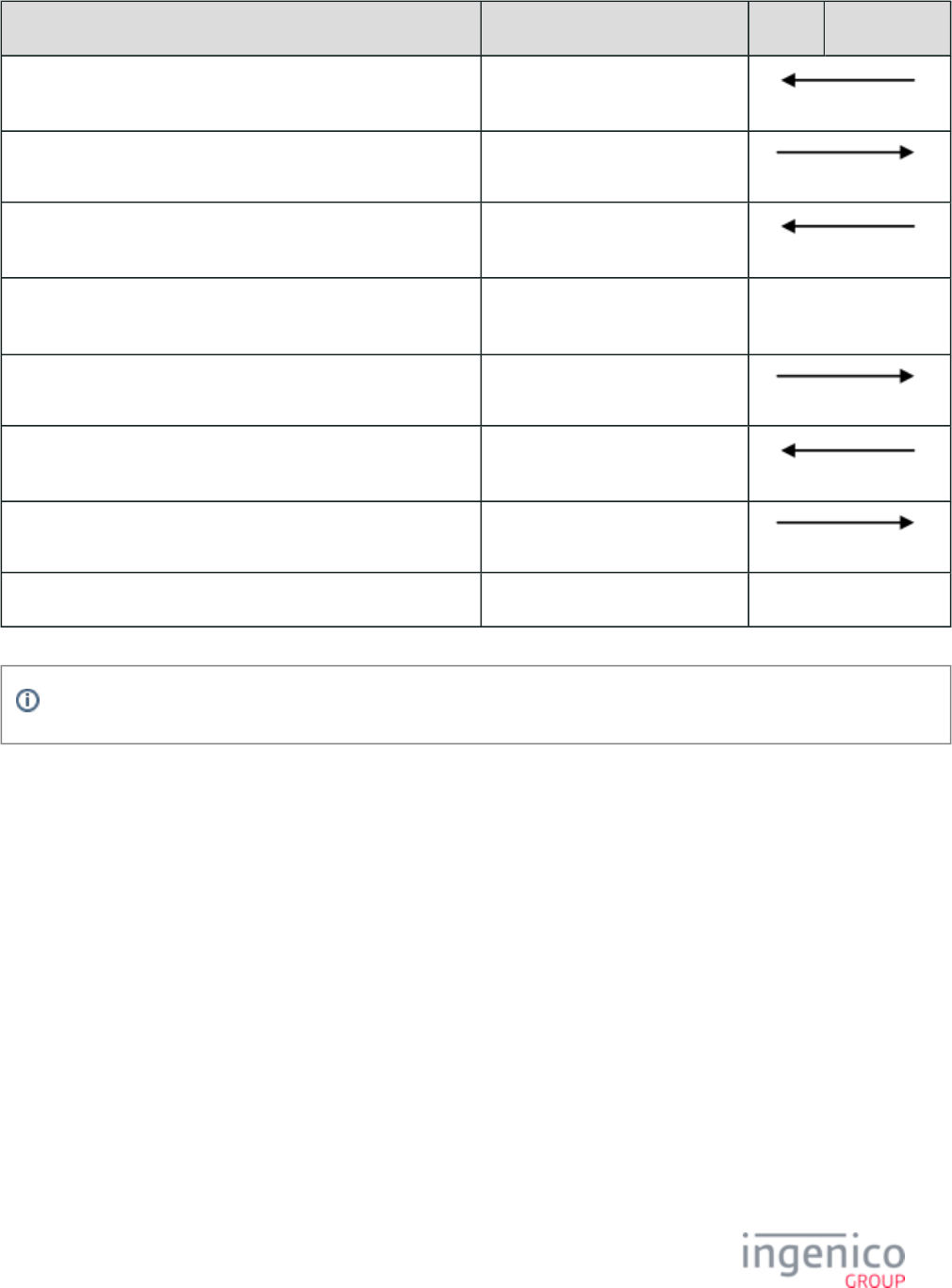
59/854 Telium RBA Developer's Guide/ August 18, 2015
Sequence Message POS Terminal
Return first signature block, .700 29.20000 {data}700
Request second signature block, .701 29.10000 701
Return second signature block, .701 29.20000 {data}701
29.x messages continue until the final message in the signature
block...
...
Request last signature block, .70 (x-1) 29.10000 70(x-1)
Return last signature block, .70 (x-1) 29.20000 {data}70(x-1)
End Signature Transmittal Sequence. Reset message
Shutdown Sequence. Offline
Omitted in the diagram above, each message flowing either direction prompts an ACK response from the receiving unit.
3_5_3 Signature Format
The iSC250, iSC350, and iSC480 terminals support the SIG_BIN_2 (3-byte ASCII) Signature Format.
See for more information.3-Byte ASCII Signature Format
3_5_4 Disabling Electronic Signature on iSC Series Terminals
3_5_4_1 Overview
Some Ingenico merchants prefer a paper signature over the standard electronic signature following transaction approval. A new
configuration has been added which enables electronic signature to be bypassed and a paper signature to be recorded in its place. This
applies to both standard and on-demand flow. Other customers will not be affected by this change and can continue using electronic
signature.
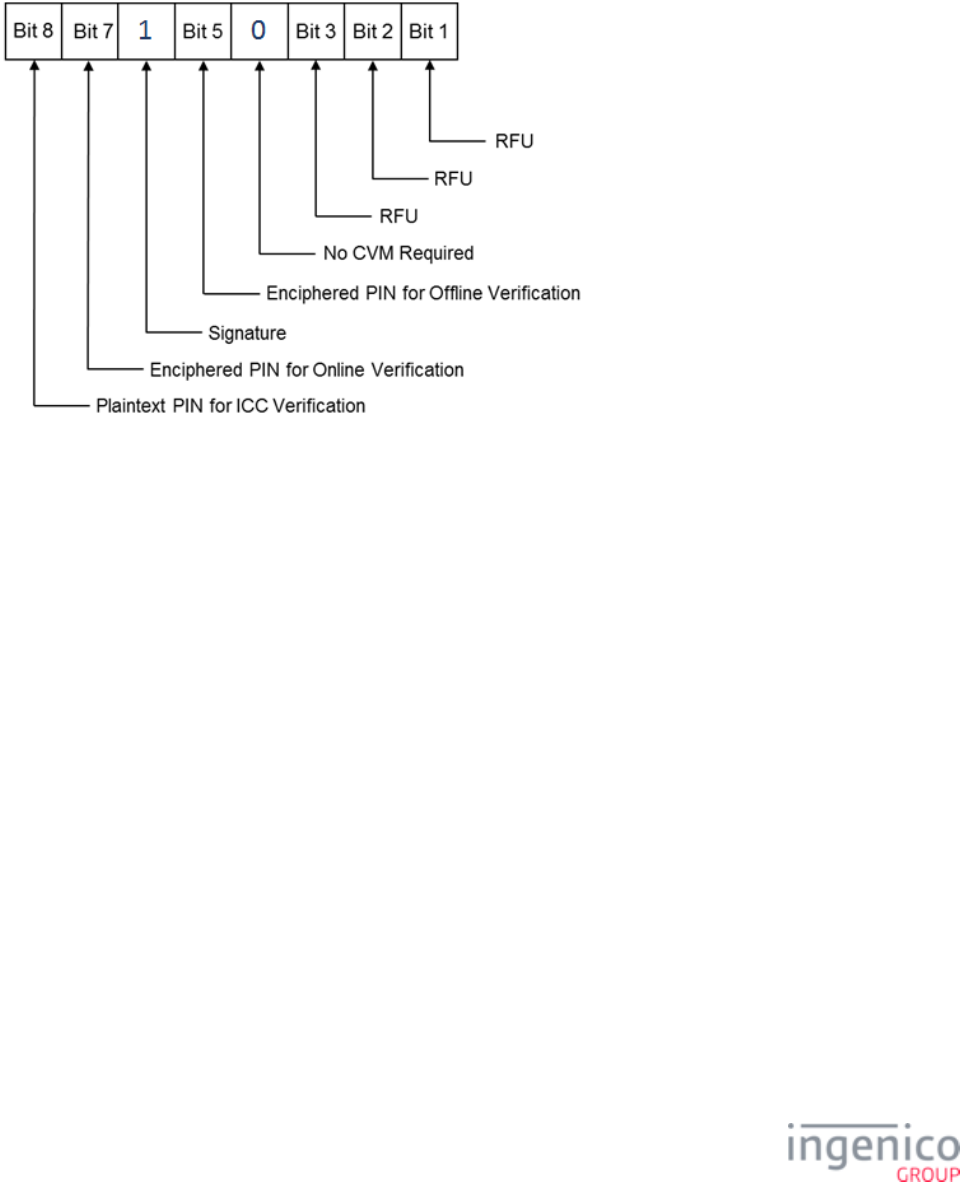
60/854 Telium RBA Developer's Guide/ August 18, 2015
3_5_4_2 Configuring for Paper Signature
To collect a paper signature only, electronic signature must be disabled. Because a signature is still being recorded for the approved
transaction, CVM must be enabled and Signature must be specified. Accordingly, the "No CVM Required" flag must be set to '0' and the
"Signature" flag must be set to '1' in tag T9F33 as illustrated in the below figure. Refer to the EMV '33.07.x' Terminal Capabilities Message
for information on setting the card verification method using the terminal capabilities message.
Setting EMV Tag T9F33 Byte 2 Contents for Signature Required
With CVM enabled, the Signature Required tag D1002 must be set to '0' (no electronic signature required) and included in the EMV '33.03.
and messages sent to the POS. With electronic signature x' Authorization Request EMV '33.05.x' Authorization Confirmation Response
bypassed, the POS should then request cardholder signature on the paper receipt. Anytime signature is specified in the CVM, it is up to the
POS to read the setting of tag D1002 and determine if electronic signature was captured or if a paper signature is required.
3_6 MSR Encryption
3_6_1 Supported Encryption Methods
The following table shows the encryption methods which are supported by the RBA Application:
Encryption Methods' Support Status
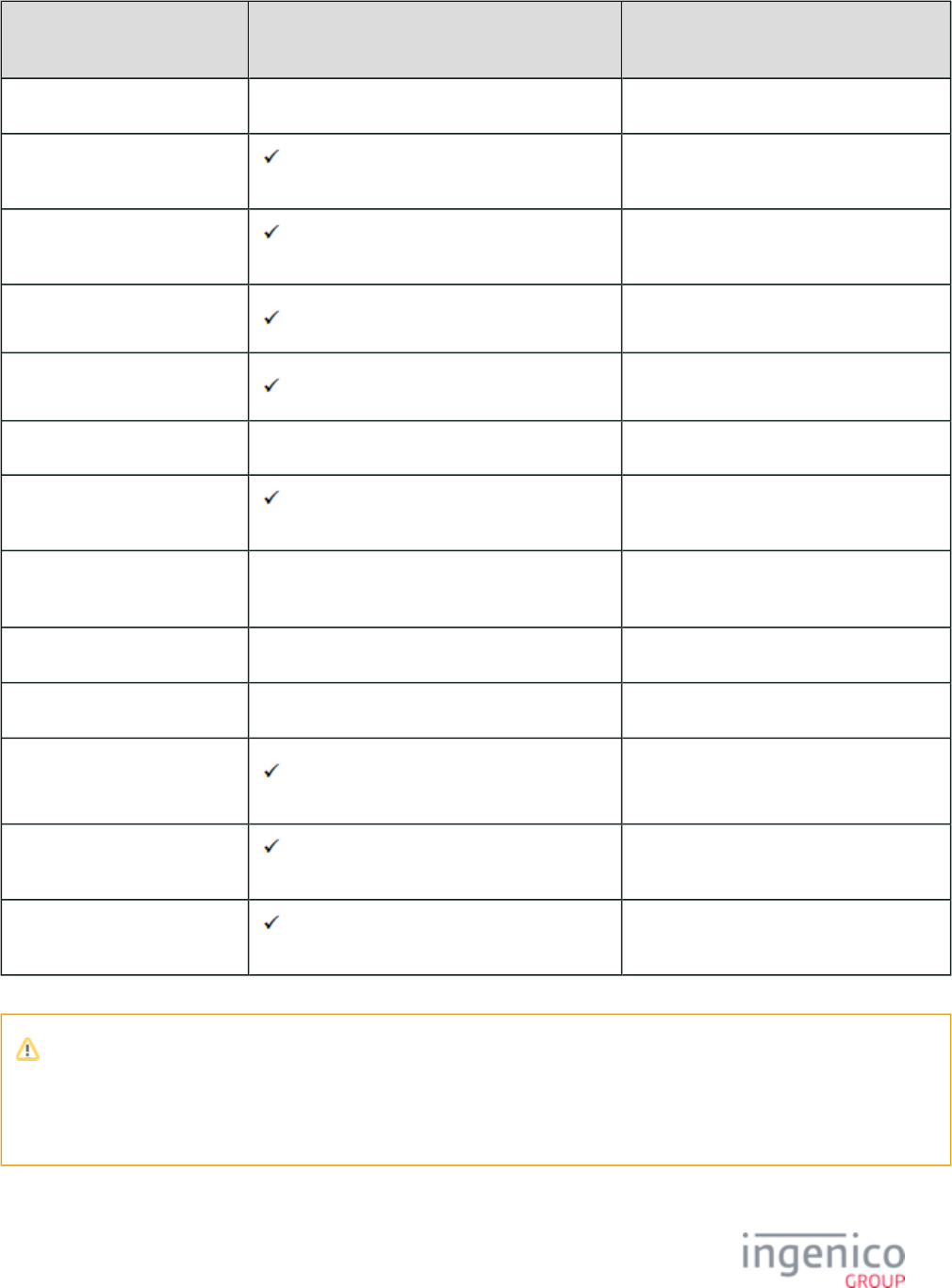
61/854 Telium RBA Developer's Guide/ August 18, 2015
Encryption Method Support Status '0091_0001' Enable Encryption Value
(“n”)
Magtek MagneSafe™ POS Will not be supported by Telium (see Note below). 1
On-Guard 2
EPS 3
Voltage TEP1 (Cannot be used with TailGate) 4
Voltage TEP2 (Cannot be used with TailGate) 5
Voltage TEP3 Not yet supported. 6
Monetra CardShield 7
Mercury Payment Systems
(MPS)
Will not be supported by Telium (see Note below). 8
RSA-OAEP Supported using KP4 key only (see Note below). 9
TransArmor Supported using KP4 key only (see Note below). 10
TDES DUKPT Generic 11
S1 12
EPS P2PE
Note
Non-KP4 key encryption will no longer be supported by Telium. As such, encryption methods which use only non-KP4 keys
will no longer be supported. Encryption methods which use both KP4 keys and non-KP4 keys will, however, continue to be
supported by Telium provided that only KP4 keys are used.
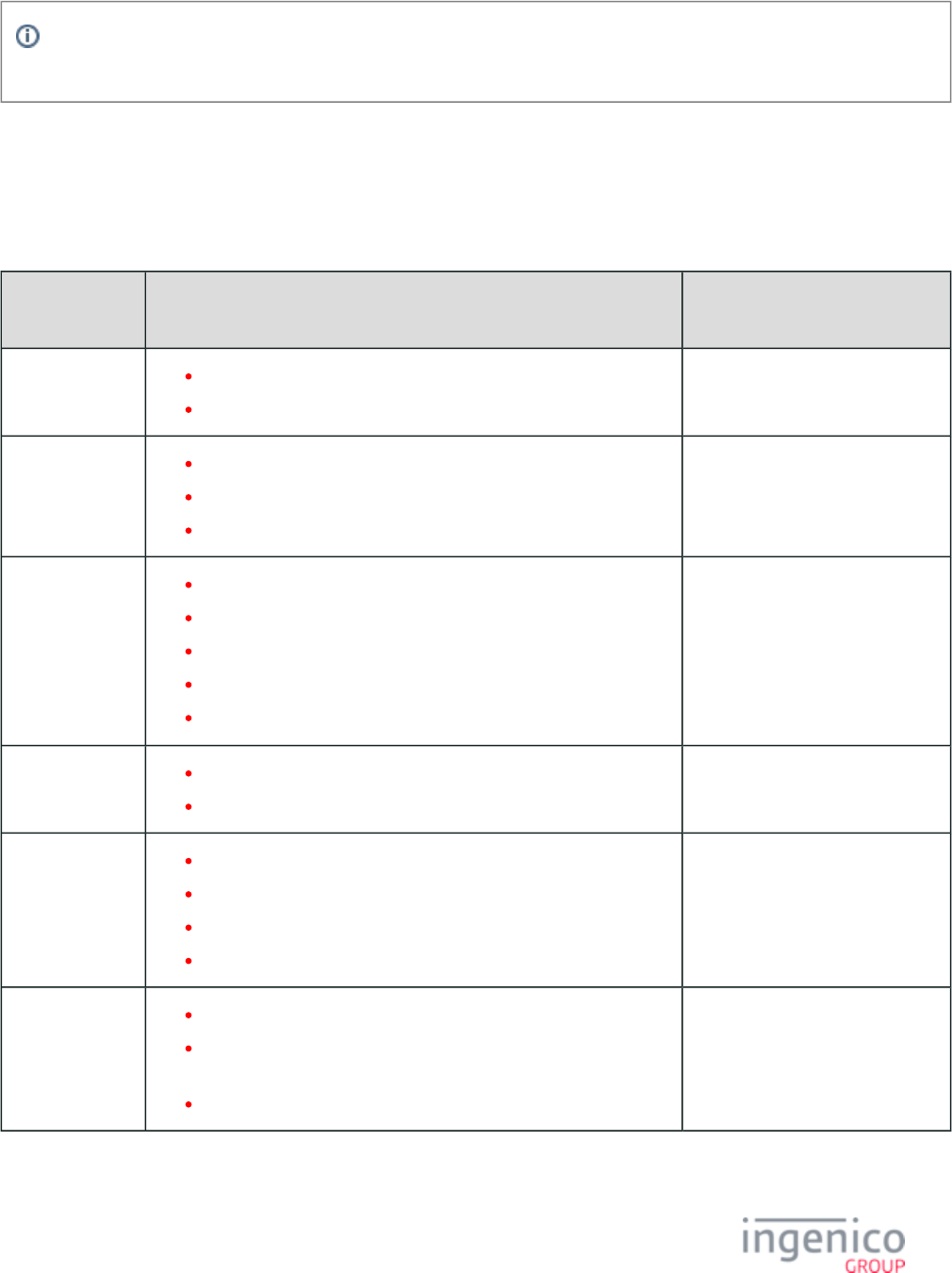
62/854 Telium RBA Developer's Guide/ August 18, 2015
Encryption or masking of cards with PANs containing less than 9 digits is not supported (minimum 12 for Voltage encryption
types). Merchants should either whitelist these cards or disable non-standard card encryption.
3_6_2 Encryption Requirements
With certain encryption types set, the RBA will encrypt only if certain conditions are met. The table below explains the minimum
requirements for each encryption type supported and used by the RBA:
Encryption Requirements by Encryption Type
Encryption
Method
Minimum Requirements Requirements Document
EPS P2PE Track 1 or Track 2 must be read successfully.
PAN must include at least 9 characters.
EPS (Element Payment Systems)
P2PE Encryption
Magtek Track 1 or Track 2 must be read successfully.
PAN must include at least 9 characters.
Mod-10 Checking must verify PAN.
Magtek Encryption
Mercury Payment
Systems
Track 1 or Track 2 must be read successfully and contain data.
Read track must include sentinels.
Read track must include PAN with correct length.
PAN must include at least 9 characters.
At least one KSN must be defined in parameter ' '.0091_0002
Mercury Encryption
Monetra
CardShield
Track 1 or Track 2 must be read successfully.
PAN must include at least 9 characters.
Monetra CardShield Encryption
On-Guard Track 2 with sentinels for swiped or MSD card.
Track 2 Equivalent or PAN for EMV card.
PAN followed by expiration date.
PAN must be at least 9 and at most 37 characters.
On-Guard Encryption Configuration
RSA-OAEP Track 1, Track 2, and Track 3 data.
If manually entered, then the input must include the account
number, expiration date and CVV2.
PAN must include at least 9 characters.
RSA-OAEP and TransArmor
Encryption
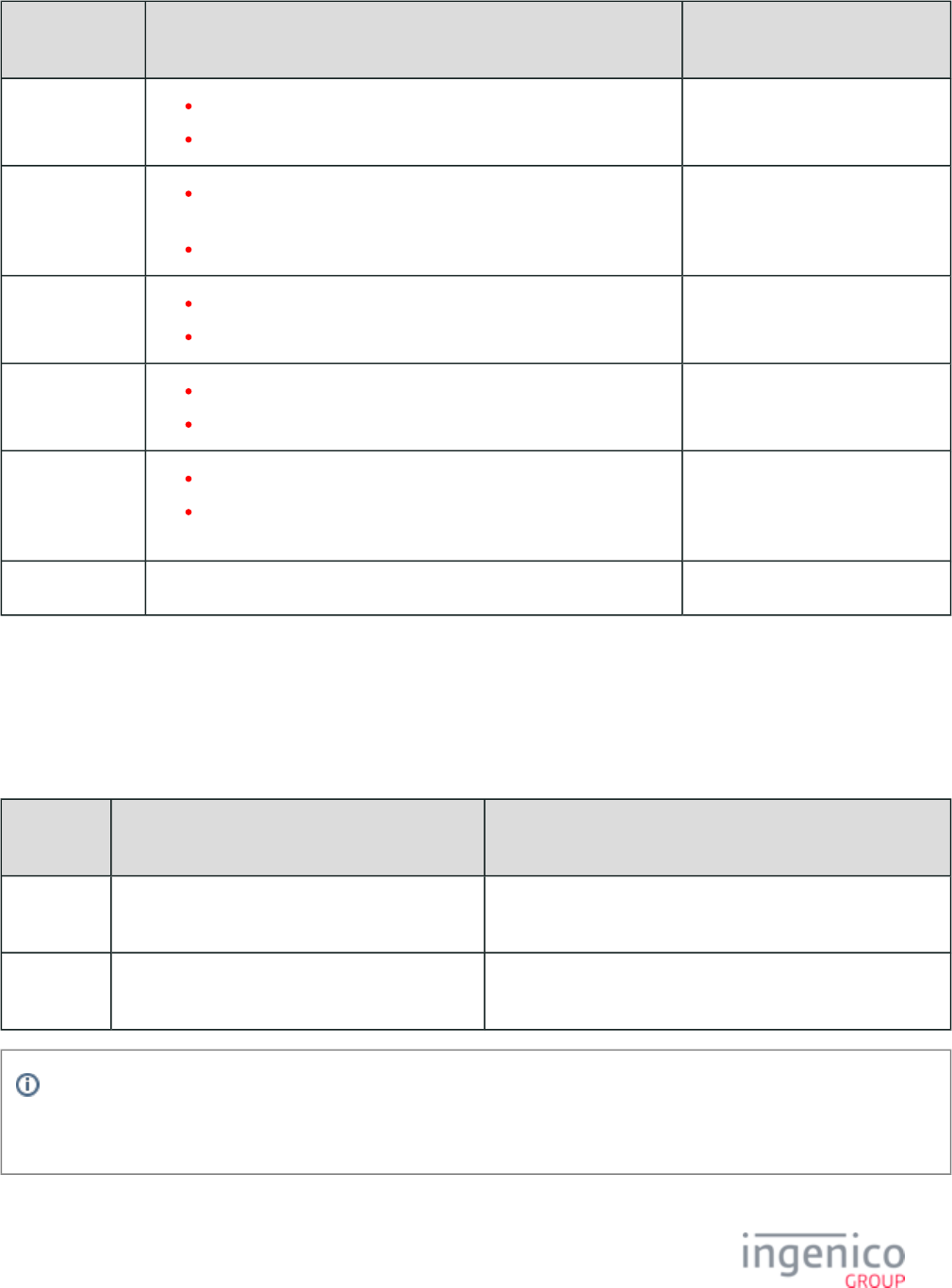
63/854 Telium RBA Developer's Guide/ August 18, 2015
Encryption
Method
Minimum Requirements Requirements Document
S1 Track 2 with both account number and expiration date field
Minimum 3 bytes of discretionary data.
S1 Encryption
TDES DUKPT
Generic
Track 1 or Track 2 must be read successfully, or data must be
manually entered.
PAN must include at least 9 characters.
Generic TDES DUKPT Encryption
TransArmor Raw Track 1 or Track 2 data, or manually entered PAN.
PAN must include at least 9 characters.
RSA-OAEP and TransArmor
Encryption
Voltage TEP1 PAN must include at least 12 digits.
Track data must include at least one complete PAN.
Voltage TEP1 and TEP2
Encryptions
Voltage TEP2 PAN must include at least 12 digits.
PAN must be successfully read from track data or manually entered
data.
Voltage TEP1 and TEP2
Encryptions
Voltage TEP3 Not yet supported by RBA.
3_6_3 Enabling MSR Encryption in RBA
RBA users can enable MSR encryption by adjusting the parameters in the below table found in the file config.dfs security.dat
(see also section ):Security Parameters (security.dat)
Parameters for Enabling MSR Encryption
config.dfs
Parameter
Description Notes
0091_0001 Set value to “n” as noted, above in the table in
Supported Encryption Methods
The former parameter was '0003_0012'.
0091_0002 Set value to key slot index that contains the data
encryption key (if applicable).
Some encryption types do not use this parameter (e.g., Voltage).
Former parameter was '0003_0006'.
Neither of these values can be set using a message. To set these, users will have to edit the 60.x: Configuration Write
file in config.dfs directly, and obtain signature and a new .PGZ file prior to implementation. See security.dat Signing
for details.Requirements for .DAT File Changes
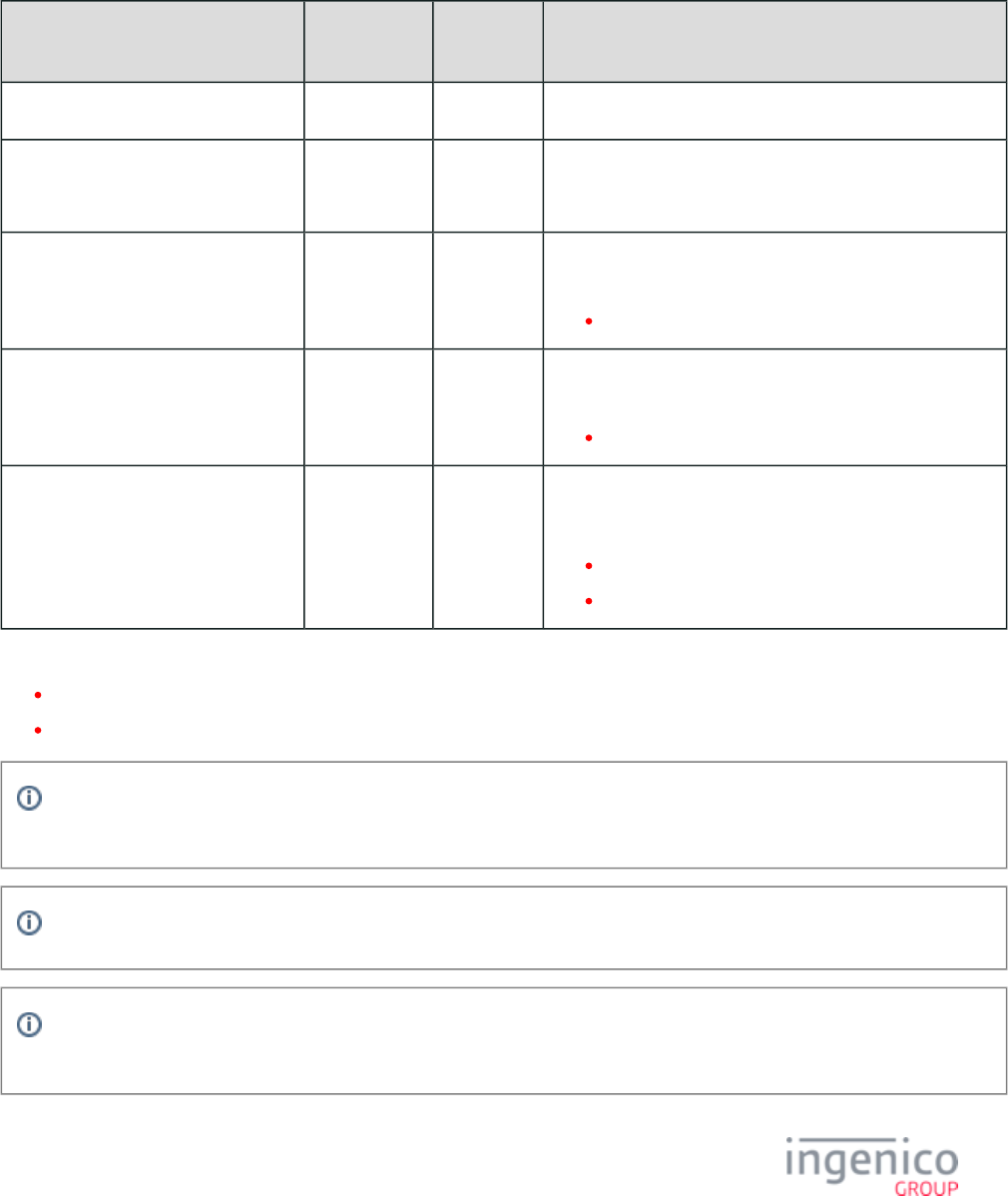
64/854 Telium RBA Developer's Guide/ August 18, 2015
3_6_4 EPS (Element Payment Systems) P2PE Encryption
This section provides information to assist in the configuration and understanding of EPS (Element Payment Systems) encryption. EPS is a
structure-preserving, DUKPT based encryption type.
When using EPS, the Key Sequence Number changes for every encryption. Refer to the following table for configuration parameters.
Parameters used by EPS Encryption
Parameter Name DFS Data
Index
Default
Value
Description
Enable Encryption 0091_0001 0 Specify this value as 3.
Specify Encryption Key Slot (Key
Index)
0091_0002 4 Valid slot values that may be used for KP4 keys include 0-5.
This value must match the slot where the key was injected.
Configure Leading PAN Digits in the
Clear
0091_0003 6 Configure the number of leading digits to be displayed in the
clear.
Maximum = 6.
Configure Trailing PAN Digits in the
Clear
0091_0004 4 Configure the number of trailing digits to be displayed in the
clear.
Maximum = 4.
Masking the PAN 0091_0012 0 Specify the character to use for masking the PAN.
Use one of the following for EPS encryptions:
'0' = (zero).
'*' = (asterisk).
For examples of EPS card swipes and EPS encryption refer to the following sections.
EPS P2PE Card Swipe Examples
EPS P2PE Encryption Processing Examples
Track 1 is not supported when performing manual entry for EPS encryption. It will remain blank for the manual entry
transaction.
As of RBA release 3.3.0, EPS is PCI3-compliant and uses only KP4 keys.
Encryption or masking of cards with PANs containing less than 9 digits is not supported. Merchants should either whitelist
these cards or disable non-standard card encryption.
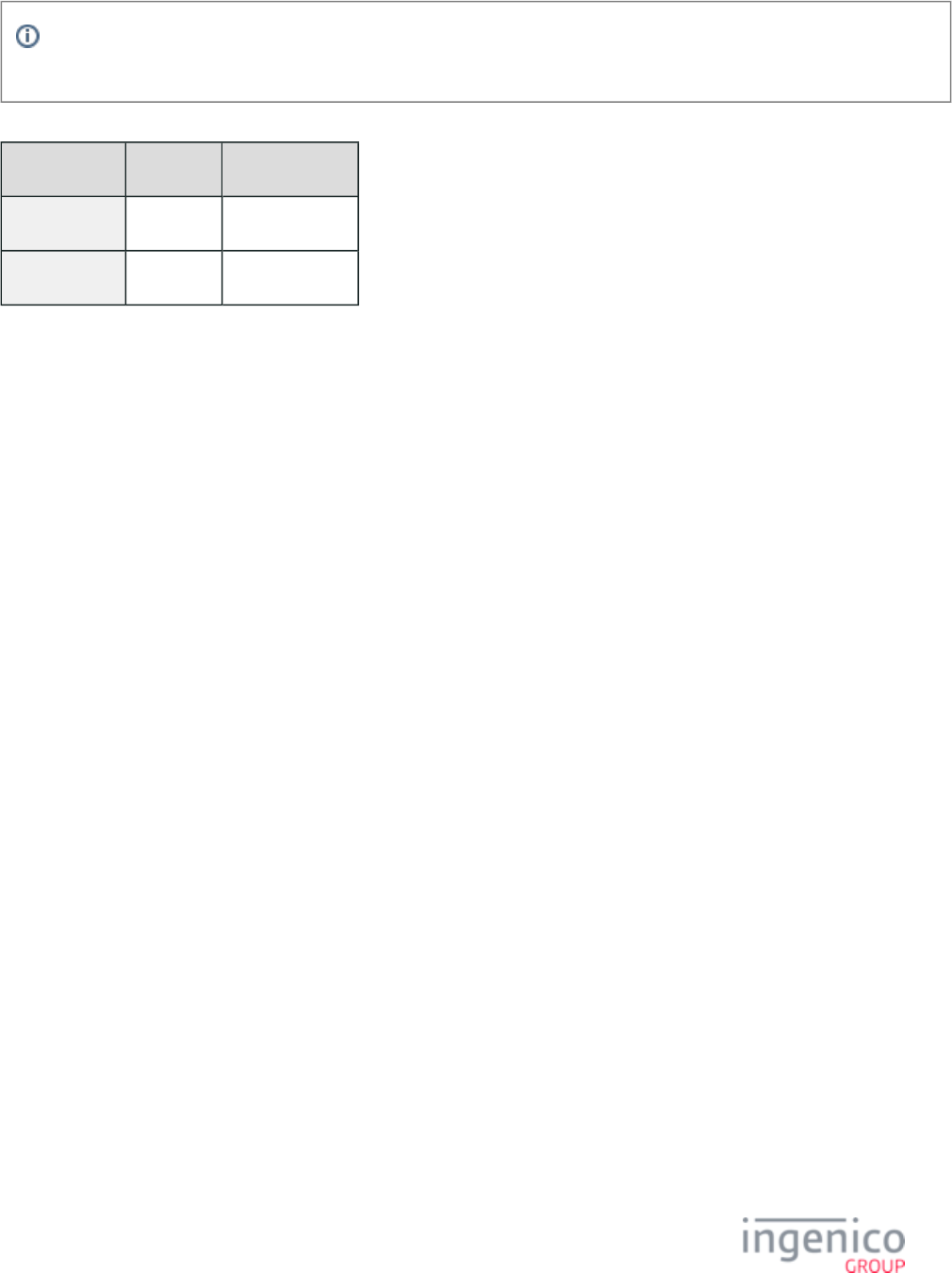
65/854 Telium RBA Developer's Guide/ August 18, 2015
Default values for DFS Data Index '0091_0002' (Specify Encryption Key Slot) differ for KP4 versus non-KP4 keys.The
following table shows the default values and valid ranges for KP4 and non-KP4 encryption key slots used for EPS encryption.
Encryption Key Slots for EPS Encryption
KP4 Keys Non-KP4 Keys
Default Value 4 6
Range 0 - 5 0 - 9
3_6_4_1 EPS P2PE Card Swipe Examples
With EPS encryption, the first 6 and the last 4 digits are always in the clear, and the remaining middle digits are encrypted. Remember that
the Key Sequence Number changes for every encryption when using EPS. The following table illustrates swiped card data examples
viewed using a variety of messages when encrypted with EPS.
EPS Encrypted Message Samples
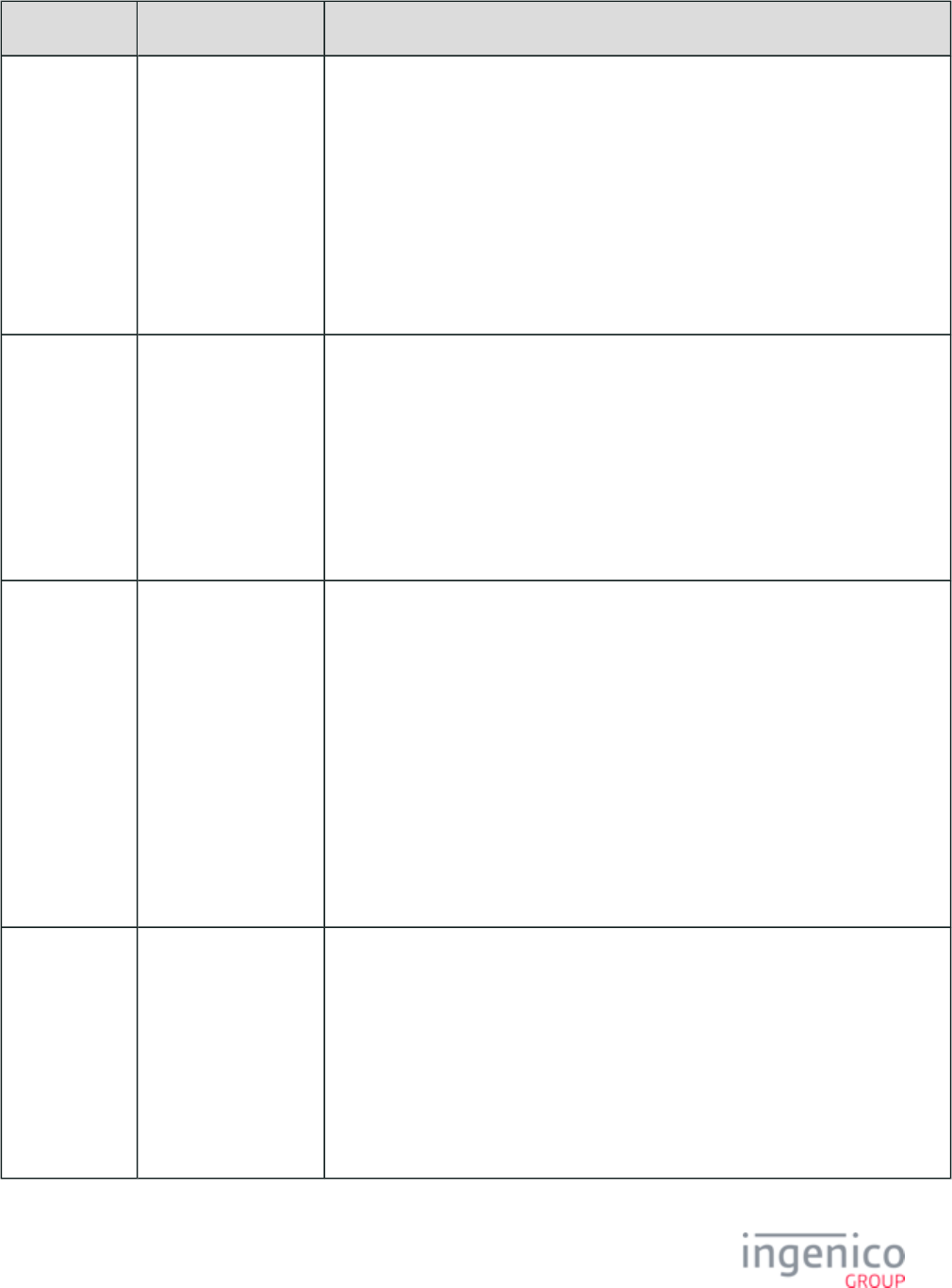
66/854 Telium RBA Developer's Guide/ August 18, 2015
Message Description of After Examples of Before (original card number) and After Encryption
19.x (BIN
Lookup)
Only 10 of 13 digits are
displayed.
The first 6 digits and the
last 4 digits are in the
clear; the 3 middle
digits are encrypted.
Before: 4012345678909
After: 401234 8909 000
19.D11000034012340008909[FS]
4B99358C793844C31AC522C764CC5A676
C3DFEE935D522CB613051F2554A9D3B87C09BE4E1A55896E44AB21F4FDA82
8D248F3AE1D1025F3AC935CDB33D1A1AD1:FFFF9876543210E00004[FS]1164
C984EBF0C3FED6A2047073608535C68A1BA050DDB73AAFA03DCC276CAB1
5:FFFF9876543210E00004
23.x (Card Read
Request
Response)
Only 10 of 13 digits are
displayed.
The first 6 digits and the
last 4 digits are in the
clear; the 3 middle
digits are encrypted.
Before: 4012345678909
After: 401234 8909 000
23.04
B99358C793844C31AC522C764CC5A676C3DFEE935D522CB613051F25
54A9D3B87C09BE4E1A55896E44AB21F4FDA828D248F3AE1D1025F3AC935C
DB33D1A1AD1:FFFF9876543210E00004[FS]1164C984EBF0C3FED6A20470736
08535C68A1BA050DDB73AAFA03DCC276CAB15:FFFF9876543210E00004
29.x (Get
Variable
Request/
Response)
All 13 digits are
displayed.
The first 6 digits and the
last 4 digits are in the
clear; the middle 3
digits are encrypted.
Before: 4012345678909
After: 401234 8909 000
Track1:
29.200004064
B99358C793844C31AC522C764CC5A676C3DFEE935D522CB613
051F2554A9D3B87C09BE4E1A55896E44AB21F4FDA828D248F3AE1D1025F3
AC935CDB33D1A1AD1:FFFF9876543210E00004
Track2:
29.200004071164C984EBF0C3FED6A2047073608535C68A1BA050DDB73AA
FA03DCC276CAB15:FFFF9876543210E00004
50.x
(Authorization
Request/
Response)
Only 10 of 13 digits are
displayed.
The first 6 digits and the
last 4 digits are in the
clear; the 3 middle
digits are encrypted.
Before: 4012345678909
After: 401234 8909 000
Track2:
50.12345678901234567890123456789012345678900207003254800002
@D1
164C984EBF0C3FED6A2047073608535C68A1BA050DDB73AAFA03DCC276CA
B15:FFFF9876543210E00004[FS]1@[FS]1025[FS]
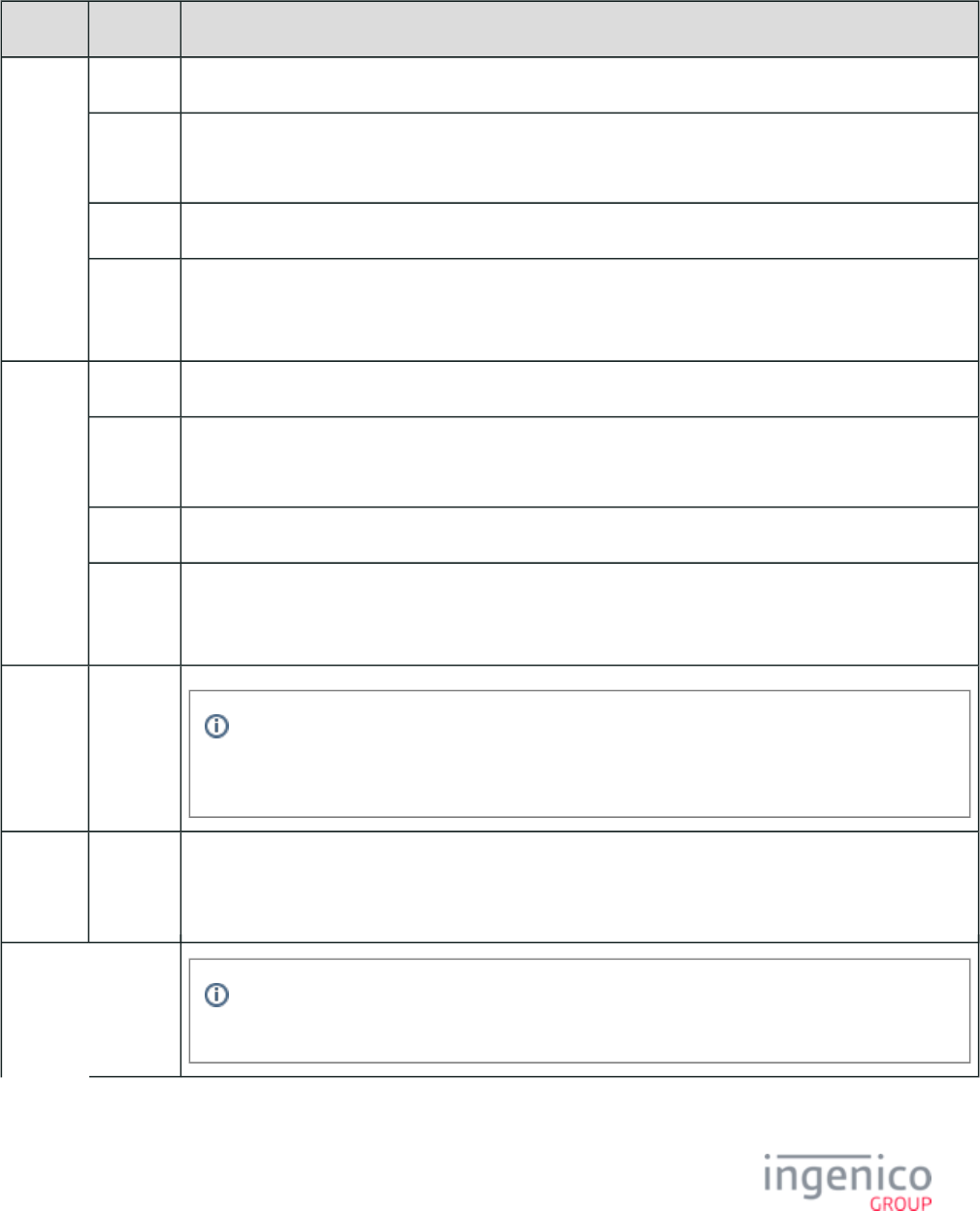
67/854 Telium RBA Developer's Guide/ August 18, 2015
3_6_4_2 EPS P2PE Encryption Processing Examples
The following table shows EPS encrypted examples of Track 1, Track 2, and manually entered data.
EPS Encrypted Data Samples
Track Type Example
Track 1 Original B4447340101127648^VISA CARDHOLDER/^1209121000000678000000
Encrypted
Track 1
5D97BDCBC8F9E12F4C99D502FB9B30E7715DBC0C8D64C27BE868554F24F176733C3798B96
76A7D68A0F3BFF8256E484AB65A88B4B2C4AB50DFA60B09585B9D57
KSN A08B000C000003000023
Encrypted
Track
Format
EncryptedTrack1Data:KSN1
Track 2 Original 4447340101127648=12091210000067800000
Encrypted
Track 2
CEAFC2FD0BA3E76E0C062DD2DD4196E111A71424C52561E943142AD271FC0D86C45CC365
B8D7E292
KSN A08B000C000003000024
Encrypted
Track
Format
EncryptedTrack2Data:KSN2
Track 3
Used with the 23.x message, Track 3 data will be sent in the clear and is only available when the
'0003_0010' (Append Track 3) parameter is set to a value of ‘1’ (where 1 = Send Track 1, Track 2
and Track 3).
Manually
Entered
Original
Track 1
Data
%M4744750029324780^MANUAL ENTRY/^1306000000123000000?
Encrypted
Track 1
Data Track 1 is not supported when performing manual entry for EPS encryption. It will remain blank
for the manual entry transaction.
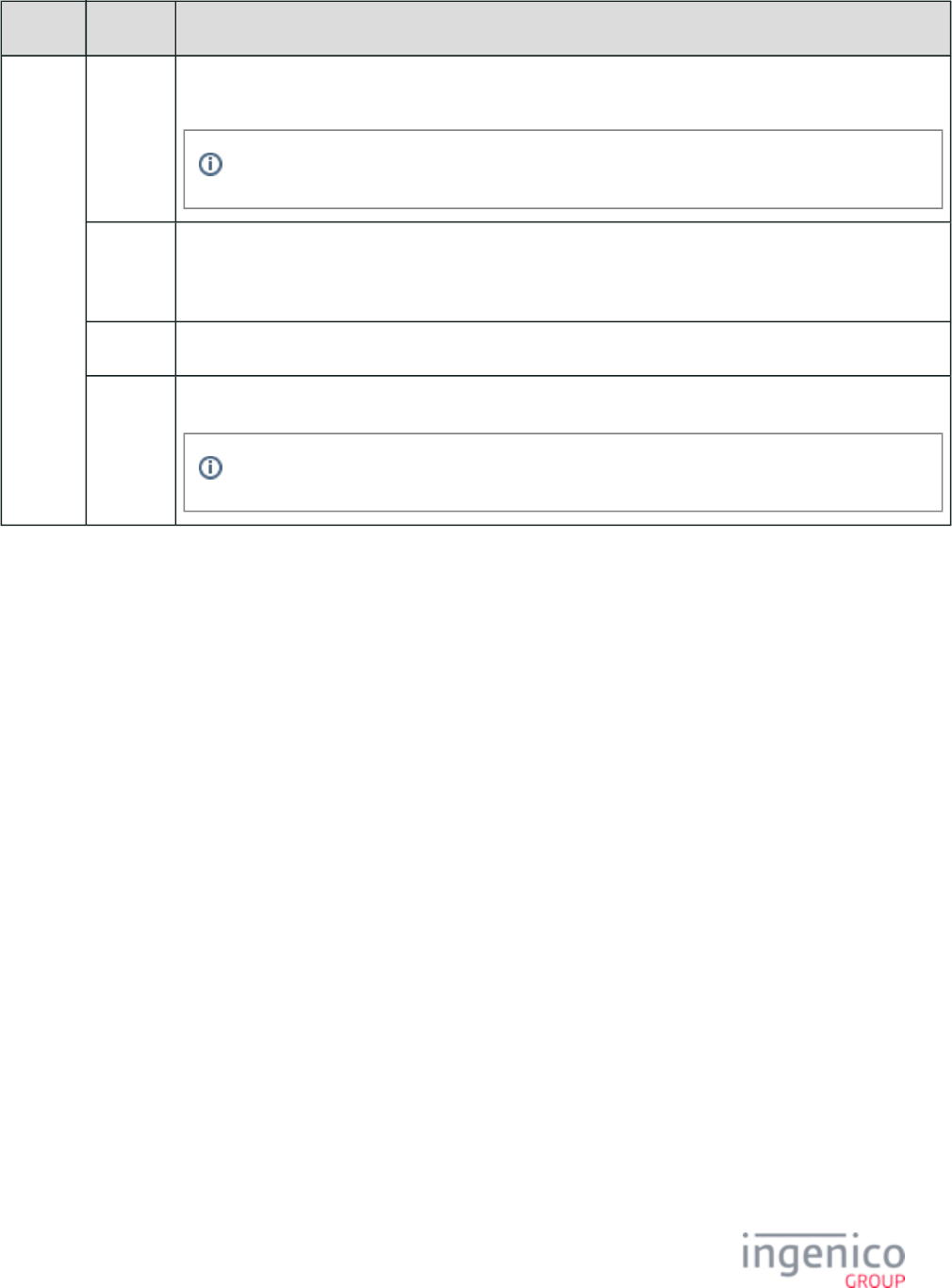
68/854 Telium RBA Developer's Guide/ August 18, 2015
Track Type Example
Original
Track 2
Data
4744750029324780=1306=123
The '123' within the Track 2 data in this example represents the CVV number.
Encrypted
Track 2
Data
5EFDACAD0F0B6997EC120D2AE568EDD504A50214F8871E6C43D3A4CFDC30D4BC:FFFF
9876543210E00003
KSN FFFF9876543210E00003
Encrypted
Track
Format
EncryptedManuallyEnteredData:KSN
Manually entered data will appear as Track 2 data.
3_6_5 Generic TDES DUKPT Encryption
Generic TDES DUKPT Encryption (Triple Data Encryption Algorithm with Derived Unique Key Per Transaction) is an encryption
method for Retail Based Applications. A unique key is used for each transaction. This section assumes the reader is familiar with these
products. It contains information specific to the Generic TDES DUKPT P2PE feature. Generic TDES DUKPT encryption follows DUKPT:
2009 key management defined in X9.24-1 for data keys and uses CBC mode encryption with an Initial Vector of nulls. The current Telium
implementation can be used with MSR, contactless, and manually-entered data. To enable this feature and set its parameters, edit the
section of . The resulting file must be signed and downloaded to the terminal to enable SECURITY.DAT CONFIG.DFS SECURITY.DAT
the encryption.
When using Generic TDES DUKPT Encryption, there are two options for incrementing the Key Serial Number (KSN). It can either be
forced to increment, or it will automatically increment after 10 encryptions. Currently, RBA uses the automatic advance mode. Additional
information can be found in the following subsections:
TDES DUKPT Configuration - Configuration information for Generic TDES DUKPT.
Usage - Data format prior to encryption, data returned to the POS application, and determining the encryption configuration.
3_6_5_1 TDES DUKPT Configuration
Configuring Security Parameters
Configuration information for Generic TDES DUKPT is contained in two files: and . These are the same SECURITY.DAT SECBIN.DAT
files used to configure encryption and security in the Telium RBA application. Refer to in this manual for Configuring the Application
details. The specific security parameters relevant to Generic TDES DUKPT encryption are listed in the below table.
Parameters used by TDES DUKPT Encryption
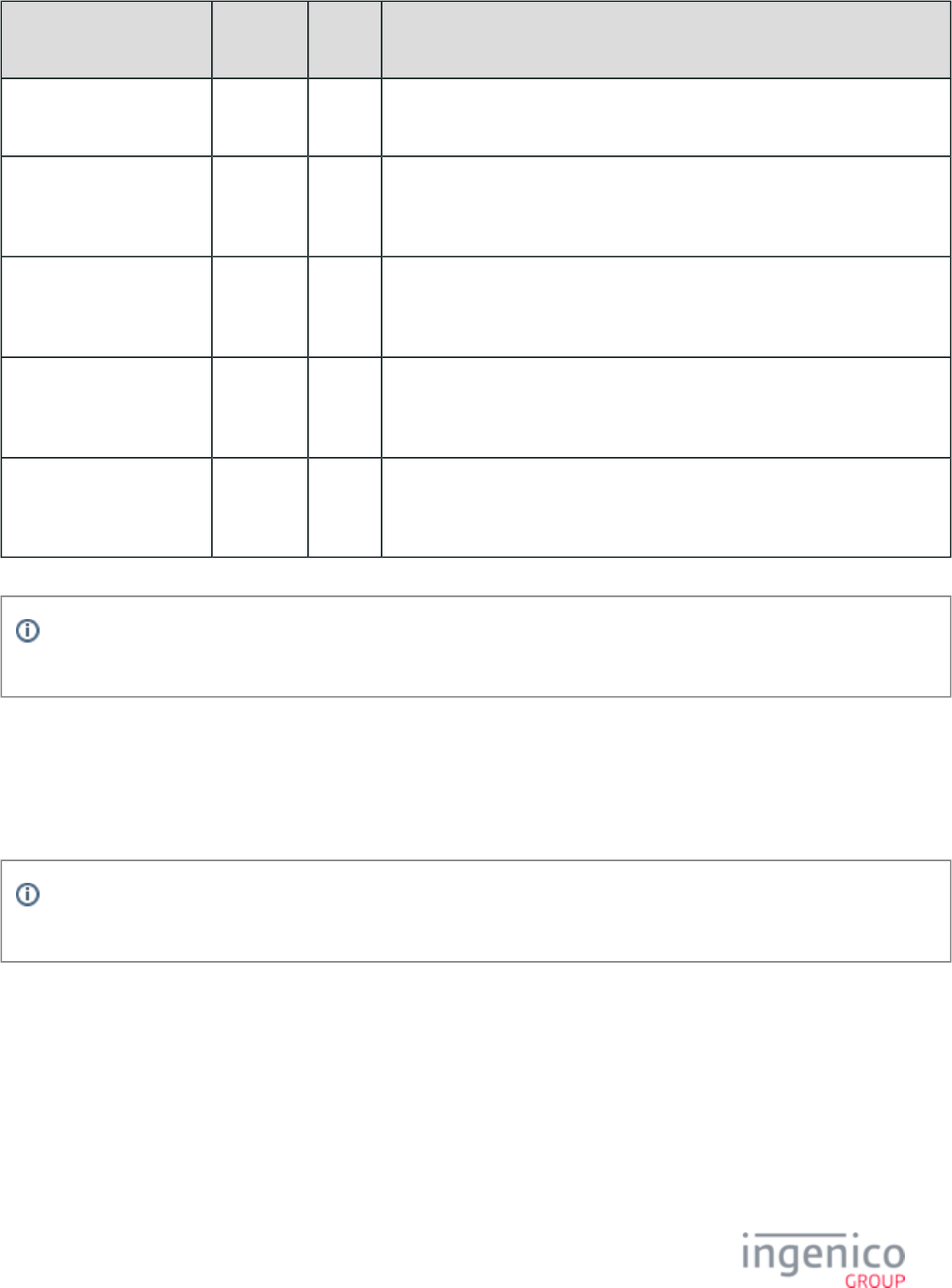
69/854 Telium RBA Developer's Guide/ August 18, 2015
Parameter Name DFS Data
Index
Default
Value
Description
Enable Encryption (in
)security.dat
0091_0001 0 Specify this value as 11 for Generic TDES DUKPT.
Specify Encryption Key
Slot (Key Index) (in
)security.dat
0091_0002 4 Generic TDES DUKPT uses this DUKPT key slot for this feature. (Only slots 0-
5 can be used).
Configure Leading PAN
Digits in the Clear (in
)security.dat
0091_0003 6 Generic TDES DUKPT ignores the value of this parameter. Specifies the
number of leading digits to be displayed in the clear (Maximum = 6). The
default value of 6 is hardcoded for Generic TDES DUKPT.
Configure Trailing PAN
Digits in the Clear (in
)security.dat
0091_0004 4 Generic TDES DUKPT ignores the value of this parameter. Specifies the
number of trailing digits to be displayed in the clear (Maximum = 4). The
default value of 4 is hardcoded for Generic TDES DUKPT.
Masking the PAN (in
)security.dat
0091_0012 0 Generic TDES DUKPT ignores the value of this parameter. Specifies the
character to use for masking the PAN. The default value of 0 (zero) is hardcoded
for Generic TDES DUKPT.
Encryption or masking of cards with PANs containing less than 9 digits is not supported. Merchants should either whitelist
these cards or disable non-standard card encryption.
Configuring for Manual Entry
In addition to configuring the security parameters, the "Enter Card" prompt display parameter ('0007_0029') must also be configured for
the proper cardholder prompt. When using TDES encryption and manually entering data, the PAN, expiration date and CVV are all
required. This parameter must therefore be set to '0' or '1' when using this encryption mode.
The only files used by RBA are and . These files must be signed by Ingenico and downloaded SECURITY.DAT SECBIN.DAT
to the terminal. This prevents an attacker from turning off encryption or modifying the settings.
3_6_5_2 Usage
For information on Generic TDES DUKPT encryption data format, communications with the POS, and configuring the encryption, refer to
the following subsections:
Data Format Prior to Encryption - Generic TDES DUKPT encryption cases with examples.
Data Returned to the POS Application - Description of set RBA properties which are set once the card is swiped.
Determining the Encryption Configuration - Methods used by the application to determine how the terminal is configured.
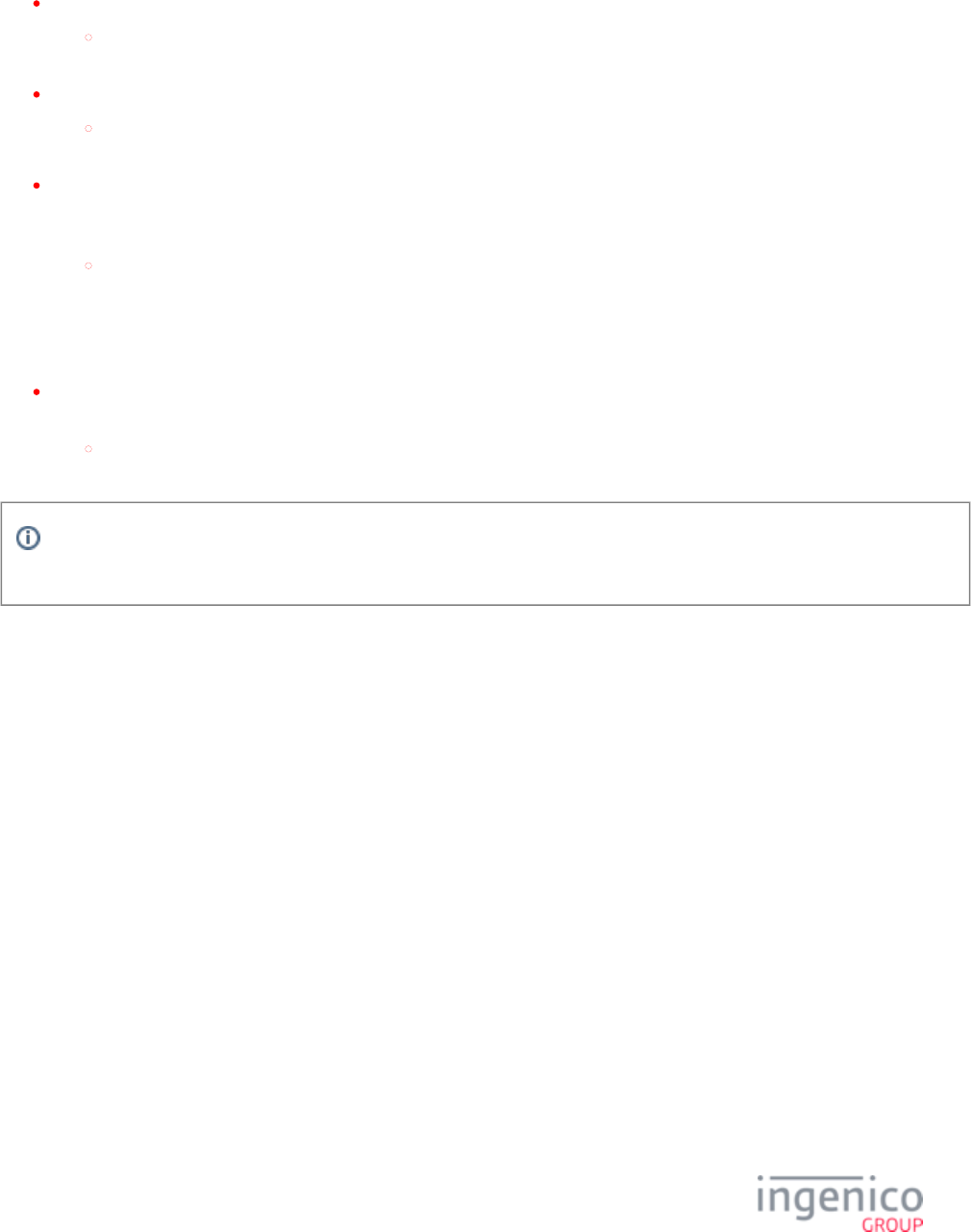
70/854 Telium RBA Developer's Guide/ August 18, 2015
Data Format Prior to Encryption
The input to the encryption process depends on the encryption type. For Generic TDES DUKPT encryption, there are four cases:
Only Track 1 was read successfully. The string to be encrypted consists of the raw Track 1 data with Start and End Sentinels.
Example:
%B4445222299990007^LAST/VISA^14125025432198712345Q?
Only Track 2 was read successfully. The string to be encrypted consists of the raw Track 2 data with Start and End Sentinels.
Example:
;4445222299990007=14125025432198712345?
Data was entered manually. The string to be encrypted consists of concatenated dummy Track 1 and Track 2 data with Start and
End Sentinels. The dummy tracks are constructed from the manually-entered PAN, expiration date and CVV2 which are all
required when using TDES encryption in manual entry mode.
Example:
%M5444009999222205^MANUALLY/ENTERED^12120000001234000000?;5444009999222205=12120000001234000?
In this example, 5444009999222205 is the PAN, is the expiration date (YYMM), and is the CVV2. There will 1212 1234
always be six 0’s between the expiration date and the CVV2. There will always be six 0’s after the CVV in Track 1, and
three 0’s after the CVV in Track 2.
Both Tracks 1 and 2 were read successfully. The string to be encrypted consists of the concatenated raw Track 1 and Track 2 with
Start and End Sentinels.
Example:
%B4445222299990007^LAST/VISA^14125025432198712345Q?;4445222299990007=14125025432198712345?
Please refer to for information on programming manual entry of cardholder data when Manual Card Data Entry in E2EE Mode
using point-to-point encryption.
Data Returned to the POS Application
Once a card has been swiped or tapped, or the manual entry process is complete, the following properties are set:
TDES Properties and their Content
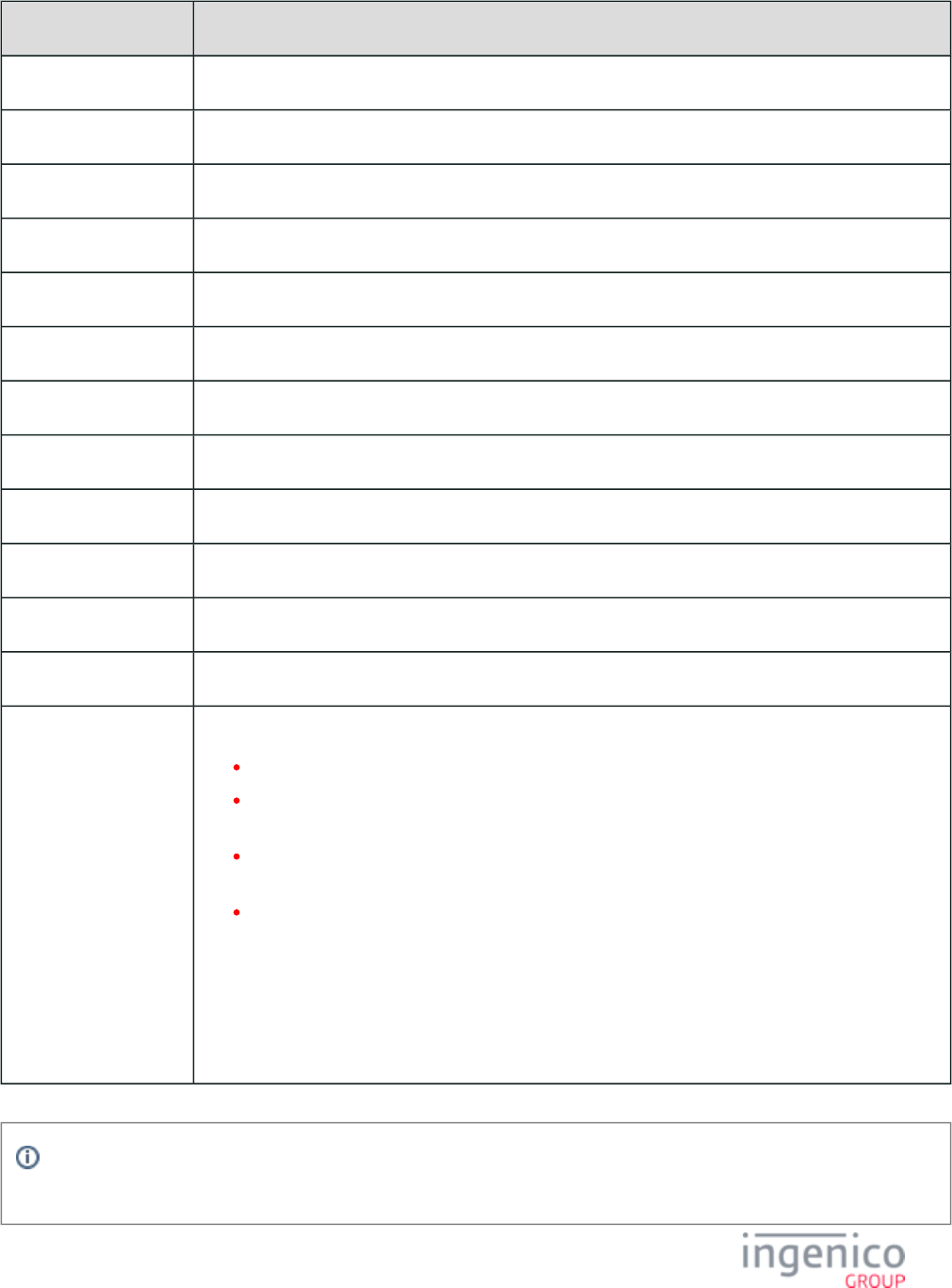
71/854 Telium RBA Developer's Guide/ August 18, 2015
Property Contents when using Generic TDES DUKPT Encryption
Account Number Masked account number (middle digits are 0)
ExpirationDate Expiration date (in the clear)
FirstName First name (in the clear)
MiddleInitial Middle initial (in the clear)
ServiceCode Service code (in the clear)
Suffix Suffix (in the clear)
Surname Surname (in the clear)
Title Title (in the clear)
Track1Data Masked Track 1 data
Track1DiscretionaryData Masked Track 1 discretionary data
Track2Data Masked Track 2 data
Track2DiscretionaryData Masked Track 2 discretionary data
Track3Data The Track 3 data sent to the POS consists of four items separated by colons (“:”):
The KSN of the TDES DUKPT encryption key - 20 bytes ASCII hex characters.
One digit indicating which data were encrypted: 1 = Track 1, 2 = Track 2, 3 = dummy tracks for
manually-entered data, 4 = Track 1 and Track 2.
The four digit length (decimal) of the encrypted data block. This is the number of bytes of binary
data.
The encrypted data block in ASCII Hex format. Since each byte is represented by two ASCII
characters, the length of this string will be twice the length of the binary data block.
The following is an example of Track 3 Data for generic TDES DUKPT encryption, where Track 2 data
was encrypted:
FFFF4900361491E00004:2:0048:16D8BD06F00671AAA4FBA2381EDD239DE03E618FB33
2AEA7524CBB1ED1DBE4FFDEF26740138D5549E08FB7ECD1649169
If the property is true, then Track1Data, Track2Data and Track3Data will each begin with a start TransmitSentinels
sentinel and end with an end sentinel.
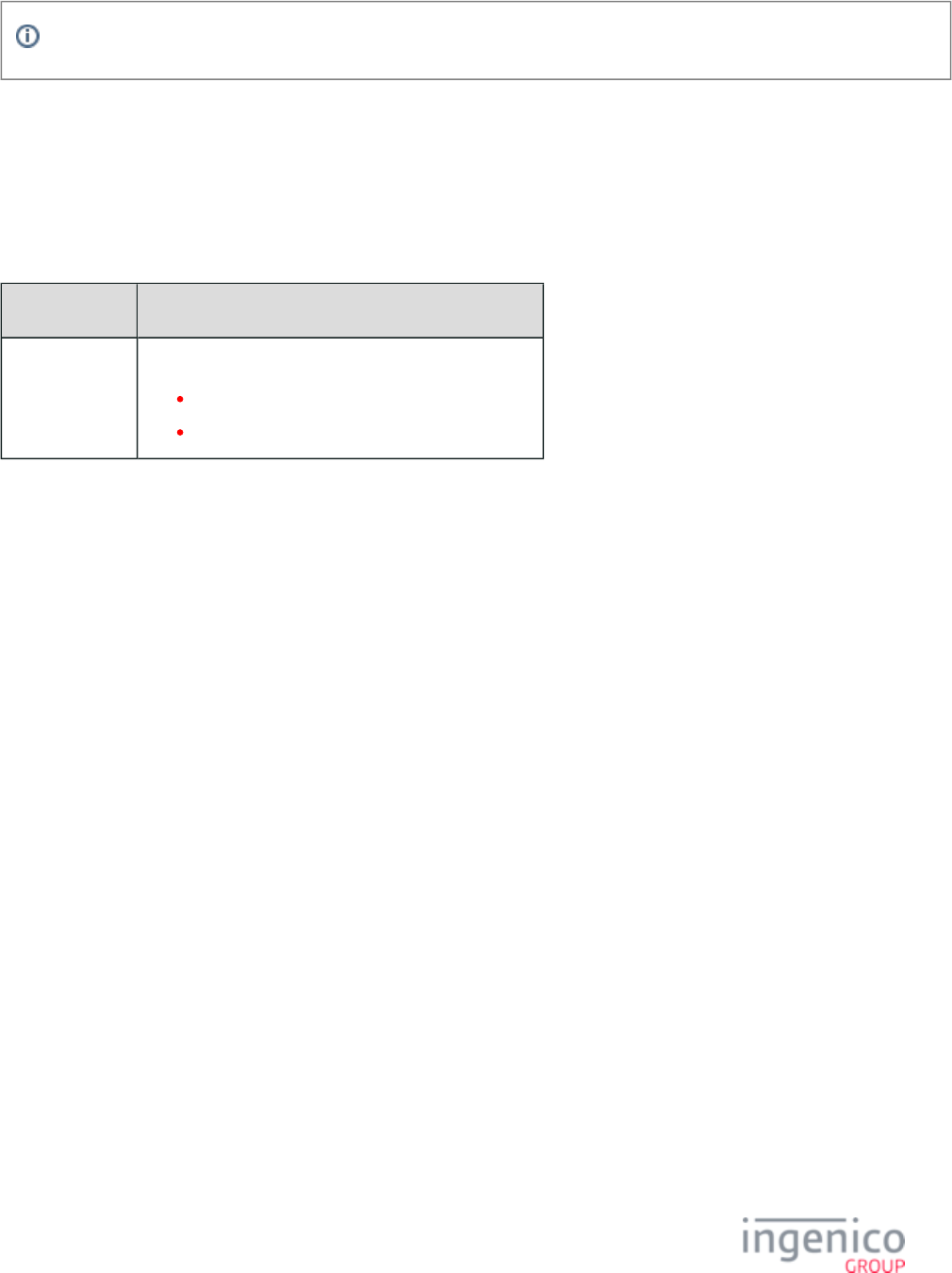
72/854 Telium RBA Developer's Guide/ August 18, 2015
Currently, Track 3 data either in the clear, or masked, are not available to the application.
Determining the Encryption Configuration
The encryption settings are configured on the terminal and cannot be changed by the application. The application can find out how the
terminal is configured by querying certain RBA variables corresponding to the configuration parameters. The general rule is that the
variable DFS_xxxx_yyyy contains the value of the parameter with DFS Data Index xxxx_yyyy. Only the variables needed by the POS
application are provided. Currently, the following variables are supported and are listed in the below table.
Enabling TDES DUKPT Encryption
Variable Name Variable Description
DFS_0091_0001 A read-only variable containing the encryption type:
0 = No encryption
11 = Generic TDES DUKPT encryption.
3_6_6 Magtek Encryption
3_6_6_1 Overview of Magtek Encryption
Magtek is a format-preserving encryption type. Please refer to the Magtek MagneSafe Technical Reference Manual (Magtek part number
99300001-1) for detailed information about the implementation of Magtek MagneSafe encryption. The following table describes the
configuration parameters relevant to Magtek encryption.
Configuration Parameters (in config.dfs) Used for Magtek Encryption
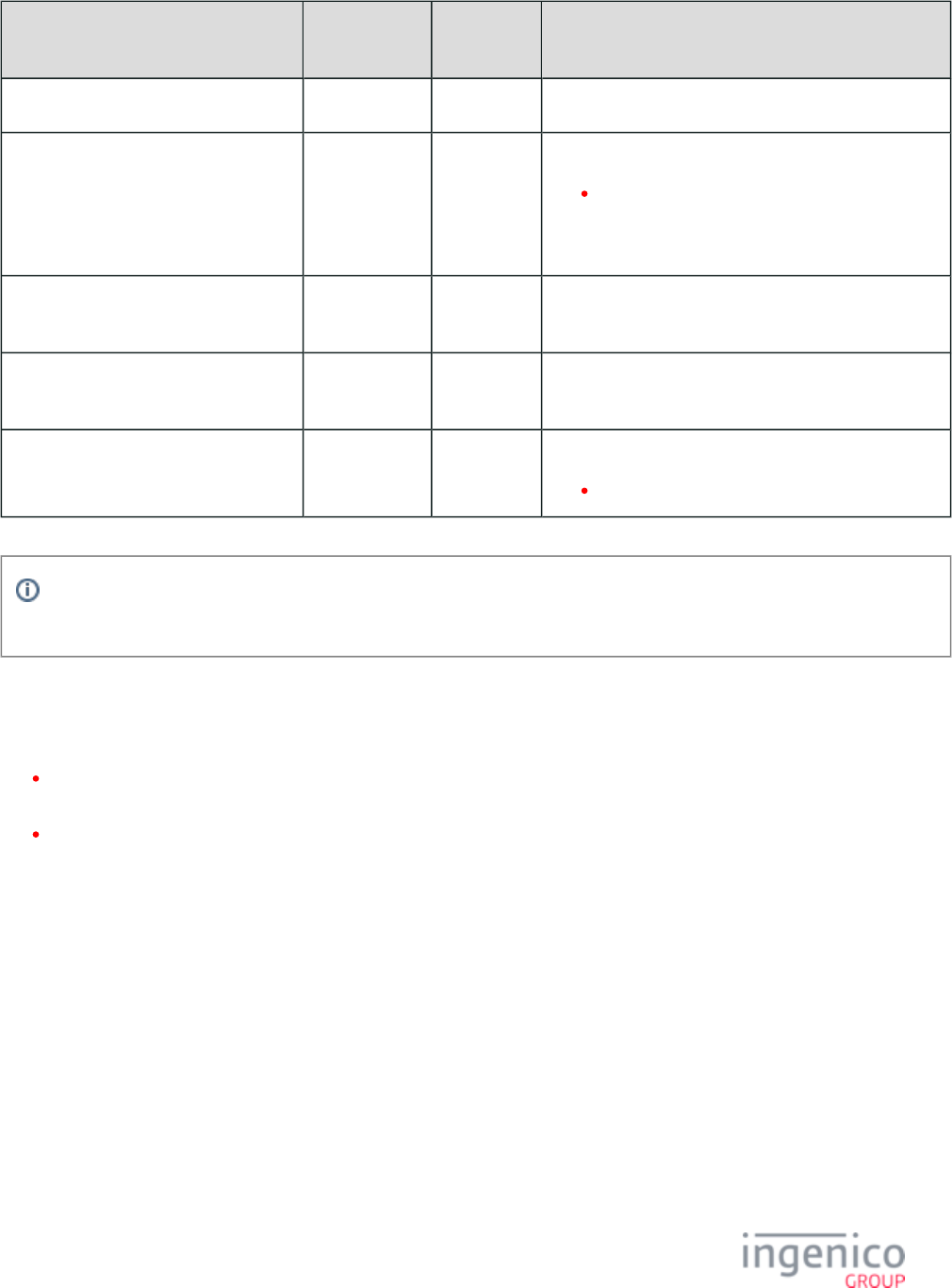
73/854 Telium RBA Developer's Guide/ August 18, 2015
Parameter Name DFS Data
Index
Default
Value
Description
Enable Encryption 0091_0001 0 Specify this value as '1'.
Specify Encryption Key Slot (Key
Index)
0091_0002 6 Valid values include 0-9 for most encryption types.
Magtek requires a value other than ‘0’ (zero).
This value must match the slot where the key was
injected.
Configure Leading PAN Digits in the
Clear
0091_0003 6 Magtek does not allow configuration of this parameter.
Configure Trailing PAN Digits in the
Clear
0091_0004 4 Magtek does not allow configuration of this parameter.
Masking the PAN 0091_0012 0 Specify the character to use for masking the PAN.
Magtek uses only ‘0’ (zero).
Encryption or masking of cards with PANs containing less than 9 digits is not supported. Merchants should either whitelist
these cards or disable non-standard card encryption.
3_6_6_2 Data to be Encrypted
At least one present and valid Track is required for encryption to occur.
If there is no Track 1 data, Track 2 data is required, and a simulated copy of Track 1 data will be created and used to formulate the
Magtek message.
Likewise, if there is no Track 2 data, Track 1 data is required, and a simulated copy of Track 2 data will be created and used for the
message.
The following table shows all of the scenarios along with format codes required by Magtek.
Magtek Encryption Scenarios and Format Codes
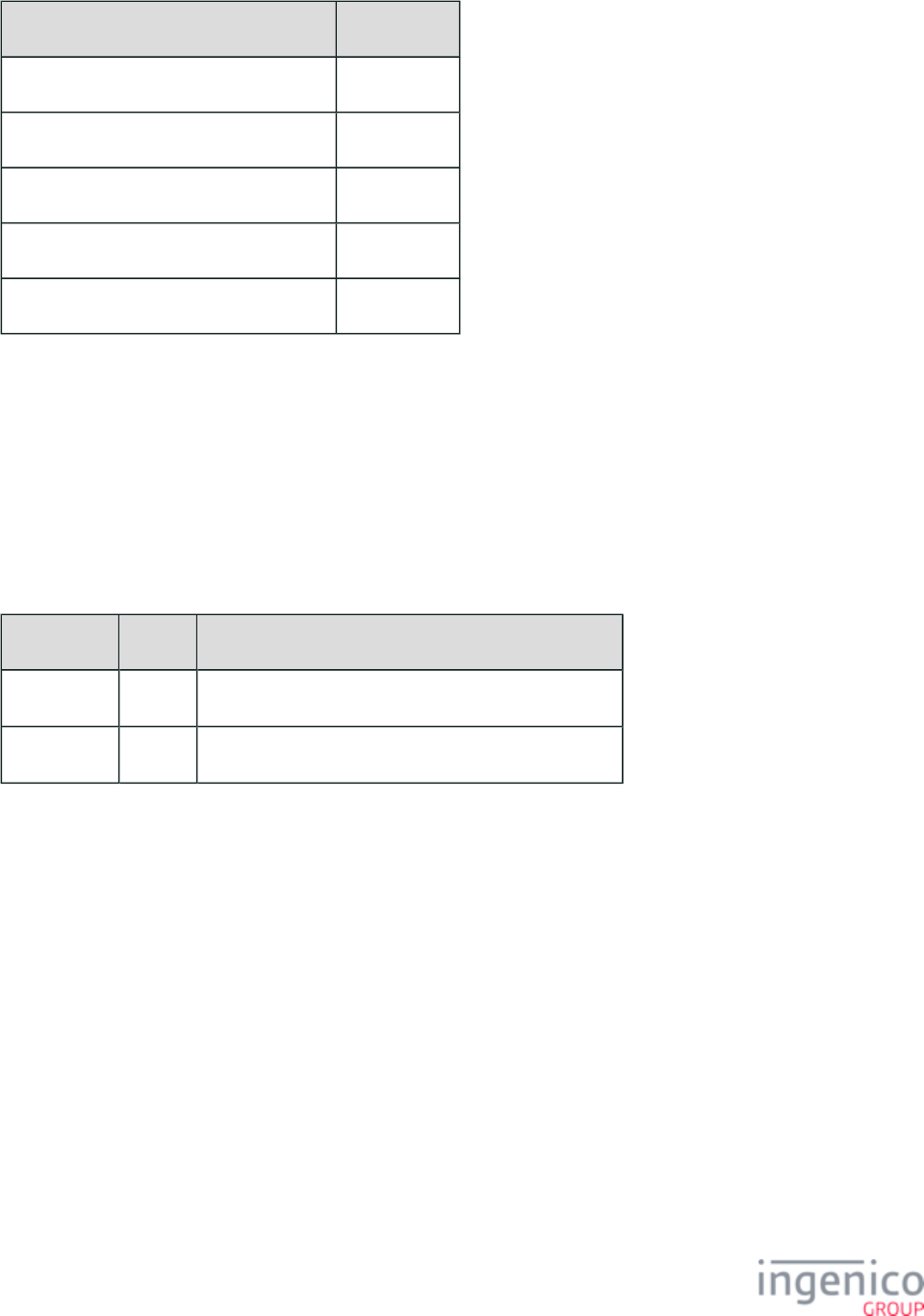
74/854 Telium RBA Developer's Guide/ August 18, 2015
Tracks Present in Input Format Code
Tracks 1 & 2 present E
Only Track 1 = present, Track 2 = blank I
Only Track 1 = present, Track 2 = error J
Only Track 2 present, Track 1 = blank G
Only Track 2 = present, Track 1 = error H
To learn more about the specific constraints on the content of each track, the specific pieces of data that are ciphered, and the varying
formats for each (which are dependent upon PAN length), please refer to the Magtek MagneSafe Technical Reference Manual (Magtek
part number 99300001-1).
3_6_6_3 Configuring Mod-10 and Account Number Check Digit
Magtek encryption requires Mod-10 checking. Refer to the section for more information. The following table provides Mod-10 Checking
an example Mod-10 check digit using manual entry.
Example Mod-10 Check Digit Using Manual Entry
PAN Length Track Example Check Digit
16 Digits Track 2 ;5452300003007180=120410100000000000?
15 Digits Track 2 ;545230000307180=120410100000000000?
This example shows that for cards with 16 digit and 15 digit PANs, the 10th character always holds the Mod-10 check digit correction
character.
Encryption Does Not Occur If…
Any errors result in sending Track 1 and Track 2 data in the clear. Please refer to the Magtek MagneSafe Technical Reference Manual
(Magtek part number 99300001-1) for detailed descriptions.
Encryption Data Returned to the POS – Tracks 1 & 2
The encrypted data will be sent to the POS using all existing messages or the standard RBA flow. For example, the encrypted data will be
sent to the POS using the 23.x message, if conducted through the 23.x message.
Output formats for Tracks 1 and 2 depend on the length of the input PAN. Please refer to the Magtek MagneSafe Technical Reference
Manual (Magtek part number 99300001-1) for detailed information.
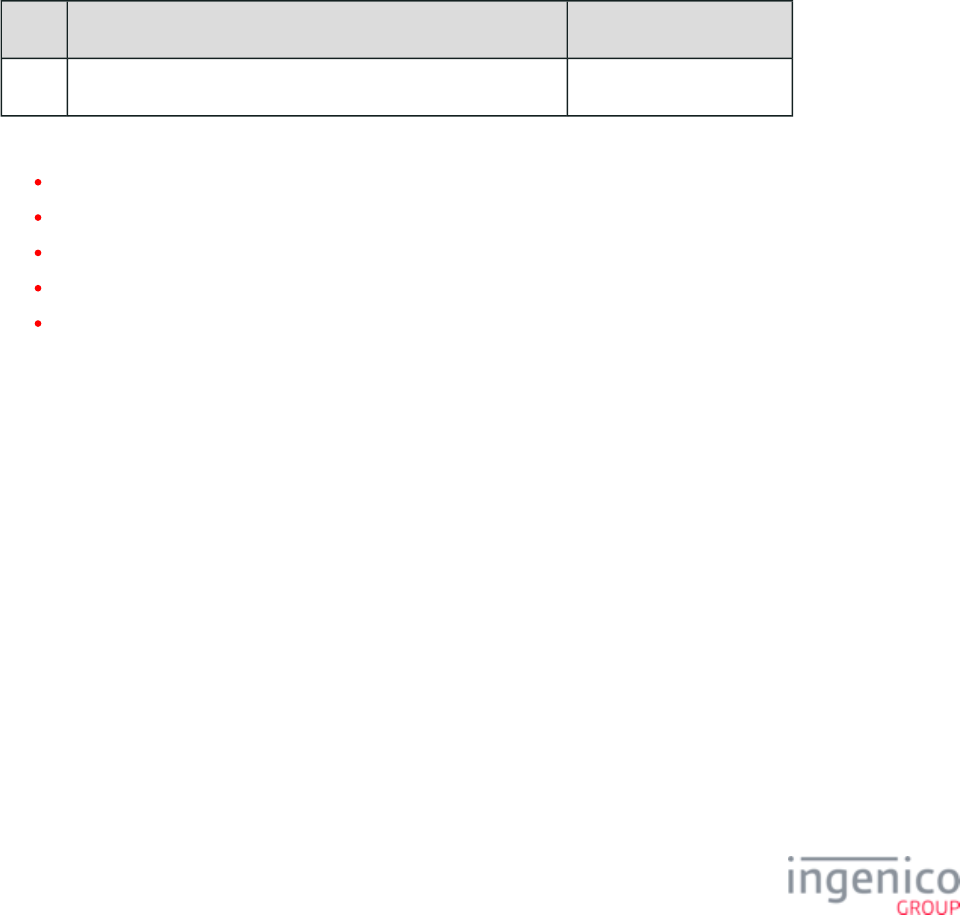
75/854 Telium RBA Developer's Guide/ August 18, 2015
Track 3 Data
Magtek takes into account Track 1 and Track 2 only. Because there is no way of knowing what information Track 3 may contain, Track 3
will not be returned when using Magtek encryption.
Initiating an Encrypted Swipe/Tap/Manual Entry
Magtek encryption is used in both the standard RBA flow and with the 23.x message.
Configuring for Manual Entry – Standard RBA Flow
Both the Expiration Date and CVV are required by Magtek.
To support manual entry using the standard RBA flow, the global flag '0007_0029' must be set to ‘1’ (Display button, prompt for the
Expiration Date and the CVV). Refer to the following table which describes this parameter setting and function.
Configuring Prompt for Manual Entry
Value Description '0007_0029' configuration
1 Display button, prompt for the Expiration Date and the CVV REQUIRED
All valid ' ' parameter values are acceptable for Magtek encryption. Values for this parameter are as follows:0007_0029
0 = Do not display.
1 = Display button and prompt for card number, expiration date, and CVV.
2 = Display button and prompt for card number and expiration date (no CVV).
3 = Display button and prompt for card number and CVV (no expiration date).
4 = Display button and prompt for card number (no expiration date, no CVV).
Note that when the terminal is configured for ‘payment selection before swipe/tap/manual entry’ ('0007_0005' = '1'), the settings (in cards.
dat) for prompting the CVV and Expiration Date for manual entry for the selected card type must be set to ‘1’. This is because the
expiration date and CVV are controlled based on card type rather than the above global flag ('0007_0029'). Refer to the ' ' 0011_xxxx
parameters in config.dfs for details on card type settings.
3_6_6_4 Configuring for Manual Entry – 23.x Message
If selected, manual entry will follow the same rules as manual entry from the swipe screen.
To load either of the manual entry forms, specify the CCOD.K3Z form for contactless terminals or the COD.K3Z form for non-contactless
terminals in the 23.x message, in addition to the prompt or prompt index. The button for manual entry is hidden when the Display “Enter
Card” Prompt (configuration parameter '0007_0029') is set to '0'. In order for the manual entry button to be visible, this configuration
parameter must be set to a value of '1' to '4' as described in the following table.
Configuring for Manual Entry
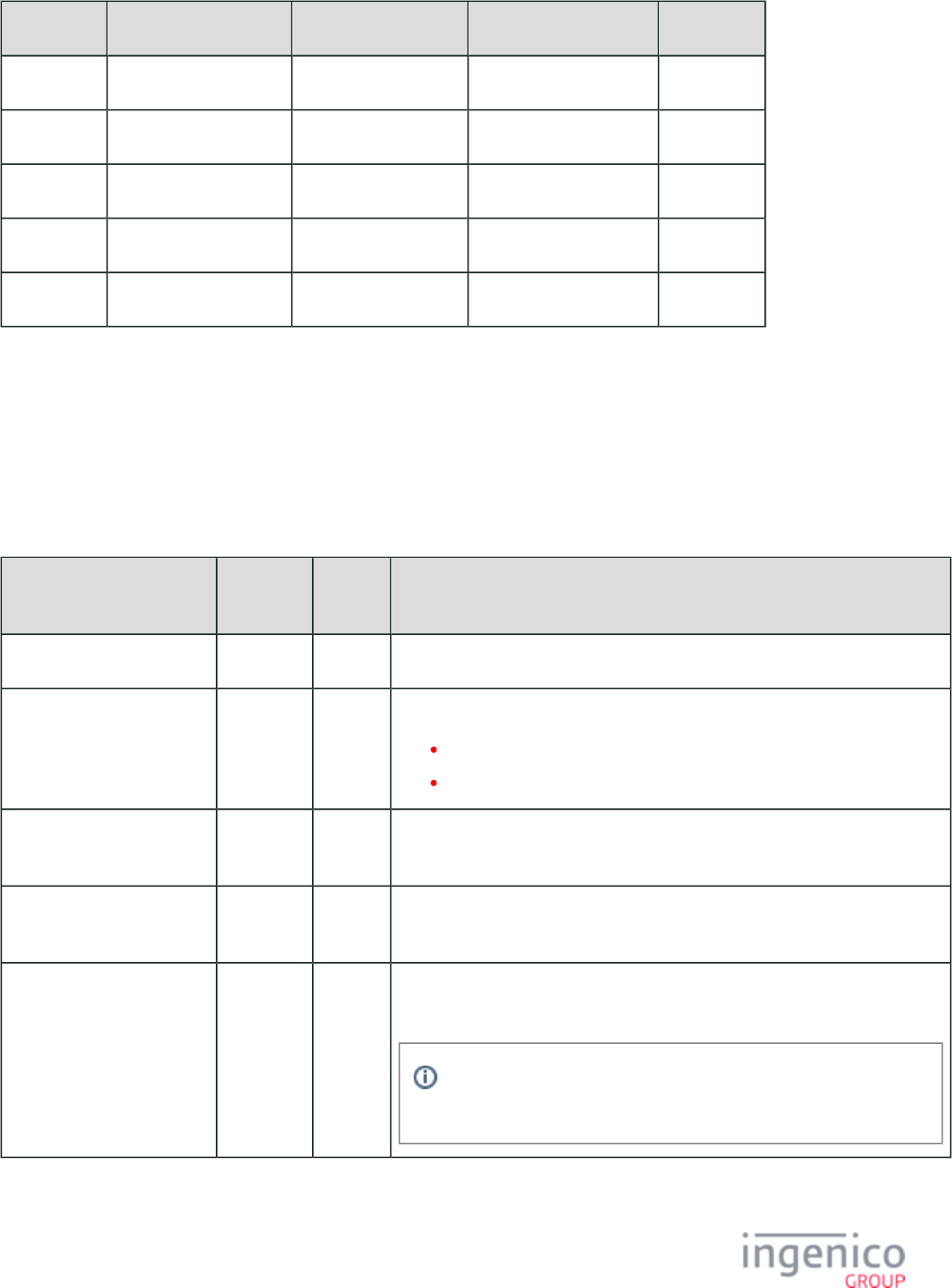
76/854 Telium RBA Developer's Guide/ August 18, 2015
'0007_0029' "Enter Card" Button Enter Card Number Enter Expiration Date Enter CVV
0 Not Displayed
1 Displayed Yes Yes Yes
2 Displayed Yes Yes No
3 Displayed Yes No Yes
4 Displayed Yes No No
If no manual entry configuration is necessary, load either of the default forms, issue the 23.x message as normal (e.g., no form name
specified, but the prompt or prompt index still needs to be sent).
3_6_7 Mercury Encryption
3_6_7_1 Configuration Parameters (in config.dfs)
Parameter Name DFS Data
Index
Default
Value
Description
Enable Encryption 0091_0001 0 Specify this value as '8'.
Specify Encryption Key
Slot (Key Index)
0091_0002 4 Valid values include '0' – '6'.
Only slots '0' - '5' can be used.
This value must match the slot where the key was injected.
Configure Leading PAN
Digits in the Clear
0091_0003 6 Mercury does not use this parameter.
Configure Trailing PAN
Digits in the Clear
0091_0004 4 Mercury does not use this parameter.
Masking the PAN 0091_0012 0 Specify the character to use for masking the PAN. Mercury uses either *
(asterisk) or 0 (zero).
For Non-ISO cards, the PAN will not be masked and both Track 1
and Track 2 will be sent in the clear.

77/854 Telium RBA Developer's Guide/ August 18, 2015
Encryption or masking of cards with PANs containing less than 9 digits is not supported. Merchants should either whitelist
these cards or disable non-standard card encryption.
3_6_7_2 Data to be Encrypted
All three tracks should be available for Mercury encryption. Each uses some specific formatting, described below:
Track 1 and Track 2 data will include the start and end sentinels.
Track 3 data will include the start and end sentinels, as well as the LRC check character.
Track 1 and Track 2 will be encrypted independently of one another, i.e., there will be a separate KSN for each track.
The Track 1 and Track 2 KSNs can (but do not necessarily) match.
When both Track 1 and Track 2 are present and valid, the format of the data fed to the ciphering algorithm will be as follows:
Algorithm for Valid Tracks 1 and 2
Track Number Algorithm
1 %Btrack1? (for ISO cards)
1 %track1? (for non-ISO EBT cards)
2 ;track2?
When only Track 1 is present and valid, the format of the data fed to the ciphering algorithm will be as follows:
Algorithm for Valid Track 1
Track Number Algorithm
1 %Btrack1? (for ISO cards)
1 %track1? (for non-ISO EBT cards)
2 ;?
Encryption of non-ISO EBT cards with no Format Code (B) in Track 1 is supported.
When only Track 2 is present and valid, the format of the data fed to the ciphering algorithm will be as follows:
Algorithm for Valid Track 2
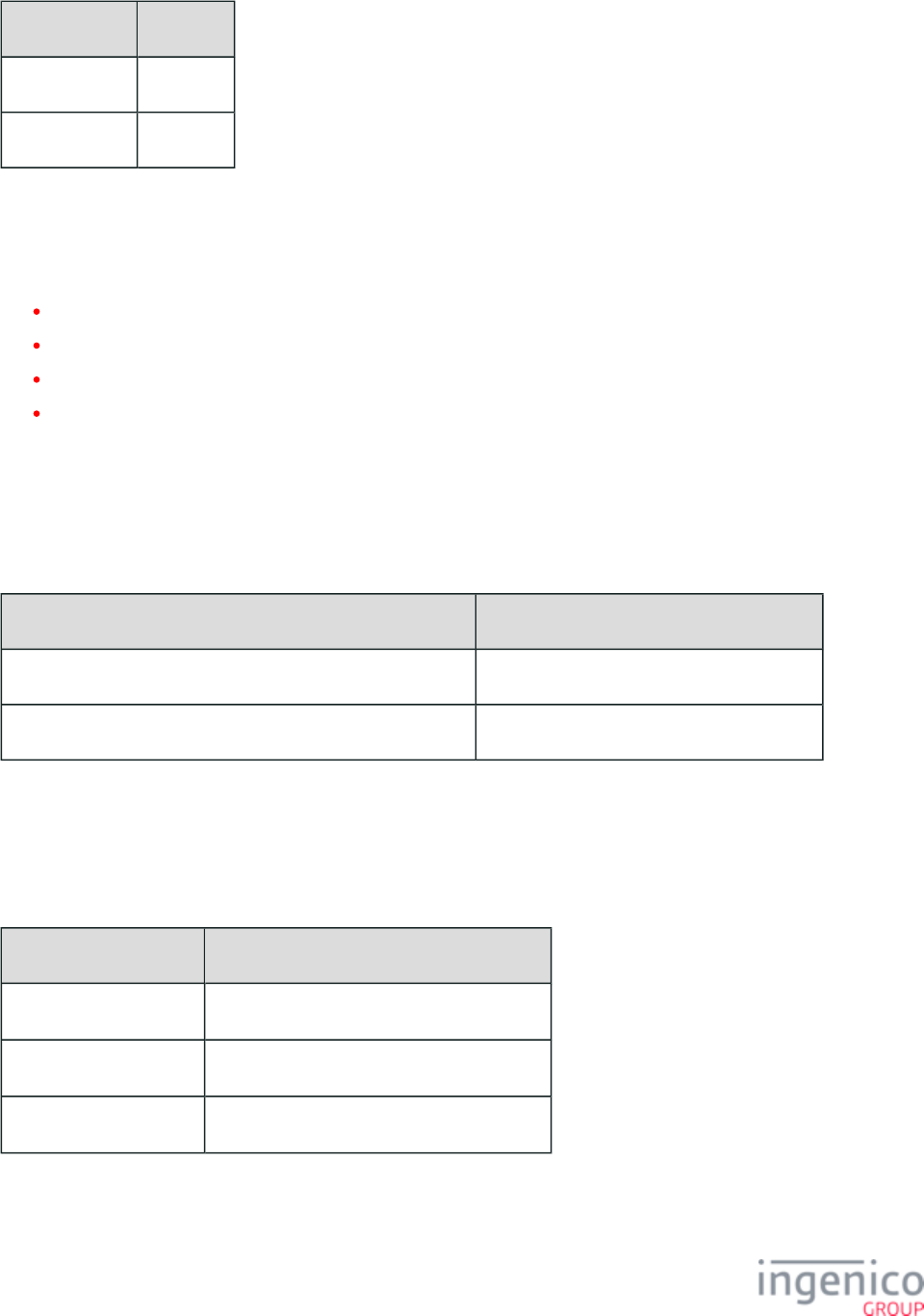
78/854 Telium RBA Developer's Guide/ August 18, 2015
Track Number Algorithm
1 %?
2 ;track2?
3_6_7_3 Encryption Does Not Occur If…
At least one present and valid conforming track must be read for encryption to occur. Data will be sent in the clear only if:
Neither Track 1 nor Track 2 has been read successfully
Neither Track 1 nor Track 2 contains data
Neither track conforms (there are missing sentinels, the PAN is too long or too short, etc.)
Any combination of the above for both tracks
3_6_7_4 Other Reasons
If there is a missing key (e.g., '0091_0002' is configured incorrectly), or the ciphering algorithm returns an error, track data will not be
sent. Instead, one of the following will occur:
terminal Responses
Form Displayed on Terminal Terminal Response
Swiping from the swipe screen... The terminal will go offline.
Swiping from the card read request screen (23.x message)... The terminal will issue an encryption error.
3_6_7_5 Encryption Data Returned to the POS
Using the 29.x message: If card data is read from the swipe screen as part of the standard RBA flow, the data will be available to the POS
using the message. The following table suggests variables to use with the 29.x message in this case.29.x: Get Variable Request
29.x Message Variables
Masked Track Number Algorithm
1 Use variable with the 29.x message.406
2 Use variable with the 29.x message.407
3 Use variable with the 29.x message.401
The masked Track 1 and Track 2 data will be sent along with the KSNs and Track 3 data. Track 3 will be formatted as follows:
encryptedtrack1:track1KSN:encryptedtrack2:track2KSN:track3
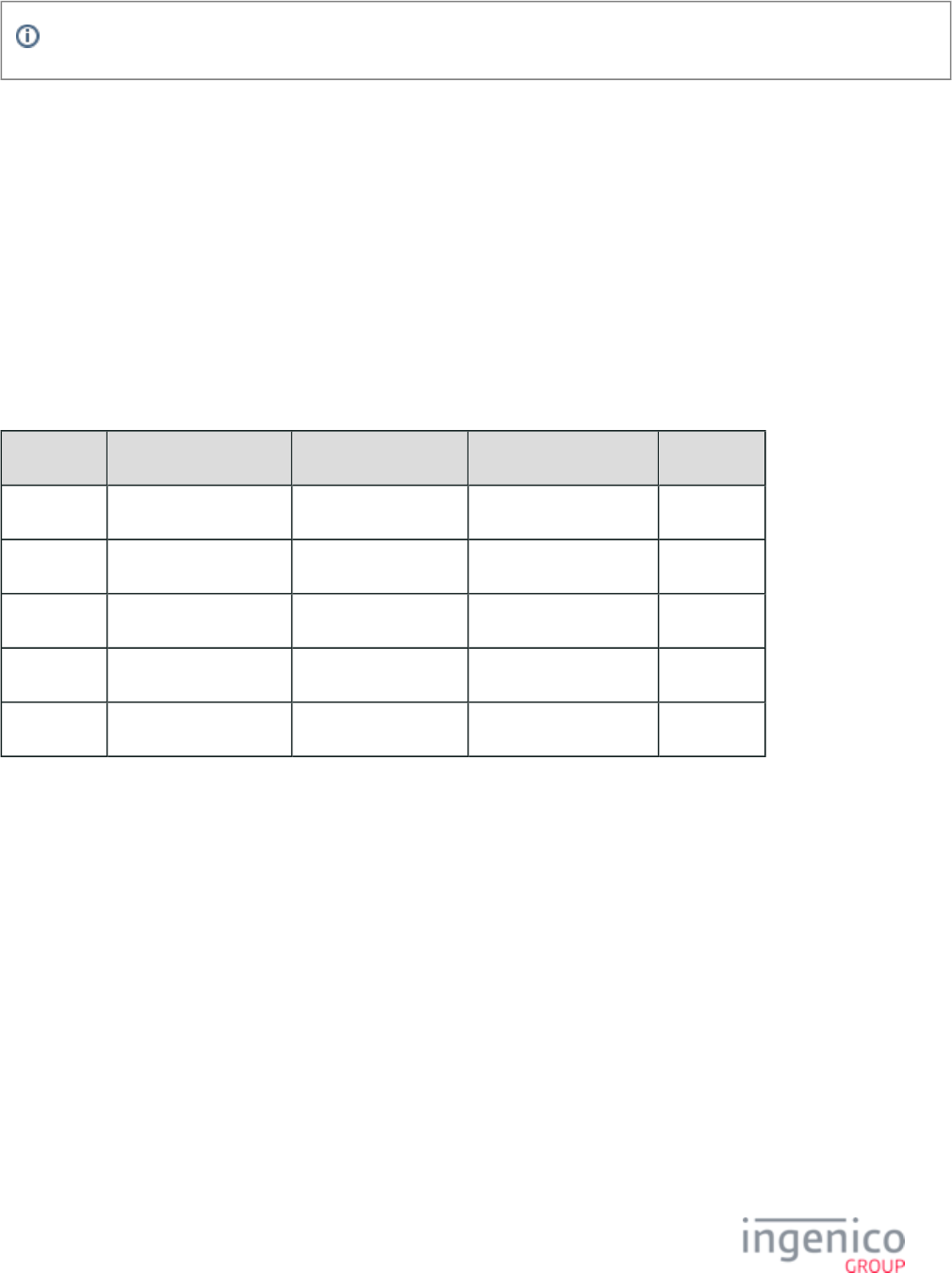
79/854 Telium RBA Developer's Guide/ August 18, 2015
There are colons (:) separating the encrypted tracks and KSNs, and Track 3 data (if present) will be in the clear.
3_6_7_6 Initiating an Encrypted Swipe/Tap/Manual Entry
Mercury encryption is used in both the standard RBA flow, and with the 23.x message.
3_6_7_7 Configuring for Manual Entry Using the 23.x Message
If selected, manual entry will follow the same rules as manual entry from the swipe screen.
To load either of the manual entry forms, specify the form for contactless terminals or the form for non-contactless CCOD.K3Z COD.K3Z
terminals in the 23.x message, in addition to the prompt or prompt index. The button for manual entry is hidden when the Display “Enter
Card” Prompt (configuration parameter '0007_0029' is set to '0'. In order for the manual entry button to be visible, this configuration )
parameter must be set to a value of '1' to '4' as described in the following table.
Configuring for Manual Entry
'0007_0029' "Enter Card" Button Enter Card Number Enter Expiration Date Enter CVV
0 Not Displayed
1 Displayed Yes Yes Yes
2 Displayed Yes Yes No
3 Displayed Yes No Yes
4 Displayed Yes No No
3_6_7_8 On-Demand Transactions
If card data is read from the 23.x card read request screen, the encrypted data will be sent to the POS using the 23.x: Card Read Request
message. Below is an example of data sent in a 23.x message for an on-demand transaction with Mercury encryption (On-Demand)
enabled:
23.0%B476173******0010^CARDHOLDER VISA ^1012201000000000000?[FS]
476173******0010=1012201************?[FS];4761730000000010=1012201000000000000?[FS]
BD303C7853EE862C35B764D51238081BFFB1AF53EB6C6422649F12BB4DC63B99E8EFEE08A1F24B4F71DFC0C6D5939F6E585D16A8477F4097F829EBBB1F19699FFCC5665DA654640:
21111010000000000001:
40F758A5B2FE69012DAAA62CB8F2E750512EF077A5D60D7DF084BEEC58DB70908BA1E9FF39BFEF29:
21111010000000000002
The breakdown of the above data sample can be viewed in the table below. Note that there is no Track 3 data sent in this message, as it
would be appended to the end after another colon:
Mercury 23.x Card Read Request Breakdown
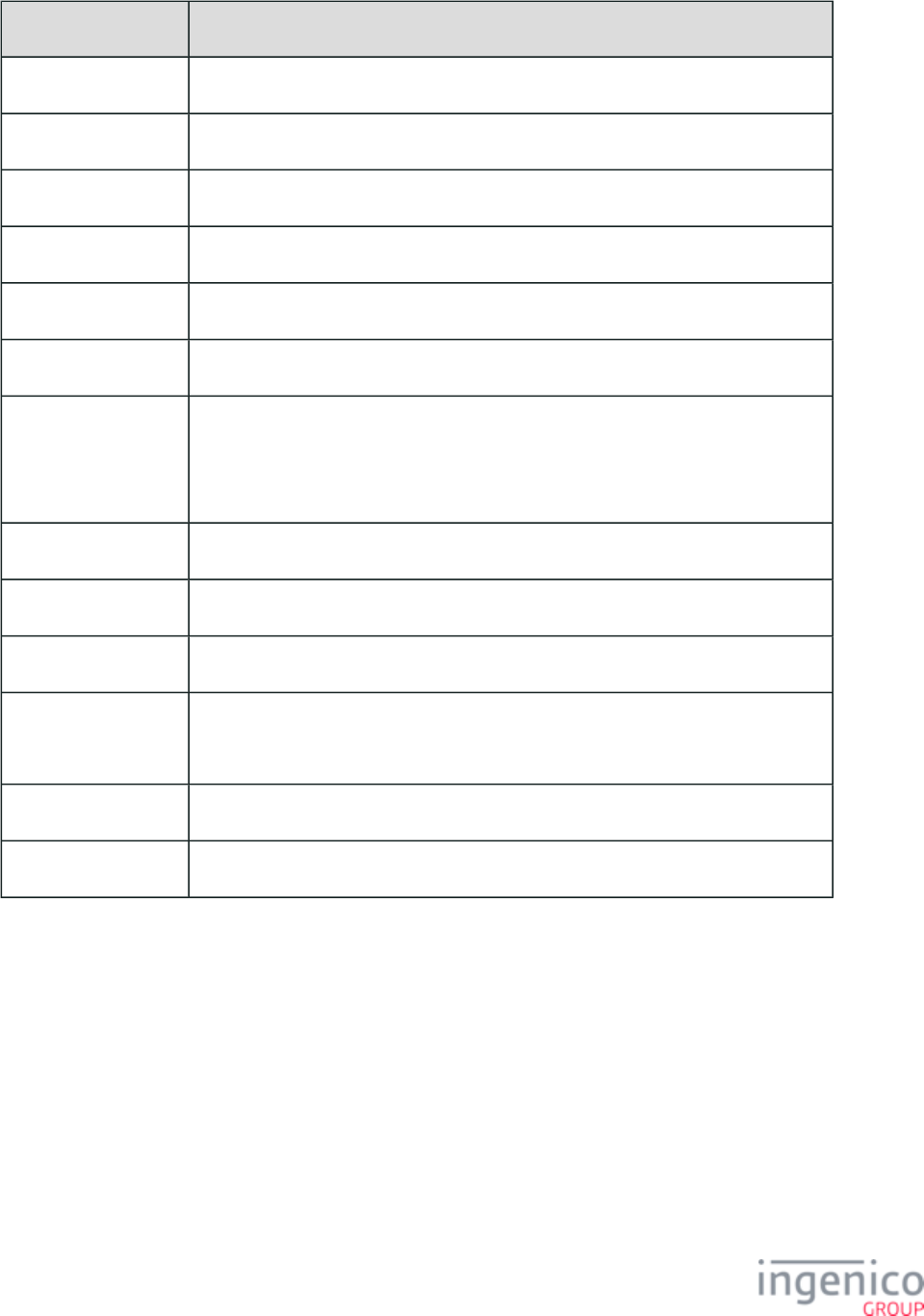
80/854 Telium RBA Developer's Guide/ August 18, 2015
Data Value
Message ID. 23.
Message status. 0
Masked Track 1 Data. %B4761730000000010^CARDHOLDER VISA ^1012201000000000000?
Field separator. [FS]
Masked Track 2 Data. ;4761730000000010=1012201000000000000?
Field separator. [FS]
Encrypted Track 1. BD303C7853EE862C35B764D51238081BFFB1AF53EB6C6422649F12B
B4DC63B99E8EFEE08A1F24B4F71DFC0C6D5939F6E585D16EA8477
F4097F829EBBB1F19699FFCC5665DA654640
Colon. :
KSN1. 21111010000000000001
Colon. :
Encrypted Track 2. 40F758A5B2FE69012DAAA62CB8F2E750512EF077A5D60D7DF084B
EEC58DB70908BA1E9FF39BFEF29
Colon. :
KSN2. 21111010000000000002
The decrypted track data from the above table is as follows:
Track 1: B4761739001010010^CARDHOLDER VISA ^1012201512349999999
Track 2: 4761739001010010=1012201512349999999
3_6_7_9 Card Swipe and Contactless Transactions
With Mercury encryption enabled, the following data will be sent in a message for card swipe and contactless 50.x: Authorization Request
transactions:
50.12345678901234567890123456789012345678900208020443900001@D;
4761730000000010=1012200000000000000?[FS]1@[FS]1025[FS]
The breakdown of the above data sample can be viewed in the table below:
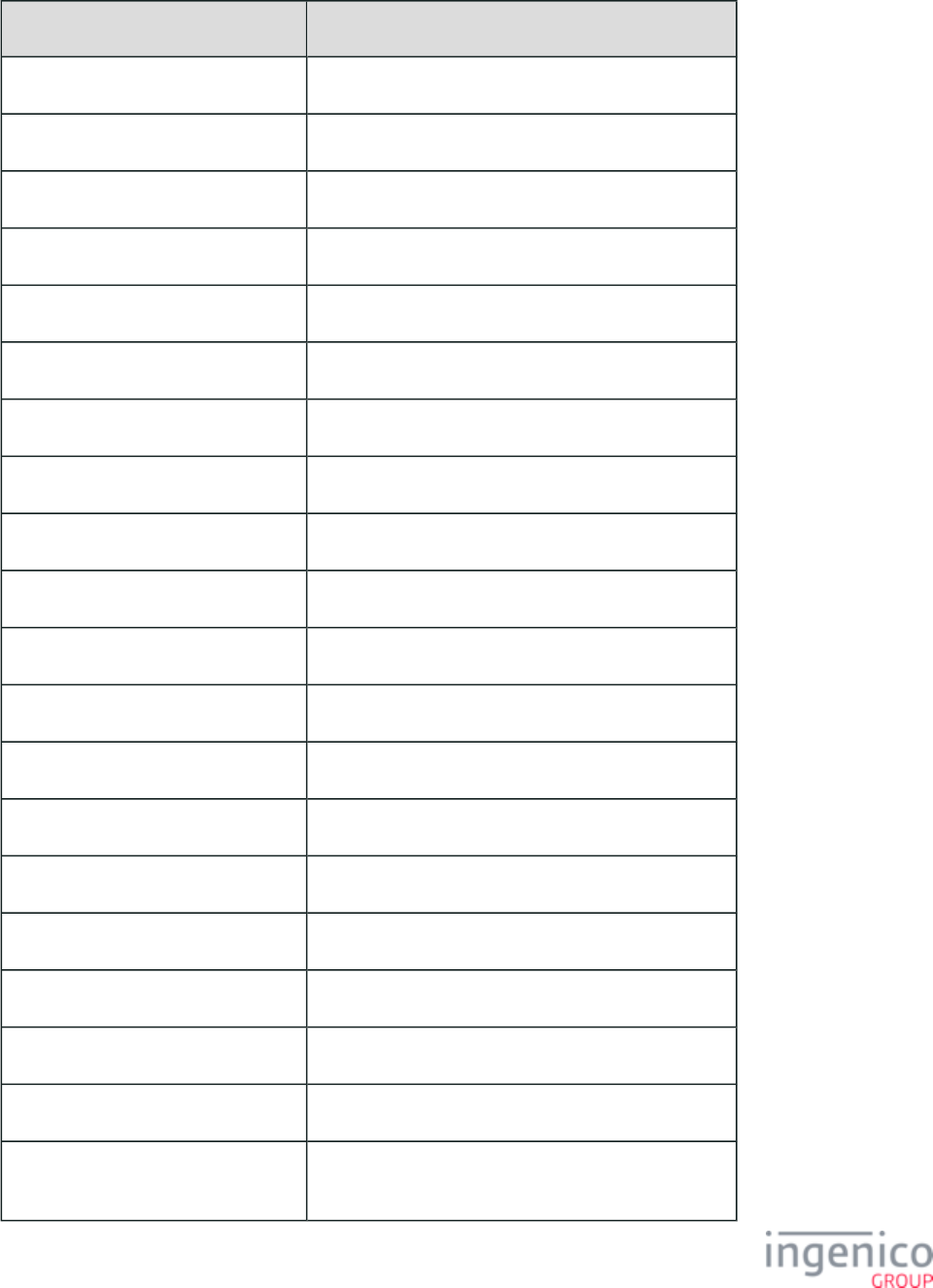
81/854 Telium RBA Developer's Guide/ August 18, 2015
Example Mercury Encrypted 50.x Message Breakdown
Data Value
Message ID. 50.
Acquirer BIN. 123456
Merchant Number. 789012345678
Store Number. 9012
Terminal Number. 3456
Merchant Category. 7890
Merchant Country Code. 123
Merchant ZIP Code. 45678
Time Zone Difference. 900
Transaction Code. 20
Terminal Serial Number. 80204439
Index Code. 0
Transaction Number. 0001
Message Status Code. @
Account Data Source. D
Masked Track 2 Data. ;4761730000000010=1012000000000000000
Field Separator. [FS]
PIN Block. 1@
Field Separator. [FS]
Transaction amount, omitting decimal.
In this case, '1025' equates to 10.25.
1025
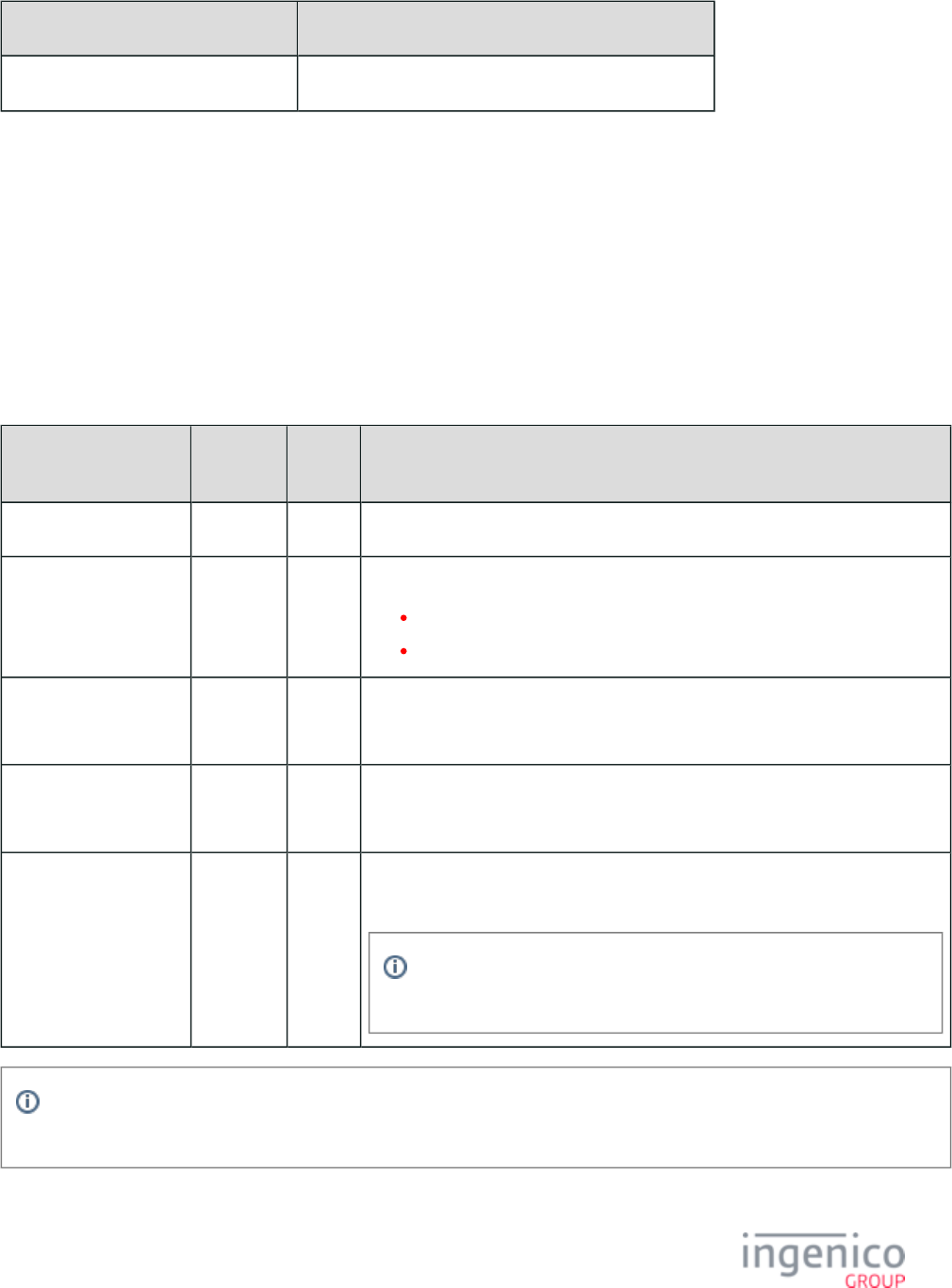
82/854 Telium RBA Developer's Guide/ August 18, 2015
Data Value
Field separator. [FS]
The decrypted track data from the above 50.x message can be found using the Decrypt Card Data tool with the option 'Data Variant"
unchecked (deselected).
3_6_8 Monetra CardShield Encryption
3_6_8_1 Introduction
Monetra CardShield encryption is built with design principles similar to DUKPT key management and TDES ciphers. Monetra encryption
may be used in both the standard RBA flow, and with the 23.x message.
Configuration Parameters (in config.dfs)
Parameter Name DFS Data
Index
Default
Value
Description
Enable Encryption 0091_0001 0 Specify this value as '7'.
Specify Encryption Key
Slot (Key Index)
0091_0002 4 Valid values include '0' – '6'.
Only slots '0' - '5' can be used.
This value must match the slot where the key was injected.
Configure Leading PAN
Digits in the Clear
0091_0003 6 Configure the number of leading digits to be displayed in the clear.
Maximum = '6'.
Configure Trailing PAN
Digits in the Clear
0091_0004 4 Configure the number of trailing digits to be displayed in the clear.
Maximum = '4'.
Masking the PAN 0091_0012 0 Specify the character to use for masking the PAN. Monetra uses ONLY the ‘*’
(asterisk).
By always using ‘*’, the POS will have a reliable way to identify
whether the data returned in the 23.x message is encrypted or not.
Encryption or masking of cards with PANs containing less than 9 digits is not supported. Merchants should either whitelist
these cards or disable non-standard card encryption.
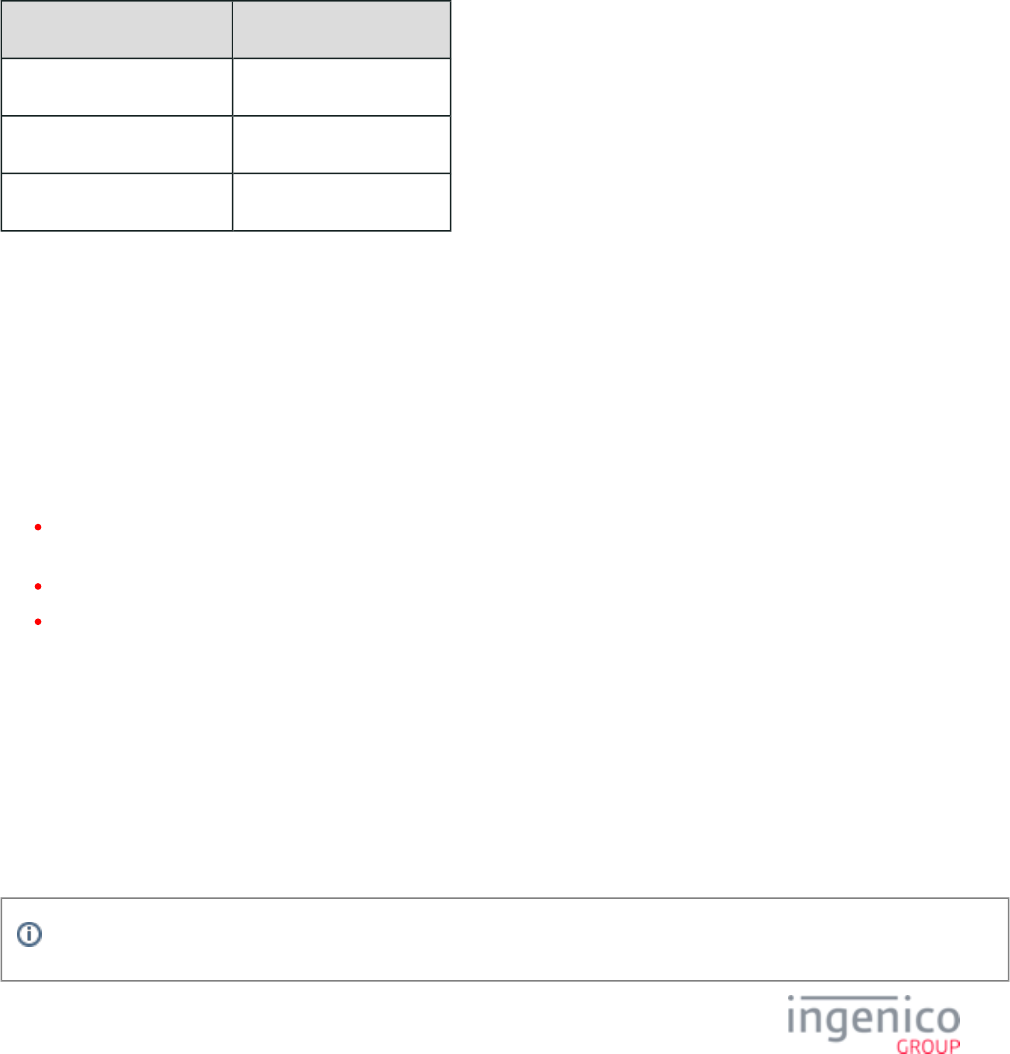
83/854 Telium RBA Developer's Guide/ August 18, 2015
1.
2.
3_6_8_2 Data to be Encrypted if Track 3 is Available
If present, the original Track 3 data will be encrypted. The other track data will be handled as specified by the above parameters, and as
explained below.
3_6_8_3 Data to be Encrypted if Track 3 is Unavailable
If Track 3 is unavailable, Track 1 and Track 2 are encrypted together as a single block of data. Dummy card data is not created for empty
track data in the card, and no sentinels will be sent in that case. If a track is blank, then that track will be returned to the POS as blank.
Only track data which is present will be encrypted. Depending on which tracks are present, the format of the data fed to the ciphering
algorithm will be in one of the following formats:
Encrypting per Valid Track Data
Tracks Present and Valid Algorithm
1 & 2 %BTRACK1?;TRACK2?
1 only %BTRACK1?;?
2 only %B?;TRACK2?
3_6_8_4 Manual Entry
For manual entry, the data input to the ciphering algorithm will be in the form
PAN|EXPDATE|CVV2
If EXPDATE or CVV2 are not entered manually, they will be empty. Regardless, the two vertical bar characters in the data will remain.
The decrypted data may contain trailing null characters as required for padding.
3_6_8_5 Encryption Does Not Occur If…
If neither Track 1 nor Track 2 has been read successfully (e.g., if there is an encryption error, or an invalid card exists), then
encryption does not occur; the data is then sent in the clear.
If one of the tracks is present and valid, then encryption will occur with only the present and valid track.
If Track 3 has been read successfully, then encryption does not occur, and again, the data is sent in the clear. This is because Track
3 is used to send back the encrypted data and the KSN.
3_6_8_6 Encryption Data Returned to the POS – Tracks 1 & 2
The encrypted data will always be sent to the POS using the 23.x message. Sentinels are included in the 23.x message.
The data received can be identified as encrypted when it has these two characteristics:
Track 1 or Track 2 contains one or more instances of the masking character ‘*’ (asterisk).
Track 3 contains a ‘:’ (colon) which is used to separate the encrypted data from the KSN.
Either both characteristics or neither characteristic will exist at any one time.
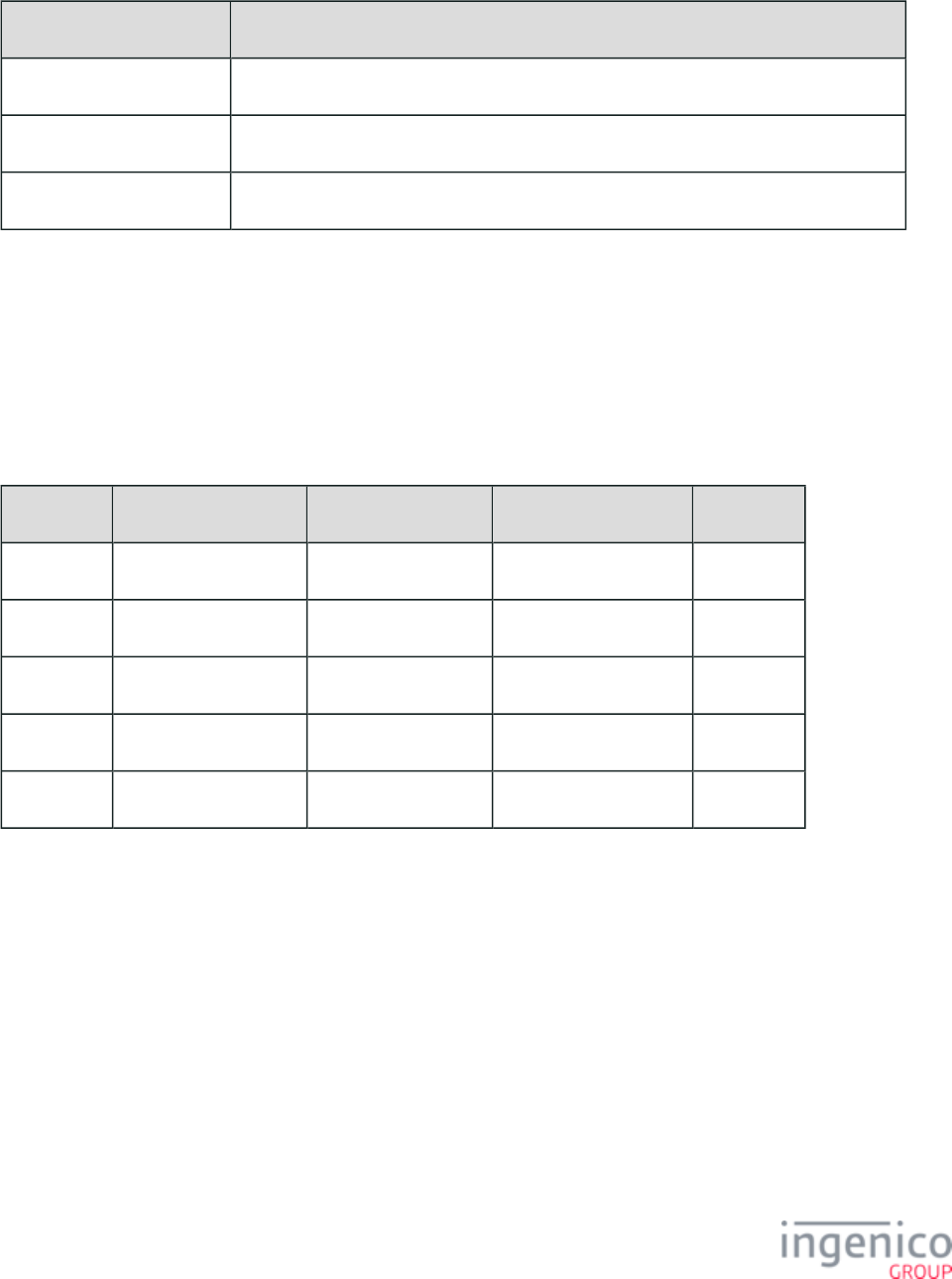
84/854 Telium RBA Developer's Guide/ August 18, 2015
Depending on which tracks were encrypted, you will receive one of the following three message formats with the 23.x message:
Encrypted Tracks Returned
Tracks Present and Valid Format
1 & 2 23.0%BMASKEDTRACK1?[FS];MASKEDTRACK2?[FS]ENCRYPTEDDATA:KSN
1 only 23.0%BMASKEDTRACK1?[FS];?[FS]ENCRYPTEDDATA:KSN
2 only 23.0%B?[FS];MASKEDTRACK2?[FS]ENCRYPTEDDATA:KSN
3_6_8_7 Configuring for Manual Entry using the 23.x Message
If selected, manual entry will follow the same rules as manual entry from the swipe screen.
To load either of the manual entry forms, specify the form for contactless terminals or the form for non-contactless CCOD.K3Z COD.K3Z
terminals in the 23.x message, in addition to the prompt or prompt index. The button for manual entry is hidden when the Display “Enter
Card” Prompt (configuration parameter '0007_0029') is set to '0'. In order for the manual entry button to be visible, this configuration
parameter must be set to a value of '1' to '4' as described in the following table.
Configuring for Manual Entry
'0007_0029' "Enter Card" Button Enter Card Number Enter Expiration Date Enter CVV
0 Not Displayed
1 Displayed Yes Yes Yes
2 Displayed Yes Yes No
3 Displayed Yes No Yes
4 Displayed Yes No No
If no manual entry configuration is necessary, load either of the default forms, issue the 23.x message as normal (e.g., no form name
specified, but the prompt or prompt index still needs to be sent).
3_6_8_8 Initiating an Encrypted Swipe/Tap/Manual Entry
Monetra encryption support has been added for card swipes during the standard flow "swipe" screen. Previously, only the 23.x on-demand
card swipes were allowed when using Monetra encryption, while card swipes from the standard flow "swipe" screen were flagged as errors
which caused the terminal to go offline. With card swipes now being supported during the standard flow "swipe" screen, this action is no
longer being processed as an error.
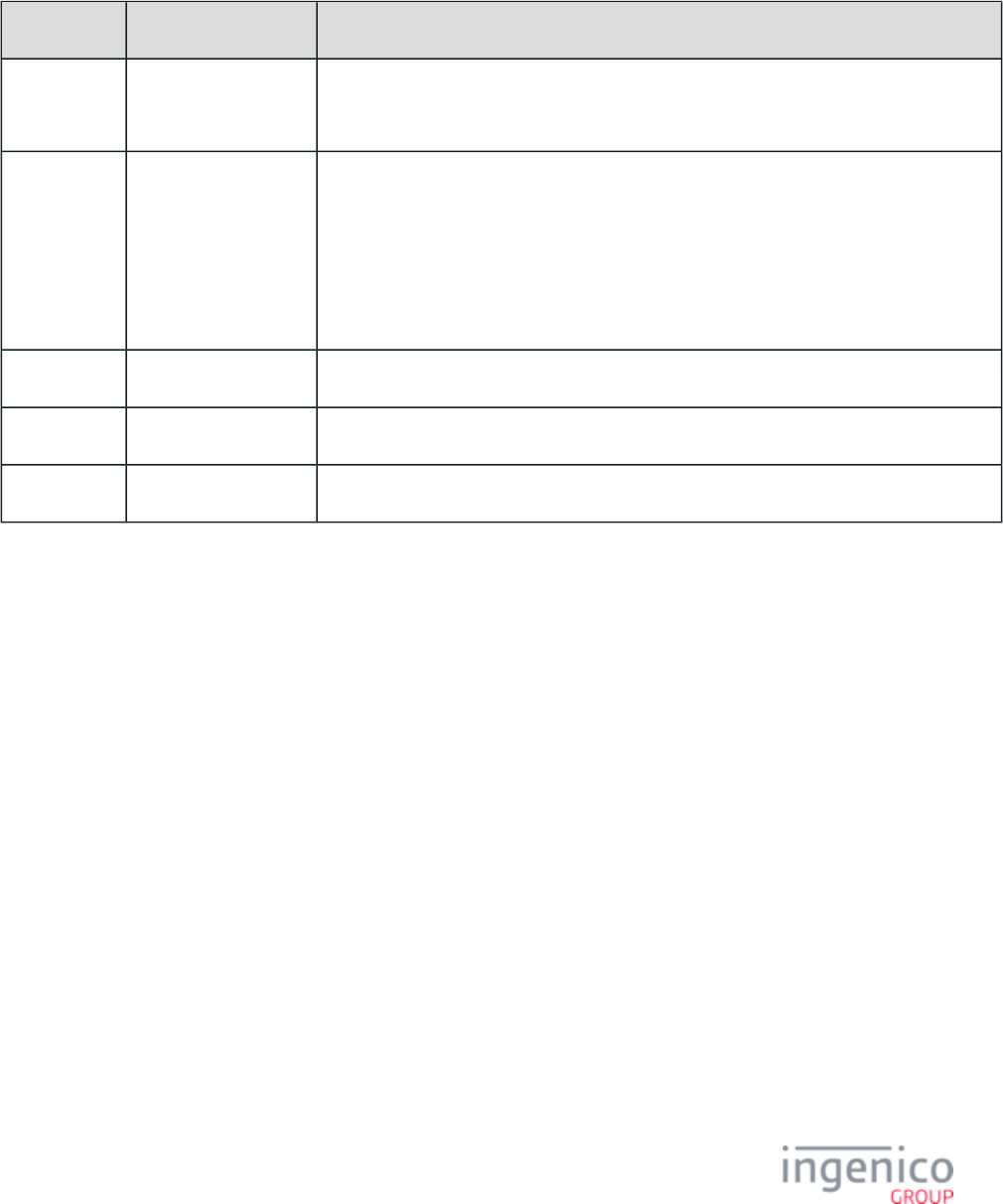
85/854 Telium RBA Developer's Guide/ August 18, 2015
3_6_8_9 Monetra CardShield Encryption Examples
Monetra Data Encryption Examples
Content PAN Example Value After Encryption
PAN Only 7195388662093300010 Track 1: 7195388662093300010
Track 2: 7195388662093300010
Track 1 Only 6011086910623514 Track 1: %B ^INGENICO/TEST CARD ^0705101************?601108*****3514
Track 2: (BLANK)
Track 3: 212A38115DC56F04850BEB5E91014F401A277713FAB73BE3C66C4893
9BF7289A3CC4154DD23A145D00CD035852CFCFA97EECE48FF9658F8F47F27A
A0CED16B4C:0000000200000B00000161
6 Digit PAN 475767 Track 1: : 475767 Track 2 475767
Track 2 Only 21110000075272 Track 1: (BLANK) : Track 2 21110000075272
Track 2 Only 6001760817150245351 Track 1: (BLANK) : =3712Track 2 6001760817150242351
Manual Entry Transaction
Variable IDs and (Account Name) return "Manual Entry" for manual entry when Monetra encryption is enabled.399 402
manualAccountName is replaced with 'msg23MsrName' in a 23.x message during an On Demand flow manual entry. Variable then 399
returns "Manual Entry" in the 29.x message as shown in the table below.
Monetra Manual Entry in On-Demand Flow Example
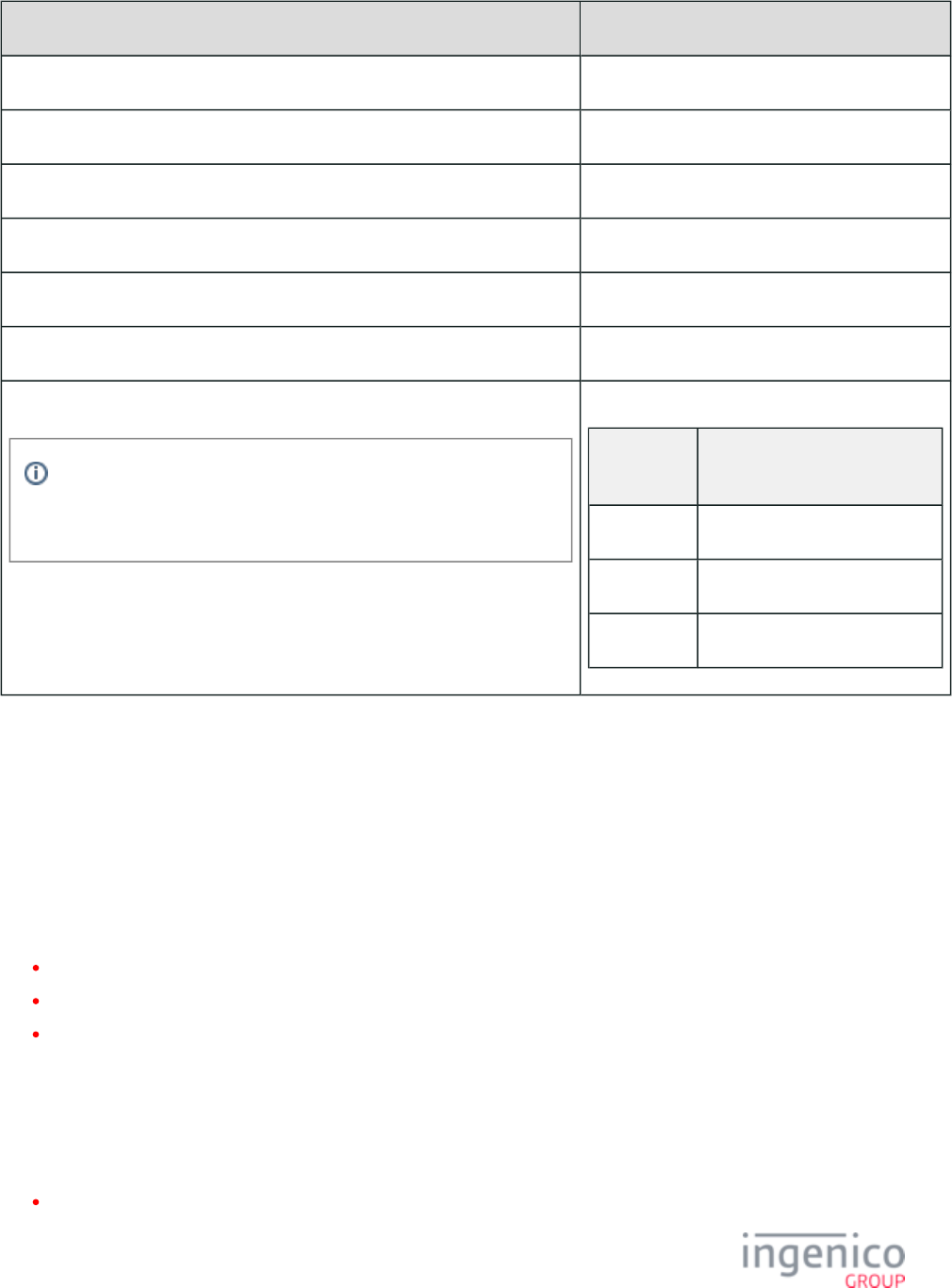
86/854 Telium RBA Developer's Guide/ August 18, 2015
Step Notes
Enable TransArmor encryption.
Enable '0007_0029'. Set to any value '1' through '4'.
Send 23.x message while terminal displays a "Please slide card" form.
Press ENTER CARD button.
Enter PAN+Expiry Date+CVV value as per the '0007_0029' settings.
The terminal displays "card accepted" form and sends a 23.x response.
The POS prompts the terminal for variables with 29.x messages.
During a card swipe or contactless transaction in a normal transaction
flow (not On-Demand), the '29.00000399' request would still return a
card name in the response, e.g., '29.20000399TESTCARD/TEST'.
Sample 29.x Requests and Responses
29.x
Request
29.x Response
29.00000398 29.200003984445220000000007
29.00000399 29.60000399Manual Entry
29.00000400 29.200004000000
3_6_9 On-Guard Encryption
3_6_9_1 Overview
This section provides information about Telium RBA support for On-Guard point-to-point encryption. On-Guard encryption utilizes an
injected DUKPT key. On-Guard encryption and KME encryption methods are handled similarly, and are referred to collectively as the
“E2EE feature” (End-to-End Encryption). On-Guard and KME encryption methods can process card data read by:
Magnetic Stripe Reader (MRS)
Smart Card Reader (SCR) for EMV cards
Manual entry
The purpose of the E2EE solution is to isolate the POS system (Electronic Cash Register or Host device) from processing clear text card
data, and in doing so, reduce the impact of PCI DSS reviews. New commands or modifications to existing commands will be described in
the section of this document.New RBA Messages for On-Guard and KME Encryption
On-Guard encryption and KME encryption can be enabled, disabled, and configured by a signed configuration file loaded into the
SYSTEM drive on the Telium terminal.
The text file containing the configuration information is named "e2ecfg".
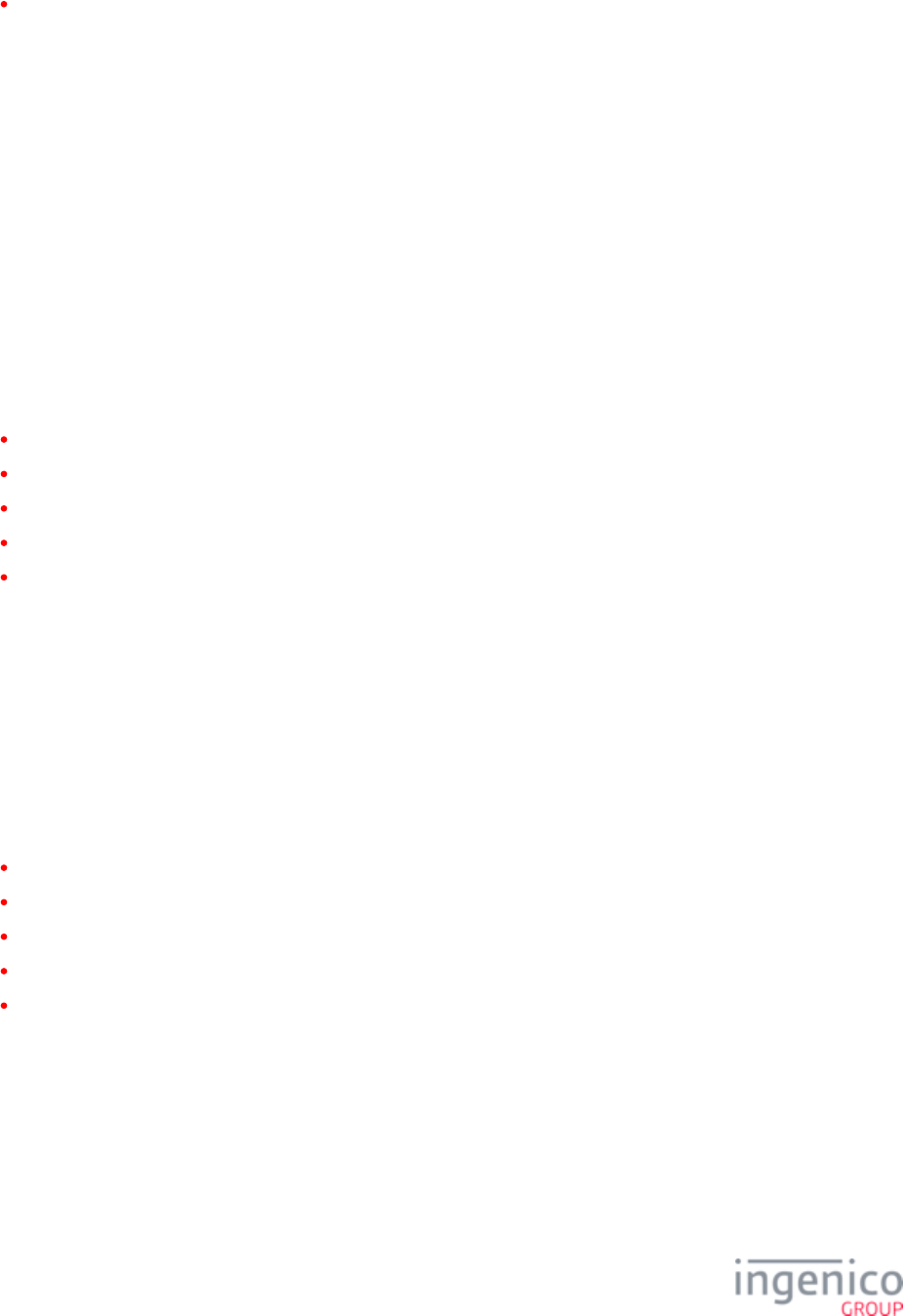
87/854 Telium RBA Developer's Guide/ August 18, 2015
The corresponding signed configuration file is "829651xxxx.PGN" where xxxx is the version number.
This configuration file contains the enable mode (KME or On-Guard) as well as the index of the encryption key in the secret area. Once
the RBA reads and parses this file, it will be deleted. The configuration extracted from this file will be saved into the application disk. As
an expected change to the general-release version, the E2EE configuration information will be incorporated into the existing “security.dat”
file described in the section of this document.Security Parameters (security.dat)
An E2EE 'activate' command has been added to simplify the use of this feature. The terminal can be loaded with the required software and
keys. When the POS and network are ready to process the encrypted card data, the POS can send a single command to enable the feature.
It should be noted that once E2EE encryption is enabled by either configuration file or by command, it cannot be disabled. The RBA
application has a mechanism to prevent the reverse operation. The only way to disable E2EE encryption is to erase the terminal and reload
all components.
By default, E2EE encrypts data from all cards. If you require only some cards to be encrypted, you must configure the “e2ebin” file for the
appropriate BIN ranges. This file contains a list of BIN ranges, utilizing low and high ranges of the first 6 digits of the PAN. If there is a
match between the first 6 PAN digits of the card data read and the BIN table, then the card data read is returned in the clear. The “e2ebin”
file must be signed before it can be loaded onto a terminal. As an expected change to the general-release version, the BIN ranges will be
defined in the existing “secbin.dat” file described in the RBA documentation.
Refer to the following sections for more information pertaining to On-Guard encryption:
On-Guard Configuration
On-Guard Card Data Encryption Rules
New RBA Messages for On-Guard and KME Encryption
Handling of Existing RBA Messages
E2EE Card Data Encryption
3_6_9_2 On-Guard Configuration
On-Guard Encryption Configuration
As an expected change to the general-release version, the E2EE configuration information may be incorporated into the existing “security.
dat” file described in the section. Accordingly, the configuration file described in this section may no Security Parameters (security.dat)
longer be used. The E2EE configuration file “e2ecfg” must be signed as (829651xxxx.PGN) before it can be used by the RBA. The
“e2ecfg” file is a text file whose first line contains the following values, separated by commas:
W
X
Y
Z
A
The function of these variables is described in the following table.
On-Guard Encryption Variables
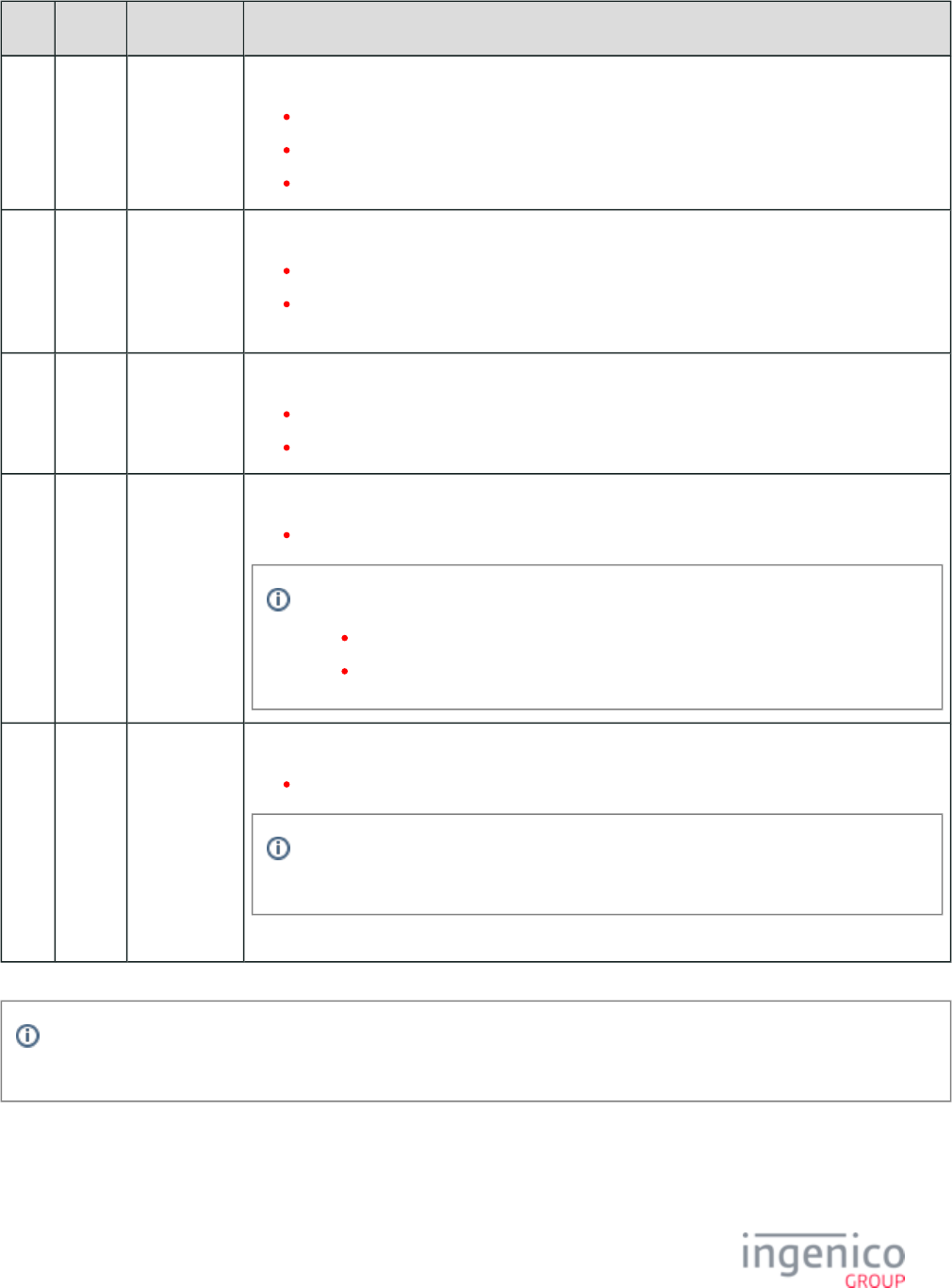
88/854 Telium RBA Developer's Guide/ August 18, 2015
Item Length Type Description
W 1 Alphanumeric E2EE mode.
1 = KME E2EE mode is enabled.
2 = On-Guard E2EE mode is enabled.
D = E2EE is disabled.
X 1 Alphabetic Output format type.
A = Type A formatting, will return Track 2 only and support Base 24 framing.
B = Type B formatting used by On-Guard, will return track 2 only (with no framing) and the
KSN for the E2EE DUKPT cryptogram.
Y 1 Alphabetic Type of key used.
M = Master/Session key (used by KME).
D = DUKPT (used by On-Guard encryption).
Z 1 Numeric Key slot where the encryption key has been injected. Key Pattern 4 (KP4) must be used.
Must be in the range from 0 to 5.
Commonly,
Slot ‘2’ is used for KME keys.
Slot ‘5’ is used for On-Guard keys.
A 1 Numeric Optional. Specifies the key number of the optional TDES local storage data encryption key.
Value for key number is from 0 to 9.
This is not used for On-Guard encryption. The format of the LS data block is always that
of the manual entry definition.
aaaaaaaaaaa aaaaaaaaaaa aaaaaaaaaaa aaaaaaaaaaa aaaaaaaaaaa aaaaaaaaaaaa aa
Encryption or masking of cards with PANs containing less than 9 digits is not supported. Merchants should either whitelist
these cards or disable non-standard card encryption.
Because signed files have a minimum size, padding is added after the above information to meet those size requirements. The following
example shows this padding:
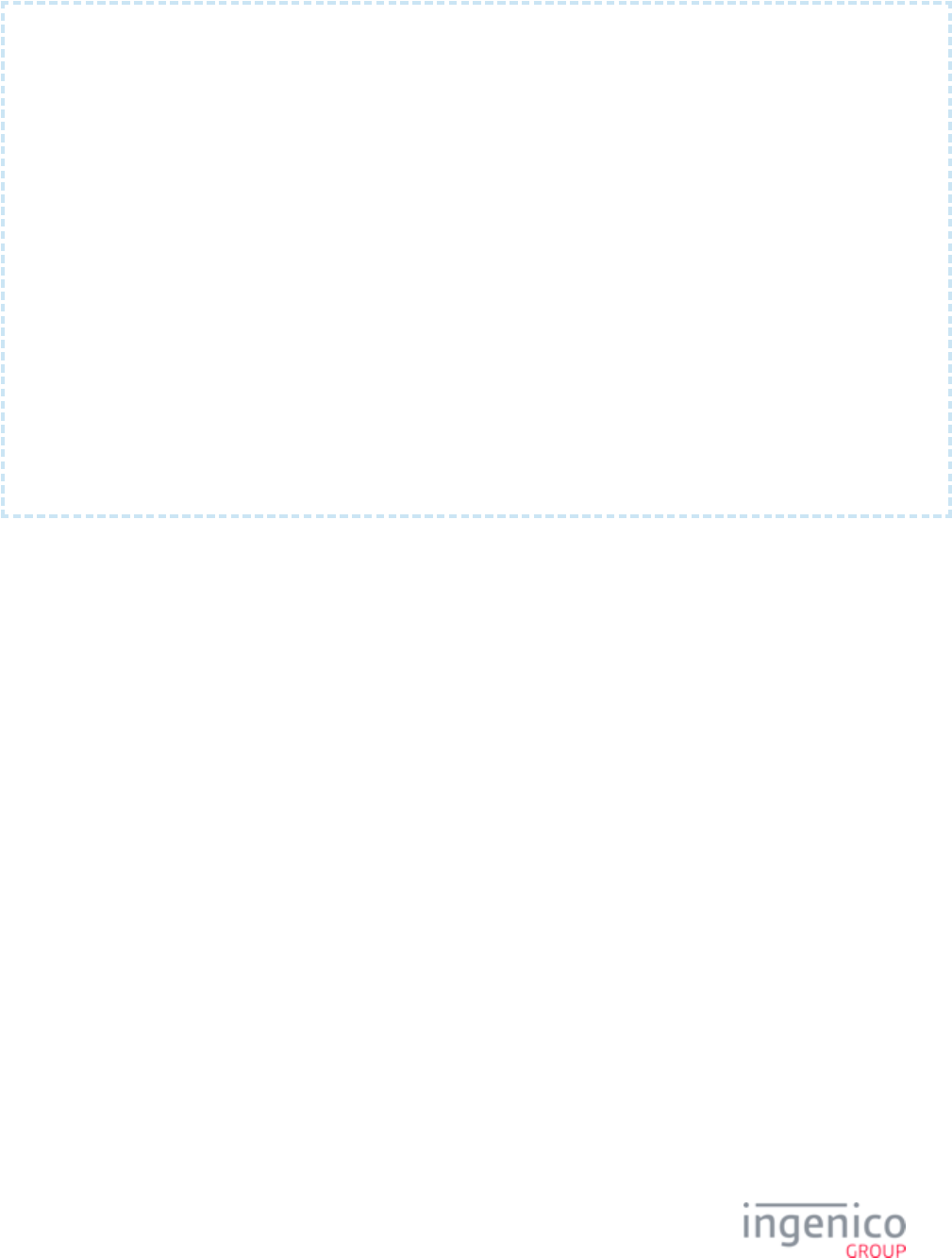
89/854 Telium RBA Developer's Guide/ August 18, 2015
1, A, M, 2,
00000000000000000000000000000000000000000000000000
00000000000000000000000000000000000000000000000000
00000000000000000000000000000000000000000000000000
00000000000000000000000000000000000000000000000000
00000000000000000000000000000000000000000000000000
00000000000000000000000000000000000000000000000000
00000000000000000000000000000000000000000000000000
00000000000000000000000000000000000000000000000000
00000000000000000000000000000000000000000000000000
00000000000000000000000000000000000000000000000000
00000000000000000000000000000000000000000000000000
00000000000000000000000000000000000000000000000000
00000000000000000000000000000000000000000000000000
00000000000000000000000000000000000000000000000000
00000000000000000000000000000000000000000000000000
00000000000000000000000000000000000000000000000000
00000000000000000000000000000000000000000000000000
00000000000000000000000000000000000000000000000000
00000000000000000000000000000000000000000000000000
00000000000000000000000000000000000000000000000000
The E2EE configuration file can be signed and downloaded, changing the E2EE feature from being disabled to enabled. In this case, the
E2EE feature will be activated and the RBA application will encrypt all data that is required to be encrypted. The feature will remember
being enabled such that downloading a configuration file to disable E2EE will be ignored.
If the E2EE configuration file is loaded into the terminal with the E2EE mode parameter set to ‘enabled’ (‘1’ or ‘2’), then the config.
parameter '0091_0001' (Encrypt track data) will have no effect even if it has been enabled. Its value will be reset to '0'. Note that if the dfs
RBA starts and the E2EE mode has not been configured either by file or by command, then the RBA displays the message "No Config
file" and will not run. (By default, the RBA installation package includes a version of the configuration file that disables E2EE, so this
situation will not typically occur.)
Some terminals require E2EE to be enabled. In these cases, if the E2EE mode is set to Disabled, the RBA will display the message "E2EE
Not Enabled" and will not run.
On-Guard BIN Table Configuration
The BIN table “E2EBIN” provides a means to specify that cards in certain BIN ranges will not be encrypted. This file must be signed and
downloaded to the terminal in order to be recognized by RBA. As an expected change to the general-release version, the BIN range
information will be incorporated into the existing file described in the RBA documentation, and the configuration file secbin.dat
described in this section will no longer be used. The unsigned BIN table is a text file which contains lines in the following format:
Unsigned BIN Table Content
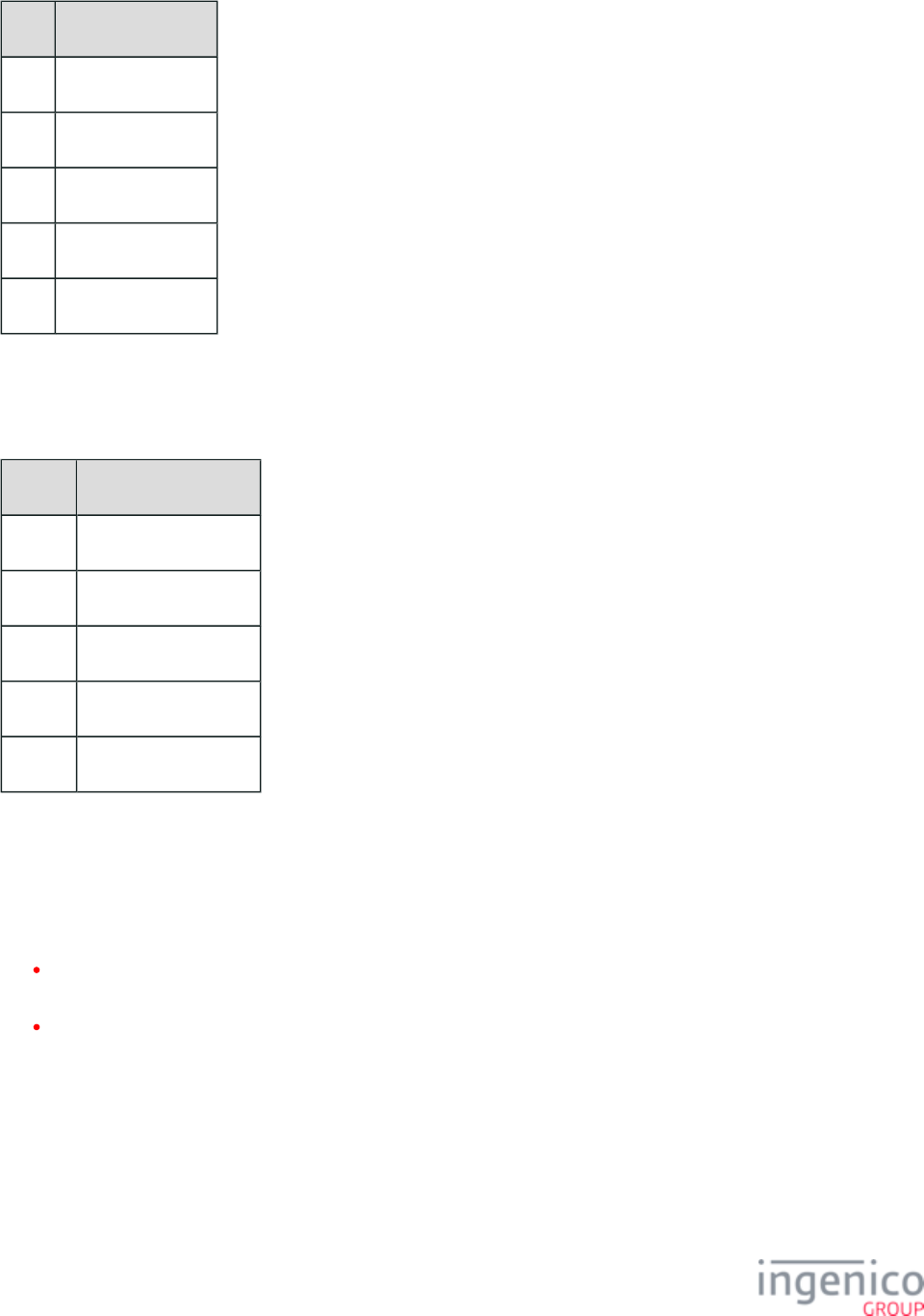
90/854 Telium RBA Developer's Guide/ August 18, 2015
Line Content
1 Low bin (6 digits)
2 "-"
3 High bin (6 digits)
4 ";"
5 Service code
In the service code, an “x” can be used to match any digit. A service code of “mmm” is applicable to BIN checking of Manual Entry card
data only. Consider the following sample BIN table:
Service Codes with x and mmm Examples
Sample Content
1 000000-999999;110
2 000000-299999;x6x
3 130000-299999;xxx
4 800000-999999;x20
5 130000-299999;mmm
The service codes 120 and 220 are designated for Debit Card only, so they will be excluded from wildcard service codes such as “xxx” or
“x2x”, etc. If a service code of "120" or "220" is explicitly entered in the BIN table, then matching entries will not be encrypted.
The BIN file must be signed and loaded onto the HOST drive in the terminal. The RBA application, at terminal boot up, parses this file
and then deletes it.
When determining the PAN for use with On-Guard encryption, the RBA follows these rules:
For MSR and manual entry, look for an “=” sign or the end of the card data to terminate the PAN, up to a maximum of 37
characters.
For card data from smart cards (contact or contactless), it is assumed that the PAN will be 19 or fewer digits.
3_6_9_3 On-Guard Card Data Encryption Rules
This section describes how data will be formatted prior to E2EE encryption.
Type A Formatting
Type A formatting applies to KME and will be described in a separate document.
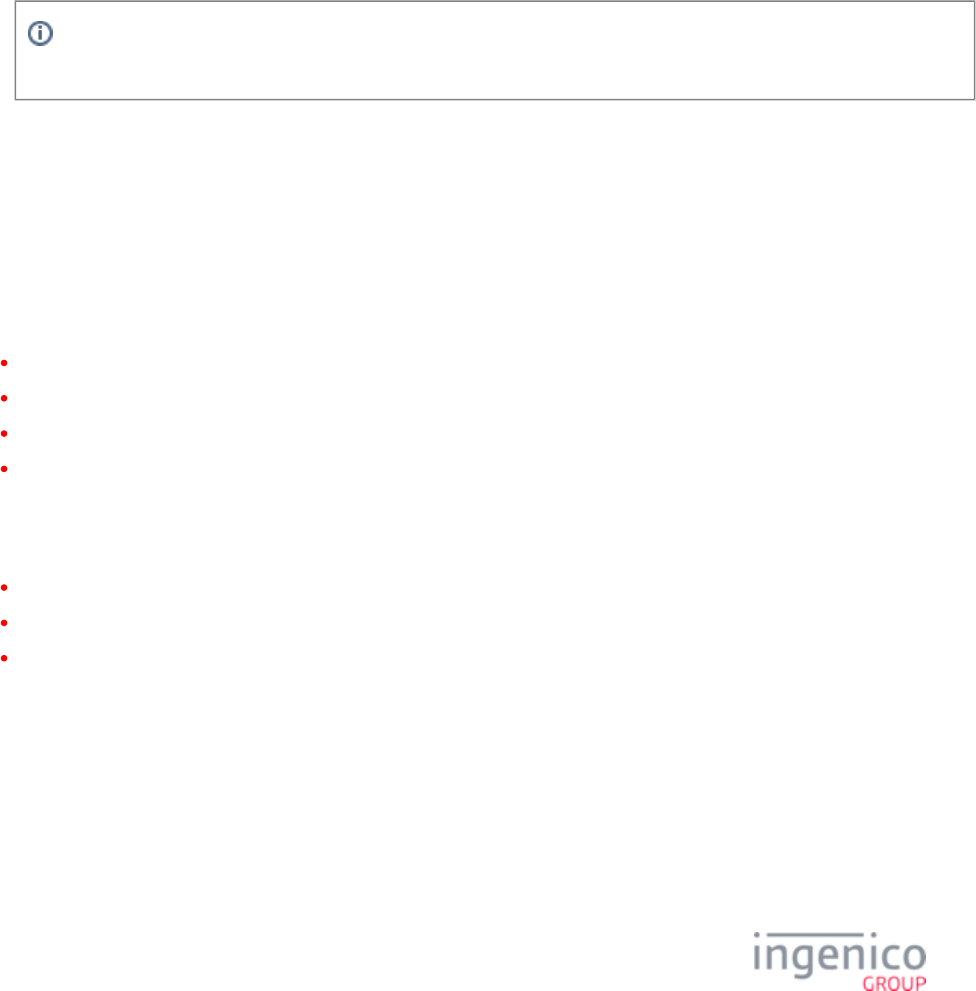
91/854 Telium RBA Developer's Guide/ August 18, 2015
1.
2.
3.
4.
Type B Formatting
Type B formatting applies to On-Guard encryption. This section describes how card data will be formatted for On-Guard encryption. A
'Start Sentinel' character and 'End Sentinel' character will be present in all cases. For manual entry, the 'Start Sentinel' character is “M”. For
all other cases, the 'Start Sentinel' character is “;”. The End Sentinel is always “?”. The following applies to type B formatting.
For Track 2 data read from a swiped or MSD card, the data to be encrypted will be the Track 2 data converted to ASCII.
For chip card data (contact or contactless) with Track 2 Equivalent Data (EMV tag or equivalent) available and converted to T57
ASCII format, the data to be encrypted will be the ASCII data with a separator (‘=’ , hex 0x3D) inserted after the PAN if not
already present.
For manually captured cardholder data, the data to be encrypted will be the PAN followed by the expiration date (YYMM format)
in ASCII. After the data is encrypted, the ASCII character ‘M’ will be added to the beginning of the buffer, and a separator (“=”)
will be added at the location between the PAN and the expiry date.
The application responsible for decrypting this data will have to parse the data into its component encrypted PAN and
Expiry Date before handing off to the Decryption Appliance for decryption.
For chip card data (contact or contactless) with Track 2 Equivalent Data (EMV tag or equivalent) not available, the data to be T57
encrypted will be the PAN. Once the PAN is encrypted, a separator (“=”) will be added after the PAN, followed by the encrypted
Application Expiration date in YYMM format (taken from EMV tag ), followed by the encrypted Service Code (tag T5F24 T5F30
).
3_6_9_4 New RBA Messages for On-Guard and KME Encryption
The following messages have been added to support On-Guard and KME encryption. Please note that some of these messages are subject
to change in the general-release version.
83.x On-Guard and KME Enable Message
85.x On-Guard and KME Non-Payment Card Message
86.x On-Guard and KME BIN Lookup (PIN Encouragement) Message
87.x On-Guard and KME Card Read Data
Other new message types have been implemented as part of On-Guard and KME encryption support. They will not be described in detail
here because they are not generally necessary for On-Guard use, and they are subject to change in the general-release version. These
include:
82.x On-Guard and KME Session Key Injection Command
88.x On-Guard and KME Translate Encrypted Card Data Command
89.x On-Guard and KME Register BIN Record Command
Additionally, the existing has been modified to accommodate the E2EE encryption feature.31.x: PIN Entry Messages (On-Demand)
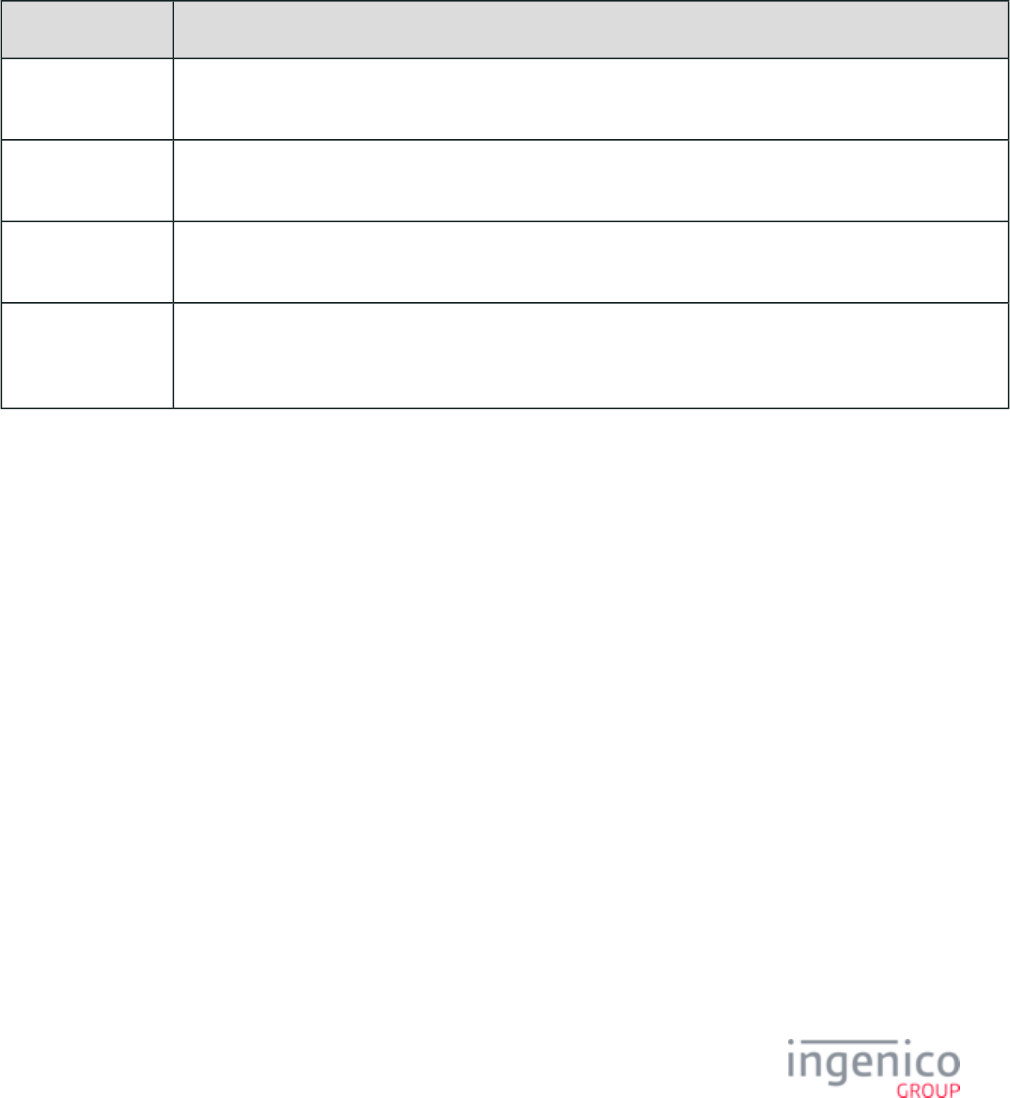
92/854 Telium RBA Developer's Guide/ August 18, 2015
3_6_9_5 Handling of Existing RBA Messages
Message Handling with E2EE Encryption Enabled
With E2EE enabled, a different set of messages will be used in place of existing RBA messages for certain functionality. As an expected
change to the general release, messages will be more consistent between E2EE and non-E2EE configurations. The following table
describes the alternate message process which occurs when E2EE is enabled.
Alternate Process for On-Guard E2EE
Message When E2EE is Enabled
12.x: Account
Message
This message command is disabled and this message will be ignored.
18.x: Non-Payment
Card Message
The is sent in place of this message.85.x On-Guard and KME Non-Payment Card Message
19.x: BIN Lookup The is sent in place of this message. A 86.x On-Guard and KME BIN Lookup (PIN Encouragement) Message
19.x message from the POS will be ignored.
23.x: Card Read
Request (On-
Demand)
The should be used in its place. The 23.x card read request message is 87.x On-Guard and KME Card Read Data
disabled and will return an invalid command response with the error code '9' (declined).
31.x PIN Entry Command Message in E2EE Mode
The customer account number is included in the . When E2EE encryption is enabled, the clear 31.x: PIN Entry Messages (On-Demand)
text PAN is not available to the POS. It must instead supply the AES encrypted PAN in the Customer's Account Number field,and the key
type field must be set to "m" or "d".
The AES PAN is the result of the encryption of the card's PAN using an internally generated key. Accordingly, the 31.x message cannot be
used separately. The encrypted AES PAN value must be extracted from the encrypted data sent by the terminal. Refer to the 31.x: PIN
section for a description of the 31.x message with E2EE incorporated.Entry Messages (On-Demand)
3_6_9_6 MSR Encryption Example
In the following example, an MSR card is successfully read and card data is encrypted using On-Guard encryption. Refer to the following
image for the card used in this example.
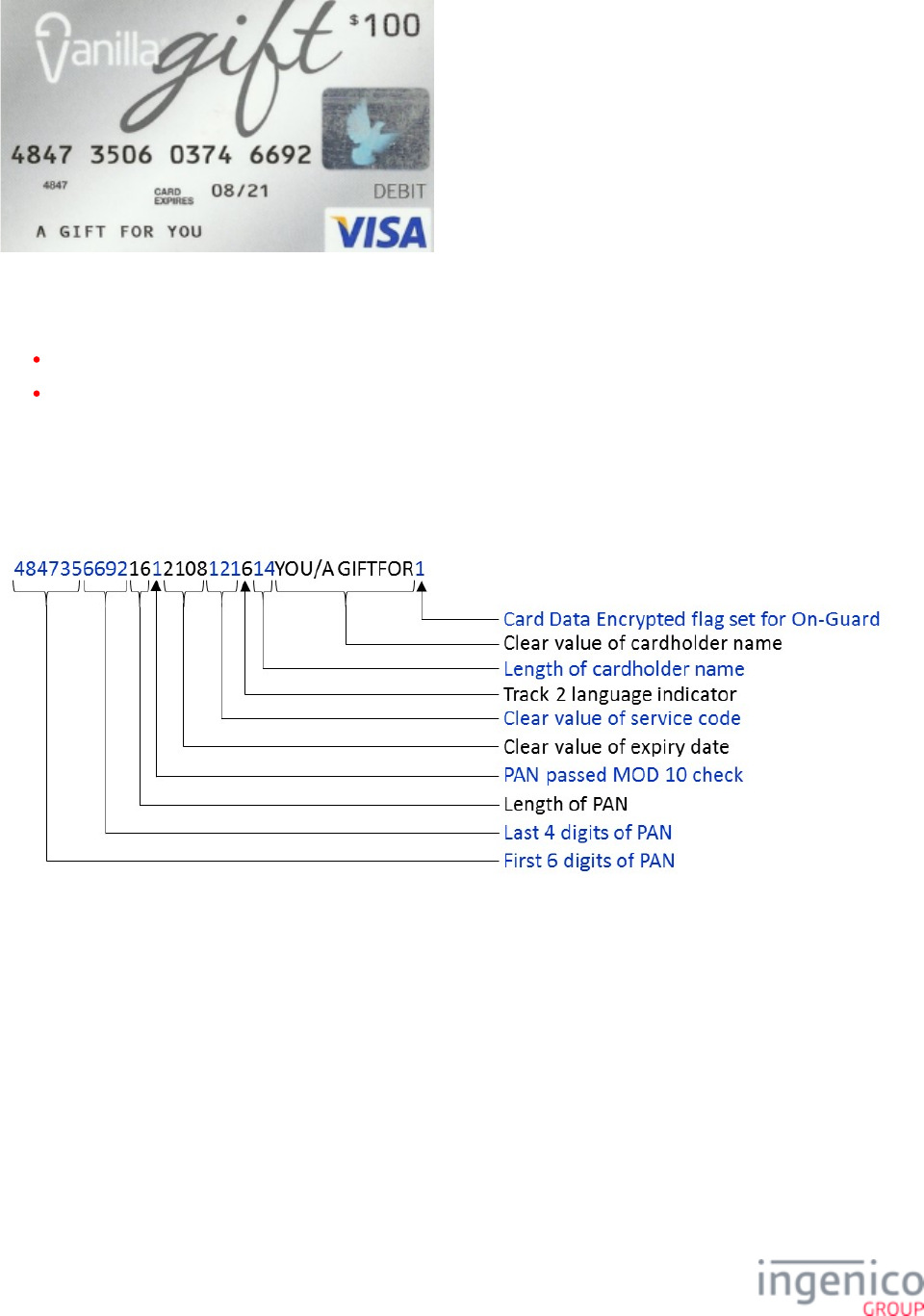
93/854 Telium RBA Developer's Guide/ August 18, 2015
Example MSR Card
The following data will be returned in the :87.x On-Guard and KME Card Read Data
Exit type = '0' indicating a good card read.
Card Data = ' 48473566921612108121614YOU/A GIFTFOR1
BFFFF98765432292000050114328438595666498708=00823303648413132DE47
E75CB39344F75AA4B82BDFF0AA2264683140DF3D6C473E2C74A7BE9B8B
'59D5A11512B5361AB781A382B768E69BE9C02
FOR MSR and contactless MSD, the data in this example is formatted as follows:
MSR and Contactless MSD Data Format
With On-Guard encryption enabled, the following data is formatted as described in the below table for Data Sent with On-Guard
Encryption Enabled.
FFFF98765432292000050114 8438595666498708=008233036484131 DE47E75CB39344B 32 32
F75AA4B82BDFF0AA22 683140DF3D6C473E2C74A7BE9B8B59D5A11512B5361AB781A64
382B768E69BE9C0 2
Data Sent with On-Guard Encryption Enabled
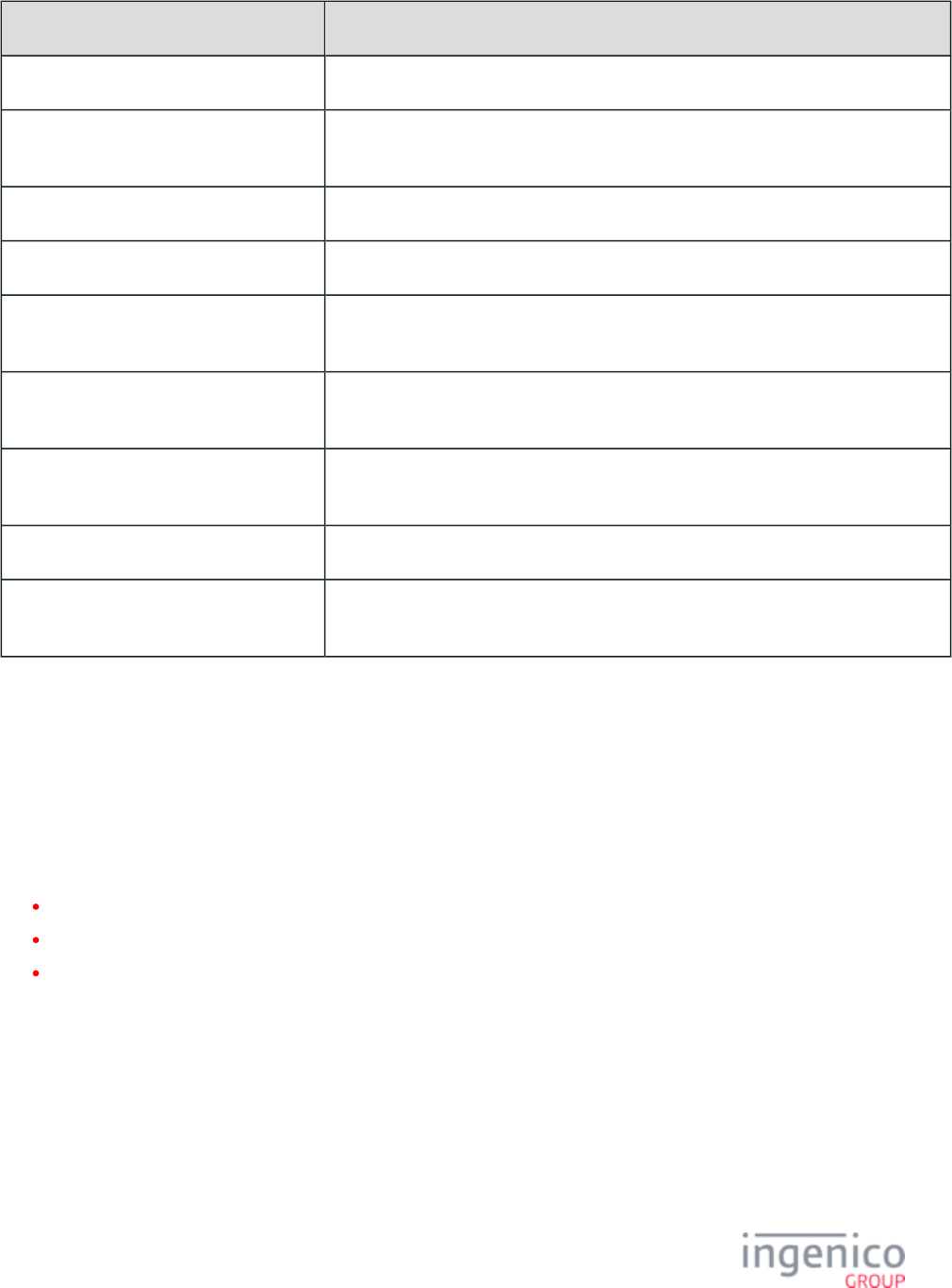
94/854 Telium RBA Developer's Guide/ August 18, 2015
Data Value
Specifies IngeCrypt data format. B
DUKPT Key Serial Number (KSN) +
custom field.
FFFF98765432292000050114
Decimal length of IC encrypted card data. 32
IC encrypted card data if reading is valid. 8438595666498708=008233036484131
Decimal length of AES encrypted PAN
field.
32
Decimal length of AES encrypted PAN
field.
DE47E75CB39344F75AA4B82BDFF0AA22
Decimal length of AES/TDES encrypted
card data field.
64
AES/TDES encrypted card data field. 683140DF3D6C473E2C74A7BE9B8B59D5A11512B5361AB781A382B768E69BE9C0
First digit of Track 2 card language
indicator.
2
3_6_9_7 E2EE Card Data Encryption
If E2EE encryption is enabled, the RBA application will encrypt the card data which in turn will be transmitted to the Host for decryption
and processing. The format of the Track 2 field in the message will be modified. E2EE encrypted data will 50.x: Authorization Request
replace the MSR data normally incorporated at offset 62 in the 50.x message. The encrypted card data will vary, depending on the card
entry mode. Refer to the following sections for more information.
MSR and Contactless MSD in E2EE Mode
Manual Card Data Entry in E2EE Mode
EMV Contact and Contactless in E2EE Mode
MSR and Contactless MSD in E2EE Mode
For MSR and contactless MSD, data will be formatted as follows:
MSR and Contactless MSD Format
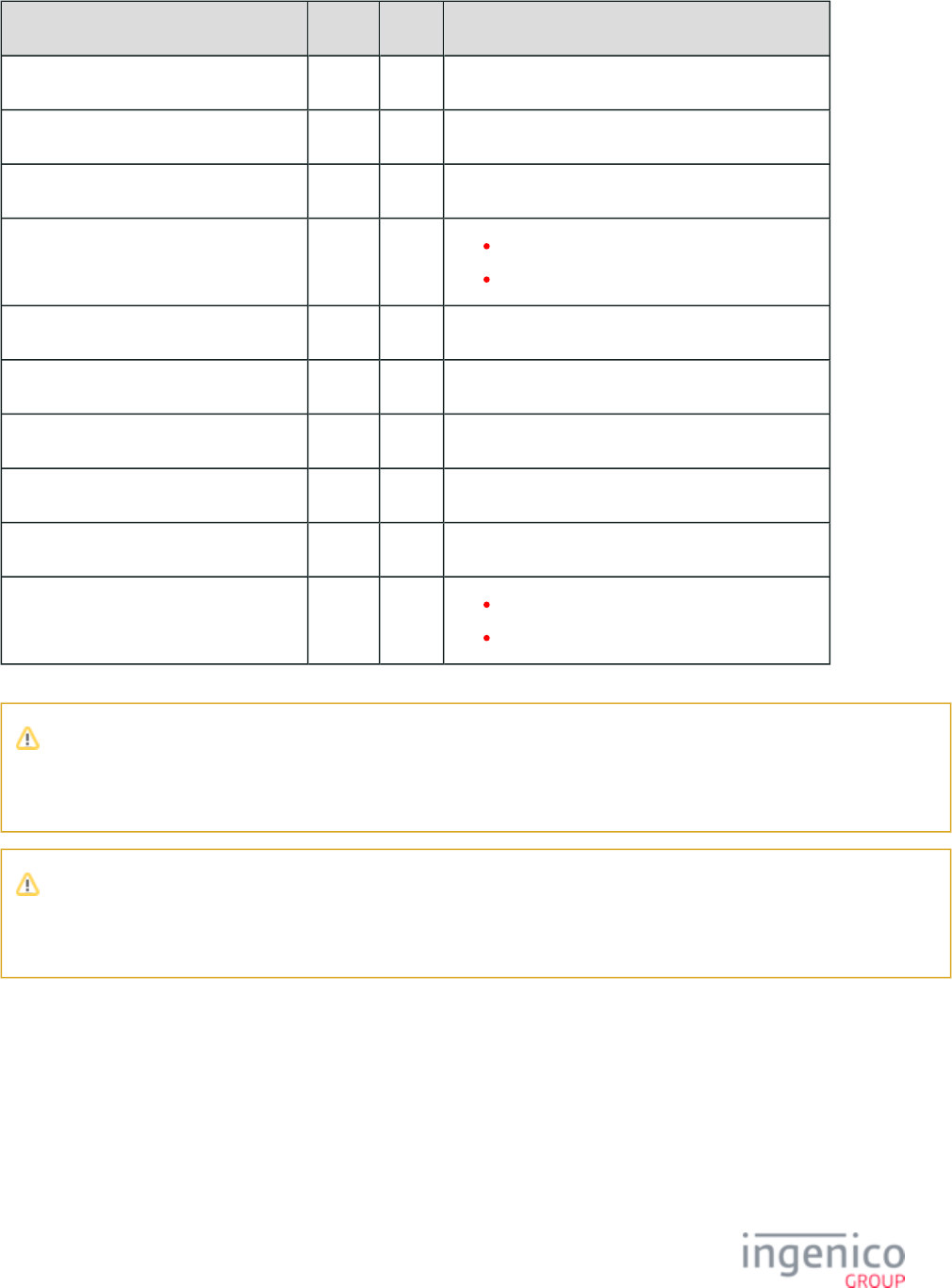
95/854 Telium RBA Developer's Guide/ August 18, 2015
Data Length Type Description
PAN, first 6 digits 6 ASCII Clear value of the first 6 digits of the PAN.
PAN, last 4 digits 4 ASCII Clear value of the last 4 digits of the PAN.
PAN length 2 ASCII Decimal length of the PAN.
PAN Mod-10 check flag 1 ASCII 0 = PAN failed MOD 10 check.
1 = PAN passed MOD 10 check.
Expiry date (see Note 1) 4 ASCII Clear value of the Track 2 expiry date (YYMM).
Service code (see Note 1) 3 ASCII Clear value of the Track 2 service code.
Language code (see Note 1) 1 ASCII Track 2 card language indicator.
Cardholder name length 2 ASCII Decimal length of the cardholder name.
Cardholder name n ASCII Clear value of the cardholder name.
Card Data Encrypted flag (see Note 2) 1 ASCII 0 = Clear ASCII data.
1 = Encrypted ASCII data.
Note 1
When Track 1 and Track 2 are requested with E2EE enabled, "Service code", "Language code", and "Expiry date" will be
filled out from Track 2 data only. If only Track 1 data is available, then these fields will contain only '0' values.
Note 2
When Track 1 and Track 2 or only Track 1 are requested with E2EE enabled, and only Track 1 is available, then the Card data
encrypted flag is set but the encrypted field lengths will be zero.
The remaining fields depend on the value of the Card Data Encrypted flag. If set to '0' for clear ASCII data, then the following fields will
be sent:
Remaining Fields with Card Data Encrypted Flag set to 0 for Clear ASCII Data
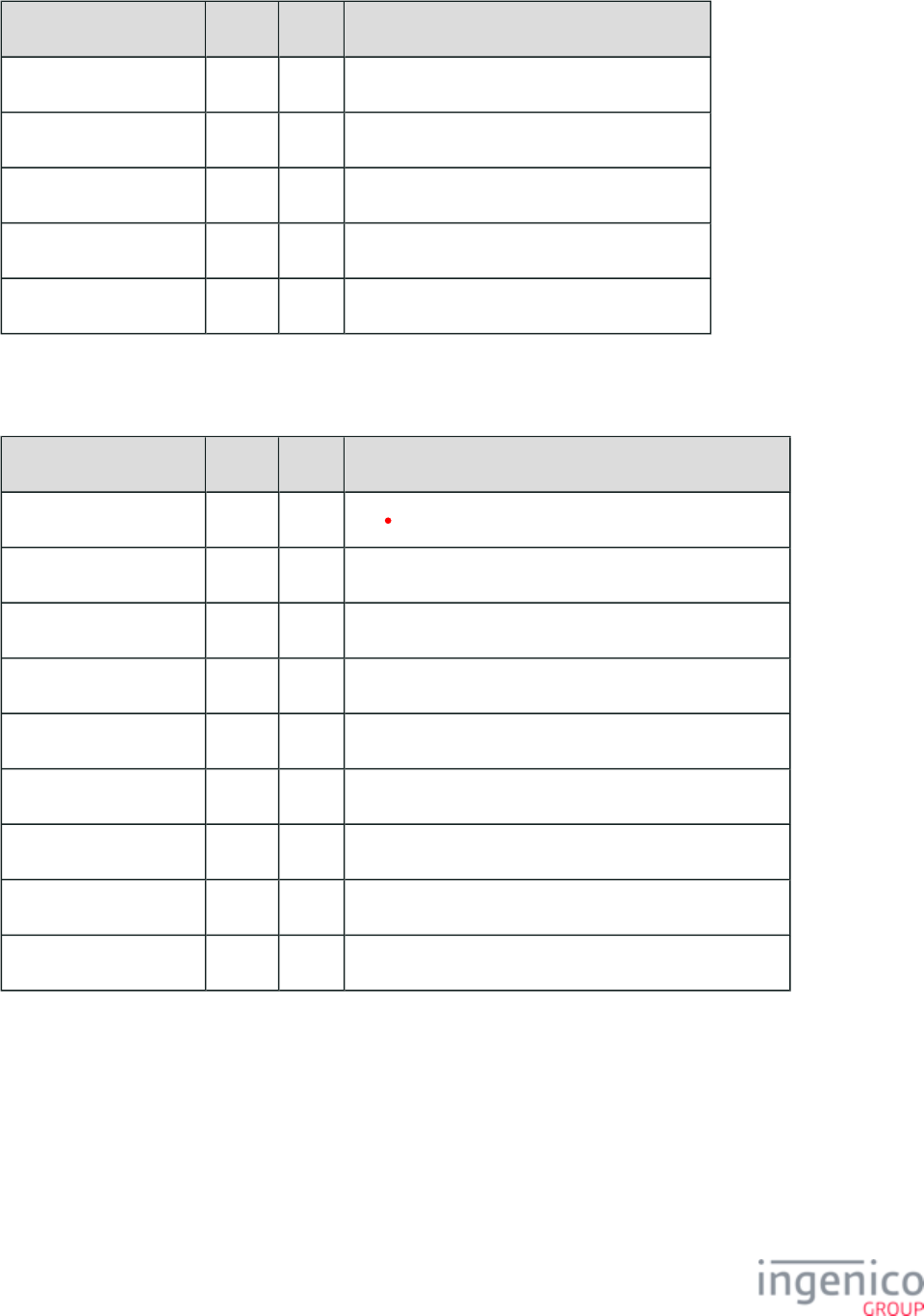
96/854 Telium RBA Developer's Guide/ August 18, 2015
Data Length Type Description
Track 1 length 2 ASCII Decimal length of ISO 1 field.
ISO 1 field n ASCII ISO 1 track if reading is valid.
Track 2 length 2 ASCII Decimal length of ISO 2 field.
ISO 2 field n ASCII ISO 2 track if reading is valid.
Extended Language code 1 ASCII First digit of Track 2 card language indicator.
If the Card Data Encrypted flag is set to '1', then the following fields will be sent:
Remaining Fields with Card Data Encrypted Flag set to 1
Data Length Type Description
Encrypted Format Type 1 ASCII B = IngeCrypt (IC) data format.
IC KSN 24 ASCII DUKPT Key Serial Number (KSN) + custom field.
IC card data length 2 ASCII Decimal length of IC encrypted card data.
IC card data field n ASCII IC encrypted card data if reading is valid.
AES PAN length 2 ASCII Decimal length of AES encrypted PAN field.
AES PAN field n ASCII AES encrypted PAN field if reading is valid.
LS Card data length 2 ASCII Decimal length of AES/TDES encrypted card data field.
LS Card data field n ASCII AES/TDES encrypted card data field.
Extended Language code 1 ASCII First digit of Track 2 card language indicator.
Manual Card Data Entry in E2EE Mode
For Manual card data entry, the data will be formatted as follows:
Manual Entry Data Format
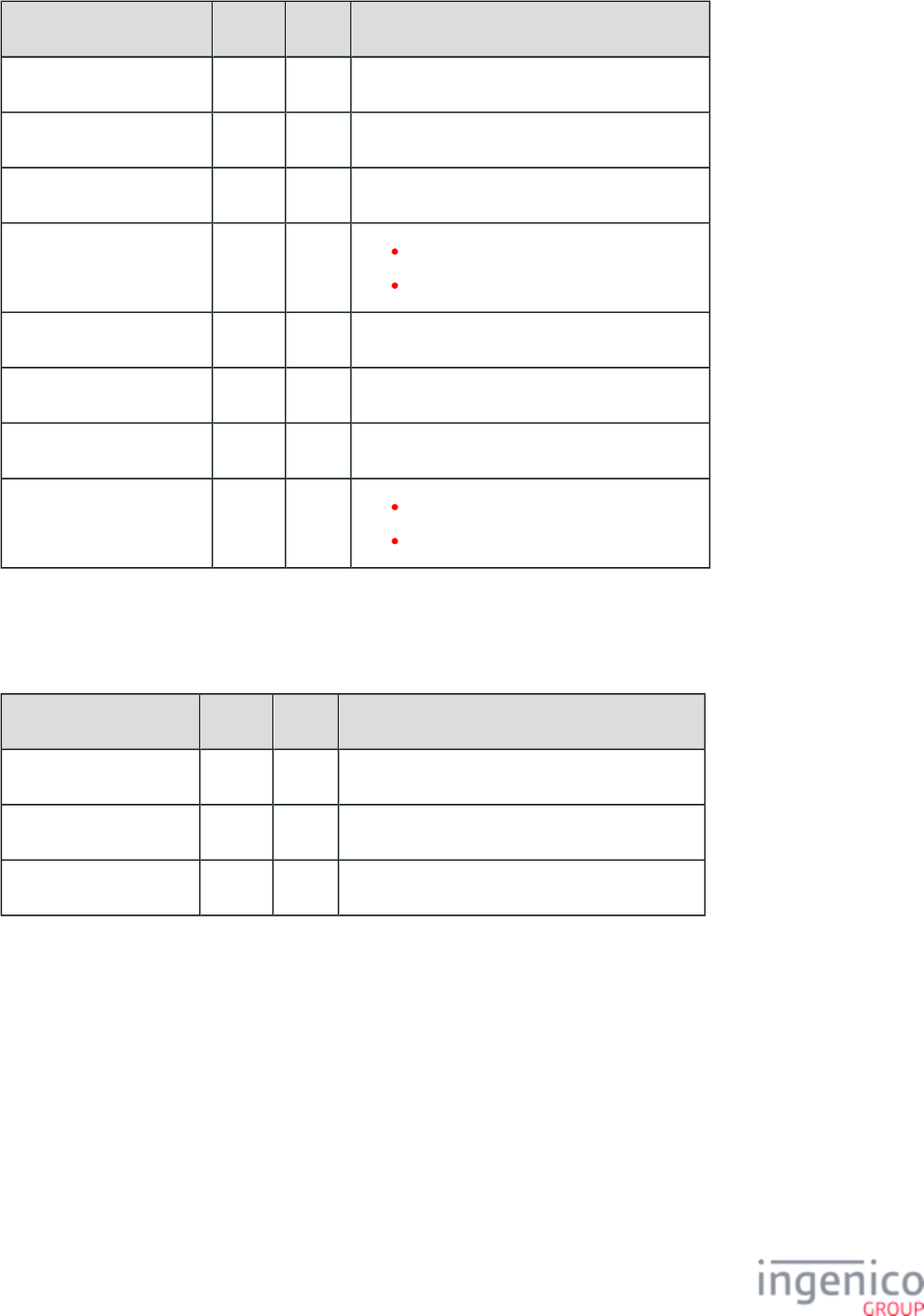
97/854 Telium RBA Developer's Guide/ August 18, 2015
Data Length Type Description
PAN, first 6 digits 6 ASCII Clear value of the first 6 digits of the PAN.
PAN, last 4 digits 4 ASCII Clear value of the last 4 digits of the PAN.
PAN length 2 ASCII Decimal length of the PAN.
PAN Mod-10 check flag 1 ASCII 0 = PAN failed MOD 10 check.
1 = PAN passed MOD 10 check.
Expiry date 4 ASCII Clear value of the expiry date (YYMM).
Service code 3 ASCII '000'
Language code 1 ASCII D'0'
Card Data Encrypted flag 1 ASCII 0 = Clear ASCII data.
1 = Encrypted data.
The remaining fields depend on the value of the Card Data Encrypted flag. If set to '0' for clear ASCII data, then the following fields will
be sent:
Manual Entry Remaining Fields with Card Data Encrypted Flag set to 0
Data Length Type Description
Card data length 2 ASCII Decimal length of the data field.
Card data field n ASCII Data field.
Extended language code 1 ASCII First digit of Track 2 card language indicator.
If the Card Data Encrypted flag is set to '1' then the following fields will be sent:
Manual Entry Remaining Fields with Card Data Encrypted Flag set to 1
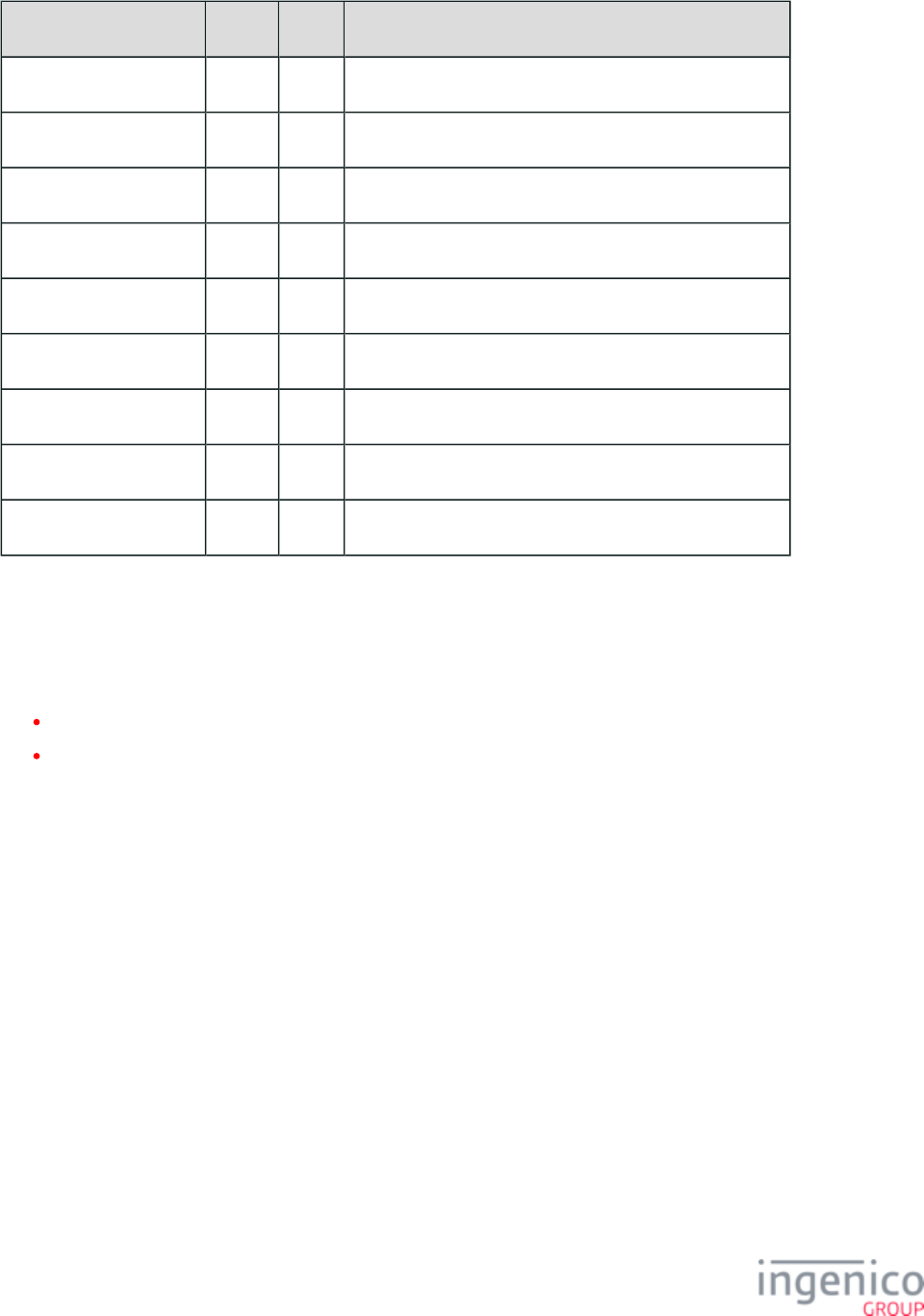
98/854 Telium RBA Developer's Guide/ August 18, 2015
Data Length Type Description
Encrypted Format Type 1 ASCII 'B' = IngeCrypt (IC) data format.
IC KSN 24 ASCII DUKPT Key Serial Number (KSN) + custom field.
IC card data length 2 ASCII Decimal length of IC encrypted card data.
IC card data field n ASCII IC encrypted card data if reading is valid.
AES PAN length 2 ASCII Decimal length of AES encrypted PAN field.
AES PAN field n ASCII AES encrypted PAN field if reading is valid.
LS Card data length 2 ASCII Decimal length of AES/TDES encrypted card data field.
LS Card data field n ASCII AES/TDES encrypted card data.
Extended Language code 1 ASCII First digit of Track 2 card language indicator.
EMV Contact and Contactless in E2EE Mode
When an EMV transaction is in process (contact or contactless), the will be used in place EMV '33.03.x' Authorization Request Message
of the 50.x Authorization Request message. In this message, the following tags will be substituted with encrypted values:
T5A (PAN)
T57 (Track 2 equivalent data)
Additionally, a new Ingenico-specific tag ( ) will be added.TFF1D
For the and , the Track 2 EMV '33.02.x' Track 2 Equivalent Data Message EMV '33.05.x' Authorization Confirmation Response Message
value will be replaced by the encrypted value. There are currently multiple EMV library commands which return contact and contactless
Track 2 Equivalent Data (tag ), PAN (tag ), and Expiry Date (tag ) in the absence of tag T57. If E2EE encryption is T57 T5A T5F24
enabled and the BIN is not present in the validated BIN table, then the Track 2 data will be encrypted using the appropriate E2EE
encryption key. The EMV tag for the E2EE Cryptogram will be created using the format outlined in the following table.TFF1D
Creating Tag TFF1D
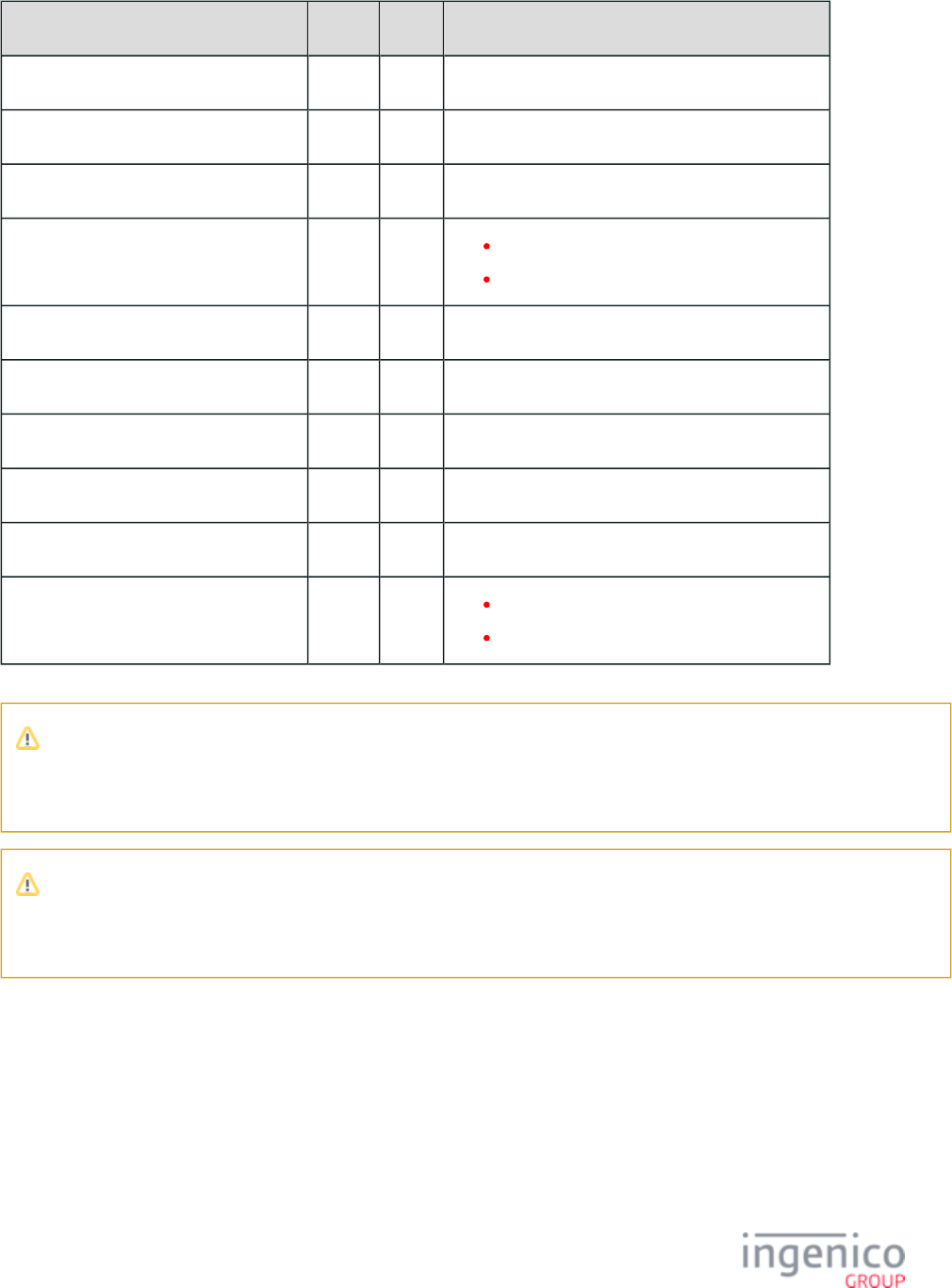
99/854 Telium RBA Developer's Guide/ August 18, 2015
Data Length Type Notes
PAN, first 6 digits 6 ASCII Clear value of the first 6 digits of the PAN.
PAN, last 4 digits 4 ASCII Clear value of the last 4 digits of the PAN.
PAN length 2 ASCII Decimal length of the PAN.
PAN Mod-10 check flag 1 ASCII 0 = PAN failed MOD 10 check.
1 = PAN passed MOD 10 check.
Expiry date (see Note 1) 4 ASCII Clear value of the Track 2 expiry date (YYMM).
Service code (see Note 1) 3 ASCII Clear value of the Track 2 service code.
Language code (see Note 1) 1 ASCII Track 2 card language indicator.
Cardholder name length 2 ASCII Decimal length of the cardholder name.
Cardholder name n ASCII Clear value of the cardholder name.
Card Data Encrypted flag (see Note 2) 1 ASCII 0 = Clear ASCII data.
1 = Encrypted ASCII data.
Note 1
When Track 1 and Track 2 are requested with E2EE enabled, "Service code", "Language code", and "Expiry date" will be
filled out from Track 2 data only. If only Track 1 data is available, then these fields will contain only '0' values.
Note 2
When Track 1 and Track 2 or only Track 1 are requested with E2EE enabled, and only Track 1 is available, then the Card data
encrypted flag is set but the encrypted field lengths will be zero.
The remaining fields depend on the value of the Card Data Encrypted flag. If this flag is to '0' for clear ASCII data, then the following
fields will be sent:
Manual Entry Remaining Fields with Card Data Encrypted Flag set to 0
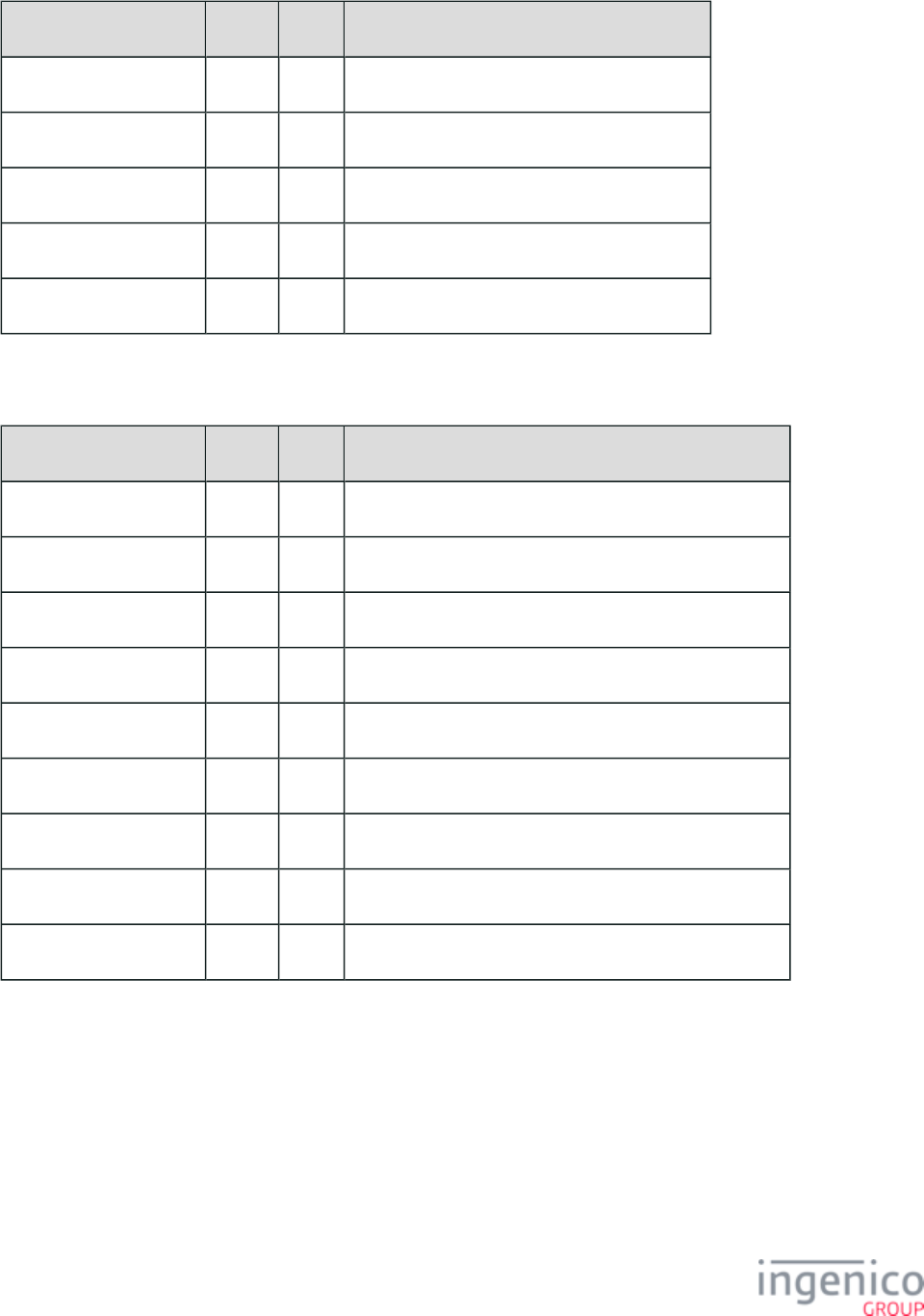
100/854 Telium RBA Developer's Guide/ August 18, 2015
Data Length Type Notes
Track 1 length 2 ASCII Decimal length of ISO 1 field.
ISO 1 field n ASCII ISO 1 track if reading is valid.
Track 2 length 2 ASCII Decimal length of ISO 2 field.
ISO 2 field n ASCII ISO 2 track if reading is valid.
Extended Language code 1 ASCII First digit of Track 2 card language indicator.
If the Card Data Encrypted flag is set to '1', then the following fields will be sent:Manual Entry Remaining Fields with Card Data
Encrypted Flag set to 1
Data Length Type Notes
Encrypted Format Type 1 ASCII B = IngeCrypt (IC) data format.
IC KSN 24 ASCII DUKPT Key Serial Number (KSN) + custom field.
IC card data length 2 ASCII Decimal length of IC encrypted card data.
IC card data field n ASCII IC encrypted card data if reading is valid.
AES PAN length 2 ASCII Decimal length of AES encrypted PAN field.
AES PAN field n ASCII AES encrypted PAN field if reading is valid.
LS Card data length 2 ASCII Decimal length of AES/TDES encrypted card data field.
LS Card data field n ASCII AES/TDES encrypted card data field.
Extended Language code 1 ASCII First digit of Track 2 card language indicator.
EMV Tags in E2EE Encryption Mode
When E2EE encryption is enabled, the following applies to EMV tags:
Tags affected by On-Guard E2EE
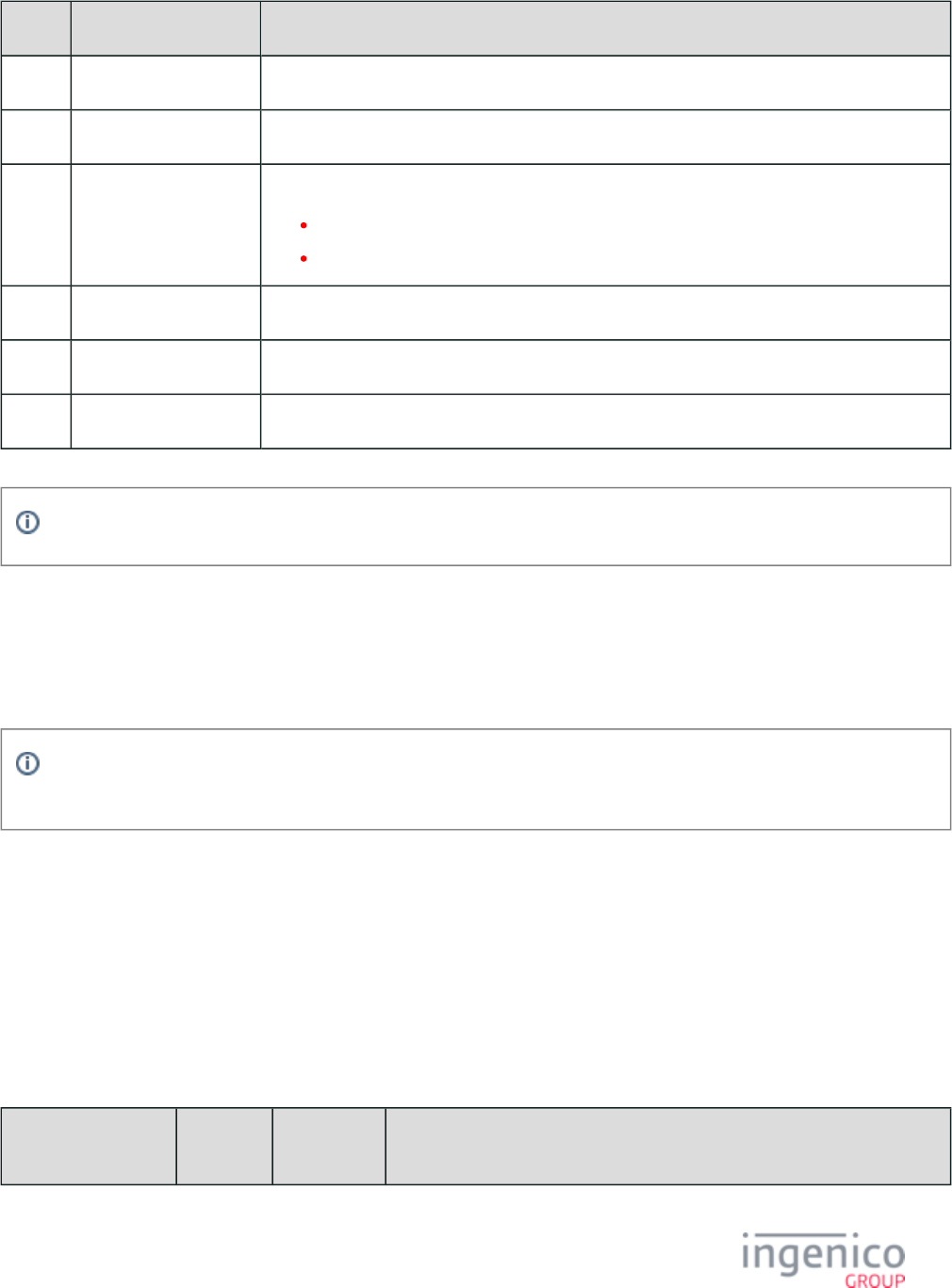
101/854 Telium RBA Developer's Guide/ August 18, 2015
Tag Tag Name With E2EE Encryption Enabled
TFF1D Always included.
T57 Track 2 equivalent data All zeros.
T5A PAN If present:
First 6 digits and last 4 digits will be in the clear.
All other digits will be masked with '0' if the PAN in tag and tag match.5A 57
T5F24 Expiry date Returned in the clear.
T5F30 Service code Returned in the clear.
T56 All zeros.
The output AES PAN cryptogram is limited to a clear PAN maximum of 30 digits.
3_6_10 RSA-OAEP and TransArmor Encryption
RSA-OAEP encryption is RSA public key encryption with a key length of 2048 bits, and OAEP padding. TransArmor encryption is a
special case of RSA-OAEP encryption, which uses the same encryption algorithm but differs in other details. The following section
applies to both encryption types unless noted otherwise.
See and http://en.wikipedia.org/wiki/RSA_(algorithm) ftp://ftp.rsasecurity.com/pub/rsalabs/rsa_algorithm/rsa-oaep_spec.pdf
for details of the algorithm.
The current Telium implementation can be used with MSR and contactless data. Using the 23.x message to request manually-entered card
data is also supported.
For both encryption types, the public key consists of a 2048-bit modulus and an exponent which is normally ‘010001’. These values need
to be configured in the section of . The resulting file must be signed and downloaded security.dat config.dfs security.dat
to the terminal to enable the encryption.
3_6_10_1 Configuration Parameters (in config.dfs)
The relevant parameters in include the following:config.dfs
Parameters for RSA and TransArmor Encryption
Parameter Name DFS Data
Index
Default
Value
Description
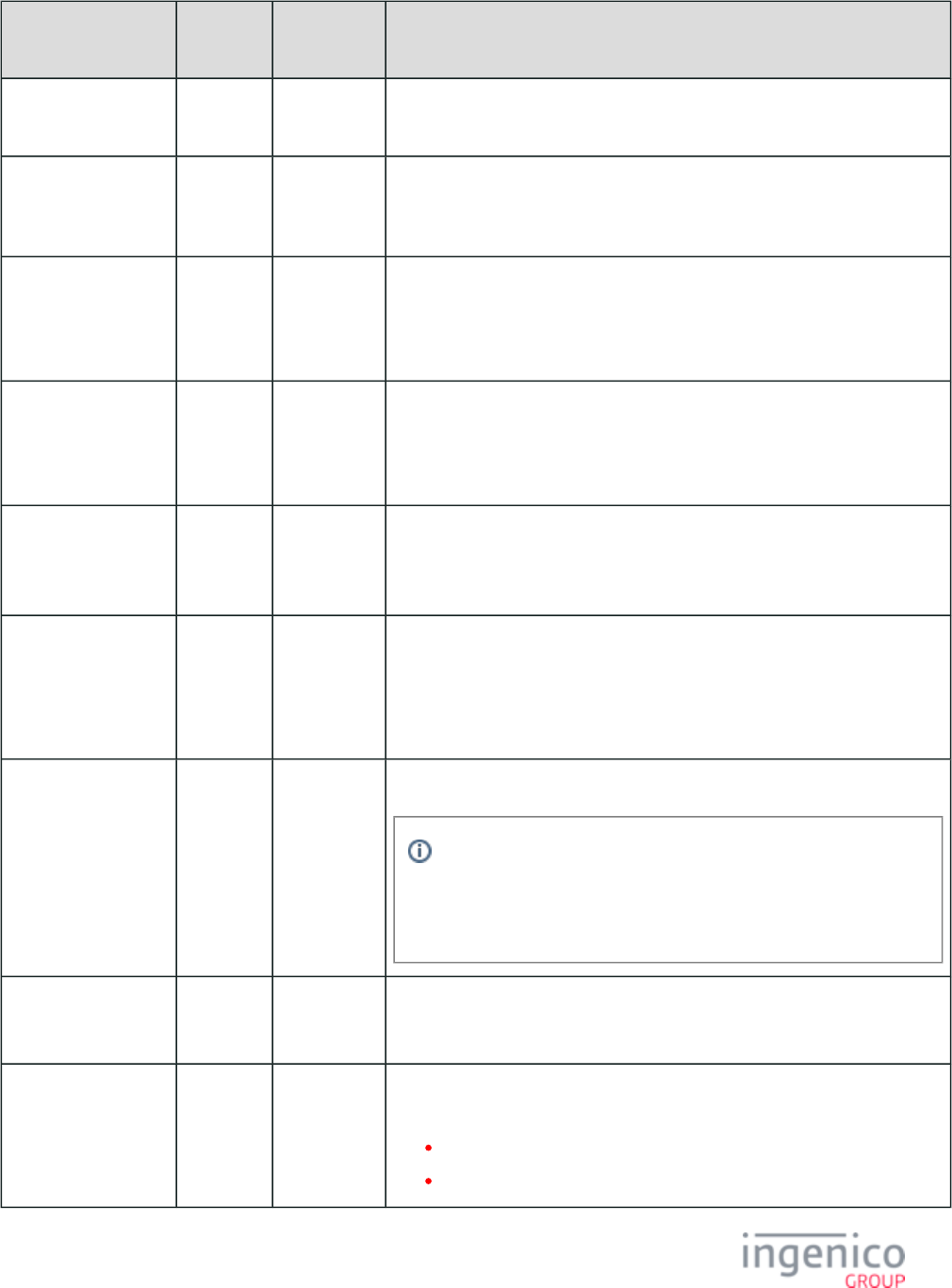
102/854 Telium RBA Developer's Guide/ August 18, 2015
Parameter Name DFS Data
Index
Default
Value
Description
Enable Encryption (in
)security.dat
0091_0001 0 Specify this value as '9' for RSA-OAEP, '10' for TransArmor.
Specify Encryption
Key Slot (Key Index)
(in )security.dat
0091_0002 6 RSA-OAEP/TransArmor ignores the value of this parameter. Encryption key
slots are not used.
Configure Leading
PAN Digits in the
Clear (in security.
)dat
0091_0003 6 RSA-OAEP/TransArmor ignores the value of this parameter. Specifies the
number of leading digits to be displayed in the clear (Maximum = 6).
The default value of 6 is hardcoded for RSA-OAEP/TransArmor.
Configure Trailing
PAN Digits in the
Clear (in security.
)dat
0091_0004 4 RSA-OAEP/TransArmor ignores the value of this parameter. Specifies the
number of trailing digits to be displayed in the clear (Maximum = 4).
The default value of '4' is hardcoded for RSA-OAEP/TransArmor.
Masking the PAN (in
)security.dat
0091_0012 0 RSA-OAEP/TransArmor ignores the value of this parameter.
Specifies the character to use for masking the PAN. The default value of '0'
(zero) is hardcoded for RSA-OAEP/TransArmor.
Public Key encoded in
Base64 (in
)security.dat
0091_0013 (392-
character
string)
Made up of a 2048-bit modulus and an exponent (normally ‘65537’).
See noted above for more information.Web page links
This Public Key should be encoded in ASN.1 Base64 format, which will result
in a 392-character string value for this parameter.
Exponent Value for
RSA-OAEP
/TransArmor (in
)security.dat
0091_0014 010001 Specify this value as the default value = 010001.
This overrides the exponent value from the public key in parameter
'0091_0013'. This value is in binary format and should generally be
set to the default (where 010001 = 65537), but may need to be
modified – check with your key authority if you are unsure.
Key ID (in
)security.dat
0091_0015 12345678901 For TransArmor, the 11-byte Key ID corresponding to the Public Key.
Not needed for RSA-OAEP.
Encryption Target (in
)security.dat
0091_0016 2 For TransArmor, set to 1 or 2 to indicate whether Track 1 or Track 2 data
should be used in the encrypted data block. Currently ignored for RSA-OAEP.
1 = Track 1
2 = Track 2 (Default)
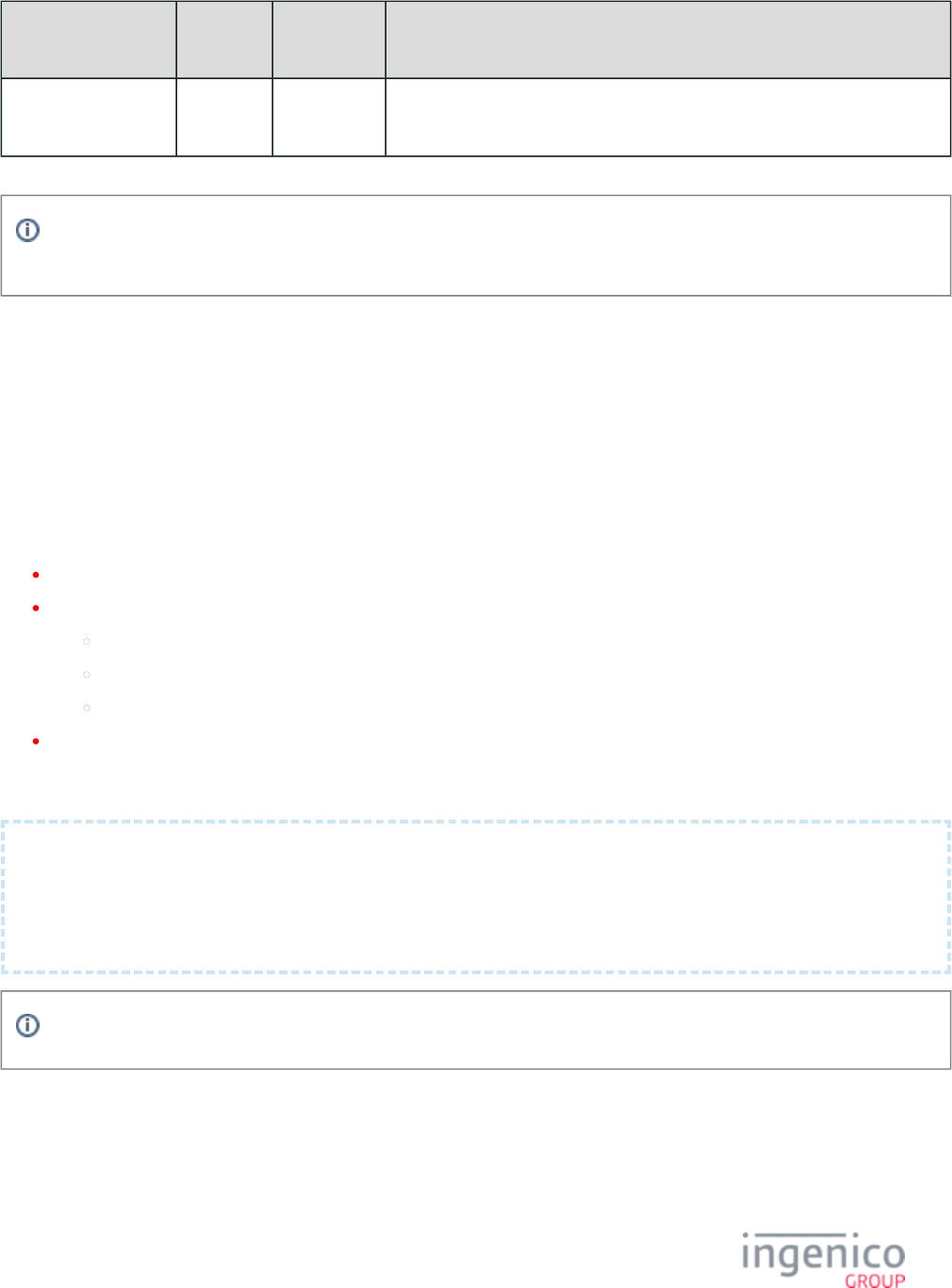
103/854 Telium RBA Developer's Guide/ August 18, 2015
Parameter Name DFS Data
Index
Default
Value
Description
Terminal ID (in
)store.dat
0004_0013 12345678 For TransArmor, the Terminal ID to be used in the encrypted data block. Must
be 8 digits or fewer. Currently not needed for RSA-OAEP.
Encryption or masking of cards with PANs containing less than 9 digits is not supported. Merchants should either whitelist
these cards or disable non-standard card encryption.
3_6_10_2 Encryption Data Returned to the POS
The encrypted data (2048 bits or 256 bytes) is returned in Track 3 to the POS. The encrypted data is Base64-encoded, resulting in a 344-
byte string.
For RSA-OAEP, the input to the encryption process consists of the concatenated raw Track 1, Track 2 and Track 3 data. If data is
manually entered, then the input is the account number, expiration date and CVV2.
For TransArmor encryption, the input consists of the Terminal ID (padded to 8 bytes with leading 0’s), followed by either the raw Track 1,
raw Track 2, or manually-entered PAN, depending on the data available for the current transaction. The Track 3 data sent to the POS
consists of three items separated by colons (“:”):
The 344-byte Base64 string of encrypted data.
One digit indicating which data is encrypted:
1 = Track 1.
2 = Track 2.
3 = PAN for manually-entered data.
Key ID from the security.dat file.
Example of Track 3 Data for TransArmor Encryption (where Track 2 data is encrypted with the Key ID of 12345678901):
h7S2Qv71zutAc/6my+V3XaKQv62sQowIhnv2yhogDKylNchR28kv26ZfRrQCqyTkne7nTFjxiES5j0n
FJRax3xhO0EKwlohpDikEi4roStHvF80sY9KwJ+5Ugu0XC+YfubQacSKtZ2ic5ATLwqo0WhNkjgTB
to0yZNhiDRVWok7LGNMx9plqOXlG5nvzONkzLak72hbxjRH452QYN+qC+XcJKgSsQdxziMhNSyg
dUY7HcfQ1KQ0gkkZtwz5Ei+HFrVPKhheAivhJkOwrBa6w6humyvg+2A1VATGIZUkgXwYqRxf0/1R
SSgH29lHUXxmCn/MAa2/Ui34diQUnaolMLg==:2:12345678901
Track 1 and Track 2 in the RBA messages will contain masked Track 1 and Track 2 data.
3_6_10_3 Manual Entry Transactions
Variable IDs and (Account Name) return "Manual Entry" for manual entry when TransArmor encryption is enabled.399 402
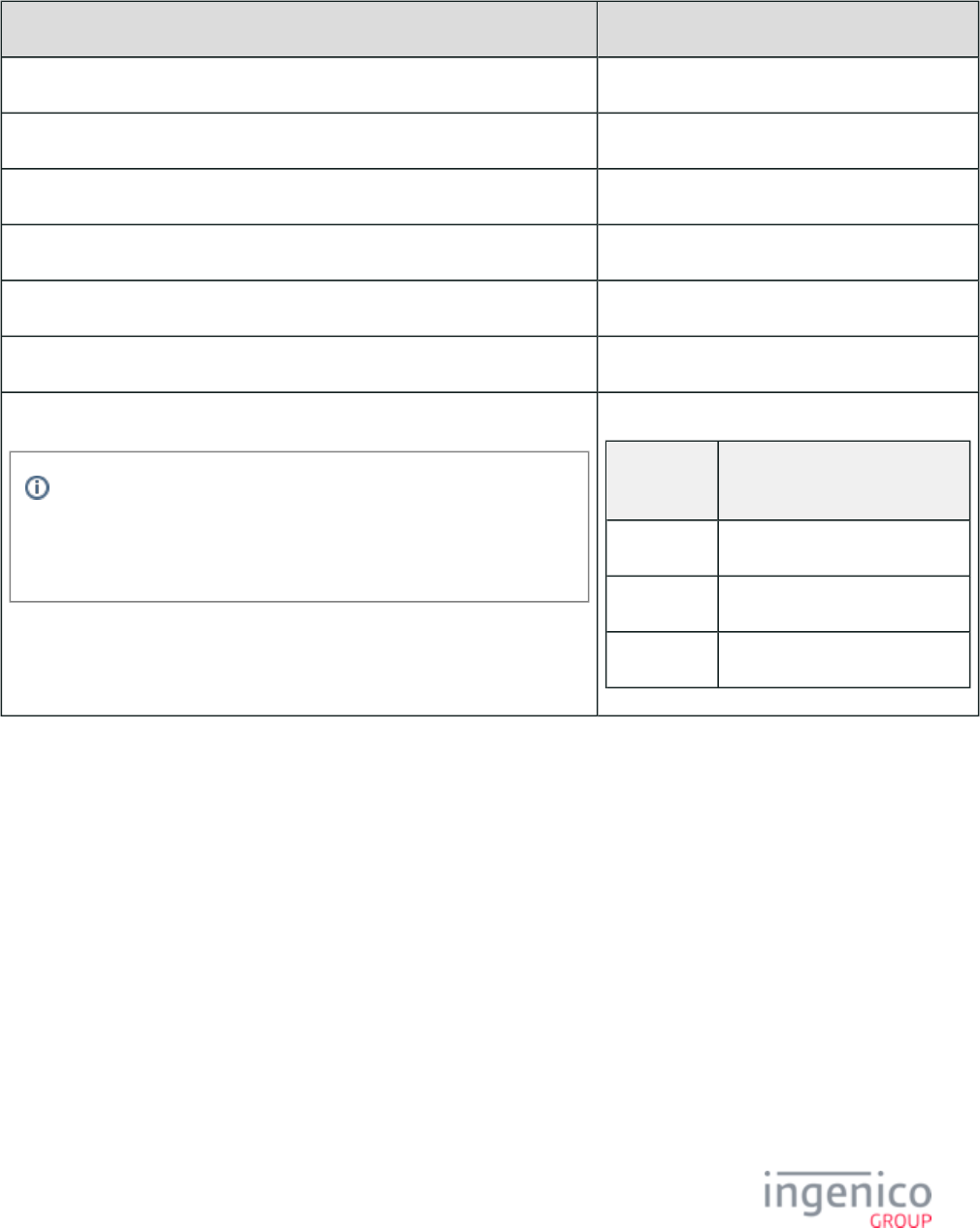
104/854 Telium RBA Developer's Guide/ August 18, 2015
manualAccountName is replaced with 'msg23MsrName' in a 23.x message during an On Demand flow manual entry. Variable then 399
returns "Manual Entry" in the 29.x message as shown in the table below.
TransArmor Manual Entry in On-Demand Flow Example
Step Notes
Enable TransArmor encryption.
Enable '0007_0029'. Set to any value '1' through '4'.
Send 23.x message while terminal displays a "Please slide card" form.
Press ENTER CARD button.
Enter PAN+Expiry Date+CVV value as per the '0007_0029' settings.
The terminal displays "card accepted" form and sends a 23.x response.
The POS prompts the terminal for variables with 29.x messages.
With RSA encryption enabled, or during a card swipe or contactless
transaction in a normal transaction flow (not On-Demand), the
'29.00000399' request would still return a card name in the response, e.
g., '29.20000399TESTCARD/TEST'.
Sample 29.x Requests and Responses
29.x
Request
29.x Response
29.00000398 29.200003984445220000000007
29.00000399 29.60000399Manual Entry
29.00000400 29.200004000000
3_6_11 S1 Encryption
3_6_11_1 S1 Encryption Overview
S1 encryption is a format-preserving encryption method implementing Authenticated Encryption Mechanism 5 in [ISO19772].
3_6_11_2 S1 Encryption Process
The following diagram illustrates the S1 P2PE encryption process.
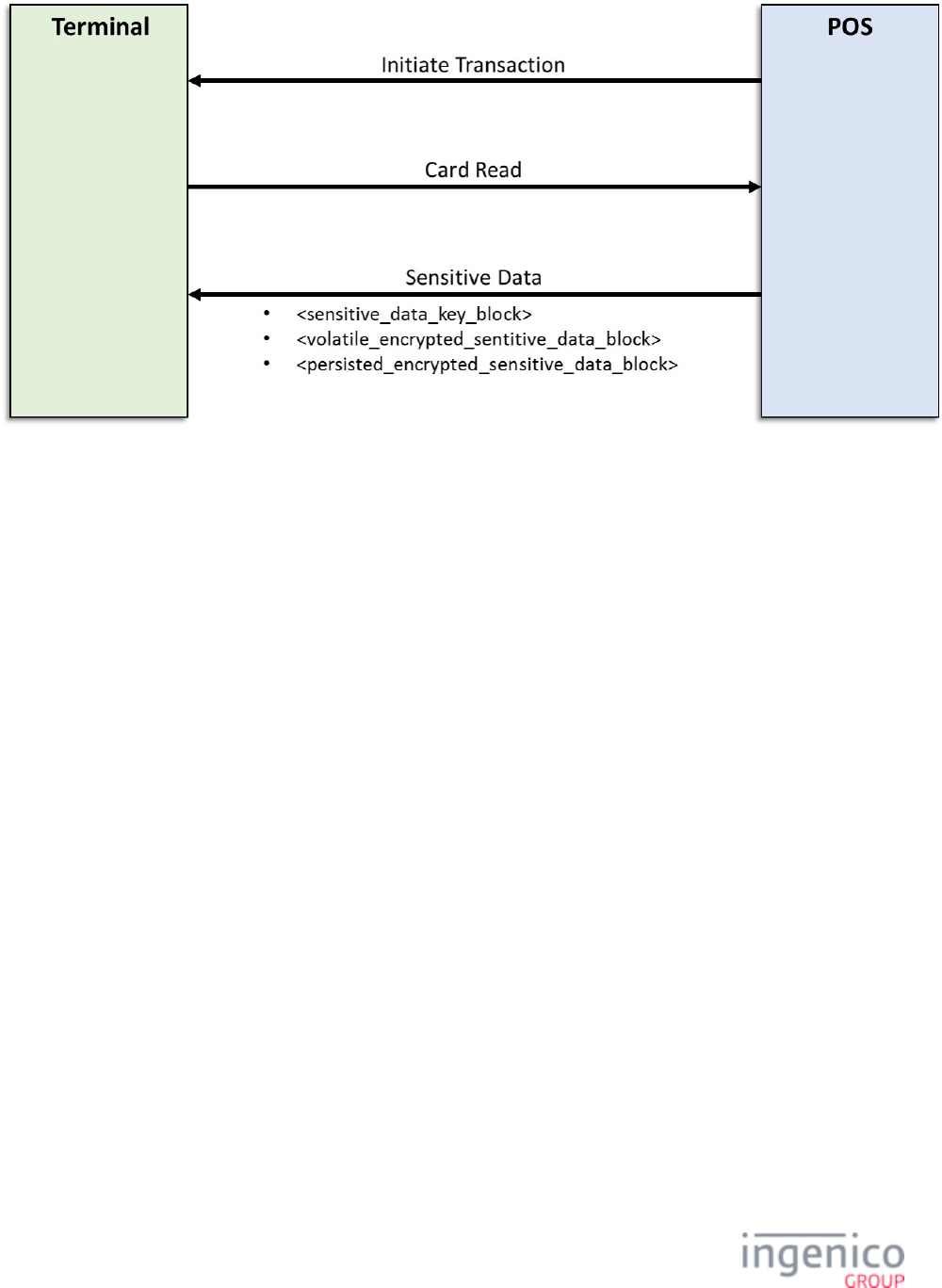
105/854 Telium RBA Developer's Guide/ August 18, 2015
S1 Encryption Flow
This P2PE protocol provides data origin authentication on all encrypted messages transmitted from the terminal to the host. This is
implemented by appending a secure MAC (Message Authentication Code) to encrypted data sent to the host. Once this occurs, the host is
required to validate the secure MAC prior to initiating decryption.
Refer to the above diagram for the S1 Encryption Process. Once the initial card information has been read by the POS, the POS will query
the terminal for sensitive information. The terminal will then transfer two distinct encrypted data blocks to the POS, accompanied by a
sensitive data key block which specifies key attributes used by the host to identify or derive the decryption key. These encrypted data
blocks include PCI stipulations which are read by the POS and are used to determine if certain card information is to be preserved (e.g.,
full track or discretionary data), as sensitive card information is grouped into persistent and volatile data blocks. The terminal compares the
card BIN to a preloaded S1 whitelist to determine whether P2PE is mandated for the card type, and determines what obfuscation is to be
applied to unencrypted card information returned to the POS.
3_6_11_3 Configuration Parameters (in config.dfs)
There are several encryption-related parameters and parameter files in the Telium RBA Developer's Guide which are used to enable or
configure S1 P2PE encryption. Additionally, there are several other encryption-related parameters and parameter files used by other
encryption types that are not used for S1 P2PE. See the below diagram for a description of the relevant parameters for S1 encryption in
:config.dfs
Parameters used by S1 Encryption
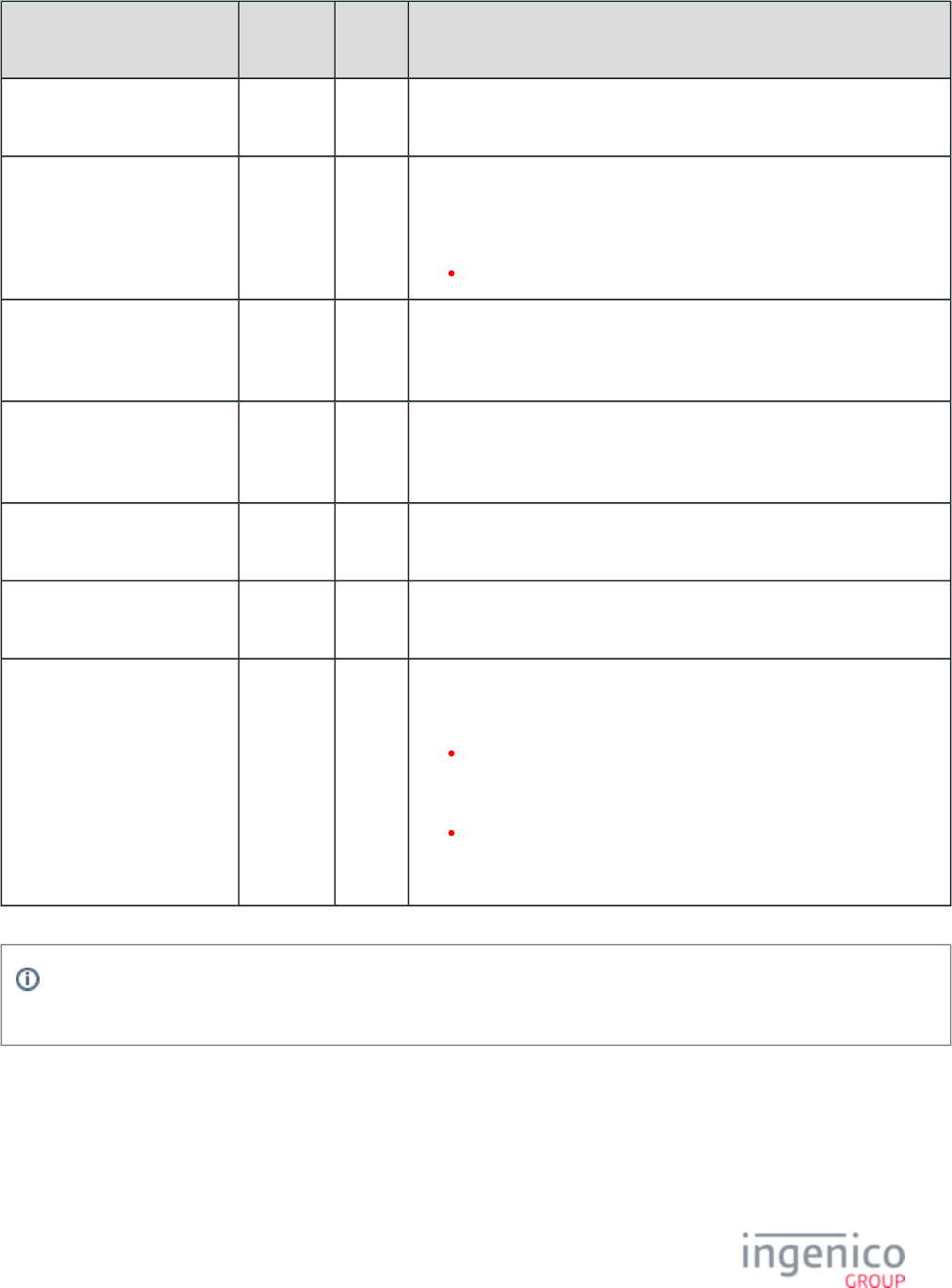
106/854 Telium RBA Developer's Guide/ August 18, 2015
Parameter Name DFS Data
Index
Default
Value
Description
Enable Encryption (in
)security.dat
0091_0001 0
Specify Encryption Key Slot
(Key Index) (in security.
)dat
0091_0002 4 Used to specify the terminal key slot containing the data DUKPT key to use
for S1 P2PE.
Valid values include 0 - 6.
Only slots 0 - 5 can be used.
Configure Leading PAN Digits
in the Clear (in security.
)dat
0091_0003 6 S1 defines its own obfuscation schemes, so it ignores the value of this
parameter.
Configure Trailing PAN Digits
in the Clear (in security.
)dat
0091_0004 4 S1 defines its own obfuscation schemes, so it ignores the value of this
parameter.
Masking the PAN (in
)security.dat
0091_0012 0 S1 defines its own obfuscation schemes, so it ignores the value of this
parameter.
Enable Security BIN Table (
)secbin.dat
0092_0001 0 For S1 encryption, set this value to 0 (zero, the default) to enable use of the
S1 Whitelist (instead of the SecBIN table).
Enable BIN range checking 0099_0001 0 Special note about BIN range checking and MOD-10:
S1 P2PE requires MOD-10 checking.
If '0099_0001' is set to a value of ‘0’ (zero = disables BIN range
checking), then the MOD-10 flag in '0100_0005' (for BIN0.DAT
file) must be set to ‘1’ (one).
If '0099_0001' is set to a value of ‘1’ (one = enables BIN range
checking), then the MOD-10 flag in each file must also BINx.DAT
be set to ‘1’ (one).
Encryption or masking of cards with PANs containing less than 9 digits is not supported. Merchants should either whitelist
these cards or disable non-standard card encryption.
3_6_11_4 S1 and MOD-10
S1 P2PE encryption requires Mod-10 checking. Refer to the section for more information. Also refer to the "Enable Mod-10 Checking
BIN Range Checking" parameter in the table for Card Transaction Codes in the section BIN Processing (allBins.dat, bin0.dat - bin20.dat)
for more information about enabling Mod-10.
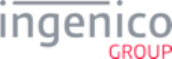
107/854 Telium RBA Developer's Guide/ August 18, 2015
3_6_11_5 Load Whitelist
The S1 Whitelist is contained in an .XML file named . This file must be used when implementing S1 encryption. This .S1LIST.XML
XML file also contains all of the S1 P2PE whitelist data, but in a user friendly and modifiable format. The file must be S1List.XML
packaged and then signed by Ingenico before being loaded onto the terminal in the HOST directory. Loading may be performed using the
message, LLT, or any of the other standard Ingenico terminal loading and updating methods.62.x: File Write
Load this .PGZ file to the HOST as you would normally load other signed .PGZ files. From here, the .XML file will be unpacked
automatically to its secure location.
3_6_11_6 Card Swipes During the Standard Flow
Support for S1 encryption has been added for card swipes during the standard flow card swipe screen. Previously, only card swipes using
the message were allowed with S1 encryption selected. Card swipes performed from the standard 23.x: Card Read Request (On-Demand)
flow card swipe screen resulted in errors which prompted the terminal to go offline. With S1 encryption now supported in the standard
flow, this is no longer an issue and this action is no longer being processed as an error.
3_6_11_7 Working with Sensitive Data
After the card is read, a 23.x response message is sent to the POS. Sensitive data is stored and then transmitted in the Track 3 portion of
the 23.x response message. Elements of sensitive data are concatenated together, separated by ‘:’s (colons). If any Track 3 data exists on
the card, this data is obfuscated and then appended to the end of the sensitive data following a ‘:’ (colon).
Track 3 will be formatted as follows:
SensitiveDataKeyBlock:VolatileEncryptedSensitiveDataBlock:PersistedEncryptedSensitiveDataBlock:Obfuscatedtrack3DataFromCard
The sensitive data, as with any binary data sent in an RBA message, must be in hex-ASCII format in accordance with the RBA message
protocol.
If there is an error with the encryption and/or sensitive data, a '23.7' response message is returned to indicate that an encryption error has
occurred. If the card does not contain valid ISO4909 Track 2 data or if there is any other error in the track data that would prevent
encryption, then a '23.9' response message is returned. In both cases, a “card read error” message is displayed for a few seconds on the
terminal.
3_6_12 Voltage TEP1 and TEP2 Encryptions
3_6_12_1 Overview of Voltage TEP1 and TEP2 Encryption
Voltage TEP1 encryption is whole-track encryption, while TEP2 encryption is structure-preserving encryption. Refer to Configuration
Parameters (in ). There are several encryption-related parameters and parameter files in the Telium RBA which are used to config.dfs
enable/configure Voltage P2PE. Additionally, there are several other encryption-related parameters and parameter files used by other
encryption types that are not used for Voltage P2PE.
3_6_12_2 PAN Encryption
When Voltage TEP2 encryption is enabled, the PAN must contain a minimum of 12 digits. Up to 6 leading digits as well as the last 4
digits will be preserved and sent in the clear. For PANs containing 14 or more digits, the number of encrypted digits will be the PAN
length less 10. As an example, a PAN containing 15 digits will have 5 digits encrypted. Similarly, a PAN containing 16 digits will have 6
digits encrypted. In all cases, a minimum of 4 digits including the Luhn value will be encrypted. PANs embedded in Track 1 and Track 2
data are processed similarly. The track embedded PAN length will be shorter than the original PAN length, but the leading and trailing
digits will be preserved. The Luhn check will generate the same result as the plaintext version. The additional track data is encrypted using
Base64 alphabet and is stored in the discretionary data field with the ciphertext of the original discretionary data value.
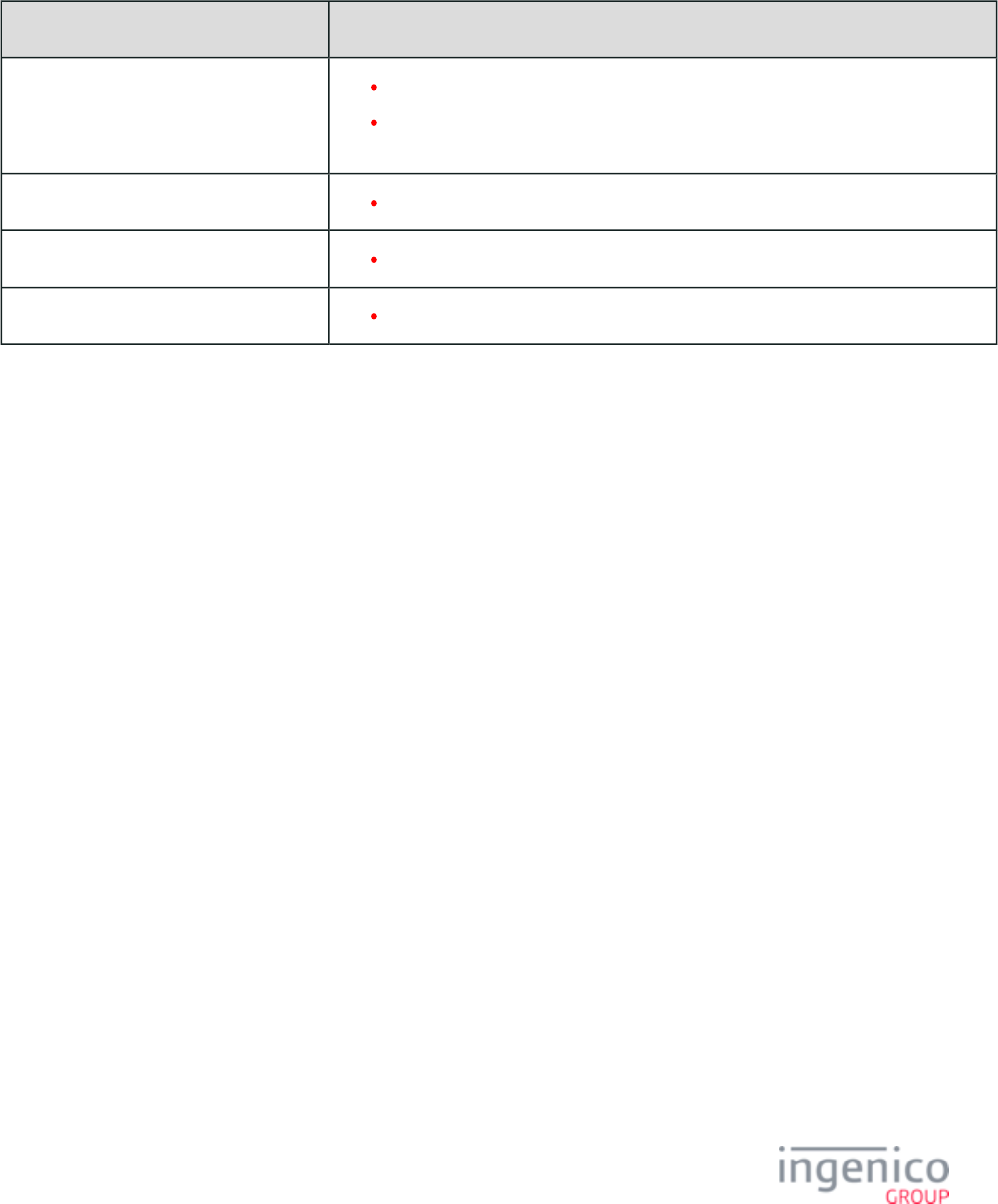
108/854 Telium RBA Developer's Guide/ August 18, 2015
When using Voltage TEP1 encryption, the Base64 character set is used and the Luhn value is disregarded. All digits in the PAN are
encrypted. The PAN length will be a minimum of 12 digits, and can be as long as the original unencrypted PAN. When performing manual
entry, the encrypted PAN included in the message will always be the same length as the PAN entered using 50.x: Authorization Request
the terminal keypad. The following tables summarize Voltage TEP1 and TEP2 encryption of the PAN for a swiped card.
Voltage TEP1 Encryption of PAN for Swiped Card
Message Type After Voltage TEP2 Encryption
19.x: BIN Lookup All digits of the PAN are encrypted.
The encrypted PAN length included in the message is longer than the original
PAN length.
23.x: Card Read Request (On-Demand) All digits of the PAN are encrypted.
29.x: Get Variable Request All digits of the PAN are encrypted.
50.x: Authorization Request All digits of the PAN are encrypted.
Voltage TEP2 Encryption of PAN for Swiped Card
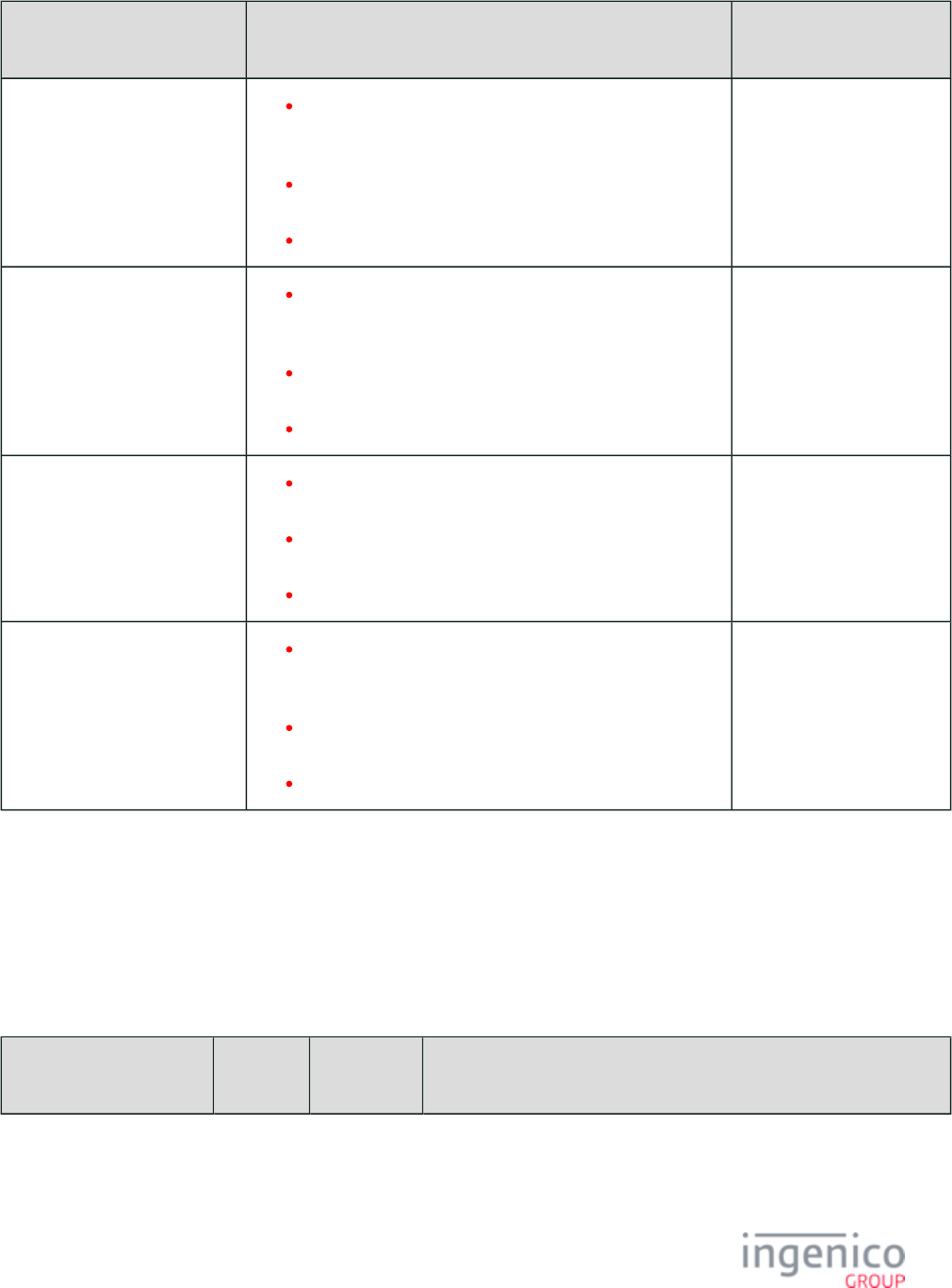
109/854 Telium RBA Developer's Guide/ August 18, 2015
Message Type After Voltage TEP2 Encryption PAN Before and After
Encryption
19.x: BIN Lookup The encrypted PAN length included in the message is less
than the original
PAN length.
The first 6 and the last 4 digits of the PAN are sent in the
clear.
The remaining middle digits of the PAN are encrypted.
5444009999222205
544400 2205806
23.x: Card Read Request (On-
Demand)
The encrypted PAN length included in the message is less
than the original
PAN length.
The first 6 and the last 4 digits of the PAN are sent in the
clear.
The remaining middle digits of the PAN are encrypted.
5444009999222205
544400 2205806
29.x: Get Variable Request The PAN length is preserved, all digits are included in the
message.
The first 6 and the last 4 digits of the PAN are sent in the
clear.
The remaining middle digits of the PAN are encrypted.
5444009999222205
544400 2205411407
50.x: Authorization Request The encrypted PAN length included in the message is less
than the original
PAN length.
The first 6 and the last 4 digits of the PAN are sent in the
clear.
The remaining middle digits of the PAN are encrypted.
5444009999222205
544400 2205806
Refer to for examples of TEP1 and TEP2 encryption. Also refer to the following table Voltage TEP1 and TEP2 Encryption Examples
which describes the relevant parameters for Voltage Tep1 and TEP2 in the file.config.dfs
Relevant Parameters for Voltage TEP1 and TEP2 in config.dfs
Parameter Name DFS Data
Index
Default
Value
Description
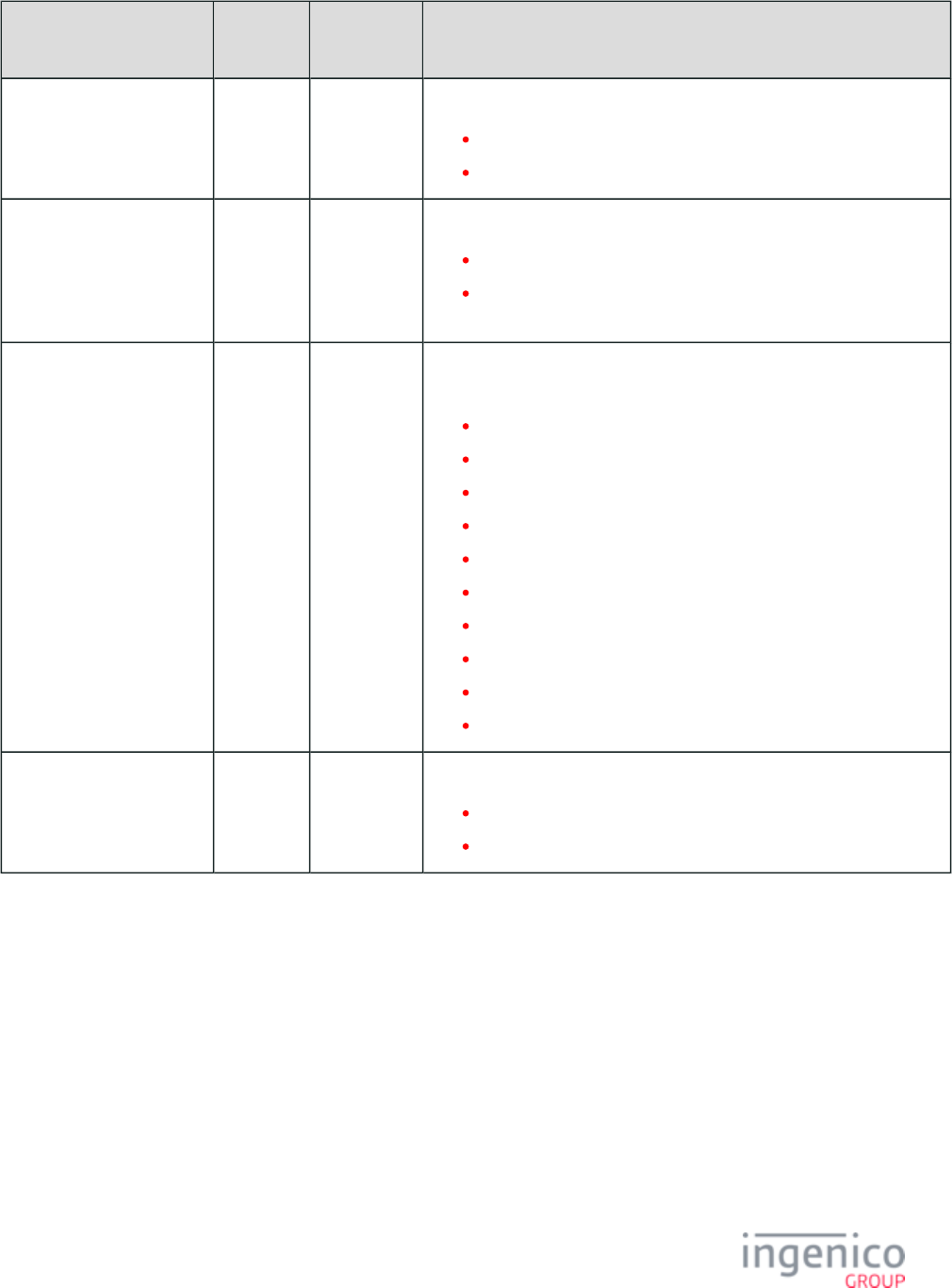
110/854 Telium RBA Developer's Guide/ August 18, 2015
Parameter Name DFS Data
Index
Default
Value
Description
Enable Encryption (in
security.dat)
0091_0001 0 Specify this value as:
'4' for Voltage TEP1.
'5' for Voltage TEP2.
Max Number of
Transactions with Same
Key (in security.dat)
0091_0005 0 Maximum number of transactions with the same key.
0 = Don’t change keys based on transaction count.
1 - 65000 = Change key after this many transactions with the same
key.
Periodically Change Keys
(in security.dat)
aaaaaaaaaaaaaaaaaaa
0091_0006 0 Periodically change keys (Requires setting the terminal’s date and time).
All letters must be entered in UPPER CASE.
0 = Disabled.
D = Daily.
SU = Change every Sunday.
MO = Change every Monday.
TU = Change every Tuesday.
WE = Change every Wednesday.
TH = Change every Thursday.
FR = Change every Friday.
SA = Change every Saturday.
01-31 = Change on the XXth day of the month.
Preserve Keys During
Power Failure (in
security.dat)
0091_0007 0 Preserve keys during power failure.
0 = A new key is generated at power up.
1 = Keys are saved when generated and restored at power up.
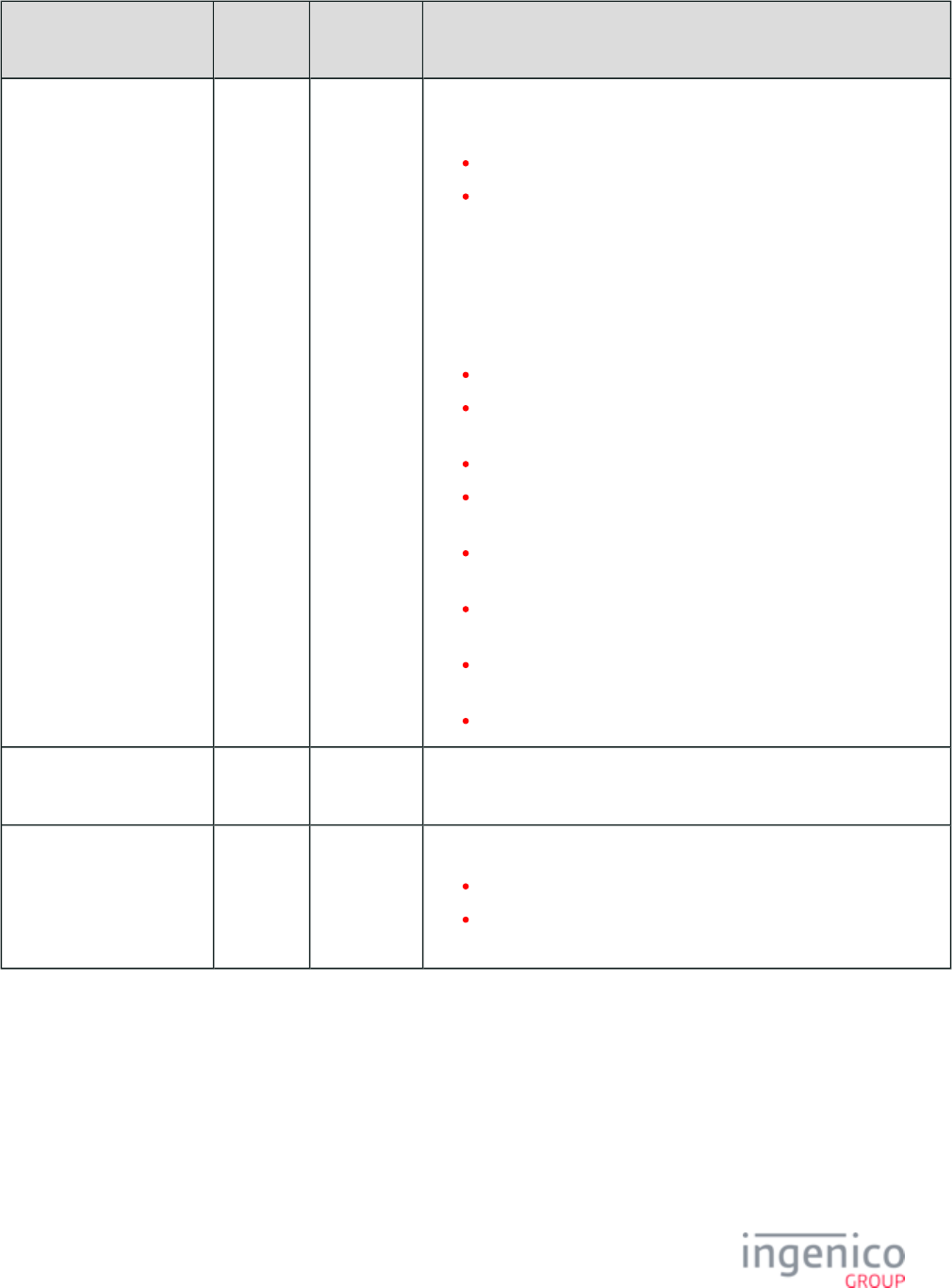
111/854 Telium RBA Developer's Guide/ August 18, 2015
Parameter Name DFS Data
Index
Default
Value
Description
Append ETB to 50.x:
(in Authorization Request
security.dat)
0091_0008 0 Append ETB to Authorization Request Message. An ETB is created 50.x
when a new key is created.
0 = Do not append.
1 = Append.
Format is:
<SS><Track 3 Card Data><RS><Encrypted track 1><RS><Encrypted
track 2>
<RS><Encrypted PAN><RS><ETB><ES>
Where:
<SS> = start sentinel ";"
<Track 3 Card Data> = Track 3 as read from card (could be
empty)
<RS> = record separator 0x1E
<Encrypted track 1> = Voltage encrypted and base64 encoded
(empty for manual entry)
<Encrypted track 2> = Voltage encrypted and base64 encoded (as
described in section 4.3.2 for manual entry)
<Standalone PAN> = Voltage encrypted primary account number
base64 encoded
<ETB> = Voltage ETB base64 encoded (this is optional based on
0091_0008)
<ES> = end sentinel "?"
Identity String (in
security.dat)
0091_0009 id@sample.
com
Identity String, provided by authorizer.
" ” is sample data – not for production.id@sample.com
Identity State (in
security.dat)
0091_0010 * Identity State.
Use format mmddyyyy.
If set to '*' the terminal’s current date will be used. Be sure to set
the date and time via the .28.x: Set Variable Request
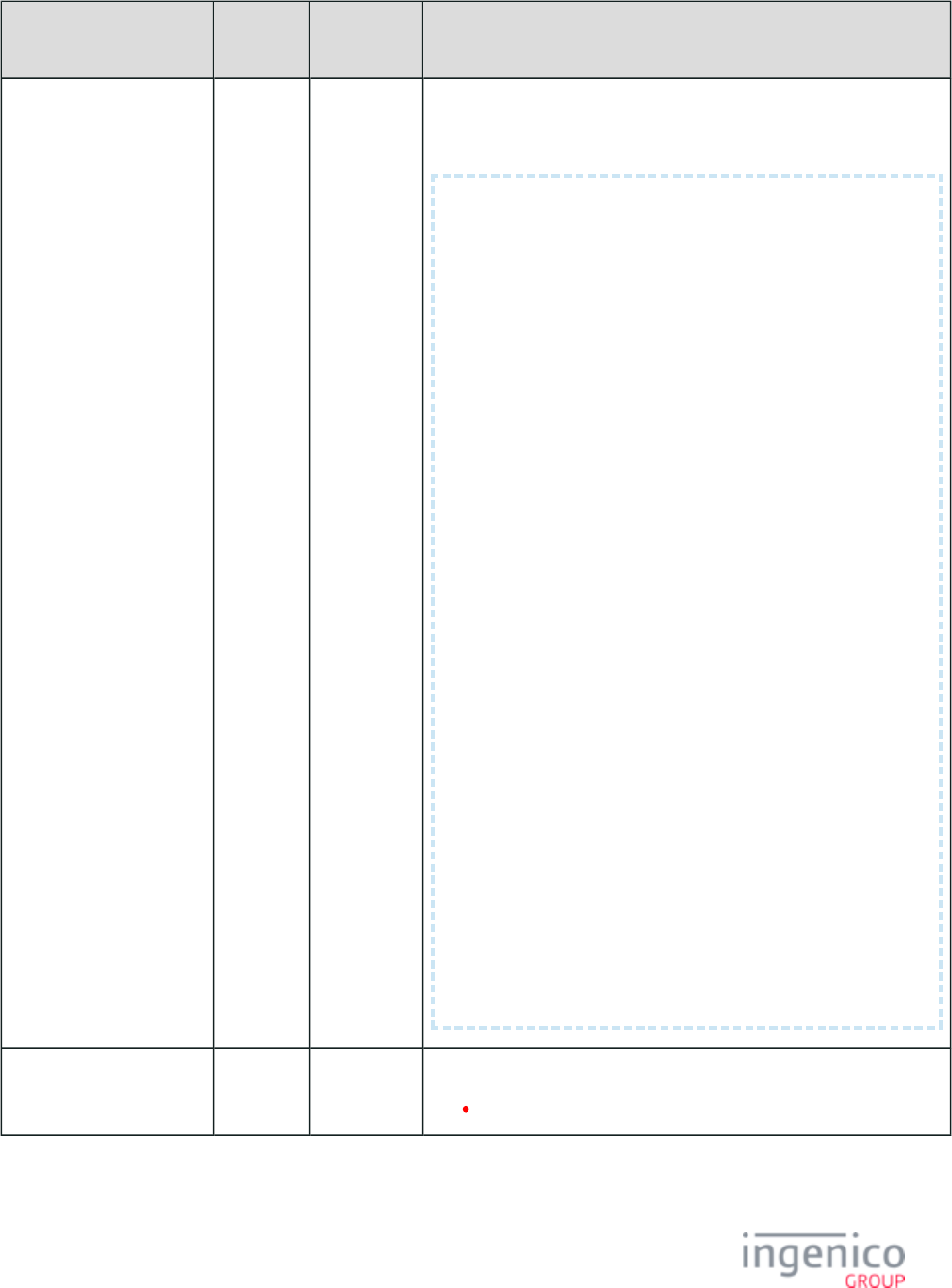
112/854 Telium RBA Developer's Guide/ August 18, 2015
Parameter Name DFS Data
Index
Default
Value
Description
Parameter Data Encoded in
base64 (in security.
dat)
0091_0011 Sample data – not for production. Actual data must be obtained from your
authorizer.
AkkI5lUTQBRABHW+Q8WeFmGOQOXIe6Av2WvRhsSVLm1BWK
za4u/1JCnS6dPW5L
1pC8xd6H
/7Uc0vAWh8Na07Ge5lsfCW3wbPRDouotjVd7QJoODLqe1C
GQpNJSN/
Wbx5j3E5iYnWuEhSifDqy9M2zZzXWAHdzd6vkRrFkLRyav
YGUsaJa4fzg1y/BE
OYWaURa9I4uUD0exrG4VWrRdQ5GWJGQ3oNQC
/U9Bd6FaOxfnAKttNGiidLN5mN
B6ZxjuBGMY8jM3WxJKvmceyyIW18t4ddUILrTptQ2ZU1Bk
oZjlbJvLuggdGv2l
DZP4CMtznrvC0c5II8QaoRD7+fIpfYZZR+789TqSo3YeI5
BB5rdv9iR/ul0ct/
+DOUJSUERhVjTps2N5sJ5BX4OJy3dnD
/BDiLulQK2VBLtiJ1QNJyPmfZPUBGT5
xGlMrbXw4e5WX87bmc9jAkXjZkgoP5pJxm
/MXuD1vtCcNVCrFnZ/Qi/5SI/PEv
xxYnZkfCfzWGJM
/PgwA1L2T3VFBfTQeTBLBLTV8us5rsGUce
/nyzuDs4ZFRbOe
qVcWEdrnZT
/GWSUC97YA0AFsxT6GkbFR1qv7OAPIzeyw1W6WpciGC4bg
ATdeIx
SD76mm+kPy4DwckTFdVKiDdo4N6rIBUjph1eV5
/StpNXQ4vmwTMhbo2v9b+5Wg
cGboiWcAcc8AiuDzeYxZL2iJUY077U3dYKpTsYLZuWaLFY
iLuwgdBQ+lsZrTYx
PEjx/bp4JHvxMl8tBtU5l3DRj0rk4H7H/syGDtb7z/////
/////////v//////
//////fPmI+YrYeuVmH8NJpSgBYtALj7Vu2ypnWI65c0CP
ZRCWlYxkCtTybOIG
ej5cYKTxLFyP12yWn017VRN+NBnozJlF6nMoOEw+GWdSzo
7kpi+Et8Yyt0LEA+
BPu7vGvUFUmD67v21PL7i+UYjHMN7erBhbGIB+e8ywafDB
EQqaIOFza3libHVl
LnZvbHRhZ2UuY29t
Masking Character 0091_0012 0 Character to use for masking.
For '0091_0012', only '0' and '*' are valid.
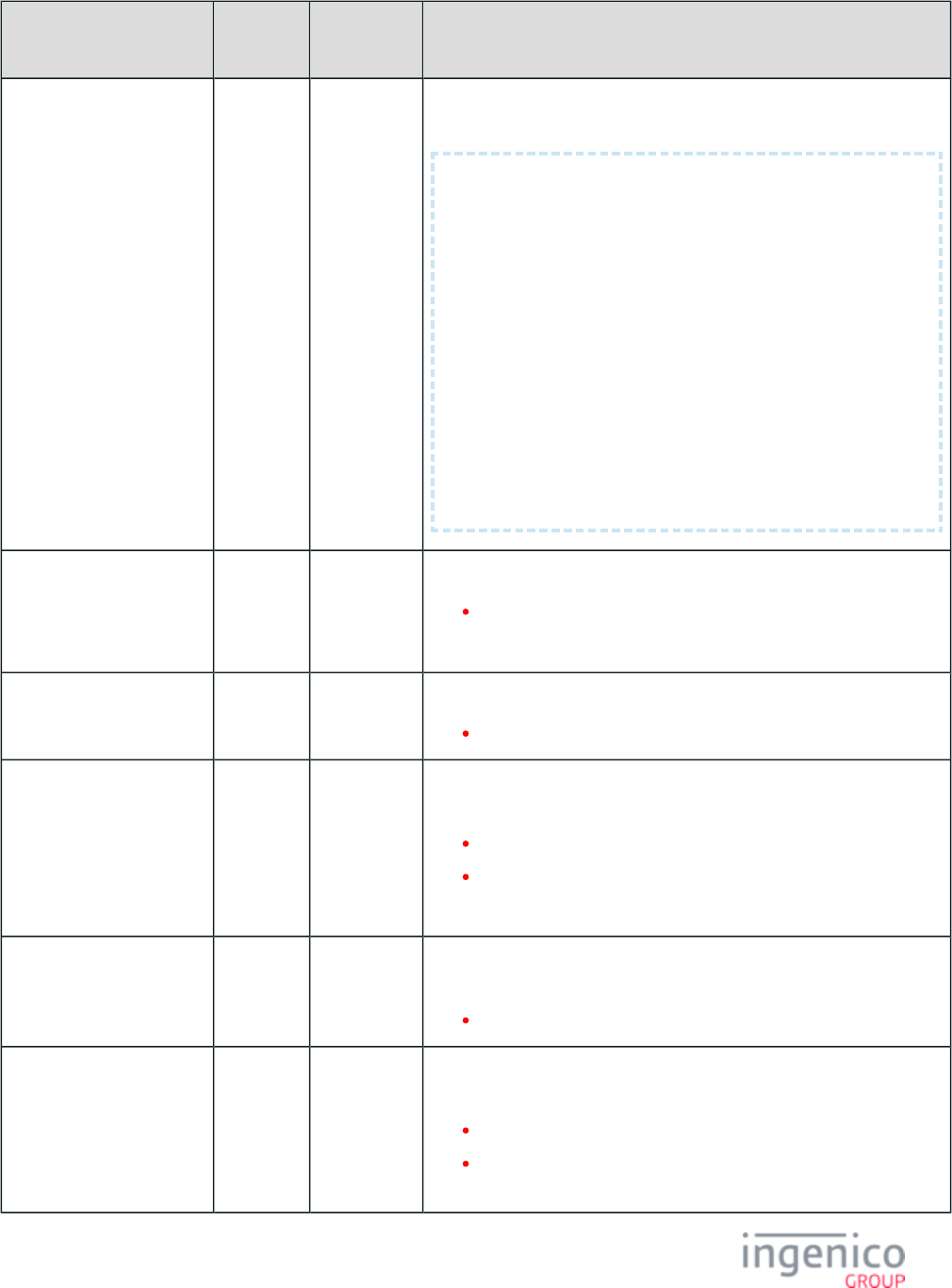
113/854 Telium RBA Developer's Guide/ August 18, 2015
Parameter Name DFS Data
Index
Default
Value
Description
Parameter Data Encoded in
TransArmor Key.
0091_0013 Parameter data encoded in base64 TransArmor key. Sample data:
MIIBIjANBgkqhkiG9w0BAQEFAAOCAQ8AMIIBCgKCAQEAvy
YRQA3cS4wV9yk+6b
FzA7KLDmE+D
/SOP+Q5bNOPG9nUDkAPalRBz12KA5SDxTw2vO1BIeSFUQl
YTpzE
Db/XkfNNm5e6nqf12M4kdHP1F2EXW4WArilUZegAVw
/Y7FvAkA8PQFbfgmBirS
a5GS
/fuAHjemqEf0DxIgq552IDeFw3nB0vccK6ePue5sVB9Sm2
vWpKm/lj2UE4
P6z2ngZr5V31cSAVN08USxHvz+MEnoUBKt6aKvfRUAp4iF
yIpxlp4eylxY8ziz
PekS29lcRMsI9hGug2CoKFhhUJ1gD8G280zIoWCxysNvl4
0k/l8OTtPKrnlhAz
QcIyy/RB0lwb6QIDBlU1
Exponent for TransArmor 0091_0014 010001 Exponent for TransArmor.
This value in binary is equivalent to '65537'.
Do not change this value.
Map to Public Key 0091_0015 12345678901 This is the map to the Public key.
Length should be 11 bytes.
Track 1 or Track 2
Selection for TransArmor
Encrypted Data Block
0091_0016 2 For TransArmor, this value sets the encryption target as Track 1 or Track
2.
1 = Encryption target is Track 1.
2 = Encryption target is Track 2.
Track 2 should be used in the encrypted data block.
Length of Encrypted CVV
in Voltage Encryption
0091_0017 8 For Voltage encryption, this is the length of the encrypted CVV. This is
used for manual entry only.
Valid lengths are 7 - 23.
Terminal Communication
Authentication Selection
0091_0018 0 Terminal communication authentication selection, '93.' Challenge
/Response message authentication.
0 = Disabled - no additional application-layer authentication.
1 = On-connection - authentication required after terminal
connects (e.g., Bluetooth connect signal/event).
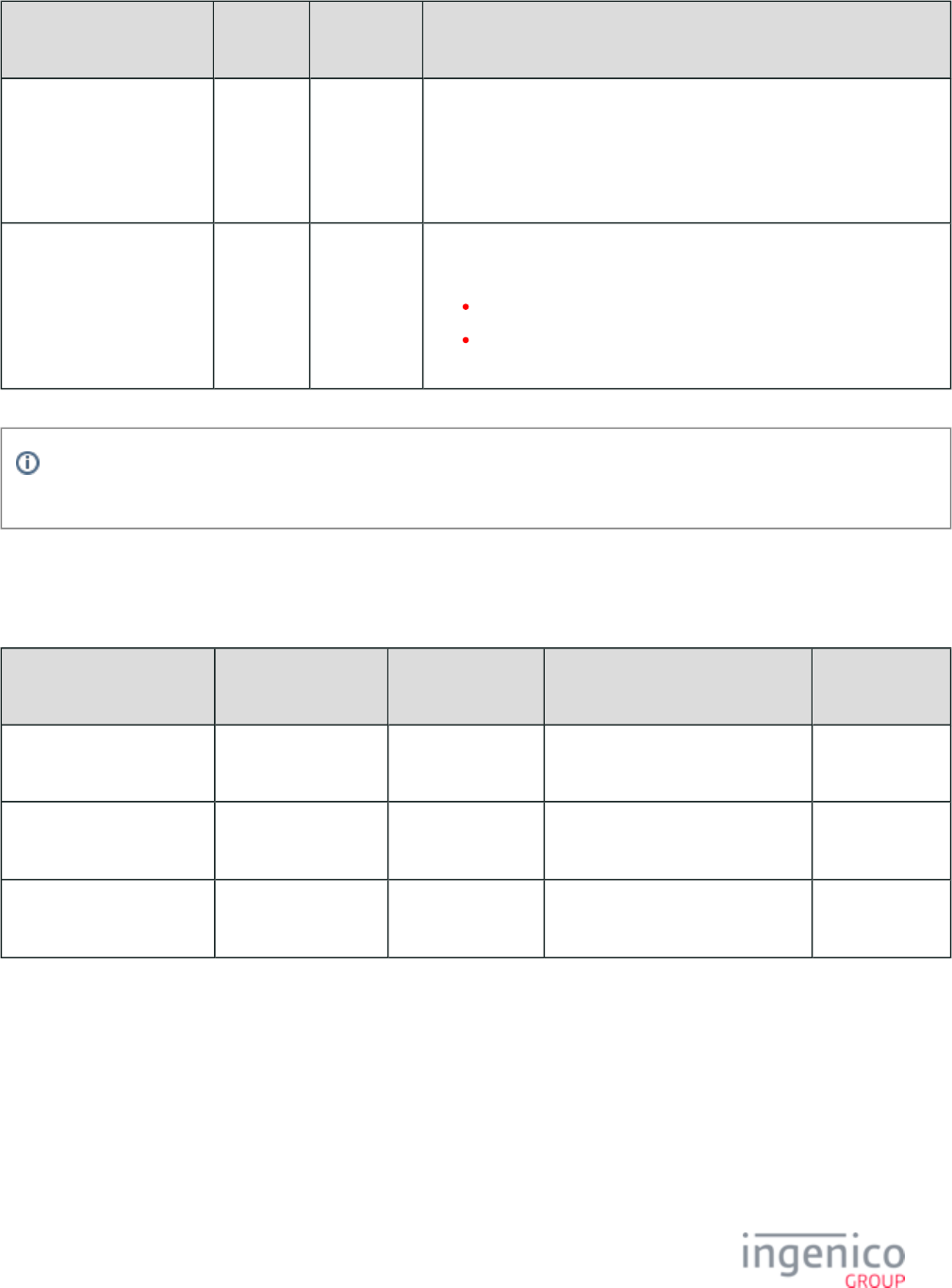
114/854 Telium RBA Developer's Guide/ August 18, 2015
Parameter Name DFS Data
Index
Default
Value
Description
Length of encrypted CVV
returned by Voltage (in
security.dat)
0091_0017 8 This parameter is for use with Voltage P2PE types, only. Defines the
length of the encrypted CVV returned by Voltage encryption (both TEP1
and TEP2). Used only for manual entry. Valid lengths are 7 – 23 digits.
If an invalid length is assigned (e.g., a length of 54), the length will
default back to the default of 8 digits.
Terminal Communication
Authentication
0091_0018 0 Terminal communication authentication selection. See section 93.x:
.Terminal Authentication Messages
0 = Disabled, no additional application-layer authentication.
1 = On-connection, authentication required after the terminal
connects (e.g., Bluetooth connect signal/event).
Encryption or masking of cards with PANs containing less than 9 digits is not supported. Merchants should either whitelist
these cards or disable non-standard card encryption.
3_6_12_3 Obsolete Voltage Parameters
The Voltage parameters outlined in the table, below, have been redefined with new DFS Data Indices and reside in .secbin.dat
Parameter Name Obsolete DFS Data
Index
Obsolete Default
Value
NEW DFS Data Index NEW Default
Value
Identity String 0091_0001 id@sample.com '0091_0009' (in file)secbin.dat id@sample.com
(no change)
Identity Date 0091_0002 * '0091_0010 (in ' secbin.dat
file)
* (no change)
Parameter data encoded in
base64
0091_0003 (n/a) '0091_0011 (in ' secbin.dat
file)
(n/a)
3_6_12_4 PAN Encryption
Voltage encryption now handles account messages containing only the PAN. The PAN is always encrypted, regardless of whether or not
expiry date and CVV are also included in the message. Refer to the following Voltage TEP1 Encryption Examples table and Voltage TEP2
Encryption Examples table.
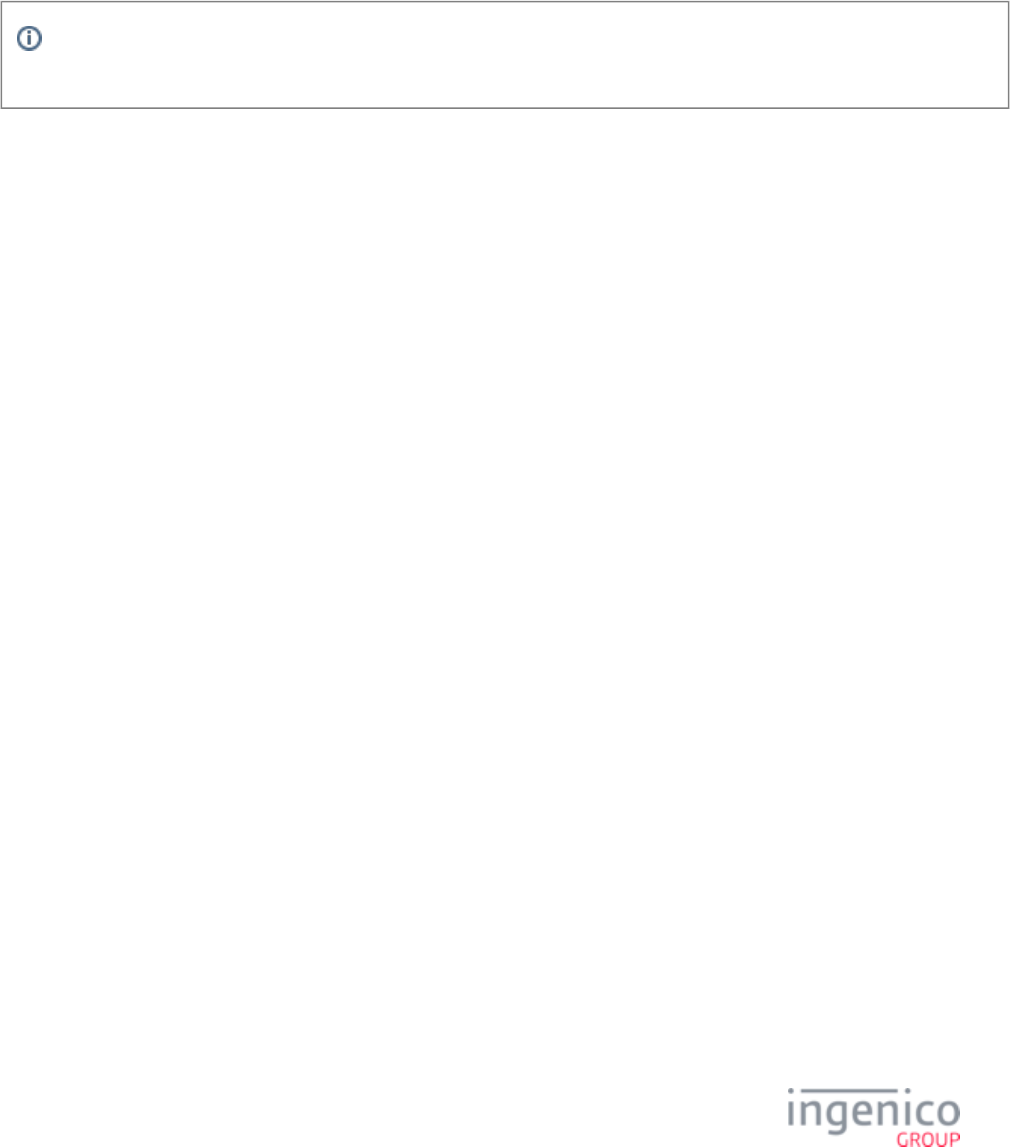
115/854 Telium RBA Developer's Guide/ August 18, 2015
3_6_12_5 Voltage TEP1 and TEP2 Encryption Examples
Voltage Encryption Examples
Depending on the message used to view the encrypted card data, a variety of leading- and ending-digits will be in the clear and/or portions
of the card data will be encrypted when using Voltage TEP1 or TEP2 encryption types.
Remember that to enable the 19.x (BIN Lookup) message for use with either TEP1 or TEP2 encryption types, the following
parameters must be set: '0005_0002' = ‘1’ or ‘2’, and '0005_0004' = ‘1’.
Voltage TEP1 Encryption Examples
The following table illustrates examples of Voltage TEP1 encryption.
Voltage TEP1 Encryption Examples
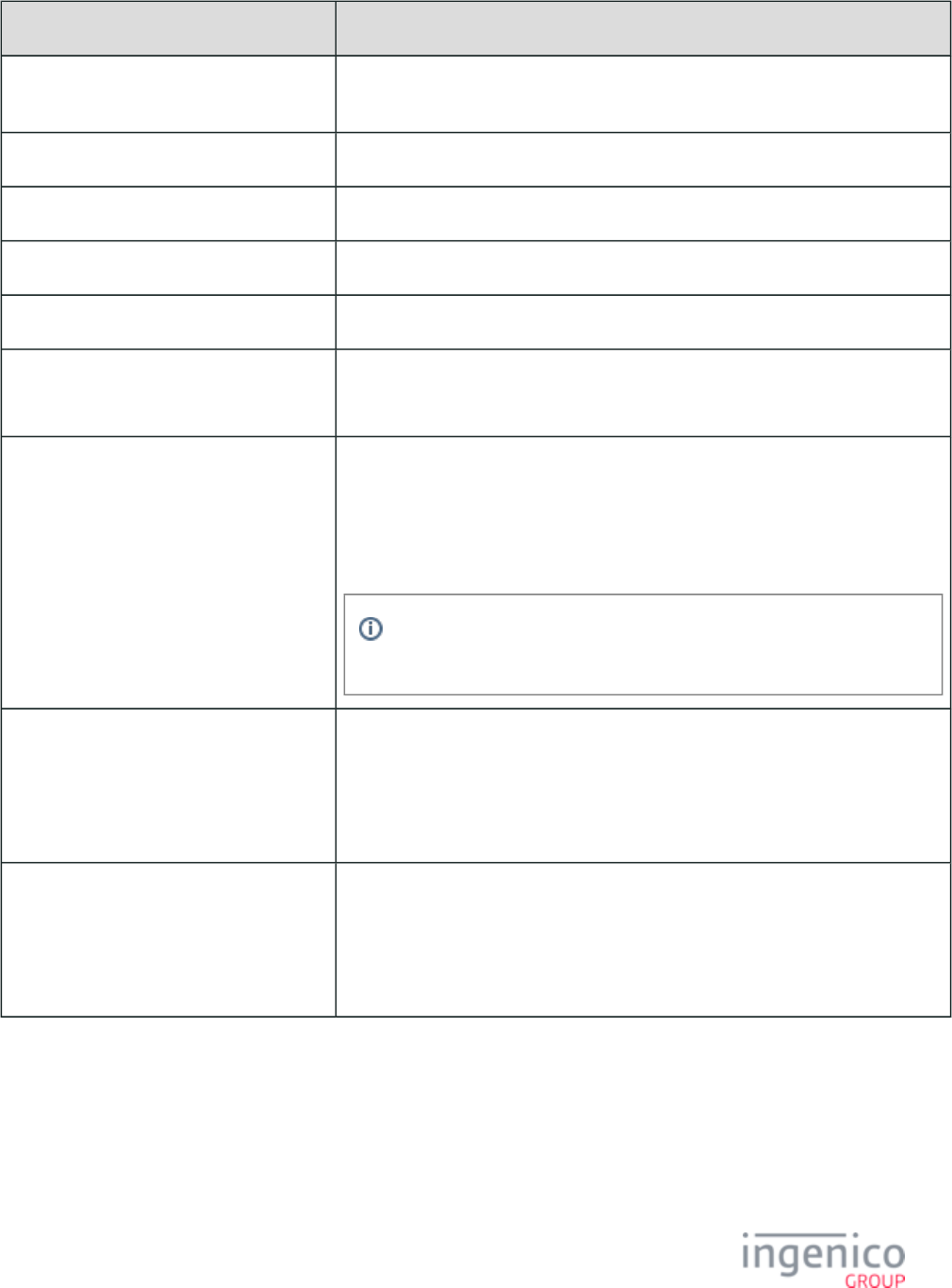
116/854 Telium RBA Developer's Guide/ August 18, 2015
Content/Parameter Example Value
Security Parameter Setting Parameter '0091_0001' in the security.dat configuration file is set to '4' for Voltage
TEP2.
Card in Clear 4077140046854992
PAN Encryption +++++++Ab/KESest
Track 1 Encrypted Data qrZ7cYgqSxh/LgKCEId4EqkL4bLOP+CjpFY6qlb/mdibwen0oeVDIZoISWUro+15
Track 2 Encrypted Data AFdnvAz0VP2kIFHCt/wX+vikfpg
23.x: Card Read Request (On-Demand) 23.0I3yA1C2FsGSrt5UU8tKoaJiqFosOulZQ1yuXO+gbywafLVwhNuPeiLznET9Os
W8zwzfIeSDOV6p[FS]
PAN Only Sent in 12.x Account Message PAN in clear = 4012345678909
12.4012345678909
50.12345678901234567890123456789012345678900208020453600001@A401234
5678909[FS]1@[FS]12345[FS]
Note that the PAN is sent in the clear when only the PAN is included in the
12.x Account message.
PAN + Expiry Date Sent in 12.x Account
Message
PAN in clear = 4012345678909
12.4012345678909=1212
50.12345678901234567890123456789012345678900208020453600002@ T+++++/
=1212[FS]1@[FS]3523[FS]IakLV2q
PAN + Expiry Date + CVV Sent in 12.x
Account Message
PAN in clear = 4012345678909
12.4012345678909=1212=333
50.12345678901234567890123456789012345678900208020453600003@ A1LSak
AaNvUH2WG9eX+CPAED4Zaf[FS]1@[FS]12345[FS]
The following examples illustrate swiped card PAN encryptions viewed using various messages when encrypted with Voltage TEP1.
Voltage TEP1 Card Swipe PAN Encryption Examples
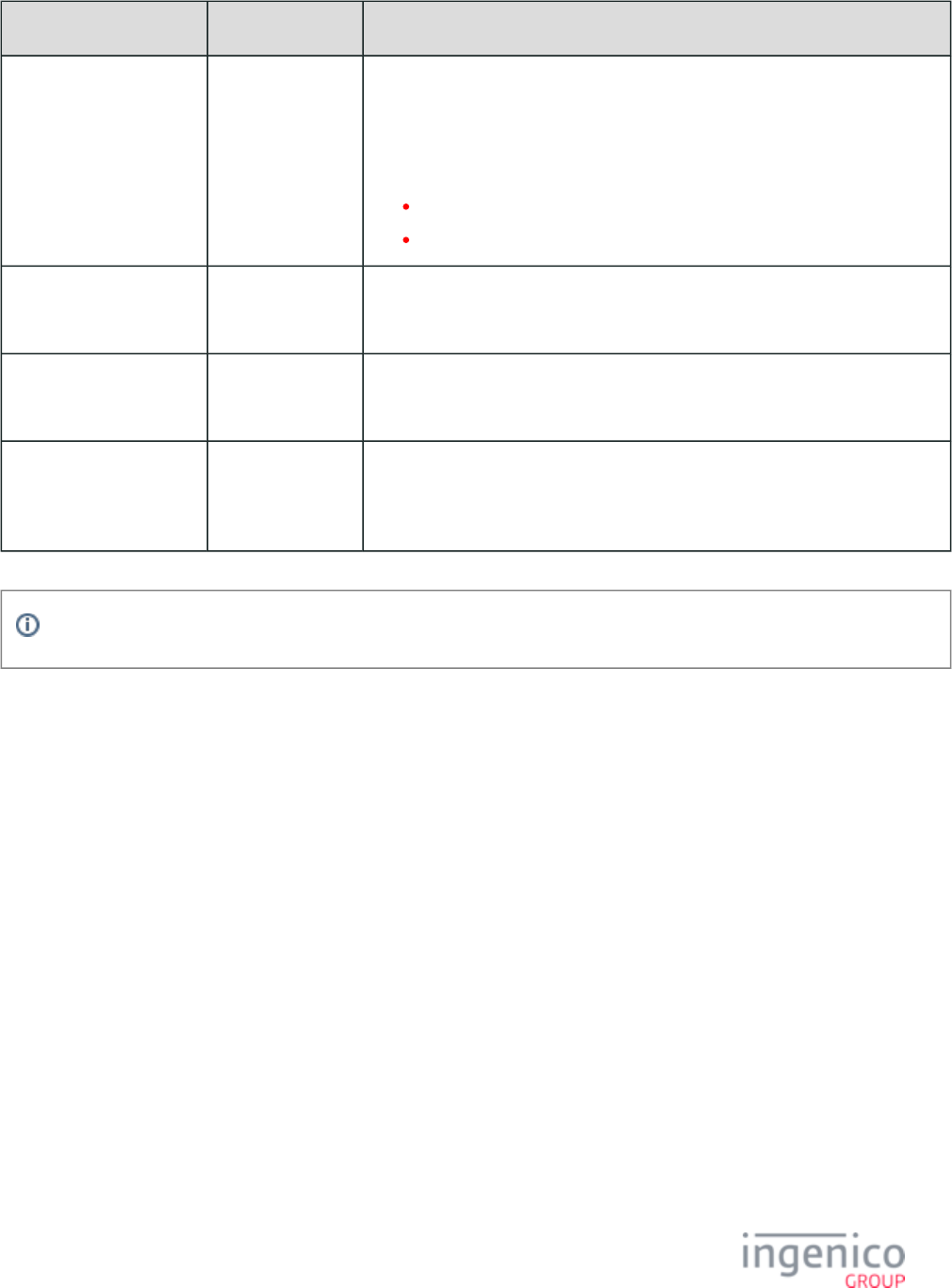
117/854 Telium RBA Developer's Guide/ August 18, 2015
Message PAN Encrypted/Masked PAN
19.x: BIN Lookup 5444009999222205 Encrypted 1: wHcwtWNPmagNhPLrAuITygvL0dbplOGHRKhEUj/ Track
SqdO6JSlRh7Cd
6biblSPn
Encrypted Track 2: 8Pun/4ZxdghAfy0rnjVWXhzk4ye
All digits of the PAN are encrypted.
More than 16 digits/characters are displayed.
23.x: Card Read Request
(On-Demand)
341111597242000 ++++++/85P8N0ru
All 15 digits of the PAN are encrypted.
29.x: Get Variable Request 341111597242000 ++++++/85P8N0ru
All 15 digits of the PAN are encrypted.
50.x: Authorization
Request
341111597242000 50.12345678901234567890123456789012345678900202016846600002@D
FEeA9CZAqYD[FS]1@[FS]1025[FS]/u2vCFy3nvM/zxim
All 15 digits of the PAN are encrypted.
With Voltage TEP1 encryption, the encrypted portion of the data is always unreadable.
Voltage TEP2 Encryption Examples
The following table illustrates examples of Voltage TEP2 encryption. With Voltage TEP2 encryption, the first 6 and the last 4 digits are
always in the clear, and the remaining middle digits are always numerically encrypted.
Voltage TEP2 Encryption Examples
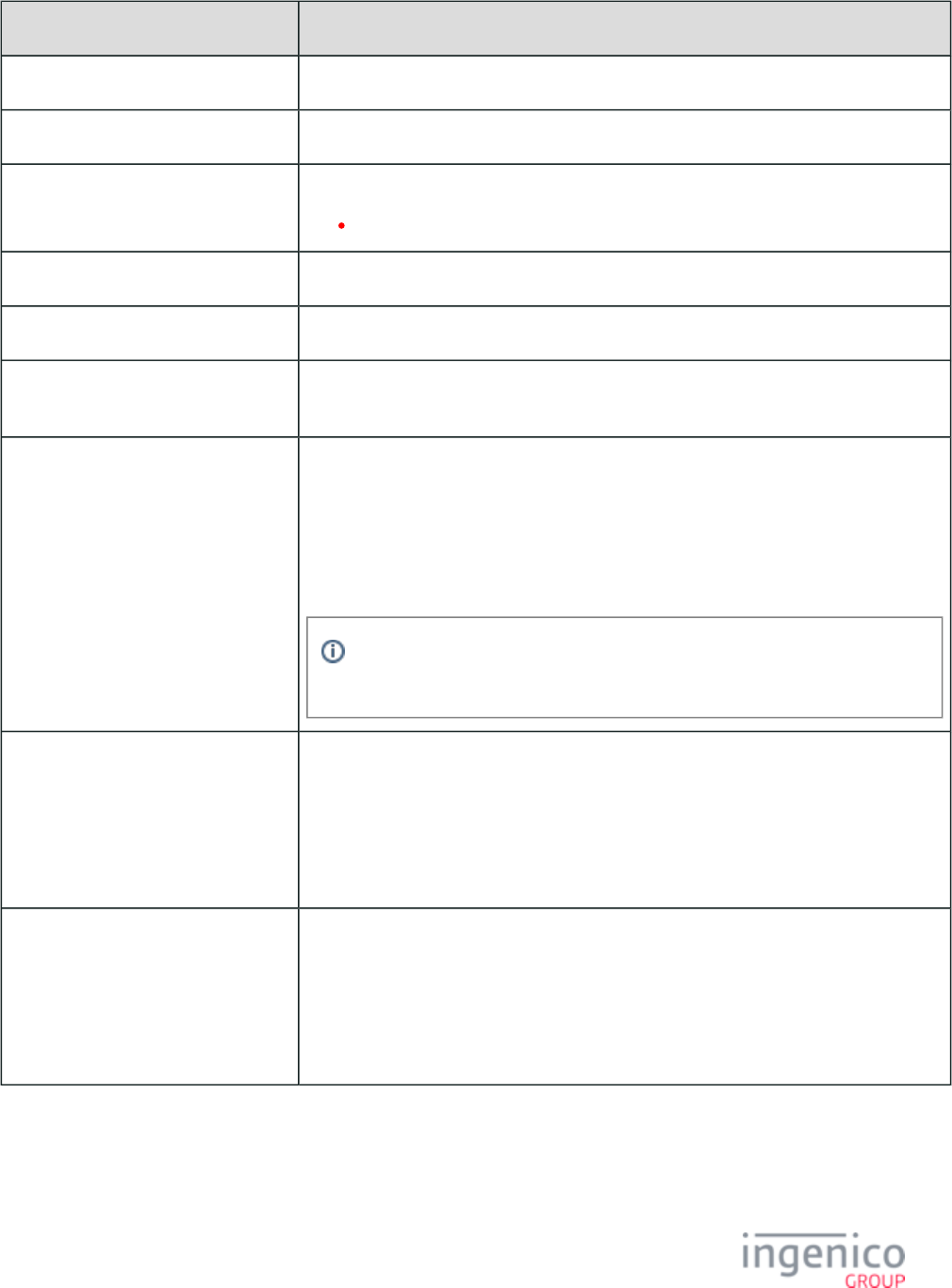
118/854 Telium RBA Developer's Guide/ August 18, 2015
Content/Parameter Description
Security Parameter Setting Parameter '0091_0001' in the security.dat configuration file is set to '5' for Voltage TEP2.
Card in Clear 4077140046854992
PAN Encryption 407714 4992 742987
The middle 6 digits are encrypted.
Track 1 Encrypted Data B4077141064992^YOU/A GIFT FOR^2106521Z8enOVxOyfA4ryC31EpKp5haA0h
Track 2 Encrypted Data 4077141064992=2106521T25N21u/dXMR9dcU
23.x: Card Read Request (On-Demand) 23.0B4077141064992^YOU/A GIFT FOR^2106521Z8enOVxOyfA4ryC31EpKp5haA0h
[FS]4077141064992=2106521T25N21u/dXMR9dcU
PAN Only Sent in 12.x Account
Message
PAN in clear = 4012345678909
12.4012345678909
50.12345678901234567890123456789012345678900207012689400001@A4012345678909
[FS]1@[FS]
18250[FS]
Note that the PAN is sent in the clear when only the PAN is included in the 12.x
Account message.
PAN + Expiry Date Sent in 12.x
Account Message
PAN in clear = 4012345678909
12.4012345678909=1212
50.12345678901234567890123456789012345678900207012689400003@T40123 1639
8909=1212[FS]
1@[FS]18250[FS]
PAN + Expiry Date + CVV Sent in 12.x
Account Message
PAN in clear = 4012345678909
12.4012345678909=1212
50.12345678901234567890123456789012345678900207012689400003@T40123 1639
8909=1212[FS]
1@[FS]18250[FS]
The following examples illustrate swiped card PAN encryptions viewed using various messages when encrypted with Voltage TEP2.
Voltage TEP2 Card Swipe PAN Encryption Examples
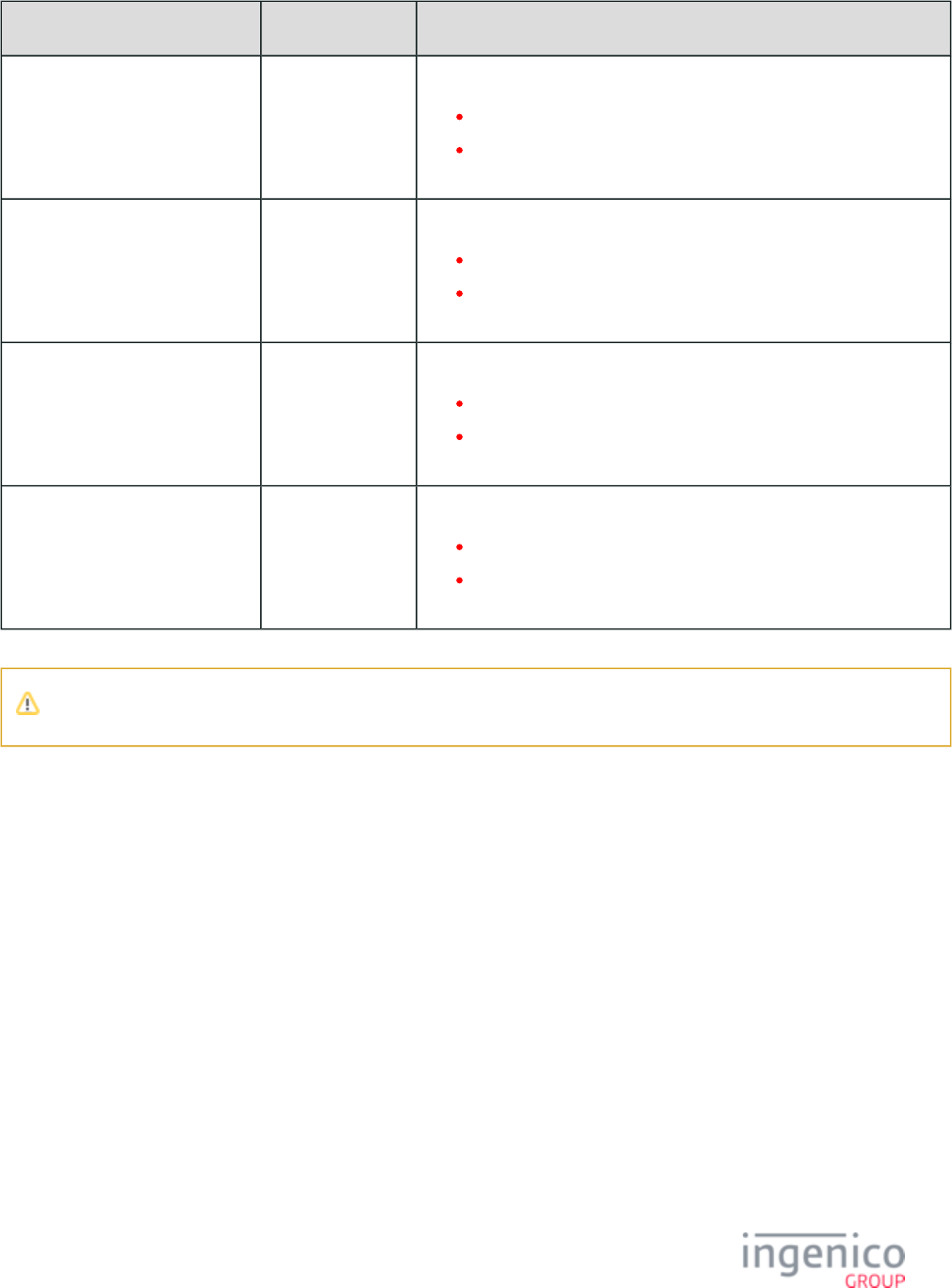
119/854 Telium RBA Developer's Guide/ August 18, 2015
Message PAN Encrypted/Masked PAN
19.x: BIN Lookup 5444009999222205 544400 2205806
Only 13 of 16 digits are displayed.
The first 6 and the last 4 digits are in the clear; the 3 middle digits
are encrypted.
23.x: Card Read Request (On-
Demand)
5444009999222205 544400 2205806
Only 13 of 16 digits are displayed.
The first 6 and the last 4 digits are in the clear; the 3 middle digits
are encrypted.
29.x: Get Variable Request 5444009999222205 544400 2205411407
All 16 digits are displayed.
The first 6 and the last 4 digits are in the clear; the middle 6 digits
are encrypted.
50.x: Authorization Request 5444009999222205 544400 2205806
Only 13 of 16 digits are displayed.
The first 6 and the last 4 digits are in the clear; the 3 middle digits
are encrypted.
The encrypted portion of the TEP2 data is always numeric.
Manual Entry
Voltage encryption will encrypt in the same format for any manual entry whether parameter '0007_0029' (Display "Enter Card" Prompt) is
set to '1', '2', '3', or '4'. The only changes are what information is appended after the PAN, if any (the '0007_0029' setting determines
whether a customer is prompted for CVV and/or expiration date). The manual entry process is illustrated in the table below, using TEP2
encryption for the examples:
Voltage TEP2 Manual Entry Details
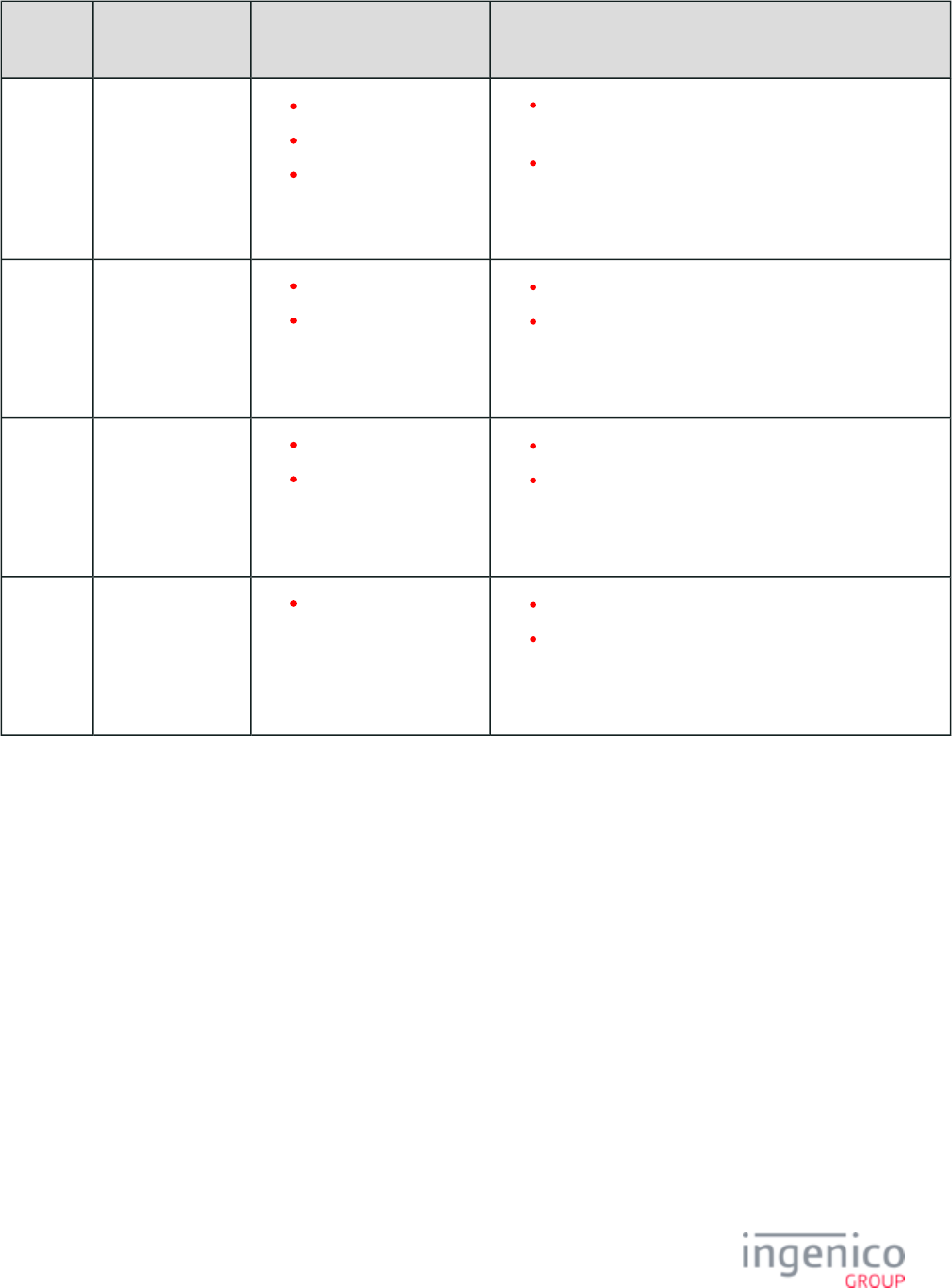
120/854 Telium RBA Developer's Guide/ August 18, 2015
0007_0029
Value
Information
Prompted
Input Example Messages Sent with Data Encrypted
'1' , PAN expiration
, and .date CVV
4445222299990007
1512
123
23.0[FS]
4445228903600007=1512=10571712
50.12345678901234567890123456789012345
678900208034438800009@T444522890360000
7=1512=10571712[FS]1@[FS]100[FS]
'2' and PAN expiration
.date
60110000901023171
1512
23.0[FS]60110000901023171=1512
50.12345678901234567890123456789012345
678900208034438800009@T444522890360000
7=1512[FS]1@[FS]100[FS]
'3' and .PAN CVV 60110000901023171
369
23.0[FS]4445228903600007==99236979
50.12345678901234567890123456789012345
678900208034438800009@T444522890360000
7==10571712[FS]1@[FS]100[FS]
'4' only.PAN 60110000901023171 23.0[FS]4445228903600007
50.12345678901234567890123456789012345
678900208034438800009@T444522890360000
7[FS]1@[FS]100[FS]
Variable IDs 399 and 402 (Account Name) return "Manual Entry" for manual entry when Voltage encryption is enabled.
manualAccountName is replaced with 'msg23MsrName' in a 23.x message during an On Demand flow manual entry. Variable then 399
returns "Manual Entry" in the 29.x message as shown in the table below.
Voltage Manual Entry in On-Demand Flow Example
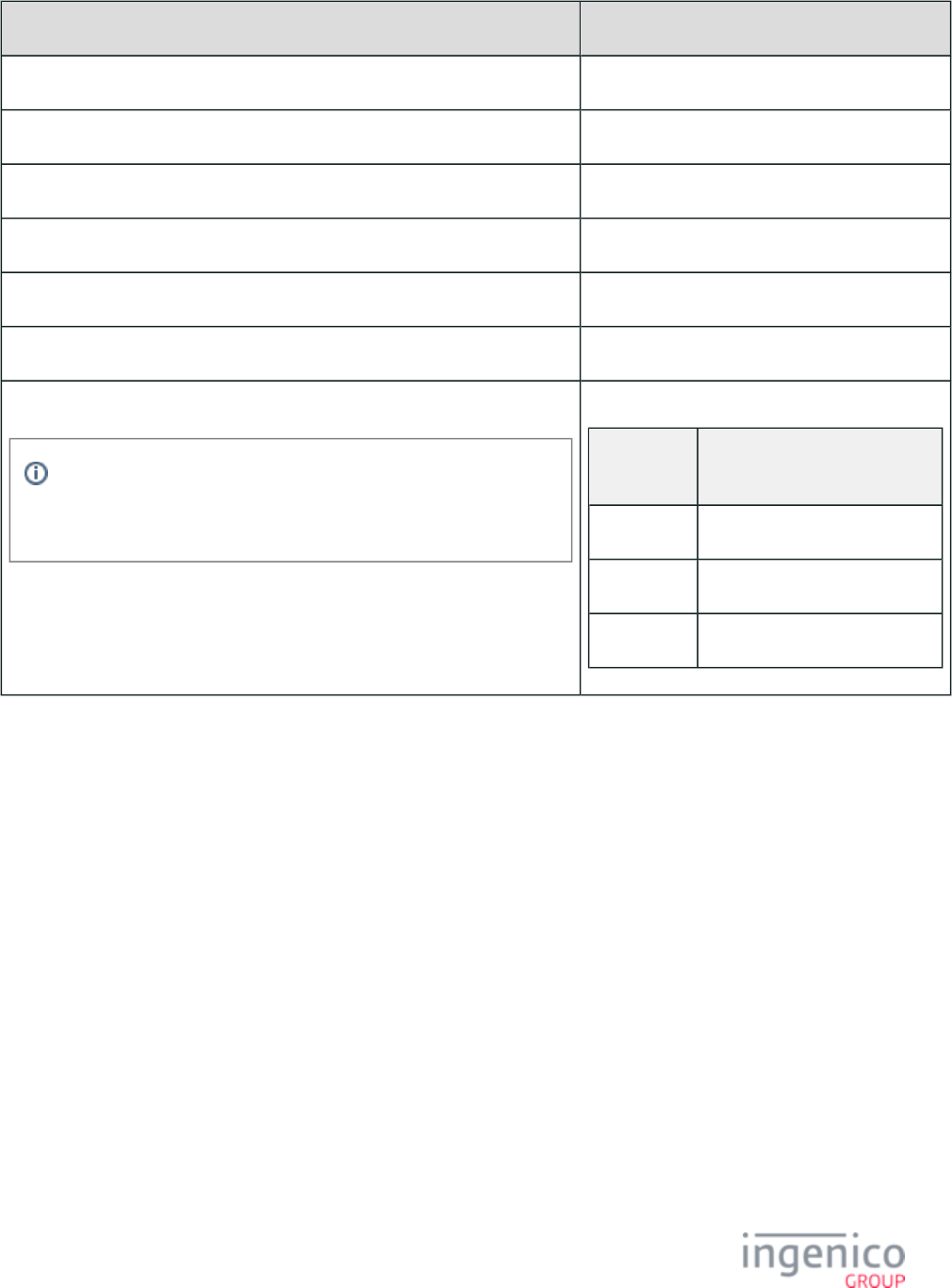
121/854 Telium RBA Developer's Guide/ August 18, 2015
Step Notes
Enable TransArmor encryption.
Enable '0007_0029'. Set to any value '1' through '4'.
Send 23.x message while terminal displays a "Please slide card" form.
Press ENTER CARD button.
Enter PAN+Expiry Date+CVV value as per the '0007_0029' settings.
The terminal displays "card accepted" form and sends a 23.x response.
The POS prompts the terminal for variables with 29.x messages.
During a card swipe or contactless transaction in a normal transaction
flow (not On-Demand), the '29.00000399' request would still return a
card name in the response, e.g., '29.20000399TESTCARD/TEST'.
Sample 29.x Requests and Responses
29.x
Request
29.x Response
29.00000398 29.200003984445220000000007
29.00000400 29.200004000000
29.00000399 29.60000399Manual Entry
3_6_13 MSR Encryption Processing
When MSR encryption is enabled, card data for swiped, manual, and contactless transactions is encrypted immediately after being
captured. In the case of keyed transactions, RBA saves the keyed information as Track 2 data before processing. Track 1, Track 2, and
manually entered data are all encrypted using a TDES DUKPT algorithm.
If BIN range checking is enabled, specific card types can be included/excluded from encryption using the corresponding flag for each BIN
range.
To set up this process, parameter '0092_0001' should be set to '1' (enabling security bin table checking). Also, Security BIN (secbin.dat)
parameters '0092_0002' through '0092_0030' should be modified as needed for inclusion/exclusion of card types and BIN ranges.
The “Spin-the-Bin” process works as usual, except that the account number in the 19.x response will have the proper length, but only the
first few digits will be correct. parameter '0005_0008' sets the number of digits.config.dfs
If MSR encryption is attempted and the operation fails, RBA shuts down and the terminal goes offline.
The following table shows EPS encrypted examples of Track 1, Track 2, and manually entered data:
Encrypting Sample Data with EPS
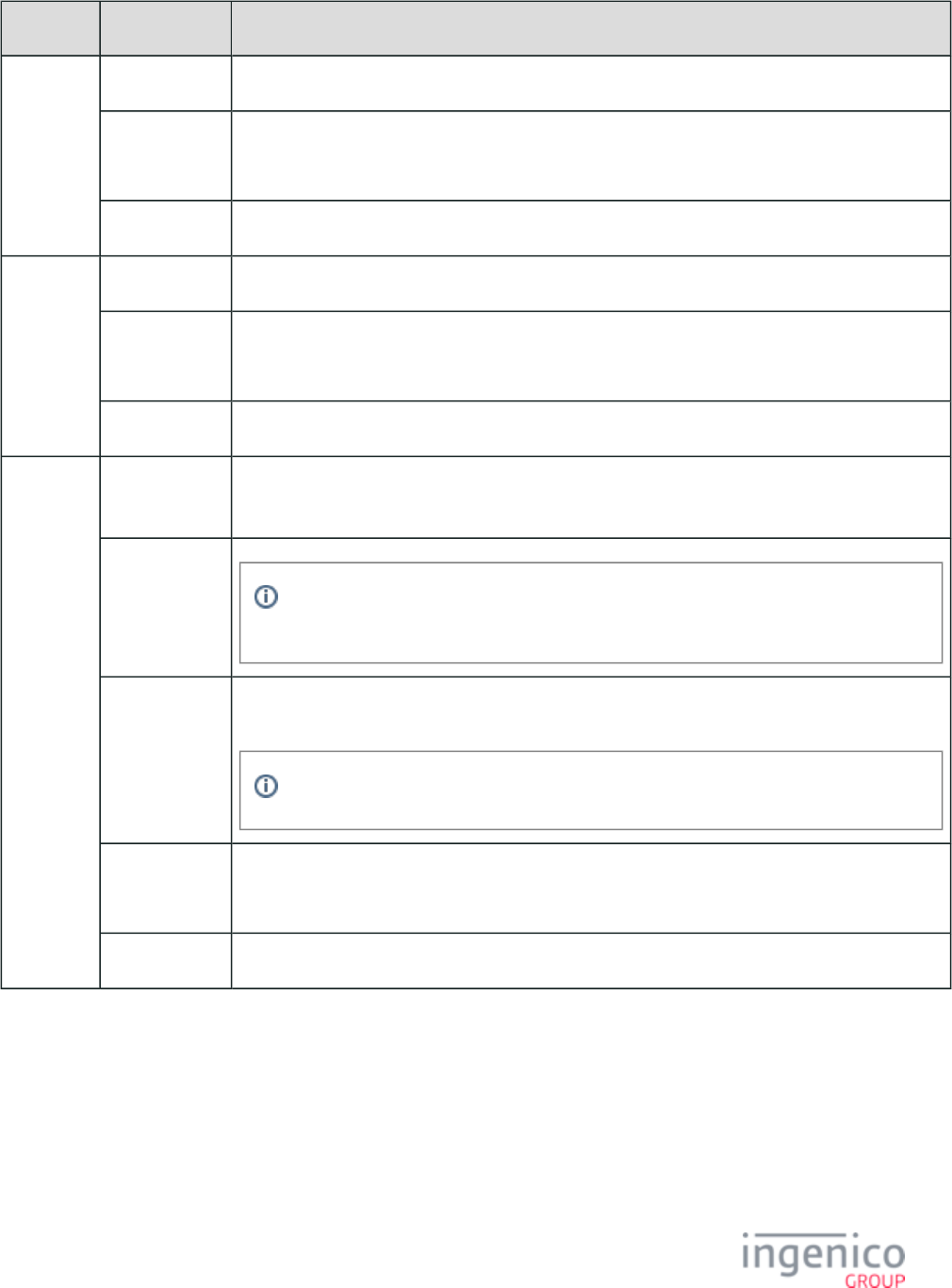
122/854 Telium RBA Developer's Guide/ August 18, 2015
Track Type Example
Track 1 Original %B4447340101127648^VISACARDHOLDER/^1209121000000678000000?
Encrypted
Track 1
5D97BDCBC8F9E12F4C99D502FB9B30E7715DBC0C8D64C27BE868554F24F176733C37
98B9676A7D68A0F3BFF8256E484AB65A88B4B2C4AB50DFA60B09585B9D57
KSN A08B000C000003000023
Track 2 Original 4447340101127648=12091210000067800000?
Encrypted
Track 2
CEAFC2FD0BA3E76E0C062DD2DD4196E111A71424C52561E943142AD271FC0D86C45C
C365B8D7E292
KSN A08B000C000003000024
Manually
Entered
Original Track
1 Data %M4744750029324780^MANUAL ENTRY/^1306000000123000000?
Encrypted
Track 1 Data Track 1 is not supported when performing manual entry for EPS encryption. It will remain
blank for the manual entry transaction.
Original Track
2 Data 4744750029324780=1306=123
“123” within the Track 2 data in this example represents the CVV.
Encrypted
Track 2 Data
5EFDACAD0F0B6997EC120D2AE568EDD504A50214F8871E6C43D3A4CFDC30D4BC:
FFFF9876543210E00003
KSN FFFF9876543210E00003
Contactless track data will be read as Track 2.
By default, the first six digits and the last four digits of card numbers will be listed in the clear when encryption is enabled. To modify
these settings, parameters '0091_0003' (unmasked leading digits) and '0091_0004' (unmasked trailing digits) can be changed.
This does not apply to Magtek or Mercury encryption. Magtek requires that the first six digits and last four digits be listed in the clear.
Mercury uses its own masking convention.
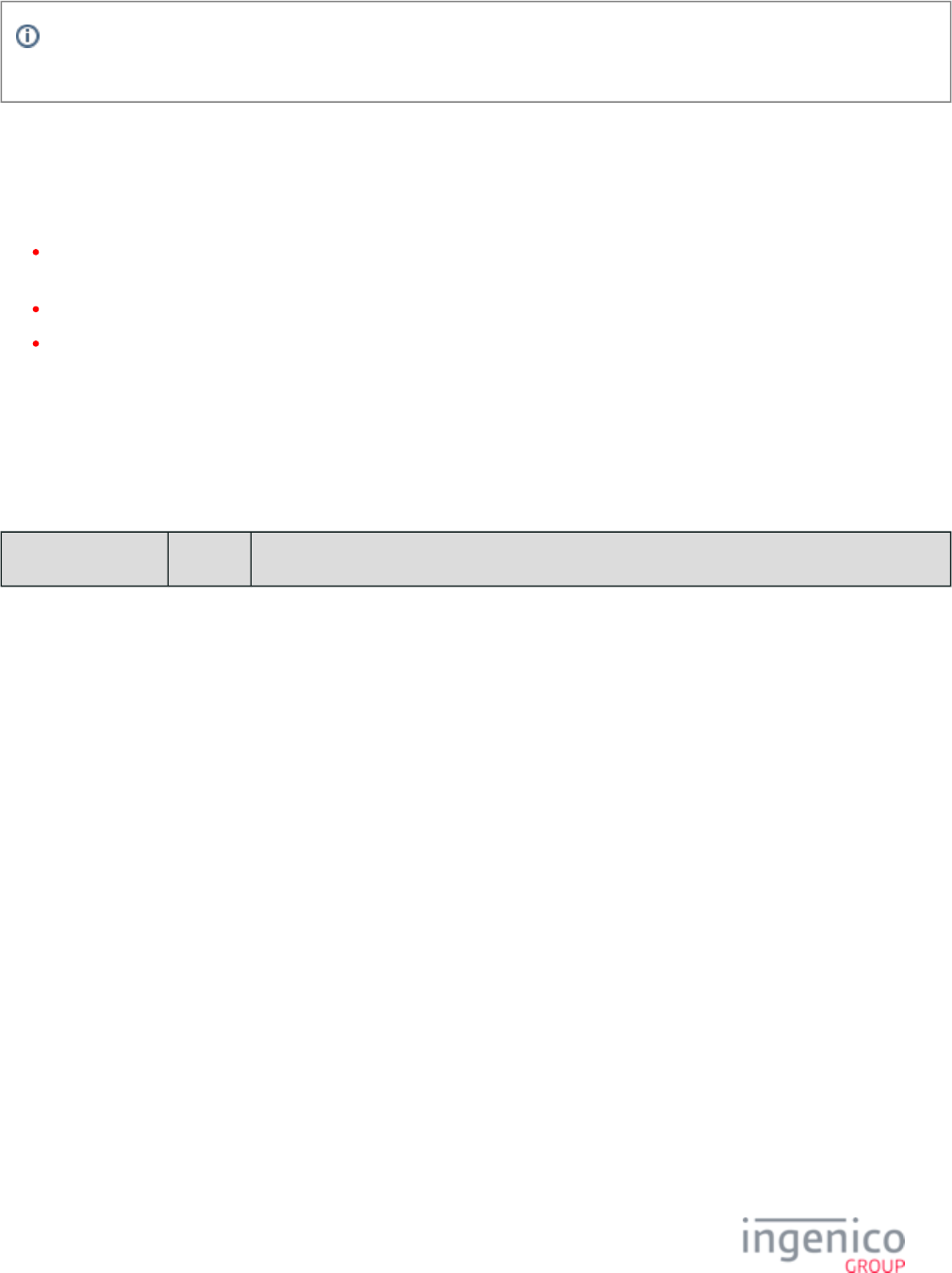
123/854 Telium RBA Developer's Guide/ August 18, 2015
Encryption or masking of cards with PANs containing less than 9 digits is not supported. Merchants should either whitelist
these cards or disable non-standard card encryption.
3_6_14 MSR Encryption Data Variables
After the RBA processes a message exchange involving MSR encrypted data, three system variables 23.x: Card Read Request/Response
are populated with transaction data:
Variable – when the setting of '0091_0012' designates a valid encryption type, the Account Number from the previous 23.x 398
card read will be returned. Some of the digits will be masked/encrypted based on the '0091_0003' and '0091_0004' settings.
Variable – contains the Account Name in the clear.399
Variable – contains the Account Expiration Date in the clear.400
Data stored in each of these variables can be retrieved using the .29.x: Get Variable Request
3_6_15 Retrieving MSR information using the 29.x (Get Variable) Message
The message can be used to retrieve the following pieces of information:29.x: Get Variable Request
Using the 29.x Message to Retrieve MSR Data
Information Type Variable Description
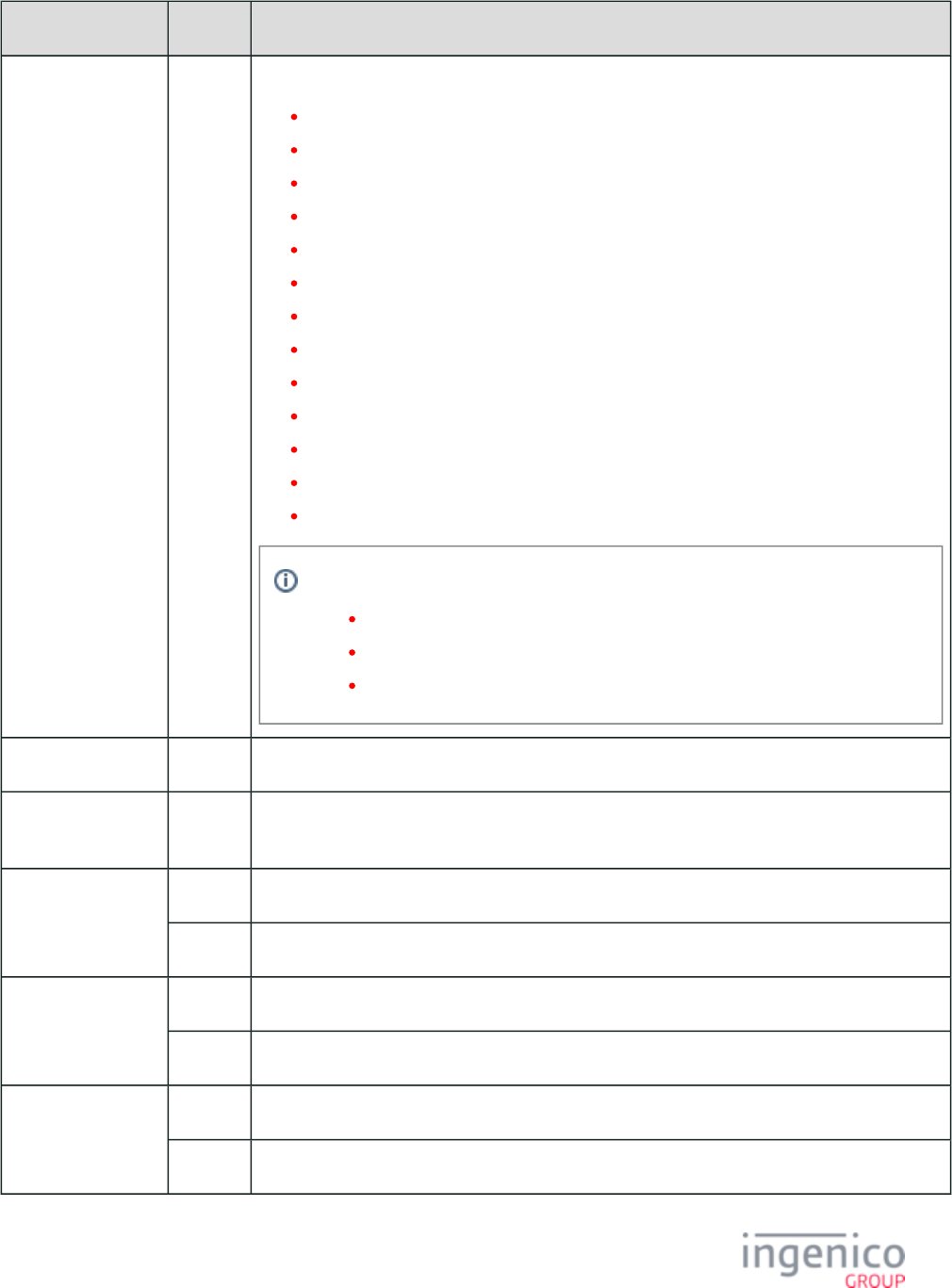
124/854 Telium RBA Developer's Guide/ August 18, 2015
Information Type Variable Description
Card Data
Encryption Status for
Card Request
Message
395 Card data encryption status for the message.23.x: Card Read Request (On-Demand)
0 = Card data not encrypted.
1 = Magtek Encryption
2 = On-Guard Encryption Configuration
3 = EPS (Element Payment Systems) Encryption
4 = Voltage TEP1 Encryption
5 = Voltage TEP2 Encryption
6 = Voltage TEP3 Encryption (not currently supported).
7 = Monetra CardShield Encryption
8 = Mercury Encryption
9 = RSA-OAEP Encryption
10 = TransArmor Encryption
11 = Generic TDES DUKPT Encryption
12 = S1 Encryption
Possible reasons for card data not being encrypted include:
P2P encryption not configured.
Card not found on whitelist.
The card is a nonstandard card which should not be encrypted.
Mod-10 check value 396 Card Read Transaction Flow MOD-10 check value.
MOD-10 check
value
397 Card read on-demand calculated MOD-10 check value (23.x message). Available for use with all
encryption types, but used with S1 only at this time.
Masked PAN (with
first 6 and last 4
digits in the clear)
398 Used to hold the masked PAN for cards read from the "card read request" form.
401 Used to hold the masked PAN for cards read the "swipe" form.
Name 399 Used to hold the name for cards read from the "card read request" form.
402 Used to hold the name for cards read from the "swipe" form.
Expiration Date 400 Used to hold the expiration date for cards read from the "card read request" form.
403 Used to hold the expiration date for cards read from the "swipe" form.
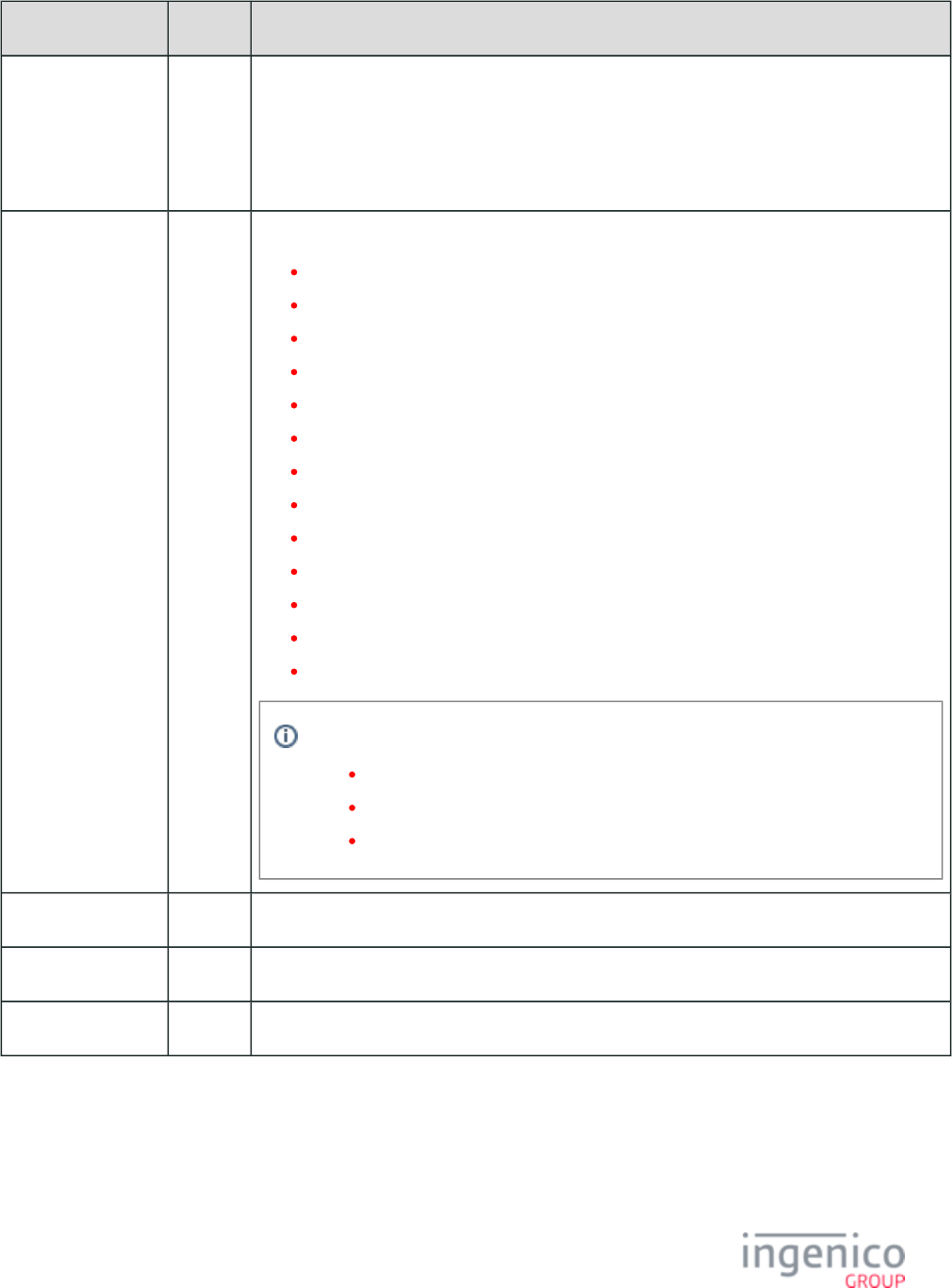
125/854 Telium RBA Developer's Guide/ August 18, 2015
Information Type Variable Description
Service Code 413 New service code which is used to determine whether or not the swiped card is an EMV card. This
variable is always available for card type verification whether EPS encryption is enabled or not.
The service code will typically have a value of '101' or '201'. The POS should check this service
code when the card is swiped. If the swiped card is an EMV card then the cardholder will be
prompted to insert the card in the payment terminal chip card reader.
Card Data
Encryption Status for
Standard Flow
414 Card data encryption status for the standard flow.
0 = Card data not encrypted.
1 = Magtek Encryption
2 = On-Guard Encryption Configuration
3 = EPS (Element Payment Systems) Encryption
4 = Voltage TEP1 Encryption
5 = Voltage TEP2 Encryption
6 = Voltage TEP3 Encryption (not currently supported).
7 = Monetra CardShield Encryption
8 = Mercury Encryption
9 = RSA-OAEP Encryption
10 = TransArmor Encryption
11 = Generic TDES DUKPT Encryption
12 = S1 Encryption
Possible reasons for card data not being encrypted include:
P2P encryption not configured, or configured incorrectly.
Card not found on whitelist.
The card is a nonstandard card which should not be encrypted.
Track 1 406 Used to retrieve masked Track 1 data.
Track 2 407 Used to retrieve masked Track 2 data.
Track 3 411 Used to retrieve Track 3 data.
3_6_16 Requesting the PIN Block Using the Masked PAN
A PIN block may be requested using a masked PAN. This is because the terminal stores the account number and keeps a record of the
masked PAN that it sends to the POS.
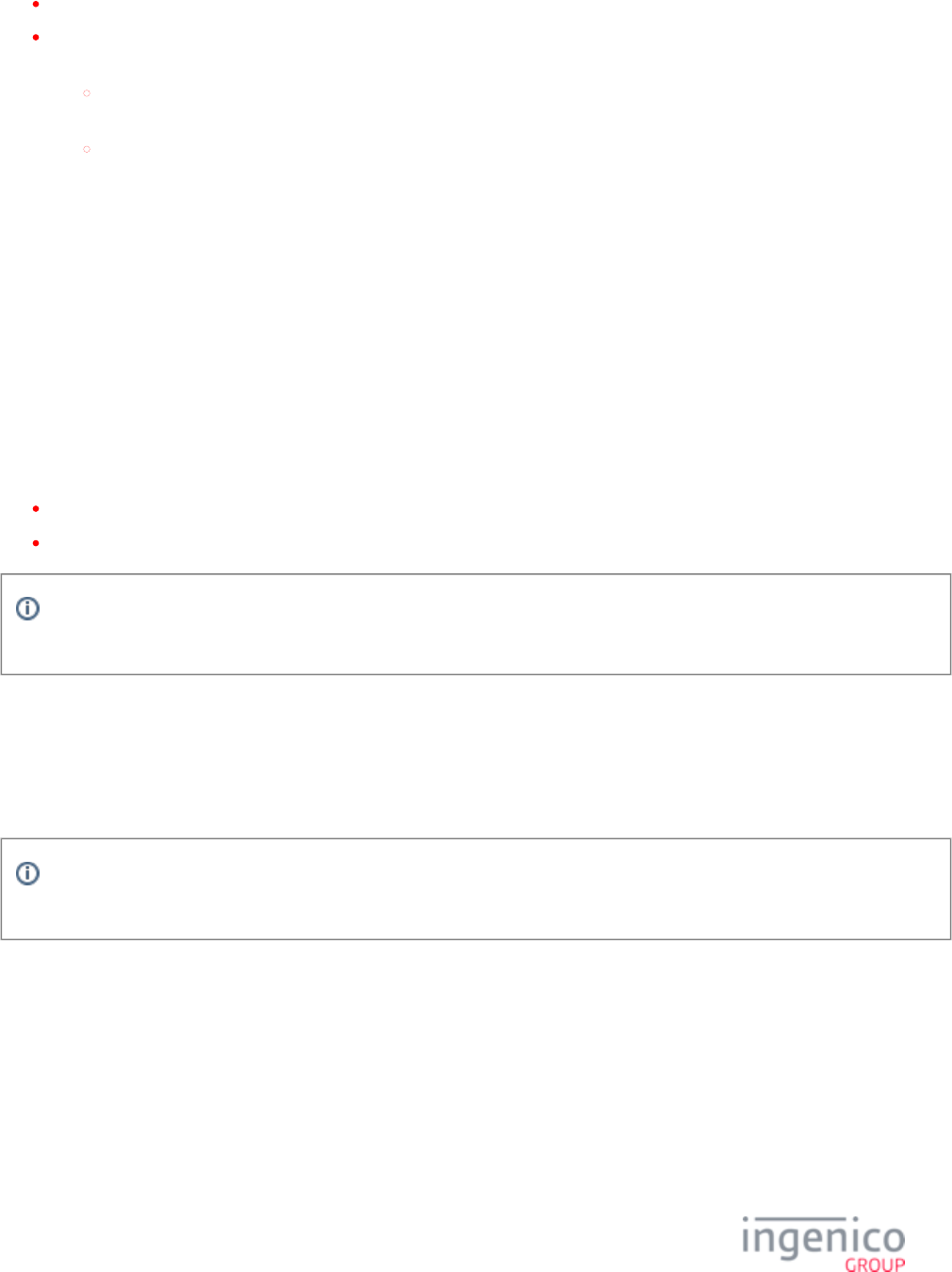
126/854 Telium RBA Developer's Guide/ August 18, 2015
First, the POS sends the 31.x PIN Request message with the PAN masked.
The terminal will then compare the masked PAN that it sent to the POS to the masked PAN which you are telling it to encrypt the
PIN block with. One of the following will happen:
If the two masked PANs match, the terminal will use the account number to encrypt the PIN block
-or-
If the PANs do not match, the terminal will encrypt the PIN block with the masked PAN coming from the POS which will
result in a failed decryption.
3_6_17 Mod-10 Checking
The Mod-10 (Luhn) formula is used to verify the account number (PAN) using a check digit. The check digit verifier is included in the
RBA application to identify PANs that are incorrectly entered (miskeyed), allowing the application to prompt for re-entry of the PAN.
This is very important in the case of network-down situations, wherein the POS logic stands in for the authorization and forwards the
account information upon network return.
The Mod-10 calculation will occur regardless of any configuration parameter settings. Specific Mod-10 BIN settings only determine
whether cards with invalid Mod-10 check digits are accepted or rejected (such as in the case where the last digit of PAN does not match
the Mod-10 calculation). If DFS data index '0099_0001' is set to a value of ‘1’ (to enable BIN range checking), the MOD-10 flag in each
“BINx.DAT” file must be set to a value of ‘1’. Currently, the MOD-10 calculation is the only supported card status validation check.
The following Mod-10 check digit variables are always updated:
Variable number (Card Read Transaction Flow MOD-10 check value).396
Variable number (Card Read On-Demand calculated MOD-10 check value, ).397 23.x: Card Read Request (On-Demand)
Refer to the Card Transaction Codes table in for information about enabling BIN Processing (allBins.dat, bin0.dat - bin20.dat)
Mod-10.
3_6_18 Loading Key Serial Number (KSN) Data
Before MSR Encryption processing can begin, the terminal needs to be loaded with keys (also known as key injection). During the loading
process, an administrator injects key serial number (KSN) data into the terminal. Not all encryption types (such as Voltage) require key
injection.
Terminal KSN data is visible next to KSN indexes 0 and 6 in the terminal’s TSA application. See your terminal’s Operations
for information on accessing terminal applications other than RBA.Guide
3_6_19 Selecting Specific Cards to be Encrypted
By default, MSR encryption encrypts all cards. To specify only certain types of cards to be encrypted, configure the Security BIN (secbin.
file for the appropriate bin ranges. See for additional information specific to those dat) RSA-OAEP and TransArmor Encryption
encryption types.
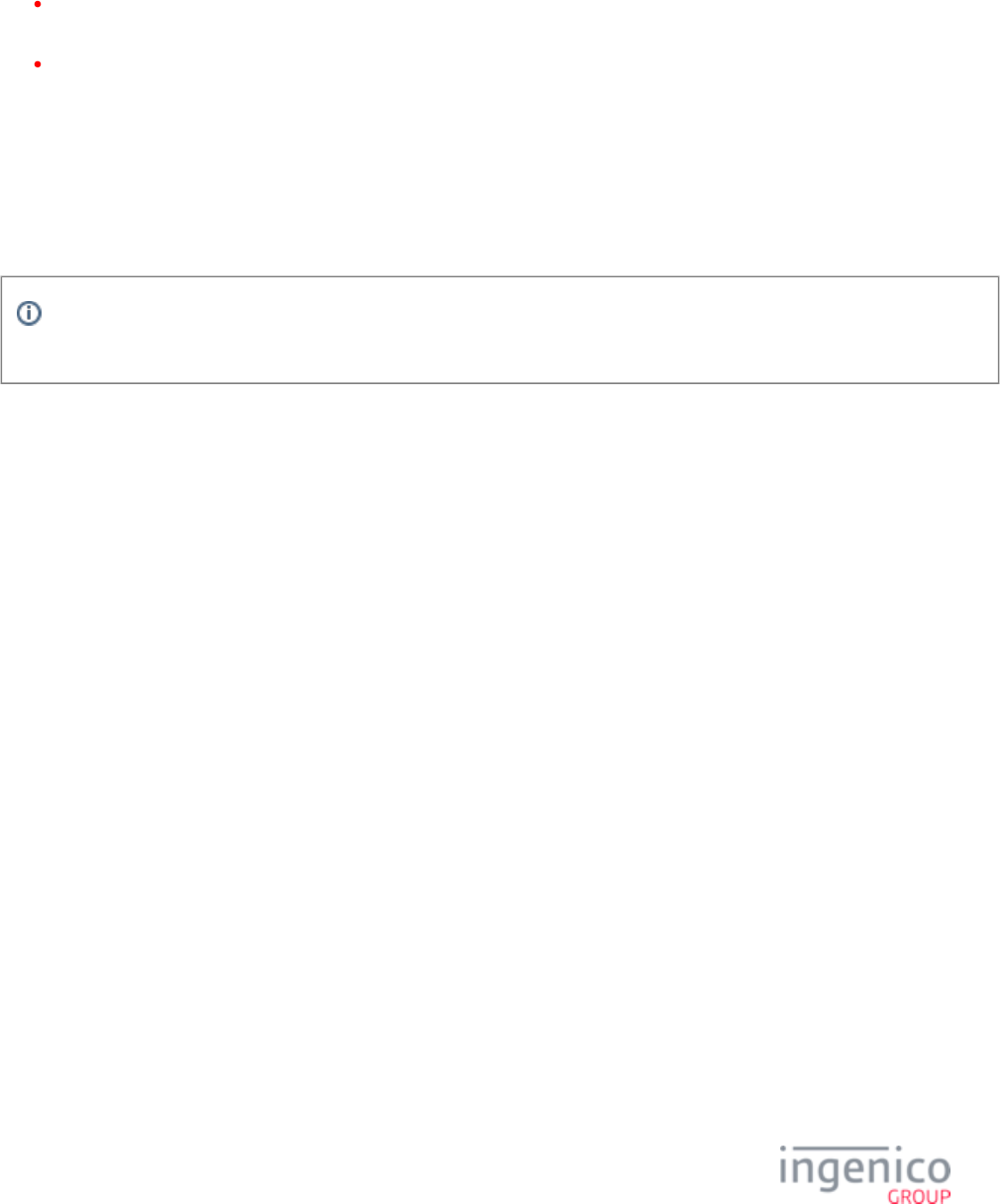
127/854 Telium RBA Developer's Guide/ August 18, 2015
3_6_20 Signing Requirements for .DAT File Changes
If your organization requires changes to the and/or files, you must follow the procedure outlined in this security.dat secbin.dat
section. Changes to these .DAT files require specific Ingenico signature and approval prior to your implementation.
Security.dat - Security parameters. These parameters must be signed and cannot be changed by messages. See section
for parameter details.Security Parameters (security.dat)
Secbin.dat - Security BIN table. These parameters must be signed and cannot be changed by messages. See also RSA-OAEP
for additional information specific to RSA-OAEP and TransArmor encryption types. and TransArmor Encryption Security BIN
for parameter details.(secbin.dat)
After approval and signature of any changes to your and/or files, you will receive a new .PGZ file from security.dat secbin.dat
Ingenico. You will be unable to implement your changes to the and files without a signed .PGZ file from security.dat secbin.dat
Ingenico. If you implement your changes prior to receipt of the new .PGZ file, your Telium terminals may appear to run properly,
however, your terminals will actually be running as previously configured, without your changes. See the process diagram on the
following page for approval process information.
All parameters except for those located in the and files may be changed using the security.dat secbin.dat 60.x:
Message.Configuration Write
Contact your Ingenico Account Manager with any questions you may have about the signing process.
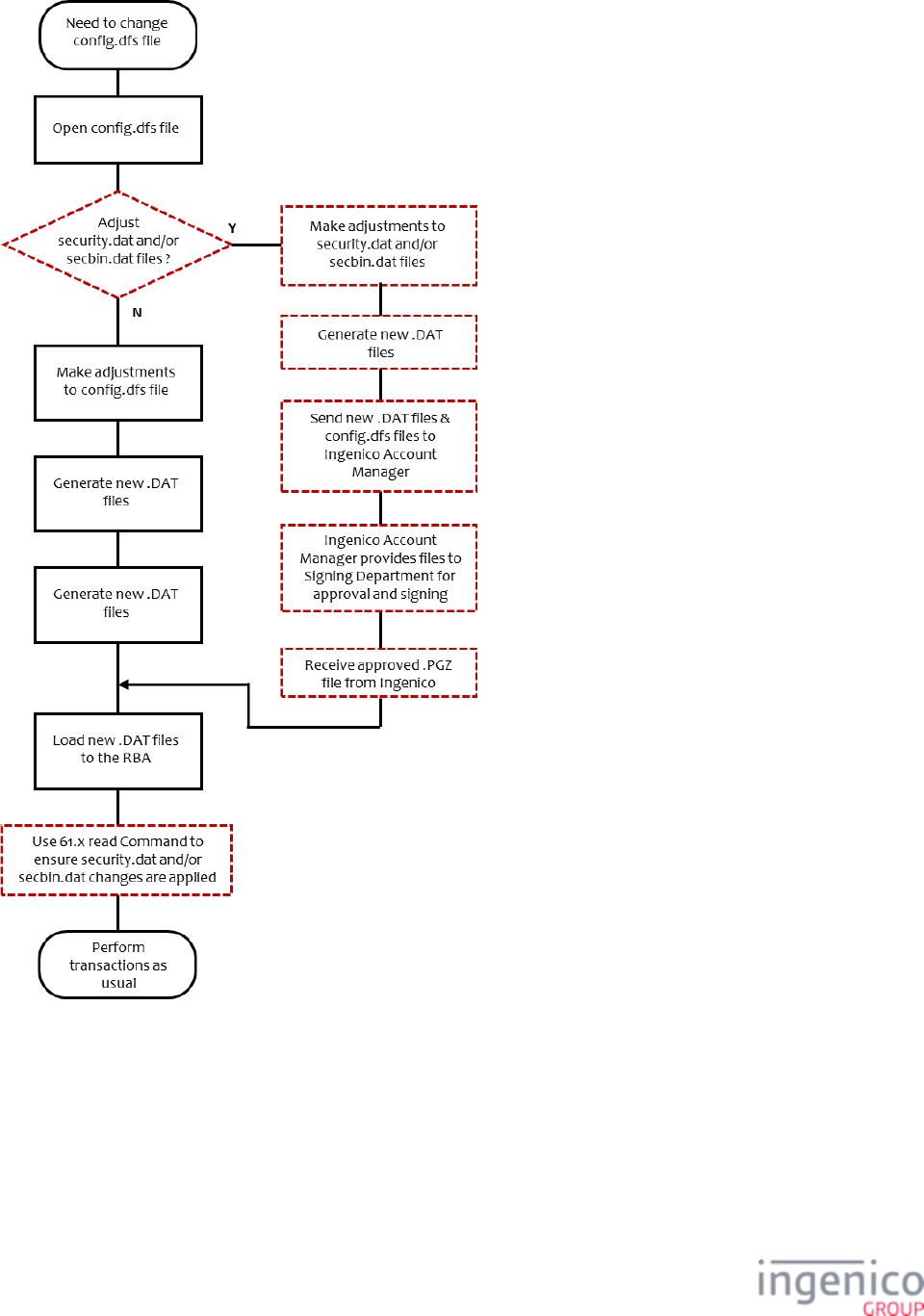
128/854 Telium RBA Developer's Guide/ August 18, 2015
MSR Encryption Configuration Process
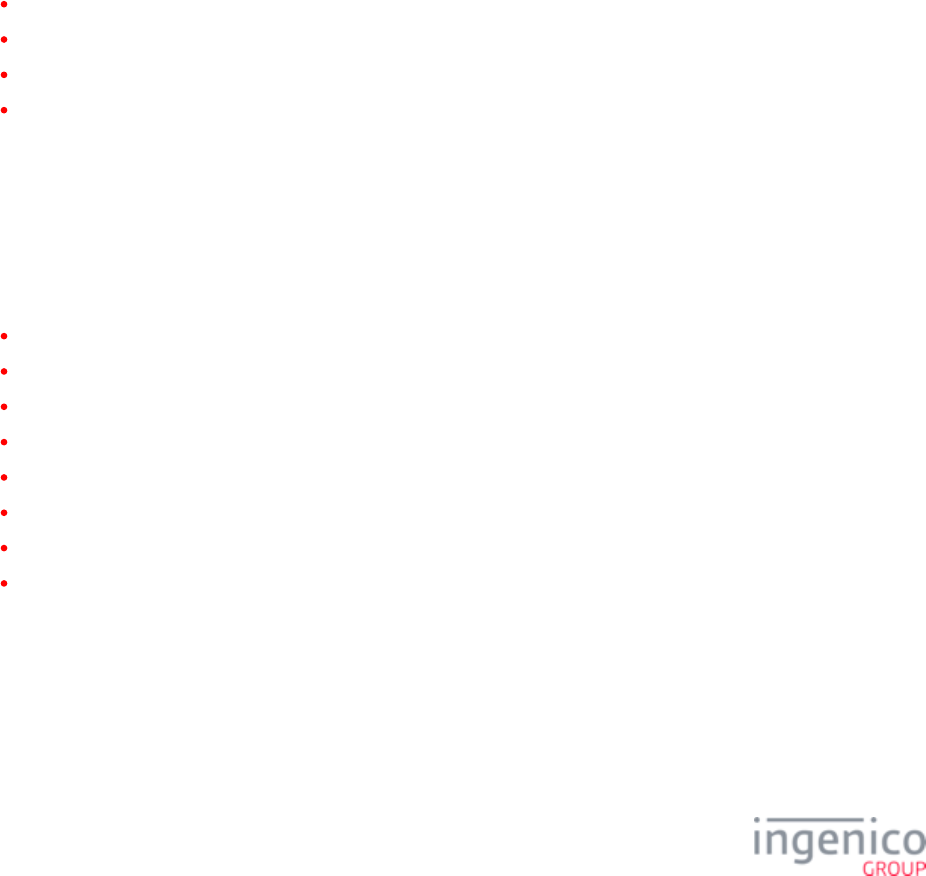
129/854 Telium RBA Developer's Guide/ August 18, 2015
3_7 Call Scheduling
Call Scheduling will be used to download or upgrade firmware and data files at specific dates and times. Refer to the Call Scheduling
section in the Telium Download User's and Developer's Guide for more information.
3_8 Contactless Key Card Support
3_8_1 Introduction to Contactless Key Card Support
This section describes the implementation of Contactless Key Card support for Telium Retail Base Applications (RBA). Low-level
Contactless Key Card support for Telium RBA is provided by a common Telium application layer called GRAF through newly added
Application Interfaces (APIs). Telium RBA uses these APIs to service Contactless Key Card communications with the Point-Of-Sale
(POS). The GRAF APIs are transparent to the POS which only processes RBA messages.
As of this time, the following card types are supported:
MIFARE Classic 1K
MIFARE Ultralight
MIFARE Mini
MIFARE Classic 4K
Refer to the section for more information on Contactless Key Card Support.RBA Low-Level Contactless Key Card Support
3_8_2 RBA Low-Level Contactless Key Card Support
Telium RBA manages the interface between the POS and the low-level Contactless Key Card support in GRAF, which is transparent to the
POS. Refer to the following sections more more information on the interface and process. Refer to the following sections for more
information on RBA Low-Level Contactless Key Card support.
Contactless Key Card General Flow
Setting Contactless Mode (60.x/28.x)
Enabling Contactless and Requesting Card Tap (01.x/23.x)
16.x: Contactless Mode Request
17.x: Merchant Data Write
17.x Merchant Data Write Message Usage Examples
28.x: Set Variable Request
36.x Notification of Command Execution
The 17.x section includes examples for executing commands as well as executing commands as a batch. The 28.x page provides
information on changing contactless mode.
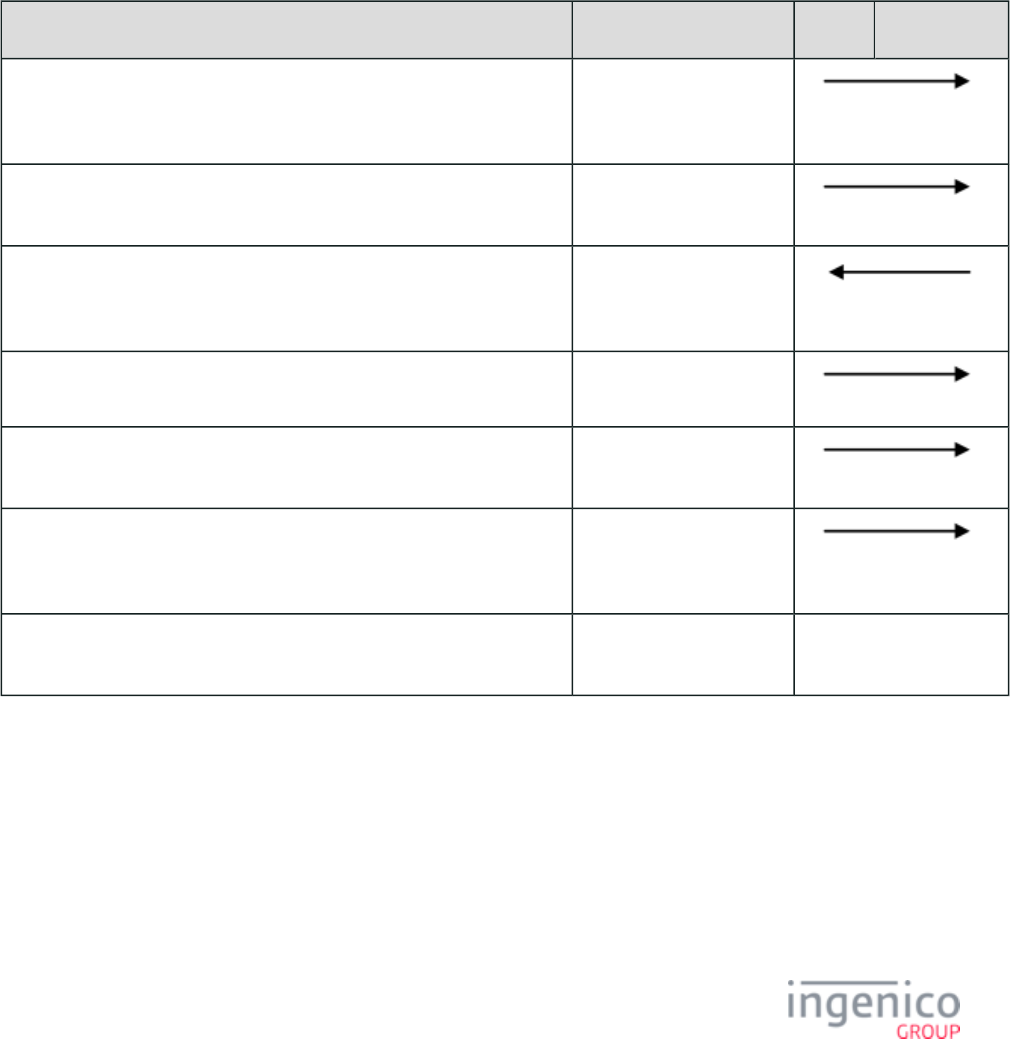
130/854 Telium RBA Developer's Guide/ August 18, 2015
1.
2.
3_8_2_1 Contactless Key Card General Flow
This section describes the general flow for the Contactless Key Card interface. Contactless mode must first be set to Contactless Key Card
mode. Form there, contactless must be enabled and a card tap must be requested through the 23.x Card Read Request message. Once one
or more cards have been detected, the terminal will send an unsolicited 16.x message to the POS with identifying card information. The
POS will send one or more commands to the terminal. When the POS has completed sending all other commands, it sends a Complete Tap
command through the message to indicate to the terminal that the tap is complete. Once the tap is complete, the 17.x: Merchant Data Write
contactless field must be disabled. The terminal is then ready to initiate another tap sequence or other action such as payment request.
The following table describes the Contactless Key Card General Message Flow. If another tap sequence is started, the first step in the table
may be skipped as the contactless mode will still be set to Contactless Key Card mode.
Contactless Key Card General Message Flow
Sequence Message POS Terminal
Set the terminal's contactless mode to Contactless Key Card mode. 60.x: Configuration Write
or 28.x: Set Variable
Request
Enable contactless and request a card tap. 23.x: Card Read Request
(On-Demand)
Once one or more cards have been detected, the terminal will send an
unsolicited contactless mode request message to the POS with identifying
card information.
16.x: Contactless Mode
Request
The POS acknowledges and sends one or more commands to the terminal.
The POS sends a Complete Tap command last to indicate to the terminal
that the tap is complete.
17.x: Merchant Data Write
The POS sends a command to disable the contactless field. 60.x: Configuration Write
or 28.x: Set Variable
Request
The terminal is now ready to start another tap sequence or other action such
as payment request.
3_8_2_2 Setting Contactless Mode (60.x/28.x)
In order to service Contactless Key Card taps, the terminal must be in Contactless Key Card mode (8). There are two methods for
switching between contactless modes. The method depends on whether the mode change needs to be permanent or short term.
For permanently setting the contactless mode, use the message to change parameter '0008_0001' (Enable 60.x: Configuration Write
Contactless Reader) to a value of '8'.
For short term setting of the contactless mode (which does not persist following a reboot), use the 28.x: Set Variable Request
message with variable (Contactless Mode).412

131/854 Telium RBA Developer's Guide/ August 18, 2015
1.
2.
3_8_2_3 Enabling Contactless and Requesting Card Tap (01.x/23.x)
Once the terminal is in Contactless Key Card mode (8), the contactless must be enabled and a card tap must be requested. There are two
methods to implement this in the RBA:
The POS sends a to display the "swipe" screen, which enables contactless and requests the card tap.01.x: Online Message
The POS sends a message to enable contactless and request the card tap. It is recommended 23.x: Card Read Request (On-Demand)
that a 23.x message not be sent from the "swipe" screen in order to avoid accidentally starting a second tap sequence from the
"swipe" once the 23.x message is complete.
3_9 Google Wallet Implementation
3_9_1 Overview of Google Wallet
Google Wallet is a consumer payment application based on Near Field Communication (NFC) which enables customers to store gift card,
Loyalty card and coupon information on mobile phones. Newer Ingenico terminals already include NFC and contactless capability. The
following image shows a mobile phone with Google Wallet installed being used to make a payment on an Ingenico iSC250 terminal.
Mobile Phone Google Wallet Application Used for Payment
Refer to the message for a description of the MID/secret pair injection process. Also refer to the following 17.x: Merchant Data Write
sections for more detail on payment flow and support modes:
General Payment Flow
Supported Google Wallet Modes
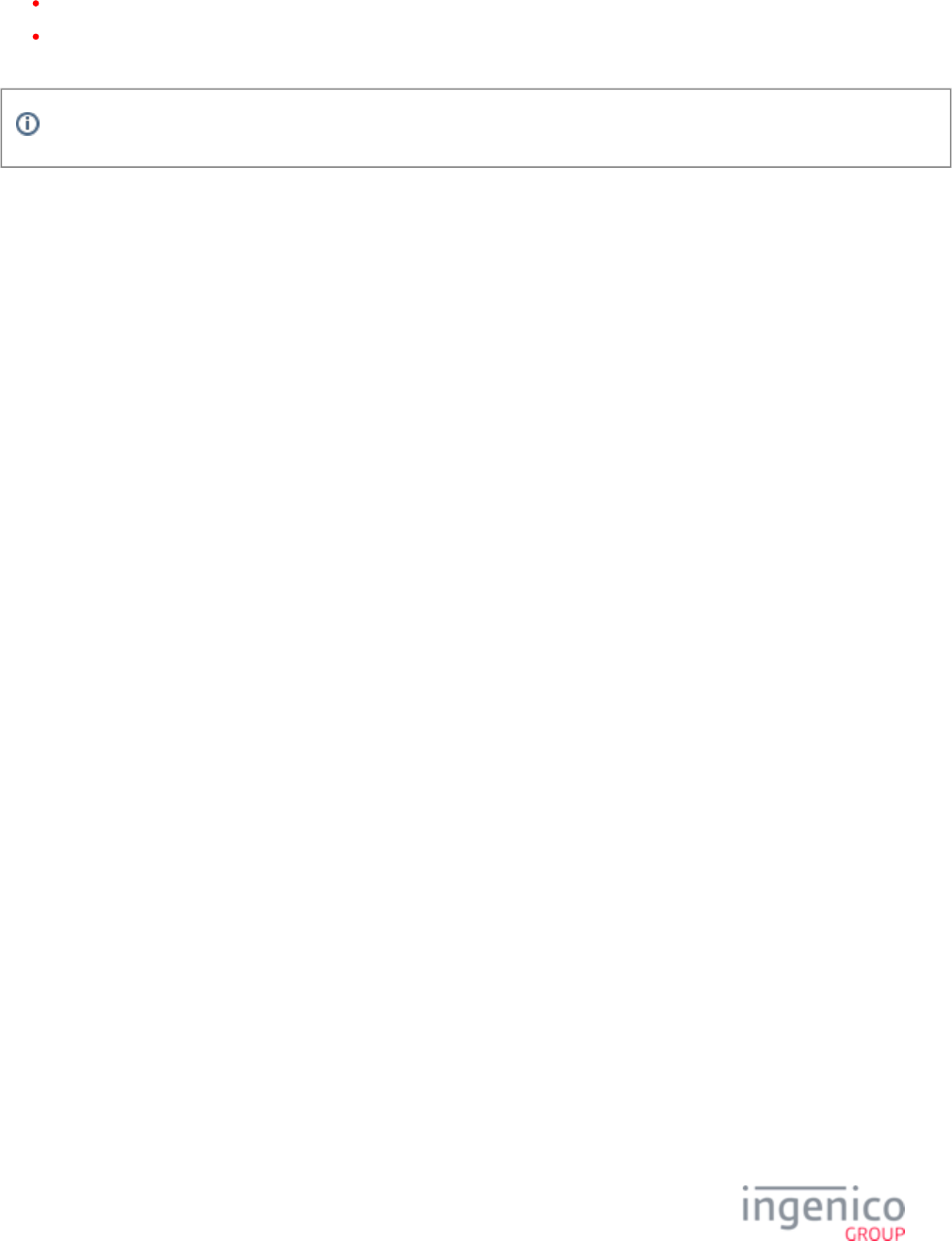
132/854 Telium RBA Developer's Guide/ August 18, 2015
1.
2.
3.
1.
2.
3_9_2 Google Wallet Host Interface Messages
Refer to the section for information on setting Google Wallet mode and retrieving data.16.x: Contactless Mode Request
Refer to the section for a description of the message formats used for injecting MID/Secret pairs into 17.x: Merchant Data Write
Ingenico terminals.
All terminals must be equipped with an Ingenico contactless module in order to enable Google Wallet functionality.
3_9_3 General Payment Flow
The payment method for Google Wallet follows a set priority which is described as follows:
If gift card data is present in the Google Wallet data, then the gift card track is used for the payment flow regardless of the presence
of ISO track data.
If no gift card track data is present in the Google Wallet data then ISO track data, if present, is used for the payment flow. An
example would be PayPass.
If nether gift card track data nor ISO track data are present, then another payment source may be utilized for the payment flow.
3_9_4 Supported Google Wallet Modes
Google Wallet transactions can be processed using any of the following contactless modes:
PPSE First - terminal starts in PPSE mode first, then switches to Mifare if needed.
Mifare First - terminal starts in Mifare mode first, then switches to PPSE mode if needed.
3_10 Softcard SmartTap Implementation
3_10_1 Overview of Softcard SmartTap
Softcard SmartTap provides customers with a way to use their smartphone to pay and save at participating merchants. Customers can load
their credit cards, Loyalty cards, and special offers by merchants onto their smartphone using this feature. When the smartphone is tapped,
special offer and Loyalty card information is sent to the Ingenico terminal along with the payment information. This information is then
sent by the terminal to the POS and used to adjust the final transaction amount, including applicable discounts. This adjusted amount is
returned to the terminal which then proceeds with the authorization request once confirmed by the customer. Payment information from
the smartphone is used by the POS to authorize the transaction.
3_10_2 Configuring the Terminal and Sending Softcard SmartTap Data to the POS
The POS uses the 17.x: Merchant Data Write Request message to configure the terminal for Softcard SmartTap transactions. A 17.x:
Merchant Data Write Response message indicates if the configuration was successful. When a smartphone is tapped, SmartTap data is sent
using a 16.x Contactless Mode Request message. SmartTap data received from the card or smartphone is sent to the POS in two different
situations:
Sending SmartTap Data to the POS
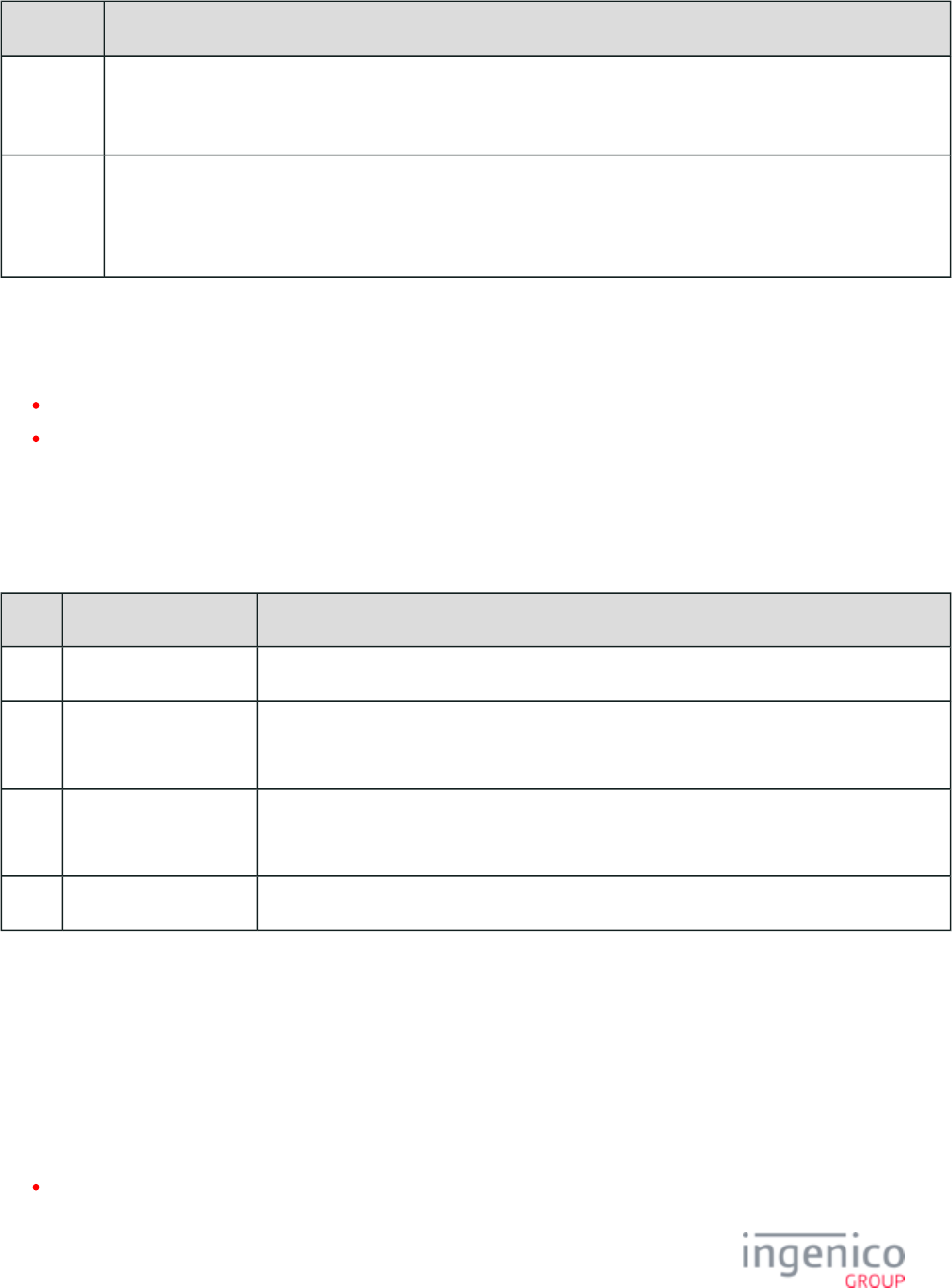
133/854 Telium RBA Developer's Guide/ August 18, 2015
Situation Description
"Please
slide card"
state
When the smartphone or card is tapped, any Softcard SmartTap data retrieved will be sent as a 16.x response message
from the terminal to the POS.
23.x Card
Read
Request
message
Then the smartphone or card is tapped, any Softcard SmartTap data retrieved will be sent as a 16.x response message
from the terminal to the POS when the payment information has been successfully read. A 23.x: Card Read Request (On-
message containing track data is sent last.Demand)
Refer to the following sections for 16.x and 17.x Softcard SmartTap message format and usage.
17.x: Merchant Data Write
16.x: Contactless Mode Request
3_10_3 Supported Contactless Modes
The following table lists and describes the supported contactless modes for Softcard SmartTap.
Supported Contactless Modes for Softcard SmartTap
Mode Function Description
1 PPSE Only The terminal starts in PPSE payment mode. Softcard SmartTap is not supported in this mode.
5 1st - PPSE
2nd - Softcard SmartTap
The terminal starts in PPSE payment mode, then switches to Softcard SmartTap mode.
6 1st - Softcard SmartTap
2nd - PPSE
The terminal starts in Softcard SmartTap mode, then switches to PPSE payment mode.
7 Softcard SmartTap Only The terminal starts in Softcard SmartTap mode. PPSE payment mode is not supported.
Selecting or changing contactless modes is implemented using the and messages 28.x: Set Variable Request 29.x: Get Variable Request
with RBA variable .412
3_10_4 Erroneous Card Tap
If a card is not correctly read while the terminal is in contactless modes 5, 6 or 7, the terminal will issue a beep and display an error
message for a few seconds. After this, depending on the origination of the erroneous read, the terminal will return to one of two screens:
If the erroneous read occurred during the swipe screen, the terminal will return to the swipe screen following the beep and error
message display.
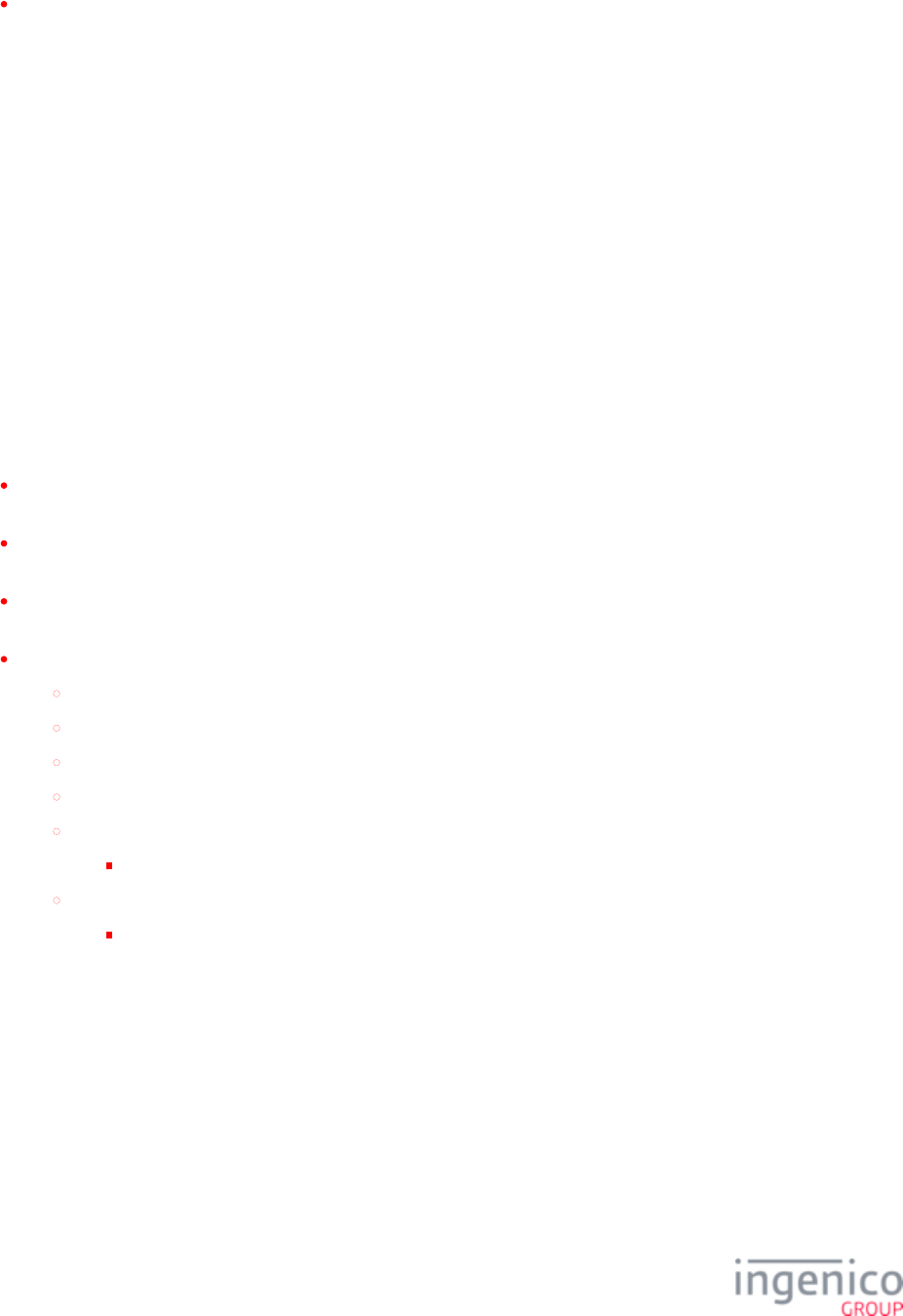
134/854 Telium RBA Developer's Guide/ August 18, 2015
If the erroneous read occurred during the screen, the terminal will return to the screen prior 23.x: Card Read Request (On-Demand)
to this screen following the beep and error message display.
3_11 Offline Remote Key Injection (RKI) Support
3_11_1 Overview
This section describes support of Remote Key Injection (RKI) in the Retail base Application. Offline remote key loading is implemented
using a function based on a TDES symmetry key. Offline remote key injection utilizes Ingenico tools and is maintainable using standard
SDK support. This implementation utilizes WinKeyfac (an existing key management tool) and modified existing terminal application
software. WinKeyfac has been updated and can now read a file containing injected serial numbers. WinKeyfac uses this file to generate a
key bundle file (*.rki) which can be used to update those terminals with specified keys. Each entry in a key bundle contains an injected
serial number and the information required to update a specified key. Once this file has been downloaded to a terminal, the application can
read this file and search for any entries which contain a matching injected serial number and perform the specified update.
3_11_2 Prerequisites/Requirements
Terminals must have injected serial numbers in order for this feature to work. These terminal serial numbers are the customer serial
numbers which have been injected into the terminals.
Each key must be unique to the target terminal. A unique KSN can be generated using a diversification algorithm with the
Customer Serial Number (CSN).
For PCI V3 compliant terminals, Key Pattern 4 (KP4) must be enabled first. Injecting DUKPT Lite keys is not permitted. A request
for injecting these will be declined with a "40" result code.
The following are required by the financial application supporting offline RKI:
Notify the TSA upon power-up using the API to indicate that Offline RKI is being supported.
Must recognize the key file bundle which will have the ".rki" filename extension.
Must scan the key bundle file for the injected customer serial number.
Use the TSA to load each TR-31 key bundle into the appropriate slot as indicated in the key bundle file.
Integrated environment:
Must provide the host with a mechanism to receive acknowledgement of successful Offline RKI.
Standalone application:
Must maintain a log of key bundle headers which were successfully loaded, including the date.
3_11_3 Enabling/Disabling Remote Key Injection
Remote key injection can be enabled or disabled by setting the parameter in the signed file which is stored in the RKIENABLE RKI.XML
application directory. If the file is not present, then remote key injection must be disabled. If this file is present, a call to RKI.XML
will return the value of the parameter. If set to '0' then remote key VarGetByInt( "RKIENABLE", &RKIEnable ) RKIENABLE
injection is disabled. If set to '1' then remote key injection is enabled. The following table summarizes The requirements for enabling the
remote key injection feature.
Requirements for Enabling Remote Key Injection
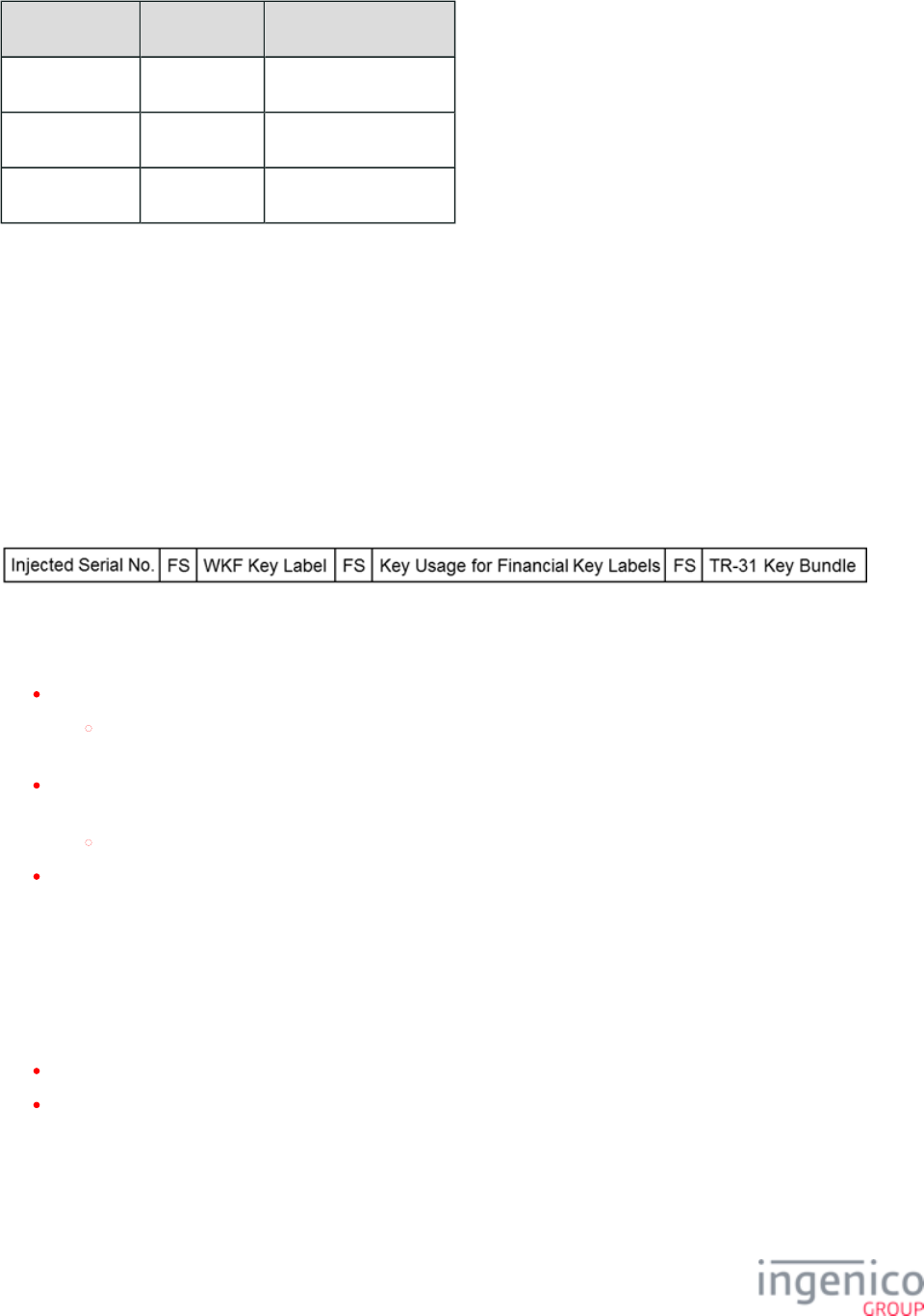
135/854 Telium RBA Developer's Guide/ August 18, 2015
RKI.XML File RKIENABLE Remote Key Injection
Not Present Disabled
Present 0 Disabled
Present 1 Enabled
3_11_4 Offline RKI Process
The Telium System Application (TSA) supports remote key injection, implemented by a third part software application, which loads keys
encoded in TR-31 2010 Key Block format. This is referred to as Offline Remote Key Injection, or Offline RKI. In order to implement this
process, the Key Block Protection Key (KBPK, also referred to as base key) from which the TR-31 formatted key bundle is generated
must first be loaded into the target terminal. An Application Programing Interface (API) has been added to indicate to the TSA that Offline
RKI is supported. When the TSA initializes following power-up, it checks for the presence of the KBPK. If present, the TSA will diversify
the stored KTK using the SEC_SpecifLoadKey function with the Customer Serial Number in the secret area. Upon completion, the KBPK
is deleted as it will then exist in the Key transfer Key location.
The key bundle file will include the name of the serial number input file, and the extension will be changed to ".rki". The input file name
should not contain spaces. The key bundle format is as follows:
Key Bundle Format
The KBPK can be loaded into a terminal using the following methods:
The KBPK can be directly loaded using the Telium Key Injection Application (KIA) injection command, mode T4.
The injected key automatically replaces the existing key located in the KTK/PIA slot the first time the terminal powers up.
This is implemented by the TSA.
The KBPK can be derived from the existing KTK and injected serial number when an application submits a request to the TSA to
enable Offline RKI or to load a TR-31 formatted key block for the first time.
The derived KBPK will be loaded into the KTK slot and replace the existing KTK.
The KBPK can be encoded in the TR-31 format and requested by the third part software application to load it into the designated
key location.
After the KBPK key has been loaded as a key transfer key, Offline RKI is recognized by the TSA as enabled and is indicated in the
Application Comment field by assigning the key word value "0000000000000DIV". Key Pattern 4 (KP4) will then be enforced by the
TSA. The TSA will first verify that the terminal's secret areas are mapped as KP4 when given a key to load. If the secret areas are not
mapped as KP4 then all secret areas other than 0xXXYY2130 will be deleted and remapped to KP4.
Once the Offline RKI mode is enabled by the TSA, the following apply:
Remote Key Injection can be enabled and disabled with the RKIenable.PGZ file; no keys are lost in the process.
The KTK contains a specialized key which is intended for use by the TSA_LoadKeyFromKeyBlock API as a KBPK. Accordingly,
the TSA_LoadMasterKey function can not be used to load a master key into the terminal. An error code will be returned following
any attempt to do so.
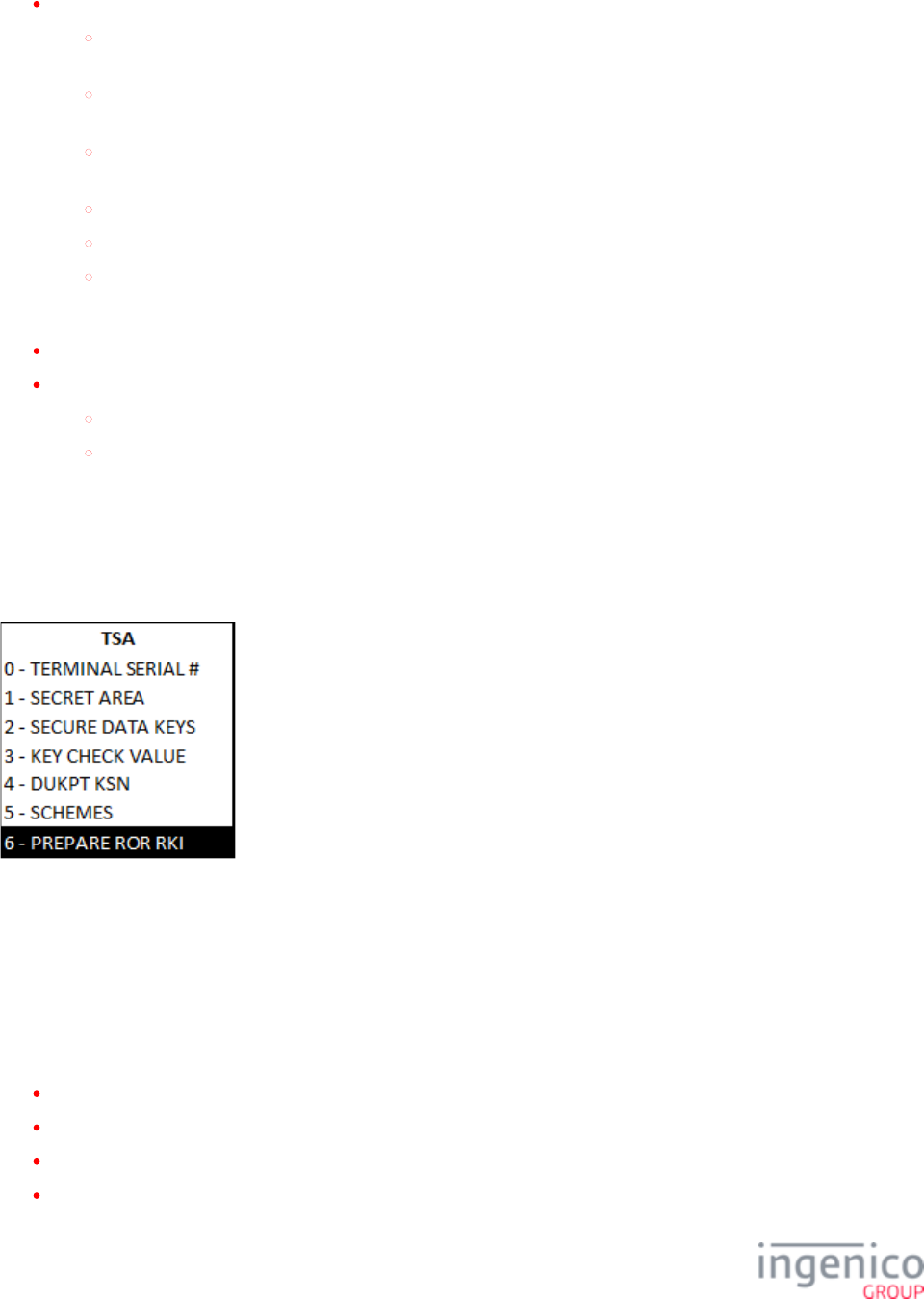
136/854 Telium RBA Developer's Guide/ August 18, 2015
An external application can inject the following keys by calling the TSA API TSA_LoadKeyFromKeyBlock:
CDMK (Application Download Authorization Key, also referred to as Code MAC Key). This key replaces any existing
CDMK key.
CEFMK (Clear Text Entry Authorization Key, also referred to as the Clear Text Entry Prompt MAC Key). This key
replaces any existing CEFMK key. All MAC data generated from the previous CEFMK key is deleted.
PEFMK (Secure Text Authorization Key, also referred to as the Secure text Entry Prompt MAC Key). This key replaces
any existing PEFMK key. All MAC data generated from the previous PEFMK key is deleted.
Master Key. This key replaces the existing Master Key. Its corresponding Session Key is deleted.
Session Key. This key replaces the existing Session Key.
DUKPT IK. The initial key is reloaded.
Upon successful KBPK injection, the following conditions will be enforced:
If the key pattern is mode 4 prior to KBPK injection then the key is injected and the terminal remains in KP4 mode.
If the key pattern is not KP4 prior to KBPK injection then the following actions are taken before injecting the key:
All existing keys in secret areas with the exception of ID 0xXXYY2130 are erased.
The key pattern is changed to KP4.
3_11_5 Initiating Offline RKI through the TSA
An Application Programing Interface (API) has been added to indicate to the TSA that offline RKI is being supported. From the TSA
menu, select option "6 - Prepare for RKI" as shown in the following illustration. When this option is selected, the TSA will delete the
system file if it exists. The terminal will display "WILL AUTO RESTART" and initiate a restart.RKI.DIA
Initiating Offline RKI
Once the process has been completed, the TSA will remove the RKI indicator from the secret area.
3_11_6 Log Files
The log file is a text file that includes a line for each injection attempt. The log file is readable by users and can also be parsed by an
application. Each line in the log file will contain the following information:
Time stamp for when the installation was attempted.
Status code. This code provides the result of the injection attempt. It does provide an indication of the key that is currently loaded.
Human readable message explaining the status code.
Second and third fields from the original record (e.g., IPPKOPIN).
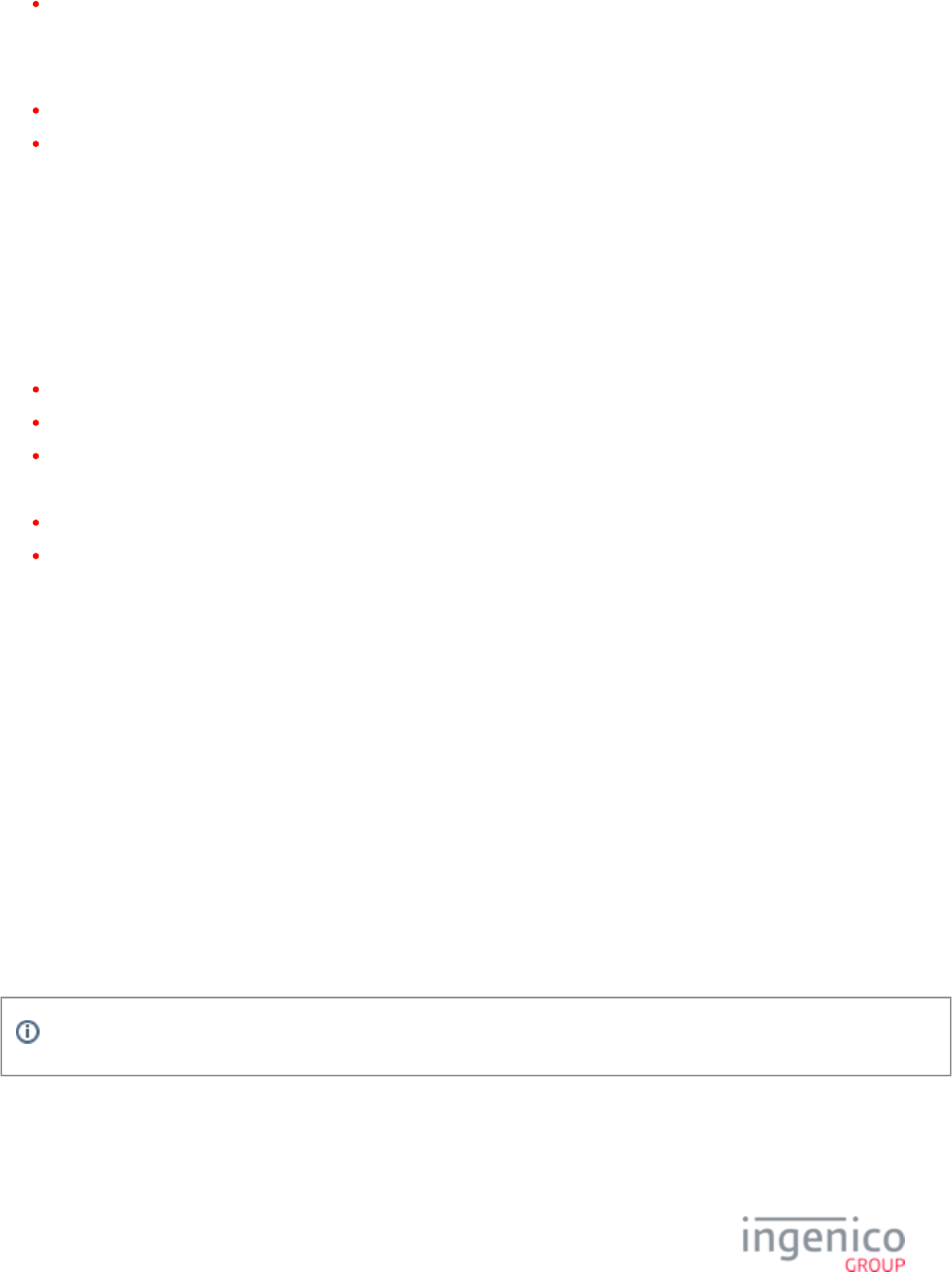
137/854 Telium RBA Developer's Guide/ August 18, 2015
1.
2.
3.
1.
For DUKPT keys, include the current KSN (20 digits). For other keys, include the KCV (6 digits).
3_11_7 Functional Limitations
The maximum .rki file length is 1000 lines.
Each terminal uses a unique key to transport key bundles. Accordingly, a key set cannot be shared with other terminals.
3_12 Dynamic Update of RSA-OAEP Public Keys
3_12_1 Overview
Dynamic updating of RSA-OAEP Public Keys enables on demand updating of keys without sending the terminal to Ingenico for key
injection. To support this feature, the following encryption support message subtypes were added to the :90.x: P2PE Data Message
'90.5' RSA-OAEP Public Key Request/Response message.
'90.6' Delete RSA-OAEP Public Key Request/Response message.
'90.7' Select RSA-OAEP Public Key Request/Response message.
Additionally, two new security parameters were added to the configuration file:Security Parameters (security.dat)
'0091_0032' - Public Key for Signature Verification.
'0091_0033' - Public Key for Data Encryption.
The '90.5' request message sent from the POS to the terminal includes a key name, key file data, and signature data. Security parameter
'0091_0032' (Public Key for Signature Verification) must be set prior to sending the request message. When this message is received, the
terminal uses the signature and signature verification public key to verify the new encryption public key. Once the signature is verified, the
encryption public key is stored in the terminal and a '90.5' response message is returned to the POS with a result code (e.g., success,
invalid request). Upon validation, the encryption public key data is stored in a file in the directory with /F_SECURITY_APP/RSAKEYS
the file name provided in the Key Name field of the request message. A ".PEM" extension will be appended to the file. If the signature is
not validated then the encryption public key data will be discarded.
The '90.6' request message is used by the POS to delete an encryption public key from the terminal while the '90.7' request message is used
to select an encryption public key. Once a key has been selected, it is stored in the '0091_0033' parameter location (Public Key for Data
Encryption) so that it can be reloaded upon rebooting the terminal. For more information on encryption support messages refer to the 90.x:
section in this manualP2PE Data Message
To rotate the public key, the following steps are taken:
Generate a new public/private key pair.
Sign the new public key with the existing initial private key.
Send the signed data to the terminal via the 90.x message. The response to this message will indicate if the update was successful.
This feature is only supported in v12.2.1 and v12.2.2 of RBA.
3_12_2 Procedure to Dynamically Update RSA OAEP Public Keys
The customer generates a Public and Private key pair.Signing
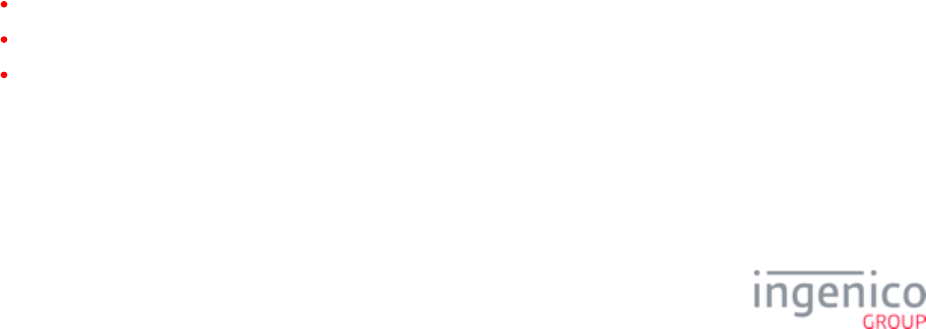
138/854 Telium RBA Developer's Guide/ August 18, 2015
2.
3.
4.
5.
6.
7.
8.
9.
10.
a.
b.
c.
1.
The customer shares the Public key with Ingenico.Signing
Ingenico returns a file which is a signed file containing the customer's .SECURITY.PGZ Signing Public key
The customer downloads the file to the terminal so that the is applied.SECURITY.PGZ Signing Public key
The terminal is rebooted following successful download of the file.SECURITY.PGZ
The customer generates an Public and Private key pair.Encrypting
The customer signs the with the .Encrypting Public key Signing Private key
The customer sends an RBA message to the terminal containing the .Signed Encrypting Public key
The terminal receives the from the POS and validates the signature using the Signed Encrypting Public key Signing Public key
included in the file.SECURITY.PGZ
Once the signature of the is validated by the terminal, it is then stored and can be selected for Signed Encrypting Public key
encrypting cardholder data.
If the signature is invalid then an error message will be returned to the POS.
If the new is downloaded but not signature-validated, then the RBA will respond with an Signed Encrypting Public key
error message and the new key will not be stored and cannot be used for encrypting cardholder data.
A reboot is not required for this process.
3_13 Support for Voice Referral for EMV
3_13_1 Overview
Voice referral, also referred to as voice authorization, is a situation where voice authorization by phone is required in order to complete the
EMV transaction. The merchant is given a phone number to call for transaction approval. A "declined" message will be sent but the
terminal will instead display "Voice authorization required" and prompt for card removal. The operator is then given the card to perform
the voice referral and complete the transaction. If the transaction is approved, an authorization code will be provided over the phone. This
code will be included in the receipt and provided in the settlement.
3_13_2 Functional Description
When the POS sends an with a tag value of '01' (referral requested by issuer) or '02' EMV '33.04.x' Authorization Response Message T8A
(referral result), the RBA will display "Voice authorization required" and prompt the cardholder to remove the card. EMV tag D1011
(Transaction Result) has been added to support this feature. The use of this tag will be similar to that of tag ; '00' for approval and '05' T8A
for decline. Tag is optional; when not included in the Authorization Response message, the original processing will be used.D1011
A new prompt has been added to the PROMPT.XML file in three languages:
<Prompt id="284" message="Voice authorization required"/> (English)
<Prompt id="284" message="Requiere autorización de voz"/> (Spanish)
<Prompt id="284" message="Autorisation vocale requise"/> (French)
When this prompt is displayed, it will be followed by a second prompt instructing the cardholder to remove their card. The transaction will
be completed once the operator calls the provided phone number and receives the voice authorization. There are three important steps in
this process:
When the terminal receives a voice authorization request from the card issuer, it must terminate the EMV transaction by asking the
card for an AAC.
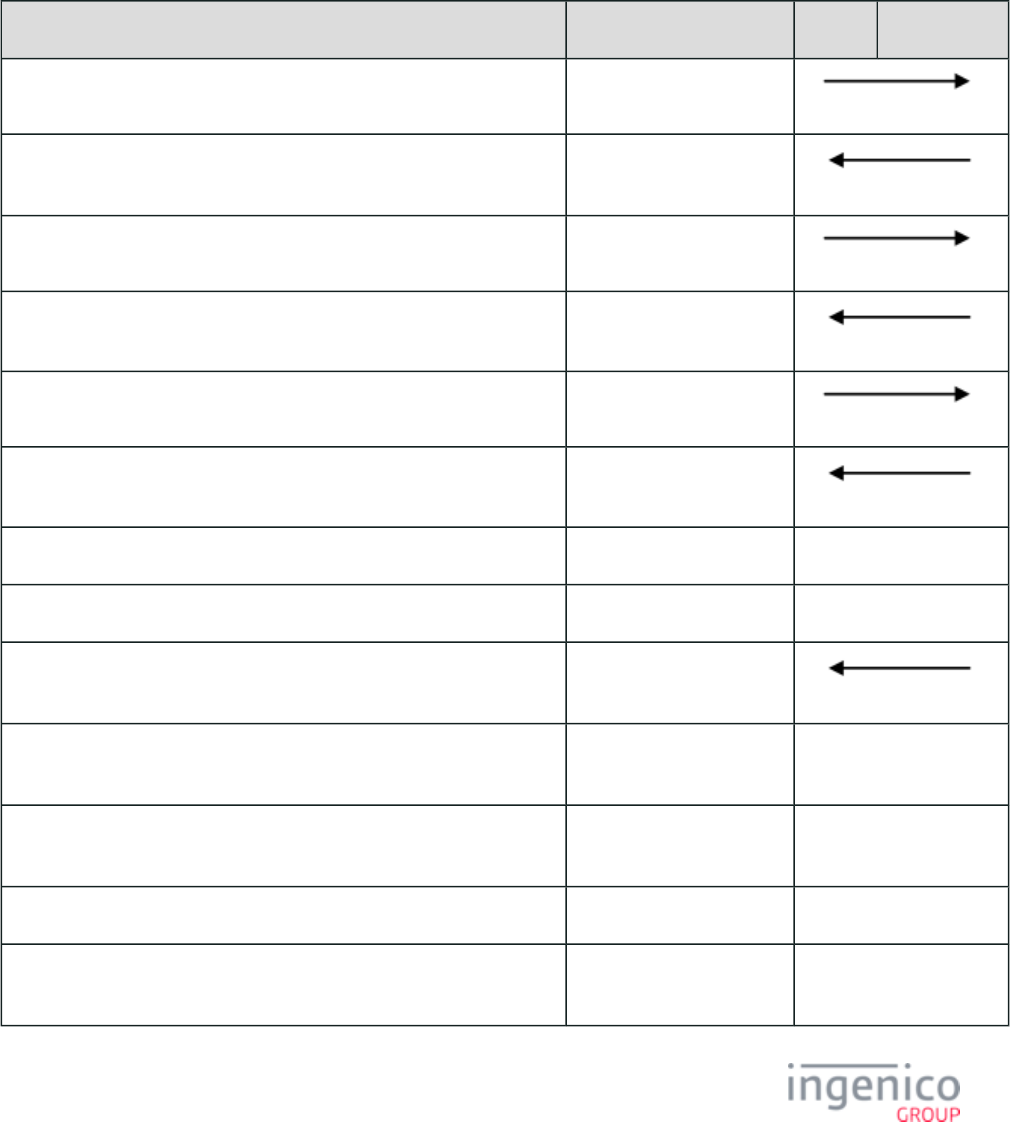
139/854 Telium RBA Developer's Guide/ August 18, 2015
2.
3.
Once the voice authorization is processed, acquirers must retain the authorization approval code and ARQC produced by the card.
The authorization approval code must be included in the clearing message.
3_13_3 Transaction Example
The following transaction example is based on a tag value of '02' indicating that voice authorization is required. Refer to the T8A
following table or a list of the transaction steps.
Voice Authorization Required Transaction Example
Sequence Message ECR Terminal
The POS sends an offline message to the terminal. 00.x: Offline Message
The terminal acknowledges with an offline message and displays the
Offline/Lane Closed form.
00.x: Offline Message
The POS sends a configuration write message to enable EMV transactions. '60.19[GS]1[GS]1'
The terminal acknowledges the configuration write and enables EMV. '60.2'
The POS sends an online message to the terminal. 01.x: Online Message
The terminal acknowledges the online message. 01.x: Online Message
The terminal prompts the cardholder to swipe or insert their card.
The cardholder inserts their EMV card.
The terminal sends card status message to POS indicating that EMV card
has been inserted.
'09.020201I'
The terminal briefly displays "Please wait ... Do not remove card"
message.
The terminal prompts the cardholder to select the language (optional,
depending on card's application).
The cardholder selects the language.
The terminal displays the application (e.g., VISA Debit, MasterCard
Credit).
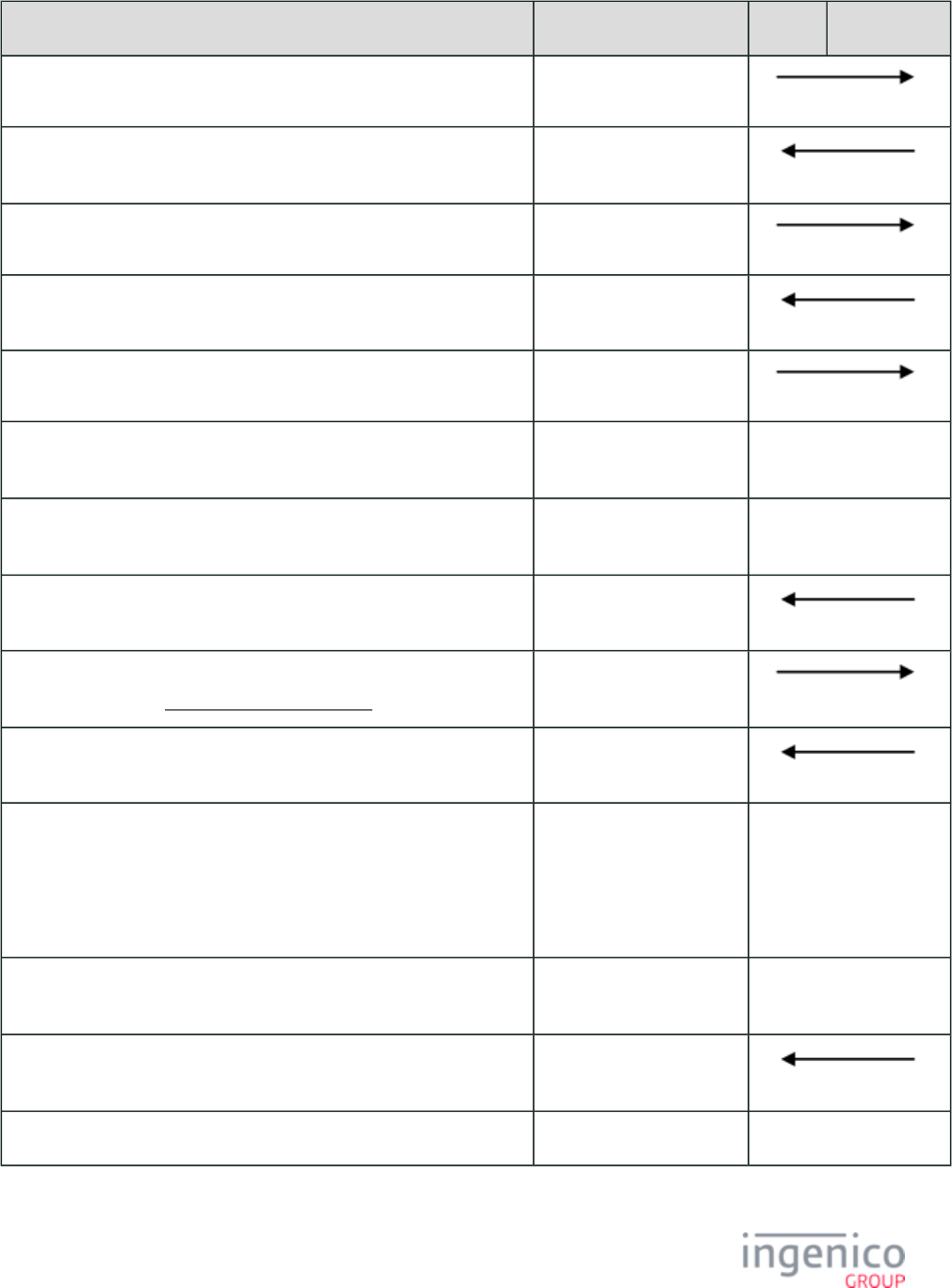
140/854 Telium RBA Developer's Guide/ August 18, 2015
Sequence Message ECR Terminal
The POS sends an amount message to terminal. '13.2000'
The terminal returns a Track 2 Equivalent Data message. EMV '33.02.x' Track 2
Equivalent Data Message
The POS sends Set Payment Type message. '04.0B2000'
The terminal acknowledges the Set Payment Type message. '04.0B000'
The POS sends a final amount message. '13.2500'
The terminal displays the Amount Verification screen and prompts the
cardholder to proceed or cancel.
The cardholder confirms the purchase amount and is prompted to enter
their PIN.
The terminal sends the Authorization Request message to the POS. '33.03.0000[FS] .... '
The POS returns an Authorization Response message. Tag 8A has a value
of ' ' indicating that .02 voice authorization is required
'33.04.0000[FS]T8A: :02
a01[FS]'
The terminal sends an Authorization Confirmation Response message. '33.05.0000[FS] ....'
The terminal displays
" "Voice authorization required
" "Please remove card
The terminal beeps every 3 seconds until card is removed.
The cardholder removes their card and hands it to the operator for voice
authorization.
The terminal sends the updated Card Status message to POS indicating that
the card has been removed.
'09.020201R'
The terminal displays the card swipe/insert prompt.
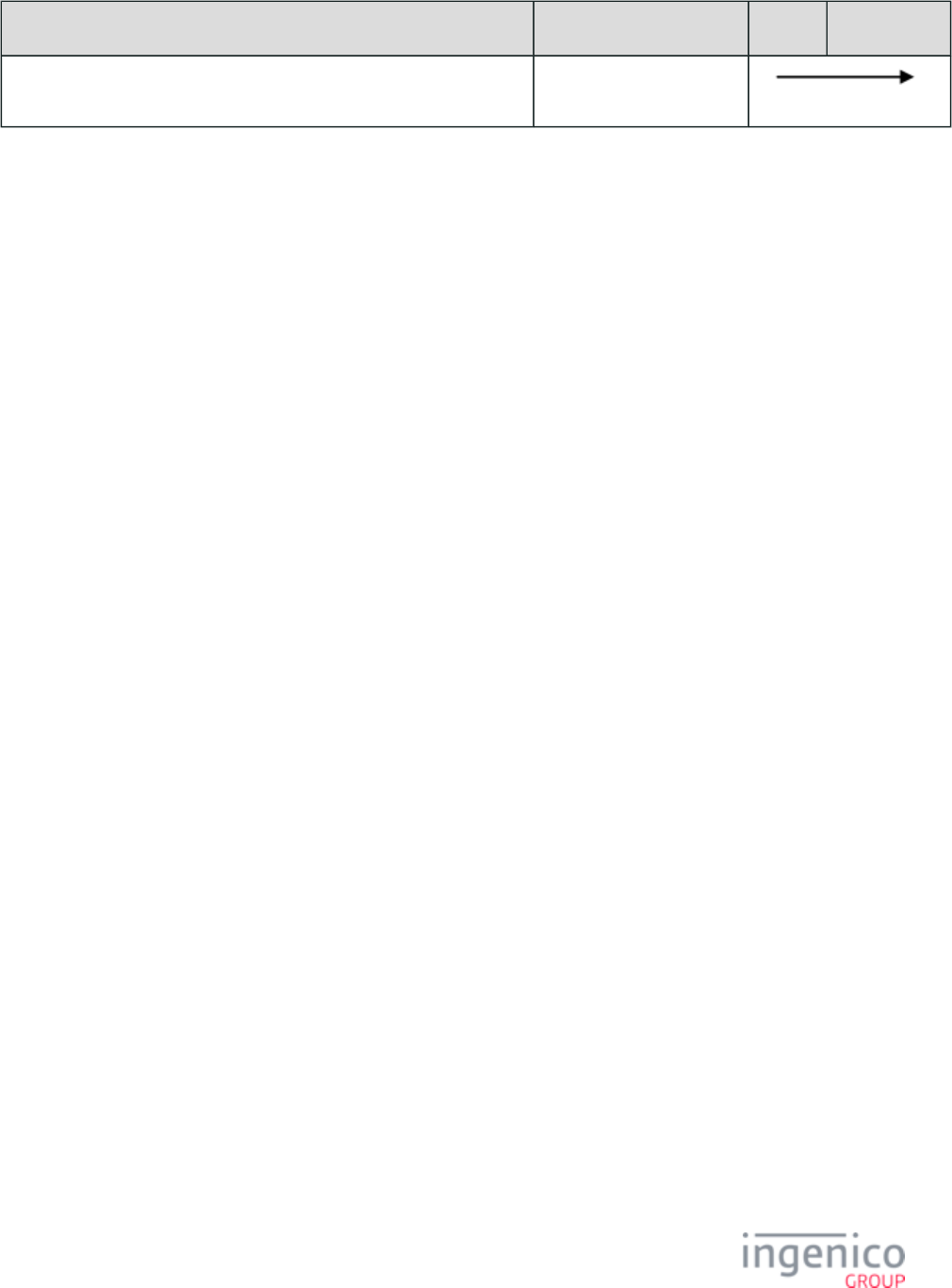
141/854 Telium RBA Developer's Guide/ August 18, 2015
Sequence Message ECR Terminal
The POS sends a hard reset message to the terminal. '10.'
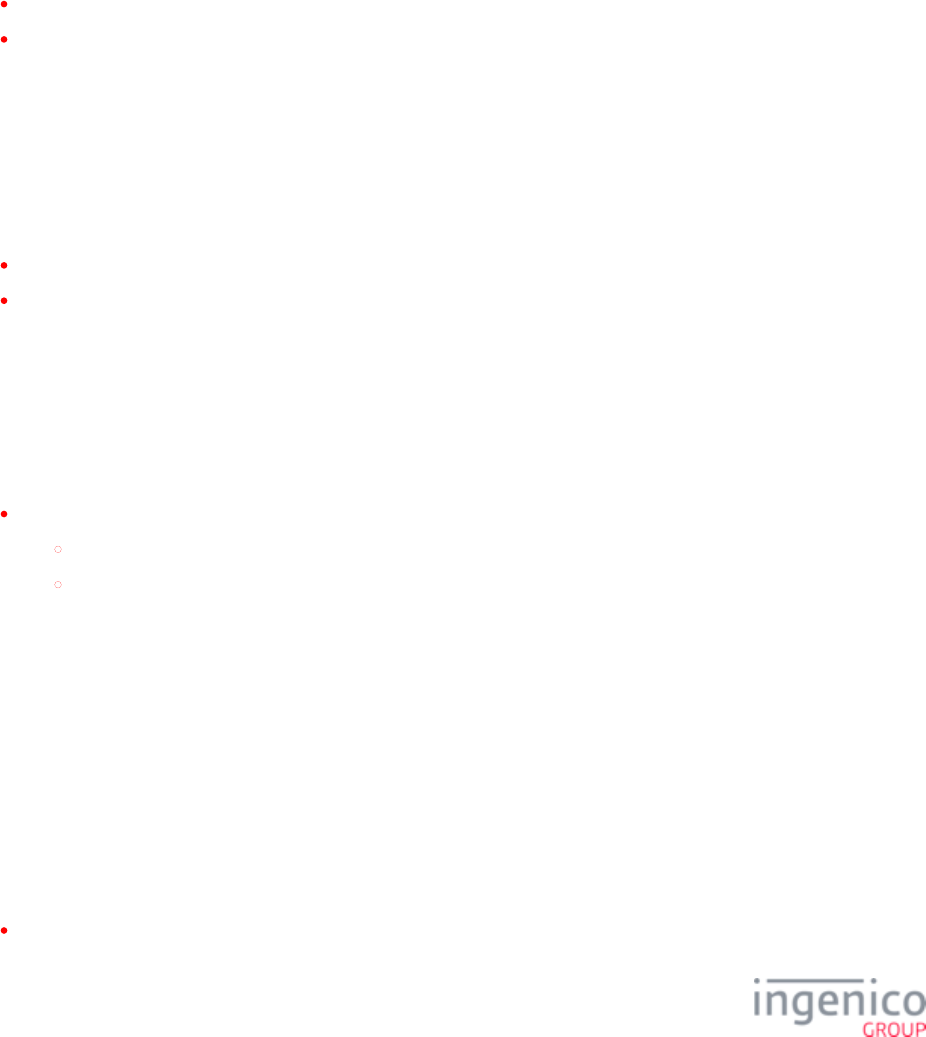
142/854 Telium RBA Developer's Guide/ August 18, 2015
4_Host Interface Messages
4_1 Communication Protocol Overview
The terminal connects to the POS using one of the supported communication methods. Communications are asynchronous seven-bit
ASCII. The communication between the POS and the terminal consists of:
Link-level responses that are used to control the communications and to ensure the messages are exchanged correctly
Messages that are used to exchange the required information Each of these is discussed in the following sections.
As stated in the previous section, there are two types of communication messages that flow between the POS and the terminal: link level
responses and data messages. This section defines the format of each type.
4_1_1 Link Level
The link level responses are the ASCII-defined control characters, ACK and NAK. A link-level response is sent in response to all
messages received.
ACK is a positive acknowledgement that indicates to the station sending a message that the message was received correctly.
NAK is a negative acknowledgement that indicates to the station sending a message that the message was received but it was
incorrect. The sending station then resends the previous message.
The only other response that a station sending a message expects is a timeout while waiting for the ACK or NAK. If a message is sent and
no response is received by the sending station within three seconds, this is called a timeout and the sending station resends the previous
message.
Link Level Responses are one-character messages as defined below:
Link Level Response 1 byte, where:
Link Level Response is the following one-character ASCII code:
ACK is hexadecimal 06
NAK is hexadecimal 15
4_1_2 Data Message Format
The POS and terminal to exchange information via data messages. Each data message corresponds to the function requested and
performed. The messages consist of the required data, enclosed in ASCII-defined control characters that indicate the start and end of the
message. The sending station receives a link-level response (ACK or NAK) or a timeout response to all messages sent. The RBA can be
configured such that the ACK response is delayed until a message is processed via parameter '0013_0011' in the Compatibility Flags
section of .(compat.dat) config.dfs
The POS can send a message to the terminal at any time. On many systems, the terminal can send a message to the POS only at specific
times when the POS is expecting to receive a message. Other systems allow the terminal to send a message at any time.
Systems that limit terminal messages usually expect to receive a message at the following times:
In response to an Online Request message
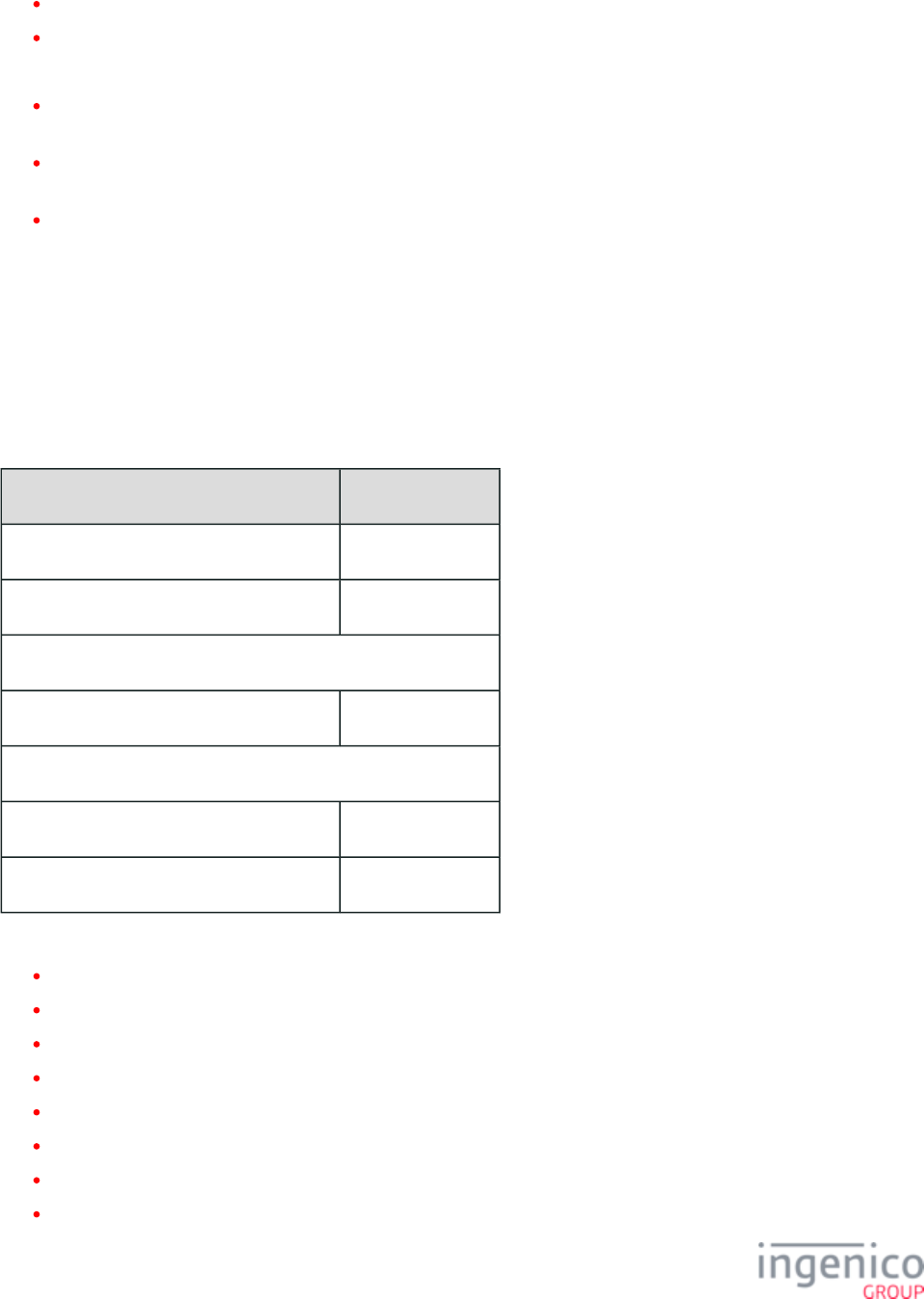
143/854 Telium RBA Developer's Guide/ August 18, 2015
In response to a Status Request message
Between the sending of an Amount message and receiving an Authorization Request message
The RBA general message flow contains the following message exchange sequences:
Startup sequence: The messages between and including the Online Request and Online Response are the startup sequence. This
sequence normally occurs only when the POS sales application is started and the POS is opened for sales transactions.
Transaction sequence: The messages between and including the Amount message and the RESET message are the possible
sequence of messages for each transaction. Some subset of the messages would be used for any EFT transaction.
Shutdown sequence: The Offline message is the shutdown sequence and is sent by the POS when the sales application is stopped
and the POS closed.
This section defines the messages that flow between the POS and the terminal. Some of these messages flow to and from the switch and
are defined by the VISA Second Generation specification. For consistency, all messages have been defined to fit within the VISA message
format.
All messages are checked by the LRC and a positive acknowledgement (ACK) response is sent to all good messages or a negative
acknowledgement (NAK) to all bad messages. The maximum allowable message length is 247 bytes.
The basic format of these messages is as follows:
RBA Message Format
Message Fragment Fragment Size
STX control character 1 byte
Message Identifier 3 bytes
. . . .
Message data, consisting of multiple fields n bytes (0 to 241)
. . . .
ETX control character 1 byte
LRC check character 1 byte
Where:
STX is the ASCII-defined control character, hex 02
Message Identifier is three ASCII characters (two digits followed by a decimal) that identify the type message, as defined below:
00.x = Offline Message
01.x = Online Request/Response
03.x = Set Session Key Message
04.x = Set Payment Type Request/Response
07.x = Unit Data Request/Response
08.x = Health Status Request/Response
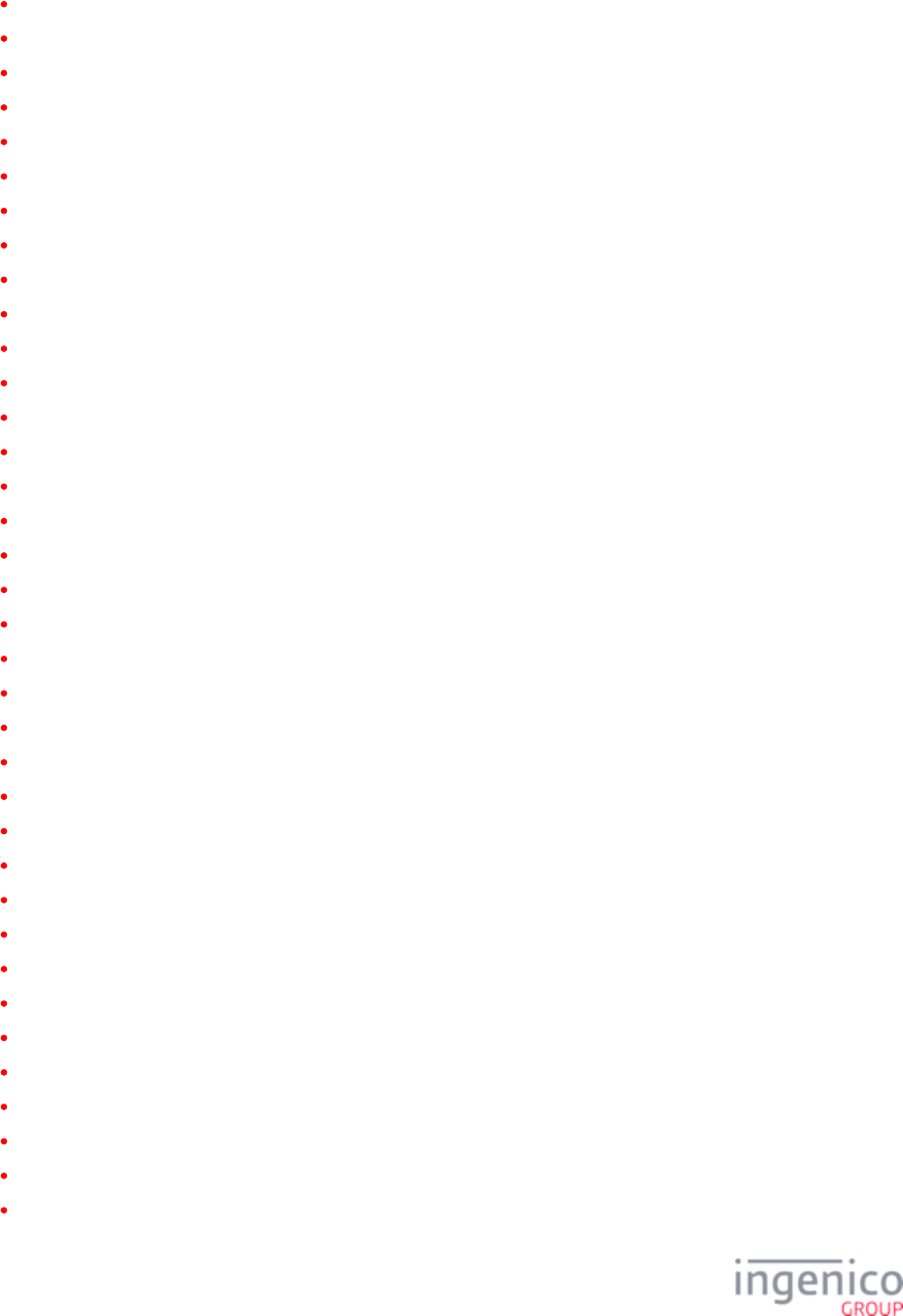
144/854 Telium RBA Developer's Guide/ August 18, 2015
09.x = Set Allowed Payments
09.x = Card Status Message
10.x = Reset Message
11.x = Status Request/Response
12.x = Account Message
13.x = Amount Message
14.x = Set Transaction Type Message
15.x = Soft Reset Message
16.x = Contactless Mode Request
17.x = Inject MID/Secret Pairs
18.x = Informational Card Message
19.x = BIN Lookup Message
20.x = Signature Request Message
21.x = Numeric Input Request/Response
22.x = Application ID Request/Response
23.x = Card Read Request/Response
24.x = Form Input Request
25.x = Terms and Conditions Request
26.x = Run Script
27.x = Alpha Input Request/Response
28.x = Set Variable Request/Response
29.x = Get Variable Request/Response
30.x = Advertising Request Message
31.x = PIN Request Message
34.x = Save and Restore State Message
36.x = Notification of Command Execution
40.x = Survey Message
41.x = Card Read Message
50.x = Authorization Request/Response
60.x = Configuration Write
61.x = Configuration Read
62.x = File Write
63.x = Find File
64.x = Delete File
70.x = Update Form Element Message
80.x = MAC Calculation Message Format
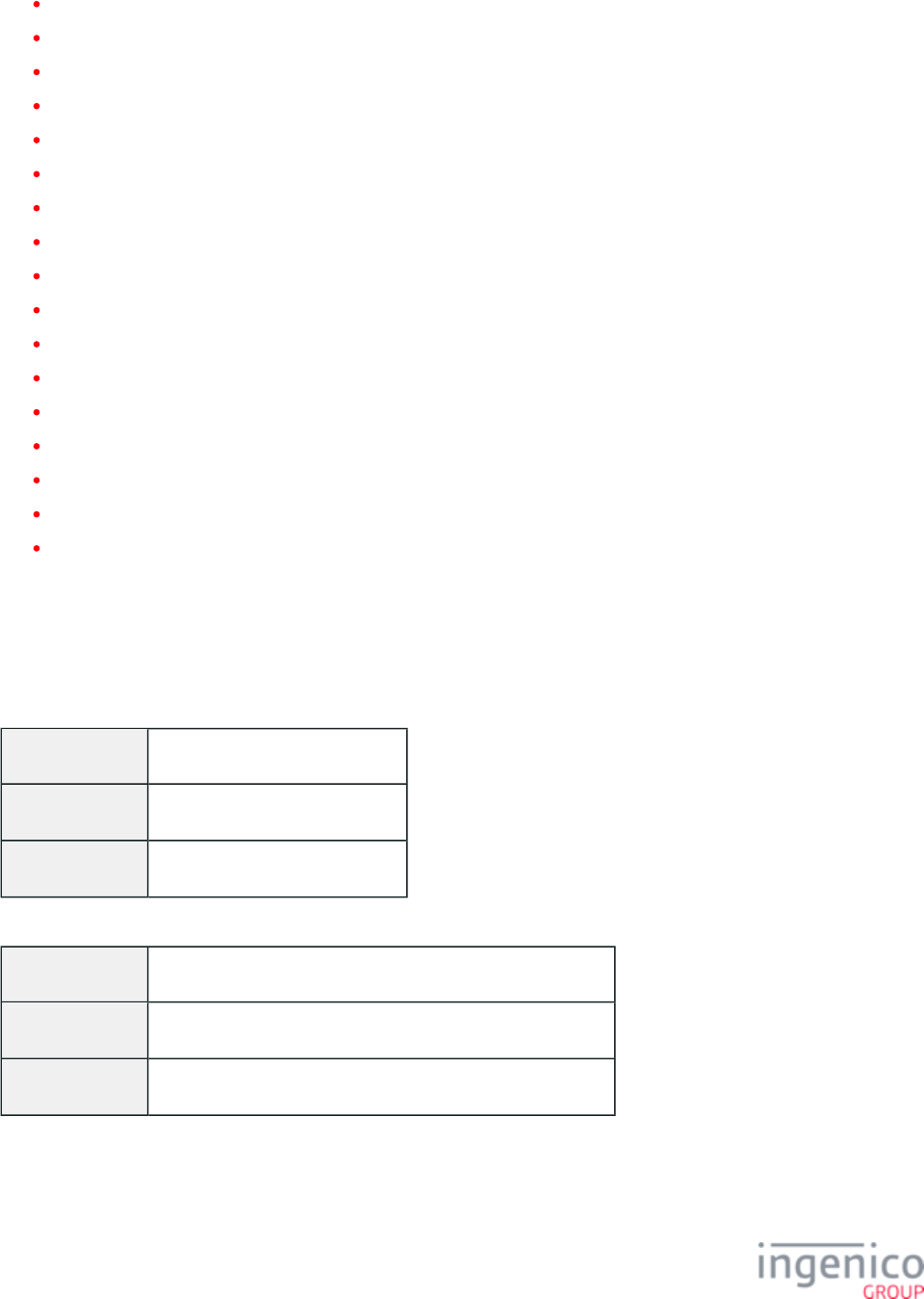
145/854 Telium RBA Developer's Guide/ August 18, 2015
81.x = MAC Verification Message Format
82.x = On-Guard and KME Session Key Injection Command
83.x = On-Guard and KME Enable Message
85.x On-Guard and KME Non-Payment Card Message
86.x On-Guard and KME BIN Lookup (PIN Encouragement) Message
87.x On-Guard and KME Card Read Data
88.x On-Guard and KME Translate Encrypted Card Data Command
89.x = On-Guard and KME Register BIN Record Command
90.x = MSR Encryption Support Message
91.x = Printer Message
93.x = Terminal Authentication Messages
94.x = Barcode Configuration Messages
95.x = Barcode Configuration Messages
97.x = Reboot
Message Data is the variable data defined for each message
ETX is the ASCII-defined control character, hex 03
LRC check character is a character generated for each message, using the data in the message, and is verified by the receiving
station to ensure that the message was received correctly. The LRC is generated by exclusive-OR’ing all characters in the message
except the STX but including the ETX (see following example). This calculation is done by both the sending and receiving station.
The sending station appends the LRC character to the message it is sending following the ETX character. The receiving station
validates that the LRC is received at the end of the message is the same LRC that it calculated for the message it received.
The following is an example of two messages shown in both ASCII and hex, followed by the LRC calculation:
10.x Hard Reset Message with no Data
ASCII [STX]10.[ETX][LRC]
Hex 02 31 30 2E 03 2C
LRC calculation 31 01 2F 2C
12.x Amount Message with a Balance Due of $123.89
ASCII [STX]13.12389[ETX][LRC]
Hex 02 31 33 2E 31 32 33 38 39 03 1E
LRC calculation 31 02 2C 1D 2F 1C 24 1D 1E
4_1_3 General Message Flow
The following diagram shows the general message flows between a POS and the terminal.
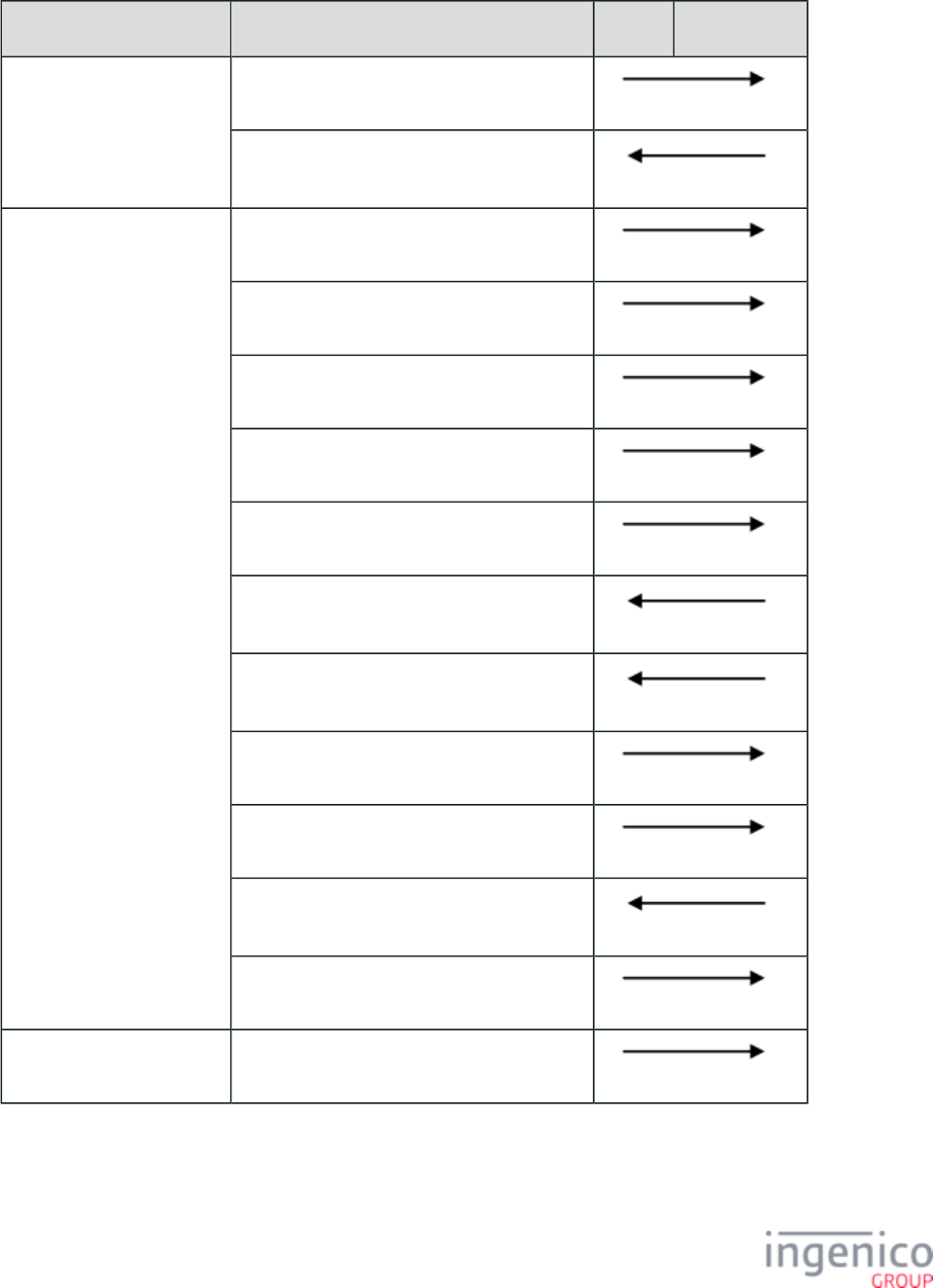
146/854 Telium RBA Developer's Guide/ August 18, 2015
General Message Flow
Sequence Message POS Terminal
Begin Startup Sequence
End Startup Sequence
Online Request
Online Response
Begin Transaction Sequence
End Transaction Sequence
Set Variable Request (receipt)
* Transaction Type (Sale, Void, Return, etc.)
* Account Message
Amount Message
* Status Request
* Status Response
Authorization Request
Authorization Response
* Get Variable Request
* Get Variable Response
Reset
Shutdown Sequence Offline
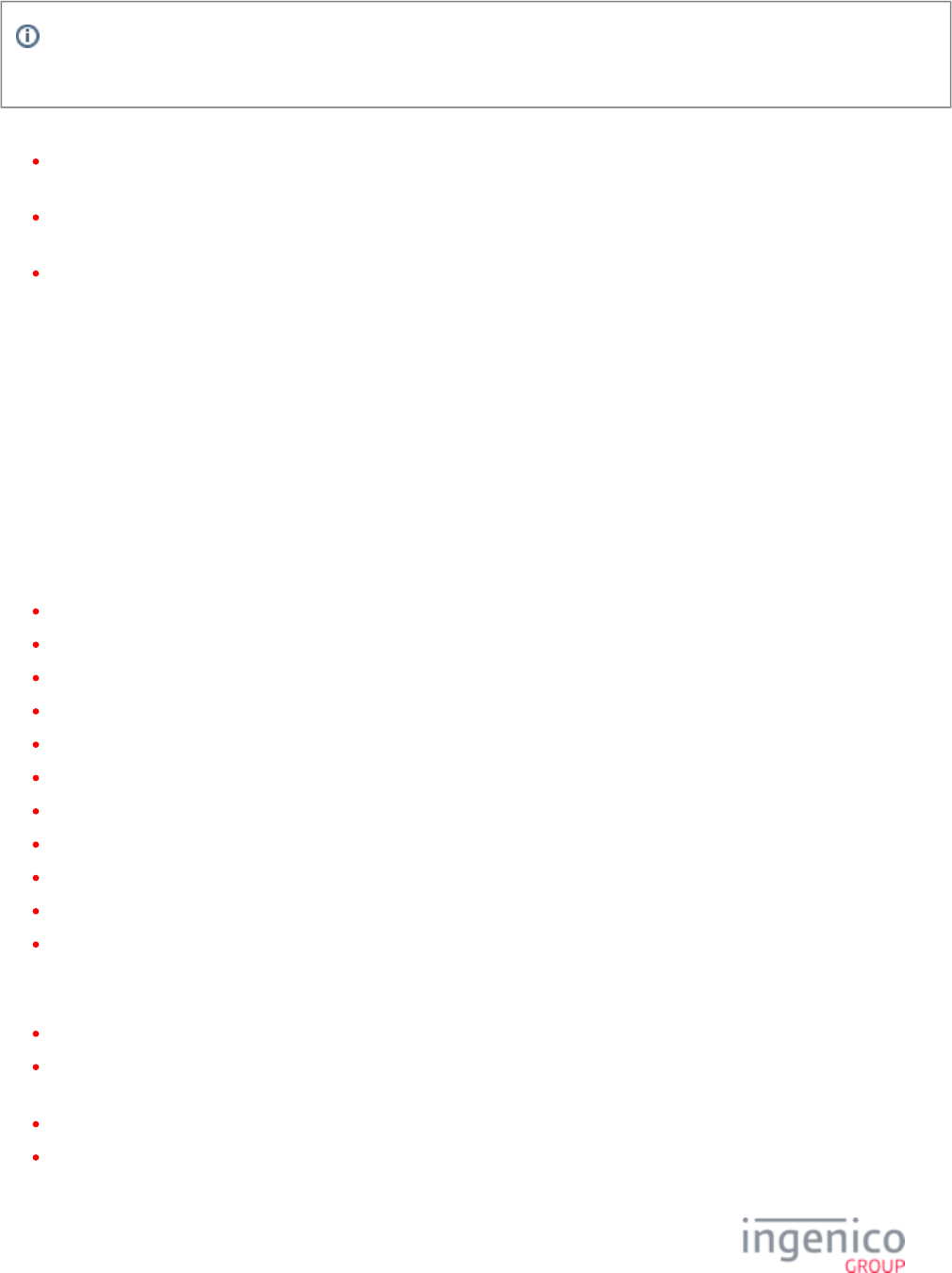
147/854 Telium RBA Developer's Guide/ August 18, 2015
Info
An asterisk (*) indicates an optional message. All of these messages will be ACKed, but that is not shown here for simplicity.
The diagram, above, contains the following message exchange sequences:
Startup sequence: The messages between and including the Online Request and Online Response are the startup sequence. This
sequence normally occurs only when the POS sales application is started and the POS is opened for sales transactions.
Transaction sequence: The messages between and including the Amount message and the Reset message are the possible sequence
of messages for each transaction. Some subset of the messages would be used for any EFT transaction.
Shutdown sequence: The Offline message is the shutdown sequence and is sent by the POS when the sales application is stopped
and the POS closed.
4_2 Communication Messages
This section describes RBA’s communication messages, as well as how they are used, when they are executed, and their corresponding
configuration settings in .config.dfs
Although most RBA messages are executed as part of a predetermined sequence, certain messages can also be executed by the host on-
demand, which means that they interrupt the normal operation of the application in order to perform the new function requested by the
message. The following on-demand messages are available in the RBA:
20.x: Signature Message (On-Demand)
21.x: Numeric Input Request Message (On-Demand)
23.x: Card Read Request (On-Demand)
24.x: Form Entry Request (On-Demand)
25.x: Terms and Conditions Request (On-Demand)
26.x: Run Script Request (On-Demand)
27.x: Alpha Input Message (On-Demand)
30.x: Advertising Request Message (On-Demand)
31.x: PIN Entry Messages (On-Demand)
34.x: Save and Restore State Messages
51.x: Beep On-Demand Message
For the exact behavior when an on-demand message is received, see the message’s corresponding section. Here are some general rules for
on-demand functions:
On-demand messages are not nested.
On-demand messages cannot execute while another on-demand function is executing. This behavior can be modified by the
onDemandCancel flag in . mainFlow.dat
A transaction will resume where it was interrupted when an on-demand function completes.
If an on-demand message cannot be executed, a response with a reject status is returned.
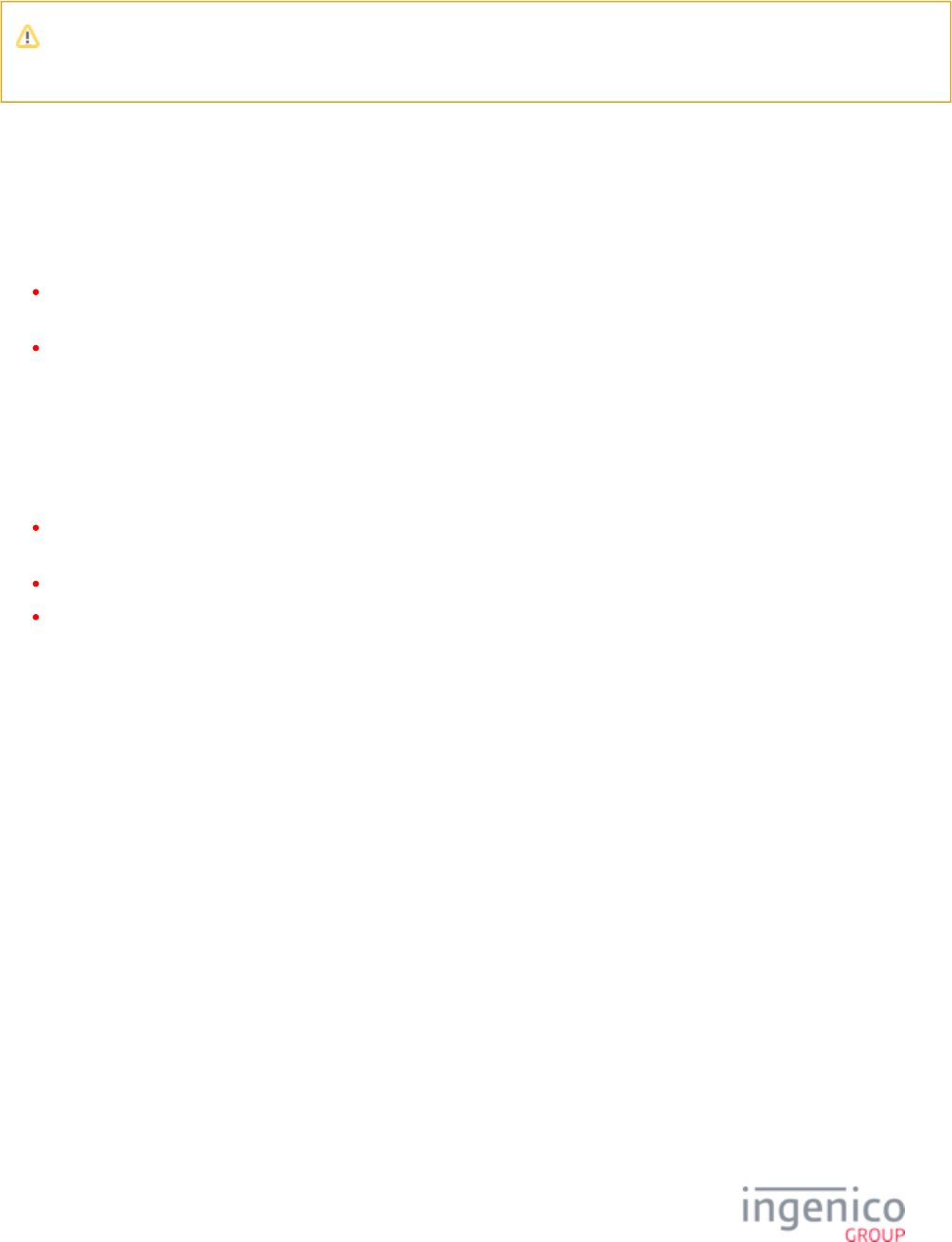
148/854 Telium RBA Developer's Guide/ August 18, 2015
Please note that to adhere to enhanced security standards, dynamic text is not supported in this release of RBA. The POS will
use prompt indices to display plain text messages.
4_2_1 00.x: Offline Message
4_2_1_1 Overview of the 00.x Offline Message
The 00.x Offline message flows in both directions.
The POS sends the 00.x Offline Request message to force the terminal into an offline state. The message format will always be
'00.0000' when sent by the POS.
The terminal sends the 00.x Offline Response message to the POS to indicate that it has detected a problem and has entered the
offline state. In an offline state, the terminal cannot collect any customer data.
4_2_1_2 00.x Offline Response Message
The 00.x Offline Response message contains a four-character status field which indicates the reason for being offline. Refer to the
following '00.x' Offline Response Message Format table for a description of these. Also refer to the following examples.
The '2000' code may be encountered when an attempt has been made to perform a task offline which cannot be accomplished in an
offline state, such as attempting to reset when offline. Resetting can only be accomplished when in online state.
The '4000' code may be encountered when a parameter file such as a .dat file is missing.
The '9000' code may be encountered when a key is bad or missing, or for instance, when an attempt is made to generate a Voltage
key, but there is an error when generating that key.
In an offline state, the terminal clears all data and remains offline until receiving the . Upon receiving the 01.x 01.x: Online Message
message, the terminal attempts to go Online. If successful, it then sends an Online Response indicating it has entered the online state. If
unsuccessful, an Offline Response message will be returned to the POS indicating the reason for being offline.
The terminal comes up in an offline state following a power on or a PLD (power line disturbance). The RBA will also send an Offline
Response message when it encounters an error condition (such as an encryption error) during normal operation; this reply is not solicited
by an Offline Request message from the POS. The terminal enters an offline state if it detects an unrecoverable error within itself, if it
detects invalid message protocol from the POS, or if it receives an Offline Request message from the POS.
When the RBA receives the Offline Request message, it will only send an Offline Response message if it is already in an offline state.
Refer to the following tables which describe the '00.x' Offline Request message format and '00.x' Offline Response message format.
'00.x' Offline Request Message Format
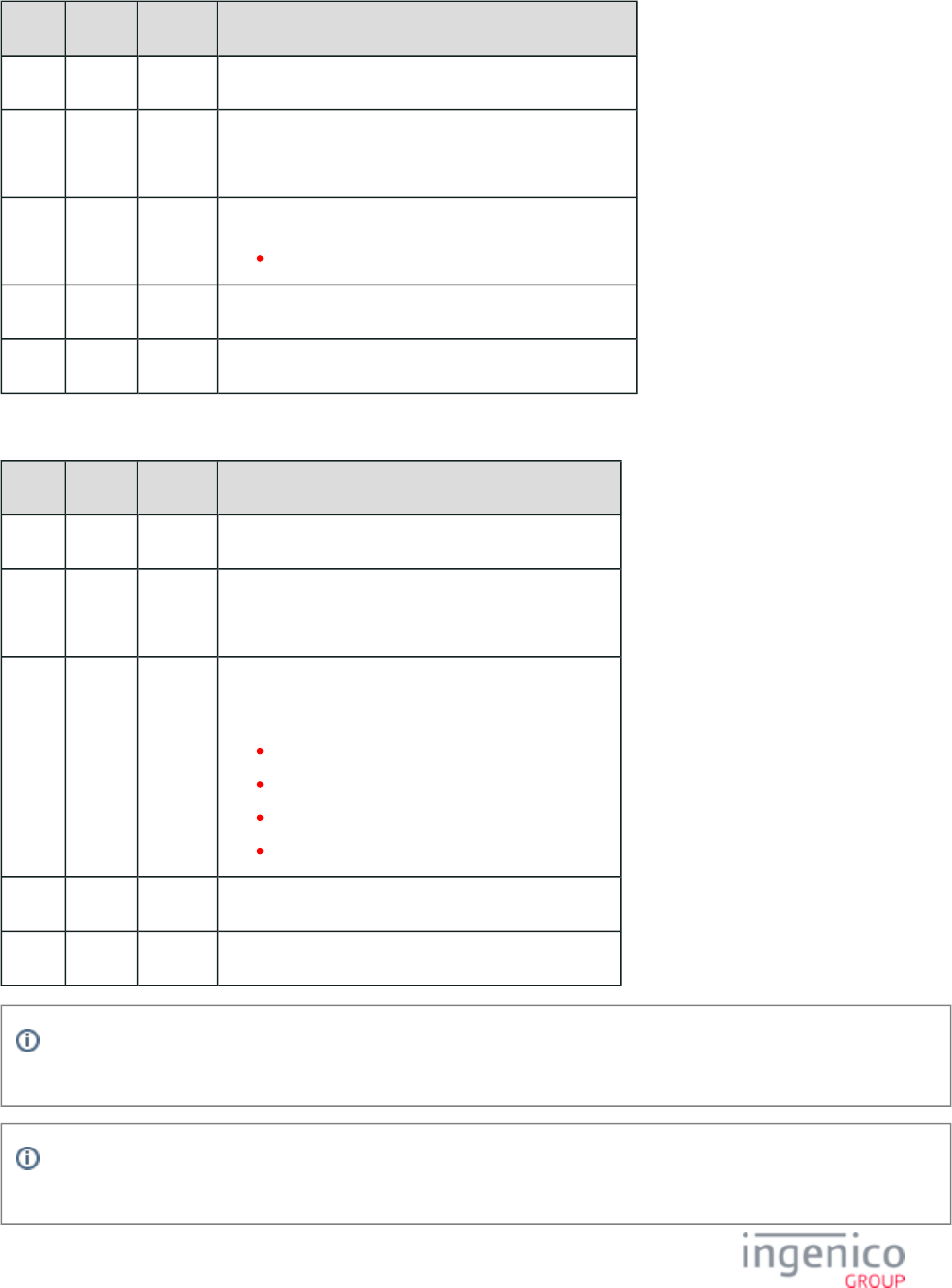
149/854 Telium RBA Developer's Guide/ August 18, 2015
Offset Length Type Description
0 1 Constant ASCII control character – STX
1 3 Constant iConnectEFT Constant = M00_OFFLINE
Identifier – ASCII – “00.”
4 4 Decimal iConnectEFT Constant = P00_REQ_REASON_CODE
Always '0000' for the Offline Request message.
8 1 Constant ASCII control character – ETX
9 1 Binary LRC check character.
'00.x' Offline Response Message Format
Offset Length Type Description
0 1 Constant ASCII control character – STX
1 3 Constant iConnectEFT Constant = M00_OFFLINE
Identifier – ASCII – “00.”
4 4 Decimal iConnectEFT Constant = P00_RES_REASON_CODE
Offline reason code.
0000 = No errors present.
2000 = Request not valid.
4000 = Missing parameter file.
9000 = MSR encryption error.
8 1 Constant ASCII control character – ETX
9 1 Binary LRC check character.
Legacy versions of the RBA Test Application may not display the 00.x response from the terminal when sending a 00.x
message to RBA.
While there is a response format designated for the 00.x message, the POS polls the terminal for its online/offline status using
the .11.x: Status Message
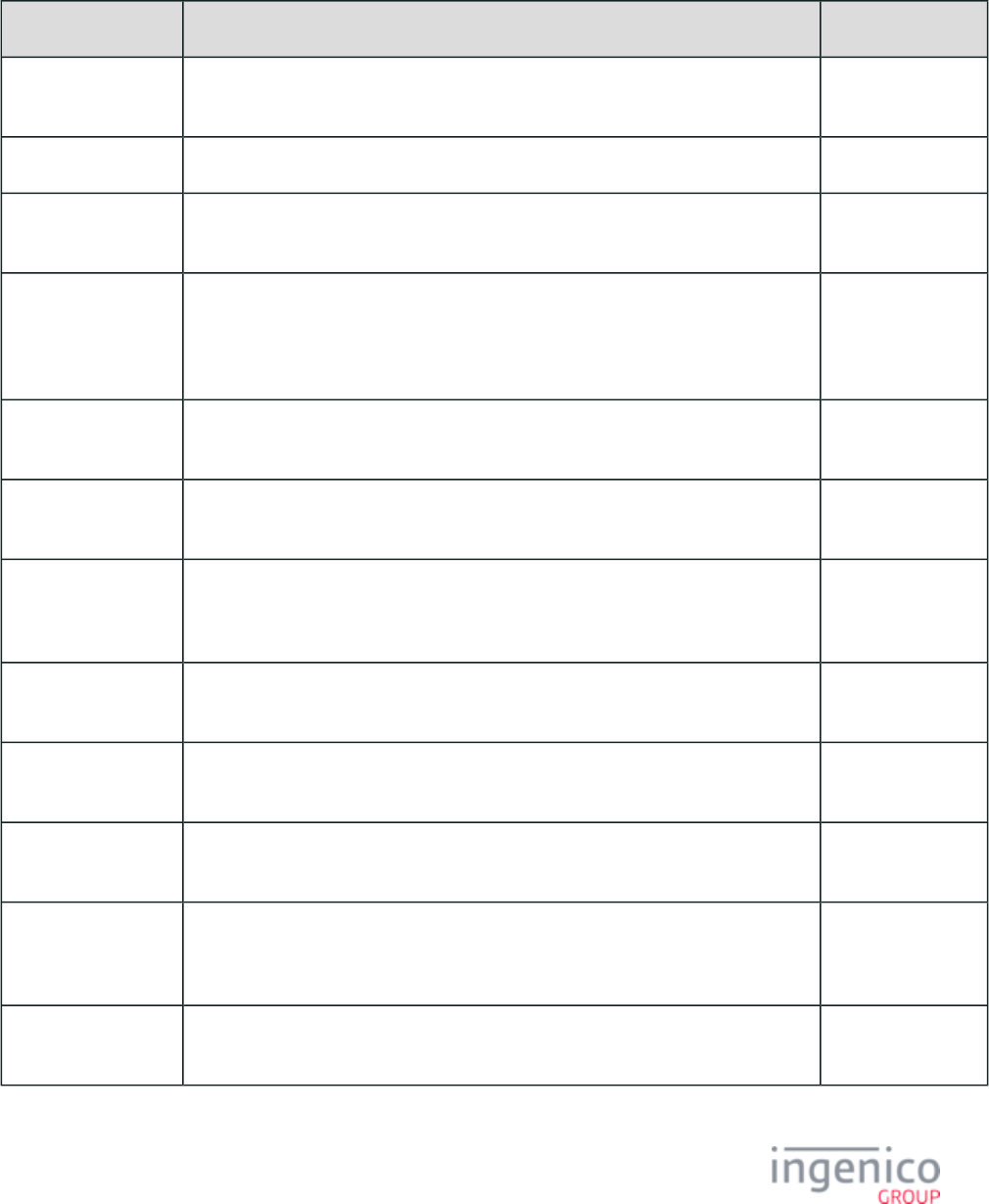
150/854 Telium RBA Developer's Guide/ August 18, 2015
4_2_1_3 Message Responses in the Offline State
The below table illustrates the messages that are functional when prompting a terminal in offline mode:
Message Availability while Offline
Messages Allowed Example Response 11.x Status
00.x: Offline Message 00.0000 11.00LaneClosed
[FS]
01.x: Online Message 01.00000000 11.01SlideCard[FS]
07.x: Unit Data
Request
07.INGNAR[FS]iSC350[FS]6115A1000000021[FS]9999[FS]
9999[FS]0000[FS]0308[FS]1111[FS]0271[FS]0000[FS]0000
11.00LaneClosed
[FS
08.x: Health Stat 08.0047[FS]03[FS]02[FS]27[FS]0012[FS]3438[FS]iSC350[FS]
6115A1000000021[FS]1111[FS]0271[FS]0308[FS]0270[FS]
0000[FS]0000[FS]63896[FS]22066[FS]2010-06-29[FS]0[FS]
OK[FS]Retail Base[FS]INGNAR[FS]0000
11.00LaneClosed
[FS
11.x: Status Message 11.00LaneClosed[FS] 11.00LaneClosed
[FS
20.x: Signature
Message (On-Demand)
Nothing is received in the RBA Testing Tool (until you send a Status Request 11.x,
then you get 11.10PleaseSign[FS]).
11.00LaneClosed
[FS] then 11.12
21.x: Numeric Input
Request Message (On-
Demand)
Nothing is received in the RBA Testing Tool (until you send a Status Request 11.x,
then you get 11.10PleaseSign[FS]).
11.00LaneClosed
[FS] then 11.12
22.x: Application ID
Request
Nothing is received in the RBA Testing Tool (until you send a Status Request 11.x,
then you get 11.10PleaseSign[FS]).
11.00LaneClosed
[FS]
23.x: Card Read
Request (On-Demand)
Nothing is received in the RBA Testing Tool (until you send a Status Request 11.x,
then you get 11.10PleaseSign[FS]).
11.00LaneClosed
[FS] then 11.12
24.x: Form Entry
Request (On-Demand)
Nothing is received in the RBA Testing Tool (until you send a Status Request 11.x,
then you get 11.10PleaseSign[FS]).
11.00LaneClosed
[FS] then 11.12
25.x: Terms and
Conditions Request
(On-Demand)
Nothing is received in the RBA Testing Tool (until you send a Status Request 11.x,
then you get 11.10PleaseSign[FS]).
11.00LaneClosed
[FS] then 11.12
26.x: Run Script
Request (On-Demand)
26.3 11.00LaneClosed
[FS] then 11.12
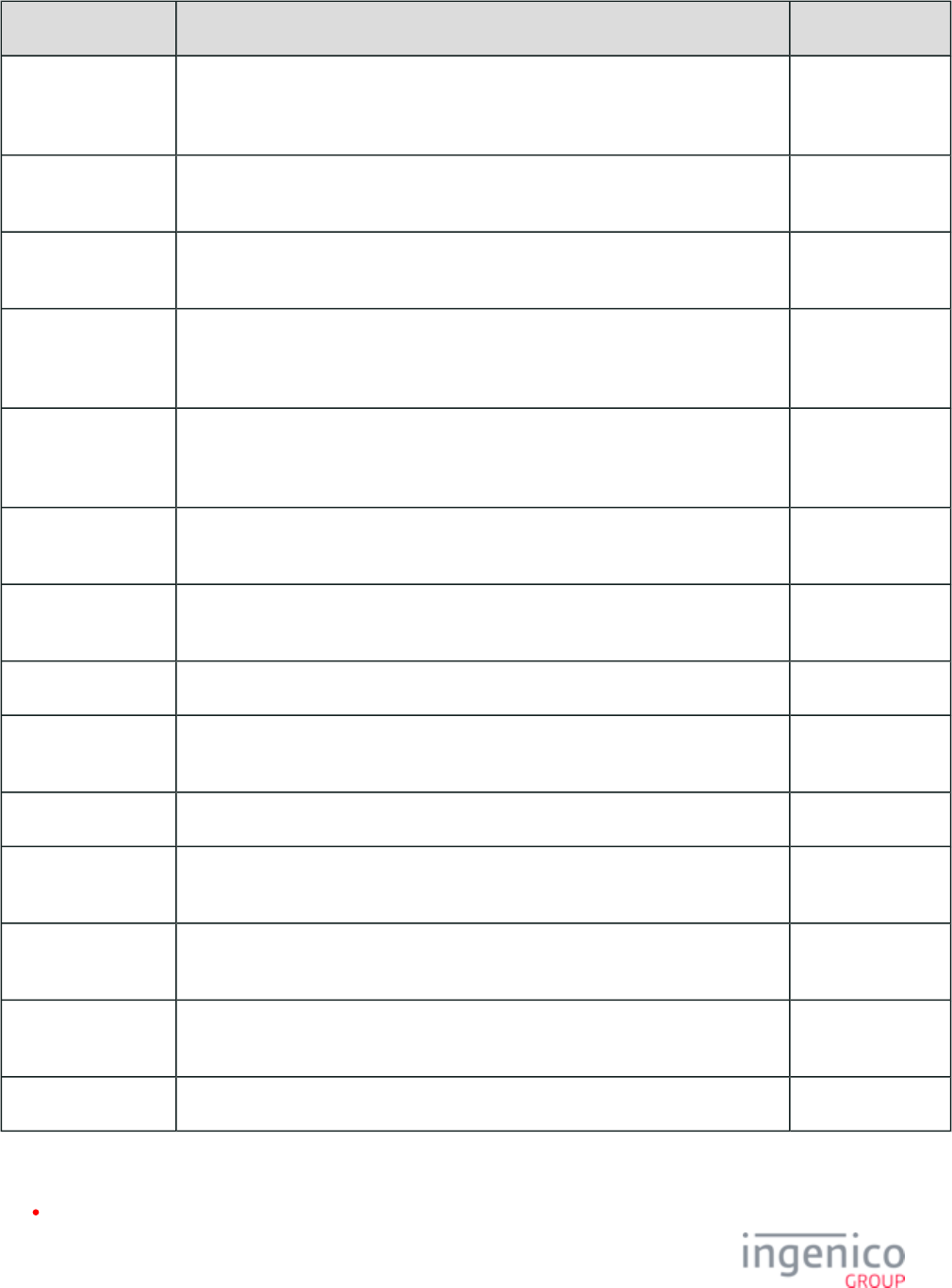
151/854 Telium RBA Developer's Guide/ August 18, 2015
Messages Allowed Example Response 11.x Status
27.x: Alpha Input
Message (On-Demand)
The alpha keyboard appears on the PIN pad before the 11.x request is run. Nothing is
received in the RBA Testing Tool (until you send a Status Request 11.x, then you get
11.12Input[FS]).
11.00LaneClosed
[FS] then 11.12
28.x: Set Variable
Request
For variable 202 the response would be 28.30000202. 11.00LaneClosed
[FS]
29.x: Get Variable
Request
The response to a 29.00000251 message would be 29.20000251Retail base. 11.00LaneClosed
[FS]
30.x: Advertising
Request Message (On-
Demand)
Nothing is received in the RBA Testing Tool (until you send a Status Request 11.x,
then you get 11.10PleaseSign[FS]).
11.00LaneClosed
[FS] then 11.15
Advertising[FS]
31.x: PIN Entry
Messages (On-
Demand)
The alpha keyboard appears on the PIN pad before the 11.x request is run. Nothing is
received in the RBA Testing Tool (until you send a Status Request 11.x, then you get
11.12Input[FS]).
11.00LaneClosed
[FS] then 11.12Input
[FS]
60.x: Configuration
Write
61.x: Configuration
Read
62.x: File Write
63.x: Find File The response to a '63./HOST/BIN3.DAT' message would be '63/0187'. 11.00LaneClosed
[FS]
64.x: Delete File
70.x: Update Form
Element Message
87.x On-Guard and
KME Card Read Data
90.x: P2PE Data
Message
97.x: Reboot
These messages are disallowed in an offline state:
03.x: Set Session Key Message
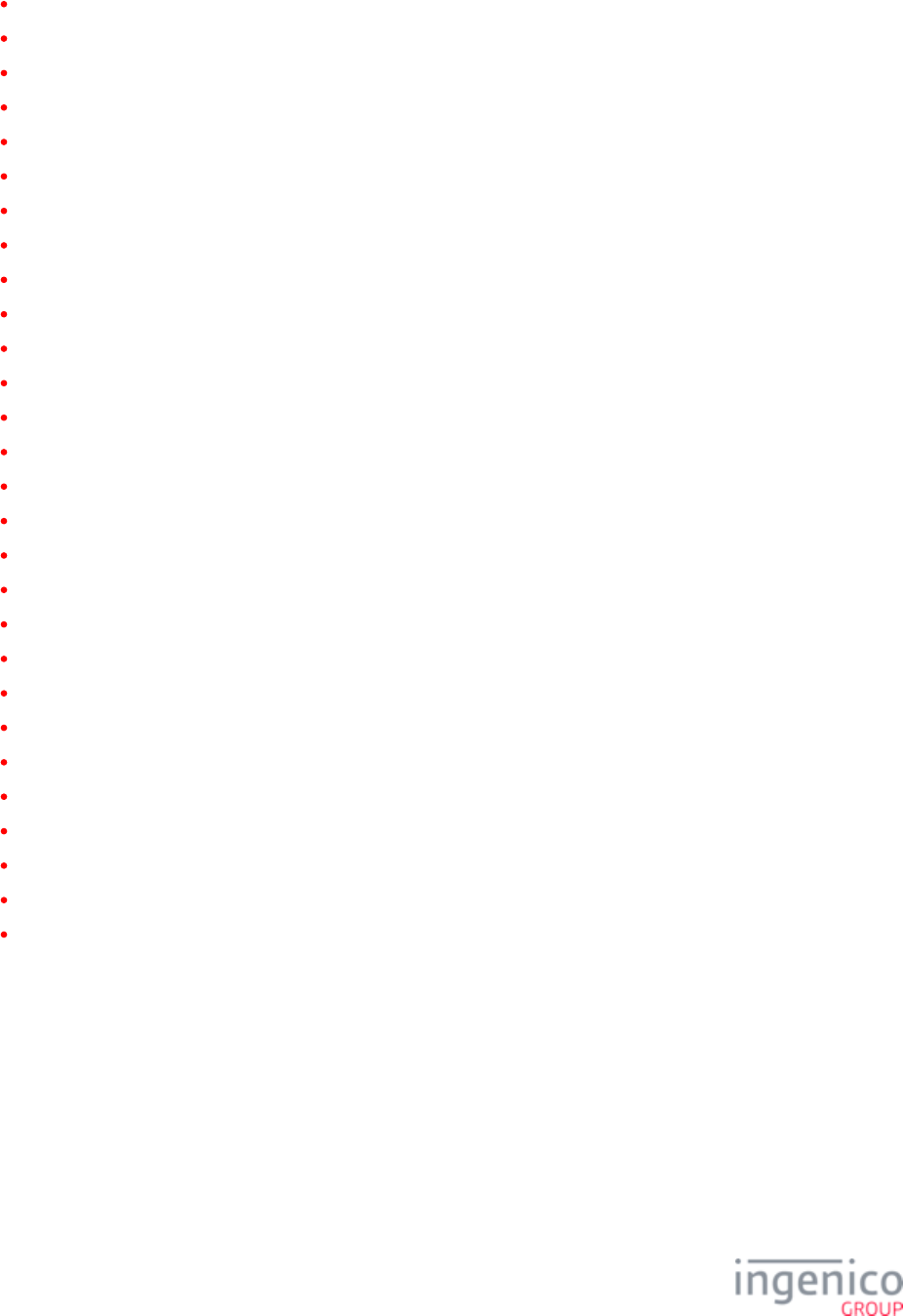
152/854 Telium RBA Developer's Guide/ August 18, 2015
04.x: Set Payment Type Request
09.x Card Status Message
10.x: Hard Reset Message
12.x: Account Message
13.x: Amount Message
14.x: Set Transaction Type
15.x: Soft Reset Message
16.x: Contactless Mode Request
17.x: Merchant Data Write
18.x: Non-Payment Card Message
19.x: BIN Lookup
33.x EMV messages
34.x: Save and Restore State Messages
40.x: Survey Messages
41.x Card Read Message
50.x: Authorization Request
51.x: Beep On-Demand Message
52.x: PayPal Preauthorization Message
58.x Terminal Discovery Message
82.x On-Guard and KME Session Key Injection Command
83.x On-Guard and KME Enable Message
85.x On-Guard and KME Non-Payment Card Message
86.x On-Guard and KME BIN Lookup (PIN Encouragement) Message
88.x On-Guard and KME Translate Encrypted Card Data Command
89.x On-Guard and KME Register BIN Record Command
91.x: Print Message
93.x: Terminal Authentication Messages
94.x and 95.x: Barcode Configuration Messages
4_2_2 0x and 50.x: Authorization Response Message Format
Both the Authorization Response message format and the Alternate Authorization Response message format are defined by the VISA
Second Generation specification. Either message is acceptable.
This message contains the transaction approve code and text, which the RBA shows on the display during execution of the Transaction
End process. This message is also called the approve message. The 0.x message is in the old format, while 50.x is in the new format. Both
formats are supported by the RBA.
0.x Authorization Response Message Format (Received by RBA from POS)
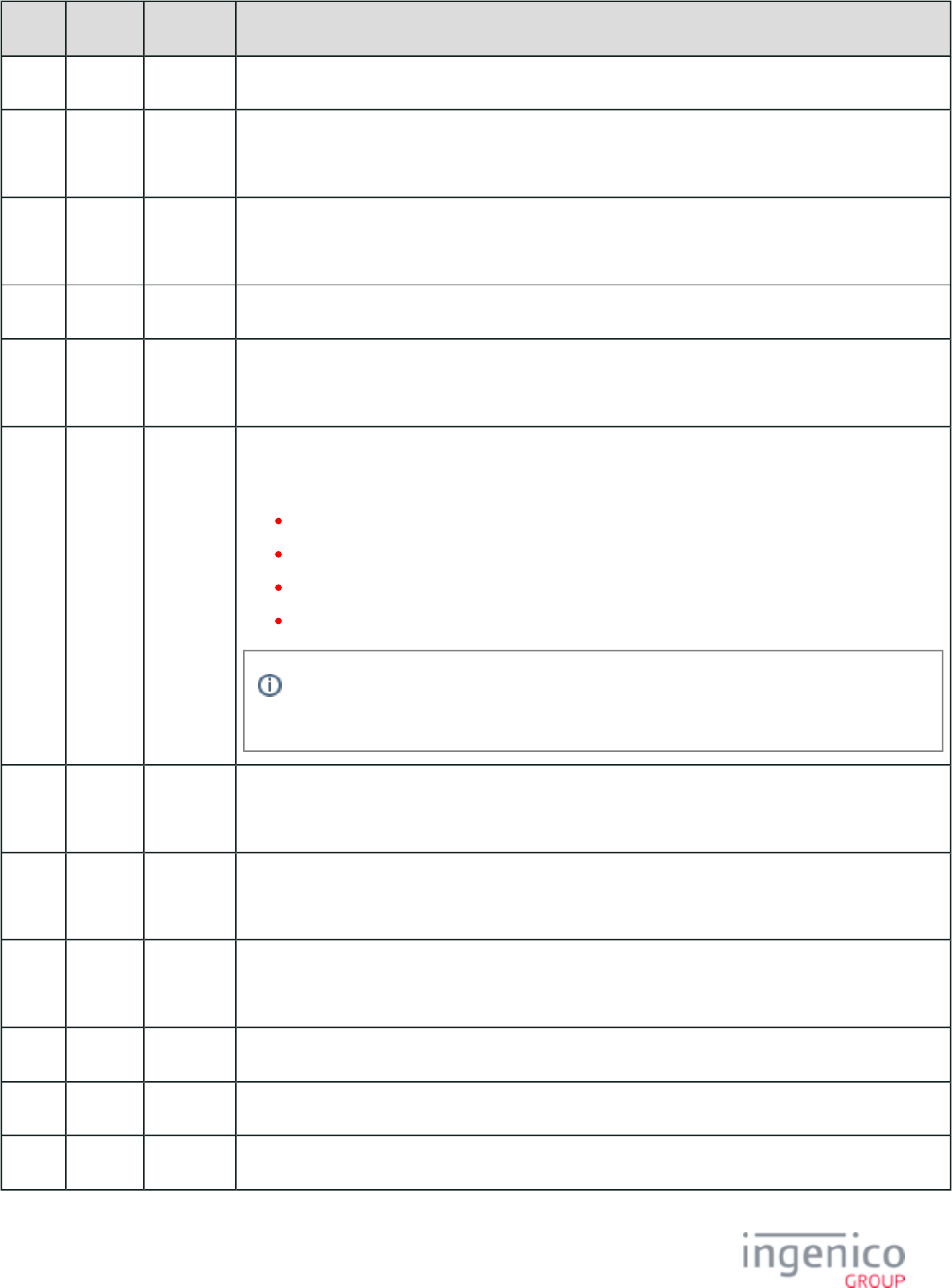
153/854 Telium RBA Developer's Guide/ August 18, 2015
Offset Length Type Description
0 1 Constant ASCII control character – STX
1 1 Constant iConnectEFT Constant = M00_AUTHORIZATION
Message Identifier – ASCII – “0”
2 8 Decimal iConnectEFT Constant = RES_PIN_PAD_SERIAL_NUM
Terminal Serial Number.
10 1 Constant Index Code (always "0").
11 4 Decimal iConnectEFT Constant = RES_POS_TXN_NUM
POS Transaction Number (from Authorization Request).
15 2 Alphanum iConnectEFT Constant = P50_RES_RESPONSE_CODE
Response Code:
A? = Approved.
NP = Re-enter PIN.
E? = Declined.
N? = Declined.
All other codes are invalid and are treated as declined. The “?” above may be any
character.
17 6 Alphanum iConnectEFT Constant = P50_RES_APPROVAL_CODE
Approval Code.
23 6 Decimal iConnectEFT Constant = P50_RES_TODAYS_DATE_YYMMDD
Today’s Date (YYMMDD).
29 Variable Alphanum iConnectEFT Constant = P50_RES_PROMPT_INDEX_NUM
Prompt index number.
M 1 Constant ASCII control character – FS
M + 1 1 Constant ASCII control character – ETX
M + 2 1 Binary LRC check character.
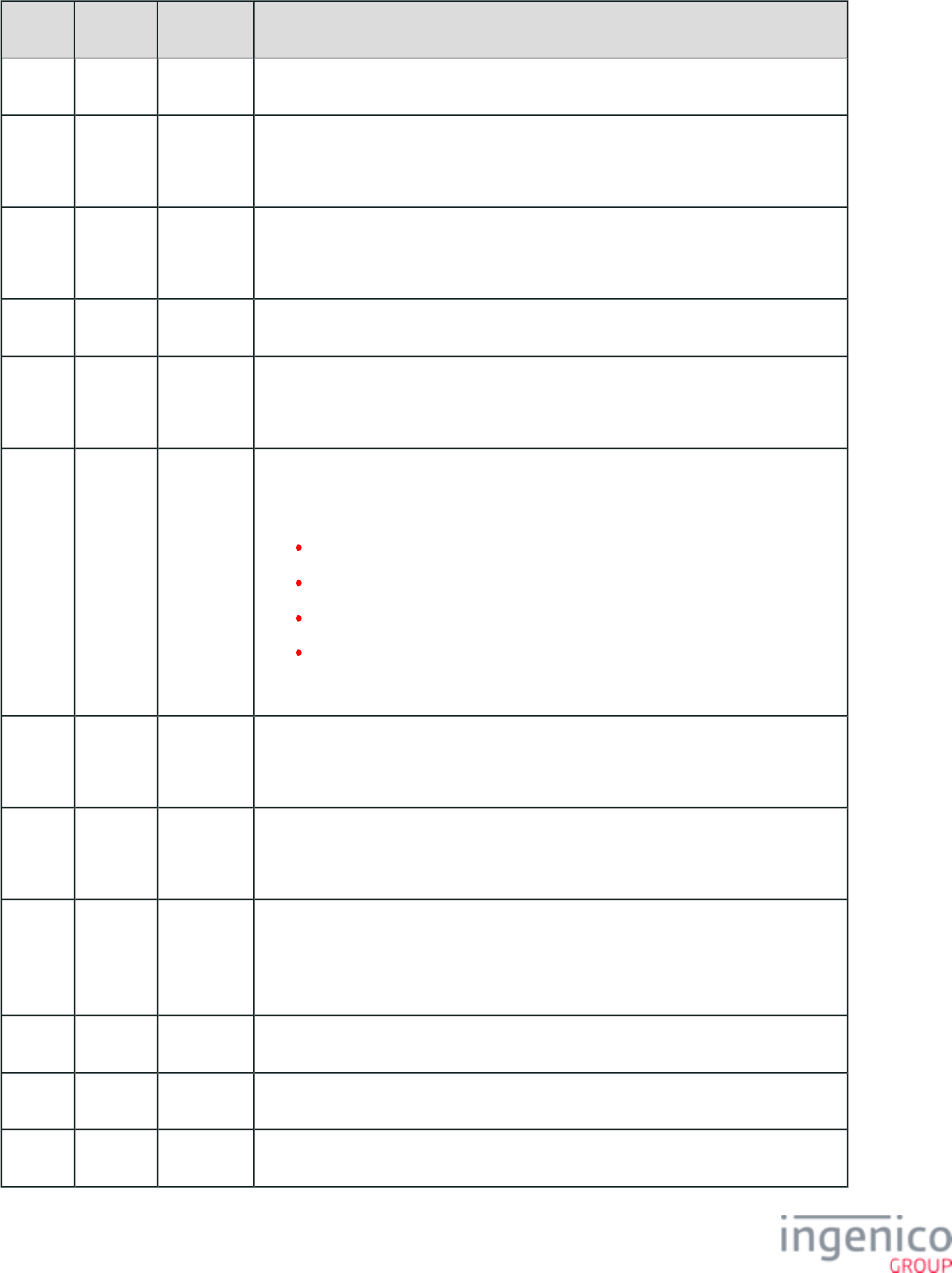
154/854 Telium RBA Developer's Guide/ August 18, 2015
50.x Alternate Authorization Response Format
Offset Length Type Description
0 1 Constant ASCII control character – STX
1 3 Constant iConnectEFT Constant = M50_AUTHORIZATION
Message Identifier – ASCII – “50.”
4 8 Decimal iConnectEFT Constant = P50_RES_PINPAD_SER_NUM
Terminal Serial Number.
12 1 Constant Index Code (always "0").
13 4 Decimal iConnectEFT Constant = P50_RES_POS_TXN_NUM
POS Transaction Number (from Authorization Request)
17 2 Alphanum iConnectEFT Constant = P50_RES_RESPONSE_CODE
Response Code:
A? = Approved.
NP = Re-enter PIN.
E? = Declined.
N? = Declined.
All other codes are invalid and are treated as declined
19 6 Alphanum iConnectEFT Constant = P50_RES_APPROVAL_CODE
Approval Code.
25 6 Decimal iConnectEFT Constant = P50_RES_TODAYS_DATE_YYMMDD
Today’s Date (YYMMDD)
31 Variable Alphanum iConnectEFT Constant = P50_RES_PROMPT_INDEX_NUM
Alpha display message (from POS) or prompt index number (from RBA).
(Up to 32 characters.)
M 1 Constant ASCII control character – FS
M + 1 1 Constant ASCII control character – ETX
M + 2 1 Binary LRC check character.
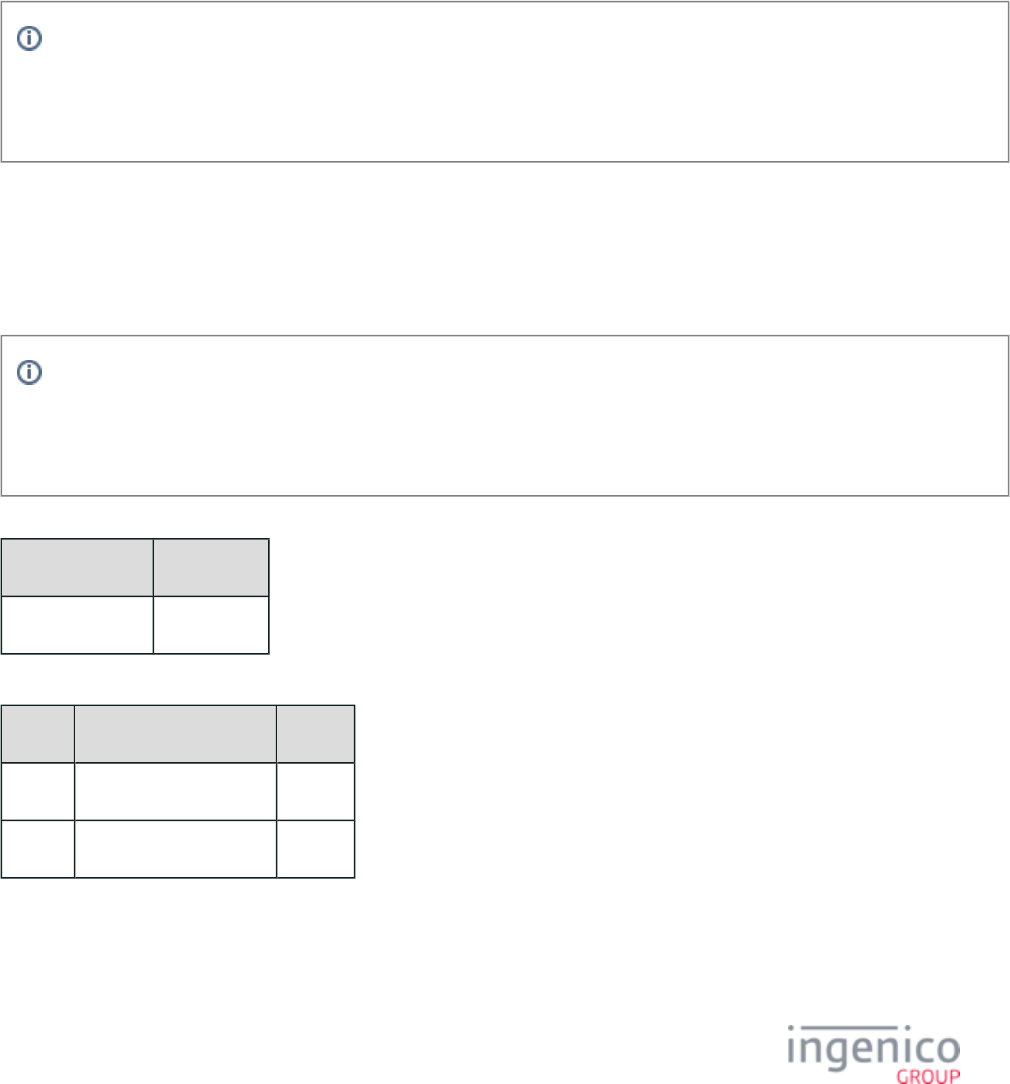
155/854 Telium RBA Developer's Guide/ August 18, 2015
4_2_3 01.x: Online Message
The 01.x Online message flows in both directions as a request/response pair. An 01.x request message is sent by the POS when the
terminal is being “Opened” to validate that it has the correct program load and parameter load levels and is ready to process transactions. If
these conditions are met, the terminal responds with an Online response message to the POS and is then ready to collect customer data. If
the terminal has detected an unrecoverable error and cannot process transactions, or the 01.x request parameter load level is zero and the
terminal does not contain a parameter load, then the terminal responds with the proper Offline message and remains in the offline state.
When the terminal is ready, it responds with an Online response identifying the current program load and parameter load versions. Upon
sending the Online response, the terminal enters the Slide Card state. At this point, the terminal is ready to accept card data, account
selection, and PIN data.
Info
The 01.x message allows the merchant or financial institution to control the changing of the terminal program or parameters.
Software versions can be controlled by maintaining a file on the store controller that contains the program load and parameter
load version for each terminal.
The 01.x message data consists of two fields: program load version and parameter load version, which indicate the level of program and
parameter load that is currently contained in that terminal. The terminal validates that it contains the current levels before accepting the 01.
x request. If either level is incorrect, it requests a load of the pieces that are incorrect (see Scenarios, below). The incorrect level in the 01.x
request that is forcing the load is assigned to be the level of the new load. Zero (0000) in either field of the 01.x request is a special case
indicating to the terminal to use the level it currently contains of that piece. If the terminal does not contain any level for that piece, it
returns an Offline message; otherwise, the Online response contains the current level value for that piece.
Info
Sending the 01.x message with a value other than the current EFT level (0000) will trigger a download via TDA. When this
occurs, you may observe in the RBA Testing Tool execution of “VarSetByInt() code in procesOnlineReqRespMsg()”. When
this occurs, RBA exits and can no longer respond to further 00.x or 01.x messages.
Format Defined
Syntax Sample
01.XXXXYYYY 01.02081234
Version Fields
Field Value Sample
XXXX Program Load version 0208
YYYY Parameter Load version 1234
Scenarios
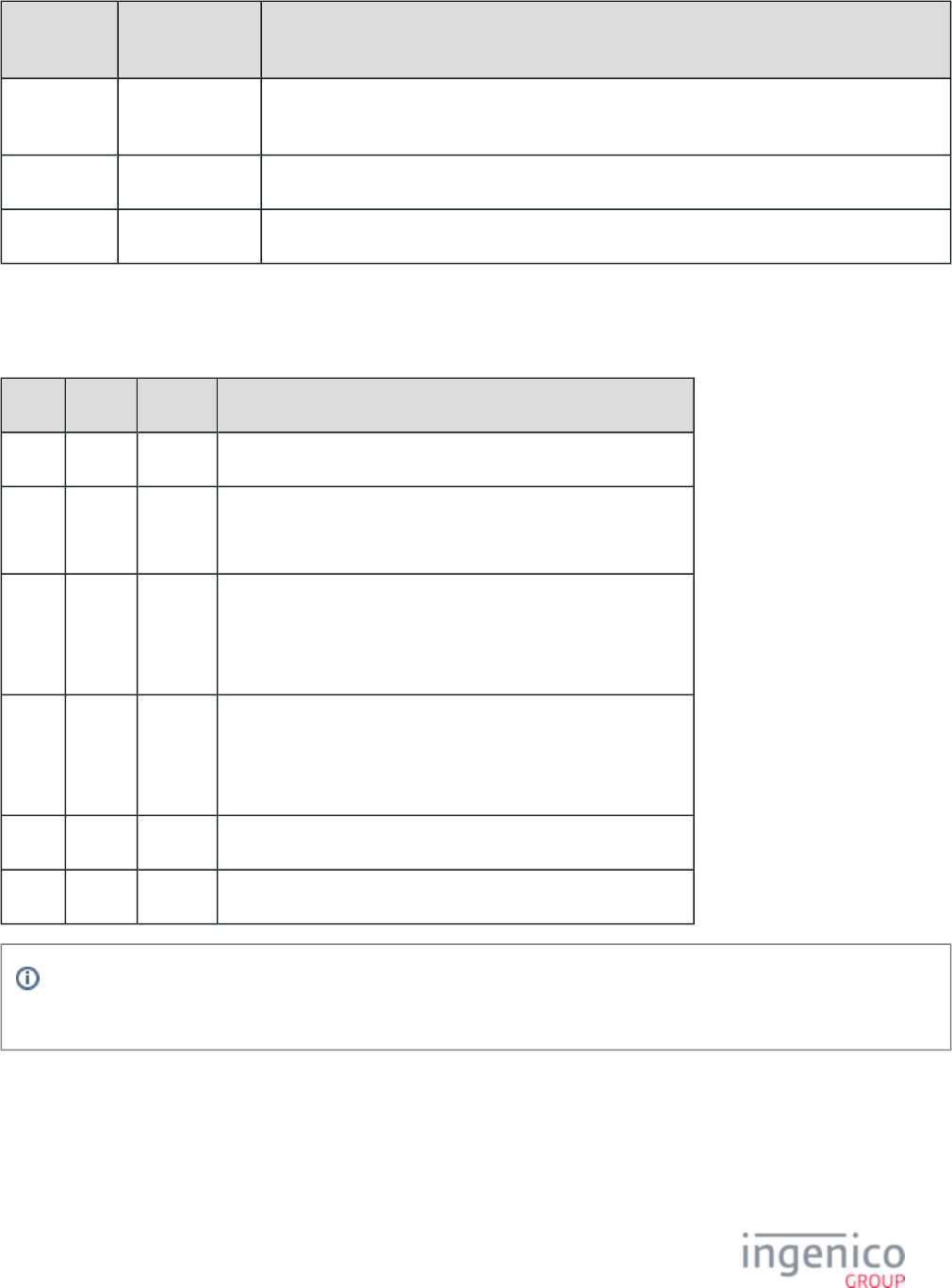
156/854 Telium RBA Developer's Guide/ August 18, 2015
Terminal
contains
01.x Message
contains
Comparison results in…
01.02071235 01.02081234 A version change for both the Program Load and Parameter Load, resulting in '01.02081234'
being loaded to the terminal.
01.02071234 01.02081234 A version change for the Program Load, resulting in '01.02081234' being loaded to the terminal.
01.02071234 01.00000000 Proceeds online and conducts no version changes. The terminal continues with '01.02071234'.
01.x Online Request Message/Response Message Format
Offset Length Type Description
0 1 Constant ASCII control character – STX
1 3 Constant iConnectEFT Constant = M01_ONLINE_MSG
Message Identifier – ASCII – “01.”
4 4 Decimal iConnectEFT Constant = P01_REQ_APPID for Request or
P01_RES_APPID for Response
Application ID (“0000” is the response)
8 4 Decimal iConnectEFT Constant = P01_REQ_PARAMID for Request or
P01_RES_PARAMID for Response
Parameter ID (“0000” is the response).
12 1 Constant ASCII control character – ETX
13 1 Binary LRC check character.
Info
The default value is '0001'.
4_2_4 03.x: Set Session Key Message
The 03.x Session Key message is used to send a new session encryption key to the terminal. It is designed to flow in both directions as a
request/response pair, with a 03.x request flowing from the POS to the terminal and the 03.x response from the terminal to the POS. The
03.x request message data consists of the new session key used for data encryption. The 03.x response message contains a 3-character
status code indicating the result of the key injection process. The only allowable message response to the 03.x request is a 03.x response.
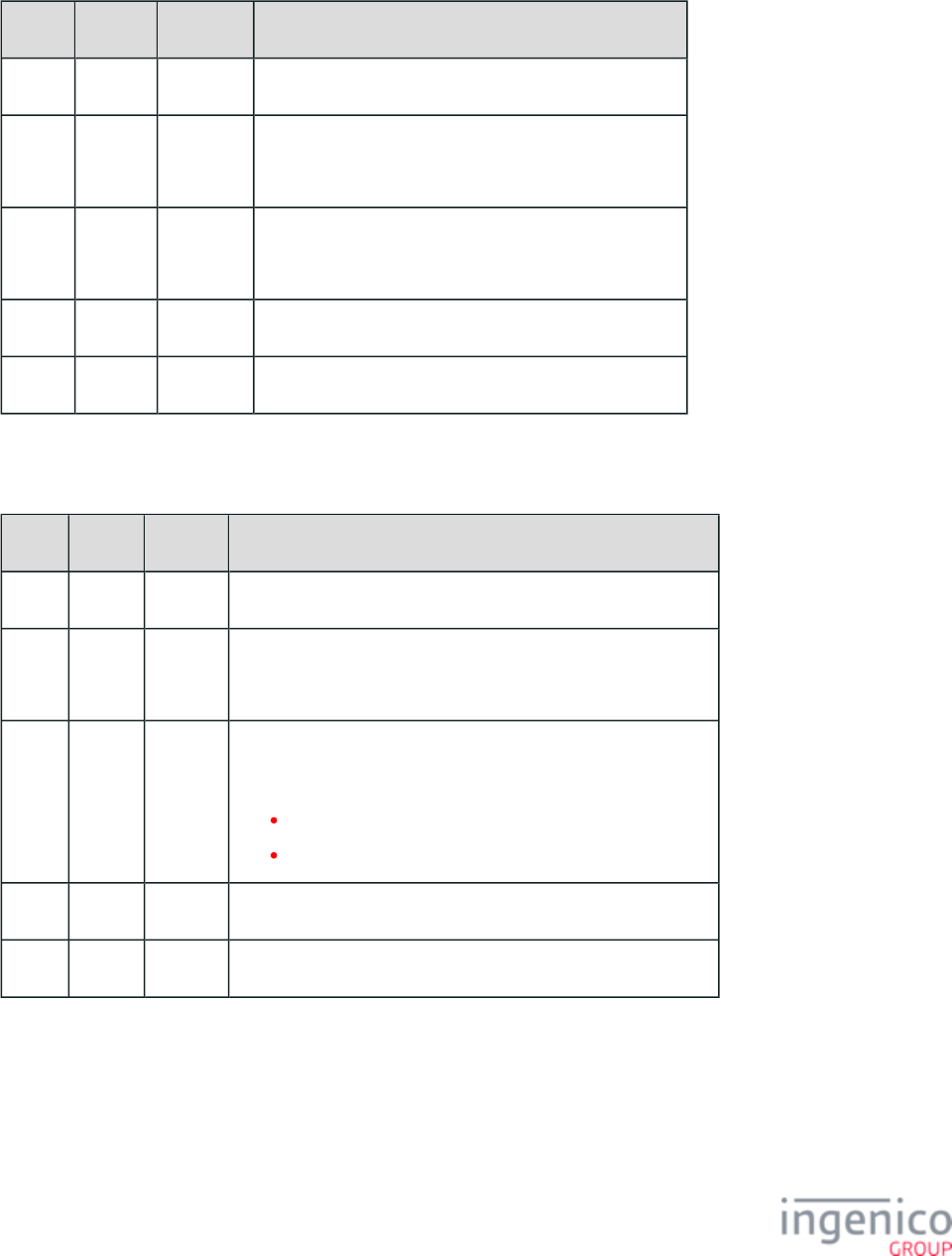
157/854 Telium RBA Developer's Guide/ August 18, 2015
Although this message can be sent at any time, it is recommended to send it before a new transaction has been started on the terminal. The
new session key is then stored in flash memory where it remains stored even in the event of a power loss.
03.x Session Key Request Message Format
Offset Length Type Description
0 1 Constant ASCII control character – STX
1 3 Constant iConnectEFT Constant = M03_SET_SESSION_KEY
Message Identifier – ASCII – “03.”
4 Variable Alphanum iConnectEFT Constant = P03_REQ_SESSION_KEY
Session Key (must be between 16 and 32 characters)
M 1 Constant ASCII control character – ETX
M + 1 1 Binary LRC check character.
03.x Session Key Response Message Format
Offset Length Type Description
0 1 Constant ASCII control character – STX
1 3 Constant iConnectEFT Constant = M03_SET_SESSION_KEY
Message Identifier – ASCII – “03.”
4 16 Decimal iConnectEFT Constant = P03_RES_SESSION_KEY_STATUS
Decimal Status Flag:
0 = Successful.
1 = Failed.
20 1 Constant ASCII control character – ETX
21 1 Binary LRC check character.
4_2_5 04.x: Set Payment Type Request
The 04.x Set Payment Type Request message flows from the POS to the terminal. This message is used to indicate the payment method if
selected by the cashier for the customer. The Force Type parameter in the request message determines whether to always force the
payment method or to only force the payment method when it has not been selected by the cardholder. Payment methods are defined in the
configuration file. A field for the transaction amount is included in this message.cards.dat
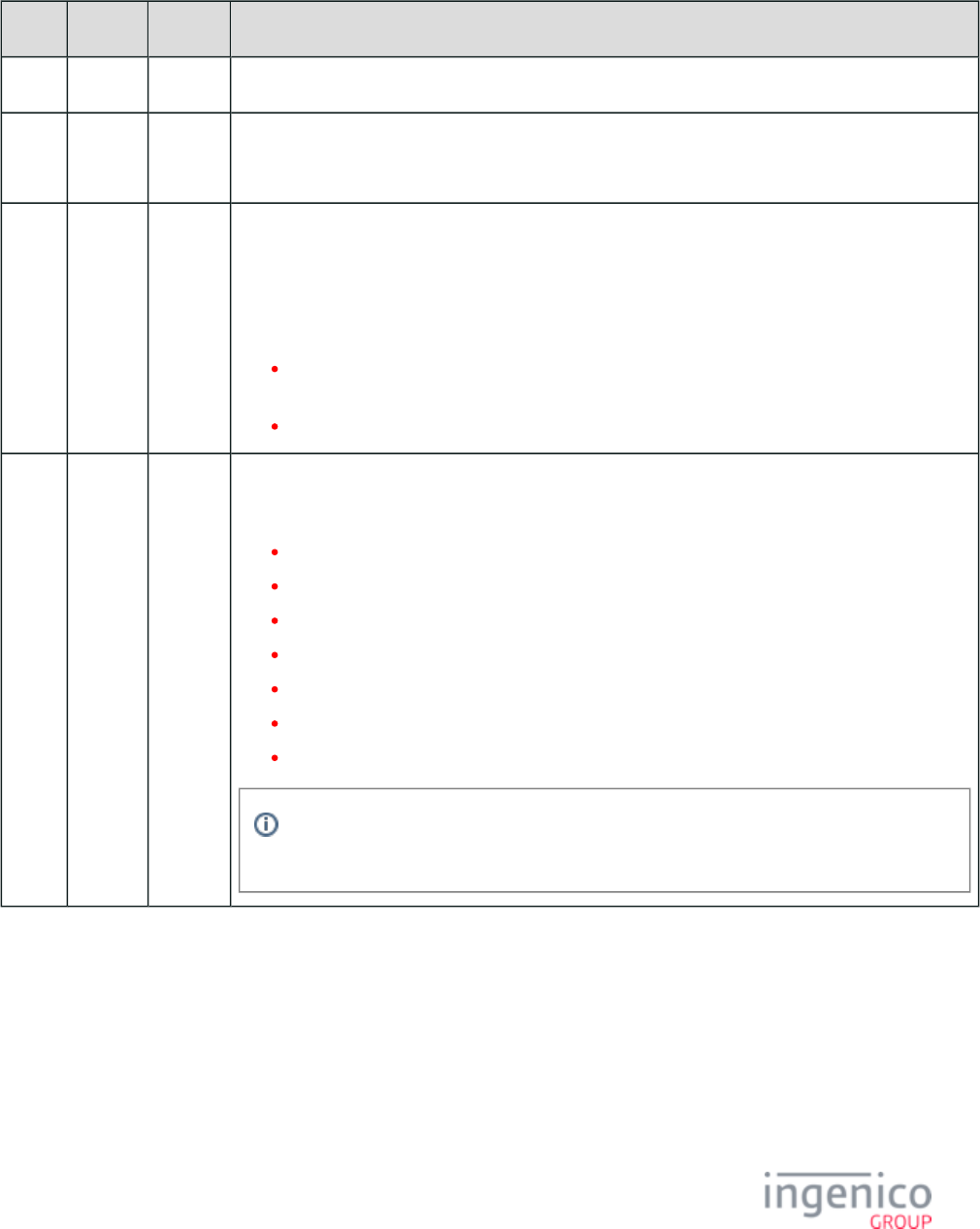
158/854 Telium RBA Developer's Guide/ August 18, 2015
The terminal responds to the POS with a 04.x response message indicating if the Force Type was successful, if it failed, or if the customer
changed the payment method. As with the request message, a field for the transaction amount is included in this message.
04.x Set Payment Type Request Message Format
Offset Length Type Description
0 1 Constant ASCII control character – STX.
1 3 Constant iConnectEFT Constant = M04_SET_PAYMENT_TYPE.
Message Identifier – ASCII – "04."
4 1 Decimal iConnectEFT Constant = P04_REQ_FORCE_PAYMENT_TYPE.
Force Type:
This setting determines whether the terminal should force a specific type of payment.
Allowable values are:
0 = Unconditional – always force payment type, even if the cardholder selects an alternate
payment type.
1 = Conditional – force payment type unless the cardholder selects a payment type.
5 1 Decimal iConnectEFT Constant = P04_REQ_PAYMENT_TYPE.
Payment Type (as defined in ):cards.dat
A = Debit.
B = Credit.
C = EBT Cash.
D = EBT Food Stamps.
E = Store Charge.
F = Loyalty.
G = PayPal.
These are only the default settings in cards.dat. Payment type can be configured such that
any value A – P refers to a payment type of choice.
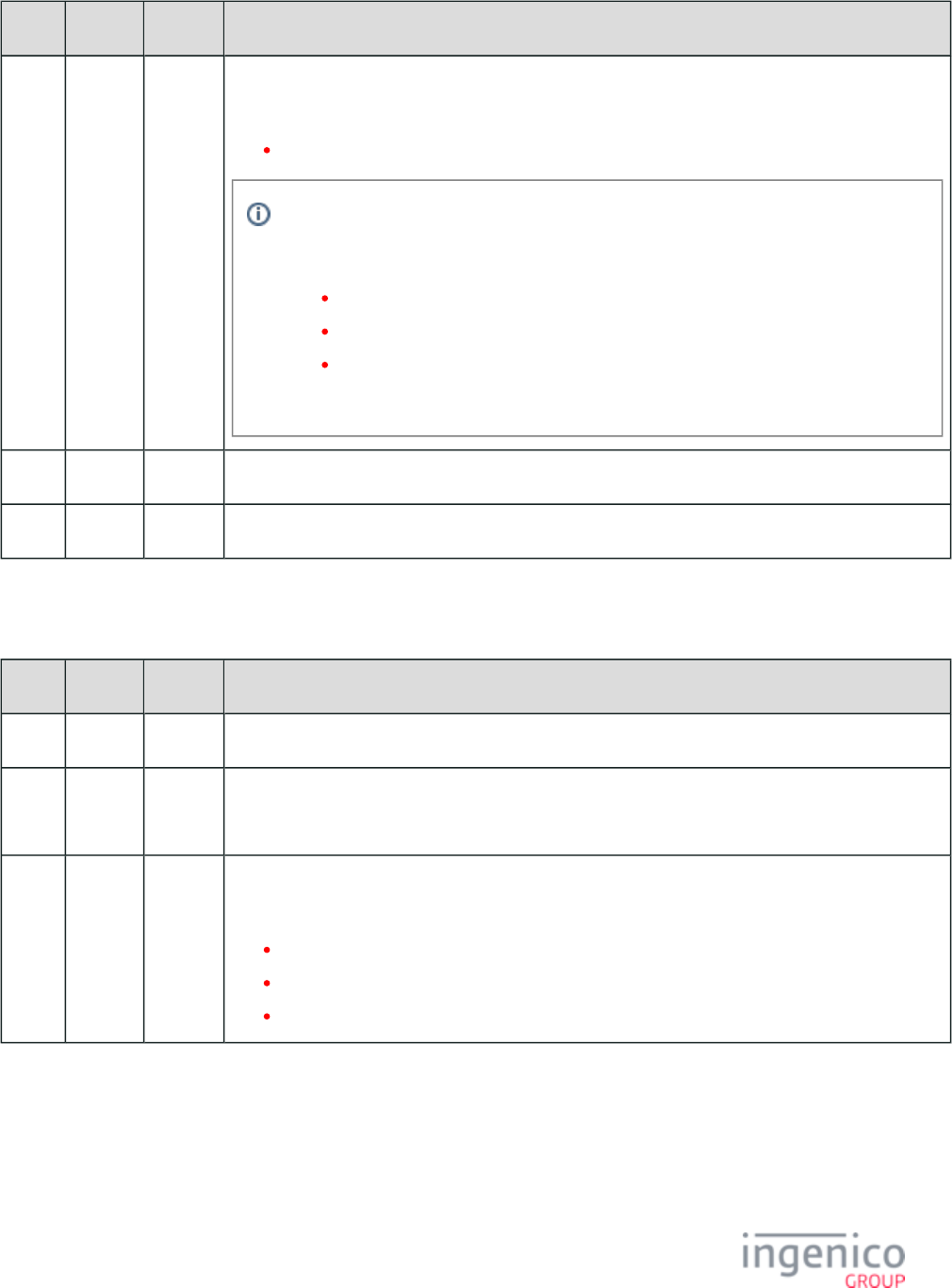
159/854 Telium RBA Developer's Guide/ August 18, 2015
Offset Length Type Description
6 Variable Decimal iConnectEFT Constant = P04_REQ_AMOUNT.
Transaction Amount.
3 to 9 characters.
If the transaction amount is zero, or if the transaction amount is less than 3 digits, then
preceding zeros will be added to the amount. If the amount exceeds 9 digits, the digits in
excess of 9 will be silently ignored. As examples:
0 amount = '000' sent.
8 amount = '008' sent.
78 amount = '078' sent.
If the transaction amount is blank, a is required for the amount.13.x: Amount Message
M 1 Constant ASCII control character – ETX.
M + 1 1 Binary LRC check character.
04.x Set Payment Type Response Message Format
Offset Length Type Description
0 1 Constant ASCII control character – STX.
1 3 Constant iConnectEFT Constant = M04_SET_PAYMENT_TYPE.
Message Identifier – ASCII – "04."
4 1 Decimal iConnectEFT Constant = P04_RES_FORCE_PAYMENT_TYPE.
Force Type:
0 = Successful.
1 = Failed.
2 = Changed customer selection.
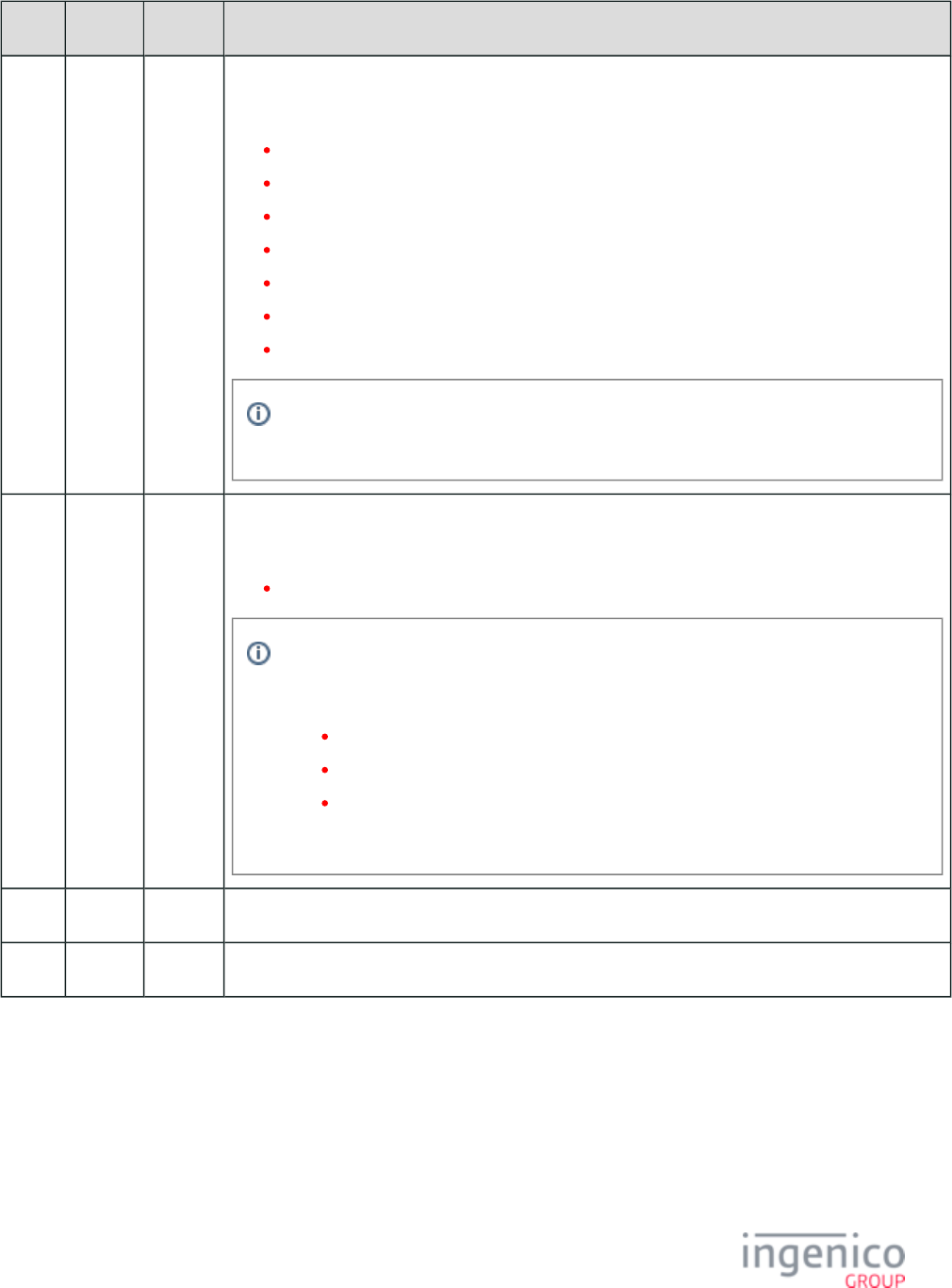
160/854 Telium RBA Developer's Guide/ August 18, 2015
Offset Length Type Description
5 1 Decimal iConnectEFT Constant = P04_RES_PAYMENT_TYPE.
Payment Type (as defined in cards.dat):
A = Debit.
B = Credit.
C = EBT Cash.
D = ET Food Stamps.
E = Store Charge.
F = Loyalty.
G = PayPal.
These are only the default settings in cards.dat. Payment type can be configured such that
any value A – P refers to a payment type of choice.
6 Variable Decimal iConnectEFT Constant = P04_RES_AMOUNT.
Transaction Amount.
3 to 9 characters.
If the transaction amount is zero, or if the transaction amount is less than 3 digits, then
preceding zeros will be added to the amount. If the amount exceeds 9 digits, the digits in
excess of 9 will be silently ignored. As examples:
'0' amount – '000' sent.
'8' amount – '008' sent.
'78' amount – '078' sent.
If the transaction amount is blank, a is required for the amount.13.x: Amount Message
M 1 Constant ASCII control character – ETX.
M + 1 1 Binary LRC check character.
4_2_6 07.x: Unit Data Request
The Unit Data Request Message flows from the POS to the terminal. It is used to request the hardware and software configuration on the
terminal.
07.x Unit Data Request Format
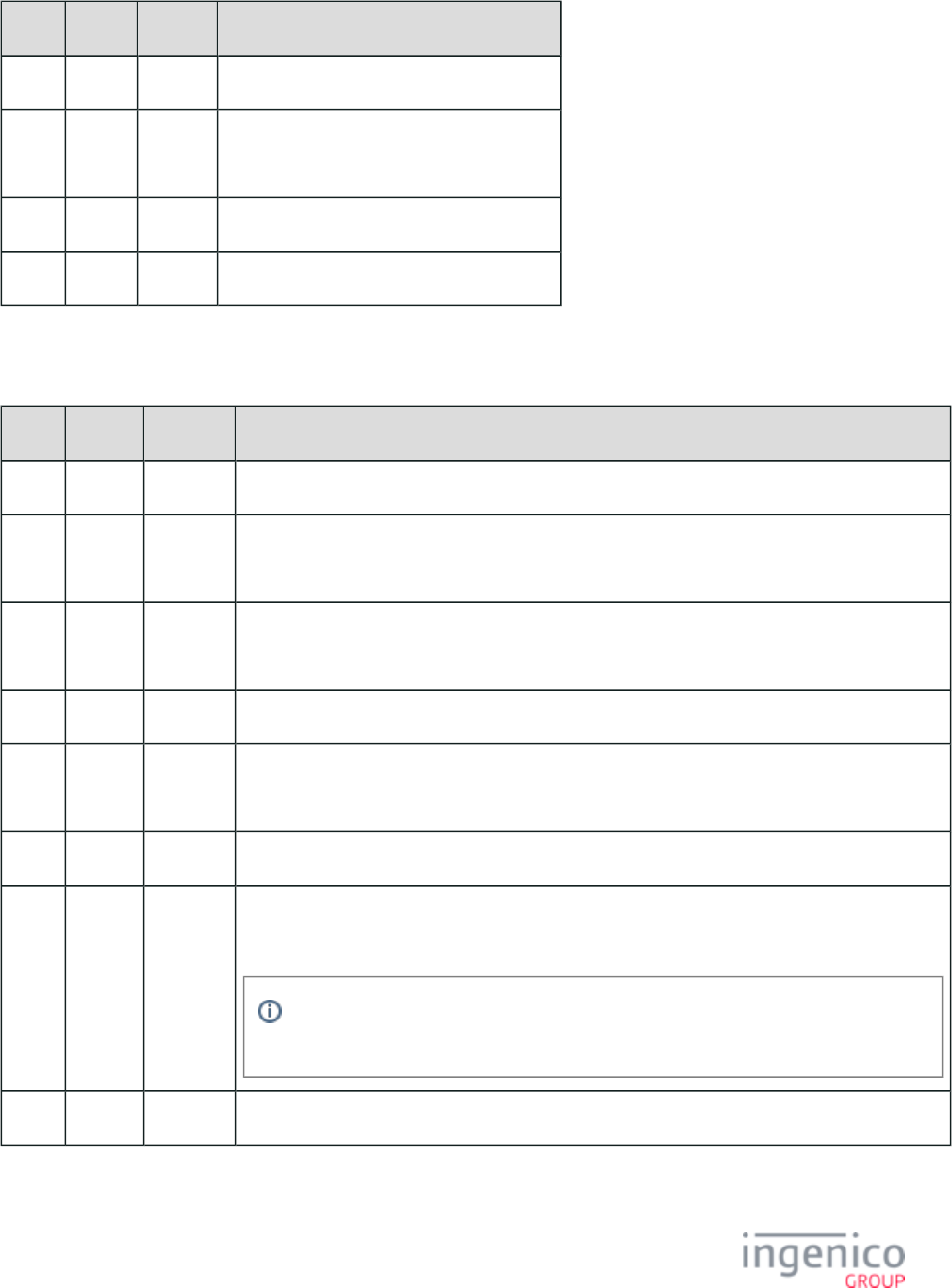
161/854 Telium RBA Developer's Guide/ August 18, 2015
Offset Length Type Description
0 1 Constant ASCII control character – STX
1 3 Constant iConnectEFT Constant = M07_UNIT_DATA
Message Identifier – ASCII – “07.”
4 1 Constant ASCII control character – ETX
5 1 Binary LRC check character.
07.x Unit Data Response Format
Offset Length Type Description
0 1 Constant ASCII control character – STX
1 3 Constant iConnectEFT Constant = M07_UNIT_DATA
Message Identifier – ASCII – “07.”
4 6 Alphanum iConnectEFT Constant = P07_RES_MANUFACTURE
Manufacture ID – “INGNAR”
10 1 Constant ASCII control character – FS
11 6 Alphanum iConnectEFT Constant = P07_RES_DEVICE
Terminal ID – “iPP320,” “iPP350,” “iSC250,” "iSC350,” "iSC480," or “iMP350”
17 1 Constant ASCII control character – FS
18 Variable Alphanum iConnectEFT Constant = P07_RES_UNIT_SERIAL_NUMBER
Unit Serial Number.
During Alert Irruption condition, "ALERT" is sent in place of the manufacture serial
number. Otherwise, it will send the serial number as normal.
M 1 Constant ASCII control character – FS
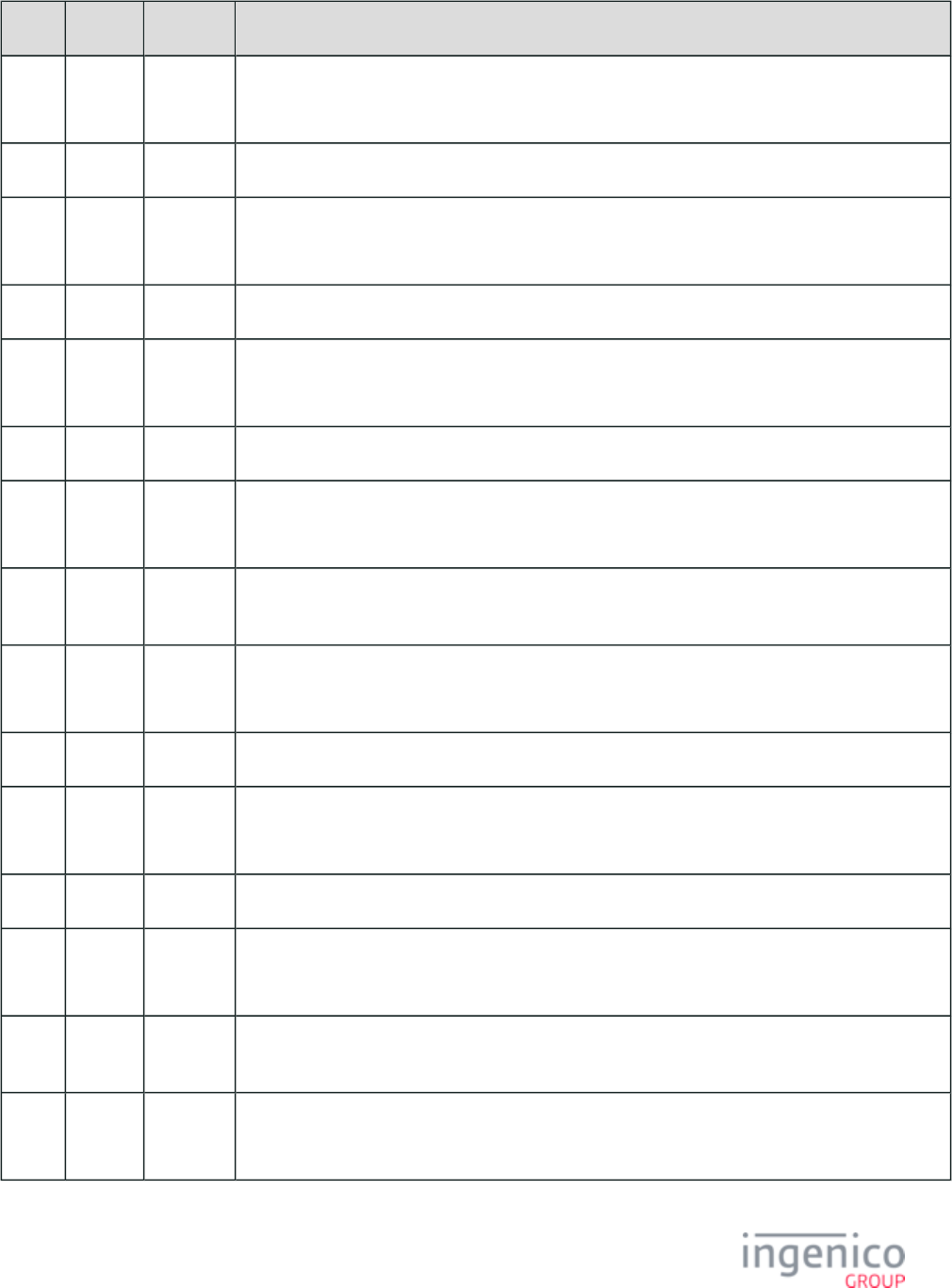
162/854 Telium RBA Developer's Guide/ August 18, 2015
Offset Length Type Description
M + 1 Variable Decimal iConnectEFT Constant = P07_RES_RAM_SIZE
RAM size in KB.
N 1 Constant ASCII control character – FS
N + 1 Variable Decimal iConnectEFT Constant = P07_RES_FLASH_SIZE
Flash memory size in KB.
O 1 Constant ASCII control character – FS
O + 1 4 Decimal iConnectEFT Constant = P07_RES_DIGITIZER_VERSION
Digitizer Version .
O + 5 1 Constant ASCII control character – FS
O + 6 4 Decimal iConnectEFT Constant = P07_RES_SECURITY_MODULE_VERSION
Security Module Version.
O +
10
1 Constant ASCII control character – FS
O +
11
Variable Decimal iConnectEFT Constant = P07_RES_OS_VERSION
OS Version.
P 1 Constant ASCII control character – FS
P + 1 4 Decimal iConnectEFT Constant = P07_RES_APPLICATION_VERSION
Application Version, data format is XXYY.
P + 5 1 Constant ASCII control character – FS
P + 6 4 Decimal iConnectEFT Constant = P07_RES_EFTL_VERSION
EFTL Version.
P +
10
1 Constant ASCII control character – FS
P +
11
4 Decimal iConnectEFT Constant = P07_RES_EFTP_VERSION
EFTP Version.
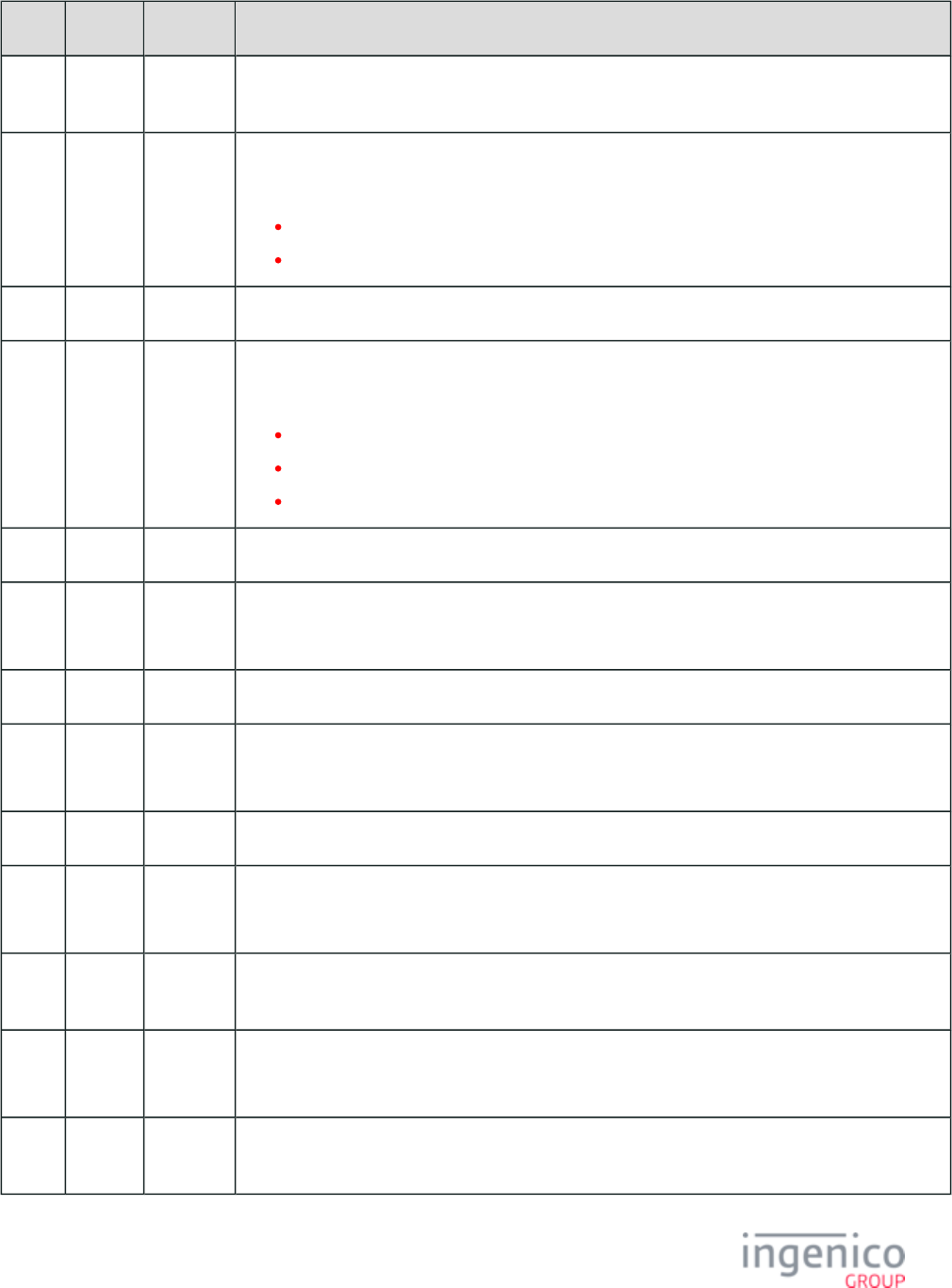
163/854 Telium RBA Developer's Guide/ August 18, 2015
Offset Length Type Description
P +
15
1 Constant ASCII control character – FS
P +
16
Variable Alphanum iConnectEFT Constant = P07_RES_MOB_DEV_BATTERY_LEVEL
Mobile Terminal Battery Level.
0-100% for a mobile terminal.
N/A for a non-mobile terminal.
Q 1 Constant ASCII control character – FS
Q + 1 Variable Alphanum iConnectEFT Constant = P07_RES_MOB_DEV_BATTERY_CHRG_STAT
Mobile Terminal Battery Charging State.
CHG = charging state.
DCHG = discharging state.
N/A = not available.
R 1 Constant ASCII control character – FS
R + 1 Variable Alphanum iConnectEFT Constant = P07_RES_MANUFACTURING_SERIAL_NUMBER
Manufacturing Serial Number
S 1 Constant ASCII control character – FS
S + 1 4 Alphanum iConnectEFT Constant = P07_RES_EMV_DC_KERNEL_TYPE
Kernel type.
S + 5 1 Constant ASCII control character – FS
S + 6 4 Alphanum iConnectEFT Constant = P07_RES_EMV_ENGINE_KERNEL_TYPE
Engine kernel type.
S +
10
1 Constant ASCII control character – FS
S +
11
4 Alphanum iConnectEFT Constant = P07_RES_CLESS_DISCOVER_KERNEL_TYPE
Contactless Discover kernel type.
S +
15
1 Constant ASCII control character – FS
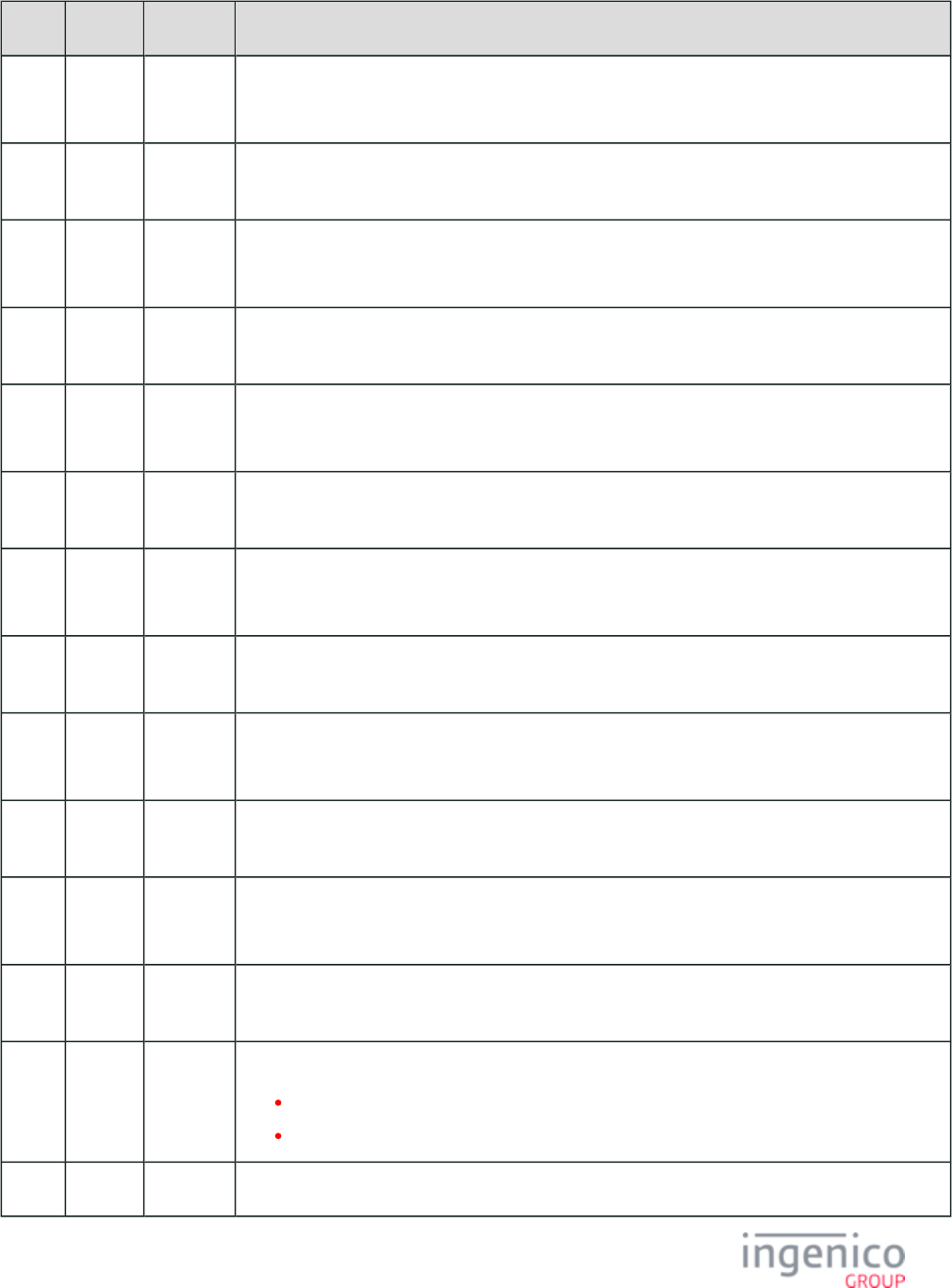
164/854 Telium RBA Developer's Guide/ August 18, 2015
Offset Length Type Description
S +
16
4 Alphanum iConnectEFT Constant = P07_RES_CLESS_EXPRESSPAY_V3_KERNEL_TYPE
Contactless ExpressPay v3 Kernel type.
S +
20
1 Constant ASCII control character – FS
S +
21
4 Alphanum iConnectEFT Constant = P07_RES_CLESS_EXPRESSPAY_V2_KERNEL_TYPE
Contactless ExpressPay v2 Kernel type.
S +
25
1 Constant ASCII control character – FS
S +
26
4 Alphanum iConnectEFT Constant = P07_RES_CLESS_PAYPASS_V3_KERNEL_TYPE
Contactless PayPass v3 kernel type.
S +
30
1 Constant ASCII control character – FS
S +
31
4 Alphanum iConnectEFT Constant = P07_RES_CLESS_PAYPASS_V3_APP_TYPE
Contactless PayPass v3 application type.
S +
35
1 Constant ASCII control character – FS
S +
36
4 Alphanum iConnectEFT Constant = P07_RES_CLESS_VISA_PAYWAVE_KERNEL_TYPE
Contactless VISA PayWave kernel type.
S +
40
1 Constant ASCII control character – FS
S +
41
4 Alphanum iConnectEFT Constant = P07_RES_CLESS_INTERAC_KERNEL_TYPE
Contactless Interac kernel type.
S +
45
1 Constant ASCII control character – FS
S +
46
Variable Alphanum iConnectEFT Constant = P07_RES_CLESS_INTERFACE_IS_SUPPORTED
"YES" = Contactless interface supported for transactions.
"NONE" = Contactless interface not supported for transactions.
T 1 Constant ASCII control character – ETX
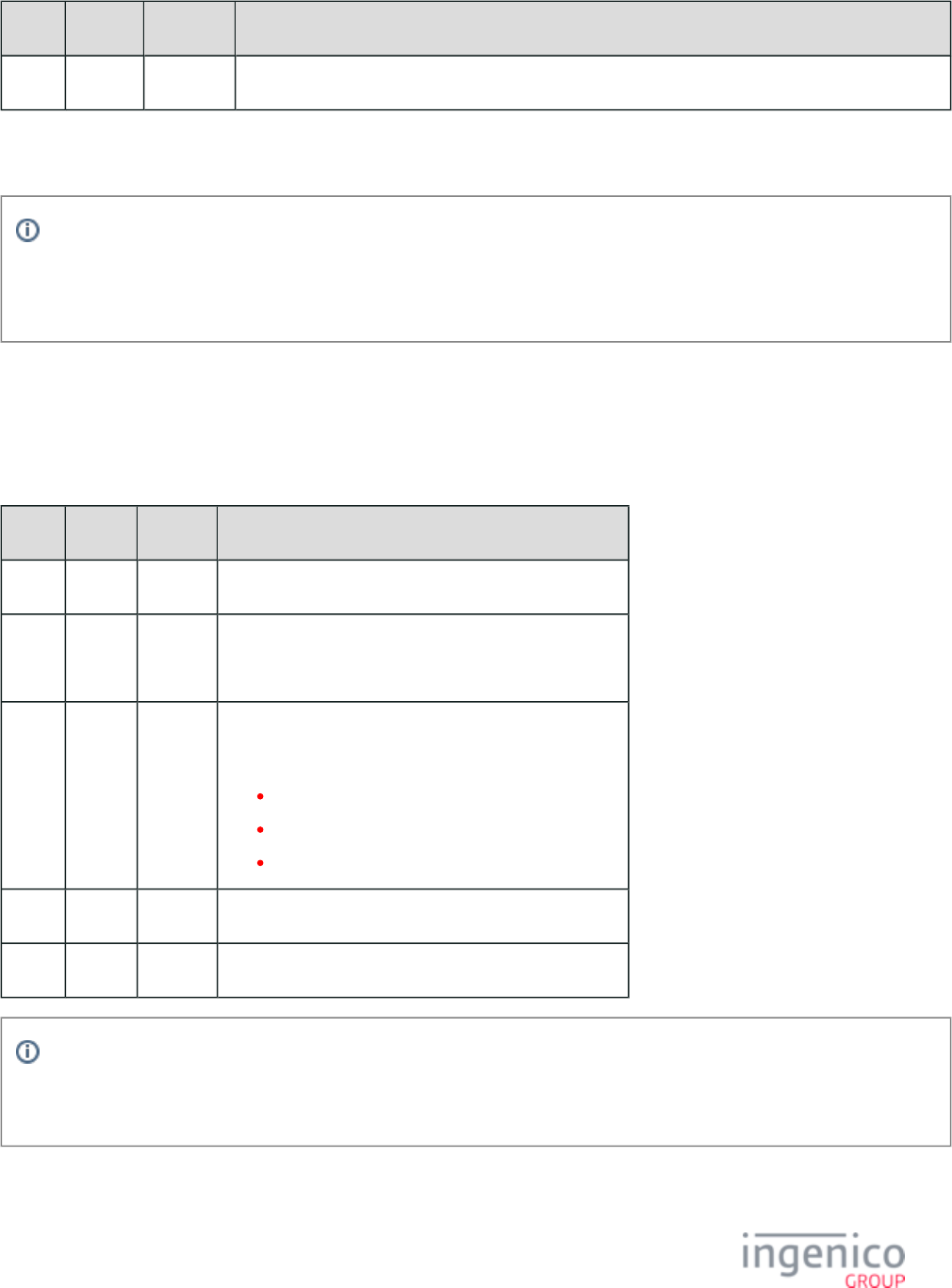
165/854 Telium RBA Developer's Guide/ August 18, 2015
Offset Length Type Description
T + 1 1 Binary LRC check character.
RBA’s default configuration returns the full size of RAM and Flash memory in kilobytes. If compatibility with previous
versions (e.g., older than version 3.0.0), which limited the RAM and Flash memory fields to four digits (max 9999 kilobytes) is
desired, set '0013_0016' (Field Size for RAM and Flash Memory Size) to the value '0'. See also Compatibility Flags (compat.
.dat)
4_2_7 08.x: Health Stat
The Health Stat Message flows from the POS to the terminal. It is used to request health and usage statistics from the terminal, as well as
identification information for the terminal. Refer to the below table for a description of the 08.x request message format.
08.x Health Stat Request Message Format
Offset Length Type Description
0 1 Constant ASCII control character – STX
1 3 Constant iConnectEFT Constant = M08_HEALTH_STAT
Message Identifier – ASCII – “08.”
4 1 Decimal iConnectEFT Constant = P08_REQ_REQUEST_TYPE
Request Type:
0 = Retrieve Health Stats.
1 = Reset then Retrieve Health Stats.
2 = Battery Life Health Stats.
5 1 Constant ASCII control character – ETX
6 1 Binary LRC check character.
Info
IBMEFT downloading is not supported in this release. The following table will display the values of EFTL version and EFTP
version as “0000”.
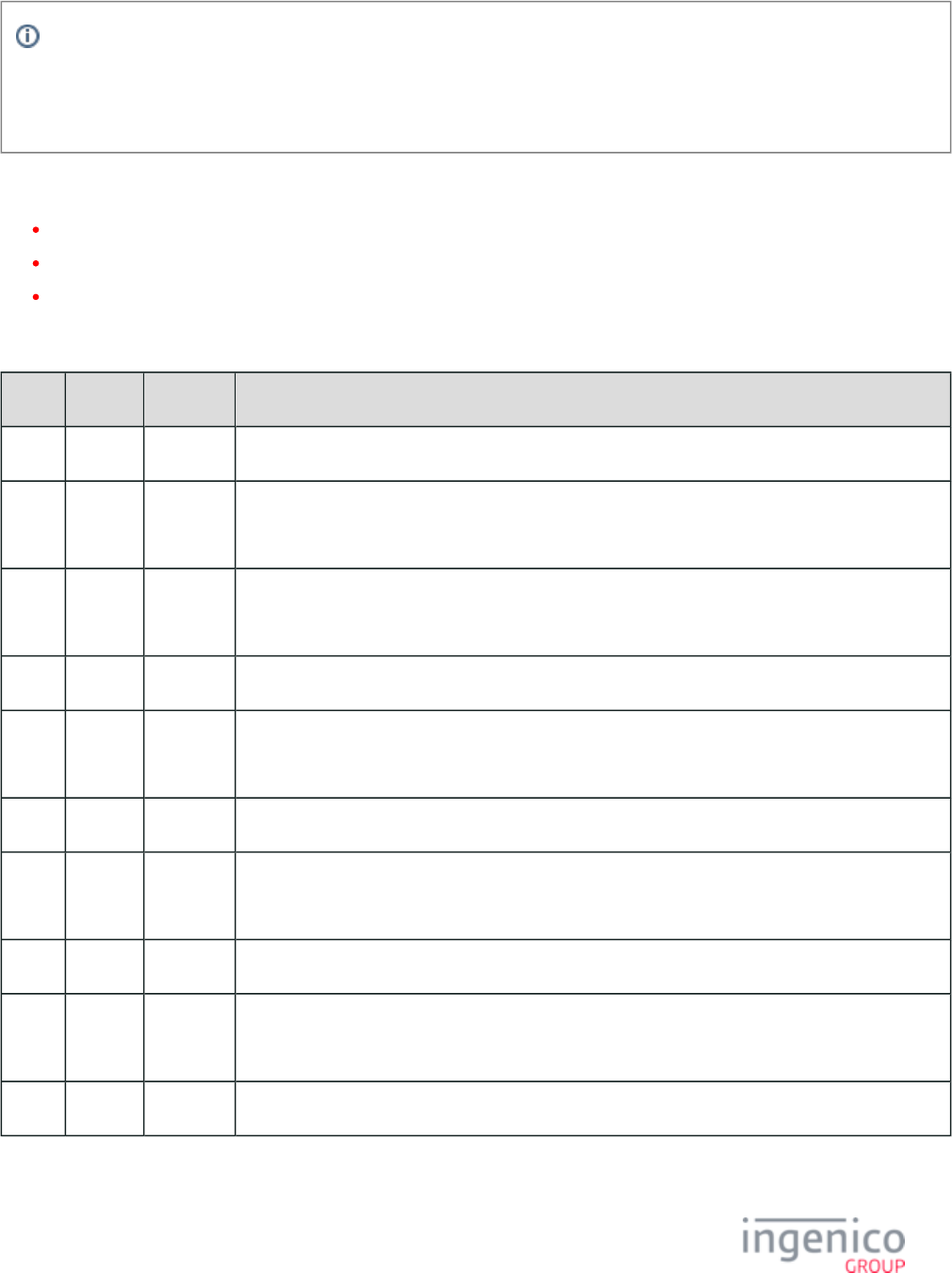
166/854 Telium RBA Developer's Guide/ August 18, 2015
Info
Health Stat Response offsets 4 (Number of MSR swipes), offsets 9, 12 and 15 (Number of bad Track 1, 2, 3, reads), and offset
18 (Number of signature totals) reset to 0 (zero) after having sent an '08.1' reset message. All other 08.x responses remain intact
for the life of the terminal.
There are two possible response messages when the Health Stat Request message is received. The response messages are generated based
on the request type:
Request type = 0 – return Health Stats (see in first table below).Health Stat Response Message Format
Request type = 1 – reset and then retrieve Health Stats (refer in first table below).Health Stat Response Message Format
Request type = 2 – return Battery Life Health Stats (refer in second table Health Stat Battery Life Response Message Format
below).
08.x Health Stat Response Message Format (returned in response to message) 08.0 "Retrieve Health Stats"
Offset Length Type Description
0 1 Constant ASCII control character – STX
1 3 Constant iConnectEFT Constant = M08_HEALTH_STAT
Message Identifier – ASCII – “08.”
4 4 Decimal iConnectEFT Constant = P08_RES_COUNT_MSR_SWIPES
Number of MSR Swipes.
8 1 Constant ASCII control character – FS (0x1c)
9 2 Decimal iConnectEFT Constant = P08_RES_COUNT_BAD_TRACK1_READS
Number of bad Track 1 reads.
11 1 Constant ASCII control character – FS (0x1c)
12 2 Decimal iConnectEFT Constant = P08_RES_COUNT_BAD_TRACK2_READS
Number of bad Track 2 reads.
14 1 Constant ASCII control character – FS (0x1c)
15 2 Decimal iConnectEFT Constant = P08_RES_COUNT_BAD_TRACK3_READS
Number of bad Track 3 reads.
17 1 Constant ASCII control character – FS (0x1c)
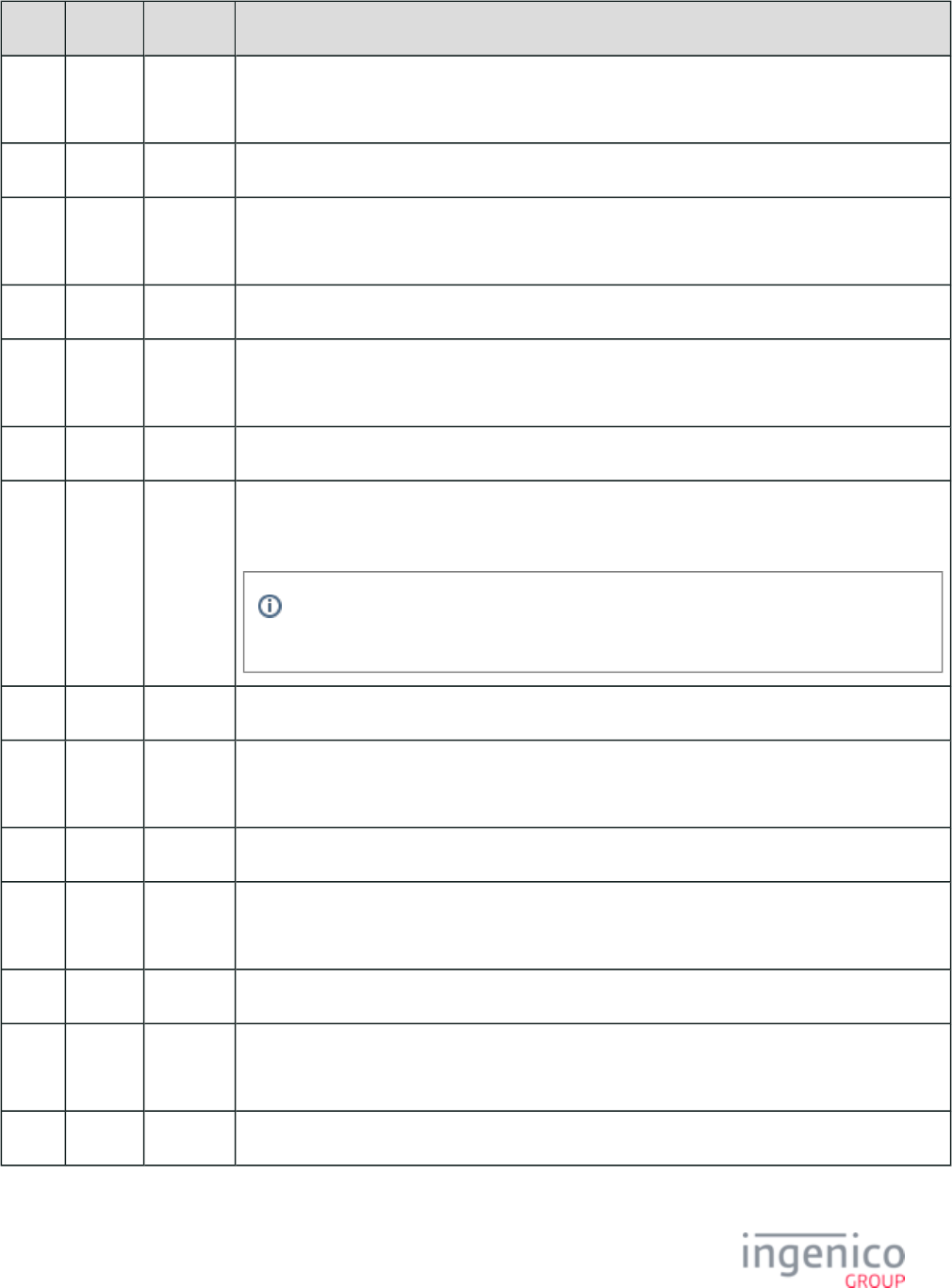
167/854 Telium RBA Developer's Guide/ August 18, 2015
Offset Length Type Description
18 4 Decimal iConnectEFT Constant = P08_RES_COUNT_SIGNATURES
Number of signature totals.
22 1 Constant ASCII control character – FS (0x1c)
23 4 Decimal iConnectEFT Constant = P08_RES_COUNT_REBOOT
Number of reboots.
27 1 Constant ASCII control character – FS (0x1c)
28 Variable Alphanum iConnectEFT Constant = P08_RES_DEVICE_NAME
Terminal Name.
M 1 Constant ASCII control character – FS (0x1c)
M + 1 Variable Alphanum iConnectEFT Constant = P08_RES_SERIAL_NUMBER
Unit serial number.
During Alert Irruption condition, "ALERT" is sent in place of the manufacture serial
number. Otherwise, it will send the serial number as normal.
N 1 Constant ASCII control character – FS (0x1c)
N + 1 Variable Decimal iConnectEFT Constant = P08_RES_OS_VERSION
OS version.
O 1 Constant ASCII control character – FS (0x1c)
O + 1 Variable Decimal iConnectEFT Constant = P08_RES_APP_VERSION
Application Version, format is MMNN (where MM = Major version, NN = Minor version).
P 1 Constant ASCII control character – FS (0x1c)
P + 1 Variable Decimal iConnectEFT Constant = P08_RES_SECURITY_LIB_VERSION
Security library version.
Q 1 Constant ASCII control character – FS (0x1c)
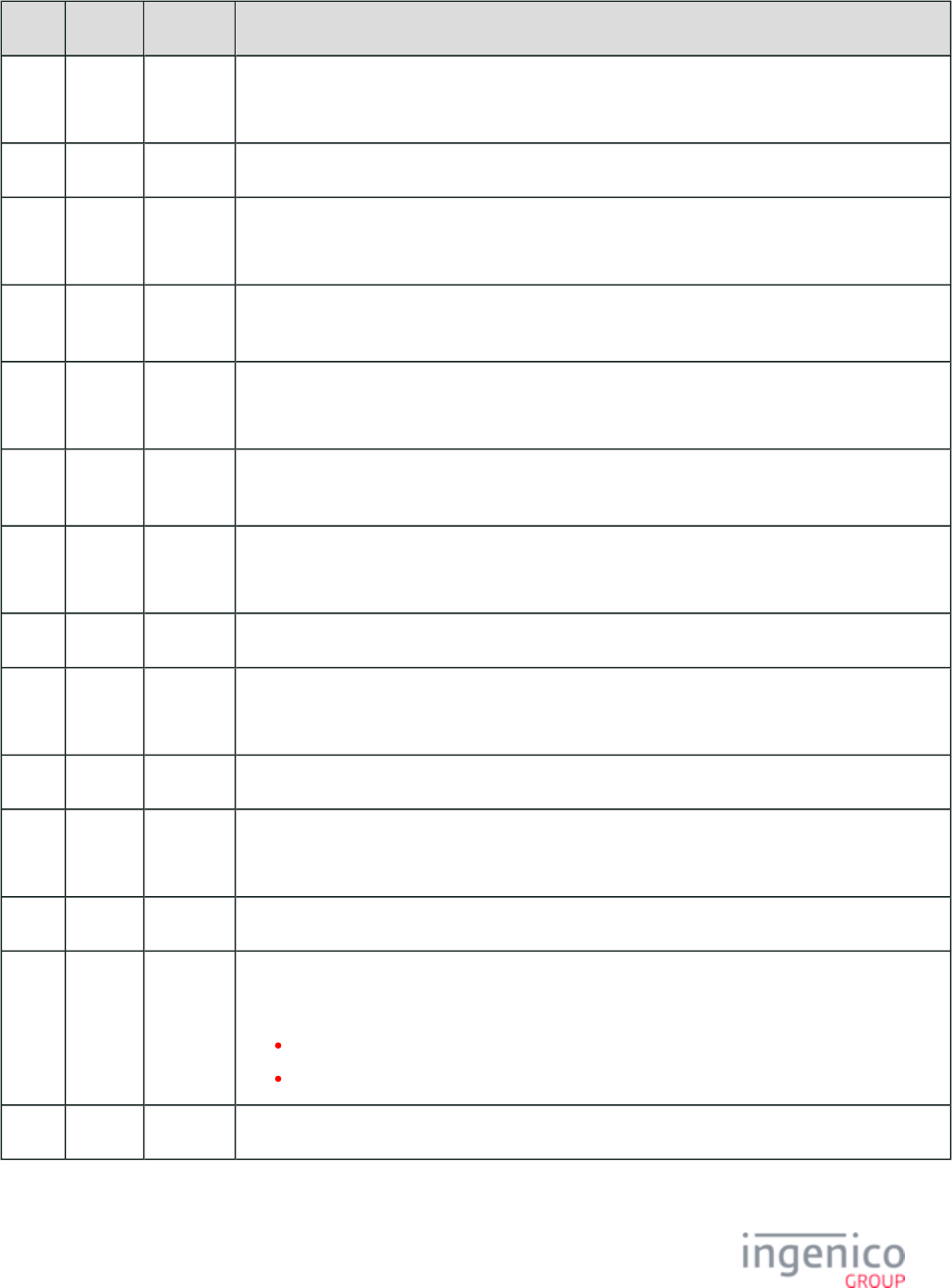
168/854 Telium RBA Developer's Guide/ August 18, 2015
Offset Length Type Description
Q + 1 4 Decimal iConnectEFT Constant = P08_RES_ TDA_VERSION
TDA version.
Q + 5 1 Constant ASCII control character – FS (0x1c)
Q + 6 4 Decimal iConnectEFT Constant = P08_RES_EFTL_VERSION
EFTL version
Q +
10
1 Constant ASCII control character – FS (0x1c)
Q +
11
4 Decimal iConnectEFT Constant = P08_RES_EFTP_VERSION
EFTP version .
Q +
15
1 Constant ASCII control character – FS (0x1c)
Q +
16
Variable Decimal iConnectEFT Constant = P08_RES_RAM_SIZE
RAM size in KB.
R 1 Constant ASCII control character – FS (0x1c)
R + 1 Variable Alphanum iConnectEFT Constant = P08_RES_ FLASH_SIZE
Flash memory size in KB.
S 1 Constant ASCII control character – FS (0x1c)
S + 1 Variable Alphanum iConnectEFT Constant = P08_RES_MANUFACTURE_DATE
Manufacture Date.
T 1 Constant ASCII control character – FS (0x1c)
T + 1 1 Decimal iConnectEFT Constant = P08_RES_CPEM_TYPE
CPEM type.
0 = none.
1 = Internal.
T + 2 1 Constant ASCII control character – FS (0x1c)
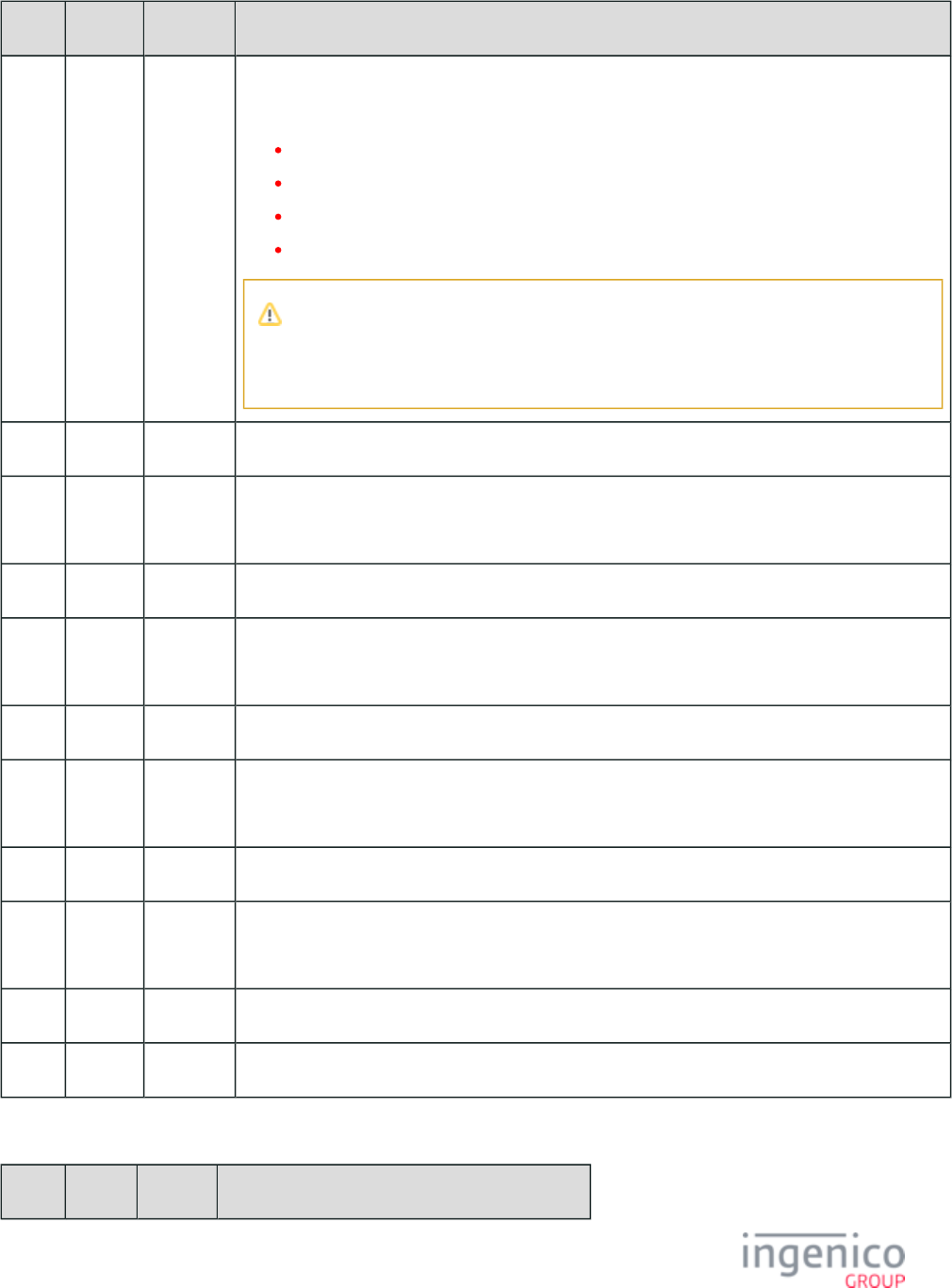
169/854 Telium RBA Developer's Guide/ August 18, 2015
Offset Length Type Description
T + 3 Variable Alphanum iConnectEFT Constant = P08_RES_PEN_STATUS
Pen Status (see Note).
OK
FAIL
UNKNOWN
UNSUPPORTED DEVICE
Note
Currently this is not supported in Telium terminals and the field will return
"UNSUPPORTED_DEVICE.
U 1 Constant ASCII control character – FS (0x1c)
U + 1 Variable Alphanum iConnectEFT Constant = P08_RES_APP_NAME
Application Name.
W 1 Constant ASCII control character – FS (0x1c)
W + 1 6 Alphanum iConnectEFT Constant = P08_RES_MANUFACTURE_ID
Manufacture ID – “INGNAR”
W + 7 1 Constant ASCII control character – FS (0x1c)
W + 8 Variable Constant iConnectEFT Constant = P08_RES_DIGITIZER_VERSION
Digitizer Version.
X 1 Constant ASCII control character – FS (0x1c)
X + 1 Variable Decimal iConnectEFT Constant = P08_RES_MANUFACTURING_SERIAL_NUMBER
Manufacturing Serial Number.
Y 1 Constant ASCII control character – ETX
Y + 1 1 Binary LRC check character.
Health Stat Battery Life Response Message Format (returned in response to message) 08.2 "Battery Life Health Stats"
Offset Length Type Description
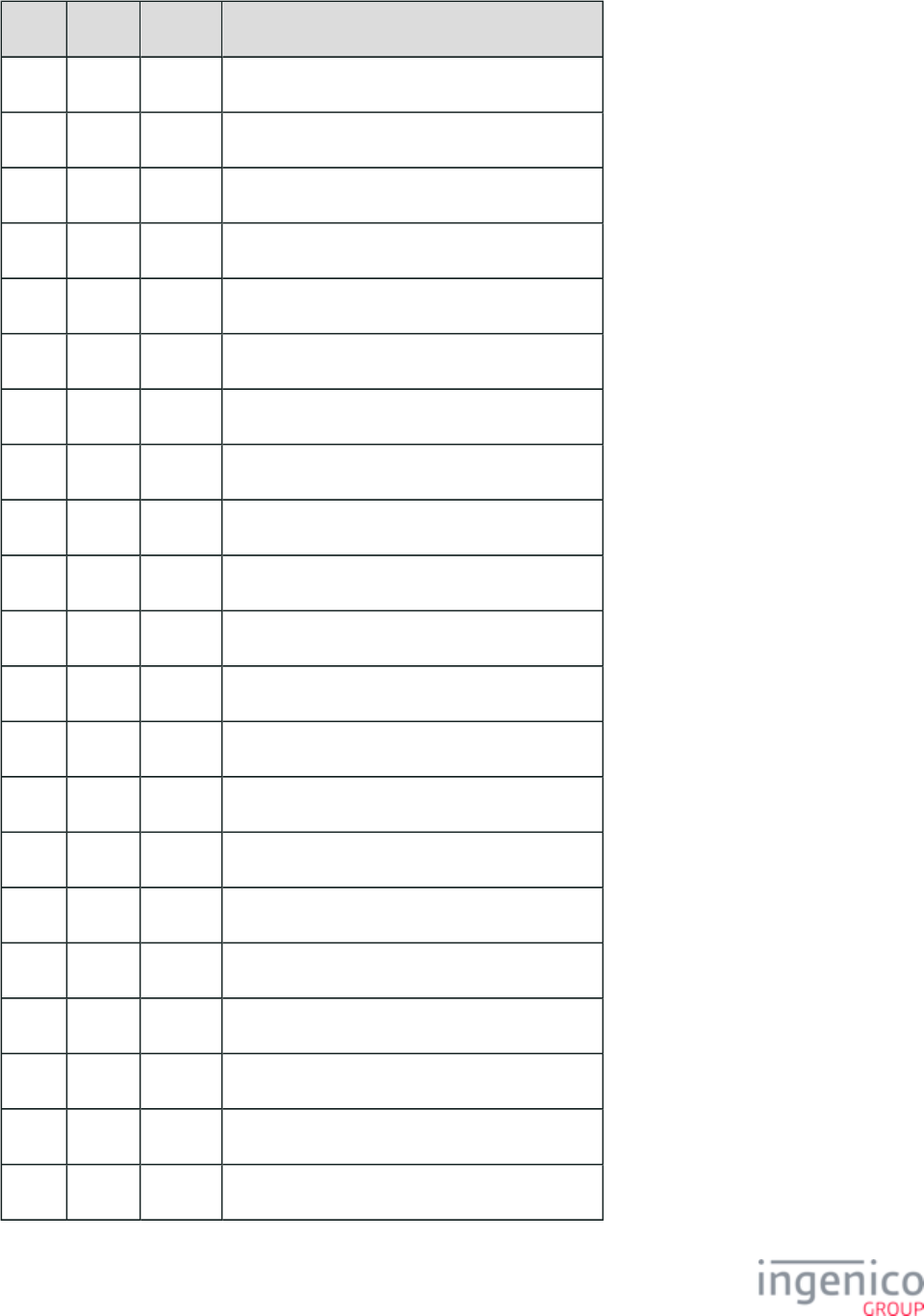
170/854 Telium RBA Developer's Guide/ August 18, 2015
Offset Length Type Description
0 1 Constant ASCII control character – STX
1 3 Constant Message Identifier – ASCII – “08.”
4 4 Decimal Number of times MSR was enabled.
8 1 Constant ASCII control character – FS (0x1c)
9 4 Decimal Total time MSR was enabled.
13 1 Constant ASCII control character – FS (0x1c)
14 4 Decimal Average MSR enable time.
18 1 Constant ASCII control character – FS (0x1c)
19 4 Decimal Number of times contactless was enabled.
23 1 Constant ASCII control character – FS (0x1c)
24 4 Decimal Total time contactless was enabled.
28 1 Constant ASCII control character – FS (0x1c)
29 4 Decimal Average contactless enable time.
33 1 Constant ASCII control character – FS (0x1c)
34 4 Decimal Number of times smart card was enabled.
38 1 Constant ASCII control character – FS (0x1c)
39 4 Decimal Total smart card enabled time.
43 1 Constant ASCII control character – FS (0x1c)
44 4 Decimal Average smart card enable time.
48 1 Constant ASCII control character – FS (0x1c)
49 4 Decimal Number of times barcode scanner was enabled.
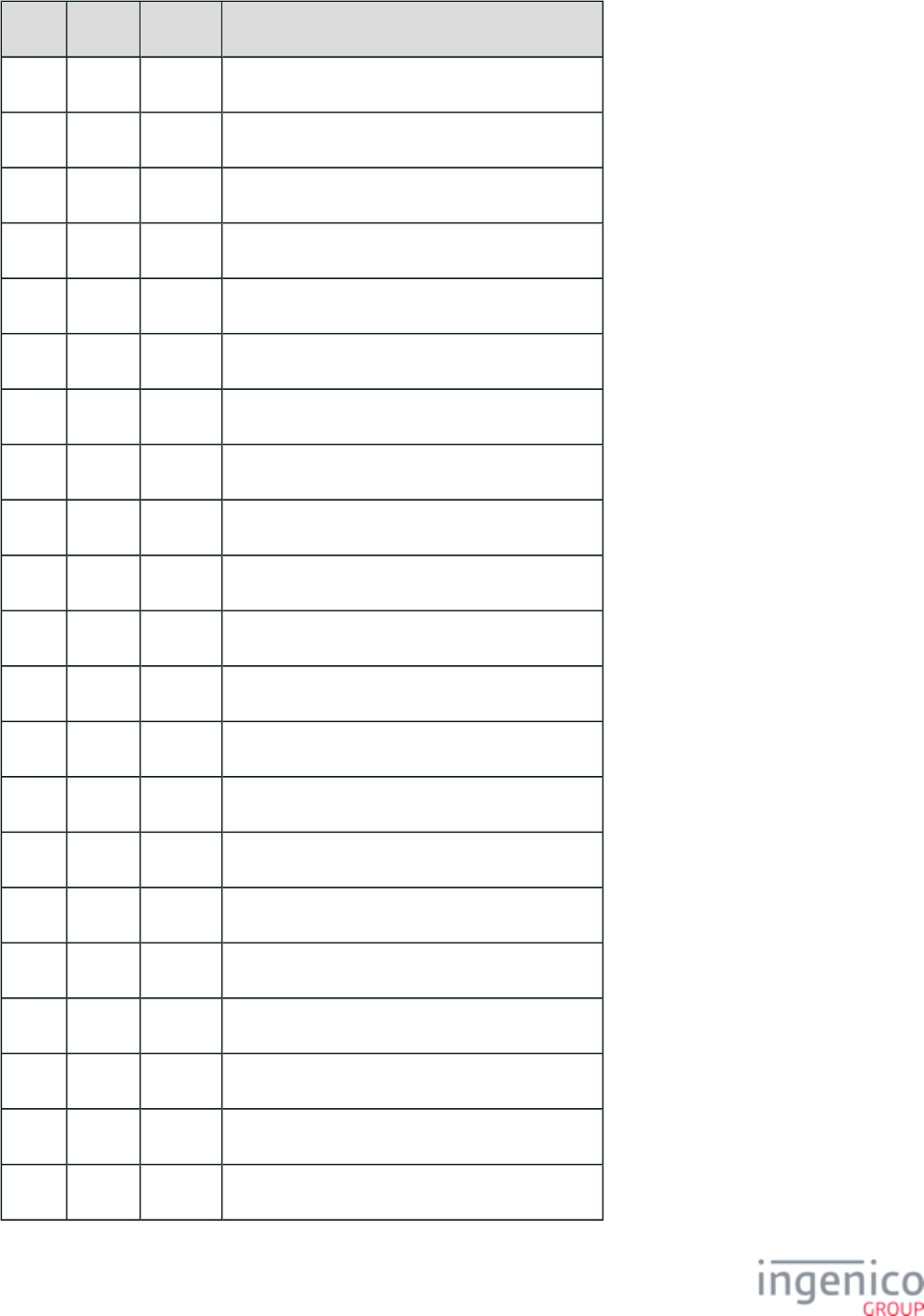
171/854 Telium RBA Developer's Guide/ August 18, 2015
Offset Length Type Description
53 1 Constant ASCII control character – FS (0x1c)
54 4 Decimal Total barcode scanner enable time.
58 1 Constant ASCII control character – FS (0x1c)
59 4 Decimal Average barcode scanner enable time.
63 1 Constant ASCII control character – FS (0x1c)
64 4 Decimal Number of times Bluetooth was searching.
68 1 Constant ASCII control character – FS (0x1c)
69 4 Decimal Total Bluetooth search time.
73 1 Constant ASCII control character – FS (0x1c)
74 4 Decimal Average Bluetooth search time.
78 1 Constant ASCII control character – FS (0x1c)
79 4 Decimal Number of times Bluetooth was connected.
83 1 Constant ASCII control character – FS (0x1c)
84 4 Decimal Total time Bluetooth was connected.
88 1 Constant ASCII control character – FS (0x1c)
89 4 Decimal Average Bluetooth connection time.
93 1 Constant ASCII control character – FS (0x1c)
94 4 Decimal Number of times display backlight was enabled.
98 1 Constant ASCII control character – FS (0x1c)
99 4 Decimal Total time display backlight was enabled.
103 1 Constant ASCII control character – FS (0x1c)
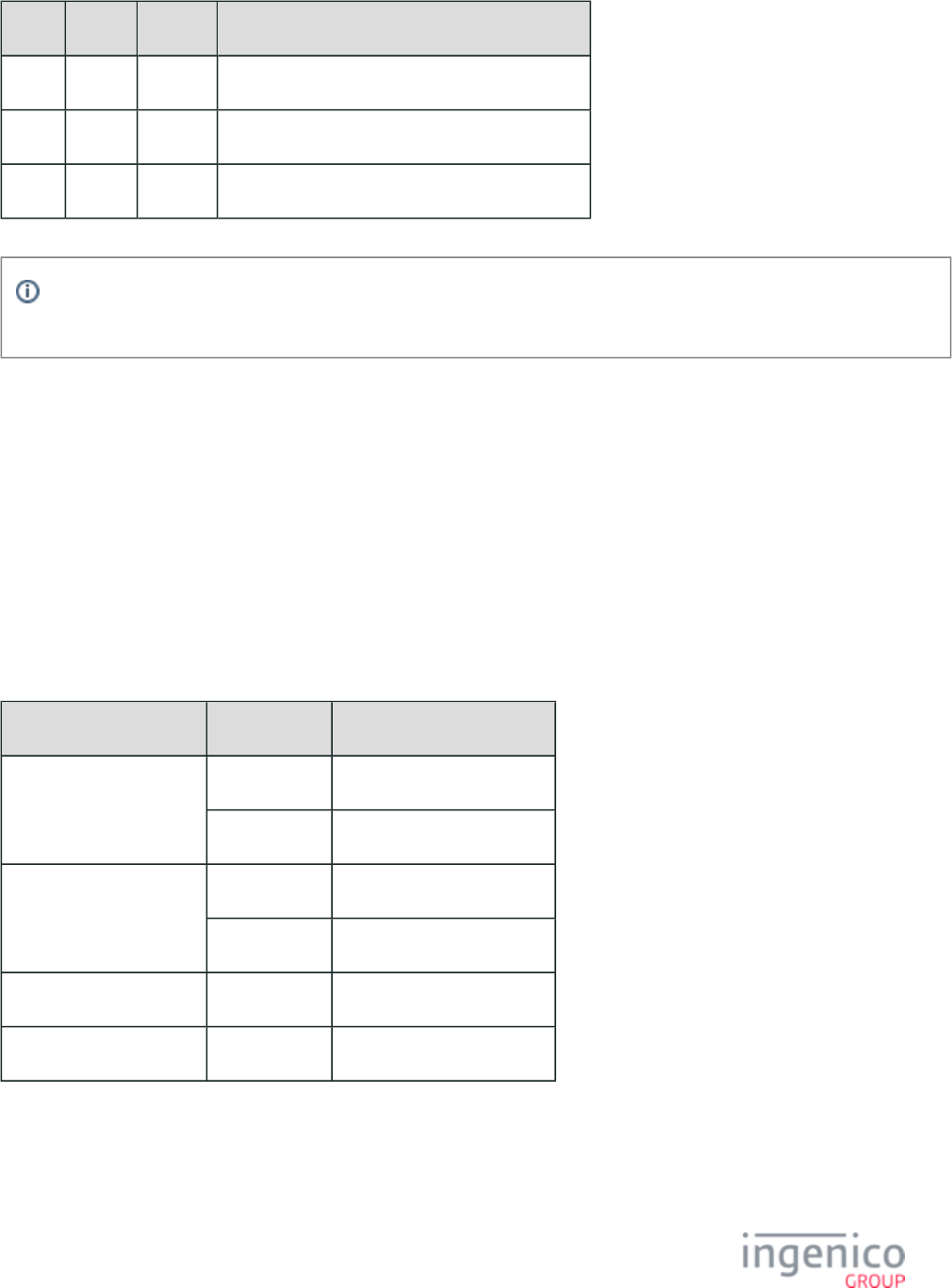
172/854 Telium RBA Developer's Guide/ August 18, 2015
Offset Length Type Description
104 4 Decimal Average backlight enable time.
108 1 Constant ASCII control character – ETX
109 1 Binary LRC check character
Although all terminals will respond to the '08.2' message, only the battery powered terminals will return meaningful results. All
other terminals will return zero for each field.
4_2_8 09.x Card Status Message
The 09.x Card Status message flows from the terminal to the POS. This message provides information about the card such as the card type,
message version, transaction type and card status. It is primarily used for smart cards to provide card insertion status (e.g., inserted,
removed).
Anytime a WIC, EMV, or other type of smart card is inserted in the terminal to initiate a transaction, the terminal sends the appropriate
message indicating that the card has been inserted. The card reader must be enabled, or the message will not be sent. This mitigates battery
consumption while not in use. Additionally, the 09.x message will be sent if a 23.x message is sent to the terminal.
In the event a damaged or invalid card is inserted, the terminal will send a '09.990200P' message to inform the POS that his has occurred.
An invalid card type may include other smart cards if disabled (e.g., disabled EMV card; '0019_0001' = '0'). Refer to the following table
which provides example 09.x Card Status messages.
Example 09.x Card Status Messages
Card Type Action 09.x Card Status Message
EMV Card inserted. 09.020201I
Card removed. 09.020201R
WIC Card inserted. 09.010201I
Card removed. 09.010201R
Generic Smart Card Card inserted. 09.000201I
Damaged or Invalid Card Card inserted. 09.990200P
In order to avoid interrupting the EMV/WIC transaction flow, 09.x status messages conveying card insertion status (e.g., card inserted,
card removed) are only sent before the transaction is started. The value of parameter '0007_0047' in determines Main Flow (mainFlow.dat)
when and whether the 09.x message is sent.
Refer to the following table which describes the 09.x Card Status message format.
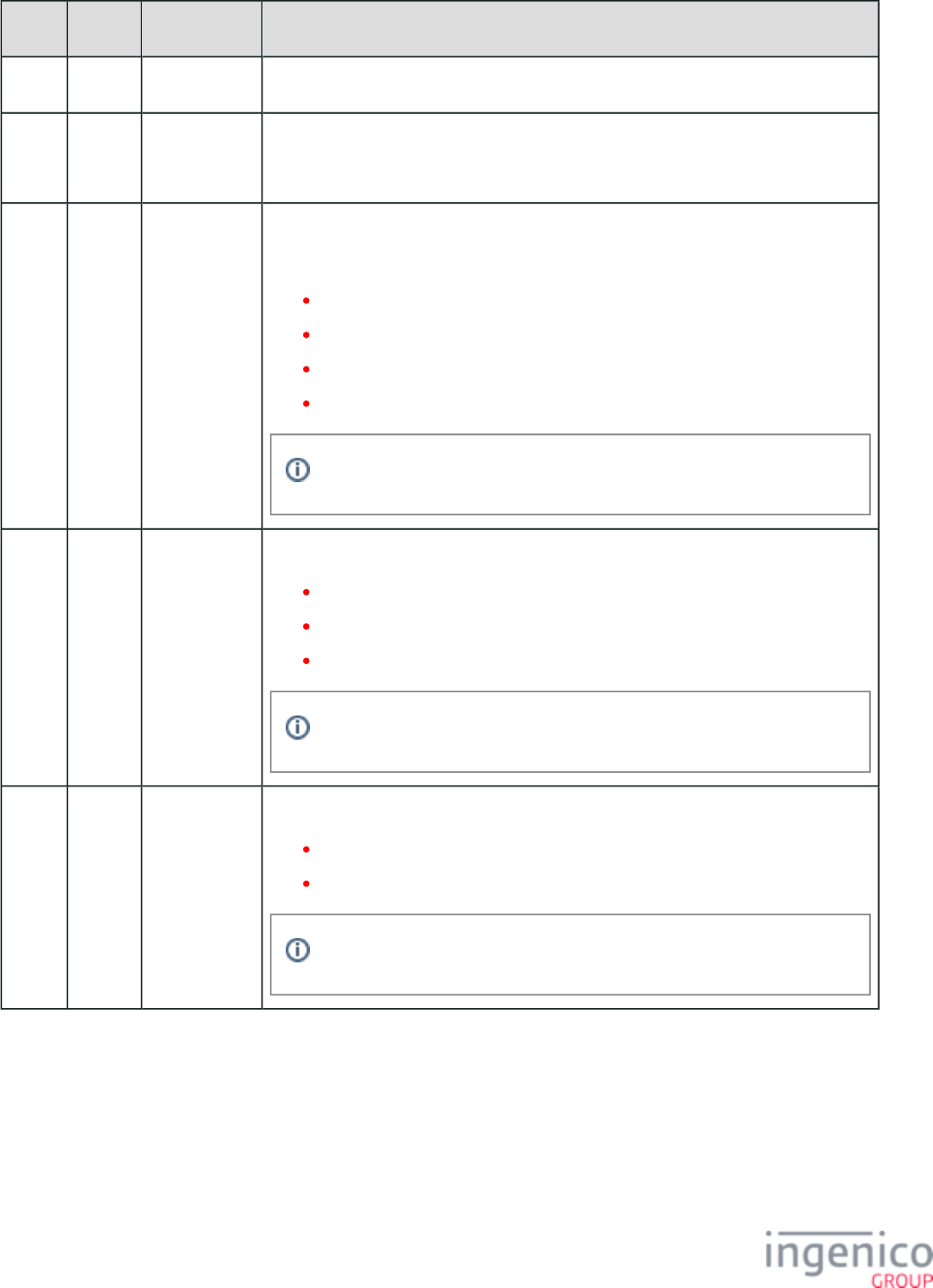
173/854 Telium RBA Developer's Guide/ August 18, 2015
09.x Card Status Message Format
Offset Length Type Description
0 1 Constant ASCII control character – STX
1 3 Constant iConnectEFT Constant = M09_SET_ALLOWED_PAYMENT
Message Identifier – ASCII – '09.'
4 2 Numeric iConnectEFT Constant = P09_RES_CARD_TYPE
Card type:
00 = Generic smart card (SMC).
01 = WIC smart card.
02 = EMV smart card.
99 = Damaged or invalid card.
The 09.x Card Status message only returns status for smart cards.
6 2 Numeric Message version/variant = P09_RES_MSG_VERSION
0 = Original message version only for WIC smart cards.
1 = Current message version for WIC and EMV smart cards.
02 = Message version upgraded to two digits.
Future variants may be implemented for all card types.
8 2 Numeric Transaction type = P09_RES_TRANSACTION_TYPE
00 = Unknown (typically for invalid cards).
01 = Purchase.
Future transaction types maybe implemented (e.g., refund, debit).
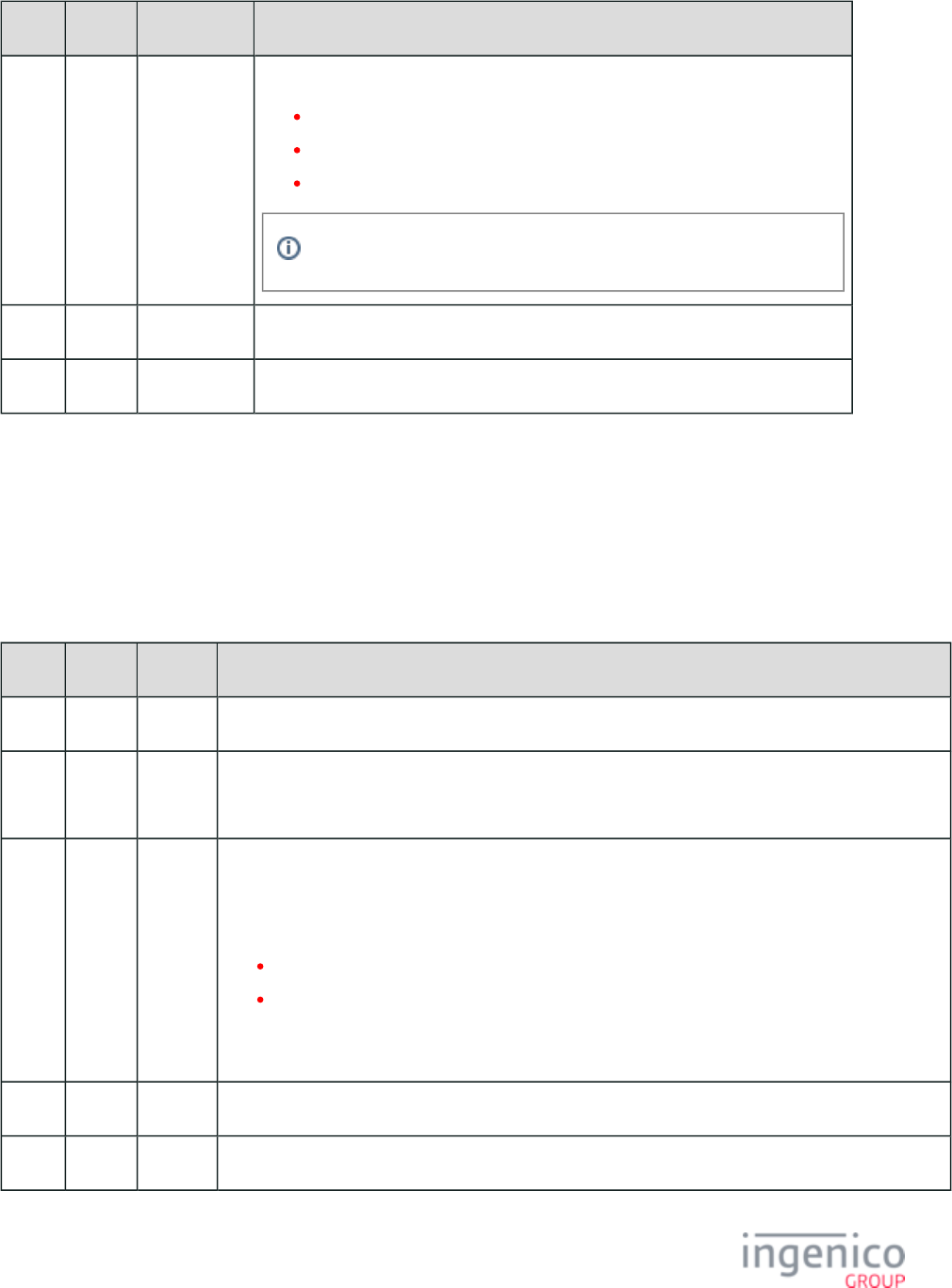
174/854 Telium RBA Developer's Guide/ August 18, 2015
Offset Length Type Description
10 1 Alphanumeric Card status = P09_RES_CARD_STATUS
I = SMC inserted.
R = SMC removed.
P = Unknown problem.
Future status options may be added, especially for other card types.
11 1 Constant ASCII control character – ETX
12 1 Binary LRC check character
4_2_9 09.x: Set Allowed Payments Message
The 09.x Set Allowed Payment Message flows from the POS to the terminal. It is used to enable or disable the various payments
configured in the terminal. The terminal supports up to sixteen payment types, which are defined in the file. A payment config.dfs
type is represented by a flag. The array of flags may include a subset of the flags. If the message only includes five flags, the first five
payment types are set. The other eleven are not changed.
09.x Set Allowed Payments Message Format
Offset Length Type Description
0 1 Constant ASCII control character – STX
1 3 Constant iConnectEFT Constant = M09_SET_ALLOWED_PAYMENT
Message Identifier – ASCII – “09.”
4 16 Decimal iConnectEFT Constant = P09_REQ_ENABLE_PAYMENT_ARRAY
Enable Payment Array
Array of 16 characters, one for each payment type.
0 = Disabled
1 = Enabled
Example: If the payment type field is set to '1011000000000000', payment types 1, 3 and 4 are enabled.
All others are disabled.
20 1 Constant ASCII control character – ETX
21 1 Binary LRC check character
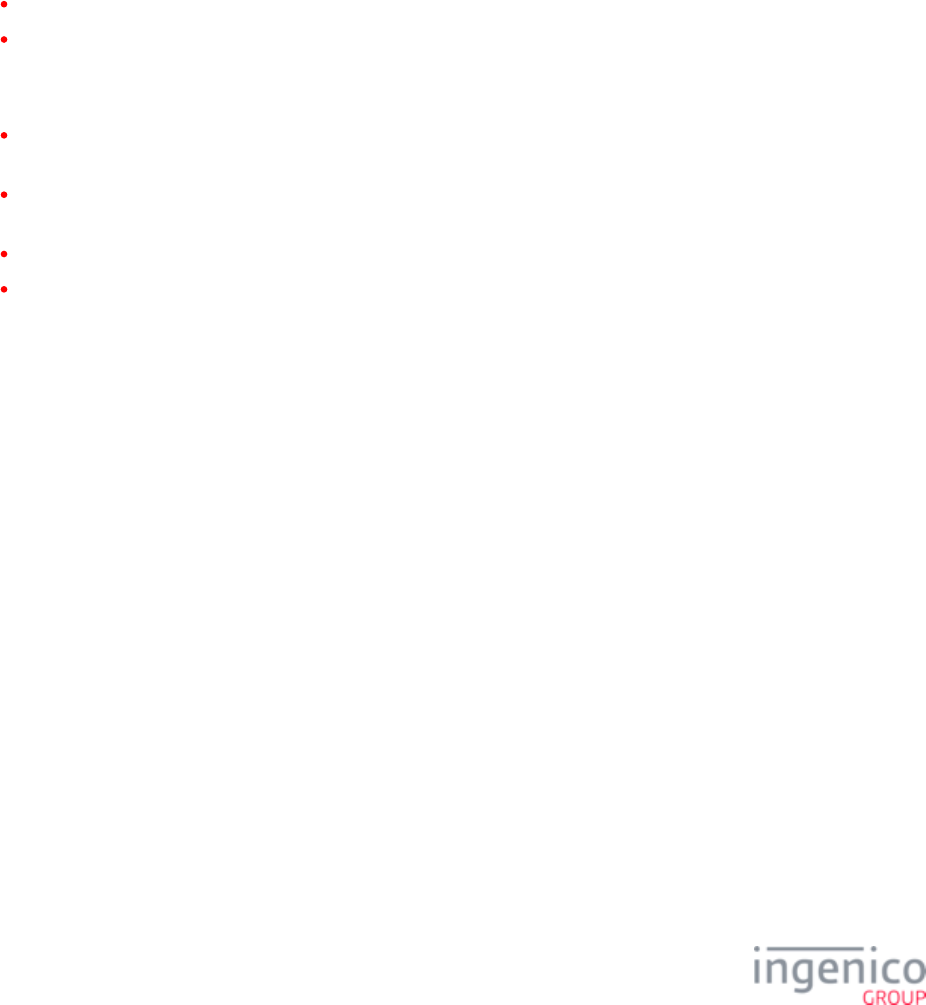
175/854 Telium RBA Developer's Guide/ August 18, 2015
4_2_10 10.x: Hard Reset Message
The 10.x Hard Reset message is architected to flow in either direction. It can be sent by the POS to reset the terminal, or by the terminal to
notify the POS that the customer has forced a reset by pressing the CANCEL key on the terminal.
The 10.x message, when sent by the POS to the terminal, forces the terminal to the beginning of the transaction. Its purpose is to clear out
the previous transaction or any activity at the terminal since the previous transaction. The POS sends a 10.x message at the end of every
transaction.
The 10.x message, when sent by the terminal to the POS, notifies the POS that the customer has pressed the CANCEL key, causing a reset.
The terminal clears out any previous actions and returns to the ready state. The customer may choose another form of payment or redo the
payment from the start. The terminal sends the 10.x message to the POS only if it has received an Amount message from the POS and not
yet responded with the Authorization Request message. If those two conditions are not met, the 10.x message is not sent to the POS. Upon
receiving a 10.x message, the POS sends a current Amount message to the terminal to allow the new transaction to complete.
The RBA decides when to clear the scrolling receipt based on information from two sources.
Source #1 - the 10.x message parameter value
Source #2 - the RBA local configuration parameter, listed in file, index '0007_0007', Clear line item display on mainFlow.dat
reset (0 = don't clear, 1 = clear).
The RBA clears the scrolling receipt from the terminal screen in the following conditions:
If the 10.x message received from the POS does not specify if the line display should be cleared or not, the display is cleared based
on the RBA local configuration selection.
If the 10.x message received from the POS includes the parameter, then the parameter included in the message is used to select the
clearing method, which is:
0 – Do not clear the receipt.
1 – Clear the receipt.
If the RBA receives a message other than the 10.x, which also resets the transaction, such as the 01.x Online Message, or 30.x: Advertising
Request Message, the receipt is cleared based on the configuration selection.
10.x Hard Reset Message Format (from POS)
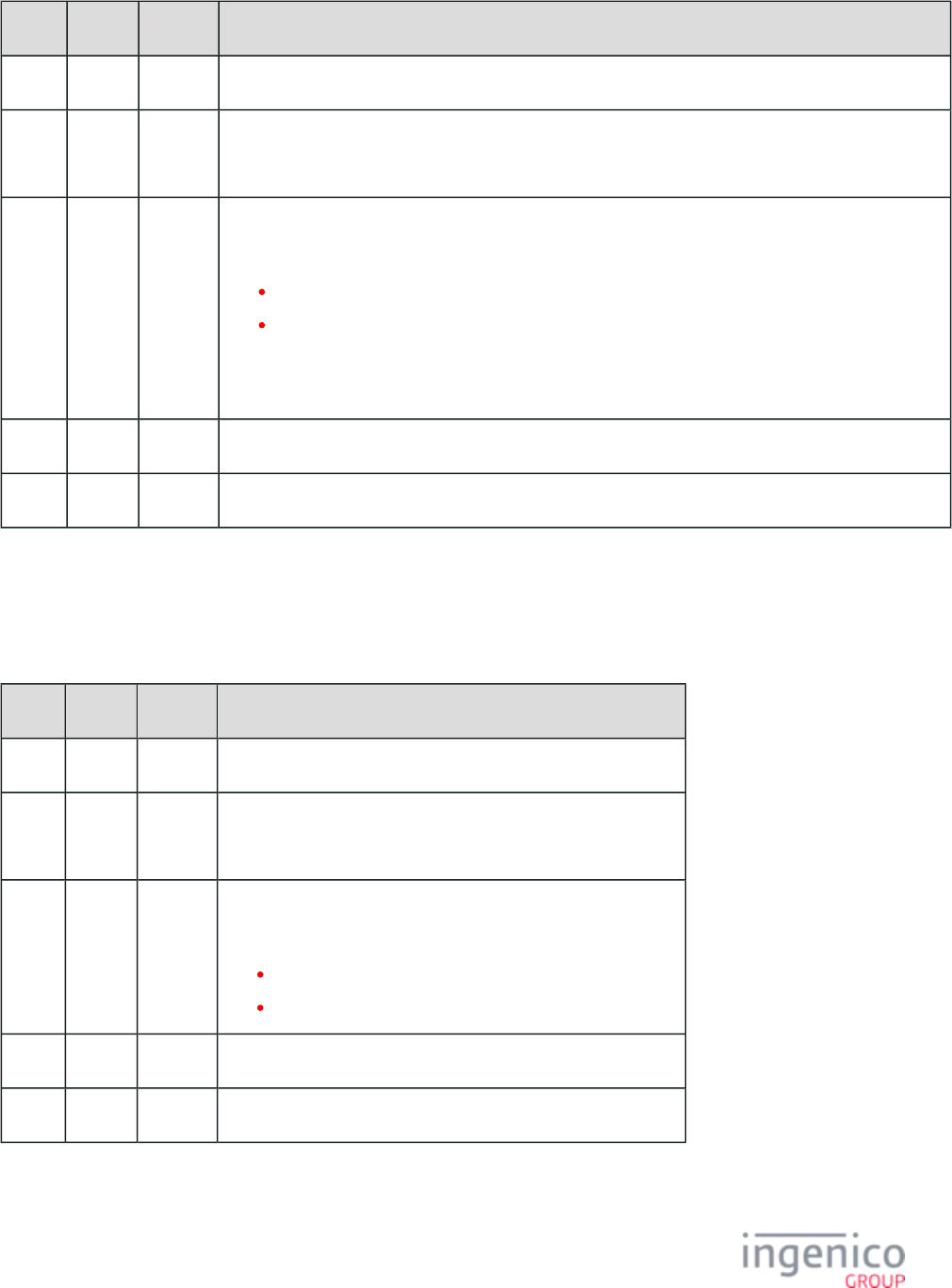
176/854 Telium RBA Developer's Guide/ August 18, 2015
Offset Length Type Description
0 1 Constant ASCII control character – STX
1 3 Constant iConnectEFT Constant = M10_HARD_RESET
Message Identifier – ASCII – “10.”
4 0 or 1 Decimal iConnectEFT Constant = P10_REQ_CLEAR_LINE_DISPLAY
Clear Line Display (optional)
0 = Do not clear line display
1 = Clear line display
If invalid value or if left out of message, the setting in ('0007_0007') will be used.mainFlow.dat
This field is never sent to the POS.
M 1 Constant ASCII control character – ETX
M + 1 1 Binary LRC check character
If the 10.x message is sent out by the RBA, the customer has either cancelled the transaction or declined the total. In either case, a new
amount message must be sent to the terminal.
If the customer pushes the [Cancel] on the terminal, the following 10.x message is sent:
10.x Hard Reset Message Format (from Terminal)
Offset Length Type Description
0 1 Constant ASCII control character – STX
1 3 Constant iConnectEFT Constant = M10_HARD_RESET
Message Identifier – ASCII – “10.”
4 1 Decimal iConnectEFT Constant = P10_RES_DESTINATION
Destination (optional - only sent if '0013_0009' is set to '1').
0 = Cancel transaction
1 = Decline total
5 1 Constant ASCII control character – ETX
6 1 Binary LRC check character
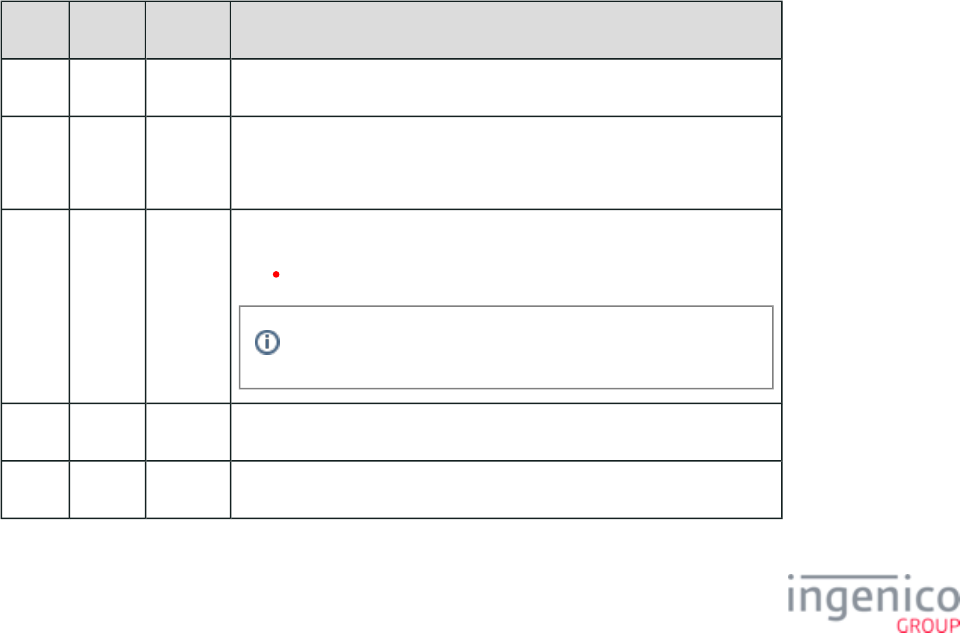
177/854 Telium RBA Developer's Guide/ August 18, 2015
1.
2.
4_2_11 11.x: Status Message
4_2_11_1 Overview of the 11.x Status Message
The 11.x Status message has been architected to flow in both directions as a request/response pair. It is defined to allow the POS system to
keep track of the state of the terminal. The POS sends the 11.x request to the terminal to request status. The customer input returns a 11.x
response, indicating its current status.
The 11.x request from the POS contains no Message Data. The 11.x response contains a two-character state code followed by a variable
field that represents the terminal’s current display message.
The POS can send the 11.x request message at any time. The 11.x response message is only sent in response to a 11.x request. The
allowable message response to the 11.x request is a 11.x response or a 00.x Offline message. A 00.x message is returned if the terminal is
in offline state; otherwise, an 11.x response message is returned. A new "Idle" status has been added to the 11.x Status response message.
When the terminal is in idle mode, this message will be returned with a '99' status value and default "Idle" text in the Text field.
4_2_11_2 Appending the Form Name to the 11.x Status Response Message
An alternate form of the 11.x Status request message has been added so that the form name can be appended to the status response
message, without the ".K3Z" extension (e.g., CSWIPE, CLSWIPE). The new '11.01' Status Request is used to retrieve this additional
information. Refer to the following example:
POS sends a '11.01' message to the terminal.
Terminal returns a '11.01Slide Card[FS]CLSWIPE' message, indicating that it is displaying the text "Slide Card" on the
"CLSWIPE" card swipe form. Because the current text display length is variable, a [FS] field separator character is inserted.
The following tables describe the 11.x Status Request message and 11.x Status Response message formats.
11.x Status Request Message Format
Offset Length Type Description
0 1 Constant ASCII control character – STX
1 3 Constant iConnectEFT Constant = M11_STATUS
Message Identifier – ASCII – “11.”
4 2 Decimal iConnectEFT Constant = P11_REQ_GET_CURRENT_FORM_NAME
01 = Request Form Name.
The Request Form Name field is optional.
6 1 Constant ASCII control character – ETX
7 1 Binary LRC check character.
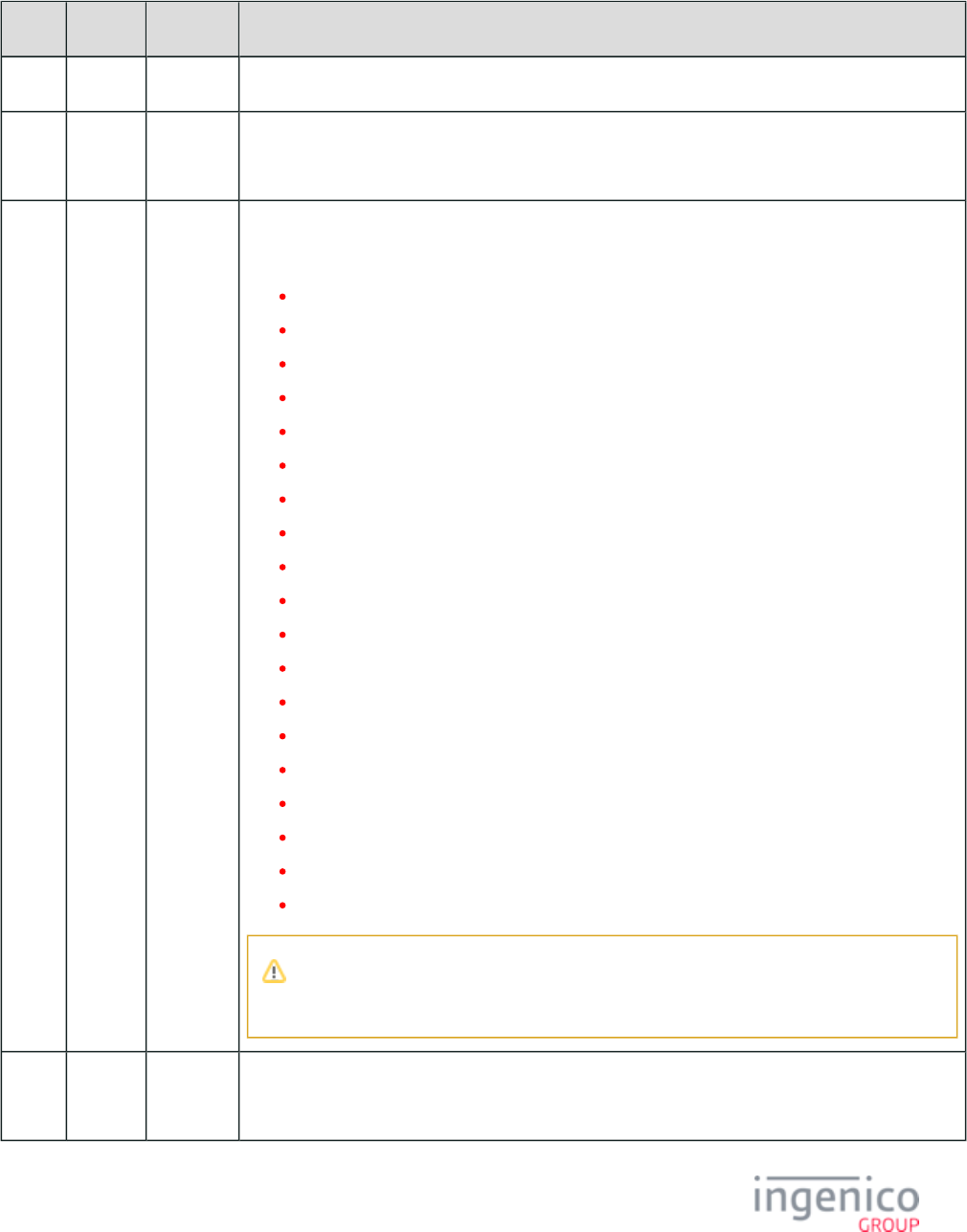
178/854 Telium RBA Developer's Guide/ August 18, 2015
11.x Status Response Message Format
Offset Length Type Description
0 1 Constant ASCII control character – STX
1 3 Constant iConnectEFT Constant = M11_STATUS
Message Identifier – ASCII – “11.”
4 2 Decimal iConnectEFT Constant = P11_RES_STATUS_INDICATOR
State Indicator:
00 = Offline.
01 = Slide/Insert/Tap Card.
02 = Transaction Type.
03 = Enter PIN.
04 = Amount.
05 = Processing.
06 = Approved/Declined.
10 = Please Sign.
11 = Signature Accepted.
12 = Card / Input Capture.
13 = Card / Input Data Available.
14 = Select Language.
15 = Advertising, Offline Advertising.
16 = Menu.
17 = Textbox.
18 = EMV.
19 = WIC.
20 = Smart card.
99 = Idle.
State indicator 14 (Select Language) will be returned only if the mainflow.dat parameter
'0007_0004' is set to '0' (zero). See also, section .Main Flow (mainFlow.dat)
6 Variable Alphanum iConnectEFT Constant = P11_RES_CURRENT_DISPLAY_TEXT
Text indicating current display on terminal 0 to 32 ASCII characters on first message line.
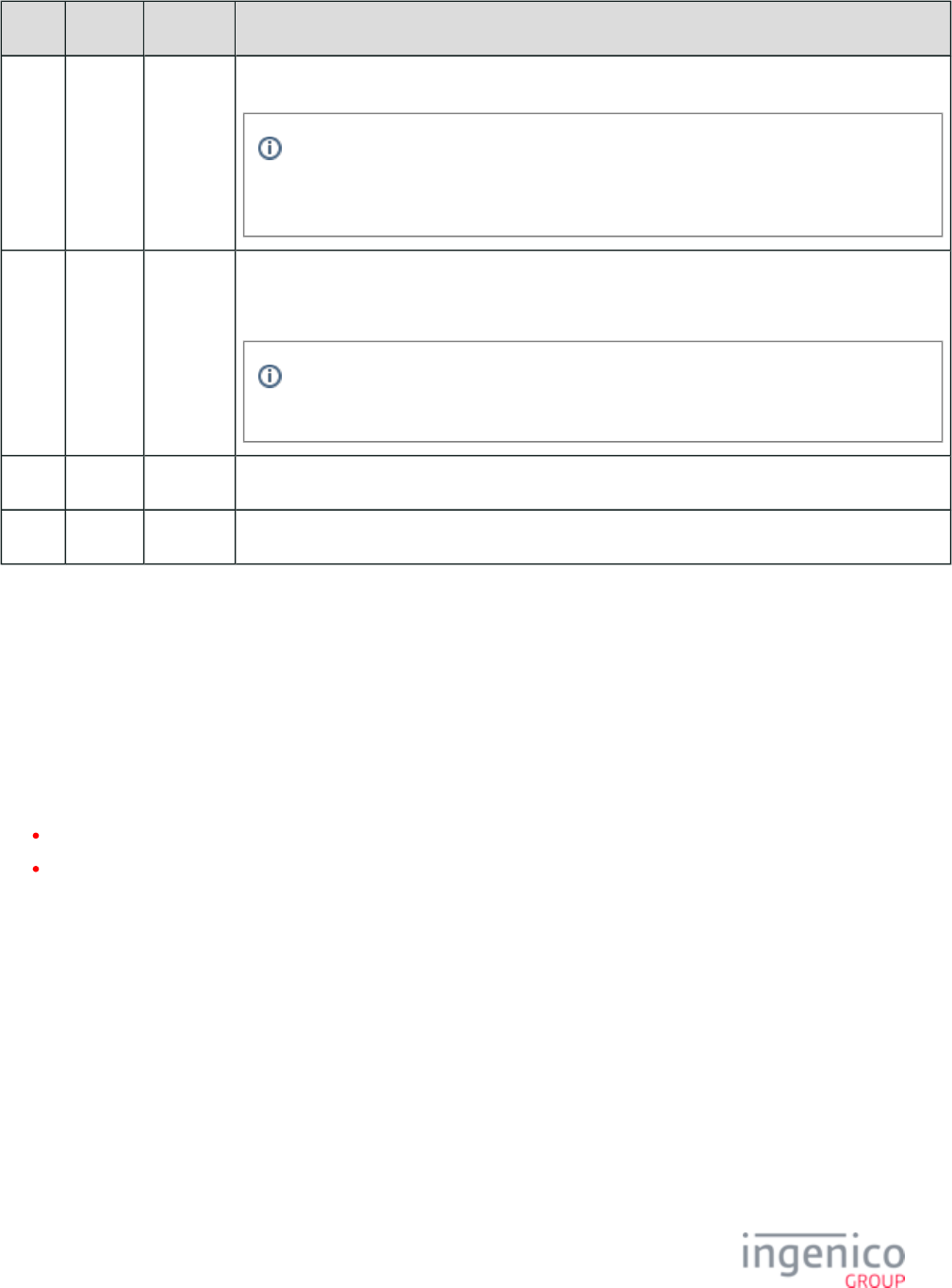
179/854 Telium RBA Developer's Guide/ August 18, 2015
Offset Length Type Description
M 1 Constant ASCII control character – FS (0x1C)
This field separator is optional. It is only present when responding to a '11.01' Status
Request, which specifies that the form name is to be appended to the status response
message.
M + 1 Variable Alphanum iConnectEFT Constant = P11_RES_CURRENT_FORM_NAME
Current form name.
This field is optional. It is only present when responding to a '11.01' Status Request, which
specifies that the form name is to be appended to the status response message.
N 1 Constant ASCII control character – ETX
N + 1 1 Binary LRC check character.
4_2_12 12.x: Account Message
The POS sends the 12.x Account Message to the terminal to enable the terminal to complete an EFT tender when it cannot read the
required information from the card. This process is referred to throughout this document as a manual entry.
Data in the 12.x message is of variable length. The account number is separated from the expiration date by the equals sign (= ). The
account data may be keyed in by the cashier or read in the POS MSR reader.
The POS can send the 12.x message to the terminal when both these conditions are true:
The POS operator has keyed in an account number and expiration date.
The POS is expecting EFT tender.
The POS operator or customer must recognize that the terminal is not accepting the card data (display continues to show 'Slide Card'). The
operator then keys in the account number and expiration date from the card at the POS keyboard, which then sends the 12.x message to the
terminal. The terminal accepts the Account Message data as though it had been read from the card, and proceeds with the account selection
and PIN entry. The data in the 12.x message format is included in the message constructed by the terminal.50.x: Authorization Request
When sending discretionary data using the 12.x message, only numeric data should be sent. Non-numeric data will not be accepted. An
invalid example and valid example are given below:
Example 1: Invalid Format
4012345678909= 0905000399818VISA/INGENICO
In this example, the discretionary data will be interpreted as invalid.
Example 2: Valid Format
4012345678909= 0905000399818
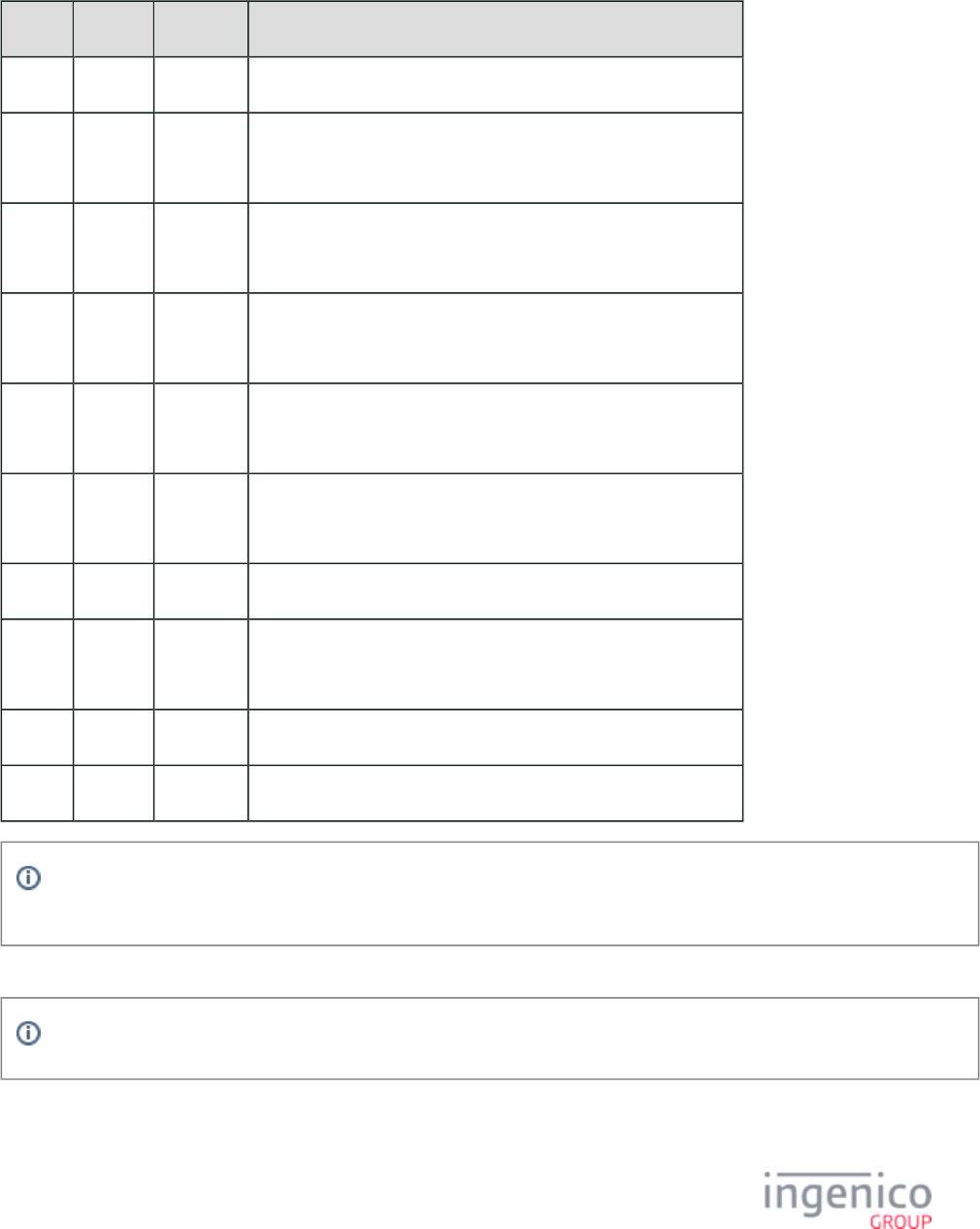
180/854 Telium RBA Developer's Guide/ August 18, 2015
This format will be accepted by the terminal and the transaction will continue in the normal flow. Refer to the following table which
describes the 12.x message format.
12.x Account Request Message Format
Offset Length Type Description
0 1 Constant ASCII control character – STX.
1 3 Constant iConnectEFT Constant = M12_ACCOUNT.
Message Identifier – ASCII – '12.'
4 Variable Alphanum iConnectEFT Constant = P12_REQ_ACCOUNT_NUMBER.
Account Number (13 to 24 characters).
M 1 Constant iConnectEFT Constant = P12_REQ_CVV_SEPARATOR
ASCII Character – '= '
M + 1 4 Decimal iConnectEFT Constant = P12_REQ_EXPDATE.
Expiration date in YYMM format.
M + 5 Variable Numeric iConnectEFT Constant = P12_REQ_DISCRETIONARY_DATA.
Discretionary data (optional).
N 1 Constant Field Separator – [FS].
N + 1 Variable Alphanum iConnectEFT Constant = P12_REQ_CVV_NUMBER.
CVV number.
O 1 Constant ASCII control character – ETX.
O + 1 1 Binary LRC check character.
The 12.x Message follows the same format as a card’s Track 2 data. As such, it should only contain numeric data and field
separators.
A 12.x response message will be sent to POS to indicate if the 12.x request message was successful. See response message format below.
The response can be enabled or disabled by setting configuration parameter '0013_0021'.compat.dat
12.x Account Message Response
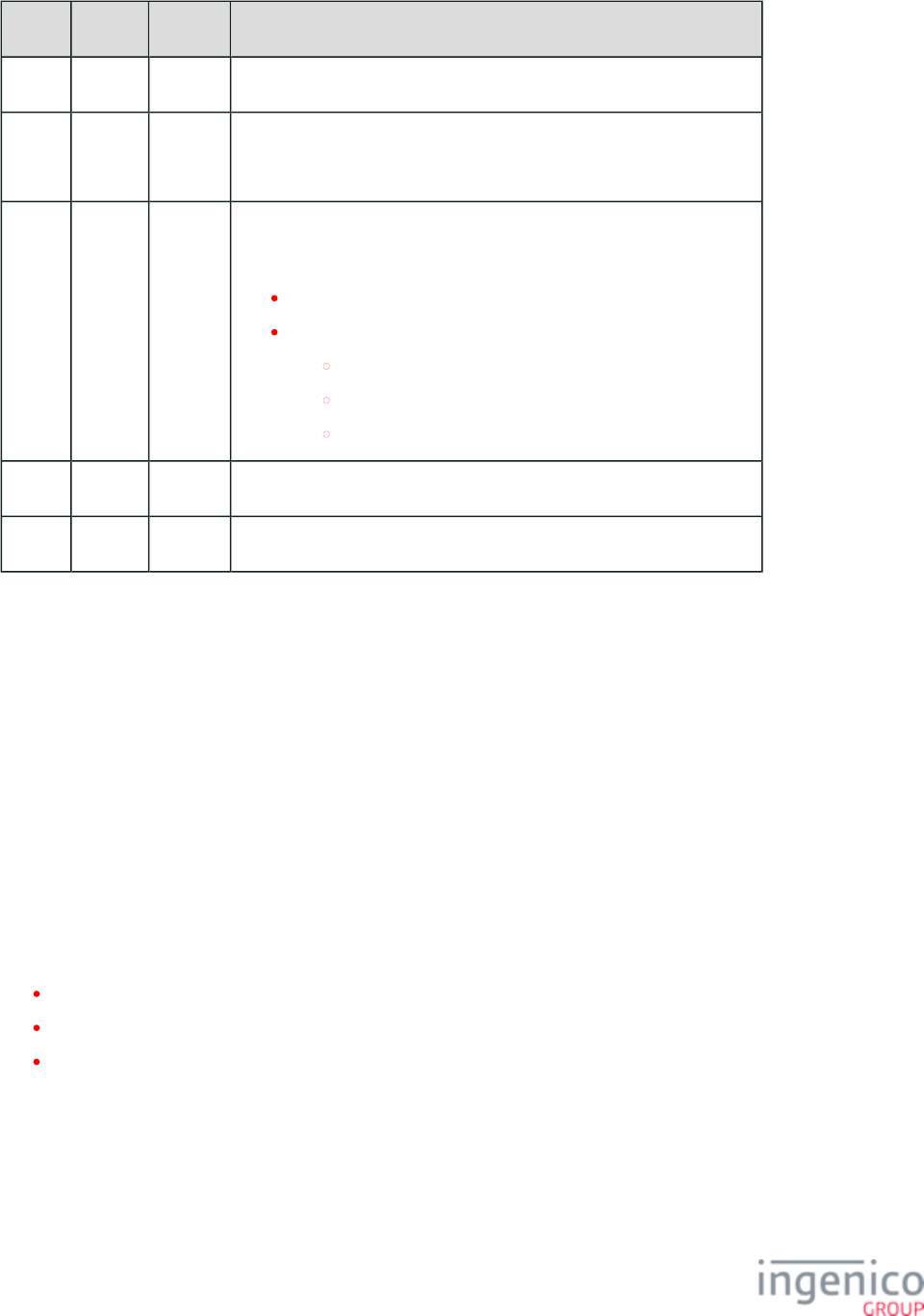
181/854 Telium RBA Developer's Guide/ August 18, 2015
Offset Length Type Description
0 1 Constant ASCII control character – STX.
1 3 Constant iConnectEFT Constant = M12_ACCOUNT
Message Identifier – ASCII – '12.'
4 1 Decimal iConnectEFT Constant = P12_RES_STATUS
Response status:
'0' = Successful.
'1' = Failed, due to one of the following:
incorrectly formatted data
value of '0091_0030' = '1' when encryption is enabled
a card has already been swiped
5 1 Constant ASCII control character – ETX.
6 1 Binary LRC check character.
4_2_13 13.x: Amount Message
The 13.x Amount Message flows from the POS to the terminal. It is used to provide the terminal with the current Balance Due amount,
and to request an Authorization Request message from the terminal.
The Amount message has variable length. It may have a minimum of 1 and a maximum of 16 amount fields, separated by the FS (Field
Separator) character. Each individual amount field length is from 3 to 9 digits, ASCII string, representing the amount in cents, without the
decimal point (e.g., $10.85 is represented as '1085'). For following example, the following message includes a Current Transaction
Balance Due of $12.34.
<STX>13.1234<FS>5678<FS>7699<ETX><LRC>
A 13.x message with a single amount field is acceptable for compatibility with the existing POS systems. When received, the Amount
Index value from the Cards section of is ignored, and the amount value is unconditionally accepted.config.dfs
When a 13.x message with multiple fields is received, only one of the fields is used. The Amount Index value from the Cards section of
(see ) selects the correct amount field to use with the authorization message.config.dfs Card Configuration Table
If the Amount Index value is '0', or if it points a field that does not exist, the RBA goes to offline mode.
If the Amount Index points to a valid value, the amount that the index points to is used in the message.50.x: Authorization Request
Index 1 points to the first amount field in the 13.x message (e.g., '1234' in the example above), index 2 to second field ('5678' in the
example above), and so on. The Amount Index applies to 13.x message with multiple fields only.
When the purchase amount value is received in a message other than a 13.x message, such as a or 04.x: Set Payment Type Request 28.x:
, it is handled the same as the 13.x message with a single amount field.Set Variable Request
When the purchase amount is received in a 13.x message with multiple fields, the host variable “Amount Due” value is not available until
the payment is selected.
The purchase amount may be received in the following messages:
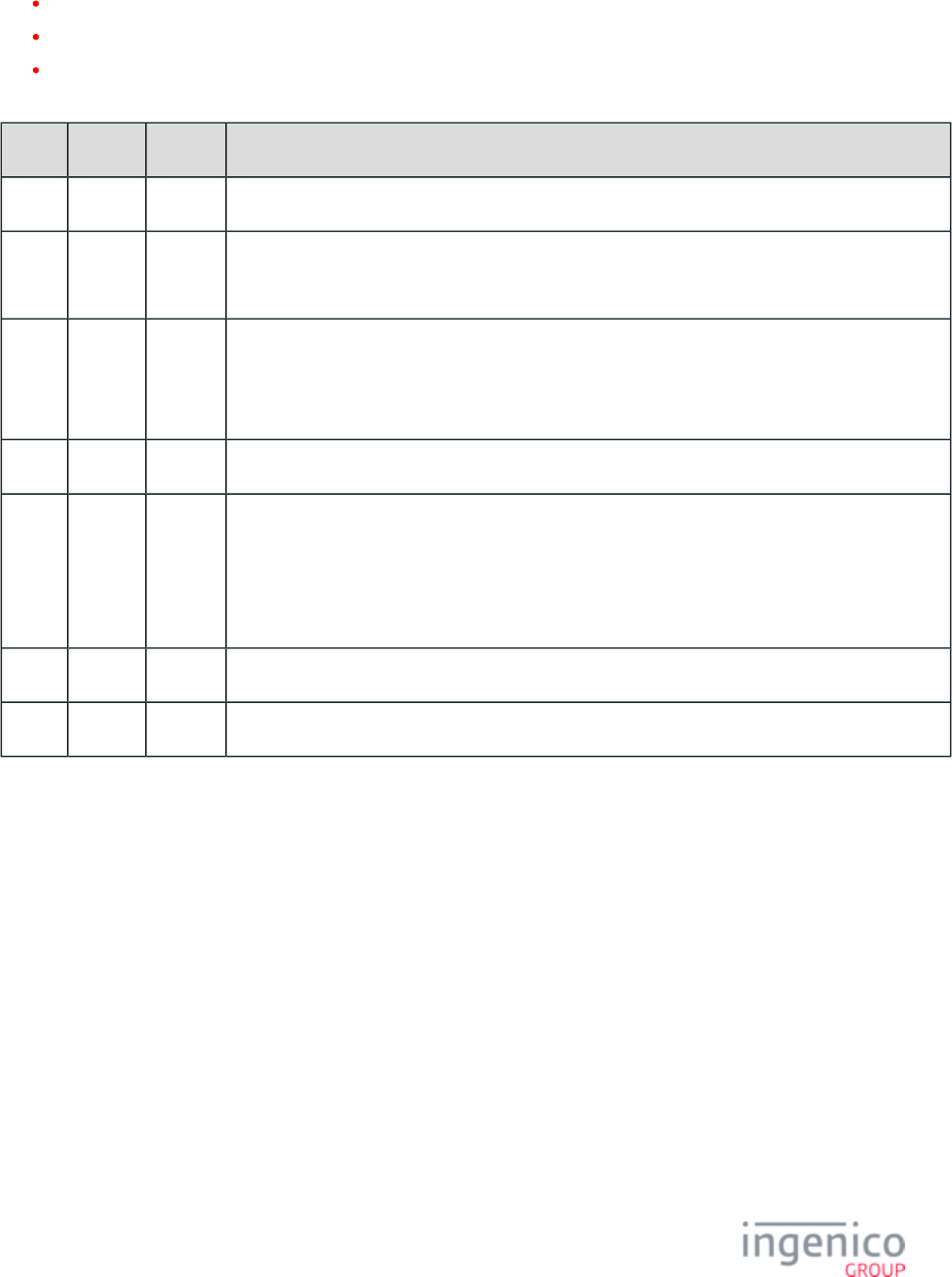
182/854 Telium RBA Developer's Guide/ August 18, 2015
13.x, amount
04.x: Set Payment Type Request, forced payment with amount (single amount field)
28.x: Set Variable Request, set amount (single amount field)
13.x Amount Message Format
Offset Length Type Description
0 1 Constant ASCII control character – STX
1 3 Constant iConnectEFT Constant = M13_AMOUNT
Message Identifier – ASCII – “13.”
4 Variable Decimal iConnectEFT Constant = P13_REQ_AMOUNT
Current Transaction Balance Due (3 to 9 characters).
ASCII string representing the BAL DUE in cents (e.g., $123.89 BAL DUE is represented by 12389).
M 1 Constant Field separator (optional for alternate amount).
M + 1 Variable Decimal iConnectEFT Constant = P13_REQ_AMOUNT
Next Balance Due (3 to 9 characters).
ASCII string representing the BAL DUE in cents (e.g., $123.89 BAL DUE is represented by 12389)
(optional for alternate amount).
P 1 Constant ASCII control character – ETX
P + 1 1 Binary LRC check character.
4_2_14 14.x: Set Transaction Type
The 14.x Set Transaction Type message flows from the POS to the terminal. It is only required if the transaction is not a sale. The
application flow changes based on the transaction type. For example, cash back is disabled for non-sale transactions.
14.x Set Transaction Type Format
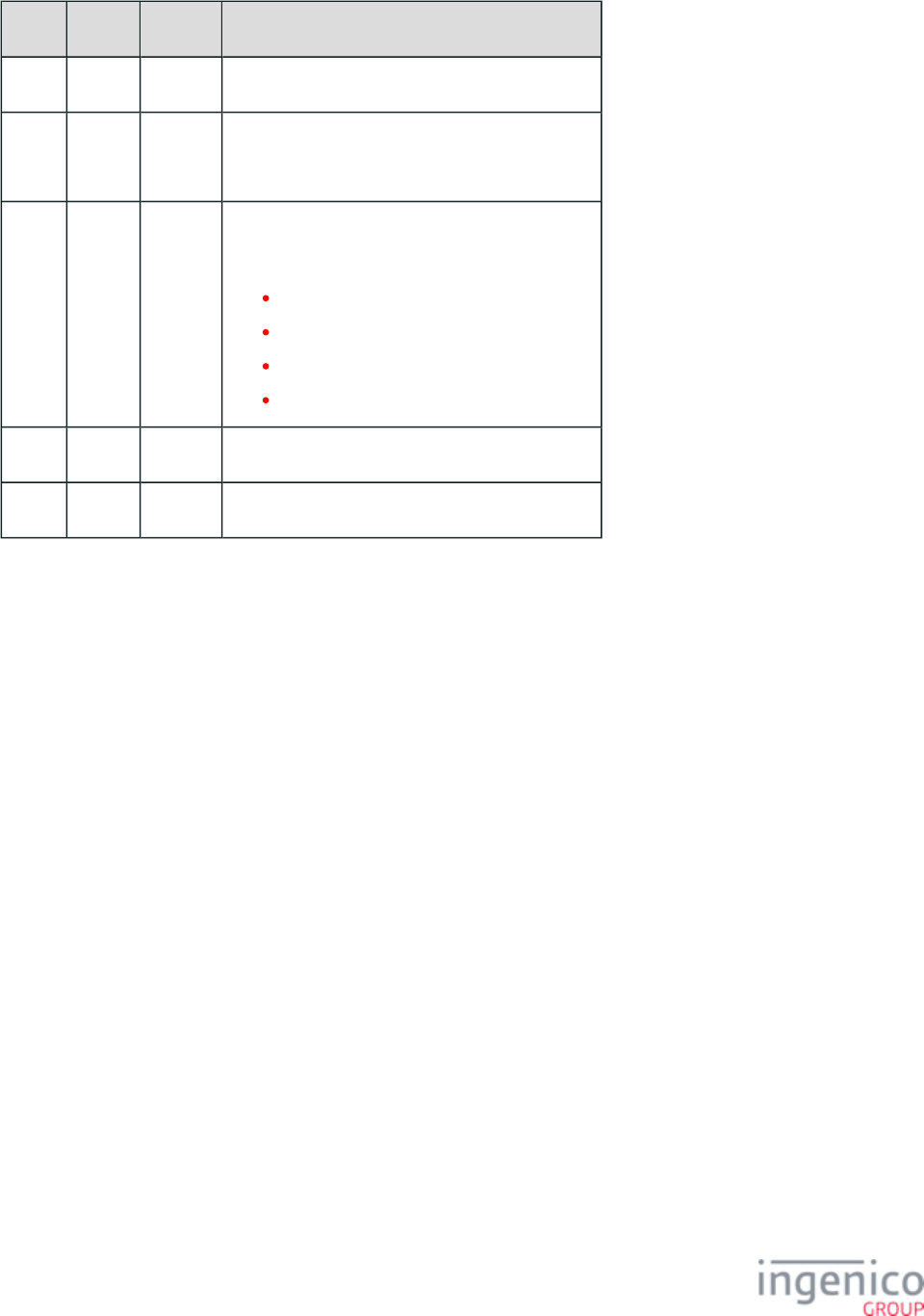
183/854 Telium RBA Developer's Guide/ August 18, 2015
Offset Length Type Description
0 1 Constant ASCII control character – STX
1 3 Constant iConnectEFT Constant = M14_SET_TXN_TYPE
Message Identifier – ASCII – “14.”
4 2 Decimal iConnectEFT Constant = P14_REQ_TXN_TYPE
Set the transaction type:
01 = Sale.
02 = Void.
03 = Return.
04 = Void Return.
6 1 Constant ASCII control character – ETX
7 1 Binary LRC check character.
4_2_15 15.x: Soft Reset Message
The 15.x Soft Reset Message flows from the POS to the terminal. It is used to cancel or clear a specific function of the transaction.
15.x Soft Reset Message Format
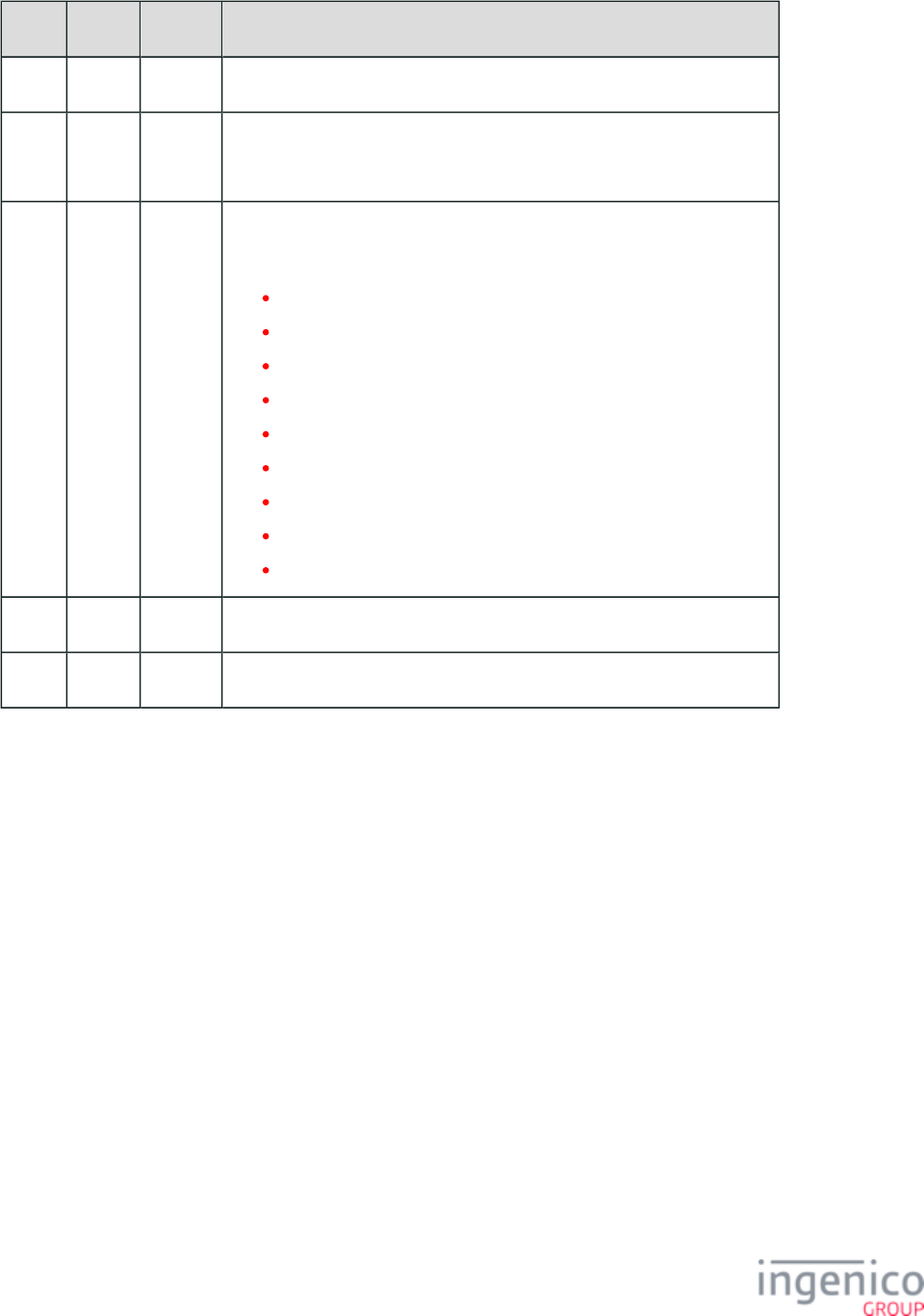
184/854 Telium RBA Developer's Guide/ August 18, 2015
Offset Length Type Description
0 1 Constant ASCII control character – STX
1 3 Constant iConnectEFT Constant = M15_SOFT_RESET
Message Identifier – ASCII – “15.”
4 1 Decimal iConnectEFT Constant = P15_REQ_RESET_TYPE
Reset type:
0 = Hard (same as 10.x message).
1 = Cancel Signature (iSC250/iSC350/iSC480 only).
2 = Cancel PIN.
3 = Reset Amount.
4 = Reset Signature (iSC250/iSC350/iSC480 only).
5 = Continue Action.
6 = Stop Action, cancel process started by on-demand message.
7 = Reset PIN.
8 = Clear Line Item Display.
5 1 Constant ASCII control character – ETX
6 1 Binary LRC check character.
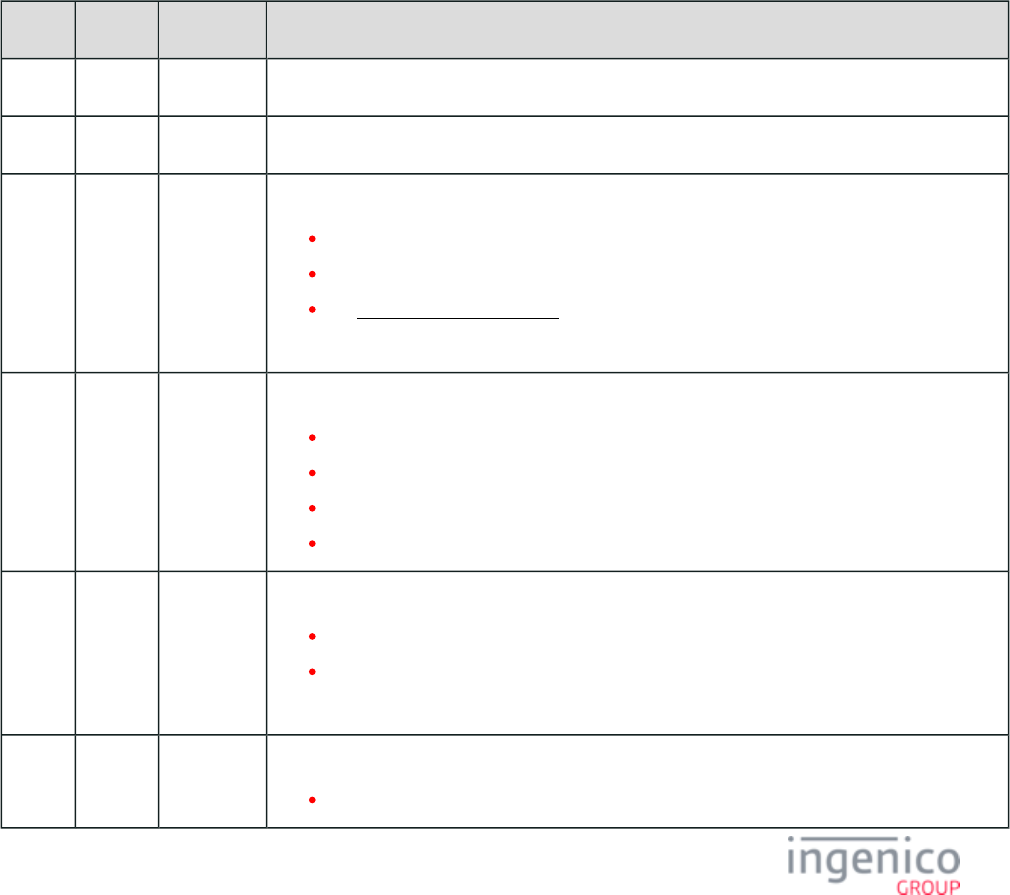
185/854 Telium RBA Developer's Guide/ August 18, 2015
4_2_16 16.x: Contactless Mode Request
4_2_16_1 Overview of the 16.x Contactless Mode Request Message
The 16.x Contactless Mode Request message is used by the terminal to send unsolicited notification to the POS that one or more cards
have been detected in the contactless field. As part of this notification, the UID, card index number and card type are sent. A response
from the POS is not required. This message is used to support Contactless Key Card, Google Wallet, and Softcard SmartTap features. A
message subtype included in the 16.x request message determines the message usage (e.g., Contactless Key Card, Google Wallet, Softcard
SmartTap). There are two message format deltas from the standard 16.x request message format which support Contactless Key Card.
These deltas which support Google Wallet and Softcard SmartTap are described in the tables provided for the 16.x message format.
4_2_16_2 16.x Contactless Mode Request Message Format
The following tables describes the 16.x Contactless Mode Request message content for Contactless Key Card, Google Wallet, and
Softcard SmartTap.
16.5: Contactless Mode Request Format for Contactless Key Card
Offset Length Type Description
0 1 Constant ASCII control character – STX
1 3 Constant Message Identifier – ASCII – "16."
4 1 Alphanum Message subtype = '5' indicating Contactless key Card mode.
1 = Google Wallet.
4 = Softcard SmartTap
5 = .Contactless Key Card mode
All other values are reserved.
5 1 Alphanum Message status.
0 = Success.
1 = Failure.
2 = Unsupported message type.
5 = Data overflow. The data to be returned exceeds the communication buffer depth.
6 1 Alphanum Flag indicating whether or not additional data is available.
0 = No additional data is available.
1 = Additional data is available.
For Contactless Key Card, this flag will always be "0".
7 1 Alphanum Card index number.
The first card detected will always have a value of "0".
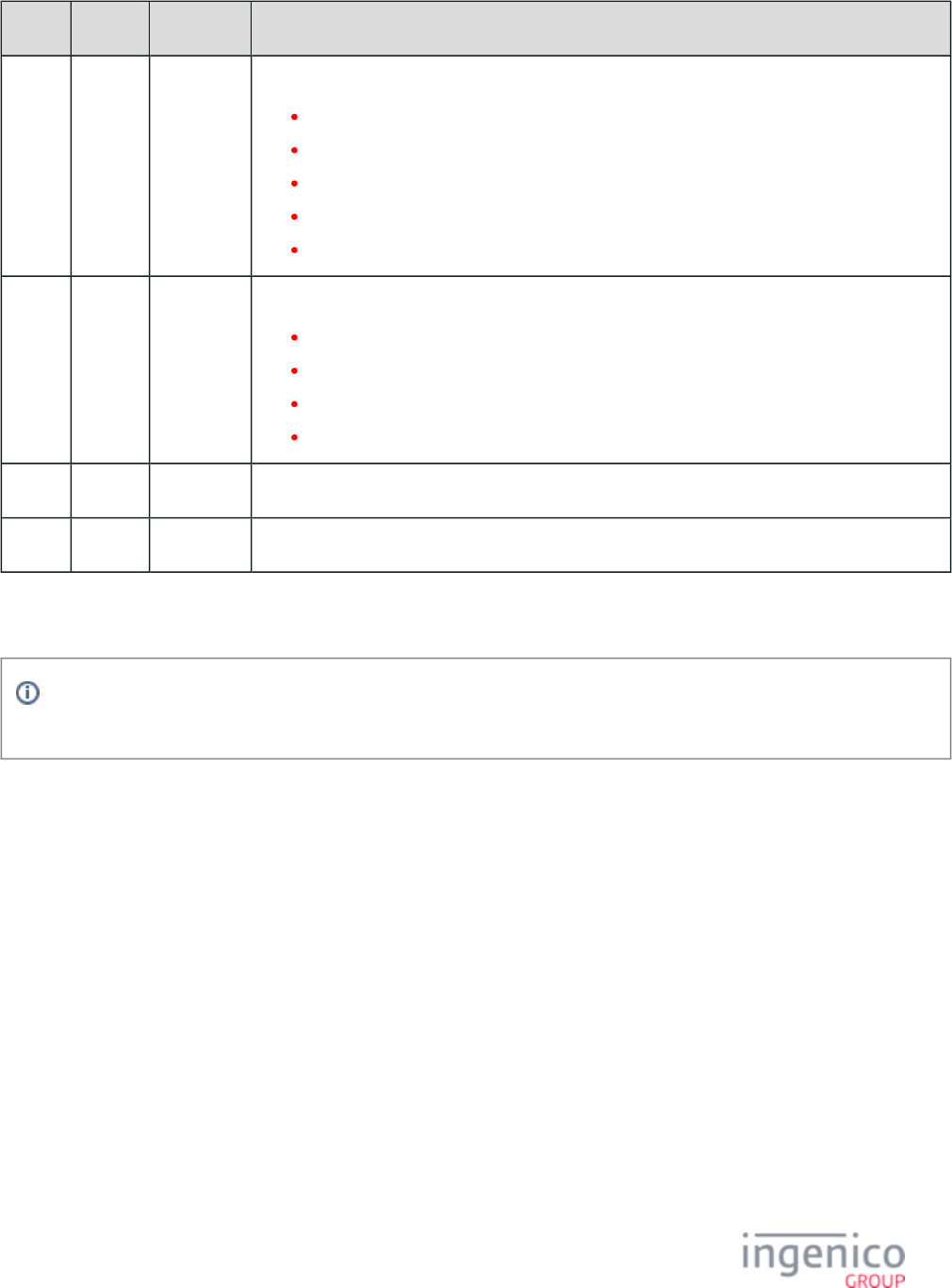
186/854 Telium RBA Developer's Guide/ August 18, 2015
Offset Length Type Description
8 1 Alphanum Card type.
0 = Unsupported or unknown card type.
1 = MIFARE Classic 1K.
2 = MIFARE Ultralight.
3 = MIFARE Mini.
4 = MIFARE Classic 4K.
9 Variable Hex-ASCII UID of the card.
MIFARE Classic 1K (format is 4-byte NUID, 8 hex-ASCII digits).
MIFARE Ultralight (format is 7-byte NUID, 14 hex-ASCII digits).
MIFARE Mini (format is TBD).
MIFARE Classic 4K (format is TBD).
M Constant ASCII control character – ETX
M + 1 Binary LRC check character
If multiple cards are detected, an ASCII file separator character (0x1C) will follow the UID of the previous card, which is then
followed by the card index number, card type and UID of the next card. Up to 9 cards can be detected in a single tap.
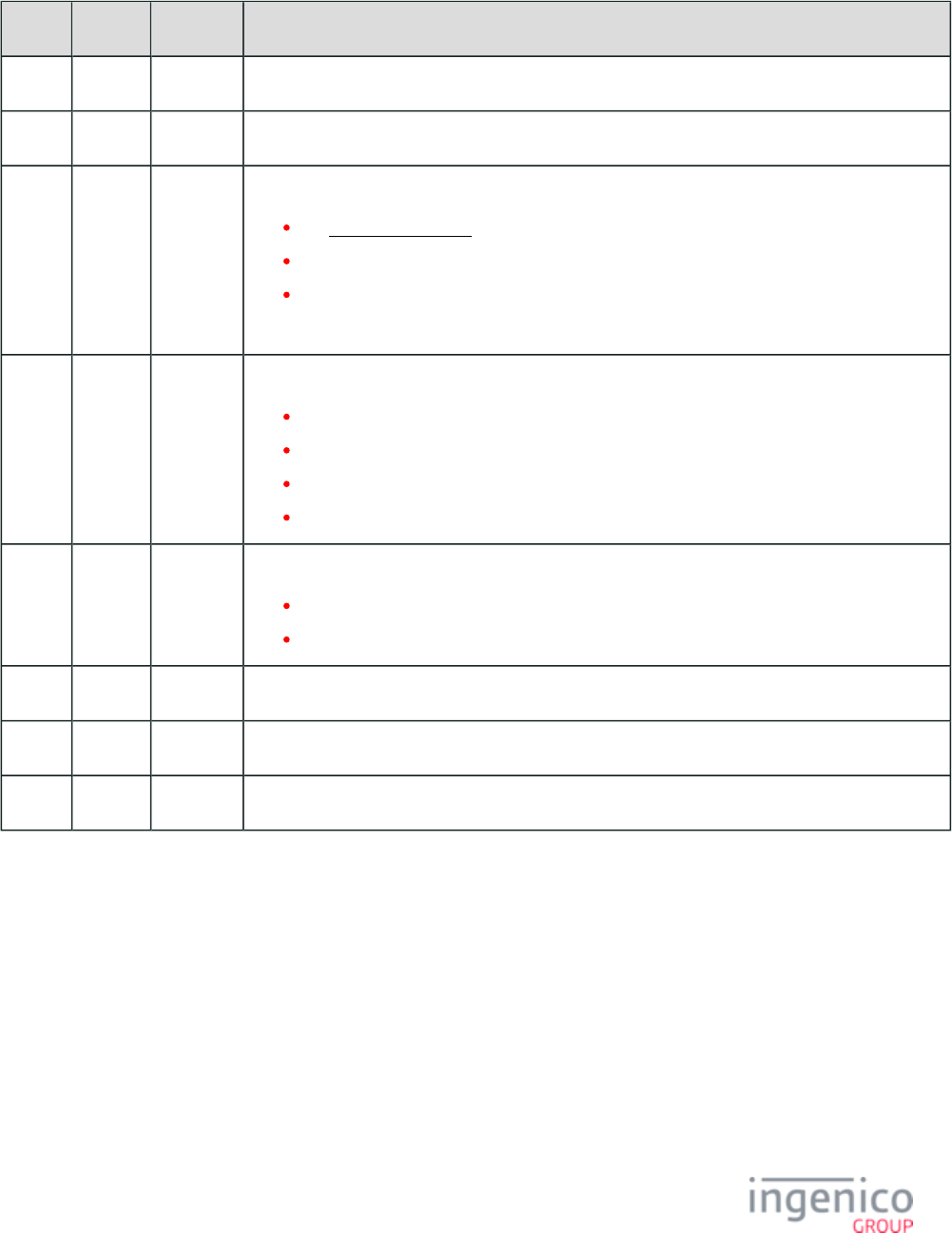
187/854 Telium RBA Developer's Guide/ August 18, 2015
16.1: Contactless Mode Request Format for Google Wallet
Offset Length Type Description
0 1 Constant ASCII control character – STX
1 3 Constant Message Identifier – ASCII – “16.”
4 1 Alphanum Message subtype = '1' indicating Google Wallet.
1 = .Google Wallet mode
4 = Softcard SmartTap
5 = Contactless Key Card mode.
All other values are reserved.
5 1 Alphanum Message status.
0 = Success.
1 = Failure.
2 = Unsupported message type.
5 = Data overflow. The data to be returned exceeds the communication buffer depth.
6 1 Alphanum Flag indicating whether or not additional data is available.
0 = No additional Google Wallet data is available.
1 or greater = Additional Google Wallet data is available.
7 Variable Alphanum ASCII representation of Google Wallet hex data.
M 1 Constant ASCII control character – ETX
M + 1 1 Binary LRC check character
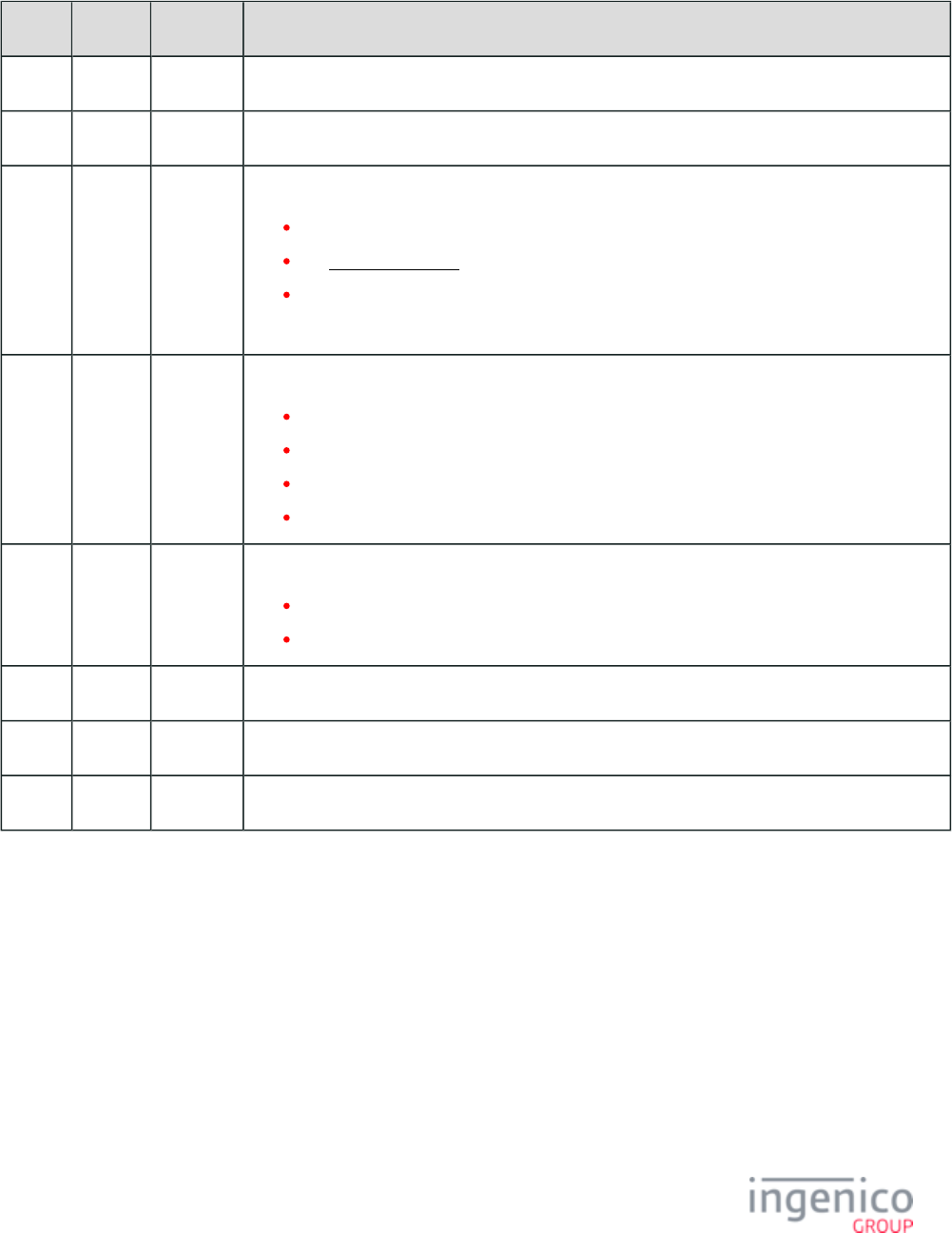
188/854 Telium RBA Developer's Guide/ August 18, 2015
16.4: Contactless Mode Request Format for Softcard SmartTap
Offset Length Type Description
0 1 Constant ASCII control character – STX
1 3 Constant Message Identifier – ASCII – “16.”
4 1 Alphanum Message subtype = '4' indicating Softcard SmartTap.
1 = Google Wallet mode.
4 = Softcard SmartTap
5 = Contactless Key Card mode.
All other values are reserved.
5 1 Alphanum Message status.
0 = Success.
1 = Failure.
2 = Unsupported message type.
5 = Data overflow. The data to be returned exceeds the communication buffer depth.
6 1 Alphanum Flag indicating whether or not additional data is available.
0 = No additional Softcard SmartTap data is available.
1 or greater = Additional Softcard SmartTap data is available.
7 Variable Alphanum ASCII representation of Softcard SmartTap hex data.
M 1 Constant ASCII control character – ETX
M + 1 1 Binary LRC check character
4_2_16_3 Google Wallet Mode Message
A Google Wallet Mode message flows from the POS to the terminal. it is used to set the Google Wallet mode for reading track data during
Google Wallet transactions. The following table describes this message format.
16.x Google Wallet Message Format
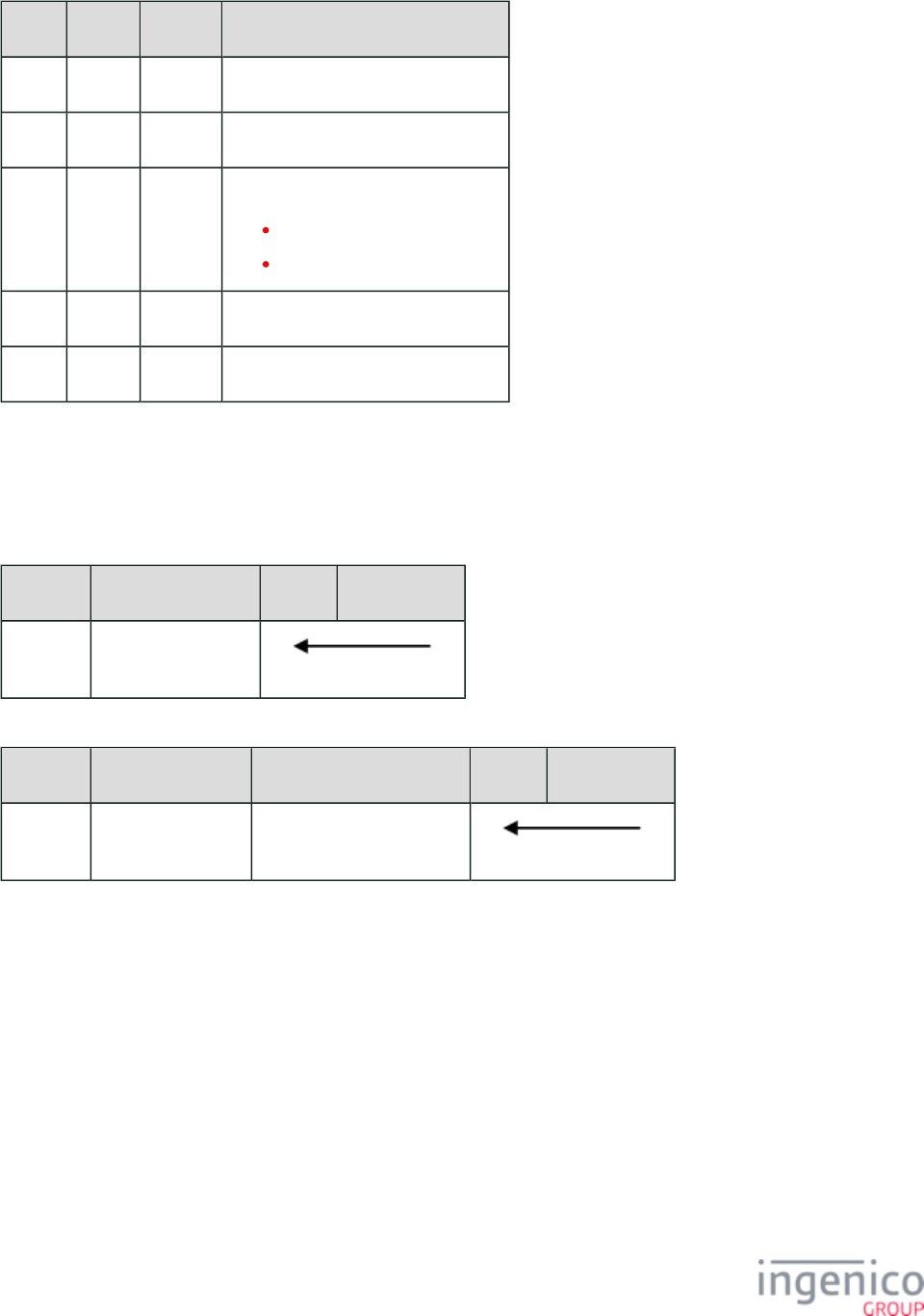
189/854 Telium RBA Developer's Guide/ August 18, 2015
Offset Length Format Description
0 1 Constant ASCII control character – STX
1 3 Constant Message Identifier – ASCII – "16."
4 1 Decimal Google Wallet mode.
2 = PPSE first.
3 = MIFARE first.
5 1 Constant ASCII control character – ETX
6 1 Binary LRC check character
4_2_16_4 Usage Examples
The following examples illustrate 16.x message usage for sending the UID to the POS.
Example 1: MIFARE Classic 1K (with 4-byte NUID), NUID value = {0x4B, 0xE9, 0x1B, 0x4C}
Sequence Message Content POS Terminal
1 16.500014BE91B4C
Example 2: MIFARE Ultralight (with 7-byte NUID), NUID value = {0x04, 0x21, 0xDD, 0x09, 0x36, 0x02, 0x80}
Sequence Message Direction Message Content POS Terminal
1 Terminal to POS 16.500020421DD09360280
4_2_16_5 Google Wallet Data Message
Once a mobile phone with the installed Google Wallet application enters the contactless field and connects with the terminal, the terminal
will read the information (e.g., gift card, Loyalty card). A 16.x data message is sent to the POS which will include status and data
availability. If the read operation was successful, the message will indicate successful data retrieval and available data. The following
example message illustrates a successful read operation.
Example 1:
'16.101<ASCII representation of Google Wallet hex data>'
If the read indicates an unsupported type or data length exceeding the communication buffer length, this information will be provided in
the 16.x data message. Refer to the following example messages.
Example 2:
Read indicates an unsupported type.
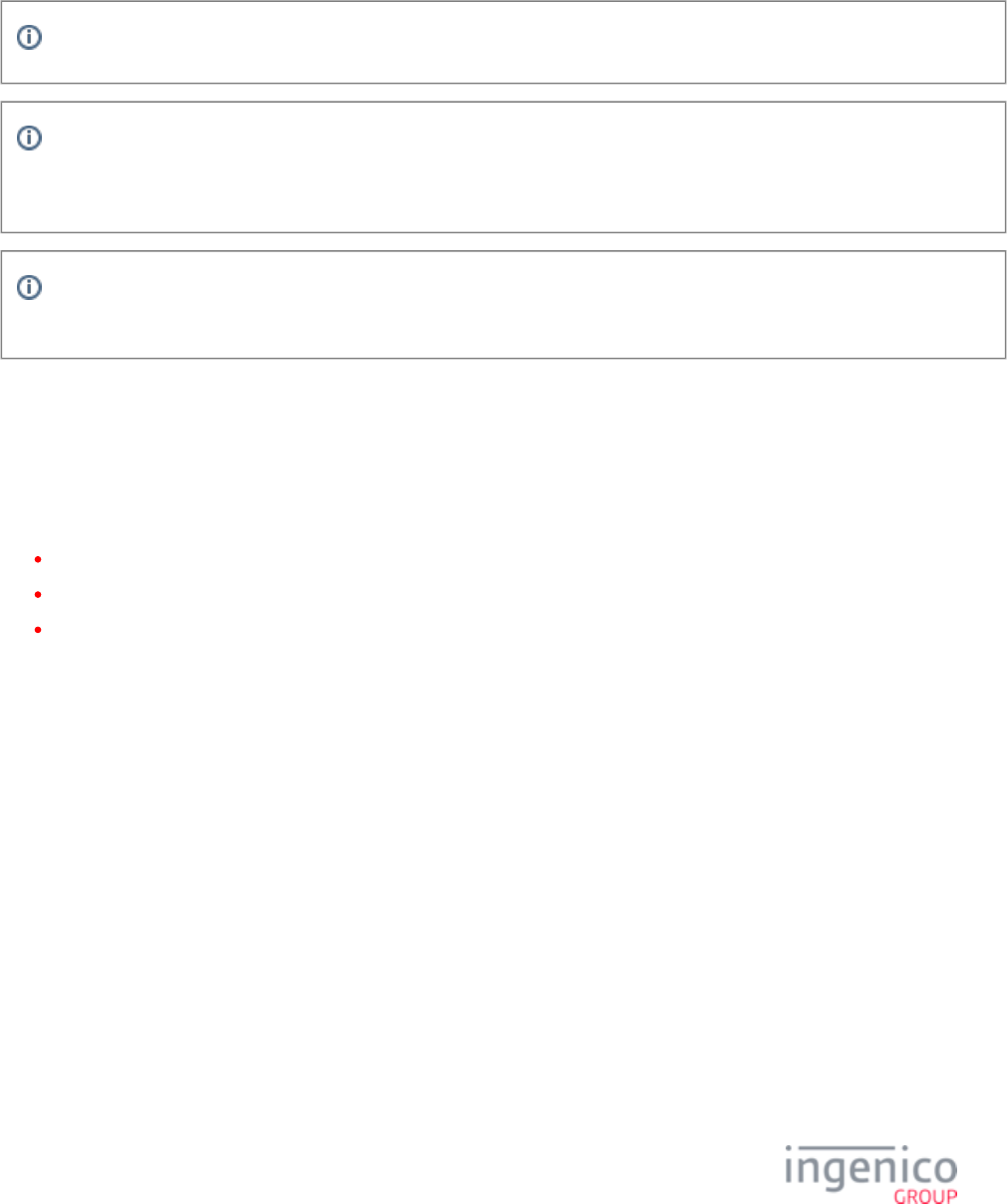
190/854 Telium RBA Developer's Guide/ August 18, 2015
'16.120'
Example 3:
Read indicates that the data length exceeds the communication buffer length.
'16.151'
Telium RBA messaging is ASCII-based. Accordingly, any binary data must be sent as hex-ASCII.
For details about this message, including a list of supported contactless modes, please refer to one of the following Ingenico
documents: ; DIV350980 Rev A Isis SmartTap Implementation Guide DIV350955 Rev A Google Wallet Implementation
.Guide
To read and/or change the contactless mode, use variable (Contactless Mode) with the 29.x Get Variable Request and 28.x 412
Set Variable Request messages.
4_2_17 17.x: Merchant Data Write
4_2_17_1 Overview of the 17.x Merchant Data Write Message
The 17.x Merchant Data Write Message is used to support the following RBA features:
Contactless Key Card
Google Wallet
Softcard SmartTap
The 17.x Merchant Data write message is used by the POS to send Contactless Key Card commands to the terminal and return command
execution status. This message can also be used to inject Merchant ID/Secret Pairs for Google Wallet or to configure the terminal for
Softcard SmartTap. A message subtype included in the 17.x request message determines the message usage (e.g., Contactless Key Card,
Google Wallet, Softcard SmartTap). There are two message format deltas from the standard 17.x request and 17.x response formats used
to support Contactless Key Card. These deltas which support Google Wallet and Softcard SmartTap are described in the tables provided
for the 17.x Merchant Data Write Request Message Format and 17.x Merchant Data Write Response Message Format.
Refer to for usage examples with the 17.x Merchant Data Write Message.17.x Merchant Data Write Message Usage Examples
4_2_17_2 Contactless Key Card
The POS sends Contactless Key Card commands to the terminal using the 17.x Merchant Data write Request message. This message
includes the command type (e.g., Authenticate sector with Key A (MIFARE Classic 1K only)). Also included in this message is the index
number of the card where the command is to be executed, the command ID, and a flag which determines if the terminal should send a 36.x
message once the command has been executed. The 17.x Merchant Data Response message returns Notification of Command Execution
the command status (e.g., successful, failed), confirms the command type and availability of data, and provides the actual data which was
requested (e.g., Authenticator Sector data).
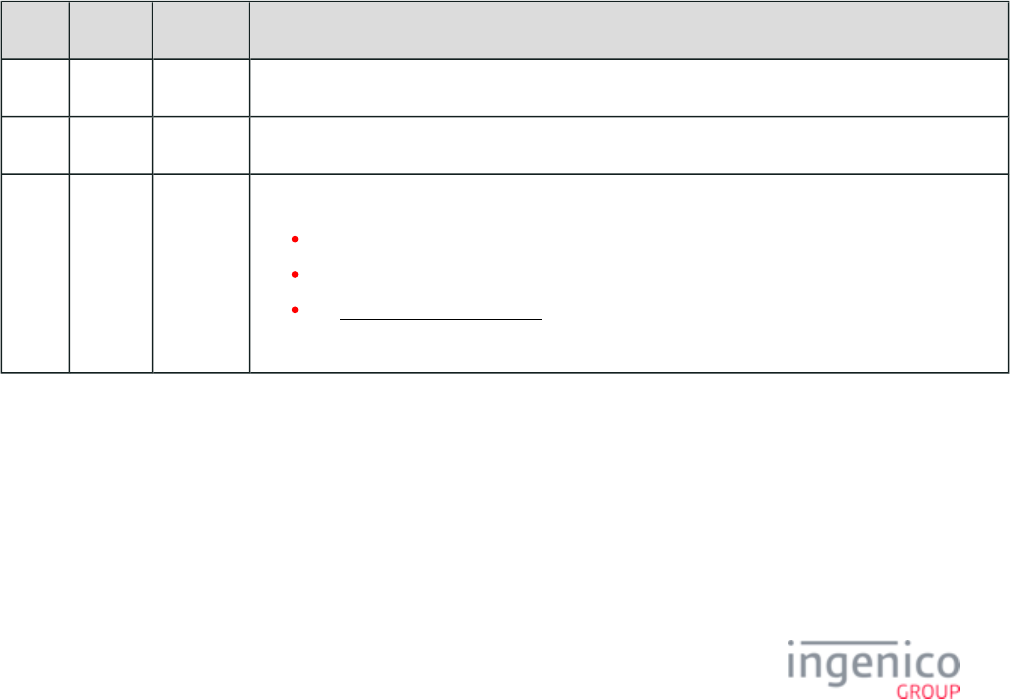
191/854 Telium RBA Developer's Guide/ August 18, 2015
4_2_17_3 Google Wallet Merchant ID/Secret Pair Injection
When the 17.x Merchant Data Write Request message is received with a message subtype of '1,' the '17.1' message follows a format
specific to Google Wallet. The POS uses the Merchant ID/Secret Pair Injection Request message to inject the terminal with Merchant ID
/secret pairs used to process Google Wallet transactions. A Merchant ID/Secret Pair Injection Request message must be sent each time the
terminal is turned on or rebooted in order for the terminal to support Google Wallet transactions.
All Merchant ID/secret pairs to be injected must be included in the same 17.x message using field separator [FS] characters. Once a '17.1'
Merchant ID/Secret Pair Injection Request message is received, all previously injected Merchant ID/secret pairs are replaced with those
included in the new message. A '17.1' Merchant ID/Secret Pair Injection Response message is sent from the terminal to the POS indicating
injection status (e.g., successful, failed). A '17.1' Merchant ID/Secret Pair Injection Request message received with no Merchant ID/secret
pairs will prompt the terminal to clear all injected Merchant ID/secret pairs.
4_2_17_4 Softcard SmartTap
The POS uses the 17.x: Merchant Data Write Request message to configure the terminal to support the Softcard SmartTap feature. When
this message is received with a message subtype of '4', the RBA will configure the terminal based on the configuration data included in the
request message. When configuration is completed, the terminal sends a 17.x Merchant Data Response message to the POS indicating
success status.
4_2_17_5 17.x Merchant Data Write Request Message Format
Refer to the following tables which describes the 17.x Merchant Data Write Request message format for Contactless Key Card, Google
Wallet, and Softcard SmartTap, respectively.
17.5 Merchant Data Write Request Message Format for Contactless Key Card
Offset Length Type Description
0 1 Constant ASCII control character - STX
1 3 Constant Message Identifier – ASCII – “17.”
4 1 Alphanum Message subtype.
1 = Google Wallet.
4 = SoftCard SmartTap.
5 = .Contactless Key Card mode
All other values are reserved.
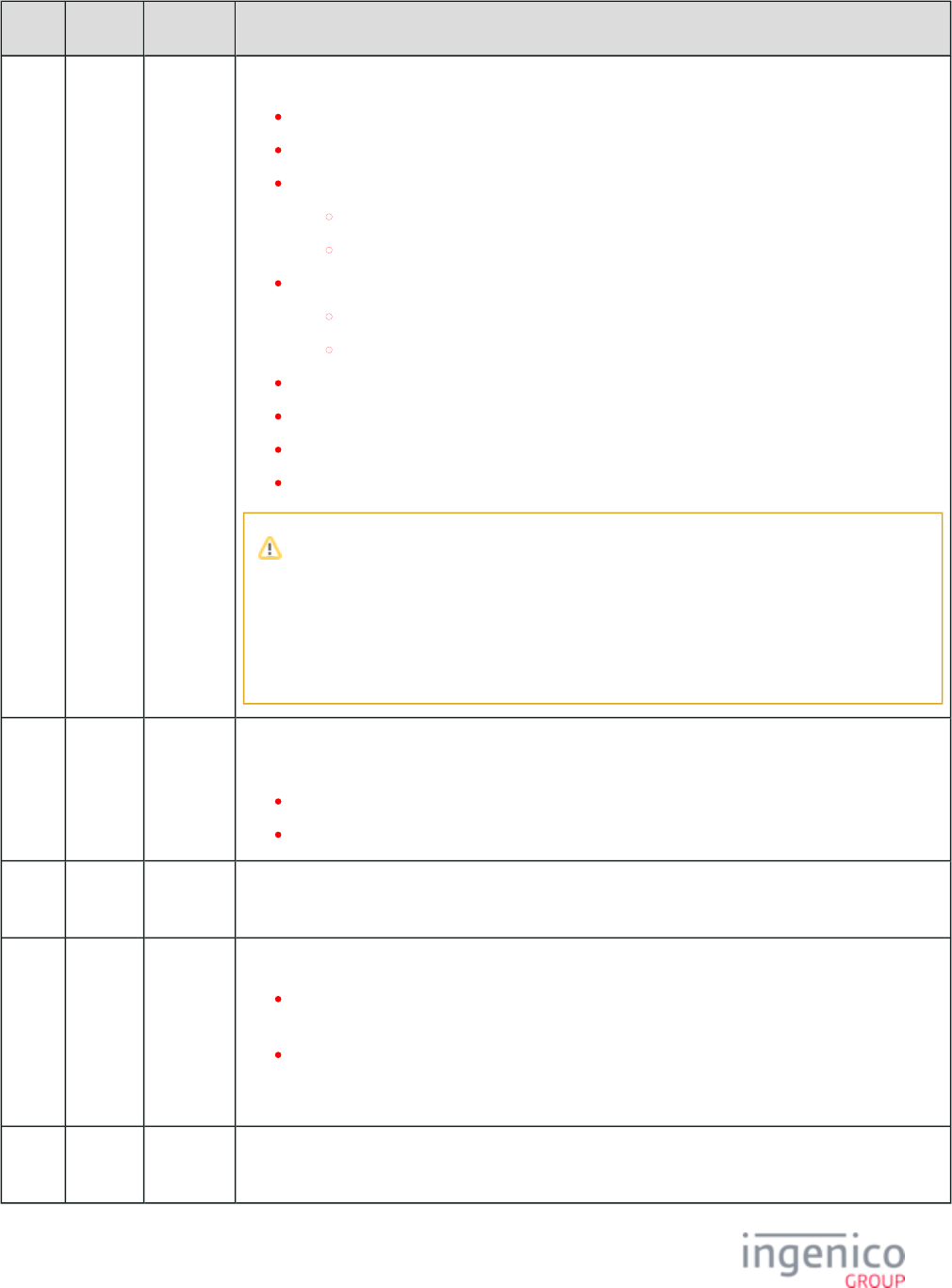
192/854 Telium RBA Developer's Guide/ August 18, 2015
Offset Length Type Description
5 1 Alpha Command type.
A = Authenticate sector with Key A (MIFARE Classic 1K only).
B = Authenticate sector with Key B (MIFARE Classic 1K only).
R = Read
For MIFARE Classic 1K, read 16-byte block from authenticated sector.
For MIFARE Ultralight, read 4 consecutive 4-byte pages.
W = Write.
For MIFARE Classic 1K, write 16-byte block to authenticate sector.
For MIFARE Ultralight, write 4-byte pages.
I = Increment (future use).
D = Decrement (future use).
M = Move (future use).
C = Complete Tap.
Not all sectors and blocks are available for user data when using Classic MIFARE cards.
Care must be given to not write to reserved blocks that could cause the card to be
unusable. Block 0 of sector 0 is reserved by the card manufacturer. For every sector, block
3 is reserved for the access restrictions for each of the key types (A and B). User data can
generally be written to sector 0, blocks 1 and 2, and for Sectors 1 - X, blocks 0, 1, and 2
totaling 752 bytes for the 1K Classic card and 3,440 bytes for the 4K Classic card.
6 2 Hex
ASCII
Flag which indicates whether a 36.x notification message should be sent to the POS once this
command has been executed.
0 = No 36.x notification message is to be sent.
>0 = Send 36.x notification message.
8 1 Alphanum Index number of the card where the command is to be executed. This index number must match the
index number sent with the card UID in the 16.x card detection message.
9 1 Alphanum Command ID that is used in conjunction with the 36.x notification message.
If not sending a 36.x notification message for this command, then the value of the ID is
ignored and can assume any 1-byte (2 hex-ASCII digits) value.
If sending a 36.x notification message for this command, the value of the ID should be
selected such that the individual command can be correctly identified by the POS when sent in
the 36.x message.
10
Variable
Hex-
ASCII
Command data.
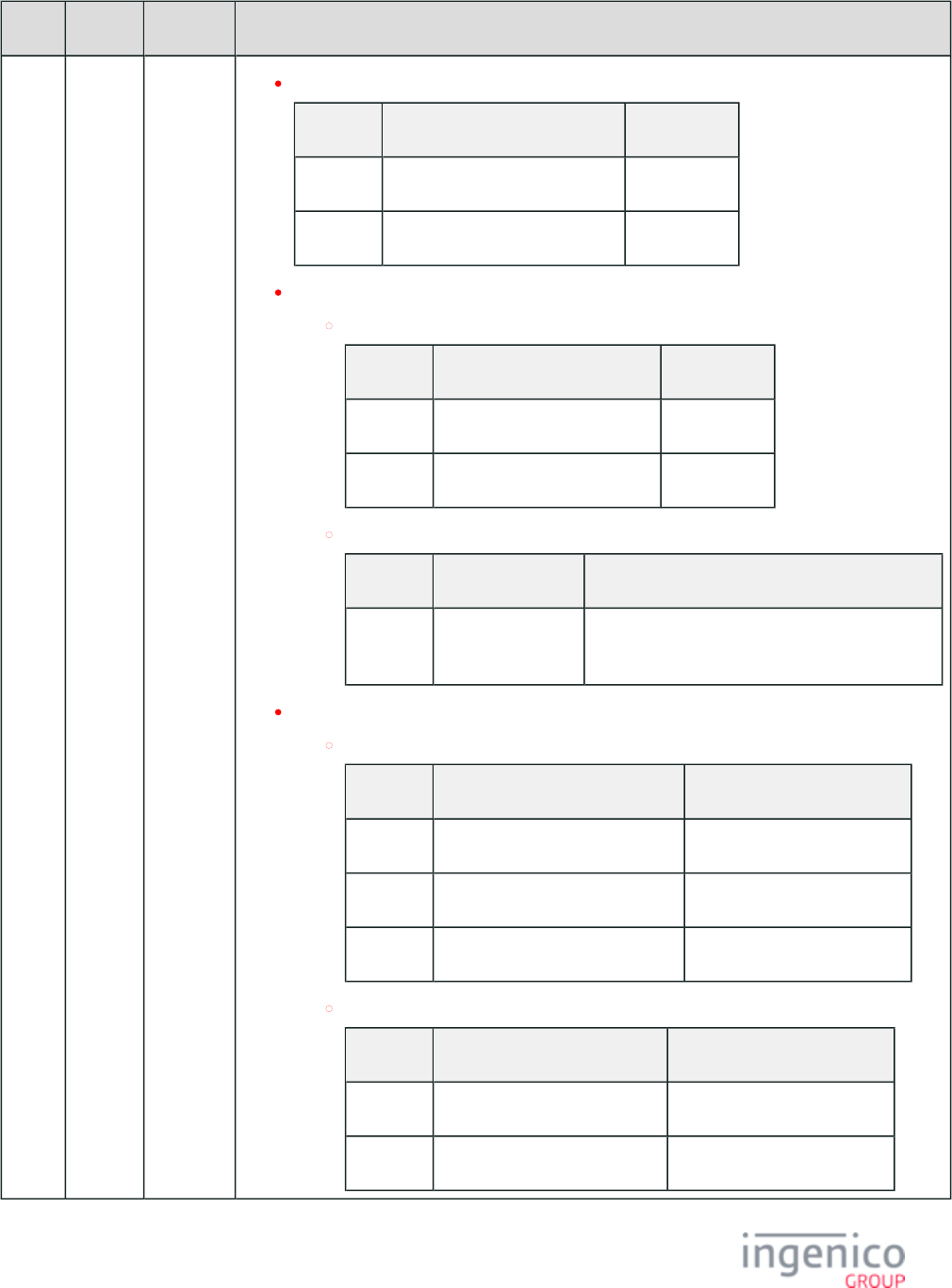
193/854 Telium RBA Developer's Guide/ August 18, 2015
Offset Length Type Description
Authenticate sector (A or B). For MIFARE Classic 1K only.
Sequence Format Description
1 1 byte (2 hex-ASCII digits) Sector index.
2 6 bytes (12 hex-ASCII digits) Key value.
Read.
For MIFARE Classic 1K:
Sequence Format Description
1 1 byte (2 hex-ASCII digits) Sector index.
2 1 byte (2 hex-ASCII digits) Block index.
For MIFARE Ultralight:
Sequence Format Description
1 1 byte (2 hex-
ASCII digits)
Page address of the first of four consecutive 4-
byte pages to be read.
Write.
For MIFARE Classic 1K:
Sequence Format Description
1 1 byte (2 hex-ASCII digits) Sector index.
2 1 byte (2 hex-ASCII digits) Block index.
3 16 bytes (32 hex-ASCII digits) Block of data to be written.
For MIFARE Ultralight:
Sequence Format Description
1 1 byte (2 hex-ASCII digits) Page address.
2 4 bytes (8 hex-ASCII digits) Block of data to be written.
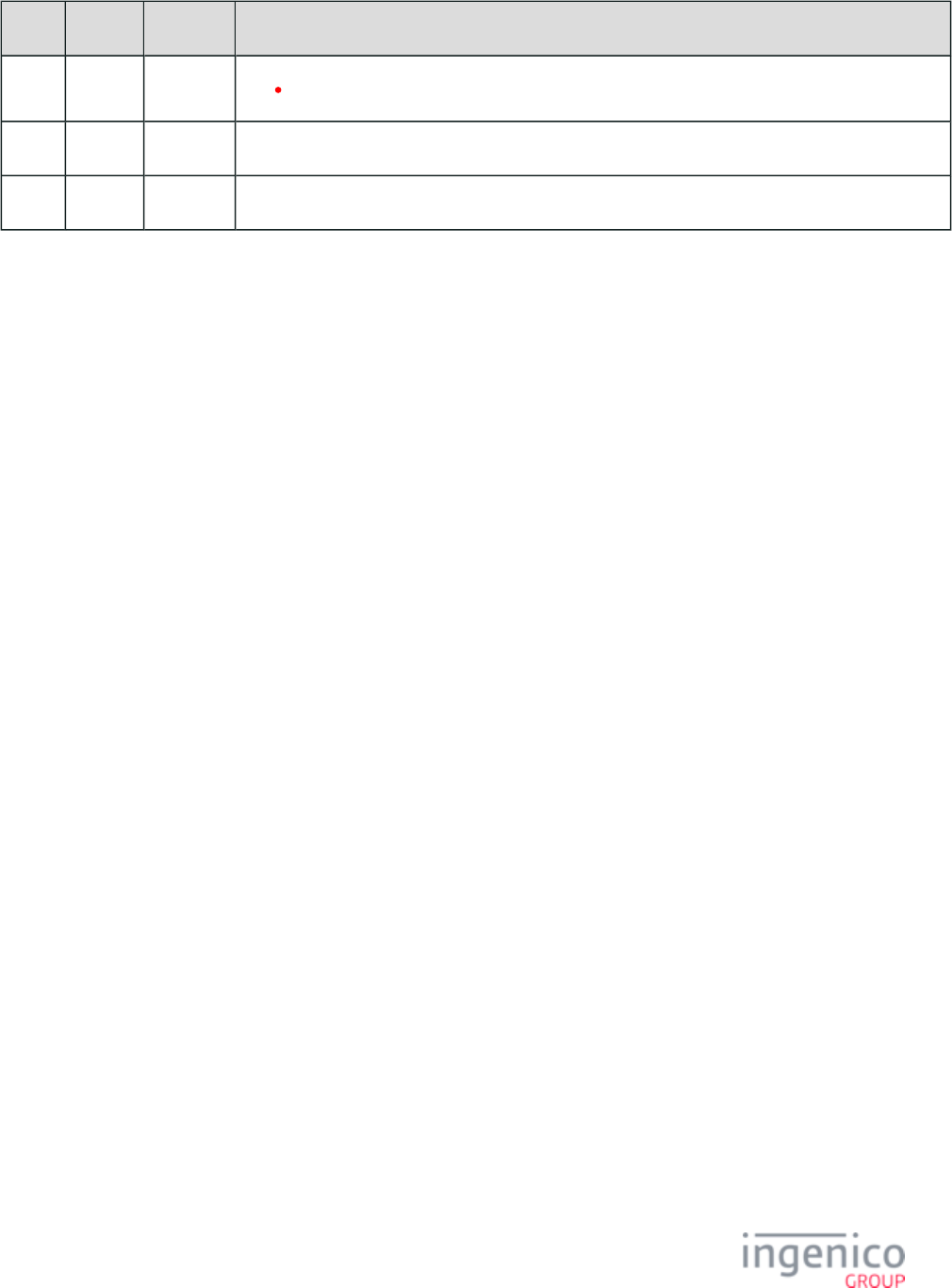
194/854 Telium RBA Developer's Guide/ August 18, 2015
Offset Length Type Description
Complete Tap (omits this field).
M 1 Constant ASCII control character – ETX
M + 1 1 Binary LRC check character
If multiple commands are sent in a batch, an ASCII file separator character (0x1C) will follow the command data of the previous
command which is then followed by the command type, notification flag, card index number, command ID and command data of the next
card.
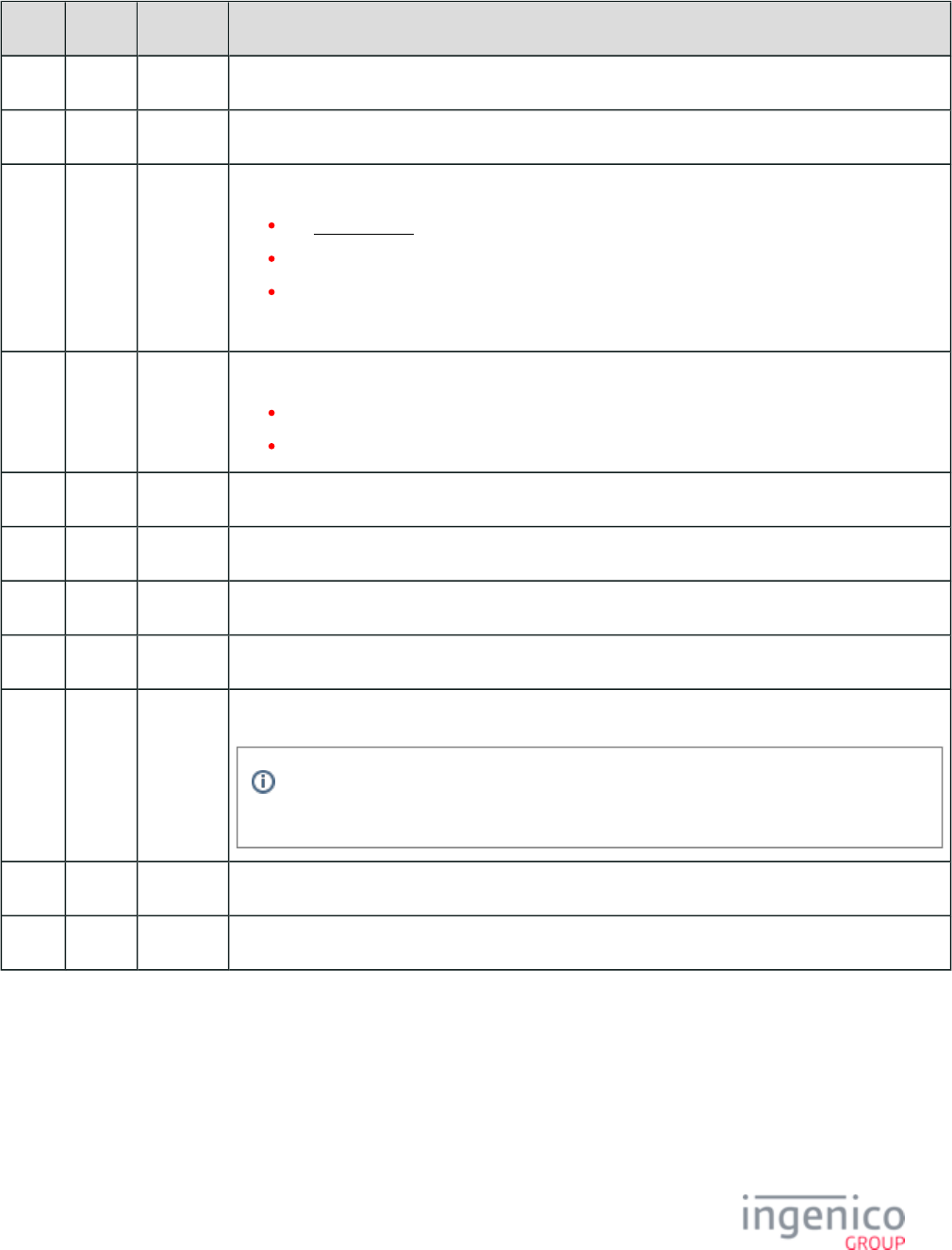
195/854 Telium RBA Developer's Guide/ August 18, 2015
17.1 Merchant Data Write Request Message Format for Google Wallet
Offset Length Type Description
0 1 Constant ASCII control character – STX
1 3 Constant Message Identifier – ASCII – “17.”
4 1 Decimal Message subtype.
1 = .Google Wallet
4 = SoftCard SmartTap.
5 = Contactless Key Card mode.
All other values are reserved.
5 4 Constant Merchant ID.
'0000' is required for Google Wallet features to function correctly.
'FFFE' prompts the terminal to create logs for Google Wallet transactions.
9 48 Alphanum Secret (24 bytes in length)
57 1 Constant ASCII control character - FS
58 4 Alphanum First merchant ID
62 48 Alphanum Secret (24 bytes in length)
110 1 Constant ASCII control character - FS
This field separator character is only required if an additional MID/secret pair is expected
to follow.
N 1 Constant ASCII control character – ETX
N + 1 1 Binary LRC check character
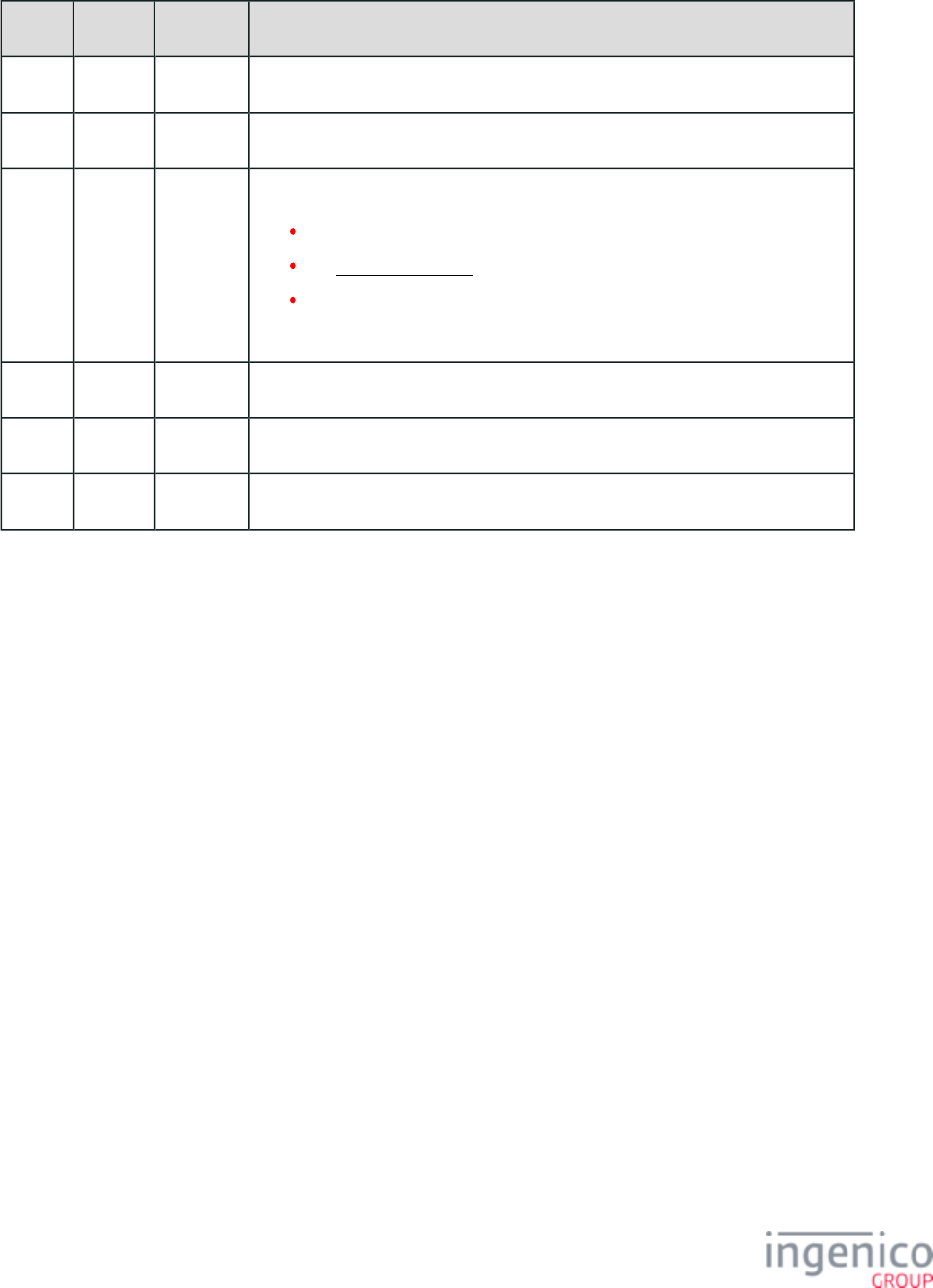
196/854 Telium RBA Developer's Guide/ August 18, 2015
17.4 Merchant Data Write Request Message Format for Softcard SmartTap
Offset Length Type Description
0 1 Constant ASCII control character – STX
1 3 Constant Message Identifier – ASCII – “17.”
4 1 Decimal Message subtype.
1 = Google Wallet.
4 = .SoftCard SmartTap
5 = Contactless Key Card mode.
All other values are reserved.
5 Variable Alphanum Hex representation of the configuration data required to call "Get SmartTap."
M 1 Constant ASCII control character - ETX
M + 1 1 Binary LRC check character.
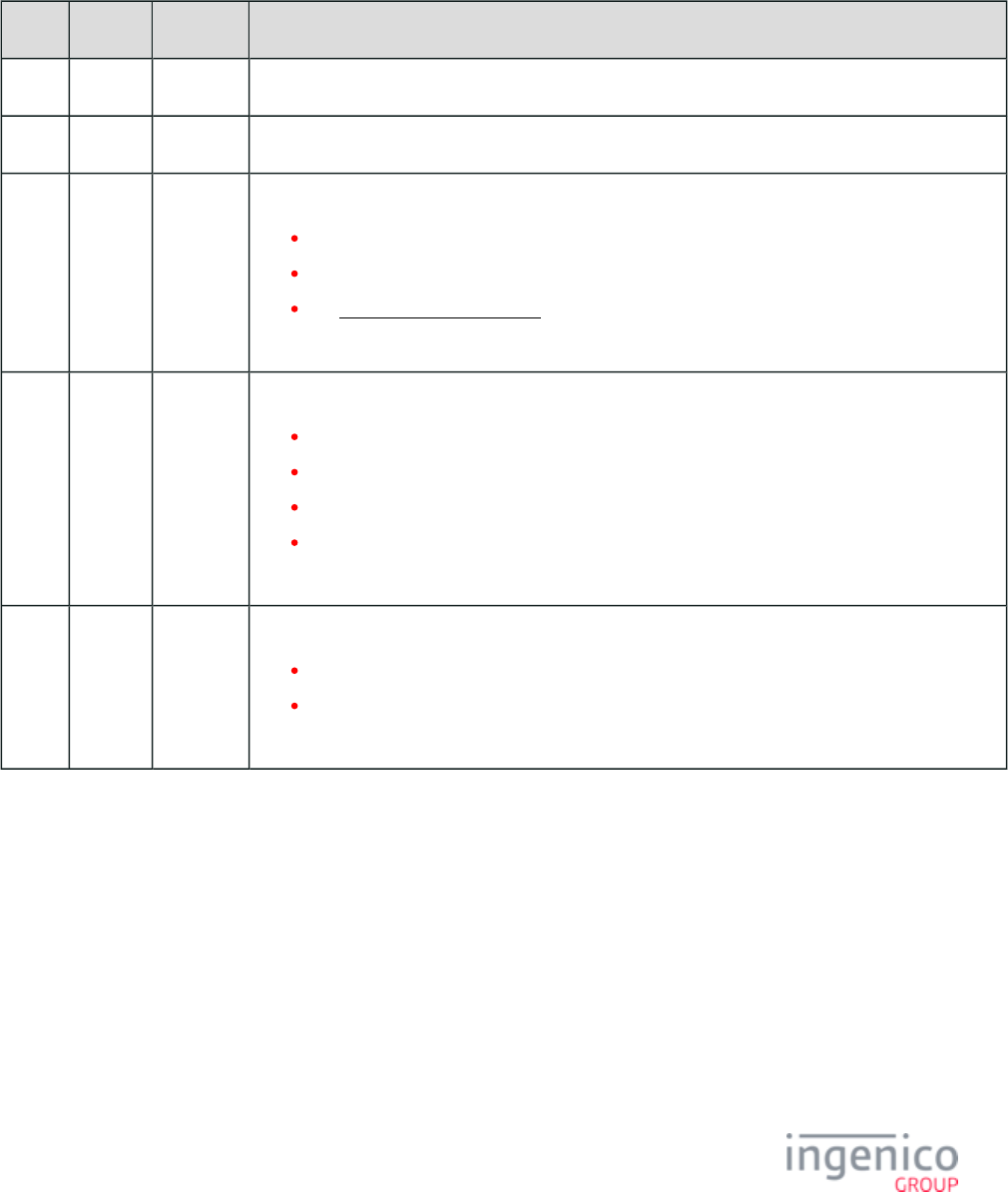
197/854 Telium RBA Developer's Guide/ August 18, 2015
4_2_17_6 17.x Merchant Data Write Response Message Format
Refer to the following tables which describes the 17.x Merchant Data Write Request message format for Contactless Key Card, Google
Wallet, and Softcard SmartTap, respectively.
17.5 Merchant Data Write Response Message Format for Contactless Key Card
Offset Length Type Description
0 1 Constant ASCII control character - STX
1 3 Constant Message Identifier – ASCII – “17.”
4 1 Alphanum Message subtype.
1 = Google Wallet.
4 = SoftCard SmartTap.
5 = .Contactless Key Card mode
All other values are reserved.
5 1 Alphanum Command status.
0 = Command was successful.
1 = Command failed.
2 = Command not executed, unsupported command type.
4 = Command not executed, invalid command format.
All other values are reserved.
6 1 Alphanum Flag indicating whether or not additional data is available.
0 = No additional data is available.
1 = Additional data is available.
For Contactless Key Card, this flag will always be "0".
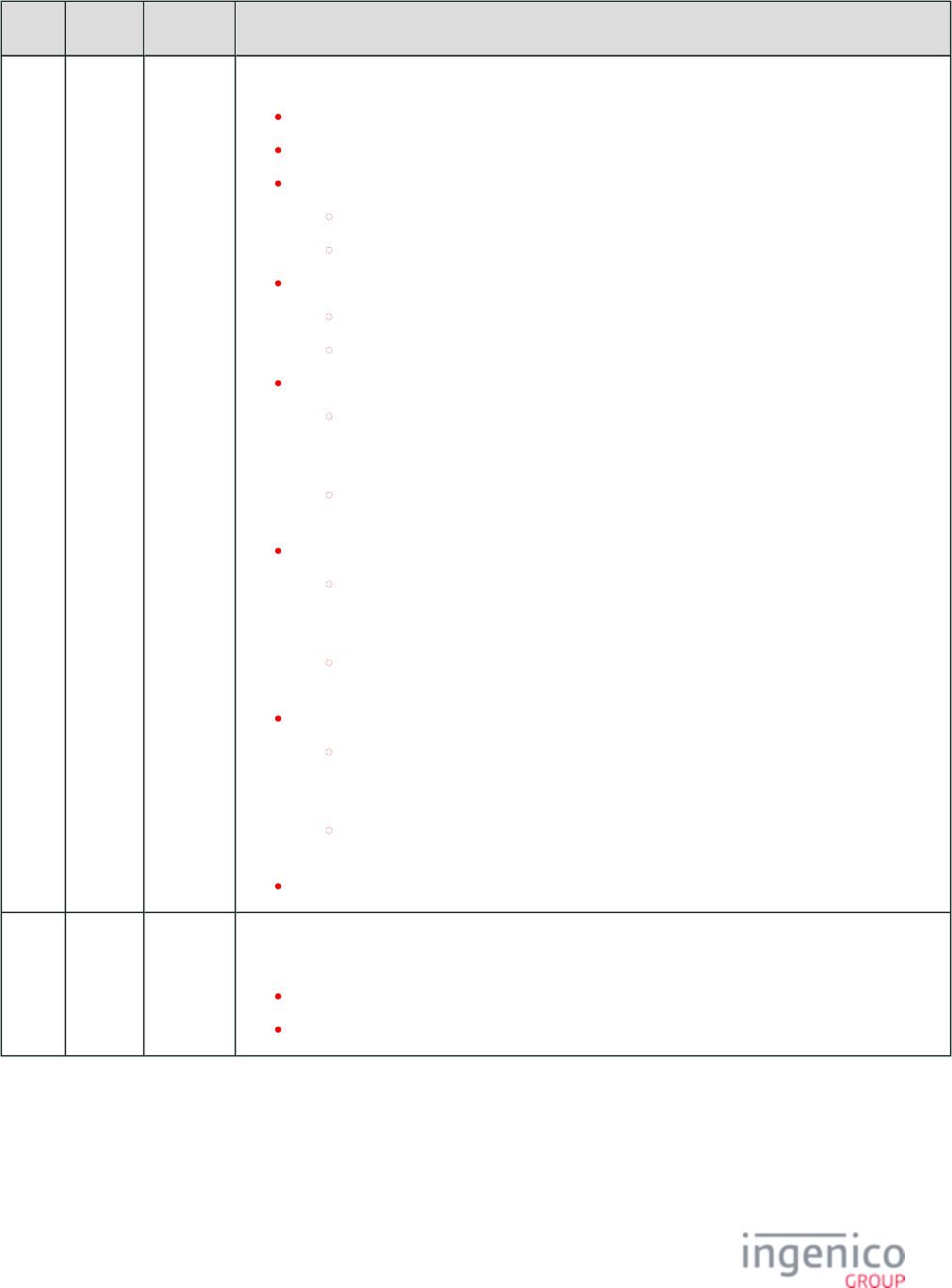
198/854 Telium RBA Developer's Guide/ August 18, 2015
Offset Length Type Description
7 1 Alpha Command type.
A = Authenticate sector with Key A (MIFARE Classic 1K only).
B = Authenticate sector with Key B (MIFARE Classic 1K only).
R = Read
For MIFARE Classic 1K, read 16-byte block from authenticated sector.
For MIFARE Ultralight, read 4 consecutive 4-byte pages.
W = Write.
For MIFARE Classic 1K, write 16-byte block to authenticate sector.
For MIFARE Ultralight, write 4-byte pages.
I = Increment.
For MIFARE Classic 1K, increment a source 16-byte block from an authenticated
sector and store the new value in a destination 16-byte value block in the same
authenticated sector.
For MIFARE Ultralight, increment a source 4-byte page and store the new value in a
destination 4-byte page.
D = Decrement.
For MIFARE Classic 1K, decrement a source 16-byte block from an authenticated
sector and store the new value in a destination 16-byte value block in the same
authenticated sector.
For MIFARE Ultralight, decrement a source 4-byte page and store the new value in a
destination 4-byte page.
M = Move.
For MIFARE Classic 1K, move the value in a source 16-byte value block from an
authenticated sector into a destination 16-byte value block in the same authenticated
sector.
For MIFARE Ultralight, move the value in a source 4-byte page into a destination 4-
byte page.
C = Complete Tap.
8 1 Alphanum Flag which indicates whether a 36.x notification message should be sent to the POS once this
command has been executed.
0 = No 36.x notification message is to be sent.
>0 = Send 36.x notification message.
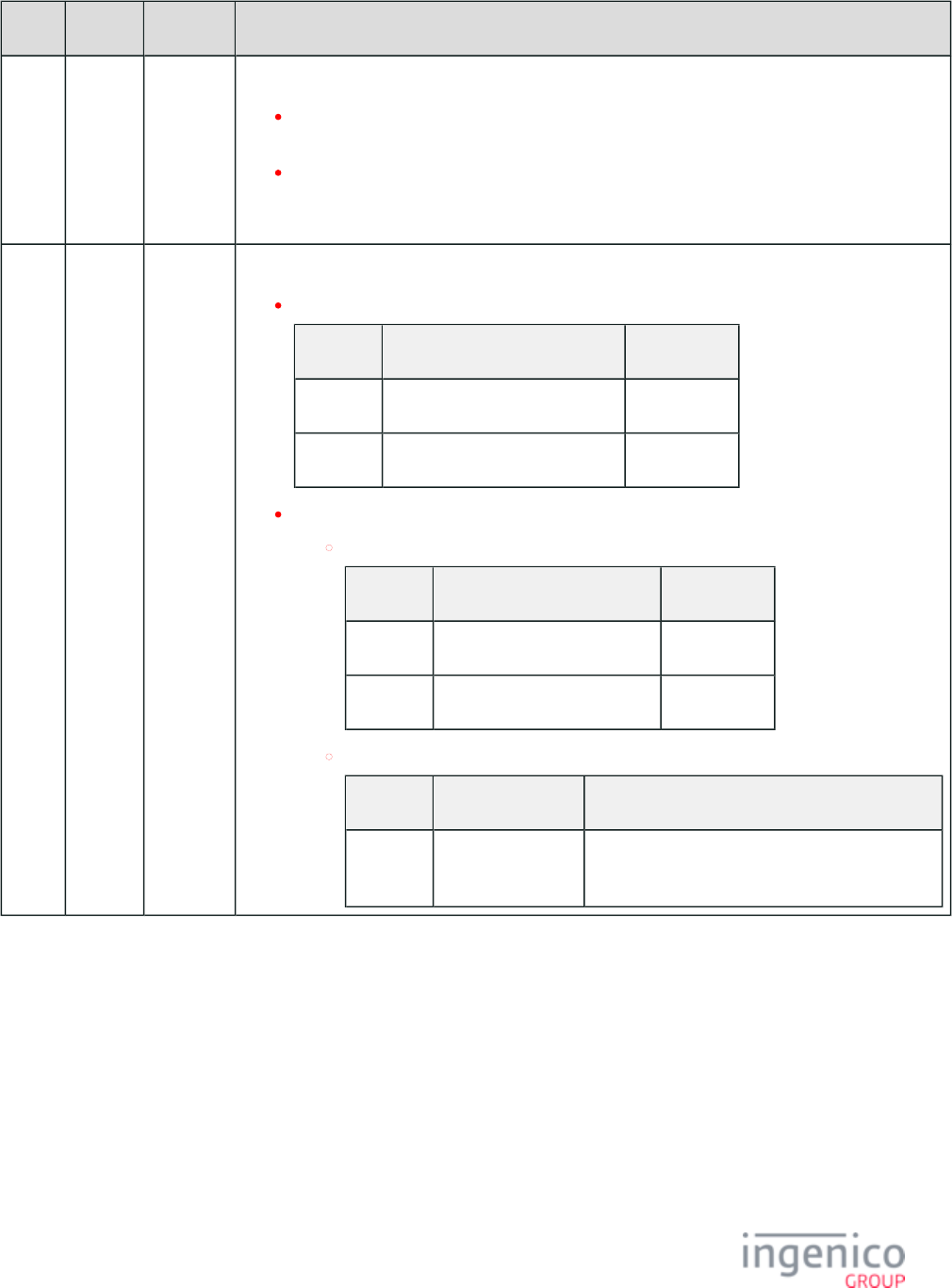
199/854 Telium RBA Developer's Guide/ August 18, 2015
Offset Length Type Description
9 2 Hex
ASCII
Command ID that is used in conjunction with the 36.x notification message.
If not sending a 36.x notification message for this command, then the value of the ID is
ignored and can assume any 1-byte (2 hex-ASCII digits) value.
If sending a 36.x notification message for this command, the value of the ID should be
selected such that the individual command can be correctly identified by the POS when sent in
the 36.x message.
11
Variable
Hex-
ASCII
Command data.
Authenticate sector (A or B). For MIFARE Classic 1K only.
Sequence Format Description
1 1 byte (2 hex-ASCII digits) Sector index.
2 6 bytes (12 hex-ASCII digits) Key value.
Read.
For MIFARE Classic 1K:
Sequence Format Description
1 1 byte (2 hex-ASCII digits) Sector index.
2 1 byte (2 hex-ASCII digits) Block index.
For MIFARE Ultralight:
Sequence Format Description
1 1 byte (2 hex-
ASCII digits)
Page address of the first of four consecutive 4-
byte pages to be read.
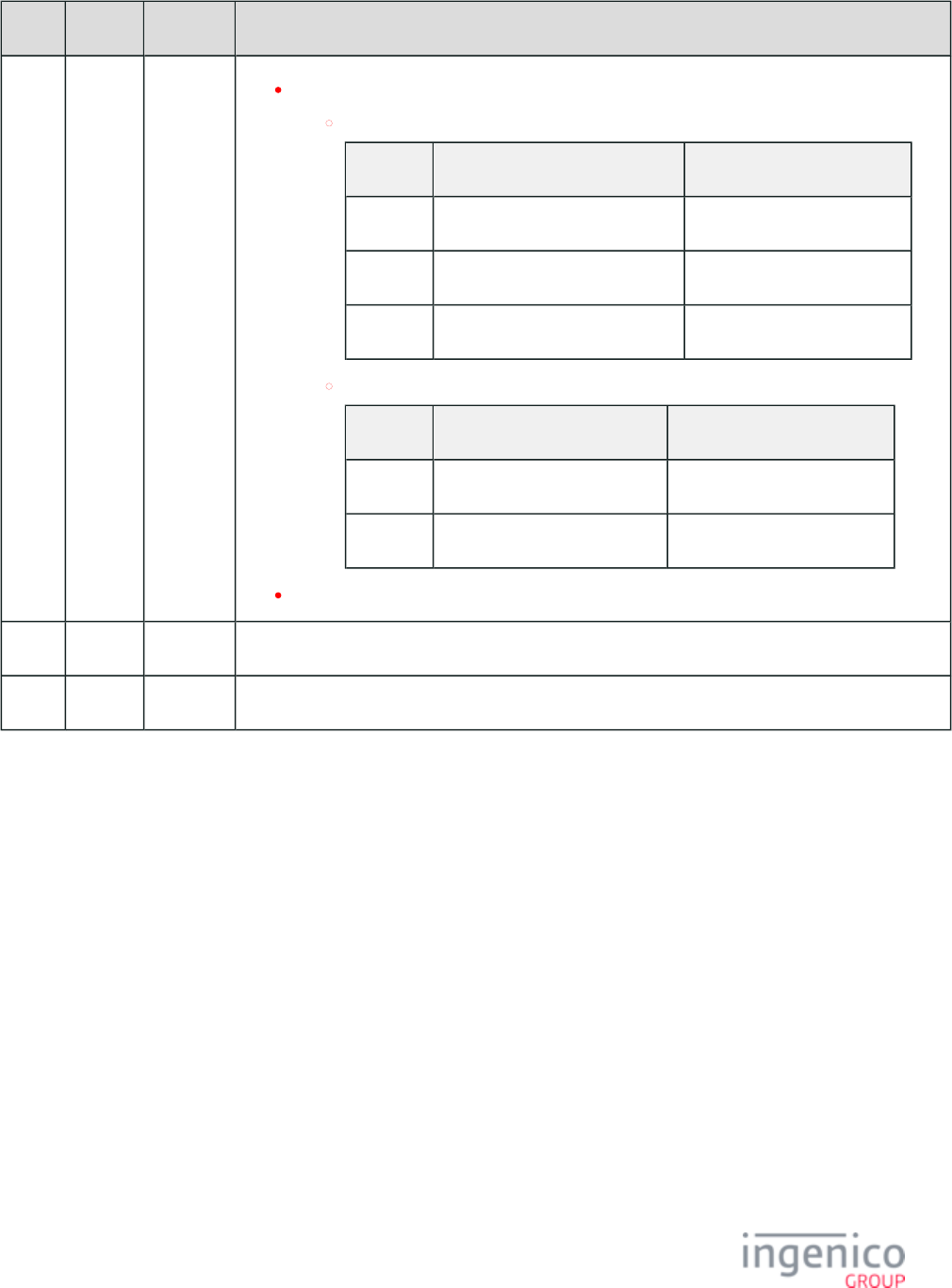
200/854 Telium RBA Developer's Guide/ August 18, 2015
Offset Length Type Description
Write.
For MIFARE Classic 1K:
Sequence Format Description
1 1 byte (2 hex-ASCII digits) Sector index.
2 1 byte (2 hex-ASCII digits) Block index.
3 16 bytes (32 hex-ASCII digits) Block of data to be written.
For MIFARE Ultralight:
Sequence Format Description
1 1 byte (2 hex-ASCII digits) Page address.
2 4 bytes (8 hex-ASCII digits) Block of data to be written.
Complete Tap (omits this field).
M 1 Constant ASCII control character – ETX
M + 1 Binary LRC check character
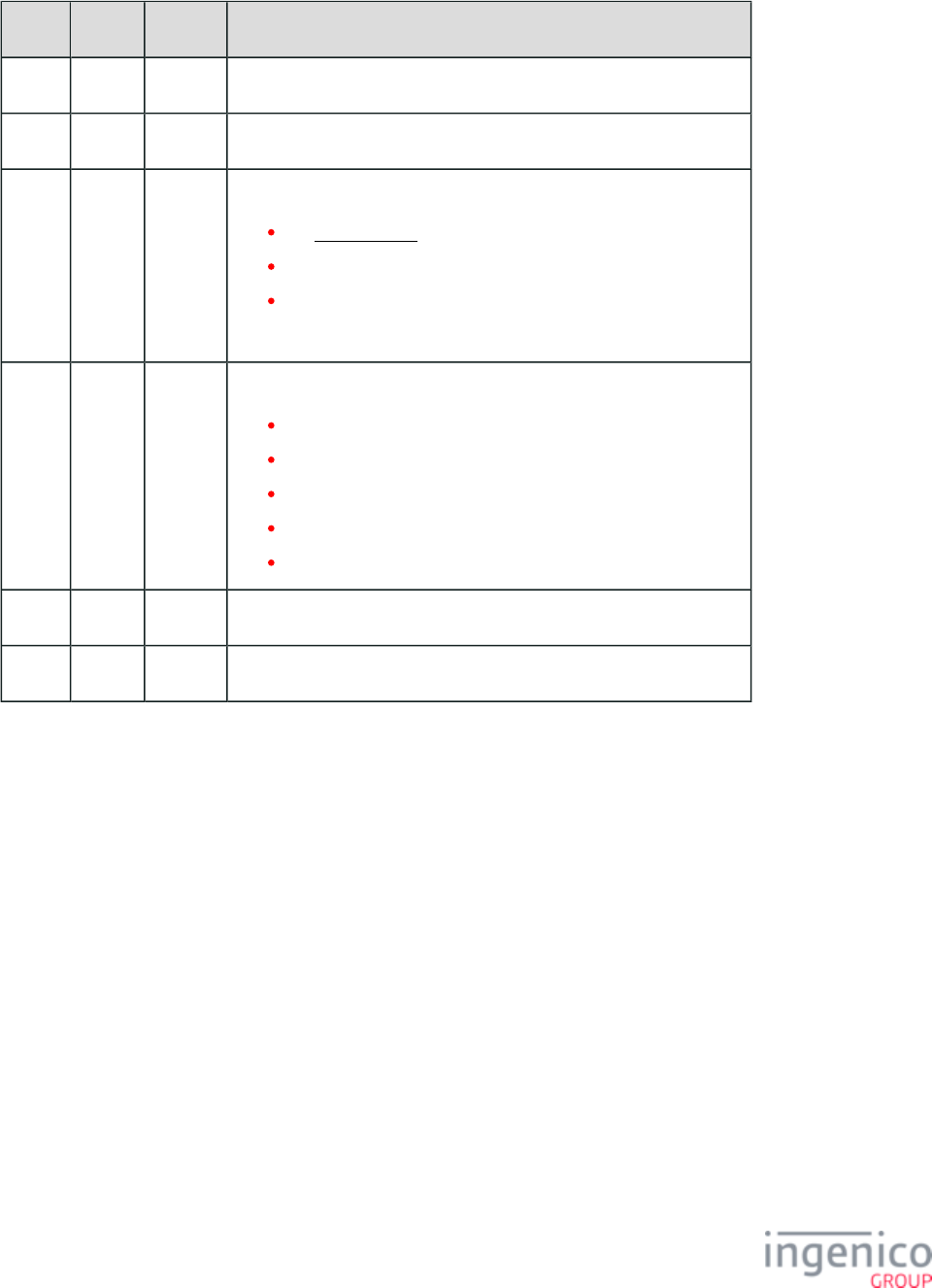
201/854 Telium RBA Developer's Guide/ August 18, 2015
17.1 Merchant Data Write Response Message Format for Google Wallet
Offset Length Type Description
0 1 Constant ASCII control character – STX
1 3 Constant Message Identifier – ASCII – “17.”
4 1 Decimal Message subtype.
1 = .Google Wallet
4 = SoftCard SmartTap.
5 = Contactless Key Card mode.
All other values are reserved.
5 4 Constant Status:
0 = Successful injection.
1 = Failed injection.
2 = Unsupported type.
4 = Invalid format.
5 = Data to be returned exceeds the communication buffer.
N 1 Constant ASCII control character – ETX
N + 1 1 Binary LRC check character
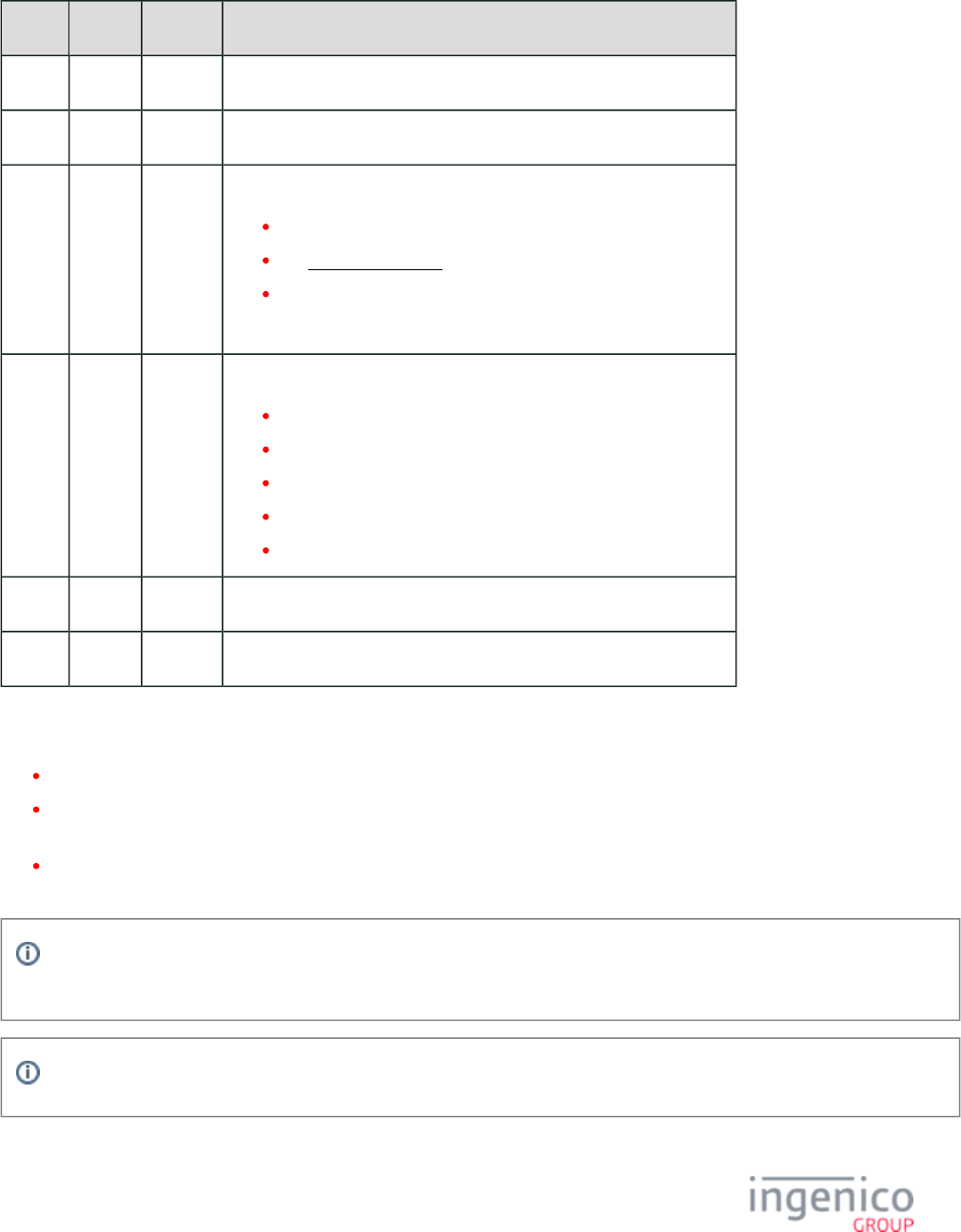
202/854 Telium RBA Developer's Guide/ August 18, 2015
17.4 Merchant Data Write Response Message Format for Softcard SmartTap
Offset Length Format Description
0 1 Constant ASCII control character – STX
1 3 Constant Message Identifier – ASCII – “17.”
4 1 Decimal Message subtype.
1 = Google Wallet.
4 = .SoftCard SmartTap
5 = Contactless Key Card mode.
All other values are reserved.
5 4 Constant Status:
0 = Successful injection.
1 = Failed injection.
2 = Unsupported type.
4 = Invalid format.
5 = Data to be returned exceeds the communication buffer.
N 1 Constant ASCII control character - ETX
N + 1 1 Binary LRC check character
4_2_17_7 Executing Commands as a Batch
All batched commands are executed in the order in which they appear in the 17.x message.
Only one 17.x response message is sent for the entire batch message. A successful response will indicate that all commands were
correctly executed. A negative response will indicate that there was a problem with one of the commands in the batch message.
For each successful command executed within the batch, the response data for that command will be contained in the 17.x response
message. If all commands are executed successfully, then all response data will be included in the 17.x response message.
All previously written merchant data can be cleared by sending the 17.x message without including any new merchant data in
the message.
Telium RBA messaging is ASCII-based. Accordingly, any binary data must be sent as hex-ASCII.
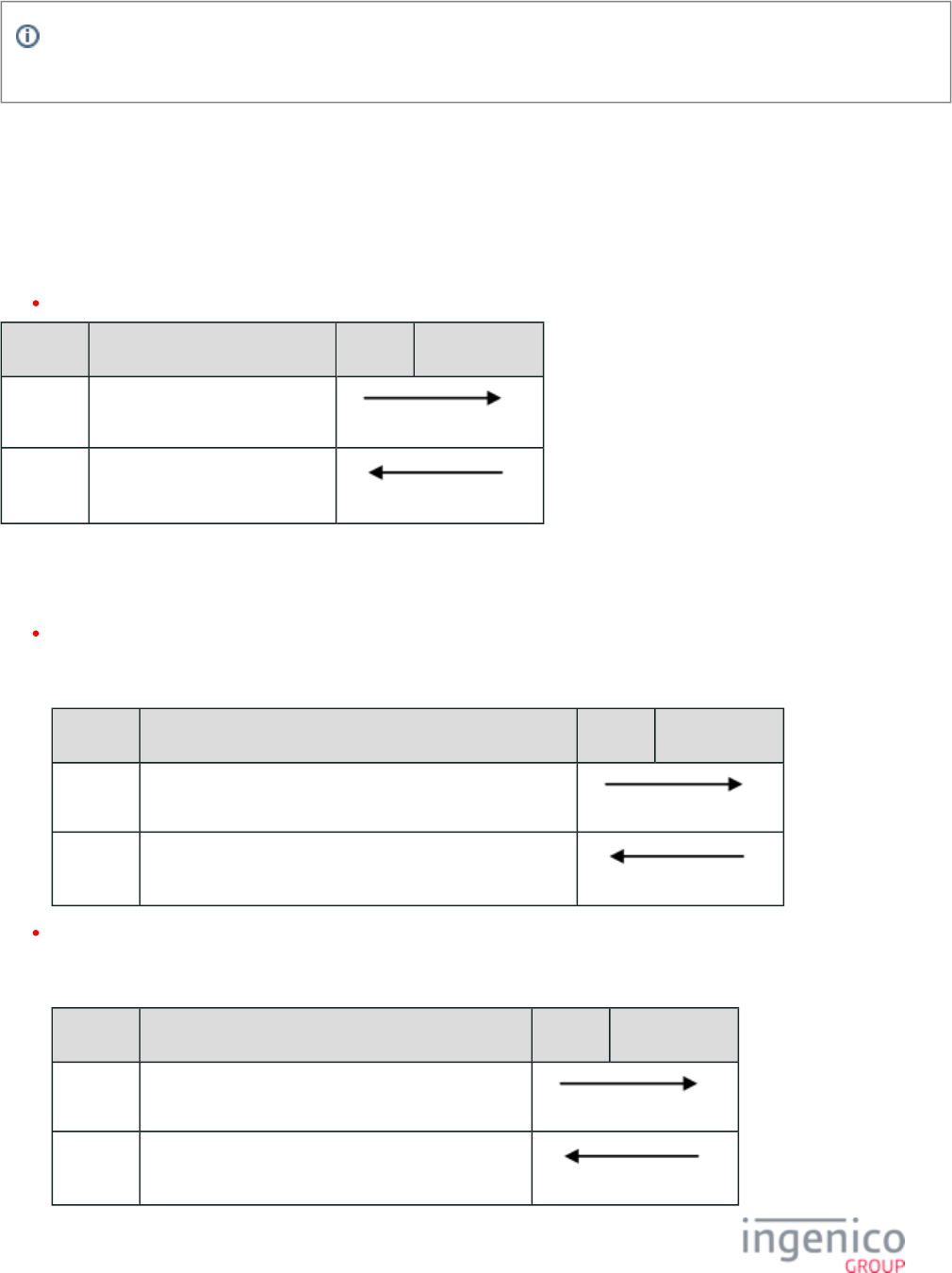
203/854 Telium RBA Developer's Guide/ August 18, 2015
For details about this message, please refer to one of the following Ingenico documents: DIV350980 Rev A Isis SmartTap
; .Implementation Guide DIV350955 Rev A Google Wallet Implementation Guide
4_2_17_8 17.x Merchant Data Write Message Usage Examples
Usage Examples
Example 1: Authenticating Card Sector via the 17.x Message
MIFARE Classic 1K, Sector 2 with Key A and Key Value of {0xFF, 0xFF, 0xFF, 0xFF, 0xFF, 0xFF}
Sequence Message Content POS Terminal
1 17.5A000002FFFFFFFFFFFF
2 17.500A000002FFFFFFFFFFFF
Example 2: Reading from a Card via the 17.x Message
MIFARE Classic 1K
Sector 2, block 1 containing data {0x00, 0x01, 0x02, 0x03, 0x04, 0x05, 0x06, 0x07, 0x08, 0x09, 0x0A, 0x0B, 0x0C, 0x0D, 0x0E,
0x0F}
Sequence Message Content POS Terminal
1 17.5R00000203
2 17.500R00000203000102030405060708090A0B0C0D0E0F
MIFARE Ultralight
Pages 4,5,6,7 containing data {0x00, 0x01, 0x02, 0x03, 0x04, 0x05, 0x06, 0x07, 0x08, 0x09, 0x0A, 0x0B, 0x0C, 0x0D, 0x0E,
0x0F}
Sequence Message Content POS Terminal
1 17.5R000004
2 17.5000004000102030405060708090A0B0C0D0E0F
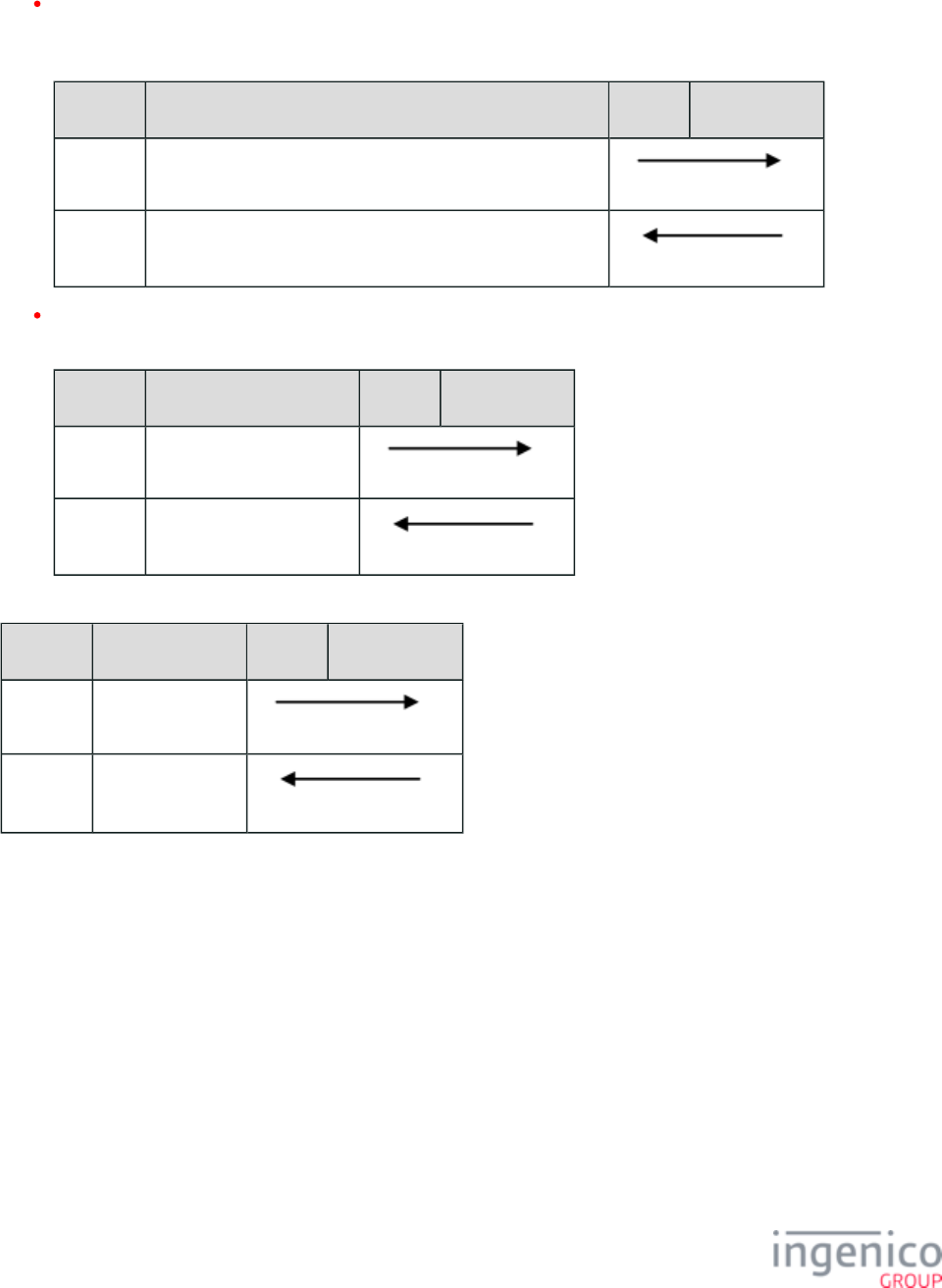
204/854 Telium RBA Developer's Guide/ August 18, 2015
1.
2.
3.
4.
Example 3: Writing to a Card via the 17.x Message
MIFARE Classic 1K
Sector 12, block 1 containing data {0x0F, 0X0E, 0X0D, 0X0C, 0X0B, 0X0A, 0X09, 0X08, 0X07, 0X06, 0X05, 0X04, 0X03,
0X02, 0X01, 0X00}
Sequence Message Content POS Terminal
1 17.5W00000B010F0E0D0C0B0A09080706050403020100
2 17.500W00000B010F0E0D0C0B0A09080706050403020100
MIFARE Ultralight
Pages 4 containing data {0x03, 0x02, 0x01, 0x00}
Sequence Message Content POS Terminal
1 17.5W00000403020100
2 17.500W00000403020100
Example 4: Completing Card Tap via the 17.x Message
Sequence Message Content POS Terminal
1 17.5C0000
2 17.500C0000
Example Batch Messages
MIFARE Classic 1K
Commands in Batch message:
Authenticate card sector 2 with key A and key value of {0xFF, 0XFF, 0XFF, 0XFF, 0XFF, 0XFF}.
Read sector 2, block 1 containing data {0x00, 0x01, 0x02, 0x03, 0x04, 0x05, 0x06, 0x07, 0x08, 0x09, 0x0A, 0x0B, 0x0C, 0x0D,
0x0E, 0x0F}.
Write sector 2, block 1 with data {0x0F, 0X0E, 0X0D, 0X0C, 0X0B, 0X0A, 0X09, 0X08, 0X07, 0X06, 0X05, 0X04, 0X03, 0X02,
0X01, 0X00}.
Read sector 2, block 1 now containing data {0x0F, 0X0E, 0X0D, 0X0C, 0X0B, 0X0A, 0X09, 0X08, 0X07, 0X06, 0X05, 0X04,
0X03, 0X02, 0X01, 0X00}.
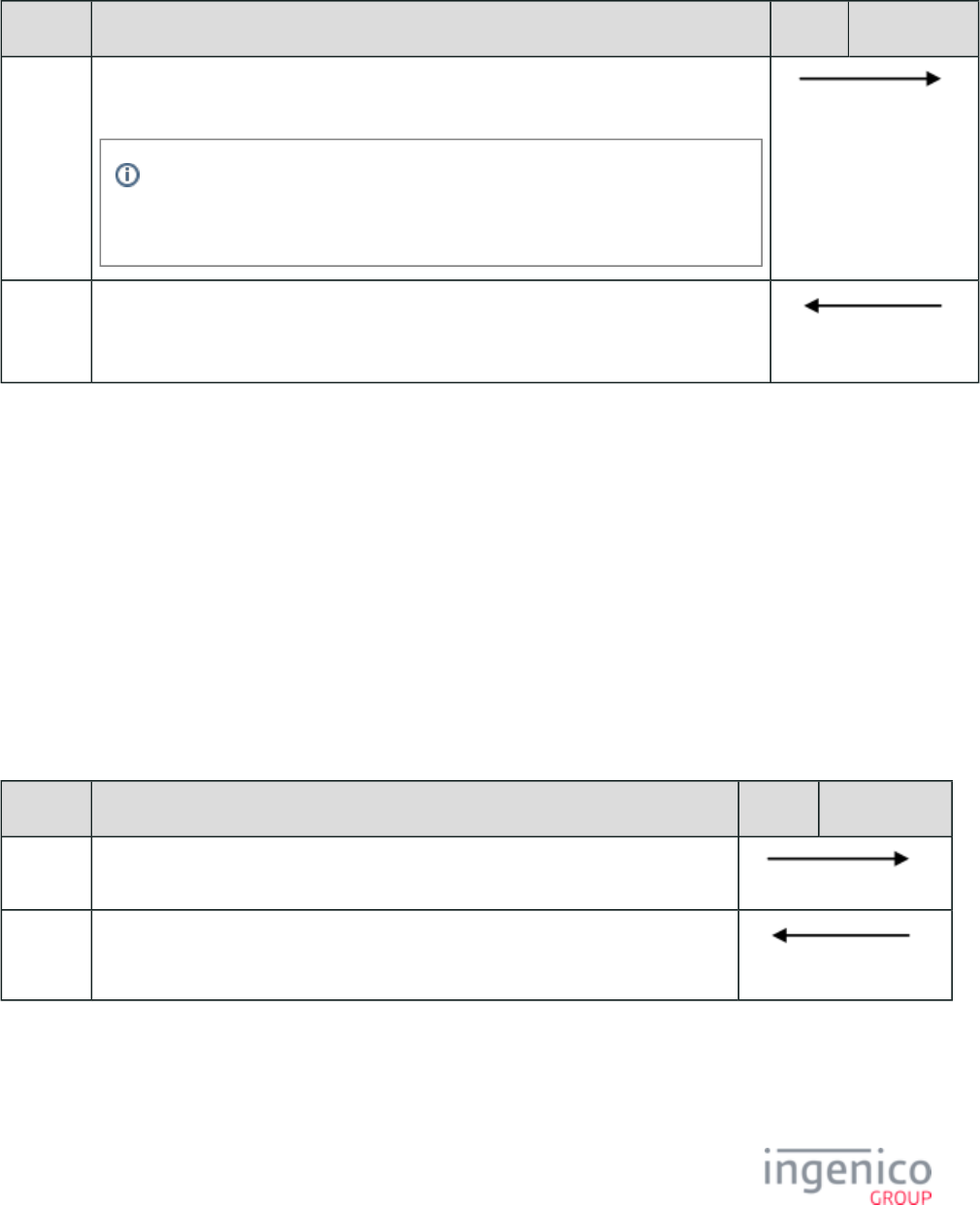
205/854 Telium RBA Developer's Guide/ August 18, 2015
5.
1.
2.
3.
4.
Complete the card tap.
The following table shows the messages exchanged between the POS and the terminal for the above described batch message.
MIFARE Classic 1K Example Batch Message Exchange
Sequence Message Content POS Terminal
1 17.5A000002FFFFFFFFFFFF[FS]R00000201[FS]W000002010F0E0D0C0B0A0908
0706050403020100[FS]R00000201[FS]C0000
"[FS]" is the non-printable ASCII file separator character with a value of 0x1C.
This field separator is commonly used in RBA messaging to separate variable
length fields.
2 17.500A000002FFFFFFFFFFFF[FS]R00000201000102030405060708090A0B0C0D 0E0F
[FS]W000002010F0E0D0C0B0A09080706050403020100[FS]R000002010F0
E0D0C0B0A09080706050403020100[FS]C0000
MIFARE Ultralight
Commands in Batch message:
Read pages 4,5,6,7 containing data {0x00, 0x01, 0x02, 0x03, 0x04, 0x05, 0x06, 0x07, 0x08, 0x09, 0x0A, 0x0B, 0x0C, 0x0D, 0x0E,
0x0F}.
Write page 4 with data {0x03, 0x02, 0x01, 0x00}.
Read pages 4,5,6,7 now containing data {0x03, 0x02, 0x01, 0x00, 0x04, 0x05, 0x06, 0x07, 0x08, 0x09, 0x0A, 0x0B, 0x0C, 0x0D,
0x0E, 0x0F}.
Complete the card tap.
The following table shows the messages exchanged between the POS and the terminal for the above described batch message.
MIFARE Ultralight Example Batch Message Exchange
Sequence Message Content POS Terminal
1 17.R000004[FS]W00000403020100[FS]R000004[FS]C0000
2 17.500R000004000102030405060708090A0B0C0D0E0F[FS]W00000403020100[FS]
R000004030201000405060708090A0B0C0D0E0F[FS]C0000
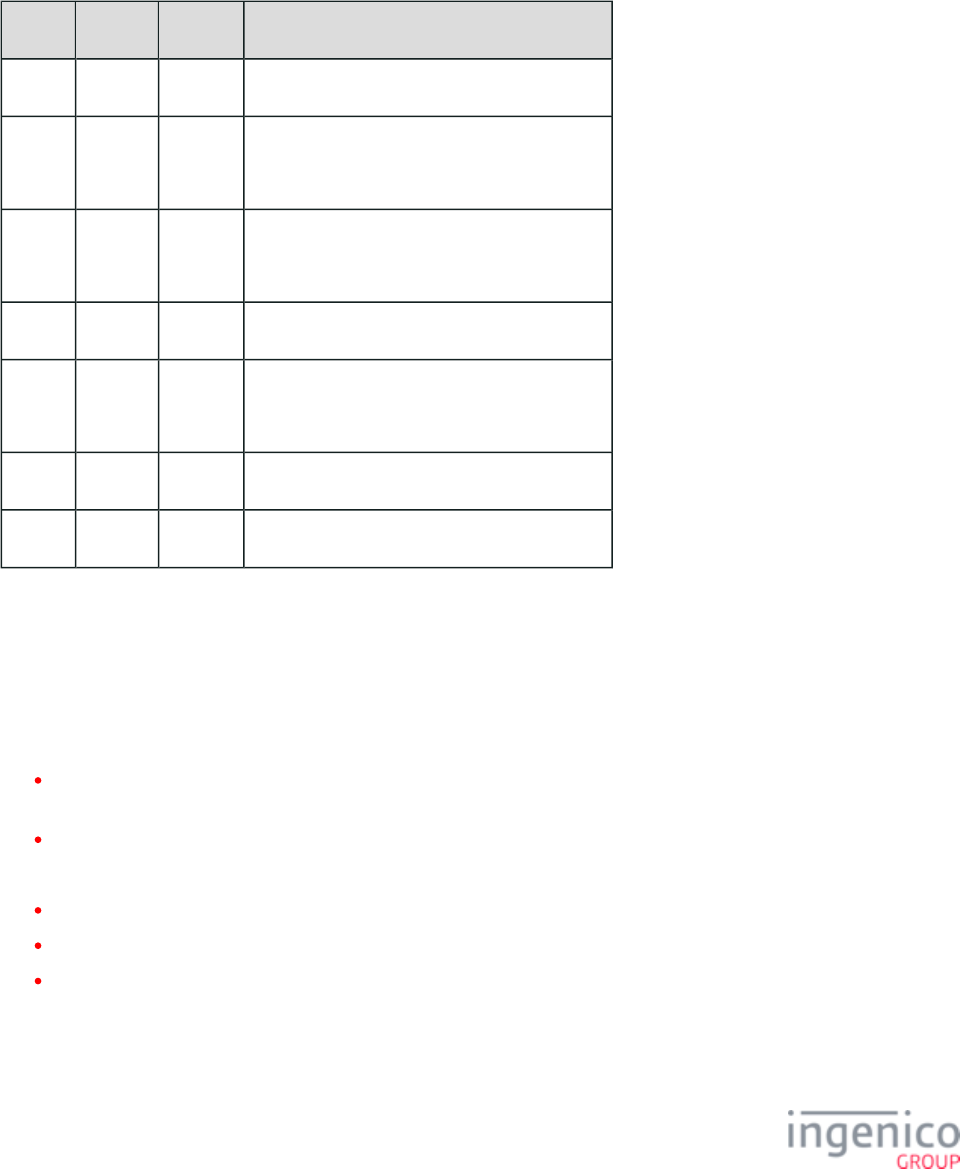
206/854 Telium RBA Developer's Guide/ August 18, 2015
4_2_18 18.x: Non-Payment Card Message
The 18.x Non-Payment Card message flows from the terminal to the POS. When the cardholder swipes a card and selects a payment
method, that method is checked against the local configuration in the file. If the “Card Type” option for the selected payment cards.dat
is '1' (indicating a non-payment type card), the terminal sends out the 18.x Non-Payment card message.
18.x Non-Payment Card Message Format
Offset Length Type Description
0 1 Constant ASCII control character – STX
1 3 Constant iConnectEFT Constant = M18_INFO_CARD
Message Identifier – ASCII – “18.”
4 Variable Decimal iConnectEFT Constant = P18_RES_TRACK1
Track 1 data.
M 1 Constant ASCII control character – FS
M + 1 Variable Decimal iConnectEFT Constant = P18_RES_TRACK2
Track 2 data.
N 1 Constant ASCII control character – ETX
N + 1 1 Binary LRC check character.
4_2_19 19.x: BIN Lookup
The 19.x BIN Lookup message is sent to the POS to allow for external BIN range lookup for purposes of pre-selecting the payment type
for the customer. It will automatically be disabled if the unit is set to "Select Payment Type" first.
If a customer swipes a payment card, this message is sent to the POS. If the POS responds within the set timeout range, the application will
either:
automatically select the payment type for the customer,
Or:
if "UNKNOWN" was returned, allow the customer to proceed and select the payment type.
For automatic payment selection to occur, the following must occur:
the response message must be received within the preset timeout
the response counter must match the request counter
the account number of the response message must match the account number from the request
If there is any mismatch, the response is ignored and the terminal continues waiting using the original timeout value.
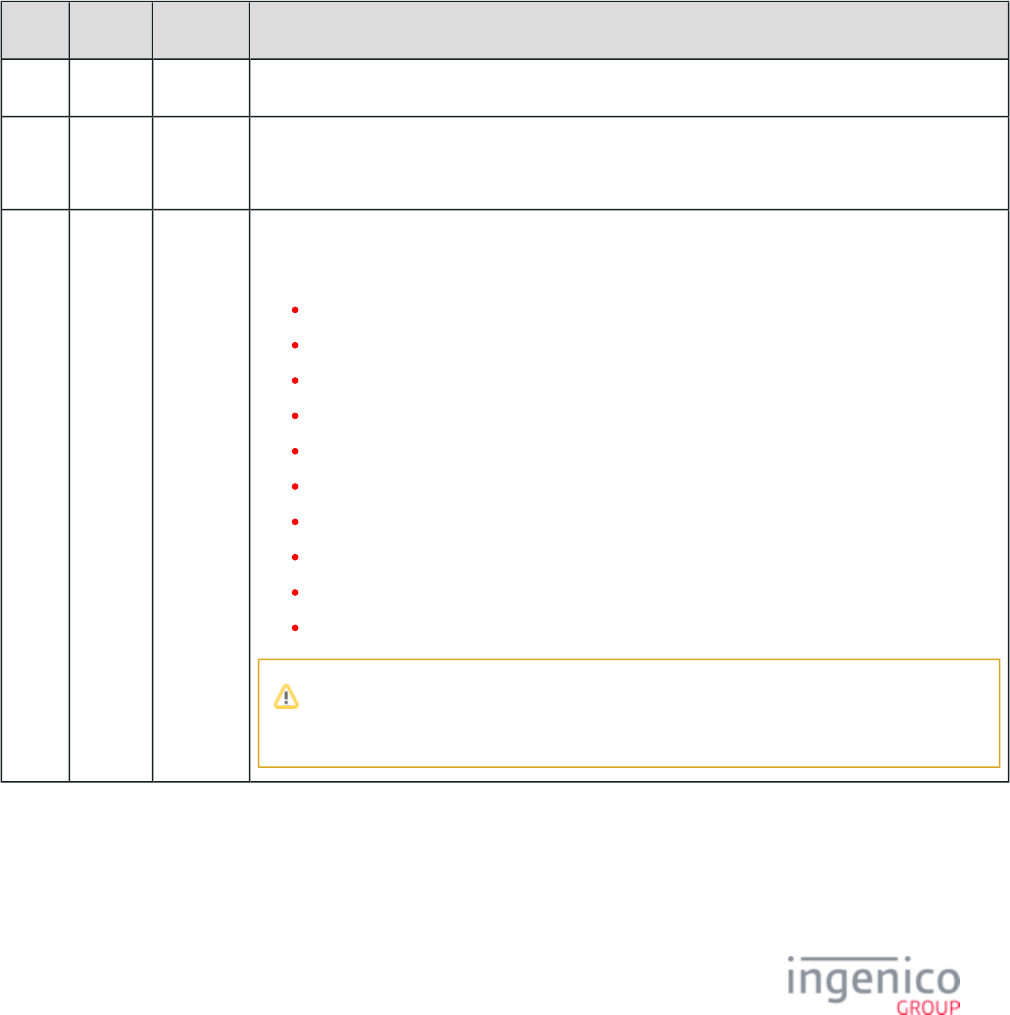
207/854 Telium RBA Developer's Guide/ August 18, 2015
When the payment type is automatically chosen for the customer, the screen is bypassed and the payment is processed as Select Payment
if the customer had pressed the payment key. To any of the screens that the transaction may advance (either via 19.x or the Select Tender
prompt), there is a CANCEL button, which will take the transaction back to the screen without clearing the swiped Type Select Payment
card data from the application. This allows the customer to change the payment type to any other payment type, at which point the
application proceeds as a normal Slide Card first transaction without Spin the BIN.
On the screen, the customer has the option of canceling the previous card swipe, which clears the old MSR data and Select Payment
returns to the screen to restart the application for the process to be repeated.Slide Card
If the POS fails to respond within the set timeout range, the application proceeds to allow the customer to manually select the payment
type and ignore any further payment type messages.
An account data origin option of "A" has been added to enable the application to distinguish between manual entry and an account
message.
19.x PIN Encouragement Request Message Format (Received from RBA)
Offset Length Type Description
0 1 Constant ASCII control character – STX
1 3 Constant iConnectEFT Constant = M19_BIN_LOOKUP
Message Identifier – ASCII – “19.”
4 1 Alphanum iConnectEFT Constant = P19_REQ_ACCOUNT_DATA_ORIGIN
Indicates from where account data was derived:
P = Phone Number (used with PayPal).
H = Electronic Track 1.
D = Electronic Track 2 (default track to use).
B = Electronic Tracks (both 1 & 2).
h = Contactless Track 1.
d = Contactless Track 2.
b = Contactless Tracks (both 1 & 2).
X = Manual Track 1.
T = Manual Track 2.
A = Account Message ( ).12.x: Account Message
The Contactless indicators can be configured in the file where config.dfs
'0008_0006' handles ‘h’ and '0008_0007' handles ‘d’.

208/854 Telium RBA Developer's Guide/ August 18, 2015
Offset Length Type Description
5 1 Alphanum iConnectEFT Constant = P19_REQ_TRACK1_DATA_STATUS
Track 1 good read indicator.
0 = Bad read.
1 = Good read.
If account number is from 12.x account message, set to ‘0’.
6 1 Alphanum iConnectEFT Constant = P19_REQ_TRACK2_DATA_STATUS
Track 2 good read indicator.
0 = Bad read.
1 = Good read.
If account number is from 12.x account message, set to ‘1’.
7 1 Alphanum iConnectEFT Constant = P19_REQ_RESERVED
Reserved (use ‘0’).
8 4 Alphanum iConnectEFT Constant = P19_REQ_COUNTER
Request Counter.
12 Variable Alphanum iConnectEFT Constant = P19_REQ_ACCOUNT_NUMBER
Account number from source, Offset 4.
M 1 Constant ASCII control character – FS (optional)
M + 1 Variable Alphanum iConnectEFT Constant = P19_REQ_TRACK1_DATA
Track 1 data (optional).
N 1 Constant ASCII control character – FS (optional)
N + 1 Variable Alphanum iConnectEFT Constant = P19_REQ_TRACK2_DATA
Track 2 data (optional).
O 1 Constant ASCII control character – FS (optional)
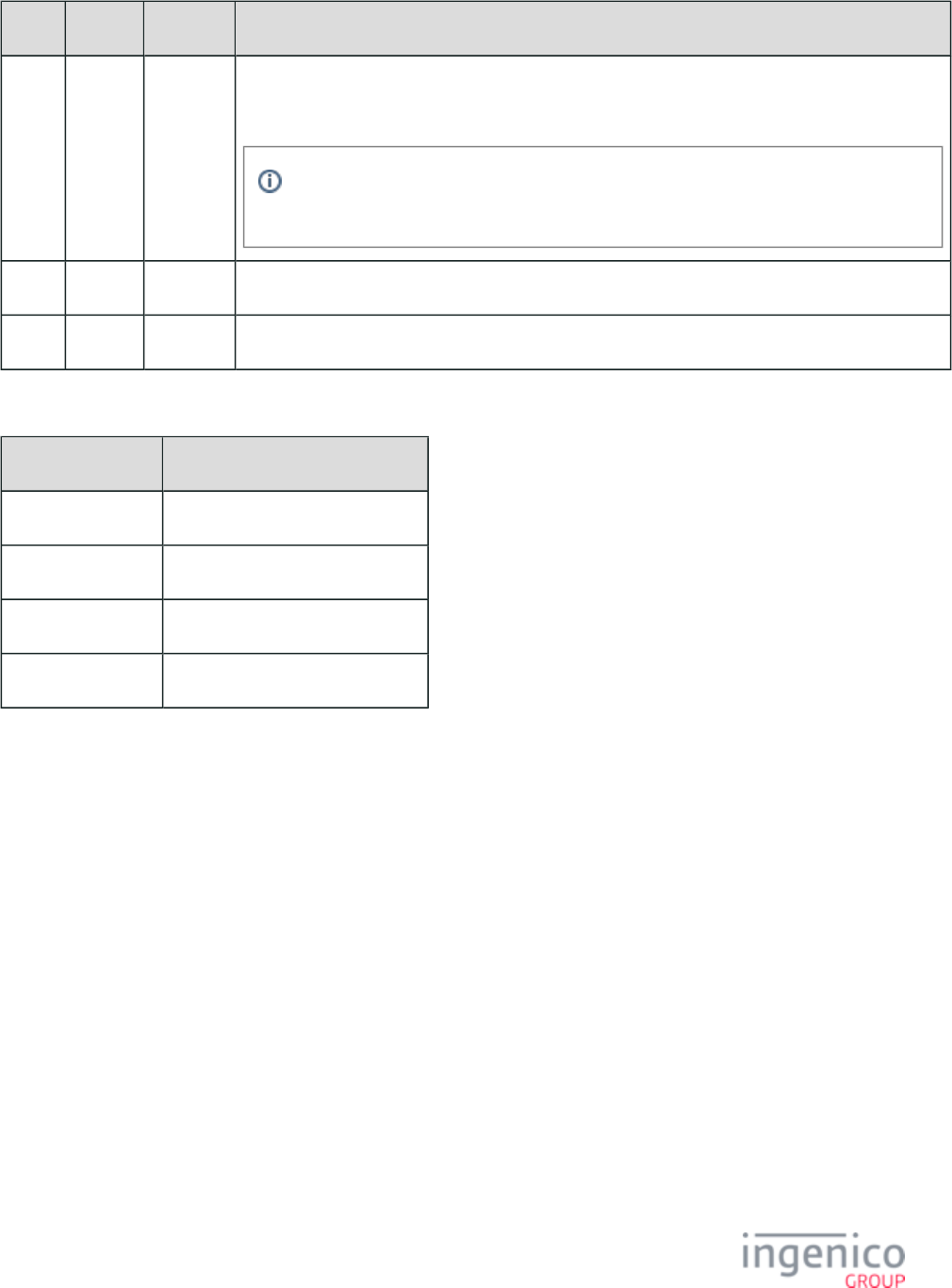
209/854 Telium RBA Developer's Guide/ August 18, 2015
Offset Length Type Description
O + 1 1 Alphanum iConnectEFT Constant = P19_REQ_SERVICE_CODE
Service code (optional).
If parameter '0005_0010' (Append Service Code) is set to '1' then the RBA will append a
field separator character and the service code to the 19.x request message.
O + 2 1 Constant ASCII control character – ETX
O + 3 1 Binary LRC check character.
Sample Requests:
Card Source Sample Request
STB - Debit 19. 0007341111597242000A
Contactless 19. 11000114005578000000150d
MSR / Card Swipe 19. 11000106011000990911111D
Manual Entry 19. 00000069999999800009901T
19.x PIN Encouragement Response Message Format
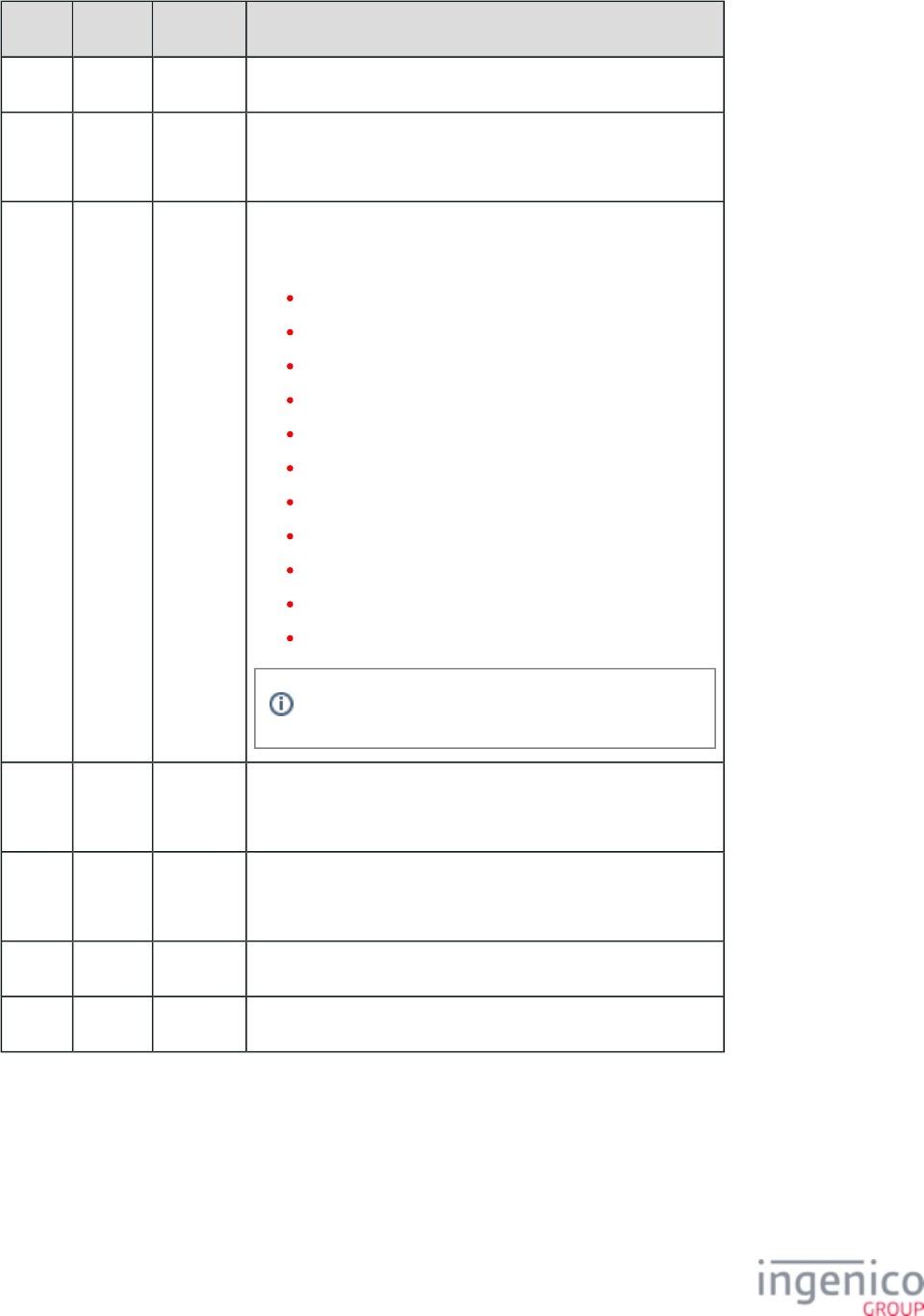
210/854 Telium RBA Developer's Guide/ August 18, 2015
Offset Length Type Description
0 1 Constant ASCII control character – STX
1 3 Constant iConnectEFT Constant = M19_BIN_LOOKUP
Message Identifier – ASCII – “19.”
4 1 Alphanum iConnectEFT Constant = P19_PAYMENT_TYPE_SELECTED
Payment type selected:
- = Prompt user to insert card.
0 = Invalid card.
9 = Unknown card.
A = Card type 1: default is debit.
B = Card type 2: default is credit.
C = Card type 3: default is EBT cash.
D = Card type 4: default is EBT food stamp.
E = Card type 5: default is store credit.
...
O = Card type 15.
P = Card type 16.
Undefined responses are treated as "Unknown."
5 4 Alphanum iConnectEFT Constant = P19_RES_COUNTER
Response counter (copied from request message).
9 Variable Alphanum iConnectEFT Constant = P19_RES_ACCOUNT_NUMBER
Account number (copied from request message).
M 1 Constant ASCII control character – ETX
M + 1 1 Binary LRC check character.
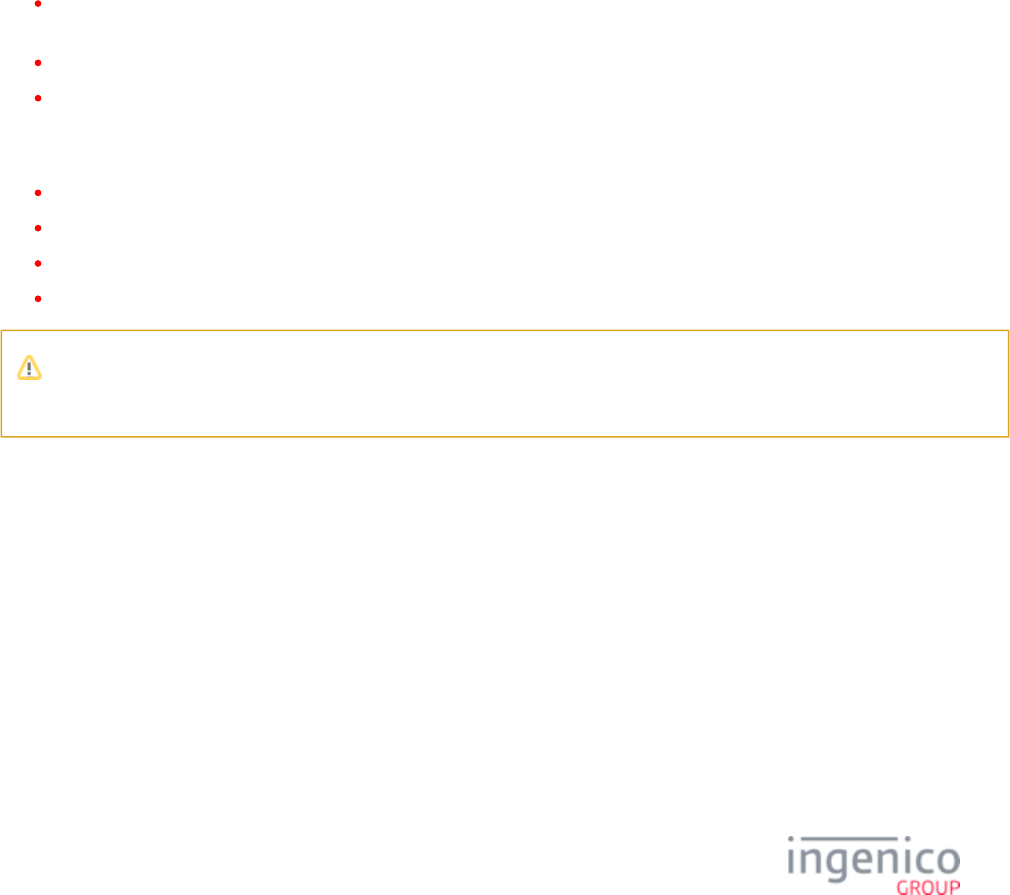
211/854 Telium RBA Developer's Guide/ August 18, 2015
4_2_20 20.x: Signature Message (On-Demand)
4_2_20_1 Overview of the 20.x Signature Messages (On-Demand)
Signature capture is initiated by the POS using the 20.x: Signature Request Message (On-Demand) message . When this message is
received, the terminal will display the requested form and prompt. The cardholder may then begin signing. The 20.x: Signature Response
Message (On-Demand) notifies the POS when a keypad key or screen button is pressed during the signature process.
The response message provides a status and may be used to indicate an invalid prompt or state save error (when the '0009_0006' Save
State on Signature Capture Request parameter is set to '1'). A status value of '2' in the response message indicates that a button was pressed
(e.g., <Clear>, <Yes>, <No>). When this occurs, a 2-byte Data Input field will follow indicating which button was pressed. A status value
of '0' followed by a 1-byte Data Input field of '2' indicates that the signature was accepted.
If the signature notification message is enabled (parameter '0009_0002' = '1'), then the terminal will use the Signature Ready Response
to notify the POS that the signature has been completed and is ready for downloading. Otherwise, the POS must Message (On-Demand)
poll to determine when the signature is available.
The 20.x Signature Request Message may be used at the following times:
If the payment type requires a signature but the payment is not configured to automatically prompt for a signature, the POS may
send the 20.x Signature Request Message.
The cashier compares the signature with the signature on the card, and would like the customer to resign.
To collect a signature for something other than the payment transaction.
When any of the following messages are received during the execution of the on-demand signature capture, the message will not be
executed. A response message including reject status will be returned while the signature process continues.
21.x: Numeric Input Request Message (On-Demand)
23.x: Card Read Request (On-Demand)
24.x: Form Entry Request (On-Demand)
25.x: Terms and Conditions Request (On-Demand)
The 20.x Signature Request message should only be used after the message is received or before 50.x: Authorization Request
the transaction has begun. If this message is called during a transaction, the transaction will be aborted.
4_2_20_2 20.x Signature Message Format
The following tables describes the 20.x Signature Request and 20.x Signature Response message formats. Refer to the Signature Ready
section for a description of the 20.x Signature Ready Response message.Response Message (On-Demand)
20.x Signature Request Message Format
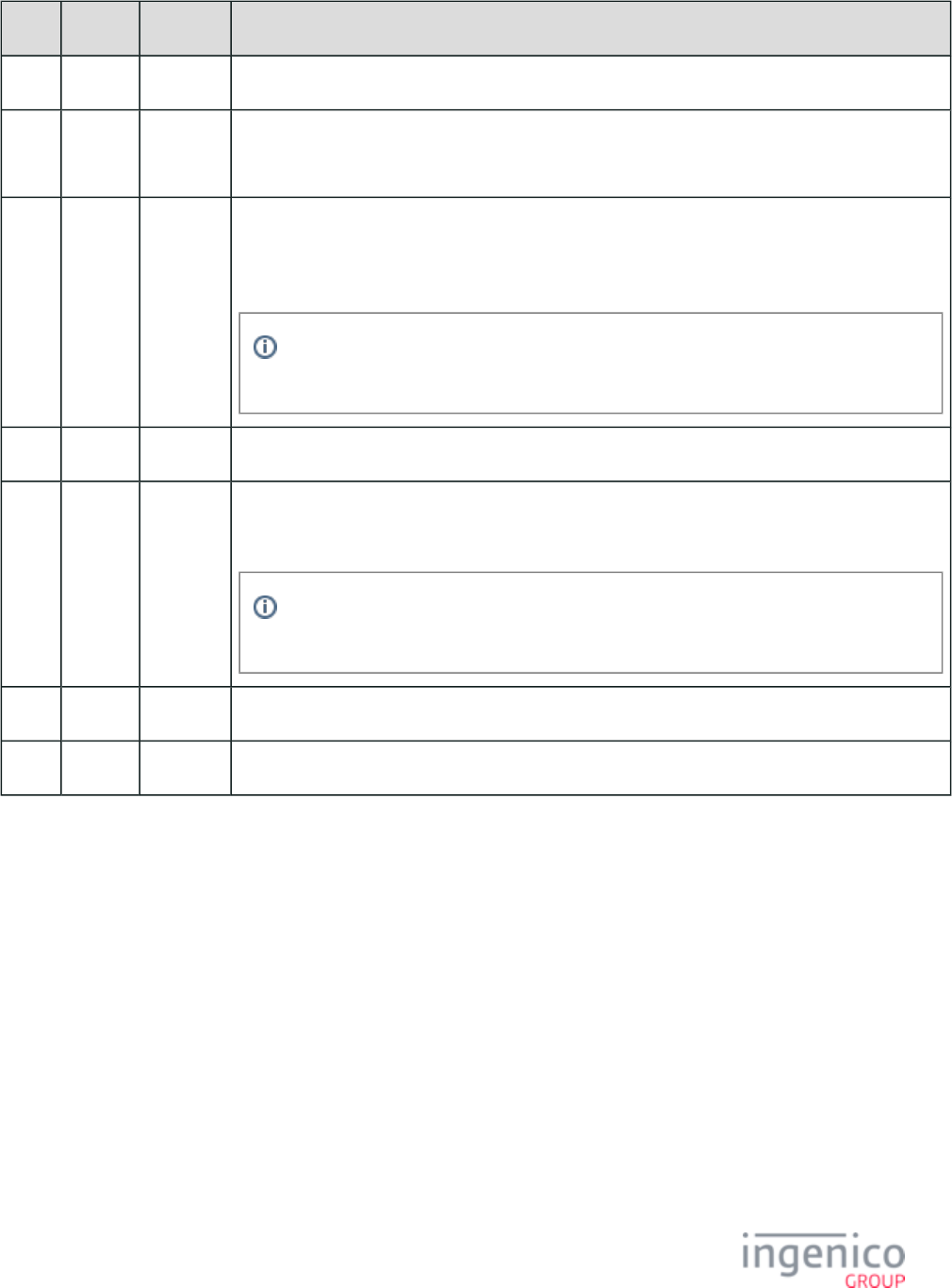
212/854 Telium RBA Developer's Guide/ August 18, 2015
Offset Length Type Description
0 1 Constant ASCII control character – STX
1 3 Constant iConnectEFT Constant = M20_SIGNATURE
Message Identifier – ASCII – “20.”
4 Variable Alphanum iConnectEFT Constant = P20_REQ_PROMPT_INDEX
Prompt index number (if 1 character is numeric) or prompt (if 1 character is not numeric). Up to
st st
230 characters.
Using a prompt greater than 230 bytes in this field will return a '20.6' (invalid prompt)
response.
M 1 Constant ASCII control character - FS
M +
1
Variable Alphanum iConnectEFT Constant = P20_REQ_FORM_NAME
Form name.
Using a form name greater than 230 bytes in this field will return a '20.6' (invalid prompt)
response.
N 1 Constant ASCII control character – ETX
N + 1 1 Binary LRC check character.
20.x Signature Response Message Format
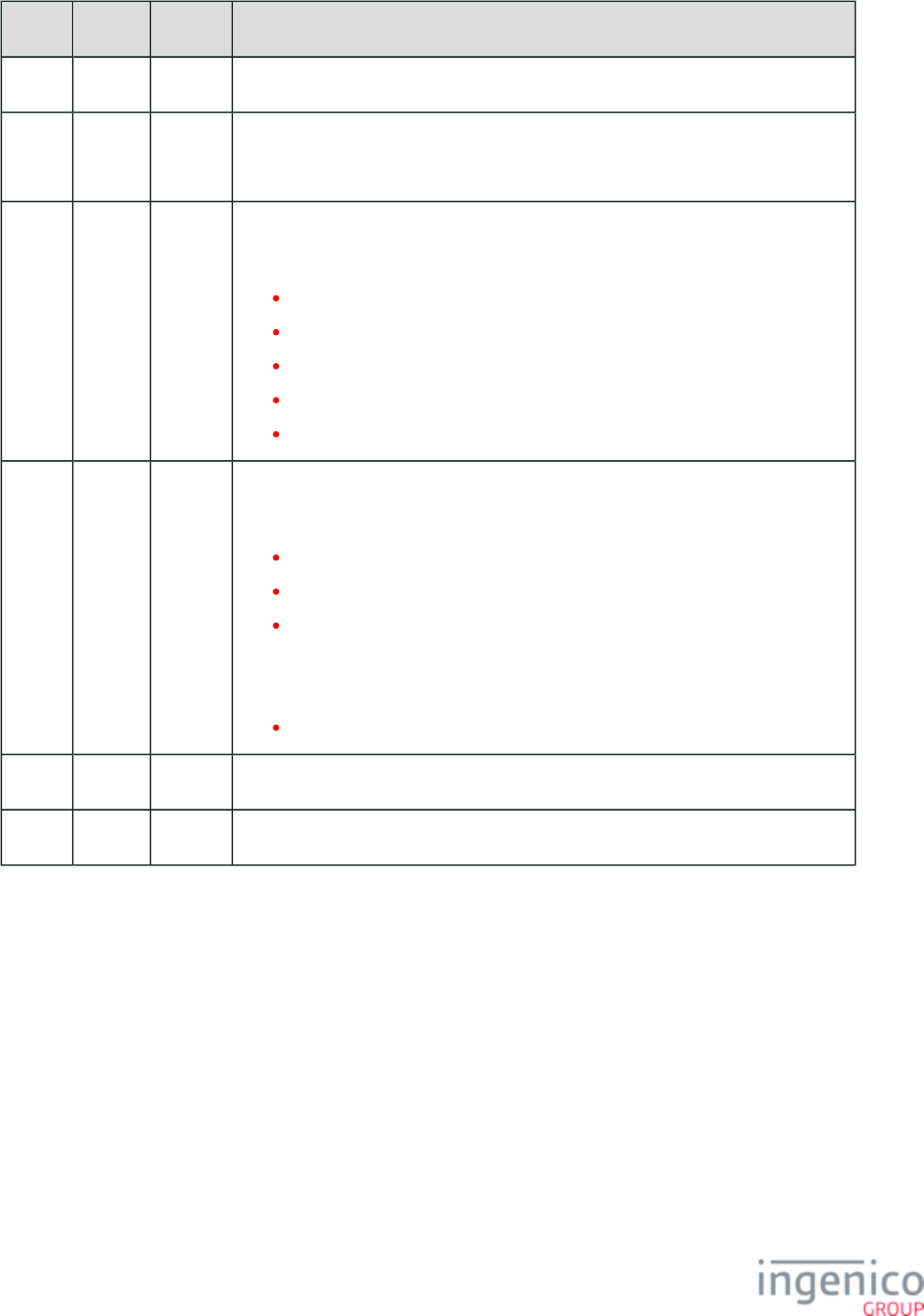
213/854 Telium RBA Developer's Guide/ August 18, 2015
Offset Length Type Description
0 1 Constant ASCII control character – STX
1 3 Constant iConnectEFT Constant = M20_SIGNATURE
Message Identifier – ASCII – “20.”
4 1 Decimal iConnectEFT Constant = P20_RES_STATUS
Status:
0 = <ENTER> key pressed.
1 = <CANCEL> key pressed.
2 = Button pressed. Refer to Data input field for key pressed.
6 – Invalid prompt.
9 – State save error (only returned during errors when '0009_0006' = 1).
5 1 or 2 Decimal iConnectEFT Constant = P20_RES_KEY
Data input field (if Status = '2'), 2 bytes.
08 = <CLEAR> key (Backspace).
89 = <Yes> key.
78 = <No> key.
-or-
Optional signature status field (if Status = '0'), 1 byte.
2 = Signature accepted
M 1 Constant ASCII control character – ETX
M + 1 1 Binary LRC check character.
4_2_20_3 Usage Examples
20.x Signature Request Message
: The POS sends a 20.x Signature Request message to the terminal requesting the SIGN.K3Z signature form with prompt index Example 1
165 ("Please sign and tap ENTER with pen"). The format for this message will be
' '20.165[FS]SIGN.K3Z
The terminal displays the signature form with the specified prompt, and the cardholder can then proceed with signing. When signing is
completed, the cardholder presses the "ENTER" key on the terminal. The terminal then responds to the POS with a 20.x Signature
Response message indicating which key or screen button was pressed. In this example, the format of the response message will be
' '20.0
indicating that the <ENTER> key was pressed.
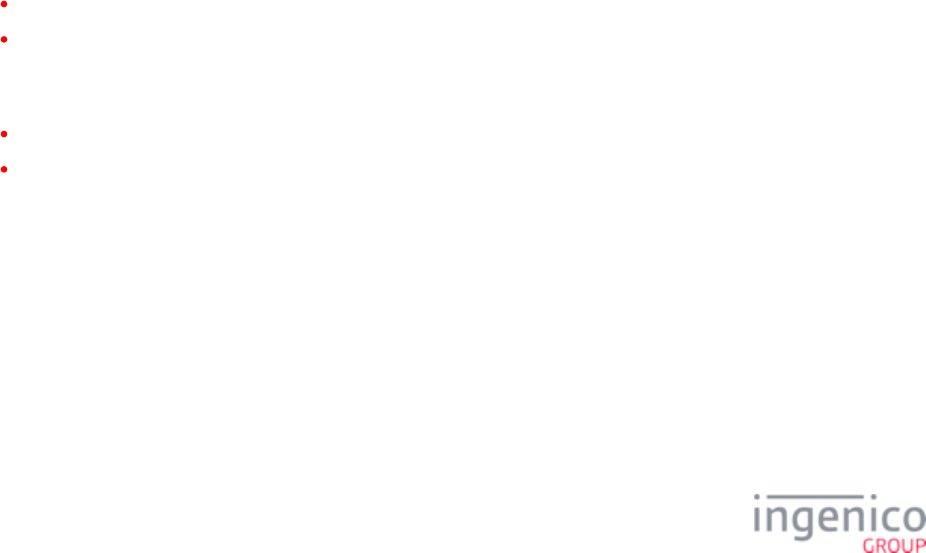
214/854 Telium RBA Developer's Guide/ August 18, 2015
Example 2: The POS sends a 20.x Signature Request message to the terminal requesting the signature form with prompt SIGN.K3Z
index 165 ("Please sign and tap ENTER with pen"). The format for this message will be
' '20.165[FS]SIGN.K3Z
20.x Signature Response Message
Example 3:
The cardholder begins signing, but presses the "Clear" button on the display. In this example, the format of the 20.x Signature Response
message will be
' '20.208
indicating that a screen button was pressed. The second field in the message ('08') indicates that it was the "Clear" button which was
pressed.
Example 4:
An invalid prompt was included in the 20.x Signature Request message. The terminal returns the following 20.x Signature Response
message:
' '20.6
A signature accepted message would have the following format:
' '20.02
20.x Signature Ready Response Message
Example 6:
The 20.x Signature Ready Response message has been enabled. The signature is completed and the terminal sends the following
notification message to the POS:
' '20.
4_2_20_4 A Note About Keys and Buttons Pressed During the Signature Process
The "Cancel" and "Clear" keys function as follows during the signature capture process:
The keypad "Cancel" key is by default disabled during on-demand and normal credit transaction flows.
The keypad "Clear" key will clear the Signature form in preparation for the new signature.
Prior to signature capture, the Signature form should be refreshed. Once the signature capture has been captured, the terminal will display
the approval status as follows:
For on-demand, the terminal will display "Signature Approved".
For normal credit flow, the terminal will display "Approved".
4_2_20_5 Signature Ready Response Message (On-Demand)
The 20.x Signature Ready Response message flows from the terminal to the POS. It signals the POS that a signature is ready to be
downloaded. This message is also optionally sent to the POS when a signature is completed. This message is only sent to the POS if the
sig.dat configuration parameter '0009_0002' is set to '1' specifying that the terminal must send a notification message once the signature
capture is complete.
The following table describes the 20.x Signature Ready message format.
20.x Signature Ready Response Message Format
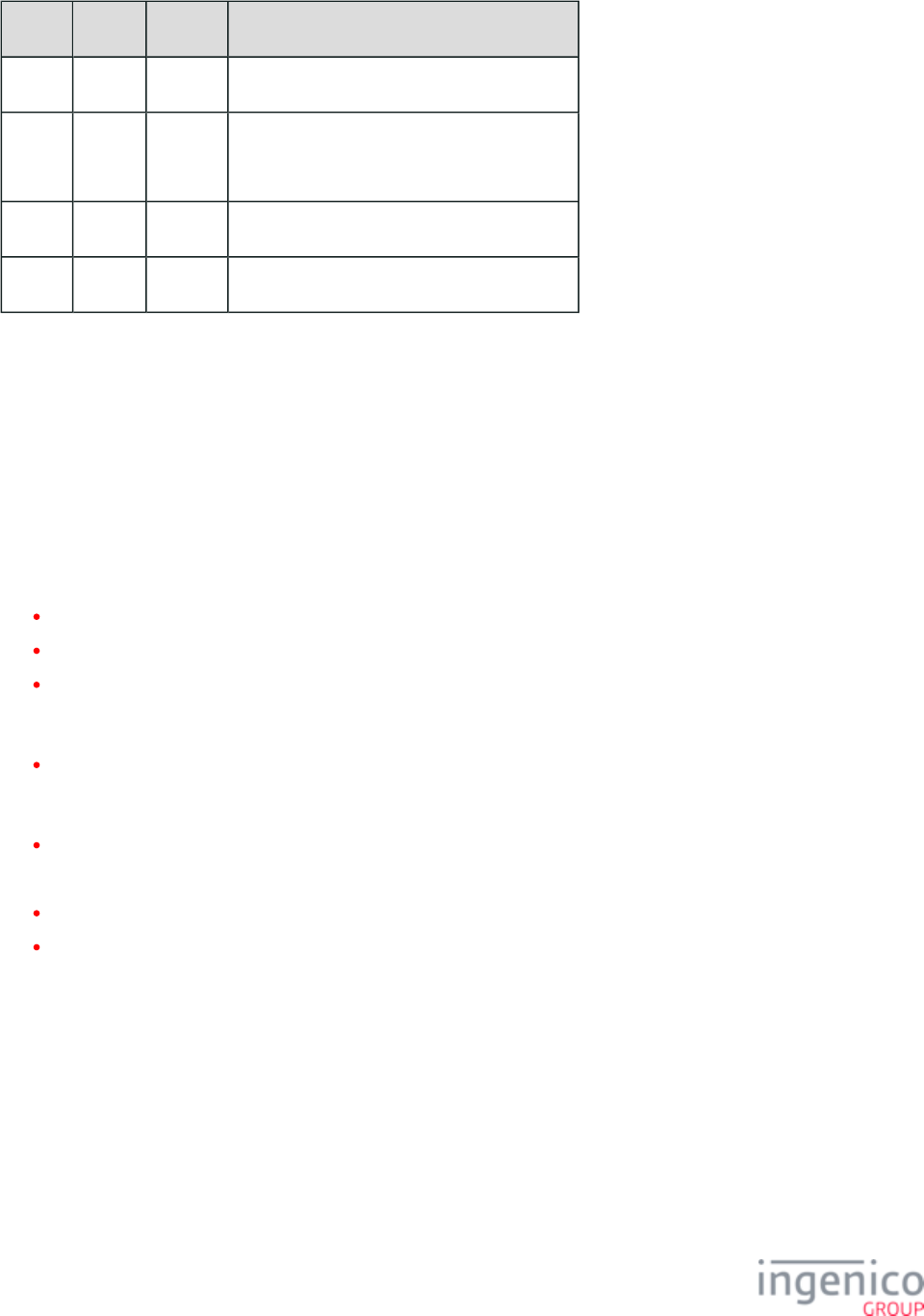
215/854 Telium RBA Developer's Guide/ August 18, 2015
Offset Length Type Description
0 1 Constant ASCII control character – STX
1 3 Constant iConnectEFT Constant = M20_SIGNATURE
Message Identifier – ASCII – “20.”
M 1 Constant ASCII control character – ETX
M + 1 1 Binary LRC check character.
4_2_21 21.x: Numeric Input Request Message (On-Demand)
The 21.x Numeric Input Request Message flows from the POS to the terminal. When it is received, the terminal pauses the payment
transaction and prompts the customer for numeric entry (for example, driver’s license). When the customer has entered the data or
cancelled entry, the Input Response Message is sent to the POS. The payment transaction then resumes where it was paused.
If the customer is in the middle of entering a PIN when the input request is received, the PIN entry will stop, and the customer will be
prompted for the input. When the input is complete, PIN entry will restart. Any portion of the PIN that was entered before the interruption
will be lost. A '15.6' Stop Action soft reset will cancel the input request and continue the payment transaction.
The Input Request message is always ACKed. Rules for the message are:
If the prompt index is not valid, then an input response message with Exit Type = 9 is sent to the POS and the request is ignored.
If the prompt length is 0 (zero), that message is not executed and the '21.9' reject response is sent out.
When the 21.x message is received during the execution of another on-demand function (20.x, 21.x, 23.x, 24.x, 27.x, or 31.x), the
new 21.x on-demand message does not execute, a reject response status is returned, and the current on-demand Enter Generic
Number process continues to operate.
When the <CANCEL> button is tapped, a response 21.x message with cancel state is sent out, the display shows the “Input
Cancelled” prompt for three seconds, the current process terminates, and the RBA returns to the process before initial 21.x was
received.
The on-demand messages are not nested.
Execution of 21.x is terminated in one of the following ways:
By a message - 00.x, 01.x, 10.x, '15.0', '15.6', 20.x, 30.x.
By tapping the CANCEL button. When this happens, the “Input Cancelled” prompt displays, and a '21.1' response ('1' indicating
the cancel state) is sent out. The function terminates and returns to the interrupted state.
4_2_21_1 Use of the 21.x Message to Send Encrypted Clear Entry Data
With some customers prompting the cardholder for sensitive information such as their social security number, a new method for
encrypting this clear entry data and sending it to the POS has been established. This information can now be encrypted using the same
encryption key used for the and sent to the POS via the 21.x Numeric Input Request 94.x and 95.x: Barcode Configuration Messages
Message. In order to facilitate this, configuration parameters '0091_0019' through '0091_0022' have been reallocated to support generic
message encryption. Refer to for more detail on the use of these parameters. These parameters now Security Parameters (security.dat)
support encryption of barcode data as well as encryption of clear entry data such as the cardholder's sensitive information. The encryption
key used in both cases is the base64 barcode key. The following new configurations have been added to enable encryption for specific
messages:
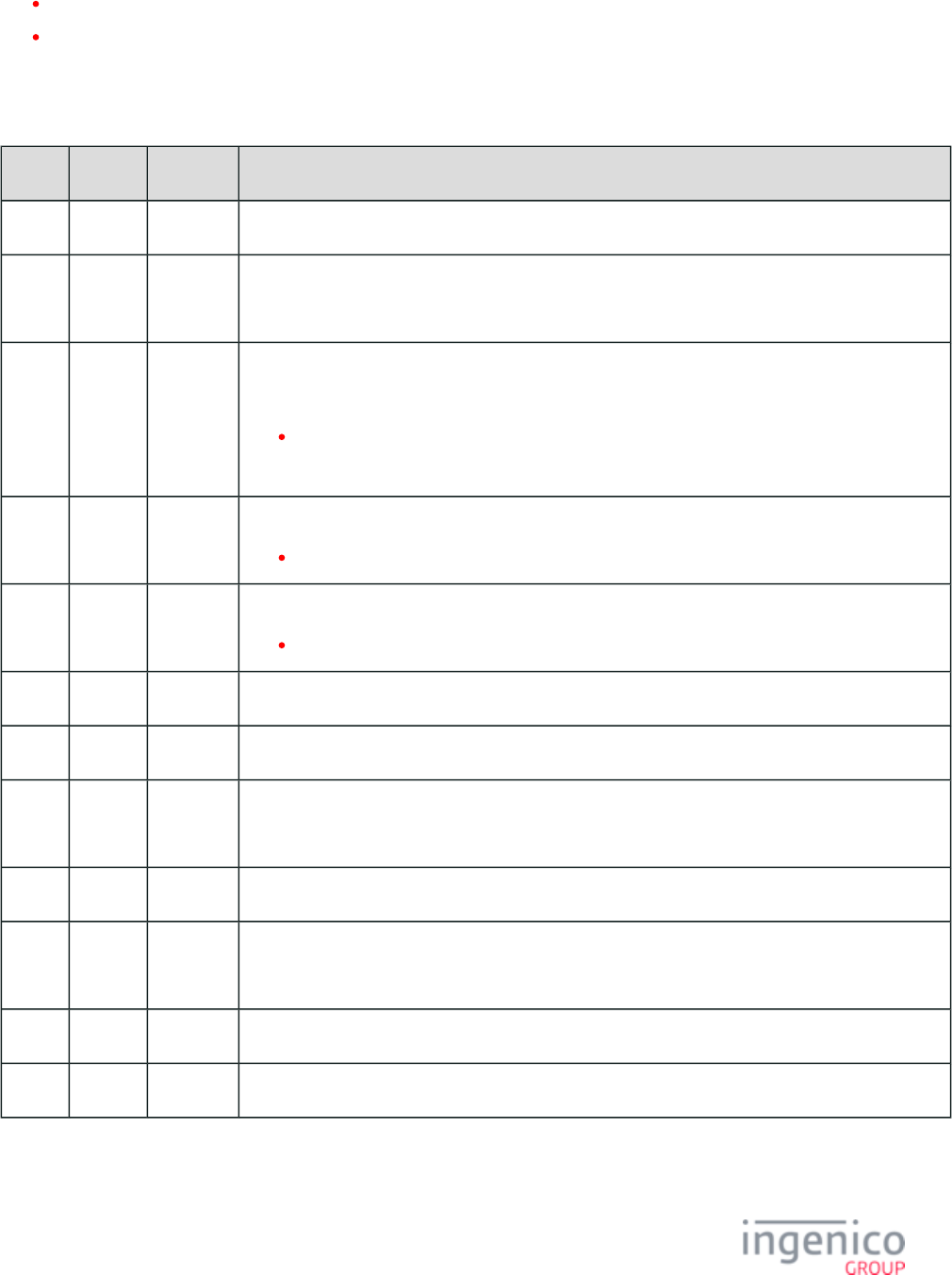
216/854 Telium RBA Developer's Guide/ August 18, 2015
'0091_0026' - Used to enable encryption of clear entry data via 21.x and 27.x messages.
'0091_0027' - Used to enable encryption of barcode data via the 95.x barcode data message.
Exit types "8" and "E" have been added to the 21.x Numeric Input Response message as described in the below table titled "Numeric
Input Response (On-Demand) Message Format."
21.x Numeric Input Request (On-Demand) Message Format
Offset Length Type Description
0 1 Constant ASCII control character – STX
1 3 Constant iConnectEFT Constant = M21_NUMERIC_INPUT_ON_DEMAND
Message Identifier – ASCII – “21.”
4 1 Alphanum iConnectEFT Constant = P21_REQ_DISPLAY_CHARACTER
Display character:
0 = Display digits entered
Any other character is displayed in place of the entered digit.
5 2 Alphanum iConnectEFT Constant = P21_REQ_MIN_INPUT_LENGTH
Minimum input length: 0 – Maximum input length.
7 2 Alphanum iConnectEFT Constant = P21_REQ_MAX_INPUT_LENGTH
Maximum input length: 1 – 40.
9 Variable Alphanum Prompt index number.
M 1 ASCII control character – FS (This field is optional.)
M + 1 Variable Alphanum iConnectEFT Constant = P21_REQ_FORMAT_SPECIFIER
Format specifier ID number. See for more information. (This field is optional.)Format Specifiers
N 1 Constant ASCII control character – FS (This field is optional.)
N + 1 Variable Alphanum iConnectEFT Constant = P21_REQ_FORM_SPECIFIC_INDEX_NUMBER
Form specific index number from 1-30 or text that is the form’s name.
O 1 Constant ASCII control character – ETX
O + 1 1 Binary LRC check character.
21.x Numeric Input Response (On-Demand) Message Format
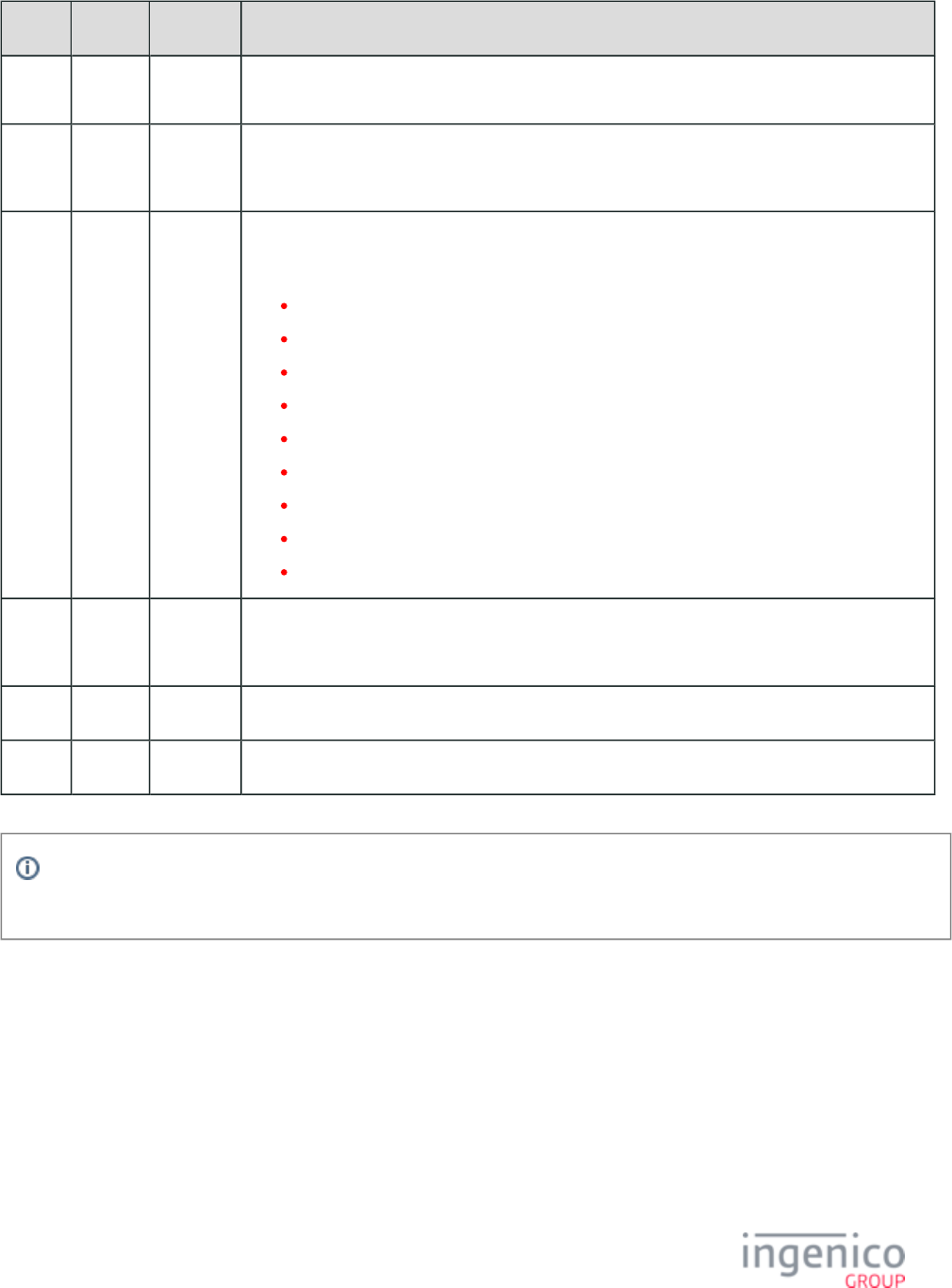
217/854 Telium RBA Developer's Guide/ August 18, 2015
Offset Length Type Description
0 1 Constant ASCII control character – STX
1 3 Constant iConnectEFT Constant = M21_NUMERIC_INPUT_ON_DEMAND
Message Identifier – ASCII – “21.”
4 1 Alphanum iConnectEFT Constant = P21_RES_EXIT_TYPE
Exit Type:
0 = Enter pressed.
1 = Cancelled.
2 = Button pressed.
4 = Invalid form.
5 = Invalid format.
6 = Invalid prompt.
8 = Returned input data encoded using base64 barcode key.
9 = Declined/Rejected.
E = Error occurred during preparation of response message; no return data included.
5 Variable Decimal iConnectEFT Constant = P21_RES_INPUT_DATA
Data input.
M 1 Constant ASCII control character – ETX
M + 1 1 Binary LRC check character.
Info
Examples of ‘Invalid formats’ (5 = Invalid format, in Response table, above) are non-numeric or negative min/max values.
4_2_22 22.x: Application ID Request
The 22.x Application Message flows from the POS to the terminal. It queries the terminal for the ID of the application installed in the
terminal.
22.x Application ID Request Message Format
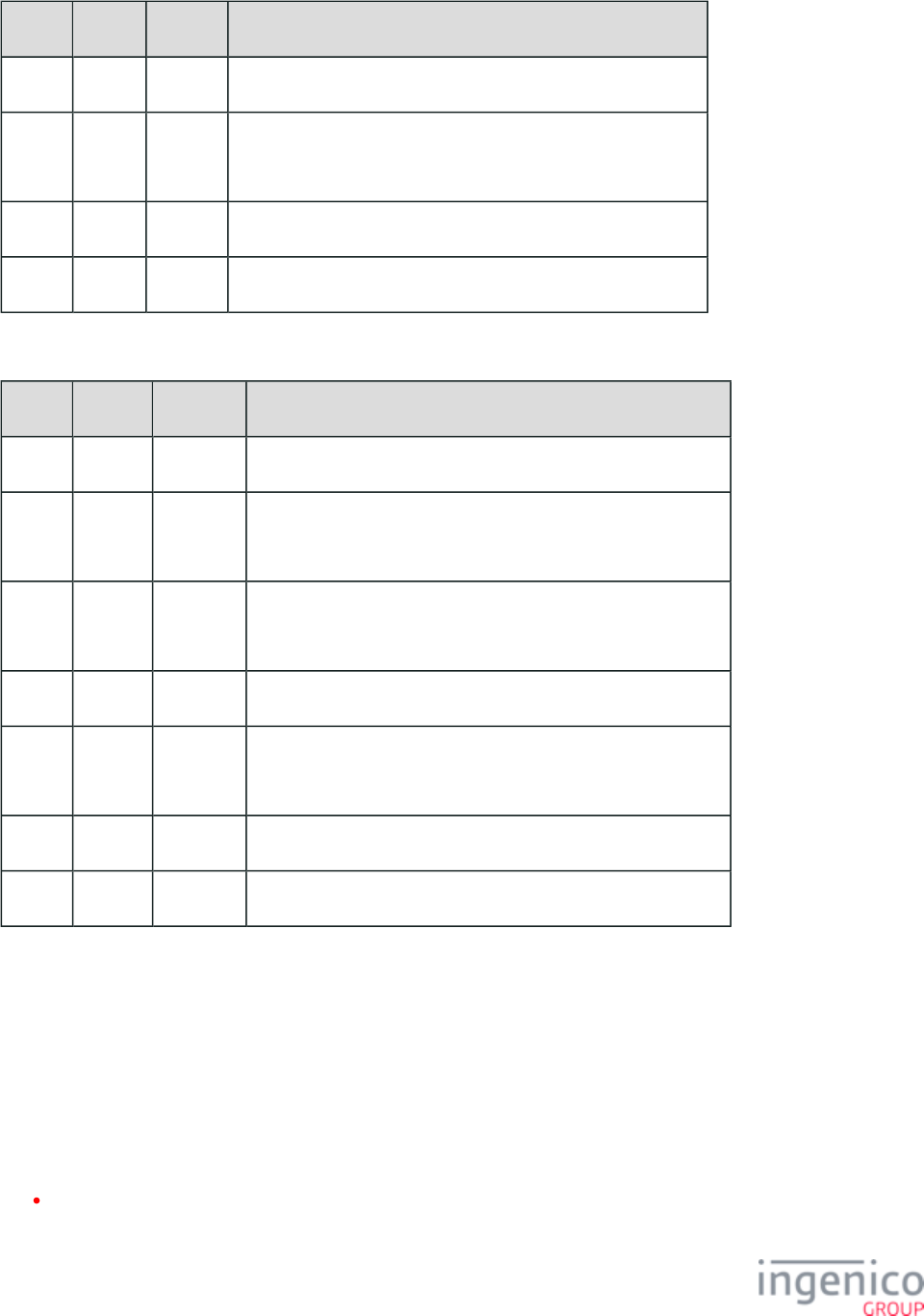
218/854 Telium RBA Developer's Guide/ August 18, 2015
Offset Length Type Description
0 1 Constant ASCII control character – STX
1 3 Constant iConnectEFT Constant = M22_APPLICATION_ID_REQUEST
Message Identifier – ASCII – “22.”
M 1 Constant ASCII control character – ETX
M + 1 1 Binary LRC check character.
22.x Application ID Response Message Format
Offset Length Type Description
0 1 Constant ASCII control character – STX
1 3 Constant iConnectEFT Constant = M22_APPLICATION_ID_REQUEST
Message Identifier – ASCII – “22.”
4 Variable Alphanum iConnectEFT Constant = P22_RES_APPLICATION_NAME
Application Name.
M 1 Constant ASCII control character – FS
M + 1 Variable Alphanum iConnectEFT Constant = P22_RES_APPLICATION_VERSION
Application Version.
N 1 Constant ASCII control character – ETX
N + 1 1 Binary LRC check character.
4_2_23 23.x: Card Read Request (On-Demand)
4_2_23_1 Overview of the 23.x Card Read Request Message
The 23.x Card Read Request message flows from the POS to the terminal. The 23.x message stops the execution of the current process,
displays the Card Swipe process screen, and waits for a card swipe on the terminal magnetic stripe reader (MSR). When the MSR track
data is available, it sends out a 23.x response with entered data, and returns to the process it interrupted.
The 23.x request is always ACKed. Rules for the message are:
When the 23.x message is received during the execution of 20.x, 21.x, 23.x or 31.x, the 23.x message is not executed and the '23.9'
reject response message is returned. The current function is continued.
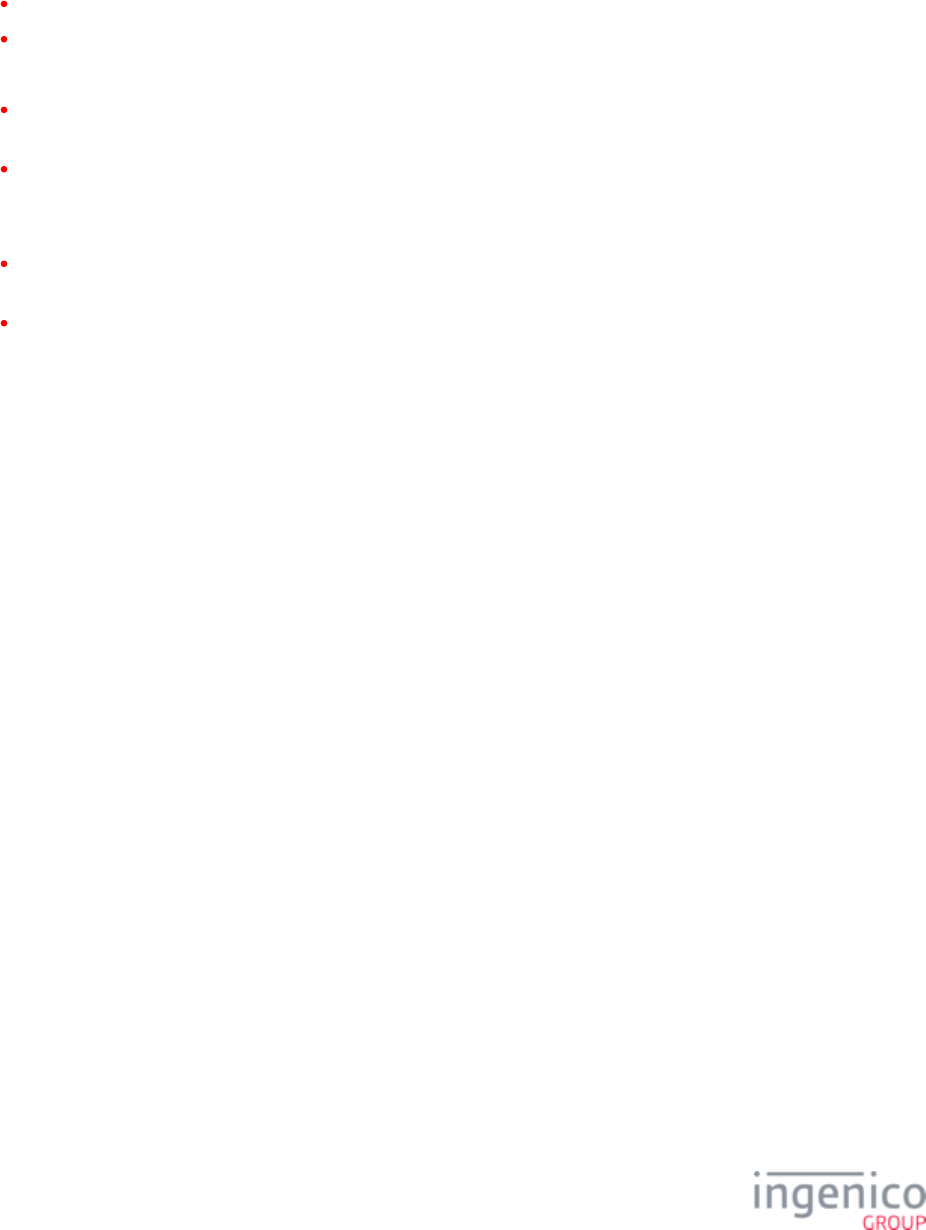
219/854 Telium RBA Developer's Guide/ August 18, 2015
The On-Demand messages are not nested. Refer to regarding the ability to send multiple On-34.x: Save and Restore State Messages
Demand messages.
The execution of 23.x message during the processing of is dependent upon the value for DFS Data 20.x: Signature Message (On-Demand)
Index '0009_0006' (Save state when signature request received) as follows:
If '0009_0006' = 0, RBA processes the 23.x message and comes back to process the signature request.
If '0009_0006' = 1, RBA returns '23.9' (declined).
After a card swipe is executed, the following can happen:
When the MSR card read is correct, the “Card Accepted” prompt is displayed for three seconds, and the terminal sends out a 23.x
response with status of '0' and attached track data. The RBA returns to the interrupted process.
When the MSR card read is not correct, the “Card Read Cancel” prompt is displayed for three seconds, the terminal sends out a 23.
x response, and RBA returns to the interrupted process.
After a contactless card touch/tap is executed, the following can happen:
When the MSR card read is correct, the “Card Accepted” prompt is displayed for three seconds, and the terminal sends out a 23.x
response with status of '0' and attached track data. The RBA returns to the interrupted process.
When the MSR card read is not correct, the “Card Read Cancel” prompt is displayed for three seconds, the terminal sends out a 23.
x response, and the RBA returns to the interrupted process.
4_2_23_2 23.x Message Flow When Using iConnectEFT
The 23.x message has different flows depending on the '0013_0014' configuration parameter setting. This setting controls whether to
include or exclude the source field in the 23.x Card Read Response message. The message flow is changed based upon this configuration
parameter setting. If set to exclude the source field from the 23.x response message, the iConnectEFT sends a 61.x: Configuration Read
message following every 23.x message if the configuration setting of '0013_0014' is disabled.
4_2_23_3 New Flag for Coupon Support
A new flag has been added to the 23.x request message to indicate that couponing data (if enabled) should be returned in the 23.x response
message, and not in the 16.x Contactless Mode Request message. An optional 1-byte 'Options' field has been added to the 23.x message to
facilitate this feature. All optional fields before the 'Options' field must be present in order to use this field. When set to a value of '1' this
indicates that the RBA will send a 16.x response message with a status of '6' if payment data is available and a pending a 23.x response
message. Refer to the following examples.
Example 1:
In this example, the Options field is set to '1' indicating that the RBA will send a 16.x response with status '6' if payment data is available
and pending 23.x response.
[STX]23.PROMPT[FS]FORM[FS]1[FS]MSC[ETX][LRC]
Example 2:
In this example, the following message uses the prompt "Swipe, Tap or Insert Card” with form FORM1.K3Z having readers MSR, Cless
and SCR enabled, and having a 16.x response with payment notification.
[STX]23.Swipe, Tap or Insert Card[FS]FORM1.K3Z[FS]1[FS]MCS[ETX][LRC]
Example 3:
This example uses the prompt “Swipe, Tap or Insert Card” with the default form selection, having all readers enabled by default and
forcing the 16.x response with payment notification.
[STX]23.Swipe, Tap or Insert Card[FS][FS]1[ETX][LRC]
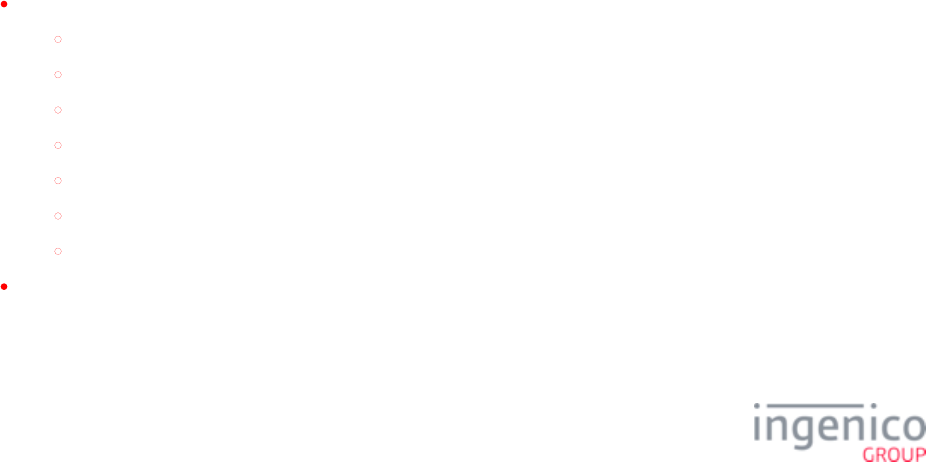
220/854 Telium RBA Developer's Guide/ August 18, 2015
1.
2.
Example 4:
This example uses the prompt “Swipe, Tap or Insert Card” with the default form selection, having MSR and Cless readers enabled,
without the 16.x response notification.
[STX]23.Swipe, Tap or Insert Card[FS][FS][FS]MC[ETX][LRC]
4_2_23_4 MSC Field
The MSC field is used to indicate which readers to enable (MSR, contactless and SCR). If contactless mode was not enabled previously,
"card swipe on demand w/o Cless" will be set as the default form. The contactless reader will not be enabled if the appropriate contactless
mode has not been enabled, regardless of the MSC field content. Refer to the following examples of MSC field use in the 23.x message.
Use prompt "Swipe, Tap or Insert Card" with FORM1.K3Z, enabling MSR, contactless and SCR:
[STX]23.Swipe, Tap or Insert Card[FS]FORM1.K3Z[FS][FS]MCS[ETX][LRC]
Use prompt "Swipe or Tap Card" with default form, enabling MSR and contactless:
[STX]23.Swipe or Tap Card[FS][FS]MC[ETX][LRC]
4_2_23_5 Swiping an Invalid Card or Cancelling Manual Entry
When swiping an invalid card, a "Bad Read" exit type is returned in the 23.x response message. The "Source of Card Read" field will be
blank, and a "?" character will be inserted in the field designated for Track 1 data. The message format for an invalid card swipe will then
be
' '23.x?[FS]
When selecting manual entry and then cancelling, a "Cancelled" exit type is returned in the 23.x response message. The "Source of Card
Read" field will be blank, and a "?" character will be inserted in the field designated for Track 1 data. The message format for cancelled
manual card entry will then be
' '23.2?[FS]
In both cases, the "Source of Card Read" field is blank and a "?" character is inserted Track 1 data field. The "?" character defines the card
source as unknown or invalid.
4_2_23_6 Execution of the 23.x Message
The execution of the 23.x message is terminated in one of the following ways:
By the following messages
00.x: Offline Message
01.x: Online Message
10.x: Hard Reset Message
15.0 Soft Reset Message (same as 10.x Hard Reset Message)
15.6 Soft Reset Message
20.x: Signature Message (On-Demand)
30.x: Advertising Request Message (On-Demand)
Or by tapping the CANCEL button. When this occurs, the “Card Read Cancelled” prompt is displayed, and a '23.2' cancel response
message is sent out. The function terminates and returns to the interrupted process.
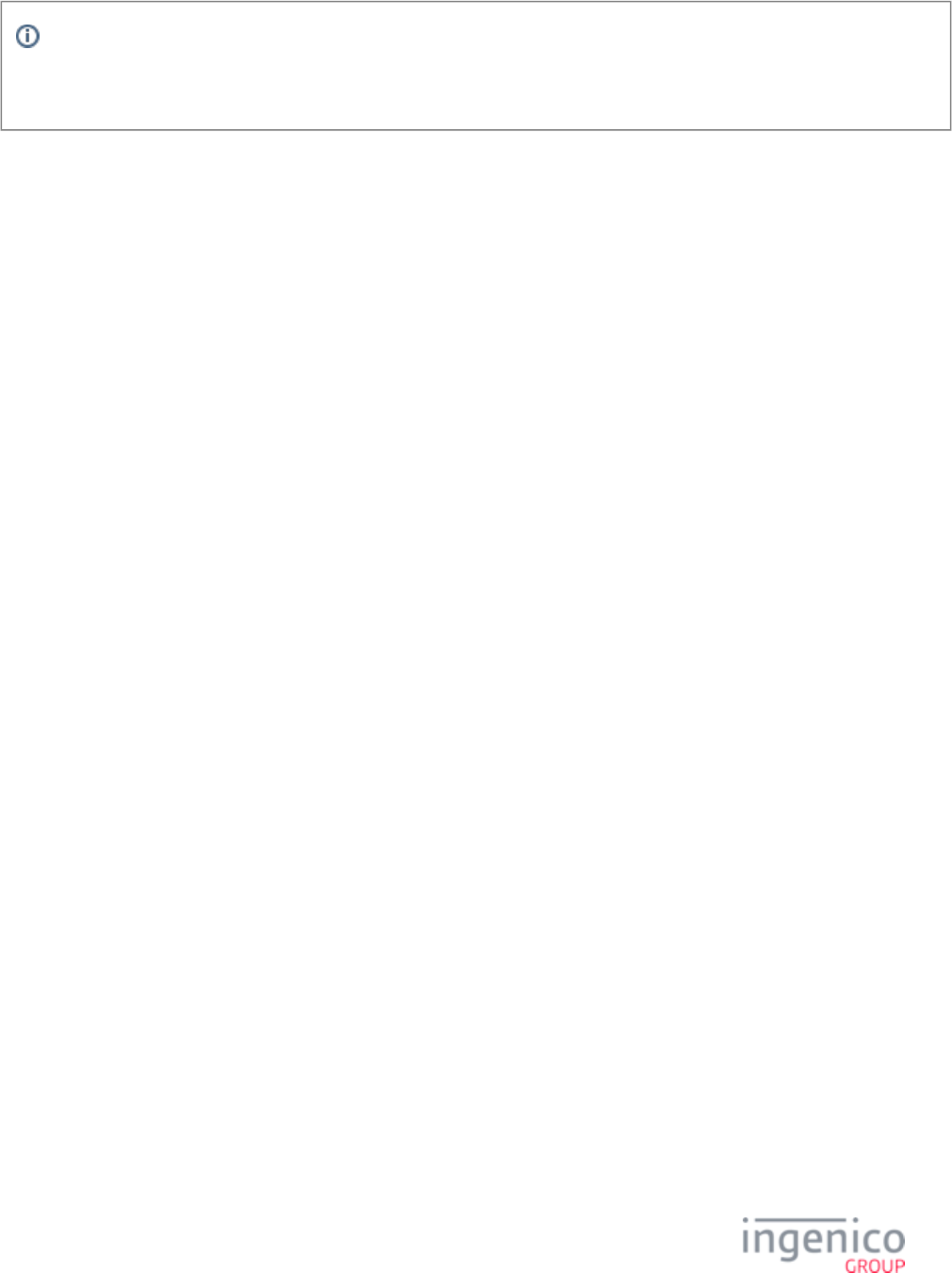
221/854 Telium RBA Developer's Guide/ August 18, 2015
Info
Encryption and BIN range checks on a card account number will be performed based on the settings from the configuration
file.
4_2_23_7 23.x Card Read Request (On-Demand) Message Format
The following tables describe the format for the 23.x Card Read Request and 23.x Card Read Response messages.
23.x Card Read Request Message Format
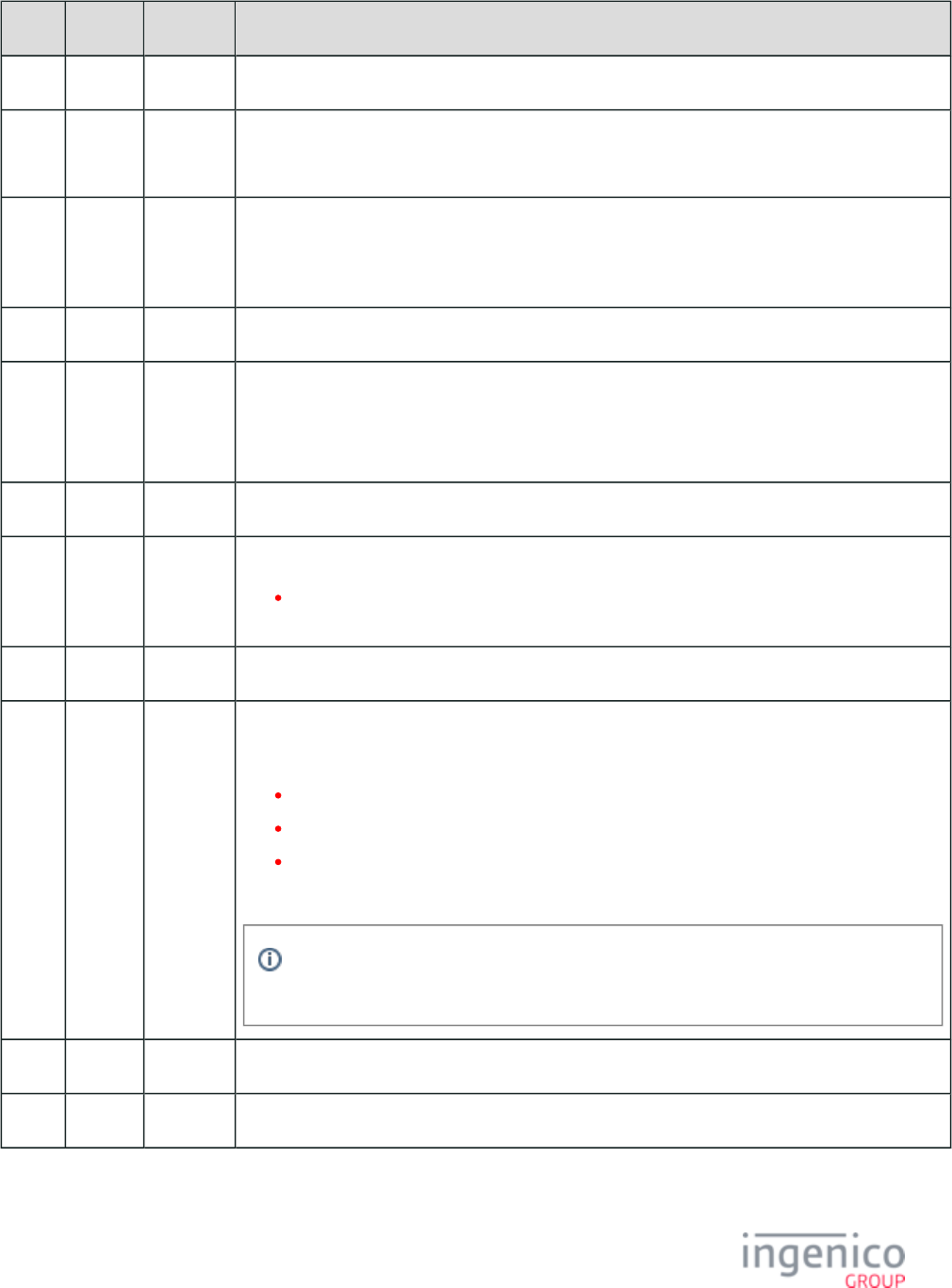
222/854 Telium RBA Developer's Guide/ August 18, 2015
Offset Length Type Description
0 1 Constant ASCII control character – STX
1 3 Constant iConnectEFT Constant = M23_CARD_READ_REQUEST_ON_DEMAND
Message Identifier – ASCII – “23.”
4 Variable Alphanum iConnectEFT Constant = P23_REQ_PROMPT_INDEX
Prompt index number. Can be literal text up to 230 characters, an index number from Prompt.xml, or
nothing when used with an optional form_file_name.
M 1 Constant ASCII control character – FS (This field is optional.) Only used with M + 1.
M + 1 Variable Alphanum iConnectEFT Constant = P23_REQ_FORM_NAME
Form File Name or Number (this field is optional). Only used with M.
Maximum length = 13 characters.
N 1 Constant ASCII control character – FS (This field is optional.)
N + 1 1 Alphanum iConnectEFT Constant = P23_REQ_OPTIONS
1 = RBA will send 16.x response with status '6' if payment data is available and pending a 23.
x response.
N + 2 1 Constant ASCII control character – FS (This field is optional.)
N + 3 Variable Alphanum iConnectEFT Constant = P23_REQ_ENABLE_DEVICES
Enable Devices field (this field is optional). Letters in the field indicate which readers to enable:
M = Enable MSR.
C = Enable contactless.
S = Enable SCR.
The order of the letters does not matter, only whether or not they are included in the string.
To avoid ambiguity, the Form field must be present (even with empty value) in order for
the MSC field to be sent.
O 1 Constant ASCII control character – ETX
O + 1 1 Binary LRC check character
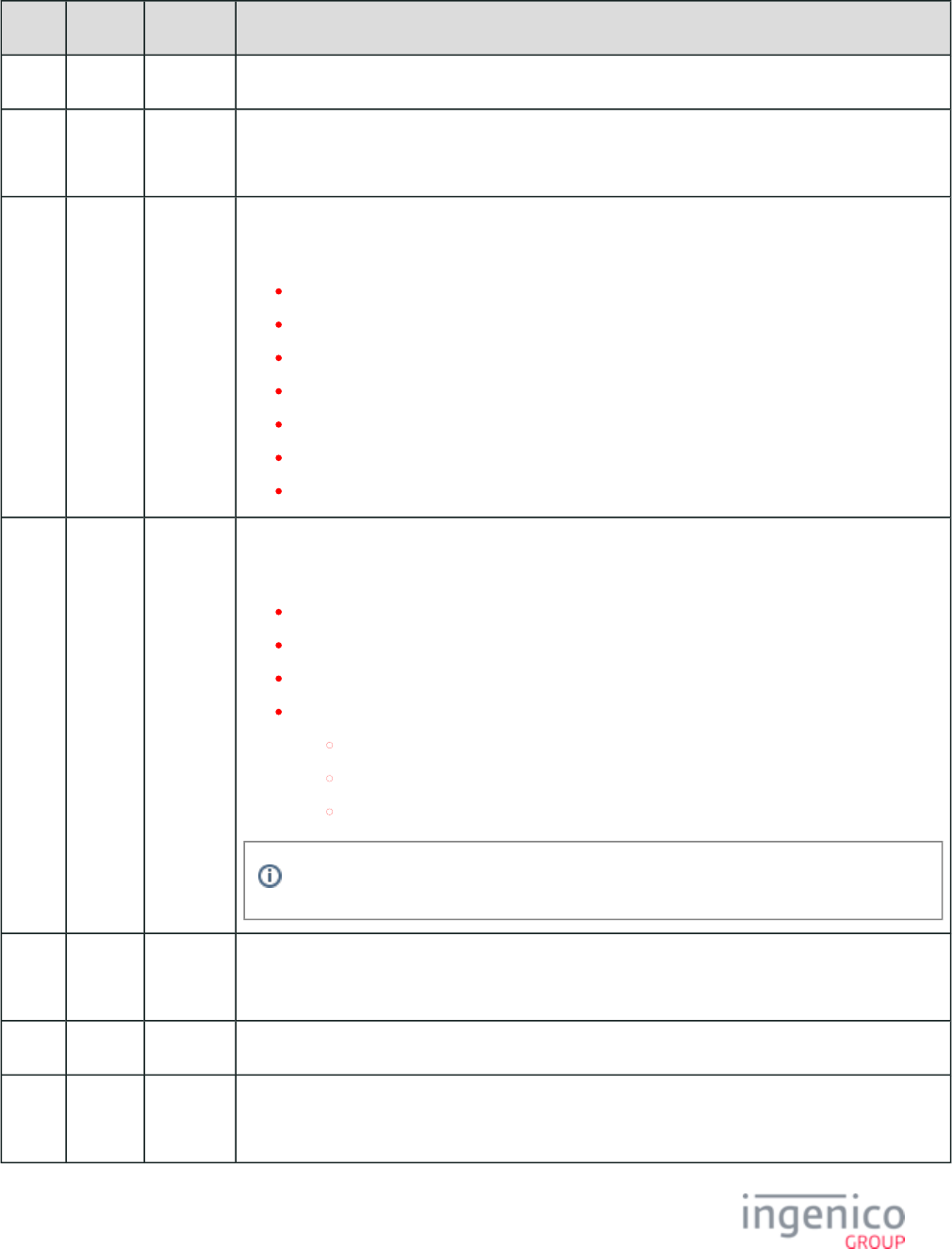
223/854 Telium RBA Developer's Guide/ August 18, 2015
(if '0013_0014' = 1)23.x Card Read Response Message Format
Offset Length Type Description
0 1 Constant ASCII control character – STX
1 3 Constant iConnectEFT Constant = M23_CARD_READ_REQUEST_ON_DEMAND
Message Identifier – ASCII – “23.”
4 1 Alphanum iConnectEFT Constant = P23_RES_EXIT_TYPE
Exit Type:
0 = Good Read
1 = Bad Read
2 = Cancelled
3 = Button Pressed
6 = Invalid Prompt
7 = Encryption Failed
9 = Declined
5 1 Alpha iConnectEFT Constant = P23_RES_CARD_SOURCE
Source of card read:
C = Contactless Reader.
H = Manual entry.
M = MSR.
S = One of the following:
SLE5542 memory card
EMV card
WIC card
Only included in Response if '0013_0014' parameter = 1.
6 Variable Decimal iConnectEFT Constant = P23_RES_TRACK1
Track 1 data. (If the above field is 3 = Button Pressed, then it will be the single byte ID of the key.)
M 1 Constant ASCII control character – FS
M + 1 Variable Decimal iConnectEFT Constant = P23_RES_TRACK2
Track 2 data
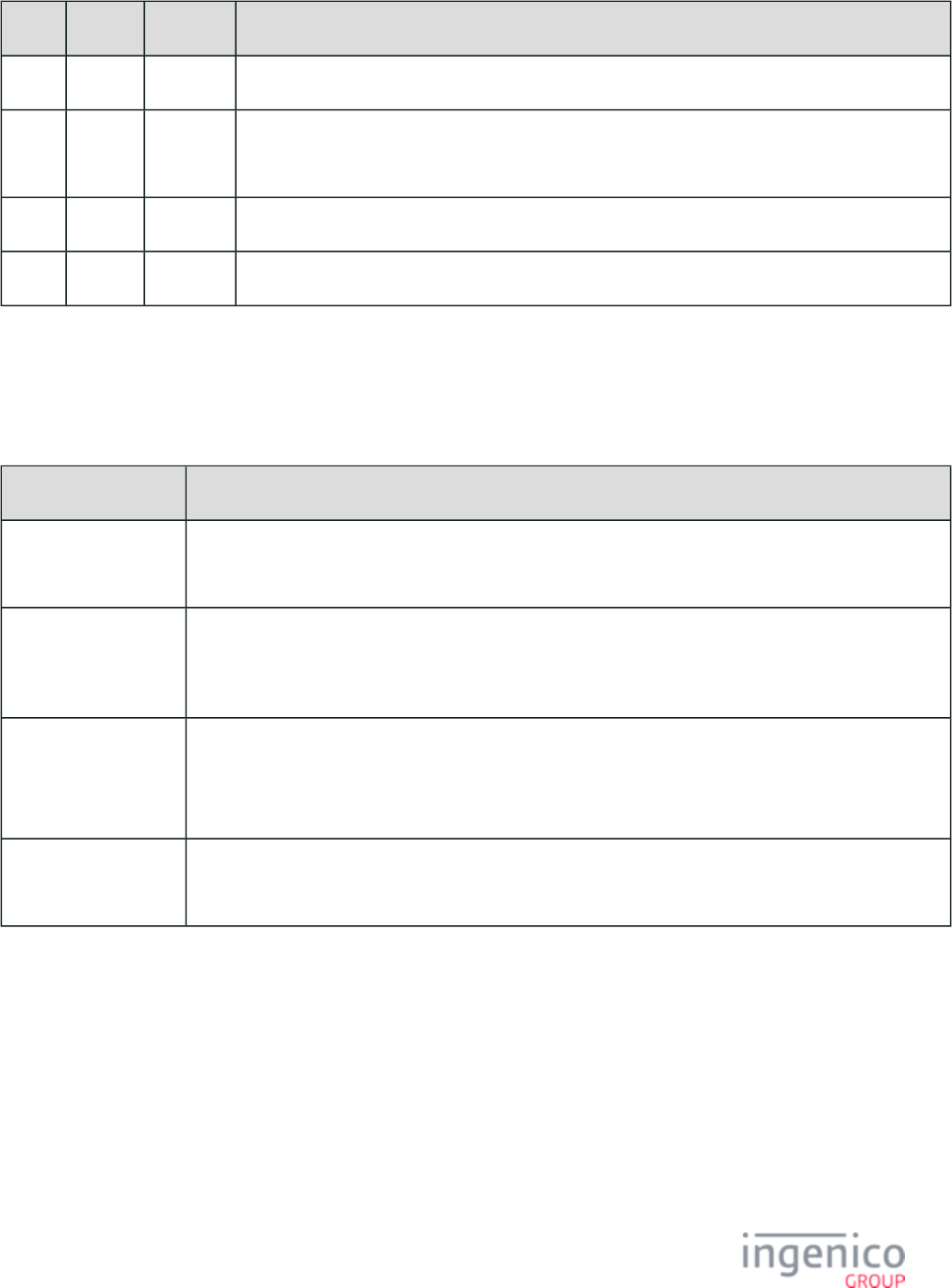
224/854 Telium RBA Developer's Guide/ August 18, 2015
Offset Length Type Description
N 1 Constant ASCII control character – FS (only if Track 3 data is present)
N + 1 Variable Alphanum iConnectEFT Constant = P23_RES_TRACK3
Track 3 data
O 1 Constant ASCII control character – ETX
O + 1 1 Binary LRC check character
4_2_23_8 Sample Responses
The following table provides sample responses for contactless, manual entry and MSR/card swipe card read sources.
Card Read Examples
Card Source Sample Response
'0013_0014' not set to
‘1’
23.0B4005578000000150^CARDHOLDER/VISA^101210155555012340000000000556100571740000[FS]
4005578000000150= 10121015555557100741
Contactless 23.0 B4005578000000150^CARDHOLDER/VISA^101210155555012340000000000556100460770000C
[FS]
4005578000000150= 10121015555546000771
Manual Entry
'0013_0014' = '0'
'0007_0029' = '1'
23.0 5444009999222205^MANUAL ENTRY/^1412000000123000000[FS]5444009999222205= H
1412000000123000
MSR / Card Swipe 23.0 B5444009999222205^TESTVOID/TEST^141210100000000000000071700[FS]M
5444009999222205= 14121010000071700
4_2_24 24.x: Form Entry Request (On-Demand)
The 24.x Form Entry Request message flows from the POS to the terminal. When the message is received and accepted, the RBA starts the
Form Entry process of displaying the form requested by the command. When the process is complete, or there is an error, the response
message is sent to the POS.
In the Form Entry Request format, the four offsets M through O work together to allow you to override a text field on a form. If the form
has multiple text fields or buttons, you can repeat the set of fields for each text element or button that needs to change, as long as it has a
different B or T number (T1, T2, T3, etc.), and as long as the total message is less than 247 bytes. The B and T blocks can be sent in any
order.
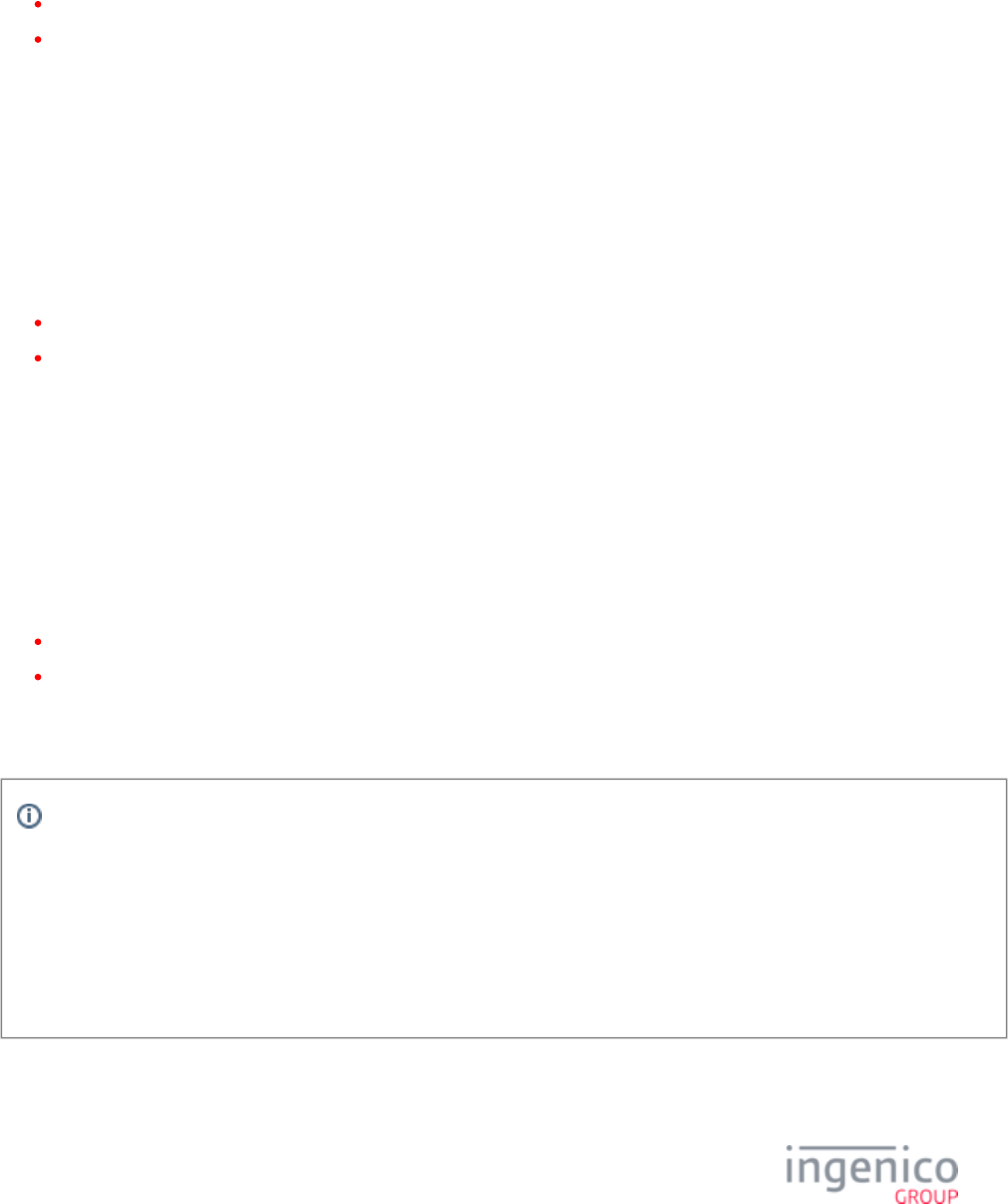
225/854 Telium RBA Developer's Guide/ August 18, 2015
4_2_24_1 Setting Prompt Text
The syntax for setting prompt text is as follows:
Tid,text
where
id = the label ID from the K3Z form.
text = the new prompt text.
Example: Set the prompt for label id "PROMPTLINE1" to "A new label":
TPROMPTLINE1,A new label
4_2_24_2 Setting Button Text
The syntax for setting button text is as follows:
Bid,text
where
id = the button ID from the K3Z form.
text = the new button text.
Example: Set the button text for id "btn1" to "text":
Bbtn1,text
4_2_24_3 Changing Button Visibility
The syntax for changing a button visibility is as follows:
Bid,visibility
where
id = the button ID from the K3Z form.
visibility = "S" for show or "H" for hide.
Example: Hide button with id "btn1":
Bbtn1,H
If "S" or "H" are needed for the button text, then the following syntax should be used in order to avoid confusion:
To show a button:
Bid, S
To hide a button:
Bid, H
Note the extra space following "Bid".
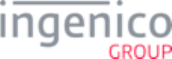
226/854 Telium RBA Developer's Guide/ August 18, 2015
4_2_24_4 Setting the Form Timeout
The syntax for setting the form timeout is as follows:
t,timeout
where "timeout" is the form timeout in seconds.
4_2_24_5 Displaying the Offline Form on iSMPc Terminals
It is important to note that due to Bluetooth pairing on iSMPc terminals, the prior form (e.g., "Approved") will be displayed following the
request to display the offline form. In order to correctly display the offline form, the '24.' message must specify T1 formatting and include
the offline.K3Z message. The required message to display the "This Lane Closed" prompt on iSMPc terminals is as follows:
[STX]24.offline.K3Z[FS]T1,This Lane Closed[ETX][LRC]
24.x Form Entry Request Message Format
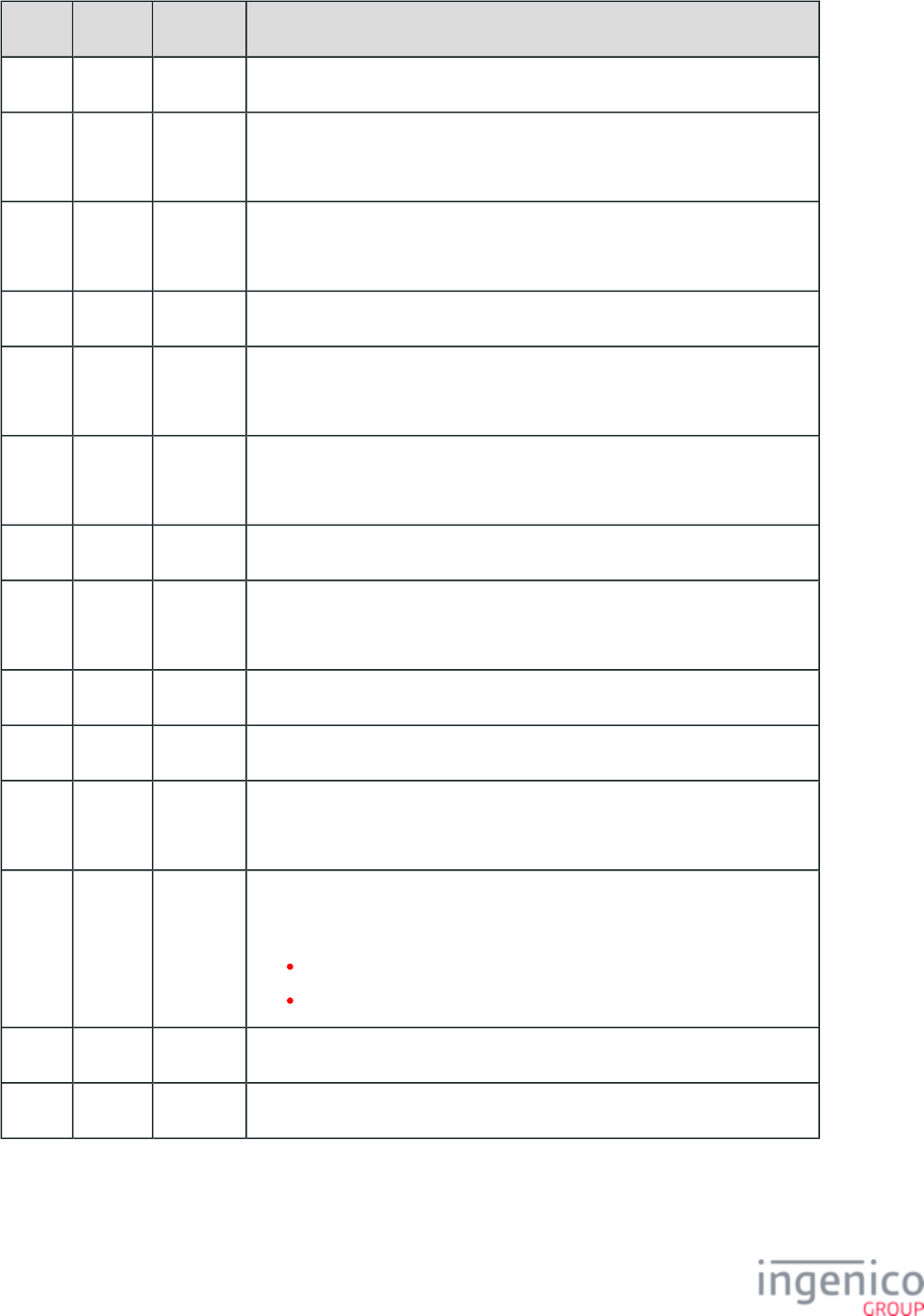
227/854 Telium RBA Developer's Guide/ August 18, 2015
Offset Length Type Description
0 1 Constant ASCII control character – STX
1 3 Constant iConnectEFT Constant = M24_FORM_ENTRY_REQUEST_ON_DEMAND
Message Identifier – ASCII – “24.”
4 Variable Alphanum iConnectEFT Constant = P24_REQ_FORM_NUMBER
Form Number or Form Name.
M 1 Constant ASCII control character – FS
M + 1 1 Constant iConnectEFT Constant = P24_REQ_TYPE_OF_ELEMENT
ASCII character – ‘T’
M + 2 Variable Alphanum iConnectEFT Constant = P24_REQ_TEXT_ELEMENTID
Text Element ID.
N 1 Constant ASCII character - ’,’
N + 1 Variable Alphanum iConnectEFT Constant = P24_REQ_PROMPT_IDX
Prompt index number.
O 1 Constant ASCII control character – FS
O + 1 1 Decimal ASCII character – B.
O + 2 1 Decimal iConnectEFT Constant = P24_REQ_BUTTONID
Button ID.
O + 3 1 Decimal iConnectEFT Constant = P24_REQ_BUTTON_STATE
Button State:
0 = Up.
1 = Down.
O + 4 1 Constant ASCII control character – ETX
O + 5 1 Binary LRC check character.
24.x Form Entry Response Format
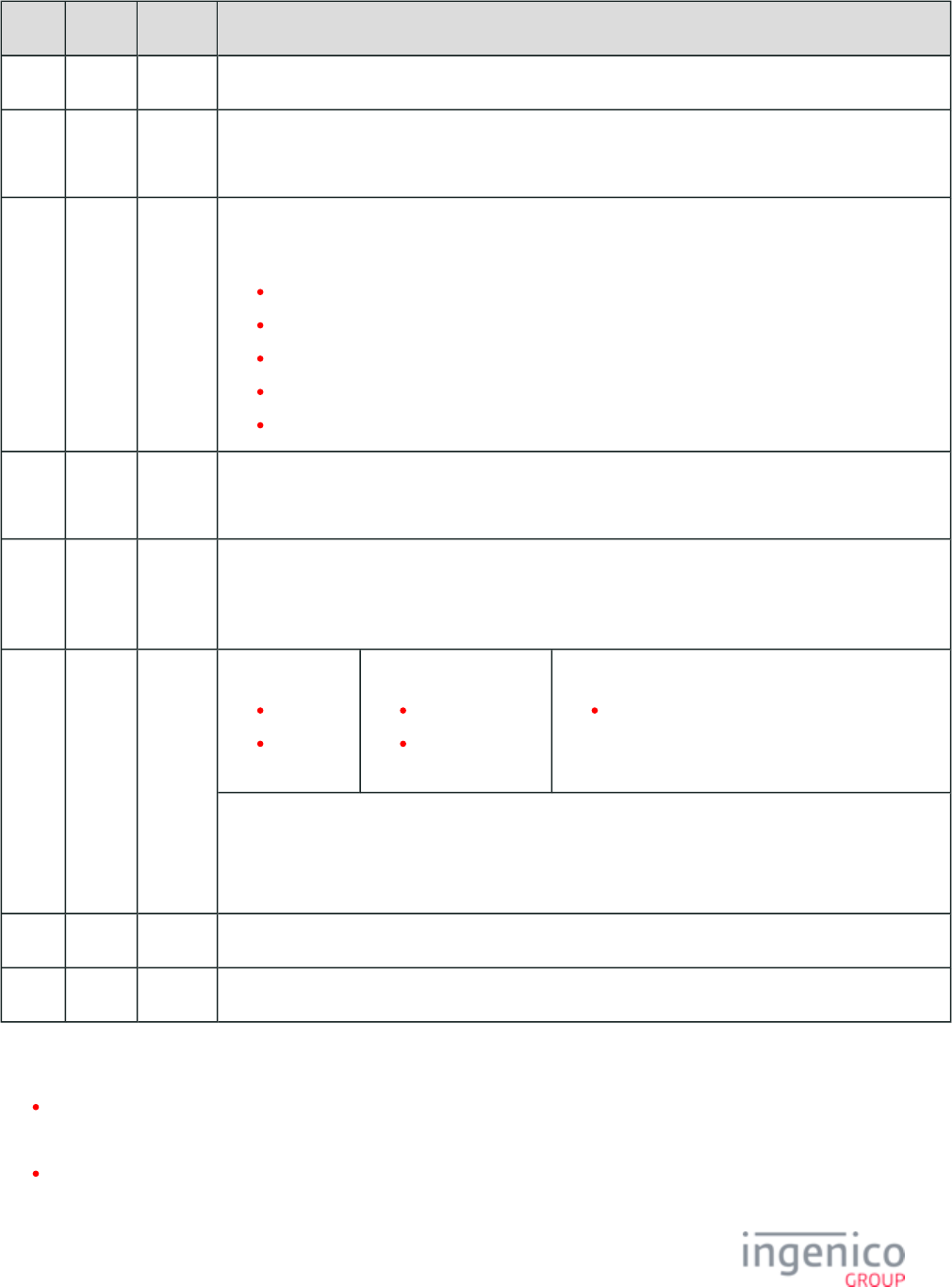
228/854 Telium RBA Developer's Guide/ August 18, 2015
Offset Length Type Description
0 1 Constant ASCII control character – STX
1 3 Constant iConnectEFT Constant =M24_FORM_ENTRY_REQUEST_ON_DEMAND
Message Identifier – ASCII – “24.”
4 1 Decimal iConnectEFT Constant = P24_RES_EXIT_TYPE
Exit Type:
0 = Successful.
1 = Invalid form.
6 = Invalid prompt.
8 = Timeout occurred.
9 = Declined.
5 1 Decimal iConnectEFT Constant = P24_RES_KEYID
ID of key pressed to exit the form.
6 1 Decimal iConnectEFT Constant = P24_RES_BUTTONID
Button ID. This is always paired with the Button State. This is repeated for every check box and radio
button.
7 1 Decimal Button State:
0 = Up.
1 =
Down.
Check Boxes:
0 = Not Checked.
1 = Checked.
Radio Buttons:
x, where x is a value of 1 to y,
where y is the number of buttons in the group.
iConnectEFT Constant = P24_RES_BUTTON_STATE
Always in a pair with the Button ID. Repeated for every check box and radio button.
See also, section "Using multiple buttons with the 24.x message."
M 1 Constant ASCII control character – ETX
M + 1 1 Binary LRC check character
The 24.x Form Entry Request message is an on-demand message. Accordingly, this messages interrupts the normal operation of the RBA
in order to execute a new function requested by the host. The rules for the on-demand functions are:
On-demand messages cannot be nested.
A received 24.x request is validated prior to execution.
When a 24.x request has been successfully executed, a 24.x response message is returned with a status of '0' indicating successful
execution.
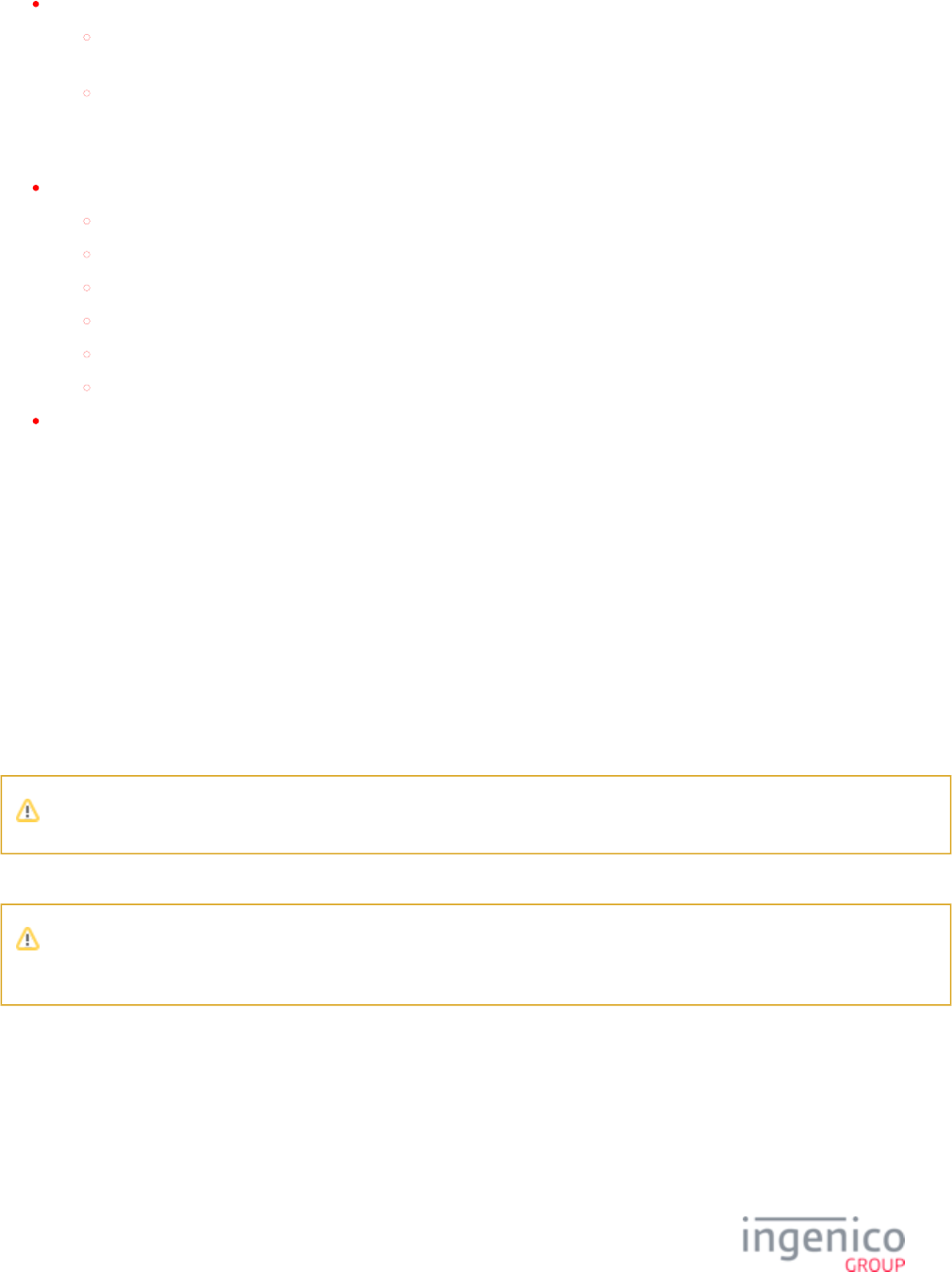
229/854 Telium RBA Developer's Guide/ August 18, 2015
A 24.x request is not executed when either of the following situations occur:
The form file index is invalid, or the form file is not present in the terminal's DFS memory. A 24.x response message is
returned with a status of '1' indicating that the form was invalid.
Another on-demand request is already running. In this event, a 24.x response message is returned with a status of '9'
indicating that the request has been declined.
The execution of a 24.x request can be terminated using the following types of reset messages:
Reset whole transaction and return to card swipe process. This can be implemented using any of the following messages:
10.x Hard Reset Message
'15.0' Soft Reset Message
01.x Online Message
00.x Offline Message
30.x Advertising Request Message (On-Demand)
20.x Signature Message (On-Demand)
A '15.6' Soft Reset Message terminates the current process.
4_2_24_6 Using Multiple Buttons with the 24.x Message
When using multiple buttons on a form (such as a group of radio buttons), the 24.x message returns a single digit group number followed
by a single digit button ID for the selected radio button at the time the form was closed. There can be up to four groups (1 – 4) on a single
form.
Example:
A form exists with four groups of four radio buttons (group 1 with four radio buttons, group 2 with four radio buttons, etc.). If radio button
4 is selected from group 1, and radio button 2 is selected from group 3, the 24 response may look like this:
24.0[CR]14213241
So, digit-by-digit, the above response reads like this: message 24 returns for group 1/button 4, for group 2/button 1, for group 3/button 2,
and for group 4/button 1. The default selection for each group is ‘1’ (button 1).
Important to note, here, is that the button ID is paired with its value.
The letters [CR] represent non printable characters in the ASCII set.
Note that the RBA application does not support the simultaneous use of both radio buttons and check boxes on a single form,
nor does it support the simultaneous use of radio buttons or check boxes with a signature box on a single form.
4_2_24_7 Displaying Text Data
The maximum radio button and check box length has been increased from 30 characters to 100 characters. If the text exceeds 100
characters, then only the first 100 characters will be displayed.
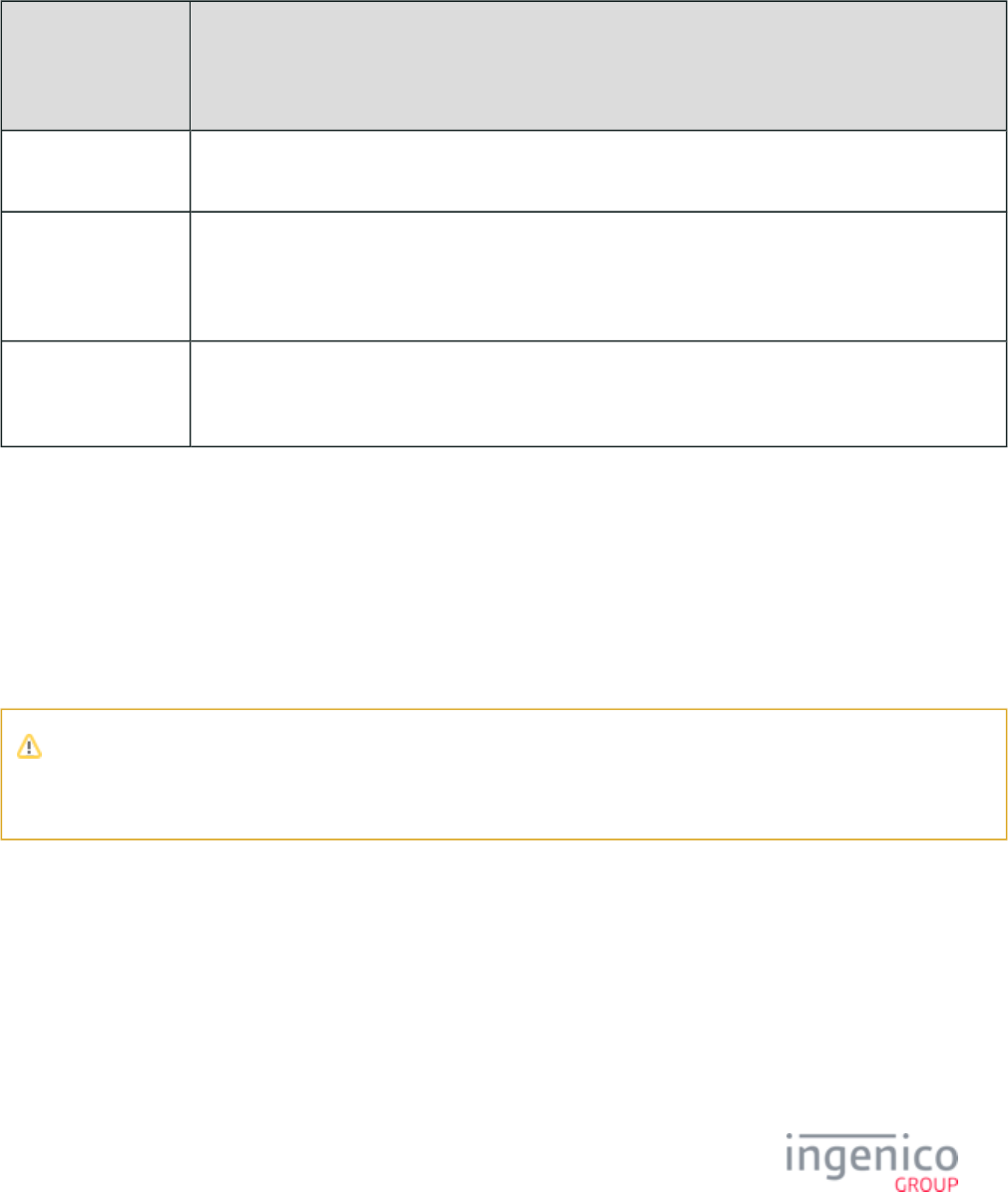
230/854 Telium RBA Developer's Guide/ August 18, 2015
4_2_24_8 Displaying numerals or symbol characters using the 24.x message
There may be a need to display a numeral or a symbol, such as a dollar sign ($), as the first character on a terminal line. The text in a
command string that follows a comma (following a ‘T’ number) displays this using the following rules:
Parser Action by Character Type
If the first character
is… following the
comma that follows a
‘T’ number
Then the parser does this…
… a numeral The parser assumes the numeral to be a prompt index number into the prompt file, so the corresponding
prompt will be displayed.
… not a numeral The parser checks to see if the first character is the Ctrl/Q character (aka DC1, aka ox11 ASCII value). If this
non-printable control character is found, then the parser will display whatever text follows. This feature is in
place to allow for the printing of text that starts with a number, but it will print any text that follows, not just
numbers.
… not a numeral NOR
a Ctrl/Q (e.g., ‘DC1’)
character
The parser simply displays all of the text after the comma.
Example:
A form exists with variables (in dollar amounts) for Sales Total, Tax and Total. The three dollar amounts on the form are 5.50, 8.50 and
9.50. This set of data is returned as the following string to the terminal, instructing the terminal what to display:
24.total.k3z[FS]T8,[DC1]5.50[FS]T9,[DC1]8.50[FS]T10,[DC1]9.50
The letters [FS] represent a non-printable character known as Field Separator.
The letters [DC1] represent the Ctrl/Q character.
Icon
Note about the ‘T’ number: This number should be matched to a ‘PROMPTLINEx’ number in the K3Z file where ‘x’ is the ‘T’
number. The object’s ‘id’ and ‘text’ fields should use ‘PROMPTLINEx’ in the same manner as one of the standard RBA K3Z
forms using prompts.
The following code from a K3Z file illustrates this point: <Label id='PROMPTLINE8' textsource='custom' text='<?
ivPROMPTLINE8?>' x='320' y='135' width='320' height='30' border='false' bordercolor='000000'
textcolor='000000' fontsize='20px' fontweight='normal' fontfamily='sans-serif'align='left'
background='false' backgroundcolor='FFFFFF' />
4_2_25 25.x: Terms and Conditions Request (On-Demand)
The 25.x Terms and Conditions Request flows from the POS to the terminal. When the message is received and accepted, the RBA
initiates the terms and conditions confirmation process.
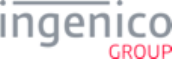
231/854 Telium RBA Developer's Guide/ August 18, 2015
The process is opened with a screen defined by the form file. The text displayed is taken from the file, where 'X' is the tc.K3Z tcX.xml
number specified in the command. This file must be ASCII text only with no returns or line feeds. The application will fit the text to the
form properly. When the form is displayed (as illustrated in the section), the specified terms and conditions are Terms and Conditions
written to the text fields in the form.
Buttons are available to scroll up and down a page, or to scroll one line at a time. There are also buttons which allow the customer to
accept or decline the terms and conditions specified in the file. If declined, a response message is returned informing the POS that the
terms and conditions were declined. If accepted, the application checks to see if a signature is required. If required, a signature capture
form is displayed as illustrated in the section. The signature is then retrieved as described in the Terms and Conditions Signature Signature
section. Once signature capture is completed, or if the signature is not required, a response message is sent to the POS indicating Retrieval
that the terms and conditions have been accepted.
By default, the "Cancel" and "Enter" keys on the keypad are disabled and not acknowledged when the generic Terms and Conditions form
is displayed. However, the Terms and Conditions templates would allow the "Cancel," "Clear," or "Enter" keys to be acknowledged, and
an event would be returned to the application if the .K3Z form did not disable these keys.
25.x Terms and Conditions Request Message Format
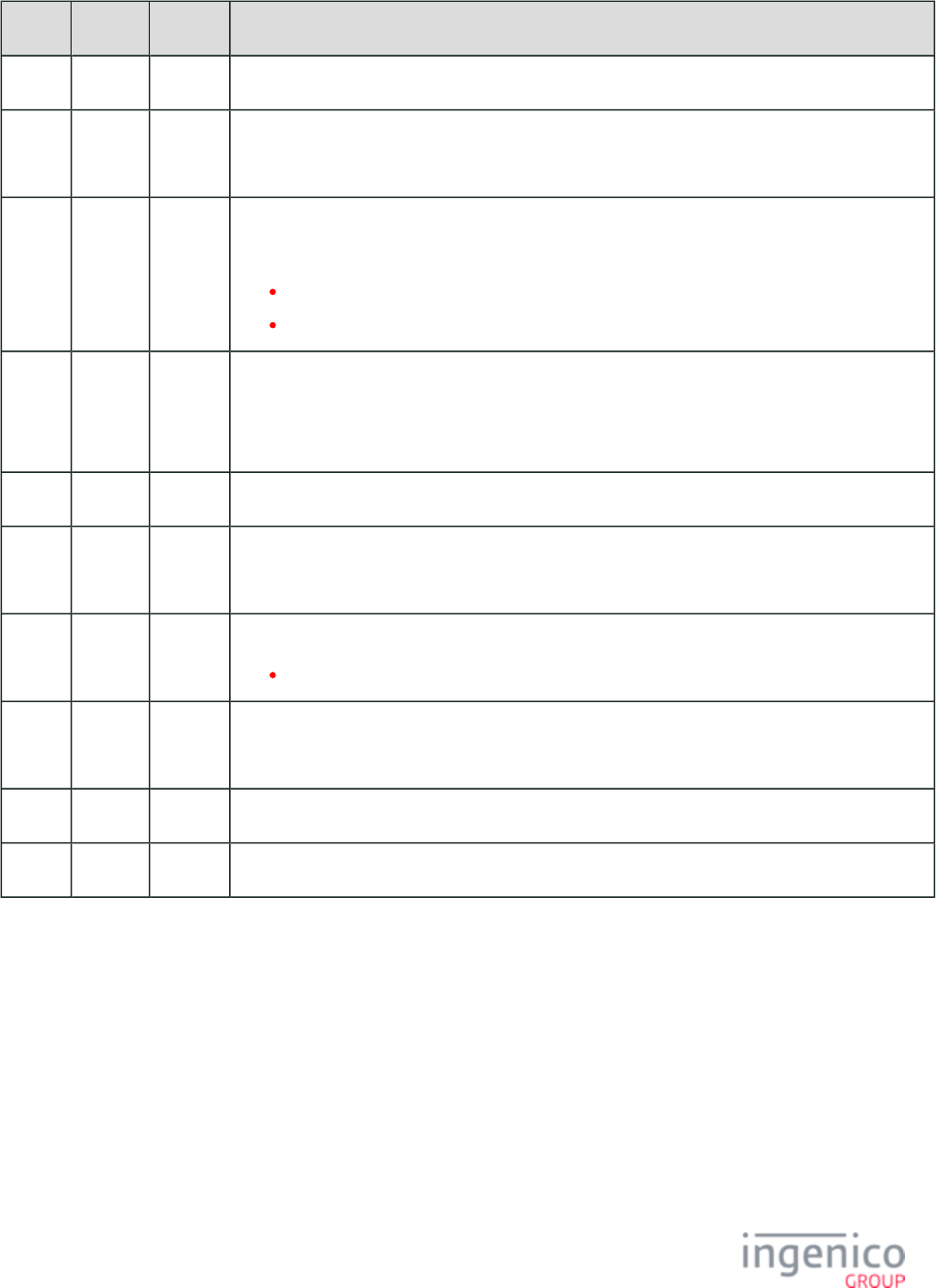
232/854 Telium RBA Developer's Guide/ August 18, 2015
Offset Length Type Description
0 1 Constant ASCII control character – STX
1 3 Constant iConnectEFT Constant = M25_TERMS_AND_CONDITIONS_REQUEST
Message Identifier – ASCII – “25.”
4 1 Decimal iConnectEFT Constant = P25_REQ_SIGNATURE_ON_ACCEPT
Signature required:
0 = Do not prompt for a signature.
1 = Prompt for a signature.
5 Variable Decimal iConnectEFT Constant = P25_REQ_TEXT_NUMBER
Text file ID
Example: If this field is set to “12”, the text from TC12.XML will display in the text box.
M 1 Constant ASCII control character – FS (This field is optional)
M + 1 Variable Decimal iConnectEFT Constant = P25_REQ_SIGNATURE_PROMPT_IDX
Signature prompt ID.
N 1 Constant ASCII control character – FS
Only required if form name is included in message.
N + 1 Variable Decimal iConnectEFT Constant = P25_REQ_FORM_INFO
Form Name (Optional).
O 1 Constant ASCII control character - ETX
O + 1 1 Binary LRC check character.
25.x Terms and Conditions Response Message Format
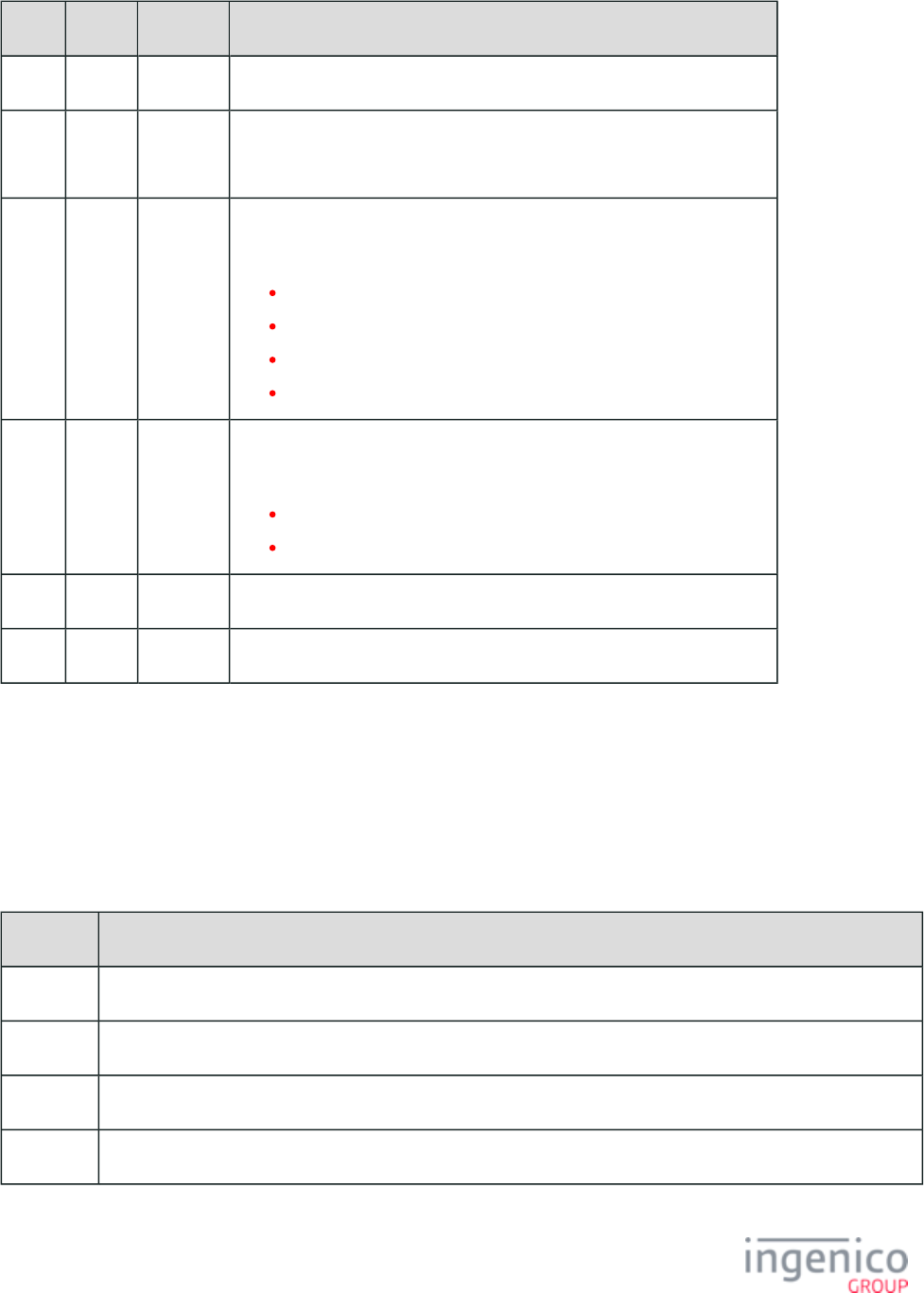
233/854 Telium RBA Developer's Guide/ August 18, 2015
Offset Length Type Description
0 1 Constant ASCII control character – STX
1 3 Constant iConnectEFT Constant = M25_TERMS_AND_CONDITIONS_REQUEST
Message Identifier – ASCII – “25.”
4 1 Alphanum iConnectEFT Constant = P25_RES_SIGNATURE_ON_ACCEPT
Signature on Accept:
0 = OK - Accept or Decline key was pressed.
1 = Error - Form not found.
2 = Error - Text not found.
9 = Invalid format.
5 2 Alphanum iConnectEFT Constant = P25_RES_KEY_PRESSED
ID of key pressed to exit
"@" = Accept.
"B" = Decline.
7 1 Constant ASCII control character – ETX
8 1 Binary LRC check character.
4_2_26 26.x: Run Script Request (On-Demand)
The 26.x Run Script Request message is used to request the execution of a specified script file. The request message contains the 26.x
message identifier and script filename. A 26.x return message indicates if the script was successfully executed or if there were any errors
(e.g., Form not found, Script not found). Telium script files contain arrays of statements which define tags with associated tag parameters.
The following table lists and describes the tag parameters used in Telium scripts.
Telium Script Tag Parameters
Parameter Description
Button Controls the action of buttons on the form associated with the tag when active.
Form Associates a form with a tag. The associated form will be displayed when the tag is active.
Scroll Specifies which text parameter is associated with a scrolling text frame on the form associated with the tag.
Text Specifies the text to be displayed by a text frame on the form associated with the tag.
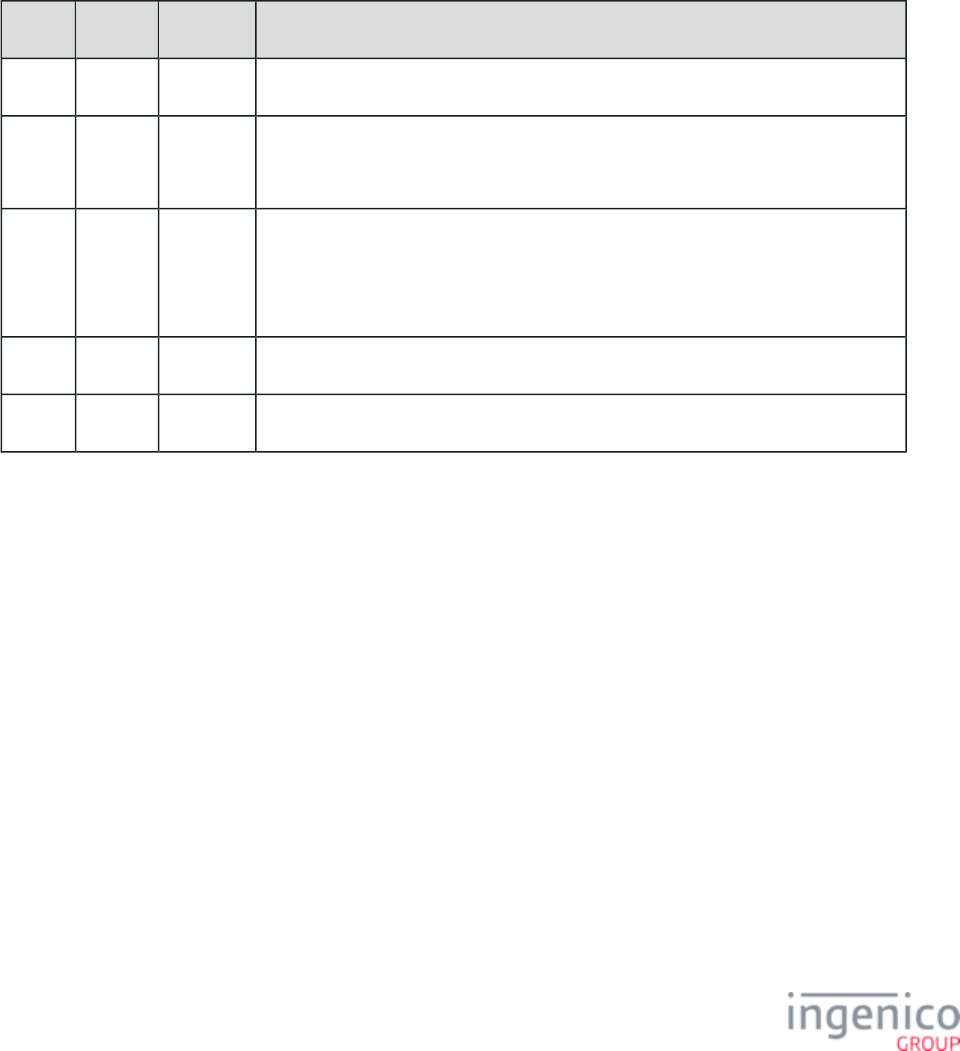
234/854 Telium RBA Developer's Guide/ August 18, 2015
Each statement in the script must be contained within one line of the script file. Comments may be included to describe the function of the
script. These comments are generally ignored by the script parser. No white spaces, however, are permitted within the actual tag or
parameter. Tag descriptions in the script describe the screen which is to be displayed when that tag is active. They also describe transitions
to screens associated with other tags. The first tag describes the initial screen and is the first to become active. The order of the other tags
in the script is irrelevant. Selection of any buttons which are not associated with a tag parameter will result in termination of the script with
their default return value.
The 26.x Run Script Request message provides the file name of the script to be executed. When completed, or if an error occurred, a 26.x
Run Script Response message is returned indicating execution status. If an error occurred, the error type will be included in this return
message. If a key was pressed to cancel the script, the message will identify which key was pressed.
Refer to the following tables which describe the 26.x Run Script Request message format and 26.x Run Script Response message format.
26.x Run Script Request Message Format
Offset Length Type Description
0 1 Constant ASCII control character – STX
1 3 Constant iConnectEFT Constant = M26_RUN_SCRIPT_REQUEST
Message Identifier – ASCII – “26.”
4 Variable Alphanum iConnectEFT Constant = P26_REQ_FILE_NAME
File name.
Name of the script file to execute. Filename must follow Telium filename rules.
M 1 Constant ASCII control character – ETX
M + 1 1 Binary LRC check character.
26.x Run Script Response Message Format
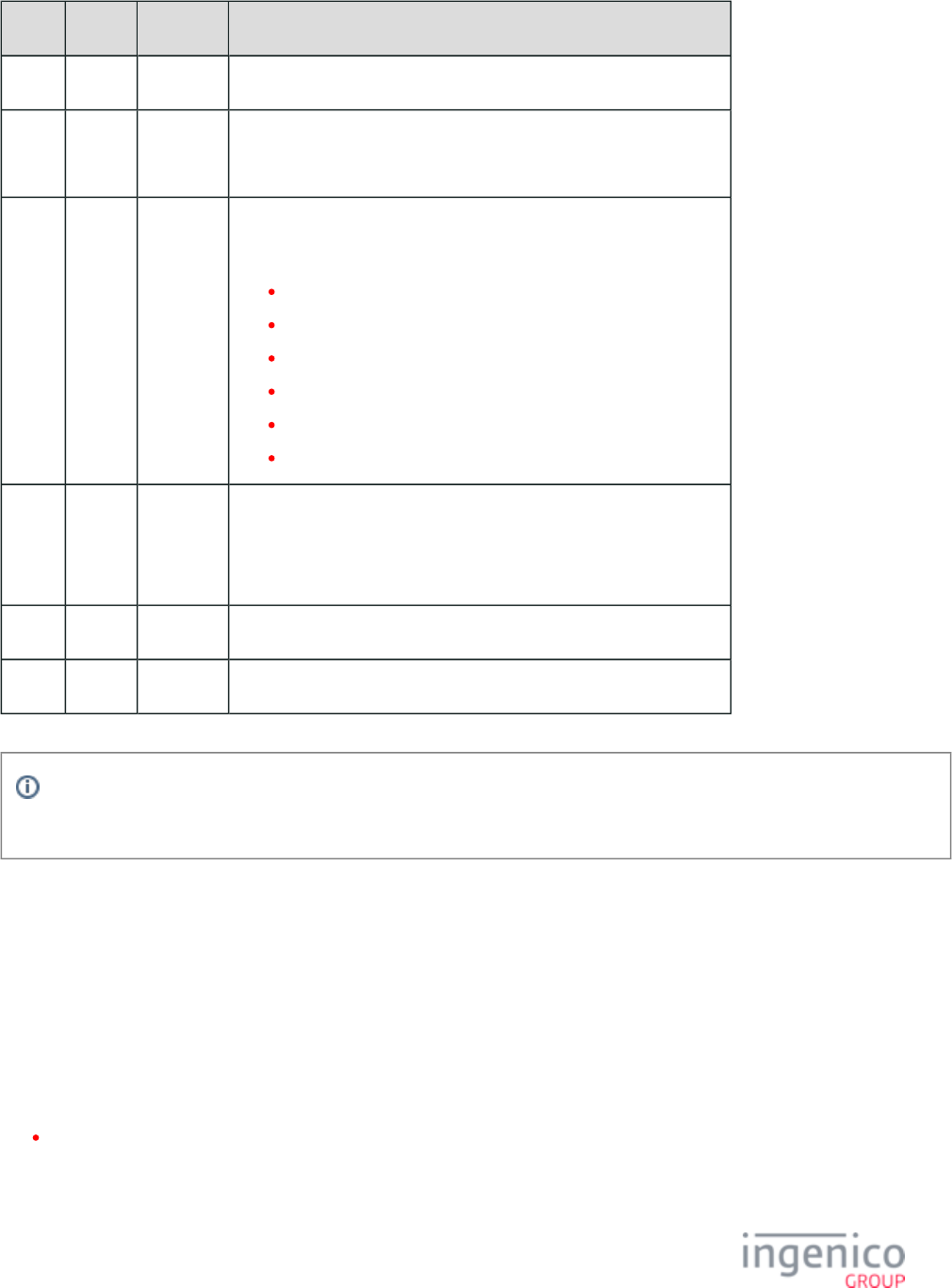
235/854 Telium RBA Developer's Guide/ August 18, 2015
Offset Length Type Description
0 1 Constant ASCII control character – STX
1 3 Constant iConnectEFT Constant = M26_RUN_SCRIPT_REQUEST
Message Identifier – ASCII – “26.”
4 1 Alphanum iConnectEFT Constant = P26_RES_SCRIPT_RESULT
Result:
0 = Script Complete.
1 = Form not found.
2 = Text file not found.
3 = Script not found.
4 = Error parsing script file.
5 = Tag not found.
5 1 Alphanum iConnectEFT Constant = P26_RES_KEY_PRESSED_TO_QUIT
Key:
Key pressed to terminate the script. "0" if result field is not "0".
6 1 Constant ASCII control character – ETX
7 1 Binary LRC check character.
Info
For additional explanation of the content and format of the script file (.txt file) used, see .Appendix C. RBA Script Language
4_2_27 27.x: Alpha Input Message (On-Demand)
The 27.x Alpha Input Message flows from the POS to the terminal. When it is received, the terminal pauses the payment transaction and
prompts the customer for text entry (for example, the customer’s name). When the customer has entered the data or cancelled entry, the
Alpha Input Message is sent to the POS. The payment transaction then resumes the transaction where it was paused.
If the customer is in the middle of entering a PIN when the input request is received, the PIN entry will stop, and the customer will be
prompted for the input. When the input is complete, PIN entry will restart. Any portion of the PIN that was entered before the interruption
will be lost. A '15.6' Stop Action soft reset message will cancel the input request and continue the financial transaction.
The Alpha Input Message is always ACKed. Rules for the message are:
When the 27.x message is received and its prompt length is '0', that message is not executed and the '27.9' reject response is sent
out.
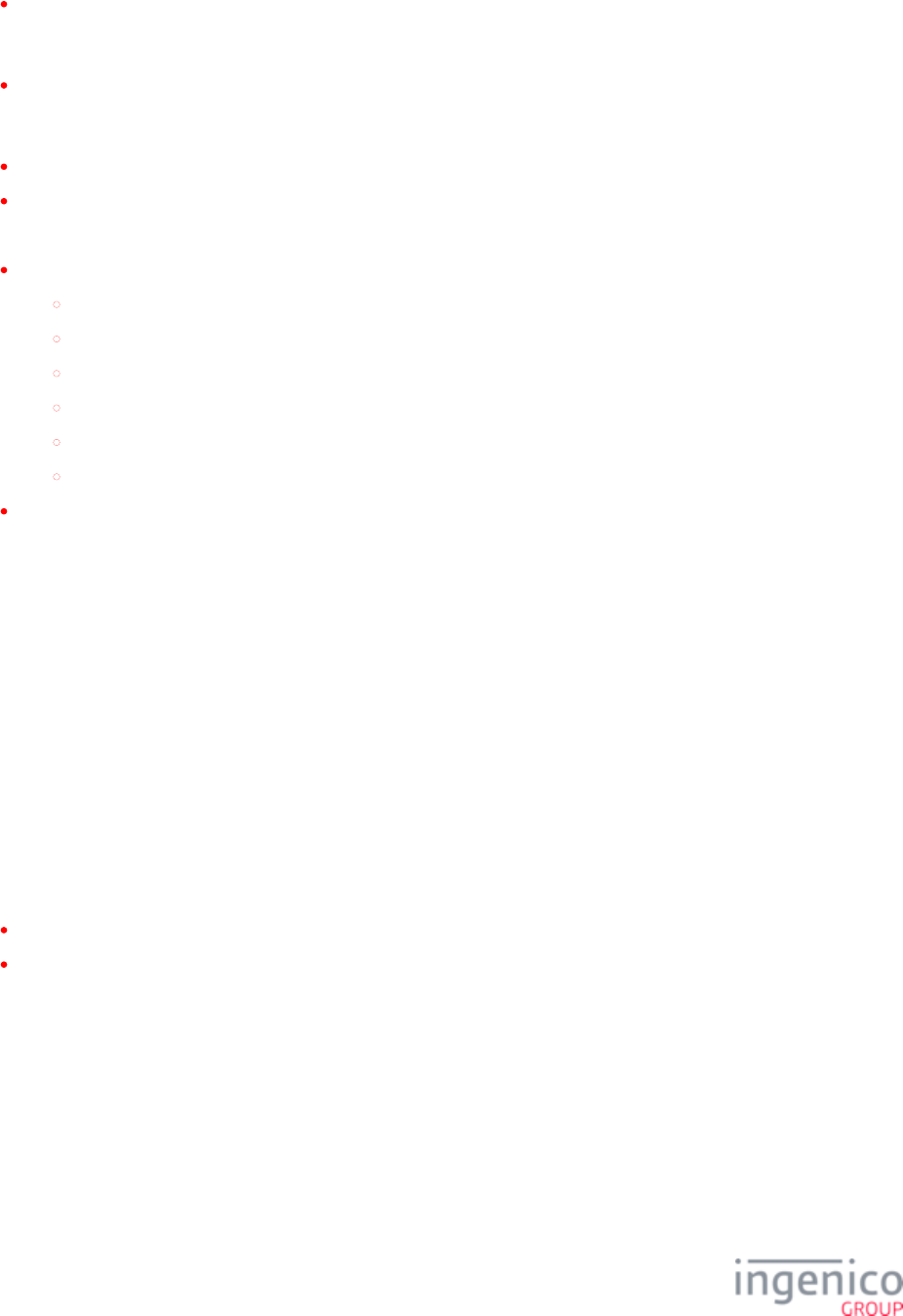
236/854 Telium RBA Developer's Guide/ August 18, 2015
When the Enter Generic Text 27.x (also referred to as the Alpha Input message) is received during the execution of another on-
demand function (20.x, 21.x, 23.x, 24.x, 27.x or 31.x), the new 27.x message does not execute. A reject response status is returned,
and the current on-demand "Enter Generic Number" process continues to operate.
If during the execution of the Enter Generic Text 27.x message the CANCEL button is tapped, a response 27.x message with
cancel state is sent out. The display will show the “Input Cancelled” prompt for three seconds, the current process terminates, and
the RBA returns to the process before the initial 27.x message was received.
The on-demand messages are not nested.
Do not use a custom palette on this screen.
Execution of 27.x is terminated in one of the following ways:
By a message:
00.x: Offline Message
01.x: Online Message
10.x: Hard Reset Message
15.x: Soft Reset Message (including '15.6' message)
20.x: Signature Message (On-Demand)
30.x: Advertising Request Message (On-Demand)
By tapping the CANCEL button. When this happens, the “Input Cancelled” prompt is displayed, and a '27.1' response (cancel state)
message is sent out. The function terminates and returns to the interrupted state.
When sending a 27.x message with a form file name, the format specifier field is not required. Both [FS] characters, however, are
necessary. The first [FS] separates the prompt from the format while the second [FS] separates the format from the form name. Refer to
the following example message which includes the form name "ALPHA.K3Z" in the form name field.
27.00020205[FS][FS]ALPHA.K3Z
4_2_27_1 Use of the 27.x Message to Send Encrypted Clear Entry Data
With some customers prompting the cardholder for sensitive information such as their social security number, a new method for
encrypting this clear entry data and sending it to the POS has been established. This information can now be encrypted using the same
encryption key used for the and sent to the POS via the 27.x Alpha Input Message. In order to facilitate this, 95.x: Barcode Data Messages
configuration parameters '0091_0019' through '0091_0022' have been reallocated to support generic message encryption. Refer to Security
for more detail on the use of these parameters. These parameters now support encryption of barcode data as well Parameters (security.dat)
as encryption of clear entry data such as the cardholder's sensitive information. The encryption key used in both cases is the base64
barcode key. The following new configurations have been added to enable encryption for specific messages:
'0091_0026' - Used to enable encryption of clear entry data via 21.x and 27.x messages.
'0091_0027' - Used to enable encryption of barcode data via the 95.x barcode data message.
Exit types "8" and "E" have been added to the 27.x Alpha Input Response message as described in the below table titled "Alpha Input
(On-Demand) Response Message Format."
27.x Alpha Input (On-Demand) Request Message Format
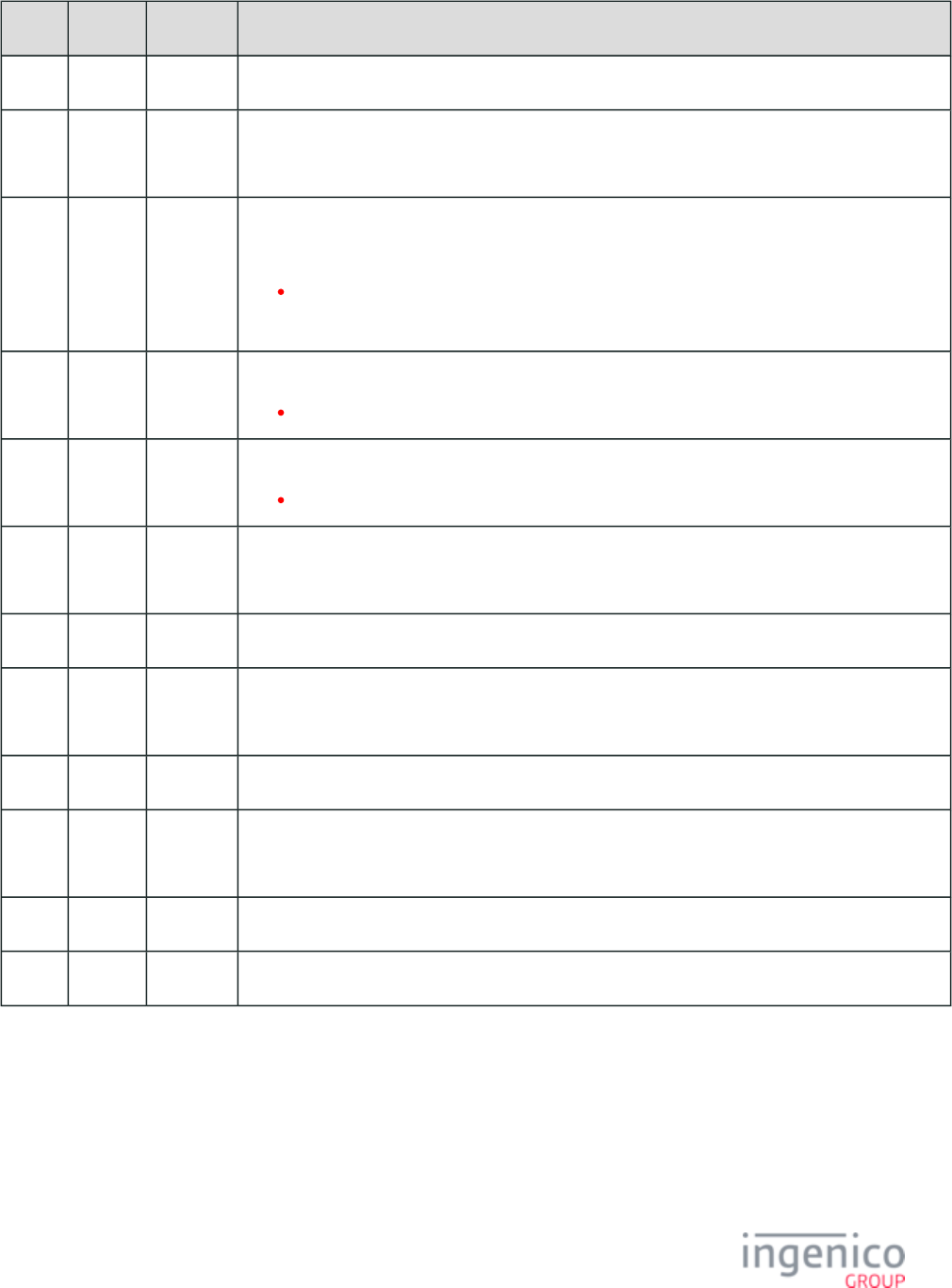
237/854 Telium RBA Developer's Guide/ August 18, 2015
Offset Length Type Description
0 1 Constant ASCII control character – STX
1 3 Constant iConnectEFT Constant = M27_ALPHA_INPUT
Message Identifier – ASCII – “27.”
4 1 Alphanum iConnectEFT Constant = P27_REQ_DISPLAY_CHAR
Display character:
0 = Display characters entered.
Any other character is displayed in place of the entered digit
5 2 Alphanum iConnectEFT Constant = P27_REQ_MIN_INPUT_LENGTH
Minimum input length: 0 – Maximum input length.
7 2 Alphanum iConnectEFT Constant = P27_REQ_MAX_INPUT_LENGTH
Maximum input length: 1 – 40.
9 Variable Alphanum iConnectEFT Constant = P27_REQ_PROMPT_INDEX
Prompt index number.
M 1 Constant ASCII control character – FS (This field is optional.)
M + 1 Variable Alphanum iConnectEFT Constant = P27_REQ_FORMAT_SPECIFIER
Format specifier (see Format Specifiers on page 255 for more information.) (This field is optional.)
N 1 Constant ASCII control character – FS (This field is optional.)
N + 1 Variable Alphanum iConnectEFT Constant = P27_REQ_FORM_SPECIFICID
Form specific index number from 1-30 or text that is the form’s name.
O 1 Constant ASCII control character – ETX
O + 1 1 Binary LRC check character.
27.x Alpha Input (On-Demand) Response Message Format
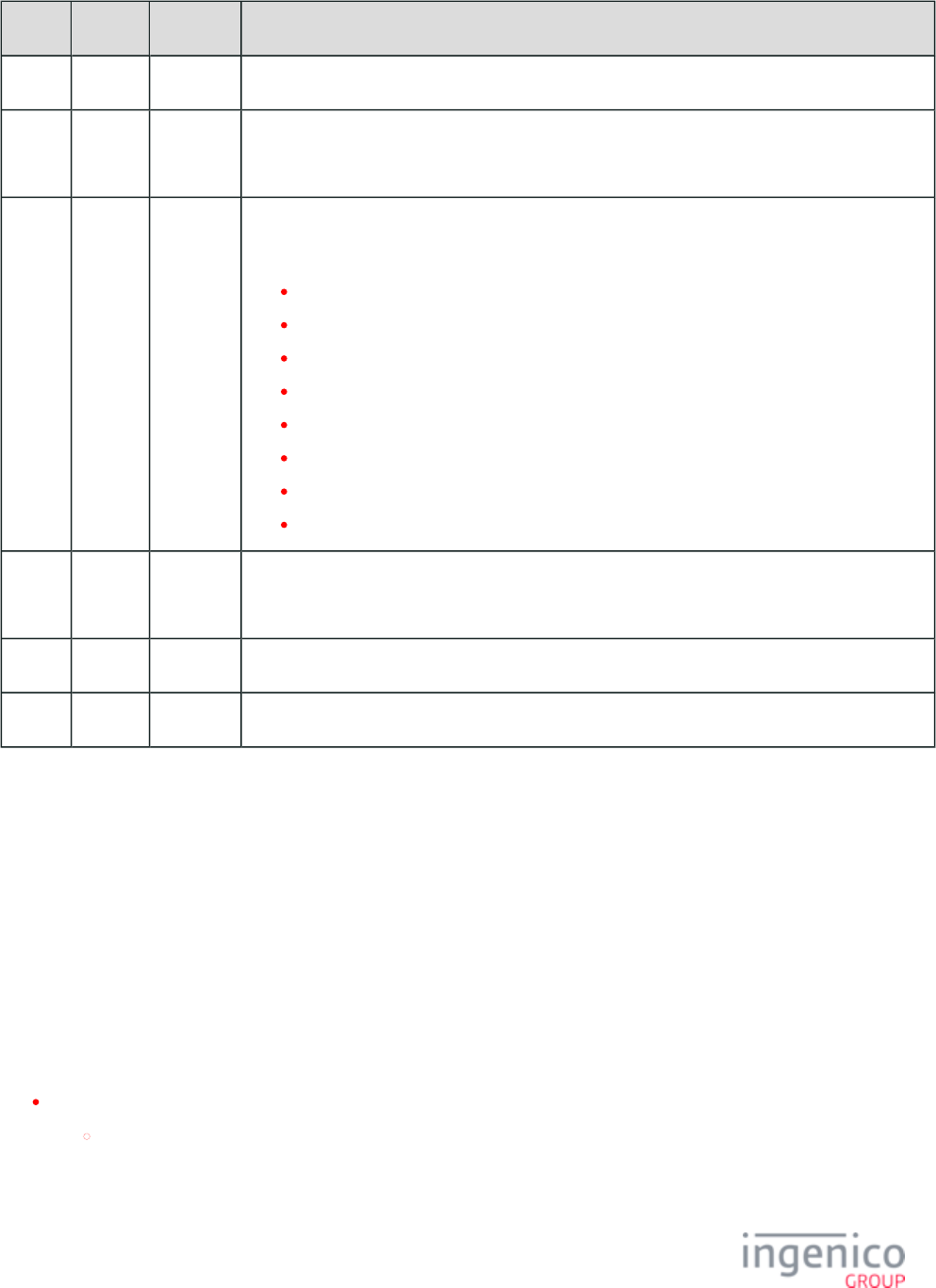
238/854 Telium RBA Developer's Guide/ August 18, 2015
Offset Length Type Description
0 1 Constant ASCII control character – STX
1 3 Constant iConnectEFT Constant = M27_ALPHA_INPUT
Message Identifier – ASCII – “27.”
4 1 Alphanum iConnectEFT Constant = P27_RES_EXIT_TYPE
Exit Type:
0 = Enter pressed.
1 = Cancelled.
2 = Button pressed.
4 = Invalid form.
6 = Invalid prompt.
8 = Returned input data encoded using base64 barcode key.
9 = Declined/Rejected.
E = Error occurred during preparation of response message; no return data included.
5 Variable Alphanum iConnectEFT Constant = P27_RES_DATA_INPUT
Data input.
M 1 Constant ASCII control character – ETX
M + 1 1 Binary LRC check character.
4_2_28 28.x: Set Variable Request
4_2_28_1 Overview of the Set Variable Message
The Set Variable message is architected to flow in both directions as a request/response pair. It is designed to allow the POS to set the
value of internal variables, either temporarily or permanently. If stored permanently, the value is set into the file system for retrieval after
loss of power. The Set Variable Request is sent from the POS to the terminal to set the value of variables. The terminal returns a Set
Variable Response message with the corresponding response code (e.g., successful, error).
The POS can send a Set Variable Request at any time. The most common use of the Set Variable Request message is to display items as
they are purchased. This feature is referred to as the line display, or digital receipt. The standard line display used on generic RBA forms
consists of seven lines with forty characters per line, displayed using the standard Ingenico monospace font.
Variable is used to write the new data to the next available line from the top of the display.104
If the screen is already full, all existing text is scrolled up one line to accommodate the new data.
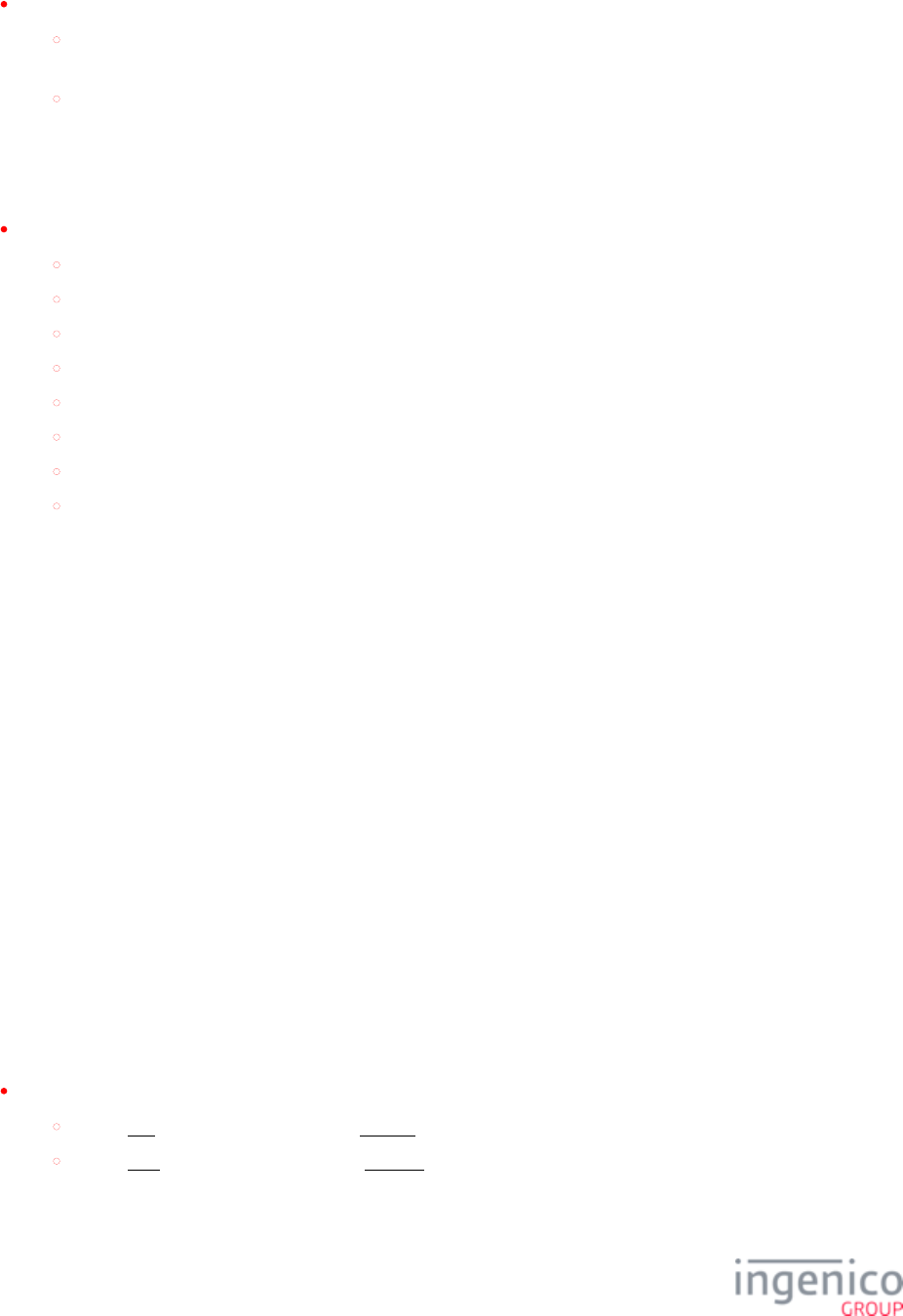
239/854 Telium RBA Developer's Guide/ August 18, 2015
Variables to are used to write to a specific display line.111 119
Variable is used to write to the top line (highest on the screen), variable writes to the line beneath the top line, and 111 112
so on.
The number of lines that are displayed at any given time depends on the size of the window defined on the form. While the
default scrolling receipt area displays five lines at a time, some can display up to nine. Only assign variables to the lines that
can be viewed in the terminal's scrolling receipt area. Variables that are assigned to lines that are not viewable will be
ignored. As an example, if your scrolling receipt area displays five lines, only use variables to . Variables assigned 111 116
to to will not be viewable.117 119
Variable (payment type) is returned with a value from A to P where:404
A = Debit.
B = Credit.
C = EBT Cash.
D = EBT Food Stamps.
E = Store Charge.
F = Loyalty.
G = PayPal.
H = EMV.
Payment types I through P are reserved and are customer definable. Refer to for more information Card Configuration (cards.dat)
on payment types.
The variables may be combined to create a four-line item display with a total line on the bottom. This feature is accomplished by writing
the item information to variable , then writing the total line to variable . By default, the terminal is configured to clear the line 115 104
display on reset. This ability can be turned off and the line display cleared by sending a .'15.8' Soft Reset Message
4_2_28_2 Changing Contactless Mode
Contactless mode is changed through the 28.x Set Variable request message. When contactless is enabled using variable ' ' with the 28.412
x message, contactless mode will only remain enabled until the terminal is rebooted. It will be disabled following a reboot of the terminal.
To permanently enable contactless mode (such that contactless remains enabled following a reboot), use the '0008_0001' configuration
parameter and the message. The '0008_0001' configuration parameter defines whether the contactless card 60.x: Configuration Write
reader is enabled, and which supported mode is selected (e.g., Isis SmartTap, Google Wallet, EMV).
4_2_28_3 Configuring GMT Variables for PayPal Authorization
Configuration of both Local Time and Greenwich Mean Time (GMT) is required in order to support PayPal payment authorization. Setting
the GMT (or GM Time) and Date is especially important in a mixed (U32 and Telium) financial environment. To facilitate this, variables
201 and 202 are updated with the time and date, respectively. Both variables can also be set via the Telium Manager menu.
The Set Variable Request message can be used to set the GMT offset variable. The GMT Offset is a value equal to the time 28.x
difference between Local Time and Greenwich Mean Time. This variable must be entered in seconds. As an example:
Variable = GMT Offset (in seconds).205
Offsets of the Prime Meridian use a number of seconds.east positive
Offsets of the Prime Meridian use a number of seconds.west negative
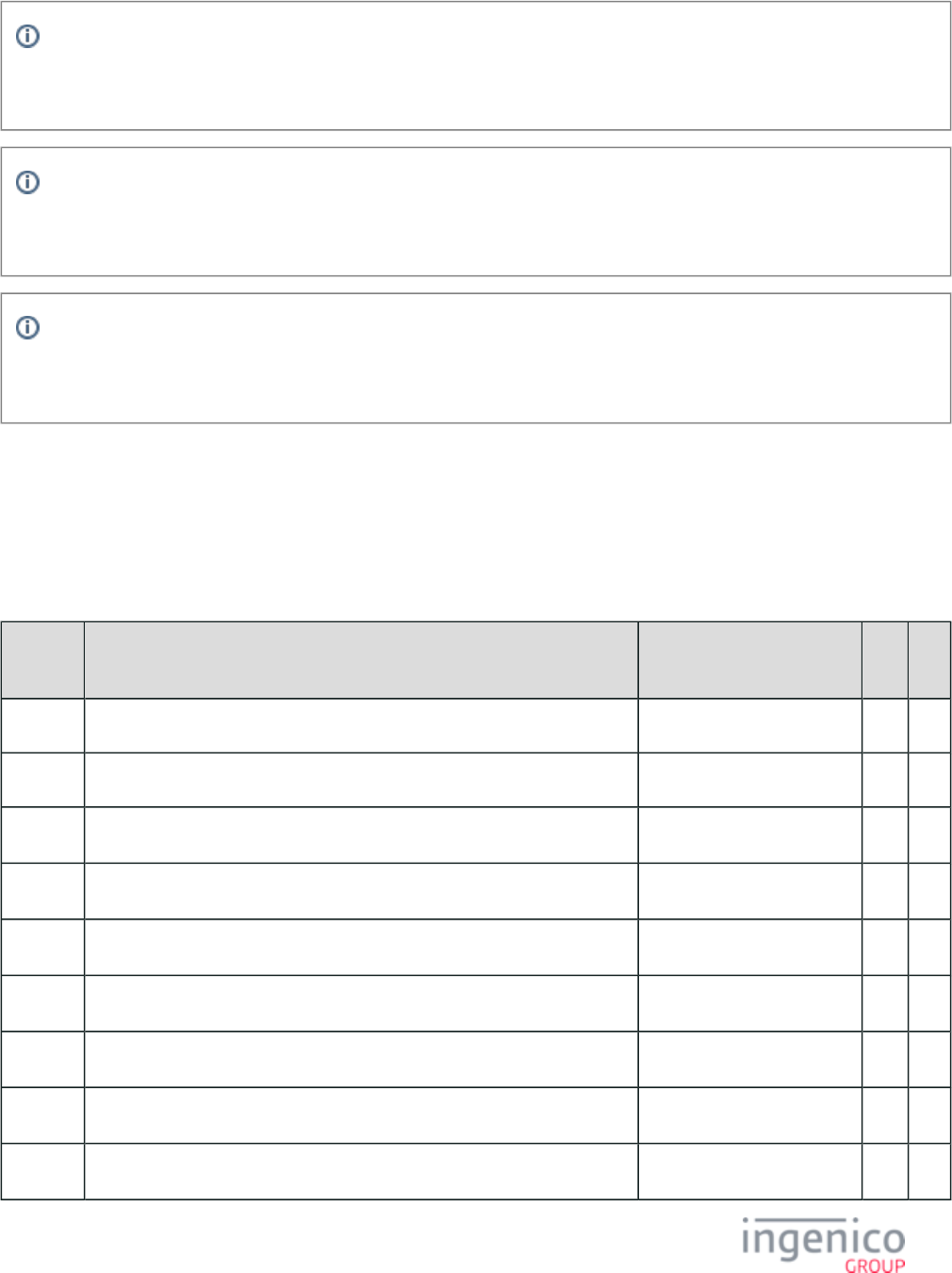
240/854 Telium RBA Developer's Guide/ August 18, 2015
Info
When calculating the GMT Offset, remember consideration must be given to any adjustments in time (e.g., Daylight Saving
Time, British Summer Time).
Info
The 28.x message used to set the GMT Offset must be sent to the terminal at least once after each reboot prior to any PayPal
entry. A best practice is to periodically update the Local Time to prevent clock skew; once per day should be adequate.
Info
When rebooting Telium terminals, the GMT Offset variable is not saved. The values for variables and are (205) 201 202
saved upon reboot.
The Local Date and Time variables and , respectively may be set or changed in any order.(201 202 )
4_2_28_4 Variables
The following table lists and describes the available variables by number. Variables are always available unless noted otherwise in the
"Restrictions" column.
Variable Numbers
Variable
Number
Variable Name Restrictions Get Set
1 to 25 User Variable 1 through User Variable 25 X X
104 Scrolling line display. X
111 1 line of line display.
st See Note 1. X
112 2 line of line display.
nd See Note 1. X
113 3 line of line display.
rd See Note 1. X
114 4 line of line display.
th See Note 1. X
115 5 line of line display.
th See Note 1. X
116 6 line of line display.
th See Note 1. X
117 7 line of line display.
th See Note 1. X
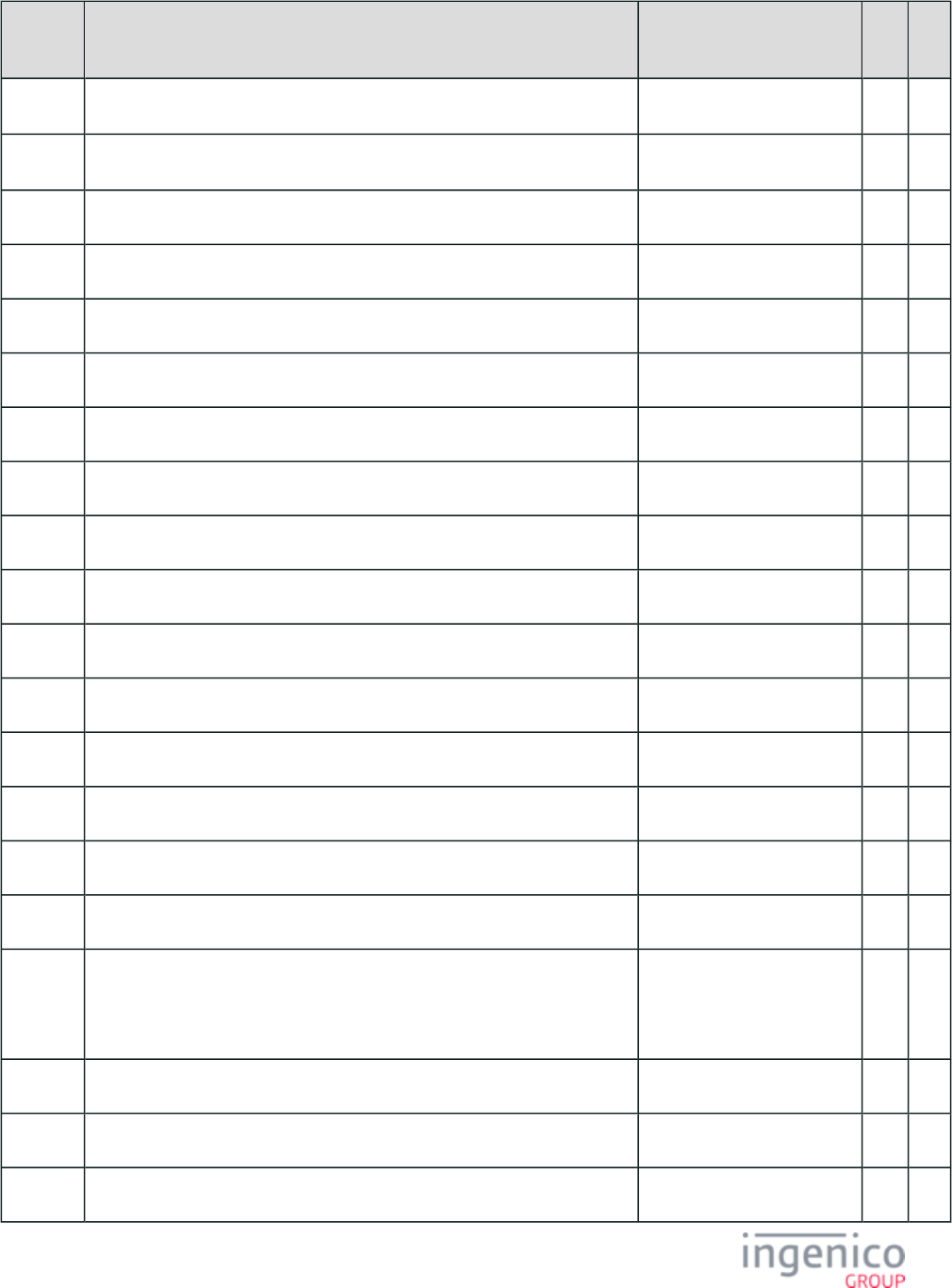
241/854 Telium RBA Developer's Guide/ August 18, 2015
Variable
Number
Variable Name Restrictions Get Set
118 8 line of line display.
th See Note 1. X
119 9 line of line display.
th See Note 1. X
120 Bottom line of line display. X
180 Advertising image. X
200 Cash Register Number. X X
201 Time (HH MM SS). X X
202 Date (MM DD YY). X X
203 Set GMT Time (HHMMSS). X X
204 Set GMT Date (MMDDYY). X X
205 Set Different GMT Hour (HH). Not saved after reboot. X X
206 Number of ticks since the terminal was rebooted. X
251 Customized Terminal Name (Ex. "Retail Base"). X
252 Customized Terminal Version Number (Ex. "3.4.0.1"). X
253 Original App Name (Ex. “Retail Base”). X
254 Original Version Number (Ex. “1.1.0.8”). X
255 Terminal Reference ID (“iPP350”, “iSC250”, “iSC350”, etc.). X
303 Total amount due.
This variable returns the current transaction's purchase amount as provided in
the .13.x: Amount Message
X X
304 Cash Back Limit. X X
305 Cash Back Amount. X
306 Current Transaction's Maximum Cash Back Amount. X
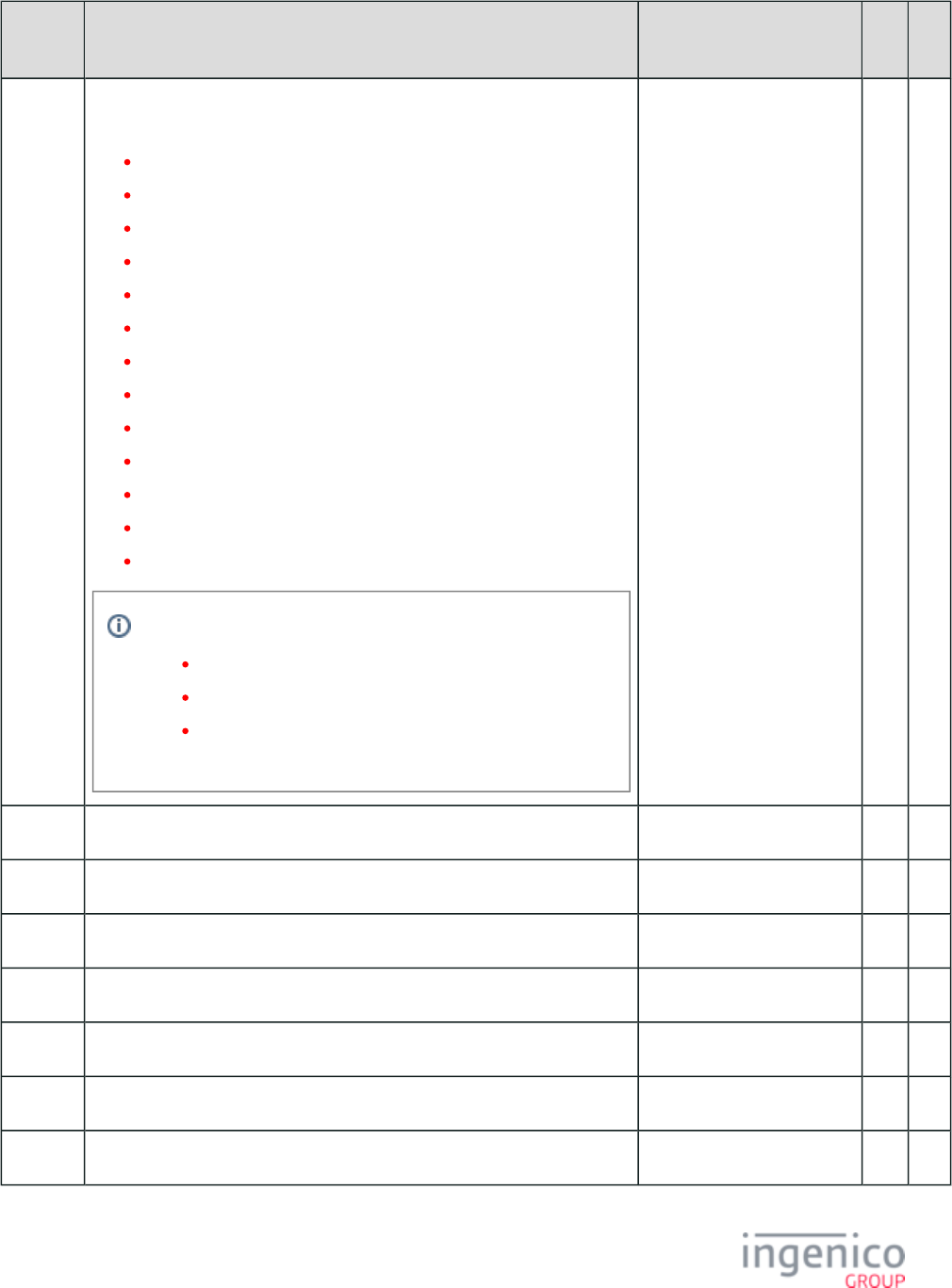
242/854 Telium RBA Developer's Guide/ August 18, 2015
Variable
Number
Variable Name Restrictions Get Set
395 Card data encryption status for the 23.x: Card Read Request (On-Demand)
message.
0 = Card data not encrypted.
1 = Magtek Encryption
2 = On-Guard Encryption
3 = EPS (Element Payment Systems) Encryption
4 = Voltage TEP1 Encryption
5 = Voltage TEP2 Encryption
6 = Voltage TEP3 Encryption (not currently supported).
7 = Monetra CardShield Encryption
8 = Mercury Encryption
9 = RSA-OAEP Encryption
10 = TransArmor Encryption
11 = Generic TDES DUKPT Encryption
12 = S1 Encryption
Possible reasons for card data not being encrypted include:
P2P encryption not configured.
Card not found on whitelist.
The card is a nonstandard card which should not be
encrypted.
X
396 Card Read Transaction Flow MOD-10 check value. X
397 Card Read On-Demand calculated MOD-10 check value. 23.x message only. X
398 Card read On-Demand account number. 23.x message only. X
399 Card read On-Demand account name. 23.x message only. X
400 Card read On-Demand expiration date. 23.x message only. X
401 Account number. X
402 Account name. X
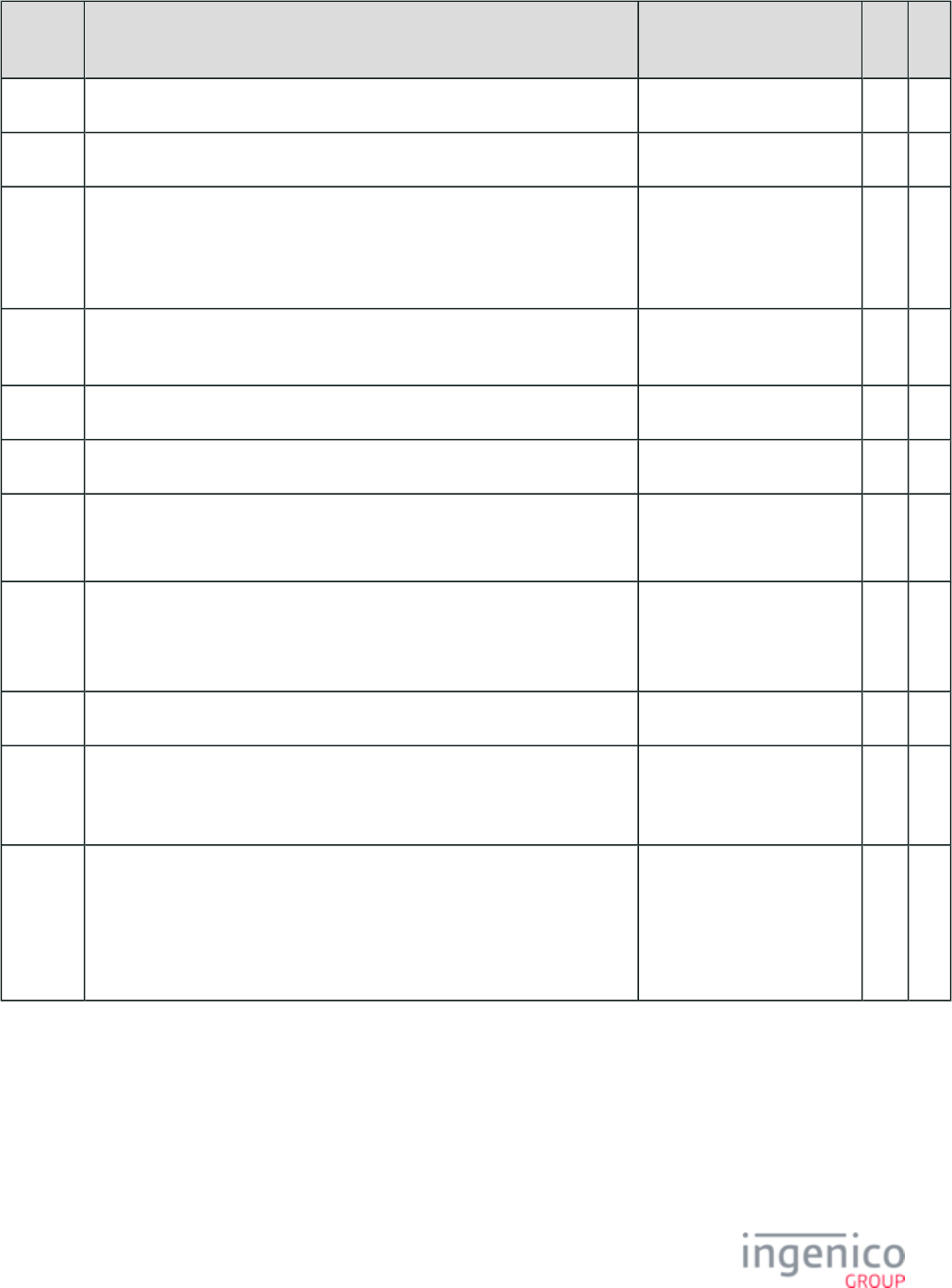
243/854 Telium RBA Developer's Guide/ August 18, 2015
Variable
Number
Variable Name Restrictions Get Set
403 Account expiration. X
404 Payment type see for valid values.Card Configuration (cards.dat) X
405 Payment track (used only for magnetic stripe flow). This variable will be
populated following a valid card read. This is the same track data to be
included in the 50.x Authorization Request message. This can change when
the payment method is selected.
X
406 Payment MSR track data (used only for magnetic stripe flow). This variable is
populated following a card swipe if the card has track 1 data.
X
407 MSR Track 2 data. X
408 PIN block. X
409 Default language.
This is the language which is used on the screen following any reset.
X X
410 Current language.
Screen prompts will appear in this language, but the default language remains
unchanged.
X X
411 MSR Track 3 data. X
412 Contactless Mode. Once enabled, this variable
will remain enabled until the
terminal is rebooted.
X X
413 Service code for card which is used to determine whether or not the swiped
card is an EMV card.
The POS should check this service code when the card is swiped. If the
swiped card is an EMV card then the cardholder will be prompted to insert the
card in the payment terminal chip card reader.
This variable is always
available for card type
verification whether EPS
encryption is enabled or not.
X
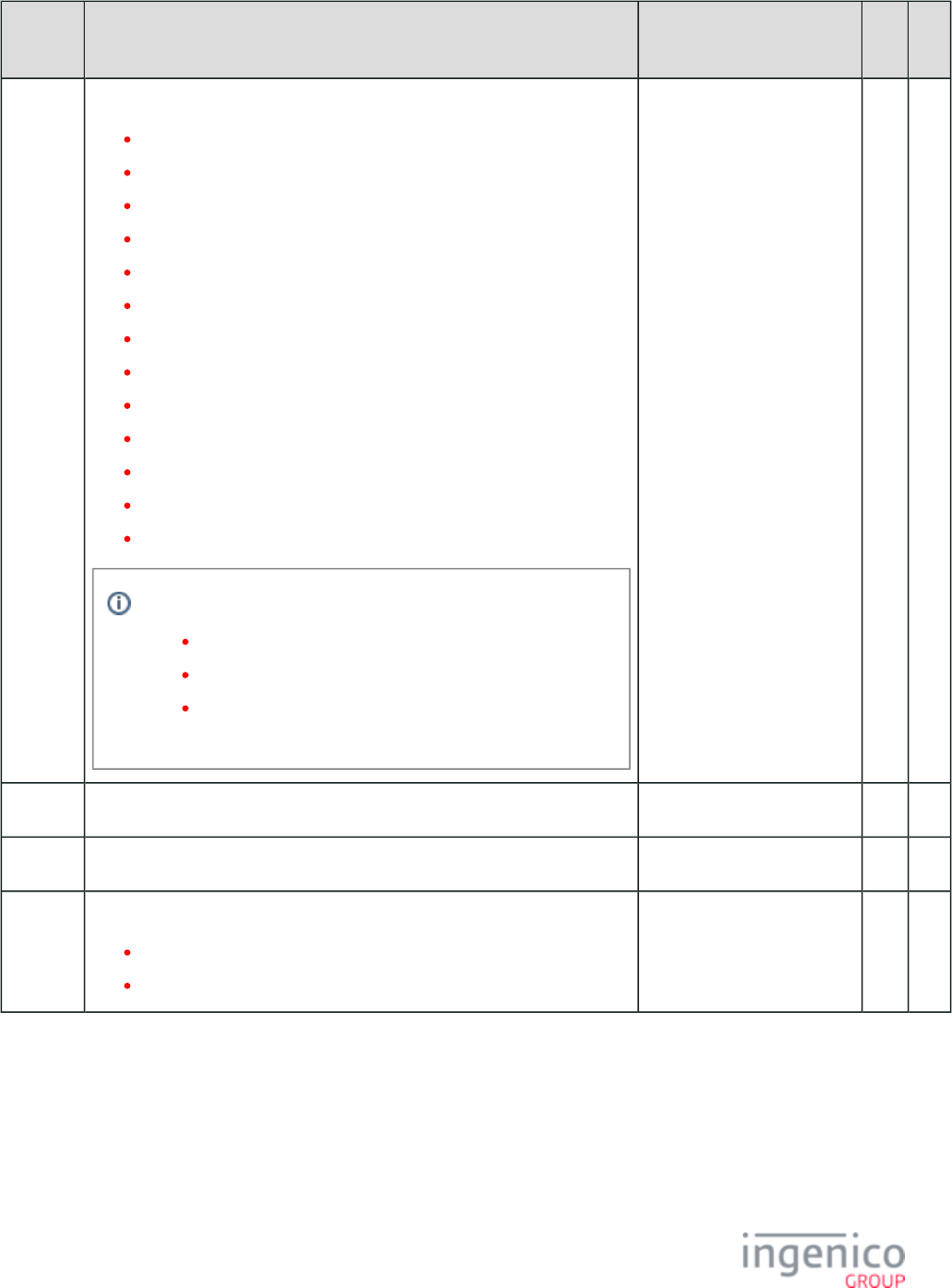
244/854 Telium RBA Developer's Guide/ August 18, 2015
Variable
Number
Variable Name Restrictions Get Set
414 Card data encryption used for last swipe in transaction flow.
0 = Card data not encrypted.
1 = Magtek Encryption
2 = On-Guard Encryption
3 = EPS (Element Payment Systems) Encryption
4 = Voltage TEP1 Encryption
5 = Voltage TEP2 Encryption
6 = Voltage TEP3 Encryption (not currently supported).
7 = Monetra CardShield Encryption
8 = Mercury Encryption
9 = RSA-OAEP Encryption
10 = TransArmor Encryption
11 = Generic TDES DUKPT Encryption
12 = S1 Encryption
Possible reasons for card data not being encrypted include:
P2P encryption not configured.
Card not found on whitelist.
The card is a nonstandard card which should not be
encrypted.
X
440 Voltage rollover date. X
450-459 M/S key check value. X
470-479 DUKPT key check value.
0 = No key.
1 = Key found.
X
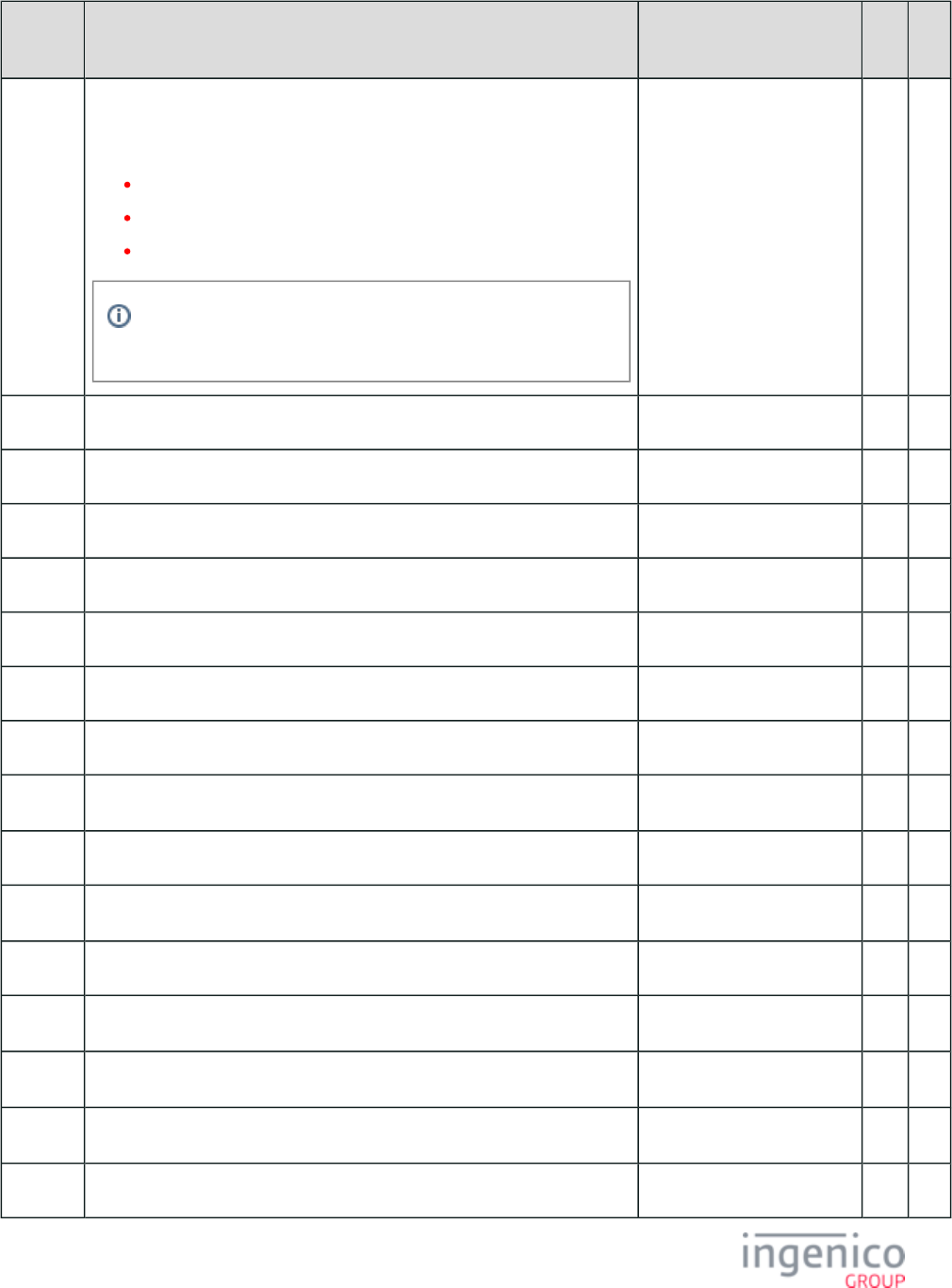
245/854 Telium RBA Developer's Guide/ August 18, 2015
Variable
Number
Variable Name Restrictions Get Set
500 This is for the 24 hour reset counter. This variable can be used to query the
status of the automatic 24 hour reboot feature for PCI v4 compatible
terminals. Return values are as follows:
Positive number = number of seconds until the next automatic reboot.
0 = 24 hour reboot feature is not enabled.
-1 = An error has occurred.
This functionality is only supported in production terminals. The
timer will not be enabled on mock-up terminals.
X
600 EMV contact configuration. X
601 EMV contactless configuration. X
602 Set the suspend list for contactless EMV transactions. X
603 Set the update list for contactless EMV transactions. X
604 Set the suspend timer for contactless EMV transactions. X
700 Signature block 1. X
701 Signature block 2. See Note 2. X
702 Signature block 3. See Note 2. X
703 Signature block 4. See Note 2. X
704 Signature block 5. See Note 2. X
705 Signature block 6. See Note 2. X
706 Signature block 7. See Note 2. X
707 Signature block 8. See Note 2. X
708 Signature block 9. See Note 2. X
709 Signature block 10. See Note 2. X
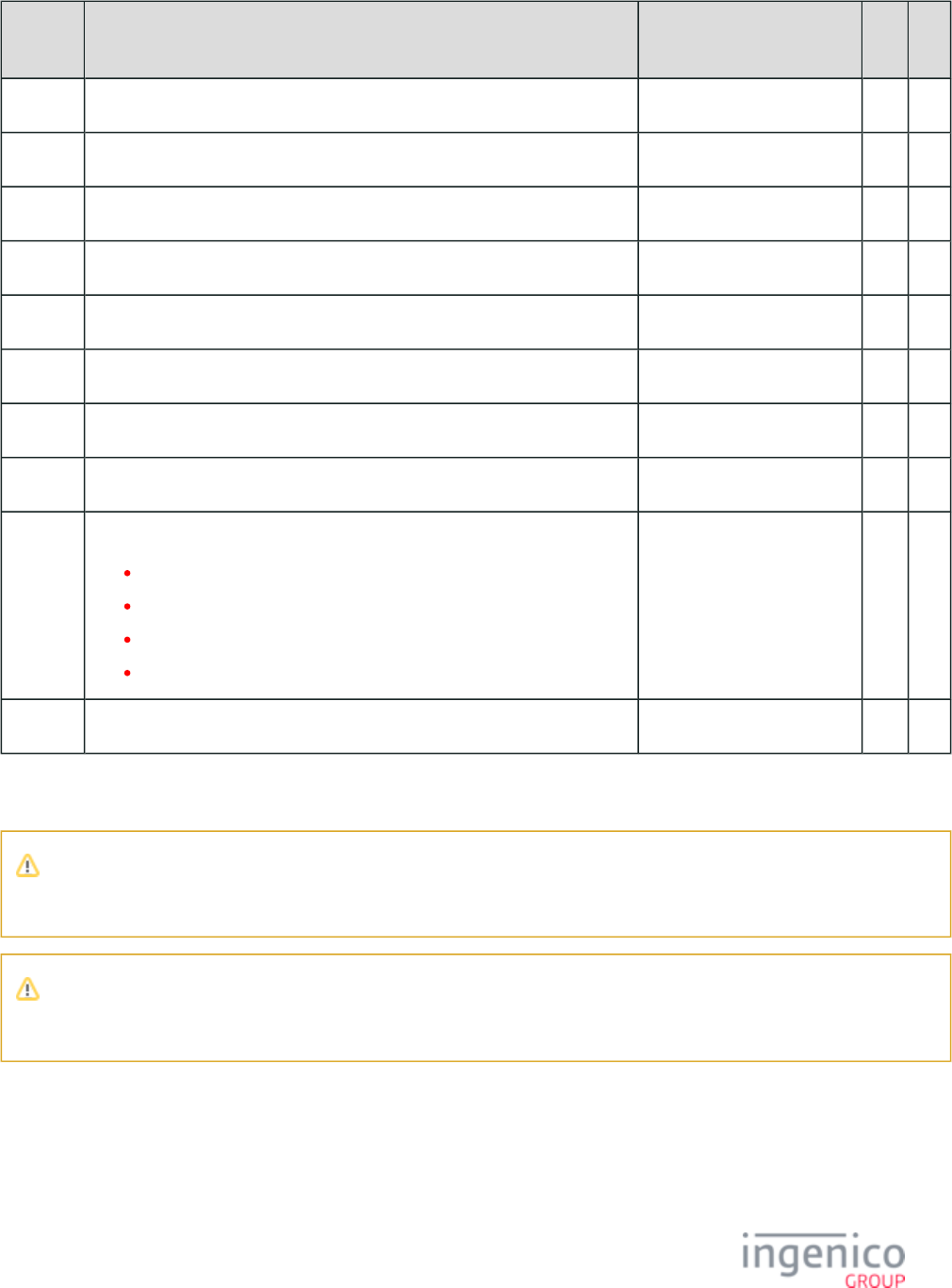
246/854 Telium RBA Developer's Guide/ August 18, 2015
Variable
Number
Variable Name Restrictions Get Set
711 Maximum signature size in bytes. See Note 2. X X
712 Signature size in blocks. X
713 Signature size in bytes. X
800 Host IP address. X X
801 Host Port Number. X X
802 Communications inactivity timeout. X X
803 Reject new connections (IP only). X X
804 Add time stamp to message. X X
805 Clear-Text Key Press Input:
0 = Disabled.
1 = Enabled, asterisk (*) and pound (#) keys supported.
2 = Enabled, asterisk (*) and pound (#) keys not supported.
(blank) = Default, functions as though disabled.
X X
810 SMID status (“KSN”, “KCV” keys). X
Note 1
Variables exceeding the window height will be ignored. The line display height is defined by the current form.
Note 2
Blocks beyond the number indicated by the variable will not contain data.712
4_2_28_5 28.x Set Variable Request and Response Message Formats
If the request message has the response type set to “1”, a Set Variable Response message is sent to the POS. The response is not sent if the
response type is set to '9'. The following tables describe the Set Variable Request and Set Variable Response message formats.
28.x Set Variable Request Format
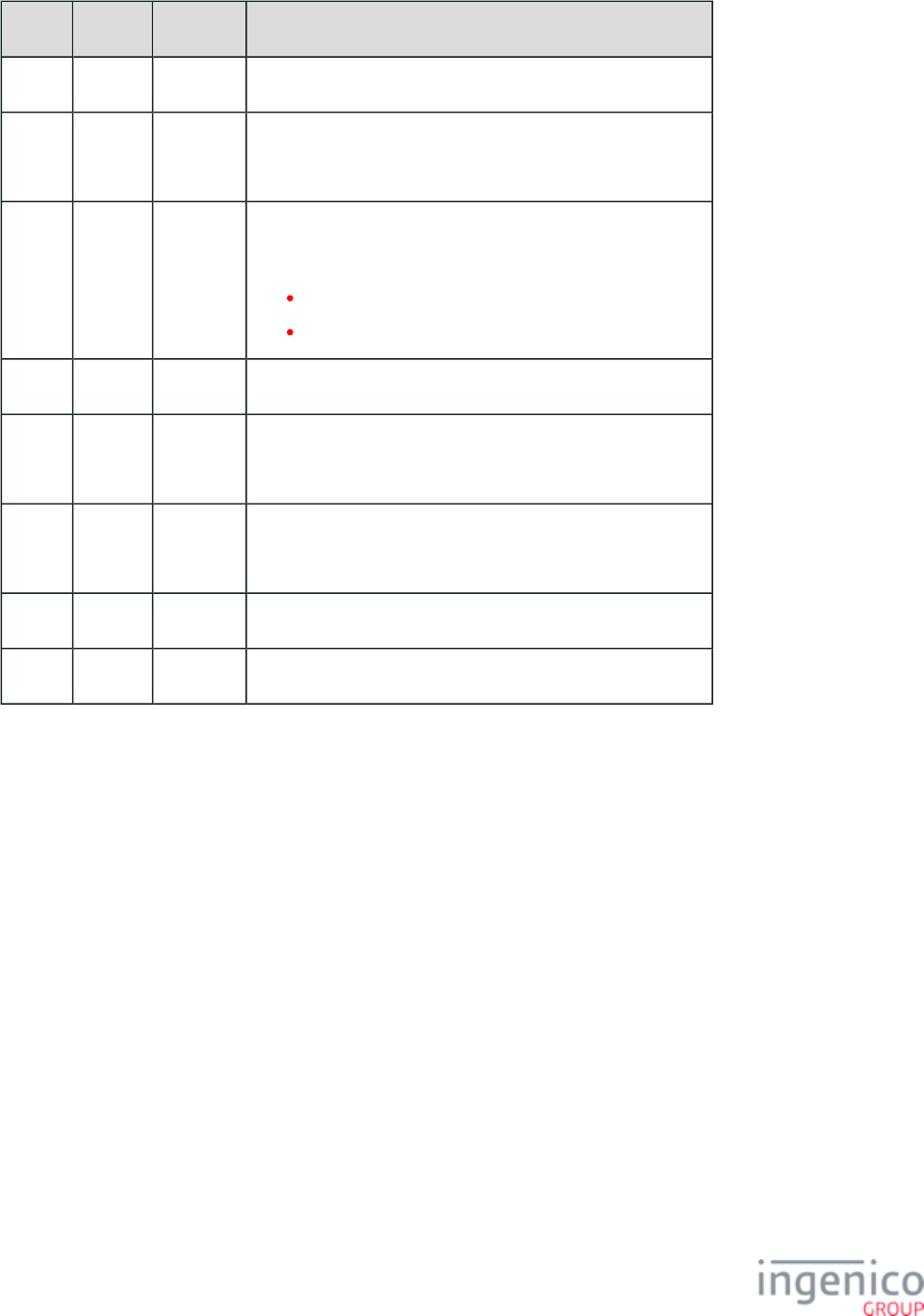
247/854 Telium RBA Developer's Guide/ August 18, 2015
Offset Length Type Description
0 1 Constant ASCII control character – STX
1 3 Constant iConnectEFT Constant = M28_SET_VARIABLE_REQUEST
Message Identifier – ASCII – "28."
4 1 Decimal iConnectEFT Constant = P28_REQ_RESPONSE_TYPE
Set the response type:
1 = Send response message.
9 = Do not send response message.
5 1 Decimal Reserved = ASCII - '0' (should be set to 0)
6 6 Decimal iConnectEFT Constant = P28_REQ_VARIABLE_ID
Variable ID.
12 Variable Alphanum iConnectEFT Constant = P28_REQ_VARIABLE_DATA
Variable Data.
M 1 Constant ASCII control character – ETX
M + 1 1 Binary LRC check character
28.x Set Variable Response Format
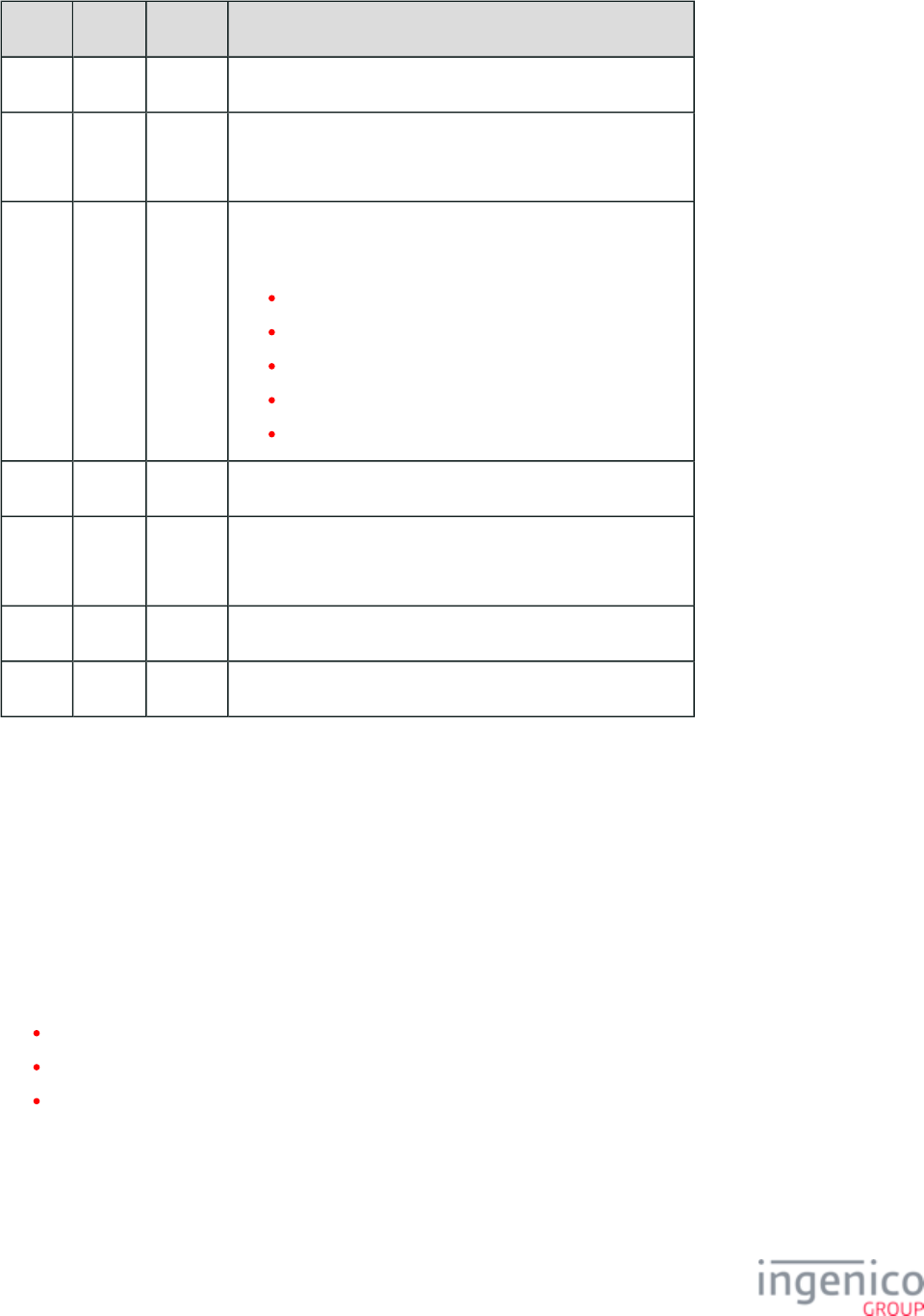
248/854 Telium RBA Developer's Guide/ August 18, 2015
Offset Length Type Description
0 1 Constant ASCII control character – STX
1 3 Constant iConnectEFT Constant = M28_SET_VARIABLE_REQUEST
Message Identifier – ASCII – "28."
4 1 Decimal iConnectEFT Constant = P28_RES_STATUS
Status:
2 = Successful.
3 = Error.
4 = Insufficient Memory.
5 = Invalid ID.
6 = No Data.
5 1 Decimal Pad – ASCII – '0'
6 6 Decimal iConnectEFT Constant = P28_RES_VARIABLE_ID
Variable ID.
M 1 Constant ASCII control character – ETX
M + 1 1 Binary LRC check character
4_2_29 29.x: Get Variable Request
4_2_29_1 Overview of the 29.x: Get Variable Message
The Get Variable message is architected to flow in both directions as a request/response pair. A predefined set of internal variables are
stored in the terminal’s RAM. The Get Variable Request message is sent from the POS to request the value of one of these variables. The
terminal returns a Get Variable Response message with the data for the requested variable.
The Get Variable Request message sent from the POS contains no variable data. The Get Variable Response message will contain the
following:
Success status of the variable retrieval ,
The variable number echoed,
The data contained in the variable.
The 29.x Get Variable Request message works in conjunction with the message. Variables are set using the 28.x 28.x Set Variable Request
message and then retrieved using the 29.x message. The POS can send a Get Variable Request at any time. The data contained in that
variable at the time of the request is returned. The Get Variable message can also be used to retrieve a signature as described in the
section, once the customer has finished signing. Refer to the Variable Numbers table in the Signature Retrieval 28.x Set Variable Request
section for a list of variables used in the message, including their respective ID numbers.
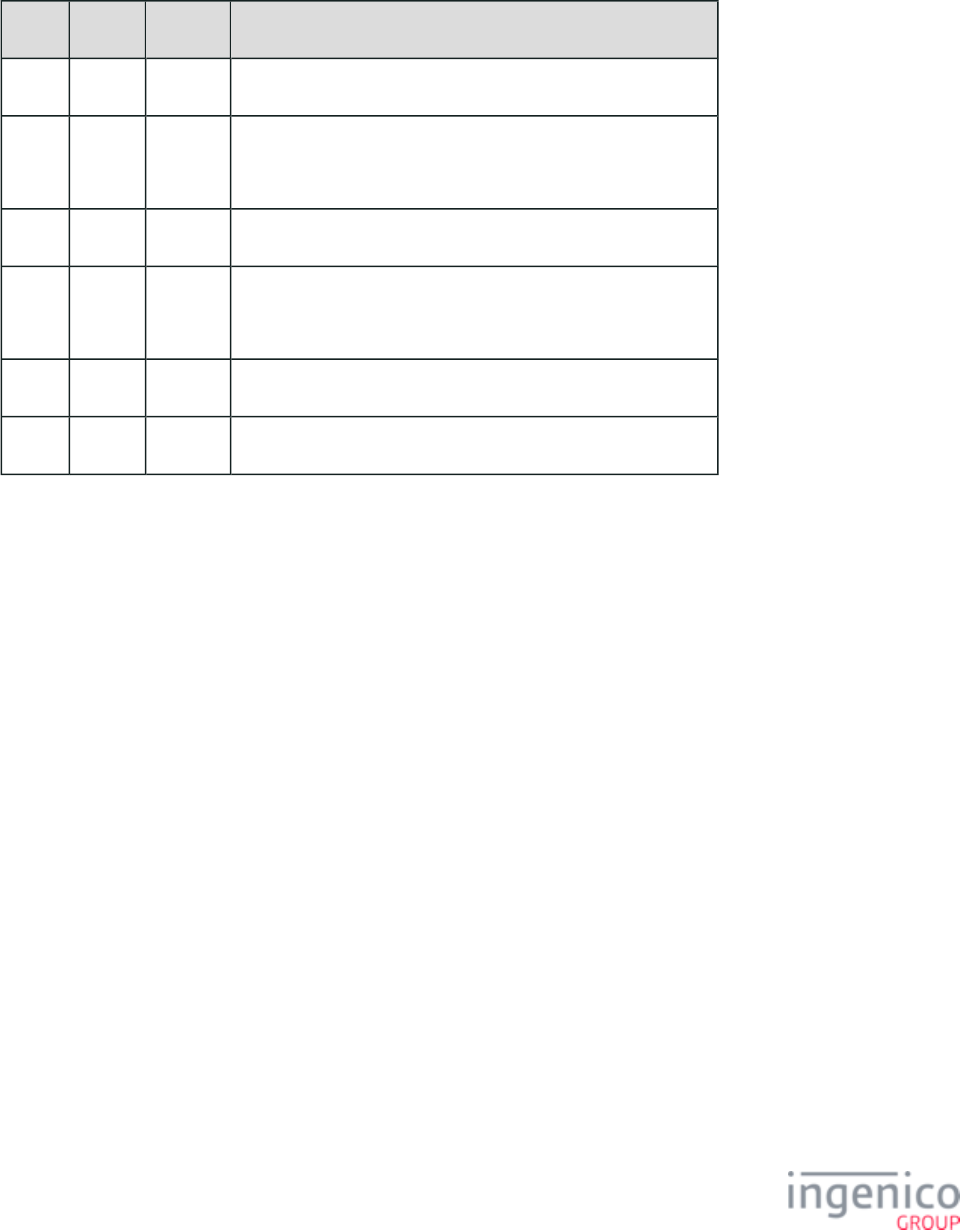
249/854 Telium RBA Developer's Guide/ August 18, 2015
4_2_29_2 29.x Get Variable Request and Response Message Formats
The following tables describe the Get Variable Request and Get Variable Response message formats.
29.x Get Variable Request Message Format
Offset Length Type Description
0 1 Constant ASCII control character – STX.
1 3 Constant iConnectEFT Constant = M29_GET_VARIABLE_REQUEST
Message Identifier – ASCII – “29.”
4 2 Constant ASCII Character – “00.”
6 6 Decimal iConnectEFT Constant = P29_REQ_VARIABLE_ID
Variable ID.
M 1 Constant ASCII control character – ETX.
M+1 1 Binary LRC check character.
29.x Get Variable Response Message Format
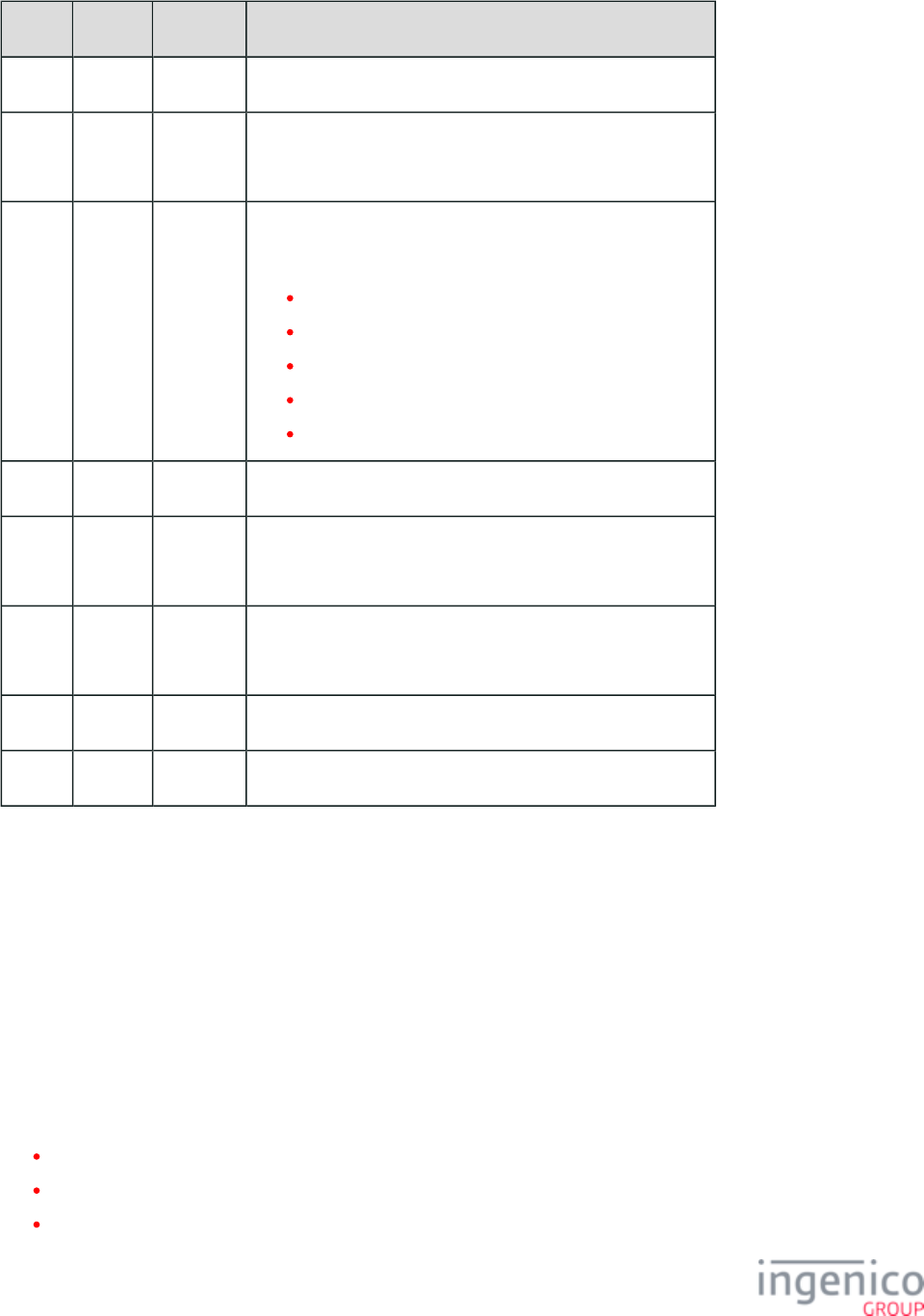
250/854 Telium RBA Developer's Guide/ August 18, 2015
Offset Length Type Description
0 1 Constant ASCII control character – STX
1 3 Constant iConnectEFT Constant = M29_GET_VARIABLE_REQUEST
Message Identifier – ASCII – “29.”
4 1 Decimal iConnectEFT Constant = P29_RES_STATUS
Status:
2 = Successful.
3 = Error.
4 = Insufficient Memory.
5 = Invalid ID.
6 = No Data.
5 1 Decimal Pad – ASCII – “0.”
6 6 Decimal iConnectEFT Constant = P29_RES_VARIABLE_ID
Variable ID.
12 Variable Alphanum iConnectEFT Constant = P29_RES_VARIABLE_DATA
Variable Data.
M 1 Constant ASCII control character – ETX.
M + 1 1 Binary LRC check character.
4_2_30 30.x: Advertising Request Message (On-Demand)
The 30.x Advertising Request message flows from the POS to the terminal. When this message is received, the current payment
transaction is cancelled and the terminal begins displaying the advertising screens if advertising is enabled. This message executes the
same functions as the with one exception; the RBA proceeds to advertising provided that parameter '0010_0003' 10.x: Hard Reset Message
(End of Transaction Mode) is not set to '0'. When the 10.x Hard Reset message is received, however, the RBA proceeds to transaction
start.
When a 30.x message is received during the execution of any on-demand message, that process is aborted and RBA proceeds with
advertisements. As an example, if a card is swiped using a payment method which is not supported by the terminal, the 30.x message can
be used to abort the transaction and display the advertising screens while the cashier processes the transaction without the terminal.
When the 30.x message is received in an acceptable state (other than offline), the RBA implements the following:
ACKs the received message but does not send a response.
Clears the financial transaction and all customer data including; signature, purchase amount, receipt items, and account values.
Terminates the current process and proceeds to advertising without delay.
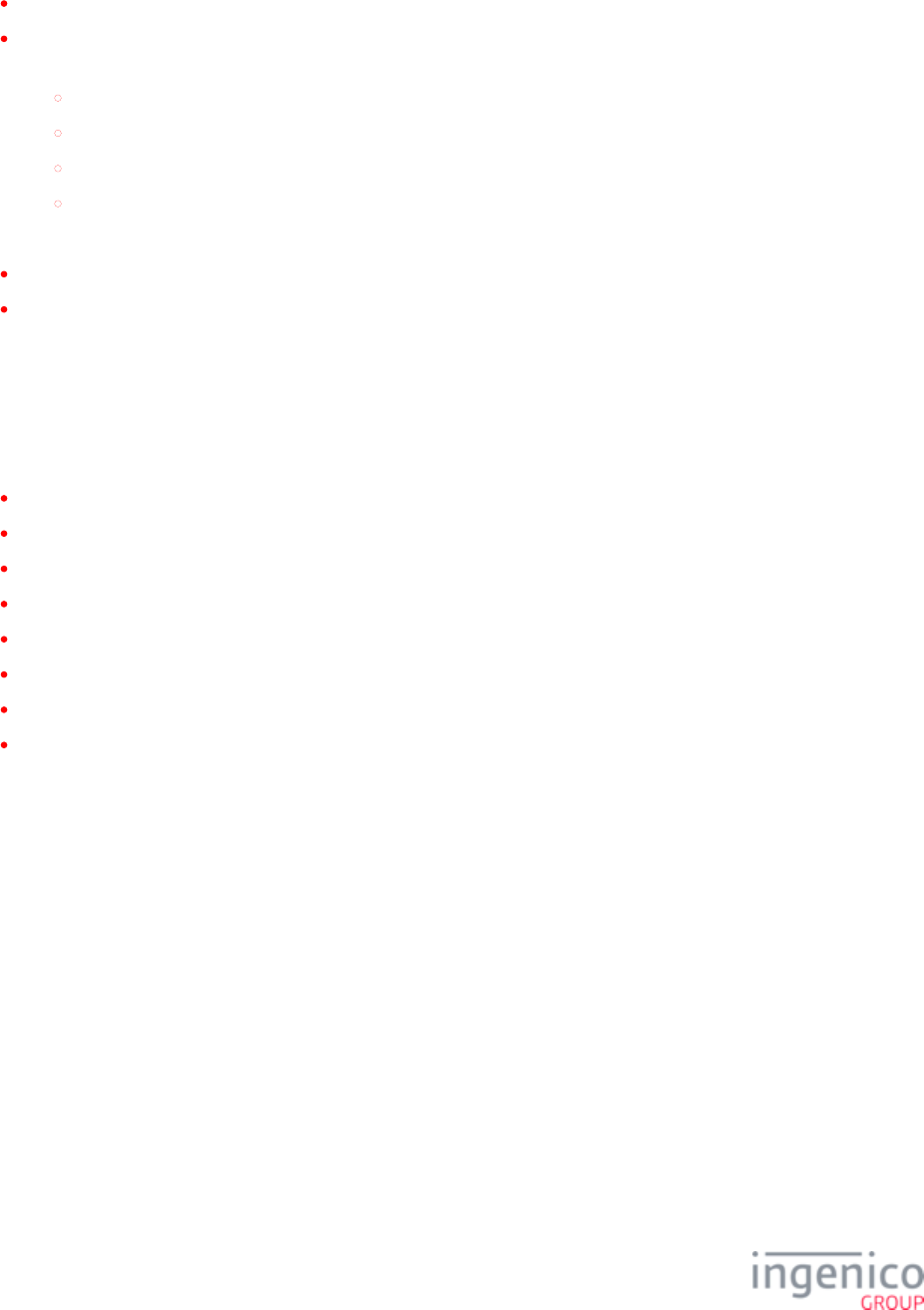
251/854 Telium RBA Developer's Guide/ August 18, 2015
During the execution of 30.x message, the following may occur:
11.x request is received and the response contains numerical value 15 and text “Advertising.”
The advertising bitmaps are displayed one at a time. The mode of displaying advertising images is selected in the Advertising
section in config.dfs, index 2. Based on the selected option, the RBA will:
Show one bitmap and wait for a transaction reset message from the POS
Show one bitmap, reset the transaction, and automatically go to the transaction start
Display all bitmaps, one at a time, until the reset transaction message is received
Display all ads one time and wait for the reset
The 30.x message is ignored under the following conditions:
When the terminal is in the Offline mode and Offline advertising is disabled.
When this message is received in the advertising mode entered from the Offline mode.
In both cases the terminal will respond with a .00.x: Offline Message
In order to enable advertising when in the Offline mode, the Offline Advertising Mode parameter ('0010_0001') must be set to a value
other than '0'. If the Offline Advertising Mode is disabled (configuration parameter '0010_0001' = '0') and the RBA is not in the offline
state, then the 30.x message overrules that option and proceeds to the advertisements.
Execution of 30.x is terminated by the following messages:
00.x: Offline Message
01.x: Online Message
10.x: Hard Reset Message
15.0: Soft Reset Message
15.6: Soft Reset Message
20.x: Signature Message (On-Demand)
21.x: Numeric Input Request Message (On-Demand)
23.x: Card Read Request (On-Demand)
The following table describes the format for the 30.x Advertising Request message.
30.x Advertising Request Message Format
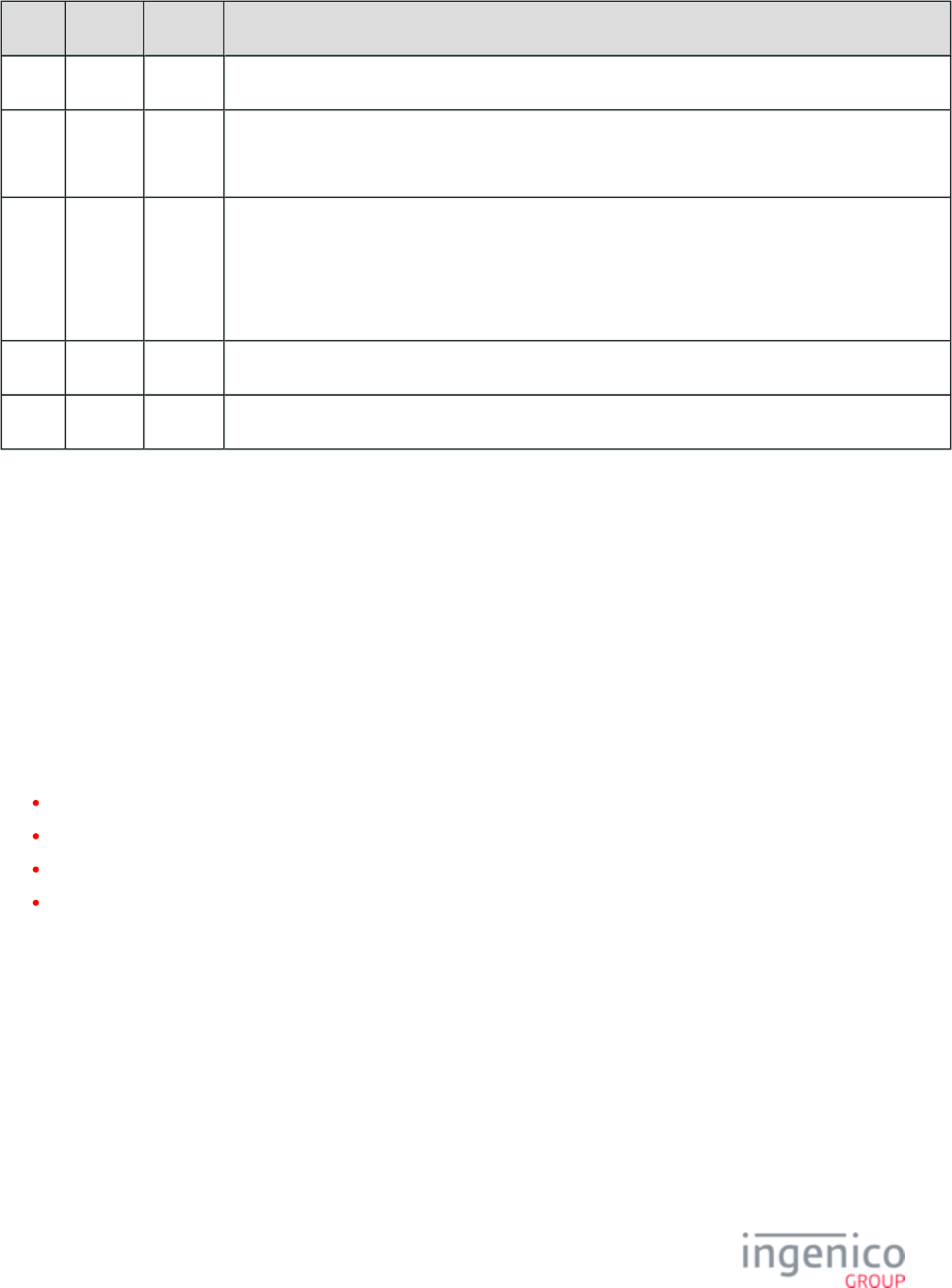
252/854 Telium RBA Developer's Guide/ August 18, 2015
Offset Length Type Description
0 1 Constant ASCII control character – STX
1 3 Constant iConnectEFT Constant = M30_ADVERTISING_REQUEST_ON_DEMAND
Message Identifier – ASCII – “30.”
4 Variable Decimal iConnectEFT Constant = P30_REQ_NUMBER_OF_ADDS
Number of ads to display (optional).
If an invalid value is provided or if omitted from the message, the setting for configuration parameter
'0010_0008' (Form to display when '0010_0007' is set to '1') in ads.dat is used.
M 1 Constant ASCII control character – ETX
M + 1 1 Binary LRC check character.
4_2_31 31.x: PIN Entry Messages (On-Demand)
4_2_31_1 Overview of the 31.x PIN Entry Message
The 31.x PIN Entry Request message is sued to display a form on the terminal prompting the customer to enter the PIN number.
RBA now supports forms for capturing PayPal passcodes. This is implemented by selecting the Key Type as "P" for PayPal, setting the
Prompt Index Number to "31", and including the form name in the message. Also when selecting the Key Type as "P" for PayPal, the
Customer Account Number parameter is not required. Consider the following example 31.x request message:
31.P031[FS][FS]PPALPCAN.HTM
In the above example, the 31.x message is sent with the following parameter settings:
"P" (PayPal) selected as the Key type.
"0" encryption configuration.
Prompt Index Number of "31" which selects the PayPal PIN entry prompt.
Form name "PPALPCAN.HTM".
Note that the Customer Account Number field has been omitted from the message.
4_2_31_2 PIN Entry with Credit Selection Option
A new PIN entry display message has been added which provides the cardholder with the option of entering their PIN or selecting Credit
by pressing the green <Enter> key. Prompt number 17 has been added to the to support this new feature. When SECURPROMPT.XML
selected, the form will display the "Enter PIN or Press Green for Credit" message prompting the cardholder to enter their INPUT.K3Z
PIN or select Credit. If no PIN is entered and the green <Enter> key is pressed, the transaction will be processed as a credit transaction.
Forms supporting this feature are illustrated for various Ingenico terminals in the section of this Enter PIN or Press Green for Credit
document. The following figure illustrates an Ingenico iSC Touch 250 with the new PIN entry form.
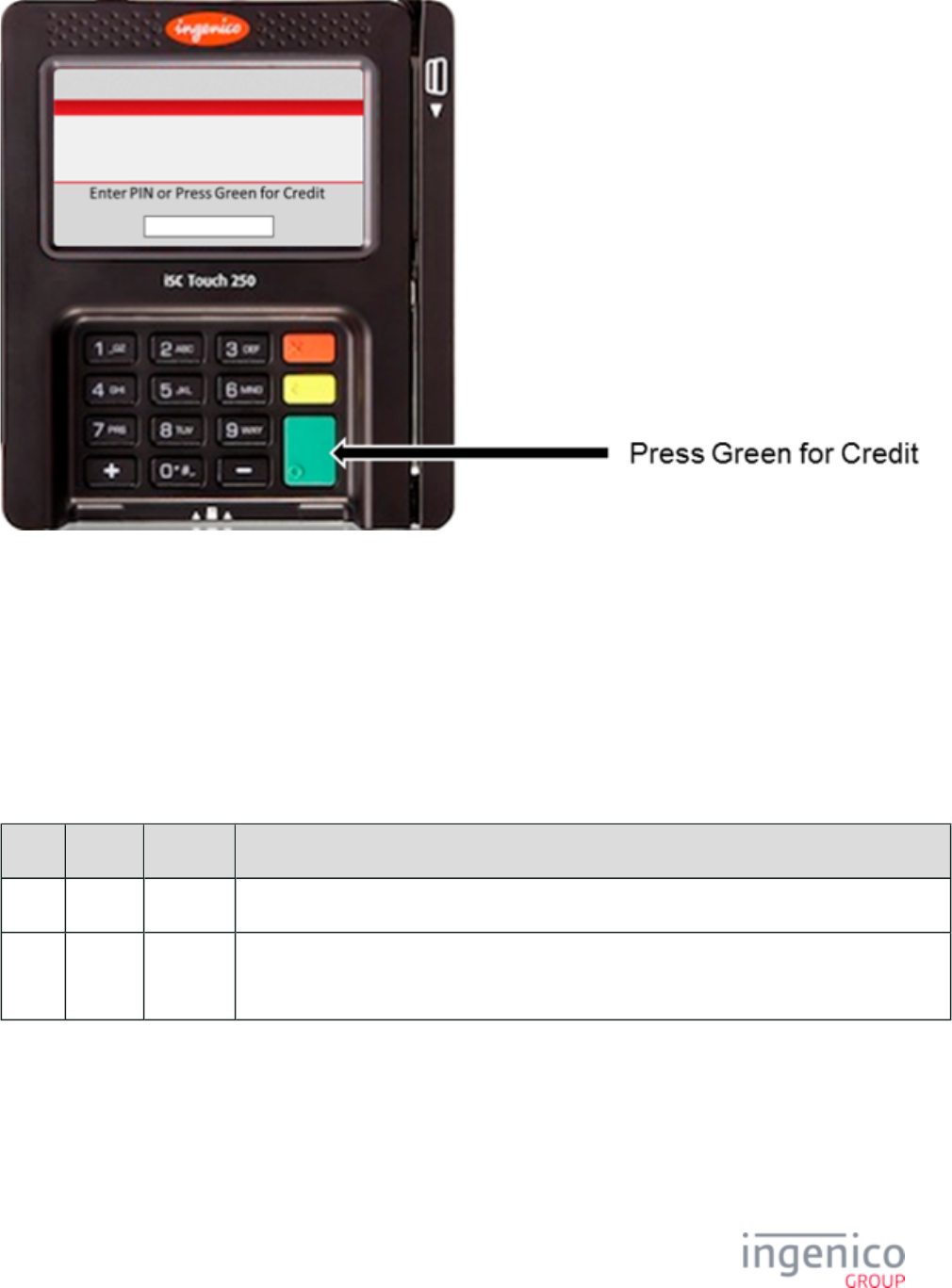
253/854 Telium RBA Developer's Guide/ August 18, 2015
Ingenico iSC Touch 250 with PIN Entry and Credit Selection Option
4_2_31_3 Account Number Verification
The RBA compares the account number provided in the 31.x PIN Entry Request to the account number read from the card swipe via the
message. If there is any discrepancy then a '31.7' PIN Entry Response message will be returned 23.x: Card Read Request (On-Demand)
indicating a mismatch.
Refer to the following tables for a more detailed description of the 31.x PIN Entry Request message format and 31.x PIN Entry Response
message format.
31.x PIN Entry Request Message Format
Offset Length Type Description
0 1 Constant ASCII control character – STX
1 3 Constant iConnectEFT Constant = M31_PIN_ENTRY
Message Identifier – ASCII – “31.”
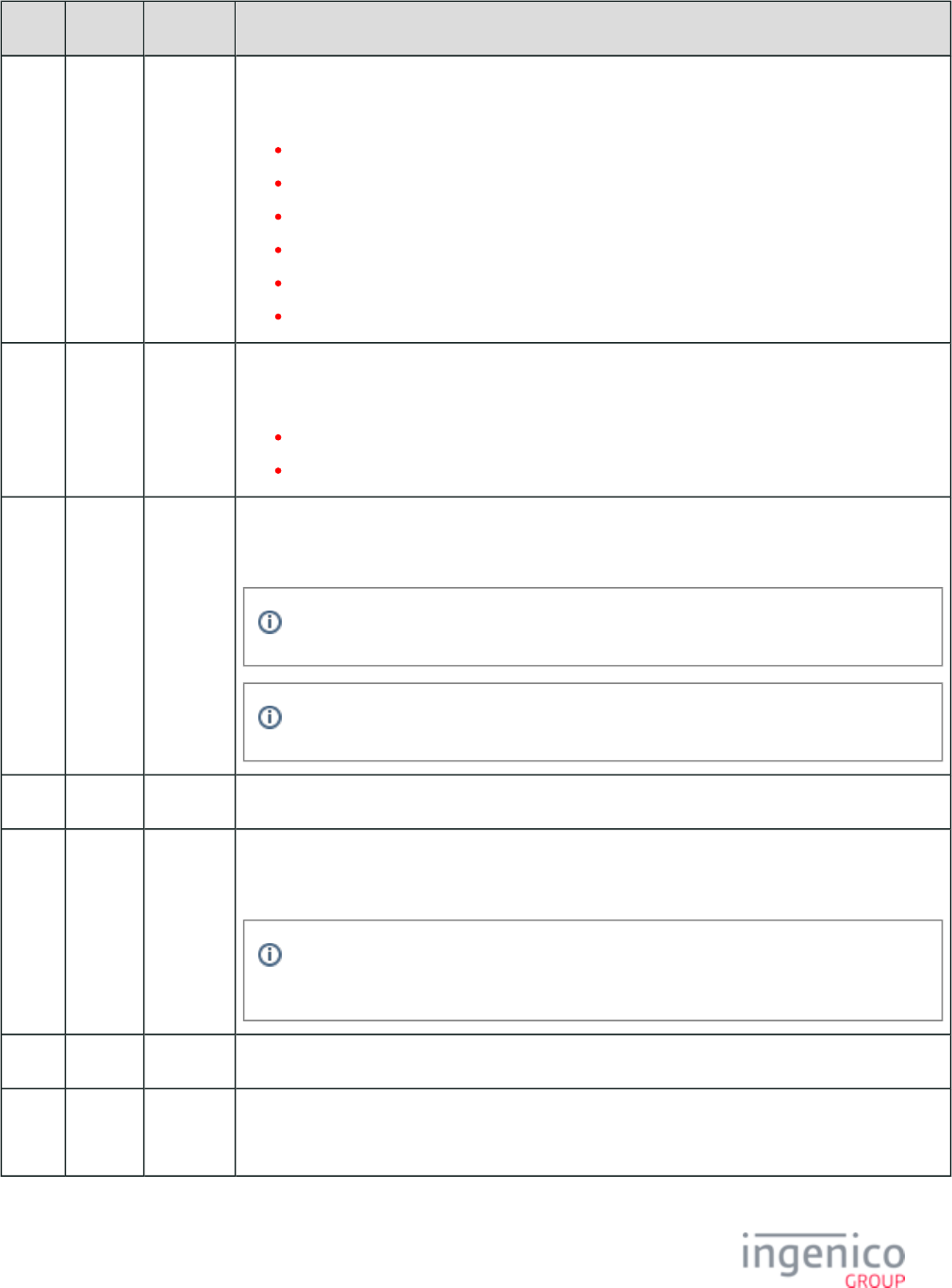
254/854 Telium RBA Developer's Guide/ August 18, 2015
Offset Length Type Description
4 1 Alphanum iConnectEFT Constant = P31_REQ_SET_KEY_TYPE
Key Type selection:
M = Master/Session.
D = DUKPT.
m = E2EE Master/Session.
d = E2EE DUKPT.
P = PayPal.
* = Default.
5 1 Alphanum iConnectEFT Constant = P31_REQ_SET_ENCRYPTION_CONFIGURATION
Overwrites the encryption configuration:
0-9 = Overwrites the configuration.
* = Uses the default configuration.
6 Variable Alphanum iConnectEFT Constant = P31_REQ_PROMPT_INDEX_NUMBER
Prompt index number.
Prompt index number 31 selects the PayPal PIN Entry prompt.
Prompt index number 17 selects the "Enter PIN or Press Green for Credit" prompt.
M 1 Constant ASCII control character – FS
M+1 Variable Alphanum iConnectEFT Constant = P31_REQ_CUSTOMER_ACC_NUM
Customer’s Account Number.
If Key Type (P31_REQ_SET_KEY_TYPE) is selected as PayPal, then the Customer's
Account Number is not mandatory.
N 1 Constant ASCII control character – FS
N + 1 Variable Alphanum iConnectEFT Constant = P31_REQ_FORM_NAME
Form Name.
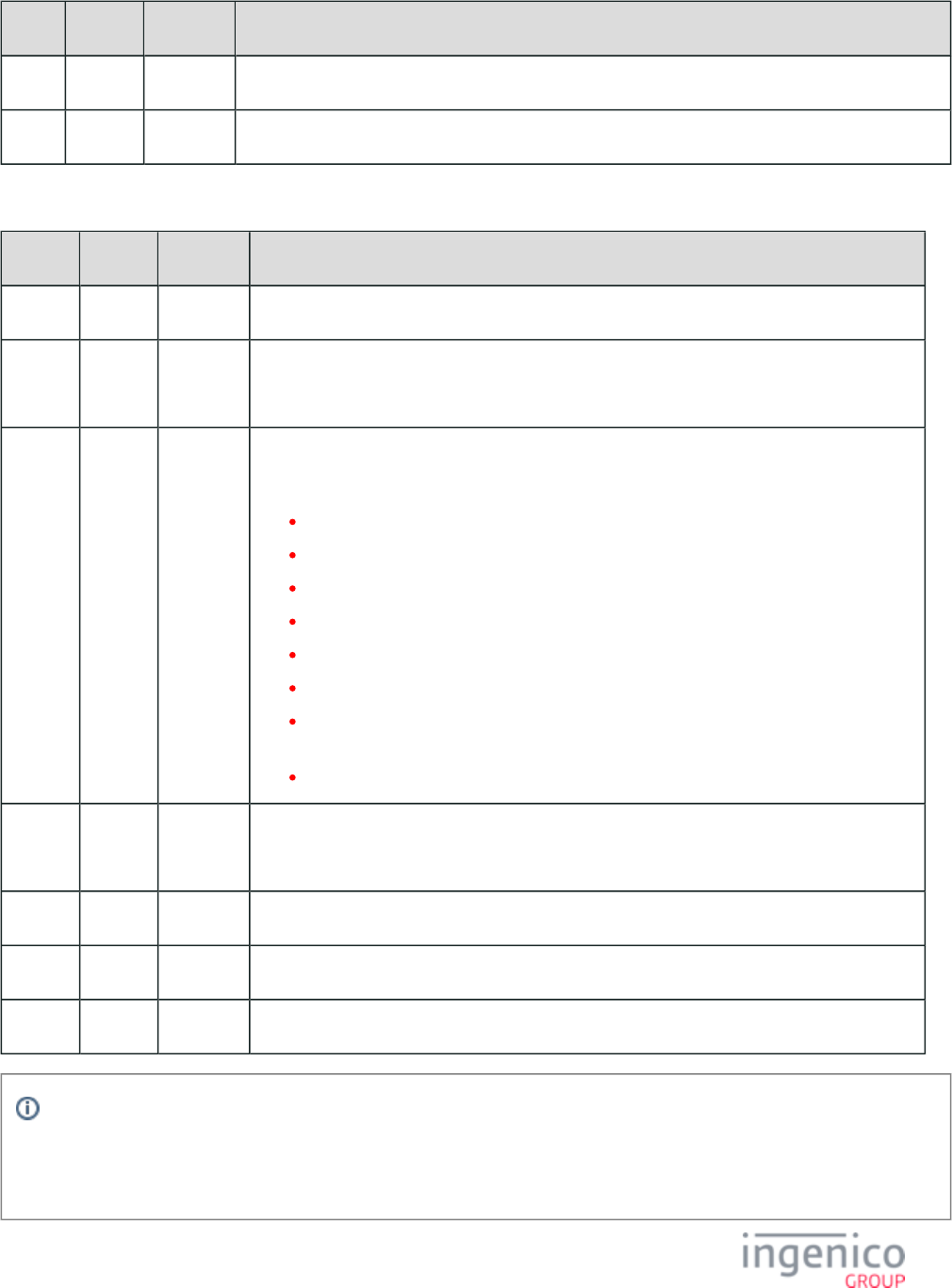
255/854 Telium RBA Developer's Guide/ August 18, 2015
Offset Length Type Description
O 1 Constant ASCII control character – ETX
O + 1 1 Binary LRC check character.
31.x PIN Entry Response Message Format
Offset Length Type Description
0 1 Constant ASCII control character – STX.
1 3 Constant iConnectEFT Constant = M31_PIN_ENTRY
Message Identifier – ASCII – “31.”
4 1 Decimal iConnectEFT Constant = P31_RES_STATUS
Status:
0 = PIN entered.
1 = Cancelled.
2 = Invalid Length.
3 = Invalid Index.
4 = PIN key pressed (key value is return in the PIN data).
6 = Invalid prompt.
7 = Account number in the 31.x PIN Entry message does not match the account
number returned from the card swipe via the 23.x Card Read Request message.
9 = Request declined.
5 Variable Alphanum iConnectEFT Constant = P31_RES_PIN_DATA
PIN data (contents depend on value of Status).
M 20 Alphanum Optional Key Serial Number (KSN) used for DUKPT encryption.
M + 20 1 Constant ASCII control character - ETX
M + 21 1 Binary LRC check character.
A new setting is in config.dfs which allows the 31.x message to accept an Enter key without any PIN entry. By default, at least
4 or the value set by '0006_0011' digits must be entered. If '0006_0004' is set to '1' then a valid PIN or and empty PIN will be
accepted. This does not change the behavior of PIN entry during normal transaction flow. Refer to PIN Entry (pin.dat)
parameter '0006_0004'.
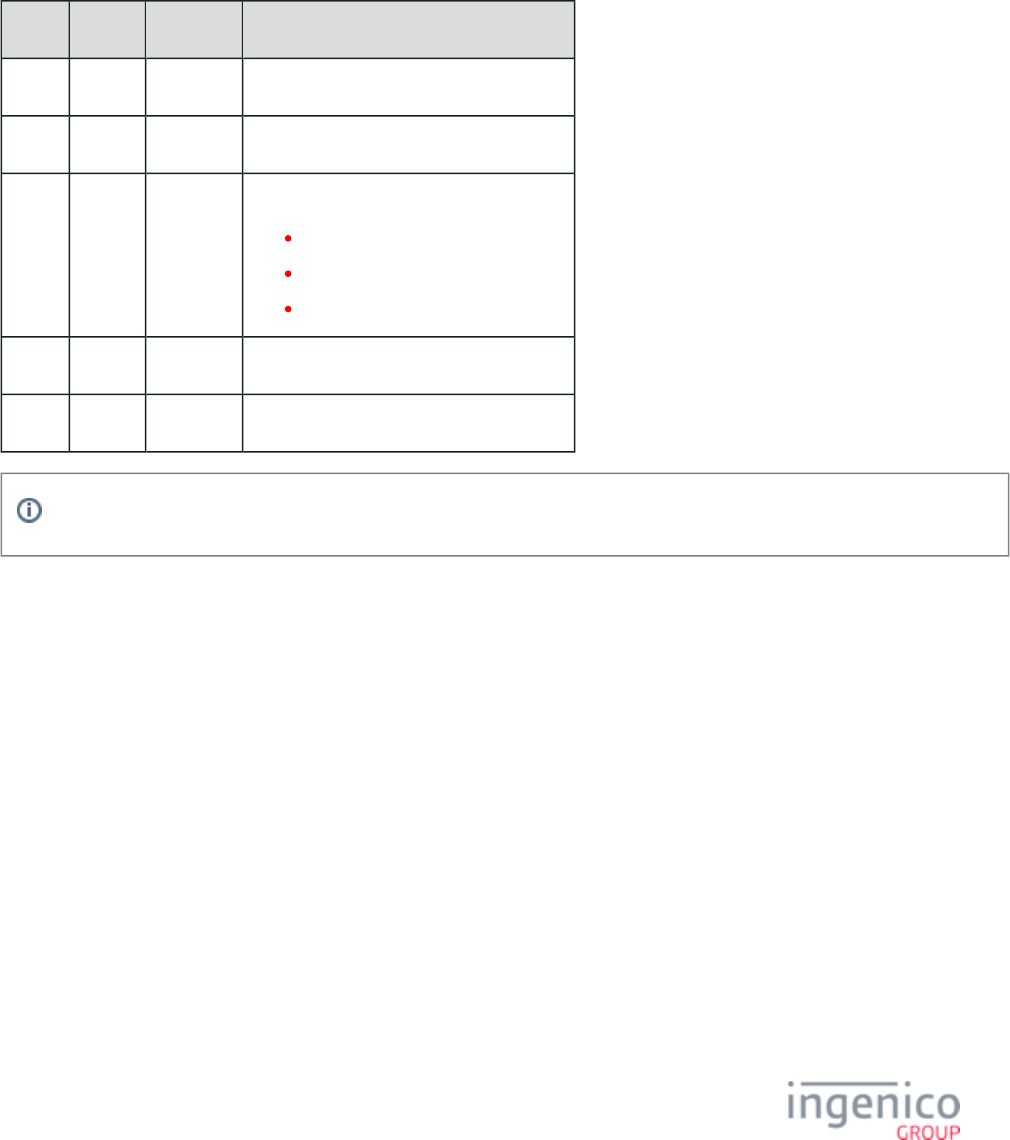
256/854 Telium RBA Developer's Guide/ August 18, 2015
4_2_32 34.x: Save and Restore State Messages
The 34.x Save and Restore State Messages message enables you to process consecutive on-demand messages in your transaction flow,
especially when used in conjunction with the '0007_0001' (Duration to display results) parameter.
Best Practice: Set '0007_0001' (Duration to display results) to a value of ‘0’ to stop the displaying of the results screens the cardholder
sees on the terminal (e.g., stops the flashing of multiple results screens).
34.x Save State and Restore Request Message Format
Offset Length Type Description
0 1 Constant ASCII control character – STX
1 3 Constant Message Identifier – ASCII – “34.”
4 1 Alphanum Sets the state:
S = Save the current state.
R = Restore the last saved state.
C = Clear the saved state.
5 1 Constant ASCII control character – ETX
6 1 Binary LRC check character.
There is an implied 'clear saved state' on a 10.x Hard Reset message.
34.x Save State and Restore Response Message Format
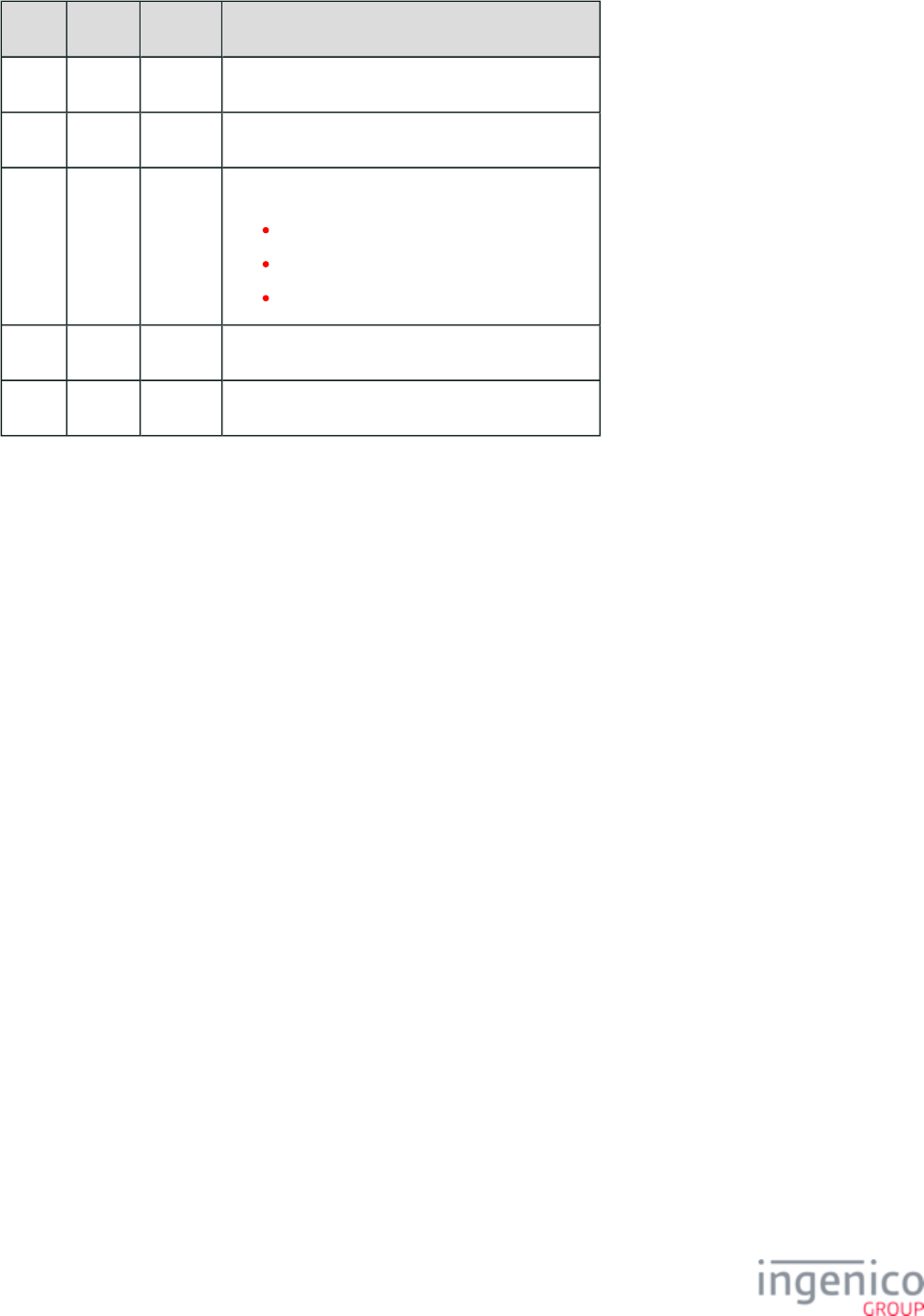
257/854 Telium RBA Developer's Guide/ August 18, 2015
Offset Length Type Description
0 1 Constant ASCII control character – STX
1 3 Constant Message Identifier – ASCII – “34.”
4 1 Decimal Status:
0 = Successful.
1 = Tried to restore without saved state.
9 = Error.
5 1 Constant ASCII control character – ETX
6 1 Binary LRC check character.
4_2_33 36.x Notification of Command Execution
4_2_33_1 Overview of the 36.x Notification of Command Message
The 36.x Notification of Command Execution message is sent from the terminal to the POS to indicate successful execution of a
command. When the notification flag in the 17.x Merchant Data write message is set for a command sent , this feature is enabled. This
message can also be used by the POS to monitor the tap process. The response 36.x message will include the two-digit command ID (in
hex-ASCII format) which matches up with the command ID of the 17.x message. As an example, a '36.AA' message sent from the
terminal to the POS indicates a command with an ID of "AA" has been successfully executed.
Refer to the section for 17.x message usage examples.17.x: Merchant Data Write
4_2_33_2 36.x Notification of Command Message Format
The following table describes the 36.x Notification of Command Execution message format.
36.x Notification of Command Execution Message Format
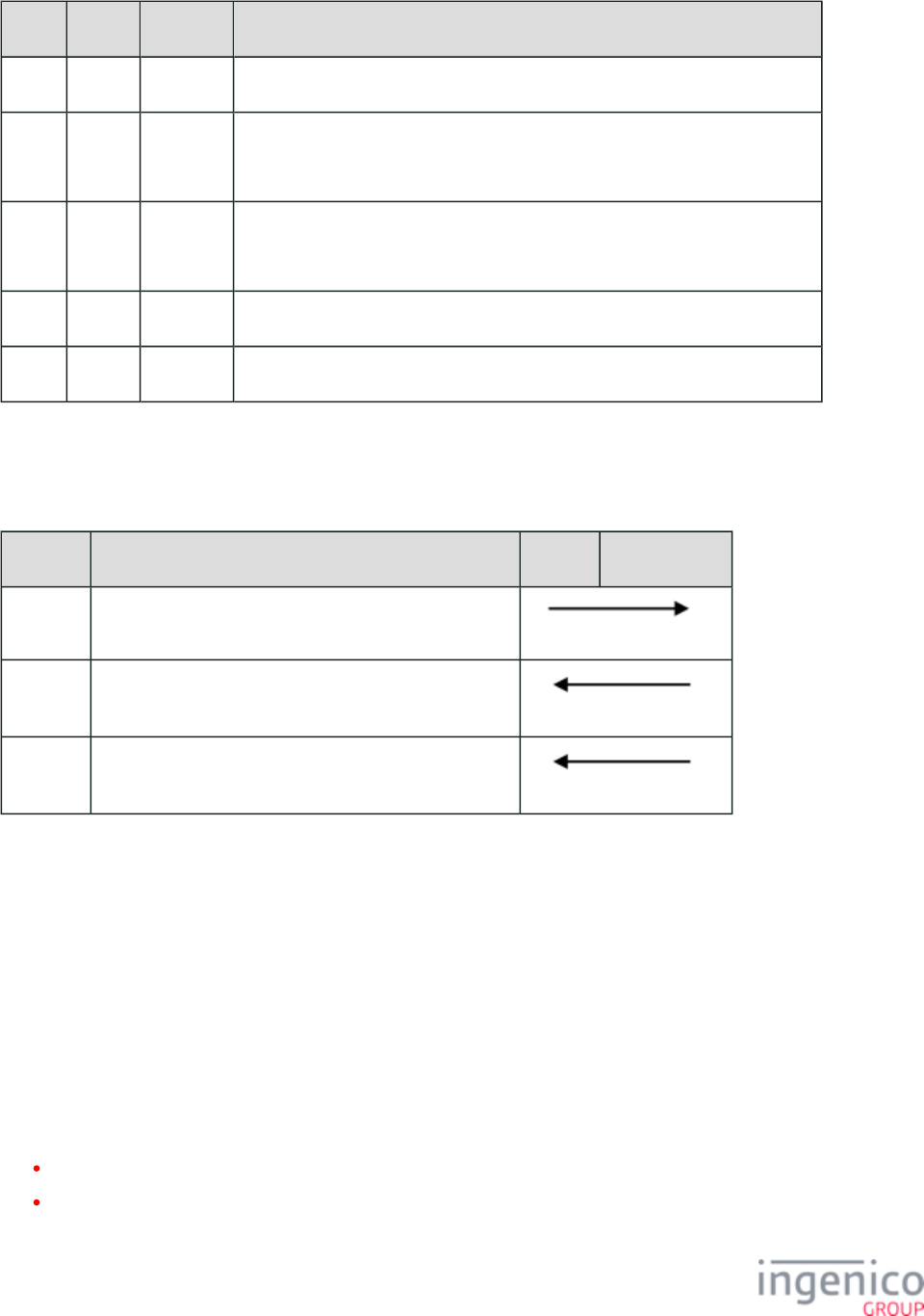
258/854 Telium RBA Developer's Guide/ August 18, 2015
Offset Length Type Description
0 1 Constant ASCII control character – STX
1 3 Constant iConnectEFT Constant = M36_CONTACTLESS_NOTIFY
Message Identifier – ASCII – “36.”
4 2 Alphanum iConnectEFT Constant = P36_REQ_CLESS_CARD_CMD_ID_FOR_NOTIFY
Command ID.
6 1 Constant ASCII control character – ETX
7 1 Binary LRC check character.
4_2_33_3 Usage Example
Notification of Command Execution via the 36.x Message
Sequence Message Content POS Terminal
1 17.5R10AA04
2 36.AA
3 17.500R000004000102030405060708090A0B0C0D0E0F
4_2_34 40.x: Survey Messages
Survey messages can be posted on swipe card screens for the customer to answer. This section describes the messages available to control
this feature.
4_2_34_1 40.0 Survey Request
This message sent from the POS to the terminal is used to prompt the customer with the button choices for the survey question displayed
on the terminal. This message is preceded by one or more 40.x Survey Question messages, and is only valid if the terminal is currently
displaying the swipe card screen.
The Survey Request message only supports requesting a display of the survey question configured for the currently active language (e.g.,
'1' = English, '2' = Spanish).
Survey Request messages which attempt to override the currently active language (e.g., '40.1', '40.2') are considered invalid.
Any other invalid message format found (e.g., '40.?', where "?" is any character other than '0') will return an error message.
Survey Request REQUEST Format
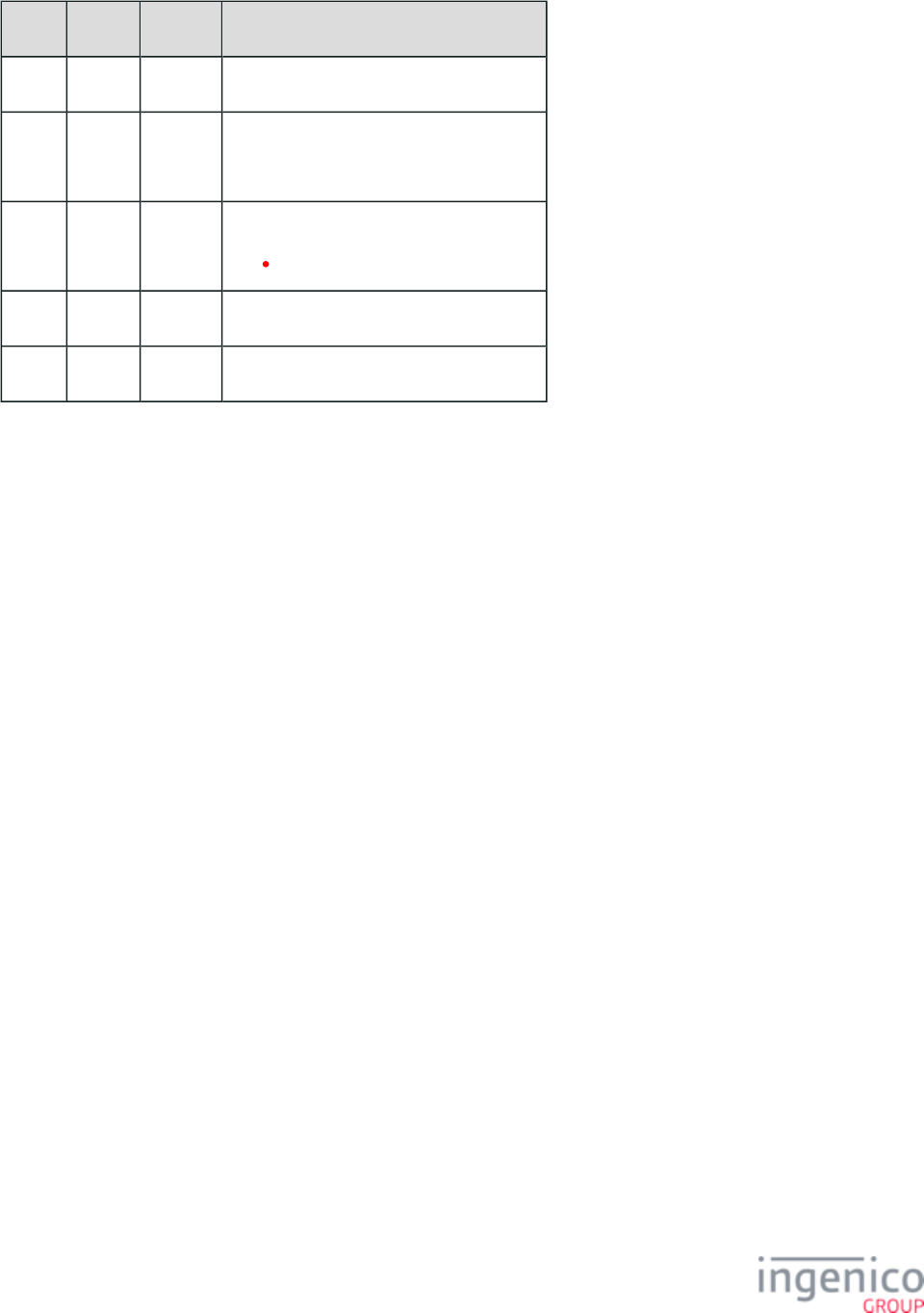
259/854 Telium RBA Developer's Guide/ August 18, 2015
Offset Length Type Description
0 1 Constant STX – 0x02
1 3 Constant iConnectEFT Constant = M40_SURVEY
Message identifier – “40.”
4 1 Decimal iConnectEFT Constant= P40_REQ_TYPE
Type – “0”
5 1 Constant ETX – 0x03
6 1 Binary LRC check character
4_2_34_2 40.0 Survey Response
This message is sent from the terminal to the POS when the customer responds to survey question(s) or if there is an error that prevents the
survey from displaying.
Survey Request RESPONSE Format
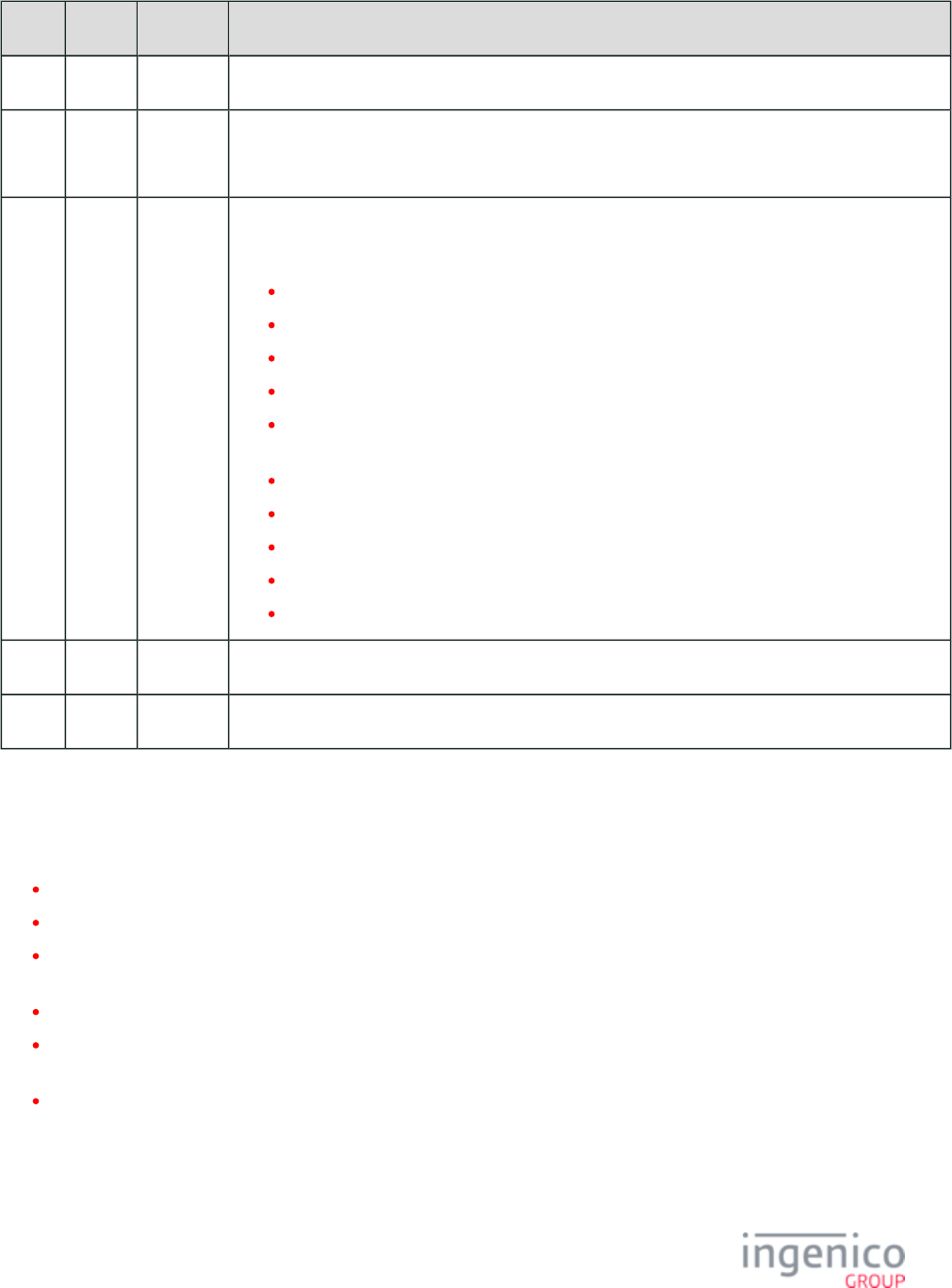
260/854 Telium RBA Developer's Guide/ August 18, 2015
Offset Length Type Description
0 1 Constant STX – 0x02
1 3 Constant iConnectEFT Constant = M40_SURVEY
Message identifier – “40.”
4 1 Alphanum iConnectEFT Constant = P40_RES_STATUS
Status:
1 = Customer pressed first button.
2 = Customer pressed second button.
3 = Customer pressed third button.
C = Message canceled via ‘Cancel’ key.
D = Message not supported on current terminal (only iSC250/iSC350 are supported at this
time).
E = Message encounters any other generic error.
L = Survey Request message not valid for specified language.
Q = Question not configured for current language.
S = Message cancelled due to card swipe/tap/insert/etc.
T = Message not supported on current form.
5 1 Constant ETX – 0x03
6 1 Binary LRC check character
4_2_34_3 40.0 Survey Request Message Display Behavior
After receiving a '40.0' Survey Request message, the terminal will continue to display the survey until:
answered by the customer
canceled by the customer either by:
the ‘Cancel’ key
Or:
swiping (tapping/inserting) their card
interrupted by an on-demand message from the POS
Or:
canceled by the POS from an offline, online, or reset message.
The survey will be re-displayed after returning to the card swipe screen if interrupted by an on-demand message. However, it will not re-
display following receipt of an offline, online, or reset message (which includes when the current transaction ends and before a subsequent
transaction begins).
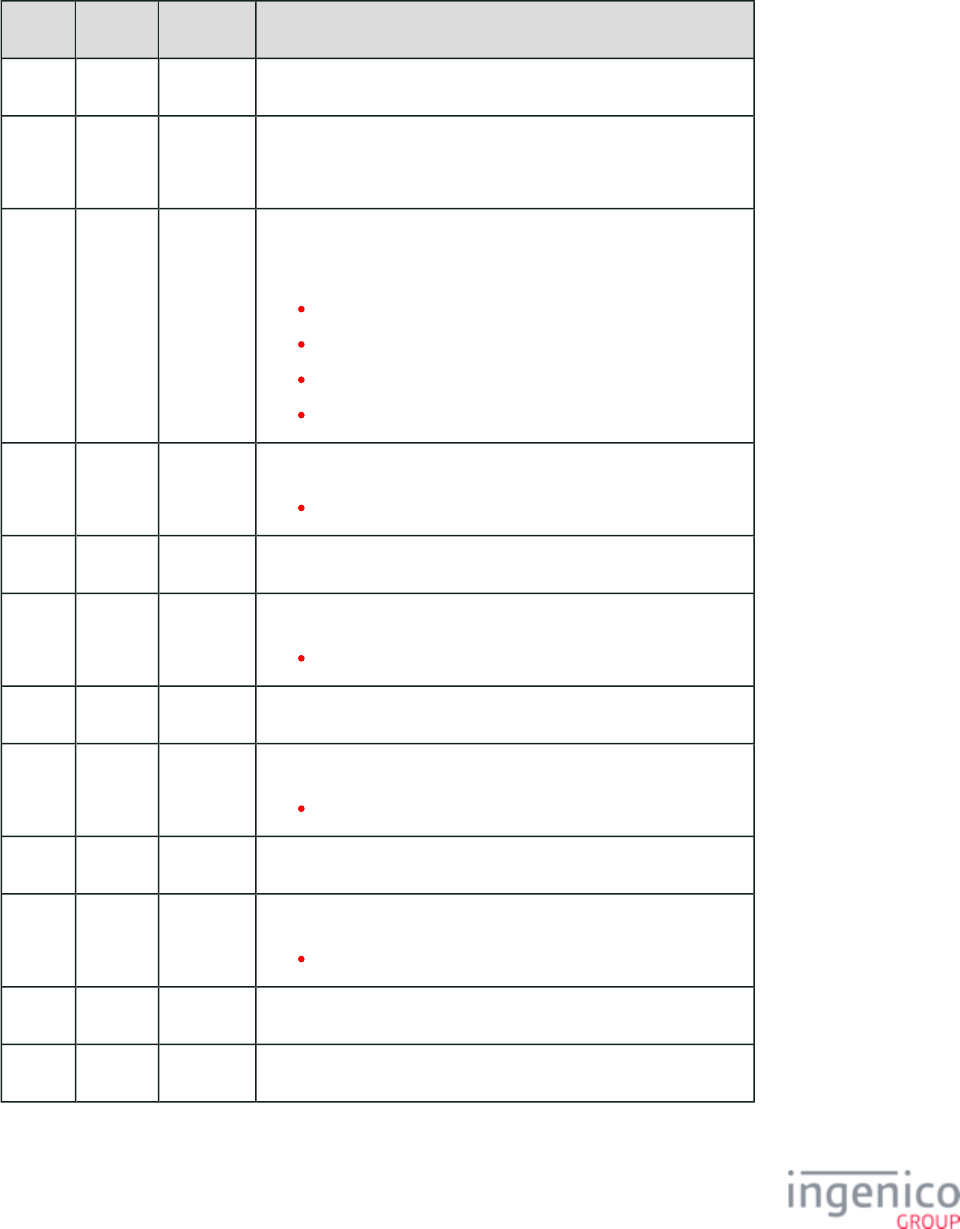
261/854 Telium RBA Developer's Guide/ August 18, 2015
4_2_34_4 40.x: Survey Question Request
This message sent from the POS to the terminal sets the survey question and button text that is displayed for a specific language. This
message must be sent at least once for each available language, and must be sent at least once before a '40.0' Survey Request is made.
Survey Question REQUEST Format
Offset Length Type Description
0 1 Constant STX – 0x02
1 3 Constant iConnectEFT Constant = M40_SURVEY
Message identifier – “40.”
4 1 Decimal iConnectEFT Constant = P40_REQ_LANGUAGE
The Survey Question message supports up to four languages:
1 = Set text for language 1.
2 = Set text for language 2.
3 = Set text for language 3.
4 = Set text for language 4.
5 Variable Alphanum iConnectEFT Constant = P40_REQ_QUESTION
Question (up to 150 characters)
M 1 Constant ASCII control character – FS (0x1C)
M + 1 Variable Alphanum iConnectEFT Constant = P40_REQ_BUTTON1
Button 1 text (up to 20 characters)
N 1 Constant ASCII control character – FS (0x1C)
N + 1 Variable Alphanum iConnectEFT Constant = P40_REQ_BUTTON2
Button 2 text (up to 20 characters)
O 1 Constant ASCII control character – FS (0x1C)
O + 1 Variable Alphanum iConnectEFT Constant = P40_REQ_BUTTON3
Button 3 text (up to 20 characters)
P 1 Constant ETX – 0x03
P + 1 1 Binary LRC check character
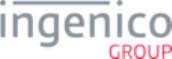
262/854 Telium RBA Developer's Guide/ August 18, 2015
4_2_34_5 40.x: Survey Question Response
This message sent from the terminal to the POS shows the result of a Survey Question message.
Survey Question RESPONSE Format
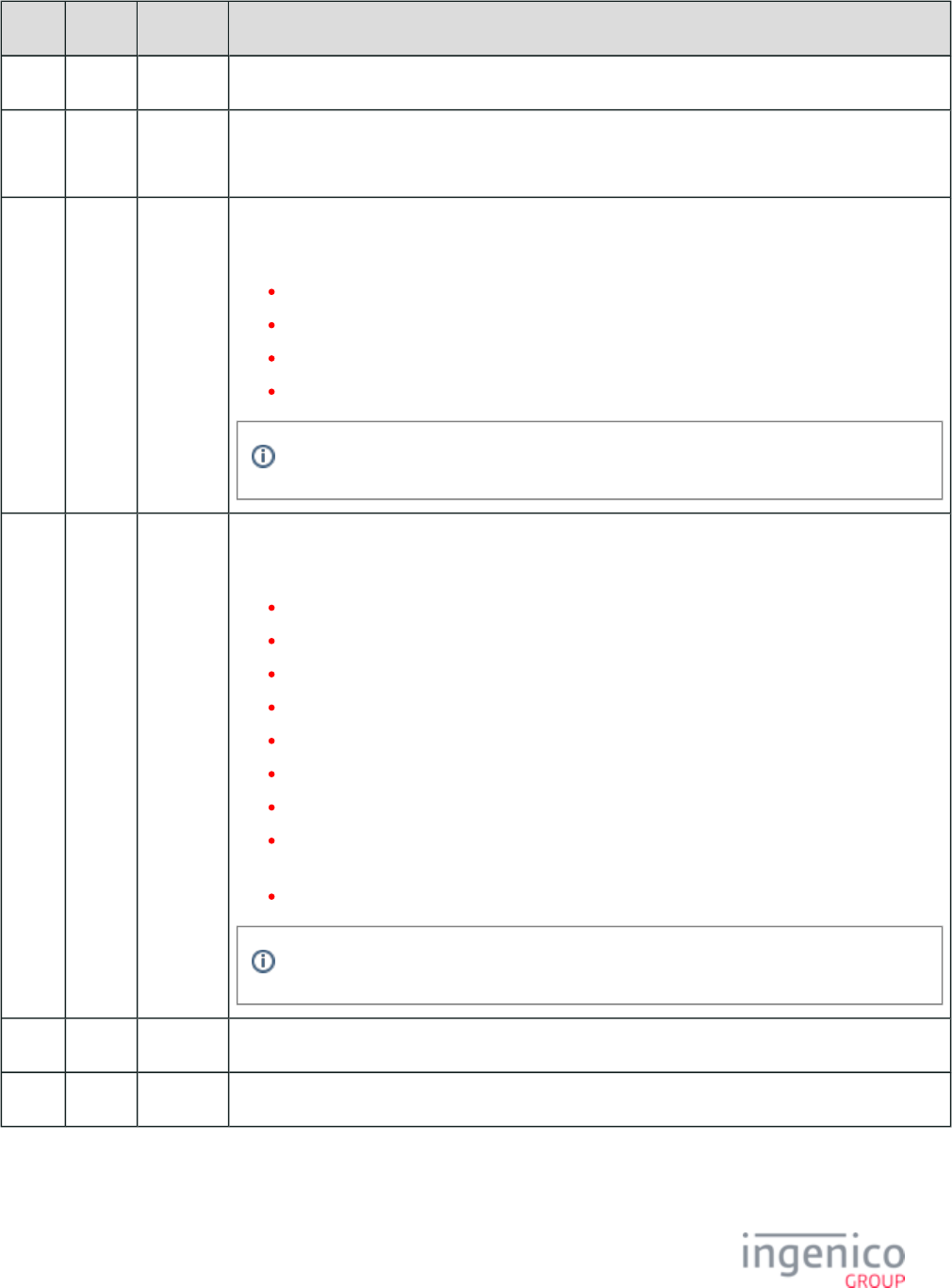
263/854 Telium RBA Developer's Guide/ August 18, 2015
Offset Length Type Description
0 1 Constant STC – 0x02
1 3 Constant iConnectEFT Constant = M40_SURVEY
Message identifier – “40.”
4 1 Decimal iConnectEFT Constant = 40_RES_LANGUAGE
Language:
1 = Set text for language 1.
2 = Set text for language 2.
3 = Set text for language 3.
4 = Set text for language 4.
40.x currently supports only language codes 1-4 (where 1 = English, 2 = Spanish, etc.).
5 1 Alphanum iConnectEFT Constant = P40_RES_STATUS
Status:
0 = OK; Survey Question message parsed without error.
1 = Button 1 text is too long (> 20 characters), or contains invalid characters.
2 = Button 2 text is too long (> 20 characters), or contains invalid characters.
3 = Button 3 text is too long (> 20 characters), or contains invalid characters.
B = All button text fields have length of 0 (zero) characters.
E = Survey Question message has any other generic error.
L = Survey Request message not valid for specified language.
Q = Survey Question contains invalid characters, is 0 (zero) characters in length, or is too long
(more than 150 characters).
? = Survey Question message has any other invalid characters.
A survey button is hidden when button text length = 0 characters.
6 1 Constant ETX – 0x03
7 1 Binary LRC check character
Additional Survey Question Message Characteristics
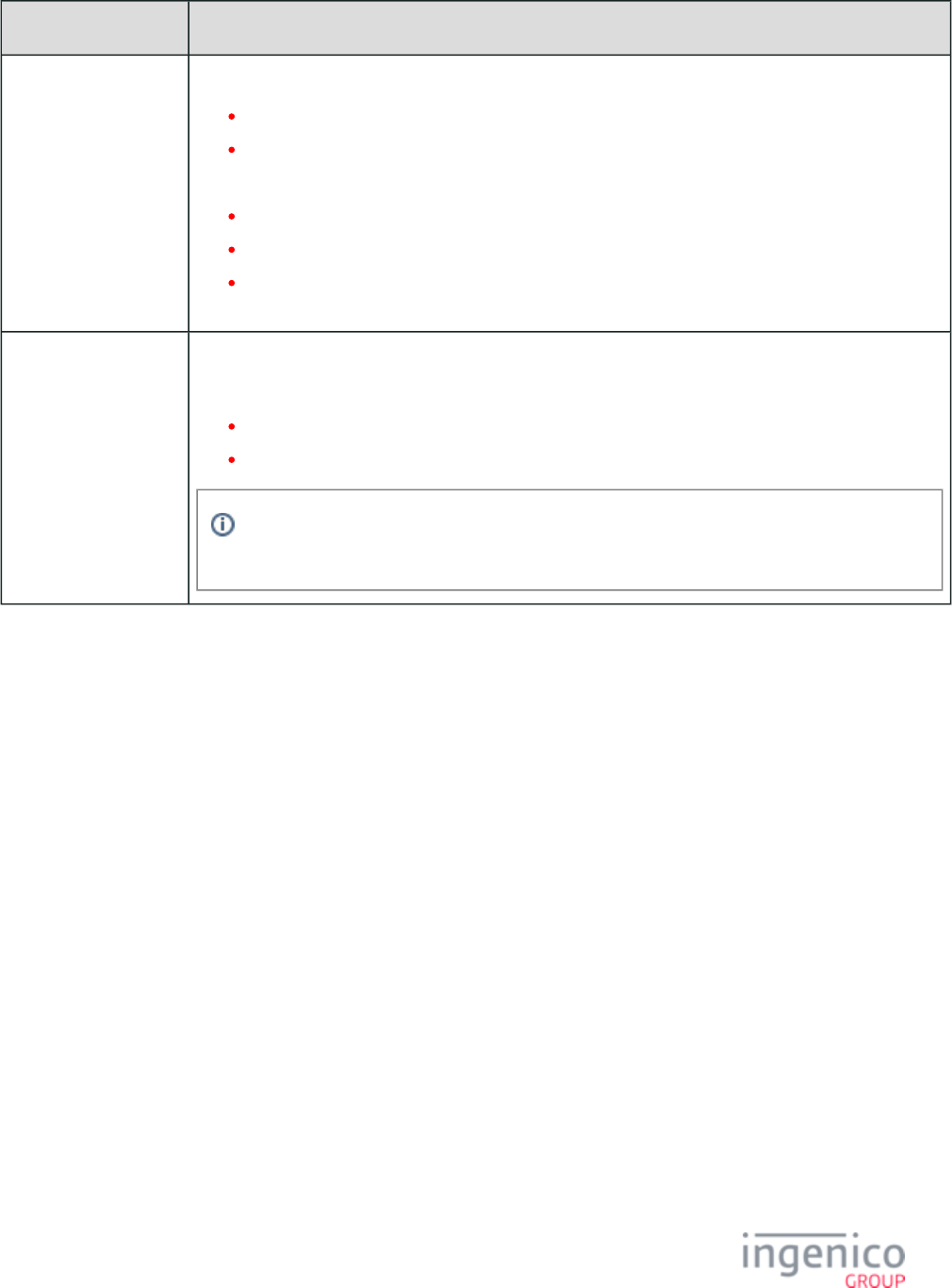
264/854 Telium RBA Developer's Guide/ August 18, 2015
Offset Description
Survey Question
message fields
May ONLY include:
Printable characters, including 8-bit extended ASCII characters.
Single space character.
May not include:
Invalid control characters (e.g., group separator ‘GS’ character ‘01xD’).
Non-printable characters.
Any whitespace characters EXCEPT for the space character (e.g., tab, form feed, line feed, carriage
return).
Language Preservation All 40.x Survey Questions for all languages are cleared at terminal boot.
Once set, the 40.x Survey Question for the specific language is set:
Across all transactions and 40.0 Survey Requests.
Until a new and valid 40.x Survey Question for the specific language is set.
Any invalid 40.x Survey Question messages will not clear the currently configured 40.x Survey
Question for any language.
Sample Invalid 40.x Message Formats
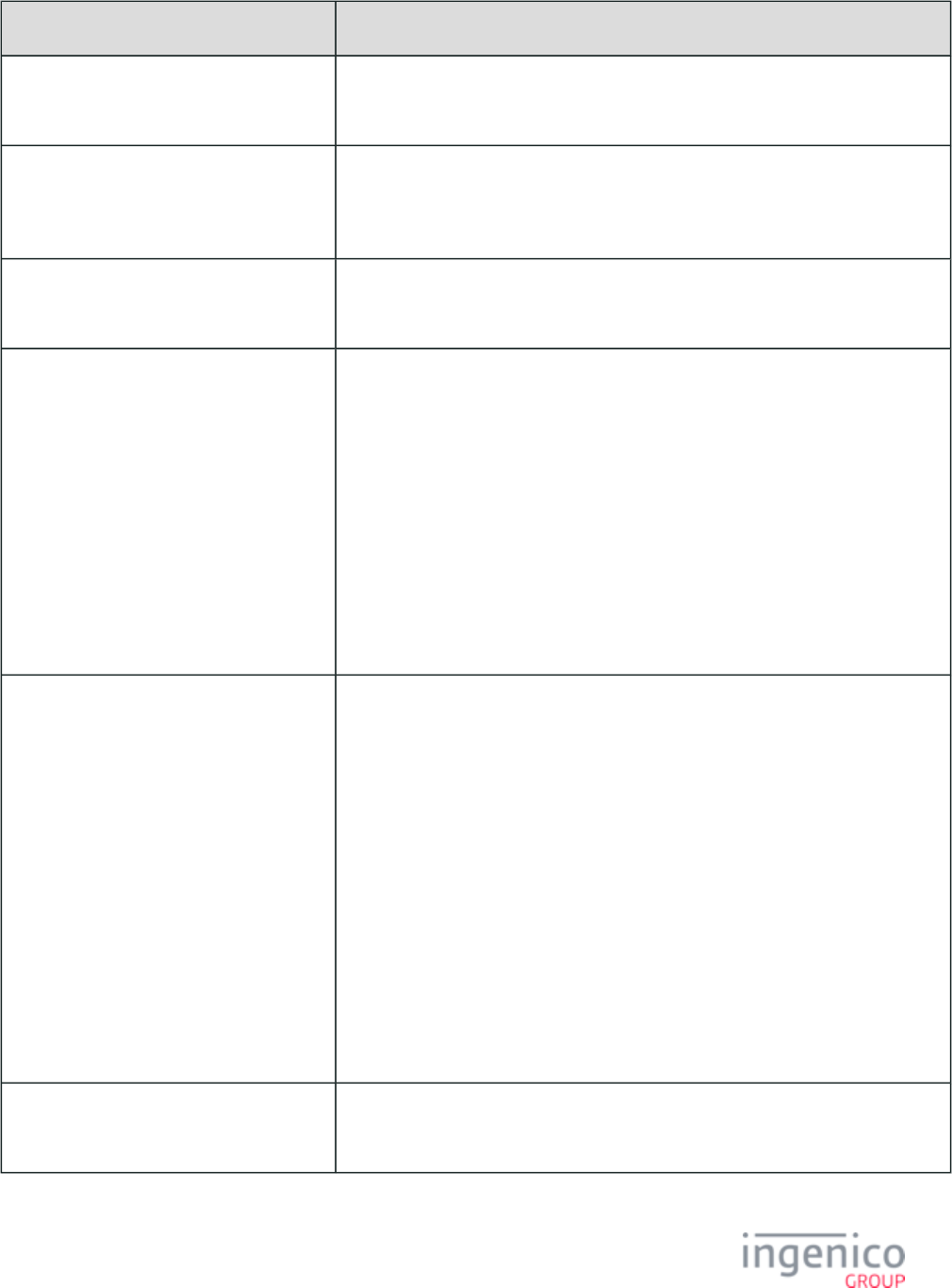
265/854 Telium RBA Developer's Guide/ August 18, 2015
Invalid message characteristic Invalid message examples
End of the message before valid question and
3 button text fields are found
Input: 40.1Question
Response: 40.1?
More than 3 button text fields are found Input: 40.1What is your dog’s name?[FS]Fluffy[FS]Spot[FS]
Harvey[FS]Curly
Response: 40.1?
All button text fields have a length of 0 (zero)
characters
Input: 40.1What is your dog's name?[FS][FS][FS]
Response: 40.1B
Any invalid characters are found in the
Question field or any of the button fields
Input: 40.1[GS][FS]x[FS]y[FS]z
(In this example, ‘1’ is the language, ‘[GS]’ is the invalid character in the Question
field.)
Response: 40.1Q
Input: 40.1What is your dog’s name?[FS]x[FS][GS][FS]z
(In this example, ‘1’ is the language, ‘[GS]’ is the invalid character in the second
button’s text.)
Response: 40.12
(If buttons 2 and 3 both have invalid text, the message will display the number
corresponding to the first button (from the left) that contains the error.)
Invalid or no language exists Input: 40.Best Service Ever? [FS]Yes[FS]No[FS]Maybe
(In this example, no language is defined.)
Response: 40.BL
(In this response, the ‘B’ represents the first letter of the question, not the ‘B’ status.)
Input: 40.What is your favorite ice cream flavor?[FS]Vanilla
[FS]Chocolate[FS]Strawberry
(In this example, no language is defined.)
Response: 40.WL
Input: 40.5What is your favorite ice cream flavor?[FS]
Vanilla[FS]Chocolate[FS]Strawberry
(In this example, a #5 language is defined, which is not a valid language.)
Response: 40.5L
No question included Input: 40.1[FS]x[FS]y[FS]z
Response: 40.1Q
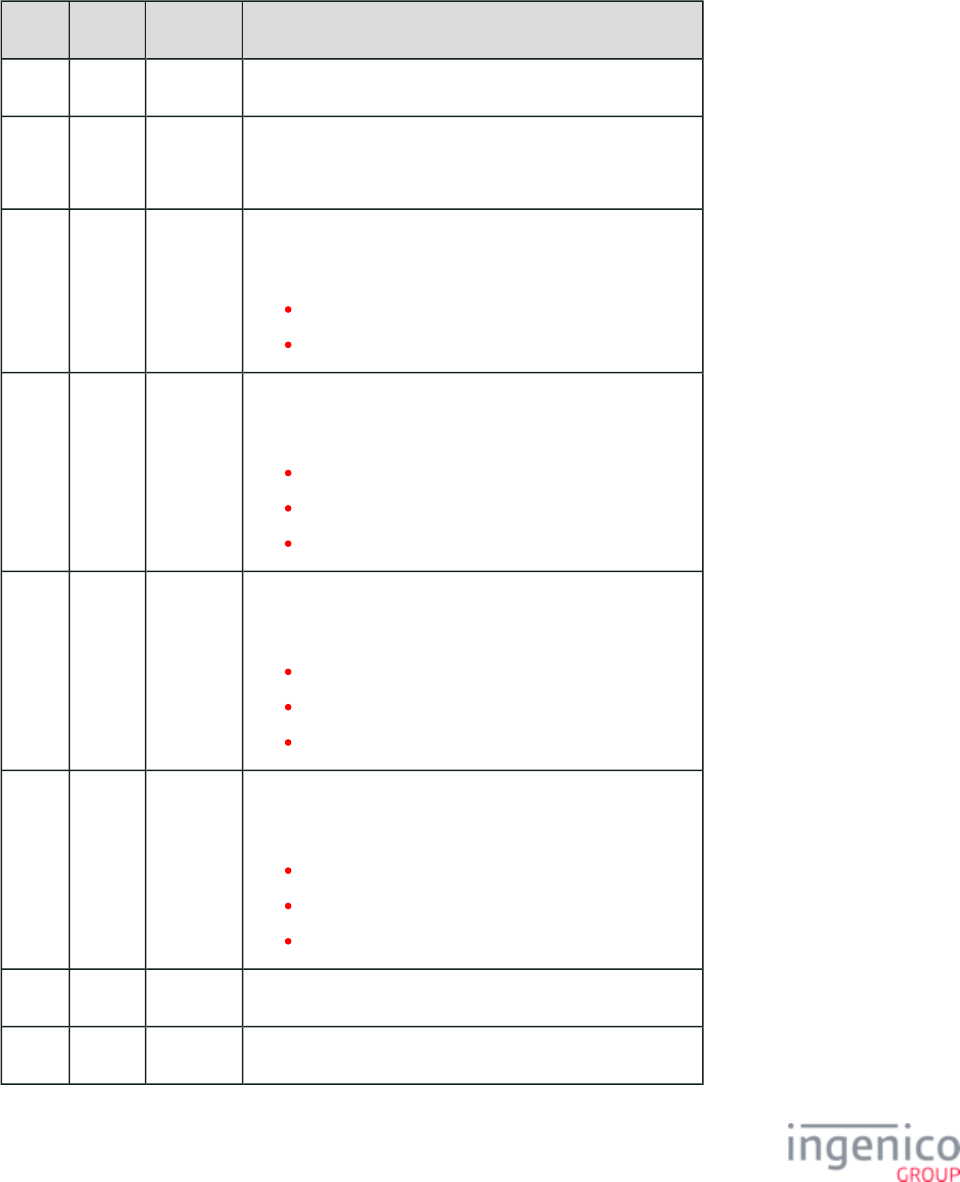
266/854 Telium RBA Developer's Guide/ August 18, 2015
4_2_35 41.x Card Read Message
The 41.x Card Read Request message provides a way to enable or disable the terminal card readers (MSR, contactless, SMC). If the
terminal supports LEDs for the card readers, they will be illuminated as appropriate. Refer to the following tables which describe the 41.x
Card Read Request Message Format and 41.x Card Read Response Message Format. When a card is read by any of the card readers, all
card readers will then be disabled and a message will be returned to the POS.
41.x Card Read Request Message Format
Offset Length Type Description
0 1 Constant ASCII control character – STX
1 3 Constant iConnectEFT Constant = M41_CARD_READ_REQUEST
Message Identifier– ASCII – "41."
4 1 Alphanum iConnectEFT Constant = P41_REQ_PARSE_FLAG
Indicates if parsed data fields should be returned.
0 = Do not return parsed fields.
1 = Return parsed fields.
5 1 Alphanum iConnectEFT Constant = REQ_MSR_FLAG
MSR enable.
0 = Disable MSR.
1 = Enable MSR.
2 = Do not change MSR enable status.
6 1 Alphanum iConnectEFT Constant = REQ_CONTACTLESS_FLAG
Contactless enable.
0 = Disable contactless.
1 = Enable contactless.
2 = Do not change contactless enable status.
7 1 Alphanum iConnectEFT Constant = REQ_SMC_FLAG
SMC enable.
0 = Disable SMC.
1 = Enable SMC.
2 = Do not change SMC enable status.
8 1 Constant ASCII control character – ETX
9 1 Binary LRC check character
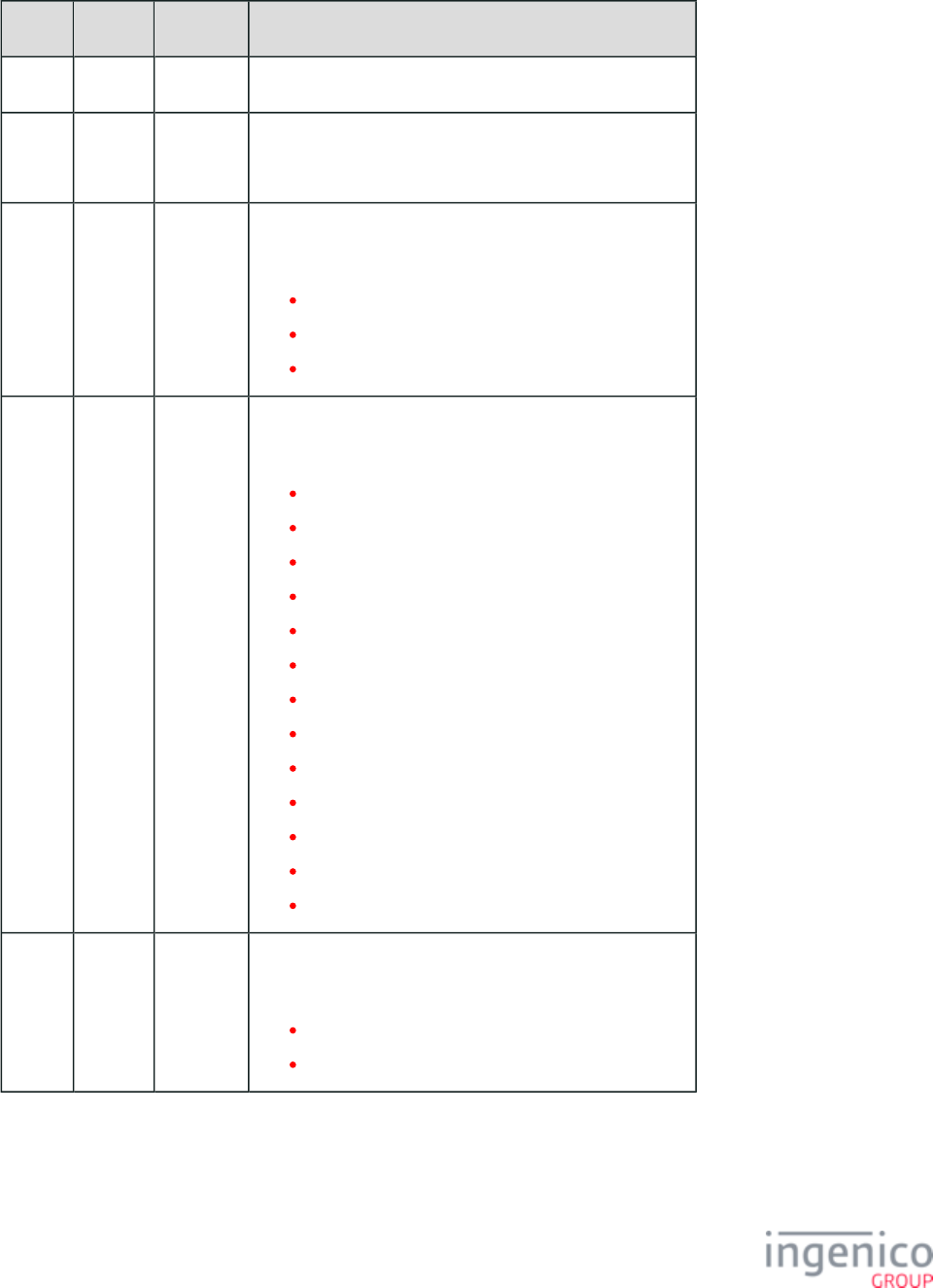
267/854 Telium RBA Developer's Guide/ August 18, 2015
41.x Card Read Response Message Format
Offset Length Type Description
0 1 Constant ASCII control character – STX
1 3 Constant iConnectEFT Constant = M41_CARD_READ_REQUEST
Message Identifier– ASCII – "41."
4 1 Alphanum iConnectEFT Constant = RES_SOURCE
Source.
M = MSR.
C = Contactless.
S = Smartcard (SMC).
5 2 Alphanum iConnectEFT Constant = RES_ENCRYPTION
Encryption type.
00 = Encryption disabled.
01 = Magtek MagneSafe POS.
02 = Ingecrypt.
03 = EPS.
04 = Voltage TEP1.
05 = Voltage TEP2.
06 = Voltage TEP3 (not currently supported).
07 = Monetra Cardshield.
08 = Mercury.
09 = RSA-OAEP.
10 = TransArmor.
11 = TDES DUKPT Generic.
12 = S1.
7 1 Alphanum iConnectEFT Constant = RES_TRACK_1_STATUS
Track 1 status.
Good read.
Error.
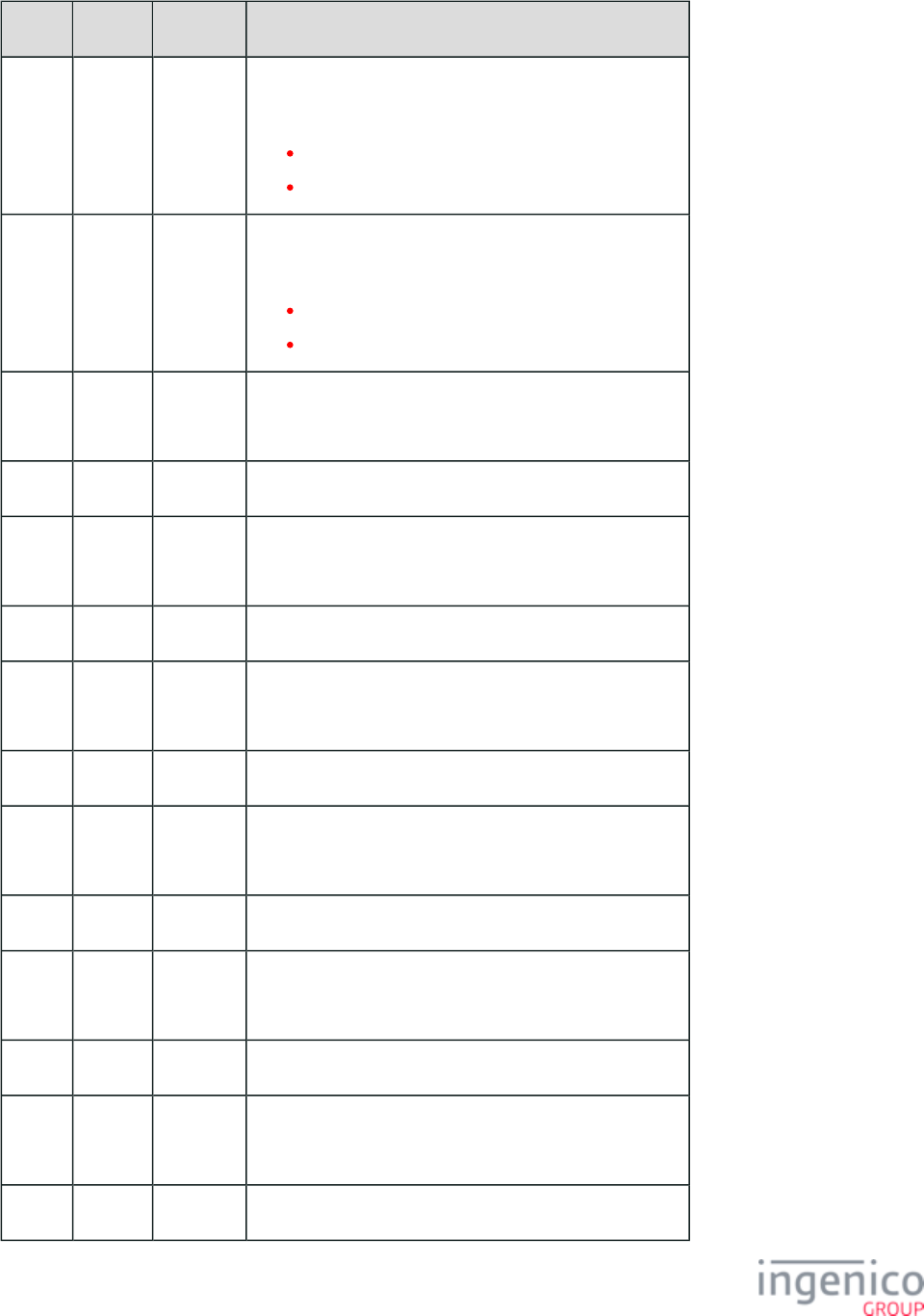
268/854 Telium RBA Developer's Guide/ August 18, 2015
Offset Length Type Description
8 1 Alphanum iConnectEFT Constant = RES_TRACK_2_STATUS
Track 2 status.
Good read.
Error.
9 1 Alphanum iConnectEFT Constant = RES_TRACK_3_STATUS
Track 3 status.
Good read.
Error.
10 Variable Alphanum iConnectEFT Constant = RES_TRACK_1
Track 1 data.
M 1 Alphanum ASCII control character – [FS]
M + 1 Variable Alphanum iConnectEFT Constant = RES_TRACK_2
Track 2 data.
N 1 Alphanum ASCII control character – [FS]
N + 1 Variable Alphanum iConnectEFT Constant = RES_TRACK_3
Track 3 data.
O 1 Alphanum ASCII control character – [FS] (only if parsed)
O + 1 Variable Alphanum iConnectEFT Constant = RES_PAN
PAN (only if parsed)
P 1 Alphanum ASCII control character – [FS] (only if parsed)
P + 1 Variable Alphanum iConnectEFT Constant = RES_MASKED_PAN
Masked PAN (only if parsed)
Q 1 Alphanum ASCII control character – [FS] (only if parsed)
Q + 1 Variable Alphanum iConnectEFT Constant = RES_EXPIRATION_DATE
Expiration Date (only if parsed)
Q + 5 1 Alphanum ASCII control character – [FS] (only if parsed)
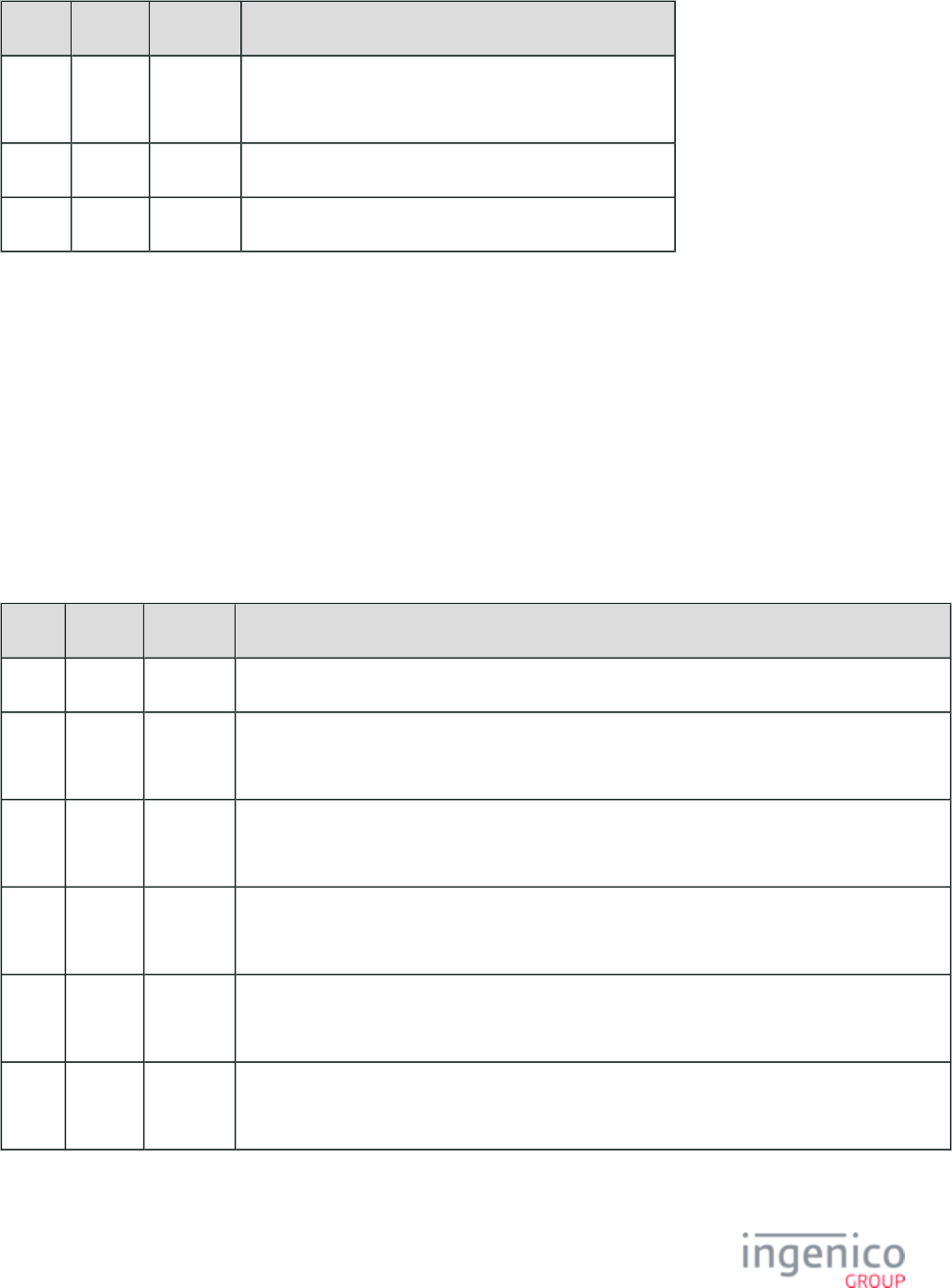
269/854 Telium RBA Developer's Guide/ August 18, 2015
Offset Length Type Description
Q + 6 Variable Alphanum iConnectEFT Constant – RES_ACCOUNT_NAME
Account Name (only if parsed)
R 1 Constant ASCII control character – ETX
R + 1 1 Binary LRC check character
4_2_36 50.x: Authorization Request
The 50.x Authorization Request message format is defined by the specification. This message can be sent by VISA Second Generation
the terminal or by the POS. Each message has a different meaning and format. This section describes the messages sent from the terminal
to the POS. The received message is described in .0x and 50.x: Authorization Response Message Format
When all required data is collected from both the customer and the POS, the terminal uses that information to create the 50.x Authorization
Request message. This message is sent to the POS out unsolicited. When this message is acknowledged by the POS, the terminal proceeds
to the next state and waits for the 50.x Authorization Response message from the POS for the transaction approval/decline decision. If the
50.x Authorization Request message is not acknowledged, then the message will be resent up to three times. If no response from the POS
is received after the third attempt, then the terminal displays the message "Authorization Request Not Sent" for three seconds and
terminates the transaction. An advertisement will be displayed on the screen (if enabled).
50.x Authorization Request Message Format (Sent from Terminal)
Offset Length Type Description
0 1 Constant ASCII control character – STX
1 3 Constant iConnectEFT Constant = M50_AUTHORIZATION
Message Identifier – ASCII – “50.”
4 6 Alphanum iConnectEFT Constant = P50_REQ_ACQUIRING_BANK
Acquiring Bank Number.
10 12 Alphanum iConnectEFT Constant = P50_REQ_MERCHANT_ID
Merchant ID Number.
22 4 Alphanum iConnectEFT Constant = P50_REQ_STORE
Store ID Number.
26 4 Alphanum iConnectEFT Constant = P50_REQ_PIN_PAD
Terminal ID Number.
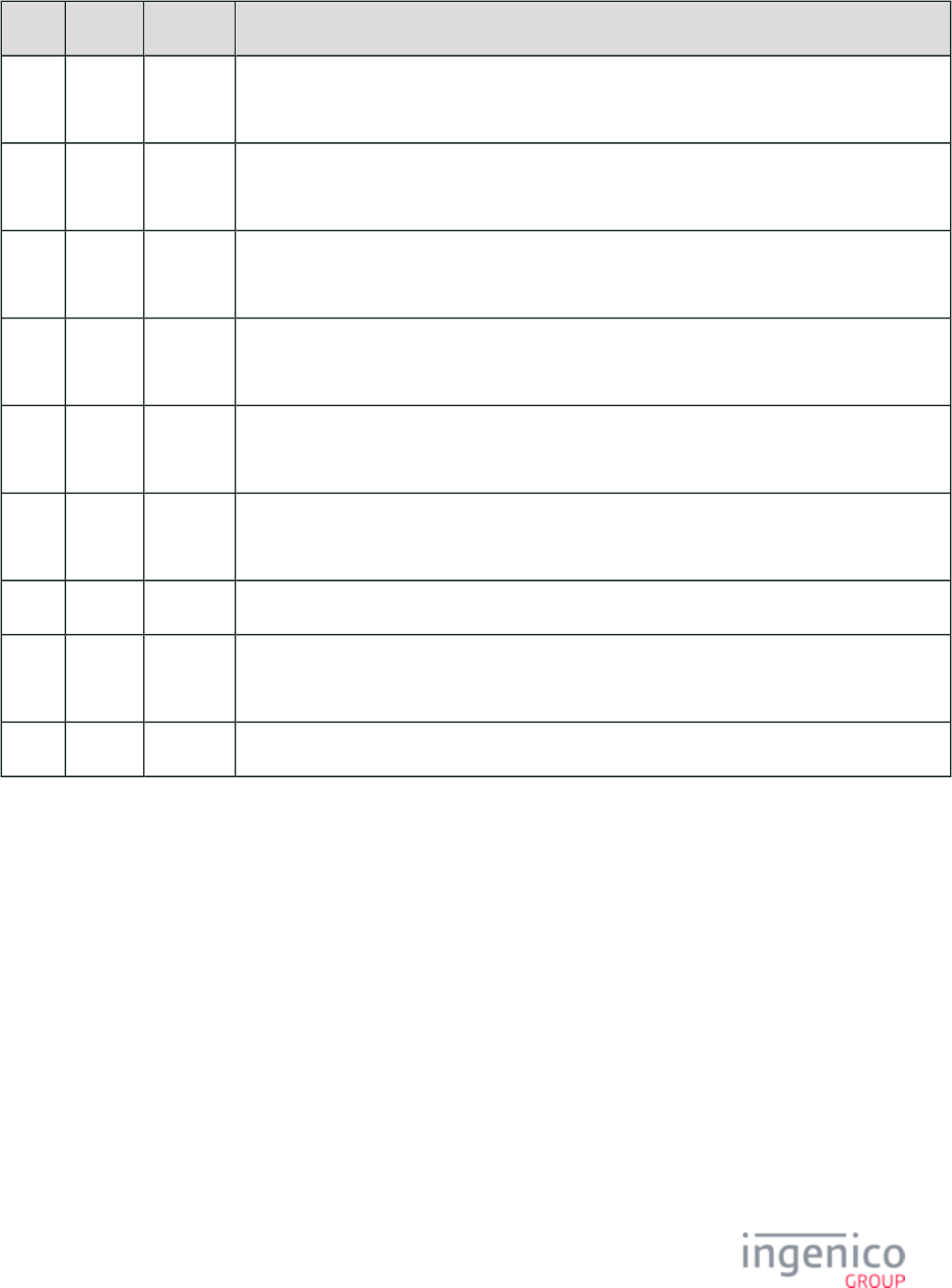
270/854 Telium RBA Developer's Guide/ August 18, 2015
Offset Length Type Description
30 4 Alphanum iConnectEFT Constant = P50_REQ_STANDARD_INDUSTRY_CLASSIFICATION
Standard Industry Classification.
34 3 Alphanum iConnectEFT Constant = P50_REQ_COUNTRY_OR_CURRENCY_TYPE
Country / Currency Type.
37 5 Alphanum iConnectEFT Constant = P50_REQ_ZIP_CODE
Zip Code.
42 3 Alphanum iConnectEFT Constant = P50_REQ_TIME_ZONE_DIFF_FROM_GMT
Time Zone different from GMT.
45 2 Alphanum iConnectEFT Constant = P50_REQ_TRANSACTION_CODE
Transaction Code.
47 8 Alphanum iConnectEFT Constant = P50_REQ_PIN_PAD_SERIAL_NUM
Terminal Serial Number.
55 1 Constant Index Code (always "0")
56 4 Alphanum iConnectEFT Constant = P50_REQ_POS_TRANSACTION_NUM
POS Transaction Number.
60 1 Constant Message Status Code (always "@")
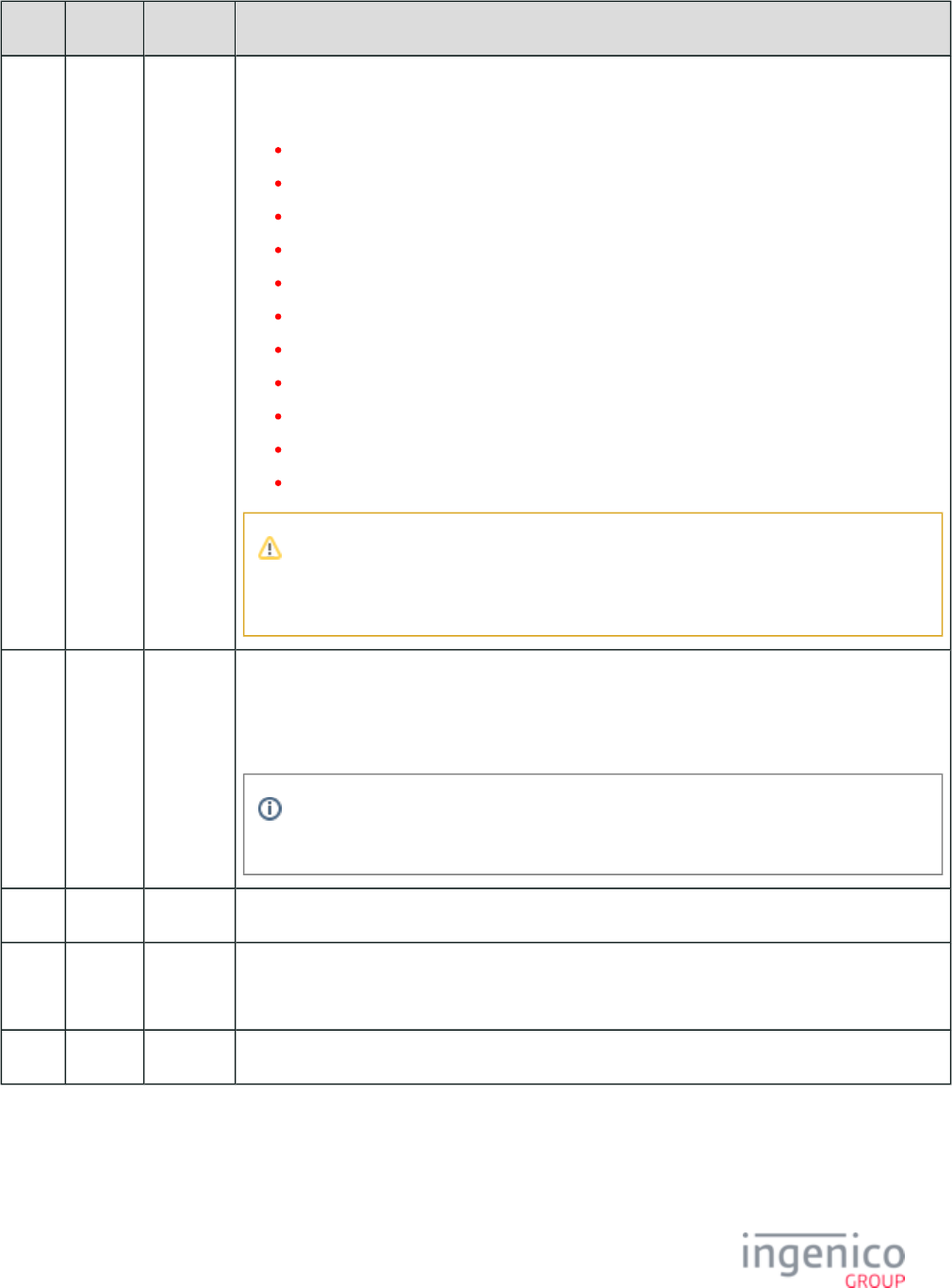
271/854 Telium RBA Developer's Guide/ August 18, 2015
Offset Length Type Description
61 1 Alphanum iConnectEFT Constant = P50_REQ_ACC_DATA_SOURCE
Account Data Source:
P = Phone Number (used with PayPal).
H = Electronic Track 1.
D = Electronic Track 2.
B = Electronic Tracks (both 1 & 2).
h = Contactless Track 1.
d = Contactless Track 2.
b = Contactless Tracks (both 1 & 2).
R = Manual entry Track facsimile (both Track 1 and Track 2).
X = Manual entry Track 1.
T = Manual entry Track 2.
A = account_data_source (when account information is sent via ).12.x: Account Message
The Contactless indicators can be configured in the Contactless Reader Configuration
file where parameter '0008_0006' handles ‘h’, parameter '0008_0007' handles (cless.dat)
‘d’, and parameter '0008_0005' handles ‘b’.
62 Variable Alphanum iConnectEFT Constant = P50_REQ_MAG_SWIPE_INFO
Magnetic Stripe Information:
Track 1, Track 2, or manual entry.
If there is more than one track present, the track data will be separated by a "[FS]" field
separator character.
M 1 Constant ASCII control character – FS
M + 1 2, 23, or
43
Alphanum PIN Information:
See Table "PIN Block Format" further.
N 1 Constant ASCII control character – FS
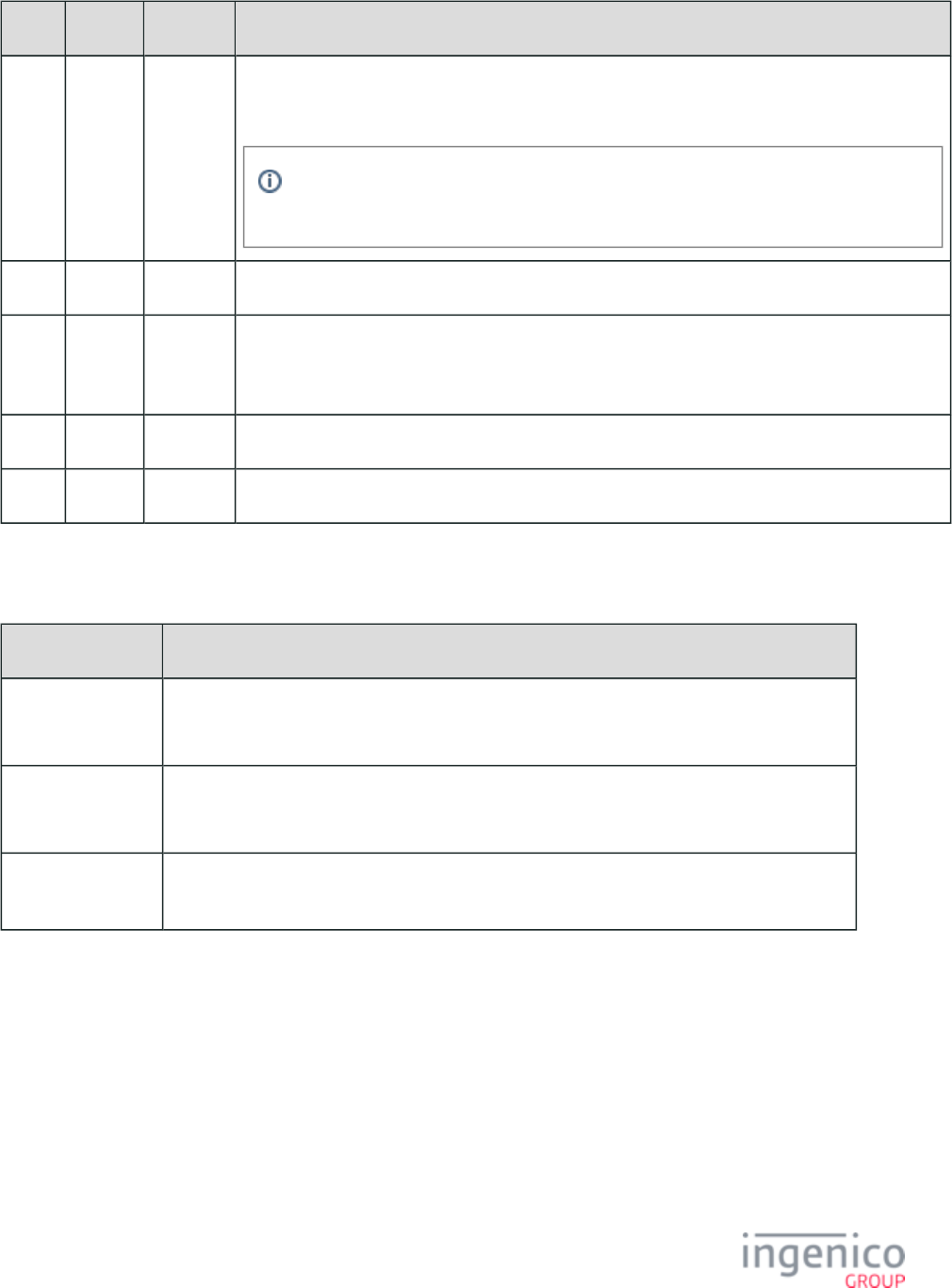
272/854 Telium RBA Developer's Guide/ August 18, 2015
Offset Length Type Description
N + 1 Variable Decimal iConnectEFT Constant = P50_REQ_TRANSACTION_AMOUNT
Transaction Amount in cents (Minimum of 3 digits).
If an amount is less than 3 digits in length it shall be prepended by zeros. As an example,
'33' cents will be sent up as '033'.
O 1 Constant ASCII control character – FS
O + 1 Variable Alphanum ETB (Optional)
Voltage ETB Base64 encoded. Included if '0091_0008' = '1' and Voltage encryption is enabled.
P 1 Constant ASCII control character – ETX
P + 1 1 Binary LRC check character.
Sample Requests
Card Source Sample Request
Contactless 50.12345678901234567890123456789012345678900207000558300001@d4005578000000150=
10121015555554400751[FS]1@[FS]1025[FS]
MSR / Card Swipe 50.12345678901234567890123456789012345678900207000558300002@D4005578000000150=
10121015555540600761[FS]1@[FS]1025[FS]
Account Message 50.12345678901234567890123456789012345678900208049229800001@T4445222299990007=
1214[FS]1@[FS]1025[FS]
PIN Block Format
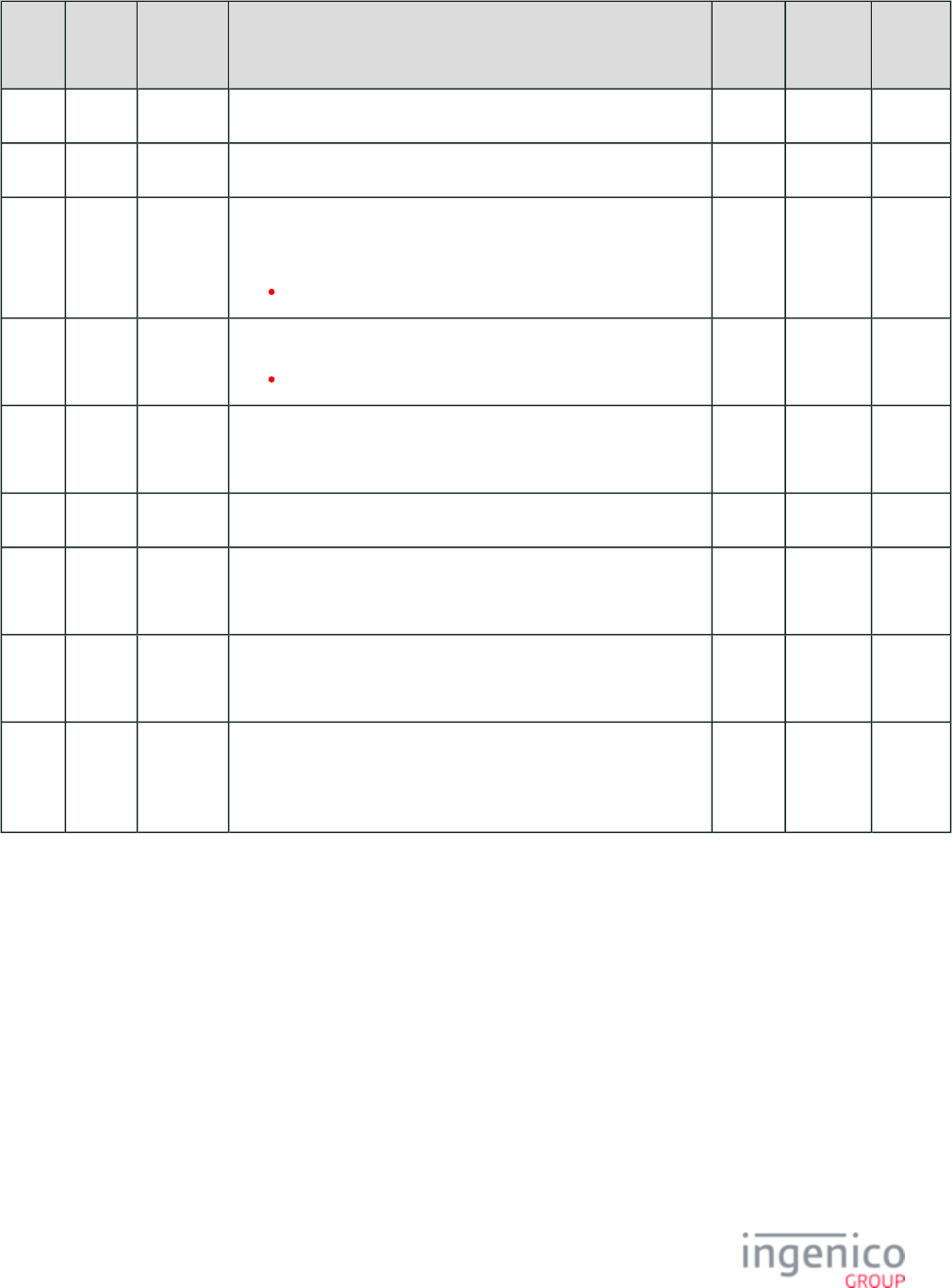
273/854 Telium RBA Developer's Guide/ August 18, 2015
Offset Length Type Description No
PIN
M/S PIN DUKPT
PIN
0 2 Constant ASCII character – "1@" X X X
2 1 Constant ASCII control character – CR X X
3 2 Constant iConnectEFT Constant = P50_REQ_PIN_LENGTH
Entered PIN Length.
Always '12'.
X X
5 2 Constant PIN Block Format.
Always '01'.
X X
7 16 Alphanum iConnectEFT Constant = P50_REQ_PIN_ENCRYPTED_BLOCK
Encrypted PIN block.
X X
23 4 Constant ASCII characters – “FFFF” X
27 6 Alphanum iConnectEFT Constant = P50_REQ_PIN_KEY_SET_IDENTIFIER
Key set identifier (KSI).
X
33 5 Alphanum iConnectEFT Constant = P50_REQ_PIN_DEVICE_ID
Terminal ID (-1 bit).
X
38 5 Alphanum iConnectEFT Constant =
P50_REQ_PIN_ENCRYPTION_COUNTER
Encryption counter ( + 1 bit).
X
4_2_37 51.x: Beep On-Demand Message
The 51.x Beep On-Demand message is used to set the tone and tone duration for beep on-demand. Refer to the following table which
describes the message format.
51.x: Beep On-Demand Message Format
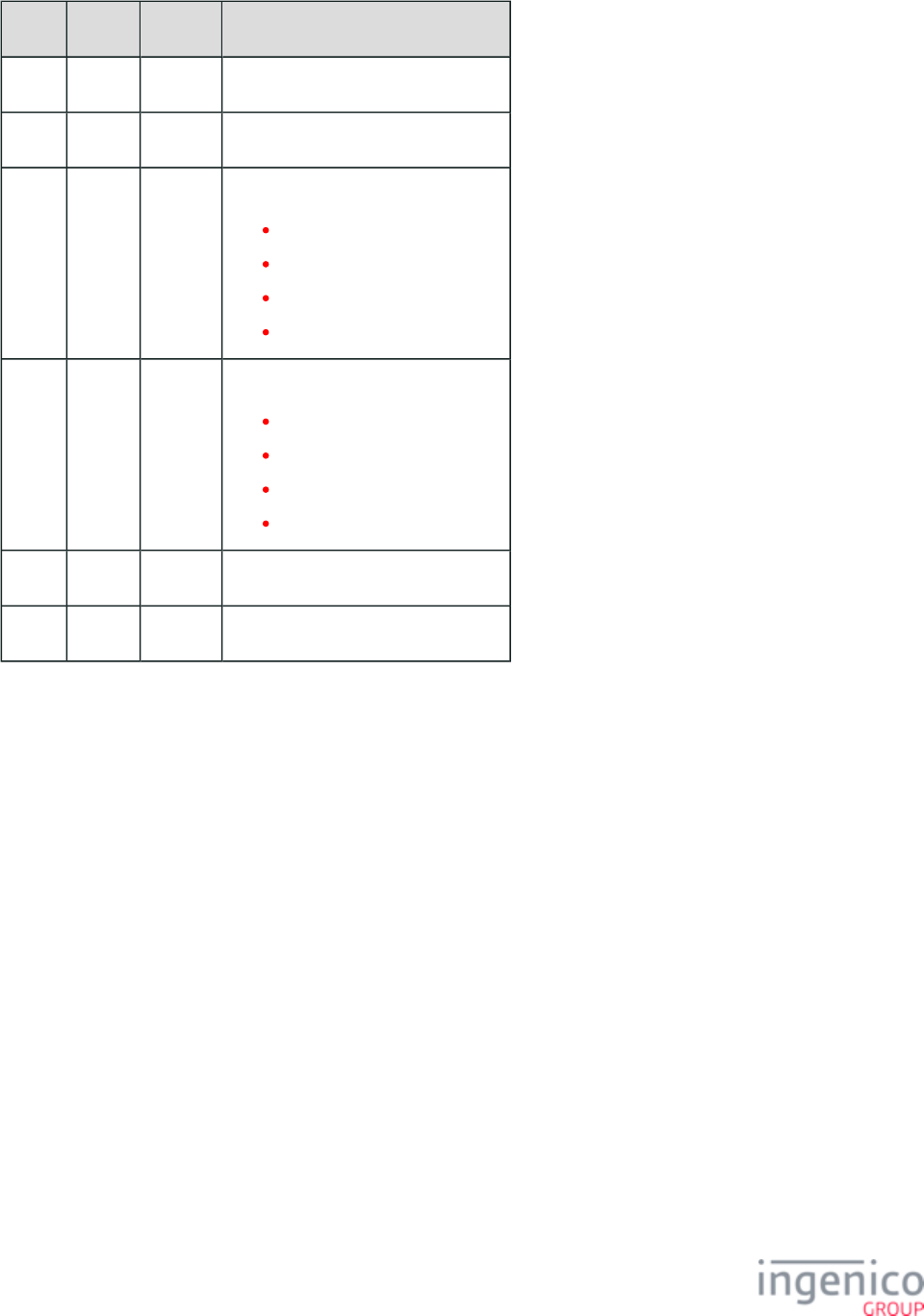
274/854 Telium RBA Developer's Guide/ August 18, 2015
Offset Length Type Description
0 1 Constant ASCII control character – STX
1 3 Constant Message Identifier – ASCII – “51.”
4 1 Decimal Tone selection:
0 = Low tone (4200Hz).
1 = Middle tone (6000Hz).
2 = High tone (9000Hz).
3 = Error tone (3800Hz).
5 1 Decimal Tone duration:
0 = Click length (150 ms).
1 = Short length (500 ms).
2 = Long length (1000 ms).
3 = Error length (500 ms).
6 1 Constant ASCII control character – ETX
7 1 Binary LRC check character.
4_2_38 52.x: PayPal Preauthorization Message
The 52.x PayPal Preauthorization message is sent by the RBA application to the POS once the terminal has collected the information
needed to identify the cardholder. This allows the POS to conduct a PayPal Preauthorization and to retrieve any coupons or discounts from
the cardholder’s PayPal account. The POS can then apply these discounts to the purchase before sending the total to the RBA application
for verification.
52.x PayPal Preauthorization Message
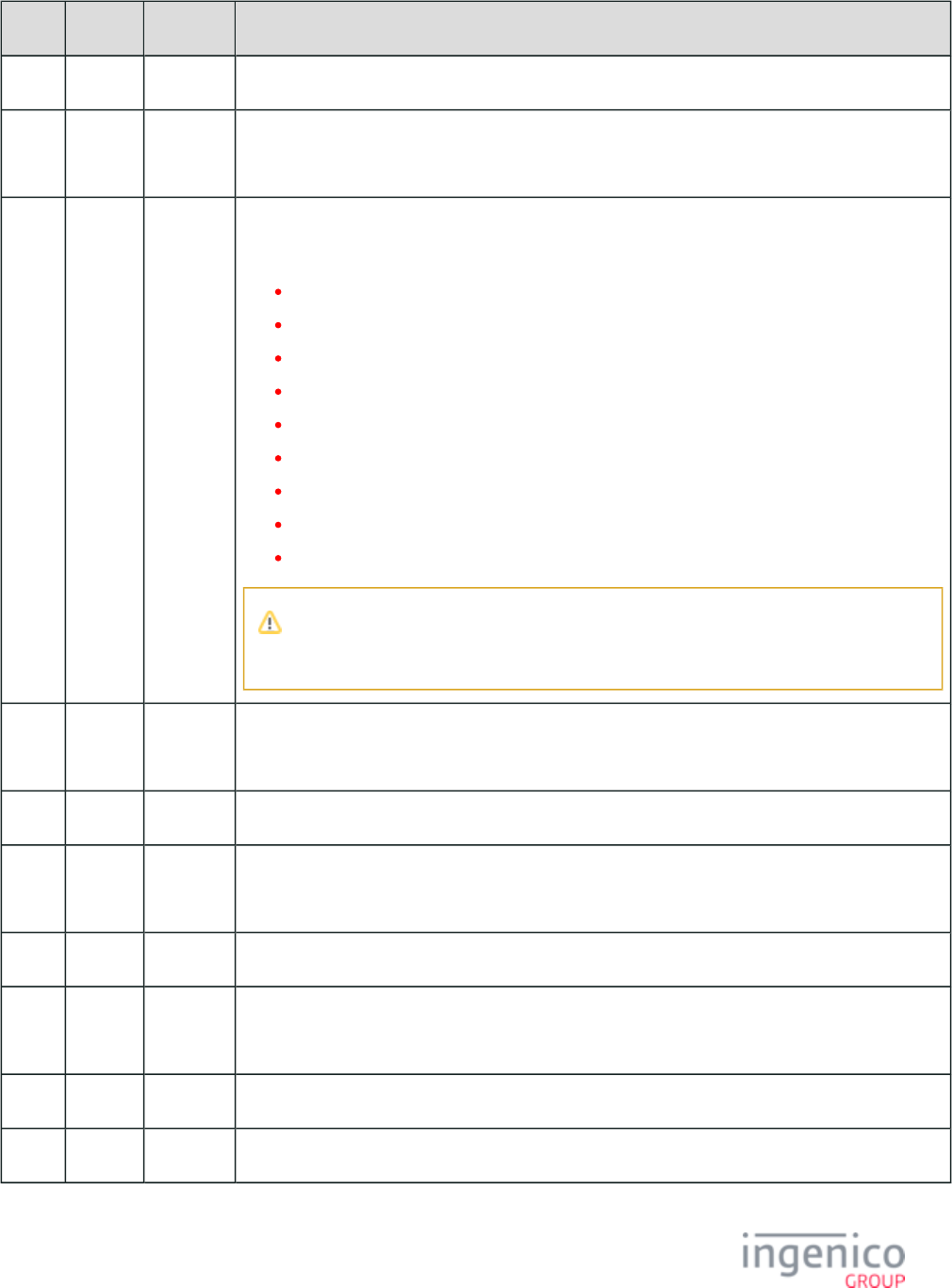
275/854 Telium RBA Developer's Guide/ August 18, 2015
Offset Length Type Description
0 1 Constant ASCII control character – STX
1 3 Constant iConnectEFT Constant = M52_PAYPAL_PREAUTHORIZE
Message Identifier - ASCII – “52.”
4 1 Alphanum iConnectEFT Constant = P52_ACCOUNT_DATA
Account Data Source:
P = Phone Number (used with PayPal).
H = Electronic Track 1.
D = Electronic Track 2.
B = Electronic Tracks (both 1 & 2).
h = Contactless Track 1.
d = Contactless Track 2.
b = Contactless Tracks (both 1 & 2).
X = Manual Track 1.
T = Manual Track 2.
The Contactless indicators can be configured in the file where '0008_0006' config.dfs
handles ‘h’, '0008_0007' handles ‘d’, and '0008_0005' handles ‘b’.
5 Variable Alphanum iConnectEFT Constant = P52_MAGNETIC_STRIPE_1
Magnetic Stripe Track 1.
M 1 Constant ACSII control character – FS
M + 1 Variable Alphanum iConnectEFT Constant = P52_MAGNETIC_STRIPE_2
Magnetic Stripe Track 2.
N 1 Constant ASCII control character – FS
N + 1 Variable Alphanum iConnectEFT Constant = P52_PAYPAL_PIN_BLOCK
PayPal PIN block.
O 1 Constant ASCII control character – ETX
O + 1 1 Binary LRC check character.
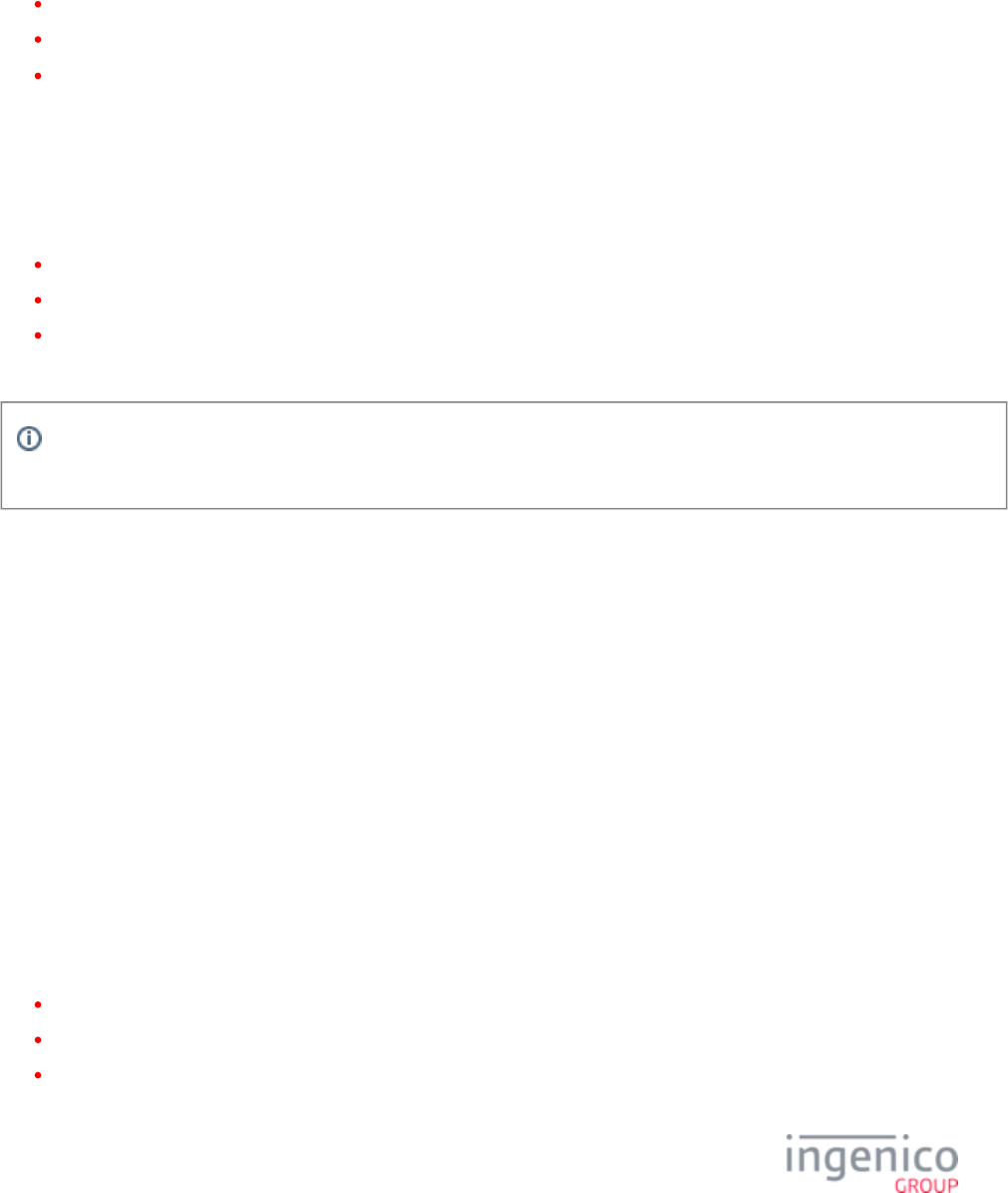
276/854 Telium RBA Developer's Guide/ August 18, 2015
4_2_39 58.x Terminal Discovery Message
4_2_39_1 Overview
The RBA opens a UDP port when the following conditions are met:
Ethernet is selected as the communication method.
SSL is enabled on the terminal and the correct server file has been uploaded..pgz
The terminal connection is open, not in use.
When the POS connects to a terminal over the TCP, the UDP connection is closed. When the POS closes the TCP connection with the
terminal, the UDP connection for the 58.x Terminal Discovery message opens again.
When opened, the UDP port will use the same port number that is used for the TCP connection with the POS.
The '58.0' Terminal Discovery request message flows from the POS to the terminal. The POS uses this message to request the following
terminal information:
Serial number
Terminal's unique MAC ID number
Terminal's IP address
When the terminal receives the '58.0' request message, it sends a 58.x response message with this information.
The Serial Number will be the terminal's injected serial unless unavailable. If unavailable, the hardware serial number will be
inserted in the message in its place.
4_2_39_2 Usage Examples
Consider the following use case scenario: The POS is connected to a network with multiple terminals. It would like to communicate with
one or more terminals with known serial numbers but does not know their IP addresses. When the POS broadcasts the '58.0' request
message, all terminals will return a 58.x response message containing their serial number and IP address. The POS can then extract the IP
addresses from these messages and initiate communications with the desired terminals. The format of the '58.0' request message is as
follows:
[STX]58.0[ETX][LRC]
The format of the response message will be:
[STX]58. [FS] [FS] [ETX][LRC]SerialNumber MacAaddress IpAddress
where will be the injected serial number if one has been injected on the terminal. If not then this will be the hardware serial SerialNumber
number.
As an example, a terminal returns a 58.x message with the following content:
[0x02]58. [FS] [FS] [0x03][0x37]80377780 54:7f:54:aa:6a:03 192.168.17.145
where
Serial number = ' '80377780
MAC address = ' '54:7f:54:aa:6a:03
IP address = ' '192.168.17.145
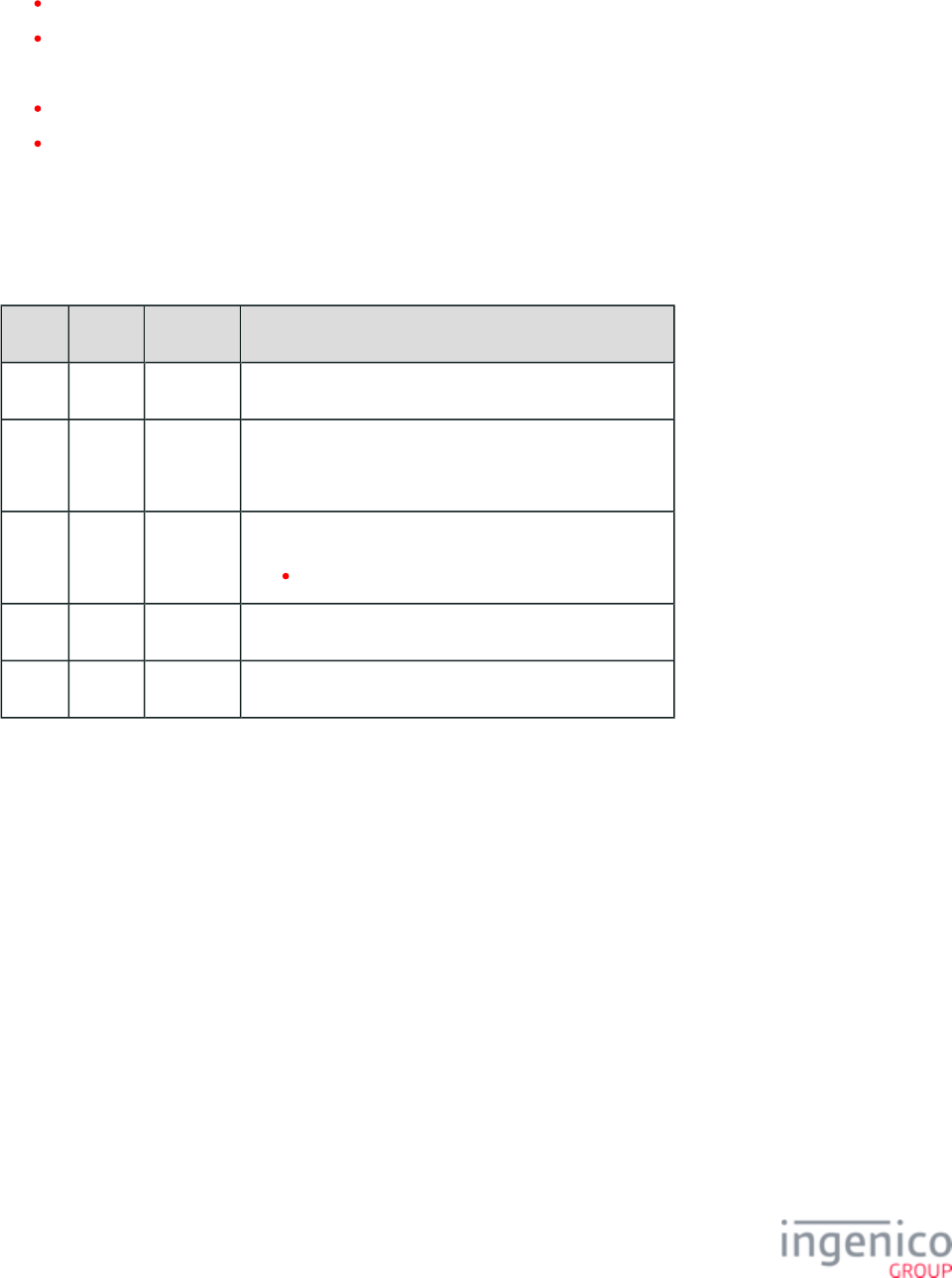
277/854 Telium RBA Developer's Guide/ August 18, 2015
In the following example, two terminals are connected to the POS broadcasts the '58.0' request message and receives the following
responses:
Terminal 1 responds with [0x02] [FS]54:7f:54:1a:7c:bb[FS] [0x03][0x55]58.71081574 192.168.0.109
Terminal 2 responds with [0x02] [FS]54:7f:54:aa:69:e7[FS] [0x03][0x31]58.80377752 192.168.0.106
The serial numbers and IP addresses for these terminals are as follows:
Terminal 1: Serial number = , IP address = 71081574 192.168.0.109
Terminal 2: Serial number = , IP address = 80377752 192.168.0.106
4_2_39_3 Terminal Discovery Message Format
The following tables describe the formatting for the '58.0' request and 58.x response messages.
'58.0' Terminal Discovery Request Message Format
Offset Length Type Description
0 1 Constant ASCII control character – STX
1 3 Constant iConnectEFT Constant = M58_DISCOVER_DEVICES
Message Identifier - ASCII – “58.”
4 1 Alphanum iConnectEFT Constant = P58_REQ_ACTION
Always '0'.
5 1 Constant ASCII control character – ETX
6 1 Binary LRC check character.
58.x Terminal Discovery Response Message Format
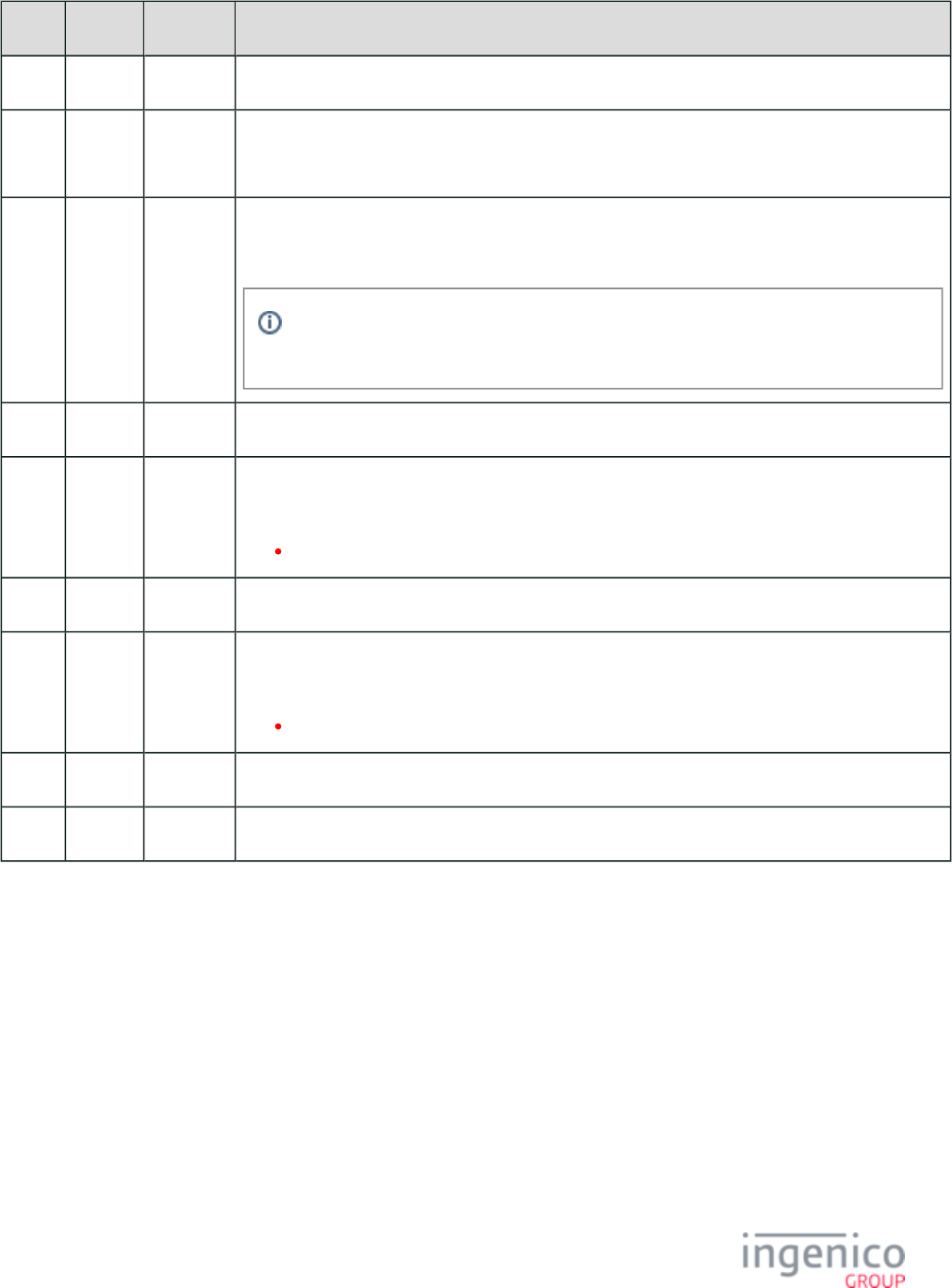
278/854 Telium RBA Developer's Guide/ August 18, 2015
Offset Length Type Description
0 1 Constant ASCII control character – STX
1 3 Constant iConnectEFT Constant = M58_DISCOVER_DEVICES
Message Identifier - ASCII – “58.”
4 Variable Alphanum iConnectEFT Constant = P58_RES_SERIAL_NUMBER
Injected serial number.
If there is no injected serial number then the hardware serial number will be inserted in
this field.
M 1 Constant ASCII control character - FS
M + 1 Variable Alphanum iConnectEFT Constant = P58_RES_MAC_ADDRESS
Terminal's unique MAC ID number.
Format is "YY:YY:YY:YY:YY:YY"
N 1 Constant ASCII control character - FS
N + 1 Variable Alphanum iConnectEFT Constant = P58_RES_IP_ADDRESS
Terminal's IP address.
Format is "ZZZ.ZZZ.ZZZ.ZZZ"
O 1 Constant ASCII control character – ETX
O + 1 1 Binary LRC check character.
4_2_40 60.x: Configuration Write
The 60.x Configuration Write is used to permanently alter the RBA configuration parameters and the display prompts in its data file
system (DFS) memory. This single message accepts a variable number of IDN blocks.
The 60.x message may accept many IDN blocks. The total message length may not exceed the maximum acceptable message length (240
bytes). The RBA returns 60.x response to each 60.x request. The 60.x message is accepted by the RBA only in the offline state. The values
are stored in RAM until either a 01.x Online or a 00.x Offline is received. Configuration settings are then written to Flash memory.
The IDN blocks are separated from each other by FS (field separator) value 0x1C. Data fields inside the block are separated with the group
separator GS, value 0x1D.
Response to 60.x messages will be sent out after writing to the DFS memory is finished and RAM value is updated. Time for the response
message may vary. Therefore it is recommended to keep a small number of configuration IDN blocks (grpNum + inxNum + data) from the
same group in a single 60.x message. If timing from 60.x response is not a concern, the 60.x may be long.
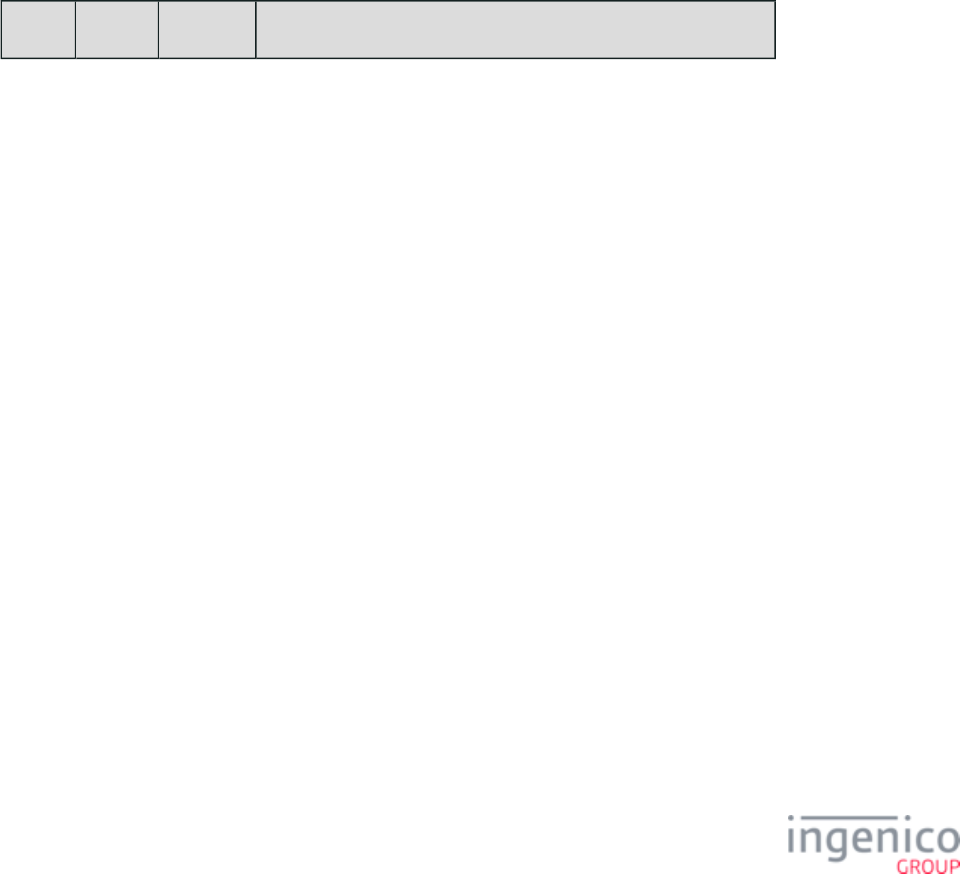
279/854 Telium RBA Developer's Guide/ August 18, 2015
1.
2.
3.
4.
5.
6.
If an error is detected in one of the blocks, the rest of the message is not executed. When there are no errors in the IDN block, data from
the block is saved in DFS memory. When an error is detected, data from that block is not written to the DFS and the rest of the 60.x
message is ignored. Writing a data value to the file system overwrites the current value. 61.x reading a value before writing is the only way
to have an original copy of the value after a write is done via 60.x message. 61.x messages can be used to verify the value of the
configuration parameter.
Refer to the following example where a parameter is permanently changed using the 60.x Configuration Write message. This means that
the parameter will retain its new value following reboot.
POS sends to terminal.00.x: Offline Message
Terminal goes offline.
POS sends '60.10[GS]2[GS]4' message to terminal.
Terminal responds with '60.2' success message.
POS sends '61.10[GS]2[GS]' message.
Terminal responds with '60.210[GS]2[GS]4' message confirming changed parameter.
Group 0 and index 0 are not valid selections.
60.x Configuration Write Message
Offset Length Type Description
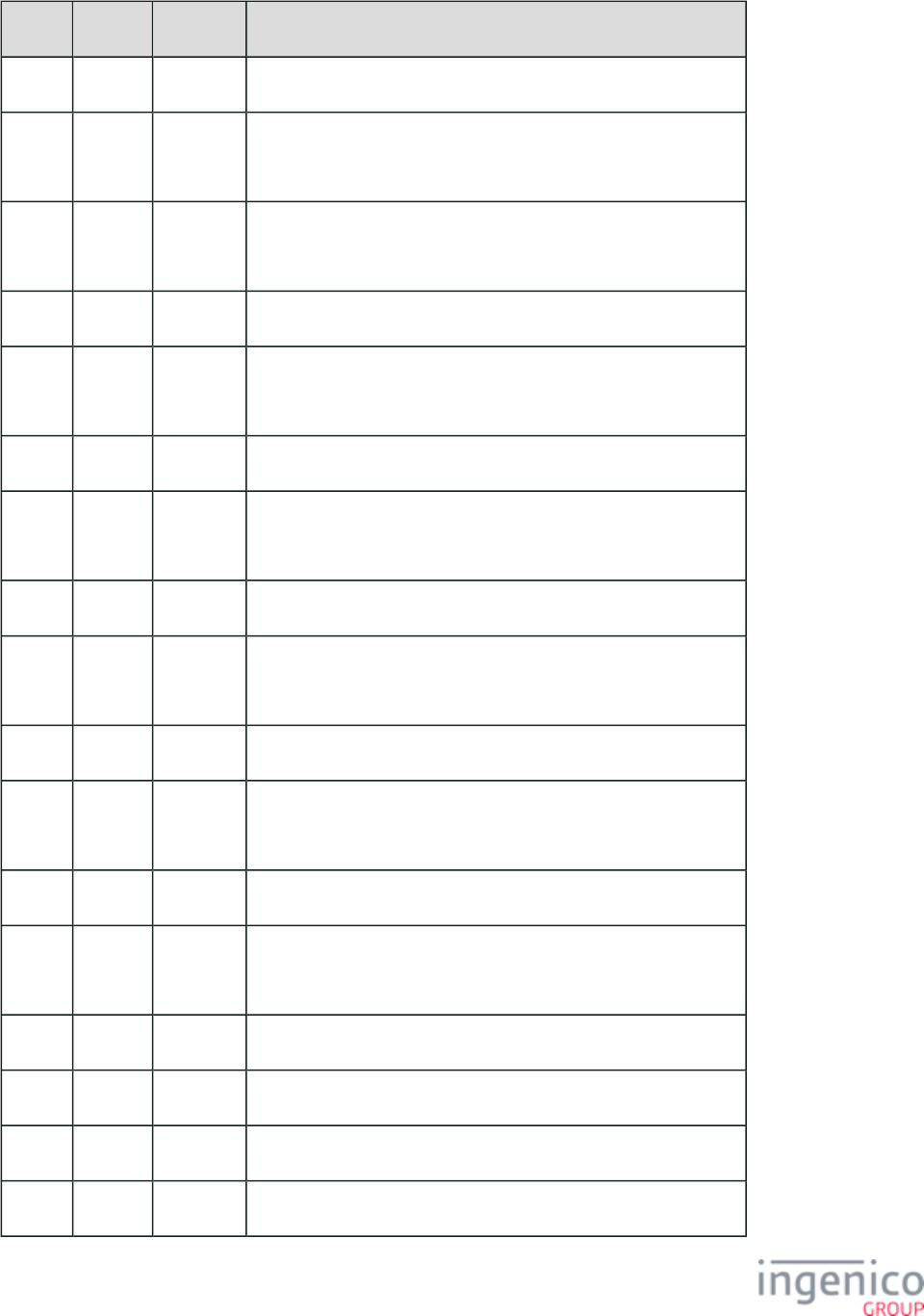
280/854 Telium RBA Developer's Guide/ August 18, 2015
Offset Length Type Description
0 1 Constant ASCII control character – STX
1 3 Constant iConnectEFT Constant = M60_CONFIGURATION_WRITE
Message Identifier - ASCII – “60.”
4 Variable Alphanum iConnectEFT Constant = P60_REQ_FILE_NUM_IDN_BLOCK
File number of IDN block #1
M 1 Constant ASCII control character – GS
M + 1 Variable Alphanum iConnectEFT Constant = P60_REQ_INDEX_NUM_IDN_BLOCK
Index number of IDN block #1
N 1 Constant ASCII control character – GS
N + 1 Variable Alphanum iConnectEFT Constant = P60_REQ_DATA_CONFIG_PARAM
Data of config parameter #1
O 1 Constant ASCII control character – FS
O + 1 Variable Alphanum iConnectEFT Constant = P60_REQ_GROUP_NUM
File number of IDN block #2 (optional)
P 1 Constant ASCII control character – GS
P + 1 Variable Alphanum iConnectEFT Constant = P60_REQ_INDEX_NUM
Index number of block #2 (optional)
Q 1 Constant ASCII control character – GS
Q + 1 1 Constant iConnectEFT Constant = P60_REQ_DATA_CONFIG_PARAM
Data of config parameter #2 (optional)
R 1 Constant ASCII control character – FS
R + 1 ... (optional, more configuration settings)
S 1 Constant ASCII control character – ETX
S + 1 1 Binary LRC check character
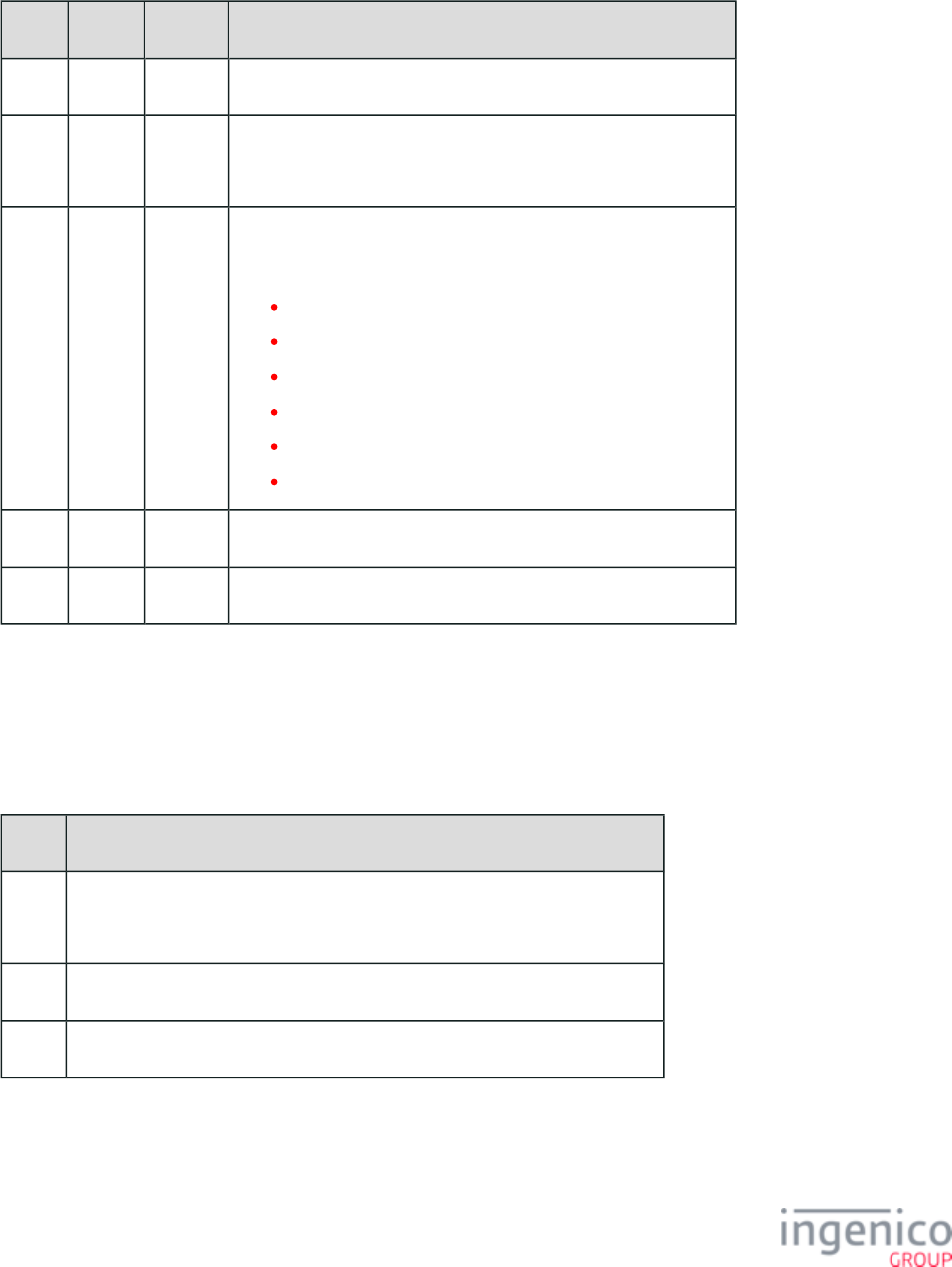
281/854 Telium RBA Developer's Guide/ August 18, 2015
1.
60.x Configuration Write Response Message
Offset Length Type Description
0 1 Constant ASCII control character – STX
1 3 Constant iConnectEFT Constant = M60_CONFIGURATION_WRITE
Message Identifier – ASCII – “60.”
4 1 Decimal iConnectEFT Constant = P60_RES_STATUS
Response status:
1 = Failed, unknown error.
2 = Successful.
3 = Error, one or more of parameters has invalid ID.
4 = Error, one or more of parameters was not updated.
5 = message rejected, wrong message format.
9 = message rejected, cannot be executed.
5 1 Constant ASCII control character – ETX
6 1 Binary LRC check character
4_2_41 60.x Variations
val1 GS val2 GS val3 FS
x1D x1D
Val1 – Val3
Value Description
Val1 File number:
Example: msr.dat number = 0003, pin.dat = 0006, prompt1.SPA = 0032.
Val2 Index of parameter in a file specified by val2.
Val3 Data string.
After changing all global parameters, power cycle the terminal so that all of the applications installed in the terminal will be updated with
the new values.
Examples:
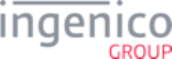
282/854 Telium RBA Developer's Guide/ August 18, 2015
1.
2.
3.
4.
1.
2.
3.
4.
1.
2.
3.
Disable display of advertisements.
“10” GS “1” GS “0”
Set global cash back limit for all payment types to 10000 cents (100.00 dollars).
“2” GS “1” GS “10000”
4_2_42 61.x: Configuration Read
The 61.x Configuration read message is used to retrieve a configuration parameter setting. Th 61.x Configuration Read Request message e
provides the group number and index number of IDN block #1 where the configuration parameter is located. A 61.x Configuration Read
Response message is returned with status (e.g., successful, error), group number and index number of IDN block #m, and the data
retrieved from that location which is the configuration parameter setting.
Consider the following example:
The POS sends the 00.x: Offline Message to the terminal.
The terminal. goes offline.
The POS sends a '61.7[GS]1' message indicating that the parameter to be read is located at IDN block 7 and index number 1.
The terminal responds with a '61.27[GS]1[GS]30' message indicating a successful read operation, confirming the IDN block and
index number, and including the parameter setting which is '30'.
Consider another example:
The POS sends the 00.x: Offline Message to the terminal.
The terminal. goes offline.
The POS sends a '61.5[GS]2' message indicating that the parameter to be read is located at IDN block 5 and index number 2.
The terminal responds with a '61.25[GS]2[GS]1' message indicating a successful read operation, confirming the IDN block and
index number, and including the parameter setting which is '1'.
Reading multiple configuration setting (Example):
The POS sends a '61.7[GS]1[FS]19[GS]1' message to request '0007_0001' and '0019_0001' configuration parameter settings.
The terminal responds with a '61.27[GS]1[GS]30[FS]19[GS]1[GS]0' message indicating a successful read operation.
The POS then confirms the IDN block and index number, and the parameter setting for '0007_0001' and '0019_0001', which is '30'
and '0', respectively.
The following tables describe the 61.x Configuration Read Request and 61.x Configuration Read Response message formats.
61.x Configuration Read Request Message
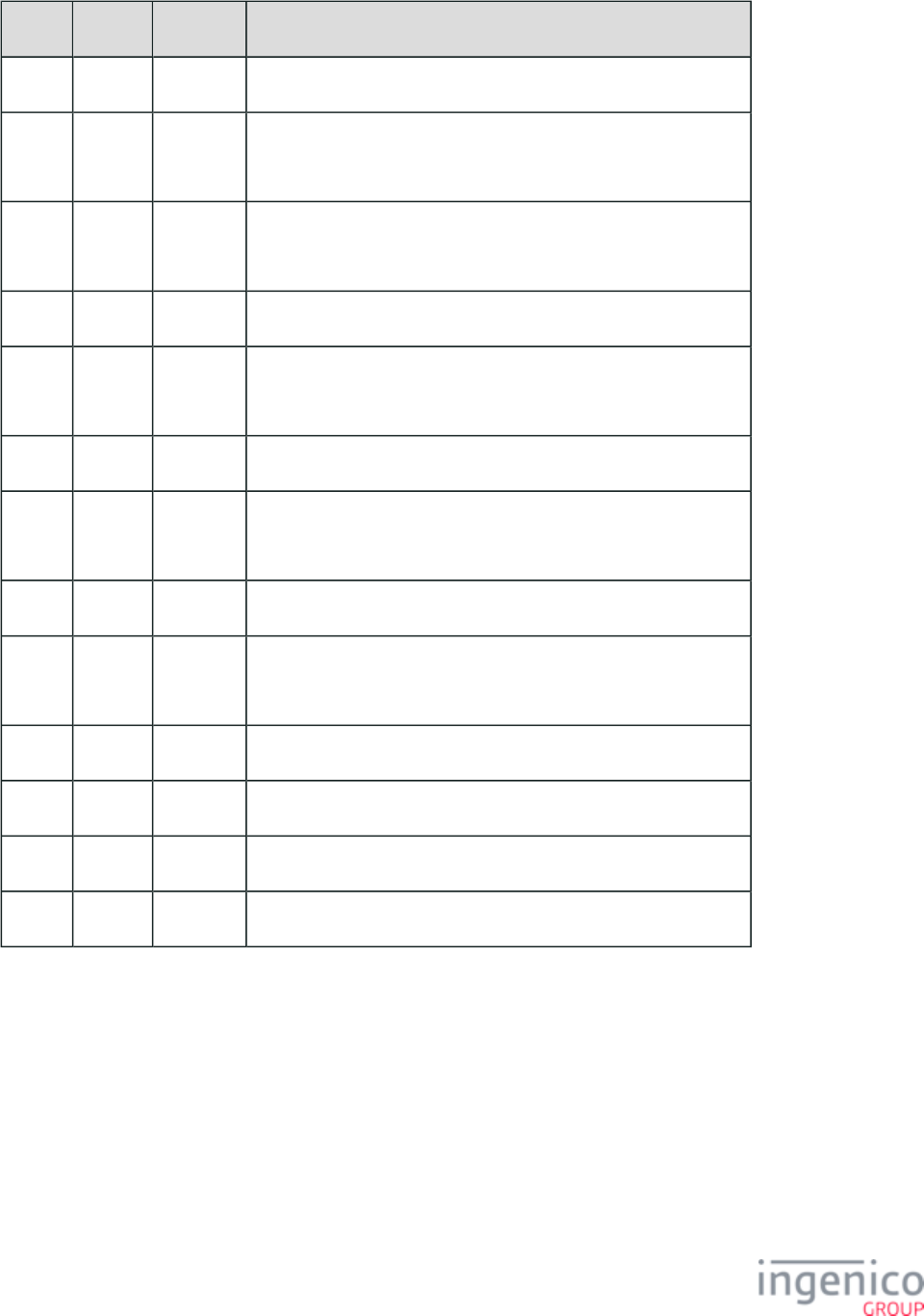
283/854 Telium RBA Developer's Guide/ August 18, 2015
Offset Length Type Description
0 1 Constant ASCII control character – STX
1 3 Constant iConnectEFT Constant = M61_CONFIGURATION_READ
Message Identifier – ASCII – “61.”
4 Variable Alphanum iConnectEFT Constant = P61_REQ_GROUP_NUM_IDN_BLOCK
Group number of IDN block #1
M 1 Constant ASCII control character – GS
M + 1 Variable Alphanum iConnectEFT Constant = P61_REQ_INDEX_NUM_IDN_BLOCK
Index number of IDN block #1.
N 1 Constant ASCII control character – FS
N + 1 Variable Alphanum iConnectEFT Constant = P61_REQ_GROUP_NUM_IDN_BLOCK
Group number of IDN block #2 (optional)
O 1 Constant ASCII control character – GS (optional)
O + 1 Variable Alphanum iConnectEFT Constant = P61_REQ_INDEX_NUM_IDN_BLOCK
Index number of IDN block #2 (optional)
M 1 Constant ASCII control character – FS (optional)
P ... (optional, in case of multiple parameters)
Q 1 Constant ASCII control character – ETX
Q + 1 1 Binary LRC check character.
61.x Configuration Read Response Message
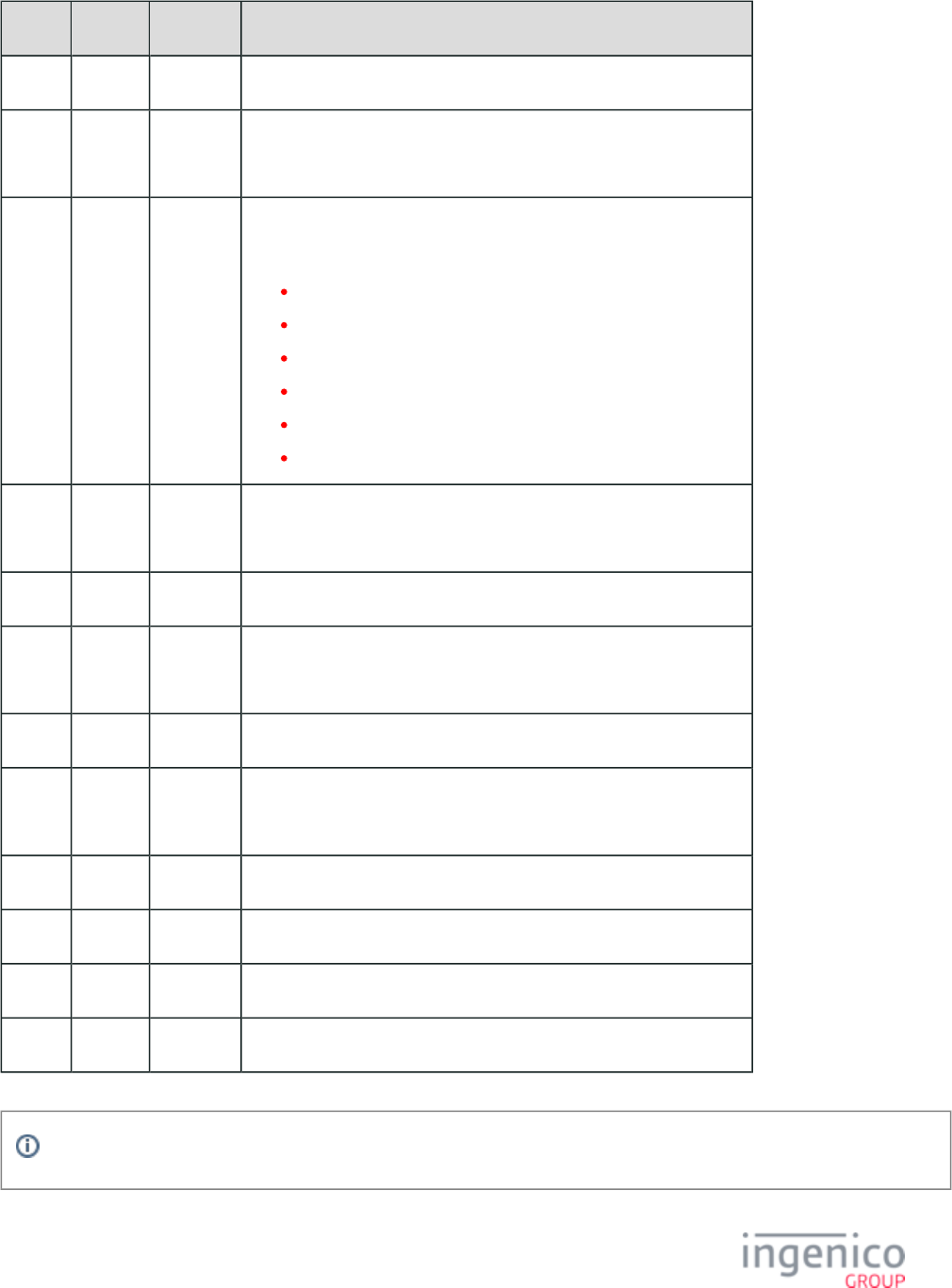
284/854 Telium RBA Developer's Guide/ August 18, 2015
Offset Length Type Description
0 1 Constant ASCII control character – STX
1 3 Constant iConnectEFT Constant = M61_CONFIGURATION_READ
Message Identifier – ASCII – “61.”
4 1 Decimal iConnectEFT Constant = P61_RES_STATUS
Response status:
1 = Failed, unknown error.
2 = Successful.
3 = Error, one or more of parameters has invalid ID.
4 = Error, one or more of parameters was not updated.
5 = Message rejected, wrong message format.
9 = Message rejected, cannot be executed.
5 Variable Alphanum iConnectEFT Constant = P61_RES_GROUP_NUM
Group number of IDN block #m.
M 1 Constant ASCII control character – GS
M + 1 Variable Alphanum iConnectEFT Constant = P61_RES_INDEX_NUM
Index number of IDN block #m.
N 1 Constant ASCII control character – GS
N + 1 Variable Alphanum iConnectEFT Constant = P61_RES_DATA_CONFIG_PARAMETER
Data of config parameter #m.
O 1 Constant ASCII control character – FS
O + 1 ... (optional, in case of multiple parameters)
P 1 Constant ASCII control character – ETX
P + 1 1 Binary LRC check character.
The message response length is limited to 2000 bits. If response goes over the bit limit, it will return with error code “4”.
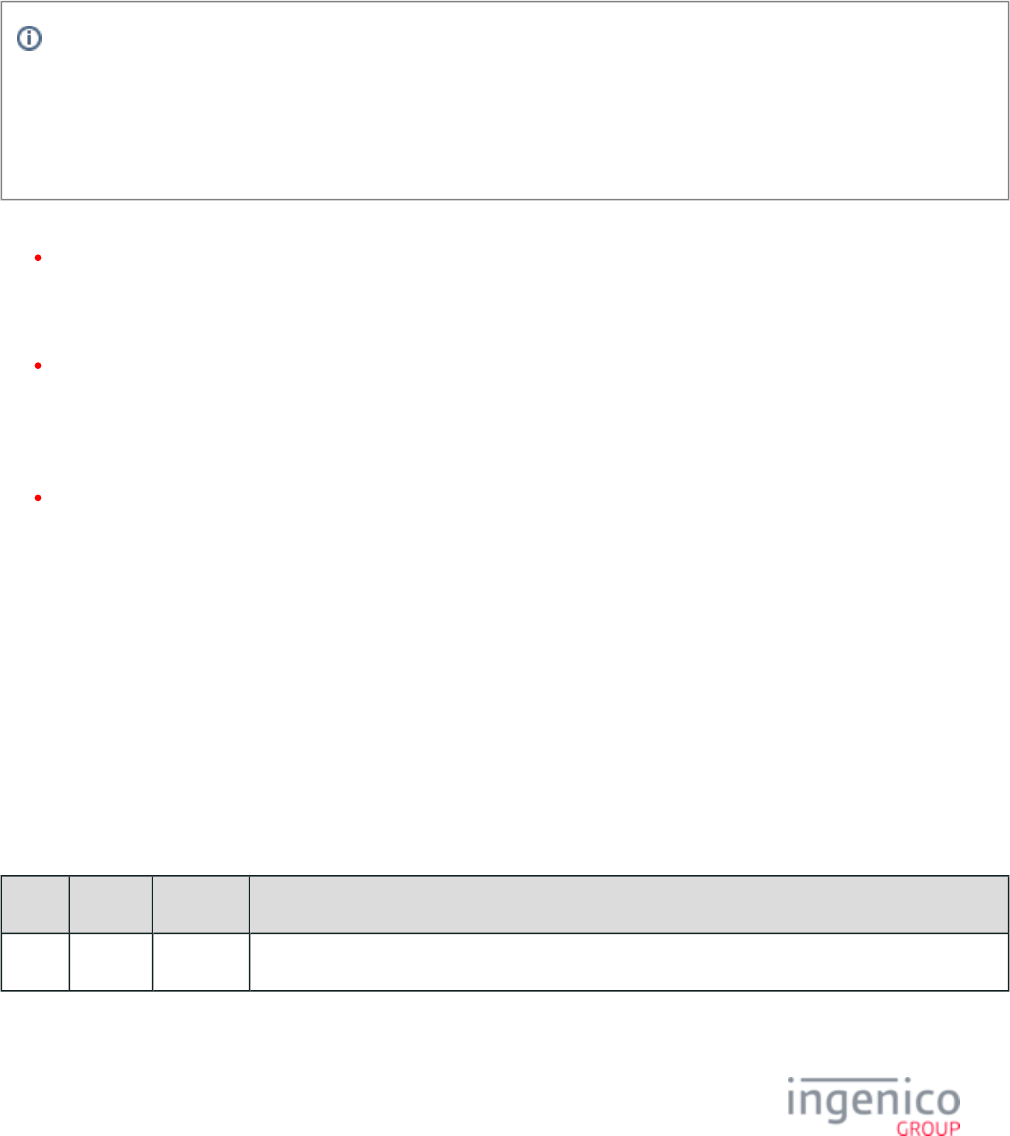
285/854 Telium RBA Developer's Guide/ August 18, 2015
4_2_43 62.x: File Write
4_2_43_1 Overview of the 62.x File Write Message
The 62.x File Write message is used to permanently write a file to the terminal’s data file system (DFS) memory. It is primarily used to
load form files and images ( , , , and formats). The 62.x File Write message is intended to update single files .bmp .jpg .png .gif
whereas larger files can be uploaded much more rapidly via IBMEFT download or by using TMS. Creating an EFTL file from the .OGZ
will download in considerably less time than the time required for the 62.x File Write with most communications.
Info
Certain Ingenico file types (.PGZ, .TGZ, and .K3Z) require a manual reboot of the terminal after updating. Also refer to the 97.
section.x: Reboot
Before the POS sends 62.x message to the terminal, it renames any included file to all caps, e.g., will become Test.k3z
.TEST.K3Z
Included within the 62.x request message are:
Record Type: If a file is less than 200 bytes long, it can be written using a single message of Record Type 0 (according to the
following table). If a file is longer, multiple messages must be used to send the entire file. The first record File Write Request
must be Record Type 1. If a file requires more than two records, some number of Record Type 2 records will follow. The file is
finished by sending a Record Type 3.
Encoding Format: To avoid confusing a protocol and because some systems only use 7 data bits, the data must be encoded. Two
methods are supported. The more efficient method requires an 8-bit data path (refer to the table in this section). If 8-Bit Encoding
only 7 bits are supported, use the 7-bit encoding (refer to the table in this section). Since the file name field can 7-Bit Encoding
contain a path and a file name, the amount of data in a Record Type 0 or Record Type 1 may have to be reduced in order to keep
the total message size 247 bytes or less.
ASCII File Segment Number: The first two bytes in the 6-byte reserved data field contain an ASCII file segment number. These
two bytes effectively functions as a two-digit decimal value ranging from '1' to '99'. Once the segment number reaches '99' it will
rollover to a new value of '01.
As a note, larger files may take some time to download via the 62.x message. It may take several minutes for the terminal to process the
download before rebooting and unpacking the downloaded data. If the user attempts to reboot the terminal before the download is
completed, the file will not have been updated. Again, this process may take several minutes for larger files.
4_2_43_2 Aborting the Previous File Download
Provisions have been made to enable the previous file download to be aborted. If a New File wire operation is requested (62.x File Write
Request message is received with a "Record Type" value of '0' or '1') then any previous file download will be aborted.
Refer to the following 62.x File Write Request Message Format table and 62.x File Write Response Message Format table for descriptions
of the 62.x message.
62.x File Write Request Message Format
Offset Length Type Description
0 1 Constant ASCII control character – STX
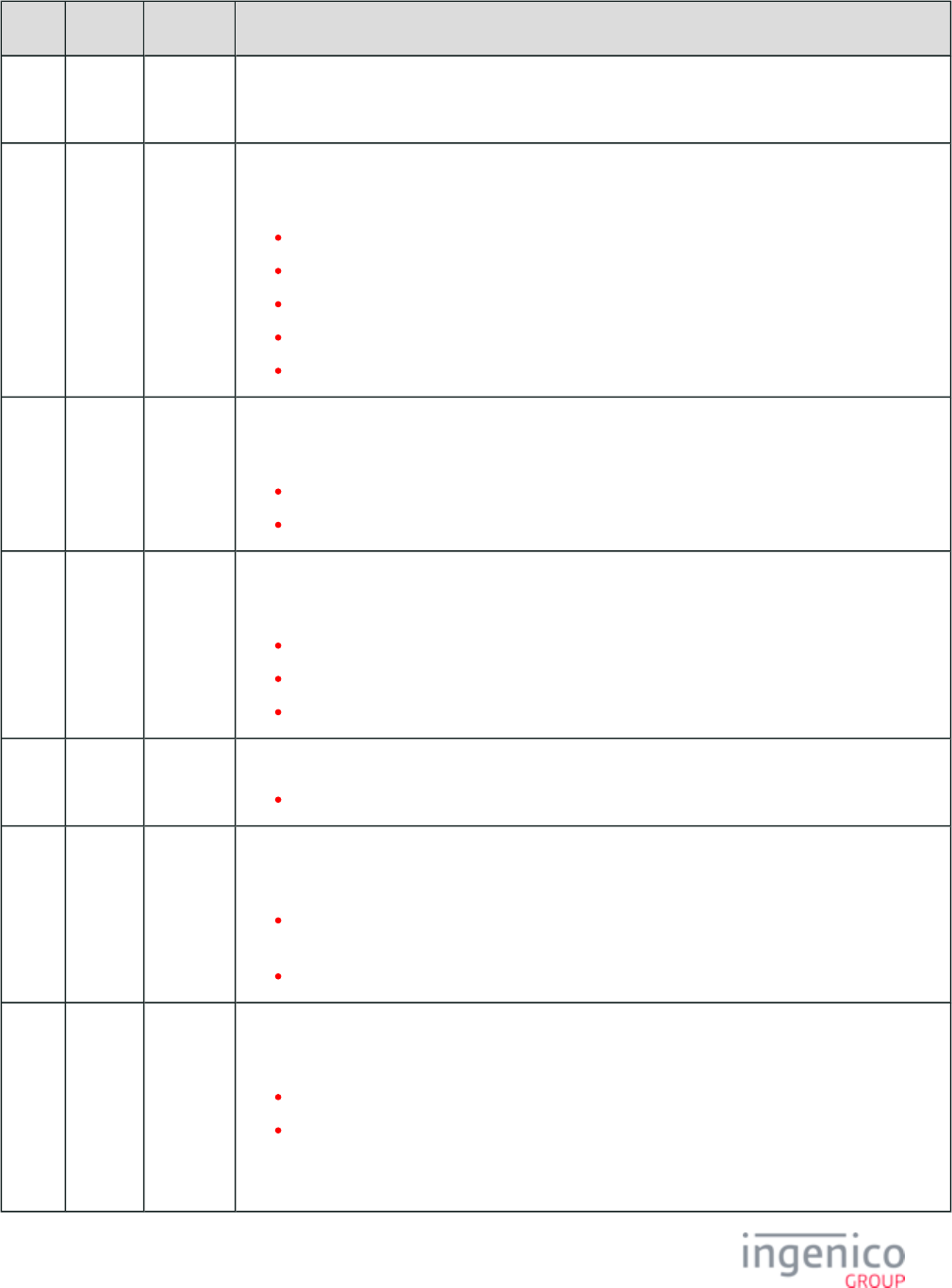
286/854 Telium RBA Developer's Guide/ August 18, 2015
Offset Length Type Description
1 3 Constant iConnectEFT Constant = M62_FILE_WRITE
Message Identifier – ASCII – “62.”
4 1 Alphanum iConnectEFT Constant = P62_REQ_RECORD_TYPE
Record Type:
0 = New file: All data is in this record.
1 = New file: Initial record of multiple.
2 = Continuation.
3 = Last record.
9 = Current File Write request process needs to be aborted.
5 1 Alphanum iConnectEFT Constant = P62_REQ_ENCODING_FORMAT
Encoding format:
7 = 7-bit encoding.
8 = 8-bit encoding.
6 2 Alphanum iConnectEFT Constant = P62_REQ_SEGMENT_NBR
ASCII file segment number.
Value ranges from '00' to '99'.
Segment number starts at '01' and increments by 1.
Segment number wraps around to '01' after '99'.
8 4 Alphanum iConnectEFT Constant = P62_REQ_RESERVED
Reserved, set to '0000'.
12 1 Binary iConnectEFT Constant = P62_REQ_UNPACK_FLAG
Determines whether to unpack the file or load to HOST as-is. Allowable values are:
0 = Download file, unpack, and verify signing before sending to HOST (only accepts *.PGZ, *.
TGZ, *.OGZ, and *.MP4)
1 = Download file and send to HOST as-is (accepts any file type)
13 1 Binary iConnectEFT Constant = P62_REQ_FAST_DOWNLOAD
Enables fast download feature. Allowable values are:
0 = Standard download speed.
1 = Fast download speed.
See also Info Note after the table regarding expected responses.Val1 – Val3
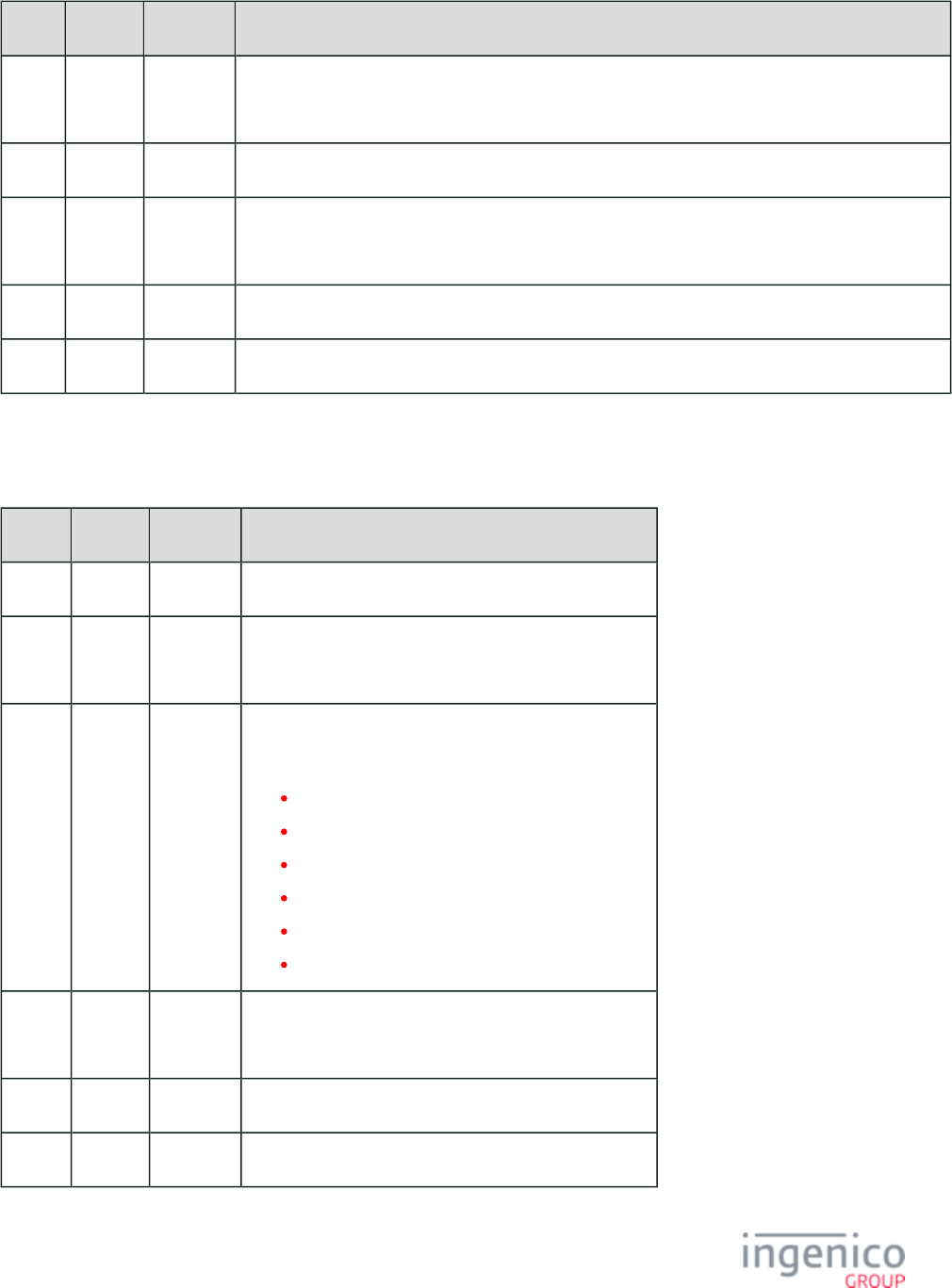
287/854 Telium RBA Developer's Guide/ August 18, 2015
Offset Length Type Description
14 Variable Alphanum iConnectEFT Constant = P62_REQ_FILE_NAME orP62_REQ_OS_FILE_NAME
File name (only if Record Type 0 or Record Type 1)
M 1 Constant ASCII control character – FS (only if Record Type 0 or Record Type 1)
M + 1 Variable Alphanum iConnectEFT Constant = P62_REQ_FILE_DATA
File data (see the following tables)
N 1 Constant ASCII control character – ETX
N + 1 1 Binary LRC check character.
62.x File Write Response Message Format
Offset Length Type Description
0 1 Constant ASCII control character – STX
1 3 Constant iConnectEFT Constant = M62_FILE_WRITE
Message Identifier – ASCII – “62.”
4 1 Alphanum iConnectEFT Constant = P62_RES_STATUS
Response status:
0 = Successful.
1 = Out of order message.
2 = File input/output error.
3 = Data error.
8 = Error unzipping file.
9 = Abort current file.
5 Variable Alphanum iConnectEFT Constant = P62_RES_FILE_LENGTH
File length – only included in response to last packet
M 1 Constant ASCII control character – ETX
M + 1 Variable Binary LRC check character.
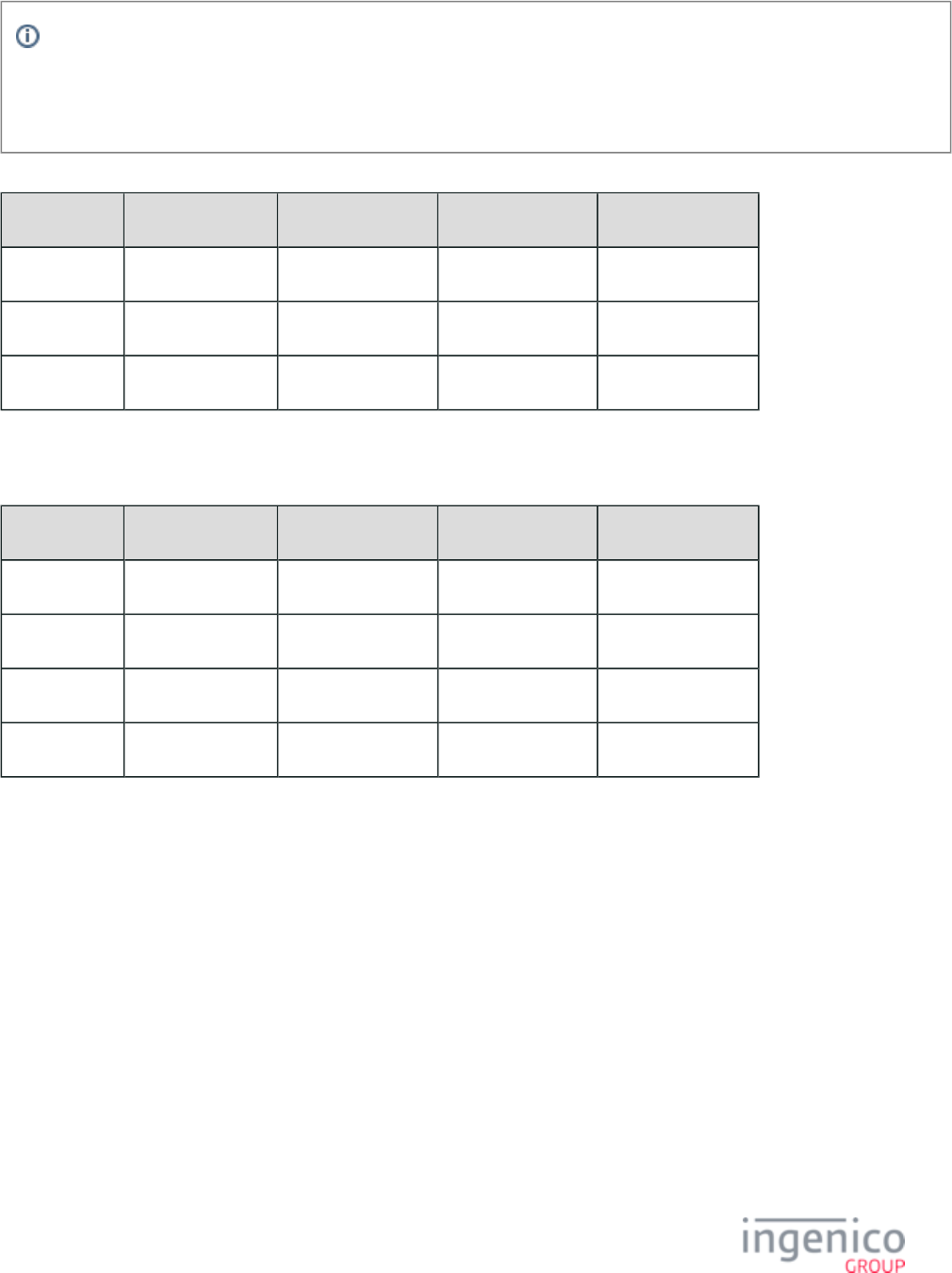
288/854 Telium RBA Developer's Guide/ August 18, 2015
Info
If the fast download feature value in the message is set to 1, RBA will only ACK the message and will not send a response ’
62.0’. Only one response will be sent for all 62.x messages. After the download is complete, the 62.x response status will
indicate whether the download was successful or not.
8-Bit Encoding
Original Byte Encoded 1st Byte Encoded 2nd Byte Example: Original Example: Encoded
0h – 1Fh FFh Original + 20h 10h FFh 30h
20h – FEh Original None 30h 30h
FFh FFh FFh FFh FFh FFh
7-Bit Encoding
Original Byte Encoded 1st Byte Encoded 2nd Byte Example: Original Example: Encoded
0h – 1Fh 7Dh Original + 20h 10h 7Dh 30h
20h – 7Ch Original None 30h 30h
7Dh – 9Fh 7Eh Original – 20h 80h 7Eh 60h
A0h – FFh 7Fh Original – 80h E0h 7Fh 50h
4_2_44 63.x: Find File
4_2_44_1 Overview
The 63.x Find File message checks for the existence of a file and returns a flag indicating whether the file was found. If it finds the file, it
returns the file length in addition to sending the 'success' flag status.
As an added feature, the 63.x message can be used to retrieve the CRC32 value in addition to the status and file size. To implement this, an
optional [FS] character and checksum flag have been added to the 63.x request message. When the [FS] character is inserted in the 63.x
request message and the checksum flag is set to '1', the CRC32 value will be appended to the 63.x response message Consider the .
following example:
The POS sends a ' ' request message63.BOOT.HTM[FS]1 .
The terminal responds with a ' ' response message which indicates that the file was found (status ' ') with a file 63.02960[FS]6e970159 = 0
size of ' ' and CRC32 value of ' '.2960 6e970159
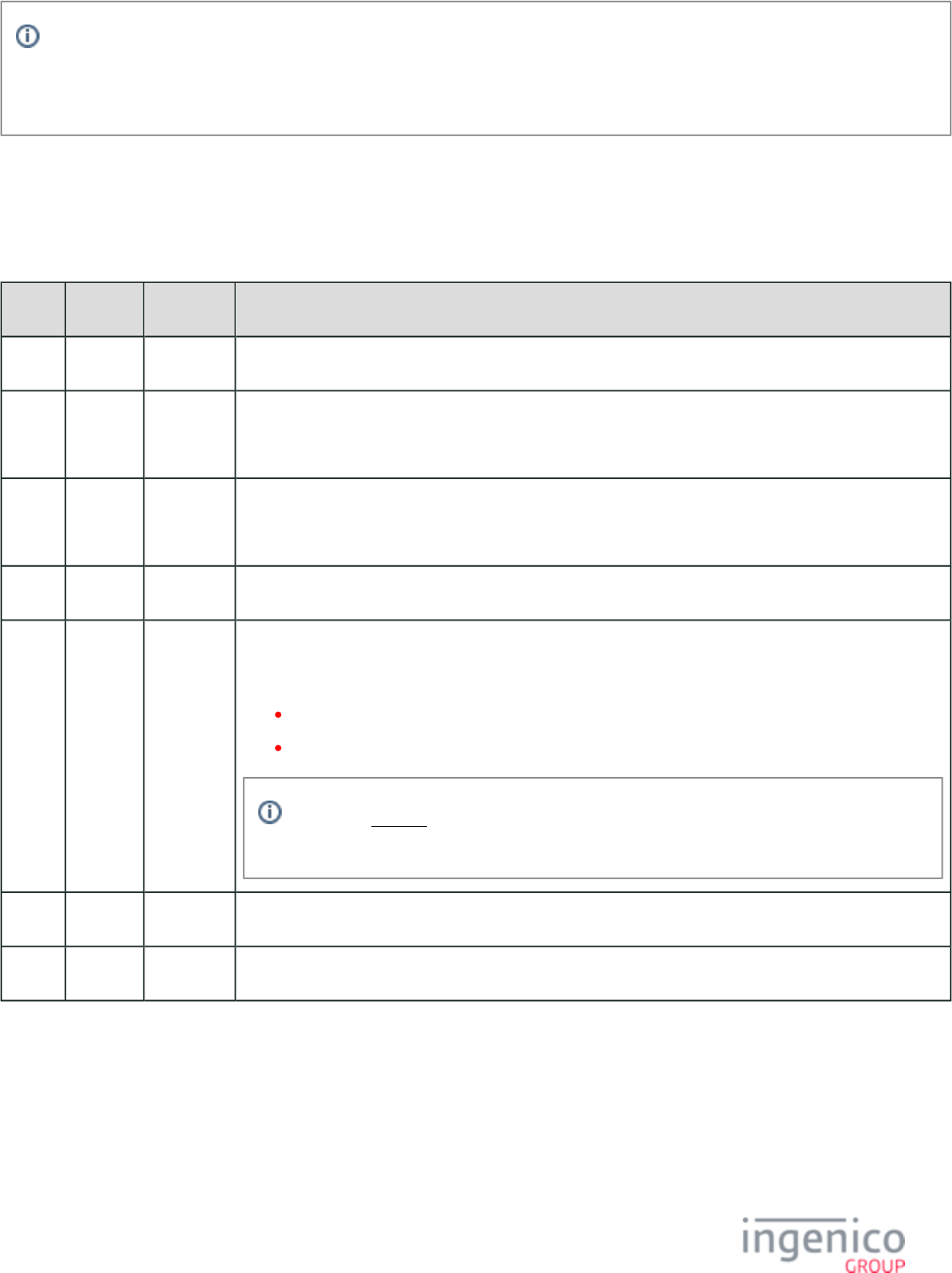
289/854 Telium RBA Developer's Guide/ August 18, 2015
RBA will capitalize all letters in file names included in the 63.x request message that it received from the POS.
As such, all letters in file names should be capitalized, as the 63.x request message will not find any files named with
lowercase characters.
4_2_44_2 63.x Find File Message Format
The following tables describe the message formats for the 63.x Find File request and response messages.
63.x Find File Request Message Format
Offset Length Type Description
0 1 Constant ASCII control character – STX
1 3 Constant iConnectEFT Constant = M63_FIND_FILE
Message Identifier – ASCII – “63.”
4 Variable Alphanum iConnectEFT Constant = P63_REQ_FILE_NAME
File name.
M 1 Constant ASCII control character – FS (0x1c) – Optional.
M + 1 1 Constant iConnectEFT Constant = P63_REQ_REQUEST_CRC
Checksum flag (optional).
'1' = Checksum will be CRC32.
All other values are reserved for future use.
This is an character which is present when the preceding field separator character optional
is present, used to request the checksum value.
M + 2 1 Constant ASCII control character – ETX
M + 3 1 Binary LRC check character.
63.x Find File Response Message Format
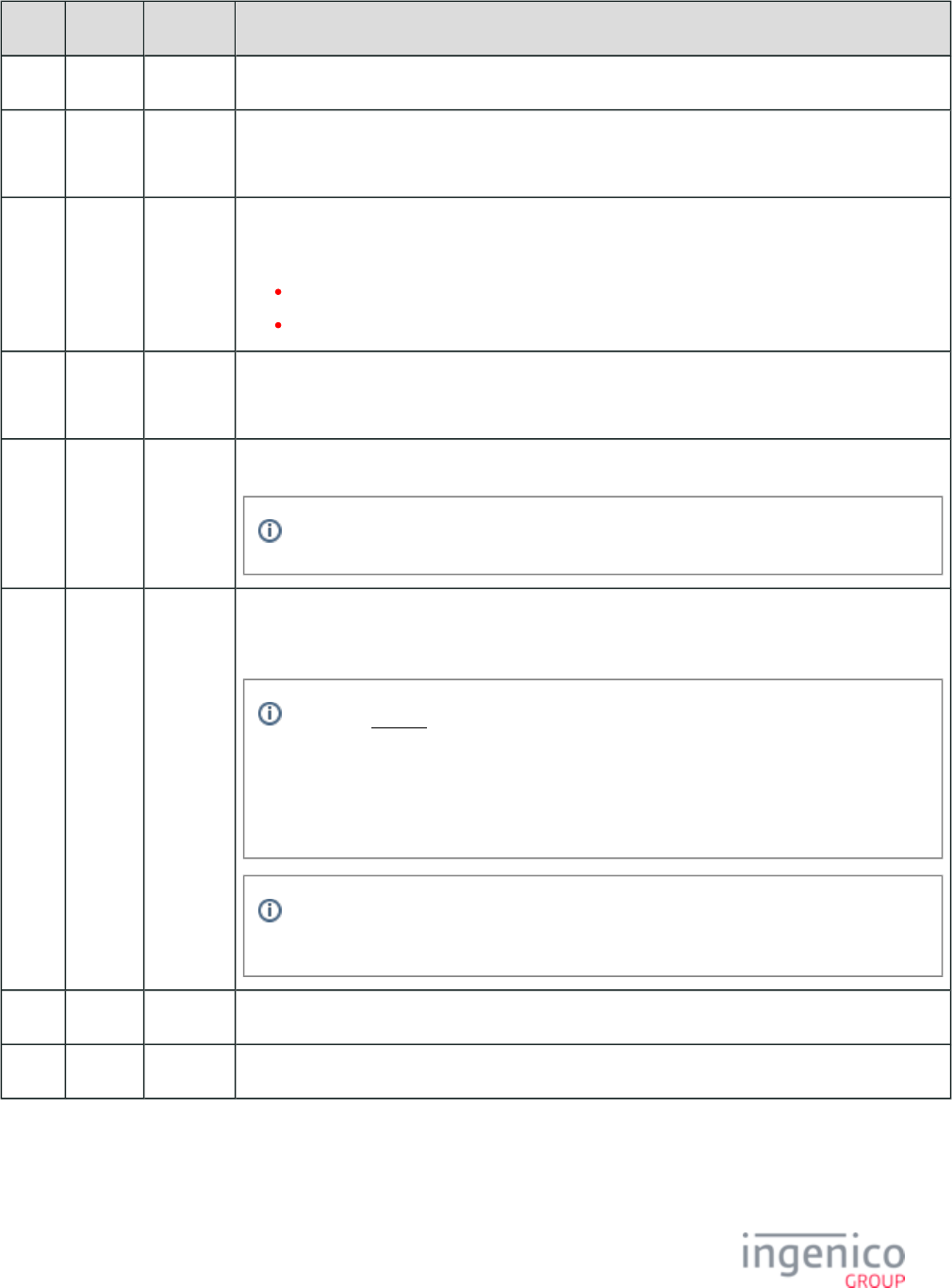
290/854 Telium RBA Developer's Guide/ August 18, 2015
Offset Length Type Description
0 1 Constant ASCII control character – STX
1 3 Constant iConnectEFT Constant = M63_FIND_FILE
Message Identifier – ASCII – “63.”
4 1 Alphanum iConnectEFT Constant = P63_RES_RESULT
Result
0 = Found
1 = Not Found
5 Variable Alphanum iConnectEFT Constant = P63_RES_FILE_LENGTH
Length of file in bytes
M 1 ASCII control character – FS (0x1c) – Optional.
This field separator character will be present if the optional checksum value is present.
M + 1 Variable Alphanum iConnectEFT Constant = P63_RES_CRC
Checksum value.
This is an field. When the [FS] character is inserted and the checksum flag is set optional
to '1'in the 63.x request message , the CRC32 value will be appended to the 63.x response
message in this field.
The CRC32 field will be returned as an ASCII hex string of variable length with a
maximum length of 8 characters.
If the P63_RES_RESULT value is '1' indicating that the file was not found, the checksum
field will be 1 byte in length with a '0' value.
N 1 Constant ASCII control character – ETX
N + 1 1 Binary LRC check character.
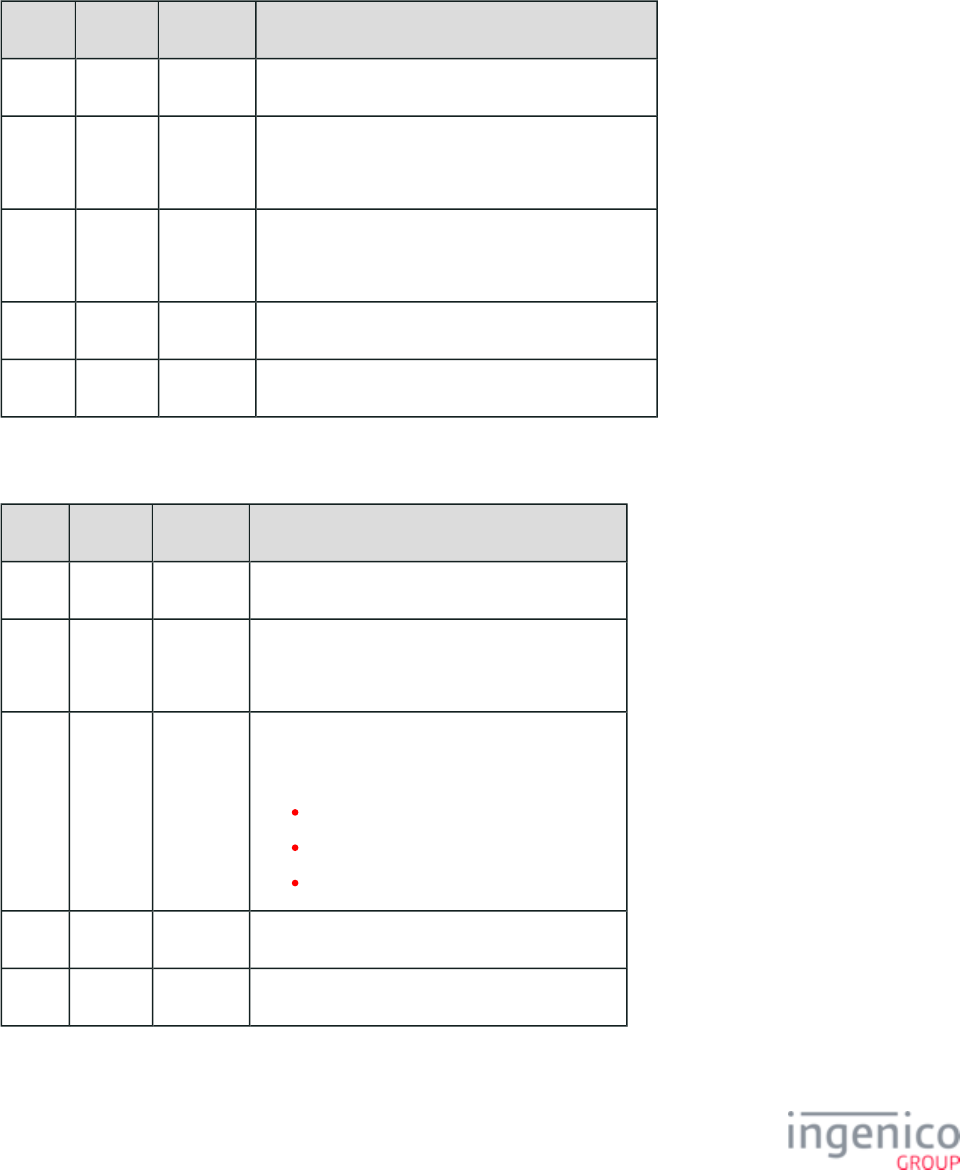
291/854 Telium RBA Developer's Guide/ August 18, 2015
4_2_45 64.x: Delete File
The 64.x Delete File message deletes the specified file. The file name can include a directory path to the file to delete. If no path is
specified, the file is assumed to be in RBA’s secure directory. Use extreme care to not delete required files. If required files are deleted, the
RBA will not function until the required files are downloaded into the terminal.
64.x Delete File Request Message Format
Offset Length Type Description
0 1 Constant ASCII control character – STX
1 3 Constant iConnectEFT Constant = M64_DELETE_FILE
Message Identifier – ASCII – “64.”
4 Variable Alphanum iConnectEFT Constant = P64_REQ_FILE_NAME
File name.
M 1 Constant ASCII control character – ETX
M + 1 Variable Binary LRC check character.
64.x Delete File Response Message Format
Offset Length Type Description
0 1 Constant ASCII control character – STX
1 3 Constant iConnectEFT Constant = M64_DELETE_FILE
Message Identifier – ASCII – “64.”
4 1 Alphanum iConnectEFT Constant = P64_RES_RESULT
Result
0 = Found.
1 = Not Found.
2 = Error Deleting File.
5 1 Constant ASCII control character – ETX
6 Variable Binary LRC check character.
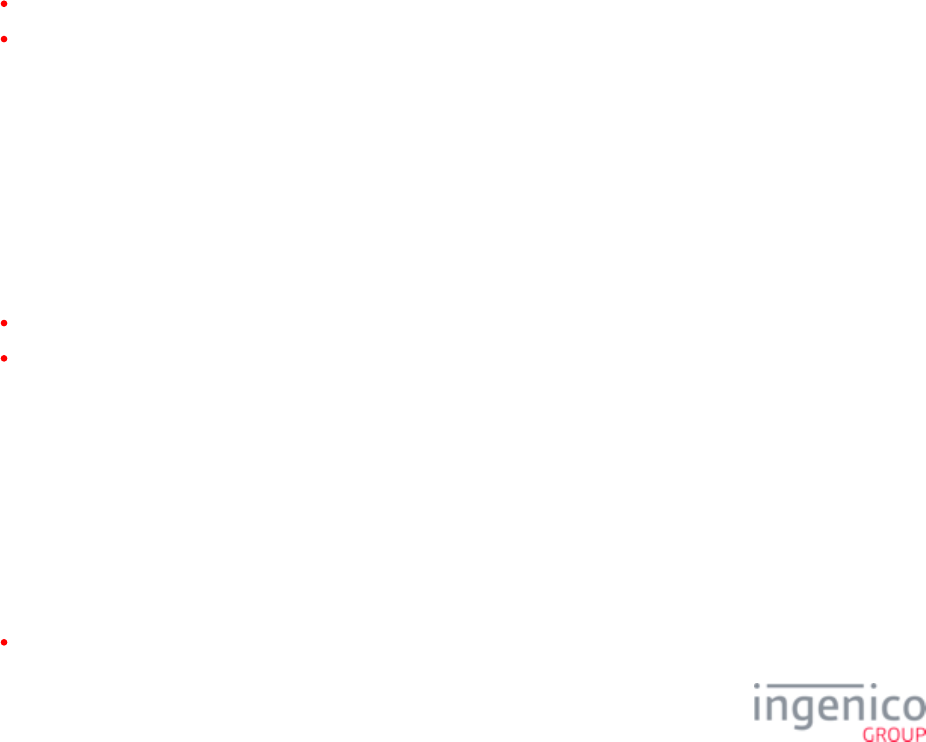
292/854 Telium RBA Developer's Guide/ August 18, 2015
4_2_46 70.x: Update Form Element Message
The 70.x Update Form Element message flows from the POS to the terminal and is used to update text fields or prompts in the terminal
forms displayed. The text field in the 70.x message has a limit of 500 characters. After expanding newline characters, the new text field
limit is 625 characters.
When the terminal receives a 70.x message, it updates the form element with the specified ID in the currently displayed form with the new
field data provided in the message. As a general rule, the ID used in the 70.x message to select the prompt update must be the variable
which is referenced in the "text= " parameter of the label in the .K3Z form.
As an example, a form contains the following label:
<Label id= ' ' textsource= 'custom' text= '<?ivVAR3?>' x= '10' y= '5' width= '780' height= '280' border= 'false' bordercolor= VAR3
'000000'
textcolor= '000000' fontsize= '20px' fontweight= 'medium' fontfamily= 'sans-serif' align= 'left' background= 'false' backgroundcolor=
'FFFFFF' />
For the above example label, the message to set the prompt in the form would be "70.T ,A Prompt".VAR3
4_2_46_1 Setting Prompt Text
The syntax for setting prompt text is as follows:
Tid,text
where
id = the label ID from the K3Z form.
text = the new prompt text.
Example: Set the prompt for label id "PROMPTLINE1" to "A new label":
TPROMPTLINE1,A new label
4_2_46_2 Setting Button Text
The syntax for setting button text is as follows:
Bid,text
where
id = the button ID from the K3Z form.
text = the new button text.
Example: Set the button text for id "btn1" to "text":
Bbtn1,text
4_2_46_3 Changing Button Visibility
The syntax for changing a button visibility is as follows:
Bid,visibility
where
id = the button ID from the K3Z form.
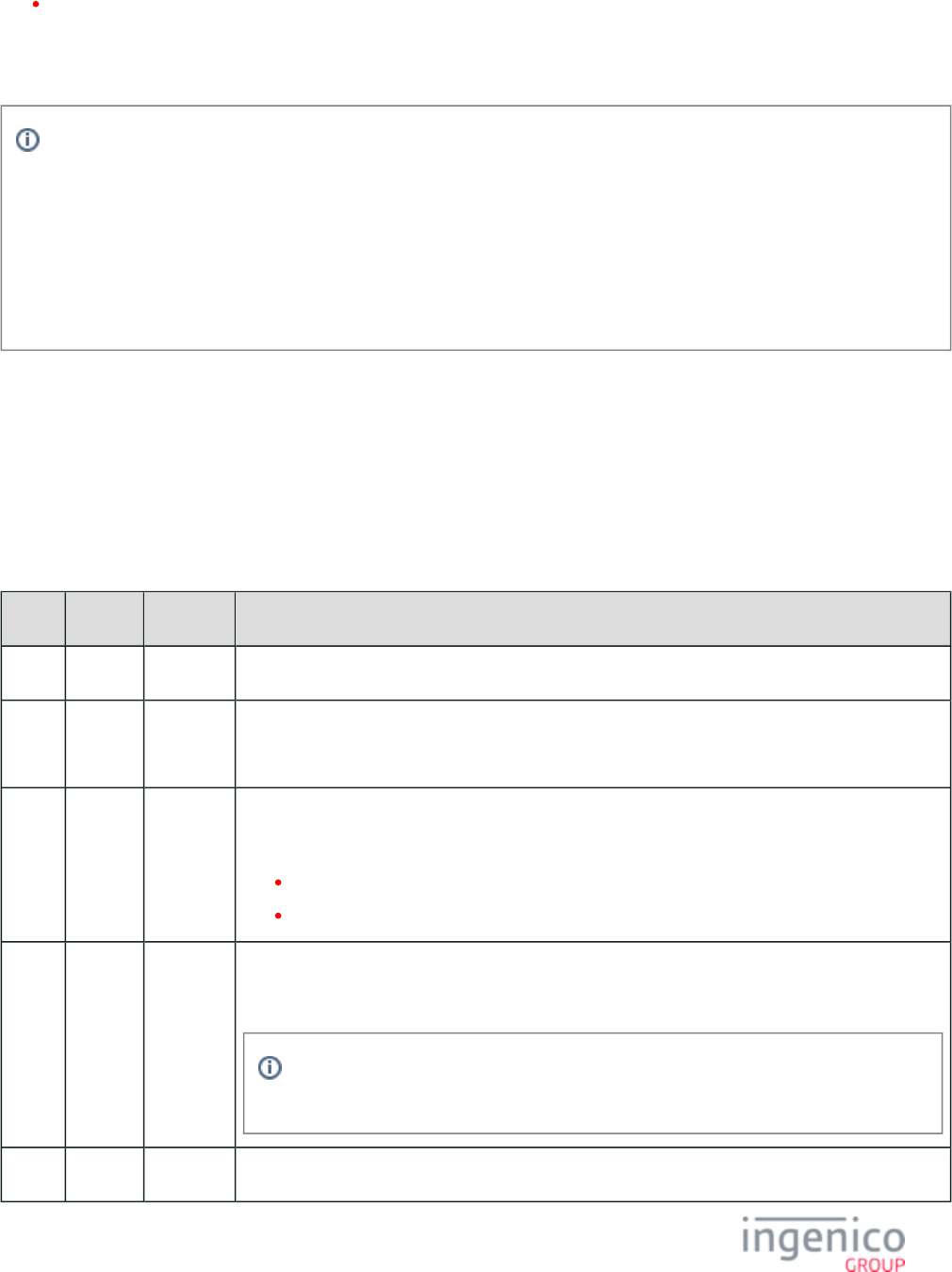
293/854 Telium RBA Developer's Guide/ August 18, 2015
visibility = "S" for show or "H" for hide.
Example: Hide button with id "btn1":
Bbtn1,H
If "S" or "H" are needed for the button text, then the following syntax should be used in order to avoid confusion:
To show a button:
Bid, S
To hide a button:
Bid, H
Note the extra space following "Bid".
4_2_46_4 Setting the Form Timeout
The syntax for setting the form timeout is as follows:
t,timeout
where "timeout" is the form timeout in seconds.
Refer to the following table which describes the 70.x message format.
70.x Update Form Element Message Format
Offset Length Type Description
0 1 Constant ASCII control character – STX
1 3 Constant iConnectEFT Constant = M70_UPDATE_FROM_ELEMENT
Message Identifier – ASCII – “70.”
4 1 Alphanum iConnectEFT Constant = P70_REQ_ELEMENT_TYPE_TO_CHANGE
Indicates element type to change:
T = text field or prompt.
B = Button.
5 Variable Alphanum iConnectEFT Constant = P70_REQ_ID_OF_FIELD_TO_CHANGE
ID of field to update.
If the element type to change is "B" (button), then a button with an ID of "P" <hex50> will
be visible while a button with an ID of "A" <hex41> or "$" <hex24> will become hidden.
M 1 Constant ASCII comma (0x2C)
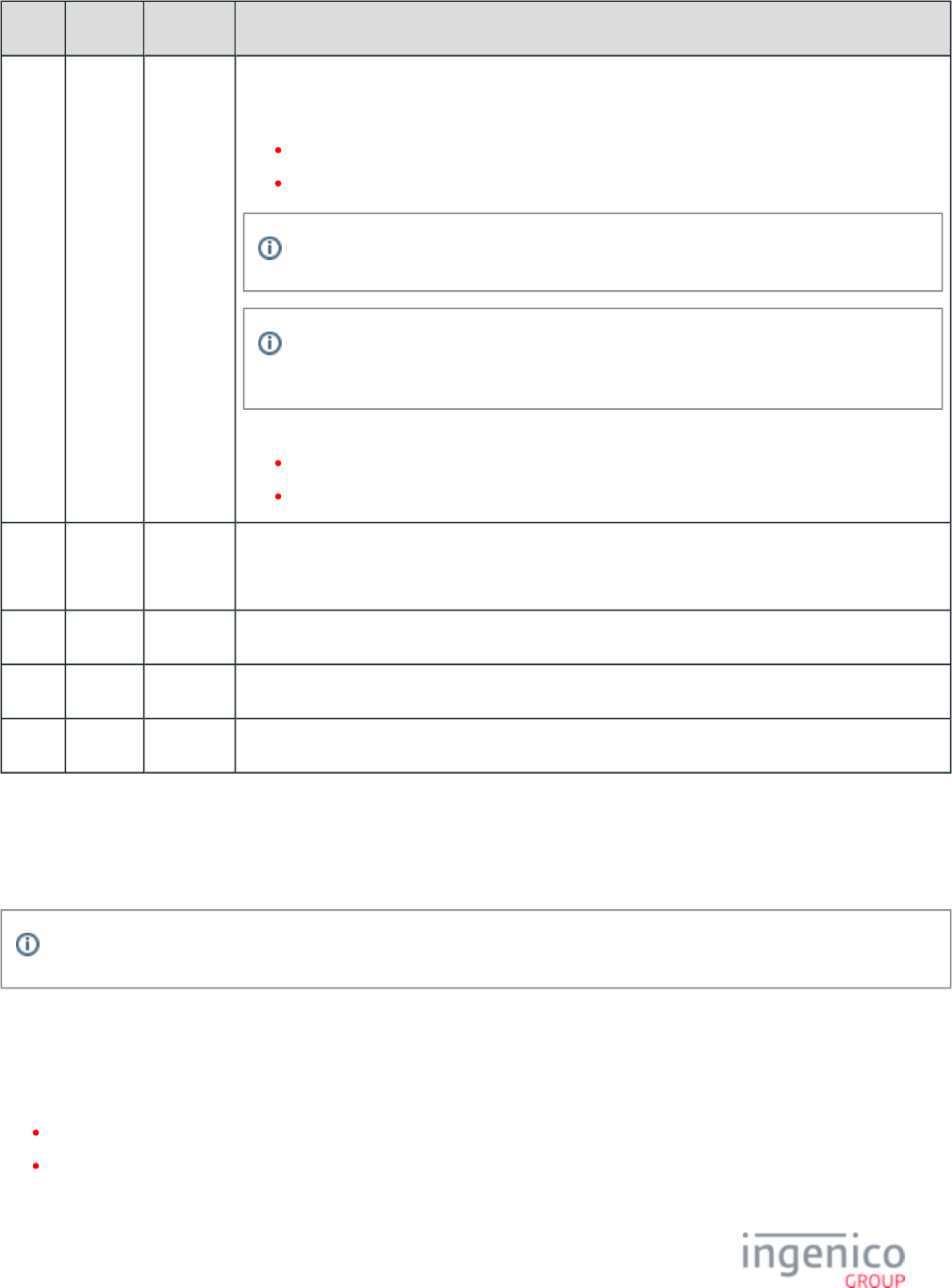
294/854 Telium RBA Developer's Guide/ August 18, 2015
Offset Length Type Description
M + 1 Variable Alphanum iConnectEFT Constant = P70_REQ_NEW_FIELD_DATA
New field data:
Alphanumeric = text field will be updated to the alphanumeric string.
Numeric = text field will be updated to the corresponding prompt index.
To force a text field to display a number, include a space as the first character in this field.
Text fields have a limit of 500 characters. After expanding newline characters, the text
field limit is 625 characters.
If element type = B:
SHOW = make button visible.
HIDE = hide the button.
N 1 Constant ASCII control character – FS
Optional. Only required if another element follows.
N + 1 Variable Varies Optional data for another element.
O 1 Constant ASCII control character – ETX
O + 1 1 Binary LRC check character.
4_2_47 82.x On-Guard and KME Session Key Injection Command
This command will allow the application to inject the On-Guard or KME Session Key.
This message is only used with On-Guard or KME encryption enabled.
4_2_48 83.x On-Guard and KME Enable Message
The 83.x On-Guard and KME Enable Message command is used to activate the E2EE encryption feature and update the E2ECFG file if all
prerequisites are met:
The selected cryptogram key must be in place in order for the command to be successfully implemented.
The local storage key parameter requires that the selected key must exist in order for E2EE encryption to be enabled.
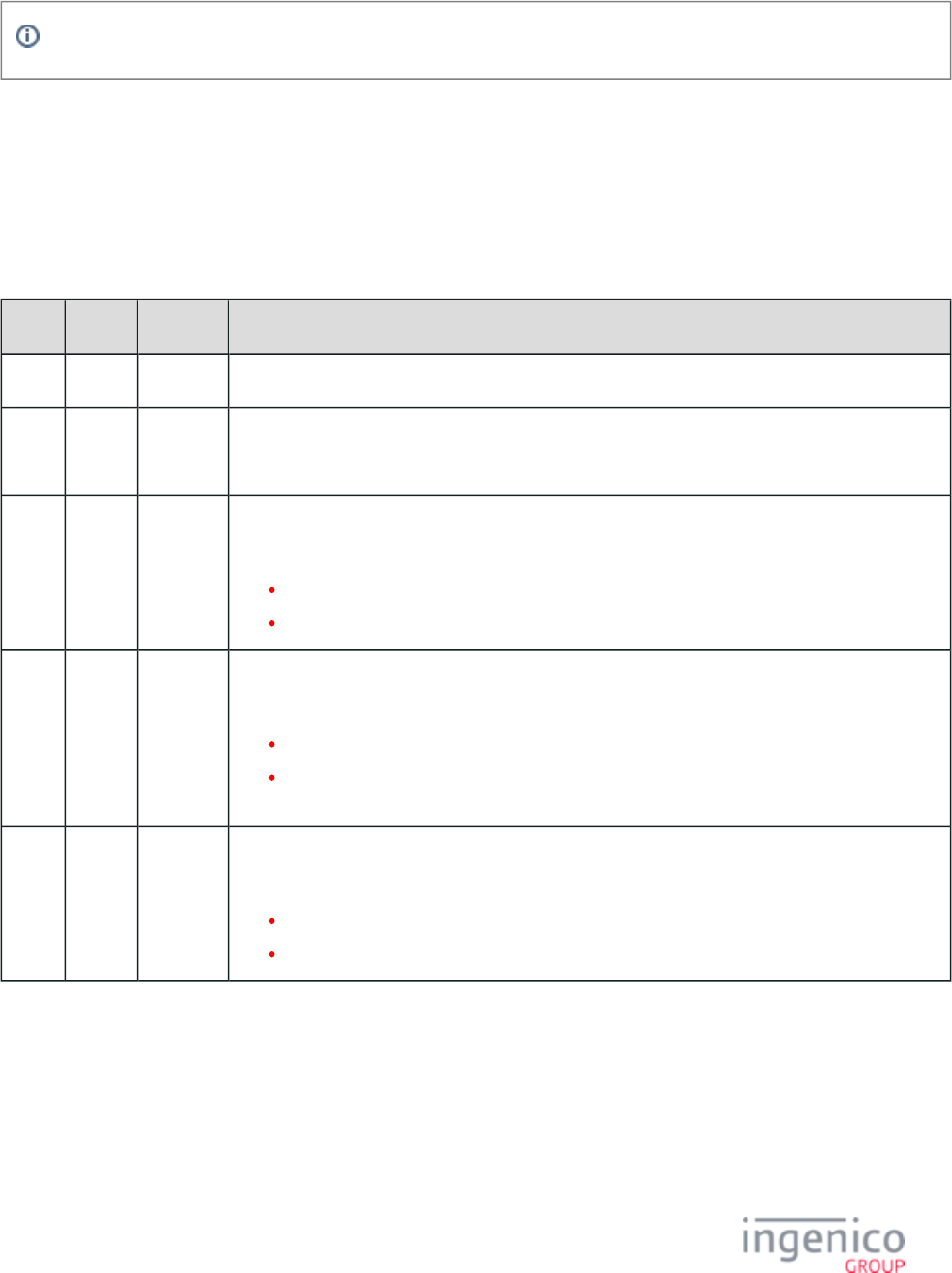
295/854 Telium RBA Developer's Guide/ August 18, 2015
This message is only used with On-Guard or KME encryption enabled.
The purpose of this message is to enable the terminal to be preloaded with the required software and keys. If a valid version of this
command is received while the terminal is already enabled, then the terminal parameters will be switched provided that all of the enabling
checks for the new encryption parameters to be active have been met. The ability to switch will never cause the E2EE encryption to be
disabled. When the POS and network are ready to process with encrypted data, the POS can send a single command to enable the feature.
Once enabled, the only means of disabling E2EE encryption is to erase the terminal and reload all components.
Refer to the following tables which describe the 83.x On-Guard and KME Enable Request Message Format and 83.x On-Guard and KME
Enable Response Message Format.
83.x Enable Request Message FormatOn-Guard and KME
Offset Length Type Description
0 1 Constant ASCII control character – STX
1 3 Constant iConnectEFT Constant = M83_E2EE_ENABLE
Message identifier – ASCII – "83."
4 1 Alphanum iConnectEFT Constant = P83_REQ_E2EE_MODE
E2EE mode:
1 = KME mode is enabled.
2 = On-Guard mode is enabled.
5 1 Alphanum iConnectEFT Constant = P83_REQ_OUTPUT_FORMAT
Output format:
A = Type A Base 24 will return Track 2 only and support Base 24 framing.
B = Type B IngeCrypt will return Track 2 only (with no framing) and the KSN for the
cryptogram.
6 1 Alphanum iConnectEFT Constant = P83_REQ_KEY_TYPE
Key type:
M = Master Session key.
D = E2EE DUKPT
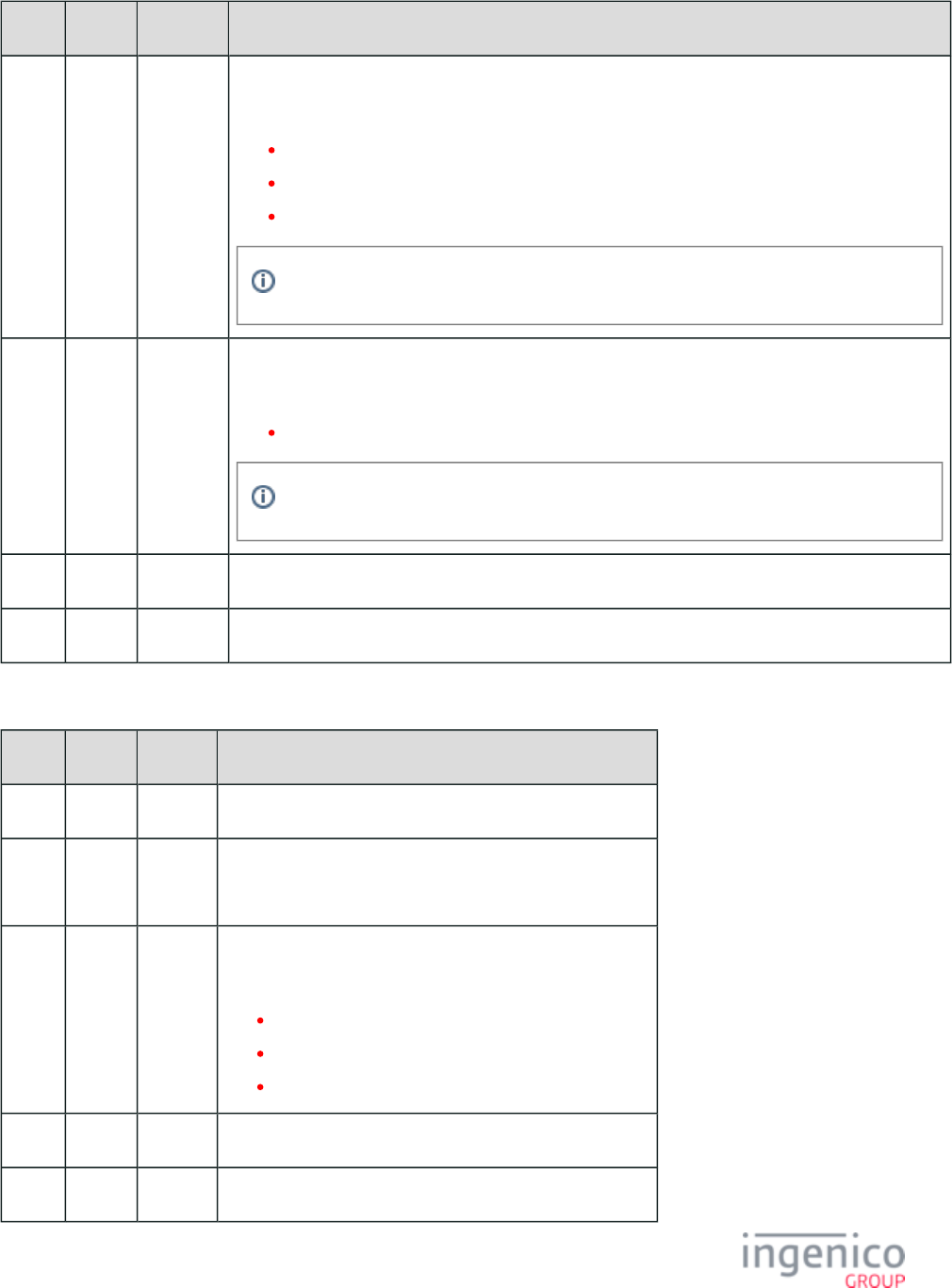
296/854 Telium RBA Developer's Guide/ August 18, 2015
Offset Length Type Description
7 1 Alphanum iConnectEFT Constant = P83_REQ_KEY_NUMBER
Key number:
0 - 9 for Telium key pattern 1.
0 - O for Telium key pattern 2.
0 - 5 for Telium key pattern 4.
Key number value should be '2' to specify KME key.
8 1 Alphanum iConnectEFT Constant = P83_REQ_LOCAL_STORAGE_KEY
Optional local storage key:
0 - 9 for key number of optional TDES local storage data encryption key.
The format of the LS data block is always that of the manual entry definition.
9 1 Constant ASCII control character – ETX
10 1 Binary LRC check character.
83.x Enable Response Message FormatOn-Guard and KME
Offset Length Type Description
0 1 Constant ASCII control character – STX
1 3 Constant iConnectEFT Constant = M83_E2EE_ENABLE
Message identifier – ASCII – "83."
4 1 Decimal iConnectEFT Constant = P83_RES_STATUS
Status code:
0 = Success; On-Guard or KME is Enabled.
1 = Failure; invalid command.
2 = Failure; cannot switch to the requested mode.
5 1 Constant ASCII control character – ETX
6 1 Binary LRC check character.
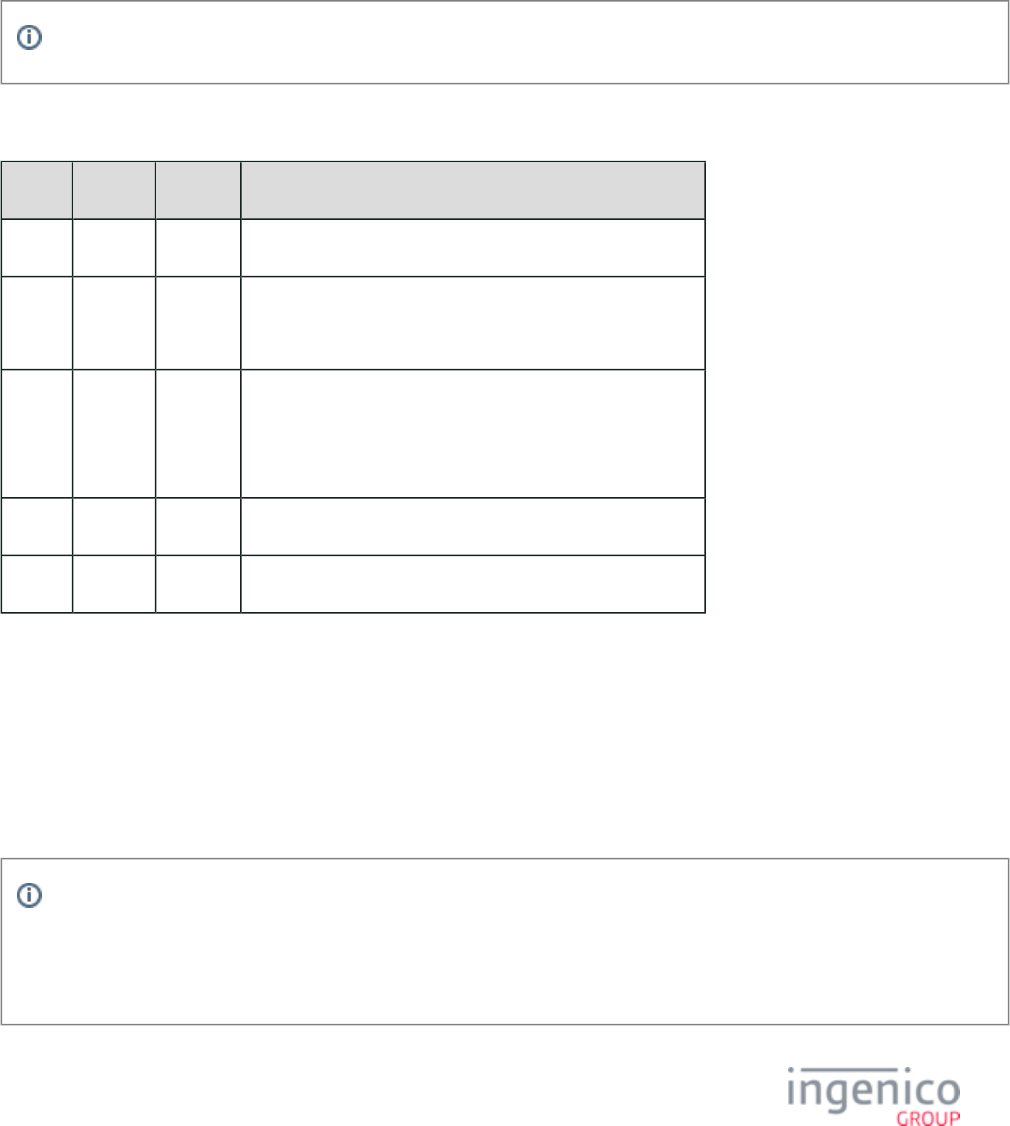
297/854 Telium RBA Developer's Guide/ August 18, 2015
4_2_49 85.x On-Guard and KME Non-Payment Card Message
The 85.x On-Guard and KME Non-Payment Card message flows from the terminal to the POS. When On-Guard or KME encryption is
enabled, this message will be sent in place of the standard . When the cardholder swipes a card and 18.x: Non-Payment Card Message
selects a payment method, that method is checked against the local configuration in the cards.dat file. If the “Card Type” option for the
selected payment is set to '1' (indicating a non-payment card type), then the terminal sends out the 85.x message. The card information will
be encrypted prior to being incorporated into the message. As an expected change to the general release version, a variant of the standard
18.x message may be used in this case instead of a separate 85.x message.
This message is only used with On-Guard or KME encryption enabled.
Refer to the following table which describes the 85.x message format.
85.x On-Guard and KME Non-Payment Card Message Format
Offset Length Type Description
0 1 Constant ASCII control character – STX
1 3 Constant iConnectEFT Constant = M85_E2EE_INFO
Message identifier – ASCII – "85."
4 Variable Decimal iConnectEFT Constant = P85_RES_ENCR_CARD_DATA
Encrypted card data.
Refer to .On-Guard Card Data Encryption Rules
N 1 Constant ASCII control character – ETX
N + 1 1 Binary LRC check character.
4_2_50 86.x On-Guard and KME BIN Lookup (PIN Encouragement) Message
The 86.x On-Guard and KME BIN Lookup message is sent to the POS to allow for external BIN range lookup which is used in the process
of pre-selecting the payment type for the customer. This message is similar to the 19.x message, with the difference being that the
incorporated card data is encrypted. The 86.x message is used to determine the payment type corresponding to the swiped card. The POS
returns the payment type of the swiped card only if it is a non-chip card. For a chip card, the character ‘-‘ is returned to RBA to indicate
that a chip card has been detected. As an expected change to the general release version, a variant of the standard 19.x message may be
used in this case instead of a separate 86.x message.
This message is only used with On-Guard or KME encryption enabled.
The 86.x message is also only relevant for Canadian applications using On-Guard or KME encryption. For other countries and
encryption configurations, the 19.x message will supplant the 86.x. The 86.x message is deprecated, and may be removed from
support in a future RBA release.
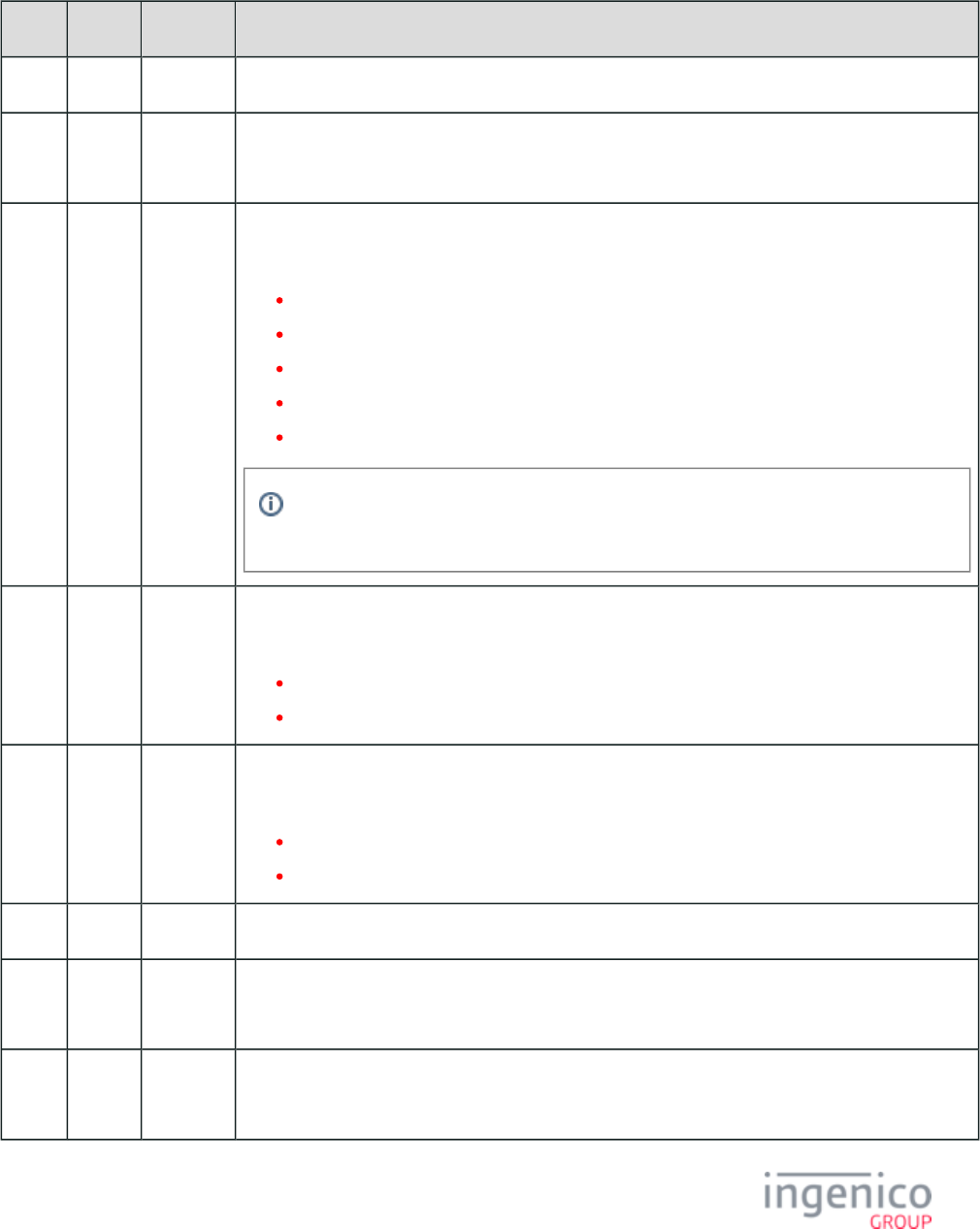
298/854 Telium RBA Developer's Guide/ August 18, 2015
Refer to the following message formats. Note that the POS performs the BIN range checking and returns the card type in the response
message.
86.x On-Guard and KME BIN Lookup Request Message Format (as received from RBA)
Offset Length Type Description
0 1 Constant ASCII control character – STX.
1 3 Constant iConnectEFT Constant = M86_E2EE_BIN_LOOKUP
Message identifier – ASCII – "86."
4 1 Alphanum iConnectEFT Constant = P86_REQ_ACCOUNT_SOURCE
Indicates where account data was derived:
H = Electronic Track 1.
D = Electronic Track 2 (default track to use).
h = Contactless Track 1.
d = Contactless Track 2.
T = Manual Track 2.
The contactless indicators can be configured in the config.dfs file. Refer to DFS data
indexes '0008_0006' ('h') and '0008_0007' ('d').
5 1 Alphanum iConnectEFT Constant = P86_REQ_TRACK_1_INDICATOR
Track 1 good read indicator:
0 = Bad read.
1 = Good read.
6 1 Alphanum iConnectEFT Constant = P86_REQ_TRACK_2_INDICATOR
Track 2 good read indicator:
0 = Bad read.
1 = Good read.
7 1 Alphanum Reserved (use '0').
8 4 Alphanum iConnectEFT Constant = P86_REQ_REQUEST_COUNTER
Request counter.
12 6 Decimal iConnectEFT Constant = P86_REQ_PAN_FIRST_6DIGIT
PAN, first 6 digits.
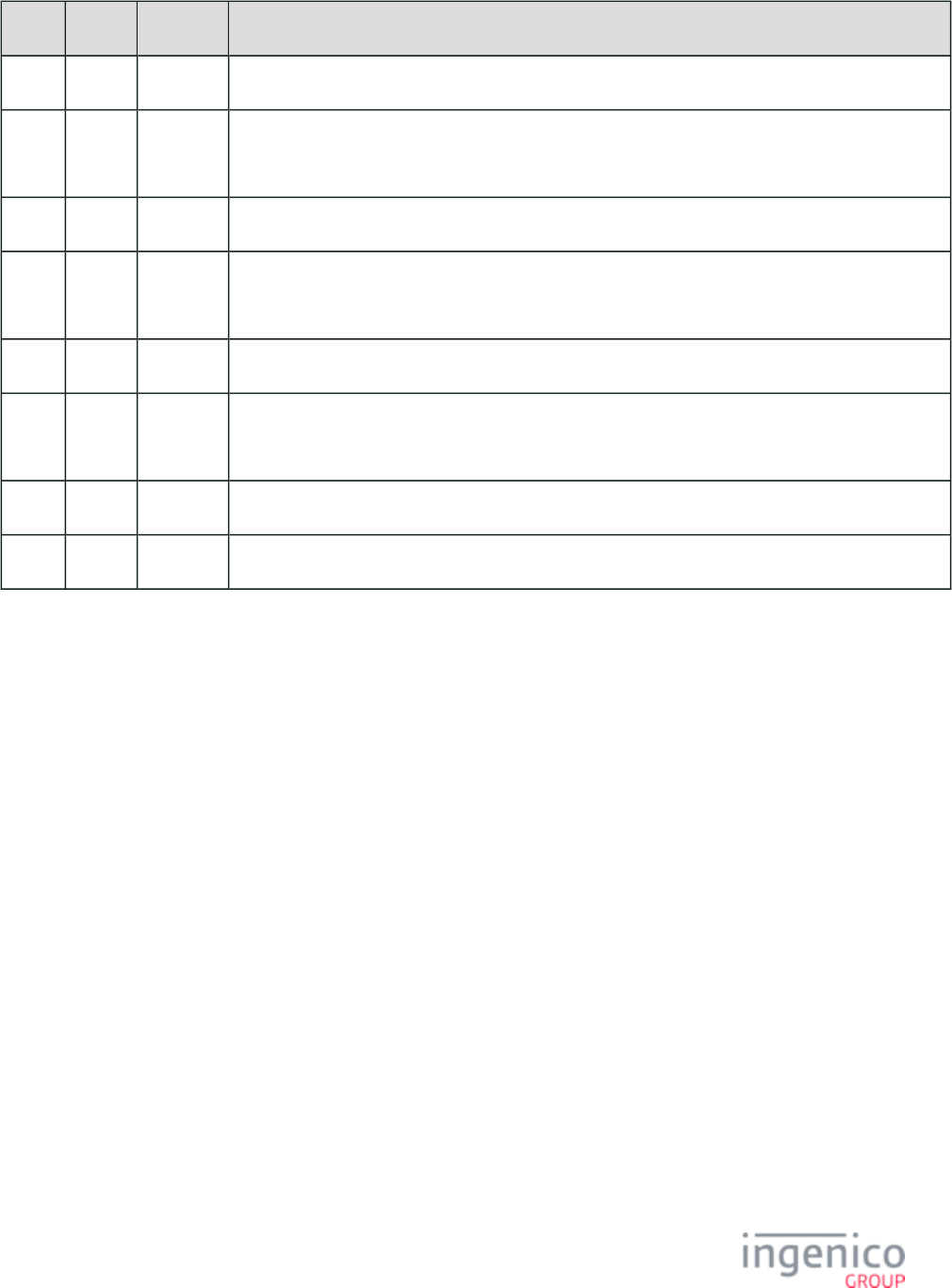
299/854 Telium RBA Developer's Guide/ August 18, 2015
Offset Length Type Description
18 1 Constant ASCII control character – FS
19 4 Decimal iConnectEFT Constant = P86_REQ_EXP_DATE
Expiry Date (YYMM).
23 1 Constant ASCII control character – FS
24 3 Decimal iConnectEFT Constant = P86_REQ_SERVICE_CODE
Service code.
27 1 Constant ASCII control character – FS
28 1 Decimal iConnectEFT Constant = P86_REQ_PAN_MOD_10_FLAG
PAN Mod-10 check flag.
29 1 Constant ASCII control character – ETX.
30 1 Binary LRC check character.
86.x BIN Lookup Response Message FormatOn-Guard and KME
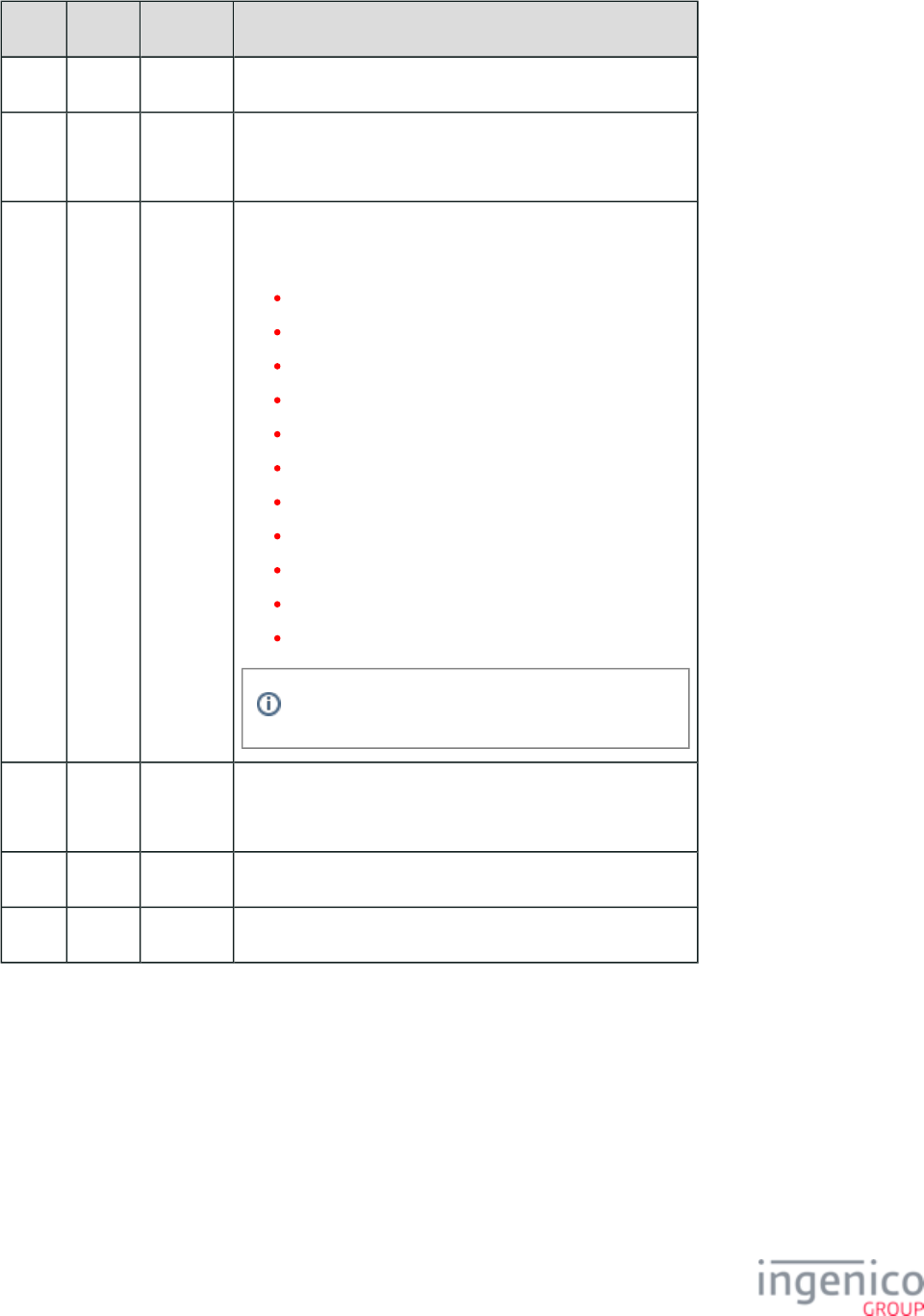
300/854 Telium RBA Developer's Guide/ August 18, 2015
Offset Length Type Description
0 1 Constant ASCII control character – STX.
1 3 Constant iConnectEFT Constant = M86_E2EE_BIN_LOOKUP
Message identifier – ASCII – "86."
4 1 Alphanum iConnectEFT Constant = P86_RES_PAYMENT_TYPE
Payment type selected:
- = Prompt user to insert card.
0 = Invalid card.
9 = Unknown card.
A = Card type 1: default is debit.
B = Card type 2: default is credit.
C = Card type 3: default is EBT cash.
D = Card type 4: default is EBT food stamp.
E = Card type 5: default is store credit.
...
O = Card type 15.
P = Card type 16.
Undefined responses are treated as "Unknown."
5 4 Alphanum iConnectEFT Constant = P86_RES_RESPONSE_COUNTER
Response counter (copied from request message).
9 1 Constant ASCII control character – ETX.
10 1 Binary LRC check character.
4_2_51 87.x On-Guard and KME Card Read Data
The message is used to send On-Guard and KME encrypted card data to the POS upon 87.x On-Guard and KME Card Read Data
request. When the 87.x request message is issued by the POS, execution of the current transaction process is interrupted. The terminal then
displays the "Card Swipe" screen, and waits for a card swipe on the magnetic stripe reader (MSR). When the MSR track data is available,
the terminal returns an 87.x response message which includes the entered and encrypted data, returning to the interrupted process.

301/854 Telium RBA Developer's Guide/ August 18, 2015
The 87.x message can be used even while the terminal is in an offline state.
The description of this command is similar to that of the message, with the difference being that 23.x: Card Read Request (On-Demand)
this command uses encrypted card data. As an expected change to the general release version, a variant of the standard 23.x message may
be used in place of a separate 87.x message.
This message is only used with On-Guard or KME encryption enabled.
Request Message Format87.x On-Guard and KME Card Read Data
Offset Length Type Description
0 1 Constant ASCII control character – STX.
1 3 Constant iConnectEFT Constant = M87_E2EE_CARD_READ
Message identifier – ASCII – "87."
4 Variable Alphanum iConnectEFT Constant = P87_REQ_PROMPT_INDEX
Prompt index number (up to 40 characters).
M 1 Constant ASCII control character – FS.
This field is optional, and is only used with the Form Name or Number.
M + 1 Variable Alphanum iConnectEFT Constant = P87_REQ_FORM_NAME
Form Name or Number.
This field is optional. When used, it is preceded by an 'FS' ASCII control character.
N 1 Constant ASCII control character – ETX
N + 1 1 Binary LRC check character.
Response Message Format87.x On-Guard and KME Card Read Data
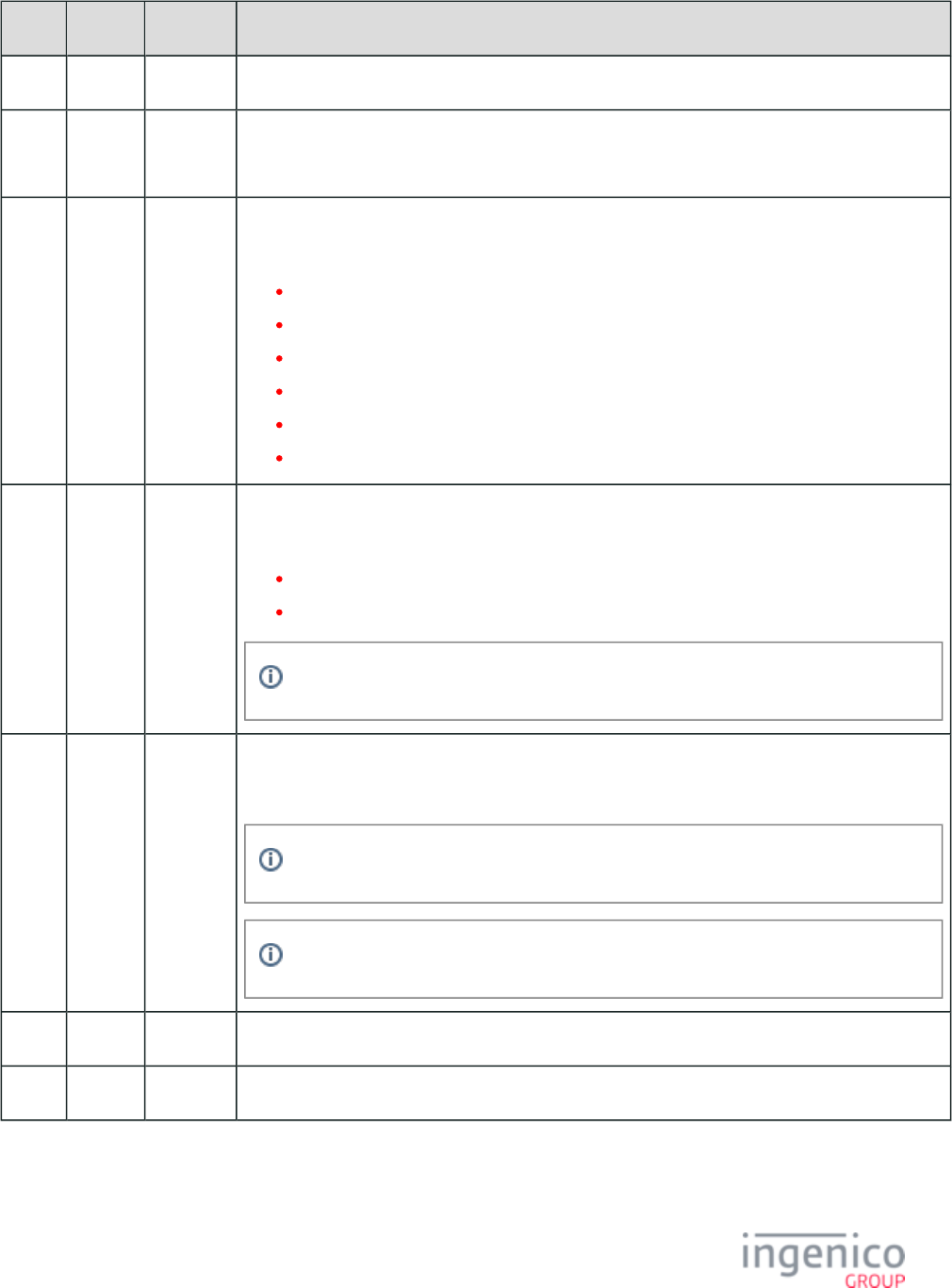
302/854 Telium RBA Developer's Guide/ August 18, 2015
Offset Length Type Description
0 1 Constant ASCII control character – STX.
1 3 Constant iConnectEFT Constant = M87_E2EE_CARD_READ
Message identifier – ASCII – "87."
4 1 Alphanum iConnectEFT Constant = P87_RES_EXIT_TYPE
Exit type:
0 = Good read.
1 = Bad read.
2 = Cancelled.
3 = Button pressed.
7 = Encryption failed.
9 = Declined.
5 1 Alphanum iConnectEFT Constant = P87_RES_CARD_SOURCE
Source of card read:
M = MSR
C = Contactless reader.
This information is only included in the response message of '0013_0014' = '1'.
6 Variable Decimal iConnectEFT Constant = P87_RES_CARD_DATA
Encrypted card data.
The format of this field is described in the section.On-Guard Card Data Encryption Rules
If the exit type is "Button pressed" then this will be the single byte ID of the key.
M 1 Constant ASCII control character – ETX
M + 1 1 Binary LRC check character
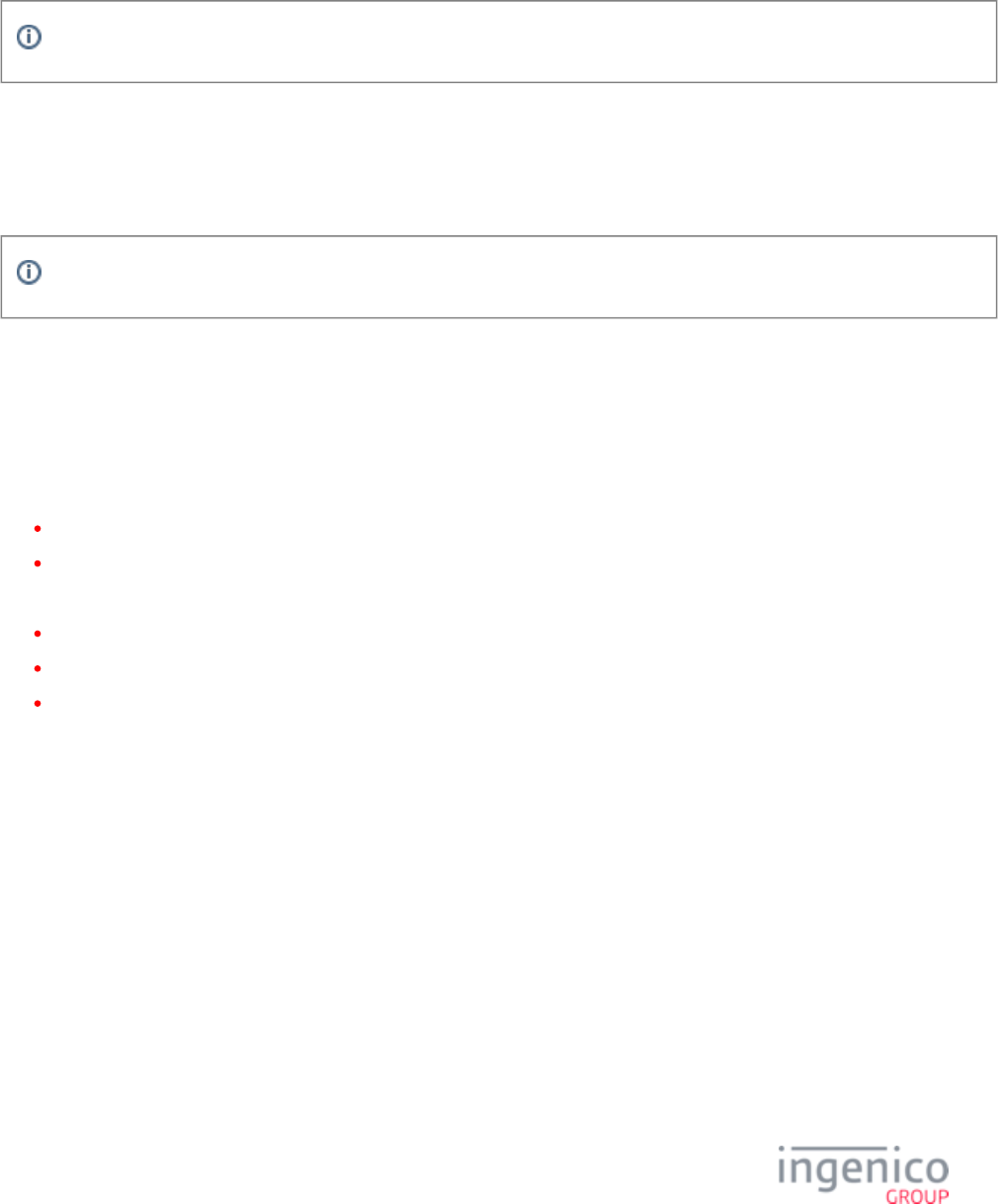
303/854 Telium RBA Developer's Guide/ August 18, 2015
4_2_52 88.x On-Guard and KME Translate Encrypted Card Data Command
This command will take transaction card data encrypted under the local storage key (AES or E2EE) and return card data encrypted under
the appropriate E2EE key. This feature would generally be used only in a store-and-forward scenario.
This message is only used with On-Guard or KME encryption enabled.
4_2_53 89.x On-Guard and KME Register BIN Record Command
This command allows the BIN table to be updated by the application. Subcommands are available which can change a single BIN table
record, delete a single record, or delete all records. To change a BIN table record, the new record must be MACed using the CEFMK key.
This message is only used with On-Guard or KME encryption enabled.
4_2_54 90.x: P2PE Data Message
The 90.x P2PE Data Message is used to send and receive cardholder P2PE data. It is also used to receive encryption public keys from the
POS for dynamic RSA OAEP Public Key updates and to select or delete RSA-OAEP public keys. Refer to the following sections for more
detailed information on the 90.x message usage.
Voltage Encryption
'90.0' - Generating a Key On Demand
'90.1' - Getting Encryption Transmission Block (ETB)
RSA-OAEP Encryption
'90.5' - Dynamically Updating RSA-OAEP Public Keys
'90.6' - Deleting Public Keys from the Terminal
'90.7' - Selecting Public Keys from the Terminal
4_2_54_1 Voltage Encryption – Generating a Key On Demand
This function generates a new key and returns the encryption transmission block (ETB) for the key. Because generating the new ETB
requires about 10 seconds, there will be a delay before the response is received. If the public data has not been sent to RBA, no ETB will
be generated.
90.0 Voltage Generate Key Request Message Format
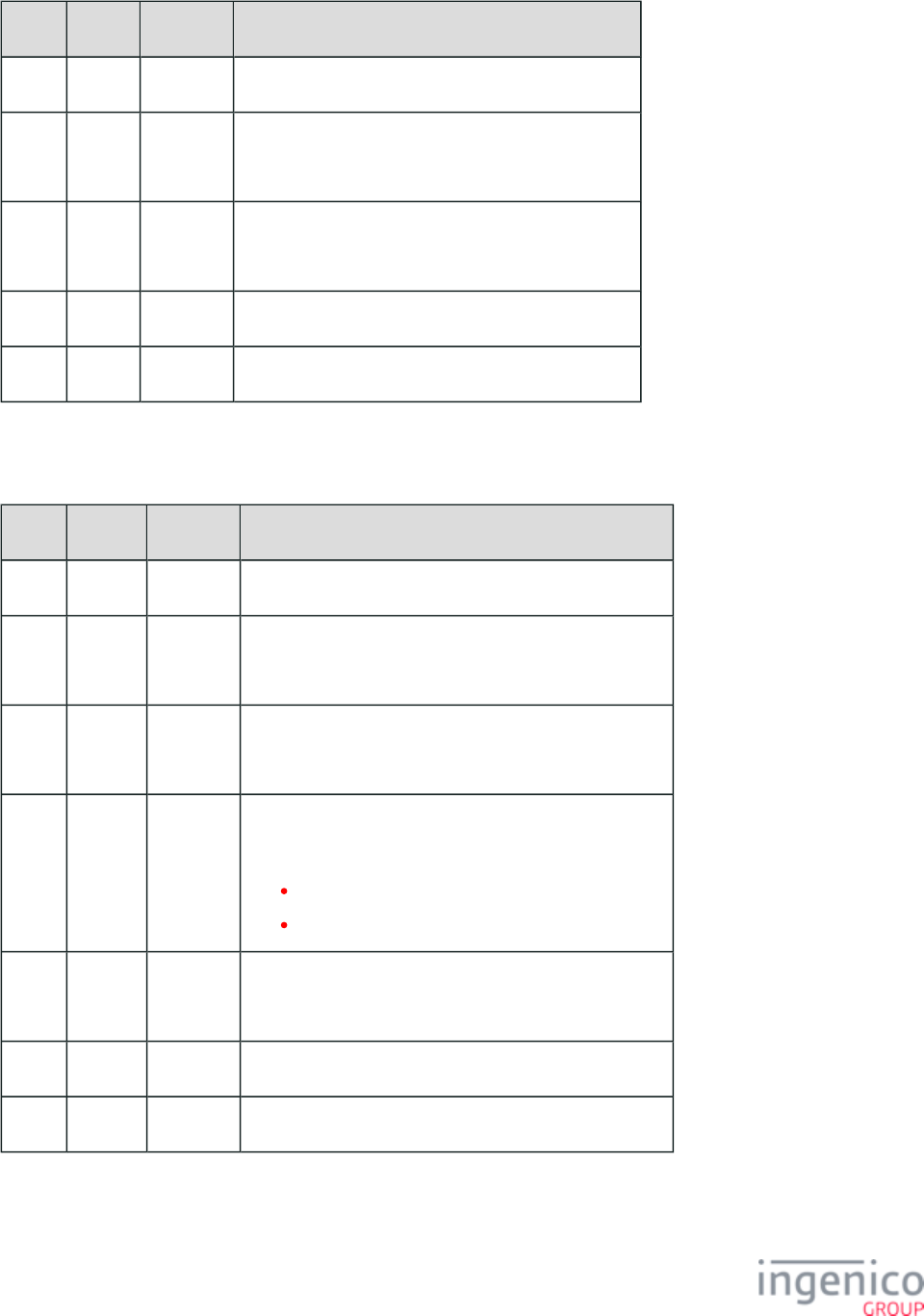
304/854 Telium RBA Developer's Guide/ August 18, 2015
Offset Length Type Description
0 1 Constant ASCII Control Character – STX
1 3 Constant iConnectEFT Constant = M90_MSR_ENCRYPTION
Message Identifier – ASCII – “90.”
4 1 Alphanum iConnectEFT Constant = P90_REQ_FUNCTION
Function – ASCII – “0”
5 1 Constant ASCII Control Character – ETX
6 1 Binary LRC check character.
90.0 Voltage Generate Key Response Message Format
Offset Length Type Description
0 1 Constant ASCII Control Character – STX
1 3 Constant iConnectEFT Constant = M90_MSR_ENCRYPTION
Message Identifier – ASCII – “90.”
4 1 Alphanum iConnectEFT Constant = P90_RES_FUNCTION
Function – ASCII – “0”
5 1 Decimal iConnectEFT Constant = P90_RES_STATUS
Status:
0 = Successful.
1 = Invalid function.
6 Variable Alphanum iConnectEFT Constant = P90_RES_ETB
Encryption Transmission Block (ETB) Base64 encoded.
M 1 Constant ASCII Control Character – ETX
M+1 1 Binary LRC check character.
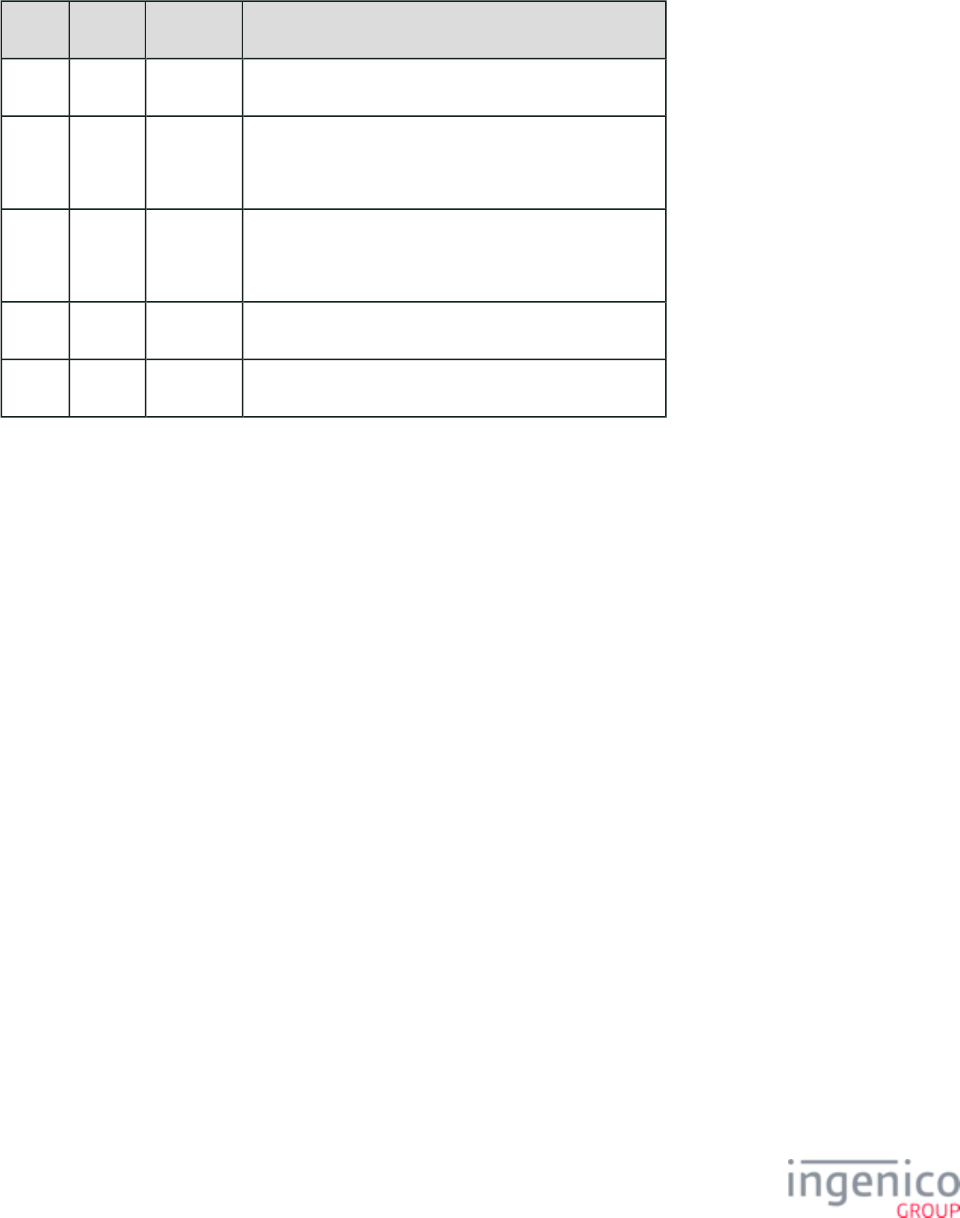
305/854 Telium RBA Developer's Guide/ August 18, 2015
4_2_54_2 Voltage – Getting Encryption Transmission Block (ETB)
This function returns the encryption transmission block (ETB) for the current Voltage encryption key.
90.1 Voltage Get Encryption Transmission Block Request Message Format
Offset Length Type Description
0 1 Constant ASCII Control Character – STX
1 3 Constant iConnectEFT Constant = M90_MSR_ENCRYPTION
Message Identifier – ASCII – “90.”
4 1 Alphanum iConnectEFT Constant = P90_REQ_FUNCTION
Function – ASCII – “1”
5 1 Constant ASCII Control Character – ETX
6 1 Binary LRC check character
90.1 Voltage Get Encryption Transmission Block Response Message Format
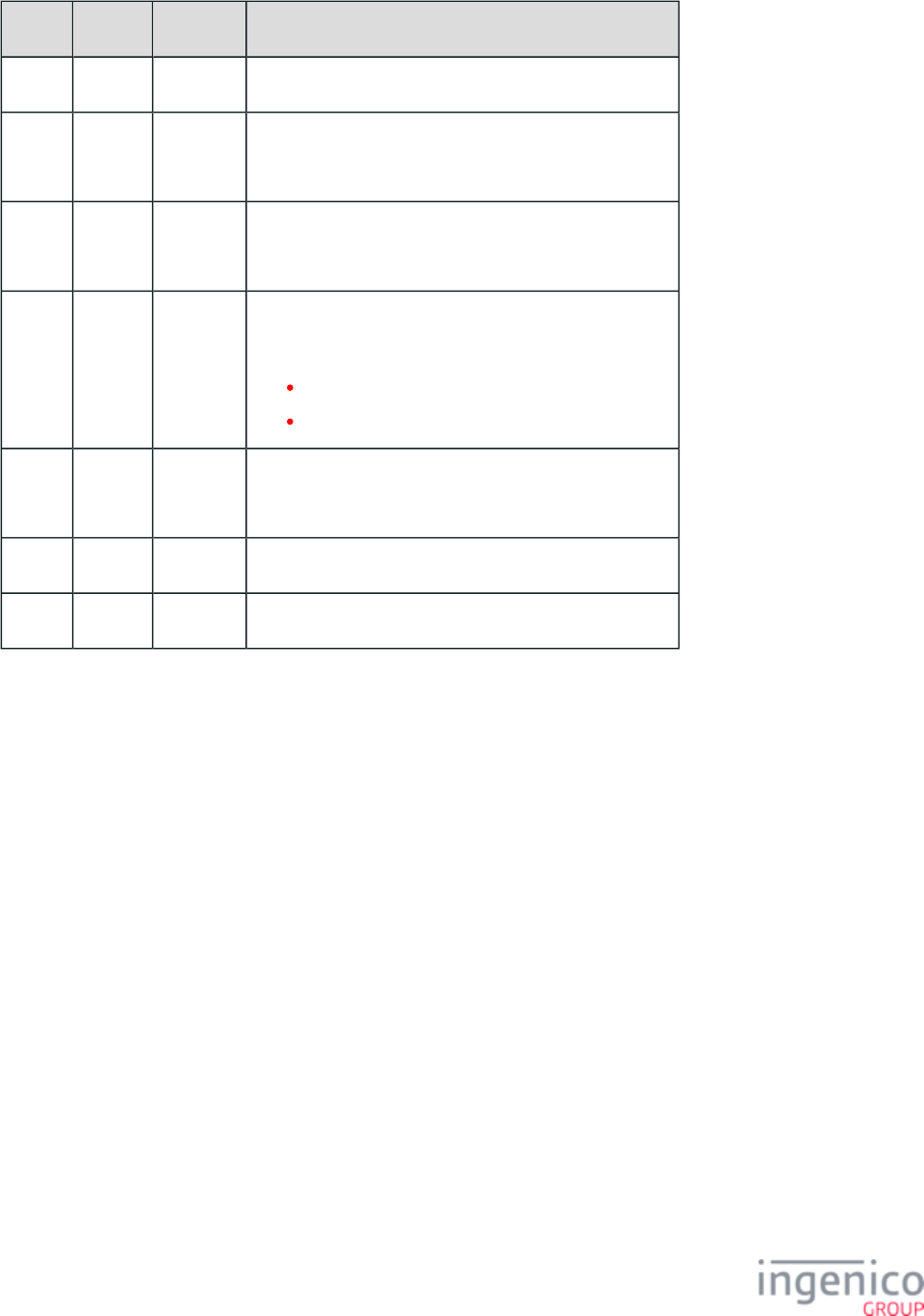
306/854 Telium RBA Developer's Guide/ August 18, 2015
Offset Length Type Description
0 1 Constant ASCII Control Character – STX
1 3 Constant iConnectEFT Constant = M90_MSR_ENCRYPTION
Message Identifier – ASCII – “90.”
4 1 Alphanum iConnectEFT Constant = P90_RES_FUNCTION
Function – ASCII – “1”
5 1 Decimal iConnectEFT Constant = P90_RES_STATUS
Status.
Successful.
Invalid function.
6 Variable Alphanum iConnectEFT Constant = P90_RES_ETB
Encryption Transmission Block (ETB) Base64 encoded.
M 1 Constant ASCII Control Character – ETX
M + 1 1 Binary LRC check character.
4_2_54_3 RSA OAEP Encryption - Dynamically Updating RSA-OAEP Public Keys
The '90.5' message is used for dynamically updating RSA-OAEP encryption public keys from the POS. The request message sent from the
POS contains the key name, key file data, and signature data. The terminal uses the signature and the signature verification public key to
validate the new encryption public key. Security parameter '0091_0032' (Public Key for Signature Verification) must be set prior to
sending the request message. Once validated, the encryption public key data will be stored in a file in the /F_SECURITY_APP
directory with the file name provided in the Key Name field of the request message. A ".PEM" extension will be appended to /RSAKEYS
the file. If the signature is not validated then the encryption public key data will be discarded.
The response message from the terminal returns the success status of the key update request. Upon receiving a valid request, the terminal
will check for a key with an identical name and return an error response if found. If the signature verification key could not be loaded or if
parameter '0091_0032' is not set, an invalid response code will be returned. If no key with the same name exists, then the key data will be
verified with the signature in memory prior to storing the key data to its file. This ensures that unnecessary writes to the flash drive are
prevented. The following tables provide the formats for the '90.5' Receive Encryption Public Key request and response messages.
90.5 RSA-OAEP Public Key Request Message Format
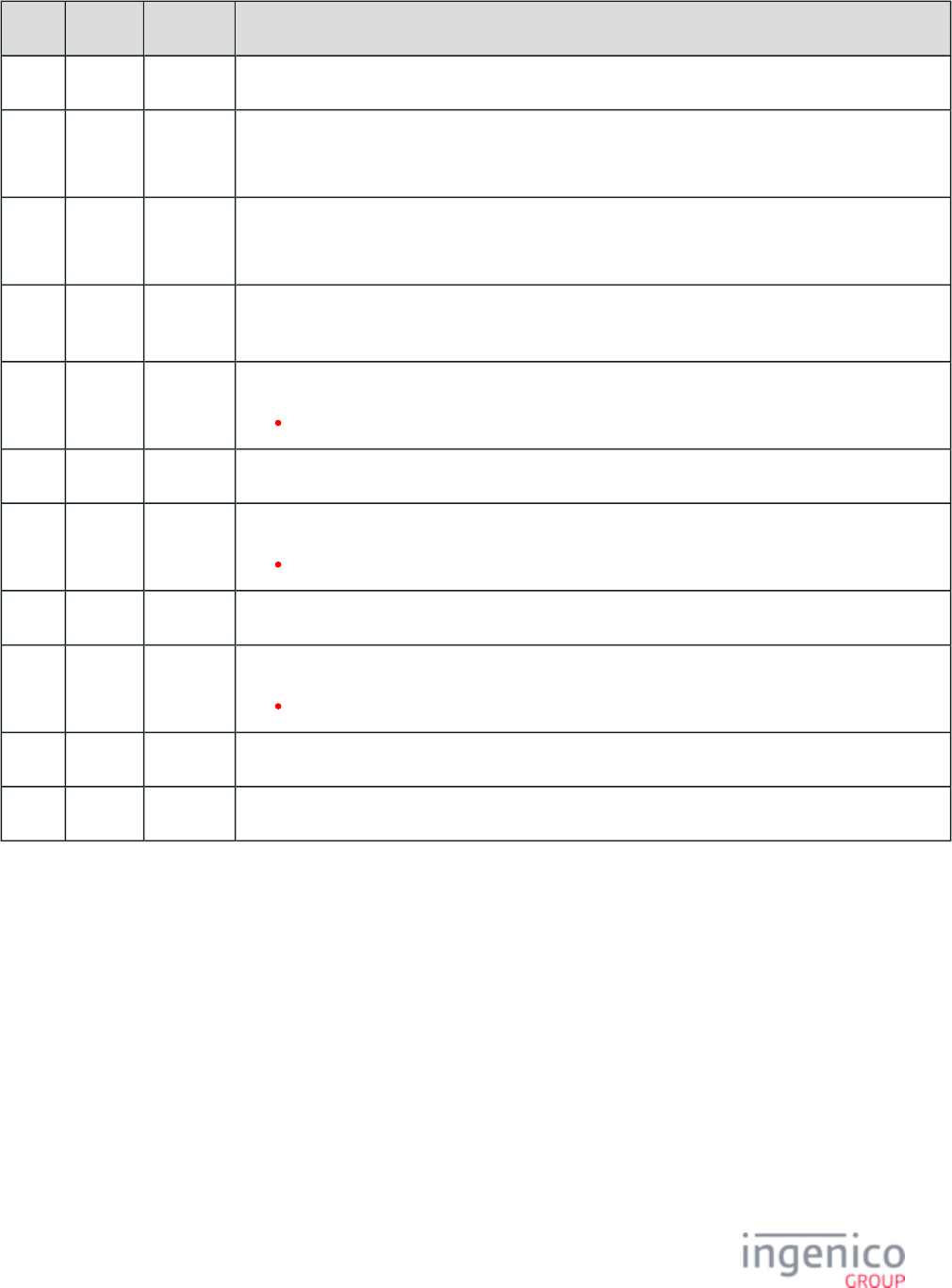
307/854 Telium RBA Developer's Guide/ August 18, 2015
Offset Length Type Description
0 1 Constant ASCII Control Character – STX
1 3 Constant iConnectEFT Constant = M90_MSR_ENCRYPTION
Message Identifier – ASCII – “90.”
4 1 Alphanum iConnectEFT Constant = P90_RES_FUNCTION
Function – ASCII – “5” – New RSA Public Key function.
5 4 Reserved. This field may be used for more/last flag and packet number if required in future
applications.
9 Variable Alphanum Key Name.
Maximum 11 characters.
M 1 Constant ASCII control character – FS (0x1C)
M + 1 Variable Alphanum RSA Key File Data.
PEM format.
N 1 Constant ASCII control character – FS (0x1C)
N + 1 Variable Alphanum Signature Data.
Base64 encoded format.
O 1 Constant ASCII Control Character – ETX
O + 1 1 Binary LRC check character.
90.5 RSA-OAEP Public Key Response Message Format
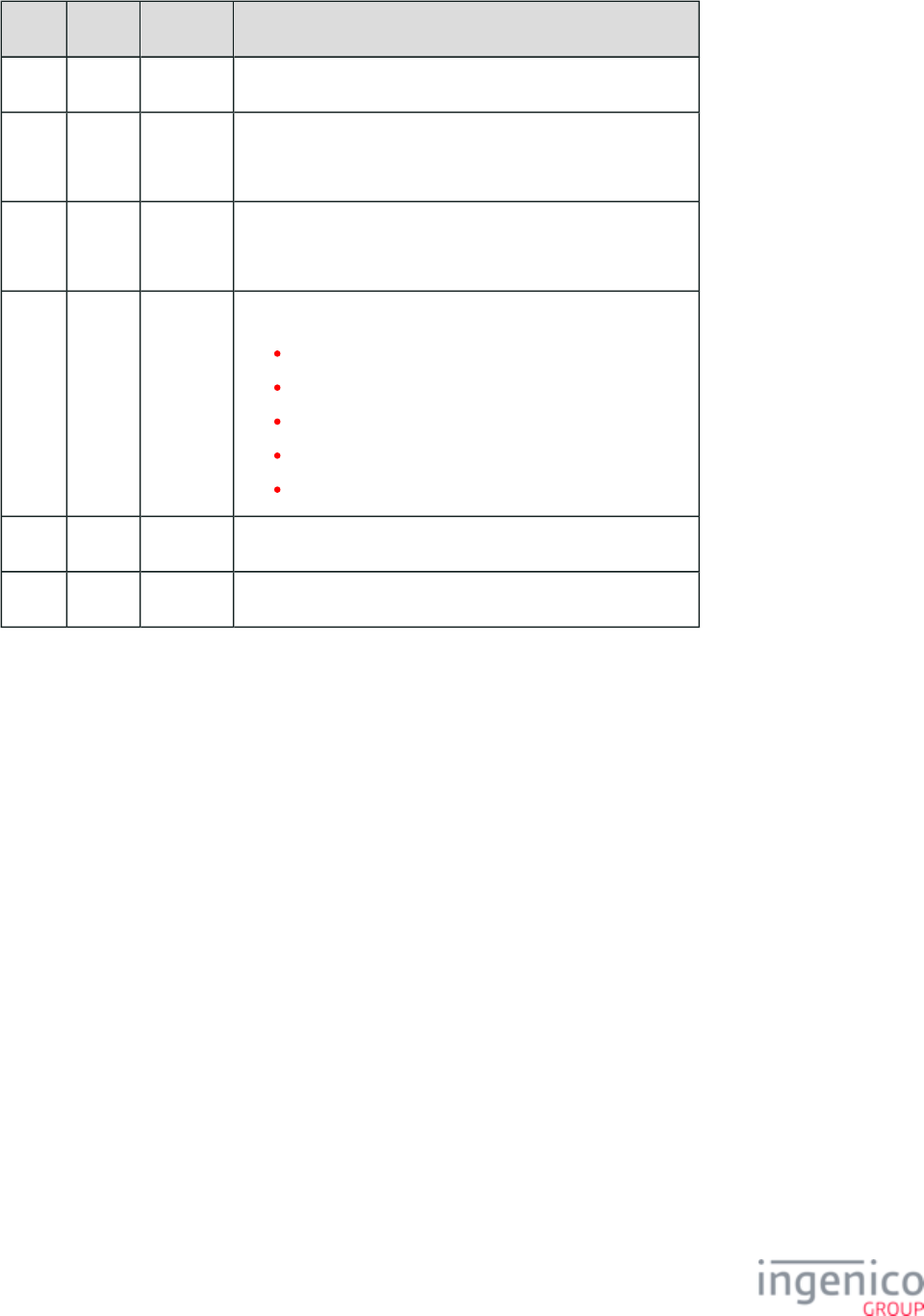
308/854 Telium RBA Developer's Guide/ August 18, 2015
Offset Length Type Description
0 1 Constant ASCII Control Character – STX
1 3 Constant iConnectEFT Constant = M90_MSR_ENCRYPTION
Message Identifier – ASCII – “90.”
4 1 Alphanum iConnectEFT Constant = P90_RES_FUNCTION
Function – ASCII – “5” – New RSA Public Key function.
5 1 Alphanum Result Code.
0 = Success.
1 = Invalid request.
2 = Key with same name already exists.
3 = Signature check failed.
4 = Failed to store key (file system related failure).
6 1 Constant ASCII Control Character – ETX
7 1 Binary LRC check character.
4_2_54_4 RSA OAEP Encryption - Deleting Public Keys from the Terminal
The '90.6' message is used by the POS to delete RSA-OAEP encryption public keys from the terminal. Upon receiving this message, the
terminal will delete the public key stored under the file name provided in this request message. The file to be deleted will be located in the
directory and will contain a ".PEM" file extension. If the signature verification key could not be loaded /F_SECURITY_APP/RSAKEYS
or if parameter '0091_0032' is not set, an invalid response code will be returned. If no key matching the Key Name is found then an error
message will be returned ("No such key was found"). In either case, the encryption public key which is currently in use must not be
deleted. An error response to this effect will be returned if an attempt is made to delete this key. The following tables provide the formats
for the '90.6' Delete RSA-OAEP Public Key request and response messages.
90.6 Delete RSA-OAEP Public Key Request Message Format
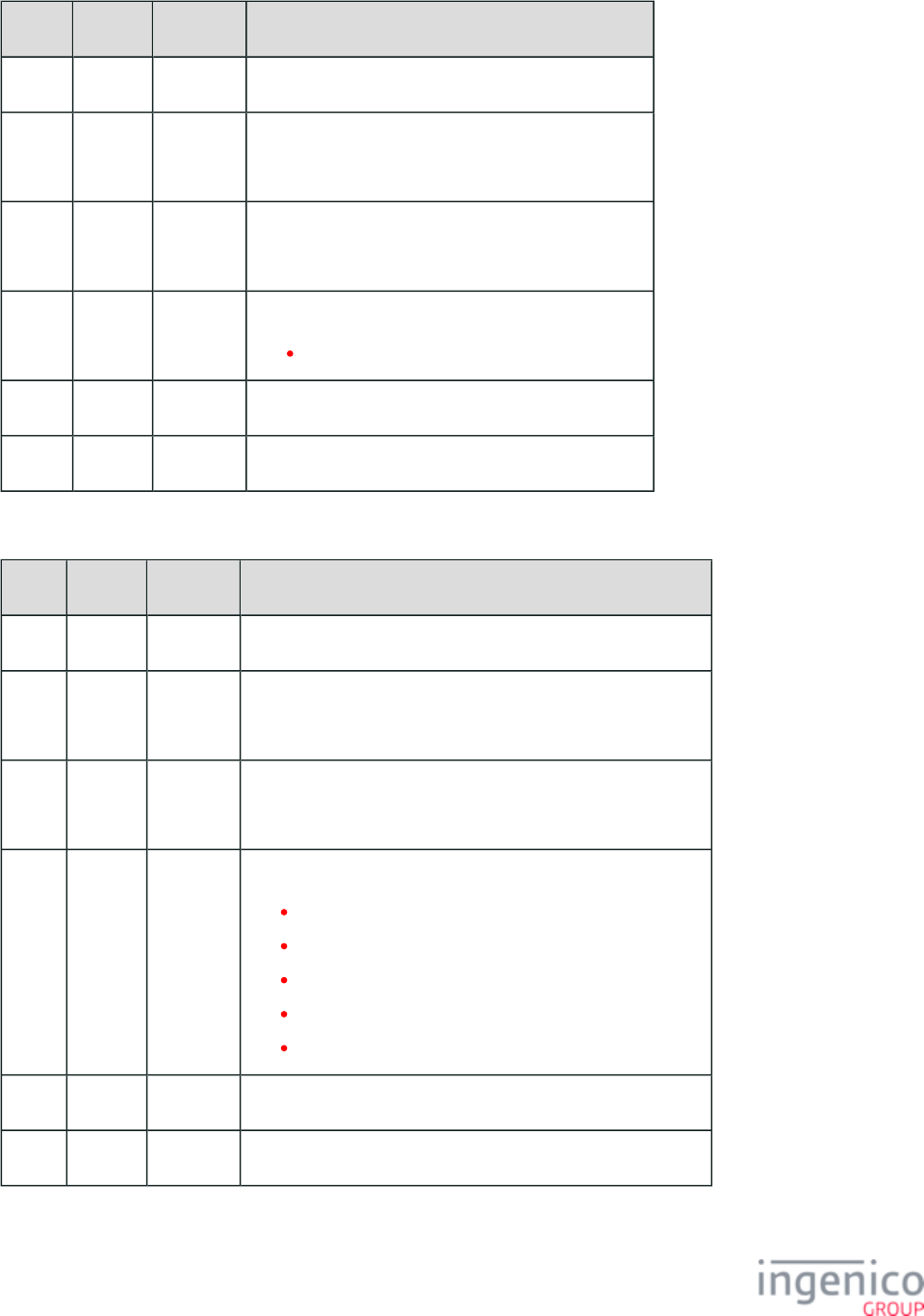
309/854 Telium RBA Developer's Guide/ August 18, 2015
Offset Length Type Description
0 1 Constant ASCII Control Character – STX
1 3 Constant iConnectEFT Constant = M90_MSR_ENCRYPTION
Message Identifier – ASCII – “90.”
4 1 Alphanum iConnectEFT Constant = P90_RES_FUNCTION
Function – ASCII – “6”
5 Variable Alphanum Key Name.
Maximum 11 characters.
M 1 Constant ASCII Control Character – ETX
M + 1 1 Binary LRC check character.
90.6 Delete RSA-OAEP Public Key Response Message Format
Offset Length Type Description
0 1 Constant ASCII Control Character – STX
1 3 Constant iConnectEFT Constant = M90_MSR_ENCRYPTION
Message Identifier – ASCII – “90.”
4 1 Alphanum iConnectEFT Constant = P90_RES_FUNCTION
Function – ASCII – “6”
5 Variable Alphanum Result Code.
0 = Success.
1 = Invalid request.
2 = No such key was found.
3 = Key is currently in use.
4 = Failed to delete key (file system related failure).
6 1 Constant ASCII Control Character – ETX
7 1 Binary LRC check character.
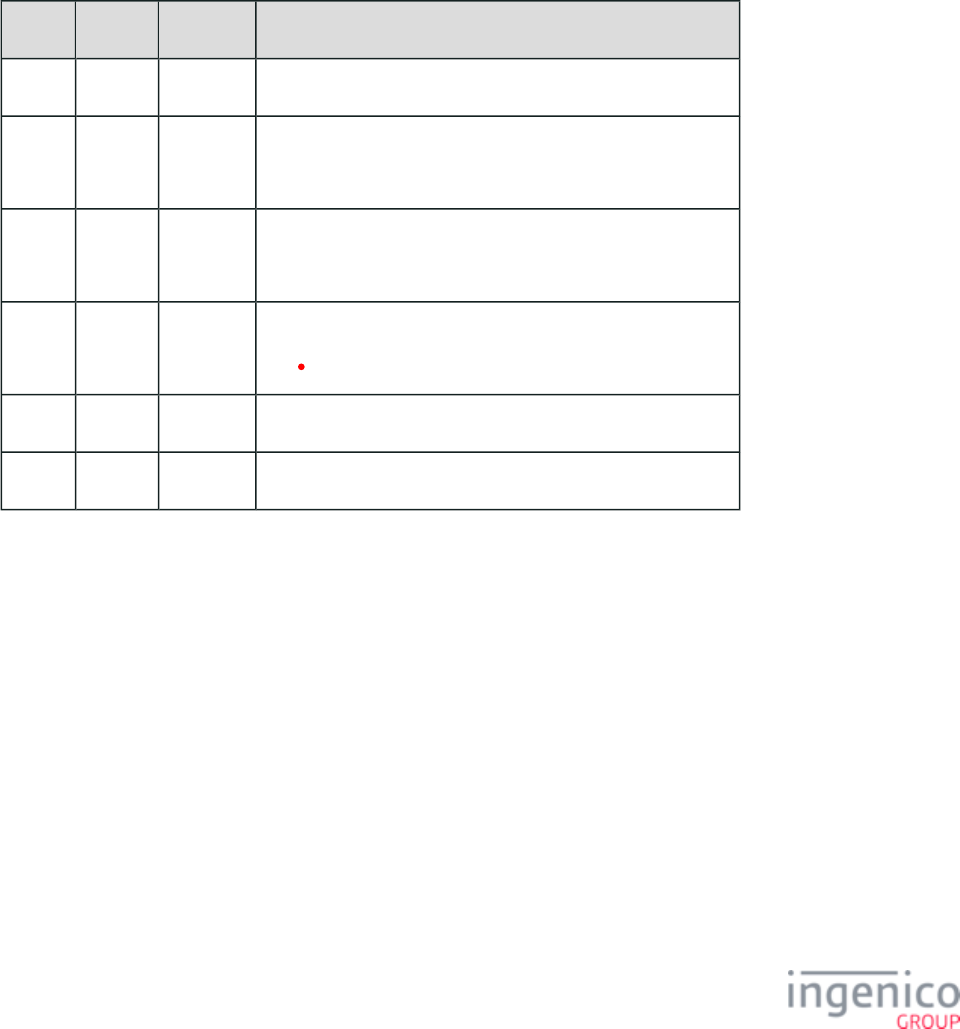
310/854 Telium RBA Developer's Guide/ August 18, 2015
4_2_54_5 RSA OAEP Encryption - Selecting Public Keys from the Terminal
The '90.7' message is used by the POS to select RSA-OAEP encryption public keys from the terminal. Upon receiving this message, the
terminal will locate and load the public key stored under the file name provided in this request message. The file to be loaded will be
located in the directory and will contain a ".PEM" file extension.Upon successfully loading this key, /F_SECURITY_APP/RSAKEYS
RSA-OAEP encryption will be full enabled using the selected key. Security parameter '0091_0033' will be updated to preserve this key
selection following reboots. If for any reason the selected key is not successfully loaded, then the key currently in use will continue to be
used for card data encryption. If there is no encryption public key currently loaded then this request message is received, the RBA will
enter the offline state and return an error message upon an encryption attempt.
If the signature verification key could not be loaded or if parameter '0091_0032' is not set, an invalid response code will be returned. If no
key matching the Key Name is found then an error message will be returned ("No such key was found"). The following tables provide the
formats for the '90.6' Delete RSA-OAEP Public Key request and response messages.
90.7 Select RSA-OAEP Public Key Request Message Format
Offset Length Type Description
0 1 Constant ASCII Control Character – STX
1 3 Constant iConnectEFT Constant = M90_MSR_ENCRYPTION
Message Identifier – ASCII – “90.”
4 1 Alphanum iConnectEFT Constant = P90_RES_FUNCTION
Function – ASCII – “7” – New RSA Public Key function.
5 Variable Alphanum Key Name.
Maximum 11 characters.
M 1 Constant ASCII Control Character – ETX
M + 1 1 Binary LRC check character.
90.7 Select RSA-OAEP Public Key Response Message Format
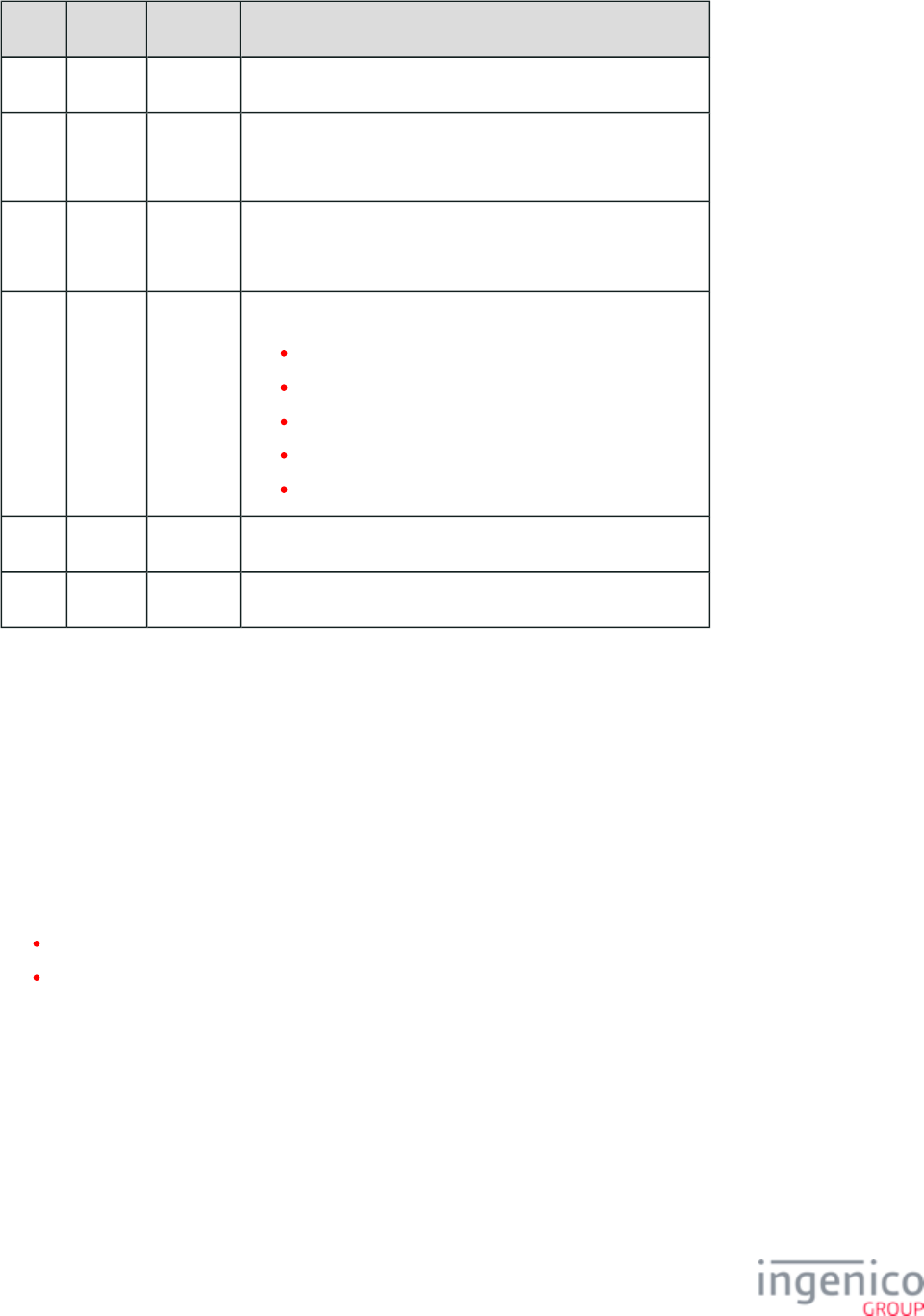
311/854 Telium RBA Developer's Guide/ August 18, 2015
Offset Length Type Description
0 1 Constant ASCII Control Character – STX
1 3 Constant iConnectEFT Constant = M90_MSR_ENCRYPTION
Message Identifier – ASCII – “90.”
4 1 Alphanum iConnectEFT Constant = P90_RES_FUNCTION
Function – ASCII – “7” – New RSA Public Key function.
5 Variable Alphanum Result Code.
0 = Success.
1 = Invalid request.
2 = No such key was found.
3 = Invalid public key.
4 = Failed to select key (file system related failure).
6 1 Constant ASCII Control Character – ETX
7 1 Binary LRC check character.
4_2_55 91.x: Print Message
4_2_55_1 Overview of the 91.x Printer Message
Unique to the iWL250 terminal, the 91.x Printer message controls receipt printing in the RBA application. A receipt is printed by sending
one or more messages that contain the information to be printed on the receipt. Each receipt is treated as a single job with a response
message sent from the terminal to the POS when the job is complete or when an error is encountered.
The Print Request message is sent from the POS to the terminal to indicate that the POS has information that needs to be printed. The print
request follows one of these two processes:
If the message type is “0”, the entire print job is in a single message.
If the receipt data is more than 1015 characters, more than one message must be used. The first message must be of type “1”. If
more than 2030 characters are required, type “2” messages are sent until 1015 characters or less are remaining. The final message
must be type “3”. This will then cause the receipt to be printed. If the POS wants to cancel a partial receipt, a type “C” message can
be sent.
Refer to the section for a description of the commands used to configure Barcode Printing parameters.91.x: Barcode Printing
4_2_55_2 91.x Printer Message Format
The following tables describe the format for the 91.x Print Request Message and 91.x Print Response message. The Print Response
message is sent from the terminal to the POS when a print job is complete, or when an error is received from the printer.
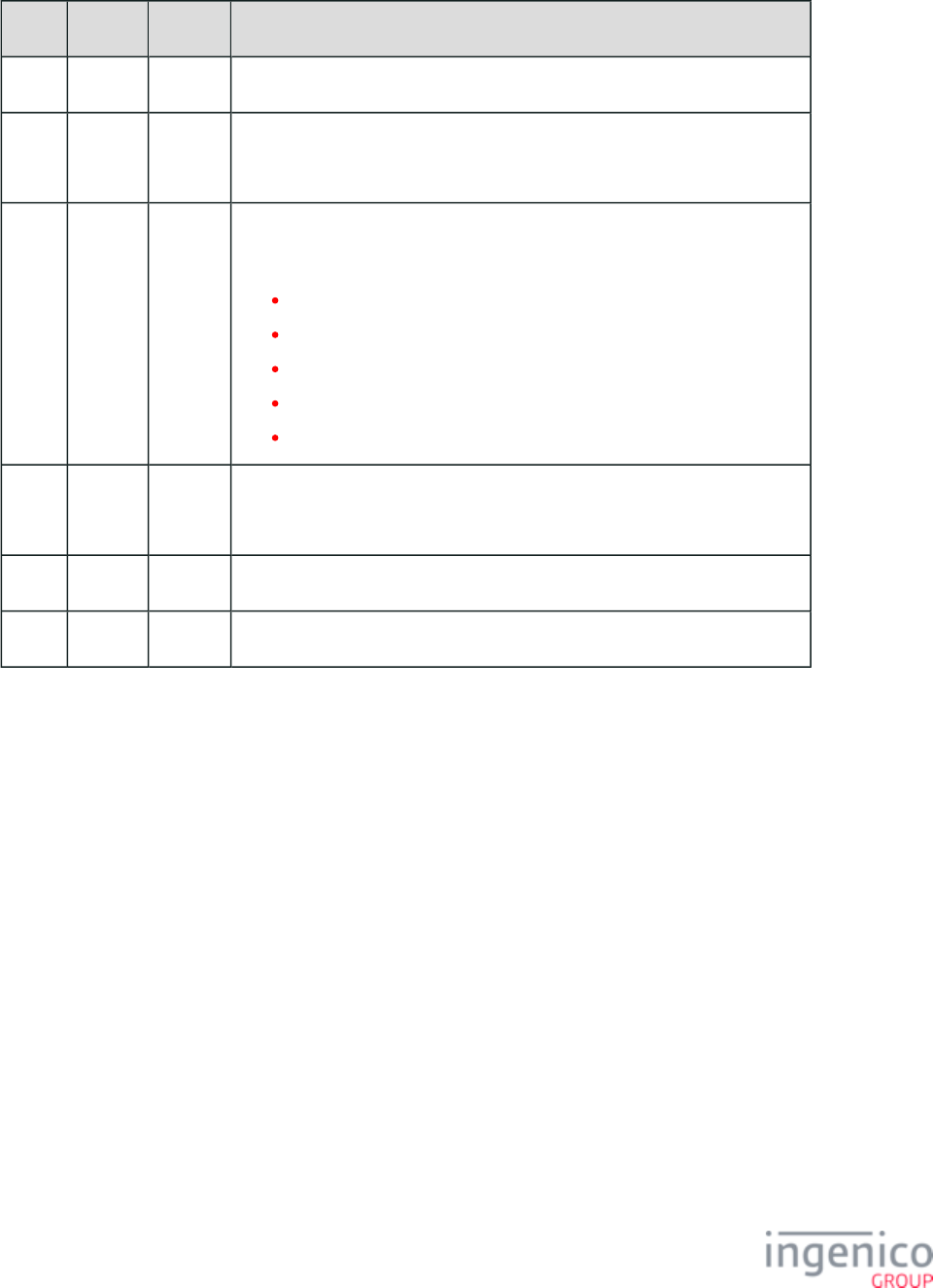
312/854 Telium RBA Developer's Guide/ August 18, 2015
91.x Print Request Message
Offset Length Type Description
0 1 Constant ASCII Control Character – STX – 0x02
1 3 Constant iConnectEFT Constant = M91_PRINTER
Message Identifier – ASCII – “91.”
4 1 ASCII iConnectEFT Constant = P91_REQ_MSG_TYPE
Message Type
0 = Start new print job with all data in this message
1 = Start a new print job with first block of data in this message
2 = Continue printing with this data
3 = Finish printing with this data
C = Cancel pending print job
5 Variable ASCII iConnectEFT Constant = P91_REQ_DATA
Data to be sent to the printer (Up to 1015 ASCII characters)
M 1 Constant ETX – 0x03
M+1 1 Binary LRC check character
91.x Print Response Message
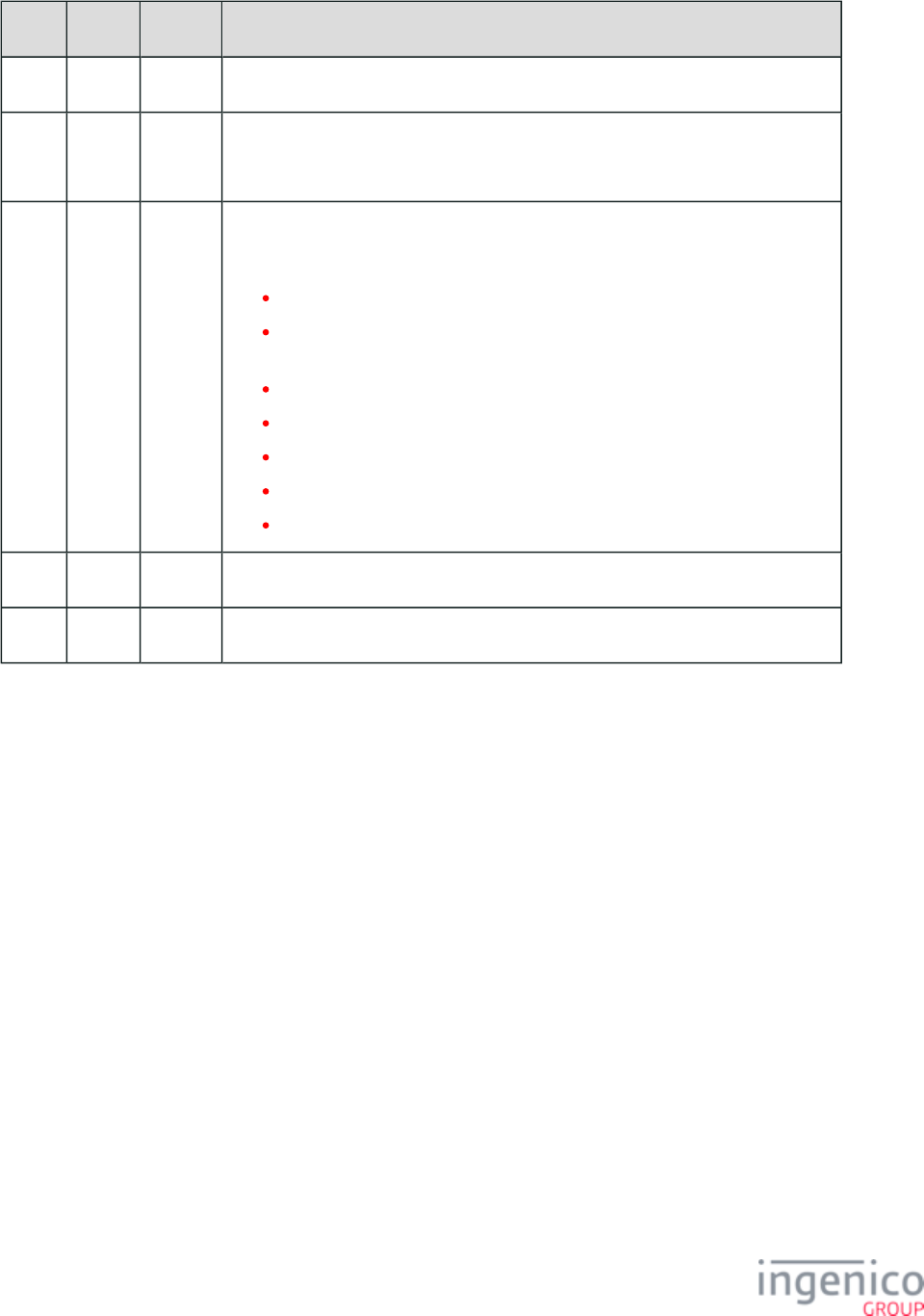
313/854 Telium RBA Developer's Guide/ August 18, 2015
Offset Length Type Description
0 1 Constant ASCII Control Character – STX – 0x02
1 3 Constant iConnectEFT Constant = M91_PRINTER
Message Identifier – ASCII – “91.”
4 1 ASCII iConnectEFT Constant = P91_RES_RESULT
Result
0 = Successful
1 = Successful – printer paper low (not currently implemented
on iWL250 printer)
2 = Paper jam
3 = Paper out
4 = Printer error
5 = Request error (Continue or Finish message received without a Start)
N = No printer found
5 1 Constant ETX – 0x03
6 1 Binary LRC check character
The data portion of the message is composed of ASCII characters to be printed. Each line is terminated by a <Carriage Return> and <Line
Feed>. These are the only control characters supported; all other ASCII control characters will be ignored. The data may also include
special tags to control special features of the printer. The table below lists the supported tags.
Supported Tags for Printers
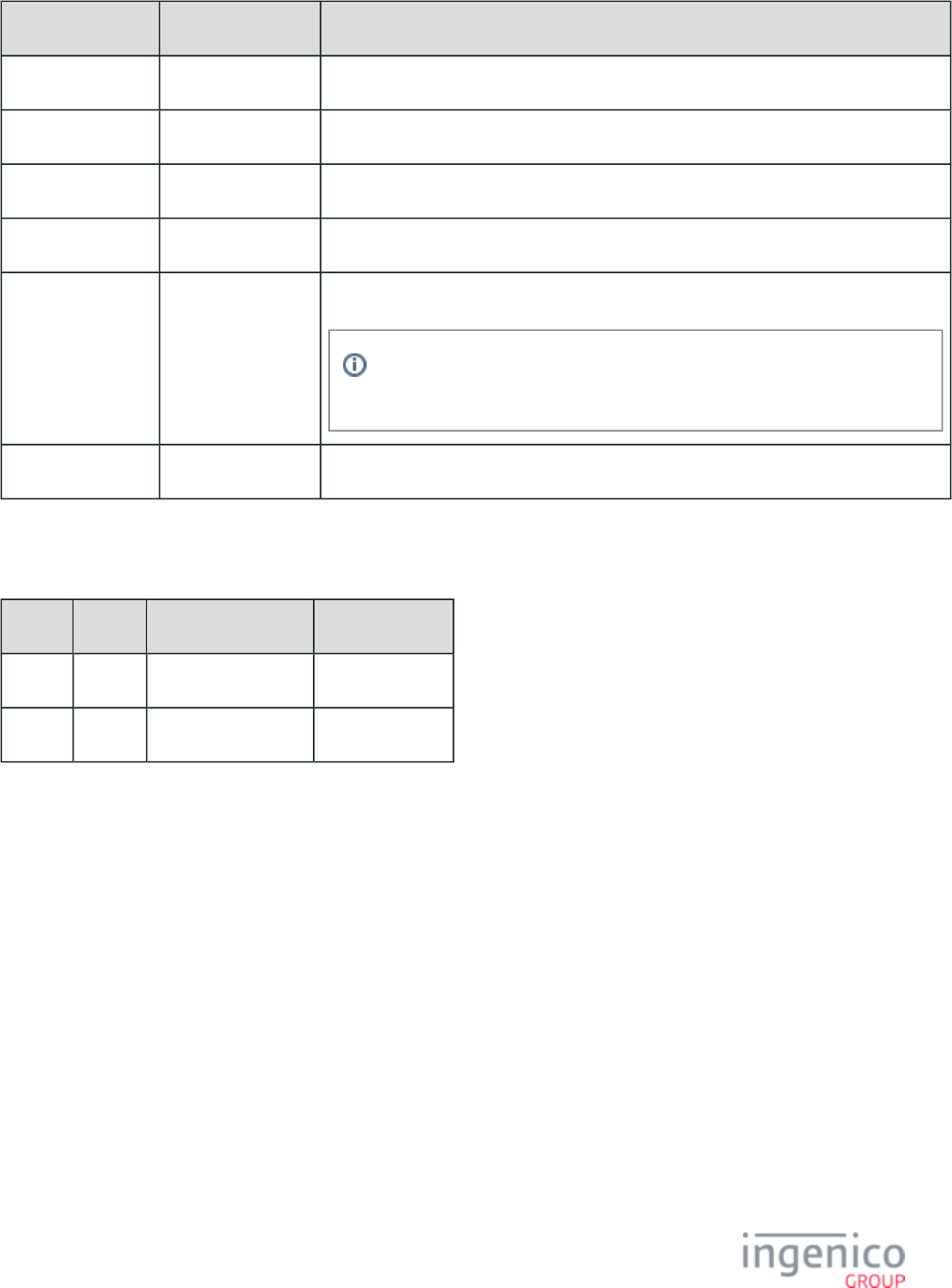
314/854 Telium RBA Developer's Guide/ August 18, 2015
Start Tag End Tag Description
<@Cut> Cut receipt; advances the paper of couple of lines so that the paper can be torn off.
<@BoldOn> <@BoldOff> Bolds text
<@ReverseOn> <@ReverseOff> White text surrounded by black
<@DoubleCharOn> <@DoubleCharOff> Double wide characters
<@BigCharOn> <@BigCharOff> Very Large font
Three (3) line feeds must follow a line of big characters to prevent any
overlap with the next characters or lines that must display.
<@BarCodeOn> <@BarCodeOff> Print a bar code (format 39) – Not currently used
Number of Characters Allowed by Tag Type
Font Default <@DoubleCharOn> <@BigCharOn>
Normal 40 20 6
Bold 40 20 n/a
4_2_55_3 91.x: Barcode Printing
Unique to the iWL250 terminal, the following sections describe commands to configure Barcode Printing parameters such as format, size,
orientation and alignment.
Unless the default values are used, the printing should be configured at least once after each terminal reboot.
Barcode Format
The following table lists the commands used to configure the barcode printing format. The default format is Code 39.
Commands Used to Configure Barcode Printing Format
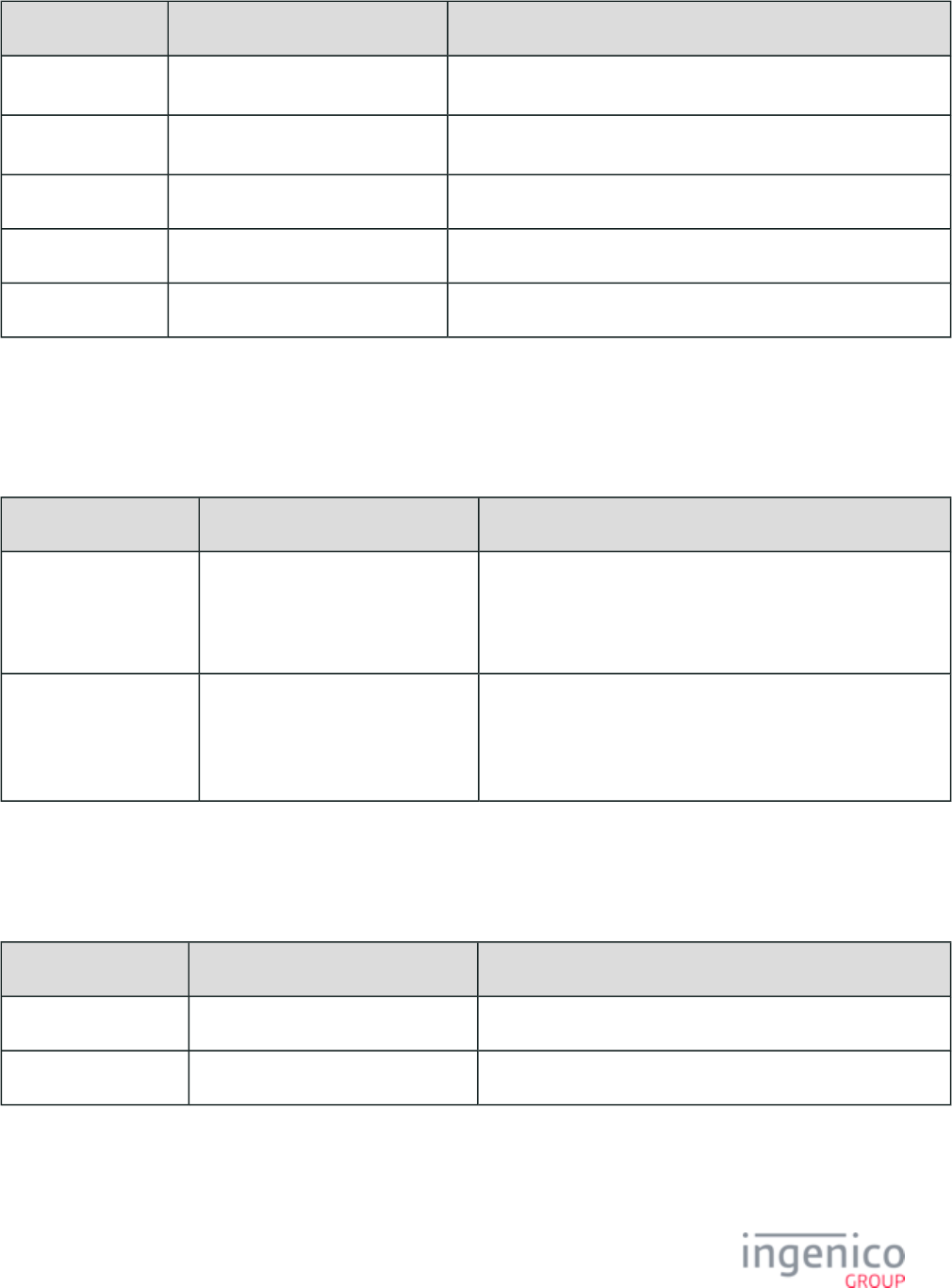
315/854 Telium RBA Developer's Guide/ August 18, 2015
Command Description Example
<@BarCode39> Switch to Code 39 Format (Default) <@BarCode39><@BarCodeOn>123456<@BarCodeOff>
<@BarCode128> Switch to Code 128 Format <@BarCode128><@BarCodeOn>123456<@BarCodeOff>
<@BarCode25> Switch to Code 25 Format <@BarCode25><@BarCodeOn>123456<@BarCodeOff>
<@BarCodeEAN8> Switch to EAN-8 Format (7 digits) <@BarCodeEAN8><@BarCodeOn>1234567<@BarCodeOff>
<@BarCodeEAN13> Switch to EAN-13 Format (12 digits) <@BarCodeEAN13><@BarCodeOn>123456789012<@BarCodeOff>
Barcode Size
The following table lists the commands used to configure the barcode size. The default height x width of a single bar is 50x 2 pixels.
Commands Used to Configure Barcode Size
Command Description Example
<@BarCodeHeightNNN> Configure the height of the barcode to
NNN pixels. Theformat of NNN
should be 3 digits with prefix ‘0’ if
needed. (Default is 50)
<@BarCodeHeight050><@BarCodeOn>123456<@BarCodeOff>
<@BarCodeWidthNNN> Configure the width of 1 bar of the
barcode. The format of NNN should
be 3 digits with prefix ‘0’ if needed.(
)Default is 002
<@BarCodeWidth002><@BarCodeOn>123456<@BarCodeOff>
Barcode Orientation
The following table lists the commands used to configure the barcode printing orientation. The default orientation is horizontal.
Commands Used to Configure Barcode Printing Orientation
Command Description Example
<@BarCodeHorizontal> Switch to horizontal layout. (Default) <@BarCodeHorizontal><@BarCodeOn>123456<@BarCodeOff>
<@BarCodeVertical> Switch to vertical layout. <@BarCodeVertical><@BarCodeOn>123456<@BarCodeOff>
Barcode Alignment
The following table lists the commands used to configure the barcode printing alignment. The default alignment is center.
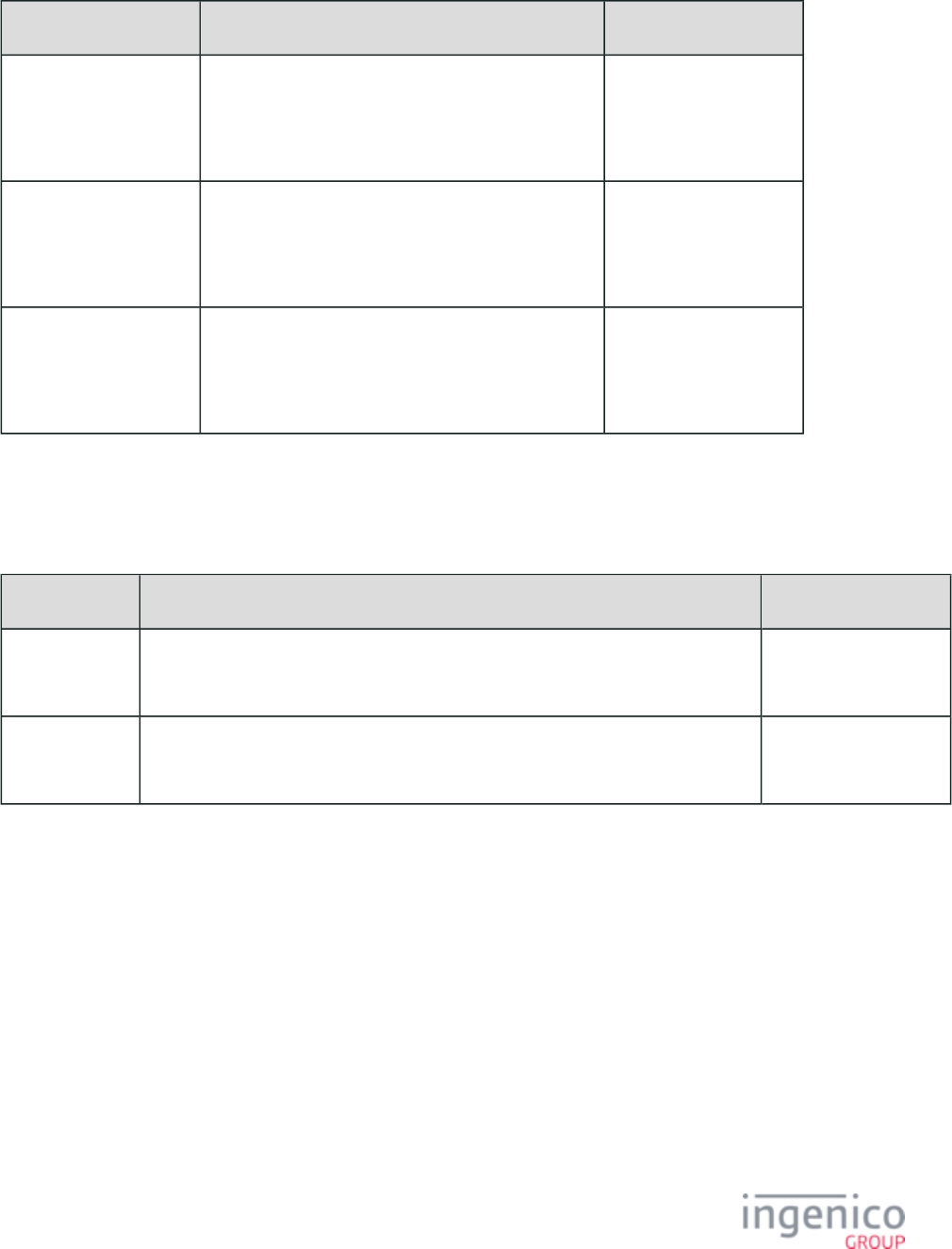
316/854 Telium RBA Developer's Guide/ August 18, 2015
Commands Used to Configure Barcode Printing Alignment
Command Description Example
<@BarCodeAlignCenter> Barcode will be printed in the center of the receipt.
(Default)
<@BarCodeAlignCenter>
<@BarCodeOn>
123456<@BarCodeOff>
<@BarCodeAlignLeft> Barcode will be printed at the left of the receipt. <@BarCodeAlignLeft>
<@BarCodeOn>
123456<@BarCodeOff>
@<BarCodeAlignRight> Barcode will be printed at the right of the receipt. <@BarCodeAlignRight>
<@BarCodeOn>
123456<@BarCodeOff>
Starting and Stopping Barcode Printing
The following table lists the commands used to start and stop barcode printing.
Commands Used to Start and Stop Barcode Printing
Command Description Example
<@BarCodeOn> Start barcode printing. All data after this will be printed in barcode format. <@BarCodeOn>
123456<@BarCodeOff>
<@BarCodeOff> Stop barcode printing. All data buffered to this point will be sent to the printer. All data
after this command will be printed as text.
<@BarCodeOn>
123456<@BarCodeOff>
4_2_56 93.x: Terminal Authentication Messages
The 93.x Terminal Authentication messages are proprietary messages which authenticate communications between the payment terminal's
RBA application and the POS. These messages are used to unlock a terminal following reboot. This is implemented using the compatible
iConnectEFT. A new parameter has been added to the file to facilitate the terminal locking function. The user will need to edit security.dat
the config.dfs file and generate a new security.dat file which will include the new '0091_0018' parameter used to implement this feature.
When the '0091_0018' Terminal Authentication flag is set to '1' in the security.dat file, the terminal is locked following each reboot. It
must be unlocked before any transactions can be processed. The terminal will respond with a '00.9300' message indicating that it is locked
when any message is sent from the POS, including the , until it is successfully unlocked. In order to unlock the 01.x: Online Message
terminal, a 93.x Terminal Authentication message must be sent to initiate the challenge/response sequence. The terminal will then respond
with a '93.0' message indicating the unlocked status.
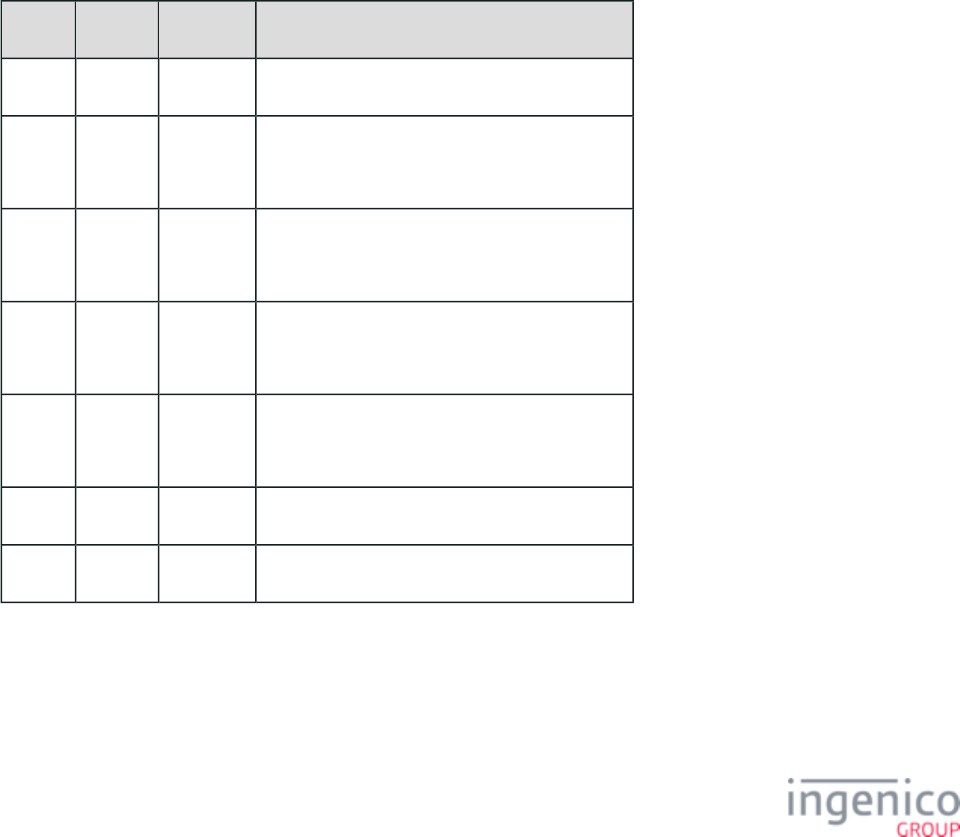
317/854 Telium RBA Developer's Guide/ August 18, 2015
1.
2.
3.
4.
5.
6.
If the POS sends additional messages to the terminal before the POS has successfully replied to the terminal's 93.x message, then only the
most recent message from the POS is processed (replied to) once authentication is completed. In other words, if multiple messages are sent
from the POS before the challenge/response sequence has successfully completed, then only the last message is queued and replied to.
Refer to the following challenge/response sequence example.
Terminal boots up in locked mode.
01.x: Online Message is sent from the POS to the terminal.
Terminal responds with a '00.9300' message indicating to the POS that it is locked.
POS sends a '93.9C3FDC8AAA27597DDBEBE9299219EA23F3FFCA0D' message.
Terminal responds with a '93.0' message indicating "OK", and processes the most recent message preceding the 93.x message,
which is the 01.x online message.
Terminal goes online.
When the terminal is powered down or rebooted, it will again boot up in locked mode and can only be unlocked using the 93.x challenge
/response sequence. In order to enable or disable the locking function, a message must be used to set or reset the 60.x: Configuration Write
'0091_0018' Terminal Authentication flag in the security.dat file. In order to retain this setting permanently following reboot, a 00.x:
or must be sent after the configuration has been changed via the 60.x message. Refer to the Offline Message 01.x: Online Message
following tables which describe the 93.x Terminal Authentication Request message and 93.x Terminal Authentication Response message.
93.x Terminal Authentication Request Message
Offset Length Type Description
0 1 Constant ASCII control character – STX
1 3 Constant iConnectEFT Constant = M93_CHALLENGE
Message Identifier – ASCII – “93.”
4 1 Alphanum iConnectEFT Constant = P93_REQ_TYPE
Request type.
5 3 Alphanum iConnectEFT Constant = P93_REQ_OPTIONS
Request options.
8 Variable Alphanum iConnectEFT Constant = P93_REQ_DATA
Request data.
M 1 Constant ASCII control character – ETX
M + 1 1 Binary LRC check character.
93.x Terminal Authentication Response Message
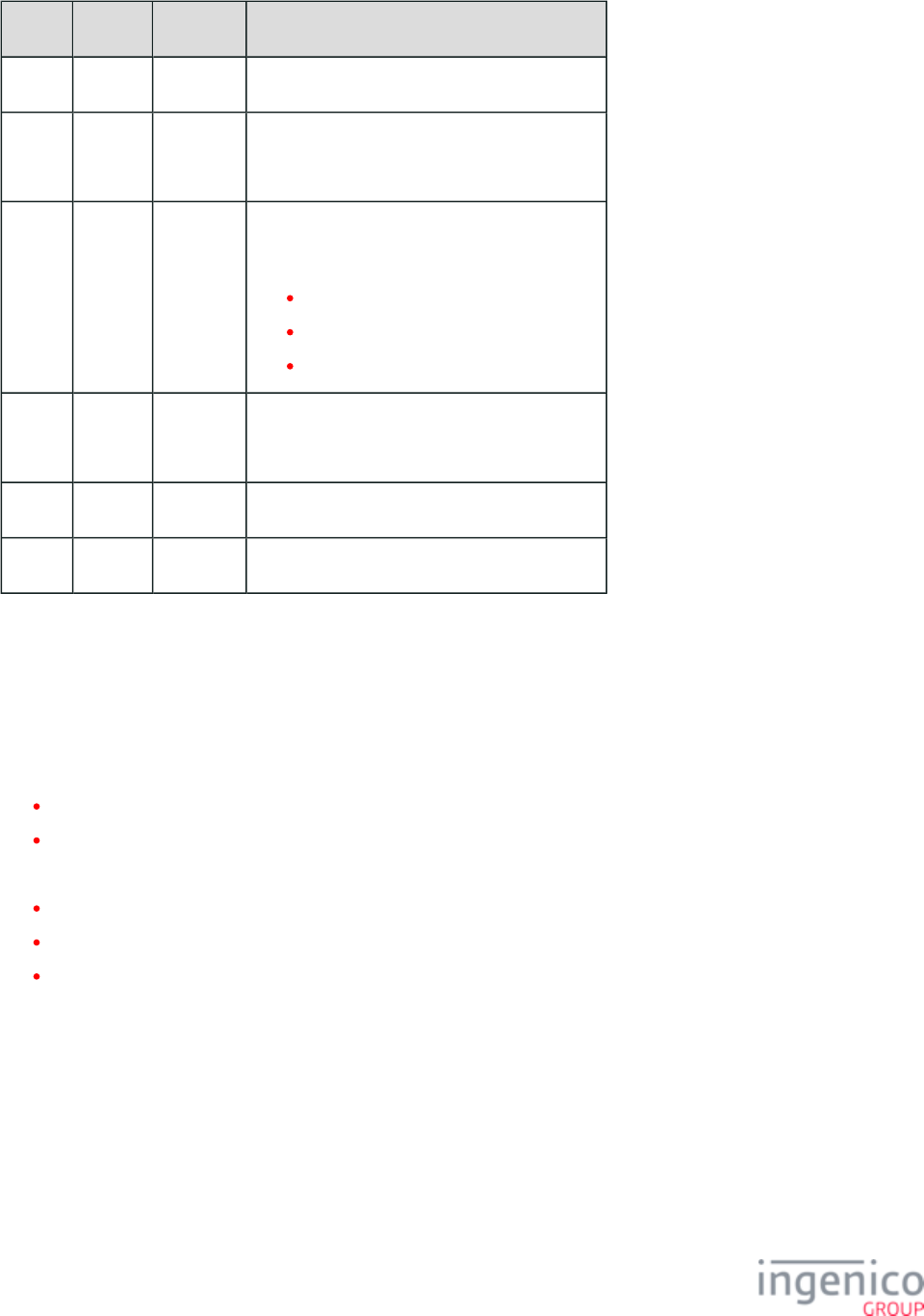
318/854 Telium RBA Developer's Guide/ August 18, 2015
Offset Length Type Description
0 1 Constant ASCII control character – STX
1 3 Constant iConnectEFT Constant = M93_CHALLENGE
Message Identifier – ASCII – “93.”
4 3 Alphanum iConnectEFT Constant = P93_RES_OPTIONS
Response options.
0 = OK.
1 = Failed.
2 = Not needed.
7 Variable Alphanum iConnectEFT Constant = P93_RES_DATA
Response data.
M 1 Constant ASCII control character – ETX
M + 1 1 Binary LRC check character.
4_2_57 94.x and 95.x: Barcode Configuration Messages
4_2_57_1 Barcode Configuration Messages
There are two message types which have been added for barcode support:
The 94.x messages are used to write barcode configuration, or to set barcode actions.
The 95.x messages are used to read barcode configuration, receive current status of barcode actions, or to send barcode data.
Both 94.x and 95.x type messages follow one of three formats:
Request messages, which are sent from the POS to the terminal.
Response messages, which are sent from the terminal to the POS.
Barcode data messages, which are asynchronously sent to the POS each time a barcode is scanned.
Anytime a barcode request message is sent to the terminal by the POS, the terminal should send a barcode response message. If no barcode
scanner is configured in the barcode.dat file, then the terminal should respond to all barcode request messages with a 'Barcode Disabled
Response Error' message ( ). Additionally, exclusive barcode control/access must be coordinated with other ECR_MSG_ERR_DISABLED
RBA logic (e.g., for Bluetooth pairing/unpairing). If the RBA application has exclusive control of the barcode, then all barcode request
messages should be answered with a 'Barcode Unavailable Response Error' message ( ).BCR_MSG_ERR_UNAVAIL
The following table lists all barcode configurations. This table maps the 94.x and 95.x Barcode Configuration messages to their
corresponding 60.x and 61.x configuration messages (see Note 1).
Barcode Configurations
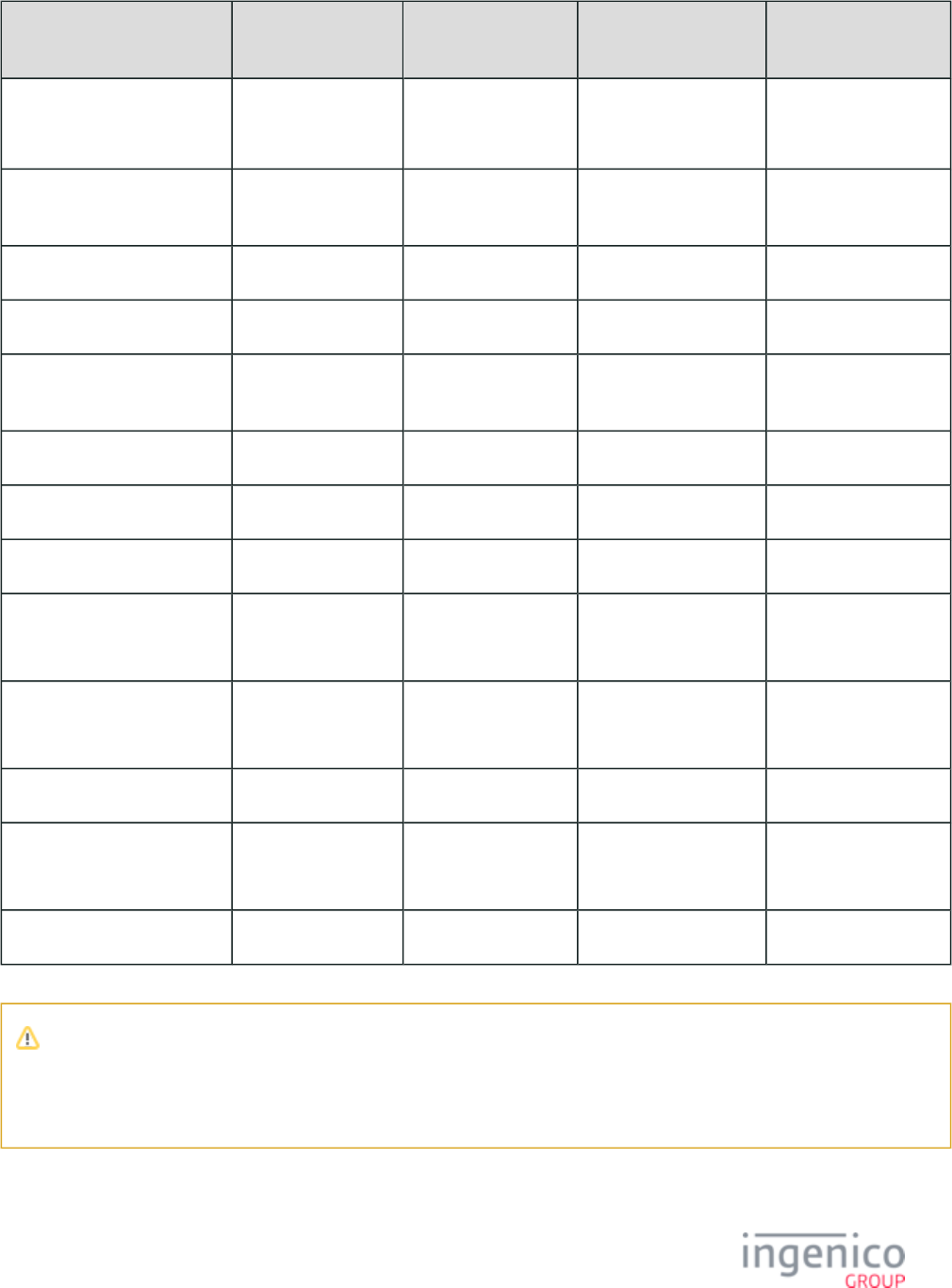
319/854 Telium RBA Developer's Guide/ August 18, 2015
Barcode Configuration 94.x Configuration
Set
95.x Configuration
Get
60.x Configuration
Write
61.x Configuration
Read
Configure Terminal -- -- (see Note 1) '61.15[GS] 1'
Configure Keyboard (see Note
2)
-- -- (see Note 1) '61.15[GS] 2'
Scan Mode (see Note 3) '94.10' '95.10' (see Note 1) '61.15[GS] 3'
Image Mode (see Note 3) '94.11' '95.11' (see Note 1) '61.15[GS] 4'
Illumination Mode (see Note
3)
'94.12' '95.12' (see Note 1) '61.15[GS] 5'
Lightning Mode (see Note 3) '94.13' '95.13' (see Note 1) '61.15[GS] 6'
Trigger Enabled (see Note 3) '94.20' '95.20' (see Note 1) '61.15[GS] 7'
Symbologies Enabled '94.30' '95.30' (see Note 1) '61.15[GS] 8'
Symbology Encryption
Enabled
-- '95.31' (see Note 1) '61.15[GS] 9'
Symbology Encryption
Type
-- '95.32' (see Note 1) '61.91[GS] 19'
RSA Encryption Key -- -- (see Note 1) '61.91[GS] 21'
RSA Encryption
Exponent
-- -- (see Note 1) '61.91[GS] 22'
RSA Encryption Key ID -- -- (see Note 1) '61.91[GS] 23'
Note 1: 60.x configuration write messages are currently disabled for barcode configuration.
Note 2: Currently applies to USB barcode scanners only.
Note 3: Currently applies to iSMP barcode scanners only.
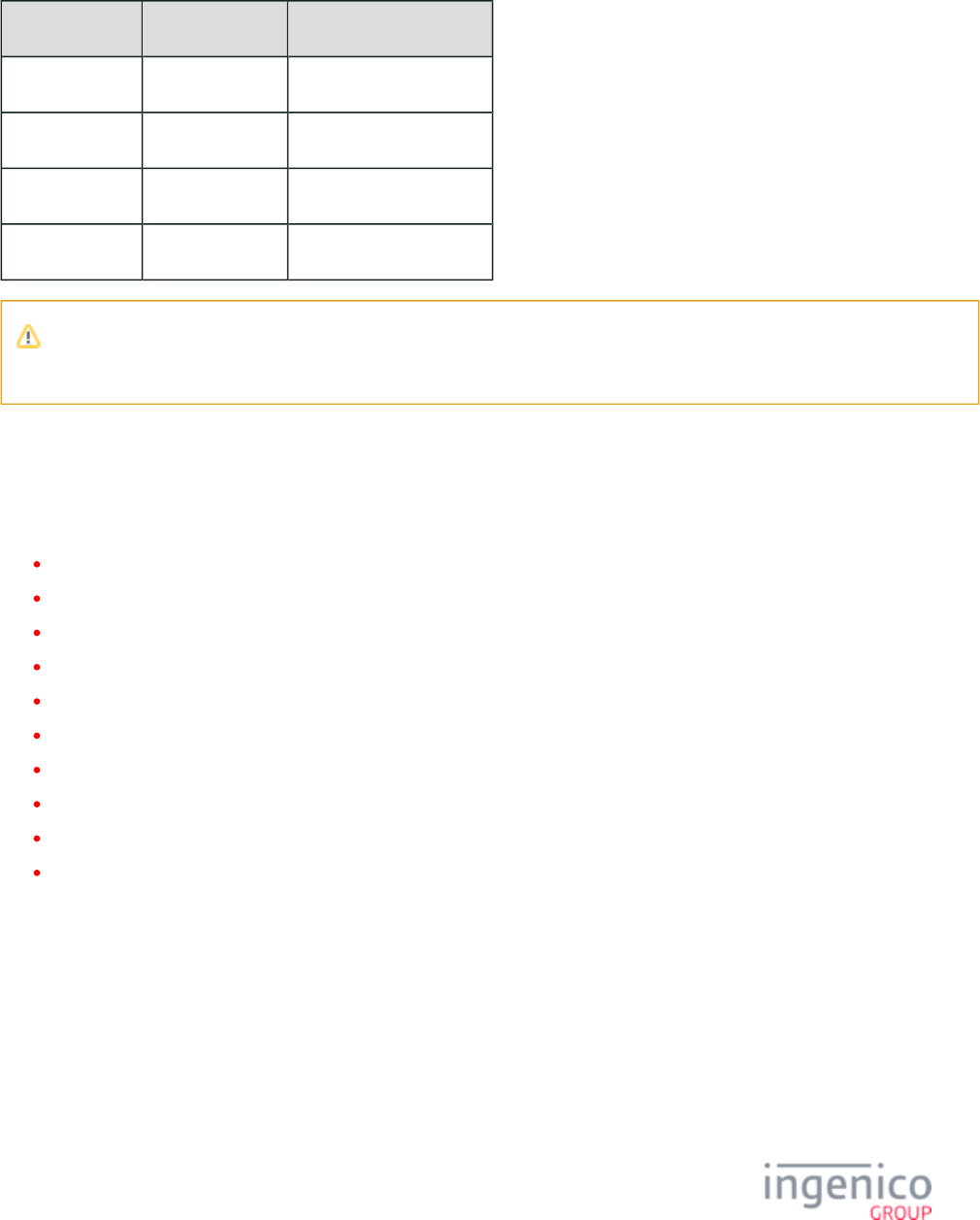
320/854 Telium RBA Developer's Guide/ August 18, 2015
4_2_57_2 Barcode Actions
The following table lists all barcode action messages.
Barcode Action Messages
Barcode Action 94.x Set Action 95.x Get Action Status
Reset '94.00' --
Power '94.01' '95.01'
Scan '94.02' '95.02'
Data -- '95.09' (see Note 4)
Note 4: The '95.09' Barcode Data messages are sent from the terminal for each barcode scanned. The '95.09' messages cannot
be sent to the terminal to request barcode data.
4_2_57_3 Barcode Message Tables
The following sections provide configuration message tables for the 94.x and 95.x barcode messages, including; character offset, character
length, character type, and description:
Barcode Data Message
Barcode Encryption Messages
Barcode Illumination Messages
Barcode Image Messages
Barcode Lighting Messages
Barcode Power Messages
Barcode Reset Messages
Barcode Scan Messages
Barcode Symbology Messages
Barcode Trigger Messages
4_2_57_4 Barcode Data Message
Barcode Data Message
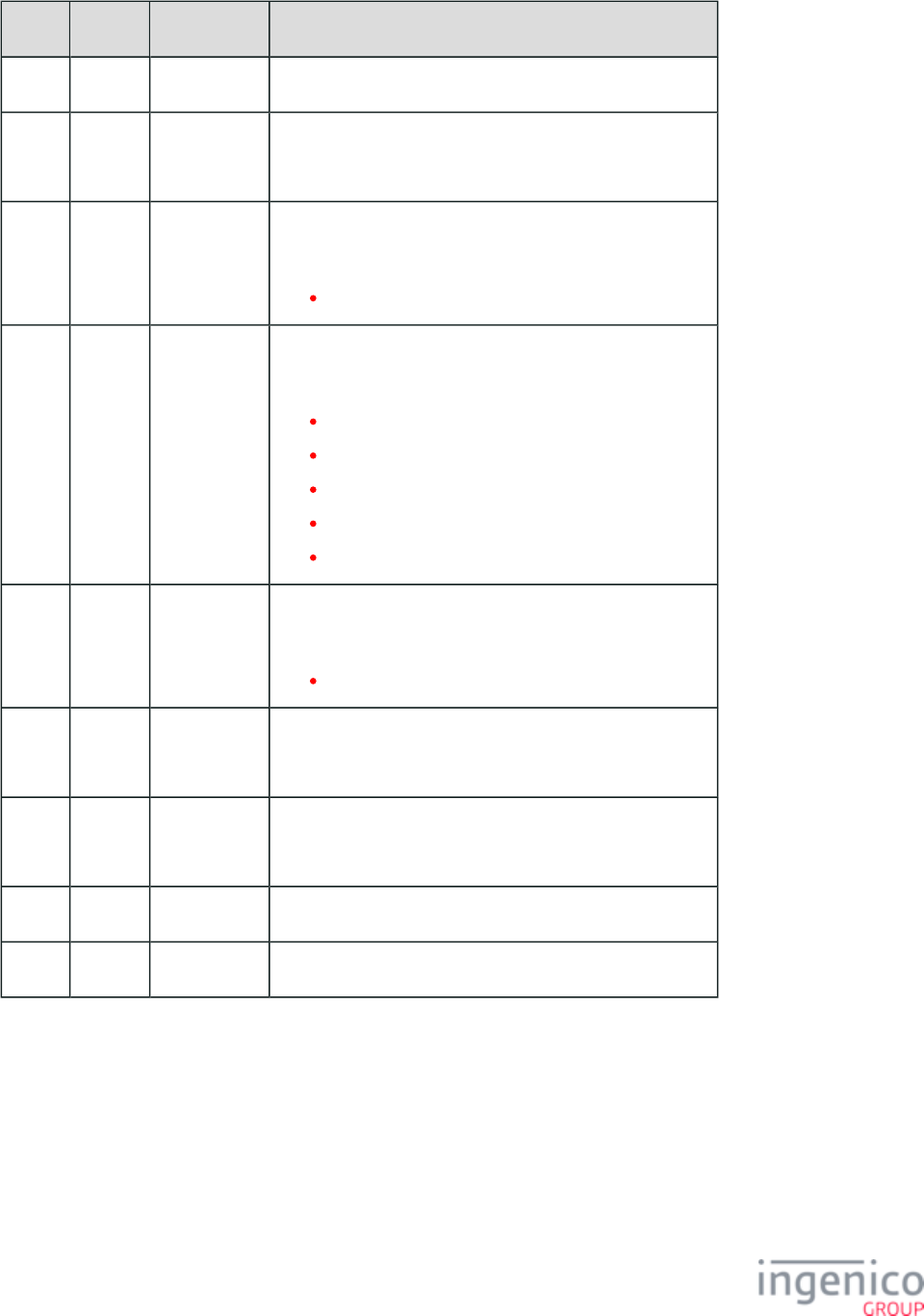
321/854 Telium RBA Developer's Guide/ August 18, 2015
Offset Length Type Description
0 1 Constant ASCII control character – STX
1 3 Constant iConnectEFT Constant = M95_BARCODE_GET
ASCII message identifier, "95."
4 2 Decimal iConnectEFT Constant = P95_RES_TYPE_CODE
Type code:
09 = Barcode data read.
6 1 Alphanumeric iConnectEFT Constant = P95_RES_STATUS
Status/Error code:
9 = No error; barcode data returned in plain text.
8 = No error; barcode data returned encrypted.
2 = Generic error.
R = barcode data read error.
E = Encryption error.
7 2 Decimal iConnectEFT Constant = P95_RES_ACTION_CODE
Action code:
09 = Data read.
9 Variable Decimal iConnectEFT Constant = P95_RES_SYMBOLOGY_LIST
Barcode symbology (see Note 1)
M Variable Alphanumeric iConnectEFT Constant = P95_RES_BARCODE_DATA
Data, if no errors (see Note 2 and Note 3).
N 1 Constant ASCII control character – ETX
N + 1 1 Binary LRC check character.
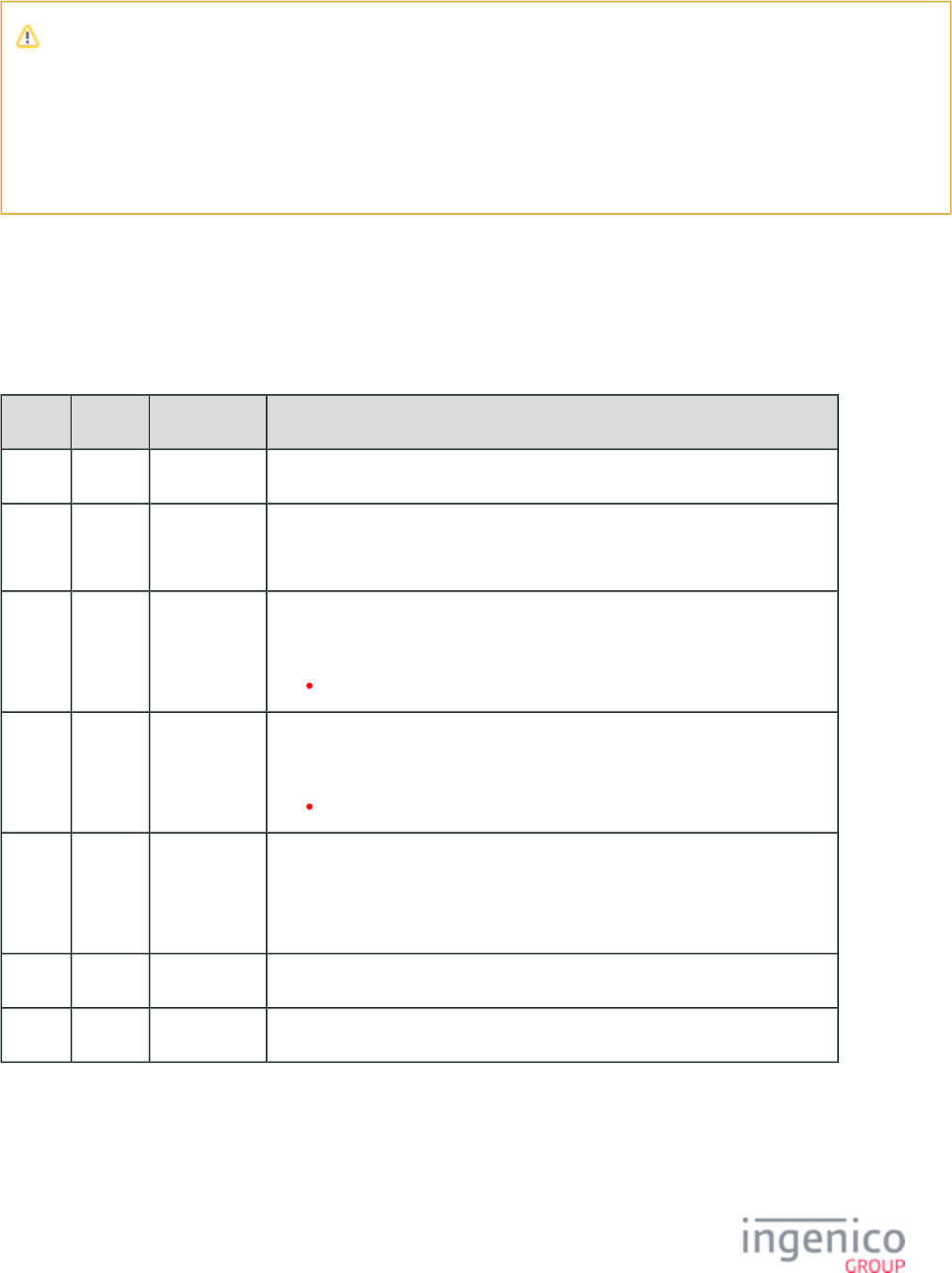
322/854 Telium RBA Developer's Guide/ August 18, 2015
Note 1: Returned symbology should be a (positive) decimal code corresponding to the scanned barcode’s symbology type.
Symbology code will (currently) be returned as a two-digit decimal value. ‘-1’ should be returned if symbology of scanned
barcode is unknown (or for any barcode read errors).
Note 2: All barcode data for all symbologies, whether encrypted or plain text, is always encoded in Base64 ASCII (in case of
binary data). However, for any error(s), no barcode data is returned.
Note 3: If there is any error, then Data will not be returned (but Barcode Symbology is returned even if ‘-1’).
4_2_57_5 Barcode Encryption Messages
Barcode Configure Symbology Encryption Messages
Barcode Configure Symbology Encryption Request Message
Offset Length Type Description
0 1 Constant ASCII control character – STX
1 3 Constant iConnectEFT Constant = M94_BARCODE_SET
ASCII message identifier, "94."
4 2 Decimal iConnectEFT Constant = P94_REQ_TYPE_CODE
Type code:
31 = Symbology encryption.
6 2 Decimal iConnectEFT Constant = P94_REQ_ACTION_CODE
Action code:
01 = Enabled (see Note 1).
8 Variable Alphanumeric iConnectEFT Constant = P94_REQ_SYMBOLOGY_LIST
Symbology list:
'XX' Decimal barcode symbology codes(s), comma separated (see Note 2).
M 1 Constant ASCII control character – ETX
M + 1 1 Binary LRC check character.
Barcode Configure Symbology Encryption Response Message
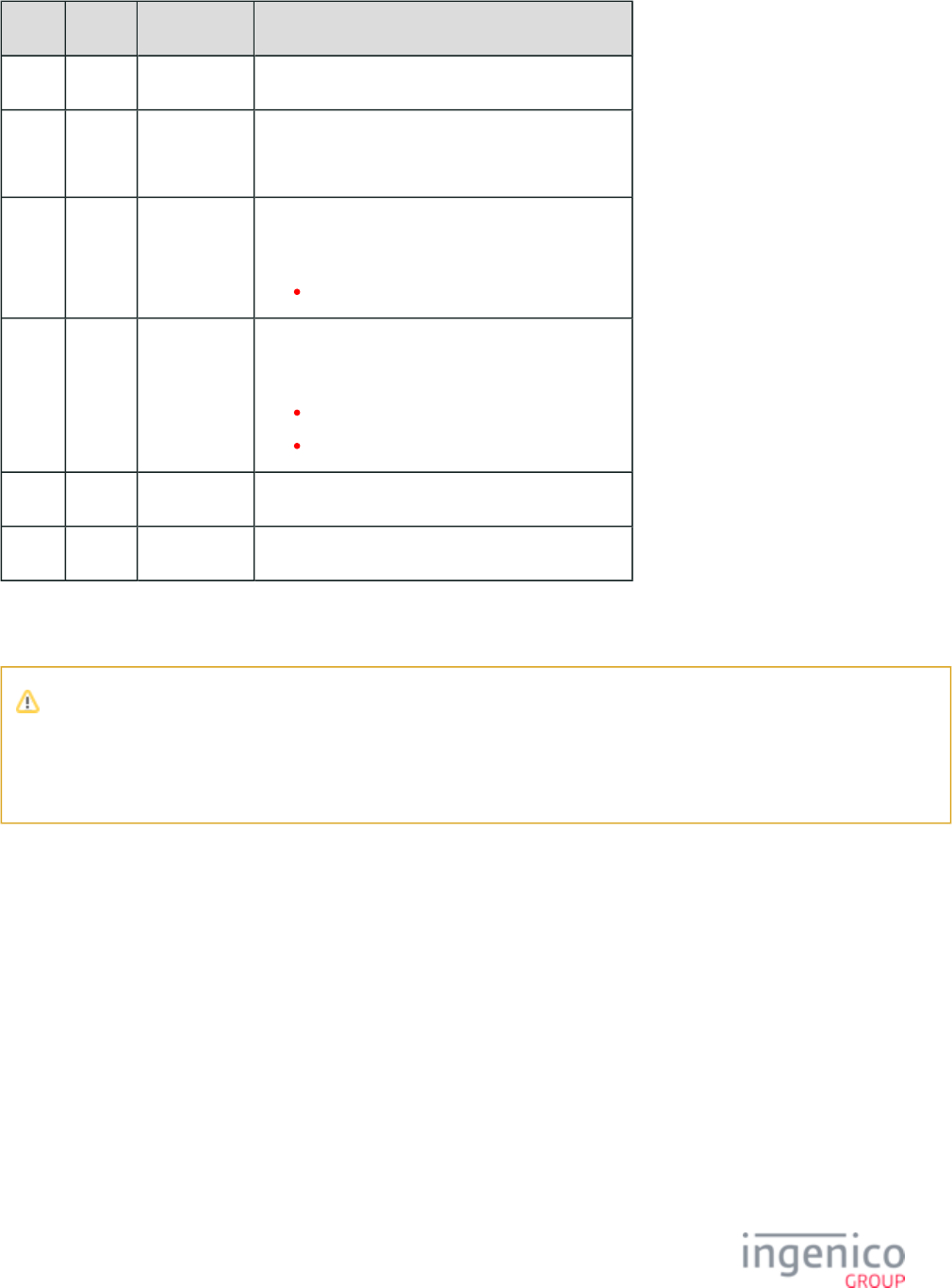
323/854 Telium RBA Developer's Guide/ August 18, 2015
Offset Length Type Description
0 1 Constant ASCII control character – STX
1 3 Constant iConnectEFT Constant = M94_BARCODE_SET
ASCII message identifier, "94."
4 2 Decimal iConnectEFT Constant = P94_RES_TYPE_CODE
Type code:
31 = Symbology encryption.
6 1 Alphanumeric iConnectEFT Constant = P94_RES_STATUS
Status/Error Code:
0 = No error.
C = Configuration error.
7 1 Constant ASCII control character – ETX
8 1 Binary LRC check character.
Note 1: Configuration only enables encryption for listed symbologies.
Note 2: Symbology list should include only comma-separated, (non-negative) decimal codes corresponding to desired barcode
symbologies to enable. ‘0’/’00’ may be used as a solitary symbology code to enable all symbologies. Each symbology
configuration message overwrites the previously configured/enabled symbology list.
Barcode Read Symbology Encryption Configuration Messages
Barcode Read Symbology Encryption Configuration Request Message
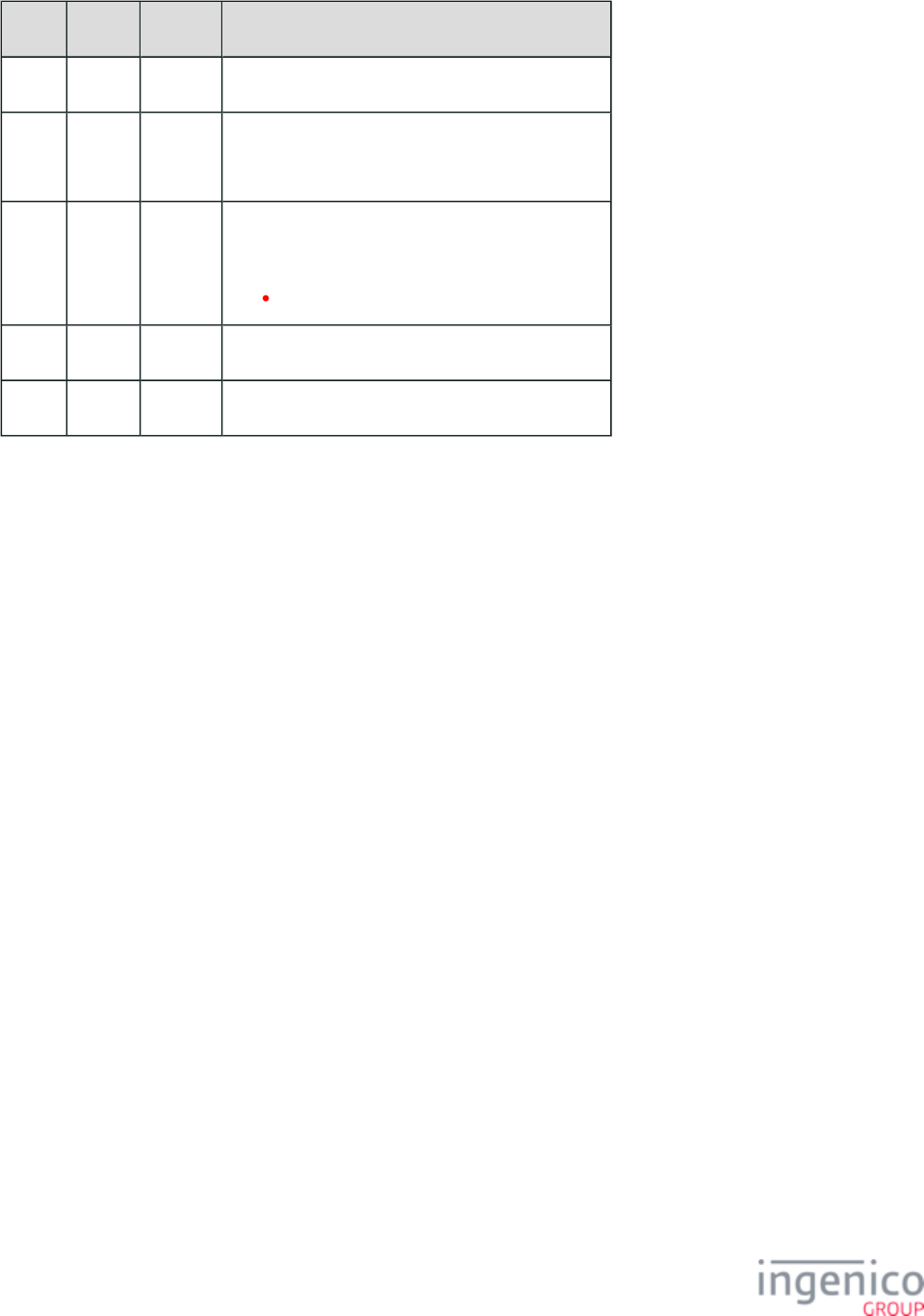
324/854 Telium RBA Developer's Guide/ August 18, 2015
Offset Length Type Description
0 1 Constant ASCII control character – STX
1 3 Constant iConnectEFT Constant = M95_BARCODE_GET
ASCII message identifier, "95."
4 2 Decimal iConnectEFT Constant = P95_REQ_TYPE_CODE
Type code:
31 = Symbology encryption.
6 1 Constant ASCII control character – ETX
7 1 Binary LRC check character.
Barcode Read Symbology Encryption Configuration Response Message
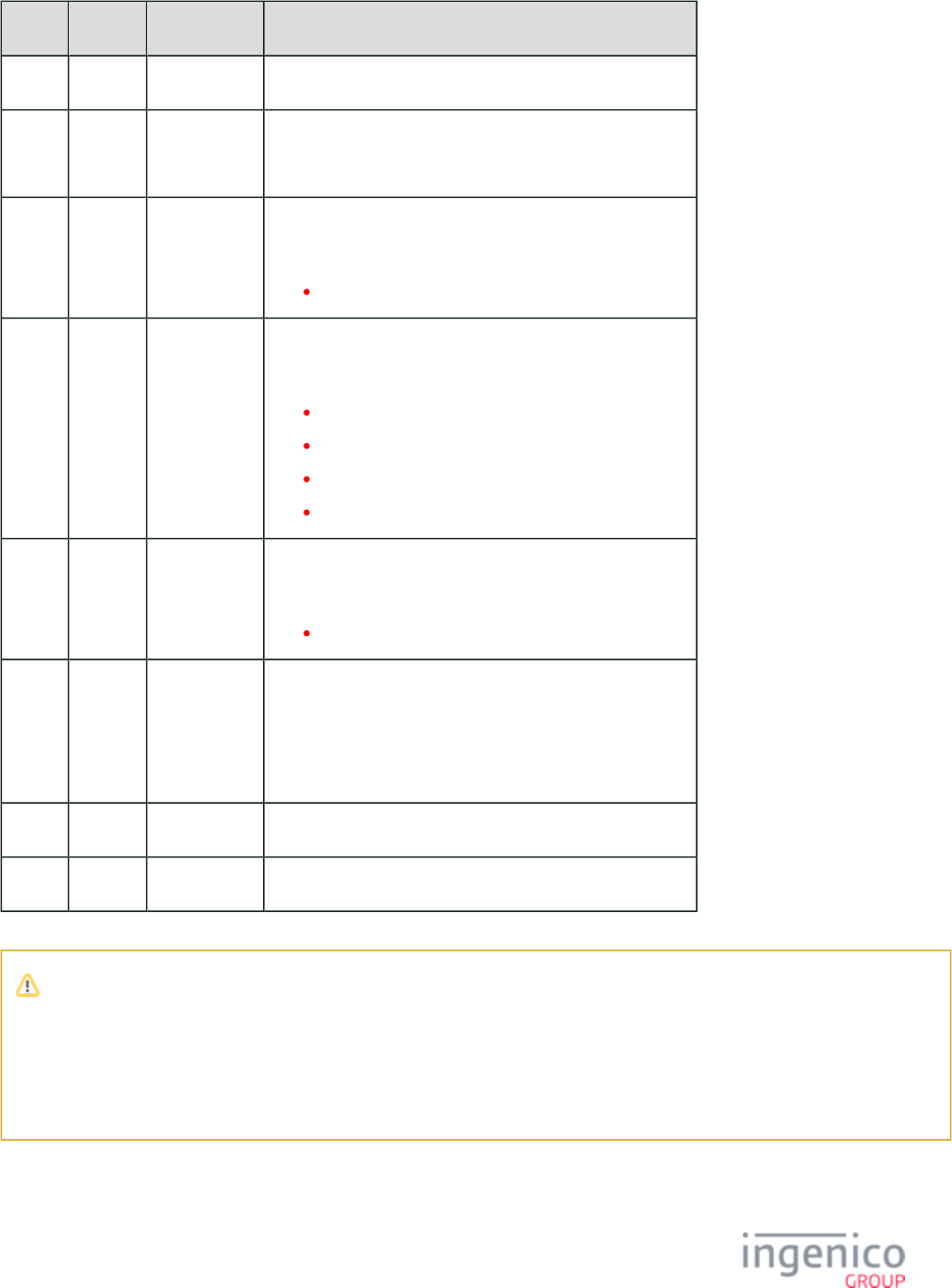
325/854 Telium RBA Developer's Guide/ August 18, 2015
Offset Length Type Description
0 1 Constant ASCII control character – STX
1 3 Constant iConnectEFT Constant = M95_BARCODE_GET
ASCII message identifier, "95."
4 2 Decimal iConnectEFT Constant = P95_RES_TYPE_CODE
Type code:
31 = Symbology encryption.
6 1 Alphanumeric iConnectEFT Constant = P95_RES_STATUS
Status/Error code:
0 = No error.
1 = (reserved; do not use).
2 = Generic error.
C = Configuration error.
7 2 Decimal iConnectEFT Constant = P95_RES_ACTION_CODE
Action code, if no errors (see Note 3):
01 = Enabled (see Note 1).
M Variable Alphanumeric iConnectEFT Constant = P95_RES_SYMBOLOGY_LIST
Symbology list, if no errors (see Note 3):
'XX' Decimal barcode symbology codes(s),
comma separated (see Note 2).
N 1 Constant ASCII control character – ETX
N + 1 1 Binary LRC check character.
Note 1: Configuration read only returns all symbologies with encryption enabled.
Note 2: Returned symbology lists comma-separated, (positive) decimal codes corresponding to currently enabled barcode
symbologies. Example: "13,23,33,41" indicates Code39, Code128, PDF417, and QR barcode symbologies are enabled to
encrypt barcode data.
Note 3: If there is any error, then the Action Code and Symbology List will not be returned.
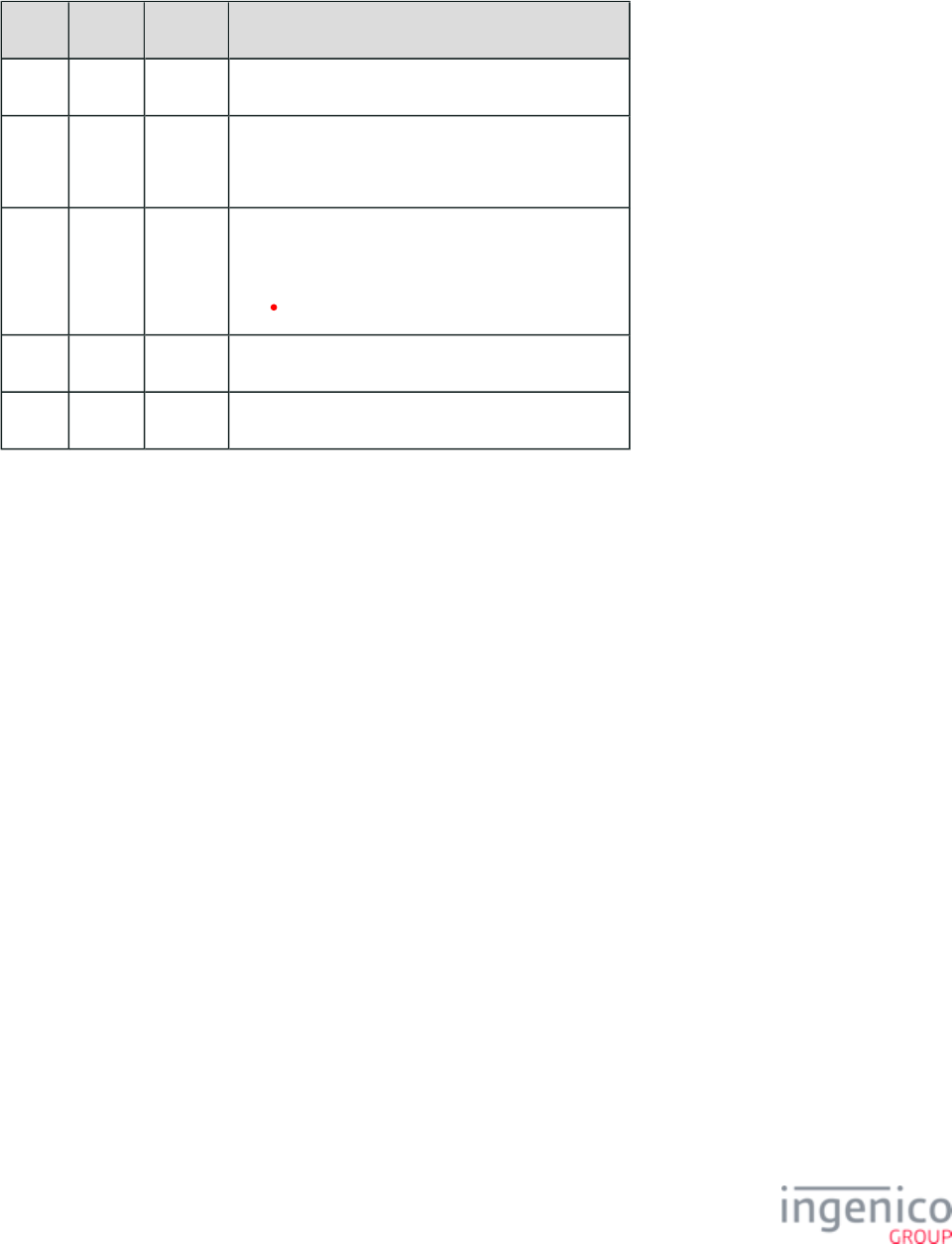
326/854 Telium RBA Developer's Guide/ August 18, 2015
Barcode Read Encryption Type Configuration Messages
Barcode Read Encryption Type Configuration Request Message
Offset Length Type Description
0 1 Constant ASCII control character – STX
1 3 Constant iConnectEFT Constant = M95_BARCODE_GET
ASCII message identifier, "95."
4 2 Decimal iConnectEFT Constant = P95_REQ_TYPE_CODE
Type code:
32 = Encryption type.
6 1 Constant ASCII control character – ETX
7 1 Binary LRC check character.
Barcode Read Encryption Type Configuration Response Message
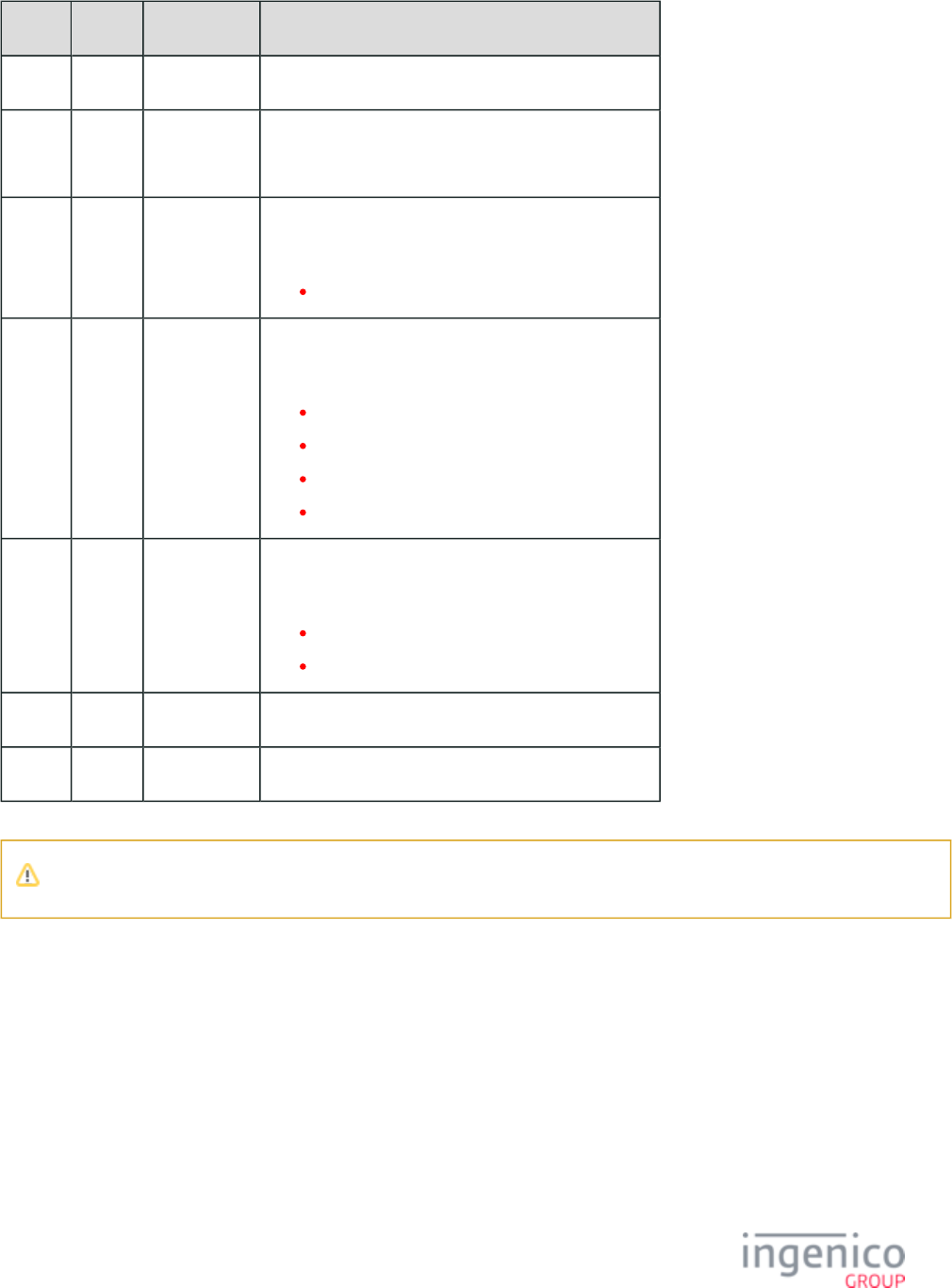
327/854 Telium RBA Developer's Guide/ August 18, 2015
Offset Length Type Description
0 1 Constant ASCII control character – STX
1 3 Constant iConnectEFT Constant = M95_BARCODE_GET
ASCII message identifier, "95."
4 2 Decimal iConnectEFT Constant = P95_RES_TYPE_CODE
Type code:
32 = Encryption type.
6 1 Alphanumeric iConnectEFT Constant = P95_RES_STATUS
Status/Error code:
0 = No error.
1 = (reserved; do not use).
2 = Generic error.
C = Configuration error.
7 2 Decimal iConnectEFT Constant = P95_RES_ACTION_CODE
Action code, if no errors (see Note):
00 = Encryption disabled.
09 = RSA encryption.
M 1 Constant ASCII control character – ETX
M + 1 1 Binary LRC check character.
If there is any error,then the Action Code will not be returned.
4_2_57_6 Barcode Illumination Messages
Barcode Configure Illumination Mode Messages
Barcode Configure Illumination Mode Request Message
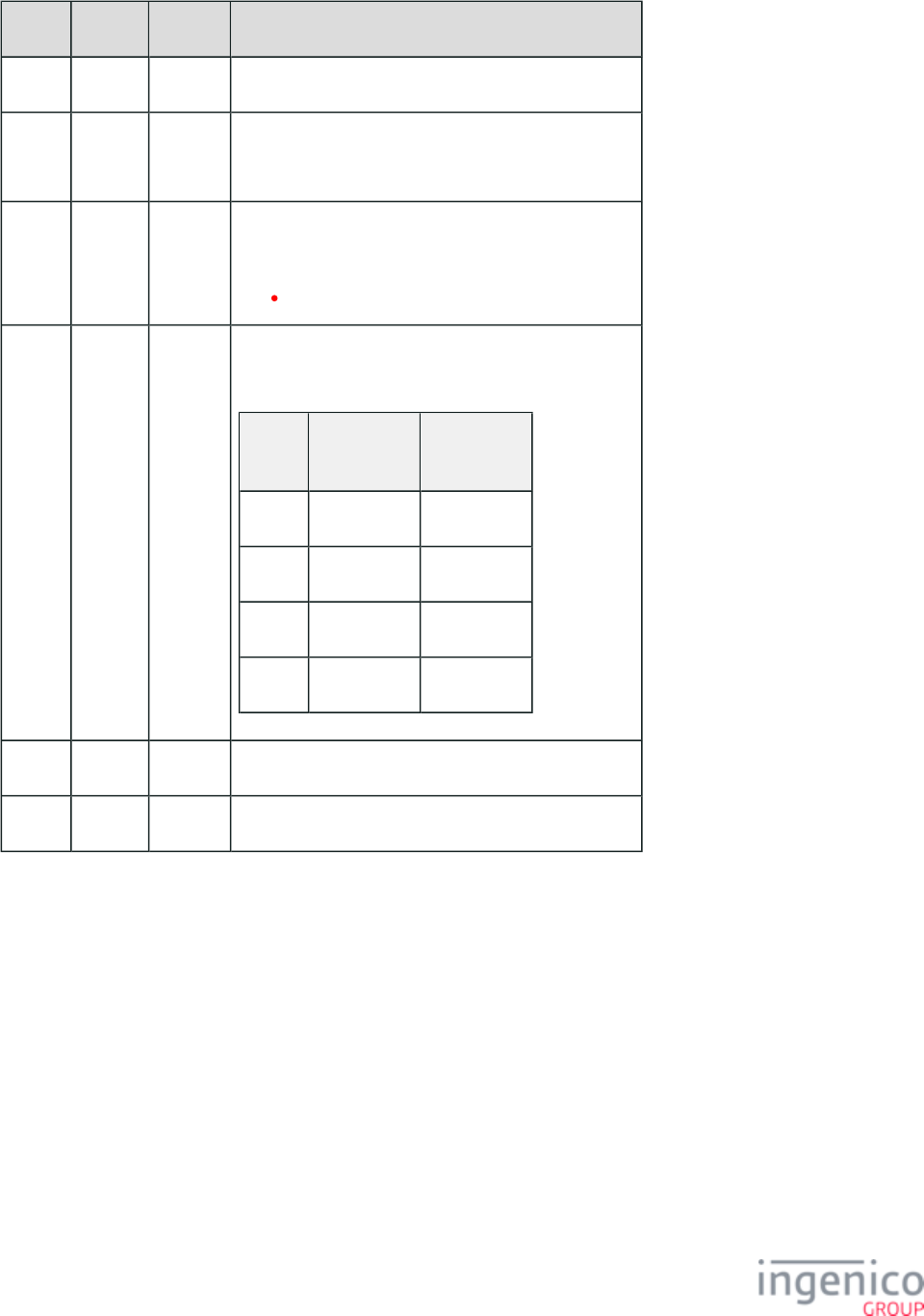
328/854 Telium RBA Developer's Guide/ August 18, 2015
Offset Length Type Description
0 1 Constant ASCII control character - STX
1 3 Constant iConnectEFT Constant = M94_BARCODE_SET
ASCII Message identifier, "94."
4 2 Decimal iConnectEFT Constant = P94_REQ_TYPE_CODE
Type code:
12 = Illumination mode.
6 2 Decimal iConnectEFT Constant = P94_REQ_ACTION_CODE
Action code:
Action
Code
Scan
LED Lights
Aimer
LED Lights
'00' OFF OFF
'01' ON OFF
'02' OFF ON
'03' ON ON
8 1 Constant ASCII control character - ETX
9 1 Binary LRC check character.
Barcode Configure Illumination Mode Response Message
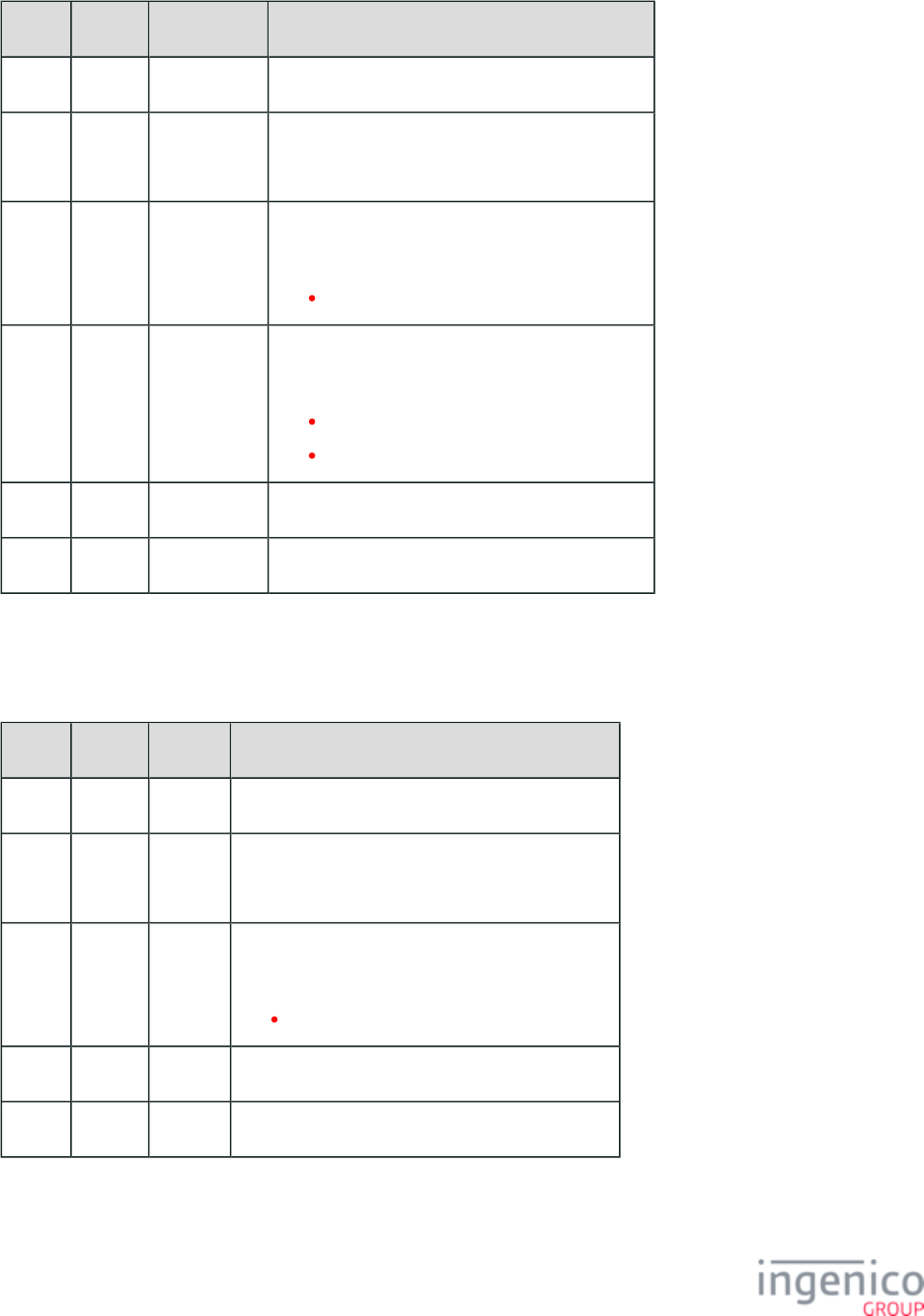
329/854 Telium RBA Developer's Guide/ August 18, 2015
Offset Length Type Description
0 1 Constant ASCII control character - STX
1 3 Constant iConnectEFT Constant = M94_BARCODE_SET
ASCII Message identifier, "94."
4 2 Decimal iConnectEFT Constant = P94_RES_TYPE_CODE
Type code:
12 = Illumination mode.
6 1 Alphanumeric iConnectEFT Constant = P94_RES_STATUS
Status/Error code:
0 = No error.
C = Configuration error.
7 1 Constant ASCII control character - ETX
8 1 Binary LRC check character.
Barcode Read Illumination Mode Configuration Messages
Barcode Read Illumination Mode Configuration Request Message
Offset Length Type Description
0 1 Constant ASCII control character - STX
1 3 Constant iConnectEFT Constant = M95_BARCODE_GET
ASCII Message identifier, "95."
4 2 Decimal iConnectEFT Constant = P95_REQ_TYPE_CODE
Type code:
12 = Illumination mode.
6 1 Constant ASCII control character - ETX
7 1 Binary LRC check character.
Barcode Read Illumination Mode Configuration Response Message
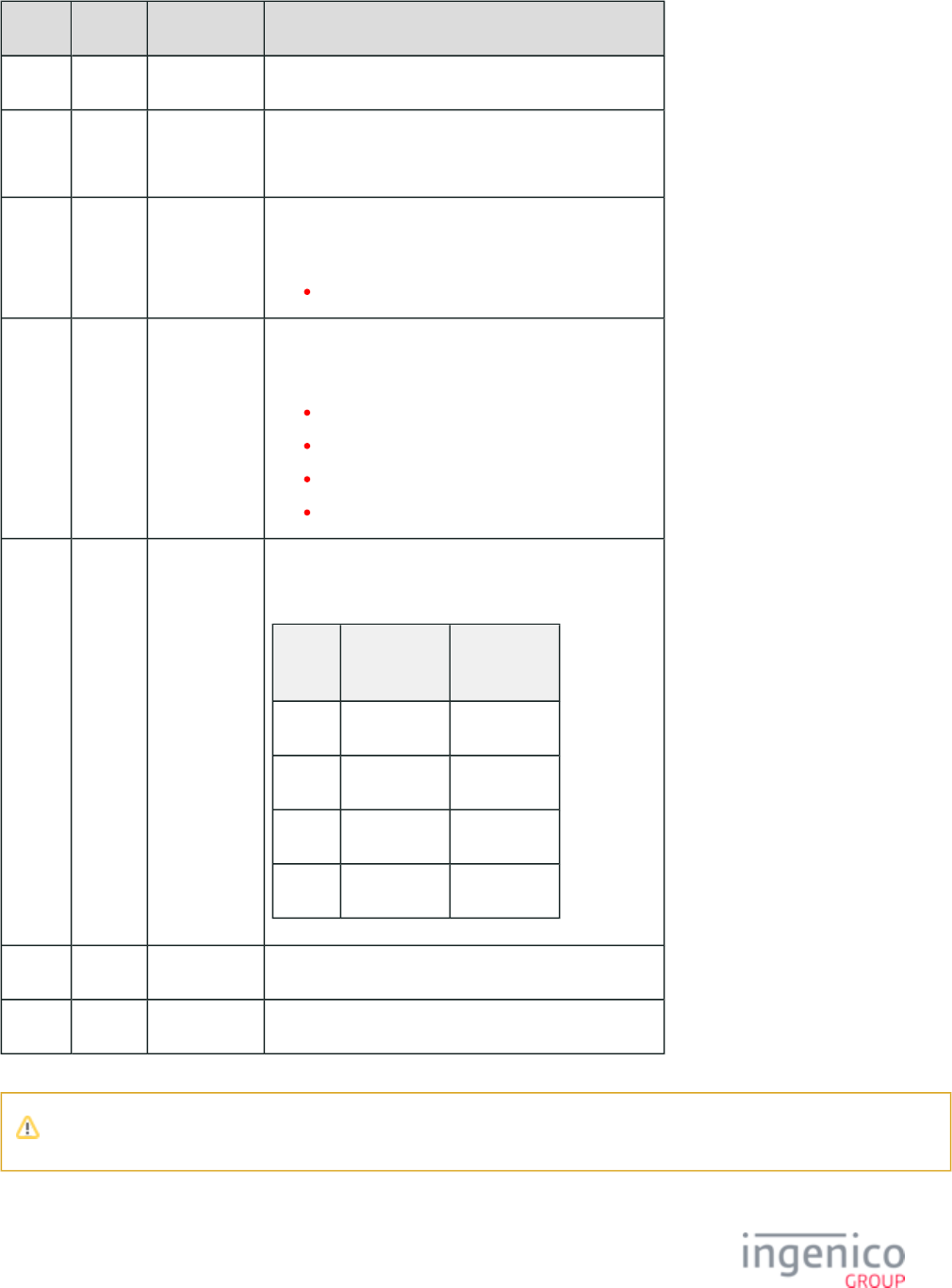
330/854 Telium RBA Developer's Guide/ August 18, 2015
Offset Length Type Description
0 1 Constant ASCII control character - STX
1 3 Constant iConnectEFT Constant = M95_BARCODE_GET
ASCII Message identifier, "95."
4 2 Decimal iConnectEFT Constant = P95_RES_TYPE_CODE
Type code:
12 = Illumination mode.
6 1 Alphanumeric iConnectEFT Constant = P95_RES_STATUS
Status/Error code:
0 = No error.
1 = (reserved; do not use).
2 = Generic error.
C = Configuration error.
7 2 Decimal iConnectEFT Constant = P95_RES_ACTION_CODE
Action code, if no errors (see Note):
Action
Code
Scan
LED Lights
Aimer
LED Lights
'00' OFF OFF
'01' ON OFF
'02' OFF ON
'03' ON ON
M 1 Constant ASCII control character - ETX
M + 1 1 Binary LRC check character.
If there is any error, then the Action Code will not be returned.
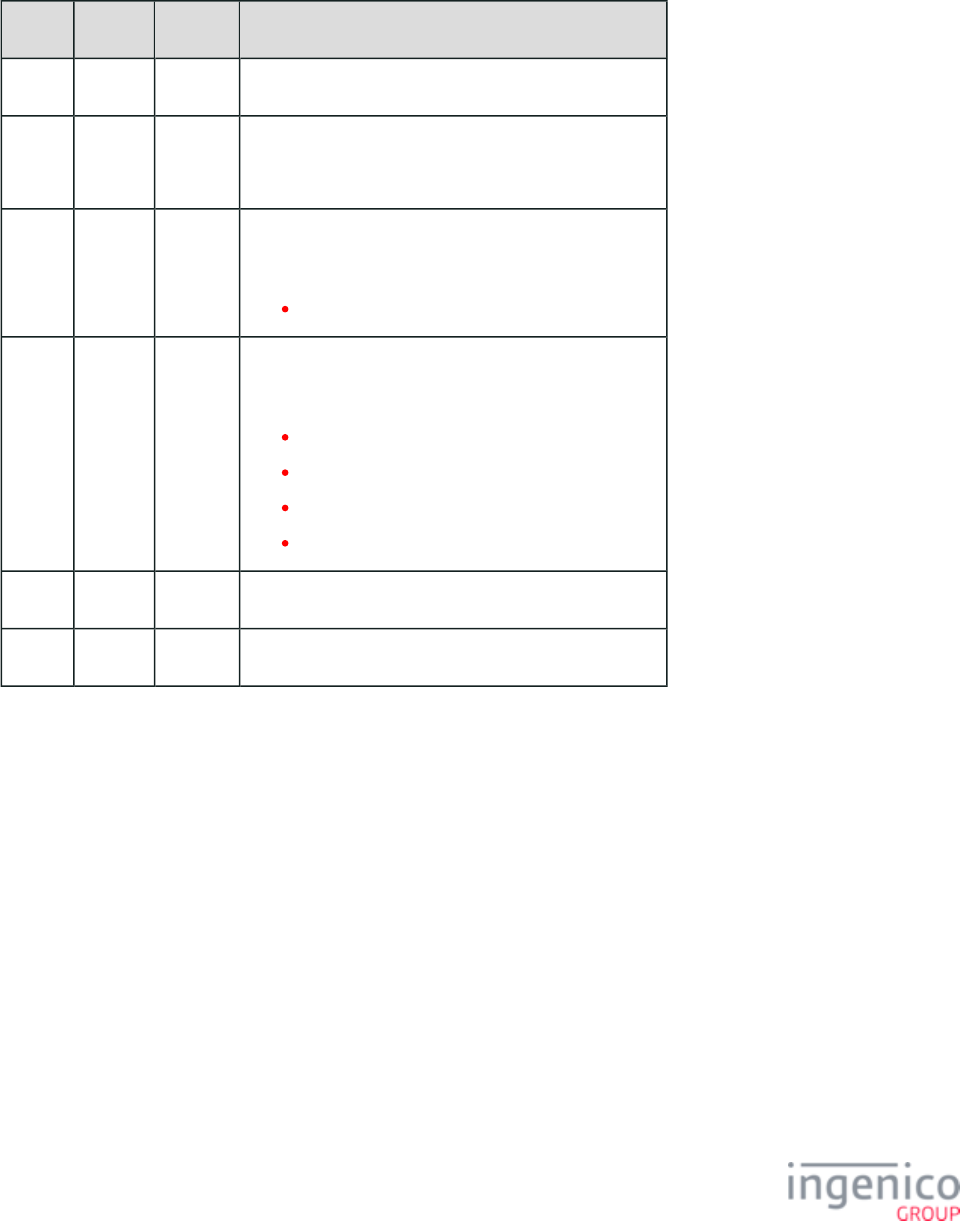
331/854 Telium RBA Developer's Guide/ August 18, 2015
4_2_57_7 Barcode Image Messages
Barcode Configure Image Mode Messages
Barcode Configure Image Mode Request Message
Offset Length Type Description
0 1 Constant ASCII control character – STX
1 3 Constant iConnectEFT Constant = M94_BARCODE_SET
ASCII Message identifier, "94."
4 2 Decimal iConnectEFT Constant = P94_REQ_TYPE_CODE
Type code:
11 = Image mode.
6 2 Decimal iConnectEFT Constant = P94_REQ_ACTION_CODE
Action code:
01 = 1D mode.
02 = 2D mode.
03 = 2D mode for bright environment.
04 = 2D mode for shiny/reflective surfaces.
8 1 Constant ASCII control character – ETX
9 1 Binary LRC check character.
Barcode Configure Image Mode Response Message
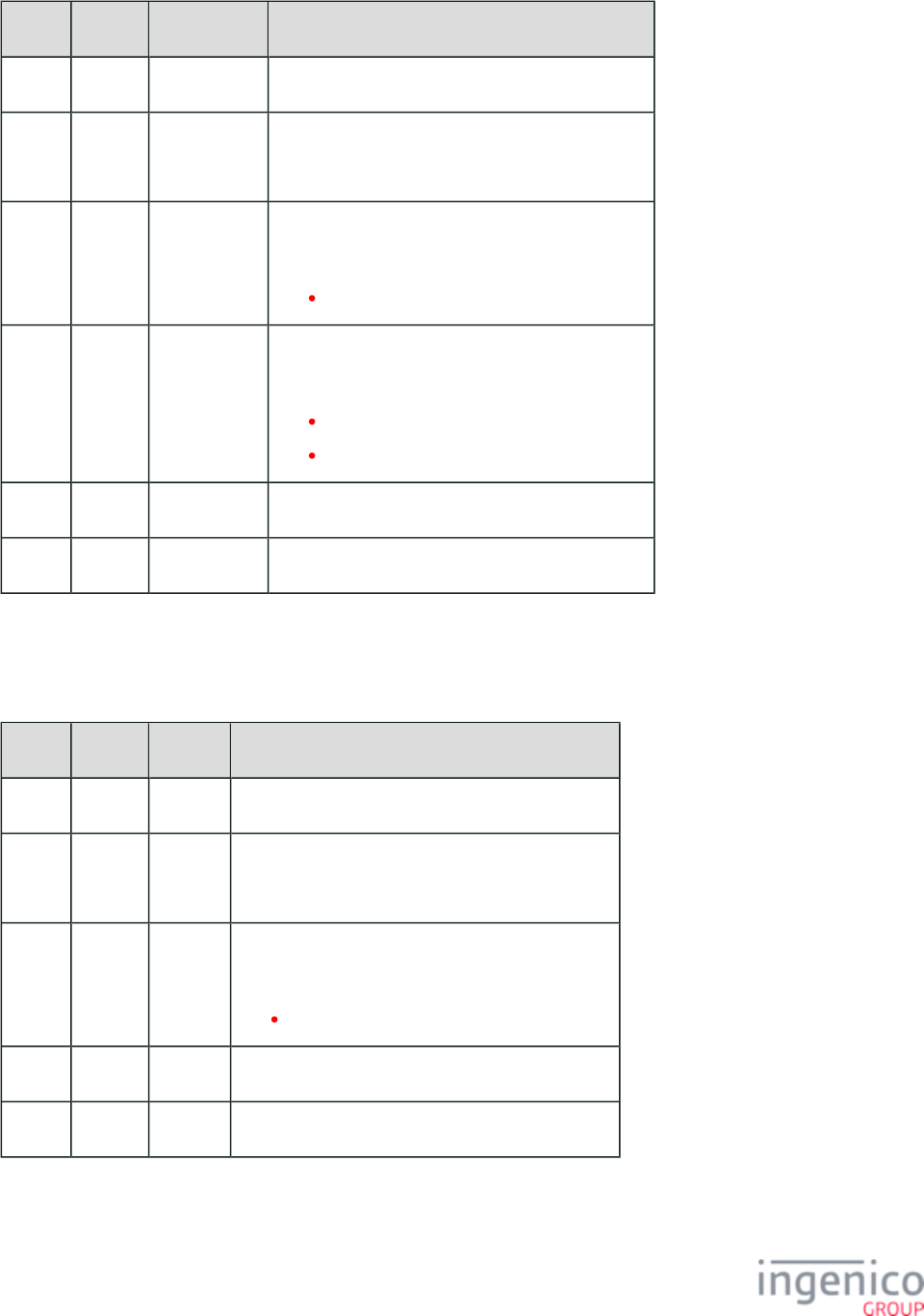
332/854 Telium RBA Developer's Guide/ August 18, 2015
Offset Length Type Description
0 1 Constant ASCII control character– STX
1 3 Constant iConnectEFT Constant = M94_BARCODE_SET
ASCII Message identifier, "94."
4 2 Decimal iConnectEFT Constant = P94_RES_TYPE_CODE
Type code:
11 = Image mode.
6 1 Alphanumeric iConnectEFT Constant = P94_RES_STATUS
Status/Error code:
0 = No error.
C = Configuration error.
7 1 Constant ASCII control character – ETX
8 1 Binary LRC check character.
Barcode Read Image Mode Configuration Messages
Barcode Read Image Mode Configuration Request Message
Offset Length Type Description
0 1 Constant ASCII control character – STX
1 3 Constant iConnectEFT Constant = M95_BARCODE_GET
ASCII Message identifier, "95."
4 2 Decimal iConnectEFT Constant = P95_REQ_TYPE_CODE
Type code:
11 = Image mode.
6 1 Constant ASCII control character – ETX
7 1 Binary LRC check character.
Barcode Read Image Mode Configuration Response Message
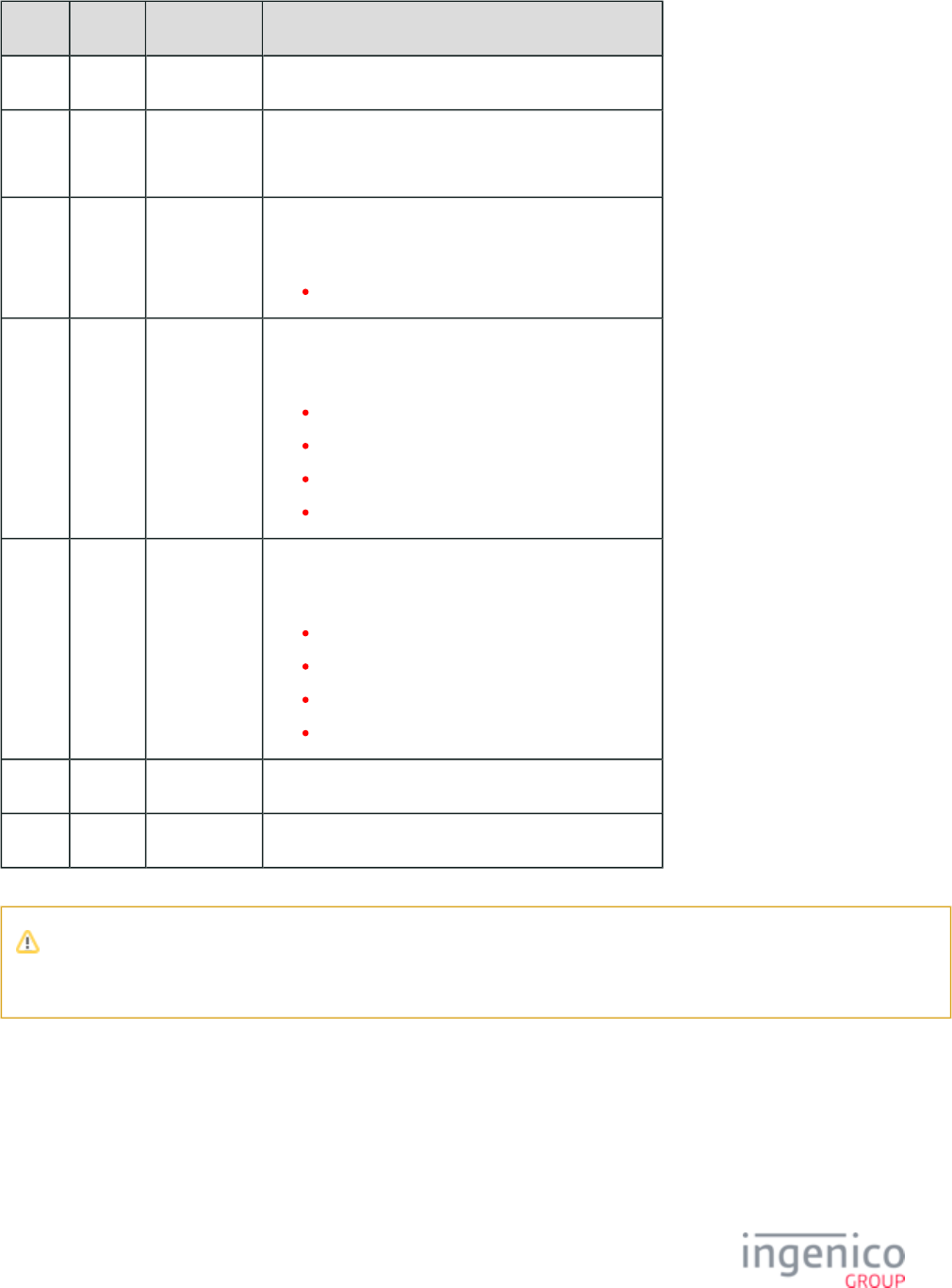
333/854 Telium RBA Developer's Guide/ August 18, 2015
Offset Length Type Description
0 1 Constant ASCII control character – STX
1 3 Constant iConnectEFT Constant = M95_BARCODE_GET
ASCII Message identifier, "95."
4 2 Decimal iConnectEFT Constant = P95_RES_TYPE_CODE
Type code:
11 = Image mode.
6 1 Alphanumeric iConnectEFT Constant = P95_RES_STATUS
Status/Error code:
0 = No error.
1 = (reserved; do not use).
2 = Generic error.
C = Configuration error.
7 2 Decimal iConnectEFT Constant = P95_RES_ACTION_CODE
Action code, if no errors (see Note 1):
01 = 1D mode.
02 = 2D mode (see Note 2).
03 = 2D mode for bright environment.
04 = 2D mode for shiny/reflective surfaces.
M 1 Constant ASCII control character – ETX
M +1 1 Binary LRC check character.
Note 1: If there is any error, then the Action Code will not be returned.
Note 2: All 2D modes also include 1D mode.
4_2_57_8 Barcode Lighting Messages
Barcode Configure Lighting Mode Messages
Barcode Configure Lighting Mode Request Message
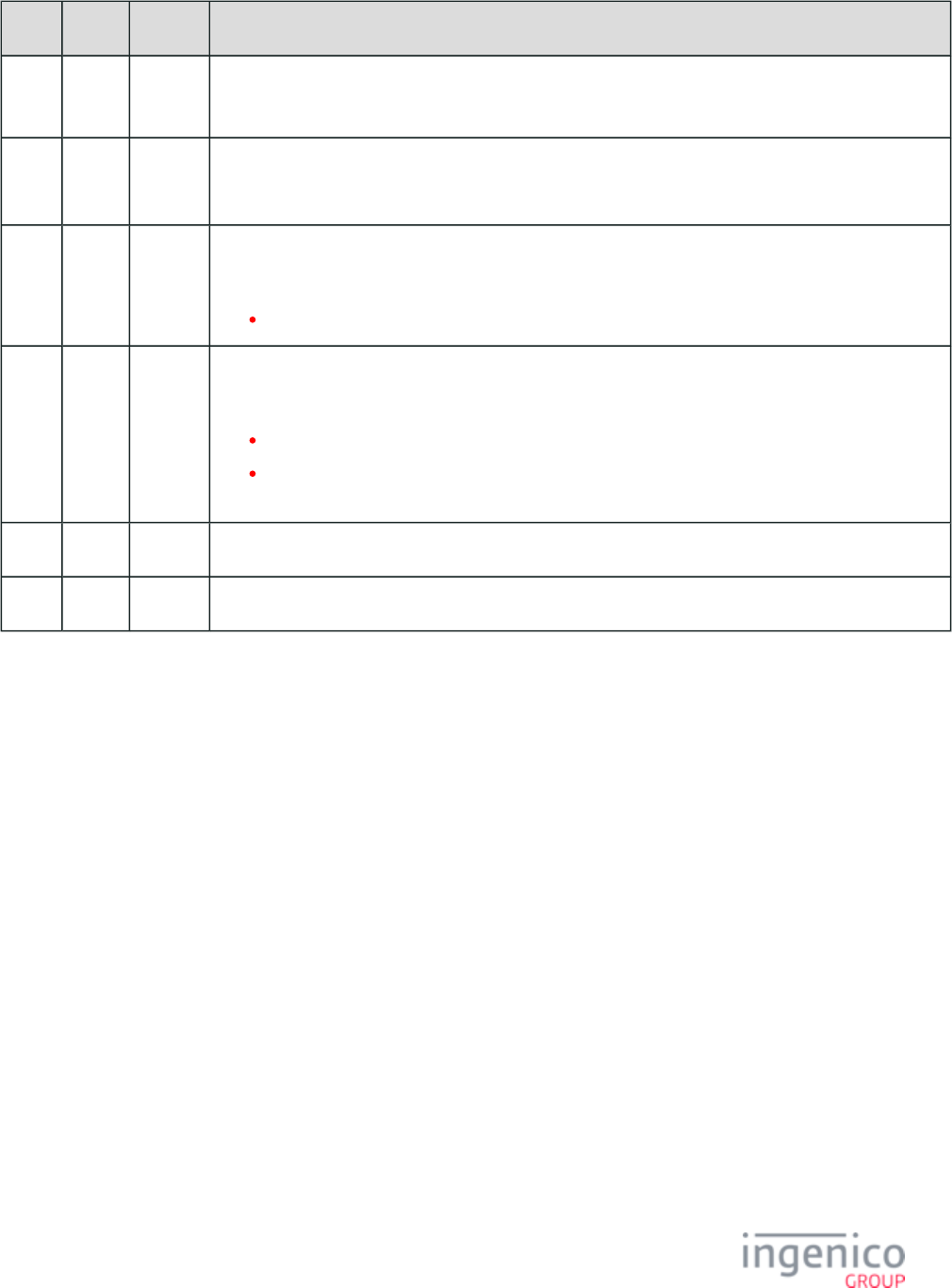
334/854 Telium RBA Developer's Guide/ August 18, 2015
Offset Length Type Description
0 1 Constant ASCII control character – STX
1 3 Constant iConnectEFT Constant = M94_BARCODE_SET
ASCII Message identifier, "94."
4 2 Decimal iConnectEFT Constant = P94_REQ_TYPE_CODE
Type code:
13 = Lighting mode.
6 2 Decimal iConnectEFT Constant = P94_REQ_ACTION_CODE
Action code:
00 = Shorter exposure time.
01 = Longer exposure time (for shiny/reflective surfaces; see 'Configure Image Mode,' 'Action
Code 04.'
8 1 Constant ASCII control character – ETX
9 1 Binary LRC check character.
Barcode Configure Lighting Mode Response Message
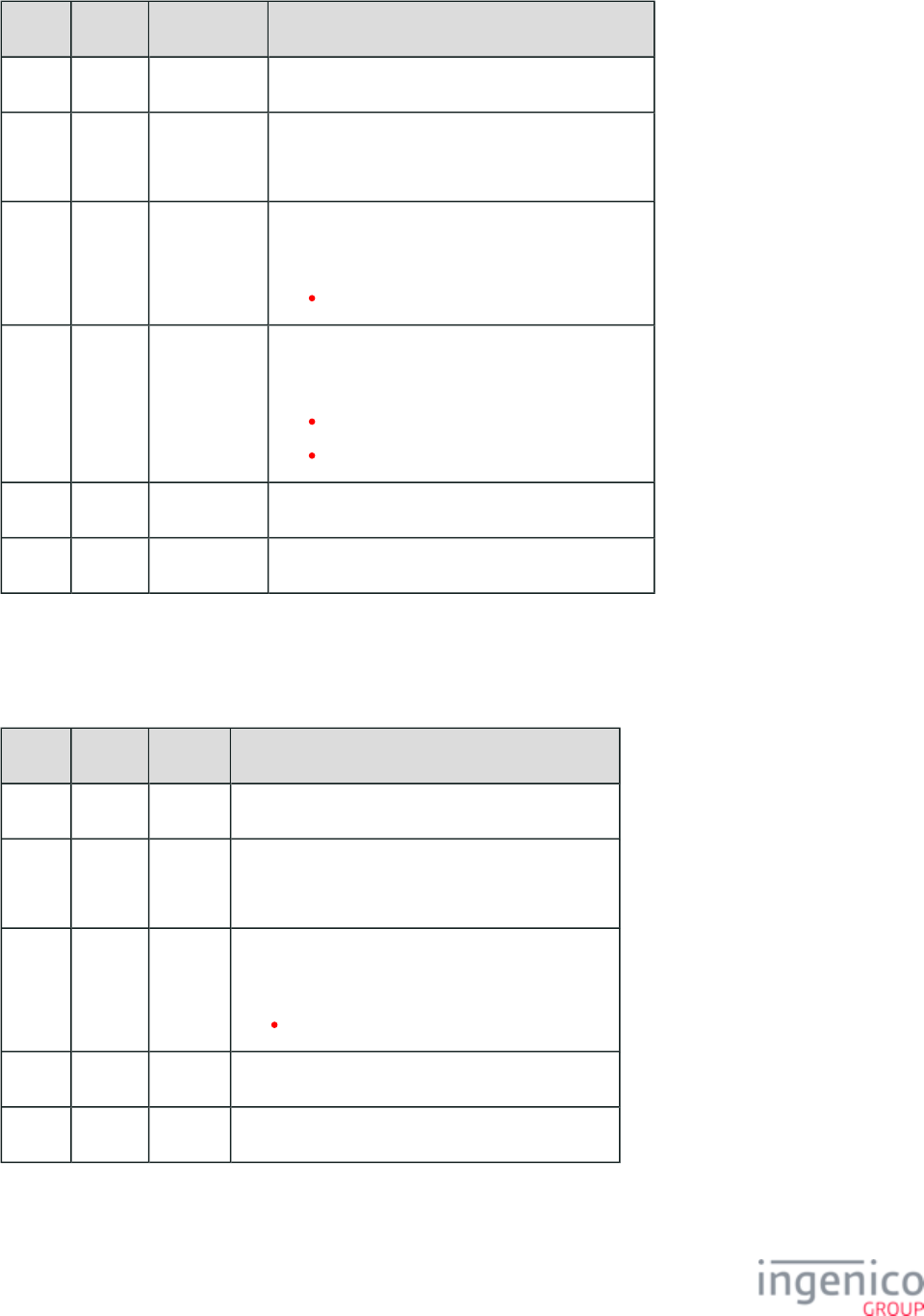
335/854 Telium RBA Developer's Guide/ August 18, 2015
Offset Length Type Description
0 1 Constant ASCII control character – STX
1 3 Constant iConnectEFT Constant = M94_BARCODE_SET
ASCII Message identifier, "94."
4 2 Decimal iConnectEFT Constant = P94_RES_TYPE_CODE
Type code:
13 = Lighting mode.
6 1 Alphanumeric iConnectEFT Constant = P94_RES_STATUS
Status/Error code:
0 = No error.
C = Configuration error.
7 1 Constant ASCII control character – ETX
8 1 Binary LRC check character.
Barcode Read Lighting Mode Configuration Messages
Barcode Read Lighting Mode Configuration Request Message
Offset Length Type Description
0 1 Constant ASCII control character – STX
1 3 Constant iConnectEFT Constant = M95_BARCODE_GET
ASCII Message identifier, "95."
4 2 Decimal iConnectEFT Constant = P95_REQ_TYPE_CODE
Type code:
13 = Lighting mode.
6 1 Constant ASCII control character – ETX
7 1 Binary LRC check character.
Barcode Read Lighting Mode Configuration Response Message
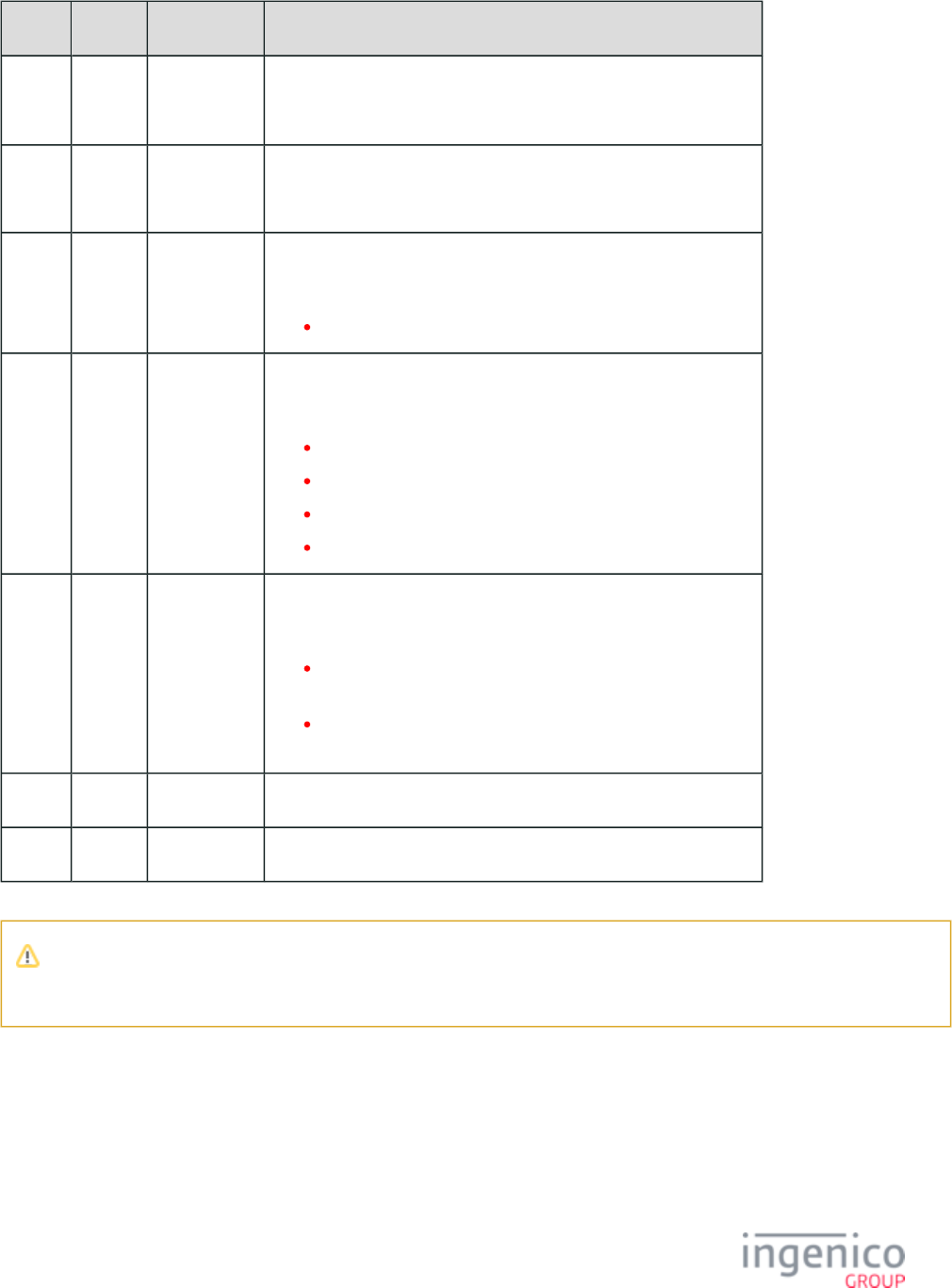
336/854 Telium RBA Developer's Guide/ August 18, 2015
Offset Length Type Description
0 1 Constant ASCII control character – STX
1 3 Constant iConnectEFT Constant = M95_BARCODE_GET
ASCII Message identifier, "95."
4 2 Decimal iConnectEFT Constant = P95_RES_TYPE_CODE
Type code:
13 = Lighting mode.
6 1 Alphanumeric iConnectEFT Constant = P95_RES_STATUS
Status/Error code:
0 = No error.
1 = (reserved; do not use).
2 = Generic error.
C = Configuration error.
7 2 Decimal iConnectEFT Constant = P95_RES_ACTION_CODE
Action code, if no errors (see Note 1):
00 = Shorter exposure time; priority to illumination LEDs
for less blurred images.
01 = Longer exposure time; priority to aperture for
shiny/reflective surfaces.
M 1 Constant ASCII control character – ETX
M + 1 1 Binary LRC check character.
Note 1
If there is any error, then the Action Code will not be returned.
4_2_57_9 Barcode Power Messages
Barcode Set Power Messages
Barcode Set Power Request Message
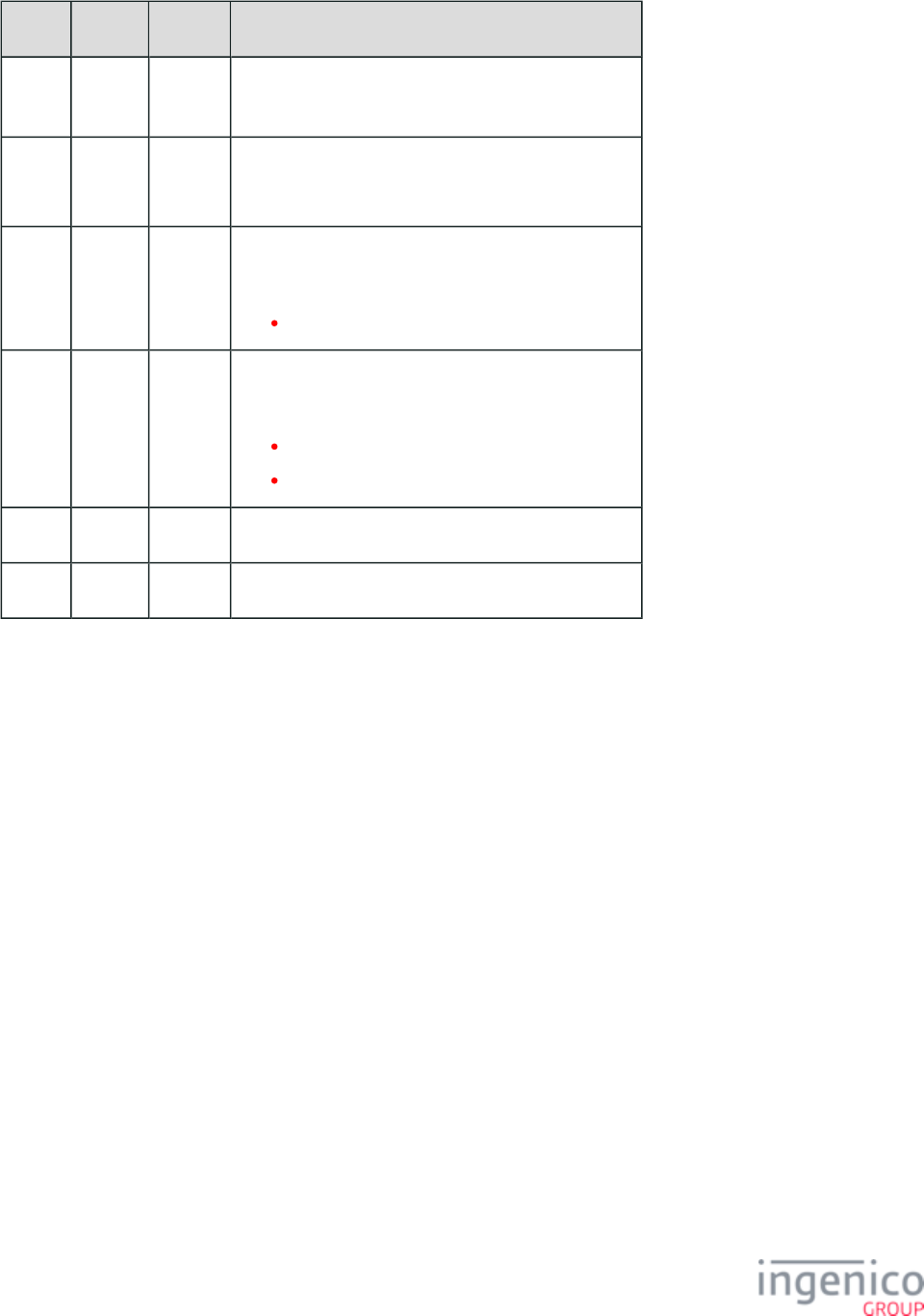
337/854 Telium RBA Developer's Guide/ August 18, 2015
Offset Length Type Description
0 1 Constant ASCII control character – STX
1 3 Constant iConnectEFT Constant = M94_BARCODE_SET
ASCII Message identifier, "94."
4 2 Decimal iConnectEFT Constant = P94_REQ_TYPE_CODE
Type code:
01 = Power.
6 2 Decimal iConnectEFT Constant = P94_REQ_ACTION_CODE
Action code:
00 = Off.
01 = On.
8 1 Constant ASCII control character – ETX
9 1 Binary LRC check character.
Barcode Set Power Response Message
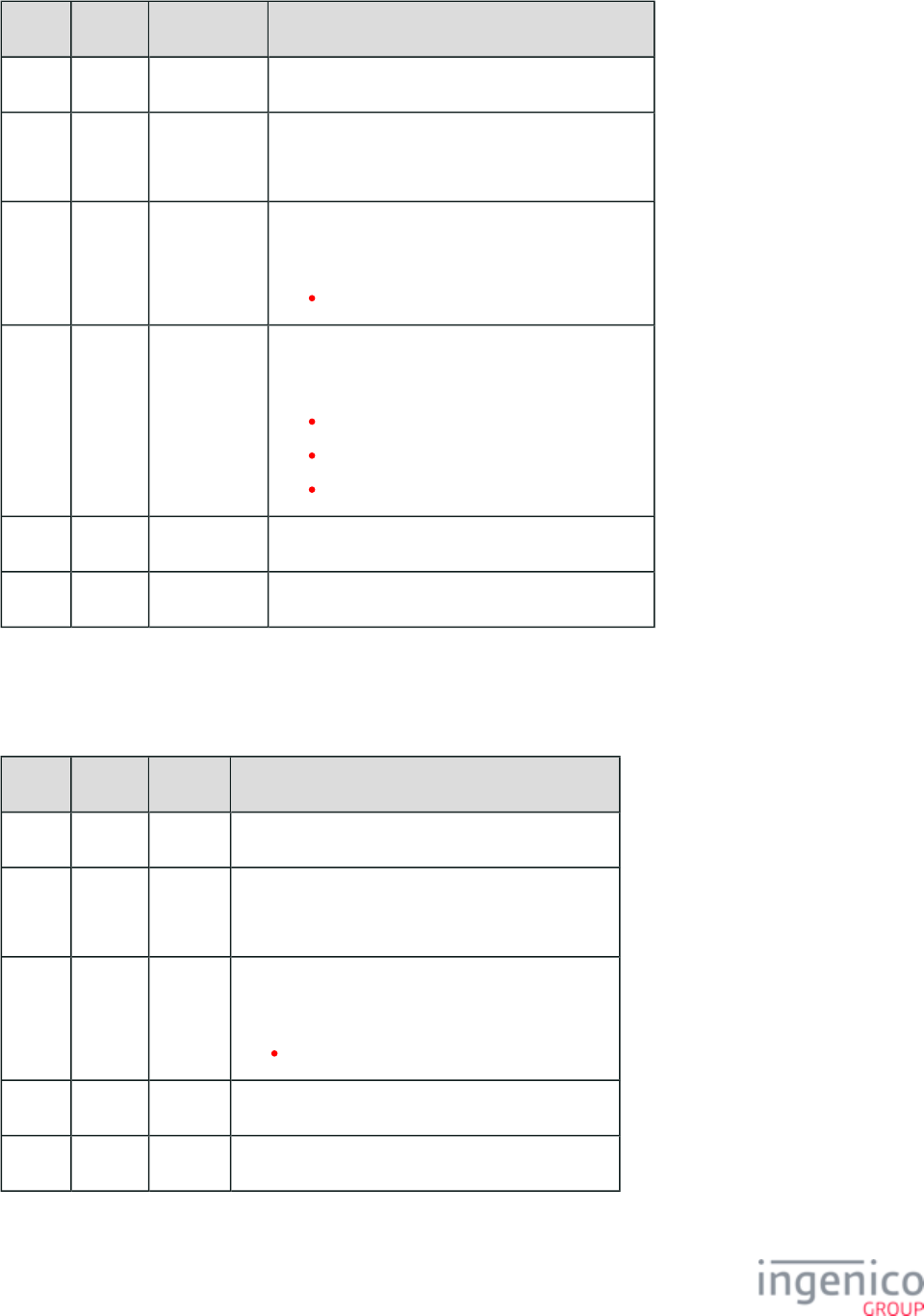
338/854 Telium RBA Developer's Guide/ August 18, 2015
Offset Length Type Description
0 1 Constant ASCII control character – STX
1 3 Constant iConnectEFT Constant = M94_BARCODE_SET
ASCII Message identifier, "94."
4 2 Decimal iConnectEFT Constant = P94_RES_TYPE_CODE
Type code:
01 = Power.
6 1 Alphanumeric iConnectEFT Constant = P94_RES_STATUS
Status/Error code:
0 = No error.
1 = (reserved; do not use).
2 = Generic error.
7 1 Constant ASCII control character – ETX
8 1 Binary LRC check character.
Barcode Get Power Status Messages
Barcode Get Power Status Request Message
Offset Length Type Description
0 1 Constant ASCII control character – STX
1 3 Constant iConnectEFT Constant = M95_BARCODE_GET
ASCII Message identifier, "95."
4 2 Decimal iConnectEFT Constant = P95_REQ_TYPE_CODE
Type code:
01 = Power.
6 1 Constant ASCII control character – ETX
7 1 Binary LRC check character.
Barcode Get Power Status Response Message
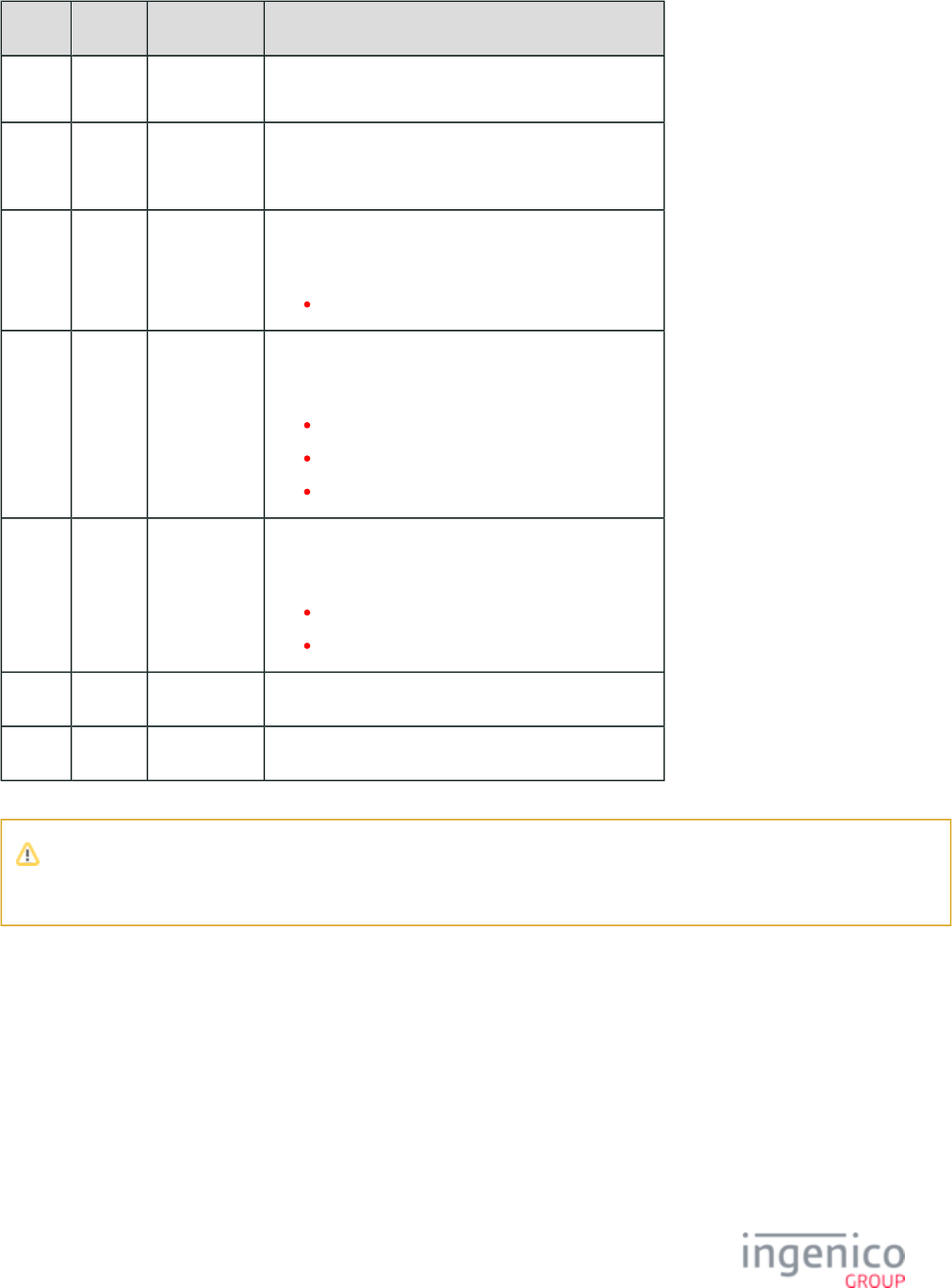
339/854 Telium RBA Developer's Guide/ August 18, 2015
Offset Length Type Description
0 1 Constant ASCII control character – STX
1 3 Constant iConnectEFT Constant = M95_BARCODE_GET
ASCII Message identifier, "95."
4 2 Decimal iConnectEFT Constant = P95_RES_TYPE_CODE
Type code:
01 = Power.
6 1 Alphanumeric iConnectEFT Constant = P95_RES_STATUS
Status/Error code:
0 = No error.
1 = (reserved; do not use).
2 = Generic error.
7 2 Decimal iConnectEFT Constant = P95_RES_ACTION_CODE
Action code, if no errors (see Note 1):
00 = Off.
01 = On.
M 1 Constant ASCII control character – ETX
M + 1 1 Binary LRC check character.
Note 1
If there is any error, then the Action Code will not be returned.
4_2_57_10 Barcode Reset Messages
Barcode Reset Request Message
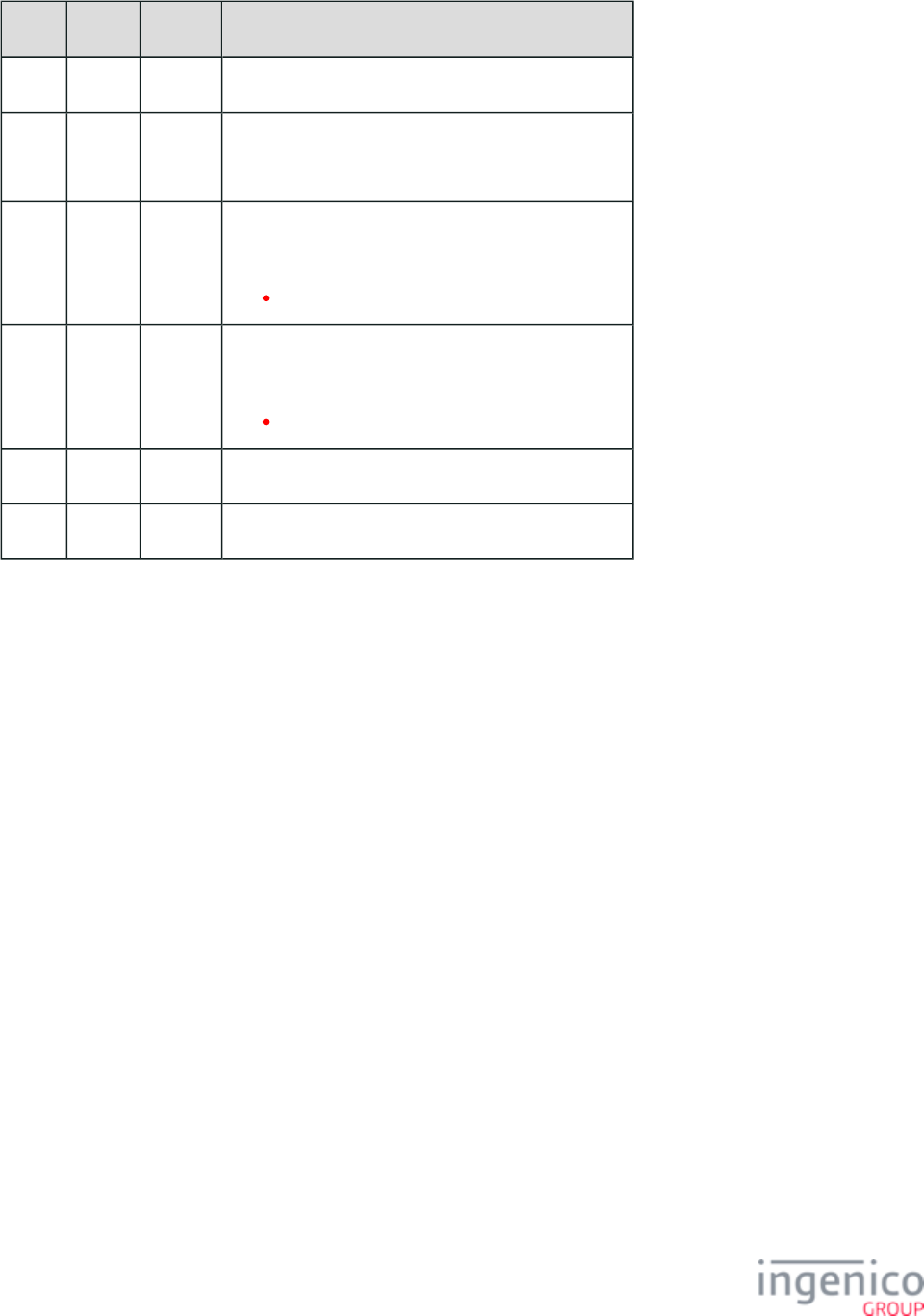
340/854 Telium RBA Developer's Guide/ August 18, 2015
Offset Length Type Description
0 1 Constant ASCII control character – STX
1 3 Constant iConnectEFT Constant = M94_BARCODE_SET
ASCII Message identifier, "94."
4 2 Decimal iConnectEFT Constant = P94_REQ_TYPE_CODE
Type code:
00 = Reset (see Note 1).
6 2 Decimal iConnectEFT Constant = P94_REQ_ACTION_CODE
Action code:
00 = None (see Note 2).
8 1 Constant ASCII control character – ETX
9 1 Binary LRC check character.
Barcode Reset Response Message
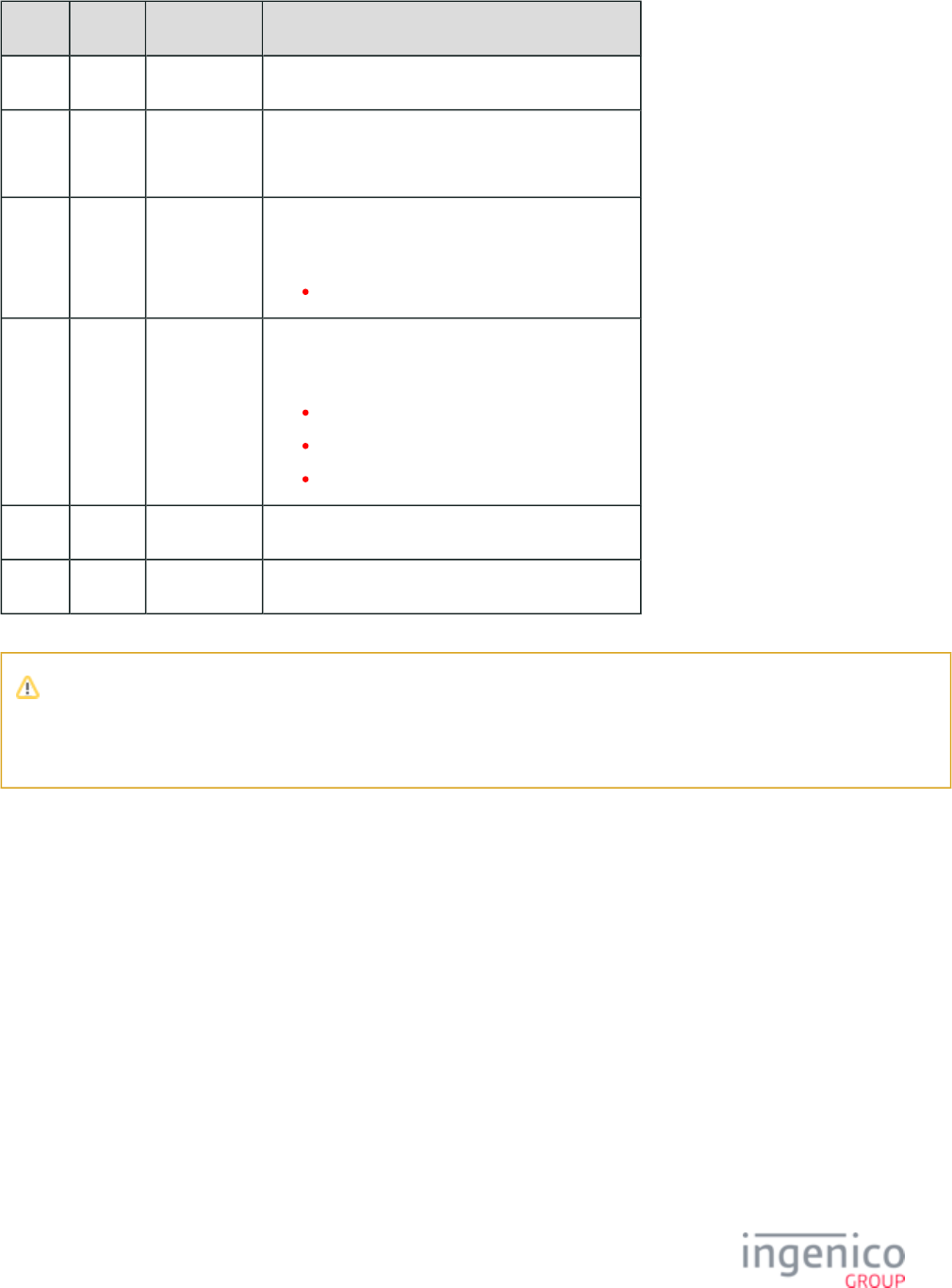
341/854 Telium RBA Developer's Guide/ August 18, 2015
Offset Length Type Description
0 1 Constant ASCII control character – STX
1 3 Constant iConnectEFT Constant = M94_BARCODE_SET
ASCII Message identifier, "94."
4 2 Decimal iConnectEFT Constant = P94_RES_TYPE_CODE
Type code:
00 = Reset.
6 1 Alphanumeric iConnectEFT Constant = P94_RES_STATUS
Status/Error code:
0 = No error.
1 = (reserved; do not use).
2 = Generic error.
7 1 Constant ASCII control character – ETX
8 1 Binary LRC check character.
Note 1: Barcode Reset Request is a 94.x write-only message that restores RBA’s default configuration and barcode.dat
powers off the barcode reader.
Note 2: No (other) Action codes are currently supported.
4_2_57_11 Barcode Scan Messages
Barcode Set Scan Messages
Barcode Set Scan Request Message
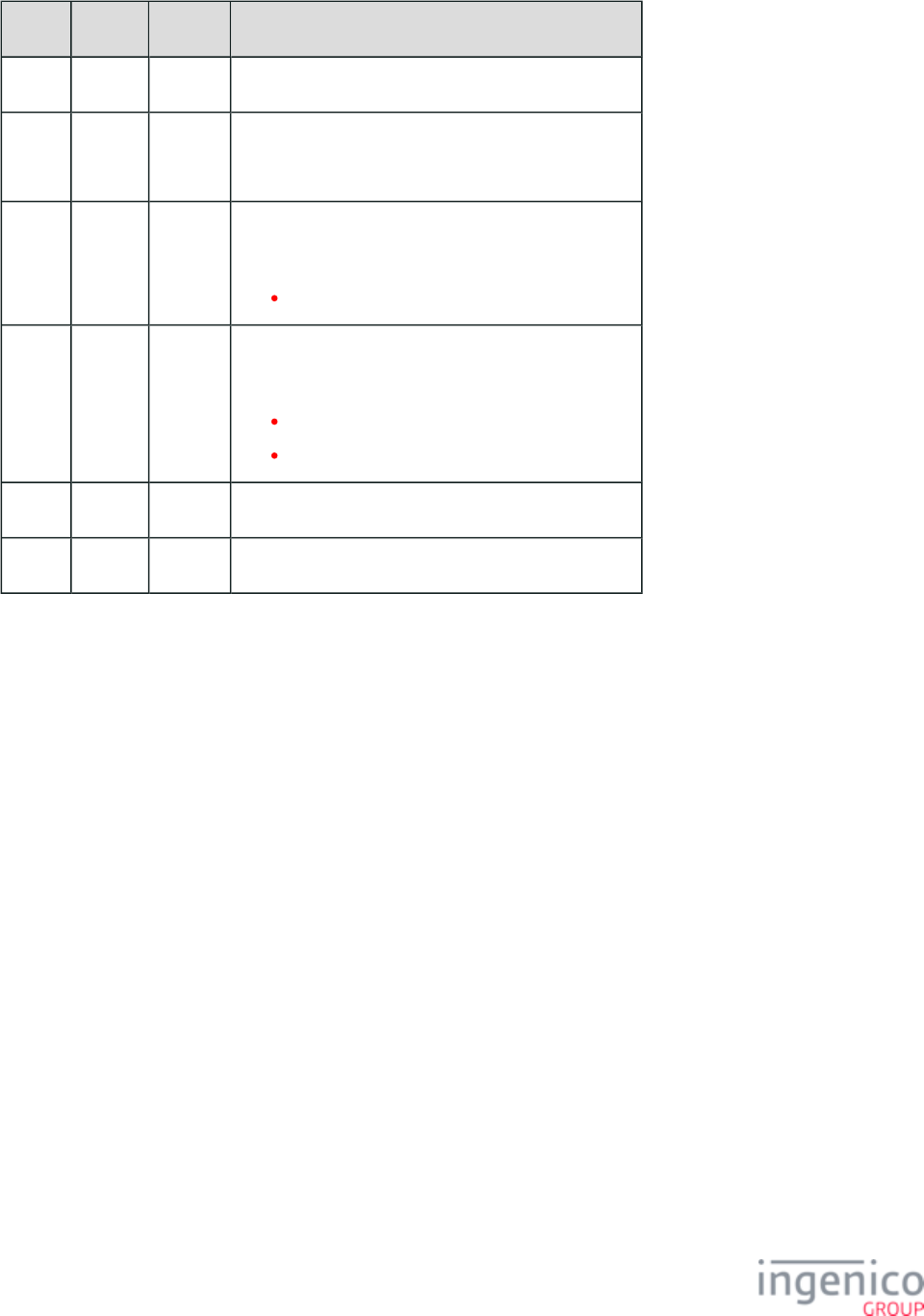
342/854 Telium RBA Developer's Guide/ August 18, 2015
Offset Length Type Description
0 1 Constant ASCII control character – STX
1 3 Constant iConnectEFT Constant = M94_BARCODE_SET
ASCII Message identifier, "94."
4 2 Decimal iConnectEFT Constant = P94_REQ_TYPE_CODE
Type code:
02 = Scan.
6 2 Decimal iConnectEFT Constant = P94_REQ_ACTION_CODE
Action code:
00 = Stop.
01 = Start.
8 1 Constant ASCII control character – ETX'
9 1 Binary LRC check character.
Barcode Set Scan Response Message
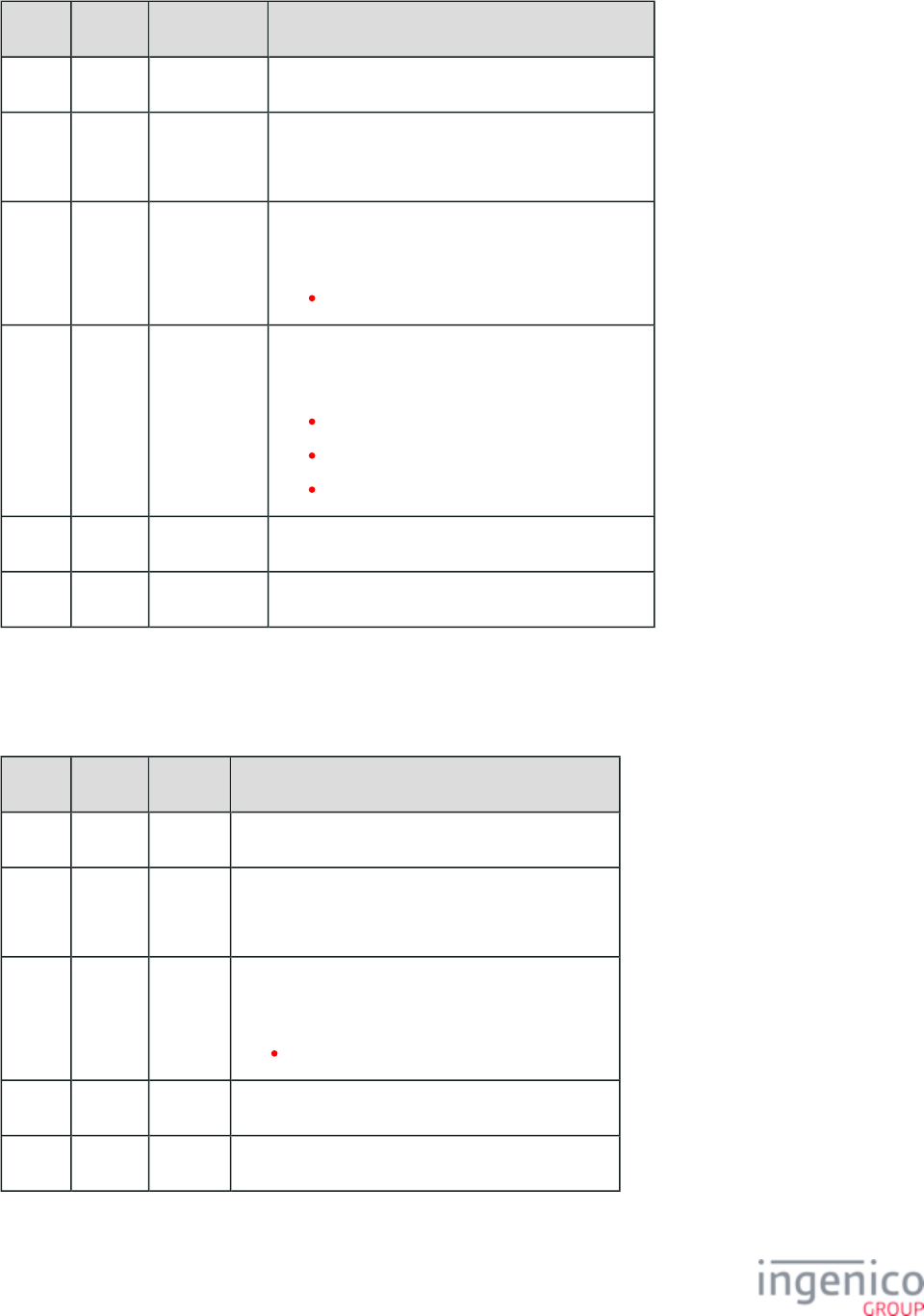
343/854 Telium RBA Developer's Guide/ August 18, 2015
Offset Length Type Description
0 1 Constant ASCII control character – STX
1 3 Constant iConnectEFT Constant = M94_BARCODE_SET
ASCII Message identifier, "94."
4 2 Decimal iConnectEFT Constant = P94_RES_TYPE_CODE
Type code:
02 = Scan.
6 1 Alphanumeric iConnectEFT Constant = P94_RES_STATUS
Status/Error code:
0 = No error.
1 = (reserved; do not use).
2 = Generic error.
7 1 Constant ASCII control character – ETX
8 1 Binary LRC check character.
Barcode Get Scan Messages
Barcode Get Scan Status Request Message
Offset Length Type Description
0 1 Constant ASCII control character – STX
1 3 Constant iConnectEFT Constant = M95_BARCODE_GET
ASCII Message identifier, "95."
4 2 Decimal iConnectEFT Constant = P95_REQ_TYPE_CODE
Type code:
02 = Scan.
6 1 Constant ASCII control character – ETX
7 1 Binary LRC check character.
Barcode Get Scan Status Response Message
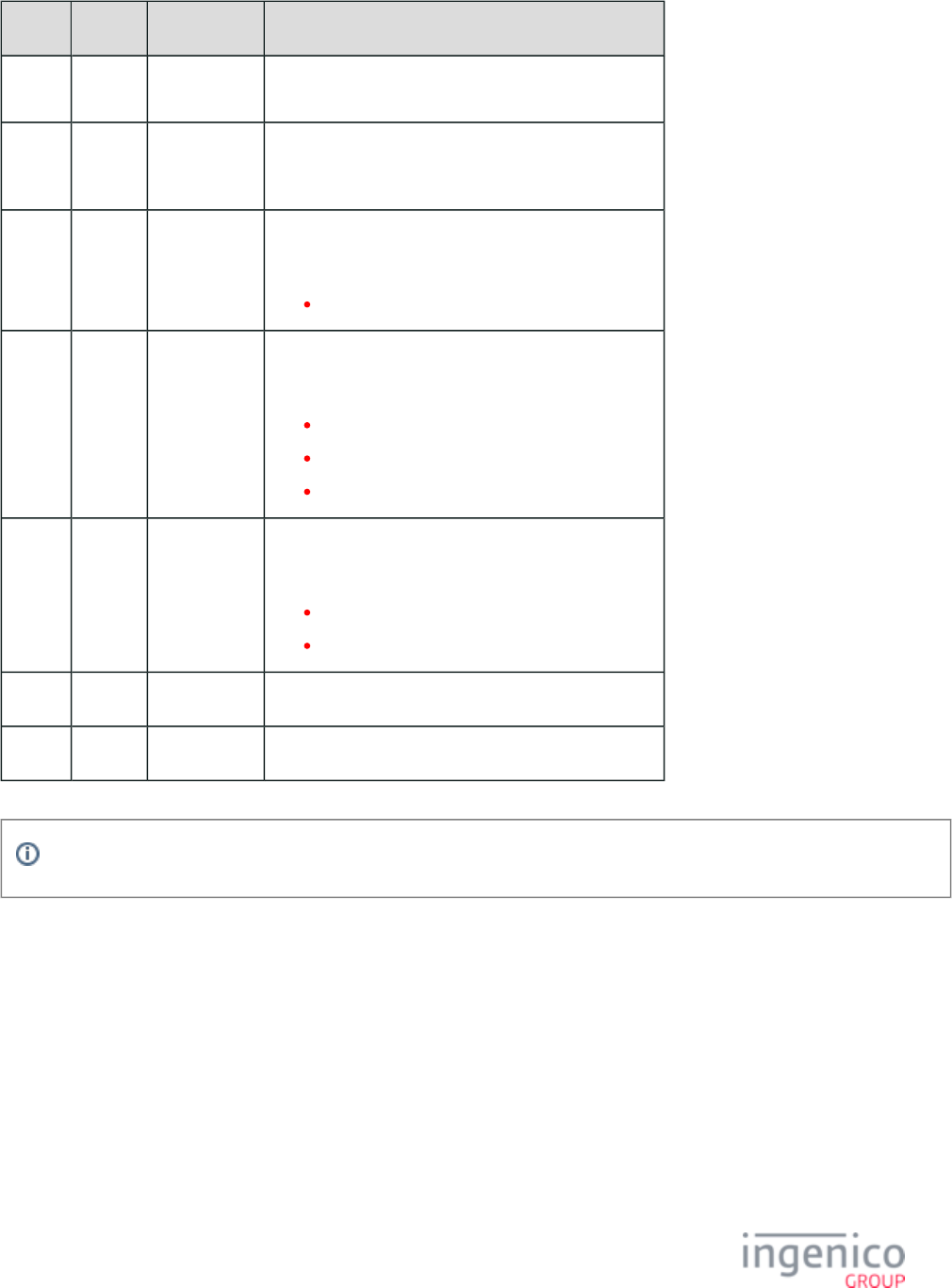
344/854 Telium RBA Developer's Guide/ August 18, 2015
Offset Length Type Description
0 1 Constant ASCII control character – STX
1 3 Constant iConnectEFT Constant = M95_BARCODE_GET
ASCII Message identifier, "95."
4 2 Decimal iConnectEFT Constant = P95_RES_TYPE_CODE
Type code:
02 = Scan.
6 1 Alphanumeric iConnectEFT Constant = P95_RES_STATUS
Status/Error code:
0 = No error.
1 = (reserved; do not use).
2 = Generic error.
7 2 Decimal iConnectEFT Constant = P95_RES_ACTION_CODE
Action code, if no errors (see Note 1)
00 = Stop.
01 = Start.
M 1 Constant ASCII control character – ETX
M + 1 1 Binary LRC check character.
Note 1: If there is any error, then the Action Code will not be returned.
Barcode Configure Scan Mode Messages
Barcode Configure Scan Mode Request Message
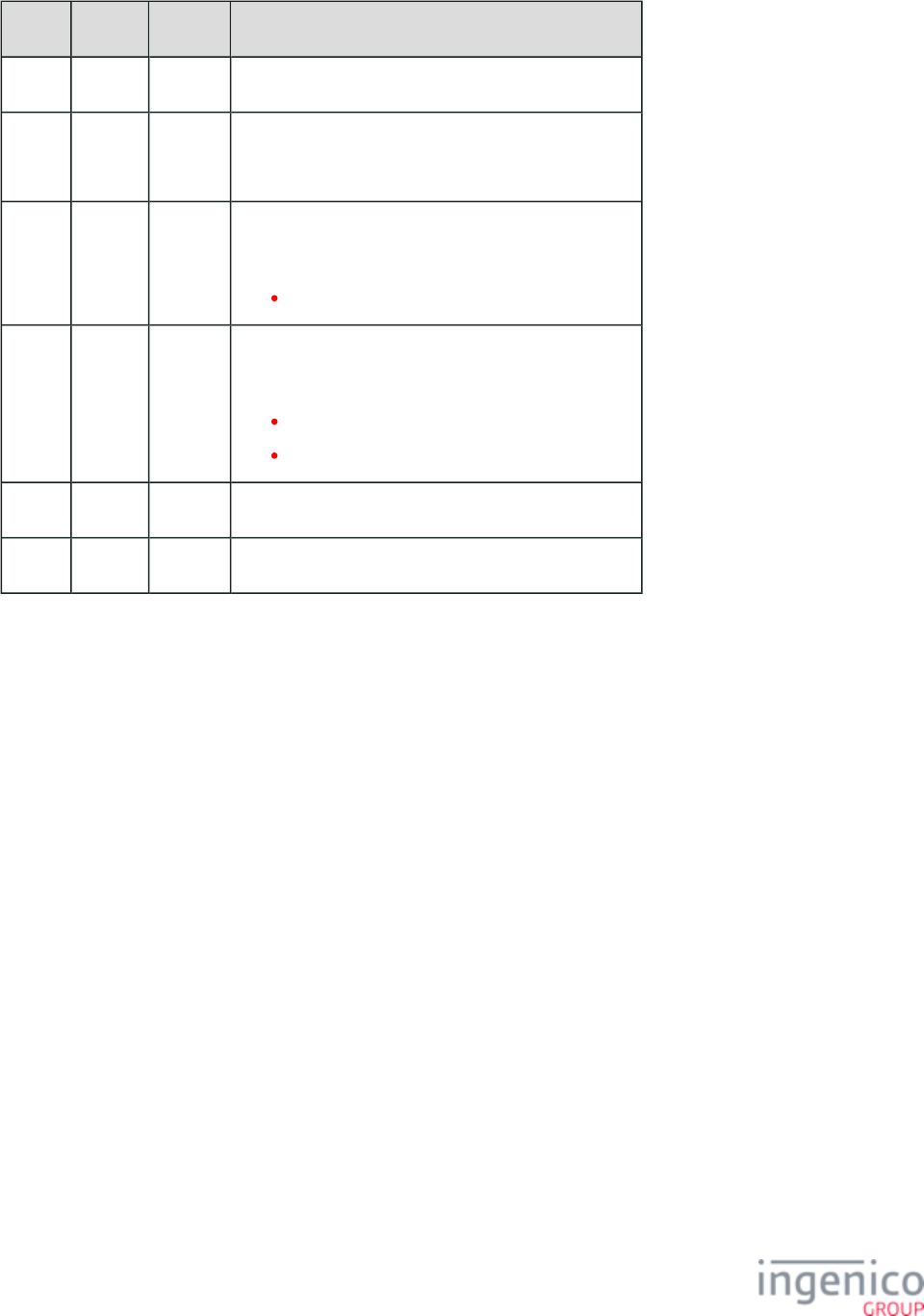
345/854 Telium RBA Developer's Guide/ August 18, 2015
Offset Length Type Description
0 1 Constant ASCII control character – STX
1 3 Constant iConnectEFT Constant = M94_BARCODE_SET
ASCII Message identifier, "94."
4 2 Decimal iConnectEFT Constant = P94_REQ_TYPE_CODE
Type code:
10 = Scan mode.
6 2 Decimal iConnectEFT Constant = P94_REQ_ACTION_CODE
Action code:
01 = Single scan mode.
02 = Multi-scan mode.
8 1 Constant ASCII control character – ETX
9 1 Binary LRC check character.
Barcode Configure Scan Mode Response Message
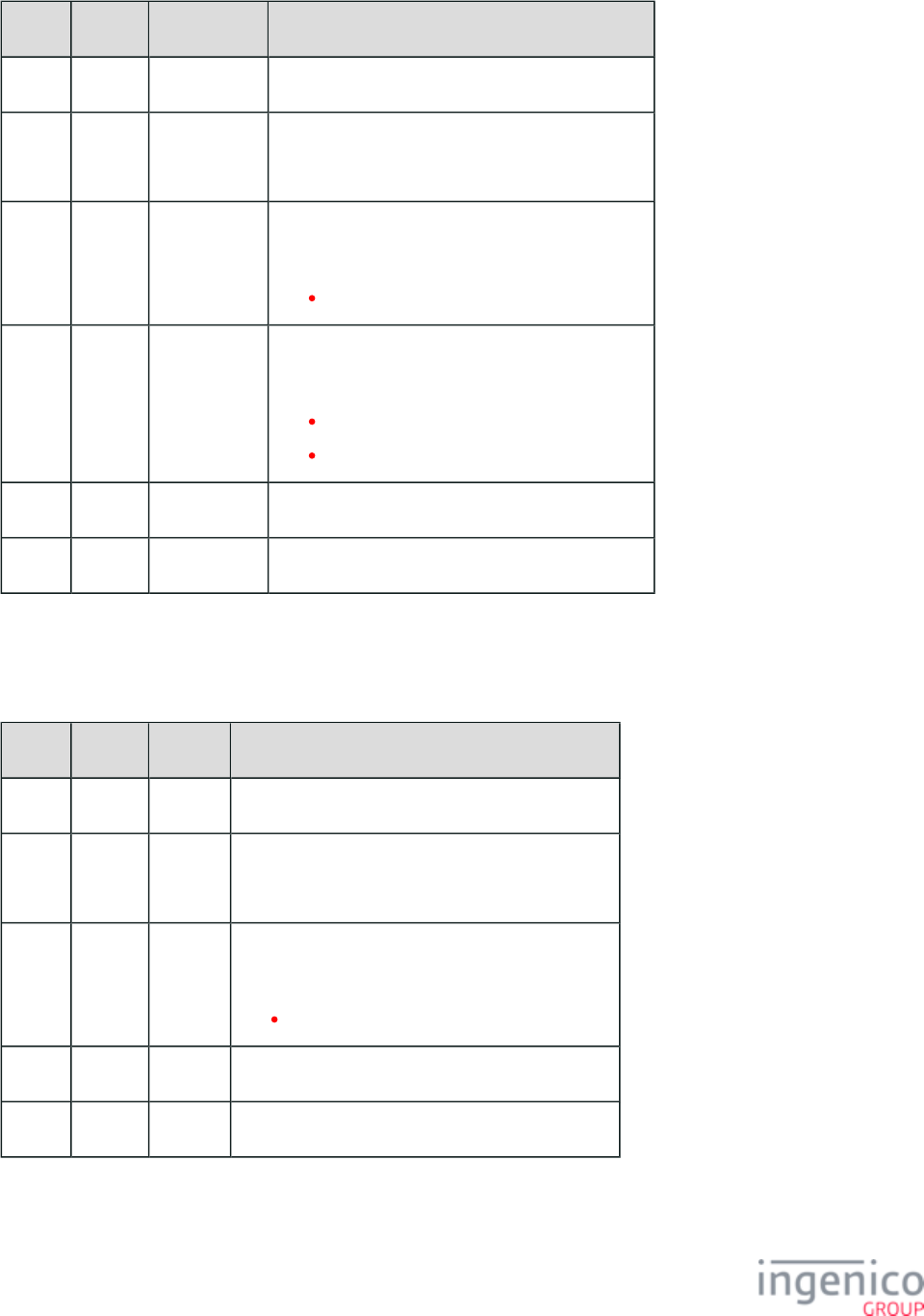
346/854 Telium RBA Developer's Guide/ August 18, 2015
Offset Length Type Description
0 1 Constant ASCII control character – STX
1 3 Constant iConnectEFT Constant = M94_BARCODE_SET
ASCII Message identifier, "94."
4 2 Decimal iConnectEFT Constant = P94_RES_TYPE_CODE
Type code:
10 = Scan mode.
6 1 Alphanumeric iConnectEFT Constant = P94_RES_STATUS
Status/Error code:
0 = No error.
C = Configuration error.
7 1 Constant ASCII control character – ETX
8 1 Binary LRC check character.
Barcode Read Scan Mode Configuration Messages
Barcode Read Scan Mode Configuration Request Message
Offset Length Type Description
0 1 Constant ASCII control character – STX
1 3 Constant iConnectEFT Constant = M95_BARCODE_GET
ASCII Message identifier, "95."
4 2 Decimal iConnectEFT Constant = P95_REQ_TYPE_CODE
Type code:
10 = Scan mode.
6 1 Constant ASCII control character – ETX
7 1 Binary LRC check character.
Barcode Read Scan Mode Configuration Response Message
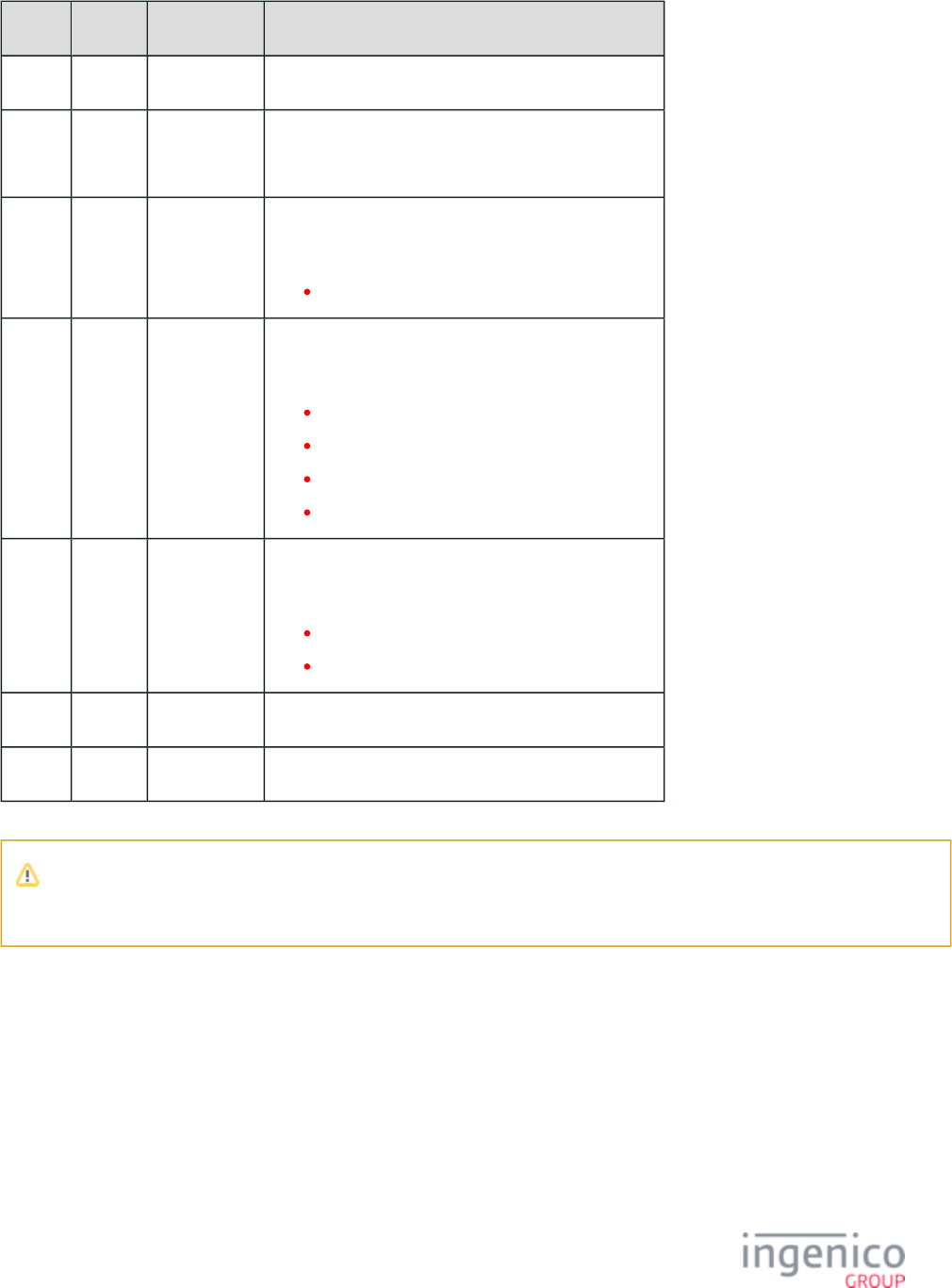
347/854 Telium RBA Developer's Guide/ August 18, 2015
Offset Length Type Description
0 1 Constant ASCII control character – STX
1 3 Constant iConnectEFT Constant = M95_BARCODE_GET
ASCII Message identifier, "95."
4 2 Decimal iConnectEFT Constant = P95_RES_TYPE_CODE
Type code:
02 = Scan mode.
6 1 Alphanumeric iConnectEFT Constant = P95_RES_STATUS
Status/Error code:
0 = No error.
1 = (reserved; do not use).
2 = Generic error.
C = Configuration error.
7 2 Decimal iConnectEFT Constant = P95_RES_ACTION_CODE
Action code, if no errors (see Note 1)
00 = Stop.
01 = Start.
M 1 Constant ASCII control character – ETX
M + 1 1 Binary LRC check character.
Note 1
If there is any error, then the Action Code will not be returned.
4_2_57_12 Barcode Symbology Messages
Barcode Configure Symbologies Messages
Barcode Configure Symbologies Request Message
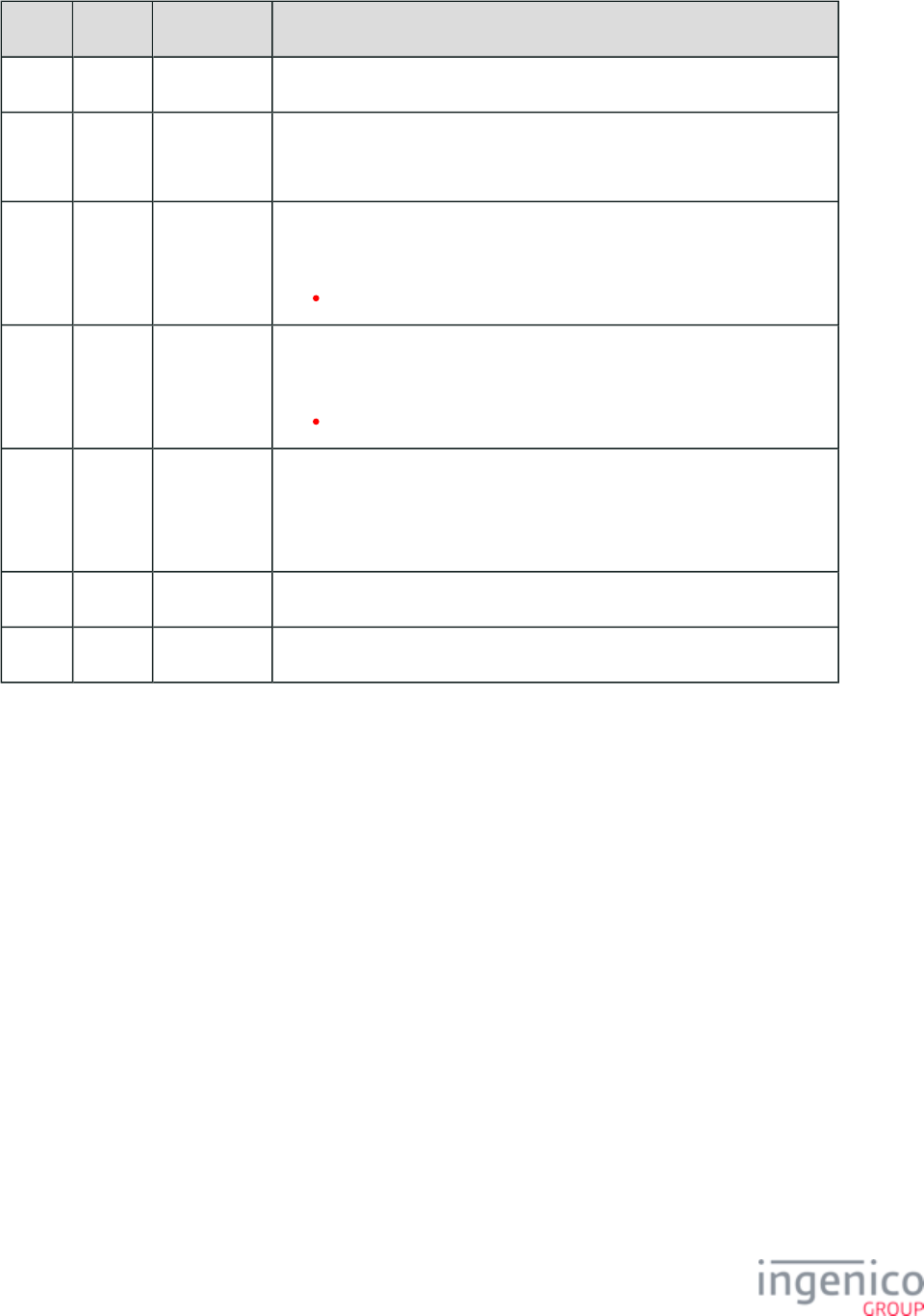
348/854 Telium RBA Developer's Guide/ August 18, 2015
Offset Length Type Description
0 1 Constant ASCII control character – STX
1 3 Constant iConnectEFT Constant = M94_BARCODE_SET
ASCII Message identifier, "94."
4 2 Decimal iConnectEFT Constant = P94_REQ_TYPE_CODE
Type code:
30 = Symbologies.
6 2 Decimal iConnectEFT Constant = P94_REQ_ACTION_CODE
Action code:
01 = Enabled (see Note 1).
8 Variable Alphanumeric iConnectEFT Constant = P94_REQ_SYMBOLOGY_LIST
Symbology list:
XX Decimal barcode symbology code(s), comma separated (see Note 2)
M 1 Constant ASCII control character – ETX
M + 1 1 Binary LRC check character.
Barcode Configure Symbologies Response Message
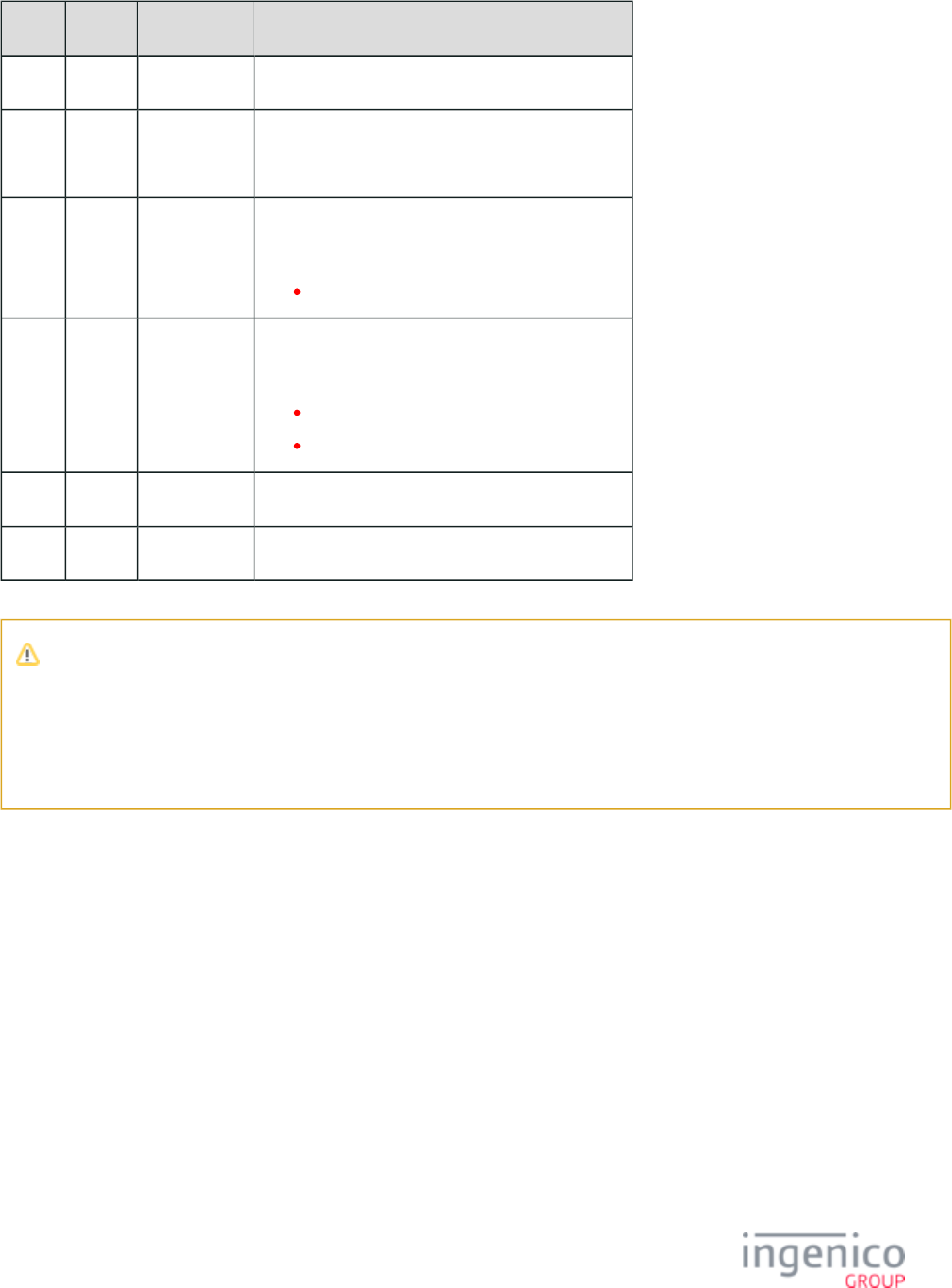
349/854 Telium RBA Developer's Guide/ August 18, 2015
Offset Length Type Description
0 1 Constant ASCII control character – STX
1 3 Constant iConnectEFT Constant = M94_BARCODE_SET
ASCII Message identifier, "94."
4 2 Decimal iConnectEFT Constant = P94_RES_TYPE_CODE
Type code:
30 = Symbologies.
6 1 Alphanumeric iConnectEFT Constant = P94_RES_STATUS
Status/Error code:
0 = No error.
C = Configuration error.
7 1 Constant ASCII control character – ETX
8 1 Binary LRC check character.
Note 1: Configuration only enables listed symbologies.
Note 2: Symbology list should include only comma-separated, (non-negative) decimal codes corresponding to desired barcode
symbologies to enable. ‘0’/’00’ may be used as a solitary symbology code to enable all symbologies. Each symbology
configuration message overwrites the previously configured/enabled symbology list.
Example: "13,23,33,41" enables Code39, Code128, PDF417, and QR barcode symbologies.
Barcode Read Symbologies Configuration Messages
Barcode Read Symbologies Configuration Request Message
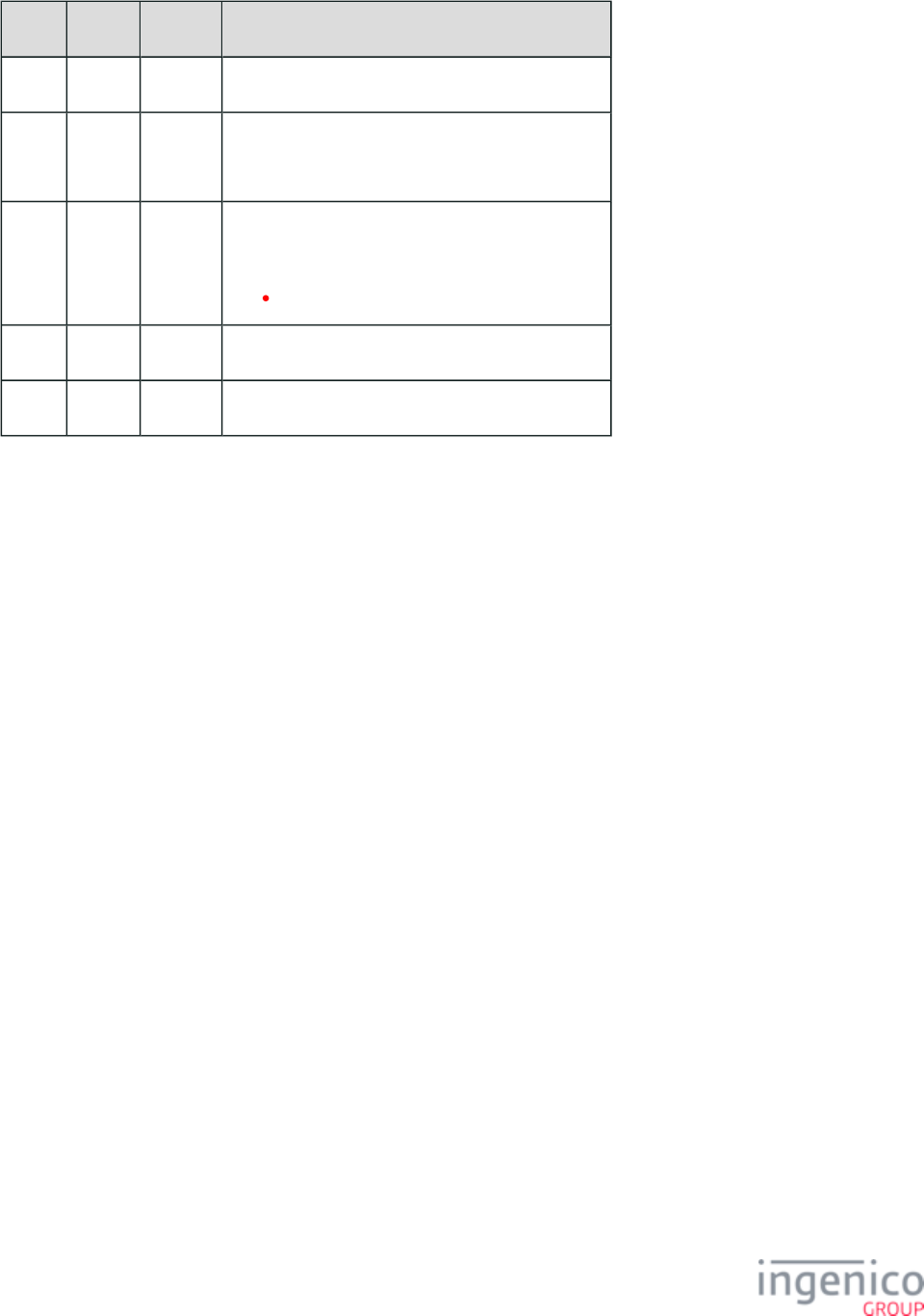
350/854 Telium RBA Developer's Guide/ August 18, 2015
Offset Length Type Description
0 1 Constant ASCII control character – STX
1 3 Constant iConnectEFT Constant = M95_BARCODE_GET
ASCII Message identifier, "95."
4 2 Decimal iConnectEFT Constant = P95_REQ_TYPE_CODE
Type code:
30 = Symbologies.
6 1 Constant ASCII control character – ETX
7 1 Binary LRC check character.
Barcode Read Symbologies Configuration Response Message
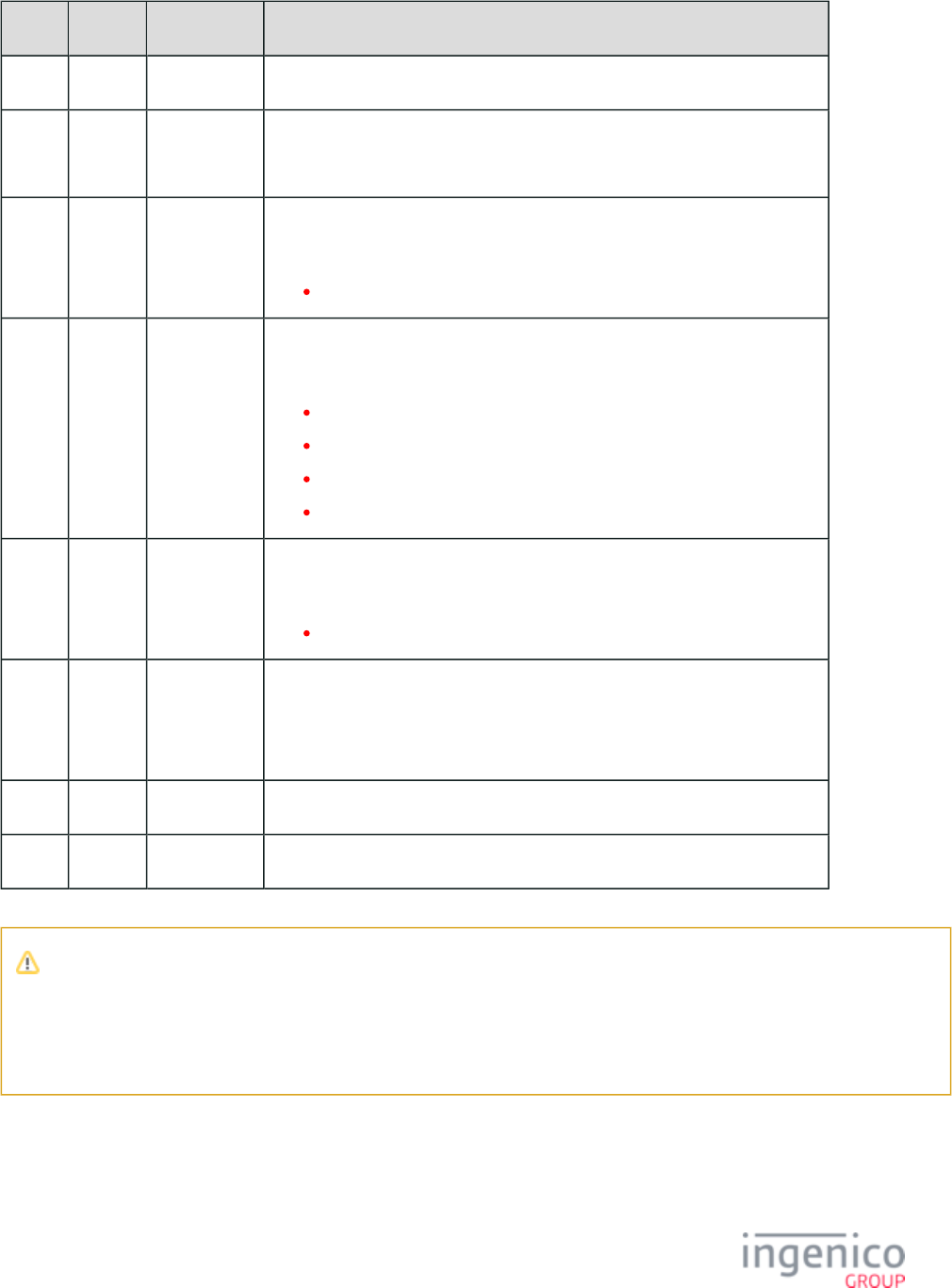
351/854 Telium RBA Developer's Guide/ August 18, 2015
Offset Length Type Description
0 1 Constant ASCII control character – STX
1 3 Constant iConnectEFT Constant = M95_BARCODE_GET
ASCII Message identifier, "95."
4 2 Decimal iConnectEFT Constant = P95_RES_TYPE_CODE
Type code:
30 = Symbologies.
6 1 Alphanumeric iConnectEFT Constant = P95_RES_STATUS
Status/Error code:
0 = No error.
1 = (reserved; do not use).
2 = Generic error.
C = Configuration error.
7 2 Decimal iConnectEFT Constant = P95_RES_ACTION_CODE
Action code, if no errors (see Note 2)
01 =Enabled (see Note 1).
M Variable Alphanumeric iConnectEFT Constant = P95_RES_SYMBOLOGY_LIST
Symbology list, if no errors (see Note 3):
'XX' Decimal barcode symbology code(s), comma separated (see Note 2).
N 1 Constant ASCII control character – ETX
N + 1 1 Binary LRC check character.
Note 1: Configuration read only returns all enabled symbologies.
Note 2: Returned symbology lists comma-separated, (positive) decimal codes corresponding to currently enabled barcode
symbologies. Example: "13,23,33,41" indicates Code39, Code128, PDF417, and QR barcode symbologies enabled.
Note 3: If there is any error, then the Action Code and Symbology List will not be returned.
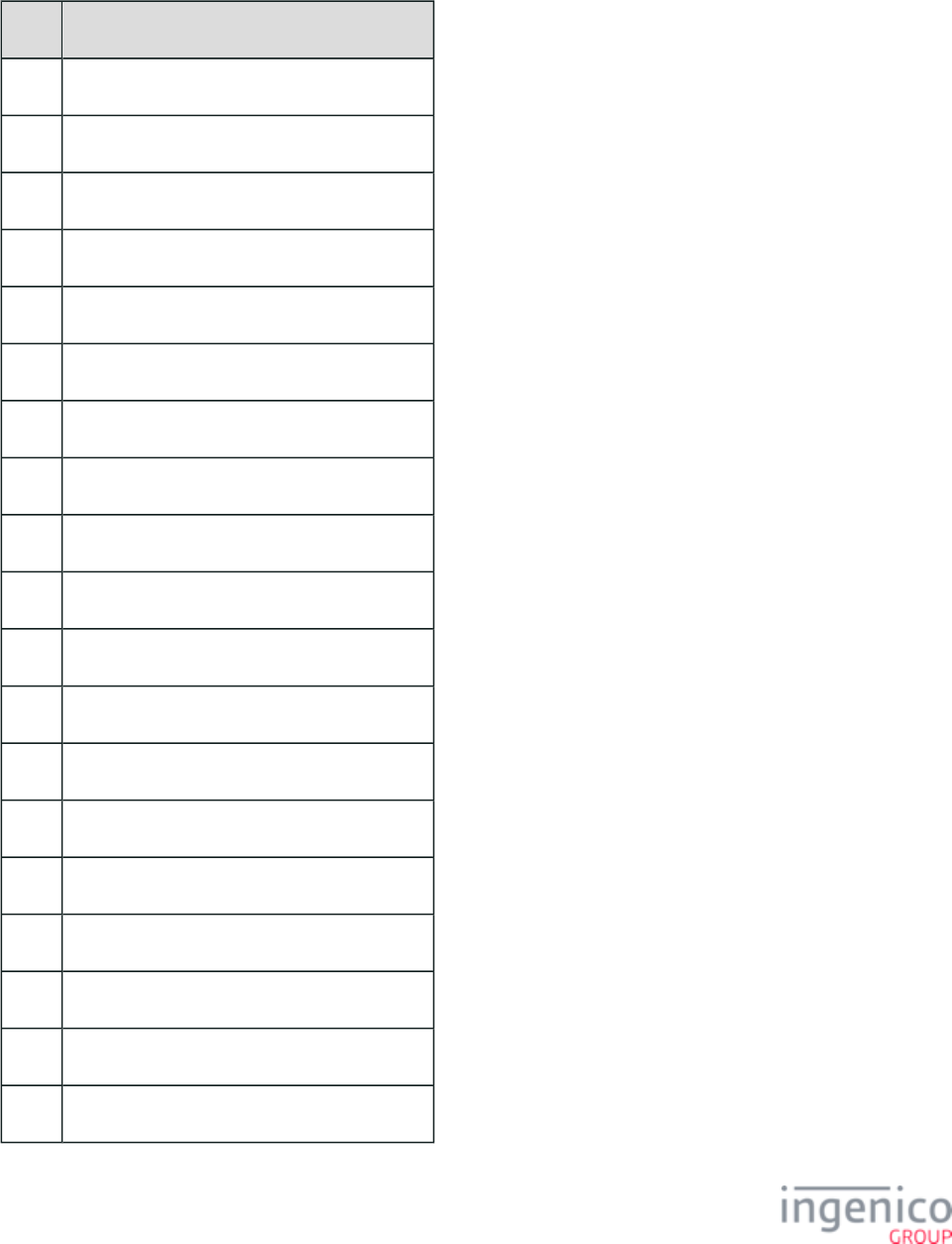
352/854 Telium RBA Developer's Guide/ August 18, 2015
Barcode Symbology Codes
The following table provides a description for each of the symbology codes
Code Description
-1 Unknown
0 All symbologies
1 EAN13
2 EAN8
3 UPCA
4 UPCE
5 EAN13_2
6 EAN8_2
7 UPCA_2
8 UPCE_2
9 EAN13_5
10 EAN8_5
11 UPCA_5
12 UPCE_5
13 Code 39
14 *** N/A ***
15 Interleaved 2 of 5
16 Standard 2 of 5
17 Matrix 2 of 5
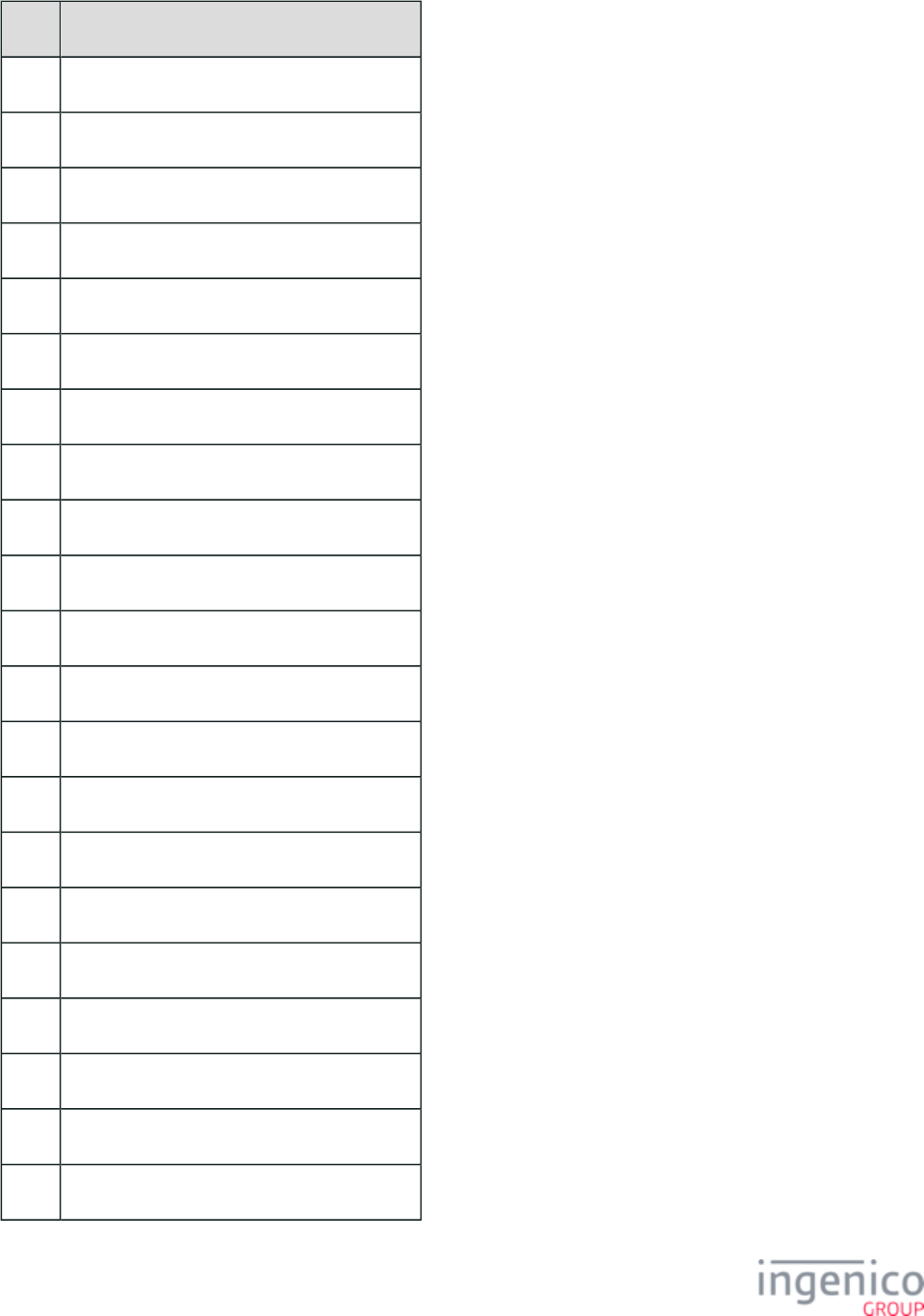
353/854 Telium RBA Developer's Guide/ August 18, 2015
Code Description
18 *** N/A ***
19 CodeBar
20 AmesCode
21 MSI
22 Pleassey
23 Code 128
24 Code 16k
25 Code 93
26 Code 11
27 Telepen
28 Code 49
29 Code 39_ItalianCPI
30 Codablock A
31 Codablock F
32 Codablock 256
33 PDF417
34 GSI_128
35 ISBT128
36 MicroPDF
37 GSI_DataBarOmni
38 GSI_DataBarLimited
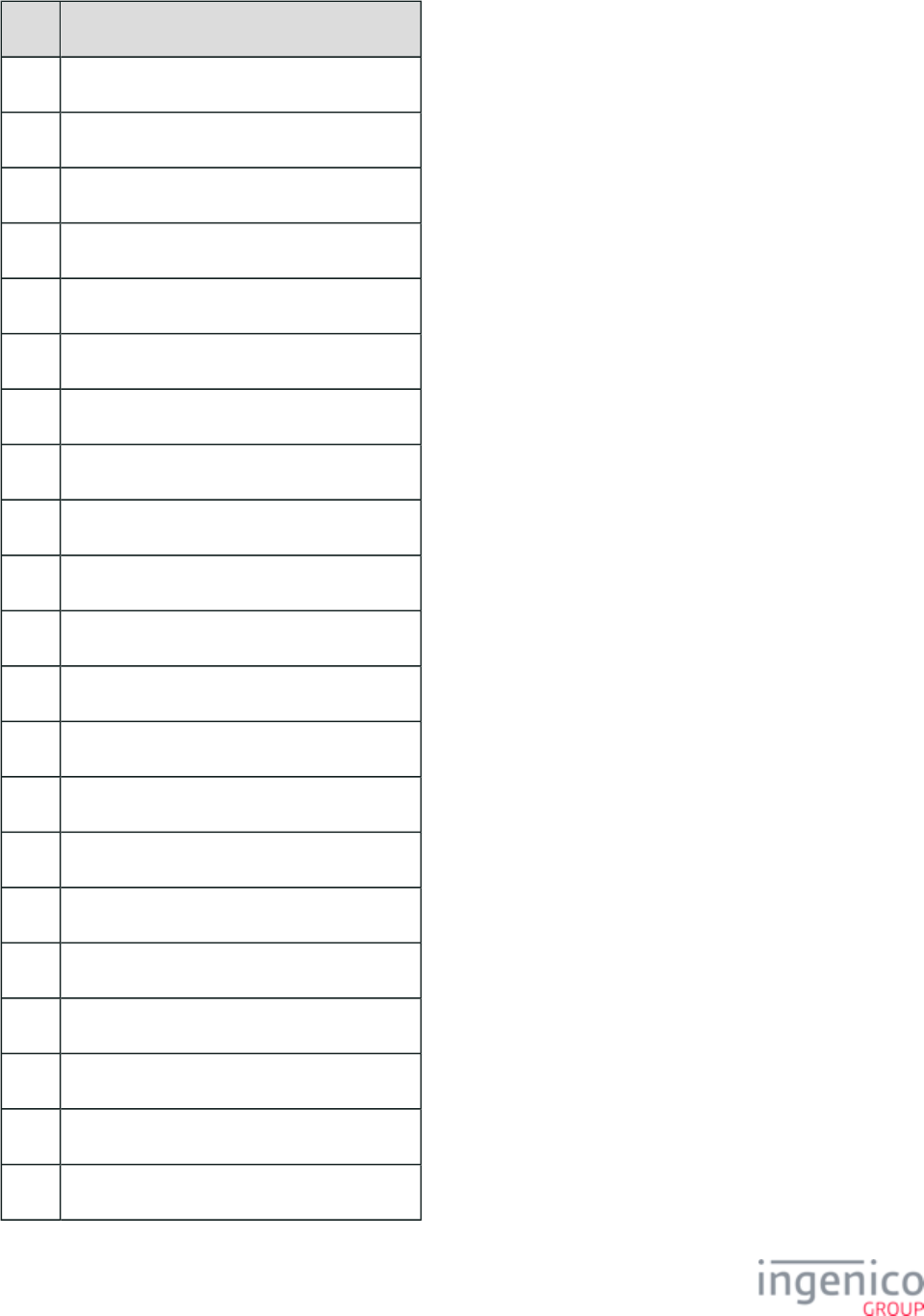
354/854 Telium RBA Developer's Guide/ August 18, 2015
Code Description
39 GSI_DataBarExpanded
40 DataMatrix
41 QRCode
95 GSI DataBar Omni-Dir Composite (CC-A)
44 GSI DataBar
45 GS1 DataBar Expanded Composite (CC-A)
46 GS1 Composite/GS1-128 Composite (CC-A)
47 EAN-13 Composite (CC-A)
48 EAN-8 Composite (CC-A)
49 UPC-A Composite (CC-A)
50 UPC-E Composite (CC-A)
51 GS1 DataBar Omni-Dir Composite (CC-B)
52 GS1 DataBar Limited Composite (CC-B)
53 GS1 DataBar Expanded Composite (CC-B)
54 GS1 Composite/GS1-128 Composite (CC-B)
55 EAN-13 Composite (CC-B)
56 EAN-8 Composite (CC-B)
57 UPC-A Composite (CC-B)
58 UPC-E Composite (CC-B)
59 GS1 Composite/GS1-128 Composite (CC-C)
60 ISBN
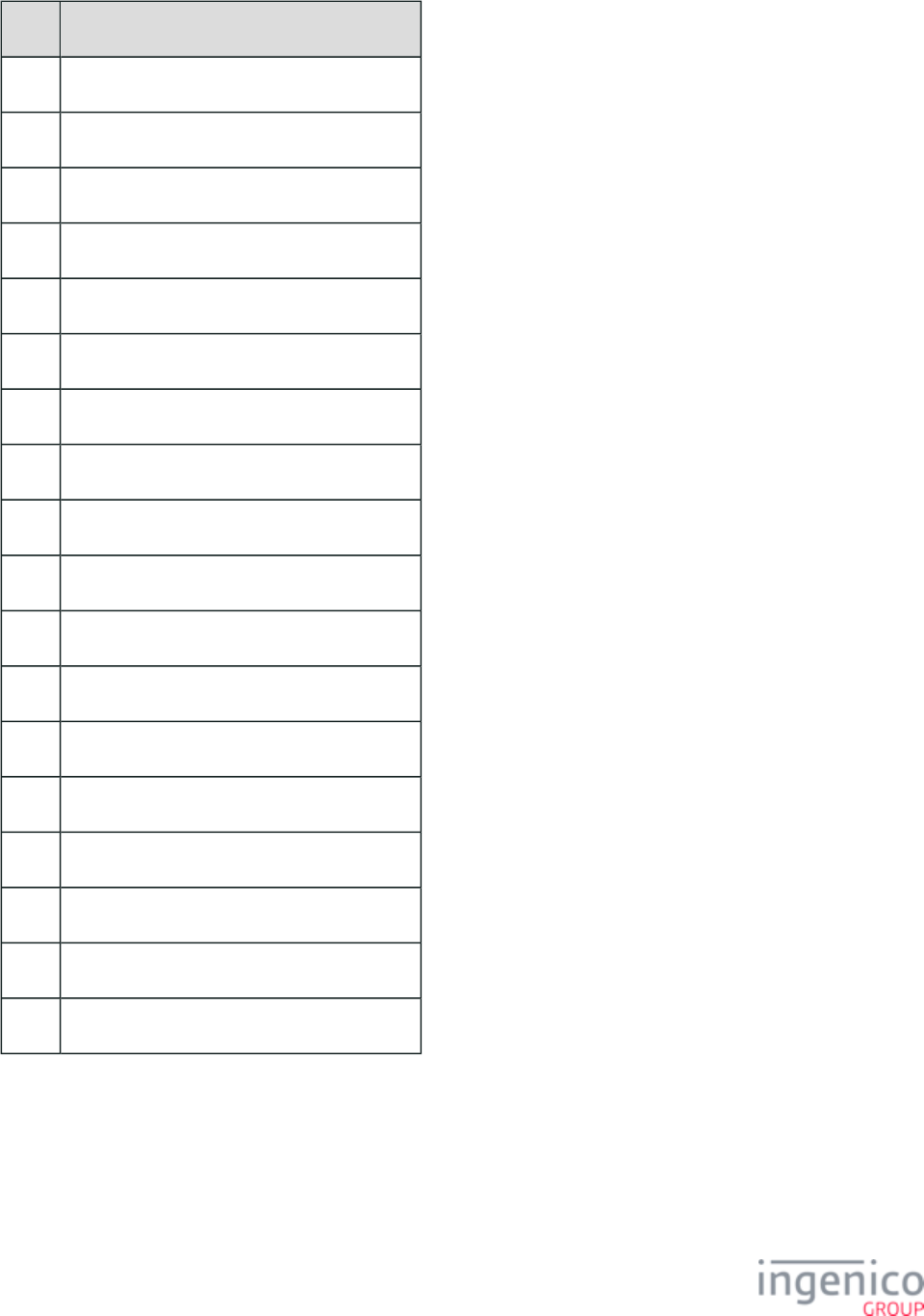
355/854 Telium RBA Developer's Guide/ August 18, 2015
Code Description
61 Postnet
62 Planet
63 BPO
64 Canada Post
65 Australian Post
66 Japan Post
67 Dutch Post
68 China Post
69 Korean Post
70 TLC39
71 Trioptic
72 ISMN
73 ISSN
74 Aztec
75 Sweden Post
76 Infomail
77 Multicode
78 Incomplete Multicode
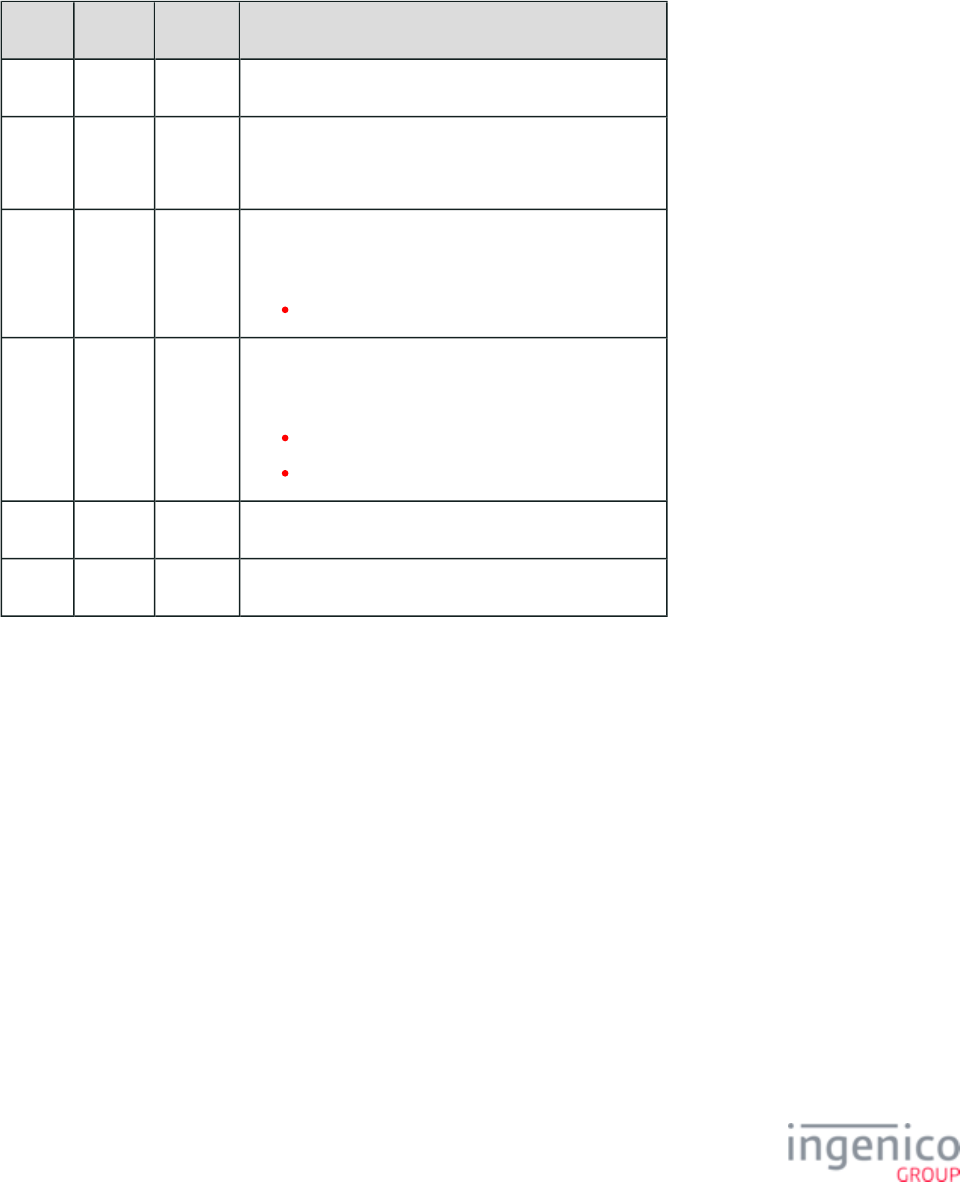
356/854 Telium RBA Developer's Guide/ August 18, 2015
4_2_57_13 Barcode Trigger Messages
Barcode Configure Trigger Messages
Barcode Configure Trigger Request Message
Offset Length Type Description
0 1 Constant ASCII control character – STX
1 3 Constant iConnectEFT Constant = M94_BARCODE_SET
ASCII Message identifier, "94."
4 2 Decimal iConnectEFT Constant = P94_REQ_TYPE_CODE
Type code:
20 = Trigger.
6 2 Decimal iConnectEFT Constant = P94_REQ_ACTION_CODE
Action code:
00 = Disabled.
01 = Enabled.
8 1 Constant ASCII control character – ETX
9 1 Binary LRC check character.
Barcode Configure Trigger Response Message

357/854 Telium RBA Developer's Guide/ August 18, 2015
Offset Length Type Description
0 1 Constant ASCII control character – STX
1 3 Constant iConnectEFT Constant = M94_BARCODE_SET
ASCII Message identifier, "94."
4 2 Decimal iConnectEFT Constant = P94_RES_TYPE_CODE
Type code:
20 = Trigger.
6 1 Alphanumeric iConnectEFT Constant = P94_RES_STATUS
Status/Error code:
0 = No error.
C = Configuration error.
7 1 Constant ASCII control character – ETX
8 1 Binary LRC check character.
Barcode Read Trigger Configuration Messages
Barcode Read Trigger Configuration Request Message
Offset Length Type Description
0 1 Constant ASCII control character – STX
1 3 Constant iConnectEFT Constant = M95_BARCODE_GET
ASCII Message identifier, "95."
4 2 Decimal iConnectEFT Constant = P95_REQ_TYPE_CODE
Type code:
20 = Trigger.
6 1 Constant ASCII control character – ETX
7 1 Binary LRC check character.
Barcode Read Trigger Configuration Response Message
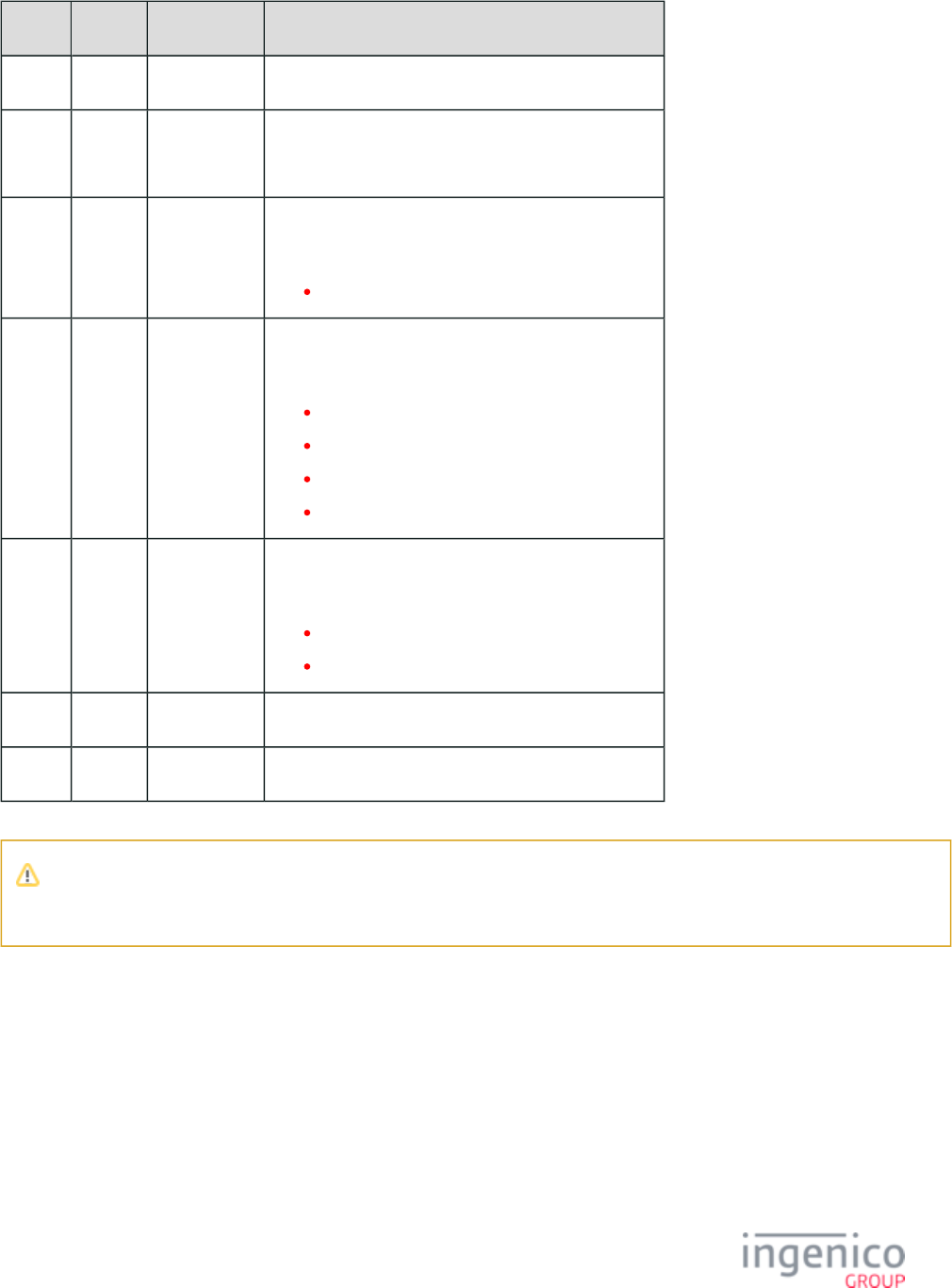
358/854 Telium RBA Developer's Guide/ August 18, 2015
Offset Length Type Description
0 1 Constant ASCII control character – STX
1 3 Constant iConnectEFT Constant = M95_BARCODE_GET
ASCII Message identifier, "95."
4 2 Decimal iConnectEFT Constant = P95_RES_TYPE_CODE
Type code:
20 = Trigger.
6 1 Alphanumeric iConnectEFT Constant = P95_RES_STATUS
Status/Error code:
0 = No error.
1 = (reserved; do not use).
2 = Generic error.
C = Configuration error.
7 2 Decimal iConnectEFT Constant = P95_RES_ACTION_CODE
Action code, if no errors (see Note 1).
00 = Disabled.
01 =Enabled.
M 1 Constant ASCII control character – ETX
M + 1 1 Binary LRC check character.
Note 1
If there is any error, then the Action Code will not be returned.
4_2_58 97.x: Reboot
This message reboots the terminal.
Reboot Request Message
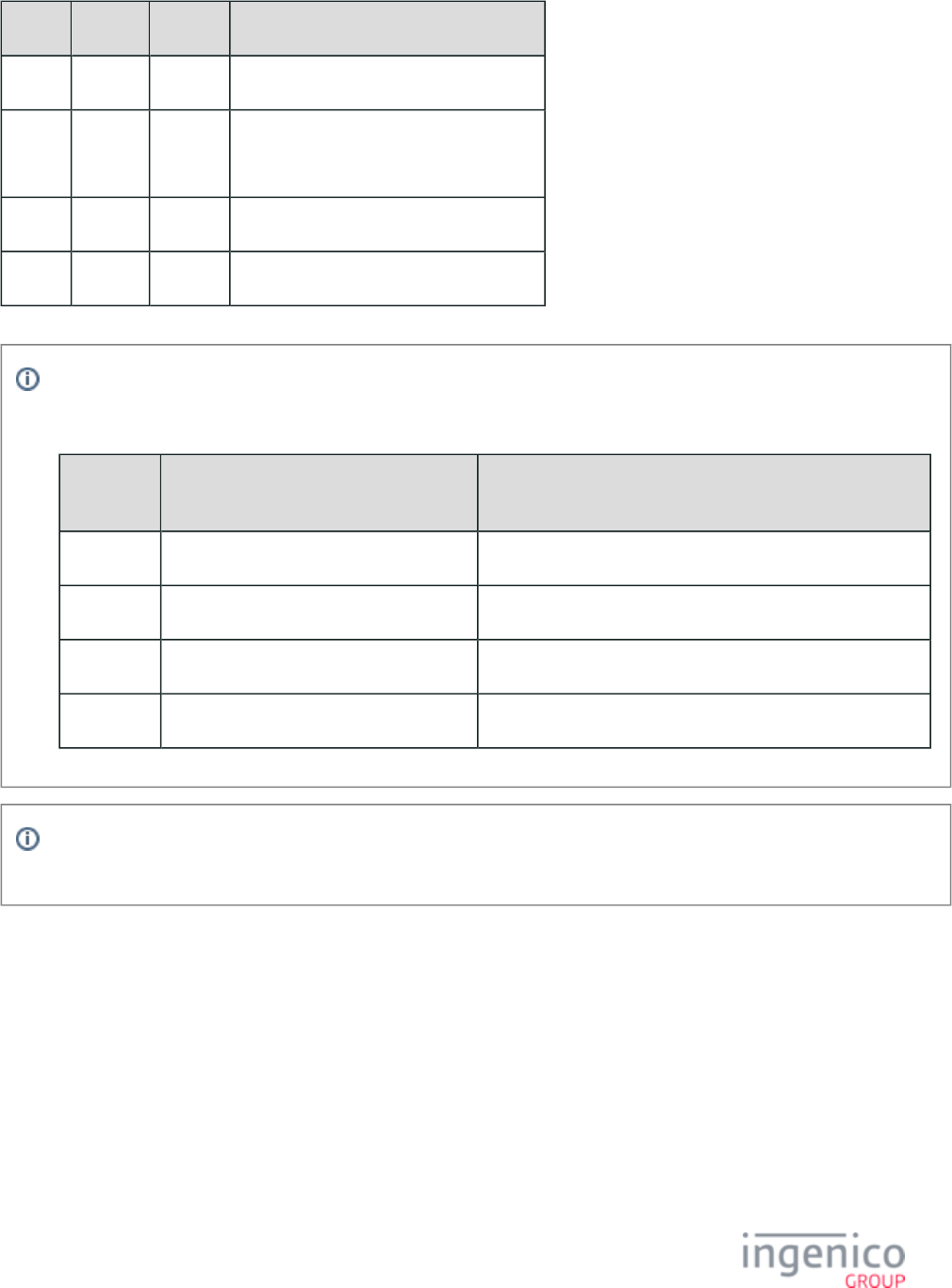
359/854 Telium RBA Developer's Guide/ August 18, 2015
Offset Length Type Description
0 1 Constant ASCII control character – STX
1 3 Constant iConnectEFT Constant = M97_REBOOT
Message Identifier – ASCII – “97.”
M 1 Constant ASCII control character – ETX
M + 1 Variable Binary LRC check character.
Info
The message is used to load files to the terminal. In the event the terminal does not automatically reboot after a 62.x: File Write
file update, a manual reboot should be performed. The following table outlines which file types require a manual reboot:
File Type
Updated
Automatic Reboot: Terminal reboots
automatically after update
Manual Reboot: Send 97.x Message or press Terminal key
combination for manual reboot
.OGZ X
.PGZ X
.TGZ X
.K3Z X
The 62.x File Write message is intended to update single files whereas larger files can be uploaded much more rapidly via
IBMEFT download or by using TMS.
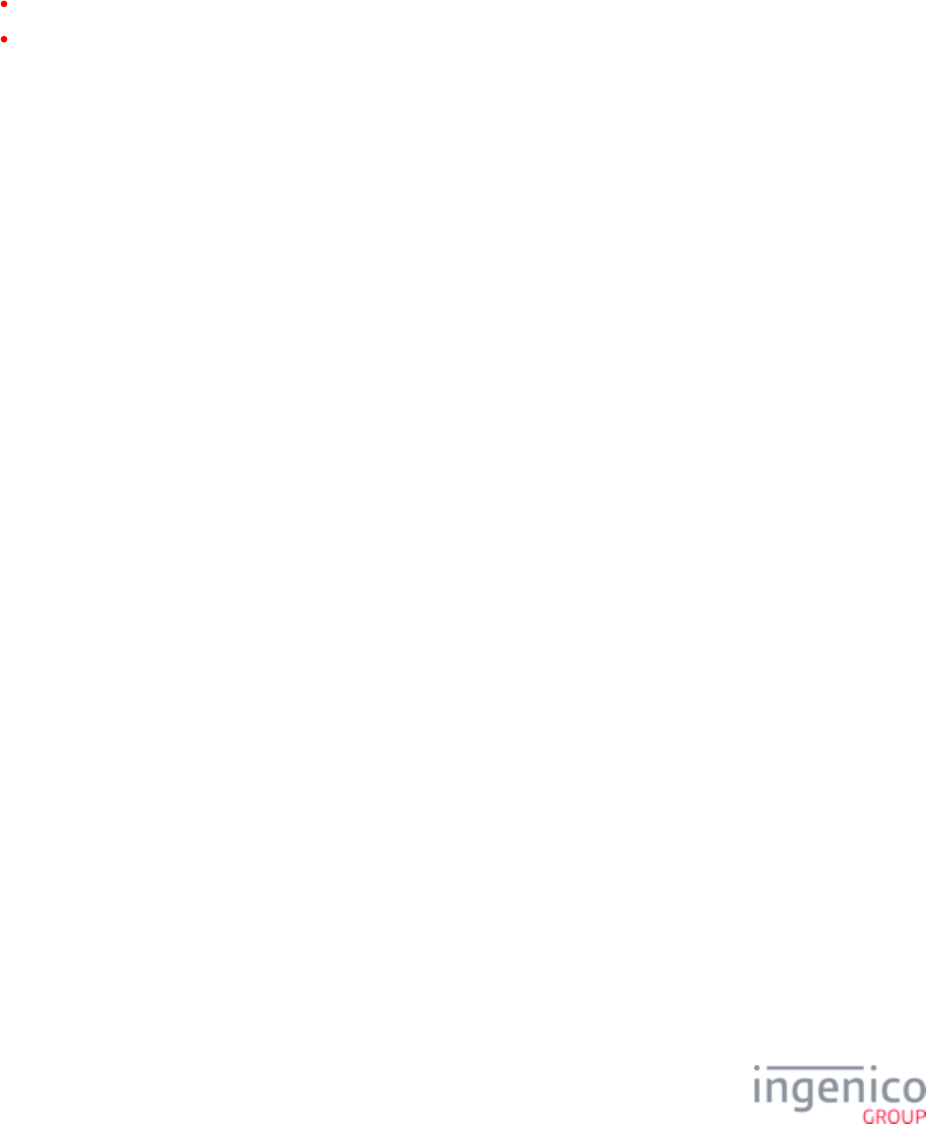
360/854 Telium RBA Developer's Guide/ August 18, 2015
5_Forms
The RBA uses form files to position text, buttons, and graphics on the screen, and to select colors or font types. The form file name can be
12 characters long, including the dot (.) and K3Z extension. The .K3Z files provided with the off-the-shelf RBA include the most common
buttons that can be used in the RBA.
In the button graphic’s file name, some .bmp files contain the letter “d” or “u.”
“d” indicates the down-button position (resembling a pushed-in button)
“u” indicates up-button position (resembling a button that has not been pushed).
Only the control buttons listed on the process's form are used (CANCEL, CLEAR, ENTER, +, -). All other buttons are ignored.
The RBA has the ability to display prompts in up to three languages. The prompts are stored in the files and PROMPT.XML
. In order to support multiple languages, each prompt is assigned a number. A form can then reference a prompt by SECURPROMPT.XML
its number. For example, the text element in the form contains the text “<?ivPROMPT3?>”. This instructs the RBA to swipe.K3Z
load prompt three from the current language's prompt file. Prompt three should, in the proper language, instruct the customer to swipe a
card.
There is some variable information that may need to be displayed. The following table provides a list of special text that will insert specific
information in a prompt. These may be nested. For example, the form “amtv.K3Z” contains a text element that contains the text “<?
ivPROMPT10?>”. Prompt 10 is “Amount OK? $<?ivTOTAL?>”. If the transaction total is $123.45, the prompt will display as
“Amount OK? $123.45”.
Special Text Display
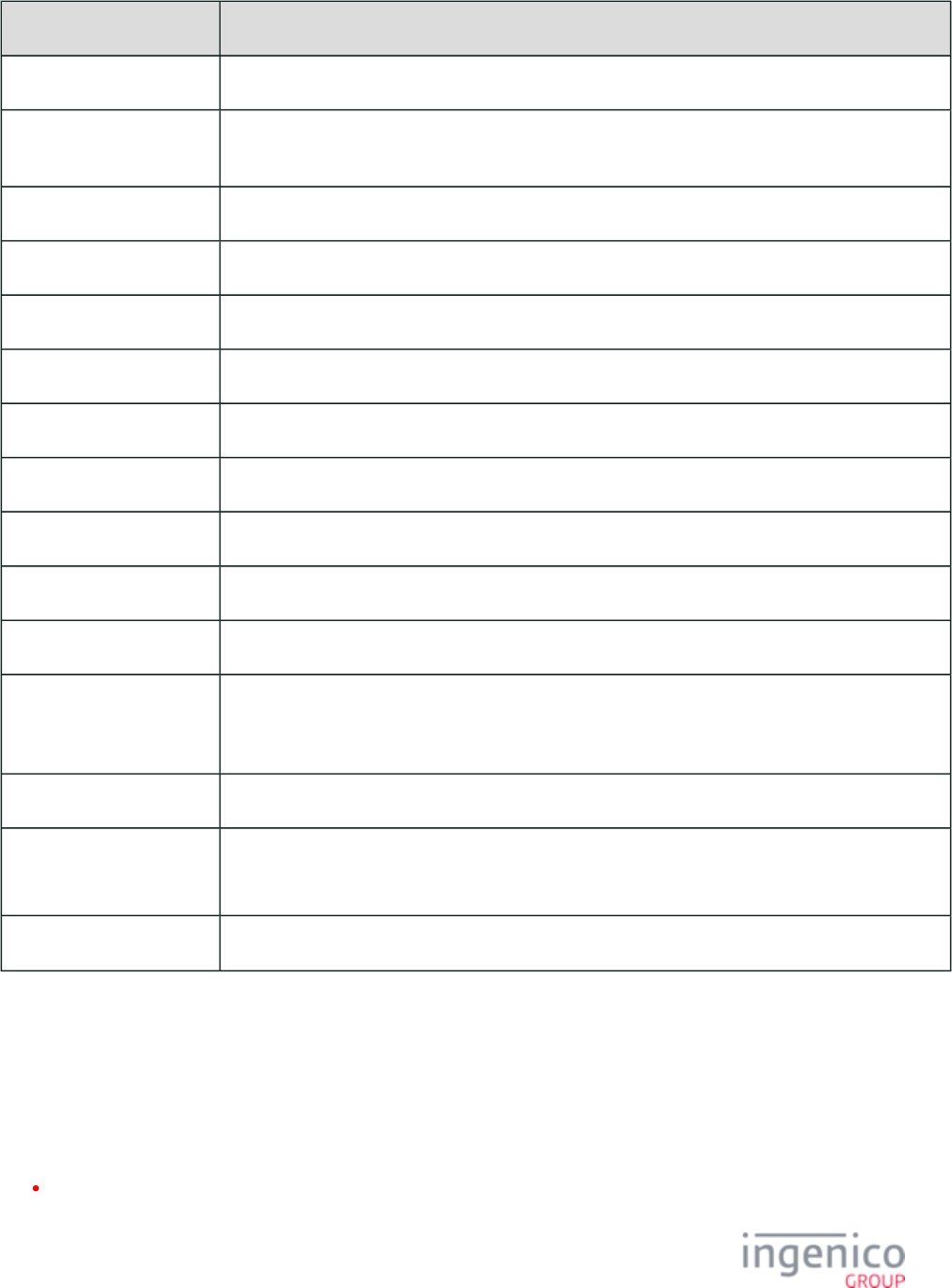
361/854 Telium RBA Developer's Guide/ August 18, 2015
Special Text Description
<?ivPROMPT99?> Insert a specific prompt from the prompt file.
<?ivCARDNUMBER?
>
Displays account number with all but last X digits as Xs. The number of digits shown is set by config
setting '0003_0011'.
<?ivAMOUNT?> Purchase amount.
<?ivCASHBACK?> Cash back amount selected.
<?ivCB_MAX?> Maximum cash back allowed.
<?ivCB_INC?> Cash back increment amount.
<?ivCB1?> Amount for Fast Cash Back Key 1.
<?ivCB2?> Amount for Fast Cash Back Key.
<?ivCB3?> Amount for Fast Cash Back Key 3.
<?ivCB4?> Amount for Fast Cash Back Key 4.
<?ivEXPDATE?> Expiration Date from card.
<?
ivCARDHOLDERNAME?
>
Cardholder's name (taken from Track 2 of payment card).
<?ivTOTAL?> Purchase amount + cash back amount.
<?ivVAR1?> through
<?ivVAR25?>
User-defined variable (1-25). Set through the file or the 28.x message.var.dat
<?ivTYPE?> Card type defined in .cards.dat
5_1 Form Contents and Descriptions
This section includes form descriptions which are used in transactions for Telium terminals. Each form section includes form images for
each terminal and a table describing the parameters, prompts, and buttons used with each form. Additional form information is available in
the following sections:
Form Files (forms.dat) - A table lists all forms, form file names, and a brief descriptions. All entries (form names) in this table are
also linked to the actual form description pages.
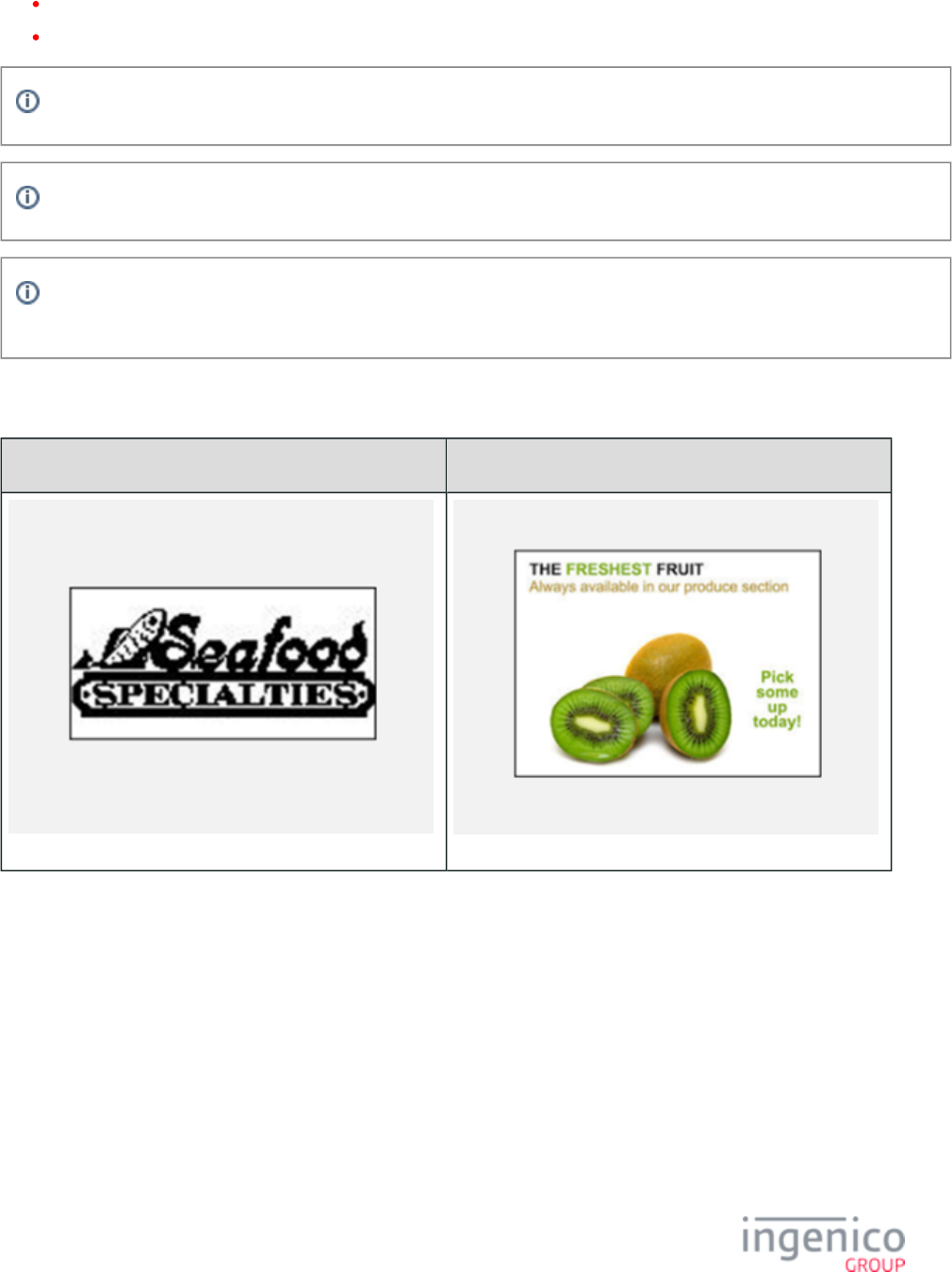
362/854 Telium RBA Developer's Guide/ August 18, 2015
Button IDs and Images - This section includes a list of buttons, button IDs, and button images for Telium terminals.
Status Messages (status.dat) - For status message indexes or below for Button IDs.
New standard forms for the iSC250, iSC350 and iSC480 are now red with grey whereas old forms are blue with white.
Each of the PayPal versions noted in this section includes a PayPal button in place of the Enter Card button.
All iSC480 forms that were copy-pasted from iSC350 and had the same 44-column line display width now are 58 characters
long to fit the screen size.
5_1_1 Advertising
iPP320 iPP350 • iWL250
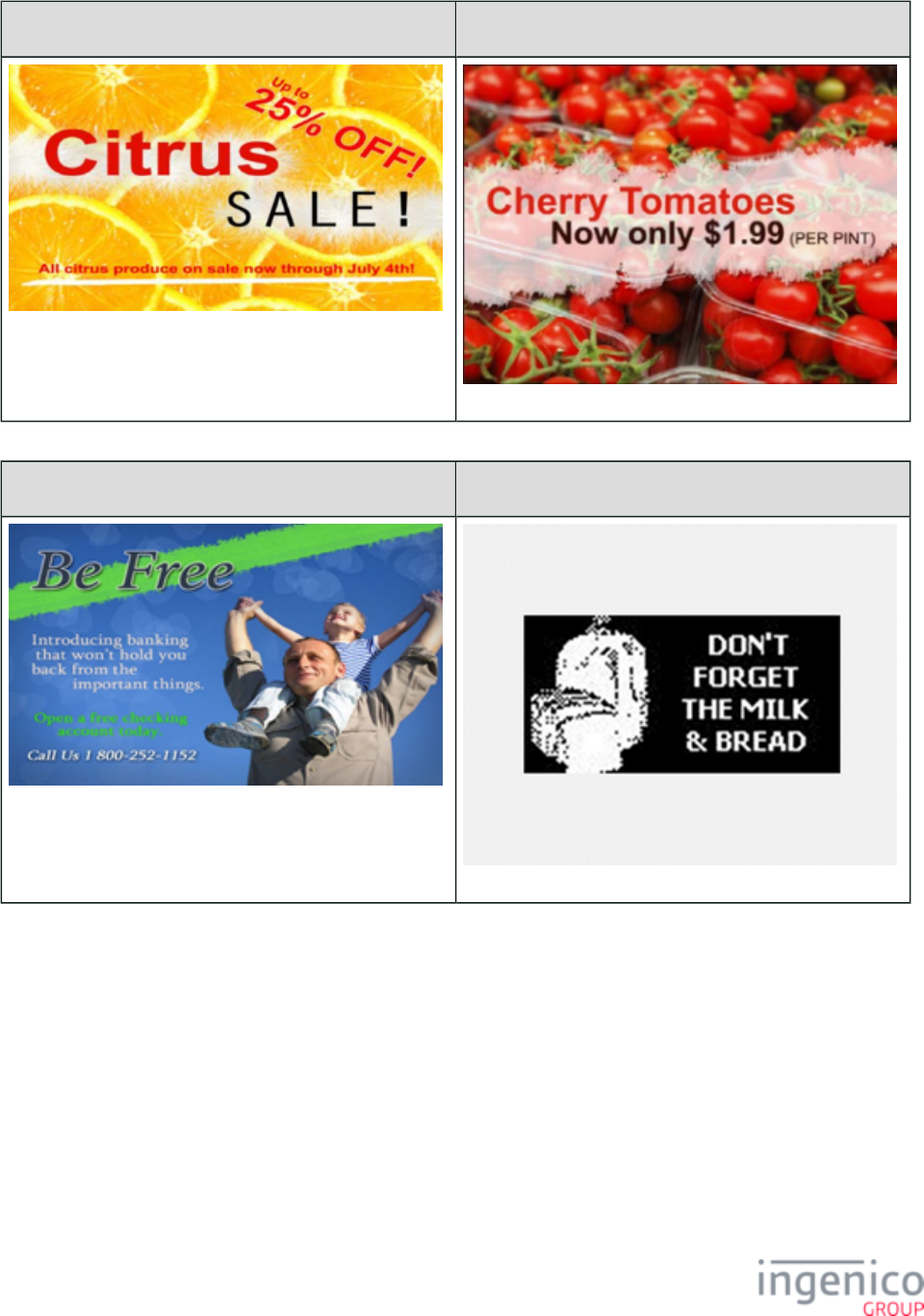
363/854 Telium RBA Developer's Guide/ August 18, 2015
iSC250 iSC350
iSC480 iSMP • iSMPc
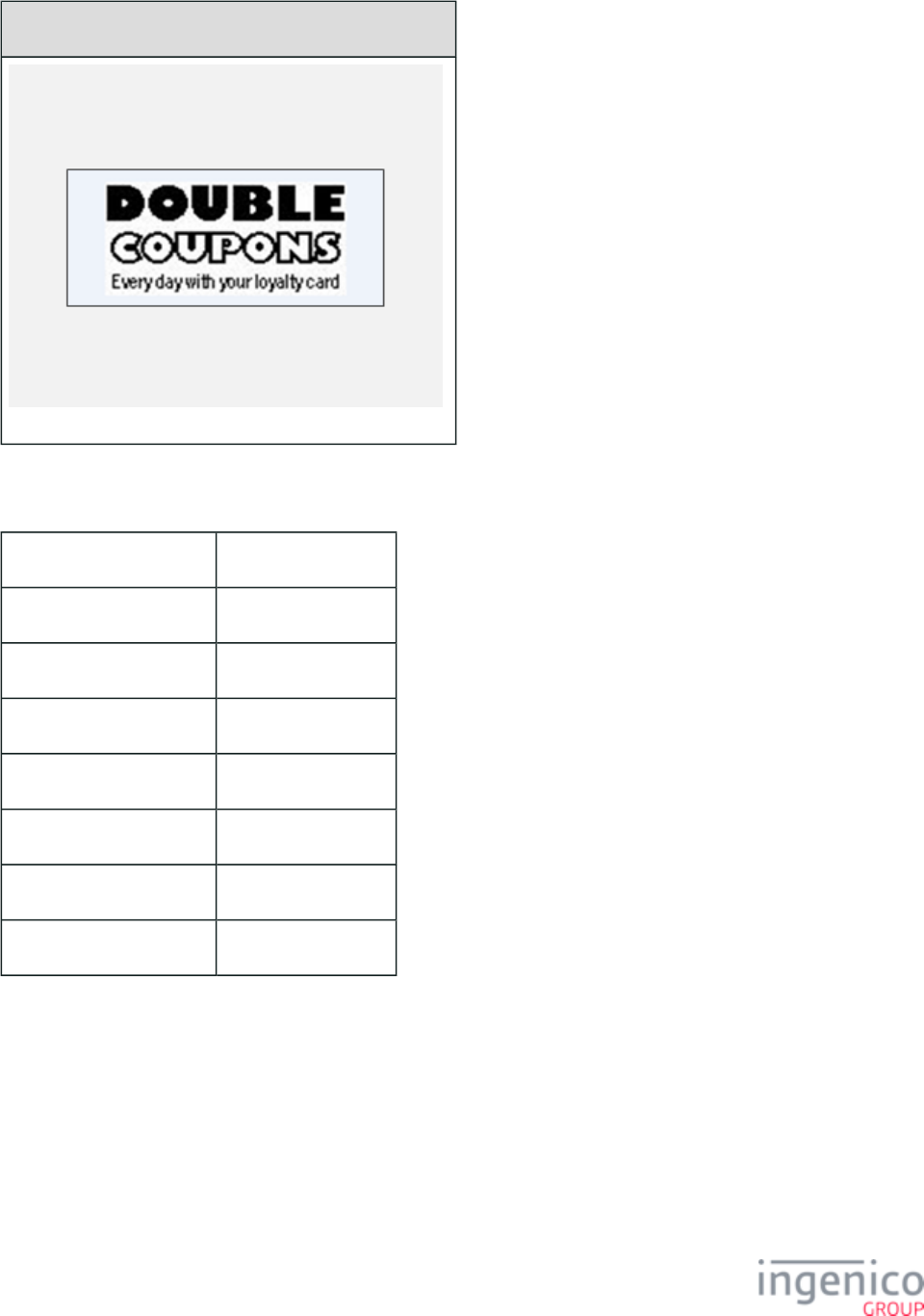
364/854 Telium RBA Developer's Guide/ August 18, 2015
iCMP
Description Advertisement images
Initiated By 30.x message
Status Response 11.06
DFS Data Index 0030_0019
Form ADS.K3Z
Text N/A
Form Buttons and IDs N/A
Terminal Buttons Allowed N/A
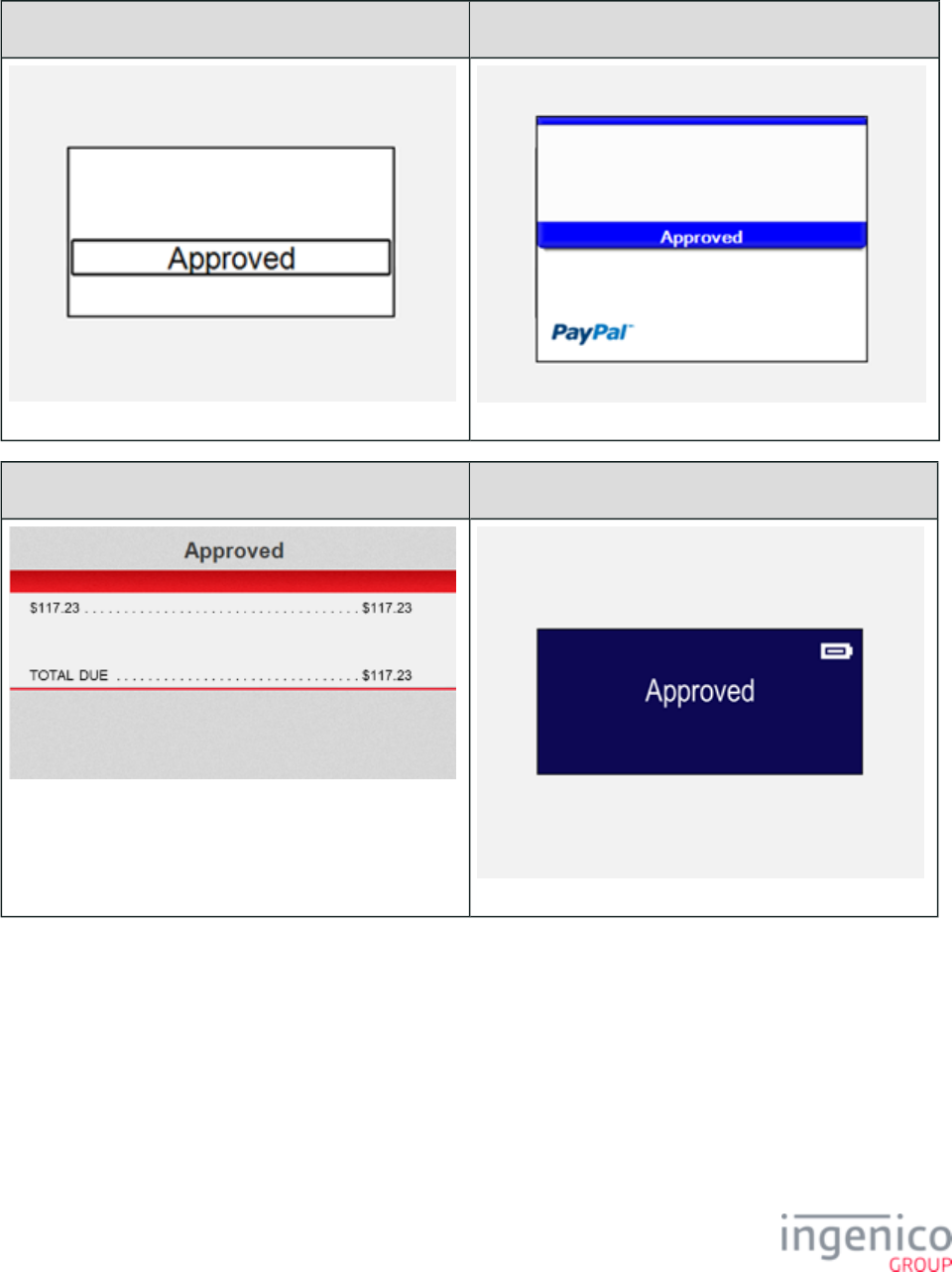
365/854 Telium RBA Developer's Guide/ August 18, 2015
5_1_2 Approved/Disapproved
iPP320 iPP350 • iWL250
iSC250 • iSC350 • iSC480 iSMP • iSMPc
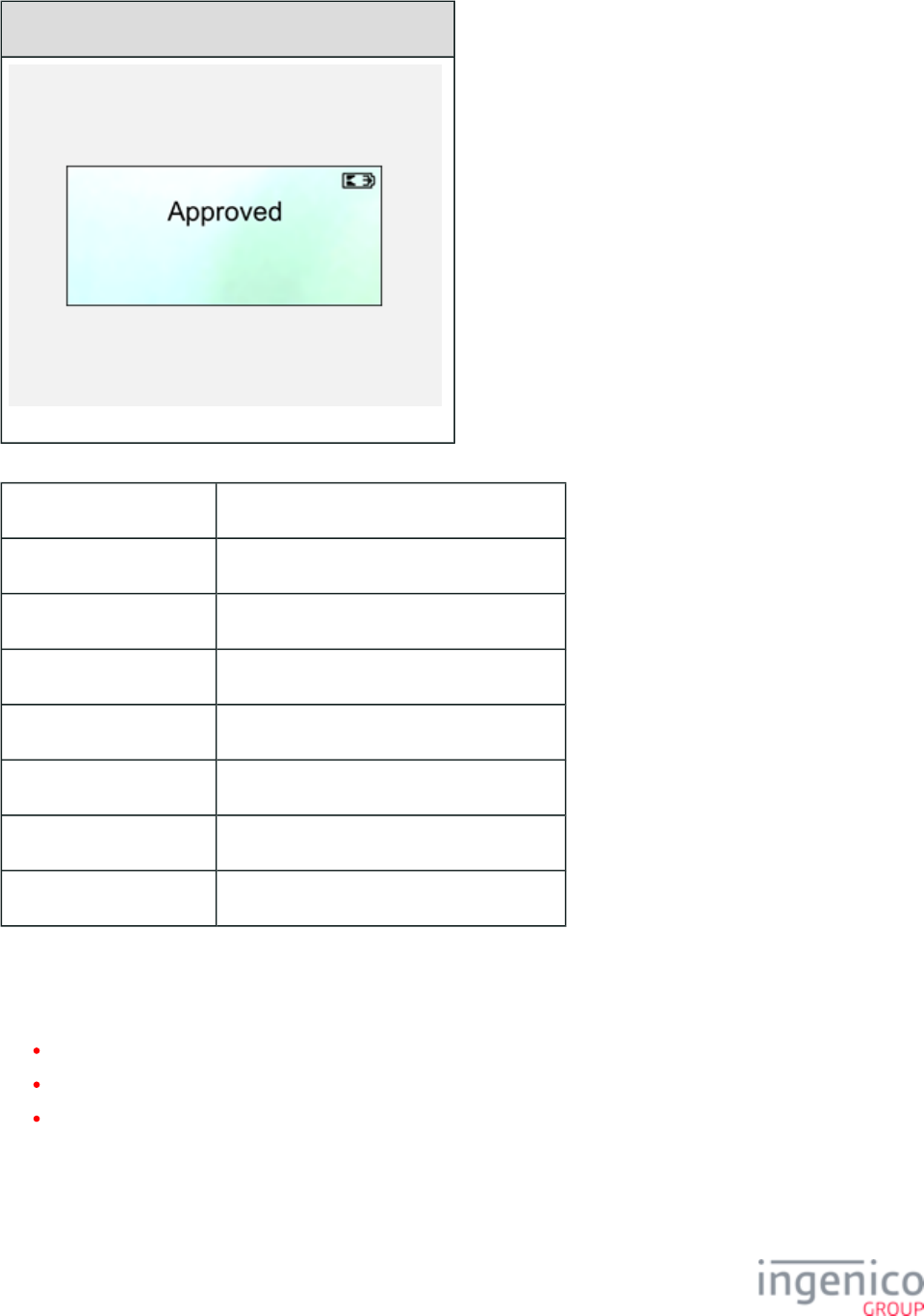
366/854 Telium RBA Developer's Guide/ August 18, 2015
iCMP
Description Transaction card approval / disapproval.
Initiated By 01.x Online message and language disabled
Status Response 11.06 Approved/Declined.
DFS Data Index 0030_0024
Form APPDAPP.K3Z
Text "Approved" or "Declined."
Form Buttons and IDs
Terminal Buttons Allowed
5_1_3 Card Swipe Forms
This section includes the following forms:
Card Swipe
Card Swipe with Language Selection
Card Swipe On Demand
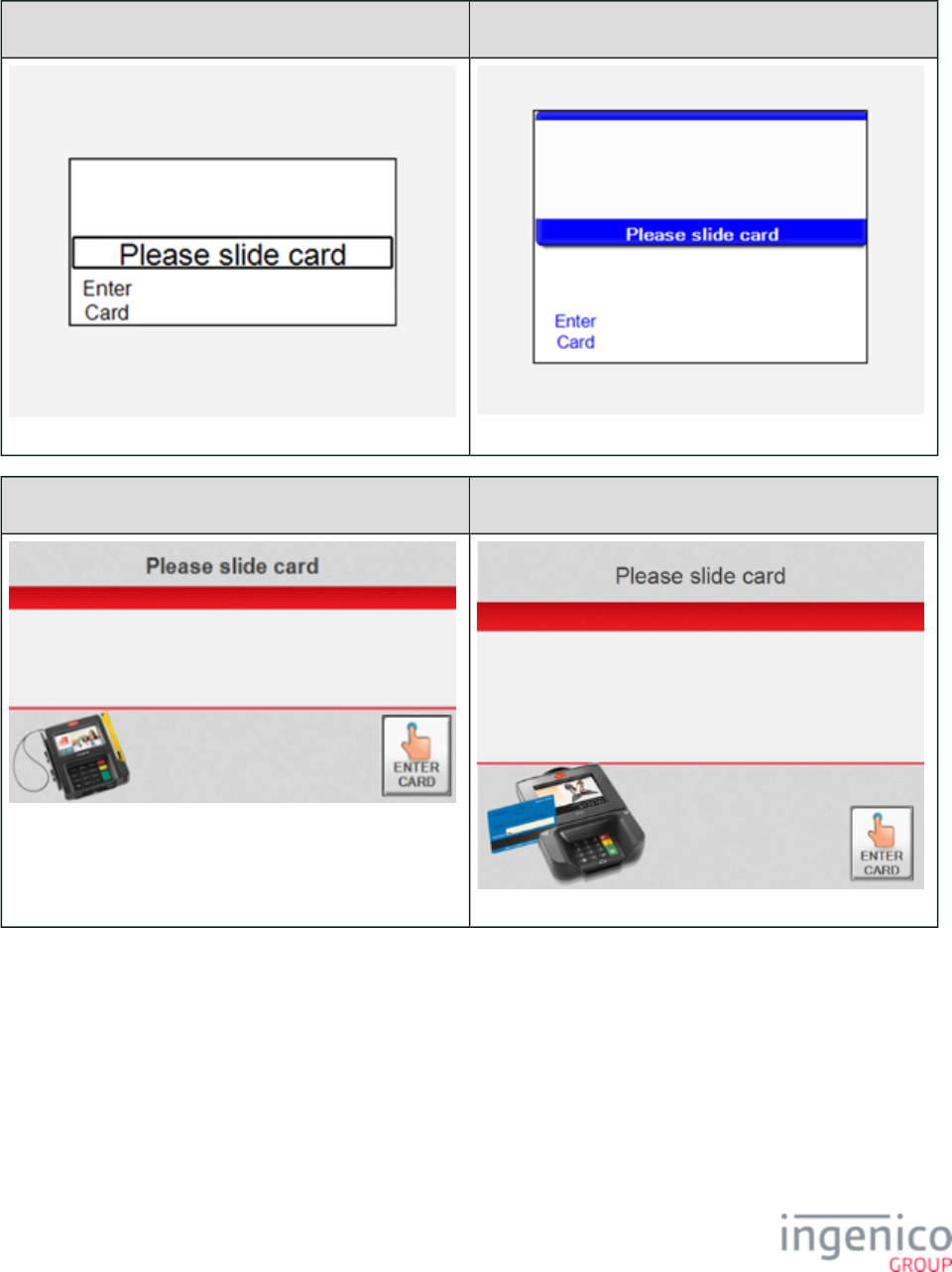
367/854 Telium RBA Developer's Guide/ August 18, 2015
5_1_3_1 Card Swipe
iPP320 iPP350 • iWL250
iSC250 iSC350
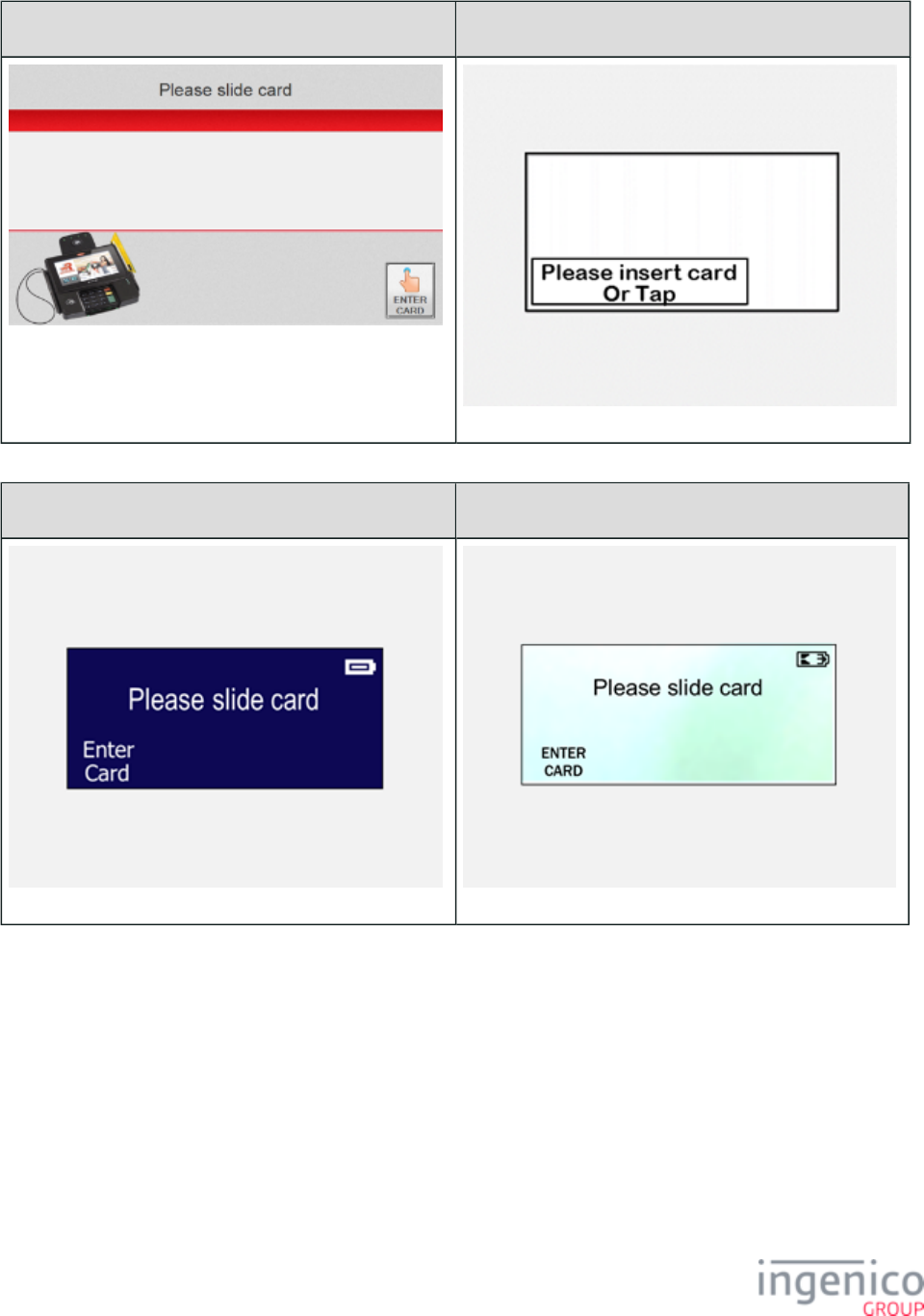
368/854 Telium RBA Developer's Guide/ August 18, 2015
iSC480 iUP250
iSMP • iSMPc iCMP
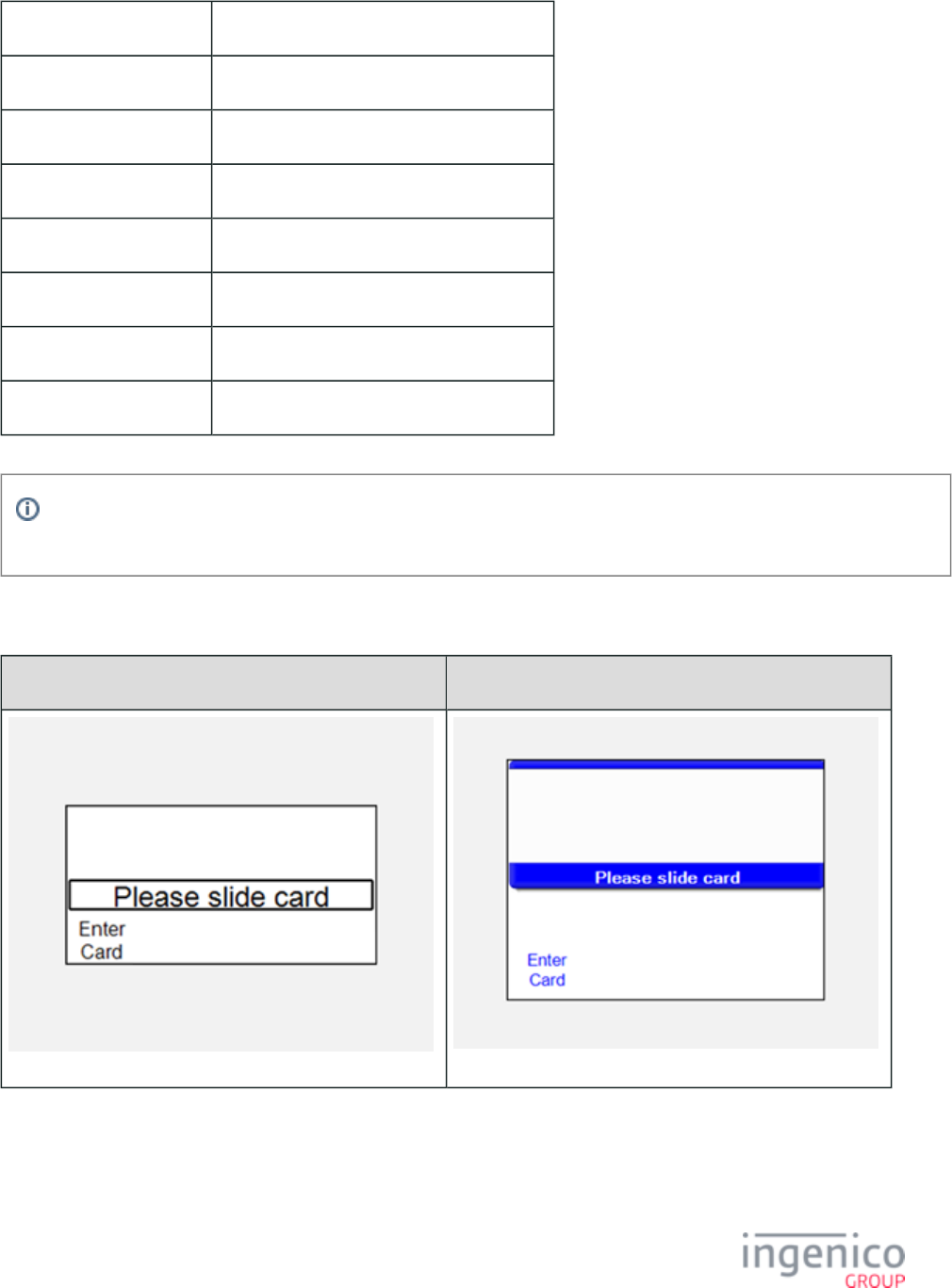
369/854 Telium RBA Developer's Guide/ August 18, 2015
Description Card swipe.
Initiated By 01.x Online message and language disabled
Status Response 11.01SlideCard
DFS Data Index 0030_0004
Form SWIPE.K3Z
Text “Please slide card”
Form Buttons and IDs “Enter Card” – M
Terminal Buttons Allowed Cancel
The PayPal version of this form is . Note that the PayPal form is not available for iMP350, iMP352, iPP320 and PSWIPE.K3Z
iPP350 terminals.
5_1_3_2 Card Swipe On Demand
iPP320 iPP350 • iWL250
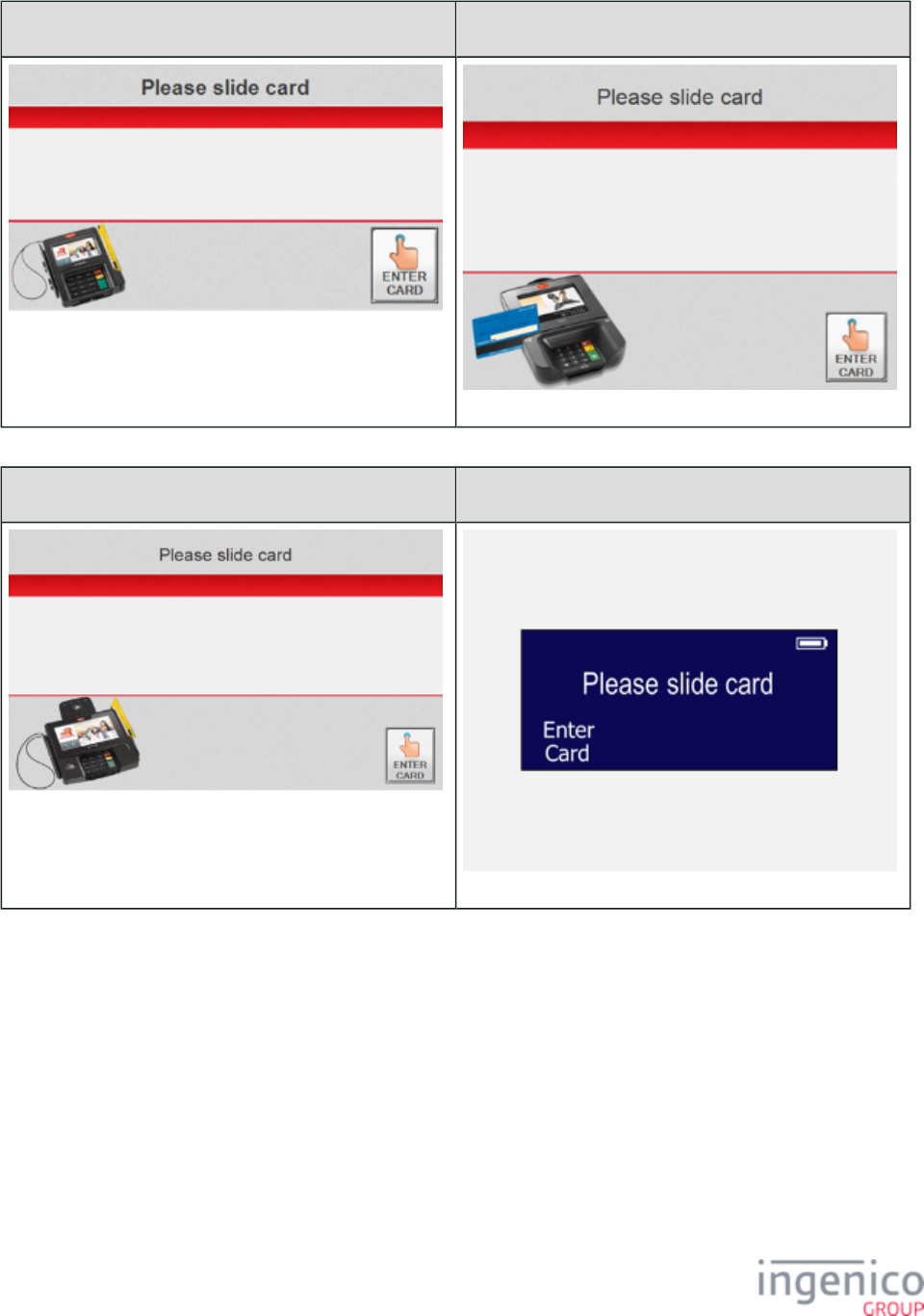
370/854 Telium RBA Developer's Guide/ August 18, 2015
iSC250 iSC350
iSC480 iSMP • iSMPc
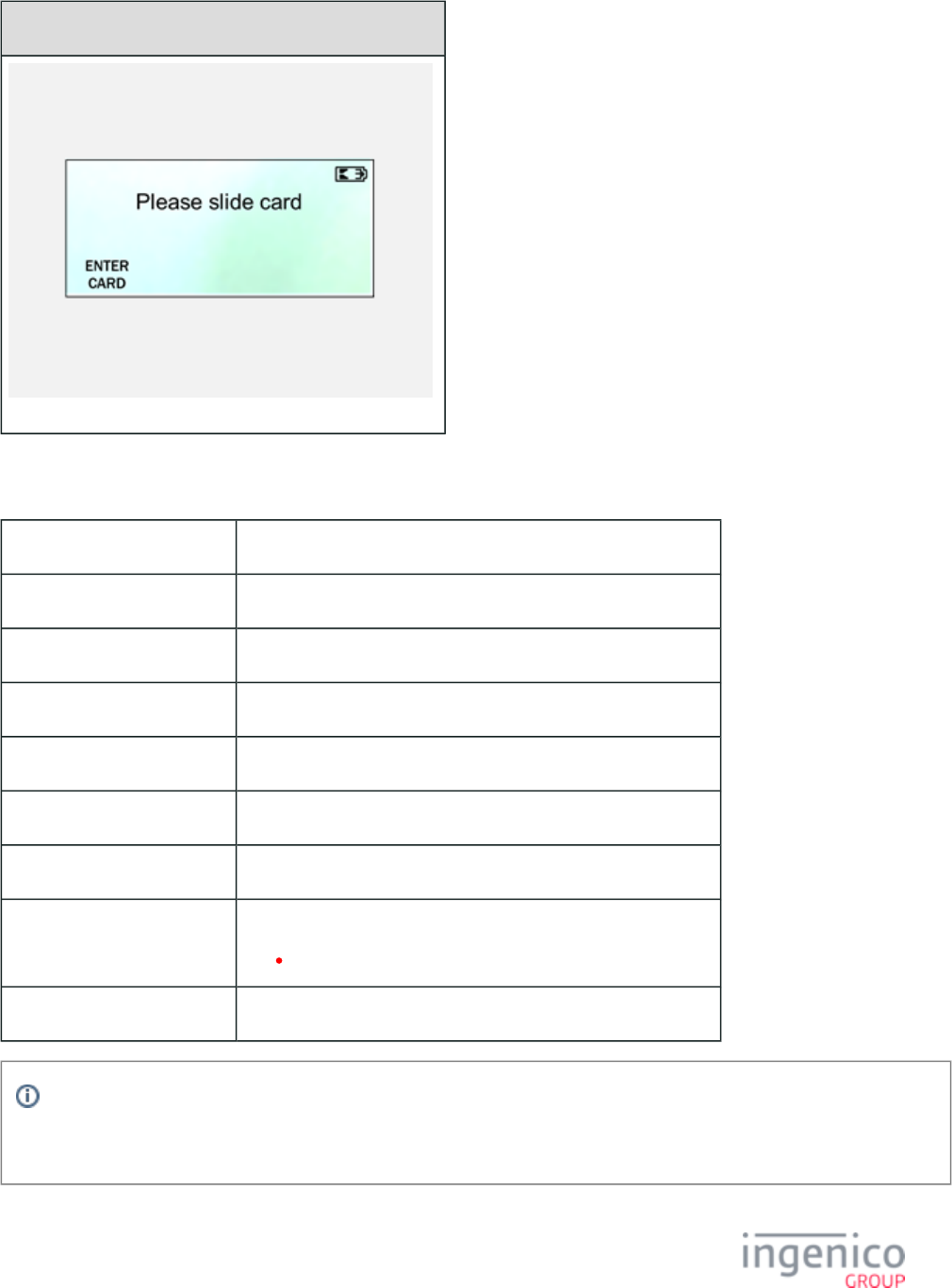
371/854 Telium RBA Developer's Guide/ August 18, 2015
iCMP
Description Card read request (prompts user to swipe magnetic stripe card)
Initiated By 23.x Card Read Request message
Status Response upon display 11.12Input
Status Response after swipe 11.13Input Accepted
DFS Data Index 0030_0014
Form COD.K3Z
Text Variable
Form Buttons and IDs iSC250/iSC350/iSC480
"ENTER CARD"
Terminal Buttons Allowed Cancel
The "Enter Card" button for manual entry is hidden when the Display “Enter Card” Prompt (configuration parameter
'0007_0029') is set to '0'. In order for the manual entry button to be displayed, this configuration parameter must be set to a
value of '1' to '4' as described in the section of this document.Main Flow (mainFlow.dat)
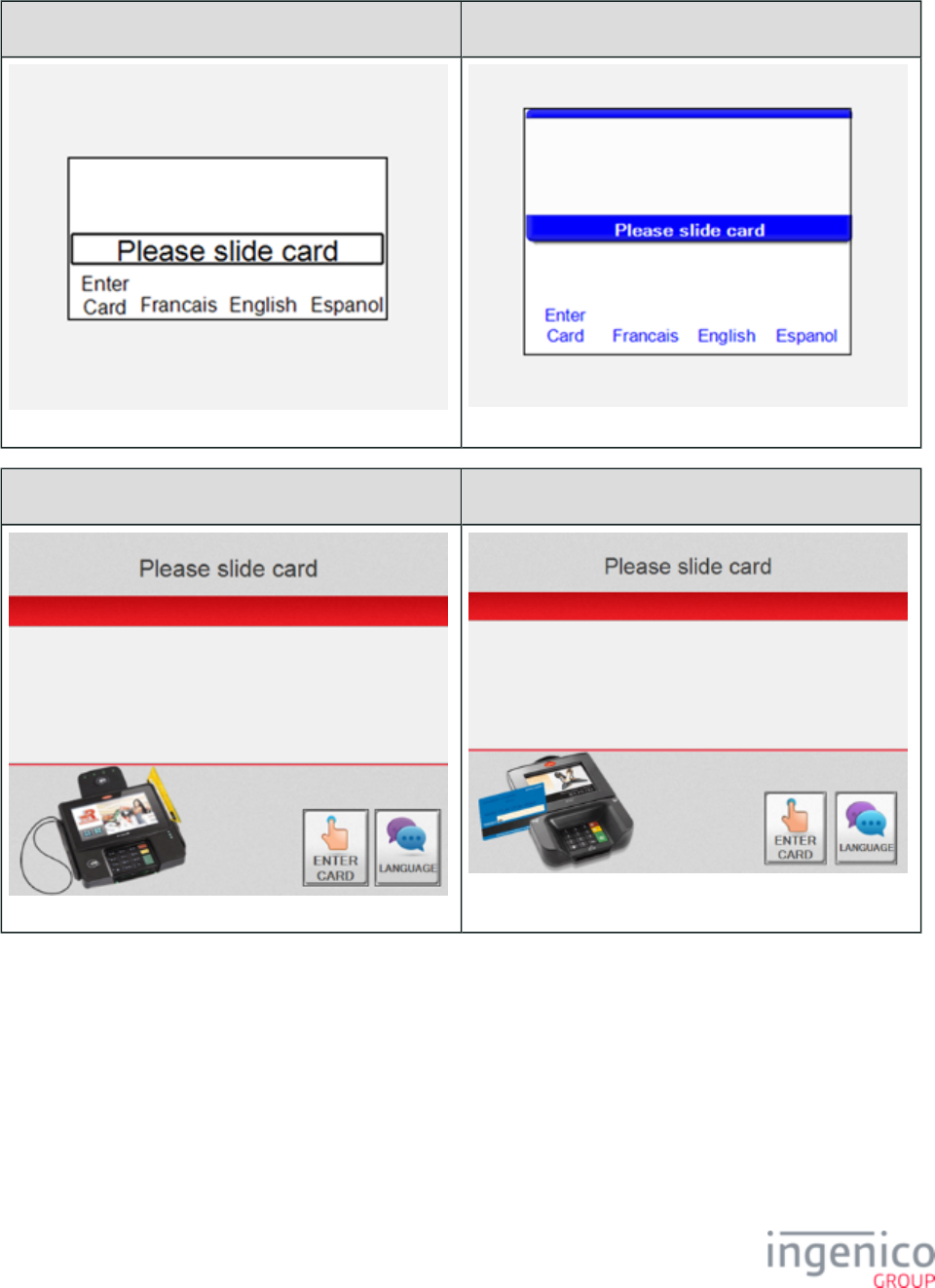
372/854 Telium RBA Developer's Guide/ August 18, 2015
5_1_3_3 Card Swipe with Language Selection
iPP320 iPP350 • iWL250
iSC250 iSC350
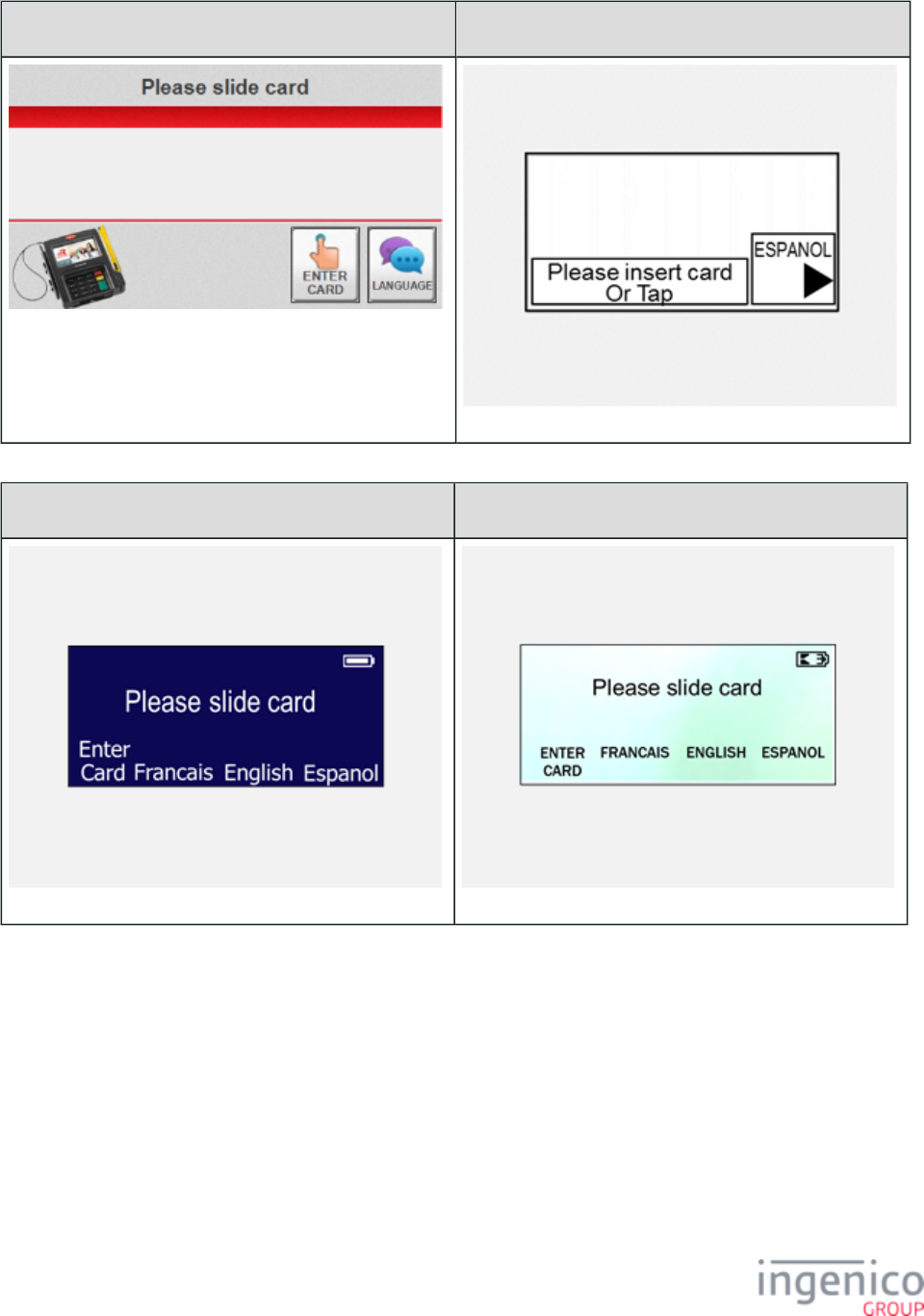
373/854 Telium RBA Developer's Guide/ August 18, 2015
iSC480 iUP250
iSMP • iSMPc iCMP
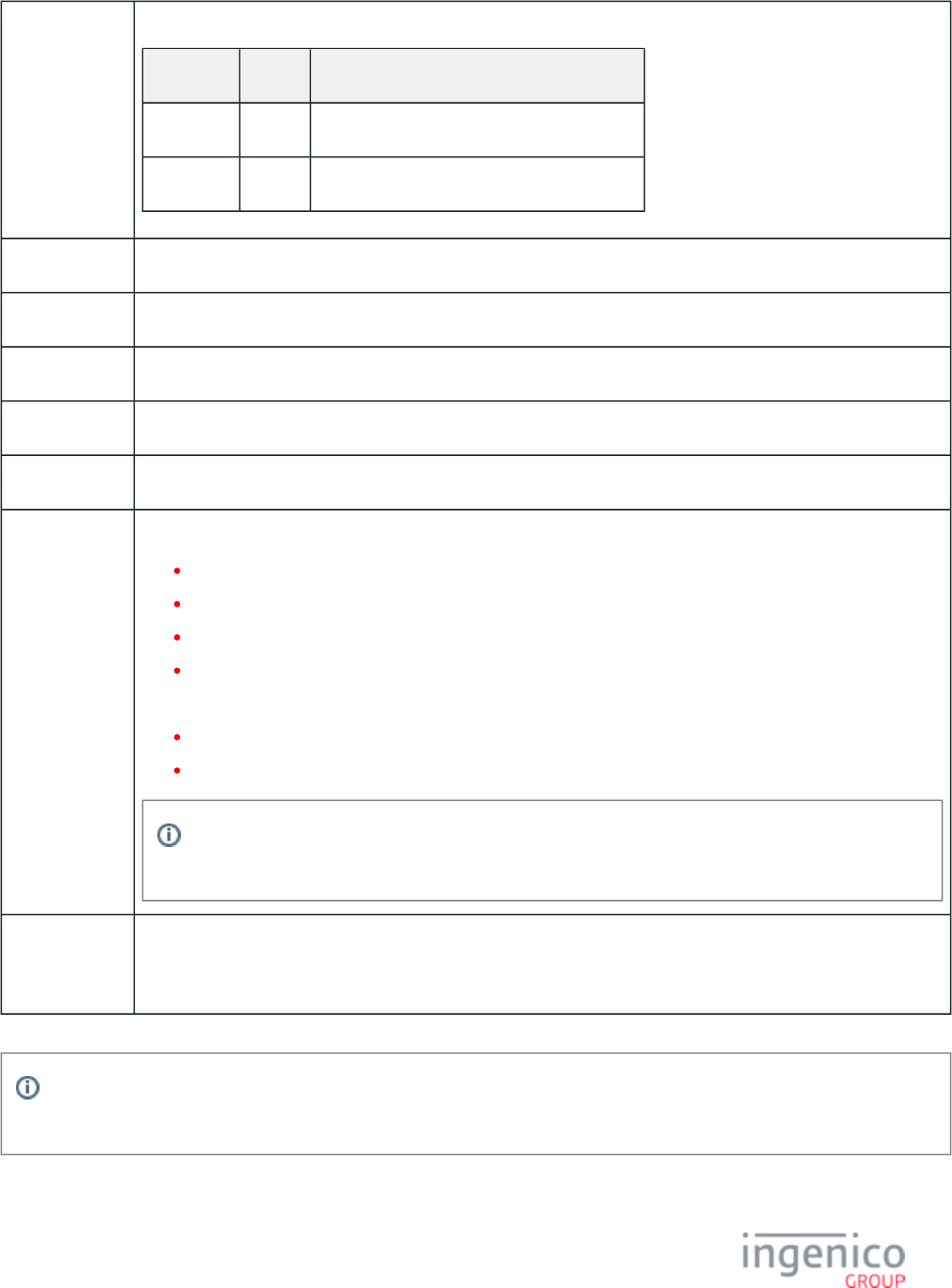
374/854 Telium RBA Developer's Guide/ August 18, 2015
Description Card swipe with language. Settings are as follows:
Parameter Setting Description
0007_0004 1 Combine language and swipe screen.
0007_0005 0 Swipe card first, then select payment type.
Initiated By 01.x Online message
Status Response 11.01SlideCard
DFS Data Index 0030_0005
Form LSWIPE.K3Z
Text “Please slide card”
Form Buttons
and IDs
iPP320/iPP350/iWL250/iMP350
“Enter Card” – M
“English” – 1
“Francais” – 3
“Español” – 2
iSC250/iSC350/iSC480
"ENTER CARD" - M
"LANGUAGE"
Language selection for the iSC250/iSC350/iSC480 is selected by pressing the LANGUAGE button
which takes the user to another screen to select the language.
Terminal
Buttons
Allowed
Cancel
The PayPal version of this form is . Note that the PayPal form is not available for iPP320 and iPP350 PLSWIPE.K3Z
terminals.
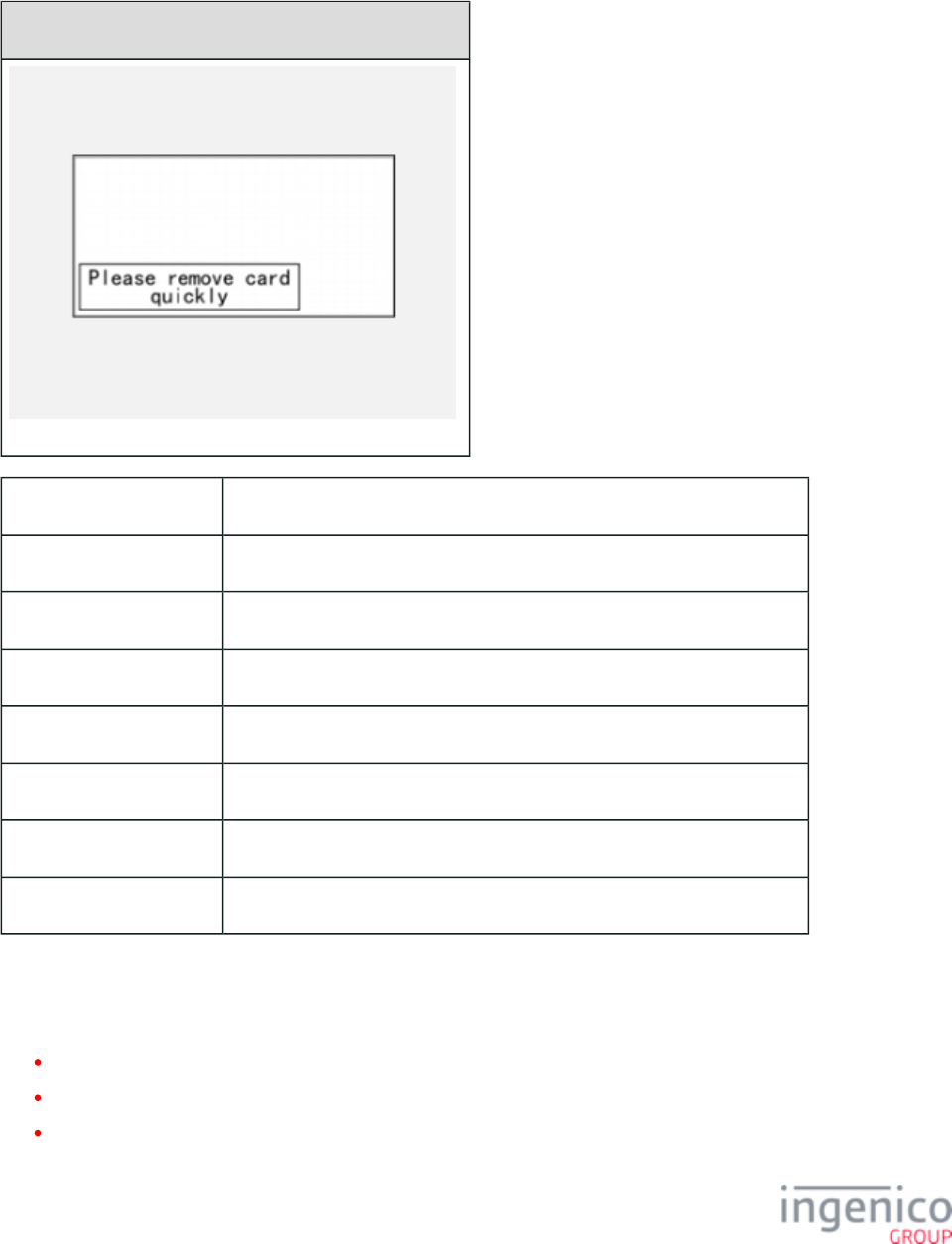
375/854 Telium RBA Developer's Guide/ August 18, 2015
5_1_3_4 Remove Inserted Card
This form is specific to the iUP250 terminal.
iUP250
Description Prompts the customer to remove the card once it has been inserted.
Initiated By Card is inserted to the slot (is essentially the second swipe card screen).
Status Response 11.01 Slide Card
DFS Data Index 0030_0030
Form REMOVE.K3Z
Text “Please remove card quickly”
Form Buttons and IDs N/A
Terminal Buttons Allowed N/A
5_1_4 Cash Back Forms
This section includes the following cash back forms:
Cash Back Other
Cash Back Selection
Cash Back Selection without No
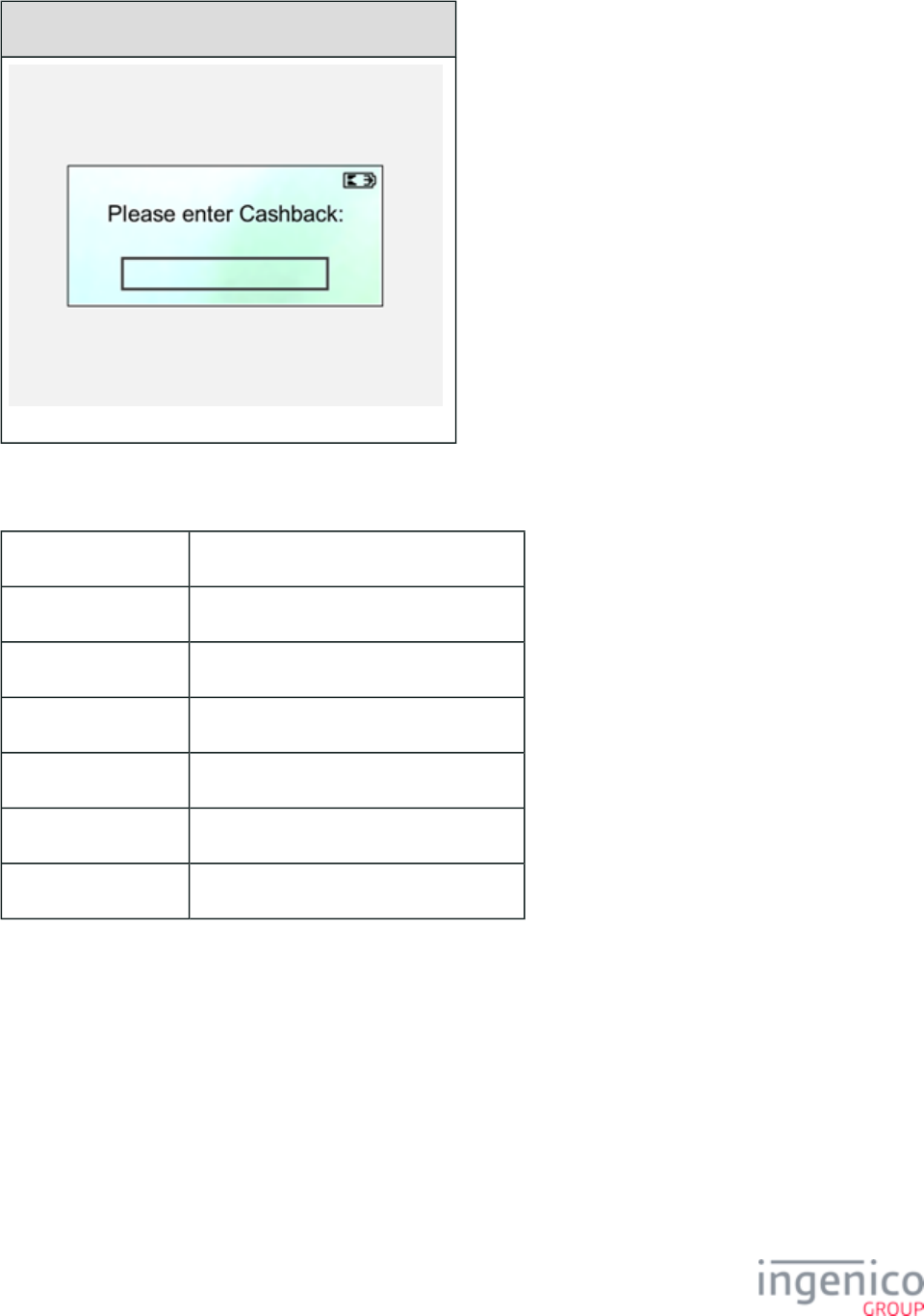
377/854 Telium RBA Developer's Guide/ August 18, 2015
iCMP
Description Manual entry of cash back amount
Initiated By Other button in cash back selection forms
Status Response 11.04Cash Back
DFS Data Index 0030_0018
Form CASHBO.K3Z
Text “Please Enter cash back:”
Form Buttons and IDs N/A
5_1_4_2 Cash Back Selection
The Cash Back Selection screen prompts the cardholder to select cashback during a transaction. Some terminals provide simple "Yes" and
"No" options, and then display another screen to prompt the cardholder for the cash back amount if the selected option is "Yes". The
iSC250, iSC350 and iSC480 provide cashback amount selection options on the current screen. It is important to note that selecting the
virtual "No" button on the display for all terminals simply selects no cash back. Pressing the physical "Cancel" key, however, cancels the
current payment on all terminals. Refer to the following form illustrations for the Cash Back Selection screen.
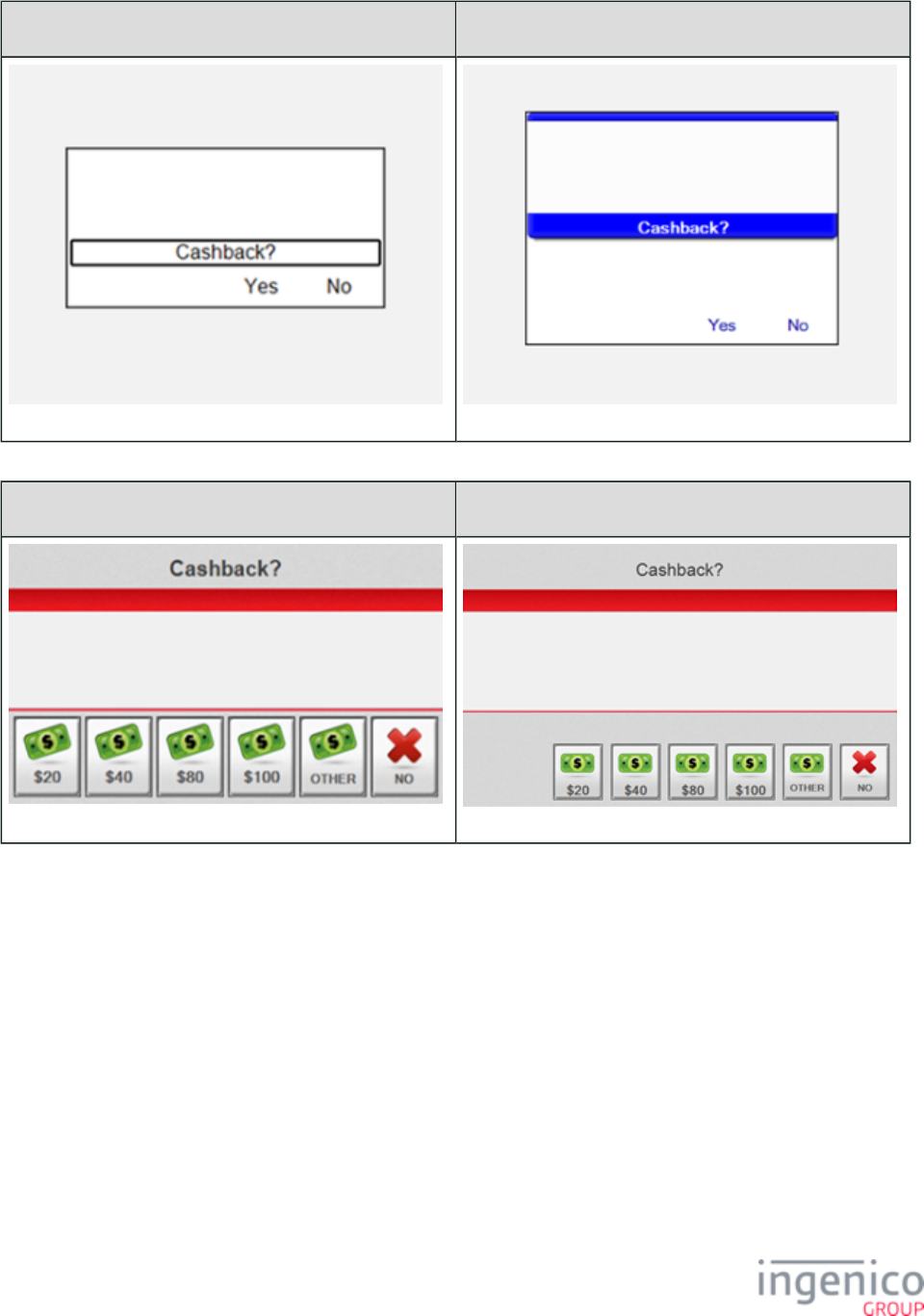
378/854 Telium RBA Developer's Guide/ August 18, 2015
iPP320 iPP350 • iWL250
iSC250 • iSC350 iSC480
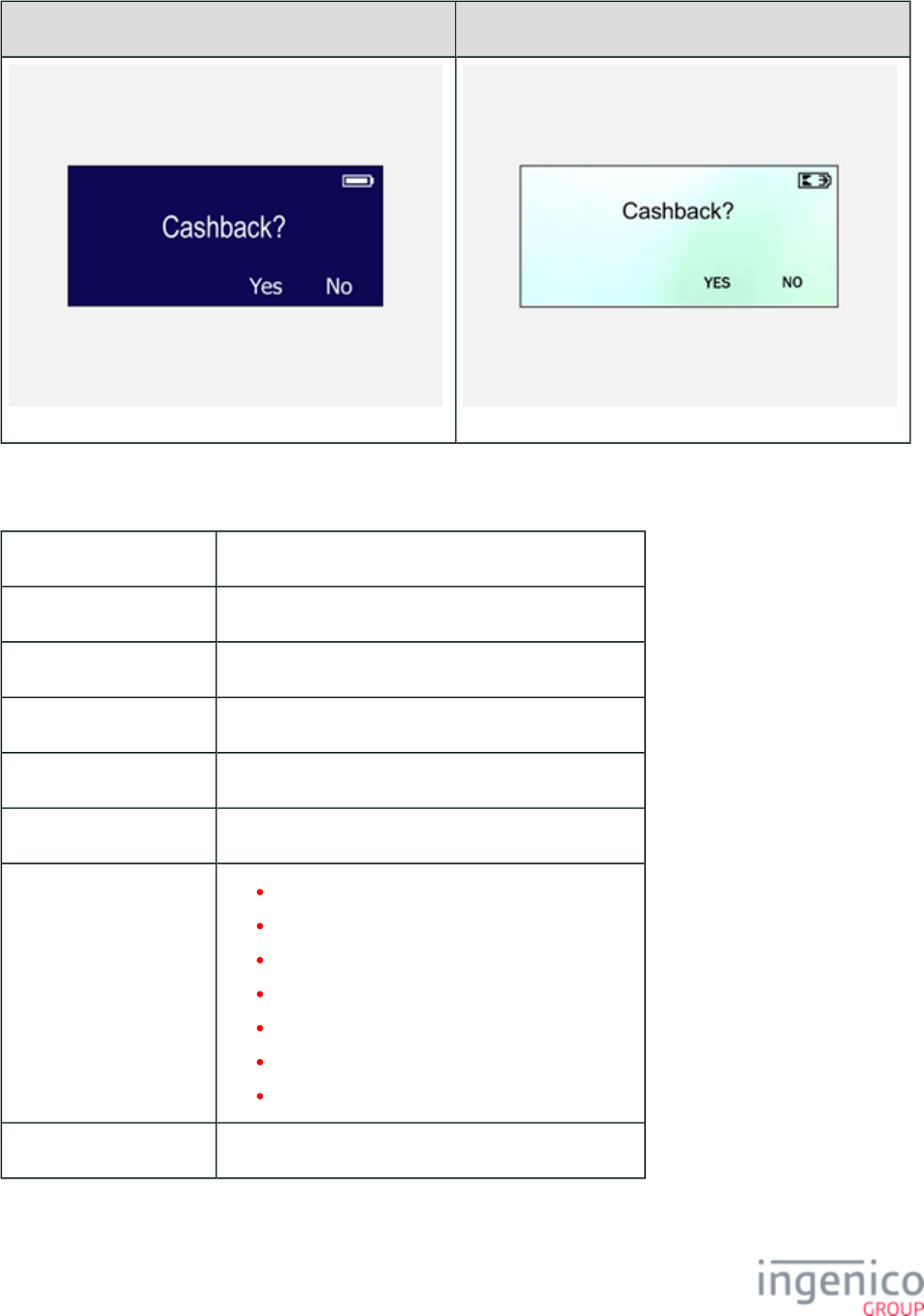
379/854 Telium RBA Developer's Guide/ August 18, 2015
iSMP • iSMPc iCMP
Description Cash back selection
Initiated By Cash back being enabled, after debit or EBT selection
Status Response 11.04Cash Back
DFS Data Index 0030_0007
Form CASHB.K3Z
Text “Cash back?”
Form Buttons and IDs “Yes” – Y, iPP3x0 only
“No” – N
“Other” – O, iSCx50 only
<?ivCB1?> – 1, iSCx50 only
<?ivCB3?> – 2, iSCx50 only
<?ivCB2?> – 3, iSCx50 only
<?ivCB4?> – 4, iSCx50 only
Terminal Buttons Allowed Cancel
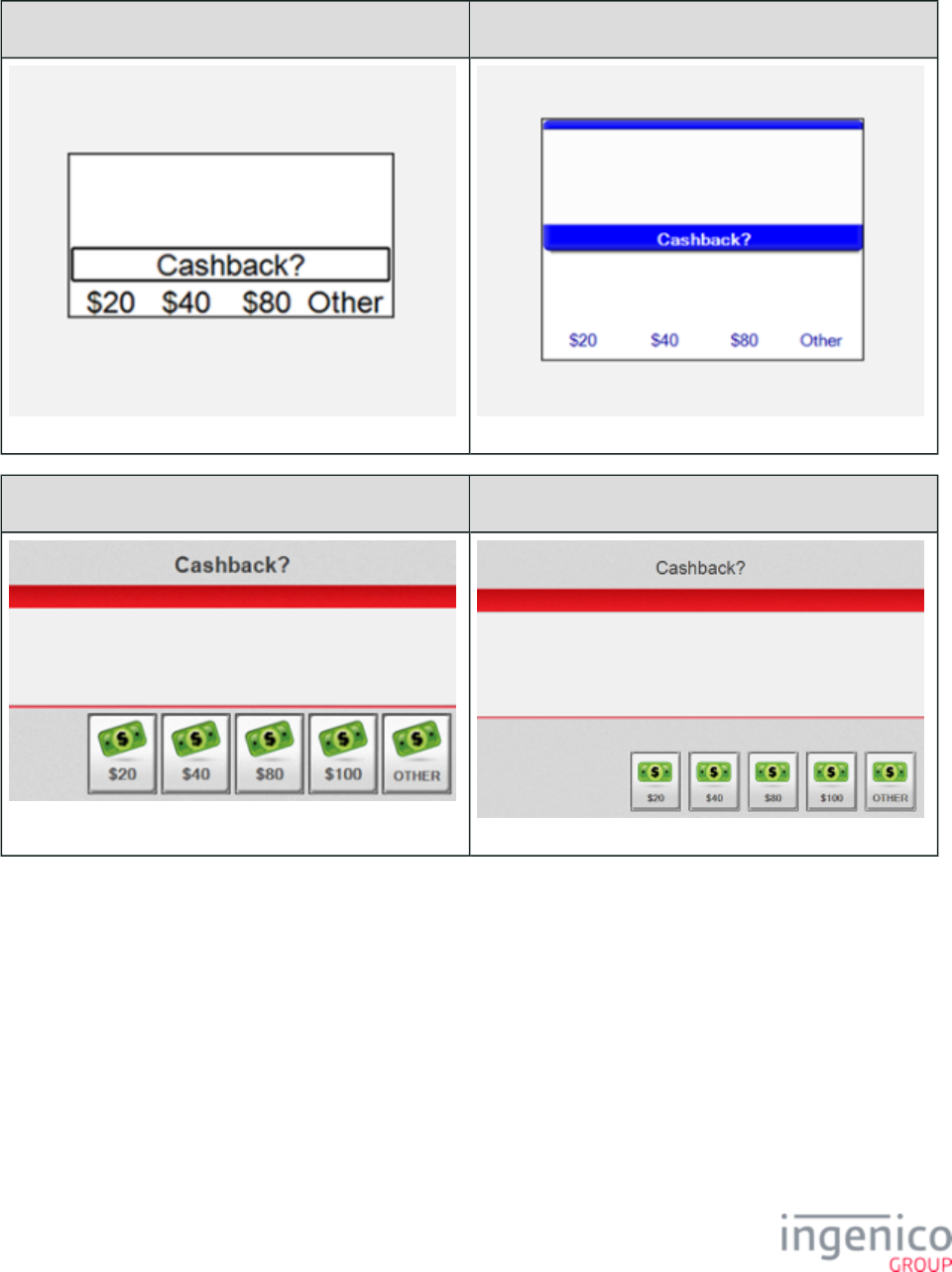
380/854 Telium RBA Developer's Guide/ August 18, 2015
5_1_4_3 Cash Back Selection without No
iPP320 iPP350 iWL250•
iSC250 • iSC350 iSC480
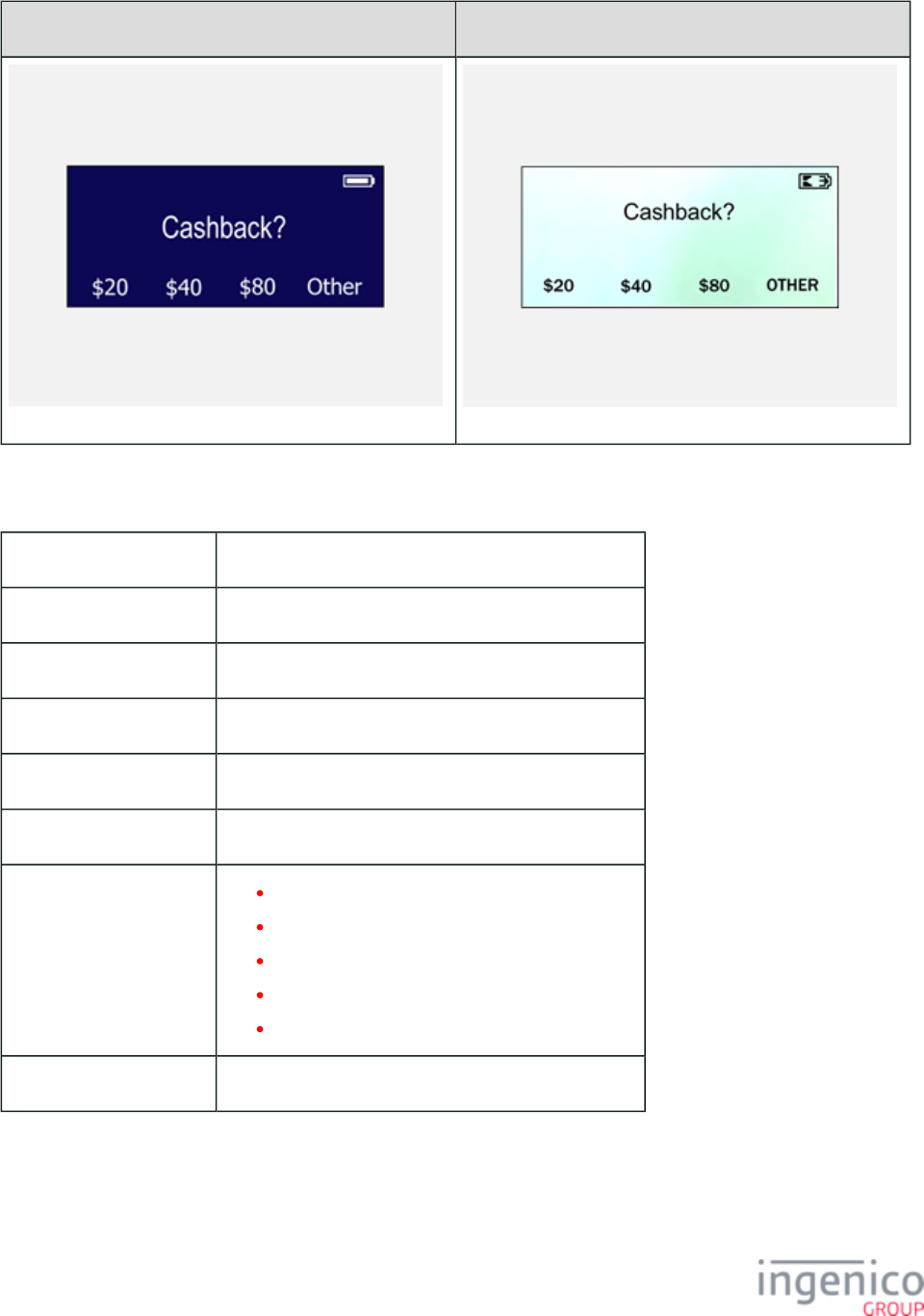
381/854 Telium RBA Developer's Guide/ August 18, 2015
iSMP • iSMPc iCMP
Description Cash back selection without No button
Initiated By Cash back being enabled, after debit or EBT selection
Status Response 11.04Cash Back
DFS Data Index 0030_0008
Form CASHBA.K3Z
Text “Cash back?”
Form Buttons and IDs “Other”
<?ivCB1?> – 1
<?ivCB3?> – 2
<?ivCB2?> – 3
<?ivCB4?> – 4
Terminal Buttons Allowed Cancel
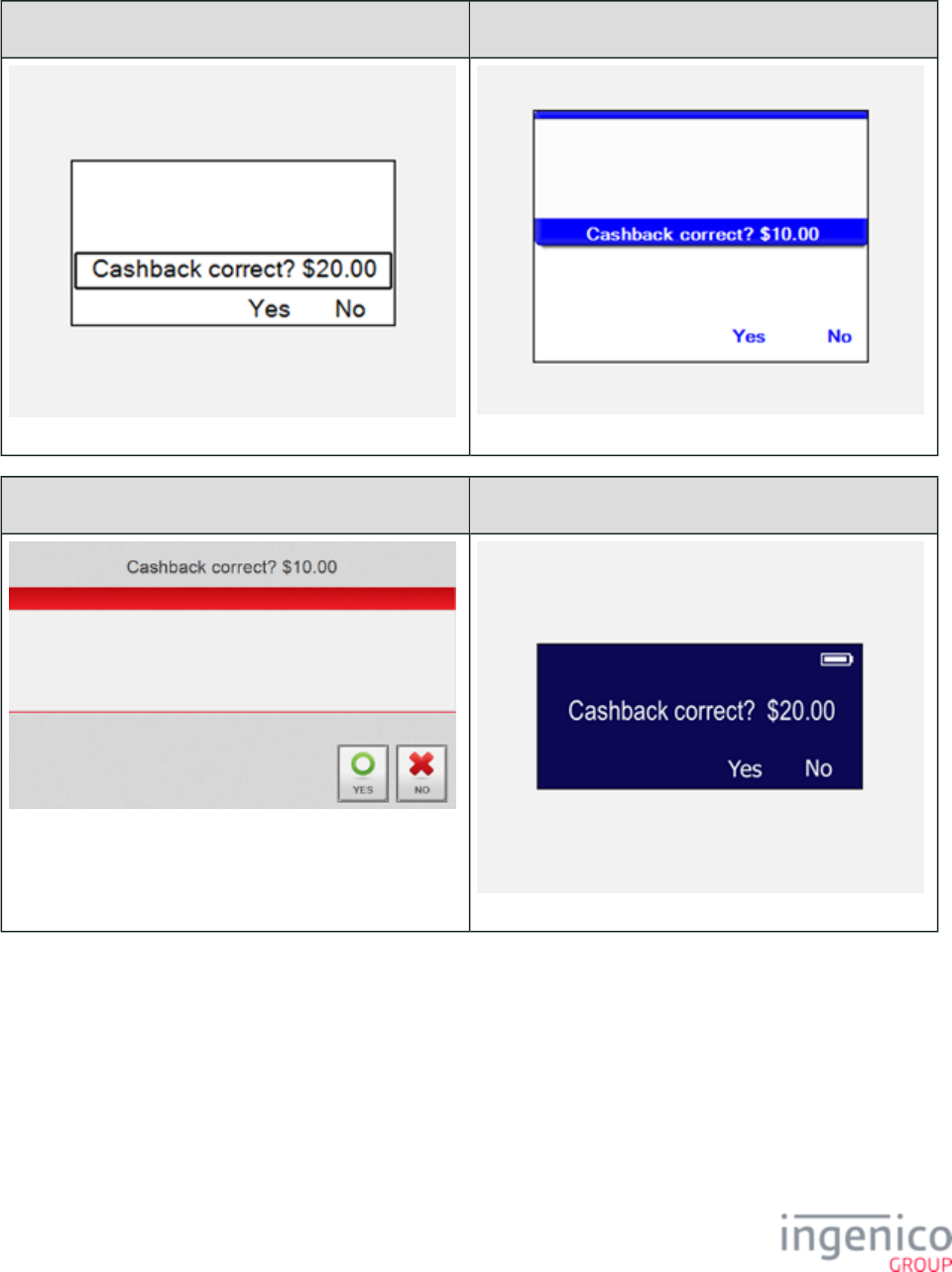
382/854 Telium RBA Developer's Guide/ August 18, 2015
5_1_4_4 Cash Back Verification
iPP320 iPP350 iWL250 •
iSC250 • iSC350 • iSC480 iSMP • iSMPc
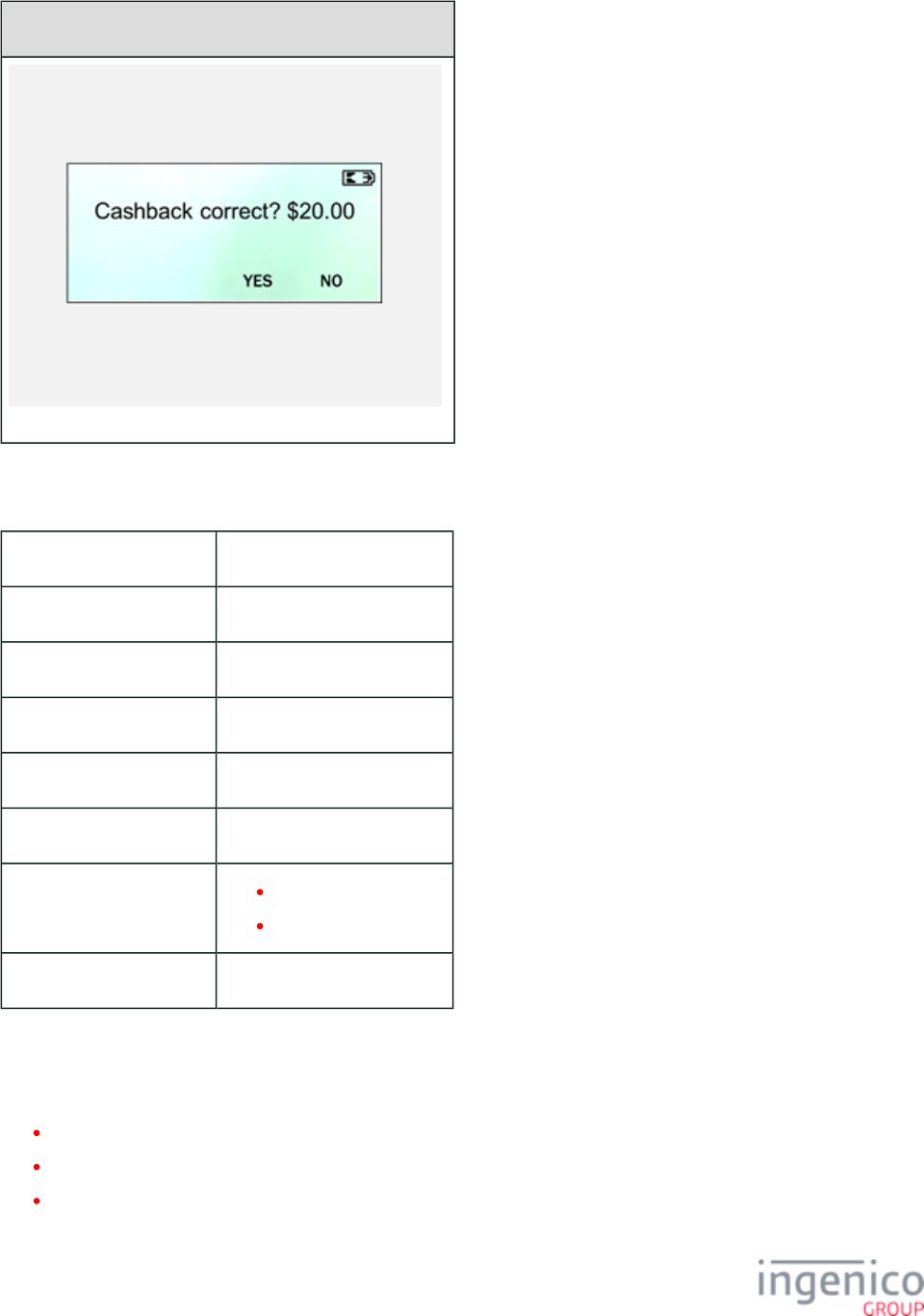
383/854 Telium RBA Developer's Guide/ August 18, 2015
iCMP
Description Cash back verification
Initiated By Cash back selection
Status Response 11.04Cash Back
DFS Data Index 0030_0009
Form CASHBV.K3Z
Text “Cash back correct? $xx.xx”
Form Buttons and IDs “Yes” – Y
“No” – N
Terminal Buttons Allowed Cancel
5_1_5 Contactless Enabled Forms
This section includes the following contactless forms:
Contactless Card Read Request
Contactless Card Swipe
Contactless Card Swipe with Language Selection
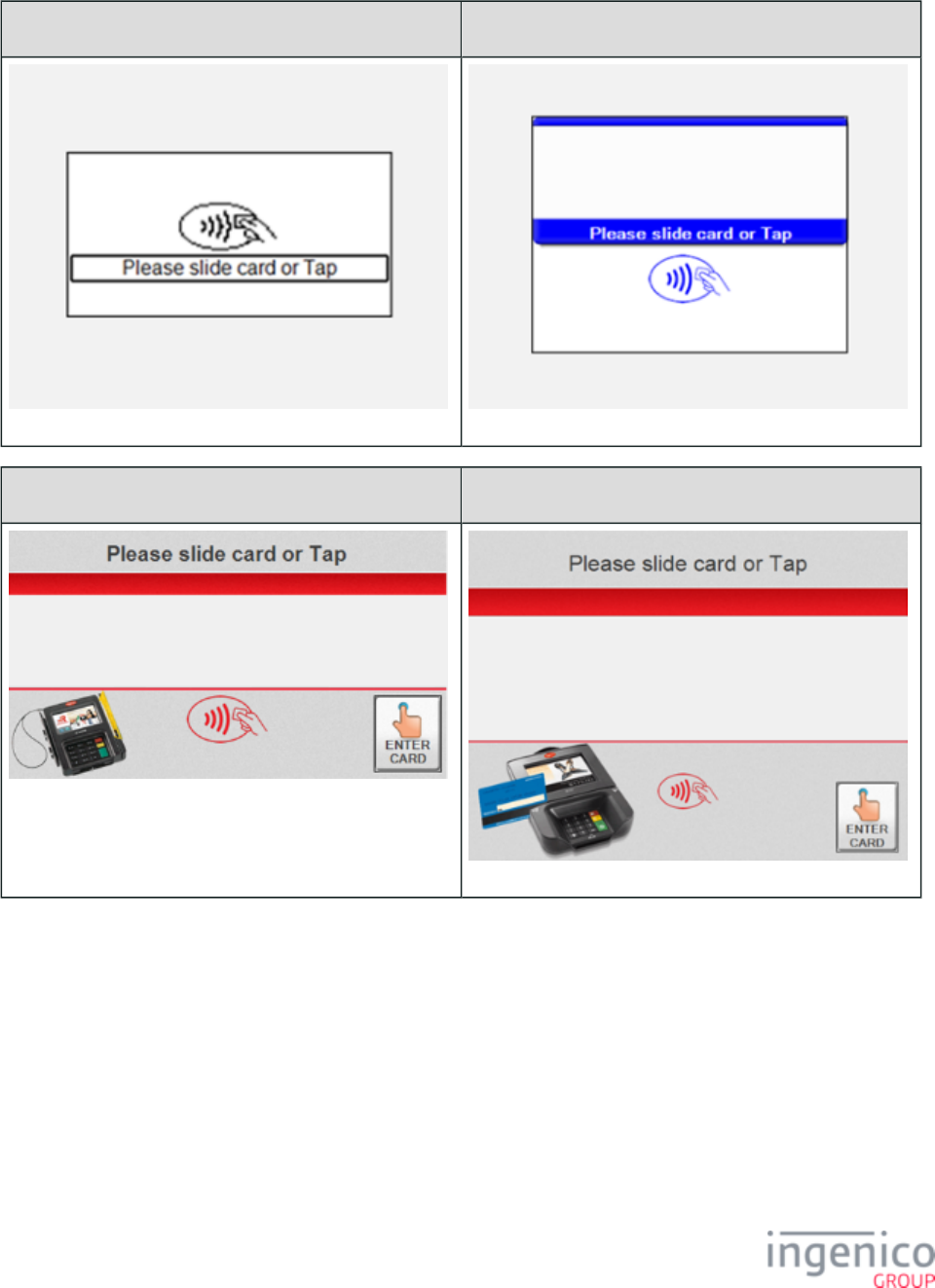
384/854 Telium RBA Developer's Guide/ August 18, 2015
5_1_5_1 Contactless Card Read Request
iPP320 iPP350 iWL250 •
iSC250 iSC350
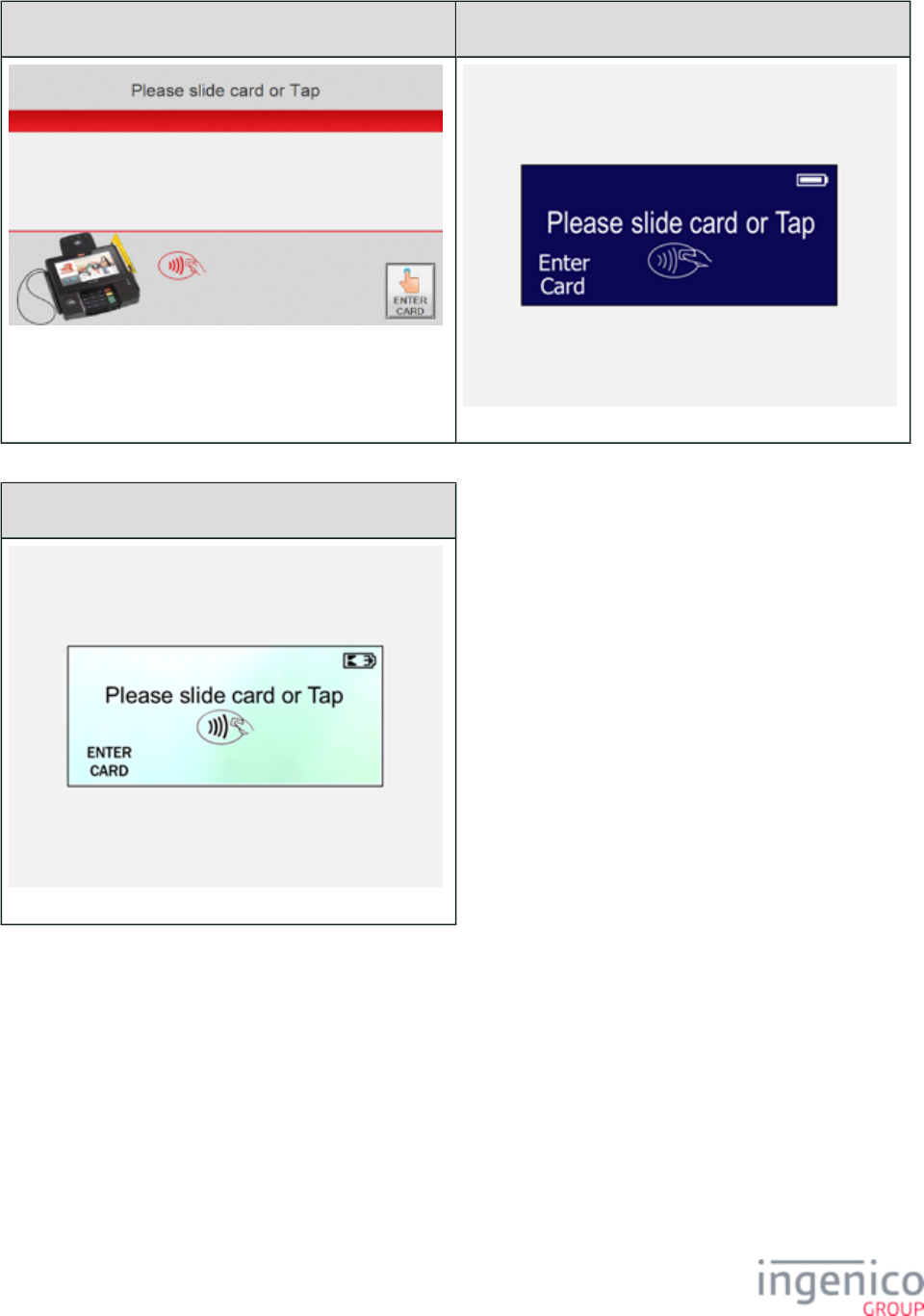
385/854 Telium RBA Developer's Guide/ August 18, 2015
iSC480 iSMP • iSMPc
iCMP
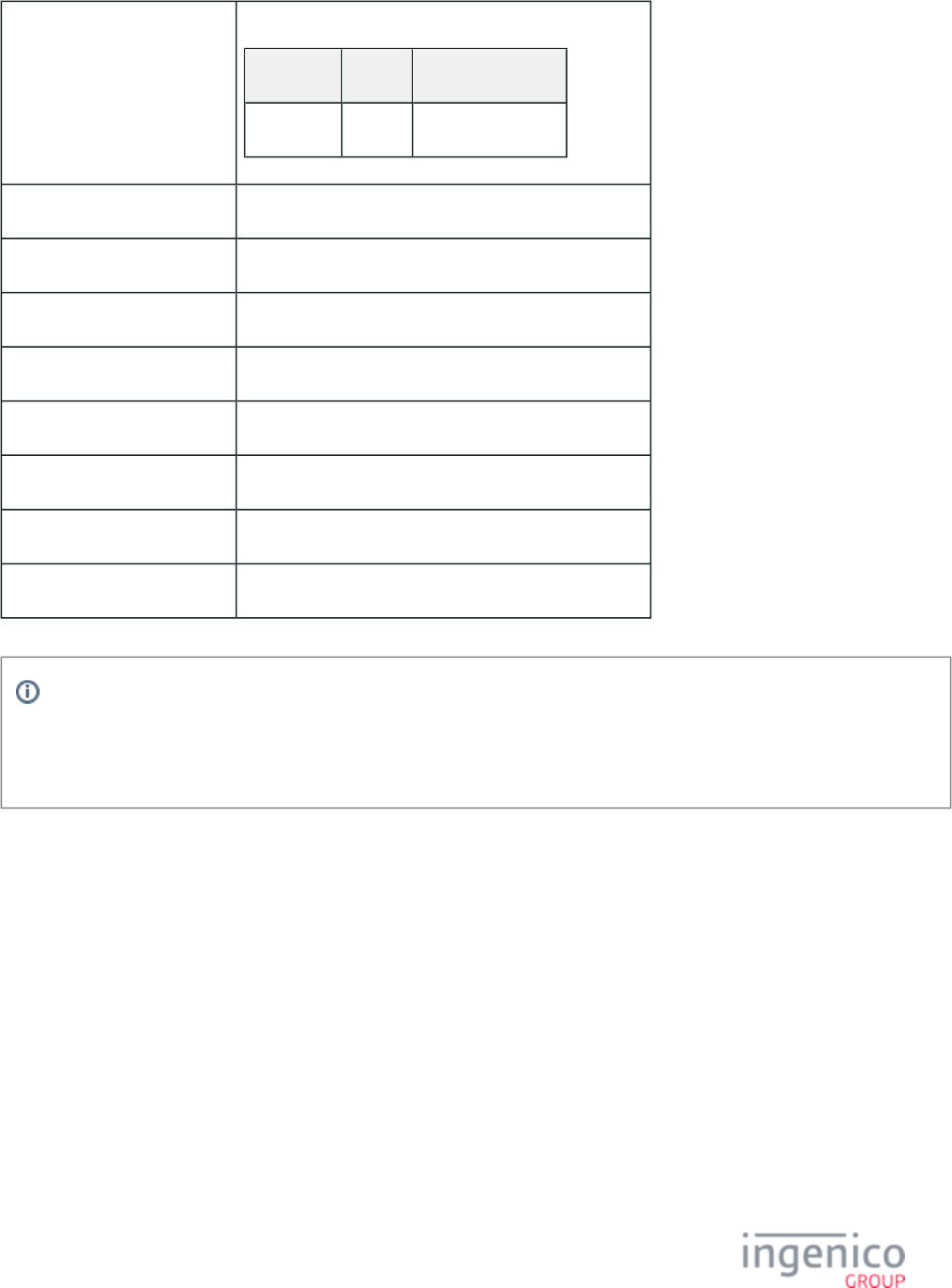
386/854 Telium RBA Developer's Guide/ August 18, 2015
Description Contactless card read request. Settings are as follows:
Parameter Setting Description
0008_0001 1 Enable contactless.
Initiated By 23.x Card Read Request message
Status Response upon display 11.12Input
Status Response after swipe 11.13Input Accepted
DFS Data Index 0030_0023
Form CCOD.K3Z
Text Variable
Form Buttons and IDs N/A
Terminal Buttons Allowed Cancel
Info
The "Enter Card" button for manual entry is hidden when the Display “Enter Card” Prompt (configuration parameter
'0007_0029') is set to '0'. In order for the manual entry button to be displayed, this configuration parameter must be set to a
value of '1' to '4' as described in the section of this document.Main Flow (mainFlow.dat)
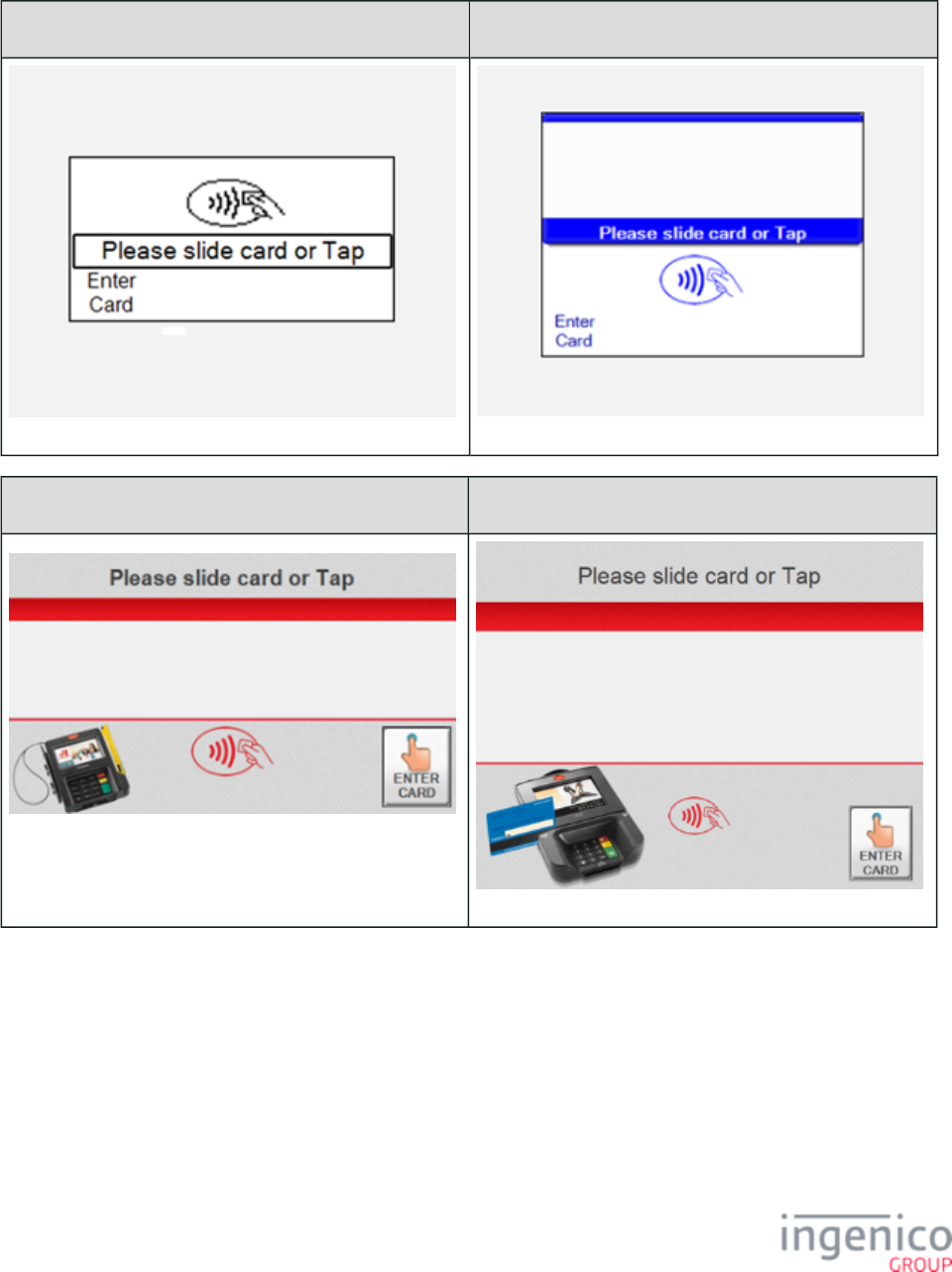
387/854 Telium RBA Developer's Guide/ August 18, 2015
5_1_5_2 Contactless Card Swipe
iPP320 iPP350 iWL250•
iSC250 iSC350
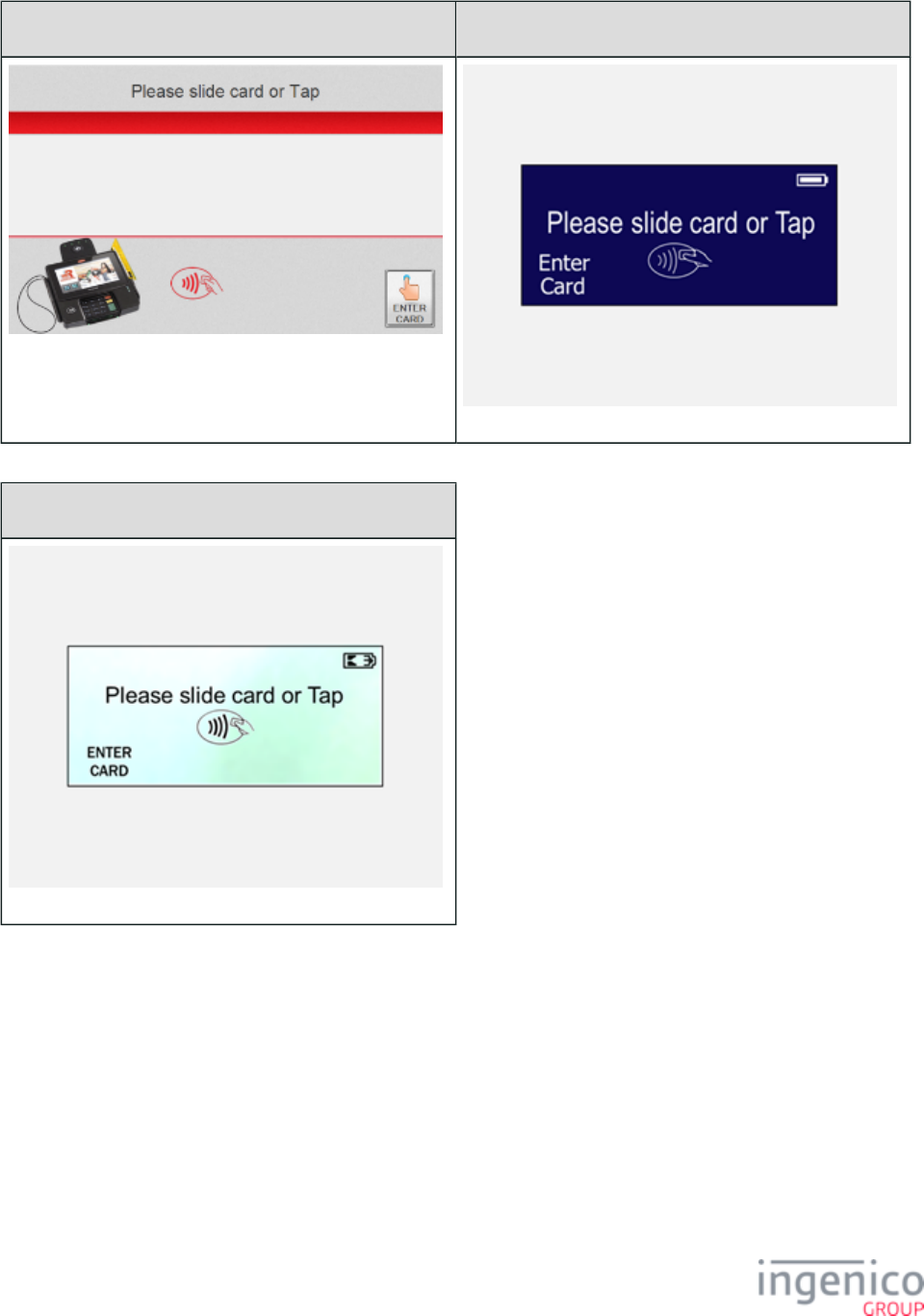
388/854 Telium RBA Developer's Guide/ August 18, 2015
iSC480 iSMP • iSMPc
iCMP
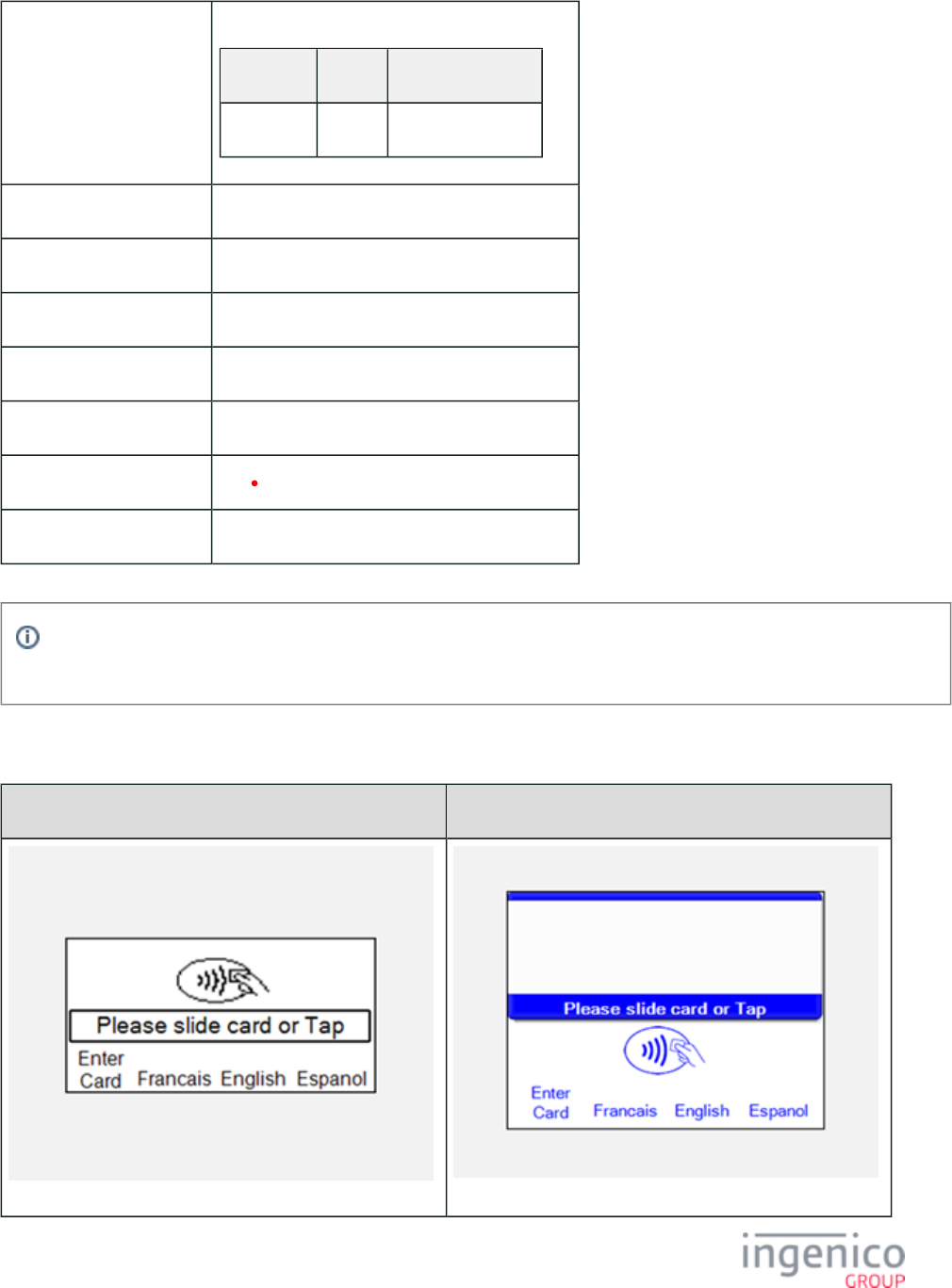
389/854 Telium RBA Developer's Guide/ August 18, 2015
Description Contactless card swipe. Settings are as follows:
Parameter Setting Description
0008_0001 1 Enable contactless.
Initiated By 01.x Online message and language disabled
Status Response 11.01SlideCard
DFS Data Index 0030_0021
Form CSWIPE.K3Z
Text “Please slide card or Tap”
Form Buttons and IDs “Enter Card” – M
Terminal Buttons Allowed Cancel
The PayPal version of this form is . Note that the PayPal form is not available for iPP320 and iPP350 CPSWIPE.K3Z
terminals.
5_1_5_3 Contactless Card Swipe with Language Selection
iPP320 iPP350 iWL250•
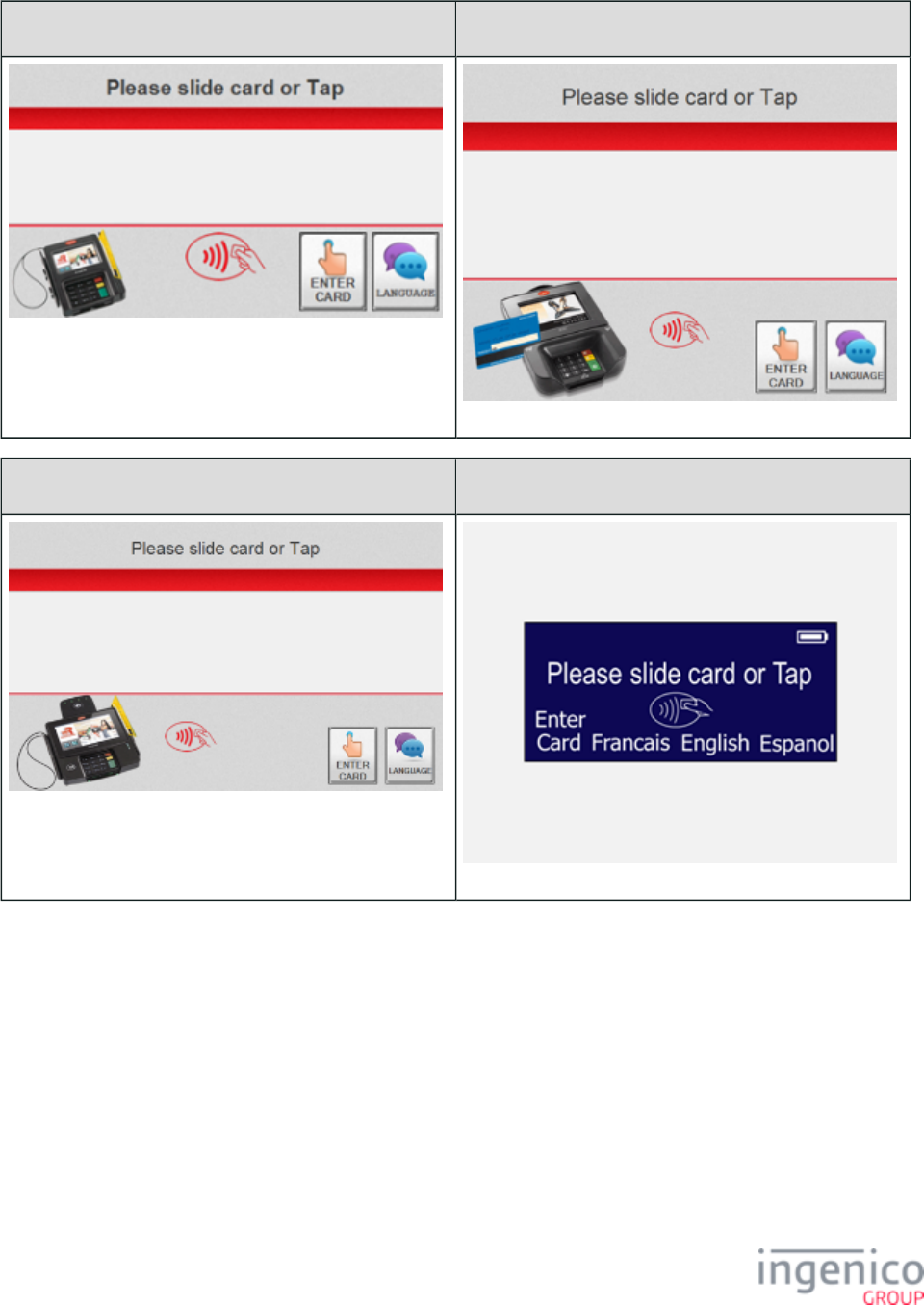
390/854 Telium RBA Developer's Guide/ August 18, 2015
iSC250 iSC350
iSC480 iSMP • iSMPc
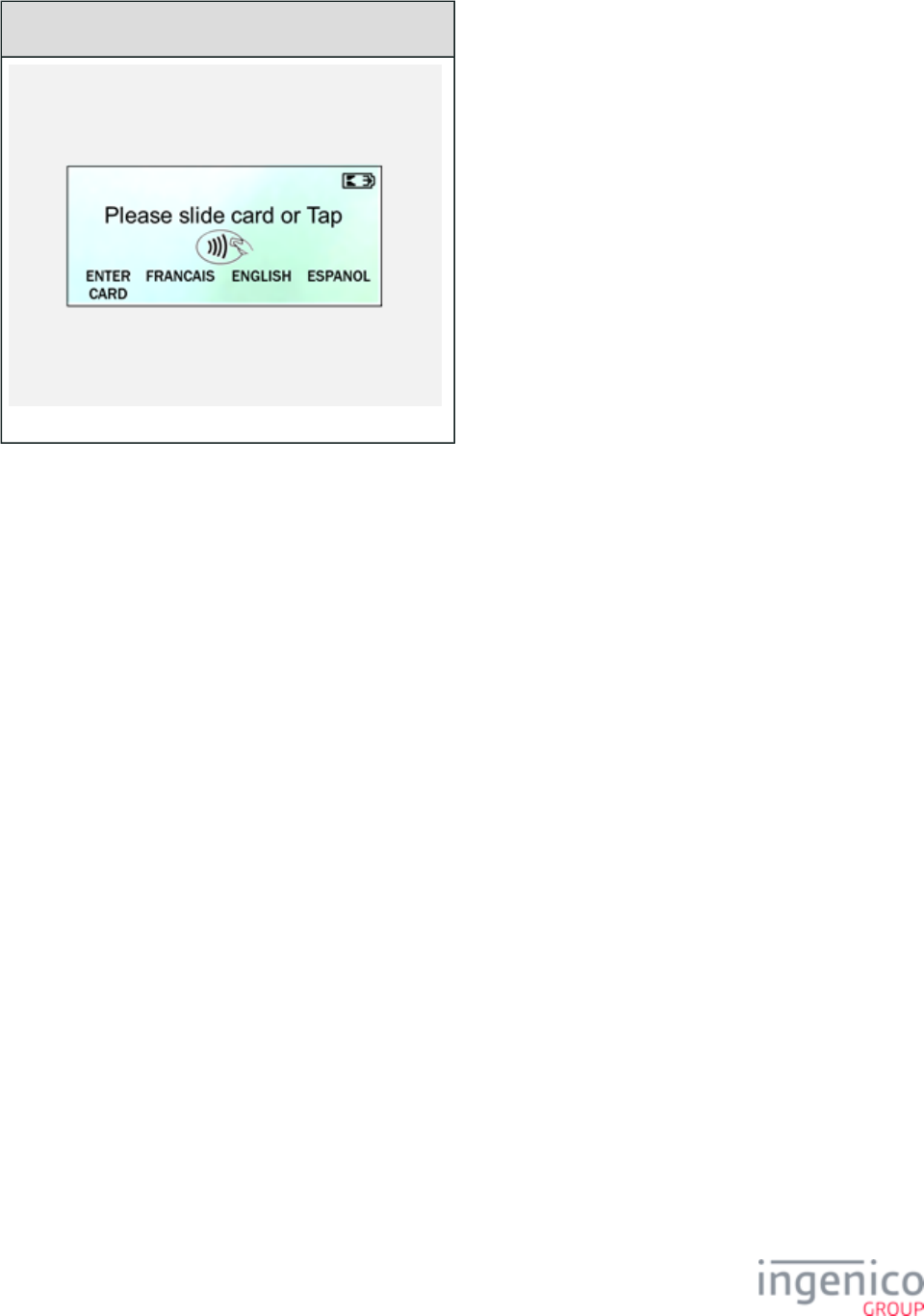
391/854 Telium RBA Developer's Guide/ August 18, 2015
iCMP
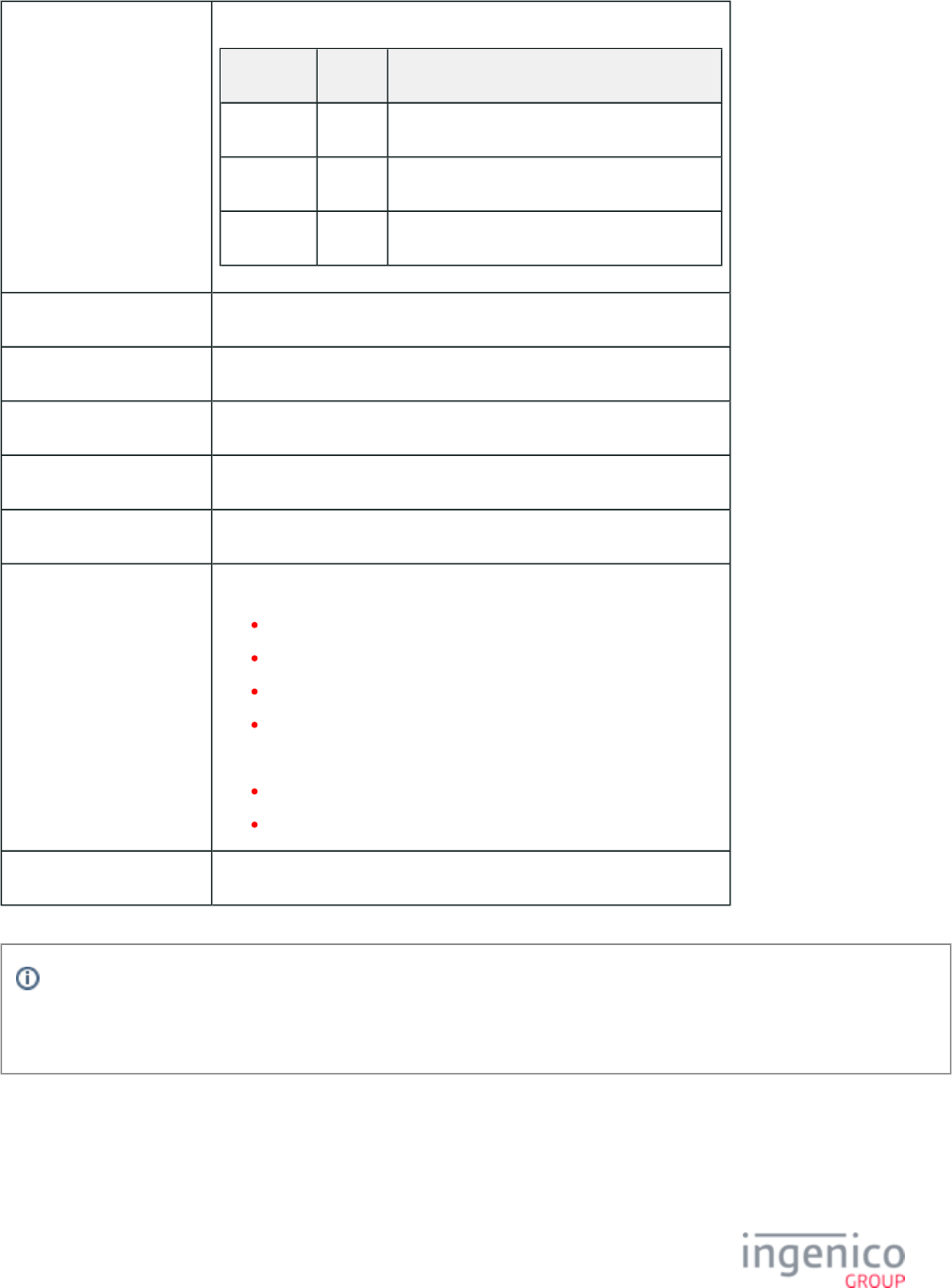
392/854 Telium RBA Developer's Guide/ August 18, 2015
Description Contactless card swipe with language. Settings are as follows:
Parameter Setting Description
0008_0001 1 Enable contactless.
0007_0004 1 Combine language with swipe screen.
0007_0005 0 Swipe card first, then select payment type.
Initiated By 01.x Online message
Status Response 11.01SlideCard
DFS Data Index 0030_0022
Form CLSWIPE.K3Z
Text “Please slide card or Tap”
Form Buttons and IDs iPP320/iPP350/iWL250/iMP350
“Enter Card” – M
“English” – 1
“Francais” – 3
“Español” – 2
iSC250/iSC350/iSC480
"ENTER CARD"
"Language"
Terminal Buttons Allowed Cancel
Info
The PayPal version of this form is . Note that the PayPal form is not available for iPP320 and iPP350 CPLSWIPE.K3Z
terminals.
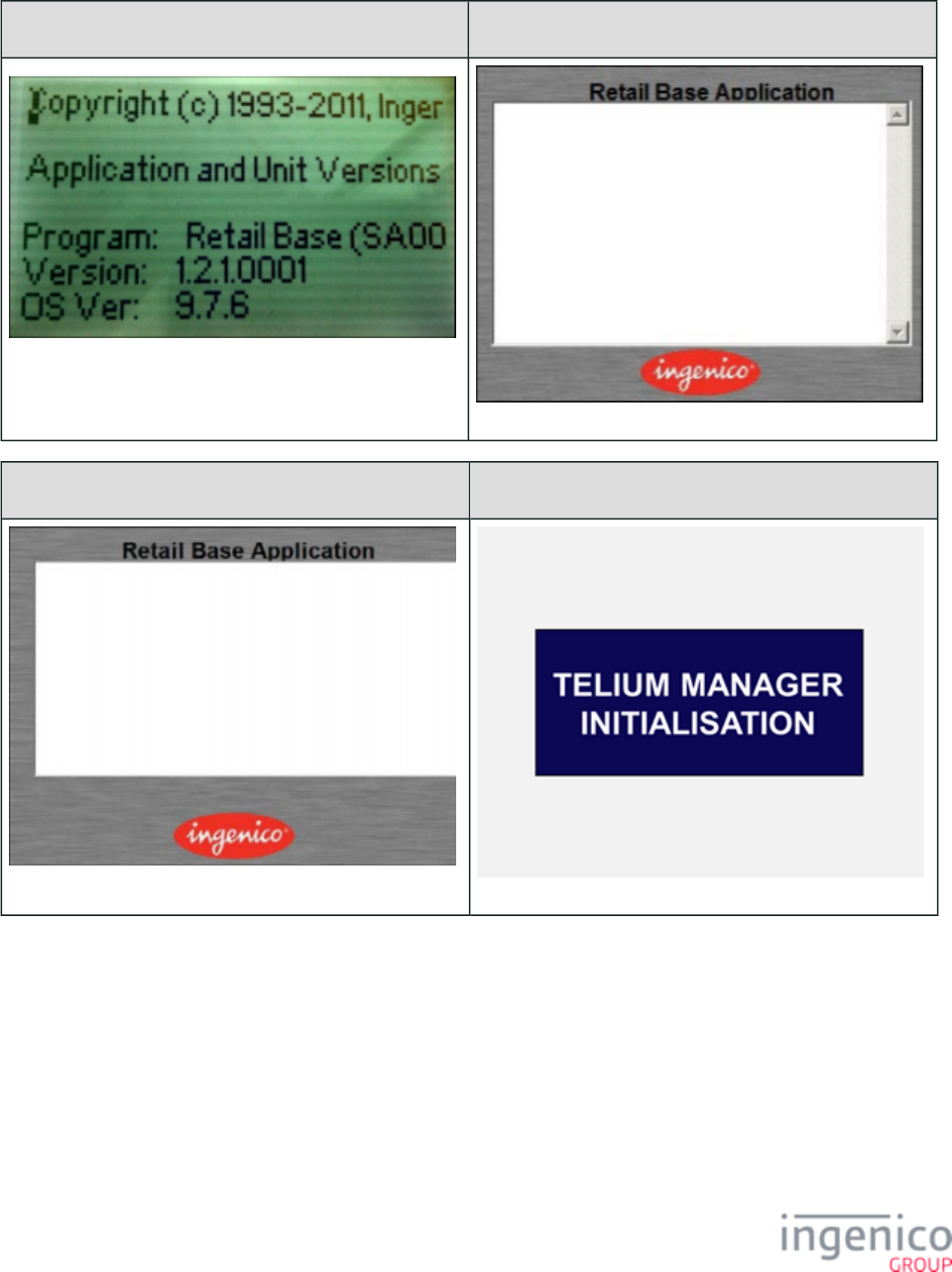
393/854 Telium RBA Developer's Guide/ August 18, 2015
5_1_6 Initialization Screen
iPP320 iPP350 iWL250 •
iSC250 iSC350 • • iSC480 iSMP iSMPc•
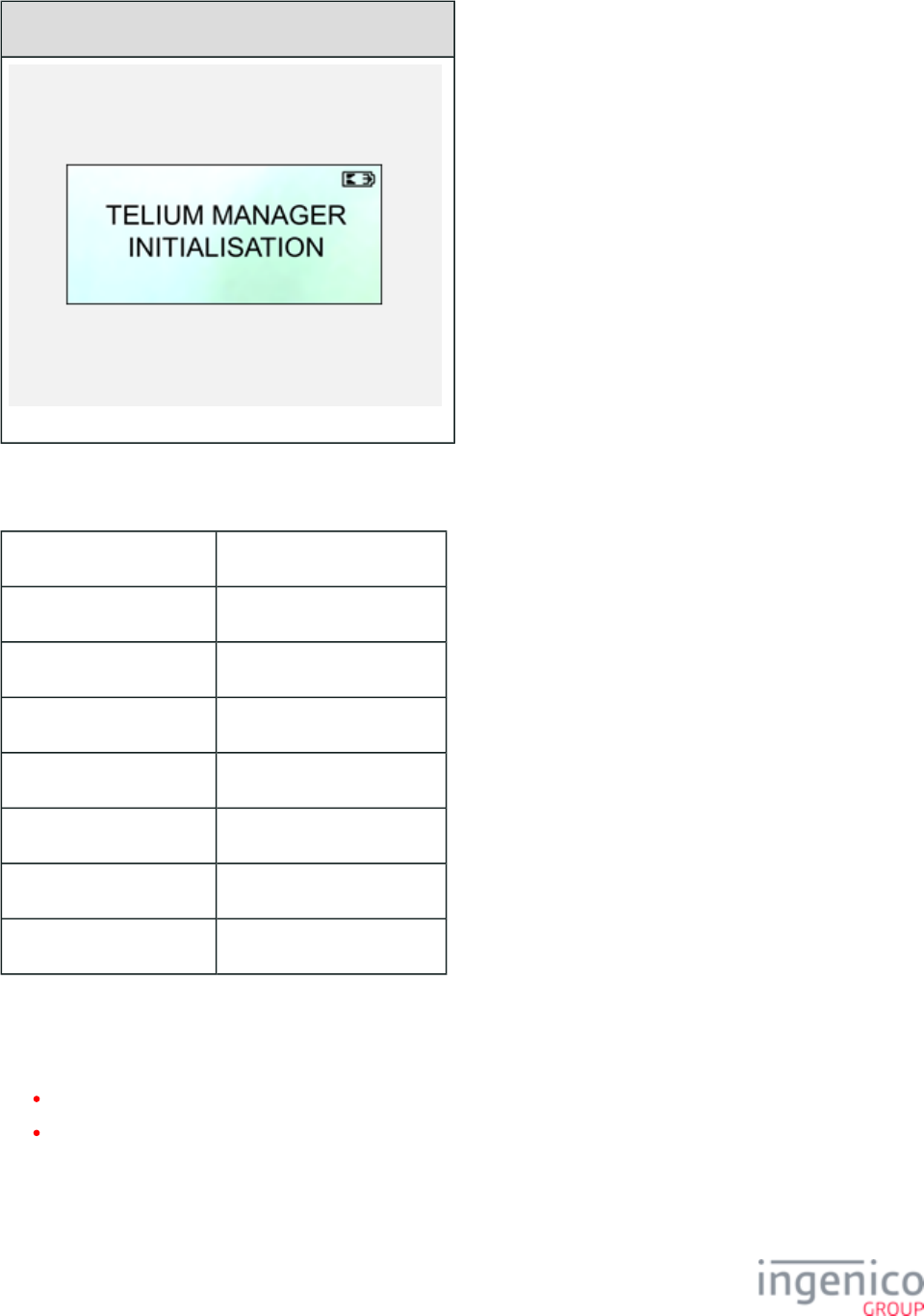
394/854 Telium RBA Developer's Guide/ August 18, 2015
iCMP
Description Boot screen
Initiated By Terminal boot sequence
Status Response N/A
DFS Data Index N/A
Form BOOT.K3Z
Text Fixed diagnostic information
Form Buttons and IDs N/A
Terminal Buttons Allowed N/A
5_1_7 Input Entry Forms
This section includes the following forms:
Alphanumeric Entry
Input Entry
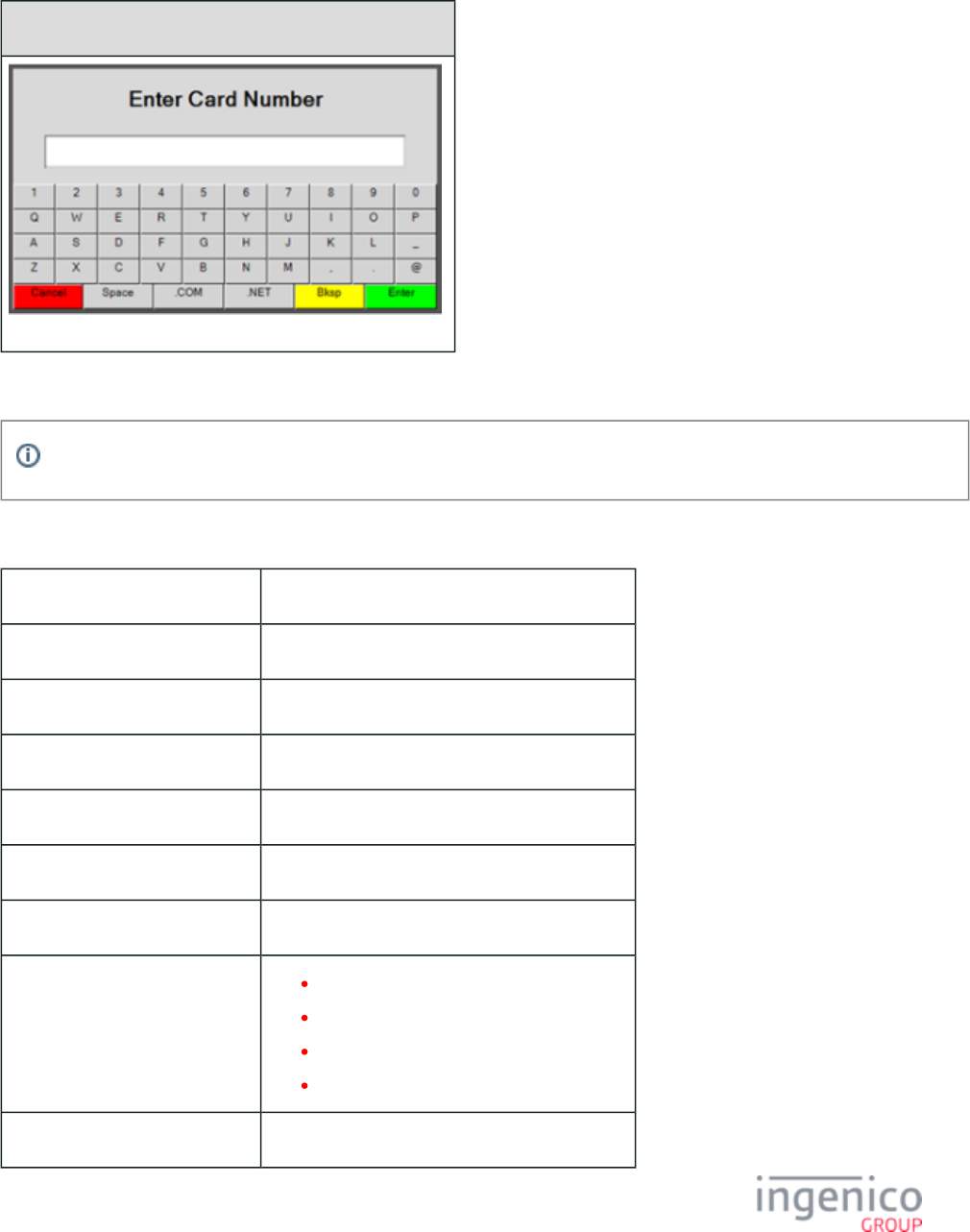
395/854 Telium RBA Developer's Guide/ August 18, 2015
5_1_7_1 Alphanumeric Entry
iSC250 • iSC350 • iSC480
This form is not available for the iCMP, iSMP, iSMPc, iPP320, iPP350 or iWL250.
Description Data entry form
Initiated By 27.x: Alpha Input Message (On-Demand)
Status Response upon display 11.12 Input
Status Response after data entry 11.13 Input Accepted
DFS Data Index 0030_0017
Form ALPHA.K3Z
Text Variable
Form Buttons and IDs Alphanumeric keyboard (for alpha entry)
“Cancel”
“Backspace”
“Enter”
Terminal Buttons Allowed All
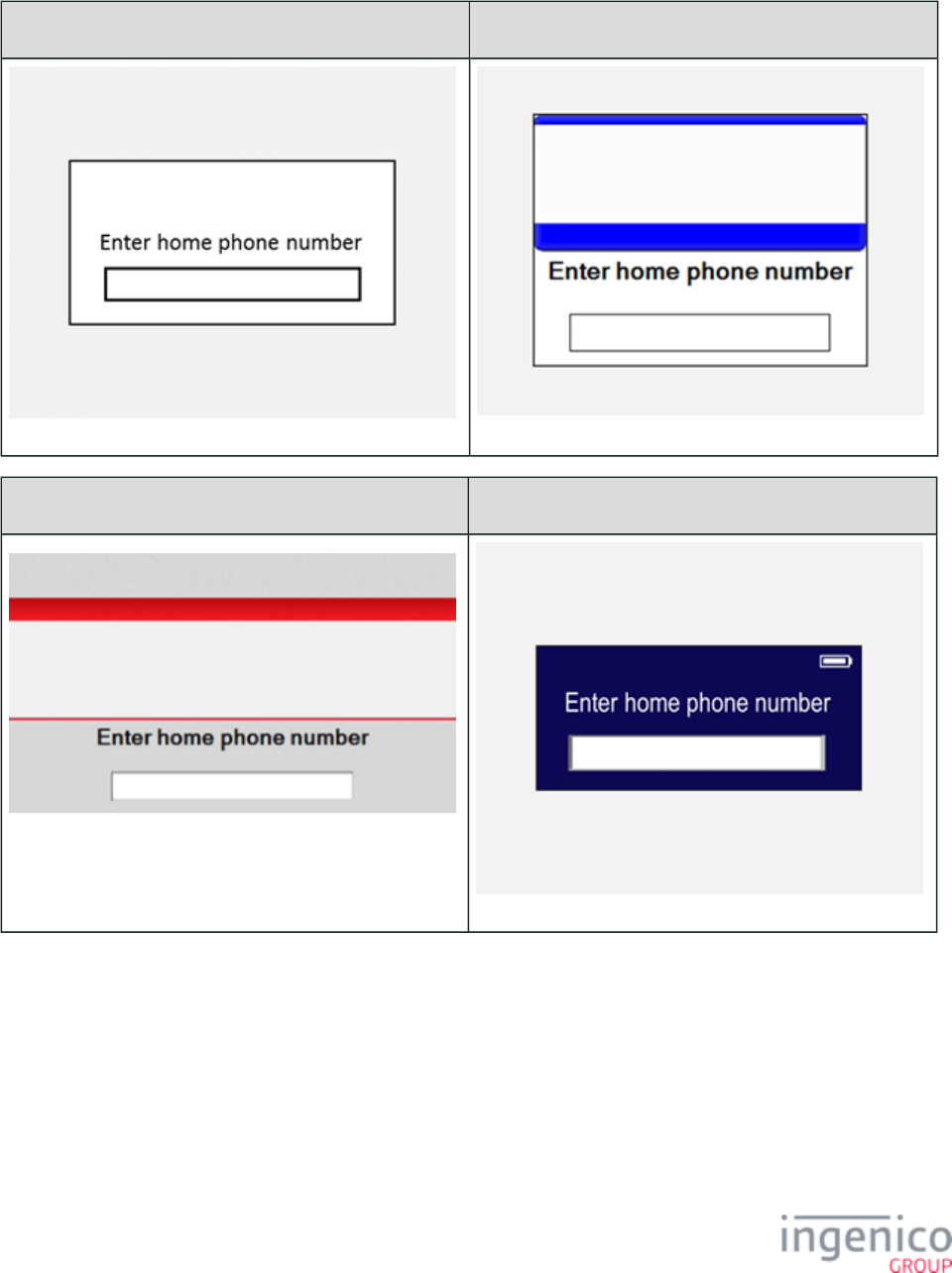
396/854 Telium RBA Developer's Guide/ August 18, 2015
5_1_7_2 Input Entry
iPP320 iPP350 iWL250•
iSC250 • iSC350 • iSC480 iSMP • iSMPc
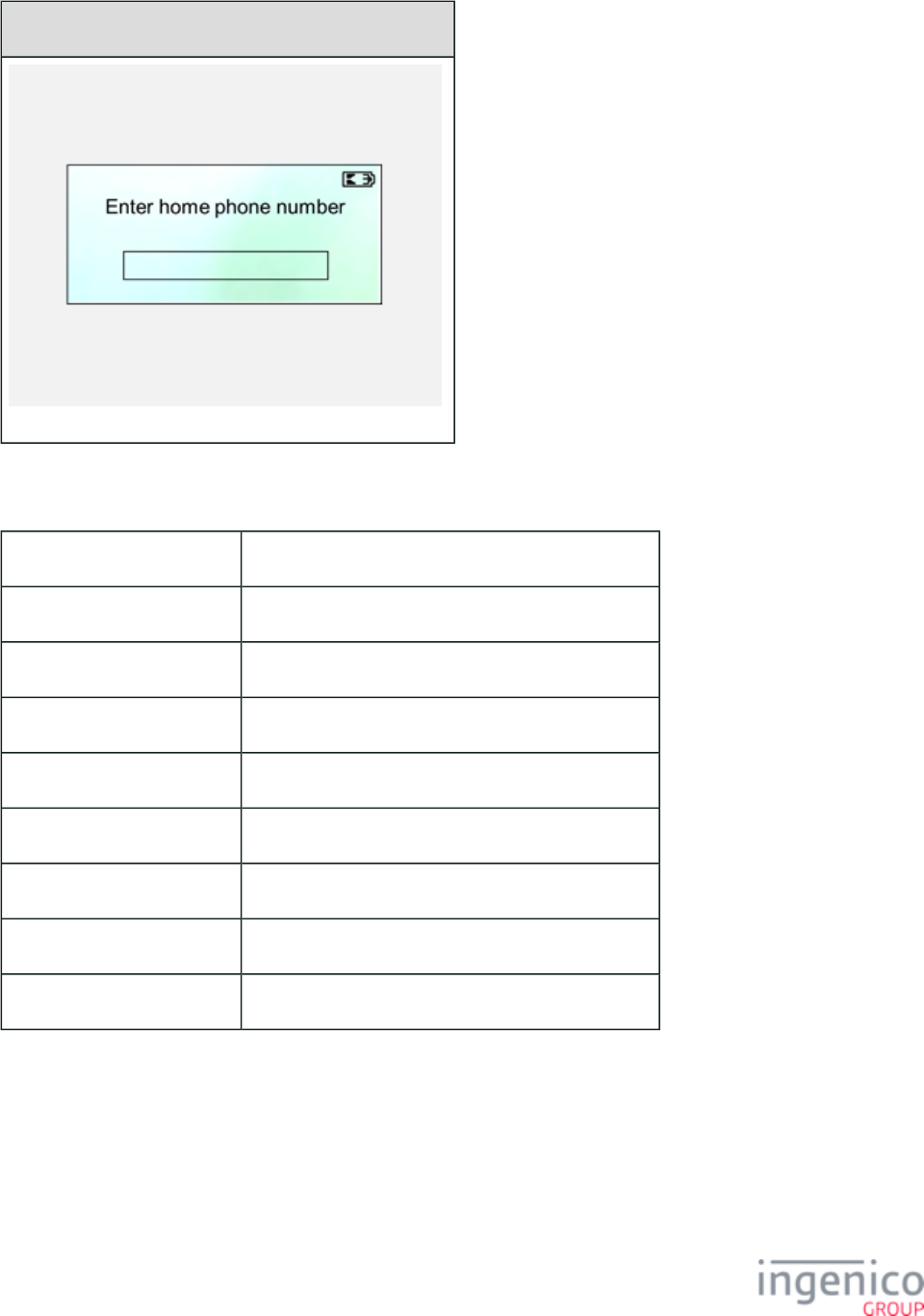
397/854 Telium RBA Developer's Guide/ August 18, 2015
iCMP
Description Numeric input entry
Initiated By 21.x: Numeric Input Request Message (On-Demand)
Status Response upon display 11.12Input
Status Response after swipe 11.13Input Accepted
DFS Data Index 0030_0020
Form INPUT.K3Z
Text Variable
Form Buttons and IDs N/A
Terminal Buttons Allowed All
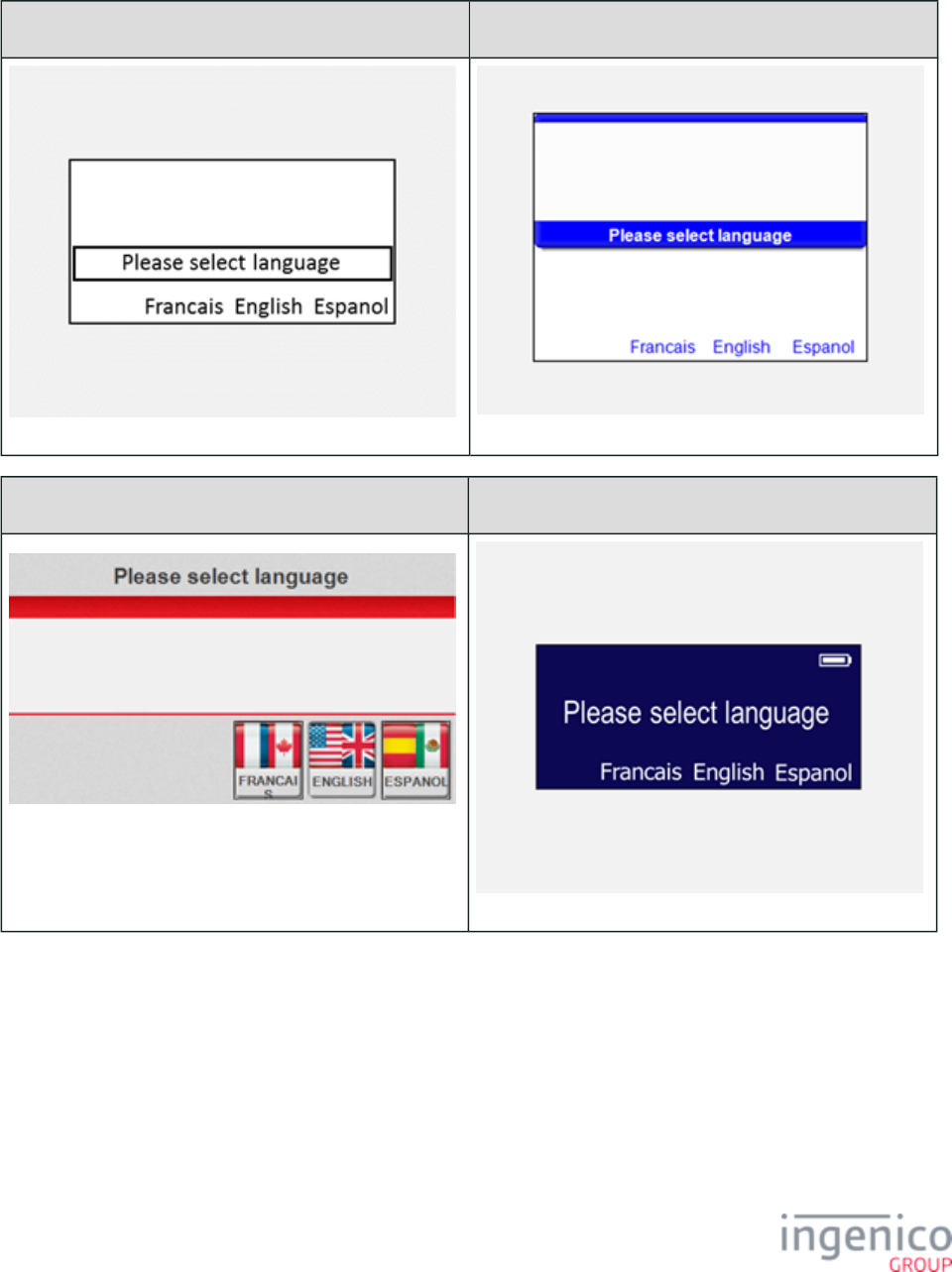
398/854 Telium RBA Developer's Guide/ August 18, 2015
5_1_8 Language Selection
iPP320 iPP350 iWL250 •
iSC250 • iSC350 • iSC480 iSMP • iSMPc
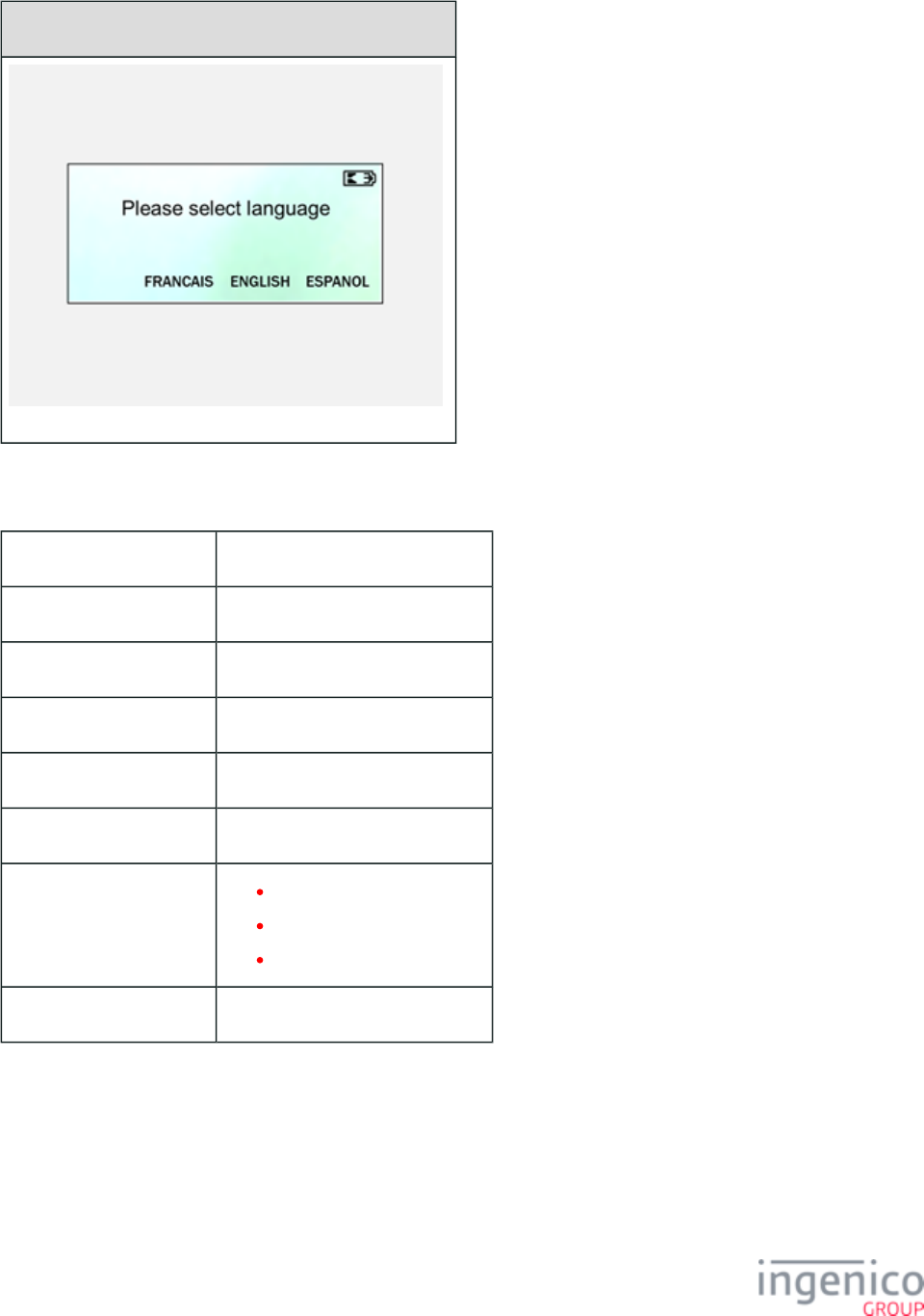
399/854 Telium RBA Developer's Guide/ August 18, 2015
iCMP
Description Language selection
Initiated By Flag in mainflow.dat
Status Response
DFS Data Index 0030_0003
Form LANG.K3Z
Text “Please select language”
Form Buttons and IDs “French” or “Francais” – 3
“English” – 1
“Español” – 2
Terminal Buttons Allowed Cancel
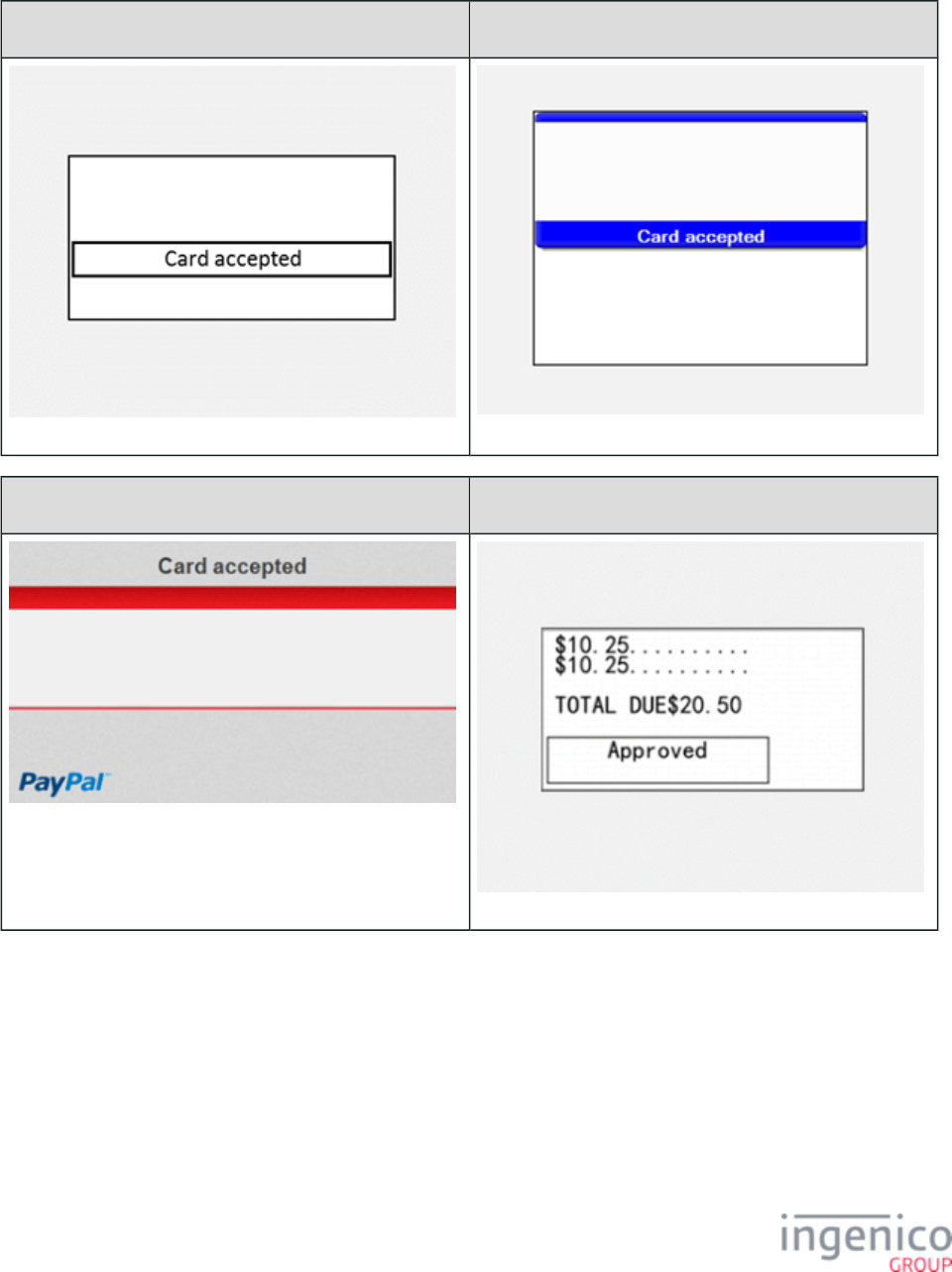
400/854 Telium RBA Developer's Guide/ August 18, 2015
5_1_9 Message
iPP320 iPP350 • iWL250
iSC250 • iSC350 • iSC480 iUP250
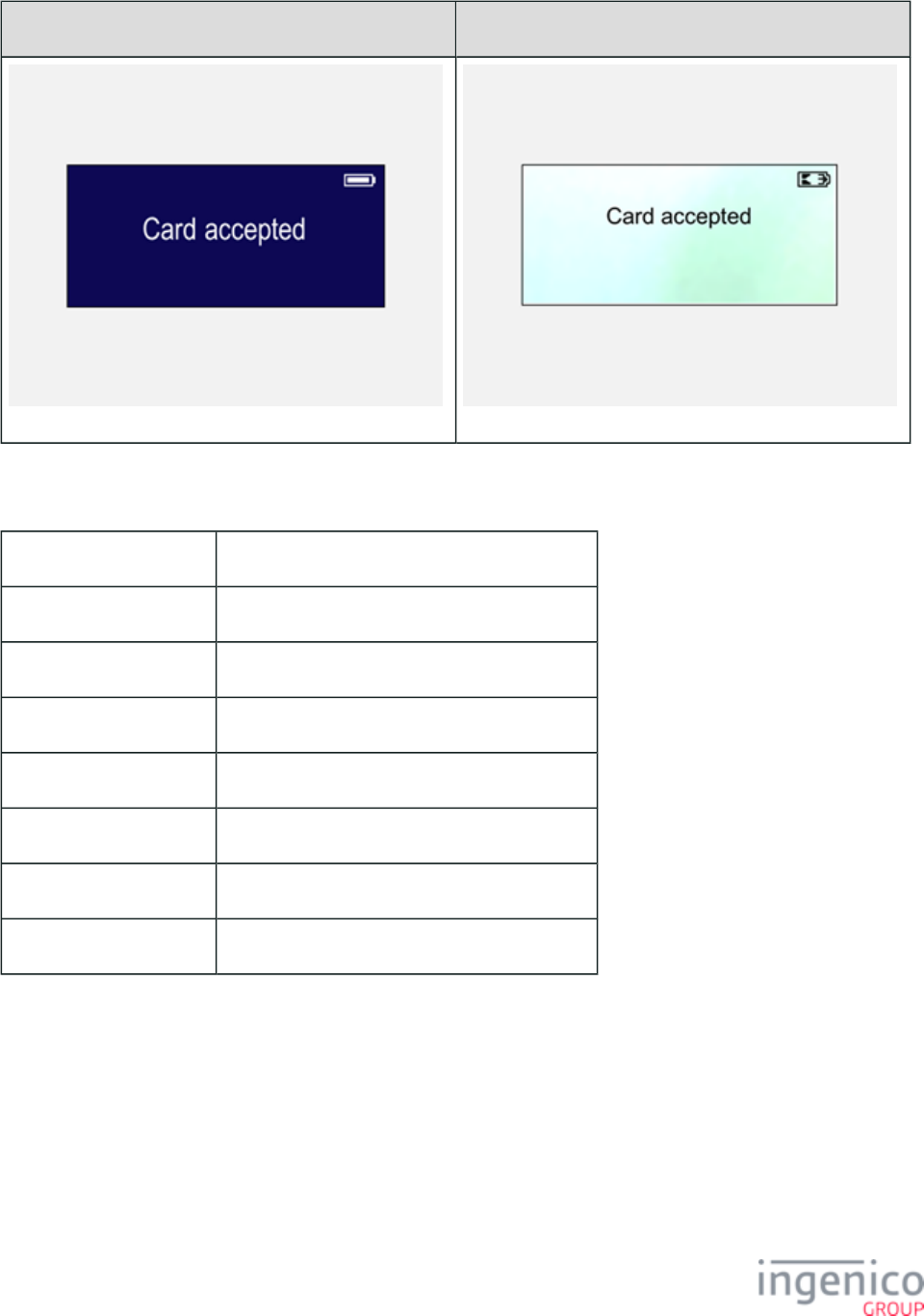
401/854 Telium RBA Developer's Guide/ August 18, 2015
iSMP • iSMPc iCMP
Description Status response
Initiated By After card swipe from 23.x Card Read Request
Status Response 11.13Input Accepted
DFS Data Index 0030_0002
Form MSG.K3Z
Text (variable) “insert your text here”
Form Buttons and IDs N/A
Terminal Buttons Allowed N/A
Examples follow.
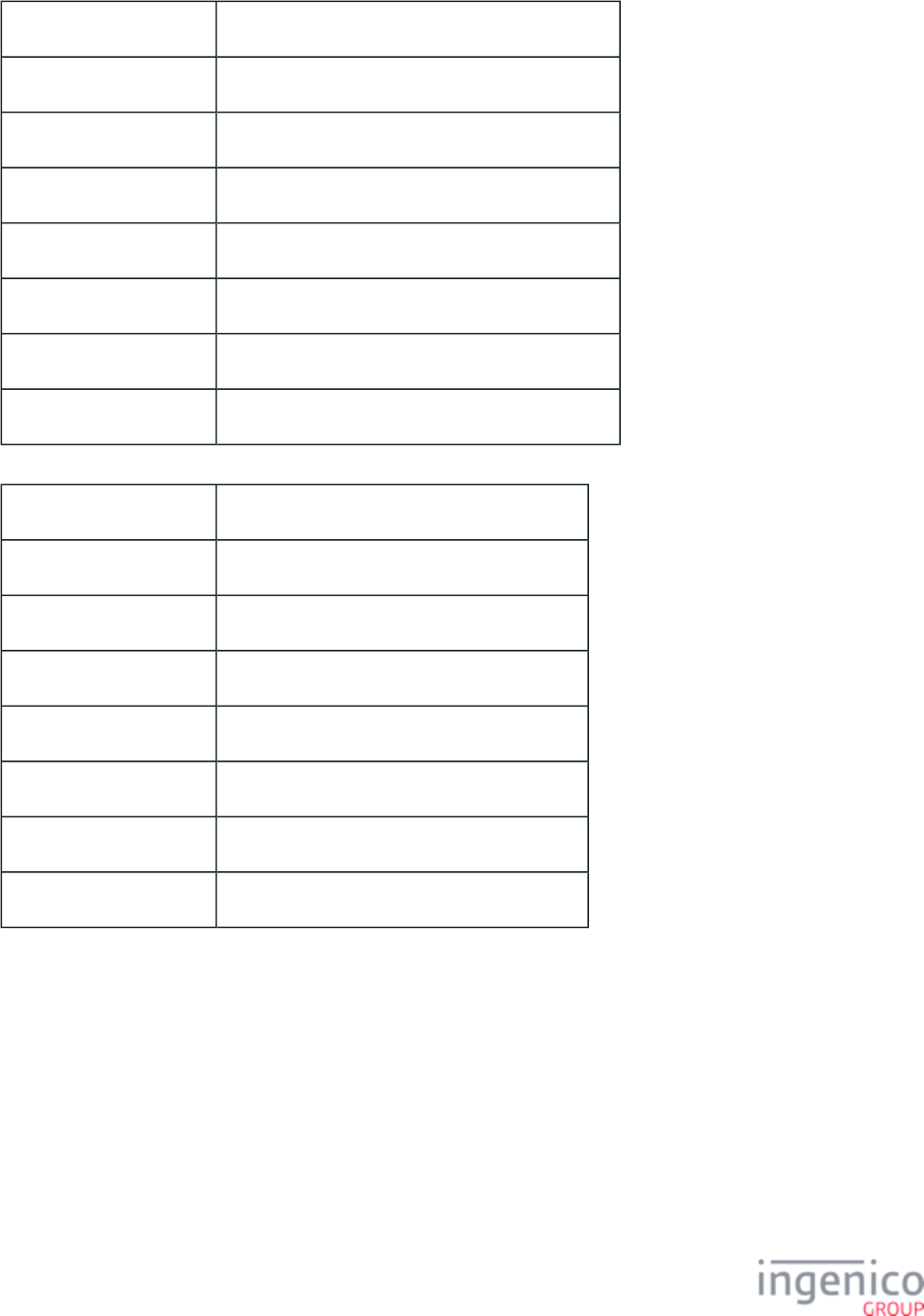
402/854 Telium RBA Developer's Guide/ August 18, 2015
Description Status response
Initiated By After amount verification, waiting on host response
Status Response 11.05Processing
DFS Data Index 0030_0002
Form MSG.K3Z
Text “Processing …Please wait”
Form Buttons and IDs N/A
Terminal Buttons Allowed N/A
Description Status response
Initiated By Payment selected, Terminal waiting for amount
Status Response 11.04Please Wait
DFS Data Index 0030_0002
Form MSG.K3Z
Text “Please wait for the cashier”
Form Buttons and IDs N/A
Terminal Buttons Allowed N/A
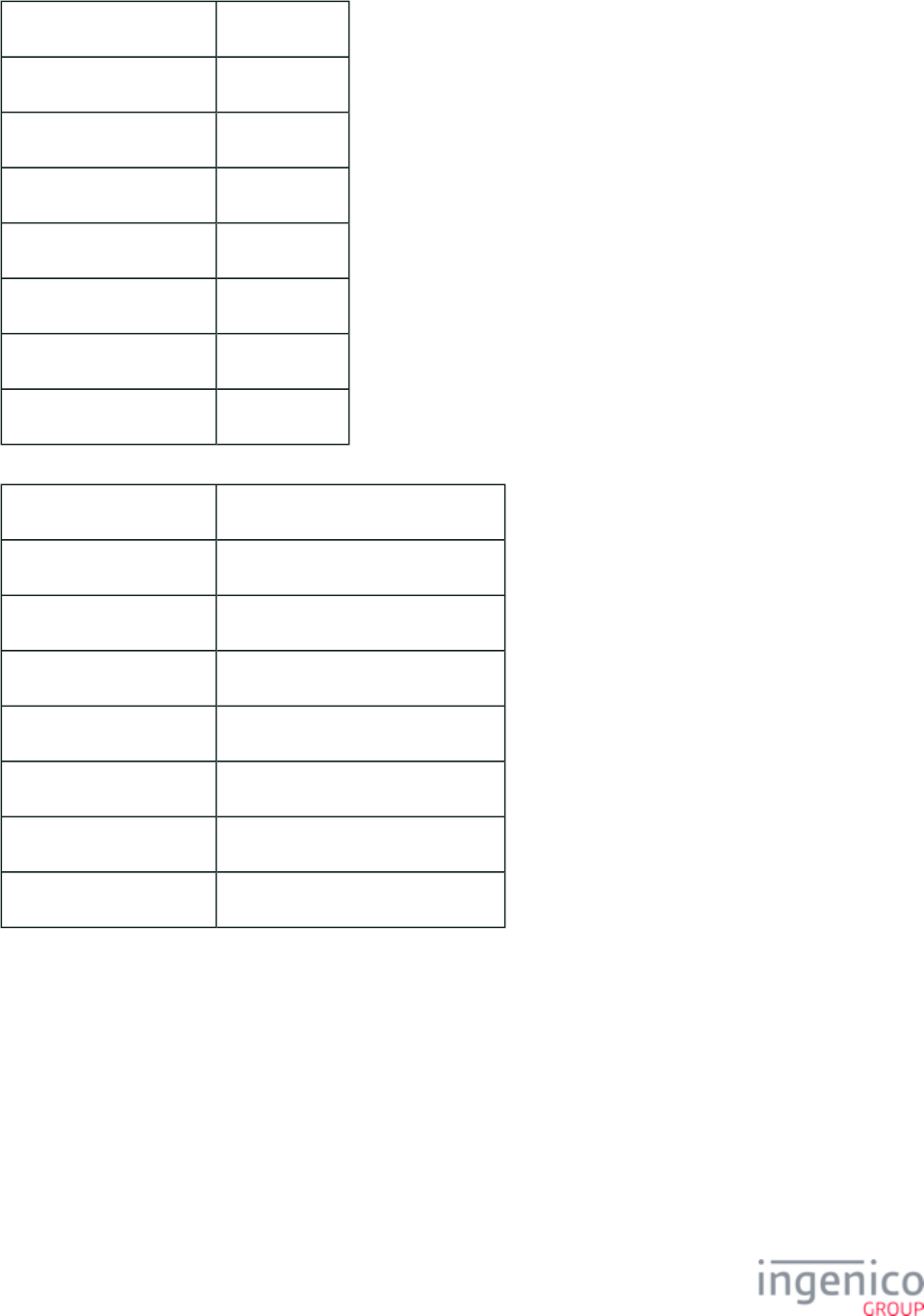
403/854 Telium RBA Developer's Guide/ August 18, 2015
Description Host response
Initiated By 0x and 50.x
Status Response 11.06Approved
DFS Data Index 0030_0002
Form MSG.K3Z
Text “Approved”
Form Buttons and IDs N/A
Terminal Buttons Allowed N/A
Description Signature accepted
Initiated By After OK press on Signature screen
Status Response 11.11Signature Accepted
DFS Data Index 0030_0002
Form MSG.K3Z
Text “Signature accepted”
Form Buttons and IDs N/A
Terminal Buttons Allowed N/A
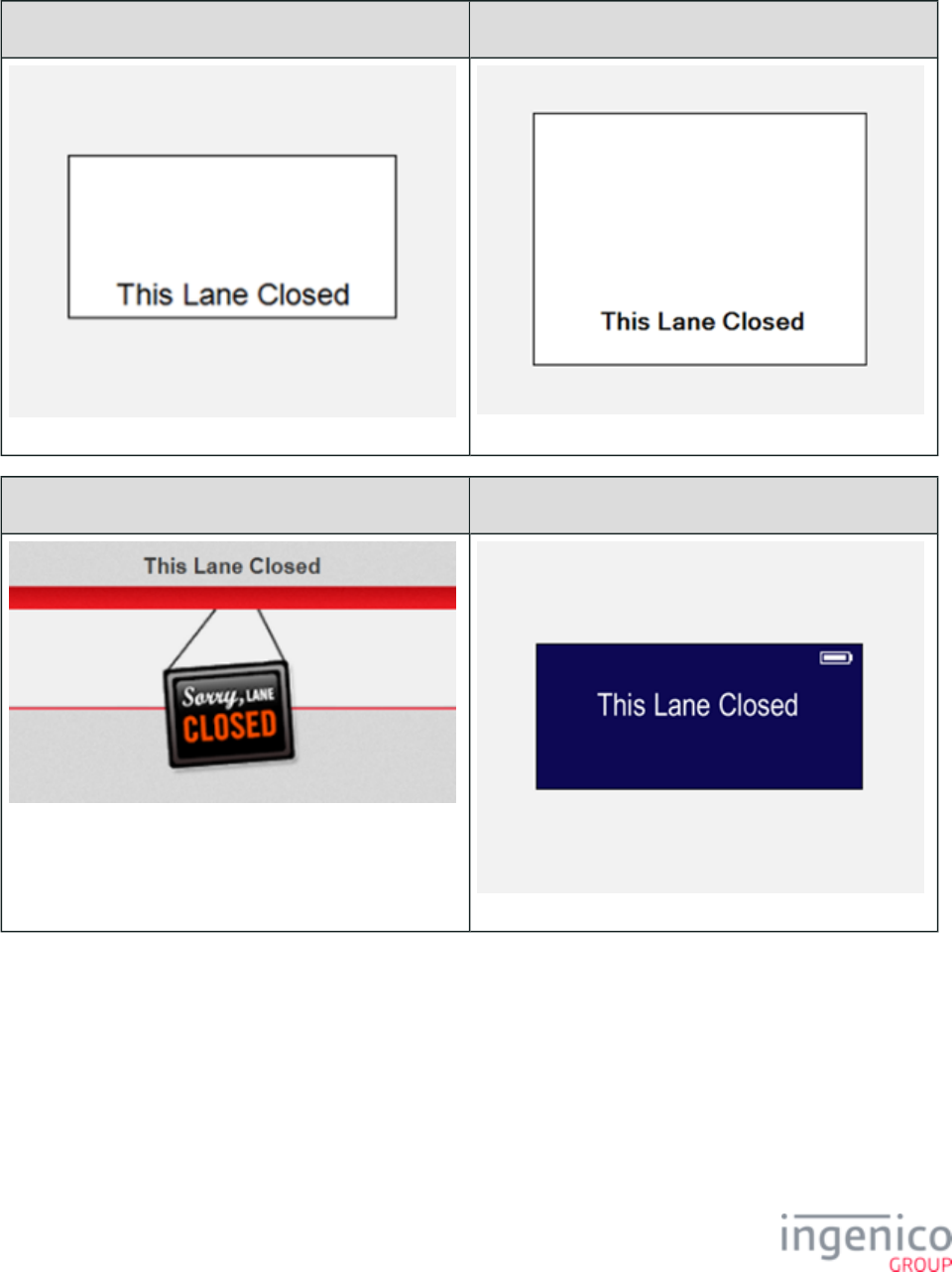
404/854 Telium RBA Developer's Guide/ August 18, 2015
5_1_10 Offline
iPP320 iPP350 • iWL250
iSC250 • iSC350 iSC480• iSMP iSMPc•
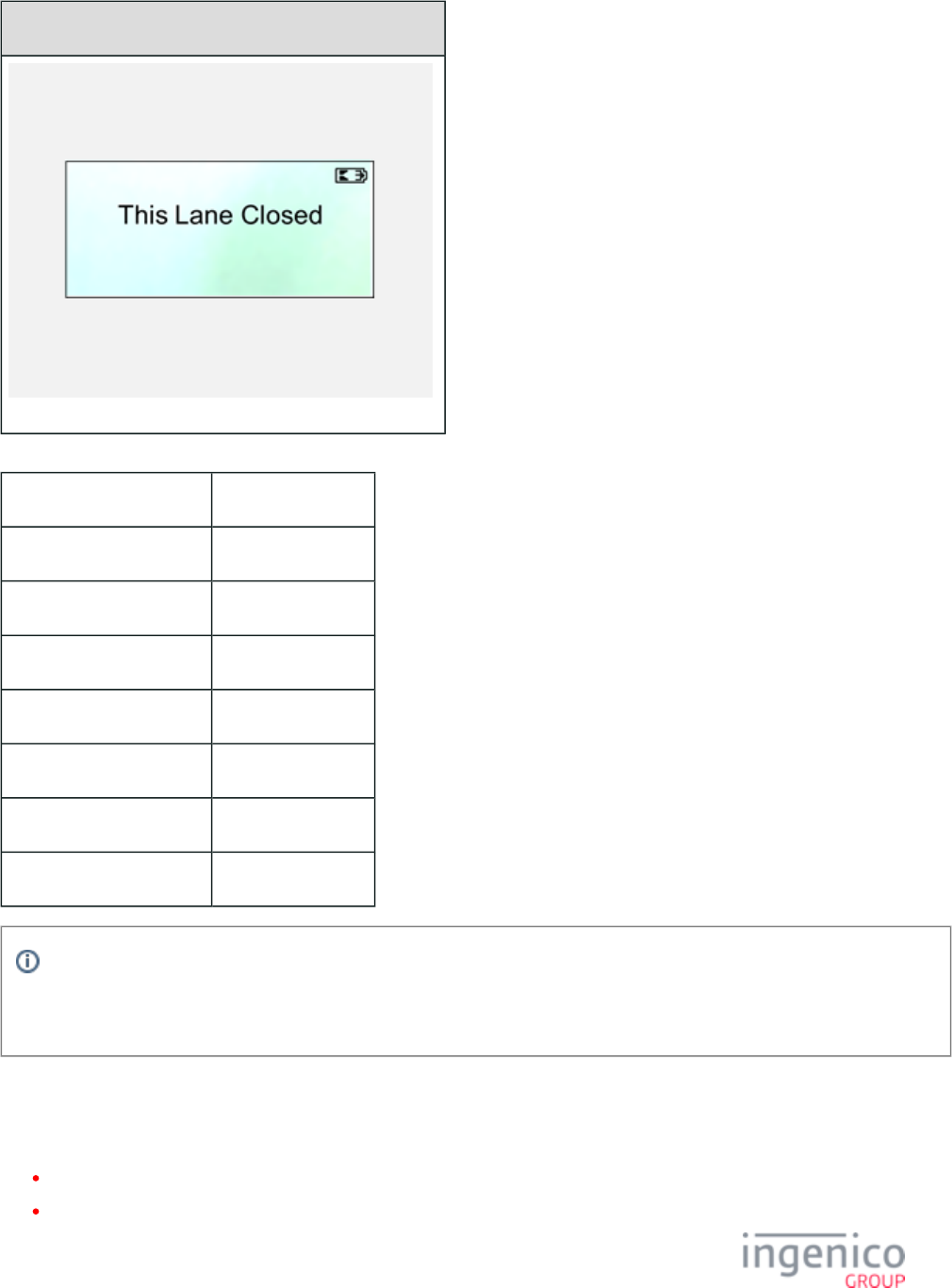
405/854 Telium RBA Developer's Guide/ August 18, 2015
iCMP
Description Offline screen
Initiated By 00.x
Status Response 11.00Lane Closed
DFS Data Index 0030_0001
Form OFFLINE.K3Z
Text “This Lane Closed”
Form Buttons and IDs N/A
Terminal Buttons Allowed N/A
Info
The PayPal version of this form is . Note that the PayPal form is not available for iPP320 and iPP350 PPOFFLINE.K3Z
terminals.
5_1_11 Payment Forms
This section includes the following forms:
Payment Selection
Amount Verification
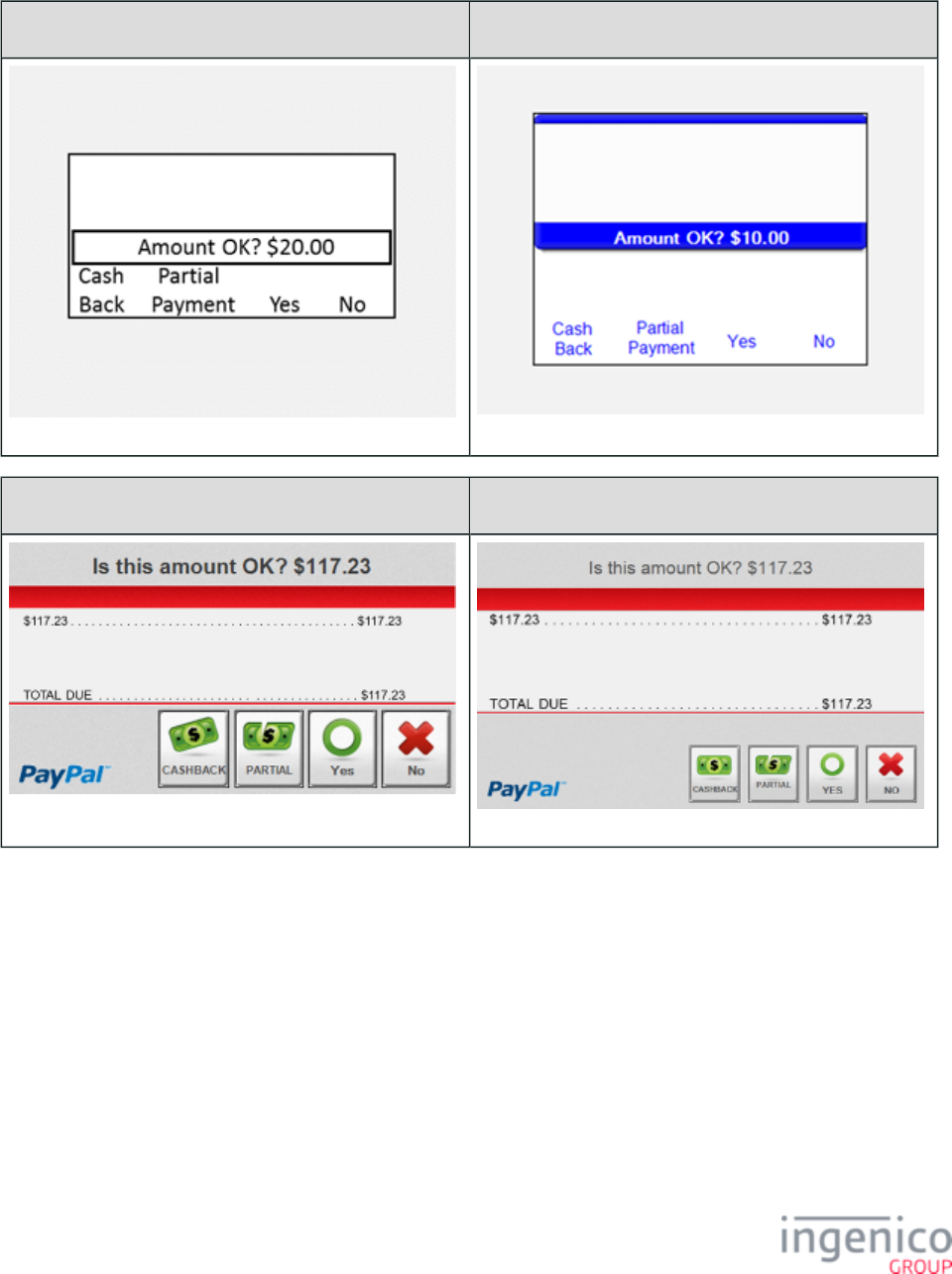
406/854 Telium RBA Developer's Guide/ August 18, 2015
5_1_11_1 Amount Verification
iPP320 iPP350 • iWL250
iSC250 • iSC350 iSC480
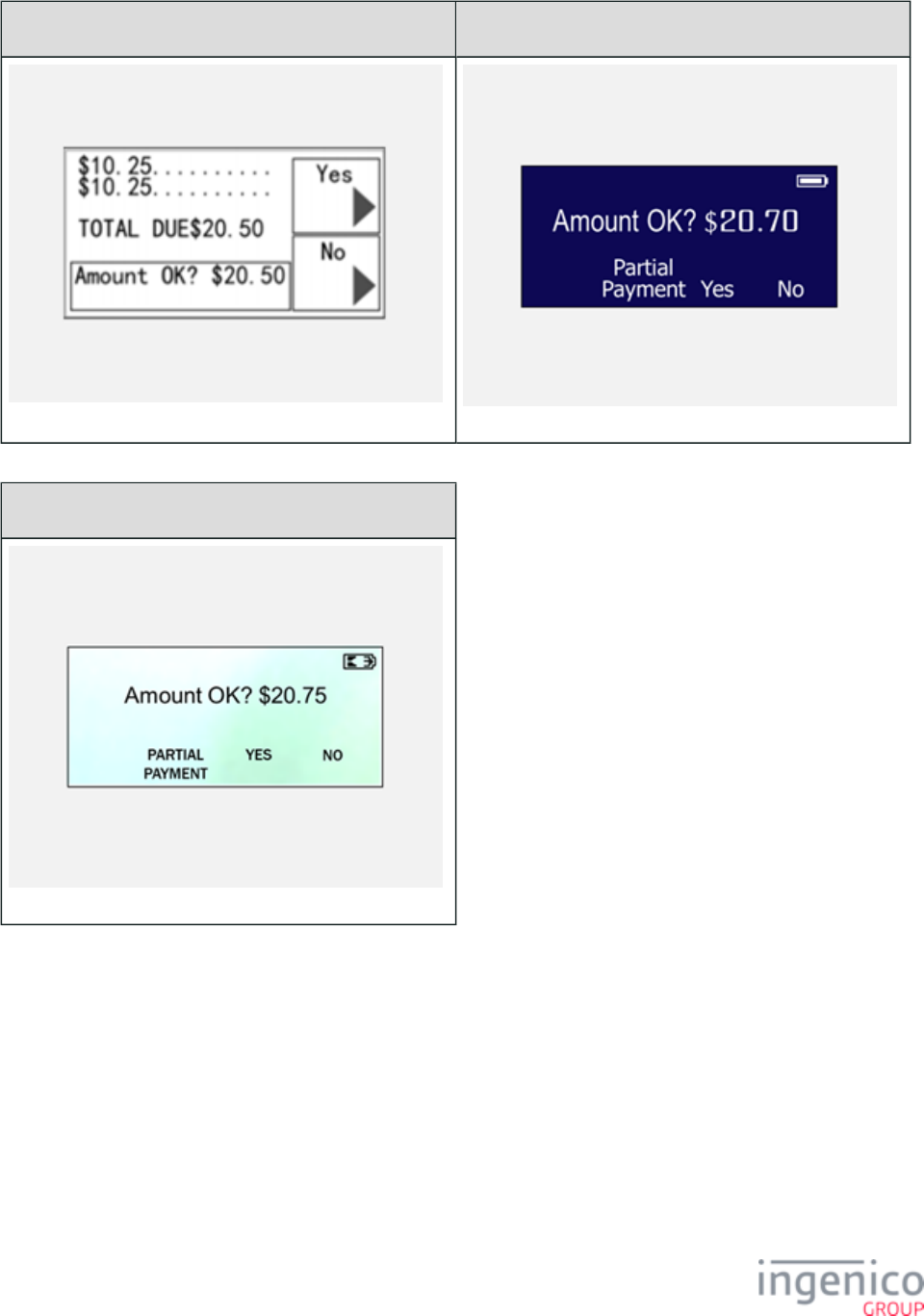
407/854 Telium RBA Developer's Guide/ August 18, 2015
iUP250 iSMP • iSMPc
iCMP
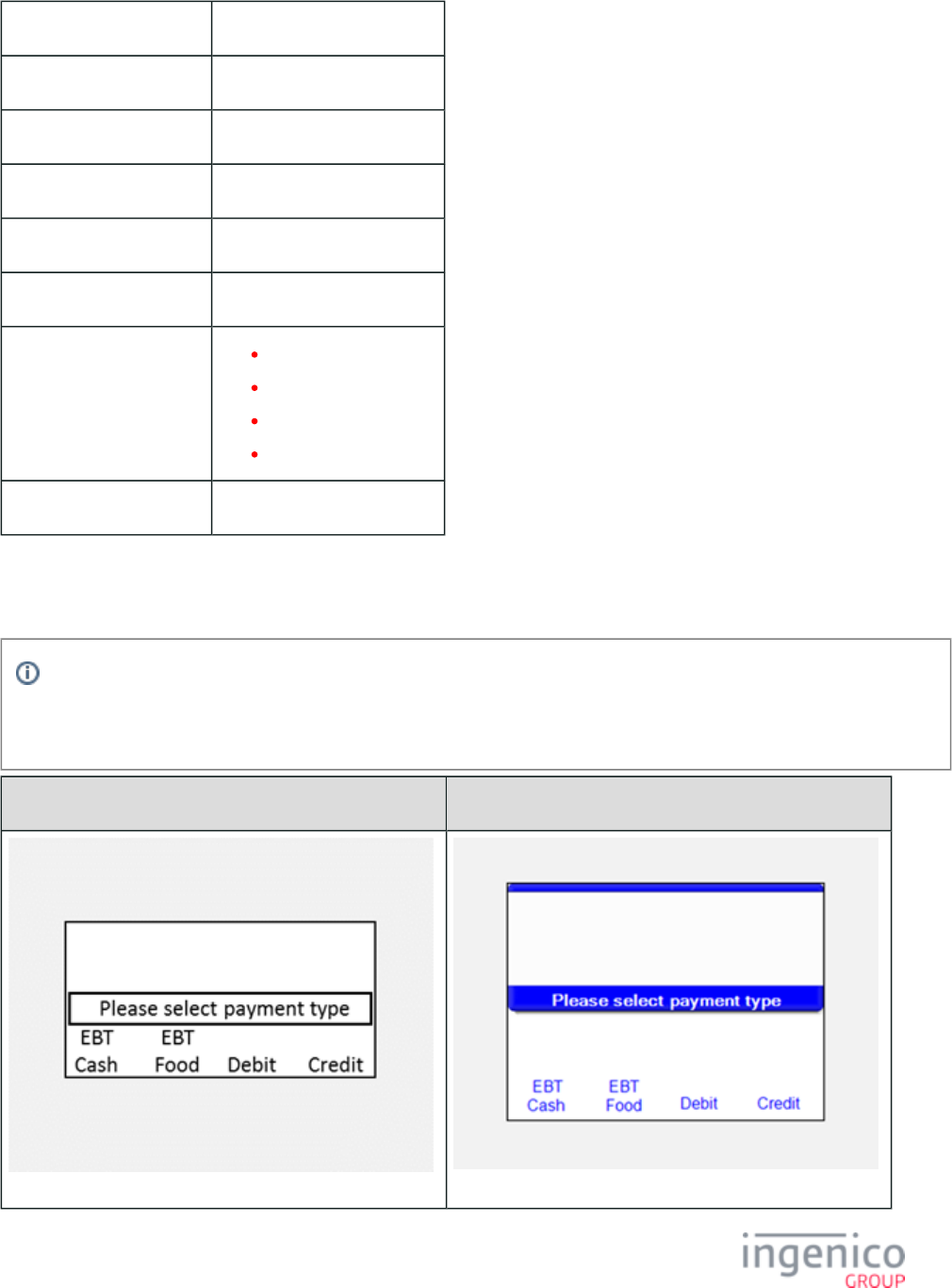
408/854 Telium RBA Developer's Guide/ August 18, 2015
Description Amount verification
Initiated By After payment selection
Status Response 11.04Please Wait
DFS Data Index 0030_0010
Form AMTV.K3Z
Text “Amount OK? $xx.xx”
Form Buttons and IDs “Partial Payment” – P
“Cashback” – C
“Yes” – Y
“No” – N
Terminal Buttons Allowed Cancel
5_1_11_2 Payment Selection
Info
The form format discussed below applies to the default payment selection screen ( ) as well as any custom payment pay1.K3Z
screens that may be added ( through ).pay2.K3Z pay9.K3Z
iPP320 iPP350 iWL250•
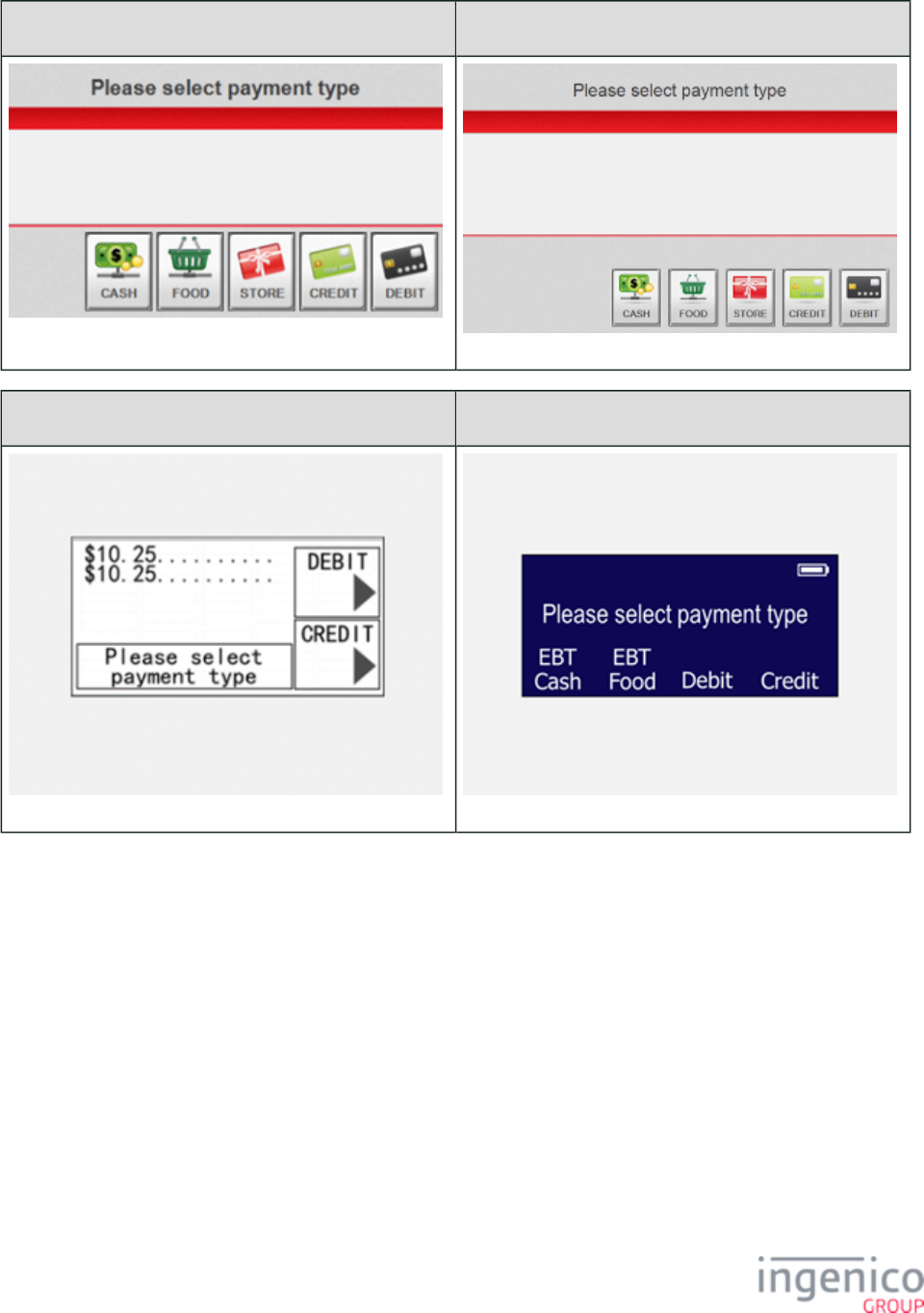
409/854 Telium RBA Developer's Guide/ August 18, 2015
iSC250 • iSC350 iSC480
iUP250 iSMP • iSMPc
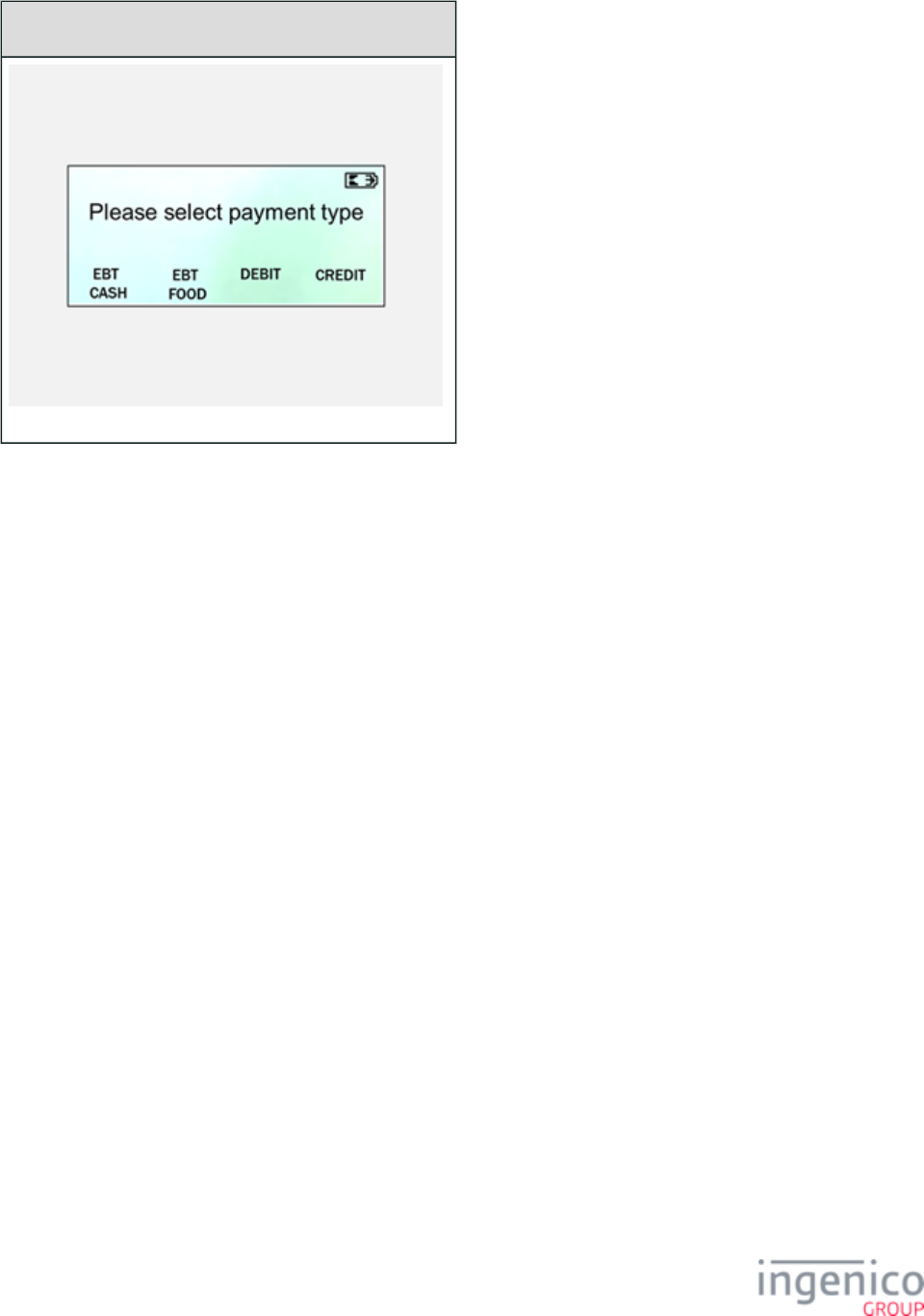
410/854 Telium RBA Developer's Guide/ August 18, 2015
iCMP
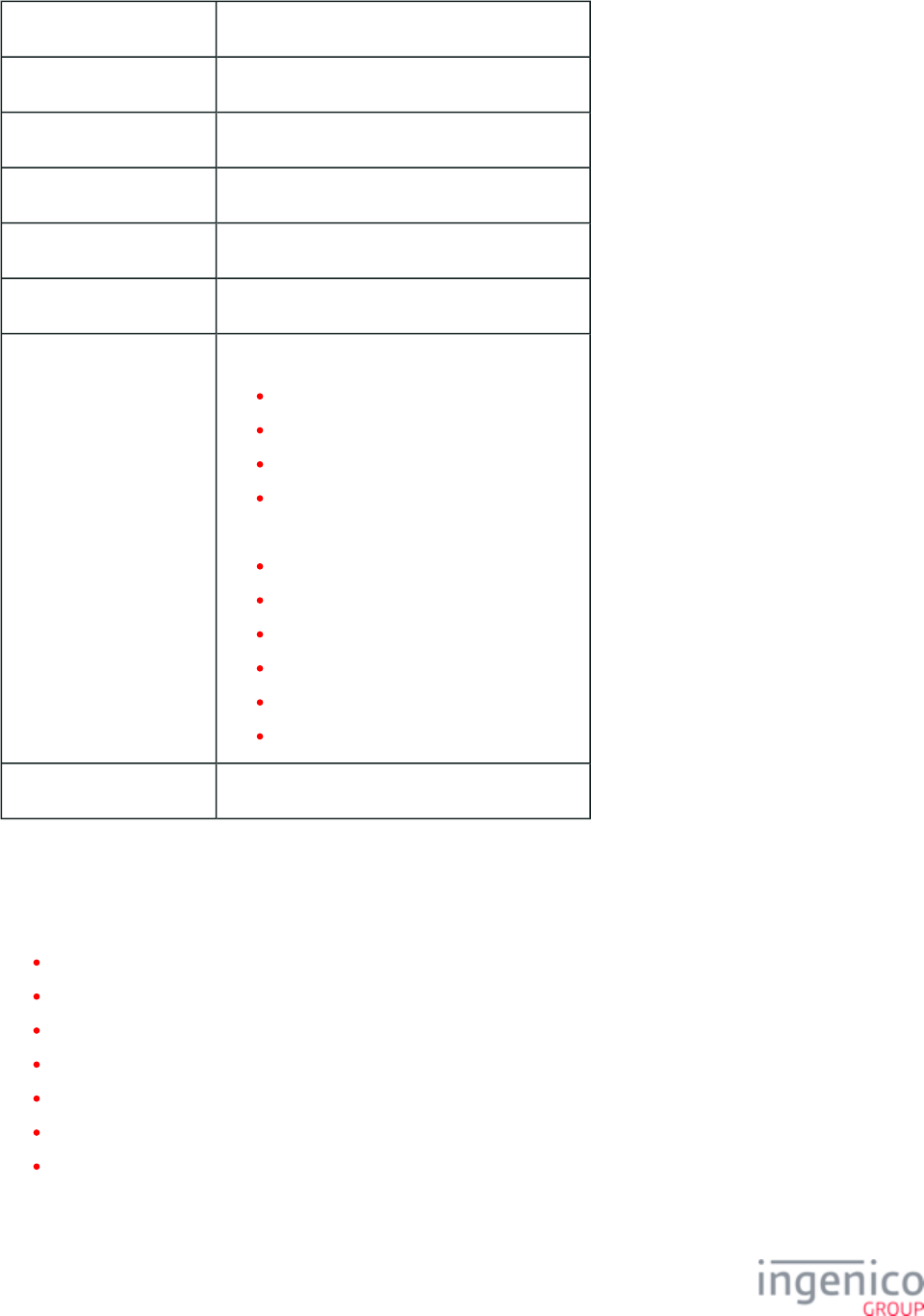
411/854 Telium RBA Developer's Guide/ August 18, 2015
Description Select Payment Type
Initiated By Card swipe
Status Response 11.02Select Payment
DFS Data Index 0030_0006
Form PAY%d.K3Z (%d Replaced by numbers 1-9)
Text “Please select payment type”
Form Buttons and IDs iPP320/iPP350/iWL250
“EBT Cash” – C
“EBT Food” – D
“Debit” – A
“Credit” – B
iSC250/iSC350/iSC480
iPP320/iPP350/iWL250
“EBT Cash” – C
“EBT Food” – D
“Store” – E
“Debit” – A
“Credit” – B
Terminal Buttons Allowed Cancel
5_1_12 PayPal Forms
This section includes the following forms:
Card Swipe with PayPal
Card Swipe with PayPal and Language Selection
Contactless Card Swipe with PayPal Selection
Contactless Card Swipe with PayPal and Language Selection
PayPal Data Input (On-Demand form)
PayPal PIN Entry
PayPal Please Wait
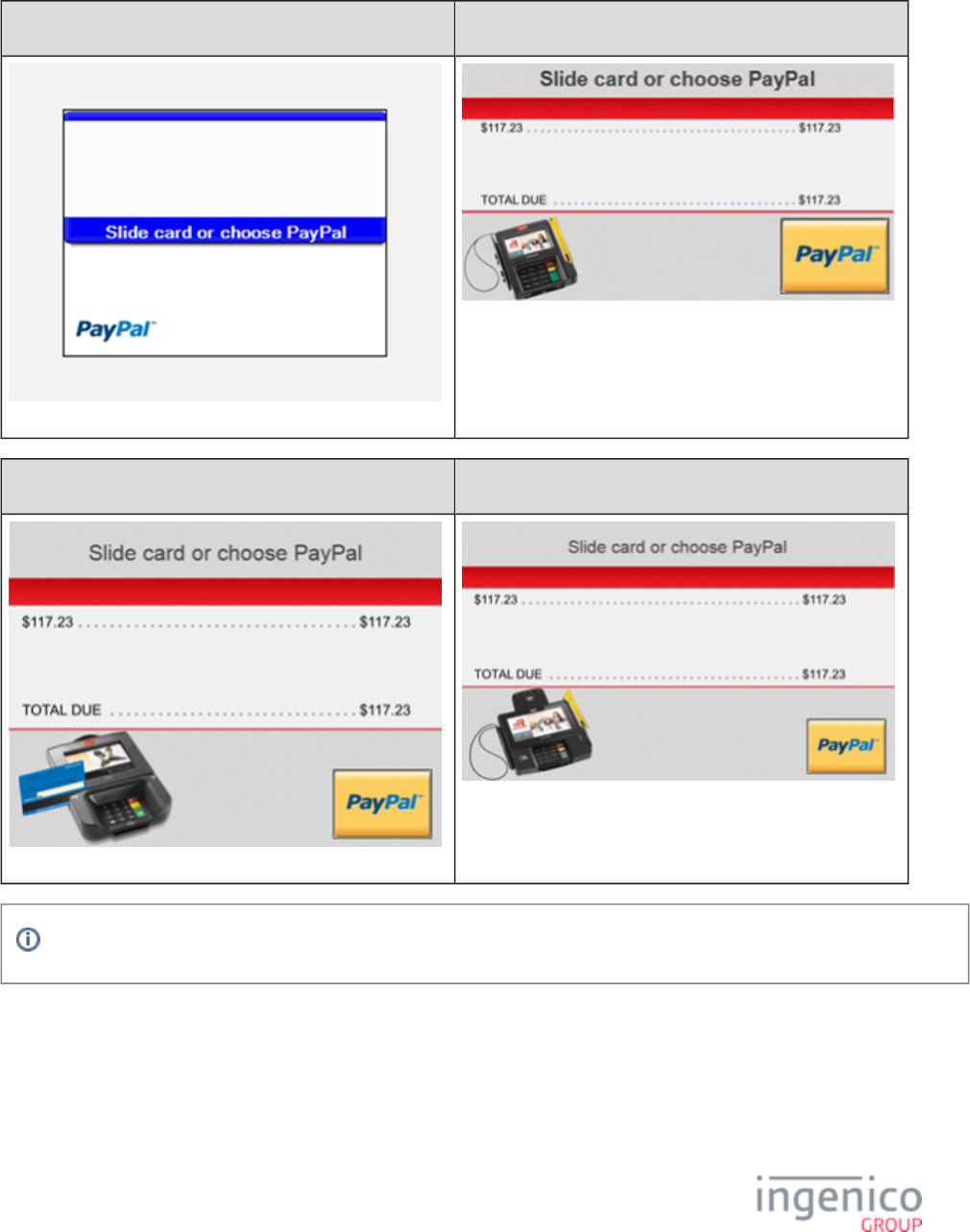
412/854 Telium RBA Developer's Guide/ August 18, 2015
5_1_12_1 Card Swipe with PayPal
iPP350 iSC250
iSC350 iSC480
This form is not available for the iCMP, iSMP, iSMPc, iPP320, iUN250 or iWL250.
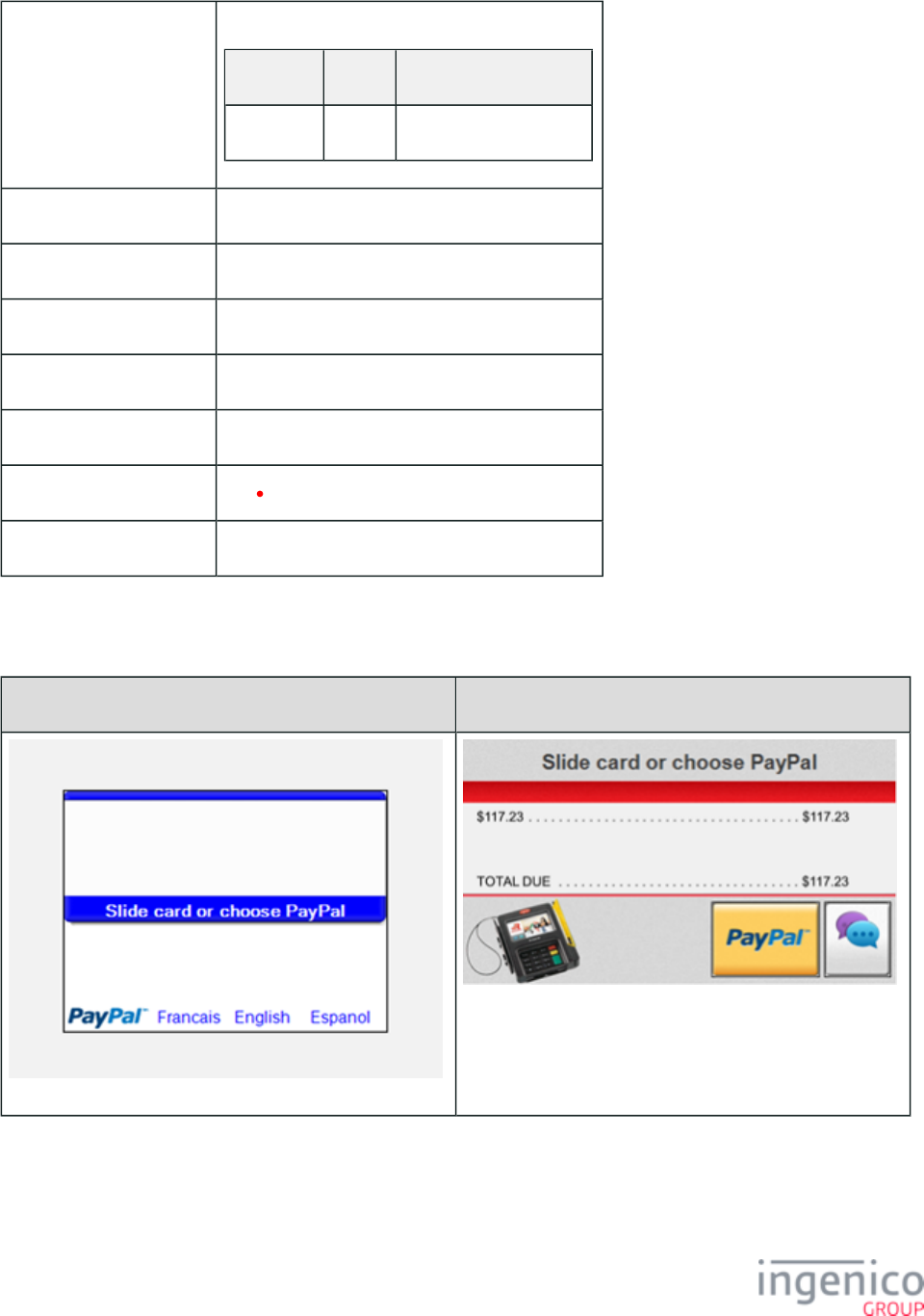
413/854 Telium RBA Developer's Guide/ August 18, 2015
Description Card swipe with PayPal. Settings are as follows:
Parameter Setting Description
0040_0006 1 PayPal support enabled.
Initiated By 01.x Online message and language disabled.
Status Response 11.01 Slide/Insert/Tap Card
DFS Data Index 0030_0004
Form PSWIPE.K3Z
Text “Slide card or choose PayPal”
Form Buttons and IDs "PayPal" - P
Terminal Buttons Allowed Cancel
5_1_12_2 Card Swipe with PayPal and Language Selection
iPP350 iSC250
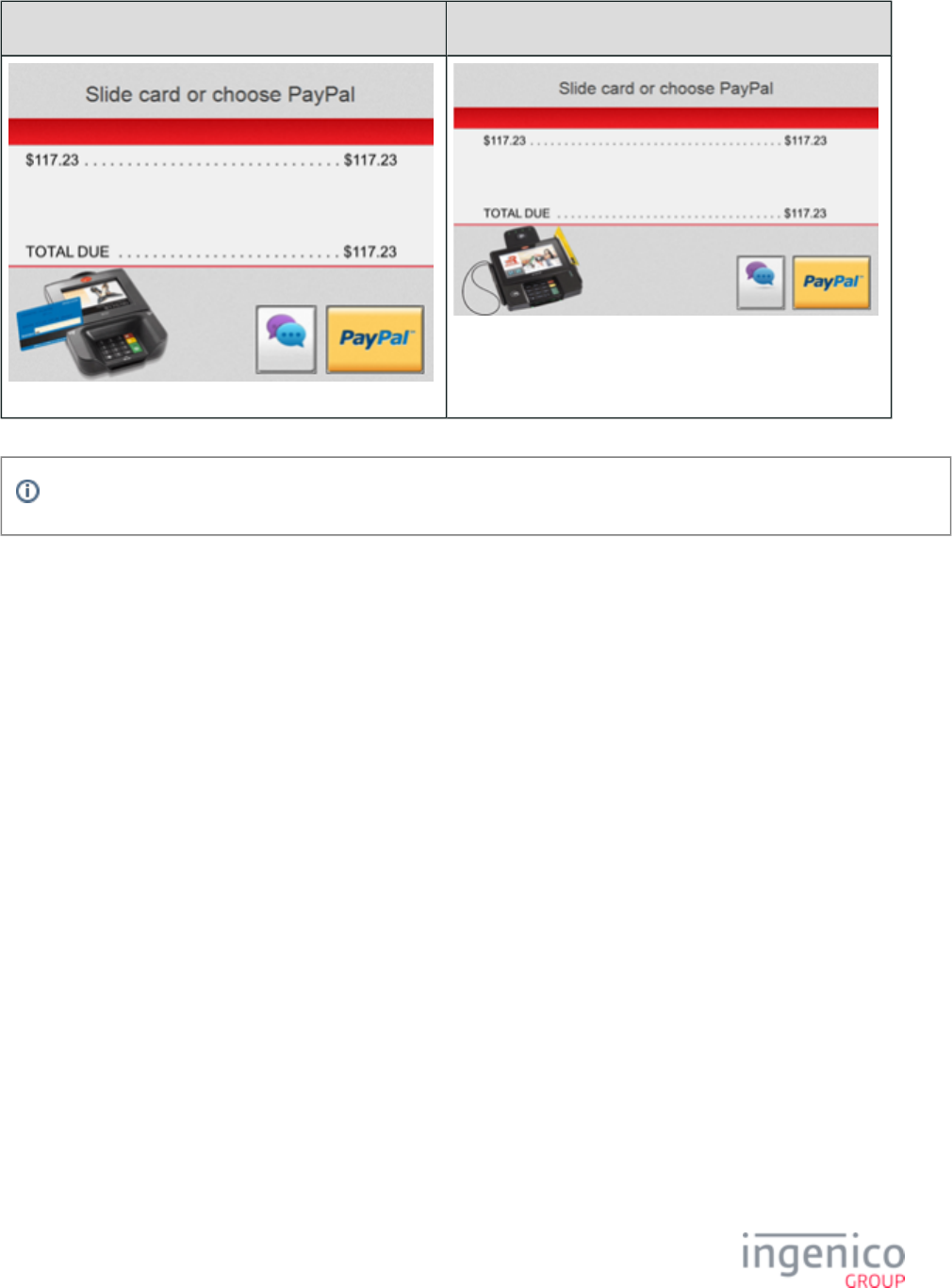
414/854 Telium RBA Developer's Guide/ August 18, 2015
iSC350 iSC480
This form is not available for the iCMP, iSMP, iSMPc, iPP320, iUN250 or iWL250.
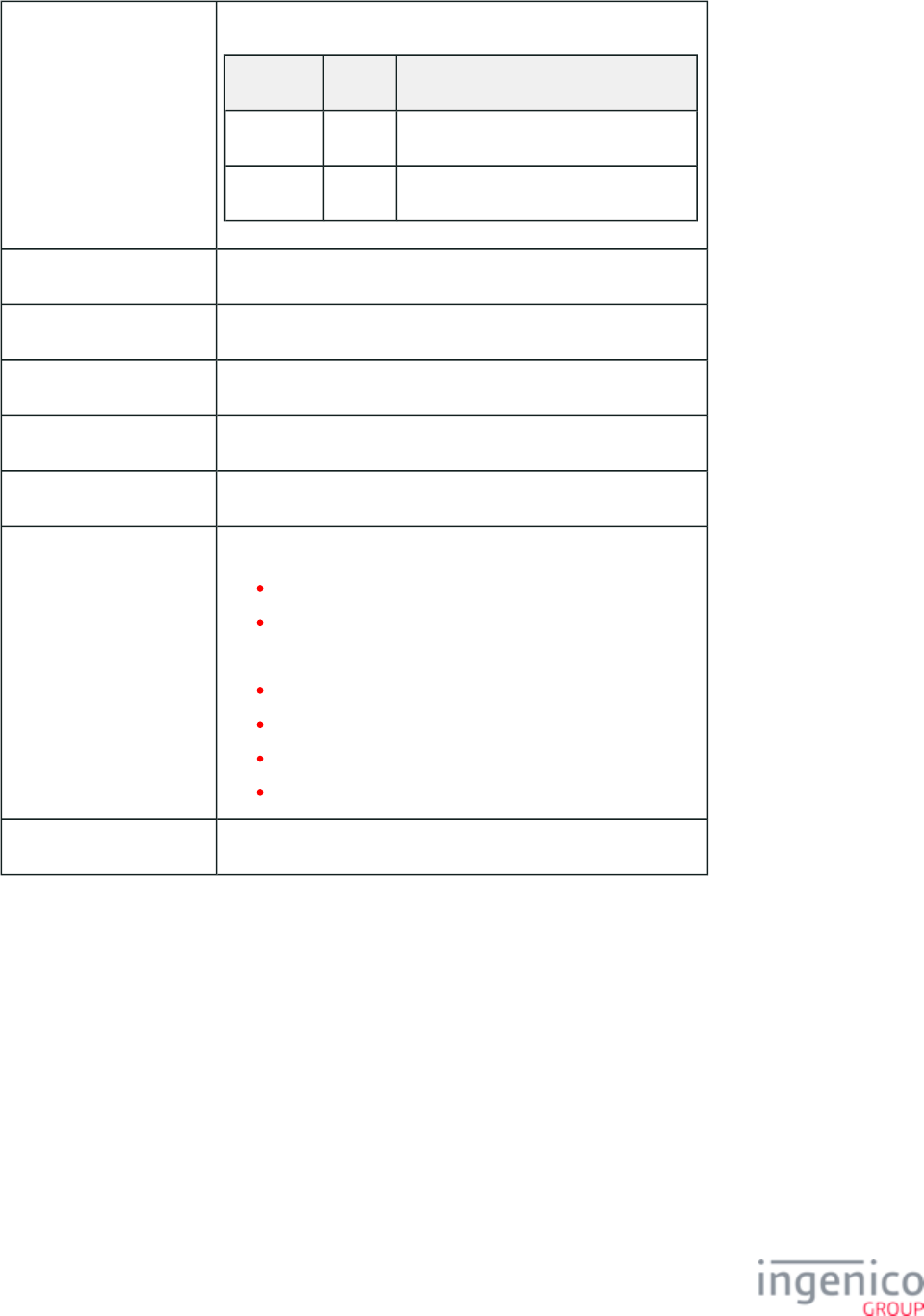
415/854 Telium RBA Developer's Guide/ August 18, 2015
Description Card swipe with PayPal and language. Settings are as follows:
Parameter Setting Description
0040_0006 1 PayPal support enabled.
0007_0004 1 Combine language with swipe screen.
Initiated By 01.x Online message disabled.
Status Response 11.01 = Slide/Insert/Tap Card
DFS Data Index 0030_0005
Form PLSWIPE.K3Z
Text “Slide card or choose PayPal"
Form Buttons and IDs iSC250/iSC350/iSC480
"PayPal" - P
"Language"
iPP350
"PayPal" - P
"Francais" - 3
"English" - 1
"Espanol" - 2
Terminal Buttons Allowed Cancel
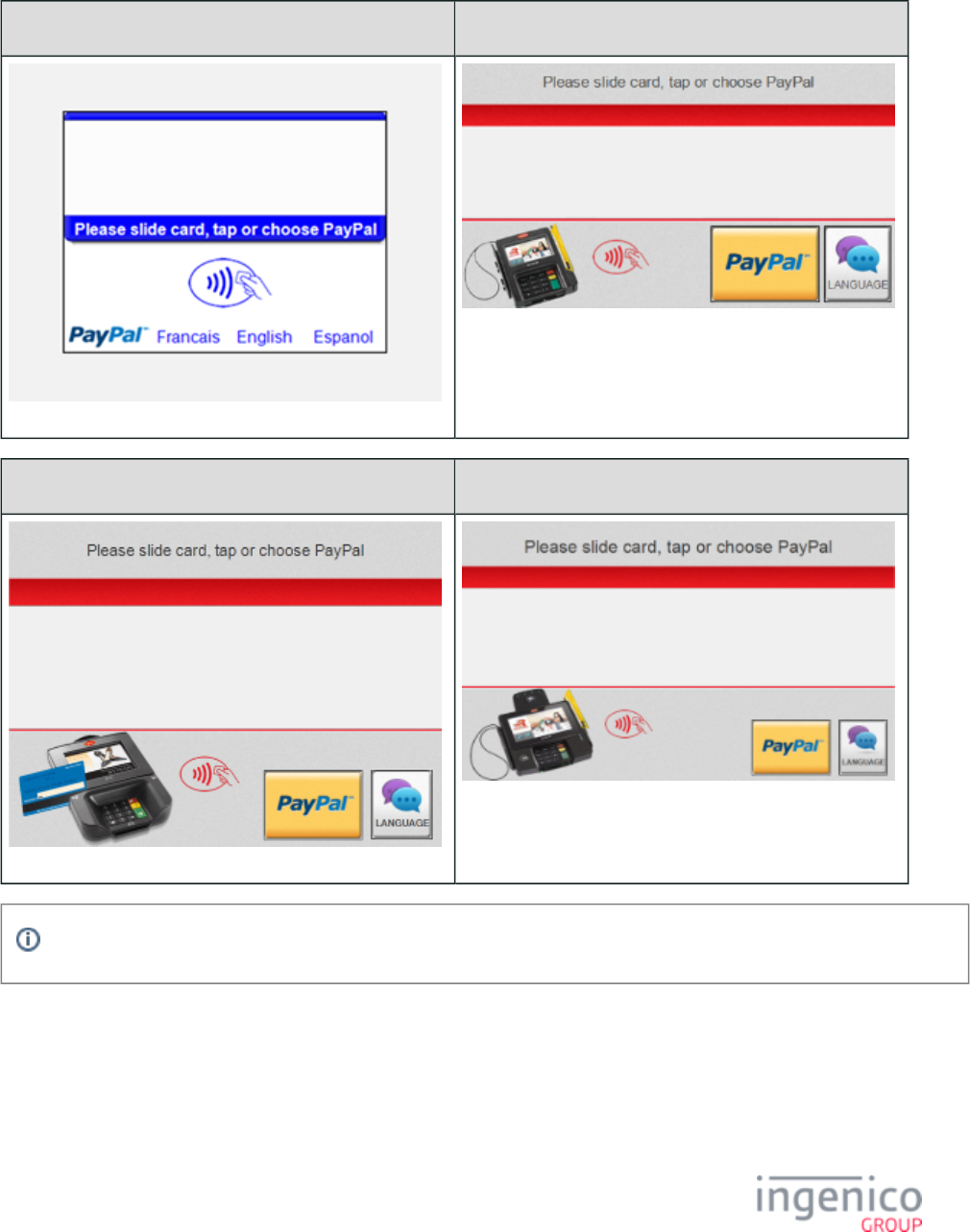
416/854 Telium RBA Developer's Guide/ August 18, 2015
5_1_12_3 Contactless Card Swipe with PayPal and Language Selection
iPP350 iSC250
iSC350 iSC480
This form is not available for the iCMP, iSMP, iSMPc, iPP320, iUN250 or iWL250.
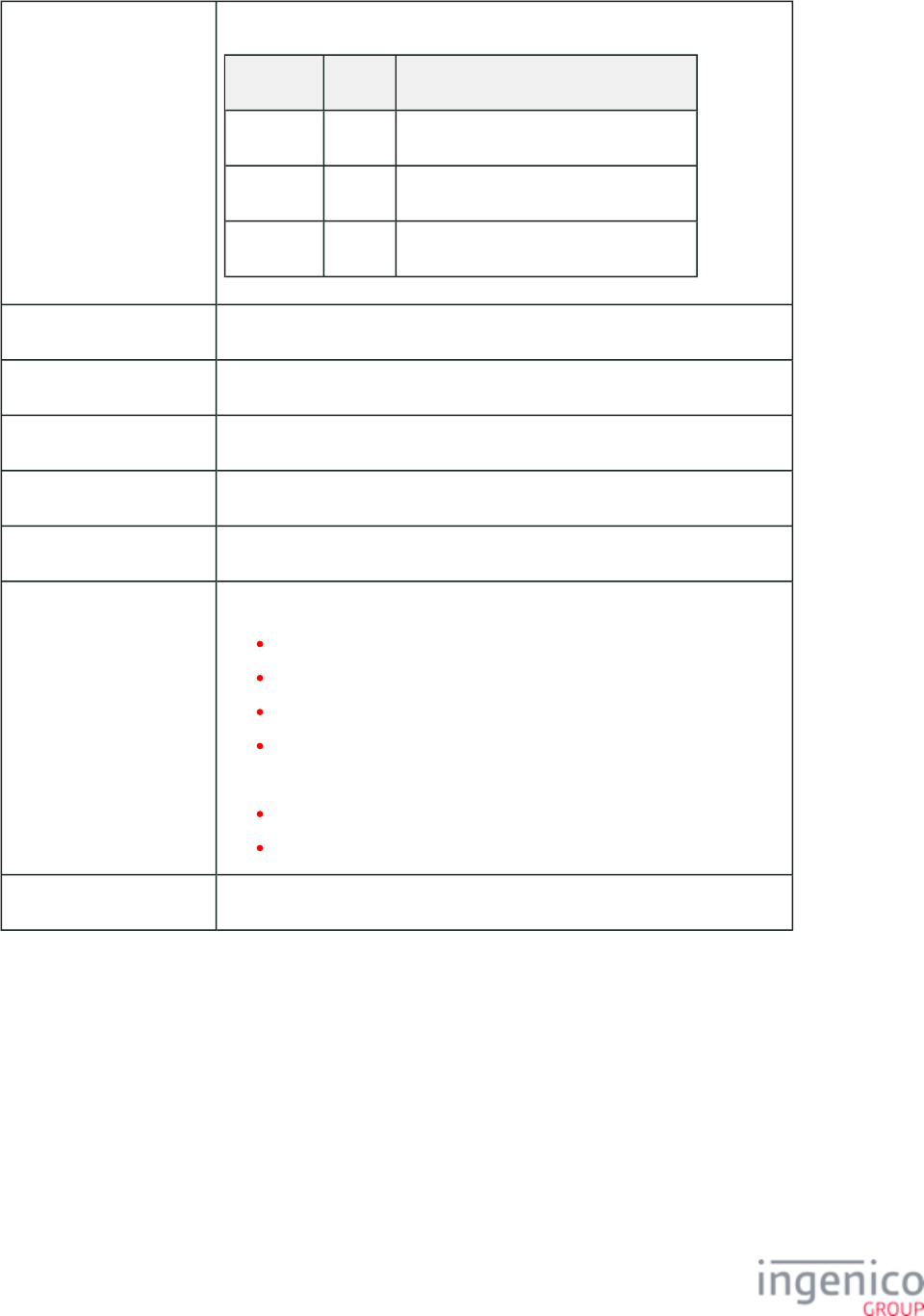
417/854 Telium RBA Developer's Guide/ August 18, 2015
Description Contactless card swipe with PayPal and language. Settings are as follows:
Parameter Setting Description
0008_0001 1 Contactless enabled.
0007_0004 1 Combine language with swipe screen.
0040_0006 1 PayPal support enabled.
Initiated By 01.x Online message and TBD
Status Response 11.01 Slide/Insert/Tap Card
DFS Data Index 0030_0022
Form CPLSWIPE.K3Z
Text “Please slide card, tap or choose PayPal”
Form Buttons and IDs iPP350
"PayPal" - P
"Francais" - 3
"English" - 1
"Espanol" - 2
iSC250/iSC350/iSC480
"PayPal" - P
"LANGUAGE"
Terminal Buttons Allowed Cancel
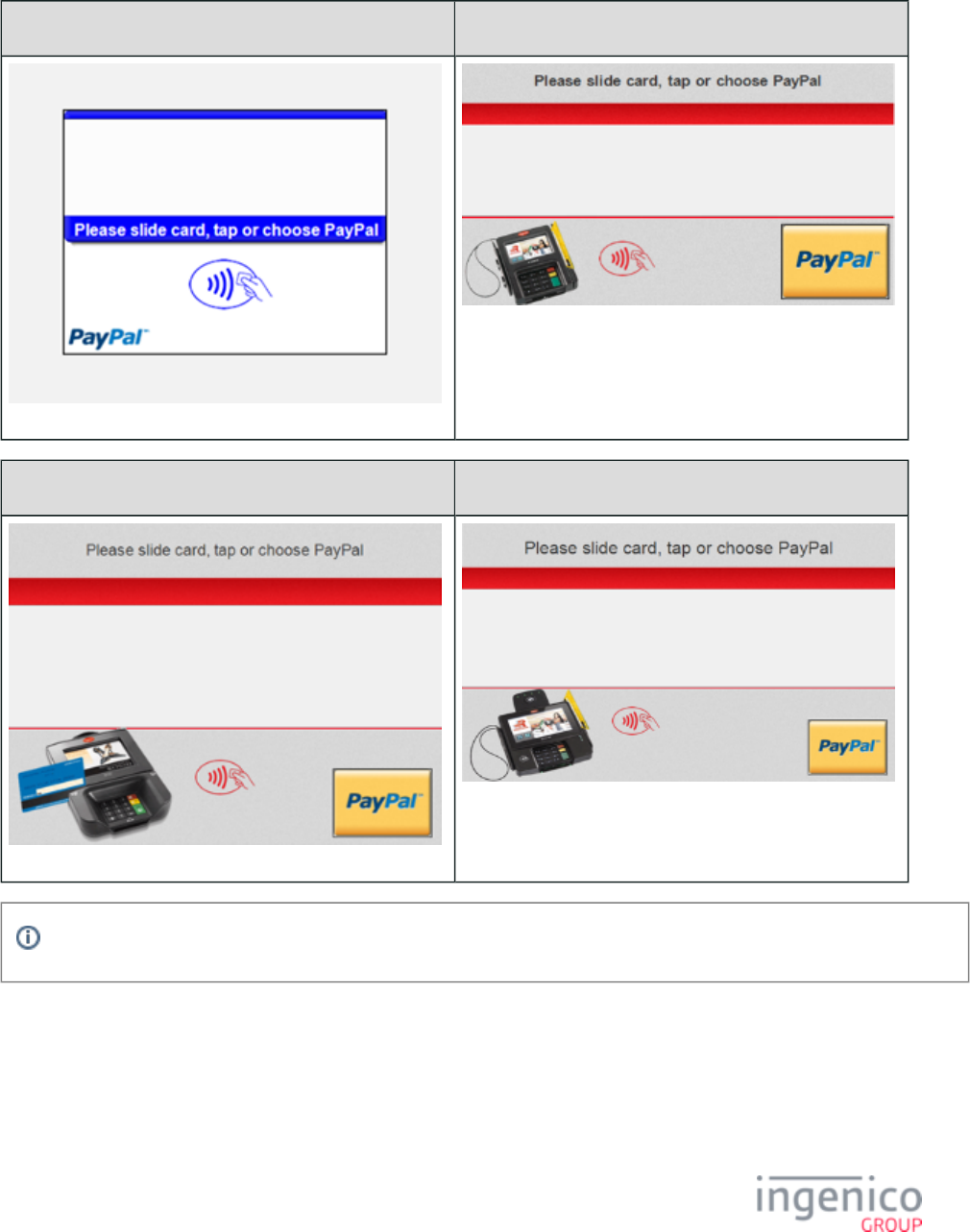
418/854 Telium RBA Developer's Guide/ August 18, 2015
5_1_12_4 Contactless Card Swipe with PayPal Selection
iPP350 iSC250
iSC350 iSC480
This form is not available for the iCMP, iSMP, iSMPc, iPP320, iUN250 or iWL250.
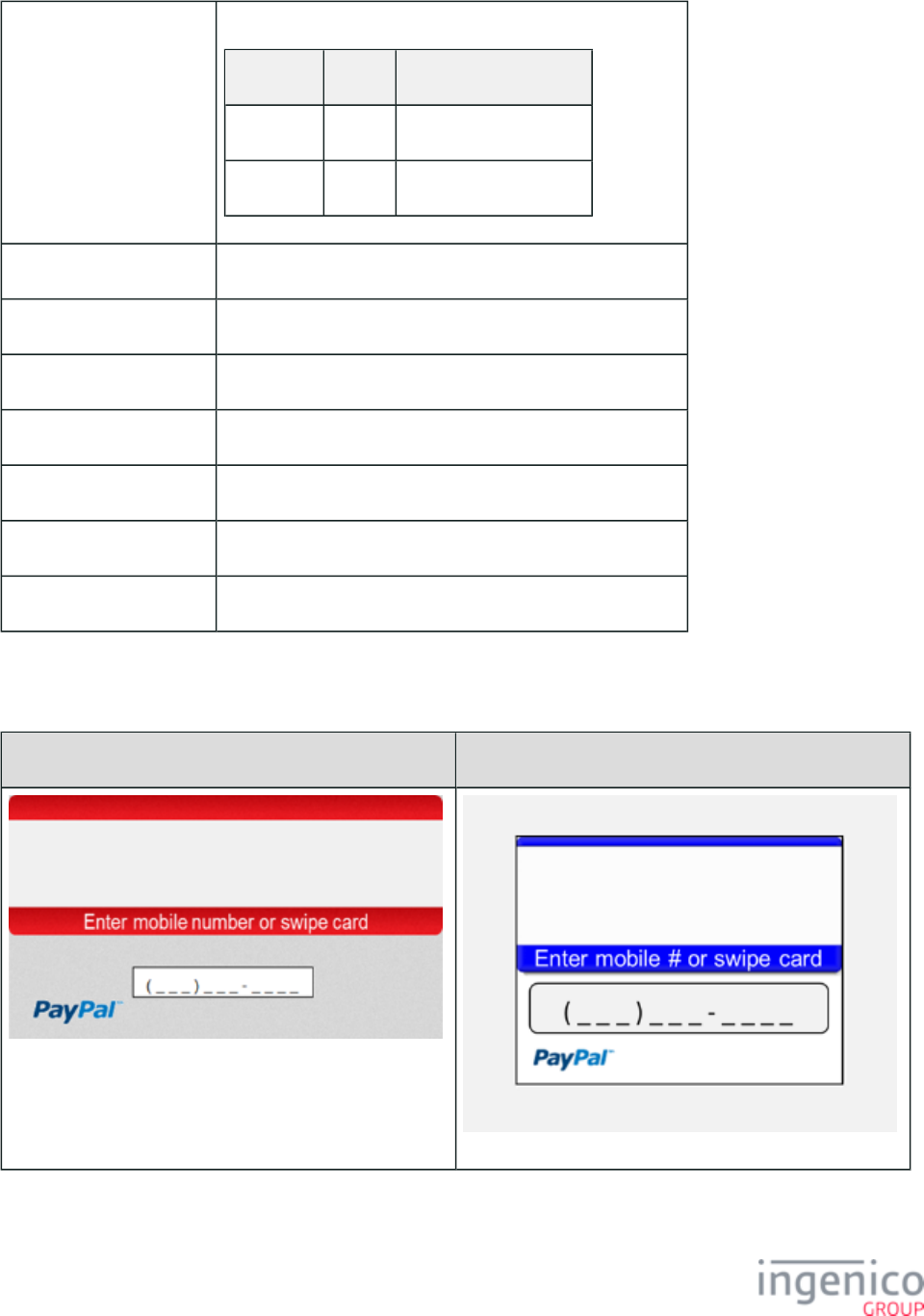
419/854 Telium RBA Developer's Guide/ August 18, 2015
Description Contactless card swipe with PayPal. Settings are as follows:
Parameter Setting Description
0008_0001 1 Enable contactless.
0040_0006 1 PayPal support enabled.
Initiated By 01.x Online message and language disabled
Status Response 11.01 Slide/Insert/Tap Card
DFS Data Index 0030_0021
Form CPSWIPE.K3Z
Text “Please slide card, tap or choose PayPal”
Form Buttons and IDs "PayPal" - P
Terminal Buttons Allowed Cancel
5_1_12_5 PayPal Data Input (On-Demand form)
iSC250 • iSC350 iSC480• iPP350
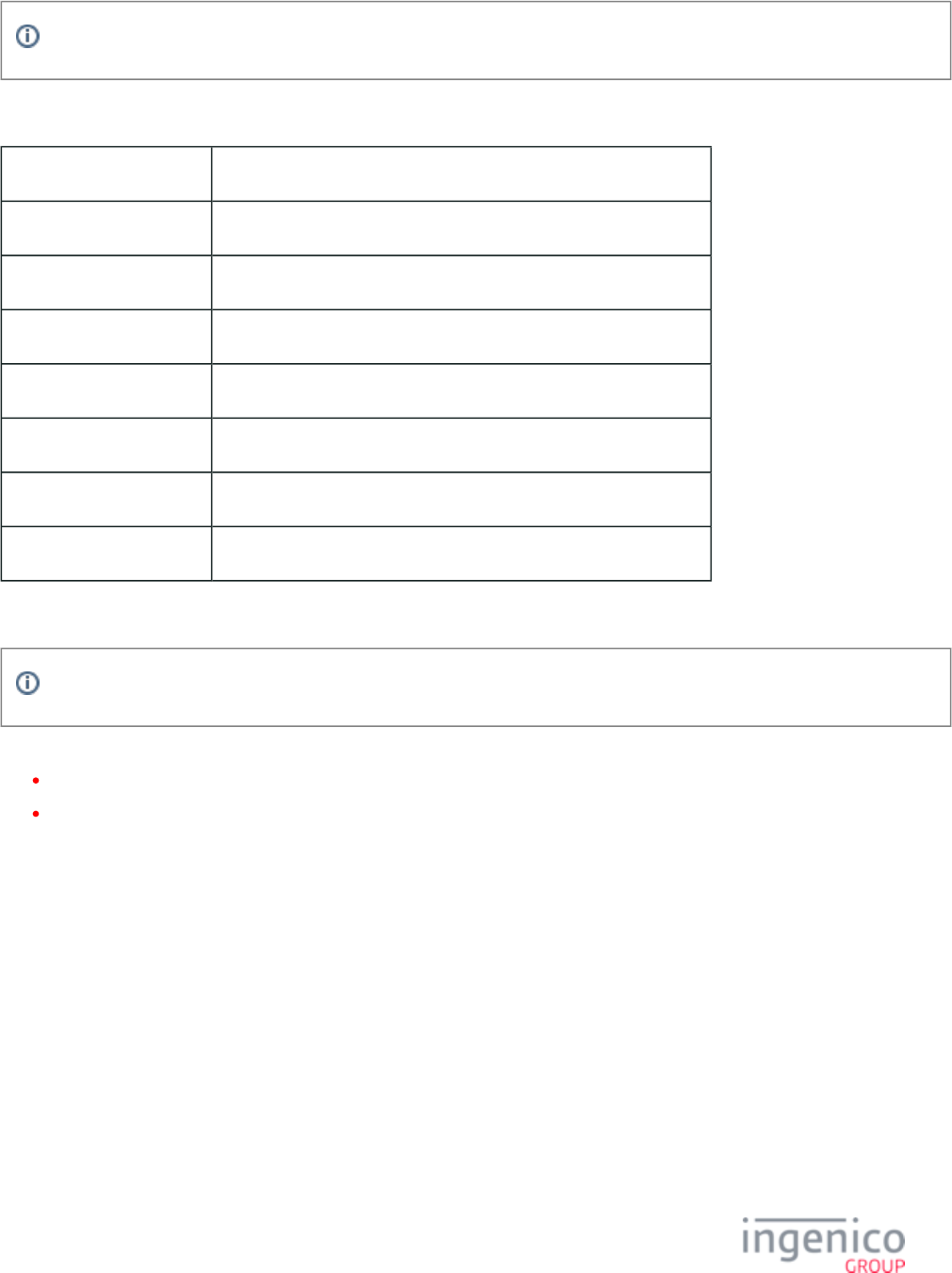
420/854 Telium RBA Developer's Guide/ August 18, 2015
This form is not available for the iCMP, iSMP, iSMPc, iPP320, iUN250 or iWL250.
Description PayPal data input form (zip code or phone number, for instance)
Initiated By 21.x message
Status Response 11.12 Input Accepted/Declined
DFS Data Index 0030_0027
Form PPALINP.HTM
Text “Enter mobile number or swipe card"
Form Buttons and IDs N/A
Terminal Buttons Allowed All
The form file type is .HTM (not .K3Z).
Other form characteristics:
This form is used with the 21.x message (on-demand).
The Enter key will end input and will return entered data in a 21.x response message.
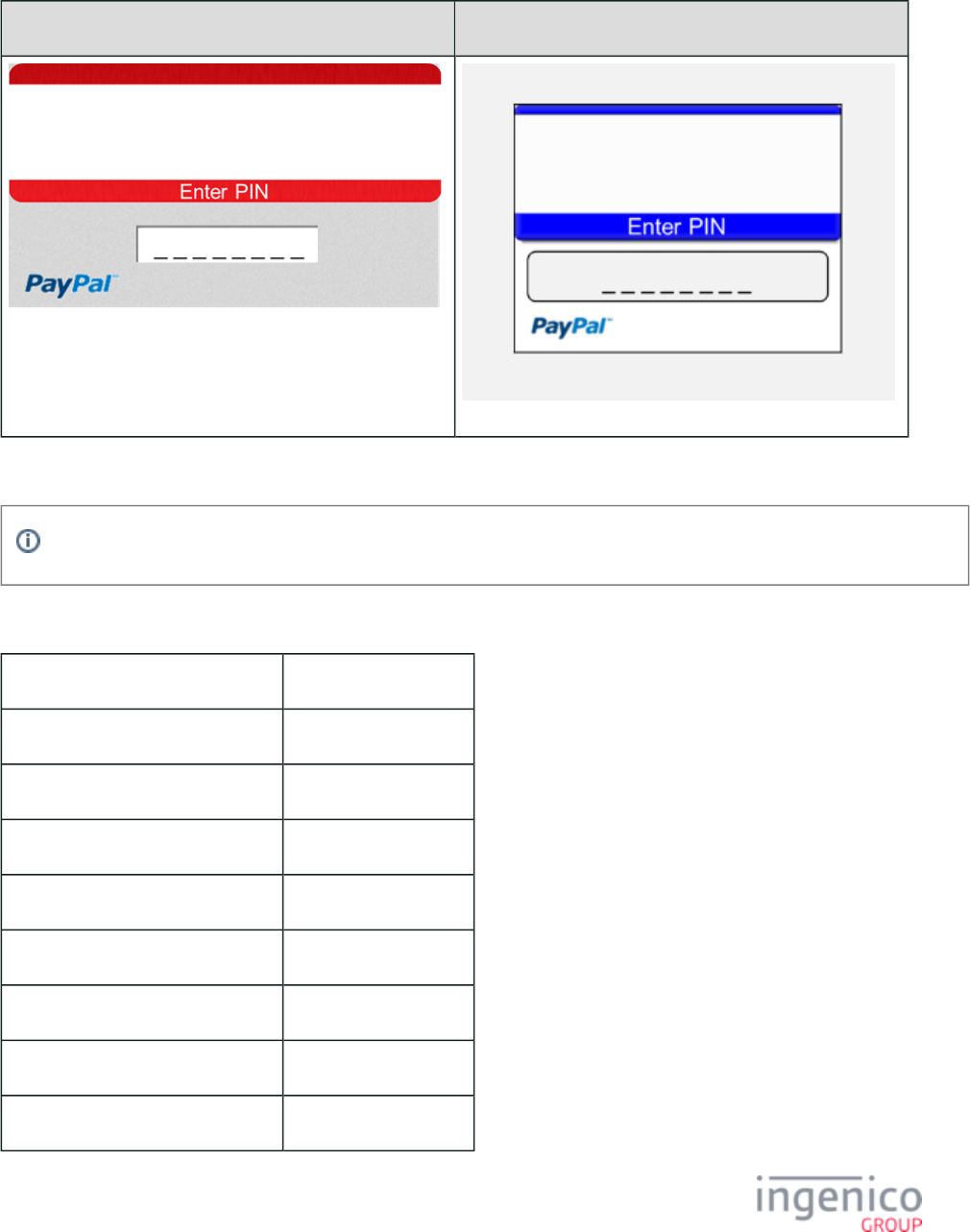
421/854 Telium RBA Developer's Guide/ August 18, 2015
5_1_12_6 PayPal PIN Entry
iSC250 • iSC350 • iSC480 iPP350
This form is not available for the iCMP, iSMP, iSMPc, iPP320, iUN250 or iWL250.
Description PayPal PIN entry form
Initiated By 27.x message
Status Response upon form display 11.03 Enter PIN
Status Response after data entry 11.04 Amount OK?
DFS Data Index 0030_0028
Form PPALPCAN.HTM
Text “Enter PIN”
Form Buttons and IDs N/A
Terminal Buttons Allowed All
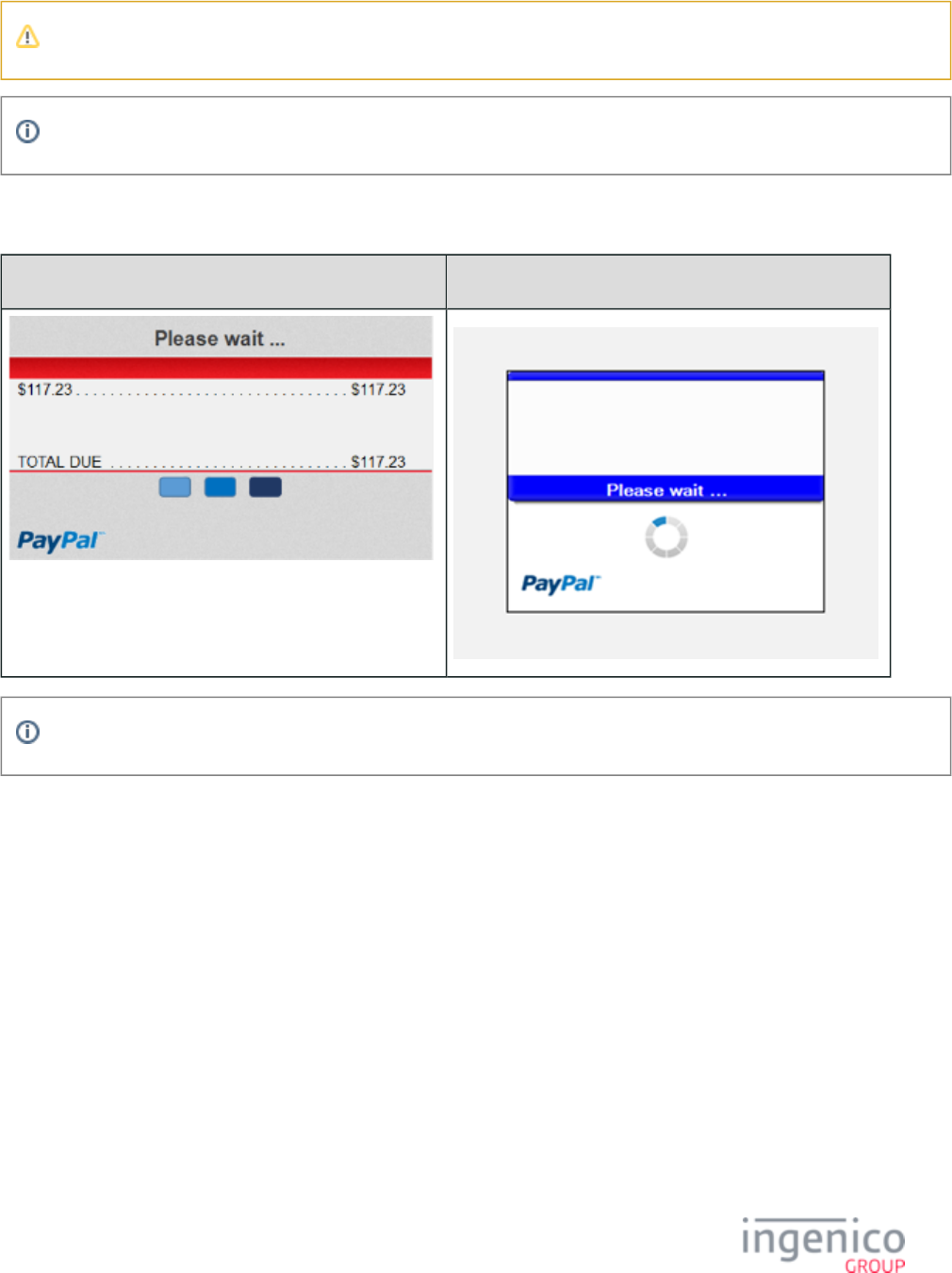
422/854 Telium RBA Developer's Guide/ August 18, 2015
The form file type is .HTM (not .K3Z).
This form can also be used as an on demand form using the 31.x PIN Entry on demand message.
5_1_12_7 PayPal Please Wait
iSC250 • iSC350 iSC480• iPP350
This form is not available for the iCMP, iSMP, iSMPc, iPP320, iUN250 or iWL250.
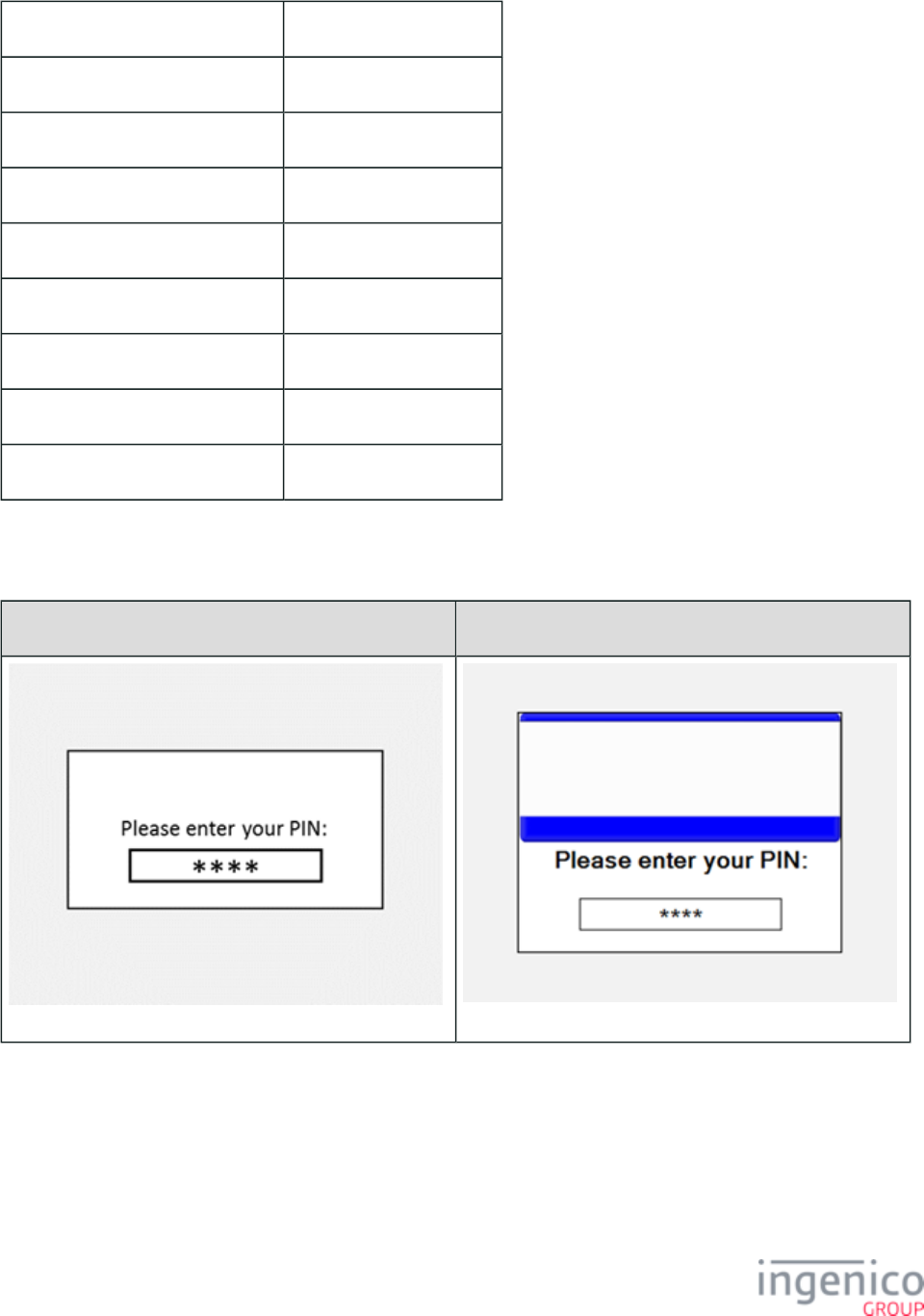
423/854 Telium RBA Developer's Guide/ August 18, 2015
Description PayPal Please Wait form
Initiated By 27.x message
Status Response upon form display 11.04 Amount OK?
Status Response after data entry 11.06 Approved/Denied
DFS Data Index 0030_0029
Form PPWAIT.K3Z
Text “Processing… please wait”
Form Buttons and IDs N/A
Terminal Buttons Allowed All
5_1_13 PIN Entry
iPP320 iPP350 iWL250•
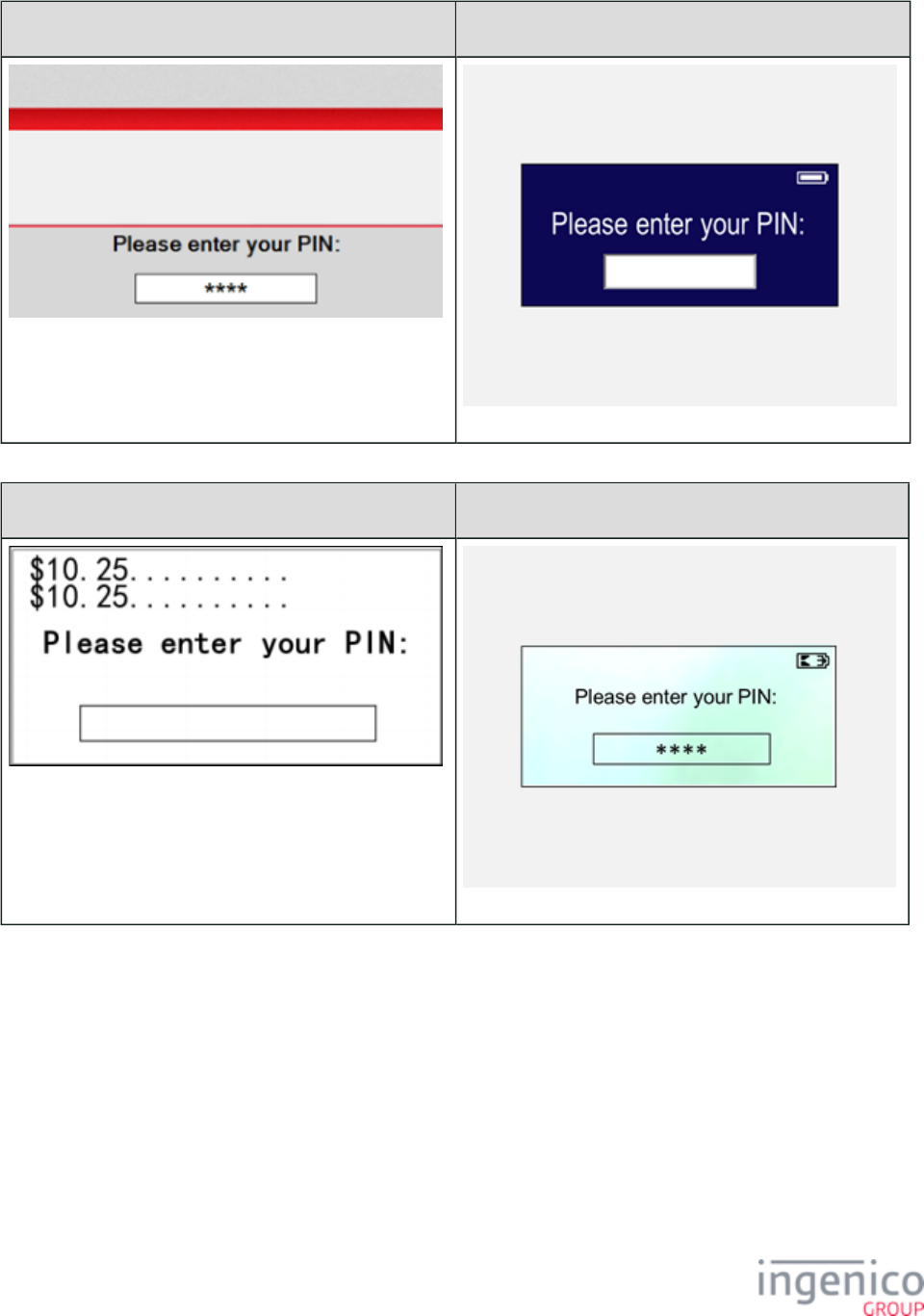
424/854 Telium RBA Developer's Guide/ August 18, 2015
iSC250 • iSC350 iSC480• iSMP • iSMPc
iUP250 iCMP
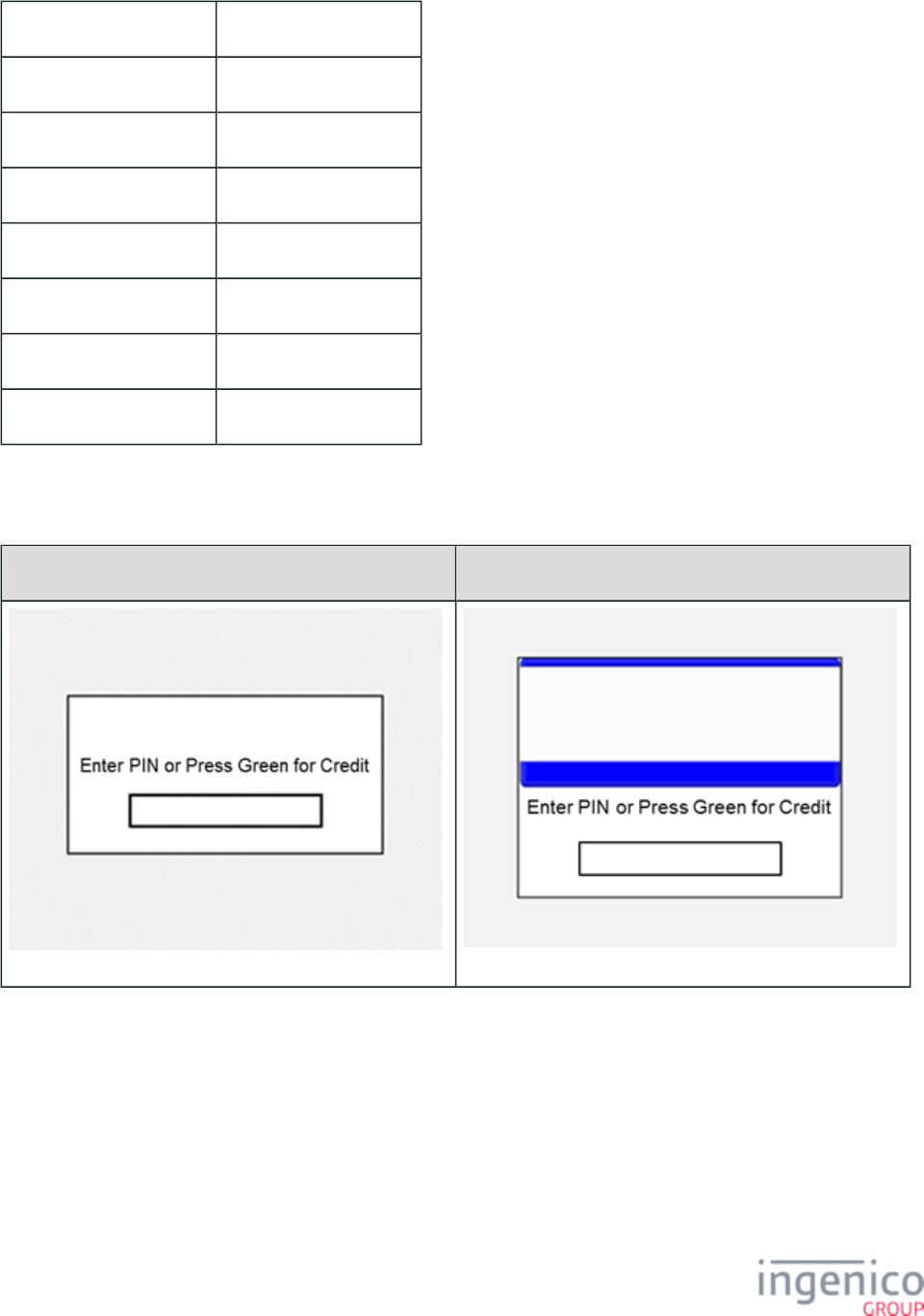
425/854 Telium RBA Developer's Guide/ August 18, 2015
Description PIN entry
Initiated By Debit or EBT selection
Status Response 11.03Enter PIN
DFS Data Index 0030_0015
Form PIN%c.K3Z
Text “Please enter your PIN:”
Form Buttons and IDs N/A
Terminal Buttons Allowed All
5_1_14 Enter PIN or Press Green for Credit
iPP320 iPP350 iWL250•
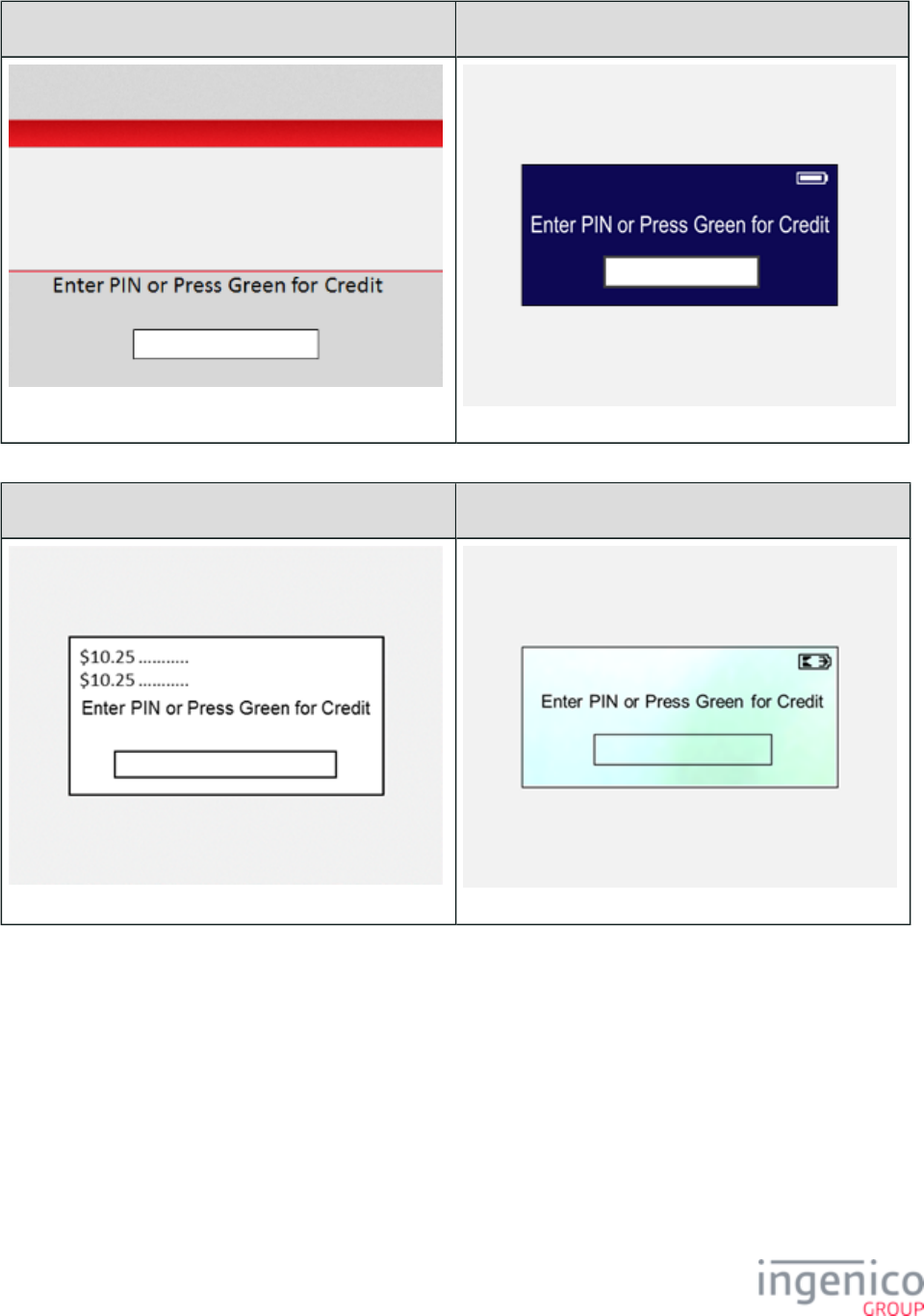
426/854 Telium RBA Developer's Guide/ August 18, 2015
iSC250 • iSC350 iSC480• iSMP iSMPc•
iUP250 iCMP
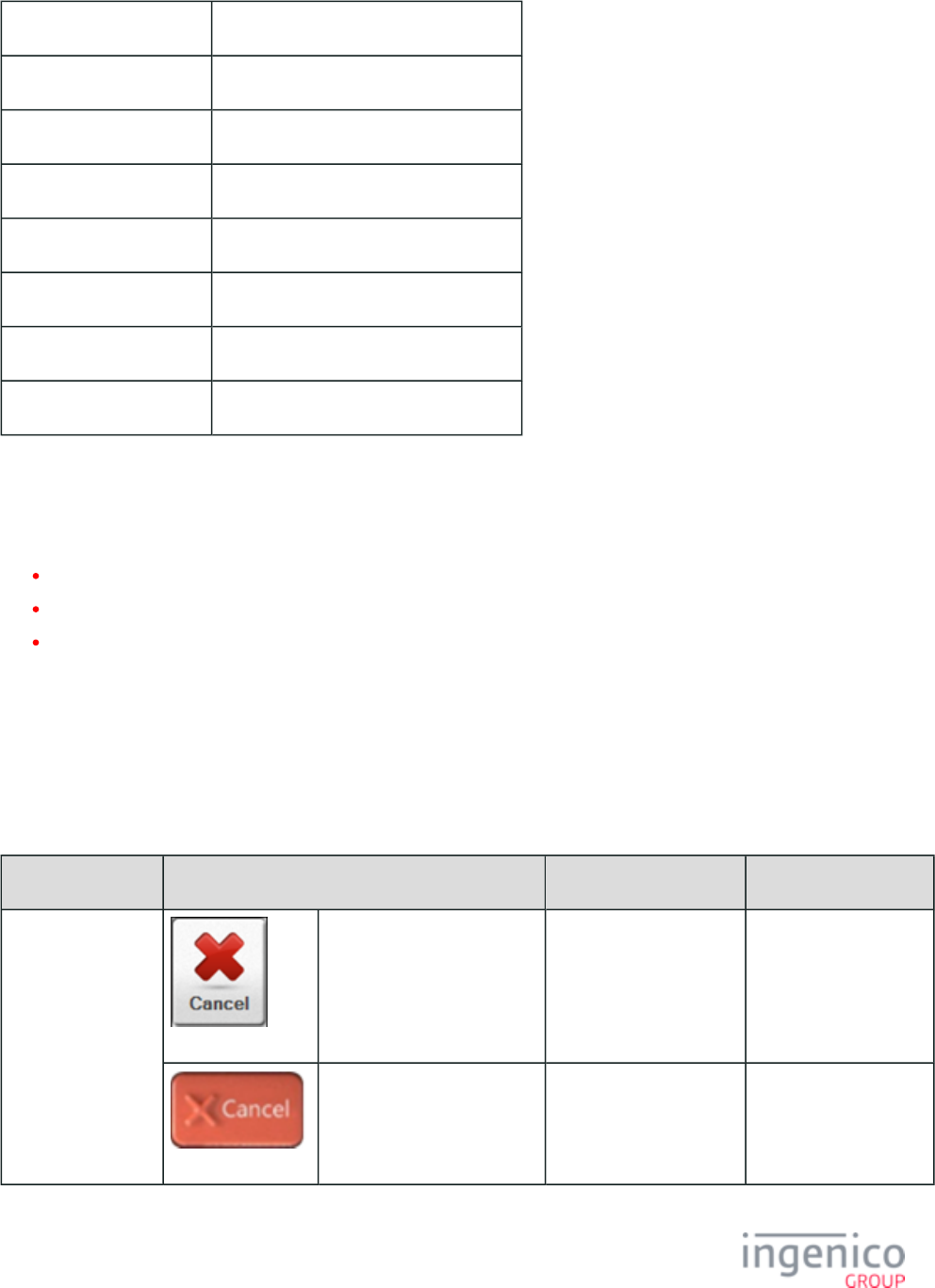
427/854 Telium RBA Developer's Guide/ August 18, 2015
Description PIN entry or Credit Selection
Initiated By Debit or EBT selection
Status Response 11.12 Input[FS]
DFS Data Index 0030_0020
Form INPUT.K3Z /*Amount manual entry */
Text “Enter PIN or Press Green for Credit”
Form Buttons and IDs N/A
Terminal Buttons Allowed All
5_1_15 Signature Forms
This section includes the following forms:
Post-Sign
Pre-Sign
Signature (On-Demand)
5_1_15_1 Post-Sign
Signature capture for the iSC250, iSC350 and iSC480 is now implemented using a generic form ( ). This form Pre-Sign PRESIGN.K3Z
displays the "Cancel," "Enter" and "Clear" buttons which are fully functional prior to initiating the signature. Once the signature is
initiated, this form is replaced by the Post-Sign form ( ) which does not provide the "Cancel" option. The "Cancel" button POSTSIGN.K3Z
is cleared from the screen and the "Cancel' key on the terminal keypad will then be processed as a "Clear" key (which will erase the
signature). Refer to the below table for a summary of the "Cancel" button and key function for Pre-Sign and Post-Sign forms.
Button / Keypad Key Pre-Sign Form Post-Sign Form
Signature Request Screen " " ButtonCancel Processed as "CANCEL" Cleared from screen
Keypad " " buttonCANCEL Processed as "CANCEL" Processed as "CLEAR"
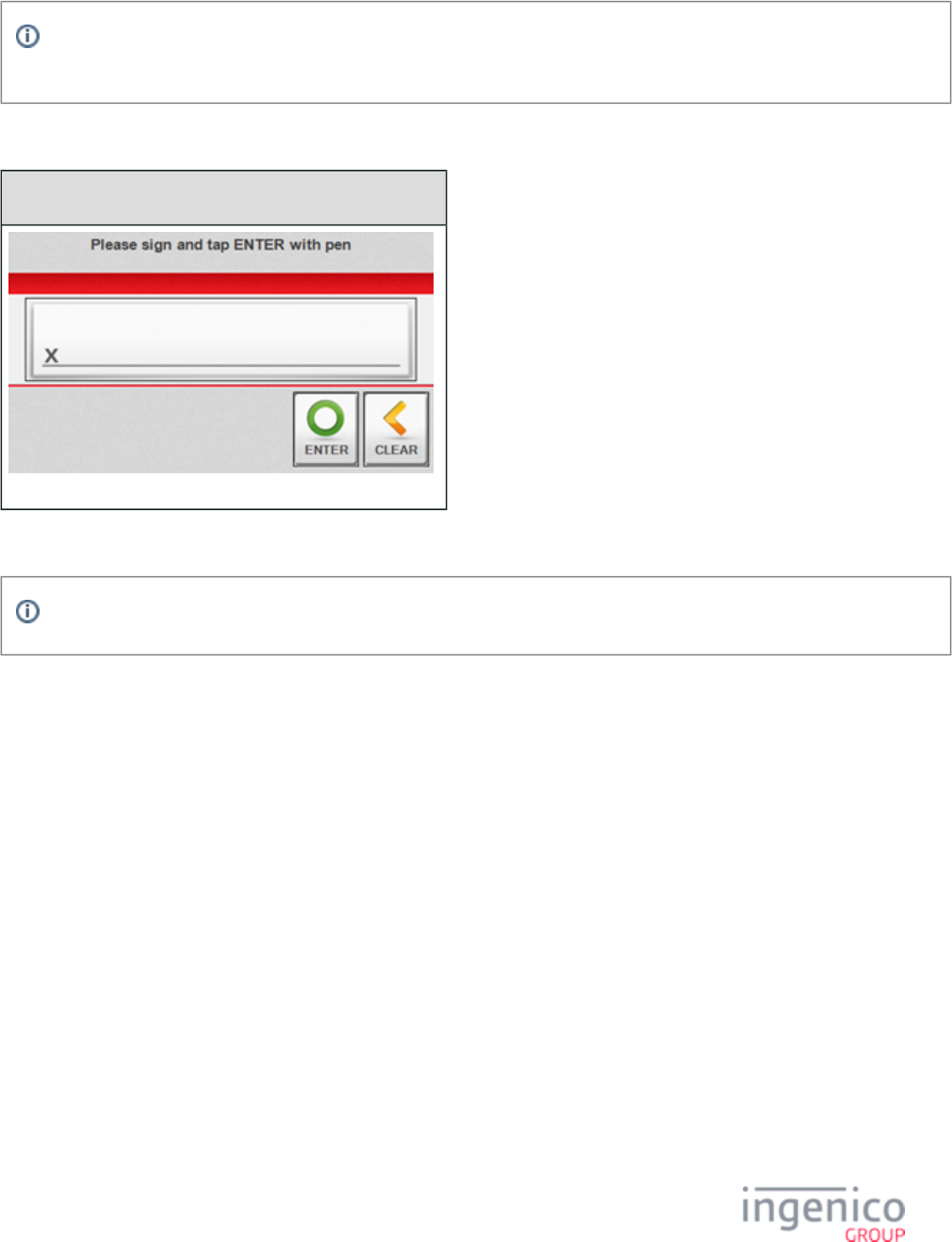
428/854 Telium RBA Developer's Guide/ August 18, 2015
On-Demand signature request does not use the Pre-Sign and Post-Sign forms. Instead, a signature form ( ) is SIGN.K3Z
displayed throughout the transaction, and the "Cancel" button and keypad key continue to function as "Cancel."
iSC250 • iSC350 • iSC480
This form is not available for the iCMP, iSMP, iSMPc, iPP320, iPP350 or iWL250.
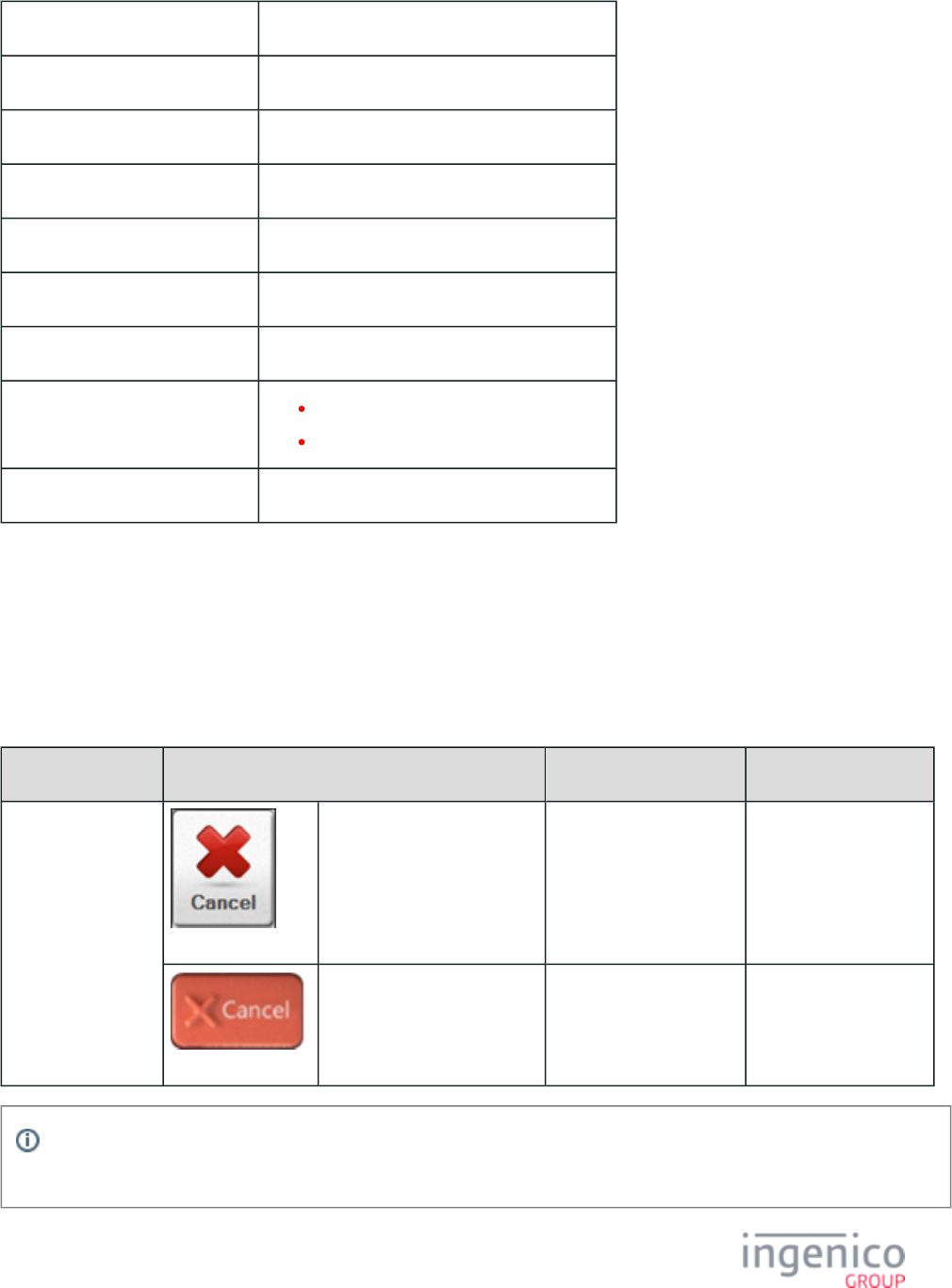
429/854 Telium RBA Developer's Guide/ August 18, 2015
Description Post-sign signature entry.
Initiated By 20.x message or after host approval
Status Response before signature 11.10 "Please sign and tap ENTER with pen"
Status Response after signature 11.11 "Signature Accepted"
DFS Data Index 0030_0011
Form POSTSIGN.K3Z
Text “Please sign and tap ENTER with pen”
Form Buttons and IDs “Enter"
"Clear
Terminal Buttons Allowed Enter and Clear.
5_1_15_2 Pre-Sign
Signature capture for the iSC250, iSC350 and iSC480 is now implemented using a generic Pre-Sign form ( ). This form PRESIGN.K3Z
displays the "Cancel," "Enter" and "Clear" buttons which are fully functional prior to initiating the signature. Once the signature is
initiated, this form is replaced by the form ( ) which does not provide the "Cancel" option. The "Cancel" button Post-Sign POSTSIGN.K3Z
is cleared from the screen and the "Cancel' key on the terminal keypad will then be processed as a "Clear" key (which will erase the
signature). Refer to the below table for a summary of the "Cancel" button and key function for Pre-Sign and Post-Sign forms.
Button / Keypad Key Pre-Sign Form Post-Sign Form
Signature Request Screen " " ButtonCancel Processed as "CANCEL" Cleared from screen
Keypad " " buttonCANCEL Processed as "CANCEL" Processed as "CLEAR"
On-Demand signature request does not use the Pre-Sign and Post-Sign forms. Instead, a signature form ( ) is SIGN.K3Z
displayed throughout the transaction, and the "Cancel" button and keypad key continue to function as "Cancel.
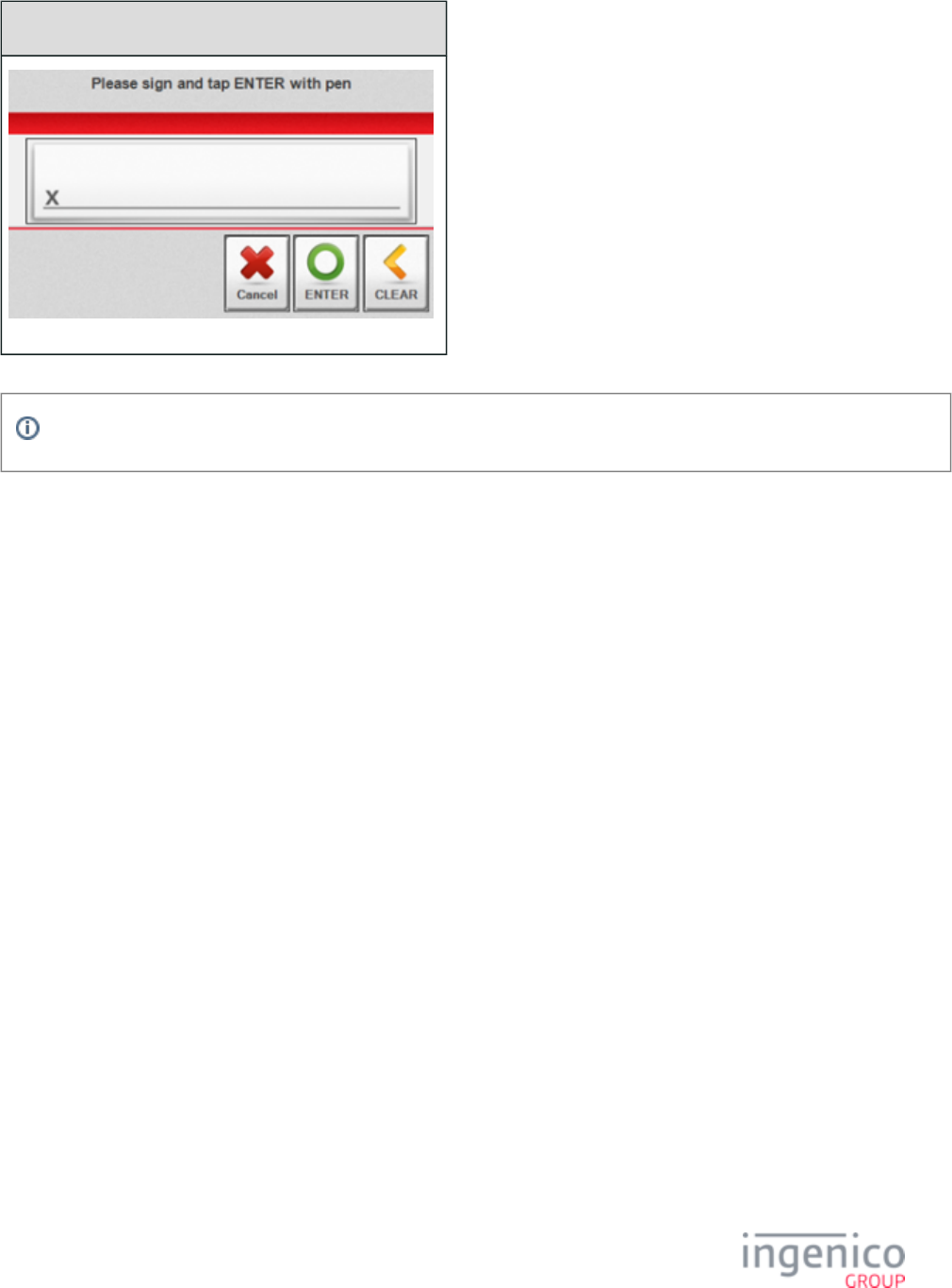
430/854 Telium RBA Developer's Guide/ August 18, 2015
iSC250 • iSC350 • iSC480
This form is not available for the iCMP, iSMP, iSMPc, iPP320, iPP350 or iWL250.
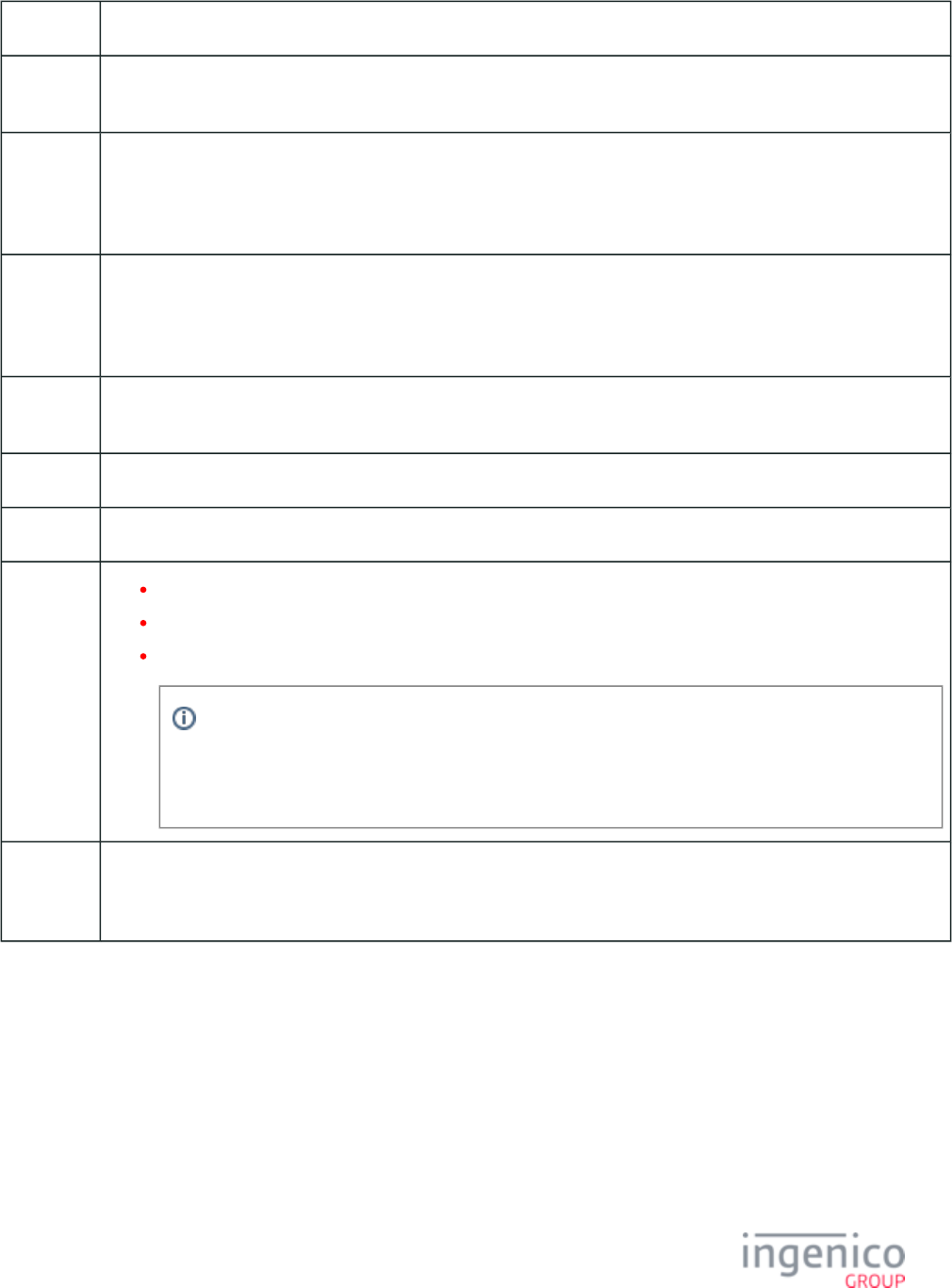
431/854 Telium RBA Developer's Guide/ August 18, 2015
Description Signature entry - generic pre-sign form.
Initiated
By
20.x message or after host approval
Status
Response
before
signature
11.10 "Please sign and tap ENTER with pen"
Status
Response
after
signature
11.11 "Signature Accepted"
DFS Data
Index
0030_0040
Form PRESIGN.K3Z
Text “Please sign and tap ENTER with pen”
Form
Buttons
and IDs
“Enter"
"Clear"
"Cancel"
The "CANCEL" button is displayed until the signature has started. Once the signature is initiated, the
Pre-Sign Form is replaced by the form and the "CANCEL" button is no longer displayed. Post-Sign
This does not apply to On-Demand signature request, where the "Cancel" button will continue to be
displayed and functional during the signature process.
Terminal
Buttons
Allowed
Cancel, Clear, and Enter as stated above.
5_1_15_3 Signature (On-Demand)
Signature capture for the iSC250, iSC350 and iSC480 is implemented using a generic signature form This form's font size (SIGN.K3Z).
has been changed to support a variable number of prompt lines. The default font size differs by model to accommodate their individual
screen sizes. By default, for example, the iSC350 supports 4 prompt lines. Changing the font size in form changes the number SIGN.K3Z
of prompts lines that can be displayed.
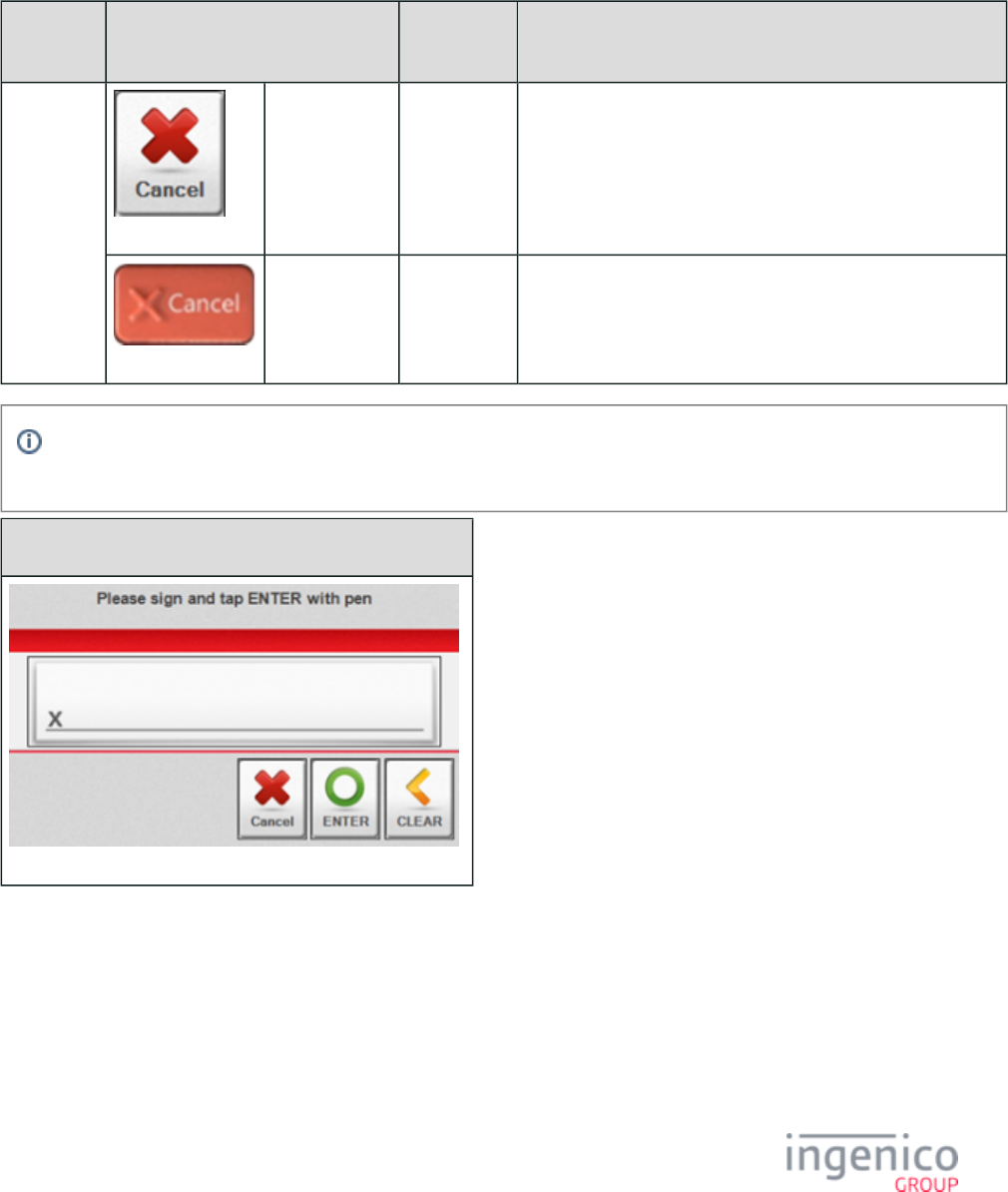
432/854 Telium RBA Developer's Guide/ August 18, 2015
This form initially displays the "Cancel," "Enter" and "Clear" buttons which are fully functional prior to initiating the signature. Once the
signature is initiated and a predetermined amount of data from the signature has been captured, the "Cancel" button is cleared (hidden)
from the screen and the "Cancel" key on the terminal keypad will then be processed as a "Clear" key (which will erase the signature). The
following table illustrates this process. Note that this does not apply to On-Demand signature. For On-Demand signature, all buttons
remain visible and functional throughout the signature capture process.
Cancel Button and Physical Key Function During Signature Capture Process
Button / Keypad Key Pre-
Signature
Signature Initiated
Signature
Capture
Screen "Cancel
" Button
Processed as
"CANCEL"
The “Cancel” button will become hidden after signature is
started.
Keypad "
" CANCEL
button
Processed as
"CANCEL"
Current unsubmitted signature image is cleared from screen as if
the physical "CLEAR" button were pressed.
For On-Demand signature, the "Cancel" button continues to be displayed during the signature process. It is not hidden, and it
remains fully functional.
iSC250 • iSC350 • iSC480 Signature Form
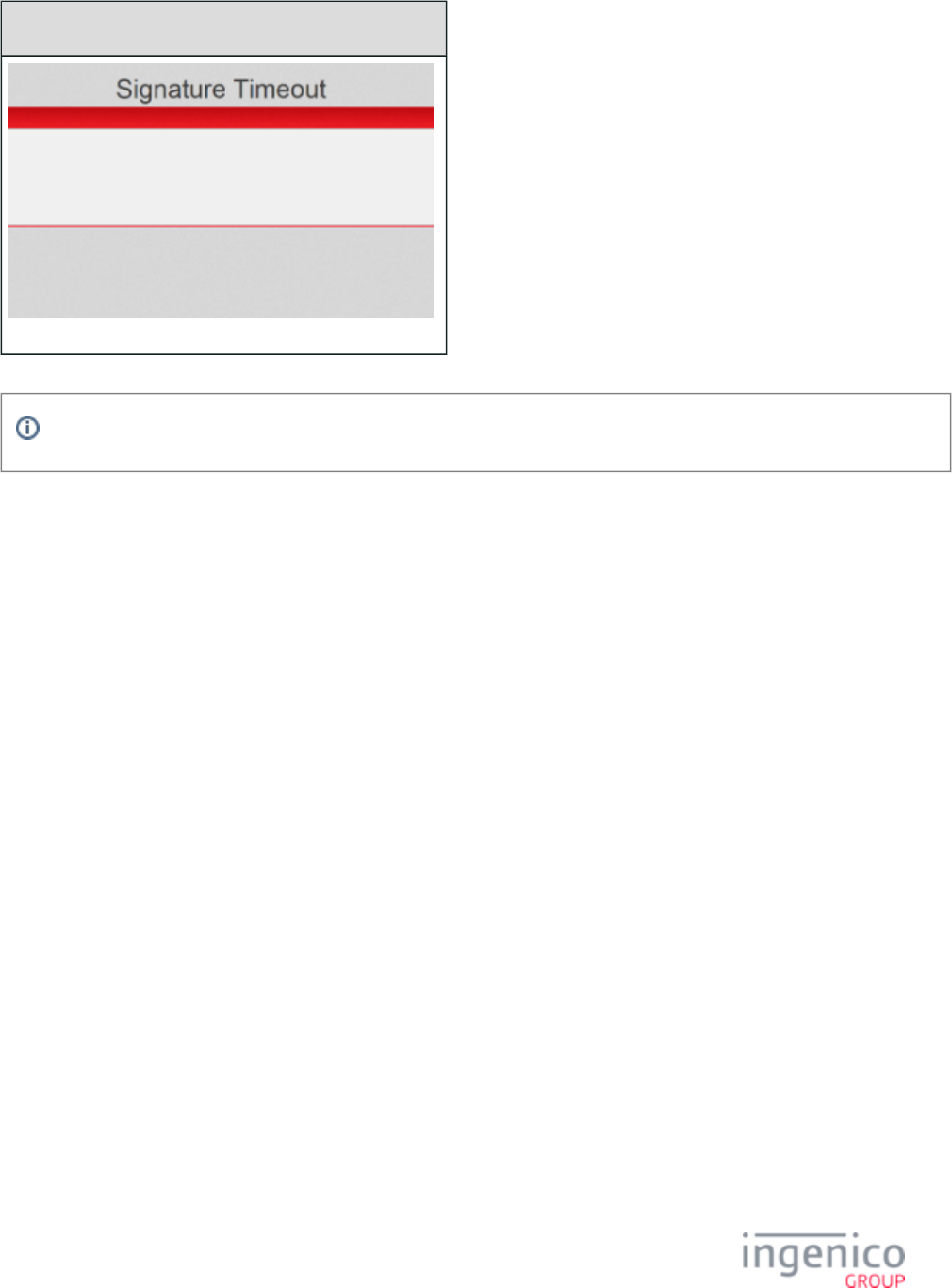
433/854 Telium RBA Developer's Guide/ August 18, 2015
Signature Timeout Form
This form is not available for the iCMP, iSMP, iSMPc, iPP320, iPP350 or iWL250.
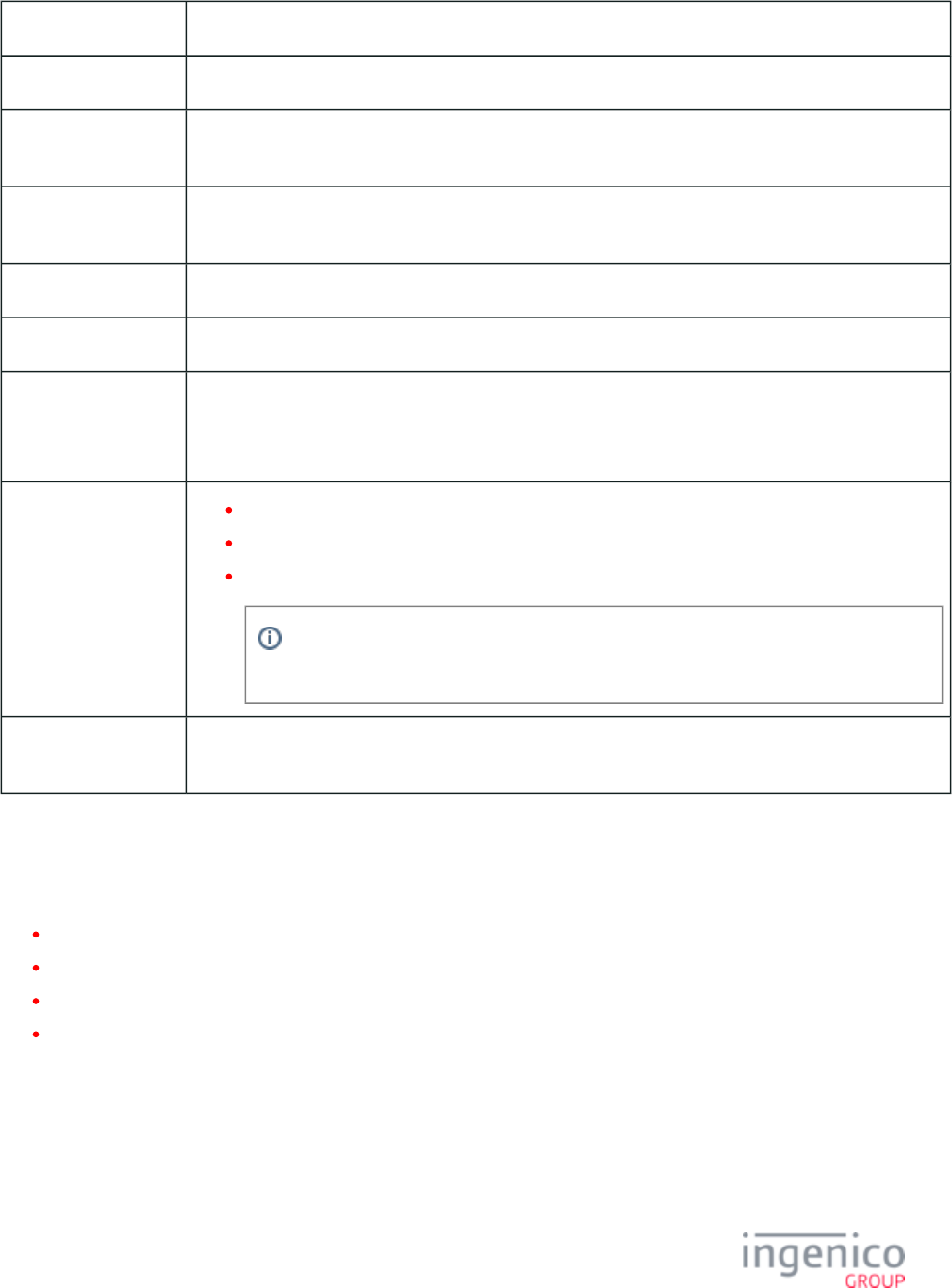
434/854 Telium RBA Developer's Guide/ August 18, 2015
Description Signature entry - generic pre-sign form.
Initiated By 20.x message or after host approval
Status Response before
signature
11.10 "Please sign and tap ENTER with pen"
Status Response after
signature
11.11 "Signature Accepted"
DFS Data Index 0030_0041
Form SIGN.K3Z
Text “Please sign and tap ENTER with pen” is initially displayed.
"Signature Timeout" is displayed upon signature start timeout if parameter '0009_0004' is set to a value other
than '0'.
Form Buttons and IDs “Enter"
"Clear"
"Cancel"
The "CANCEL" button is displayed until the signature has started. Once the signature is
initiated, this button is then hidden.
Terminal Buttons
Allowed
Cancel, Clear, and Enter as stated above.
5_1_16 Smart Card (SMC) and EMV Forms
This section includes the following forms:
Contactless Smart Card (EMV) and Swipe
Contactless Smart Card (EMV) and Swipe with Language Selection
Smart Card (EMV) and Swipe
Smart Card (EMV) and Swipe with Language Selection
The term "Smart Card" is synonymous with the term "EMV Card." These terms refer to embedded chip cards which can be used in contact
or contactless EMV transactions. Smart cards are inserted in the terminal through a separate card reader instead of being swiped. When
inserted, a connection is made through a set of contacts visible on the front of the card which powers the embedded chip and enables it to
communicate directly with the terminal. Hence the term "insert" applies to smart cards.
A contactless smart card features an antenna embedded in the card. When the card is tapped, the RF field generated by the contactless card
reader powers the embedded chip and enables communications with the terminal.
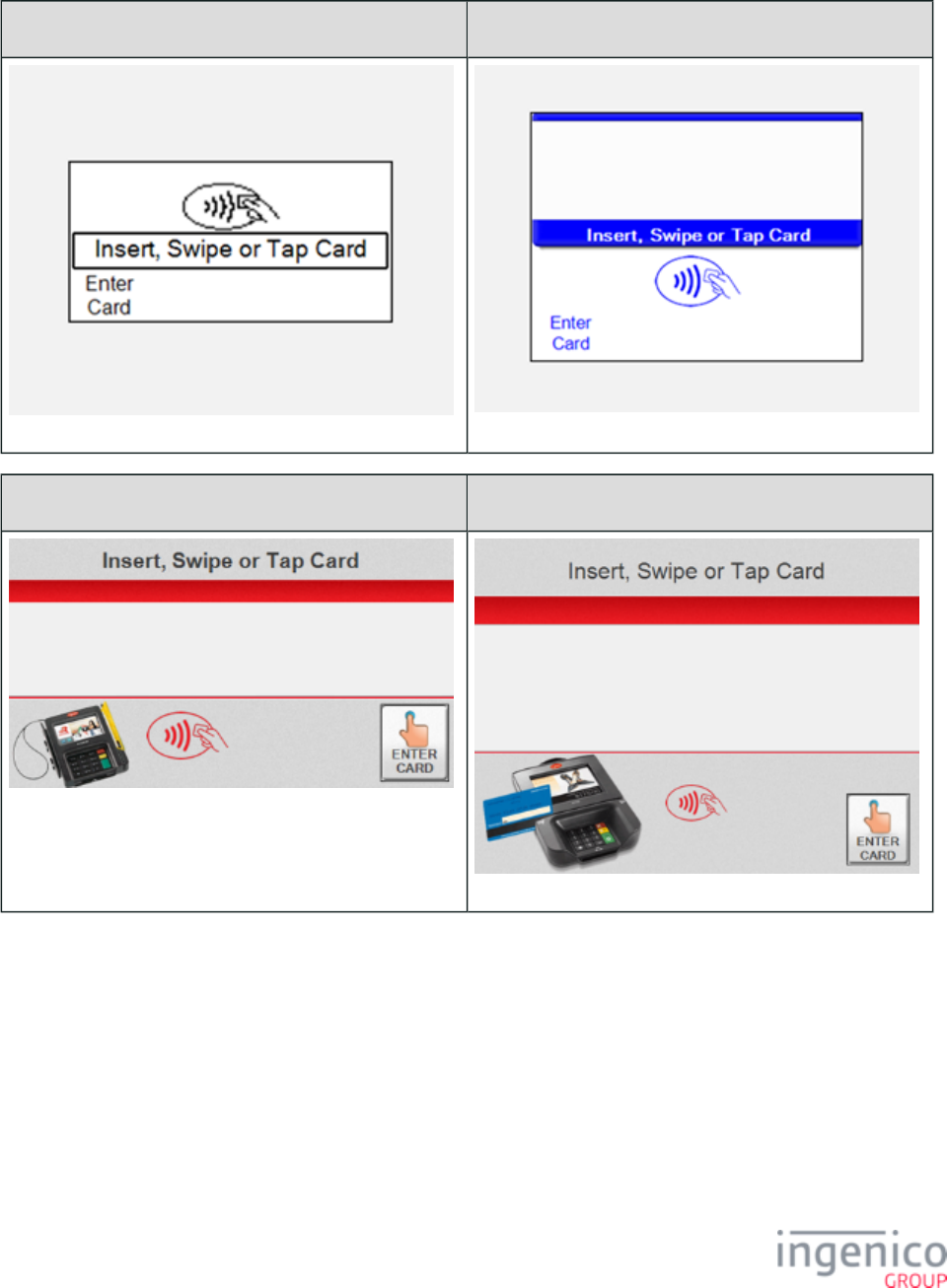
435/854 Telium RBA Developer's Guide/ August 18, 2015
5_1_16_1 Contactless Smart Card (EMV) and Swipe
iPP320 iPP350 iWL250•
iSC250 iSC350
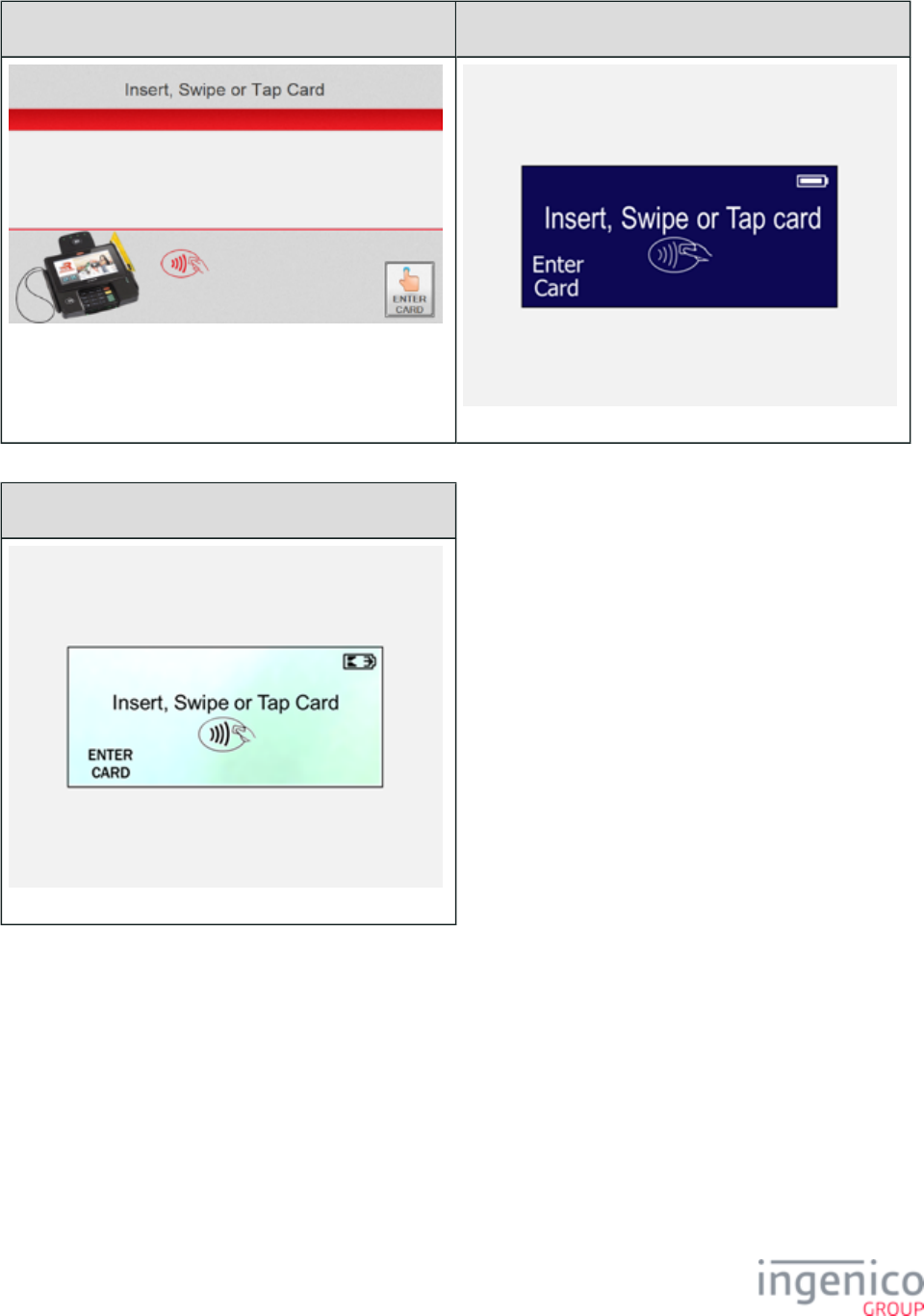
436/854 Telium RBA Developer's Guide/ August 18, 2015
iSC480 iSMP • iSMPc
iCMP
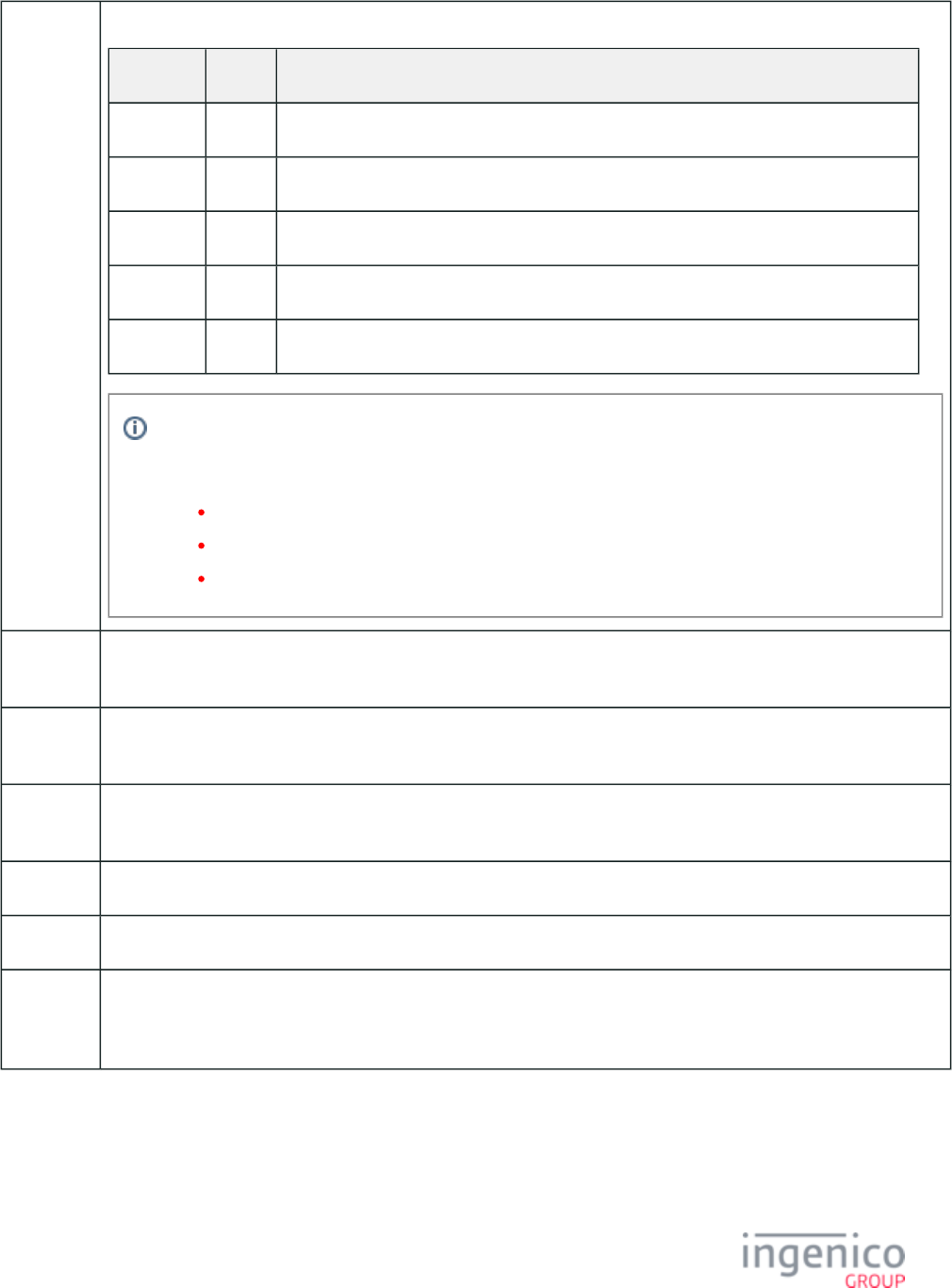
437/854 Telium RBA Developer's Guide/ August 18, 2015
Description Contactless EMV and swipe. Settings are as follows:
Parameter Setting Description
0019_0001 1 Enable EMV transactions.
0007_0004 1 Combine language with swipe screen.
0007_0005 0 Swipe card first, then select payment type.
0007_0029 1 Display "Enter Card" button and prompt for card number, expiration date and CVV.
0008_0001 9 Enable contactless for EMV.
This parameter controls the display of the "Enter Card" button on the card swipe screen and enables
cardholder prompts for manual entry. When not set to '0', the "Enter Card" button will be displayed with
prompt options. Additional settings for parameter '0007_0029' used during manual entry include:
2 = Display "Enter Card" button and prompt for card number and expiration date (no CVV).
3 = Display "Enter Card" button and prompt for card number and CVV (no expiration date).
4 = Display "Enter Card" button and prompt for card number (no expiration date or CVV).
Initiated
By
01.x Online message and language disabled
Status
Response
11.01 Slide/Insert/Tap Card
DFS Data
Index
0030_0038
Form CESWIPE.K3Z
Text “Insert, Swipe or Tap Card”
Form
Buttons
and IDs
“Enter Card” – M
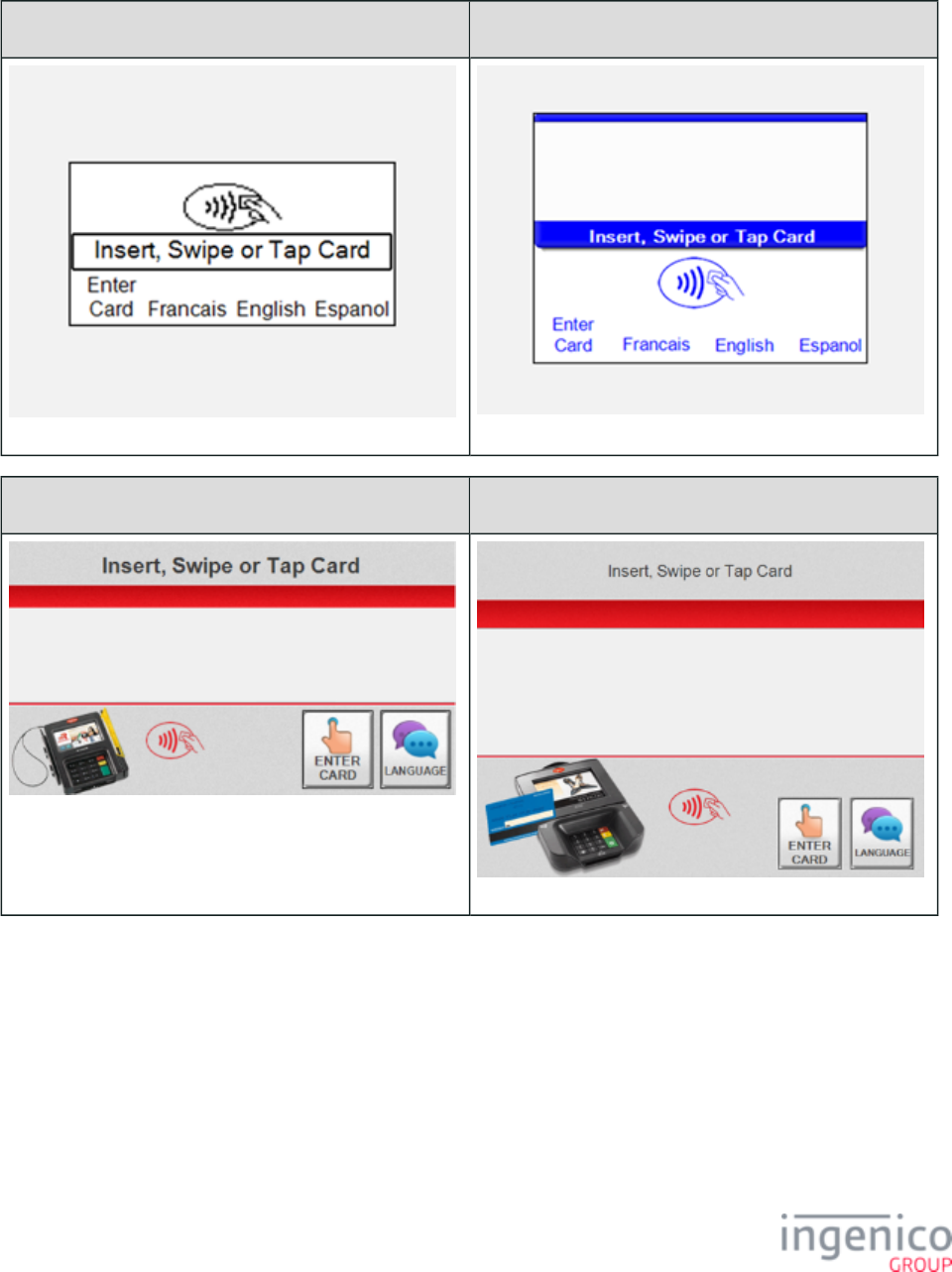
438/854 Telium RBA Developer's Guide/ August 18, 2015
5_1_16_2 Contactless Smart Card (EMV) and Swipe with Language Selection
iPP320 iPP350 • iWL250
iSC250 iSC350
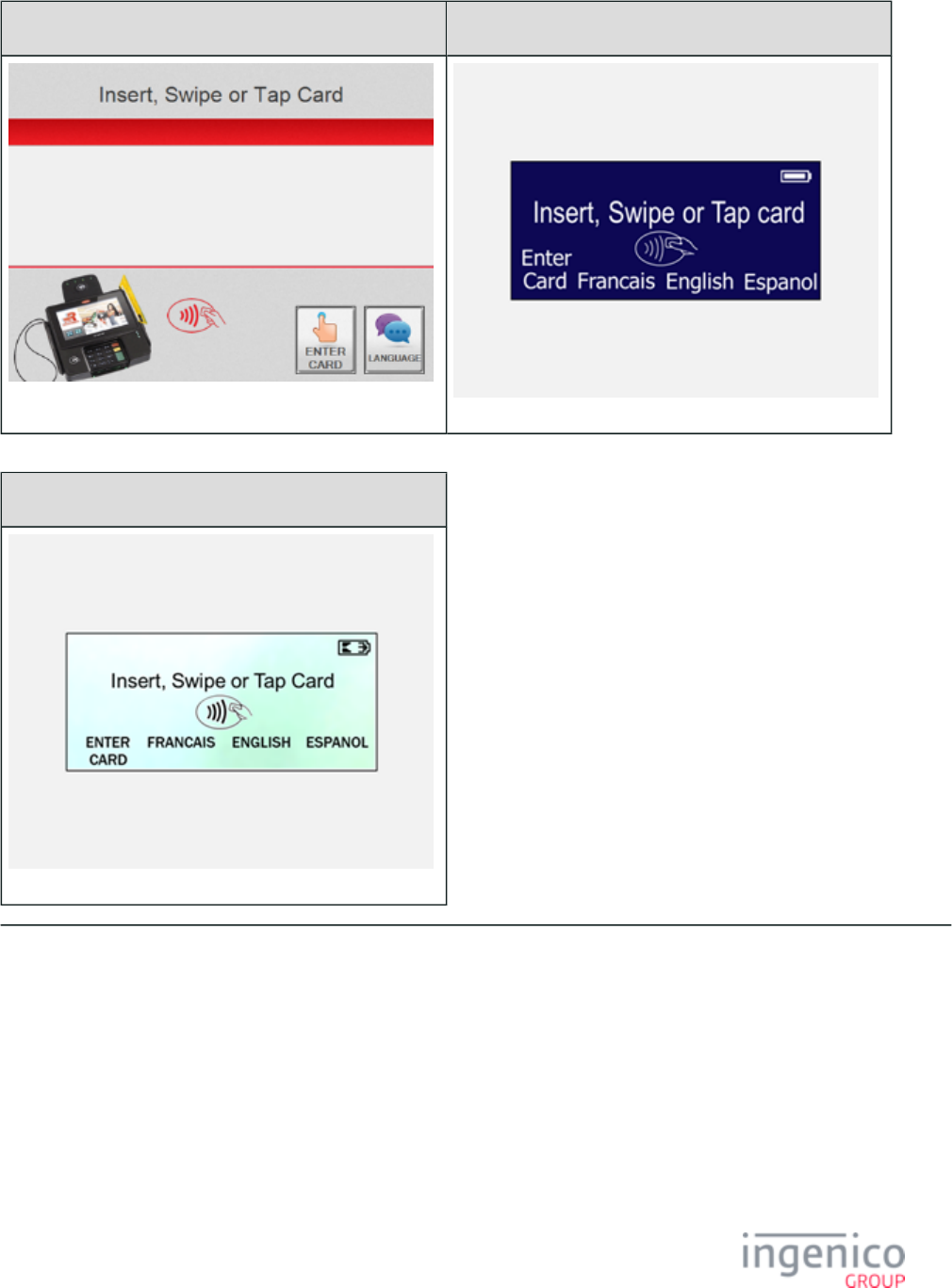
439/854 Telium RBA Developer's Guide/ August 18, 2015
iSC480 iSMP • iSMPc
iCMP
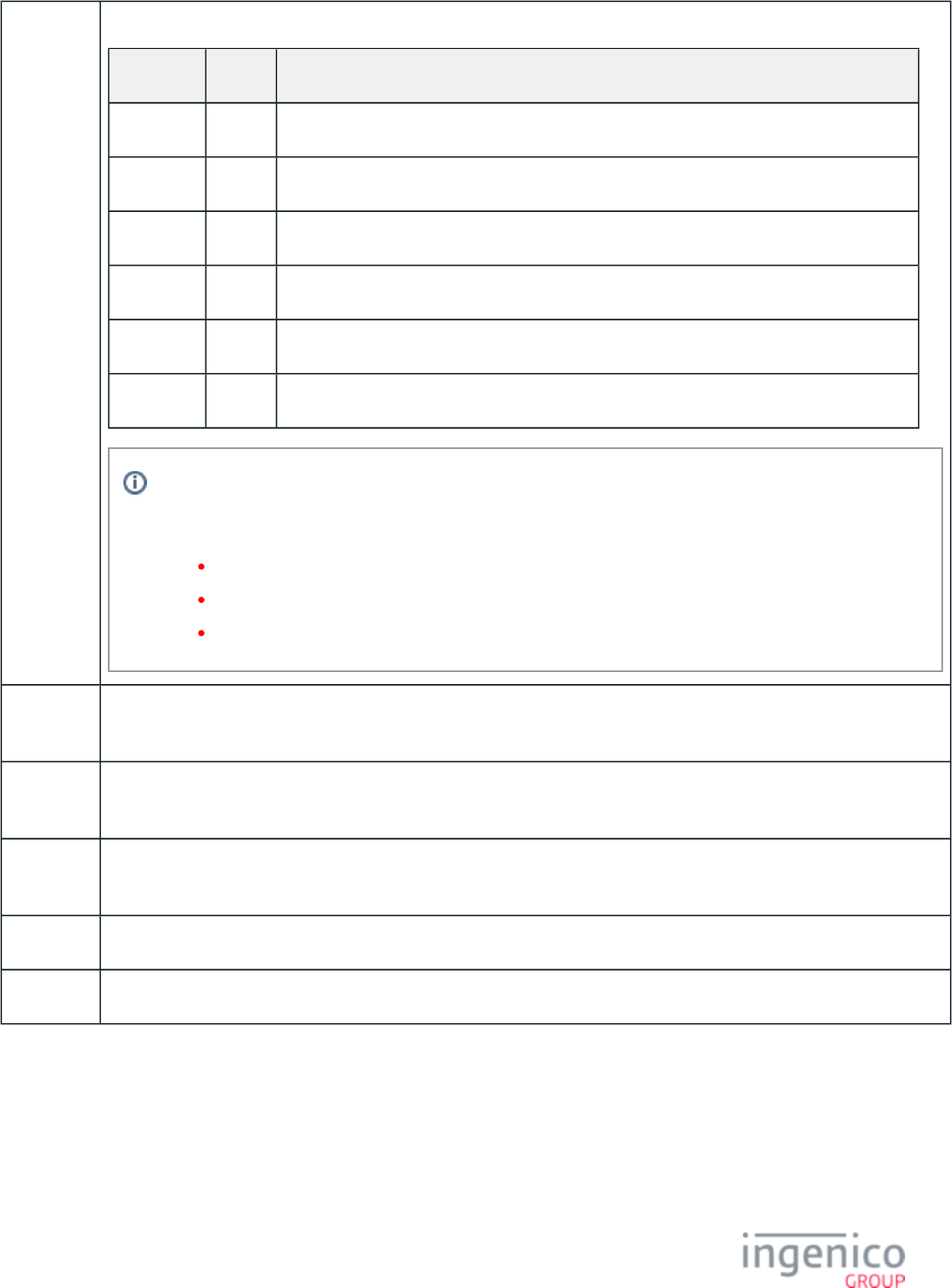
440/854 Telium RBA Developer's Guide/ August 18, 2015
Description Contactless EMV and Swipe with Language. Settings are as follows:
Parameter Setting Description
0019_0001 1 Enable EMV transactions.
0008_0001 1 Enable contactless.
0007_0004 1 Combine language with swipe screen.
0007_0005 0 Swipe card first, then select payment type.
0007_0029 1 Display "Enter Card" button and prompt for card number, expiration date and CVV.
0008_0001 9 Enable contactless for EMV.
This parameter controls the display of the "Enter Card" button on the card swipe screen and enables
cardholder prompts for manual entry. When not set to '0', the "Enter Card" button will be displayed with
prompt options. Additional settings for parameter '0007_0029' used during manual entry include:
2 = Display "Enter Card" button and prompt for card number and expiration date (no CVV).
3 = Display "Enter Card" button and prompt for card number and CVV (no expiration date).
4 = Display "Enter Card" button and prompt for card number (no expiration date or CVV).
Initiated
By
01.x Online message
Status
Response
11.01 Slide/Insert/Tap Card
DFS Data
Index
0030_0039
Form CELSWIPE.K3Z
Text “Insert, Swipe or Tap Card”
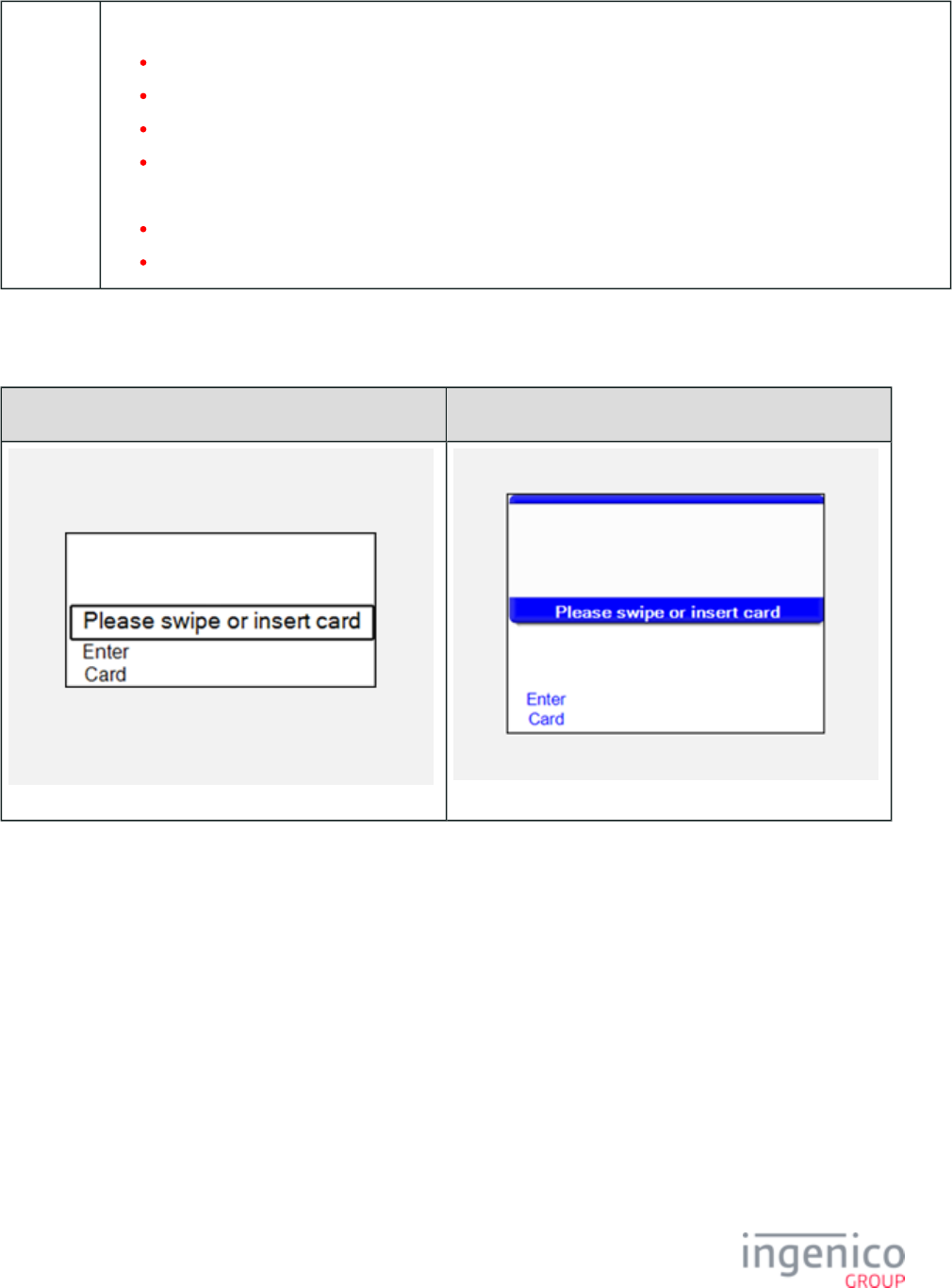
441/854 Telium RBA Developer's Guide/ August 18, 2015
Form
Buttons
and IDs
iPP320/iPP350/iWL250/iMP350/iMP352
“Enter Card” – M
"Francais"
"English"
"Espanol"
iSC250/iSC350/iSC480
"ENTER CARD" - M
"LANGUAGE" - L
5_1_16_3 Smart Card (EMV) and Swipe
iPP320 iPP350 • iWL250
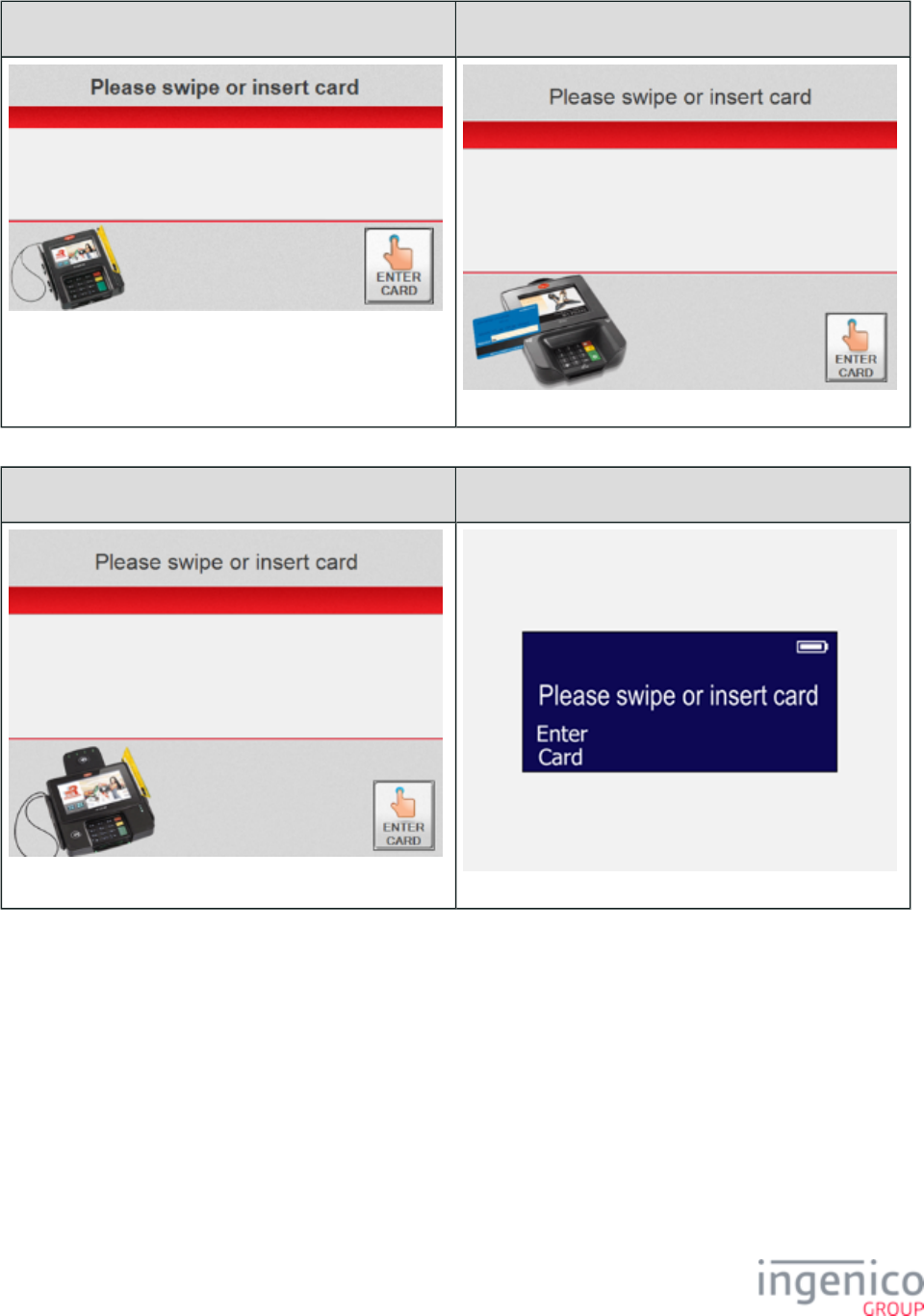
442/854 Telium RBA Developer's Guide/ August 18, 2015
iSC250 iSC350
iSC480 iSMP • iSMPc
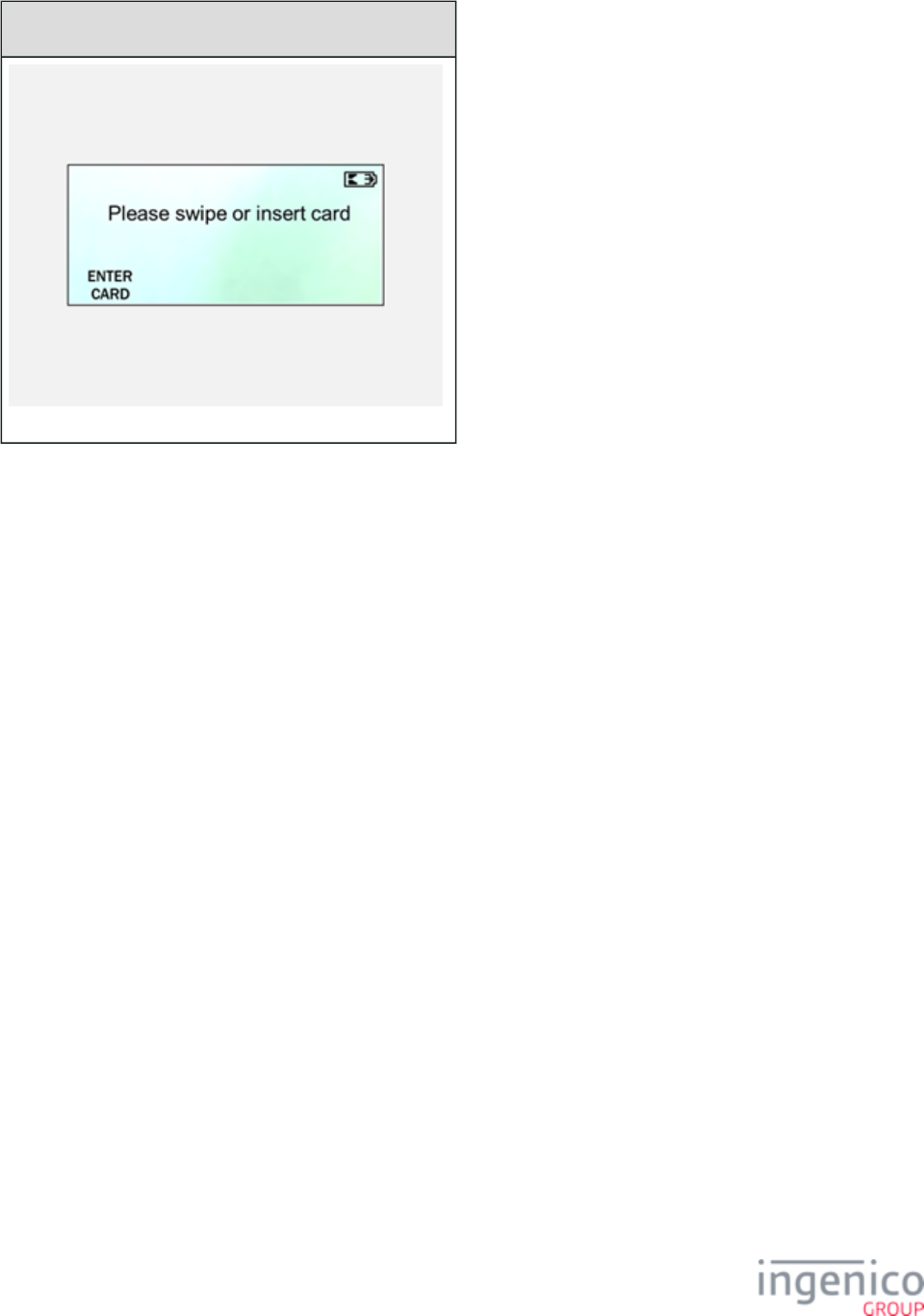
443/854 Telium RBA Developer's Guide/ August 18, 2015
iCMP
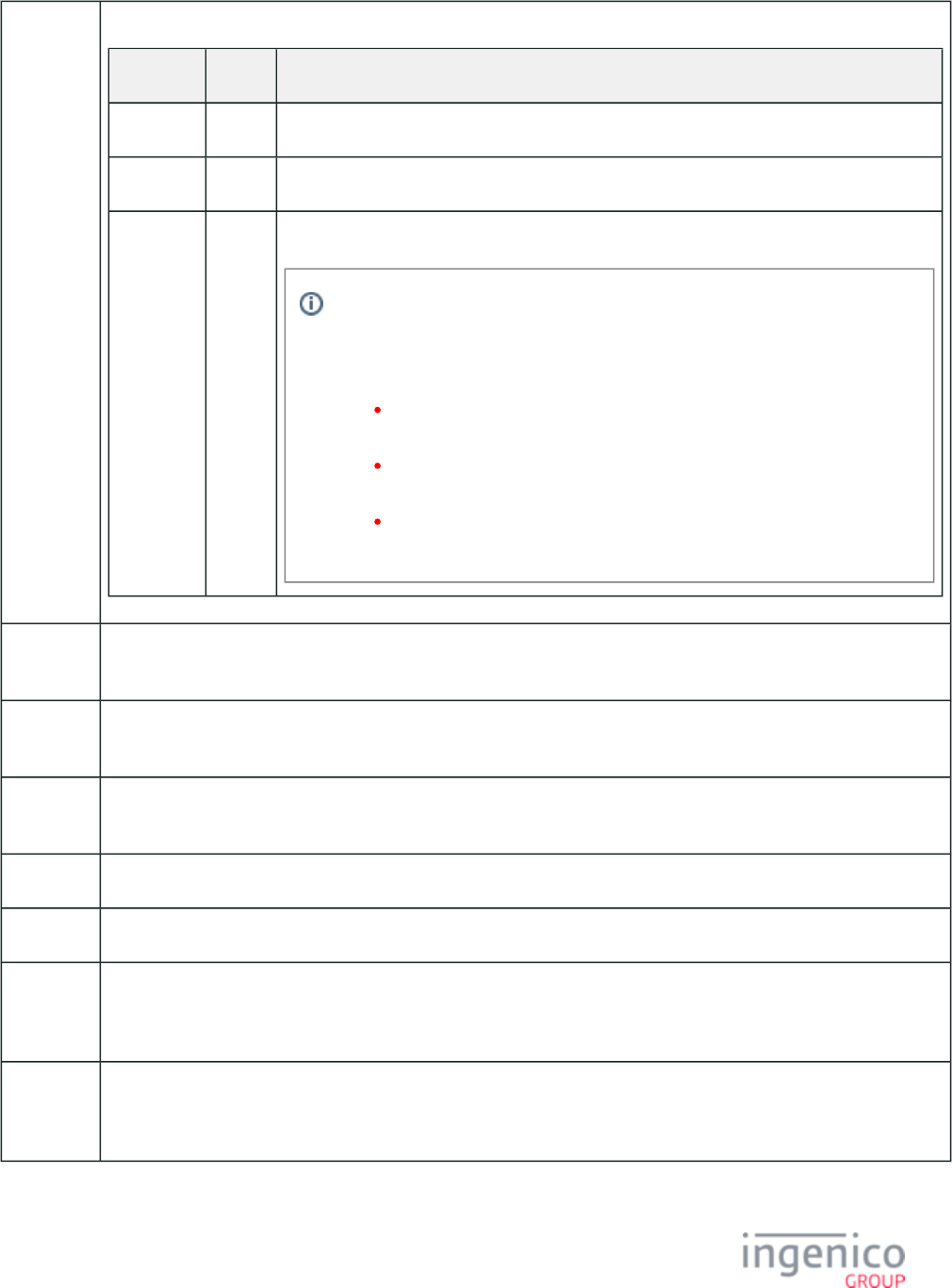
444/854 Telium RBA Developer's Guide/ August 18, 2015
Description EMV card and swipe. Settings are as follows:
Parameter Setting Description
0019_0001 1 Enable EMV transactions.
0007_0005 0 Swipe card first, then select payment type.
0007_0029 1 Display "Enter Card" button and prompt for card number, expiration date and CVV.
This parameter controls the display of the "Enter Card" button on the card swipe
screen and enables cardholder prompts for manual entry. When not set to '0', the
"Enter Card" button will be displayed with prompt options. Additional settings for
parameter '0007_0029' used during manual entry include:
2 = Display "Enter Card" button and prompt for card number and
expiration date (no CVV).
3 = Display "Enter Card" button and prompt for card number and CVV (no
expiration date).
4 = Display "Enter Card" button and prompt for card number (no expiration
date or CVV).
Initiated
By
01.x Online message and language disabled
Status
Response
11.01 Slide/Insert/Tap Card
DFS Data
Index
0030_0036
Form ESWIPE.K3Z
Text “Please swipe or insert card"
Form
Buttons
and IDs
“Enter Card” – M
Terminal
Buttons
Allowed
Cancel
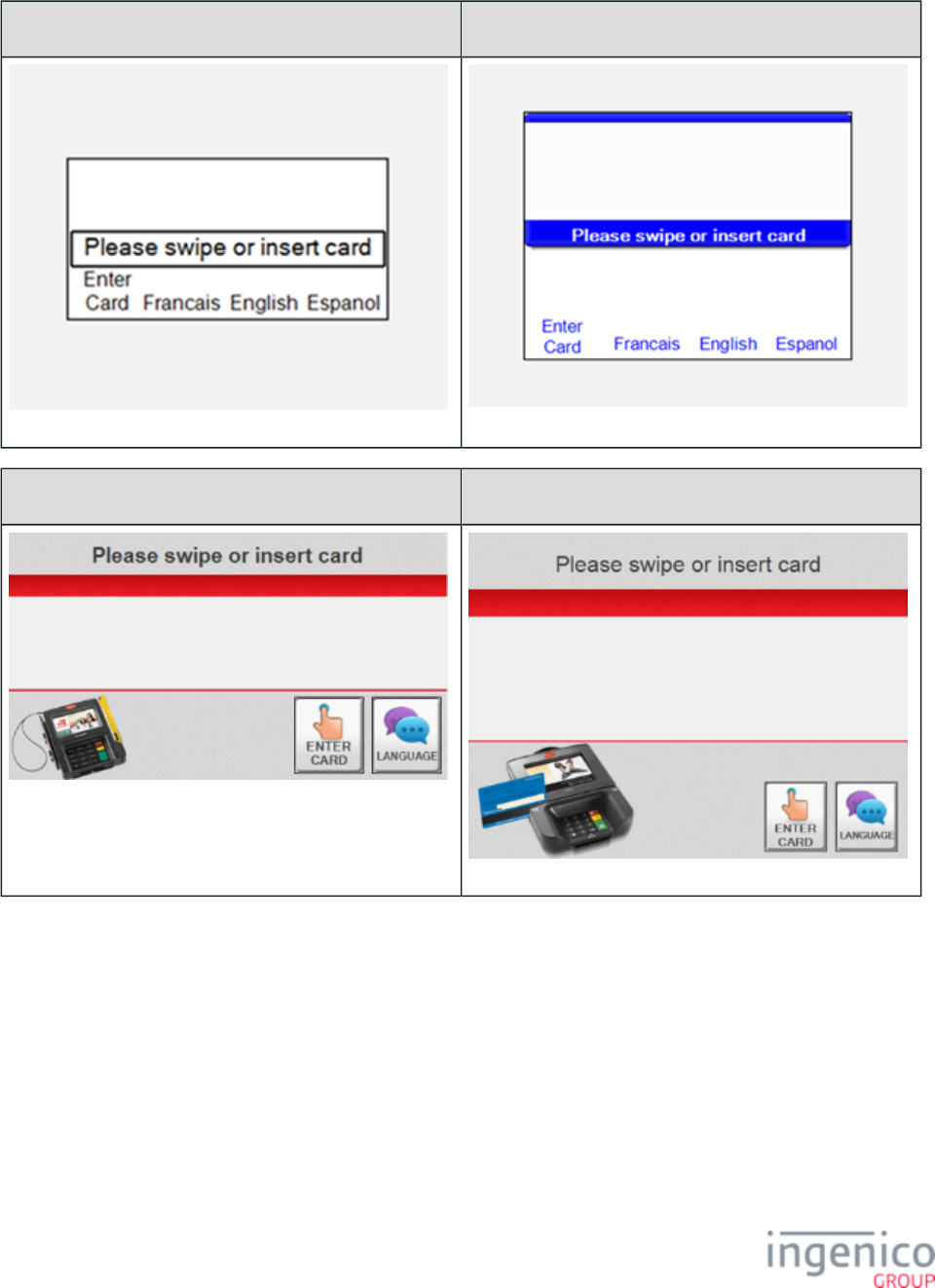
445/854 Telium RBA Developer's Guide/ August 18, 2015
5_1_16_4 Smart Card (EMV) and Swipe with Language Selection
iPP320 iPP350 • iWL250
iSC250 iSC350
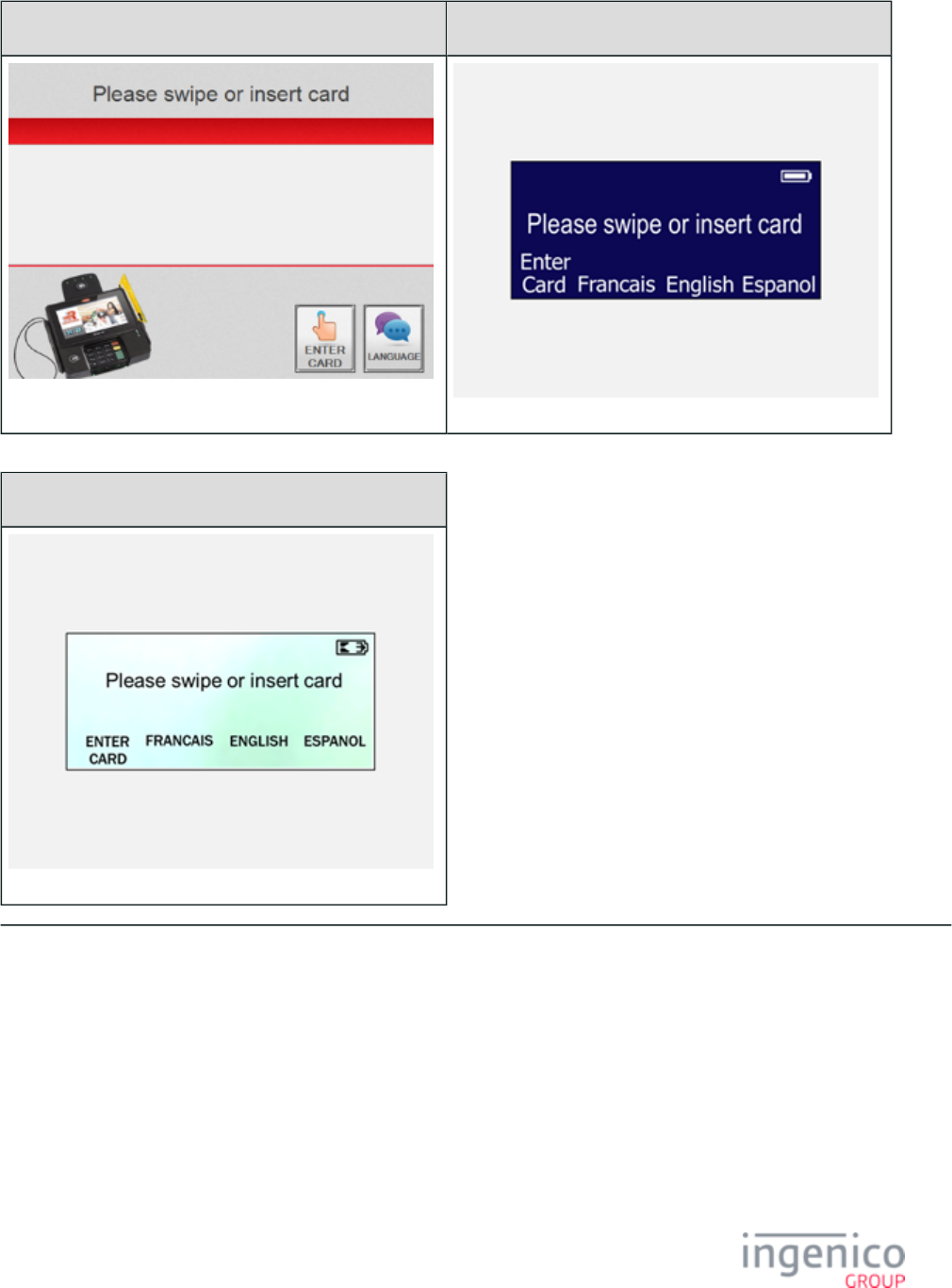
446/854 Telium RBA Developer's Guide/ August 18, 2015
iSC480 iSMP • iSMPc
iCMP
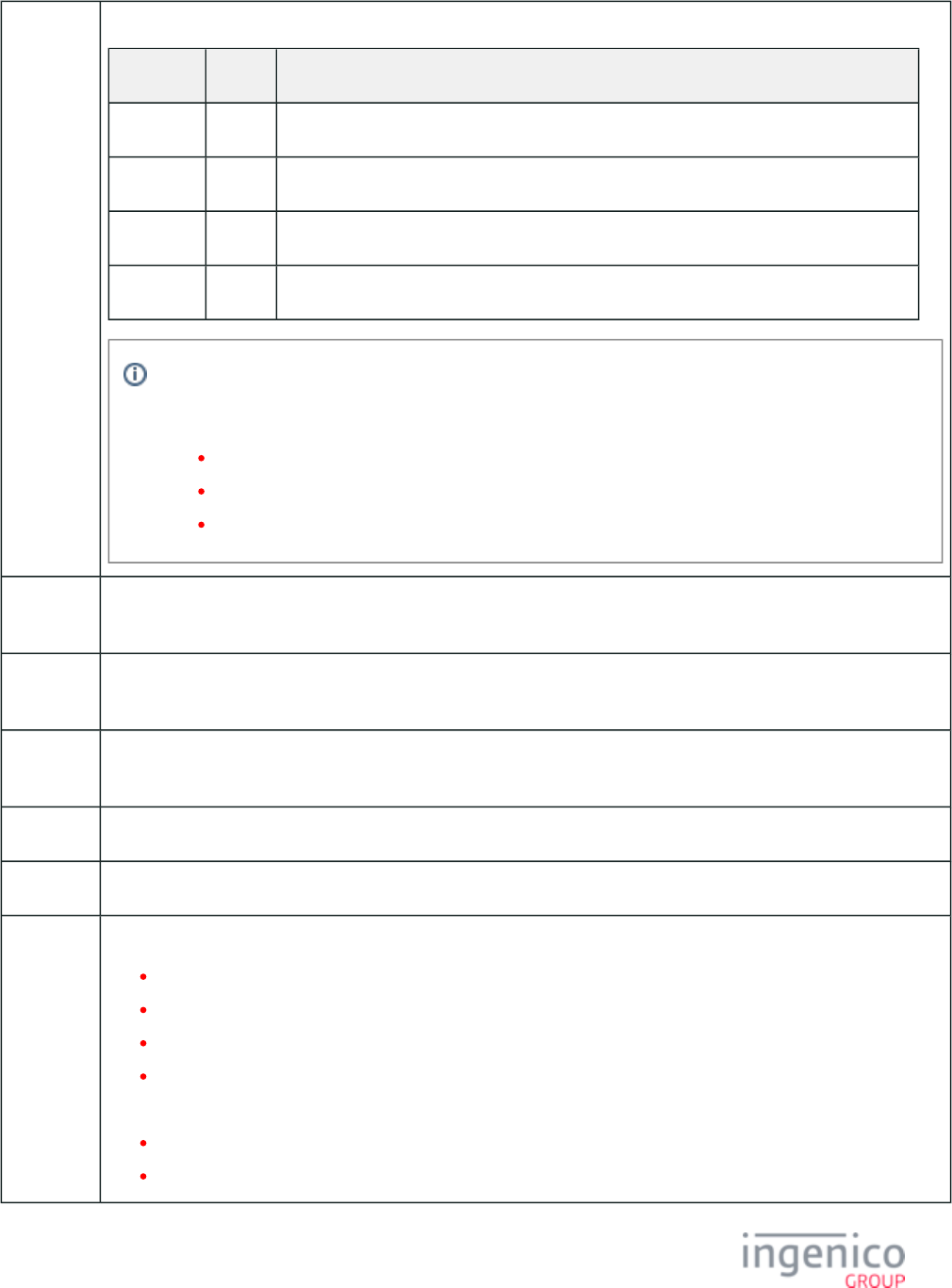
447/854 Telium RBA Developer's Guide/ August 18, 2015
Description EMV card swipe with language buttons. Settings are as follows:
Parameter Setting Description
0019_0001 1 Enable EMV transactions.
0007_0004 1 Combine language with swipe screen.
0007_0005 0 Swipe card first, then select payment type.
0007_0029 1 Display "Enter Card" button and prompt for card number, expiration date and CVV.
This parameter controls the display of the "Enter Card" button on the card swipe screen and enables
cardholder prompts for manual entry. When not set to '0', the "Enter Card" button will be displayed with
prompt options. Additional settings for parameter '0007_0029' used during manual entry include:
2 = Display "Enter Card" button and prompt for card number and expiration date (no CVV).
3 = Display "Enter Card" button and prompt for card number and CVV (no expiration date).
4 = Display "Enter Card" button and prompt for card number (no expiration date or CVV).
Initiated
By
01.x Online message
Status
Response
11.01 = Slide/Insert/Tap Card
DFS Data
Index
0030_0037
Form ELSWIPE.K3Z
Text “Please swipe or inert card"
Form
Buttons
and IDs
iPP320/iPP350/iWL250
“Enter Card” – M
"Francais"
"English"
"Espanol"
iSC250/iSC350/iSC480
"ENTER CARD"
"LANGUAGE"
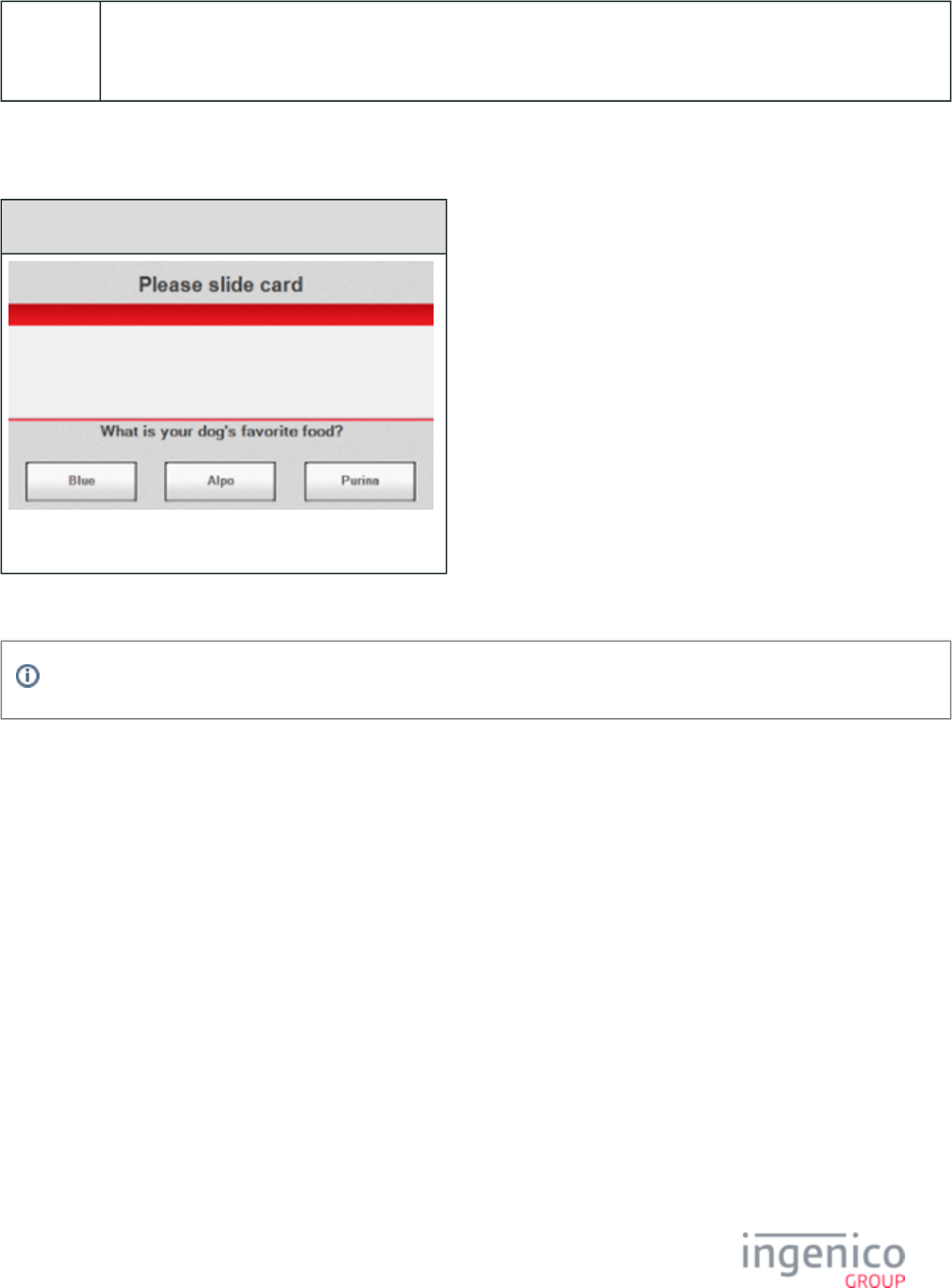
448/854 Telium RBA Developer's Guide/ August 18, 2015
Terminal
Buttons
Allowed
Cancel
5_1_17 Survey Swipe
iSC250 • iSC350 • iSC480
This form is not available for the iCMP, iSMP, iSMPc, iPP320, iPP350, or iWL250.
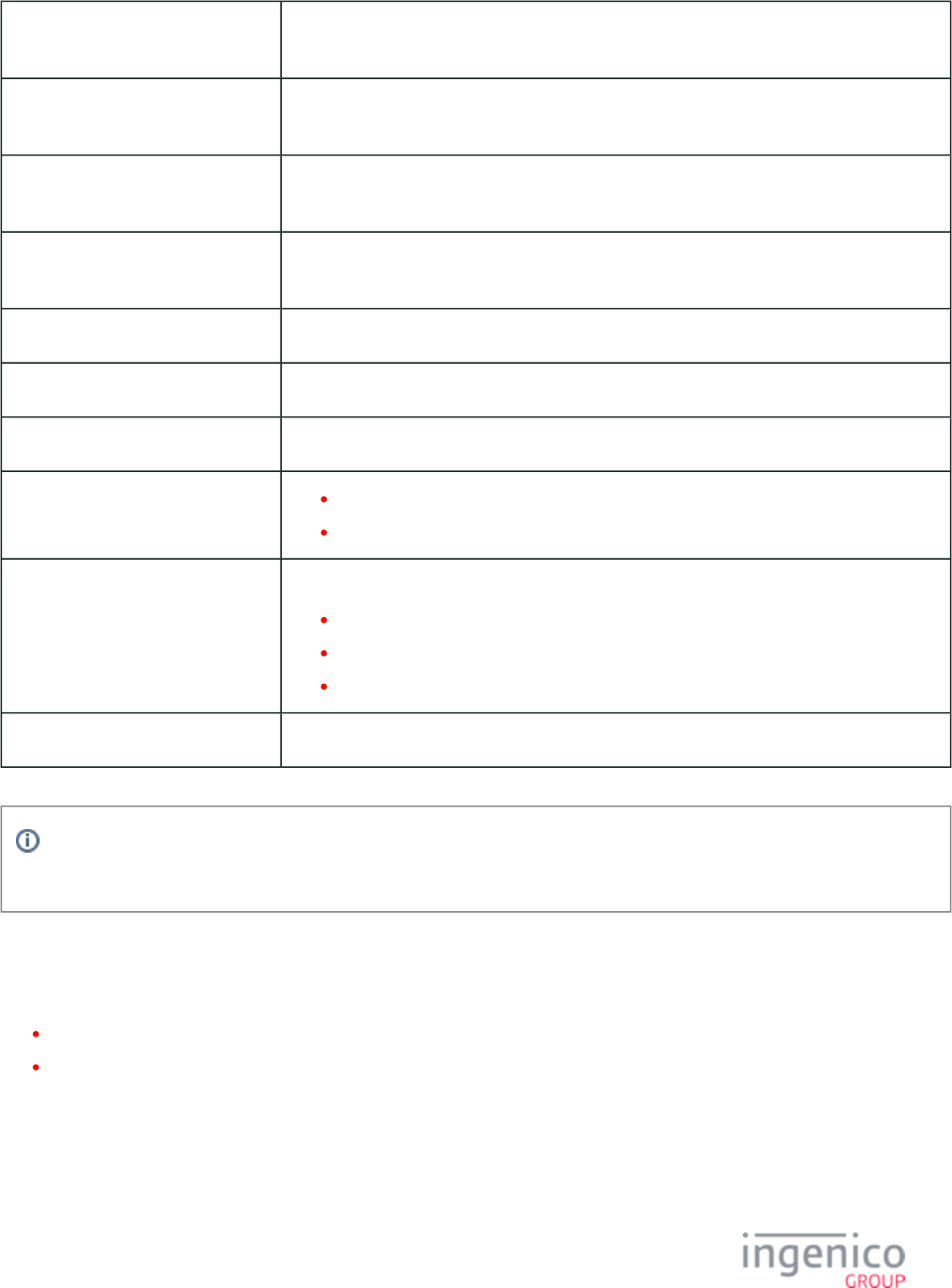
449/854 Telium RBA Developer's Guide/ August 18, 2015
Description Survey swipe screen. Customer may either slide card for payment, or participate in the survey
(and slide card later).
Initiated By 40.x Survey Question Request (collects question and button text), then, 40.0 Survey Request
(sends question and button text to terminal display)
Status Response before (survey)
button press or card swipe
40.10 Survey Question Response
(where ‘1’ represents language #1)
Status Response after (survey) button
press
40.2 Survey Request Response
(this is the response for having selected the second button)
Status Response after card swipe 11.01 Slide Card
DFS Data Index 0030_0026
Form SURSWIPE.K3Z
Text In blue strip: “Please Slide Card”
Survey question: Variable (see )40.x: Survey Messages
Form Buttons and IDs Variable. Minimum 1 button, maximum 3 buttons.
Button 1 text
Button 2 text
Button 3 text
Terminal Buttons Allowed N/A
Info
For additional information including status responses on the 40.x and '40.0' messages, see section .40.x: Survey Messages
5_1_18 Terms and Conditions Forms
This section includes the following forms:
Terms and Conditions
Terms and Conditions Signature
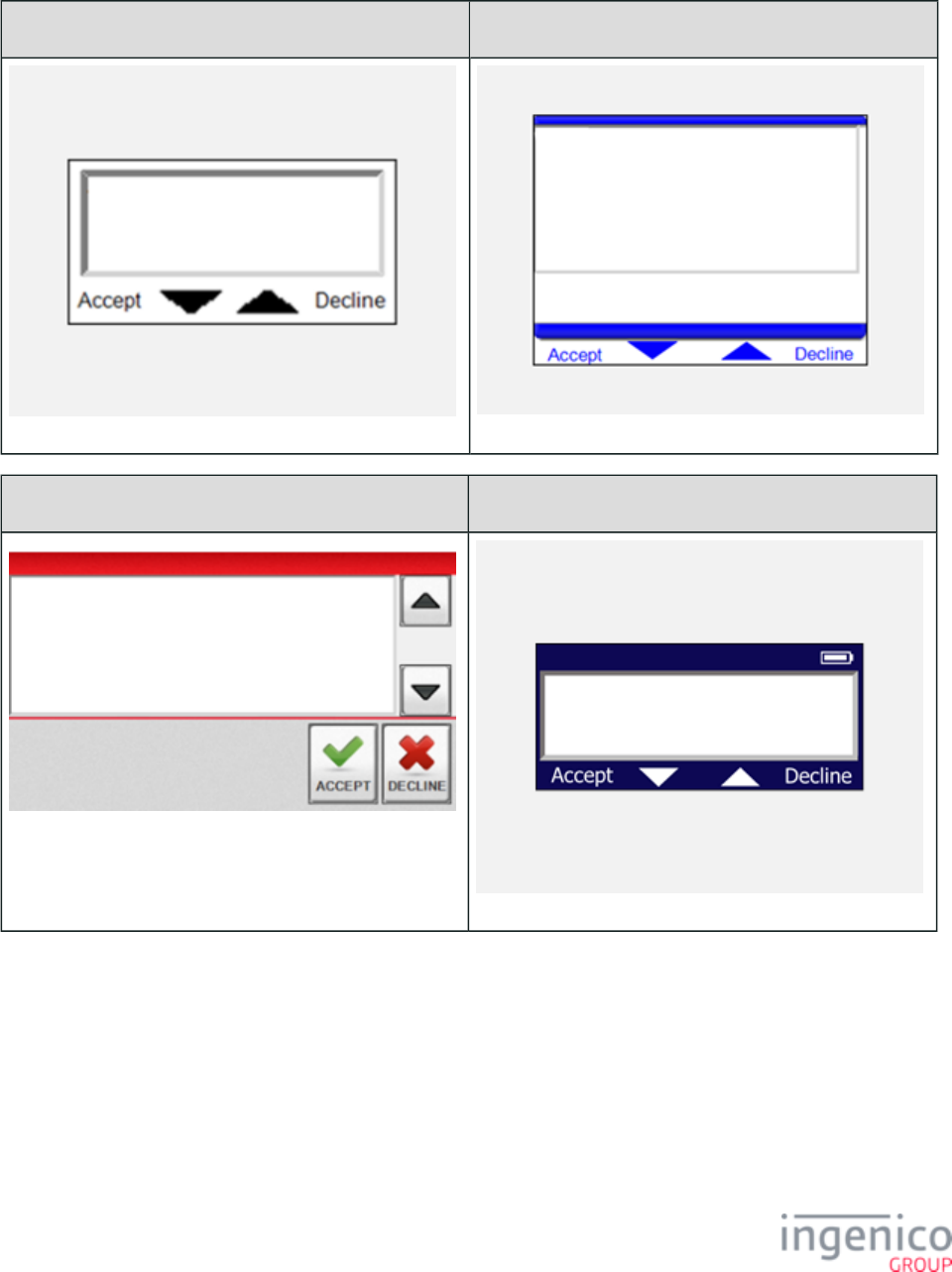
450/854 Telium RBA Developer's Guide/ August 18, 2015
5_1_18_1 Terms and Conditions
iPP320 iPP350 • iWL250
iSC250 • iSC350 • iSC480 iSMP • iSMPc
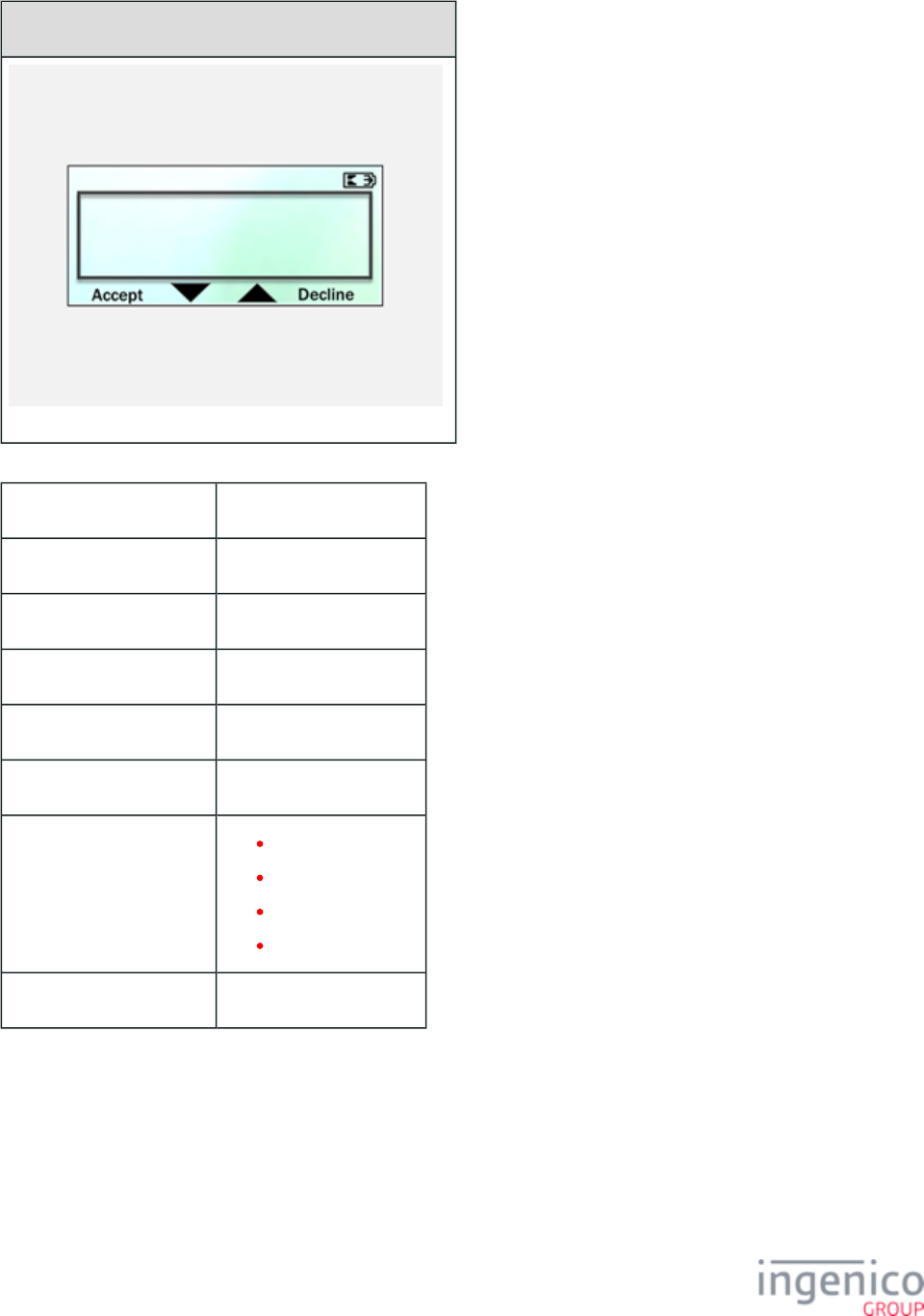
451/854 Telium RBA Developer's Guide/ August 18, 2015
iCMP
Description Terms and conditions
Initiated By 25.x
Status Response 25.0Y or 25.0N
DFS Data Index 0030_0012
Form TC.K3Z
Text Variable
Form Buttons and IDs “Accept”
“Decline”
Scroll arrow up
Scroll arrow down
Terminal Buttons Allowed N/A
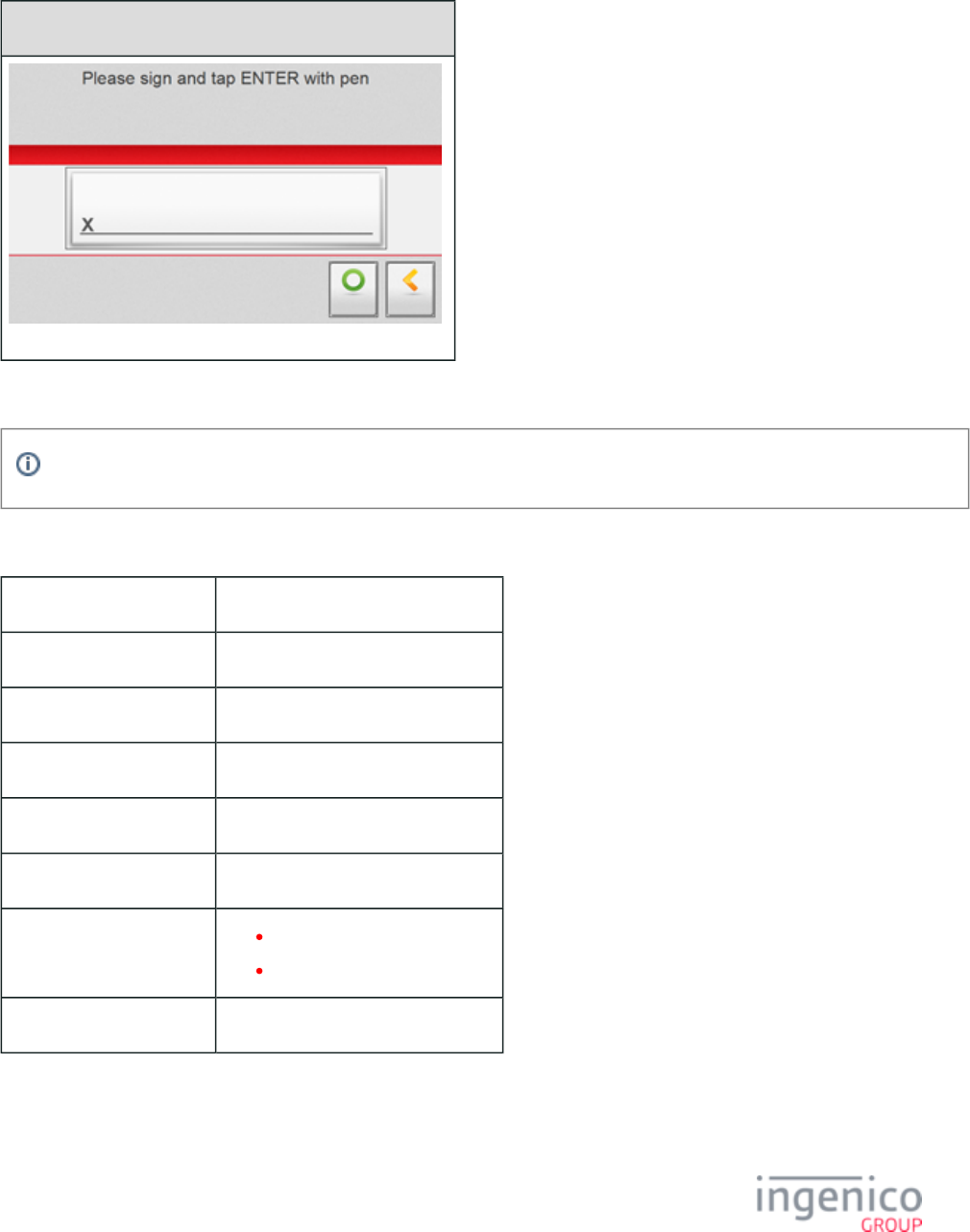
452/854 Telium RBA Developer's Guide/ August 18, 2015
5_1_18_2 Terms and Conditions Signature
iSC250 • iSC350 • iSC480
This form is not available for the iCMP, iSMP, iSMPc, iPP320, iPP350 and iWL250.
Description Terms and conditions signature
Initiated By After Accept or Decline on tc.K3Z
Status Response
DFS Data Index 0030_0013
Form TCSIGN.K3Z
Text Variable
Form Buttons and IDs “OK” – Y
“Clear” – N
Terminal Buttons Allowed N/A
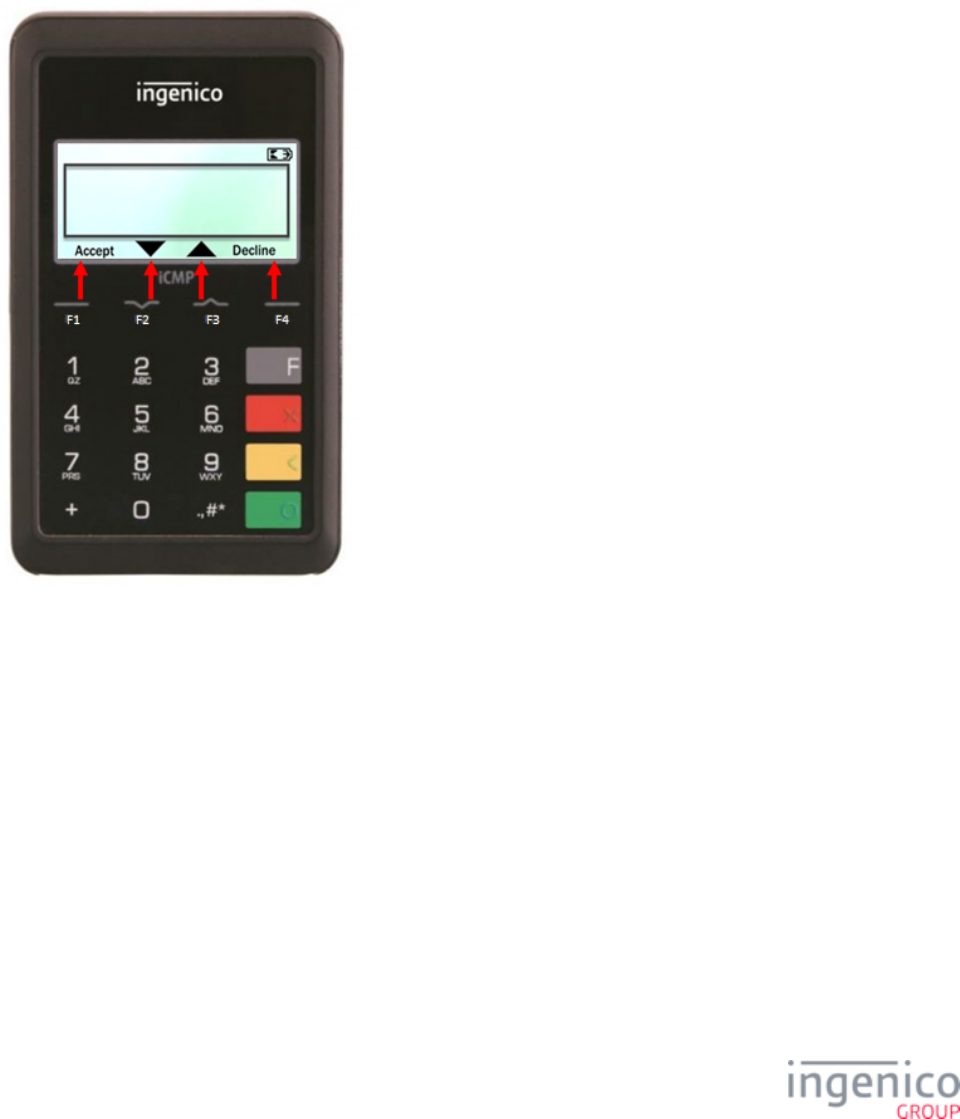
453/854 Telium RBA Developer's Guide/ August 18, 2015
5_2 Using the Function Keys to Select Menu Options
For Ingenico's non-touch screen terminals, the four Function keys (F1 - F4) are used to select from menu options displayed on forms. The
Function keys are aligned with the menu options, just below the screen. When a form which includes scrollable text is displayed, the two
center Function keys (<F2> and <F3>) are used to scroll down or scroll up. The <F2> key is used for scrolling down while the <F3> key is
used for scrolling up. In the following example, the <F2> and <F3 keys are used for scrolling while the <F1> and <F4> keys are used for
selecting "Accept" or Decline" in the Terms and Conditions form.
Example Use of Function Keys for Scrolling and Selecting Menu Options
The following illustrations show Function Key usage for selecting menu options on iPP320, iPP350, iSMP, and iCMP terminals.
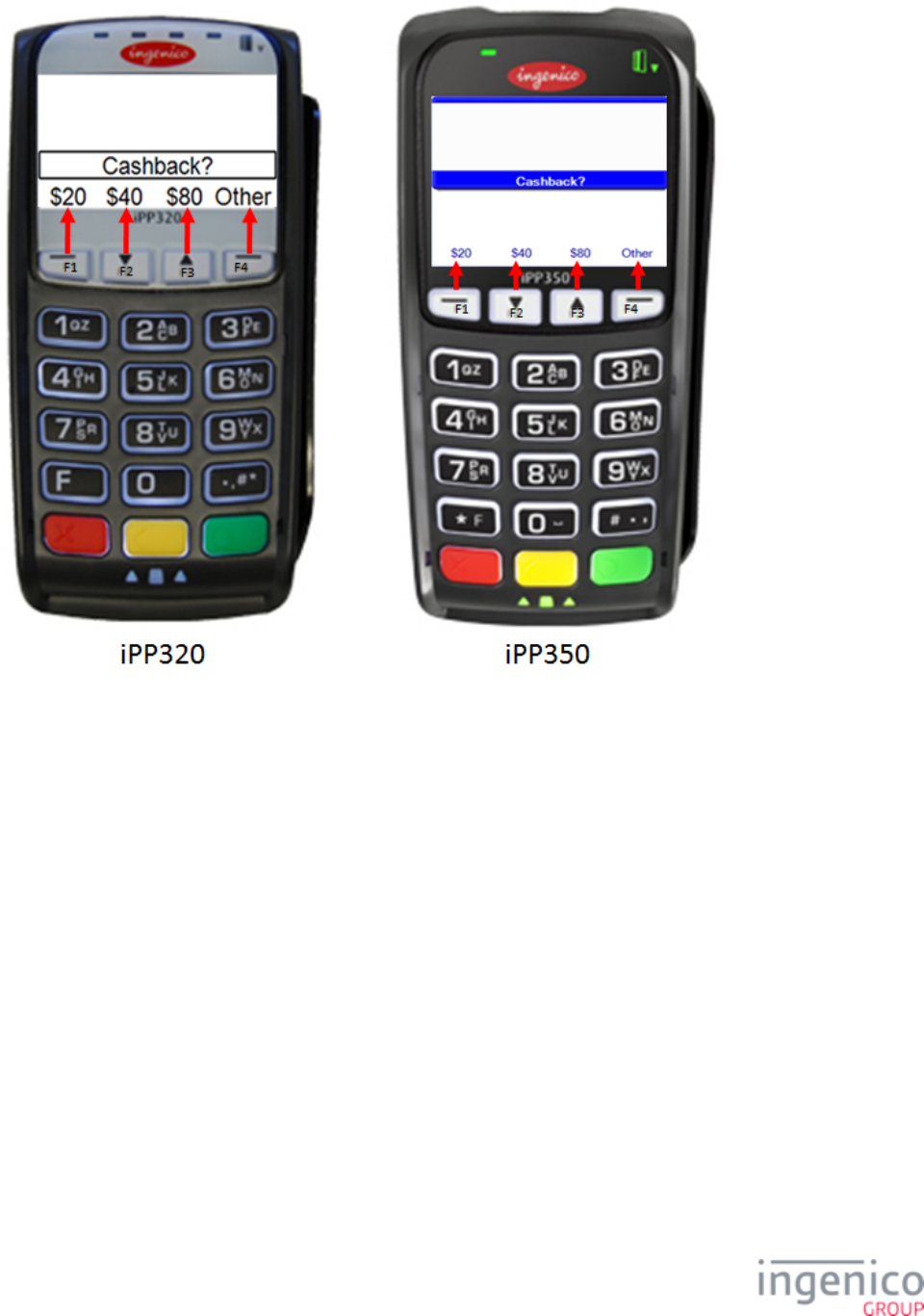
454/854 Telium RBA Developer's Guide/ August 18, 2015
iPP320 and iPP350 Menu Option Selection
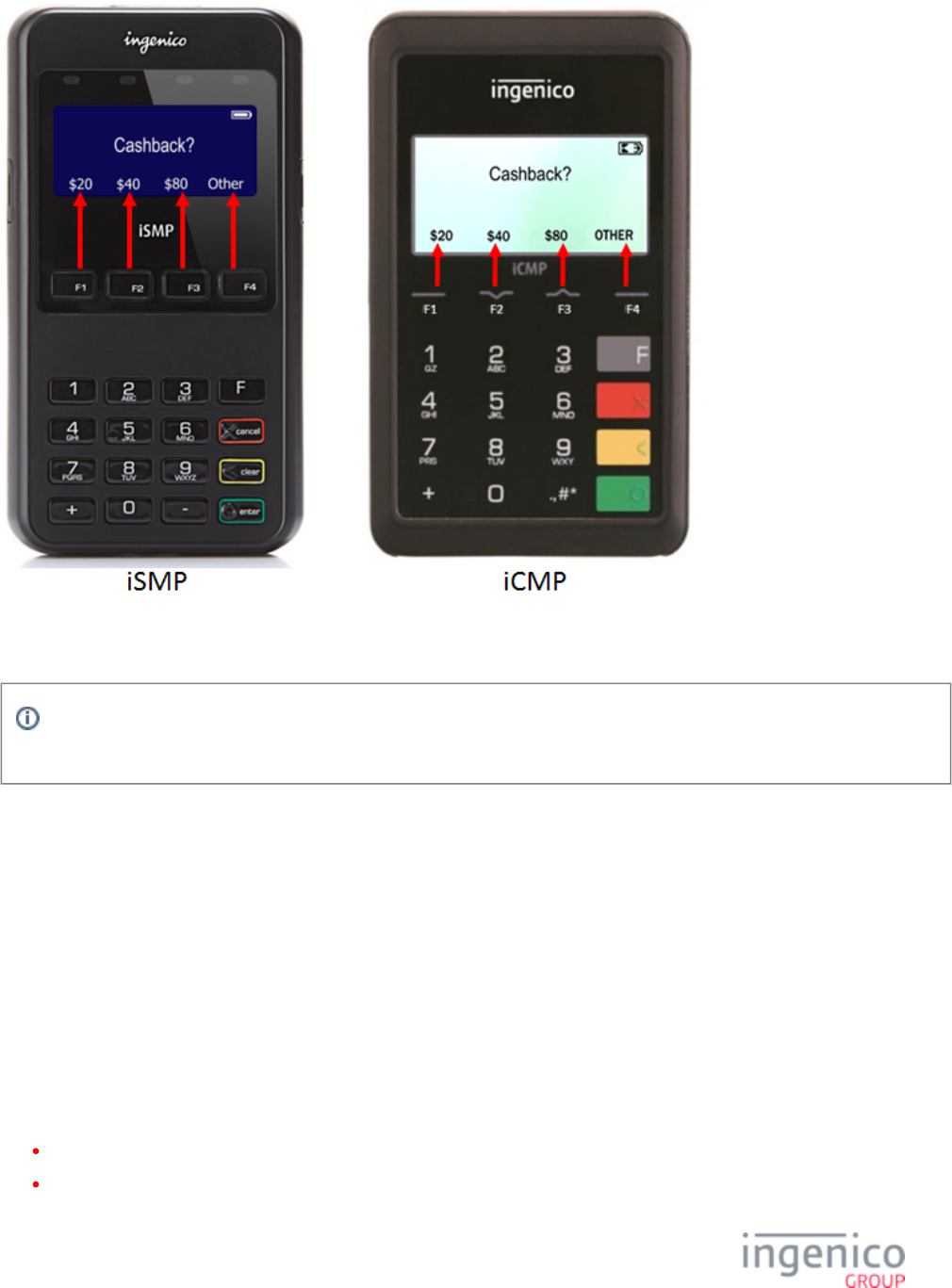
455/854 Telium RBA Developer's Guide/ August 18, 2015
iSMP and iCMP Menu Option Selection
The use of Function keys to select menu options as described in this section does not apply to the iSC250, iSC350, or iSC480
touch screen terminals.
5_3 Button IDs and Images
Text for dynamically generated buttons is specified in the file in the prompts directory. There is a separate PROMPT.XML PROMPT.XML
for each terminal covered in this manual.
Some customers would like to add Coupons.com support with the RBA application. This involves displaying a button on the main screen
which could trigger a sign-in/sign-up process. To support this, the RBA will return button IDs which are not recognized in order to enable
the sign-up/sign-in process. This is implemented using the message. During the normal 24.x: Form Entry Request (On-Demand)
application flow, any button which is not handled by the application will result in a 24.x message being sent to the POS. The message
format will be the same as that of the response message sent when a button is pressed in response to a form display request. This is not
supported by On-Demand messages. On-Demand functions have their own response to return key presses.
When setting a custom button ID in the Telium Form Builder, there are three options for the value type:
hexadecimal
character
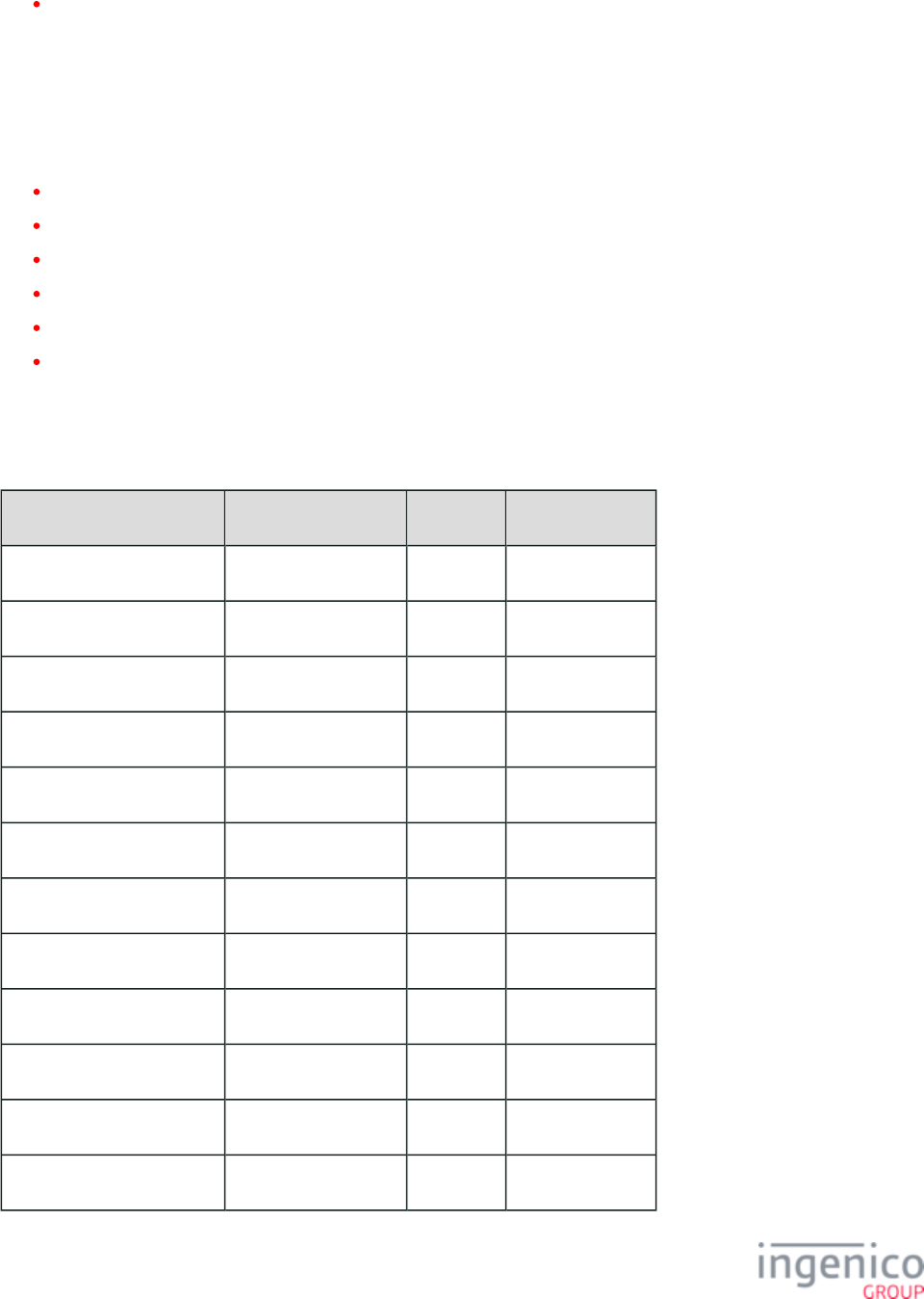
456/854 Telium RBA Developer's Guide/ August 18, 2015
decimal
For Retail Base Applications, only the character type should be used. Refer to the section for a Form Contents and Descriptions
description and images of forms used in Retail Base Applications.
There are also BmpButton IDs associated with each form which are reserved and should not be used for custom buttons. Refer to Reserved
for a list of reserved BmpButton IDs for each form.Form Buttons
Refer to the following sections for buttons and button IDs specific to each terminal:
iSMP and iSMPc Button IDs and Images
iPP320 Button IDs and Images
iPP350 Button IDs and Images
iSC250 Button IDs and Images
iSC350 Button IDs and Images
iSC480 Button IDs and Images
Also refer to .Mobile Terminal Battery Level Icons
5_3_1 iCMP Button IDs and Images
Button Image Button Name Button ID Key Press Value
Dynamically generated text 20 (cash back amt 1) 143 1
Dynamically generated text 40 (cash back amt 2) 147 2
Dynamically generated text 80 (cash back amt 3) 155 3
Dynamically generated text Accept 101 Y
Dynamically generated text Clear 103 0x08 [ESC]
Dynamically generated text Credit 104 66
Dynamically generated text Debit 105 65
Dynamically generated text Decline 106 N
Dynamically generated text EBT Cash 107 67
Dynamically generated text EBT Food 108 68
Dynamically generated text English 109 1
Dynamically generated text Enter Card 110 M
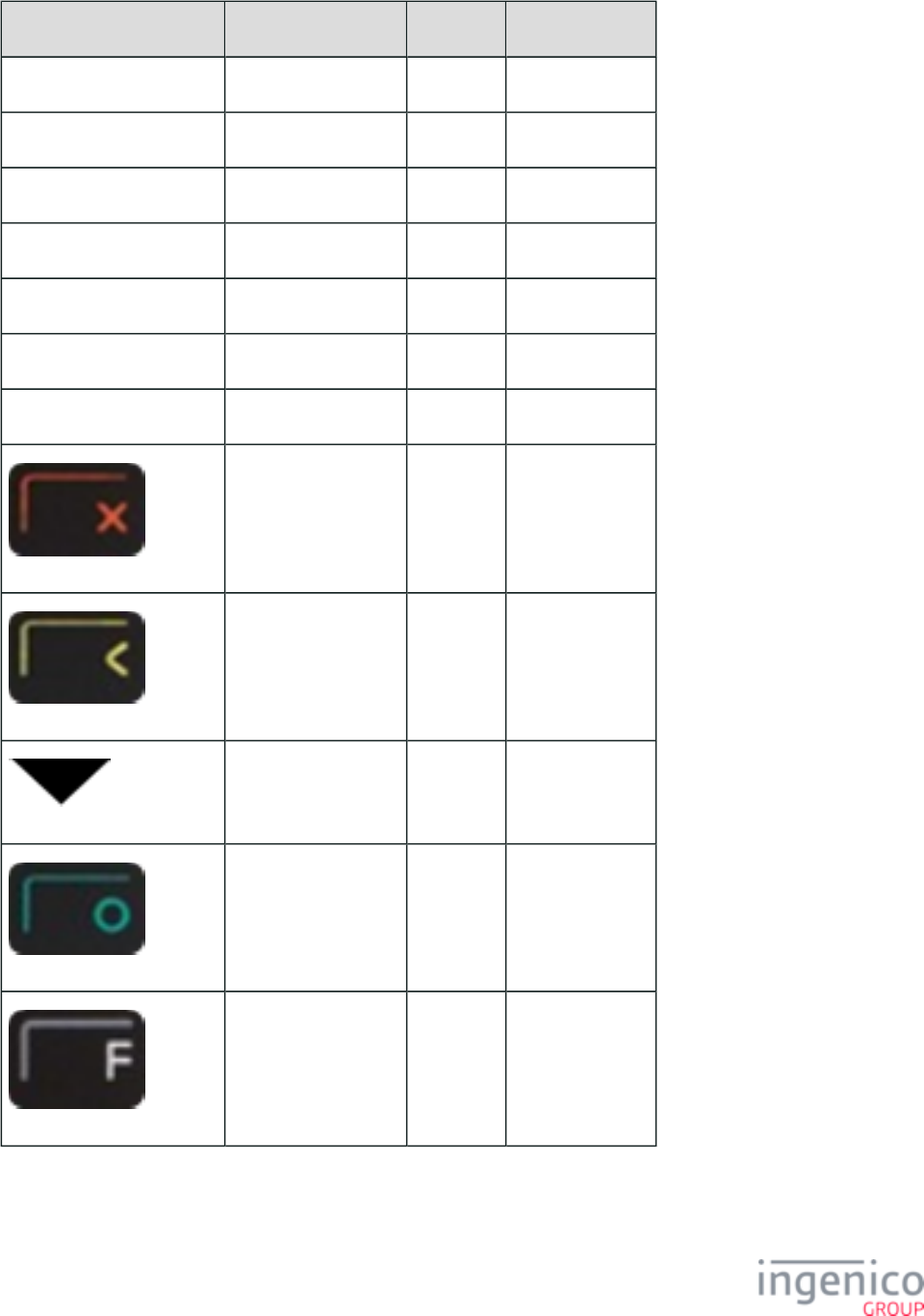
457/854 Telium RBA Developer's Guide/ August 18, 2015
Button Image Button Name Button ID Key Press Value
Dynamically generated text Español 111 2
Dynamically generated text No 113 N
Dynamically generated text Ok 114 0x0D [CR]
Dynamically generated text Other 115 O
Dynamically generated text Partial Payment 116
Dynamically generated text Store 117 69
Dynamically generated text Yes 118 Y
CANCEL 0x1B
CLEAR N/A
Down N/A
ENTER 0x0D [CR]
FUNCTION
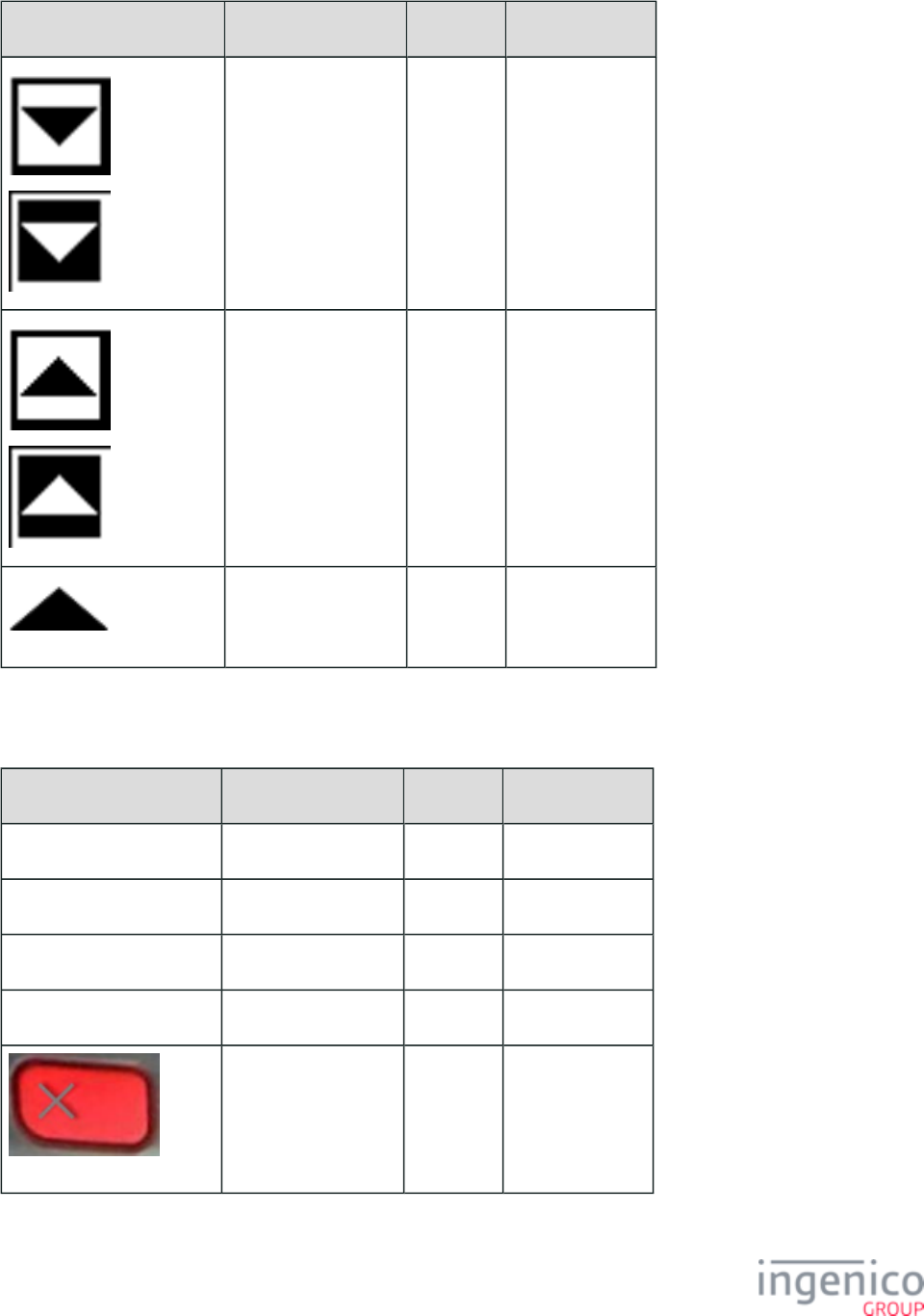
458/854 Telium RBA Developer's Guide/ August 18, 2015
Button Image Button Name Button ID Key Press Value
Not Selected
Selected
Scroll Down N/A
Not Selected
Selected
Scroll Up N/A
Up N/A
5_3_2 iPP320 Button IDs and Images
Button Images Button Name Button ID Key Press Value
Dynamically generated text 20 (cash back amt 1) 143 1
Dynamically generated text 40 (cash back amt 2) 147 2
Dynamically generated text 80 (cash back amt 3) 155 3
Dynamically generated text Accept 101 Y
CANCEL 0x1B
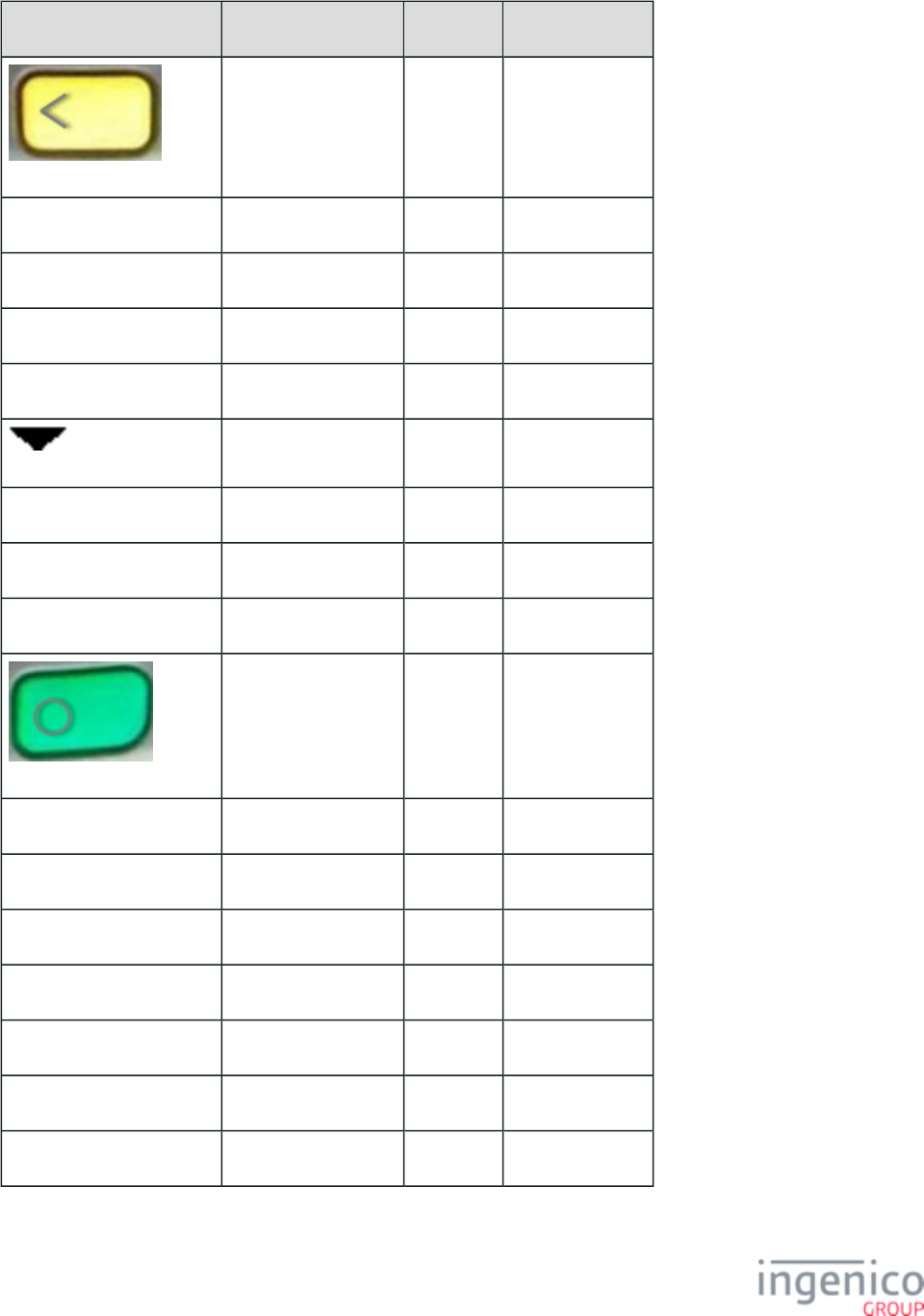
459/854 Telium RBA Developer's Guide/ August 18, 2015
Button Images Button Name Button ID Key Press Value
CLEAR N/A
Dynamically generated text Clear 103 0x08 [ESC]
Dynamically generated text Credit 104 66
Dynamically generated text Debit 105 65
Dynamically generated text Decline 106 N
Down N/A
Dynamically generated text EBT Cash 107 67
Dynamically generated text EBT Food 108 68
Dynamically generated text English 109 1
ENTER 0x0D [CR]
Dynamically generated text Enter Card 110 M
Dynamically generated text Español 111 2
Dynamically generated text No 113 N
Dynamically generated text Ok 114 0x0D [CR]
Dynamically generated text Other 115 O
Dynamically generated text Partial Payment 116
Dynamically generated text PayPal P
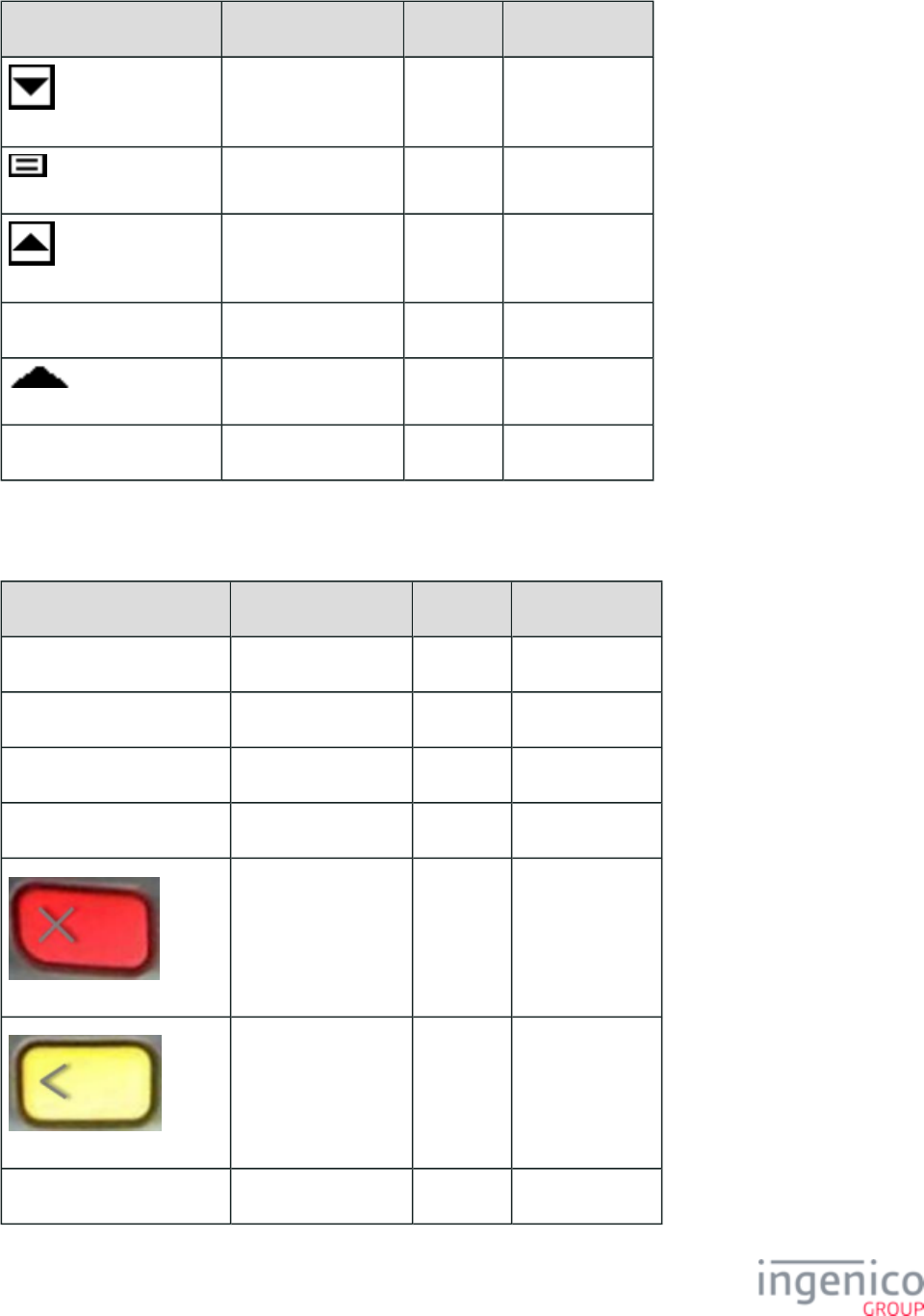
460/854 Telium RBA Developer's Guide/ August 18, 2015
Button Images Button Name Button ID Key Press Value
Scroll Down N/A
Scroll Thumb N/A
Scroll Up N/A
Dynamically generated text Store 117 69
Up N/A
Dynamically generated text Yes 118 Y
5_3_3 iPP350 Button IDs and Images
Button Image Button Name Button ID Key Press Value
Dynamically generated text 20 (cash back amt 1) 1
Dynamically generated text 40 (cash back amt 2) 2
Dynamically generated text 80 (cash back amt 3) 3
Dynamically generated text Accept 101 Y
CANCEL 0x1B
CLEAR N/A
Dynamically generated text Clear 103 0x08 [ESC]
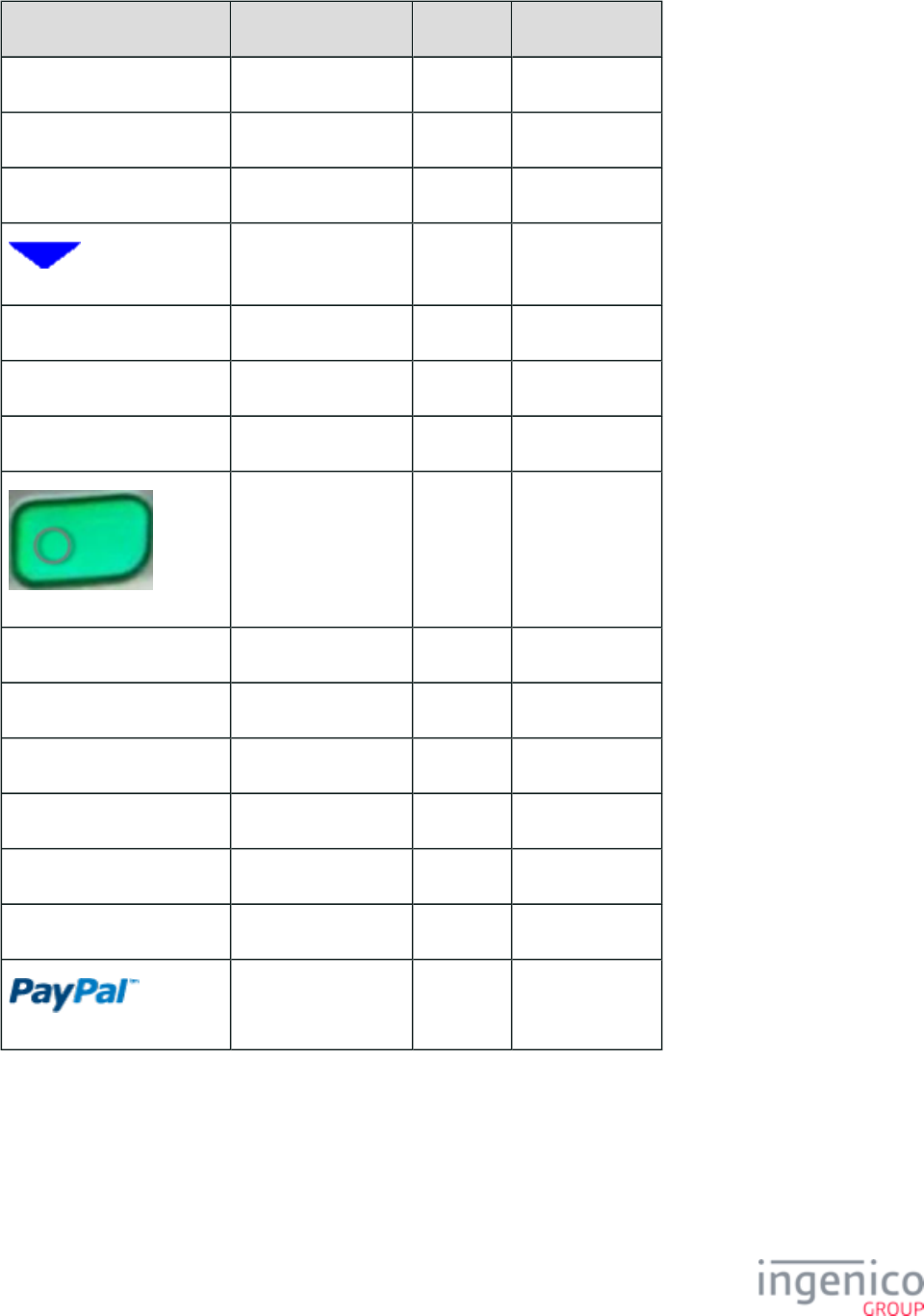
461/854 Telium RBA Developer's Guide/ August 18, 2015
Button Image Button Name Button ID Key Press Value
Dynamically generated text Credit 104 66
Dynamically generated text Debit 105 65
Dynamically generated text Decline 106 N
Down N/A
Dynamically generated text EBT Cash 107 67
Dynamically generated text EBT Food 108 68
Dynamically generated text English 109 1
ENTER 0x0D [CR]
Dynamically generated text Enter Card 110 M
Dynamically generated text Español 111 2
Dynamically generated text No 113 N
Dynamically generated text Ok 114 0x0D [CR]
Dynamically generated text Other 115 O
Dynamically generated text Partial Payment 116
PayPal P
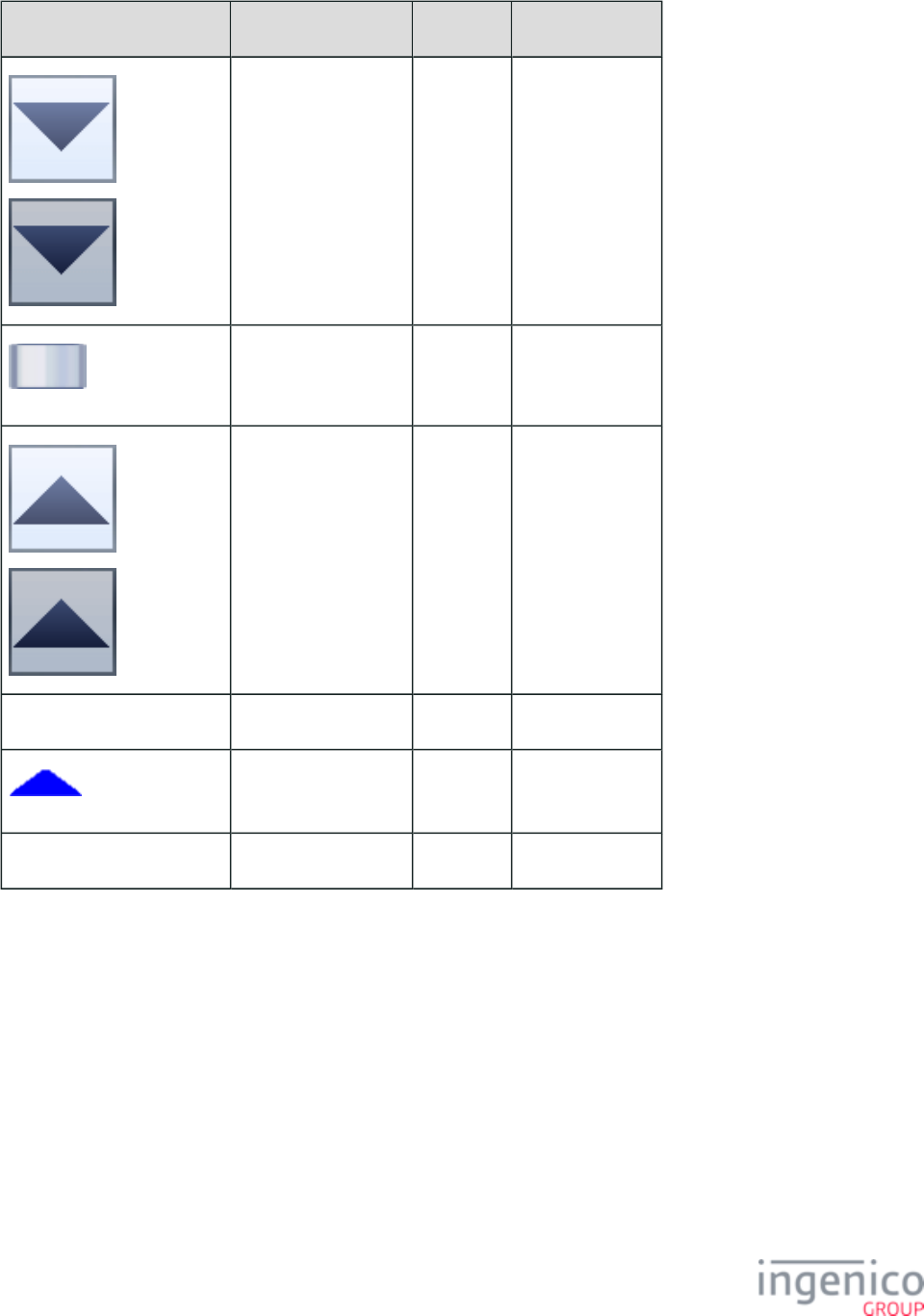
462/854 Telium RBA Developer's Guide/ August 18, 2015
Button Image Button Name Button ID Key Press Value
Not Selected
Selected
Scroll Down N/A
Scroll Thumb N/A
Not Selected
Selected
Scroll Up N/A
Dynamically generated text Store 117 69
Up N/A
Dynamically generated text Yes 118 Y
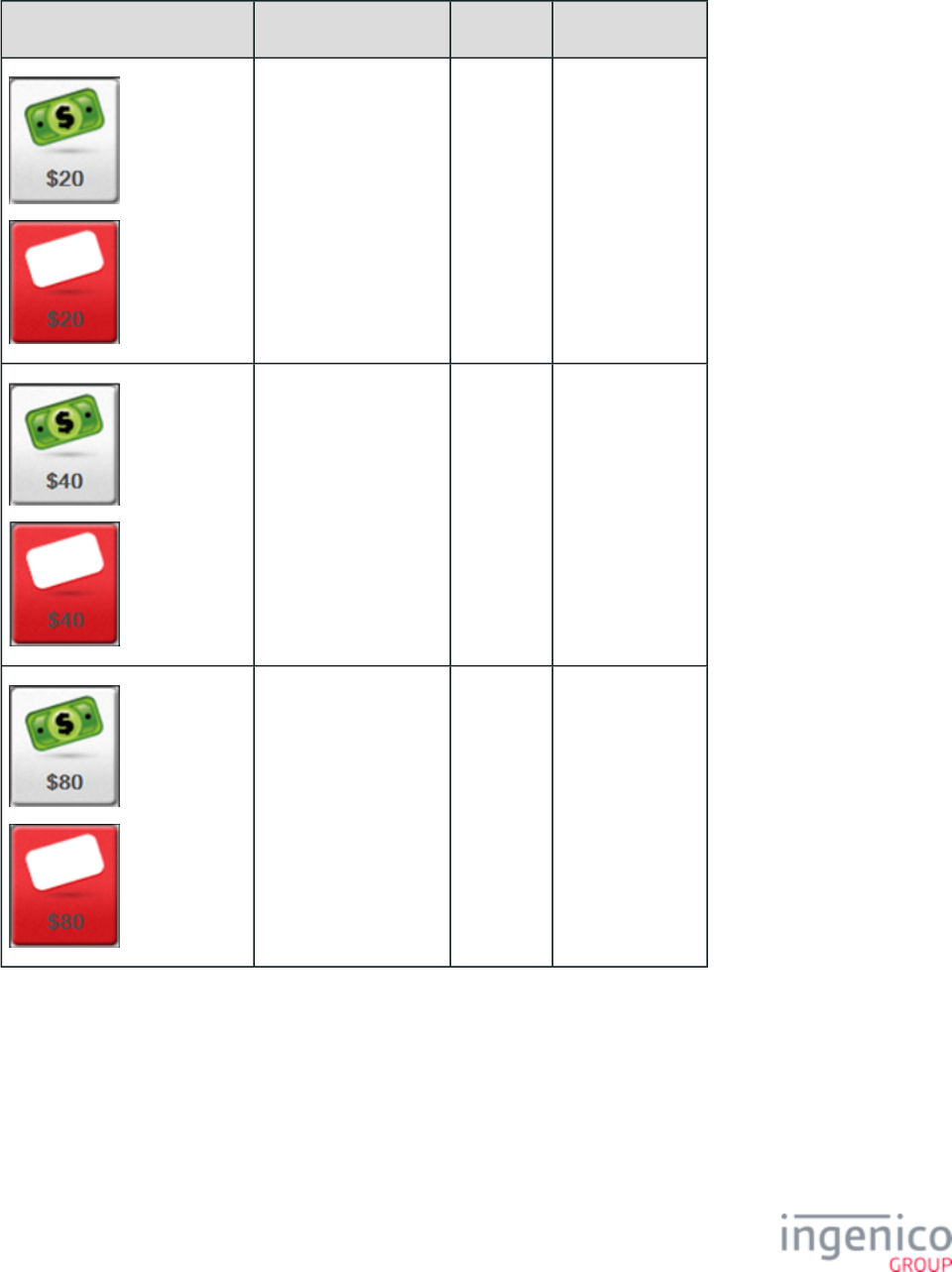
463/854 Telium RBA Developer's Guide/ August 18, 2015
5_3_4 iSC250 Button IDs and Images
Button Image Button Name Button ID Key Press Value
Not Selected
Selected
20 (cash back amt 1) 143 1
Not selected
Selected
40 (cash back amt 2) 147 2
Not Selected
Selected
80 (cash back amt 3) 155 3
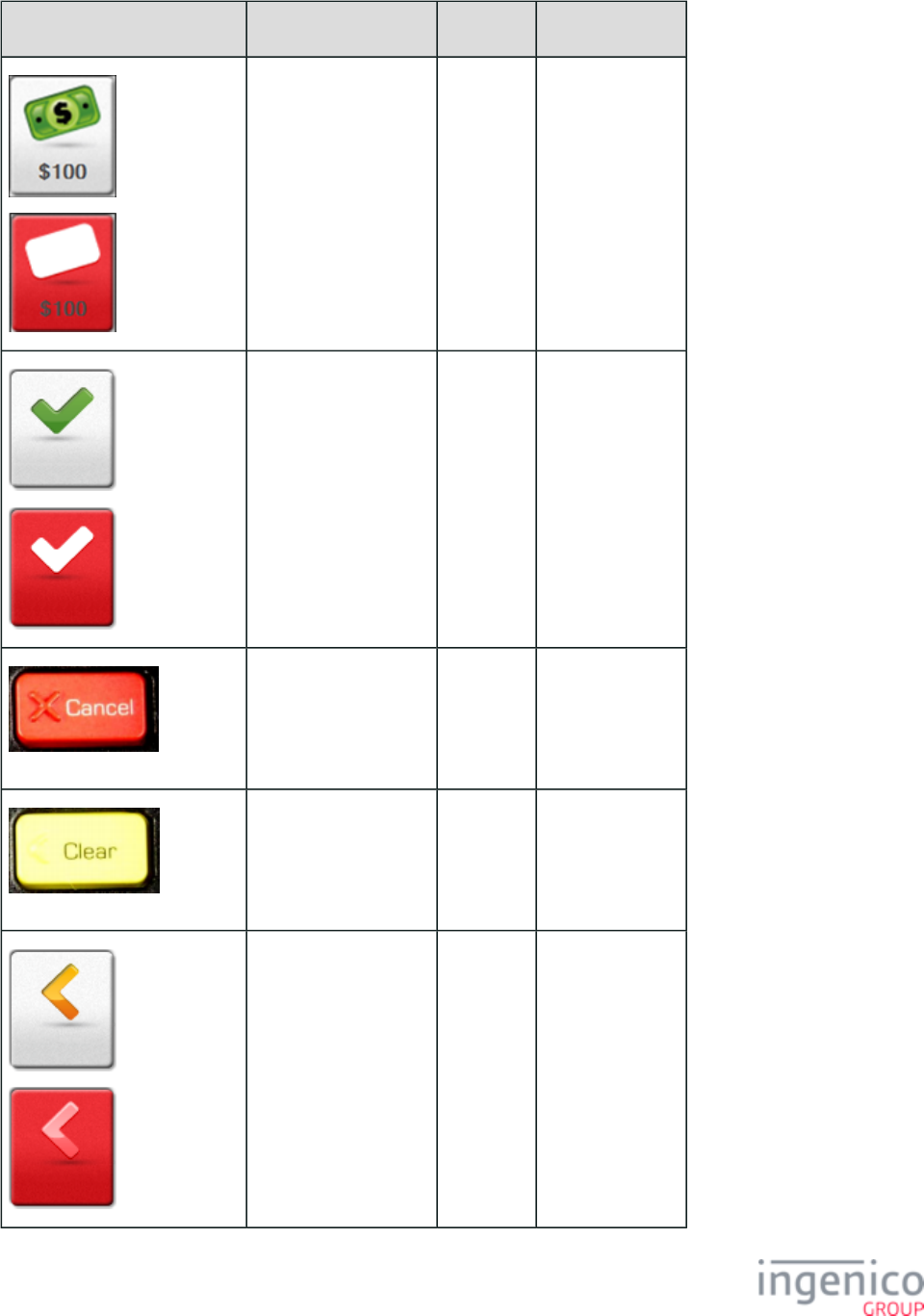
464/854 Telium RBA Developer's Guide/ August 18, 2015
Button Image Button Name Button ID Key Press Value
Not Selected
Selected
100 (cash back amt 4) 159 4
Not Selected
Selected
Accept 101 Y
CANCEL ( )physical 0x1B
CLEAR ( )physical N/A
Not Selected
Selected
Clear 103 0x08 [ESC]
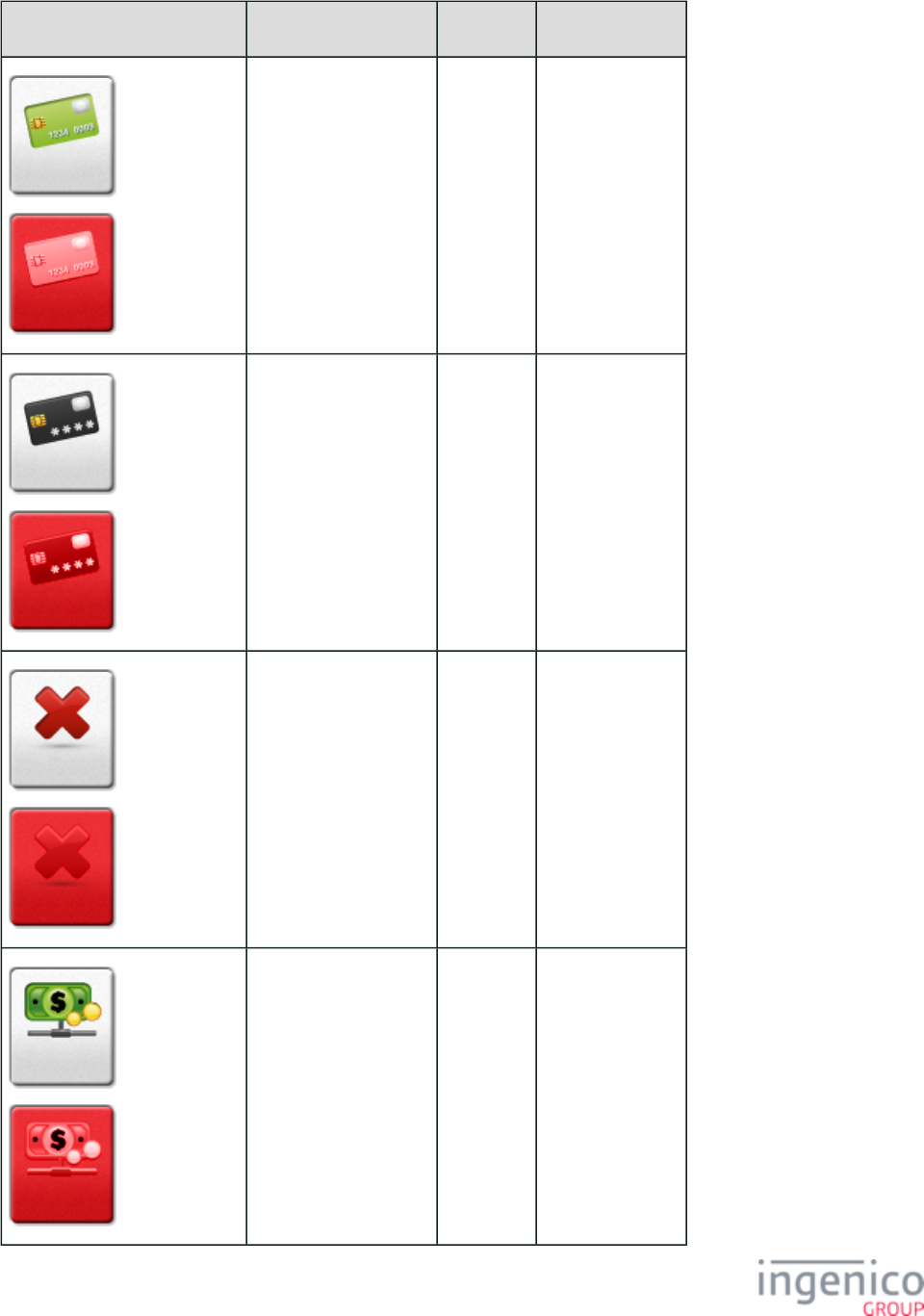
465/854 Telium RBA Developer's Guide/ August 18, 2015
Button Image Button Name Button ID Key Press Value
Not Selected
Selected
Credit 104 66
Not Selected
Selected
Debit 105 65
Not Selected
Selected
Decline 106 N
Not Selected
Selected
EBT Cash 107 67
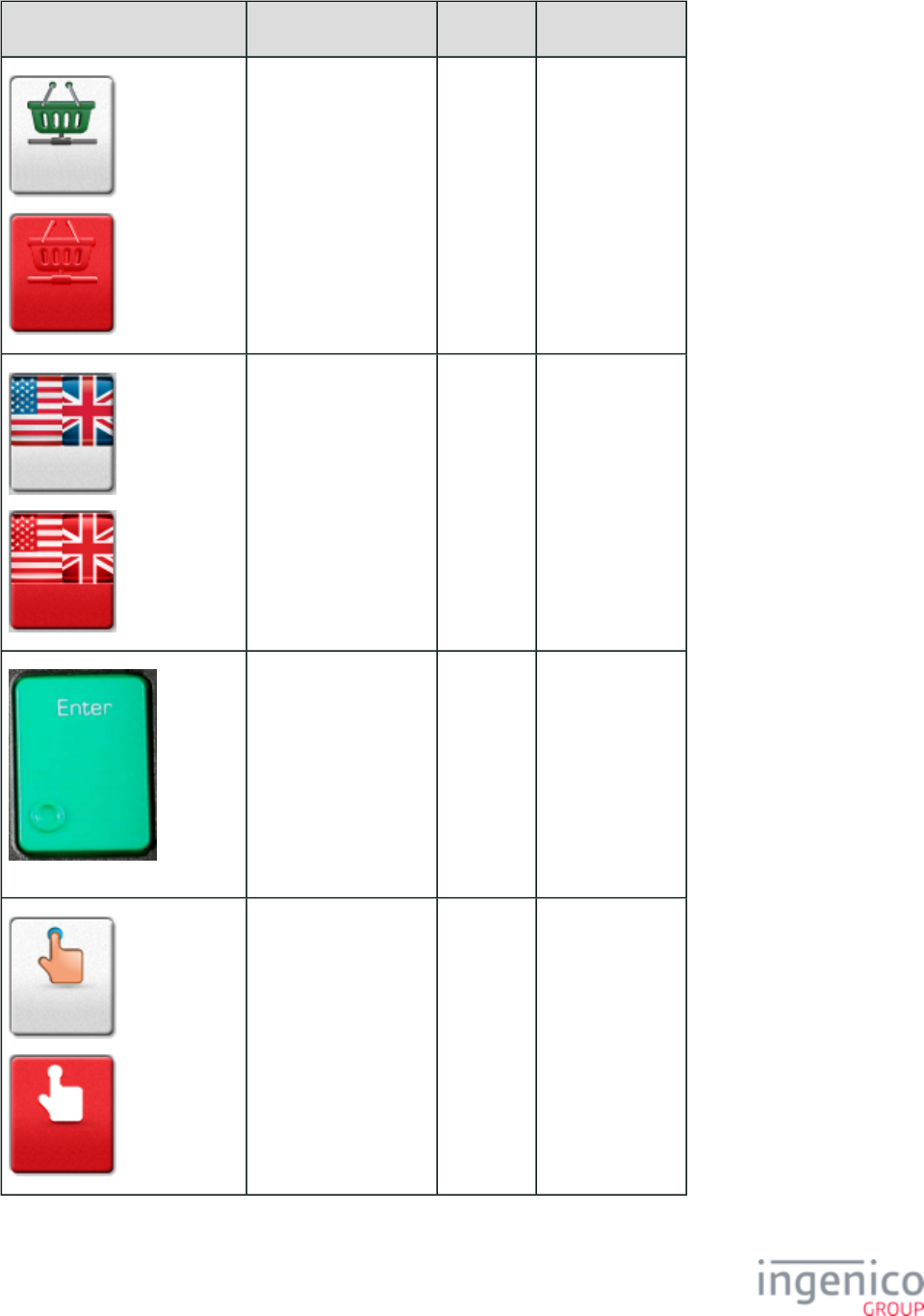
466/854 Telium RBA Developer's Guide/ August 18, 2015
Button Image Button Name Button ID Key Press Value
Not Selected
Selected
EBT Food 108 68
Not Selected
Selected
English 109 1
ENTER ( )physical 0x0D [CR]
Not Selected
Selected
Enter Card 110 M
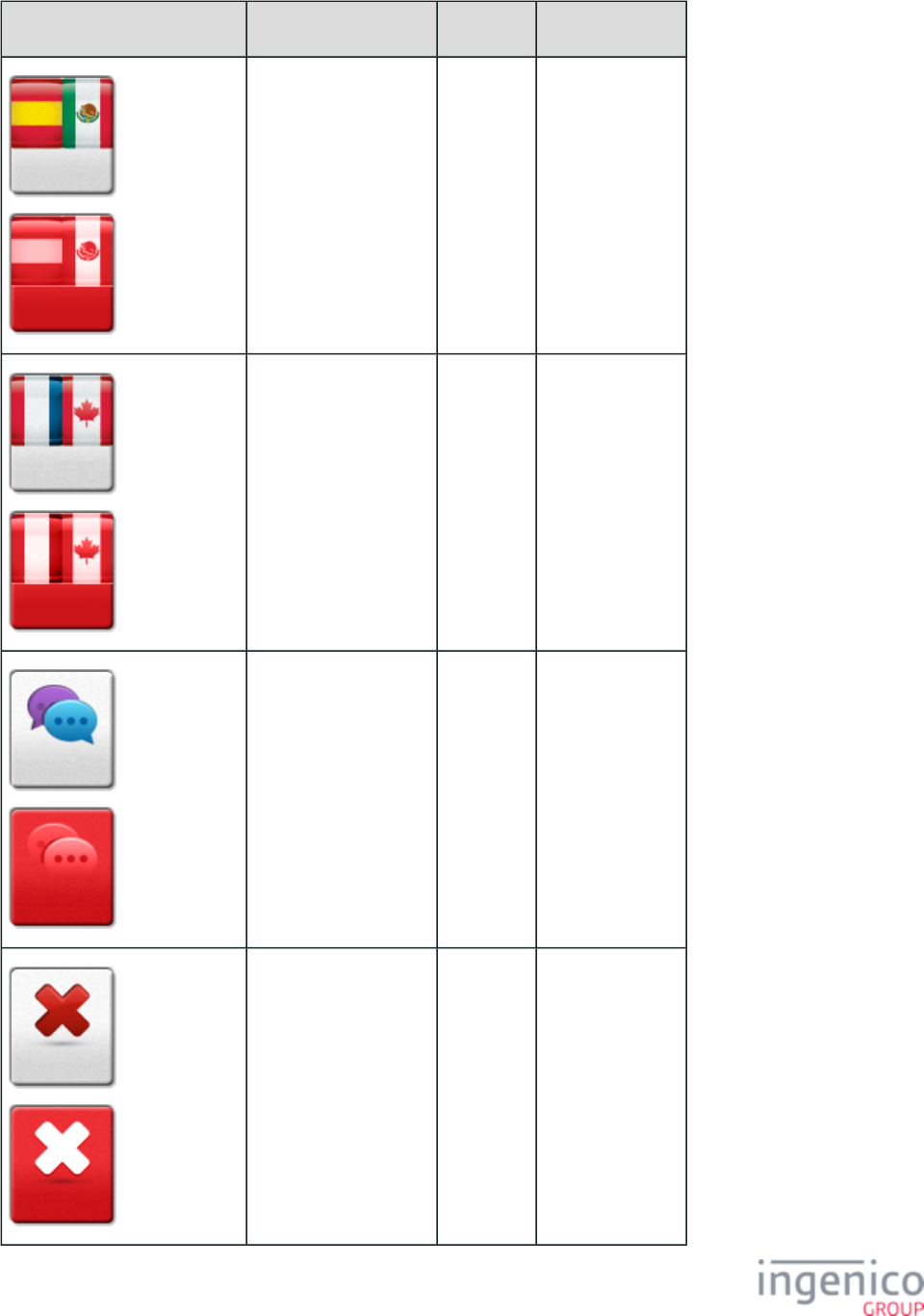
467/854 Telium RBA Developer's Guide/ August 18, 2015
Button Image Button Name Button ID Key Press Value
Not Selected
Selected
Español 111 2
Not Selected
Selected
Français 112 3
Not Selected
Selected
LANGUAGE 177 L
Not Selected
Selected
No 113 N
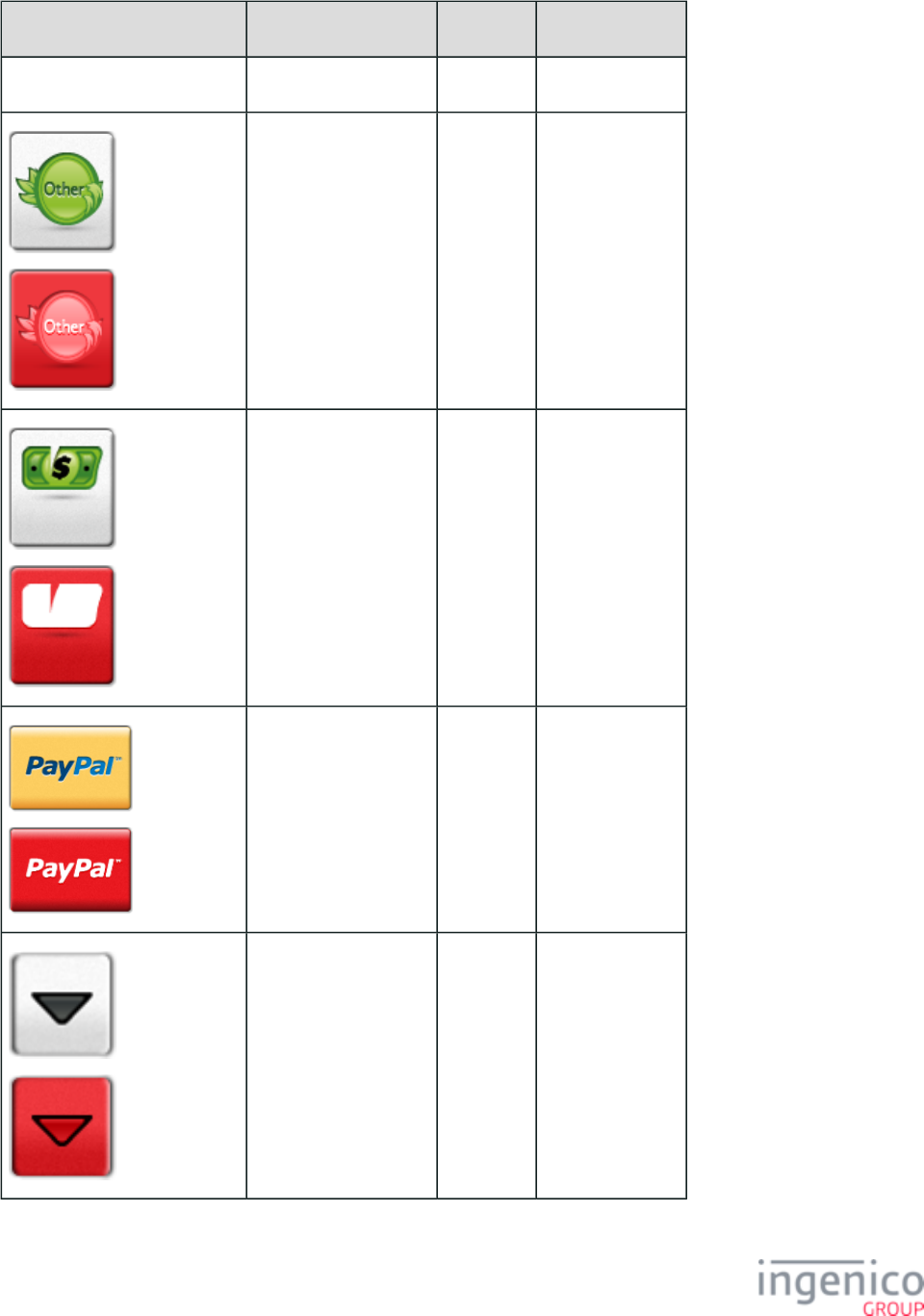
468/854 Telium RBA Developer's Guide/ August 18, 2015
Button Image Button Name Button ID Key Press Value
Dynamically generated Ok 114 0x0D [CR]
Not Selected
Selected
Other 115 O
Not Selected
Selected
PARTIAL PAYMENT 116
Not Selected
Selected
btnp P
Not Selected
Selected
Scroll Down N/A
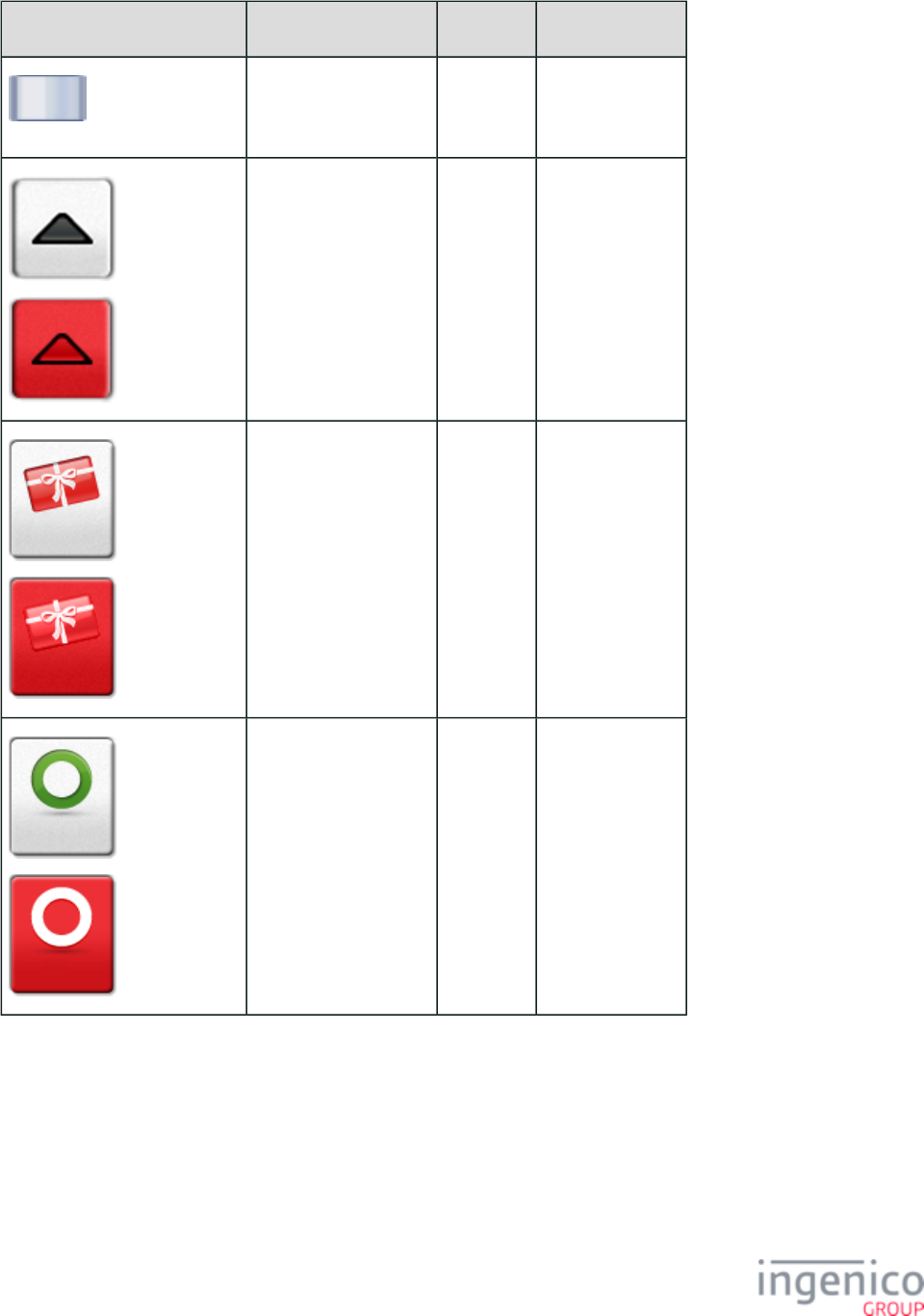
469/854 Telium RBA Developer's Guide/ August 18, 2015
Button Image Button Name Button ID Key Press Value
Scroll Thumb N/A
Not Selected
Selected
Scroll Up N/A
Not Selected
Selected
Store 117 69
Not Selected
Selected
Yes 118 Y
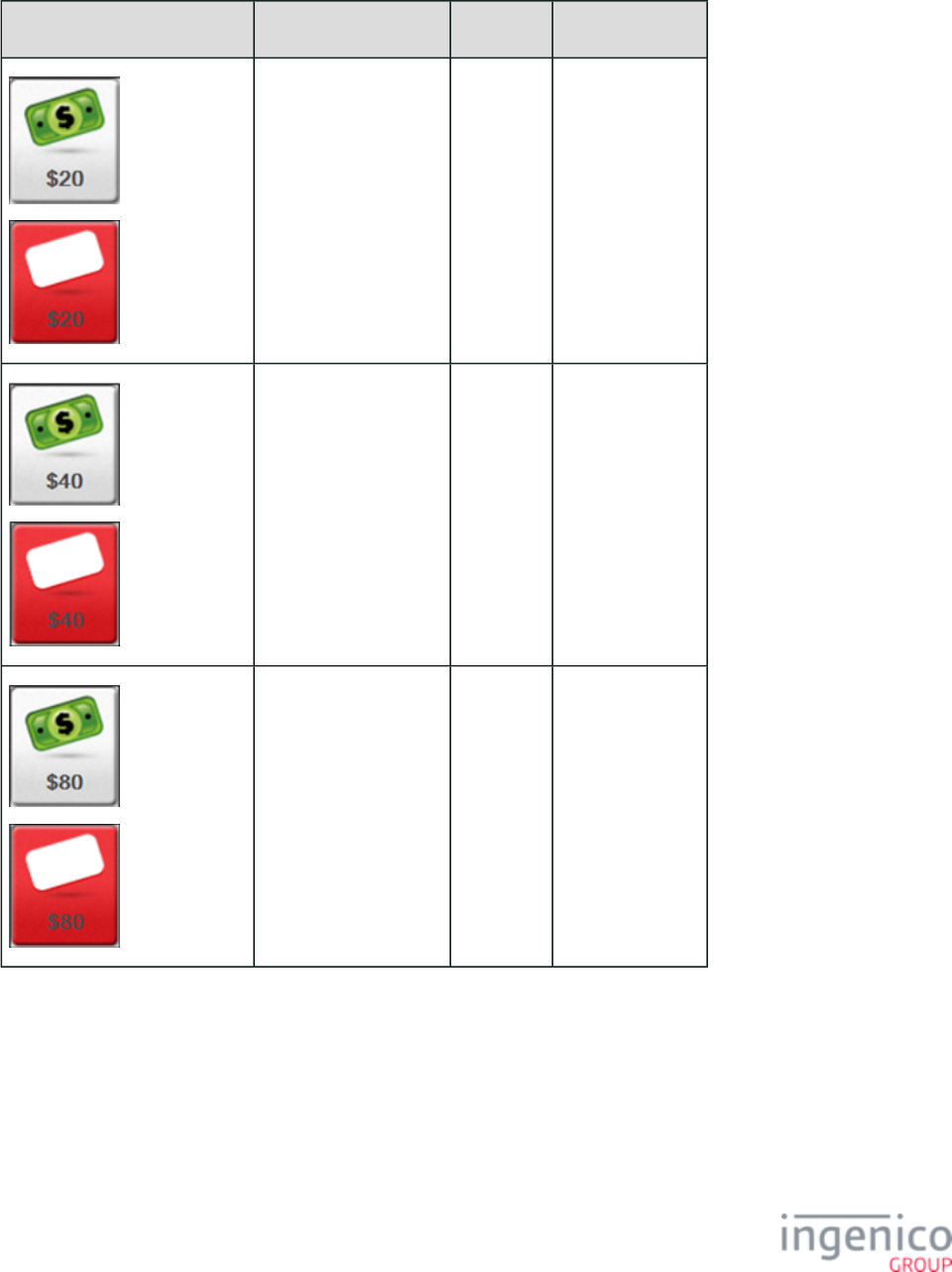
470/854 Telium RBA Developer's Guide/ August 18, 2015
5_3_5 iSC350 Button IDs and Images
Button Image Button Name Button ID Key Press Value
Not Selected
Selected
20 (cash back amt 1) 143 1
Not selected
Selected
40 (cash back amt 2) 147 2
Not Selected
Selected
80 (cash back amt 3) 155 3
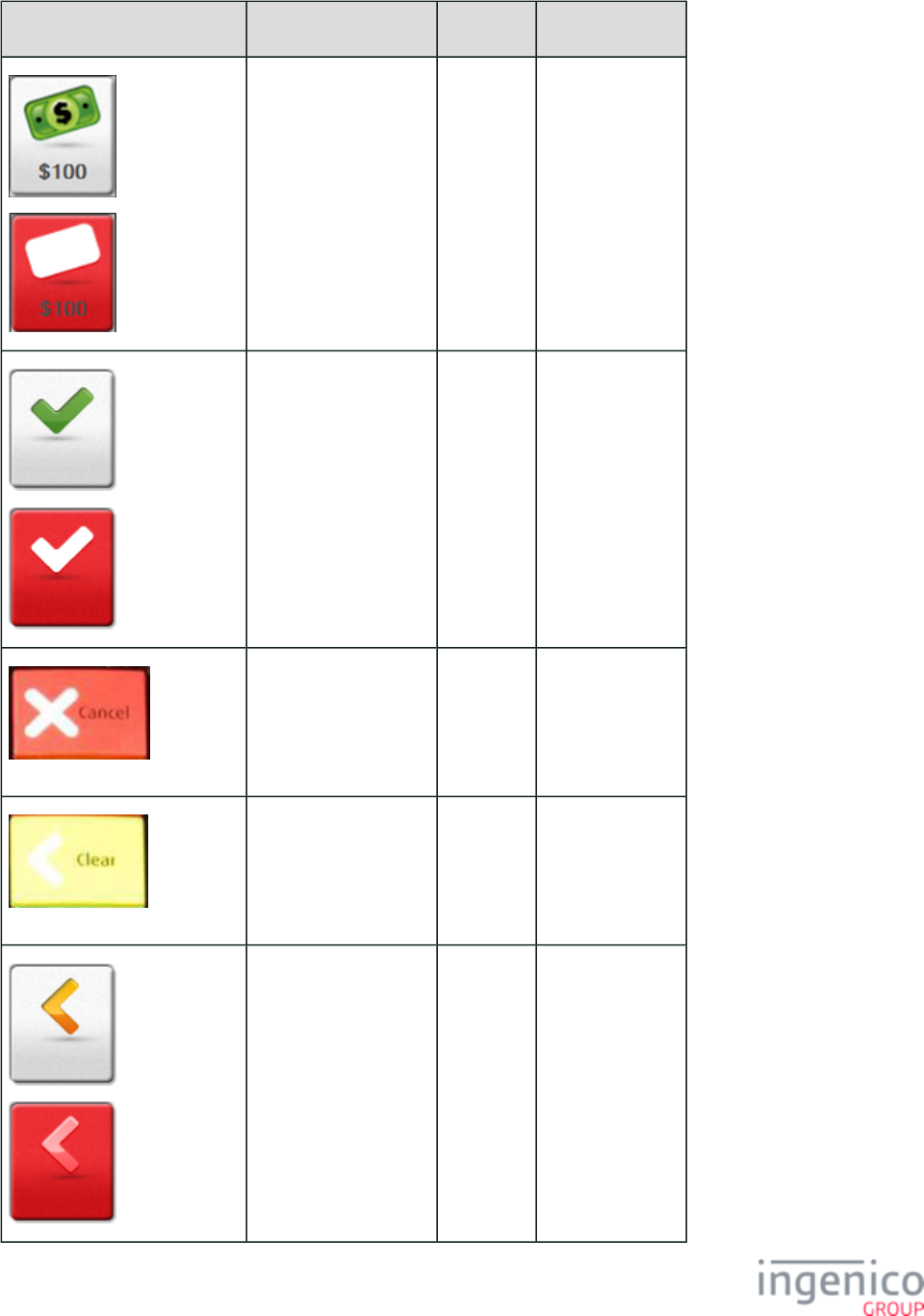
471/854 Telium RBA Developer's Guide/ August 18, 2015
Button Image Button Name Button ID Key Press Value
Not Selected
Selected
100 (cash back amt 4) 159 4
Not Selected
Selected
Accept 101 Y
CANCEL ( )physical 0x1B
CLEAR ( )physical N/A
Not Selected
Selected
Clear 103 0x08 [ESC]
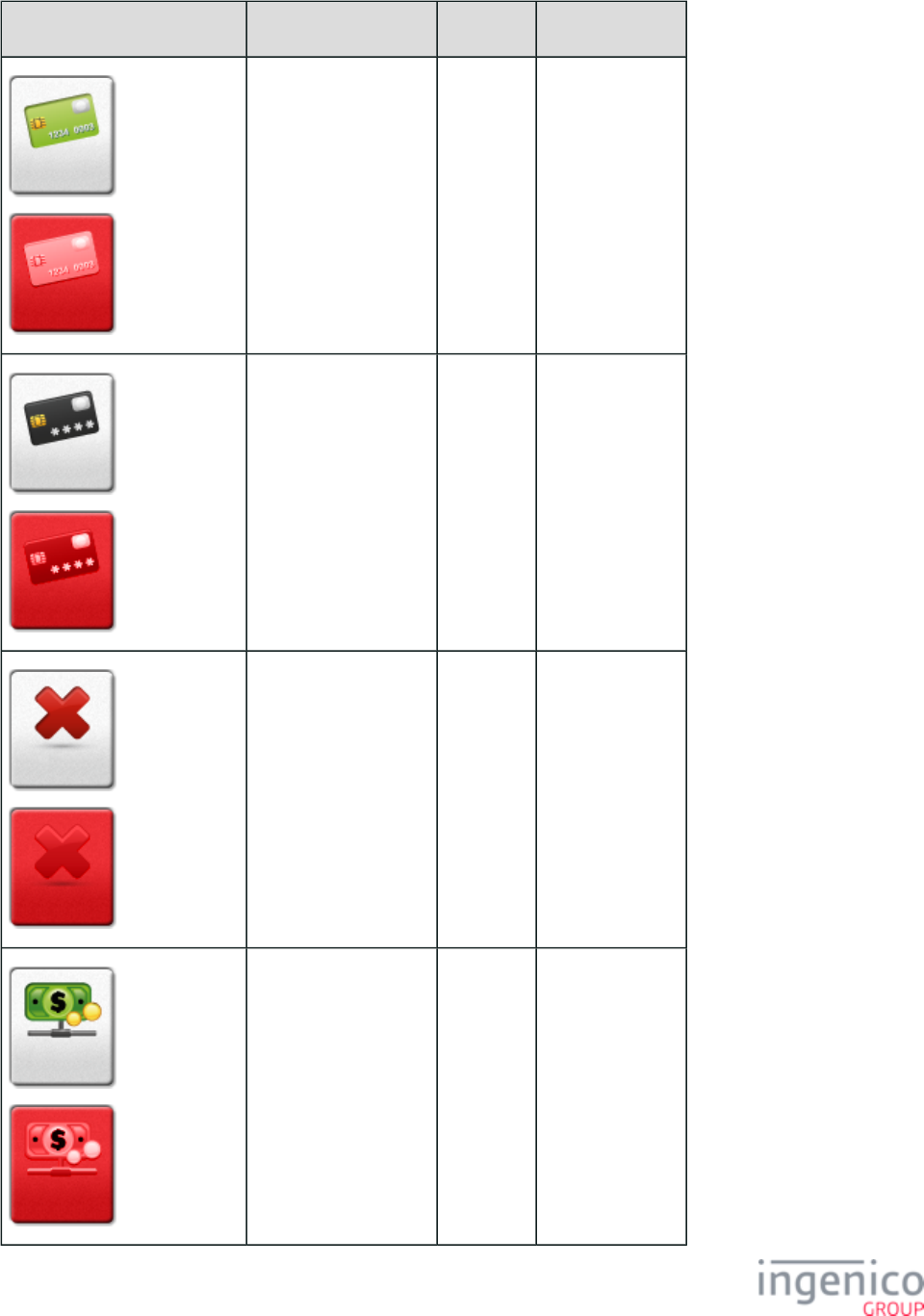
472/854 Telium RBA Developer's Guide/ August 18, 2015
Button Image Button Name Button ID Key Press Value
Not Selected
Selected
Credit 104 66
Not Selected
Selected
Debit 105 65
Not Selected
Selected
Decline 106 N
Not Selected
Selected
EBT Cash 107 67
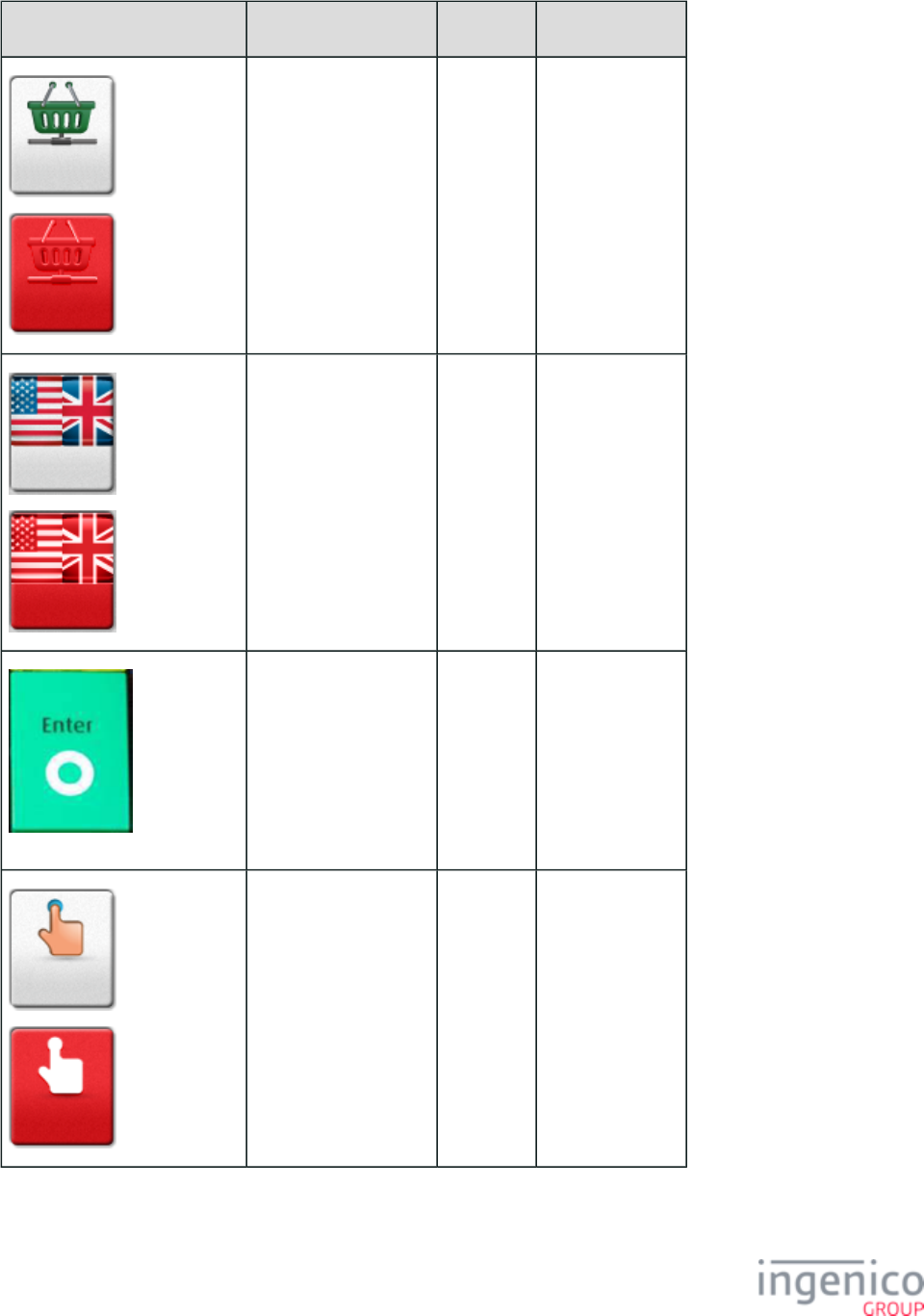
473/854 Telium RBA Developer's Guide/ August 18, 2015
Button Image Button Name Button ID Key Press Value
Not Selected
Selected
EBT Food 108 68
Not Selected
Selected
English 109 1
ENTER ( )physical 114 0x0D [CR]
Not Selected
Selected
Enter Card 110 M
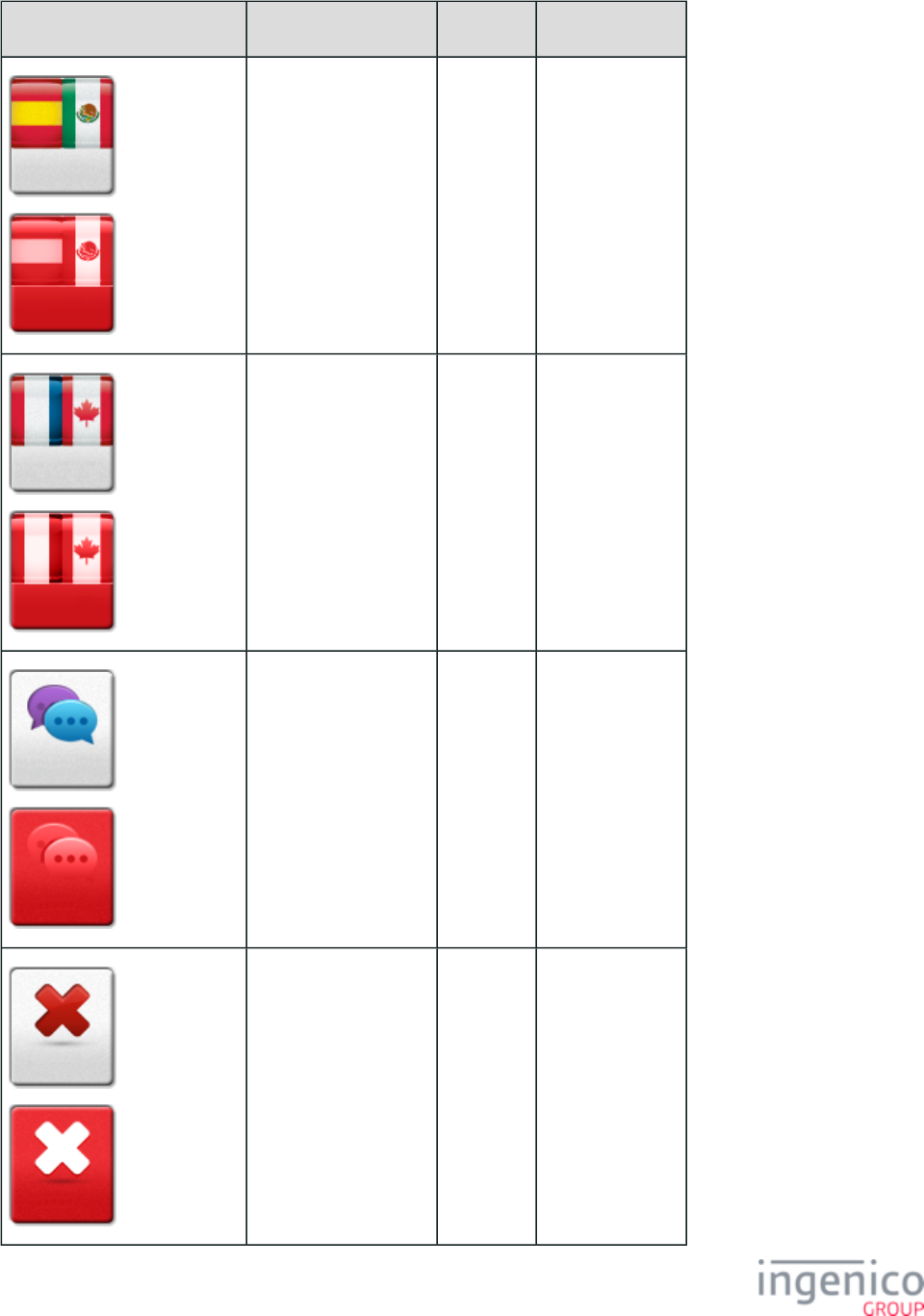
474/854 Telium RBA Developer's Guide/ August 18, 2015
Button Image Button Name Button ID Key Press Value
Not Selected
Selected
Español 111 2
Not Selected
Selected
Français 112 3
Not Selected
Selected
LANGUAGE 177 L
Not Selected
Selected
No 113 N
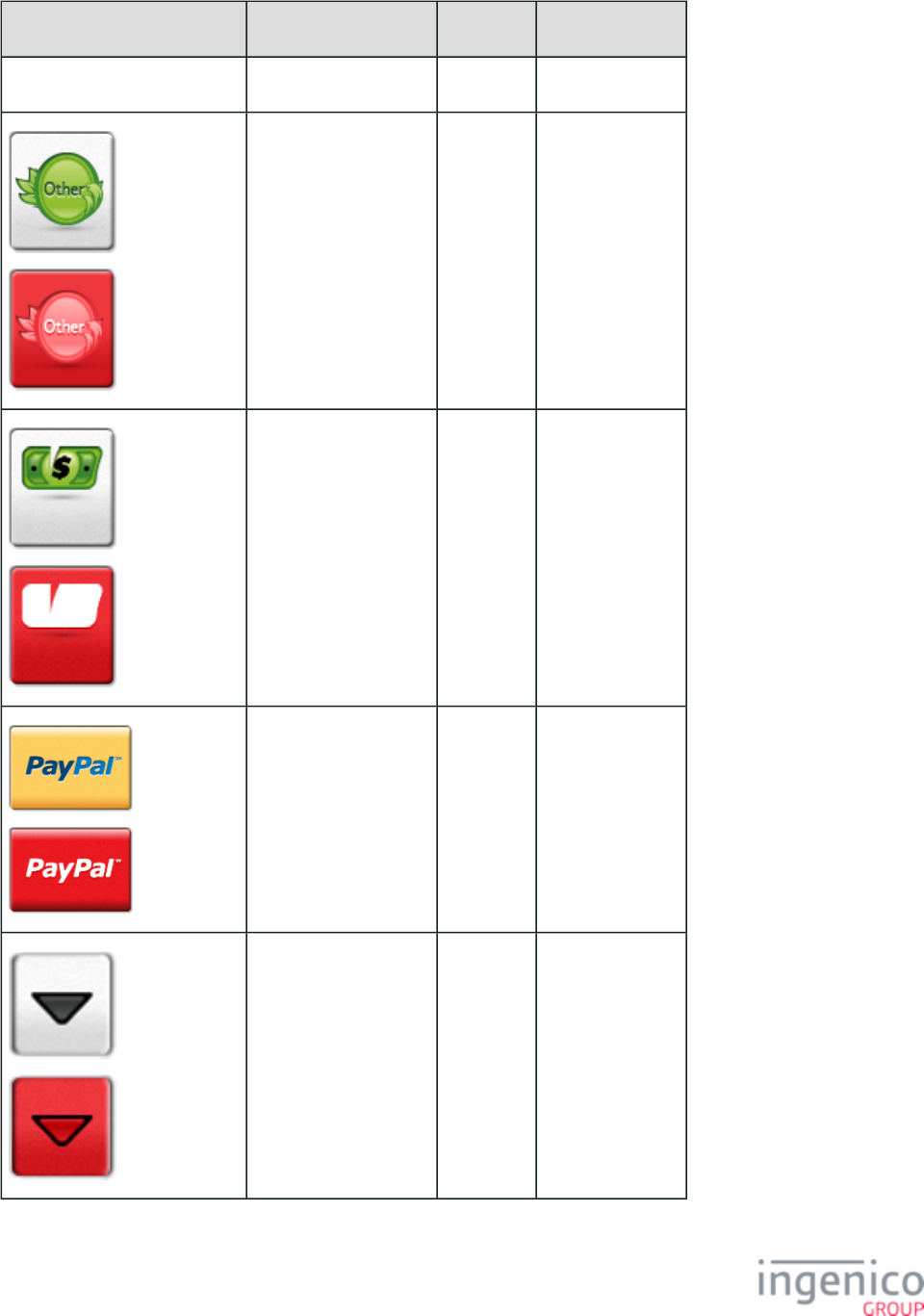
475/854 Telium RBA Developer's Guide/ August 18, 2015
Button Image Button Name Button ID Key Press Value
Dynamically generated Ok 167 0x0D [CR]
Not Selected
Selected
Other 115 O
Not Selected
Selected
PARTIAL PAYMENT 116
Not Selected
Selected
btnp P
Not Selected
Selected
Scroll Down N/A
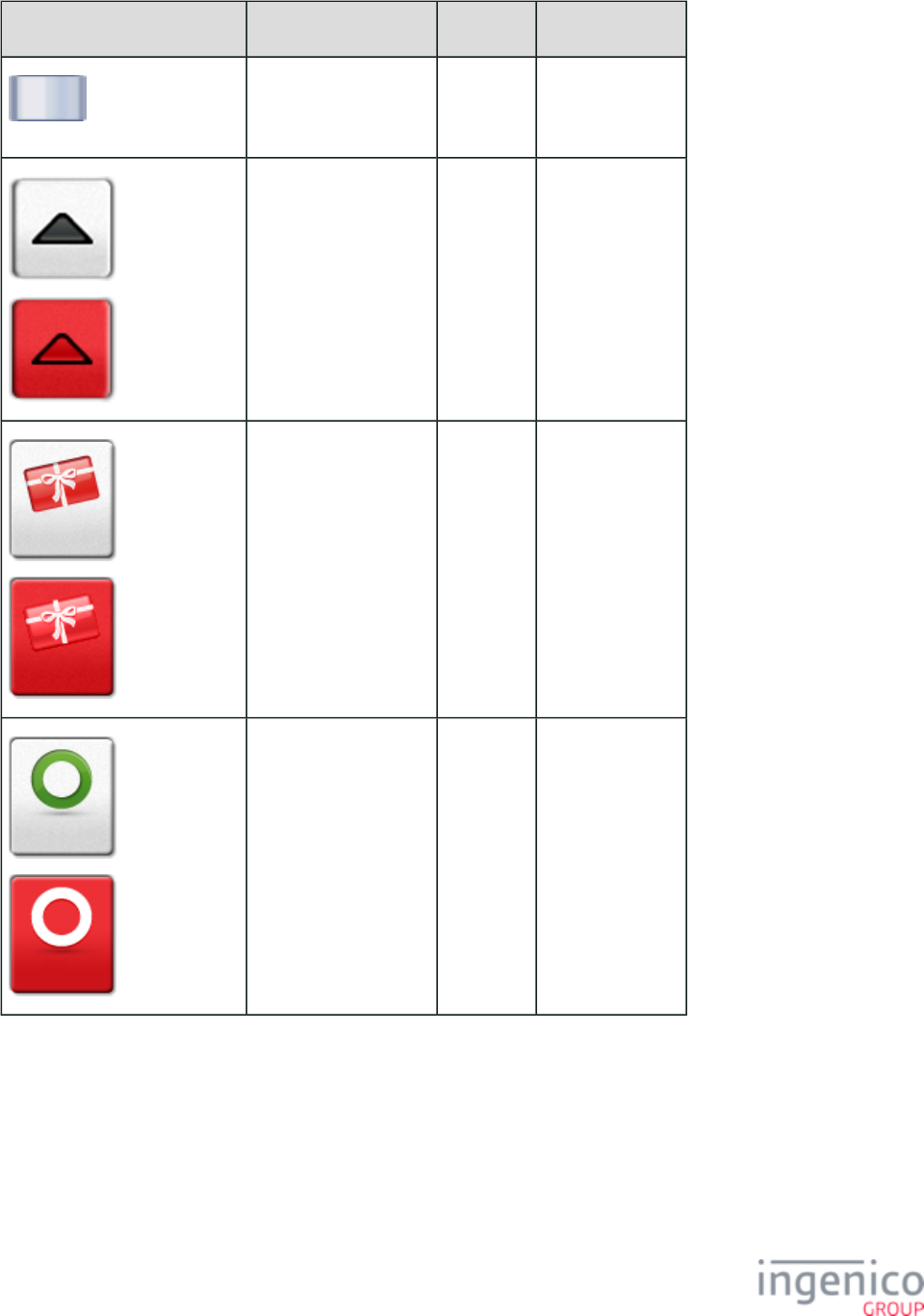
476/854 Telium RBA Developer's Guide/ August 18, 2015
Button Image Button Name Button ID Key Press Value
Scroll Thumb N/A
Not Selected
Selected
Scroll Up N/A
Not Selected
Selected
Store 117 69
Not Selected
Selected
Yes 118 Y
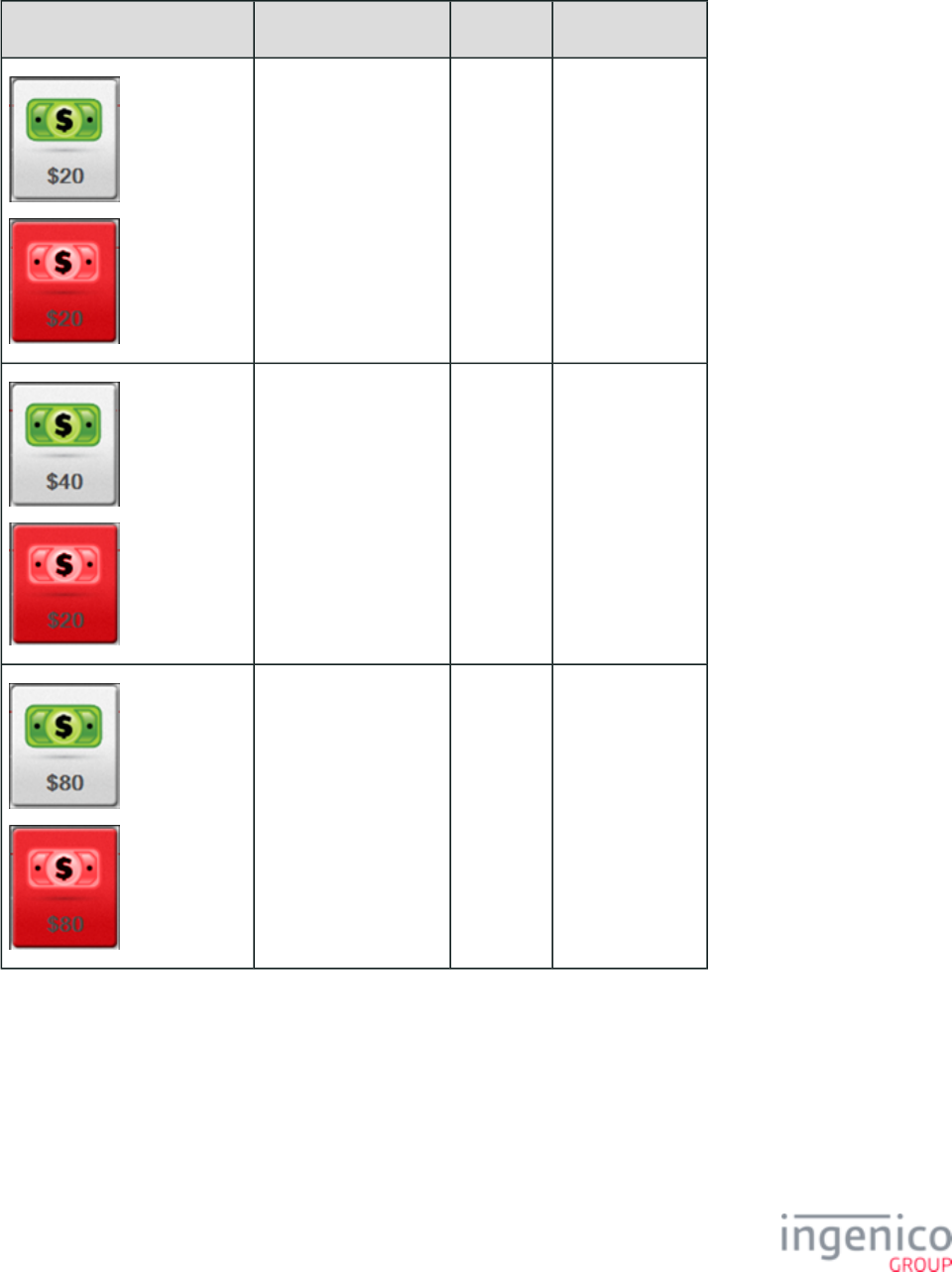
477/854 Telium RBA Developer's Guide/ August 18, 2015
5_3_6 iSC480 Button IDs and Images
Button Image Button Name Button ID Key Press Value
Not Selected
Selected
20 (cash back amt 1) 143 1
Not Selected
Selected
40 (cash back amt 2) 147 2
Not Selected
Selected
80 (cash back amt 3) 155 3
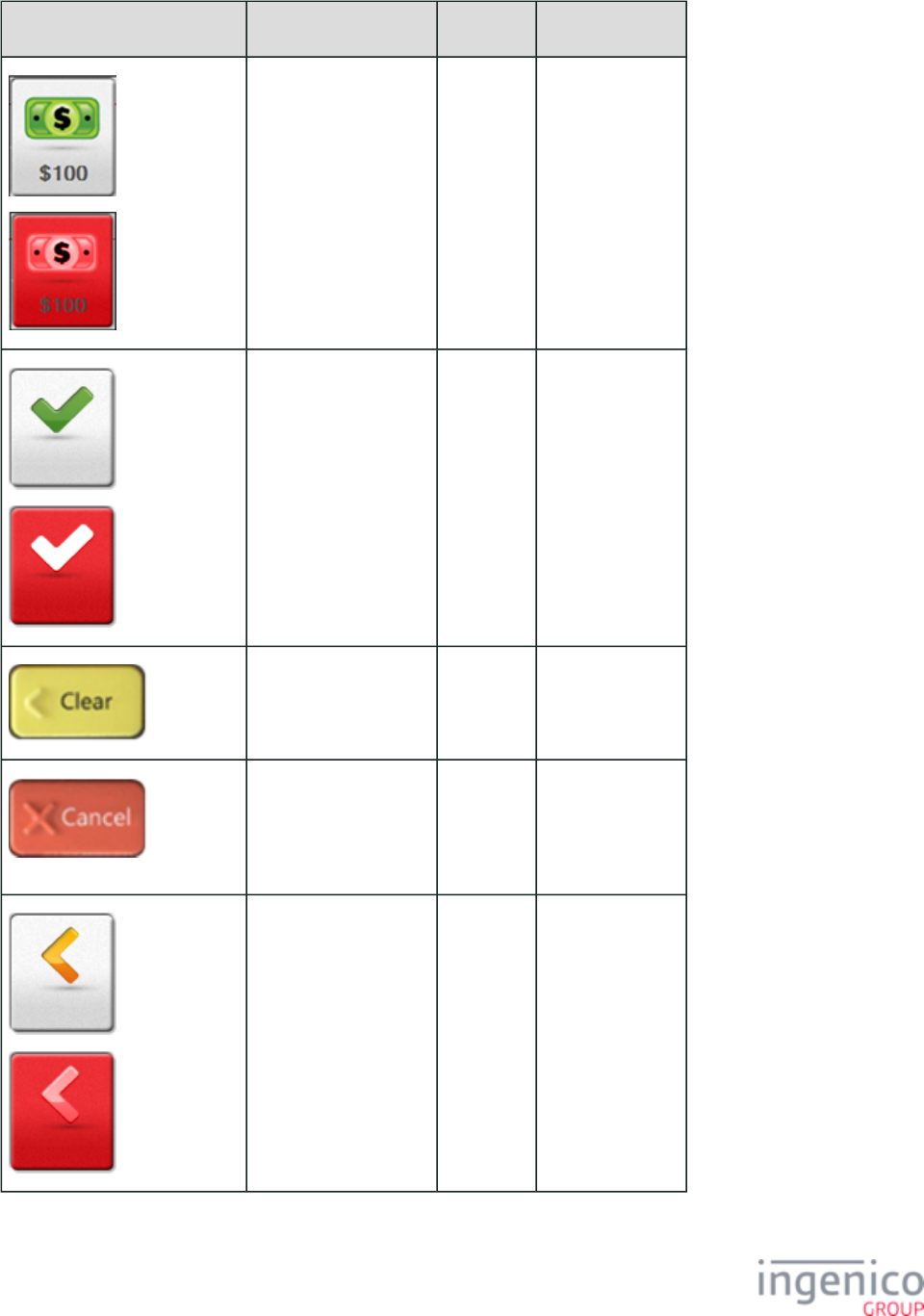
478/854 Telium RBA Developer's Guide/ August 18, 2015
Button Image Button Name Button ID Key Press Value
Not Selected
Selected
100 (cash back amt 4) 159 4
Not Selected
Selected
Accept 101 Y
CANCEL ( )physical 0x1B
CLEAR ( )physical N/A
Not Selected
Selected
Clear 103 0x08 [ESC]
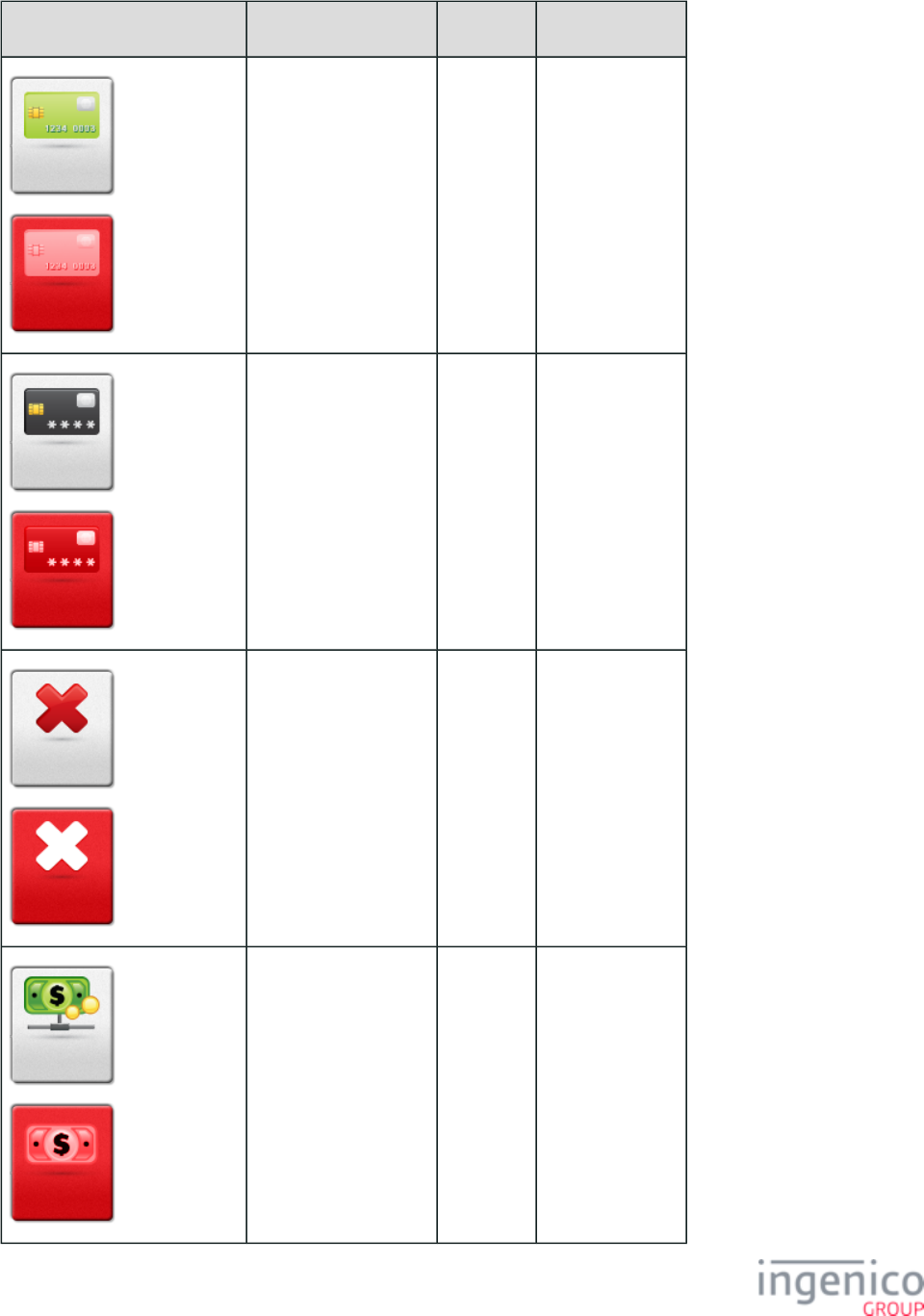
479/854 Telium RBA Developer's Guide/ August 18, 2015
Button Image Button Name Button ID Key Press Value
Not Selected
Selected
Credit 104 66
Not Selected
Selected
Debit 105 65
Not Selected
Selected
Decline 106 N
Not Selected
Selected
EBT Cash 107 67
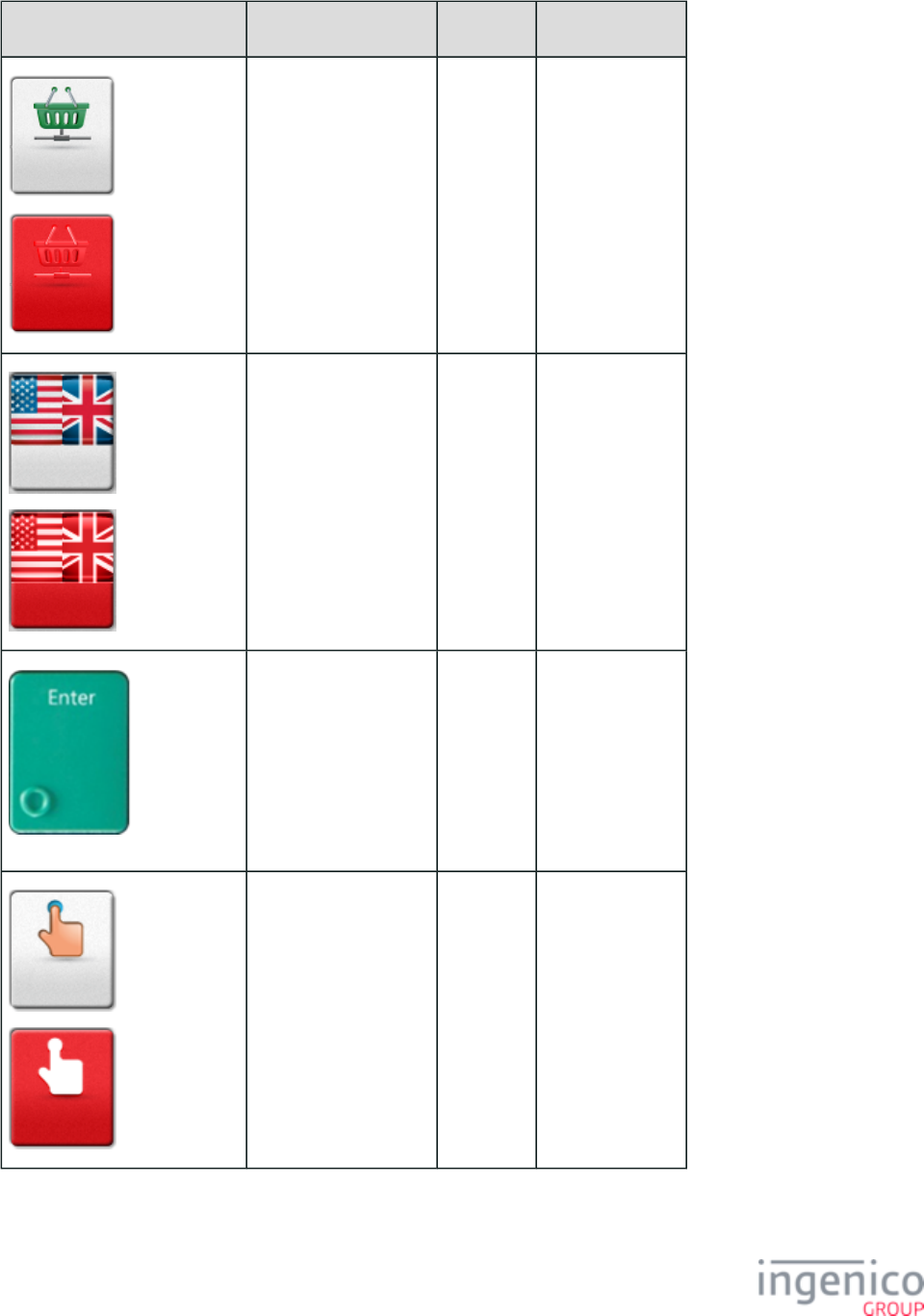
480/854 Telium RBA Developer's Guide/ August 18, 2015
Button Image Button Name Button ID Key Press Value
Not Selected
Selected
EBT Food 108 68
Not Selected
Selected
English 109 1
ENTER ( )physical 0x0D [CR]
Not Selected
Selected
Enter Card 110 M
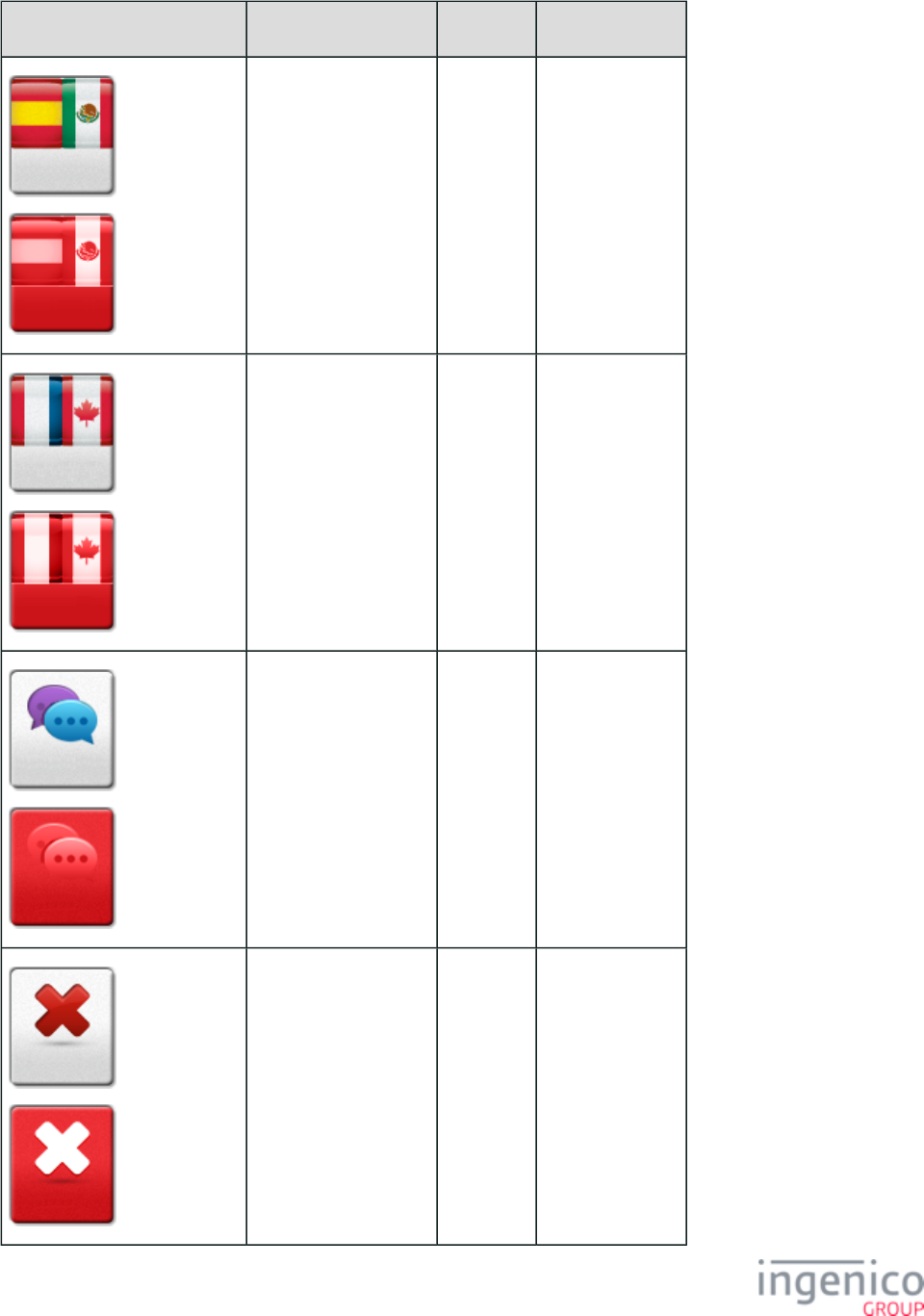
481/854 Telium RBA Developer's Guide/ August 18, 2015
Button Image Button Name Button ID Key Press Value
Not Selected
Selected
Español 111 2
Not Selected
Selected
Français 112 3
Not Selected
Selected
LANGUAGE 177 L
Not Selected
Selected
No 113 N
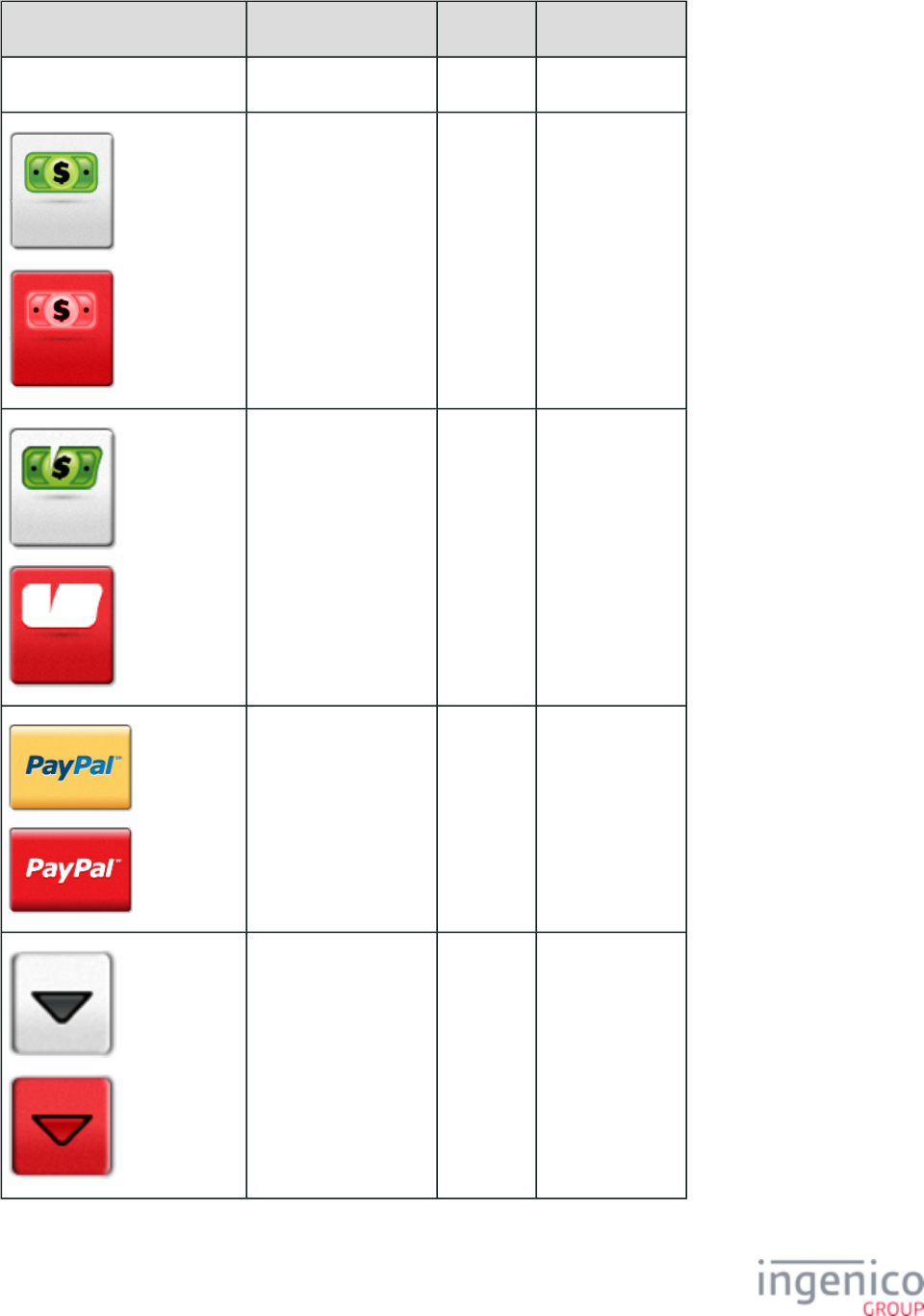
482/854 Telium RBA Developer's Guide/ August 18, 2015
Button Image Button Name Button ID Key Press Value
Dynamically generated Ok 114 0x0D [CR]
Not Selected
Selected
Other 115 O
Not Selected
Selected
PARTIAL PAYMENT 116
Not Selected
Selected
btnp P
Not Selected
Selected
Scroll Down N/A
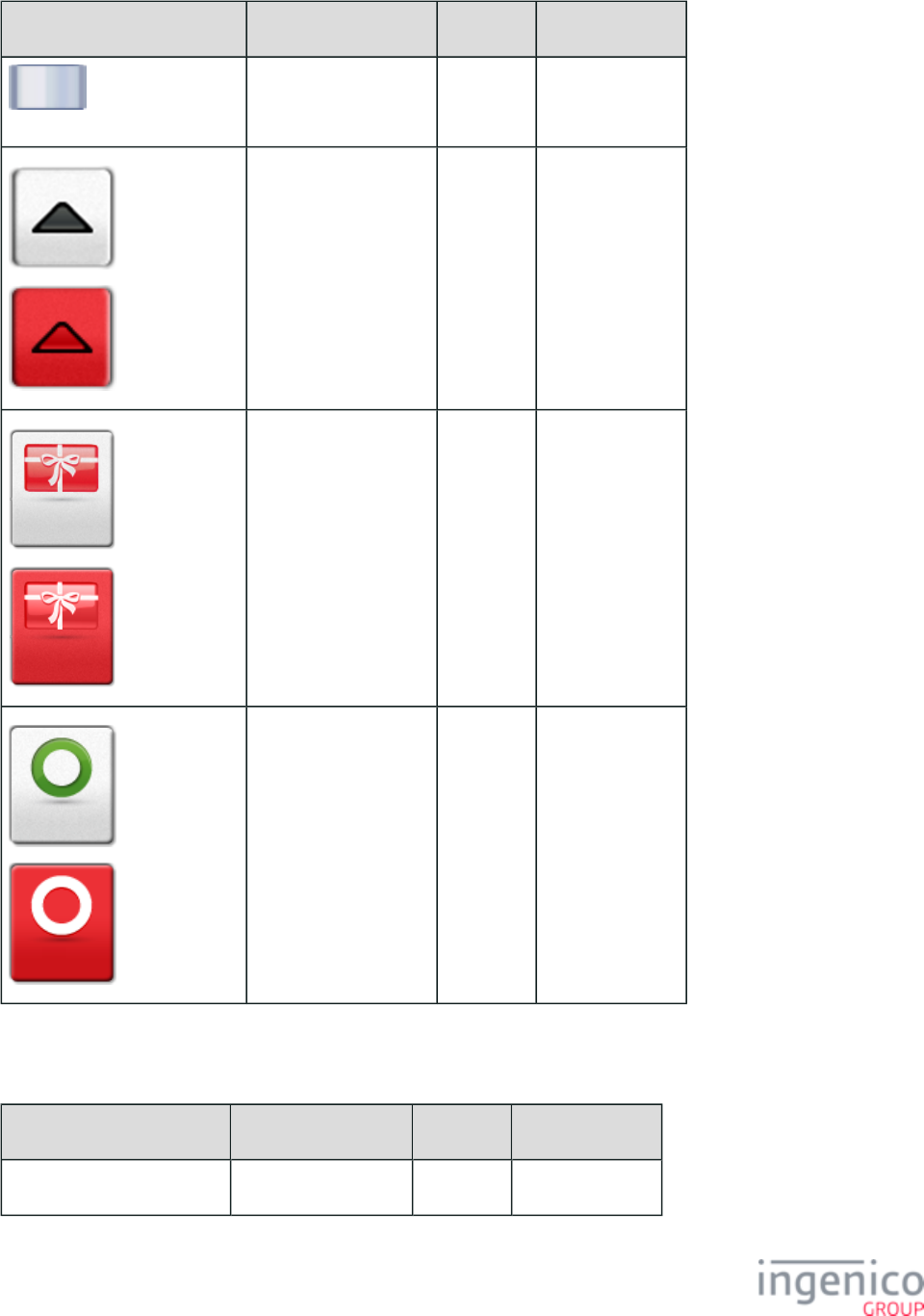
483/854 Telium RBA Developer's Guide/ August 18, 2015
Button Image Button Name Button ID Key Press Value
Scroll Thumb N/A
Not Selected
Selected
Scroll Up N/A
Not Selected
Selected
Store 117 69
Not Selected
Selected
Yes 118 Y
5_3_7 iSMP and iSMPc Button IDs and Images
Button Image Button Name Button ID Key Press Value
Dynamically generated text 20 (cash back amt 1) 143 1
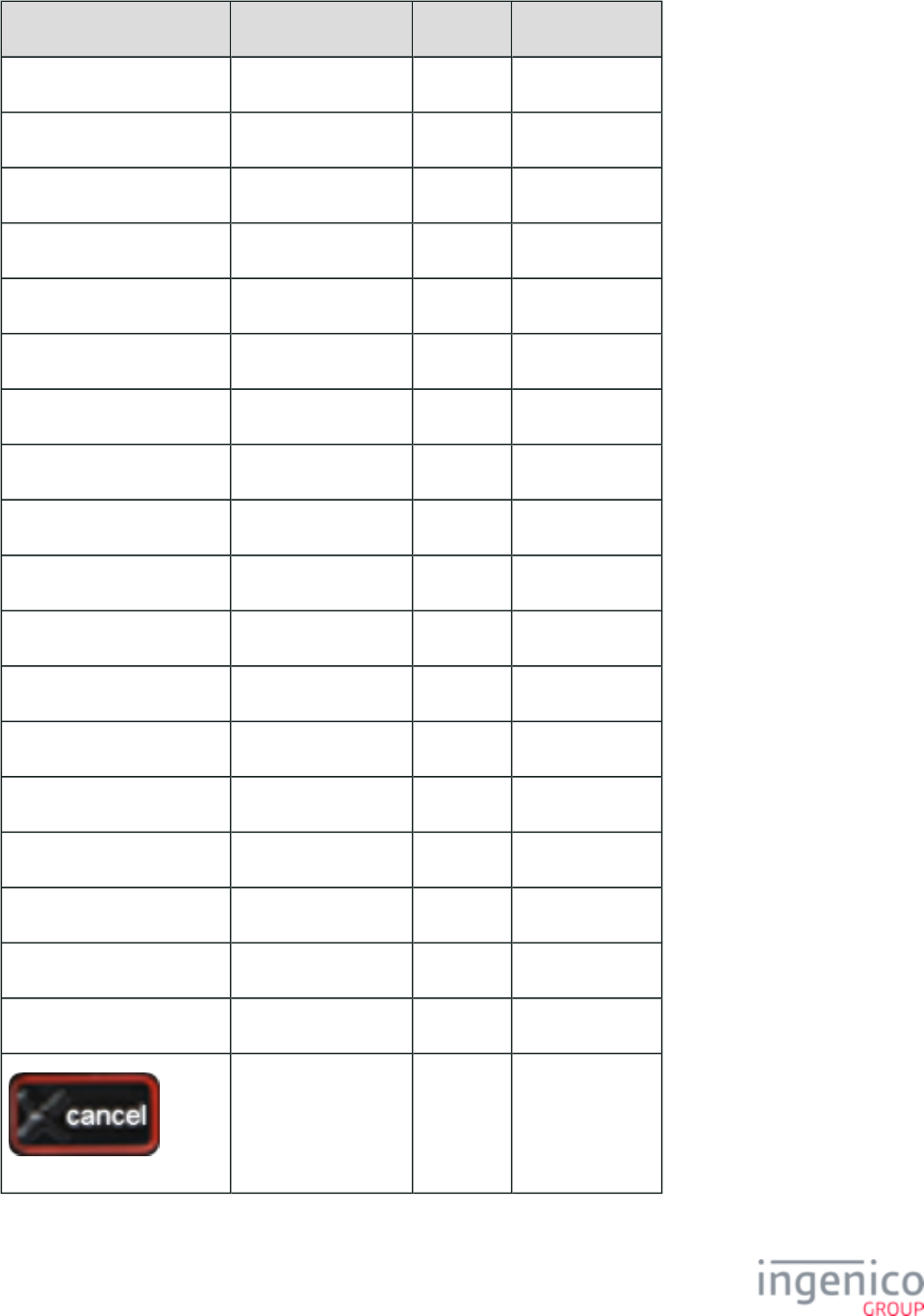
484/854 Telium RBA Developer's Guide/ August 18, 2015
Button Image Button Name Button ID Key Press Value
Dynamically generated text 40 (cash back amt 2) 147 2
Dynamically generated text 80 (cash back amt 3) 155 3
Dynamically generated text Accept 101 Y
Dynamically generated text Clear 103 0x08 [ESC]
Dynamically generated text Credit 104 66
Dynamically generated text Debit 105 65
Dynamically generated text Decline 106 N
Dynamically generated text EBT Cash 107 67
Dynamically generated text EBT Food 108 68
Dynamically generated text English 109 1
Dynamically generated text Enter Card 110 M
Dynamically generated text Español 111 2
Dynamically generated text No 113 N
Dynamically generated text Ok 114 0x0D [CR]
Dynamically generated text Other 115 O
Dynamically generated text Partial Payment 116
Dynamically generated text Store 117 69
Dynamically generated text Yes 118 Y
CANCEL 0x1B
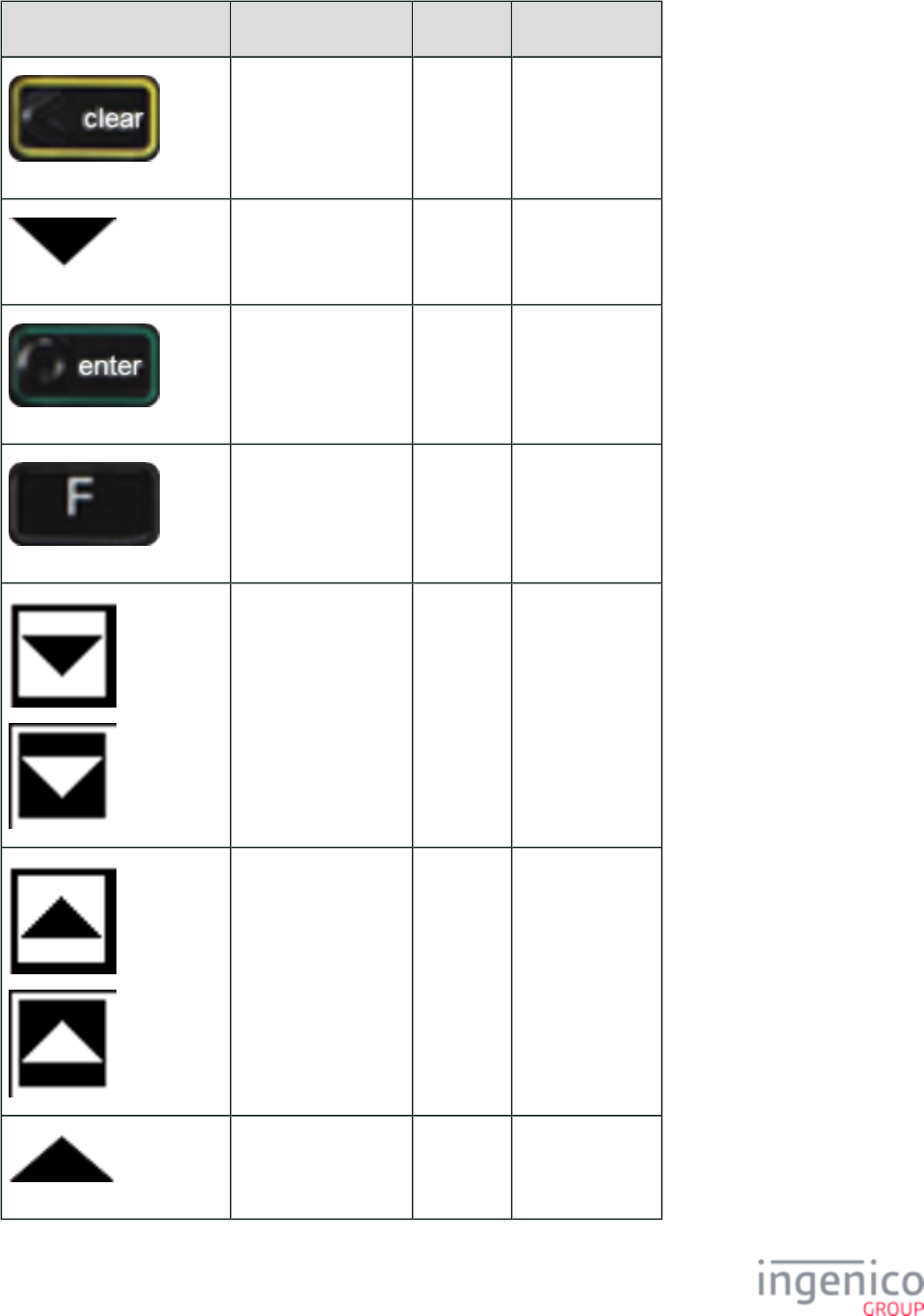
485/854 Telium RBA Developer's Guide/ August 18, 2015
Button Image Button Name Button ID Key Press Value
CLEAR N/A
Down N/A
ENTER 0x0D [CR]
FUNCTION
Not Selected
Selected
Scroll Down N/A
Not Selected
Selected
Scroll Up N/A
Up N/A
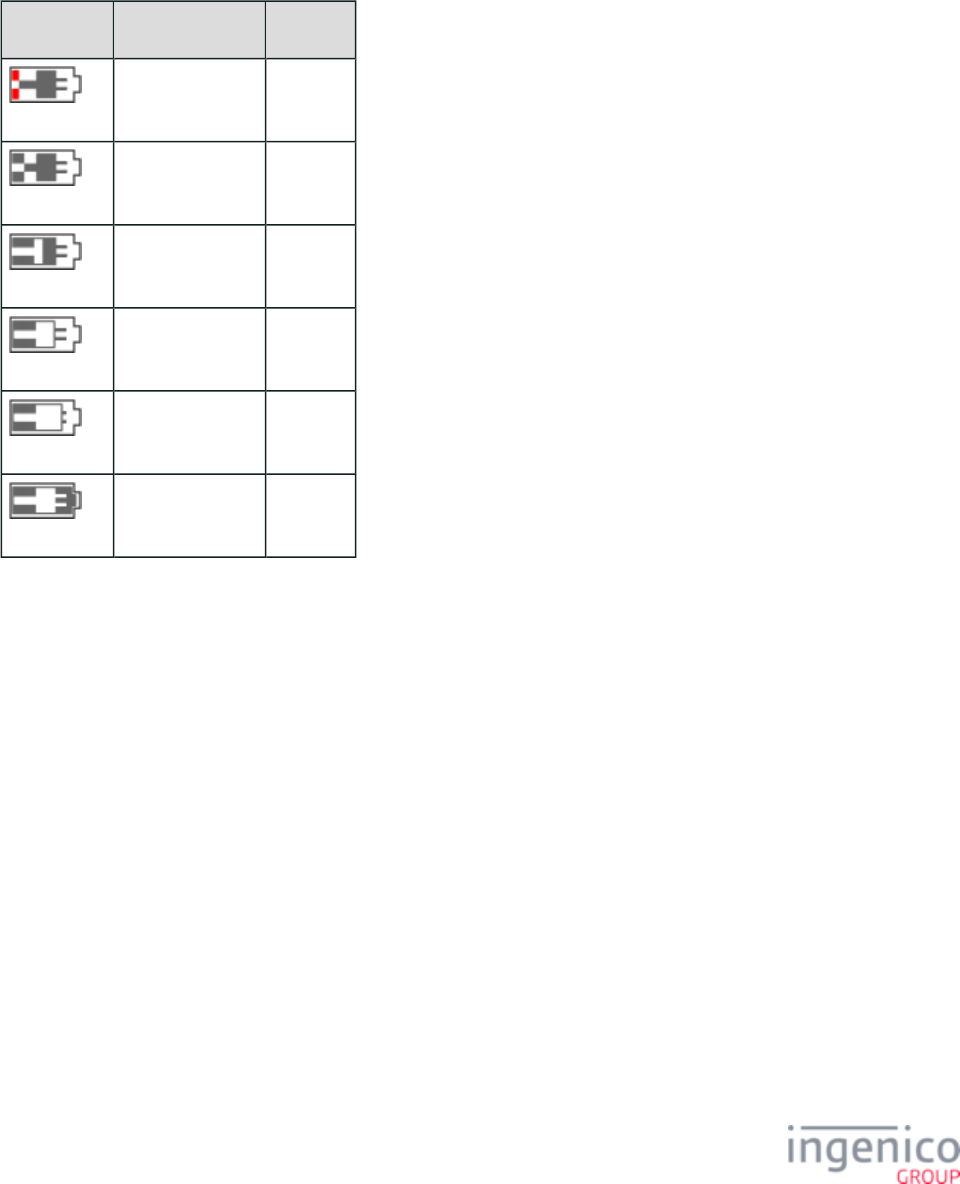
486/854 Telium RBA Developer's Guide/ August 18, 2015
5_3_8 Mobile Terminal Battery Level Icons
Battery-powered mobile terminal (e.g., iSMP) include a battery icon in the upper right corner of the display. At any one time, one of 12
icons will display depending upon the battery’s charge level and state. The following images are displayed constantly without blinking,
and appear much smaller on the terminal than shown here.
Battery Charging State Icons
Icon Image FileName File Size
BATTC010.PNG 3kB
BATTC020.PNG 3kB
BATTC040.PNG 3kB
BATTC060.PNG 3kB
BATTC080.PNG 3kB
BATTC100.PNG 3kB
Battery Discharging State Icons
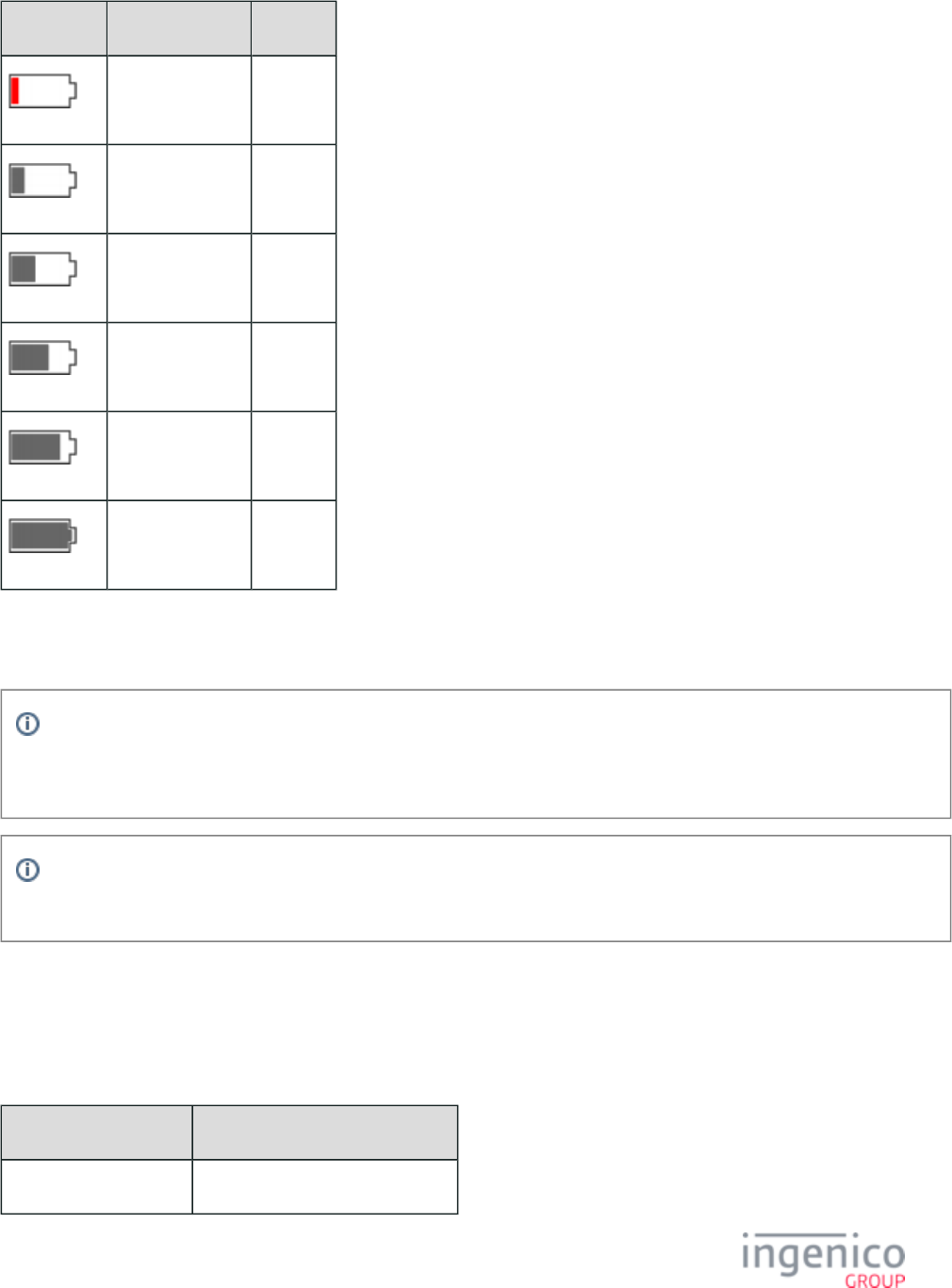
487/854 Telium RBA Developer's Guide/ August 18, 2015
Icon Image FileName File Size
BATTD010.PNG 2kB
BATTD020.PNG 2kB
BATTD040.PNG 2kB
BATTD060.PNG 3kB
BATTD080.PNG 3kB
BATTD100.PNG 3kB
Icon images may be customized by replacing the images with another set, maintaining the same file names as listed above. Each icon
image is 11 pixels tall x 18 pixels wide.
Info
The charging state (charging or discharging) and numerals corresponding to the Mobile Terminal Battery Level (0-100%) may
also be found using the 07.x: Unit Data Request message.
Info
The battery level icons appear on non-input forms only.
5_3_9 Reserved Form Buttons
The following table lists the BmpButton IDs which are reserved for each form. These BmpButton IDs have implicit or explicit functions in
the form and should not be used for custom buttons.
Reserved Buttons by Form
File Names BmpButton IDs
LSWIPE.K3Z btnm, btnl, btn1, btn2, btn3, btnp
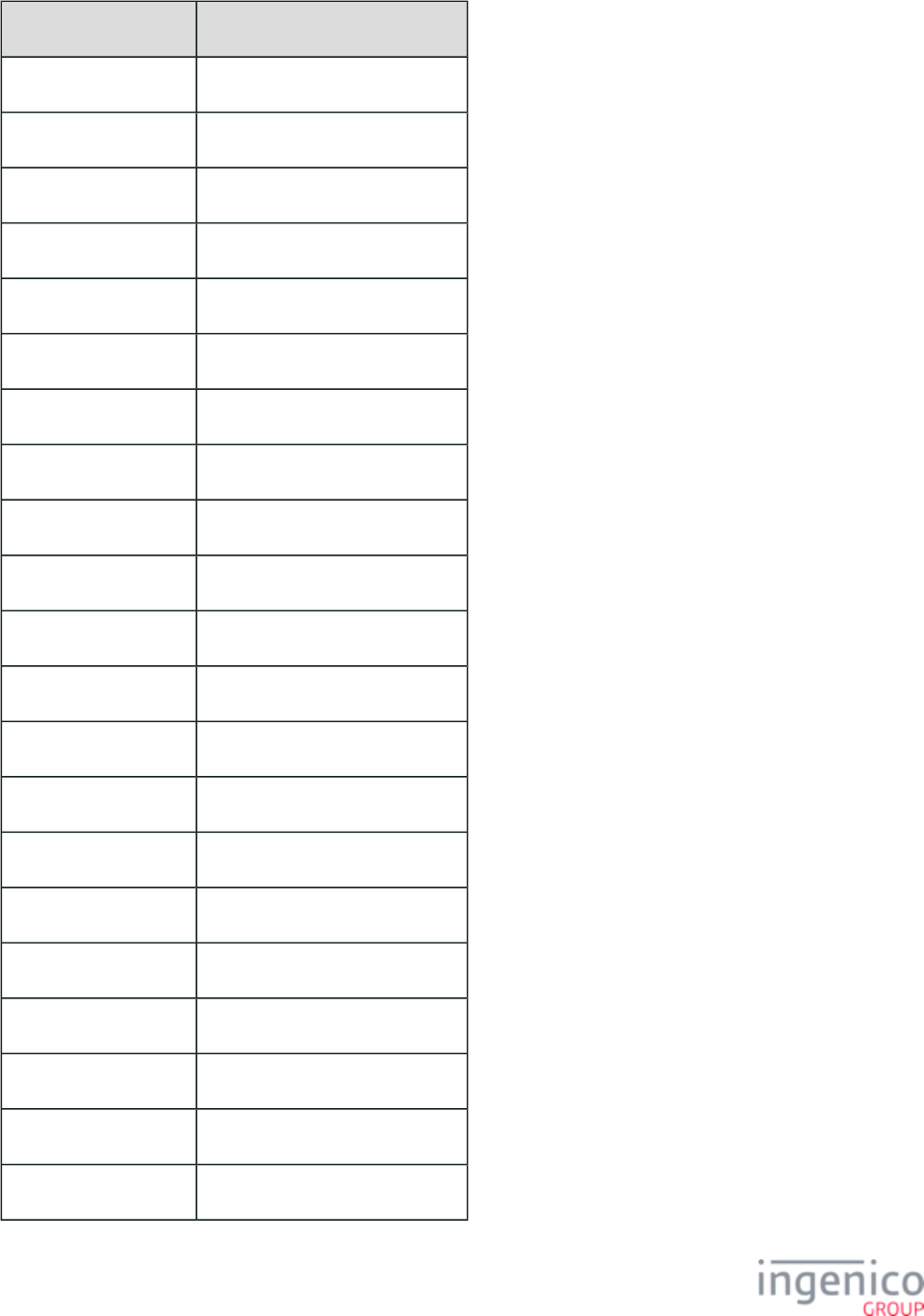
488/854 Telium RBA Developer's Guide/ August 18, 2015
File Names BmpButton IDs
AMTV.K3Z btnc, btnn, btnp, btny
CASHB.K3Z btn1, btn2, btn3, btn4, btnn, btny
CASHBA.K3Z btn1, btn2, btn3, btn4, btnn
CASHBV.K3Z btnn, btny
COD.K3Z/CCOD.K3Z btnm
CELSWIPE.K3Z btnm, btnl, btn1, btn2, btn3, btnp
CESWIPE.K3Z btnm, btni, btng, btnp
CLSWIPE.K3Z btnm, btnl, btn1, btn2, btn3, btnp
CPLSWIPE.K3Z btnm, btnl, btn1, btn2, btn3, btnp
CPSWIPE.K3Z btnm, btni, btng, btnp
CSWIPE.K3Z btnm, btni, btng
EACCOUNT.K3Z btn4, btn5, btn6
ECONFIRM.K3Z btn4, btn5, btn6
ELANG.K3Z btn4, btn5, btn6
ELSWIPE.K3Z btnm, btnl, btn1, btn2, btn3, btnp
ESWIPE.K3Z btnm, btni, btng
LANG.K3Z btn1, btn2, btn3
MENU.K3Z btn2, btn3
PAY1.K3Z btna, btnb, btnc, btnd, btne
PLSWIPE.K3Z btnm, btnl, btn1, btn2, btn3, btnp
PRESIGN.K3Z btnc, btnn, btny
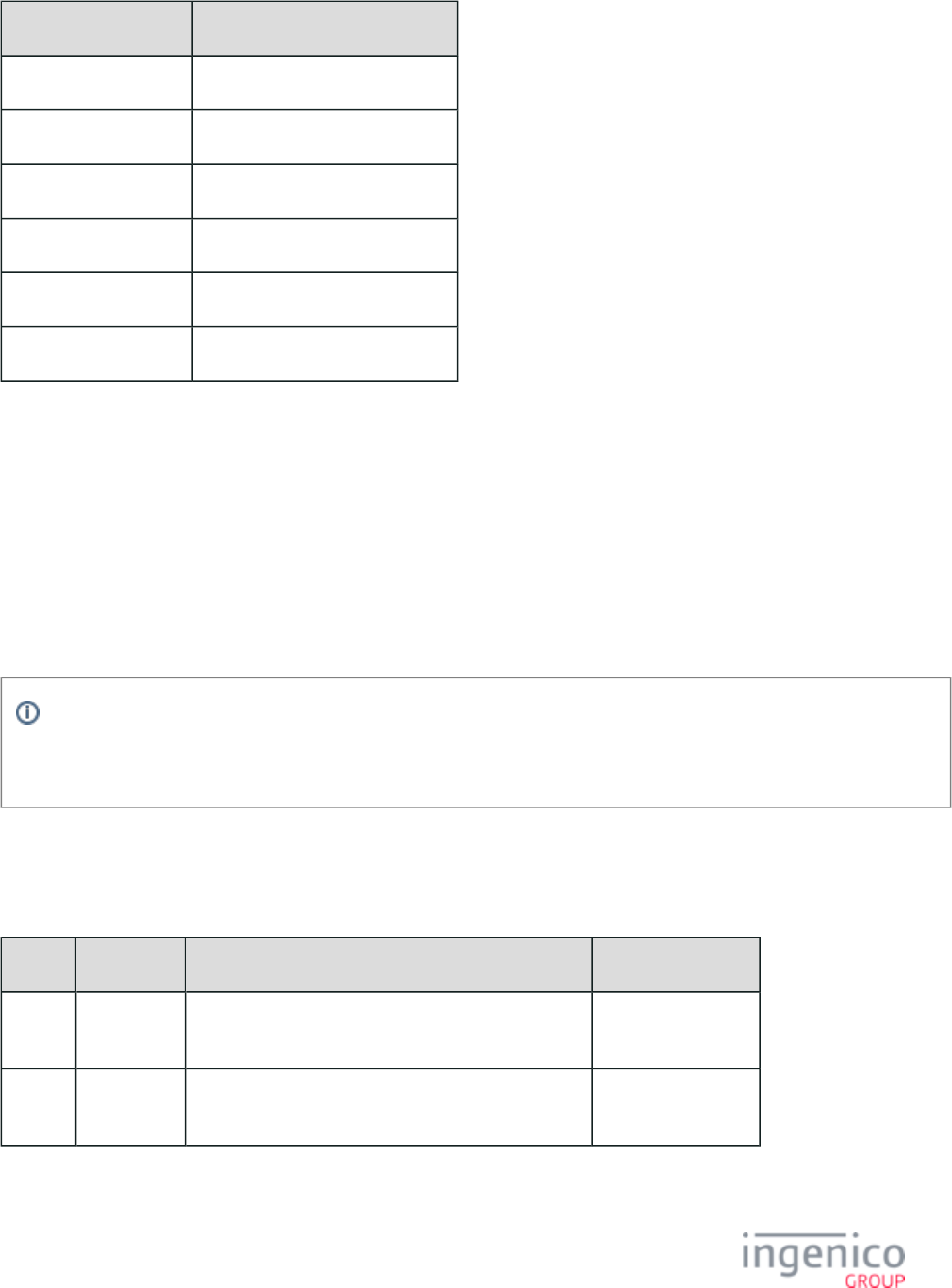
489/854 Telium RBA Developer's Guide/ August 18, 2015
File Names BmpButton IDs
PSWIPE.K3Z btnm, btni, btng, btnp
SIGN.K3Z btnn, btny
SURSWIPE.K3Z btn1, btn2, btn3
SWIPE.K3Z btnm, btni, btng, btnp
TC.K3Z btn1, btn2, btn3, btn4
TCSIGN.K3Z btnn, btny
5_4 Prompts
RBA has the ability to display prompts in up to three languages. Prompts are stored in the files , , PROMPT.xml SECURPROMPT.xml
, and . Each prompt is assigned a number, which is then used by forms that need to reference that prompt. CUSTPROMPT.xml TC1.xml
For example, the text element in the form contains the text “ ”. This instructs the RBA to load swipe.K3Z <?ivPROMPT3?>
Prompt 3 from the current language's prompt file. Prompt 3 should, in the proper language, instruct the customer to swipe a card.
To comply with PCI-DSS requirements, and l are subject to security restrictions that prohibit the PROMPT.xml CUSTPROMPT.xm
display of prompts containing character combinations representing the words “PIN” and “NIP.”
Info
Updates to any of the prompts' files will only take effect after the terminal is rebooted by a 97.x message sent by the *.XML
POS.
5_4_1 Line Breaks in Prompts
When composing messages for the terminal to display, only certain line break formats will be recognized and function correctly. Examples
of both are given in the table below:
Format Break Type Sample Prompt in .xml File Terminal Displays
\n Line feed. Please wait\nDo not remove card Please wait
Do not remove card
<br> Line break. Please wait<br>Do not remove card Please wait
Do not remove card
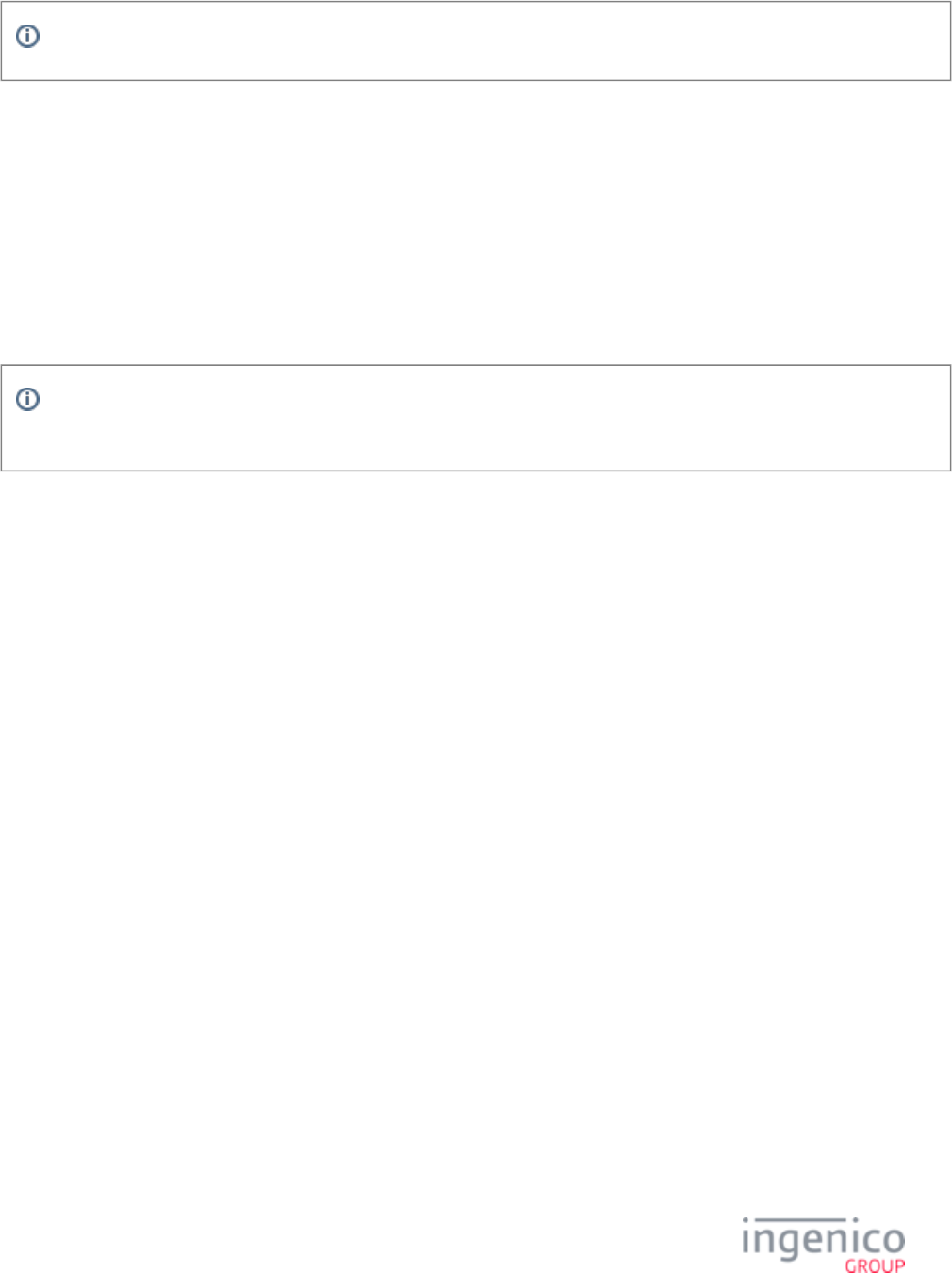
490/854 Telium RBA Developer's Guide/ August 18, 2015
Any extra forward slashes ( ) will appear in a prompt’s displayed text.\
5_4_2 Custom Prompts (CUSTPROMPT.xml)
Ingenico may provide custom financial application prompts in English, Spanish and French in an optional file based CUSTPROMPT.xml
on customer requests. Each customer’s file is unique. The file must be packaged as a signed CUSTPROMPT.xml CUSTPROMPT.xml
PGZ file before it can be loaded on an Ingenico terminal.
Prompt text display properties (such as font type, font color or text justification) are described by the text element used to call the prompt
in a given form.
To comply with PCI-DSS requirements, is subject to security restrictions that prohibit the display of prompts CUSTPROMPT.xml
containing character combinations representing the words “PIN” and “NIP.”
Info
French language support is slated for an upcoming RBA release. RBA currently supports English and Spanish only.
5_4_3 Security Prompts (SECURPROMPT.xml)
Prompts for various Ingenico terminal applications are found in the file. The file includes SECURPROMPT.xml SECURPROMPT.xml
prompts in English, Spanish, and French. The file MUST be signed by Ingenico before being loaded on an Ingenico SECURPROMPT.xml
terminal. Each prompts XML file is subdivided into sections containing several different types of prompts. All of the following security
prompts are available for use in the RBA application. The following table provides the security prompts and associated IDs.
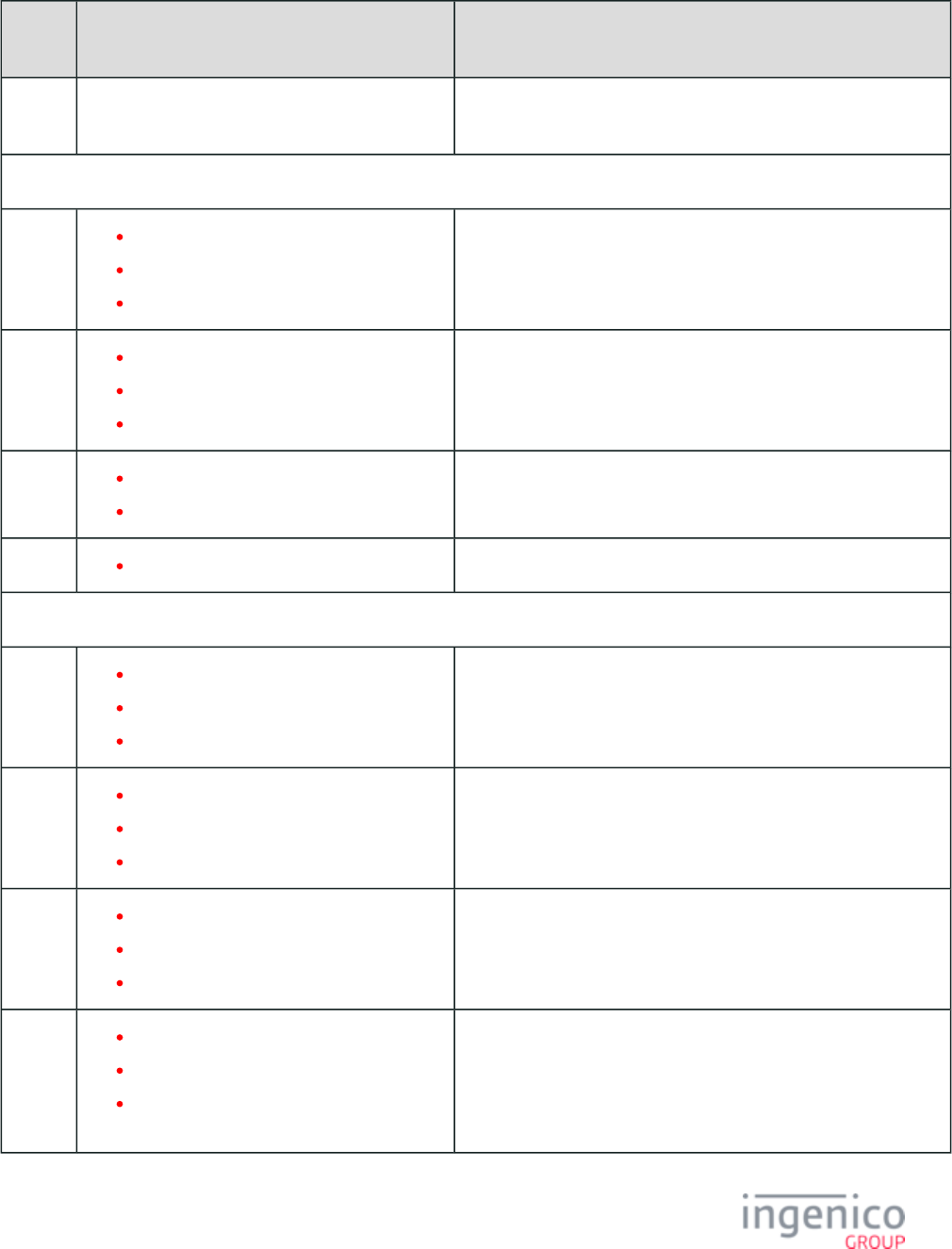
491/854 Telium RBA Developer's Guide/ August 18, 2015
Security Prompts
Prompt
ID
Default Value Description
0 PROMPTINDEX Prompt ID 0 (zero) indicates that the prompt number should be taken
from the PROMPTINDEX variable.
PIN Prompts
14 "Please enter your PIN:"
"Por favor marque su PIN:"
"Entrez votre PIN SVP:"
This prompt may be used during PIN entry.
15 "Invalid PIN. Please re-enter"
"PIN incorrecto. Favor de marcar de nuevo"
"PIN erroné. Réessayez"
This prompt may be used during PIN entry.
16 "Please re-enter"
"Presione ENTER"
This prompt may be used during PIN entry.
17 "Enter PIN or Press Green for Credit" This prompt may be used during PIN entry.
Other PIN Prompts
21 "ENTER PIN"
"MARQUE PIN"
"ENTRER PIN"
This prompt may be used during PIN entry.
22 "ENTER PIN & ENTER"
"MARQUE PIN & ENTER"
"ENTRER PIN & ENTRER"
This prompt may be used during PIN entry.
23 "ENTER PIN & PRESS ENTER"
"MARQUE PIN & OPRIMA ENTER"
"ENTRER PIN & PRESSE ENTRER"
This prompt may be used during PIN entry.
24 "ENTER PIN AND PRESS ENTER"
"MARQUE PIN Y OPRIMA ENTER"
"ENTRER PIN ET APPUYEZ SUR
ENTRER"
This prompt may be used during PIN entry.
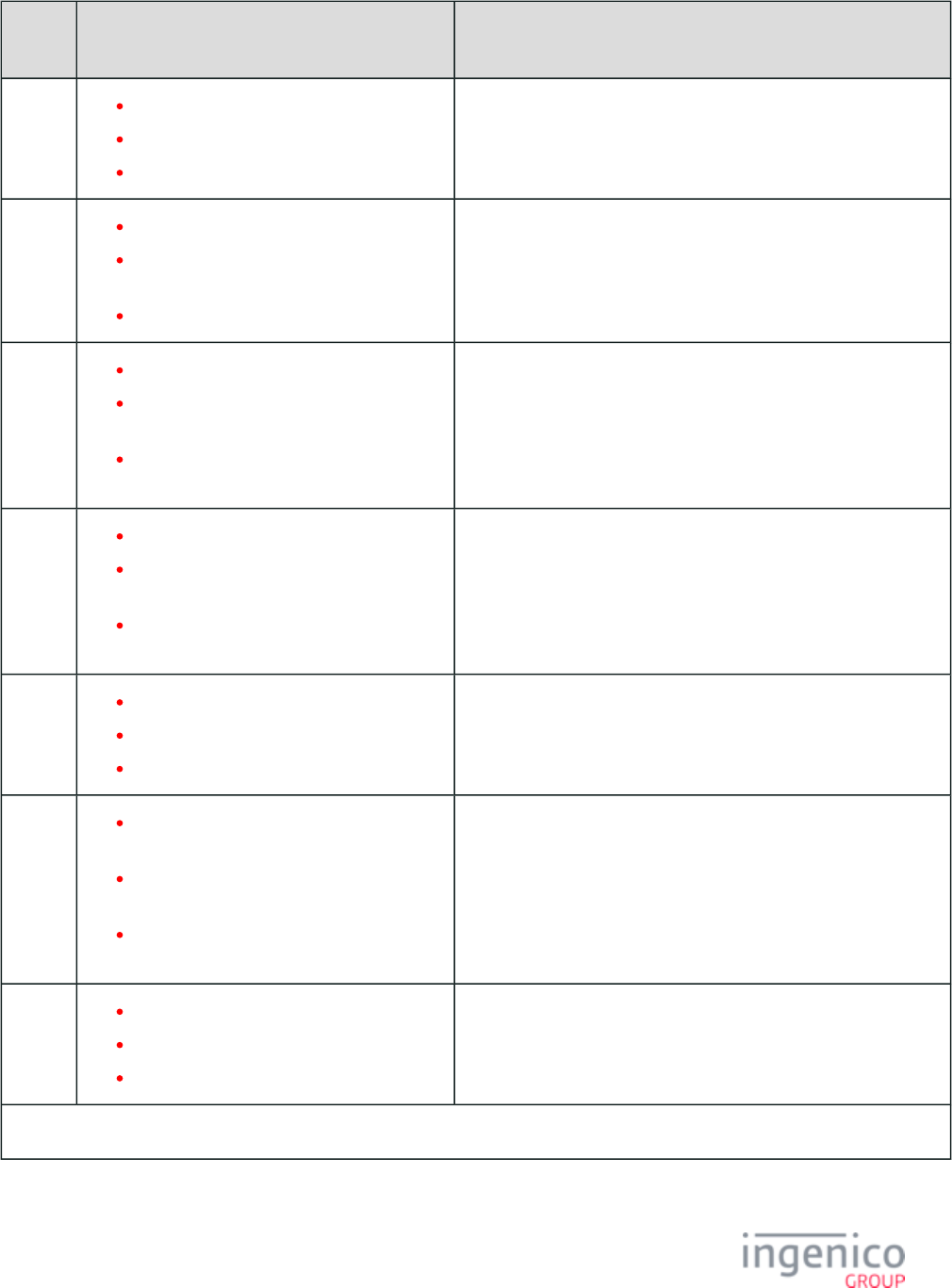
492/854 Telium RBA Developer's Guide/ August 18, 2015
Prompt
ID
Default Value Description
25 "REENTER PIN"
"VUELVA A MARCAR PIN"
"RETOURNER PIN"
This prompt may be used during PIN entry.
26 "REENTER PIN & ENTER"
"VUELVA A MARCAR PIN &
ENTER"
"RETOURNER PIN & ENTRER"
This prompt may be used during PIN entry.
27 "REENTER PIN & PRESS ENTER"
"VUELVA A MARCAR PIN &
OPRIMA ENTER"
"RETOURNER PIN & PRESSE
ENTRER"
This prompt may be used during PIN entry.
28 "REENTER PIN AND PRESS ENTER"
"VUELVA A MARCAR PIN Y OPRIMA
ENTER"
"RETOURNER PIN ET APPUYEZ SUR
ENTRER"
This prompt may be used during PIN entry.
29 "PIN="
"PIN="
"PIN="
This prompt may be used during PIN entry.
30 "Please Enter Your PIN and Press '
Enter'"
"Por Favor Marque Su PIN y Oprima '
Enter' "
"SVP entrer votre code PIN et appuyez sur
'Enter'"
This prompt may be used during PIN entry.
31 "Enter PIN"
"Introducir el PIN"
"Entrez le code PIN"
This prompt may be used during PIN entry.
Clear Entry Prompts
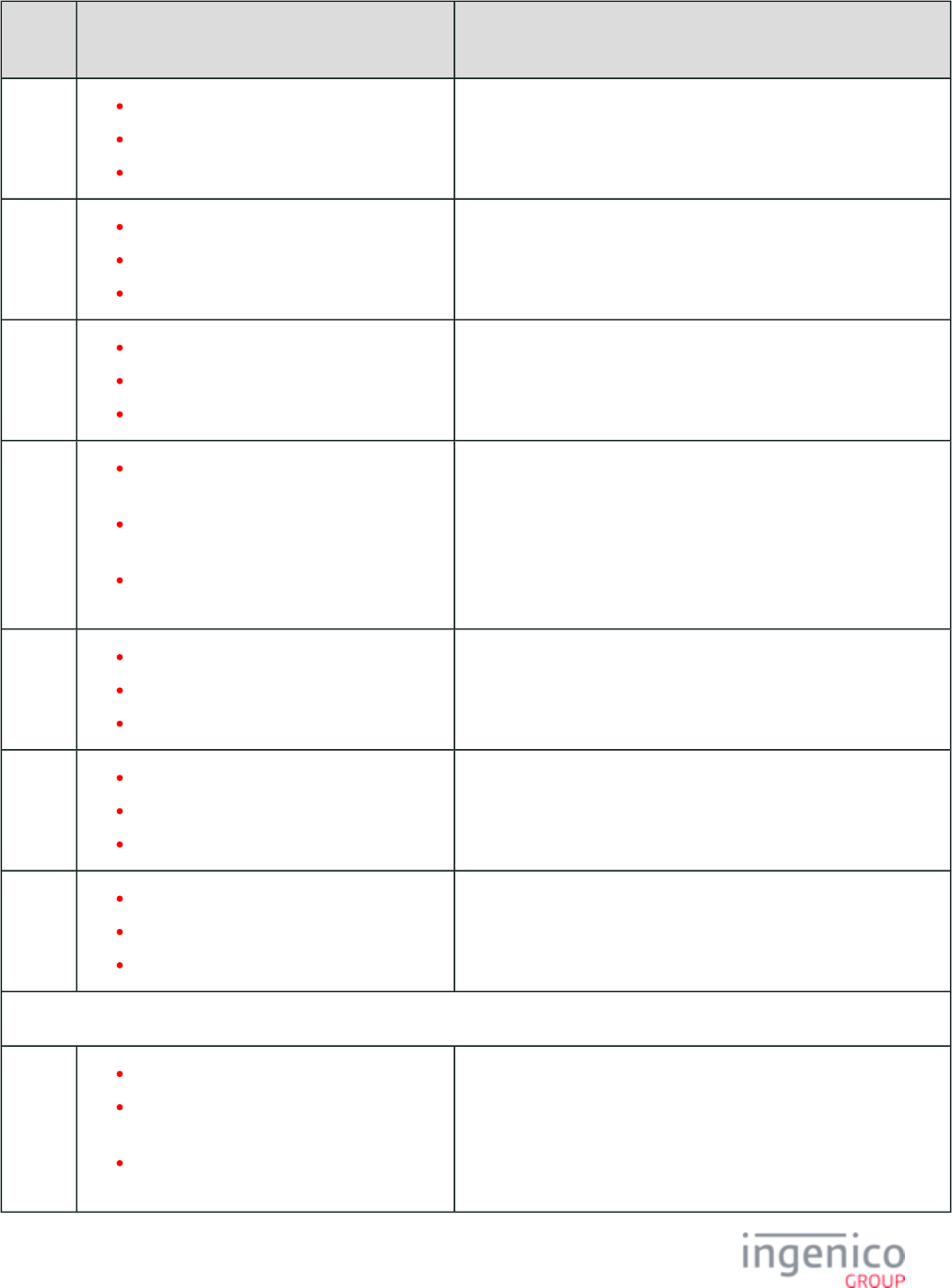
493/854 Telium RBA Developer's Guide/ August 18, 2015
Prompt
ID
Default Value Description
1 "Enter home phone number"
"Marque su número de teléfono"
"Entrez le numéro de téléphone à la maison"
This prompt may be used during user input entry.
16 "Please enter Cashback:"
Por favor marque Cashback: "
"Entrez montant du retrait d'argent SVP:"
This prompt may be used during user input entry.
19 "Please enter new amount:"
"Por favor marque la cantidad nueva: "
"Entrez le nouveau montant:"
This prompt may be used during user input entry.
39 "Enter Cashback in $<?ivCB_INC?>
increments"
"Marque Cashback en incrementos de $<?
ivCB_INC?>"
"Retrait d'argent: multiples de $<?
ivCB_INCS?>"
This prompt may be used during user inputentry.
151 "Enter Card Number"
"Marque Numero de Tarjeta"
"Entrer le Nombre de Carte"
This prompt may be used during user input entry.
153 "Enter Expiration Date"
"Marque Fecha de Expiración"
"Entrer la Date d'Expiration"
This prompt may be used during user input entry.
155 "Enter CVV or CID from card"
"Marque CVV o CID de su tarjeta"
"Entrer le Code de Sécurité"
This prompt may be used during user input entry.
Other Clear Entry Prompts
201 "Enter Month and Day of Birth (MMDD)"
"Marque Mes y Día de Nacimiento
(MMDD) "
"Entrez le mois et le jour de naissance
(MMDD)"
This prompt may be used during user input entry.
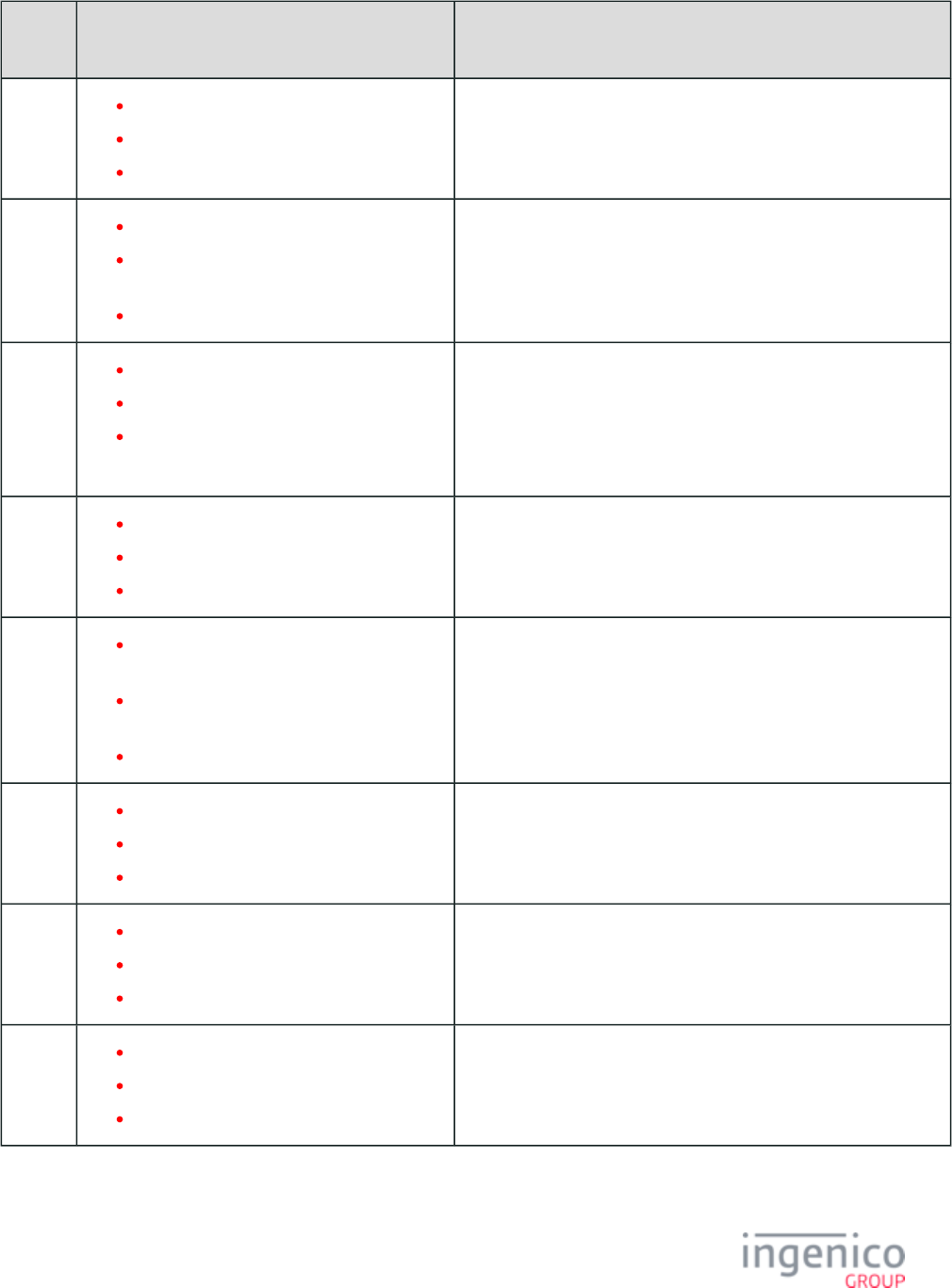
494/854 Telium RBA Developer's Guide/ August 18, 2015
Prompt
ID
Default Value Description
202 "Enter Home Phone Number"
"Marque teléfono de su Hogar"
"Entrez le numéro de téléphone à domicile"
This prompt may be used during user input entry.
203 "Enter Last 4 Digits of Social Security #"
"Marque Últimos 4 Dígitos de Seguro
Social"
"Entrez 4 derniers chiffres de la SSN"
This prompt may be used during user input entry.
204 "Annual Income (from all sources)"
"Ingreso Anual (de todas fuentes) "
"Revenu annuel (toutes source
confondues)"
This prompt may be used during user input entry.
205 "Enter Social Security #"
"Marque # de Seguro Social"
"Entrez la SSN"
This prompt may be used during user input entry.
206 "Please enter your 10-digit HOME phone
number"
"Por favor marque el numero de teléfono de
10-dígitos de SU HOGAR"
"Entrer votre numéro de téléphone"
This prompt may be used during user input entry.
207 "Social Security Number"
"Numero de Seguro Social"
"Numéro de Sécurité Sociale"
This prompt may be used during user input entry.
208 "Annual Income Amount"
"Cantidad de Ingreso Anual"
"Montant du revenu annuel"
This prompt may be used during user input entry.
209 "Years lived at Current Address"
"Años Vividos en la Dirección Actual"
"Années vécues à l'adresse actuelle"
This prompt may be used during user input entry.
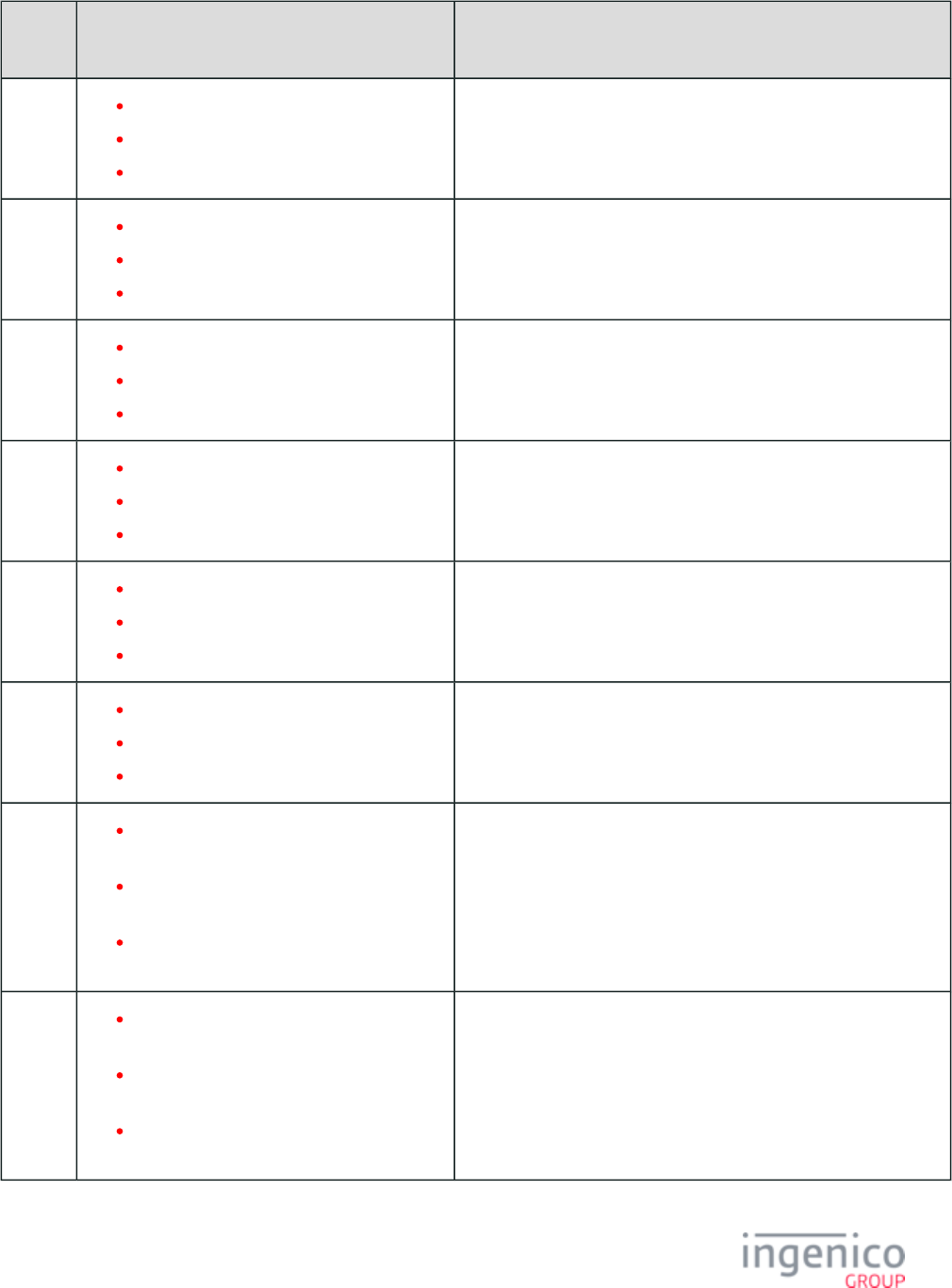
495/854 Telium RBA Developer's Guide/ August 18, 2015
Prompt
ID
Default Value Description
210 "Months lived at Current Address"
"Meses Vividos en la Dirección Actual"
"Mois vécu à l'adresse actuelle"
This prompt may be used during user input entry.
211 "Mothers Maiden Name"
"Apellido Materno"
"Mères Nom de jeune fille"
This prompt may be used during user input entry.
212 "Email Address"
"Dirección de Correo Electrónico"
"Adresse e-mail"
This prompt may be used during user input entry.
213 "Date of Birth"
"Fecha de Nacimiento"
"Date de naissance"
This prompt may be used during user input entry.
214 "Home Phone Number"
"Numero de teléfono"
"Numéro de téléphone résidentiel"
This prompt may be used during user input entry.
215 "Zip Code"
"Código Postal"
"Code postal"
This prompt may be used during user input entry.
216 "Use the attached pen to type mother's
maiden name"
"Use el lápiz para teclar su apellido
materno"
"Utilisez le stylo attaché aux mères de type
nom de jeune fille"
This prompt may be used during user input entry.
217 "Please enter your annual household
income"
"Por favor marque su cantidad de ingreso
anual"
"S'il vous plaît entrer votre revenu annuel du
ménage"
This prompt may be used during user input entry.
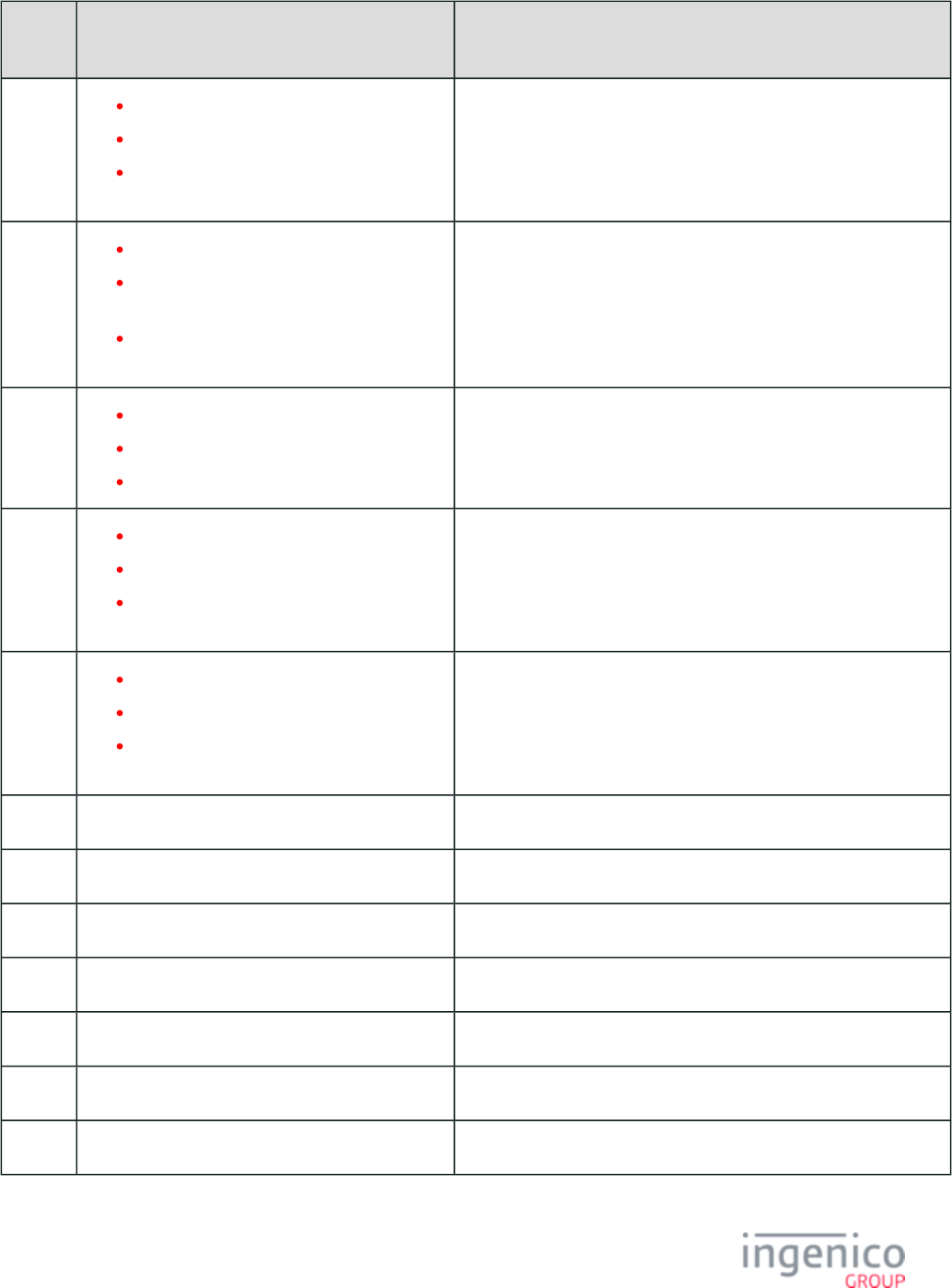
496/854 Telium RBA Developer's Guide/ August 18, 2015
Prompt
ID
Default Value Description
218 "Please enter your date of birth"
"Por favor marque su fecha de nacimiento"
"S'il vous plaît entrer votre date de
naissance"
This prompt may be used during user input entry.
219 "Please enter your social security number"
"Por favor marque su numero de seguro
social"
"S'il vous plaît entrer votre numéro de
sécurité sociale"
This prompt may be used during user input entry.
220 "Enter two-digit number of months"
"Marque numero de meses de dos dígitos"
"Entrez le numéro à deux chiffres du mois"
This prompt may be used during user input entry.
221 "Enter two-digit number of years"
"Marque numero de años de dos dígitos"
"Entrez le numéro à deux chiffres des
années"
This prompt may be used during user input entry.
222 "Please enter your home phone number"
"Por favor marque su numero de teléfono"
"S'il vous plaît entrer votre numéro de
téléphone à la maison"
This prompt may be used during user input entry.
224 "Enter CVN" This prompt may be used during user input entry.
225 "Please Enter the Check Amount" This prompt may be used during user input entry.
226 “Please Enter the Check Number” This prompt may be used during user input entry.
227 “Please Enter Billing Zip Code” This prompt may be used during user input entry.
228 “Please Enter CID” This prompt may be used during user input entry.
229 “Please Enter CID Code” This prompt may be used during user input entry.
230 “Please Enter CVV2” This prompt may be used during user input entry.
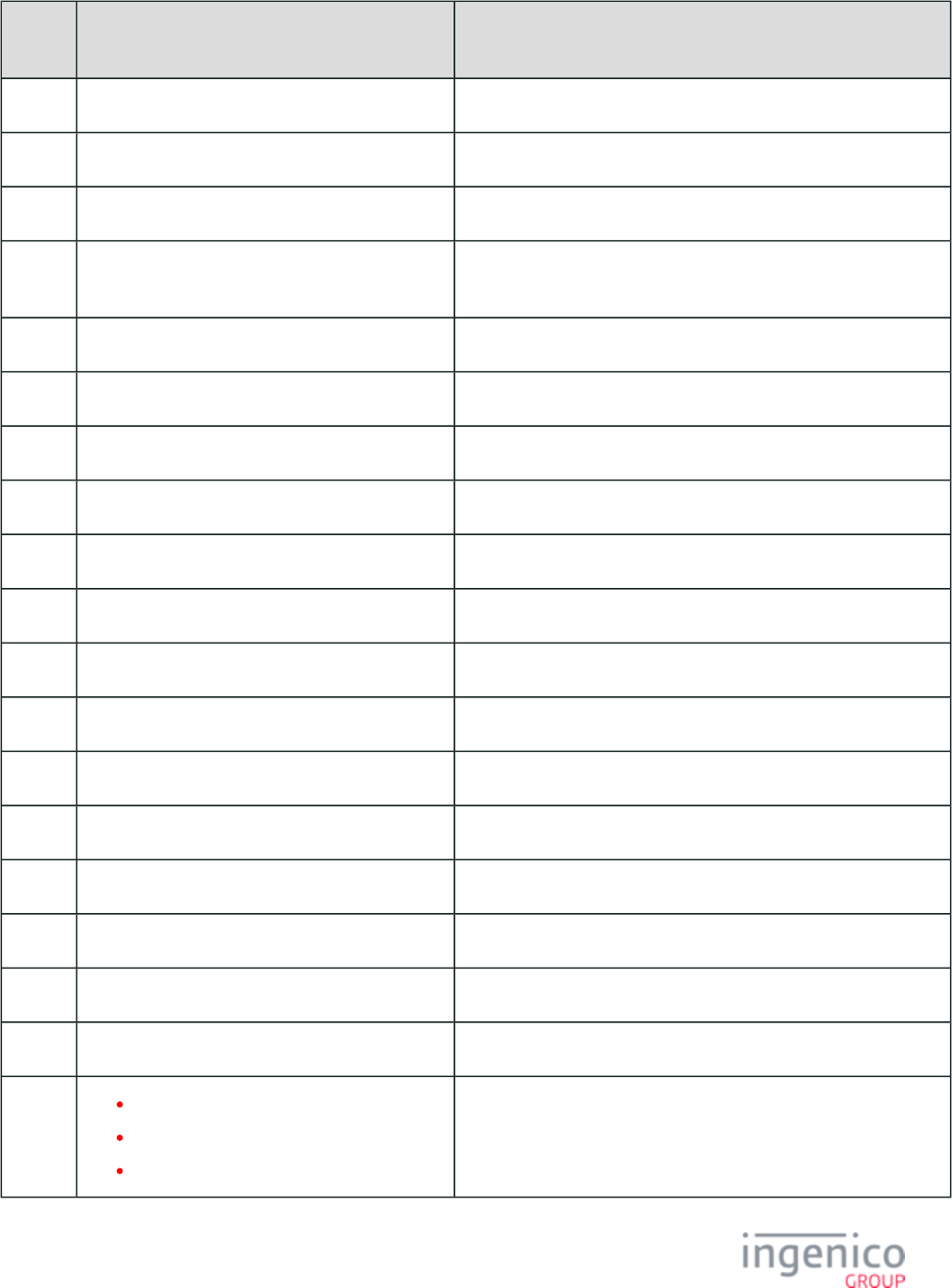
497/854 Telium RBA Developer's Guide/ August 18, 2015
Prompt
ID
Default Value Description
231 “Please Enter CVV2 Code” This prompt may be used during user input entry.
232 “Please Enter Customer Identification Code” This prompt may be used during user input entry.
233 “Please Enter Security Code” This prompt may be used during user input entry.
234 “Please Enter the Last Four digits of your Card
Number”
This prompt may be used during user input entry.
235 “Please Enter Invoice Number” This prompt may be used during user input entry.
236 “Please Enter Driver ID” This prompt may be used during user input entry.
237 “Please Enter Vehicle Number” This prompt may be used during user input entry.
238 “Please Enter Vehicle ID” This prompt may be used during user input entry.
239 “Please Enter Odometer” This prompt may be used during user input entry.
240 “Please Enter Prompt Code” This prompt may be used during user input entry.
241 “Please Enter Vehicle Card Number” This prompt may be used during user input entry.
242 “Please Enter ID Number” This prompt may be used during user input entry.
234 “Please Enter Reference Number” This prompt may be used during user input entry.
244 “Please Enter Approval Code” This prompt may be used during user input entry.
245 “Please Enter Customer Code” This prompt may be used during user input entry.
246 “Please Enter EBT Voucher Number” This prompt may be used during user input entry.
247 “Is this a Cash Benefit Card” This prompt may be used during user input entry.
248 “Enter PD Seq # (Vehicle Number, 5 digits)” This prompt may be used during user input entry.
249 “Please Enter ZIP Code”
“Por favor marque Código Postal”
“Entrez votre Code postal”
This prompt may be used during user input entry.
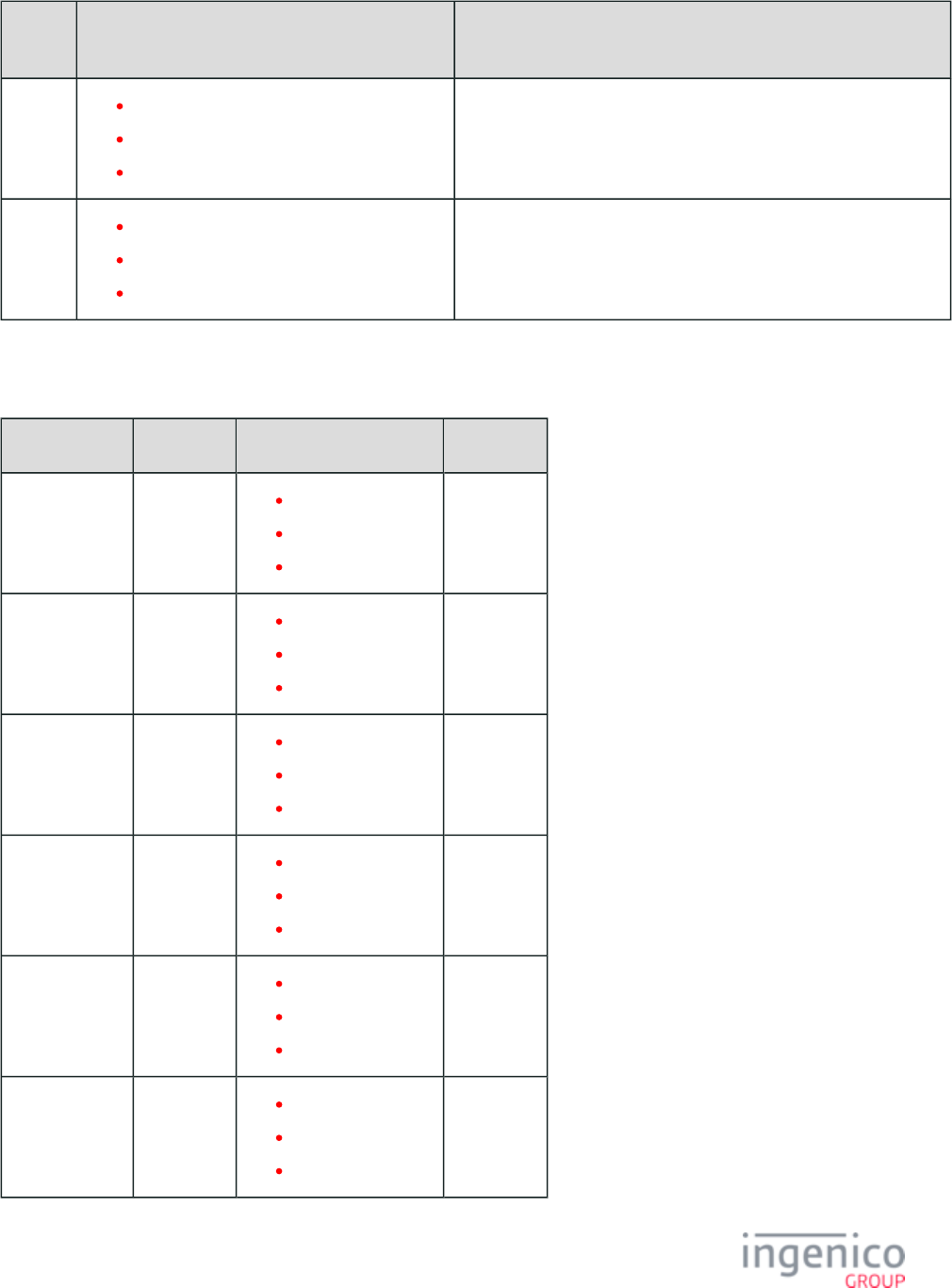
498/854 Telium RBA Developer's Guide/ August 18, 2015
Prompt
ID
Default Value Description
250 "Enter mobile number or swipe card"
"Ingresar #móvil o deslizar la tarjeta"
"Entrez n° mobile ou glissez carte"
This prompt may be used during user input entry.
251 "Enter ZIP code"
"Introducir código postal"
"Entrer un code postal"
This prompt may be used during user input entry.
5_4_3_1 Button Text
Prompt Prompt ID Default Value Description
Accept 101 “Accept”
“Aceptar”
“Approuvé”
Cashback 102 “Cashback”
“Cashback”
“Cashback”
Clear 103 “Clear”
“Borrar”
“Claire”
Credit 104 “Credit”
“Crédito”
“Crédit”
Debit 105 “Debit”
“Débito”
“Débit”
Decline 106 “Decline”
“Negada”
“Refusé”
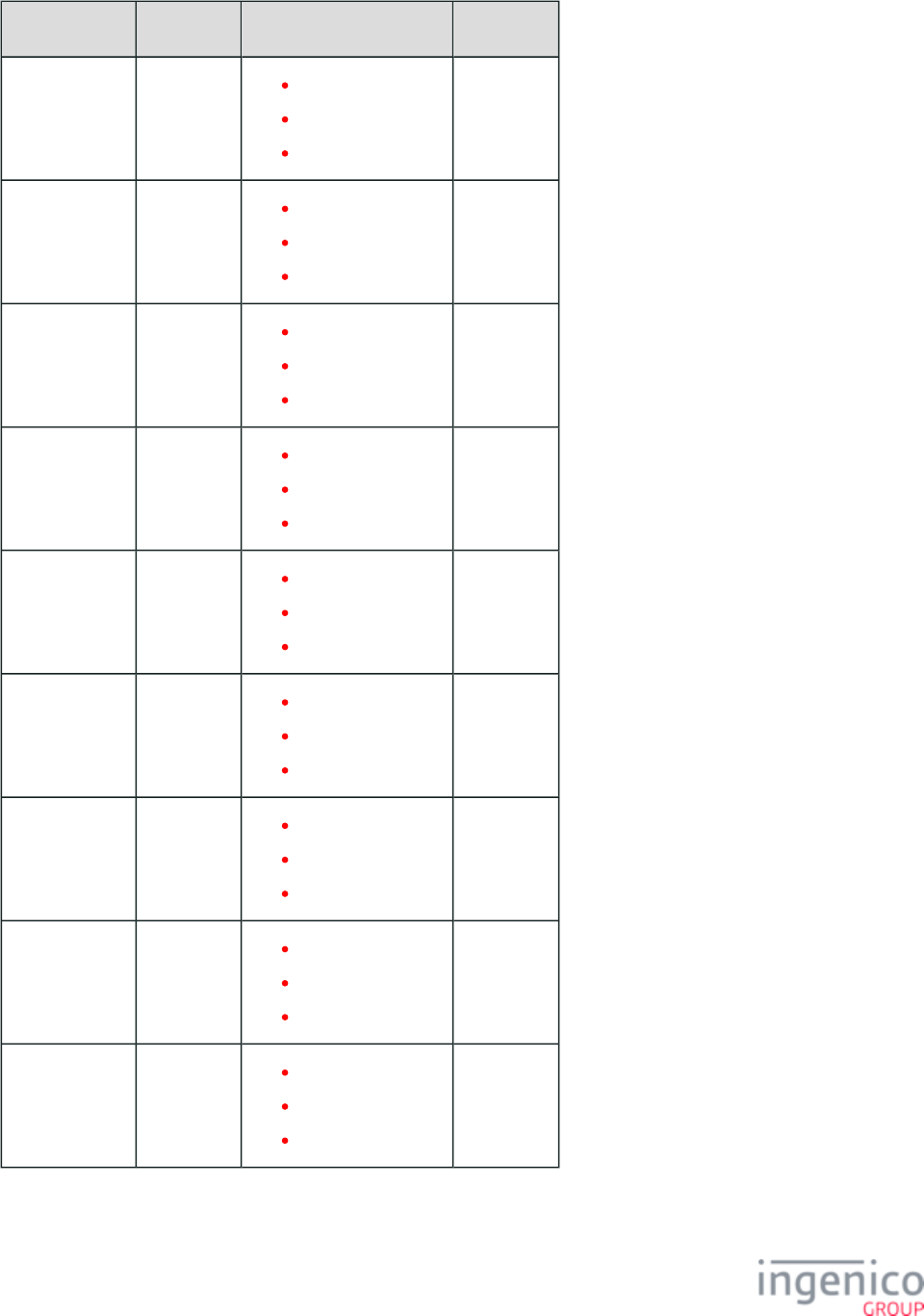
499/854 Telium RBA Developer's Guide/ August 18, 2015
Prompt Prompt ID Default Value Description
EBT Cash 107 “EBT Cash”
“Efectivo”
“Trésorerie EBT”
EBT Food 108 “EBT Food”
“Comida”
“Alimentaire EBT”
English 109 “English”
“English”
“English”
Enter Card 110 “Enter Card”
“Entre Tarjeta”
“Entrer Carte”
Español 111 “Español”
“Español”
“Español”
Francais 112 “Francais”
“Francais”
“Francais”
No 113 “No”
“No”
“Pas”
Ok 114 “Ok”
“Ok”
“Ok”
Other 115 “Other”
“Otro”
“D'autres”
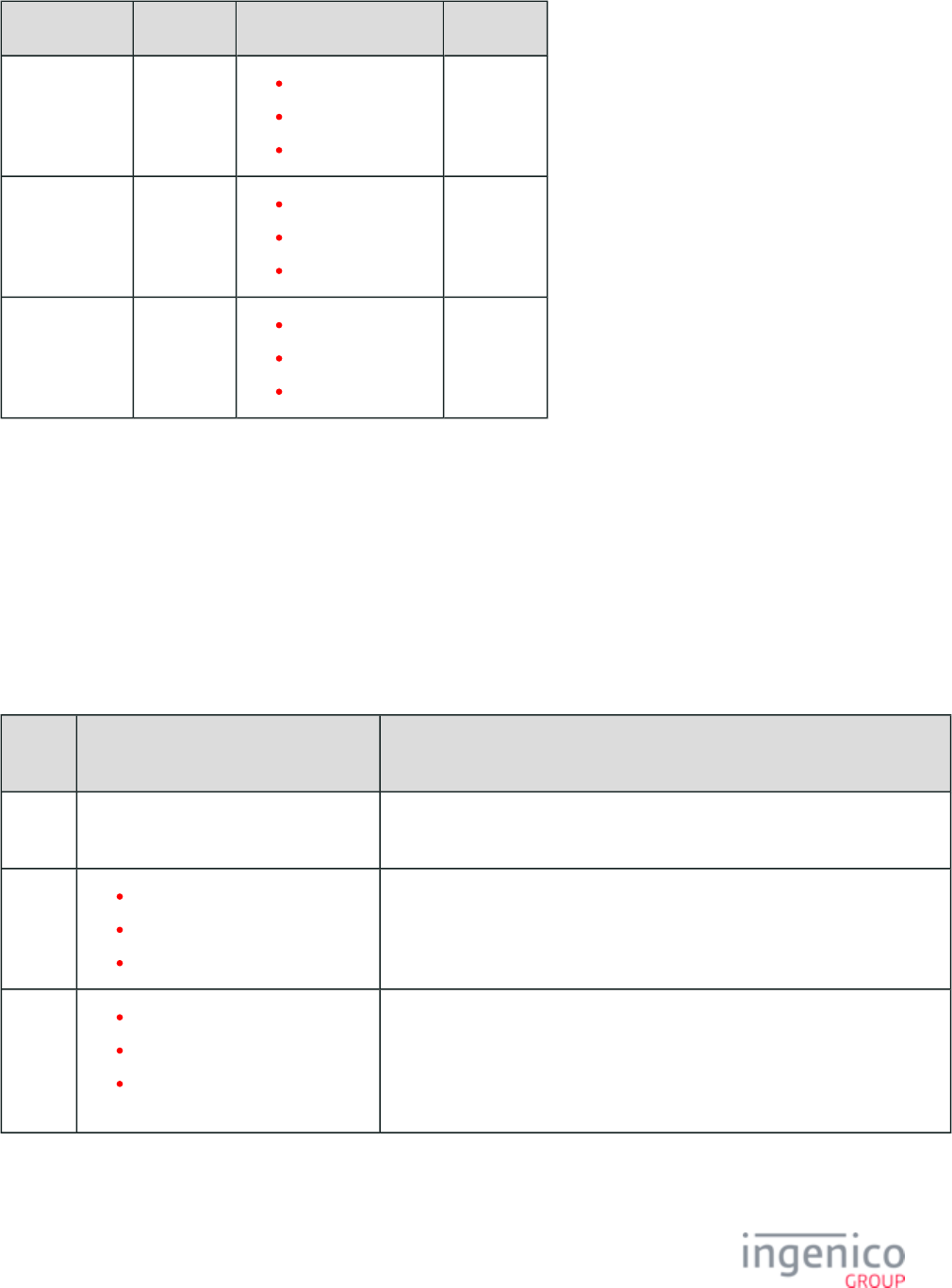
500/854 Telium RBA Developer's Guide/ August 18, 2015
Prompt Prompt ID Default Value Description
Partial Payment 116 “Partial Payment”
“Pague Menos”
“Paiement Partiel”
Store 117 “Store”
“Tienda”
“Magasin”
Yes 118 “Yes”
“Si”
“Oui”
5_4_4 Transaction Prompts (PROMPT.xml)
Prompts and other display strings are also found in the file. The RBA is delivered with prompts in English, Spanish, and PROMPT.xml
French.
Prompt text display properties (such as font type, font color or text justification) are described by the text element used to call the prompt
in a given form.
To comply with PCI-DSS requirements, is subject to security restrictions that prohibit the display of prompts containing PROMPT.xml
character combinations representing the words “PIN” and “NIP.” The following table provides descriptions and default values for prompts.
Prompt Descriptions and Default Values
Prompt
ID
Default Value Description
0 “PROMPTINDEX” Prompt ID 0 (zero) indicates that the prompt number should be taken from the
PROMPTINDEX variable.
1 "Please select language"
"Por favor seleccione idioma"
"Choisissez la langue SVP"
If more than one language is specified in the Language Count parameter, this
prompt may be displayed at the beginning of each transaction. A button for each
available language will appear on the screen for customer selection.
2 "Processing... please wait"
"Procesando… favor de esperar"
"En traitement... Un moment
SVP"
The Processing BIN Lookup message displays while the application is using the
BIN lookup function to select the payment type for the swiped card.
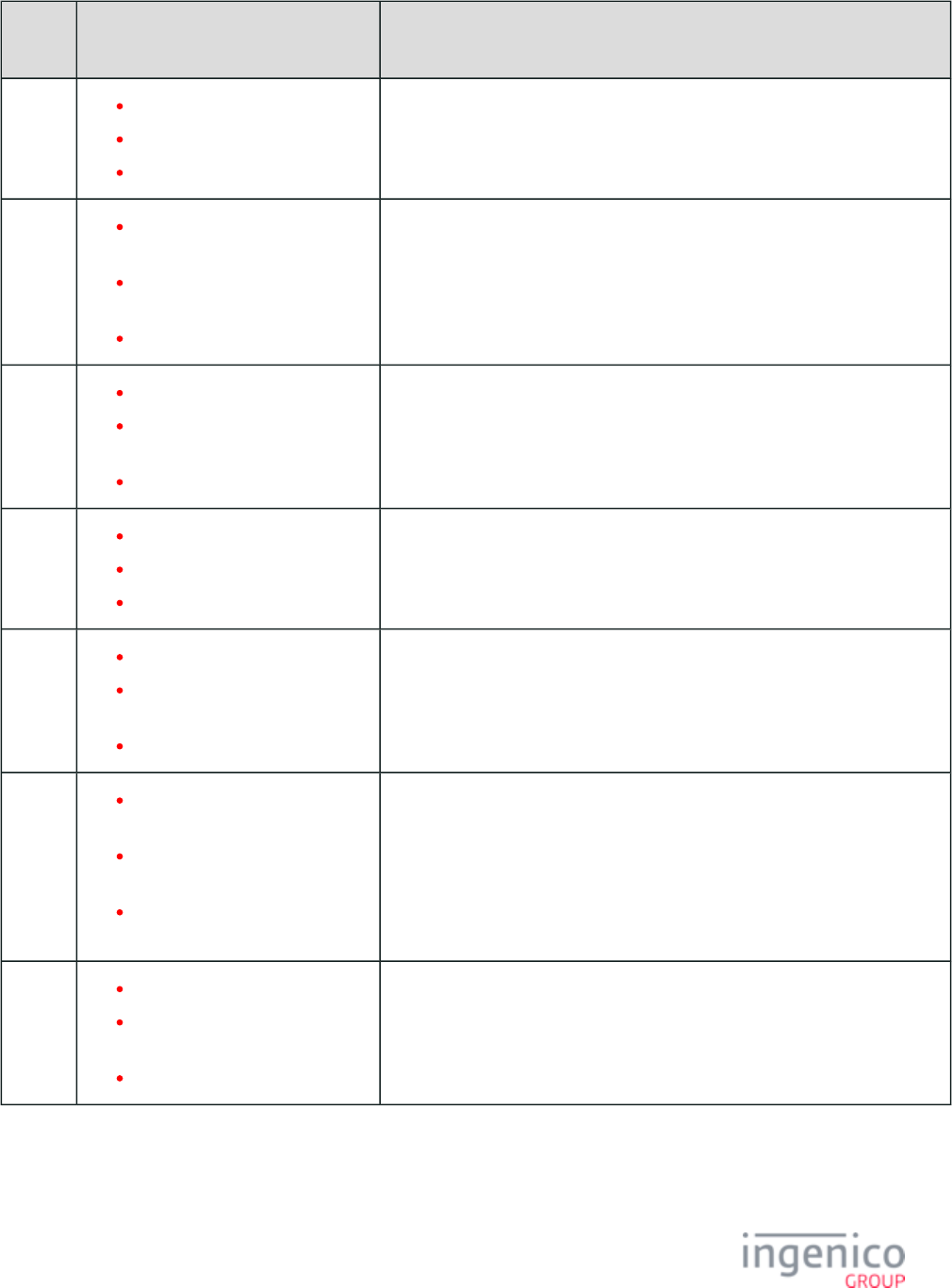
501/854 Telium RBA Developer's Guide/ August 18, 2015
Prompt
ID
Default Value Description
3 "Please slide card"
"Por favor deslice su tarjeta"
"Glissez la carte SVP"
This parameter prompts the customer to swipe a payment card.
4 "Expired card. Please use
another."
"Tarjeta expirada. Favor de usar
otra. "
"Carte expirée"
This parameter displays when date checking is enabled and the customer used a
card with an expiration date that is before today’s date. Another form of
payment must be submitted in order to complete the transaction.
5 "Card read error. Try again."
"Error de lectura de tarjeta.
Intente de nuevo."
“Erreur de lecture. Réessayez"
The Bad Card Read message informs the customer that terminal could not read
the card that was swiped.
6 "Please select payment type"
"Seleccione tipo de pago"
"Choisissez le type de paiement"
This parameter prompts the customer to select the desired payment type.
7 "Please wait for the cashier"
"Por favor espere por el cajero
(a)"
"Attendez le cassier SVP"
The Wait for Amount Message is displayed when waiting for the purchase
amount from the POS.
8 "Cashback correct? $<?
ivCASHBACK?>"
"Cashback correcto? $<?
ivCASHBACK?> "
"Retrait d'argent? $<?
ivCASHBACK?>"
This prompts the customer to verify the cash back amount.
9 "Not a sale. Cashback cancelled."
"No es una venta. Cashback
cancelado."
"Retrait d'argent annulé"
This informs the customer that the selected cash back amount will be ignored
due to a transaction type limitation. This parameter only applies to void, return,
and void return transactions.
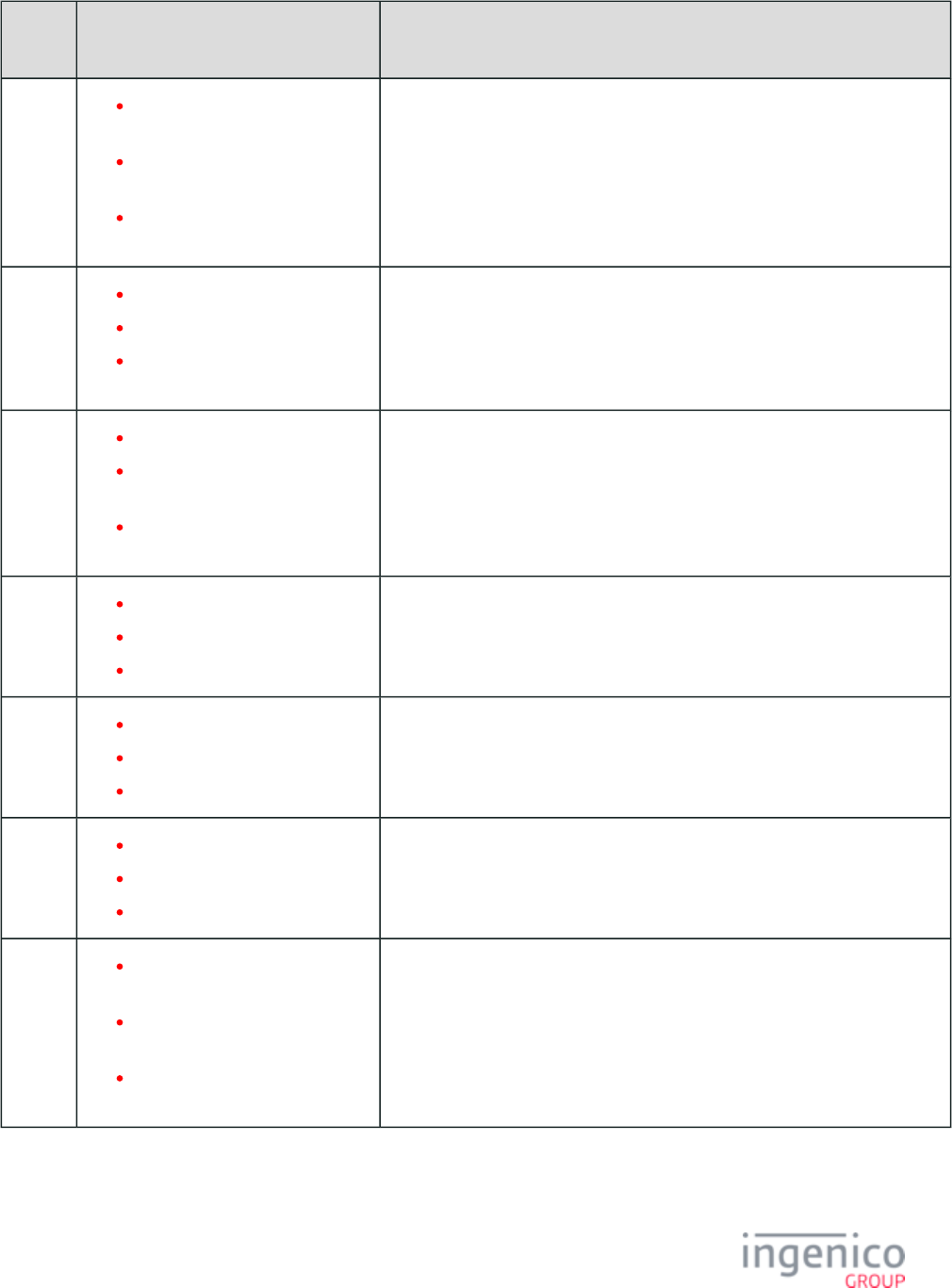
502/854 Telium RBA Developer's Guide/ August 18, 2015
Prompt
ID
Default Value Description
10 "Amount OK? $<?ivTOTAL?
>"
"Cantidad correcta? $<?
ivTOTAL?>
"Montant OK? $<?ivTOTAL?
>"
This prompts the customer to verify the purchase amount.
11 "Processing... please wait"
"Procesando… favor de esperar"
"En traitement... Un moment
SVP"
This displays while the transaction is being authorized.
12 "Invalid card for payment type"
"Tarjeta no permitida para ese
tipo de pago"
"Carte erronée pour ce type de
paiement"
The Invalid Card prompt informs the customer that the swiped card is not an
accepted form of payment.
13 "Register ivTerminal?"
"Register ivTerminal?"
"Register ivTerminal?"
14 "PIN must be 4 to 12 digits"
"PIN debe ser 4 a 12 dígitos"
"Un NIP va de 4 à 12 chiffres"
This informs the customer that the PIN entered was not either less than 4 or
more than 12 digits.
15 "Cashback?"
"Cashback?"
"Retrait d'argent?"
This asks the customer if he would like to receive cash back.
17 "Cashback limit is $<?
ivCB_MAX_TEXT?>"
"Limite de cashback es $<?
ivCB_MAX_TEXT?>"
"Retrait d'argent limité à $<?
ivCB_MAX_TEXT?>"
This informs the customer that the amount requested is greater than the
maximum allowed.
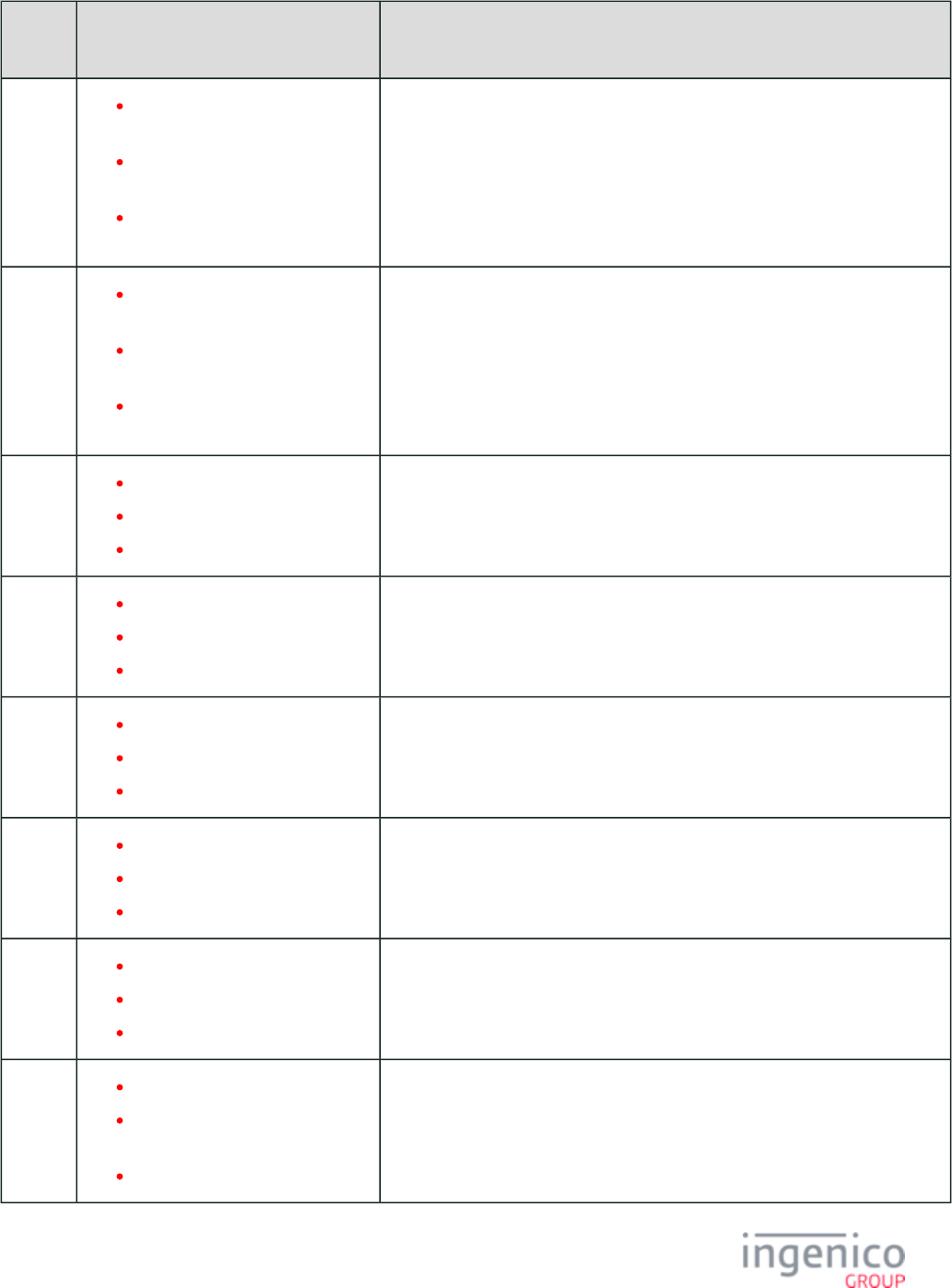
503/854 Telium RBA Developer's Guide/ August 18, 2015
Prompt
ID
Default Value Description
18 "Invalid amount: $<?
ivCASHBACK?>"
"Cantidad no permitida: $<?
ivCASHBACK?>"
"Montant erroné: $<?
ivCASHBACK?>"
This informs the customer that the amount requested is not a multiple of the cash
back increment amount ('0002_0009').
20 "Amount must be less than $<?
ivAMOUNT? >"
"Cantidad debe ser menos que
$<?ivAMOUNT?>"
"Montant dépasse le total $<?
ivAMOUNT?>"
This is an error message that displays if the customer enters a payment amount
greater than the purchase amount.
21 "Approved"
"Approbation"
"Approuvé"
This informs the customer that the transaction has been approved. If the
authorization message includes a prompt, the prompt from the authorization
message is used.
22 "Declined"
"Denegado"
"Refusé"
This informs the customer that the transaction has been declined. If the
authorization message includes a prompt, the prompt from the authorization
message is used.
23 "Transaction cancelled"
"Transacción cancelada"
"Transaction Annulée"
This prompt informs the customer that the transaction has been cancelled.
24 "Invalid payment type"
"Tipo de pago no permitido"
"Le type nul de Paiement"
This prompt informs the customer that they attempted to use an invalid payment
type.
25 "Card not accepted"
"Tarjeta no aceptada"
"Cette carte n'est pas acceptée"
This prompt informs the customer that the card was not accepted.
26 "Encrypting... please wait..."
"Codificando… favor de
esperar…"
"Chiffrement... patientez SVP..."
This is displayed while a PIN is being encrypted after entry.
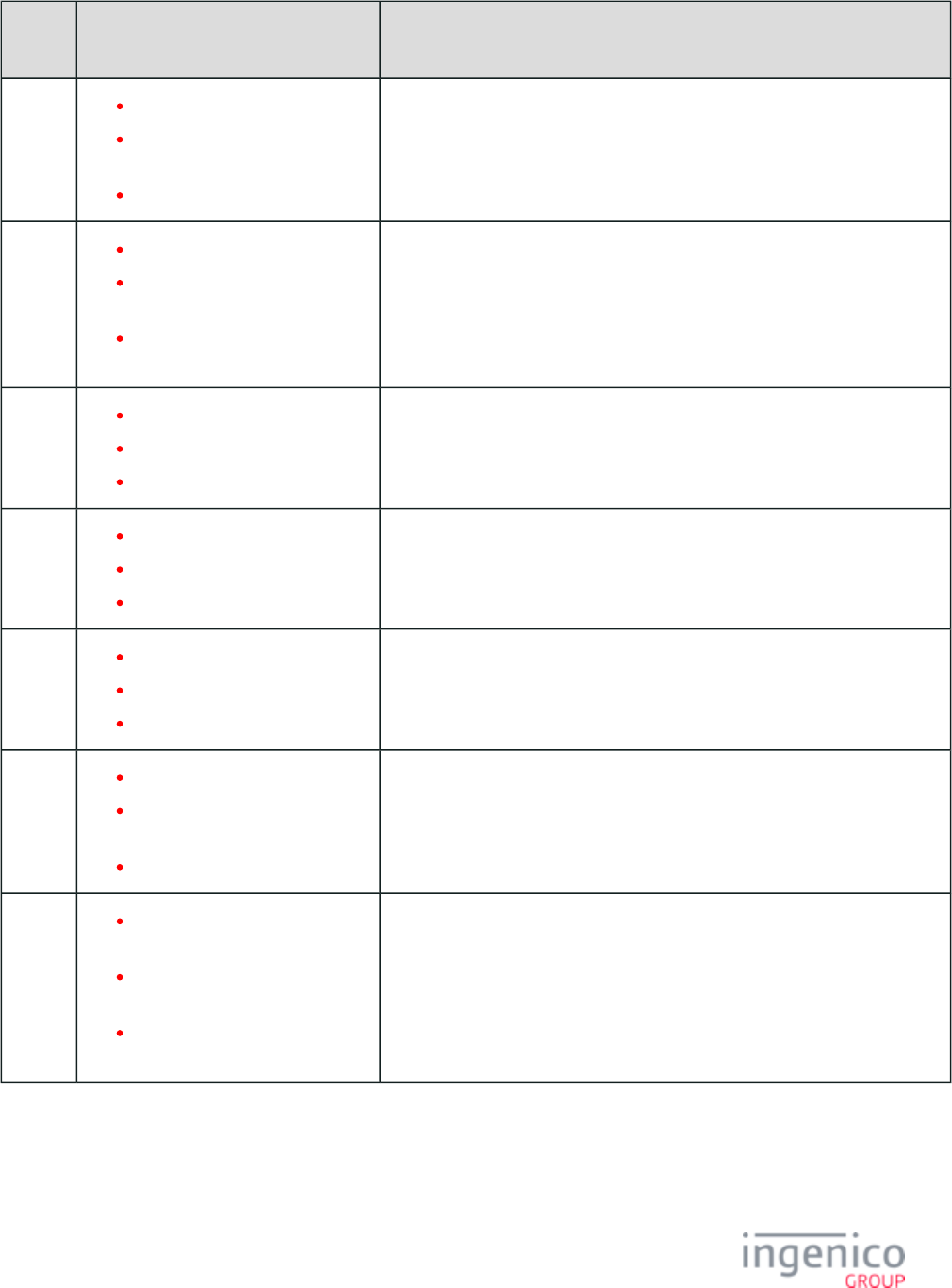
504/854 Telium RBA Developer's Guide/ August 18, 2015
Prompt
ID
Default Value Description
27 "CPEM test card read"
"Lectura de tarjeta de prueba
CPEM"
"Lecture de la carte test CPEM"
This prompt indicates a CPEM test card read.
28 "Please select benefit type"
"Por favor seleccione tipo de
beneficio"
"Choisissez le type d'allocation
SVP"
This is displayed while waiting for the user to select the EBT message type.
32 "Card read cancelled"
"Lectura de tarjeta cancelada"
"Lecture de la carte annulée"
This prompt is displayed when the cash register cancels the card swipe on
demand.
33 "Input cancelled"
"Entrada cancelada"
"Entrée annulée"
This informs the customer that the POS has cancelled the request to read a card.
34 "Signature cancelled"
"Firma cancelada"
"Signature annulée"
This prompt is displayed when the cash register cancels the signature request.
35 "Please show card to cashier"
"Por favor muestre su tarjeta al
cajero(a)"
"Montrez carte au cassier SVP"
This asks the customer to hand the payment card to the cashier so the signature
or account number may be verified.
36 "Void OK? $<?ivTOTAL?
>"
"Confirma anulación? $<?
ivTOTAL?> "
"Annulation OK? $<?
ivTOTAL?>"
This asks the customer to verify the void amount.
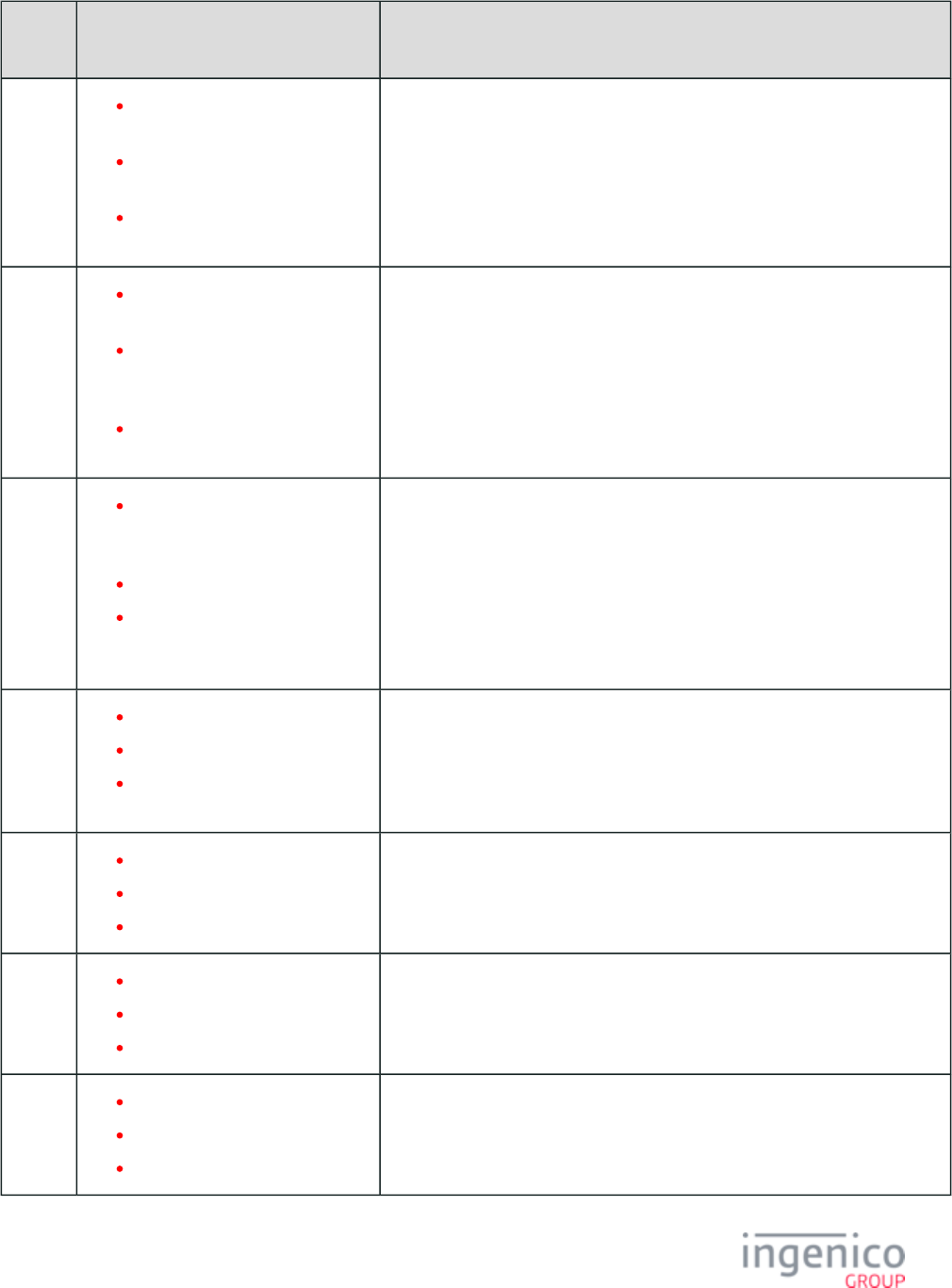
505/854 Telium RBA Developer's Guide/ August 18, 2015
Prompt
ID
Default Value Description
37 "Return OK? $<?ivTOTAL?
>"
"Confirma devolución? $<?
ivTOTAL?> "
"Remboursement OK? $<?
ivTOTAL?>"
This asks the customer to verify the return amount.
38 "Void return OK? $<?
ivTOTAL?>"
"Confirma anulación de
devolución? $<?ivTOTAL?
> "
"Annuler remboursement OK?
$<?ivTOTAL?>"
This asks the customer to verify the void return amount.
42 "PLEASE INSERT YOUR
SMART CARD QUICKLY OR
SELECT A LANGUAGE"
"Spanish 42"
"INSERER VOTRE CARTE
RAPIDEMENT OU
SELECTIONNER LANGUE"
77 "Unable to process transaction"
"Spanish 77"
"Incapable de Traiter
Transaction"
90 "Please wait..."
"Favor de esperar…"
"Un moment SVP…"
This prompt displays after a signature is entered, if the RBA is configured to
wait for the cashier to verify the signature (if '0009_0008' = 1, Display Signature
Until Download parameter is enabled).
91 "Unable to authorize"
"Incapaz de autorizar"
"Incapable d'autorise"
This prompt is displayed if the terminal is unable to send an authorization
request to the POS.
92 "Signature accepted"
"Firma aceptada"
"Signature acceptée"
This prompt informs the customer that the signature was accepted.
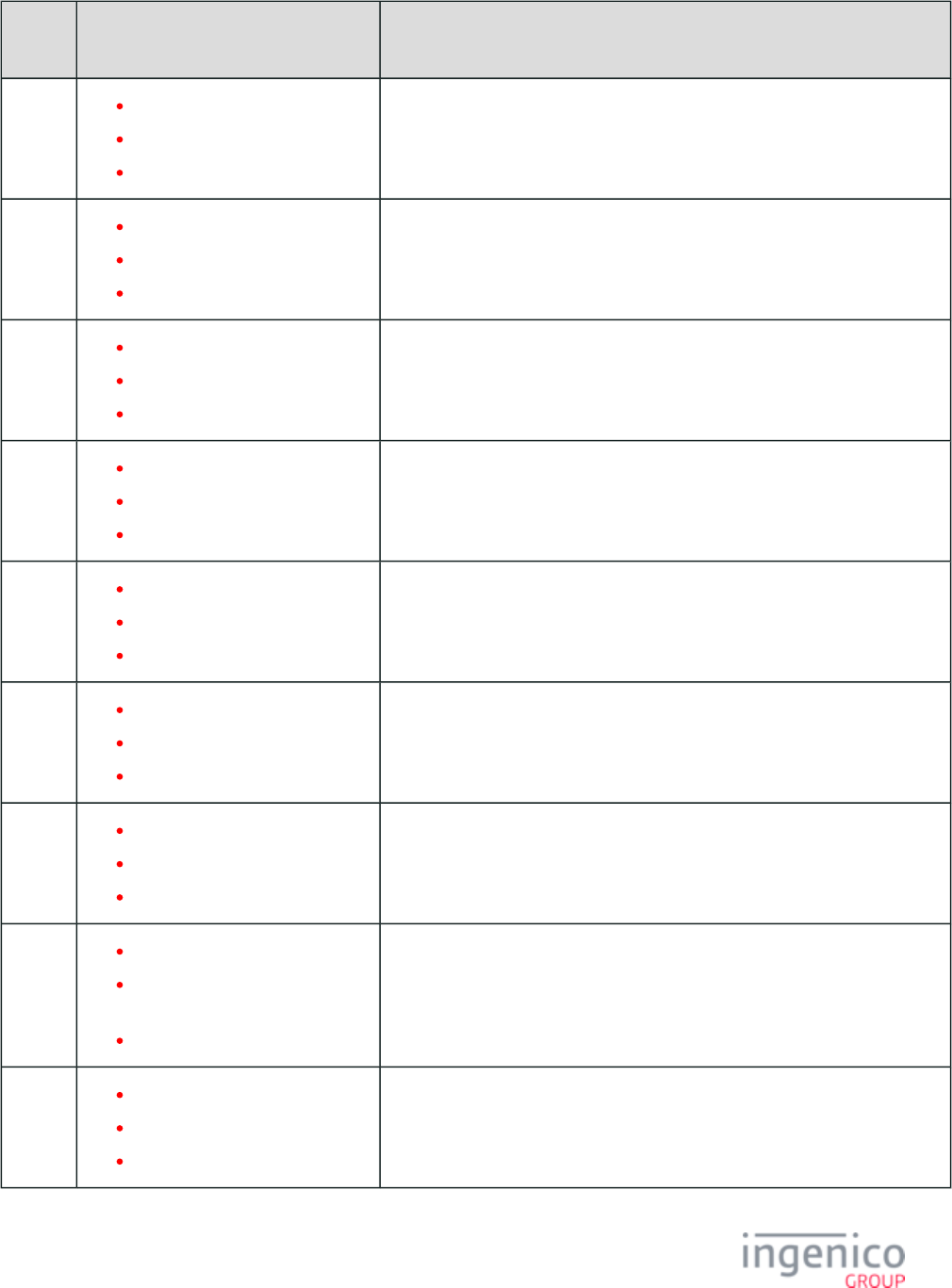
506/854 Telium RBA Developer's Guide/ August 18, 2015
Prompt
ID
Default Value Description
93 "Input accepted"
"Entrada aceptada"
"Entrée acceptée"
This informs the customer that the extra input just entered was accepted.
94 "Card accepted"
"Tarjeta aceptada"
"Carte acceptée"
This prompt informs the customer that the card swipe was accepted.
95 “Terms accepted”
"Condiciones aceptadas"
"Conditions acceptées"
This prompt confirms that the customer has accepted terms and conditions.
96 “Terms declined”
"Condiciones negadas"
"Conditions refusées"
This prompt confirms that the customer has declined terms and conditions.
97 “- More -“
"- Mas -"
“- Plus -“
This prompt is displayed to indicate there is more available.
98 “Card read error”
"Error de lectura de tarjeta"
“Erreur de lecture”
This prompt is displayed when a card read error occurs.
100 "Please insert card"
"Por favor, inserte la tarjeta"
"Insérer la carte SVP"
101 "Please remove card quickly"
"Por favor, retire la tarjeta de
forma rápida"
"Retirer la carte SVP"
102 "Please insert card"
"Por favor, inserte la tarjeta"
"Insérer la carte SVP"
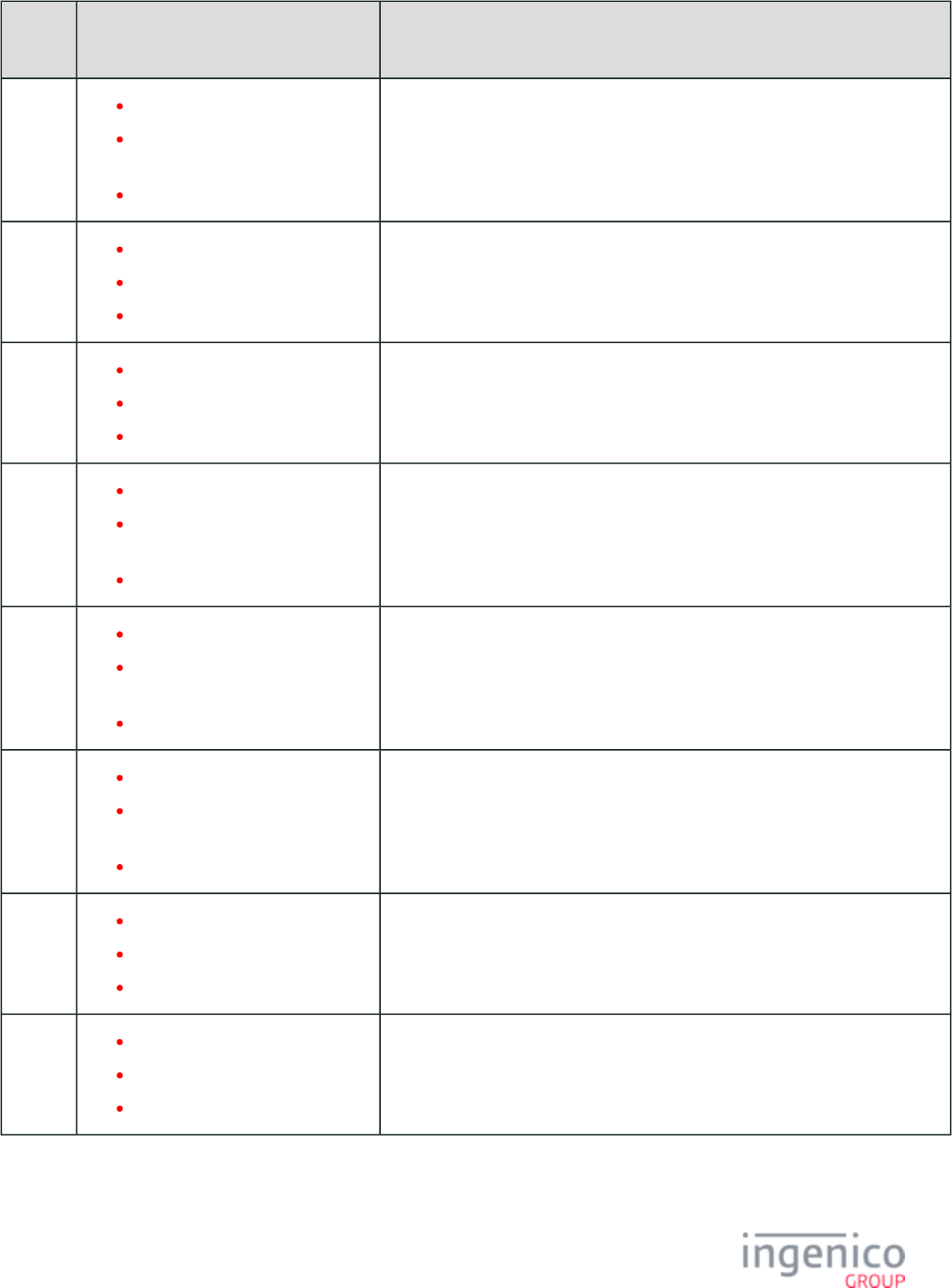
507/854 Telium RBA Developer's Guide/ August 18, 2015
Prompt
ID
Default Value Description
103 "Please remove card quickly"
"Por favor, retire la tarjeta de
forma rápida"
"Retirer la carte SVP"
120 "Accept"
"Aceptar"
"Approuvé"
This prompt is displayed to confirm the customer’s acceptance.
121 “Decline”
"Denegar"
"Refusé"
This prompt is displayed to confirm the customer’s denial.
126 "Please hand card to cashier"
"Por favor pase tarjeta al cajero
(a)"
"Donnez carte au cassier SVP"
This prompt asks the customer to hand the payment card to the cashier. The
cashier may then enter the card number manually. It is displayed when the
terminal is unable to read the card after the specified number of allowed bad
read attempts has been reached (parameter '0003_0001', msr.dat file).
127 "Too many PIN entry errors"
"Demasiados errores de entrada
de PIN"
"Trop d'essais - NIP erroné"
This informs the customer that the transaction is being cancelled because the
customer is having trouble entering a valid PIN.
128 "Invalid PIN. Please re-enter"
"PIN incorrecto. Marque de
nuevo"
"NIP erroné. Réssayez"
130 "Debit"
"Debito"
"Débit"
This prompt is displayed to confirm the selected payment type. The payment
may be selected through a POS message, BIN range checking, or customer
screen selection.
131 "Credit"
"Crédito"
"Crédit"
This prompt is displayed to confirm the selected payment type. The payment
may be selected through a POS message, BIN range checking, or customer
screen selection.
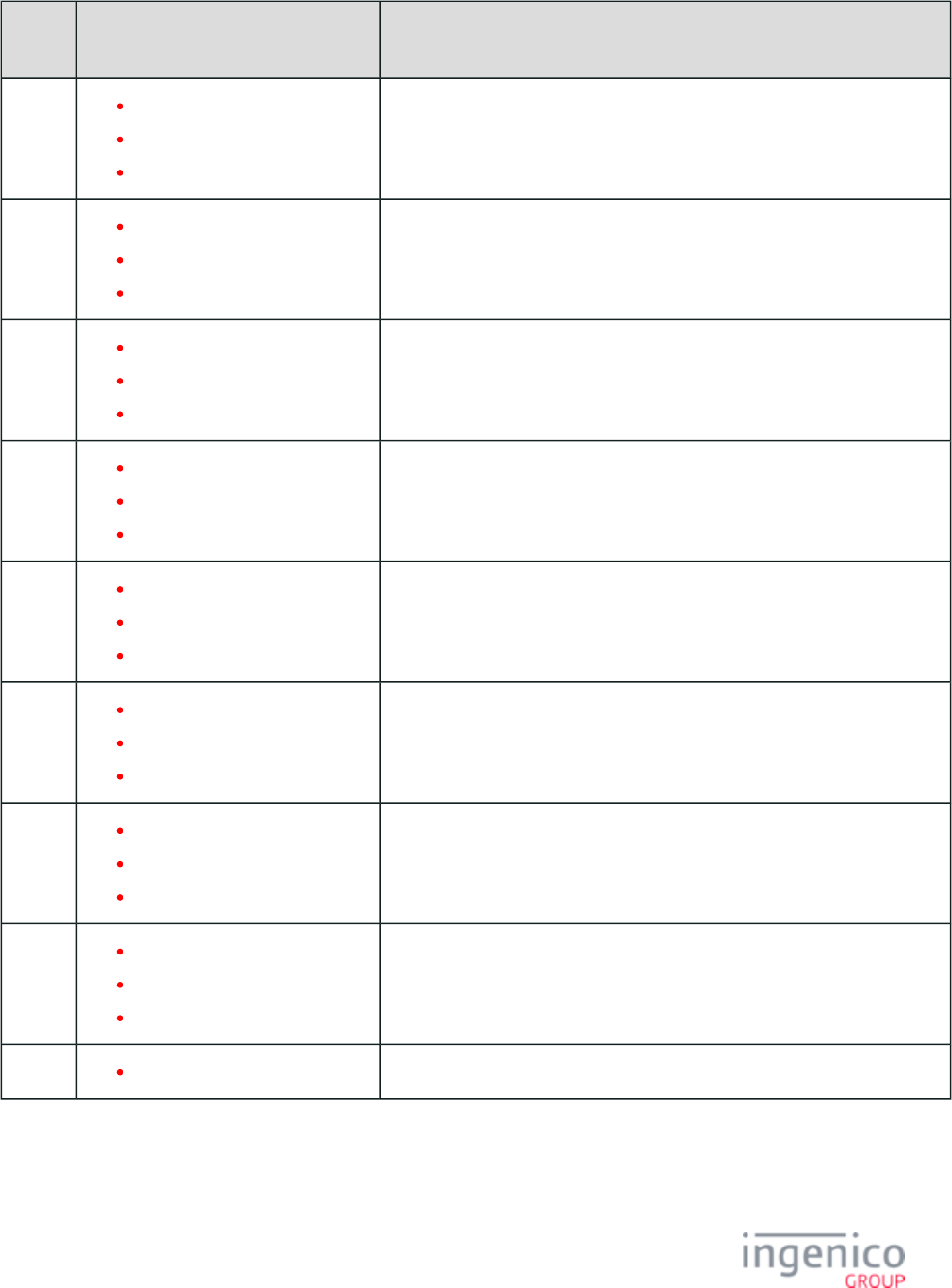
508/854 Telium RBA Developer's Guide/ August 18, 2015
Prompt
ID
Default Value Description
132 "EBT Cash"
"Efectivo EBT"
"Comptant - EBT"
This prompt is displayed to confirm the selected payment type. The payment
may be selected through a POS message, BIN range checking, or customer
screen selection.
133 "EBT Foodstamps"
"Estampillas EBT"
"Bon alimentaire - EBT"
This prompt is displayed to confirm the selected payment type. The payment
may be selected through a POS message, BIN range checking, or customer
screen selection.
134 "Store Charge"
"Cargo de la Tienda"
"Carte magasin"
This prompt is displayed to confirm the selected payment type. The payment
may be selected through a POS message, BIN range checking, or customer
screen selection.
135 "Thank you for your loyalty"
"Gracias por su lealtad"
"Merci de votre fidélité"
This prompt is displayed to confirm the selected payment type. The payment
may be selected through a POS message, BIN range checking, or customer
screen selection.
136 "PayPal"
"PayPal"
"PayPal"
137 "EMV"
"EMV"
"EMV"
153 "Invalid Account Number"
"Número de cuenta no válido"
"Numéro de compte non valide"
154 “Invalid Date”
"Fecha No Permitida"
“Date Nulle”
This prompt is displayed when an invalid date is entered.
155 "Incorrect Password"
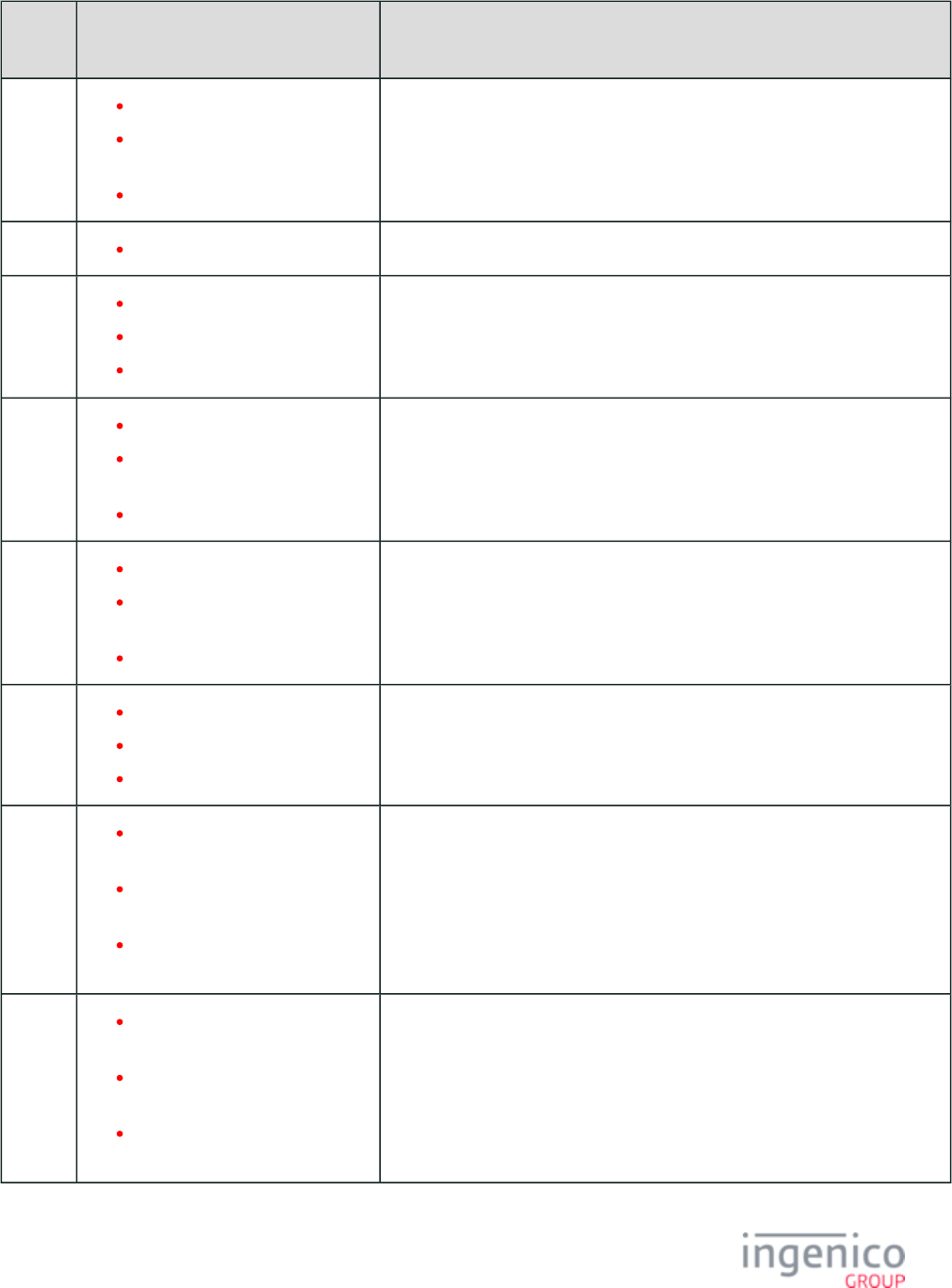
509/854 Telium RBA Developer's Guide/ August 18, 2015
Prompt
ID
Default Value Description
156 “Security Code too small”
"Código de Seguridad demasiado
pequeño"
"Code de Sécurité trop petit"
This prompt is displayed when the user enters a security code that is too small.
163 "Rebooting for iOS mode..."
164 "Please ask for assistance"
"Por favor pida ayuda"
"Demandez de l'aide SVP"
This prompt displays when the terminal is unable to read the card after the
specified number of allowed bad read attempts has been reached (parameter
'0003_0001', msr.dat file). The cashier may then enter the card number
manually.
165 "Please sign and tap Ok with pen"
"Por favor firme y toque OK con
el lápiz"
"Signez avec le stylo SVP"
This prompts the customer to enter a signature, using the electronic pen attached
to the terminal.
166 "Please slide card or Tap"
"Por favor deslice o toque su
tarjeta"
"Glissez la carte SVP or TAP"
This prompts the customer to slide or tap their card.
167 "Index key is missing"
"Clave de índice que falta"
"Clé d'index introuvable"
168 "Please slide card or choose
PayPal"
"Por favor deslice su tarjeta o
elija PayPal"
"Glissez carte ou choisissez
PayPal"
169 "Please slide card, tap or choose
PayPal"
Por favor deslice o toque su
tarjeta o elija PayPal"
"Glissez carte, touchez ou
choisissez PayPal"
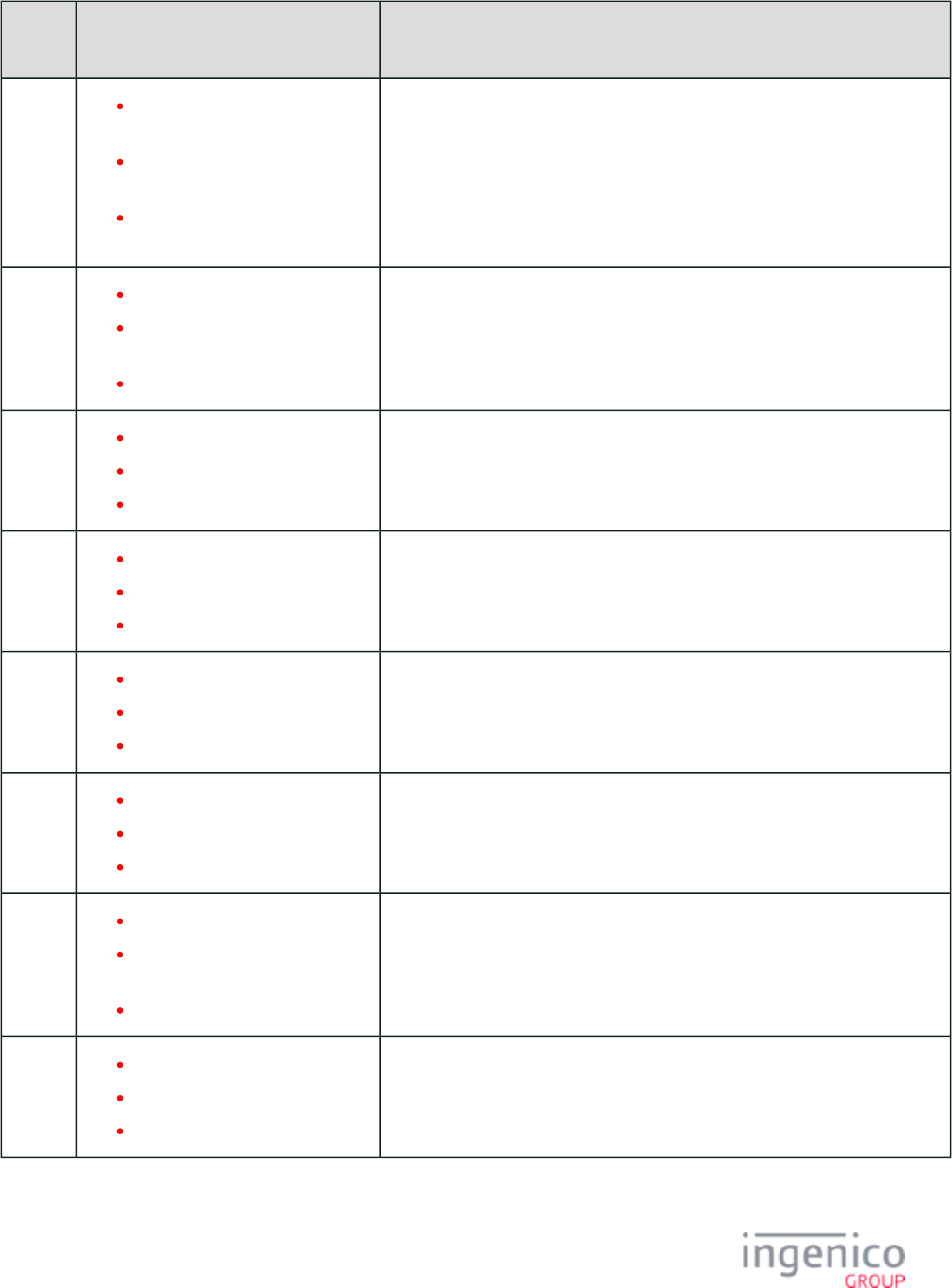
510/854 Telium RBA Developer's Guide/ August 18, 2015
Prompt
ID
Default Value Description
170 "Is this amount OK? $<?
ivTOTAL?>"
"¿Importe OK? $<?ivTOTAL?
>"
"Montant OK? $<?ivTOTAL?
>"
171 "Please wait for cashier"
"Por favor espere por el cajero
(a)"
"Attendez le cassier SVP"
172 "Please wait..."
"Favor de esperar..."
"Un moment SVP..."
173 "This Lane Closed"
"Este Carril Cerrado"
"Cette Voie Fermée"
174 "BT Pairing Required"
"Sincronización BT Necesario"
"Pairage BT Nécessaire"
175 "BT Pairing Mode?"
"¿BT Modo Sincronización?"
"Mode de Pairage BT?"
176 "Scan BT Pairing Code"
"Escanear BT código de
sincronización"
"Scannez code d'Pairage BT"
177 "BT PIN Type?"
"¿BT PIN Type?"
"BT PIN Type?"
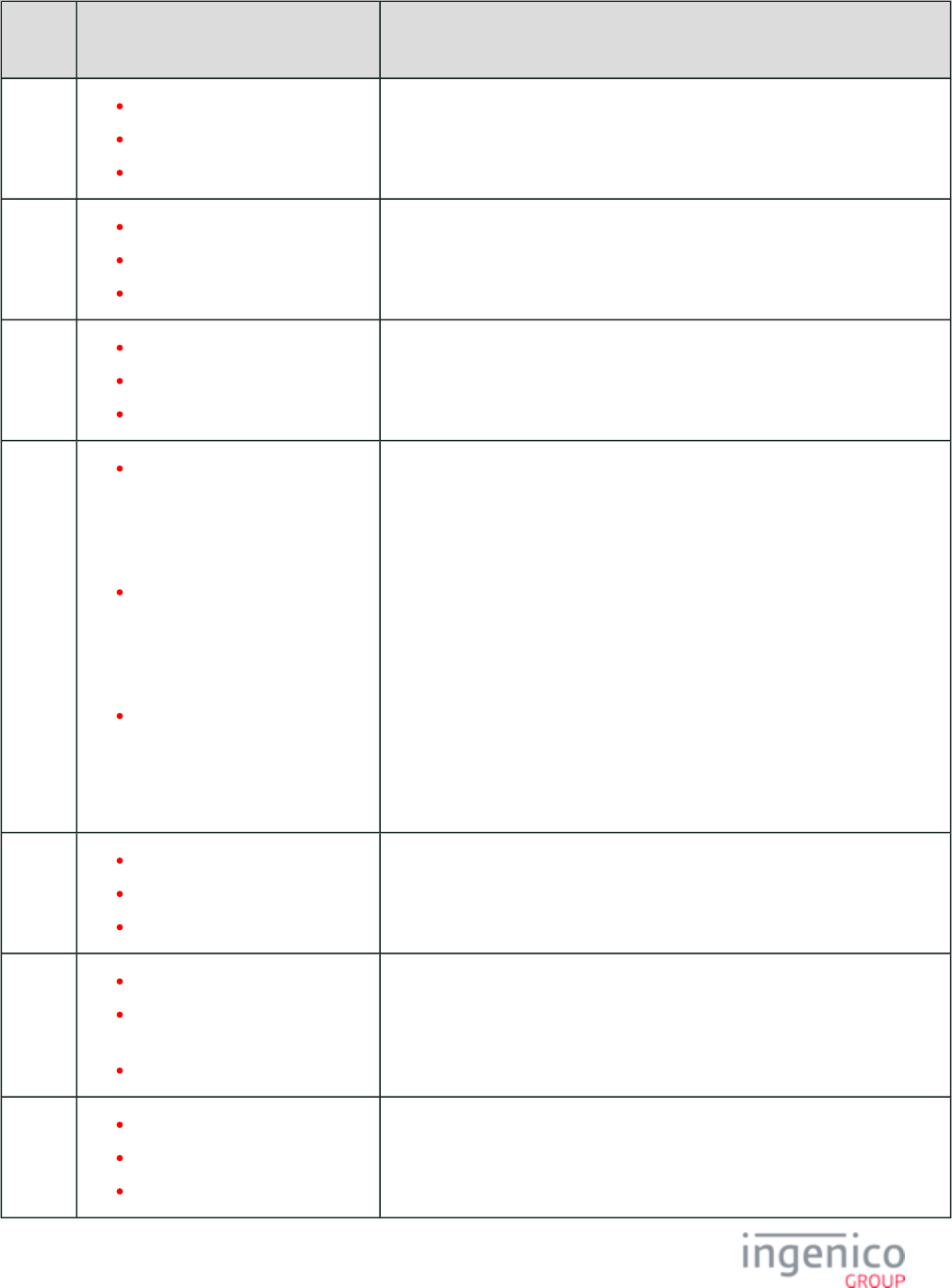
511/854 Telium RBA Developer's Guide/ August 18, 2015
Prompt
ID
Default Value Description
178 "Invalid BT MAC/PIN"
"Inválido MAC/PIN BT"
"Invalide MAC/PIN de BT"
179 "Invalid BT MAC"
"Inválido MAC BT"
"Invalide MAC de BT"
180 "Invalid/No BT PIN"
"Inválido/No PIN BT"
"Invalide/No PIN de BT"
181 "BT Name: <?
ivBLUETOOTHDEVICE?>
<br><br>BT Pairing...
<br>PIN: <?
ivBLUETOOTHPIN?>"
"Nombre BT: <?
ivBLUETOOTHDEVICE?>
<br><br>BT
Sincronización...<br>PIN:
<?ivBLUETOOTHPIN?>"
"BT Nom: <?
ivBLUETOOTHDEVICE?>
<br><br>Pairage BT...
<br>PIN: <?
ivBLUETOOTHPIN?>"
182 "BT pairing failed"
"BT Sincronización fallado"
"Pairage BT n'a pas"
183 "Could not initiate BT pairing"
"No podía inicie la BT
sincronización"
"N'a pas pu initier Pairage BT"
184 "Signature accepted. Thank you."
"Spanish 184"
"Signature acceptée. Merci."
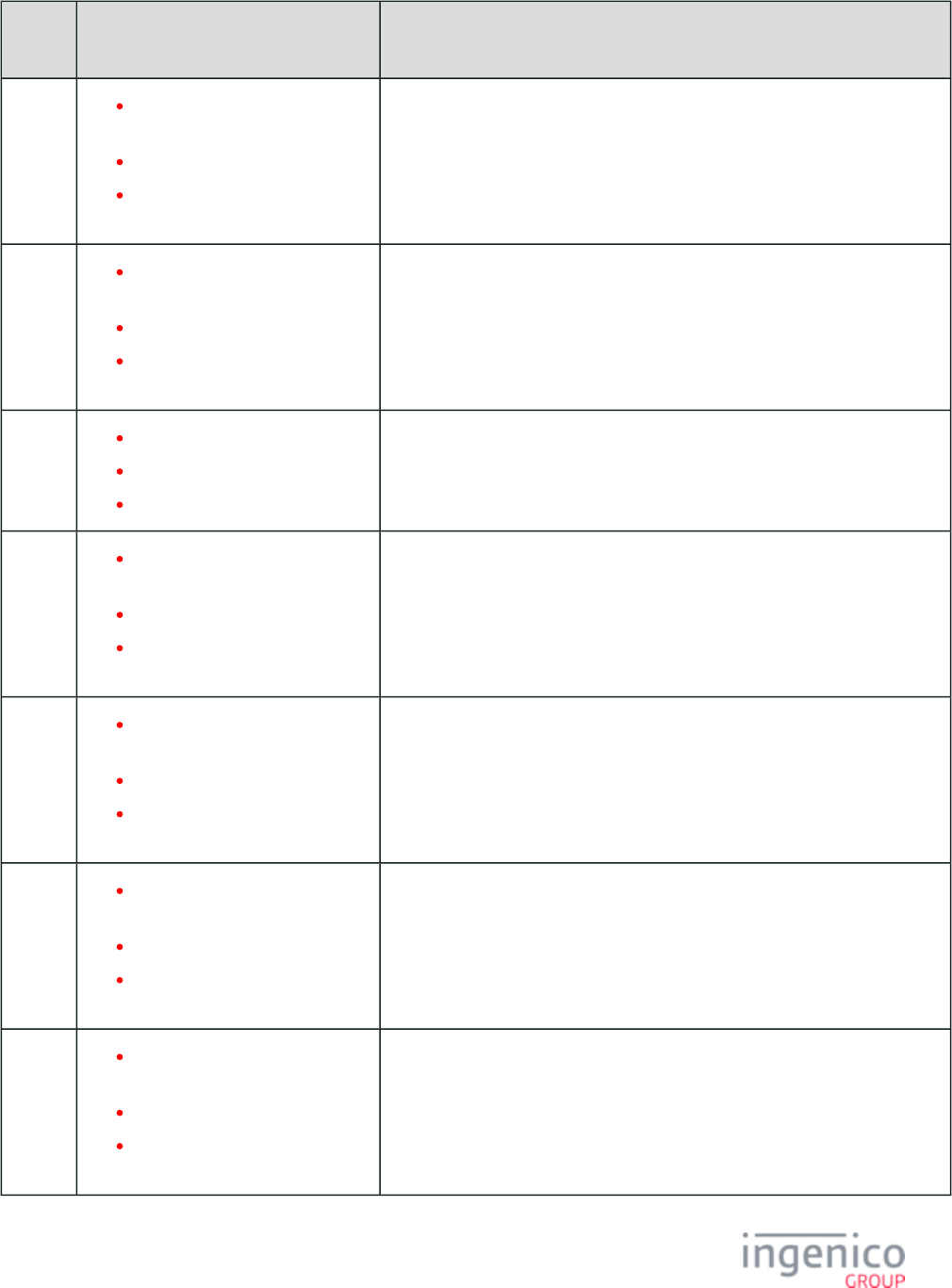
512/854 Telium RBA Developer's Guide/ August 18, 2015
Prompt
ID
Default Value Description
190 "Please sign for signature
registration."
"Spanish 190"
"Signer pour l'enregistrement de
la signature."
191 "Please sign above for signature
verification."
"Spanish 191"
"Signer pour vérification de la
signature."
192 Transaction not<br>started"
"Spanish 192"
"Transaction non\nDémarrée"
200 "Debit is available. Would you
like to proceed with debit?"
"Spanish 200"
"Débit est disponible. Voulez-
vous procéder à débit"
201 "Would you like to try your check
card?"
"Spanish 201"
"Voulez-vous essayer carte
bancaire?"
202 "If this is ATM/Debit card, select
Yes."
"Spanish 202"
"Si c'est une carte ATM/Débit,
sélectionner Oui"
203 "If this is a Check card, select
Yes."
"Spanish 203
"Si c'est une carte Banquaire,
Sélectionner Oui"
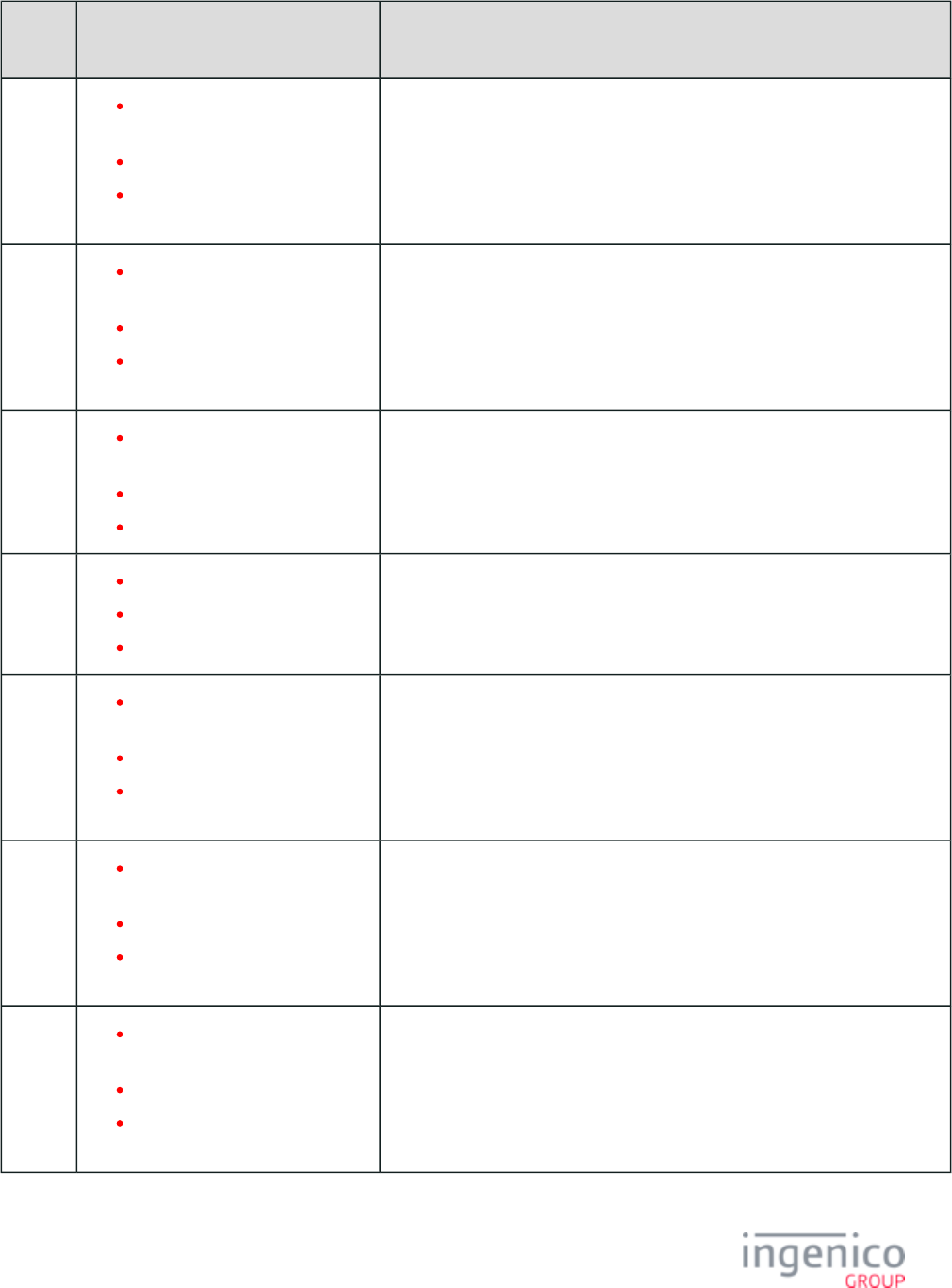
513/854 Telium RBA Developer's Guide/ August 18, 2015
Prompt
ID
Default Value Description
204 "Debit is available. Proceed with
Debit?"
"Spanish 204"
"Débit est disponible. Procéder à
débit?"
205 "Entry timeout\nTransaction
cancelled"
"Spanish 205"
"Dépassement temp
entrée\nTransaction annulée"
206 "Just received an unknown
message"
"Spanish 206"
"A message inconnue est reçu"
207 "Cancelled by customer"
"Spanish 207"
"Annulée par le client"
208 "Card read error<br>please
try again"
"Spanish 208"
"Erreur lecture carte\nSVP
Réessayer"
209 "Invalid card type...<br>ask
for assistance"
"Spanish 209"
"Carte Invalide\nSVP demandez
de l'assistance"
210 "Card not read<br>please
ask for assistance"
"Spanish 210"
"Carte non lisible\nSVP
demandez de l'assistance"
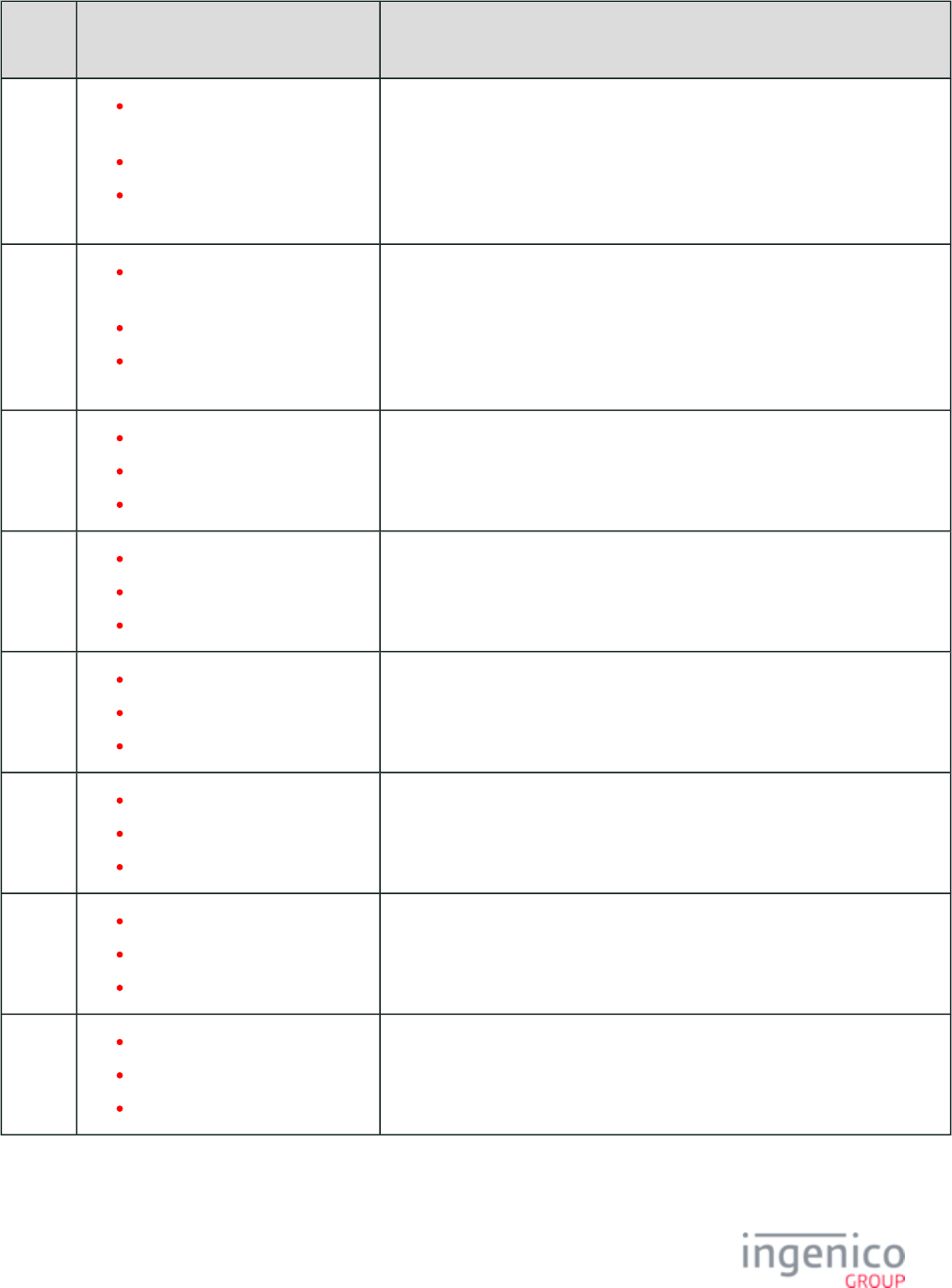
514/854 Telium RBA Developer's Guide/ August 18, 2015
Prompt
ID
Default Value Description
211 "Please select shopping payment
type"
"Spanish 211"
"SVP sélectionnez le type de
paiement d'achats"
212 "Entry timeout<br>
Transaction cancelled"
"Spanish 212"
"Dépassement temp entrée;\n
Transaction annulée"
213 "System Parameters"
"Spanish 213"
"Les Paramètres du Système"
214 "Exit"
"Spanish 214"
"Sortir"
215 "Config EFT Levels"
"Spanish 215"
"Config des niveaux EFT"
216 "Manufacture / Device Id"
"Spanish 216"
"Fabrication / Id périphérique"
217 "Config Host Port"
"Spanish 217"
"Config du Port du hote"
218 "Config Test/Debug"
"Spanish 218"
"Config de Test/Debug"
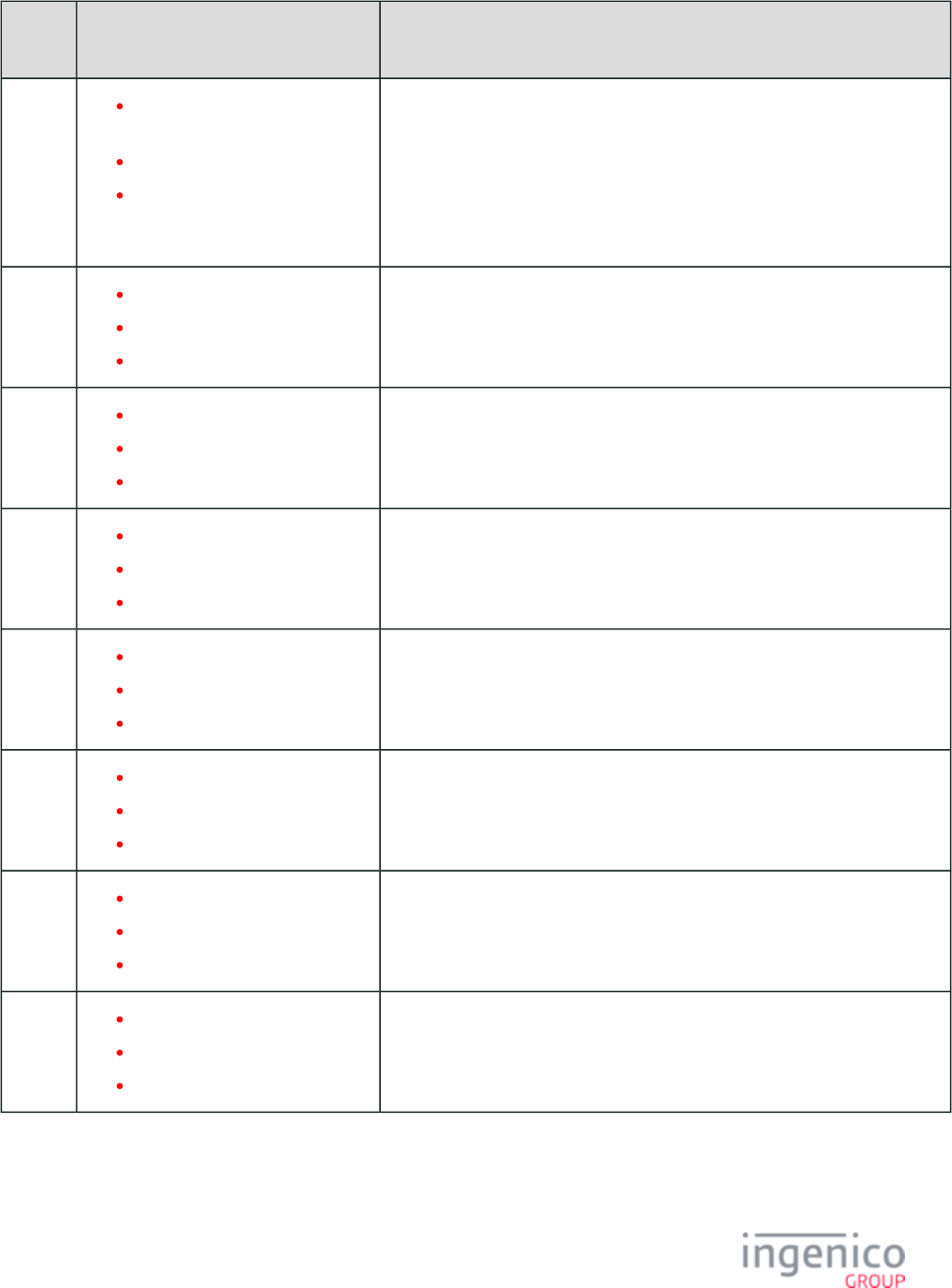
515/854 Telium RBA Developer's Guide/ August 18, 2015
Prompt
ID
Default Value Description
261 "Insert card, swipe quickly\nor
select a language"
"Spanish 261"
"Insérer carte, glisser
rapidement\nou choisissez une
langue"
268 "Please remove card"
"Spanish 268"
"SVP Retirer Carte"
270 "Select language"
"Spanish 270"
"Choisir Langue"
271 "Select application"
"Spanish 271"
"Choisir Application"
272 "Previous"
"Spanish 272"
"Précédent"
273 "Next"
"Spanish 273"
"Suivant"
274 "Confirm application %s"
"Spanish 274 %s"
"Confirmer Application %s"
275 "Last pin try"
"Spanish 275"
"Dernier Essai NIP"
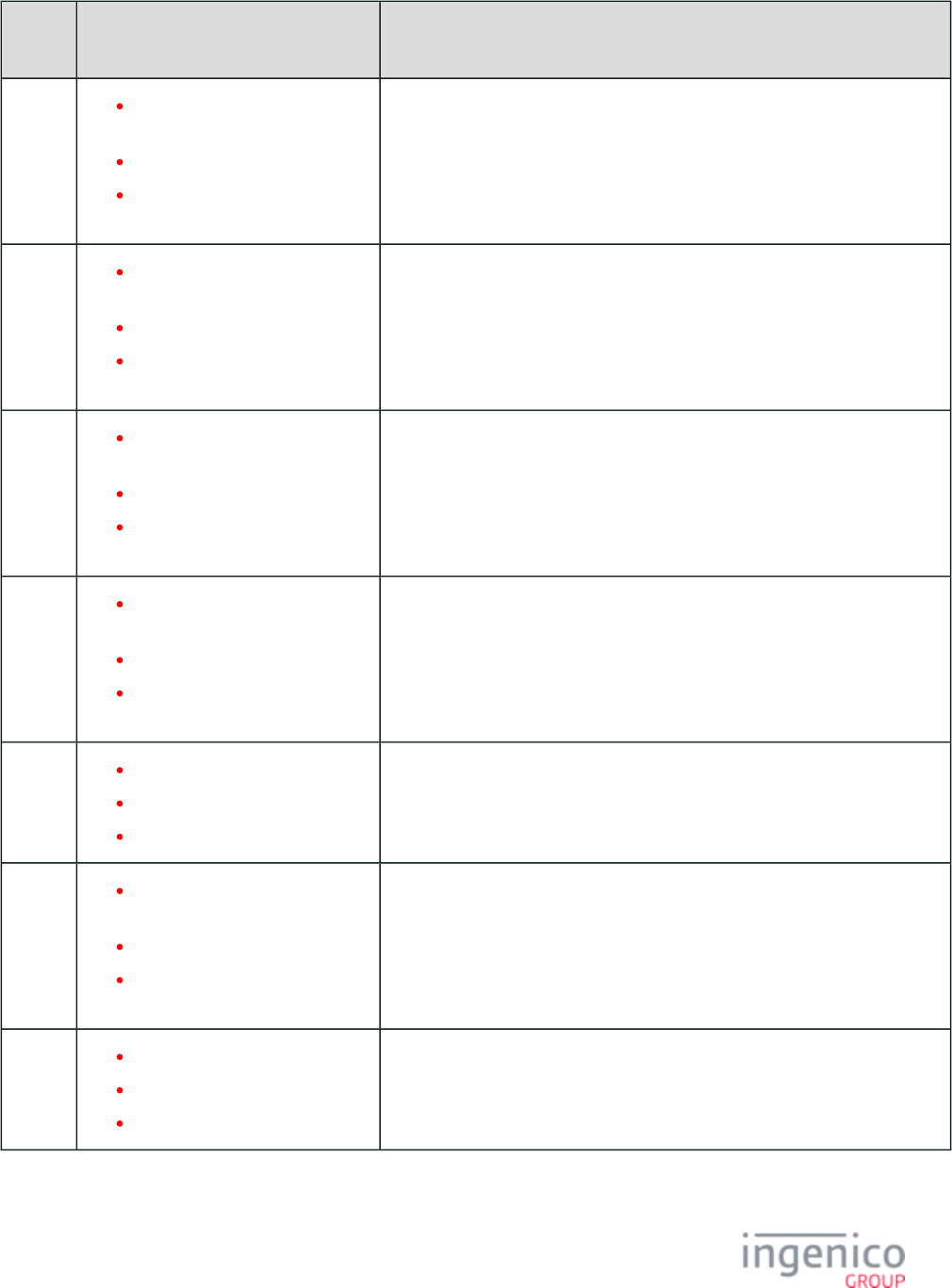
516/854 Telium RBA Developer's Guide/ August 18, 2015
Prompt
ID
Default Value Description
276 "PIN try limit exceeded\nRemove
card"
"Spanish 276"
"Essais NIP Dépassées\nRetirer
Carte"
277 "Card removed\nTransaction
cancelled"
"Spanish 277"
"Carte Retiré\nTransaction
Annulée"
278 "Transaction cancelled\nRemove
card"
"Spanish 278"
"Transaction Annulée\nRetirer
Carte"
280 "Authorizing\nPlease wait\nDo
not remove card"
"Spanish 280"
"Autorisation\nPatientez
SVP\nRetirer pas la carte"
281 "Card blocked\nRemove card"
"Spanish 281"
"Carte Bloquée\nRetirer Carte"
282 "System error #%d\nRemove
card"
"Spanish 282"
"Erreur du Système #%d\nRetirer
Carte"
283 "Aborted\nRemove card"
"Spanish 283"
"Annulée\nRetirer Carte"
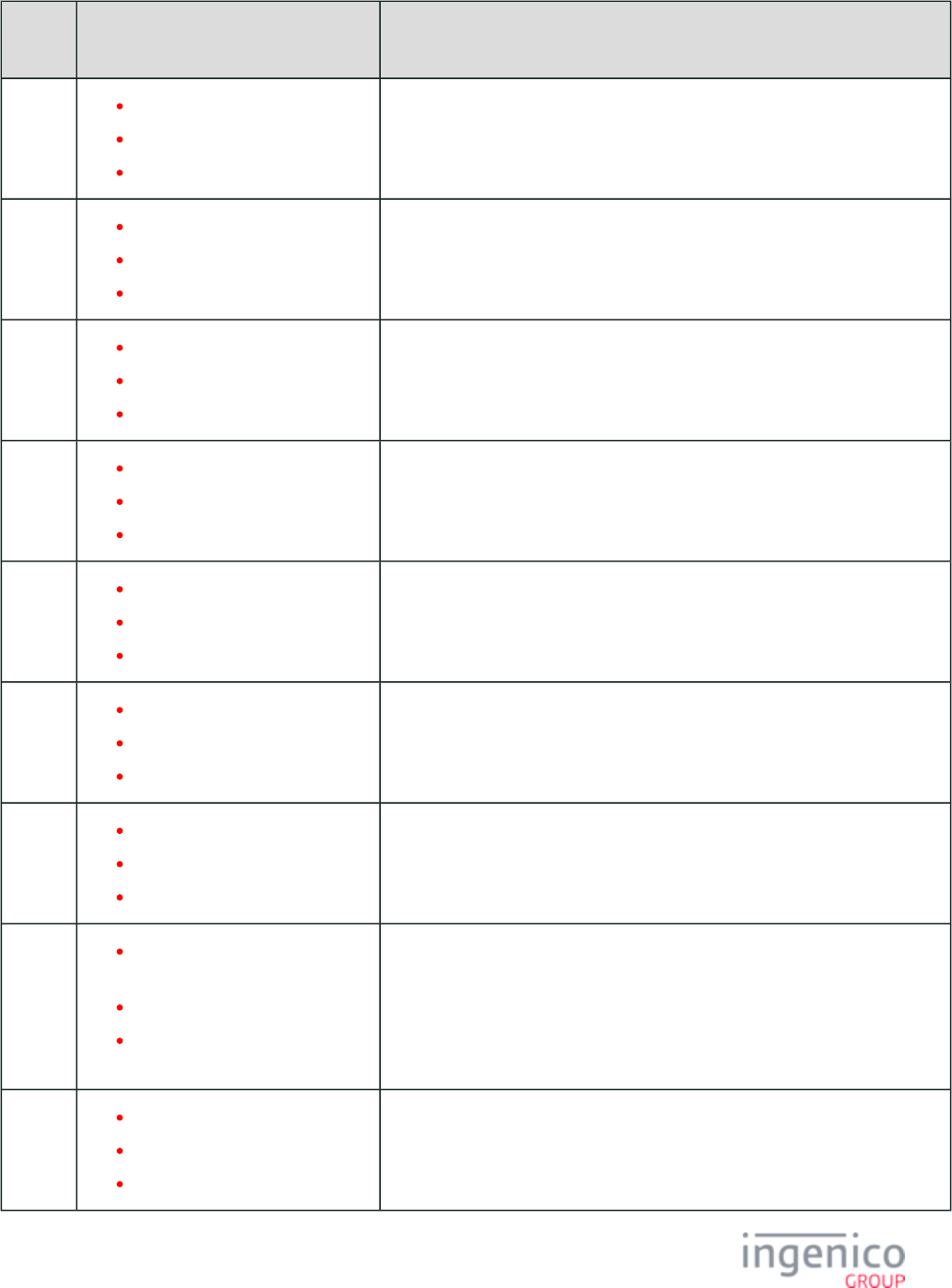
517/854 Telium RBA Developer's Guide/ August 18, 2015
Prompt
ID
Default Value Description
284 "Call your bank"
"Spanish 284"
"Appelez Votre Banque"
285 "Purchase"
"Spanish 285"
"Achat"
286 "Refund"
"Spanish 286"
"Remboursement"
287 "Please confirm"
"Spanish 287"
"Veuillez Confirmer"
288 "Confirmed. Thank you"
"Spanish 288"
"Confirmé - Merci"
289 "Card problem. Remove card"
"Spanish 289"
"Problème Carte\nRetirer Carte"
290 "Do not remove card"
"Spanish 290"
"Ne Pas Retirer Carte"
291 "Card not supported\nRemove
card"
"Spanish 291"
"Carte Non Supportée\nRetirer
Carte"
292 "Remove card"
"Spanish 292"
"Retirer Carte"
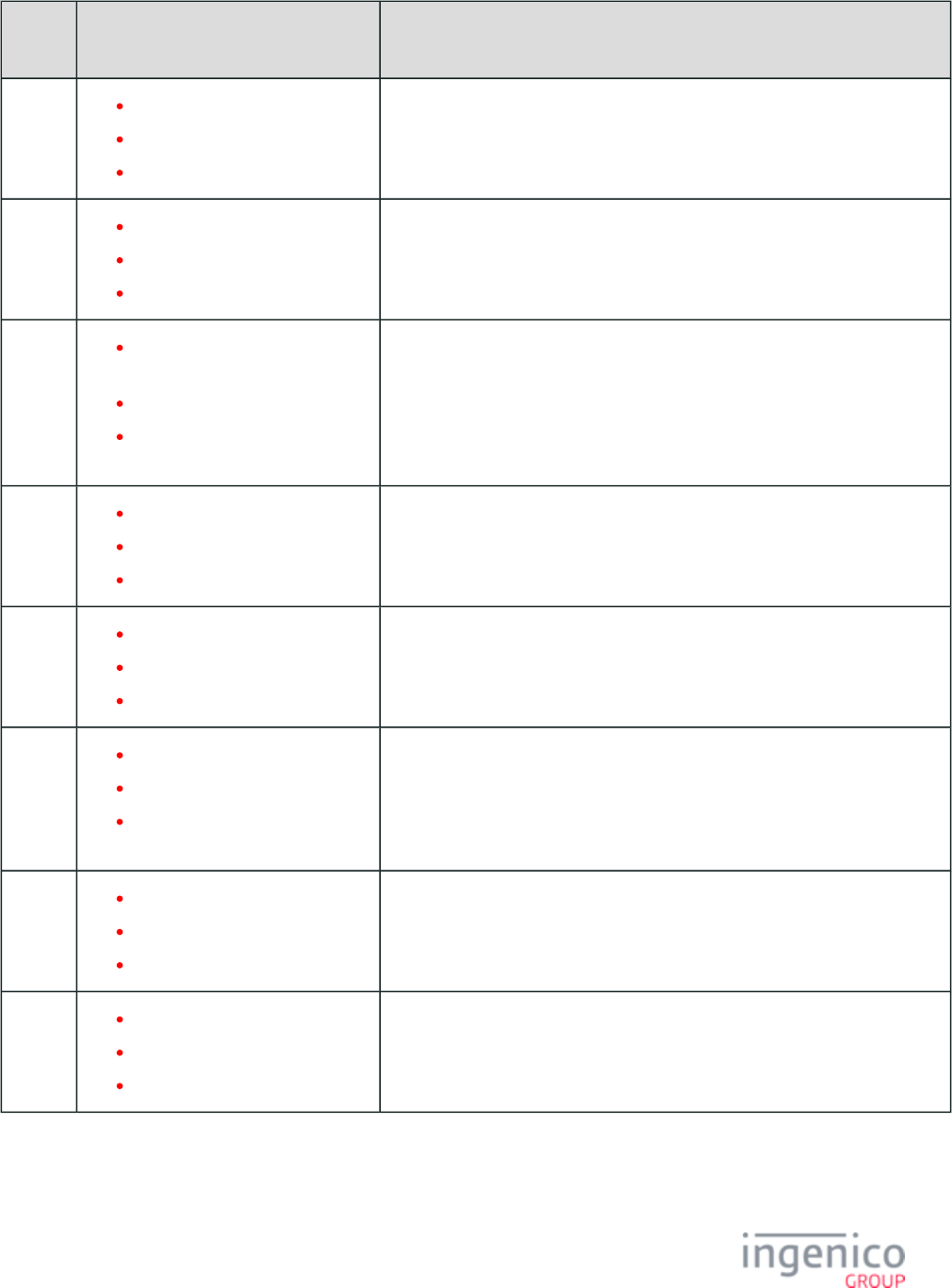
518/854 Telium RBA Developer's Guide/ August 18, 2015
Prompt
ID
Default Value Description
293 "Authorization send failed"
"Spanish 293"
"Envoie Autorisation Echoué"
294 "Authorization response timeout"
"Spanish 294"
"Delai Réponse d'autorisation"
295 "Authorization confirmation
failed"
"Spanish 295"
"Confirmation Autorisation a
Echoué"
296 "Not accepted\nRemove card"
"Spanish 296"
"Pas Accepté\nRetirer Carte"
297 "PIN OK"
"Spanish 297"
"NIP OK"
298 "Transaction prep send failed"
"Spanish 298"
"Prép Des Opérations Envoi a
Echoué"
299 "Cash back"
"Spanish 299"
"Remise En Argent"
300 "Incorrect PIN"
"Spanish 300"
"NIP Incorrect"
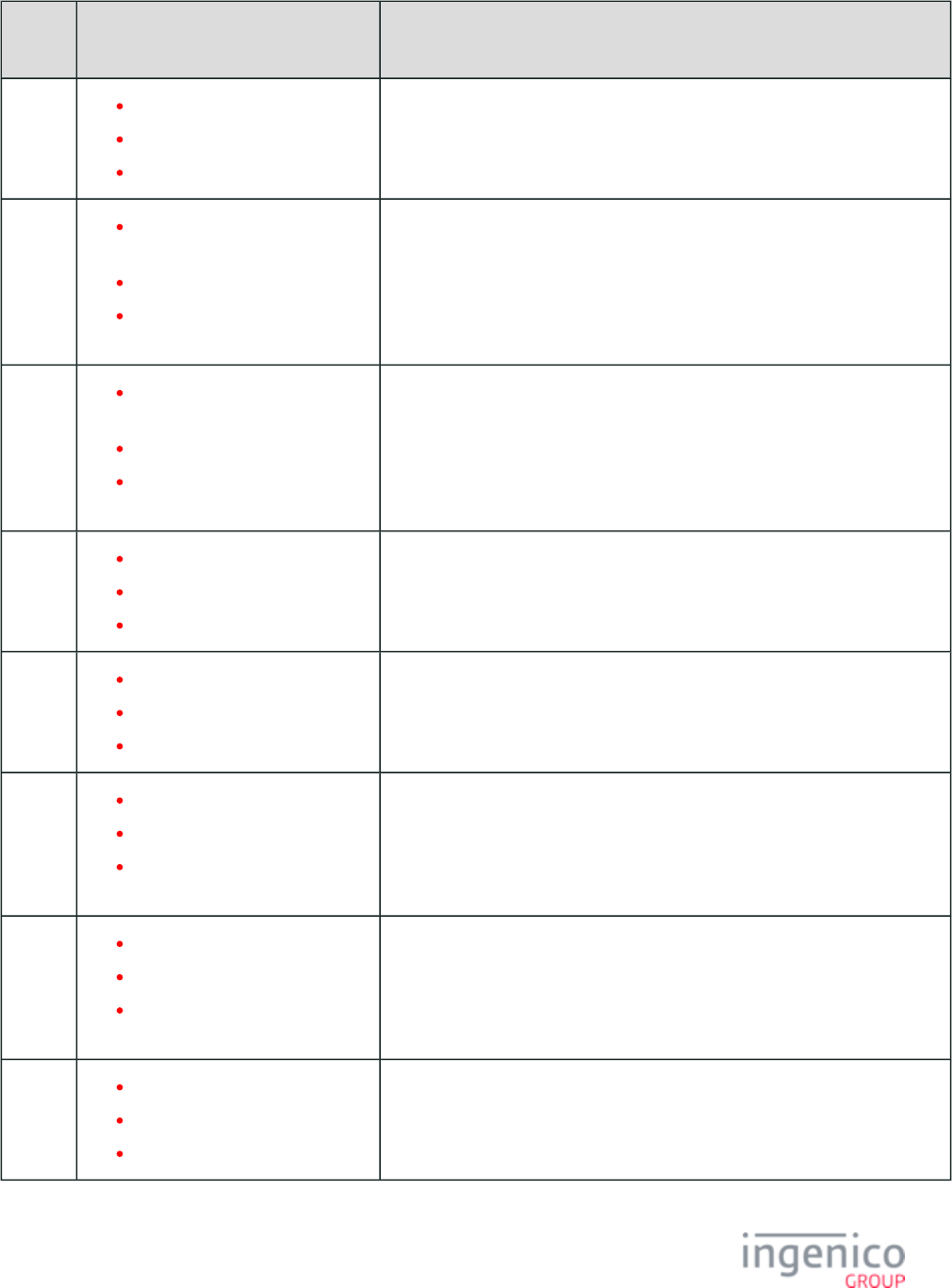
519/854 Telium RBA Developer's Guide/ August 18, 2015
Prompt
ID
Default Value Description
301 "Declined"
"Spanish 301"
"Refusé"
302 "Not approved \n Application
expired"
"Spanish 302"
"Non Approuvée\nApplication
Expirée"
303 "Please wait...Do not remove
card"
"Spanish 303"
"Patientez SVP...Ne Pas Retirer
La Carte"
304 "Transaction\nchanged\nto\n"
"Spanish 304"
"Opération\nModifiée\nA\n"
305 "Application not supported"
"Spanish 305"
"Application Non Supportée"
306 "Insert card in chip reader"
"Spanish 306"
"Insérer Carte Dans Lecteur de
Puce"
307 "Tap failed insert or swipe card"
"Spanish 307"
"Echec Lect S Contact Insérer
/Glisser Carte"
308 "Select account"
"Spanish 308"
"Selectionnez Compte"
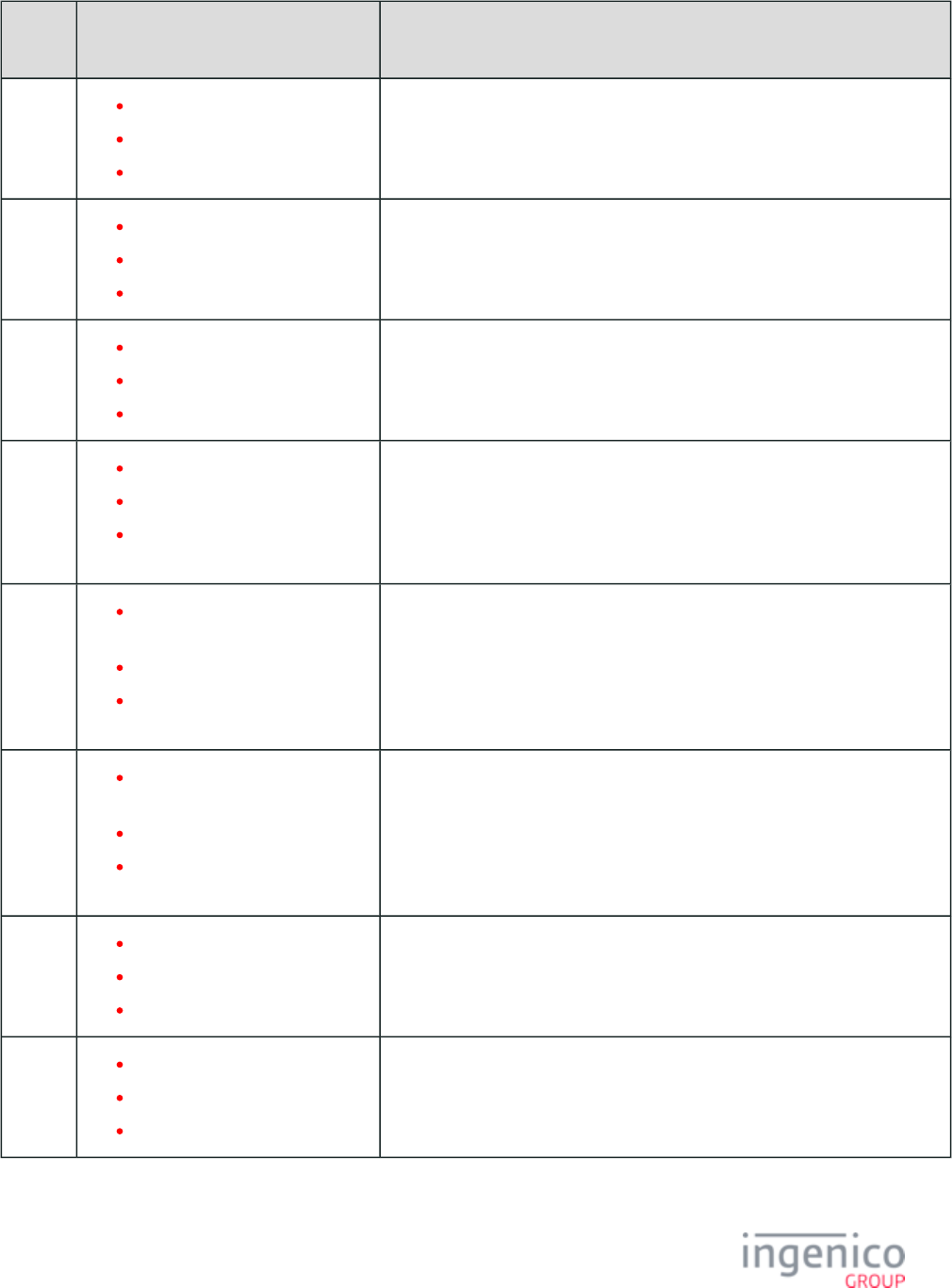
520/854 Telium RBA Developer's Guide/ August 18, 2015
Prompt
ID
Default Value Description
309 "Authorizing... Please wait"
"Spanish 309"
"Autorisation\nPatientez SVP"
310 "System Error"
"Spanish 310"
"Erreur du Systeme"
311 "Please swipe or insert card"
"Spanish 311"
"Glissez ou Inserer la carte SVP"
312 "Insert, Swipe or Tap Card"
"Spanish 312"
"Inserer, Glisser ou Tapoter
carte"
313 "No amount entered\nTransaction
cancelled"
"Spanish 313"
"Aucun montant
entré\nTransaction annulée"
314 "Contactless transaction limit
exceeded"
"Spanish 314"
"Limite Operation Sans Contact
Dépassé"
315 "Approved"
"Spanish 315"
"Approuvée"
350 "Please wait"
"Espere por favor"
"Patientez SVP"
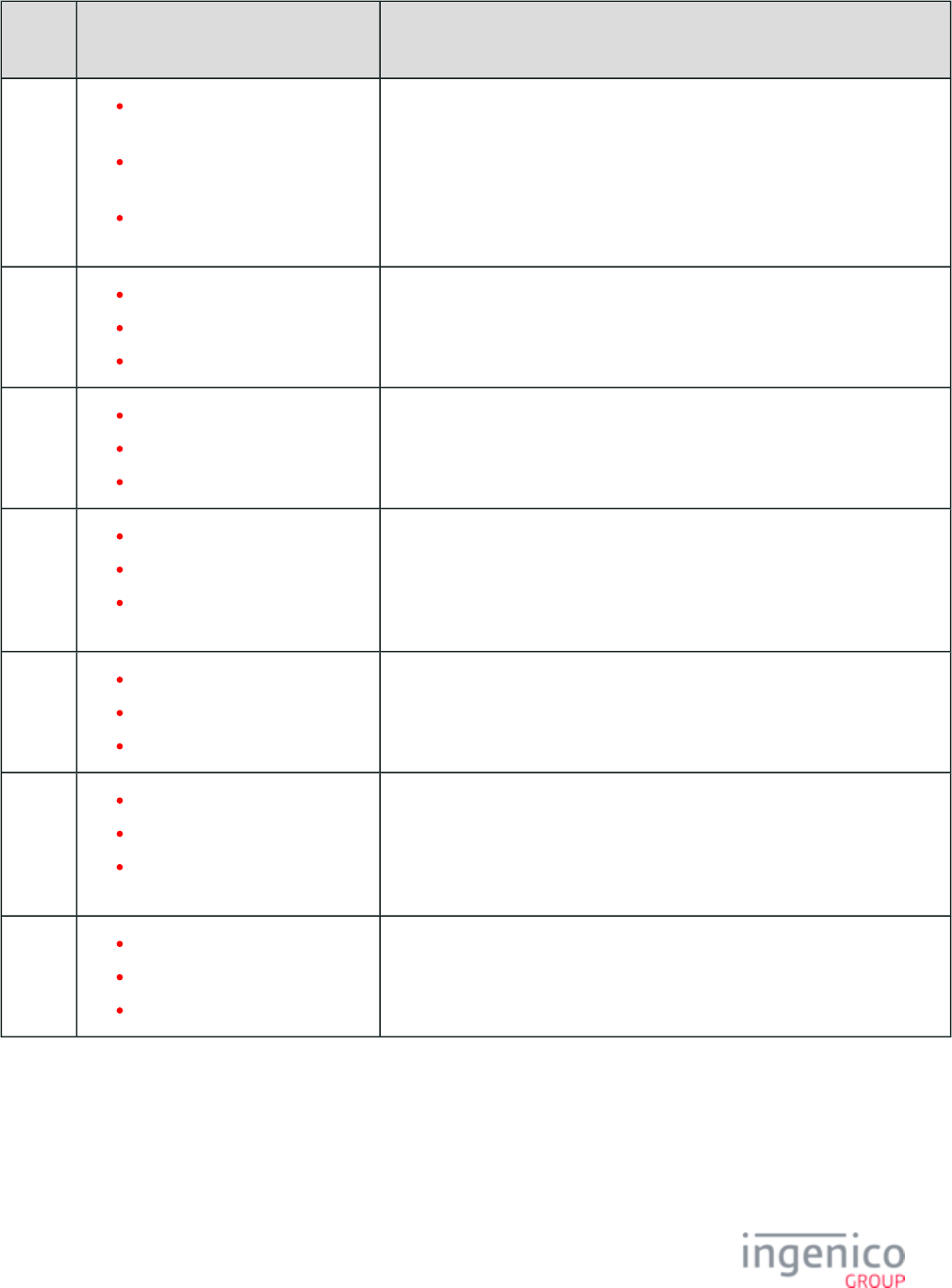
521/854 Telium RBA Developer's Guide/ August 18, 2015
Prompt
ID
Default Value Description
351 "Accept changes?\nEnter or
Cancel"
"Aceptar cambiar?\n\nEnter o
Cancel"
"Accepter les changement?
\nEnter or Cancel"
352 "Transaction complete"
"Transaccion\nCompeto"
"Transaction completée"
353 "Transaction cancelled"
"Transaccion\nCancelada"
"Transaction annulée"
354 "WIC update\ncancelled"
"WIC actualizar\ncancelado"
"MISE A JOUR
WIC\nANNULEE"
355 "Transaction\naccepted"
"Transaccion\nCancelada"
"TRANSACTION\nACCEPTEE"
356 "Updating\ncard"
"Actualizando\ntarjeta"
"MISE A JOUR\nDE LA
CARTE"
357 "Please insert card"
"Inserte tarjeta"
"INSERER LA CARTE"
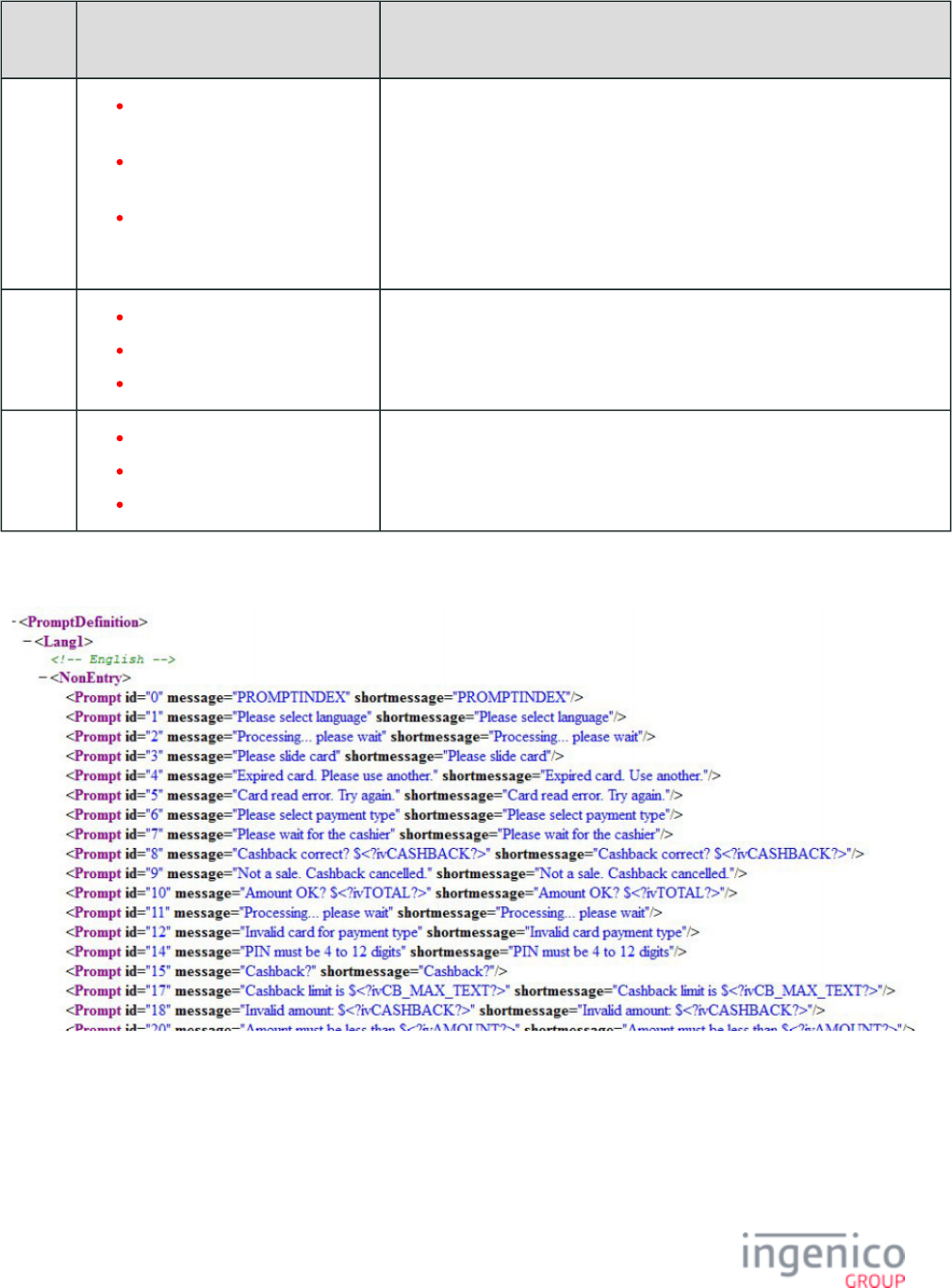
522/854 Telium RBA Developer's Guide/ August 18, 2015
Prompt
ID
Default Value Description
358 "Card problem\nSee journal
message"
"Problema en la tarjeta\nConsulte
de mensajes\nen el journal"
"PROBLEME DE
CARTE\nVOIR LE JOURNAL
DES MESSAGES"
359 "Card Blocked"
"Spanish 359"
"Carte Bloquée"
360 "Application Blocked"
"Spanish 360"
"Application Bloquée"
The following is an example of the initial portion of the default file.PROMPT.XML
The default PROMPT.xml file
prompt.xml File
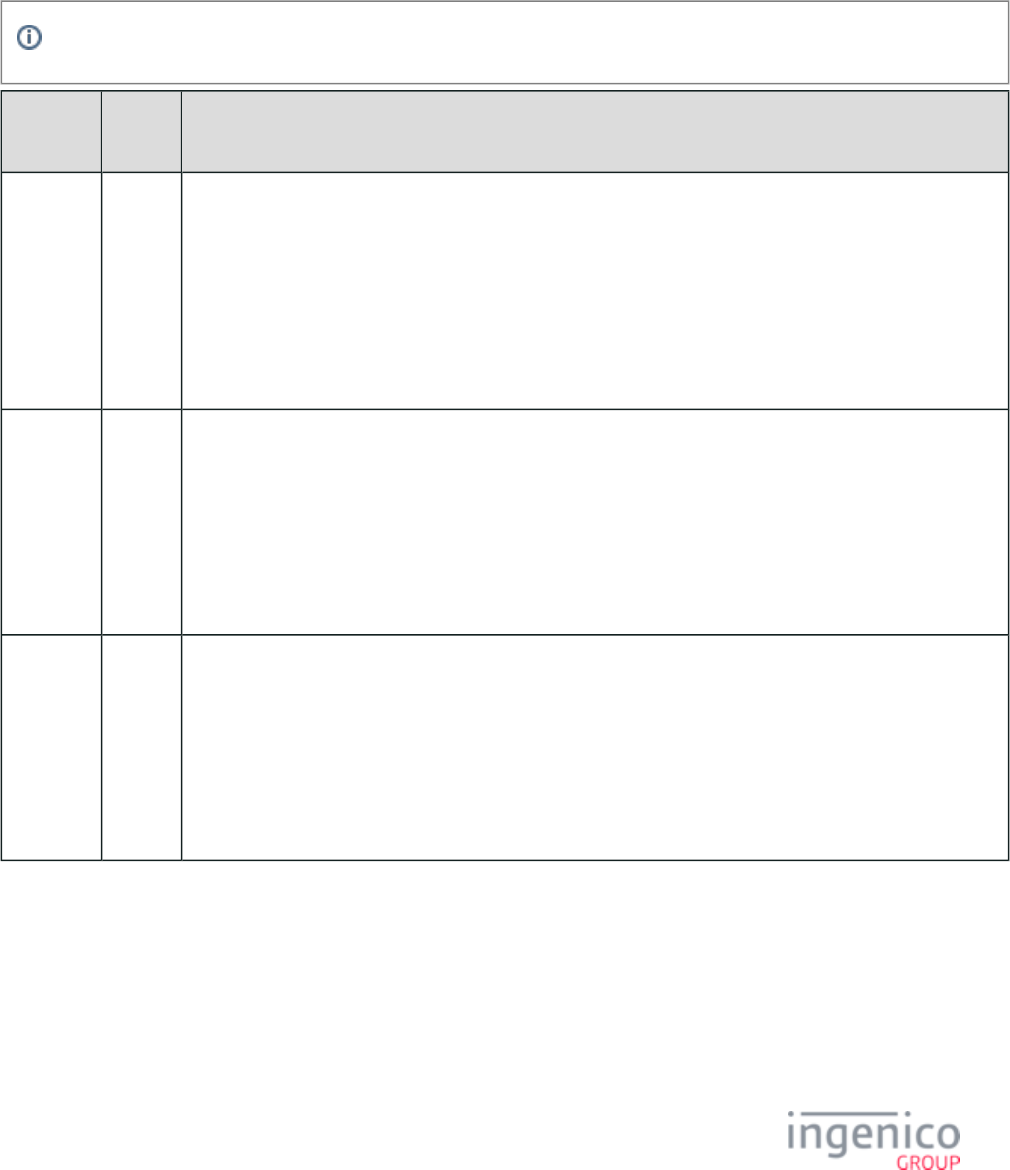
523/854 Telium RBA Developer's Guide/ August 18, 2015
5_5 Terms and Conditions (TC1.xml)
The Terms and Conditions verbiage used by RBA can be found in the file. RBA is delivered with Terms and Conditions TC1.xml
verbiage in English, Spanish, and French.
Text display properties for the Terms and Conditions verbiage (such as font type, font color or text justification) are described by the text
element used to call the text in a given form. The maximum characters allotted for Terms and Conditions is 7500.
French language support is slated for an upcoming RBA release. RBA currently supports English and Spanish only.
Prompt
Type
Prompt
ID
Default Value
Terms and
Conditions
- English
n/a "I, the undersigned, certify that the person for whom the prescription was written is eligible for benefits. I have
received the prescription listed and authorize the release of all information contained, the prescription to which
it corresponds and subsequent claim to all parties concerned. I further certify that this medication is NOT
covered by any other insurance plan other than the one I previously indicated and I hereby assign any payment
due pursuant to this transaction to the pharmacy shown. I certify that I am the patient or the patient's authorized
representative and I have the legal right to obtain patient records.
PLEASE NOTE: In the event that your insurance company fails to pay this claim, for any reason, by accepting
below you agree to reimburse the pharmacy."
Terms and
Conditions
- Spanish
n/a "Yo, el abajo firmante, certifica que la persona a la que la receta fue escrita es elegible para recibir beneficios.
He recibido la prescripción y la lista de autorizar la liberación de toda la información contenida, la prescripción
a la que corresponde y reclamar con posterioridad a todas las partes interesadas. Además, certifico que este
medicamento no está cubierto por ningún otro plan de seguro que no sea el i uno se ha indicado anteriormente
y me asigno cualquier pago debido conforme a esta transacción a la farmacia se muestra. Yo certifico que soy
el paciente o el representante autorizado del paciente y tengo el derecho legal de obtener registros de los
pacientes. tenga en cuenta: en el caso de que su compañía de seguros no paga esta reclamación, por cualquier
razón, aceptando tu conformidad a reembolsar a la farmacia."
Terms and
Conditions
- French
n/a "Je, soussigné, certifie que la personne pour qui l'ordonnance a été écrit est admissible aux prestations. J'ai reçu
la prescription énumérés et d'autoriser la libération de toutes les informations contenues, la prescription à
laquelle il correspond et demander ultérieurement à toutes les parties concernées. Je certifie en outre que ce
médicament n'est pas couvert par un régime d'assurance autre que celle que j'ai déjà indiqué et je cède tout
paiement dû en vertu de cette transaction à la pharmacie montré. Je certifie que je suis le patient ou son
représentant autorisé du patient et j'ai le droit d'obtenir les dossiers des patients. S'IL VOUS PLAÎT NOTE:
Dans le cas où votre compagnie d'assurance ne paie pas cette revendication, pour une raison quelconque, en
acceptant ci-dessous, vous acceptez de rembourser à la pharmacie."
5_6 Form Customization
There are a number of ways forms can be tailored to suit the needs of any particular user- typically done by altering the value of any of the
. This section covers the variables that can be used to meet those needs.RBA Form Variables
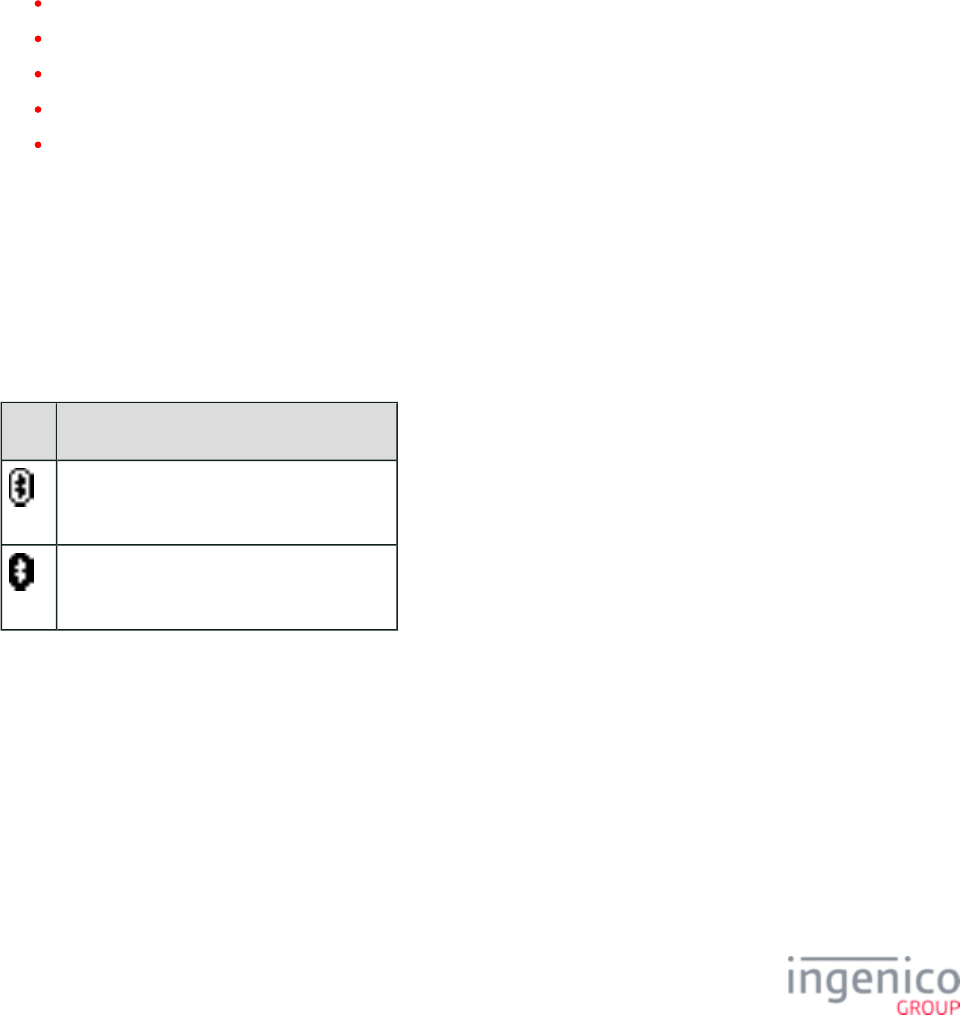
524/854 Telium RBA Developer's Guide/ August 18, 2015
5_6_1 Bluetooth Status Icon
A Bluetooth status icon can be added to forms on the iSMP, iSMP Companion, iCMP and iWL250 devices. The <BluetoothStatus.../>
element may be added to .K3Z forms on these devices.
5_6_1_1 Defining the Bluetooth Object
The Bluetooth icon K3Z object is defined as:
<BluetoothStatus id='BLUETOOTHSTATUS' x='xxx' y='yyy' width='www' height='hhh' BTActiveImage='image file name'
BTInActiveImage ='image file name'/>
where:
xxx = the location of the left edge of the status image.
yyy = the top edge of the status image.
www = the width of the status image.
hhh = the height of the status image.
image file name = the path to the image to display (depending on the status).
The status icon will only be displayed if the communication mode is set to Bluetooth, so no new forms need be created for Bluetooth or
other communication modes.
The ID parameter must be set to 'BLUETOOTHSTATUS' for the icon to appear.
5_6_1_2 Icons Displayed
The icons in the two tables below have been doubled in size for the sake of visibility.
iSMP and iCMP Bluetooth Icons
Icon Description
Bluetooth is enabled, but not connected.
Bluetooth is both enabled and connected.
iWL250 Bluetooth Icons
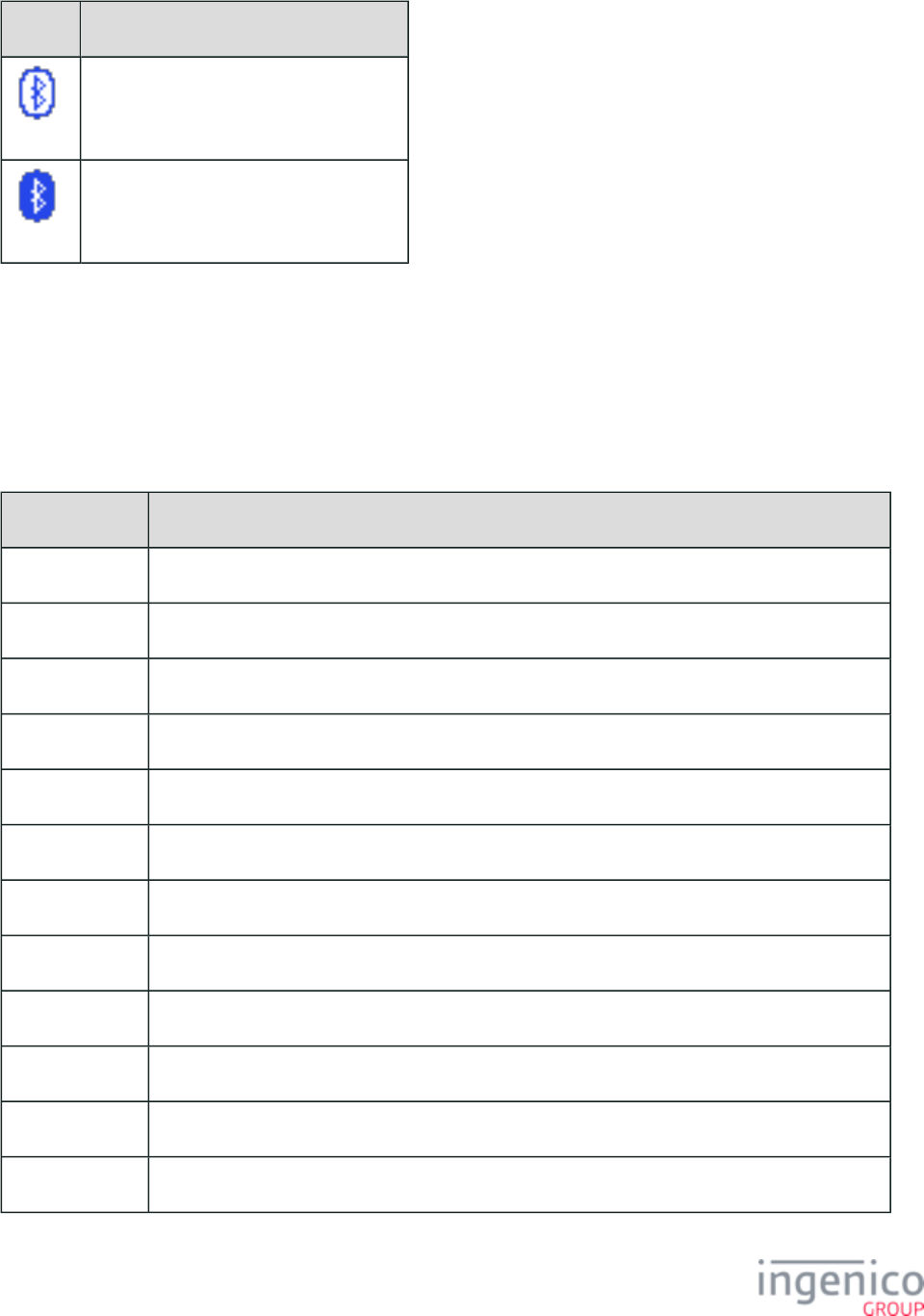
525/854 Telium RBA Developer's Guide/ August 18, 2015
Icon Description
Bluetooth is enabled, but not connected.
Bluetooth is both enabled and connected.
5_6_2 RBA Form Variables
In RBA there are certain variables that can be displayed on a form. Below is a table of the available variables. These variables are always
shown in text preceded by "<?iv" and succeeded by ">", e.g., <?ivIP_ADDR_PORT?>.
Available RBA Form Variables
Variable ID Description
AMOUNT Purchase amount in dollars and cents.
CASHBACK Cashback amount in dollars and cents.
CB_INC Cashback increment in dollars and cents.
CB_MAX Cashback maximum in cents.
CB_MAX_TEXT Cashback maximum in dollars and cents.
CB1 Quick cashback 1 amount in dollars and cents.
CB1$ Quick cashback 1 amount in dollars.
CB2 Quick cashback 2 amount in dollars and cents.
CB2$ Quick cashback 2 amount in dollars.
CB3 Quick cashback 3 amount in dollars and cents.
CB3$ Quick cashback 3 amount in dollars.
CB4 Quick cashback 4 amount in dollars and cents.
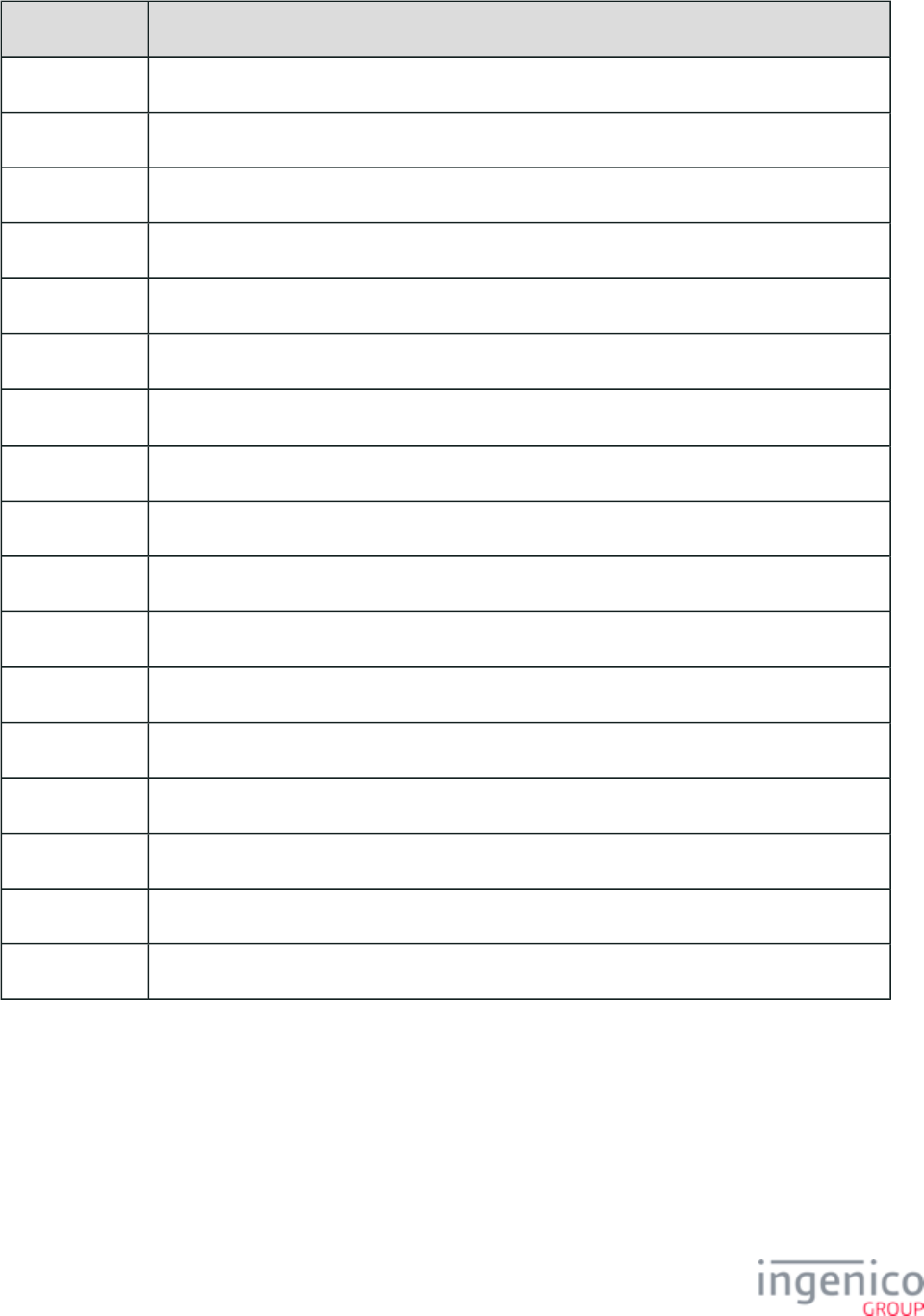
526/854 Telium RBA Developer's Guide/ August 18, 2015
Variable ID Description
CB4$ Quick cashback 4 amount in dollars.
EMVAPPNAME Name of the EMV application selected from a chip card.
IP_ADDR_PORT IP address & port "x.x.x.x:p" format, see .IP Address and Port Display Variable for TCP-IP
LANG_COUNT Number of languages supported.
PARTIALPAY Partial payment enabled (1 = yes, 0 = no).
PROMPT%d Text prompts (replace %d with prompt index).
RBAADIMAGES Image to display in .ad.htm
RBATRANSAD Image to display in transaction advertising.
SURV_BTN1 Button for survey option 1.
SURV_BTN2 Button for survey option 2.
SURV_BTN3 Button for survey option 3.
SURV_QUES Survey Question.
TERMINAL Terminal number.
textID Allows text parameter substitution for labels.
TOTAL Total amount in dollars and cents.
TYPE Payment description.
VAR%d User variables (wherein %d is replaced with the variable number).
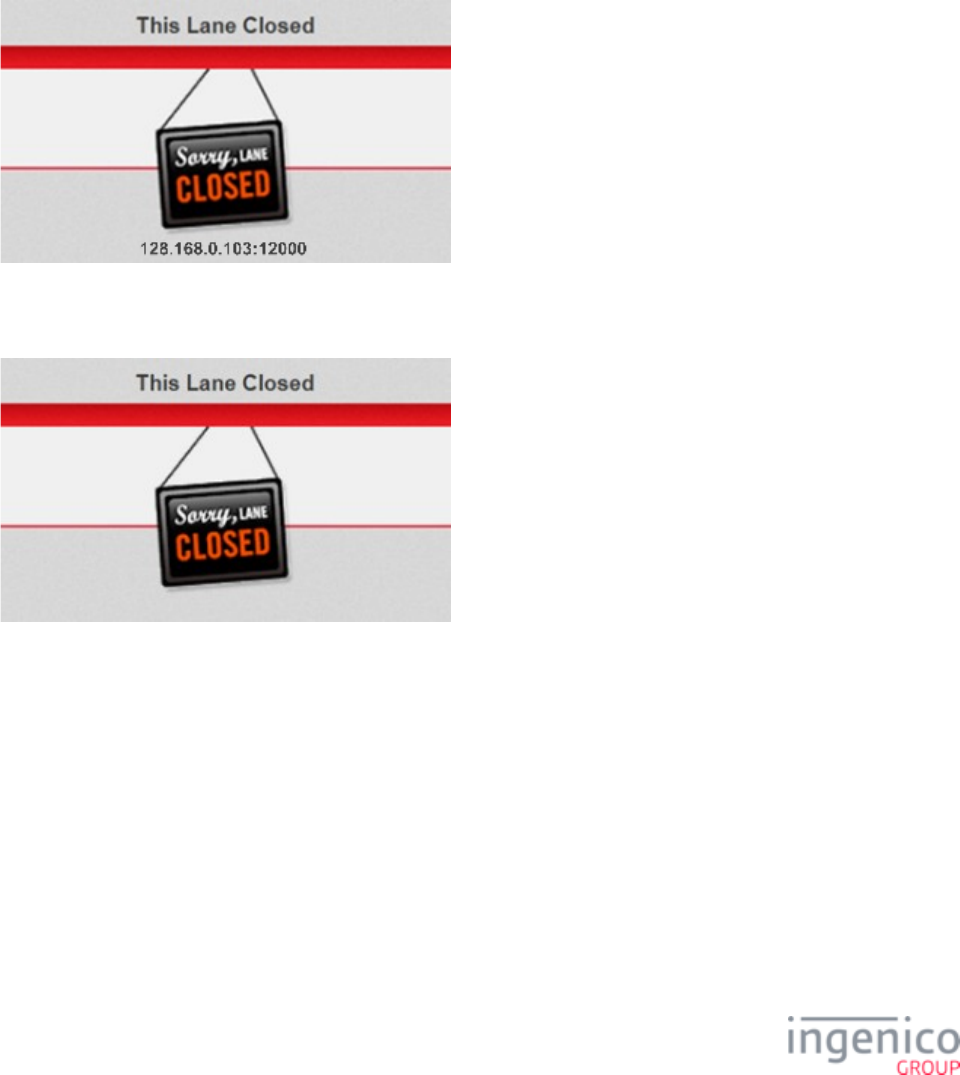
527/854 Telium RBA Developer's Guide/ August 18, 2015
5_6_2_1 IP Address and Port Display Variable for TCP-IP
IP Address Display Variable
In RBA releases 12.2.1 and later, a feature was added to enable terminals to display their IP address without having to reboot the terminal.
Form variable <?ivIP_ADDR_PORT?> was added to display a TCP-IP (Ethernet) enabled. The RBA can be configured such that the
"This Lane Closed" form will display the IP, allowing users to connect the POS via TCP-IP. Other default forms can also enable the IP
address display using this variable.
Either form will display the address in the format www.xxx.yyy.zzz:ppppp (e.g., 192.168.0.103:12000) as shown below:
Lane Closed Form Displaying IP Address
If the variable is not set as active, that section of the form will simply be blank:
Lane Closed Form Default
Using the Variable
The following example shows how the variable is used in the code for the "This Lane Closed" form:
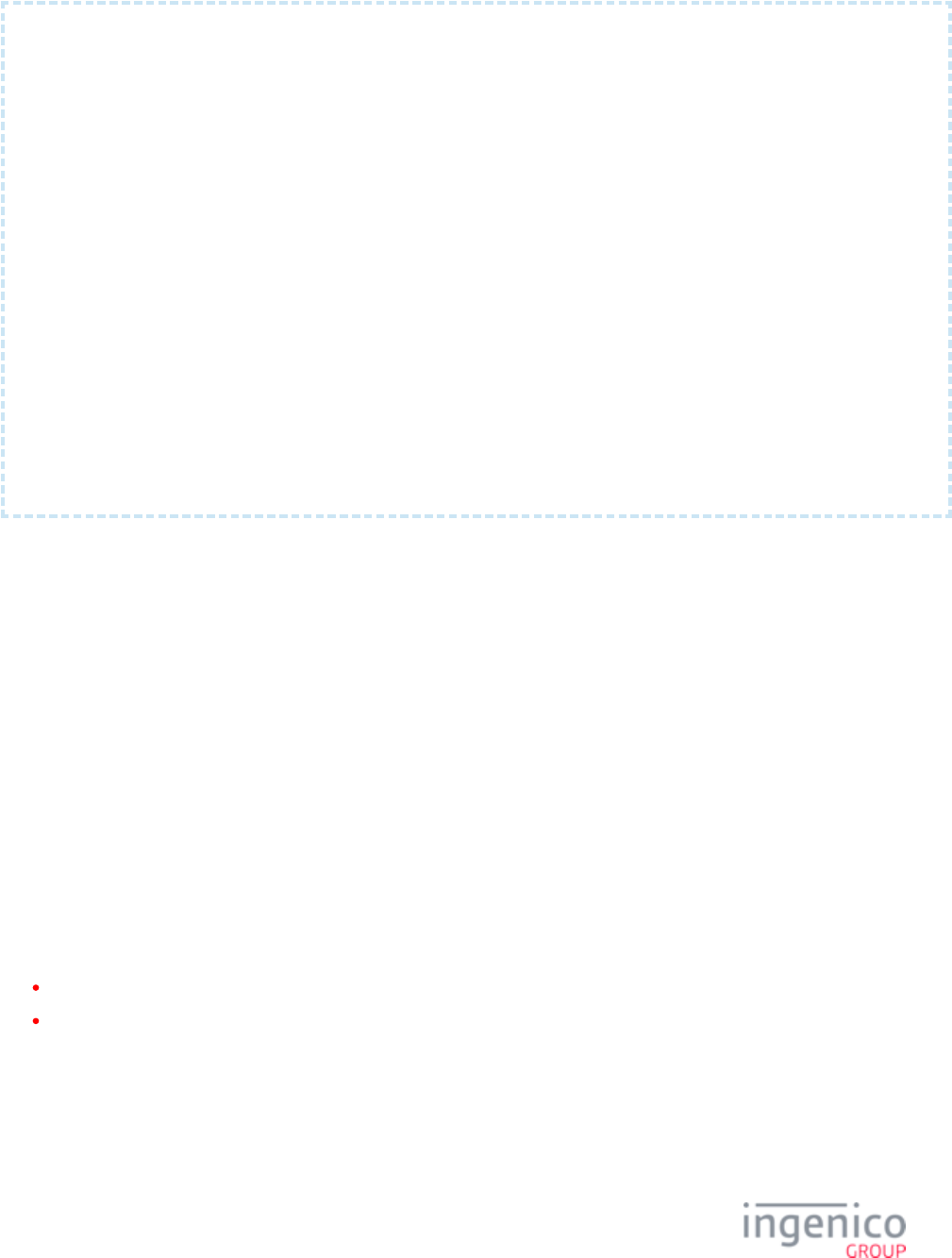
528/854 Telium RBA Developer's Guide/ August 18, 2015
<Form x='0' y='0' width='480' height='272' template='TEMPLLD.HTM' backgroundcolor='D7D7D7
'
timeout='0' enterenabled='false' entertone='0' clearenabled='false' cleartone='0'
cancelenabled='false' canceltone='0' tonetype='0' f1enabled='false' f2enabled='false'
f3enabled='false' f4enabled='false' />
<Image image='BG-IngBase1.png' hostimage='.\BG-IngBase1.png' id='image1' x='0' y='0'
width='480' height='272' />
<Image image='LnDisPrompt.png' hostimage='.\LnDisPrompt.png' id='image2' x='0' y='46'
width='480' height='130' />
<Image image='lane-clsd.png' hostimage='.\lane-clsd.png' id='image3' x='164' y='71'
width='152' height='174' />
<Label id='lbl1' textsource='custom' text='This Lane Closed' x='0' y='12' width='480'
height='30' border='false' bordercolor='000000' textcolor='3C3C3C' fontsize='17px'
fontweight='bold' fontfamily='userfont1' align='center' background='false'
backgroundcolor='FFFFFF' />
<Label id='IP_ADDR_PORT' textsource='custom' text='<?ivIP_ADDR_PORT?>' x='0' y='240
'
width='480' height='30' border='false' bordercolor='000000' textcolor='3C3C3C'
fontsize='17px' fontweight='bold' fontfamily='userfont1' align='center' background='false
'
backgroundcolor='FFFFFF' />
5_7 Using the iSC480 Terminal Screen to Display Contactless Status
5_7_1 Overview
The iSC480 terminal may be configured with an internal contactless reader or external contactless reader. Since there are no built-in LEDs
for the internal contactless reader, provisions have been made to emulate these using the terminal display. Just as the external contactless
reader has four green LEDs which are illuminated when the contactless card enters the RF field, four green LEDs will be displayed in a
similar manner at the top of the terminal screen. To facilitate this new feature, forms used during contactless card detection will be
adjusted so that the upper 10 pixels are reserved for displaying these LEDs.
5_7_2 Implementation
Firstly, contactless must be enabled by setting parameter '0008_0001' to '1' for PPSE payment only. Next, the application must identify
which type of contactless reader is in place (internal or external). A call to ) SystemFioctl(SYS_FIOCTL_WHERE_IS_CLESS, 0
will return the following:
'1' indicates iSC480 external contactless reader.
'2' indicates iSC480 internal contactless reader.
In order to preserve the 10 pixel band at the top of the display, forms will need to be adjusted. Every form element placed relative to these
elements must also be shifted down. Some forms will require additional adjustments as described in the following table.
Form Modifications for Simulating Contactless LEDs on Terminal Display
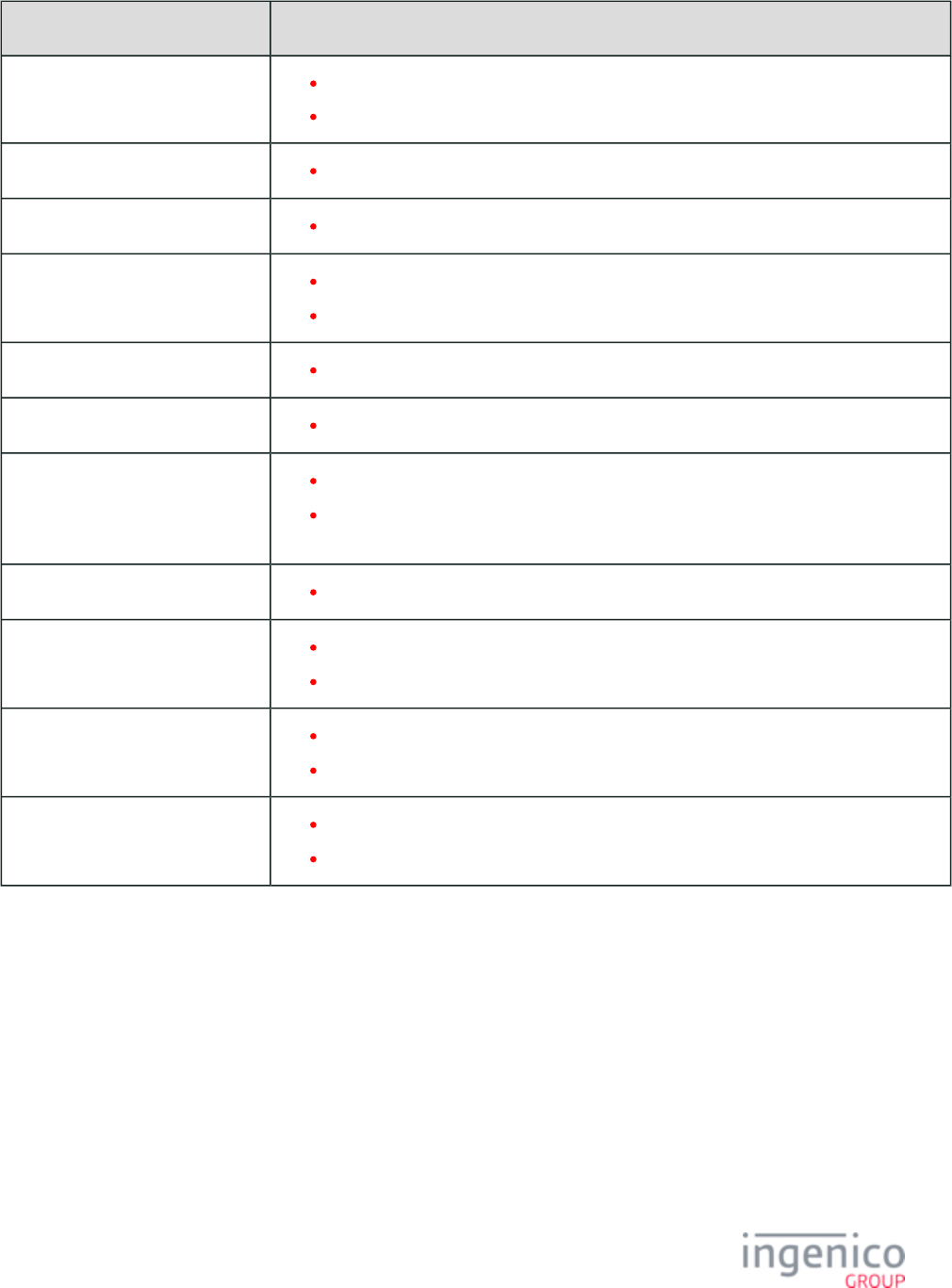
529/854 Telium RBA Developer's Guide/ August 18, 2015
Form Modification
ads.K3Z Reduce loop image from 480 pixels to 470 pixels.
Reduce ads by clipping off the top 5 and bottom 5 pixels so that it remains centered.
alpha.K3Z Top of form must be moved down to y=20 pixels in order to preserve the 10 pixel border.
alphaNew.K3Z (same as )alpha.K3Z
amtv.K3Z BG-IngBase1.png must be reduced from 480 to 470 pixels.
Should be shifted down 10 pixels.
app.dapp.K3Z (same as )amtv.K3Z
OFFLINEVID.K3Z AdsVideo element may be shifted down 5 pixels to preserve centering.
pin.K3Z Apply modifications for .amtv.K3Z
Reduce label PROMPTLINE1 to height of 73 pixels and shift down so that it is not in the
10 pixel band at the top of the display.
PPOFFLINE.K3Z PPALAD01.png may be shifted down 5 pixels to preserve vertical centering.
presign.K3Z, sign.K3Z,
tcsign.K3Z
Apply modifications for .amtv.K3Z
Shift label PROMPTLINE1 down 10 pixels.
smcmsg Apply modifications for .amtv.K3Z
Reduce label PROMPTLINE6 to height of 63 pixels and shift down to y-20 pixels.
smcupdate.K3Z Apply modifications for .amtv.K3Z
Reduce label PROMPTLINE7 to height of 63 pixels and shift down to y-20 pixels.
A new set of forms and images supporting this feature can be created and saved in the sub-directories and . Parms iSC480i iSC480ai
Additionally, cmake files and can be added to for building the new iSC480i.cmake iSC480ai.cmake mk/WEBCONTENT
configuration.
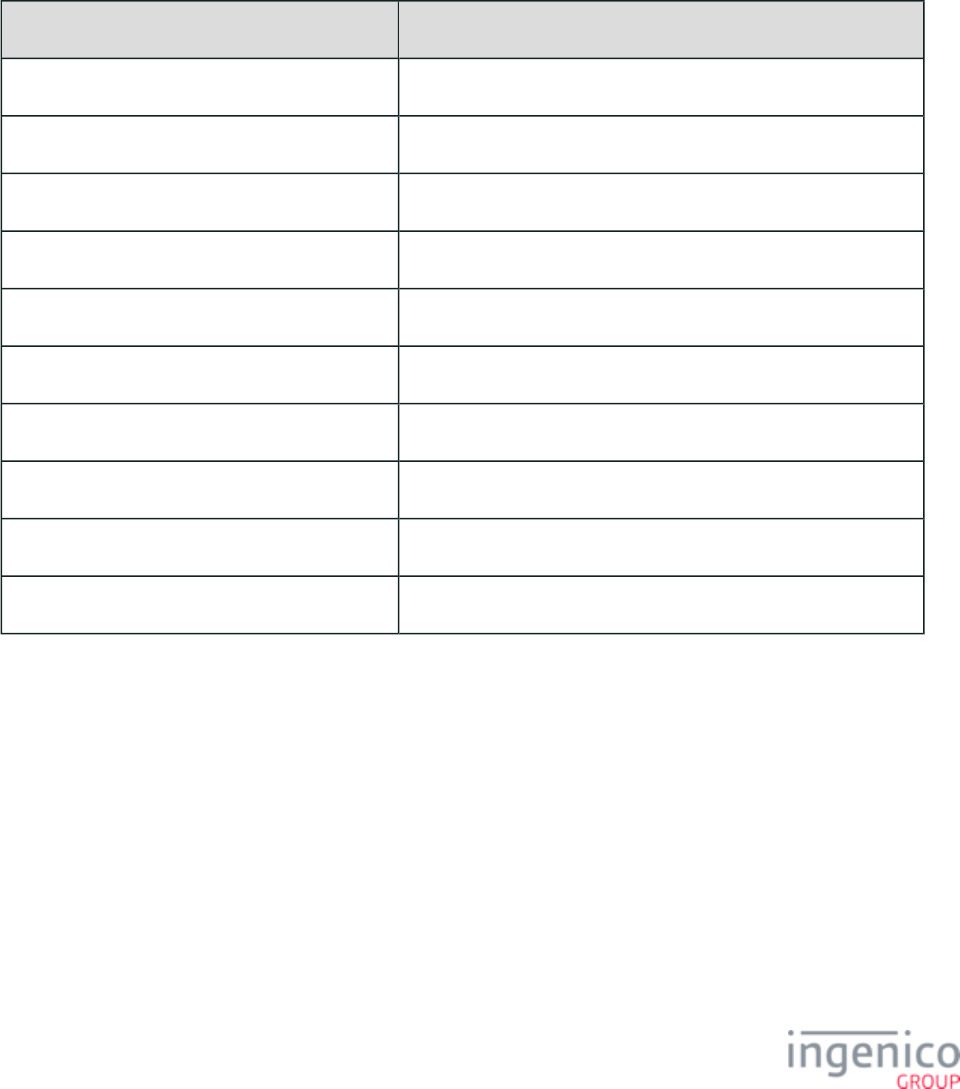
530/854 Telium RBA Developer's Guide/ August 18, 2015
6_Drivers and Tools
6_1 Ingenico iConnectEFT Constants
The iConnectEFT constant identifies enumerators in the Application Programing Interface (API). Refer to the following table of example
iConnectEFT constants used in the message.24.x: Form Entry Request (On-Demand)
Example iConnectEFT Constants Used in 24.x: Form Entry Request (On-Demand) Message
iConnectEFT Constant Description
M24_FORM_ENTRY_REQUEST_ON_DEMAND 24.x Form Display On-Demand request for customer text entry.
P24_REQ_FORM_NUMBER Form number or form name in REQUEST message.
P24_REQ_TEXT_ELEMENTID Text element ID in REQUEST message.
P24_REQ_PROMPT_IDX Prompt index number in REQUEST message.
P24_REQ_BUTTONID Button ID in REQUEST message.
P24_REQ_BUTTON_STATE Button state in REQUEST message.
P24_RES_EXIT_TYPE Exit type in RESPONSE message.
P24_RES_KEYID Key ID in RESPONSE message.
P24_RES_BUTTONID Button ID in RESPONSE message.
P24_RES_BUTTON_STATE Button state in RESPONSE message.
6_2 Ingenico iConnectREST
6_2_1 Overview of iConnectREST
The Ingenico iConnectREST is a collection of software packages which supports the development of web applications that communicate
with Ingenico Telium terminals using the RESTful Application Programming Interface (API). The iConnectREST package enables an
application to interface with the RBA application running on a Telium terminal via a REST web service. Refer to the following
illustration.
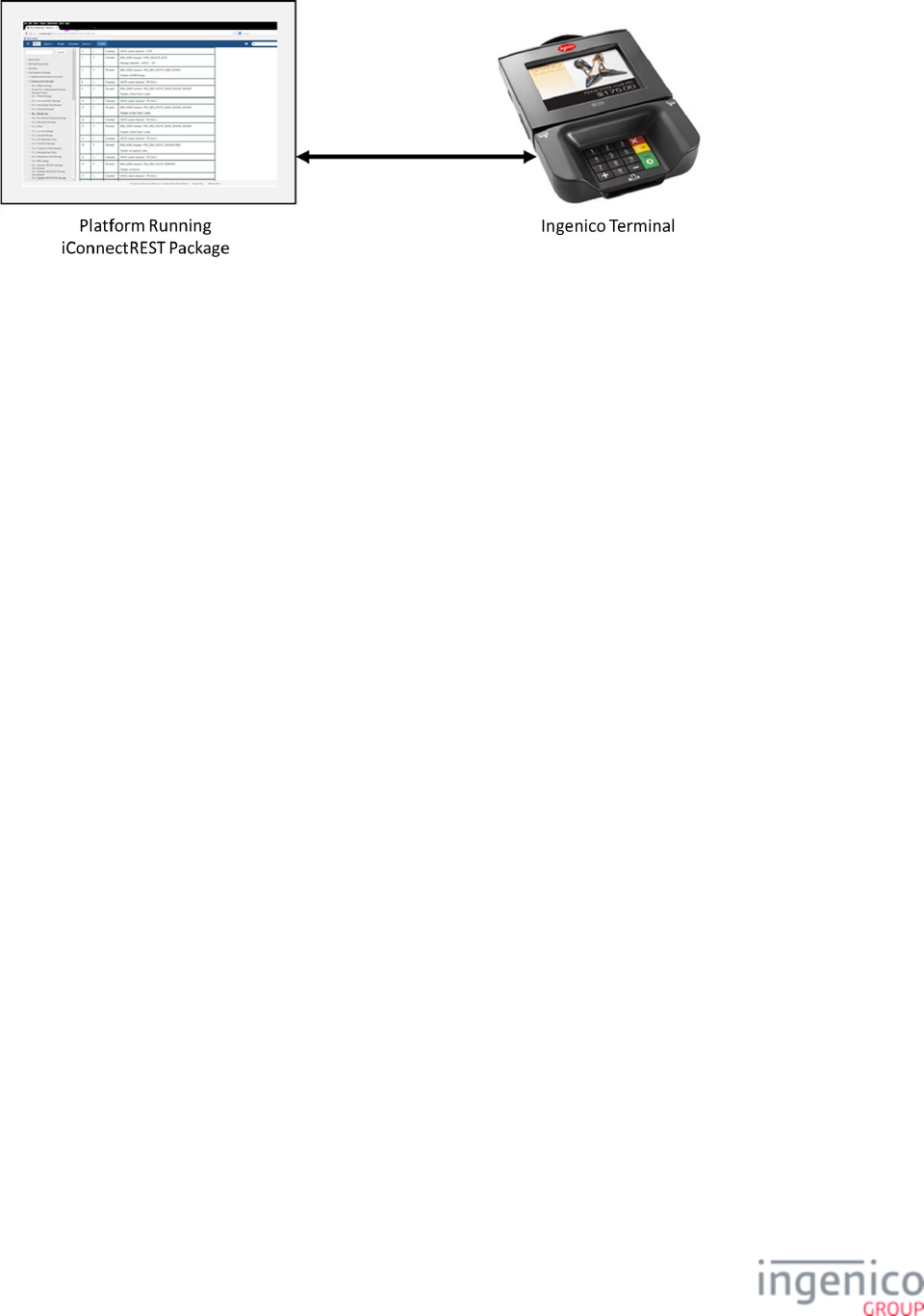
531/854 Telium RBA Developer's Guide/ August 18, 2015
Using iConnectREST to Communicate with Telium Terminal
6_2_2 Supported Payment Terminals and Connection Methods
The following table describes the iConnectREST supported payment terminals and connection methods.
iConnectREST Supported Payment Terminals and Connection Methods
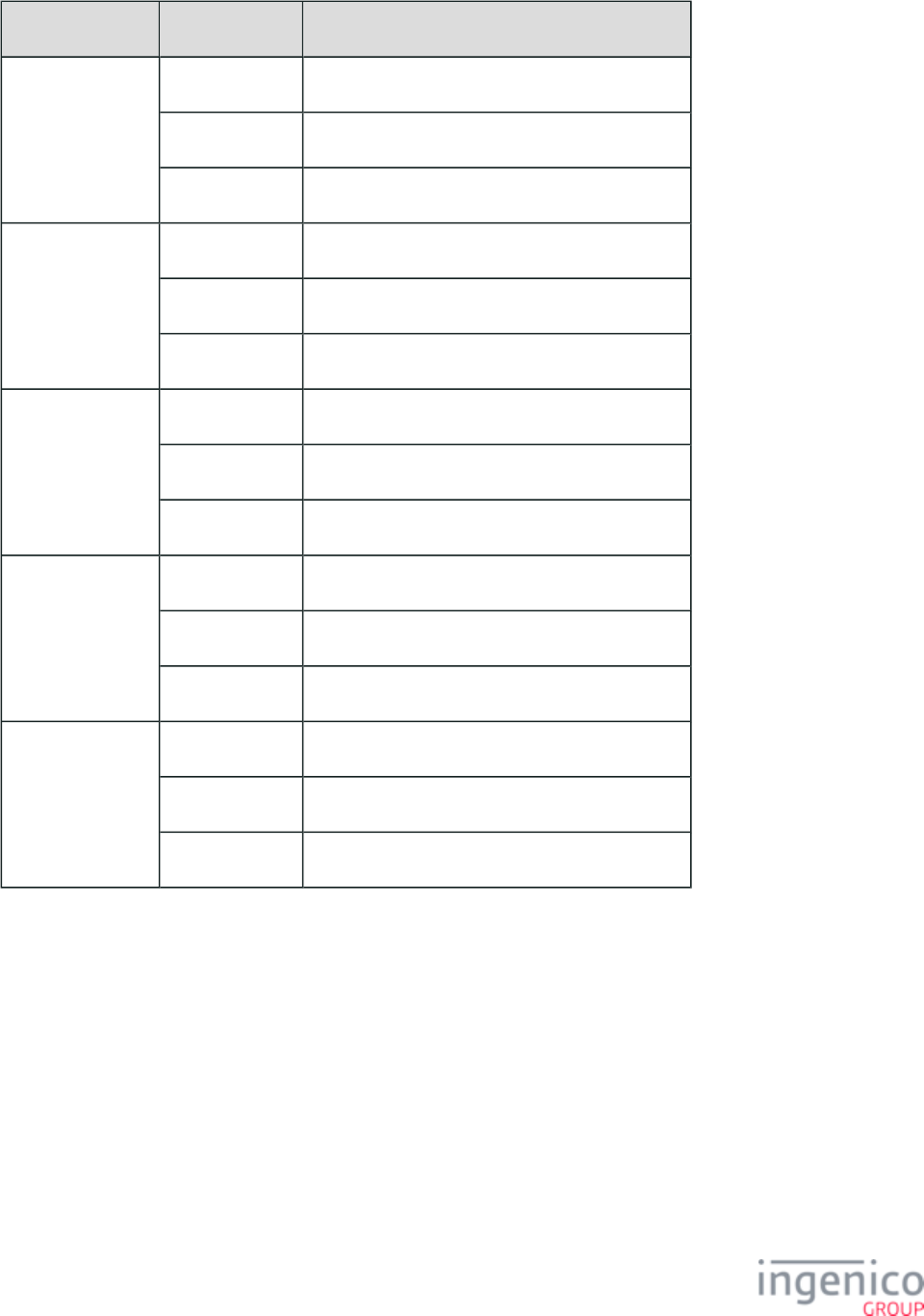
532/854 Telium RBA Developer's Guide/ August 18, 2015
Telium Terminals Server Location Connection Methods
iMP350,
iMP352
iOS Bluetooth
Telium n/a
Windows Bluetooth (via iPassThru), USB-CDC, USB-HID
iPP320,
iPP350
iOS Ethernet, USB-CDC, USB-HID
Telium Ethernet
Windows Ethernet, USB-CDC, USB-HID
iSC250,
iSC Touch 250,
iSC350,
iSC Touch 480
iOS USB-CDC, USB-HID
Telium Ethernet
Windows USB-CDC, USB-HID
iUP250 iOS USB-CDC, USB-HID
Telium Ethernet
Windows Ethernet, USB-CDC, USB-HID
iWL220 iOS Bluetooth, Wi-Fi
Telium Wi-Fi
Windows Bluetooth, Wi-Fi
6_3 RBA Testing Tool
The RBA Testing Tool is a Windows application that allows for RBA messages to be sent to, viewed, and received from the Telium 2
terminal running RBA. The RBA Testing Tool has the ability to simulate a Point of Sale (POS) and authorizing host to complete a
purchase transaction using many payment methods. The RBA Testing Tool allows for individual RBA commands to be sent and has the
ability to show the transaction log and parse message to help an integrator developer their interface from their application to the Telium
terminal.
Refer to the RBA Testing Tool documentation for more information.
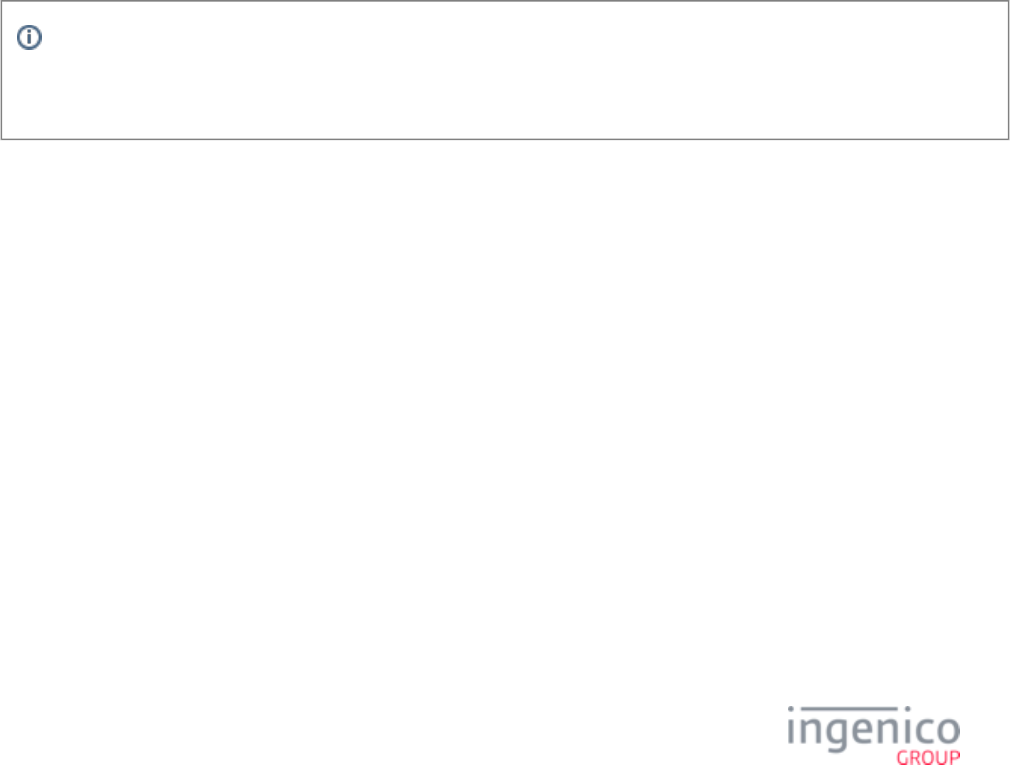
533/854 Telium RBA Developer's Guide/ August 18, 2015
7_Configuring the Application
This chapter describes RBA prompts and parameters that may be changed to customize the application for various Ingenico Telium
terminals.
7_1 DFS Organization
Terminal configurations are stored in the terminal’s memory, called the data file system (DFS). Data in the DFS memory is
reprogrammable at run time, but it is preserved in case of power loss.
All .dfs files can be edited with any PC editor used for software development, or with a PC editor such as Notepad or WordPad. Only use
editors that do not automatically insert hidden characters, such as font selections or page breaks.
The prompts file, as its name suggests, contains a collection of instructions or prompts used by RBA in various situations. Prompts inside
the or files are used for one of three functions: prompts that display on the terminal screen, prompts PROMPT.xml SECURPROMPT.xml
that are sent to the POS, and prompts that are used as button labels.
The config.dfs file contains a collection of many parameters, grouped into individual files, which specify a process such as PIN entry, card
swipe, or advertising. Since is not language dependent, only one file is needed.config.dfs
Info
RBA users who wish to edit configuration parameters should always make sure they use the correct version of the config.
file.dfs
Before the configuration parameters can be loaded into the terminal, the .dfs file must be translated into the terminal’s internal .dat format
using the utility. Only translated files can be loaded into the terminal.CTR_TRANS.EXE
At run time, the RBA has read/write access to its configuration files. Access to the dat files is private, limited to the RBA only. They
cannot be accessed by other applications which reside in the terminal.
If any of the RBA configuration parameters are not present in the terminal at run time, the RBA cannot function correctly, so it goes to
offline mode.
7_1_1 Data Description
All timer values in the config.dfs file are entered in 1/10th of a second.
All monetary values, such as maximum cash back limits, are expressed in dollars only; no cents are allowed. The only exception is the
cash back limit value received in the 28.x message, which is entered in cents. This exception makes the message compatible with
Ingenico's legacy terminals.
All examples in this chapter are for the English language.
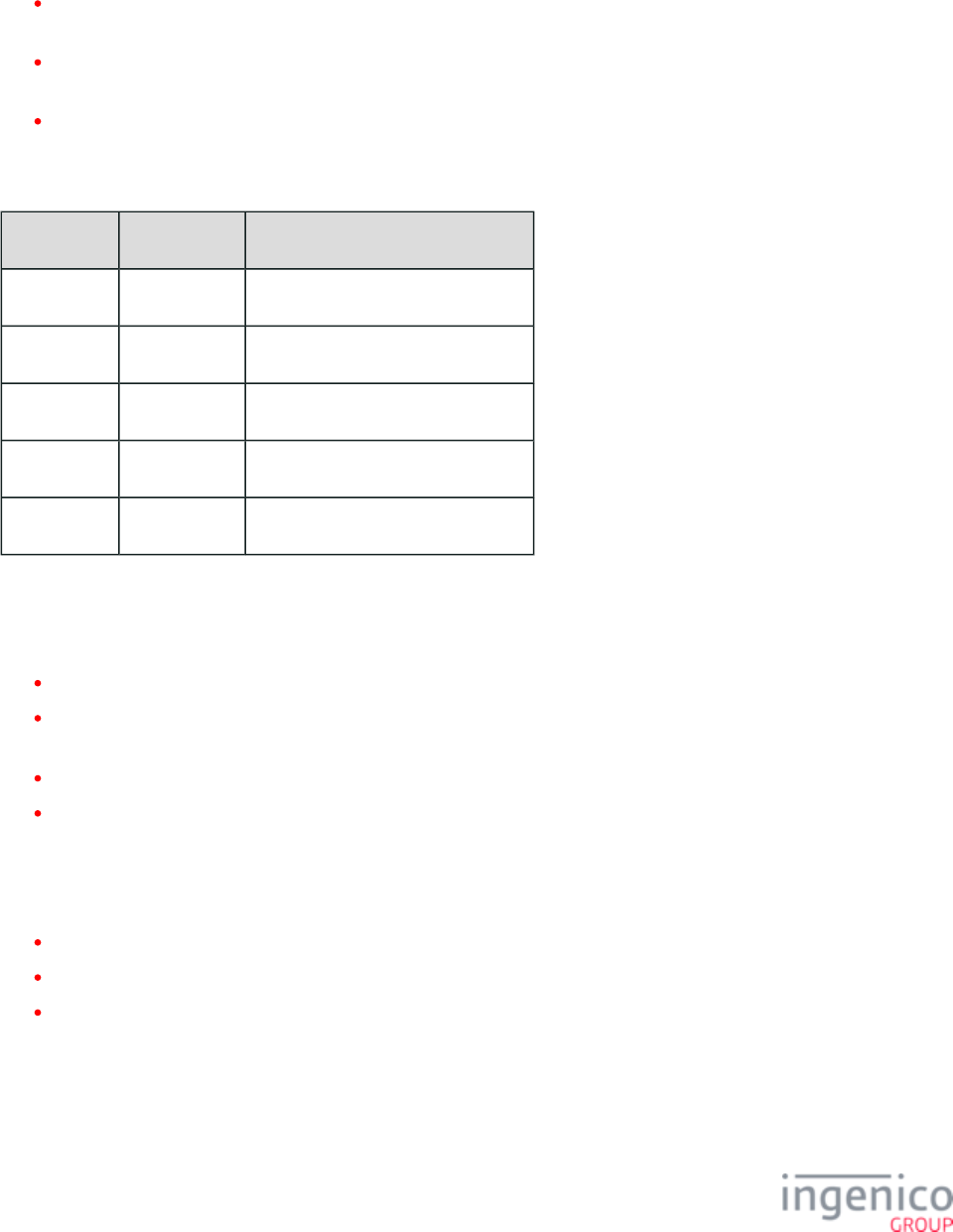
534/854 Telium RBA Developer's Guide/ August 18, 2015
7_1_2 Data Line
A data line is comprised of three possible entries, with at least one data element. The entries are:
Informational. An informational element is delimited with a single quote ('). This is a 9-character field using an xxxx_yyyy format.
This is an optional element but if used must be the first element in a data line.
Data. The data element is delimited with a double quote ("). This element's value may be continued on the next line with the use of
a comma (,) after the terminating quotation mark.
Comment. A comment may be delimited by a /* or // character set. Everything after a comment is ignored.
The following table gives an example of various data line elements.
Valid Entries
Information Data Comment
’0007_0002’ “1” /* 1, Default language */
’0002_0001’ “99999” /* 99999, Max cash back value */
’0010_0007’ “50” /* 50, Time to display each ad */
’0030_0001’ “offline.K3Z” /* offline form */
’0015_0003’ “10.15.1.149“ /* IP address of server */
7_1_3 File Name Line
The file name will contain the following four elements:
Directive: Either “Write Public” or “Write Private”
Path and file name: The path and filename element is the name of the file to be generate in double quotes, for example, “
”.cashback.dat
5-digit format code number: Consists of a 3-digit data identifier and a 2-digit version code.
Format or revision information: the length of this item is set to 12 bytes.
A comma separates the second, third, and fourth elements.
The following syntax rules must be followed for file names. The syntax of the file name will be checked by the application. The available
characters for file names are as follows:
The first character in a file name can be {'a'..'z','A'..'Z'}
The last character in a file name can be {'0'..'9','a'..'z','A'..'Z','_','$','.'}
The second through next to last can be {'0'..'9','a'..'z','A'..'Z','-','_','$','.'}
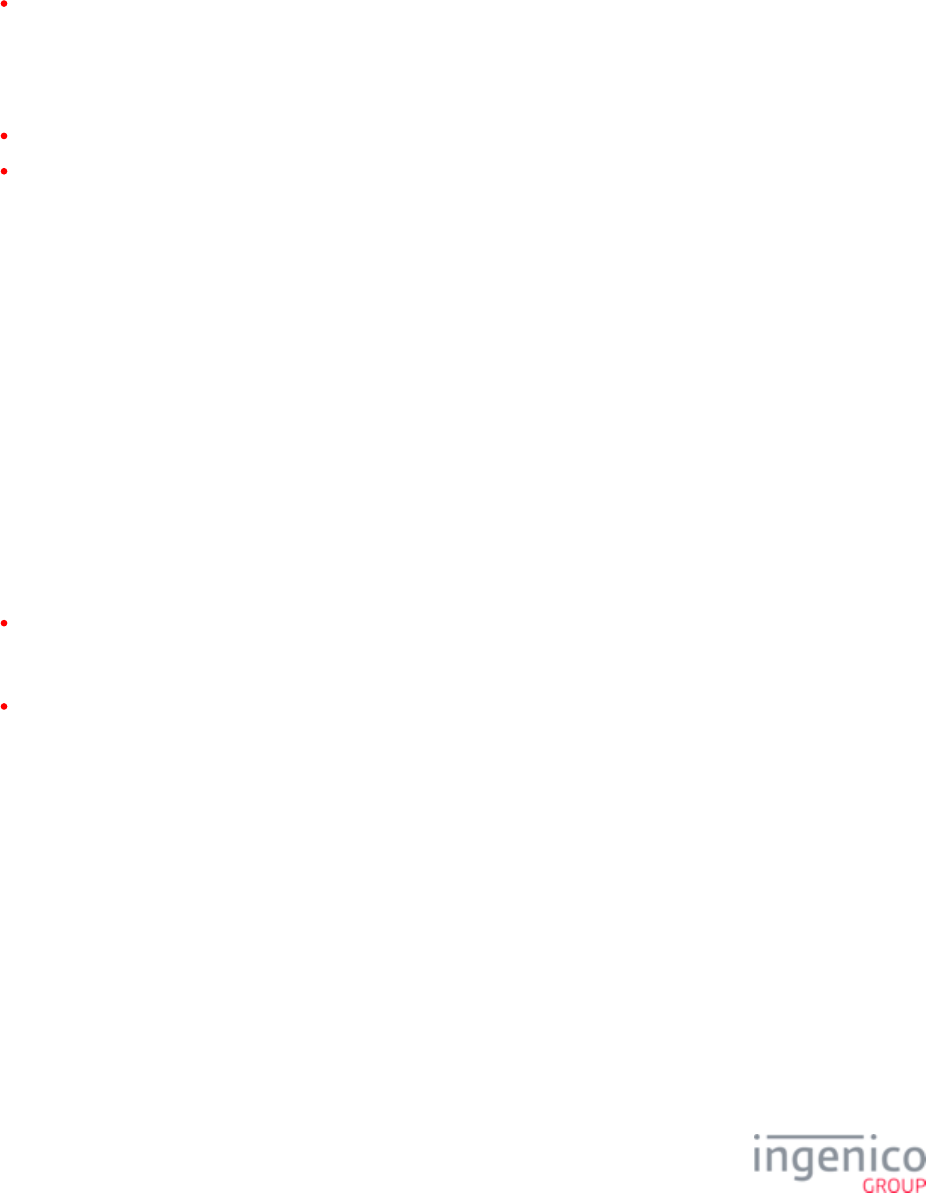
535/854 Telium RBA Developer's Guide/ August 18, 2015
7_1_4 File Rules
A single DFS file typically contains groups of definitions, each headed by the name of the DAT file to which the group will be translated.
From a single source DFS file, several groups of parameters can be translated into individual downloadable DAT files. Here are some
examples of the name translations:
Config.dfs is translated into , , etc.cashback.dat bin1.dat
In config.dfs the parameters are listed by group files. Each group has a header followed by data. The header contains the group file name,
such as , , or .msr.dat pin.dat cashBack.dat
Data in the .DFS file consists of two types of data entry:
File name line, which contains information about the name and location of the file in the Ingenico terminal.
Data line, which consists of parameters within the file.
Each type is described in the sections that follow.
A DFS file must have at least one DAT file name line. A single DFS file may contain many DAT file name definitions. The file name line
must be followed by a list of configuration parameters, which are also called data lines. Data lines listed after the DAT file name will be
added to the DAT file.
A comma (,) following a data line string acts as the line continuation. Data from the first line is concatenated with data from the following
line, until there is no comma character after the last data string. All data is entered in ASCII string format, enclosed in the double quote
characters (e.g., “Please enter PIN:”). Comments are allowed in a DFS file. They must use either /* */ or // format.
7_2 DAT Files
DAT files are files that reside in an Ingenico terminal. The name and extension of these files are determined at data entry. Each DAT file
will consist of two parts: a header and data.
The header contains basic information about file size, data offset, data format, and revision information, followed by the data. All
data is contiguous. The format field determines the format of the data. The file size and data offset will each be 4 bytes in length.
The format will be ASCII hex. The format field is 5 bytes in length. The revision information is 12 bytes in length.
The data is delimited with the binary number zero (0x0).
The DAT file should not be edited since it is difficult to determine the meaning of the data therein. Instead, edit the DFS file and run the
translator from the DFS to DAT format.
7_2_1 Advertising Parameters (ads.dat)
7_2_1_1 Overview
This section describes the parameters used to configure advertising options. These parameters are found in the file under config.dfs
the heading "Advertising" with the filename " ".ads.dat
Advertising can be started automatically by the RBA or on-demand by the POS.
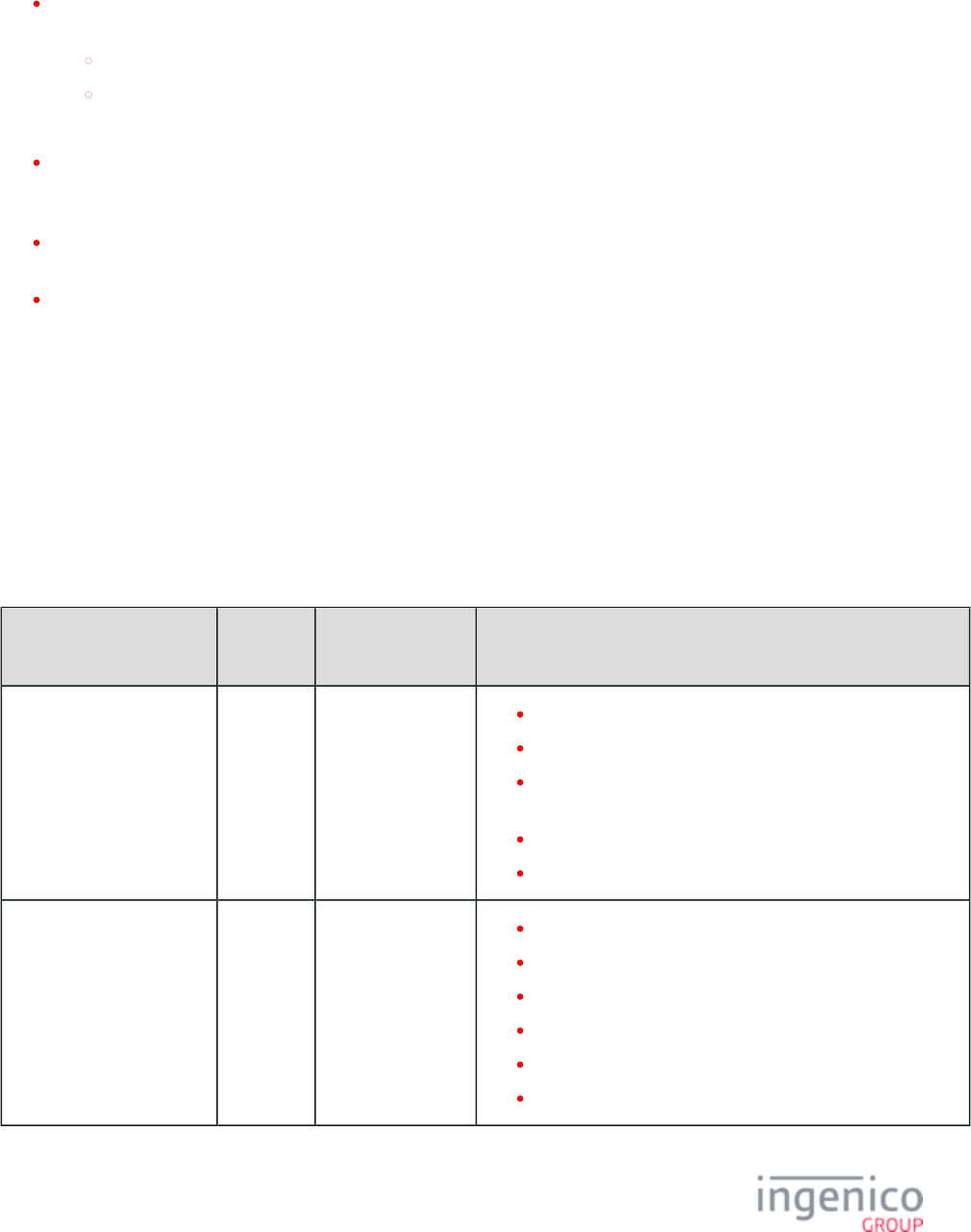
536/854 Telium RBA Developer's Guide/ August 18, 2015
7_2_1_2 Automatic Startup of Advertising
Automatic startup is executed by the RBA data flow and occurs in the following situations:
When the RBA is offline and the following conditions are met, the terminal proceeds directly to the advertising screen once the 01.
is received.x: Online Message
Configuration parameter '0010_0003' is enabled (not set to '0').
Configuration parameter '0007_0010' is set to '0'.
If configuration parameter '0007_0010' is set to '1' then the terminal starts a new transaction following the 01.x: Online Message.
By default, configuration parameters '0010_0001' and '0010_0003' are set to '0' to disable offline and online advertising. These
parameters must be enabled in order for the terminal to accept any and proceed 30.x: Advertising Request Message (On-Demand)
with advertising.
When the RBA is offline and the '0010_0001' configuration parameter value is not '0', offline advertising is enabled and will
continue until terminated by the 01.x: Online Message.
When the RBA goes to the transaction end and advertising is enabled, advertising will continue until terminated by a 00.x, 01.x, 10.
x, '15.0', '15.6', 20.x, 21.x, or 23.x message.
7_2_1_3 On-Demand Startup of Advertising
When the is received from the POS, the RBA stops execution of the current process and 30.x: Advertising Request Message (On-Demand)
proceeds with the advertisements. This process is ignored when the RBA is in the offline state or when it is executing another on-demand
request.
The order in which the advertising bitmaps are displayed is controlled by the configuration options listed in the Advertising section of
. The following table provides a description for each option from the ads.dat file, and explains how these options are used config.dfs
by the RBA.
Advertising Parameters
Parameter Name DFS Data
Index
Default Value Description
Offline Advertising Mode 0010_0001 '0' '0' = Off.
'1' = Display single ad.
'2' = Display single ad, changing each time terminal goes
offline.
'3' = Cycle through all ads once (timed).
'4' = Cycle through all ads and repeat (timed).
Transaction Advertising
Mode
0010_0002 '0' '0' = Off.
'1' = Display single ad.
'2' = Display single ad, changing with each transaction.
'3' = Display single ad, changing with each screen.
'4' = Cycle through all ads once (timed).
'5' = Cycle through all ads and repeat (timed).
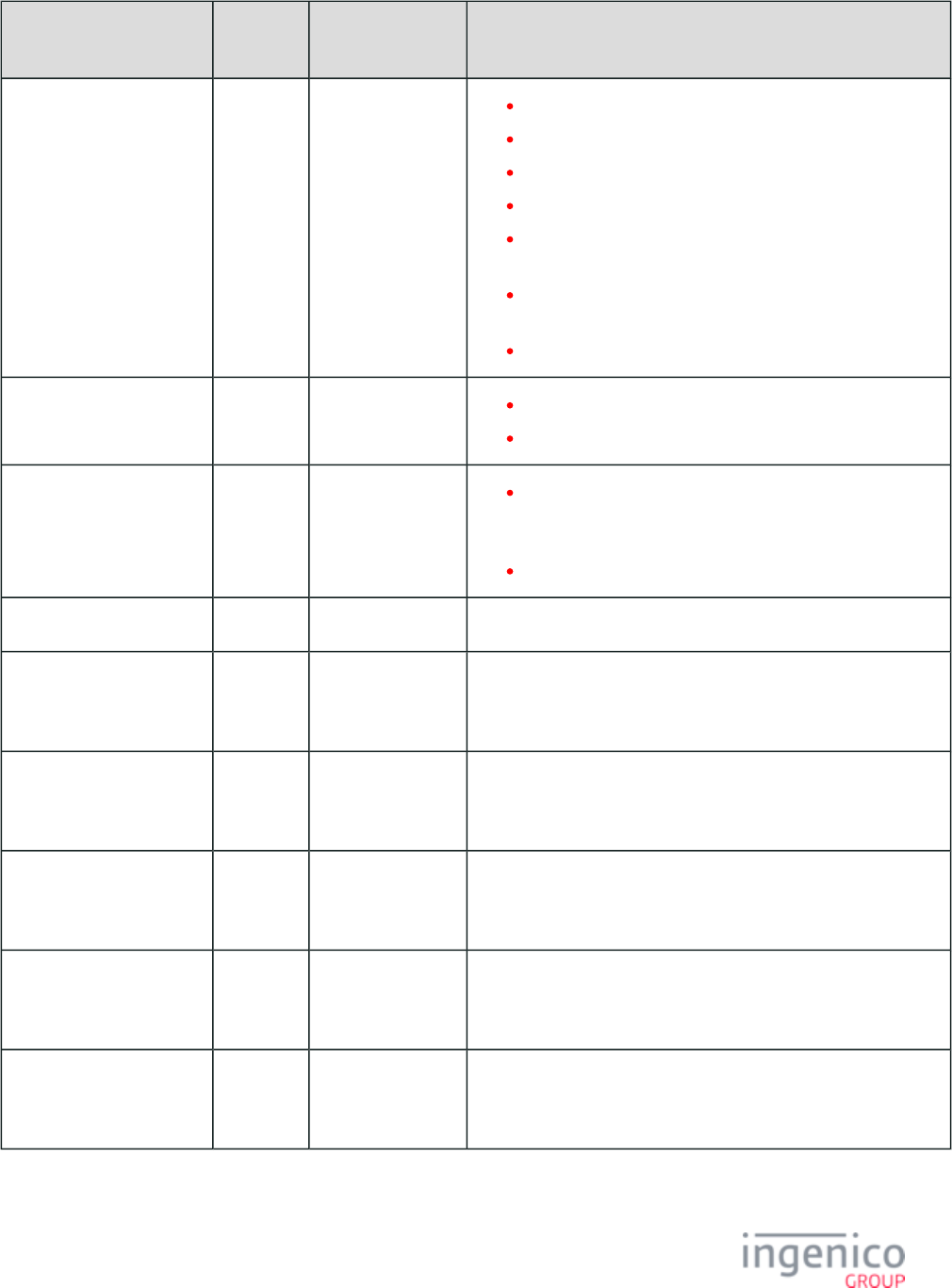
537/854 Telium RBA Developer's Guide/ August 18, 2015
Parameter Name DFS Data
Index
Default Value Description
End of Transaction
Advertising Mode
0010_0003 '0' '0' = Off.
'1' = Display single ad then reset.
'2' = Display single ad until reset received.
'3' = Display single ad, changing each time, then reset.
'4' = Display single ad, changing each time, then wait for
reset.
'5' = Cycle through all ads 1 time, then wait for reset
(timed).
'6' = Cycle through all ads until reset (timed).
Allow Display of Online
Advertisements
0010_0006 '0' '0' = Online advertising is disabled.
'1' = Online advertising is enabled.
Allow Offline Video
Download and Display
from Server
0010_0007 '0' '0' = Offline video download and display is disabled.
Advertisements will follow configurations in '0010_0001'
through '0010_0004'.
'1' = Offline video download and display is enabled.
0010_0008 OFFLINEVID.K3Z Form to display when '0010_0007' is set to '1'.
0010_0011 AD1.JPG 50
1111111 00:00 24:
00 101
Advertisement 1.
0010_0012 AD2.JPG 50
1111111 00:00 24:
00 101
Advertisement 2.
0010_0013 AD3.JPG 50
1111111 00:00 24:
00 101
Advertisement 3.
0010_0014 AD4.JPG 50
1111111 00:00 24:
00 101
Advertisement 4.
0010_0015 AD5.JPG 50
1111111 00:00 24:
00 101
Advertisement 5.
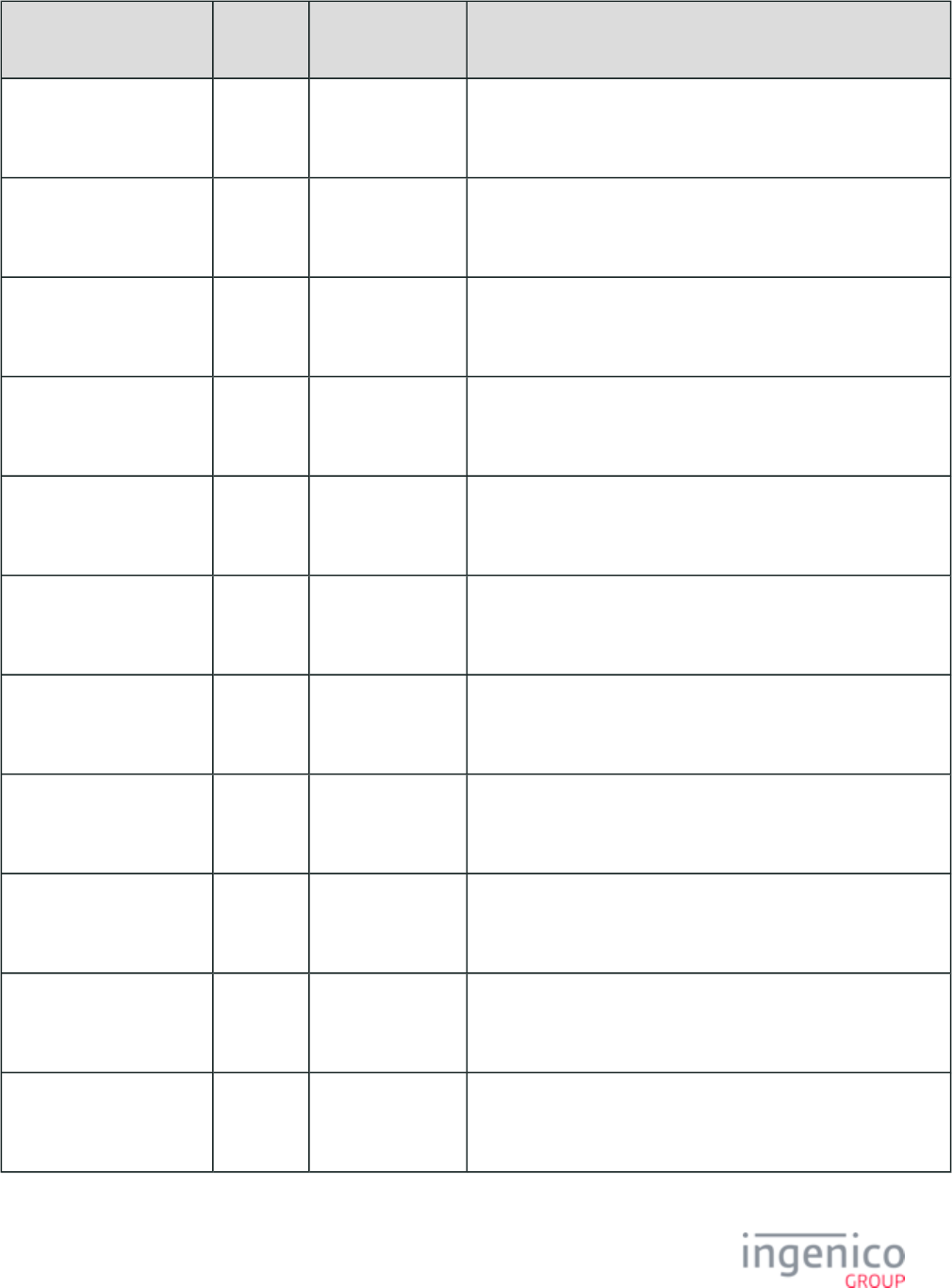
538/854 Telium RBA Developer's Guide/ August 18, 2015
Parameter Name DFS Data
Index
Default Value Description
0010_0016 AD6.JPG 50
1111111 00:00 24:
00 101
Advertisement 6.
0010_0017 AD7.JPG 50
1111111 00:00 24:
00 101
Advertisement 7.
0010_0018 AD8.JPG 50
1111111 00:00 24:
00 101
Advertisement 8.
0010_0019 AD9.JPG 50
1111111 00:00 24:
00 101
Advertisement 9.
0010_0020 AD10.JPG 50
1111111 00:00 24:
00 101
Advertisement 10.
0010_0021 AD11.JPG 50
1111111 00:00 24:
00 101
Advertisement 11.
0010_0022 AD12.JPG 50
1111111 00:00 24:
00 101
Advertisement 12.
0010_0023 AD13.JPG 50
1111111 00:00 24:
00 101
Advertisement 13.
0010_0024 ADV1.JPG 100
1111111 00:00 24:
00 010
Advertisement 14.
0010_0025 ADV2.JPG 100
1111111 00:00 24:
00 010
Advertisement 15.
0010_0026 ADV3.JPG 100
1111111 00:00 24:
00 010
Advertisement 16.
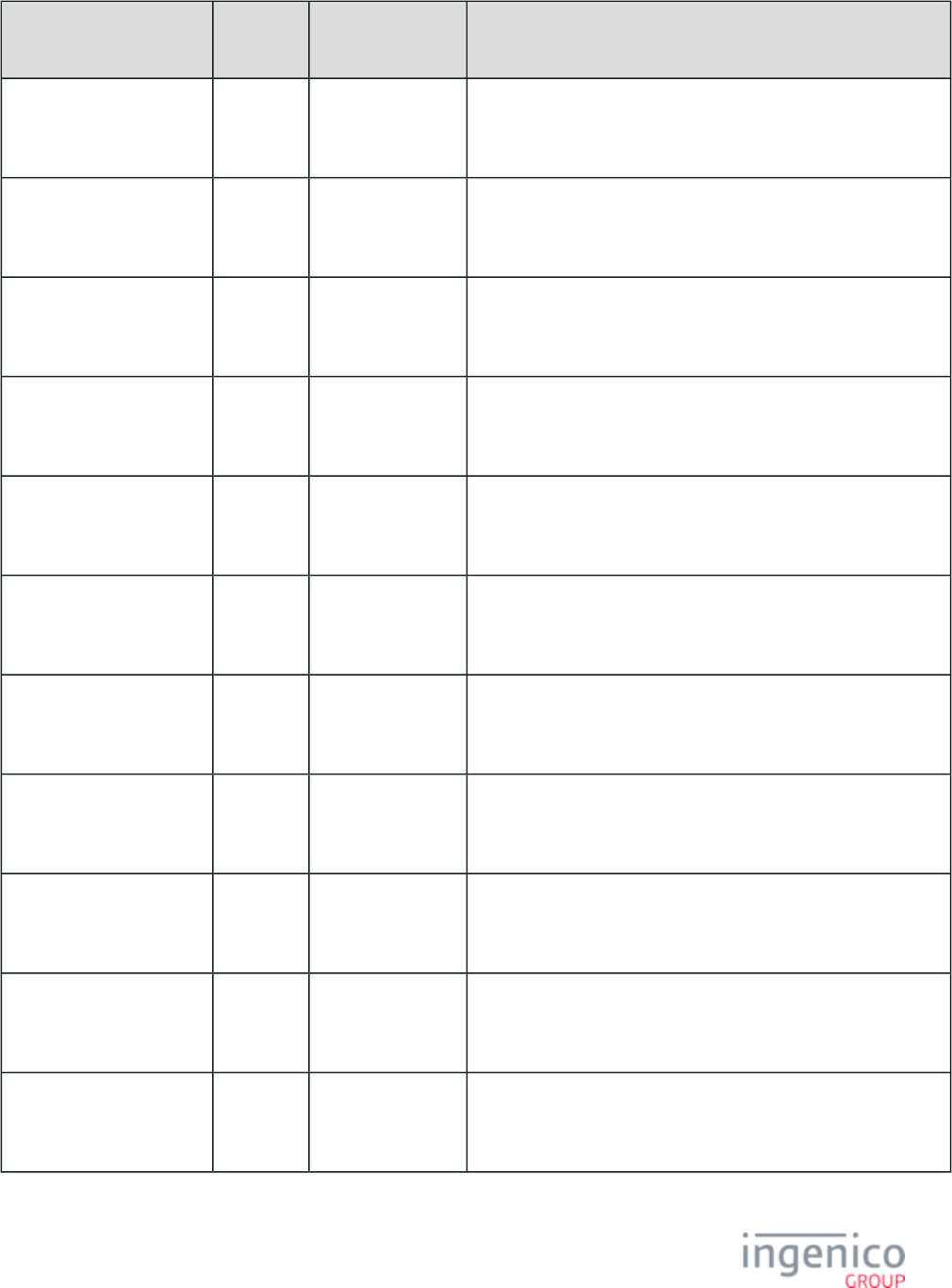
539/854 Telium RBA Developer's Guide/ August 18, 2015
Parameter Name DFS Data
Index
Default Value Description
0010_0027 ADV4.JPG 100
1111111 00:00 24:
00 010
Advertisement 17.
0010_0028 ADV5.JPG 100
1111111 00:00 24:
00 010
Advertisement 18.
0010_0029 ADV6.JPG 100
1111111 00:00 24:
00 010
Advertisement 19.
0010_0030 AD20.JPG 50
1111111 00:00 24:
00 000
Advertisement 20.
0010_0031 AD21.JPG 50
1111111 00:00 24:
00 000
Advertisement 21.
0010_0032 AD22.JPG 50
1111111 00:00 24:
00 000
Advertisement 22.
0010_0033 AD23.JPG 50
1111111 00:00 24:
00 000
Advertisement 23.
0010_0034 AD24.JPG 50
1111111 00:00 24:
00 000
Advertisement 24.
0010_0035 AD25.JPG 50
1111111 00:00 24:
00 000
Advertisement 25.
0010_0036 AD26.JPG 50
1111111 00:00 24:
00 000
Advertisement 26.
0010_0037 AD27.JPG 50
1111111 00:00 24:
00 000
Advertisement 27.
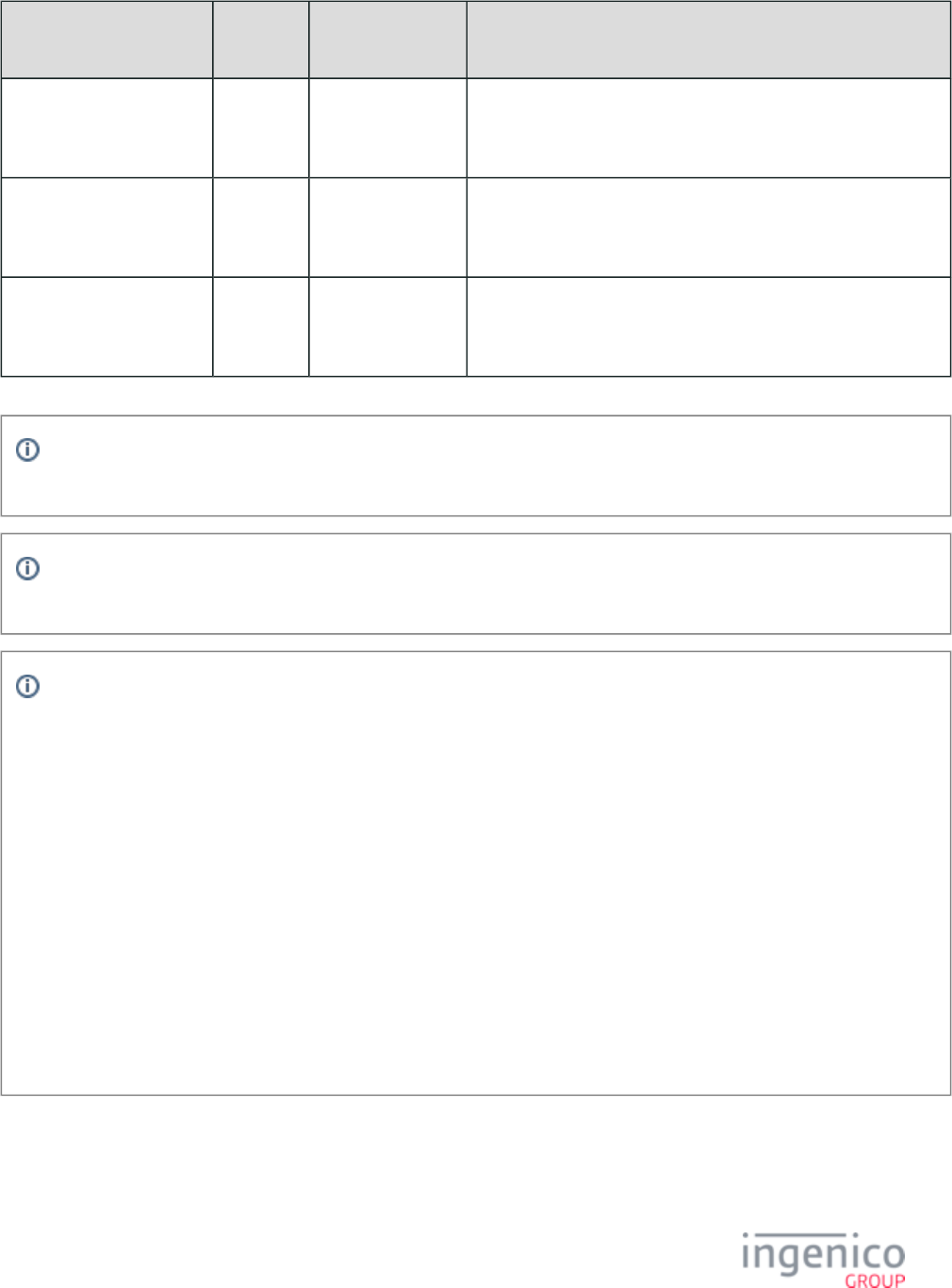
540/854 Telium RBA Developer's Guide/ August 18, 2015
Parameter Name DFS Data
Index
Default Value Description
0010_0038 AD28.JPG 50
1111111 00:00 24:
00 000
Advertisement 28.
0010_0039 AD29.JPG 50
1111111 00:00 24:
00 000
Advertisement 29.
0010_0040 AD30.JPG 50
1111111 00:00 24:
00 000
Advertisement 30.
Advertisement durations are only used if advertisements are set to recycle. In order for advertisement scheduling to work, the
terminal's date and time must be set via the message.28.x: Set Variable Request
Image file names must be in upper case with a supported image type. All .HTM files may be either case but must match the
file.
/* |||||||||||| Duration in 1/10th of seconds (0 = no timeout) */
/* |||||||||||| ||| */
/* |||||||||||| ||| Day to display this ad (0 = Do not display, 1 = Display) */
/* |||||||||||| ||| SMTWTFS */
/* |||||||||||| ||| ||||||| Start End (Time of day to display this ad. Use 24 hour */
/* |||||||||||| ||| ||||||| HH:MM HH:MM format. Start time must be before end time.) */
/* |||||||||||| ||| ||||||| ||||| ||||| */
/* |||||||||||| ||| ||||||| ||||| ||||| Mode */
/* |||||||||||| ||| ||||||| ||||| ||||| Offline */
/* |||||||||||| ||| ||||||| ||||| ||||| |During transaction */
/* |||||||||||| ||| ||||||| ||||| ||||| ||End of transaction */
/* |||||||||||| ||| ||||||| ||||| ||||| ||| */
7_2_2 Barcode Parameters (barcode.dat)
This section describes the parameters used to configure barcode reading capabilities of the terminal. These parameters are found in the
file under the heading, Barcode, and filename .config.dfs barcode.dat
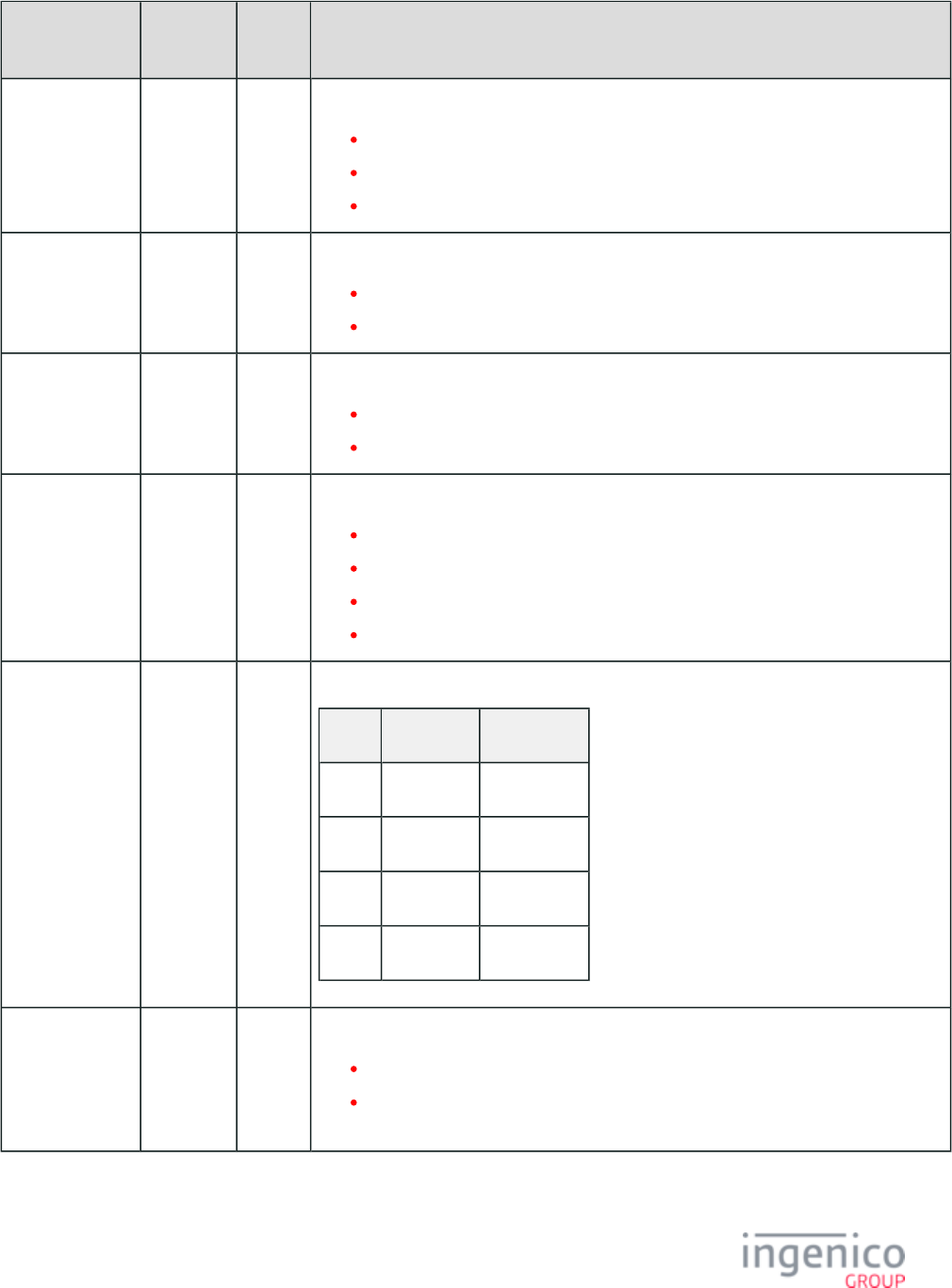
541/854 Telium RBA Developer's Guide/ August 18, 2015
Parameter
Name
DFS Data
Index
Default
Value
Description
Barcode Scanner
Type
0015_0001 0 Sets the type of the attached barcode scanner.
0 = None
1 = Informatics Wasp WCS3905 CCD Scanner
2 = iSMP or iSMP Companion
Keyboard
Character
Mapping
0015_0002 1 Sets the way in which barcodes are scanned.
0 = Raw scan codes
1 = Standard US 102 key keyboard
Scan Mode 0015_0003 1 Scan mode (currently iSMP only).
1 = Single scan
2 = Multi scan
Image Mode 0015_0004 2 Image mode (currently iSMP only).
1 = 1D barcodes only
2 = 1D and 2D barcodes
3 = 1D and 2D barcodes for bright environments
4 = 1D and 2D barcodes for shiny or reflective surfaces
Illumination
Mode
0015_0005 3 Illumination mode (currently iSMP only):
Value Scan LED Aimer LED
0 OFF OFF
1ON OFF
2 OFF ON
3ON ON
Lighting Mode 0015_0006 0 Lighting mode (currently iSMP only).
0 = Shorter exposure time
1 = Longer exposure time (for shiny or reflective surfaces; see : Image '0015_0004
mode : 4')

542/854 Telium RBA Developer's Guide/ August 18, 2015
Parameter
Name
DFS Data
Index
Default
Value
Description
Trigger Mode 0015_0007 0 Trigger mode (currently iSMP only)
0 = Physical trigger disabled
1 = Physical trigger enabled to scan barcodes
Symbologies
0015_0008
" "
A comma-separated list of (non-negative) decimal codes corresponding to barcode
symbologies to enable.
Examples:
" " to disable ALL barcode symbologies
"00" to enable ALL barcode symbologies
s"13,23,33,41" to enable Code39, Code128, PDF417, and QR barcode
' ' NO barcode symbologies enabled; all symbologies disabled
'0'/'00' may be used as a solitary code to enable all symbologies
List of supported (iSMP) symbologies:
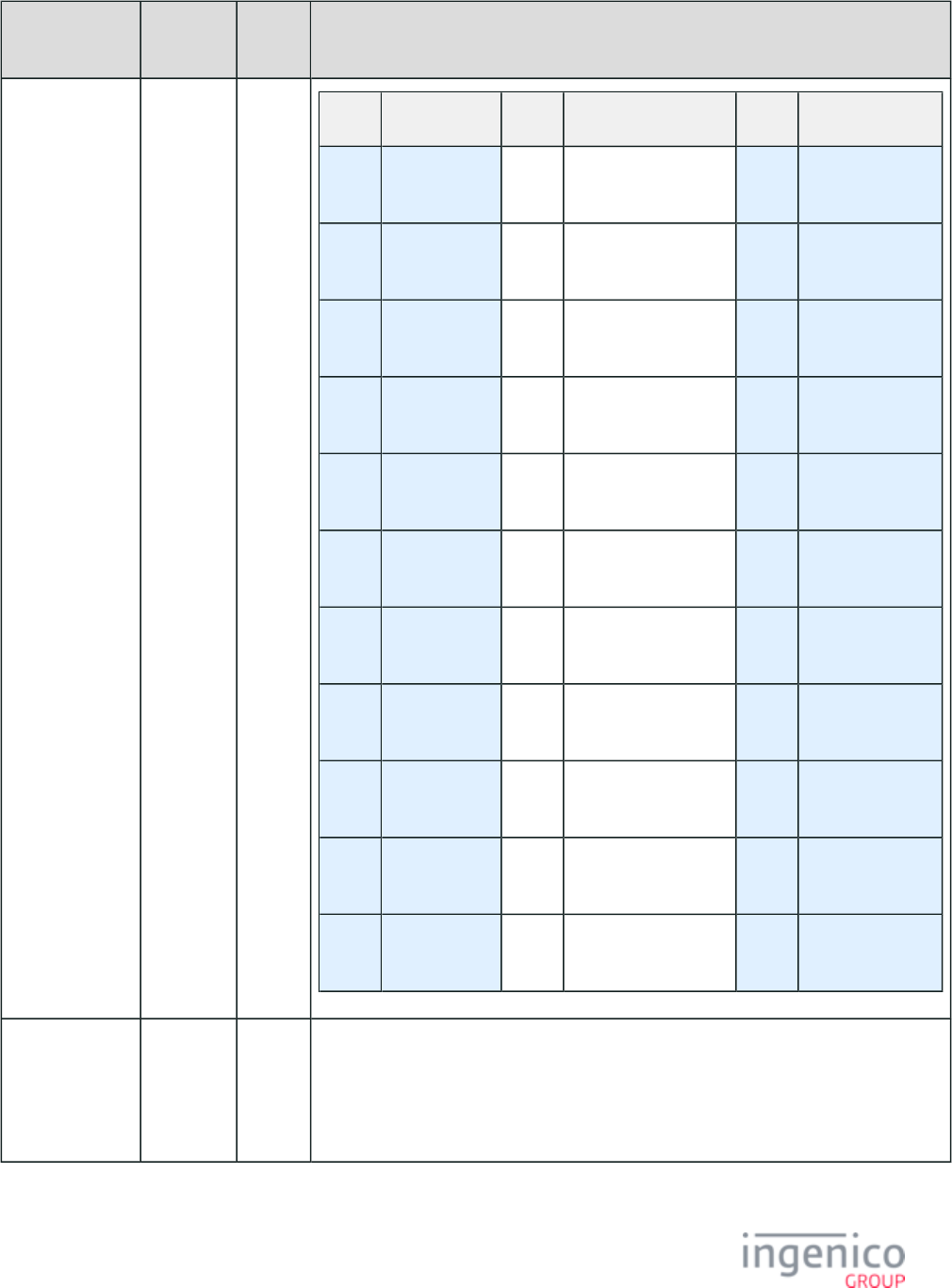
543/854 Telium RBA Developer's Guide/ August 18, 2015
Parameter
Name
DFS Data
Index
Default
Value
Description
Value Symbology Value Symbology Value Symbology
'1' /
'01'
EAN-13 '17' Matrix 2 of 5 '33' PDF417
'2' /
'02'
EAN-8 '19' Codabar '34' GS1-128
'3' /
'03'
UPC-A '21' MSI '35' ISBT128
'4' /
'04'
UPC-E '22' Plessey '36' Micro PDF
'7' /
'07'
UPC-A with
addon2
'23' Code 128 '37' GS1 DataBar
Omni-Directional
'8' /
'08'
UPC-E with
addon2
'25' Code 93 '38' GS1 DataBar
Limited
'11' UPC-A with
addon5
'26' Code 11 '39' GS1 DataBar
Expanded
'12' UPC-E with
addon5
'27' Telepen '40' DataMatrix
'13' Code 39 '29' Code 39 CPI (aka
"Italian CPI")
'41' QR Code
'15' Interleaved 2
of 5
'30' Codablock A '42' MaxiCode
'16' Standard 2 of
5
'31' Codablock F '74' AZTEC
Symbology
Encryption
0015_0009 No
default
set.
Symbology encryption.
A comma-separated list of (non-negative) decimal codes corresponding to barcode
symbologies whose data will be encrypted in 95. messages.
Use same format as '0015_0008 : Symbologies'
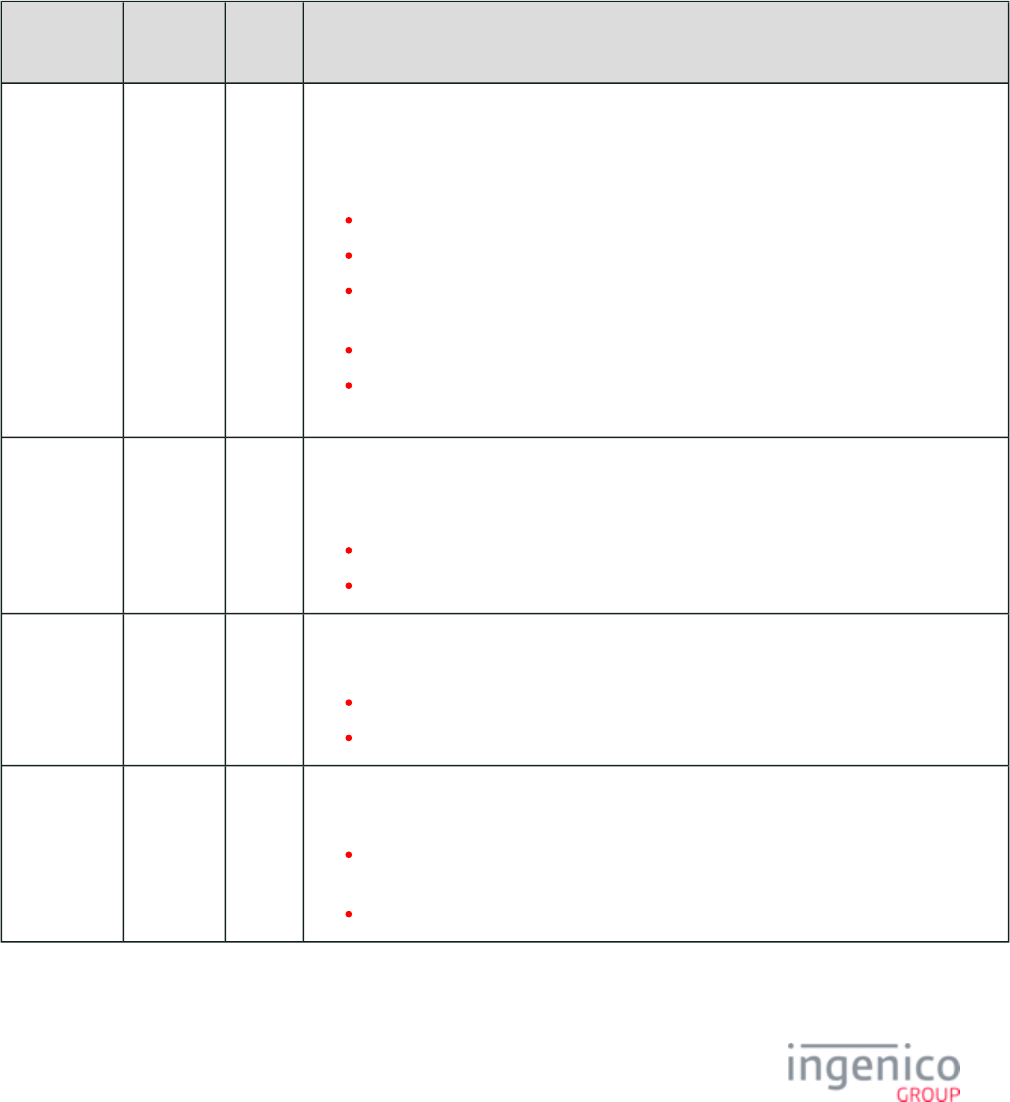
544/854 Telium RBA Developer's Guide/ August 18, 2015
7_2_3 BIN Lookup (stb.dat)
This section describes the BIN lookup parameters. STB stands for spin the BIN. This section is organized in the order you would write the
BIN parameters. These are the records that configure PIN Encouragement software support.
After a card is swiped, the terminal's internal Spin the BIN (STB) feature searches the look-up tables listed in the BIN ranges and checks
them against the account number on the card. If the account is included in the list, the payment type is retrieved from that list also. The
application searches the card configuration table (see ) for card handling information. The RBA may also request Card Configuration Table
the payment from the host. If the payment type is not selected by the host and the STB search fails, the customer is prompted to make the
selection by pressing a button on the terminal screen.
The source data is located in the file under the heading, STB, and filename .config.dfs stb.dat
Parameter
Name
DFS Data
Index
Default
Value
Description
External Spin
the BIN
Search
0005_0002 0 This parameter enables BIN lookup through another program’s lookup table (outside RBA). It
enables PIN Encouragement message support. Setting it to "3" enables support for
communicating directly to a PIN Encouragement server via Ethernet. There is some limited
BIN lookup ability built into the application.
0 = Disable (default)
1 = Enable via host (send message as soon as card is swiped)
2 = Enable via host (send message after receiving from the 13.x: Amount Message
POS)
4 = Enable using IBM StorePay method.
5 = Enable via host (send message after receiving an empty from 19.x: BIN Lookup
the POS).
Spin the BIN
Search Table
Order
0005_0003 0 This parameter defines whether to search the internal RBA STB database before or after
performing the external STB search. The second lookup is only executed if the first lookup
fails to identify the card.
0 = Search external STB table first (default)
1 = Search internal STB table first
Append
Account
Tracks in
Message 19.x
0005_0004 0 If this parameter is enabled (1, append account tracks), Track 1 and 2 data will be included in
the 19.x message. Since track data is not usually required, this option is off by default.
0 = Disable - do not append account tracks (default)
1 = Enable - append account tracks
BIN Lookup
Message 19.x
Response
Timeout
0005_0005 50 This parameter defines how much time (in 1/10th of a second) to allow the BIN Lookup
message to spend searching before it will time out.
0 = Disable timeout. Wait until either response message or a reset message is received
(default)
1 - 500 = valid values
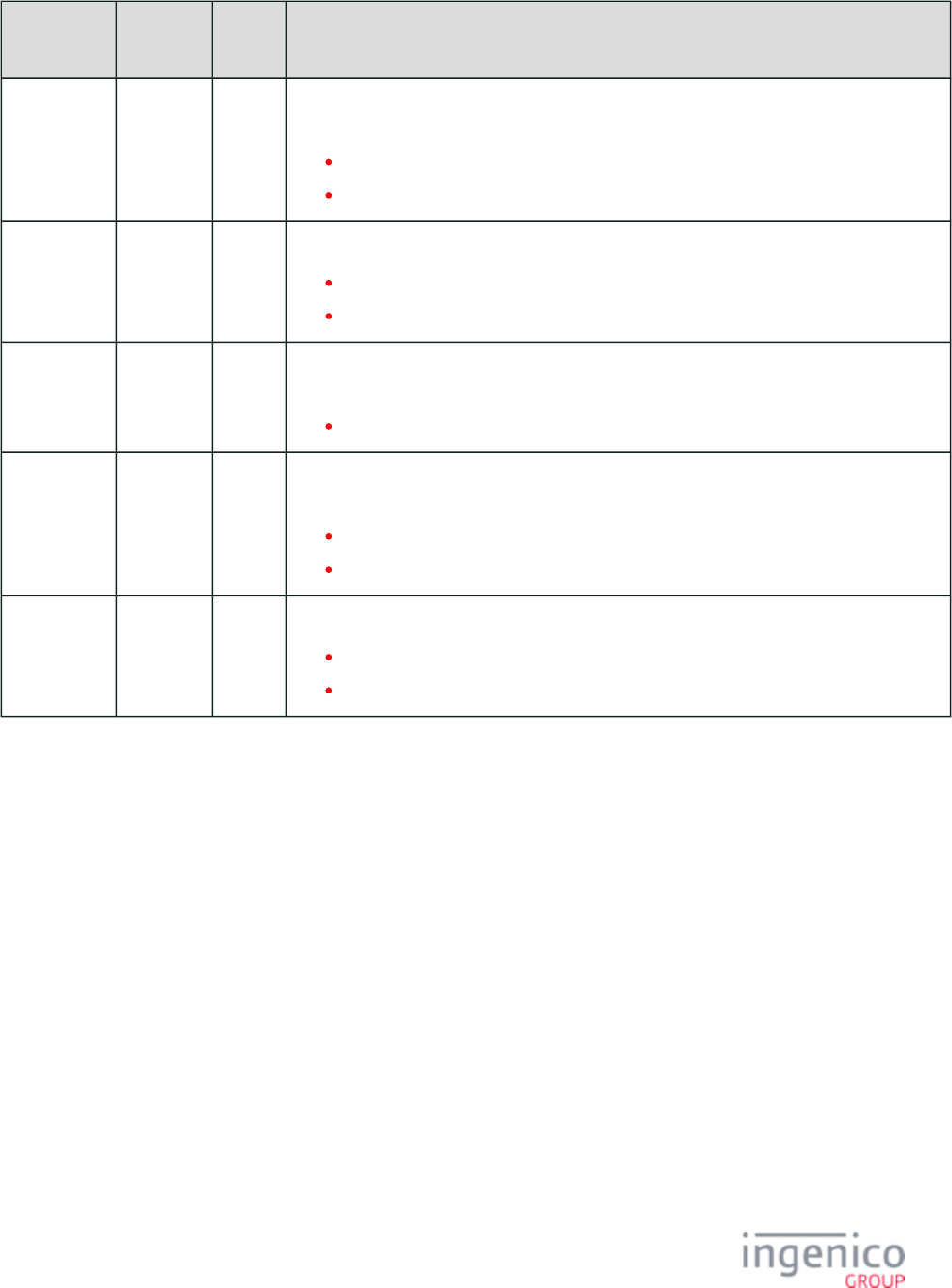
545/854 Telium RBA Developer's Guide/ August 18, 2015
Parameter
Name
DFS Data
Index
Default
Value
Description
Include
Account
Number
Check Digit
0005_0006 1 If set to 0, the check digit (last digit) of the account number is stripped before adding it to the
PIN Encouragement Request message
0 = No check digit
1 = Include check digit (default)
STB Timeout
Destination
0005_0007 1 This parameter sets the action if the STB request times out.
1 - 9 = pinX form is displayed (where X is the number of this setting)
A - P = Assume this payment type
Minimum
Clear Digits
0005_0008 6 This parameter sets the minimum leading digits that must be sent when the MSR information
is encrypted.
6 – 9 = Number of leading digits sent when MSR information is encrypted
Delay after
Trigger
Message
0005_0009 0 This parameter defines the amount of time to delay after receiving the 13.x or 19.x trigger
message. Only used when '0005_0002' is set to 2 or 5. Required for slow POS systems.
0 = disabled
1 or greater = time in 1/10ths seconds
Append
Service Code
0005_0010 0 Append a service code to 19.x: BIN Lookup Messages.
0 = Do not append service code
1 = Append service code
7_2_4 BIN Processing (allBins.dat, bin0.dat - bin20.dat)
This section describes the parameters needed to determine the bank identification number (BIN) processing information. A BIN identifies
the account number of the card swiped. BIN range checking is used to determine the card type (e.g., Visa, American Express) using the
account number. After a card is swiped, the terminal’s internal BIN Range Checking feature searches the look-up tables listed in the BIN
ranges and checks them against the account number on the card. If the account is included in the list, the payment type is retrieved from
that list also. Here is a basic look up table.
Basic BIN Lookup Table
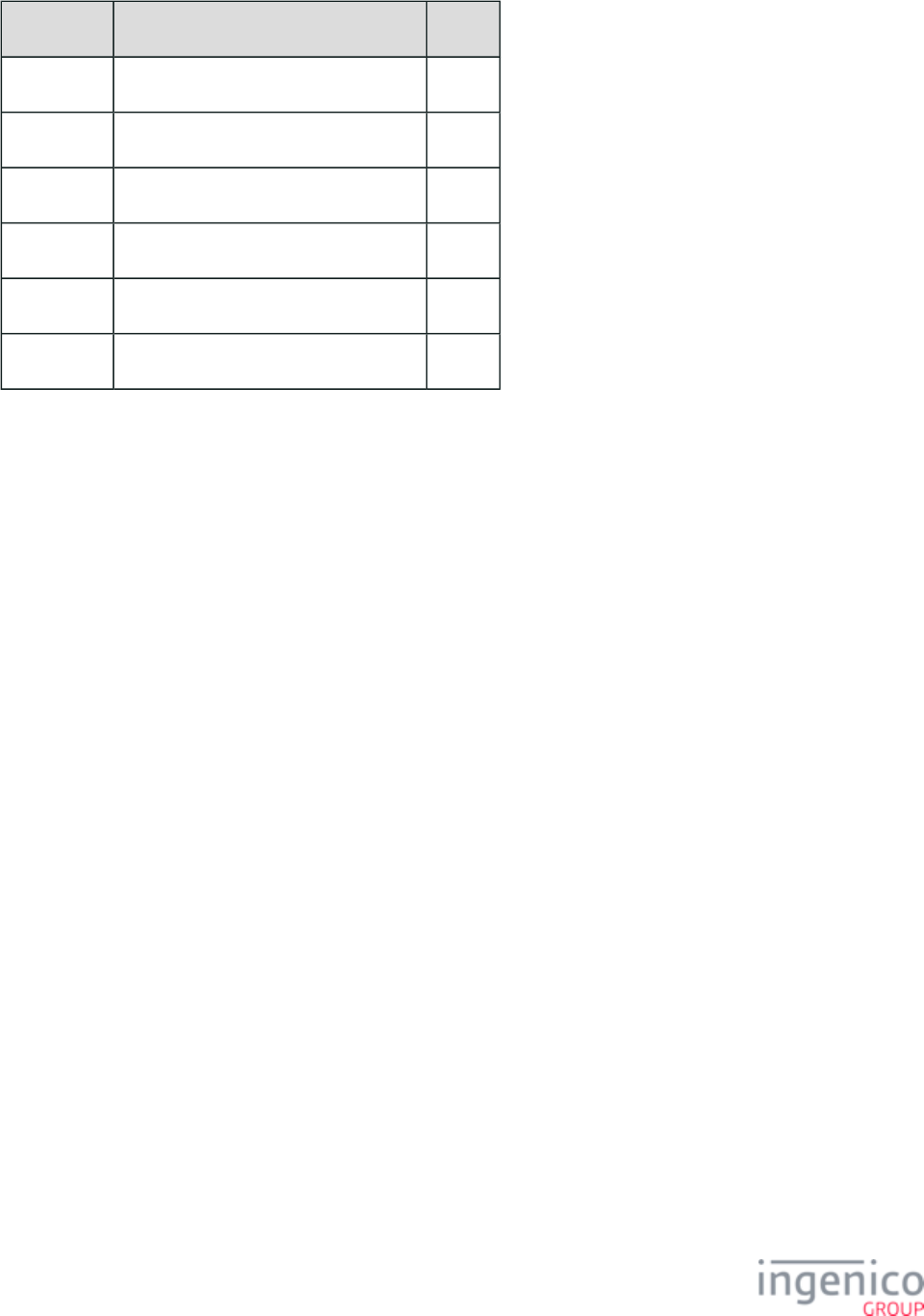
546/854 Telium RBA Developer's Guide/ August 18, 2015
Card Prefix Length
AMEX 34, 37 15
Diner's Club 300 - 305, 36 14
Discover 6011, 622126 - 622925, 644 - 649, 65 16
JCB 3528 - 3589 16
MasterCard 51 - 55 16
VISA 4 13, 16
The application also searches for card handling information.Card Configuration Table
The RBA may also request the payment type from the host. If the payment type is not selected by the host, the customer is prompted to
make the selection by pressing a button on the terminal screen.
In the config.dfs file, these parameters are listed under the heading BIN Processing. The filenames in this section are , and allbins.dat
through . You may add additional bins, up to .bin0.dat bin6.dat bin12.dat
All Bins ( )allBins.dat
This section describes the parameters listed under filename .allBins.dat
allBins.dat Parameters
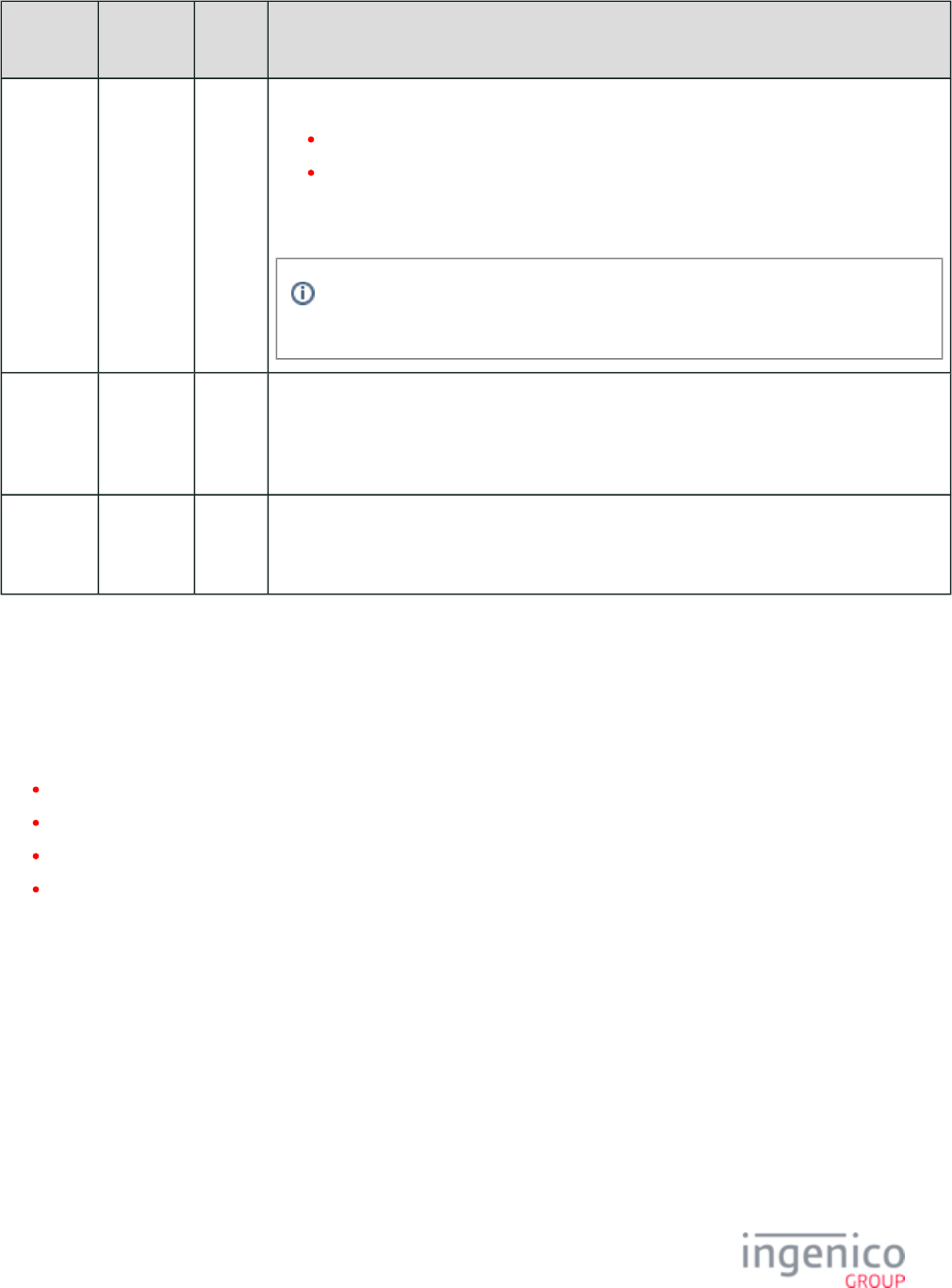
547/854 Telium RBA Developer's Guide/ August 18, 2015
Parameter
Name
DFS Data
Index
Default
Value
Description
Enable
BIN Range
Checking
0099_0001 0 This parameter specifies if BIN range checking should be used.
0 = Disable (default)
1 = Enable (must be set to 1 if using PayPal)
A BIN identifies the account number of the card swiped. BIN range checking is used to
determine the card type (e.g., Visa, American Express) using the account number.
Because the S1 encryption type requires the use of Mod-10, the Mod-10 flag in each
BINx.dat file must be set to a value of ‘1’.
Number of
BIN
Ranges
0099_0002 12 This parameter sets the number of BIN files you want to search in config.dfs. When the value is
6, files bin1.dat to bin6.dat are searched. You may add more BIN files, up to bin12. File bin0.dat
contains the default values. If this parameter is set to “0”, all cards are considered valid and no
BIN range parameters are required.
BIN
Length is x
Digits
0099_0003 6 This parameter specifies the number of digits in the account number to test for. Testing starts
from the account first digit. If the number of digits to test is 4, all account digits from the 5th
digit to the last account digit are not tested.
Card Transaction Codes ( - )bin0.dat bin20.dat
This section describes the parameters listed under to .bin0 bin20
BIN Ranges
The first part of the DFS Data Index (0100 to 0120) represents a particular card type (e.g., VISA, MasterCard). The second part of the DFS
Data Index (0001 to 0004) represents the following:
0001 = Start BIN range.
0002 = End BIN range.
0003 = Minimum account length.
0004 = Maximum account length.
The BIN range is the first few digits of the account number used for checking the BIN range. The number of digits used for checking is
selected by the '0099_0003' parameter (default is 4 digits). This parameter’s value must be lower than the End of BIN Range parameter
that has the same first four digits of the DFS data index number. If a swiped card’s BIN is within this parameter and the End of BIN Range
parameter, the swiped card will be considered valid. The minimum length and maximum length of the account number are used to
distinguish between cards that may have similar prefixes but diverse lengths.
The following table lists the DFS Data Index for each card type and provides the default value, Start of BIN range, End of BIN range,
minimum account number length and maximum account number length.
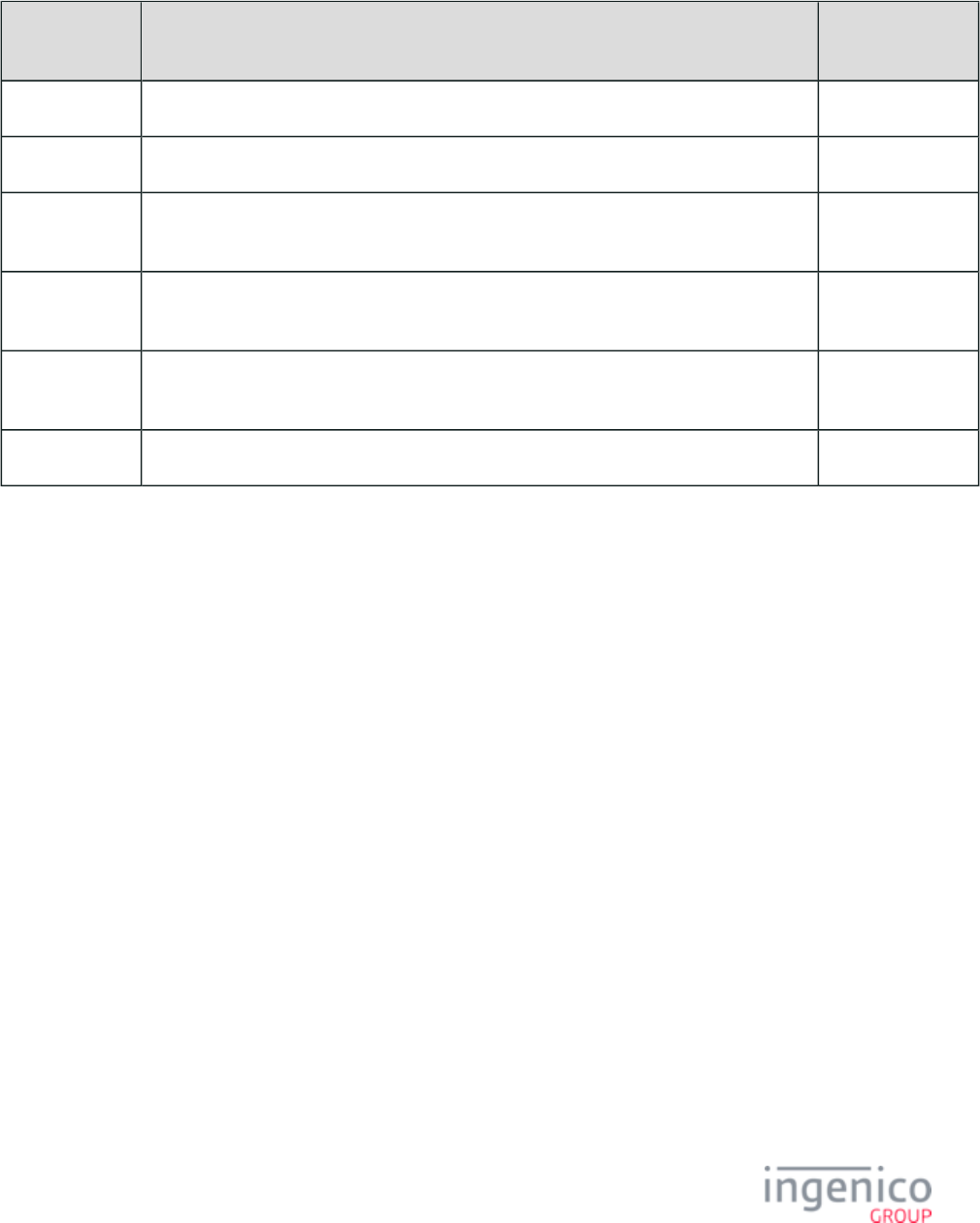
548/854 Telium RBA Developer's Guide/ August 18, 2015
BIN Processing Parameters and Descriptions
Default Transaction Codes, bin0.dat
DFS Data
Index
Default Value Description
0100_0001 " " reserved
0100_0002 " " reserved
0100_0003 12 Minimum account
length.
0100_0004 24 Maximum account
length.
0100_0005 000110102030405060708090A0B0C0D0E0F0G0112131415161718191A1B1C1D1E1F1G11
22232425262728292A2B2C2D2E2F2G2132333435363738393A3B3C3D3E3F3G3
0100_0006 " "
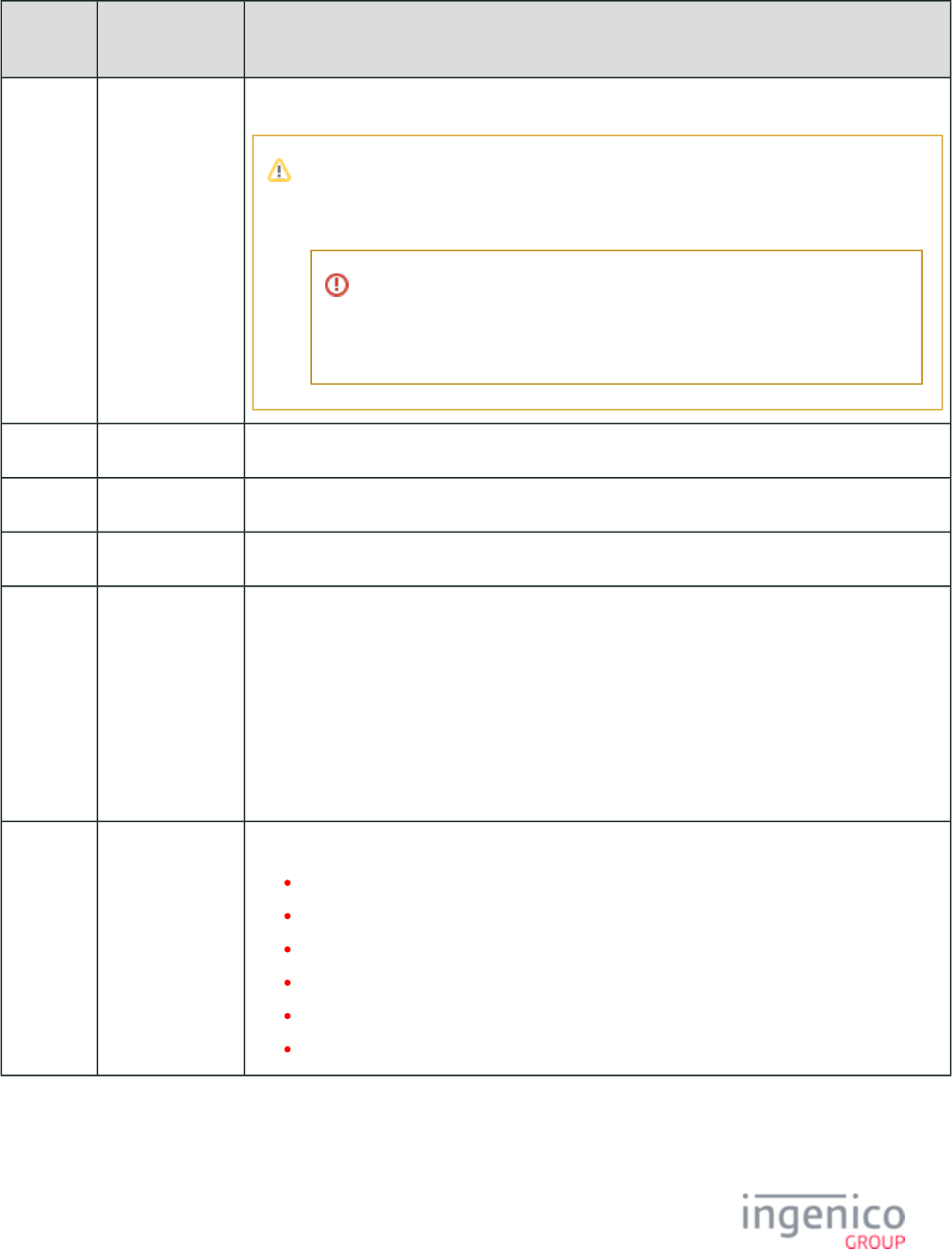
549/854 Telium RBA Developer's Guide/ August 18, 2015
PayPal Discover, bin1.dat
DFS Data
Index
Default Value Description
0101_0001 601104 Start of 1st BIN range.
Due to the value of parameter '0040_0008' (PayPal/Discover BIN table number), this
BIN table number will be skipped when doing a BIN lookup with PayPal disabled
(parameter '0040_0006' is set to '0').
Do not alter this BIN table entry to replace it with a different card and
assume that it will work simply because PayPal is disabled.
Do not reassign bin1 or bin11 to non-payment cards.
0101_0002 601104 End of 1st BIN range.
0101_0003 14 Minimum account length.
0101_0004 16 Maximum account length.
0101_0005 G0011000000000
000070000000000
000000000000000
000000710000000
000000000000000
000000007200000
000000000000000
000000000073000
000000000000000
0101_0006 MCSHcm Card source.
M = MSR
C = Contactless
S = Smart card
c = Coupon
m = Mobile
H = Hand entry
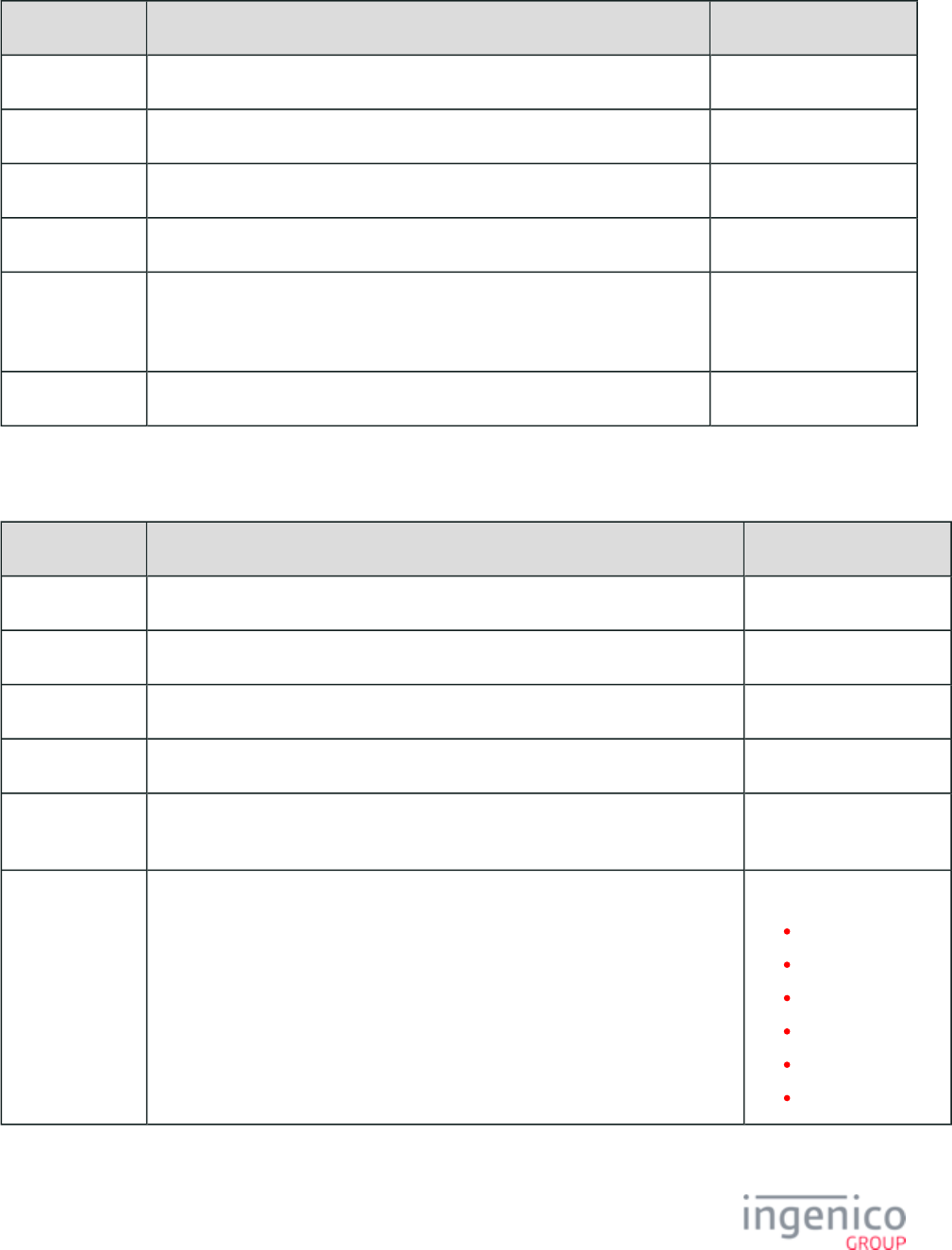
550/854 Telium RBA Developer's Guide/ August 18, 2015
Discover 1, bin2.dat
DFS Data Index Default Value Description
0102_0001 601100 Start of 1st BIN range.
0102_0002 601199 End of 1st BIN range.
0102_0003 14 Minimum account length.
0102_0004 16 Maximum account length.
0102_0005 0001100020000000000000000000000000000000210000000000000000000000
0000000022000000000000000000000000000000230000000000000000000000
000000
0102_0006 MCSHcm
, bin3.datDiscover 2
DFS Data Index Default Value Description
0103_0001 622126 Start of 1st BIN range.
0103_0002 622925 End of 1st BIN range.
0103_0003 14 Minimum account length.
0103_0004 16 Maximum account length.
0103_0005 00011000200000000000000000000000000000002100000000000000000000000000
000022000000000000000000000000000000230000000000000000000000000000
0103_0006 MCSHcm Card source.
M = MSR
C = Contactless
S = Smart card
c = Coupon
m = Mobile
H = Hand entry
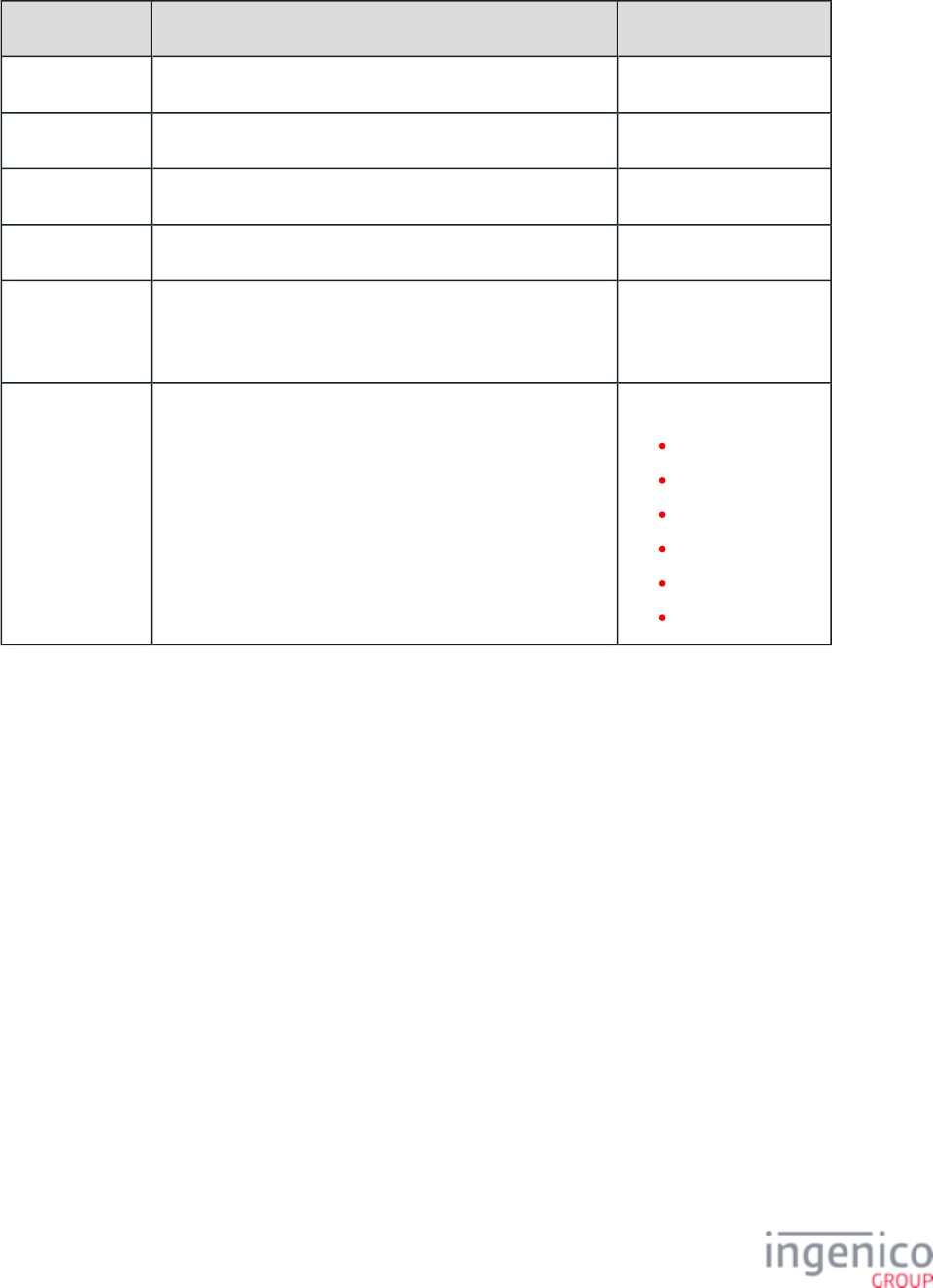
551/854 Telium RBA Developer's Guide/ August 18, 2015
, bin4.datDiscover 3
DFS Data Index Default Value Description
0104_0001 644000 Start of 1st BIN range.
0104_0002 649999 End of 1st BIN range.
0104_0003 14 Minimum account length.
0104_0004 16 Maximum account length.
0104_0005 000110002000000000000000000000000000000021000000000
000000000000000000000220000000000000000000000000000
00230000000000000000000000000000
0104_0006 MCSHcm Card source.
M = MSR
C = Contactless
S = Smart card
c = Coupon
m = Mobile
H = Hand entry
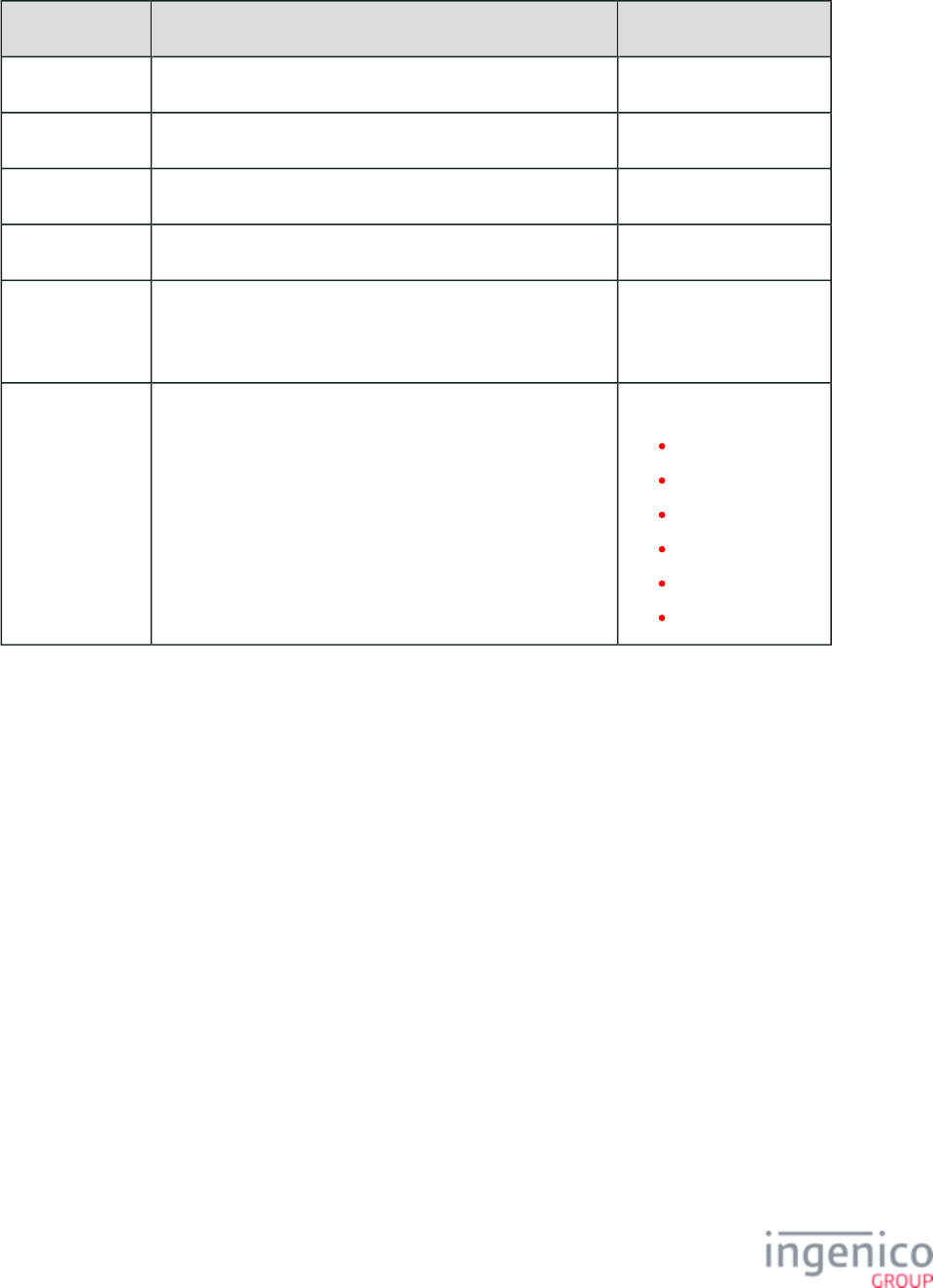
552/854 Telium RBA Developer's Guide/ August 18, 2015
, bin5.datDiscover 4
DFS Data Index Default Value Description
0105_0001 650000 Start of 1st BIN range.
0105_0002 659999 End of 1st BIN range.
0105_0003 14 Minimum account length.
0105_0004 16 Maximum account length.
0105_0005 000110002000000000000000000000000000000021000000000
000000000000000000000220000000000000000000000000000
00230000000000000000000000000000
0105_0006 MCSHcm Card source.
M = MSR
C = Contactless
S = Smart card
c = Coupon
m = Mobile
H = Hand entry
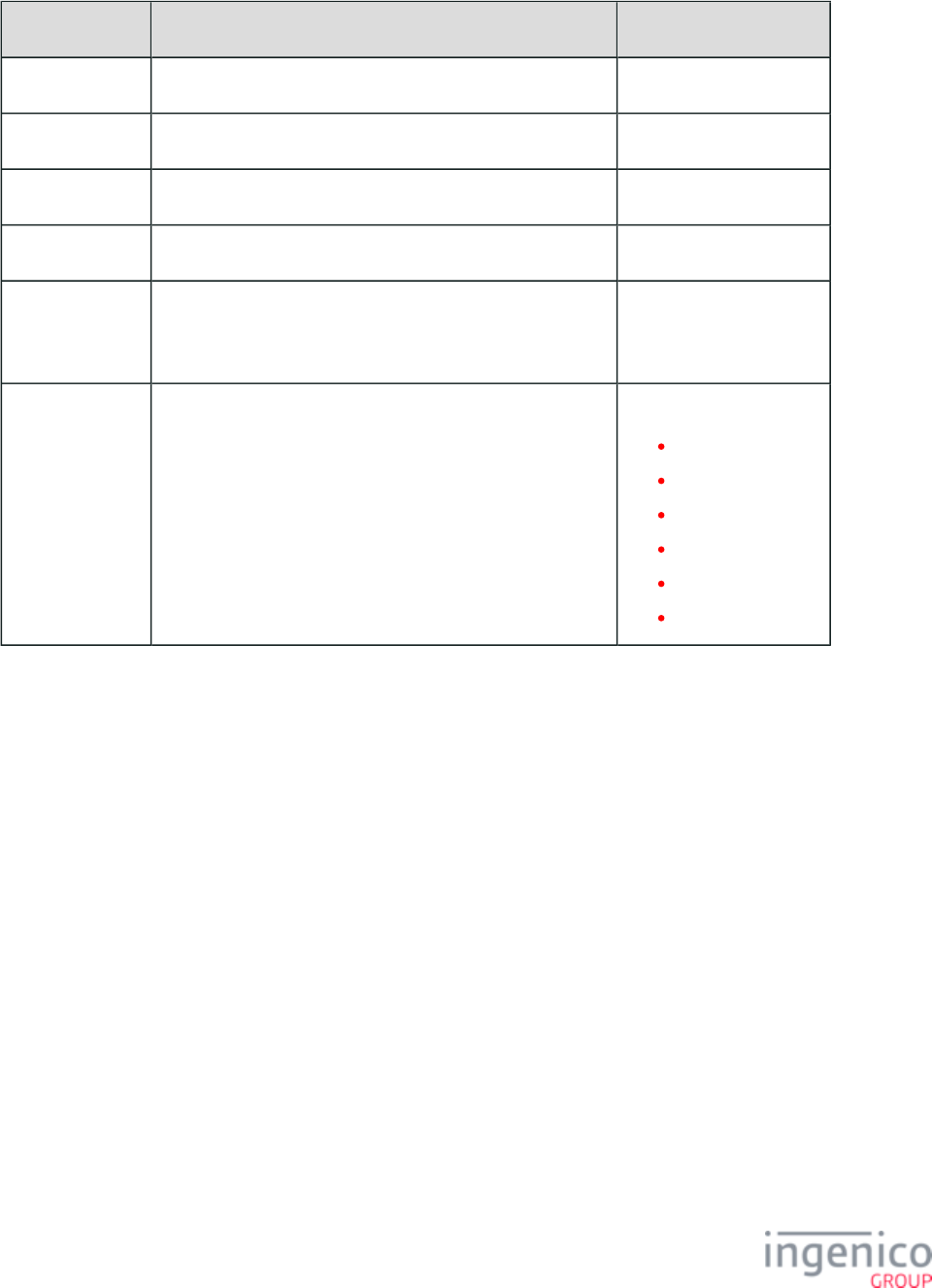
553/854 Telium RBA Developer's Guide/ August 18, 2015
, bin6.datMasterCard
DFS Data Index Default Value Description
0106_0001 510000 Start of BIN range.
0106_0002 559999 End of BIN range.
0106_0003 14 Minimum account length.
0106_0004 16 Maximum account length.
0106_0005 000110102000000000000000000000000000001121000000000
000000000000000000012220000000000000000000000000000
13230000000000000000000000000000
0106_0006 MCSHcm Card source.
M = MSR
C = Contactless
S = Smart card
c = Coupon
m = Mobile
H = Hand entry
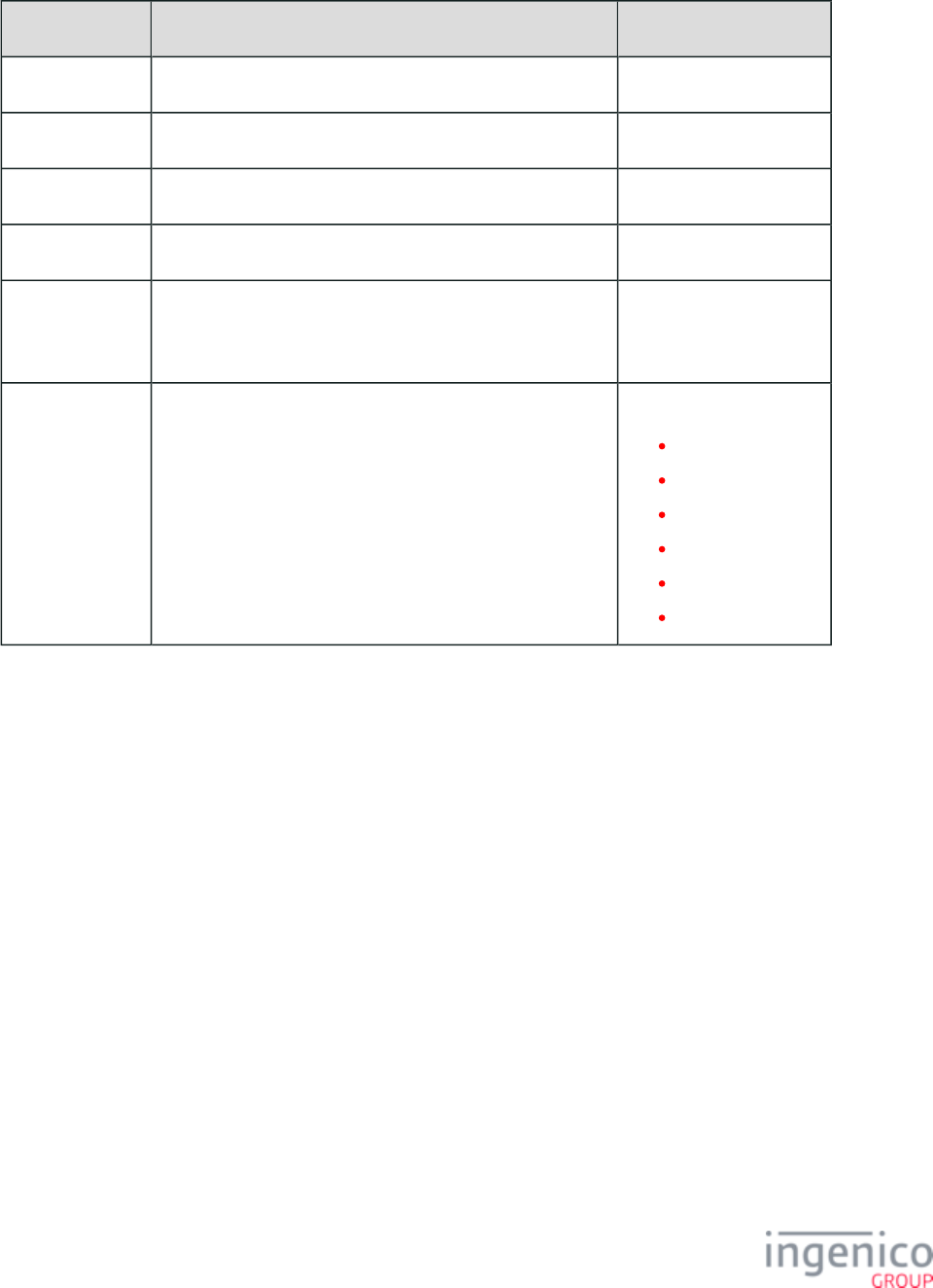
554/854 Telium RBA Developer's Guide/ August 18, 2015
, bin7.datVISA
DFS Data Index Default Value Description
0107_0001 400000 Start of BIN range.
0107_0002 499999 End of BIN range.
0107_0003 13 Minimum account length.
0107_0004 16 Maximum account length.
0107_0005 000110102000000000000000000000000000001121000000000
000000000000000000012220000000000000000000000000000
13230000000000000000000000000000
0107_0006 MCSHcm Card source.
M = MSR
C = Contactless
S = Smart card
c = Coupon
m = Mobile
H = Hand entry
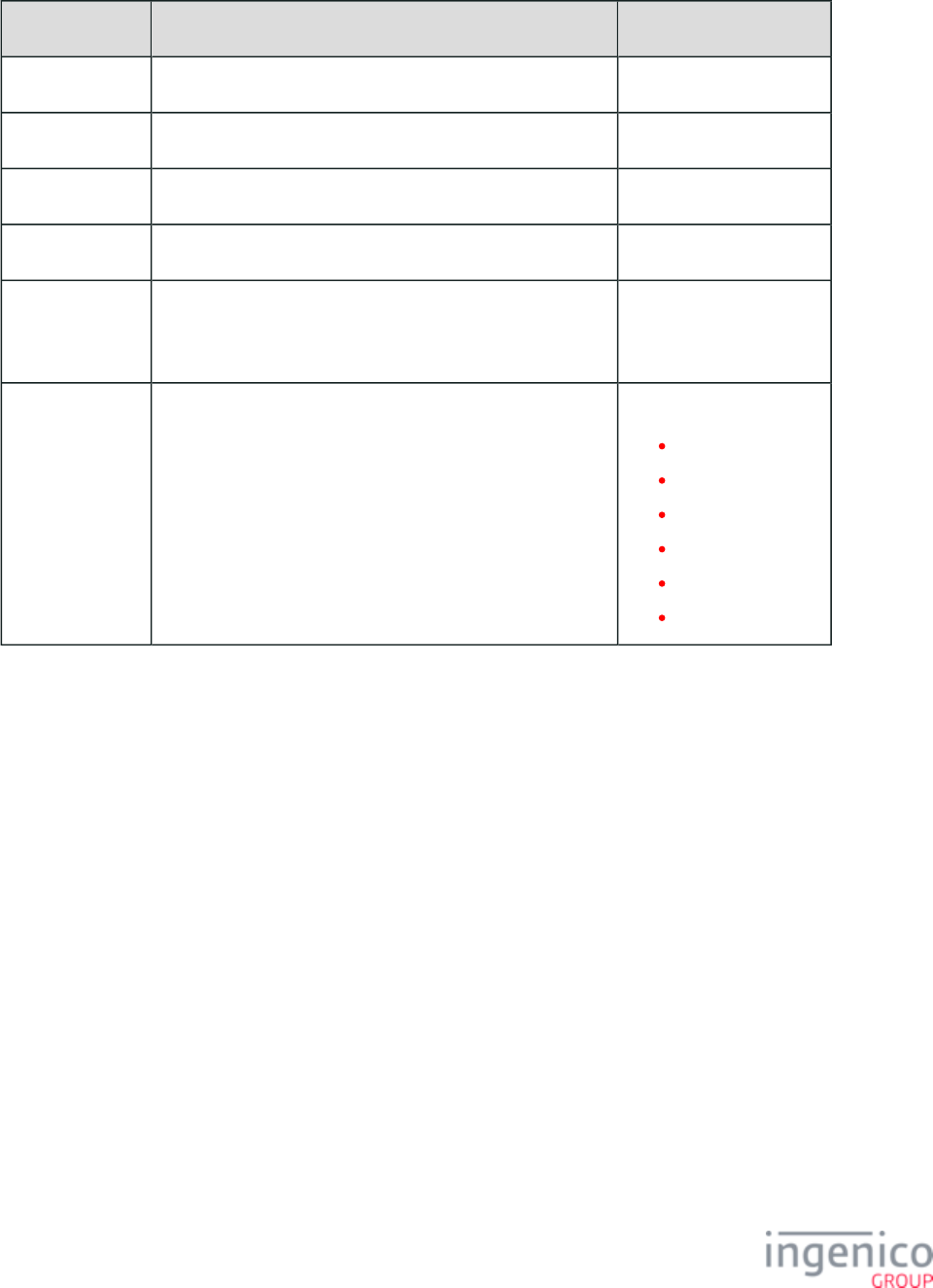
555/854 Telium RBA Developer's Guide/ August 18, 2015
- Range 1, bin8.datAMEX
DFS Data Index Default Value Description
0108_0001 340000 Start of BIN range.
0108_0002 349999 End of BIN range.
0108_0003 14 Minimum account length.
0108_0004 15 Maximum account length.
0108_0005 000110002000000000000000000000000000000021000000000
000000000000000000000220000000000000000000000000000
00230000000000000000000000000000
0108_0006 MCSHcm Card source.
M = MSR
C = Contactless
S = Smart card
c = Coupon
m = Mobile
H = Hand entry
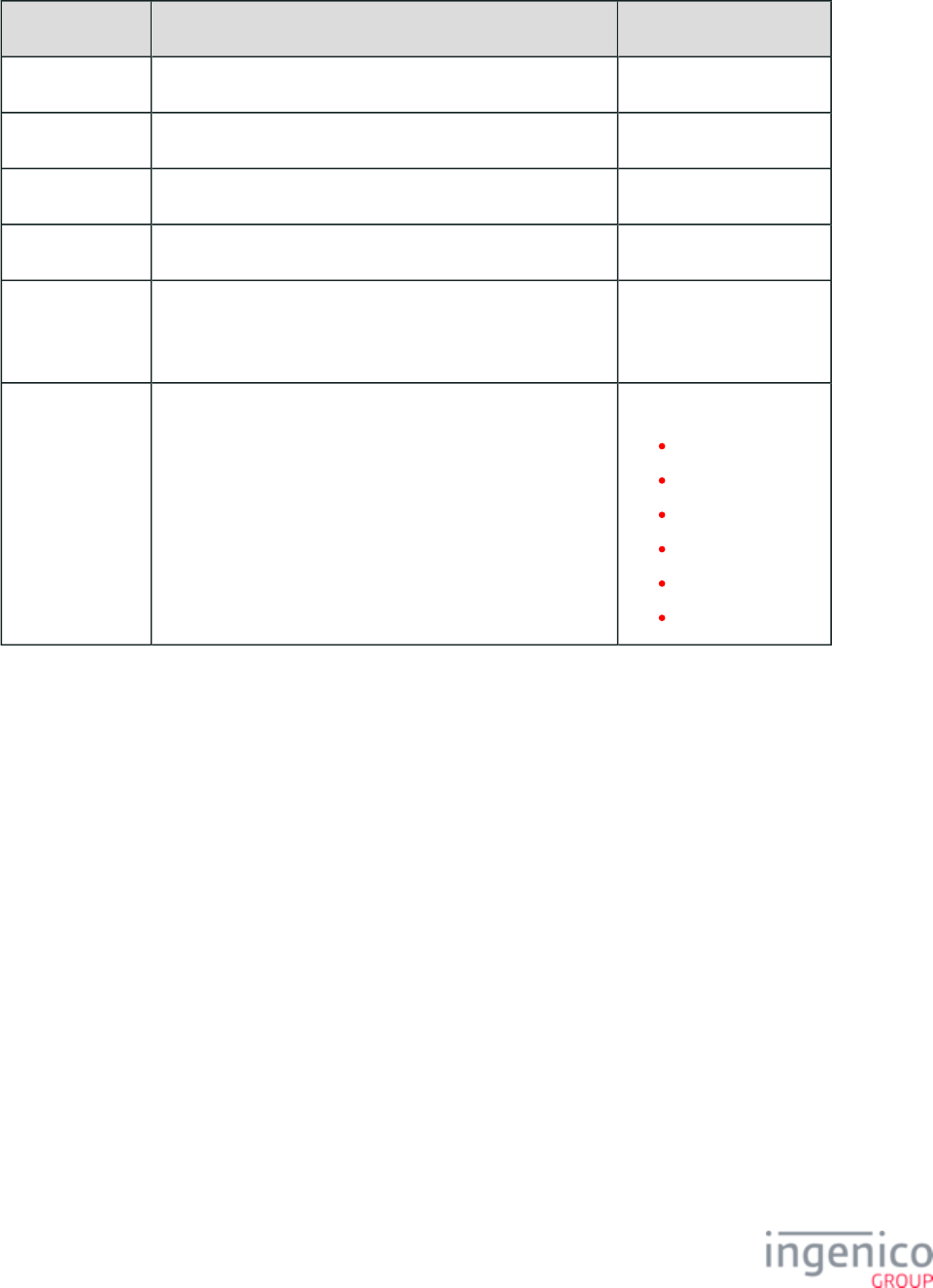
556/854 Telium RBA Developer's Guide/ August 18, 2015
- Range 2, bin9.datAMEX
DFS Data Index Default Value Description
0109_0001 370000 Start of BIN range.
0109_0002 379999 End of BIN range.
0109_0003 14 Minimum account length.
0109_0004 15 Maximum account length.
0109_0005 000110002000000000000000000000000000000021000000000
000000000000000000000220000000000000000000000000000
00230000000000000000000000000000
0109_0006 MCSHcm Card source.
M = MSR
C = Contactless
S = Smart card
c = Coupon
m = Mobile
H = Hand entry
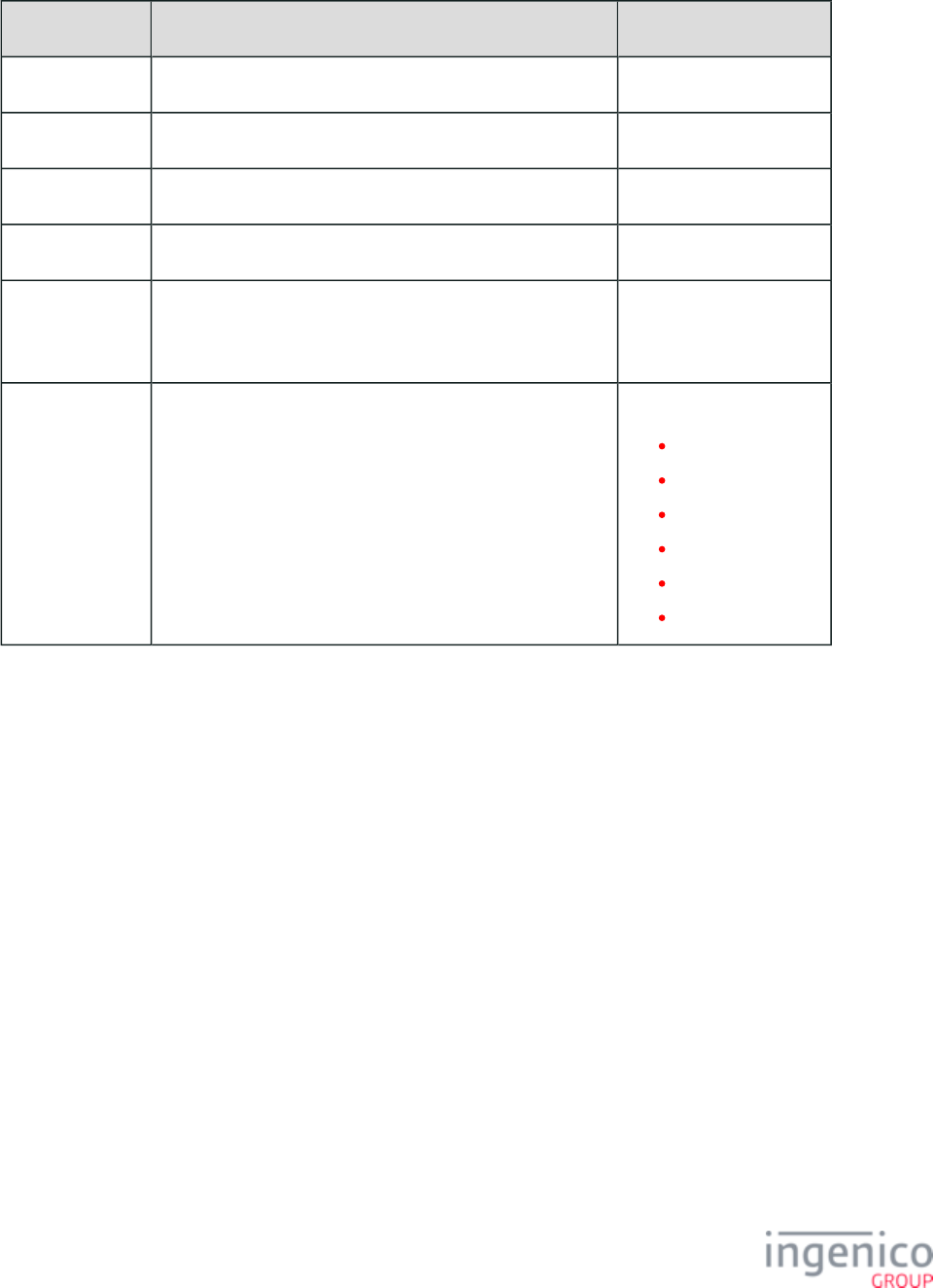
557/854 Telium RBA Developer's Guide/ August 18, 2015
, bin10.datLoyalty Cards
DFS Data Index Default Value Description
0110_0001 700100 Start of BIN range.
0110_0002 700199 End of BIN range.
0110_0003 10 Minimum account length.
0110_0004 20 Maximum account length.
0110_0005 000110000000000000000000000000000000000000000000000
000000000000000000000000000000000000000000000000000
00000000000000000000000000000000
0110_0006 MCSHcm Card source.
M = MSR
C = Contactless
S = Smart card
c = Coupon
m = Mobile
H = Hand entry
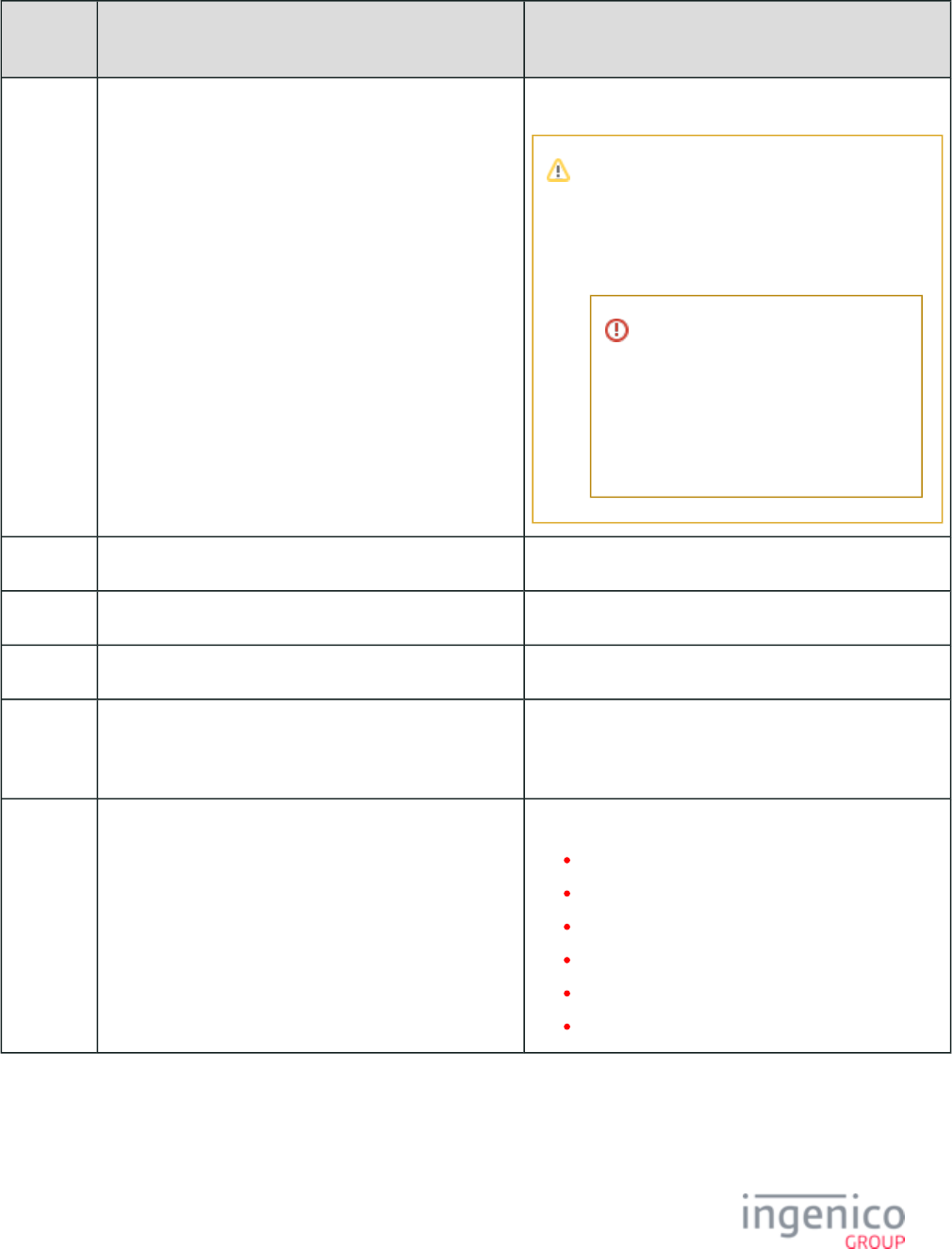
558/854 Telium RBA Developer's Guide/ August 18, 2015
, bin11.datPayPal Physical Cards
DFS Data
Index
Default Value Description
0111_0001 622119 Start of BIN range.
Due to the value of parameter '0040_0009'
(PayPal/Discover BIN table number), this BIN
table number will be skipped when doing a BIN
lookup with PayPal disabled (parameter
'0040_0006' is set to '0').
Do not alter this BIN table entry to
replace it with a different card and
assume that it will work simply
because PayPal is disabled.
Do not reassign bin1 or bin11 to
non-payment cards.
0111_0002 622119 End of BIN range.
0111_0003 16 Minimum account length.
0111_0004 16 Maximum account length.
0111_0005 G00110000000000000700000000000000000000000000000
007100000000000000000000000000000072000000000000
00000000000000000073000000000000000000
0111_0006 MCSHcm Card source.
M = MSR
C = Contactless
S = Smart card
c = Coupon
m = Mobile
H = Hand entry
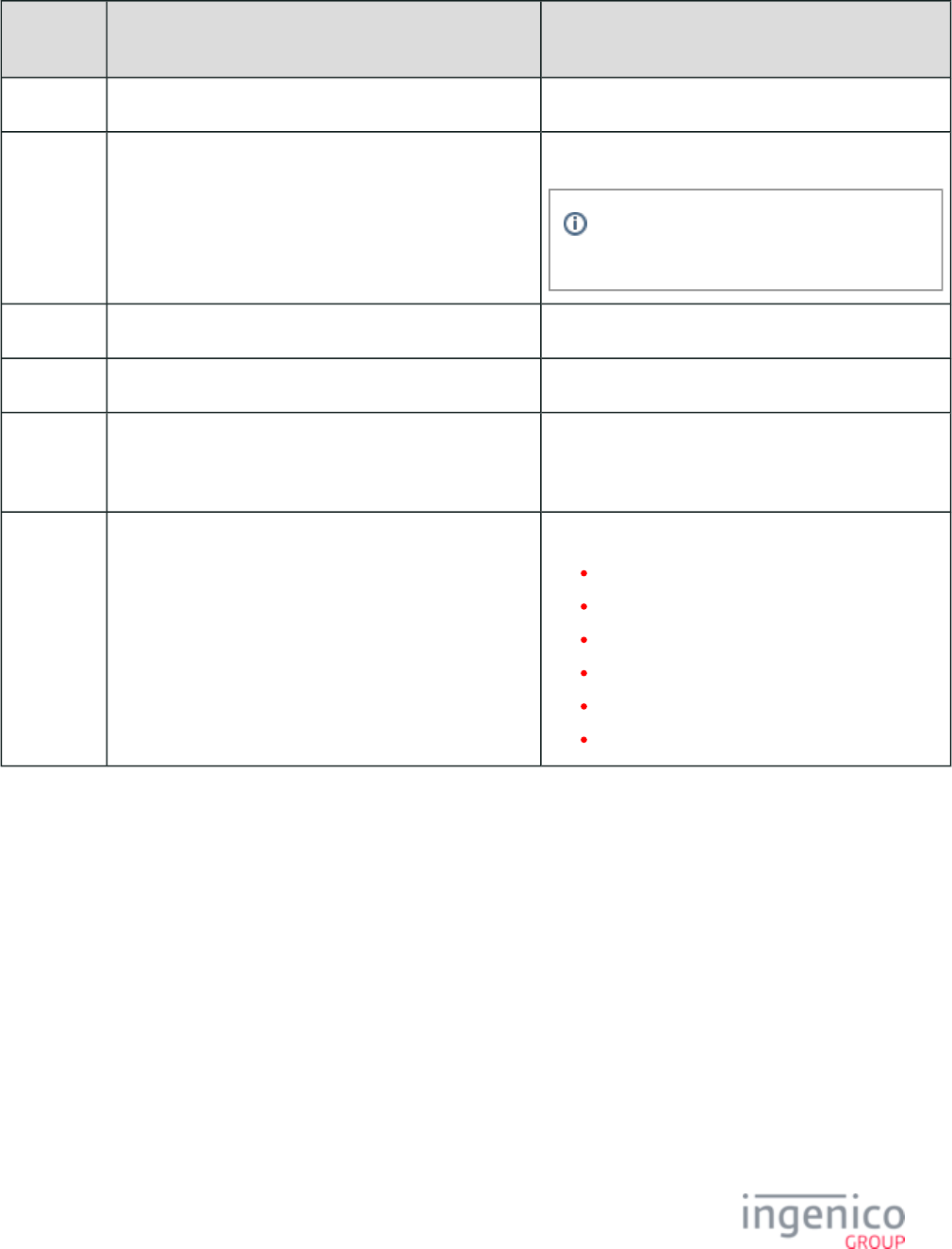
559/854 Telium RBA Developer's Guide/ August 18, 2015
, bin12.datAll Other Cards Customer Definable,
DFS Data
Index
Default Value Description
0112_0001 000000 Start of BIN range.
0112_0002 999999 End of BIN range.
There are up to 30 BIN ranges. All BIN
ranges can be configured by the customer.
0112_0003 10 Minimum account length.
0112_0004 20 Maximum account length.
0112_0005 000110102030405060708090A0B0C0D0E0F0G0112131415
161718191A1B1C1D1E1F1G1122232425262728292A2B2
C2D2E2F2G2132333435363738393A3B3C3D3E3F3G
0112_0006 MCSHcm Card source.
M = MSR
C = Contactless
S = Smart card
c = Coupon
m = Mobile
H = Hand entry
7_2_4_1
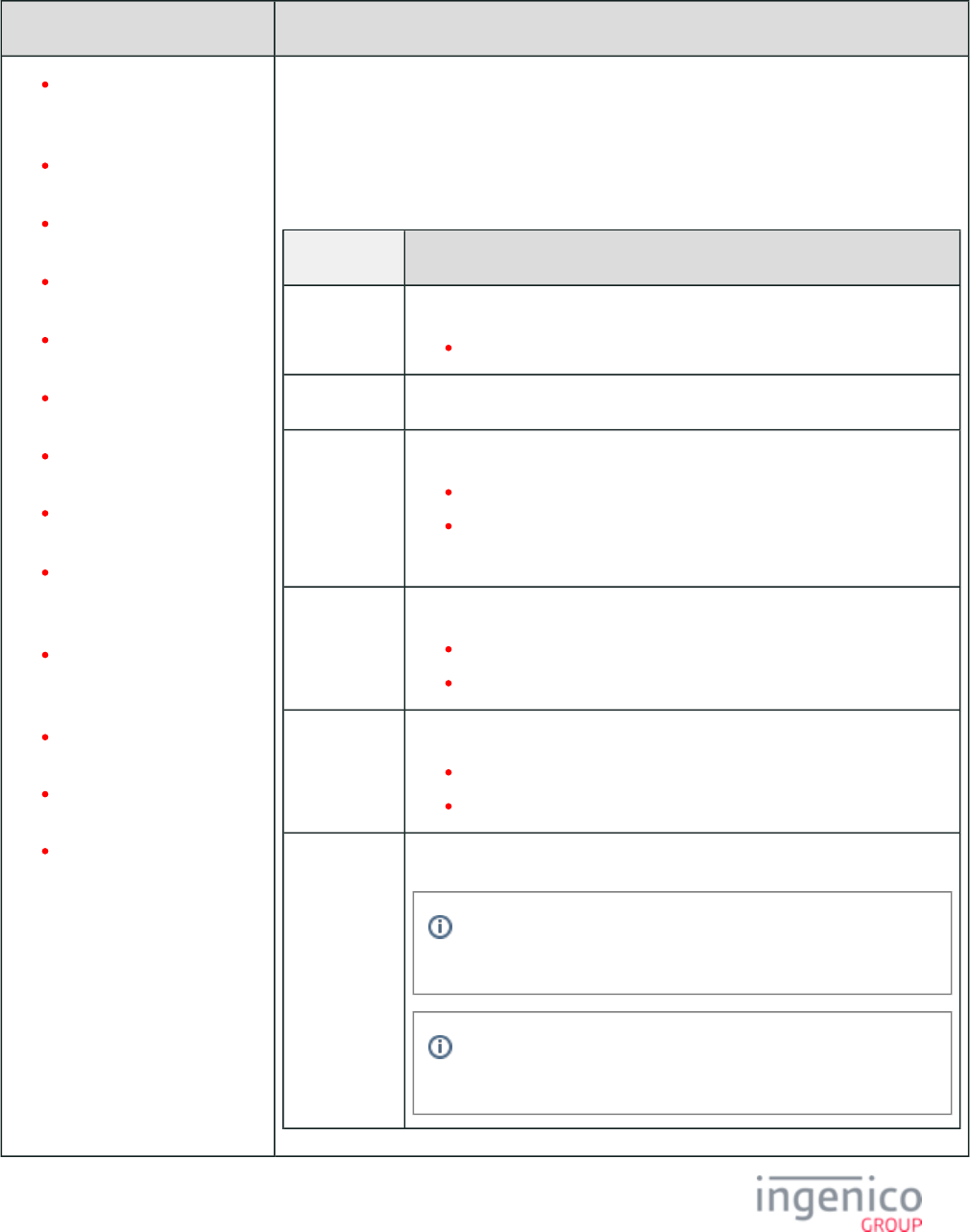
560/854 Telium RBA Developer's Guide/ August 18, 2015
7_2_4_2 Transaction Codes Table
DFS Data Index Description
0100_0005 (default
transaction code, bin0.dat
)
0101_0005 (PayPal
Discover card, )bin1.dat
0102_0005 (Discover1,
)bin2.dat
0103_0005 (Discover2,
)bin3.dat
0104_0005 Discover3,
)bin4.dat
0105_0005 (Discover4,
)bin5.dat
0106_0005 (MasterCard,
bin6.dat)
0107_0005 (Visa, bin7.
)dat
0108_0005 (American
Express, Range 1, bin8.
)dat
0109_0005 (American
Express, Range 2, bin9.
)dat
0110_0005 (sample loyalty
card)
0111_0005 (PayPal Physical
Card)
0112_0005 to 00120_0005
(customer-definable cards,
to bin12.dat bin20.
)dat
This parameter contains a list of valid transaction codes for each payment type included in the
authorization message. Each transaction code is 2 digits long. See previous tables for each's
default value.
This table is used to convert the payment type (e.g., debit) and the transaction type (e.g., void)
into the transaction number. Each payment type has a unique transaction number. The string
included in this parameter includes the following values:
Character
1 Card type.
Value = A through P.
2 (Obsolete)
3 Mod 10 digit checking flag.
0 = Disable.
1 = Enable.
Set to "0" for S1 encryption.
4 Prompt for expiration date during manual entry.
0 = Disable.
1 = Enable.
5 Prompt for CVV during manual entry.
0 = Disable.
1 = Enable.
Remaining
characters
Transaction codes string.
If a transaction code is set to 00, the payment type will not be
allowed for that BIN range.
If a transaction code is not set to 00, the payment type will be
allowed for that BIN range.
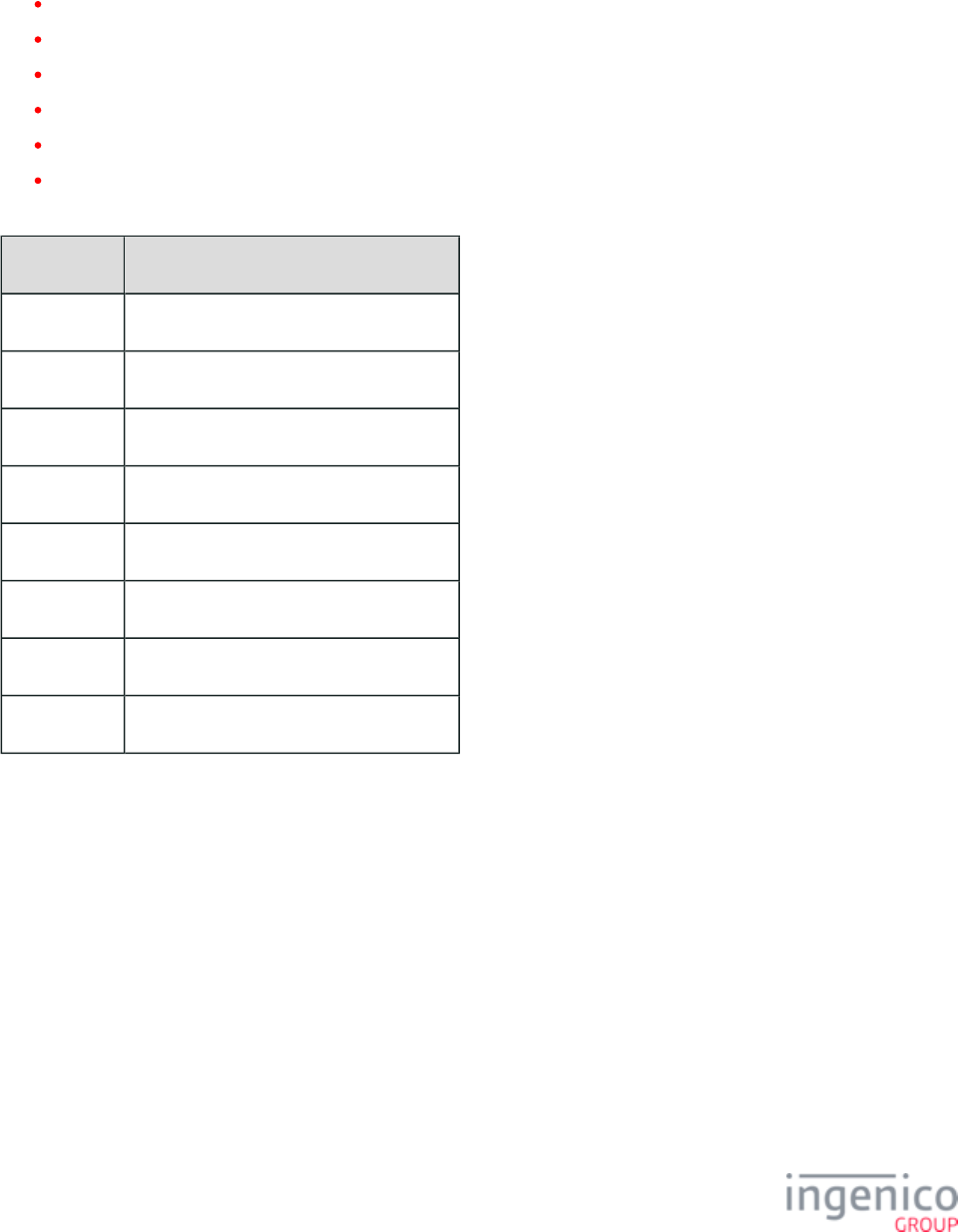
561/854 Telium RBA Developer's Guide/ August 18, 2015
7_2_4_3 Card Source
The following table lists the card source types. The default value "MCSHcm" allows for the following card sources:
M = MSR
C = Contactless
S = Smart Card
c = coupon
m = Mobile
H = Hand entry (manual entry)
Available Card Source Types
Card Source Description
H Manual (hand) entry.
M MSR.
C Contactless (MSR or EMV).
S Smart card (e.g., EMV, WIC, memory).
A Account message entry.
c Coupon or key card.
m Mobile.
? Unknown or invalid card type.
Card Source DFS Data Index Table
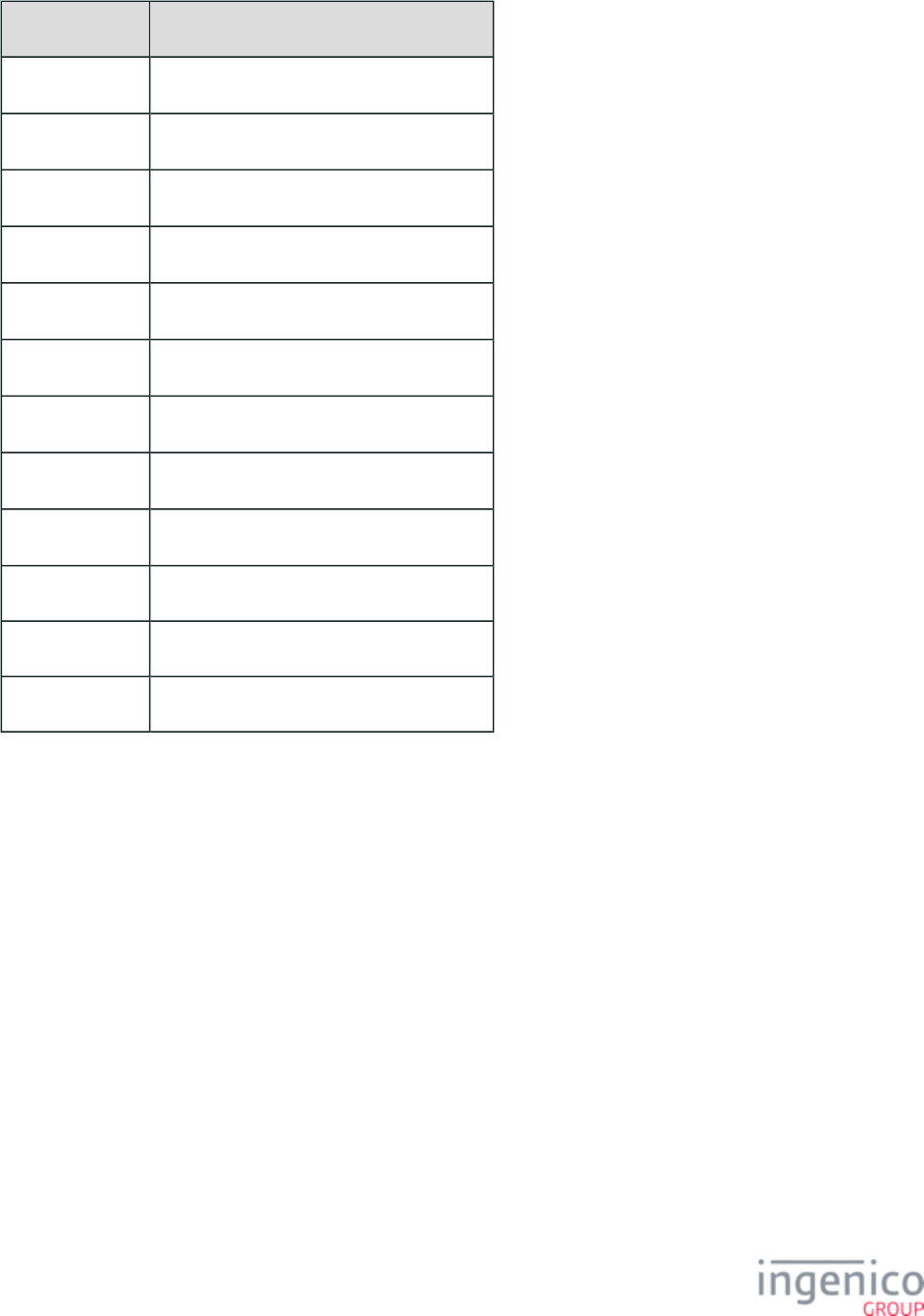
562/854 Telium RBA Developer's Guide/ August 18, 2015
DFS Data Index Card Source
0101_0006 PayPal Discover card, bin1.dat
0102_0006 Discover1, bin2.dat
0103_0006 Discover2, bin3.dat
0104_0006 Discover3, bin4.dat
0105_0006 Discover4, bin5.dat
0106_0006 MasterCard, bin6.dat
0107_0006 Visa, bin7.dat
0108_0006 American Express, Range 1, bin8.dat
0109_0006 American Express, Range 2, bin9.dat
0110_0006 Sample loyalty card
0111_0006 PayPal Physical Card
0112_0006 All other cards
7_2_5 Card Configuration (cards.dat)
The Card Configuration parameters are found in the file under the heading 'Cards' and filename .config.dfs cards.dat
Parameters of this file are used to control data flow in the Retail Base Application (RBA), individually per card type. RBA supports 16
card types, which are called A, B, C, etc., up to P. The order of the card options executed by the RBA are listed in columns, starting from
the left side and going to the right. The order may be altered by some of the configuration parameters listed in different configuration files,
for example, .mainFlow.dat
Parameter Name: Card Configuration for Cards A through P
DFS Data Index: '0011_0001' to '0011_0016'
Default Value: See .Card Configuration Table
Description: Each record specifies the processing of a different card type. Most types are defined as payment cards. These are configured
to process appropriately for debit, credit, and other payment types. Some cards may be configured as non-payment type cards, such as
loyalty or ID cards; these cards are not part of the payment transaction. Each card type has a key ID.
When a payment menu form is created and you want a button to select this payment type, the ID that the button returns should be the key
ID value. As an example, the key ID ASCII value for a Debit card is '65'. Refer to the following extract from the config.dfs file for card
configuration for more card configuration parameters and key IDs.
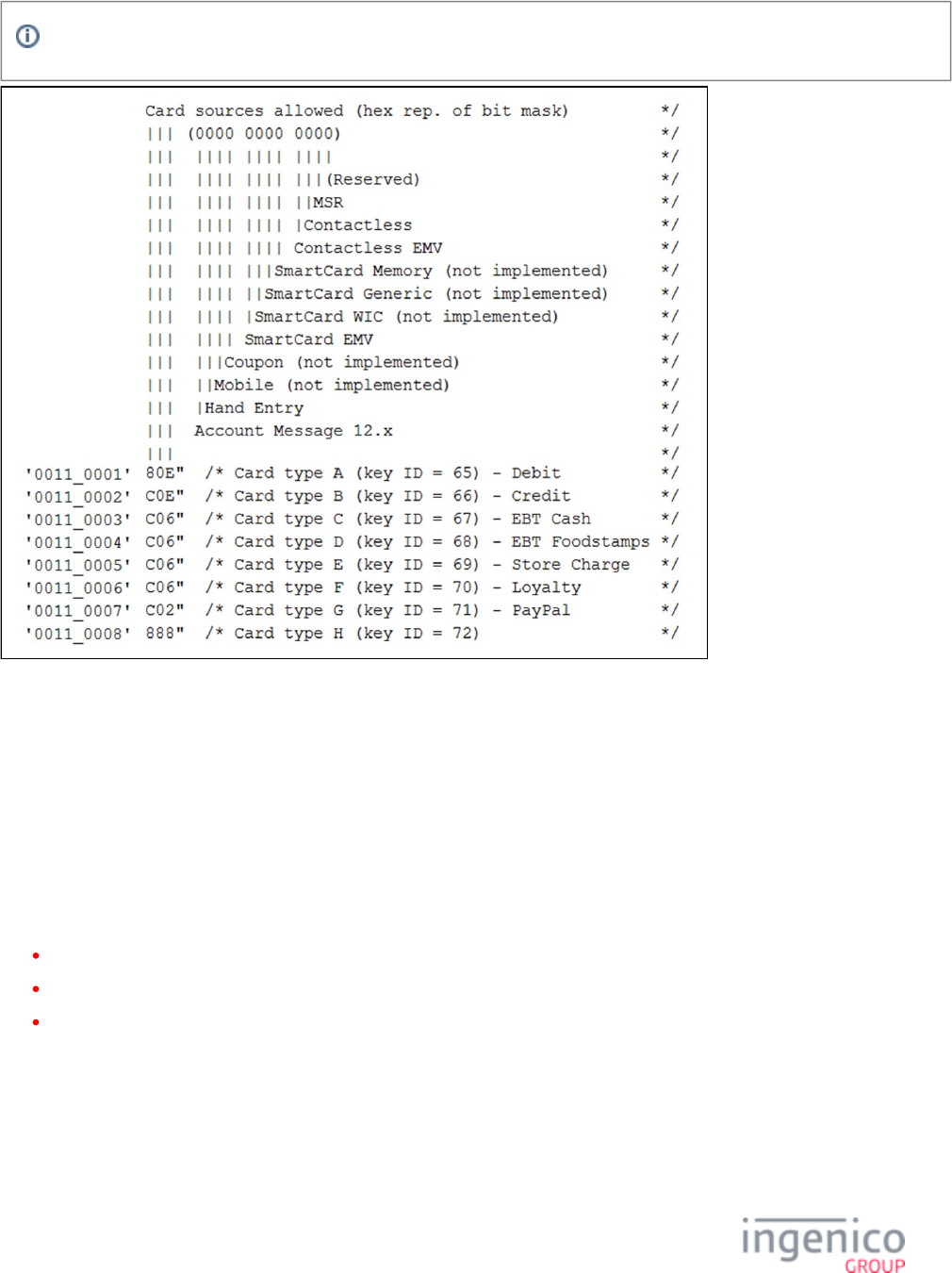
563/854 Telium RBA Developer's Guide/ August 18, 2015
All of the entries in are configurable.cards.dat
Extract of Card Configuration in config.dfs File
Card configuration parameters '0011_0009' (key ID 73) through '0011_0016' (key ID 80) are customer definable.
7_2_5_1 Use of the Verify Amount Flag During EMV Transactions
EMV transactions now utilize the Amount Verify flag in the cards.dat section of the config.dfs file as of RBA release version 14.0.x. This
provides a means of suppressing the amount verification prompt during the EMV transaction flow. In situations where the customer wishes
to prompt the user for amount verification, this eliminates a duplicate prompt. Additionally, the transaction amount can be displayed on the
PIN entry or signature screen. When the cardholder enters their PIN or signs, approval of the amount is implied. If there is no card
verification method, then there is no screen for implied approval in such cases. The Verify Amount flag works as follows:
'0' = Do not verify amount.
'1' = Always verify amount.
'2' = Verify amount if cashback.
So if the merchant elects to use their own prompt for amount verification, the "Amount OK" screen is suppressed by setting the Verify
Amount flag to '0'.
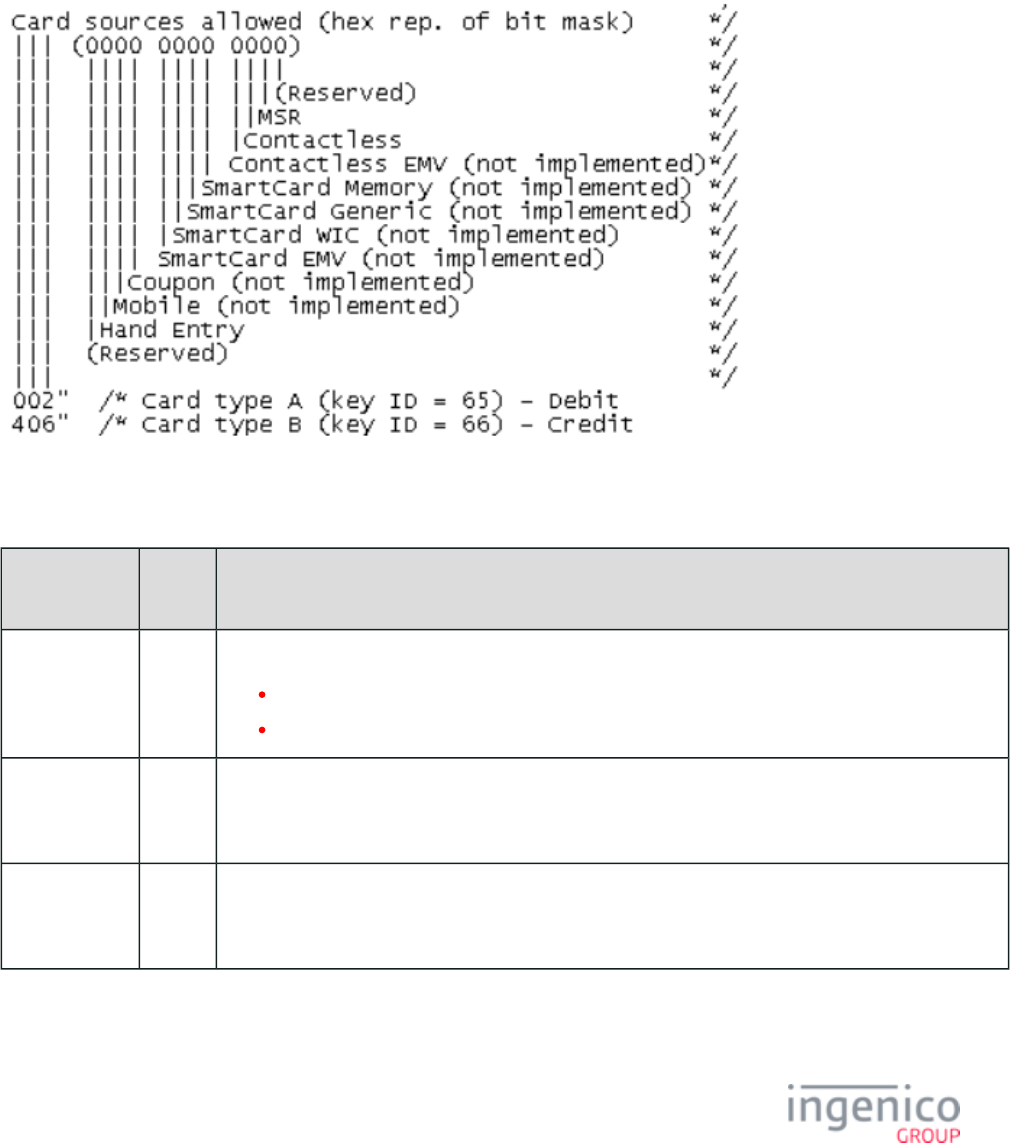
564/854 Telium RBA Developer's Guide/ August 18, 2015
7_2_5_2 Converting Binary to Hexadecimal for Card Sources Allowed
Any combination of the allowable card sources for assignment to particular card types can be configured in the file. This config.dfs
section describes how to convert the 12 binary digits that make up the various card sources allowed to three hexadecimal digits for use in
the file.config.dfs
The following image is extracted from ( file). The two most commonly used combinations, where Card Configuration Table config.dfs
the hexadecimal representations are either '002' or '406', are outlined, below, as examples.
Extract of Card Sources Allowed from the config.dfs File (Table 71. Card Configuration Table)
Example Binary-to-Hex Conversions
Hex
Representation
Binary
version
Description
Binary digits:
0 = Not allowed.
1 = Allowed.
002 0000
0000
0010
One card source is allowed: MSR. In the example table image provided, above, MSR is the only card
source allowed for use with debit cards '0011_0001'( ).
406 0100
0000
0110
Three card sources are allowed: Hand Entry, Contactless and MSR. In the example table image provided,
above, these three card sources are allowed for use with credit cards '0011_0002'( ).
Key: Table of Hex-to-Binary Equivalents
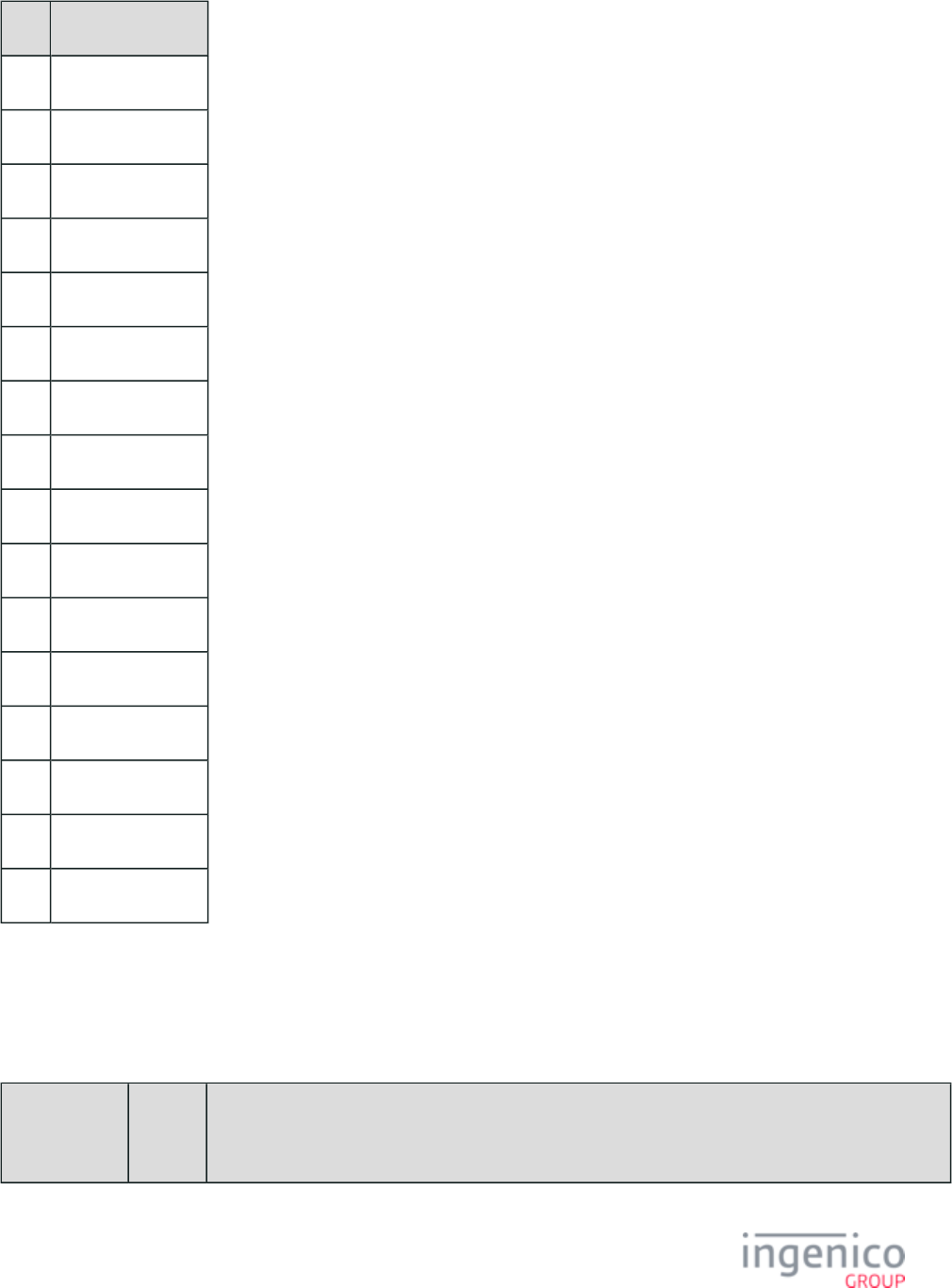
565/854 Telium RBA Developer's Guide/ August 18, 2015
Hex Binary Equivalent
0 0000
1 0001
2 0010
3 0011
4 0100
5 0101
6 0110
7 0111
8 1000
9 1001
A 1010
B 1011
C 1100
D 1101
E 1110
F 1111
7_2_5_3 Card Configuration Table
The columns in the card configuration table are:
Card Configuration Table
Parameter Position
from
Left
Description
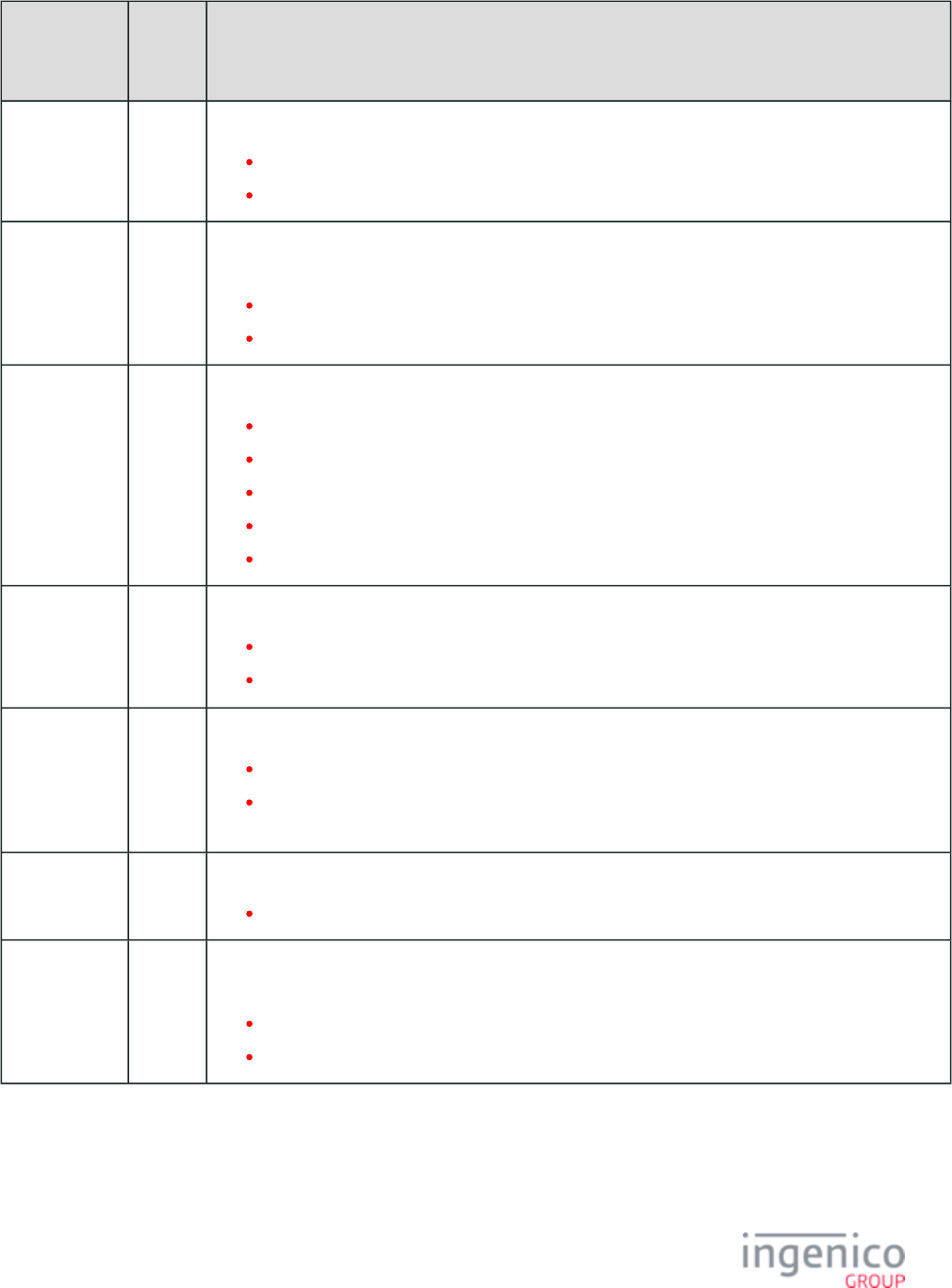
566/854 Telium RBA Developer's Guide/ August 18, 2015
Parameter Position
from
Left
Description
Enable 1 Specifies whether this particular card type (e.g., A for Debit) is allowed (enabled).
0 = Enabled.
1 = Disabled.
Card Type 2 Specifies if the account number from the swiped card is used for tendering (payment for purchase) or for
information (discounts, loyalty).
0 = Payment card.
1 = Non-payment card (loyalty card, rewards card, points card, advantage card, or club card type).
Required
Track
3 Specifies which card MSR track must be available for this type of card.
1 = Track 1 required.
2 = Track 2 required.
3 = Use Track 1 if read, else use Track 2.
4 = Use Track 2 if read, else use Track 1.
5 = Require both tracks (Both tracks will be in the message).50.x: Authorization Request
Display Show
Card to
Cashier
Timeout
4 Controls the display of the prompt, “Show card to cashier.”
0 = Do not show.
Other than 0 = Time to Display (in 1/10th of a second).
PIN Prompt 5 PIN prompt.
0 = the RBA does not prompt the customer to enter a PIN.
>0 = parameter is treated as a prompt ID for the file. The string pointed to SECURPROMPT.xml
by the index is displayed during PIN entry.
Cash Back
Limit
6 Cash back limit in cents (e.g., enter 10000 for $100.00). The limit also serves to enable cash back entry.
0 = Cash back entry not allowed.
Verify Cash
Back
7 When Cash Back Limit is a positive number, the Verify Cash Back value indicates whether to display a
prompt to confirm the cash back selection.
0 = Don’t Verify.
1 = Verify.
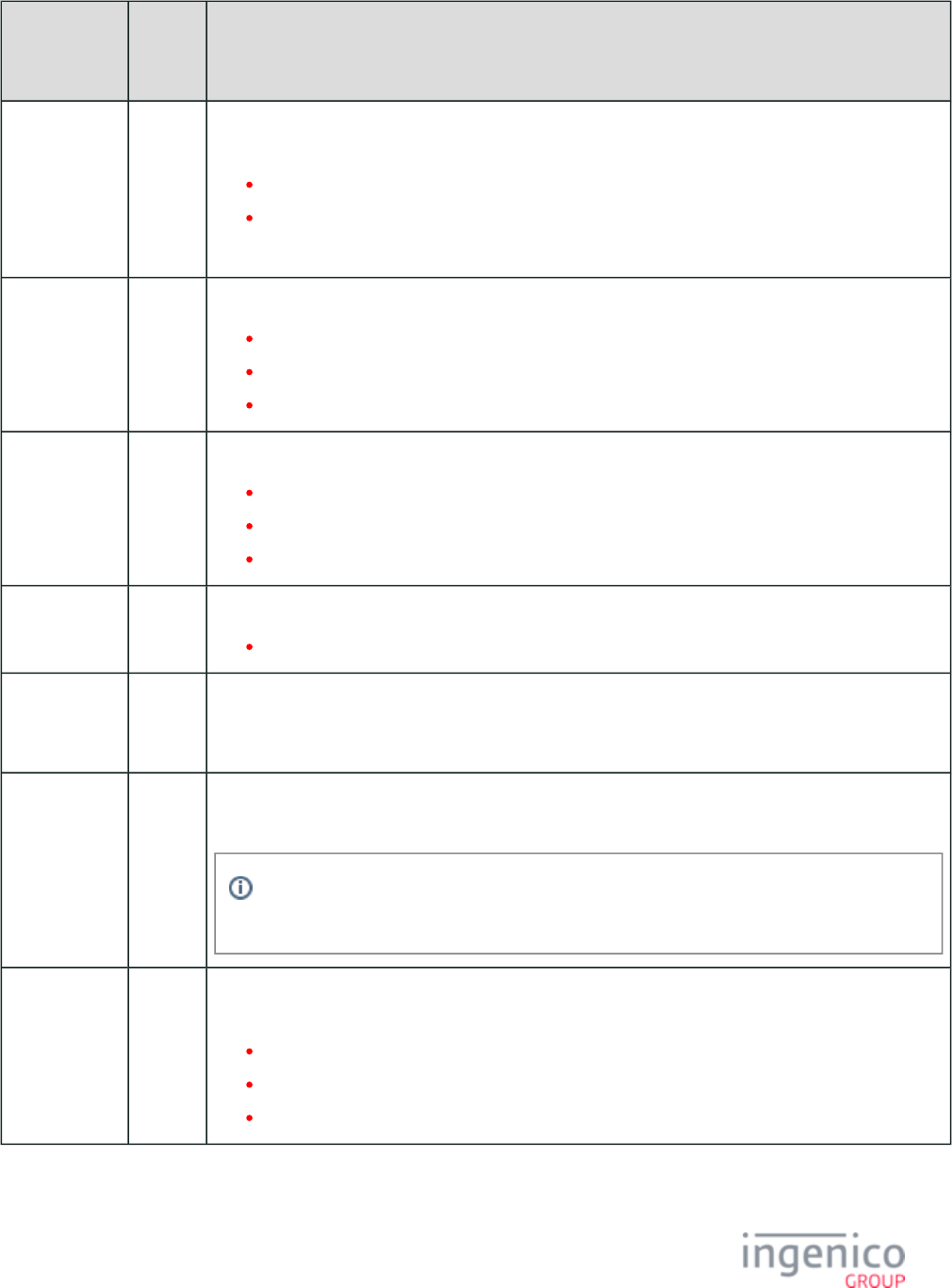
567/854 Telium RBA Developer's Guide/ August 18, 2015
Parameter Position
from
Left
Description
Amount Index 8 This is an index to the purchase amount field in the . When the 13.x message has 13.x: Amount Message
multiple fields, the amount that the index points to is used in the .50.x: Authorization Request
Index 1 points to the first amount field in the 13.x message
Index 2 points to the second field, and so on.
This allows you to specify the appropriate field for each card type.
Verify Amount 9 Indicates whether to display a message to confirm the purchase amount.
0 = Do not verify.
1 = Always verify.
2 =Verify if Cash Back Limit is greater than 0.
Signature
Capture
10 Indicates whether a signature is required on credit transactions.
0 = No signature.
1 = Signature required after transaction is approved.
2= Signature required before approval.
Signature
Threshold
11 Sets the minimum transaction value for which a signature is required.
The Signature Capture parameter value must be either 1 or 2 for this parameter to be valid.
Index # for
Card
Description
12 Represents the prompt ID. Text from the corresponding prompt ID is displayed for two PROMPT.xml
seconds on the terminal screen to show the selected payment type.
Check
Expiration
Date
13 Compare the expiration date on the card with the date set in the terminal. If the card is expired, display an
error and ask for a new card.
The time and date of the terminal must be set properly using the 28.x: Set Variable Request
message.
On PIN Entry
Cancel
14 This tells the RBA what should happen when the cancel button is pressed on the current transaction’s PIN
entry screen.
0 = Cancel the payment and start over.
1 - 9 = Loads the payment menu 1 - 9 respectively.
A - P selects the specific payment type.
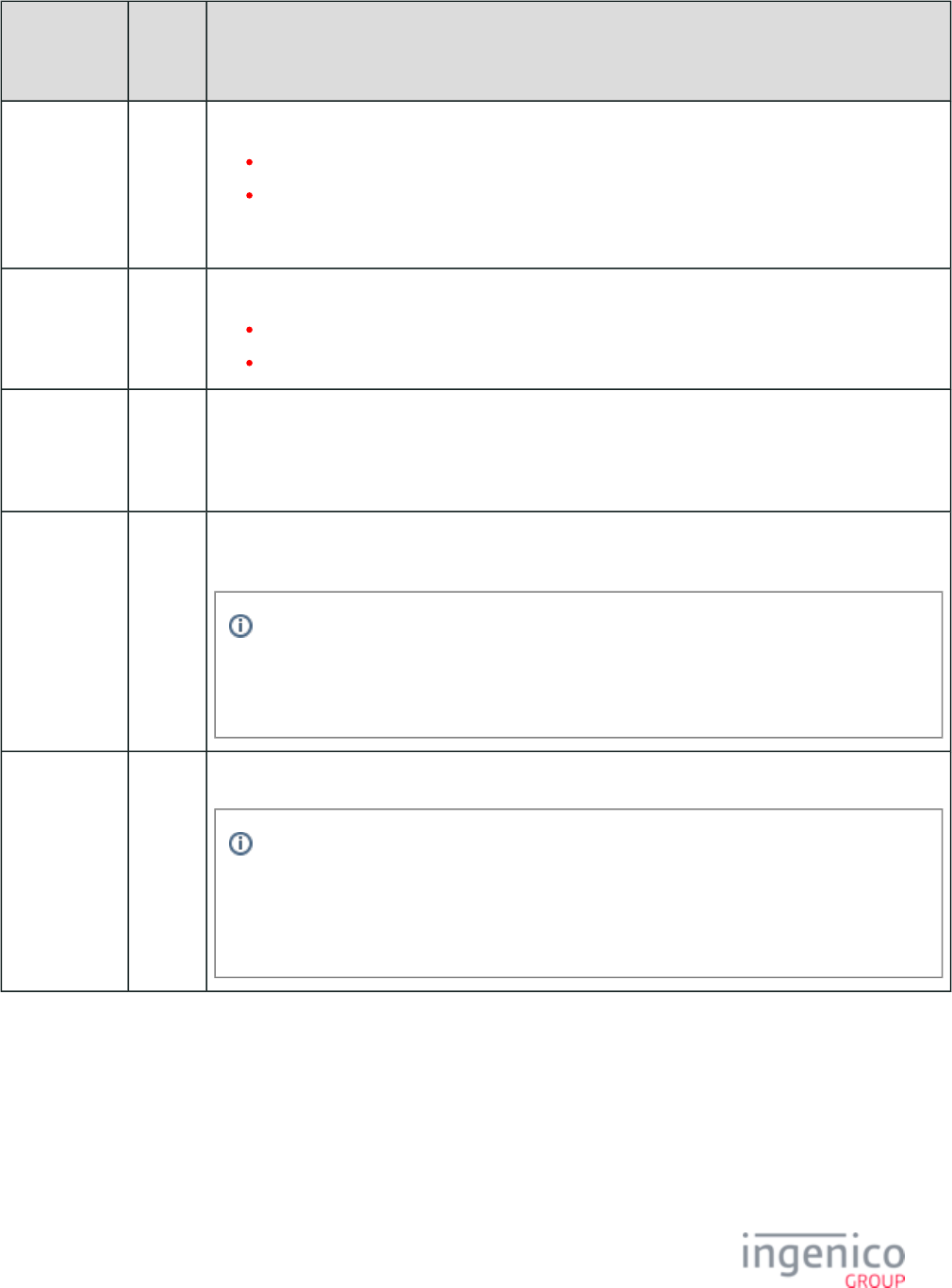
568/854 Telium RBA Developer's Guide/ August 18, 2015
Parameter Position
from
Left
Description
Allow Partial
Payment
Buttons on the
Amount
Verification
Screen
15 If the amount verification form has a partial payment button on it,
setting this entry to 0 removes the button for this payment type.
setting this entry to 1 allows the button.
Encryption
Index
16 Encryption index.
D = use the index specified by parameter '0006_0008'.
0 - 9 = use the specified index (e.g., 0, 1, 2, ..., or 9).
Prompt for
Expiration
Date for
Manual Entry
17 This Boolean flag tells the RBA whether or not to prompt for manual entry of Expiration Date, and can be
made applicable to a particular card type.
Prompt for
CVV for
Manual Entry
18 This Boolean flag tells the RBA whether or not to prompt for CVV, and can be made applicable to a
particular card type.
Examples for Prompt for Expiration Date for Manual Entry, and Prompt for CVV for Manual
Entry: A card type of ‘credit’ can be configured to always prompt for CVV and Expiration
Date, but ‘EBT Cash’ can be configured to not prompt for either of those. Yet another type can
be configured to prompt for one but not the other.
Card Sources
Allowed
(hexadecimal
representation
of bit mask)
19 This setting specifies which card sources are enabled for a particular card type.
Examples for Card Sources Allowed: A card type of ‘debit’ can be configured to not allow for
manual card entry, and another card type, such as ‘Store Gift Card’ can be configured to not
allow contactless. In the card table there are placeholders for about ten (10) card sources for
this field, but only manual and contactless are currently affected by this field. Other card
sources (like various flavors of Smart Card) have placeholders.
7_2_6 Cash Back Configuration (cashback.dat)
This section describes the parameters used to configure the cash back options. These parameters are found in the file under config.dfs
the heading, Cash Back, and filename .cashback.dat
If selected in the configuration, each cash selection must be confirmed or rejected by the cardholder.
When the cash back screen is allowed, the cardholder is prompted with the cashback option.
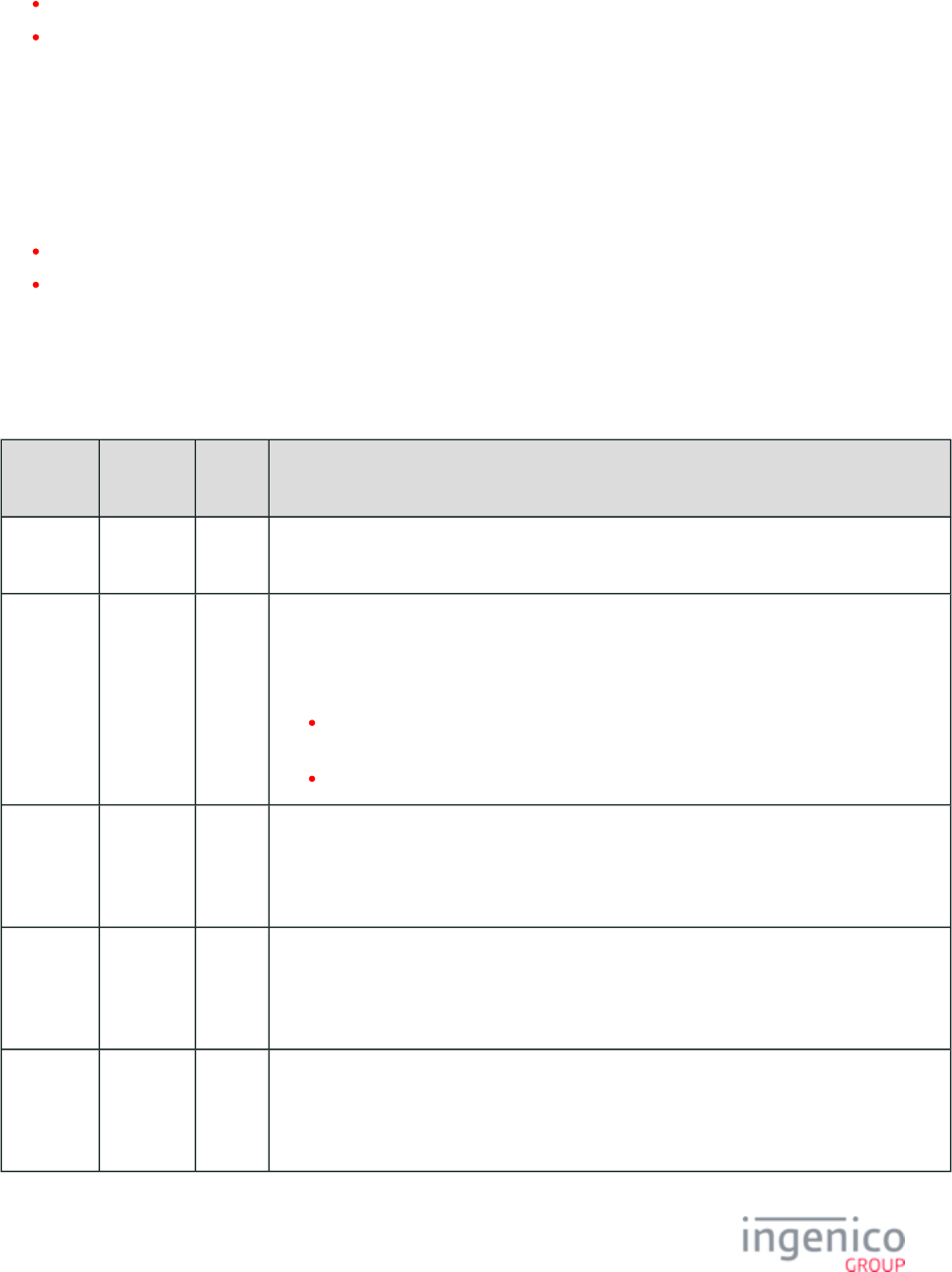
569/854 Telium RBA Developer's Guide/ August 18, 2015
If the cardholder presses NO, the RBA skips over the Cash Back process and continues to the next process.
If the cardholder presses YES, the cash selection screen displays.
The cardholder may select fast cash, such as $20 or $40, or may tap the OTHER button and enter a specific amount. Entered cash amount
is checked against the lowest maximum cash back limit. That is, the global maximum cash back limit (Cash Back section of config.dfs
, '0002_0001') or the per-card maximum cash back limit (Cash Back Limit column in ). As a note, the cash back Card Configuration Table
button will not be displayed on Amount Verification screen of the iUN (unattended terminal) since this terminal is limited to only two
buttons.
The option of entering the cash back amount is controlled individually for each card type. The choices are listed in the cards.dat file, under
a parameter called Cash Back Limit.
If the value of Cash Back Limit is 0, the cash back screen is disabled.
If the Cash Back Limit is greater than 0, the cash back screen is displayed by the RBA data flow. When the Cash Back Limit value
is greater than 0, that value has two meanings: it enables the cash back screen to be displayed, and it limits the amount of cash that
the cardholder can request.
Other functions of the Cash Back entry are controlled by the configuration switches common to all card types, which are listed in the Cash
Back section of .config.dfs
cashback.dat Parameters
Parameter
Name
DFS Data
Index
Default
Value
Description
Cash Back
Limit
0002_0001 99999 This record specifies a global cash back limit for all payment types in cents. Maximum value is
99999 ($999.99).
Initial
Cash Back
Screen
0002_0002 0 This parameter determines whether the user will see buttons showing predefined cash back
amounts and a button labeled Other for manual entry. If enabled, the user must type in the
desired cash back amount manually. This allows customers to enter any amount up to the cash
back limit in dollars.
0 = Use fast cash back keys. Allow an “Other” button that user can select for manual
entry of cash back amount. (Default).
1 = Manual entry only. Do not use fast cash back keys.
Amount
for Fast
Cash Back
Key 1
0002_0004 2000 Cash back amount assigned to soft key #1. Amount must be in cents (e.g., enter 2000 for
$20.00).
Amount
for Fast
Cash Back
Key 2
0002_0005 4000 Cash back amount assigned to soft key #2. Amount must be in cents (e.g., enter 4000 for
$40.00).
Amount
for Fast
Cash Back
Key 3
0002_0006 8000 Cash back amount assigned to soft key #3. Amount must be in cents (e.g., enter 8000 for
$80.00).
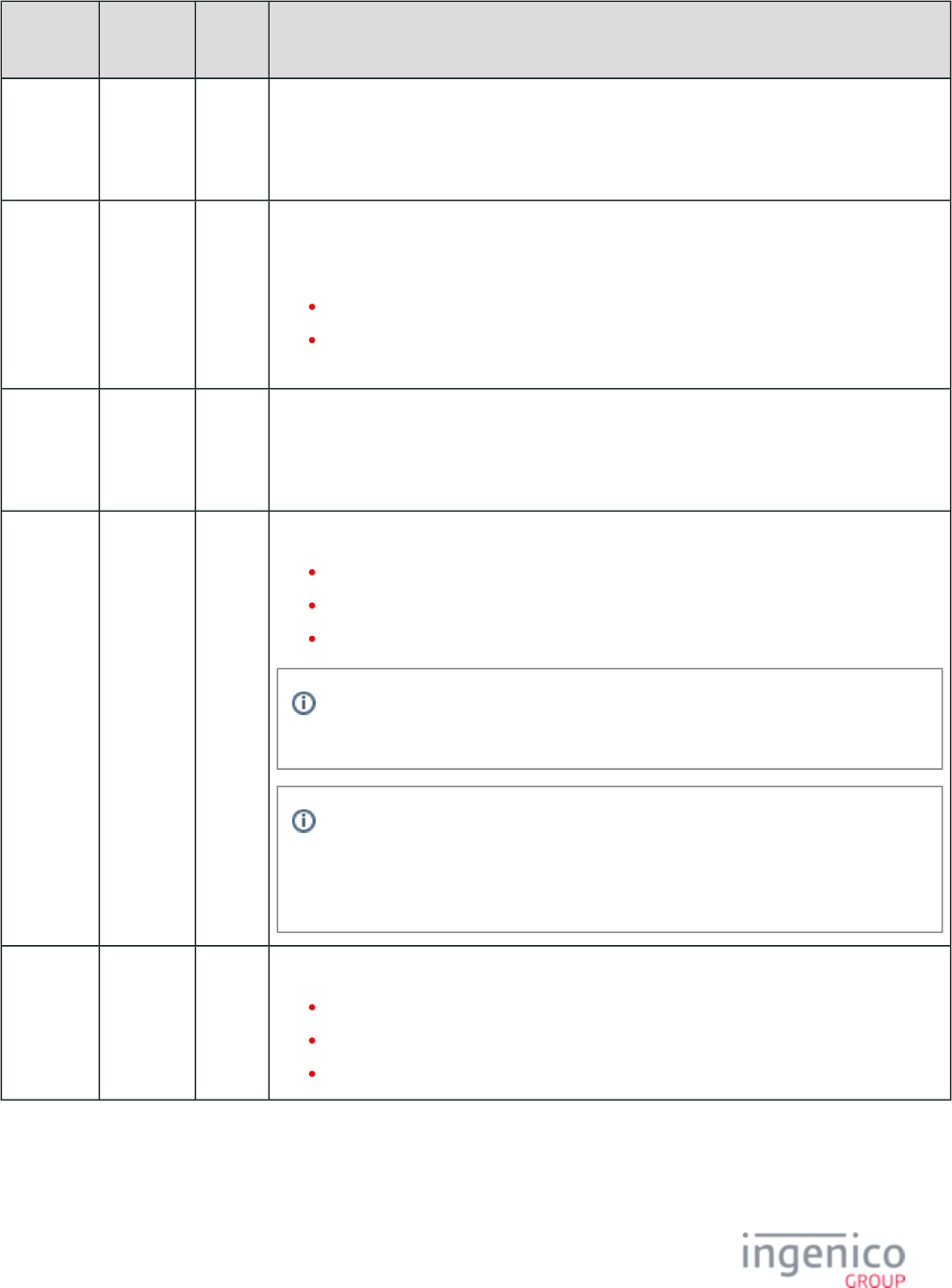
570/854 Telium RBA Developer's Guide/ August 18, 2015
Parameter
Name
DFS Data
Index
Default
Value
Description
Amount
for Fast
Cash Back
Key 4
0002_0007 10000 Cash back amount assigned to soft key #4. Amount must be in cents (e.g., enter 10000 for
$100.00).
Use Cash
Back
0002_0008 0 The Cash Back Increments parameter can only be used if the Cash Back Selection parameter
('0002_0002') is set to 1. Cash back increments are only used after the cardholder has selected
the cash back option OTHER.
0 = Disable (default)
1 = Enable. The amount entered must be a multiple of the amount specified in the Cash
Back Increment Amount parameter ('0002_0009').
Cash Back
Increment
Amount
0002_0009 1000 This parameter can only be used if the Use Cash Back Increments parameter is enabled. This
parameter specifies the increment amount for cash back in cents. If this parameter is enabled,
customers will only be allowed to receive cash back using the increments set by this parameter.
For example, if the increment is $20, customers will not be able to receive $30 cash back.
Cash Back
Flow
0002_0010 1 This parameter specifies when cash back will be prompted for:
0 = Before PIN entry
1 = After PIN entry (default)
2 = Cash back option is offered with Amount Verification screen.
The cash back button is not available on the Amount Verification screen for the iUN
since this terminal is limited to only two buttons.
When selecting option '2'; following PIN entry, if there is no amount then the
terminal will display the "Please wait for cashier" screen, not the cash back screen.
Once there is an amount, the amount verification screen with the cash back option
will then be displayed.
Cancel
Destination
0002_0011 0 This parameter specifies where to go if the cancel button is pressed:
0 = Restart Transaction
1 = Payment Menu
2 = Cashback Screen
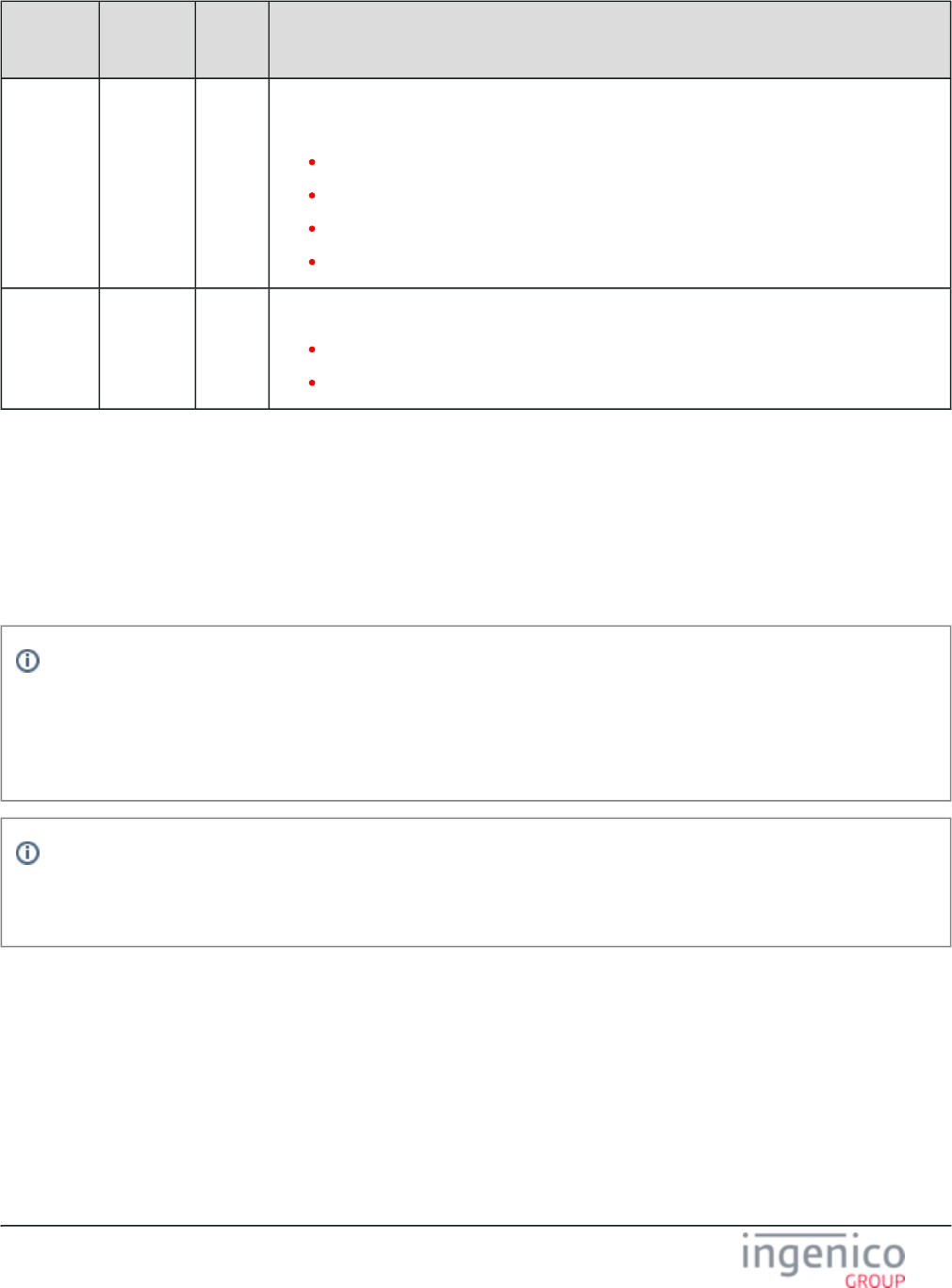
571/854 Telium RBA Developer's Guide/ August 18, 2015
Parameter
Name
DFS Data
Index
Default
Value
Description
On
Cashback
Incorrect
0002_0012 1 This parameter specifies what to do when the customer says that the cashback amount is
incorrect:
0 = Return to cashback amount screen
1 = Return to cashback Yes/No screen
2 = Restart transaction
3 = Return to payment selection screen
Cashback
Other
Amount
0002_0013 0 This parameter determines if the amount entered is in dollars or cents:
0 = Dollars and cents
1 = Dollars
7_2_7 Changes to security.dat or secbin.dat
The following policy applies to all MSR encryption methods.
If your organization requires changes to either the or file, you must follow the procedure to obtain security.dat secbin.dat
approval and signature from Ingenico prior to your implementation. See for more Signing Requirements for .DAT File Changes
information.
Info
You will be unable to implement your changes to the and files without a signed .PGZ file security.dat secbin.dat
from Ingenico. If you implement your changes prior to receipt of the new .PGZ file, your Telium terminals may appear to run
properly, however, your terminals will actually be running as previously configured, without your changes. See the process
diagram on the following page for approval process information.
Info
It is highly recommended that you use the 61.x Configuration Read Message to ensure your changes to this file are applied
correctly once implemented.
Contact your Ingenico Account Manager with any questions you may have about the signing process.
7_2_8 Compatibility Flags (compat.dat)
This section is for customers who have coded their registers to work with features that were in the RBA of legacy terminals. It allows the
user to select the old behavior or new behavior.
These parameters are found in the file under the heading, Compatibility Flags, and filename .config.dfs compat.dat
compat.dat Parameters
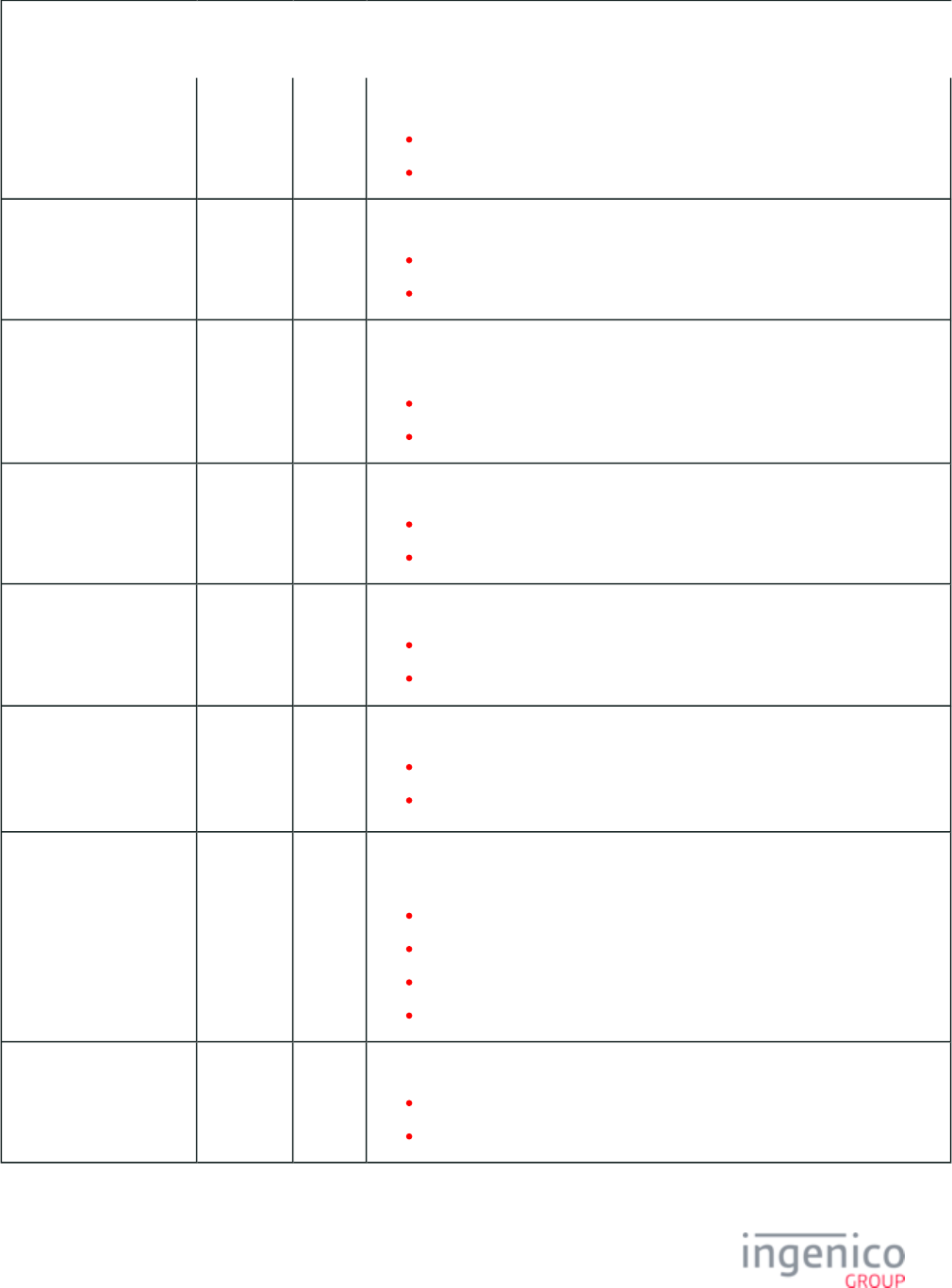
572/854 Telium RBA Developer's Guide/ August 18, 2015
11.x Status Response
Format
0013_0001 1 This parameter specifies the format of the status message response.
0 = <STX><11.><number 2 bytes> <text, up to 32 char><ETX>
1 = <STX><11.><number 2 bytes> <text, up to 32 char><FS> <ETX>
11.x Status Response
Format
0013_0002 0 When 11.x is received in the offline mode, response with:
0 = <STX><11.><00><text><ETX> (response with status)
1 = <STX><00.><offline code><ETX> (response with off-line message)
Treat a Message as an
ACK
0013_0003 0 Assume an ACK was received if a message is received in response to a sent
message:
0 = Wait for an ACK
1 = Treat a received message as an ACK
Display "Cancelled
Transaction" Screen
0013_0004 0 Display transaction cancelled screen:
0 = Do not display
1 – 255 = Display time in 1/10ths of a second
Numeric Payment Types 0013_0005 0 Responses 1 - 8 in 04.x and 19.x select:
0 = Payment types A – H
1 = Payment menus - pay1.icg pay8.icq
Line Item Compression 0013_0006 1 Use smart compression on line display:
0 = Truncate text if the data is too long for the display
1 = Use smart compression to make text fit on the line display
Send Reset at End of a
Transaction
0013_0007 0 Sets when to send a reset message at the end of a transaction.
Only valid if the parameter '0007_0023' is set to reset at the end of a transaction.
0 = Do not send
1 = Send on approved
2 = Send on decline
3 = Always send
Reset on Decline 0013_0008 1 Sets the application to reset after a decline transaction:
0 = Do not reset
1 = Reset
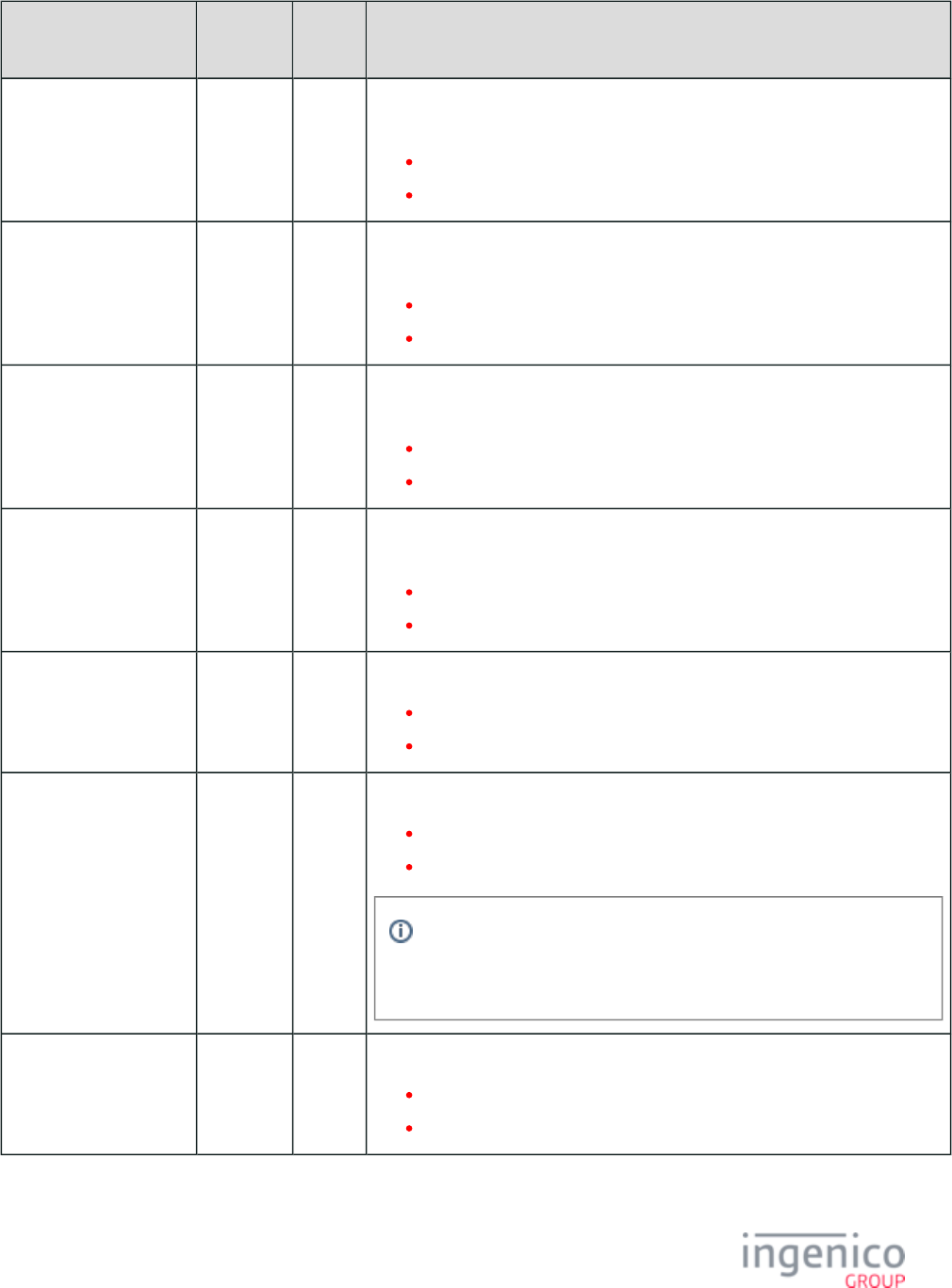
573/854 Telium RBA Developer's Guide/ August 18, 2015
Parameter Name DFS Data
Index
Default
Value
Description
Option to Add
Destination Field to
Reset Message
0013_0009 0 Sets whether to add a field to the reset message telling the POS the new
destination in the application flow after the reset message is received:
0 = Do not add field
1 = Add field
Delay ACK until
Message is Processed
0013_0011 0 Sends ACKs to messages as soon as a message is received or delay until the
message is processed.
0 = Normal
1 = Delay ACK
Suppress Response to 28.
x Set Variable Message
0013_0012 0 This setting turns off the response message sent to the POS when a "Set variable"
message is received.
0 = Send Response
1 = Suppress
Add Source Field to 23.
x: Card Read Request
Message
0013_0014 0 This setting controls whether to include the source field to the 23.x: Card Read
message.Request (On-Demand)
0 = Do not include source (compatible with previous versions)
1 = Add source of card data to message
Go Online After a
Successful EFT
Download
0013_0015 1 This setting controls whether to go online after a successful EFT download.
0 = Start in offline mode
1 = Start in online mode
Field Size for RAM and
Flash Memory Size
0013_0016 1 This setting sets the field size for the terminal’s RAM and Flash memory.
0 = 4-byte fields (compatible with RBA versions prior to 3.0.0)
1 = Variable size fields (default).
The default value of '1' allows the 07.x Unit Data Request message
response to return the correct amount of RAM and Flash when the
resulting value exceeds 9999 kilobytes.
Send PIN Entry Message
when Cancel Transaction
0013_0017 0 Send '31.1' when pin entry is cancelled during transaction.
0 = Disable
1 = Enable
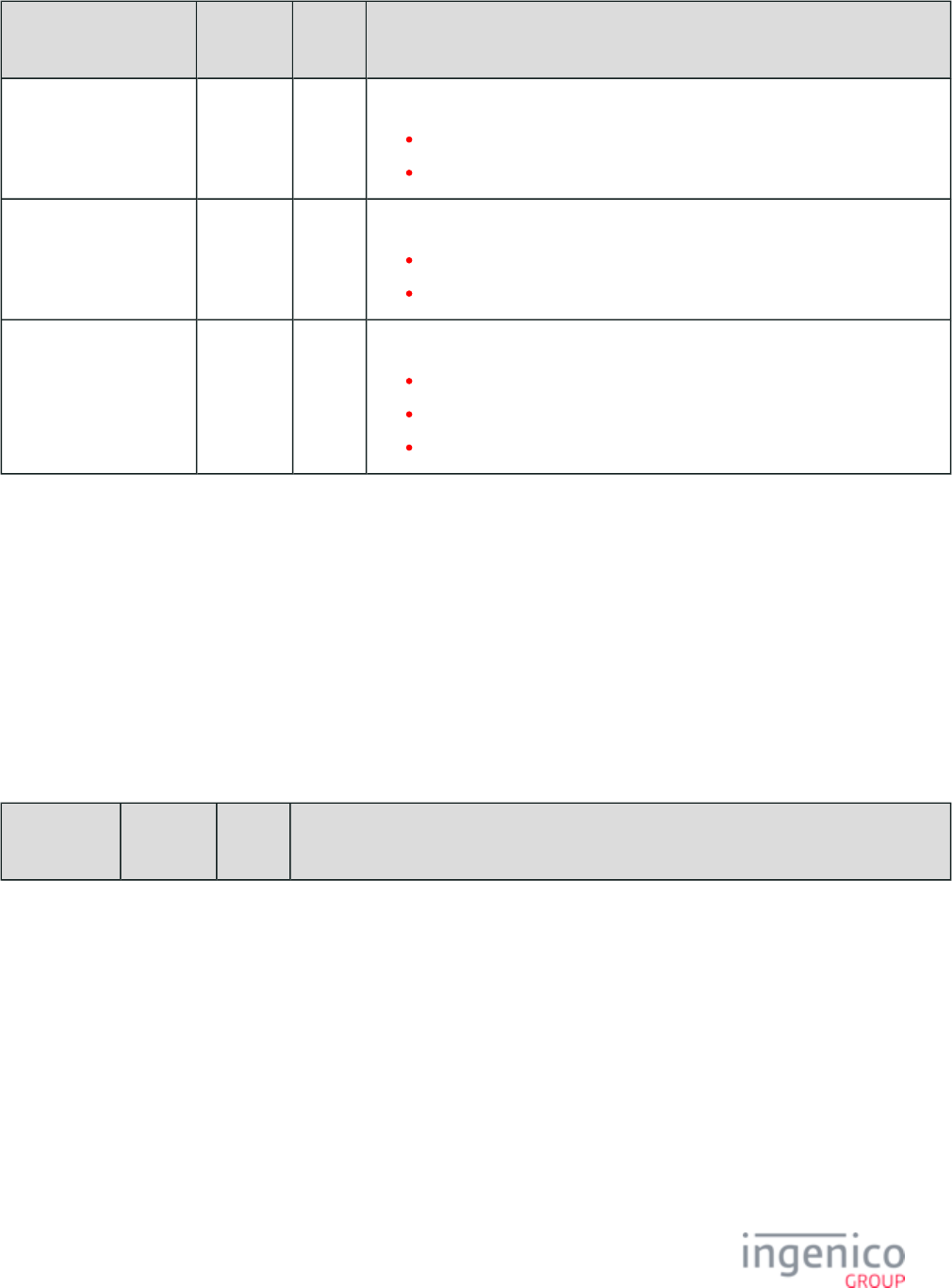
574/854 Telium RBA Developer's Guide/ August 18, 2015
Parameter Name DFS Data
Index
Default
Value
Description
Use alternate maximum
Tailgate packet size
0013_0018 1 Use alternate maximum Tailgate packet size.
0 = Disable (247 byte max)
1 = Enable (240 byte max)
Reject incoming
connection requests if
connected
0013_0019 0 Reject incoming connection requests if connected.
0 = Allow connection requests from the same host.
1 = Reject all connection requests while connected.
Host communication
inactivity timeout
(Ethernet)
0013_0020 0 Host communication inactivity timeout (Ethernet only).
0 = Disable timeout
1 - 9 = Invalid. Changed to 10 seconds
> 10 = Inactivity timeout in seconds
7_2_9 Contactless Reader Configuration (cless.dat)
This section describes the configuration parameters pertaining to the internal contactless card reader.
It is important to note that when contactless is enabled using the '412' variable with the message, contactless 28.x: Set Variable Request
mode will only remain enabled until the terminal is rebooted. It will be disabled following a reboot of the terminal. To enable contactless
mode permanently (following terminal reboot), use the '0008_0001' configuration parameter (below) with the 60.x: Configuration Write
message. The '0008_0001' configuration parameter defines whether the contactless card reader is enabled, and which supported mode is
selected (e.g., Isis SmartTap, Google Wallet, EMV). To retain the value following reboot, a or 00.x: Offline Message 01.x: Online Message
must be sent after the configuration has been changed via the 60.x message. Refer to the following table for contactless configuration
parameters.
Contactless Configuration Parameters
Parameter
Name
DFS Data
Index
Default
Value
Description
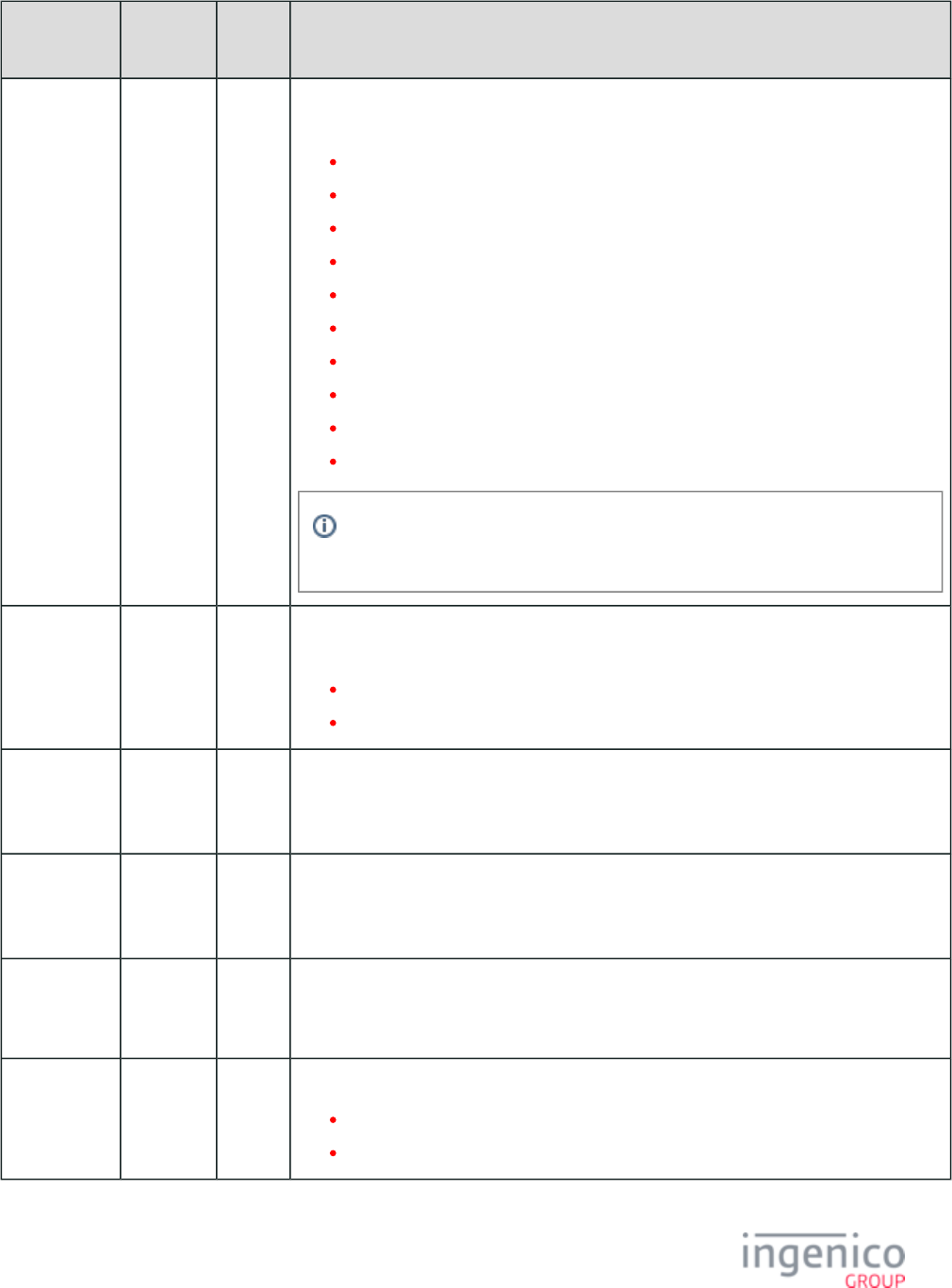
575/854 Telium RBA Developer's Guide/ August 18, 2015
Parameter
Name
DFS Data
Index
Default
Value
Description
Contactless
Reader Mode
0008_0001 0 This parameter defines whether the contactless card reader in the terminal is enabled, and
which supported mode is selected.
0 = Disabled.
1 = Payment (PPSE) only.
2 = Payment (PPSE) first, Google Wallet second.
3 = Google Wallet first, payment (PPSE) second.
4 = Google Wallet only.
5 = Payment (PPSE) first, Isis SmartTap only.
6 = Isis SmartTap first, payment (PPSE) second.
7 = Isis SmartTap only.
8 = Key Card only.
9 = EMV only.
After the contactless mode setting is changed, the terminal will reset the
transaction and the screen will refresh.
Beep When
Contactless
Card is Read
0008_0003 1 This parameter allows the application to sound a tone when a valid Contactless card read is
received.
0 = Do not sound a tone.
1 = Sound a tone.
Contactless
Both Tracks
Indicator
0008_0005 b This parameter defines the value used in the Field in theAccount Data Source
message. This parameter applies when the account information Authorization Request
source is both tracks of a card read by the Contactless reader.
Contactless
Track 1
Indicator
0008_0006 h This parameter defines the value used in the Field in the Account Data Source
message. This parameter applies when the account information Authorization Request
source is Track 1 of a card read by the Contactless reader.
Contactless
Track 2
Indicator
0008_0007 d This parameter defines the value used in the Field in the Account Data Source
message. This parameter applies when the account information Authorization Request
source is Track 2 of a card read by the Contactless reader.
Bad Read
Error Display
0008_0008 30 This parameter defines the display duration for a "Bad read" error.
0 = Disabled.
>0 = Display duration in 1/10ths seconds.
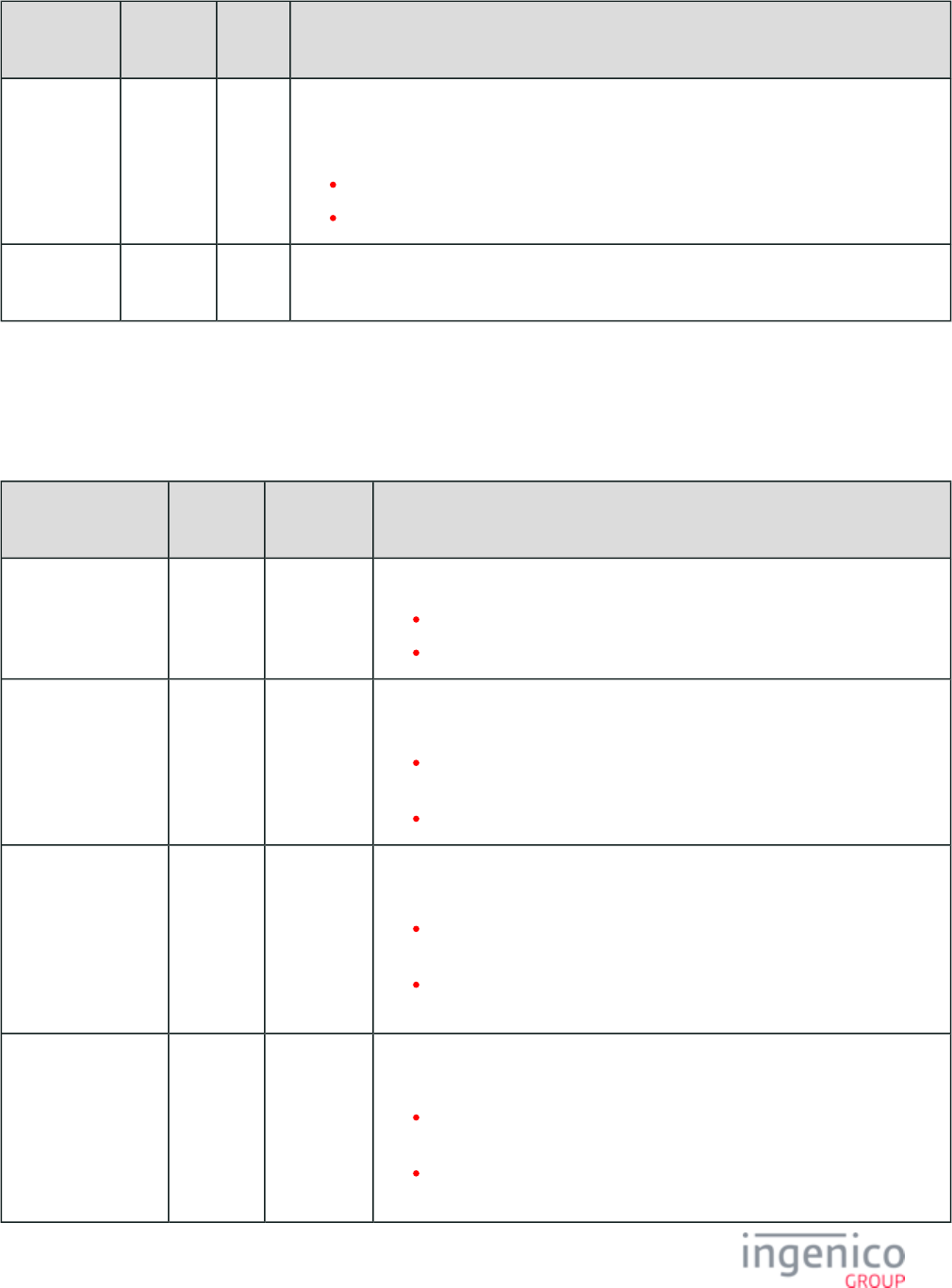
576/854 Telium RBA Developer's Guide/ August 18, 2015
Parameter
Name
DFS Data
Index
Default
Value
Description
Contactless
Event Delay
0008_0010 7 This parameter specifies the amount of time that the terminal must detect a contactless card
before it registers the event. This is used to keep the terminal from logging contactless events
when swiping a contactless card through the MSR.
0 = no delay
1 - 65000 = time in 1/10ths of a second
Contactless
Floor Limit
0008_0011 200 This parameter defines the contactless floor limit.
7_2_10 EMV Flags (emv.dat)
This section describes the EMV flags in the emv.dat file which are used for EMV transaction.
emv.dat Parameters
Parameter Name DFS Data
Index
Default
Value
Description
EMV Transactions
Supported
0019_0001 0 Determines if the register supports EMV transactions.
0 = Register does not support EMV transactions.
1 = Register supports EMV transactions.
Language Auto-
Select During EMV
Transaction
0019_0002 1 Determines if the terminal should auto-select the language during an EMV
transaction.
0 = Terminal should not auto-select the language during an EMV
transaction.
1 = Terminal should auto-select the language during an EMV transaction.
Application Auto-
Select during EMV
Transaction
0019_0003 1 Determines if the terminal should auto-select the application during an EMV
transaction.
0 = Terminal should not auto-select the application during an EMV
transaction.
1 = Terminal should auto-select the application during an EMV
transaction.
Asynchronous
Transmission of
Status Message
0019_0004 0 Determines if the terminal should asynchronously transmit the Status message to
the register on change of status.
0 = Terminal should not asynchronously transmit the Status message to
the register on change of status.
1 = Terminal should asynchronously transmit the Status message to the
register on change of status.
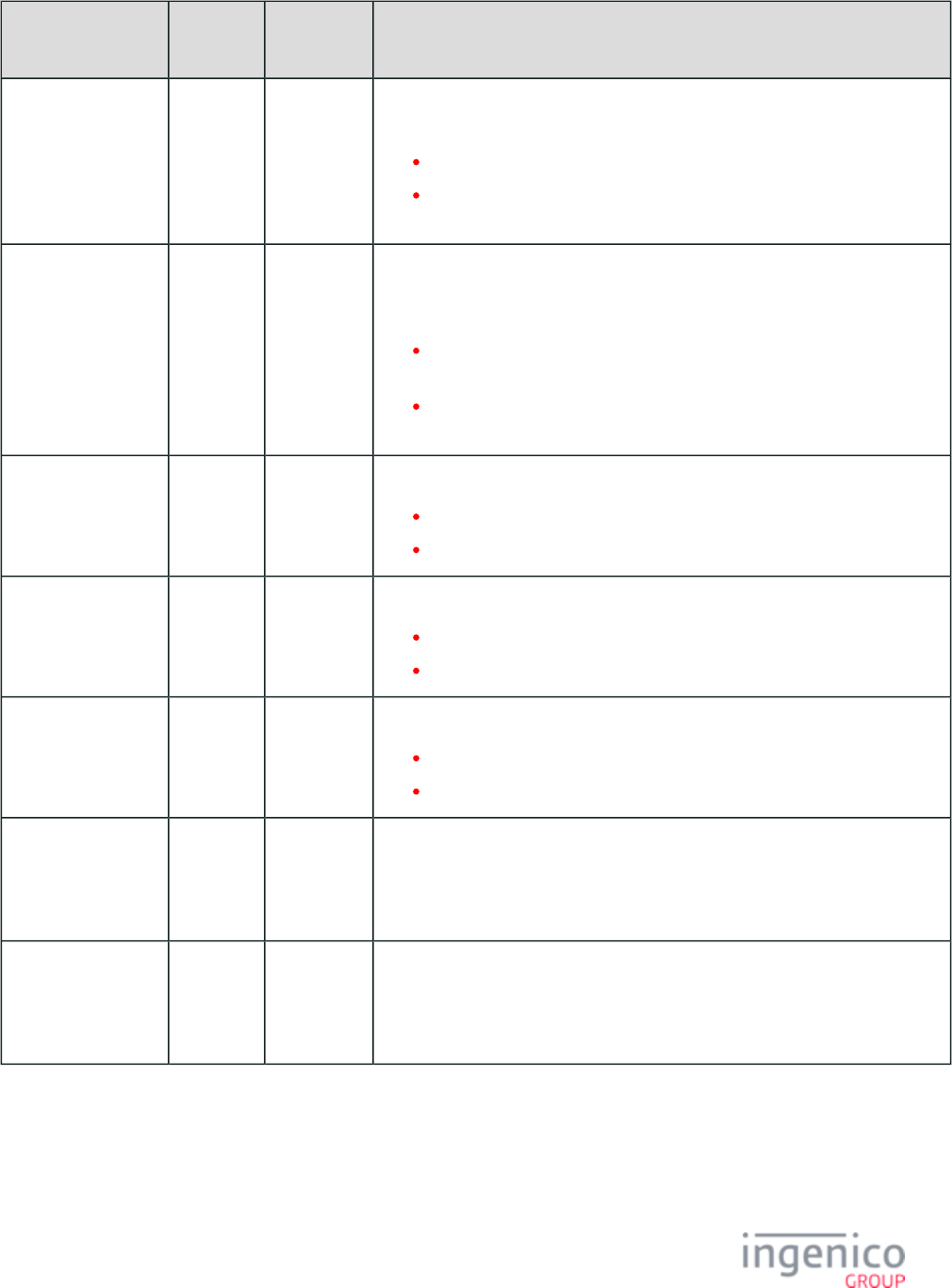
577/854 Telium RBA Developer's Guide/ August 18, 2015
Parameter Name DFS Data
Index
Default
Value
Description
Load EMV Test
Environment
0019_0005 1 Determines if the terminal should load the EMV test environment as well as the
production environment.
0 = Terminal should only load the production environment.
1 = Terminal should load the test environment as well as the production
environment.
Wait After
Authorization
Confirmation Sent to
Register
0019_0006 0 Determines if the terminal should wait after the Authorization Confirmation
message has been sent to the register. Typically, the terminal pauses for signature
request if it has not already been received after the confirmation message.
0 = No wait after the confirmation message is assumed in EMV
transactions (this is as originally implemented in the CA implementation).
1 = Wait after the confirmation message is assumed in the EMV
transaction.
Interac Application
Selection
0019_0007 1 Determines if the Interac application selection is enabled.
0 = Interac application selection is disabled.
1 = Interac application selection is enabled.
Domestic VISA
Debit Application
Selection
0019_0008 1 Determines if the Domestic VISA Debit application selection is enabled.
0 = Domestic VISA Debit application selection is disabled.
1 = Domestic VISA Debit application selection is enabled.
Allow CVM
modification by POS
0019_0009 0 Allow CVM modification by POS.
0 = Do not allow CVM modification by POS (QPS, EPS, etc.)
1 = Allow CVM modification by POS
Configurgation file
for contact EMV to
load at boot time
0019_0010 EMVCLESS.
XML
This parameter can be overidden by the '33.08' message. The name and path of
the last file loaded can be retreived by the variable. If left blank, 600
EMVCONTACT.XML will be loaded. The source folder for this file is
determined by '0091_0031'
Configurgation file
for contactless EMV
to load at boot time
0019_0011 EMVCLESS.
XML
This parameter can be overidden by the '33.08' message. The name and path of
the last file loaded can be retreived by the variable. If left blank, 601
EMVCLESS.XML will be loaded. The source folder for this file is determined by
'0091_0031'
7_2_11 Form Files (forms.dat)
The first 18 forms are the standard forms described in the chapter in this document, while the additional forms can be custom forms Forms
developed specifically for each user.
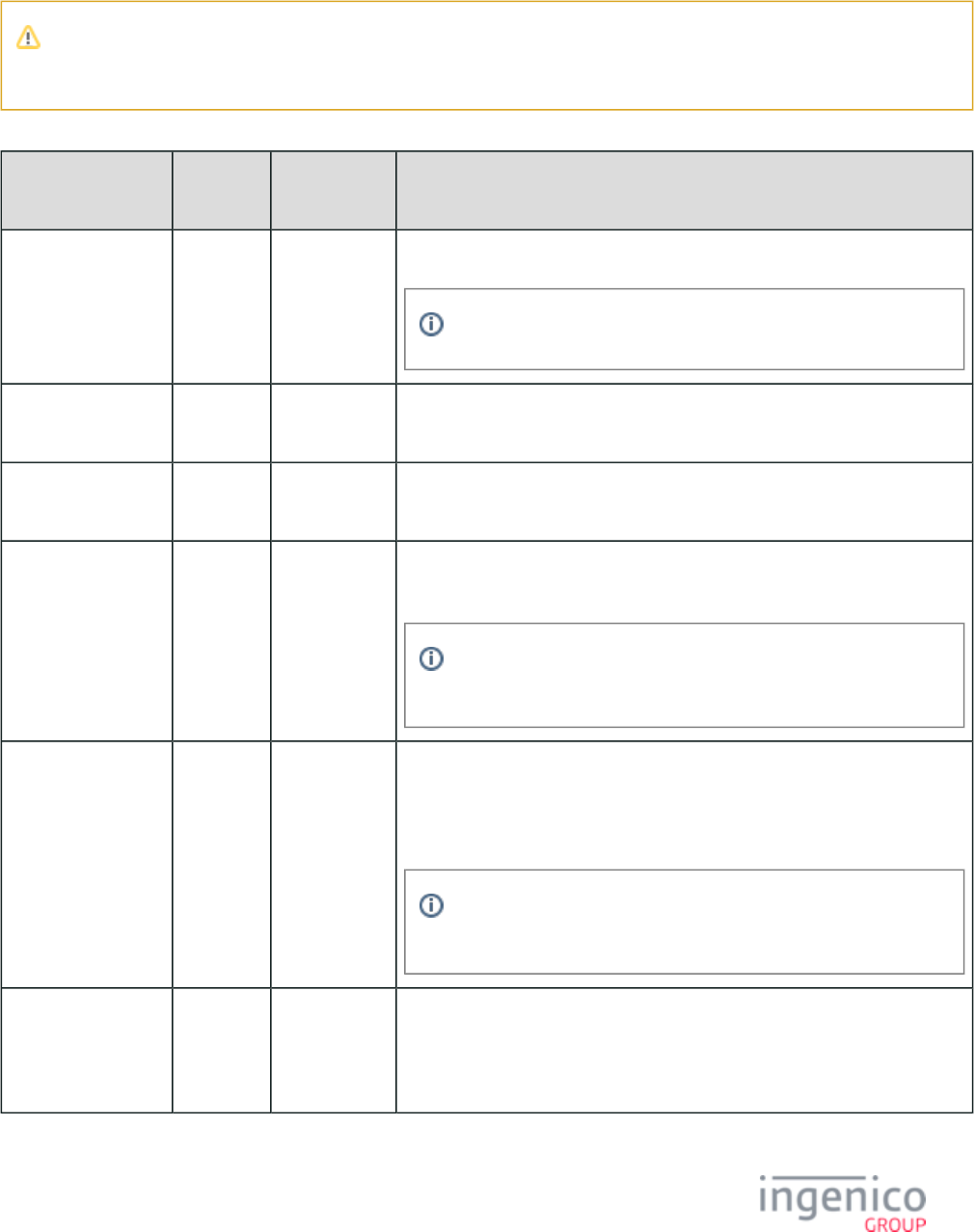
578/854 Telium RBA Developer's Guide/ August 18, 2015
Each form is identified in the portion of .forms.dat config.dfs
See for more information on each form’s appearance and contents.Form Contents and Descriptions
Note
The PayPal versions of the forms noted, below, include a PayPal button in place of the button.Enter Card
forms.dat Parameters
Parameter (Form)
Name
DFS Data
Index
Default Value Description
Offline 0030_0001 OFFLINE.
K3Z
This is the form that the terminal will display when it is offline.
The PayPal version of this form is .PPOFFLINE.K3Z
Message 0030_0002 MSG.K3Z This is the form that the terminal uses to display a message while waiting for
the STB response.
Language Selection 0030_0003 LANG.K3Z This is the form that the terminal will display to prompt the user to select the
language desired.
Card Swipe 0030_0004 SWIPE.K3Z This is the form that the terminal will display to prompt the cardholder to swipe
his magnetic stripe card.
The PayPal version of this form is for PSWIPE.K3Z Card Swipe
.with PayPal
Card Swipe with
Language Selection
0030_0005 LSWIPE.K3Z This is the form that the terminal will display to prompt the cardholder to select
a language and to swipe his magnetic stripe card. Displayed if Combine
Language Swipe Screens parameter ('0007_0004') is set to 1, <combine
screens>.
The PayPal version of this form is for PLSWIPE.K3Z Card Swipe
.with PayPal and Language Selection
Payment Selection 0030_0006 PAY%d.K3Z This is the template for the form name to use when prompting the customer for
payment type (credit, debit, etc.). This template must include the characters “%
d”. These are replaced with the menu number currently displayed. Menu 1 is
always displayed first.
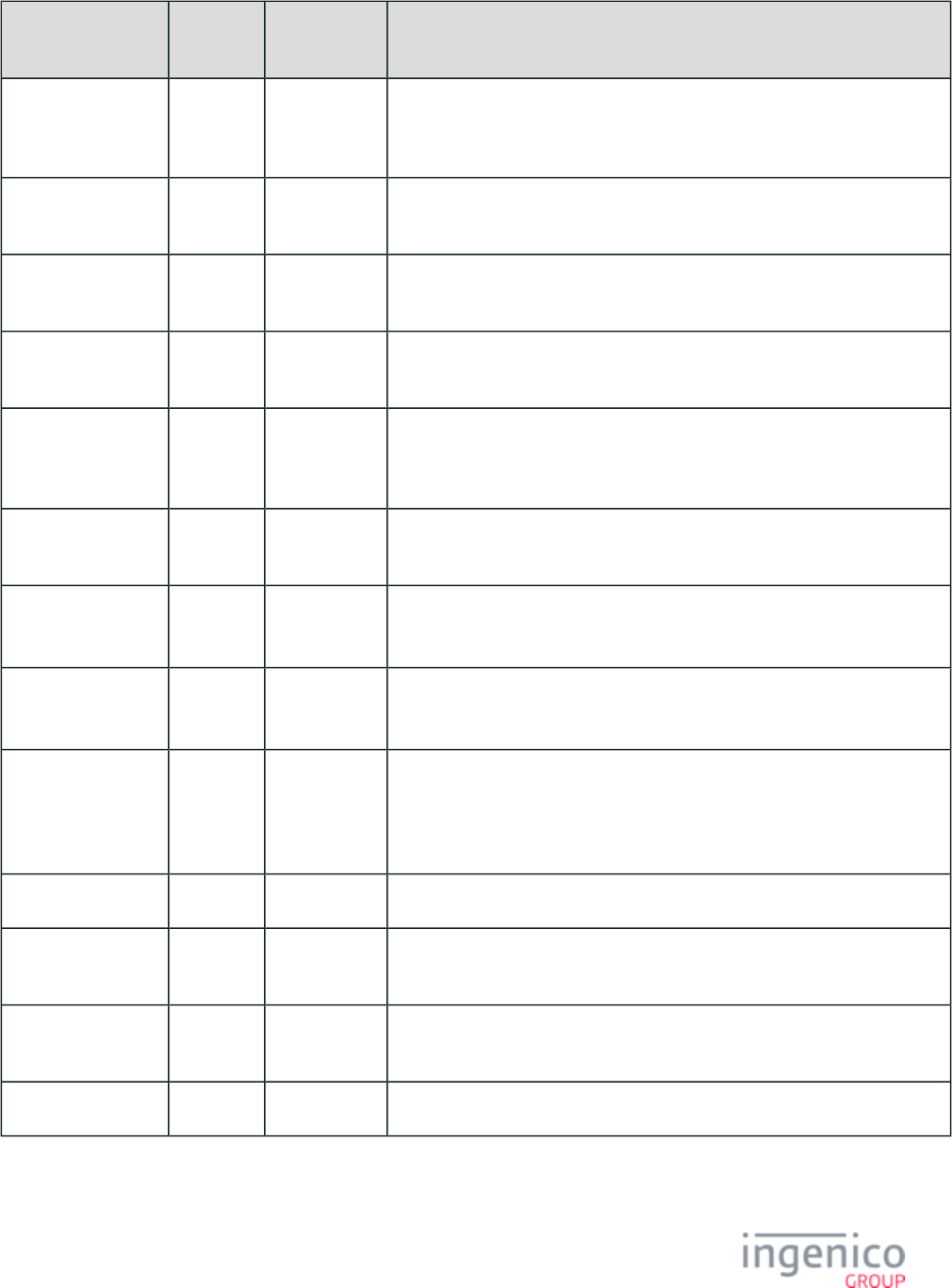
579/854 Telium RBA Developer's Guide/ August 18, 2015
Parameter (Form)
Name
DFS Data
Index
Default Value Description
Cash Back Selection 0030_0007 CASHB.K3Z This form can be used to prompt the customer for the cashback amount or can
ask the customer if cashback is desired. If it does not ask for an amount, the
form defined in '0030_0008' is used to prompt for an amount.
Cash Back Selection
without No
0030_0008 CASHBA.
K3Z
This is the form that the terminal will display to prompt the user to select a cash
back amount from several choices.
Cash Back
Verification
0030_0009 CASHBV.
K3Z
This is the form used for verification of cashback amounts.
Amount Verification 0030_0010 AMTV.K3Z This is the form that the terminal will display to prompt the user to confirm the
purchase amount (i.e., Amount OK? $25.99).
Post-Sign 0030_0011 POSTSIGN.
K3Z
This is the form that the terminal will display to prompt the user to sign his
name. This form follows the form once signature has been PRESIGN.K3Z
initiated.
Terms and Conditions 0030_0012 TC.K3Z This is the form the terminal uses when displaying a terms and conditions
screen.
Terms and
Conditions Signature
0030_0013 TCSIGN.K3Z This is the form the terminal uses when displaying a terms and conditions
screen with a signature field.
Card Swipe On
Demand
0030_0014 COD.K3Z This is a form that the terminal displays to prompt the user to swipe his
magnetic stripe card.
PIN Entry 0030_0015 PIN%c.K3Z This form is used for PIN entry. The RBA looks for a PIN form based on the
payment type first. For example, if payment type A, debit, is selected, pina.
is used. If is not found, is used. The "%c" is K3Z pina.K3Z pin.K3Z
dropped to create the second form name.
Numeric Input. 0030_0016 INPUT.K3Z This form is used for numeric input only.
Alphanumeric Entry 0030_0017 ALPHA.K3Z This form includes an on-screen keyboard and is used for alphanumeric text
entry.
Cash Back Other 0030_0018 CASHBO.
K3Z
This is the form used for manual entry of cashback.
Advertising 0030_0019 ADS.K3Z This is the form that the terminal uses to display advertising screens.
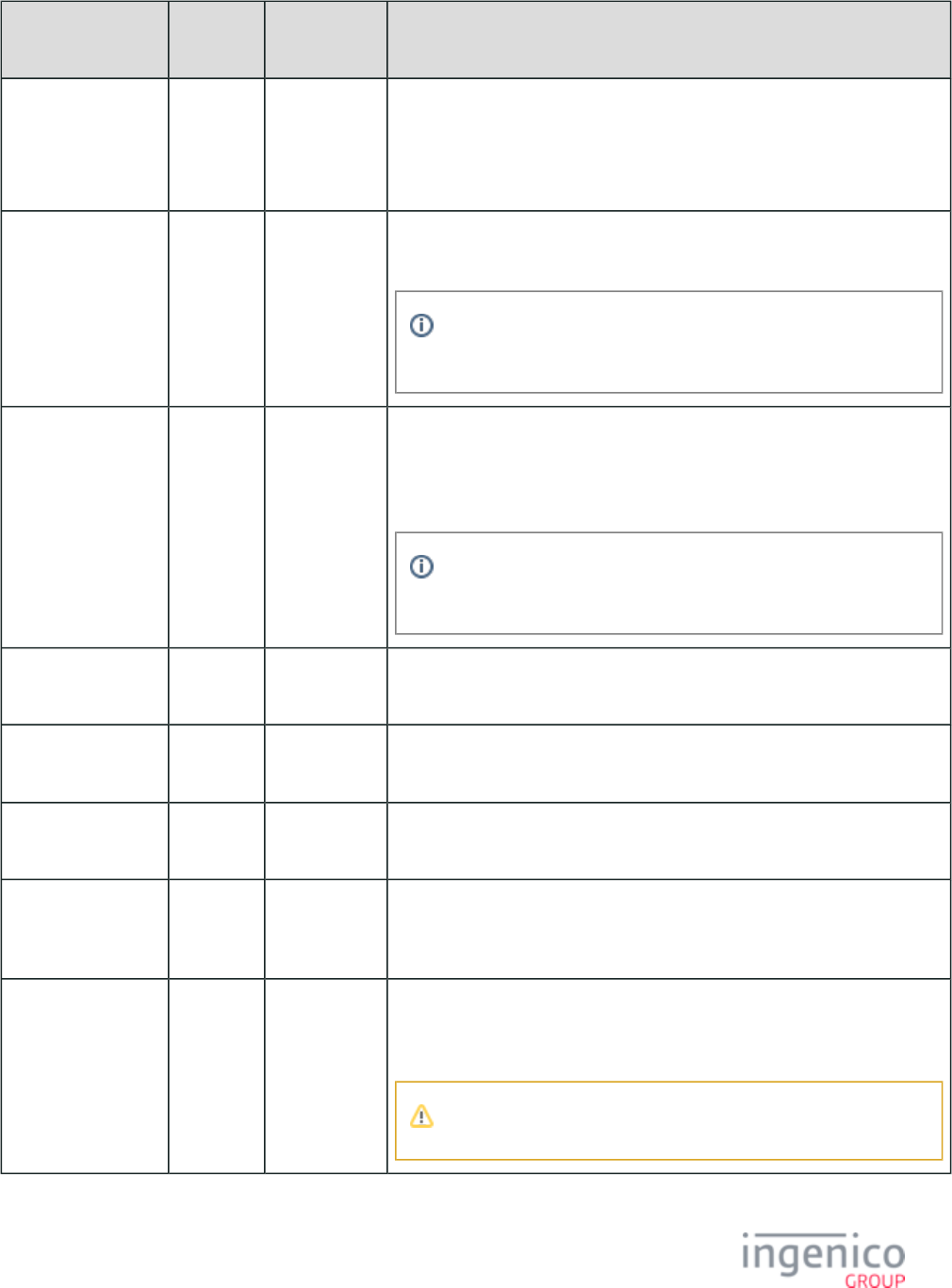
580/854 Telium RBA Developer's Guide/ August 18, 2015
Parameter (Form)
Name
DFS Data
Index
Default Value Description
Input Entry 0030_0020 INPUT.K3Z This form is used during clear text entry, such as cash back or the input request
message (see ).21.x: Numeric Input Request Message (On-Demand)
This form is also used to support the PIN entry with optional credit selection
option as described in the forms section.Enter PIN or Press Green for Credit
Contactless Card
Swipe
0030_0021 CSWIPE.K3Z This is the form that the terminal will display to prompt the cardholder to tap
his contactless card on the terminal.
The PayPal version of this form is for CPSWIPE.K3Z Contactless
.Card Swipe with PayPal Selection
Contactless Card
Swipe with
Language Selection
0030_0022 CLSWIPE.
K3Z
This is the form that the terminal will display to prompt the cardholder to select
a language and to tap his contactless card on the terminal. Displayed if
Combine Language Swipe Screens parameter ('0007_0004') is set to 1,
<combine screens>.
The PayPal version of this form is for CPLSWIPE.K3Z Contactless
.Card Swipe with PayPal and Language Selection
Contactless Card
Read Request
0030_0023 CCOD.K3Z This is a form that the terminal displays to prompt the user to tap his
contactless card on the terminal.
Approved
/Disapproved
0030_0024 APPDAPP.
K3Z
This new screen appears after the approval / disapproval state. Replaces the
'0030_0002' form that used to be used at this point.MSG.K3Z
Waiting for STB
Response
0030_0025 MSG.K3Z Waiting for STB (Spin the BIN) response.
Survey Swipe 0030_0026 SURSWIPE.
K3Z
This is the form that the terminal will display to prompt the customer to either
select a button in response to the displayed survey question, or to swipe their
card for payment. This form is used with the 40.x and '40.0' survey messages.
PayPal Data Input
(On-Demand form)
0030_0027 PPALINP.
HTM
Used with PayPal, this is the form used by the cardholder to input a ten-digit
numeric code (phone number) to the terminal. This form also used for all input
except the PayPal PIN.
This form is in .HTM file format (not .K3Z).
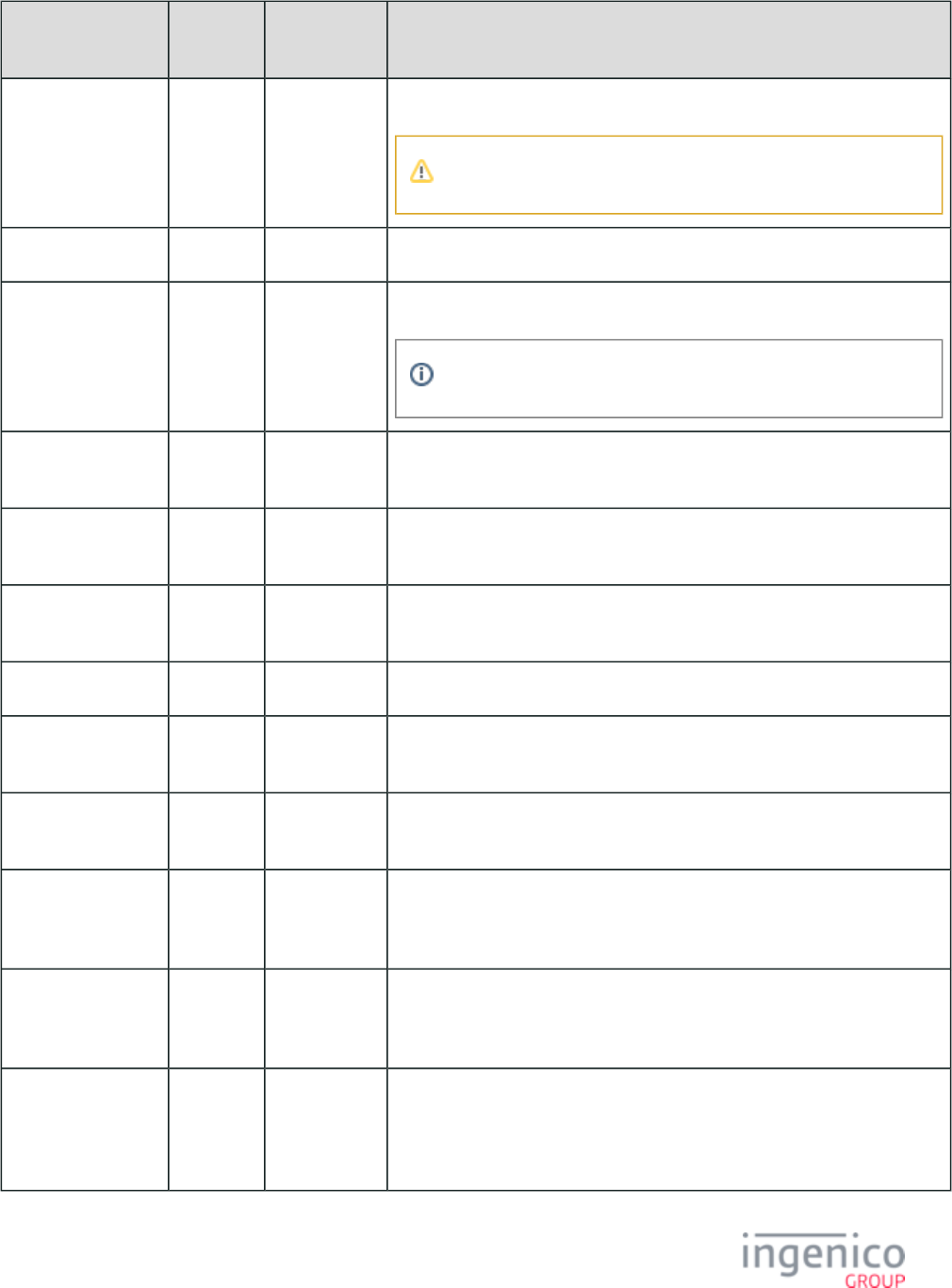
581/854 Telium RBA Developer's Guide/ August 18, 2015
Parameter (Form)
Name
DFS Data
Index
Default Value Description
PayPal PIN Entry 0030_0028 PPALPCAN.
HTM
Requests the cardholder’s PayPal PIN for PayPal authorization.
This form is in .HTM file format (not .K3Z).
PayPal Please Wait 0030_0029 PPWAIT.K3Z Requests that the PayPal cardholder wait for approval or denial.
Remove Inserted
Card
0030_0030 REMOVE.
K3Z
Prompts the cardholder to remove a card once it has been inserted.
Specific to the iUN-series terminals.
EMV Select Account 0030_0031 EACCOUNT.
K3Z
EMV select account.
EMV Select
Language
0030_0032 ELANG.K3Z EMV select language.
EMV Confirmation 0030_0033 ECONFIRM.
K3Z
EMV confirmation.
Menu 0030_0034 MENU.K3Z Menu.
Message Screen 0030_0035 MSGTHICK.
K3Z
Message screen.
Smart Card (EMV)
and Swipe
0030_0036 ESWIPE.K3Z SMC and Swipe.
Smart Card (EMV)
and Swipe with
Language Selection
0030_0037 ELSWIPE.
K3Z
SMC and swipe with language selection.
Contactless Smart
Card (EMV) and
Swipe
0030_0038 CESWIPE.
K3Z
Contactless SMC and swipe.
Contactless Smart
Card (EMV) and
Swipe with
Language Selection
0030_0039 CELSWIPE.
K3Z
Contactless SMC and swipe with language selection.
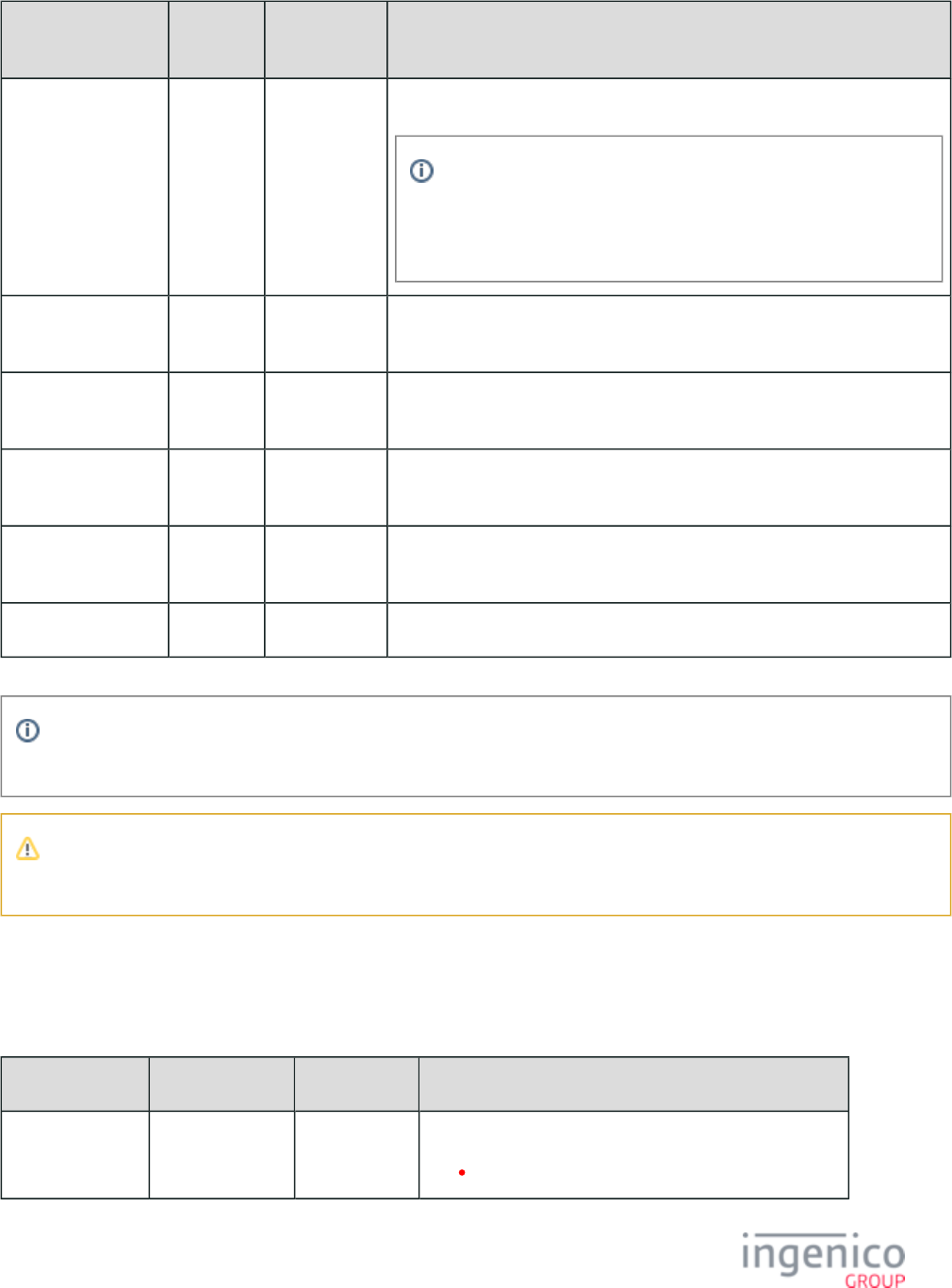
582/854 Telium RBA Developer's Guide/ August 18, 2015
Parameter (Form)
Name
DFS Data
Index
Default Value Description
Pre-Sign 0030_0040 PRESIGN.
K3Z
Pre-sign signature (enables Cancel).
For On-Demand signing, parameter '0030_0041' is used for setting
the form. The On-Demand form is not replaced with the Signature
form since the "Cancel" button and keypad key remain function
through the signature process.
Signature (On-
Demand)
0030_0041 SIGN.K3Z On-demand signature (may enable Cancel).
Smart Card Insert 0030_0042 SMCINSERT.
K3Z
Smart Card Insert.
Smart Card Message 0030_0043 SMCMSG.
K3Z
Smart Card Message.
Smart Card Update 0030_0044 SMCUPDATE.
K3Z
Smart Card Update.
Generic Entry Form 0030_0045 CLESS.K3Z Generic contactless entry form.
Files 0031 – 0034 are reserved for Prompt Files (when using the and 60.x: Configuration Write 61.x: Configuration Read
messages).
For contactless-related parameters, parameter '0008_0001' in must be set to a value of '1' to enable the contactless cless.dat
feature.
7_2_12 MAC Entry (mac.dat)
This section describes the MAC entry parameters located in the mac.dat file.
mac.dat Parameter
Parameter Name DFS Data Index Default Value Description
MAC Key Index 0016_0001 1 This is the MAC key index.
The MAC key index has a value from '0' to '9'.
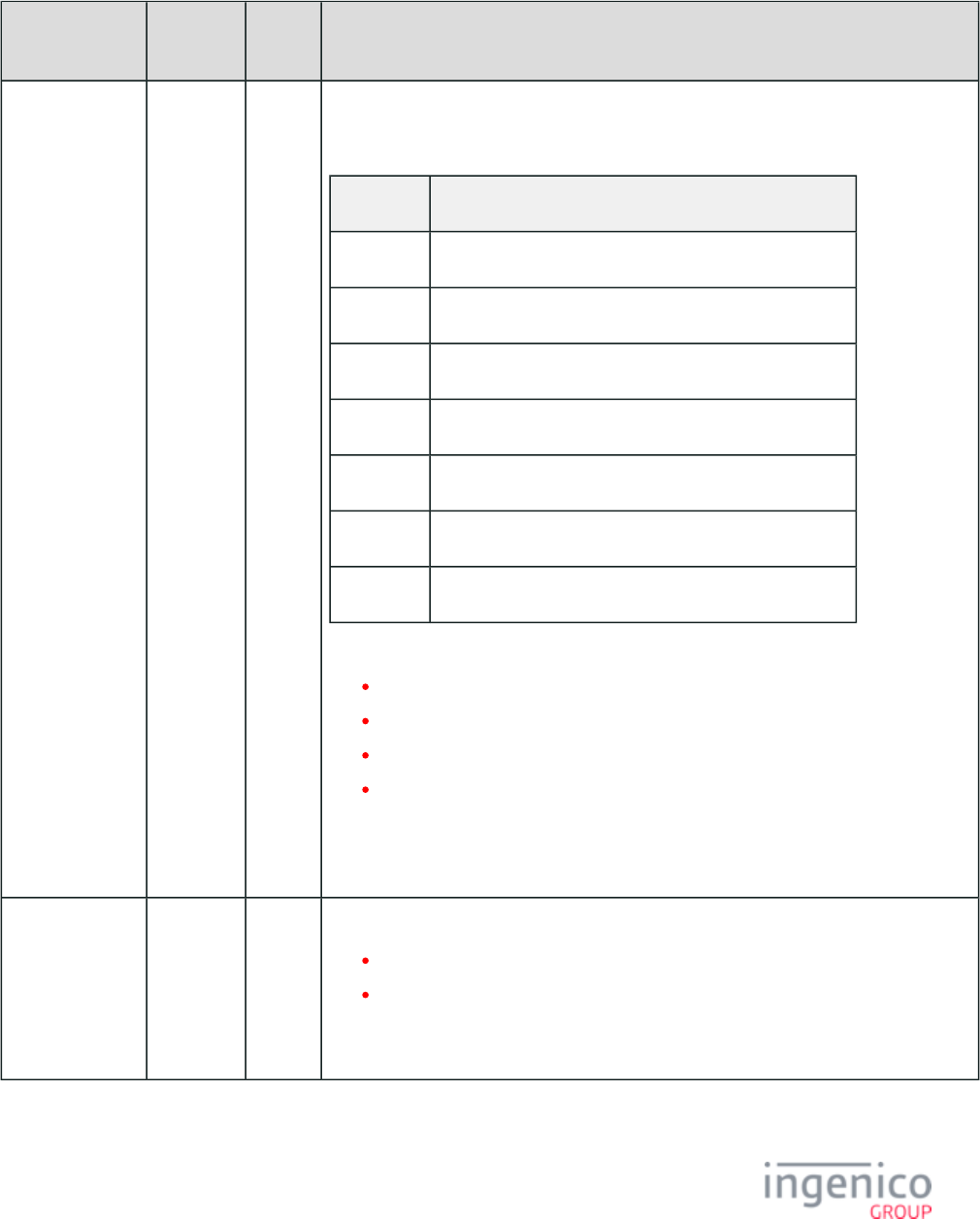
583/854 Telium RBA Developer's Guide/ August 18, 2015
7_2_13 Main Flow (mainFlow.dat)
This section describes the parameters that control the application’s main flow of data. These parameters are found in the config.dfs
file under the heading, Main Flow, and file name .mainFlow.dat
Parameter
Name
DFS Data
Index
Default
Value
Description
Duration to
Display Results
0007_0001 30 This parameter is used in conjunction with parameters '0007_0037' through '0007_0043' to
enable individual control of the display duration for the results of the messages listed in
the following table:
Parameter Message
0007_0037 20.x: Signature Message (On-Demand)
0007_0038 21.x: Numeric Input Request Message (On-Demand)
0007_0039 23.x: Card Read Request (On-Demand)
0007_0040 24.x: Form Entry Request (On-Demand)
0007_0041 25.x: Terms and Conditions Request (On-Demand)
0007_0042 27.x: Alpha Input Message (On-Demand)
0007_0043 31.x: PIN Entry Messages (On-Demand)
The value of this parameter is assigned as follows:
0 = Do not display results.
1 = Display results with no timeout.
2 = Use individual flags ('0007_0037 through '0007_0043').
>2 = Display results duration in 1/10th of a seconds.
In order to enable configuration parameters '0007_0037' through '0007_0043' to
individually control the display duration for these messages, this parameter ('0007_0001')
must be set to '2'.
Default
Language
0007_0002 1 This parameter specifies the default language. For example:
1 = English
2 = Spanish (Espanol)
The value must be less than or equal to the number of supported languages defined in
Number of Supported Languages parameter '0007_0003'.
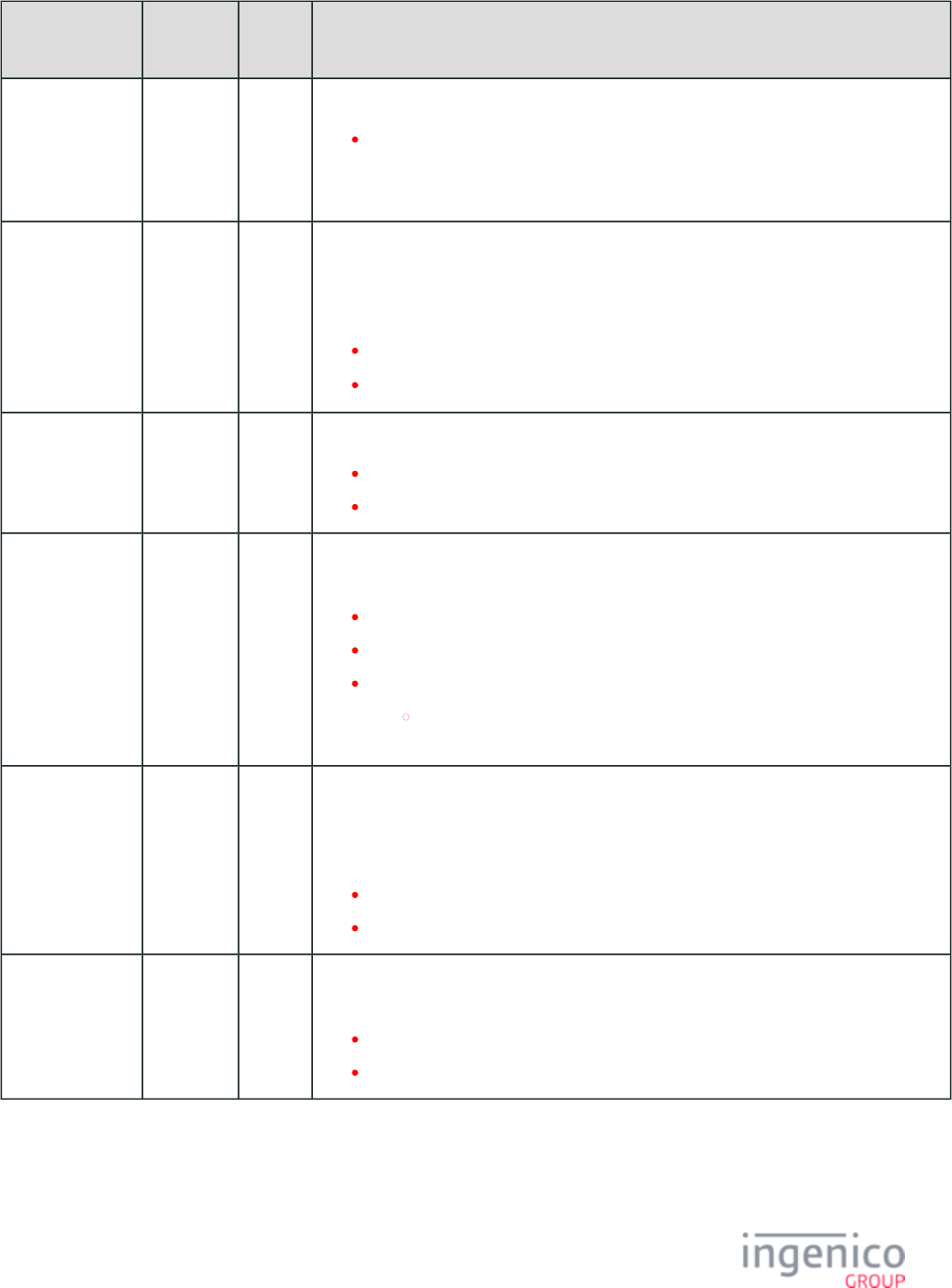
584/854 Telium RBA Developer's Guide/ August 18, 2015
Parameter
Name
DFS Data
Index
Default
Value
Description
Number of
Supported
Languages
0007_0003 2 This parameter specifies the number of languages the customer may choose from.
Maximum value = "3."
If more than one language is specified, the "Select Language" prompt may be displayed at
the beginning of a transaction.
Combine
Language with
Card Swipe
Screens
0007_0004 1 This parameter can only be enabled if the '0007_0009' Customer Action parameter is set to
'0'. When this parameter is enabled, the terminal will display a single form which
combines the "Slide Card" and "Select Language" prompts, which provides the cardholder
with the option of selecting the language prior to swiping the card.
0 = Separate screens (uses forms and ).lang.K3Z swipe.K3Z
1 = Combine screens (default, uses form ).lswipe.K3Z
Customer Action
(CA)
0007_0005 0 This parameter specifies the first action for the customer.
0 = Slide card first, followed by payment selection (default).
1 = Select payment type first, followed by card swipe.
On Incorrect
Total
0007_0006 0 This parameter specifies where to return in the transaction if the total amount was
incorrect and the cash back option is available.
0 = Return to “Wait for Amount” screen (default).
1 = Reset transaction, return to beginning.
2 = Return to cash back entry screen.
If cash back process was not used during the transaction, the RBA goes
back to waiting for the amount message from host.
Clear Line
Display on Reset
0007_0007 1 This parameter specifies if the line display should be cleared following a hard reset
message. If the display is not cleared on a reset, the POS must send a '15.8' Soft Reset
message to clear the screen. For more details on clearing the line display, refer to the 10.x:
.Hard Reset Message
0 = Do not clear display.
1 = Clear display (default).
Show Payment
Type Timer
0007_0008 20 This parameter specifies if the selected payment type should be briefly displayed after it is
selected. Text for each payment type is listed in the file .PROMPT.XML
0 = Do not display.
>0 = Time to display in 1/10th of a second.
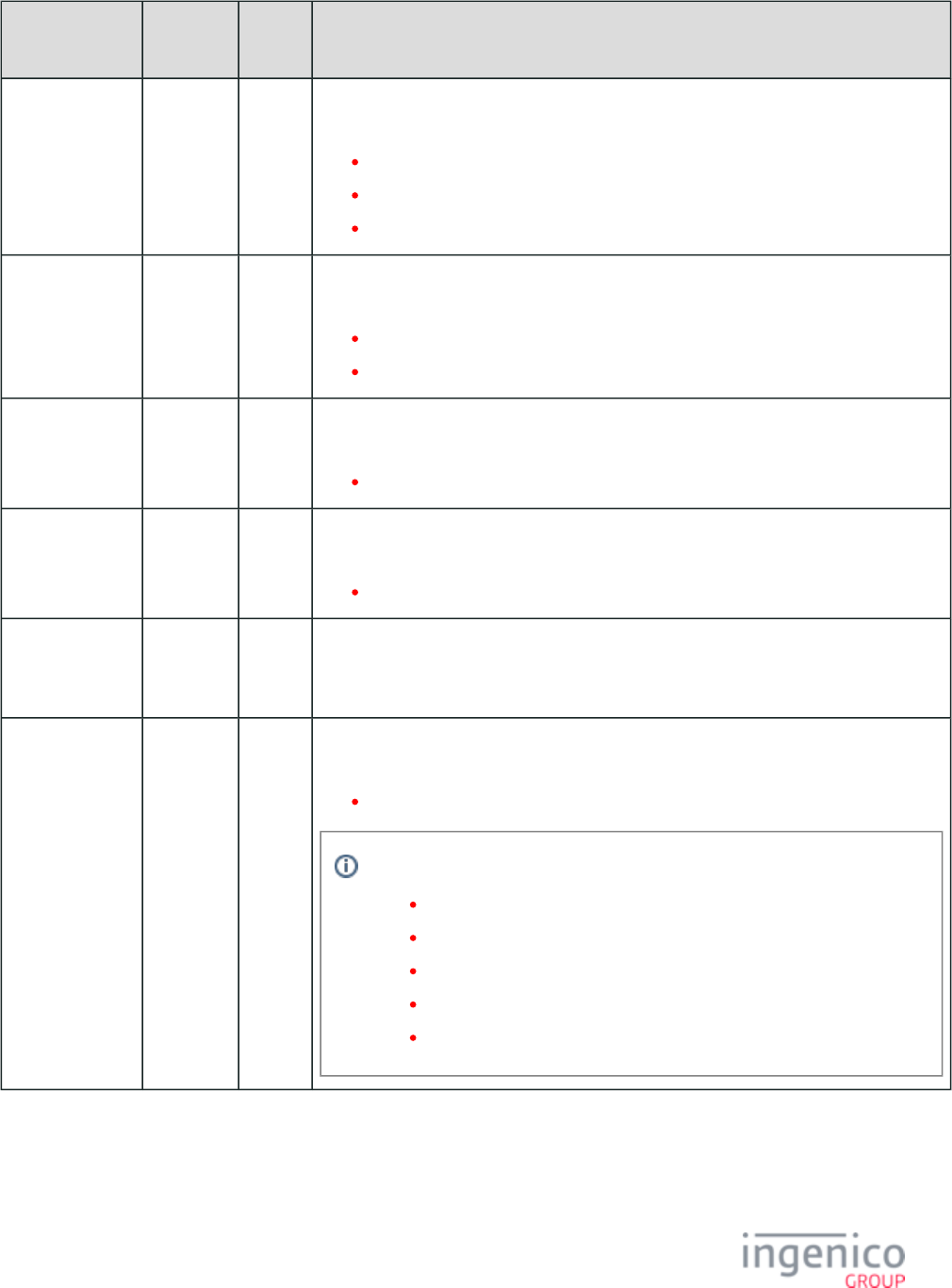
585/854 Telium RBA Developer's Guide/ August 18, 2015
Parameter
Name
DFS Data
Index
Default
Value
Description
Reset Response 0007_0009 2 This parameter specifies if a should be sent to the POS in 10.x: Hard Reset Message
response to a reset message from the POS.
0 = Do not send (default).
1 = Send.
2 = Send only if amount has been received.
Online Message
Action
0007_0010 1 This parameter specifies if the online message starts a new payment transaction or displays
advertising until a reset is received.
0 = Go to advertising.
1 = Start a transaction (default).
Splash Screen
Application
Name
0007_0011 " " This parameter specifies a custom application name to display on the application splash
screen.
Maximum of 25 characters.
Splash Screen
Version Number
0007_0012 " " This parameter specifies a custom application version number to display on the application
splash screen.
Maximum of 25 characters.
Splash Screen
Custom Part
Number
0007_0013 " " Custom part number for splash screen.
Beep Volume 0007_0014 25 This parameter specifies the volume of the beep. Set this parameter via the 60.x:
message.Configuration Write
Enter a value of '0' (no sound) to '100' (high volume).
This parameter is only supported on the following terminals:
iSC250
iSC350
iSC480
iWL250
iSMP
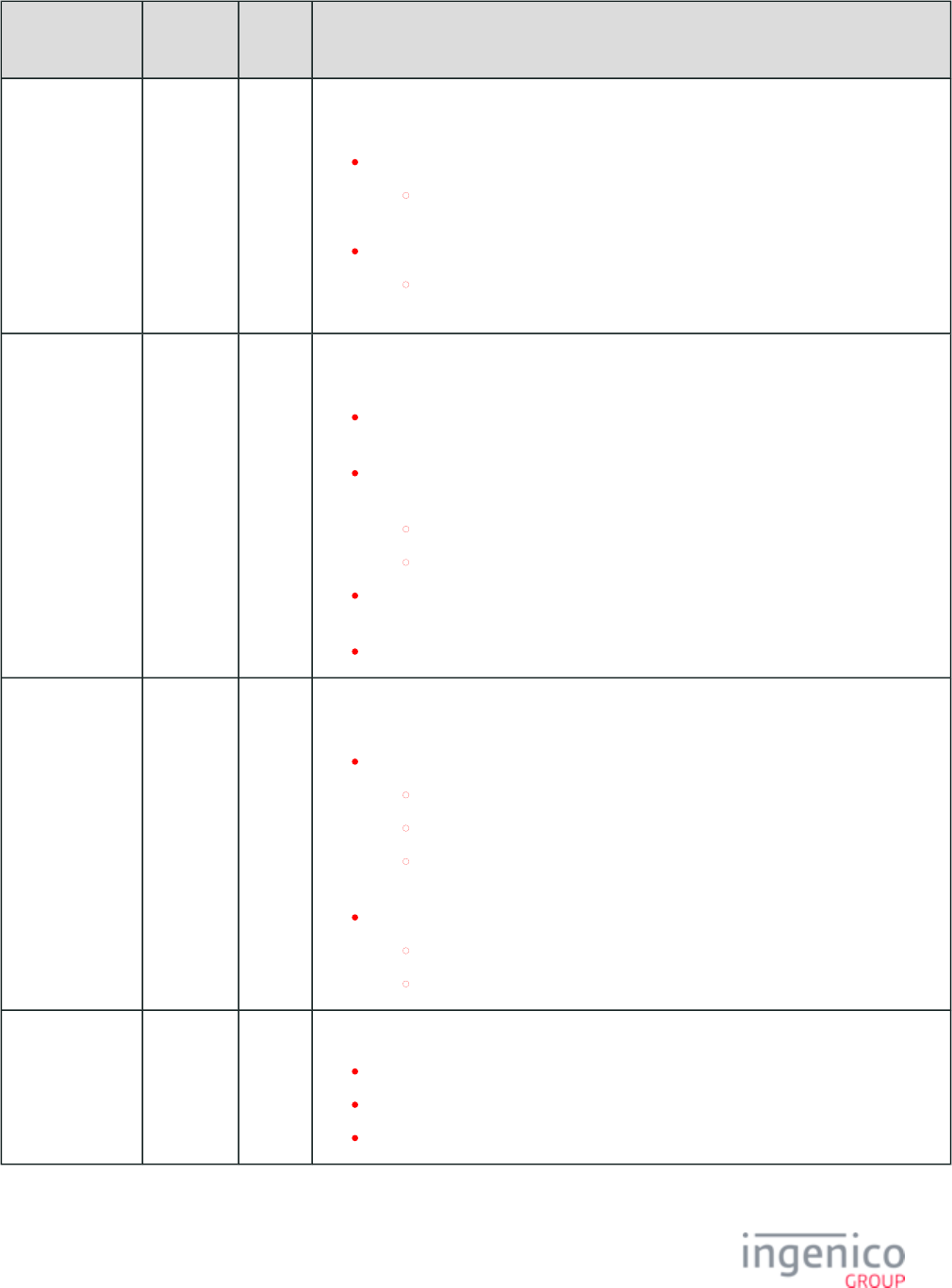
586/854 Telium RBA Developer's Guide/ August 18, 2015
Parameter
Name
DFS Data
Index
Default
Value
Description
Alternate On
Demand Mode
0007_0015 0 This parameter turns on or turns off the alternate demand mode, which enables or disables
the 34.x: Save and Restore State Messages.
0 = Automatically save and restore state (Compatible mode).
The current state is saved when an on demand message is received and
restored when the command is completed.
1 = New mode
The state is saved using the 33.x message. The application does not return
to the saved state, the state is restored using the 34.x message.
Terms and
Conditions Form:
Accept Button
0007_0019 0 This parameter determines when the user will be able to see and press the Accept button
for the Terms and Conditions form.
0 = Show <Accept> and <Decline> buttons regardless of current position in the
text.
1 = Show both <Accept> and <Decline> buttons regardless of current position in
the text.
Allow the <Accept> button only at the bottom of the text.
Allow the <Decline> button regardless of the current position in the text.
2 = Show the <Accept> button only at the bottom of the text. Show the <Decline>
button regardless of the current position in the text.
3 = Show both <Accept> and <Decline> buttons only at the bottom of the text.
Terms and
Conditions Form:
Hide Disabled
Direction Buttons
0007_0021 0 This parameter toggles an option to hide the <Up> button when at the top of the text, and
hide the <Down> button when at the bottom.
0 = Always show both directional buttons.
Allow only the <Down> button when at the top of the text.
Allow only the <Up> button when at the bottom of the text.
Allow both the <Up> button and <Down> button when in the middle of the
text.
1 = Show and allow enabled buttons only.
Show and allow the <Up> button when not at the top of the text.
Show and allow the <Down> button when not at the bottom of the text.
Time to Display
Approval
/Decline Message
0007_0022 50 This parameter sets the amount of time the approval or decline message will display:
0 = Do not display.
1 = Display until a reset is received.
2 - 65000 = Time to display in 1/10th of a second.
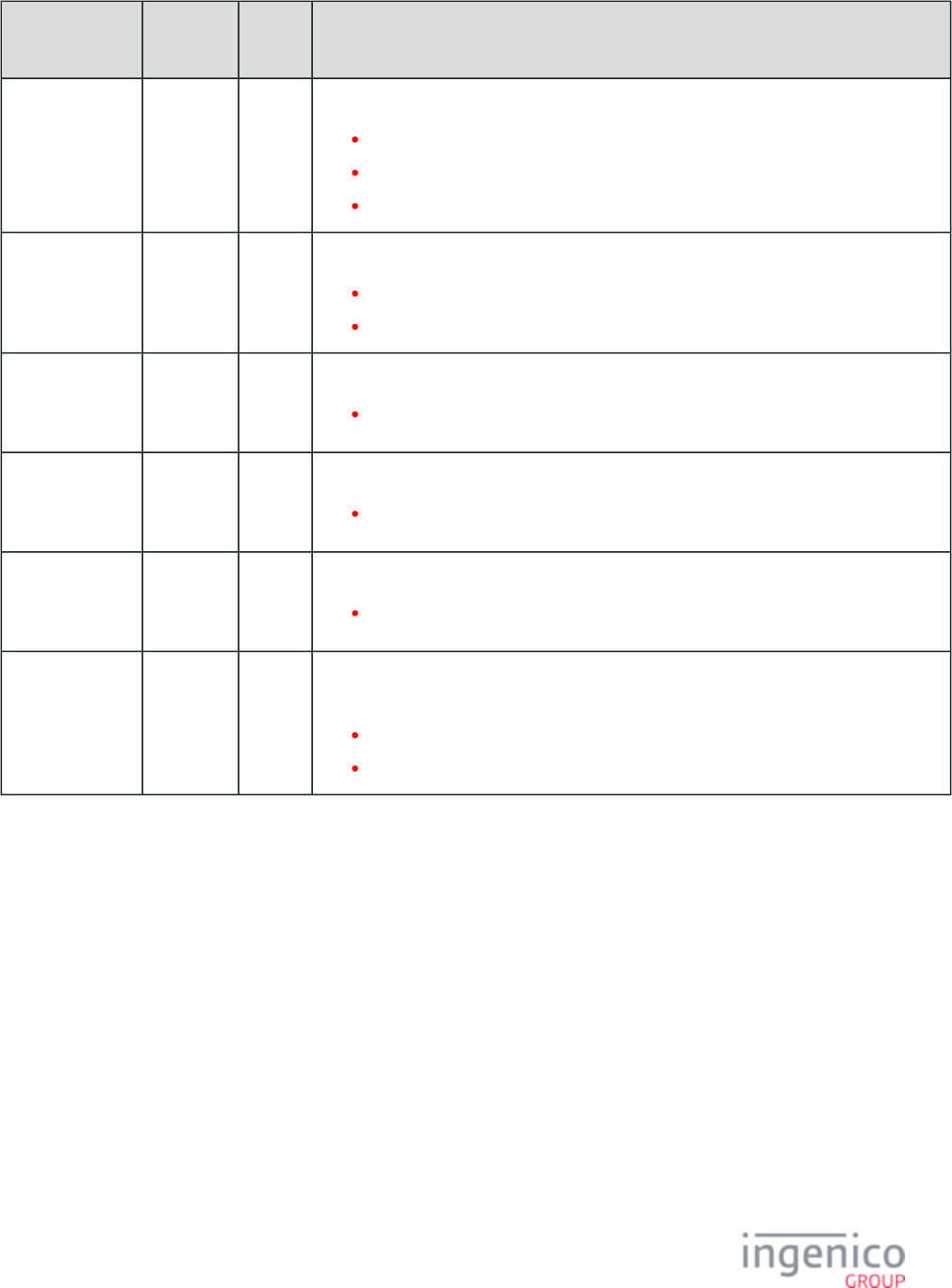
587/854 Telium RBA Developer's Guide/ August 18, 2015
Parameter
Name
DFS Data
Index
Default
Value
Description
After Approval
/Decline Display
0007_0023 1 This parameter determines the next action following the approval or decline message:
0 = Reset.
1 = Go to advertising. Parameter '0010_0001' must be set to '1' or '3'.
2 = Wait for reset. Parameter '0007_0022' should be '0' or '1'.
Wait to Send
Authorization
Request
0007_0024 0 This parameter determines when the authorization request will be sent:
0 = Send Authorization Request as soon as ready.
1 = Wait for a message from the POS.50.x: Authorization Request
# of Lines in
Scrolling Receipt
Buffer
0007_0025 16 This parameter determines the number of lines to use for the scrolling receipt buffer.
Minimum value is 16.
Min # of Digits
Required for
Keyed Card
0007_0026 13 Minimum number of digits required for a keyed card.
Allowable values are 1 – 24.
Max # of Digits
Required for
Keyed Card
0007_0027 20 Maximum number of digits required for a keyed card.
Allowable values are 1 – 24.
Automatic On-
Demand
Function Cancel
0007_0028 0 This parameter determines whether to allow an On-Demand message to automatically
cancel any currently running On-Demand function.
0 = Do not automatically cancel running On-Demand functions.
1 = Automatically cancel running On-Demand functions.
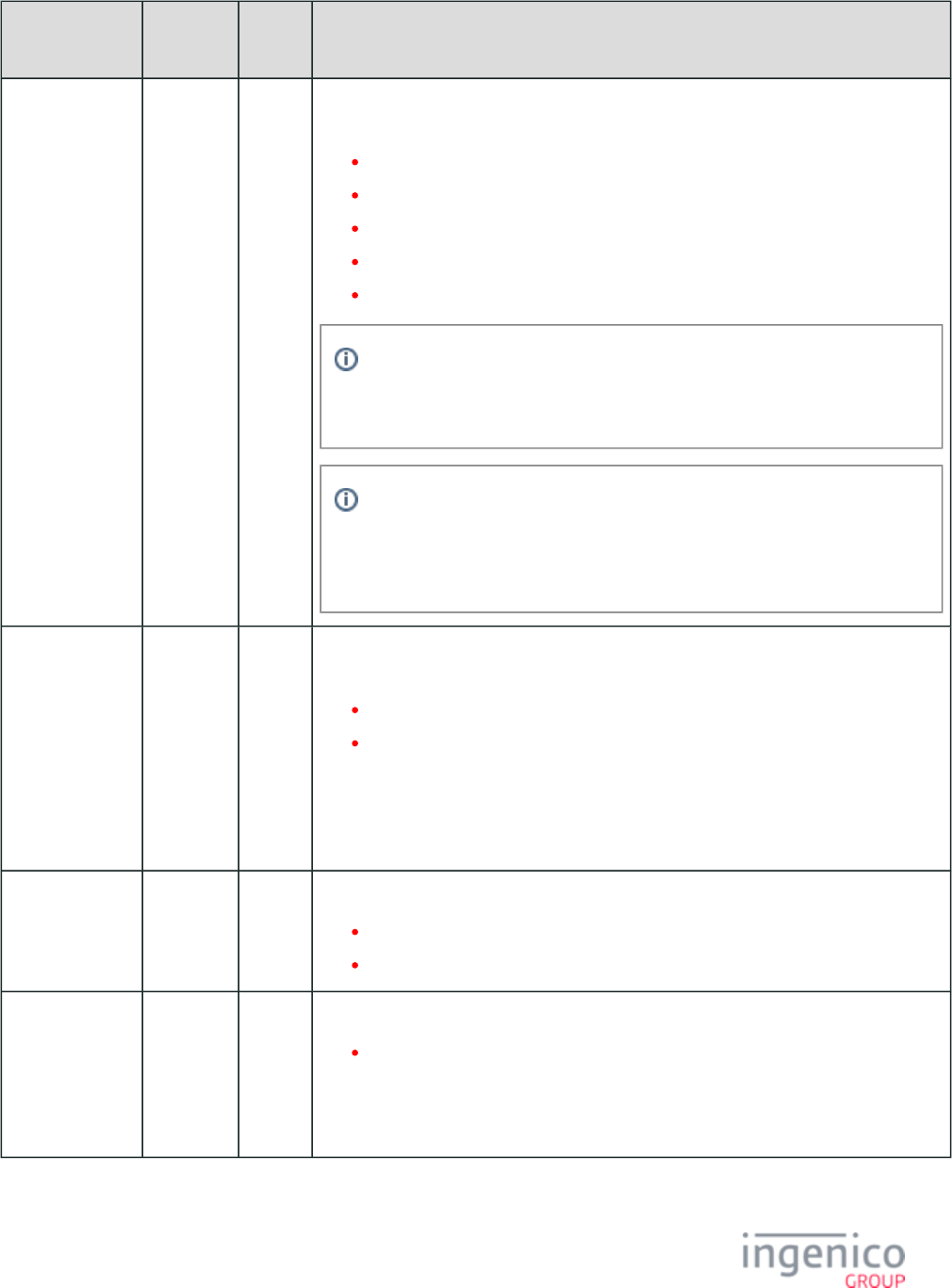
588/854 Telium RBA Developer's Guide/ August 18, 2015
Parameter
Name
DFS Data
Index
Default
Value
Description
Display “Enter
Card” Prompt
0007_0029 0 This parameter controls the display of the “Enter Card” button at the bottom of the card
swipe screen.
0 = Do not display.
1 = Display button and prompt for card number, expiration date, and CVV.
2 = Display button and prompt for card number and expiration date (no CVV).
3 = Display button and prompt for card number and CVV (no expiration date).
4 = Display button and prompt for card number (no expiration date, no CVV).
When using TDES encryption and manually entering data, the PAN, expiration
date and CVV are all required. This parameter must be set to '0' or '1' when
using this encryption mode.
When the terminal is configured for ‘payment selection before swipe’
('0007_0005' = 1), the Expiration Date and CVV entry are controlled based on
card type rather than the global flag ('0007_0029'). See '0011_xxxx parameters'
in for details on card type settings.config.dfs
CVV and/or
Expiration Date
not entered for
manual card
entry
0007_0030 0 This parameter controls the manual card entry if not prompted to enter the CVV and/or
Expiration Date.
0 = Leave blank.
1 = Use ASCII zeros as placeholders in track data.
When any P2P encryption type is enabled (e.g., parameter '0091_0001' is a value other
than ‘0’), this parameter ('0007_0030') is ignored, and zeros are used as placeholders for
expiration date and CVV data. EPS encryption, however, is the exception to this, and will
leave the expiration date and the CVV blank if not entered manually.
Backlight 0007_0031 0 Backlight Flag.
0 = Backlight is disabled.
1 = Backlight is enabled.
Bluetooth
Unpairing
0007_0032 " "
(empty)
Bluetooth unpairing string.
' ' = Bluetooth unpairing is disabled from the RBA application. Must unpair via the
Telium Manager.
This is otherwise equal to a customized string that enables Bluetooth unpairing when the
configured string is scanned via the barcode scanner.
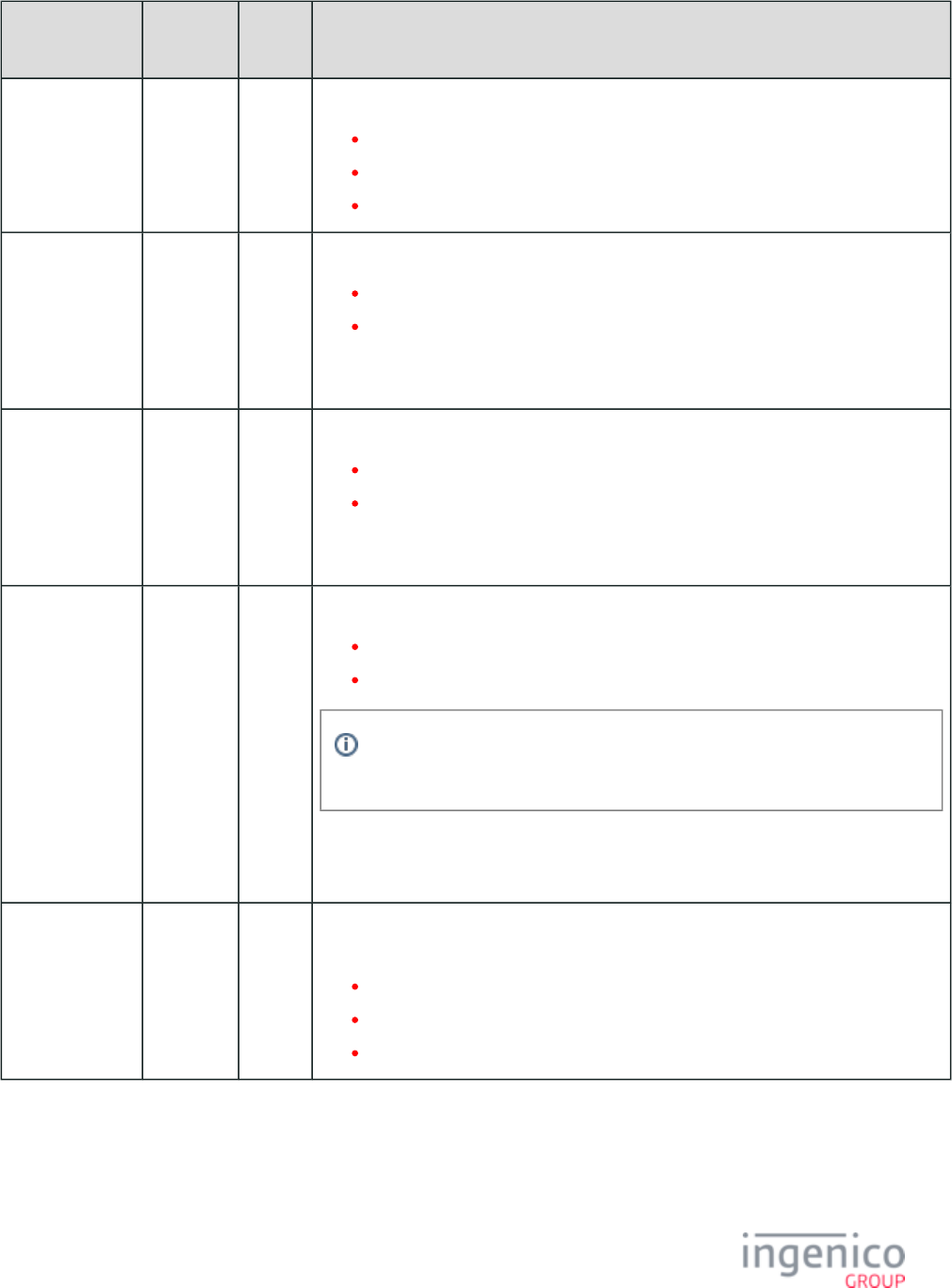
589/854 Telium RBA Developer's Guide/ August 18, 2015
Parameter
Name
DFS Data
Index
Default
Value
Description
Bluetooth Pairing 0007_0033 0 Bluetooth pair method.
0 = Not configured (default).
1 = iOS.
2 = Standard.
Inactivity
Timeout
0007_0034 15 Inactivity timeout for portable terminals.
0 = Disabled.
1 - 200 = number of minutes of inactivity before putting the terminal into sleep
mode.
This parameter is ignored if contactless and/or smart card readers are active.
Automatic Power
Down
0007_0035 60 Automatic power down for portable terminals.
0 = Disabled
1 - 200 = number of minutes of inactivity before powering down a battery-powered
terminal.
This parameter is ignored if contactless and/or smart card readers are active.
Display
Backlight
Intensity
0007_0036 70 Display backlight intensity 0-100% .
0 = Off.
1 - 100 = brightness level (%).
Very low levels may cause backlight to appear to be off, depending on the
terminal model.
Set display timeout for on-demand message result individually with parameters
'0007_0037' to '0007_0043'. These parameters are only used when parameter '0007_0001'
is set to '2'.
20. Signature
Request Message
Result Display
Duration
0007_0037 30 Duration to display result of . This is only used 20.x: Signature Message (On-Demand)
when parameter '0007_0001' is set to '2.
0 = Do not show.
1 = Show result but no timeout.
>1 = Duration in 1/10ths seconds.
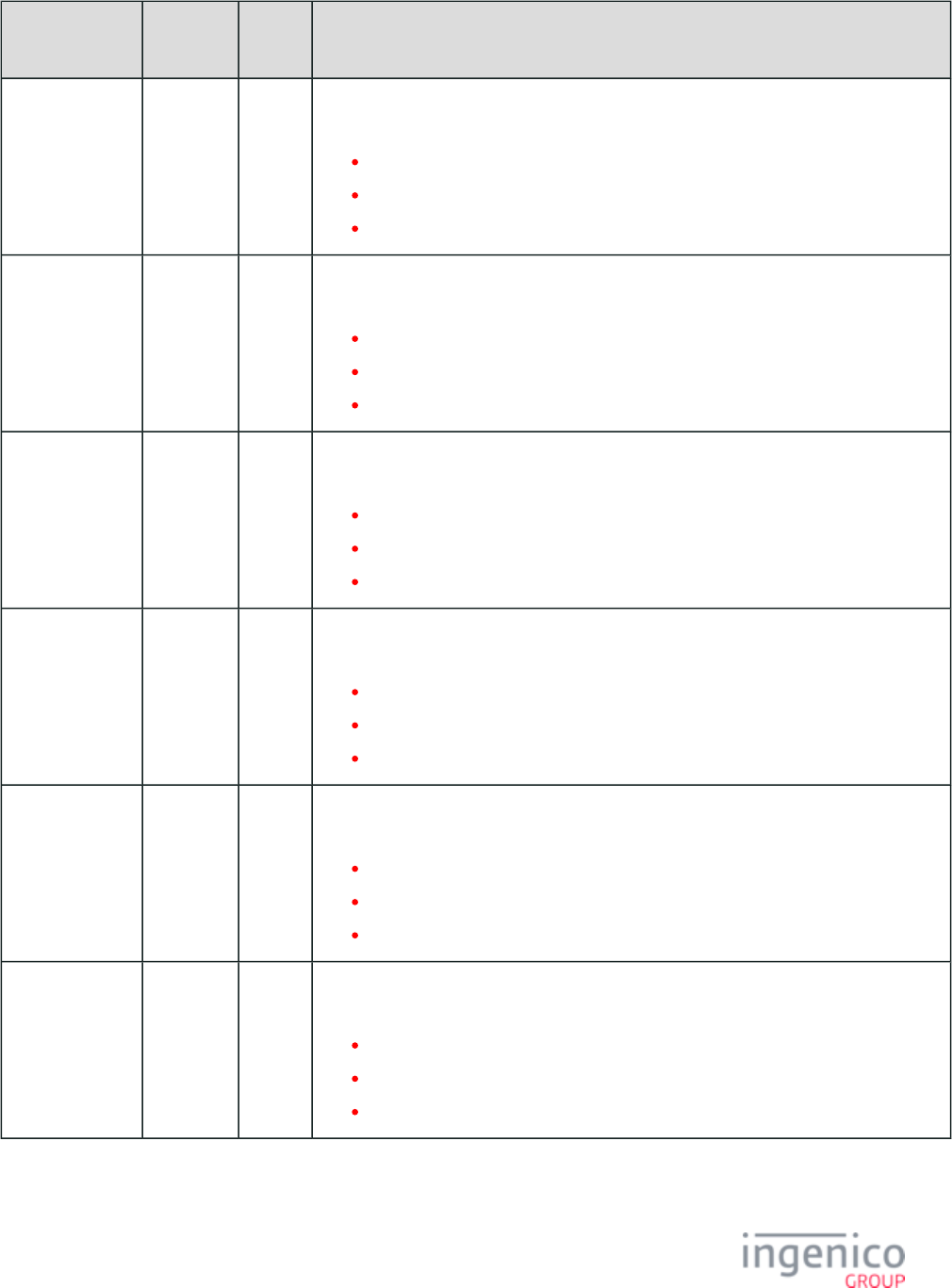
590/854 Telium RBA Developer's Guide/ August 18, 2015
Parameter
Name
DFS Data
Index
Default
Value
Description
21. Numeric
Input Request
Message Result
Display Duration
0007_0038 30 Duration to display result of . This is 21.x: Numeric Input Request Message (On-Demand)
only used when parameter '0007_0001' is set to '2'.
0 = Do not show.
1 = Show result but no timeout.
>1 = Duration in 1/10ths seconds.
23. Card Read
Request Result
Display Duration
0007_0039 30 Duration to display result of . This is only used 23.x: Card Read Request (On-Demand)
when parameter '0007_0001' is set to '2'.
0 = Do not show.
1 = Show result but no timeout.
>1 = Duration in 1/10ths seconds.
24. Form Entry
Request Result
Display Duration
0007_0040 30 Duration to display result of . This is only used 24.x: Form Entry Request (On-Demand)
when parameter '0007_0001' is set to '2'.
0 = Do not show.
1 = Show result but no timeout.
>1 = Duration in 1/10ths seconds.
25. Terms and
Conditions
Request Result
Display Duration
0007_0041 30 Duration to display result of . This is 25.x: Terms and Conditions Request (On-Demand)
only used when parameter '0007_0001' is set to '2'.
0 = Do not show.
1 = Show result but no timeout.
>1 = Duration in 1/10ths seconds.
27. Input
Message Result
Display Duration
0007_0042 30 Duration to display result of . This is only used 27.x: Alpha Input Message (On-Demand)
when parameter '0007_0001' is set to '2'.
0 = Do not show.
1 = Show result but no timeout.
>1 = Duration in 1/10ths seconds.
31. PIN Entry
Message Result
Display Duration
0007_0043 30 Duration to display result of . This is only used 31.x: PIN Entry Messages (On-Demand)
when parameter '0007_0001' is set to '2'.
0 = Do not show.
1 = Show result but no timeout.
>1 = Duration in 1/10ths seconds.
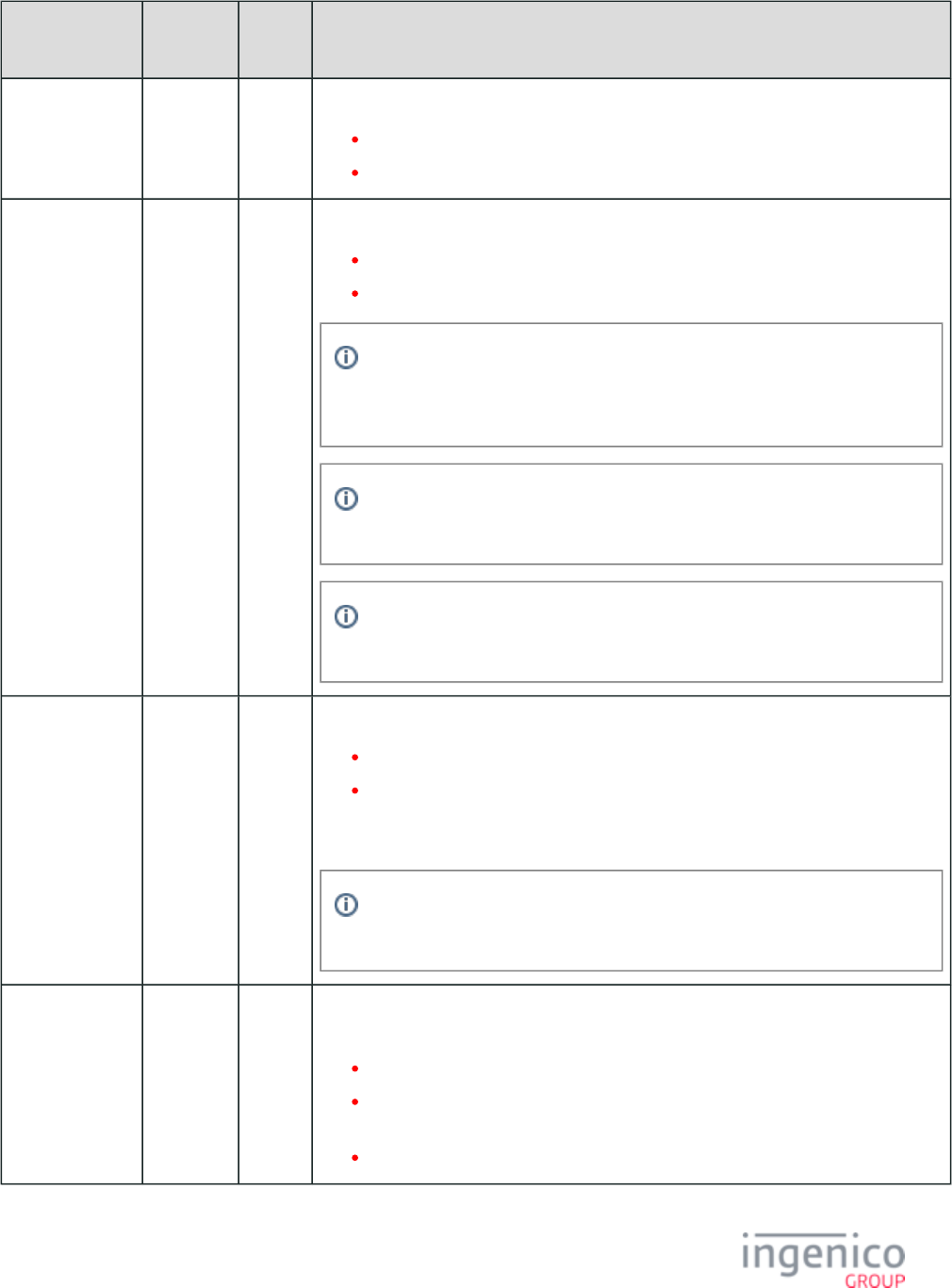
591/854 Telium RBA Developer's Guide/ August 18, 2015
Parameter
Name
DFS Data
Index
Default
Value
Description
Terminal
Country
0007_0044 0 Terminal country.
0 = USA.
1 = Canada.
Enable 24 Hour
Reboot
0007_0045 0 Automatic reboot after 24 hours continuous PIN pad run time.
0 = Disable.
1 = Enable.
Once this setting has been enabled on a PCI v4 compatible terminal, it cannot
be disabled. The terminal will reboot once, the first time this feature is enabled.
The counter is reset at every reboot.
Once this feature is enabled, the unit must be returned to Ingenico if you
choose to have it disabled.
This functionality is only supported in production terminals. The timer will not
be enabled on mock-up terminals.
Daily Reboot
Time
0007_0046 0 Daily reboot time in 24-hour format. This is the set time at which the terminal will reboot.
0 = No daily reboot.
>0 = Daily reboot time in 24-hout "HHMM" format.
If the terminal is not in idle mode (offline) when the scheduled reboot time is
reached, the terminal will reboot when it enters the next idle state.
Status Message
Configuration
0007_0047 1 This parameter is configured whenever the is sent. This is only 09.x Card Status Message
used when '0019_0001' (EMV Support) and '0020_0001' (WIC Support) are both set to '1'.
0 = Disabled: 09.x message is never sent.
1 = Limited: 09.x message is only sent before/after smartcard transactions (default
for backwards compatibility)
2 = Verbose: 09.x message is always sent during normal transaction flow.
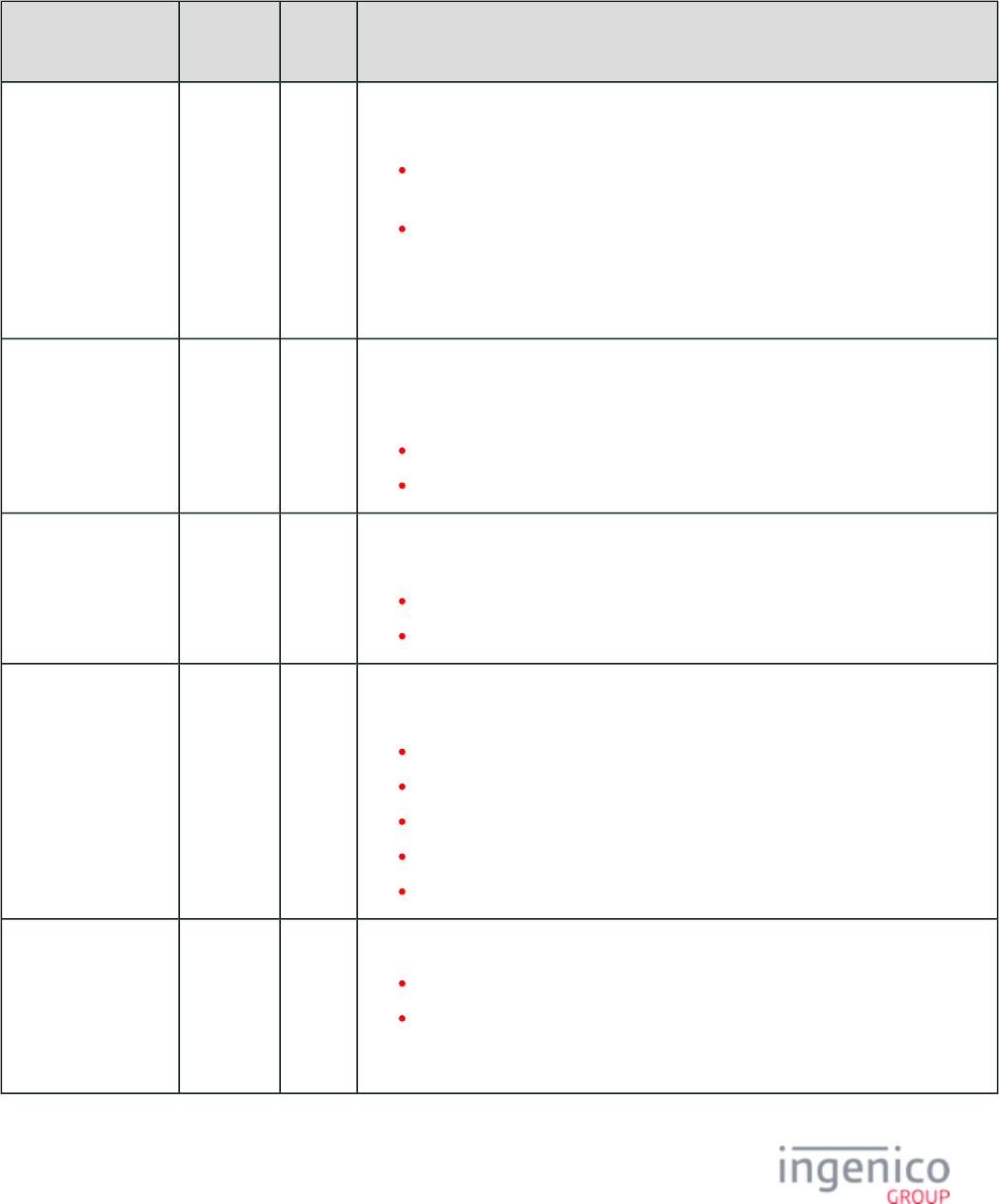
592/854 Telium RBA Developer's Guide/ August 18, 2015
7_2_14 MSR Card Swipe Options (msr.dat)
These parameters, used to set the swipe options for the magnetic stripe reader (MSR), are found in config.dfs under the heading, Terminal
Local MSR Card Swipe Options, and filename .msr.dat
msr.dat Parameters
Parameter Name DFS Data
Index
Default
Value
Description
Bad Swipes Allowed
Before Displaying
Assistance Message
0003_0001 3 This parameter specifies how many times a customer can swipe a bad card before the
Ask for Assistance prompt or Hand Card to Cashier prompt is displayed.
0 = Disables the display of the Ask for Assistance or Hand Card to Cashier
prompt.
1 – 65,000 = Defines the number of card swipes allowed before the Ask for
Assistance or Hand Card to Cashier prompt displays (default is 3 swipes).
After any bad card swipe, the following prompt is displayed for 3 seconds: Card Read
Error, Please Try Again.
Ask for Assistance
Duration
0003_0002 30 This parameter specifies whether to display the Ask for Assistance prompt or Hand
Card to Cashier prompt after the maximum amount of bad card swipes has been
reached.
0 = Off, do not display message
1 - 5,000 = Duration of display in 1/10th of a second
After Max Bad Card
Swipes Reset
Transaction
0003_0003 1 After the maximum amount of bad card swipes has been reached, this parameter
specifies whether to reset the transaction or prompt the customer to reswipe their card.
0 = Reset transaction
1 = Prompt for card swipe (default)
Assumed Payment
Track
0003_0004 2 The track selected in this parameter is copied to the payment track variable when a
card is swiped. Once the payment is selected, the track may be changed.
0 = Don’t set variable until payment is selected
1 = Assume Track 1
2 = Assume Track 2 (default)
3 = Require Track 1
4 = Require Track 2
Reformat Name Field
in Track 1 if in Form
Last/First
0003_0005 0 Changes the formatting of the name field based on the value of the parameter:
0 = Do not modify the name field
1 = The name field is searched for the / character. If found, the text before and
the text following the / character are swapped. The / character is replaced with
a space. For example, the name Williams/Fred is changed to Fred Williams.
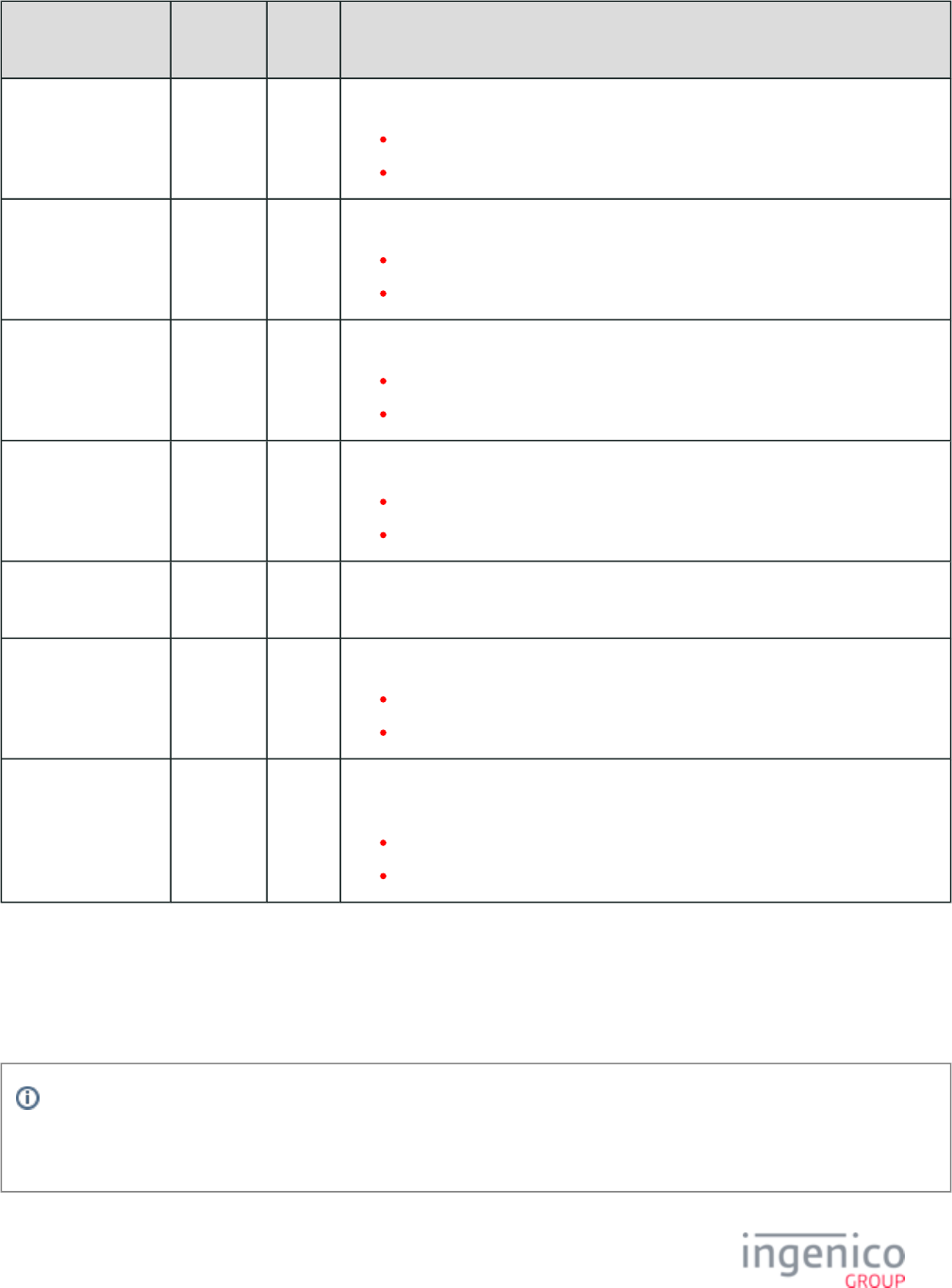
593/854 Telium RBA Developer's Guide/ August 18, 2015
Parameter Name DFS Data
Index
Default
Value
Description
Bad Read Error
Timeout
0003_0007 30 Timeout for display of “bad read” error.
0 = Disabled
1 - 65000 = time in 1/10ths of a second
Enable MSR During
Bad Read Error
0003_0008 1 Enable MSR when displaying card read error.
0 = Disable
1 = Enable
Beep After Card
Read
0003_0009 1 Determines whether to sound a “beep” when a card is read.
0 = Disable
1 = Enable
Append Track 3 0003_0010 0 Append Track 3 to 23.x card read response.
0 = Send only Track 1 and Track 2
1 = Send Track 1, Track 2 and Track 3
Number of Readable
Digits
0003_0016 4 Number of non-obscured digits in displayable account number.
Enable MSR Lights 0003_0017 1 Turn on MSR lights when MSR is enabled.
0 = Disable
1 = Enable
Append Track 2 for
Non-Standard Cards
0003_0018 0 Appends Track 2 to 23.x and 50.x for non-standard cards to prevent terminal reboots
and card read errors. CVV and expiration date are entered by POS.
0 = Disable
1 = Enable
7_2_15 PayPal Configuration (paypal.dat)
This section describes the parameters used to configure PayPal authorization support, and for testing efforts prior to production. These
parameters are found in the file under the heading, PayPal Config, and filename .config.dfs paypal.dat
Info
For an overview of PayPal configuration needs, including minimum production requirements, PayPal validation flow,
calculating GMT offset, and related forms, see .Appendix D PayPal Overview
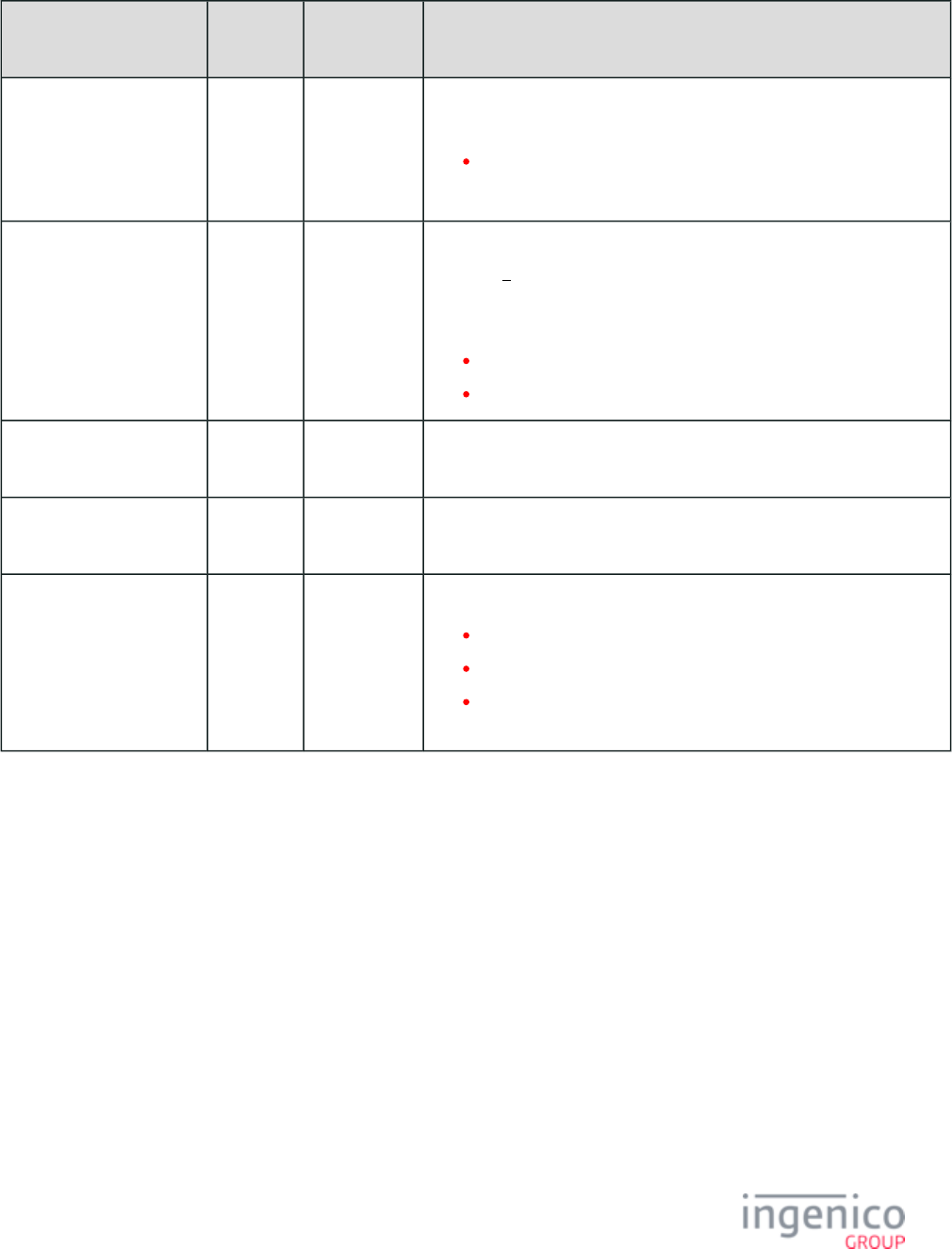
594/854 Telium RBA Developer's Guide/ August 18, 2015
paypal.dat Parameters
Parameter Name DFS Data
Index
Default
Value
Description
Your Key Name 0040_0002 “GENERIC_T.
PEM”
This parameter specifies your key file name. This must be set to enable
PayPal payment (see also '0040_0006').
Your Key Name
This parameter supports a maximum of 15 characters.
PayPal Payment Type
/Enable/Disable
0040_0006 0 This parameter specifies the PayPal payment type. Single digit, 7 (e.g.,
'0011_000 ').7
This parameter also defines whether or not PayPal support is enabled. By
default, PayPal is disabled.
0 = Disable PayPal Support (default)
1 or greater = Enable PayPal Support
PayPal/Discover BIN table
number
0040_0008 1 This number must match the BIN table entry.
PayPal BIN table number
(non-Discover)
0040_0009 11 This number must match the BIN table entry.
Send PayPal
Preauthorization message
0040_0010 1 Specifies whether or not to send the POS a preauthorization message.
0 = Do not send message
1 = Send preauthorization message as soon as possible
2 = Send preauthorization after POS sends 52.x message and data
is available
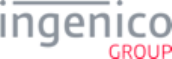
595/854 Telium RBA Developer's Guide/ August 18, 2015
7_2_16 PIN Entry (pin.dat)
This section describes the parameters used to configure PIN entry. These parameters are found in the file under the config.dfs
heading, PIN Entry, and filename .pin.dat
pin.dat Parameters
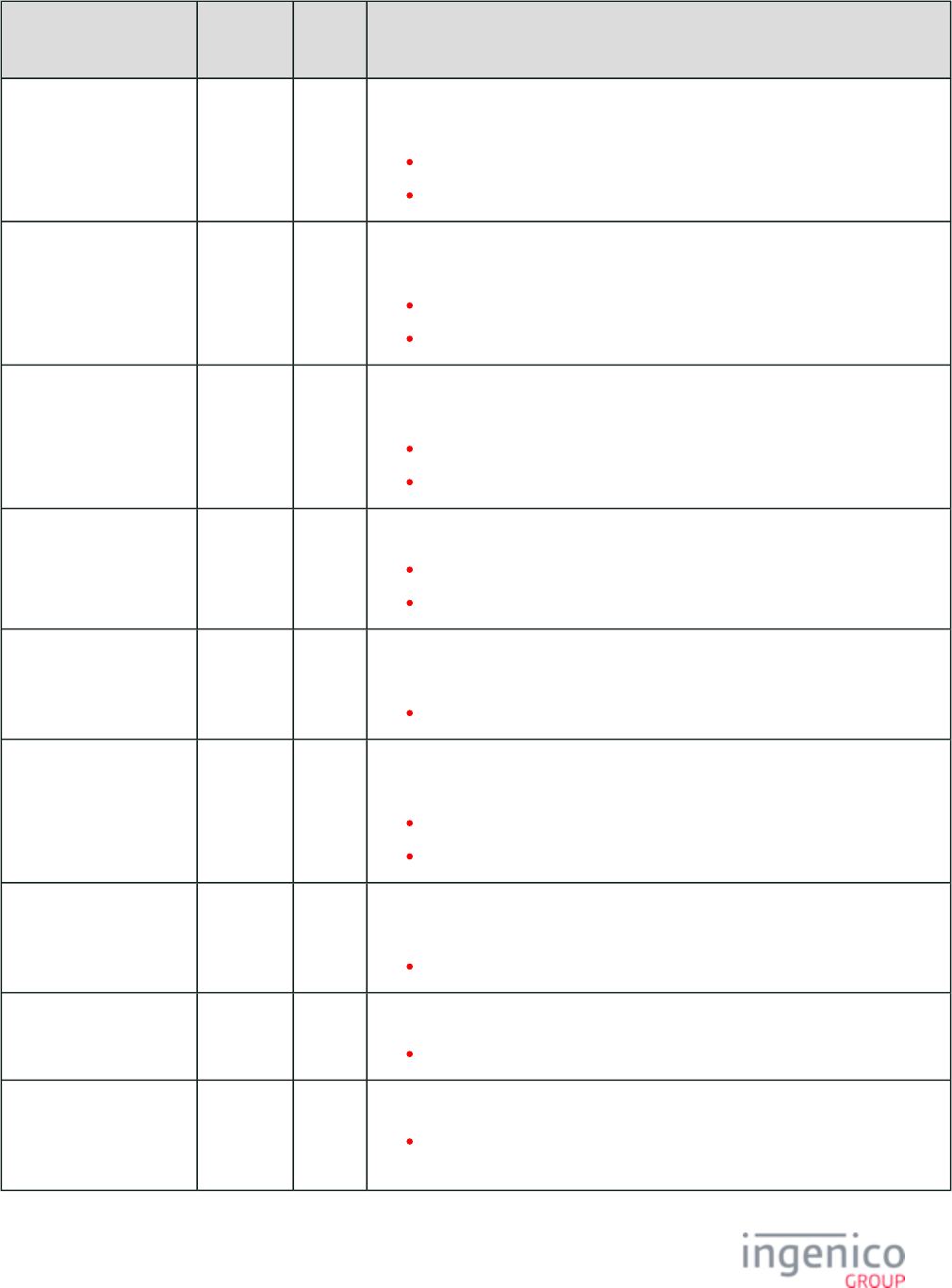
596/854 Telium RBA Developer's Guide/ August 18, 2015
Parameter Name DFS Data
Index
Default
Value
Description
Overall Timeout for PIN
Entry in Seconds
0006_0001 0 This parameter specifies how long to wait for the customer to enter a PIN before
timing out.
0 = 60 seconds (maximum value)
1 - 600 = Time in 1/10th of a second
First Key Timeout for
PIN Entry in Seconds
0006_0002 0 This parameter specifies how long to wait for the customer to enter the first digit
of a PIN before terminating PIN entry.
0 = 60 seconds
100 - 600 = Time in 1/10th of a second
Between Keys Timeout
for PIN Entry in Seconds
0006_0003 0 This parameter specifies how long to wait for the customer after one digit of a PIN
has been entered and before the next digit before timing out.
0 = 60 seconds
20 – 600 = Time in 1/10th of a second
0-Length PINs 0006_0004 0 Allow 0 length PINs in 31.x message.
0 = A valid PIN must be entered.
1 = Either an empty or valid PIN must be entered.
Display Timeout for
Assistance Message
0006_0006 30 This parameter specifies how long to display the “Ask for Assistance” message
before timing out.
0 - 65,000 = Time in 1/10th of a second
PIN Encryption Method 0006_0007 1 This parameter specifies which encryption method to use. The environment index
must be specified in the Encryption Environment Index parameter ('0006_0008').
0 = Master/Session
1 = DUKPT (default)
Encryption Environment
Index
0006_0008 0 This parameter specifies a Master/Session key to use for encrypting the PIN
information.
0 - 9 indicates the key index to use
Minimum Number of
Digits for PIN Entry
0006_0011 4 This parameter sets the minimum number of digits allowed during PIN entry.
4 - 12 are the only valid values. Must be less than or equal to '0006_0012'.
Maximum Number of
Digits for PIN Entry
0006_0012 12 This parameter sets the maximum number of digits allowed during PIN entry.
4 - 12 are the only valid values. Must be greater than or equal to
'0006_0011'.
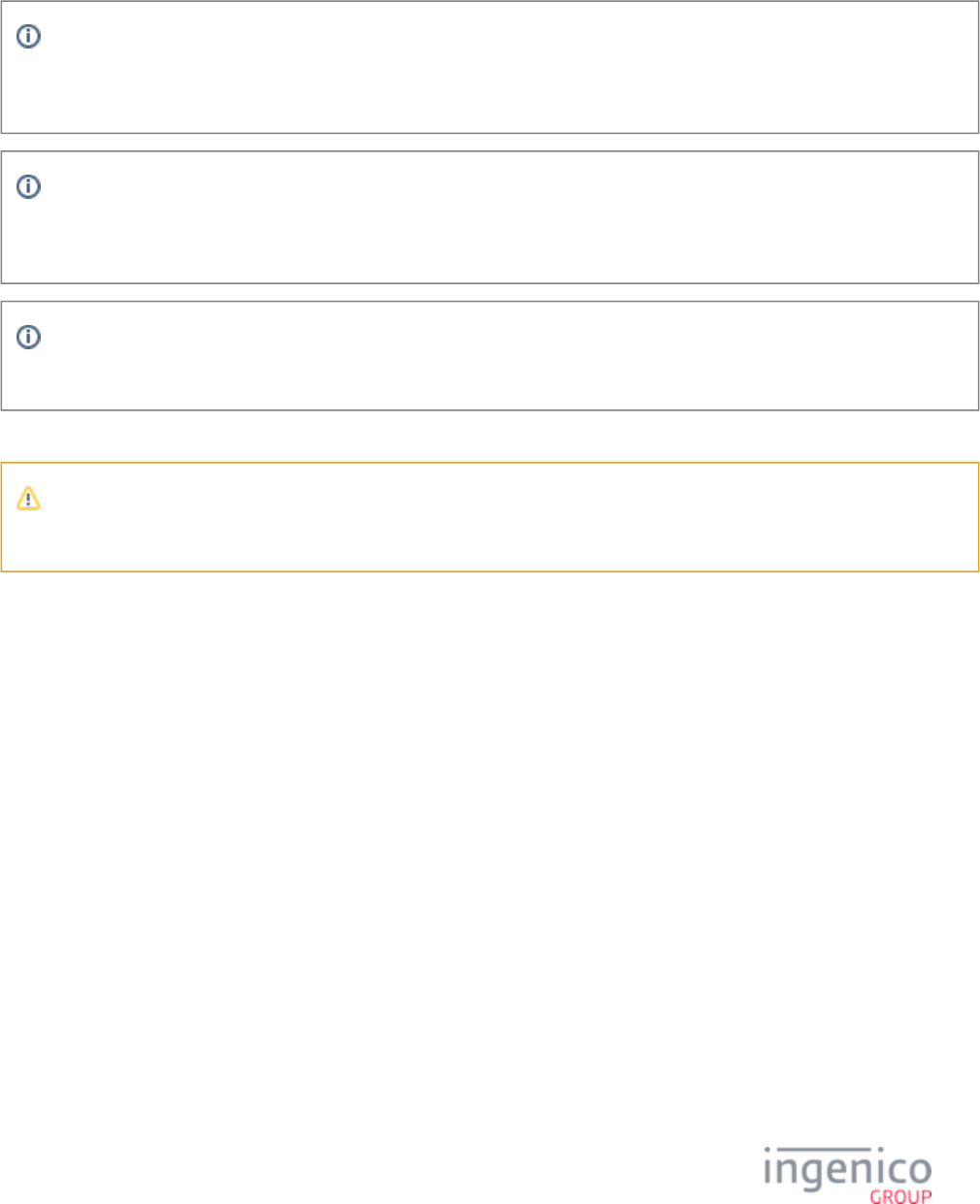
597/854 Telium RBA Developer's Guide/ August 18, 2015
7_2_17 Security BIN (secbin.dat)
This section describes the security parameters in the file.secbin.dat
Info
If your organization requires changes to the secbin.dat file, you must follow the procedure to obtain approval and signature
from Ingenico prior to your implementation. See .Signing Requirements for .DAT File Changes
Info
It is highly recommended that you use the 61.x (Configuration Read) Message to ensure your changes to this file are applied
correctly once implemented.
Info
This policy applies to all MSR encryption methods.
Descriptions for the various card types are same as prior versions.
Note
The start and end BINS are compared up to the length of the entry.
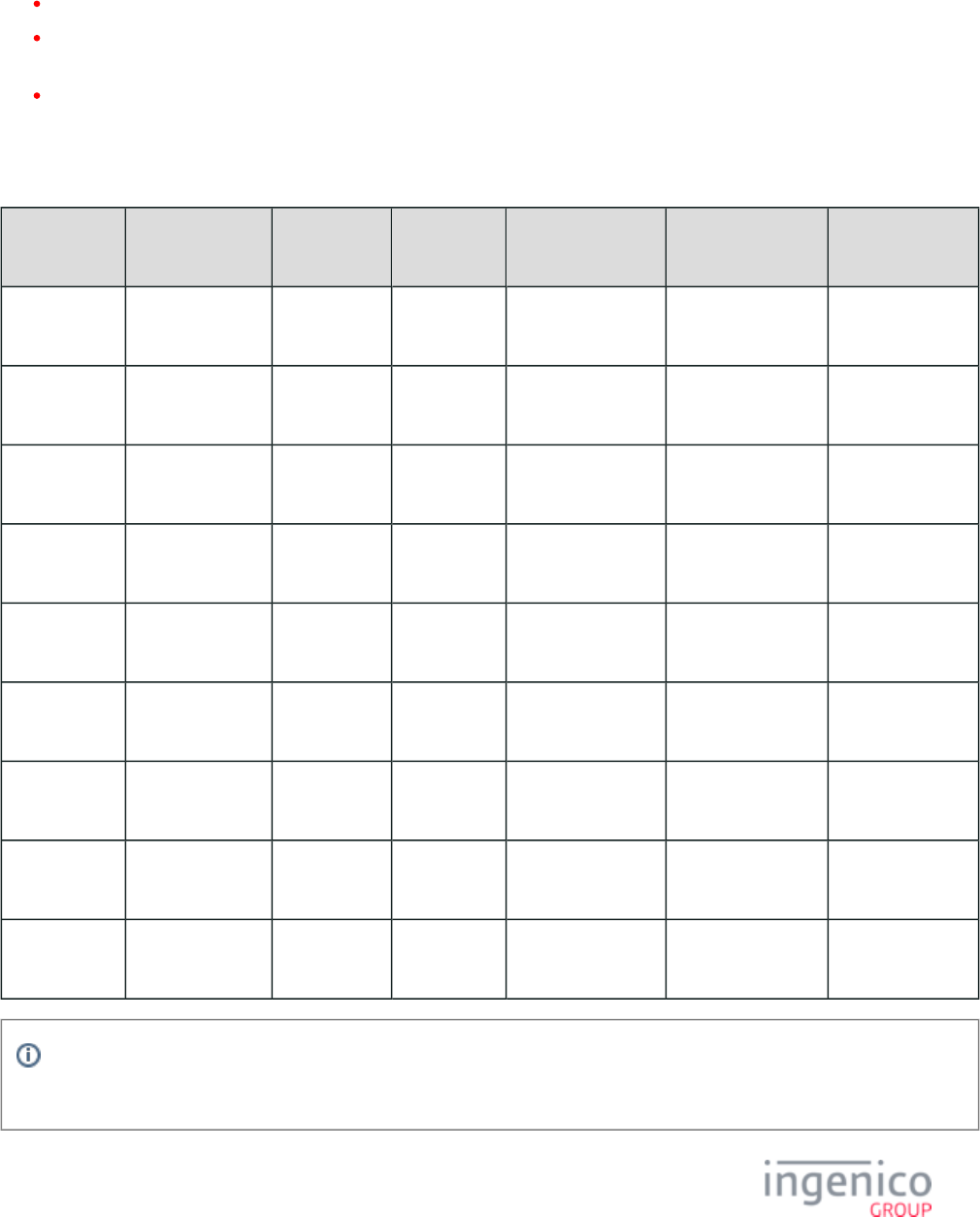
598/854 Telium RBA Developer's Guide/ August 18, 2015
The first parameter ('0092_0001') enables the Security BIN Table, itself. The default setting is 0 = Off/Disabled. Use 1 = On/Enabled to
enable the table.
Parameter '0092_0001' functions as follows:
If set to '0' then all card data will be encrypted if parameter '0091_0001' is not '0'.
If set to '1' and if parameter '0091_0001' is not '0', then encryption of card data matching a BIN entry in secbin.dat is dependent on
the encryption flag setting for the matching BIN.
If set to '1' and if parameter '0091_0001' is not '0' and the card data does not match a BIN entry in secbin.dat, then the card will be
encrypted.
Refer to the following table which provides BIN information for various card types.
Card Type BIN Information
Parameter
Name
DFS Data Index Start BIN
Range
End BIN
Range
Acct. Num Min
Length
Acct. Num Max
Length
Encrypt (0=no,
1=yes)
Discover 1
card
0092_0002 (bin1.
dat)
601100 601199 14 16 1
Discover 2
card
0092_0003 (bin2.
dat)
622126 622925 14 16 1
Discover 3
card
0092_0004 (bin3.
dat)
644000 649999 14 16 1
Discover 4
card
0092_0005 (bin4.
dat)
650000 659999 14 16 1
MasterCard
card
0092_0006 (bin5.
dat)
510000 559999 14 16 1
VISA card 0092_0007 (bin6.
dat)
400000 499999 13 16 1
AMEX –
Range 1
0092_0008 (bin7.
dat)
340000 349999 14 15 1
AMEX –
Range 2
0092_0009 (bin8.
dat)
370000 379999 14 15 1
All Other
Cards
0092_0010
(bin10.dat)
000000 999999 10 20 0
Info
'0092_0011' through '0092_0030' are reserved for expansion (up to ). Follow the same format as the others.bin30.dat
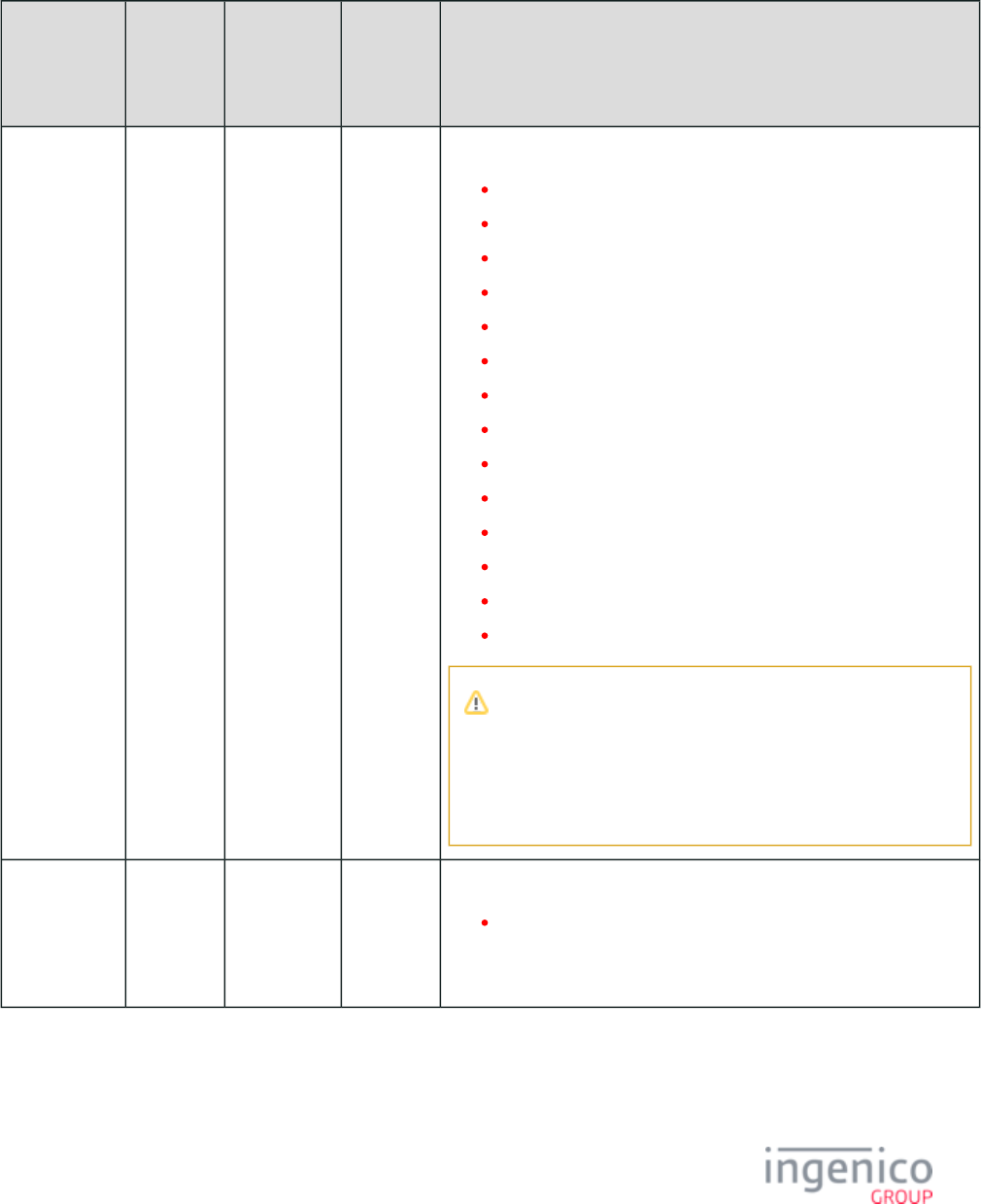
599/854 Telium RBA Developer's Guide/ August 18, 2015
7_2_18 Security Parameters (security.dat)
This section describes the security parameters in the file. Refer to the following table.security.dat
Security Parameters in the security.dat File
Parameter
Name
DFS Data
Index
Default
Value
Obsolete
DFS Data
Index (if
applies)
Description
Enable Track
Data
Encryption
0091_0001 0 0003_0012 Encrypt track data sent in messages.
0 = Disable
1 = Magtek MagneSafe™ POS
2 = On-Guard (IngeCrypt) - see note 1
3 = EPS
4 = Voltage TEP1 (Cannot be used with TailGate)
5 = Voltage TEP2 (Cannot be used with TailGate)
6 = Voltage TEP3 (Not yet supported)
7 = Monetra CardShield
8 = Mercury Payment Systems (MPS)
9 = RSA-OAEP
10 = TransArmor
11 = TDES DUKPT Generic
12 = S1
13 = ECC
Note 1
To set data value to '2' for On-Guard encryption, a separate
E2ECFG.PGN must be loaded to make this change. This
cannot be updated with security.PGZ as the others are
updated.
Track Data
Encryption
Key Index
0091_0002 4 0003_0006 Encryption key index for encrypting track data in messages.
Only valid if '0091_0001' is set to 1, 2, 3, 7, 8, 9, 10, 11, 12 or 13.
RSA-OAEP/TransArmor ignores the value of this parameter. Encryption
key slots are not used.
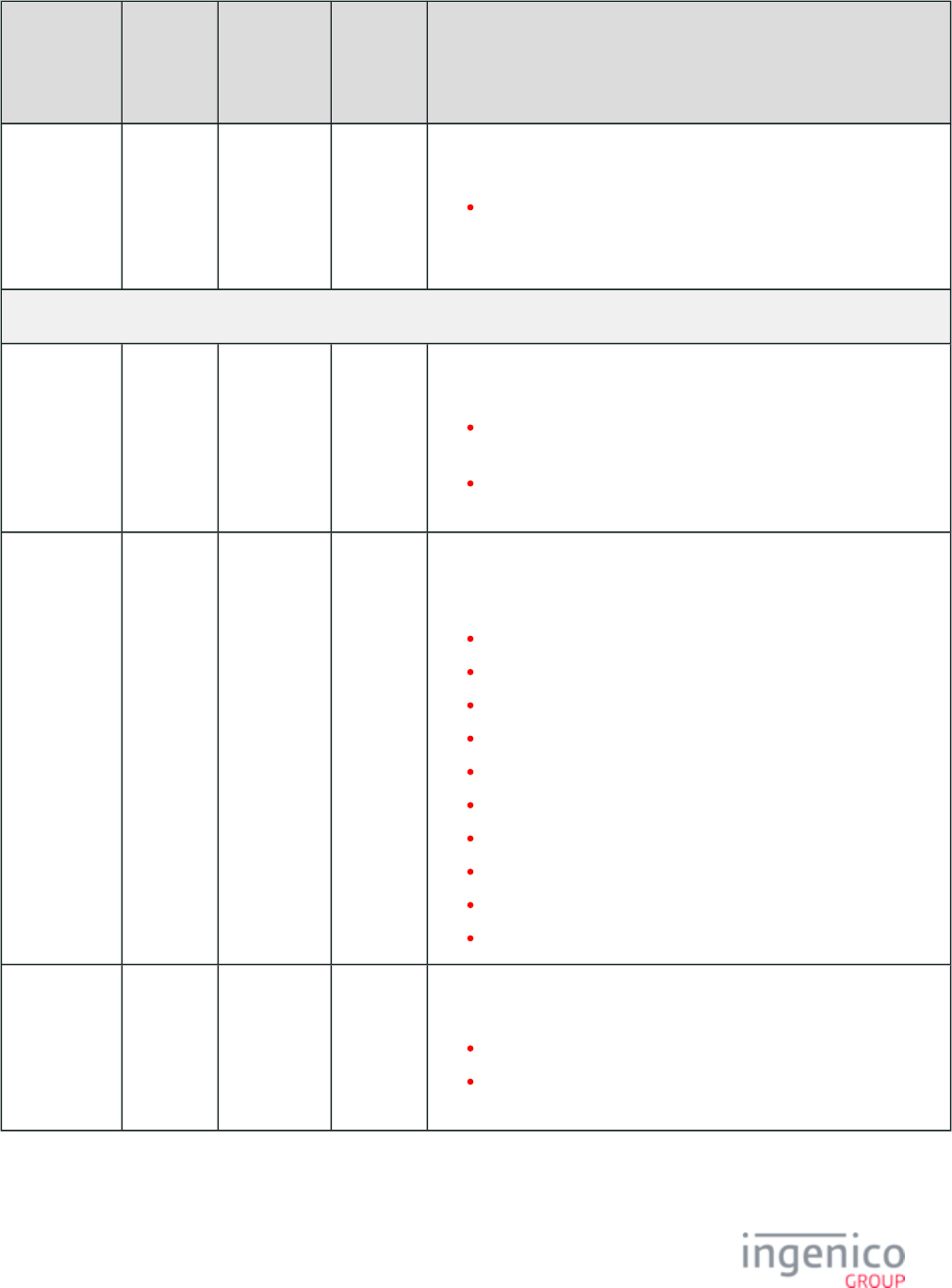
600/854 Telium RBA Developer's Guide/ August 18, 2015
Parameter
Name
DFS Data
Index
Default
Value
Obsolete
DFS Data
Index (if
applies)
Description
Unmasked
leading digits
0091_0003 6 Number of leading digits not masked (displayed in the clear) when an
encryption method is set to encrypt the account number.
Maximum = 6.
RSA-OAEP/TransArmor ignores the value of this parameter. The default
value of 6 is hard coded for RSA-OAEP/TransArmor.
Voltage-specific Settings: (0091_0005 through 0091_0011, 0091_0017)
Max Number
of
Transactions
with Same
Key
0091_0005 0 Maximum number of transactions with the same key. This parameter is
mutually exclusive with parameter '0091_0006' which has precedence.
0 = Don’t change keys based on transaction
count
1 -65000 = Change key after this many
transactions with the same key
Periodically
Change Keys
0091_0006 0 Periodically change keys (Requires setting the device’s date and time).
This parameter has precedence over parameters '0091_0005' and
'0091_0007'. All letters must be entered in UPPER CASE
0 = Disabled
D = Daily
SU = Change every Sunday
MO = Change every Monday
TU = Change every Tuesday
WE = Change every Wednesday
TH = Change every Thursday
FR = Change every Friday
SA = Change every Saturday
01-31 = Change on the XXth day of the month
Preserve Keys
During Power
Failure
0091_0007 0 Preserve keys during power failure. This parameter defaults to '1' if
parameter '0091_0006' is non-zero.
0 = A new key is generated at power up
1 = Keys are saved when generated and
restored at power up
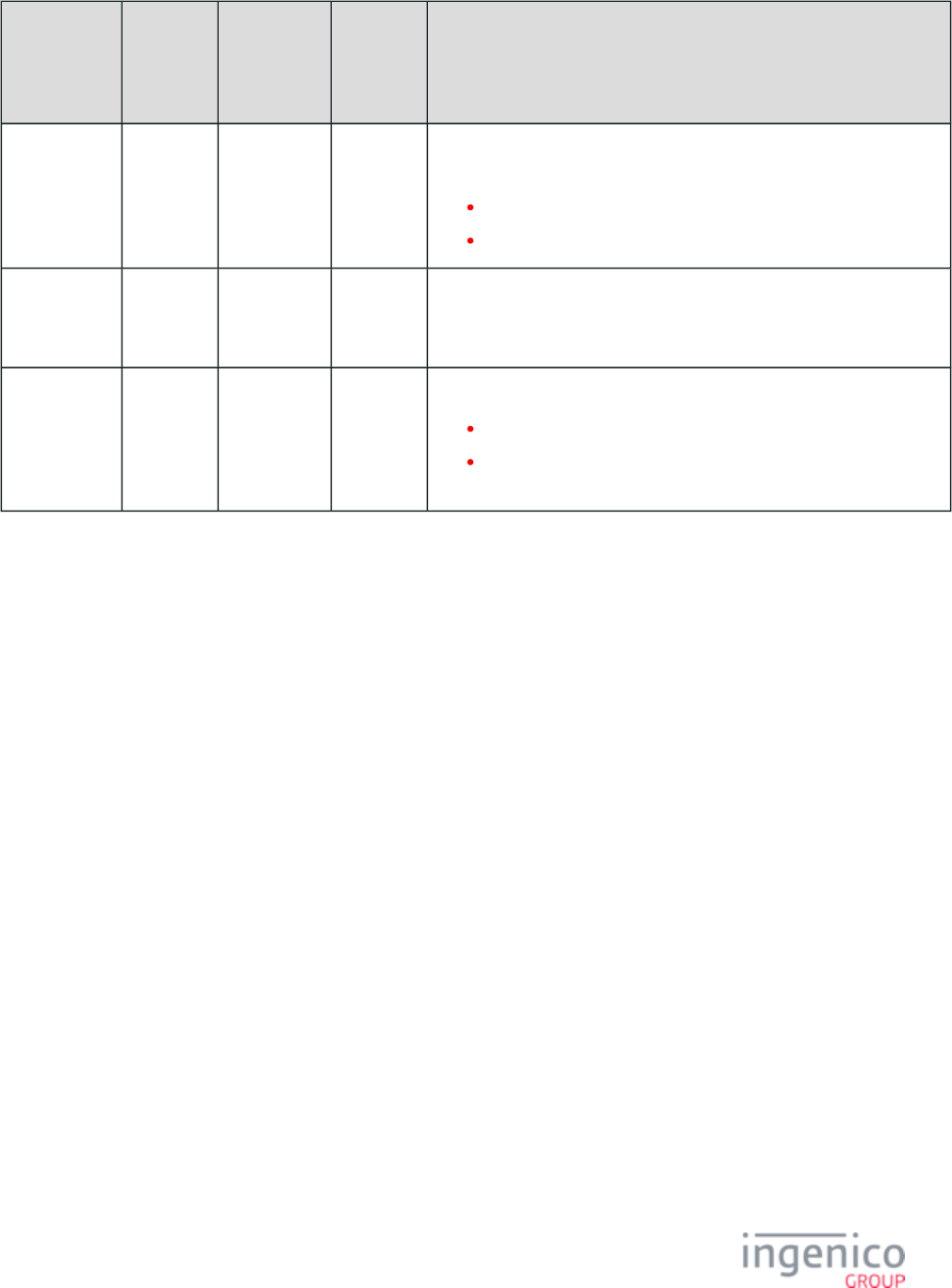
601/854 Telium RBA Developer's Guide/ August 18, 2015
Parameter
Name
DFS Data
Index
Default
Value
Obsolete
DFS Data
Index (if
applies)
Description
Append ETB
to
Authorization
Request (50.x)
Message
0091_0008 0 Append Encryption Transmission Block (ETB) to the 50.x: Authorization
message.Request
0 = Do not append.
1 = Append.
Identity String 0091_0009 id@sample.
com
Identity String.
• Provided by authorizer.
“id@sample.com” is sample data – not for production.
Identity State 0091_0010 * Identity State.
Use format mmddyyyy.
If set to “*” the device’s current date will be used. Be sure to set
the date and time via the message.28.x: Set Variable Request
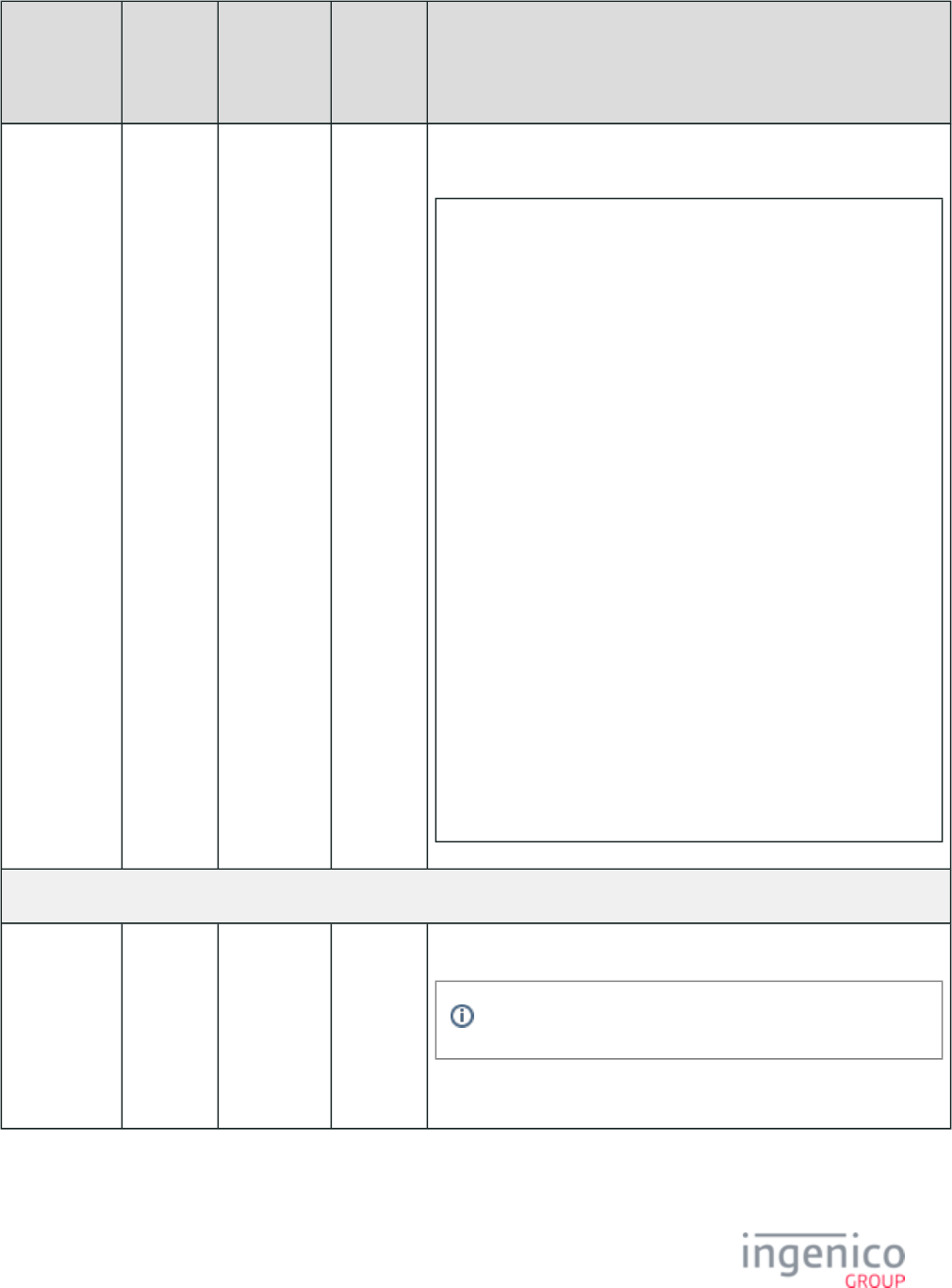
602/854 Telium RBA Developer's Guide/ August 18, 2015
Parameter
Name
DFS Data
Index
Default
Value
Obsolete
DFS Data
Index (if
applies)
Description
Parameter
Data Encoded
in base64
0091_0011 Sample data – not for production (actual data must be obtained from your
authorizer):
AkkI5lUTQBRABHW+Q8WeFmGOQOXIe6Av2WvRh
sSVLm1BWKza4u/1JCnS6dPW5L1pC8xd6H/7Uc
0vAWh8Na07Ge5lsfCW3wbPRDouotjVd7QJoOD
Lqe1CGQpNJSN/Wbx5j3E5iYnWuEhSifDqy9M2
zZzXWAHdzd6vkRrFkLRyavYGUsaJa4fzg1y/B
EOYWaURa9I4uUD0exrG4VWrRdQ5GWJGQ3oNQC
/U9Bd6FaOxfnAKttNGiidLN5mNB6ZxjuBGMY8
jM3WxJKvmceyyIW18t4ddUILrTptQ2ZU1BkoZ
jlbJvLuggdGv2lDZP4CMtznrvC0c5II8QaoRD
7+fIpfYZZR+789TqSo3YeI5BB5rdv9iR/ul0ct
/+DOUJSUERhVjTps2N5sJ5BX4OJy3dnDBDiL
ulQK2VBLtiJ1QNJyPmfZPUBGT5xGlMrbXw4e5
WX87bmc9jAkXjZkgoP5pJxm/MXuD1vtCcNVCrFnZ
/Qi5SIPEvxxYnZkfCfzWGJMPgwA1L2T3VF
BfTQeTBLBLTV8us5rsGUce/nyzuDs4ZFRbOeq
VcWEdrnZTGWSUC97YA0AFsxT6GkbFR1qv7OAP
Izeyw1W6WpciGC4bgATdeIxSD76mm+kPy4Dwc
kTFdVKiDdo4N6rIBUjph1eV5/StpNXQ4vmwTM
hbo2v9b+5WgcGboiWcAcc8AiuDzeYxZL2iJUY
077U3dYKpTsYLZuWaLFYiLuwgdBQ+lsZrTYxPEjx
/bp4JHvxMl8tBtU5l3DRj0rk4H7H/syGDtb7z
//////////////v////////////fPmI+Yr
YeuVmH8NJpSgBYtALj7Vu2ypnWI65c0CPZRCW
lYxkCtTybOIGej5cYKTxLFyP12yWn017VRN+N
BnozJlF6nMoOEw+GWdSzo7kpi+Et8Yyt0LEA+
BPu7vGvUFUmD67v21PL7i+UYjHMN7erBhbGIB
+e8ywafDBEQqaIOFza3libHVlLnZvbHRhZ2UuY29t
End Voltage-specific Settings (above)
Masking
Character
0091_0012 0 Defines the character to use for masking the PAN.
For 0091_0001 only ‘0’ (zero) and ‘*’ (asterisk) are valid.
RSA-OAEP/TransArmor ignores the value of this parameter. The default
value of 0 (zero) is hard coded for RSA-OAEP/TransArmor.
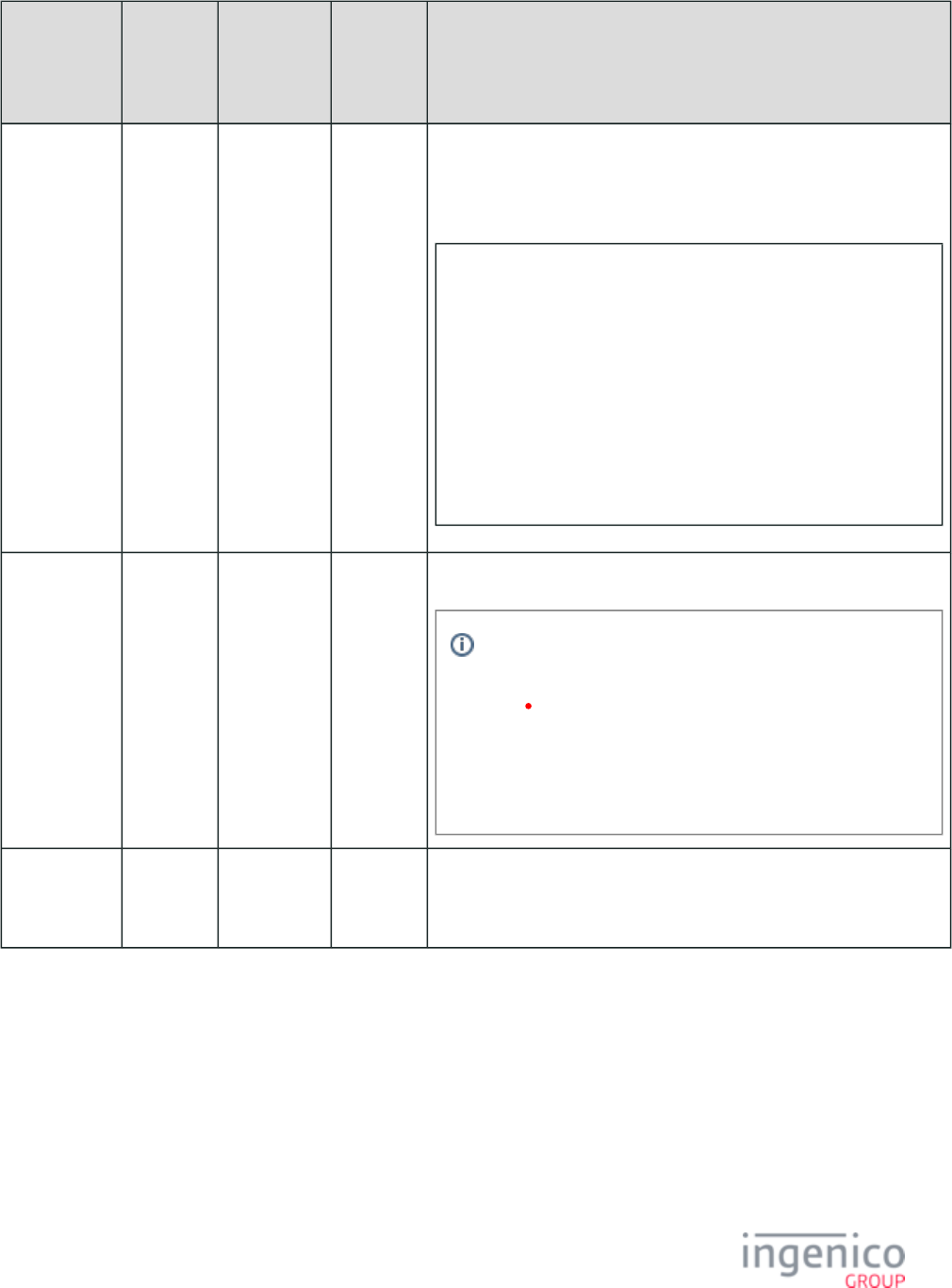
603/854 Telium RBA Developer's Guide/ August 18, 2015
Parameter
Name
DFS Data
Index
Default
Value
Obsolete
DFS Data
Index (if
applies)
Description
Public Key
encoded in
Base64
0091_0013 (392-
character
string)
Made up of a 2048-bit modulus and an exponent (normally ‘65537’). See
Web page links noted above for more information. This Public Key
should be encoded in ASN.1 Base64 format, which will result in a 392-
character string value for this parameter.
MIIBIjANBgkqhkiG9w0BAQEFAAOCAQ8AMIIB
CgKCAQEAvyYRQA3cS4wV9yk+6bFzA7KLDmE+D
/SOP+Q5bNOPG9nUDkAPalRBz12KA5SDxTw2
vO1BIeSFUQlYTpzEDb/XkfNNm5e6nqf12M4k
dHP1F2EXW4WArilUZegAVw/Y7FvAkA8PQFbfgmBirSa5GS
/fuAHjemqEf0DxIgq552IDeFw3
nB0vccK6ePue5sVB9Sm2vWpKm/lj2UE4P6z2
ngZr5V31cSAVN08USxHvz+MEnoUBKt6aKvfR
UAp4iFyIpxlp4eylxY8zizPekS29lcRMsI9
hGug2CoKFhhUJ1gD8G280zIoWCxysNvl40k
/l8OTtPKrnlhAzQcIyy/RB0lwb6QIDBlU1
Exponent
Value for
RSA-OAEP
/TransArmor
0091_0014 010001 Specify this value as the default value = 010001.
This overrides the exponent value from the public key in
parameter '0091_0013'.
This value is in binary format and should generally be
set to the default (where 010001 = 65537)
This parameter may need to be modified – check with
your key authority if you are unsure.
Key ID 0091_0015 12345678901 For TransArmor encryption, this value is used to map the public key. Its
length should be 11-bytes. This is not required for RSA-OAEP
encryption.
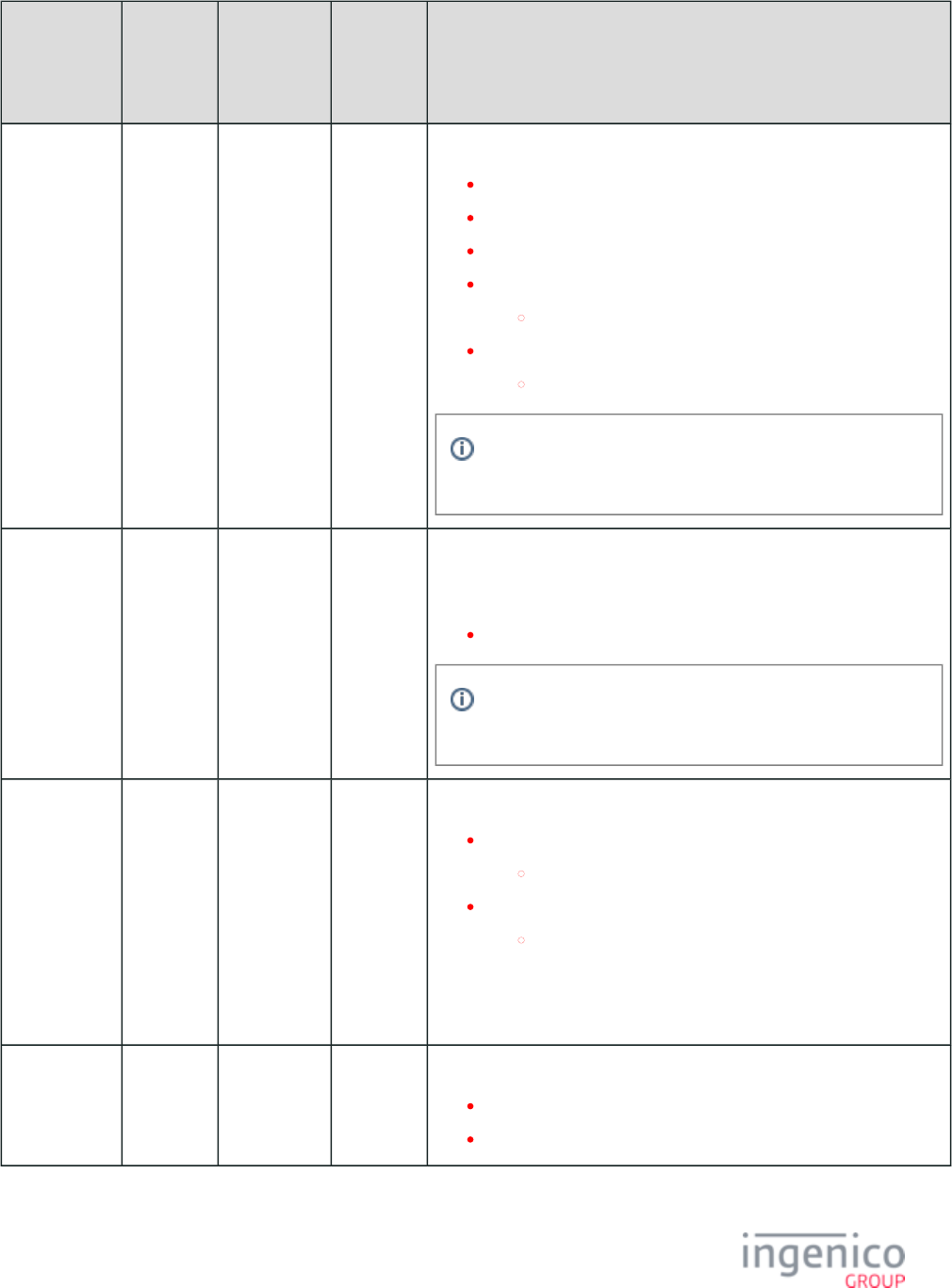
604/854 Telium RBA Developer's Guide/ August 18, 2015
Parameter
Name
DFS Data
Index
Default
Value
Obsolete
DFS Data
Index (if
applies)
Description
Encryption
Target
0091_0016 2 This parameter is used to select the preferred encryption target.
1 = Use Track 1 for encryption.
2 = Use Track 2 for encryption.
3 = Reserved for manual entry. Do not use!
4 = Track 1 is preferred.
Use Track 2 if Track 1 unavailable.
5 = Track 2 is preferred.
Use Track 1 if Track 2 unavailable.
This parameter is currently ignored for RSA-OAEP
encryption.
Length of
encrypted
CVV returned
by Voltage
0091_0017 8 This parameter is for use with Voltage P2PE encryption types only. It
defines the length of the encrypted CVV returned and applies to Voltage
TEP1 and TEP2 encryption. It is used only for manual entry.
Valid lengths are 7 – 23 digits.
If an invalid length is assigned (e.g., a length of ‘54’), the
length will default back to 8 digits.
Terminal
Authentication
0091_0018 0 Device communication authentication selection.
0 = Disabled.
No additional application-layer authentication.
1 = On-connection.
Authentication required after the device connects (e.g.,
Bluetooth connect).
Refer to the for a description of 93.x: Terminal Authentication Message
the device communication authentication process.
Generic
Message
Encryption
0091_0019 9 Encryption Type for Barcode.
0 = Disable.
9 = RSA encryption.
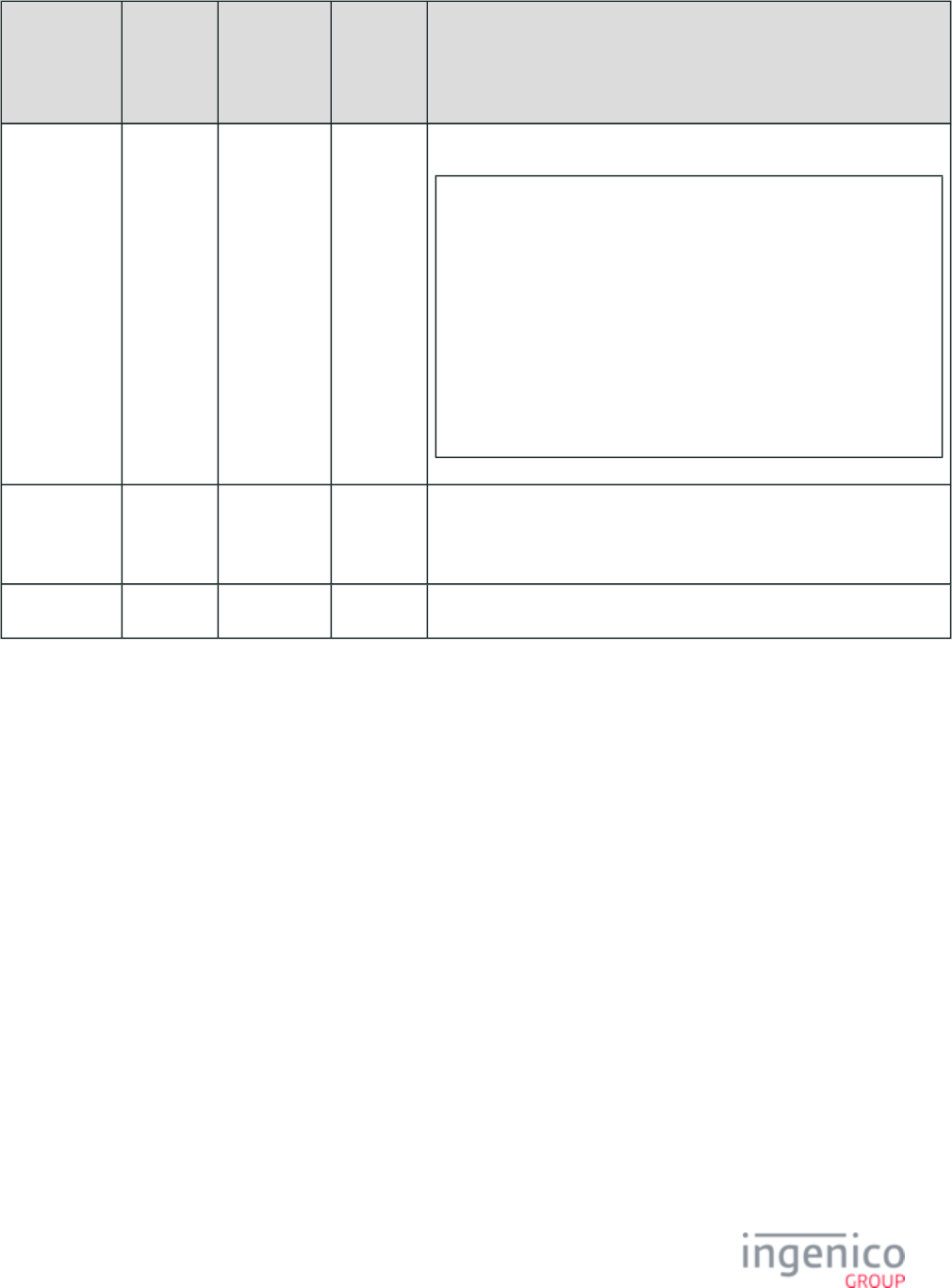
605/854 Telium RBA Developer's Guide/ August 18, 2015
Parameter
Name
DFS Data
Index
Default
Value
Obsolete
DFS Data
Index (if
applies)
Description
Parameter
Data Encoded
in base64
Barcode Key
0091_0020 (392-
character
string)
Parameter data encoded in base64 Barcode Key:
MIIBIjANBgkqhkiG9w0BAQEFAAOCAQ8AMIIB
CgKCAQEAnScvfGCiutFOzQxjN14ZS+LbeexE
VJnypJG2M7rHEmf4C0xS/Q/+HFyudCdB1J7s
XO2wI4xXrmMQmnFqXECGnwDtdUDx1zQVRXt/
R2pPipmoaa+qmeTRRUZhtJLpg9TBhWMNfwML8FIEUwPe1JPL
/nyJJHb5ke2pJiqT1VEqg5KDivpgP
/w2DsR0xfLPzHqxtrxYwG7U3czpJmaT
WTRFQ6VNgmxbNdPBeYEBA0VZMzYlZHis1X48
djoUrlvMY51+pyCp954gXVsxeNjMnQiz6WKE
QE5GzOYYLzpeqd5ulQjWAiCDX5S88jSnRPI7mbPucW
//m8aOmWElVY9EHqPwIDAQAB
Exponent For
TransArmor
Barcode
0091_0021 010001 This value is the Binary equivalent of 65537. Do not change this value.
Public Key ID 0091_0022 12345678901 This value is mapped to the public key and its length should be 11 bytes.
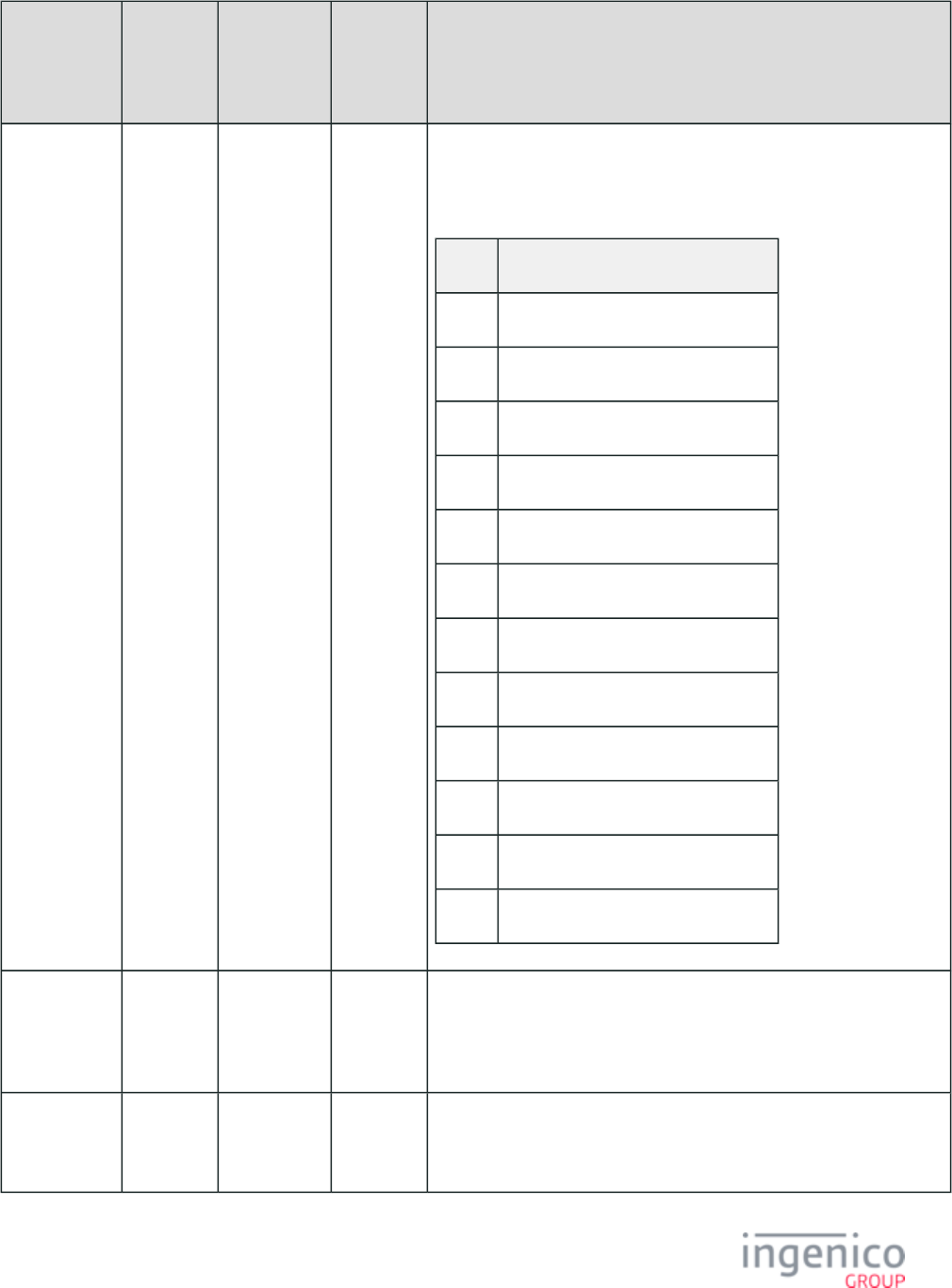
606/854 Telium RBA Developer's Guide/ August 18, 2015
Parameter
Name
DFS Data
Index
Default
Value
Obsolete
DFS Data
Index (if
applies)
Description
RBA Escape
Sequence
0091_0023 GYRYG This parameter is currently only supported by the iUN250. This is the
sequence of keys used to exit the RBA from the boot screen. The
sequence of keys must be exactly 5 characters in length. Should an
invalid sequence be entered, the sequence will default to "2634G."
Entry Key Used for Entry
0 - 9 Number key
G Green or "Enter" key
Y Yellow or "Clear" key
R Red or "Cancel" key
U Up key
D Down key
F "F" or "*" key (key below '7' key)
. "." or "#" key (key below '9' key)
a F1 key
b F2 key
c F3 key
d F4 key
ECC
Universal
Initial Public
Key
0091_0024 " " ECC Universal Initial Public Key.
ECC Public
Encryption
Key
0091_0025 " " ECC Public Encryption Key.
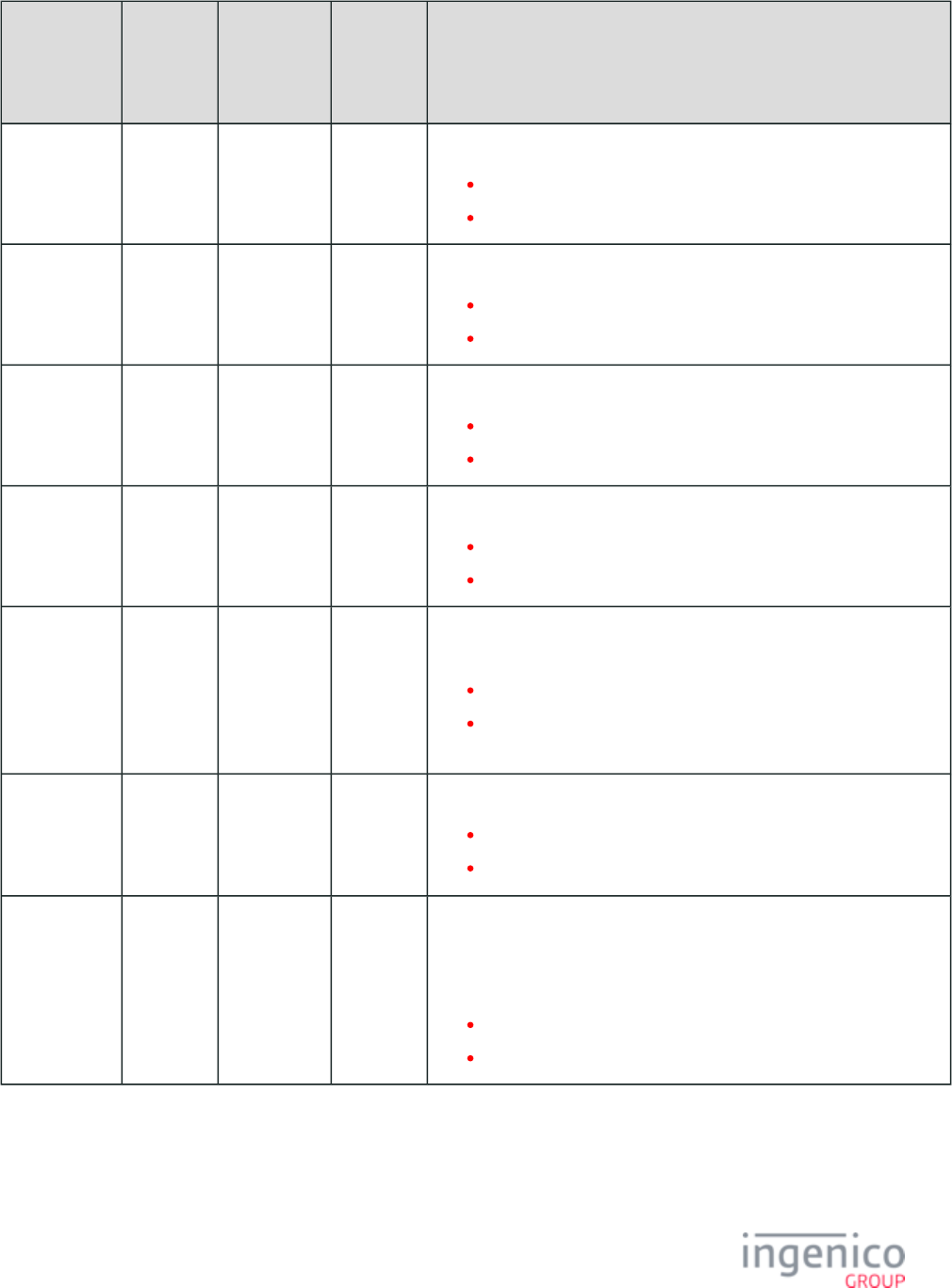
607/854 Telium RBA Developer's Guide/ August 18, 2015
Parameter
Name
DFS Data
Index
Default
Value
Obsolete
DFS Data
Index (if
applies)
Description
Input
Messages
Encryption
0091_0026 0 Input messages encryption (uses '0091_0020' key).
0 = Disabled.
1 = Enabled.
Barcode
Messages
Encryption
0091_0027 1 Barcode messages encryption (uses '0091_0020' key).
0 = Disabled.
1 = Enabled.
Driver's
License
Encryption
0091_0028 0 Driver's license encryption (if '0091_0001' is set to RSA/TransArmor).
0 = Disabled.
1 = Enabled.
Non-Standard
Card
Encryption
0091_0029 0 Non-standard card encryption.
0 = Disabled.
1 = Enabled.
Block 12.x
Account
Messages
when
Encrypting
MSR Data.
0091_0030 0 Flag used to indicate to the RBA that are to be 12.x: Account Messages
blocked when encrypting MSR data.
0 = Allow 12.x' messages.
1 = Ignore 12.x messages.
EMV
Configuration
XML File
Type
0091_0031 0 This parameter determines the XML file type for configuration.
0 = XML files are unsigned and stored in the HOST directory.
1 = XML files are signed and stored in the System directory.
Public Key for
Signature
Verification
0091_0032 RSA-OAEP public key file containing the public key to be used for
signature verification of encryption public keys for dynamic update of
RSA-OAEP keys. If this parameter is set, then parameters '0091_0013'
and '0091_0014' will be ignored.
The full file name must be specified here.
The file must exist in the RBA application directory.
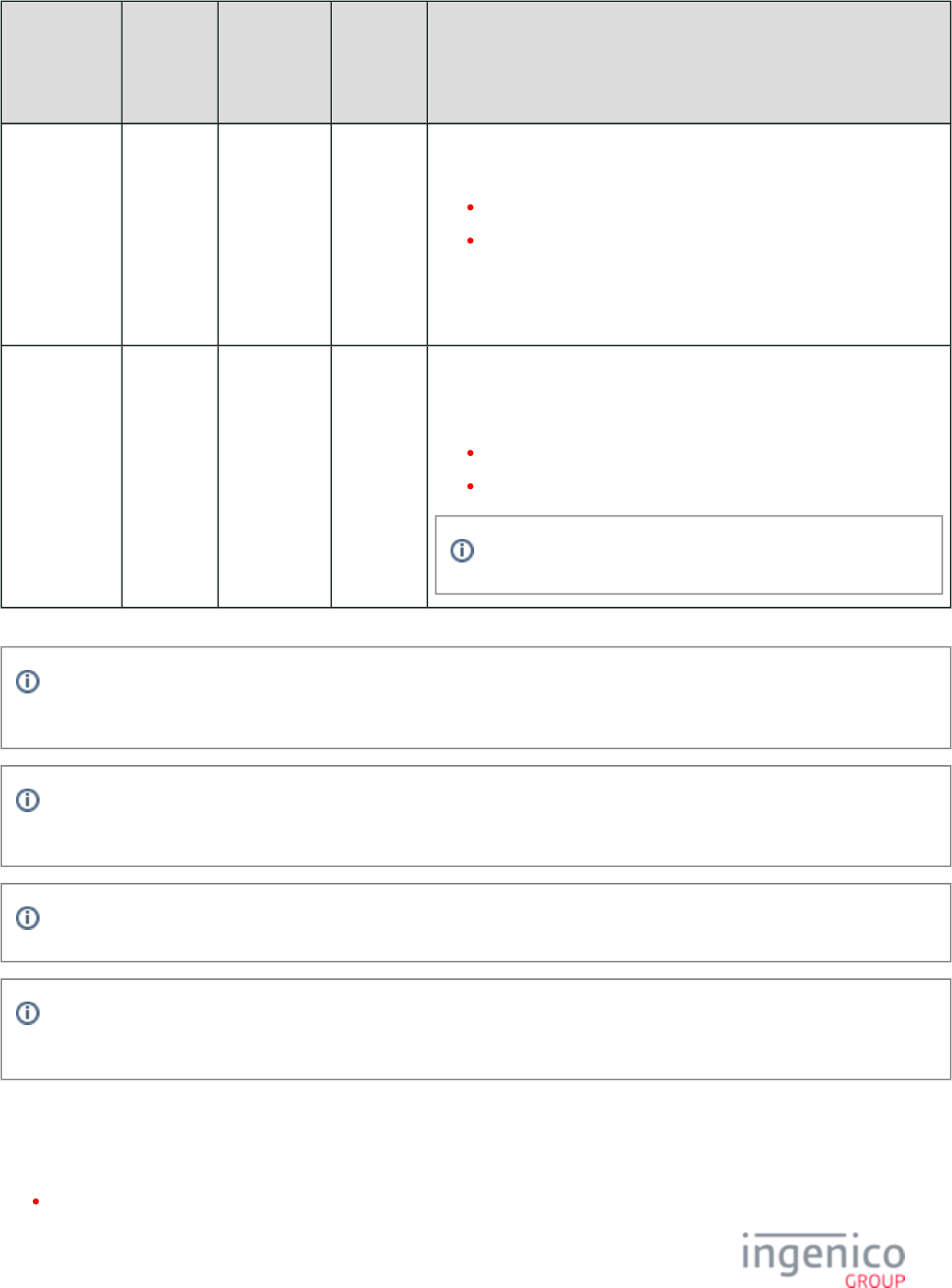
608/854 Telium RBA Developer's Guide/ August 18, 2015
Parameter
Name
DFS Data
Index
Default
Value
Obsolete
DFS Data
Index (if
applies)
Description
Public Key for
Data
Encryption
0091_0033 RSA-OAEP public key file containing the public key to be used for data
encryption. The full file name without path must be specified here.
This parameter is not configurable.
It is set during application execution to preserve the current
encryption configuration across reboots.
This parameter is directly set using the 90.7 Select RSA-OAEP Public
.Key Request Message
SSL Protocol
Version
Identifier
0091_0034 1 SSL protocol version identifier. This setting is checked when a customer
has enabled SSL on the terminal and uploaded the correct server.pgz
file.
0 = TLS version 1.1
1 = TLS version 1.2
RBA is no longer supporting SSLv3.
If your organization requires changes to the file, you must follow the procedure to obtain approval and security.dat
signature from Ingenico prior to your implementation. See section Signing Requirements for .DAT File Changes.
It is highly recommended that you use the 61.x Configuration Read Message to ensure your changes to this file are applied
correctly once implemented.
This policy applies to all MSR encryption methods.
Also refer to the RSA-OAEP and TransArmor Encryption section for additional information specific to RSA-OAEP and
TransArmor encryption types.
7_2_19 Signature Items (sig.dat)
Signature capture is available on the following Ingenico terminals:
iSC250
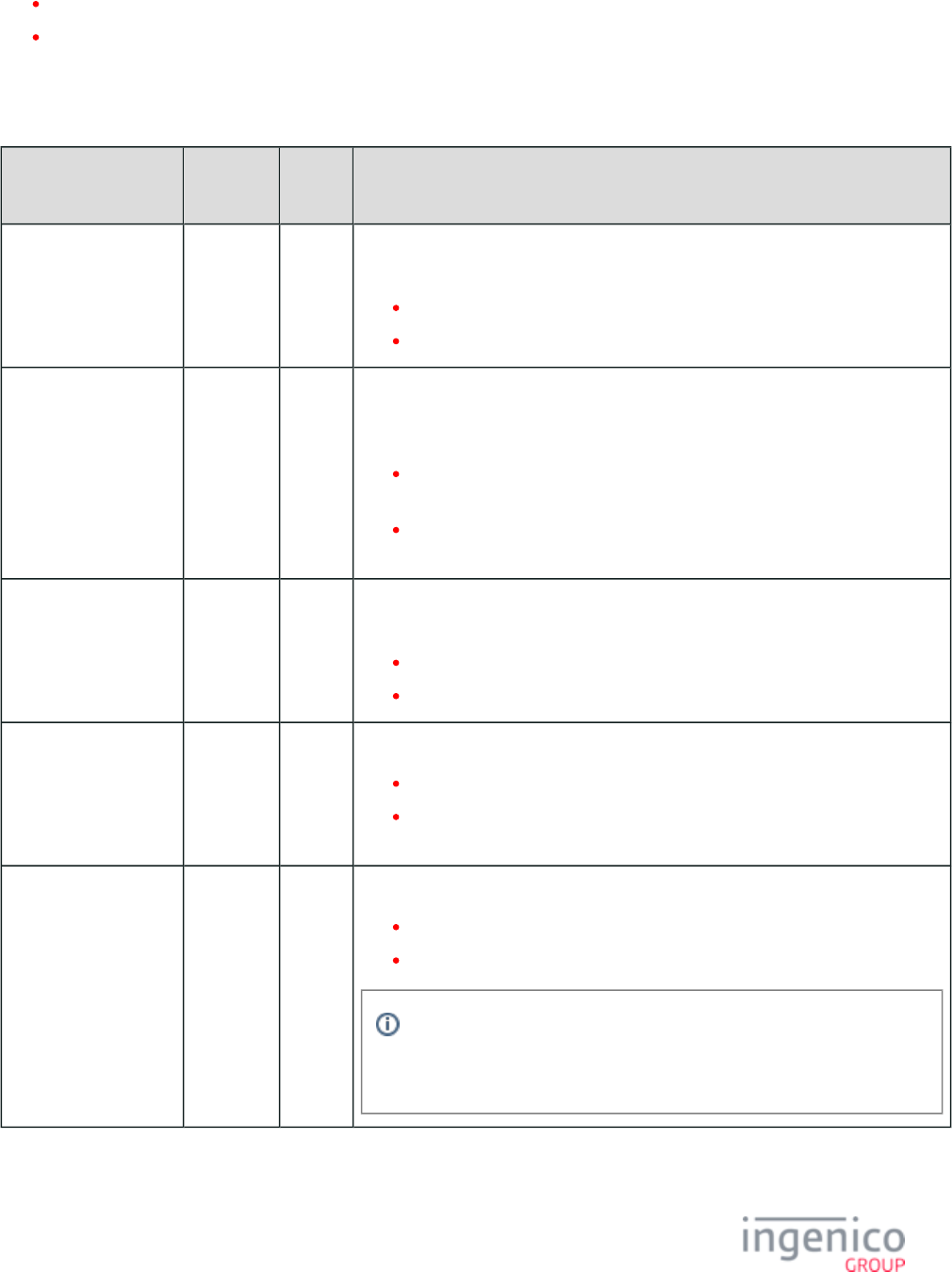
609/854 Telium RBA Developer's Guide/ August 18, 2015
iSC350
iSC480
This section describes the parameters used to configure signature capture options. These parameters are found in the file config.dfs
under the heading, Signature, and filename sig.dat. Refer to the following table for a description of the signature capture parameters.
sig.dat Parameters
Parameter Name DFS Data
Index
Default
Value
Description
Max Time Allowed for
Signature
0009_0001 0 This parameter specifies how long to wait for the customer to complete a signature
before timing out. The time count starts with the first screen touch.
0 = Timeout disabled
1 - 65,000 = Timeout in 1/10th of a second
Send Message When
Signature Ready
0009_0002 0 This parameter specifies whether the terminal will send a message to the cash
register when the customer completes a signature. The signature is then available for
download.
0 = Do not send a message; the POS must poll to determine when a signature
is available.
1 = Send signature request to the 20.x: Signature Message (On-Demand)
POS.
Max Time to Allow
Before Signing (pen
down timeout)
0009_0004 0 This parameter specifies how long to wait for a customer to begin the signature
before timing out.
0 = Timeout disabled
1 - 65,000 = Timeout in 1/10th of a second
Signature encoding
Format
0009_0005 9 This parameter determines the signature encoding.
9 = 3-byte ASCII
11 = Ingenico iSCxxx terminals will encode the signature data in the Legacy
format and encode using base64.
Save State on Signature
Capture Request (20.x
message)
0009_0006 0 This parameter specifies what state the terminal returns to based on the set value:
0 = Terminate Transaction
1 = Return to the state the terminal was in when the message was received.
To understand the impact of this parameter on other messages, see also
sections , , and 20.x: Signature On-Demand Communication Messages
RESPONSE Message (On-Demand) for additional details.
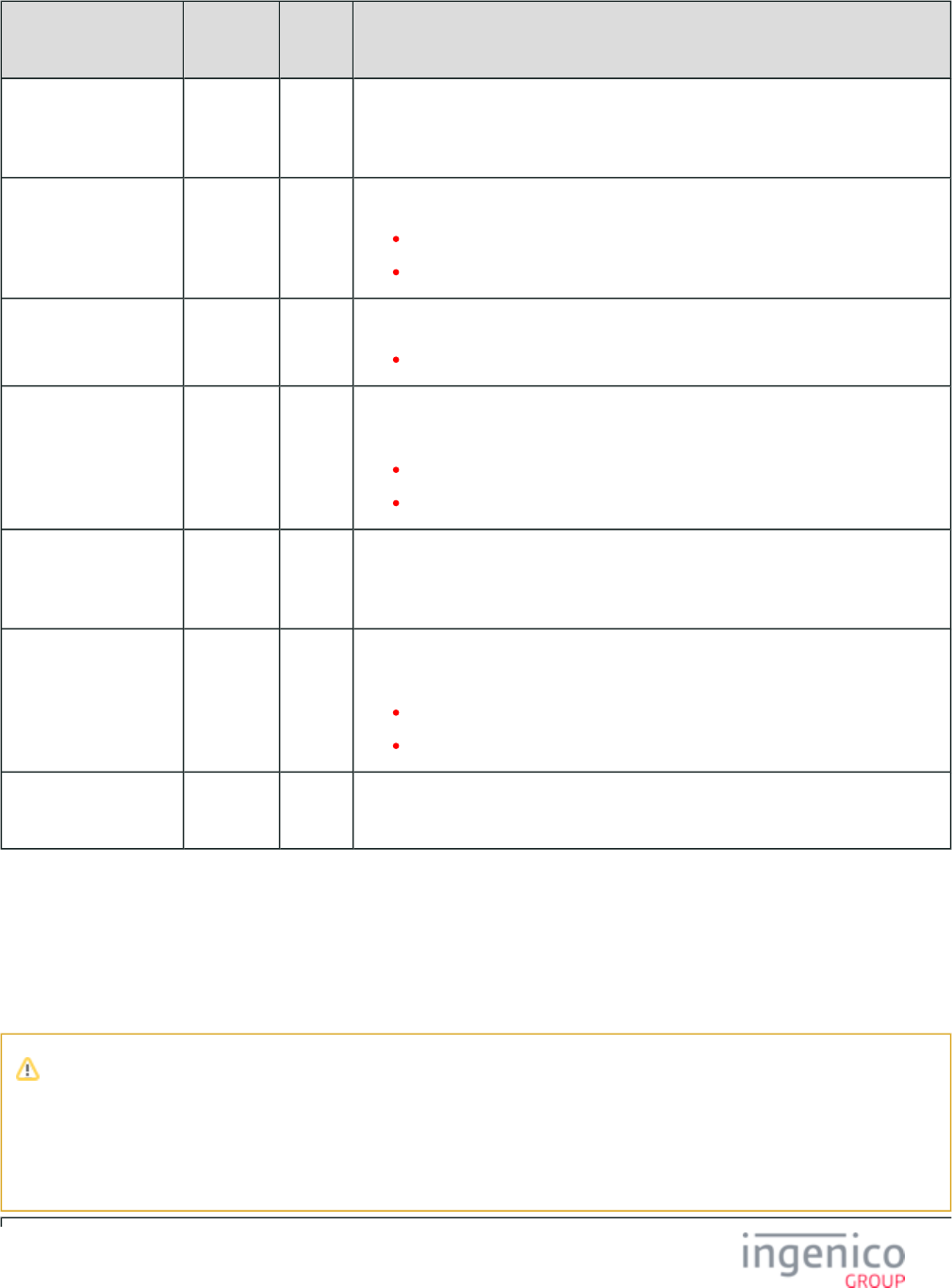
610/854 Telium RBA Developer's Guide/ August 18, 2015
Parameter Name DFS Data
Index
Default
Value
Description
Minimum Acceptable
Signature Size
0009_0007 50
bytes
This parameter specifies the smallest signature (in bytes) that is acceptable. If a
signature below this limit is entered, the signature is deleted and a new signature is
requested.
Display Signature Until
Download
0009_0008 0 Display signature until download starts.
0 = Disable
1 = Enable
Number of Bytes in
Signature Block
0009_0012 200 This parameter specifies the number of bytes in the signature block.
1 - 1,000 = Number of bytes
Automatic Signature
Acceptance Timeout
0009_0013 0 This parameter specifies amount of time to wait for the customer to press “OK” after
signing before automatically accepting the signature.
0 = Disabled
1 - 65,000 = Timeout in 1/10th of a second
Maximum Allowable
Signature Size
0009_0014 750 Maximum acceptable signature size, in bytes. Cannot exceed maximum value of
'0009_0012' times 10 signature blocks, rounded down to closest amount divisible by
3.
Message Response
Type
0009_0015 0 Type of message response to send when the signature is ready. This parameter only
applies if the “Send message when signature ready” ('0010_0003') is set to 1.
0 = No message body
1 = “20.0x” where “x” is the number is signature blocks.
Scaling Signature
Factor
0009_0016 0 Scaling signature factor. 3 Byte ASCII SIG_BIN_2 signature format only. Accepts
values 0-5.
7_2_20 Status Messages (status.dat)
This section describes the parameters used to configure the text portion of the response to a request message. The 11.x: Status Message
response is used by the host and may be displayed on the POS screen. These parameters are located in the file under the config.dfs
heading "Text Portion of Status Messages," and file name .status.dat
Important Notice
The DFS data indexes for have been changed to accommodate increasing BIN table entries. Any code that readsstatus.dat
/writes parameters must be updated to use the new ‘0097_xxxx’ DFS data indexes associated with status.dat status.
. It is not necessary to generate a new file, although files should be updated with the new dat status.dat config.dfs
DFS data indexes for documentation purposes.
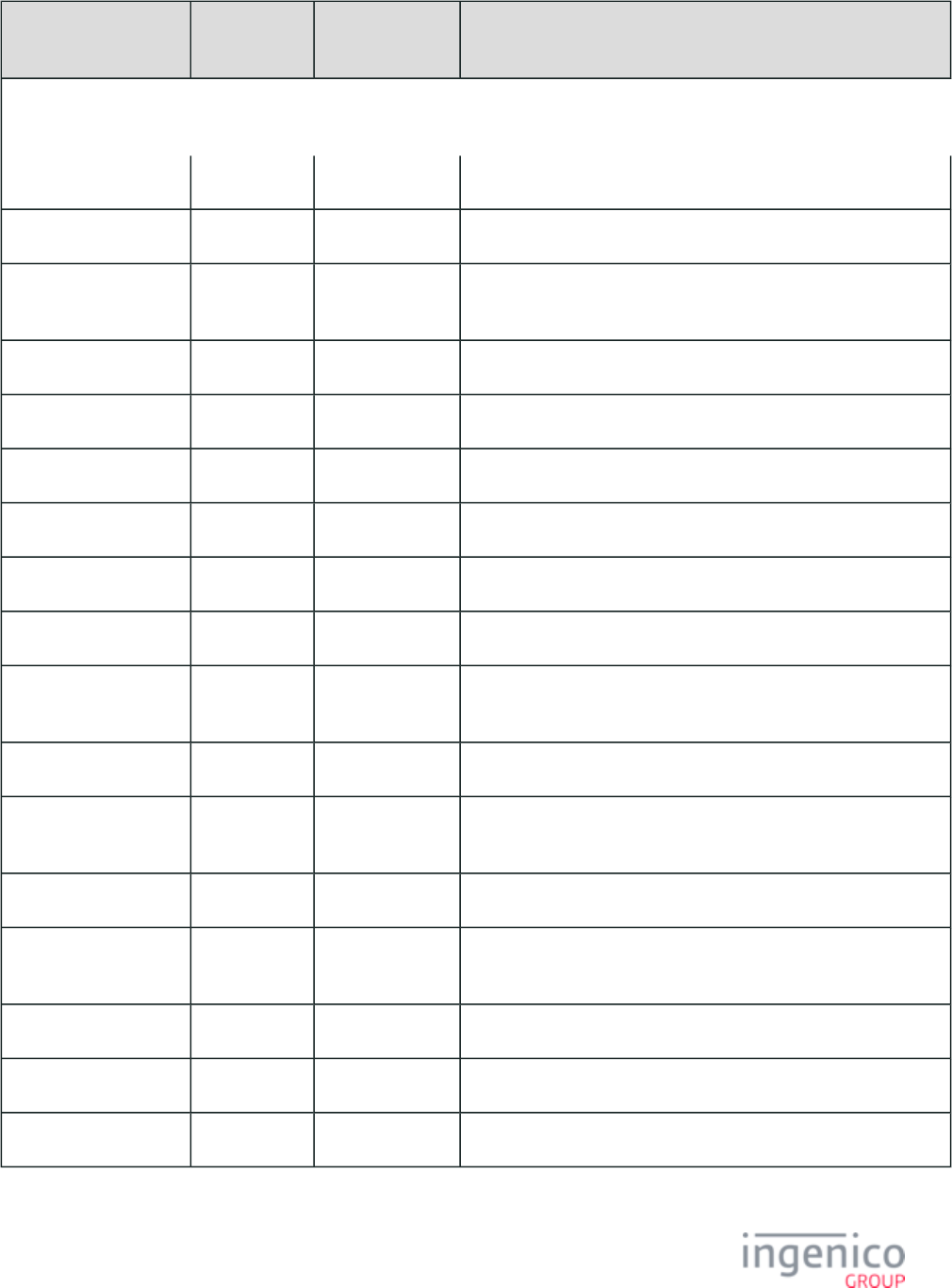
611/854 Telium RBA Developer's Guide/ August 18, 2015
Parameter Name DFS Data
Index
Default Value Description
Lane Closed 0097_0001 “Lane Closed” Closed.
Slide Card 0097_0002 “Slide Card” Slide card.
Processing Account
Number
0097_0003 “Processing...” Processing STB.
Select Payment 0097_0004 “Select Payment” Select payment.
Enter PIN 0097_0005 “Enter PIN” Enter PIN.
Cash Back 0097_0006 “Cash back” Cash back.
Please Wait 0097_0007 “Please Wait” Wait for amount.
Void OK? 0097_0008 “Void OK?” Void Ok.
Return OK? 0097_0009 “Return OK?” Return Ok.
Void Return OK? 0097_0010 “Void Return
OK?”
Void Return Ok.
Amount OK? 0097_0011 “Amount OK?” Amount Ok.
Processing
Authorization
0097_0012 “Processing …” Authorizing.
Please Sign 0097_0013 “Please Sign” Sign.
Signature Accepted 0097_0014 “Signature
Accepted”
Signature completed.
Error 0097_0015 “Error” Error.
Input 0097_0016 “Input” Input.
Input Accepted 0097_0017 “Input Accepted” Input done.
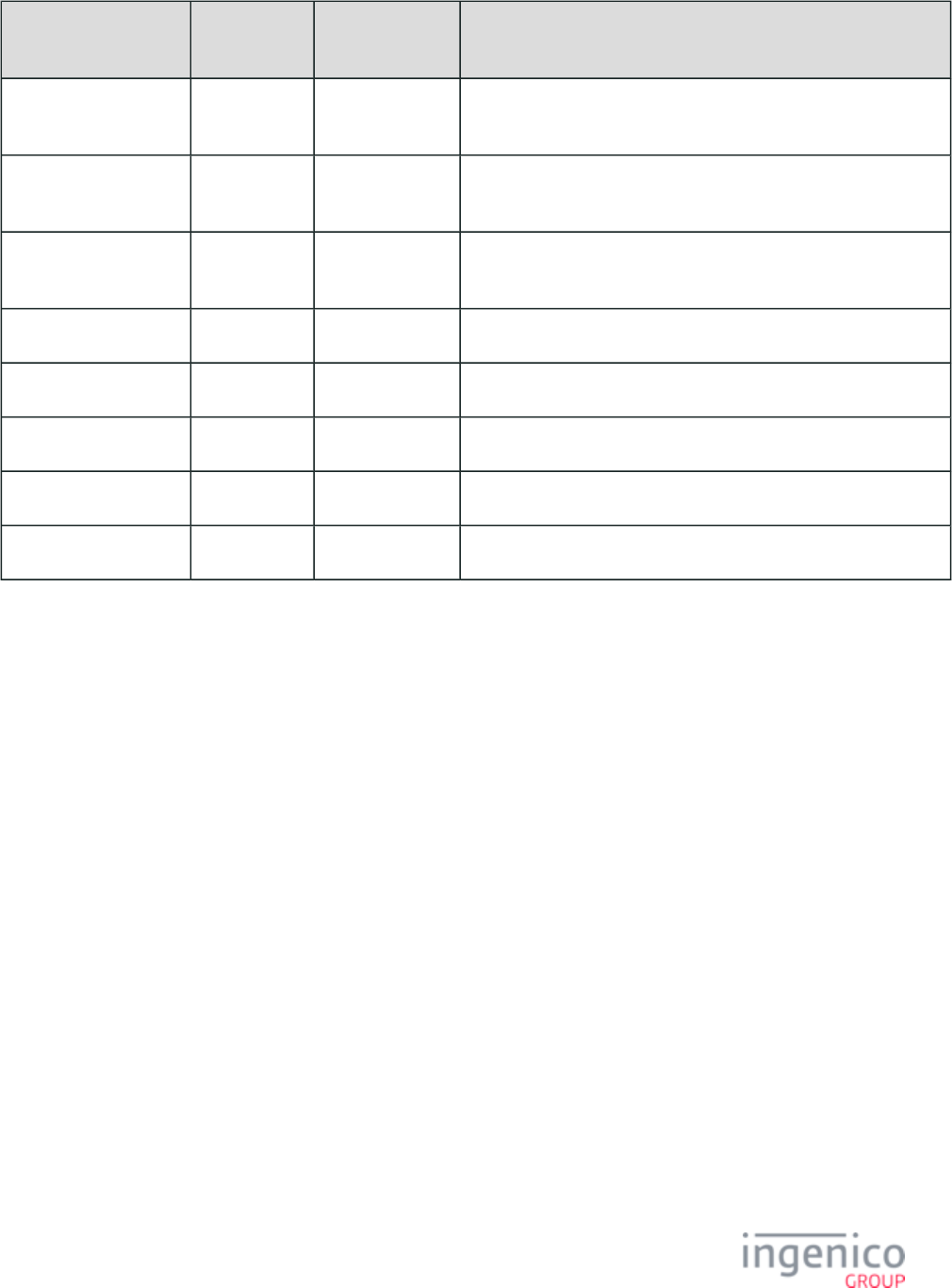
612/854 Telium RBA Developer's Guide/ August 18, 2015
Parameter Name DFS Data
Index
Default Value Description
Select Language 0097_0018 “Select
Language”
Select language.
Advertising 0097_0019 “Advertising” Advertising via 30.x: Advertising Request Message (On-Demand)
message.
Offline Advertising 0097_0020 “Offline
Advertising”
Via the .00.x: Offline Message
Menu 0097_0021 "Menu" Menu.
Textbox 0097_0022 "Textbox" Textbox.
EMV 0097_0023 "EMV" EMV.
WIC 0097_0024 "WIC" WIC.
SMC 0097_0025 "SMC" SMC.
7_2_21 Store/Lane Information (store.dat)
This section describes the parameters needed for your merchant identification information. This information is used in response to a 50.x:
Authorization Request/Response pair. The source data is located in the file under the heading, Store/Lane Information, and config.dfs
filename .store.dat

613/854 Telium RBA Developer's Guide/ August 18, 2015
Parameter
Name
DFS Data
Index
Default Value Description
Acquirer
BIN
0004_0001 123456 This parameter is the 6-digit acquiring bank number.
Merchant
Number
0004_0002 789012345678 This parameter is the 12-digit merchant ID number.
Store
Number
0004_0003 9012 This parameter is the 4-digit store ID number.
Terminal
Number
0004_0004 3456 This parameter is the 4-digit terminal ID number.
Merchant
Category
0004_0005 7890 This parameter is the 4-digit merchant industry classification.
Merchant
County
Code
0004_0006 123 This parameter is the 3-digit country code.
Merchant
Zip Code
0004_0007 45678 This parameter is the 5-digit merchant Zip Code.
Time Zone
Difference
0004_0008 900 This parameter is the 3-digit time difference from GMT time zone.
Index Code 0004_0009 0 This parameter is the 1-digit index code, which should always be zero (0).
Terminal
Serial
Number
0004_0010 Blank This parameter can override the serial number that was burned into the terminal at the
time of manufacture. It is used when the repair facility sends out a new terminal to
replace one that had been damaged, and the replacement terminal needs to have the same
serial number as the original. It is an 8-digit serial number. Leave blank to use hardware
serial number.
Message
Status
Code
0004_0011 @ This parameter is the 1-digit message status code.
Starting
Transaction
Number
0004_0012 1 This parameter is the first transaction number that will be started when the terminal boots.
TID 0004_0013 12345678 TID. Used if TransArmor is enabled.
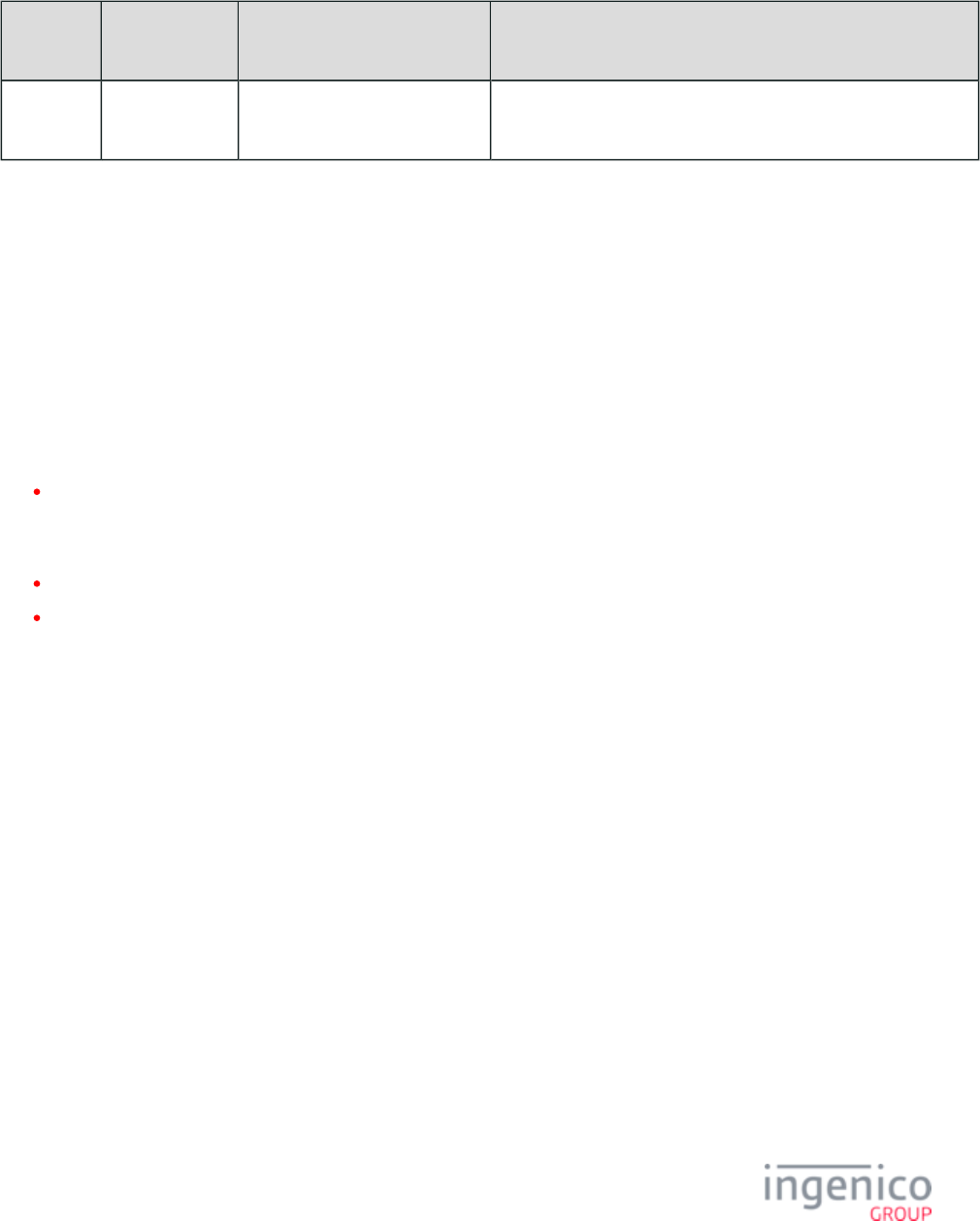
614/854 Telium RBA Developer's Guide/ August 18, 2015
7_2_22 User Defined Variables (var.dat)
This section defines default values for user defined variables.
var.dat Parameters
Parameter
Name
DFS Data
Index
Default Value Description
User
Variable
'0014_0001' to
'0014_0025'
" " (The default value is a single
space character.)
These are the default values of the user defined variables as set by
the .28.x: Set Variable Request
7_3 Format Specifiers
This section explains the display attributes and provides examples on how to use the attributes in an FS string using the Clear Text Entry
control.
Ingenico terminal format specifiers and their corresponding ID numbers are defined in the files.SECURPROMPT.XML
A format specifier allows you to customize the display of key data entered by the user during the clear text entry process. By default, the
format specifier is an empty string, and numbers are displayed on the screen with no additional formatting.
FS strings contain display attributes that tell the terminal how to display the data on the screen. Display attributes are separated within the
FS string by the percent sign (%).
The percent character (‘ ’) *MAY* be displayed as a fixed, hidden, or overwrite character by repeating it twice (e.g., “%o100%%
f% ”).%
There are two kinds of display attributes: general and specific.
General attributes apply to the entire data entry process.
Specific attributes apply to one or more display positions used by the data entry process.
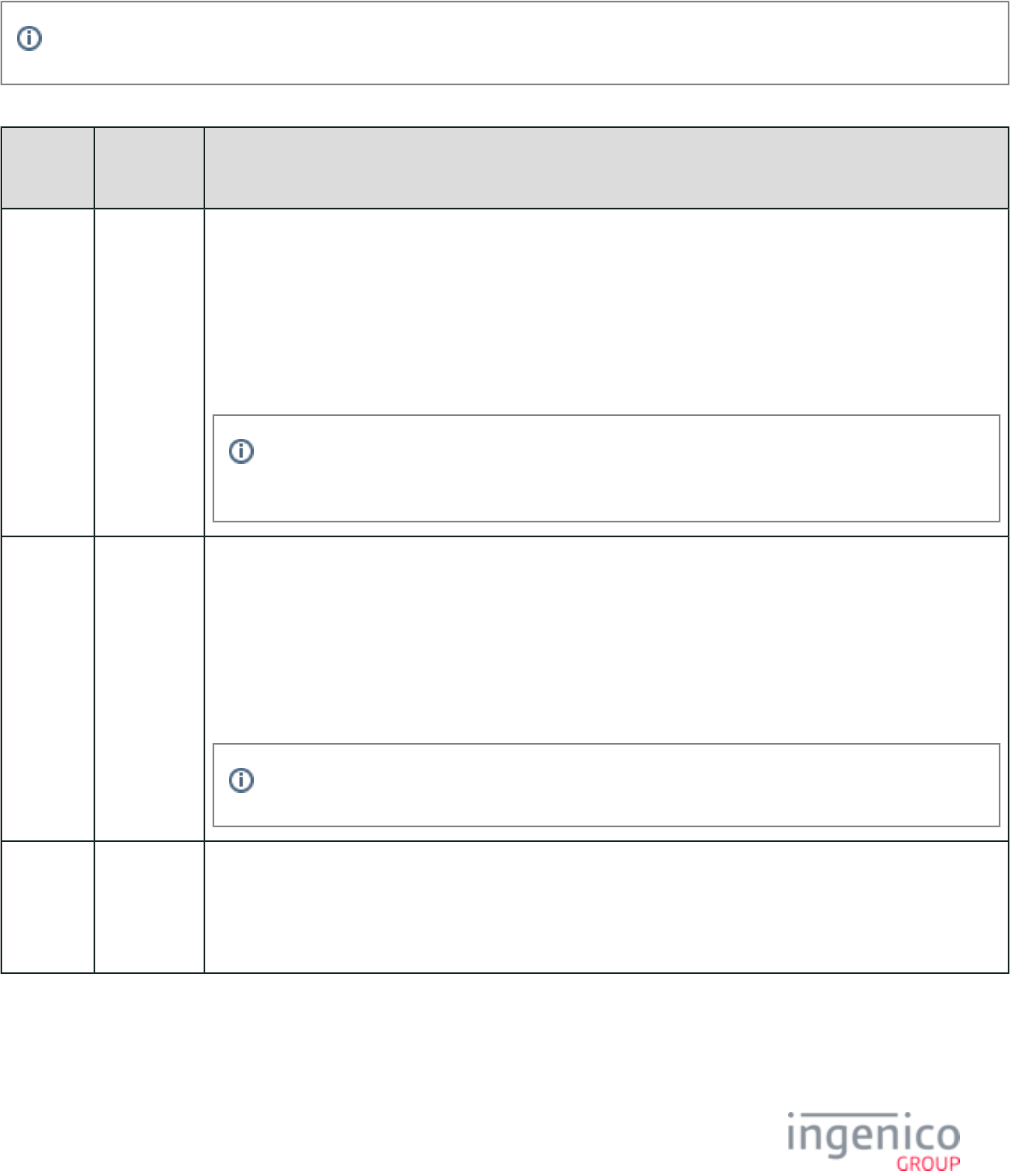
615/854 Telium RBA Developer's Guide/ August 18, 2015
7_3_1 General Attributes
General attributes follow the format:
%[General attribute][Data]
The general attributes are explained in the table below.
MAX is the maximum number of display positions available within the data entry field.
General Attributes
Attribute
Name
Description Notes
m Minimum
characters
The attribute specifies the minimum number of digits to be entered by the user. The value following '%m'
this attribute is interpreted as the minimum number of digits.
If the attribute is not defined in the format specifier, the default value for the attribute will be '%m' '%m'
used, which is zero (0).
The range for this attribute is 0 – MAX. If ENTER is pressed before typing the minimum number of digits,
an "invalid" beep will indicate that the entered input has not been accepted.
If the number specified cannot be accommodated, the '%m' attribute is adjusted internally by the
RBA.
M Maximum
characters
The attribute specifies the maximum number of digits to be entered by the user. The value following '%M'
this attribute is interpreted as the maximum number of digits.
If the attribute is not defined in the format specifier, the total number of specified overwrite '%M'
characters ( ) in the format specifier string will be used.'%o'
The range for this attribute is 1 – MAX. If digits are pressed after the maximum number has been reached,
an "invalid" beep indicates that those digits will not be displayed on the screen or recorded.
If the number specified cannot be accommodated, the '%M' attribute is adjusted internally.
p Password
protection
character
The attribute password-protects and changes the appearance of all characters entered by the user. The '%p'
ASCII character following this attribute is interpreted as the password character and is displayed on the
screen in place of the characters entered by the user. For example, when the user enters a PIN, the '%p'
attribute can specify that asterisks appear on the screen instead of numbers.
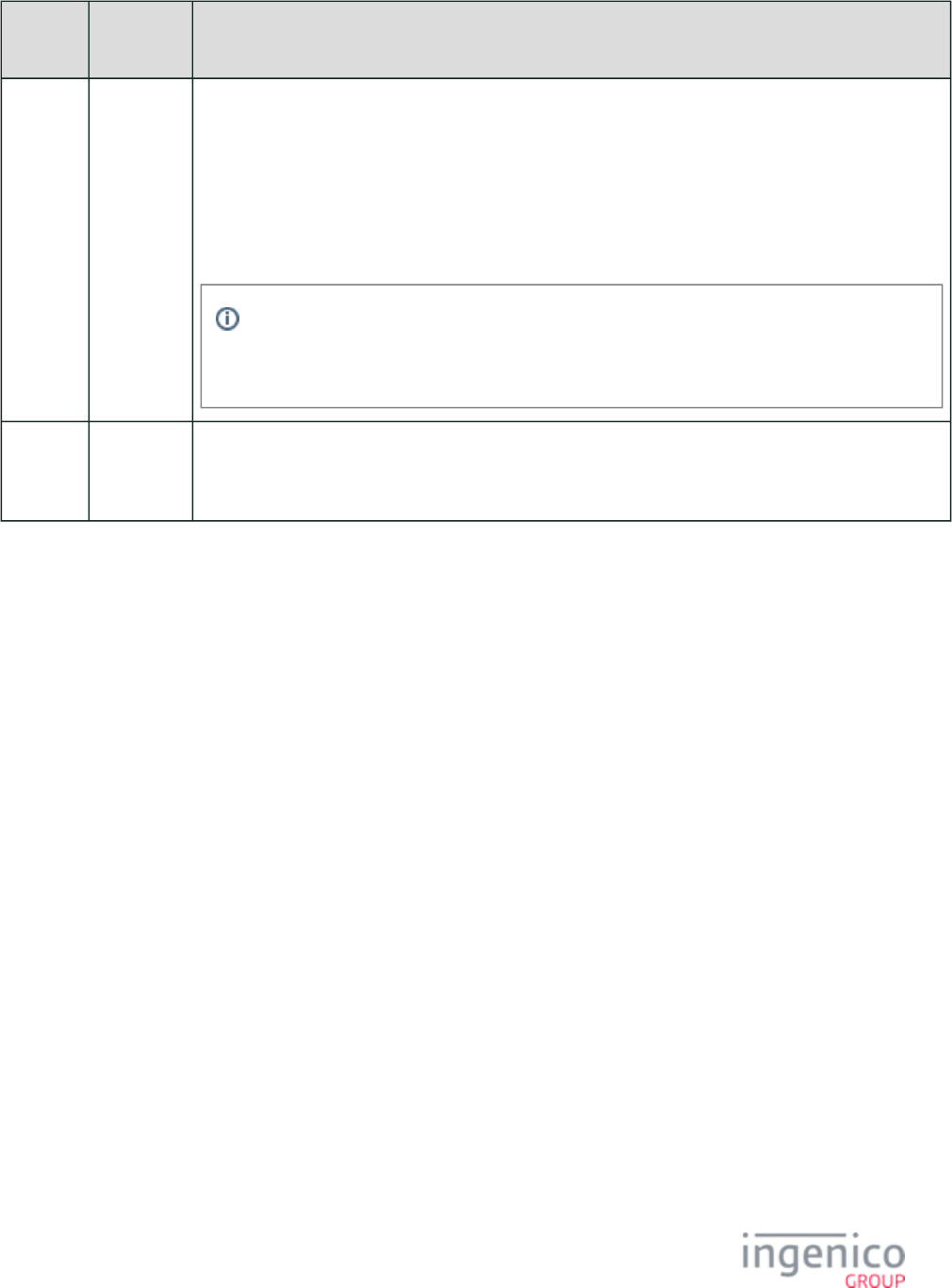
616/854 Telium RBA Developer's Guide/ August 18, 2015
Attribute
Name
Description Notes
P Password
protection
delay
The attribute password-protects and changes the appearance of all characters entered by the user on a '%P'
delayed basis. The ASCII character following this attribute is interpreted as the password character and is
displayed on the screen in place of the characters entered by the user as the next character is entered or after
one second of time passes. In other words, you will see the last character entered for up to one second.
As an example, when entering a PIN of , if the attribute has been specified that asterisks '1 2 3 4' '%P'
appear on the screen instead of numbers, an asterisk will replace the number 1 as the number 2 is entered, an
asterisk will replace the number 2 as the number 3 is entered, etc.
As an additional precaution, if a number 1 is entered and one second of time passes without
another number also being entered, the number just entered will be replaced by an asterisk
irrespective of the '%P' setting.
z Leading
zeroes
recognition
The '%z' attribute forces UIA to recognize leading zeros, which are otherwise ignored by default.
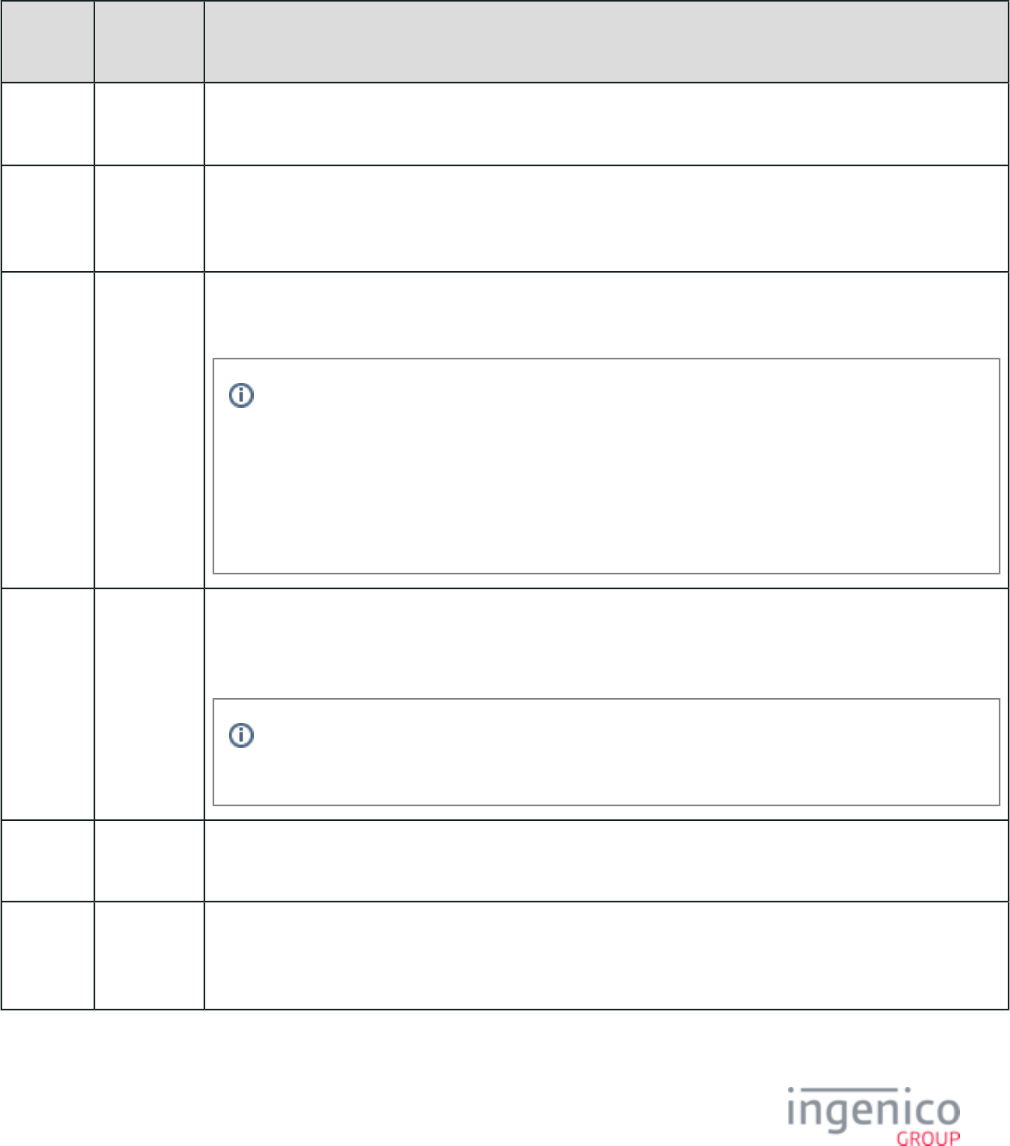
617/854 Telium RBA Developer's Guide/ August 18, 2015
7_3_2 Specific Attributes
Specific attributes follow the format:
%[Specific attribute][Display string]
The display string is what will appear on the terminal screen. The following table describes the specific attributes.
Specific Attributes
Specific
Attribute
Description Notes
fFixed
characters
The attribute defines the corresponding positions to be displayed at all times. The attribute ‘%f’ ‘%f’
cannot be modified during the data entry process.
hHidden
characters
The attribute causes the specific display positions to show only when each hidden character from the ‘%h’
right is passed by the shifting text (text being entered by user). From that moment on, these positions are
fixed and cannot be modified for the rest of the data entry process.
oOverwriting
characters
The attribute defines the corresponding positions to be displayed at the beginning of the data entry ‘%o’
process, but allows shifting text to overwrite them.
If the total number of specified overwrite characters ( ) in the format specifier string is less ‘%o’
than the maximum number of digits that the user can enter, then an additional number of
overwrite characters (equal to the difference in the total number of specified overwrite characters
and the maximum number of digits) are added as blank spaces into the format specifier.
Any additional white space overwrite characters are appended after all other overwrite/fixed
characters.
sShifting
characters
The attribute defines the corresponding positions to be displayed at the beginning of the data entry ‘%s’
process, and then shifted one position at a time for each digit entered (or cleared) when the first one from
the right is passed by shifting text.
Shift characters are currently only implemented for default direction ‘%dr’ and are ignored (e.g.,
not included in the display) for ‘%dl’.
dl Direction
left
The ‘%dl’ attribute defines the direction in which characters are added to a text field. When ‘%dl’ is set,
characters are added to the left side of the screen, and the text fills the screen from left to right.
dr Direction
right
The ‘%dr’ attribute defines the direction in which characters are added to a text field. When ‘%dr’ is set,
characters are added to the right side of the screen, and the text fills the screen from right to left. is ‘%dr’
set by default if neither nor is specified in the format specifier string.‘%dl’ ‘%dr’
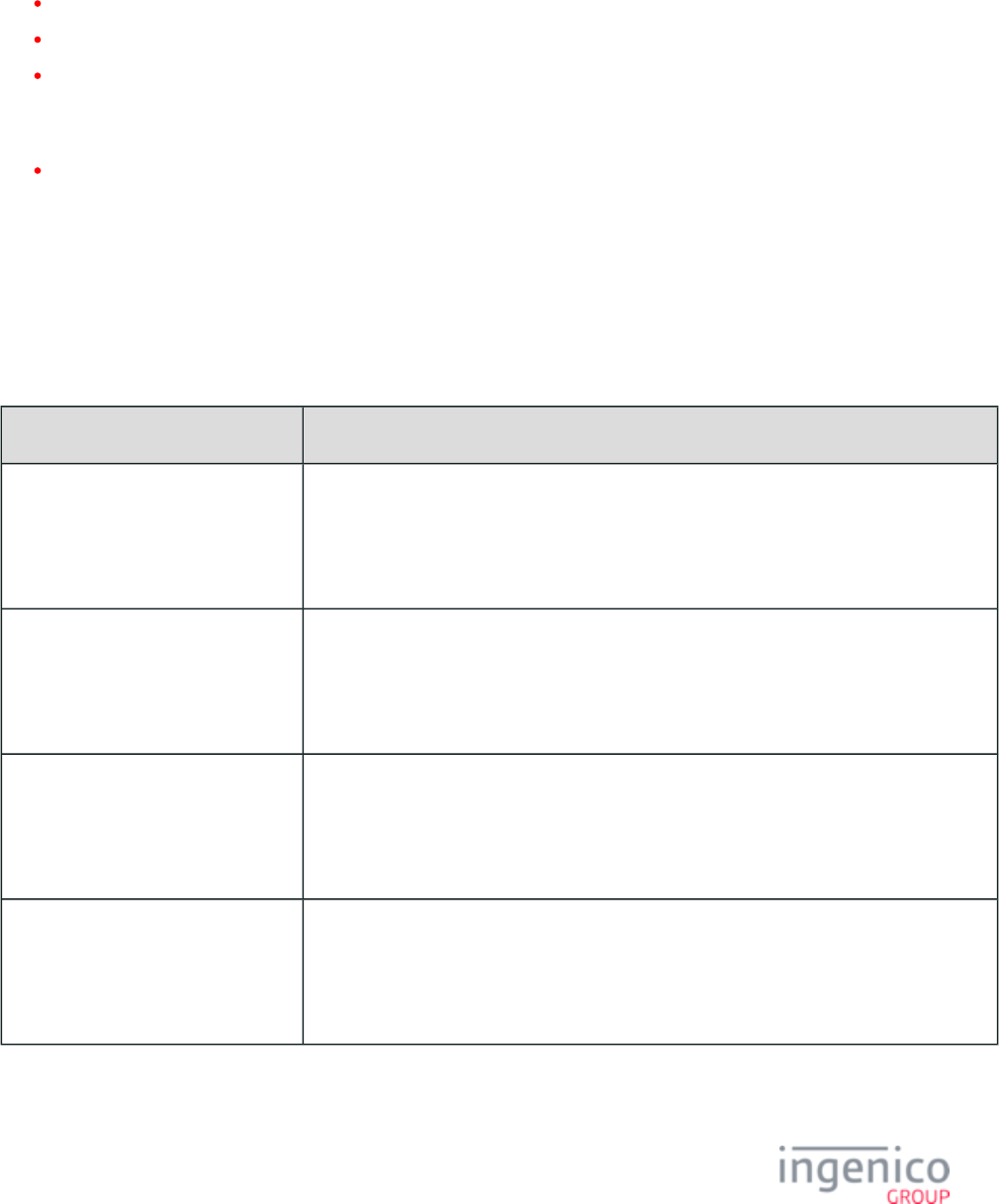
618/854 Telium RBA Developer's Guide/ August 18, 2015
7_3_3 Using Multiple Format Specifier Attributes
If more than one of each of the following format specifier attributes are present in the format specifier string, then the last (i.e., first from
the right end of the format specifier) of each specific attribute is used and all other identical attributes are ignored:
‘%m’ minimum number of digits to enter
‘%M’ maximum number of digits to enter
‘%d’ direction to enter digits
If more than one of each of the following format specifier attributes is present in the format specifier string, then the first (e.g., from the
left end of the format specifier) of each specific attribute is used and all other identical attributes are ignored:
‘%s’ shift characters
7_3_4 Unknown Format Specifiers
Unknown format specifier characters are now ignored. In the following examples, the format specifier characters enclosed in top-and-
bottom asterisks are ignored:
Ignored Specifiers
Format Specifier Key Description
*******
" 123% %o %f.%o "
*******
Initial unknown characters before first known format specifier attribute are ignored
*******
" 123%% %o %f.%o "
*******
Initial unknown characters before first known format specifier attribute are ignored including
escaped delimiter character
****
"%o %q% %f "
****
All characters following an unknown format specifier attribute but before next known format
specifier attribute are ignored
****
"%o %q%%%f "
****
All characters following an unknown format specifier attribute but before next known format
specifier attribute are ignored including escaped delimiter character
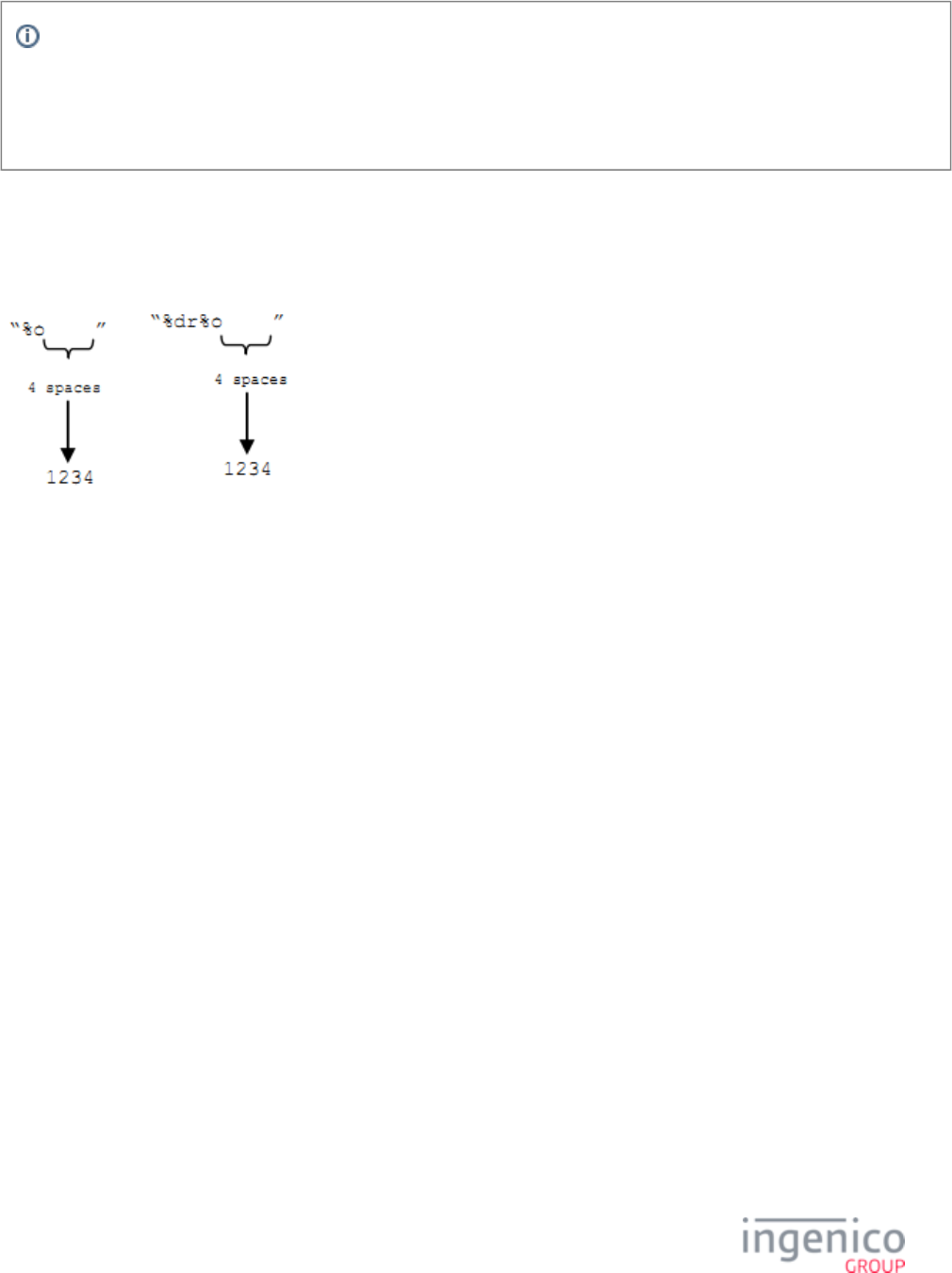
619/854 Telium RBA Developer's Guide/ August 18, 2015
Typically, when a format specifier or prompt is unavailable, an entire-screen text box is displayed indicating an error. When
UIA encounters a missing format specifier, the message “missing specifier” is displayed in the clear entry input box. A missing
format specifier most likely indicates that the format specifier was invalid. Examples of invalid format specifiers are non-
numeric (like “%fhello”) or negative min/max values. Another example is “%m%M4” where no value is provided to the
Minimum attribute.
7_3_5 Examples of Format Specifiers
or
Overwrite Format Specifier (see Note)Input Example for
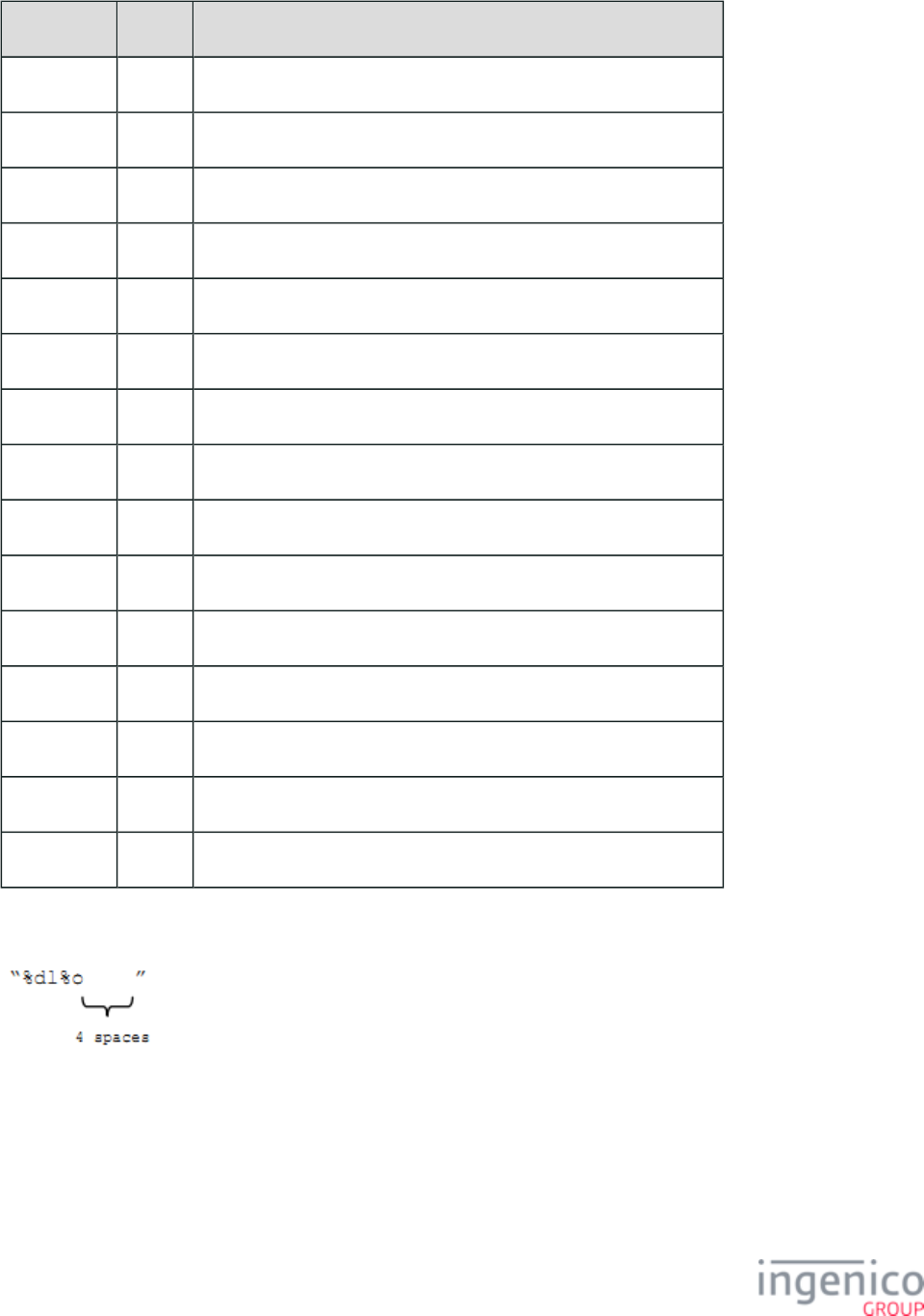
620/854 Telium RBA Developer's Guide/ August 18, 2015
Key Pressed Display Explanation
(none) “ ”
Clear “ ” Long/bad beep because no digits are entered to clear.
0 “ ” Long/bad beep because leading zeros not specified (i.e., no ‘%z’).
1 “ 1”
2 “ 12”
3 “ 123”
4 “1234”
5 “1234” Long/bad beep because maximum digits entered.
Clear “ 123”
5 “1235”
Clear “ 123”
Clear “ 12”
Clear “ 1”
Clear “ ”
Clear “ ” Long/bad beep because no digits remaining to clear.
Overwrite Format Specifier (Direction Left)Input Example for
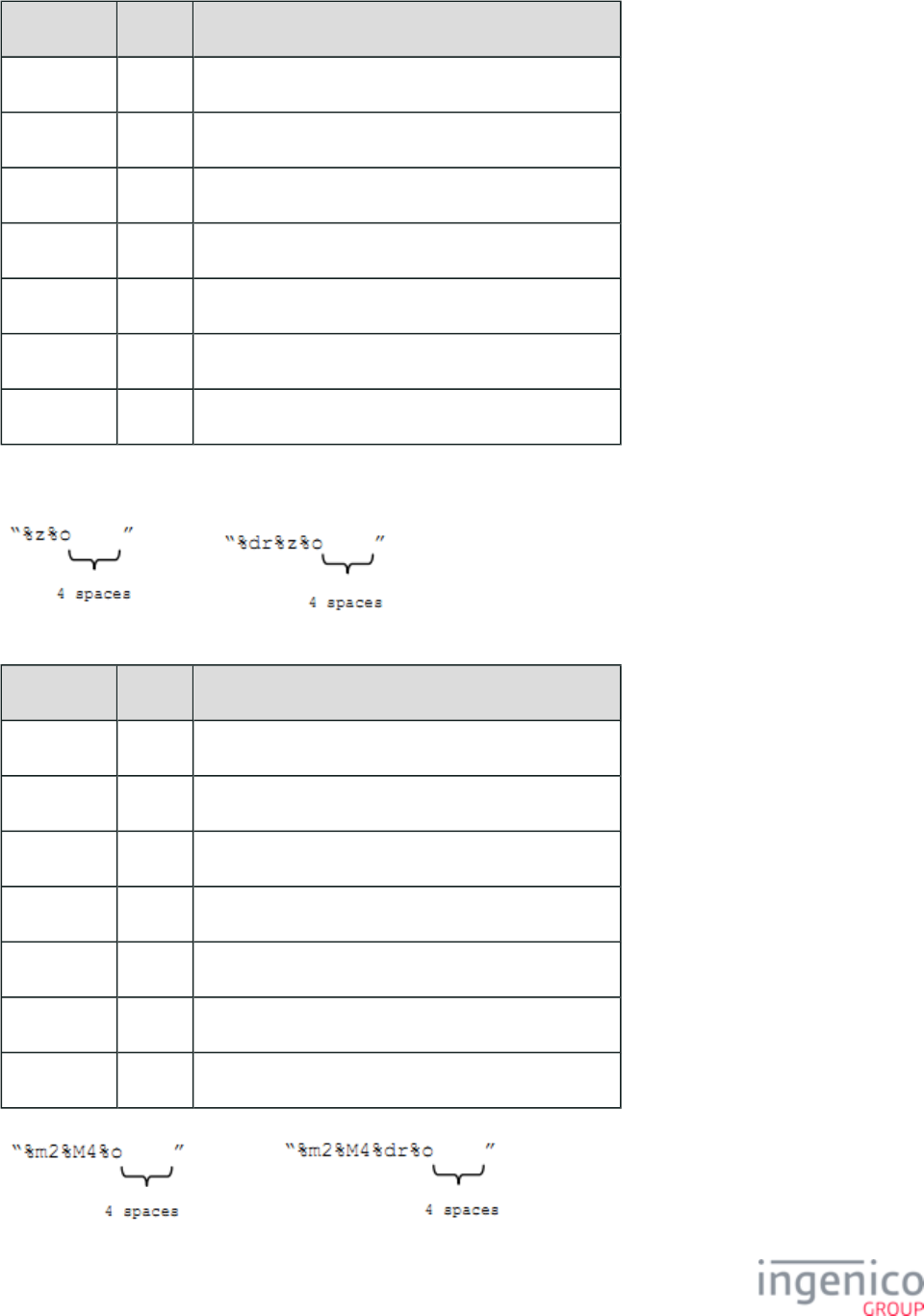
621/854 Telium RBA Developer's Guide/ August 18, 2015
Key Pressed Display Explanation
(none) “ ”
Clear “ ” Long/bad beep because no digits are entered to clear.
1 “1 ”
2 “12 ”
3 “123 ”
4 “1234”
5 “1234” Long/bad beep because maximum digits entered.
or
Overwrite and Leading Zeroes Recognition Format Specifiers (see Note)Input Example for
Key Pressed Display Explanation
(none) “ ”
Clear “ ” Long/bad beep because no digits are entered to clear.
0 “ 0”
1 “ 01”
2 “ 012”
3 “0123”
4 “0123” Long/bad beep because maximum digits entered.
or
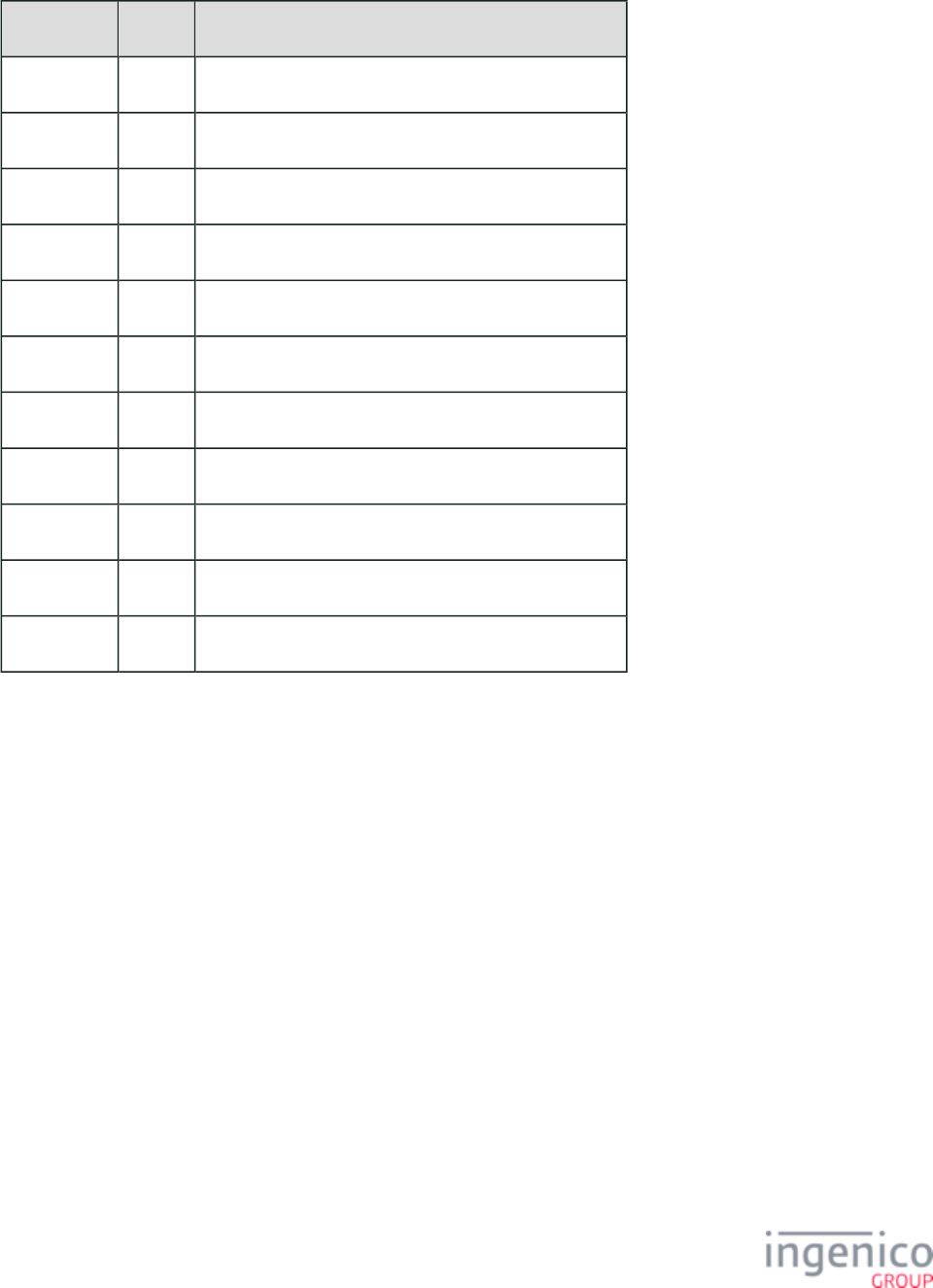
622/854 Telium RBA Developer's Guide/ August 18, 2015
Input Example for Overwrite, Maximum, and Minimum Characters Format Specifiers (see Note)
Key Pressed Display Explanation
(none) “ ”
Clear “ ” Long/bad beep because no digits are entered to clear.
Enter “ ”
1 “ 1”
Enter “ 1” Silently ignored because minimum digits not entered.
2 “ 12”
3 “ 123”
4 “1234”
5 “1234” Long/bad beep because maximum digits entered.
Clear “ 123”
Enter “ 123” Silently accepted because minimum digits entered.
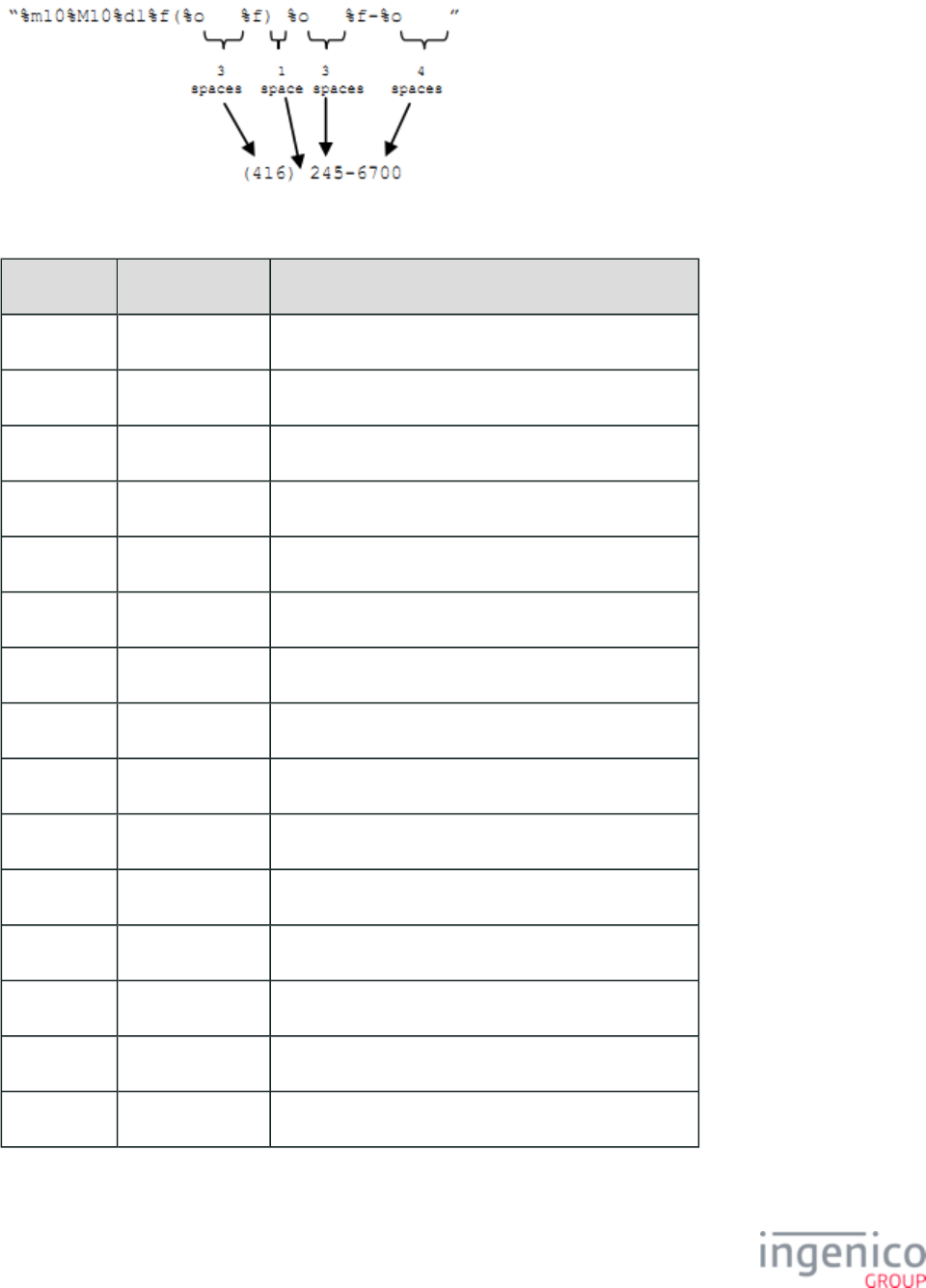
623/854 Telium RBA Developer's Guide/ August 18, 2015
Using Specifiers to Prompt for a US Phone Number
Key Pressed Display Explanation
(none) “( ) - ”
Clear “( ) - ” Long/bad beep because no digits are entered to clear.
4 “(4 ) - ”
1 “(41 ) - ”
6 “(416) - ”
2 “(416) 2 - ”
4 “(416) 24 - ”
5 “(416) 245- ”
Enter “(416) 245- ” Silently ignored because minimum digits not entered.
6 “(416) 245-6 ”
7 “(416) 245-67 ”
0 “(416) 245-670 ”
0 “(416) 245-6700”
1 “(416) 245-6700” Long/bad beep because maximum digits entered.
Enter “(416) 245-6700” Silently accepted because minimum digits entered.
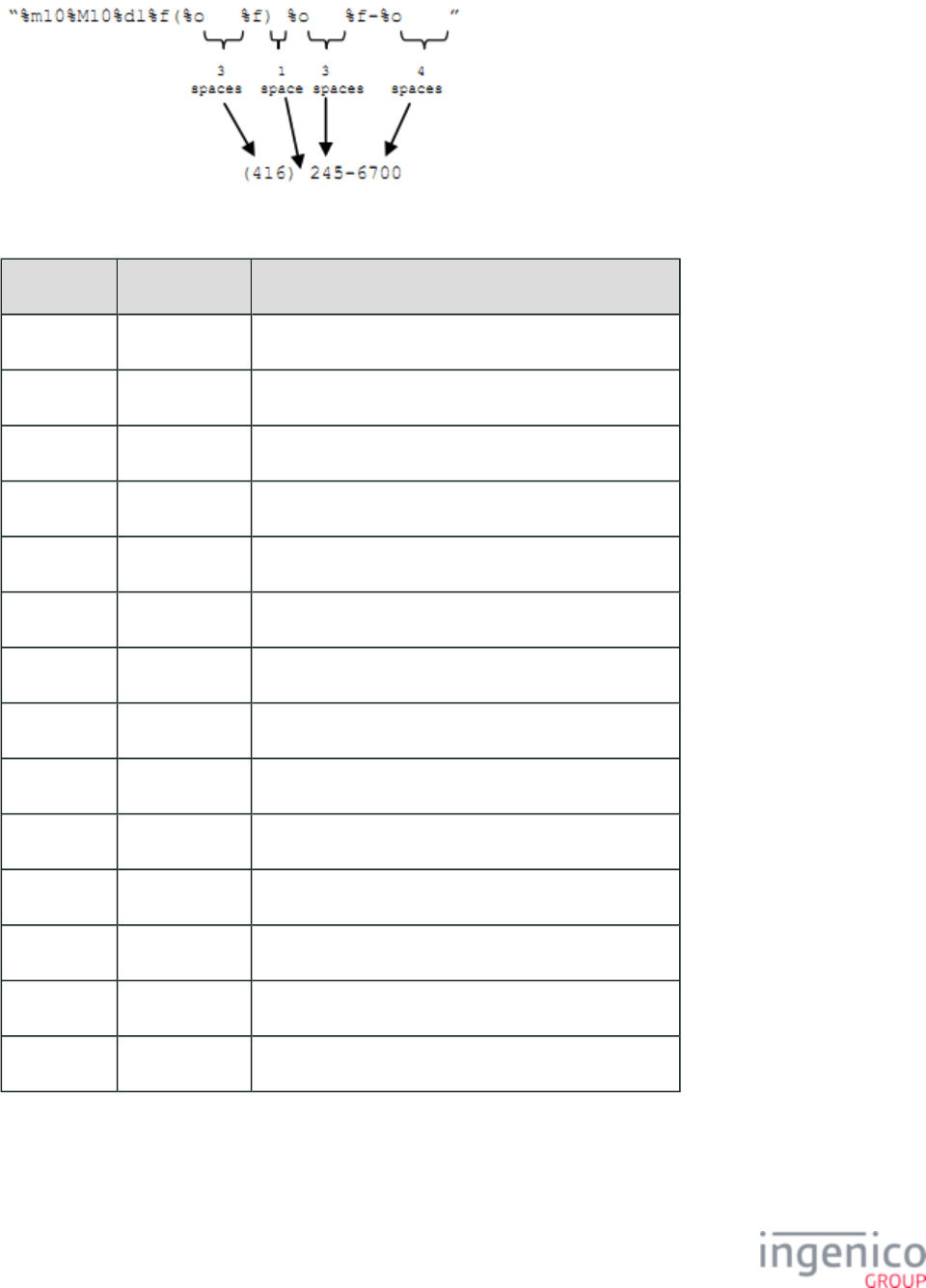
624/854 Telium RBA Developer's Guide/ August 18, 2015
Using Specifiers to Prompt for a Social Security Number
Key Pressed Display Explanation
(none) “ - - ”
Clear “ - - ” Long/bad beep because no digits are entered to clear.
1 “1 - - ”
2 “12 - - ”
3 “123- - ”
4 “123-4 - ”
5 “123-45- ”
Enter “123-45- ” Silently ignored because minimum digits not entered.
6 “123-45-6 ”
7 “123-45-67 ”
8 “123-45-678 ”
9 “123-45-6789”
0 “123-45-6789” Long/bad beep because maximum digits entered.
Enter “123-45-6789” Silently accepted because minimum digits entered.
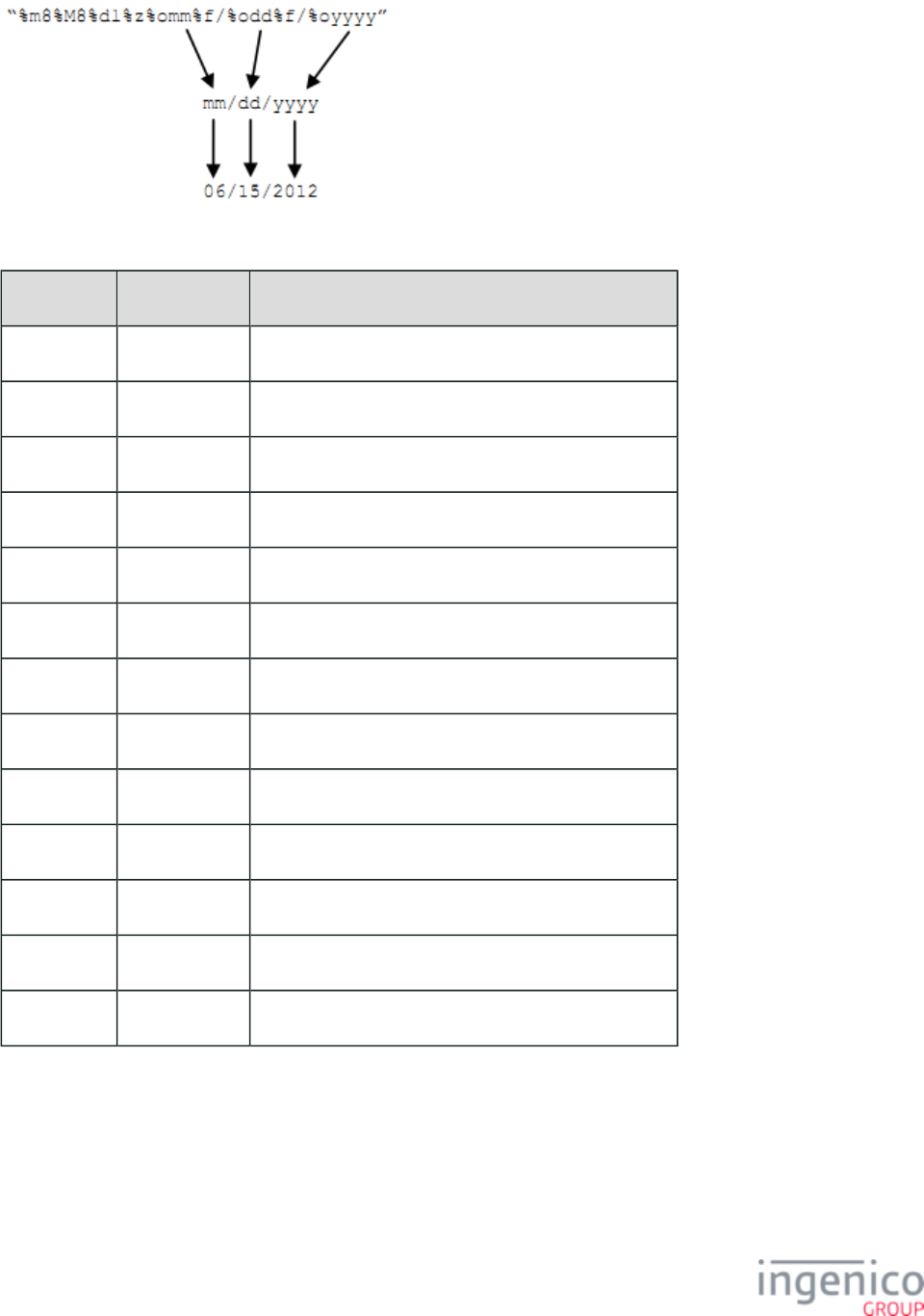
625/854 Telium RBA Developer's Guide/ August 18, 2015
Using Specifiers to Prompt for a Date
Key Pressed Display Explanation
(none) “mm/dd/yyyy”
Clear “mm/dd/yyyy” Long/bad beep because no digits are entered to clear.
0 “0m/dd/yyyy”
6 “06/dd/yyyy”
1 “06/1d/yyyy”
5 “06/15/yyyy”
2 “06/15/2yyy”
0 “06/15/20yy”
Enter “06/15/20yy” Silently ignored because minimum digits not entered.
1 “06/15/201y”
2 “06/15/2012”
0 “06/15/2012” Long/bad beep because maximum digits entered.
Enter “06/15/2012” Silently accepted because minimum digits entered.
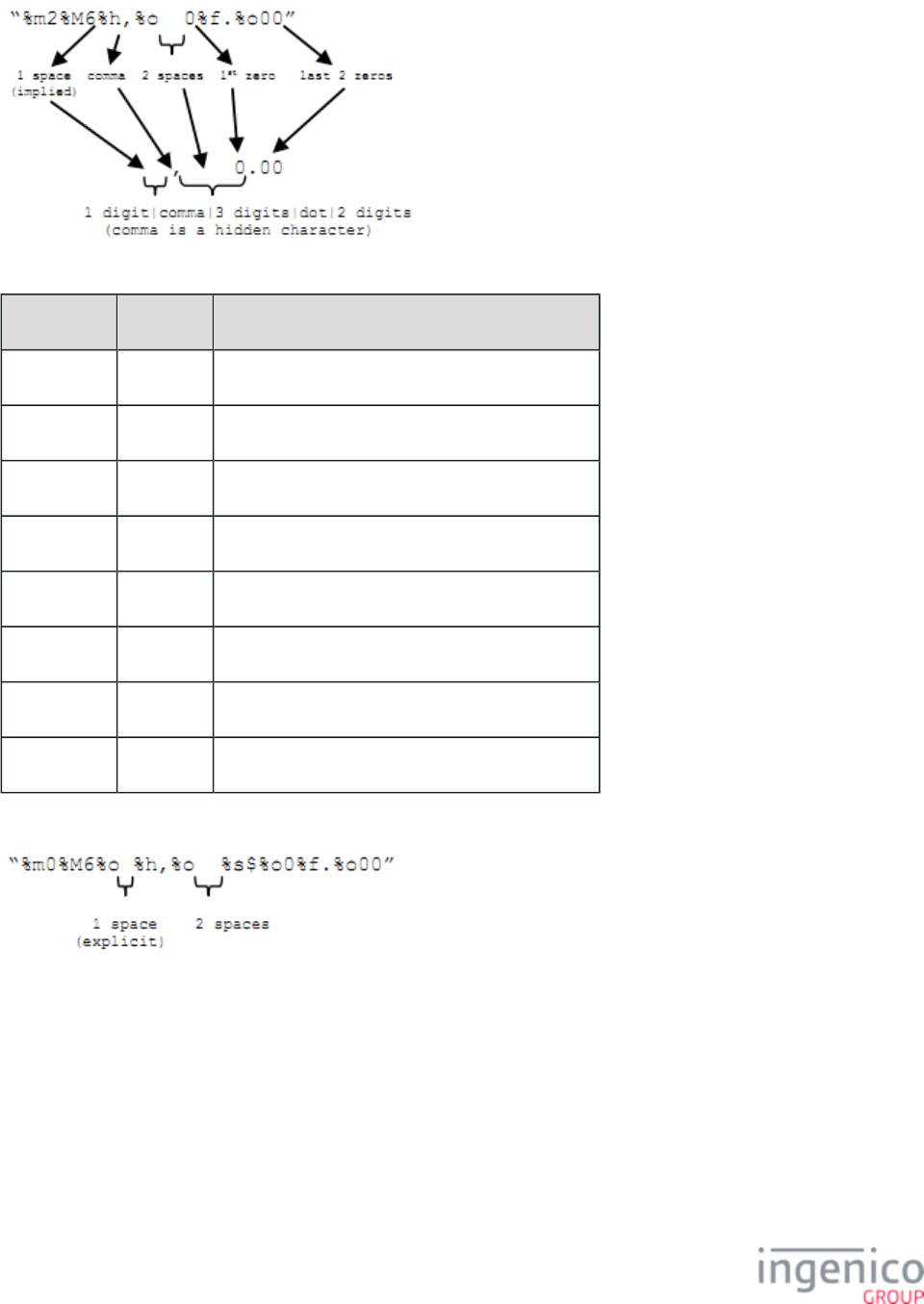
626/854 Telium RBA Developer's Guide/ August 18, 2015
Using Specifiers to Prompt for a Dollar Amount
Key Pressed Display Explanation
(none) “ 0.00”
1 “ 0.01”
2 “ 0.12”
3 “ 1.23”
4 “ 12.34”
5 “ 123.45”
6 “1,234.56” The hidden comma appears.
7 “1,234.56” Long/bad beep because maximum digits entered.
Using Specifiers to Prompt for a Dollar Amount, Method 2
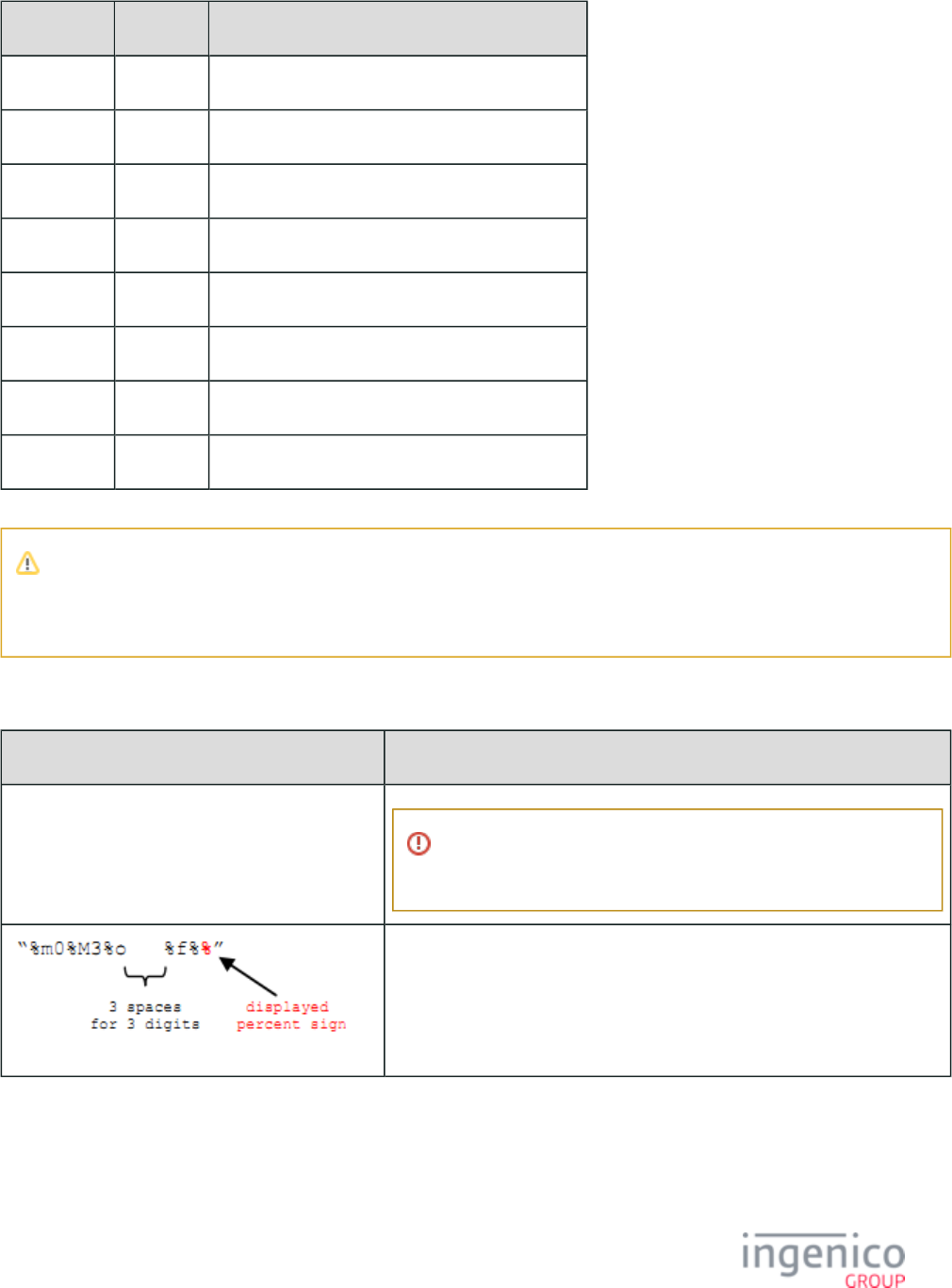
627/854 Telium RBA Developer's Guide/ August 18, 2015
Key Pressed Display Explanation
(none) “ 0.00”
5 “ 0.05”
1 “ 0.51”
2 “ 5.12”
3 “ 51.23”
9 “ 512.39”
7 “5,123.97” The hidden comma appears.
6 “5,123.97” Long/bad beep because maximum digits entered.
Note
Including the Direction Right specifier invokes the same behavior as default settings, and so the two given examples for the
same sample scenario behave identically.
The following format specifiers have been updated/corrected:
Updated/Corrected Format Specifiers
Format Specifier Key Description
“%dl%o” / “%dl%z%o”
Zero digits may be entered for these two format specifiers, unless
sent down in a 21.x message with the ‘ ’ attribute set.%m
Three (3) digits may be entered to the left of the displayed percent sign.
7_3_6 Clear-Text Key Press Input Support
On iUN terminals, clear-text input key presses may be sent to the POS when RBA variable is enabled, as illustrated in the following 805
table:
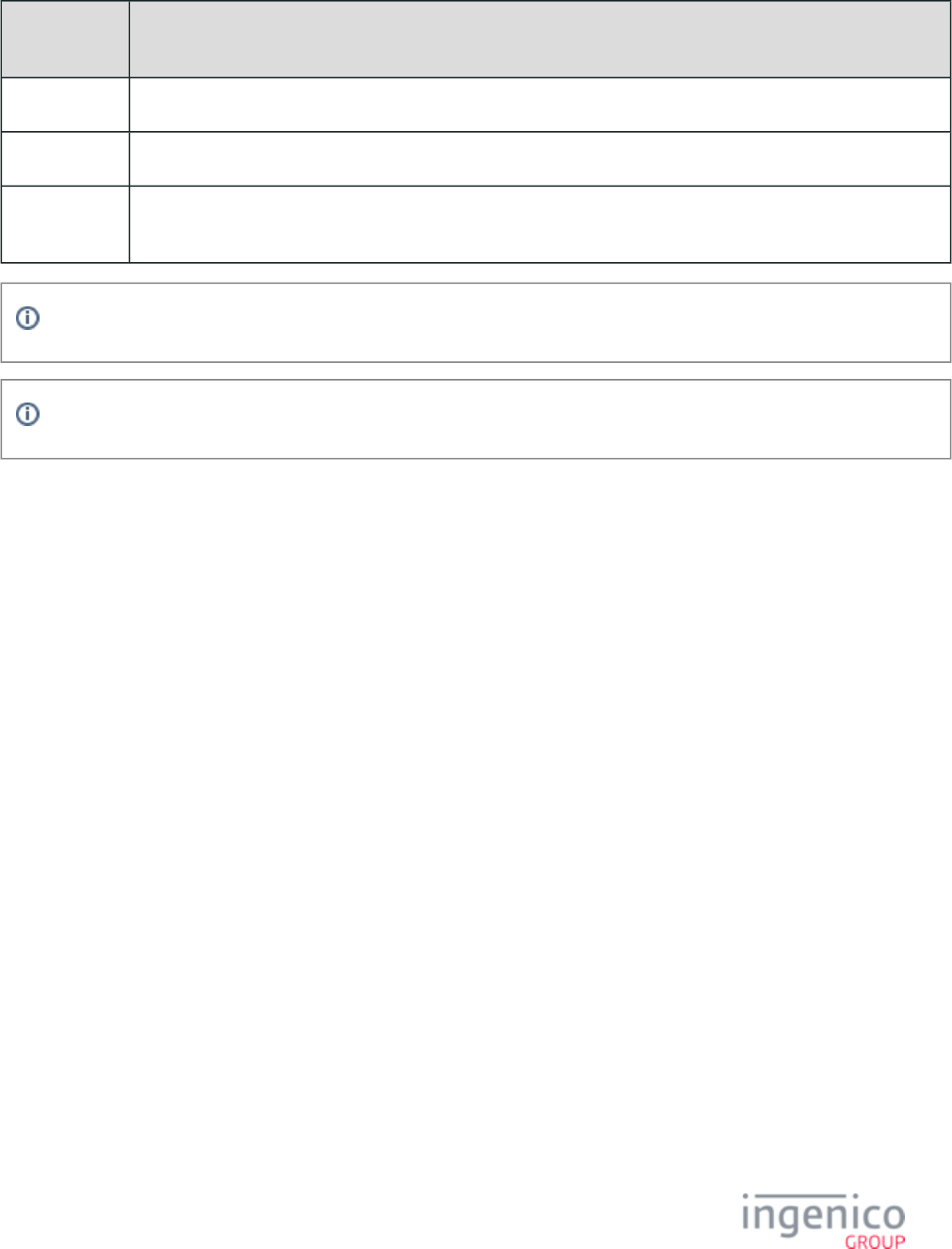
628/854 Telium RBA Developer's Guide/ August 18, 2015
Enabling Clear-Text Input Key Presses
Variable 805
Value
Description
0 Clear-text input keypress events and messages are disabled.
1 Clear-text input keypress events and messages are enabled. Input using asterisk (*) and pound (#) keys is supported.
2
aaaaaaaaa
Clear-text input keypress events and messages are enabled. Input using asterisk (*) and pound (#) keys is not
supported and can cause errors.
Asterisk (*) and pound (#) keys are also supported if a form independently enables them, even if variable is not set to '1'.805
At startup, RBA variable is not defined (blank), but behaves as though it is disabled = '0').805 (805
When enabled, key press events are returned in the messages. The character 21.A Numeric Input Request Message (On-Demand)
following the 'A' in the '21.A' message will match the key pressed, as described in the below table:
21.x Request per Clear-Text Key Press
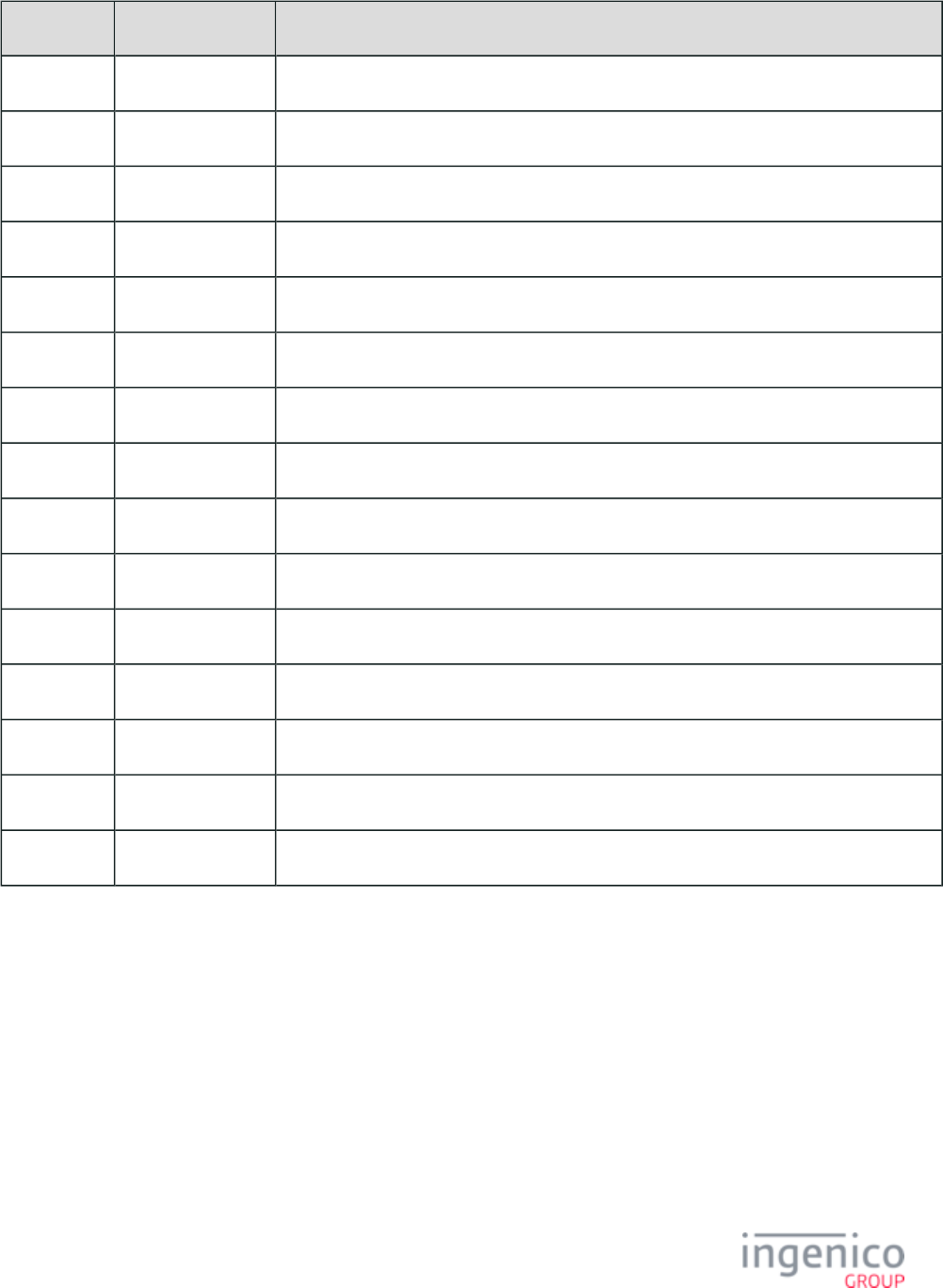
629/854 Telium RBA Developer's Guide/ August 18, 2015
Key Pressed 21.x Request Sent Notes
<0> 21.A0
<1> 21.A1
<2> 21.A2
<3> 21.A3
<4> 21.A4
<5> 21.A5
<6> 21.A6
<7> 21.A7
<8> 21.A8
<9> 21.A9
<*> 21.A* Only when enabled.
<#> 21.A# Only when enabled.
<CLEAR> 21.A=
<ENTER> 21.0[input] [input] = Clear text input, including possible input (clear text input left empty).NULL
<CANCEL> 21.1
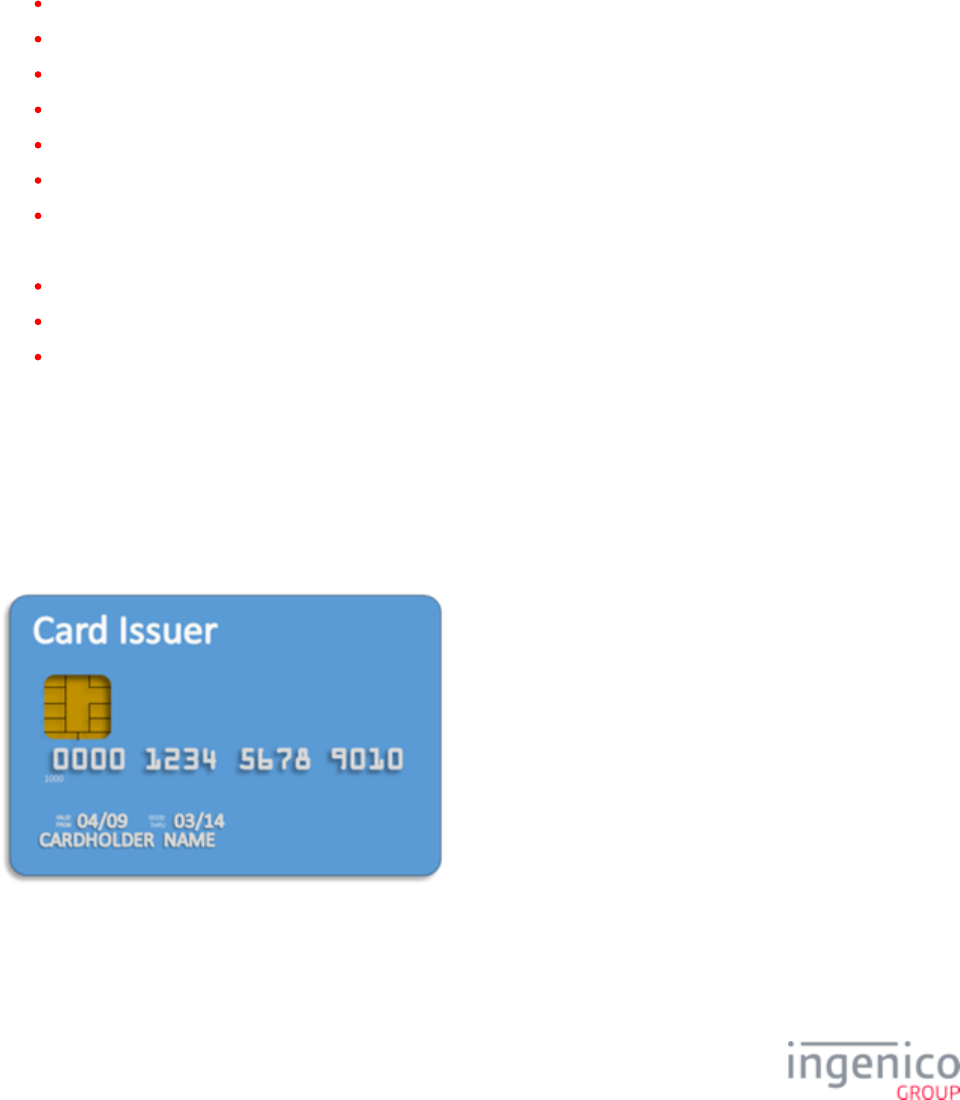
630/854 Telium RBA Developer's Guide/ August 18, 2015
8_EMV Implementation
This section provides detailed information on how Ingenico payment terminals process EMV transactions. “EMV” is the acronym for
“Europay, MasterCard, and Visa,” co-developers of global standards for chip card transaction technology. These standards are now
managed by EMVCo, a company jointly owned by MasterCard, Visa, American Express, Discover, JCB, and UnionPay. EMV transaction
specifications have been developed by EMVCo to ensure global compatibility between EMV cards, payment terminals, and ATM’s.
Refer to the following sections for more in-depth information on EMV transactions:
Introduction to EMV Transactions
EMV Transaction Sequence
EMV Host Interface Messages
EMV Transaction Flow
EMV On-Demand Flow
EMV Configuration and Flow
EMV with P2PE Enabled
Additional information pertaining to EMV configuration parameters and MAC messages is provided in the following sections:
EMV Configuration Parameters
MAC Messages (Canada Only)
Configuring the EMV Application
8_1 Introduction to EMV Transactions
EMV cards, also referred to as smart cards or chip cards, contain an embedded microchip which is configured to provide a more secure
transaction than a standard magnetic stripe card transactions. Whereas a magnetic stripe card contains secure payment information which
does not change, an EMV card can encrypt data differently with each transaction. See the following figure for an illustration of an EMV
card.
EMV Card
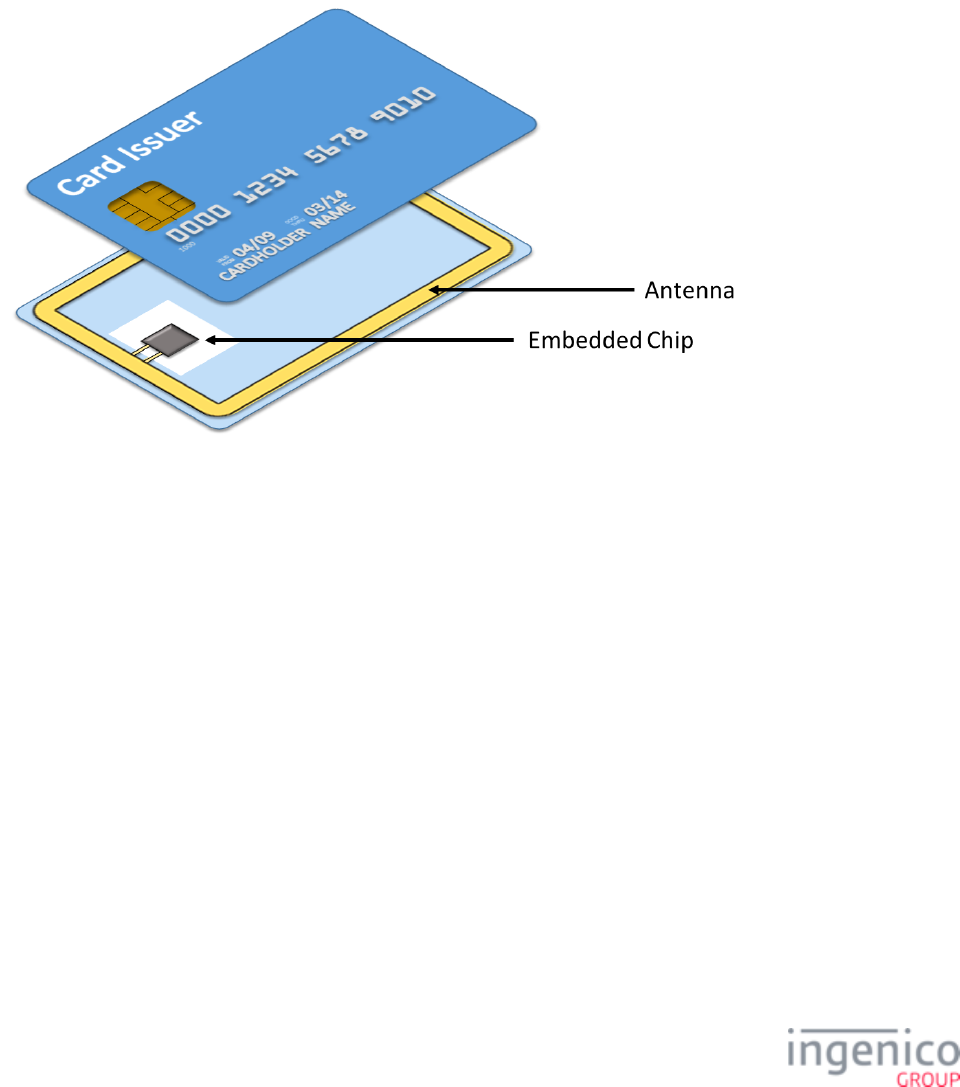
631/854 Telium RBA Developer's Guide/ August 18, 2015
1.
2.
3.
4.
5.
6.
Referring to the above figure, note the window with the gold contact plates which is located on the left side of the card, just above the first
four digits of the card number. The microchip is embedded in the card, just behind the gold contact plates. When the card is inserted in the
chip card reader, a connection is made through these contacts which powers the microchip and enables it to communicate directly with the
terminal.
EMV cards can interface with payment terminals as contact only, contactless only, or as dual-interface (both contact and contactless). An
EMV card with contactless capability contains an embedded antenna, enabling it to interact with a payment terminal via radio waves. A
contactless card requires no battery. When the card is placed in close proximity to the contactless card reader (within a few inches,
typically), the RF field generated by the proximity coupling device flows through an inductor. The signal is rectified and converted to a
DC voltage which applies power to the microchip.
Refer to the following figure for an illustration of a contactless EMV card. Note the antenna and embedded microchip.
EMV Card Anatomy
The following section describes the , from card insertion through authentication and confirmation. This EMV Transaction Sequence
includes discussion on the interaction between the EMV card, terminal, and Point of Sale system (POS). Subsequent sections provide
detailed information on and how these messages are used in the . This includes in-EMV Host Interface Messages EMV Transaction Flow
depth information pertaining to purchase transactions, refunds, chip card insertion and contactless transactions. Also refer to the EMV with
section for information on encryption during EMV transactions.P2PE Enabled
8_2 EMV Transaction Sequence
This section describes the steps involved in processing an EMV transaction, including a general description of the interaction between the
card, terminal, and POS. The sequence of steps in a typical EMV transaction is as follows:
Card Detection
Language Selection for EMV Transactions
Application Selection
Read Application Data
Data Authentication
Cardholder Verification

632/854 Telium RBA Developer's Guide/ August 18, 2015
7.
8.
9.
10.
11.
12.
Terminal Risk Management
Terminal Action Analysis
First Card Action Analysis
Online Transaction Authorization
Second Card Action Analysis
Transaction Completed
This section also provides a general overview of the decision making process involved with card authentication and transaction
authorization. A specific protocol governing these processes is in place. Depending on the type of transaction and card configuration,
different cryptograms are embedded in the transaction messages with time tags to further protect against fraud. The card itself is an
integral part of the authorization process. For greater detail on the EMV transaction, refer to the following subsections.
8_2_1 Card Detection
Transactions are initiated when the POS sends the '14.01' Set Transaction Type message to the terminal. This message defines the
transaction as a purchase or refund. The next action is to insert the EMV card which must be detected by the terminal in order to proceed
with the transaction. For a non-contactless card, it must be inserted in the chip card reader. The chip card reader is located at the front of
the terminal, just beneath the keypad. See the below figure for an example of EMV card detection using an Ingenico iSC350 terminals.
If the EMV card is swiped using the MSR instead of the chip card reader, then the user will be prompted to “INSERT CARD IN CHIP
READER,” and the terminal will wait for the card to be correctly inserted. For a contactless card, tapping the card (holding the card close
enough to the contactless car reader) will serve the same purpose.
If EMV is enabled in the configuration file, then subsequent transactions will be configured EMV transactions each time the application
enters the online idle state. This allows the purchase transaction to start immediately once the card is inserted in the terminal. Once the
card is inserted, the terminal may request the cardholder to select the language, or to select the desired application. As a note, the first digit
of the service code for EMV cards will be ‘2’ or ‘6’ with the BIN range indicating that EMV transactions are supported.
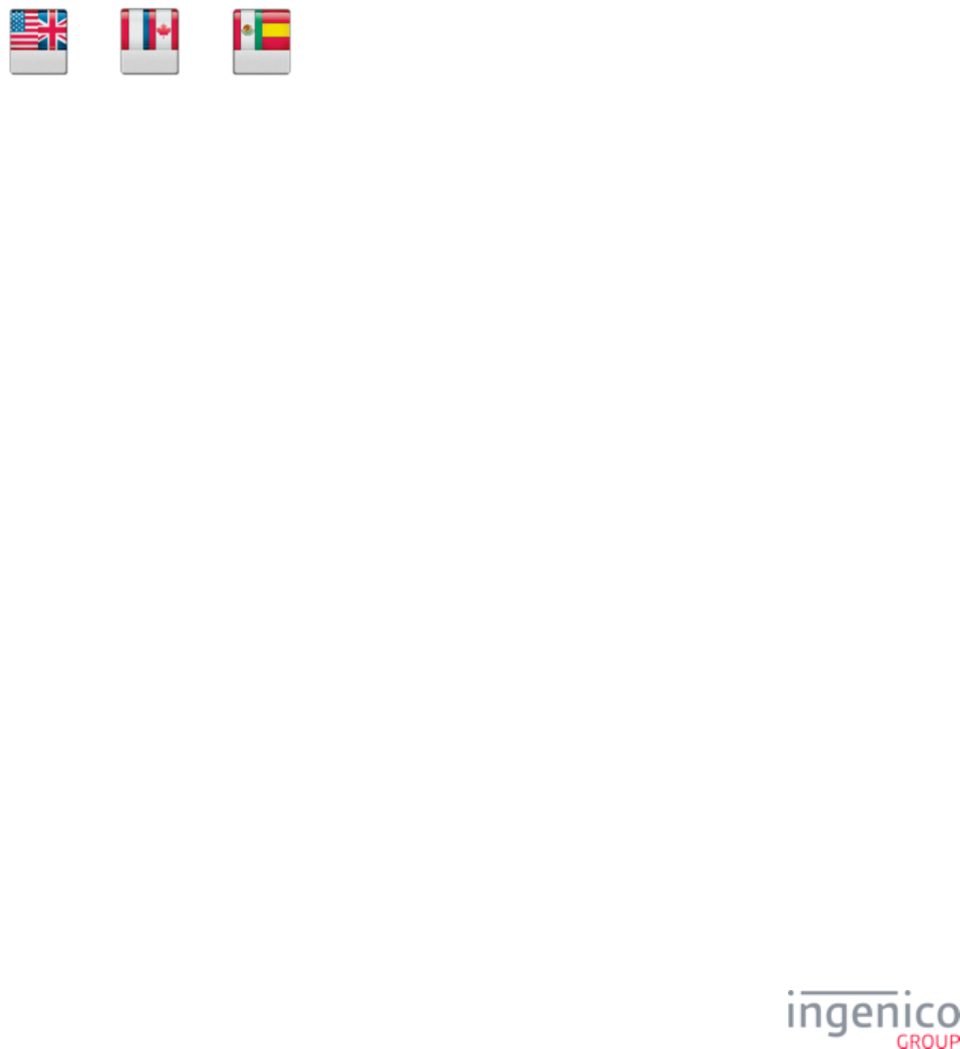
633/854 Telium RBA Developer's Guide/ August 18, 2015
8_2_2 Language Selection for EMV Transactions
Language selection may be performed manually or automatically. If the auto-selection flag for language is enabled and the EMV card has
a preferred language list programmed into the chip, then the terminal will read this list and automatically select a language which is
supported based on the priority assigned to it on the card. (For MSR cards, the language code is retrieved from the card language code
from card Track 2.) If the EMV card does not have a preferred language list, or if the preferred language list does not include any
languages which are supported by the terminal, then the cardholder will be prompted by the terminal to select a language which is
supported.
The cardholder also has the option of manually selecting a language by pressing the desired language icon on the touch screen before
inserting the card. The user must select a language in order to proceed with the transaction. The supported language list is provided in the
file ICS parameters. Languages are defined in tag .EMVCONTACT.XML T9F8431
Language Selection Icons
8_2_3 Application Selection
8_2_3_1 Overview
Each terminal contains a set of applications which are supported during EMV transactions. These applications are uniquely identified and
addressed using an Application ID, or AID. Data on an EMV card cannot be accessed until an application has been selected. Refer to the
following table for example AIDs.
Example Application IDs
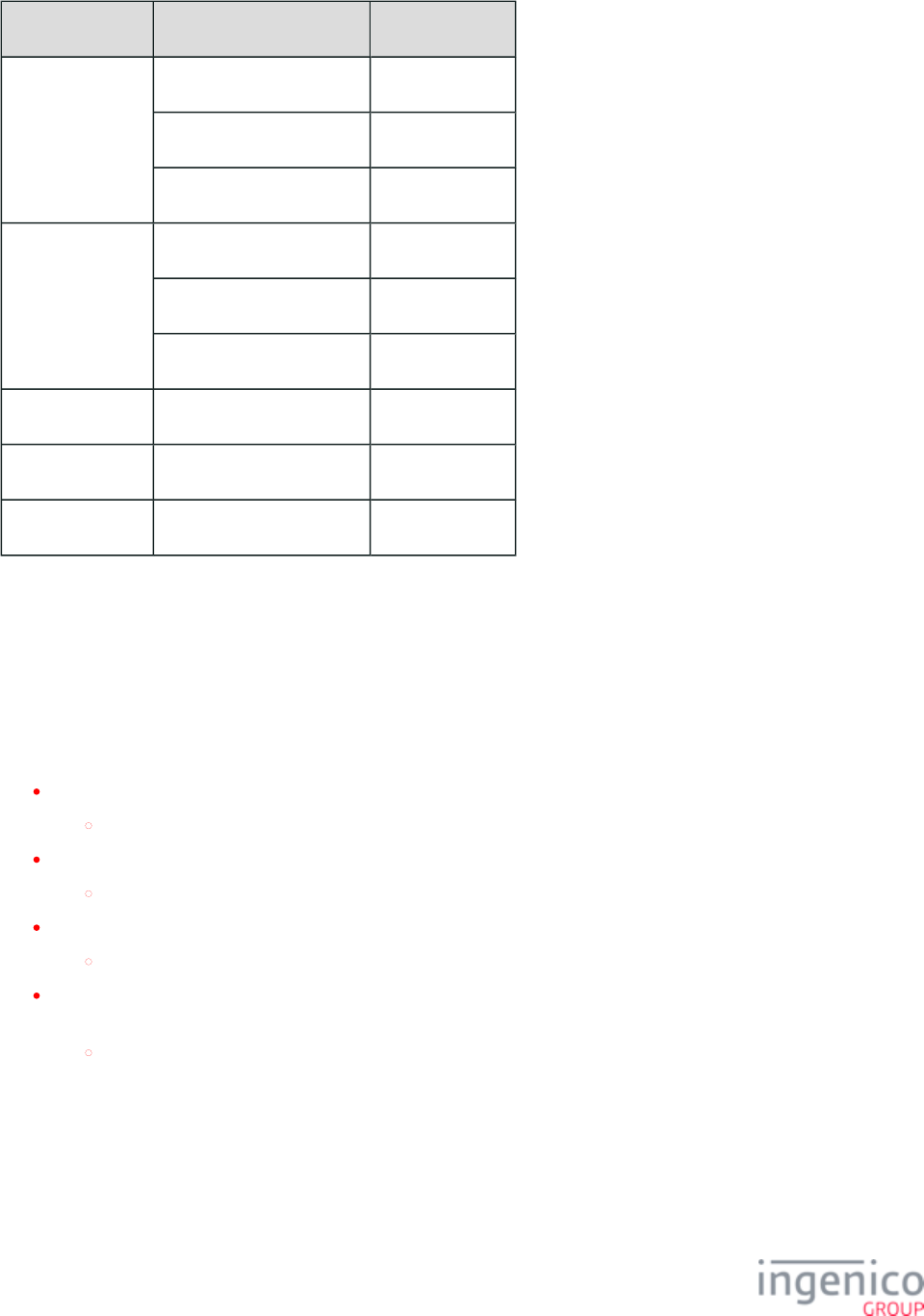
634/854 Telium RBA Developer's Guide/ August 18, 2015
Card Issuer Product AID
VISA VISA credit or debit A0000000031010
VISA Electron A0000000032010
VISA Plus A0000000038010
MasterCard MasterCard credit or debit A0000000041010
Maestro A0000000043060
Cirrus A0000000046000
American Express American Express A00000002501
Interac (Canada) Interac A0000002771010
Discover Discover A0000001523010
8_2_3_2 Application Selection Process Flow
The EMV application selection flow is based on the config.dfs parameter '0019_0003' setting and also the setting of Confirmation
Required tag T87:b8. Regardless of parameter '0019_0003' setting, if only one AID exists and the Confirmation Required flag is set to '0',
then this AID is auto-selected without cardholder confirmation. If set to '1', the application is auto-selected and the cardholder is prompted
for confirmation of this selection. Depending on the setting of parameter '0019_0003' there are four possible flows for the application
selection process:
'0' = AID is selected by the cardholder via menu followed by cardholder confirmation.
View flow diagram Application Selection for '0019_0003' = '0'
'2' = AID is selected by the cardholder via menu without cardholder confirmation.
View flow diagram Application Selection for '0019_0003' = '2'
'1' = cardholder is prompted to confirm AID automatically starting with card's highest-priority AID.
View flow diagram Application Selection for '0019_0003' = '1'
'3' = cardholder is prompted to confirm AID automatically starting with card's highest-priority AID but the RBA auto-selects the
lowest-priority application without cardholder confirmation if all other applications are declined.
View flow diagram Application Selection for '0019_0003' = '3'
For the list of available AIDs used in EMV transactions, refer to . This section includes Tag values Available EMV Application IDs T8A
for bad PIN entry and the DFS Data Index associated with each application listing.
Refer to for more information pertaining to Canadian applications.Canadian Specific Requirements
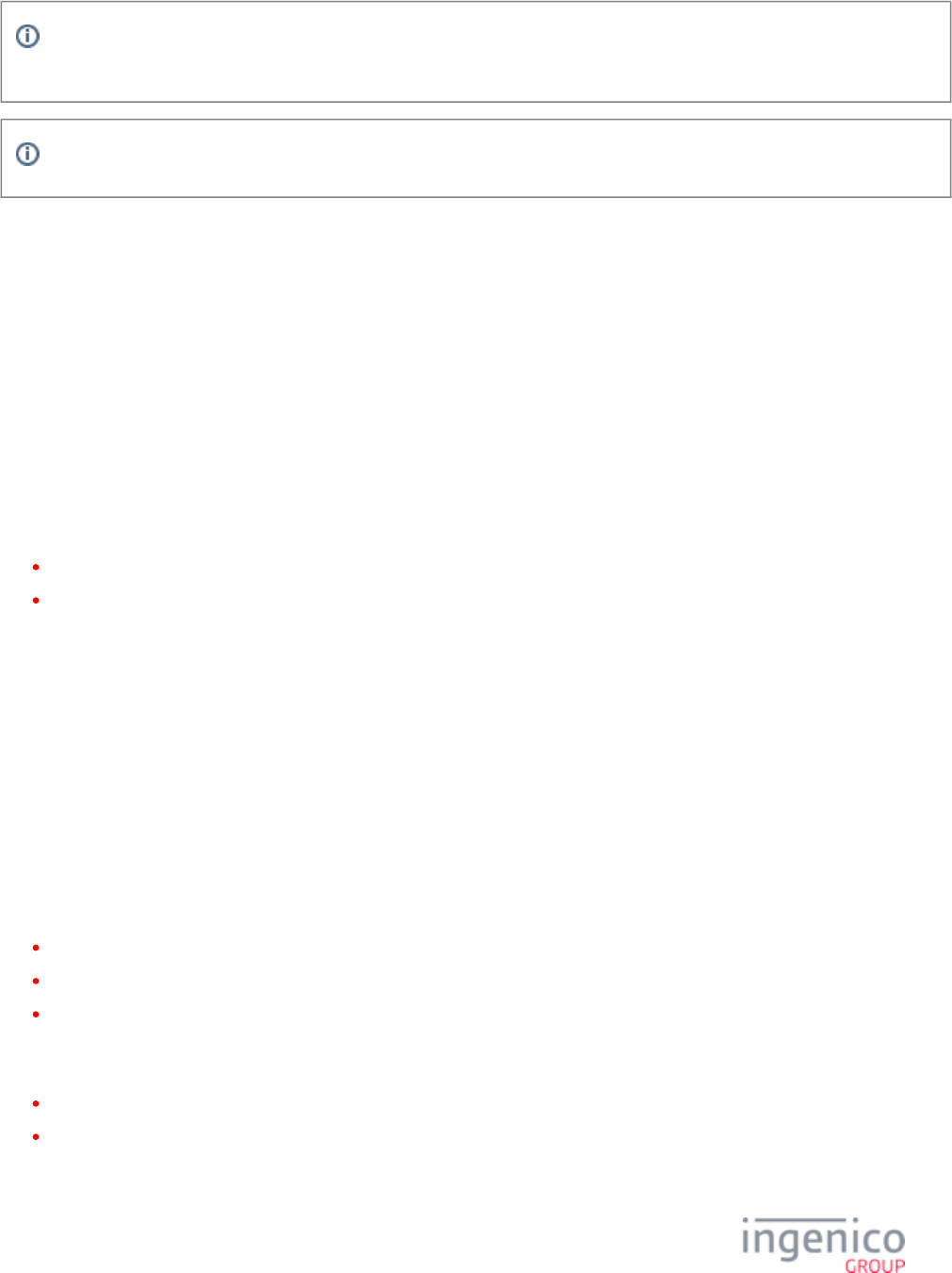
635/854 Telium RBA Developer's Guide/ August 18, 2015
If an EMV card is swiped instead of being inserted, the terminal displays “INSERT CARD IN CHIP READER” and waits for
the card insertion if the service code is set for chip.
The first digit of the service code for EMV cards will be '2' or '6' and their BIN range indicates that EMV is supported.
8_2_3_3 Canadian Specific Requirements
The Canadian Application Selection flag process requirement has been incorporated to facilitate compliance with Interac Direct Payment
(IDP) specifications, the national EMV specifications for Canada. This enables the card issuer to encode multiple applications on one card.
This also enables the card issuer to determine which application will be the primary when the card is used at a POS, and which application
will be the primary when the card is used at an ATM.
As an example, a card may be encoded with a VISA Plus AID as the primary AID for POS transactions, and an Interac AID as the primary
AID for ATM transactions. When the card is inserted into a retail device (POS) in Canada, only the VISA Plus AID will be included in the
list of applications available for the transaction. When the card is inserted into an ATM in Canada, only the Interac AID will be included in
the list of applications available for the transaction. When the card is used outside of Canada, both AIDs will be included to indicate that
both applications are available for POS and ATM transactions.
The user of the application may activate or deactivate the application selection for Interac Application Selection and Domestic VISA
Debit. This feature is controlled by two parameters in the EMV.DTA file:
Interac Application Selection Flag (ASF) '0019_0007'.
Domestic VISA Debit Application Selection Flag '0019_0008'.
A “0” value indicates that the corresponding application selection will be disabled while a “1” value indicates that the application selection
will be enabled. Also refer to the and for more information.EMV.DAT Configuration File MAC Messages (Canada Only)
8_2_3_4 Available EMV Application IDs
This section lists the available Application IDs for EMV transactions.
Available EMV Application IDs
The "Allow PIN Bypass" parameter determines whether or not the customer is allowed to bypass PIN entry by pressing the "Cancel" key.
This option is only available if the card allows it. PIN bypass is not be allowed if the Application ID is not found. If this option is enabled
but not allowed by the card, then the transaction will be declined. To summarize the requirements for PIN bypass:
The Application ID must be found.
The "Allow PIN Bypass" parameter must be set to '1'.
The card must allow PIN bypass.
The "Force Casback" boolean field allows for override of an issuer/AID's cashback setting to force/deactivate cashback regardless of AUC
cashback bits:
'0' = override AUC cashback bits (e.g. for Interac)
'1' = require AUC cashback bits (default)
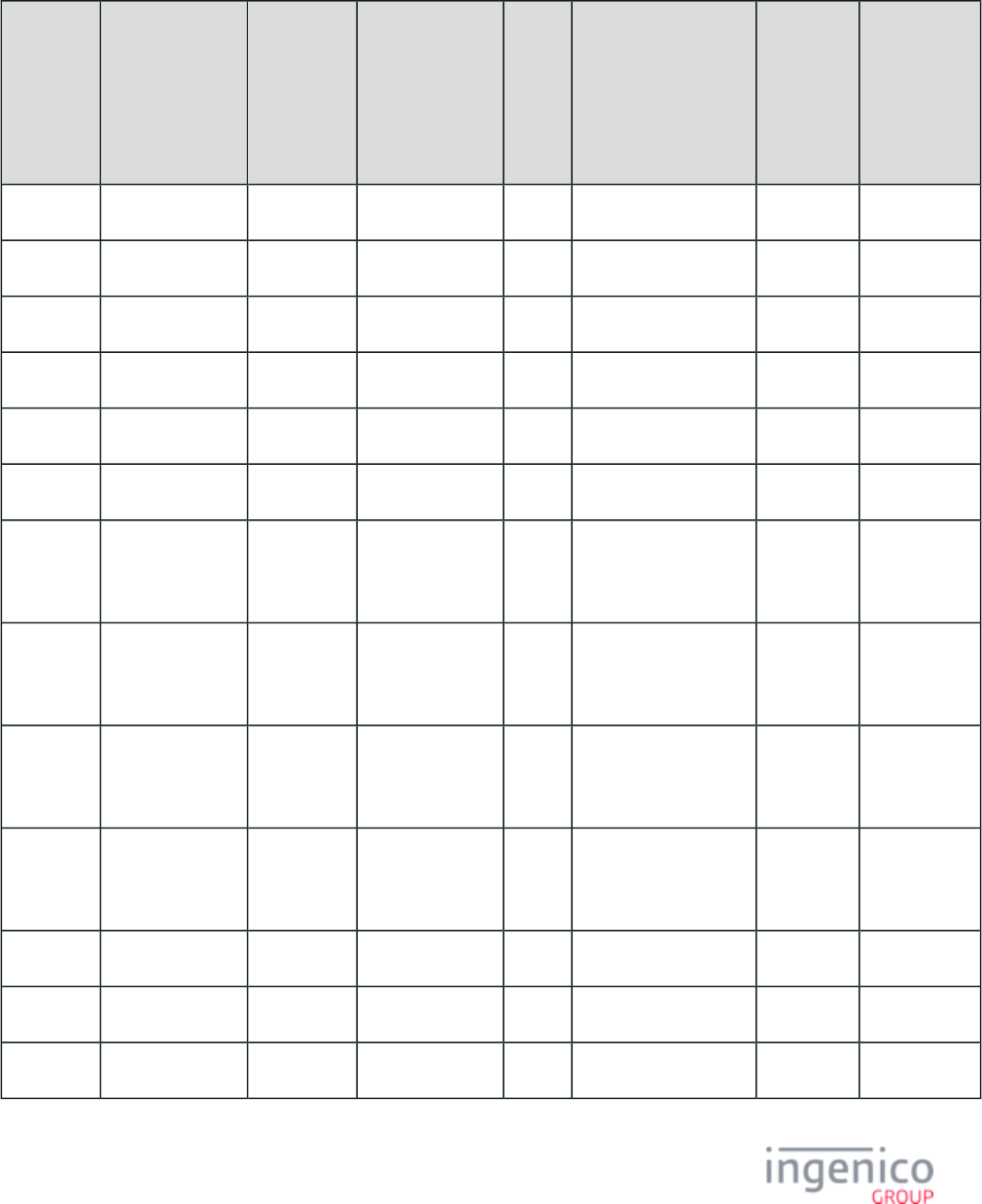
636/854 Telium RBA Developer's Guide/ August 18, 2015
Refer to the following table which lists and describes the available EMV Application IDs. The AID Brand value for each emvaid.dat
item corresponds to a parameter in , as shown in the second table below. For example, the '0021_0002' parameter's AID emvbrand.dat
Brand value of '01' refers to parameter '0022_0001'.emvbrand.dat
Available EMV Application IDs (in emvaid.dat)
DFS Data
Index
Application ID 8A Tag for
Bad PIN
Allow PIN
Bypass
Parameter
'0' = No
'1' = Yes
AID
Brand
US Common Debit
AID
'0' = Non Debit or
Global Debit AID
'1' = US Common
Debit AID
Force
Cashback?
'0' =
override
'1' =
require
Card
0021_0001 A0000000031010 55 0 02 0 0 VSDC
0021_0002 A0000000041010 55 0 01 0 0 MasterCard
0021_0003 A0000002771010 55 0 03 0 1 Interac
0021_0004 A0000000032010 55 0 02 0 0 VISA
0021_0005 A00000002501 55 0 04 0 0 AMEX
0021_0006 A0000001523010 55 0 05 0 0 Discover
0021_0007 A0000000980840 55 0 02 1 0 VISA US
Common
Debit
0021_0008 A0000000042203 55 0 04 1 0 MasterCard
US Common
Debit
0021_0009 A0000001524010 55 0 05 1 0 Discover US
Common
Debit
0021_0010 A0000006200620 55 0 02 1 0 DNA US
Common
Debit
0021_0011 " "
0021_0012 " "
0021_0013 " "
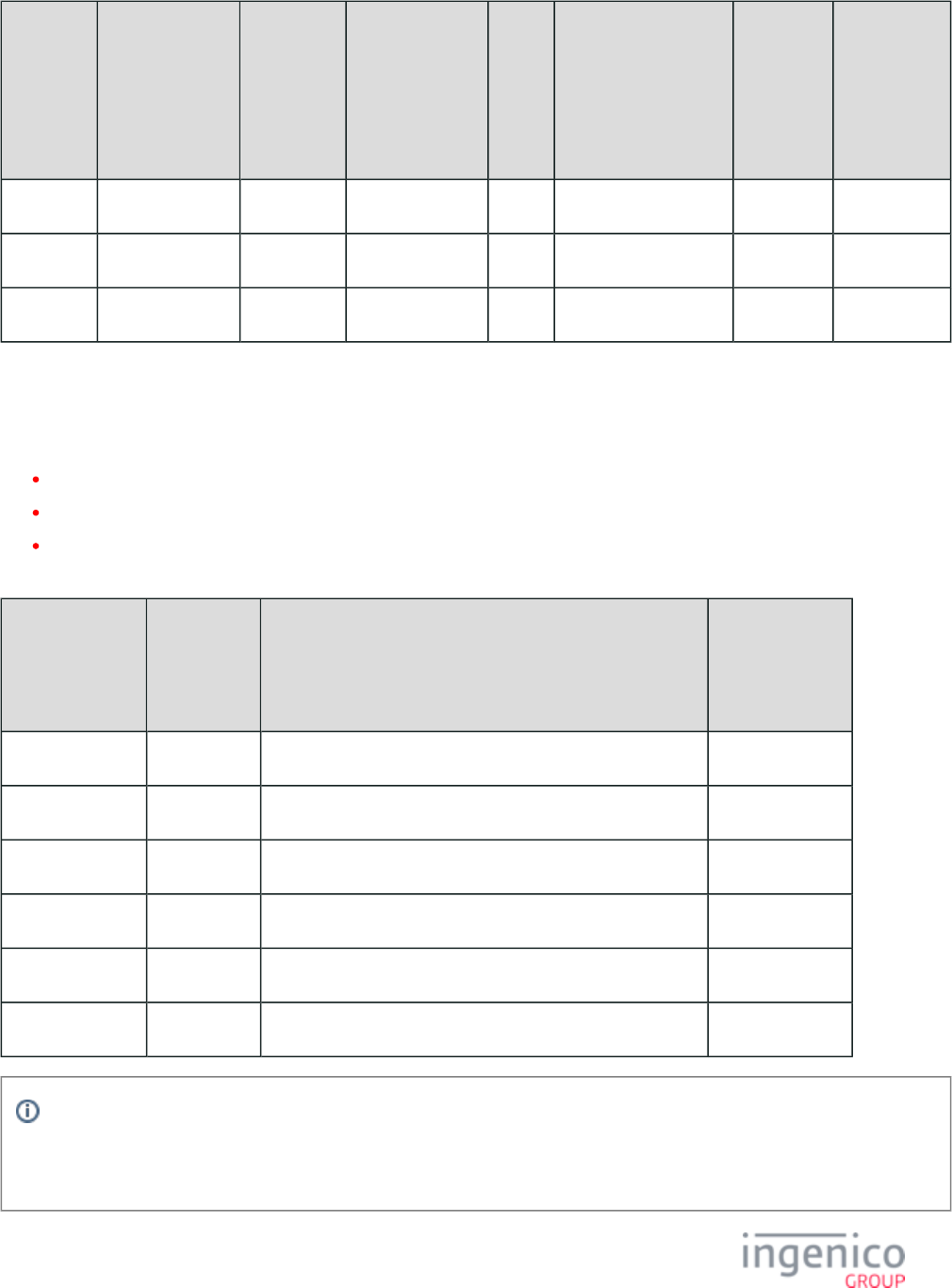
637/854 Telium RBA Developer's Guide/ August 18, 2015
DFS Data
Index
Application ID 8A Tag for
Bad PIN
Allow PIN
Bypass
Parameter
'0' = No
'1' = Yes
AID
Brand
US Common Debit
AID
'0' = Non Debit or
Global Debit AID
'1' = US Common
Debit AID
Force
Cashback?
'0' =
override
'1' =
require
Card
0021_0014 " "
0021_0015 " "
0021_0016 " "
EMV Brand Parameters
The field US Common/Global Debit AID preference configures whether the RBA automatically prefers global or US common debit AIDs
as follows:
0 = do not prefer US Common or Global Debit AID
1 = prefer US Common Debit AID
2 = prefer Global Debit AID
emvbrand.dat Parameters
DFS Data Index EMV Brand US Common/Global Debit AID Preference
'0' = Do not Prefer US Common or Global Debit AID
'1' = Prefer US Common Debit AID
'2' = Prefer Global Debit AID
Card
0022_0001 01 Default value is '0'. MasterCard
0022_0002 02 Default value is '0'. VISA
0022_0003 03 Default value is '0'. Interac
0022_0004 04 Default value is '0'. AMEX
0022_0005 05 Default value is '0'. Discover
0022_0006 06 Default value is '0'. DNA (US Debit)
If the merchant wishes to prefer the US common debit AIDs, then set each brand preference to '1'.
If '0019_0003' = '1' ("pin pad should auto-select the application (AID) during an EMV transaction") then the US Common debit
AID will be auto-selected. The customer will not be prompted to select.
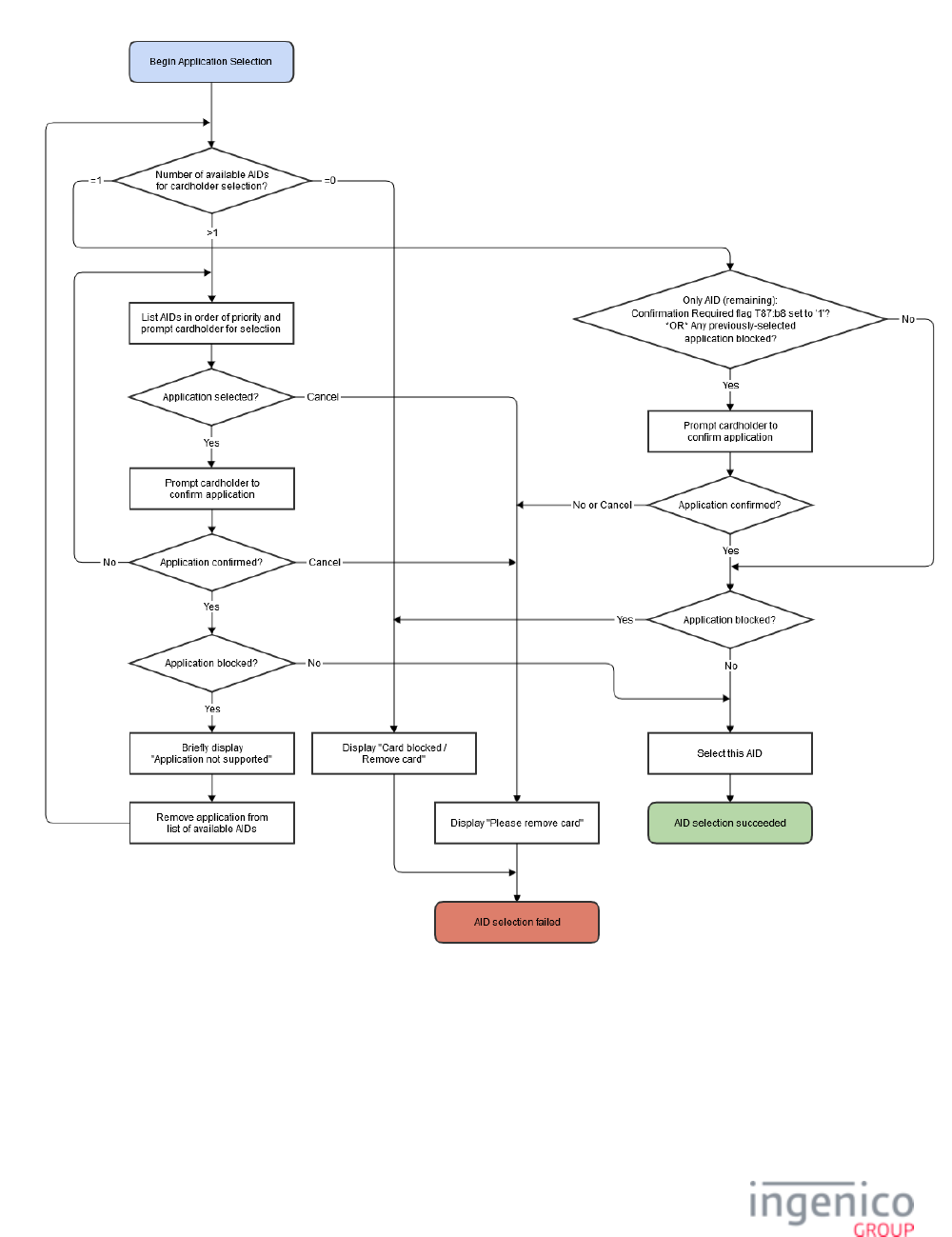
638/854 Telium RBA Developer's Guide/ August 18, 2015
8_2_3_5 Application Selection for '0019_0003' = '0'
Application Selection for '0019_0003' = '0'
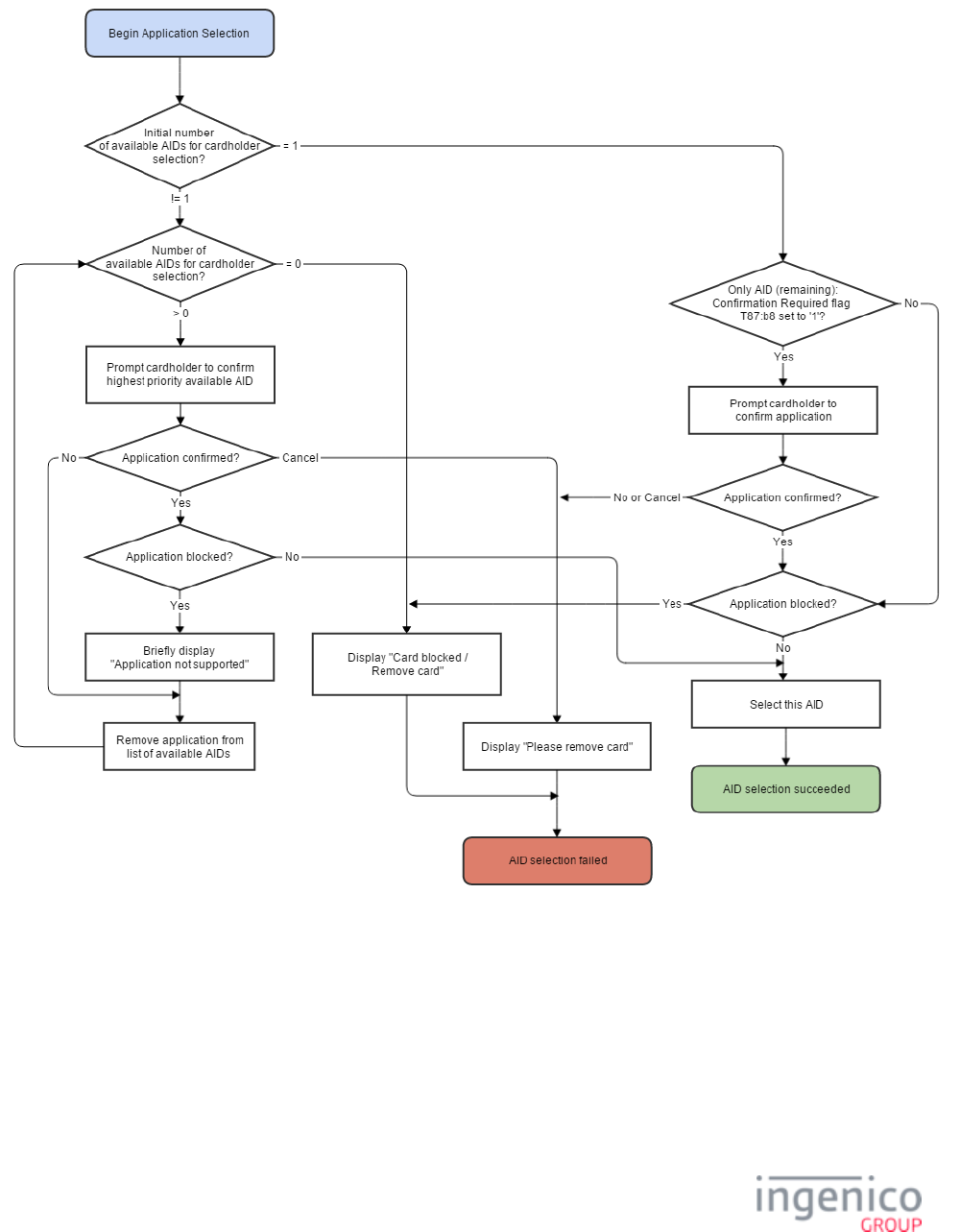
639/854 Telium RBA Developer's Guide/ August 18, 2015
8_2_3_6 Application Selection for '0019_0003' = '1'
Application Selection for '0019_0003' = '1'
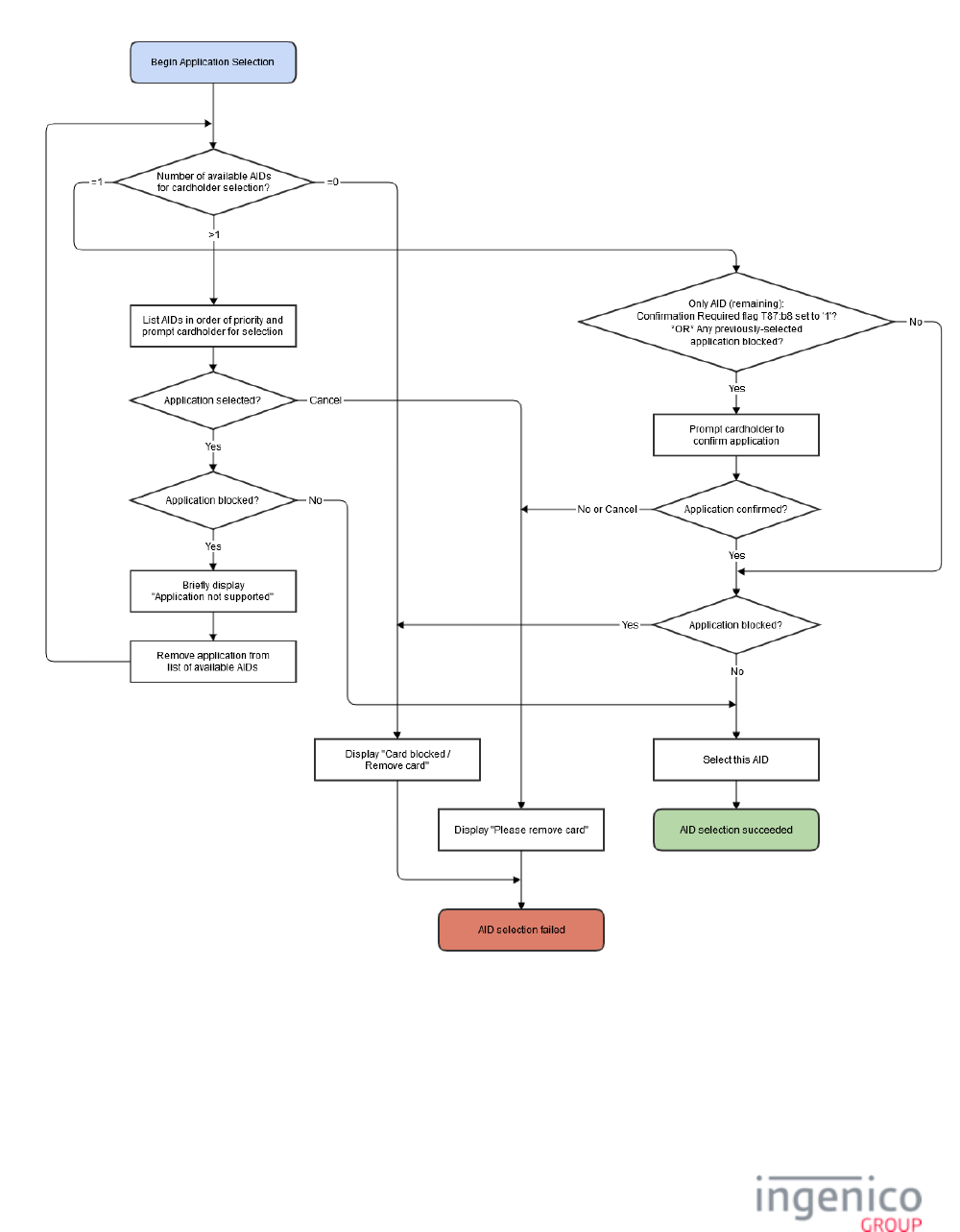
640/854 Telium RBA Developer's Guide/ August 18, 2015
8_2_3_7 Application Selection for '0019_0003' = '2'
Application Selection for '0019_0003' = '2'
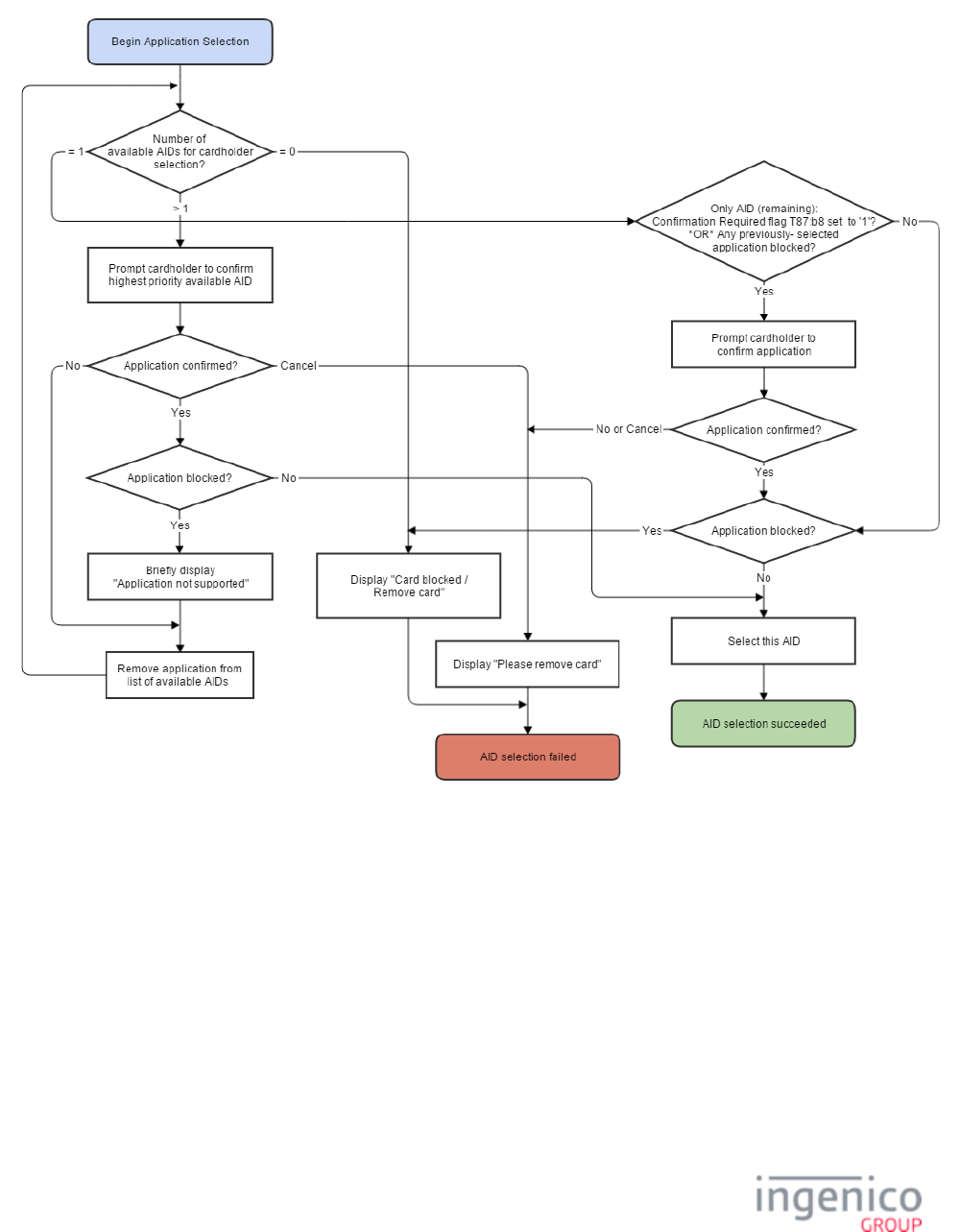
641/854 Telium RBA Developer's Guide/ August 18, 2015
8_2_3_8 Application Selection for '0019_0003' = '3'
Application Selection for '0019_0003' = '3'
8_2_4 Read Application Data
Once the application is selected, the next step is to read the application data. An Application File Locator (AFL) is read from the card and
is used by the terminal to read data records from the card which are required for the transaction (e.g., card verification method list, Track 2
equivalent data). The terminal retrieves the information and then sends it to the POS using an EMV '33.02.x' Track 2 Equivalent Data
.Message
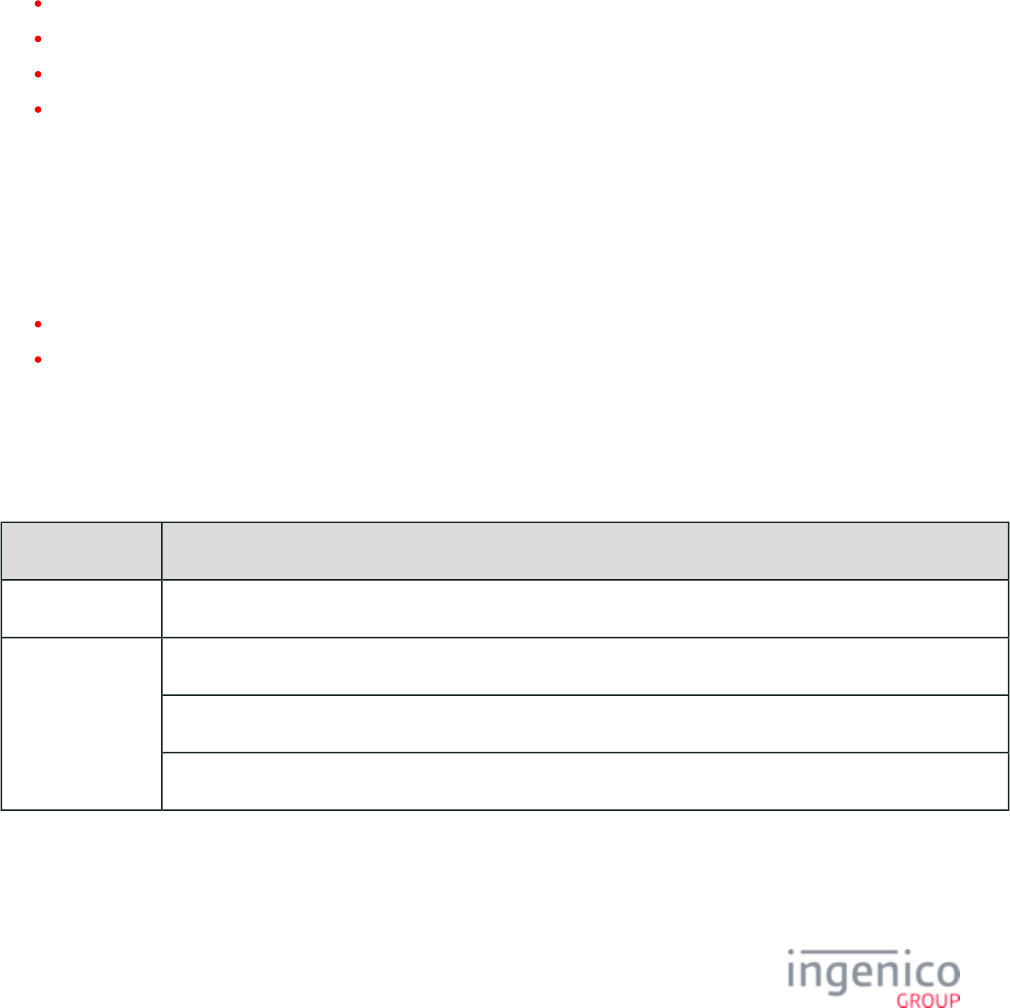
642/854 Telium RBA Developer's Guide/ August 18, 2015
8_2_5 Data Authentication
Data authentication is the process of performing a cryptographic validation of the EMV card using public key cryptography.
Authentication may be performed using static Data Authentication (SDA), Dynamic Data Authentication (DDA), or by using a
combination of Dynamic Data Authentication with the application cryptogram generated by the card itself. While both SDA and DDA
methods protect against modification, the DDA method provides protection from cloning.
8_2_6 Cardholder Verification
A prioritized list of Cardholder Verification Methods (CVMs) is stored on the EMV card. This is due to the variance in supported CVMs
from terminal to terminal. The terminal reads this list from the card during the cardholder verification process and selects the supported
CVM with the highest priority. Refer to the following sections for more information on the cardholder verification processes:
PIN Entry for EMV Transactions
Signature Management
EMV Reversal
EMV Fallback
8_2_6_1 PIN Entry for EMV Transactions
PIN verification may be performed offline or online. The difference is in how the PIN verification is implemented. In the offline mode,
PIN verification is performed by the card, whereas in the online mode PIN verification is performed by card issuer. In either case, if the
PIN entry is cancelled by the user, then the transaction will be cancelled as well. Refer to the following sections for more information on
offline PIN entry and online PIN verification:
Offline PIN Verification
Online PIN Verification
Offline PIN Verification
Once the PIN entry has been completed, the terminal proceeds according to the below table.
Action Taken Following PIN Entry
PIN Entry Status Action Taken
Correct PIN entry Terminal continues with the transaction.
Incorrect PIN
entry
If the PIN is not blocked, the user is prompted to enter PIN again.
If this is the last attempt to enter the PIN, a warning message is displayed to inform the cardholder.
If the PIN is blocked, the terminal can either continue or abort the transaction according to the card CVM list.
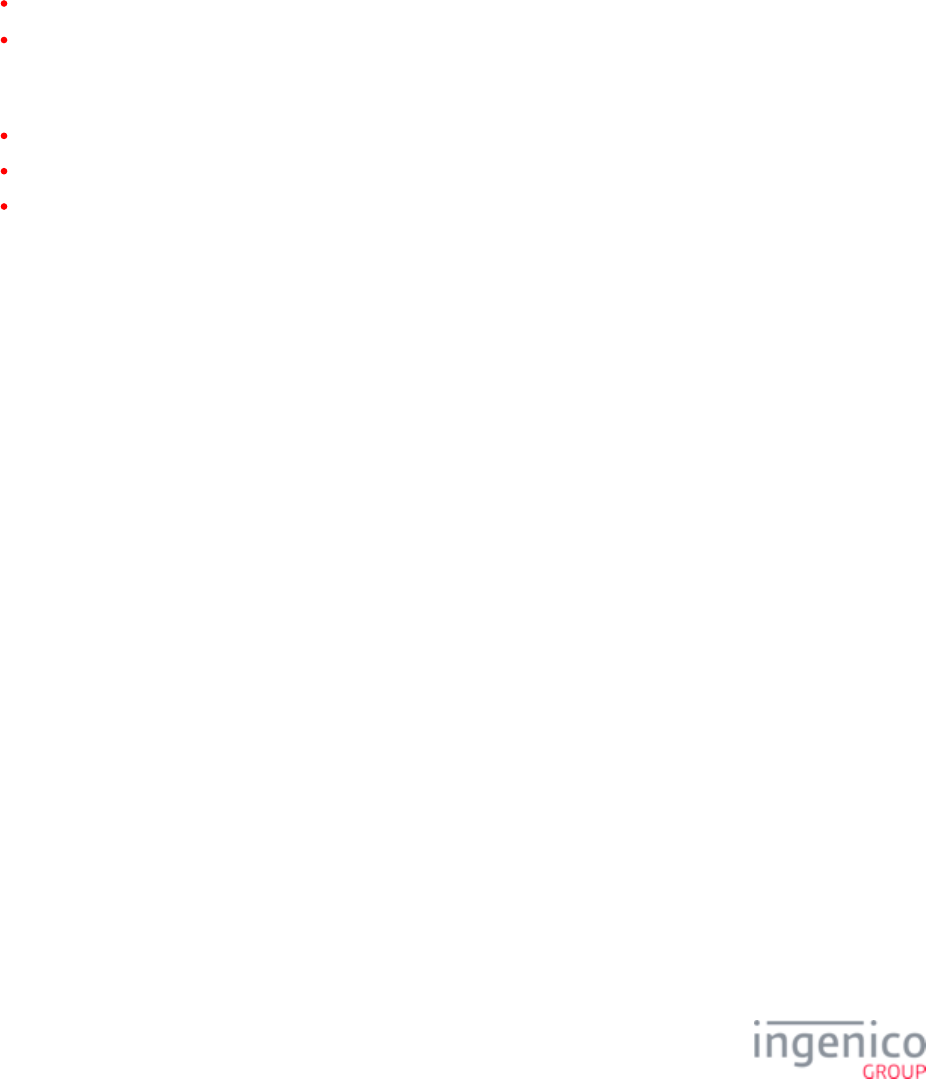
643/854 Telium RBA Developer's Guide/ August 18, 2015
1.
2.
1.
2.
3.
Online PIN Verification
Online PIN entry requires that a PIN session key is loaded into the secret area. The PIN key index and encryption method are retrieved
from the parameter file. This key will be used to encrypt the PIN block value. The online PIN entry must be ignored in the case PIN.DAT
when the PIN session key is not found in the secret area.
8_2_6_2 Signature Management
The signature management function is already supported for MSR transactions. It is required under the following conditions:
The parameter file has been configured to require pre-sign for the selected payment type.CARDS.DAT
The parameter file has been configured to require a signature when the transaction amount exceeds a set threshold CARDS.DAT
defined in this file.
For EMV transactions, a signature is required under the following conditions:
A signature is required in the Cardholder Verification Method (CVM) result for the CVM used in the transaction.
The transaction is a full EMV transaction without PIN entry.
The transaction is an EMV contactless transaction and the amount exceeds the contactless CVM threshold. (There is a tag for each
kernel type that indicates if a signature is required).
In all three cases, the process is the same. The RBA application loads the form of signature and awaits cardholder entry.
8_2_6_3 EMV Reversal
The EMV card must remain in the terminal until the transaction has been completed, as the card is required to send an application
cryptogram to the Host immediately following the transaction. This application cryptogram is stored by the Host and authenticates the
presence of the card during the transaction. Once the Host has approved the transaction and sent this decision back to the terminal, there
are two conditions which may cause EMV reversal:
The transaction has been approved by the Host system, but the transaction is declined by the card.
The transaction has been approved by the Host system, but the card was removed prematurely.
The POS must detect these two cases and implement the reversal since it is responsible for Host communications.
8_2_6_4 EMV Fallback
Fallback is the process of changing the EMV transaction from reading the embedded chip on the card to reading the magnetic stripe on the
back of the card. This may be implemented when the payment terminal is unable to communicate with the embedded chip. There are
several scenarios where this can occur:
The card chip malfunctioned at the start of the transaction.
Other card chip related problems occurred during the transaction.
There are problems which are unrelated to the card, such as a MasterCard stipulation that requires fallback if the PAN within Track
2 differs from the actual PAN.
For the first scenario above, the RBA sends an with tag (Error Response EMV '33.05.x' Authorization Confirmation Message T1010
Code) set to CDIV (Card Data Invalid) or CNSUP (Card Not Supported). The POS decides whether or not fallback is allowed.
For the second and third scenarios, the RBA sends an . EMV tags encoded in the message EMV '33.02.x' Track 2 Equivalent Data Message
inform the POS of the potential problems. The POS then decides whether or not fallback is necessary.
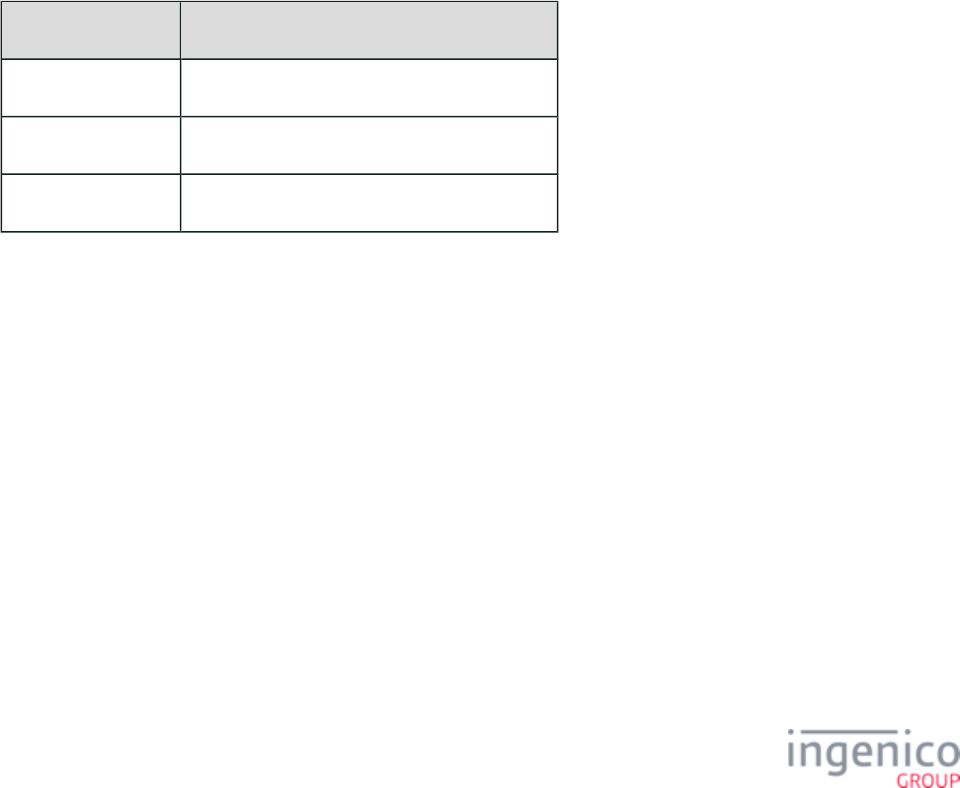
644/854 Telium RBA Developer's Guide/ August 18, 2015
If the fallback is required according to the above conditions, the POS should allow the swipe of a chip card for once (since the POS is
doing the check of the service code to verify if the swiped card is an EMV chip card or not).
8_2_7 Terminal Risk Management
Terminal risk management is performed to evaluate whether a transaction should be authorized offline or online. The amount of the
transaction is compared to an offline limit. If this limit is exceeded, then online authorization is required.
8_2_8 Terminal Action Analysis
Once the terminal risk management has been completed, a decision must be made as to whether or not to proceed with the transaction, and
if so, whether the transaction should be authorized offline or online. This decision is based on Issuer Action Codes (IACs) on the card, and
Terminal Action Codes (TACs) configured for each AID in the and configuration files.EMVCONTACT.XML EMVCLESS.XML
8_2_9 First Card Action Analysis
The first card action analysis is performed by the EMV card, which makes the decision as to how to process the transaction (offline or
online). The card requests a list of tags from the terminal which it will use in the decision making process. The terminal sends this tag data
and then requests a cryptogram from the card based on its decision as to how to proceed with the authorization. Refer to the below table
for the card response cryptogram method.
Card Response Cryptogram Method
Terminal Decision Cryptogram Requested from Card
Offline Decline Application Authentication Cryptogram (AAC)
Offline Approval Transaction Certificate (TC)
Online Authorization Authorization Request Cryptogram (ARQC)
8_2_10 Online Transaction Authorization
Online transaction authorization occurs when an Authorization Request Cryptogram (ARQC) is requested. This cryptogram is generated
by the EMV card, providing what could be considered a digital signature of the transaction. This card issuer responds with an
Authorization Response Cryptogram (ARPC) and authorization response (“Approved” or “Declined”). The ARPC is in turn verified by the
card before validating the transaction.
8_2_11 Second Card Action Analysis
Following the online transaction authorization, the card will analyze the results and the terminal will request an approval status from the
card (“Approved” or “Declined”). The card will communicate this decision to the terminal which in turn will complete the transaction.
8_2_12 Transaction Completed
Once the transaction is completed, the terminal sends a 10.x Hard Reset Message to the POS indicating that it is returning to the online idle
state and awaits the next transaction.
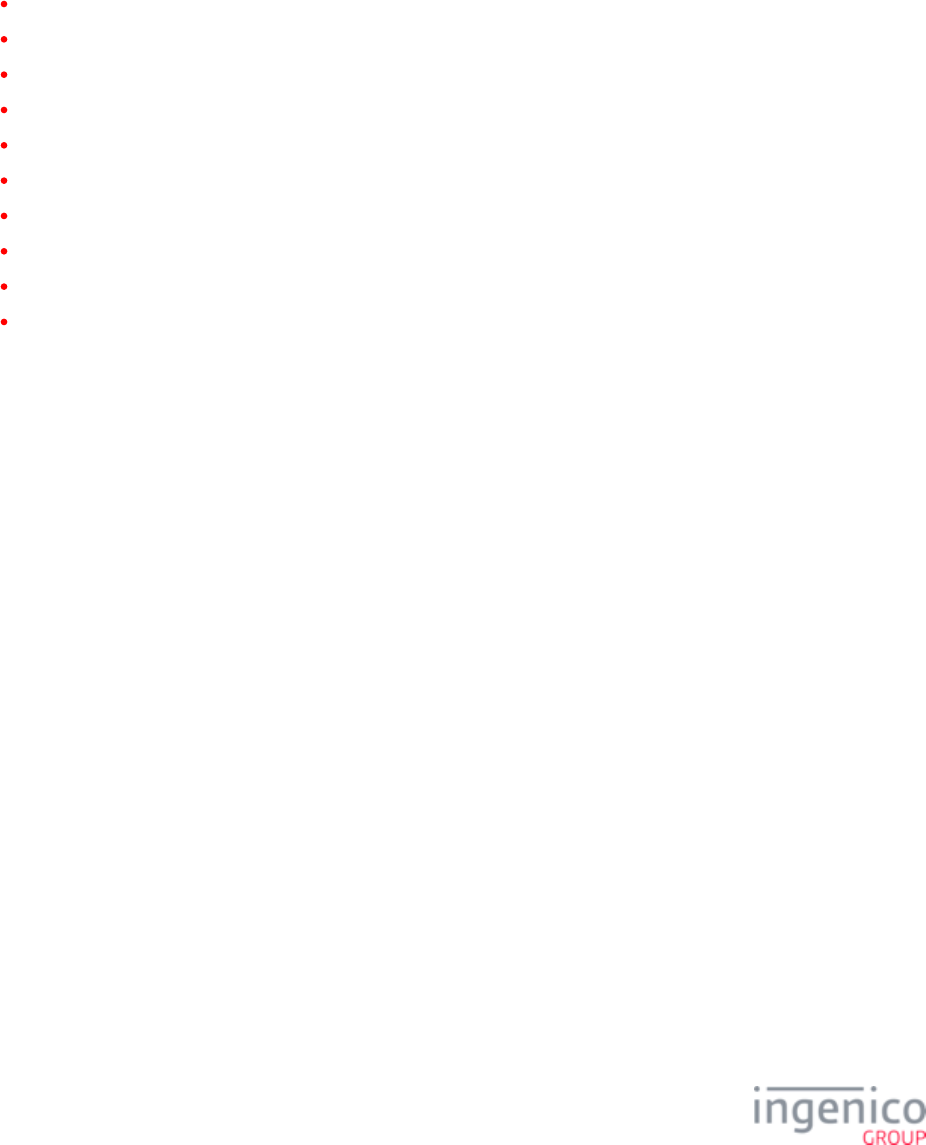
645/854 Telium RBA Developer's Guide/ August 18, 2015
8_3 EMV Host Interface Messages
8_3_1 Overview of EMV Host Interface Messages
When a transaction is being processed as an EMV transaction, communication messages between the terminal and the POS are uniquely
identified by a 33.x message identifier. The message type is selected using a Subcommand Identifier which is embedded in the message.
Subcommand identifiers are used to identify the following message types:
EMV '33.00.x' Transaction Initiation Message
EMV '33.01.x' Status Message
EMV '33.02.x' Track 2 Equivalent Data Message
EMV '33.03.x' Authorization Request Message
EMV '33.04.x' Authorization Response Message
EMV '33.05.x' Authorization Confirmation Response Message
EMV '33.07.x' Terminal Capabilities Message
EMV '33.08.x' Set Variables Message
EMV '33.09.x' Set Tag Data Message
EMV '33.10.x' Get Tag Data Message
Refer to the following table for a description of Subcommand Identifier codes.
EMV Host Interface Message Subcommand Identifiers
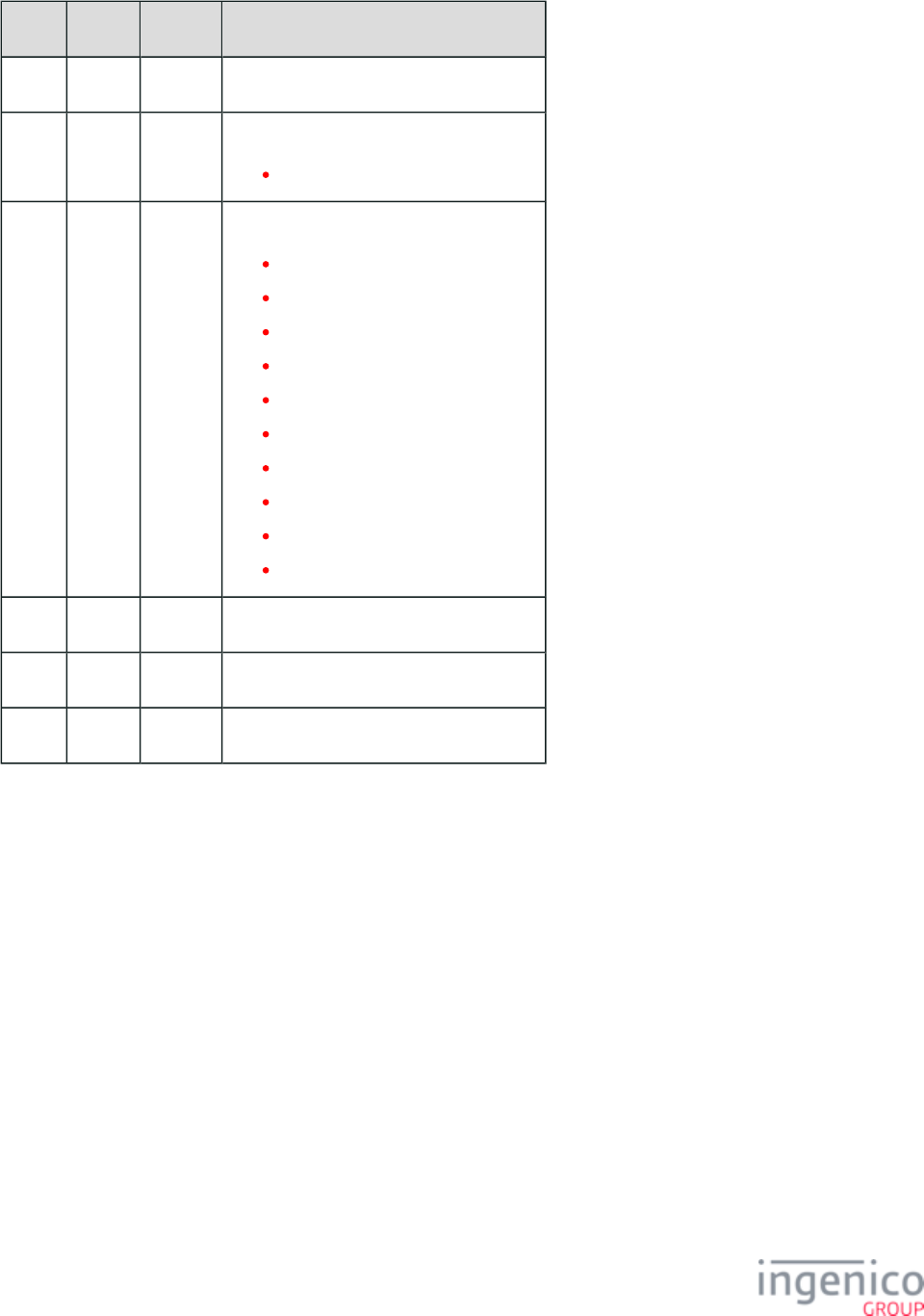
646/854 Telium RBA Developer's Guide/ August 18, 2015
Offset Length Format Description
0 1 Constant STX-0x02.
1 3 Constant Message identifier.
33.
4 3 Constant Subcommand identifier.
00. = Transaction Initiation.
01. = Status.
02. = Track 2 Equivalent Data.
03. = Authorization Request.
04. = Authorization Response.
05. = Authorization Confirmation.
07. = Terminal Capabilities.
08. = Set Variables.
09. = Set Tag Data.
10. = Get Tag Data.
7 ... ... ...
M 1 Constant ETX-0x03.
M+1 1 Binary LRC check character.
Also refer to for a description and examples of the data format of tags included in the 33.x messages.EMV Tag Data Format
8_3_2 EMV '33.00.x' Transaction Initiation Message
8_3_2_1 Overview
The EMV '33.00.x' Transaction Initiation Request message is sent from the POS to the terminal when initiating an On-Demand EMV
transaction. This occurs once the RBA notifies the POS that an EMV card has been detected. The information provided in this message is
used by the RBA to configure the transaction flow. The POS may optionally include one or more EMV/non-EMV tag values which will be
used during the transaction. The format for the request and response messages are the same; the response message will contain the status
codes but none of the optional fields.
Upon receiving and processing the EMV '33.00.x' Transaction Initiation Request message from the POS, the terminal will return an EMV
'33.00.x' Transaction Initiation Response message. The transaction amount is now set via tag . This can be implemented using the T9F02
EMV '33.00.x' Transaction Initiation Request message. The transaction amount can also be set or changed at a later point using the EMV
'33.09.x' Set Tag Data message.
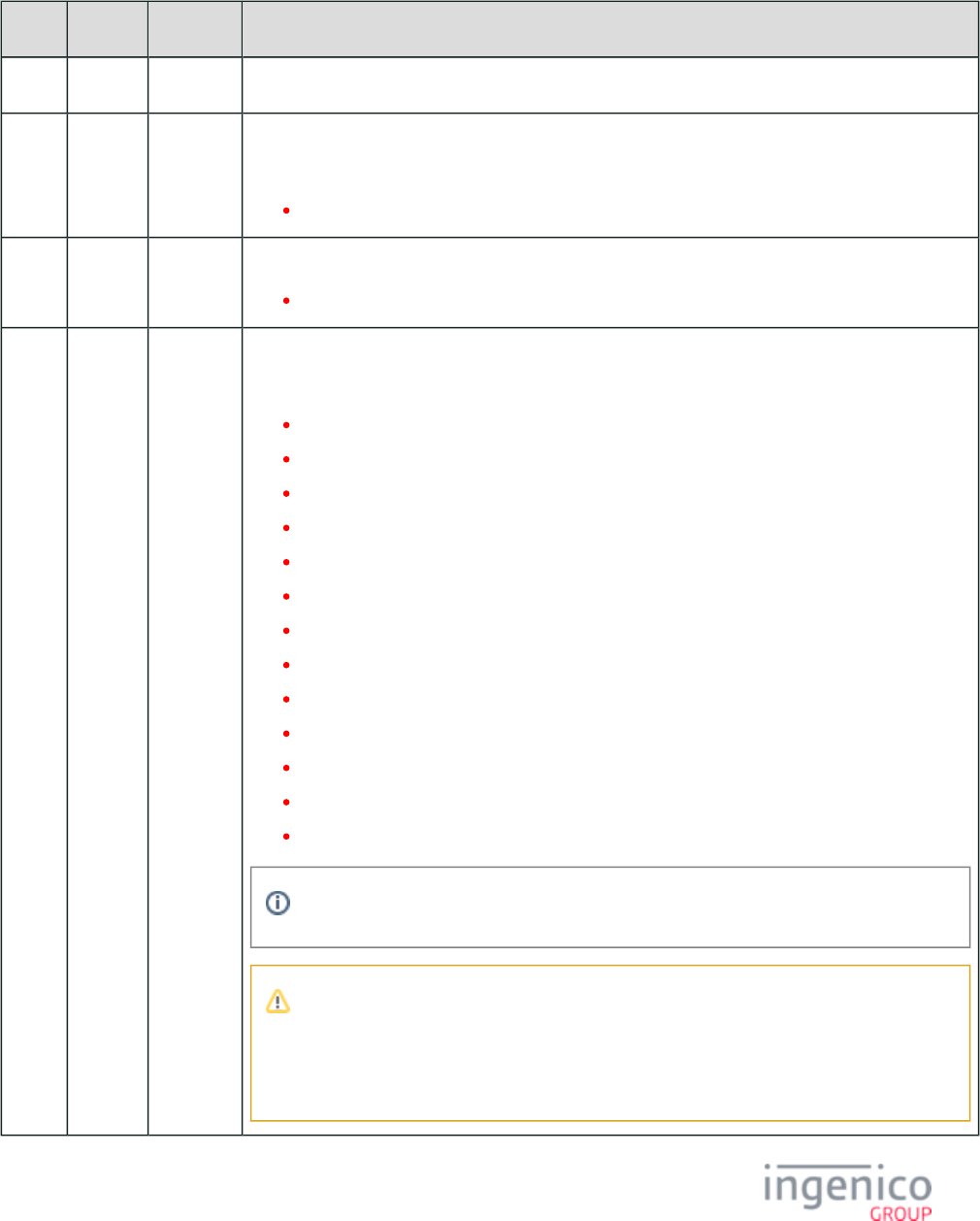
647/854 Telium RBA Developer's Guide/ August 18, 2015
8_3_2_2 EMV '33.00.x' transaction Initiation Request Message Format
The following table describes the format for the EMV '33.00.x' Transaction Initiation Request Message.
EMV '33.00.x' Transaction Initiation Request Message Format
Offset Length Format Description
0 1 Constant STX – 0x02.
1 3 Constant iConnectEFT Constant = M33_00_EMV_TRANSACTION_INITIATION
Message identifier.
33.
4 3 Constant Subcommand identifier.
00. = Transaction initiation.
7 2 Alphanum iConnectEFT Constant = P33_00_REQ_STATUS
Status code.
00 = OK
01 = FAIL
02 = INVALID_PACKET_NUMBER_FOR_TYPE (see Note 1)
03 = INVALID_MSG_HEADER
04 = UPDATE_LIST_FAIL
05 = SUSPEND_LIST_FAIL
06 = UPDATE_TIMER_FAIL
07 = TAG_LIST_FAIL
08 = INVALID_TARGET
09 = INVALID_LOAD_SRC
10 = INVALID_FILENAME
11 = FILE_NOT_FOUND
12 = INVALID_CMD_TYPE
Failure codes can have values from 1 to 99.
Note 1
The packet number provided is inconsistent with the package type provided (e.g., the
packet type indicates that this is the first and only packet, where the packet is actually the
third packet).
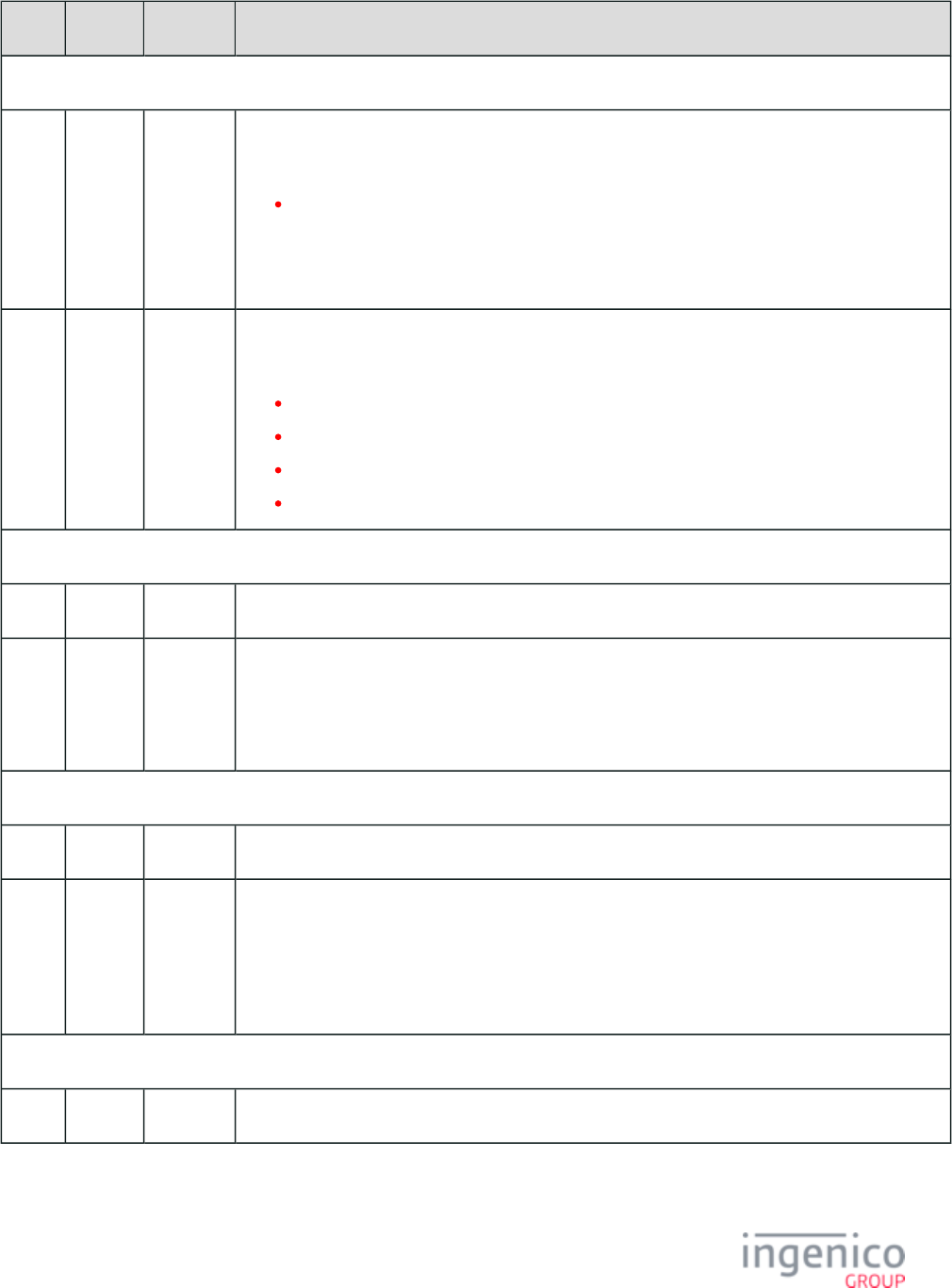
648/854 Telium RBA Developer's Guide/ August 18, 2015
Offset Length Format Description
EMV Request Header
9 1 Alphanum iConnectEFT Constant = P33_00_RES_EMVH_CURRENT_PACKET_NBR
Current packet number.
0 - 9
Starts at "0" for each new message, and increments for each packet of the message. The possible
range is from 0 to 9, although in practice only one or two packets will be part of a request. The packet
number wraps back to 0 after 9.
10 1 Alphanum iConnectEFT Constant = P33_00_RES_EMVH_PACKET_TYPE
Packet type.
0 = Indicates that the packet is the first and last.
1 = Indicates that the packet is the first of more to come.
2 = Indicates that more packets are to come.
3 = Indicates the last packet.
Search for FS character to locate the next field.
11 1 Constant FS – 0x1C.
12 Variable Alphanum iConnectEFT Constant = P33_00_REQ_UPDATE_STEP_LIST
Status update step list (optional, may be empty). This list includes the steps where the RBA should
provide a status response message. This list may contain one or more steps, concatenated to one
another. Refer to the for a complete list of steps.Transaction Step List
Search for FS character to locate the next field.
M 1 Constant FS – 0x1C.
M + 1 Variable Alphanum iConnectEFT Constant = P33_00_REQ_SUSPEND_STEP_LIST
Suspend status step list (optional, may be empty). This list includes the steps where the RBA should
should suspend the transaction flow and await the resume message from the POS. This list may
contain one or more steps, concatenated to one another. Refer to the for a Transaction Step List
complete list of steps.
Search for FS character to locate the next field.
N 1 Constant FS – 0x1C.
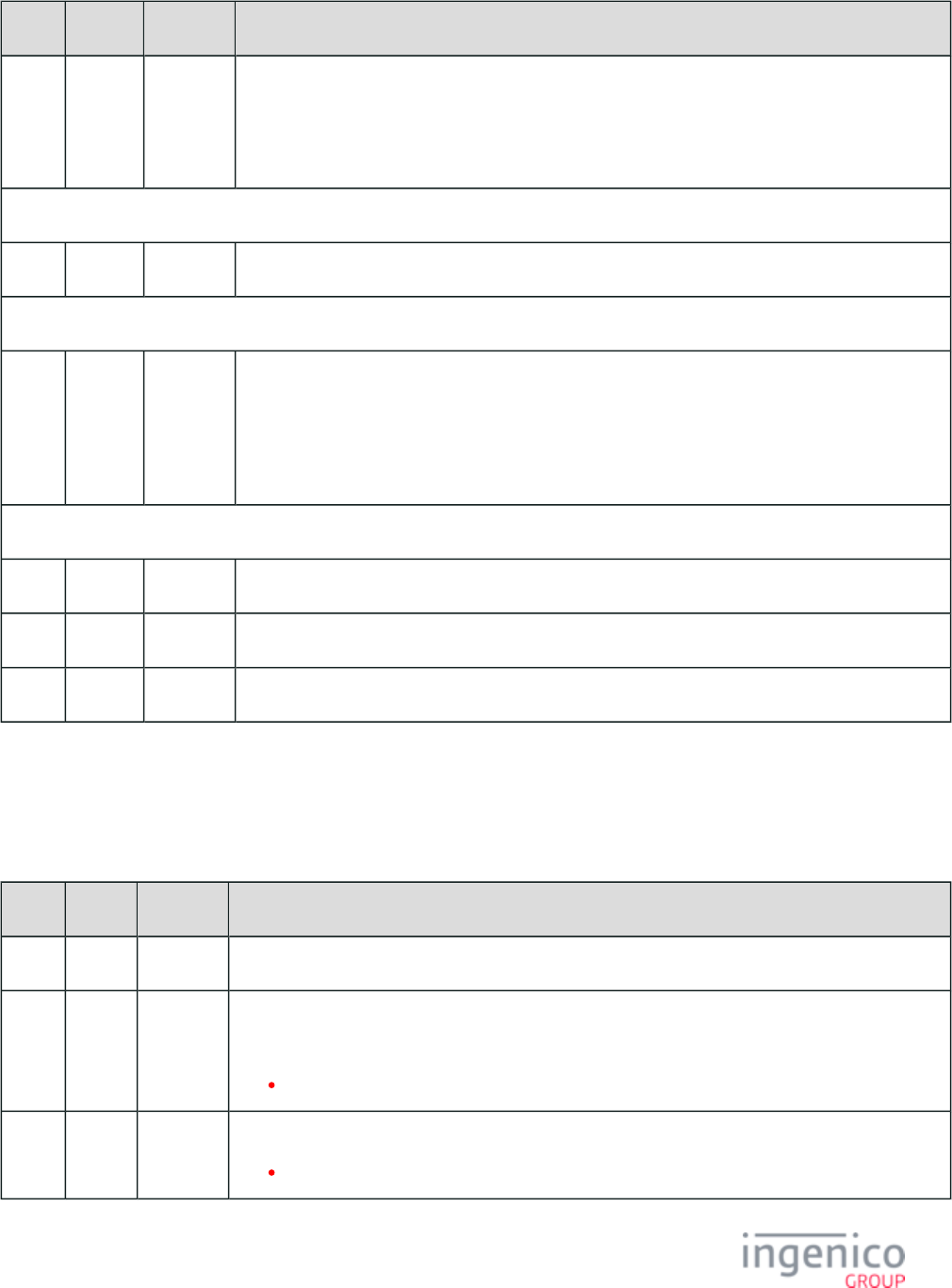
649/854 Telium RBA Developer's Guide/ August 18, 2015
Offset Length Format Description
N + 1 5 Constant iConnectEFT Constant = P33_00_REQ_RESEND_TIMER
Status message re-send timer (optional). This timer is used by the RBA to determine when to resend
the status message during the suspend states if provided in the previous field. The timer value is in
milliseconds.
Search for FS character to locate the next field.
N + 6 1 Constant FS – 0x1C.
EMV Tag and Data Fields
N + 7 Variable Alphanum iConnectEFT Constant = P33_00_REQ_EMV_TAG
EMV '33.00.x' Transaction Initiation data tags (optional).
For the format of this field, refer to .EMV Tag Data Format
Refer to .EMV and Non-EMV Tags Transmitted in Host Interface Messages
Search for FS character to locate the next field.
O 1 Constant FS – 0x1C.
O + 1 1 Constant ETX – 0x03.
O + 2 1 Binary LRC check character.
8_3_2_3 EMV '33.00.x' Transaction Initiation Response Message Format
The following table describes the format for the EMV '33.00.x' Transaction Initiation Response Message.
EMV '33.00.x' Transaction Initiation Response Message Format
Offset Length Format Description
0 1 Constant STX – 0x02.
1 3 Constant iConnectEFT Constant = M33_00_EMV_TRANSACTION_INITIATION
Message identifier.
33.
4 3 Constant Subcommand identifier.
00. = Transaction initiation.
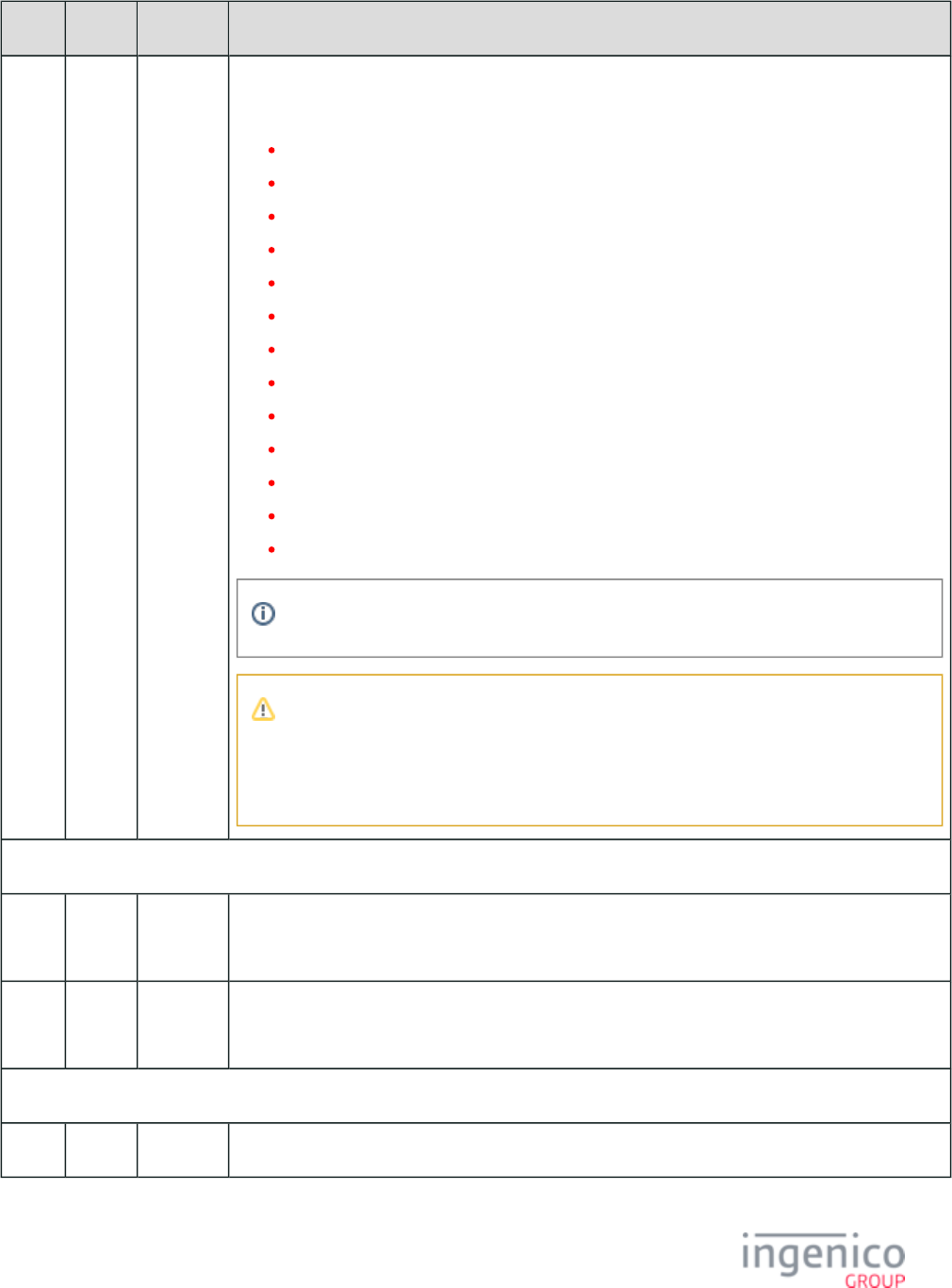
650/854 Telium RBA Developer's Guide/ August 18, 2015
Offset Length Format Description
7 2 Alphanum iConnectEFT Constant = P33_00_RES_STATUS
Status code.
00 = OK
01 = FAIL
02 = INVALID_PACKET_NUMBER_FOR_TYPE (see Note 2)
03 = INVALID_MSG_HEADER
04 = UPDATE_LIST_FAIL
05 = SUSPEND_LIST_FAIL
06 = UPDATE_TIMER_FAIL
07 = TAG_LIST_FAIL
08 = INVALID_TARGET
09 = INVALID_LOAD_SRC
10 = INVALID_FILENAME
11 = FILE_NOT_FOUND
12 = INVALID_CMD_TYPE
Failure codes can have values from 1 to 99.
Note 2
The packet number provided is inconsistent with the package type provided (e.g., the
packet type indicates that this is the first and only packet, where the packet is actually the
third packet).
EMV Request Header
9 1 Alphanum iConnectEFT Constant = P33_00_RES_EMVH_CURRENT_PACKET_NBR
Current packet number. Always '0' as only one packet will be part of an EMV response message.
10 1 Alphanum iConnectEFT Constant = P33_00_RES_EMVH_PACKET_TYPE
Packet type. Currently, EMV response messages always return '0', indicating the first and last packet.
Search for FS character to locate the next field.
11 1 Constant FS – 0x1C.
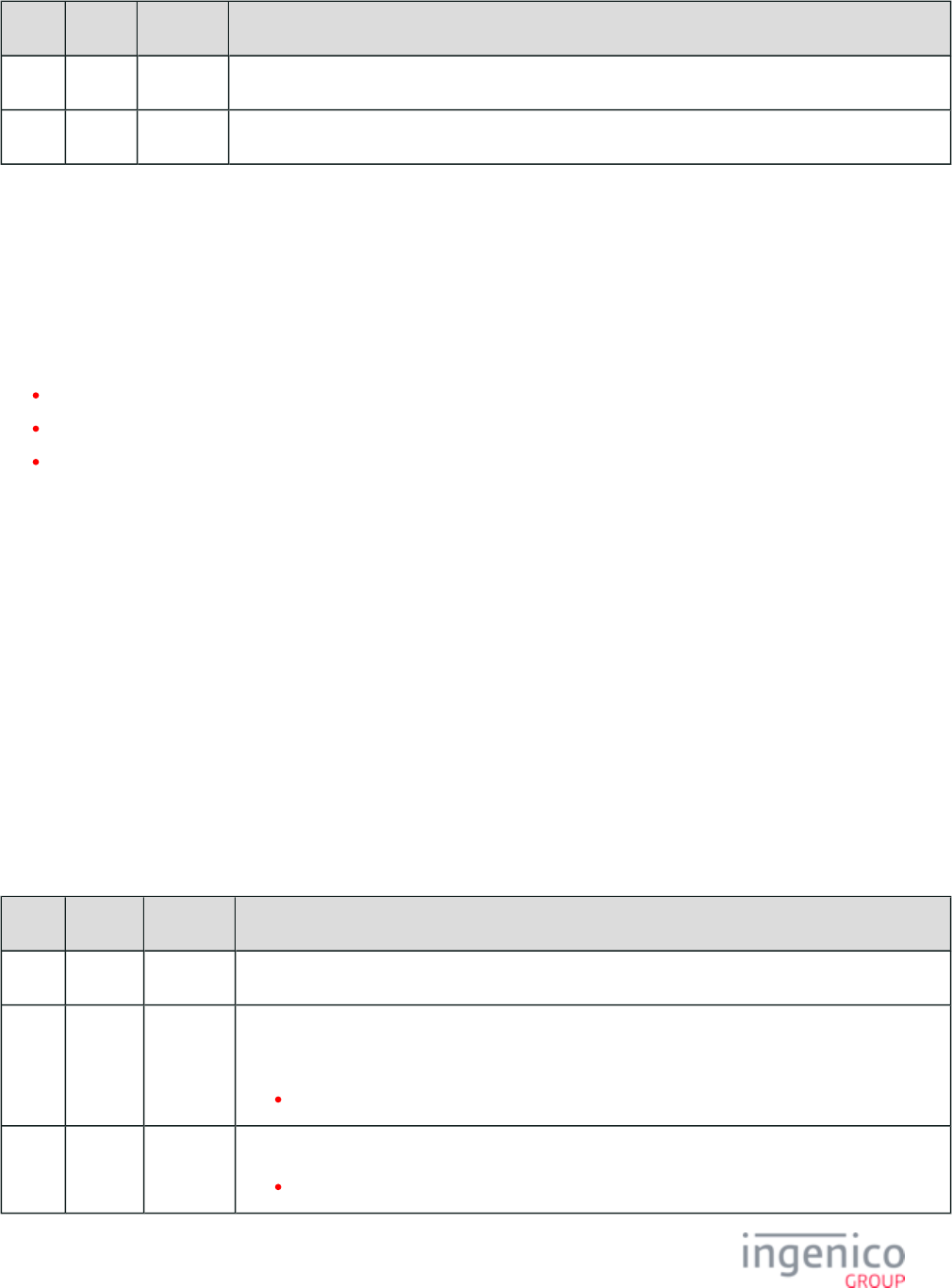
651/854 Telium RBA Developer's Guide/ August 18, 2015
Offset Length Format Description
12 1 Constant ETX – 0x03.
13 1 Binary LRC check character.
8_3_3 EMV '33.01.x' Status Message
8_3_3_1 Overview
The EMV '33.01.x' Status Request message enables the POS to request a status response from the terminal. This message can also be used
to:
Change the Status Update Step List
Suspend the Status Step List
Resend Status Message Timer values
Typically, the POS should use the both to request status messages for specific EMV EMV '33.00.x' Transaction Initiation Message
transaction steps, and to suspend the transaction during specified steps in the EMV flow (refer to the ). The terminal Transaction Step List
will reply using the EMV '33.01.x' Status Response message as it reaches the steps requested by the '33.00.x' message. The EMV '33.01.x'
Status Response message provides more detailed transaction status to the POS.
The EMV '33.01.x' Status Response message sent from the terminal to the POS indicates the status of the EMV transaction. This message
also notifies the POS when the RBA has suspended the transaction flow to await action from the POS (Flag 26 in the status response
message).
If the EMV '33.01.x' message is sent outside an EMV transaction, the message will show only dashes except for the "card inserted" field.
This field will always contain an "I" if a card is inserted and an "R" if there is no card. This flag does not indicate whether the card is a
chip card, and only indicates whether a card is present, even if it is only an MSR card. Deactivating this EMV functionality conserves
battery life.
8_3_3_2 EMV '33.01.x' Status Request Message Format
The following table describes the EMV '33.01.x' Status Request message format.
EMV '33.01.x' Status Request Message Format
Offset Length Format Description
0 1 Constant STX – 0x02.
1 3 Constant iConnectEFT Constant = M33_01_EMV_STATUS
Message identifier.
33.
4 3 Constant Subcommand identifier.
01. = Status.
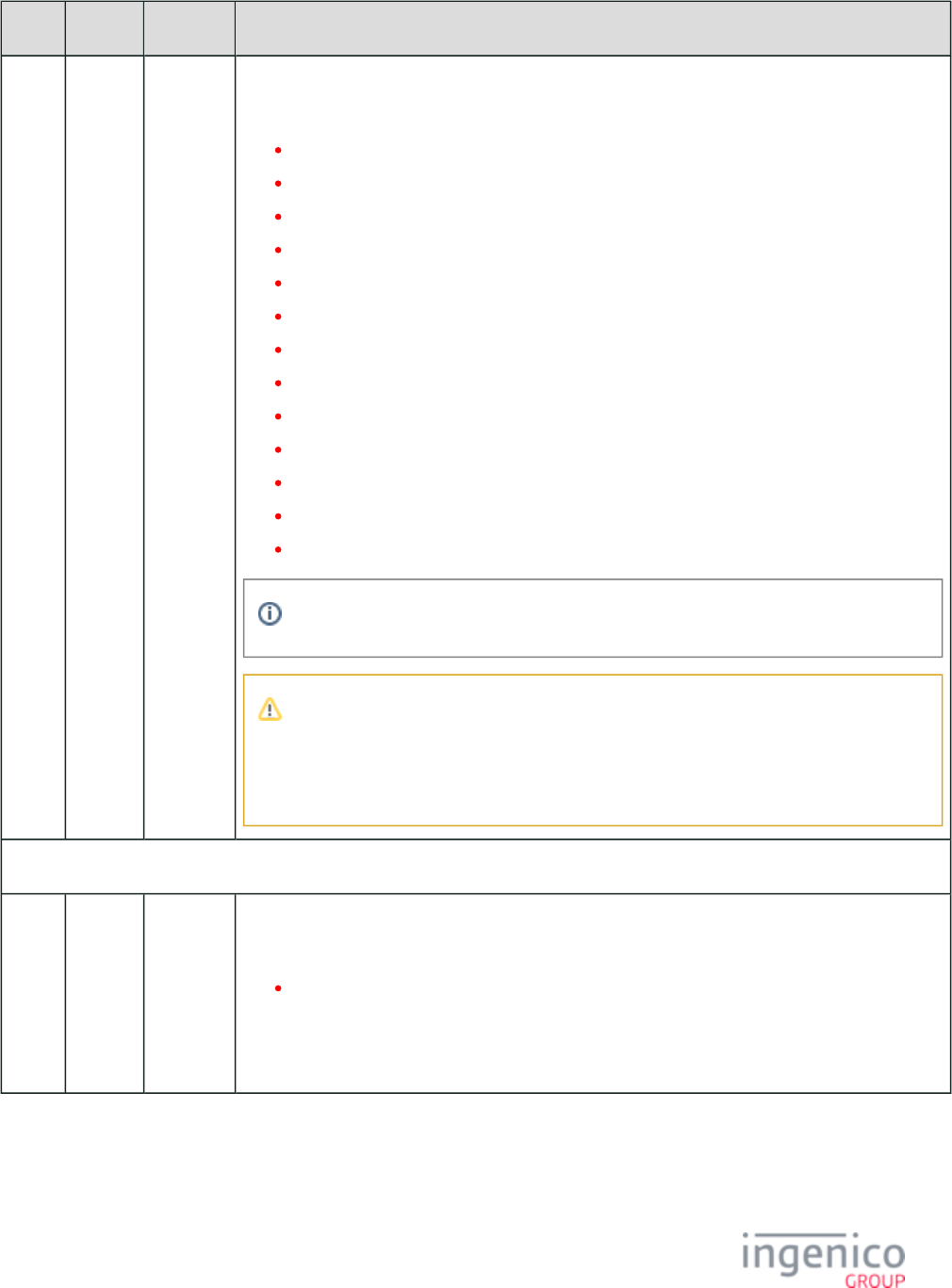
652/854 Telium RBA Developer's Guide/ August 18, 2015
Offset Length Format Description
7 2 Alphanum iConnectEFT Constant = P33_01_REQ_STATUS
Status code.
00 = OK
01 = FAIL
02 = INVALID_PACKET_NUMBER_FOR_TYPE (see Note 1)
03 = INVALID_MSG_HEADER
04 = UPDATE_LIST_FAIL
05 = SUSPEND_LIST_FAIL
06 = UPDATE_TIMER_FAIL
07 = TAG_LIST_FAIL
08 = INVALID_TARGET
09 = INVALID_LOAD_SRC
10 = INVALID_FILENAME
11 = FILE_NOT_FOUND
12 = INVALID_CMD_TYPE
Failure codes can have values from 1 to 99.
Note 1
The packet number provided is inconsistent with the package type provided (e.g., the
packet type indicates that this is the first and only packet, where the packet is actually the
third packet).
EMV Request Header
9 1 Alphanum iConnectEFT Constant = P33_01_REQ_EMVH_CURRENT_PACKET_NBR
Current packet number.
0 - 9
Starts at "0" for each new message, and increments for each packet of the message. The possible
range is from 0 to 9, although in practice only one or two packets will be part of a request. The packet
number wraps back to 0 after 9.
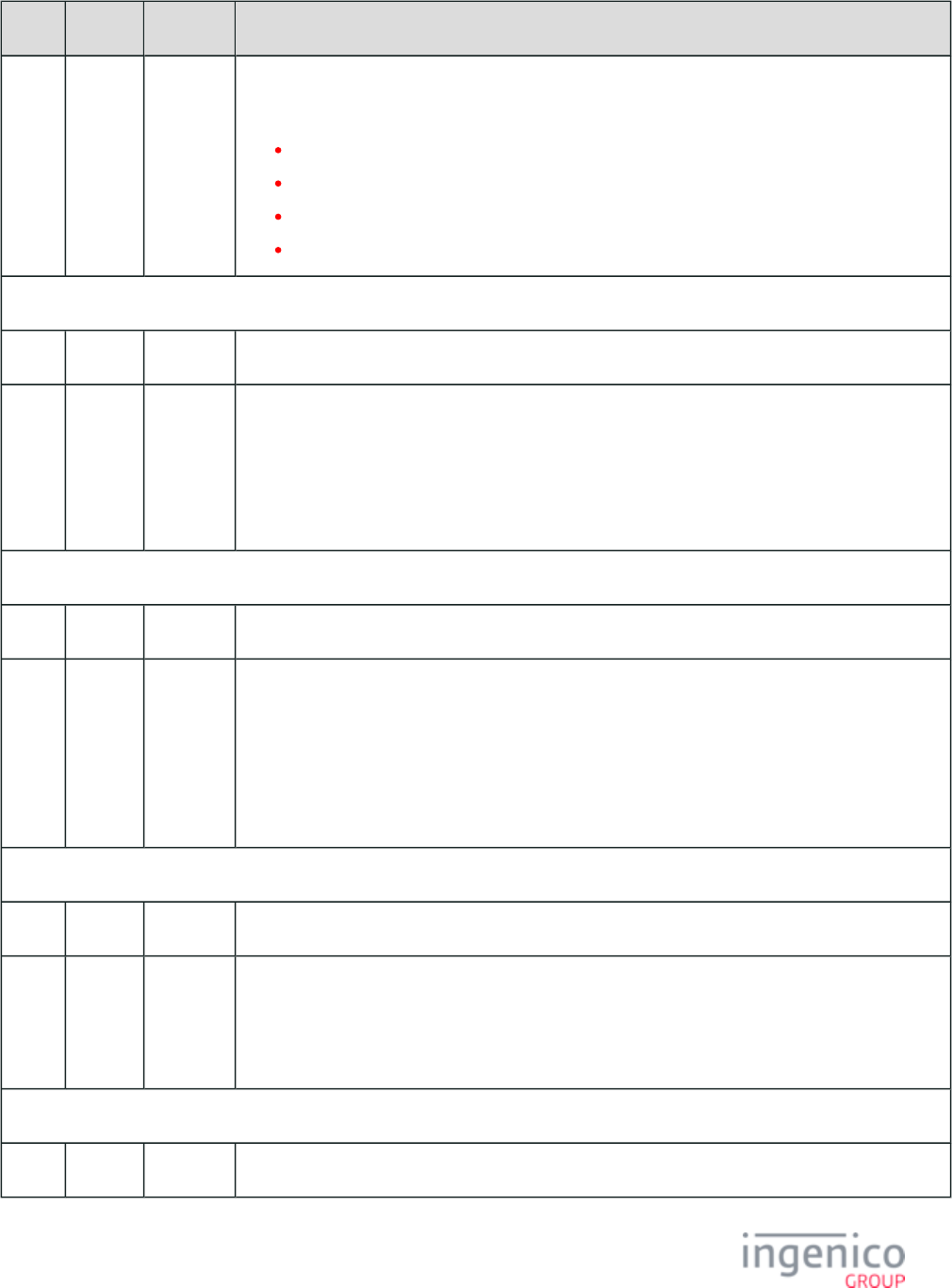
653/854 Telium RBA Developer's Guide/ August 18, 2015
Offset Length Format Description
10 1 Alphanum iConnectEFT Constant = P33_01_REQ_EMVH_PACKET_TYPE
Packet type.
0 = Indicates that the packet is the first and last.
1 = Indicates that the packet is the first of more to come.
2 = Indicates that more packets are to come.
3 = Indicates the last packet.
Search for FS character to locate the next field or End of Message.
11 1 Constant FS – 0x1C.
12 Variable Alphanum iConnectEFT Constant = P33_01_REQ_UPDATE_STEP_LIST
Status update list (optional, may be empty). This field enables the POS to update this list if necessary.
The lists consists of the transaction steps where the RBA should send an EMV '33.01.x' Status
Response message to the POS. This list may contain one or more steps, concatenated to one another.
Refer to the .Transaction Step List
Search for FS character to locate the next field.
M 1 Constant FS – 0x1C.
M + 1 Variable Alphanum iConnectEFT Constant = P33_01_REQ_SUSPEND_STEP_LIST
Suspend status step list (optional, may be empty). this field enables the POS to update this list if
necessary. The list contains the transaction steps where the RBA should suspend the flow and await
the resume message from the POS. This list should contain one or more of the steps listed in the
Transaction steps, concatenated to one another.
Refer to the .Transaction Step List
Search for FS character to locate the next field.
N 1 Constant FS – 0x1C.
N + 1 5 Alphanum iConnectEFT Constant = P33_01_REQ_RESEND_TIMER
Status message re-send timer (optional). this field enables the POS to update the timer value if
necessary. This timer is used by the RBA to determine when to re-send the status message during the
suspend states if provided in the previous field. The value for this timer is in milliseconds.
Search for FS character to locate the next field.
N + 6 1 Constant FS – 0x1C.
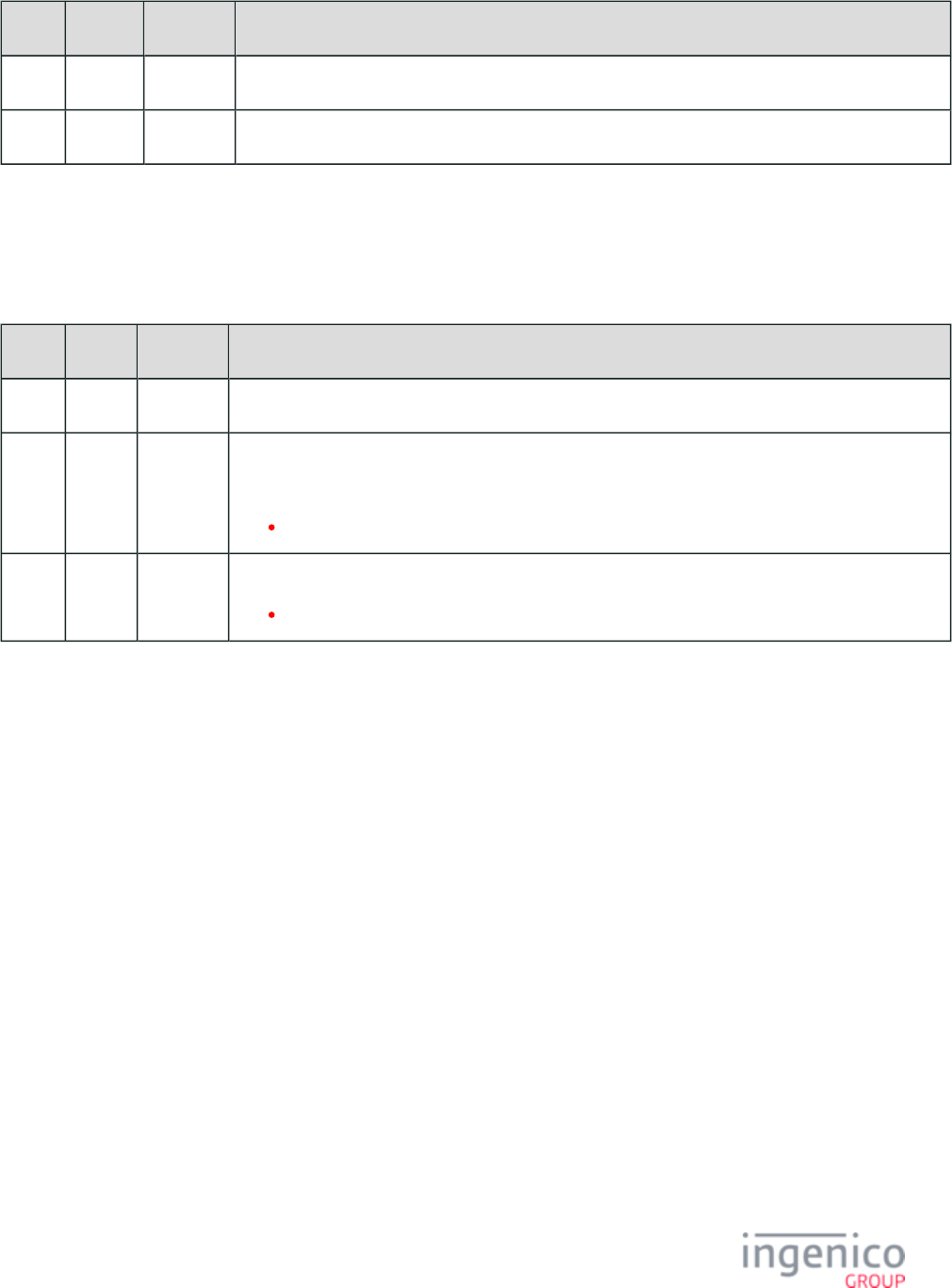
654/854 Telium RBA Developer's Guide/ August 18, 2015
Offset Length Format Description
N + 7 1 Constant EXT–0x03.
N + 8 1 Binary LRC check character.
8_3_3_3 EMV '33.01.x' Status Response Message Format
The following table describes the EMV '33.01.x' Status Response message format.
EMV '33.01.x' Status Response Message Format
Offset Length Format Description
0 1 Constant STX – 0x02.
1 3 Constant iConnectEFT Constant = M33_01_EMV_STATUS
Message identifier.
33.
4 3 Constant Subcommand identifier.
01. = Status.
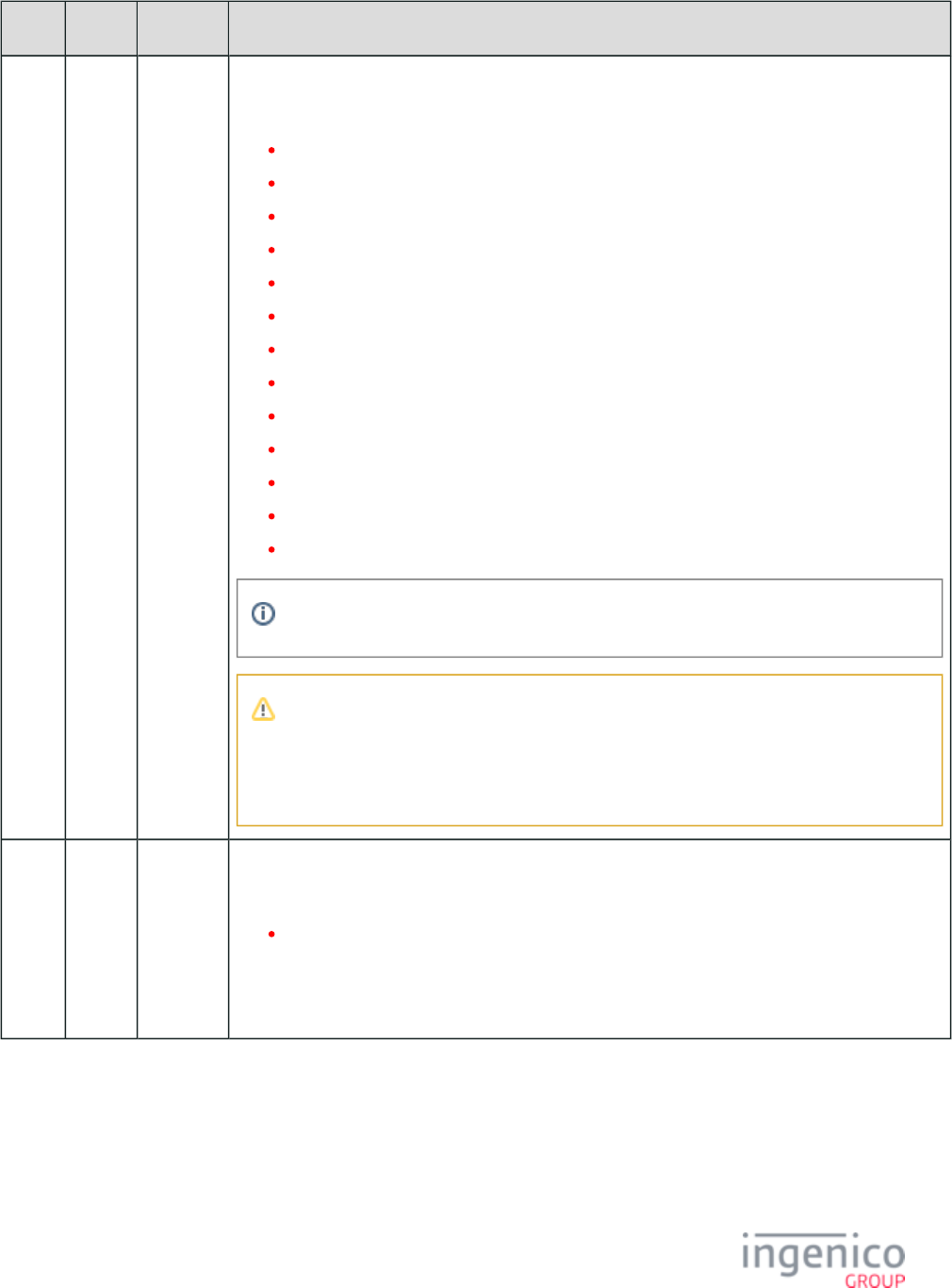
655/854 Telium RBA Developer's Guide/ August 18, 2015
Offset Length Format Description
7 2 Alphanum iConnectEFT Constant = P33_01_RES_STATUS
Status code.
00 = OK
01 = FAIL
02 = INVALID_PACKET_NUMBER_FOR_TYPE (see Note 2)
03 = INVALID_MSG_HEADER
04 = UPDATE_LIST_FAIL
05 = SUSPEND_LIST_FAIL
06 = UPDATE_TIMER_FAIL
07 = TAG_LIST_FAIL
08 = INVALID_TARGET
09 = INVALID_LOAD_SRC
10 = INVALID_FILENAME
11 = FILE_NOT_FOUND
12 = INVALID_CMD_TYPE
Failure codes can have values from 1 to 99.
Note 2
The packet number provided is inconsistent with the package type provided (e.g., the
packet type indicates that this is the first and only packet, where the packet is actually the
third packet).
9 1 Alphanum iConnectEFT Constant = P33_01_RES_EMVH_CURRENT_PACKET_NBR
Current packet number.
0 - 9
Starts at "0" for each new message, and increments for each packet of the message. The possible range
is from 0 to 9, although in practice only one or two packets will be part of a request. The packet
number wraps back to 0 after 9.
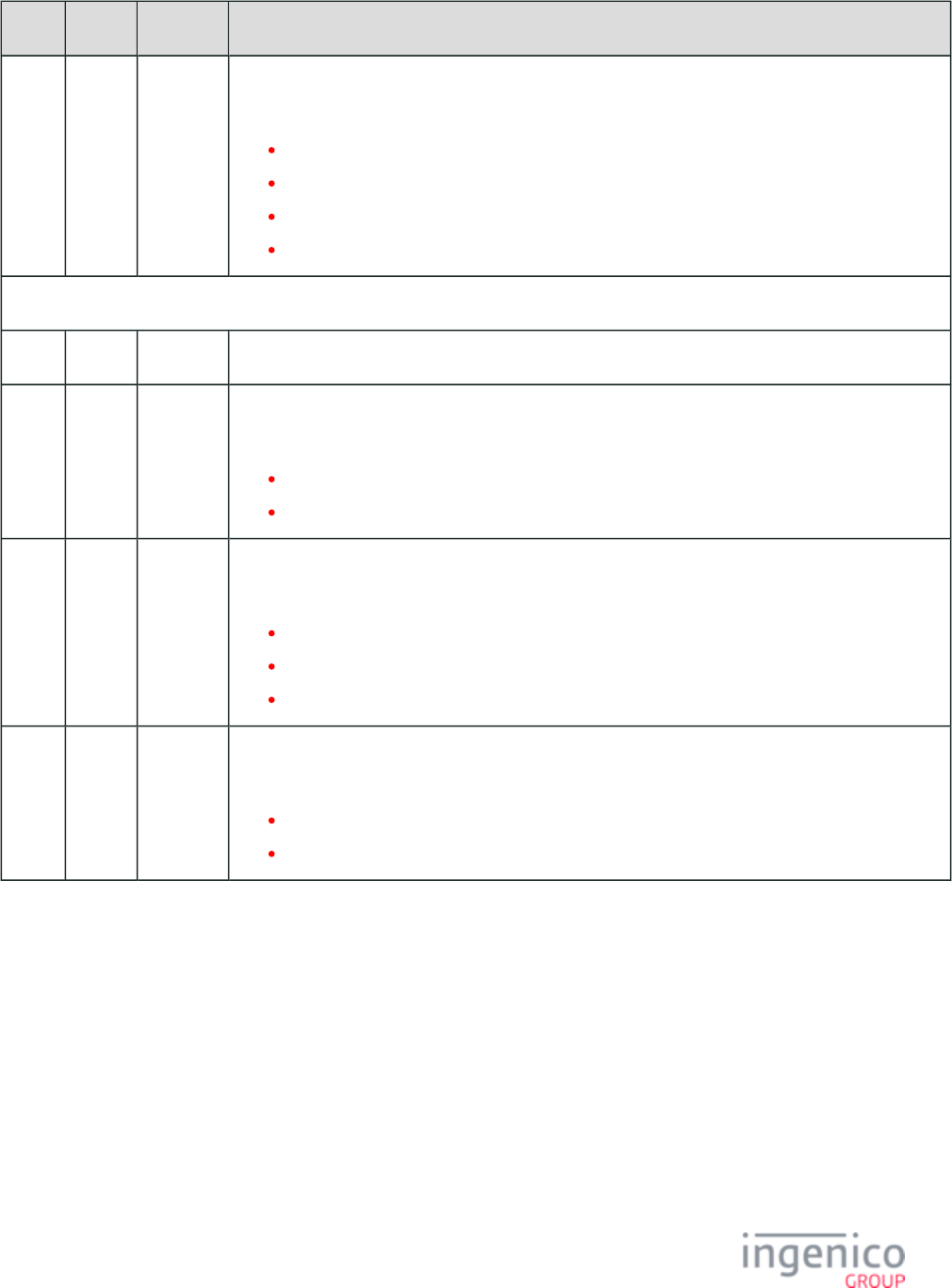
656/854 Telium RBA Developer's Guide/ August 18, 2015
Offset Length Format Description
10 1 Alphanum iConnectEFT Constant = P33_01_RES_EMVH_PACKET_TYPE
Packet type.
0 = Indicates that the packet is the first and last.
1 = Indicates that the packet is the first of more to come.
2 = Indicates that more packets are to come.
3 = Indicates the last packet.
Search for FS character to locate the next field.
11 1 Constant FS – 0x1C.
12 2 Alphanum iConnectEFT Constant = P33_01_RES_TRANSACTION_CODE
Transaction code.
00 = Purchase.
01 = Refund.
14 1 Alphanum iConnectEFT Constant = P33_01_RES_F1_CHIP_CARD
Flag 1 - Indicates if the chip card is inserted.
– = Chip card is not inserted.
I = Chip card is inserted.
R = Chip card is removed.
15 1 Alphanum iConnectEFT Constant = P33_01_RES_F2_EMV_STARTED
Flag 2 - Indicates if the EMV process is started.
– = EMV process is not started.
S = EMV process is started.
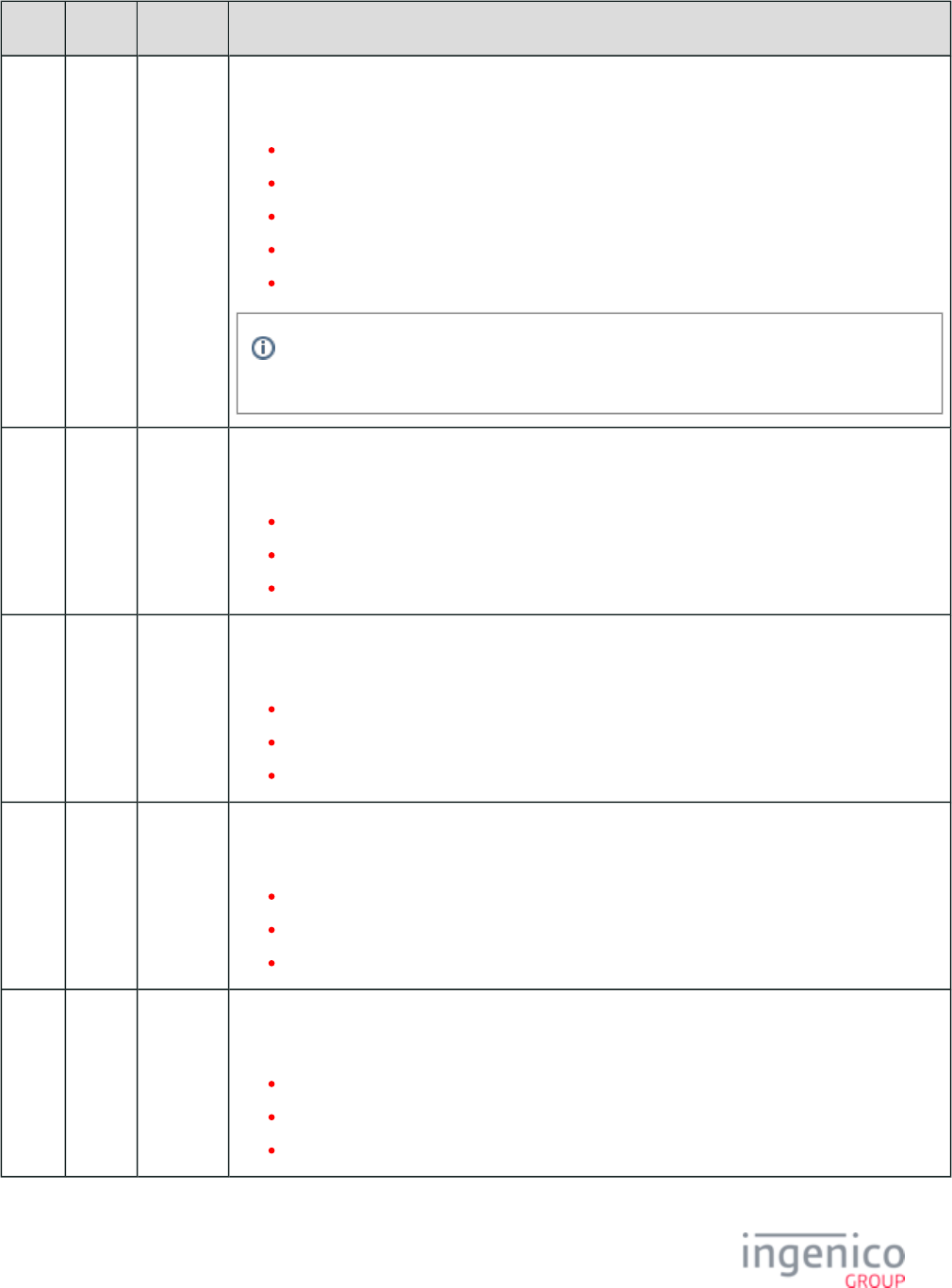
657/854 Telium RBA Developer's Guide/ August 18, 2015
Offset Length Format Description
16 1 Alphanum iConnectEFT Constant = P33_01_RES_F3_EMV_COMPLETED
Flag 3 - Indicates if the EMV process is completed.
– = Not completed.
C = Completed (e.g., case of refund).
A = Completed with approval (e.g., case of purchase or refund).
D = Completed with decline (e.g., case of purchase/refund).
E = Error or incompletion reason.
See associated error flags for reason of the error, or reference the error response tag 0x1010
which will be sent in a '33.05' confirmation message.
17 1 Alphanum iConnectEFT Constant = P33_01_RES_F4_LANGUAGE_SELECTED
Flag 4 - Indicates if the language is selected.
– = Not selected.
M = Manually selected.
A = Automatically selected.
18 1 Alphanum iConnectEFT Constant = P33_01_RES_F5_APP_SELECTED
Flag 5 - Indicates if the application is selected.
– = Not selected.
M = Manually selected.
A = Automatically selected.
19 1 Alphanum iConnectEFT Constant = P33_01_RES_F6_APP_CONFIRMED
Flag 6 - Indicates if the application is confirmed.
– = Not confirmed.
A = Confirmation accepted.
R = Confirmation rejected.
20 1 Alphanum iConnectEFT Constant = P33_01_RES_F7_REWARD_REQ_RECEIVED
Flag 7 - Indicates if a rewards '05.' request is received.
– = Rewards request is not received.
R = Rewards request is received.
S = Rewards response sent.
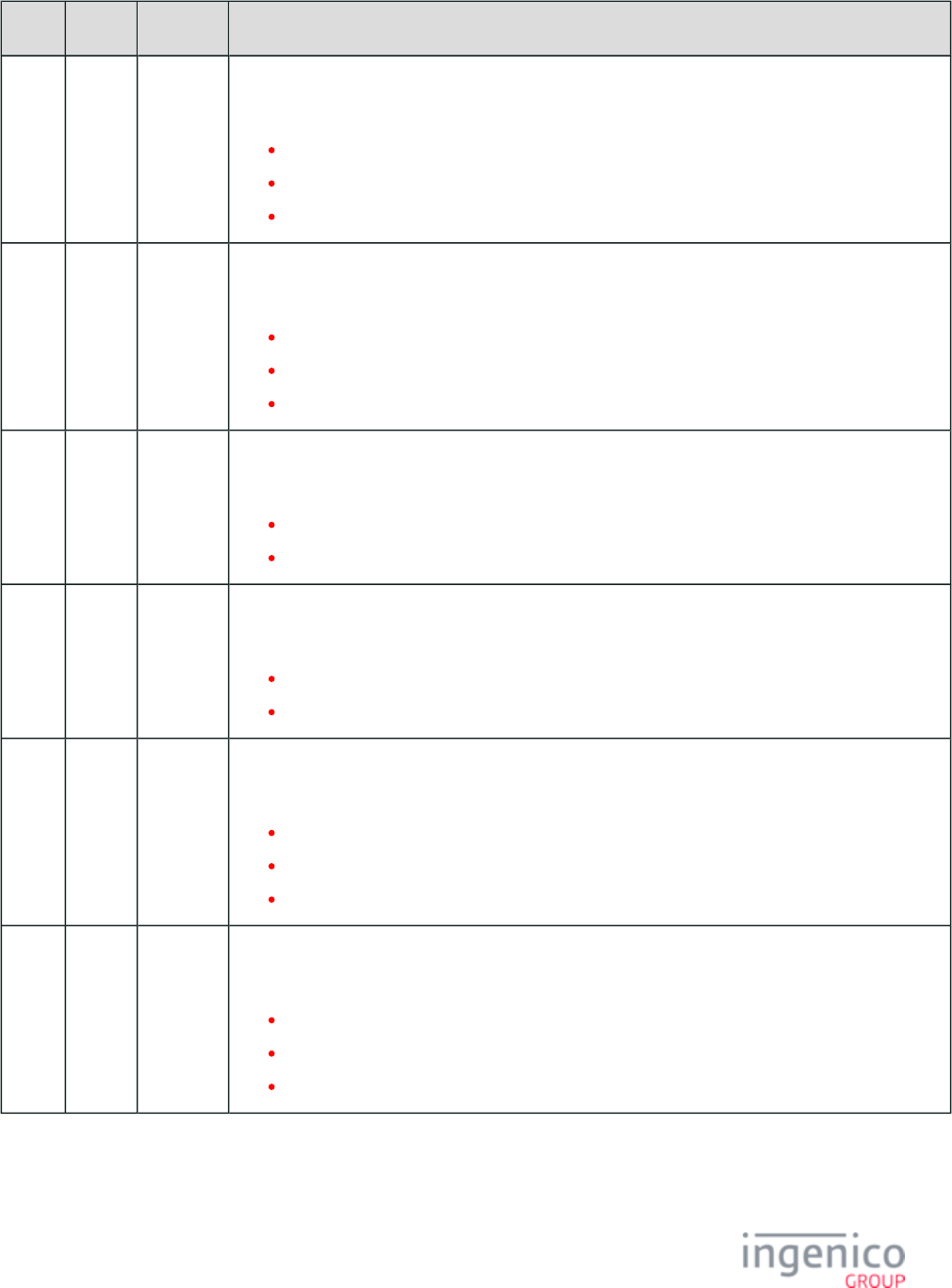
658/854 Telium RBA Developer's Guide/ August 18, 2015
Offset Length Format Description
21 1 Alphanum iConnectEFT Constant = P33_01_RES_F8_PAYMENT_TYPE_RECEIVED
Flag 8 - Indicates if a payment type '04.' request is received.
– = Payment type request is not received.
R = Payment type request is received.
S = Payment type response sent.
22 1 Alphanum iConnectEFT Constant = P33_01_RES_F9_AMOUNT_CONFIRMED
Flag 9 - Indicates if a purchase or refund amount is manually confirmed by the user.
– = Amount not confirmed.
A = Amount confirmation accepted.
R = confirmation rejected.
23 1 Alphanum iConnectEFT Constant = P33_01_RES_F10_LAST_PIN_TRY
Flag 10 - Indicates if this is the last PIN try for the card.
– = This is not the last PIN try.
L = This is the last PIN try.
24 1 Alphanum iConnectEFT Constant = P33_01_RES_F11_OFFLINE_PIN_ENTERED
Flag 11 - Indicates if an offline PIN is entered.
– = Offline PIN is not entered.
P = Offline PIN is entered.
25 1 Alphanum iConnectEFT Constant = P33_01_RES_F12_ACCOUNT_TYPE_SELECTED
Flag 12 - Indicates if an account type is selected.
– = Account type is not selected.
C = Checquing account type is selected.
S = Savings account type is selected.
26 1 Alphanum iConnectEFT Constant = P33_01_RES_F13_AUTH_REQ_SENT
Flag 13 - Indicates if the authorization request is sent.
– = Authorization request is not sent.
S = Authorization request is sent.
F = Authorization request failed to send.
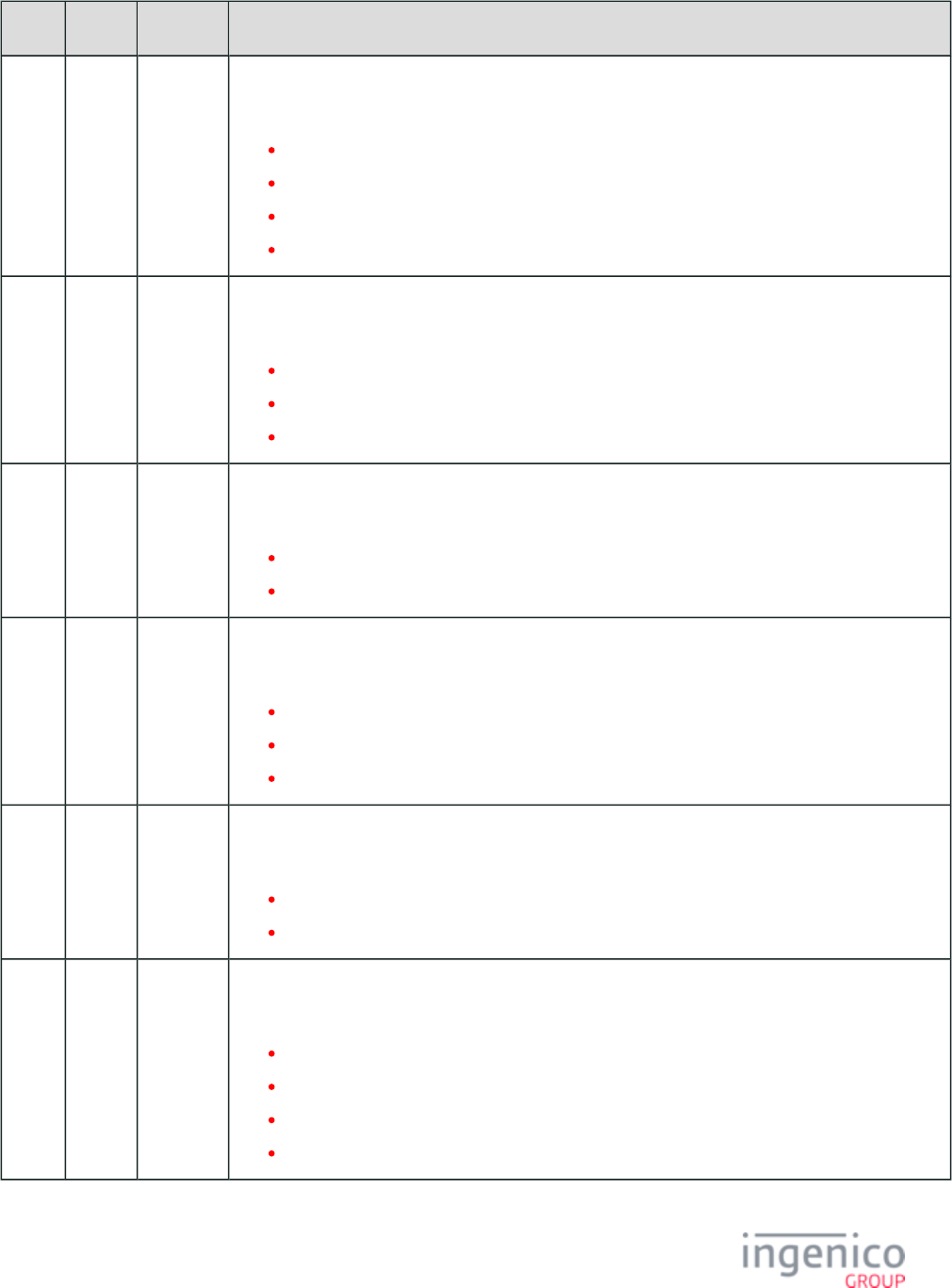
659/854 Telium RBA Developer's Guide/ August 18, 2015
Offset Length Format Description
27 1 Alphanum iConnectEFT Constant = P33_01_RES_F14_AUTH_RES_RECEIVED
Flag 14 - Indicates if the authorization response is received.
– = Authorization response is not received.
R = Authorization response is received.
T = Internal terminal timeout on authorization response.
H = Register indication of no Host available; down or timeout.
28 1 Alphanum iConnectEFT Constant = P33_01_RES_F15_CONFIRMATION_RES_SENT
Flag 15 - Indicates if the confirmation response is sent.
– = Confirmation response is not sent.
S = Confirmation response is sent.
F = Confirmation response failed to send.
29 1 Alphanum iConnectEFT Constant = P33_01_RES_F16_TRANSACTION_CANCELLED
Flag 16 - Indicates if the transaction is cancelled.
– = Transaction is not cancelled.
C = Transaction is cancelled.
30 1 Alphanum iConnectEFT Constant = P33_01_RES_F17_CARD_CANNOT_READ
Flag 17 - Indicates if card data unreadable or is of an invalid format.
– = Card data is not invalid or is not detected.
I = Card data is invalid but fallback is allowed.
N = Card data invalid, fallback data not allowed due to being an Interac debit transaction.
31 1 Alphanum iConnectEFT Constant = P33_01_RES_F18_CARD_OR_APP_BLOCKED
Flag 18 - Indicates if a card or application block is detected.
– = Card or application block is not detected.
B = Card or application block is detected.
32 1 Alphanum iConnectEFT Constant = P33_01_RES_F19_ERROR_DETECTED
Flag 19 - Indicates if an error or incompletion is detected.
– = No fatal error is detected.
F = Fatal error is detected.
K = Track 2 data consistency failed.
O = User interface timeout.
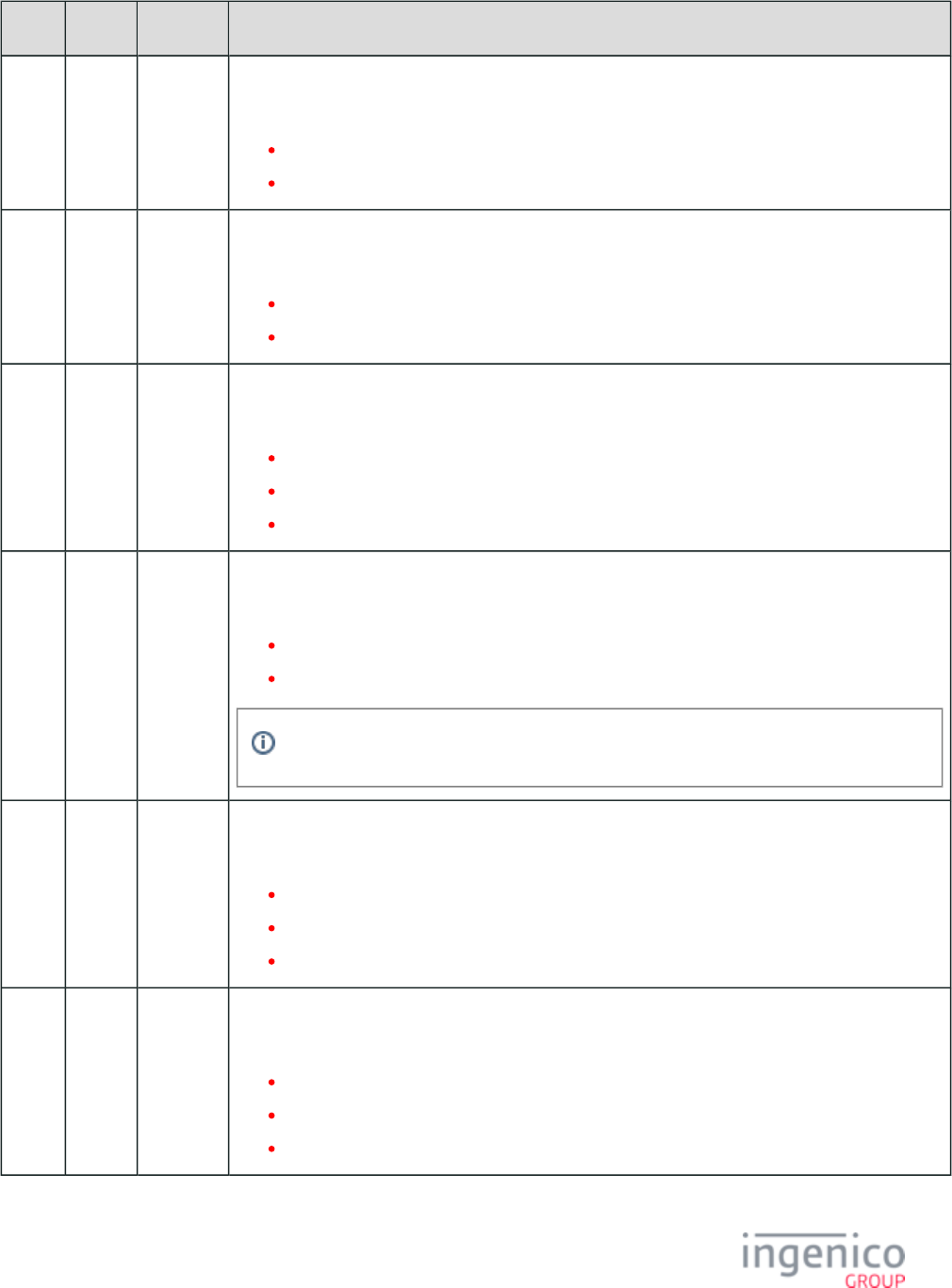
660/854 Telium RBA Developer's Guide/ August 18, 2015
Offset Length Format Description
33 1 Alphanum iConnectEFT Constant = P33_01_RES_F20_PREMATURE_CARD_REMOVAL
Flag 20 - Indicates if completion occurred from premature card removal.
– = No premature card removal was detected.
R = Premature card removal was detected.
34 1 Alphanum iConnectEFT Constant = P33_01_RES_F21_CARD_NOT_SUPPORTED
Flag 21 - Indicates if the card is not supported.
– = No status is available.
N = Card is not supported (e.g., Application ID is not found).
35 1 Alphanum iConnectEFT Constant = P33_01_RES_F22_MAC_VERIFICATION
Flag 22 - Indicates status of MAC verification required on Interac debit authorization response.
– = No MAC verification performed in transaction
P = MAC verification passed.
F = MAC verification failed.
36 1 Alphanum iConnectEFT Constant = P33_01_RES_F23_POST_CONFIRM_START_TO_WAIT
Flag 23 - Indicates if the post confirmation wait has been started.
– = Post confirmation wait has not been started.
S = Post confirmation wait has started.
Post confirmation wait can only start if it is configured through the unit data message.
37 1 Alphanum iConnectEFT Constant = P33_01_RES_F24_SIGNATURE_REQUEST
Flag 24 - Indicates if a signature request has started or ended.
– = No signature request has been detected and started.
S = Signature request has been detected and started.
E = Signature request has completed.
38 1 Alphanum iConnectEFT Constant = P33_01_RES_F25_TRANSACTION_PREPARATION_SENT
Flag 25 - Indicates if the transaction preparation response has been sent to the register.
– = Transaction preparation response not sent.
S = Transaction preparation response sent.
F = Transaction preparation response failed to send.
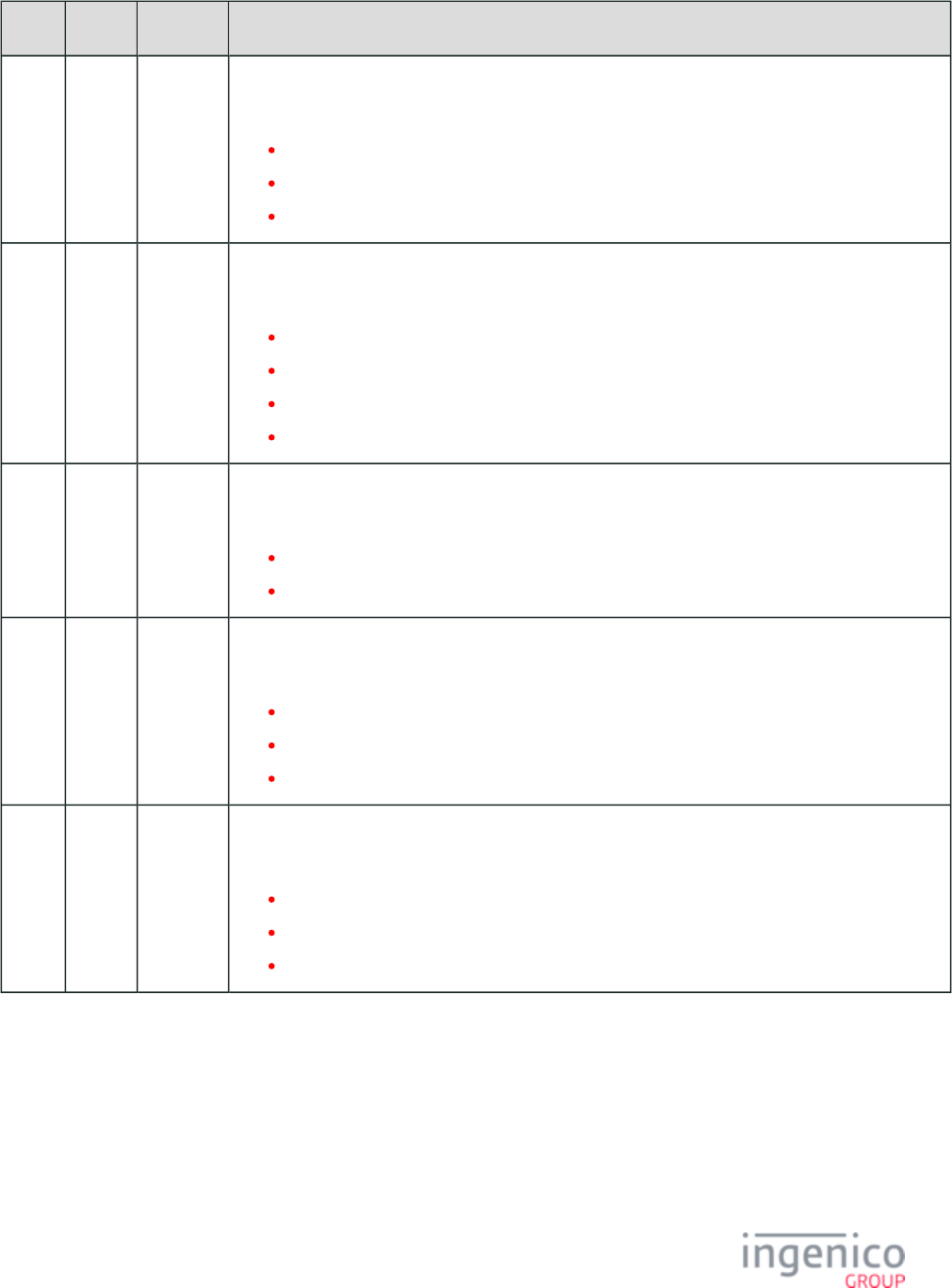
661/854 Telium RBA Developer's Guide/ August 18, 2015
Offset Length Format Description
39 1 Alphanum iConnectEFT Constant = P33_01_RES_F26_EMV_FLOW_SUSPENDED
Flag 26 - Indicates if the EMV flow is suspended.
– = Suspend operation did not occur.
1 = EMV flow is suspended.
0 = EMV flow is resumed.
40 1 Alphanum iConnectEFT Constant = P33_01_RES_F27_ONLINE_PIN_REQUESTED
Flag 27 - Indicates if Online PIN entry is requested.
– = Initialized state at start of transaction.
R = PIN entry request.
C = PIN entry cancelled (failed due to invalid PIN).
A = PIN block is accepted and valid.
41 1 Alphanum iConnectEFT Constant = P33_01_RES_F28_CURRENT_EMV_STEP
Flag 28 - Indicates the current EMV step.
– = EMV transaction not started.
For all other values refer to the .Transaction Step List
42 1 Alphanum iConnectEFT Constant = P33_01_RES_F29_CLESS_TRANSACTION_STARTED
Flag 29 - Indicates if a contactless transaction has started.
– = Initialized state at start of transaction.
0 = Contactless transaction is stopped.
1 = Contactless transaction has started.
43 1 Alphanum iConnectEFT Constant = P33_01_RES_F30_CLESS_ERROR_FLAG
Flag 30 - Contactless error flag.
– = Initialized state at start of transaction.
C = Collision was detected.
R = Re-tap is required.
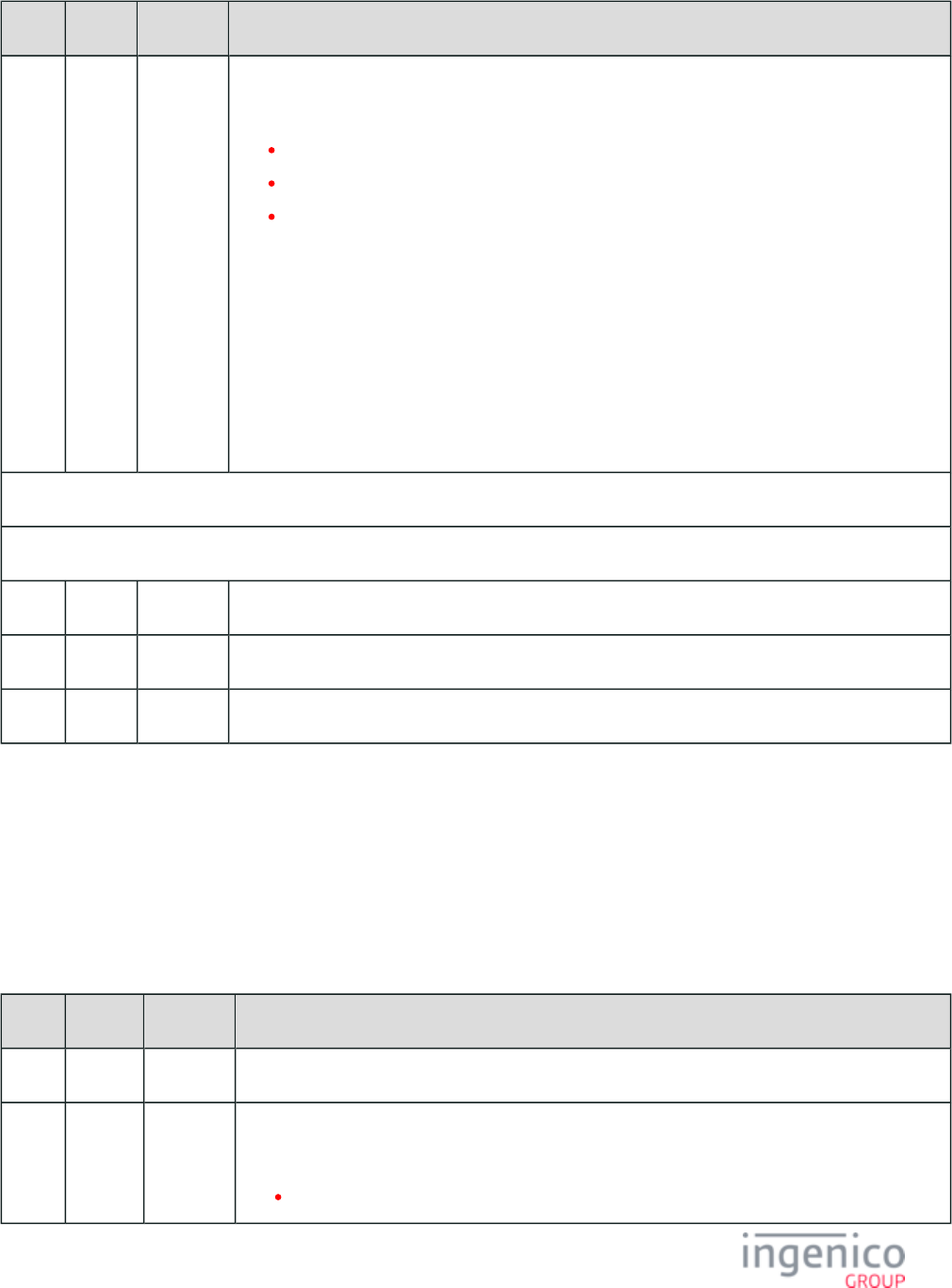
662/854 Telium RBA Developer's Guide/ August 18, 2015
1.
2.
3.
4.
Offset Length Format Description
44 1 Alphanum iConnectEFT Constant = P33_01_RES_F31_EMV_CASHBACK
Flag 31 - EMV cashback.
- = Initialized at start state (before cashback request is set).
R = Cashback requested (when configuration is set).
C = Cashback is accepted (after cashback value is set by ECR).
Flag 31 is used as follows to implement cashback in an EMV transaction:
The device sets Flag 26 to ‘1’ and Flag 31 to ‘R’ to suspend the EMV flow and indicates
cashback is requested after PIN entry.
ECR prompt for cashback.
ECR sends an Amount Change message with the cashback amount.
A new Status message with Flag 26 set to ‘0’ and Flag 31 set to 'C' is returned to indicate
completion of cashback request.
Location where additional parameter may be added in the future. Search for FS character to locate the next field.
Search for FS character to locate the next field.
M 1 Constant FS – 0x1C.
M + 1 1 Constant ETX – 0x03.
M + 2 1 Binary LRC check character.
8_3_4 EMV '33.02.x' Track 2 Equivalent Data Message
The EMV '33.02.x' Track 2 Equivalent Data message is sent from the terminal to the POS. This data is similar to the Track 2 data which is
stored on a magnetic stripe card. Included in this message is the information necessary for the POS to initiate the EMV transaction. During
the initial stages of an EMV transaction, the POS may require tag information from the card and terminal. This message is used to convey
this information. Tag data such as terminal serial number, Track 2 equivalent data, Primary Account Number (PAN), PAN sequence
number, and issuer country code are included in this message. The below table provides more information on this message.
EMV '33.02.x'Track 2 Equivalent Data Message
Offset Length Format Description
0 1 Constant STX – 0x02.
1 3 Constant iConnectEFT Constant = M33_02_EMV_TRANSACTION_PREPARATION_RESPONSE
Message identifier.
33.
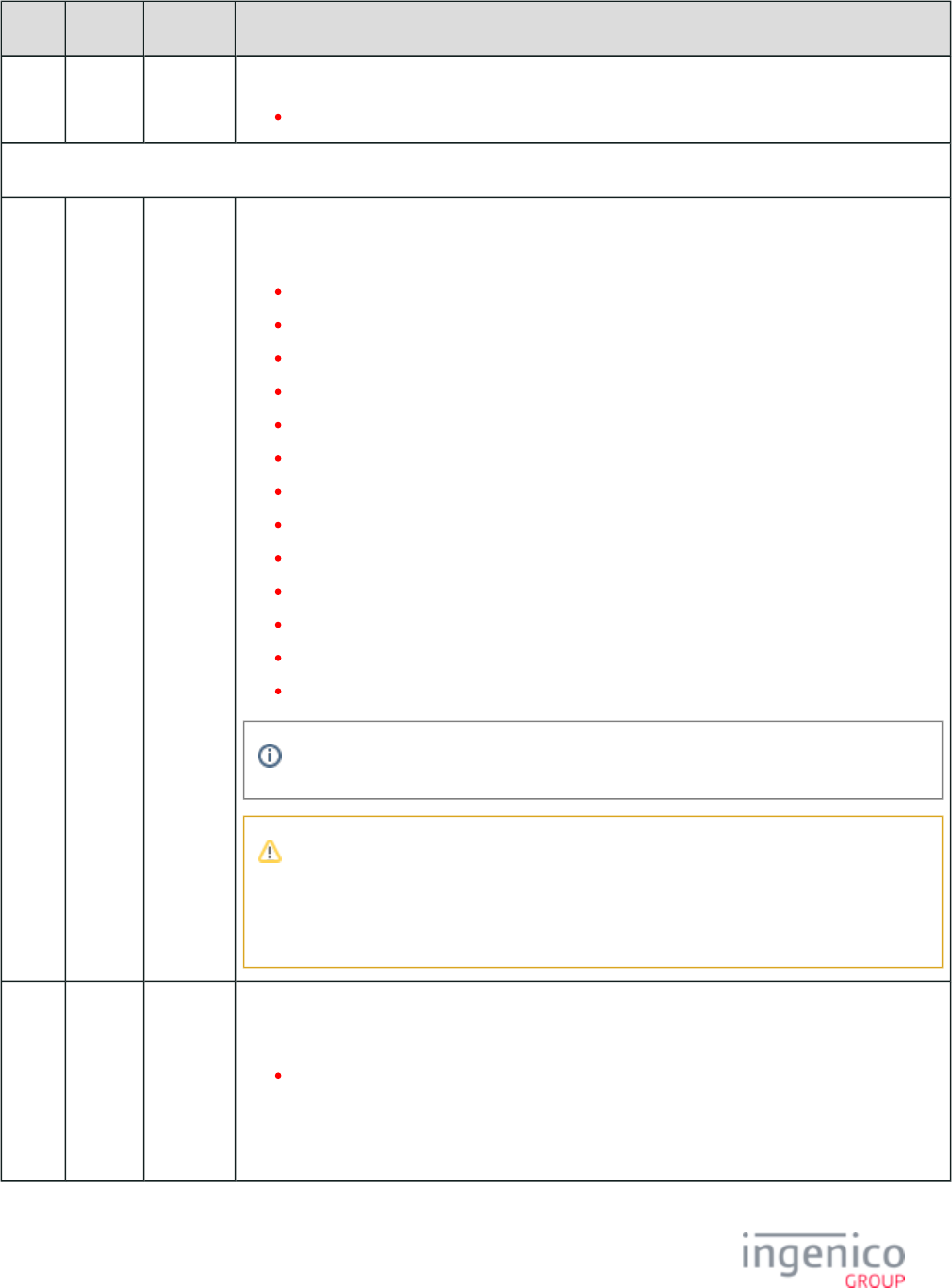
663/854 Telium RBA Developer's Guide/ August 18, 2015
Offset Length Format Description
4 3 Constant Subcommand identifier.
02. = Track 2 Equivalent Data.
EMV Request Header.
7 2 Alphanum iConnectEFT Constant = P33_02_RES_STATUS
Status code.
00 = OK
01 = FAIL
02 = INVALID_PACKET_NUMBER_FOR_TYPE (see Note)
03 = INVALID_MSG_HEADER
04 = UPDATE_LIST_FAIL
05 = SUSPEND_LIST_FAIL
06 = UPDATE_TIMER_FAIL
07 = TAG_LIST_FAIL
08 = INVALID_TARGET
09 = INVALID_LOAD_SRC
10 = INVALID_FILENAME
11 = FILE_NOT_FOUND
12 = INVALID_CMD_TYPE
Failure codes can have values from 1 to 99.
Note
The packet number provided is inconsistent with the package type provided (e.g., the
packet type indicates that this is the first and only packet, where the packet is actually the
third packet).
9 1 Alphanum iConnectEFT Constant = P33_02_RES_EMVH_CURRENT_PACKET_NBR
Current packet number.
0 - 9
Starts at "0" for each new message, and increments for each packet of the message. The possible
range is from 0 to 9, although in practice only one or two packets will be part of a request. The packet
number wraps back to 0 after 9.
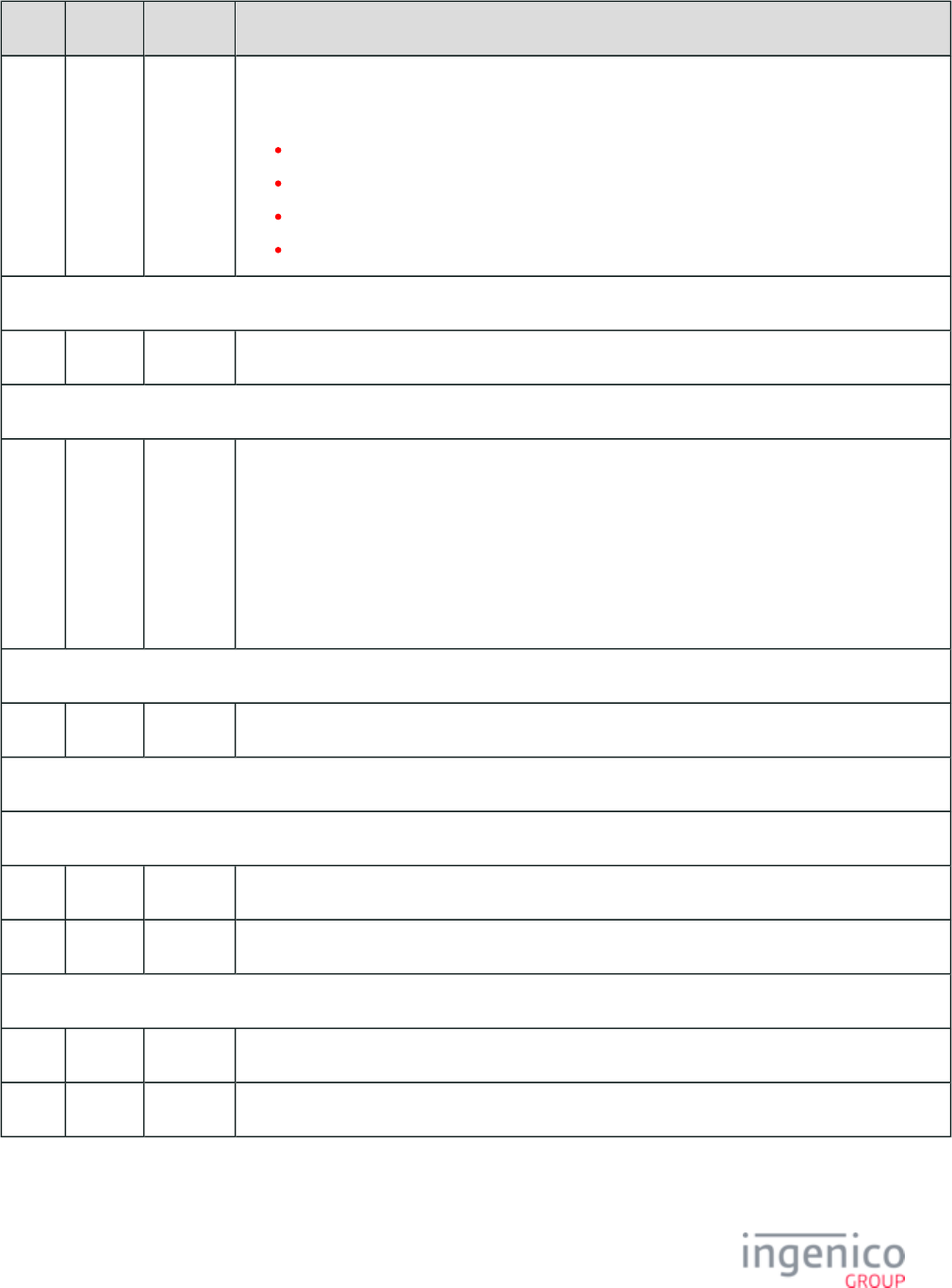
664/854 Telium RBA Developer's Guide/ August 18, 2015
Offset Length Format Description
10 1 Alphanum iConnectEFT Constant = P33_02_RES_EMVH_PACKET_TYPE
Packet type.
0 = Indicates that the packet is the first and last.
1 = Indicates that the packet is the first of more to come.
2 = Indicates that more packets are to come.
3 = Indicates the last packet.
Search for FS character to locate the next field.
M 1 Constant FS – 0x1C.
EMV tag and data fields.
M + 1 Variable Alphanum iConnectEFT Constant = P33_02_RES_EMV_TAG
EMV '33.02.x' Track 2 Equivalent Data Message tag and data field.
For the format of this field, refer to .EMV Tag Data Format
Refer to for more information on non-EMV tags.Non-EMV Tag Definitions
For the specific tag field IDs and data transmitted for this message, refer to EMV and Non-EMV Tags
.Transmitted in Host Interface Messages
Search for FS character to locate the next field.
N 1 Constant FS – 0x1C.
Additional tag or data fields.
Search for FS character to locate the next field.
O 1 Constant FS – 0x1C.
O + 1 Variable Alphanum Final transaction preparation response tag or data field.
Search for FS character to locate then next field or End of Message.
P 1 Constant ETX – 0x03.
P + 1 1 Binary LRC check character.
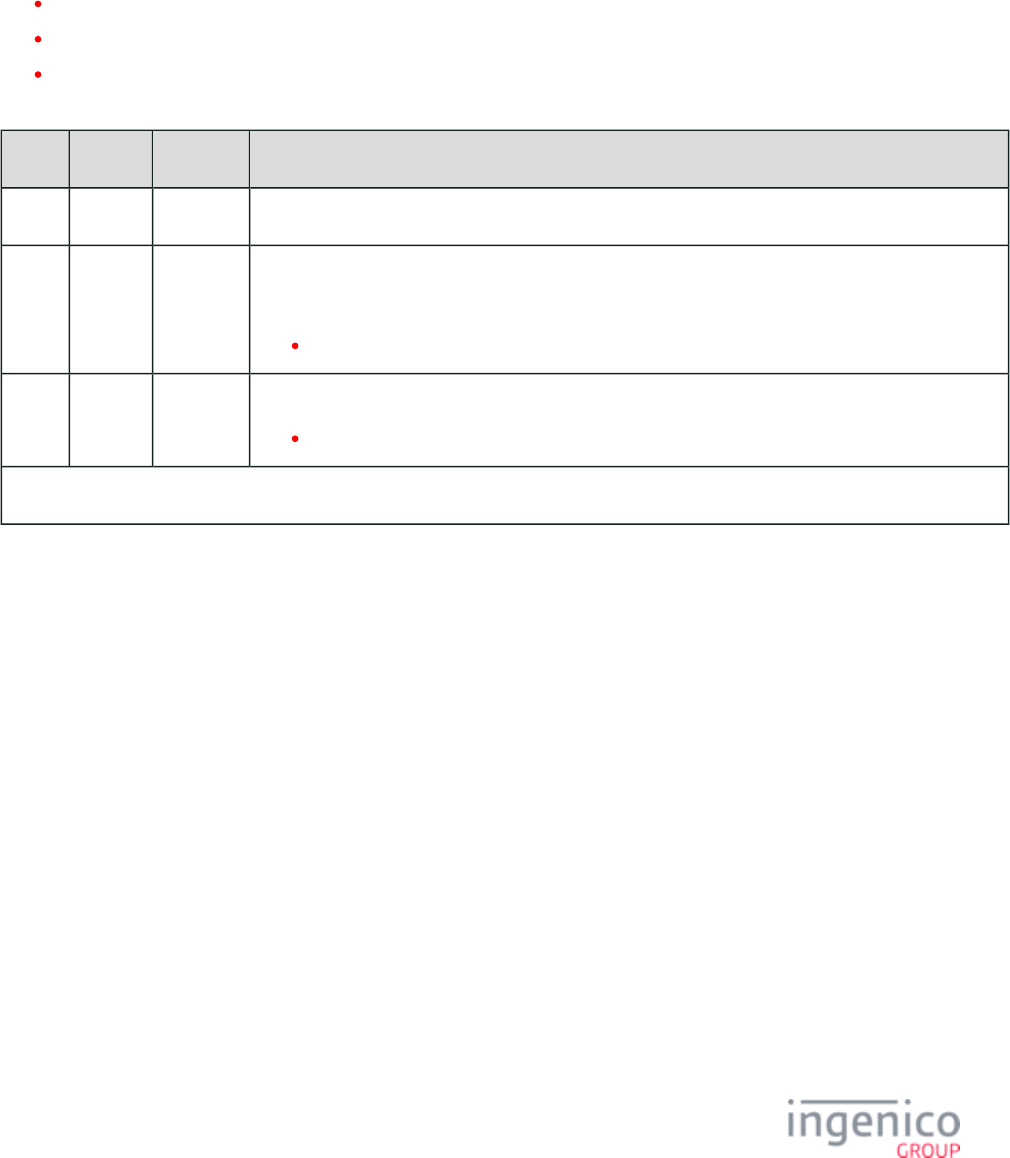
665/854 Telium RBA Developer's Guide/ August 18, 2015
8_3_5 EMV '33.03.x' Authorization Request Message
The EMV '03.'Authorization Request message is sent from the terminal to the POS to provide the cryptographic information necessary to
authorize the transaction. The authorization process is initiated by the terminal issuing a request to the POS. The POS then responds to the
terminal with a final confirmation. Refer to the below table for a description of this message.
The following three tags are required to be included in the EMV '33.03.x' message to pass TSYS certification:
9F21 - Transaction Time.
9F39 - POS Entry Mode.
9F40 - Additional Terminal Capabilities.
EMV '03.' Authorization Request Message
Offset Length Format Description
0 1 Constant STX – 0x02.
1 3 Constant iConnectEFT Constant = M33_03_EMV_AUTHORIZATION_REQUEST
Message identifier.
33.
4 3 Constant Subcommand identifier.
03. = Authorization Request.
EMV Request Header.
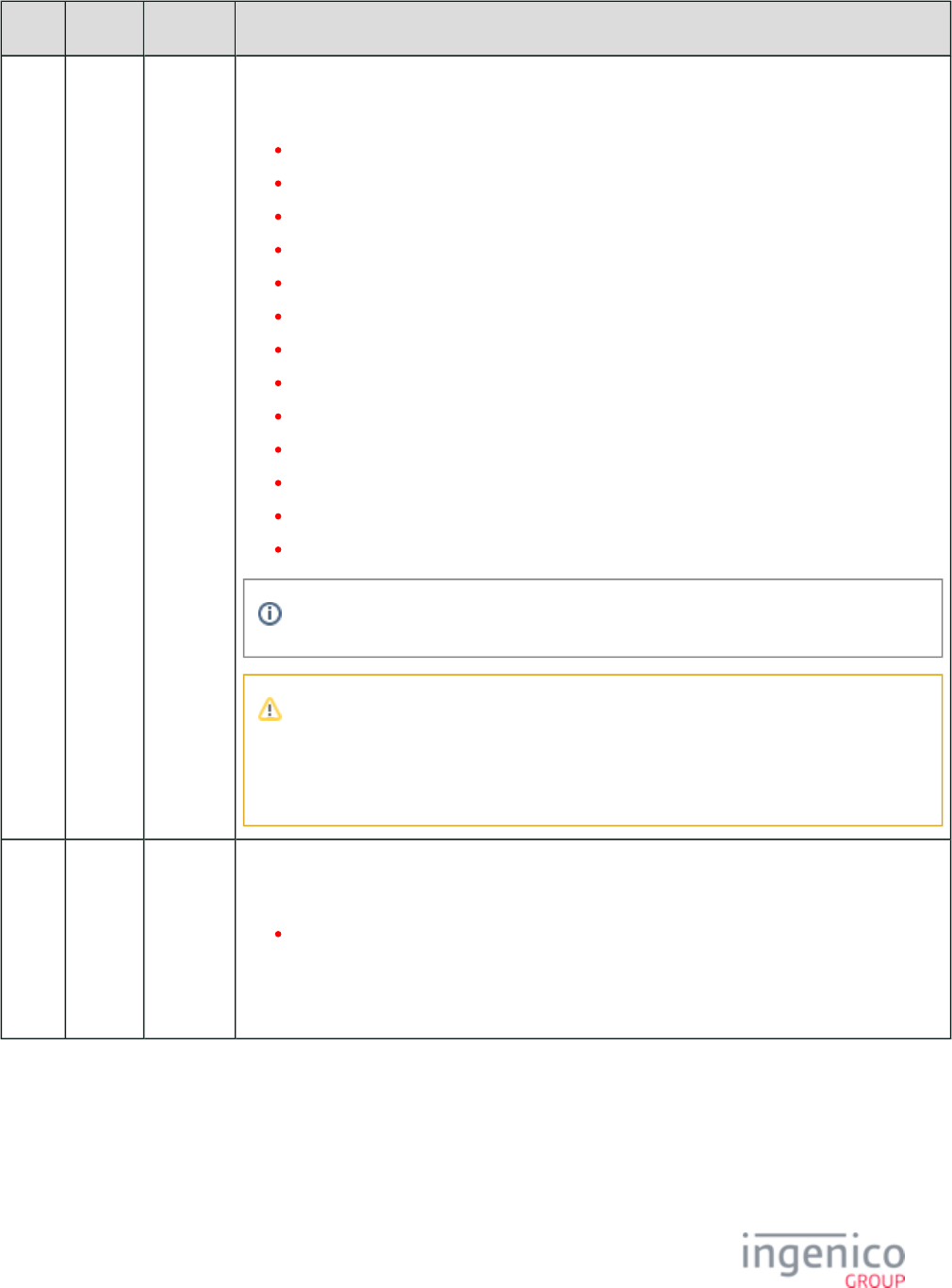
666/854 Telium RBA Developer's Guide/ August 18, 2015
Offset Length Format Description
7 2 Alphanum iConnectEFT Constant = P33_03_REQ_STATUS
Status code.
00 = OK
01 = FAIL
02 = INVALID_PACKET_NUMBER_FOR_TYPE (see Note)
03 = INVALID_MSG_HEADER
04 = UPDATE_LIST_FAIL
05 = SUSPEND_LIST_FAIL
06 = UPDATE_TIMER_FAIL
07 = TAG_LIST_FAIL
08 = INVALID_TARGET
09 = INVALID_LOAD_SRC
10 = INVALID_FILENAME
11 = FILE_NOT_FOUND
12 = INVALID_CMD_TYPE
Failure codes can have values from 1 to 99.
Note
The packet number provided is inconsistent with the package type provided (e.g., the
packet type indicates that this is the first and only packet, where the packet is actually the
third packet).
9 1 Alphanum iConnectEFT Constant = P33_03_REQ_EMVH_CURRENT_PACKET_NBR
Current packet number.
0 - 9
Starts at "0" for each new message, and increments for each packet of the message. The possible
range is from 0 to 9, although in practice only one or two packets will be part of a request. The packet
number wraps back to 0 after 9.
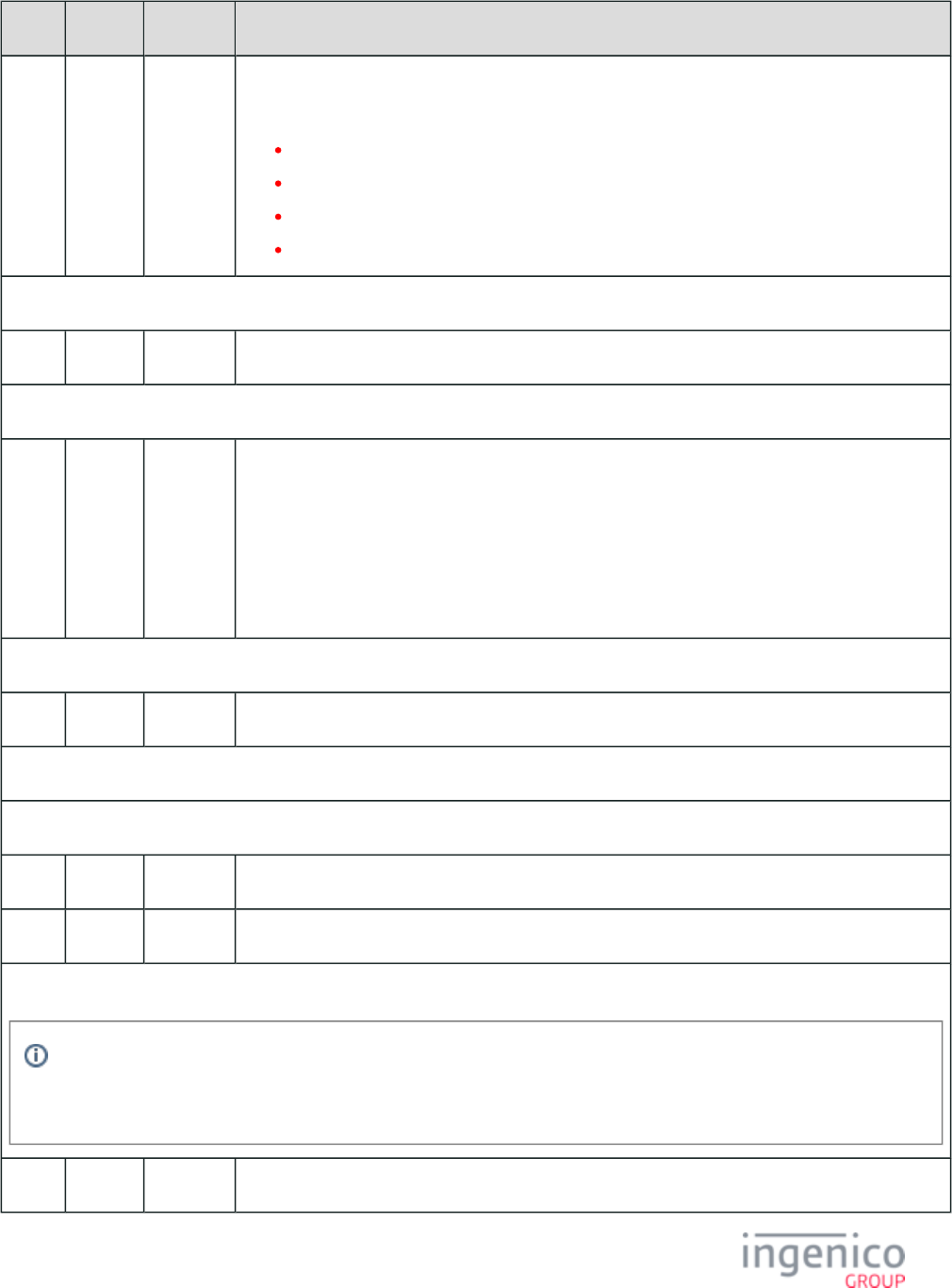
667/854 Telium RBA Developer's Guide/ August 18, 2015
Offset Length Format Description
10 1 Alphanum iConnectEFT Constant = P33_03_REQ_EMVH_PACKET_TYPE
Packet type.
0 = Indicates that the packet is the first and last.
1 = Indicates that the packet is the first of more to come.
2 = Indicates that more packets are to come.
3 = Indicates the last packet.
Search for FS character to locate the next field.
M 1 Constant FS – 0x1C.
EMV tag and data fields.
M + 1 Variable Alphanum iConnectEFT Constant = P33_03_REQ_EMV_TAG
EMV Authorization Request Message tag and data field.
For the format of this field, refer to .EMV Tag Data Format
Refer to for more information on non-EMV tags.For the specific tag field Non-EMV Tag Definitions
IDs and data transmitted for this message, refer to EMV and Non-EMV Tags Transmitted in Host
.Interface Messages
Search for FS character to locate the next field.
N 1 Constant FS – 0x1C.
Additional tag or data fields.
Search for FS character to locate the next field.
O 1 Constant FS – 0x1C.
O + 1 Variable Alphanum Final transaction preparation response tag or data field.
Search for FS character to locate then next field or End of Message or optional extra [FS] followed by End of Message.
The [FS] character is used to separate fields. There could be one tag field or several tag fields within the message, each with
a [FS] character separating the different tag data. The last tag data may be followed by '[FS][ETX][LRC]' or '[FS][FS][ETX]
[LRC]', meaning the second [FS] character is optional.
P 1 Constant ETX – 0x03.
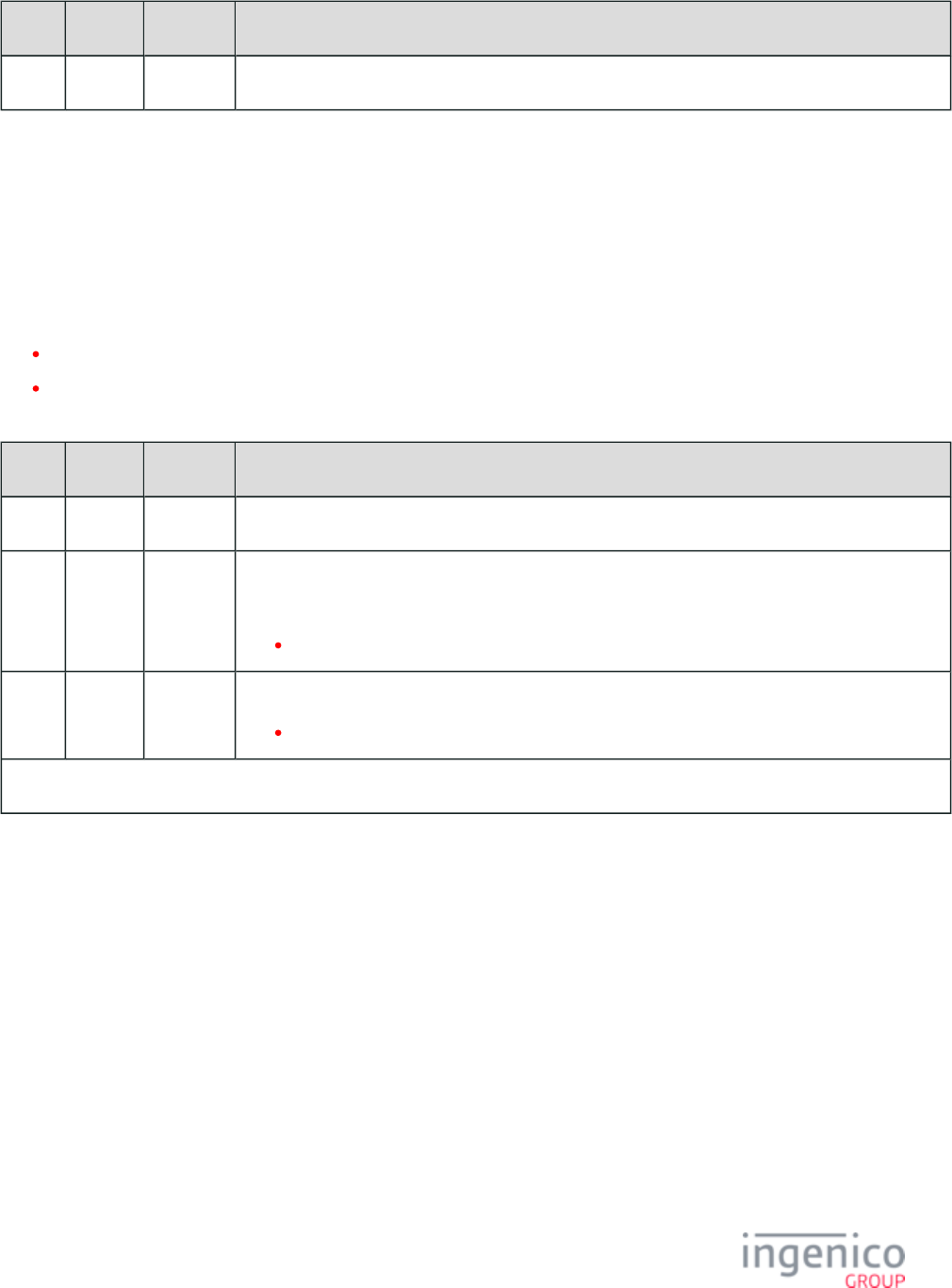
668/854 Telium RBA Developer's Guide/ August 18, 2015
Offset Length Format Description
P + 1 1 Binary LRC check character.
8_3_6 EMV '33.04.x' Authorization Response Message
The EMV '04.' Authorization Response message is sent from the POS to the terminal in response to the EMV Authorization Request
message. This message includes cryptographic information which is read by the embedded microchip on the card. Refer to the below table
for detailed information on this message.
The '33.04.x' message can be qualified by including the tag. is used to handle special cases like partial authorization and D1011 D1011
voice referral, it qualifies the Approval Tag . A partial authorization works as such:T8A
For a transaction to be approved, the partial authorization requires tag = '10'.T8A
Full approval comes afterwards, when tag = '10' after receiving partial authorization.D1011
EMV '33.04.x' Authorization Response Message
Offset Length Format Description
0 1 Constant STX – 0x02.
1 3 Constant iConnectEFT Constant = M33_04_EMV_AUTHORIZATION_RESPONSE
Message identifier.
33.
4 3 Constant Subcommand identifier.
04. = Authorization Response.
EMV Response Header.
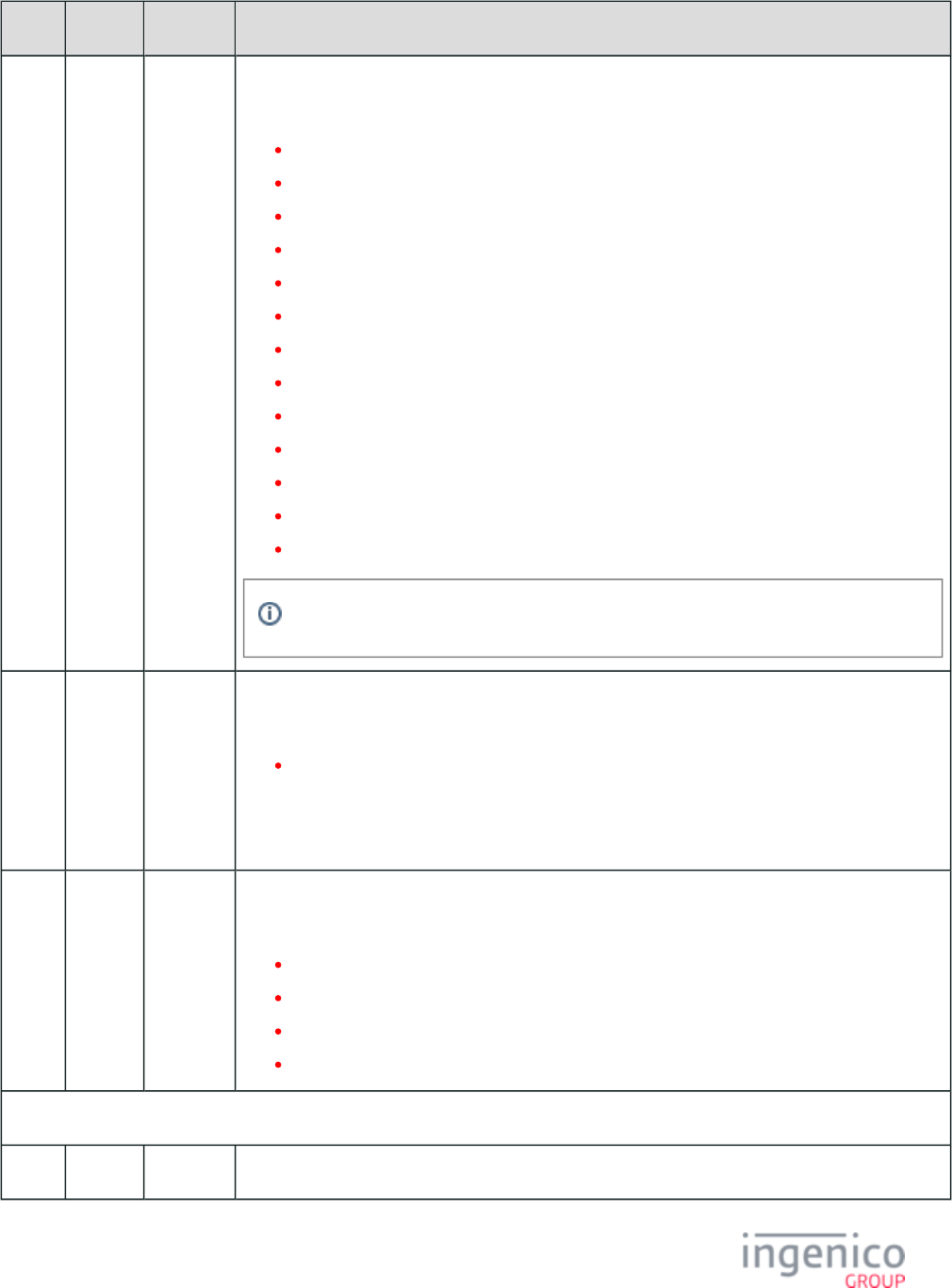
669/854 Telium RBA Developer's Guide/ August 18, 2015
Offset Length Format Description
7 2 Alphanum iConnectEFT Constant = P33_04_RES_STATUS
Status code.
00 = OK
01 = FAIL
02 = INVALID_PACKET_NUMBER_FOR_TYPE (see Note below)
03 = INVALID_MSG_HEADER
04 = UPDATE_LIST_FAIL
05 = SUSPEND_LIST_FAIL
06 = UPDATE_TIMER_FAIL
07 = TAG_LIST_FAIL
08 = INVALID_TARGET
09 = INVALID_LOAD_SRC
10 = INVALID_FILENAME
11 = FILE_NOT_FOUND
12 = INVALID_CMD_TYPE
Failure codes can have values from 01 to 99.
9 1 Alphanum iConnectEFT Constant = P33_04_RES_EMVH_CURRENT_PACKET_NBR
Current packet number.
0 - 9
Starts at "0" for each new message, and increments for each packet of the message. The possible
range is from 0 to 9, although in practice only one or two packets will be part of a request. The packet
number wraps back to 0 after 9.
10 1 Alphanum iConnectEFT Constant = P33_04_RES_EMVH_PACKET_TYPE
Packet type.
0 = Indicates that the packet is the first and last.
1 = Indicates that the packet is the first of more to come.
2 = Indicates that more packets are to come.
3 = Indicates the last packet.
Search for FS character to locate the next field.
M 1 Constant FS – 0x1C.
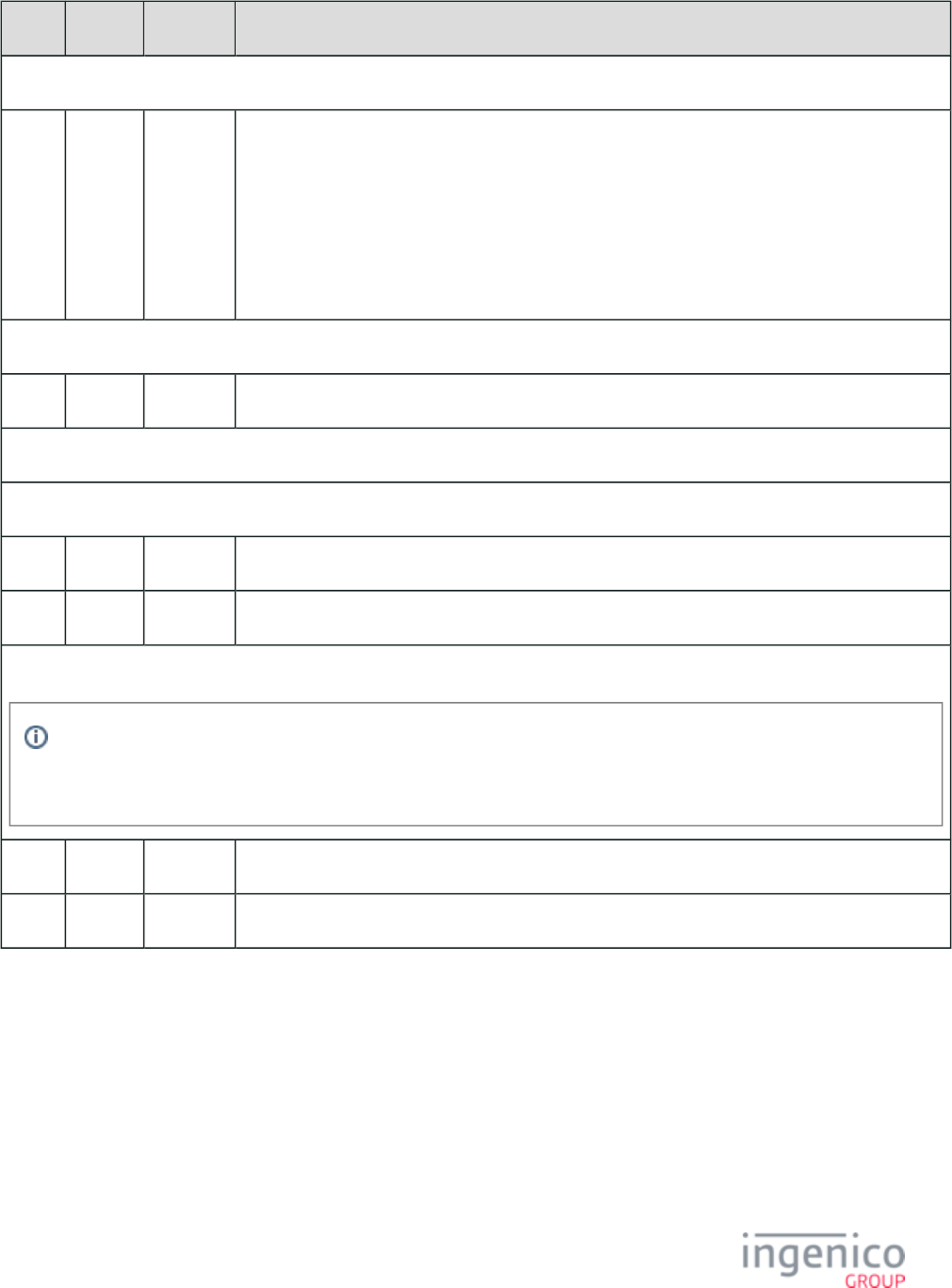
670/854 Telium RBA Developer's Guide/ August 18, 2015
Offset Length Format Description
EMV tag and data fields.
M + 1 Variable Alphanum iConnectEFT Constant = P33_04_RES_EMV_TAG
EMV Authorization Response Message tag and data field.
For the format of this field, refer to .EMV Tag Data Format
Refer to for more information on non-EMV tags.Non-EMV Tag Definitions
For the specific tag field IDs and data transmitted for this message, refer to EMV and Non-EMV Tags
.Transmitted in Host Interface Messages
Search for FS character to locate the next field.
N 1 Constant FS – 0x1C.
Additional tag or data fields.
Search for FS character to locate the next field.
O 1 Constant FS – 0x1C.
O + 1 Variable Alphanum Final transaction preparation response tag or data field.
Search for FS character to locate then next field or End of Message or optional extra [FS] followed by End of Message.
The [FS] character is used to separate fields. There could be one tag field or several tag fields within the message, each with
a [FS] character separating the different tag data. The last tag data may be followed by '[FS][ETX][LRC]' or '[FS][FS][ETX]
[LRC]', meaning the second [FS] character is optional.
P 1 Constant ETX – 0x03.
P + 1 1 Binary LRC check character.
8_3_6_1 EMV '33.04.x' Authorization Response Error Reply Message
If any problems were detected in the authorization response message sent by the POS, then a generic error response message is returned to
the POS by the terminal in order to assist the POS with identifying the reason that the authorization response is unable to be processed.
Once the terminal sends this message, no further action is taken. The terminal assumes that valid messages must be sent to it in order to
proceed with the transaction, with the understanding that it is the responsibility of the sender to correct the message and retransmit. Refer
to the below table for a description of the EMV Authorization Response Error Reply message.
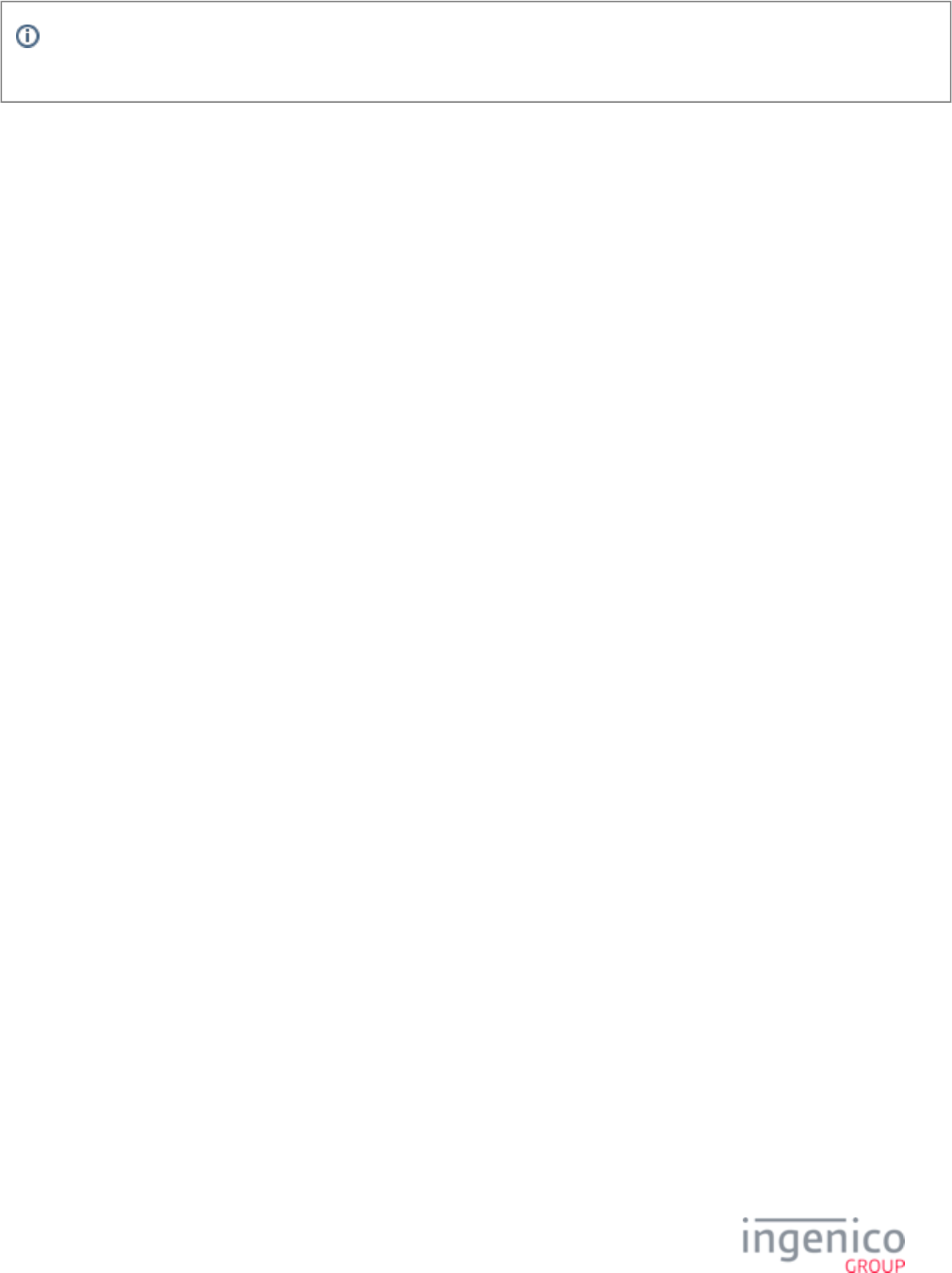
671/854 Telium RBA Developer's Guide/ August 18, 2015
This message should only be seen during the early development integration phase. After this phase, it is assumed the
appropriate testing has been done to guarantee that only correctly constructed messages are transmitted.
EMV '33.04.x' Authorization Response Error Reply Message
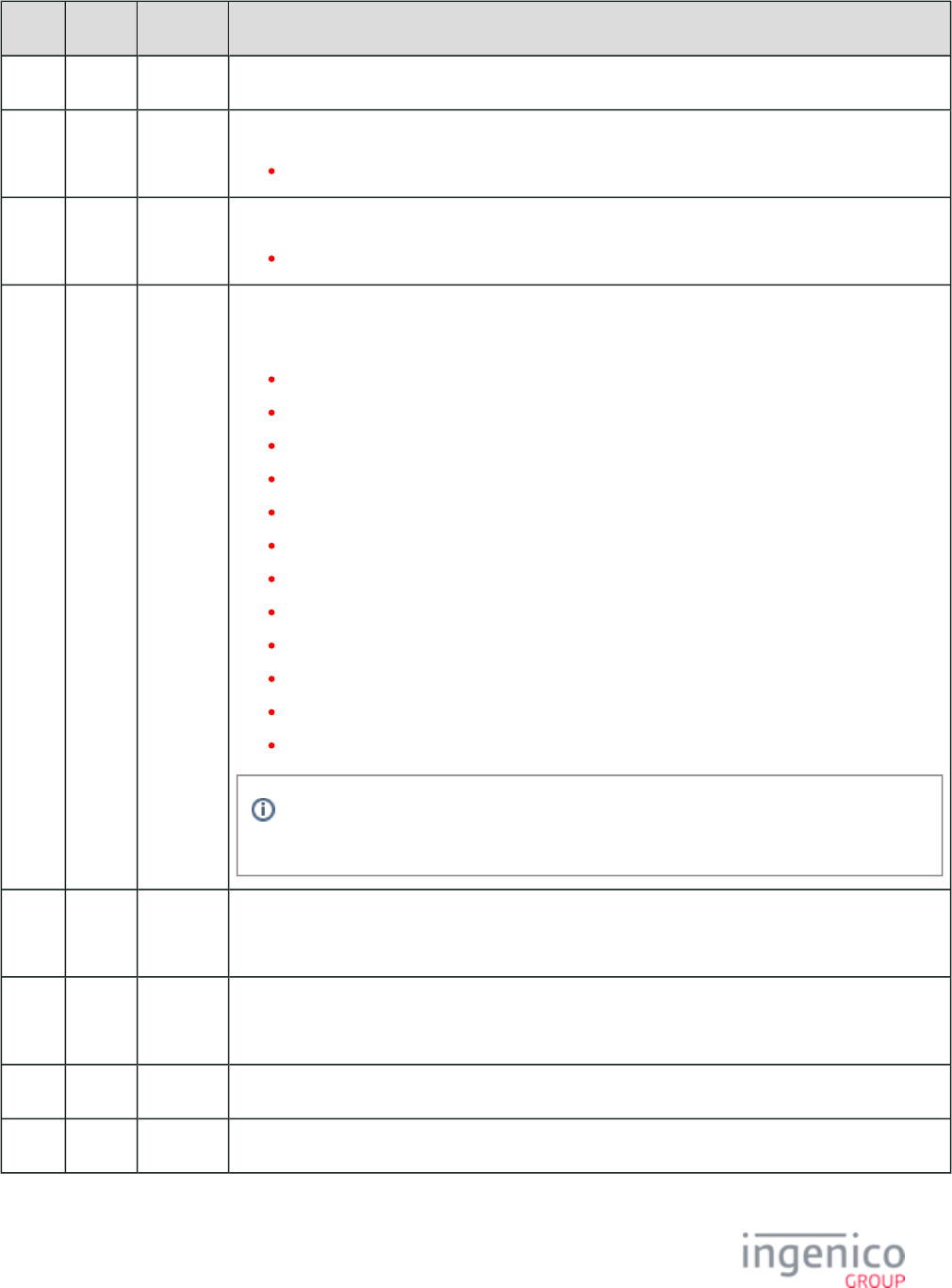
672/854 Telium RBA Developer's Guide/ August 18, 2015
Offset Length Format Description
0 1 Constant STX – 0x02.
1 3 Constant Message identifier.
33.
4 3 Constant Subcommand identifier.
04. = Authorization Response Error Reply.
7 2 Alphanum iConnectEFT Constant = P33_04_RBA_STATUS
Status code.
01 = FAIL
02 = INVALID_PACKET_NUMBER_FOR_TYPE
03 = INVALID_MSG_HEADER
04 = UPDATE_LIST_FAIL
05 = SUSPEND_LIST_FAIL
06 = UPDATE_TIMER_FAIL
07 = TAG_LIST_FAIL
08 = INVALID_TARGET
09 = INVALID_LOAD_SRC
10 = INVALID_FILENAME
11 = FILE_NOT_FOUND
12 = INVALID_CMD_TYPE
Failure codes can have values from 1 to 99. Currently this message only returns '01' and
'07' error status codes.
9 1 Alphanum iConnectEFT Constant = P33_04_RES_EMVH_CURRENT_PACKET_NBR
Current packet number. Always '0' as only one packet will be part of an EMV error response message.
10 1 Alphanum iConnectEFT Constant = P33_04_RES_EMVH_PACKET_TYPE
Packet type. Currently, EMV response messages always return '0'.
11 1 Constant ETX – 0x03.
12 1 Binary LRC check character.
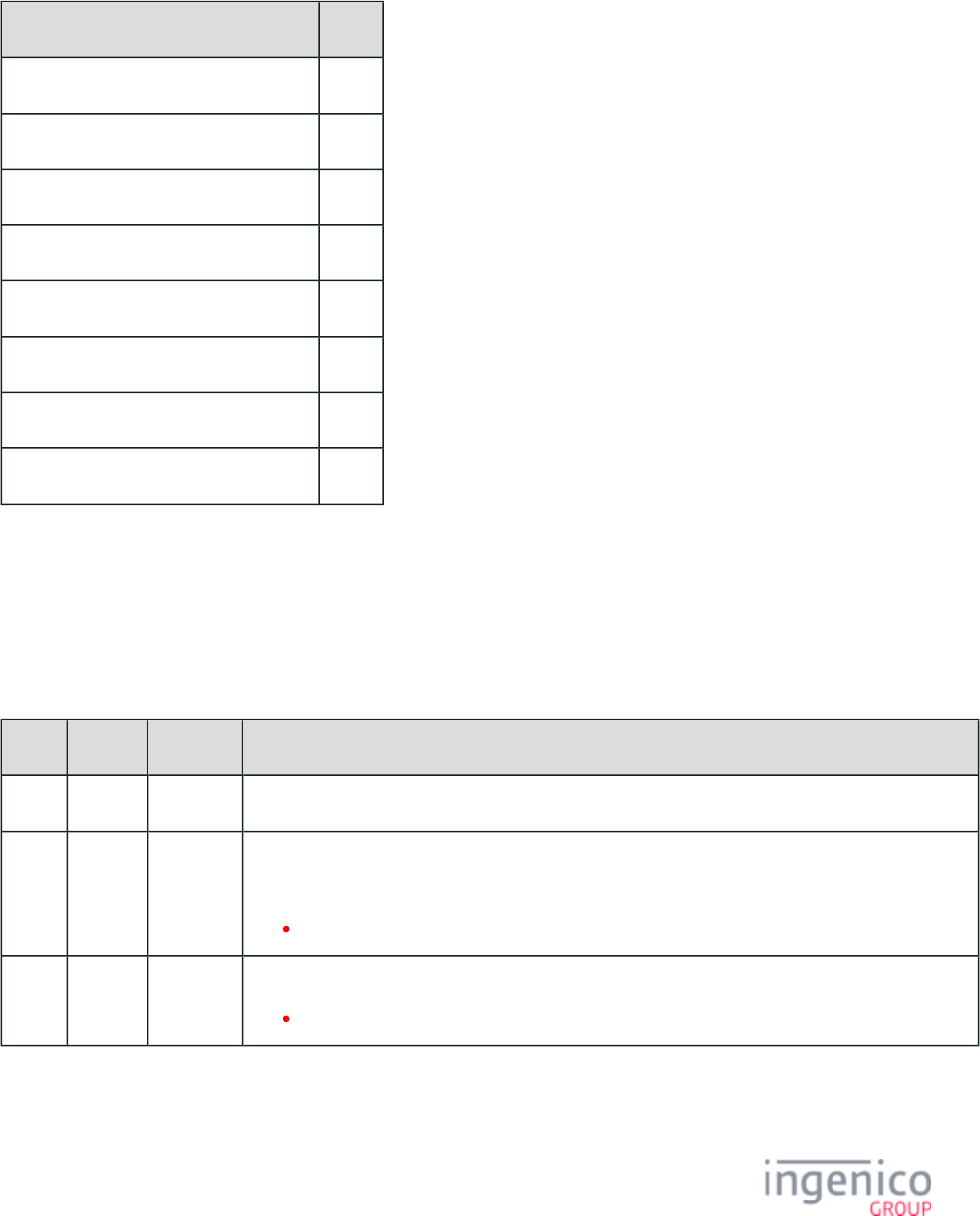
673/854 Telium RBA Developer's Guide/ August 18, 2015
8_3_6_2 Authorization Response Codes
The following table lists the Authorization Response Code values for EMV tag .8A
Authorization Response Code Values
Authorization Response Code Value
Online Approval 00
Online Decline 05
Offline Approved Y1
Offline Declined Z1
Unable to go Online, Offline Approved Y3
Unable to go Online, Offline Declined Z3
Referral Requested by Issuer 01
Capture Card 04
8_3_7 EMV '33.05.x' Authorization Confirmation Response Message
The EMV '33.05.x' Confirmation Response message is sent from the terminal to the POS, and contains the results from applying the
authorization data to the embedded microchip on the EMV card. This includes the necessary tags for transaction completion and receipt
printing. The data fields provided in this response are utilized by the POS for EMV transaction reversal purposes in the event authorization
was declined by the card. Refer to the below table for detailed information on this message.
EMV '33.05.x' Authorization Confirmation Response Message
Offset Length Format Description
0 1 Constant STX – 0x02.
1 3 Constant iConnectEFT Constant = M33_05_EMV_AUTHORIZATION_CONFIRMATION
Message identifier.
33.
4 3 Constant Subcommand identifier.
05. = Authorization Confirmation.
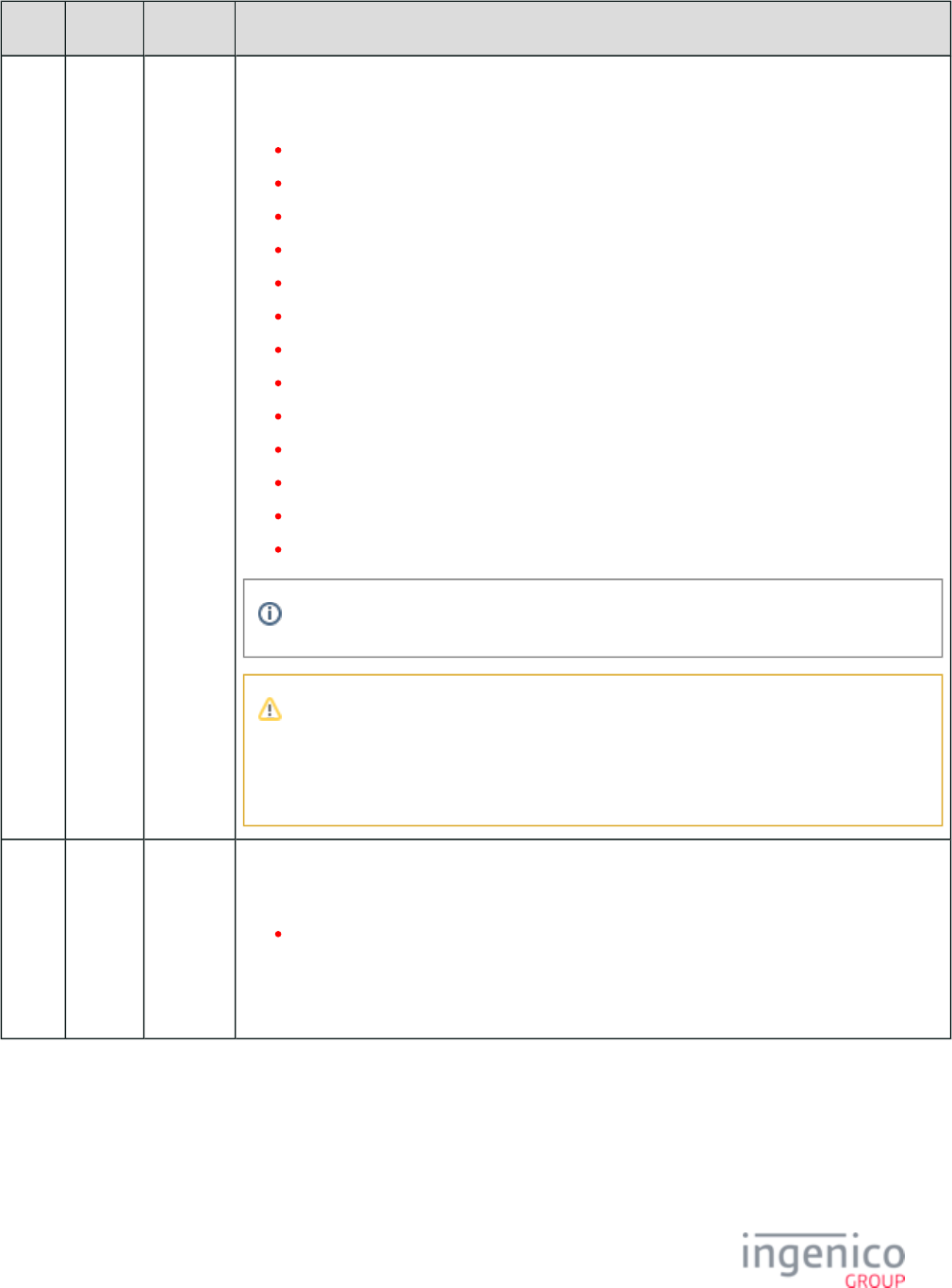
674/854 Telium RBA Developer's Guide/ August 18, 2015
Offset Length Format Description
7 2 Alphanum iConnectEFT Constant = P33_05_RES_STATUS
Status code.
00 = OK
01 = FAIL
02 = INVALID_PACKET_NUMBER_FOR_TYPE (see Note)
03 = INVALID_MSG_HEADER
04 = UPDATE_LIST_FAIL
05 = SUSPEND_LIST_FAIL
06 = UPDATE_TIMER_FAIL
07 = TAG_LIST_FAIL
08 = INVALID_TARGET
09 = INVALID_LOAD_SRC
10 = INVALID_FILENAME
11 = FILE_NOT_FOUND
12 = INVALID_CMD_TYPE
Failure codes can have values from 1 to 99.
Note
The packet number provided is inconsistent with the package type provided (e.g., the
packet type indicates that this is the first and only packet, where the packet is actually the
third packet).
9 1 Alphanum iConnectEFT Constant = P33_05_RES_EMVH_CURRENT_PACKET_NBR
Current packet number.
0 - 9
Starts at "0" for each new message, and increments for each packet of the message. The possible
range is from 0 to 9, although in practice only one or two packets will be part of a request. The packet
number wraps back to 0 after 9.
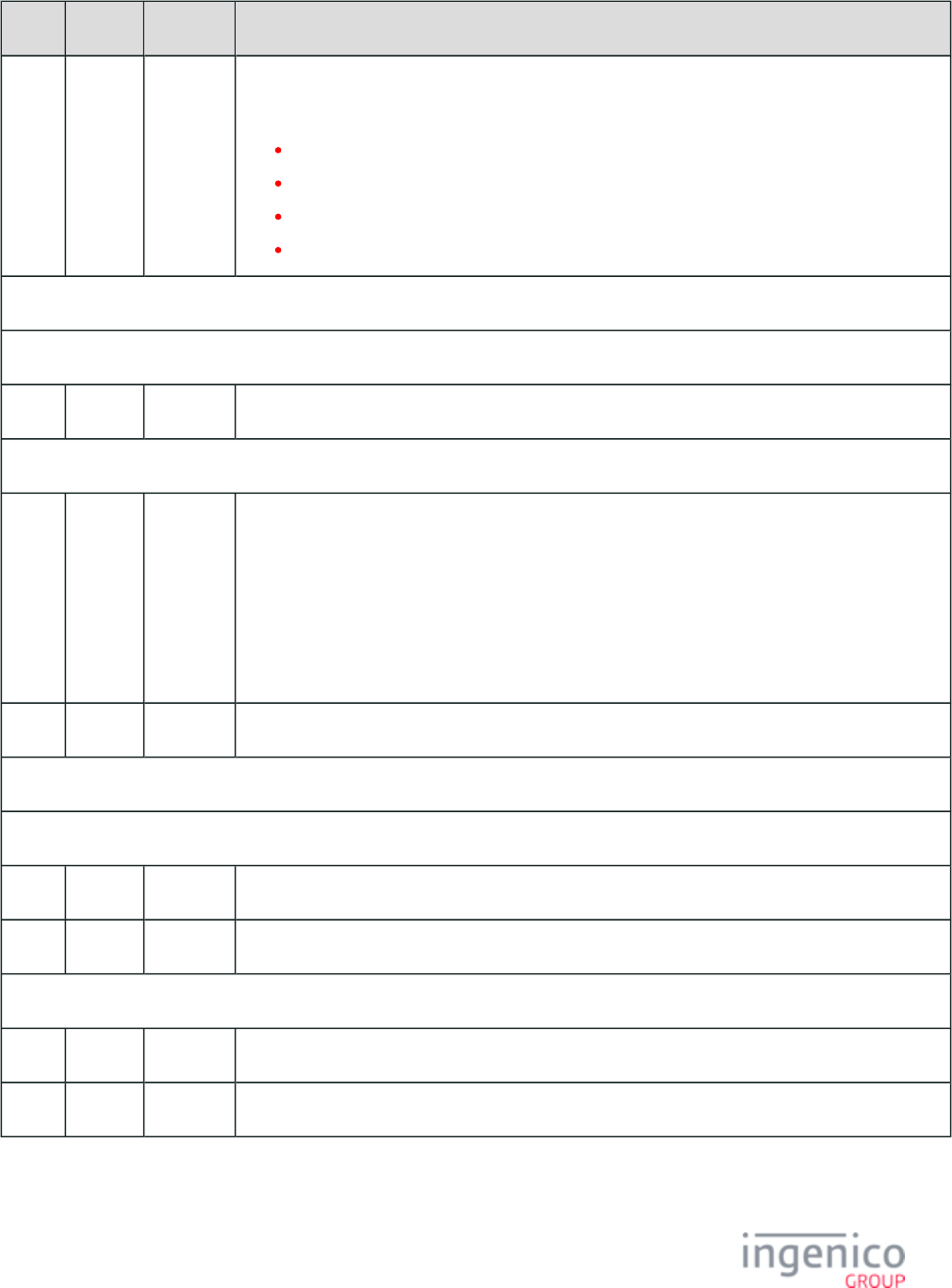
675/854 Telium RBA Developer's Guide/ August 18, 2015
Offset Length Format Description
10 1 Alphanum iConnectEFT Constant = P33_05_RES_EMVH_PACKET_TYPE
Packet type.
0 = Indicates that the packet is the first and last.
1 = Indicates that the packet is the first of more to come.
2 = Indicates that more packets are to come.
3 = Indicates the last packet.
Reserved for possible future confirmation header.
Search for FS character to locate the next field.
M 1 Constant FS – 0x1C.
EMV tag and data fields.
M + 1 Variable Alphanum iConnectEFT Constant = P33_05_RES_EMV_TAG
EMV '33.05.x' Authorization Confirmation Response Message tag and data field.
For the format of this field, refer to .EMV Tag Data Format
Refer to for more information on non-EMV tags.Non-EMV Tag Definitions
For the specific tag field IDs and data transmitted for this message, refer to EMV and Non-EMV Tags
.Transmitted in Host Interface Messages
N 1 Constant FS – 0x1C.
Additional tag or data fields.
Search for FS character to locate the next field.
O 1 Constant FS – 0x1C.
O + 1 Variable Alphanum Final transaction preparation response tag or data field.
Search for FS character to locate then next field or End of Message.
P 1 Constant ETX – 0x03.
P + 1 1 Binary LRC check character.
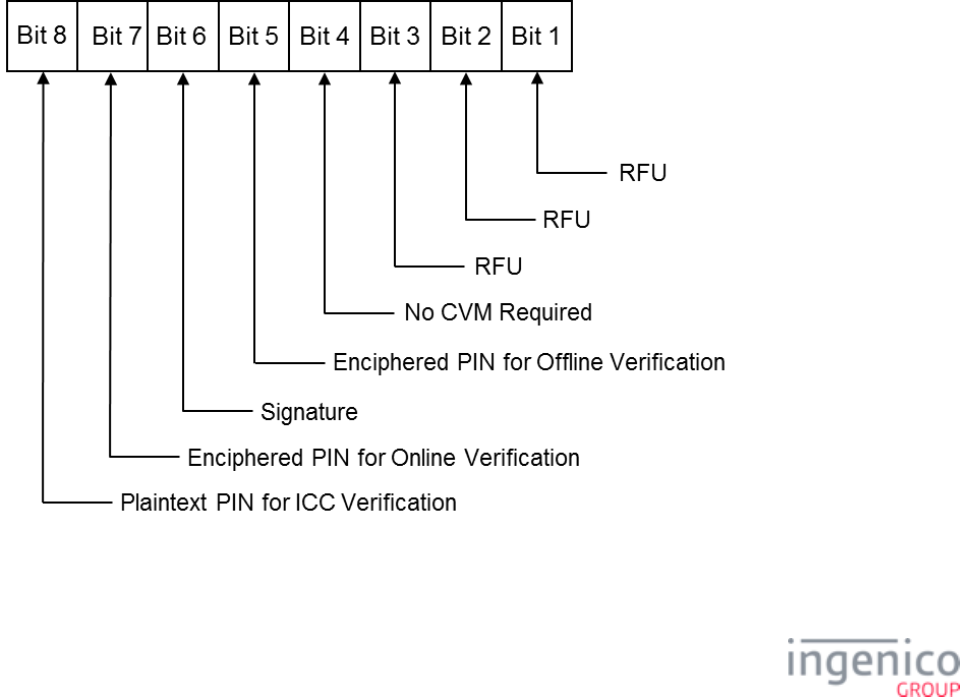
676/854 Telium RBA Developer's Guide/ August 18, 2015
8_3_8 EMV '33.07.x' Terminal Capabilities Message
8_3_8_1 Overview of the Terminal Capabilities Request Message
The EMV '33.07.x' Terminal Capabilities Request message is sent from the terminal to the POS to implement MasterCard Quick Payment
Service (MasterCard QPS) and VISA Easy Payment Service (VEPS). This message allows the POS to bypass PIN and signature card
verification methods for low-level EMV transactions by modifying the EMV tag. The terminal must first be configured to allow CVM
modification by the POS by setting parameter to '1'. Two EMV tags are included in the request message; tag and tag '0019_0009' T84
. Tag is the Application ID of the application currently being used for the payment transaction. Tag indicates the T9F33 T84 T9F33
Terminal Capabilities including the CVM.
After the Application has been selected, the terminal sends a new message to the POS which includes the selected Application ID.
Depending on the Application ID, transaction amount, and possibly additional criteria, the POS sends a reply indicating if PIN entry and
signature card verification methods should be bypassed for the transaction. If so, the POS returns a modified Terminal Capabilities T9F33
tag in the EMV Terminal Capabilities Response Message, changing the card verification method settings. Once the transaction is
completed, this tag is restored to its default value. Refer to the section for a EMV '33.07.x' Terminal Capabilities Message Flow
description of the message flow.
8_3_8_2 Overview of the EMV Terminal Capabilities Response Message
The EMV '33.07.x' Terminal Capabilities Response message is sent in response to the EMV '33.07.x' Terminal Capabilities Request
Message. Depending on the Application ID, transaction amount, and possibly additional criteria, the POS sends this response message
with a modified Terminal Capabilities tag to the terminal in order to implement MasterCard Quick Payment Service (MasterCard T9F33
QPS) and VISA Easy Payment Service (VEPS). Refer to the following illustration which describes EMV tag byte 2 contents. Note T9F33
the bit allocated for "No CVM Required."
EMV Tag T9F33 Byte 2 Contents
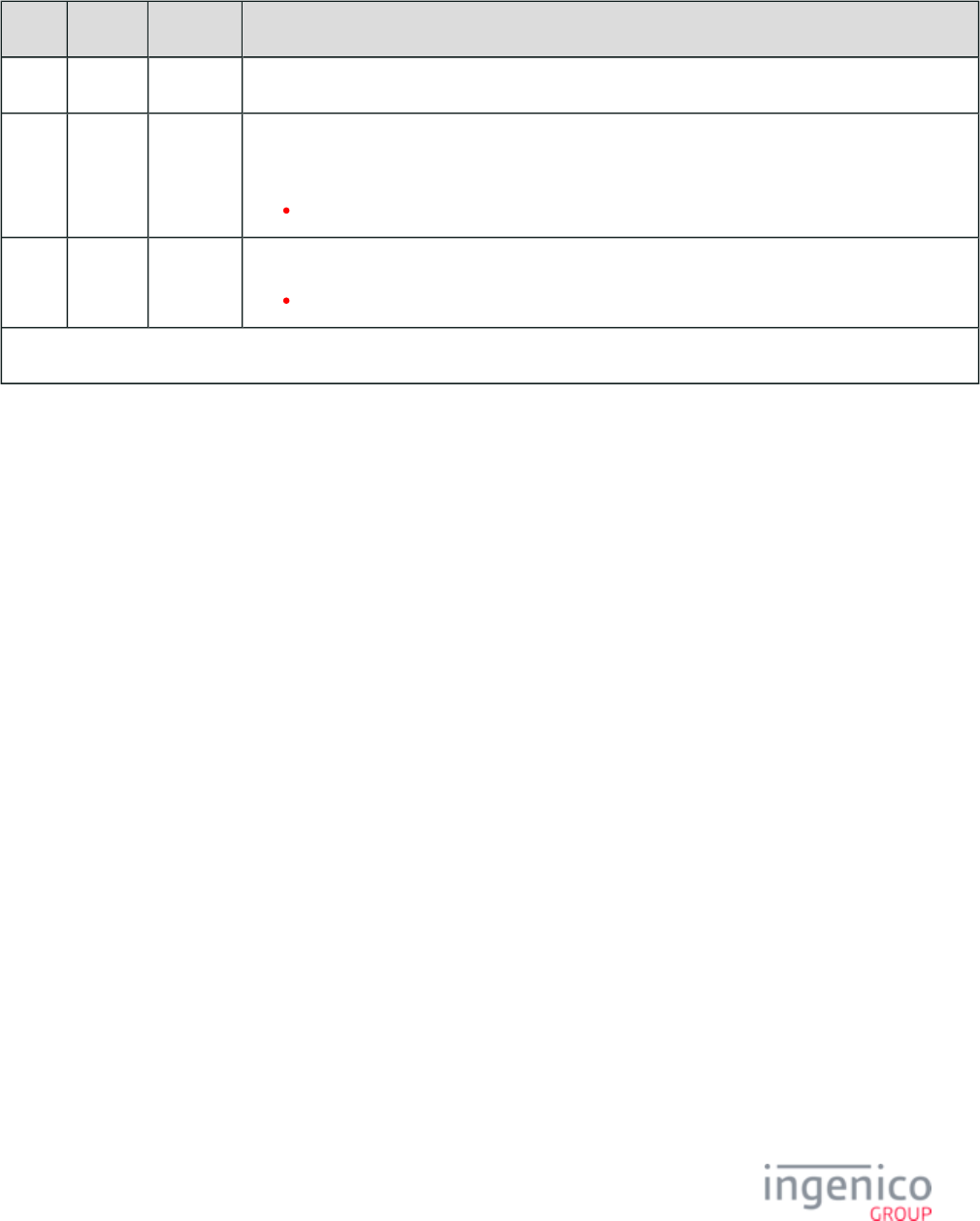
677/854 Telium RBA Developer's Guide/ August 18, 2015
8_3_8_3 EMV '33.07.x' Terminal Capabilities Message Format
Refer to the following tables which describes the EMV '33.07.x' Terminal Capabilities Request and Response message formats.
EMV '33.07.x' Terminal Capabilities Request Message
Offset Length Format Description
0 1 Constant STX – 0x02.
1 3 Constant iConnectEFT Constant = M33_07_EMV_TERMINAL_CAPABILITIES_REQ
Message identifier.
33.
4 3 Constant Subcommand identifier.
07. = Terminal Capabilities Request.
EMV Request Header.
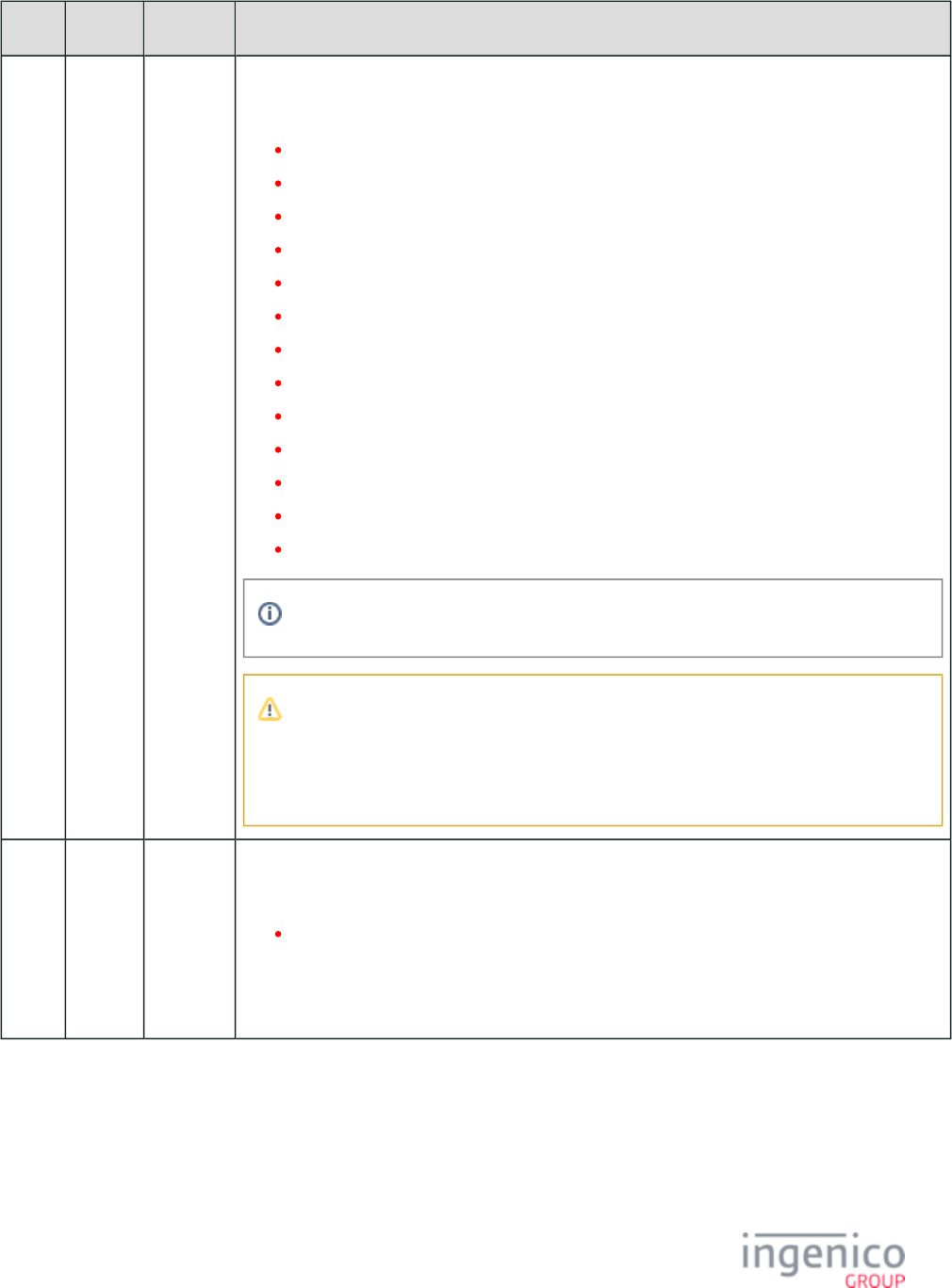
678/854 Telium RBA Developer's Guide/ August 18, 2015
Offset Length Format Description
7 2 Alphanum iConnectEFT Constant = P33_07_RES_STATUS
Status code.
00 = OK
01 = FAIL
02 = INVALID_PACKET_NUMBER_FOR_TYPE (see Note 1)
03 = INVALID_MSG_HEADER
04 = UPDATE_LIST_FAIL
05 = SUSPEND_LIST_FAIL
06 = UPDATE_TIMER_FAIL
07 = TAG_LIST_FAIL
08 = INVALID_TARGET
09 = INVALID_LOAD_SRC
10 = INVALID_FILENAME
11 = FILE_NOT_FOUND
12 = INVALID_CMD_TYPE
Failure codes can have values from 1 to 99.
Note 1
The packet number provided is inconsistent with the package type provided (e.g., the
packet type indicates that this is the first and only packet, where the packet is actually the
third packet).
9 1 Alphanum iConnectEFT Constant = P33_07_RES_EMVH_CURRENT_PACKET_NBR
Current packet number.
0 - 9
Starts at "0" for each new message, and increments for each packet of the message. The possible
range is from 0 to 9, although in practice only one or two packets will be part of a request. The packet
number wraps back to 0 after 9.
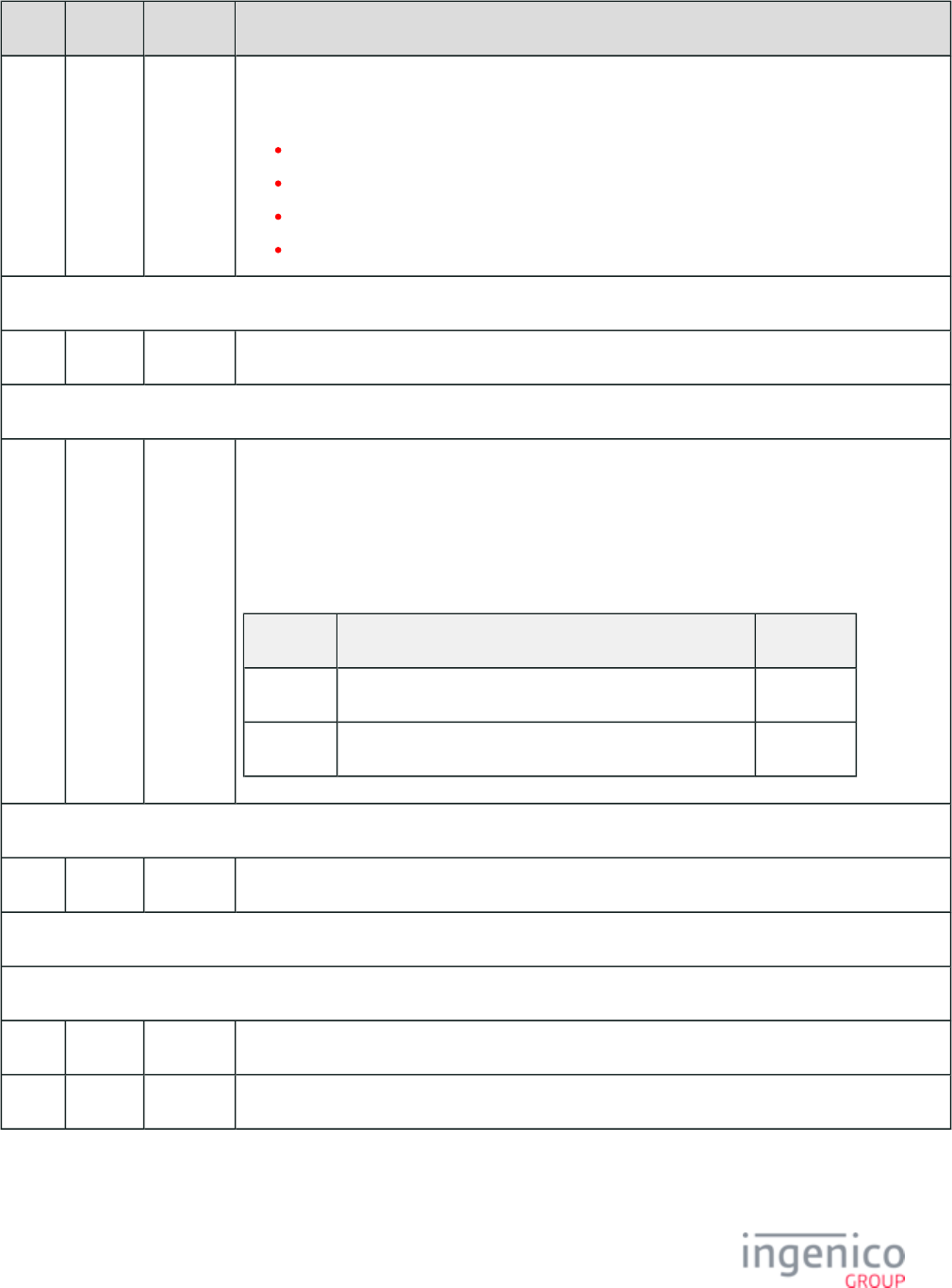
679/854 Telium RBA Developer's Guide/ August 18, 2015
Offset Length Format Description
10 1 Alphanum iConnectEFT Constant = P33_07_RES_EMVH_PACKET_TYPE
Packet type.
0 = Indicates that the packet is the first and last.
1 = Indicates that the packet is the first of more to come.
2 = Indicates that more packets are to come.
3 = Indicates the last packet.
Search for FS character to locate the next field.
M 1 Constant FS – 0x1C.
EMV tag and data fields.
M + 1 Variable Alphanum iConnectEFT Constant = P33_07_RES_EMV_TAG
EMV '33.07.x' Terminal Capabilities Request Message tag and data field.
For the format of this field, refer to .EMV Tag Data Format
Refer to for more information on non-EMV tags.For the specific tag field Non-EMV Tag Definitions
IDs and data transmitted for this message, refer to the following table:
Tag Field Data Transmitted Format
T84 Application ID of application being used for payment. Hex ASCII
T9F33 Terminal Capabilities. Hex ASCII
Search for FS character to locate the next field.
N 1 Constant FS – 0x1C.
Additional tag or data fields.
Search for FS character to locate the next field.
O 1 Constant FS – 0x1C.
O + 1 Variable Alphanum Final transaction preparation response tag or data field.
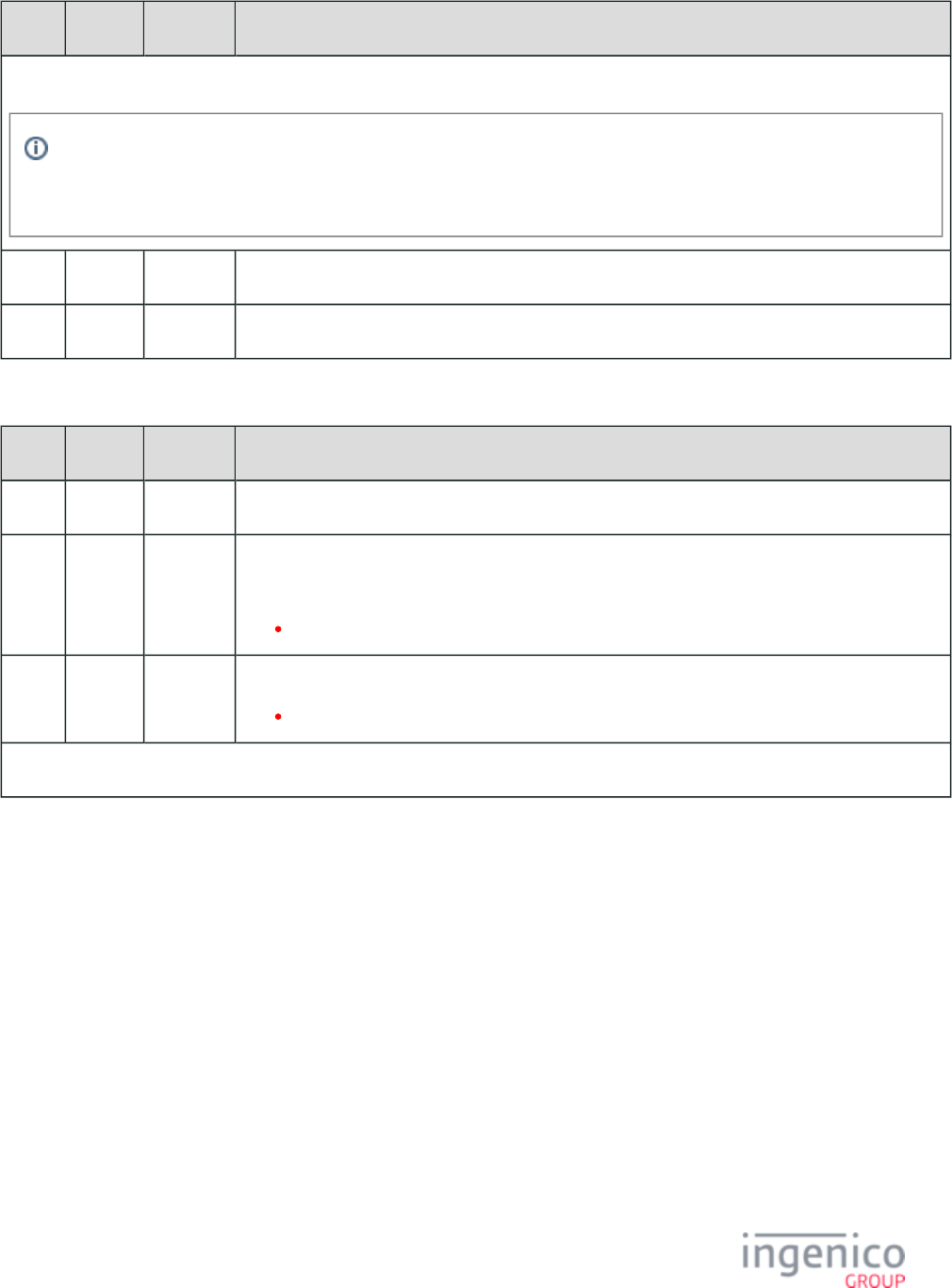
680/854 Telium RBA Developer's Guide/ August 18, 2015
Offset Length Format Description
Search for FS character to locate then next field or End of Message or optional extra [FS] followed by End of Message.
The [FS] character is used to separate fields. There could be one tag field or several tag fields within the message, each with
a [FS] character separating the different tag data. The last tag data may be followed by '[FS][ETX][LRC]' or '[FS][FS][ETX]
[LRC]', meaning the second [FS] character is optional.
P 1 Constant ETX – 0x03.
P + 1 1 Binary LRC check character.
EMV '33.07.x' Terminal Capabilities Response Message
Offset Length Format Description
0 1 Constant STX – 0x02.
1 3 Constant iConnectEFT Constant = M33_07_EMV_TERMINAL_CAPABILITIES_REQ
Message identifier.
33.
4 3 Constant Subcommand identifier.
07. = Terminal Capabilities Response.
EMV Response Header.
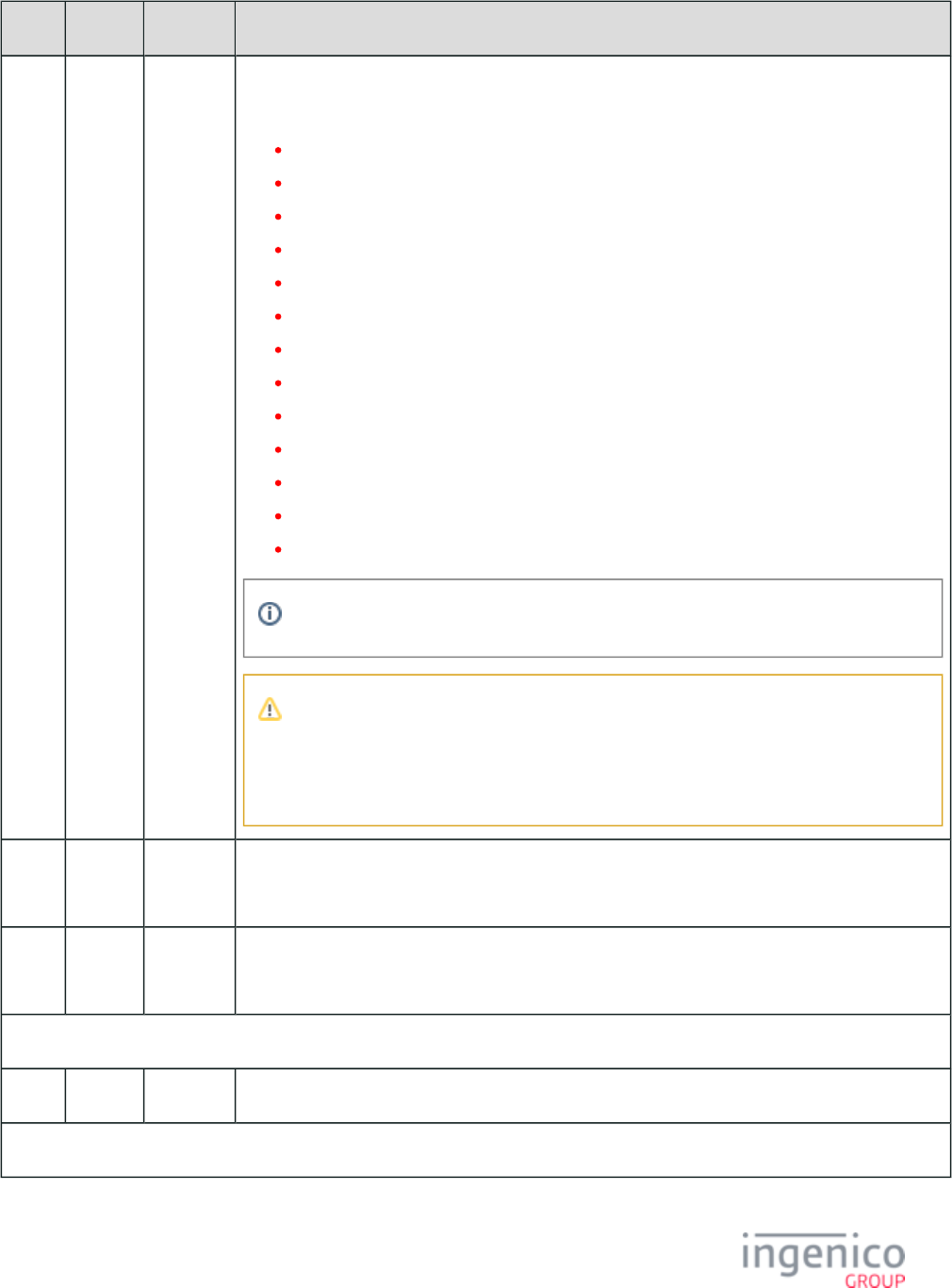
681/854 Telium RBA Developer's Guide/ August 18, 2015
Offset Length Format Description
7 2 Alphanum iConnectEFT Constant = P33_07_RES_STATUS
Status code.
00 = OK
01 = FAIL
02 = INVALID_PACKET_NUMBER_FOR_TYPE (see Note 2)
03 = INVALID_MSG_HEADER
04 = UPDATE_LIST_FAIL
05 = SUSPEND_LIST_FAIL
06 = UPDATE_TIMER_FAIL
07 = TAG_LIST_FAIL
08 = INVALID_TARGET
09 = INVALID_LOAD_SRC
10 = INVALID_FILENAME
11 = FILE_NOT_FOUND
12 = INVALID_CMD_TYPE
Failure codes can have values from 1 to 99.
Note 2
The packet number provided is inconsistent with the package type provided (e.g., the
packet type indicates that this is the first and only packet, where the packet is actually the
third packet).
9 1 Alphanum iConnectEFT Constant = P33_07_RES_EMVH_CURRENT_PACKET_NBR
Current packet number. Always '0' as only one packet will be part of an EMV response message.
10 1 Alphanum iConnectEFT Constant = P33_07_RES_EMVH_PACKET_TYPE
Packet type. Currently, EMV response messages always return '0'.
Search for FS character to locate the next field.
M 1 Constant FS – 0x1C.
EMV tag and data fields.
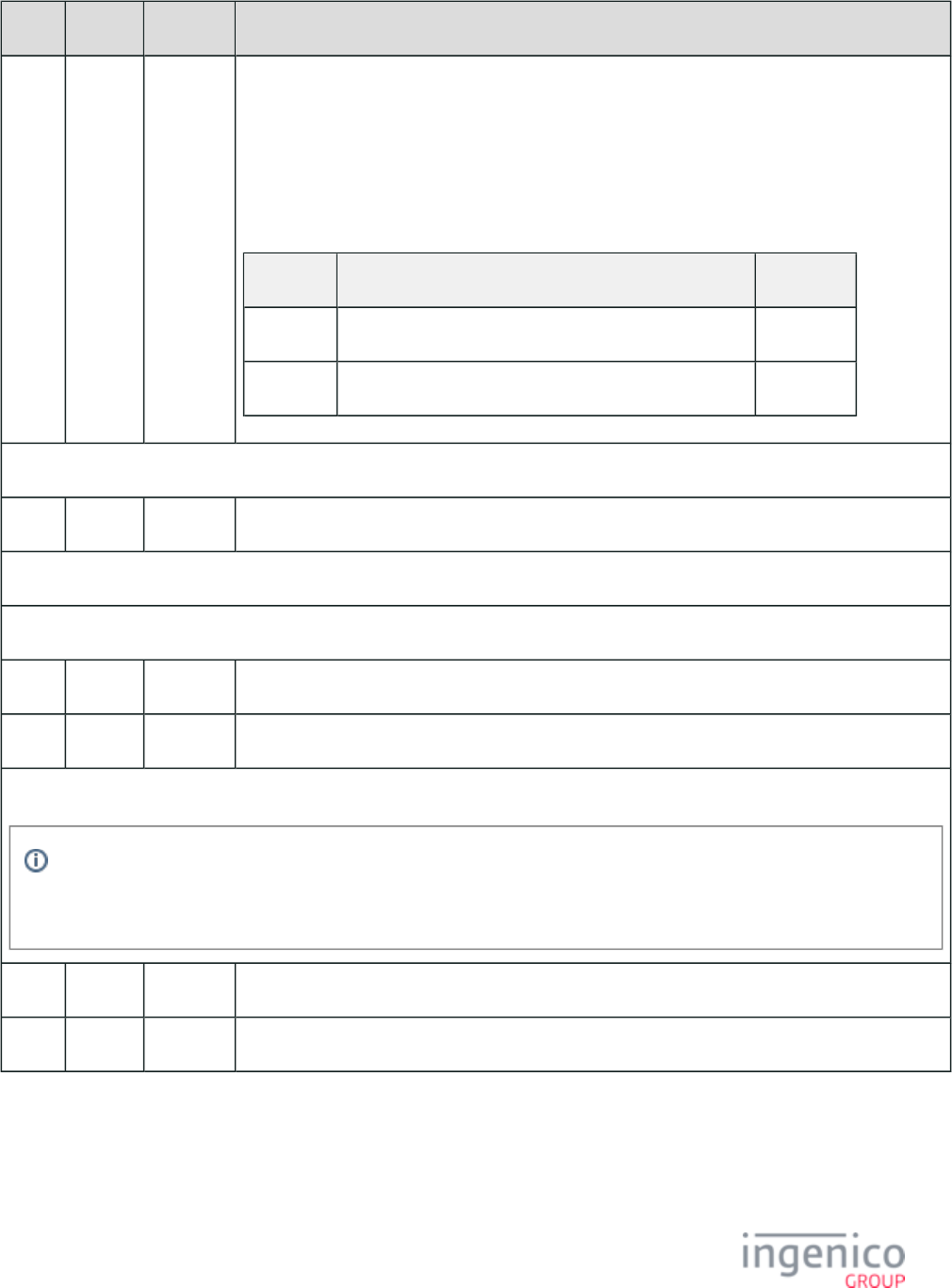
682/854 Telium RBA Developer's Guide/ August 18, 2015
Offset Length Format Description
M + 1 Variable Alphanum iConnectEFT Constant = P33_07_RES_EMV_TAG
EMV '33.07.x' Terminal Capabilities Response Message tag and data field.
For the format of this field, refer to .EMV Tag Data Format
Refer to for more information on non-EMV tags. Also refer to Non-EMV Tag Definitions EMV and
.For the specific tag field IDs and data Non-EMV Tags Transmitted in Host Interface Messages
transmitted for this message, refer to the following table:
Tag Field Data Transmitted Format
T84 Application ID of application being used for payment. Hex ASCII
T9F33 Terminal Capabilities/Configuration. Hex ASCII
Search for FS character to locate the next field.
N 1 Constant FS – 0x1C.
Additional tag or data fields.
Search for FS character to locate the next field.
O 1 Constant FS – 0x1C.
O + 1 Variable Alphanum Final transaction preparation response tag or data field.
Search for FS character to locate then next field or End of Message or optional extra [FS] followed by End of Message.
The [FS] character is used to separate fields. There could be one tag field or several tag fields within the message, each with
a [FS] character separating the different tag data. The last tag data may be followed by '[FS][ETX][LRC]' or '[FS][FS][ETX]
[LRC]', meaning the second [FS] character is optional.
P 1 Constant ETX – 0x03.
P + 1 1 Binary LRC check character.
8_3_8_4 Usage Example
The terminal has been configured to allow CVM modification by the POS by setting parameter ' ' to '1'. The terminal sends the 0019_0009
following message to the POS requesting modification to the card verification method:
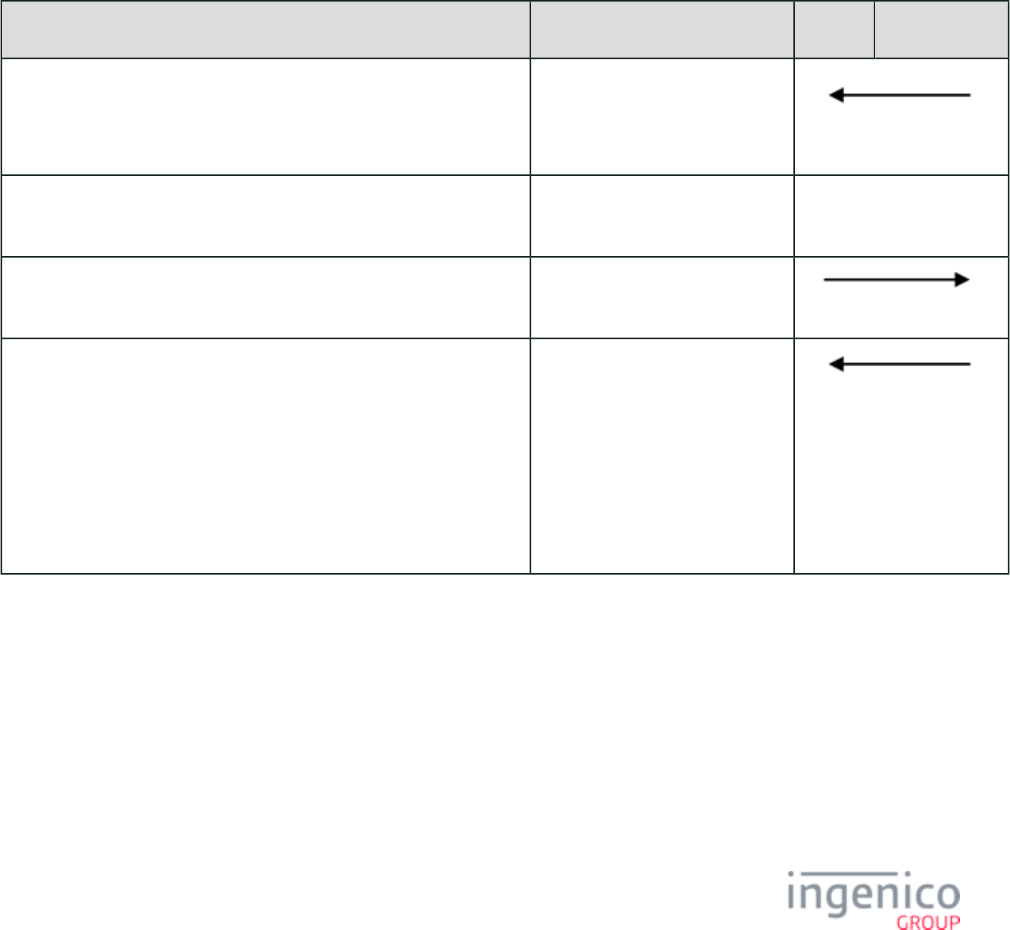
683/854 Telium RBA Developer's Guide/ August 18, 2015
'33.07.0000[FS]T84:07:hA0000000031010[FS]T9F33:03:hE0 C0'B0
The value of tag is 'E0B0C0'. The middle byte indicates the CVM method. Note that the current settings have enabled Offline PIN T9F33
verification, signature, and plaintext PIN entry for ICC verification. The POS returns the following message:
'33.07.0000[FS]T9F33:03:hE0 C0'08
Note that the value of the middle byte (CVM) has changed. Offline PIN verification, signature, and plaintext PIN entry for ICC
verification have been disabled. The "No CVM Required" flag has been set, indicating that no card verification is required.
8_3_8_5 EMV '33.07.x' Terminal Capabilities Message Flow
The following is a partial representation of an EMV transaction flow illustrating the usage of the EMV '33.07.x' Terminal Capabilities
message. A Terminal Capabilities Request message is sent from the terminal to the POS shortly after the card is inserted and prior to the
. The terminal must wait for a Terminal Capabilities Response message from the POS EMV '33.02.x' Track 2 Equivalent Data Message
before proceeding. The response message will include a modified Terminal Capabilities tag required to implement MasterCard T9F33
Quick Payment Service (MasterCard QPS) and VISA Easy Payment Service (VEPS).
EMV Terminal Capabilities Message Flow
Sequence Message POS Terminal
The EMV card is inserted in the terminal.
The terminal sends an EMV Terminal Capabilities Request message
to the POS.
EMV '33.07.x' Terminal
Capabilities Request Message
The terminal waits for the EMV Terminal Capabilities Response
message before continuing with the transaction.
The POS returns an EMV Terminal Capabilities Response message. EMV '33.07.x' Terminal
Capabilities Response Message
Once the EMV Terminal Capabilities Response message is received,
the transaction is resumed.
"Please wait" is displayed on the screen while the card is read.
The cardholder is prompted for language and application selection if
the terminal is configured for manual selection.
"Please wait" is again displayed, followed by the purchase amount.
Track 2 equivalent data is then sent to the POS.
EMV '33.02.x' Track 2
Equivalent Data Message
8_3_9 EMV '33.08.x' Set Variables Message
8_3_9_1 Overview
The POS can use the EMV '33.08.x' Set Variables message to effect permanent changes to EMV configuration settings, beyond the scope
of the current transaction. This message effectively updates the settings from the and configuration EMVCONTACT.XML EMVCLESS.XML
files. These new settings will serve as the defaults for subsequent transactions unless they are temporarily modified for a particular
transaction (using the '33.00.x' or '33.09.x' message) or updated using a subsequent '33.08.x' message.
The following read-only variables have been added:
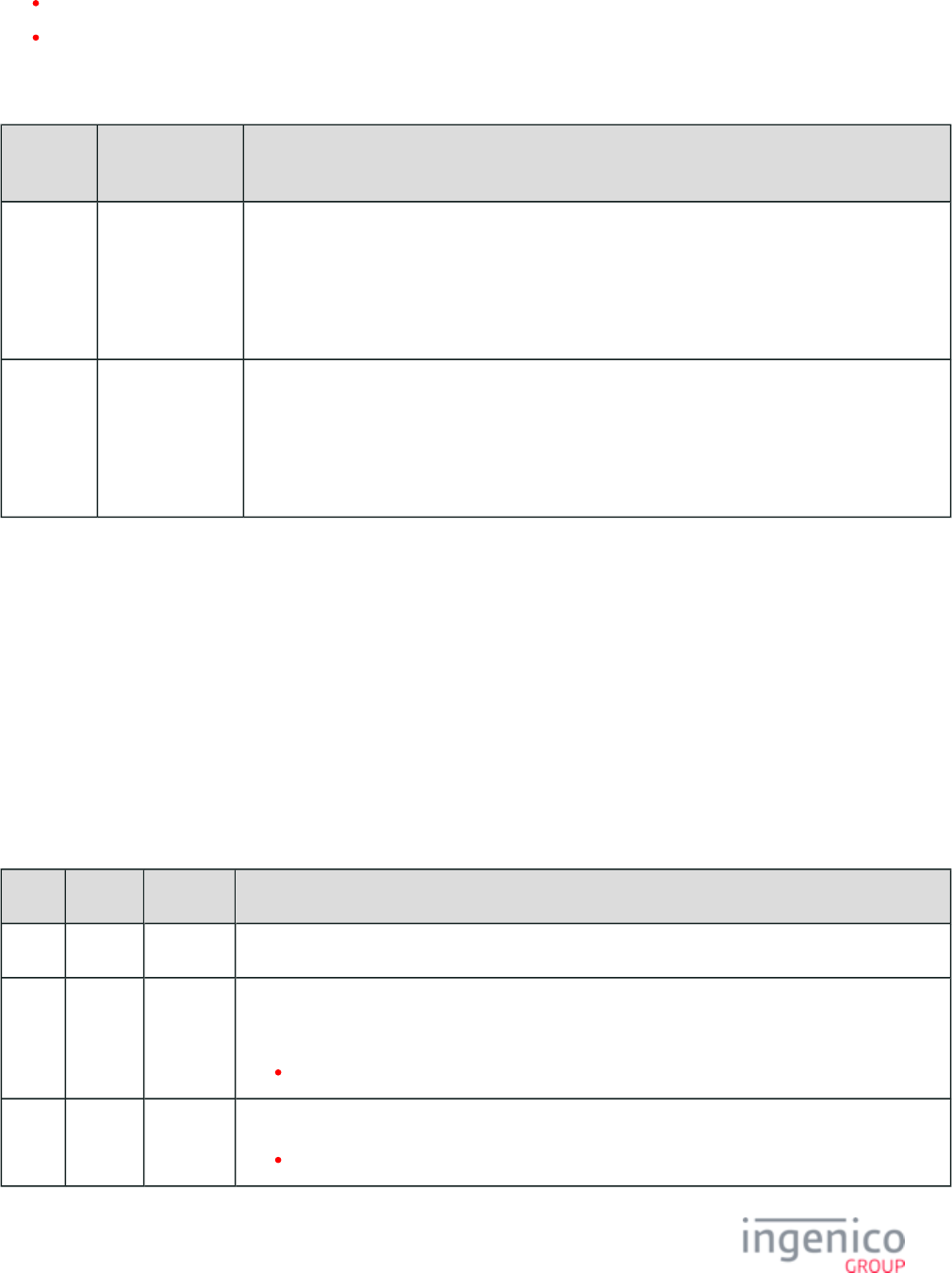
684/854 Telium RBA Developer's Guide/ August 18, 2015
Variable returns the path and file name of the current EMV contact configuration.600
Variable returns the path and file name of the current EMV contactless configuration.601
The following table lists the EMV flags which have been added to support this feature:
EMV Flags Supporting EMV '33.08.x'
DFS Data
Index
Parameter Description
0019_0010 EMVCONTACT2.
XML
This is the Contact EMV configuration file which is loaded when the terminal is booted. This
parameter can be overridden using the '33.08.x' message. The name and path of the last file loaded
can be retrieved using variable 600.
If left blank, the file will be loaded. The source folder for this file is EMVCONTACT.XML
determined by parameter '0091_0031'.
0019_0011 EMVCLESS2.
XML
This is the Contactless EMV configuration file which is loaded when the terminal is booted. This
parameter can be overridden using the '33.08.x' message. The name and path of the last file loaded
can be retrieved using variable 601.
If left blank, the file will be loaded. The source folder for this file is determined EMVCLESS.XML
by parameter '0091_0031'.
Using the '600' variable in the '33.08.x' message will call the most recent .XML file used for EMV contact transaction settings. Similarly,
using the '601' variable will load the most recent .XML file used for contactless defaults. The new defaults will be used for future
transactions, unless modified temporarily for a particular transaction (using a '33.00.x' or '33.09.x' message). A subsequent '33.08.x'
message can replace these defaults. Note that changes made using the '33.08.x' message will persist only until the next reboot. The 60.x:
message can be used to effect permanent changes.Configuration Write
A single '33.08.x' message can update either the EMVCONTACT or EMVCLESS parameters, but not both at once. Using this message
effectively updates the entire XML file by specifying a complete replacement file. After the new settings have taken place, the RBA
replies with a '33.08.x' Response message.
8_3_9_2 EMV '33.08.x' Set Variables Request Message Format
The following table describes the format for the EMV '33.08.x' Set Variables Request Message.
EMV '33.08.x' Set Variables Request Message Format
Offset Length Format Description
0 1 Constant STX – 0x02.
1 3 Constant iConnectEFT Constant = M33_08_EMV_SET_VARIABLES
Message identifier.
33.
4 3 Constant Subcommand identifier.
08. = Set EMV Variables.
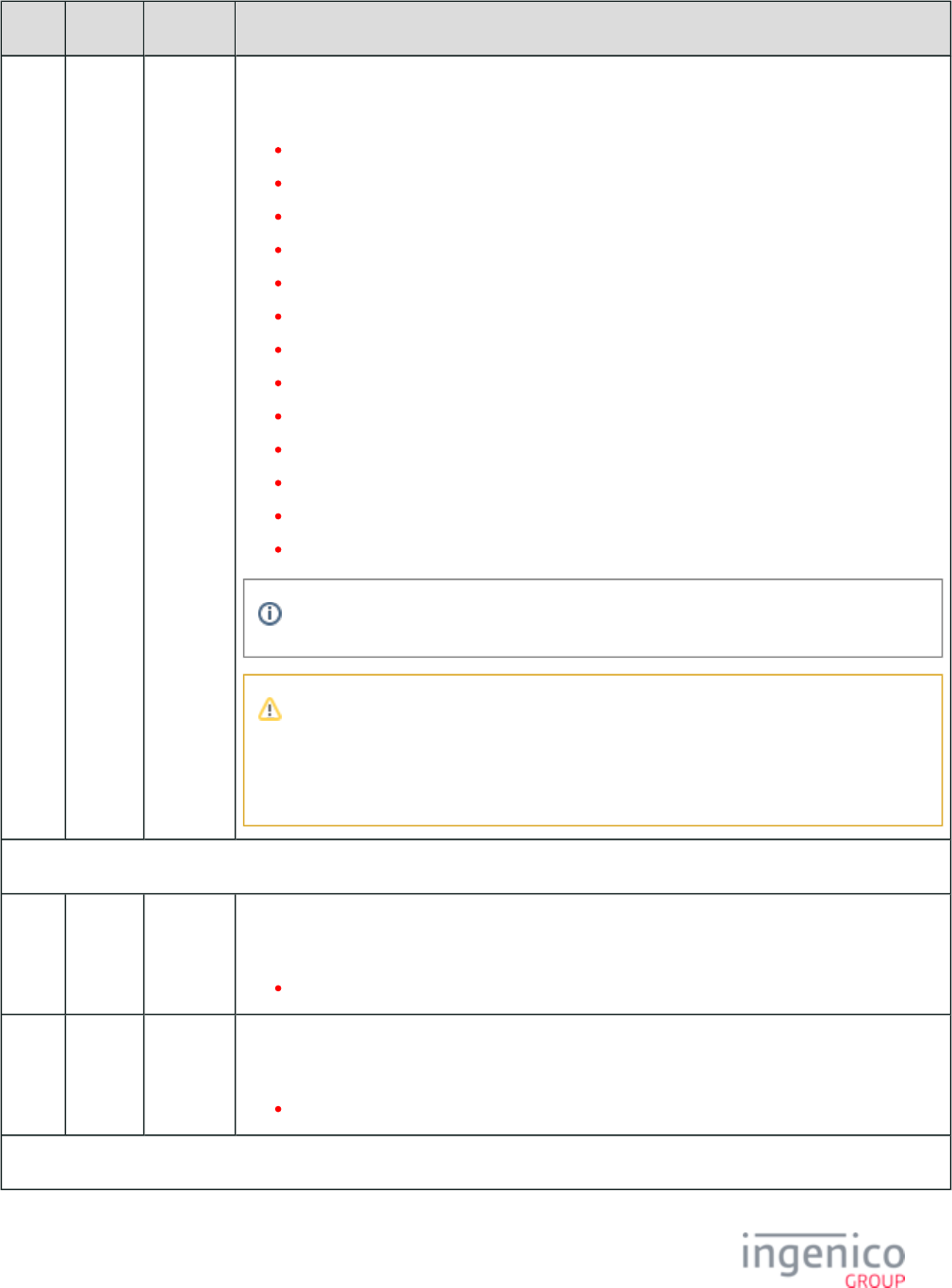
685/854 Telium RBA Developer's Guide/ August 18, 2015
Offset Length Format Description
7 2 Alphanum iConnectEFT Constant = P33_08_REQ_STATUS
Status code.
00 = OK
01 = FAIL
02 = INVALID_PACKET_NUMBER_FOR_TYPE (see Note 1)
03 = INVALID_MSG_HEADER
04 = UPDATE_LIST_FAIL
05 = SUSPEND_LIST_FAIL
06 = UPDATE_TIMER_FAIL
07 = TAG_LIST_FAIL
08 = INVALID_TARGET
09 = INVALID_LOAD_SRC
10 = INVALID_FILENAME
11 = FILE_NOT_FOUND
12 = INVALID_CMD_TYPE
Failure codes can have values from 1 to 99.
Note 1
The packet number provided is inconsistent with the package type provided (e.g., the
packet type indicates that this is the first and only packet, where the packet is actually the
third packet).
EMV Request Header
9 1 Alphanum iConnectEFT Constant = P33_08_REQ_EMVH_CURRENT_PACKET_NBR
Current packet number.
Currently always '0'.
10 1 Alphanum iConnectEFT Constant = P33_08_REQ_EMVH_PACKET_TYPE
Packet type.
Currently always '0' indicating that the packet is the first and last.
Search for FS character to locate the next field.
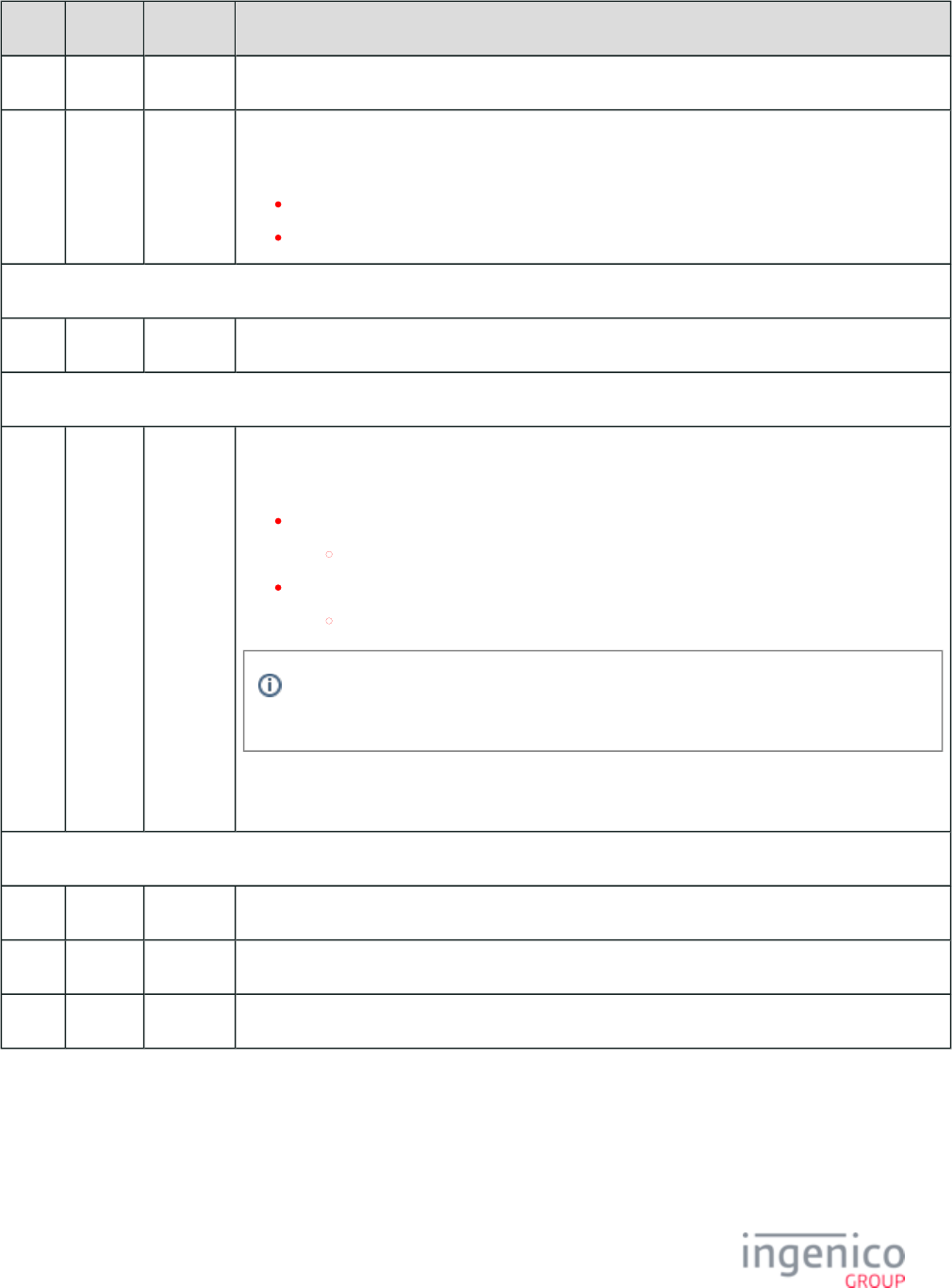
686/854 Telium RBA Developer's Guide/ August 18, 2015
Offset Length Format Description
11 1 Constant FS – 0x1C.
12 1 Alphanum iConnectEFT Constant = P33_08_REQ_TARGET_EMV_INTERFACE
Target EMV Interface.
E = EMV.
C = Contactless.
Search for FS character to locate the next field.
13 1 Constant FS – 0x1C.
EMV Tag and Data Fields
14 Variable Alphanum iConnectEFT Constant =P33_08_REQ_TYPE_AND_DATA
Parameter type and data. The parameter type, which is the first byte sent, defines the data format.
F = Parameter type file located under SYSTEM disc.
FileName = Name of the uploaded file.
H = Parameter type file located under HOST.
FileName = Name of the uploaded file under HOST drive.
If parameter '0091_0031' is set to '1' then configuration files cannot be loaded from HOST.
Loading from HOST is only allowed if this parameter setting is '1'.
For the format of this field, refer to .EMV Tag Data Format
Refer to .EMV and Non-EMV Tags Transmitted in Host Interface Messages
Search for FS character to locate the next field.
M 1 Constant FS – 0x1C.
M + 1 1 Constant ETX – 0x03.
M + 2 1 Binary LRC check character.
8_3_9_3 EMV '33.08.x' Set Variables Response Message Format
The following table describes the format for the EMV '33.08.x' Set Variables Response Message.

687/854 Telium RBA Developer's Guide/ August 18, 2015
EMV '33.08.x' Set Variables Response Message Format
Offset Length Format Description
0 1 Constant STX – 0x02.
1 3 Constant iConnectEFT Constant = M33_08_EMV_SET_VARIABLES
Message identifier.
33.
4 3 Constant Subcommand identifier.
08. = Set EMV Variables.
7 2 Alphanum iConnectEFT Constant = P33_08_RES_STATUS
Status code.
00 = OK
01 = FAIL
02 = INVALID_PACKET_NUMBER_FOR_TYPE (see Note 2)
03 = INVALID_MSG_HEADER
04 = UPDATE_LIST_FAIL
05 = SUSPEND_LIST_FAIL
06 = UPDATE_TIMER_FAIL
07 = TAG_LIST_FAIL
08 = INVALID_TARGET
09 = INVALID_LOAD_SRC
10 = INVALID_FILENAME
11 = FILE_NOT_FOUND
12 = INVALID_CMD_TYPE
Failure codes can have values from 1 to 99.
Note 2
The packet number provided is inconsistent with the package type provided (e.g., the
packet type indicates that this is the first and only packet, where the packet is actually the
third packet).
EMV Request Header
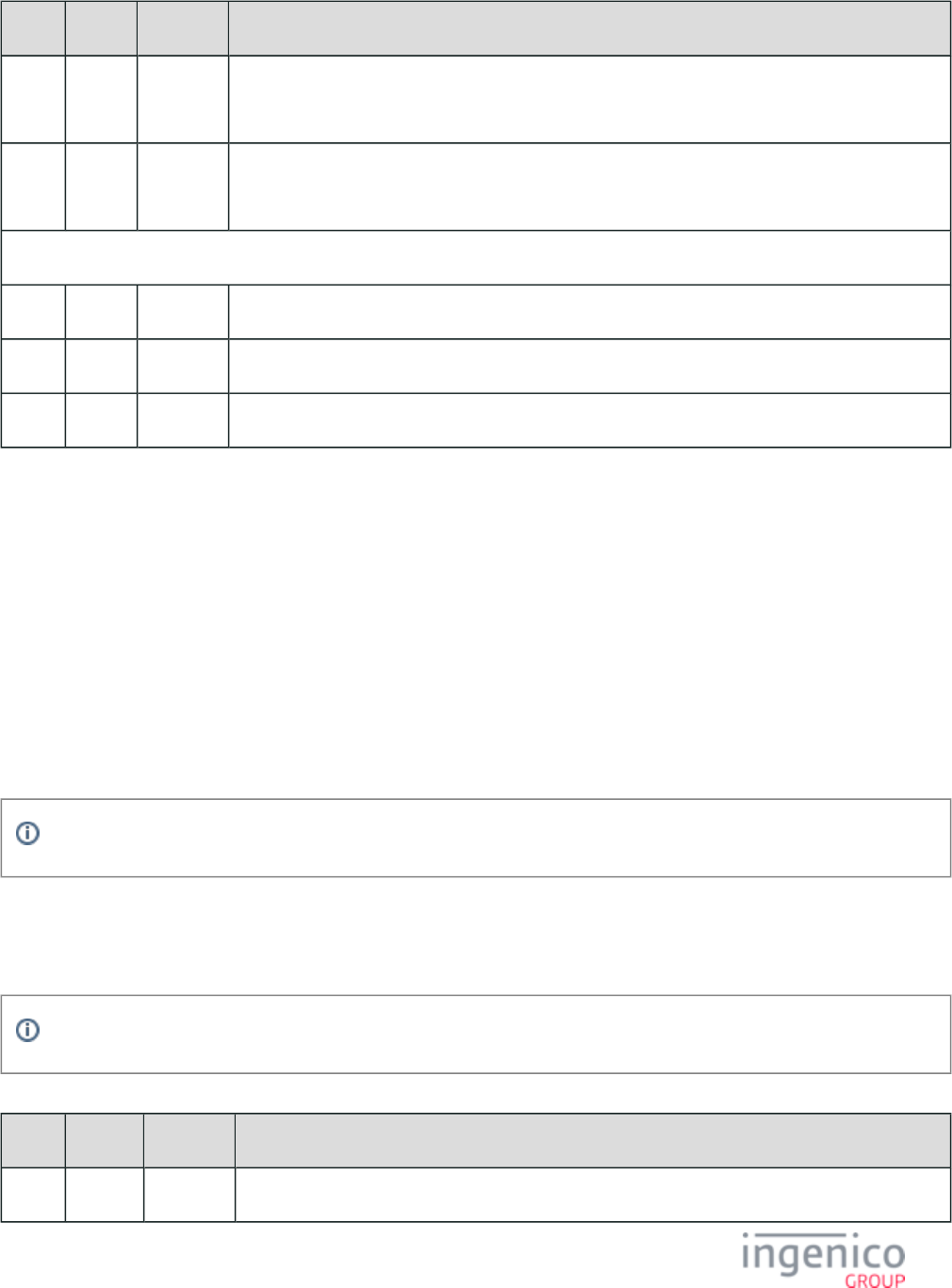
688/854 Telium RBA Developer's Guide/ August 18, 2015
Offset Length Format Description
9 1 Alphanum iConnectEFT Constant = P33_08_RES_EMVH_CURRENT_PACKET_NBR
Current packet number. Always '0' as only one packet will be part of an EMV response message.
10 1 Alphanum iConnectEFT Constant = P33_08_RES_EMVH_PACKET_TYPE
Packet type. Currently, EMV response messages always return '0'.
Search for FS character to locate the next field.
11 1 Constant FS – 0x1C.
12 1 Constant ETX – 0x03.
13 1 Binary LRC check character.
8_3_10 EMV '33.09.x' Set Tag Data Message
8_3_10_1 Overview
The EMV '33.09.x' Set Tag Data message enables the POS to change EMV or Non-EMV tags during an EMV transaction. As an example,
terminal capabilities or transaction amounts may requires changes. This change only affects the current transaction values.
After the POS issues an EMV '33.00.x' Transaction Initiation message to suspend a transaction, the terminal returns a '33.01.x' EMV
Status Response Message to report the current status and transaction step. The POS should then use the '33.09.x' request message to update
variables and issue commands with the Command Type field, specifying tags to be changed. When completed, the terminal replies with a
'33.09.x' response message indicating success status of the request. The POS should then use the '33.10.x' get EMV Tag Data message to
confirm the new tag setting by requesting the tag information.
Only the values of the current transaction are affected by the EMV '33.09.x' Set Tag Data message.
8_3_10_2 EMV '33.09.x' Set Tag Data Request Message Format
The following table describes the format for the EMV '33.09.x' Set Tag Data Request Message.
The EMV '33.09.x' may only set tags with a tag ID of 2 digits or 4 digits, e.g., T5A, D1005.
EMV '33.09.x' Set Tag Data Request Message Format
Offset Length Format Description
0 1 Constant STX – 0x02.
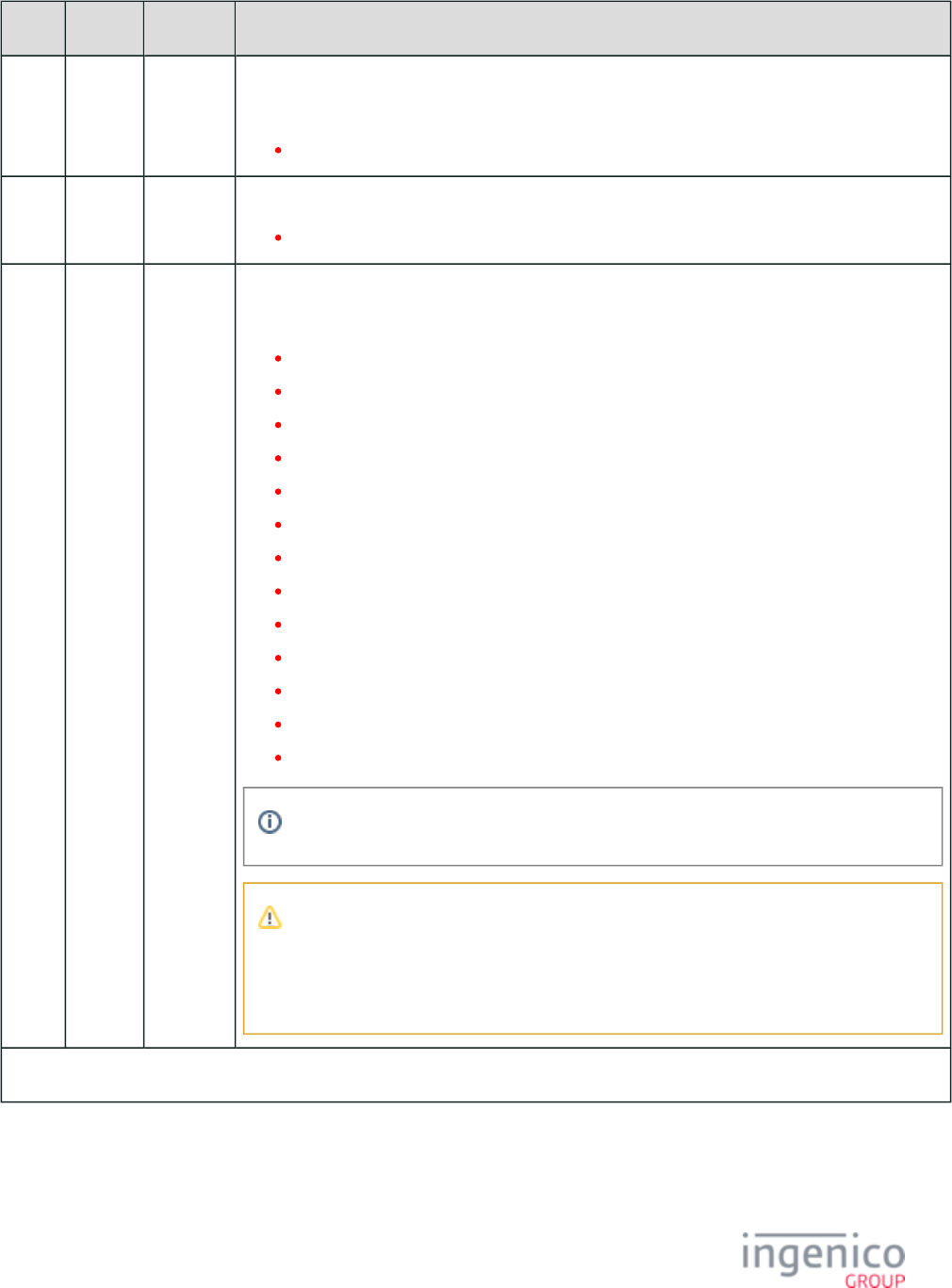
689/854 Telium RBA Developer's Guide/ August 18, 2015
Offset Length Format Description
1 3 Constant iConnectEFT Constant = M33_09_EMV_SET_DATA
Message identifier.
33.
4 3 Constant Subcommand identifier.
09. = Set EMV Tag Data.
7 2 Alphanum iConnectEFT Constant = P33_09_REQ_STATUS
Status code.
00 = OK
01 = FAIL
02 = INVALID_PACKET_NUMBER_FOR_TYPE (see Note 1)
03 = INVALID_MSG_HEADER
04 = UPDATE_LIST_FAIL
05 = SUSPEND_LIST_FAIL
06 = UPDATE_TIMER_FAIL
07 = TAG_LIST_FAIL
08 = INVALID_TARGET
09 = INVALID_LOAD_SRC
10 = INVALID_FILENAME
11 = FILE_NOT_FOUND
12 = INVALID_CMD_TYPE
Failure codes can have values from 1 to 99.
Note 1
The packet number provided is inconsistent with the package type provided (e.g., the
packet type indicates that this is the first and only packet, where the packet is actually the
third packet).
EMV Request Header
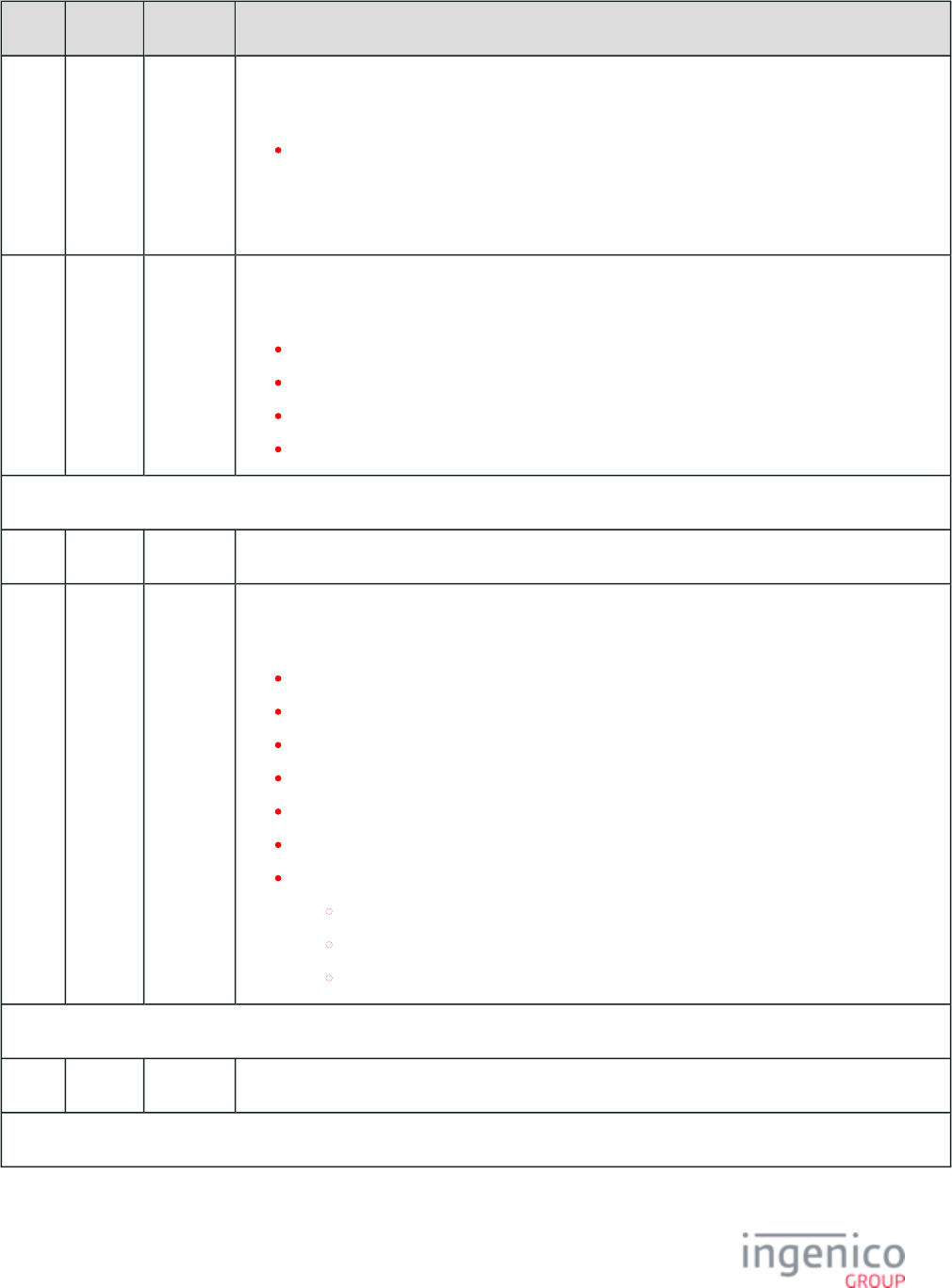
690/854 Telium RBA Developer's Guide/ August 18, 2015
Offset Length Format Description
9 1 Alphanum iConnectEFT Constant = P33_09_REQ_EMVH_CURRENT_PACKET_NBR
Current packet number.
0 - 9
Starts at "0" for each new message, and increments for each packet of the message. The possible
range is from 0 to 9, although in practice only one or two packets will be part of a request. The packet
number wraps back to 0 after 9.
10 1 Alphanum iConnectEFT Constant = P33_09_REQ_EMVH_PACKET_TYPE
Packet type.
0 = Indicates that the packet is the first and last.
1 = Indicates that the packet is the first of more to come.
2 = Indicates that more packets are to come.
3 = Indicates the last packet.
Search for FS character to locate the next field.
11 1 Constant FS – 0x1C.
12 Variable Alphanum iConnectEFT Constant = P33_09_REQ_COMMAND_TYPE
Command type.
T = Tag data only (next field).
J = Resume and skip built-in screen.
R = Resume and run built-in screen.
G = Clear suspend list and resume.
C = Cancel transaction.
A = Request AAC for non-full EMV transaction.
F = Fallback. The list of fallback options will include the following command type:
S = Chip (smart card).
C = Contactless.
M = MSR.
Search for FS character to locate the next field.
M 1 Constant FS – 0x1C.
EMV Tag and Data Fields
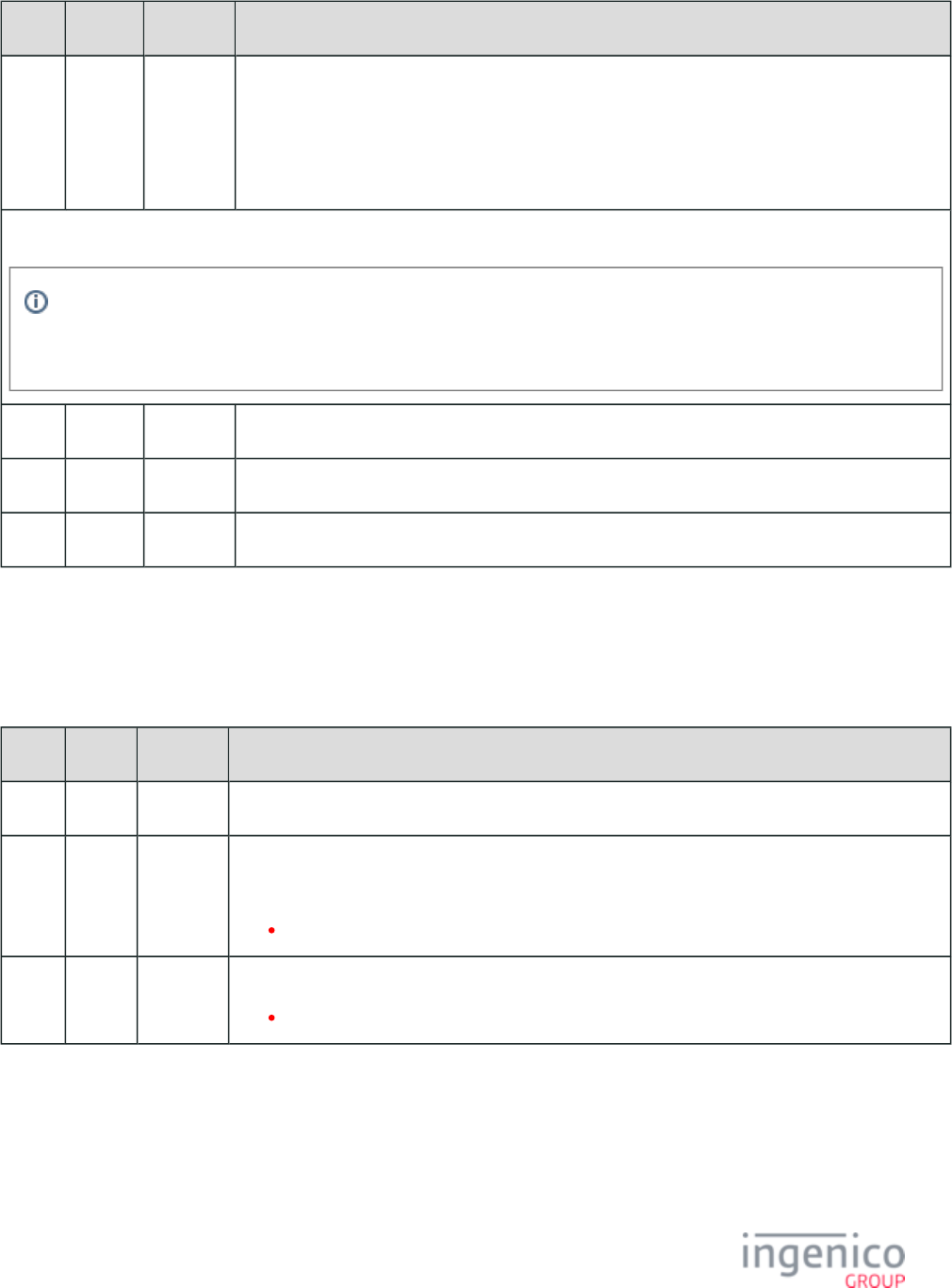
691/854 Telium RBA Developer's Guide/ August 18, 2015
Offset Length Format Description
M + 1 Variable Alphanum iConnectEFT Constant = P33_09_REQ_EMV_TAG
EMV '33.09.x' Set Tag Data tag and data field.
For the format of this field, refer to .EMV Tag Data Format
Refer to .EMV and Non-EMV Tags Transmitted in Host Interface Messages
Search for FS character to locate then next field or End of Message or optional extra [FS] followed by End of Message.
The [FS] character is used to separate fields. There could be one tag field or several tag fields within the message, each with
a [FS] character separating the different tag data. The last tag data may be followed by '[FS][ETX][LRC]' or '[FS][FS][ETX]
[LRC]', meaning the second [FS] character is optional.
N 1 Constant FS – 0x1C.
N + 1 1 Constant ETX – 0x03.
N + 2 1 Binary LRC check character.
8_3_10_3 EMV '33.09.x' Set Tag Data Response Message Format
The following table describes the format for the EMV '33.09.x' Set Tag Data Response Message.
EMV '33.09.x' Set Tag Data Response Message Format
Offset Length Format Description
0 1 Constant STX – 0x02.
1 3 Constant iConnectEFT Constant = M33_09_EMV_SET_DATA
Message identifier.
33.
4 3 Constant Subcommand identifier.
09. = Set EMV Tag Data.

692/854 Telium RBA Developer's Guide/ August 18, 2015
Offset Length Format Description
7 2 Alphanum iConnectEFT Constant = P33_09_RES_STATUS
Status code.
00 = OK
01 = FAIL
02 = INVALID_PACKET_NUMBER_FOR_TYPE (see Note 2)
03 = INVALID_MSG_HEADER
04 = UPDATE_LIST_FAIL
05 = SUSPEND_LIST_FAIL
06 = UPDATE_TIMER_FAIL
07 = TAG_LIST_FAIL
08 = INVALID_TARGET
09 = INVALID_LOAD_SRC
10 = INVALID_FILENAME
11 = FILE_NOT_FOUND
12 = INVALID_CMD_TYPE
Failure codes can have values from 1 to 99.
Note 2
The packet number provided is inconsistent with the package type provided (e.g., the
packet type indicates that this is the first and only packet, where the packet is actually the
third packet).
EMV Request Header
9 1 Alphanum iConnectEFT Constant = P33_09_RES_EMVH_CURRENT_PACKET_NBR
Current packet number. Currently, EMV response messages always return '0'
10 1 Alphanum iConnectEFT Constant = P33_09_RES_EMVH_PACKET_TYPE
Packet type. Currently, EMV response messages always return '0'.
Search for FS character to locate the next field.
11 1 Constant FS – 0x1C.
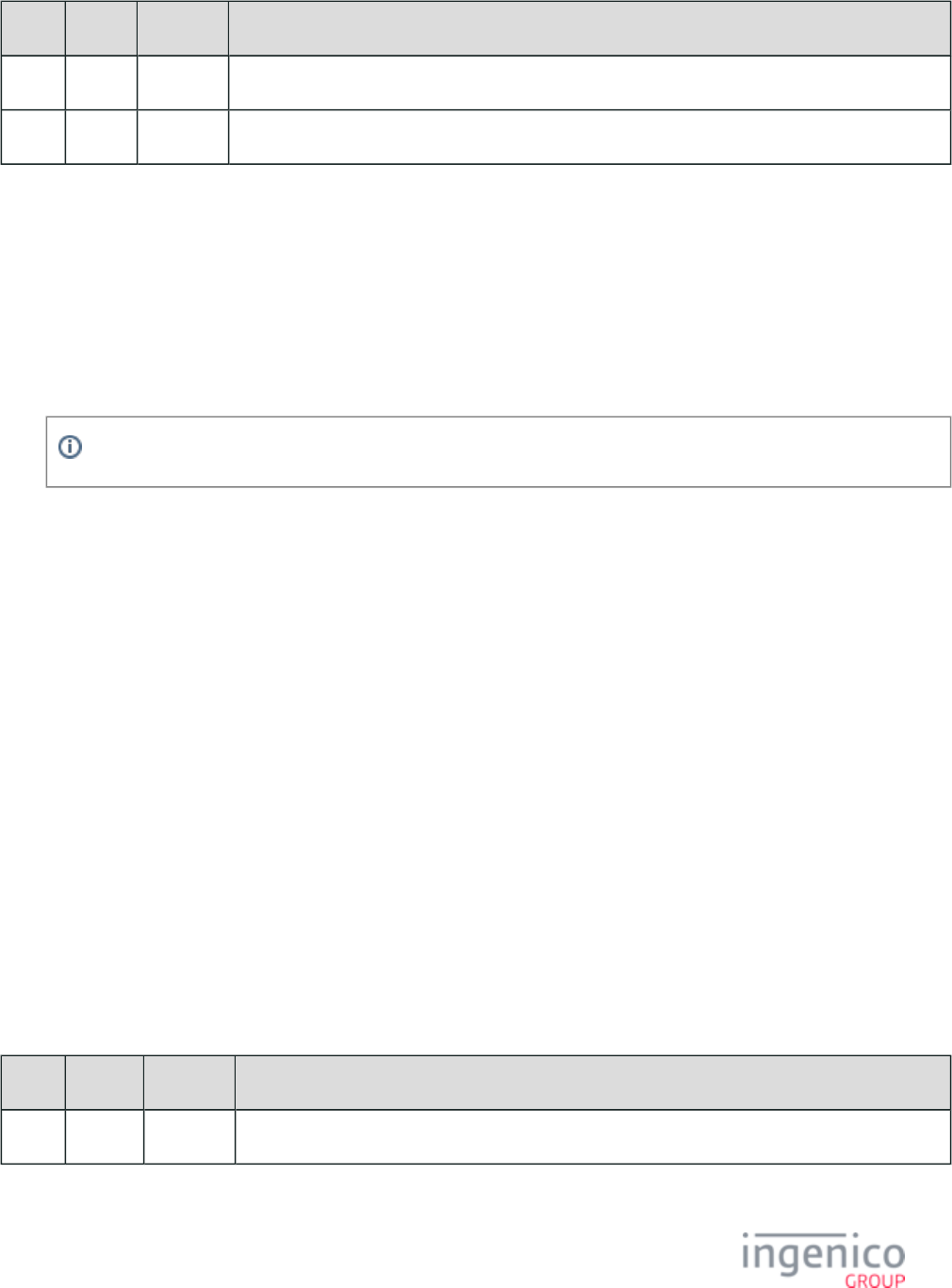
693/854 Telium RBA Developer's Guide/ August 18, 2015
1.
2.
Offset Length Format Description
12 1 Constant ETX – 0x03.
13 1 Binary LRC check character.
8_3_10_4 EMV '33.09.x' Set Tag Data Message Usage Example
In the following example, the EMV '33.09.x' Set Tag Data Request message is used to overwrite the currency code as specified in tag
.T5F2A
The POS sends the following message to change currency to U.S. Dollars:
'33.09.0000[FS]R[FS]T9F33:03:hE048C8[FS] :02:h [FS]T5F36:01:h02'T5F2A 0840
Per ISO 4127 (International Standard for currency), the currency code for U.S. Dollars is '08 40'.
When the POS follows up with a '33.10.x' Get EMV Tag Data Message, the terminal will return the following message confirming
the currency change to U.S. Dollars:
'33.10.0000[FS] :02:h [FS]T57:13:h6510000000000174D17122011000050600000F[FS]T95:05:h0000000000[FS]T5f2a 0840
T9f33:03:hE048C8[FS]T5f36:01:h02[FS]'
8_3_11 EMV '33.10.x' Get Tag Data Message
8_3_11_1 Overview
The EMV '33.10.x' Get Tag Data message ('33.10.x') enables the POS to request the values of EMV or non-EMV tags during an EMV
transaction.
The POS will typically use the ('33.00.x') to suspend the transaction at one or more points. EMV '33.00.x' Transaction Initiation Message
After issuing the '33.00.x' message, the terminal returns an to report the current status and EMV '33.01.x' Status Response Message
transaction step. The POS should then use the '33.10.x' request message to retrieve tag data and issue commands instructing the RBA on
how to proceed using the Command Type field. When completed, the terminal replies with a '33.10.x' response message reporting the
requested data.
8_3_11_2 EMV '33.10.x' Get Tag Data Request Message Format
The following table describes the format for the EMV '33.10.x' Get Tag Data Request Message.
EMV '33.10.x' Get Tag Data Request Message Format
Offset Length Format Description
0 1 Constant STX – 0x02.
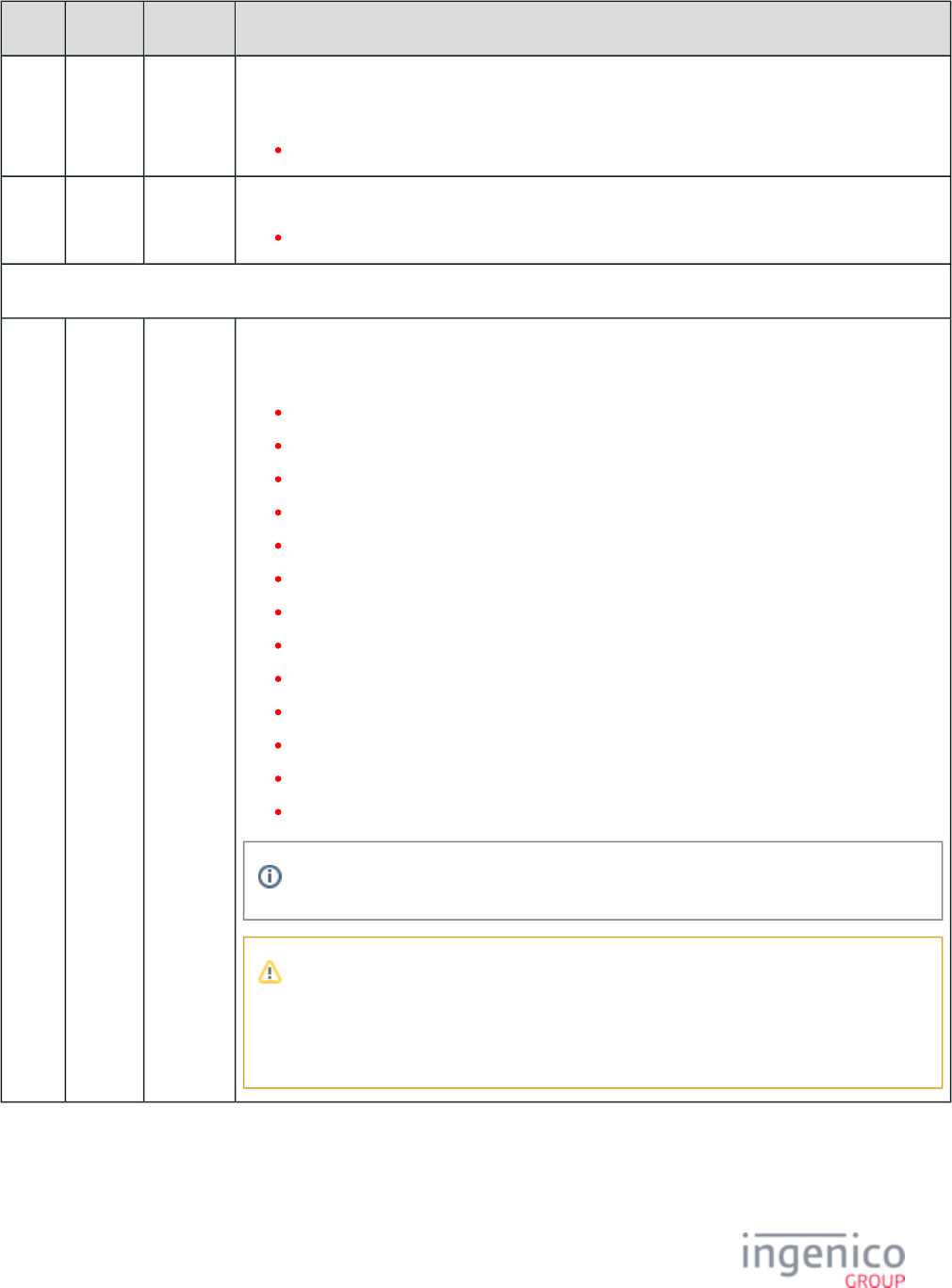
694/854 Telium RBA Developer's Guide/ August 18, 2015
Offset Length Format Description
1 3 Constant iConnectEFT Constant = M33_10_EMV_GET_DATA
Message identifier.
33.
4 3 Constant Subcommand identifier.
10. = Get EMV Tag Data.
EMV Request Header
7 2 Alphanum iConnectEFT Constant = P33_10_REQ_STATUS
Status code.
00 = OK
01 = FAIL
02 = INVALID_PACKET_NUMBER_FOR_TYPE (see Note 1)
03 = INVALID_MSG_HEADER
04 = UPDATE_LIST_FAIL
05 = SUSPEND_LIST_FAIL
06 = UPDATE_TIMER_FAIL
07 = TAG_LIST_FAIL
08 = INVALID_TARGET
09 = INVALID_LOAD_SRC
10 = INVALID_FILENAME
11 = FILE_NOT_FOUND
12 = INVALID_CMD_TYPE
Failure codes can have values from 1 to 99.
Note 1
The packet number provided is inconsistent with the package type provided (e.g., the
packet type indicates that this is the first and only packet, where the packet is actually the
third packet).
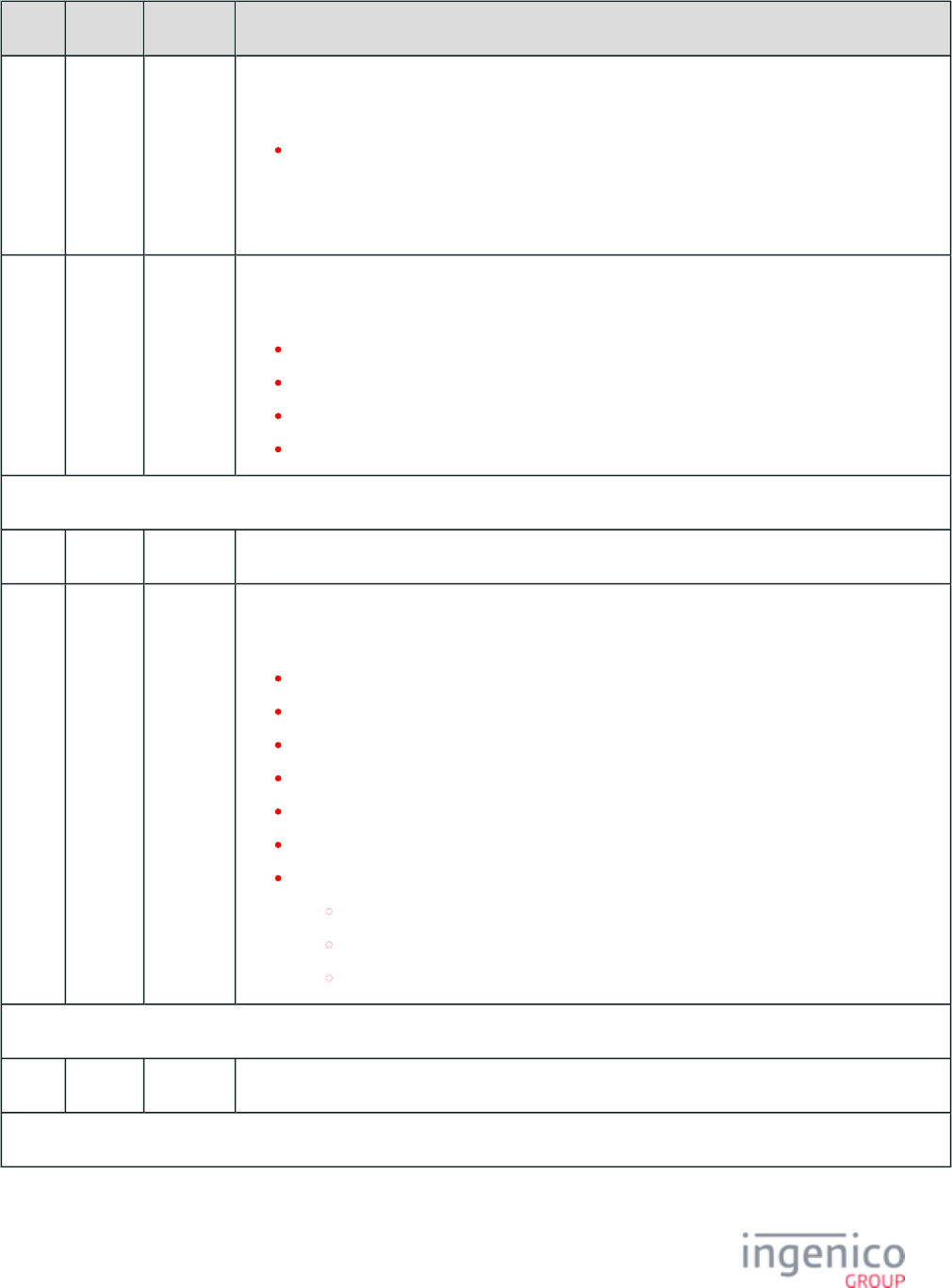
695/854 Telium RBA Developer's Guide/ August 18, 2015
Offset Length Format Description
9 1 Alphanum iConnectEFT Constant = P33_10_REQ_EMVH_CURRENT_PACKET_NBR
Current packet number.
0 - 9
Starts at "0" for each new message, and increments for each packet of the message. The possible
range is from 0 to 9, although in practice only one or two packets will be part of a request. The packet
number wraps back to 0 after 9.
10 1 Alphanum iConnectEFT Constant = P33_10_REQ_EMVH_PACKET_TYPE
Packet type.
0 = Indicates that the packet is the first and last.
1 = Indicates that the packet is the first of more to come.
2 = Indicates that more packets are to come.
3 = Indicates the last packet.
Search for FS character to locate the next field.
11 1 Constant FS – 0x1C.
12 Variable Alphanum iConnectEFT Constant = P33_10_REQ_COMMAND_TYPE
Command type.
T = Tag data only (next field).
J = Resume and skip built-in screen.
R = Resume and run built-in screen.
G = Clear suspend list and resume.
C = Cancel transaction.
A = Request AAC for non-full EMV transaction.
F = Fallback. The list of fallback options will include the following command type:
S = Chip (smart card).
C = Contactless.
M = MSR.
Search for FS character to locate the next field.
M 1 Constant FS – 0x1C.
EMV Tag and Data Fields
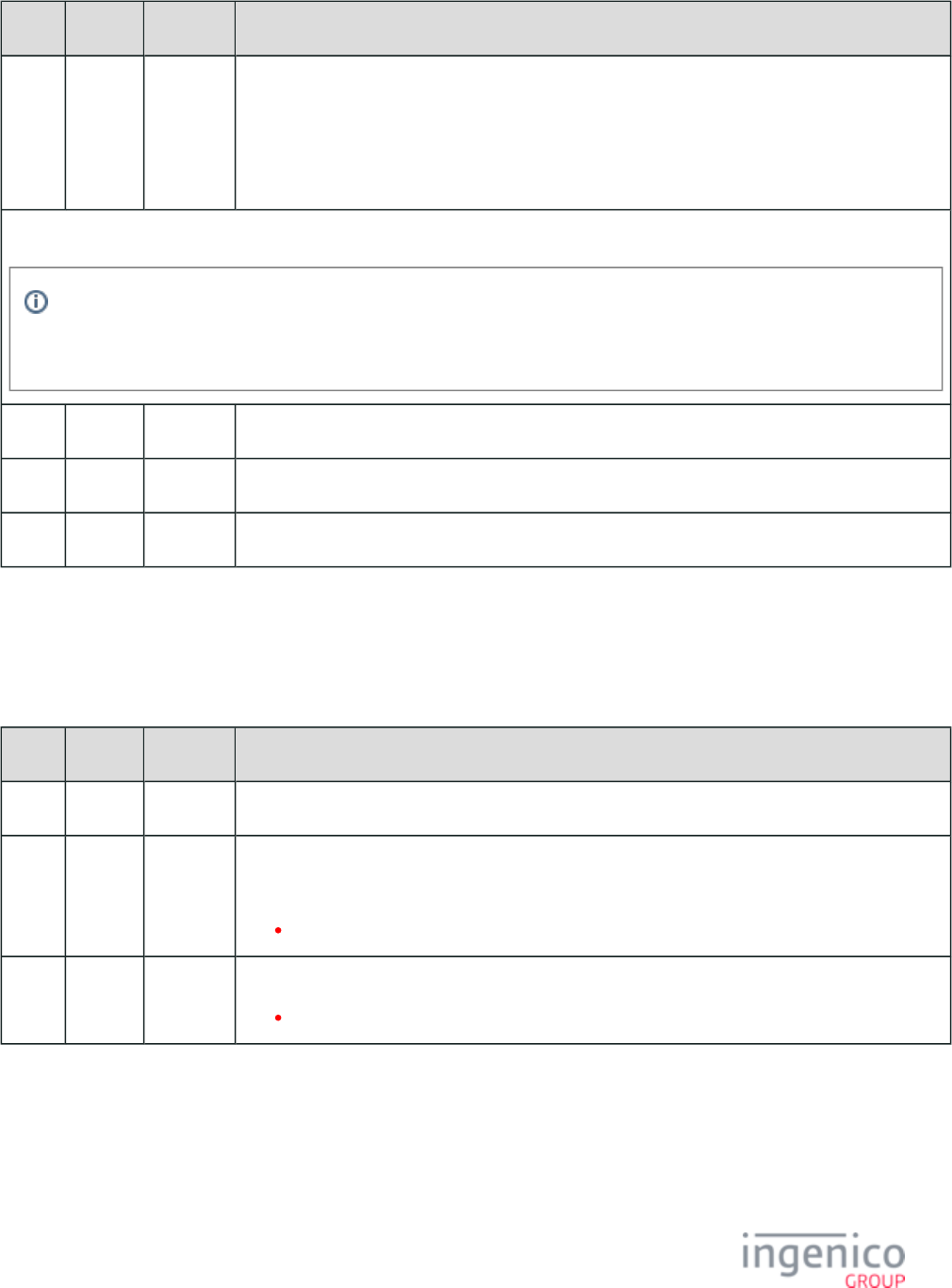
696/854 Telium RBA Developer's Guide/ August 18, 2015
Offset Length Format Description
M + 1 Variable Alphanum iConnectEFT Constant = P33_10_REQ_EMV_TAG_LIST
EMV '33.10.x' Get Tag Data Request Message tag and data field.
For the format of this field, refer to .EMV Tag Data Format
Refer to .EMV and Non-EMV Tags Transmitted in Host Interface Messages
Search for FS character to locate then next field or End of Message or optional extra [FS] followed by End of Message.
The [FS] character is used to separate fields. There could be one tag field or several tag fields within the message, each with
a [FS] character separating the different tag data. The last tag data may be followed by '[FS][ETX][LRC]' or '[FS][FS][ETX]
[LRC]', meaning the second [FS] character is optional.
N 1 Constant FS – 0x1C.
N + 1 1 Constant ETX – 0x03.
N + 2 1 Binary LRC check character.
8_3_11_3 EMV '33.10.x' Get Tag Data Response Message Format
The following table describes the format for the EMV '33.10.x' Get Tag Data Response Message.
EMV '33.10.x' Get Tag Data Response Message Format
Offset Length Format Description
0 1 Constant STX – 0x02.
1 3 Constant iConnectEFT Constant = M33_10_EMV_GET_DATA
Message identifier.
33.
4 3 Constant Subcommand identifier.
10. = Get EMV Tag Data.
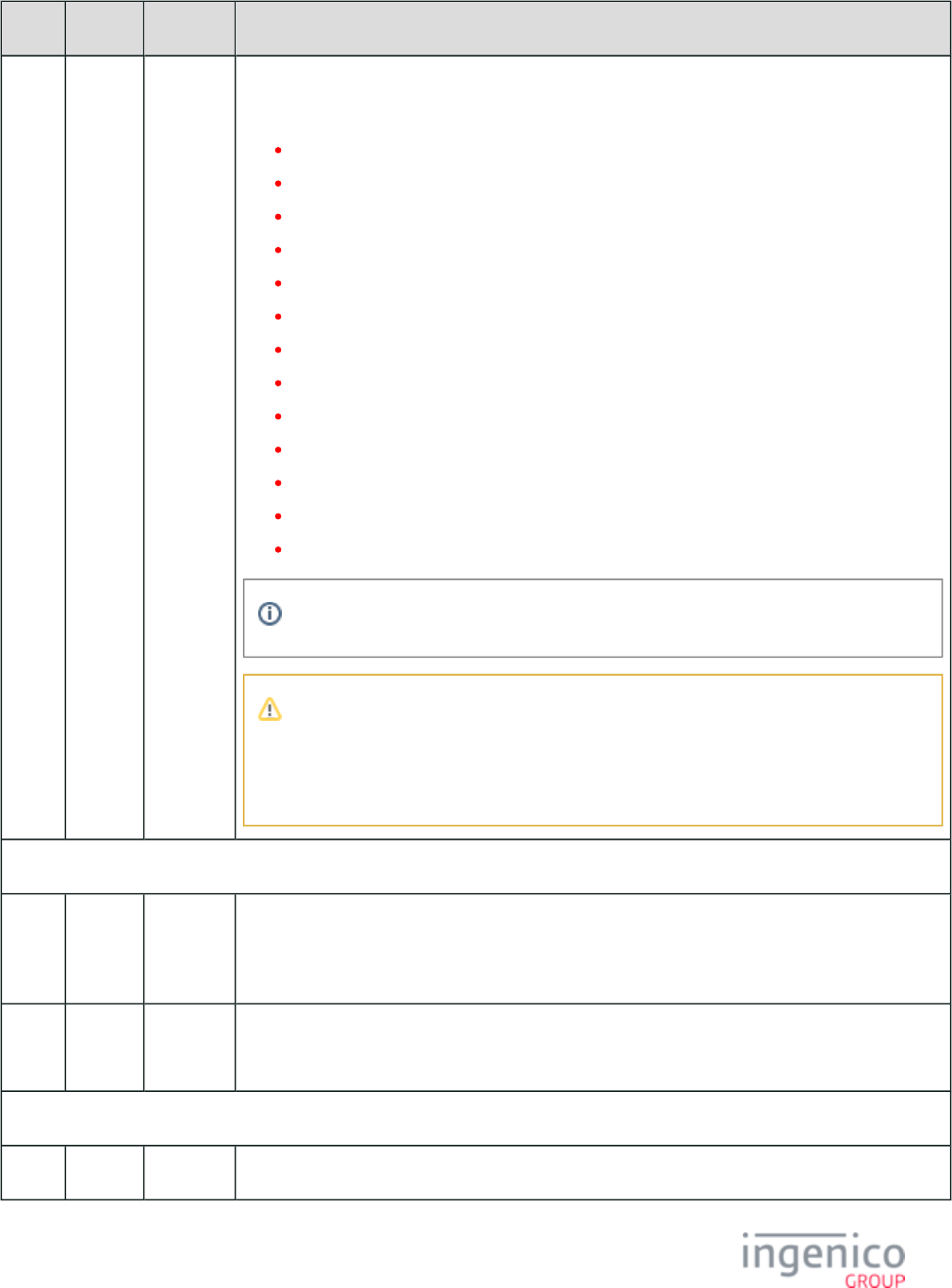
697/854 Telium RBA Developer's Guide/ August 18, 2015
Offset Length Format Description
7 2 Alphanum iConnectEFT Constant = P33_10_RES_STATUS
Status code.
00 = OK
01 = FAIL
02 = INVALID_PACKET_NUMBER_FOR_TYPE (see Note 2)
03 = INVALID_MSG_HEADER
04 = UPDATE_LIST_FAIL
05 = SUSPEND_LIST_FAIL
06 = UPDATE_TIMER_FAIL
07 = TAG_LIST_FAIL
08 = INVALID_TARGET
09 = INVALID_LOAD_SRC
10 = INVALID_FILENAME
11 = FILE_NOT_FOUND
12 = INVALID_CMD_TYPE
Failure codes can have values from 1 to 99.
Note 2
The packet number provided is inconsistent with the package type provided (e.g., the
packet type indicates that this is the first and only packet, where the packet is actually the
third packet).
EMV Request Header
9 1 Alphanum iConnectEFT Constant = P33_10_RES_EMVH_CURRENT_PACKET_NBR
Current packet number. Currently, EMV response messages always return '0' as only one packet will
be part of an EMV response message.
10 1 Alphanum iConnectEFT Constant = P33_10_RES_EMVH_PACKET_TYPE
Packet type. Currently, EMV response messages always return '0'.
Search for FS character to locate the next field.
11 1 Constant FS – 0x1C.
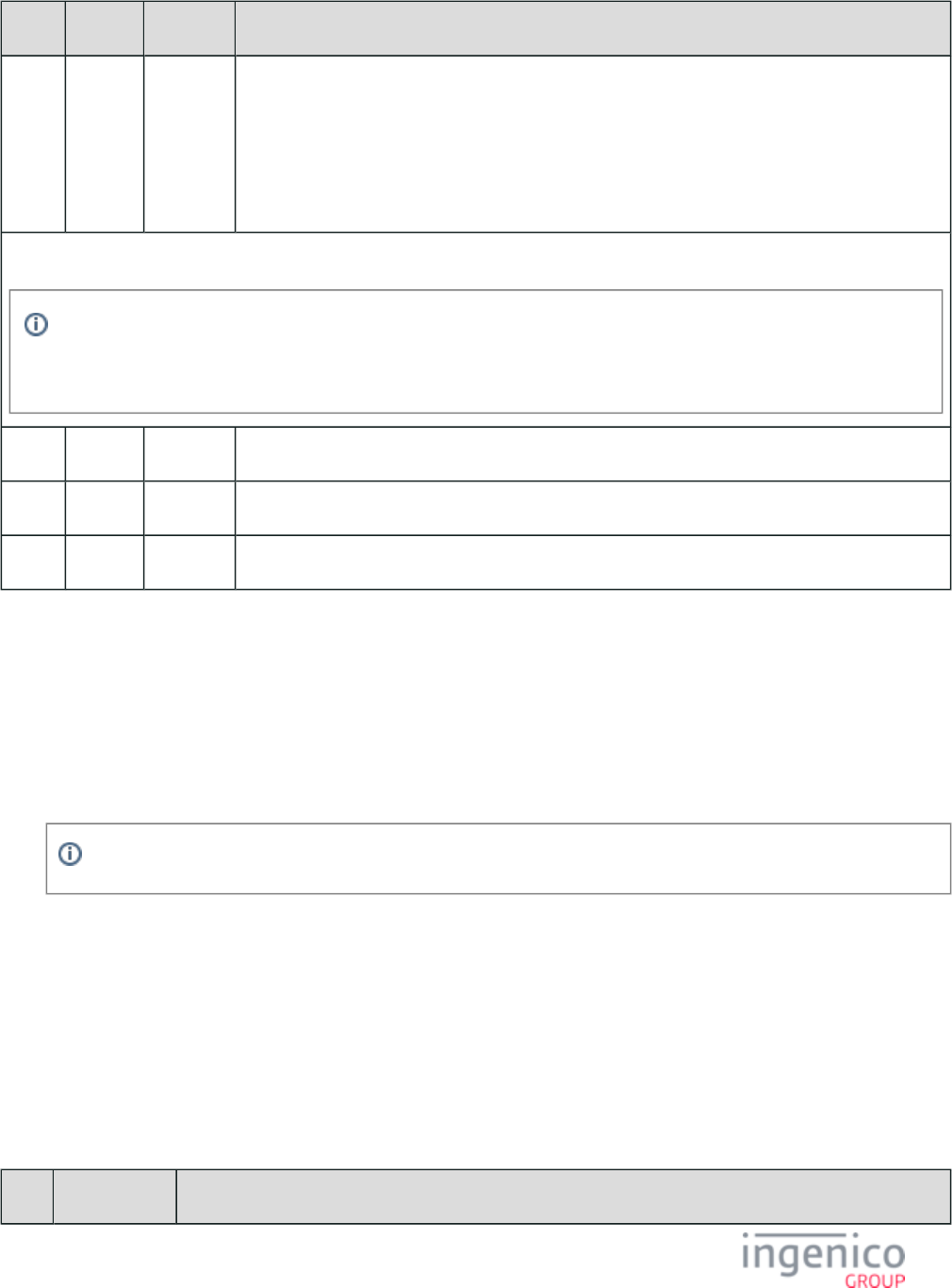
698/854 Telium RBA Developer's Guide/ August 18, 2015
1.
2.
Offset Length Format Description
12 Variable Alphanum iConnectEFT Constant = P33_10_RES_EMV_TAG
Returned tag data. This field may include multiple tags. Only available tags will be included in this
field.
For the format of this field, refer to .EMV Tag Data Format
Refer to .EMV and Non-EMV Tags Transmitted in Host Interface Messages
Search for FS character to locate then next field or End of Message or optional extra [FS] followed by End of Message.
The [FS] character is used to separate fields. There could be one tag field or several tag fields within the message, each with
a [FS] character separating the different tag data. The last tag data may be followed by '[FS][ETX][LRC]' or '[FS][FS][ETX]
[LRC]', meaning the second [FS] character is optional.
M 1 Constant FS – 0x1C.
M + 1 1 Constant ETX – 0x03.
M + 2 1 Binary LRC check character.
8_3_11_4 '33.10.x' Set EMV Data Message Usage Example
In the following example, the EMV '33.10.x' Get Tag Data Request message is used to verify the currency code change effected in tag
.T5F2A
The POS sends the following message to change currency to U.S. Dollars:
'33.09.0000[FS]R[FS]T9F33:03:hE048C8[FS] :02:h [FS]T5F36:01:h02'T5F2A 0840
Per ISO 4127 (International Standard for currency), the currency code for U.S. Dollars is '08 40'.
When the POS follows up with the EMV '33.10.x' Get Tag Data Message, the terminal will return the following message
confirming the currency change to U.S. Dollars:
'33.10.0000[FS] :02:h [FS]T57:13:h6510000000000174D17122011000050600000F[FS]T95:05:h0000000000[FS]T5f2a 0840
T9f33:03:hE048C8[FS]T5f36:01:h02[FS]'
8_3_12 Transaction Step List
The following table lists and identifies the steps in an EMV transaction. These steps are used as reference points when requesting status or
suspending flow during an EMV transaction.
Transaction Step List
Step Step Name Description
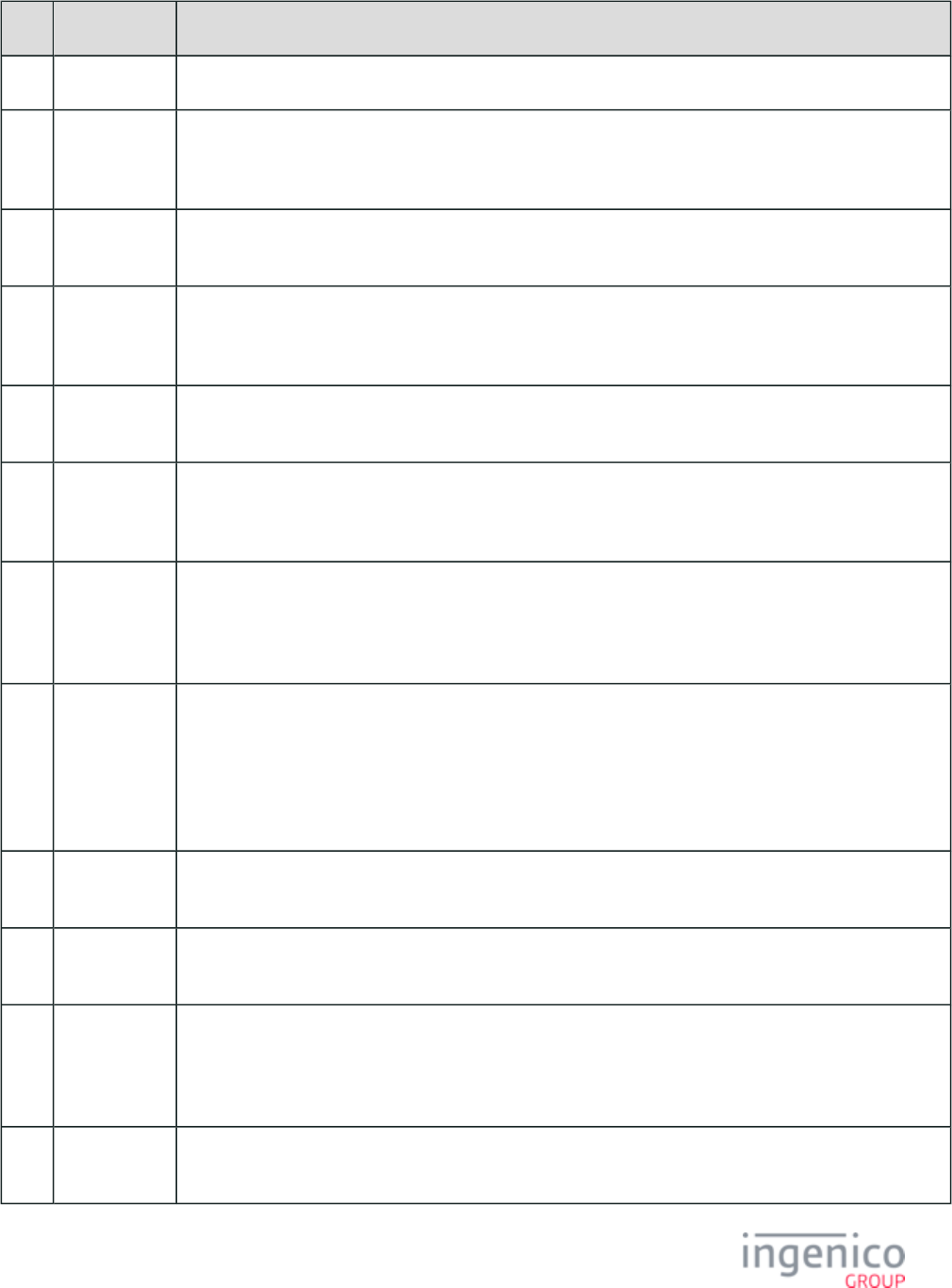
699/854 Telium RBA Developer's Guide/ August 18, 2015
Step Step Name Description
A EMV Start. The EMV transaction has started (used for POS information, suspend not required).
B Select
language
service.
Language selection is performed via the terminal (used for POS information, suspend not required).
C Select AID
service.
Application ID selection is performed via the terminal (used for POS information, suspend not required).
D Cardholder
AID
confirmation.
Cardholder confirms the application selection (used for POS information, suspend not required).
E Application
final selection.
This step can be used to set EMV proprietary tags during the transaction. Suspend is required to set data. The
flow must be suspended in order to enable synchronization.
F Get amount
application
selection.
This step is used to set the transaction total amount. The transaction should be suspended during this step in
order to set the transaction total amount using tag .T9F02
G Set proprietary
tags at
application
selection.
This step be used to set EMV proprietary tags during the transaction. Suspend is required to set data. The flow
must be suspended in order to enable synchronization.
H Read
application
data PAN
ready (to stop
for non-full
EMV).
This step is used to stop a non-full EMV transaction. The RBA should be suspended in this case and the EMV
'33.09.x' Set Tag Data message can be used with command "A" (Request AAC for non-full EMV transaction).
I Set payment
type.
Non-EMV step to set the payment type.
J Get cash back
amount.
This is a non-EMV step used to get the cashback amount.
K Read
application
data change
amount.
This step may be used to change the transaction total amount (tag ). In this case, the RBA should be T9F02
suspended and the EMV '33.09.x' Set Tag Data message can be used with command "T" (Tag data only) and
corresponding tags.
L Amount
confirmation.
Non-EMV step to confirm the amount.
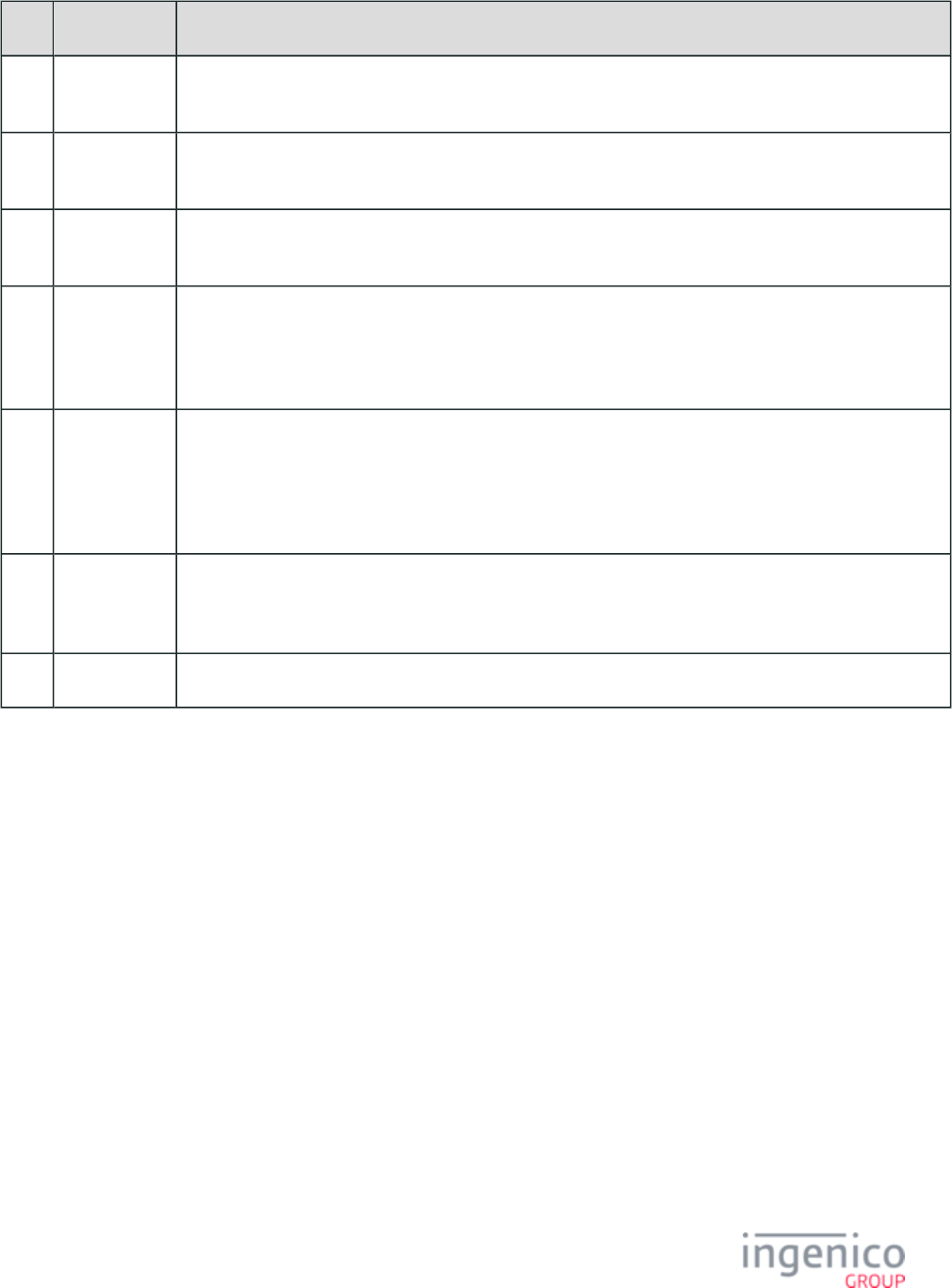
700/854 Telium RBA Developer's Guide/ August 18, 2015
Step Step Name Description
M Account
selection.
Non-EMV step to select the account type (e.g., checking, saving).
N Offline PIN
entry.
This step is used for Offline entry; the cardholder must enter their PIN (used for POS information, suspend not
required).
O Online PIN
entry.
This step is used for Online entry; the cardholder must enter their PIN (used for POS information, suspend not
required).
P Last
transaction
data request.
This step is used to bypass the last EMV transaction data to the RBA. As an example, to pass the last
transaction data in the same batch performed using the same card. The RBA should be suspended in this case
and the EMV '33.09.x' Set Tag Data message can be used with command "T" (Tag data only) and
corresponding tags ( , , , , , , ).T9C T9F21 T9A T9F8417 T9F04 T81 T9F8416
Q Terminal
action analysis
(to stop for
non-full
EMV).
This step is used to stop a non-full EMV transaction. The RBA should be suspended in this case and the EMV
'33.09.x' Set Tag Data message can be used with command "A" (Request AAC for non-full EMV transaction).
R Online
authorization
in progress.
This step is used when authorization is requested and in progress (used for POS information, suspend not
required).
S EMV stop. Transaction has ended (used for POS information, suspend not required).
8_3_13 EMV Tag Data Format
Ingenico Proprietary EMV Tag Data Format follows the TLV Format (T=Tag; L=Length; V=Value). All the three fields: tag, length and
value are in ASCII (the standard speaks about BER encoding).
The format of EMV tag data included in the 33.x messages is described in the following table.
EMV Tag Data Format as Included in 33.x Message
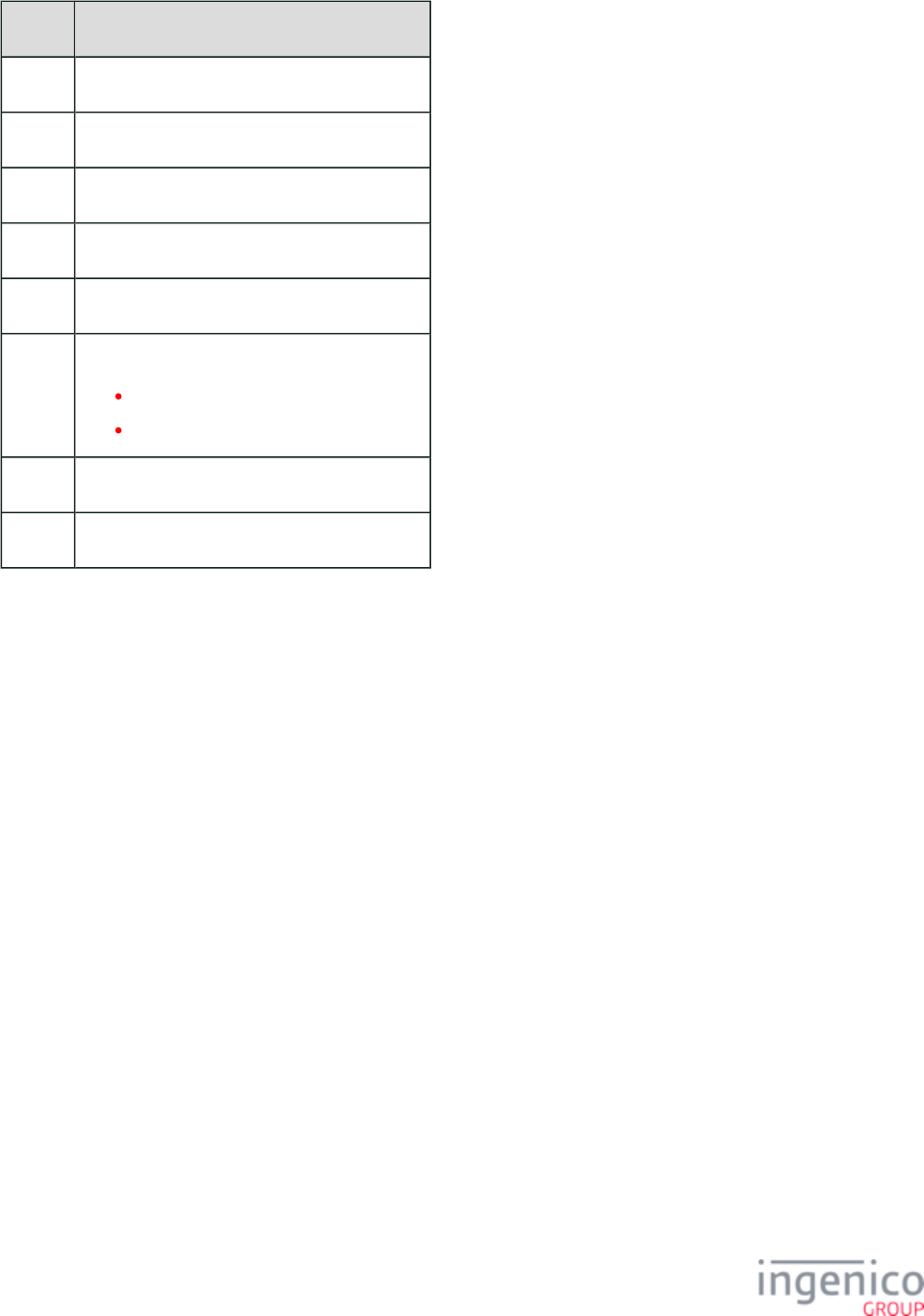
701/854 Telium RBA Developer's Guide/ August 18, 2015
Length Content
1 "T"
2 - 4 Hex ASCII tag ID
1 ":"
2 - 4 Hex ASCII tag length
1 ":"
1 Tag data format specifier ("a" or "h") where
"a" specifies ASCII.
"h" specifies hex ASCII.
1 ASCII or hex ASCII tag value
1 Field separator character (i.e., FS = 0x1C)
Non-EMV tag fields are prefixed with the descriptor "D". The rest of the syntax for the tag, however, follows the EMV tag format as
shown in the preceding table titled "EMV Tag Data Format as Included in 33.x Message." Tag numbers for non-EMV tags start at 0x1000.
Refer to the following examples:
Example 1: EMV tag in hex ASCII format with a tag ID of '0082' and length of 4 bytes:
T82:04:hxxxxxxxx<FS>
- T - L -V -
where "xx" represents a single byte.
Example 2: EMV tag in ASCII format with a tag ID of '82' and length of 4 bytes:
T82:04:axxxx<FS>
- T - L-V -
where "x" represents a single byte.
Example 3: Non-EMV tag in hex ASCII format with a tag ID of '1000' and length of 4 bytes:
D1000:04:hxxxxxxxx<FS>
where "xx" represents a single byte.
Example 4: Non-EMV tag in ASCII format with a tag ID of '1001' and length of 1 byte:
D1001:01:ax<FS>
where "x" represents a single byte.
If the tag data format is "h" (specifying hex ASCII) then the tag data must be represented in an even number of hex ASCII digits.
Wrapping of tag data across consecutive packets is permitted. In this event, the tag ID and length specified in the first packet are assumed
for the data in subsequent packets.
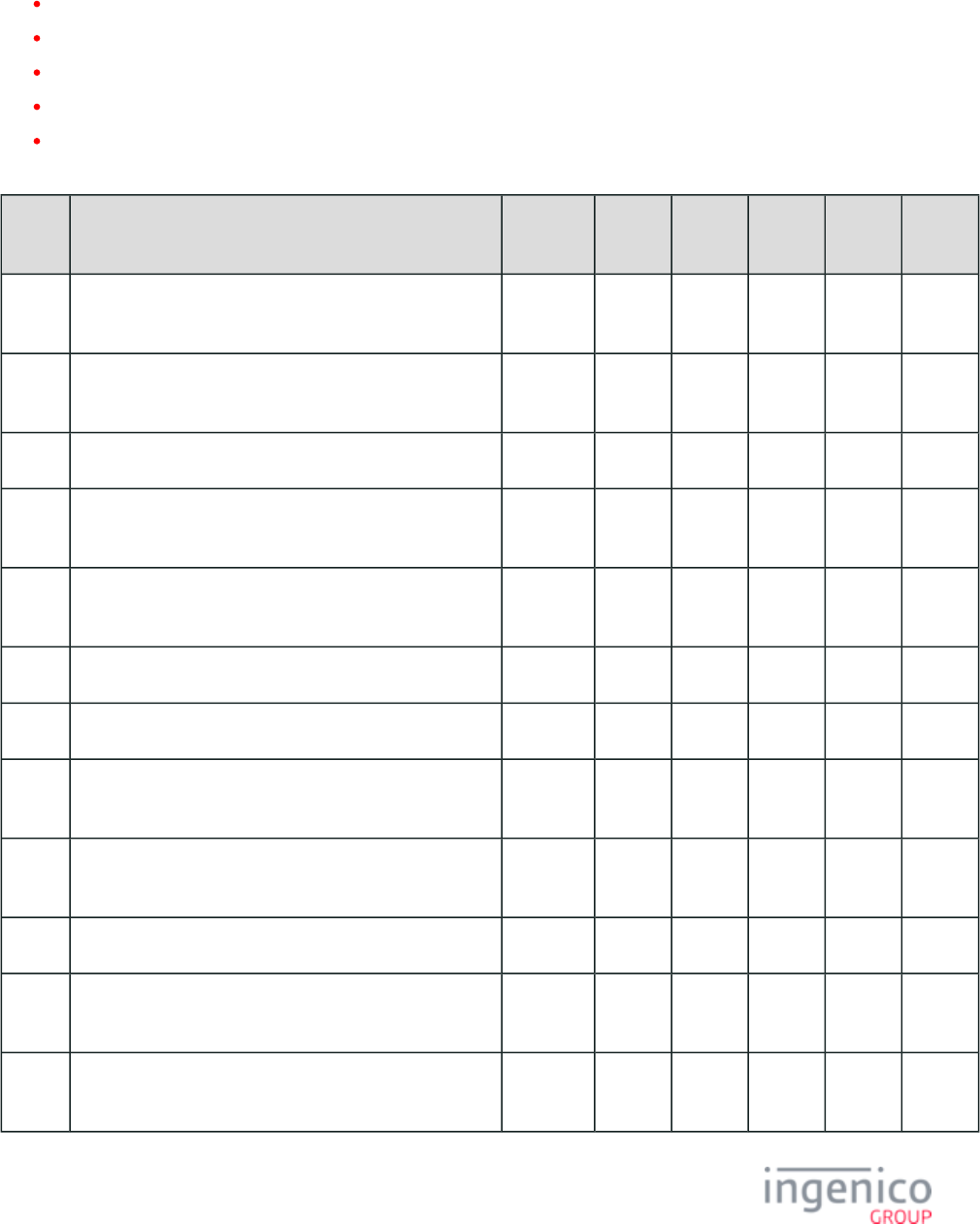
702/854 Telium RBA Developer's Guide/ August 18, 2015
8_3_14 EMV and Non-EMV Tags Transmitted in Host Interface Messages
The following table lists and describes EMV and non-EMV tags transmitted in the following host interface messages:
EMV '33.02.x' Track 2 Equivalent Data Message
EMV '33.03.x' Authorization Request Message
EMV '33.04.x' Authorization Response Message
EMV '33.05.x' Authorization Confirmation Response Message
EMV '33.07.x' Terminal Capabilities Message Flow
EMV and Non-EMV Tags Transmitted in Host Interface Messages
Tag
ID
Data Transmitted Format '33.02.
x'
'33.03.
x'
'33.04.
x'
'33.05.
x'
'33.07.
x'
T42 Issuer Identification Number. Hex-
ASCII
X
T4F Application Identifier (AID). Hex-
ASCII
X X X
T50 Application Label. ASCII X X X
T57 Track 2 Equivalent Data. Hex-
ASCII
X X X
T5A Primary Account Number. Hex-
ASCII
X
T71 Issuer script template 1. X
T72 Issuer script template 2. X
T82 Application Interchange Profile. Hex-
ASCII
X X
T84 Dedicated File (DF) Name. Hex-
ASCII
X X X
T8A Authorization Response Code. ASCII X X X
T8E Card Holder Verification Method (CVM) List. Hex-
ASCII
X X
T91 Issuer Authentication Data. Hex-
ASCII
X X X
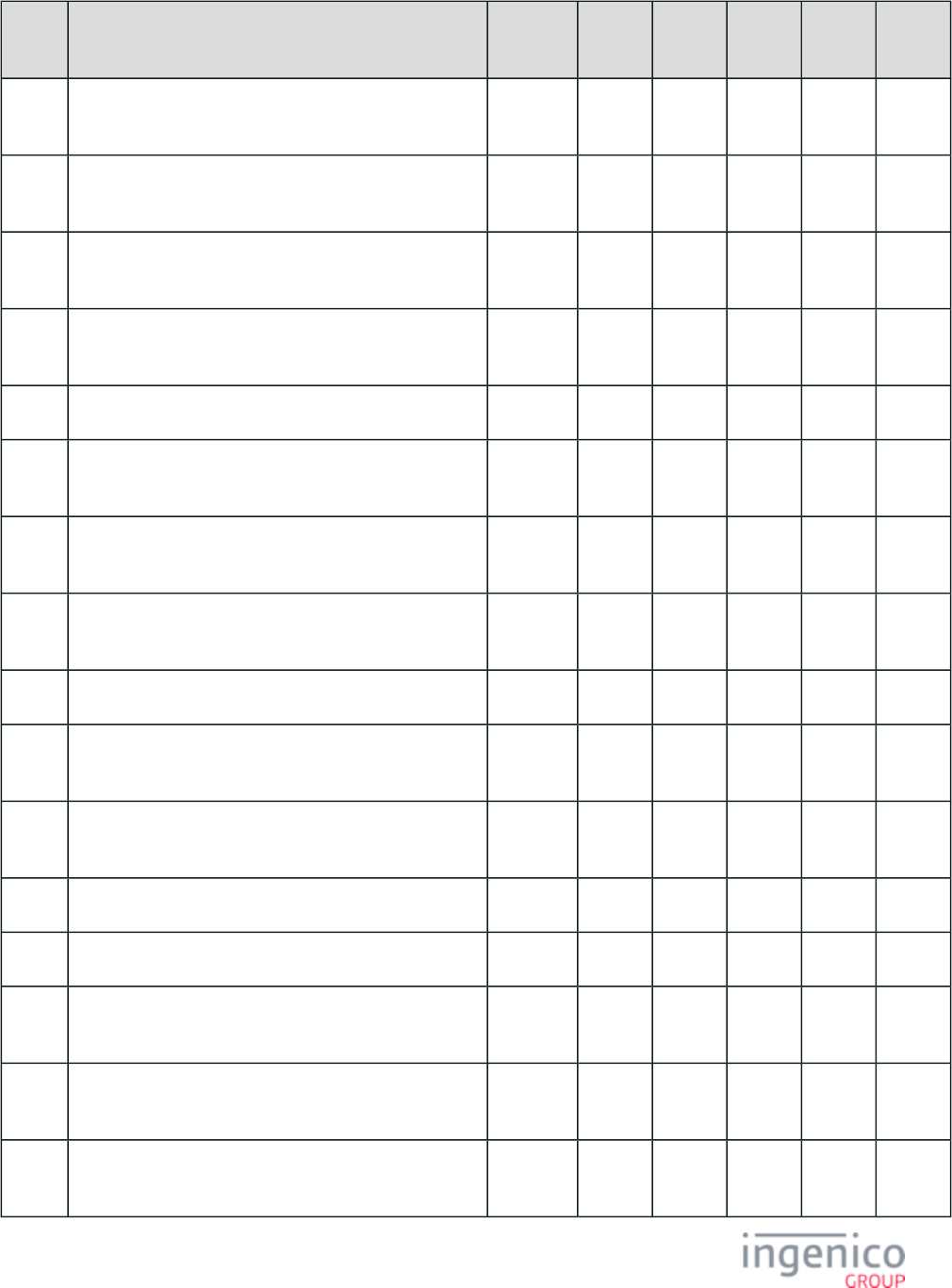
703/854 Telium RBA Developer's Guide/ August 18, 2015
Tag
ID
Data Transmitted Format '33.02.
x'
'33.03.
x'
'33.04.
x'
'33.05.
x'
'33.07.
x'
T95 Terminal Verification Results. Hex-
ASCII
X X
T9A Transaction Date. Hex-
ASCII
X X
T9B Transaction Status Information. Hex-
ASCII
X X
T9C Transaction Type. Hex-
ASCII
X X
T5F20 Cardholder name. ASCII X
T5F24 Expiry Date. Hex-
ASCII
X
T5F28 Issuer Country Code, 3 digit numeric. Hex-
ASCII
X
T5F2A Transaction Currency Code. Hex-
ASCII
X X
T5F2D Preferred languages. ASCII X
T5F30 Service Code. Hex-
ASCII
X
T5F34 Application PAN Sequence Number. Hex-
ASCII
X X X
T5F55 Issuer Country Code, 2 digit alpha. ASCII X X
T5F56 Issuer Country Code, 3 digit alpha. ASCII X
T9F02 Amount, Authorized (Numeric). Hex-
ASCII
X X
T9F03 Amount, Other (Numeric). Hex-
ASCII
X X
T9F06 Application ID Terminal. Hex-
ASCII
X X
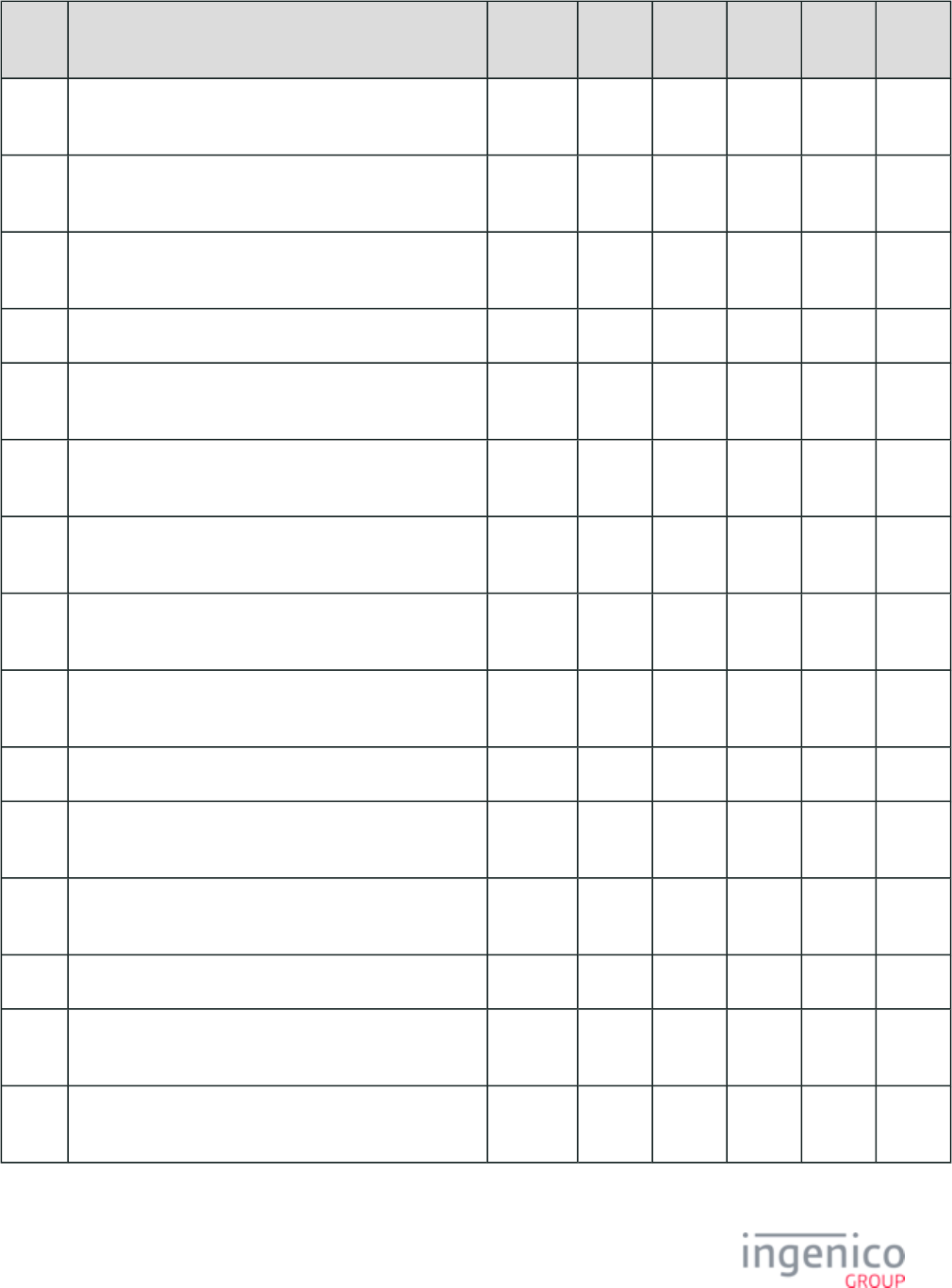
704/854 Telium RBA Developer's Guide/ August 18, 2015
Tag
ID
Data Transmitted Format '33.02.
x'
'33.03.
x'
'33.04.
x'
'33.05.
x'
'33.07.
x'
T9F07 Application Usage Control. Hex-
ASCII
X X
T9F08 Application Version Number (ICC). Hex-
ASCII
X X
T9F09 Application Version Number (Terminal). Hex-
ASCII
X X
T9F0B Cardholder Name Extended. ASCII X
T9F0D Issuer Action Code Default. Hex-
ASCII
X X
T9F0E Issuer Action Code Denial. Hex-
ASCII
X X
T9F0F Issuer Action Code Online. Hex-
ASCII
X X
T9F10 Issuer Application Data. Hex-
ASCII
X X
T9F11 Issuer Code Table Index Hex-
ASCII
X
T9F12 Application Preferred Name. ASCII X X X
T9F17 PIN Try Count. Hex-
ASCII
X X
T9F1A Terminal Country Code. Hex-
ASCII
X X X
T9F1E Interface Device (IFD) Serial Number. ASCII X X X X
T9F21 Transaction Time. Hex-
ASCII
X X
T9F26 Application Cryptogram (AC). Hex-
ASCII
X X
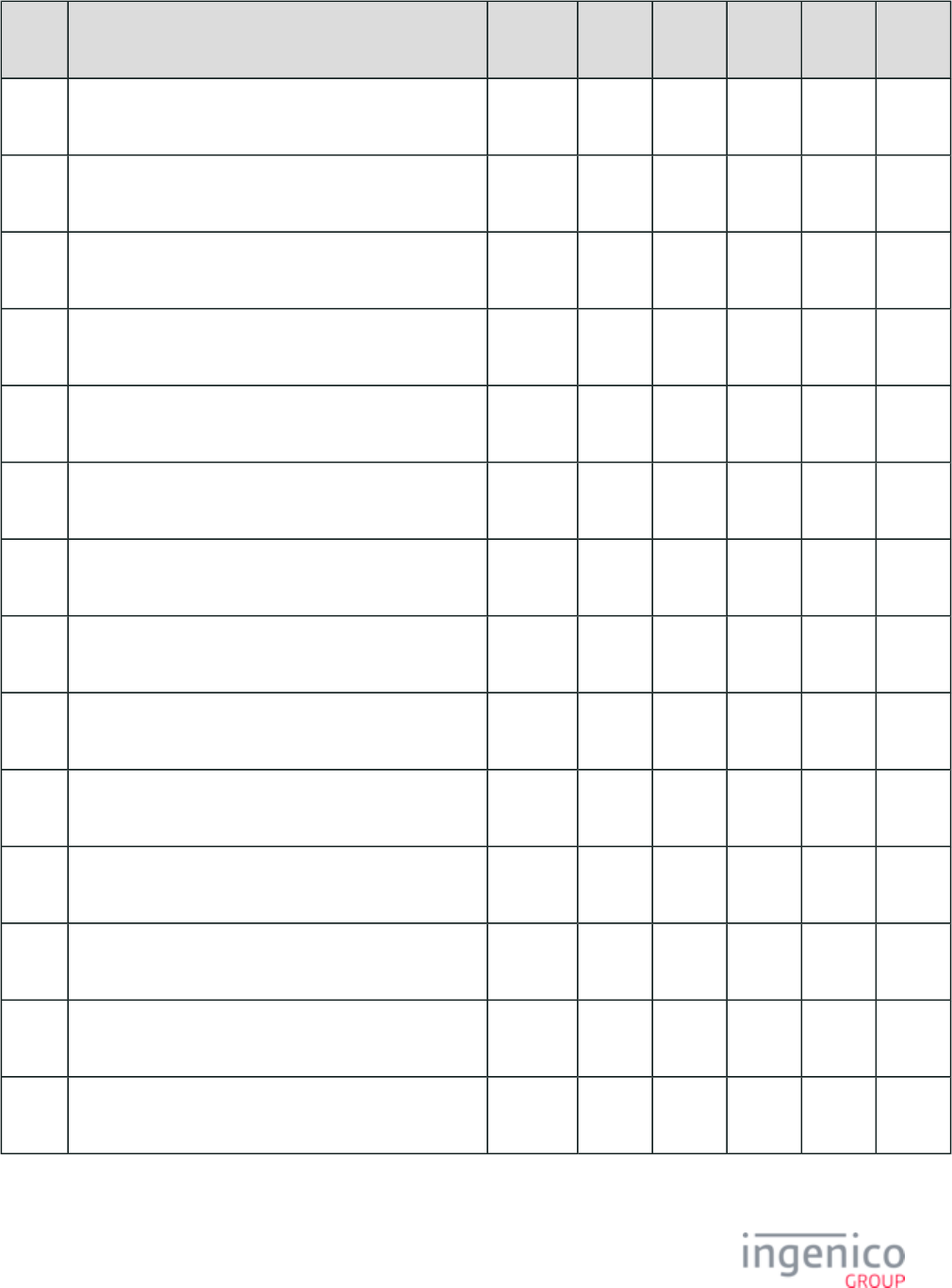
705/854 Telium RBA Developer's Guide/ August 18, 2015
Tag
ID
Data Transmitted Format '33.02.
x'
'33.03.
x'
'33.04.
x'
'33.05.
x'
'33.07.
x'
T9F27 Cryptogram Information Data (CID). Hex-
ASCII
X X
T9F33 Terminal Capabilities. Hex-
ASCII
X X X
T9F34 Cardholder Verification method (CVM) Results. Hex-
ASCII
X X
T9F35 Terminal Type. Hex-
ASCII
X X
T9F36 Application Transaction Counter (ATC). Hex-
ASCII
X X
T9F37 Unpredictable Number. Hex-
ASCII
X X
T9F39 POS Entry Mode. Hex-
ASCII
X
T9F40 Additional Terminal Capabilities. Hex-
ASCII
X
T9F41 Transaction Sequence Counter. Hex-
ASCII
X X
T9F53 Transaction Category Code (VISA only). Hex-
ASCII
X X
T9F5B Issuer Script 1 results. Hex-
ASCII
X X
T9F6E Third Part Data. Hex-
ASCII
X
TDF03 Terminal Action Code Default. Hex-
ASCII
X X
TDF04 Terminal Action Code Denial. Hex-
ASCII
X X
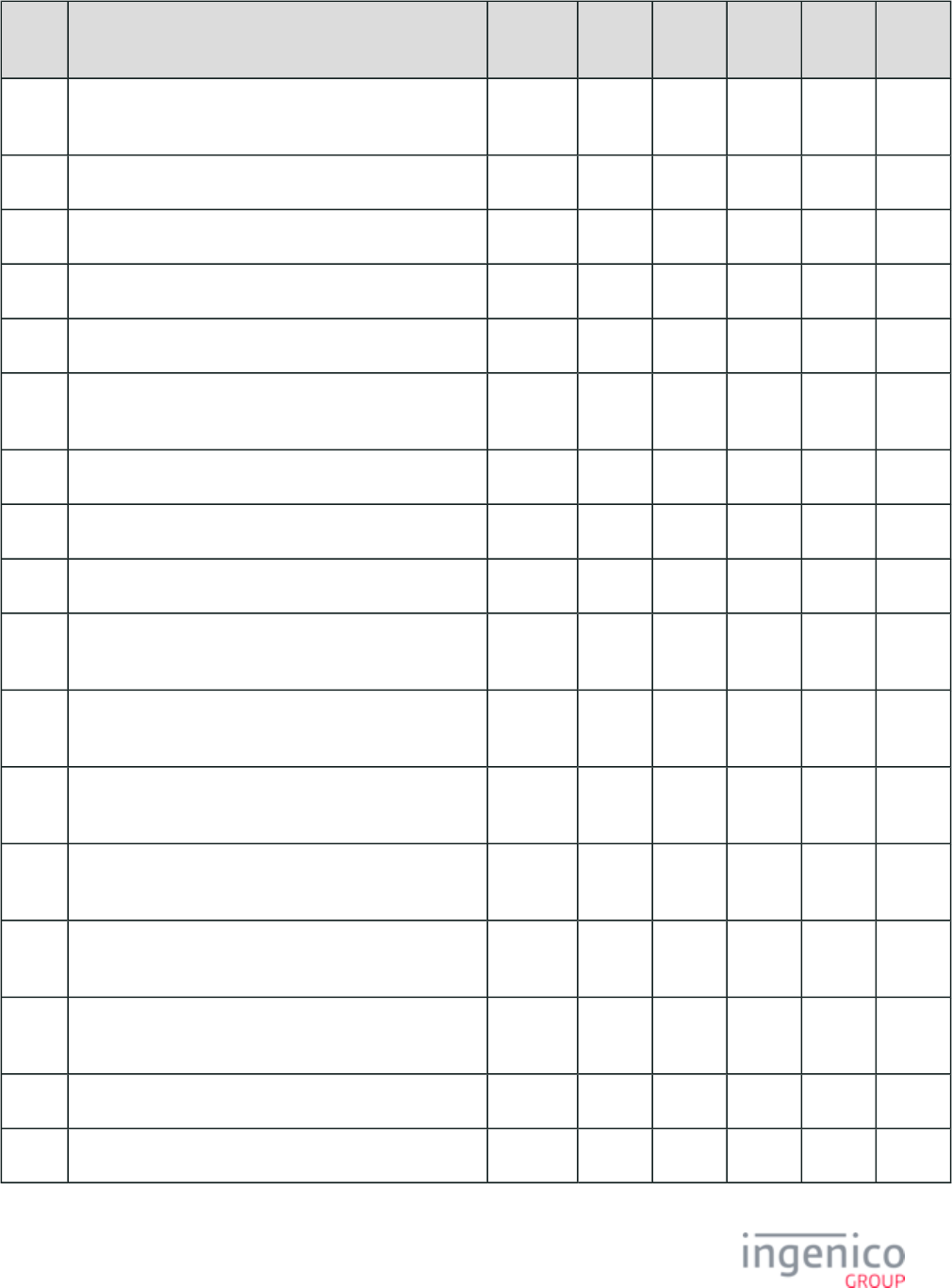
706/854 Telium RBA Developer's Guide/ August 18, 2015
Tag
ID
Data Transmitted Format '33.02.
x'
'33.03.
x'
'33.04.
x'
'33.05.
x'
'33.07.
x'
TDF05 Terminal Action Code Online. Hex-
ASCII
X X
D1000 Account Type (Interac only). ASCII X X
D1001 PIN Entry Required Flag. ASCII X X
D1002 Signature required Flag. ASCII X X
D1003 Confirmation response Code. ASCII X X
D1004 Host response available. Hex-
ASCII
X
D1005 Transaction Type. ASCII X X
D1006 Authorization request MAC (Interac only). ASCII
D1007 Authorization response MAC (Interac only). ASCII X
D1008 Authorization response Terminal Serial Number (Interac
only).
ASCII X
D1009 Authorization response Base 24 response code (Interac
only).
Hex-
ASCII
X
D100A Authorization response approval code (Interac only). Hex-
ASCII
X
D100B Authorization response retrieval code (Interac only). Hex-
ASCII
X
D100C Authorization response MAC session key (Interac only). Hex-
ASCII
X
D100D Authorization response PIN session key (Interac only). Hex-
ASCII
X
D100E Selected Transaction Language. ASCII X X X
D100F PIN Entry Success Flag. ASCII X X
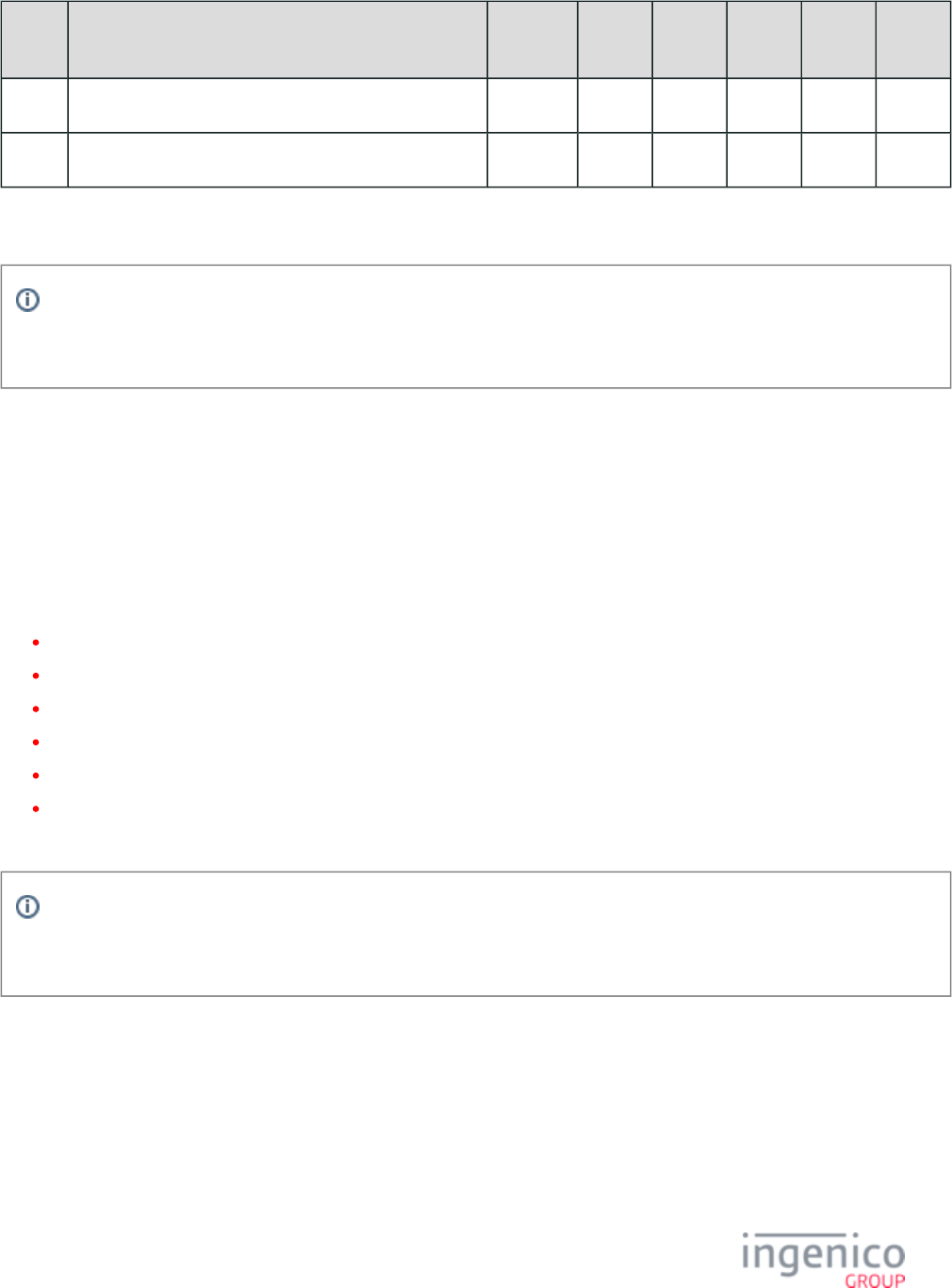
707/854 Telium RBA Developer's Guide/ August 18, 2015
Tag
ID
Data Transmitted Format '33.02.
x'
'33.03.
x'
'33.04.
x'
'33.05.
x'
'33.07.
x'
D1010 Error Response Code. ASCII X X
D1016 U.S. Common AID Flag. X
The above list only represents a partial list. A complete list of tags cannot be provided here as it is dependent on the host and
issuer data required by the card and application. Further information on EMV tag definitions can be found at this site:
http://www.emvlab.org/emvtags/all/
8_4 EMV Transaction Flow
This section provides more in-depth information on the flow of EMV transactions, showing the sequence and exchange of messages
between the terminal and Point of Sale system (POS). For simplicity, only the key EMV transaction flows are listed.
It should be noted that every time the application enters the online idle state it immediately configures the next transaction to be an EMV
purchase transaction if EMV is enabled in the configuration file. So when a chip card is entered into the terminal, the purchase transaction
immediately starts. The following transaction types are discussed in this section:
EMV Purchase Transaction Flow
EMV Contactless Transaction Flow
EMV Full Refund Transaction Flow
EMV Partial Refund Normal Transaction Flow
EMV Partial Refund On-Demand Transaction Flow
MSD Contactless Transaction Flow
Also refer to the table of .Non-EMV Tag Definitions
For EMV, different fonts will be displayed in the “Confirm Application” Prompt (e.g., Confirm Application DISCOVER) in
. This is because the application name "DISCOVER" is obtained from EMV card Tag , and the application Prompt.XML T50
simply displays this as is from the card.
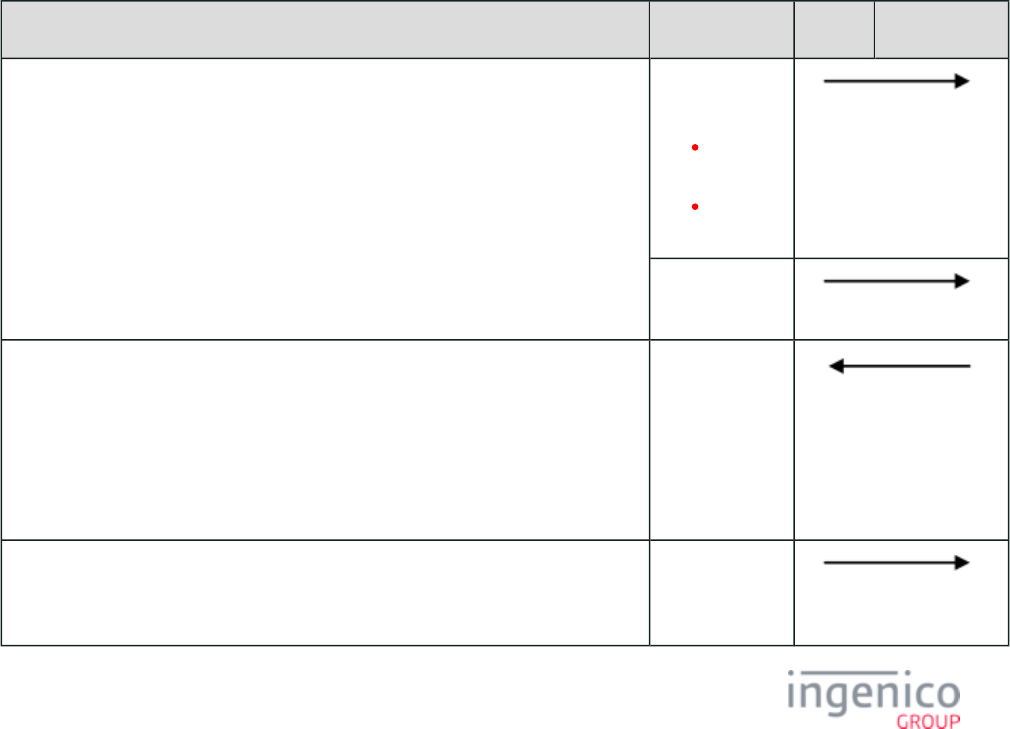
708/854 Telium RBA Developer's Guide/ August 18, 2015
8_4_1 EMV Purchase Transaction Flow
EMV purchase transactions are initiated through a 14.x Transaction Type message from the POS, which is followed by a 13.x Amount
Message indicating the amount of the purchase or refund. The 14.x message identifies the transaction as a purchase in this case. Once this
message is received by the terminal, the chip card is inserted (or tapped in the case of a contactless card) and the terminal configures the
transaction by selecting the language and application, or by prompting the user to select these when not configured for automatic selection.
Once the application and language selections have been made, the terminal will transmit the Track 2 equivalent (stored in the card
microchip) to the POS using the EMV '33.02.x' Track 2 Equivalent Data message.
Depending on the type of transaction, the user may be prompted for a cash back amount and PIN entry. If the cardholder requires cash
back then the appropriate screen is displayed, with the user prompted to select and confirm the cash back amount. A 04.x Payment Type
Response message with the cash back amount is always returned to the POS in response to a 04.x Payment Type Request message.
Following the payment type message, a 13.x message with the final transaction amount must be sent to the terminal in order to complete
the transaction. This message includes the cash back amount. The cardholder is then prompted to confirm the transaction amount including
the cash back amount. For Interac debit transactions, the cardholder will be prompted to select the account type (checquing or savings).
Card authentication and transaction processing (approval or decline) follow with a confirmation message. An EMV '33.03.x' Authorization
Request message is sent to the POS, and the terminal then waits for the EMV '33.04.x' Authorization Response message. Following the
authorization response being received, the terminal determines if the response indicates approval or decline. An EMV '33.05.x'
Authorization Confirmation Response message is then sent to the POS to inform the POS of the transaction state and to return transaction
tag information needed for printing. The terminal then sends a 10.x Hard Reset message to the POS indicating that it is returning to the
online idle state in readiness for the next transaction.
Refer to the below table for an illustration of the EMV purchase transaction sequence.
EMV Purchase Transaction Flow
Sequence Message POS Terminal
Transaction type and final amount are sent to the terminal. 14.x: Set
Transaction Type
14.01 =
Purchase.
14.03 =
Refund.
13.x: Amount
Message
The EMV transaction is initiated as the card is inserted. "Please wait" is displayed on
the screen while the card is read.
The cardholder is prompted for language and application selection if the terminal is
configured for manual selection.
"Please wait" is again displayed, followed by the purchase amount. Track 2 equivalent
data is then sent to the POS.
EMV '33.02.x'
Track 2
Equivalent Data
Message
The POS requests the payment type. 04.x: Set
Payment Type
Request
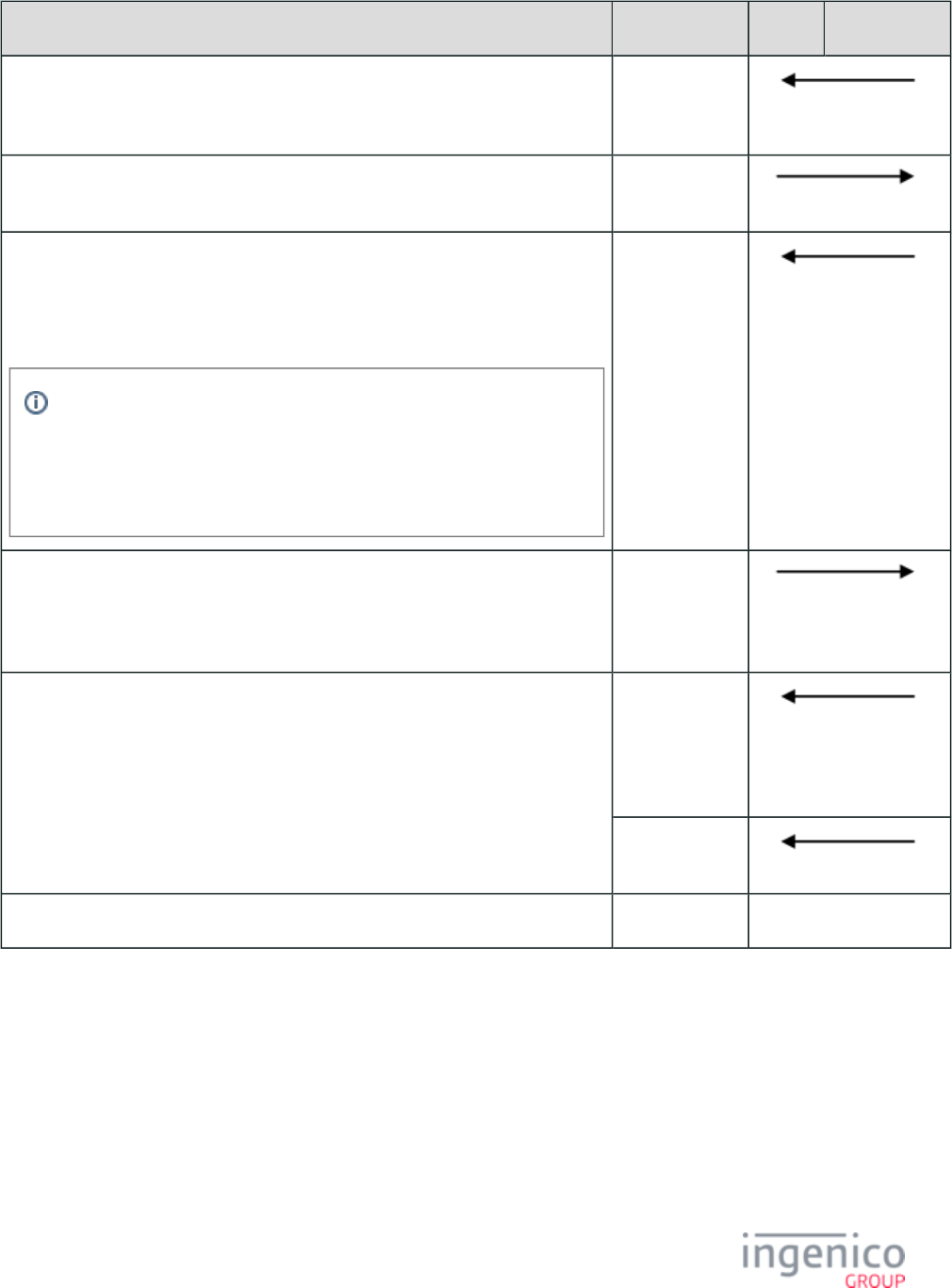
709/854 Telium RBA Developer's Guide/ August 18, 2015
Sequence Message POS Terminal
The terminal responds with the payment type and cash back amount. 04.x: Set
Payment Type
Response
The transaction amount is sent to the terminal indicating the final amount and cash
back amount.
13.x: Amount
Message
The cardholder is prompted to confirm the purchase and cash back amounts, and enter
their PIN (if required).
An authorization request containing the necessary cryptographic information is sent to
the POS.
EMV transactions now utilize the Amount Verify flag. Depending on the
setting of this flag, the merchant can suppress the "Amount OK?" screen
and directly prompt the cardholder for amount verification. The transaction
amount can be displayed on the PIN entry or signature screen. When the
cardholder enters their PIN or signs, approval of the amount is implied.
EMV '33.03.x'
Authorization
Request Message
The POS responds with an authorization response containing information to be read
by the EMV card.
EMV '33.04.x'
Authorization
Response
Message
The transaction is approved or denied, based on the authorization response content. A
confirmation response is sent to the POS, followed by a hard reset to return the
terminal to the online idle state.
EMV '33.05.x'
Authorization
Confirmation
Response
Message
10.x: Hard Reset
Message
Return to idle state.
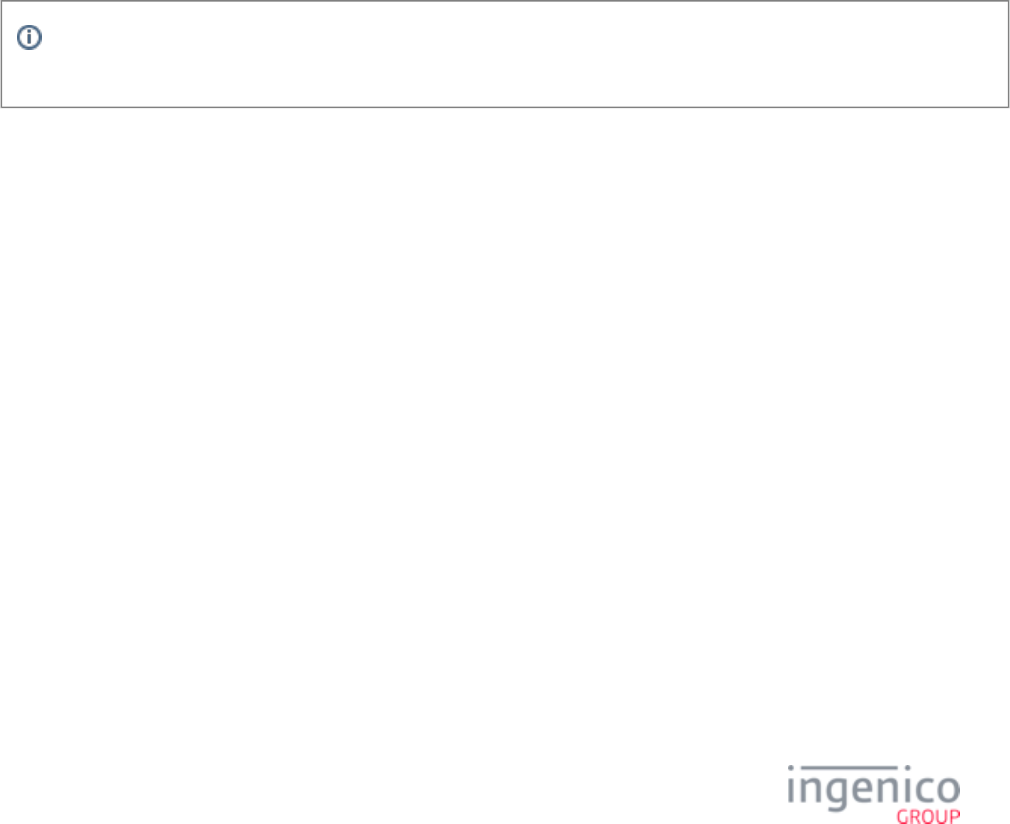
710/854 Telium RBA Developer's Guide/ August 18, 2015
8_4_2 EMV Contactless Transaction Flow
The POS sends two messages to the terminal at the start of a purchase or refund transaction. The first message is a 14.x Transaction Type
message which identifies the transaction as a purchase ('14.01') or refund ('14.03'). This message is followed by a 13.x: Amount Message
which specifies the amount of the purchase or refund. If the 14.x message identifies the transaction as a purchase and the 13.x message
contains a negative number, then the transaction will be processed as a refund.
The next step in the process is to 'tap' the EMV card. If contactless is enabled in the configuration file, then subsequent transactions are
already configured for EMV contactless each time the application enters the online idle state. Accordingly, an EMV contactless transaction
will be automatically initiated immediately when the card is 'tapped' (read by the contactless card reader). If the card is tapped before the
terminal receives the 13.x amount message from the POS, then the terminal will display an error message indicating that no amount has
been entered.
Once the EMV card is detected, there is no further cardholder input. An EMV '33.02.x' Track 2 Equivalent Data message sent by the
terminal to the POS conveys the necessary information to initiate the transaction. This message is followed by an EMV '33.03.x'
Authorization Request message which contains the cryptographic information used by the POS to authorize the transaction.
When the EMV '33.03.x' Authorization Request message has been received by the POS, it responds with an EMV '33.04.x' Authorization
Response message which contains encrypted data that is used by the embedded microchip in the card to approve or decline the transaction.
Once the decision has been made, an EMV '33.05.x' Authorization Confirmation Response message is sent to the POS to convey this
decision. This message includes the necessary tag information used by the POS to print the transaction receipt. The terminal then returns to
the idle state and sends a 10.x Hard Reset message to the POS.
In order to configure the terminal for contactless EMV transactions, the parameter ('0008_0001') Contactless Reader Mode
must be set to '9' which will enable contactless mode for EMV.
Refer to the below table for an illustration of the EMV contactless transaction sequence.
EMV Contactless Transaction Flow
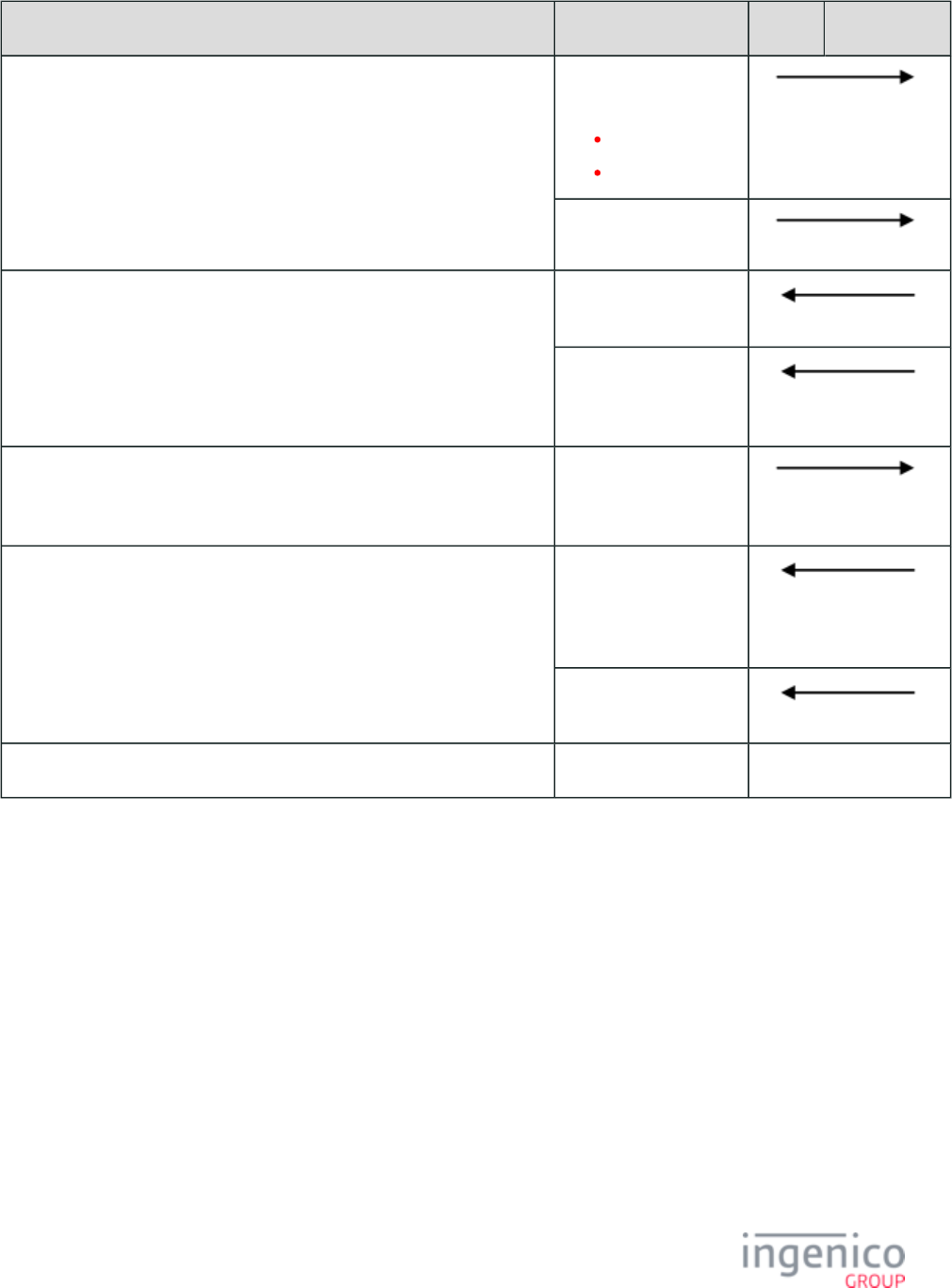
711/854 Telium RBA Developer's Guide/ August 18, 2015
Sequence Message POS Terminal
Transaction type and final amount are sent to the terminal. 14.x: Set Transaction
Type
14.01 = Purchase.
14.03 = Refund.
13.x: Amount Message
EMV transaction is initiated as contactless card is tapped.
Track 2 equivalent data is sent to the POS. An authorization request provides
the POS with the information required to authorize the transaction.
EMV '33.02.x' Track 2
Equivalent Data Message
EMV '33.03.x'
Authorization Request
Message
An authorization response is returned to the terminal with encrypted
information read by the EMV card embedded microchip.
EMV '33.04.x'
Authorization Response
Message
The transaction is approved or denied, based on the authorization response
content. A confirmation response is sent to the POS, followed by a hard reset
to return the terminal to the online idle state.
EMV '33.05.x'
Authorization
Confirmation Response
Message
10.x: Hard Reset Message
Return to idle state.
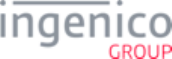
712/854 Telium RBA Developer's Guide/ August 18, 2015
8_4_3 EMV Full Refund Transaction Flow
EMV refund transactions are processed for cards which fully support EMV transactions. At this time, only Interac cards meet this criteria.
Based on the EMV Application IDs loaded in the terminal, this may change.
In order to proceed with an EMV refund transaction, the card must be inserted and a ' (refund) message (or '14.01' 14.03' Transaction Type
Transaction Type message followed by a message with a negative amount) must be received by the terminal. If the card is 13.x Amount
inserted before this message is received, then the transaction defaults to an EMV purchase transaction. If this message is received after the
card is inserted, then the purchase transaction will be cancelled and a refund transaction will be initiated.
Once the refund transaction is initiated with the card detected, the cardholder may be prompted to select the language and application if
not configured for auto-selection in the configuration file. If the auto-selection flags are enabled then the terminal will select the language
and application based on highest priority.
The transaction amount must be sent using the 13.x message at any time to be able to continue the transaction. With the language and
application selected and the transaction amount sent, the terminal will send an message. As a EMV '33.02.x' Track 2 Equivalent Data
future option, the POS may request this information via an EMV '33.02.x' Track 2 Equivalent Data Request message, but it is not
recommended at this time.
With the final transaction information received from the POS, the cardholder will be prompted to confirm the refund amount. The
cardholder will additionally be prompted for an account selection (chequing or savings). The cardholder is then prompted for PIN entry if
required.
The terminal sends an message to the POS, which will return the EMV '33.03.x' Authorization Request EMV '33.04.x' Authorization
message. Included in the '33.04.x' message will be tag D1003 which will indicate the approval status ("A" for Approved and "D" Response
for Declined). The terminal will then display the transaction status as "Approved" or "Declined" based on this tag value. An EMV '33.05.x'
message is then returned to the POS confirming the refund transaction state and including the necessary tag Authorization Confirmation
information for printing. The cardholder is then prompted to remove their car. When the card is removed, the terminal sends a 09.x Card
message to the POS indicating that the card has been removed.Status
Refer to the below table for an illustration of the EMV refund transaction sequence.
EMV Refund Transaction Flow
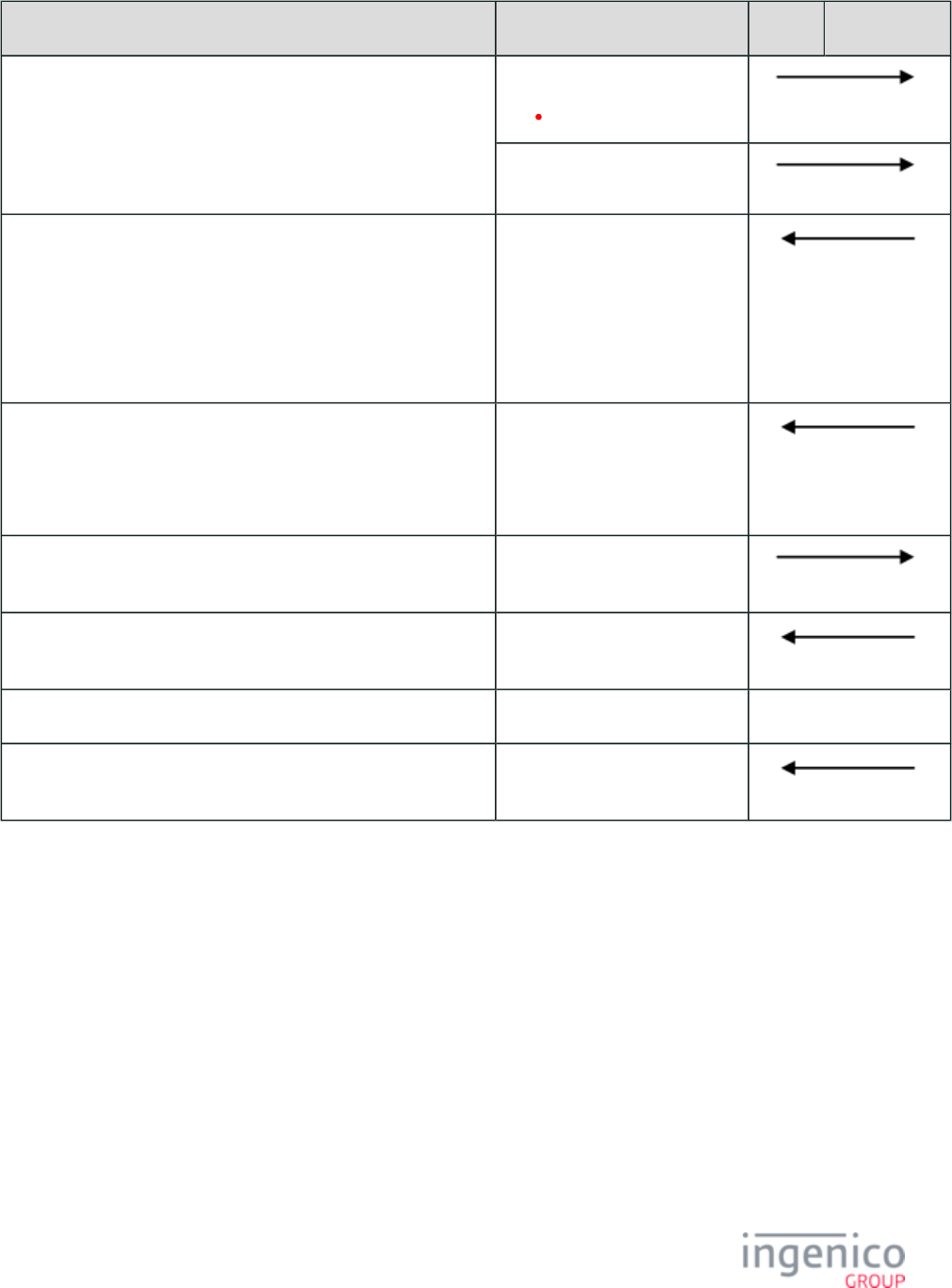
713/854 Telium RBA Developer's Guide/ August 18, 2015
Sequence Message POS Terminal
Transaction type (refund) and refund amount are sent to the terminal. 14.x: Set Transaction Type
14.03 = Refund.
13.x: Amount Message
The EMV transaction is initiated as the card is inserted. "Please wait"
is displayed on the screen while the card is read.
The cardholder is prompted for language and application selection if
the terminal is configured for manual selection.
"Please wait" is again displayed, followed by the refund amount.
Track 2 equivalent data is then sent to the POS.
EMV '33.02.x' Track 2
Equivalent Data Message
The cardholder is prompted to confirm the refund amount, select the
account type (if Interac), and enter their PIN (if required).
An authorization request containing the necessary cryptographic
information is sent to the POS.
EMV '33.03.x' Authorization
Request Message
The POS responds with an authorization response containing
information to be read by the EMV card.
EMV '33.04.x' Authorization
Response Message
The transaction is approved or denied, based on the authorization
response content. A confirmation response is sent to the POS.
EMV '33.05.x' Authorization
Confirmation Response Message
The cardholder is prompted to remove their card.
When the card is removed a '09.020201R' message is sent to the POS
indicating that the card has been removed.
09.x Card Status Message
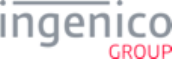
714/854 Telium RBA Developer's Guide/ August 18, 2015
8_4_4 EMV Partial Refund Normal Transaction Flow
When EMV Partial Refund transactions are initiated, the POS sends a message and message. 14.x: Set Transaction Type 13.x: Amount
The '14.03' message identifies the transaction as a refund, and the amount of the refund is specified in the 13.x Amount message. If the
card is inserted before this message is received, then the transaction defaults to an EMV purchase transaction. If this message is received
after the card is inserted, then the purchase transaction will be cancelled and a refund transaction will be initiated.
Once the partial refund transaction is initiated with the card detected, the cardholder may be prompted to select the language and
application if not configured for auto-selection in the configuration file. If the auto-selection flags are enabled then the terminal will select
the language and application based on highest priority.
The transaction amount must be sent using the 13.x message at any time to be able to continue the transaction. With the language and
application selected and the transaction amount sent, the terminal will send an message. As a EMV '33.02.x' Track 2 Equivalent Data
future option, the POS may request this information via an message, but it is not EMV '33.02.x' Track 2 Equivalent Data Request
recommended at this time.
With the final transaction information received from the POS, the cardholder will be prompted to confirm the refund amount.
An message is returned to the POS confirming the refund transaction state and including the EMV '33.05.x' Authorization Confirmation
necessary tag information for printing. For a partial refund, the Authorization Response Code (ARC) will be set as "Offline Declined" and
the cryptogram type will be AAC (Application Authentication Cryptogram). The cardholder is then prompted to remove their card. When
the card is removed, the terminal sends a message to the POS indicating that the card has been removed.09.x Card Status
Refer to the below table for an illustration of the EMV partial refund transaction sequence.
EMV Partial Refund Transaction Flow
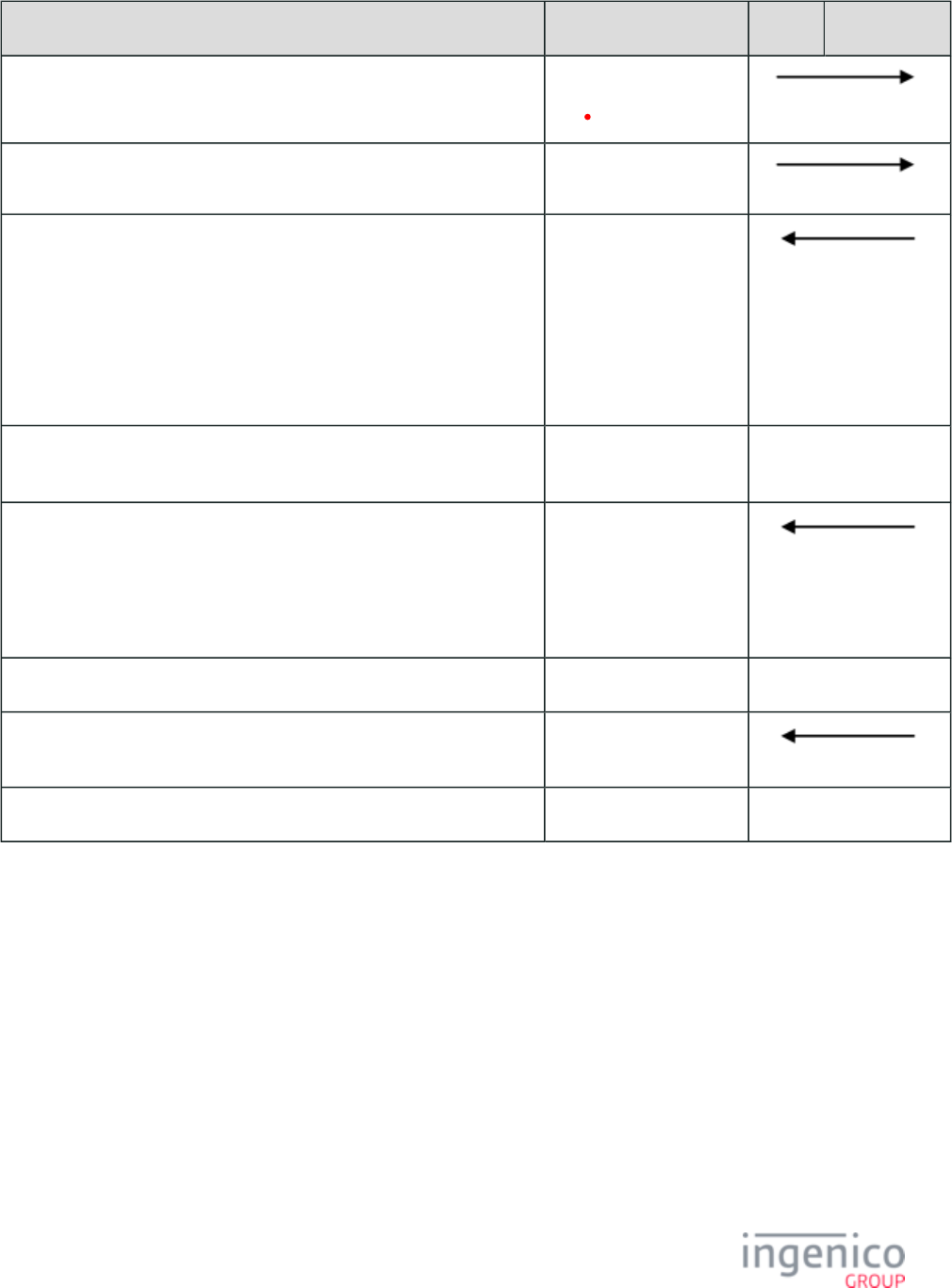
715/854 Telium RBA Developer's Guide/ August 18, 2015
Sequence Message POS Terminal
The POS sends transaction type message to terminal. 14.x: Set Transaction Type
14.03 = Refund.
The POS sends the refund amount. 13.x: Amount Message
The EMV transaction is initiated as the card is inserted. "Please wait" is
displayed on the screen while the card is read.
The cardholder is prompted for language and application selection if the
terminal is configured for manual selection. "Please wait" is again displayed,
followed by the refund amount.
Track 2 equivalent data is sent to the POS in tag T57 which is included in
the '33.02.x' message.
EMV '33.02.x' Track 2
Equivalent Data Message
The cardholder is prompted to confirm the refund amount. <Yes>, <No>,
and <Cancel> buttons are displayed.
For a partial refund, the Authorization Response Code (ARC) will be set as
"Offline Declined" and the cryptogram type will be AAC (Application
Authentication Cryptogram).
A confirmation response which includes the ARC in tag T8A is sent to the
POS.
EMV '33.05.x'
Authorization
Confirmation Response
Message
The cardholder is prompted to remove their card.
Terminal sends a '09.020201R' message when the card is removed. 09.x Card Status Message
The terminal returns to the idle state.
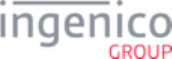
716/854 Telium RBA Developer's Guide/ August 18, 2015
8_4_5 EMV Partial Refund On-Demand Transaction Flow
EMV Partial Refund on-demand transactions are initiated with a which sets the transaction as on-23.x: Card Read Request (On-Demand)
demand. The EMV card is inserted and an message is sent from the POS, followed by a EMV '33.00.x' Transaction Initiation 14.x: Set
message and message. The '14.03' message identifies the transaction as a refund, and the amount of the Transaction Type 13.x: Amount
refund is specified in the 13.x Amount message. If the card is inserted before this message is received, then the transaction defaults to an
EMV purchase transaction. If this message is received after the card is inserted, then the purchase transaction will be cancelled and a
refund transaction will be initiated.
Once the partial refund transaction is initiated with the card detected, the cardholder may be prompted to select the language and
application if not configured for auto-selection in the configuration file. If the auto-selection flags are enabled then the terminal will select
the language and application based on highest priority.
The transaction amount must be sent using the 13.x message at any time to be able to continue the transaction. With the language and
application selected and the transaction amount sent, the terminal will send an message. As a EMV '33.02.x' Track 2 Equivalent Data
future option, the POS may request this information via an message, but it is not EMV '33.02.x' Track 2 Equivalent Data Request
recommended at this time.
With the final transaction information received from the POS, the cardholder will be prompted to confirm the refund amount.
An message is returned to the POS confirming the refund transaction state and including the EMV '33.05.x' Authorization Confirmation
necessary tag information for printing. For a partial refund, the Authorization Response Code (ARC) will be set as "Offline Declined" and
the cryptogram type will be AAC (Application Authentication Cryptogram). The cardholder is then prompted to remove their car. When
the card is removed, the terminal sends a message to the POS indicating that the card has been removed.09.x Card Status
Refer to the below table for an illustration of the EMV partial refund transaction sequence.
EMV Partial Refund Transaction Flow
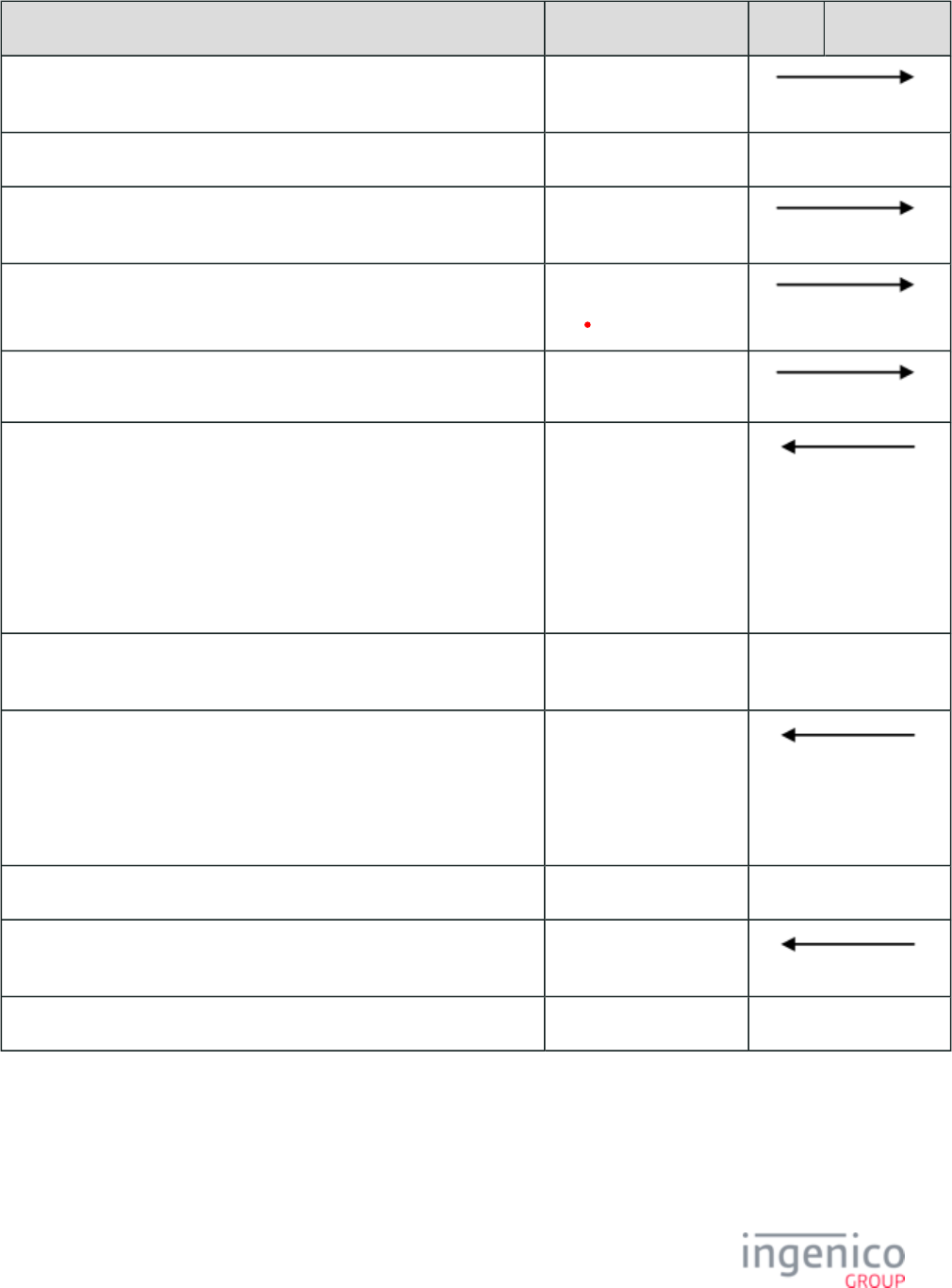
717/854 Telium RBA Developer's Guide/ August 18, 2015
Sequence Message POS Terminal
The POS sends the 23.x message for on-demand flow. 23.x: Card Read Request
(On-Demand)
The EMV card is inserted.
The POS sends an EMV transaction initiation message to terminal. EMV '33.00.x' Transaction
Initiation Message
The POS sends a transaction type message to terminal. 14.x: Set Transaction Type
14.03 = Refund.
The POS sends the refund amount. 13.x: Amount Message
The EMV transaction is initiated as the card is inserted. "Please wait" is
displayed on the screen while the card is read.
The cardholder is prompted for language and application selection if the
terminal is configured for manual selection. "Please wait" is again displayed,
followed by the refund amount.
Track 2 equivalent data is sent to the POS in tag T57 which is included in
the '33.02.x' message.
EMV '33.02.x' Track 2
Equivalent Data Message
The cardholder is prompted to confirm the refund amount. <Yes>, <No>,
and <Cancel> buttons are displayed.
For a partial refund, the Authorization Response Code (ARC) will be set as
"Offline Declined" and the cryptogram type will be AAC (Application
Authentication Cryptogram).
A confirmation response which includes the ARC in tag T8A is sent to the
POS.
EMV '33.05.x'
Authorization
Confirmation Response
Message
The cardholder is prompted to remove their card.
When the card is removed, the terminal sends a '09.020201R' message to the
POS indicating that the card has been removed.
09.x Card Status Message
The terminal returns to the idle state.
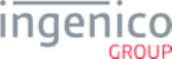
718/854 Telium RBA Developer's Guide/ August 18, 2015
8_4_6 MSD Contactless Transaction Flow
A transaction for a Magnetic Stripe Data (MSD) card is initiated when the POS sends a 14.x Transaction Type message to the terminal. A
13.x message must be sent to the terminal before the MSD card is tapped. If not, then the terminal will display an error message indicating
that no amount has been entered.
If EMV contactless mode is enabled (Contactless Reader Mode parameter '0008_0001' = '9'), the terminal will automatically proceed with
a contactless transaction when the MSD card is tapped. When the terminal detects that the card is not an EMV card, it will follow MSD
transaction flow. Once the card is tapped, there is no further input from the cardholder. A 50.x Authorization Request message is sent to
the POS with the information required to create the authorization message.
The terminal waits for the 0x Authorization Response message which contains the approval code, and displays the approval status as
"Approved" or "Declined." There is no further interaction with the cardholder once the card is tapped. A 10.x Hard Reset message is then
sent to the POS indicating that the terminal is returning to the online idle state. Refer to the below table for an illustration of the MSD
Contactless Transaction sequence.
Refer to the section which describes the flow for this transaction type.General Message Flow
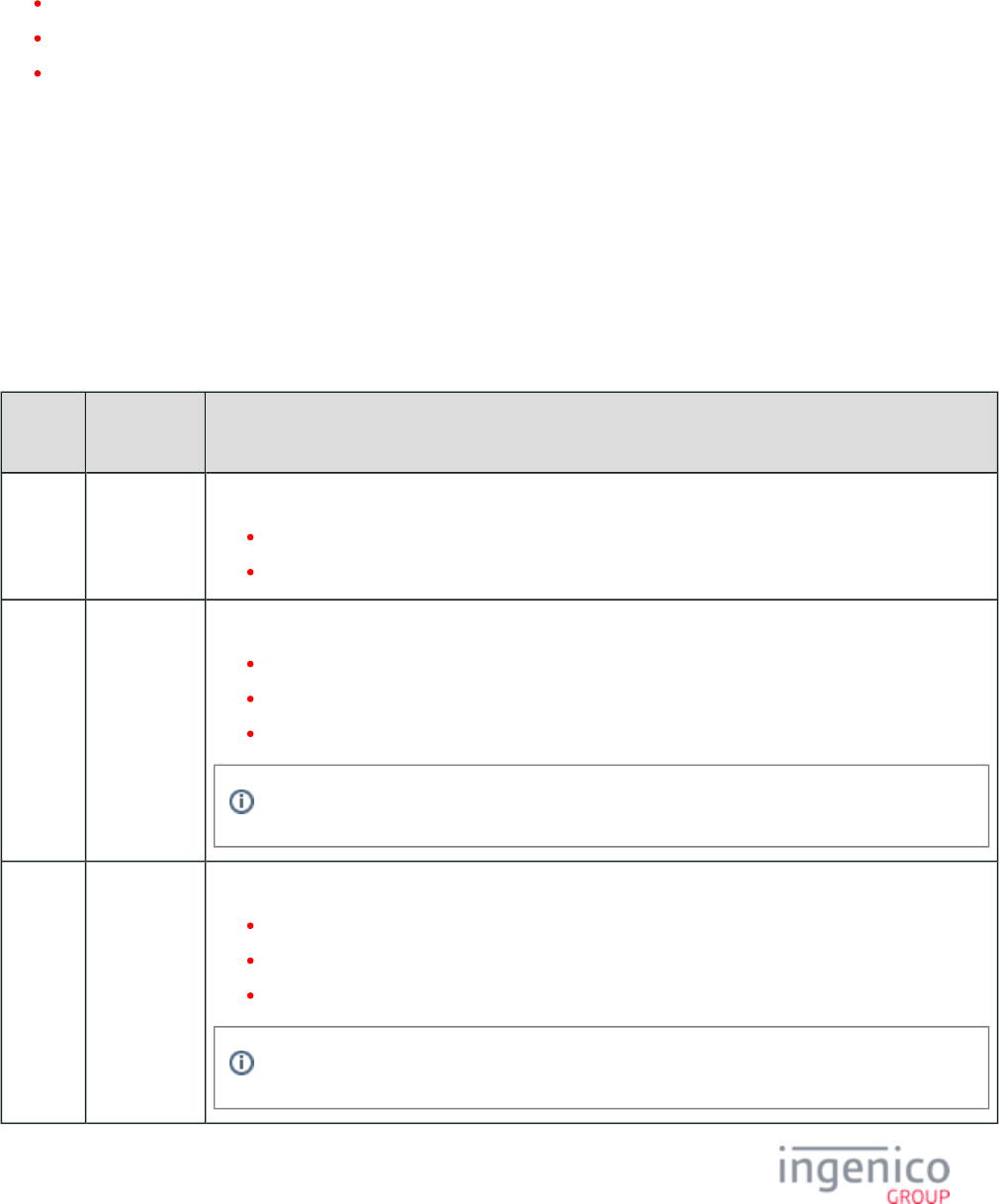
719/854 Telium RBA Developer's Guide/ August 18, 2015
8_4_7 Non-EMV Tag Definitions
Non-EMV tags are used to exchange information not defined by EMV standards between the POS and the terminal. Non-EMV tags have
the following characteristics:
They are proprietary and are defined by Ingenico.
Tag fields start with the character "D" rather than the standard "T" character used for EMV tags.
These tags are primitive data objects in TLV format.
The data values included in these tags are useful when performing EMV transactions. Additionally, non-EMV tag numbers are
intentionally non-compliant with EMV standards for tag numbers in order to avoid conflict with EMV tags in the future.
Non-EMV tags are included in the authorization and confirmation messages for retail application EMV transactions. They serve as prime
indicators for the EMV transaction flow. As an example, tag contains the confirmation response code which is included in the D1003
confirmation response message to determine the final decision on a transaction. When the value for this tag is 'E' indicating error or
incompletion, tag is provided in the confirmation response to indicate the type of error which as occurred (e.g., Authorization D1010
Request Sent Failed, Card Data Invalid). As another example, tag is issued in both the authorization request and the confirmation D1005
response to indicate which type of transaction (purchase or refund) is requesting authorization.
The table below gives definitions for Non-EMV tags.
Non-EMV Tag Definitions
Tag
Number
Tag Name Non-EMV Tag Definition and Values
D1000 Interac
Account
Type
Account type selected for an Interac debit transaction.
0 = Checquing.
1 = Savings.
D1001 Pin Entry
Required
Flag
EMV CVM indication of whether PIN entry is required for transaction.
0 = Not required.
1 = Required.
U = Error, data is unavailable.
Only available after cardholder verification has occurred on a full EMV transaction.
D1002 Signature
Required
Flag
EMV CVM indication of whether signature is required for transaction.
0 = Not required.
1 = Required.
U = Error, data is unavailable.
Only available after card holder verification has occurred on a full EMV transaction.
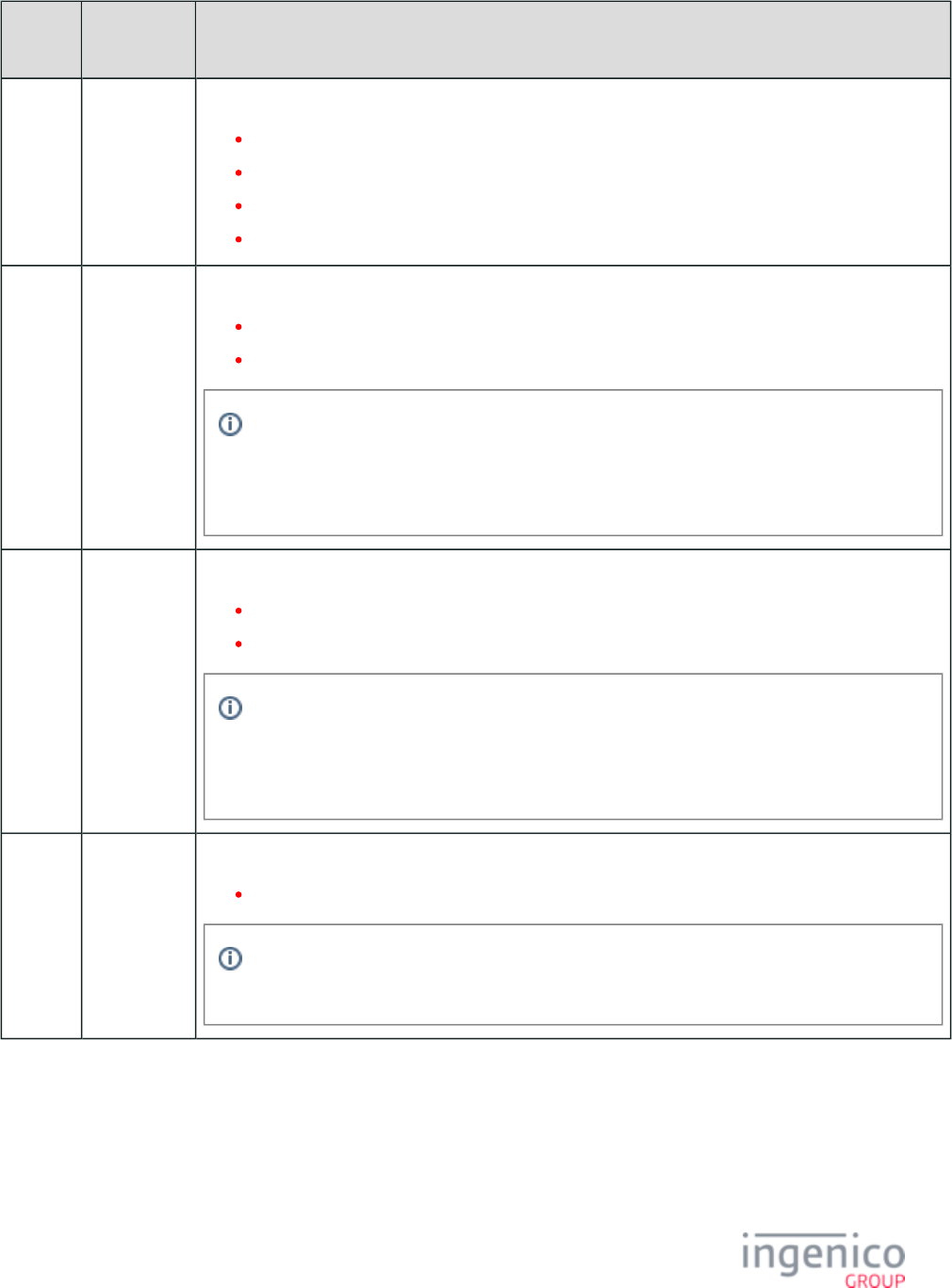
720/854 Telium RBA Developer's Guide/ August 18, 2015
Tag
Number
Tag Name Non-EMV Tag Definition and Values
D1003 Confirmation
Response
Code
Confirmation response code.
A = Approve (purchase or refund).
D = Decline (purchase or refund).
C = Completed (refund).
E = Error or incompletion (purchase or refund).
D1004 ECR
Response
Available
Tag data to indicate if the ECR cannot communicate with the Host.
0 = Host response is not available.
1 = Host response is available.
Typically this tag with a value of ‘0’ will be sent by the ECR in cases where the Host is not
available or when it times out. In the case where the Host is available and a Host response
returns then this tag is not expected, but if returned in the Host tag list the value of this tag must
be ‘1’.
D1005 Transaction
Type
Tag data indicating which transaction type is requesting authorization.
00 = Purchase.
01 = refund.
This tag is issued in both the authorization request and the confirmation response. This must be
identical to either the transaction type specified in the transaction initiation command or to the
refund situation specified through a negative amount or to the default situation of a purchase if
neither of the above to transaction criteria have been issued.
D1006 Authorization
Request
MAC Value
Authorization Request MAC value provided to ECR by the terminal.
MAC value is typically 8 bytes in hex ASCII format.
For Interac transactions only. This value is provided to the ECR by the terminal during an
Interac debit authorization request.
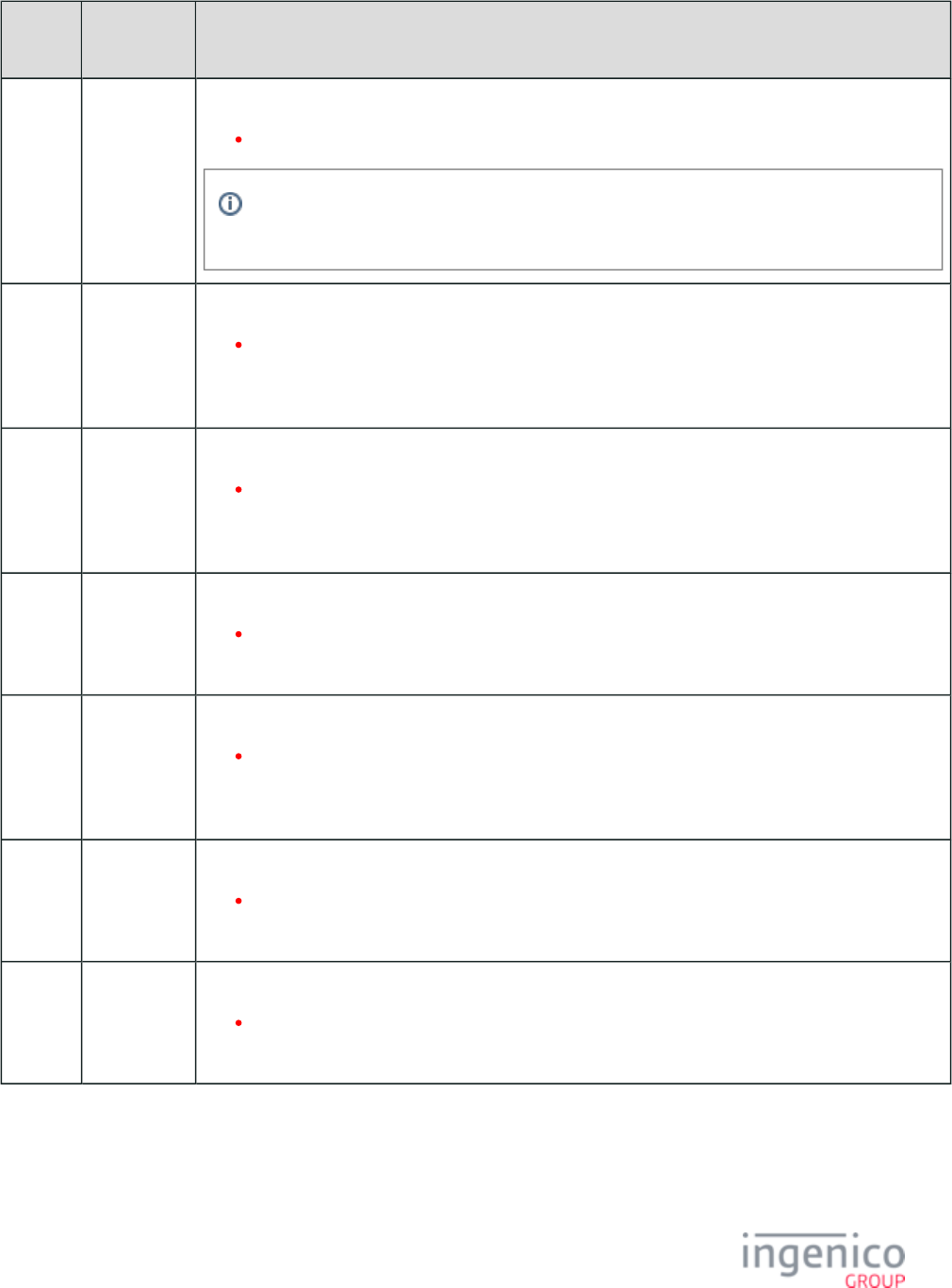
721/854 Telium RBA Developer's Guide/ August 18, 2015
Tag
Number
Tag Name Non-EMV Tag Definition and Values
D1007 Authorization
Response
MAC Value
Authorization Response MAC value provided to terminal by ECR.
MAC value is typically 8 bytes in hex ASCII format.
For Interac transactions only. The MAC is typically 8 bytes hex ASCII, and is provided to the
terminal by the ECR during an Interac debit authorization response.
D1008 Authorization
Response
Terminal
Serial
Number
Serial number of the terminal the Authorization Response is being sent to.
Serial number is 8 bytes in ASCII format (e.g., "AU000006").
D1009 Authorization
Response
Base 24
Response
Code
Base 24 response code returned in the authorization response message.
Response codes is 3 bytes for EMV transactions.
D100A Authorization
Response
Approval
Code
Response approval code in the authorization response message.
Response approval code is 8 bytes for EMV transactions.
D100B Authorization
Response
Retrieval
Reference
Number
Retrieval reference number in authorization response message.
Retrieval reference number is 10 bytes for EMV transactions.
D100C Authorization
Response
MAC
Session Key
MAC session key returned in the authorization response message.
MAC session key is 16 bytes in hex ASCII format.
D100D Authorization
Response
PIN Session
Key
PIN session key returned in the authorization response message.
PIN session key is 16 bytes in hex ASCII format.
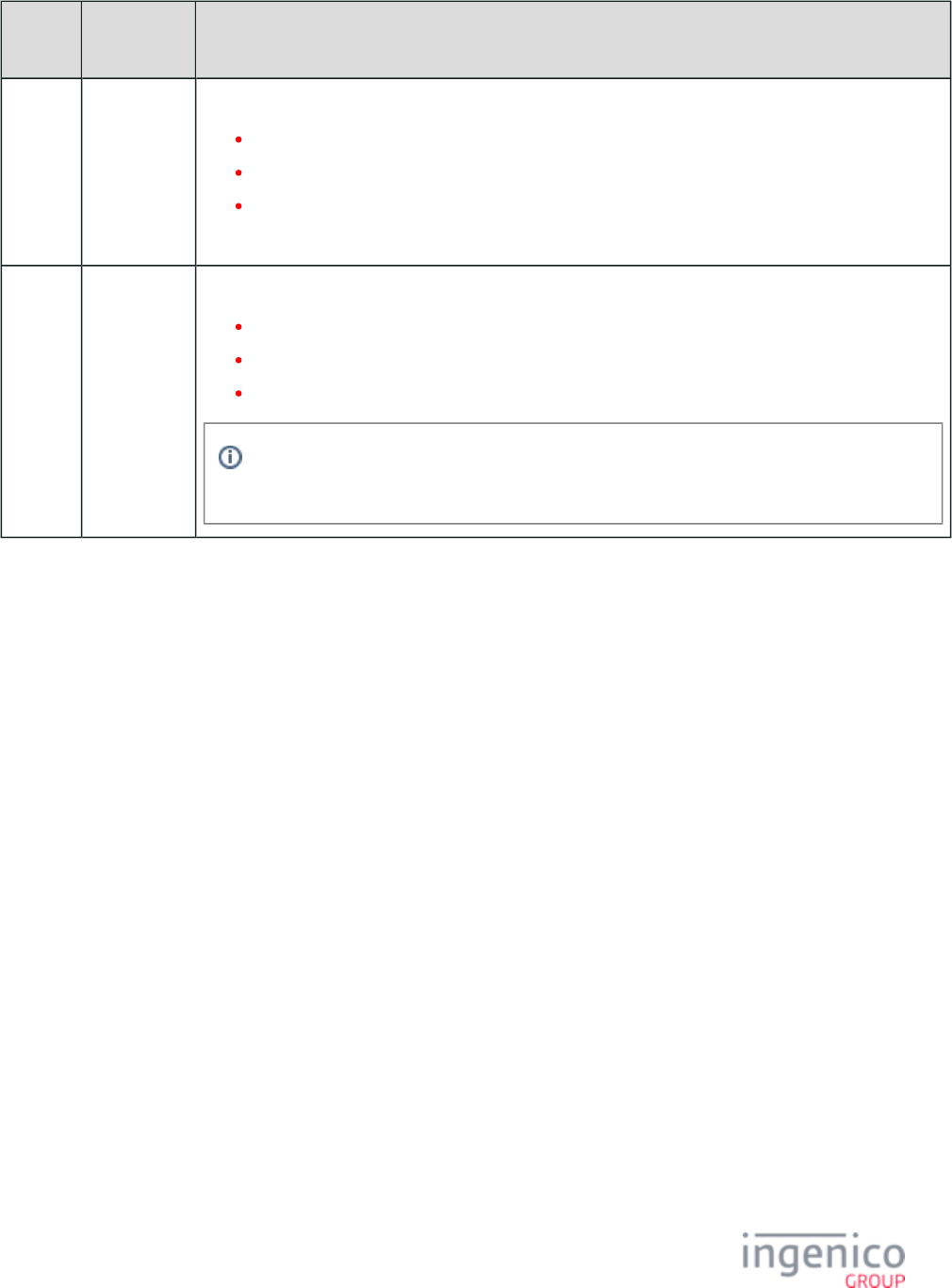
722/854 Telium RBA Developer's Guide/ August 18, 2015
Tag
Number
Tag Name Non-EMV Tag Definition and Values
D100E User
Language
Terminal language selected for EMV transactions.
en = English.
fr = French.
es = Spanish (not used in Canada).
This ISO language identifier is 2 bytes in ASCII format.
D100F Pin Entry
Successful
Flag
EMV CV indication of PIN entry success in the current transaction.
0 = Not successful.
1 = Successful.
U = Error, data is unavailable.
This value is only available after cardholder verification has occurred on a full EMV
transaction.
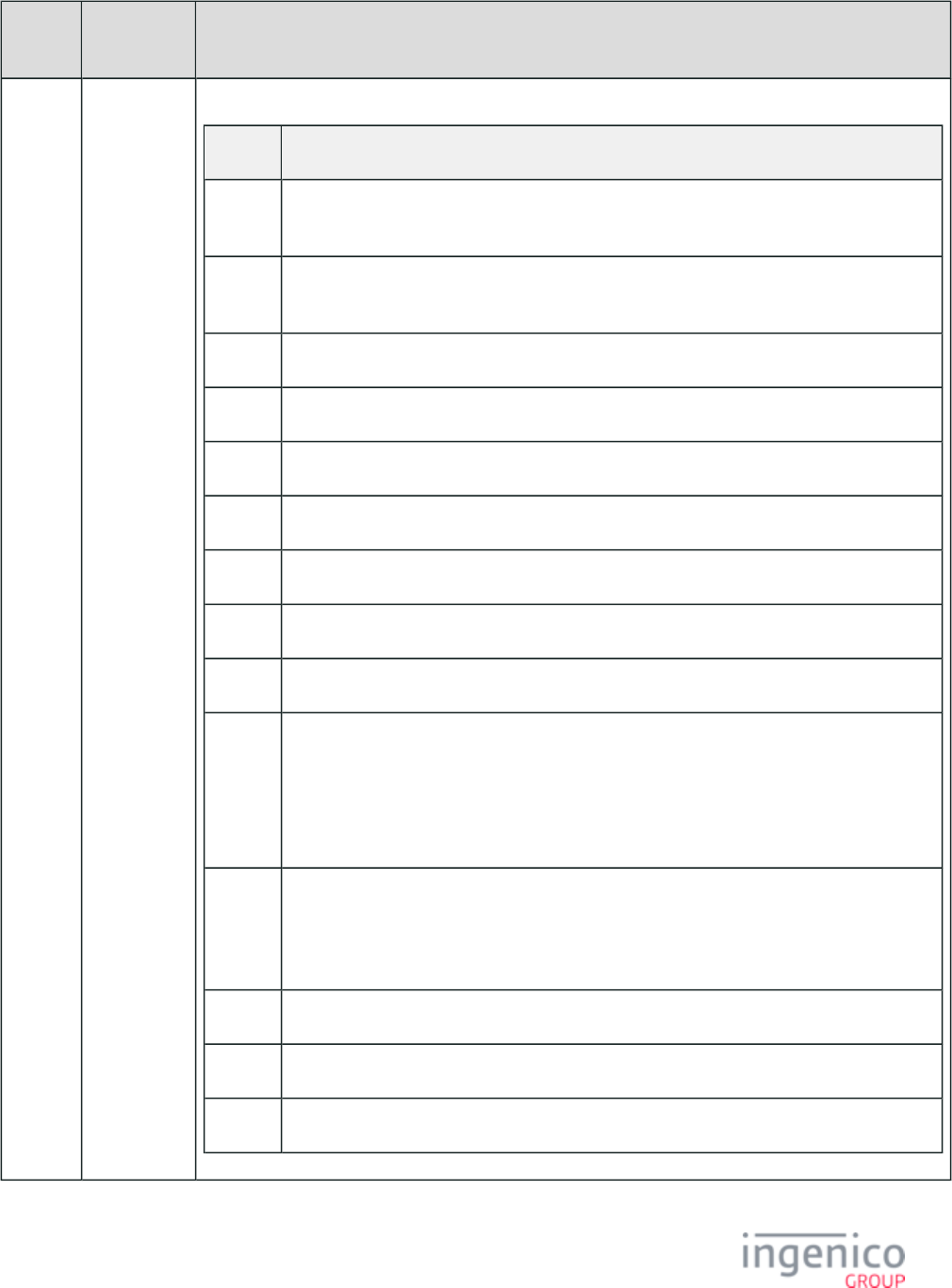
723/854 Telium RBA Developer's Guide/ August 18, 2015
Tag
Number
Tag Name Non-EMV Tag Definition and Values
D1010 Error
Response
Code
Error response code provided in the confirmation response.
Code Description
ARRT Authorization Response Received Timeout he terminal did not receive a '33.04' – t
authorization response message from the POS.
ARSF Authorization Request Sent Failed the terminal could not send the authorization request –
message)
CABLK Card/Application Blocked.
CAN Transaction cancelled.
CDIV Card Data Invalid.
CDIVN Card Data Invalid but EMV fallback not permitted for Interac transaction.
CEXP Card/Application is Expired.
CNSUP Card Not Supported here is no matching AID between the card and the terminal.– t
CRPRE Card Removed Prematurely.
CRSF Confirmation Response Sent Failed the terminal could not send the '33.05' authorization –
confirmation response.
Due to the failure, the POS would not actually see this code in a '33.05' message. However,
POS can use status message '33.01' flag 15 to determine whether the confirmation response
failed to send, or if it was sent successfully.
FATAL Fatal Error a fatal error happened and no fallback is required. This code is used when a non-–
full-EMV transaction is performed for a non-Refund transaction, e.g., a purchase transaction
performed as a non-full-EMV transaction. This code is also used for internal errors, when the
EMV Library returns a non-processed status to the RBA, though this should never happen.
T2CF Track 2 Consistency Check Failed.
TPSF Transaction Preparation Sent Failed.
UITMO User Interface Timeout.
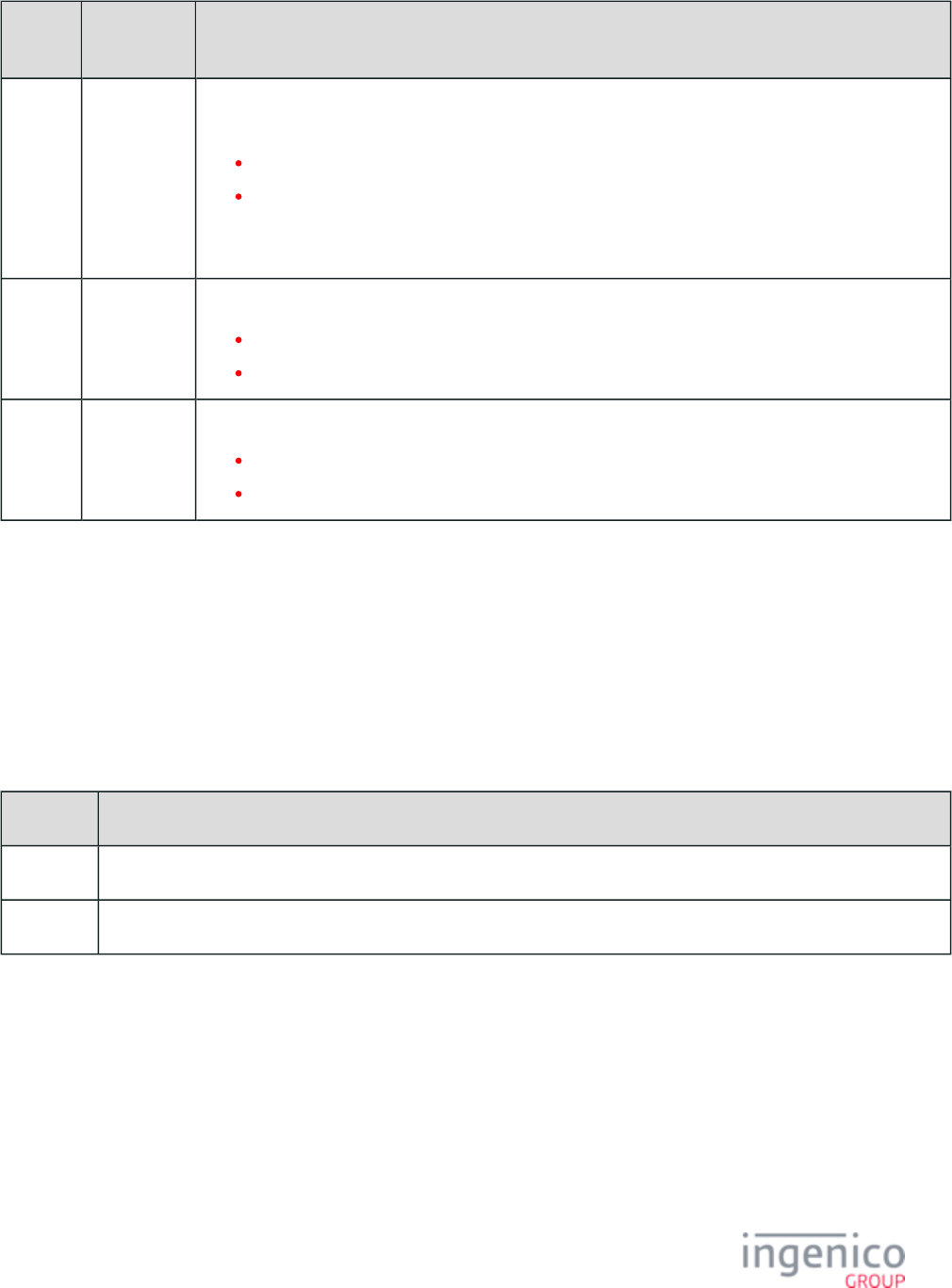
724/854 Telium RBA Developer's Guide/ August 18, 2015
Tag
Number
Tag Name Non-EMV Tag Definition and Values
D1011 Special Case
Authorization
D1011 is used to handle special cases like partial authorization and voice referral, it qualifies the Approval
Tag T8A
10 = Partial Authorization
01 = Voice Referral
Currently there are no other values, and for all other cases only the T8A tag value on its own for approval
or decline etc. is provided.
D9000 Card
Payment
Type
Card payment type.
A = Debit.
B = Credit.
D9001 Card Entry
Mode
Card entry mode.
C = Chip entry.
D = Contactless EMV entry.
8_5 EMV On-Demand Flow
8_5_1 Configuration
The following table shows the parameters which must be configured in order for the terminal to process EMV transactions in the On-
Demand flow:
Parameters to Configure for EMV On-Demand Flow
Parameter Setting
0019_0001 This EMV flag must be set to '1' to enable the terminal to support EMV transactions.
0013_0014 This Compatibility flag must be set to '1' so that the Source field is included in the 23.x Card Read Request message.
Changing these parameters is accomplished by using the message to update the file.60.x: Configuration Write config.dfs
8_5_2 Initiate On-Demand
To initiate On-Demand, A '23.Please Slide Card' message is sent to the terminal from the POS. When the EMV card is inserted, the
following message is returned from the terminal:
'23.0S[FS]'
where '0' indicates a good card read and 'S' indicates that a smart (EMV) card has been inserted. With the EMV card detected, the POS can
proceed with sending an .EMV '33.00.x' Transaction Initiation Message
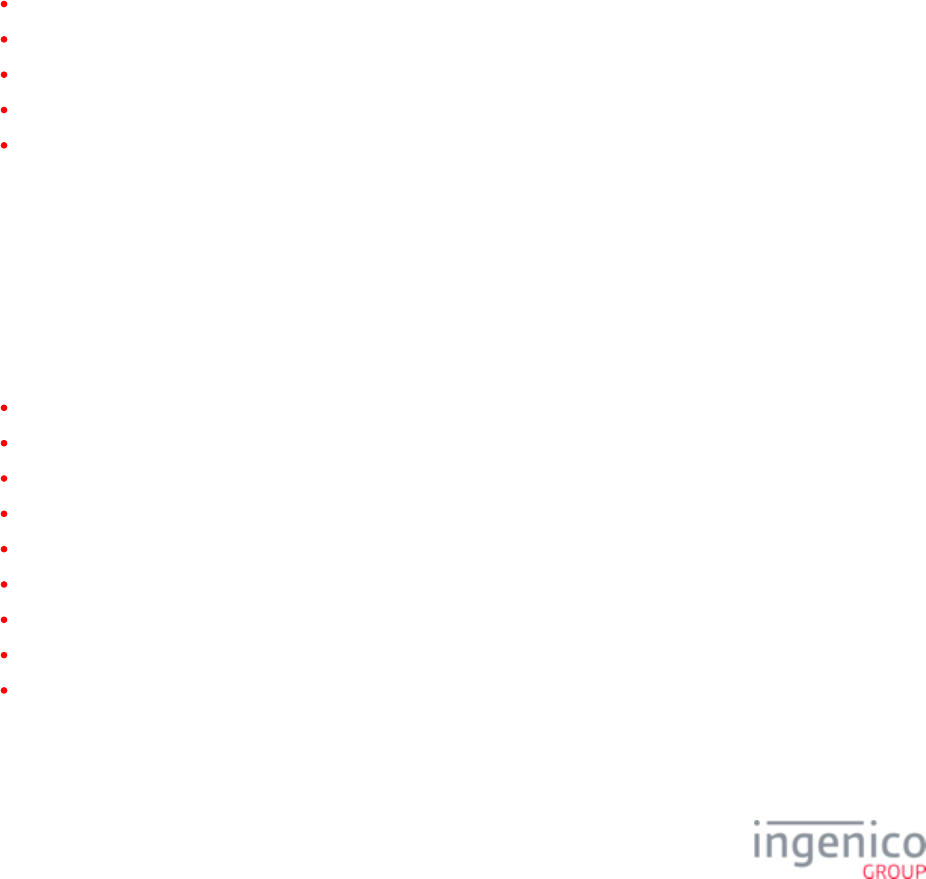
725/854 Telium RBA Developer's Guide/ August 18, 2015
8_5_3 Initiate EMV Flow
To initiate the EMV flow, an is sent which will include the transaction amount. Refer to the EMV '33.00.x' Transaction Initiation Message
following example:
'33.00.0000[FS][FS][FS][FS][FS]'
The cardholder will then be prompted to confirm the application (e.g., VISA, MasterCard). The cardholder may also be prompted to select
the language. From here, transactions will continue per the normal EMV flow.
8_6 EMV with P2PE Enabled
8_6_1 EMV Tags Used with P2PE Enabled
When an EMV transaction is in process (contact or contactless), the will be used in place EMV '33.03.x' Authorization Request Message
of the 50.x Authorization Request message. See for handling of the tags which should be included in this message.EMV Tag Encryption
Additionally, the following new Ingenico-specific tags will be added:
TFF1D
TFF1E
TFF1F
TFF20
TFF21
The specific tags that are provided will depend on the card data and encryption type. As an example, tag will only be present when TFF20
Voltage encryption (TEP1, TEP2) is enabled.
For the and , the Track 2 EMV '33.02.x' Track 2 Equivalent Data Message EMV '33.05.x' Authorization Confirmation Response Message
value will be replaced by the masked value.
8_6_2 Encryption of PAN-Related Data
All PAN-related data from an EMV card is to be encrypted when any of the following encryption methods are enabled:
EPS (Element Payment Systems) P2PE encryption
Generic TDES DUKPT encryption
Magtek encryption for NKP4 build
Mercury encryption
Monetra encryption
RSA-OAEP and TransArmor encryption
S1 encryption
Voltage TEP1 encryption
Voltage TEP2 encryption
For more information on these encryption methods refer to .MSR Encryption
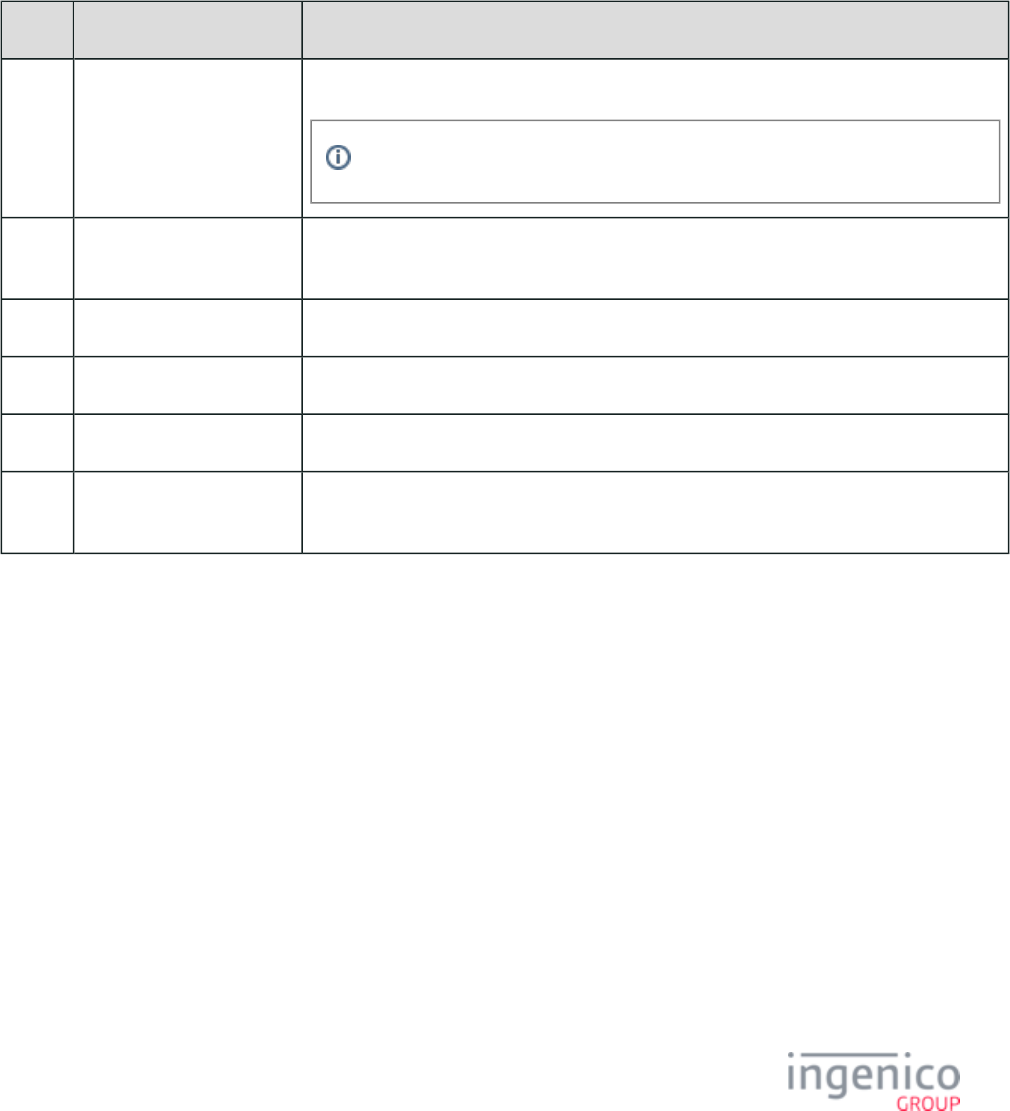
726/854 Telium RBA Developer's Guide/ August 18, 2015
8_6_3 EMV Tag Encryption
The below table shows how certain tags are handled during encryption for an EMV transaction.
8_6_3_1 EMV Tag Handling During Encryption
When E2EE encryption is enabled, the following applies to EMV tags:
E2EE EMV Tag Handling
Tag Tag Name With E2EE Encryption Enabled
T56 Track 1 data Encrypted Track 1 data (if present). Tag optional.
This optional field is defined by MasterCard only for its contactless cards.
T57 Track 2 equivalent
data
Masked Track 2 data. Tag required.
T5A PAN Masked PAN data. Tag optional.
T5F24 Expiry date Returned in the clear.
T5F30 Service code Returned in the clear.
T9F6B Track 2 Data for Contactless
MasterCard
Encrypted Track 2 data for contactless MasterCard transactions. Tag required when
performing a contactless MasterCard transaction.
Currently, there are multiple tags which return contact and contactless Track 2 Equivalent Data (tag ), PAN (tag ), and Expiry T57 T5A
Date (tag ). If E2EE encryption is enabled and the BIN is not present in the validated BIN table, then the Track 2 tag data will be T5F24
masked.
Ingenico-specific EMV tags are described in the following table.
Ingenico-specific EMV Tags
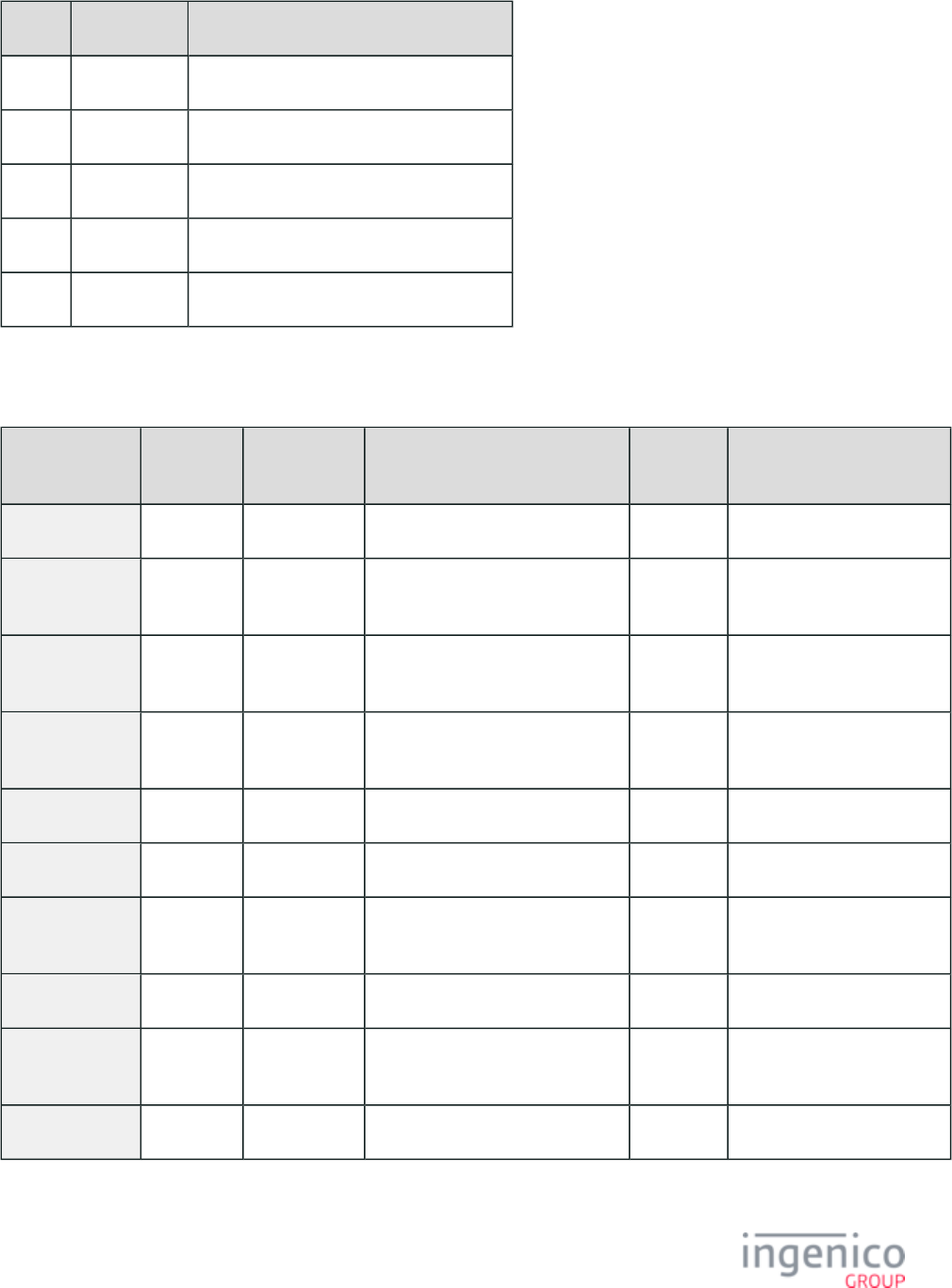
727/854 Telium RBA Developer's Guide/ August 18, 2015
Tag Content Description
TFF1D PAN PAN associated with the card (encrypted)
TFF1E Track 1 Data Track 1 data (encrypted)
TFF1F Track 2 Data Track 2 data (encrypted)
TFF20 ETB ETB (Voltage only)
TFF21 Track 3 Data Track 3 data (encrypted)
The below tags vary by encryption type.
Tags Encrypted by Type
TFF1D
(PAN)
TFF1E
(Track 1)
TFF1F (Track 2) TFF20
(ETB)
TFF21 (Track 3)
On-Guard N/A N/A Encrypted Track 1 and Track 2 N/A N/A
Voltage TEP1
/TEP2
Encrypted
PAN
Encrypted
Track 1
Encrypted Track 2 ETB N/A
RSA-OAEP N/A N/A Base64-encoded encrypted data
(344 bytes).
N/A N/A
TransArmor N/A N/A N/A N/A Encrypted Track 3 (see Note
below)
S1 N/A N/A N/A N/A Encrypted Track 3
TDES N/A N/A N/A N/A Encrypted Track 3
EPS N/A Encrypted
Track 1
Encrypted Track 2 N/A N/A
Mercury N/A N/A N/A N/A Encrypted Track 3
Magtek Encrypted
PAN
Encrypted
Track 1
Encrypted Track 2 N/A N/A
Monetra N/A N/A N/A N/A Encrypted Track 3
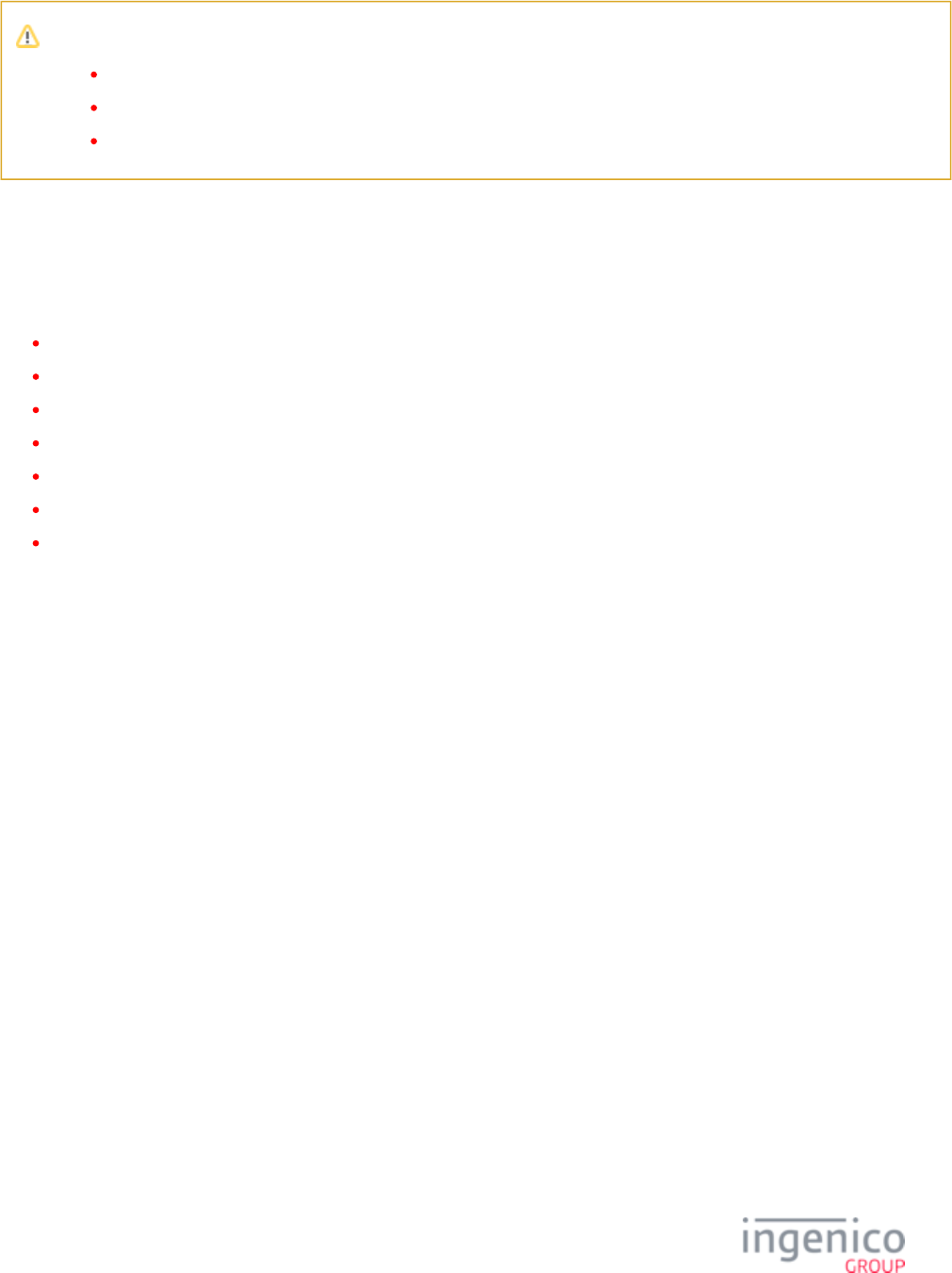
728/854 Telium RBA Developer's Guide/ August 18, 2015
TransArmor's Track 3 consists of three items separated by colons:
The 344-byte Base64 string
One digit indicating which data were encrypted (1 = Track 1, 2 = Track 2, 3 = PAN for manually-entered data)
KEY ID from the security.dat file
8_7 EMV Configuration Parameters
The following sections provide more detailed information on parameters and tags used in EMV transactions:
Notes on EMV Configuration Parameters
EMV.DAT Configuration File
Application ID (AID) Parameters in EMVCONTACT.XML
Application ID (AID) Parameters in EMVCLESS.XML
Certificate Authority Public Keys in EMVCONTACT.XML
ICS Tags in EMVCONTACT.XML
ICS Tags in EMVCLESS.XML
8_7_1 Notes on EMV Configuration Parameters
8_7_1_1 Overview
Some of the EMV configuration parameters listed are reserved for future use. Additionally, not all parameters are implemented in any
given software release. When in doubt, use the default settings in the sample files provided with the software.
8_7_1_2 Merchant and Acquirer Responsibilities and Parameter Management
Please be aware that Ingenico and other terminal vendors cannot define terminal EMV parameters on behalf of acquirers for the majority
of parameters described in this document. It is the acquirer's responsibility to define the appropriate settings.
As part of our testing and QA process, Ingenico provides and uses sample configuration files. Once a terminal is deployed to production,
the replacement of these test values with production values, and the ongoing management of these values, is the responsibility of the
merchant and their acquirer/gateway/processor (sometimes referred to as their “payment system” below). EMV parameters such as Floor
Limits and Terminal Action Codes are set according to the acquirer’s willingness to accept risk. It is the responsibility of the acquirer to
consult with the Card Associations (Visa, MasterCard, etc.) and to determine and set EMV parameters that are appropriate for their
business model.
8_7_1_3 Configuration Files
For flexibility, Ingenico Retail applications separate the configuration for contact EMV and contactless EMV payment into two different
files; and .EMVCONTACT.XML EMVCLESS.XML
Defaults:
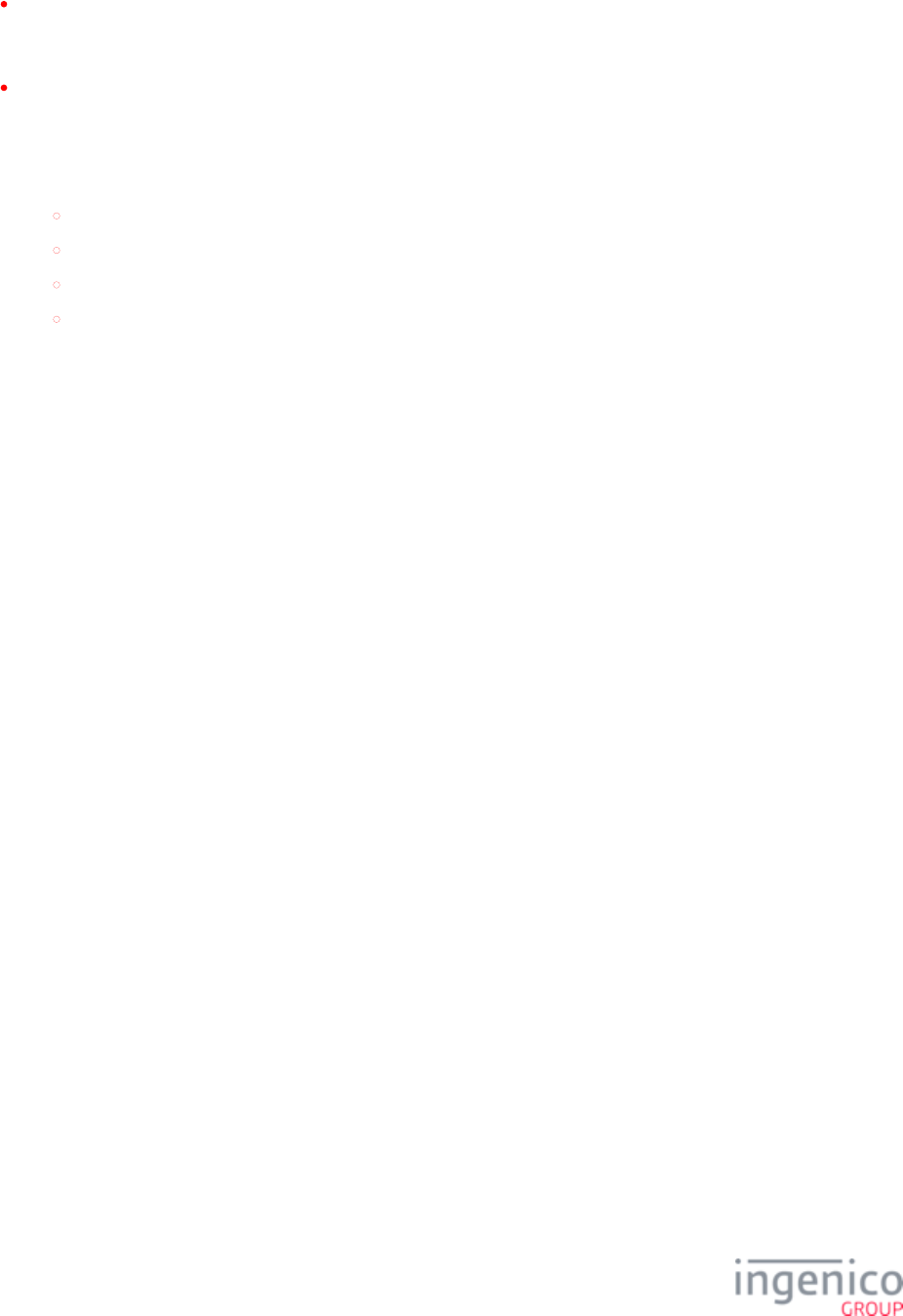
729/854 Telium RBA Developer's Guide/ August 18, 2015
Parameters which can be applied to both contact and contactless transactions (e.g., CA public keys for an RID) are only required to
be defined under contact EMV parameters. If these parameters are not found in the file, the application will EMVCLESS.XML
check for these in the file.EMVCONTACT.XML
Within a given XML file, some parameters must be defined for each individual Application ID. Many parameters, however, can be
defined in the ICS section and will default to the ICS values unless otherwise specified for a specific Application ID. Regardless of
where the parameter is listed in this document, the ability to default to ICS values or assign Application ID-specific values is the
same. The tables provided in the following sections indicate which parameters are assigned an ICS Default value (refer to the 2nd
column in each table).
Application ID (AID) Parameters in EMVCLESS.XML
Application ID (AID) Parameters in EMVCONTACT.XML
ICS Tags in EMVCLESS.XML
ICS Tags in EMVCONTACT.XML
8_7_1_4 Important
These parameters are used to configure the various Contactless Kernels, and in some cases they have an effect regardless of whether or
. Please make sure the parameters are set appropriately whenever the Contactless reader will be used.not EMV is enabled
8_7_1_5 Data element format conventions
The configuration parameter values in and are represented as sequences of two-digit numbers EMVCONTACT.XML EMVCLESS.XML
(hexadecimal or decimal). Interpretation of these sequences is dependent on the tag itself. For a list of the different formats, please refer to
EMV Book 3, “Data Element Format Conventions.” The following table describes the main formats used in this document. The
descriptions are as described in EMV Book 3.
Data Element Formats
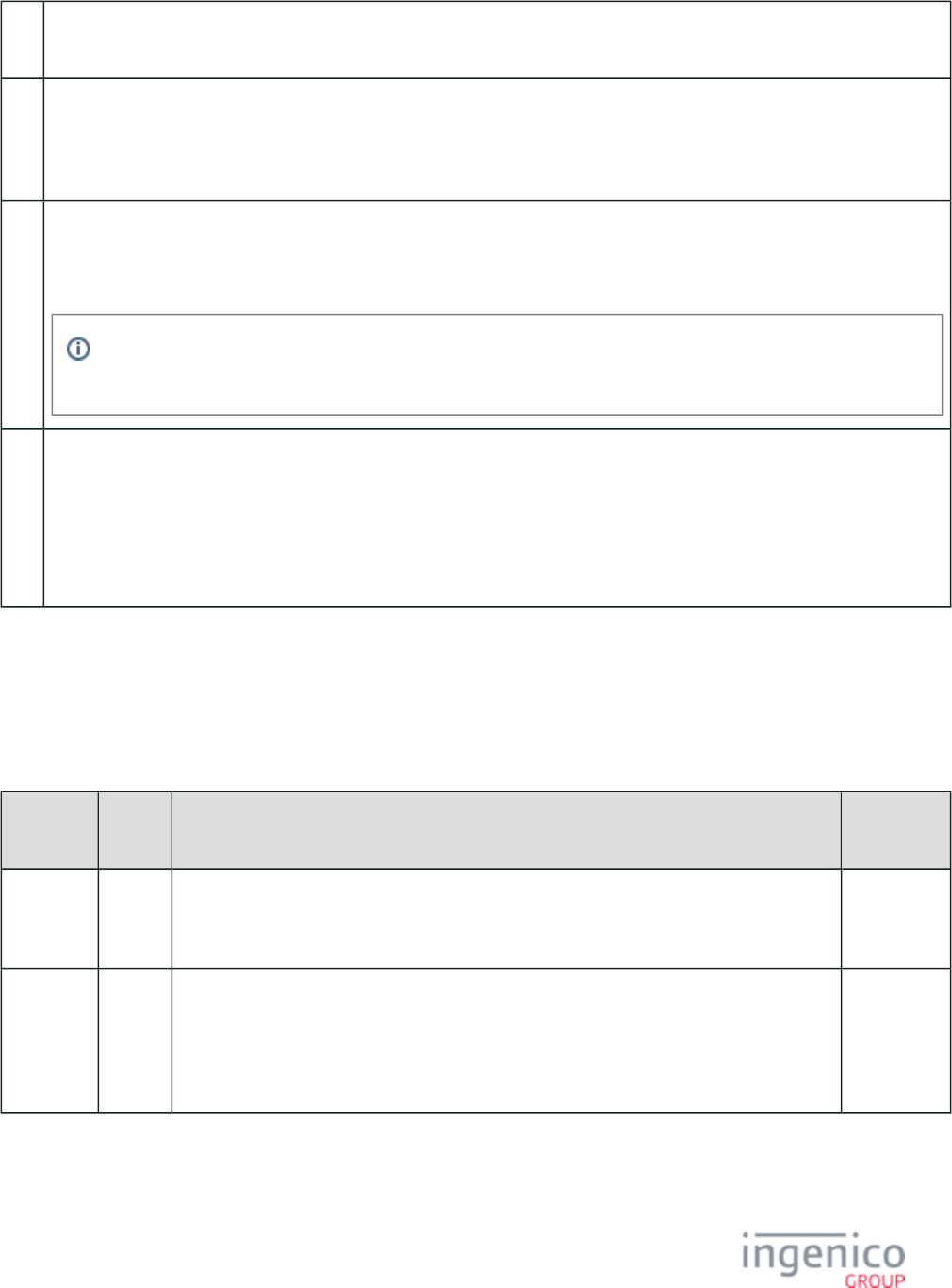
730/854 Telium RBA Developer's Guide/ August 18, 2015
an Alphanumeric data elements contain a single character per byte. The permitted characters are alphabetic (a to z and A to Z, upper
and lower case) and numeric(0 to 9).
ans Alphanumeric Special data elements contain a single character per byte. The permitted characters and their coding are shown in
the Common Character Set table in Annex B of Book 4. There is one exception: The permitted characters for Application
Preferred Name are the non-control characters defined in the ISO/IEC 8859 part designated in the Issuer Code Table Index
associated with the Application Preferred Name.
b These data elements consist of either unsigned binary numbers or bit combinations that are defined elsewhere in the specification.
Binary example: The Application Transaction Counter (ATC) is defined as “b” with a length of two bytes. An ATC value of 19
is stored as Hex '00 13'.
Use caution with bit flags, since different specifications may use different bit-numbering conventions; that is, in some
cases bit 1 is the low-order bit, in other cases bit 8 is the low-order bit.
n Numeric data elements consist of two numeric digits (having values in the range Hex '0' – '9') per byte. These digits are right
justified and padded with leading hexadecimal zeroes. Other specifications sometimes refer to this data format as Binary Coded
Decimal (“BCD”) or unsigned packed.
Example: Amount, Authorised (Numeric) is defined as “n 12” with a length of six bytes. A value of 12345 is stored in Amount,
Authorised (Numeric) as Hex
'00 00 00 01 23 45'.
8_7_2 Application ID (AID) Parameters in EMVCONTACT.XML
Application IDs (AIDs) are grouped under the tag with individual tag numbers (e.g., , ). Additionally, each AID is T1000 T1001 T1002
identified by tag . The following table lists the parameters included for each AID.T9F06
Application ID Parameters
Parameter ICS
Default
Description Format
T9FFF00 No User-defined name for an Application ID.
Example: '56 49 53 41' = "VISA"
Hexadecimal
ASCII
characters
T9F06 No Application ID (AID). This is used to match the AID configured on the EMV card.
When defined under node , the in the field indicates the length of the AID. T1000 first byte
The following example illustrates a tag with a length of 7 bytes.
A0 00 00 00 03 10 10'' 07
Hexadecimal
(5 - 16
Bytes)
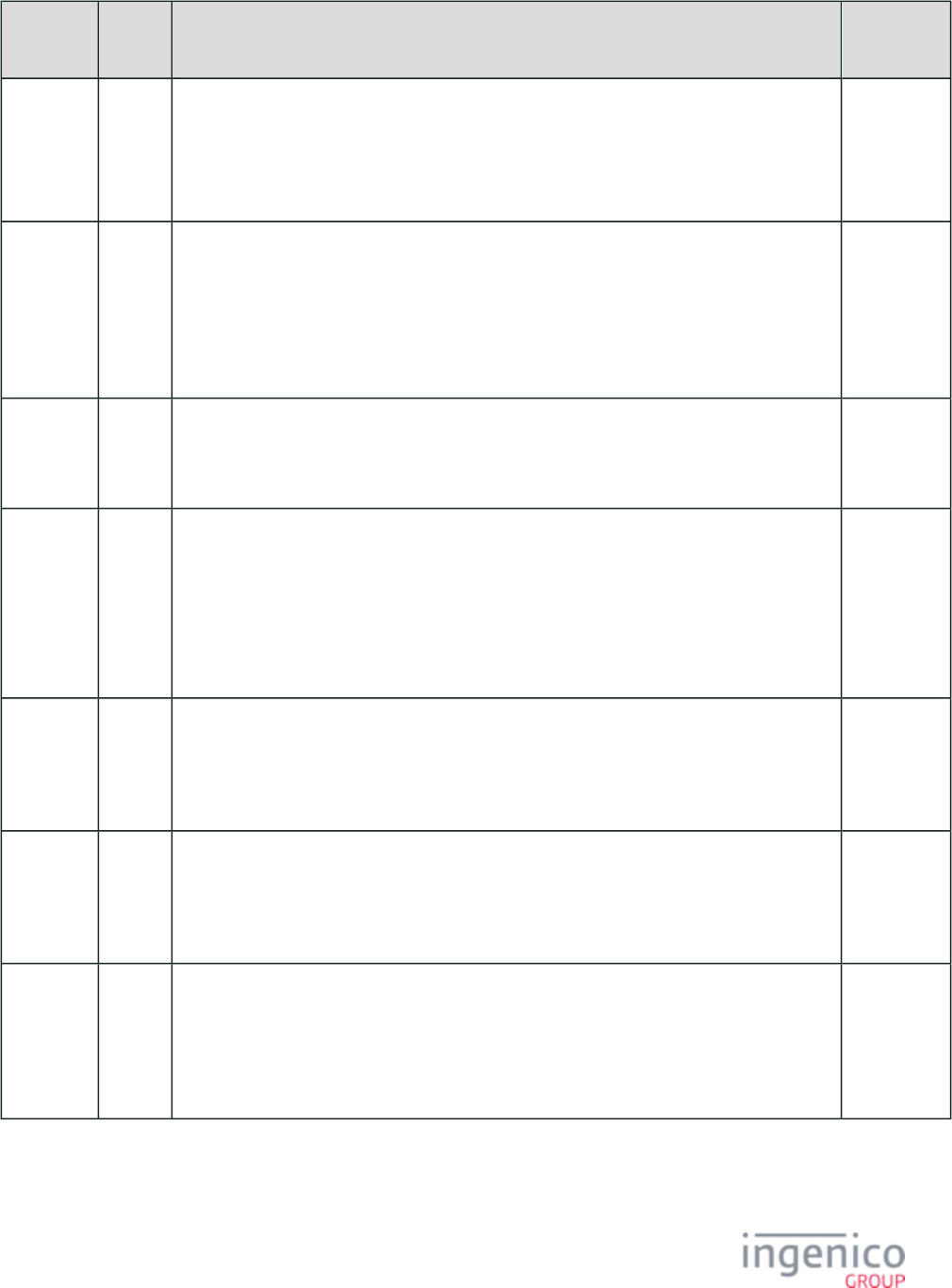
731/854 Telium RBA Developer's Guide/ August 18, 2015
Parameter ICS
Default
Description Format
T9F1A Yes Country code per ISO 3166 (International Standard for Country Codes). Country codes may be
referenced at . For example:http://en.wikipedia.org/wiki/ISO_3166-1_numeric
'01 24' = Canada
'08 40' = United States
EMV
Format "n 3"
(2 Bytes)
T5F2A Yes Currency code per ISO 4217 (International Standard for currency). Currency codes may be
referenced at . As examples:http://en.wikipedia.org/wiki/ISO_4217
'08 26' = United Kingdom pound sterling.
'08 40' = U.S. dollar.
'01 24' = Canadian dollar.
EMV
Format "n 3"
(2 Bytes)
T5F36 Yes Currency exponent. This indicates the implied position of the decimal point from the right of
the transaction amount represented in accordance with ISO 4217. For example:
'02' indicates that here are two digits to the right of the decimal point.
EMV
Format "n 1"
(1 Byte)
T9F812B Yes Threshold value for biased random selection.
This amount must be zero or a positive number which is less than the floor limit. Any
transaction with an amount less than this value will be subject to selection at random based on
the value of tag . Refer to EMV Book 3, "Random Transaction Selection," for an T9F8127
explanation of this parameter. As an example:
'00 00 03 E8' (hexadecimal) = '1000' (decimal) = $10.00 in U.S currency.
EMV
Format b
(Binary)
(4 Bytes)
T9F8124 Yes Default Dynamic Data Authentication Data Object List (DDOL). This is specified by the
payment system and is to be used when a DDOL is not present on the EMV card. As an
example:
'9F 37 04'
EMV
Format b
(Binary)
(Variable)
T9F8125 Yes Default Transaction Certificate Data Object List (TDOL). This is specified by the payment
system and is to be used when a TDOL is not present on the EMV card. As an example:
'9F 02 06 95 05 5F 2A 02 9A 03 9C 01 9F 37 04'
EMV
Format b
(Binary)
(Variable)
T9F8126 Yes Maximum target percentage to be used for biased random selection. The value for this
parameter must be within the range 0 to 99 and no less than the value of tag T9F8127. Refer to
EMV Book 3, "Random Transaction Selection," for an explanation of this parameter. As an
example:
'32' (hexadecimal) = '50' (decimal) = 50%
EMV
Format b
(Binary)
(1 Byte)
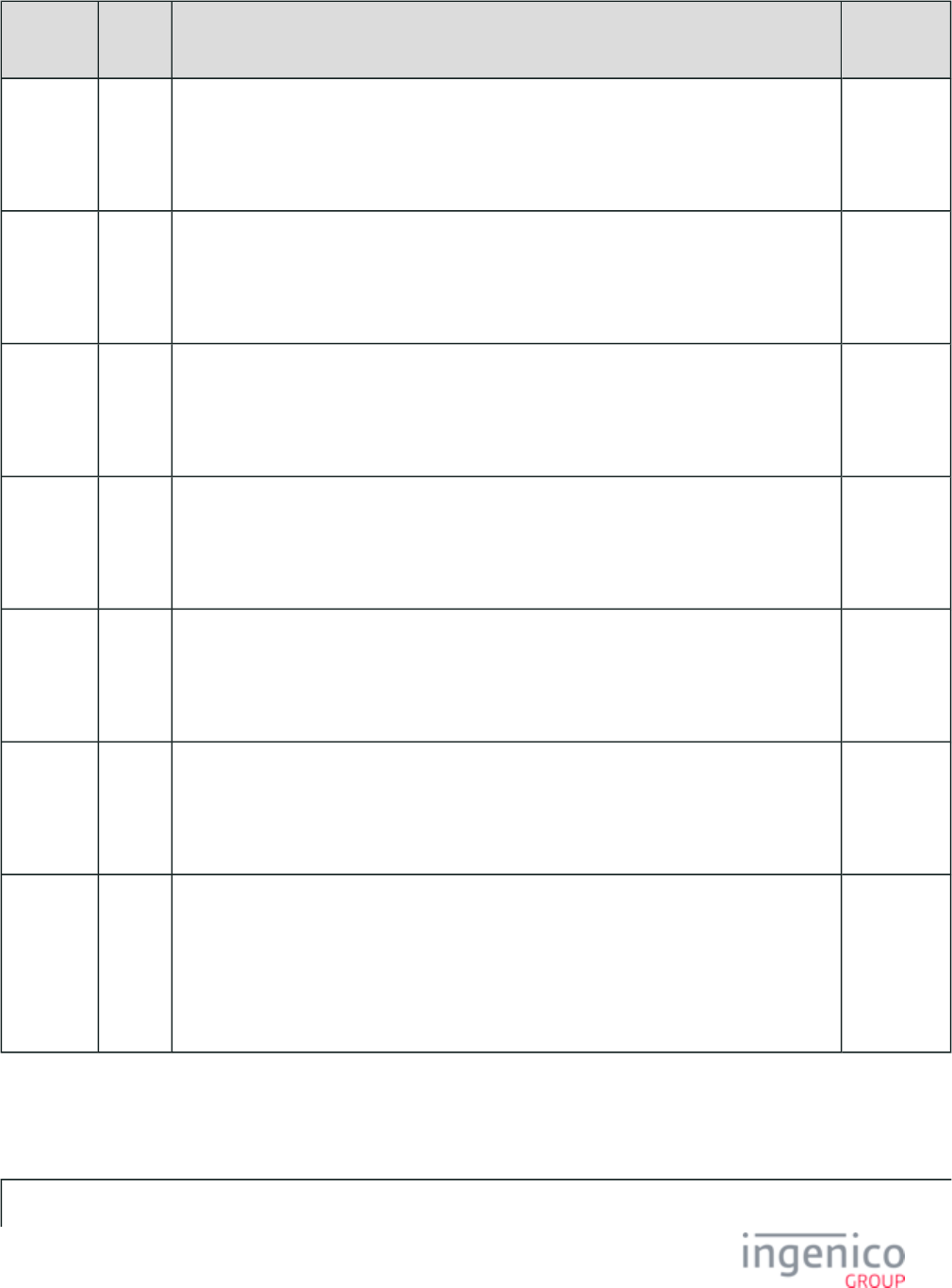
732/854 Telium RBA Developer's Guide/ August 18, 2015
Parameter ICS
Default
Description Format
T9F8127 Yes Target Percentage to be Used for Random Selection. The value for this parameter must be
within the range 0 to 99. Refer to EMV Book 3, "Random Transaction Selection," for an
explanation of this parameter. As an example:
'32' (hexadecimal) = '50' (decimal) = 50%
EMV
Format b
(Binary)
(1 Byte)
T9F8128 Yes Terminal Action Code (TAC) - Default. Specified by the acquirer. Refer to EMV Book 3,
"Terminal Action Analysis," for an explanation of this parameter. As an example:
'DC 40 00 A8 00'
EMV
Format b
(Binary)
(5 Bytes)
T9F8129 Yes Terminal Action Code (TAC) - Denial. Specified by the acquirer. Refer to EMV Book 3,
"Terminal Action Analysis," for an explanation of this parameter. As an example:
'00 10 00 00 00'
EMV
Format b
(Binary)
(5 Bytes)
T9F812A Yes Terminal Action Code (TAC) - Online. Specified by the acquirer. Refer to EMV Book 3,
"Terminal Action Analysis," for an explanation of this parameter. As an example:
'DC 40 04 F8 00'
EMV
Format b
(Binary)
(5 Bytes)
T9F09 Yes Version Number assigned by the payment system for the application. As an example:
'00 8C'
EMV
Format b
(Binary)
(2 Bytes)
T9F1B Yes Terminal Floor Limit. Transaction amounts in excess of the floor limit may require the
transaction to be done online. Refer to EMV Book 3, "Floor Limits," for an explanation of this
parameter. As an example:
'00 00 27 10' (hexadecimal) = '10000' (decimal) = $100.00 in US currency.
EMV
Format b
(Binary)
(4 Bytes)
T9F841D Yes Allow Partial Name Selection (Application Selection Indicator). For an application on the
EMV card to be supported by an application in the terminal, this parameter indicates whether
the associated Application ID in the terminal must exactly match the Application ID in the
card, including the length of the Application ID, or only up to the length of the Application ID
in the terminal. As an example:
'01'
EMV
Format b
(Binary)
(1 Byte)
8_7_3 Application ID (AID) Parameters in EMVCLESS.XML
Application ID Parameters in EMVCLESS.XML
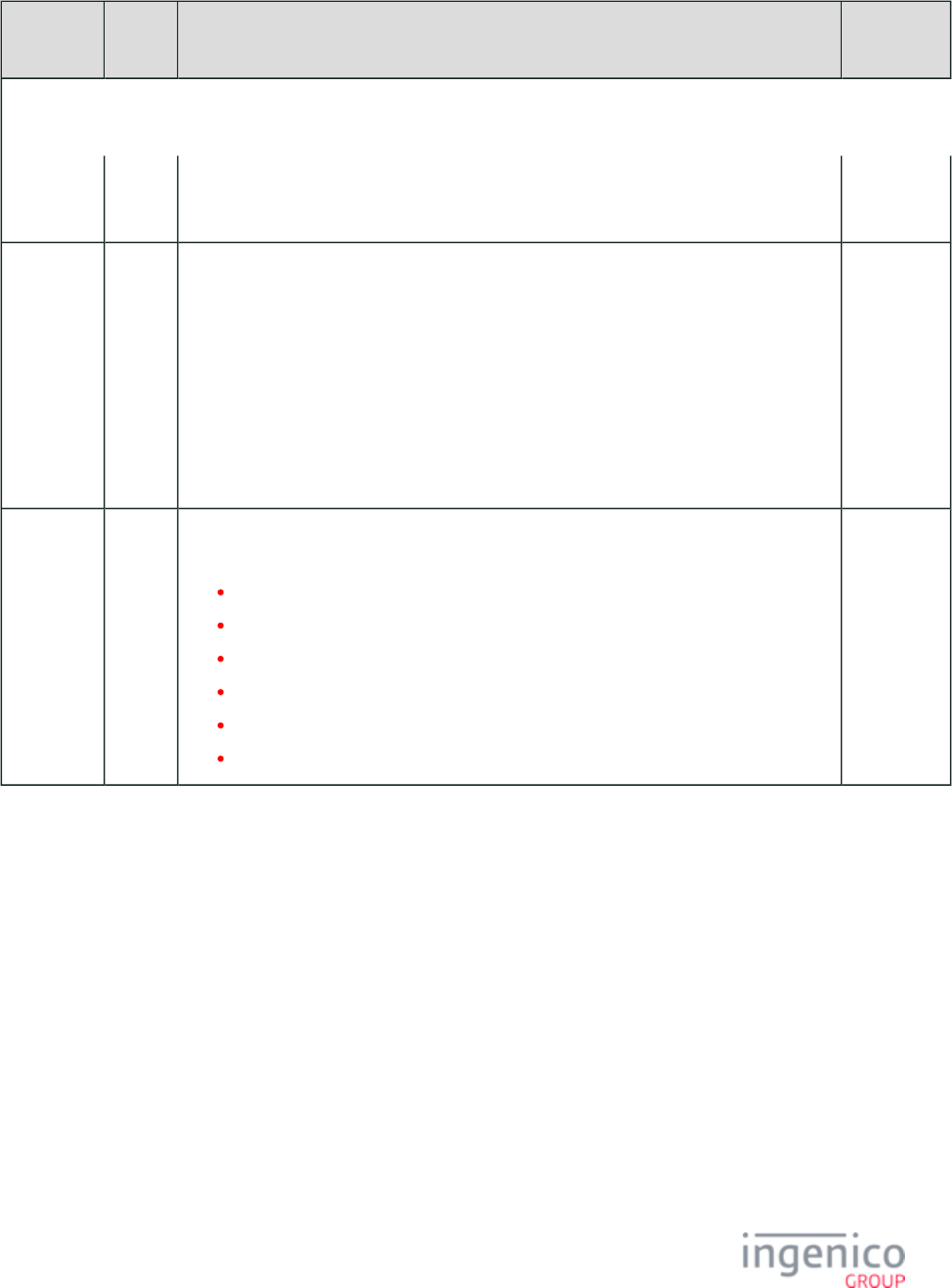
733/854 Telium RBA Developer's Guide/ August 18, 2015
Parameter ICS
Default
Description Format
T9F06 No Application ID used to match the AID configured on the EMV card. As an example:
'A0 00 00 00 03 10 10'
Hexadecimal
(Variable)
T9F33 Yes Terminal Capabilities. This indicates the card dat input, CVM, and security capabilities of the
terminal. Refer to EMV Book 4, "Terminal Capabilities." As an example:
'E0 B8 C8'
where
'E0' (Card Data Input Capability) = Manual key entry, magnetic stripe, IC with contacts.
'B8' (CVM Capability) = Plaintext PIN for ICC verification, Signature (paper), Enciphered
PIN for offline verification, No CVM required.
'C8' (Security Capability) = SDA, DDA, CDA.
EMV
Format "b"
(Binary)
(3 Bytes)
T9F928101 No This specifies the contactless kernel to use for the given Application ID. Available kernels
include:
'00 02' = MasterCard (PayPass M/Chip and magstripe.
'00 03' = VISA (PayWave qVSDC and magstripe).
'00 04' = American Express (ExpressPay EMV and magstripe).
'01 02' = Discover Zip (magstripe only).
'01 03' = Interac.
'01 04' = Google Wallet.
(2 Bytes)
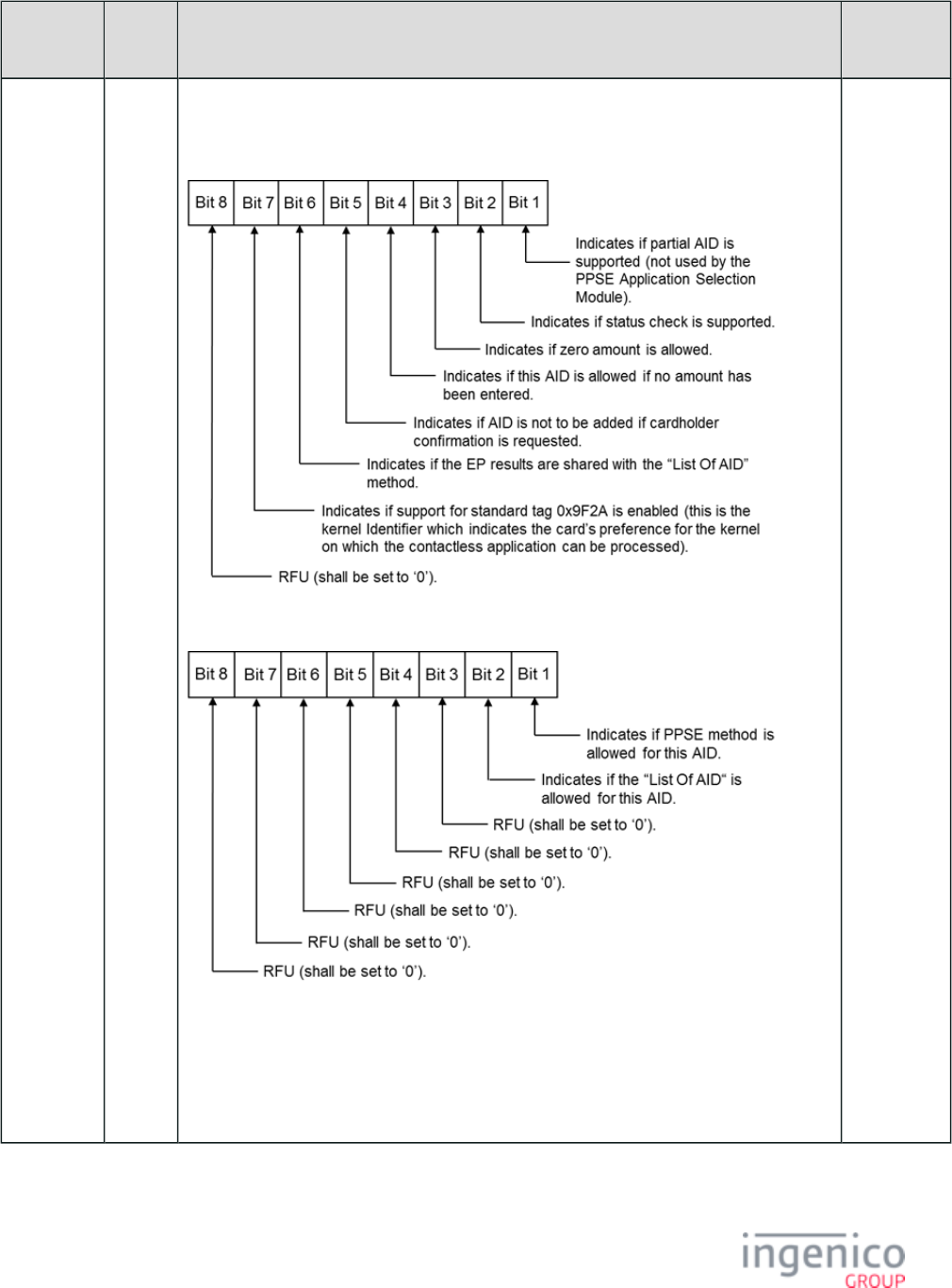
734/854 Telium RBA Developer's Guide/ August 18, 2015
Parameter ICS
Default
Description Format
T9F928100 No Proximity Payment System Environment (PPSE) Application Selection, which indicates the
Application ID options:
Byte 1:
Byte 2:
Byte 3 and Byte 4: RFU (shall be set to '0').
As an example:
'05 03 00 00' indicates Partial AID supported, zero amount allowed, PPSE and List Of AID
methods allowed.
(4 Bytes)
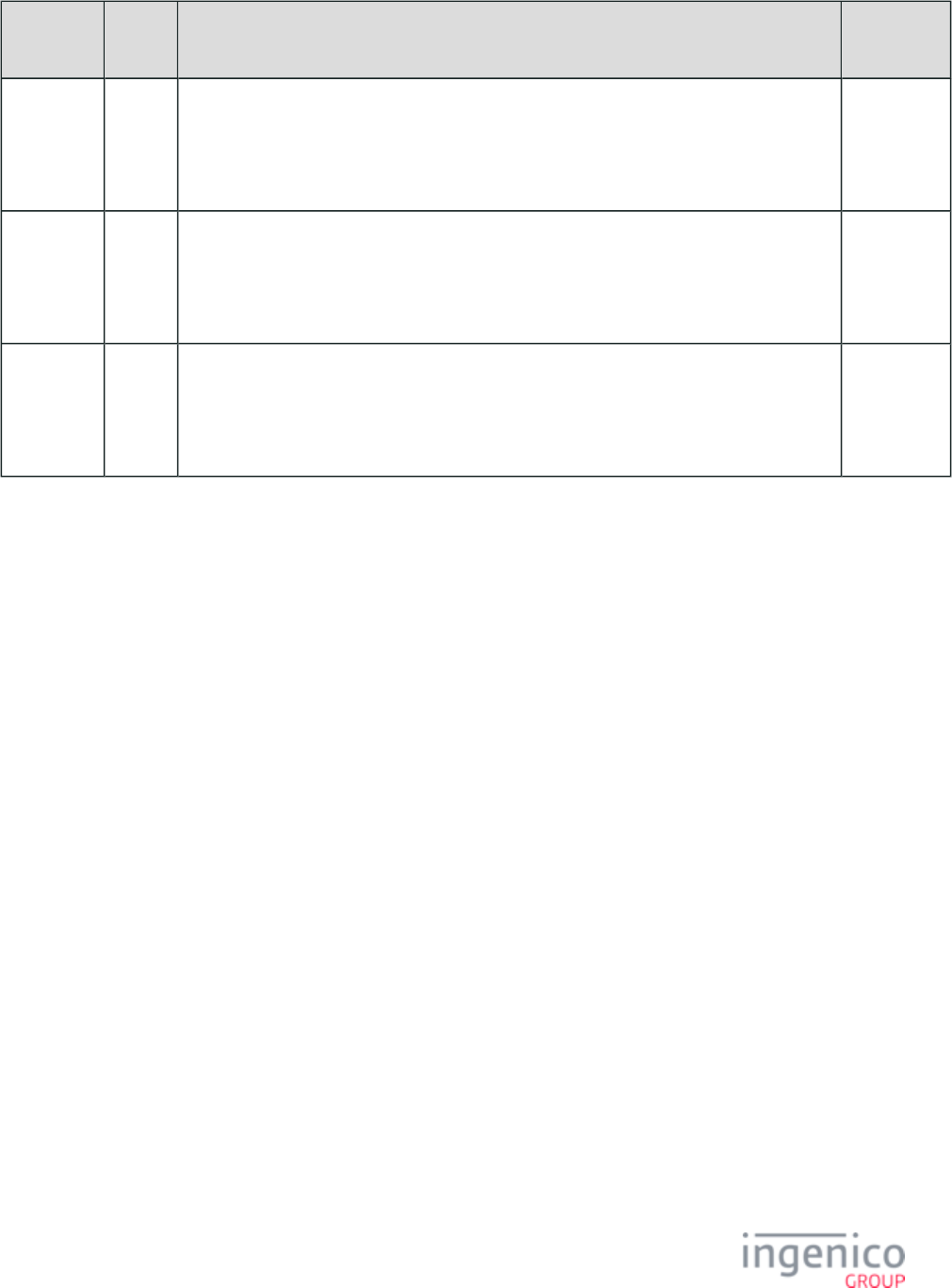
735/854 Telium RBA Developer's Guide/ August 18, 2015
Parameter ICS
Default
Description Format
T9F92810D No Transaction Limit. As an example:
'00 00 00 00 20 00' = $20.00
EMV
Format "n
12"
(6 Bytes)
T9F92810E No CVM Required Limit. As an example:
'00 00 00 00 20 00' = $20.00
EMV
Format "n
12"
(6 Bytes)
T9F92810F No Contactless Floor Limit. As an example:
'00 00 00 00 20 00' = $20.00
EMV
Format "n
12"
(6 Bytes)
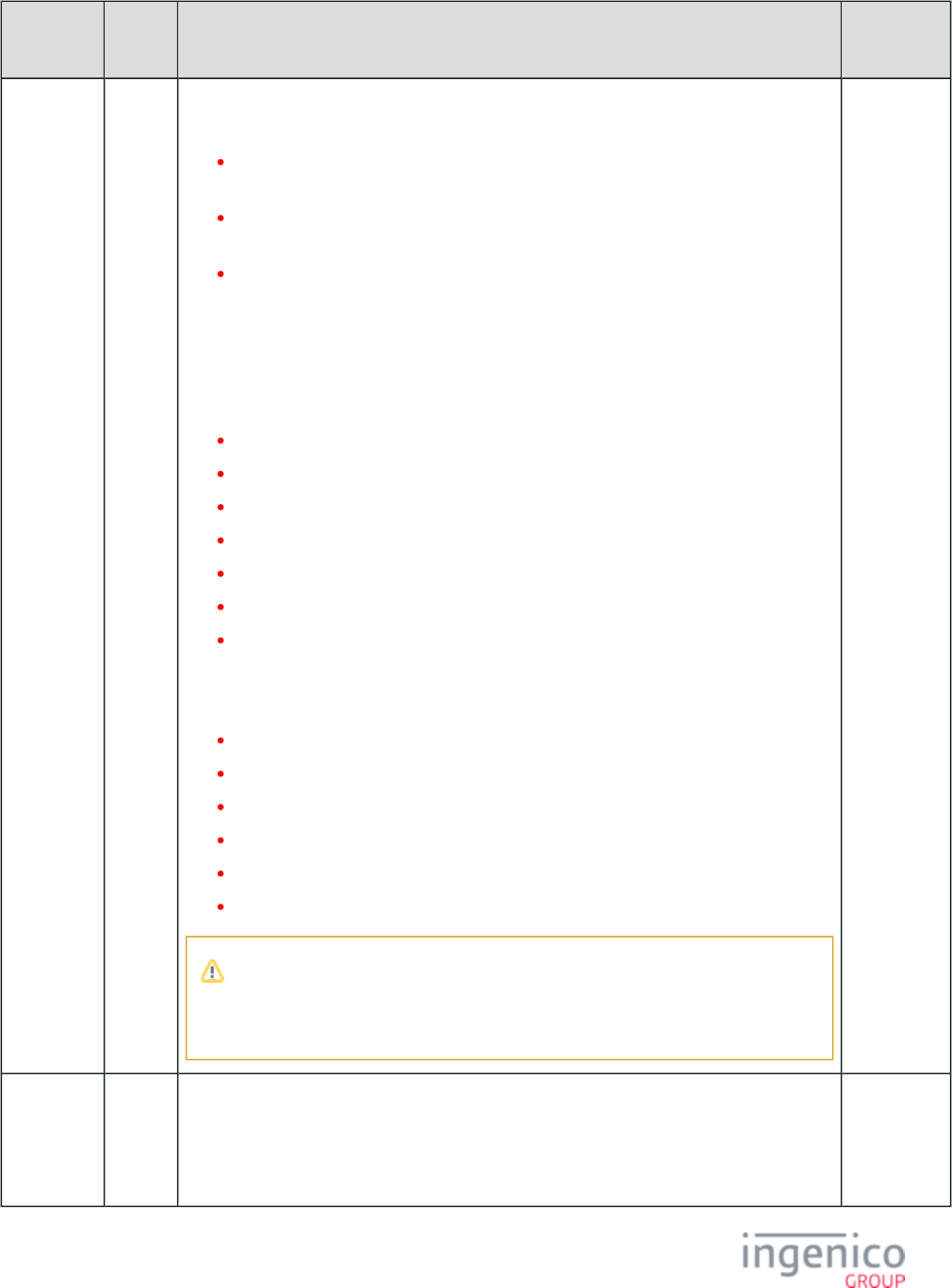
736/854 Telium RBA Developer's Guide/ August 18, 2015
Parameter ICS
Default
Description Format
T9F66 No Terminal Transaction Qualifiers (TTQ). Currently used only for VISA. This indicates card
reader capabilities, requirements, and preferences to the card.
TTQ byte 2, bits 8-7 are transient values. These are reset to '0' at the start of the
transaction.
All other TTQ bits are static values which are not modified based on transaction
conditions.
TTQ byte 3, bit 7 shall be set by the acquirer merchant to "1b."
Refer to https://www.eftlab.com.au/index.php/site-map/our-articles/
161-the-use-of-ctqs-and-ttqs-in-nfc-transactions.
Example supporting Contactless EMV:
'B2 A0 40 00' indicates
Contactless MSD.
qVSDC supported.
EMV contact chip supported.
Signature supported.
Online cryptogram required.
Offline PIN supported (for contact chip).
Mobile functionality supported (consumer terminal CVM).
Example supporting Contactless MSR only:
'86 A0 40 00' indicates
Contactless MSD is supported.
Online PIN supported.
Signature supported.
Online cryptogram required.
Offline PIN supported (for Contact chip).
Mobility functionality supported (Consumer terminal CVM).
If VISA PayWave EMV functionality will not be used in a given installation, bit 6
of byte 1 (Contactless qVSDC supported) should be set to '0' in order to avoid any
attempts to interact with a card or mobile terminal in EMV mode.
EMV
Format "b"
(Binary)
(4 Bytes)
T9F1B Yes Terminal Floor Limit. Transaction amounts exceeding the floor limit may require the
transaction to be completed online. Refer to EMV Book 3, "Floor Limits," for an explanation
of this parameter. As an example:
'00 00 27 10' (hexadecimal) = '10000' (decimal) = $100.00 in U.S. currency.
EMV
Format "b"
(Binary)
(4 Bytes)
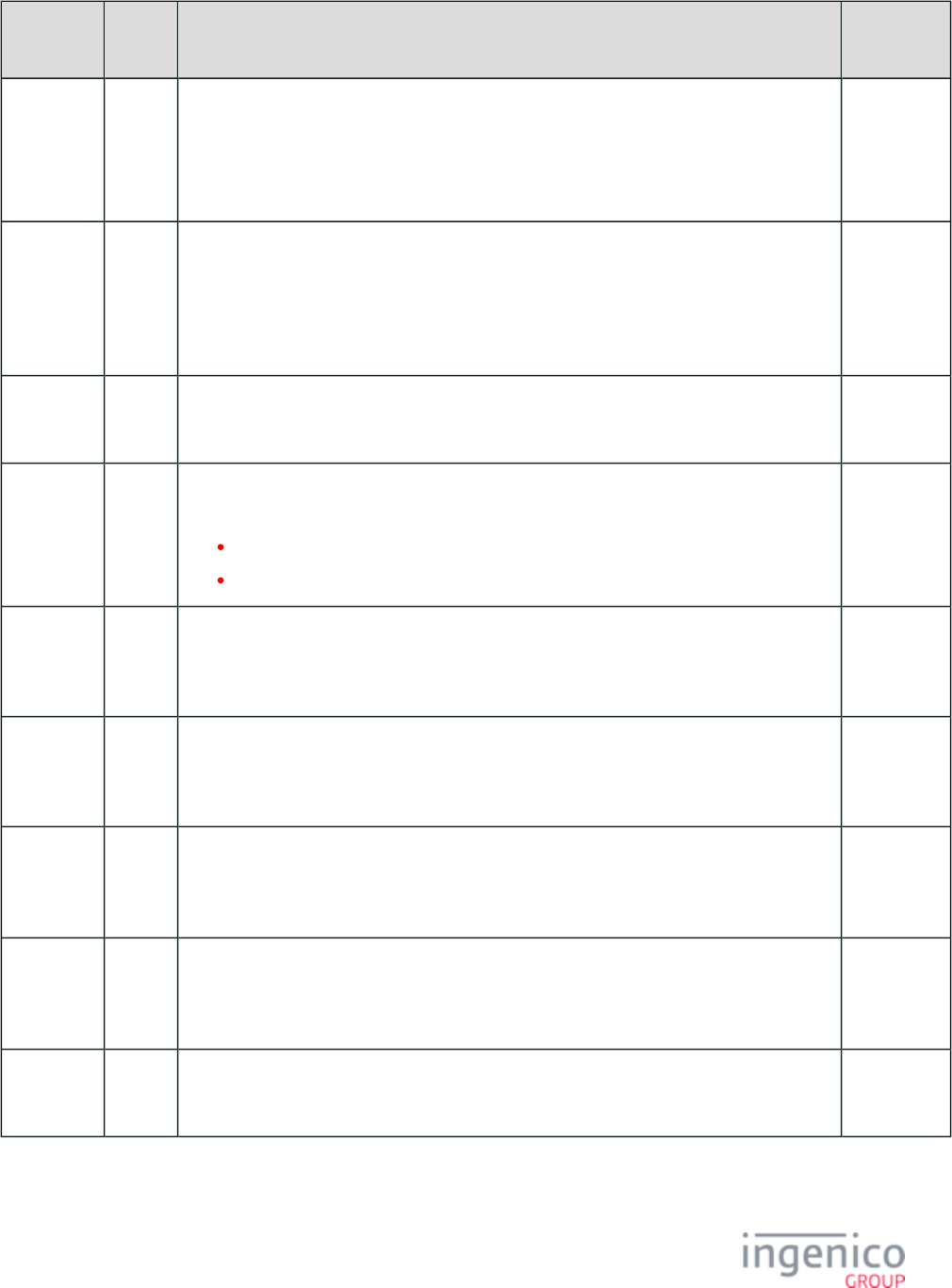
737/854 Telium RBA Developer's Guide/ August 18, 2015
Parameter ICS
Default
Description Format
T9F1A Yes Country Code per ISO 3166. Country codes may be referenced at http://en.wikipedia.org/wiki
. As examples:/ISO_3166-1_numeric
'01 24' = Canada
'08 40' = United States
EMV
Format "n 3"
(2 Bytes)
T9F91841D No Terminal Supported Languages. As an example:
'65 6e 65 73' = "enes"
where
'65 6e' = "en" (English) and '65 73' = "es" (Espanol, or Spanish).
Hex ASCII
(2 - 8 Bytes)
T9FA15D No EMV Scheme Label. As an example:
'44 45 42 49 54' indicates "Debit."
Hex ASCII
T9F91831E No MSD Disable CVN17 flag (PayWave only), where CVN17 is an enhanced online card
authentication feature of VISA PayWave.
'00' = No, do not disable CVN17.
'01' = Yes, disable CVN17.
T9F91850D No List of Application Version Numbers (AVNs) for PayPass Magstripe (PayPass only). As an
example:
'01 06 02 01 02 06' indicates versions 0106, 0201, and 0206.
(Variable)
T9F918511 No List of Application Version Numbers (AVNs) for PayPass M/Chip (PayPass only). As an
example:
'01 05 02 00 02 05' indicates versions 0105, 0200, and 0205.
(Variable)
T9F918504 No PayPass Terminal Capabilities with CVM Required (PayPass only). Refer to the preceding
description for . As an example:T9F33
'E0 68 C8' indicates Online PIN, Signature, and No CVM.
T9F918505 No PayPass Capabilities with No CVM Required (PayPass only). Refer to the preceding
description for . As an example:T9F33
'E0 68 C8' indicates No CVM.
T9F918502 No PayPass Default UDOL (PayPass only). As an example:
'9F 6A 04' - this fixed value is defined in the PayPass specification.
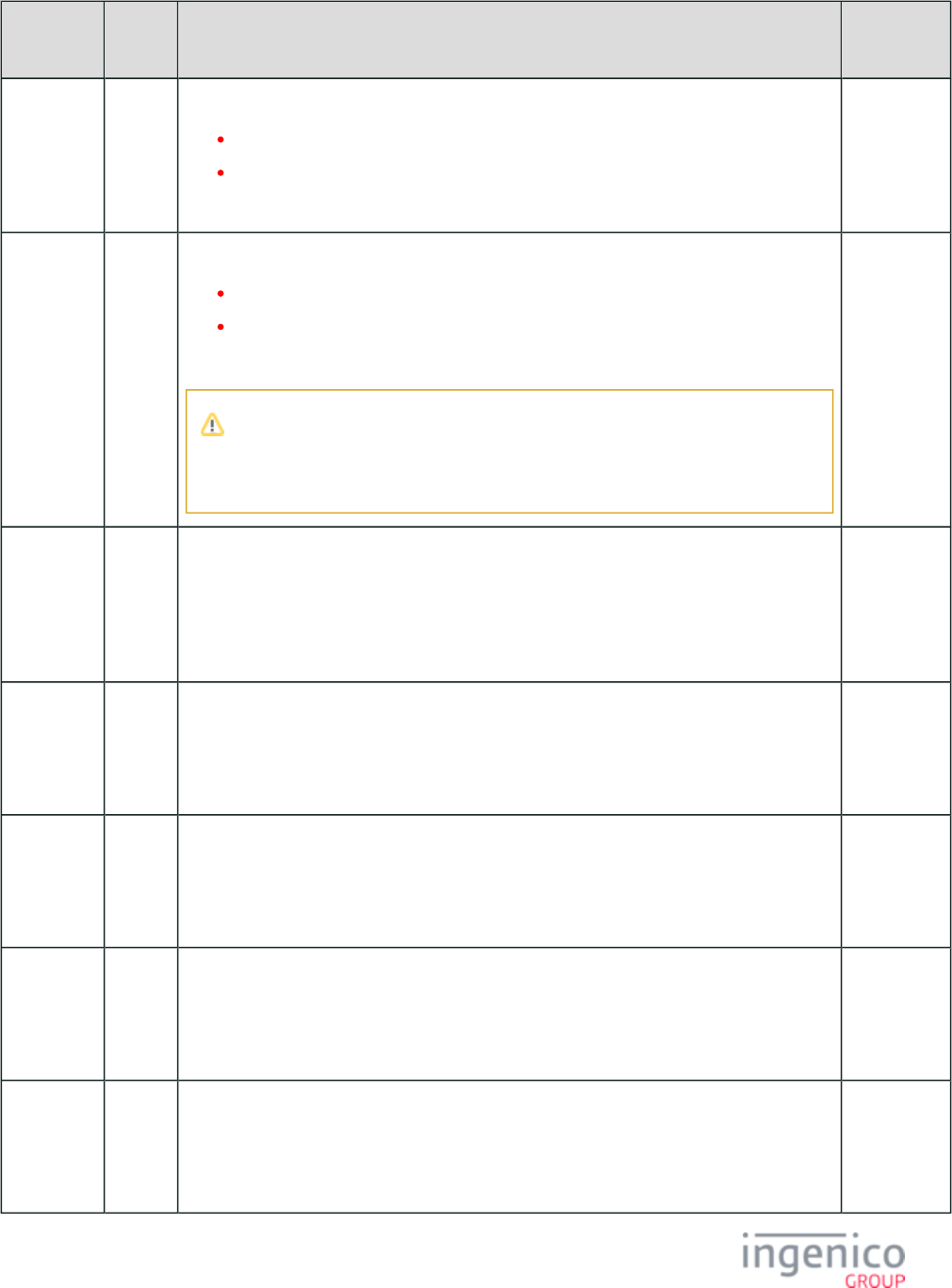
738/854 Telium RBA Developer's Guide/ August 18, 2015
Parameter ICS
Default
Description Format
T9F918503 No PayPass Magstripe Indicator (PayPass only).
'00' = Magstripe profile is not allowed for this AID.
'01' = Magstripe profile is allowed for this AID.
As an example, '01' indicates that Magstripe profile is allowed for this AID.
T9F91851B No PayPass Magstripe Only Indicator for PayPass 2.
'00' = Do not force Magstripe only for this AID.
'01' = Force Magstripe only for this AID.
As an example, '01' indicates that Magstripe only is forced for this AID.
If MasterCard PayPass EMV functionality will not be used in a given installation,
this tag should be set to '01' to avoid any attempts to interact with a card or mobile
terminal while in EMV mode.
T9F918709 No Terminal Action Code -Default. This specifies the acquirer's conditions which result in a
transaction being rejected if it may have been approved online, but the terminal is unable to
process the transaction online. Refer to EMV Book 3, "Terminal Action Analysis," for an
explanation of this parameter. As an example:
'FC 50 0C 88 00'
EMV
Format "b"
(Binary)
(5 Bytes)
T9F91870A No Terminal Action Code - Denial. This specifies the acquirer's conditions which result in the
denial of a transaction without attempting to go online. Refer to EMV Book 3, "Terminal
Action Analysis," for an explanation of this parameter. As an example:
'00 00 00 00 00'
EMV
Format "b"
(Binary)
(5 Bytes)
T9F91870B No Terminal Action Code - Online. This specifies the acquirer's conditions which result in a
transaction being transmitted online. Refer to EMV Book 3, "Terminal Action Analysis," for
an explanation of this parameter. As an example:
'FC 50 0C 88 00'
EMV
Format "b"
(Binary)
(5 Bytes)
T9F53 No PayPass Transaction Category Code (PayPass only). This is a data object defined by
MasterCard which indicates the current transaction type. This may be used during the Card
Risk Management step in the EMV transaction process. As an example:
'52' = "R"
EMV
Format "an"
(1 Byte)
T9F918706 No Default Transaction Certificate Data Object List (TDOL). This is specified by the payment
system and is to be used if a TDOL is not present on the EMV card. As an example:
'9F 08 02'
EMV
Format "b"
(Binary)
(Variable)
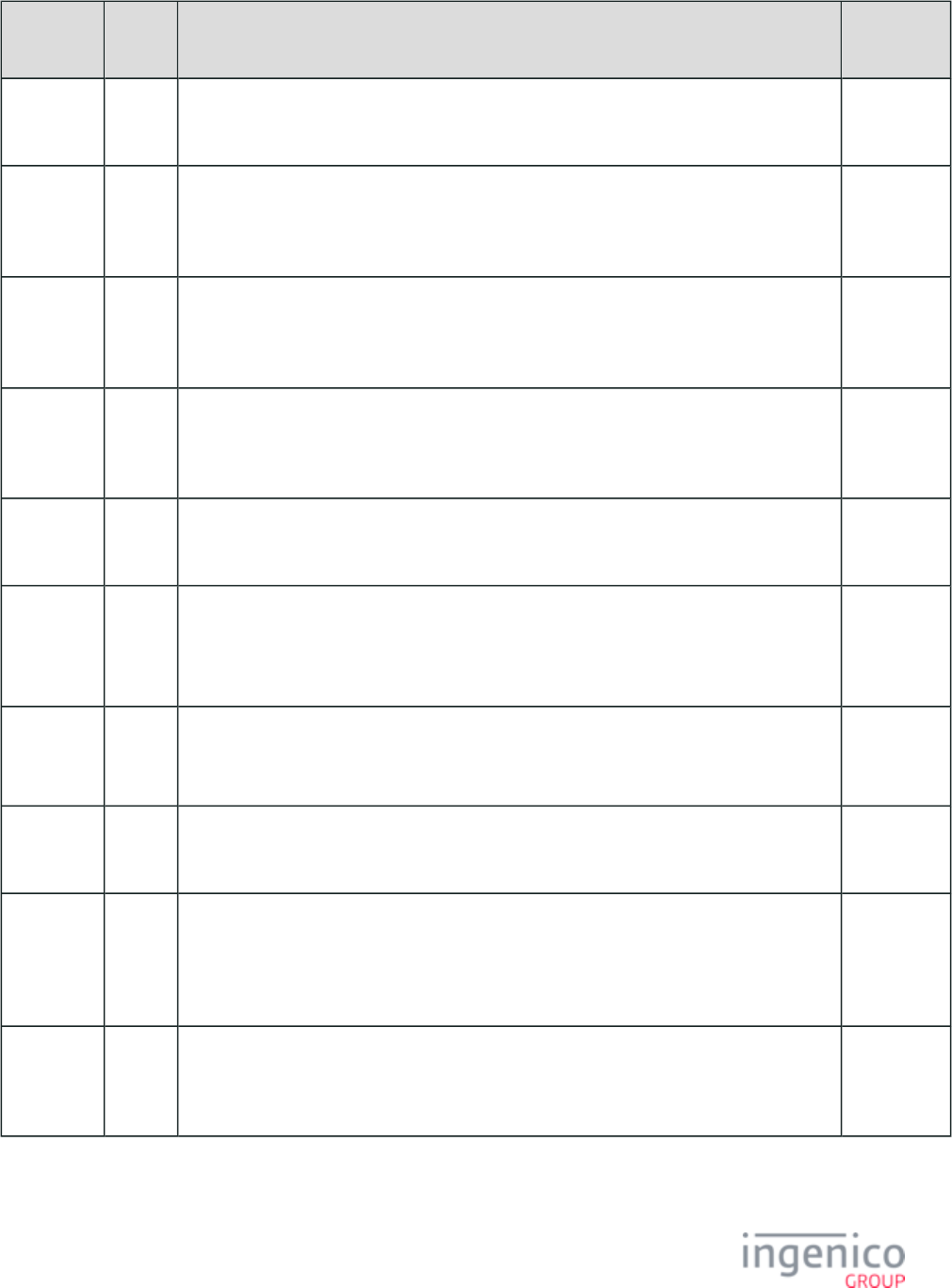
739/854 Telium RBA Developer's Guide/ August 18, 2015
Parameter ICS
Default
Description Format
T9F918A11 No List of Application Version Numbers (AVNs) for Interac (Interac only). As an example:
'00 02' indicates version 0002.
T9F918A04 No Interac Terminal Capabilities with CVM Required (Interac only). Refer to the preceding
description for . As an example:T9F33
'E0 08 00' indicates No CVM only, no CDA.
T9F918A05 No Interac Terminal Capabilities with No CVM Required (Interac only). Refer to the preceding
description for . As an example:T9F33
'E0 08 00' indicates No CVM only, no CDA.
T9F58 No Interac Merchant Type Indicator (Interac only). Must be in the range from '01' to '05'. As an
example:
'03'
T9F59 No Interac Terminal Transaction Information (Interac only). As an example:
'C0 80 00'
T9F5A No Interac Terminal Transaction Type (Interac only). As examples:
'00' indicates a purchase.
'01' indicates a refund.
T9F5D No Interac Receipt Limit (Interac only). As an example:
'00 00 00 00 00 00'
EMV
Format "n
12"
T9F5E No Interac Terminal Option Status (Interac only). As an example:
'00 00'
T9F918200 No ExpressPay Unpredictable Number Range (ExpressPay only). As an example:
'03 0C' = '60' (decimal).
EMV
Format "b"
(Binary)
(2 Bytes)
T9F91820A No List of Application Version Numbers (AVNs) for ExpressPay (ExpressPay only). As an
example:
'00 01' indicates version 0001.
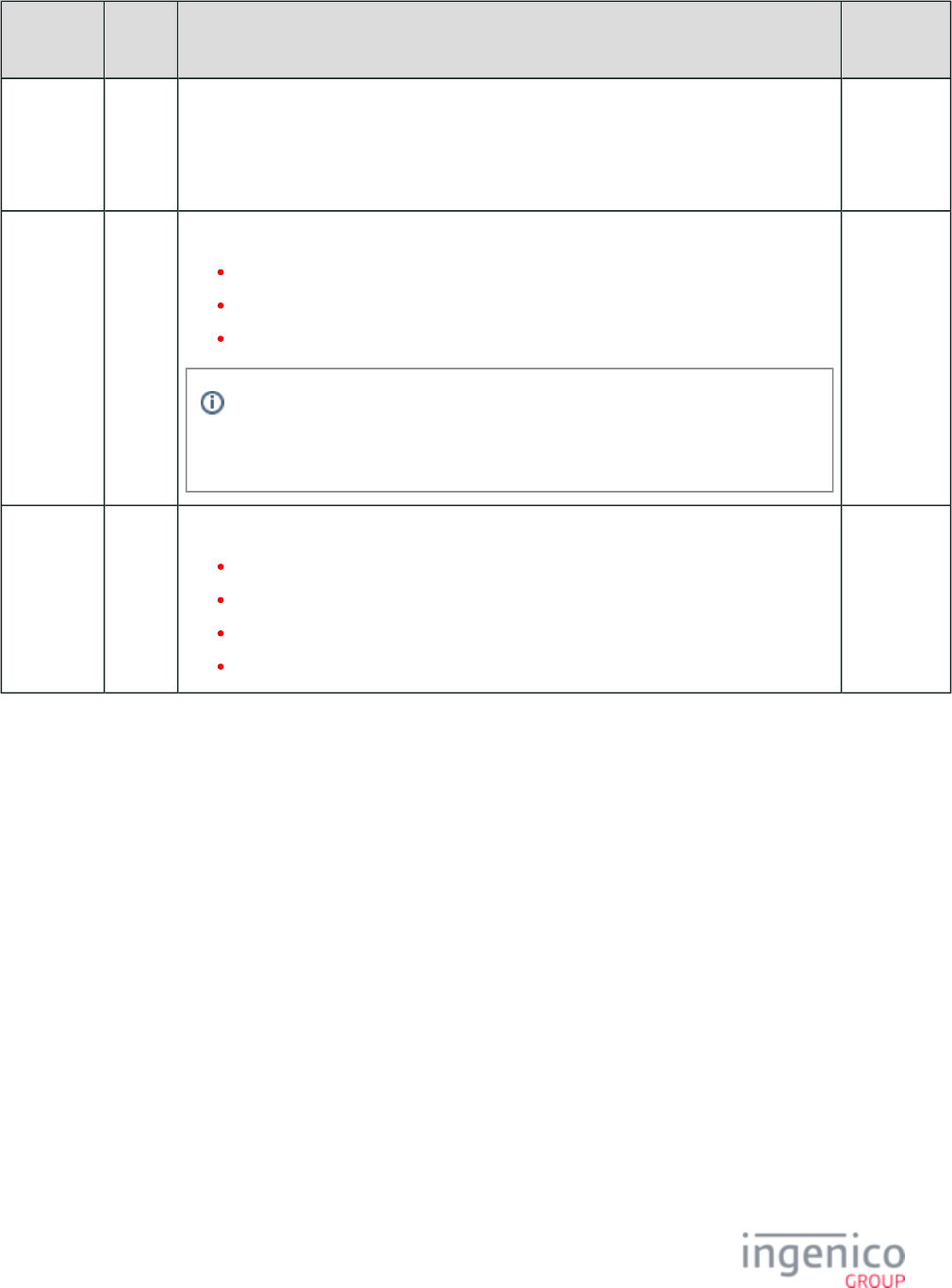
740/854 Telium RBA Developer's Guide/ August 18, 2015
Parameter ICS
Default
Description Format
T9F91820F No ExpressPay Full Online EMV Removal Timeout (ExpressPay only). As an example:
'00 00 27 10' = '2710' (hex) = '10000' (decimal) = 10 seconds.
EMV
Format "b"
(Binary)
(4 Bytes)
T9F6D No ExpressPay Terminal Capabilities (ExpressPay only).
'00' = ExpressPay 1.0
'40' = ExpressPay 2.0 Magstripe Only
'80' = ExpressPay 2.0 EMV and Magstripe
If ExpressPay EMV functionality will not be used in a given installation,the setting
of '80' should not be used in order to avoid any attempts to interact with a card or
mobile terminal while in EMV mode.
T9F918808 No Couponing mode (Google Wallet only).
'00' = No couponing.
'01' = Couponing only.
'02' = Couponing prior to transaction.
'03' = Couponing after transaction.
(1 Byte)
8_7_4 Certificate Authority Public Keys in EMVCONTACT.XML
The Certificate Authority (CA) Public Keys are grouped under node . Individual CA Public Keys tag numbers are a continuation of 1100
the group tag number (e.g., , ). Each CA Public Key is identified by the Registered Application Provider Identifier (RID) and 1101 1102
Application ID (AID) together with a key index, tag . The following table lists the parameters included for a given Certificate T9F22
Authority Public Key (CAPK).
Certificate Authority Public Key Parameters
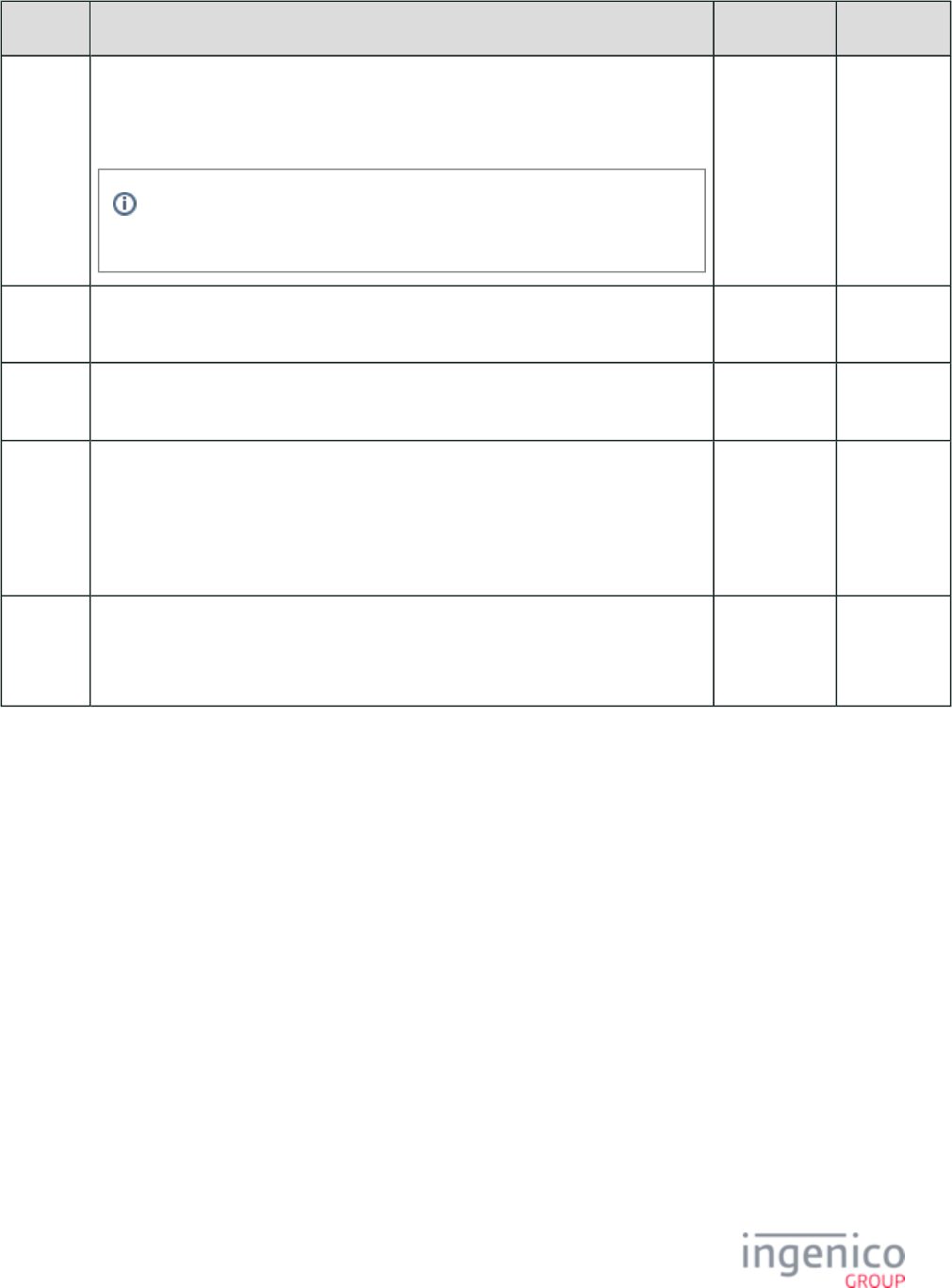
741/854 Telium RBA Developer's Guide/ August 18, 2015
Tag Description Length Format
0x9F06 Application ID. This is used to match the AID configured on the EMV card. As an
example:
'A0 00 00 03 10 10'
When tag is defined under node , it is actually used as an RID, T9F06 1100
and the length field used under node is not required.1000
5 to 16 Bytes Hexadecimal
0x9F22 Certificate Authority Public Key Index. This index, in conjunction with the AID,
identifies the public key.
1 Byte EMV Format
"b" (Binary)
0x9F8123 Certificate Authority Public Key Modulus. Refer to sample for EMVCONTACT.XML
examples.
EMV Format
"b" (Binary)
0x9F8122 Certificate Authority Public Key Exponent. As an example for exponent 3:
'03'
1 Byte for
Exponent 3,
3 Bytes for
Exponent
65537
EMV Format
"b" (Binary)
0x9F8121 Certificate Authority Public Key Check Sum. SHA on Certificate Authority Public Key.
As an example:
'EE 15 11 CE C7 10 20 A9 B9 04 43 B3 7B 1D 5F 6E 70 30 30 F6'
20 Bytes
8_7_5 EMV.DAT Configuration File
emv.dat Parameters
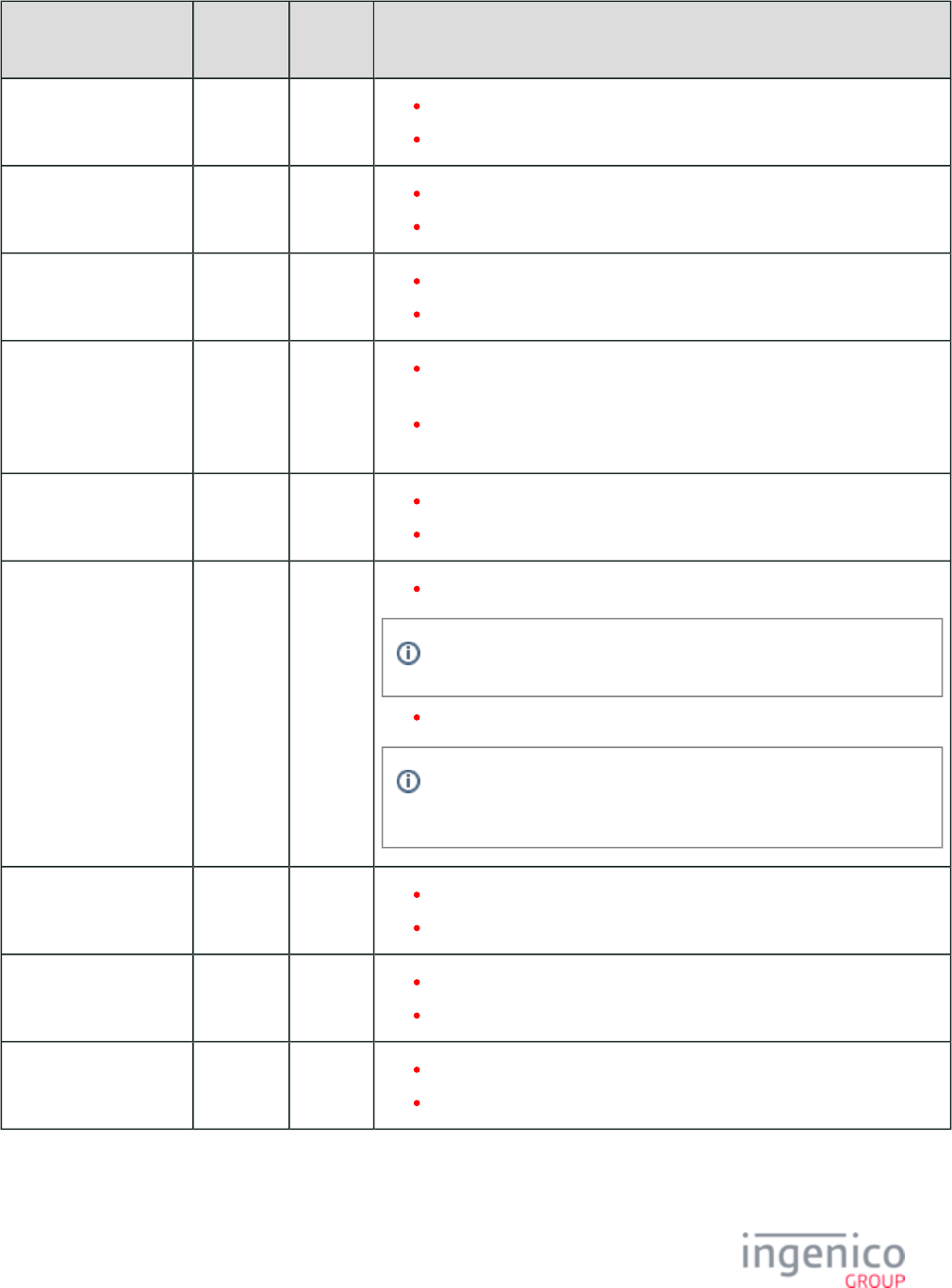
742/854 Telium RBA Developer's Guide/ August 18, 2015
Parameter Name DFS
Index
Default
Value
Description
EMV Support 0019_0001 1 0 = Register does not support EMV.
1 = Register does support EMV.
Language Auto-Select 0019_0002 0 0 = No auto-select language during an EMV transaction.
1 = Auto-select language during an EMV transaction.
Application Auto-Select 0019_0003 0 0 = No application auto-select during an EMV transaction.
1 = Application auto-select during an EMV transaction.
Asynchronous 0019_0004 0 0 = Do not asynchronously transmit the status message to the register on
change of status.
1 = Asynchronously transmit the status message to the register on change
of status.
EMV Test Environment 0019_0005 0 0 = Load only the EMV production environment.
1 = Load the EMV production environment and the test environment.
Wait after Confirmation 0019_0006 0 0 = No wait after confirmation message assumed in EMV transaction.
This is as originally implemented in the CA implementation.
1 = Wait after authorization confirmation message is sent to register.
The terminal typically pauses for signature request if not already
received after confirmation message.
Interac Application
Selection
0019_0007 0 0 = Interac application selection is disabled.
1 = Interac application selection is enabled.
Domestic VISA 0019_0008 0 0 = Domestic VISA Debit application selection is disabled.
1 = Domestic VISA Debit application selection is enabled.
Allow CVM
Modification by POS
0019_0009 0 0 = Do not allow CVM modification by POS.
1 = Allow CVM modification by POS.
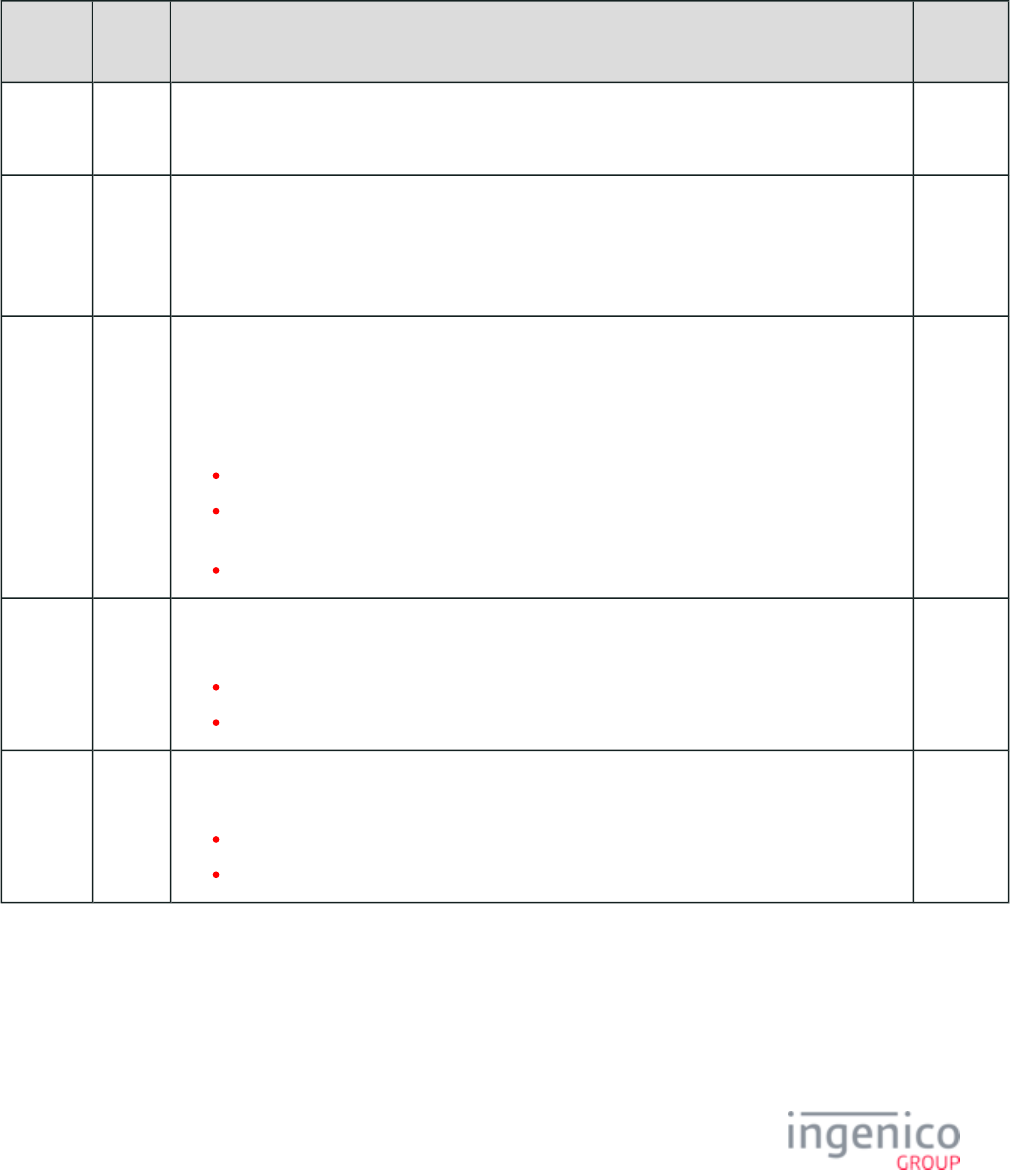
743/854 Telium RBA Developer's Guide/ August 18, 2015
8_7_6 ICS Tags in EMVCONTACT.XML
Implementation Conformance Statement (ICS) configurations are grouped under tag 1300. Individual ICS configuration tag numbers are a
continuation of the group tag number (e.g., 1301, 1302). Typically there is only one ICS configuration. The following table lists the
parameters included for a given ICS configuration.
ICS Tags in EMVCONTACT.XML
Tag ICS
Default
Description Format
T9F8450 No User-defined name for ICS configuration. As an example:
'44 45 46 41 55 4C 54 20 43 4F 4E 46 49 47' = DEFAULT CONFIG"
Hex
ASCII
T9F35 No Terminal Type as defined by EMVCo. Refer to EMV Book 4, "Terminal Types." As an example:
'22' = Attended, Offline with online capability, Operational control provided by merchant.
EMV
Format "n
2"
(1 Byte)
T9F33 Yes Terminal Capabilities. This indicates the card data input, CVM,and security capabilities of the
terminal. Refer to EMV Book 4, "Terminal Types." As an example:
'E0 B8 C8'
where
'E0' (Card Data Input Capability) = Manual key entry, magnetic stripe, IC with contacts.
'B8' (CVM Capability) = Plaintext PIN for ICC verification, Signature (paper), Enciphered
PIN for offline verification, no CVM required.
'C8' (Security Capability) = SDA, DDA, and CDA.
EMV
Format
"b"
(Binary)
(3 Bytes)
T9F1A Yes Country code per ISO 3166. Codes may be referenced at http://en.wikipedia.org/wiki/ISO_3166-
. As examples:1_numeric
'01 24' = Canada
'08 40' = United States
EMV
Format "n
3"
(2 Bytes)
T5F2A Yes Currency Code per ISO 4217. Codes may be referenced at . http://en.wikipedia.org/wiki/ISO_4217
As examples:
'01 24' = Canadian Dollar
'08 40' = U.S. Dollar
EMV
Format "n
3"
(2 Bytes)
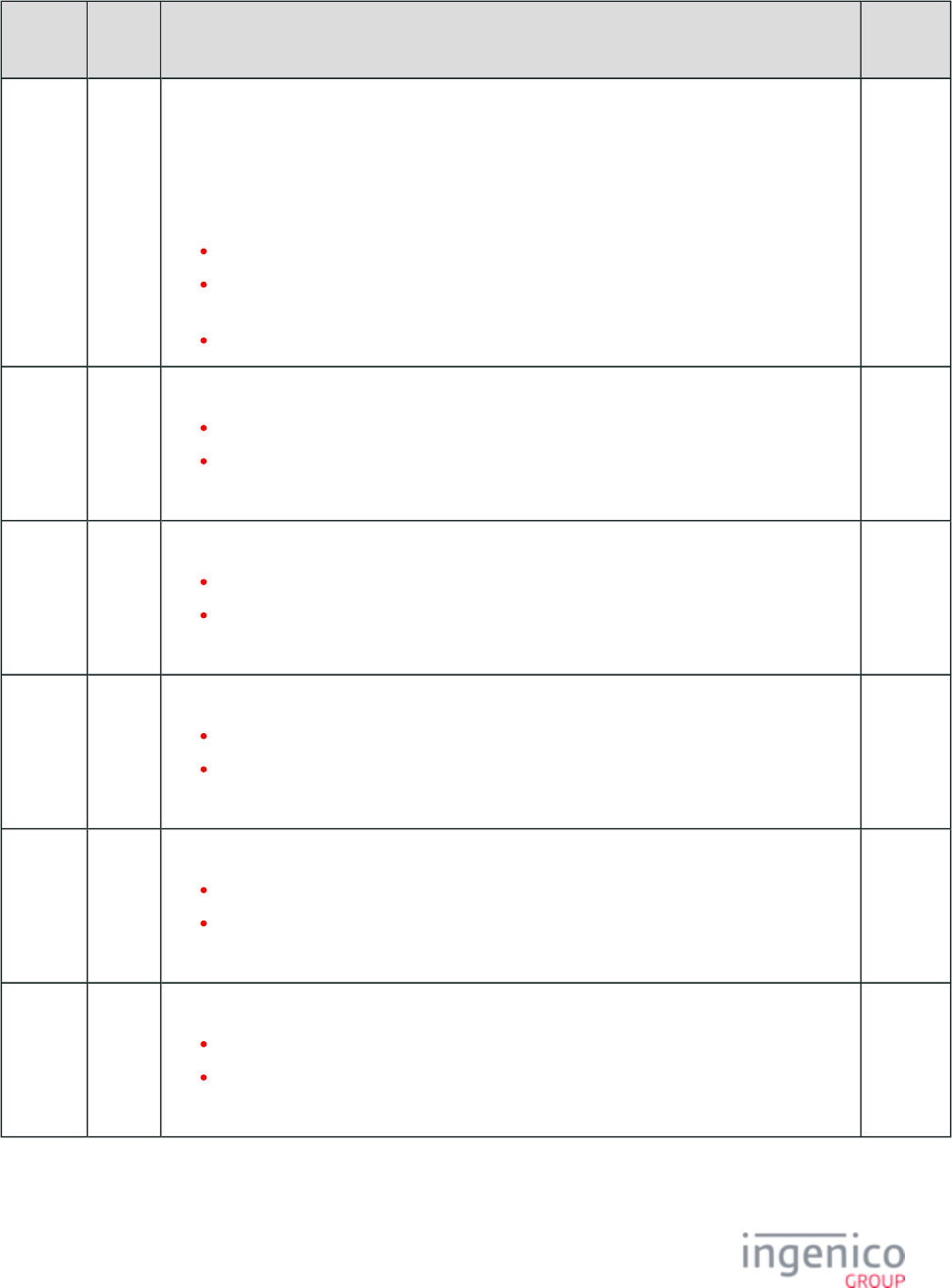
744/854 Telium RBA Developer's Guide/ August 18, 2015
Tag ICS
Default
Description Format
T9F40 Yes Additional Terminal Capabilities. This parameter indicates the supported transaction types, data
input, and data output capabilities of the terminal. Refer to EMV Book 4, "Additional Terminal
Capabilities." As an example:
'F0 00 F0 A0 01'
where
'F0 '00' (Transaction Type Capability) = Cash, Goods, Services, Cashback.
'F0' (Terminal Data Input Capability) = Numeric keys, Alphabetic and special character
keys, Command keys, Function keys.
'A0 01' (Terminal Output Capability) = Print/attendant, Display/attendant, Code table 1.
EMV
Format
"b"
(Binary)
(5 Bytes)
T9F8142 No Support PSE Selection Method.
'00' = No.
'01' = Yes.
As an example: '01' configures to support PSE Selection Method.
(1 Byte)
T9F8195 No Support Alternative Option to PSE Algorithm.
'00' = No.
'01' = Yes.
As an example: '00' configures to not support Alternative Option to PSE Algorithm.
(1 Byte)
T9F844B Yes Support Cardholder Confirmation.
'00' = No.
'01' = Yes.
As an example: '01' configures to support Cardholder Confirmation.
(1 Byte)
T9F8440 No Display Application IDs in Preferred Order.
'00' = No.
'01' = Yes.
As an example: '00' configures to not display Application IDs in Preferred Order.
(1 Byte)
T9F8441 Yes Support Multiple Languages.
'00' = No.
'01' = Yes.
As an example: '01' configures to support Multiple Languages.
(1 Byte)
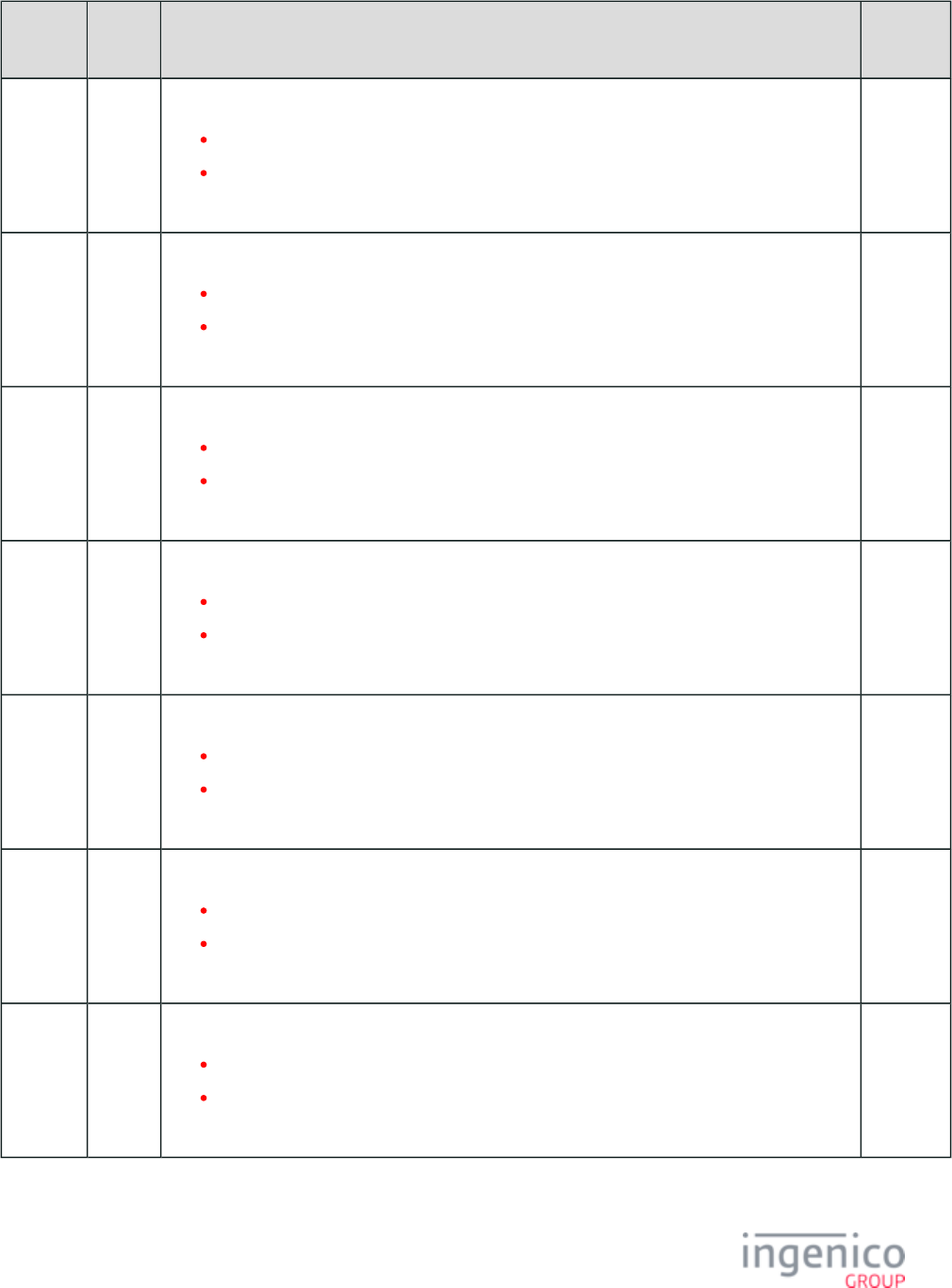
745/854 Telium RBA Developer's Guide/ August 18, 2015
Tag ICS
Default
Description Format
T9F8442 Yes Support Certificate Revocation. Reserved, not currently used.
'00' = No.
'01' = Yes.
As an example: '01' configures to support Certificate Revocation.
(1 Byte)
T9F840A Yes Support Bypass PIN Entry.
'00' = No.
'01' = Yes.
As an example: '01' configures to support Bypass PIN entry.
(1 Byte)
T9F844D Yes Support Get Data for PIN Try Counter.
'00' = No.
'01' = Yes.
As an example: '01' configures to support Get Data for PIN Try Counter.
(1 Byte)
T9F8443 Yes Amount is Known Before CVM Process.
'00' = No.
'01' = Yes.
As an example: '01' configures for Amount is Known Before CVM Process.
(1 Byte)
T9F8444 Yes Support Transaction Log. Reserved, not currently used.
'00' = No.
'01' = Yes.
As an example: '01' configures to support Transaction Log.
(1 Byte)
T9F844C Yes Support Exception File. Reserved, not currently used.
'00' = No.
'01' = Yes.
As an example: '01' configures to support Exception File.
(1 Byte)
T9F840E Yes Transaction Forced Online Capability.
'00' = No.
'01' = Yes.
As an example: '01' configures for Transaction Forced Online Capability.
(1 Byte)
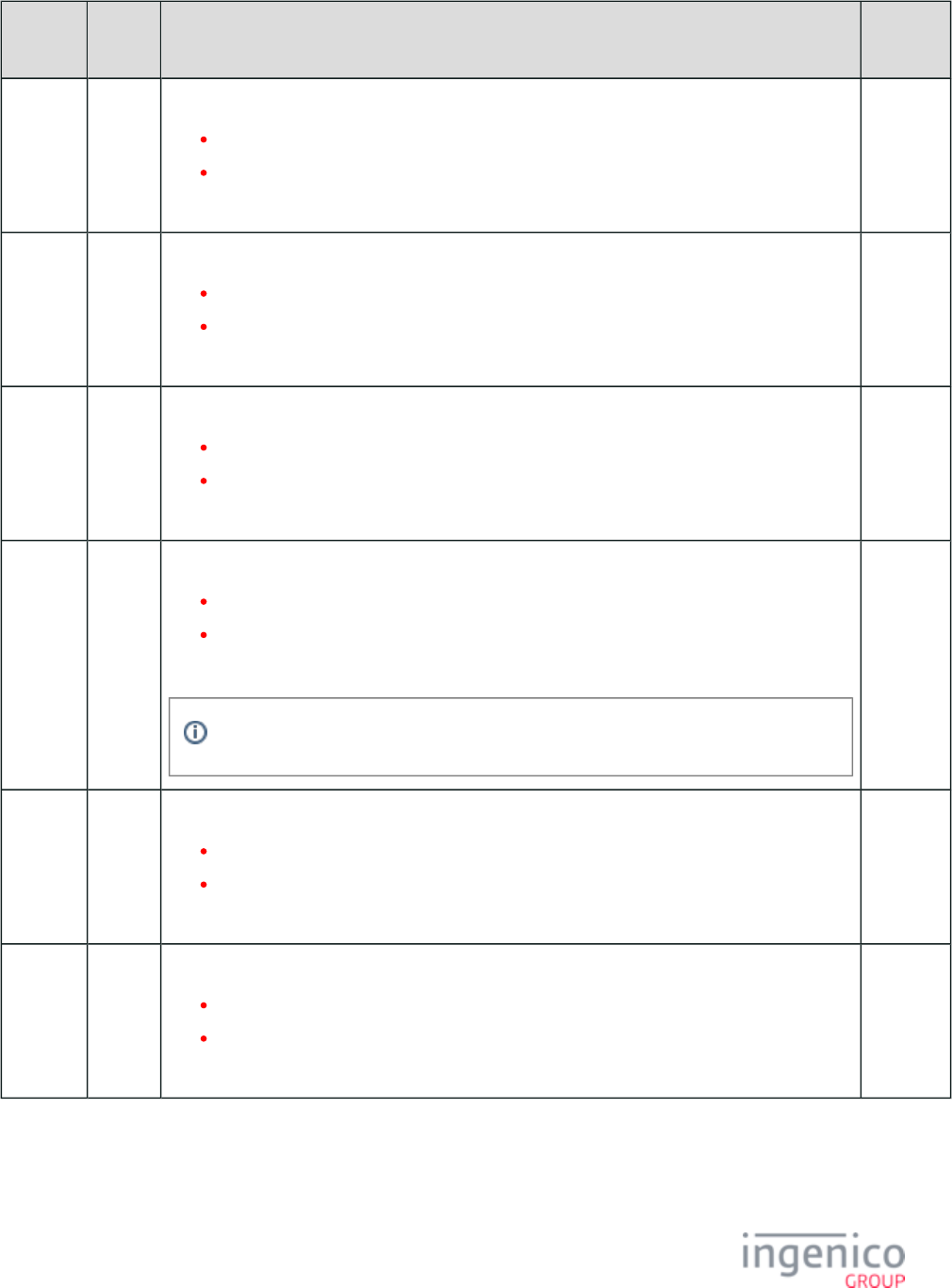
746/854 Telium RBA Developer's Guide/ August 18, 2015
Tag ICS
Default
Description Format
T9F840F Yes Transaction Forced Acceptance Capability.
'00' = No.
'01' = Yes.
As an example: '01' configures for Transaction Forced Acceptance Capability.
(1 Byte)
T9F840B Yes Support Online Advice.
'00' = No.
'01' = Yes.
As an example: '01' configures to support Online Advice.
(1 Byte)
T9F8445 Yes Support Issuer Referral.
'00' = No.
'01' = Yes.
As an example: '01' configures to support Issuer Referral.
(1 Byte)
T9F8446 Yes Support Card Referral.
'00' = No.
'01' = Yes.
As an example: '00' configures to not support Card Referral.
Referrals initiated by card was removed by EMVCo Bulletin SU-42.
(1 Byte)
T9F8447 Yes Support Batch Data Capture. Reserved, not currently used.
'00' = No.
'01' = Yes.
As an example: '00' configures to not support Batch Data Capture.
(1 Byte)
T9F8448 Yes Support Online Data Capture.
'00' = No.
'01' = Yes.
As an example: '00' configures to not support Online Data Capture.
(1 Byte)
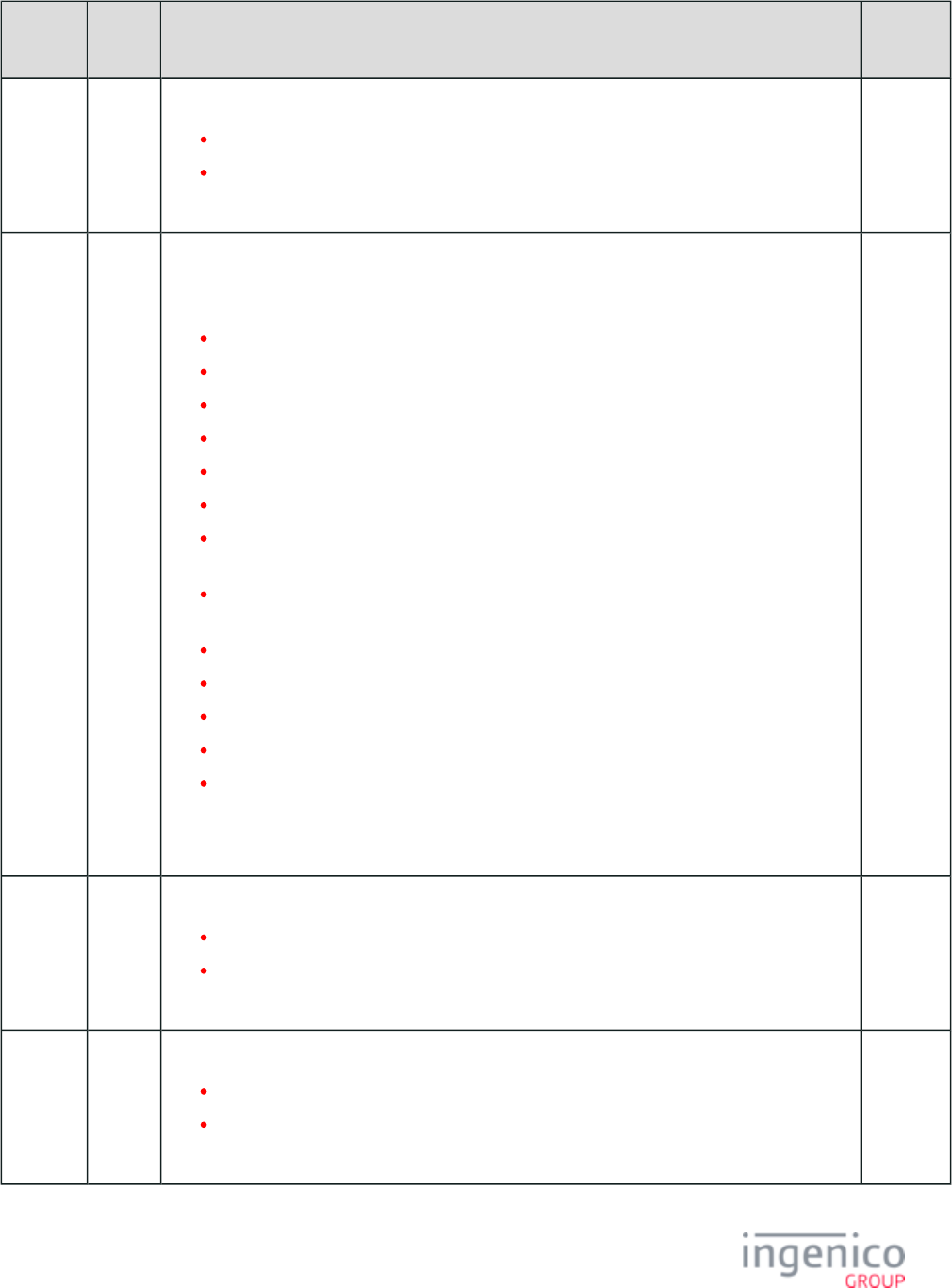
747/854 Telium RBA Developer's Guide/ August 18, 2015
Tag ICS
Default
Description Format
T9F844E Yes Support POS Entry Mode.
'00' = No.
'01' = Yes.
As an example: '01' configures to support POS Entry Mode.
(1 Byte)
T9F39 Yes Point-of-Service (POS) Entry Mode. This indicates the method by which the PAN was entered.
This is determined by the first two digits of the ISO 8583:1987 POS Entry Mode. Specific values
include:
'00' = Unknown.
'01' = Manually keyed (this will pertain to VISA internet transactions as well).
'02' = Magnetic stripe read (general or Track 2).
'04' = OCR code read.
'05' = Integrated circuit card read (CVV data is reliable).
'06' = Magnetic stripe read (Track 1).
'07' = Contactless chip card using VISA Smart Debit in accordance with Credit chip data
rules.
'80' = Chip Card capable, unaltered track data read. This is used for EMV fallback where
chip card is swiped.
'81' = Manually keyed e-commerce (MasterCard only).
'82' = Contactless Mobile Commerce terminal.
'90' = Entire magnetic stripe is read and transmitted.
'91' = Contactless chip transaction originated using magnetic stripe data rules (VISA only).
'95' = Integrated circuit card read, CVV data is unreliable.
As an example:
'81' indicates manually keyed e-commerce (MasterCard).
(1 Byte)
T9F8449 Yes Terminal Equipped with External PIN Pad.
'00' = No.
'01' = Yes.
As an example: '00' configures for Terminal not Equipped with External PIN Pad.
(1 Byte)
T9F844A Yes Amount and PIN Entered on Same Key Pad.
'00' = No.
'01' = Yes.
As an example: '01' configures for Amount and PIN Entered on Same Key Pad.
(1 Byte)
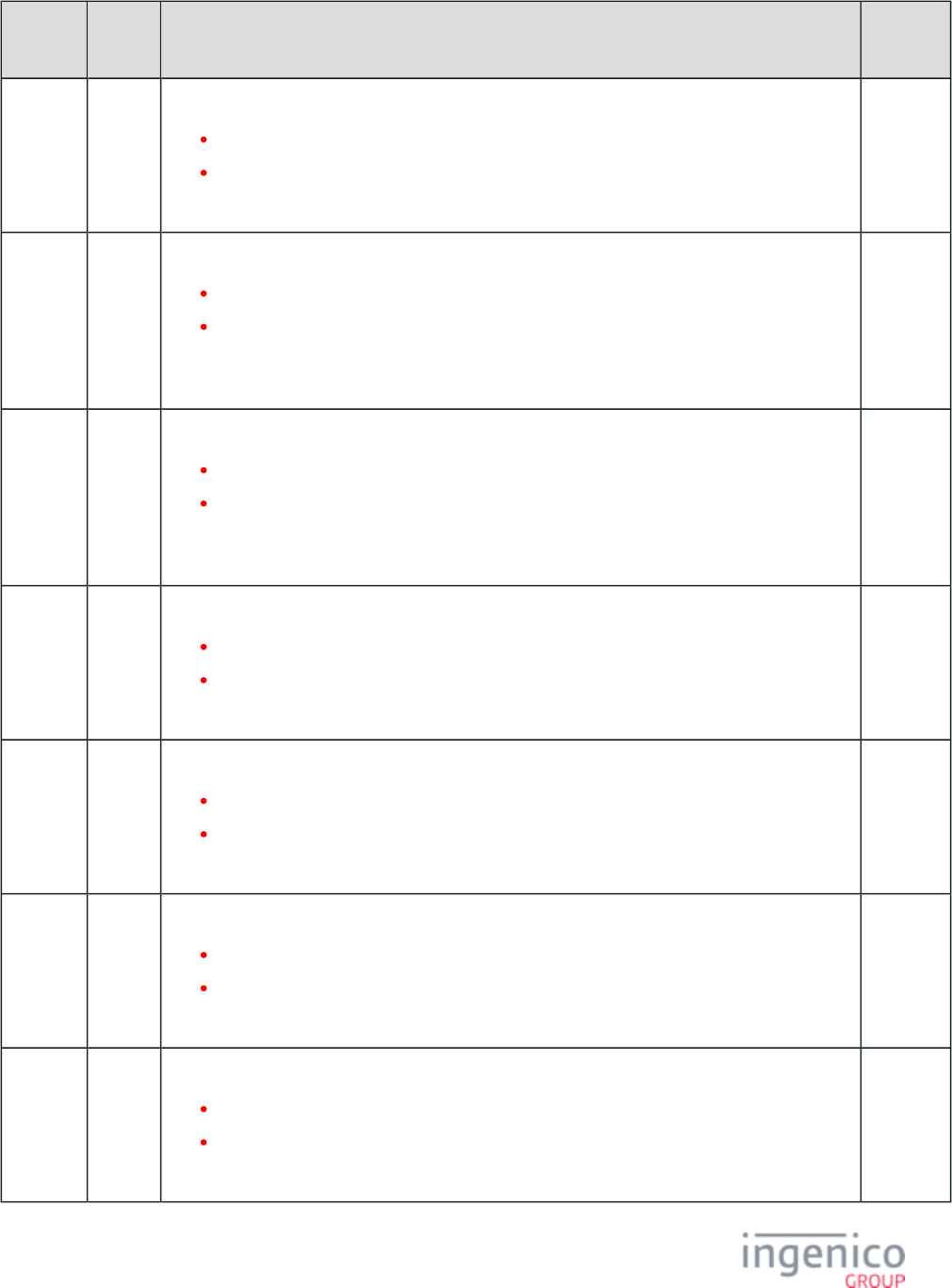
748/854 Telium RBA Developer's Guide/ August 18, 2015
Tag ICS
Default
Description Format
T9F8452 Yes Support Default Dynamic Data Authentication Data Object List (DDOL).
'00' = No.
'01' = Yes.
As an example: '01' configures to support Default DDOL.
(1 Byte)
T9F8453 Yes Perform Terminal Floor Limit Checking According to Terminal Type.
'00' = No.
'01' = Yes.
As an example: '01' configures to perform Terminal Floor Limit Checking According to Terminal
Type.
(1 Byte)
T9F8454 Yes Perform Random Transaction Selection According to Terminal Type.
'00' = No.
'01' = Yes.
As an example: '01' configures to perform Random Transaction Selection According to Terminal
Type.
(1 Byte)
T9F8455 Yes Perform Velocity Checking According to Terminal Type.
'00' = No.
'01' = Yes.
As an example: '01' configures to perform Velocity Checking According to Terminal Type.
(1 Byte)
T9F8456 Yes Support a Default Transaction Certificate Data Object List (TDOL).
'00' = No.
'01' = Yes.
As an example: '01' configures to support a Default TDOL.
(1 Byte)
T9F841E Yes Always Perform Terminal Risk Management.
'00' = No.
'01' = Yes.
As an example: '00' configures to not Always Perform Terminal Risk Management.
(1 Byte)
T9F845A Yes Skip TAC/IAC - Default Processing for Online Only Terminal.
'00' = No.
'01' = Yes.
As an example: '01' configures to Skip TAC/IAC - Default Processing for Online Only Terminal.
(1 Byte)
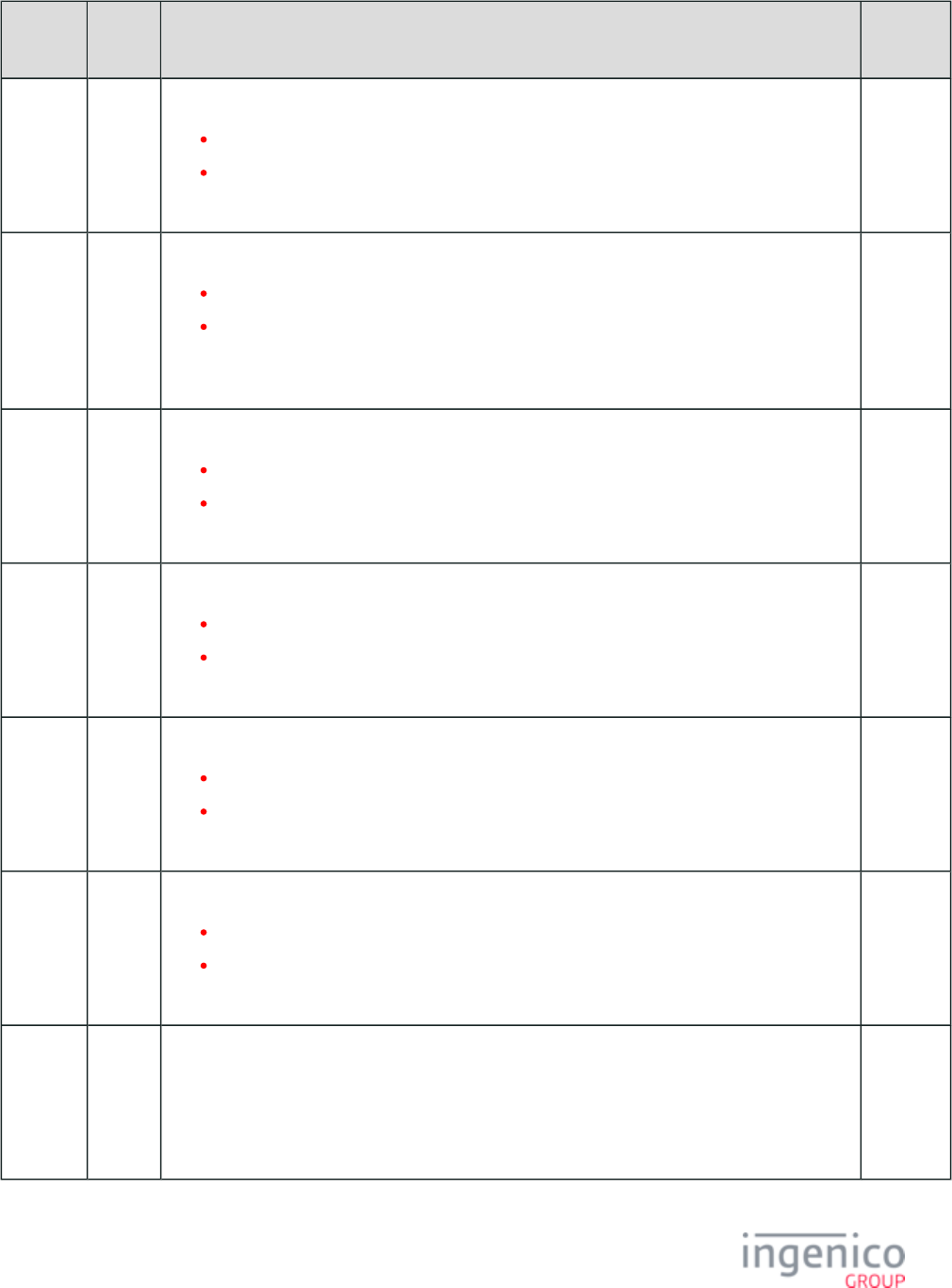
749/854 Telium RBA Developer's Guide/ August 18, 2015
Tag ICS
Default
Description Format
T9F845B Yes Skip TAC/IAC - Default Processing for Offline Only Terminal.
'00' = No.
'01' = Yes.
As an example: '01' configures to Skip TAC/IAC - Default Processing for Offline Only Terminal.
(1 Byte)
T9F8458 Yes Perform Offline Data Authentication According to Terminal Type.
'00' = No.
'01' = Yes.
As an example: '01' configures to perform Offline Data Authentication According to Terminal
Type.
(1 Byte)
T9F8459 Yes Select Account Type.
'00' = No.
'01' = Yes.
As an example: '00' configures to not Select Account Type.
(1 Byte)
T9F845C Yes Detect CDA Failure Before Terminal Action Analysis.
'00' = No.
'01' = Yes.
As an example: '01' configures to Detect CDA Failure Before Terminal Action Analysis.
(1 Byte)
T9F845D Yes Request CDA for Authorization Request Cryptogram (ARQC.)
'00' = Yes.
'01' = No.
As an example: '00' configures to Request CDA for ARQC.
(1 Byte)
T9F845E Yes Request CDA for TC in Second GENERATE AC.
'00' = Yes.
'01' = No.
As an example: '00' configures to Request CDA for TC in Second GENERATE AC.
(1 Byte)
T9F8431 No List of Supported Languages. As an example:
'65 6e 65 73' = "enes"
where
'65 6e' = "en" (English) and '65 73' = "es" (Spanish).
Hex
ASCII
(2 - 8
Bytes)
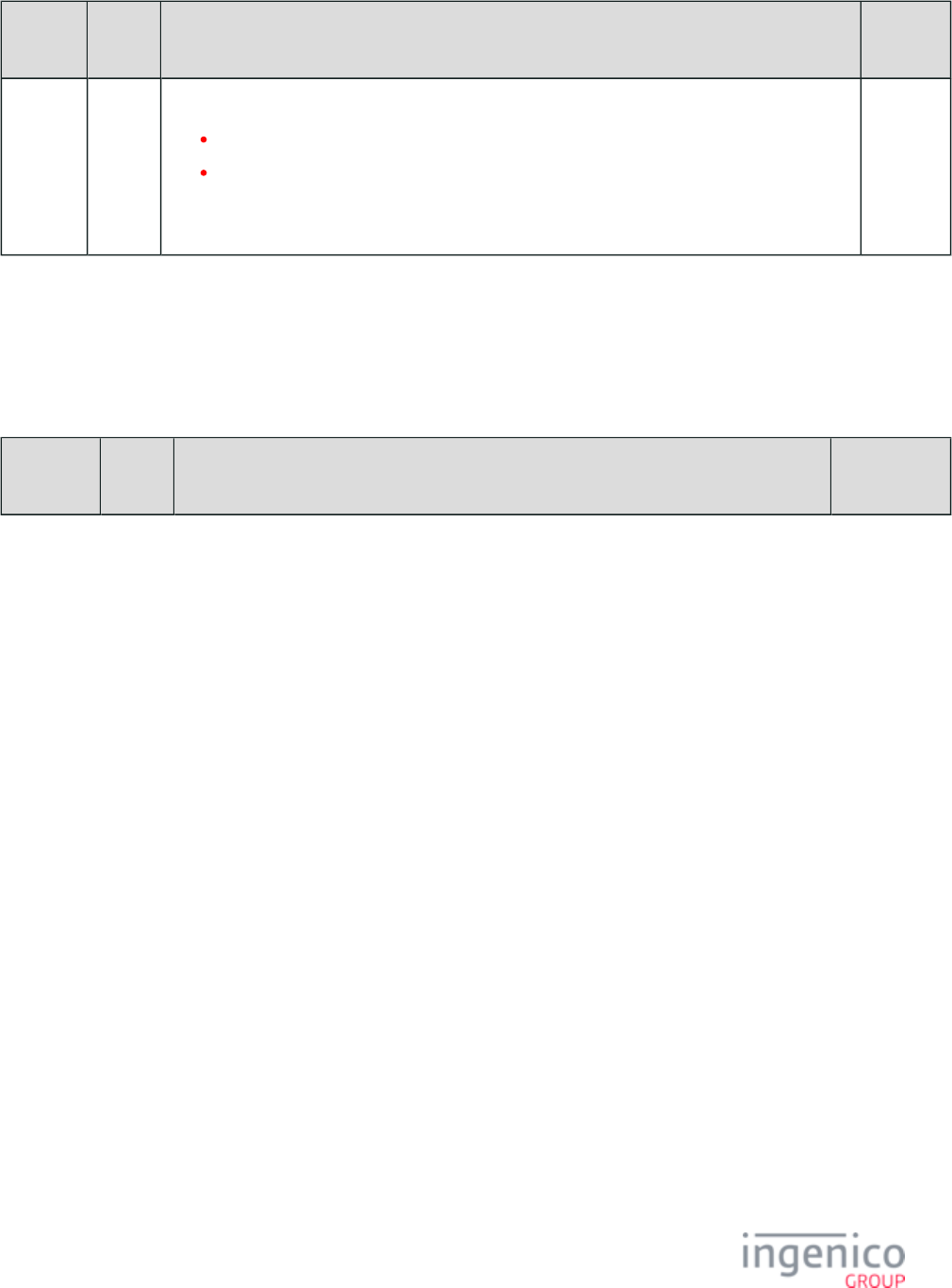
750/854 Telium RBA Developer's Guide/ August 18, 2015
Tag ICS
Default
Description Format
T9F8460 Yes When Selecting to Bypass a PIN Method, all Other PIN Methods are Considered Bypassed.
'00' = No.
'01' = Yes.
As an example: '01' configures for all Other PIN Methods are Considered Bypassed when Selecting
to Bypass a PIN Method
(1 Byte)
8_7_7 ICS Tags in EMVCLESS.XML
ICS tags are grouped under tag TBF918803. Individual ICS configuration tags are numbered 1000, 1001, 1002, and so on. There is
normally only one ICS configuration. The following table lists the parameters included for a given ICS configuration.
ICS Tags in EMVCLESS.XML
Tag ICS
Default
Description Format
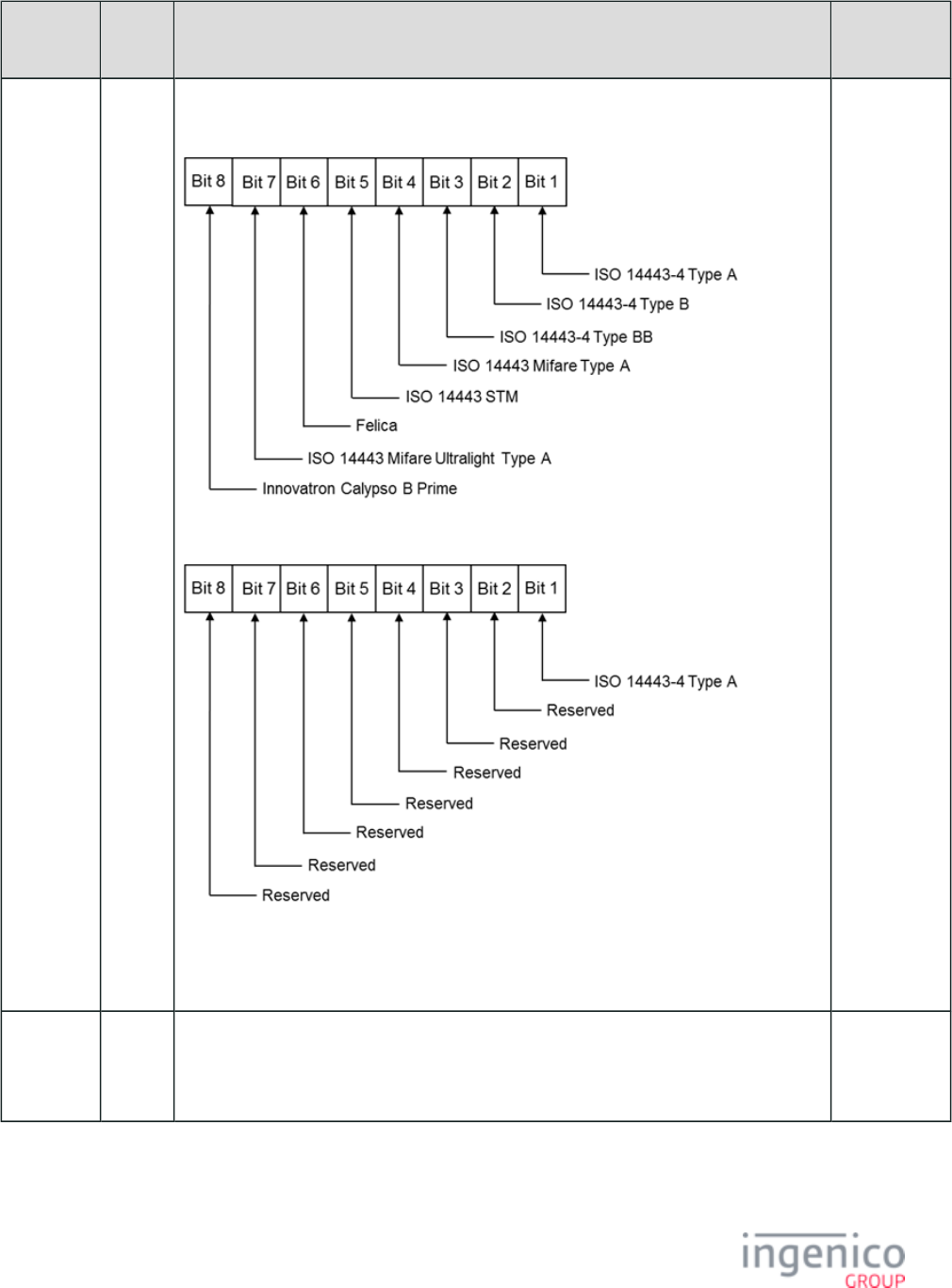
751/854 Telium RBA Developer's Guide/ August 18, 2015
Tag ICS
Default
Description Format
T9F928210 No Generic Detection Type. This specifies all of the Level 1 card types which will be detected.
Byte 0:
Byte 1:
As an example:
'03 00 00 00' specifies ISO 14443-4 Types A and B.
(2 Bytes)
T9F928212 No Generic Detection Global Timeout. As an example:
'00 00 17 70' (hexadecimal) = '6000' (decimal) = 60 seconds.
EMV Format
"b" (Binary)
(4 Bytes)
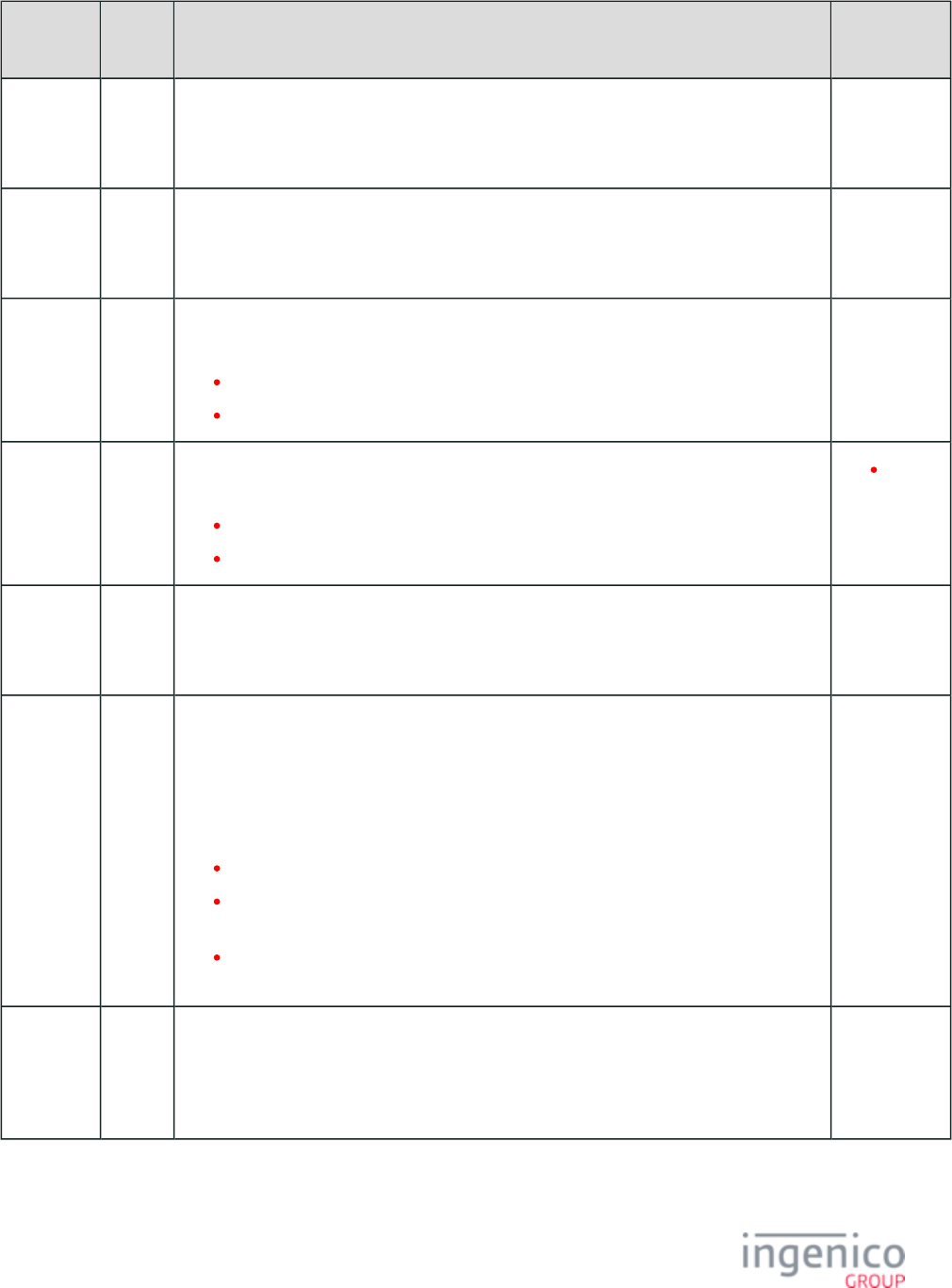
752/854 Telium RBA Developer's Guide/ August 18, 2015
Tag ICS
Default
Description Format
T9F928214 No Number of Cards Allowed to be Present at the Same Time. As an example:
'01' indicates only one card to present at any time.
EMV Format
"n 1"
(1 Byte)
T9F918804 No No Card Timeout. As an example:
'00 00 5D C0' (hexadecimal) = '24000' (decimal) = 240 seconds = 4 minutes.
EMV Format
"b" (Binary)
(4 Bytes)
T9F1A Yes Country Code per ISO 3166. Country codes may be referenced at http://en.wikipedia.org/wiki
. As examples:/ISO_3166-1_numeric
'01 24' = Canada
'08 40' = United States
EMV Format
"n 3"
(2 Bytes)
T5F2A Yes Currency Code per ISO 4217. Codes may be referenced at http://en.wikipedia.org/wiki
. As examples:/ISO_4217
'01 24' = Canadian Dollar
'08 40' = U.S. Dollar
EMV
Format
"n 3"
(2 Bytes)
T5F36 Yes Currency Exponent. This indicates the implied position of the decimal point from the right of
the transaction amount represented according to ISO 4217. As an example:
'02' indicates that there are two digits to the right of the decimal point.
EMV Format
"n 1"
(1 Byte)
T9F40 Yes Additional Terminal Capabilities. This indicates the supported transaction types, data input,
and data output capabilities of the terminal. Refer to EMV Book 4, "Additional Terminal
Capabilities." As an example:
'60 00 F0 B0 01'
where
'60 00' (Transaction Type Capability) = Goods, Services.
'F0' (Terminal Data Input Capability) = Numeric keys, Alphabetic and special
character keys, Command keys and Function keys.
'B0 01' (Terminal Data Output Capability) = Print/attendant, Display/attendant,
Display/cardholder, and Code table 1.
EMV Format
"b" (Binary)
(5 Bytes)
T9F35 Yes Terminal Type as defined by EMVCo. Refer to EMV Book 4, "Terminal Types." As an
example:
'22' indicates Attended, Offline with online capability, Operational control provided by
merchant.
EMV Format
"n 2"
(1 Byte)
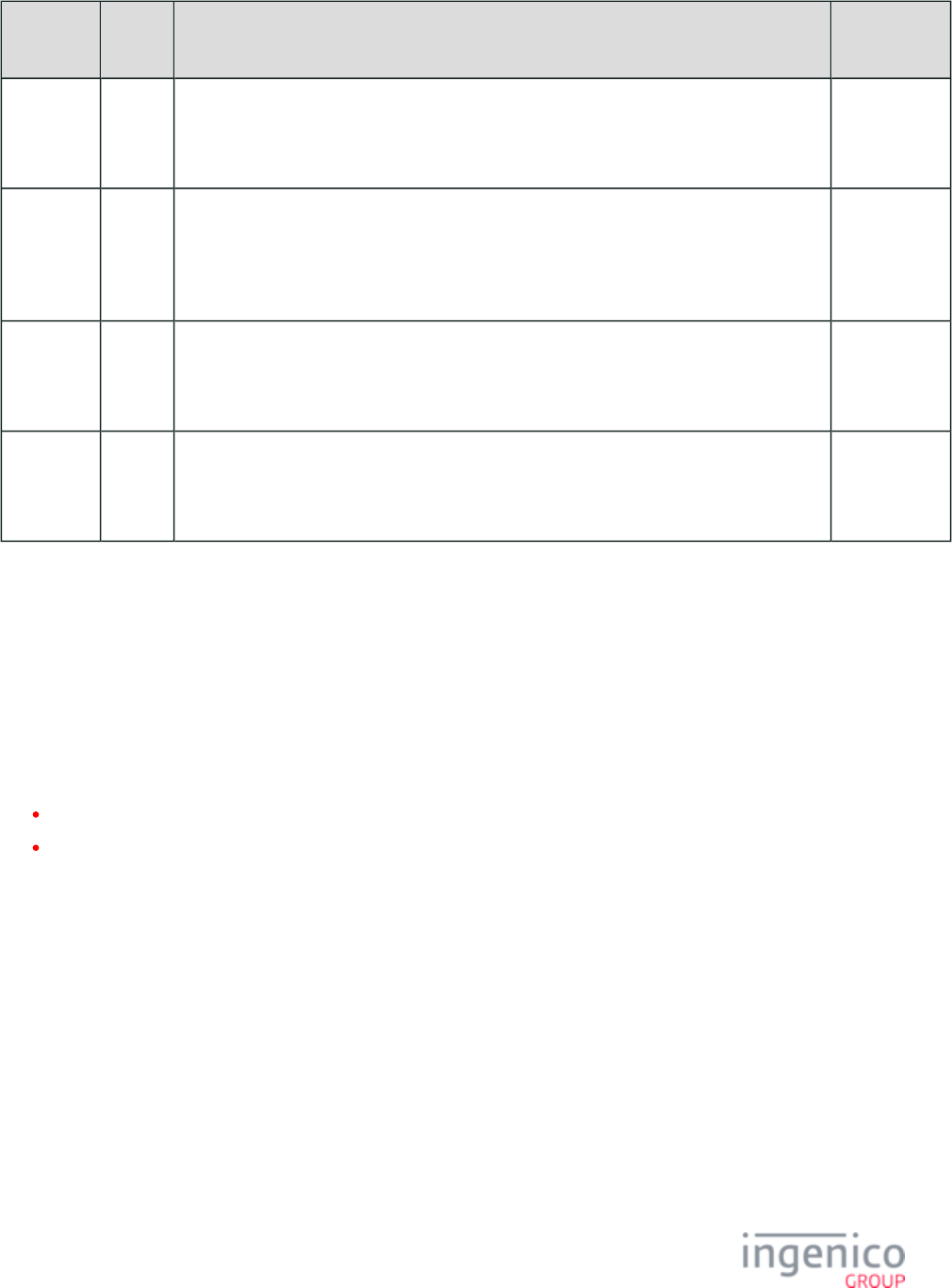
753/854 Telium RBA Developer's Guide/ August 18, 2015
Tag ICS
Default
Description Format
T9F01 Yes Acquirer Identifier. Uniquely identifies the acquirer within each payment system. As an
example:
'01 23 45 67 89 01'
EMV Format
"n 6-11"
(6 Bytes)
T9F15 Yes Merchant Category Code. This classifies the type of business being conducted by the
merchant, represented in accordance with ISO 8583:1993 for Card Acceptor Business Code.
As an example:
'00 00'
EMV Format
"n 4"
(2 Bytes)
T9F16 Yes Merchant Identifier. When concatenated with the Acquirer Identifier, this uniquely identifies
a given merchant. As an example:
'31 31 32 32 33 33 34 34 35 35 36 36 37 37 38'
EMV Format
"ans 15"
(15 Bytes)
T9F1C No Terminal Identification. This designates the unique location of a terminal at a merchant. As
an example:
'31 32 33 34 35 36 37 38'
EMV Format
"an 8"
(8 Bytes)
8_8 MAC Messages (Canada Only)
A Message Authorization Code (MAC) is a code generated from an algorithm which is used to authenticate a message. The MAC
calculation request message is sent from the POS to the terminal, as a request for the terminal to calculate the MAC value of a given
buffer. The MAC session key is embedded in this request message. The terminal first loads the session key in the correct location, and then
calculates the MAC value. It then sends a message back to the POS with this value for authentication.
Refer to the following sections for more detail on MAC message formats:
80.x MAC Calculation Message Format
81.x MAC Verification Message Format
8_8_1 80.x MAC Calculation Message Format
80.x MAC Calculation Request Message Format for Single Length Key
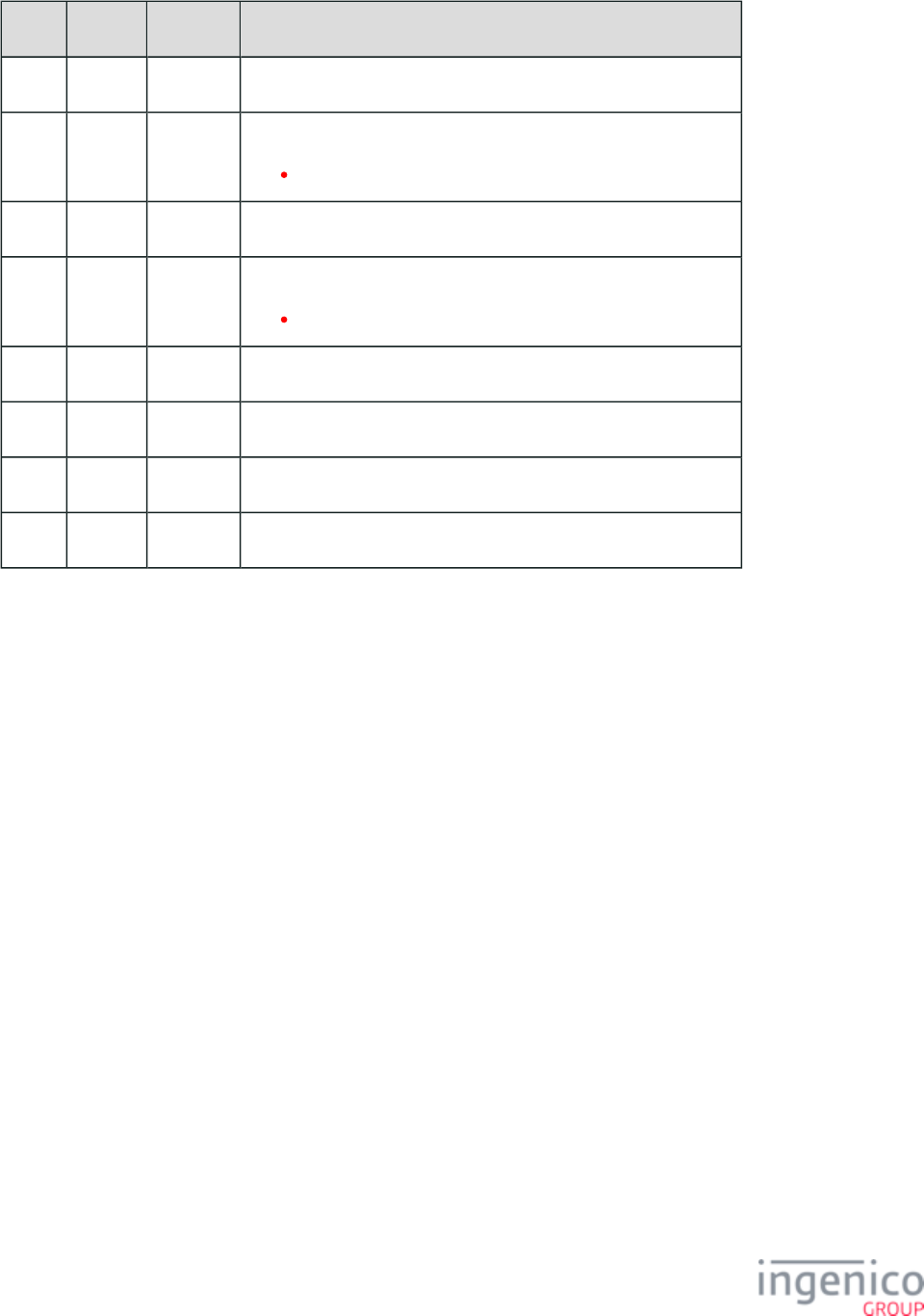
754/854 Telium RBA Developer's Guide/ August 18, 2015
Offset Length Format Description
0 1 Constant ASCII control character, 'STX'.
1 3 Constant Message identifier:
80.
4 1 Alphanum Indicates the MAC master key index.
5 1 Alphanum Session key length flag.
1 = Single key length.
6 16 Constant Encrypted MAC session key (encrypted with MAC master key).
22 Variable Alphanum MAC data (data length less than 200 bytes).
M 1 Constant ASCII control character, 'ETX'.
M+1 1 Binary LRC check character.
80.x MAC Calculation Request Message Format for Double Length Key
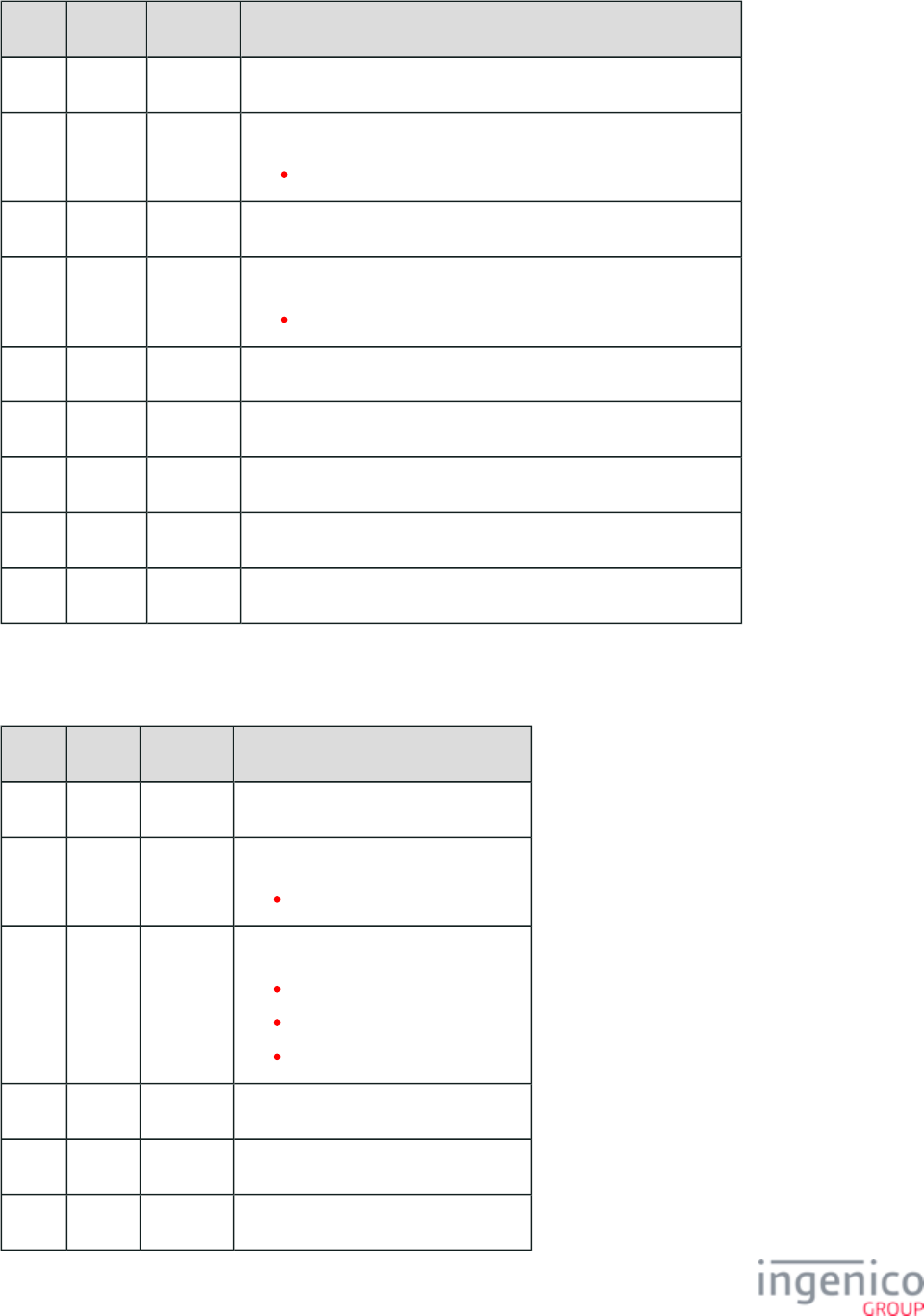
755/854 Telium RBA Developer's Guide/ August 18, 2015
Offset Length Format Description
0 1 Constant ASCII control character, 'STX'.
1 3 Constant Message identifier:
80.
4 1 Alphanum Indicates the MAC master key index.
5 1 Alphanum Session key length flag.
2 = Double key length.
6 32 Constant Encrypted MAC session key (encrypted with MAC master key).
38 8 Alphanum Key Check Value (KCV), to be verified after key is loaded.
46 Variable Alphanum MAC data (data length less than 200 bytes).
M 1 Constant ASCII control character, 'ETX'.
M+1 1 Binary LRC check character.
80.x MAC Calculation Response Message Format
Offset Length Format Description
0 1 Constant ASCII control character, 'STX'.
1 3 Constant Message identifier:
80.
4 1 Alphanum MAC calculation result.
0 = Success.
1 = Failure.
9 = Security application error.
5 8 Alphanum Calculated MAC value.
13 1 Constant ASCII control character, 'ETX'.
14 1 Binary LRC check character.
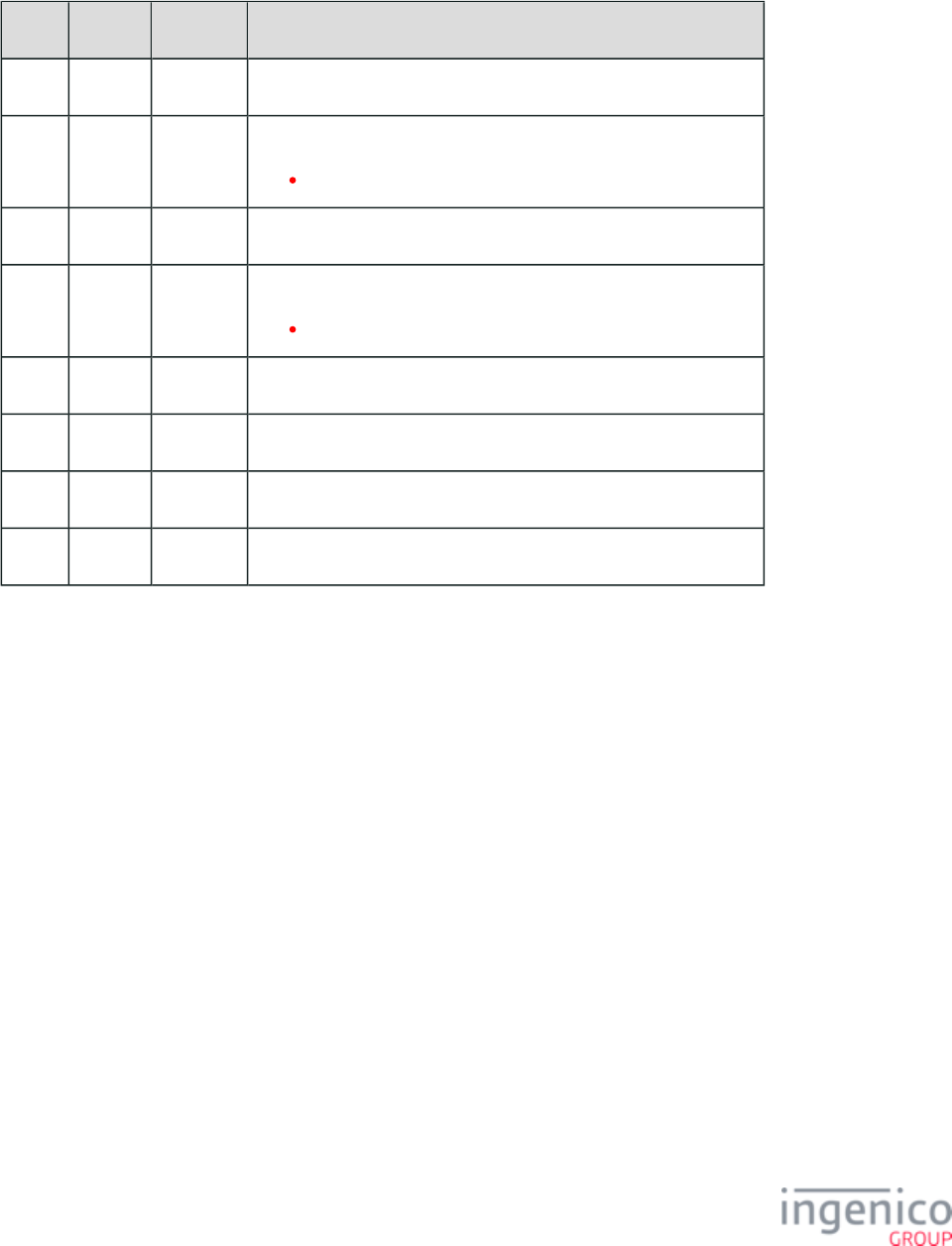
756/854 Telium RBA Developer's Guide/ August 18, 2015
8_8_2 81.x MAC Verification Message Format
81.x MAC Verification Request Message Format for Single Length Key
Offset Length Format Description
0 1 Constant ASCII control character, 'STX'.
1 3 Constant Message identifier:
80.
4 1 Alphanum Indicates the MAC master key index.
5 1 Alphanum Session key length flag:
1 = Single length key.
6 16 Constant Encrypted MAC session key (encrypted with MAC master key).
22 Variable Alphanum MAC data (data length less than 200 bytes).
M 1 Constant ASCII control character, 'ETX'.
M+1 1 Binary LRC check character.
81.x MAC Verification Request Message Format for Double Length Key
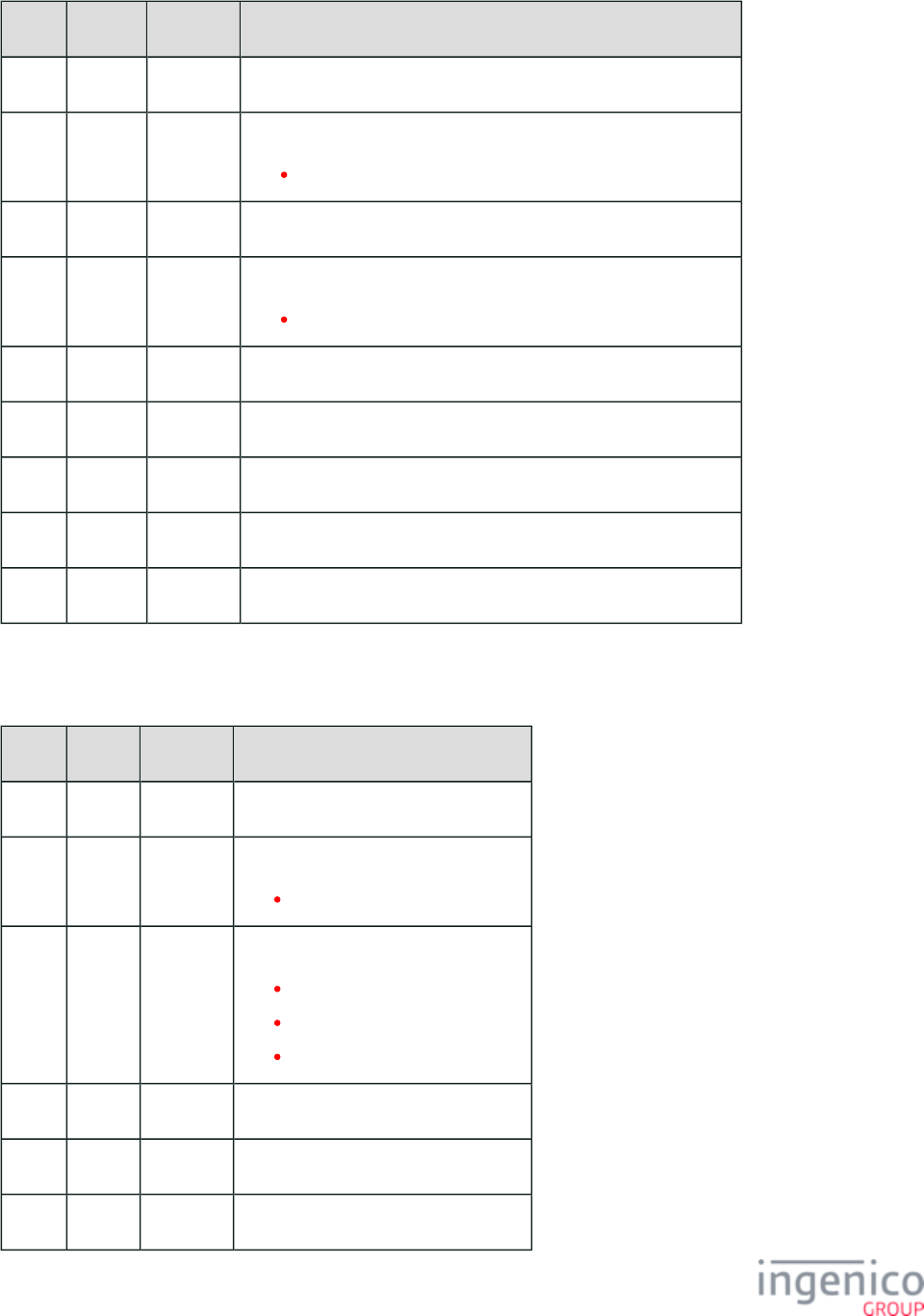
757/854 Telium RBA Developer's Guide/ August 18, 2015
Offset Length Format Description
0 1 Constant ASCII control character, 'STX'.
1 3 Constant Message identifier.
81.
4 1 Alphanum Indicates the MAC master key index.
5 1 Alphanum Session key length flag:
2 = Double key length.
6 32 Constant Encrypted MAC session key (encrypted with MAC master key).
38 8 Alphanum Key check value (KCV), to be verified after key is loaded.
46 Variable Alphanum MAC data (data length less than 200 bytes).
M 1 Constant ASCII control character, 'ETX'.
M+1 1 Binary LRC check character.
81.x MAC Verification Response Message Format
Offset Length Format Description
0 1 Constant ASCII control character, 'STX'.
1 3 Constant Message identifier:
81.
4 1 Alphanum MAC calculation result:
0 = Success.
1 = Failure.
9 = Security application error.
5 8 Alphanum Calculated MAC value.
13 1 Constant ASCII control character, 'ETX'.
14 1 Binary LRC check character.
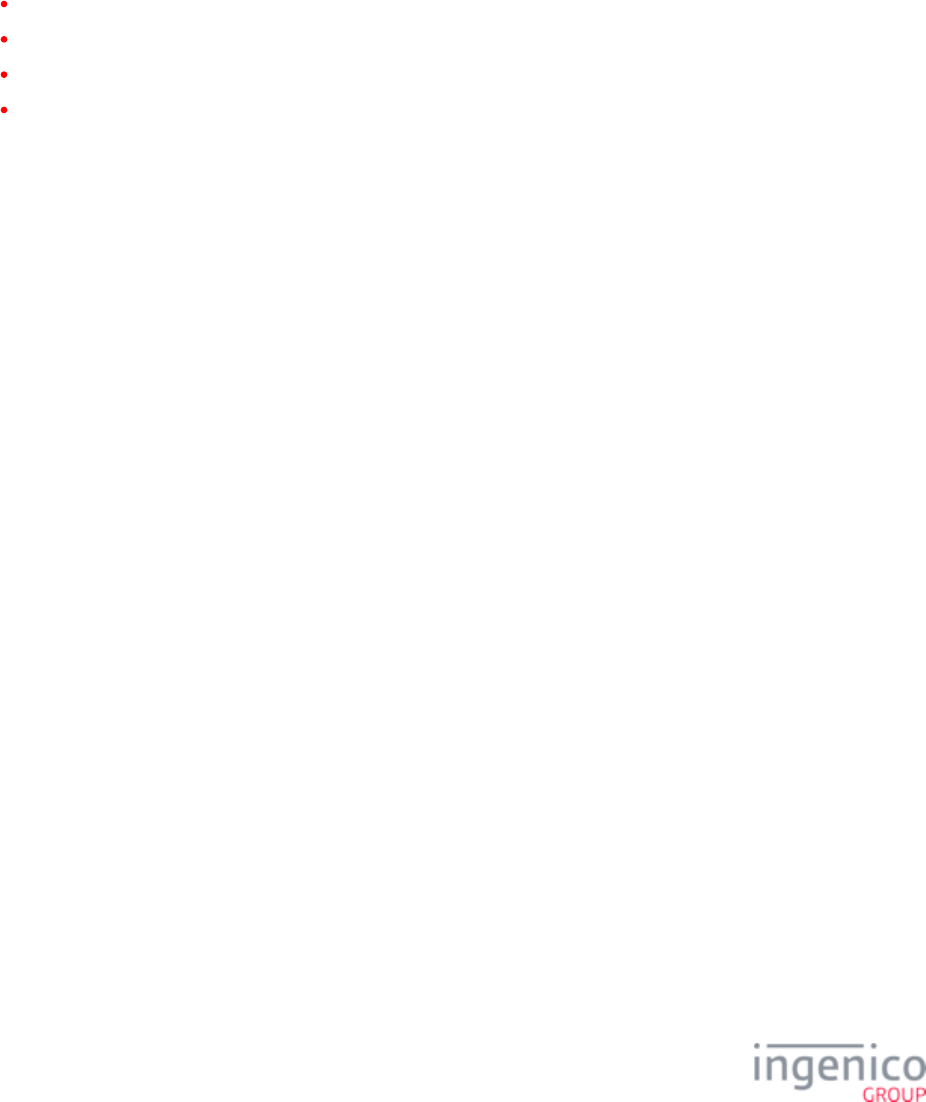
758/854 Telium RBA Developer's Guide/ August 18, 2015
1.
2.
3.
4.
5.
6.
7.
8.
9.
8_9 Configuring the EMV Application
For flexibility, the EMV Library separates the configuration for contact EMV and contactless payment into two different files. Parameters
that can be applied to both contact and contactless transactions (e.g., CA public keys for an RID) are only required to be defined under
contact EMV parameters. For such parameters, if they are not found under contactless payment parameters, the EMV Library will search
for them under contact EMV parameters as well.
The following are the Tags in the major sections of the and files:EMVCONTACT.XML CLESSCUST.XML
1000 - AIDs
1100 - CAPK per RID
1200 - REVOK per RID
1300 - ICS (Terminal Data)
For each entry (e.g., AID) there are tag IDs of 10nn (where ‘nn’ is the AID entry).
A complete description of the XML files for EMV configuration is beyond the scope of this document. Ingenico works with each customer
to determine appropriate parameter settings and create the configuration files. An overview of the information required from the customer
and acquirer can be found in the EMV Configuration Bulletin. Note that the specific parameter names and file formats described there are
not the same as those used in the XML configuration files.
8_10 EMV Configuration and Flow
8_10_1 Configuration
The terminal is configured for EMV transactions by setting EMV Flag '0019_0001' (Enable EMV Transactions) to '1' in the config.dfs
file. The terminal can be configured for Online PIN mode by setting tag (Terminal Capabilities) in the file T9F33 EMVCONTACT.XML
to 'E0 48 C8.' This tag is normally set to 'E0 B8 C8.'
8_10_2 Initiate Transaction
Since On-Demand processing is the same as the processing for regular flow once a transaction is initiated, the regular flow will be
discussed in this section. The sequence is as follows:
Initiate a new transaction, including the transaction amount.
Insert the EMV card.
Confirm (or select) the (e.g., VISA, MasterCard).Application
An should be sent to the POS.EMV '33.00.x' Transaction Initiation Message
Set the payment type to "credit" (e.g., '04.0B1025' to request credit payment in the amount of $10.25).
Send the (e.g., '13.1025' for $10.25).13.x: Amount Message
Confirm the purchase amount.
Enter PIN when prompted.
An is sent to the POS. This message contains a PIN Block tag. EMV '33.03.x' Authorization Request Message T99
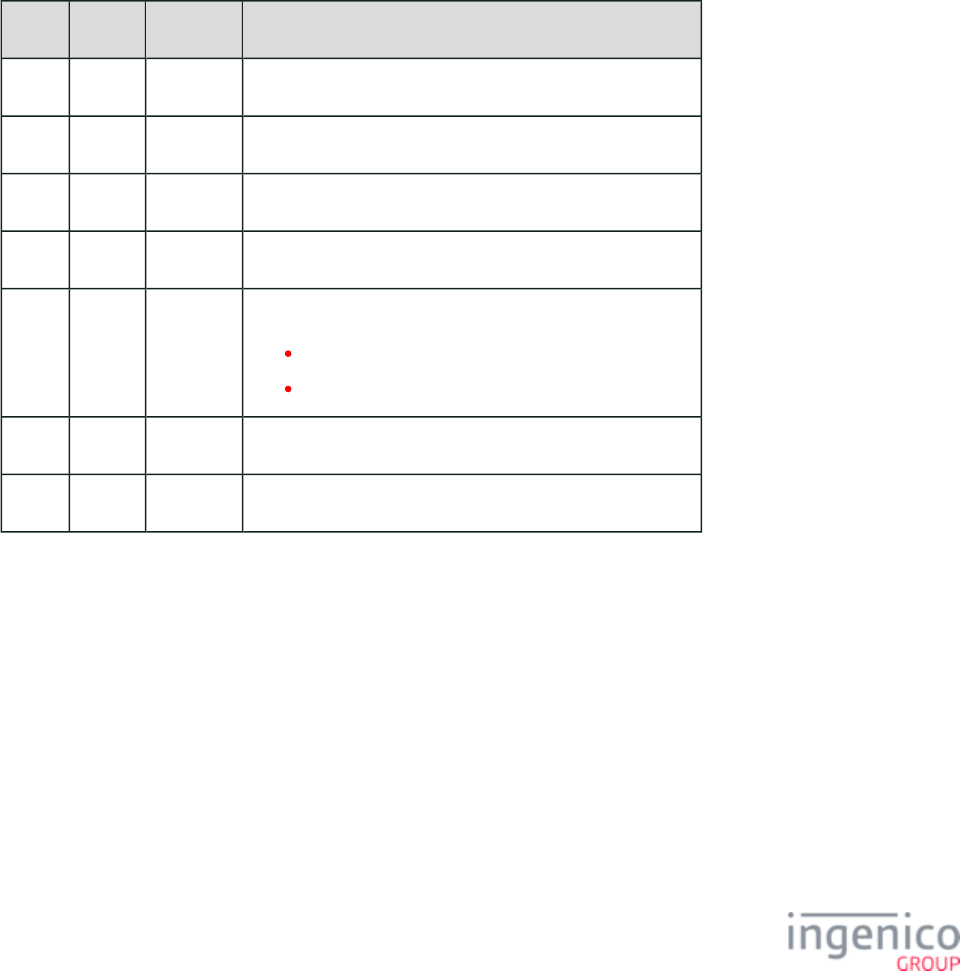
759/854 Telium RBA Developer's Guide/ August 18, 2015
8_10_3 Process Online PIN
Extract the PIN Block from the tag included in the . This PIN Block is DUKPT T99 EMV '33.03.x' Authorization Request Message
encrypted and is padded with "F"s if required. Refer to the following example PIN Block tag:
T99:24:a4228728160715440FFFF9876543210E0004F
Once the required data is sent for online processing, the POS receives the authorization result. This result is sent to the terminal in the
. From this point, the transaction continues per the regular EMV flow.EMV '33.04.x' Authorization Response Message
Refer to for more information on the PIN Block tag format.PIN Block Tag Format in Authorization Request Message
8_10_4 PIN Block Tag Format in Authorization Request Message
The T99 tag included in the provides the encrypted PIN Block and KSN required to obtain EMV '33.03.x' Authorization Request Message
the PIN used for online validation. The following table provides a description of this tag.
PIN Block Tag Format in Authorization Request Message
Offset Length Format Description
0 3 Constant Tag ID "T99"
3 1 Constant Separator character (colon) ":"
4 2 Alphanum Data length in hex format (e.g., 24 hex = 36 decimal).
6 1 Constant Separator character (colon) ":"
7 1 Alphanum Format Code.
"a" specifies ASCII.
"h" specifies hex ASCII.
8 16 Alphanum DUKPT Encrypted PIN Block.
24 20 Alphanum KSN.
8_11 EMV Full and Partial Refunds
8_11_1 Overview
The RBA has been enhanced to support full and partial EMV refund transactions. EMV refunds are processed for cards which fully
support EMV transactions. As the refund transaction is processed, the (e.g., Online Approved, Offline Authorization Response Code
Declined) in tag T8A will be included in the . For a partial refund, the EMV '33.05.x' Authorization Confirmation Response Message
Authorization Response Code will be set as "Offline Declined" and the cryptogram type will be AAC (Application Authentication
Cryptogram).
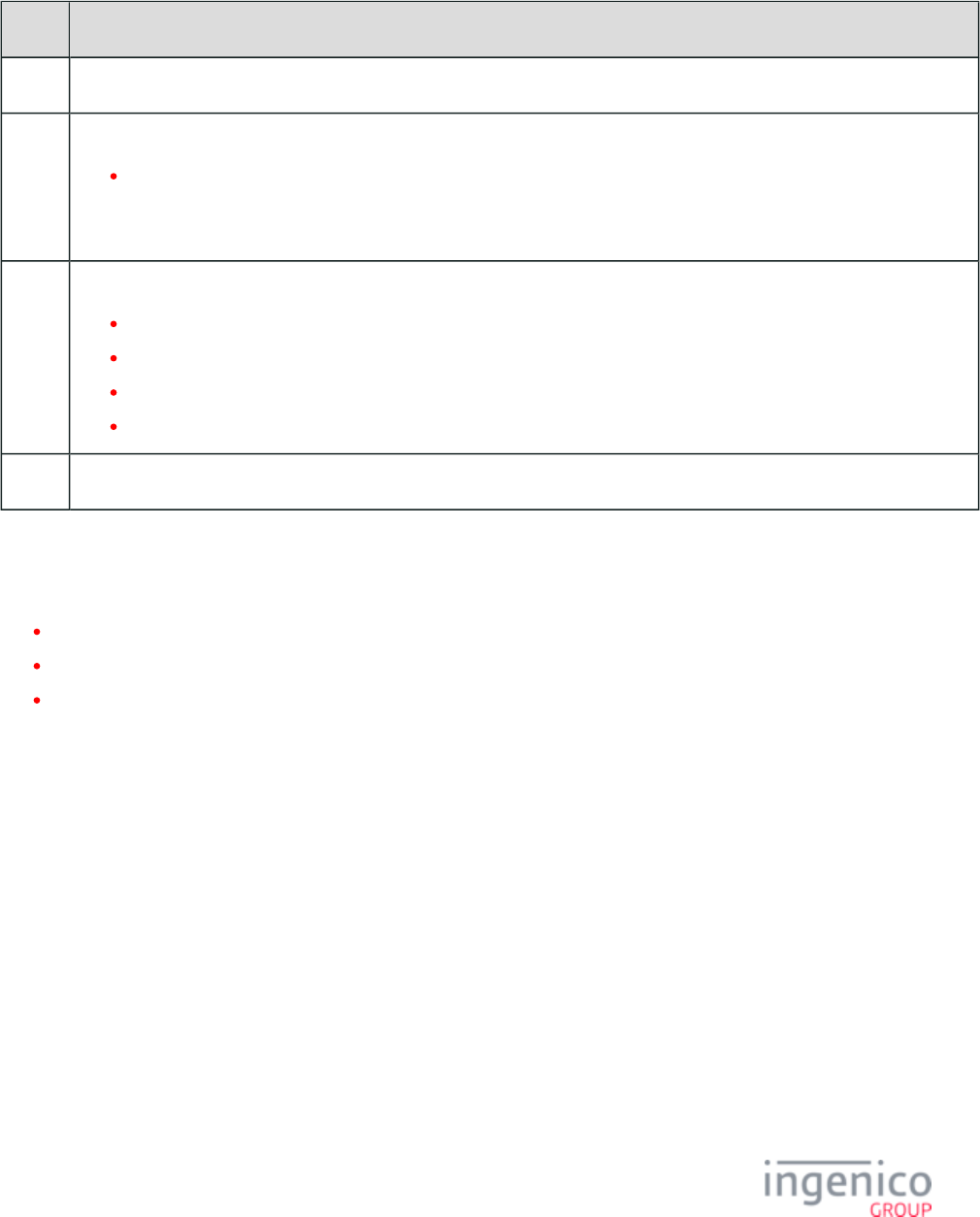
760/854 Telium RBA Developer's Guide/ August 18, 2015
8_11_2 Important Tags Used in Refund Transactions
Important tags for Full EMV Refund include the following:
Tag Contents
T57 Track 2 equivalent data.
T9C Transaction type.
"20" indicates refund transaction.
This tag is only used during EMV full refund transactions and is included in the and EMV '33.03.x' Authorization Request
messages.EMV '33.05.x' Authorization Confirmation Response
D1003 Approval status.
"A" = Approved (used for EMV full refund, not for EMV partial refund).
"D" = Declined (used for EMV full refund, not for EMV partial refund).
"C" = Completed (used for EMV partial refund).
"E" = Error/incomplete.
D1005 "01" indicates a refund transaction.
When processing an EMV full refund transaction, the approval status will be included in tag D1003 as "A" (Approved) or "D" (Declined).
For EMV partial refund transactions, these are not host approved and tag D1003 will instead have a value of "C" indicated completion.
Refer to the following sections for more details:transaction flow
EMV Full Refund Transaction Flow
EMV Partial Refund Normal Transaction Flow
EMV Partial Refund On-Demand Transaction Flow
8_11_3 Cancelling a Refund Transaction
The can be used to cancel an EMV refund transaction. This is done by setting the command type in EMV '33.09.x' Set Tag Data Message
the message to "C" (cancel transaction). The 33.09.x message is sent after the is sent to EMV '33.02.x' Track 2 Equivalent Data Message
the POS. The terminal then cancels the transaction and responds with an . EMV '33.05.x' Authorization Confirmation Response Message
The following transaction flow illustrates a transaction cancelled using the 33.09.x message.
Cancelling a Refund Transaction Using the EMV 33.09.x Set Tag Data Message
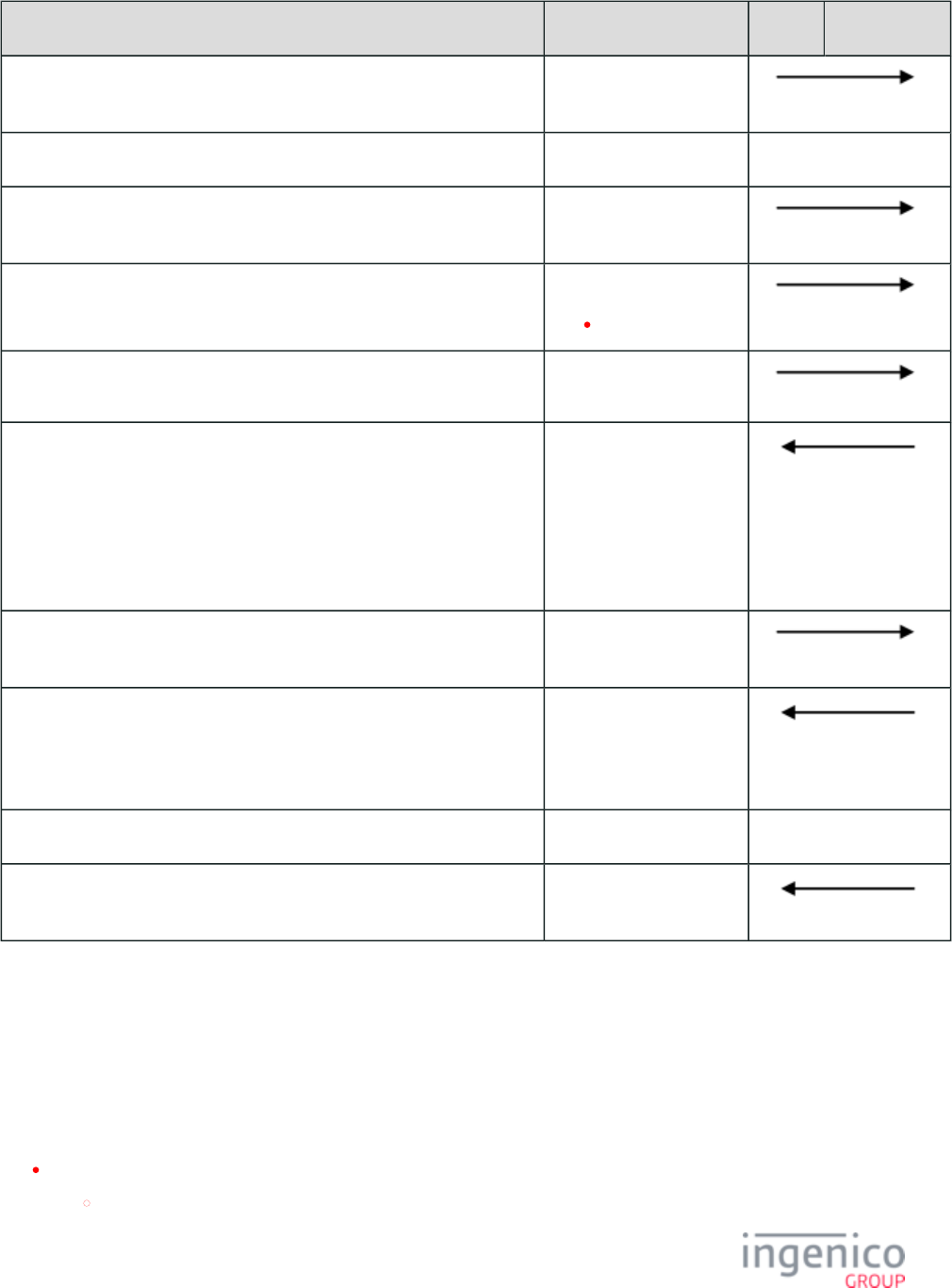
761/854 Telium RBA Developer's Guide/ August 18, 2015
Sequence Message POS Terminal
The POS sends the 23.x message to initiate on-demand flow. 23.x: Card Read Request
(On-Demand)
The EMV card is inserted.
The POS sends the transaction initiation message to the terminal with
suspend at step H so that tag data can be set.
EMV '33.00.x' Transaction
Initiation Message
The POS sends transaction type message to terminal. 14.x: Set Transaction Type
14.03 = Refund.
The POS sends the refund amount. 13.x: Amount Message
The terminal responds with a Track 2 Equivalent Data message as well as a
Status message indicating that the card has been inserted.
"Please wait" is displayed on the screen while the card is read.
The cardholder is prompted for language and application selection if the
terminal is configured for manual selection. "Please wait" is again displayed,
followed by the refund amount.
EMV '33.02.x' Track 2
Equivalent Data Message
EMV '33.01.x' Status
Message
The POS sends a Set Tag Data message with the command type set to "C" to
cancel the transaction.
EMV '33.09.x' Set Tag
Data Message
The terminal receives the Set Tag Data message with the "cancel" command
and cancels the transaction. A confirmation response is returned to the POS.
EMV '33.05.x'
Authorization
Confirmation Response
Message
The cardholder is prompted to remove their card.
When the card is removed, the terminal sends a '09.020201R' message to the
POS indicating that the card has been removed.
09.x Card Status Message
8_12 EMV Cashback
8_12_1 Overview
The following four conditions must be met in order for the terminal to prompt the cardholder for cashback:
Cashback must be enabled by the merchant.
04.x: Set Payment Type Request '0011_00xx'::'Cashback Limit' configured (set to other than '0').
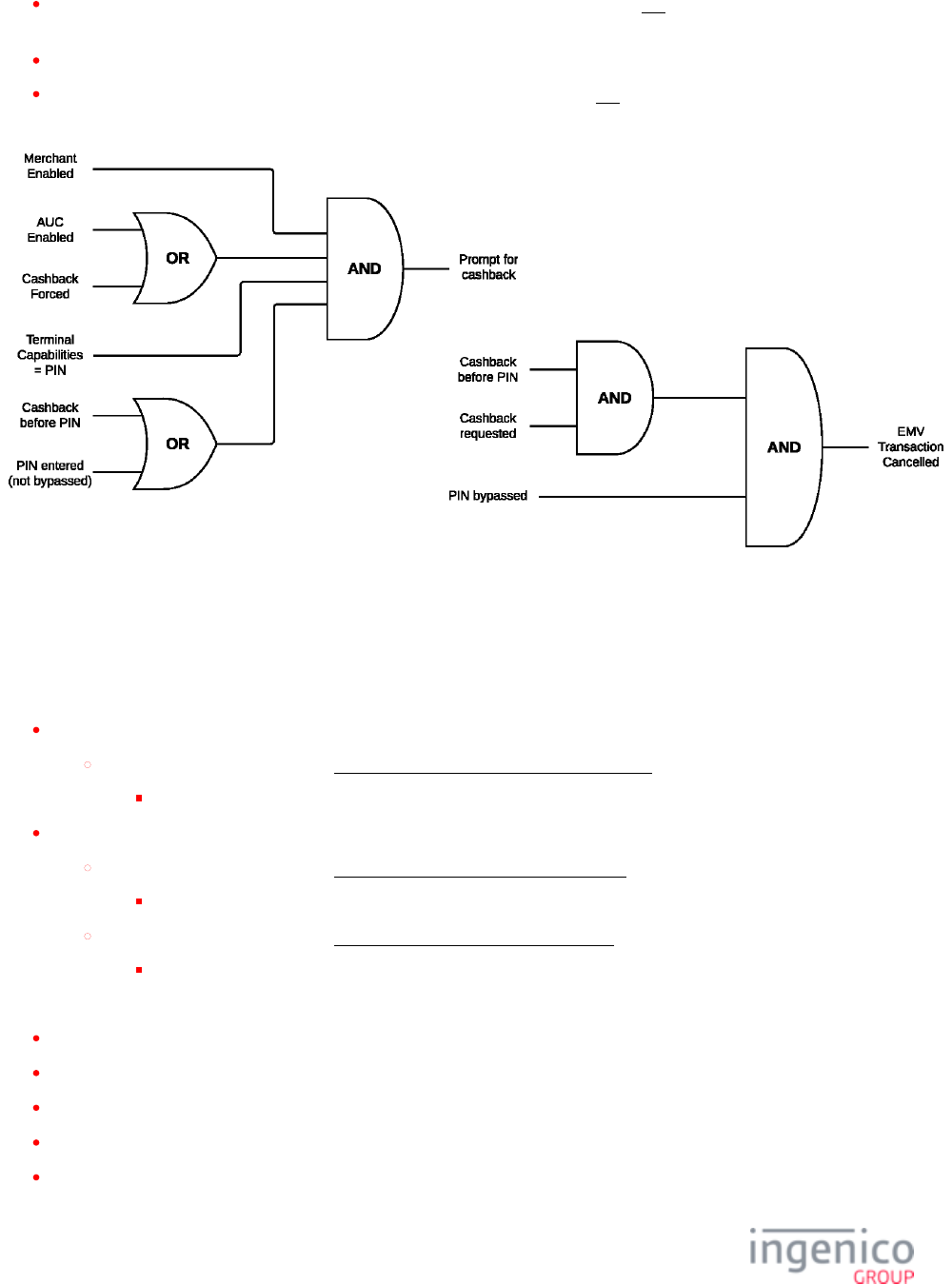
762/854 Telium RBA Developer's Guide/ August 18, 2015
AUC must be enabled (card AID has appropriate domestic/international bits enabled) cashback is forced (AID is configured to OR
force cashback and ignore AUC cashback bits, '0021_00xx' : : 'Force cashback').
Terminal capabilities (T9F33:byte 2:bits 7,5) = PIN enabled.
Cashback flow is configured for cashback before PIN entry ('0002_0010' = '0') the PIN is entered (not bypassed).OR
Refer to the following diagram which illustrates this process.
RBA EMV Cashback Prompt Logic
8_12_2 Cashback/Total Amount Confirmation
The cashback/total amount confirmation for EMV transactions will be displayed using one of the following forms:
$<Purchase amount> Please confirm
This form should be displayed to PIN entry if and only if:confirm the total purchase amount only before
NOT(CB>PIN AND CBReqd) AND AmtConf
$<Purchase amount> + $<Cashback amount> = $<Total amount> Please confirm
This form should be displayed to PIN entry if and only if:confirm the cashback/total amounts before
NOT(CB>PIN AND CBReqd) AND (CBConf OR AmtConf)
This form should be displayed to PIN entry if and only if:confirm the cashback/total amounts after
NOT(CB<PIN AND CBReqd) AND (CBConf OR AmtConf)
where
AmtConf = '0011_00xx' 'Verify Amount' = '1' confirmation enabled.
CBConf = '0011_00xx' 'Verify Cashback' = '1' confirmation enabled.
CB>PIN = '0002_0010' = '0' cashback flow setting before PIN entry configured.
CB<PIN = '0002_0010' = '1' cashback flow setting after PIN entry configured.
CBReqd = cashback already prompted AND cashback > $0.
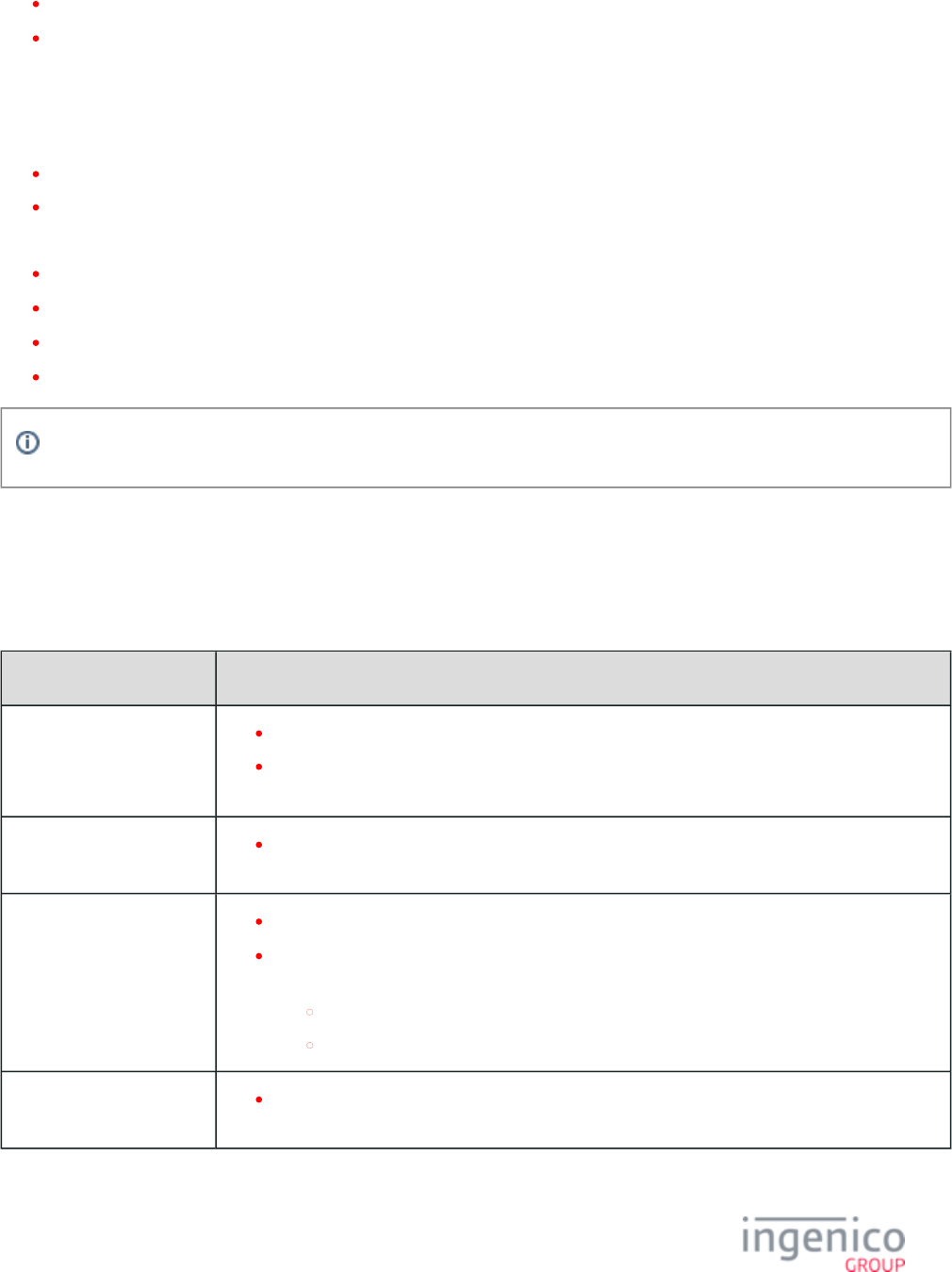
763/854 Telium RBA Developer's Guide/ August 18, 2015
'P PC' = abbreviated '$<Purchase amount>' confirmation.
'P+CB=T' = abbreviated '$<Purchase amount> + $<Cashback amount> = $<Total amount>' confirmation.
8_12_3 Sample Messages
For example, a '13.3000[GS]2000' message signifies:
3000 = $30.00 total purchase amount including excluding $20.00 cashback
2000 = $20.00 cashback amount
When the above 13.x message is sent, the below 29.x messages will return the following values per variable:
'29.00000303' returns '29.200003033000', (purchase amount) = $30.00303
'29.00000305' returns '29.200003052000', (cashback amount) = $20.00305
'29.00000306' returns '29.200003068000', (maximum cashback) = $80.00306
'29.00000307' returns '29.200003075000' (transaction total, + ) = $50.00307 303 305
Th cashback amount, variable 's value, must be less than the value of maximum cashback, variable .305 306
8_12_4 Terminal and ECR Notification
During on-demand EMV transactions, the ECR should inform the terminal of the selected cashback via a '13.<purchase amount>[GS]
<cashback amount>' message.
The following table describes the process for notifying the ECR of the selected cashback.
Mode Cashback Notification Process
Cashback before PIN Entry
- RBA Flow
04.x: Set Payment Type Request.
'29.305' (use message to retrieve cash back amount variable 29.x: Get Variable Request 305
).
Cashback before PIN Entry
- On-Demand
The ECR prompts for and handles the cashback amount and knows the cashback input.
Cashback after PIN entry -
RBA Flow
'29.305' (use message to retrieve cash back amount variable ).29.x: Get Variable Request 305
Cashback amount = T9F02 (Authorized Amount) - final where tag 13.x: Amount Message
T9F02 is included in on of the following messages
EMV '33.03.x' Authorization Request Message
EMV '33.05.x' Authorization Confirmation Response Message
Cashback after PIN entry -
On-Demand
The ECR prompts for and handles the cashback amount and knows the cashback input.
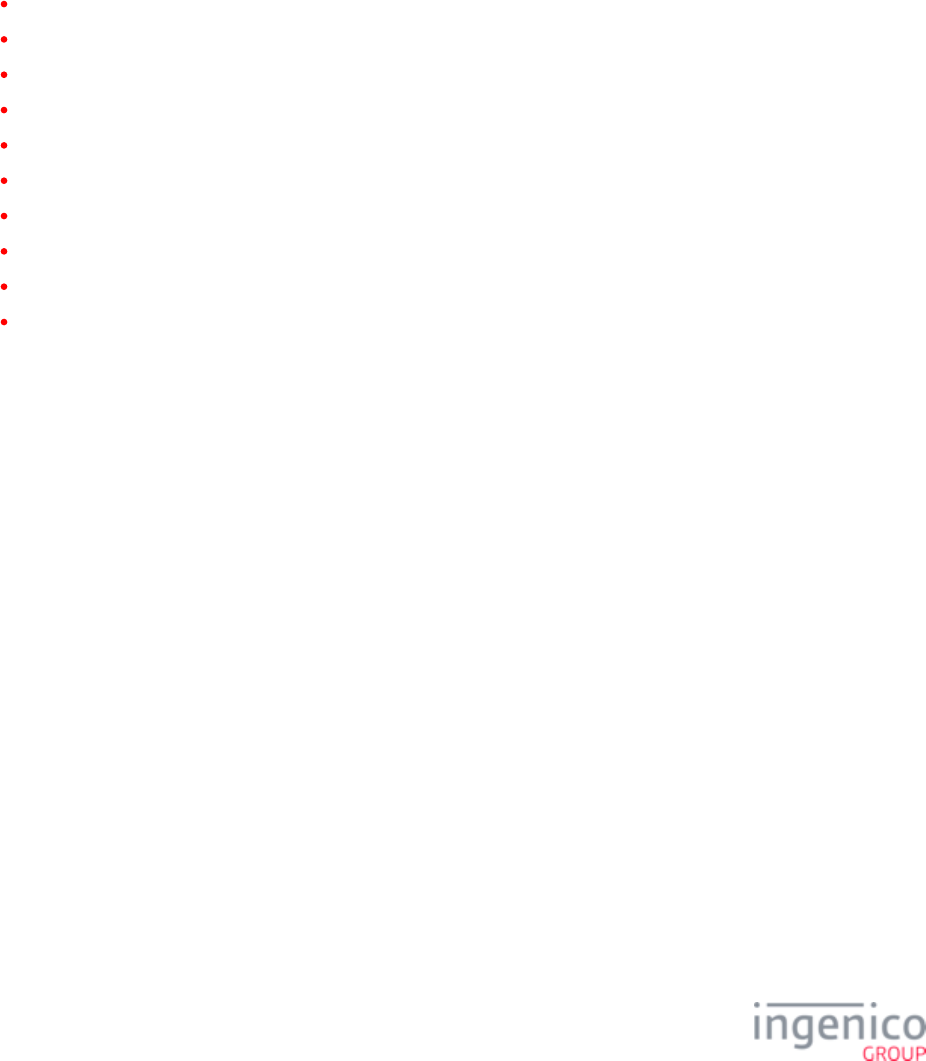
764/854 Telium RBA Developer's Guide/ August 18, 2015
9_Appendices
9_1 Appendix A. Differences Between U32 RBA and Telium RBA
This Appendix lists differences between the latest U32 and Telium versions of the RBA Integration Kit.
A.1. At A Glance
A.2. Support
A.3. Signing Requirements
A.4. Transaction Flows
A.5. Host Interface Messages
A.6. Variable Names
A.7. Forms
A.8. Prompts
A.9. RBA Configuration (config.dfs)
A.10. Format Specifiers
9_1_1 A.1. At A Glance
The following table lists key differences between the U32 RBA and the Telium RBA implementations:
Telium and U32 Key Differences
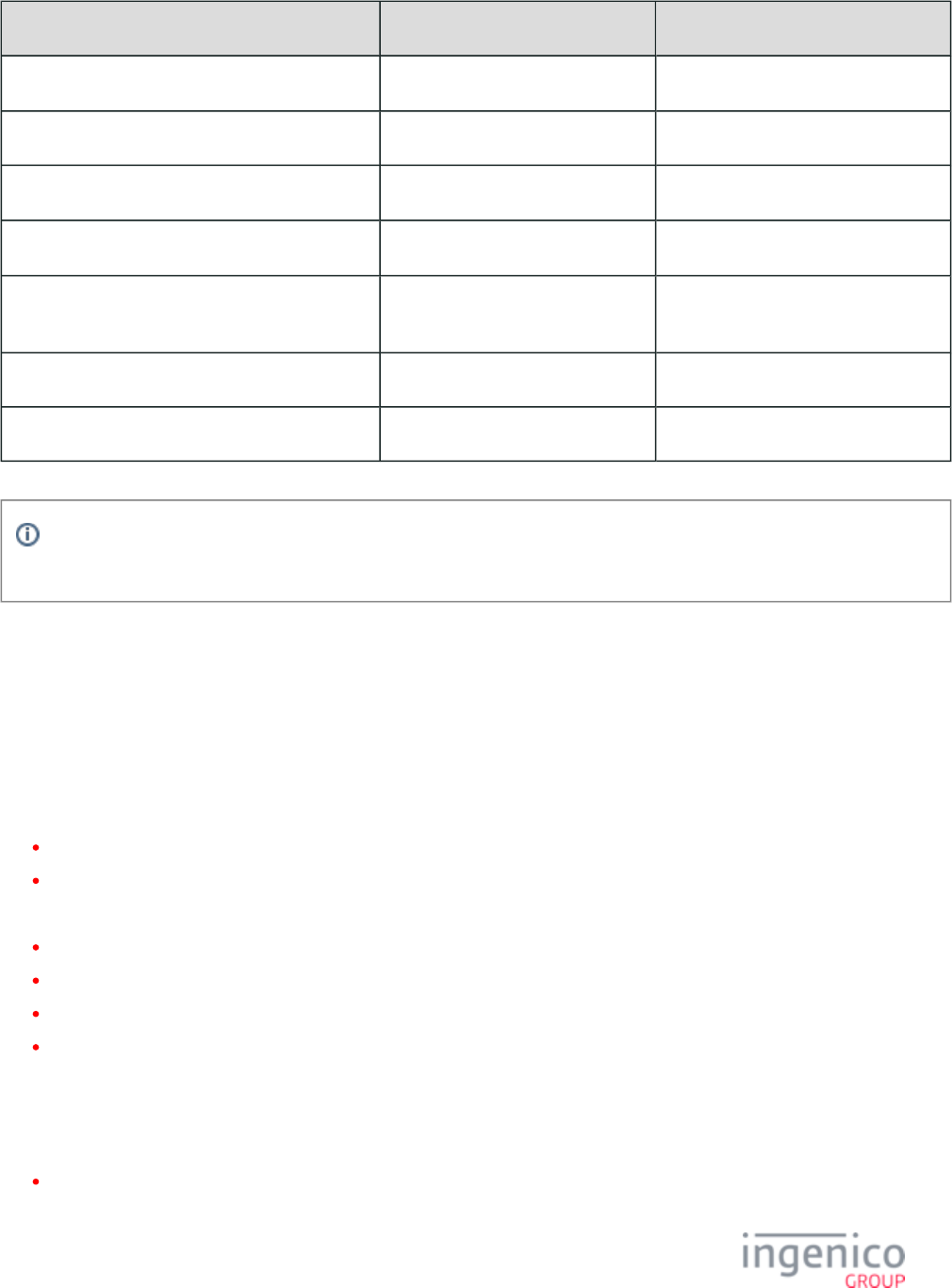
765/854 Telium RBA Developer's Guide/ August 18, 2015
Feature U32 RBA Telium RBA
Form format *.icg *.K3Z with Javascript and JSON
Color displays On color terminals, up to 256 colors On color terminals, 24-bit color
Supported image formats *.bmp, *.gif *.bmp, , , *.gif *.jpg *.png
Supported video formats No video support *.mp4
Supported signature formats (for signature capture
terminals)
3-byte ASCII format, 4-byte RAW
format
3-byte ASCII format only
Button ID naming convention Characters Descriptive names
EFT file format U32 EFT format Telium EFT format
Since some settings have been enhanced, deleted, or added for Telium RBA, use care when transferring settings config.dfs
from a U32 RBA implementation to a new Telium RBA implementation.
9_1_2 A.2. Support
See for detailed information on the types of features, terminals, and POS environments supported by the Telium Introduction
implementation of RBA.
9_1_2_1 Features
The Telium implementation of RBA has added support for the following features:
Internal/External BIN Range Checking
Contactless Card Reader
The Telium implementation of RBA has removed support for the following features:
Signia
Active Card Management
Smart Card
Check Conversion
9_1_2_2 Terminals
The following Ingenico terminals support the Telium RBA implementation:
iCMP (also referred to as iCM122)
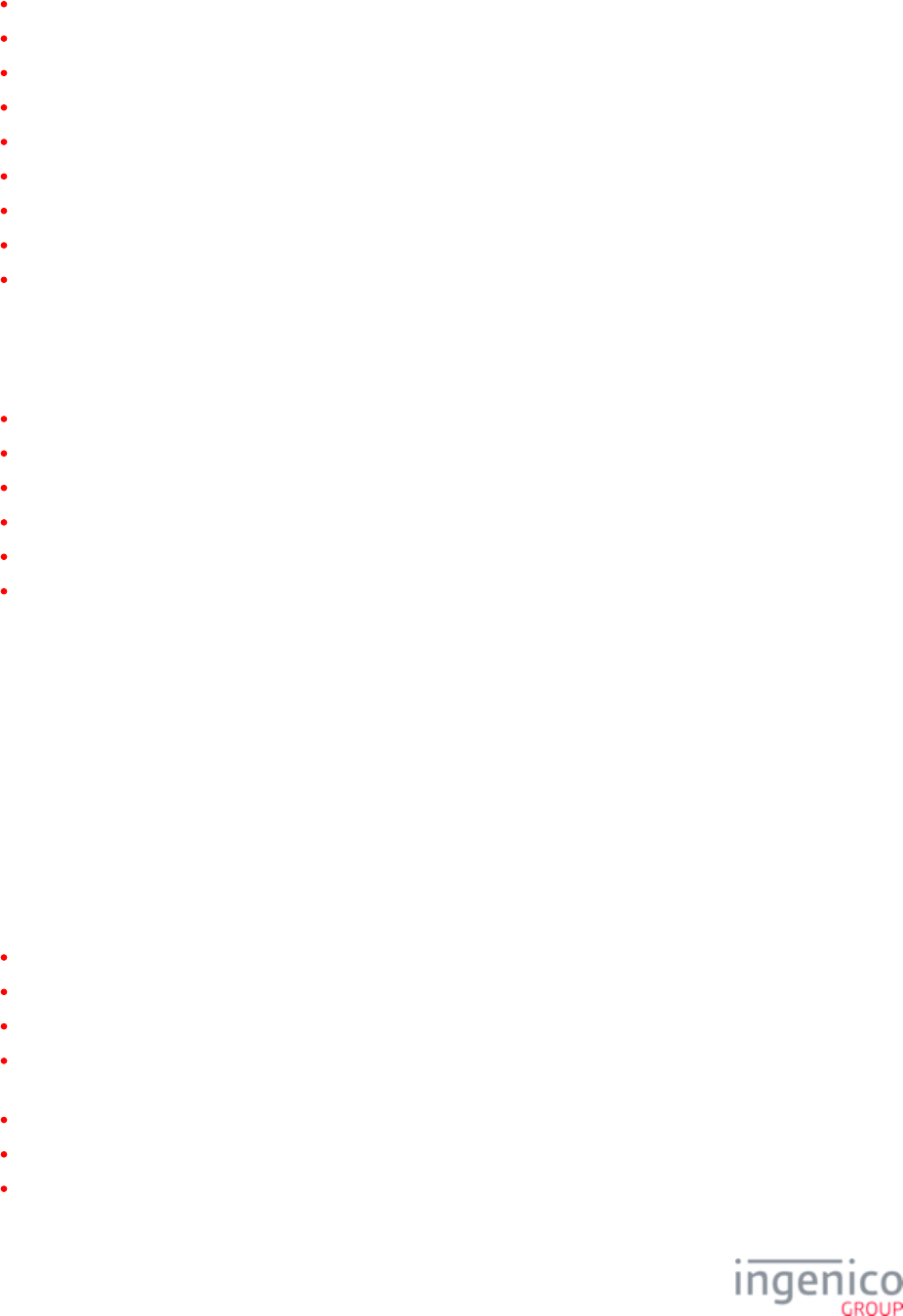
766/854 Telium RBA Developer's Guide/ August 18, 2015
iSMP (also referred to as iMP350)
iSMPc (also referred to as iMP352)
iPP320
iPP350
iSC250 and iSC Touch 250
iSC350
iSC Touch 480
iUN2xx (includes iUP250 and iUR250 and/or iUC150)
iWL250
9_1_2_3 POS Environments
The Telium RBA implementation supports connectivity with the following types of systems:
NCR Register / DOS environment
IBM 4680/4690 Register environment
IBM 4694 Register / Windows NT environment
Windows XP and Windows 7
Mac OS 10.6 (Snow Leopard)
POS for .NET
9_1_3 A.3. Signing Requirements
All applications, data files, images, videos, form files, and prompt files EXCEPT the files must be signed by Ingenico PROMPT.xml
before they can be loaded to a production terminal.
9_1_4 A.4. Transaction Flows
The Telium RBA implementation has incorporated the following changes to RBA’s transaction flows:
Updated RBA standard process flow (see for more information).Standard Process Flow
Updated rules around execution of on-demand messages (see for more information).On-Demand
Updated Cash Back transaction flow (see for more information).Cash Back
Updated typical transaction flow for retrieving a signature using (see for more GetVariable Retrieval Using Get Variable
information).
Updated RBA data message format (see for more information).Data Message Format
Updated RBA general message flow (see for more information).General Message Flow
Added 31.x to on-demand message list (see for more information).Communication Messages
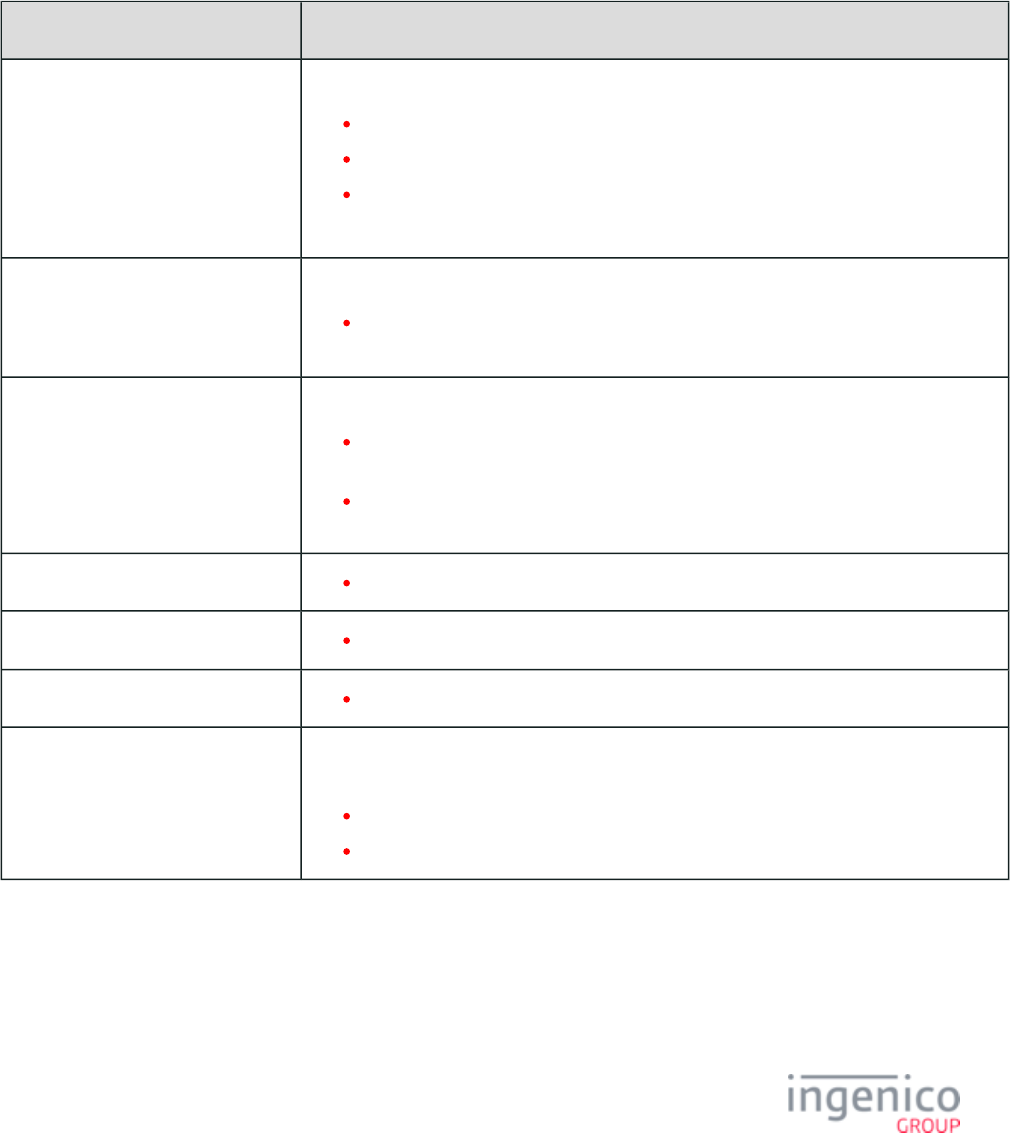
767/854 Telium RBA Developer's Guide/ August 18, 2015
See and for detailed information on Telium RBA terminal transaction flows and functions.Terminal Process Flow Functions
9_1_5 A.5. Host Interface Messages
The following table lists differences between the U32 and Telium implementations of RBA host interface messages:
RBA Host Interface Message Handling
Message Differences
01.x Online Message Changed response for offset 4 to '0000.'
Changed response for offset 8 to '0000.'
Added at offset 12: ASCII control character – ETX
Added at offset 13: LRC Check Character
See for more information.01.x: Online Message
04.x Set Payment Type Request Removed support for old format.
Referenced Payment Types are now defined in the portion of cards.dat config.
.dfs
07.x Unit Data Request Removed IBMEFT download support.
Response returns '0000' at U+1 and V+1 offsets in place of EFTL and EFTP version
numbers.
Allowable Terminal ID values in response (at offset 11) updated to currently supported
Telium terminals.
08.x Health Stat Added new message.
09.x Set Allowed Payments Message Payment types are now defined in portion of .cards.dat config.dfs
10.x Hard Reset Message Removed support for legacy format.
13.x Amount Message Added limitations on number of amount fields allowed in message: minimum of 1 and
maximum of 9
Removed 13.x message single amount format
Added requirement: EBT Food transactions use index 2 of the amount field.
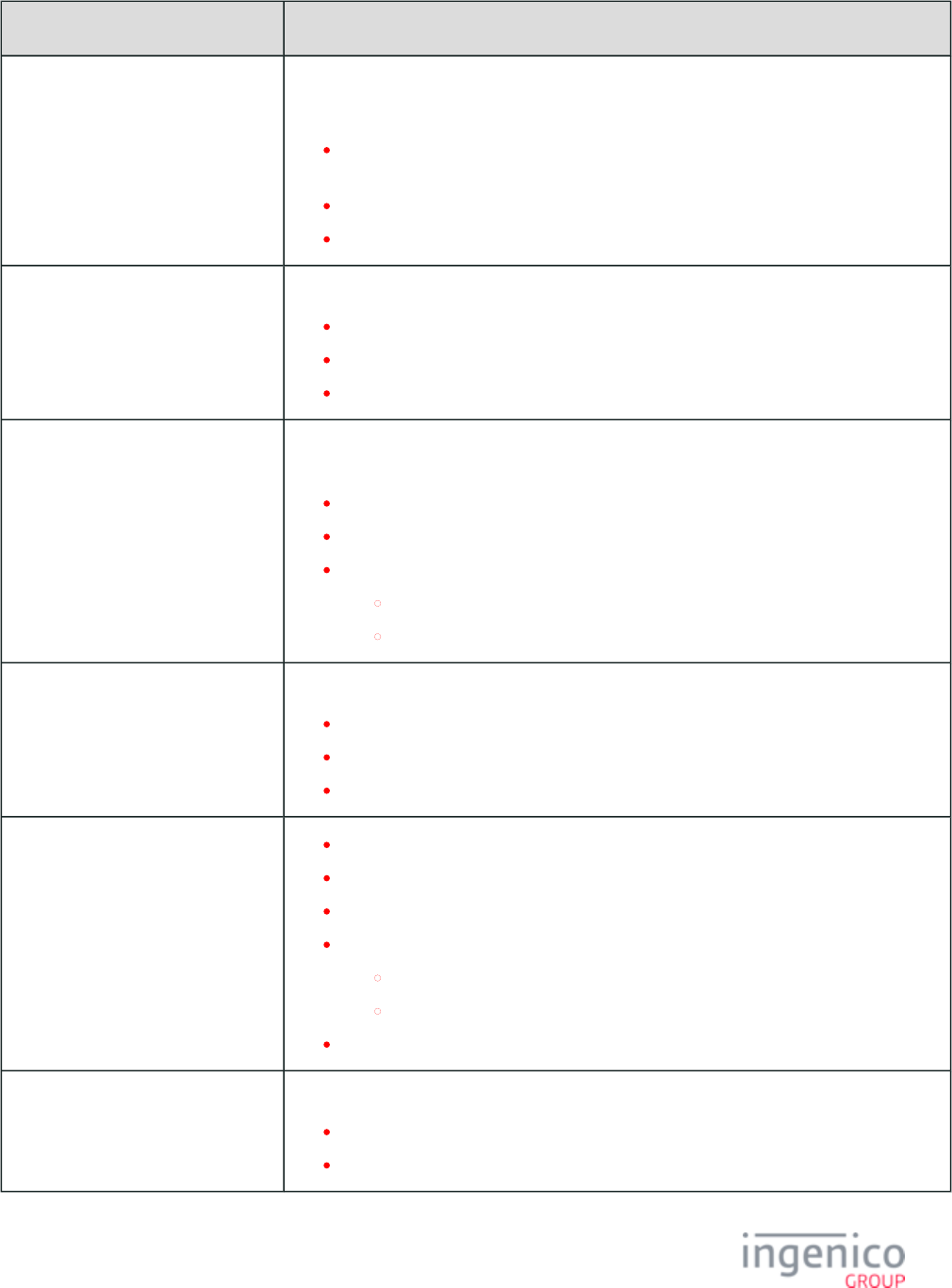
768/854 Telium RBA Developer's Guide/ August 18, 2015
Message Differences
19.x BIN Lookup Removed allowable value from offset 4 in request format:
N – No account data
Changed offset 6 in request format, is now set to 1 if account number is received from
12.x.
Changed offset M, M+1, N, and N+1 in request format to optional.
Removed support for old payment type format in message response.
20.x Signature Request Message Message now aborts execution of the current function when received AND '0009_0006' = 0.
Message now goes to transaction end when received AND '0009_0006' = 0.
Changed offset 4 in request format to allow up to 200 characters.
Message only sent '0009_0002' = 1.
21.x Numeric Input Request Message,
On-Demand
Updated - when 21.x is received with prompt text instead of an index, the reject response is
sent.
Changed offset 9 in request format to prompt index number.
Changed offset M+1 in request format to format specifier ID number.
Added new allowable values to offset 4 in response format:
4 = Invalid Form
6 = Invalid prompt
23.x Card Read Request, On-Demand Changed offset 4 in request format to prompt index number.
Response format no longer supports old format.
Changed offset 5 in response format to included only if '0013_0013' = 1.
Moved offset 6 in response format to offset M.
24.x Form Entry Request, On-
Demand
Changed offset 4 in request format to form number.
Changed offset P in request format to prompt index number.
Changed order of offsets R, R+1, R+2, S, and S+1 in request format.
Added new allowable values t offset 4 in response:
1 = Invalid form
6 = Invalid prompt
Message can no longer be nested.
25.x Terms and Conditions Request Changed allowable values for offset 5 in response format to:
Y = Accept
N = Decline
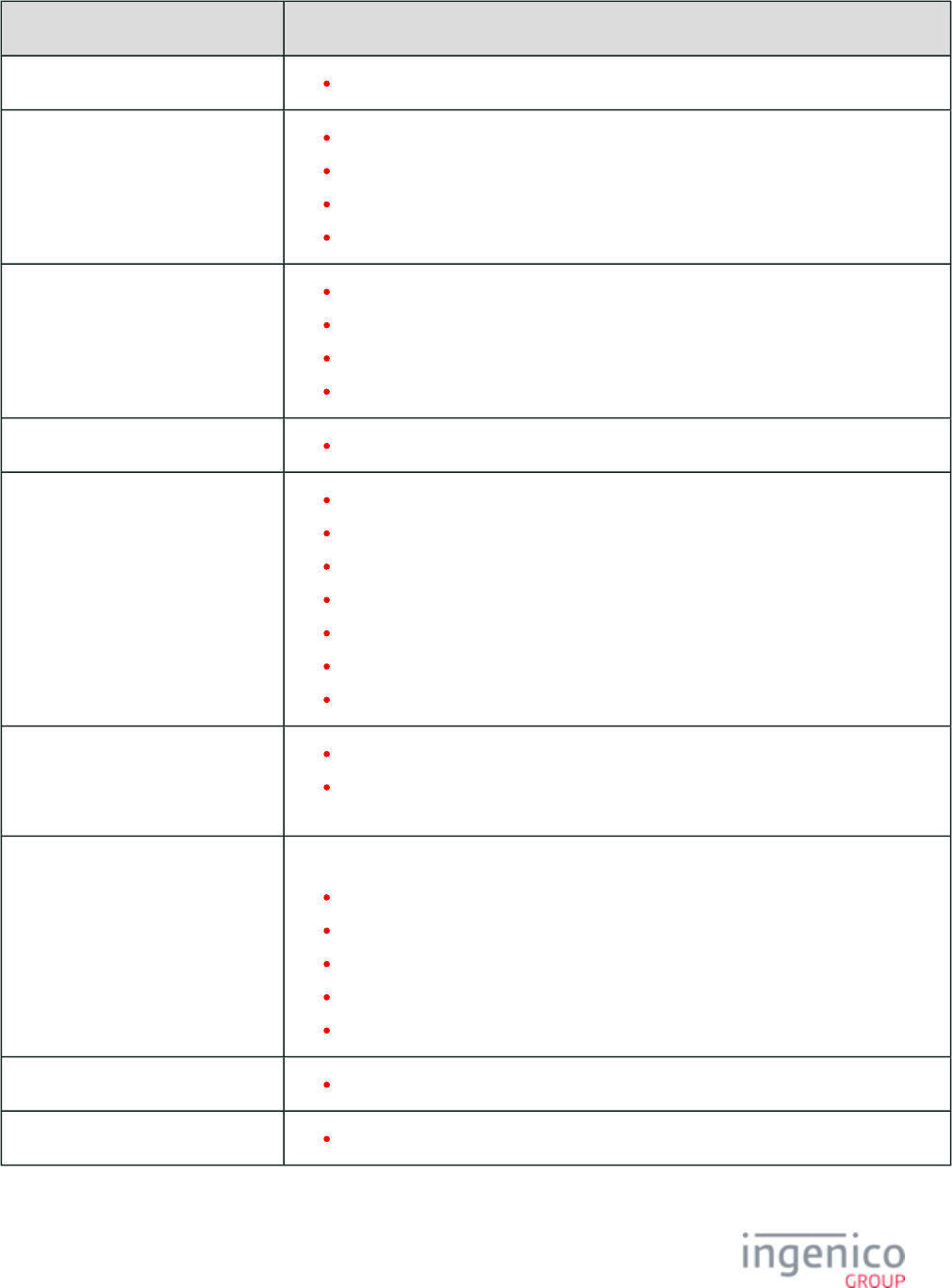
769/854 Telium RBA Developer's Guide/ August 18, 2015
Message Differences
26.x Run Script Request Changed offset 4 in request format, script file must now follow Telium file name rules.
27.x Alpha Input Message Changed offset 9 in request format to prompt index number.
Added allowable values t offset 4 in response format RESPONSE format:
4 = Invalid form
6 = Invalid prompt
28.x Set Variable Request Updated – line display used on RBA forms is seven lines high, forty characters t a line.
Updated bullet describing variable 104.
Removed variable numbers 450-459, 800, and 801.
Changed offset 5 in request format to ASCII – 0.
29.x Get Variable Request Added “Variable IDs and Descriptions” table.
31.x PIN Entry Messages Changed offset 6 in request format to prompt index number.
Added new allowable values to offset 4 in response format:
4 = PIN key pressed (key value is returned in the PIN data)
6 = Invalid prompt
Added new offset 5 to response format, PIN data.
Moved old offset 5 in response format to offset N.
Moved old offset 6 in response format to N+1.
0x and 50.x Authorization Response
Message Format
Changed offset 29 in response format to prompt index number.
Changed offset 31 in response format, can now be either alpha display message from
POS or RBA prompt index number.
62.x File Write Support added for new form file and image formats.
Removed support for unsigned files and old form file format.
Removed allowable value from offset 4 in request format:
4 = Abort current file
Added allowable value to offset 4 in response format:
9 = Abort current file
70.x Update Screen Not supported.
96.x Convert Images Not supported.
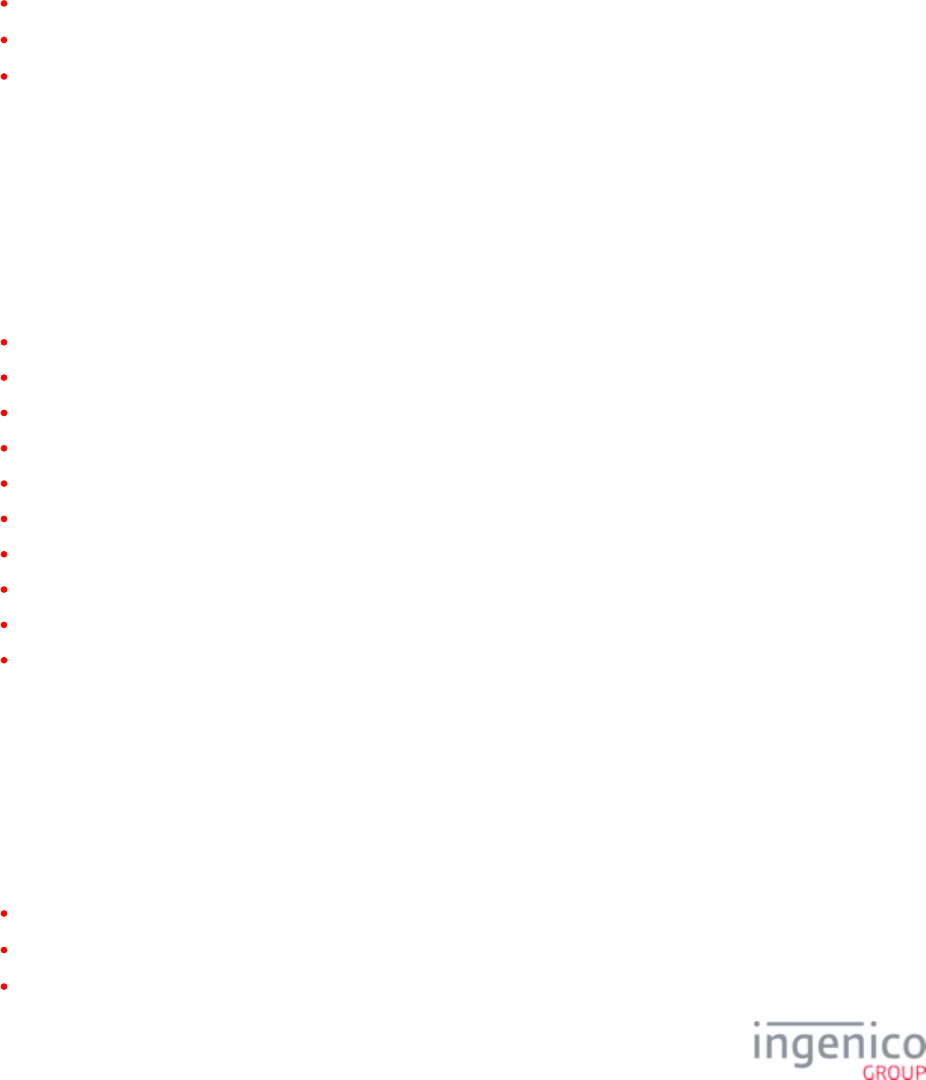
770/854 Telium RBA Developer's Guide/ August 18, 2015
See for detailed information on all Telium RBA host interface messages.Host Interface Messages
9_1_6 A.6. Variable Names
Since the Telium implementation of RBA makes use of XML files for various purposes, it has become necessary to modify Ingenico
standards to ensure compliance with the XML format. In order to avoid compliance issues, the new Ingenico variable name format is as
follows:
<?ivPROMPT99?>
Where:
“ ” is the escape character for an open bracket.<?
“ ” is the name of the variable (in this case, referencing prompt index number 99).ivPROMPT99
“ ” is the escape character for a close bracket.?>
See for a full list of all RBA variables.Forms
9_1_7 A.7. Forms
The official Ingenico form file format now uses the file extension.*.K3Z
The Telium implementation of RBA includes form files for the following Ingenico terminals:
iCMP (also referred to as iCM122)
iSMP (also referred to as iMP350)
iSMPc (also referred to as iMP352)
iPP320
iPP350
iSC250 and iSC Touch 250
iSC350
iSC Touch 480
iUN2xx (includes iUP250 and iUR250 and/or iUC150)
iWL250
See for detailed information on all form files included with the Telium implementation of RBA.Forms
9_1_8 A.8. Prompts
To ensure compliance with the latest PCI DSS specification, Ingenico terminals now avoid the use of full dynamic text in form files and
host interface messages. RBA now references all terminal prompts by calling the prompt ID assigned in the corresponding file.*.XML
SECURPROMPT.xml – signed file containing pre-defined Ingenico terminal prompts and format specifiers.
CUSTPROMPTS.xml – signed file containing customized Ingenico terminal prompts.
PROMPT.xml – unsigned file containing custom RBA prompts.
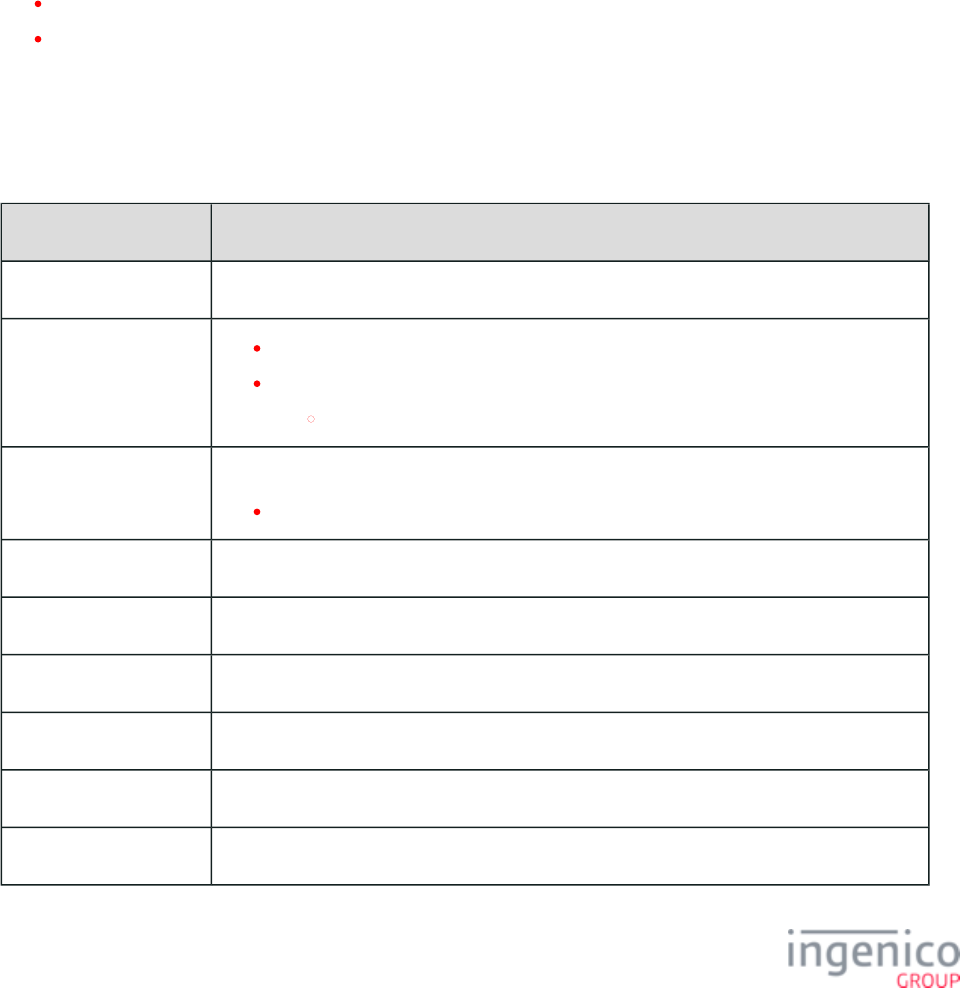
771/854 Telium RBA Developer's Guide/ August 18, 2015
The Telium implementation of RBA has also added support for special characters. This means that Spanish or French prompts containing
accented or other special characters can be added to Ingenico prompt files without the need to use the equivalent escape characters.
See for detailed information on the new Telium RBA prompt implementation.Prompts
9_1_9 A.9. RBA Configuration (config.dfs)
See DAT Files for detailed information on all Telium RBA configuration parameters.DAT Files
9_1_9_1 General
General changes seen in the Telium implementation of the file include the following:config.dfs
All timer values now specified in 1/1oths of a second.
Removed sections to .aux3.dat aux6.dat
9_1_9_2 Parameters
The following table lists differences between the U32 and Telium implementations of RBA configuration parameters:
config.dfs Paramter Implementation Differences
Parameter Differences
0002_0003 Removed parameter.
0002_0011 Default value changed to 1.
Added option:
2 = cashback screen
0002_0012 Added option:
3 = Return to payment selection screen
0002_0013 Changed option 0, now shown in cents.
0002_0014 Removed parameter.
0003_0001 Changed allowable values to 1 – 65,000.
0003_0002 Changed allowable values to 1 – 5,000.
0003_0005 Changed default value to 0.
0003_0006 Changed, now “MSR Encryption Key Index.”
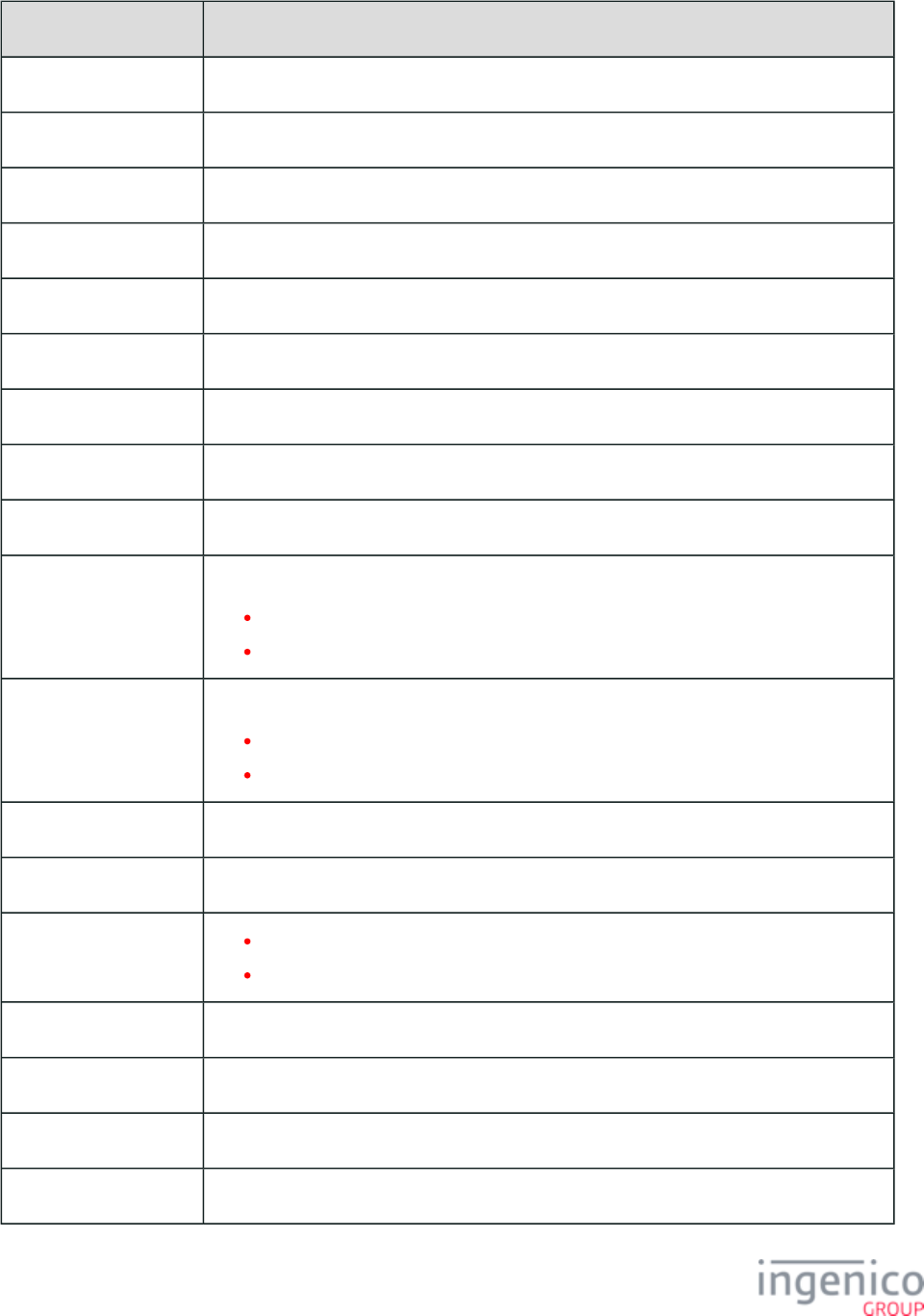
772/854 Telium RBA Developer's Guide/ August 18, 2015
Parameter Differences
0003_0012 Added parameter.
0003_0013 Added parameter.
0003_0014 Added parameter.
0003_0016 Added parameter.
0003_0017 Added parameter.
0004_0010 Removed default value (therefore terminal serial number is used).
0005_0002 Removed option 3.
0005_0005 Valid values are now 1 – 65,000.
0006_0001 Changed allowable values to 1 – 600.
0006_0002 Changed options:
0 = 60 seconds
100 – 600 = time in 1/10th of a second
0006_0003 Changed options:
0 = 60 seconds
20 – 600 = time in 1/10th of a second
0006_0004 Changed default value to 0.
0006_0005 Removed parameter.
0006_0006 Changed default value to 30.
Changed allowable values to 0 – 65,000.
0006_0010 Removed parameter.
0006_0011 Added parameter.
0006_0012 Added parameter.
0007_0001 Changed allowable values to 2 – 5000.
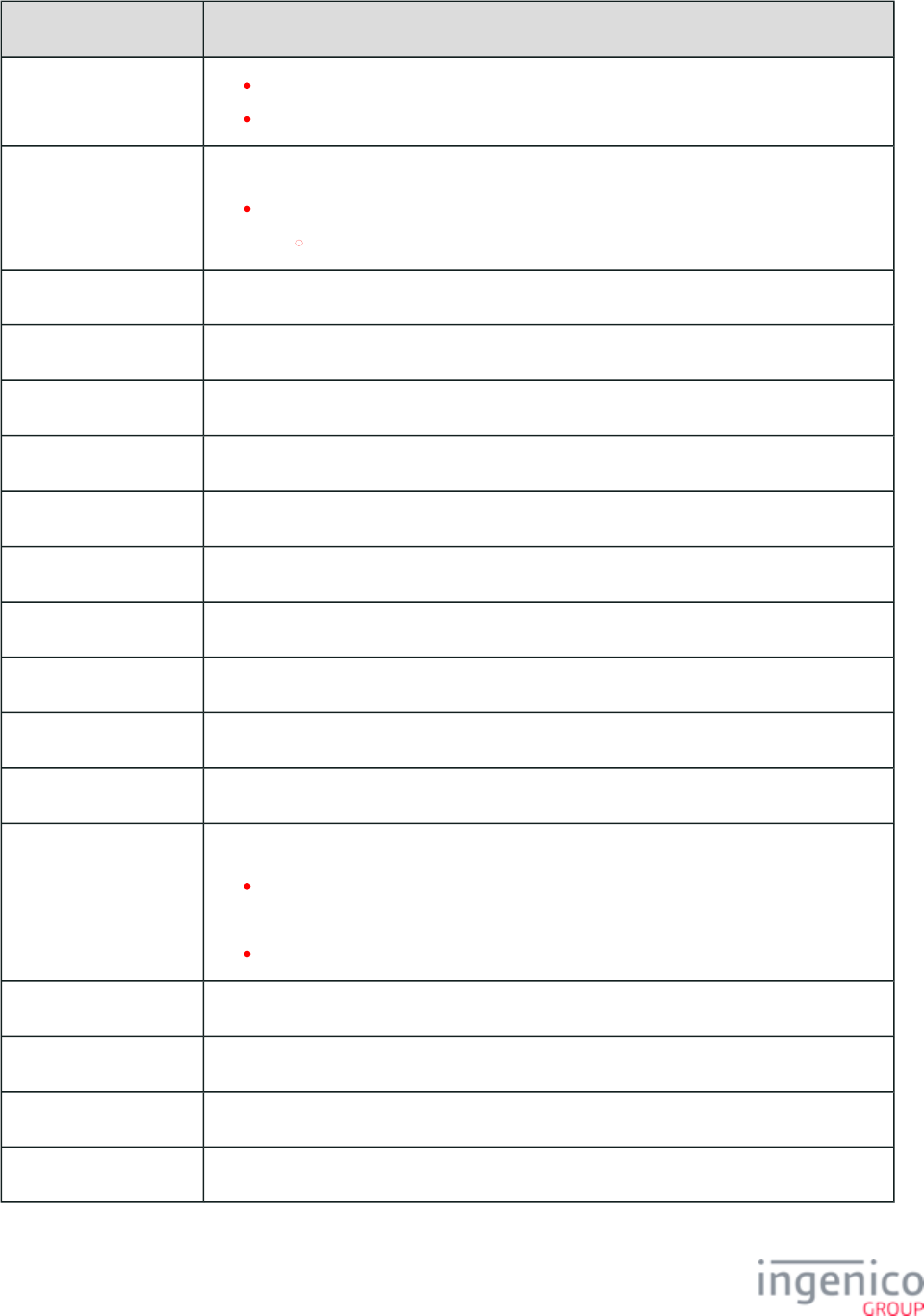
773/854 Telium RBA Developer's Guide/ August 18, 2015
Parameter Differences
0007_0008 Changed default value to 20.
Changed allowable values to 1 – 500.
0007_0009 Changed default value to 2.
Added option:
2 = Send only if amount has been received
0007_0011 Changed parameter.
0007_0012 Changed parameter.
0007_0013 Changed parameter.
0007_0014 Changed parameter.
0007_0015 Removed parameter.
0007_0016 Removed parameter.
0007_0017 Removed parameter.
0007_0018 Removed parameter.
0007_0019 Updated all options.
0007_0020 Removed parameter.
0007_0022 Changed option:
1 = Display until reset is received
Added option:
2-6500 = Time to display in 1/10th of a second
0007_0023 Changed, now references parameters '0010_0001' and '0007_0022'.
0007_0025 Added parameter.
0007_0026 Added parameter.
0007_0027 Added parameter.
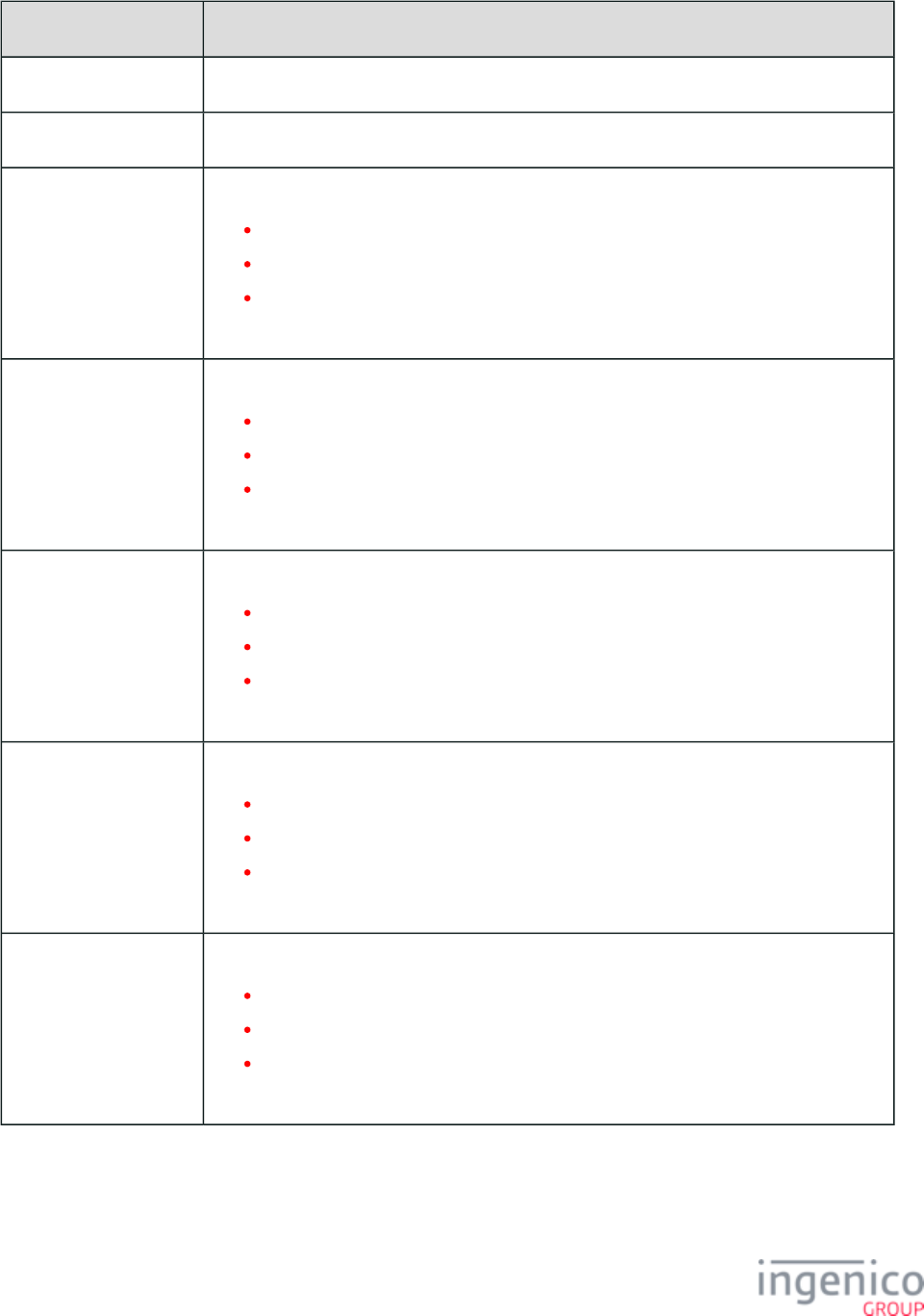
774/854 Telium RBA Developer's Guide/ August 18, 2015
Parameter Differences
0007_0028 Added parameter.
0007_0029 Added parameter.
0007_0037 Added parameter, 20.x command display time:
0 = Do not show results.
1 = Show results with no timeout.
>1 = Results display duration specified in 1/10th second increments.
Parameter '0007_0001' must be set to '2' to enable this feature.
0007_0038 Added parameter, 21.x command display time:
0 = Do not show results.
1 = Show results with no timeout.
>1 = Results display duration specified in 1/10th second increments.
Parameter '0007_0001' must be set to '2' to enable this feature.
0007_0039 Added parameter, 22.x command display time:
0 = Do not show results.
1 = Show results with no timeout.
>1 = Results display duration specified in 1/10th second increments.
Parameter '0007_0001' must be set to '2' to enable this feature.
0007_0040 Added parameter, 24.x command display time:
0 = Do not show results.
1 = Show results with no timeout.
>1 = Results display duration specified in 1/10th second increments.
Parameter '0007_0001' must be set to '2' to enable this feature.
0007_0041 Added parameter, 25.x command display time:
0 = Do not show results.
1 = Show results with no timeout.
>1 = Results display duration specified in 1/10th second increments.
Parameter '0007_0001' must be set to '2' to enable this feature.
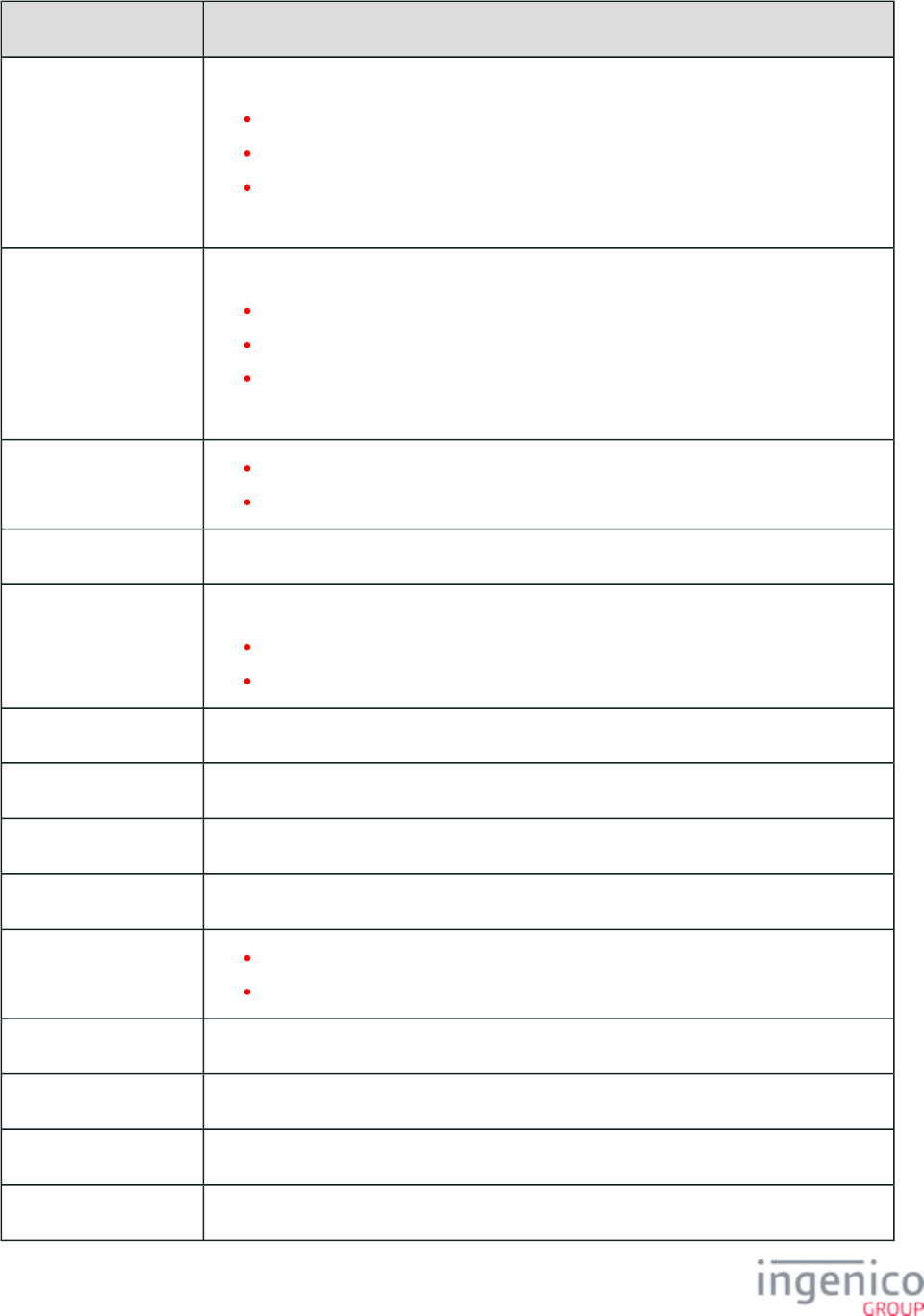
775/854 Telium RBA Developer's Guide/ August 18, 2015
Parameter Differences
0007_0042 Added parameter, 27.x command display time:
0 = Do not show results.
1 = Show results with no timeout.
>1 = Results display duration specified in 1/10th second increments.
Parameter '0007_0001' must be set to '2' to enable this feature.
0007_0043 Added parameter, 31.x command display time:
0 = Do not show results.
1 = Show results with no timeout.
>1 = Results display duration specified in 1/10th second increments.
Parameter '0007_0001' must be set to '2' to enable this feature.
0008_0001 Changed option, 1 = Internal reader.
Removed option 2.
0008_0002 Removed parameter.
0008_0003 Changed options to:
0 = Do not sound a tone
1 = Sound a tone
0008_0004 Removed parameter.
0008_0008 Removed parameter.
0008_0009 Removed parameter.
0008_0010 Added parameter.
0009_0001 Changed default value to 0.
Changed allowable values to 1 – 65,000.
0009_0002 Removed option 2.
0009_0003 Removed parameter.
0009_0004 Changed allowable values to 1 – 65,000.
0009_0005 Removed parameter.
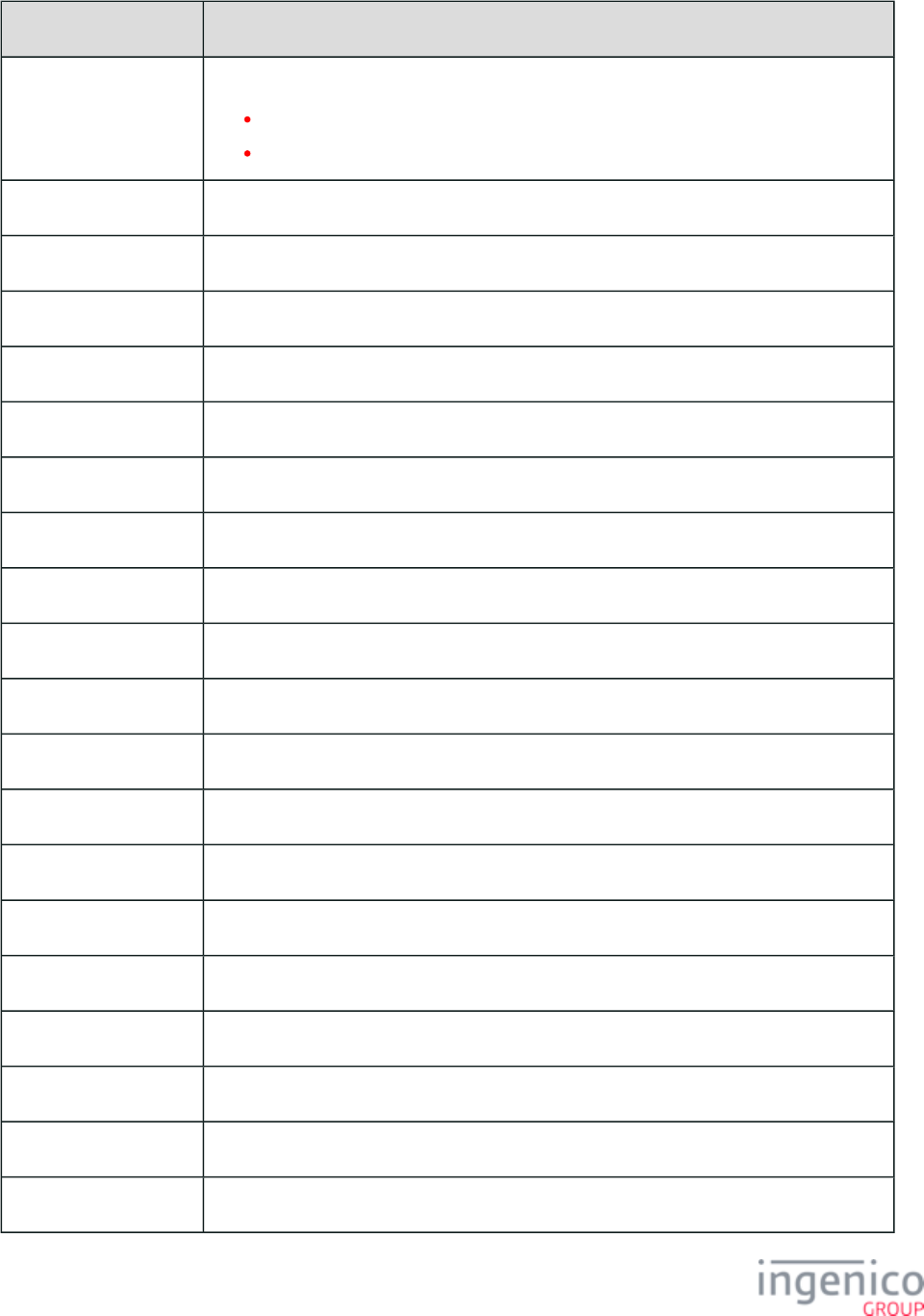
776/854 Telium RBA Developer's Guide/ August 18, 2015
Parameter Differences
0009_0006 Changed options:
0 = Terminate before prompting for signature
1 = Save current state, prompt for signature, then return to saved state
0009_0009 Removed parameter.
0009_0010 Removed parameter.
0009_0011 Removed parameter.
0009_0013 Changed allowable values to 1 – 65,000.
0009_0014 Added parameter.
0010_0002 Default value changed to 13.
0010_0003 Time now specified in 1/10ths of a second.
0010_0006 Obsolete.
0010_0009 – 0010_0028 Added restriction – maximum of 36 characters for each advertising image file name.
0013_0004 Changed option 1 to display time in 1/10ths of a second and added upper limit of 255.
0013_0009 Updated description.
0013_0010 Removed parameter.
0013_0013 Removed parameter.
0013_0014 Added parameter.
0013_0015 Added parameter.
0013_0016 Added parameter.
0030_0009 Added parameter.
0030_0010 Moved parameter (formerly '0030_0009' in U32 implementation).
0030_0011 Moved parameter (formerly '0030_0015' in U32 implementation).
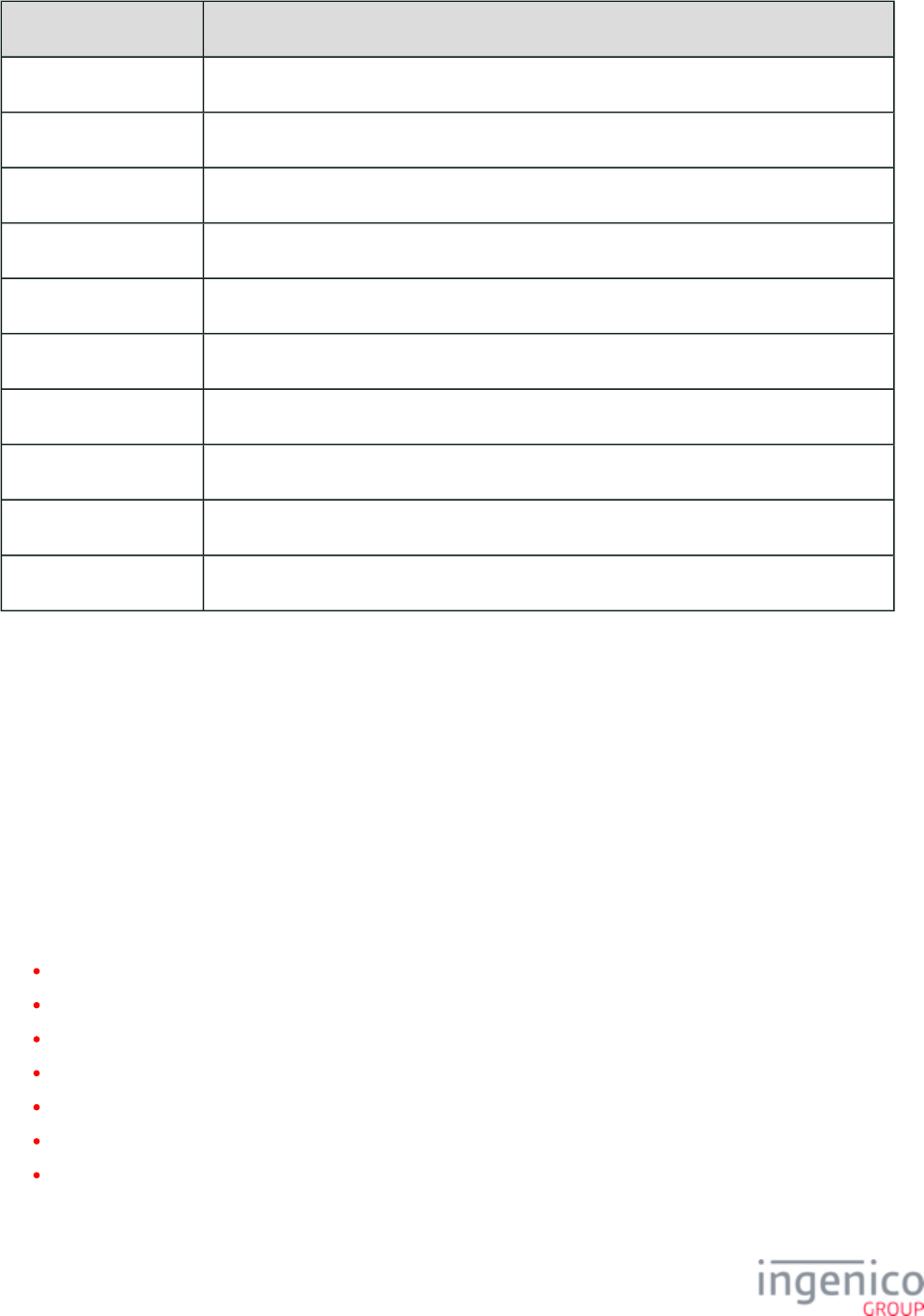
777/854 Telium RBA Developer's Guide/ August 18, 2015
Parameter Differences
0030_0012 Added parameter.
0030_0013 Moved parameter (formerly '0030_0010' in U32 implementation).
0030_0014 Moved parameter (formerly '0030_0011' in U32 implementation).
0030_0015 Added parameter.
0030_0017 Moved parameter (formerly '0030_0016' in U32 implementation).
0030_0018 Moved parameter (formerly '0030_0017' in U32 implementation).
0030_0019 Moved parameter (formerly '0030_0012' in U32 implementation).
0030_0020 Moved parameter (formerly '0030_0013' in U32 implementation).
0030_0020 – 0030_0030 Updated custom form name parameter range.
0031_0136 – 0030_0145 Removed parameters.
9_1_10 A.10. Format Specifiers
In the latest version of the Telium RBA implementation, format specifiers are defined in the files. Each format SECURPROMPT.XML
specifier has an assigned ID number, which is used to reference the specifier any time it is called by RBA.
See for detailed information on Telium RBA format specifiers.Format Specifiers
9_2 Appendix B. 3-Byte ASCII Signature Format
This specification describes the format of signature capture data as 3-byte ASCII output from the Retail Base Application. This output
method is used to minimize the length of the captured data image while using only printable ASCII characters.
B.1. Specifications
B.2. Coordinate Data Reconstruction
B.3. Format for Signature Data
B.4. Pen-Up Control Character
B.5. Segment Start Control Character
B.6. Coordinate Character Data Set
B.7. Unused Control Codes
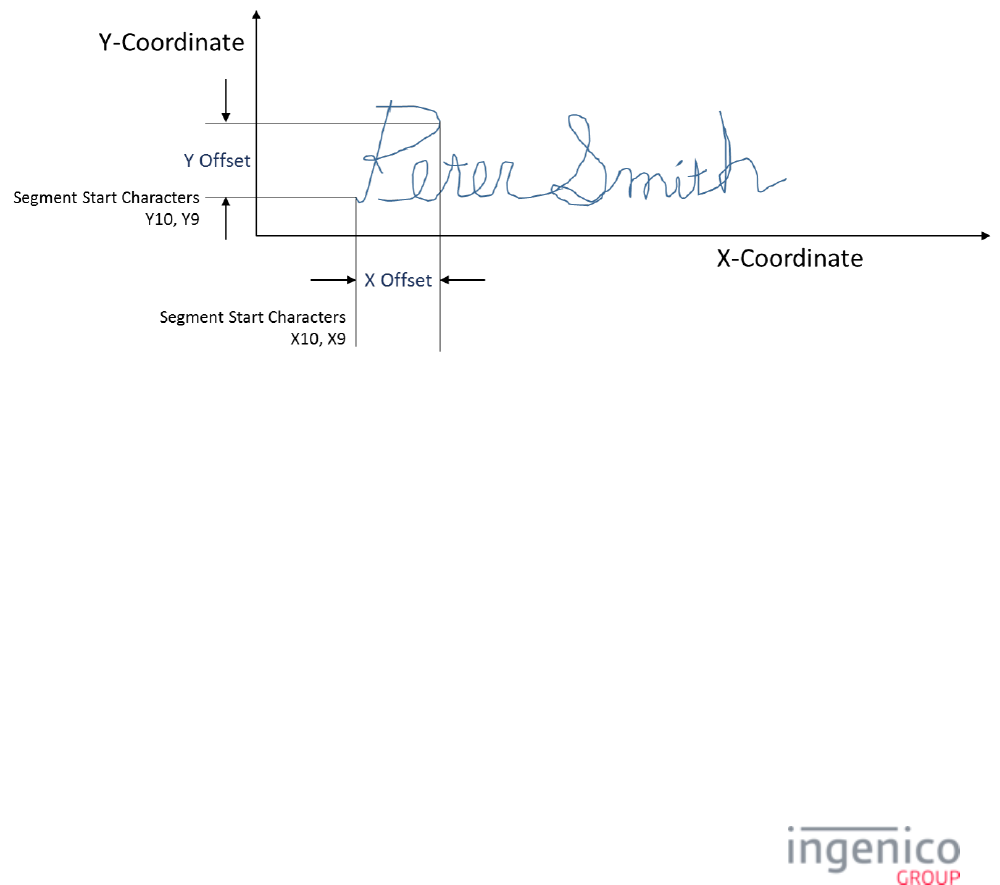
778/854 Telium RBA Developer's Guide/ August 18, 2015
9_2_1 B.1. Specifications
Coordinate data is organized into segments of pen-down data. Each segment is started by a special control code that identifies the local
region of signature space to begin the segment. This is called the . The Segment Start character is followed by a Segment Start character
variable number of coordinate data sets that describe the pen movement throughout the pen-down segment.
Each coordinate data set consists of 3 characters describing the position of the pen relative to its position described by the immediately
preceding coordinate data set. The segment is concluded if a pen-up condition occurs or if two successive coordinate points are separated
by a distance that exceeds the range capabilities of the 3 character coordinate data set format. A pen-up condition is marked by a special
Pen-Up character. Coordinate data is not scaled in this format. Only ASCII characters in the range of 20 hex to 7E hex are used.
9_2_2 B.2. Coordinate Data Reconstruction
The signature box is configured with an X-Y coordinate system. Every point in the box has a unique X and Y coordinate. Each coordinate
consists of 11 bytes for the X position and 11 bytes for the Y position. The starting point of the signature is defined as the Segment Start
character. All other points are relative to this start character and the coordinates are represented in offset with respect to this point, as
shown in the image below.
Signature Offset Example
The X and Y offsets consist of 9 bit values and can be positive or negative. The offset values are coded in pairs that complement notation
with the sign bit in the most significant position. Sign bit extension to the 10th and 11th bits must be performed when adding the 9 bit
offset values to the previous 11 bit coordinate values.
Computing Successive Coordinates with Data Sets
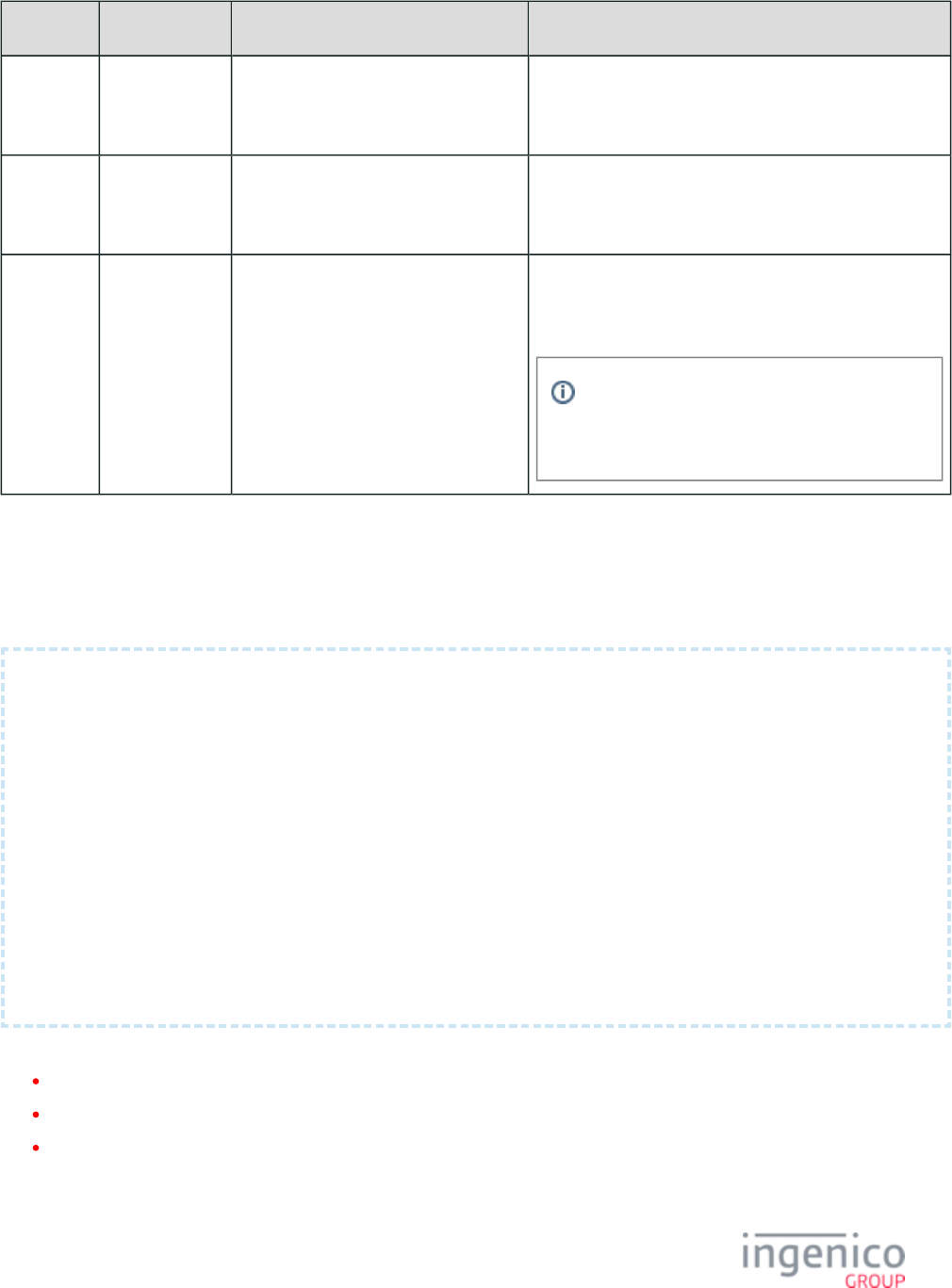
779/854 Telium RBA Developer's Guide/ August 18, 2015
Data Set Data Length Set Contains Notes
Segment
Start
11 bytes (11 bit
X position, 11
bit Y position)
X10, X9, Y10, Y9, X8, X7, X6, X5, X4,
X3, X2, X1, X0, Y8, Y7, Y6, Y5, Y4,
Y3, Y2, Y1, Y0
Succeeding
coordinate
offset
9 bytes (9 bit X
position, 9 bit Y
position)
x8, x7, x6, x5, x4, x3, x2, x1, x0, y8, y7,
y6, y5, y4, y3, y2, y1, y0
These values are added to the previous set of data to form
a new 11- byte data set.
Location
of new
coordinate
11 bytes (11 bit
X position, 11
bit Y position)
X10', X9', X8', X7', X6', X5', X4', X3',
X2', X1', X0', Y10', Y9', Y8', Y7', Y6',
Y5', Y4', Y3', Y2', Y1', Y0'
Succeeding coordinates offsets are added again to this data
set until the signature is completed or until it exceeds the
signature size limit.
x8 is added to X10, X9, and X8. y8 is added to
Y10, Y9, and Y8. The rest correspond to their
respective numbers only (e.g., X5 + x5 = X5')
9_2_3 B.3. Format for Signature Data
The signature data transmitted from the Retail Base Application shall have the following format:
SEGMENT START CHARACTER
|
COORDINATE CHARACTER 1\
COORDINATE CHARACTER 2 | SET #1
COORDINATE CHARACTER 3/
|
COORDINATE CHARACTER 1\
COORDINATE CHARACTER 2| SET #2
COORDINATE CHARACTER 3/
.
.
.
COORDINATE CHARACTER 1\
COORDINATE CHARACTER 2| SET #N
COORDINATE CHARACTER 3/
Each coordinate data set will be followed by one of the following:
A Pen-Up control character
A new Segment Start control character
Another coordinate data set
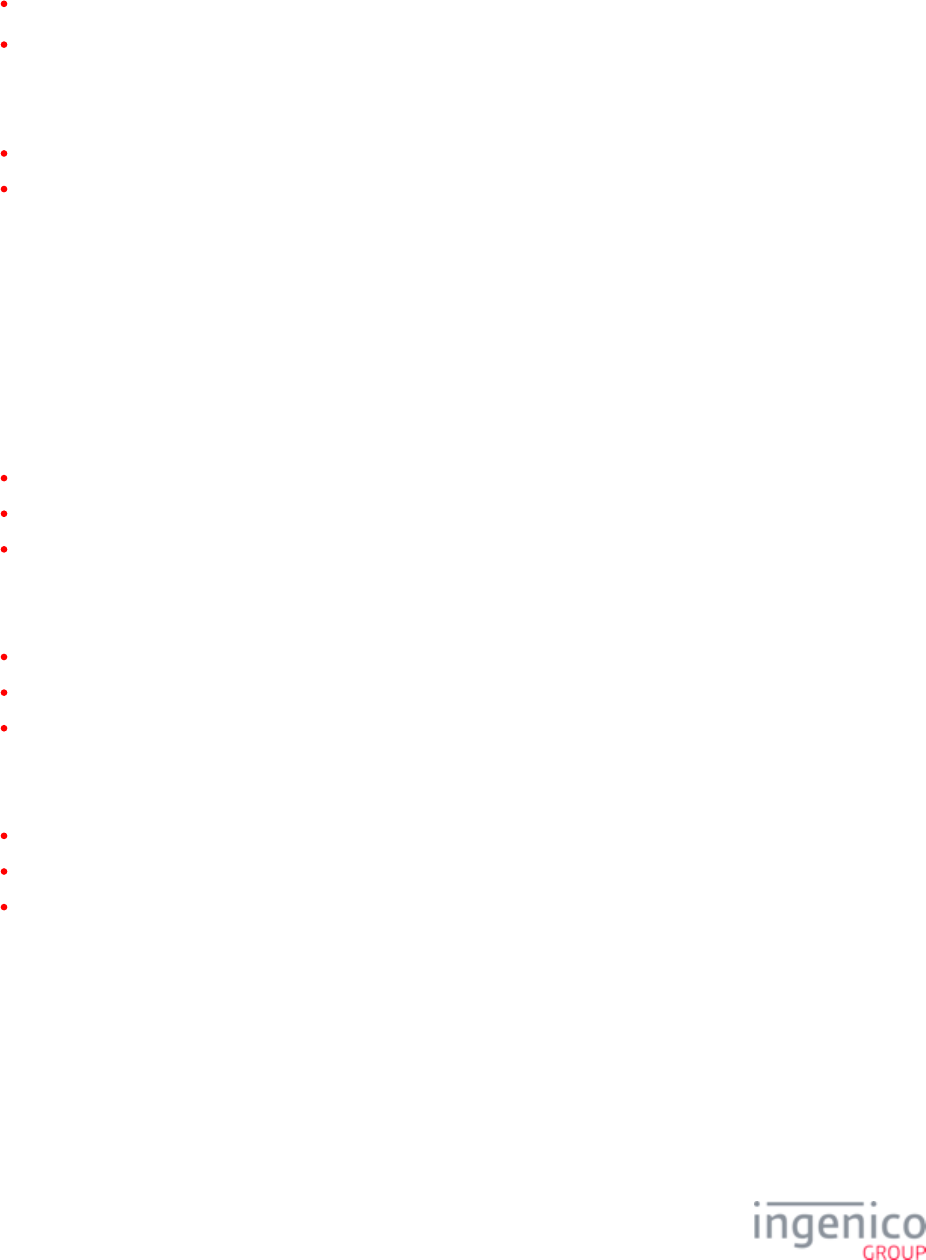
780/854 Telium RBA Developer's Guide/ August 18, 2015
9_2_4 B.4. Pen-Up Control Character
A Pen-Up control character is always followed by a Segment Start control character unless there are no more segments in the signature.
Binary Format: 0 1 1 1 0 0 0 0
Range (hex): 70
9_2_5 B.5. Segment Start Control Character
Binary Format: 0 1 1 0 X10 X9 Y10 Y9
Range (hex): 60 to 6F
9_2_6 B.6. Coordinate Character Data Set
Each of the three characters in the coordinate data set are initially offset by 20 hex. To interpret the true bit values of these characters,
subtract 20 hex from them first.
9_2_6_1 Coordinate Data Character 1
Binary Format: 0 0 x8 x7 x6 x5 x4 x3
Initial Range (hex): 20 to 5F
Actual Range (hex): 0 to 3F
9_2_6_2 Coordinate Data Character 2
Binary Format: 0 0 y8 y7 y6 y5 y4 y3
Initial Range (hex): 20 to 5F
Actual Range (hex): 0 to 3F
9_2_6_3 Coordinate Data Character 3
Binary Format: 0 0 x2 x1 x0 y2 y1 y0
Initial Range (hex): 20 to 5F
Actual Range (hex): 0 to 3F
9_2_7 B.7. Unused Control Codes
Control codes 71 through 7E hex are reserved for future use.
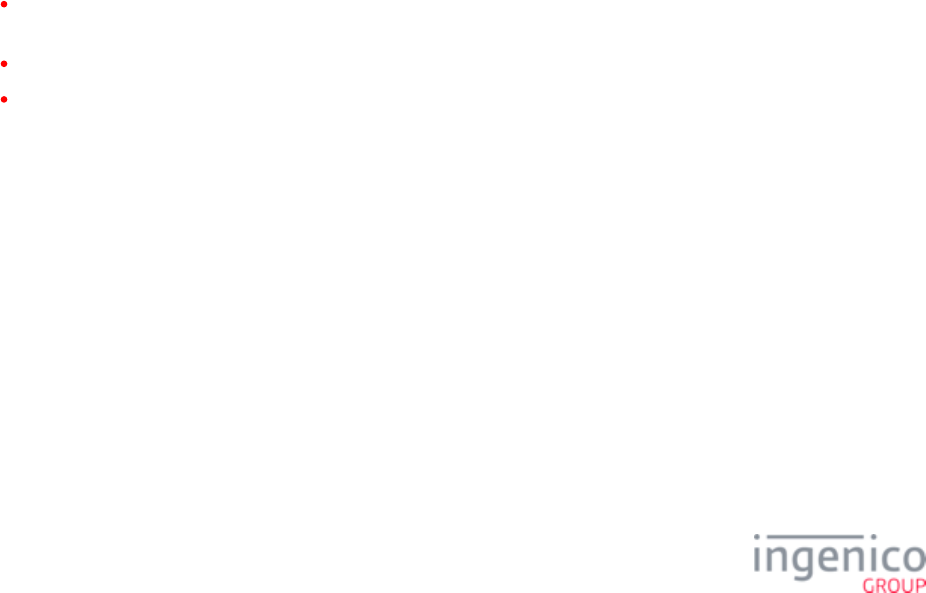
781/854 Telium RBA Developer's Guide/ August 18, 2015
9_3 Appendix C. RBA Script Language
9_3_1 What is a Script?
A is a text file which contains a series of statements which define one or more tags with associated parameters. Each statement must script
begin and end on the same line. A script may also contain comments to explain the intent of the script and white space (space or tab
characters) to enhance readability. Comments and white space are generally ignored by the script parser.
Each tag description in a script describes a screen to be displayed when that tag is active and the transitions to screens associated with the
other tags. The first tag in a script is the first tag to be active and describes the initial screen. The order of other tags is not important.
Buttons that are not associated with a parameter will terminate the script with their default return value.
9_3_2 Comments
A comment begins with and includes all characters up to the end of the line. The end of line character is not part of the comment, as it //
may be required to terminate a script statement.
9_3_3 Tags
Each tag description begins with a tag name. A tag name is defined by the following format:
[ tag_name ]
Tag_name can be any combination of non-white space characters except for the character. Currently, tag names are limited to a ]
maximum of 11 characters in length. Each tag name must be unique within the script. Any white space characters that occur between the
initial [ and final ] are stripped from the tag name.
9_3_4 Tag Parameters
A tag definition must have one or more tag parameters. The following parameters can be specified:
Button – Used to control transitions from one screen to the next, control a button’s flags or terminate a script and return a key
code.
Form – Used to specify the form that is to be displayed for the tag when it is active.
Text – Used to alter the text displayed on form labels.
9_3_5 Button Parameter
Button parameters are used to control the action of buttons on the form associated with the tag when it is active. This action can be to
activate another tag in the script, alter the appearance of another button on the form via that button’s flags or to exit the script and return a
key code. Optional flags for the button parameter are specified at the end. A maximum of 8 button parameters per tag are currently
supported.
The format for the button parameter is as follows:
button = buttonID , command [, flags ]
where
buttonID is the HTML ID for the button that will be effected by the button parameter.
Currently, buttons, bitmap buttons and checkboxes can be controlled by the button parameter.
command is
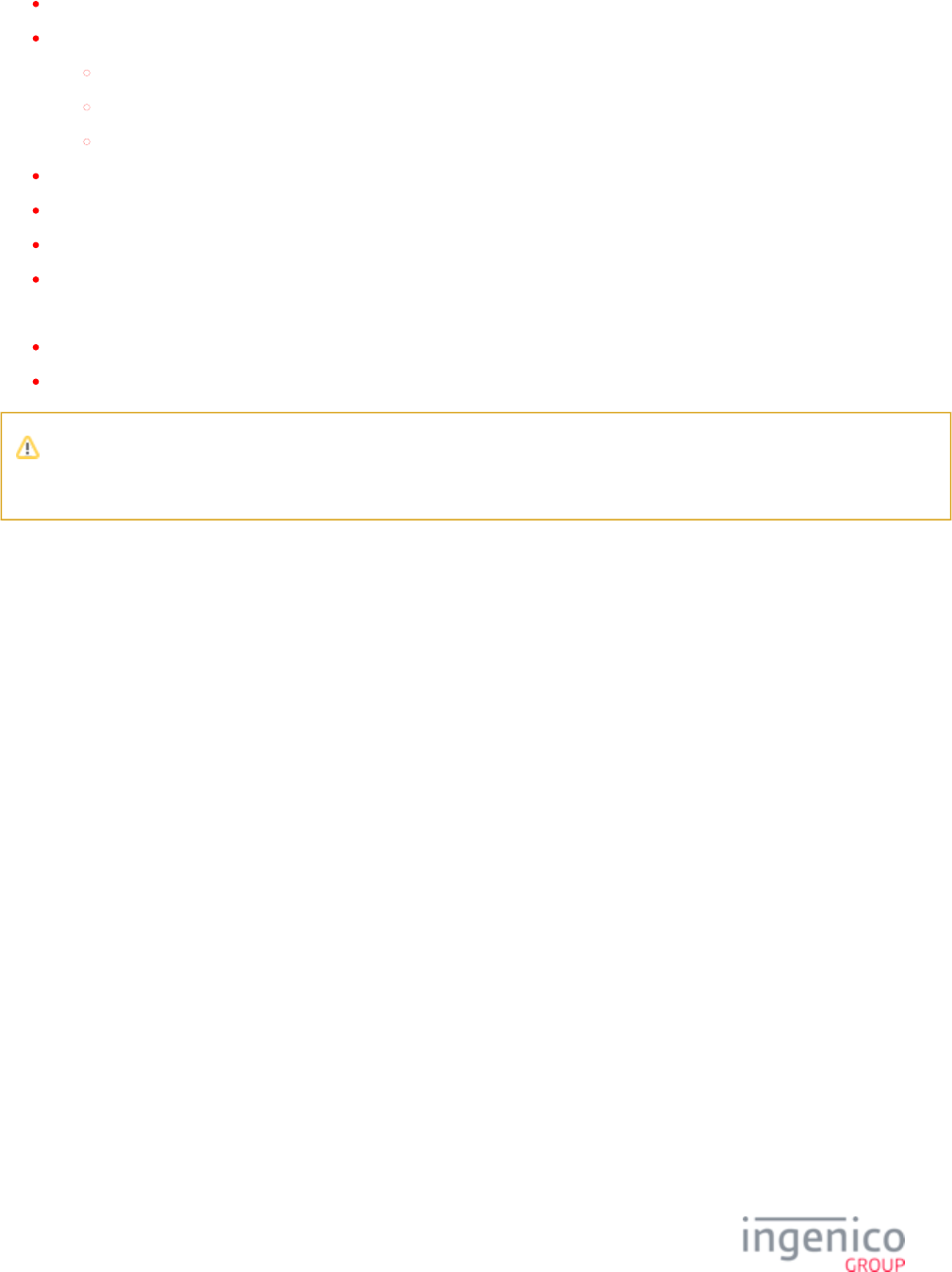
782/854 Telium RBA Developer's Guide/ August 18, 2015
[ tag_name ] specifying a new tag to go to.
( ) specifying a change to a button’s flags whereoperator flag operandID
operator is one of + (turns flag on), - (turns flag off), or ~ (toggles flag)
flag is one of h (hide button), or d (depressed button, not currently supported)
operandID is the HTML ID for the button that will be effected by the and operator flag
keycode to cause the script to exit. The is returned in the script response message. A is defined as follows:keycode keycode
a control character specified by ^char
a ^ character specified by ^^
a non-white-space printing character (ex. A)
flags is one or both of
h to hide the button
d to depress the button (not currently supported)
Note
flags is optional.
9_3_6 Form Parameter
A form parameter is used to associate a form with a tag. This form will be displayed when the tag is active. All of the button and text
parameters refer to form elements on the specified form. The user must be careful that these parameters are consistent with the form. If no
form parameter is specified for a tag, the default message form, defined by ‘0030_0002’ in , is used.forms.dat
The format for the form parameter is as follows:
form = filename
where is the name of the file that contains the form. Only K3Z format forms are supported.filename
9_3_7 Text Parameter
A text parameter is used to specify the text to be displayed by a text label on the form associated with the tag.
The format for the text parameter is as follows:
text = textID , “text to be displayed”
or
text = textID , textfile
where
textID is the HTML ID of the text label that will be effected by the text parameter is the text to be “text to be displayed”
displayed in the text label associated with the textID.
textfile is a file that contains the text to be displayed in the text label associated with the textID.
Variable substitution is performed on the second argument of both forms of the text parameter. Currently, labels, line displays and terms
and conditions text can be set with the text parameter.
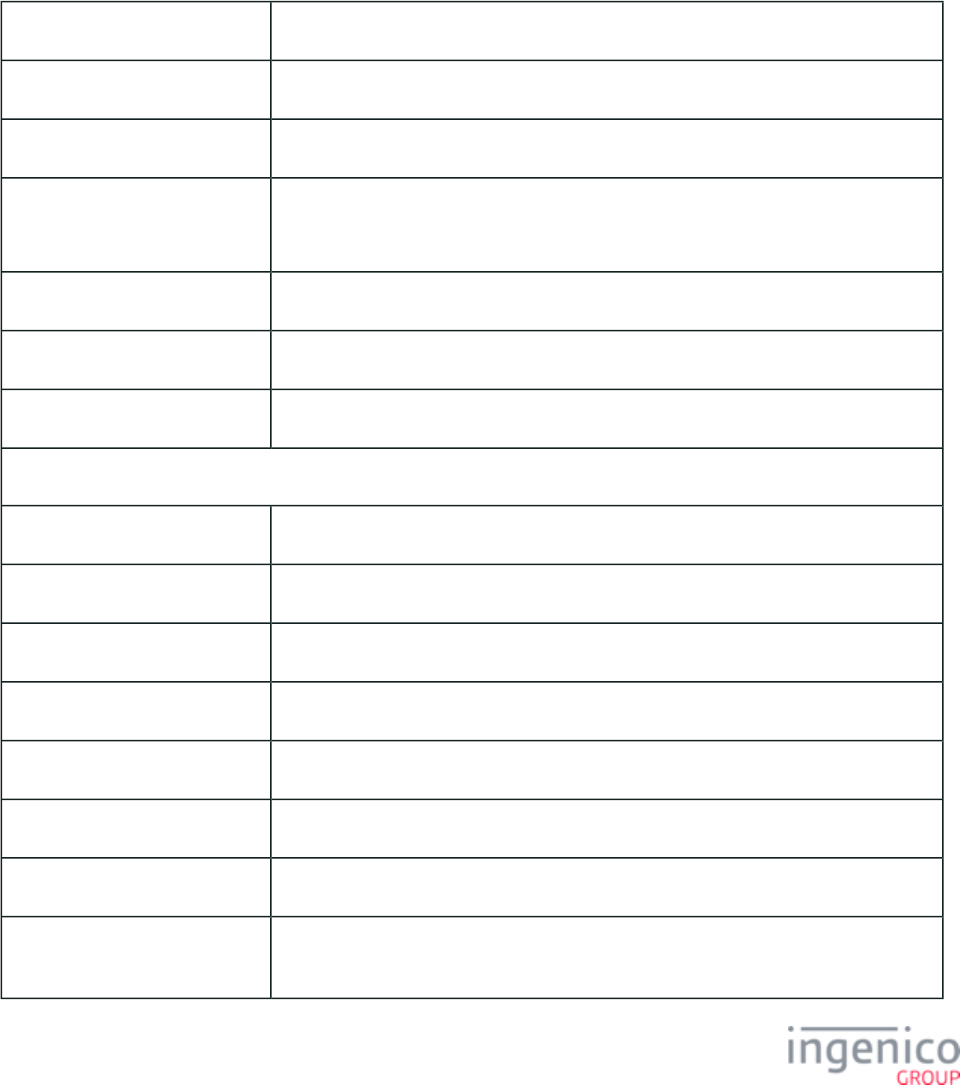
783/854 Telium RBA Developer's Guide/ August 18, 2015
For labels, the text property must be of the form ‘ ’ to allow text parameter substitution.<?ivtextID?>
For line displays, the of the text parameter must be one of ‘linedisplay2’, ‘linedisplay3’ or ‘linedisplay4’ to allow text parameter textID
substitution. ‘linedisplay1’ is reserved for RBA to display line items and is not available for displaying text parameters.
For terms and conditions, the of the text parameter must be ‘SELECTTEXT’ to allow text parameter substitution.textID
9_3_8 Sample Script with Comments
The following is a sample script provided to illustrate possible comments.
Annotated Sample Script
// starts here “//” Indicates a comment in the script
[init] // [name] specifies the name and start of a screen
form=altpre.icg // Specifies name of form for this screen
scroll=1
text
// Indicates that a scrolling text region is used and it uses element 1.
text=1,"%VAR4%" // Indicates replacement text for text element 1 is literal “ ”.%VAR4%
text=2,pt%VAR5%.txt // Indicates replacement text for text element 2 is from file .pt%VAR5%.txt
button=A,[tc] // Indicates that when a button that returns “A” is pressed, go to screen ”tc”.
// Any other button terminates the script
[tc] // New screen definition
form=altdisp.icg // Name of form to use
scroll=1 // Text that contains scrolling data (optional)
text=1,pf%VAR5%.txt // Replace text in element 1 with text from a file.
text=2,pn%VAR5%.txt // Replace text in element 2 with text from a file.
button=B,[can] // Button ‘B’ goes to screen “can”.
button=@,[sign],h // Button ‘@’ goes to screen “sign”. (see Note 4, below.)
button=A,(~h@) // Button ‘A’ executes the command to toggle hidin button “@”.
(see Note 5, below.)
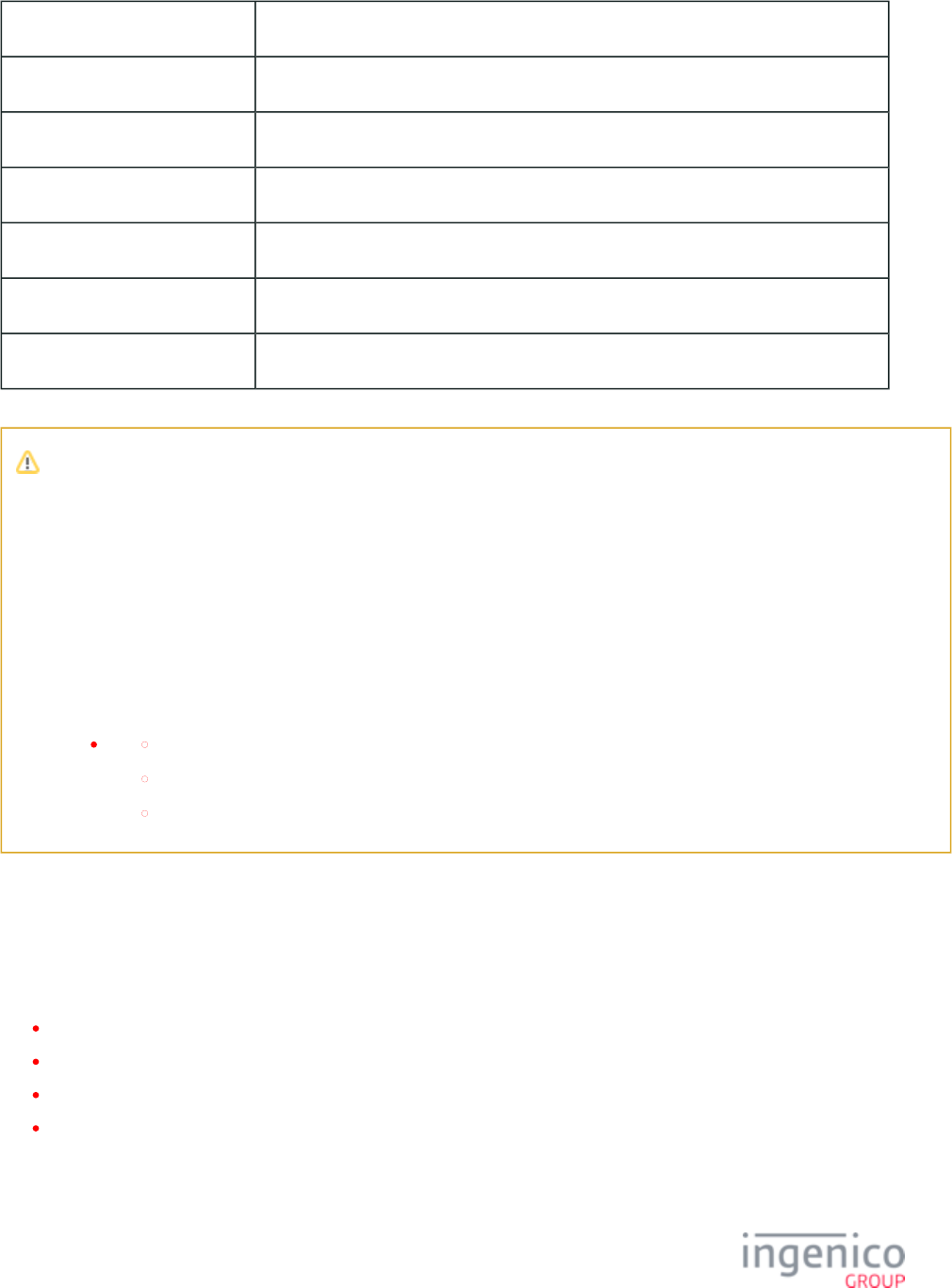
784/854 Telium RBA Developer's Guide/ August 18, 2015
1.
2.
3.
4.
5.
[sign] // Screen “sign” definition
form=sign.icg // Use form “sign.icg”.
button=0,A // The button that returns ‘0’ terminates the script with a return key value of “A”.
[can] // Screen “can” definition.
form=altcan.icg // Use form “altcan.icg”.
text=1,pc%VAR5%.txt // Replace text in field 1 with text from a file.
button=A,[tc] // Button ‘A’ goes to screen “tc”.
Notes
Filenames and text strings are translated using the rules for form strings. If a filename or string contains %delimited
variables, the tag is replaced by the contents of the variable.
If a form name is not specified, the Terms and Conditions form is used.
Any button that does not direct the script to another screen or run a command, terminates the script and sends a response
message.
“,” indicates that a special attribute follows. If the attribute is “ ” then the button is hidden when the form first loads. If h
the attribute is “ ”, the button is shown as depressed. “ ” is intended for radio buttons and check boxes only.d d
Valid commands are:
-h Show a button.
+h Hide a button.
~h Toggle a button’s hide state.
9_4 Appendix D. PayPal Overview
Authorization using PayPal is included in RBA. Some configuration is required in addition to the need to obtain and add a PayPal public
key. This section outlines those configuration needs.
D.1. Minimum Production Requirements
D.2. PayPal Validation Flow
D.3. Configuration
D.4. Calculating GMT Offset (Variable 205)
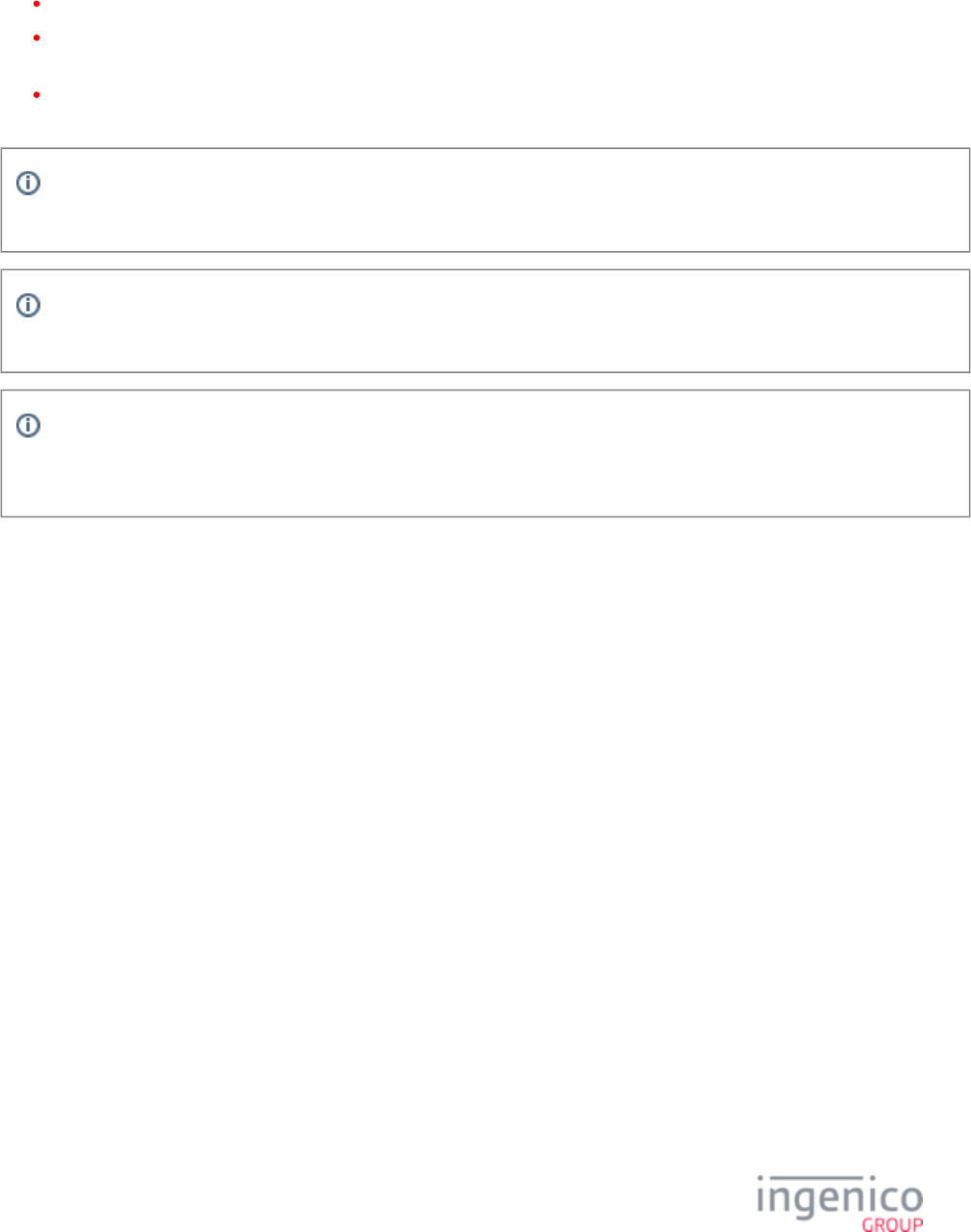
785/854 Telium RBA Developer's Guide/ August 18, 2015
9_4_1 D.1. Minimum Production Requirements
Minimum requirements for using PayPal as a part of an RBA production solution include the following:
RBA application version 2.7.3 or newer.
Access to GMT Date and Time in addition to Local Date and Time. Configuration is required. (In addition to the information in
this Appendix, see also section .)Configuring GMT Variables for PayPal Authorization
A PayPal public key from PayPal or Ingenico. Follow the individual terminal's Operation and Product Support Guide for this
requirement.
For testing purposes, use , the test key provided by PayPal. See section GENERIC_T.PEM PayPal Configuration (paypal.dat)
for additional information.
The PayPal PIN block is 138 bytes long. Due to the limitations of the EFT message protocol, the PIN block must be base64
encoded. This expands the PIN block to 184 bytes.
In order for RBA to recognize PayPal cards, either internal (see parameter '0099_0001') or external (see parameter
'0005_0002') BIN lookup must be enabled. The payment type determined by the method used must match the PayPal card table
entry in .cards.dat
9_4_2 D.2. PayPal Validation Flow
The PayPal validation flow is as follows. The optional flow (section with dotted lines) is unavailable in pre-release 2.7.0.0009.
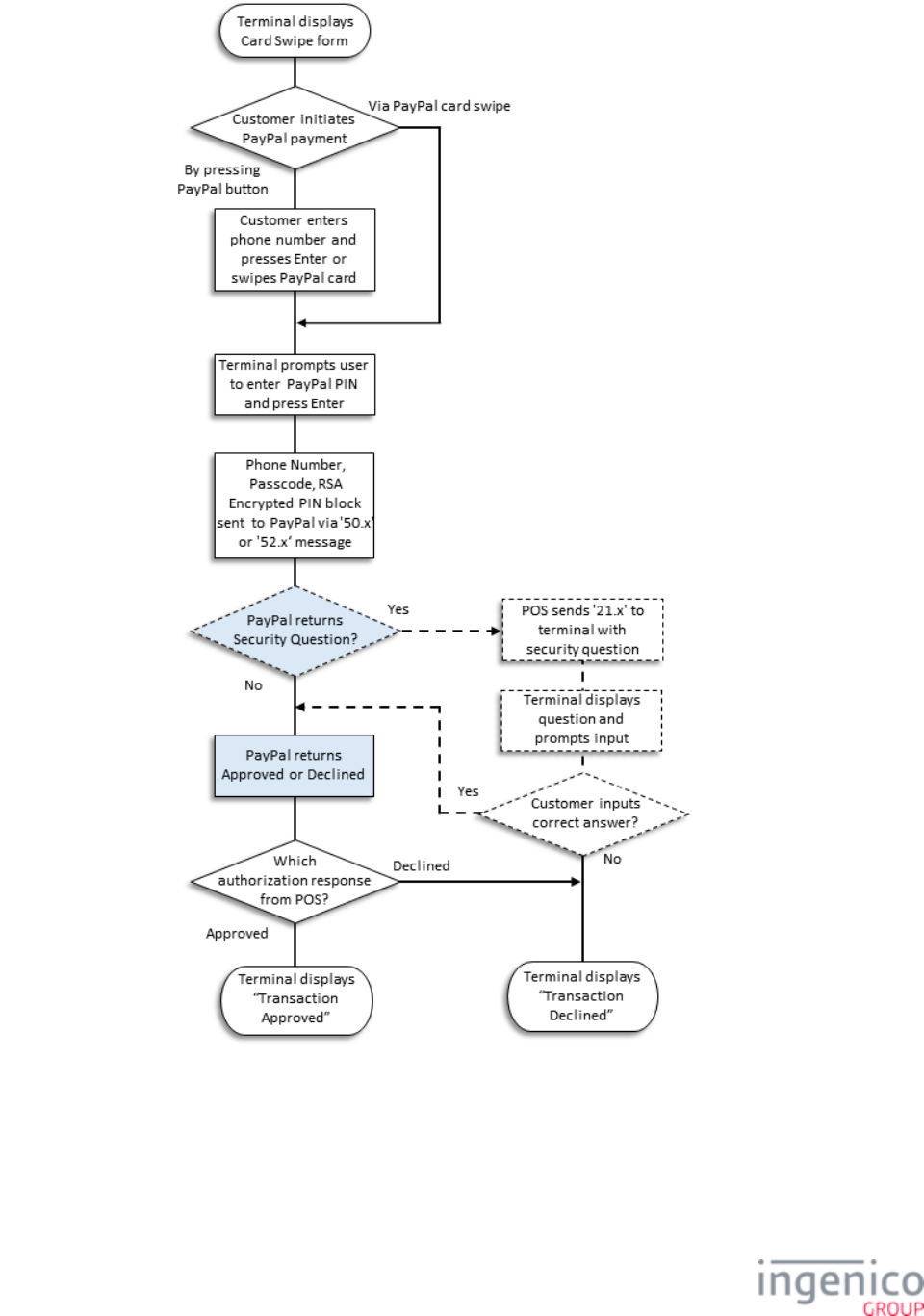
786/854 Telium RBA Developer's Guide/ August 18, 2015
PayPal Validation Flow
The PayPal enabled 50.x: Authorization Request Message includes new values for certain fields that will distinguish PayPal transactions,
as outlined, below.
Transaction Code (11 field) (Offset 45, Length 2):
th
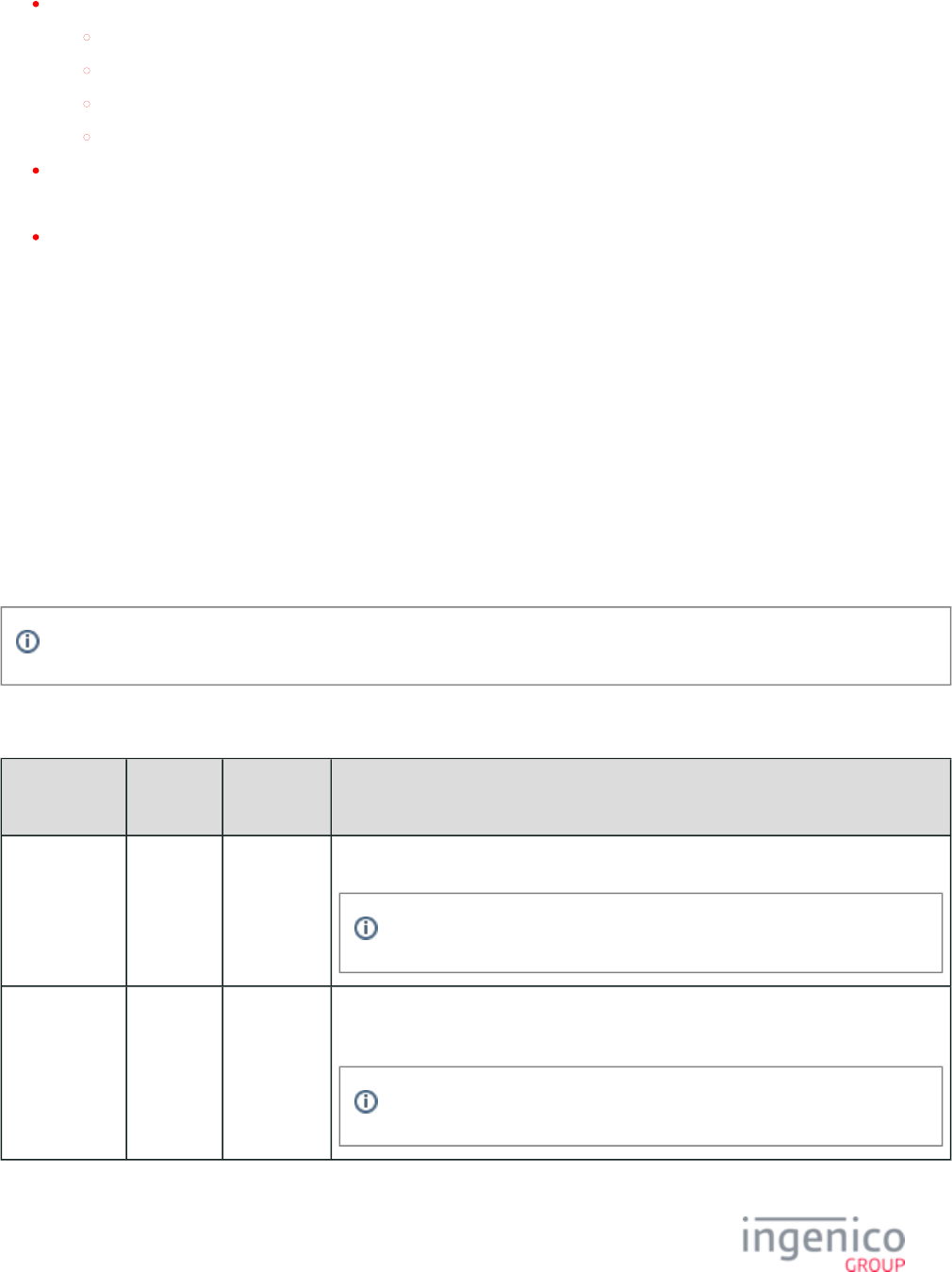
787/854 Telium RBA Developer's Guide/ August 18, 2015
The two-digit transaction code values for PayPal include
70 = Sale
71 = Void
72 = Return
73 = Void Return
'0011_0007' in cards.dat: Key ID = 71, Card Type = G (PayPal).
Account Data source has a new value (Offset 61, Length 1):
Account Data Source “P” has been added where “P” = Phone Number.
9_4_3 D.3. Configuration
9_4_3_1 PayPal.dat
See section for details.PayPal Configuration (paypal.dat)
9_4_3_2 Forms
A number of new forms containing the PayPal logo have been introduced to RBA for use with PayPal’s authorization flow. In all but one
case, the DFS Data Index is the same as is used for RBA's standard flow.
See also for additional information.Form Files (forms.dat)
Forms that can be used with PayPal include the following:
PayPal Compatible Parameters
Parameter
Name
DFS Data
Index
Default
Value
Description
Offline Form 0030_0001 PPOFFLINE.
K3Z
This is the form that the terminal will display when it is offline.
The standard RBA form file name is .OFFLINE.K3Z
Swipe Card
Form
0030_0004 PSWIPE.
K3Z
This is the form that the terminal will display to prompt the cardholder to swipe his
magnetic stripe card.
The standard RBA flow version of this form is .SWIPE.K3Z
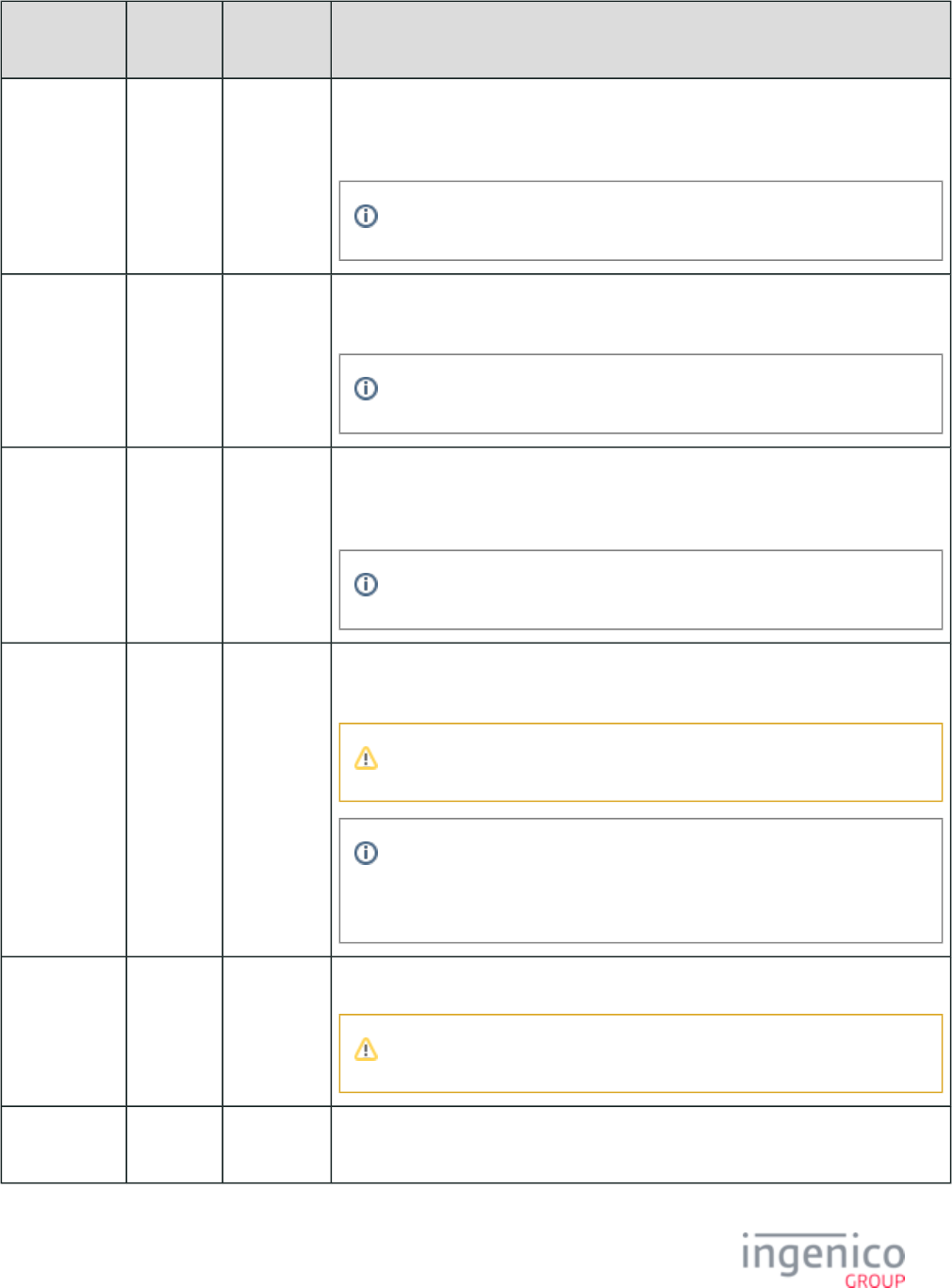
788/854 Telium RBA Developer's Guide/ August 18, 2015
Parameter
Name
DFS Data
Index
Default
Value
Description
Swipe Card
Form with
Language
Buttons
0030_0005 PLSWIPE.
K3Z
This is the form that the terminal will display to prompt the cardholder to select a
language and to swipe his magnetic stripe card. Displayed if Combine Language Swipe
Screens parameter ('0007_0004') is set to 1, <combine screens>.
The standard RBA flow version of this form is .LSWIPE.K3Z
Swipe card
with
Contactless
0030_0021 CPSWIPE.
K3Z
This is the form that the terminal will display to prompt the cardholder to tap his
contactless card on the terminal.
The standard RBA flow version of this form is .CSWIPE.K3Z
Swipe with
Language +
Contactless
0030_0022 CPLSWIPE.
K3Z
This is the form that the terminal will display to prompt the cardholder to select a
language and to tap his contactless card on the terminal. Displayed if Combine
Language Swipe Screens parameter ('0007_0004') is set to 1, <combine screens>.
The standard RBA flow version of this form is .CLSWIPE.K3Z
PayPal Data
Input
0030_0027 PPALINP.
HTM
Used with the 21.x: Numeric Input Request Message, this is the form used by the
cardholder to input a variable Code to the terminal.
The file type for this form is .HTM (not .K3Z).
This form does not share a DFS Data Index ID number with an equivalent
form in the standard RBA flow. The standard RBA flow version of this
form is DFS Data Index '0030_0016' ( ).INPUT.K3Z
PayPal PIN
Entry
PayPal
PIN Entry
PPALPCAN.
HTM
Requests the cardholder’s PayPal PIN for PayPal authorization.
This form is in .HTM file format (not .K3Z).
PayPal Please
Wait
0030_0029 PPWAIT.
K3Z
Requests that the PayPal cardholder wait for approval or denial.
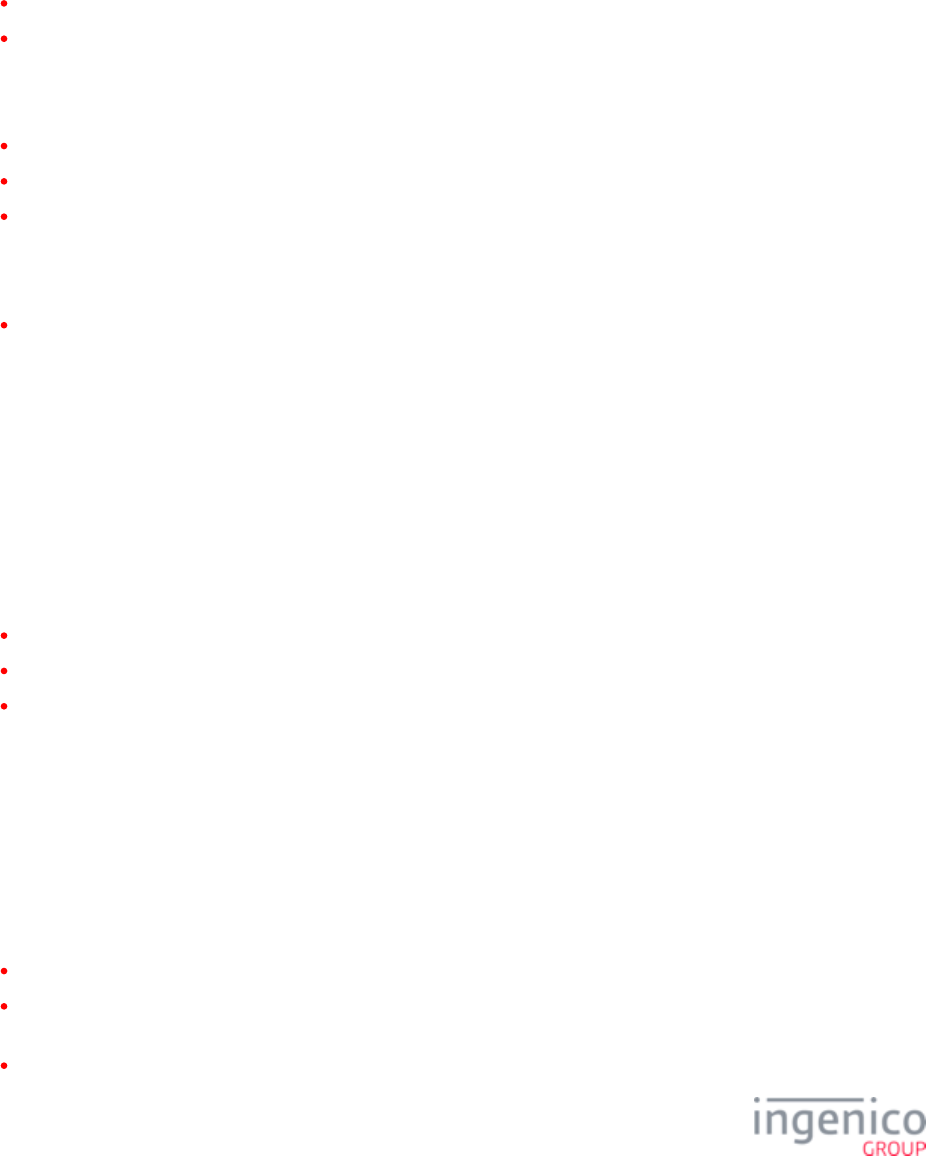
789/854 Telium RBA Developer's Guide/ August 18, 2015
9_4_4 D.4. Calculating GMT Offset (Variable 205)
As described in , GMT Offset is a value in seconds equal to the difference between Configuring GMT Variables for PayPal Authorization
Local and GM Time. It is especially important to set the GMT variables in addition to the Local variables ( - ) when in a mixed 201 202
(U32 and Telium) financial environment.
Using the 28.x Set Variable Request message, this variable (variable ) must be entered in205
seconds.
Local – GMT = difference, or, Local – difference = GMT.
There are 3600 seconds in an hour.
9_4_4_1 Scenario 1
If Local time is 6AM (0600 hours) and GMT is 10AM (1000 hours), the difference in time is -4 hours: 0600 - 1000 = -0400.
-4 hours X 3600 seconds = -14400 seconds.
'-14400' (with the negative sign in front of the numerals) is the value to enter into variable .205
9_4_4_2 Scenario 2
If Local time is 1 PM (1300 hours) and GMT is 10 AM (1000), the difference in time is 3 hours, therefore, the value to enter into
variable is '10800'.205
When calculating, remember to pay attention to any adjustments in time due to Daylight Savings Time, British Summer Time, etc., as
these events increase or decrease the difference.
See also for additional information.www.greenwichmeantime.com
9_5 Appendix E. RBA Best Practices
E.1. Working With RBA
E.2. Customizing RBA
E.3. Packaging a New RBA Load
9_5_1 E.1. Working With RBA
9_5_1_1 Host Interface Messaging Tips
As a guideline, here are general tips:
When using status polling, status requests should be sent no more than once per second.
Follow the protocol to be sure that every properly formatted message sent by the terminal ([STX][message][ETX][LRC]) receives
an acknowledgement from POS.
If you are expecting a response from the terminal, wait for the response before sending any additional request messages.
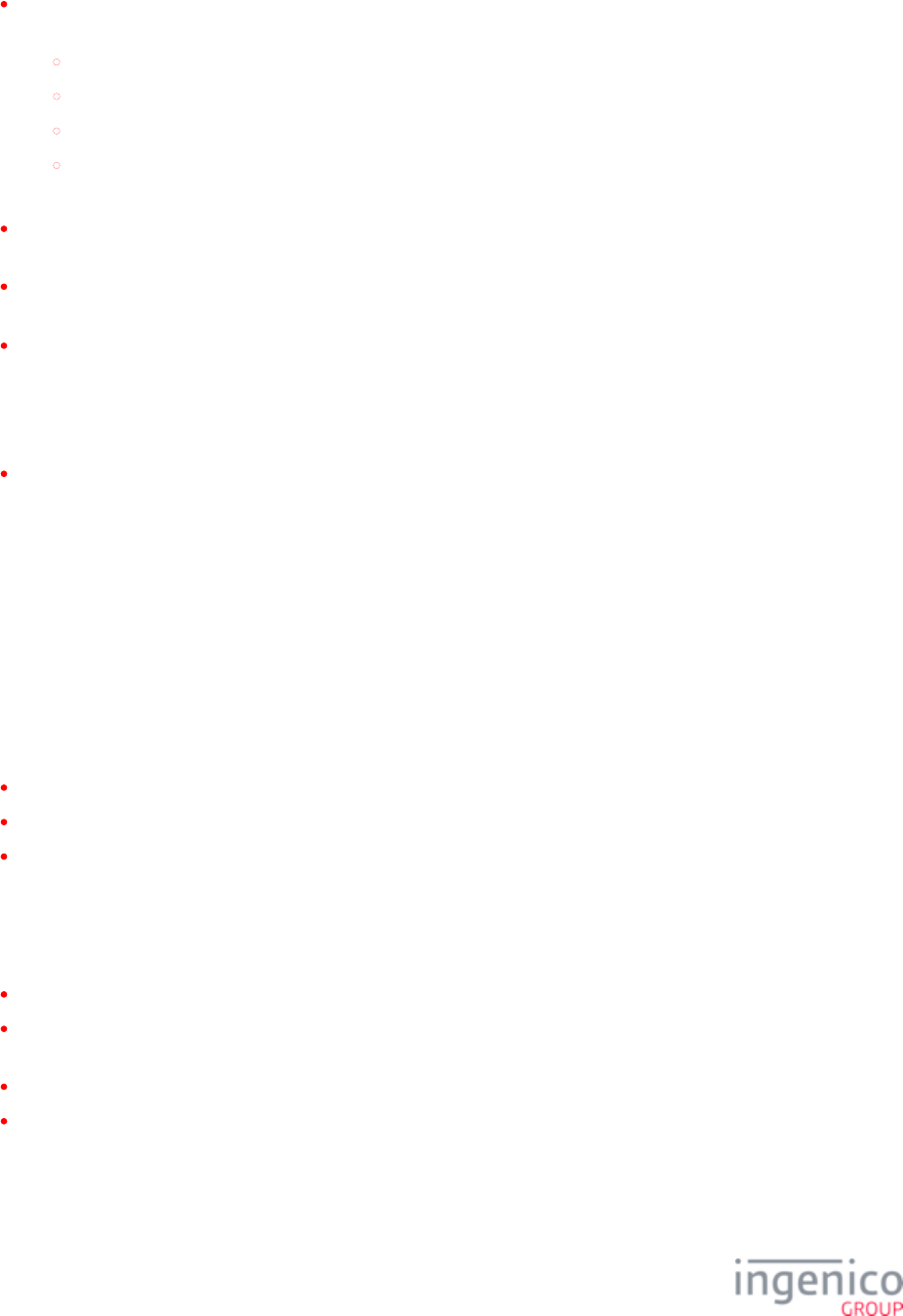
790/854 Telium RBA Developer's Guide/ August 18, 2015
Be aware of the possibility of receiving unsolicited RBA host interface messages from the terminal in situations including, but not
limited to:
19.x: BIN Lookup messages sent by the terminal following a card swipe, depending on RBA configuration.
Responses to status polling from POS.
Responses to transaction totals sent from POS.
50.x: Authorization Request messages sent once the customer confirms the Account, Amount and Tender involved in the
transaction.
Once the POS has sent transaction totals to the terminal, status polling can be disabled until a or 50.x: 10.x: Hard Reset Message
message is received from the terminal.
When using message for Tender Lookup, parameter '0005_0002' can be set to option '2' so that 19.x: BIN Lookup config.dfs
the 19.x message is sent to the POS only after the amount has been received.
If the customer does not provide input when an on-demand function is called, a message needs to be sent to stop action and '15.6'
return to the previous state. If state is not a concern, RBA can be configured to accept any on-demand message (e.g., signature,
PIN, clear text, form display, card read) and disregard the previous request. This is the preferred alternative to the standard RBA
flow. When using on-demand functions with the default RBA flow, the application returns to its previous state when the on-
demand function is complete to preserve the standard transaction flow.
When using the message, use the Response Type parameter to suppress a response if it is not explicitly 28.x: Set Variable Request
needed. This replaces the full response message with a single ACK returned to the POS. This can be useful to speed up messaging
during scrolling receipt updates where multiple items are sent in short periods of time.
See for detailed information on RBA Host Interface messages.Host Interface Messages
9_5_1_2 Retrieving EPS Encrypted Data
Building Off an Established Implementation
When an existing RBA configuration is applied to a load supporting EPS encryption, the following changes take place to support EPS
functionality:
Cardholder data is encrypted.
19.x Message is extended to support EPS functionality.
New interface call is added to retrieve data for receipt processing.
RBA’s tender processing flow continues to works normally.
The 19.x message is modified to support EPS functionality in the following ways:
Variable number of digits specified in '0005_0008' left in the clear for BIN lookup (set with '0005_0008'):
Middle digits of card number replaced with zeros.
Variable number of ending digits specified in '0003_0016' left in the clear for printing purposes, '1159' in the example shown
above.
Encrypted Track 1 card data is appended after field separator.
Encrypted Track 2 card data is appended after field separator.
To retrieve the Account Name for receipt printing, a 29.x Get Variable message must be issued with function type of 402.
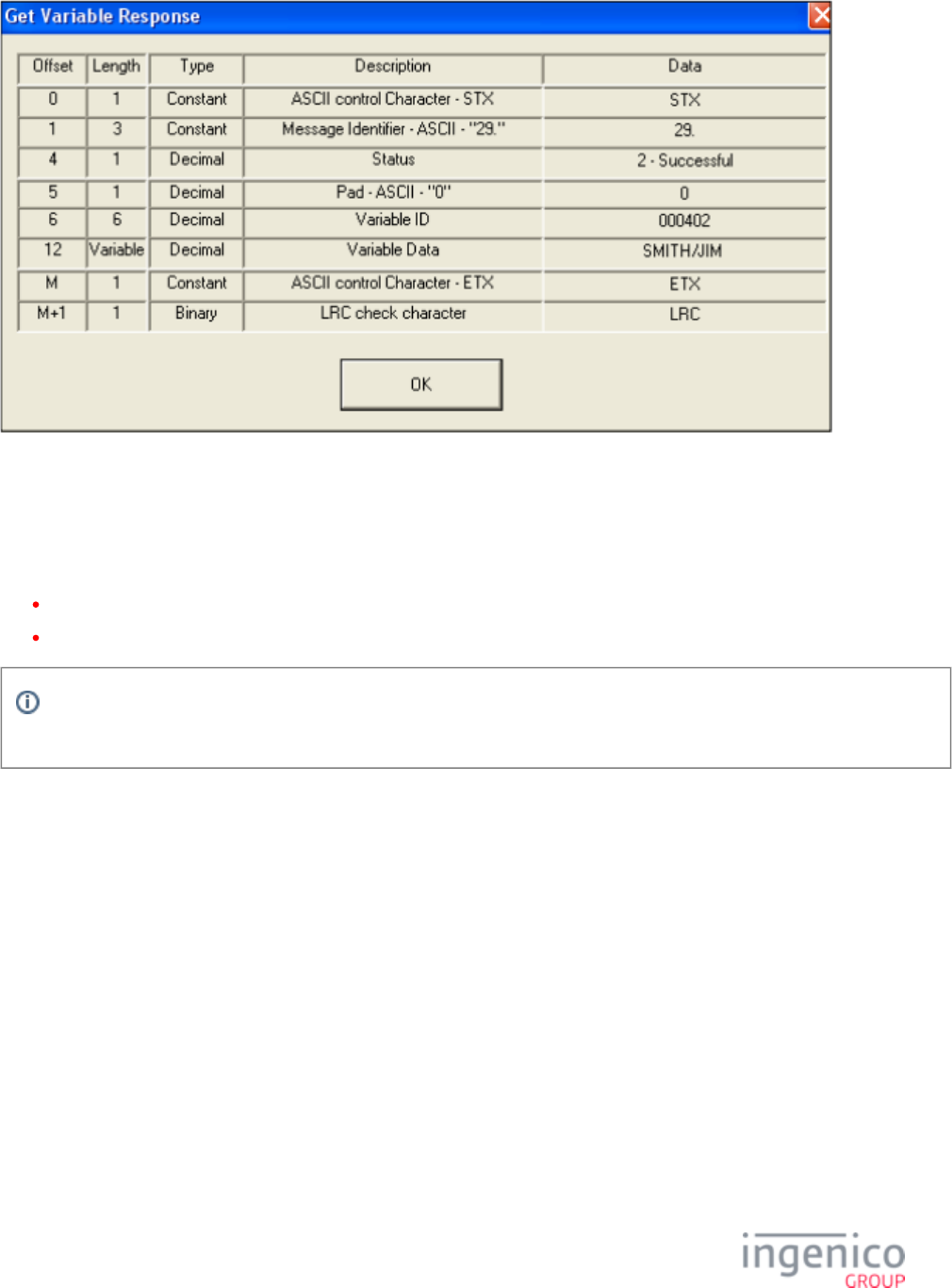
791/854 Telium RBA Developer's Guide/ August 18, 2015
1.
2.
29.x Message Response with Customer Name
Taking Direct Control of Retrieving Encrypted Data
Even if RBA is configured to omit track data from the 19.x message, the POS can still retrieve encrypted track data with 29.x messages:
29.x message with function type of 406 returns EPS encrypted transaction data.
29.x message with function type of 407 returns encrypted Track 2 data.
This method cannot be used to obtain Account Name / Card Number “in the clear.” Transaction data returned when using 406
or 407 will consist of the entire encrypted data string.
As with the previous scenario, a 29.x message with function type of 402 can be sent to retrieve the Account Name for receipt printing.
Retrieving Encrypted Data from a Standard 50.x Message
RBA also sends encrypted Track 1 & 2 data as part of the 50.x Authorization Message.
As with previous scenarios, a 29.x message with function type of 402 can be sent to retrieve the Customer Name for receipt printing.
9_5_2 E.2. Customizing RBA
9_5_2_1 Editing a Prompt
To edit an RBA prompt, follow these steps:
On your development PC, open the RBA XML file that contains the prompt(s) that you wish to edit.
Edit the existing prompt as desired, then save a new version of the XML file.
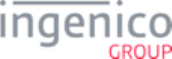
792/854 Telium RBA Developer's Guide/ August 18, 2015
3.
1.
2.
3.
4.
1.
2.
3.
1.
2.
3.
4.
1.
2.
Build and load a new RBA load package using the updated XML file.
9_5_2_2 Adding a Custom Prompt
To add a new prompt to RBA, follow these steps:
On your development PC, open the file.CUSTPROMPT.xml
Add an entry for the new prompt in the corresponding section of the file. Remember to add entries for the new CUSTPROMPT.xml
prompt in all languages.
Save a new version of .CUSTPROMPT.xml
Build and load a new RBA load package using the updated XML file.
9_5_2_3 Editing a Form
To edit an RBA form, follow these steps:
On your development PC, open the RBA form file (*.K3Z) that you wish to edit.
Edit the form file as desired, then save a new version of the K3Z file.
Build and load a new RBA load package using the updated K3Z file.
9_5_2_4 Adding a Form
To add a new form to RBA, follow these steps:
Design and build the new form using Ingenico’s Form Builder tool.
Place the new form in the RBA package “media” folder for the intended terminal.
Open the intended terminal’s RBA package manifest (*.XML) file, and add an entry for the new form in the <UNSIGNED
CONTENT> section. Save your changes to the manifest file.
Build and load a new RBA load package using the updated manifest file.
9_5_2_5 Editing Config.dfs
To edit , follow these steps:config.dfs
On your development PC, open .the config.dfs
Edit the desired parameters, then save your edits. The updated should be saved in the config.dfs config.dfs DFS_SRC
directory, e.g., .DP-RGEN00-15.0.5.0357\config\DFS_SRC
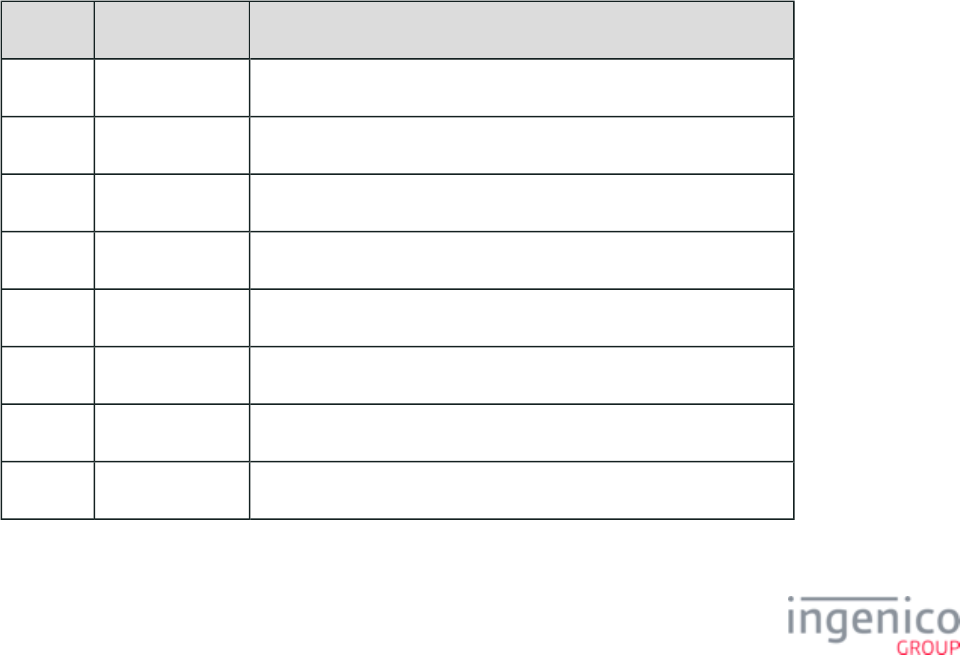
793/854 Telium RBA Developer's Guide/ August 18, 2015
3.
4.
1.
2.
After editing , generate updated RBA DAT files by running the file found in the same folder as the config.dfs GEN_TGZ.BAT
RBA package’s CONFIG folder. It is a menu-driven DOS script which also creates the TGZ package after generating the DAT files.
A new "package" folder is created containing the M46 and TGZ files.
Build and load a new RBA load package using the updated DAT files.
9_5_3 E.3. Packaging a New RBA Load
To generate an RBA load package for an Ingenico terminal, follow these steps:
Click the file for the desired terminal (where “XXXXXX” is the desired terminal model).XXXXXXPackageGZ.BAT
The new package is placed in .RBA Data and Parameters\package\<terminal model>
Once the package is built, it can be loaded to the desired Ingenico terminal using LLT.
9_6 Appendix F. External Display for Telium Terminals
The external display feature is available as a factory option on Ingenico iSC480 terminals. Software has been updated for the iSC350 and
iSC480 to support this feature. There are no user configuration options required to enable or disable this feature since the functionality is
always enabled once the RBA is launched. While the iSC350 is also capable of outputting video (VGA) with the proper factory
configuration, this option is not generally available. As of this time, the only available Telium terminal which supports external video is
the iSC480 via an HDMI port.
Refer to the below table which shows Telium terminals capable of supporting external video.
External Video Compatibility
Terminal External Display Display Interface
iPP320 No
iPP350 No
iSC250 No
iSC350 See Note 1 Specific iSC350 hardware required for video output.
iSC480 Yes Factory option external video via Mini-HDMI connector (Type C).
iSMP No
iUP250 No
iWL250 No
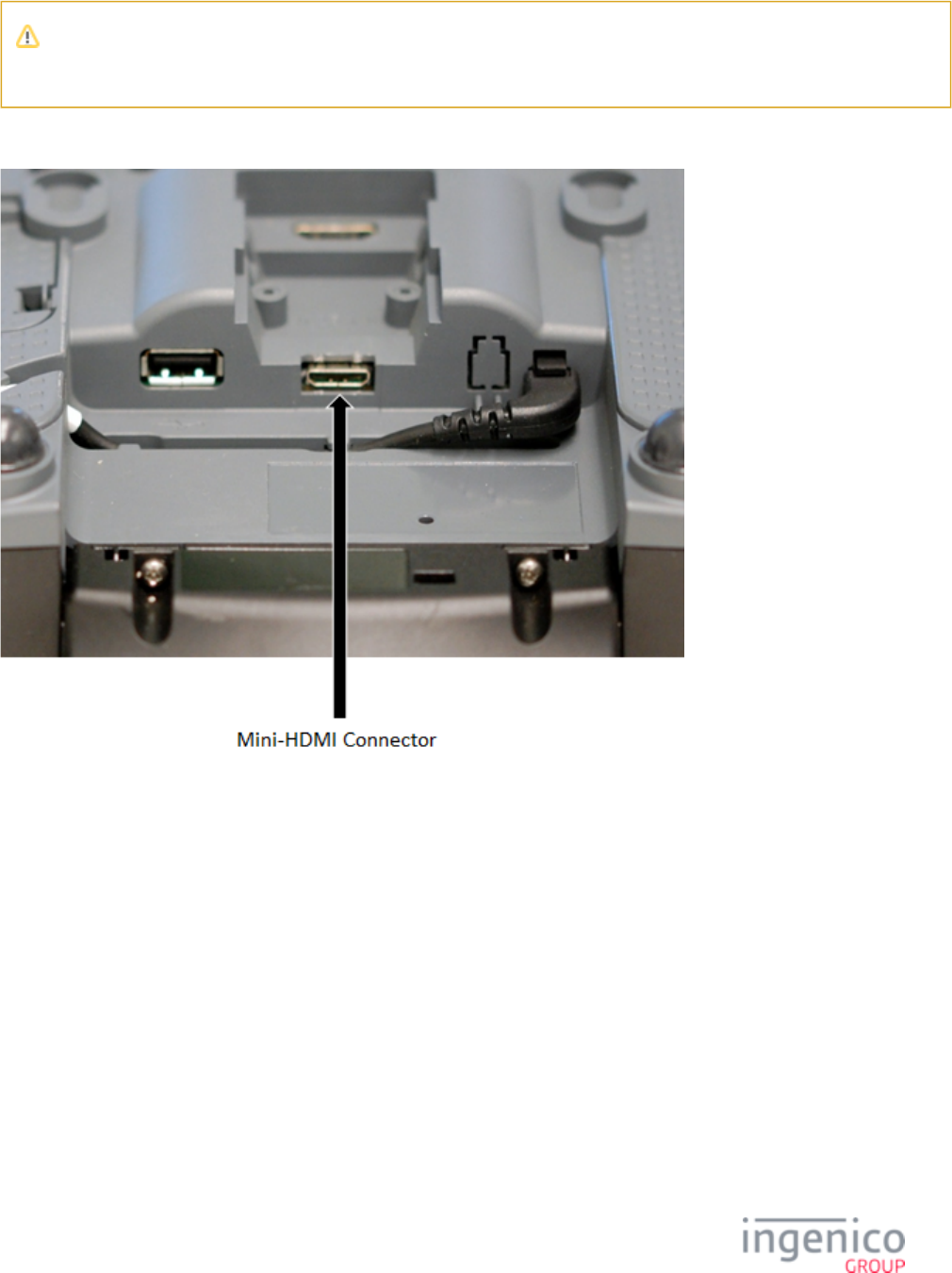
794/854 Telium RBA Developer's Guide/ August 18, 2015
Note 1
The specific iSC350 hardware required for video output is not generally available.
Refer to the below image which shows the location of the Mini-HDMI connector on the bottom of the iSC480 terminal. To interface with
an external display, connect a type C HDMI cable to this port.
Mini-HDMI Connector Location
9_7 Appendix G: eWIC Implementation
9_7_1 G.1. eWIC Overview
9_7_1_1 Overview
Women, Infants and Children (WIC) is a which provides healthcare and nutrition for low-income women who federal assistance program
are pregnant, breastfeeding, and/or have infants and children under the age of five.
In the past, WIC authorities disseminated benefits to individuals in the past via paper food stamps, online MSR Electronic Benefits
Transfer (EBT) cards, and now offline EBT smart cards. Ingenico terminals have supported online MSR WIC cards similar to all other
MSR EBT cards for many years, but now also support offline WIC smart cards. Please refer to ANSI 2005 for specification details unless
stated otherwise.
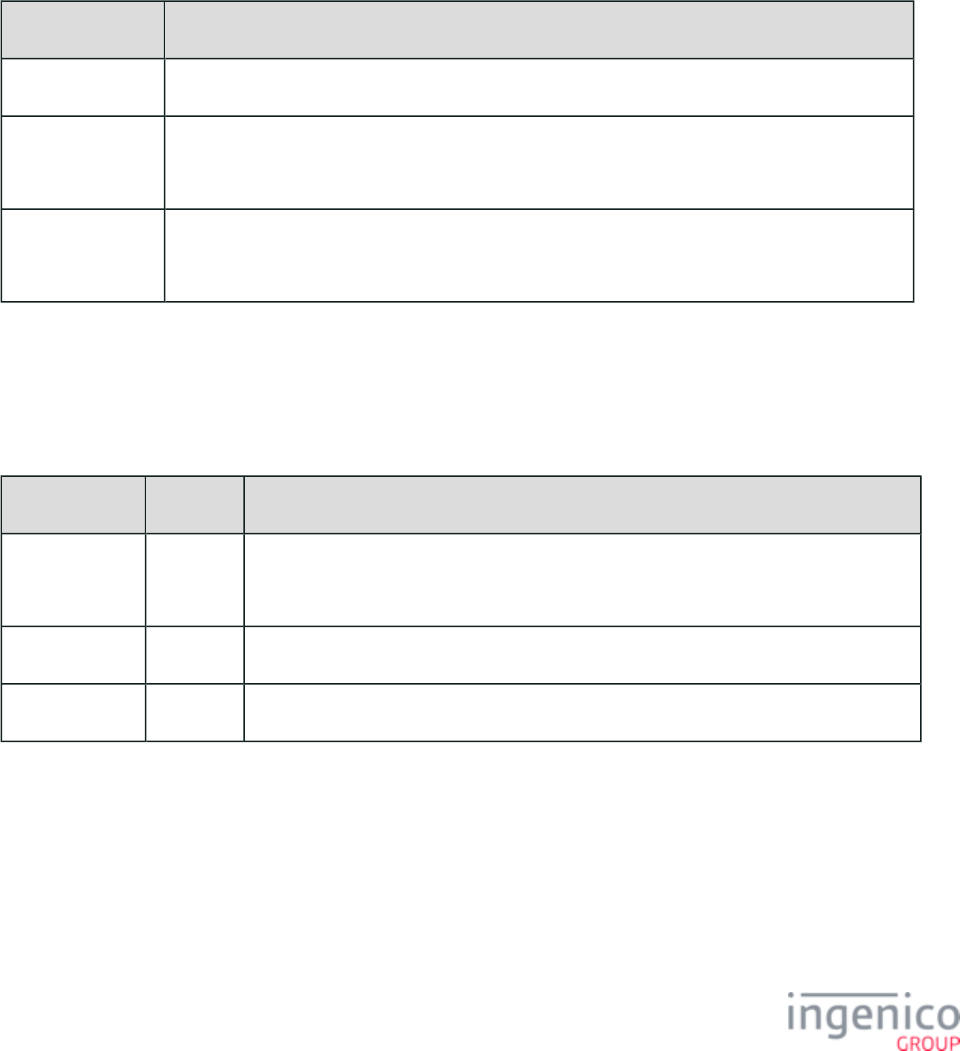
795/854 Telium RBA Developer's Guide/ August 18, 2015
9_7_1_2 Card Inventory
WIC smart cards typically maintain a four-month inventory plus a backup recovery month in the event of any card errors. Each month's
inventory is provided as a list of quantities of specific items or item types (e.g., dairy, fruits and vegetables, breads) available to debit for
each month, irrespective of cash value. WIC items can only be debited from the current month's inventory. Inventory balances cannot be
transferred or carried over into later months' inventories.
9_7_1_3 Modes
WIC smart cards have three primary usage modes as described in the table below.
Usage Mode Breakdown
Usage Mode Description
Redemption Mode Used by retailers to debit a WIC smart card's benefits balance during normal transactions.
Training Mode Used by retailers to train employees on how to process WIC transactions.
A WIC smart card's benefit balance is typically not debited during training transactions.
Certification Mode Used by WIC authorizers to certify WIC systems.
Debiting the WIC smart card's benefit balance can be toggled on or off for test transactions.
9_7_1_4 Primary Types of WIC Smart Cards
There are three primary types of WIC smart cards. Card types are set by a specific digit in the WIC smart card's PAN to any of the
following values, as described in the following table.
WIC Smart Card Type Breakdown
Card Type Identifier Description and Usage
Production Card 1 or 7 Issued to and used by women or families receiving WIC benefits.
Intended primarily for use during redemption mode.
Training Card 9 Used by retailers during training mode.
Test Card 0 For training and/or certification modes. May also be used to test redemption mode.
The specific PAN digit that indicates WIC smart card type varies by WIC authority. For instance, most WIC authorities currently indicate
the WIC smart card type in the 8th digit of the card's PAN whereas Texas's smart cards indicate the WIC smart card type in the 7th PAN
digit.
As an example, the 7th digit of the following State of Texas smart card account is a ‘1’, indicating that the card is a production card.
5077171016802632028
As another example, the 8th digit of the following State of Wyoming smart card account is a ‘9’, indicating that the card is a training card.
5053495900027662
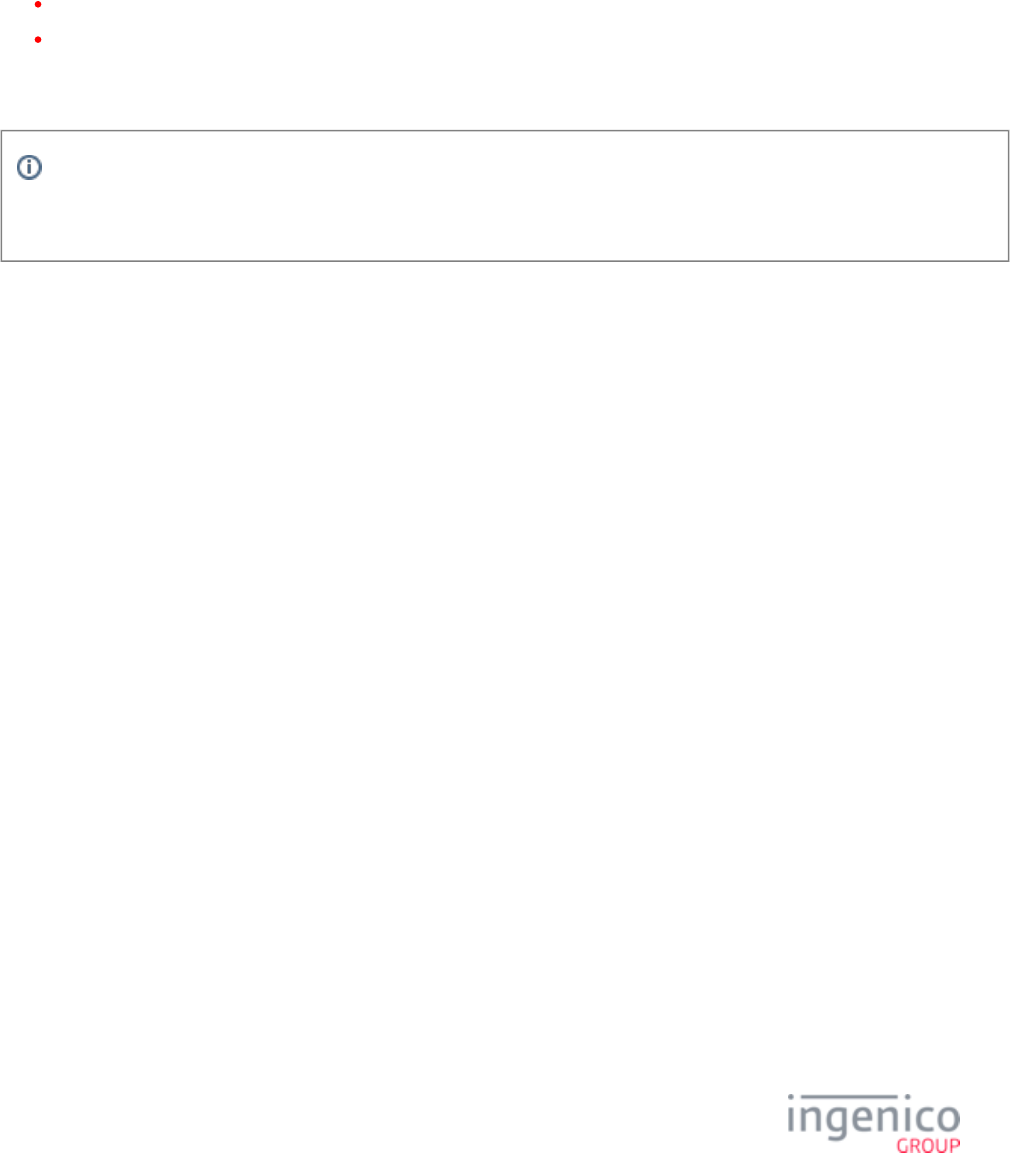
796/854 Telium RBA Developer's Guide/ August 18, 2015
9_7_2 G.2. eWIC WMP Messages
9_7_2_1 WMP Message Specifications
The POS interacts with WIC cards and the WIC library via WIC Message Protocol (WMP) messages. There are three specifications
currently in effect that detail WIC messaging, typically abbreviated as the release year and the authority that published the specification:
2003 Texas (State of Texas WIC Smart Card Interoperability Specification)
2005 ANSI (American National Standards Institute WIC Smart Card Interoperability Specification)
The WIC library module most closely adheres to the 2005 ANSI specification in order to conform and interoperate with IBM/Toshiba's
eWIC functionality.
Half of the WIC transaction messages initiate and/or require cardholder-to-terminal interaction, some of which may be
performed in varying sequences of steps. Other messages may be fragmented and require multiple messages to be processed or
sent.
9_7_2_2 WMP Request/Response Message Pairs
Unlike standard RBA messages which are identified by a two-digit message number followed by a period character (e.g., 01.x: Online
Message, 10.x: Hard Reset Message), WMP messages start with a single underscore character followed by a two-digit message number
identifier (e.g., _10/_11 Get PAN Messages, _20/_21 Read WIC Balance Message).
The POS sends even-numbered request messages to the terminal and waits for next-sequential odd-numbered response messages from the
terminal, as described in the table below.
WMP Messages
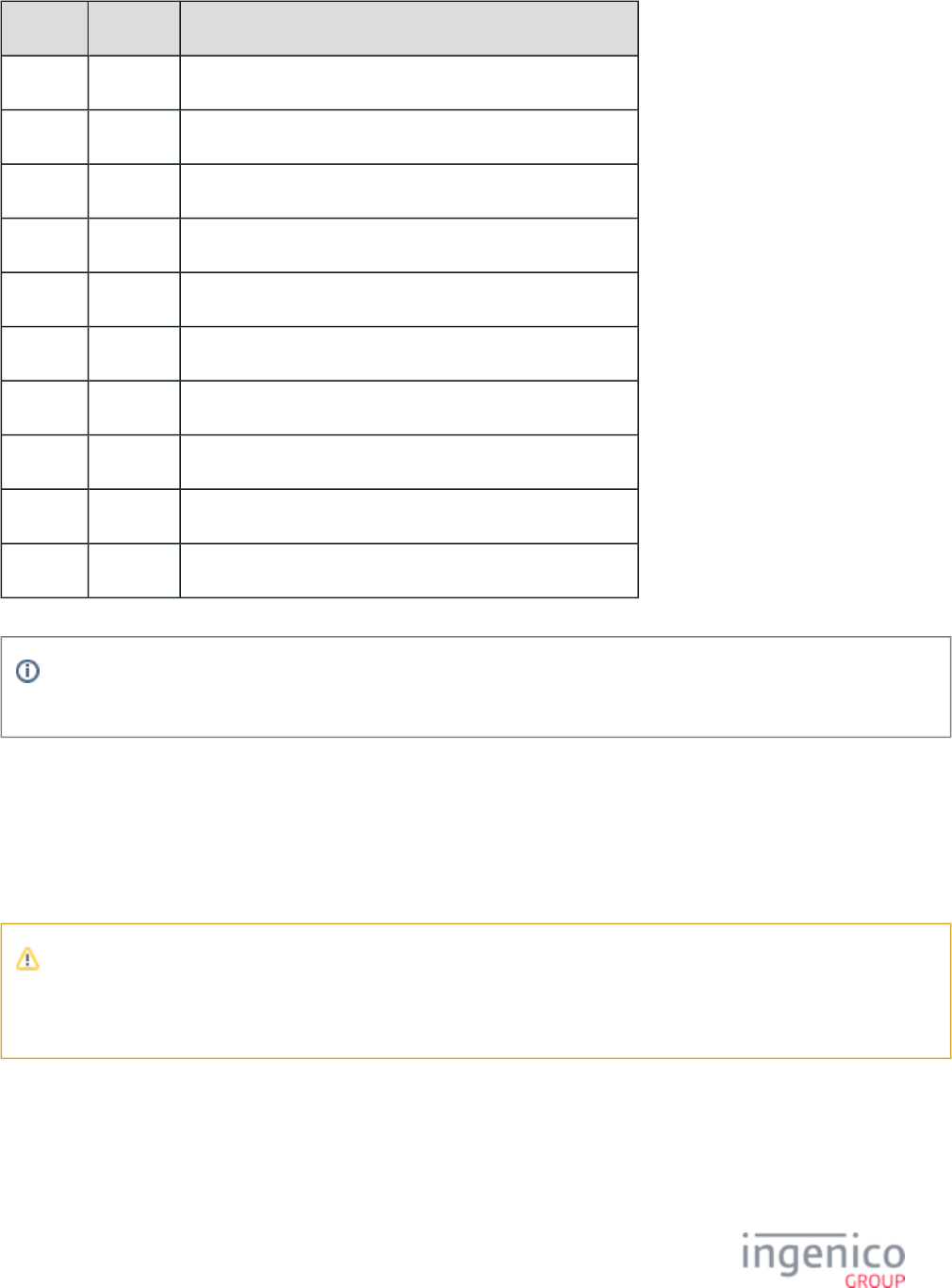
797/854 Telium RBA Developer's Guide/ August 18, 2015
Request Response Description
_00 _01 WSPM (WIC Service Provider Module) Request/Activation.
_10 _11 Get PAN Card Number Request/Response.
_20 _21 Read WIC Balance.
_30 _31 Debit WIC Balance.
_40 _41 Block Card.
_50 _51 End WIC Transaction.
_60 _61 Authenticate WIC User (i.e. prompt for WIC PIN).
_70 _71 WPSM Shutdown/Deactivation.
_80 _81 Remove WIC Card Request.
_99 _99 Cancel Transaction Request.
_99 request and response messages are included as a requisite from Toshiba as an option to cancel debit from the POS, though
these are redundant as a 10.x: can cancel the transaction and send a _31008C cancel response message.
9_7_2_3 WIC Transaction and RBA Exclusivity
WIC transactions and standard RBA transactions are exclusive of each other and cannot be processed concurrently. In other words, a WIC
transaction cannot start in the middle of another RBA transaction (see Note below), nor may a RBA transaction or on-demand messages
interrupt a WIC transaction (see below table Allowed Non-WIC Messages for exemptions). In addition, WMP messages are handled
atomically and typically cannot interrupt one another until each previous message has been completely handled and responded to.
If a WIC transaction is prompted during a standard RBA transaction, the following error will occur:
WSPI_TENDER_MISMATCH error response message _119993 will be sent if the terminal receives _10 Get PAN Card Number
Request but non-WIC transaction already started.
9_7_2_4 N on-WIC Exemptions
Non-WIC RBA messages that may be received and handled during a WIC transaction are listed in the table below.
Allowed Non-WIC Messages
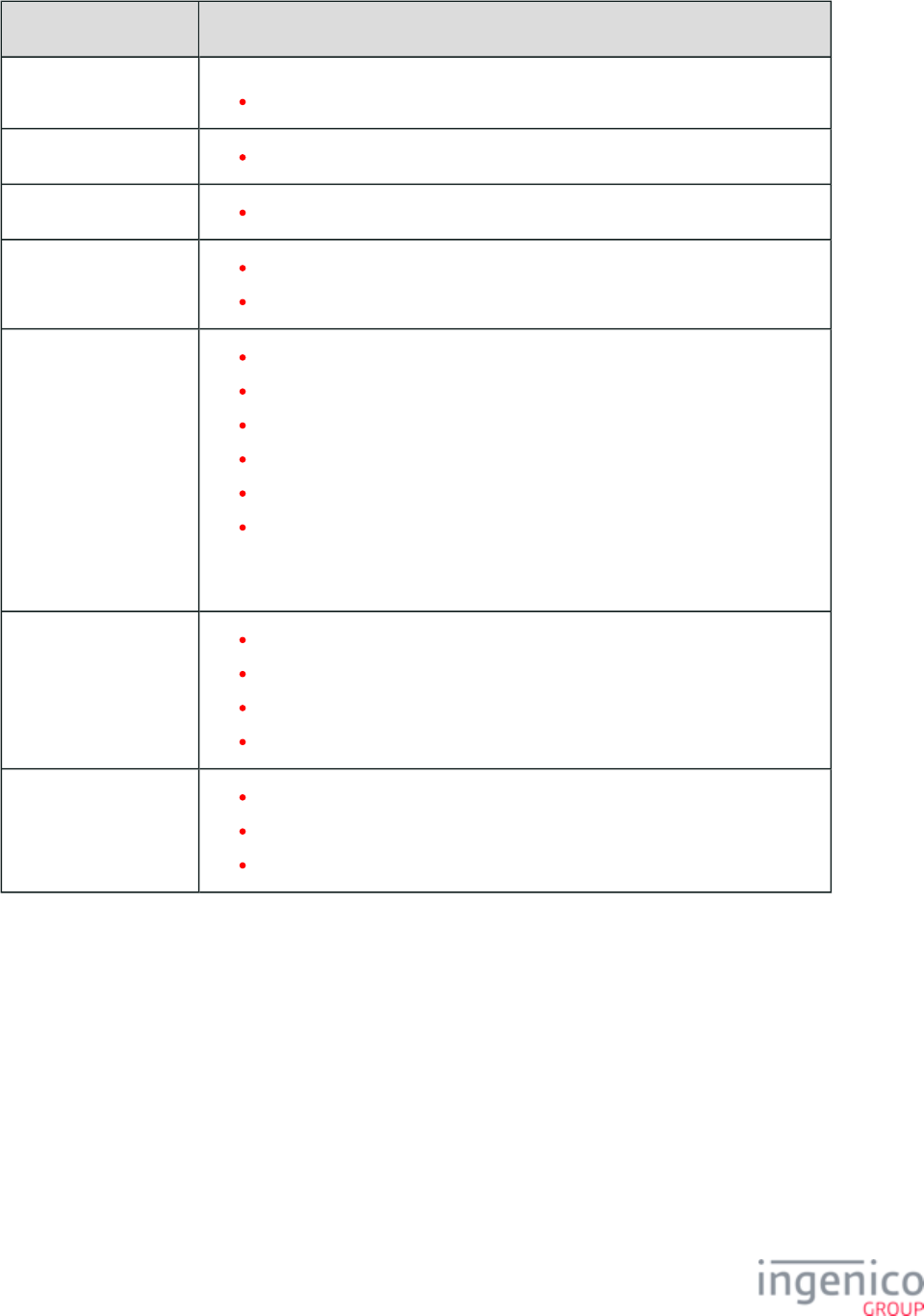
798/854 Telium RBA Developer's Guide/ August 18, 2015
Message Type Message ID
Authentication messages 93.x: Terminal Authentication Messages
Configuration messages 61.x: Configuration Read
File messages 63.x: Find File
Peripheral messages 91.x: Print Message
94.x and 95.x: Barcode Configuration Messages
Reset messages 00.x: Offline Message
01.x: Online Message
10.x: Hard Reset Message
30.x: Advertising Request Message (On-Demand)
97.x: Reboot
15.0 and 15.8 Soft Reset Messages
While '15.0' and '15.8' soft reset messages are allowed during a WIC transaction,
all other 15.x messages are disallowed.
Status messages 07.x: Unit Data Request
08.x: Health Stat
11.x: Status Message
22.x: Application ID Request
Variable messages 28.x: Set Variable Request
29.x: Get Variable Request
70.x: Update Form Element Message
9_7_2_5 WMP Message Format
The following tables describe the WIC Request and Response message formats. See Appendix for an G.3. eWIC Transaction Flows
explanation of usage.
_01 WSPM Reset/Activation Response Message Format
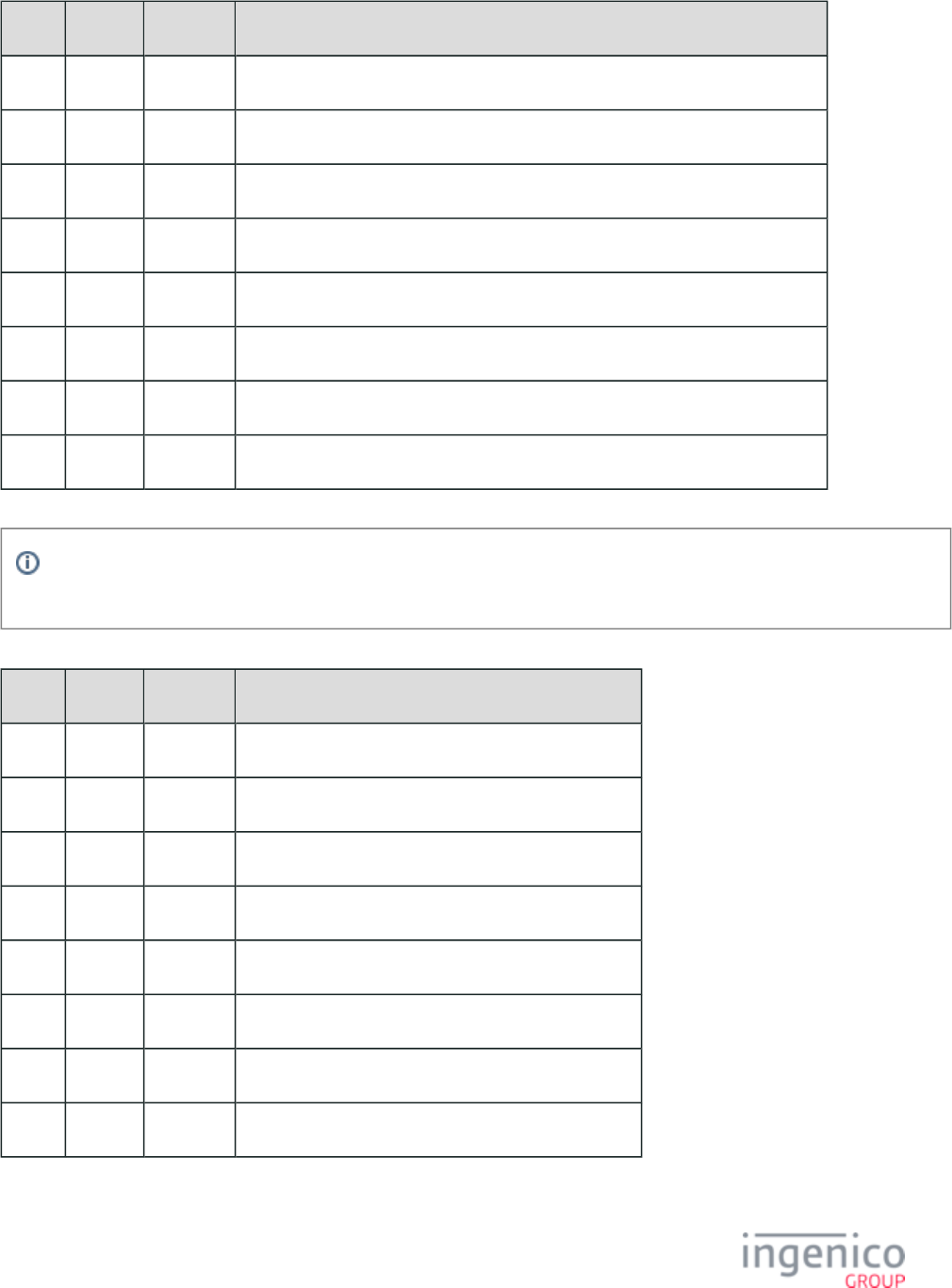
799/854 Telium RBA Developer's Guide/ August 18, 2015
Offset Length Type Description
0 1 Constant ASCII control character – STX.
1 3 Constant Message identifier: WSPM Reset/Activation Response – "_01".
5 4 Alphanum Error code. See . Sends "0000" if no error.G.4. eWIC Error Codes/Displays
6 2 Numeric Number of WIC authorities – "NN".
8 Variable Alphanum List of WIC authorities – "??....".
M Variable Alphanum DLL versions for WIC authorities – "VERS.."
N 1 Constant ASCII control character – ETX.
N+1 1 Binary LRC check character.
All WMP format messages use '0000' as the error code if there is no error to report.See for a G.4. eWIC Error Codes/Displays
list of all error codes returned during WIC transactions.
_11 Get WIC Card PAN Response Message Format
Offset Length Type Description
0 1 Constant ASCII control character – STX.
1 3 Constant Message identifier: Get Card PAN Response – '_11'.
4 4 Alphanum Error code.
8 Variable Alphanum WIC authority – "??....".
M 2 Numeric PAN length – "LL".
M+2 Variable Numeric PAN – "PAN...".
N 1 Constant ASCII control character – ETX.
N+1 1 Binary LRC check character.
_21 Read WIC Balance Response Message Format
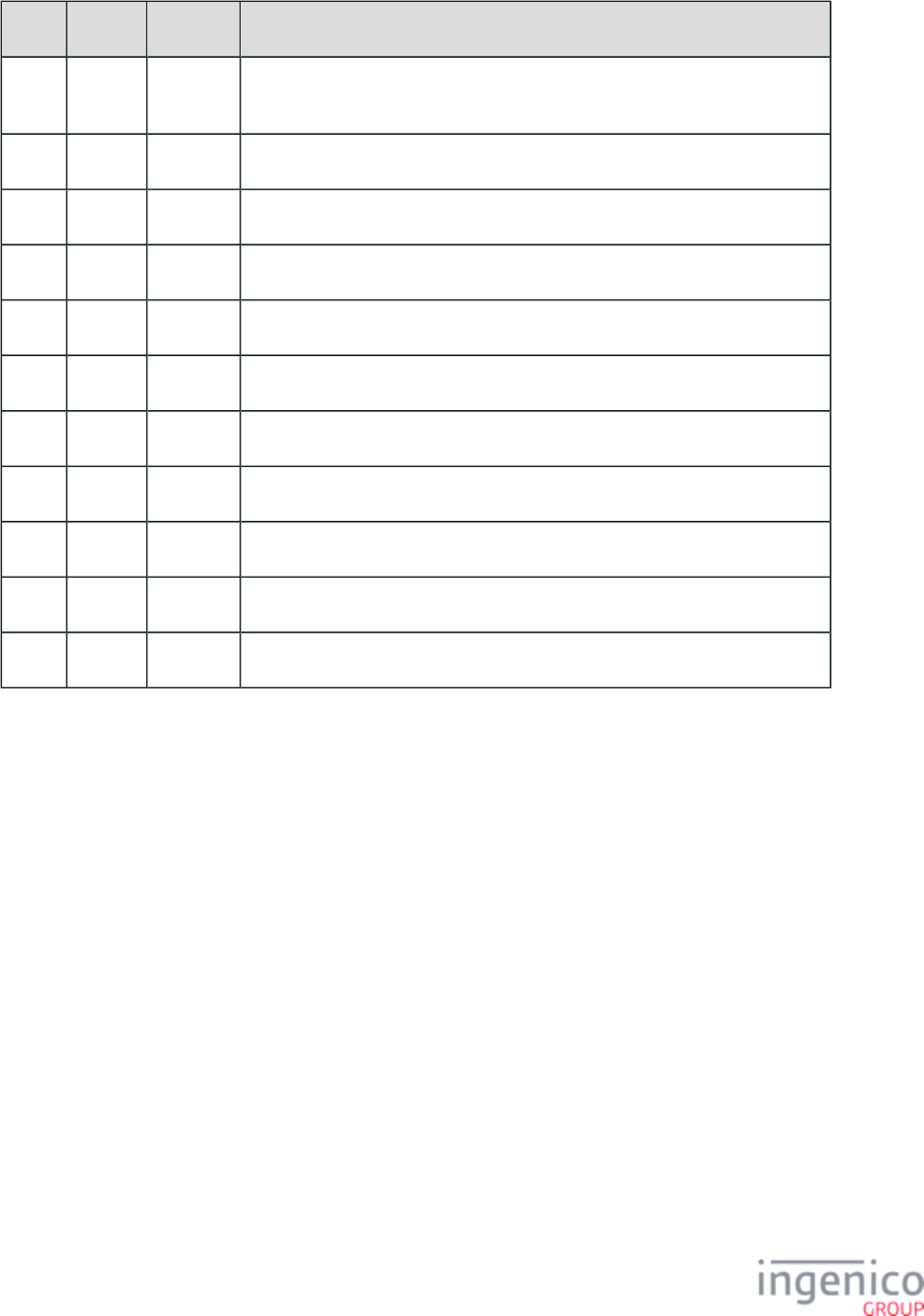
800/854 Telium RBA Developer's Guide/ August 18, 2015
Offset Length Type Description
0 1 Constant ASCII control character – STX.
1 3 Constant Message identifier: Read WIC Balance Response– "_21".
4 4 Alphanum Error code.
8 Variable Alphanum WIC Authority – "??".
M 15 Alphanum Benefits Issuing Entity.
M+15 2 Alphanum Sequential block number. '00' by default.
M+17 2 Numeric Total number of items in WIC balance. This value is repeated every block.
M+19 2 Numeric Number of items in the current block.
M+21 Variable Alphanum WIC item entries, up to 10 bytes each.
N 1 Constant ASCII control character – ETX.
N+1 1 Binary LRC check character.
_31 Debit WIC Balance Response Message Format
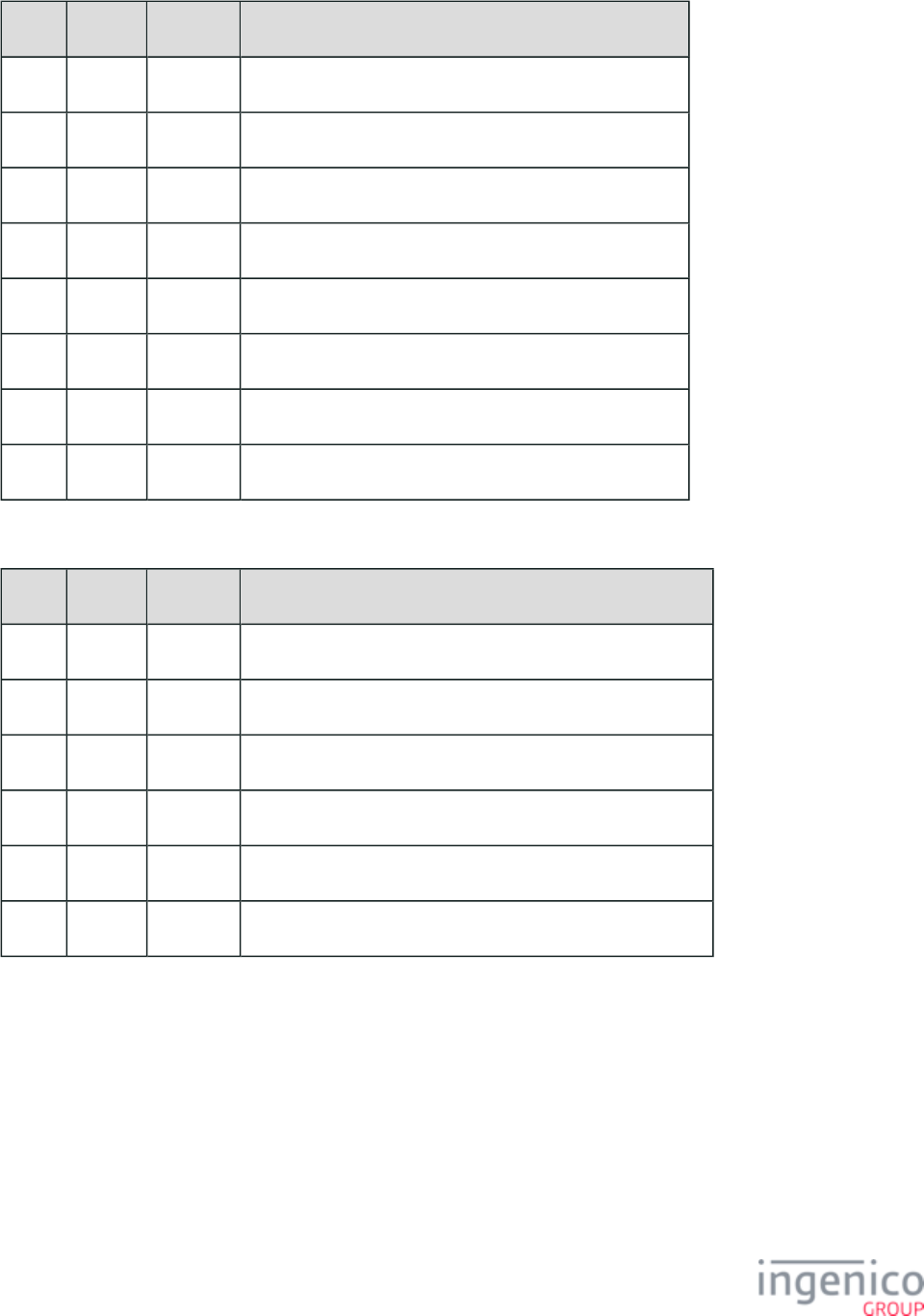
801/854 Telium RBA Developer's Guide/ August 18, 2015
Offset Length Type Description
0 1 Constant ASCII control character – STX.
1 3 Constant Message identifier: Debit WIC Balance Response– "_31".
4 4 Alphanum Error code.
8 Variable Alphanum WIC Authority – "??".
M 2 Numeric Debit signature length – "LL".
M+2 Variable Alphanum Debit Signature – "SIG...".
M 1 Constant ASCII control character – ETX.
M+1 1 Binary LRC check character.
_51 Read WIC Balance Response Message Format
Offset Length Type Description
0 1 Constant ASCII control character – STX.
1 3 Constant Message identifier: End WIC Transaction Response – "_51".
4 4 Alphanum Error code.
8 Variable Alphanum WIC Authority – "??".
M 1 Constant ASCII control character – ETX.
M+1 1 Binary LRC check character.
_61 Authenticate WIC User Response Message Format
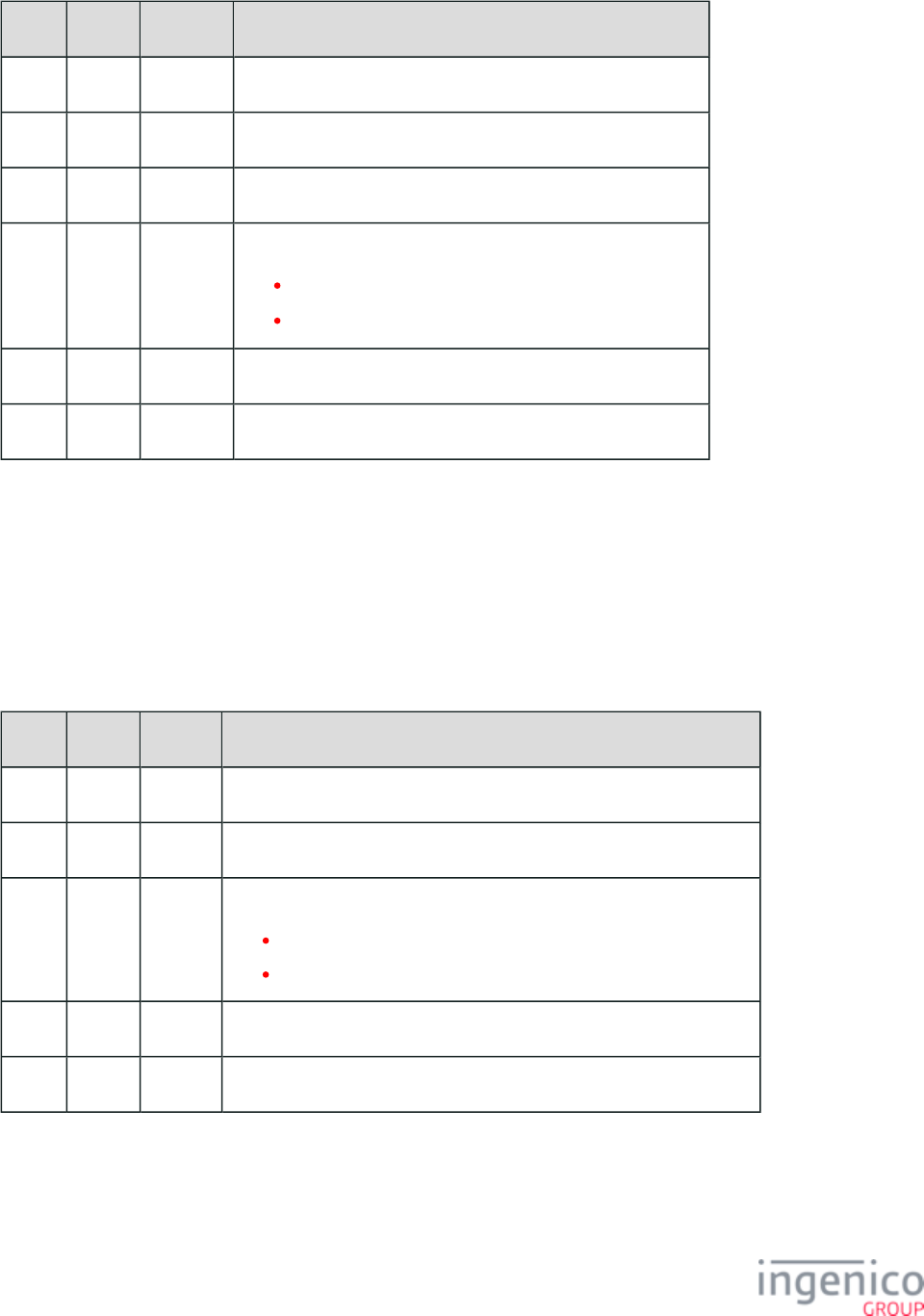
802/854 Telium RBA Developer's Guide/ August 18, 2015
Offset Length Type Description
0 1 Constant ASCII control character – STX.
1 3 Constant Message identifier: Authenticate WIC UserResponse – "_61".
4 4 Alphanum Error code.
8 2 Numeric PIN validity:
00 = Valid PIN entered.
FF = No valid PIN entered.
10 1 Constant ASCII control character – ETX.
11 1 Binary LRC check character.
9_7_2_6 _99 eWIC Reset Message
When the WIC tender is cancelled by the cashier on while the terminal displays the "Update Card?" screen, the POS sends a _99 eWIC
Reset Message. It is always sent after the _30 Debit Balance message, but before the _31 Debit Balance Response message is returned.
The terminal responds with a _99 eWIC Reset Response message. The only data contained in this message is a 1 digit field indicating
whether the cancel was successful or not, as shown in the table below:
_61 Authenticate WIC User Response Message Format
Offset Length Type Description
0 1 Constant ASCII control character – STX.
1 3 Constant Message identifier: eWIC Reset Message – '_99'.
4 1 Binary Success status:
0 – Cancellation request unsuccessful. Card has been updated.
1 – Cancellation successful. No update was applied.
5 1 Constant ASCII control character – ETX.
6 1 Binary LRC check character.
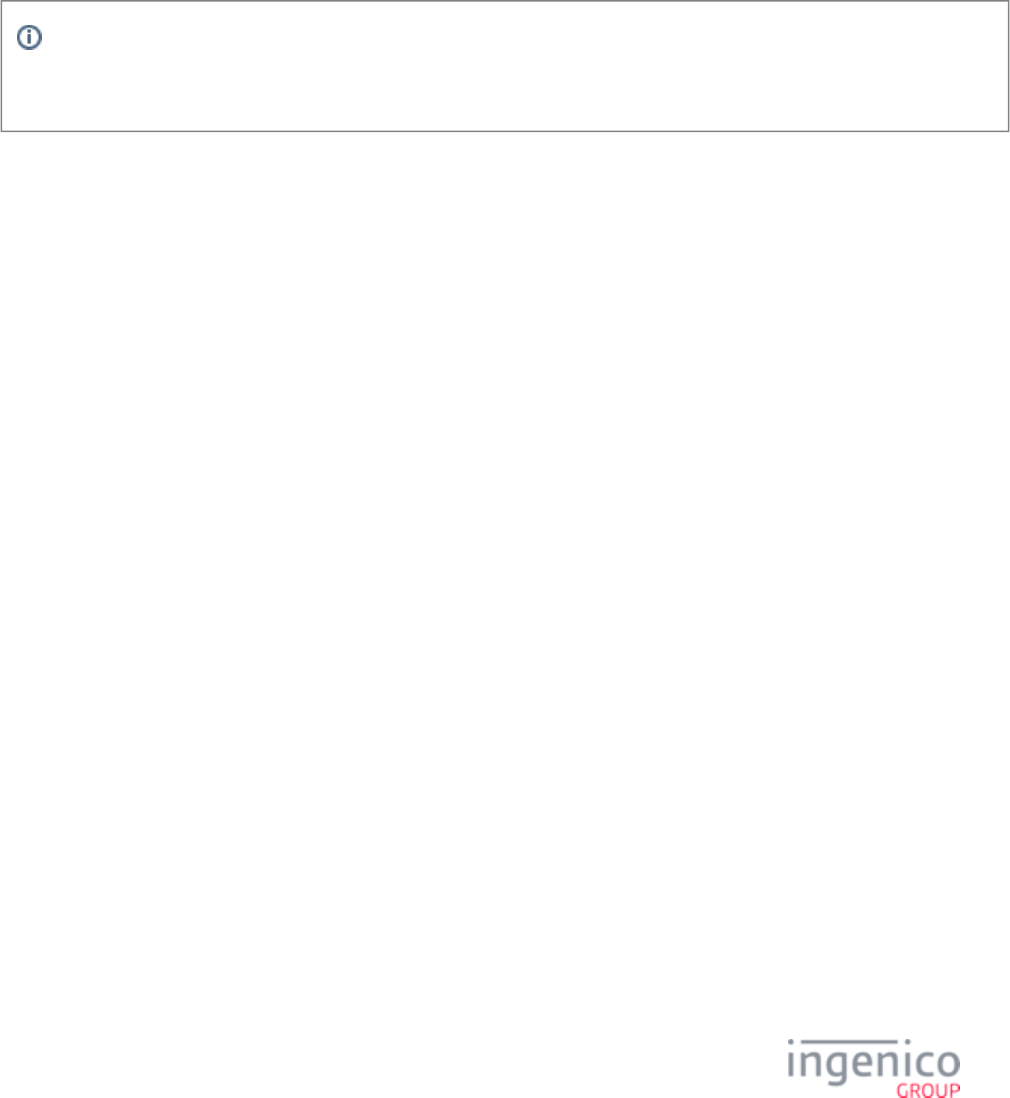
803/854 Telium RBA Developer's Guide/ August 18, 2015
9_7_3 G.3. eWIC Transaction Flows
9_7_3_1 Messages in WIC Transactions
The only required WMP message is the _00 WIC Service Provider Module Request/Activation. All other steps are optional so far as the
WIC library is concerned. Other flows are possible (e.g., a Read Card Balance flow that skips the debit balance step), though the typical
flow is most likely the only reasonable flow. Abnormal sequences of messages might not successfully read/write WIC card data. Thus, a
POS/terminal system must be certified as a paired system for compliance following expected WIC procedures/message flows.
Half of the WIC transaction messages initiate and/or require cardholder-to-terminal interaction (see also G.2. eWIC WMP
, Section 'Variable/Interactive messages'). Most balance validation and debit calculations must be performed by the Messages
terminal's WIC library (WSPI layer) rather than the smart cards themselves.
9_7_3_2 POS-Terminal Server/Client System
POS-terminal interaction is a server/client system. Because of this, once the POS starts a WIC transaction with the _10 Get PAN Message,
the terminal defers all WIC transaction control to the POS. In other words, once a WIC transaction begins, the terminal will not
automatically transition to any display or state without either receiving a message from the POS or input from the cardholder. For WIC
PIN entry timeouts, the terminal will automatically cancel the transaction by sending an _61008E PIN Entry Cancelled Error response
message but will not automatically return to online state. The terminal will instead wait for the POS to end the WIC transaction and reset
the terminal via _50 End WIC Transaction and .10.x: Hard Reset Messages
In the case that a WIC smart card is inserted and removed prior to receiving the _10 Get PAN Message, the terminal will briefly display
"Card removed / Transaction cancelled" before returning to the online swipe/insert card form since a WIC transaction has not officially
started. In order to avoid interrupting the EMV/WIC transaction flow, conveying card insertion status (e.g., 09.x Card Status Messages
card inserted, card removed) may only be sent before the transaction is initiated.
Use the following suggested message flows as a guide for WIC transactions:
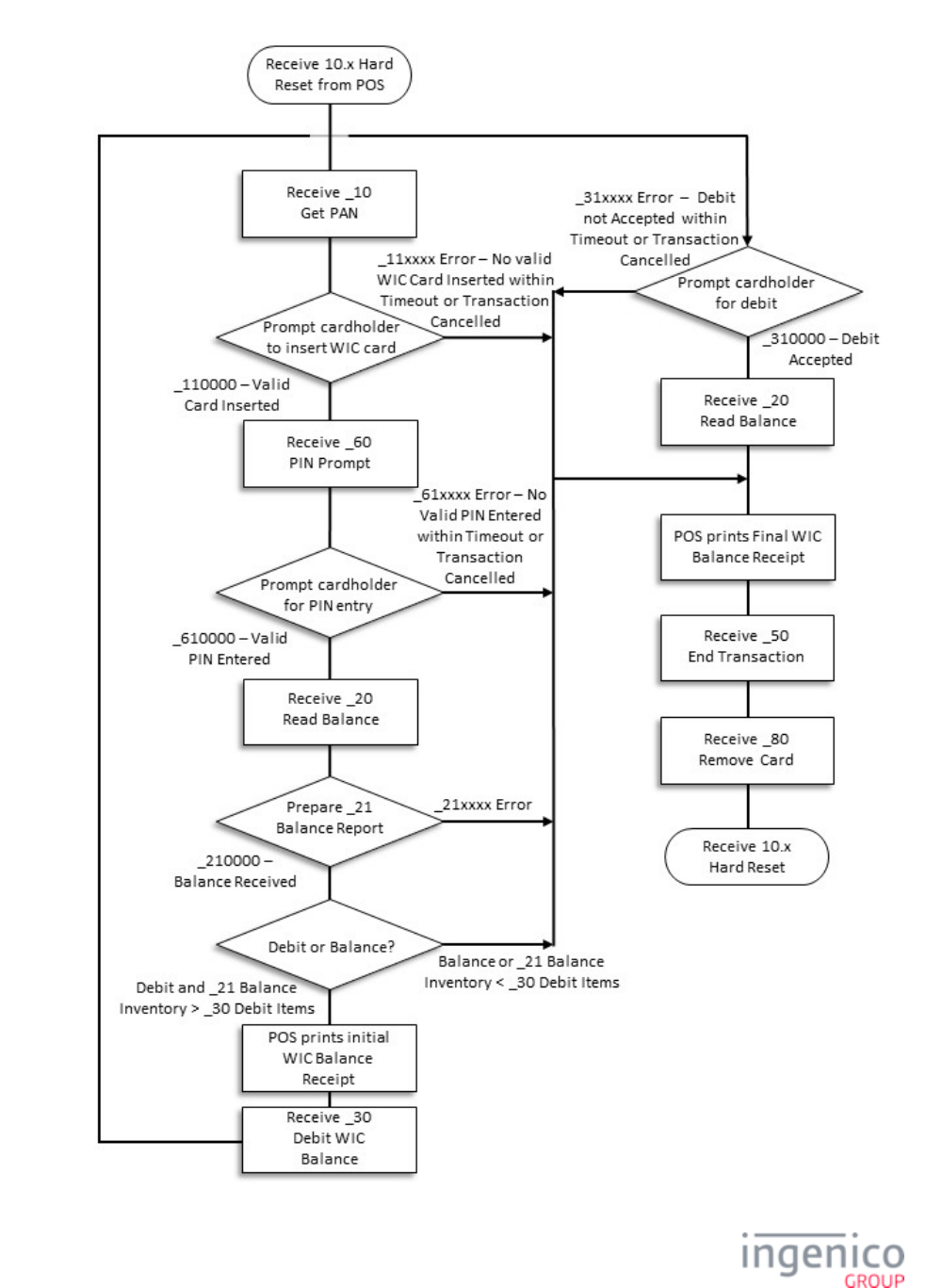
804/854 Telium RBA Developer's Guide/ August 18, 2015
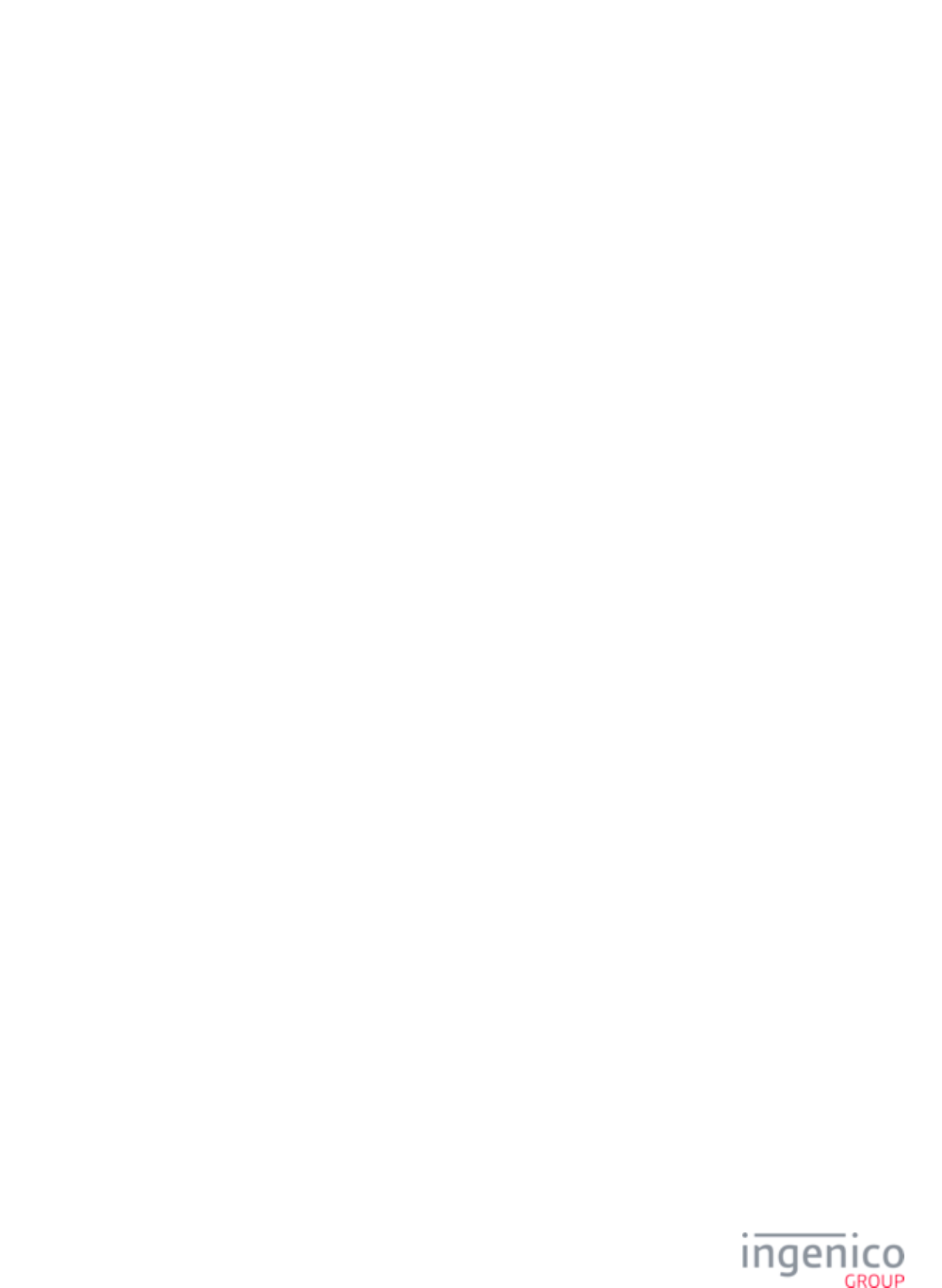
805/854 Telium RBA Developer's Guide/ August 18, 2015
WIC Transaction Flow
9_7_3_3 eWIC Sample Message Flows
The table below illustrates the message flow for enabling WIC transactions.
Initial WIC Configuration
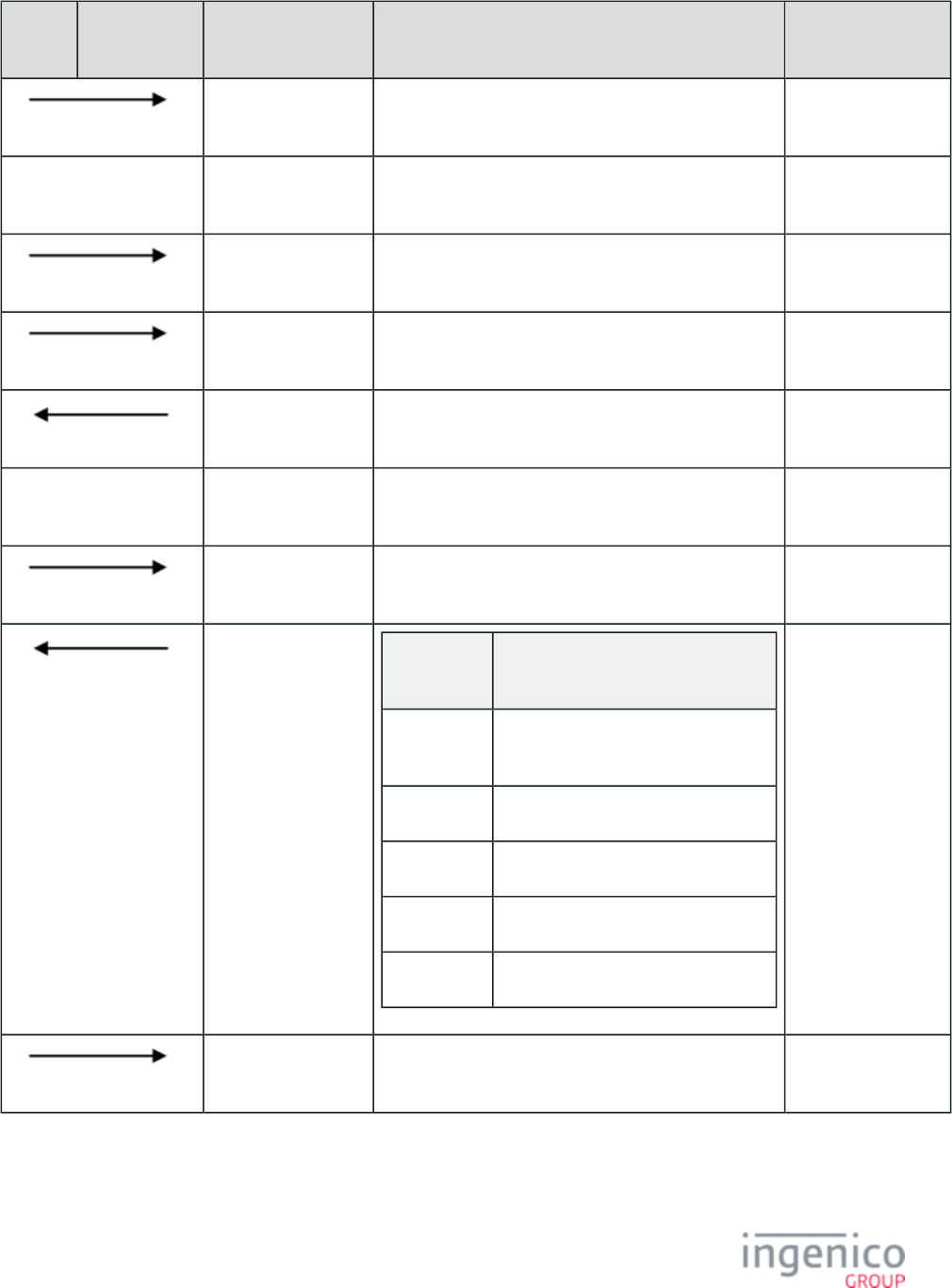
806/854 Telium RBA Developer's Guide/ August 18, 2015
POS Terminal Message Description 11.x Status Return
Message
00. The POS commands the terminal to go offline. 11.00Lane
Closed
The terminal displays the offline message "This Lane
Closed".
11.00Lane
Closed
60.20[GS]1[GS]1 The POS enables WIC transactions. 11.00Lane
Closed
01. The POS commands the terminal to go offline. 11.01Slide
Card
01.00000000 The terminal returns an online message. 11.01Slide
Card
The terminal displays the online swipe/insert screen. 11.01Slide
Card
_00... POS configures WIC authorities. 11.01Slide
Card
_010000NN??...
VERS.. Message
Fragment
Breakdown
_01 Message identifier: WSPM Reset
/Activation response.
0000 No error code.
NN Number of WIC authorities.
??... List of WIC authorities.
VERS.. DLL versions for WIC authorities.
11.01Slide
Card
10. The POS resets the terminal's transaction data for the
next transaction.
11.01Slide
Card
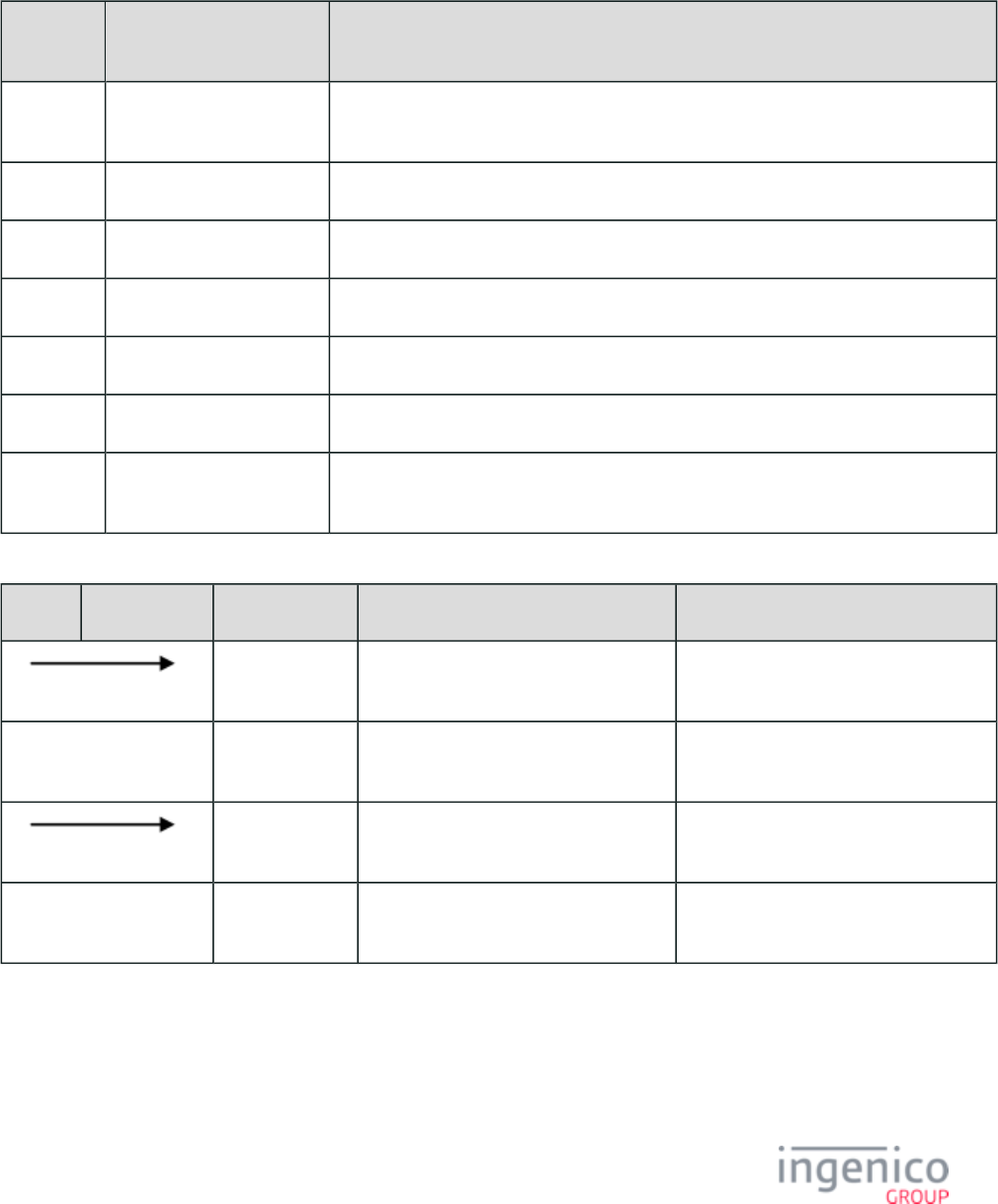
807/854 Telium RBA Developer's Guide/ August 18, 2015
9_7_3_4 Balance Transaction Flow Breakdown
The two following tables explain the flow of balance checking WIC transactions:
Message order for Typical WIC Card Balance Message Flow
Message
ID
Description Information
_00 WSPM Reset/Activation Typically used only once following a reboot or POS logon, but may precede every
transaction.
_10 Get Card PAN May be sent before or after WIC card insertion.
_60 Authenticate WIC User The terminal prompts user for PIN up to a maximum number of retries.
_20 Read WIC Balance Performed by WIC library.
_50 End WIC Transaction
_80 Remove Card
_70 WSPM Shutdown
/Deactivation
Typically used once following POS logoff but may be ignored altogether.
Successful Balance Inquiry Transaction
POS Terminal Message Description 11.x Status Return Message
10. The POS resets the terminal's transaction
data for the next transaction.
11.01Slide Card
The terminal displays the online swipe
/insert screen.
11.01Slide Card
_10 The POS sends a WIC Get PAN
message.
11.19WIC
The terminal displays the "Please insert
card" screen.
11.19Please insert card
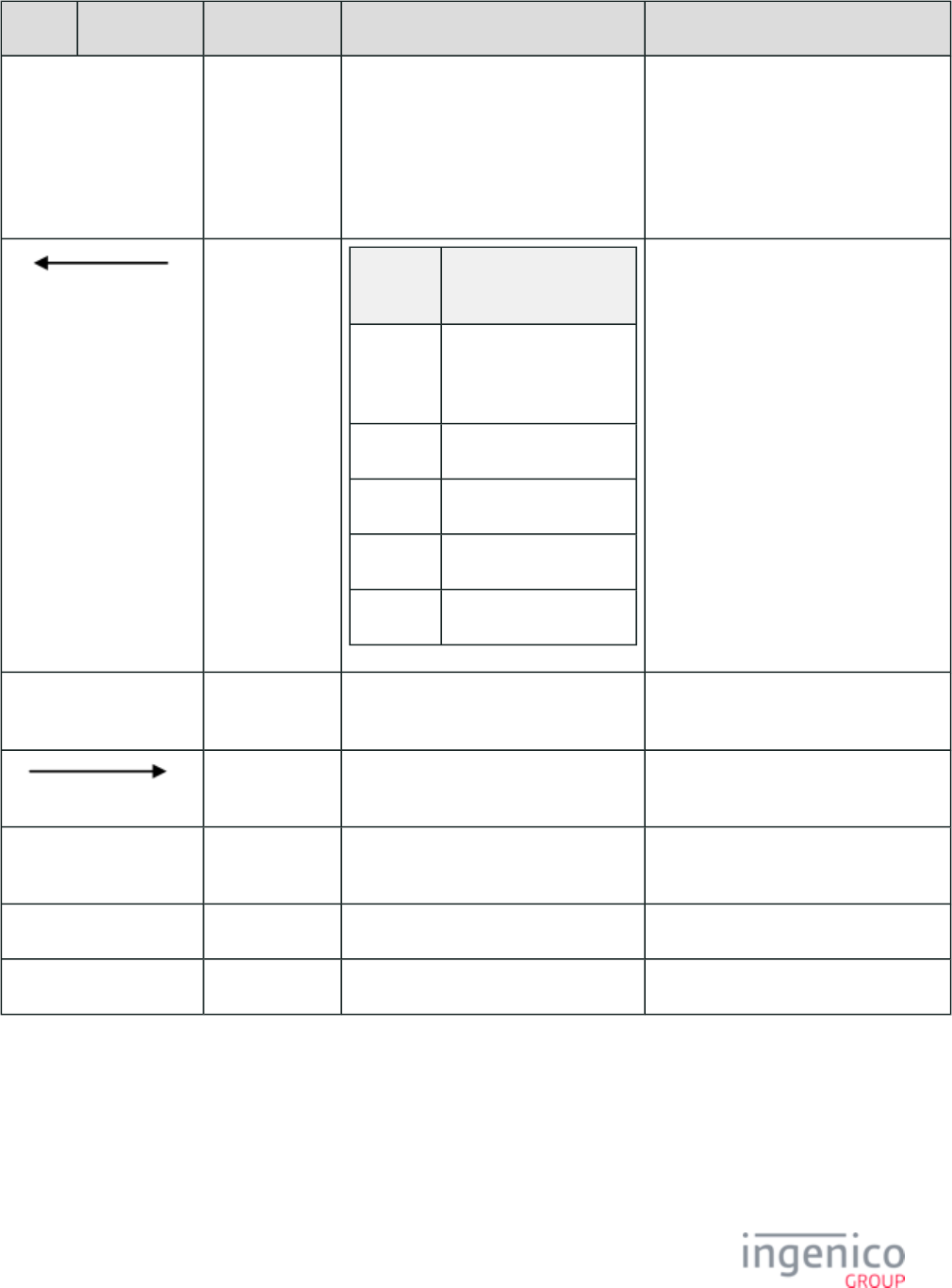
808/854 Telium RBA Developer's Guide/ August 18, 2015
POS Terminal Message Description 11.x Status Return Message
The cardholder inserts a WIC smart card.
If a WIC smart card is inserted before
_10 Get PAN Message, the terminal
sends a '09.010201I' message and The
terminal displays "WIC-?? / Please
wait... Do not Remove Card".
'11.19WIC-?? / Please
wait... Do not Remove Card'
is also returned if a WIC smart card is
inserted before _10 Get PAN Message is
sent and processed.
_110000??
LLPAN... Message
Fragment
Breakdown
_11 Message identifier: Get
Card PAN response
message.
0000 No error code.
??... WIC authority.
LL PAN length.
PAN... PAN.
11.19WIC
The terminal displays "WIC-?? / Please
wait... Do not Remove Card".
11.19WIC-?? / Please
wait... Do not Remove Card
_60 The POS sends a WIC Authenticate
cardholder message.
11.03Please enter your PIN
The terminal displays "Please enter your
PIN".
11.03Please enter your PIN
The cardholder enters a valid PIN. 11.03Please enter your PIN
The terminal briefly displays "PIN OK". 11.19 WIC
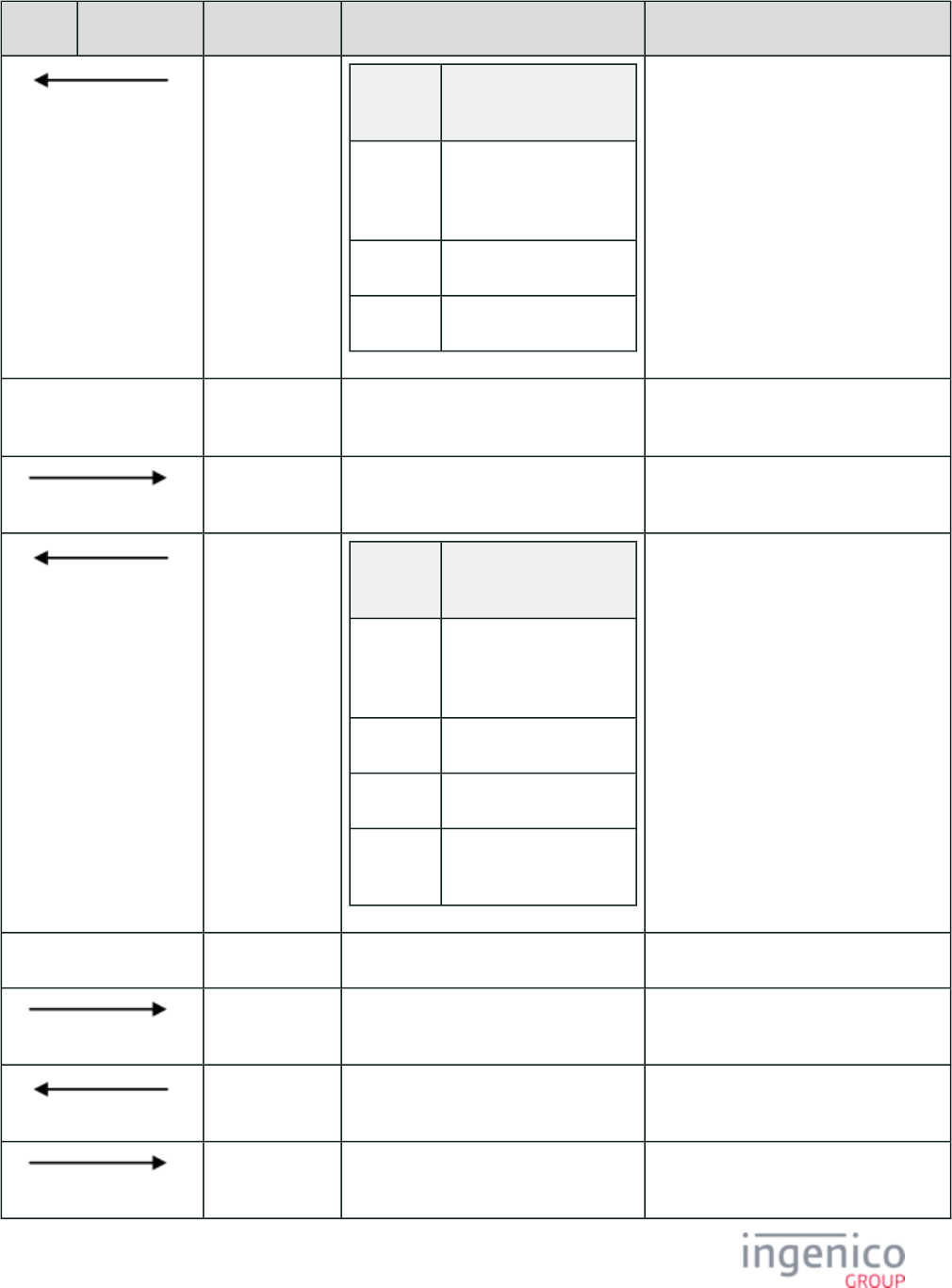
809/854 Telium RBA Developer's Guide/ August 18, 2015
POS Terminal Message Description 11.x Status Return Message
_61000000 Message
Fragment
Breakdown
_61 Message identifier:
Authenticate WIC User
response message.
0000 No error code.
00 Valid PIN entered.
11.19 WIC
The terminal displays "WIC-?? / Please
wait... Do not Remove Card".
11.19WIC-?? / Please
wait... Do not Remove Card
_20 The POS sends a WIC Read Card
Balance message.
11.19WIC
_210000??... Message
Fragment
Breakdown
_21 Message identifier: Read
WIC Balance response
message.
0000 No error code.
?? WIC authority.
... Current month balance
data.
11.19WIC
The POS prints a balance receipt. 11.19WIC
_80 The POS sends a WIC Remove Card
message.
11.20Remove card
_81 The terminals sends a WIC Remove Card
response message.
11.20SMC
10. The POS resets the terminal's transaction
data for the next transaction.
11.20SMC
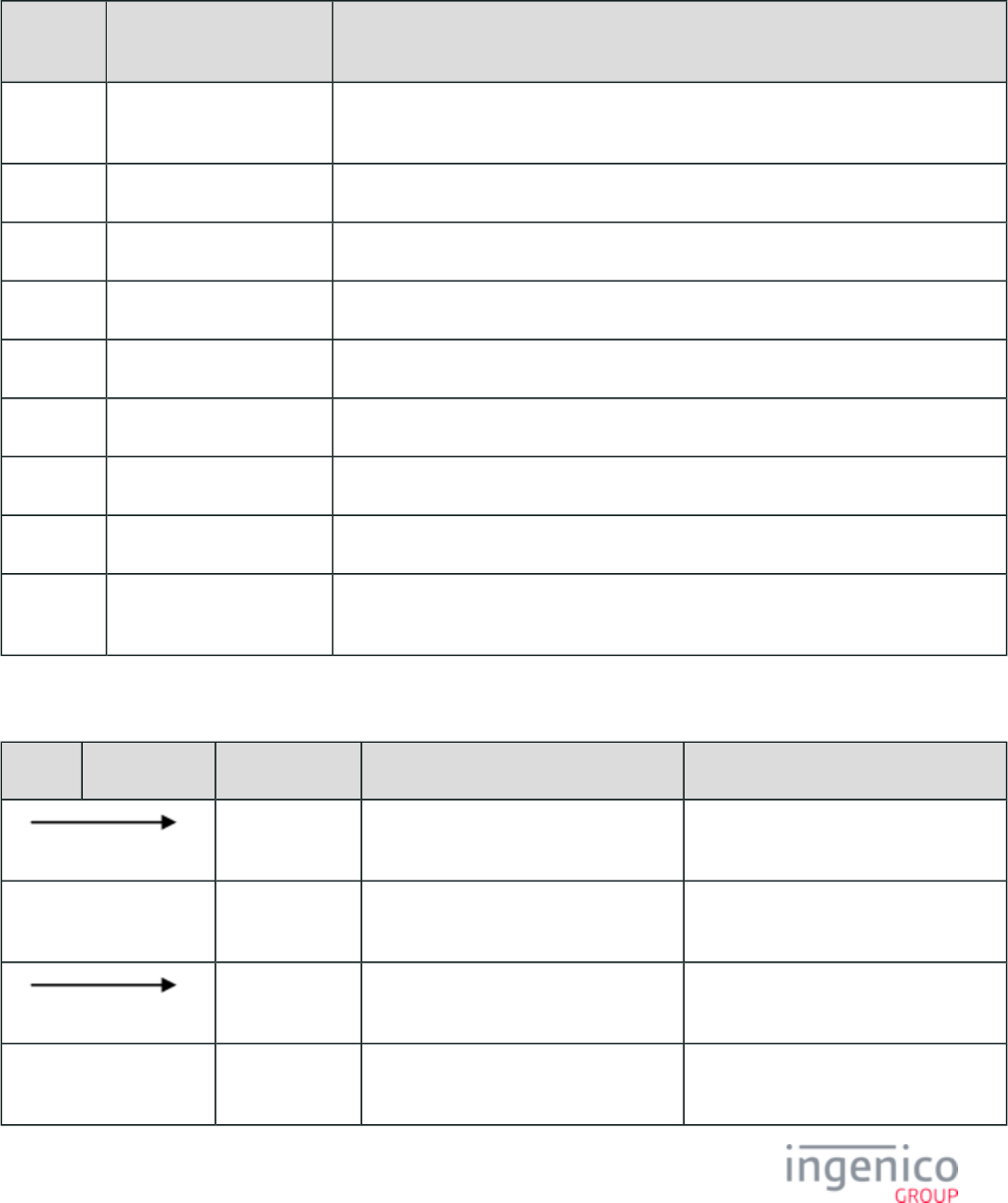
810/854 Telium RBA Developer's Guide/ August 18, 2015
9_7_3_5 Debit Transaction Flow Breakdown
The following three tables explain the flow of WIC debit transactions:
Typical WIC Debit Message Flow
Message
ID
Description Information
_00 WSPM Reset/Activation Typically used only once following a reboot or POS logon, but may precede every
transaction.
_10 Get PAN Request May be sent before or after WIC card insertion.
_60 Authenticate WIC User The terminal prompts user for PIN up to a maximum number of retries.
_20 Read WIC Balance This message checks the card's starting balance. Performed by WIC library.
_30 Debit WIC Balance Performed by WIC library.
_20 Read WIC Balance This message checks the card's ending balance. Performed by WIC library.
_50 End WIC Transaction
_80 Remove Card
_70 WSPM Shutdown
/Deactivation
Typically used once following POS logoff, but may be ignored altogether.
Successful Debit Transaction
POS Terminal Message Description 11.x Status Return Message
10. The POS resets the terminal's transaction
data for the next transaction.
11.01Slide Card
The terminal displays the online swipe
/insert screen.
11.01Slide Card
_10 The POS sends a WIC Get PAN
message.
11.19WIC
The terminal displays the "Please insert
card" screen.
11.19Please insert card
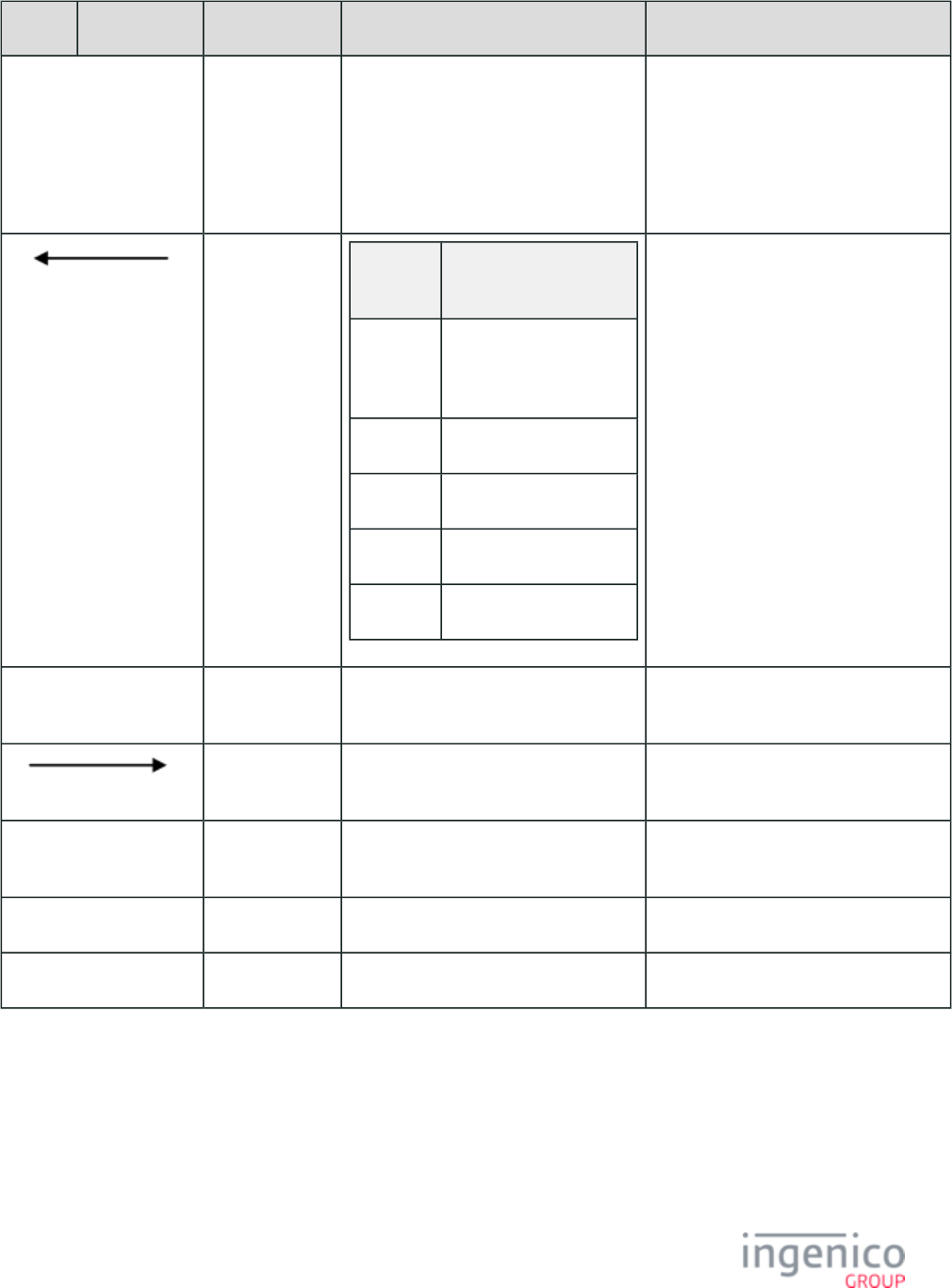
811/854 Telium RBA Developer's Guide/ August 18, 2015
POS Terminal Message Description 11.x Status Return Message
The cardholder inserts a WIC smart card.
If a WIC smart card is inserted before
_10 Get PAN Message, the terminal
sends a '09.010201I' message and The
terminal displays "WIC-?? / Please wait...
Do not Remove Card".
'11.19WIC-?? / Please
' is wait... Do not Remove Card
also returned if a WIC smart card is
inserted before _10 Get PAN Message is
sent and processed.
_110000??
LLPAN... Message
Fragment
Breakdown
_11 Message identifier: Get
Card PAN response
message.
0000 No error code.
??... WIC authority.
LL PAN length.
PAN... PAN.
11.19WIC
The terminal displays "WIC-?? / Please
wait... Do not Remove Card".
11.19WIC
_60 The POS sends a WIC Authenticate
cardholder message.
11.03Please enter your PIN
The terminal displays "Please enter your
PIN".
11.03Please enter your PIN
The cardholder enters a valid PIN. 11.03Please enter your PIN
The terminal briefly displays "PIN OK". 11.19 WIC
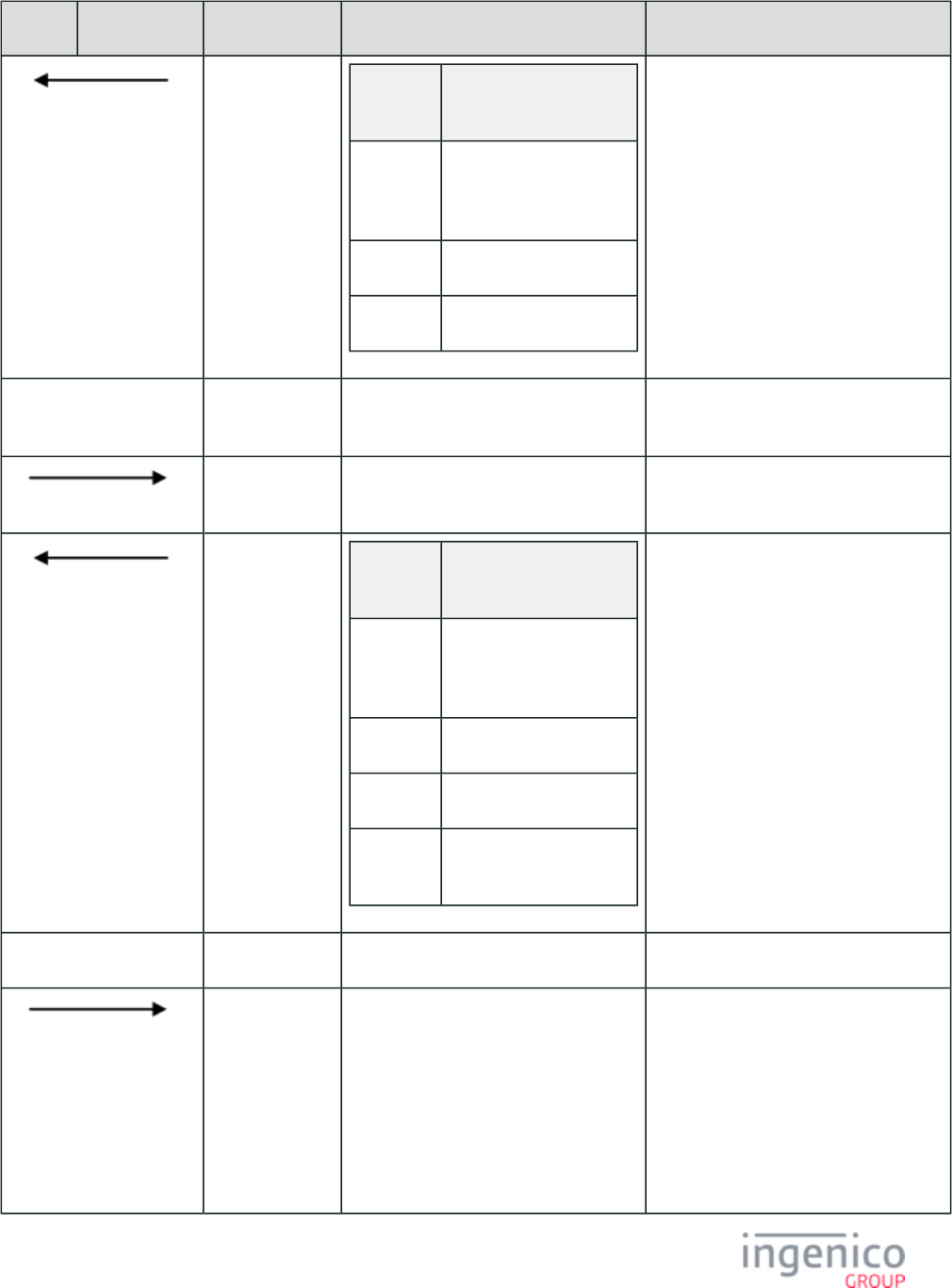
812/854 Telium RBA Developer's Guide/ August 18, 2015
POS Terminal Message Description 11.x Status Return Message
_61000000 Message
Fragment
Breakdown
_61 Message identifier:
Authenticate WIC User
response message.
0000 No error code.
00 Valid PIN entered.
11.19 WIC
The terminal displays "WIC-?? / Please
wait... Do not Remove Card".
11.19WIC-?? / Please
wait... Do not Remove Card
_20 The POS sends a WIC Read Card
Balance message.
11.19WIC
_210000??... Message
Fragment
Breakdown
_21 Message identifier: Read
WIC Balance response
message.
0000 No error code.
?? WIC authority.
... Current month balance
data.
11.19WIC
The POS prints an initial balance receipt. 11.19WIC
_30 The POS sends a WIC "Debit WIC
Balance" message.
If _21 balance < _30 debit items, the POS
may abort debit without sending the _30
message. This will generate the
0x0084
WSPI_INSUFFICIENT_BALANCE
error.
11.19WIC
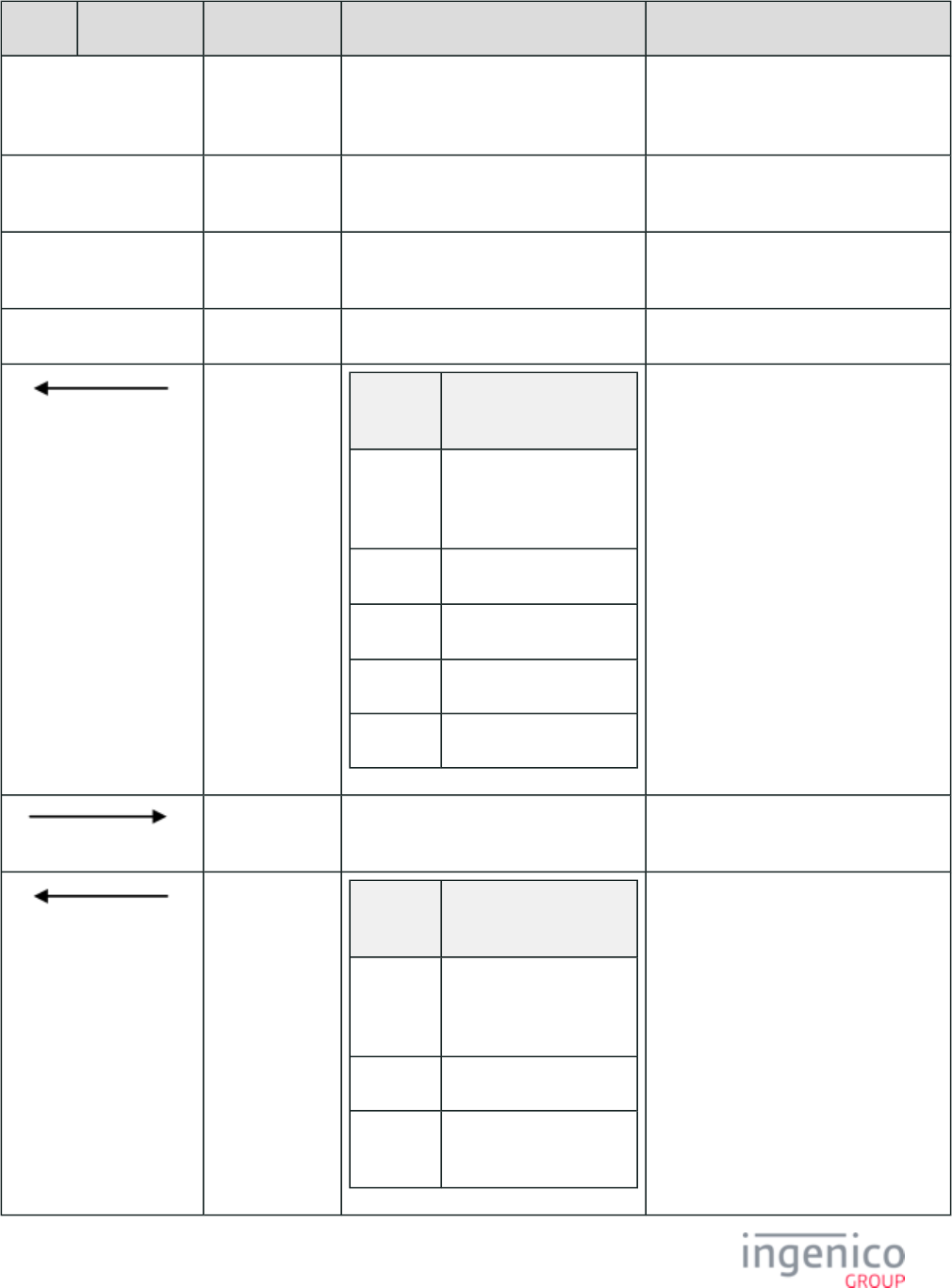
813/854 Telium RBA Developer's Guide/ August 18, 2015
POS Terminal Message Description 11.x Status Return Message
The terminal displays "Accept changes? /
ENTER or CANCEL" with "YES / NO"
buttons.
11.19WICAccept changes? /
ENTER or CANCEL
The cardholder accepts via "ENTER" or
"YES" buttons.
11.19WIC
The terminal briefly displays
"Transaction accepted".
11.19Transaction accepted
The terminal displays "Updating card". 11.19Updating card
_310000??
LLSIG... Message
Fragment
Breakdown
_31 Message identifier: Debit
WIC Balance response
message.
0000 No error code.
??... WIC authority.
LL Debit signature length.
SIG... Debit signature.
11.19WIC
_20 The POS sends a WIC Read Card
Balance message.
11.19WIC
_210000??... Message
Fragment
Breakdown
"_21" Message identifier: Read
WIC Balance response
message.
"0000" No error code.
"??..." WIC balance
information.
11.19WIC
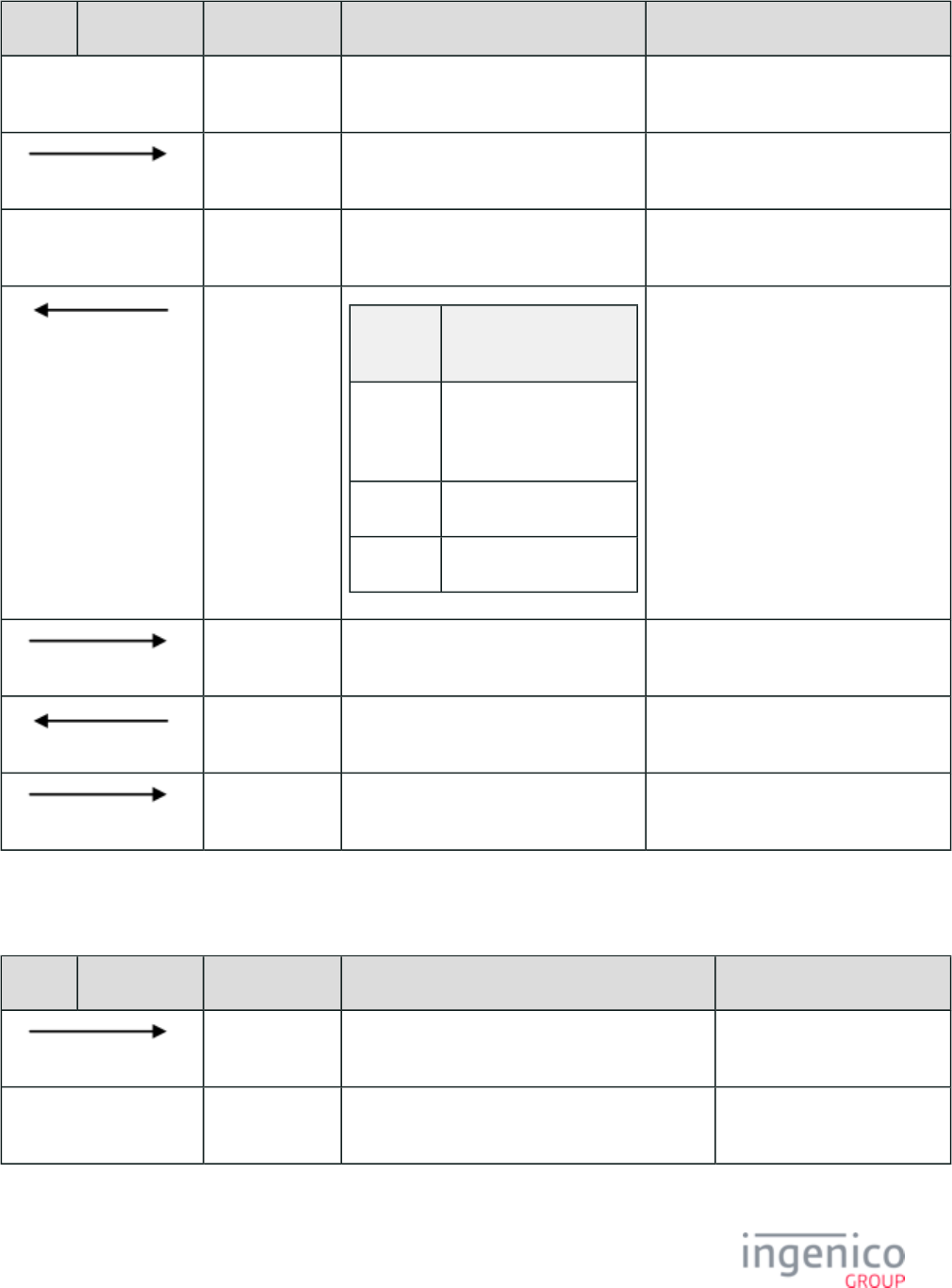
814/854 Telium RBA Developer's Guide/ August 18, 2015
POS Terminal Message Description 11.x Status Return Message
The POS prints an updated balance
receipt.
11.19WIC
_50 The POS sends a WIC End Transaction
message.
11.19WIC
The terminal displays "Transaction
complete".
11.19Transaction complete
_510000?? Message
Fragment
Breakdown
_51 Message identifier: End
WIC Transaction
response message.
0000 No error code.
??... WIC authority.
11.19Transaction complete
_80 The POS sends a WIC Remove Card
message.
11.20Remove card
_81 The terminals sends a WIC Remove Card
response message.
11.20SMC
10. The POS resets the terminal's transaction
data for the next transaction.
11.20SMC
Cancelled Debit Transaction
POS Terminal Message Description 11.x Status Return Message
10. The POS resets the terminal's transaction data for
the next transaction.
11.01Slide Card
The terminal displays the online swipe/insert
screen.
11.01Slide Card
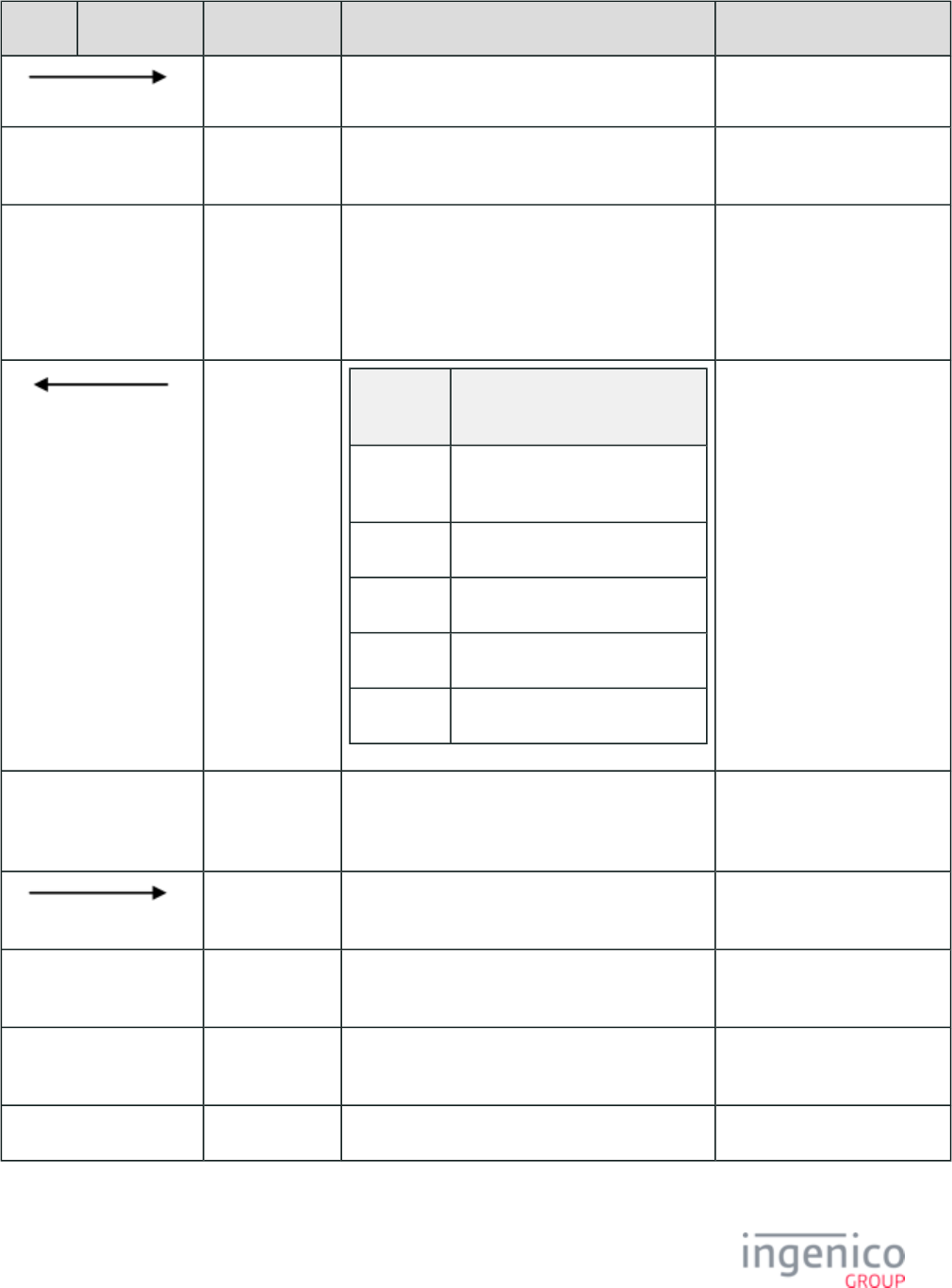
815/854 Telium RBA Developer's Guide/ August 18, 2015
POS Terminal Message Description 11.x Status Return Message
_10 The POS sends a WIC Get PAN message. 11.19WIC
The terminal displays the "Please insert card"
screen.
11.19Please insert
card
The cardholder inserts a WIC smart card.
If a WIC smart card is inserted before _10 Get PAN
Message, the terminal sends a '09.010201I' message
and The terminal displays "WIC-?? / Please wait...
Do not Remove Card".
'11.19WIC' is also returned if a
WIC smart card is inserted
before _10 Get PAN Message
is sent and processed.
_110000??
LLPAN... Message
Fragment
Breakdown
_11 Message identifier: Get Card PAN
response message.
0000 No error code.
??... WIC authority.
LL PAN length.
PAN... PAN.
11.19WIC
The terminal displays "WIC-?? / Please wait... Do
not Remove Card".
11.19WIC-?? / Please
wait... Do not
Remove Card
_60 The POS sends a WIC Authenticate cardholder
message.
11.03Please enter
your PIN
The terminal displays "Please enter your PIN". 11.03Please enter
your PIN
The cardholder enters a valid PIN. 11.03Please enter
your PIN
The terminal briefly displays "PIN OK". 11.19 WIC
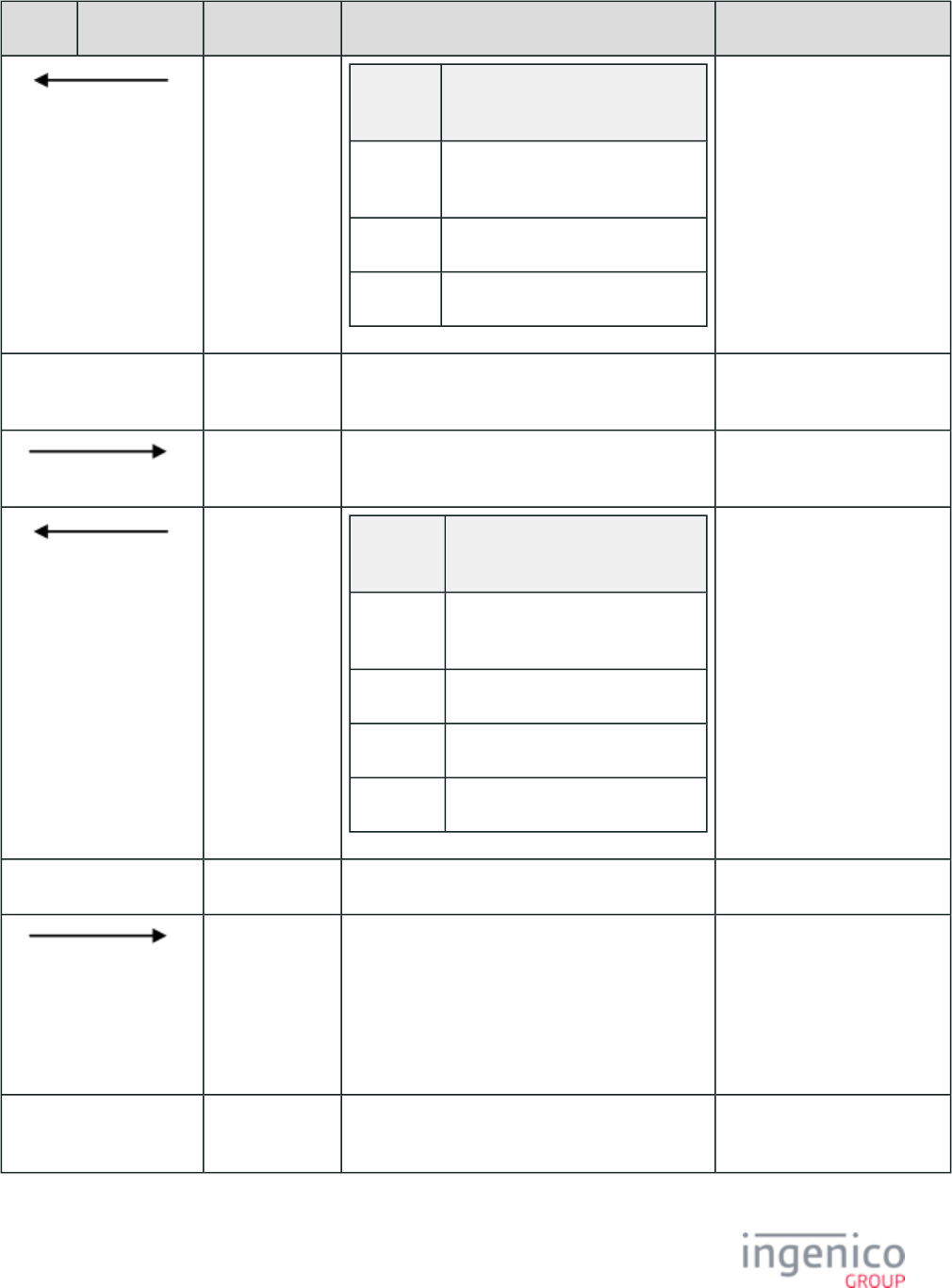
816/854 Telium RBA Developer's Guide/ August 18, 2015
POS Terminal Message Description 11.x Status Return Message
_61000000 Message
Fragment
Breakdown
"_61" Message identifier: Authenticate
WIC User response message.
"0000" No error code.
"00" Valid PIN entered.
11.19WIC
The terminal displays "WIC-?? / Please wait... Do
not Remove Card".
11.19WIC
_20 The POS sends a WIC Read Card Balance
message.
11.19WIC
_210000??... Message
Fragment
Breakdown
"_21" Message identifier: Read WIC
Balance response message.
"0000" No error code.
"??" WIC authority.
"..." Current month balance data.
11.19WIC
The POS prints an initial balance receipt. 11.19WIC
_30 The POS sends a WIC "Debit WIC Balance"
message.
If _21 balance < _30 debit items, the POS may
abort debit without sending the _30 message. This
will generate the 0x0084
error.WSPI_INSUFFICIENT_BALANCE
11.19WIC
The terminal displays "Accept changes? / ENTER
or CANCEL" with "YES / NO" buttons.
11.19Accept changes?
/ ENTER or CANCEL
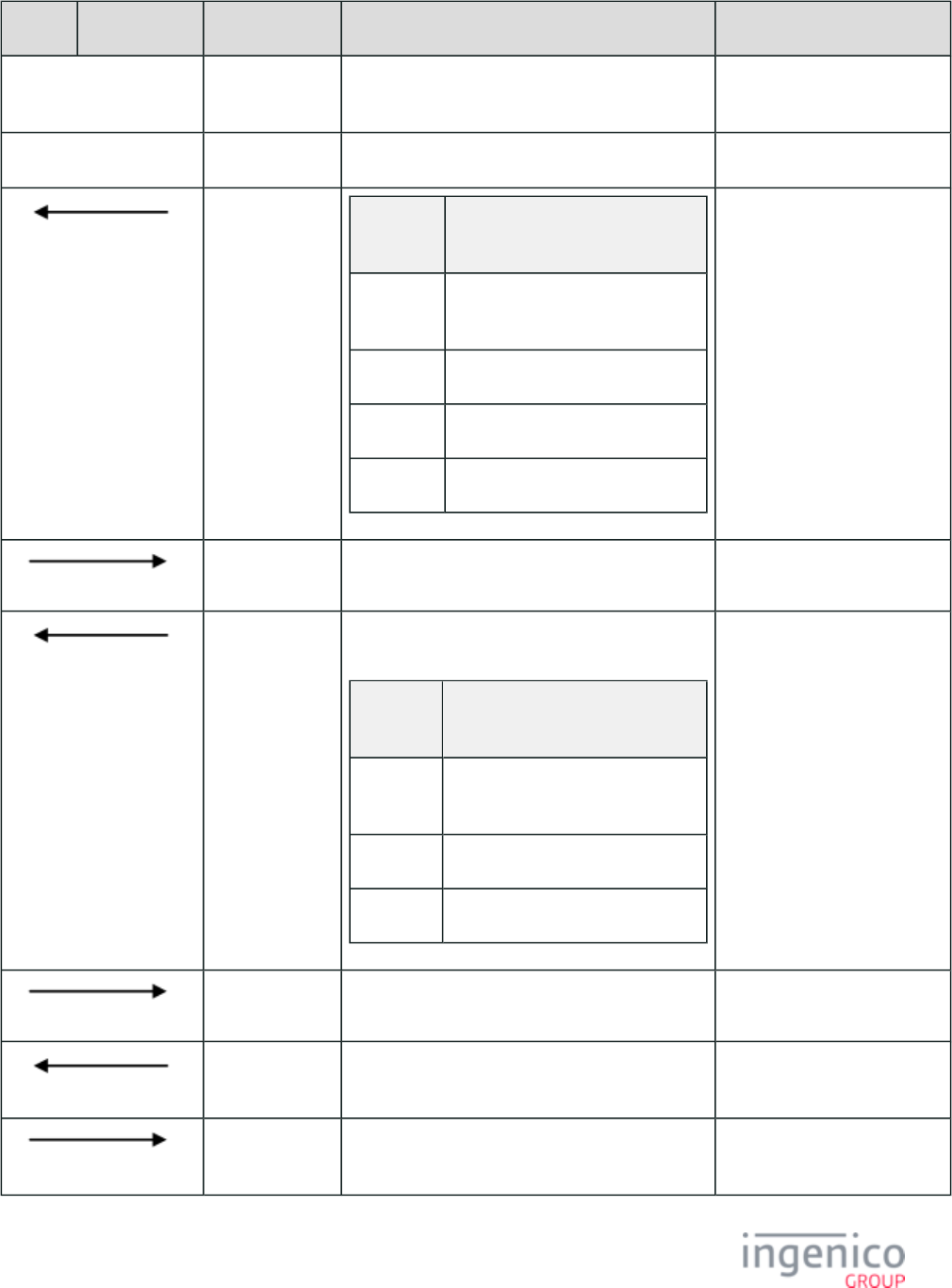
817/854 Telium RBA Developer's Guide/ August 18, 2015
POS Terminal Message Description 11.x Status Return Message
Cardholder cancels PIN entry via "CANCEL"
button or by removing the WIC smart card.
11.19WIC
The terminal displays "WIC update cancelled". 11.19WIC
_31008C??00 Message
Fragment
Breakdown
"_31" Message identifier: Debit WIC
Balance response message.
"008C" WIC debit transaction cancelled
"??..." WIC authority.
"00" Zero-length debit signature.
11.19WIC
_50 The POS sends a WIC End Transaction message. 11.19WIC
_510000?? "Transaction accepted" is not displayed since no
debit occurred.
Message
Fragment
Breakdown
"_51" Message identifier: End WIC
Transaction response message.
"0000" No error code.
"??..." WIC authority.
11.19WIC
_80 The POS sends a WIC Remove Card message. 11.20Remove card
_81 The terminals sends a WIC Remove Card response
message.
11.20SMC
10. The POS resets the terminal's transaction data for
the next transaction.
11.20SMC
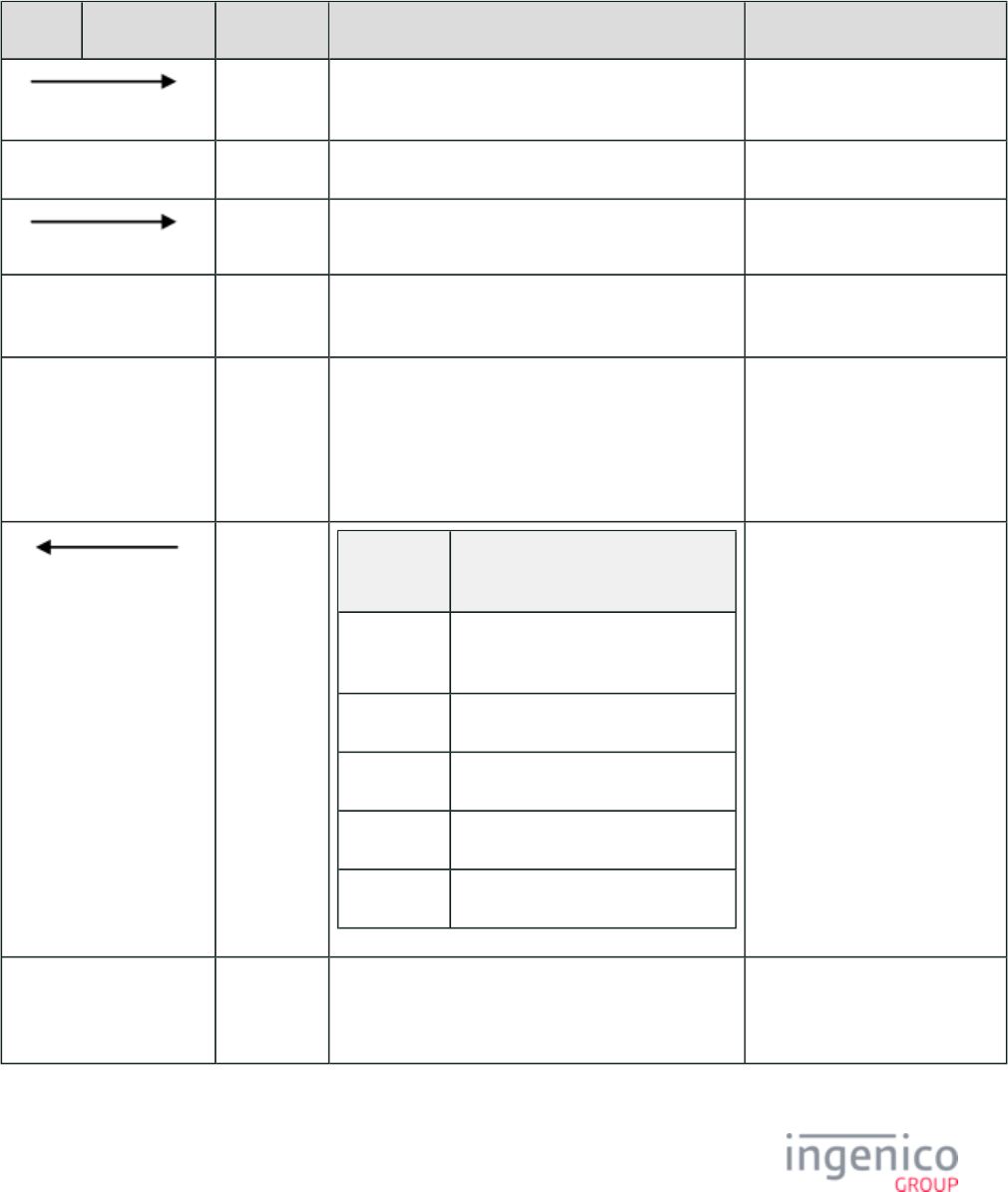
818/854 Telium RBA Developer's Guide/ August 18, 2015
9_7_3_6 Transactions Canceled at PIN Entry
A customer can alternatively cancel a transaction during PIN entry. Exceeding the number of allowed PIN attempts will also cancel a WIC
transaction.
Invalid WIC PIN Entry
POS Terminal Message Description 11.x Status Return Message
10. The POS resets the terminal's transaction data for the
next transaction.
11.01Slide Card
The terminal displays the online swipe/insert screen. 11.01Slide Card
_10 The POS sends a WIC Get PAN message. 11.19WIC
The terminal displays the "Please insert card" screen. 11.19Please insert
card
The cardholder inserts a WIC smart card.
If a WIC smart card is inserted before _10 Get PAN
Message, the terminal sends a '09.010201I' message
and The terminal displays "WIC-?? / Please wait... Do
not Remove Card".
'11.19WIC' is also returned if a
WIC smart card is inserted
before _10 Get PAN Message is
sent and processed.
_110000??
LLPAN... Message
Fragment
Breakdown
_11 Message identifier: Get Card PAN
response message.
0000 No error code.
??... WIC authority.
LL PAN length.
PAN... PAN.
11.19WIC
The terminal displays "WIC-?? / Please wait... Do not
Remove Card".
11.19WIC-?? / Please
wait... Do not Remove
Card
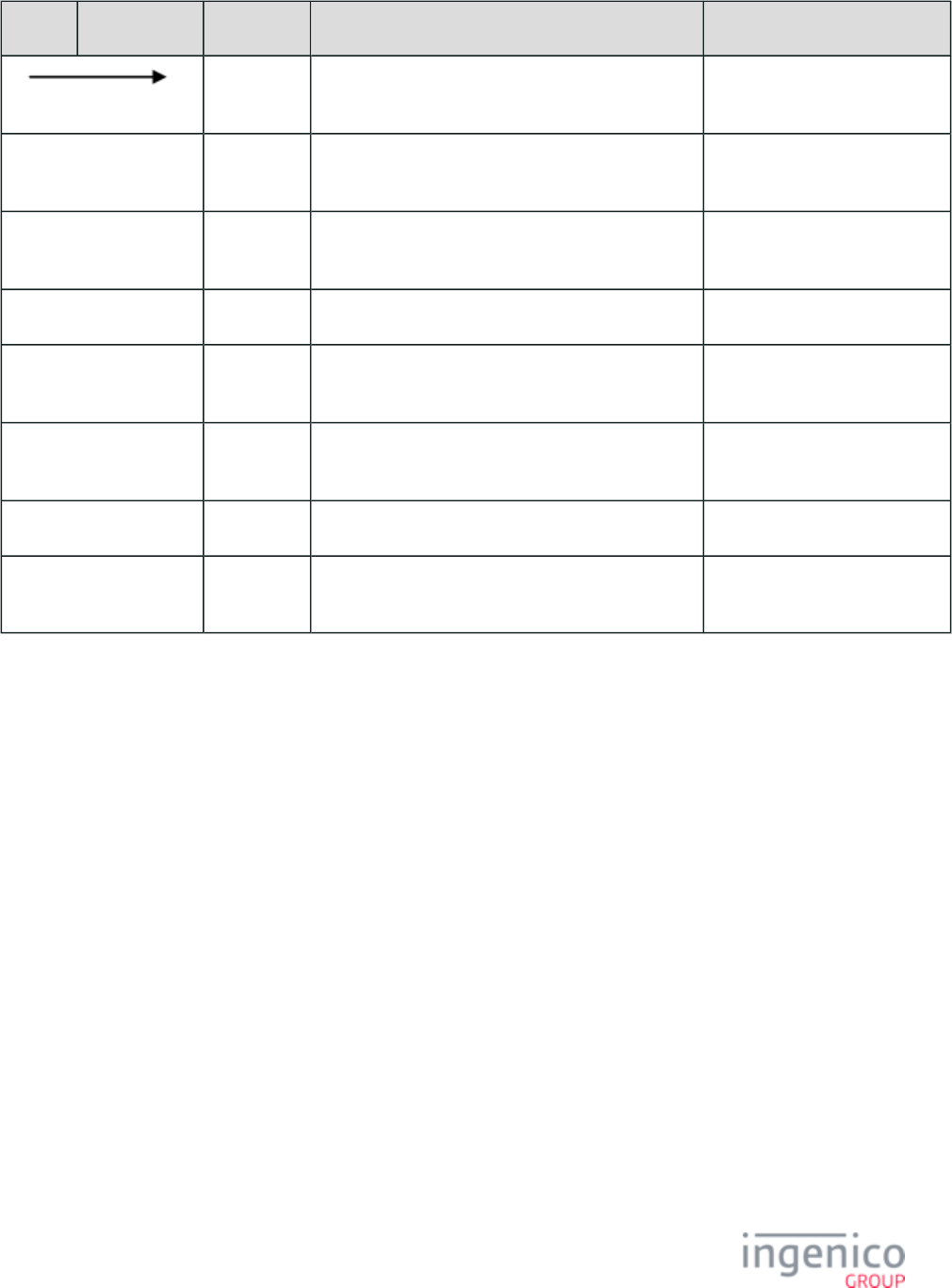
819/854 Telium RBA Developer's Guide/ August 18, 2015
POS Terminal Message Description 11.x Status Return Message
_60 The POS sends a WIC Authenticate cardholder
message.
11.03Please enter
your PIN
The terminal displays "Please enter your PIN". 11.03Please enter
your PIN
The cardholder enters an invalid PIN. 11.03Please enter
your PIN
The terminal briefly displays "Incorrect PIN". '11.19Incorrect PIN'
The terminal displays "Please enter your PIN". 11.03Please enter
your PIN
The cardholder enters an invalid PIN. 11.03Please enter
your PIN
The terminal briefly displays "Incorrect PIN". '11.19Incorrect PIN'
The cardholder enters an invalid WIC PINs up to a
maximum number of attempts.
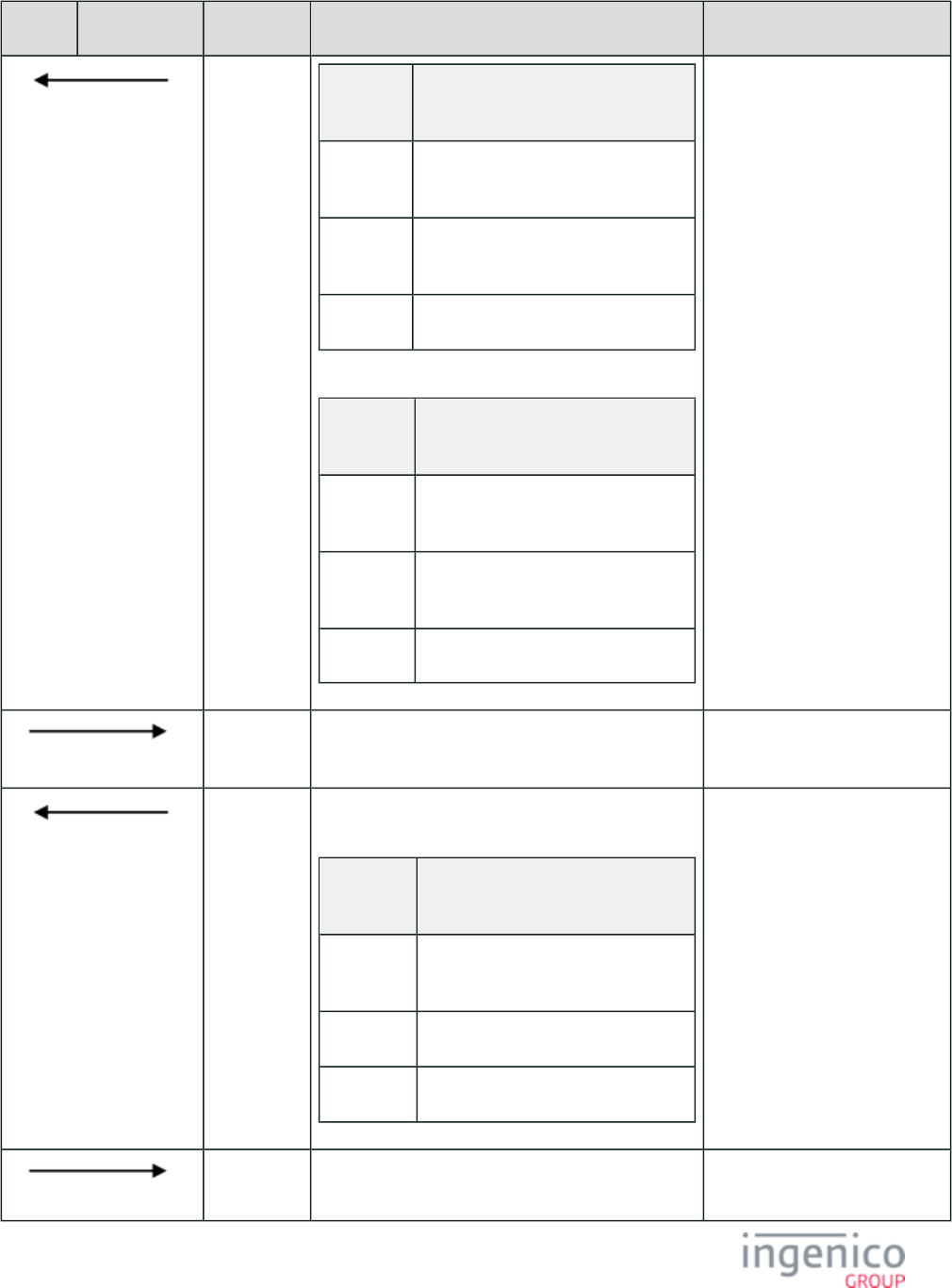
820/854 Telium RBA Developer's Guide/ August 18, 2015
POS Terminal Message Description 11.x Status Return Message
_6100 0FF9
or
_61000ALL
Message
Fragment
Breakdown
_61 Message identifier: Authenticate WIC
User response message.
0090 All WIC PIN entry attempts invalid
but card not PIN-blocked.
FF No valid PIN entered.
or
Message
Fragment
Breakdown
"_61" Message identifier: Authenticate WIC
User response message.
"000A" All WIC PIN entry attempts invalid
and card PIN-blocked.
"LL" No valid PIN entered; card locked.
11.06Transaction
cancelled
_50 The POS sends a WIC End Transaction message. 11.06Transaction
cancelled
_510000?? "Transaction accepted" is not displayed since no debit
occurred.
Message
Fragment
Breakdown
_51 Message identifier: End WIC
Transaction response message.
0000 No error code.
??... WIC authority.
11.19WIC
_80 The POS sends a WIC Remove Card message. 11.20Remove card
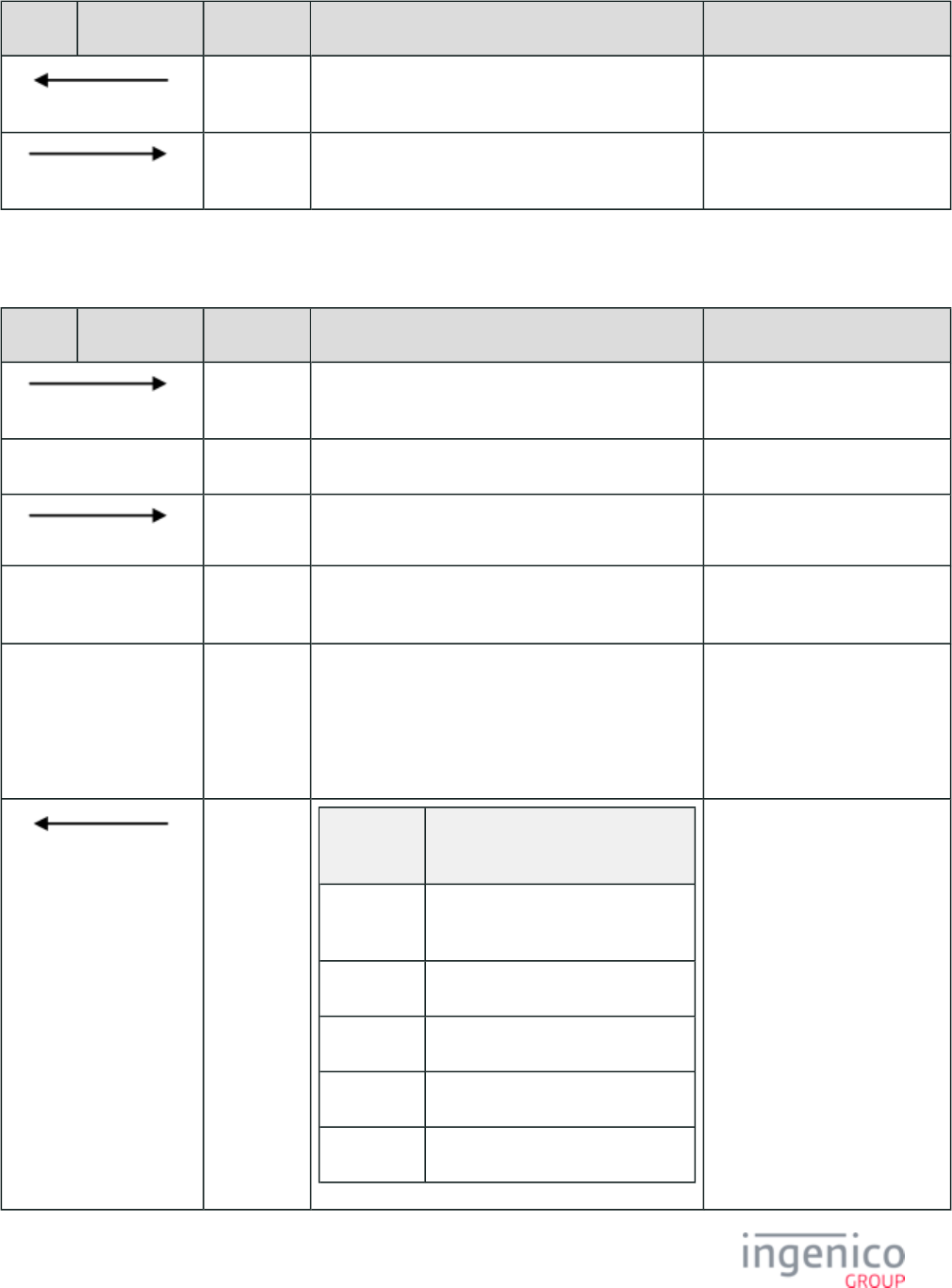
821/854 Telium RBA Developer's Guide/ August 18, 2015
POS Terminal Message Description 11.x Status Return Message
_81 The terminals sends a WIC Remove Card response
message.
11.20SMC
10. The POS resets the terminal's transaction data for the
next transaction.
11.20SMC
9_7_3_7 Cancelled WIC PIN Entry
POS Terminal Message Description 11.x Status Return Message
10. The POS resets the terminal's transaction data for the
next transaction.
11.01Slide Card
The terminal displays the online swipe/insert screen. 11.01Slide Card
_10 The POS sends a WIC Get PAN message. 11.19WIC
The terminal displays the "Please insert card" screen. 11.19Please insert
card
The cardholder inserts a WIC smart card.
If a WIC smart card is inserted before _10 Get PAN
Message, the terminal sends a '09.010201I' message
and The terminal displays "WIC-?? / Please wait... Do
not Remove Card".
'11.19WIC' is also returned if a
WIC smart card is inserted
before _10 Get PAN Message is
sent and processed.
_110000??
LLPAN... Message
Fragment
Breakdown
_11 Message identifier: Get Card PAN
response message.
0000 No error code.
??... WIC authority.
LL PAN length.
PAN... PAN.
11.19WIC
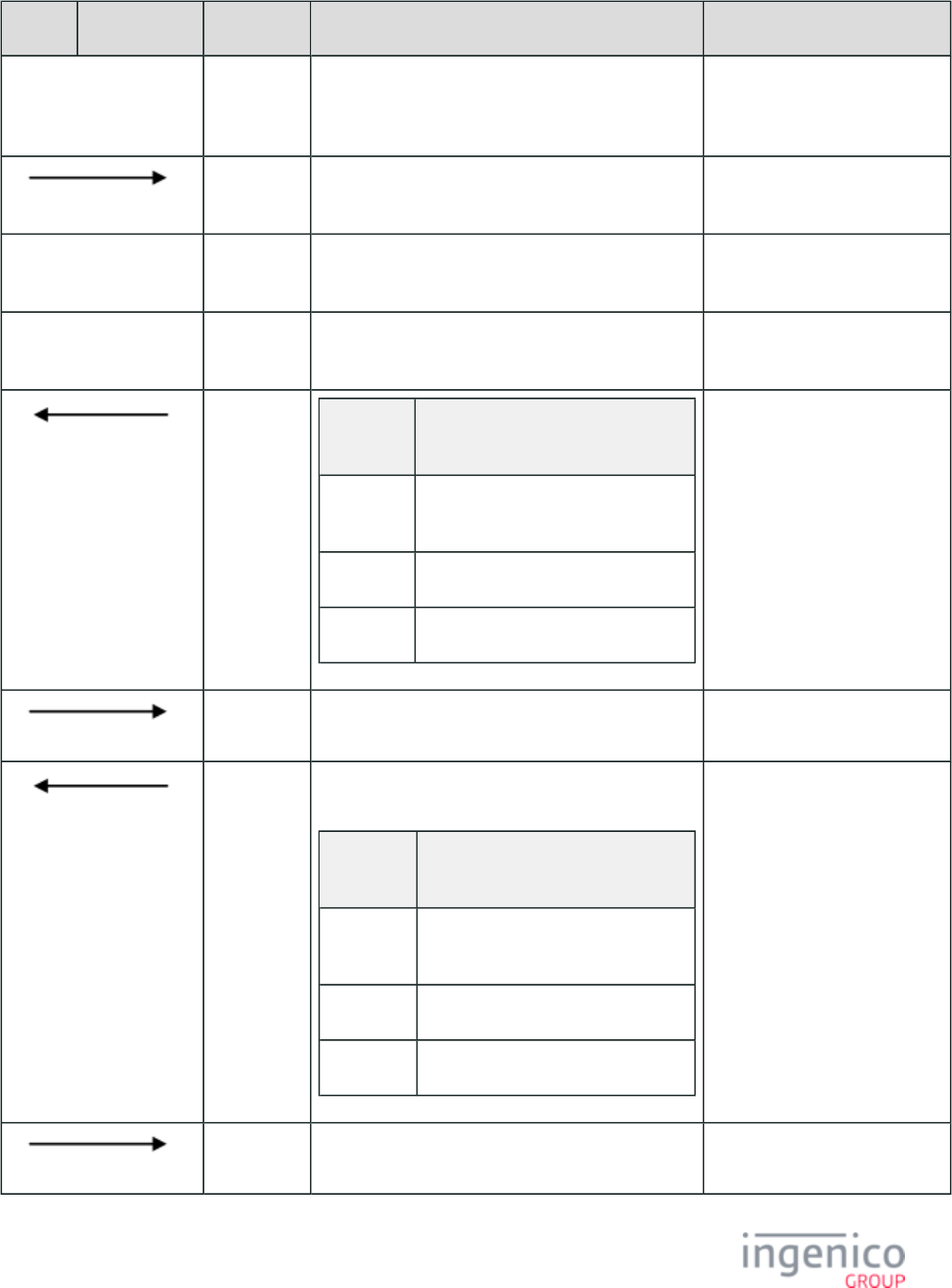
822/854 Telium RBA Developer's Guide/ August 18, 2015
POS Terminal Message Description 11.x Status Return Message
The terminal displays "WIC-?? / Please wait... Do not
Remove Card".
11.19WIC-?? / Please
wait... Do not Remove
Card
_60 The POS sends a WIC Authenticate cardholder
message.
11.03Please enter
your PIN
Cardholder cancels PIN entry via "CANCEL" button
or by removing the WIC smart card.
11.03Please enter
your PIN
The terminal displays "Transaction cancelled." 11.19Transaction
cancelled
_61008EFF Message
Fragment
Breakdown
_61 Message identifier: Authenticate WIC
User response message.
008E WIC PIN entry cancelled.
FF No valid PIN entered.
11.19WIC
_50 The POS sends a WIC End Transaction message. 11.19WIC
_510000?? "Transaction accepted" is not displayed since no debit
occurred.
Message
Fragment
Breakdown
_51 Message identifier: End WIC
Transaction response message.
0000 No error code.
??... WIC authority.
11.19WIC
_80 The POS sends a WIC Remove Card message. 11.20Remove card
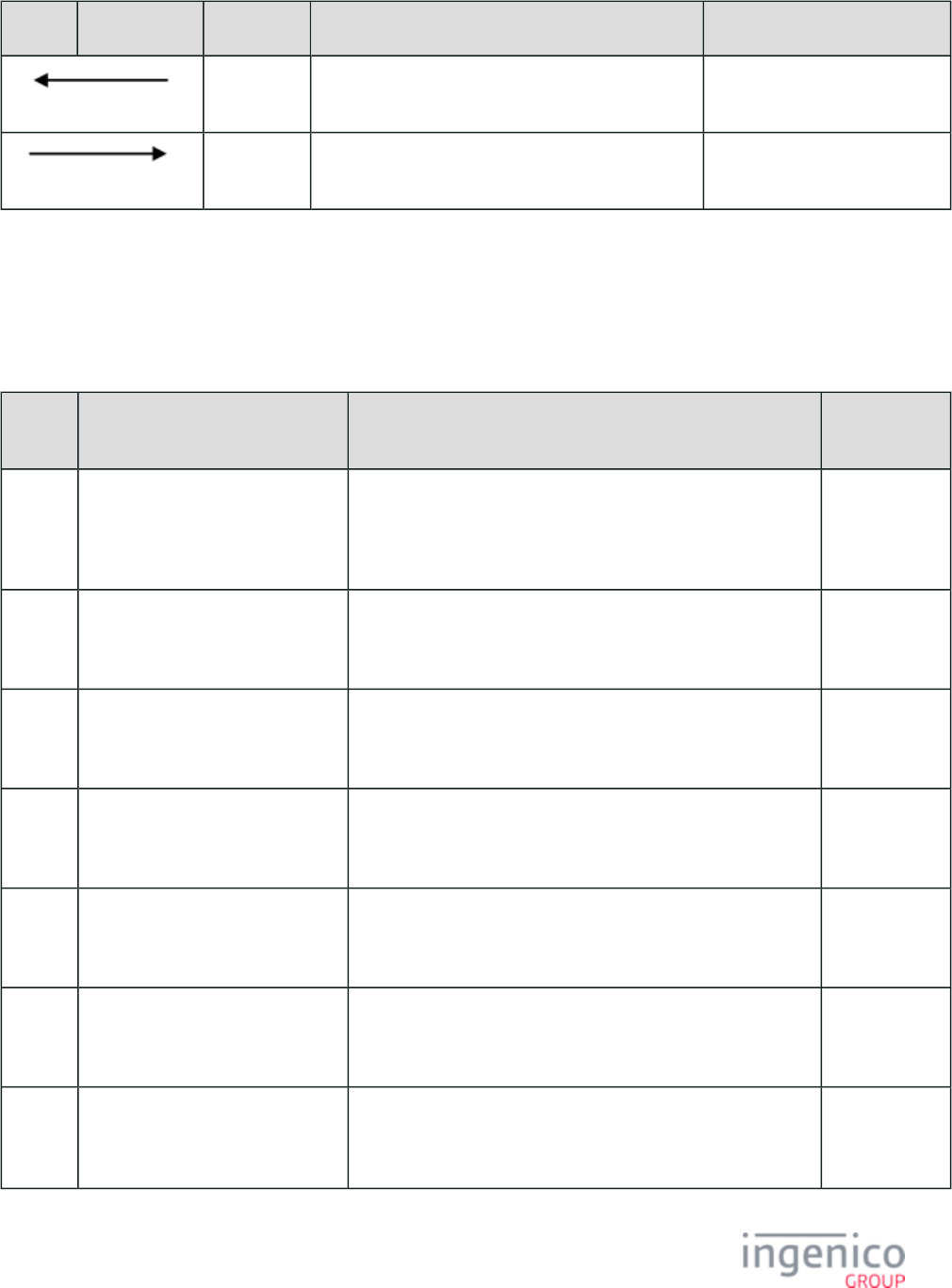
823/854 Telium RBA Developer's Guide/ August 18, 2015
POS Terminal Message Description 11.x Status Return Message
_81 The terminals sends a WIC Remove Card response
message.
11.20SMC
10. The POS resets the terminal's transaction data for the
next transaction.
11.20SMC
9_7_4 WIC Error Codes
The following tables list the WIC WSPI error codes returned in WMP messages and the text displayed on the terminal, and are divided
into two categories: ANSI error codes, and Toshiba's proprietary error codes.
ANSI Error Codes
Error
Code
Error Code Name Error Conditions Terminal
Displays
0x0001 WSPI_ACCESS_DENIED WIC authorities are not initialized (i.e. no _00 message).
Mapped to Actual Error Code:
0x9998 WSPI_NO_STATE_MODULE_FOR_CARD
"WIC problem
/See journal
message".
0x0004 WSPI_BAD_PARAM Parameters in WMP request message are missing or invalid. "WIC problem
/See journal
message".
0x0005 WSPI_CARD_ABSENT WIC smart card is not (yet) inserted (see also 0x0006
immediately below).WSPI_CARD_REMOVED
"WIC problem
/See journal
message".
0x0006 WSPI_CARD_REMOVED WIC smart card was removed unexpectedly with WIC transaction
in progress.
"Card removed/
Transaction
cancelled".
0x0007 WSPI_DELETE_ERROR WIC smart card erase data error. "WIC problem
/See journal
message".
0x0008 WSPI_INSUFFICIENT_BUFFER Insufficient buffer was provided to return WMP response
message.
"WIC problem
/See journal
message".
0x000A WSPI_PIN_LOCKED WIC smart card is blocked after allowed number of PIN entry
attempts exceeded (see also 0x009D
).WSPI_PINALREADY_BLOCKED
"Card problem/
Return card to
clinic".
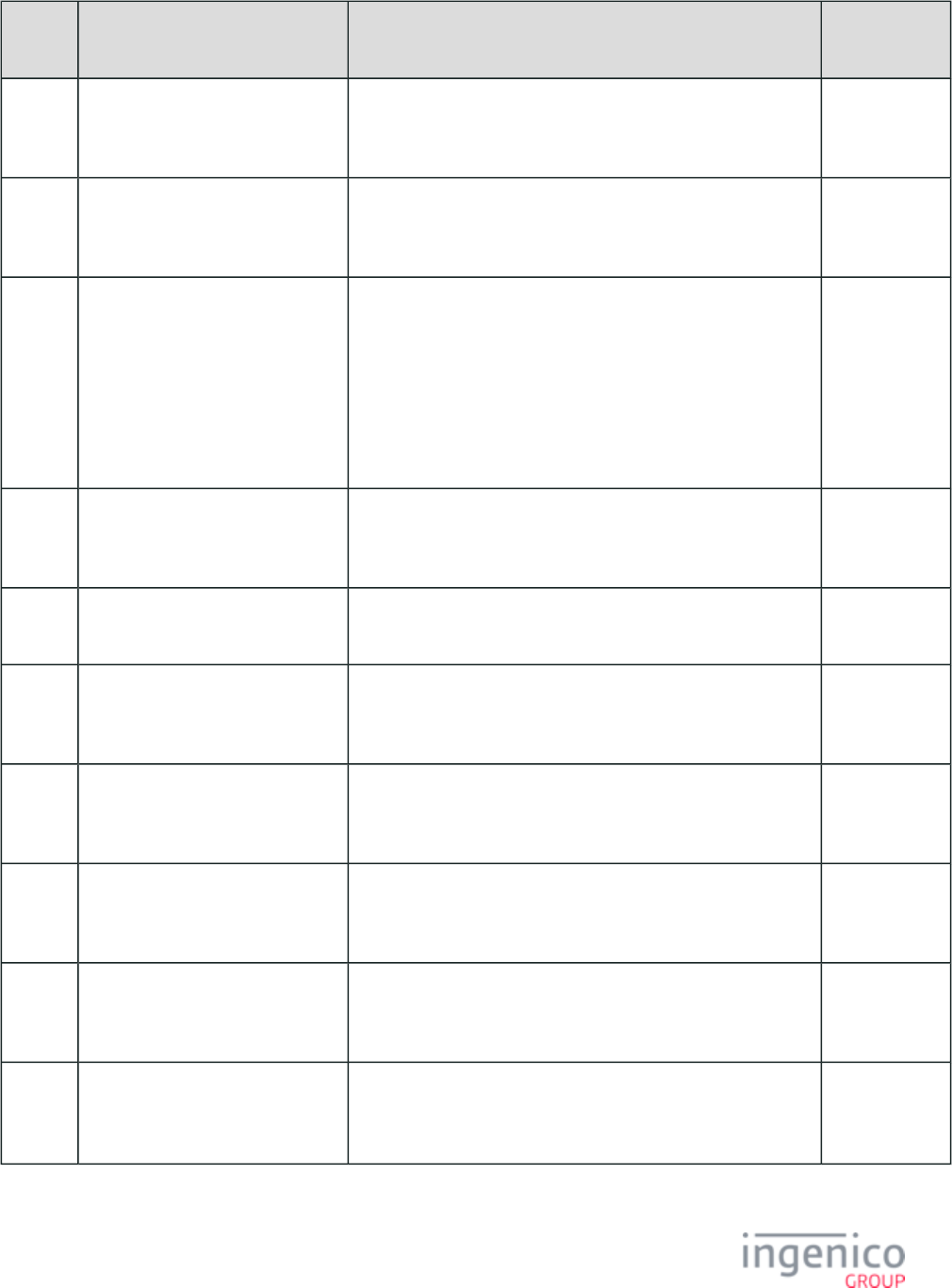
824/854 Telium RBA Developer's Guide/ August 18, 2015
Error
Code
Error Code Name Error Conditions Terminal
Displays
0x000B WSPI_READ_ERROR WIC smart card read data error. "Card problem/
Return card to
clinic".
0x000E WSPI_UNKNOWN_ERROR WIC error unknown or not handled. "WIC problem/
See journal
message".
0x0010 WSPI_UNKNOWN_CARD Invalid, damaged, or unknown smart card. "Invalid
/Damaged
card".
or
"Card problem/
Return card to
clinic".
0x0011 WSPI_READER_UNAVAILABLE Smart card reader error. "WIC problem/
See journal
message".
0x0012 WSPI_READER_BUSY Smart card reader is unavailable, possibly busy with another smart
card.
No change in
display.
0x0080 WSPI_PURSE_ERROR WIC smart card write balance error. "Card problem/
Return card to
clinic".
0x0081 WSPI_INVALID_CATEGORY WIC item category is invalid. "WIC problem/
See journal
message".
0x0082 WSPI_INVALID_SUBCATEGORY WIC item subcategory is invalid. "WIC problem/
See journal
message".
0x0083 WSPI_INVALID_UNIT WIC item unit value is invalid. "WIC problem/
See journal
message".
0x0084 WSPI_INSUFFICIENT_BALANCE No or insufficient WIC items are available to debit from WIC
smart card's current month (see also 0x008F
).WSPI_EMPTY_PRESCRIPTION
"No current
WIC".
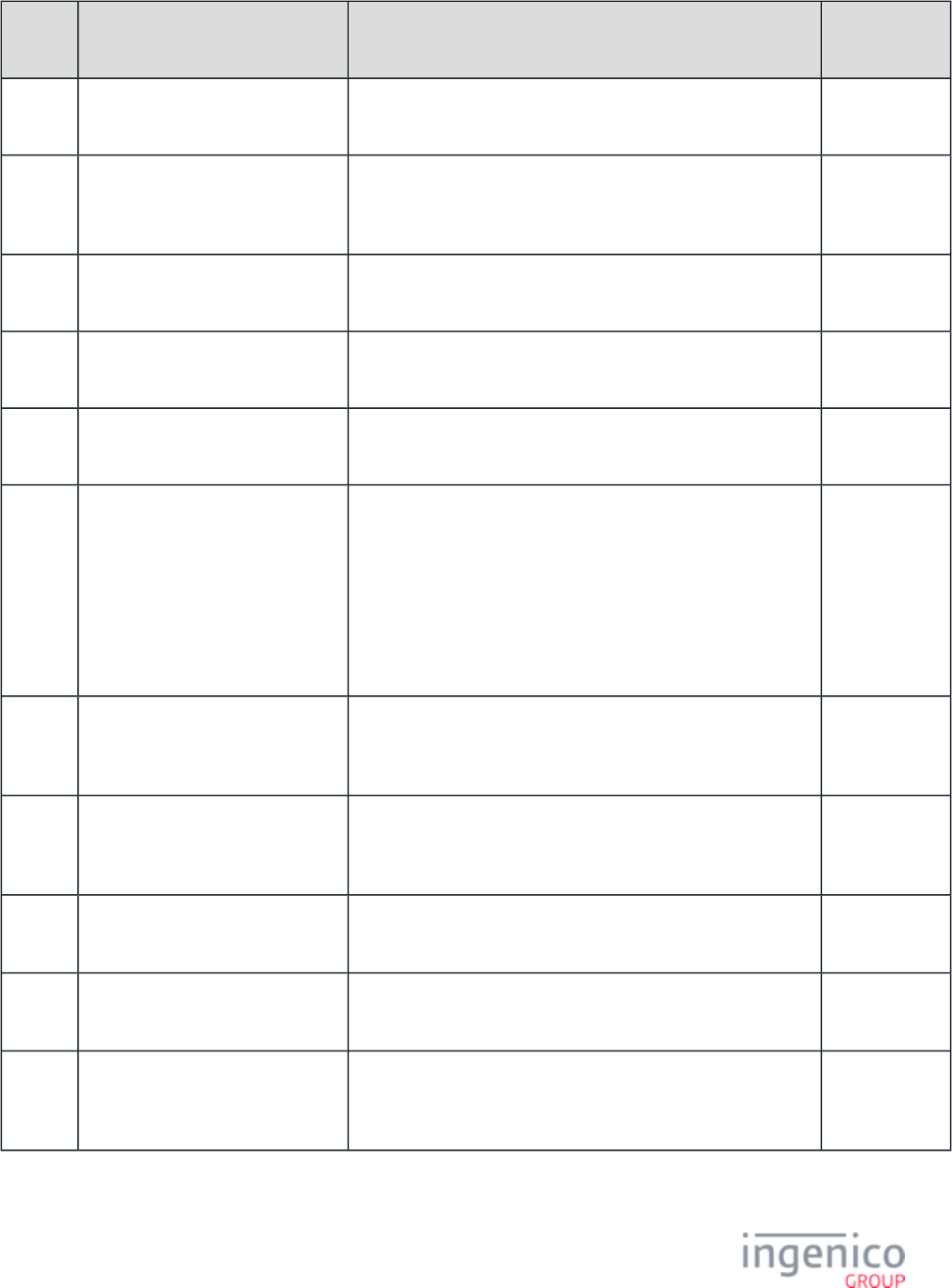
825/854 Telium RBA Developer's Guide/ August 18, 2015
Error
Code
Error Code Name Error Conditions Terminal
Displays
0x0087 WSPI_BENEFITS_EXPIRED WIC smart card's benefits are expired (i.e., current date is after all
WIC smart card's benefits months).
"No current
WIC".
0x0088 WSPI_BENEFITS_CONFLICT WIC smart card's benefits months are invalid; (i.e., multiple
benefits for same month(s), start/end dates out-of-order).
"Card problem/
Return card to
clinic".
0x0089 WSPI_ALREADY_APPLIED WIC debit (has likely) already applied. No change in
display.
0x008A WSPI_PERIOD_NOT_ON_CARD WIC smart card's benefits are not yet available; (i.e., current date
is before all WIC smart card's benefits months).
"No current
WIC".
0x008B WSPI_CARD_REAUTHENTICATED WIC smart card was re-authenticated at WIC clinic (after having
been added to hot card list).
No change in
display.
0x008C WSPI_WICTRAN_CANCELLED WIC transaction was cancelled by cardholder. "Transaction
cancelled".
or
"WIC update
cancelled"
(for _31 debit
response).
0x008D WSPI_NOPREV_READ WIC smart card debit was attempted without prior balance read. "WIC problem/
See journal
message".
0x008E WSPI_PINENTRY_CANCELLED WIC PIN entry was cancelled by cardholder or timed out. "Entry timeout/
Transaction
cancelled".
0x008F WSPI_EMPTY_PRESCRIPTION No WIC items are available on WIC smart card (for current
month) [see also ].0x0084 WSPI_INSUFFICIENT_BALANCE
"No current
WIC".
0x0090 WSPI_INVALID_PIN No valid PIN was entered by cardholder (but WIC card Not PIN-
blocked; see ).0x000A WSPI_PIN_LOCKED
"Incorrect
PIN".
0x0091 WSPI_INVALID_MSGLEN WMP request message length is invalid. "WIC problem/
See journal
message".
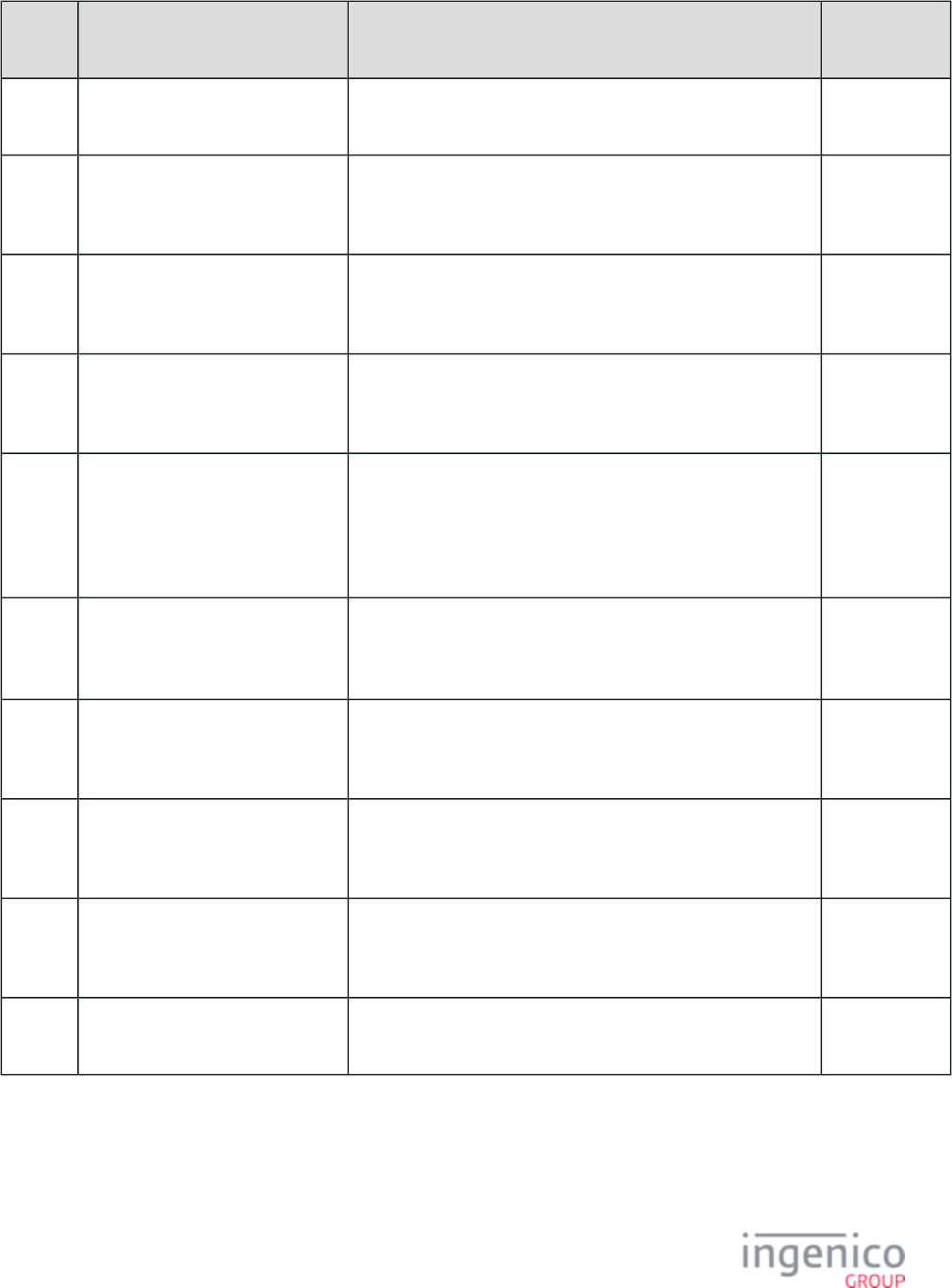
826/854 Telium RBA Developer's Guide/ August 18, 2015
Error
Code
Error Code Name Error Conditions Terminal
Displays
0x0093 WSPI_CARDTYPE_ERROR WIC smart card type is not enabled for current mode (configured
in _00 message, see ).G.2. eWIC WMP Messages
"Authentication
failed".
0x0095 WSPI_CSNREAD_ERROR WIC smart card read serial number error. "Card problem/
Return card to
clinic".
0x0097 WSPI_WICADMINREAD_ERROR WIC smart card data error. "Card problem/
Return card to
clinic".
0x0098 WSPI_CRYPTOAUTH_ERROR WIC smart card cryptographic authentication error. "Card problem/
Return card to
clinic".
0x0099 WSPI_BIN_ERROR WIC authority for current card/operation is not available or
loaded.
Mapped to Actual Error Code:
0x9998 WSPI_NO_STATE_MODULE_FOR_CARD
"WIC problem/
See journal
message".
0x009A WSPI_INVALIDPIN_LOCK WIC smart card is (possibly) not blocked even after exceeding
number of allowed PIN entry attempts (see also 0x000A
).WSPI_PIN_LOCKED
"Card problem/
Return card to
clinic".
0x009B WSPI_WICAUTHORITY_ERROR Missing WIC authority configuration file (WIC.INI); WIC.
KTK doesn't match injected KTK.INI's
"WIC problem/
See journal
message".
0x009C WSPI_GROCER_BLOCKED WIC smart card is (already) blocked by terminal. "Card problem/
Return card to
clinic".
0x009D WSPI_PINALREADY_BLOCKED WIC smart card is already PIN-blocked (see also 0x000A
).WSPI_PIN_LOCKED
"Card problem/
Return card to
clinic".
0x009E WSPI_FUTURE_LOCKCARDDATE Date to block WIC smart card is after current date. No change in
display.
Toshiba-Proprietary Error Codes
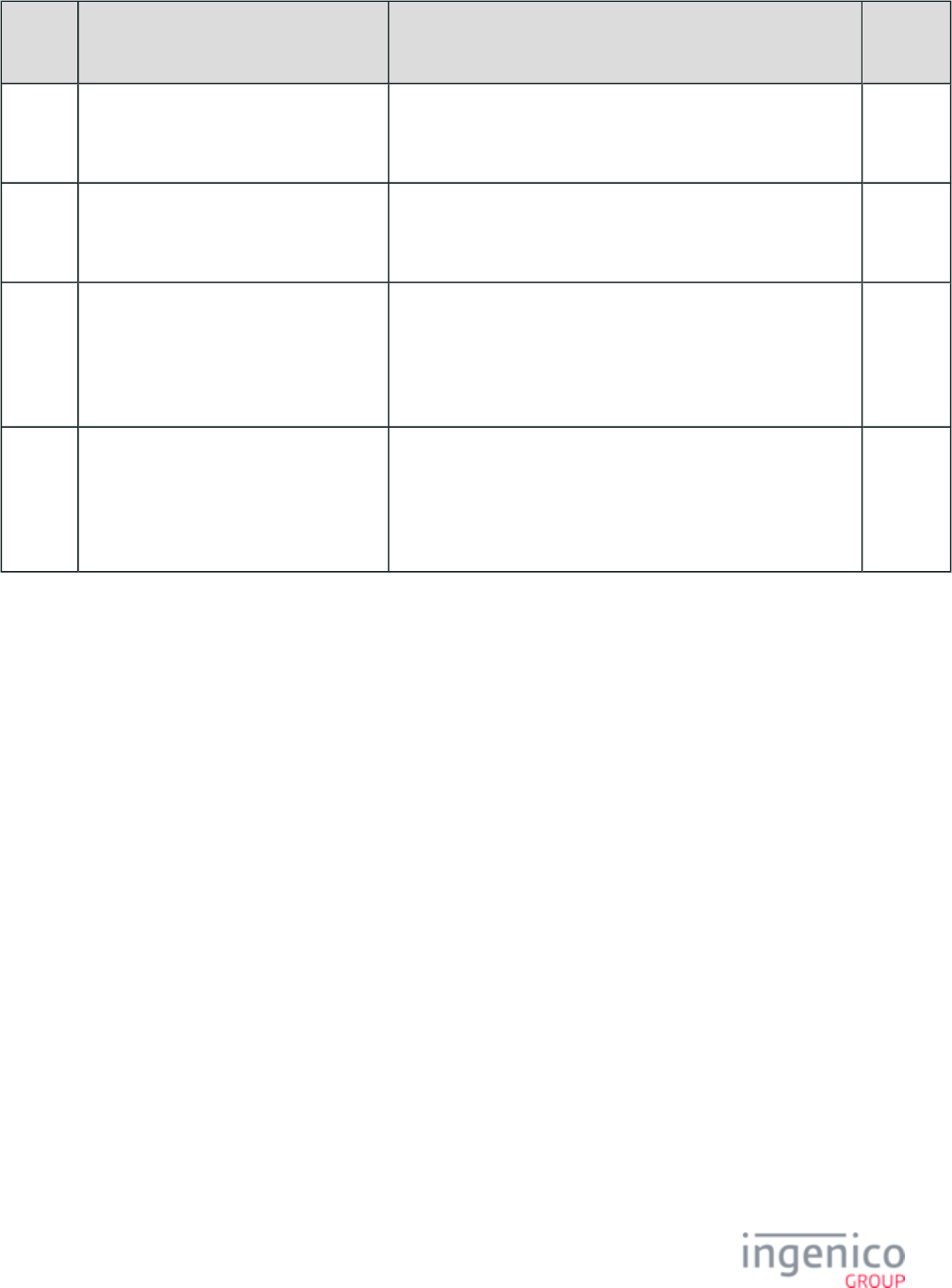
827/854 Telium RBA Developer's Guide/ August 18, 2015
1.
2.
3.
4.
5.
6.
7.
8.
Error
Code
Error Code Name Error Conditions Terminal
Displays
0x9993 WSPI_TENDER_MISMATCH Cardholder selected another tender on terminal (not WIC). No
change in
display.
0x9995 WSPI_NO_ACTIVE_STATE WIC disabled (i.e. RBA configuration parameter ' ' = '0020_0001
').0
No
change in
display.
0x9997 WSPI_STATE_MODULE_MISSING No WIC authority DLLs are available or loaded. "WIC
problem/
See
journal
message".
0x9998 WSPI_NO_STATE_MODULE_FOR_CARD No WIC authority DLLs are initialized (via _00 message) [see
also 0x0001 WSPI_ACCESS_DENIED,
WSPI_BIN_ERROR].
"WIC
problem/
See
journal
message".
9_8 Appendix H: Creating a .TGZ File
This section describes the procedure for creating a .TGZ file. Once the .DFS file is translated to the internal .DAT format for the terminal,
the .TGZ file can be generated for downloading to the terminal. Only translated files can be downloaded.
Open the folder.IK-RBA-16.10
Select the folder.Telium RBA Parameters
Select the s folder.RBA Data and Parameter
Select the folder.config
Select the folder.DFS_SRC
Select the file and open using NotePad.config.dfs
Edit the file and incorporate the necessary configuration setting changes, then save the file.
Return to the folder.RBA Data and Parameters
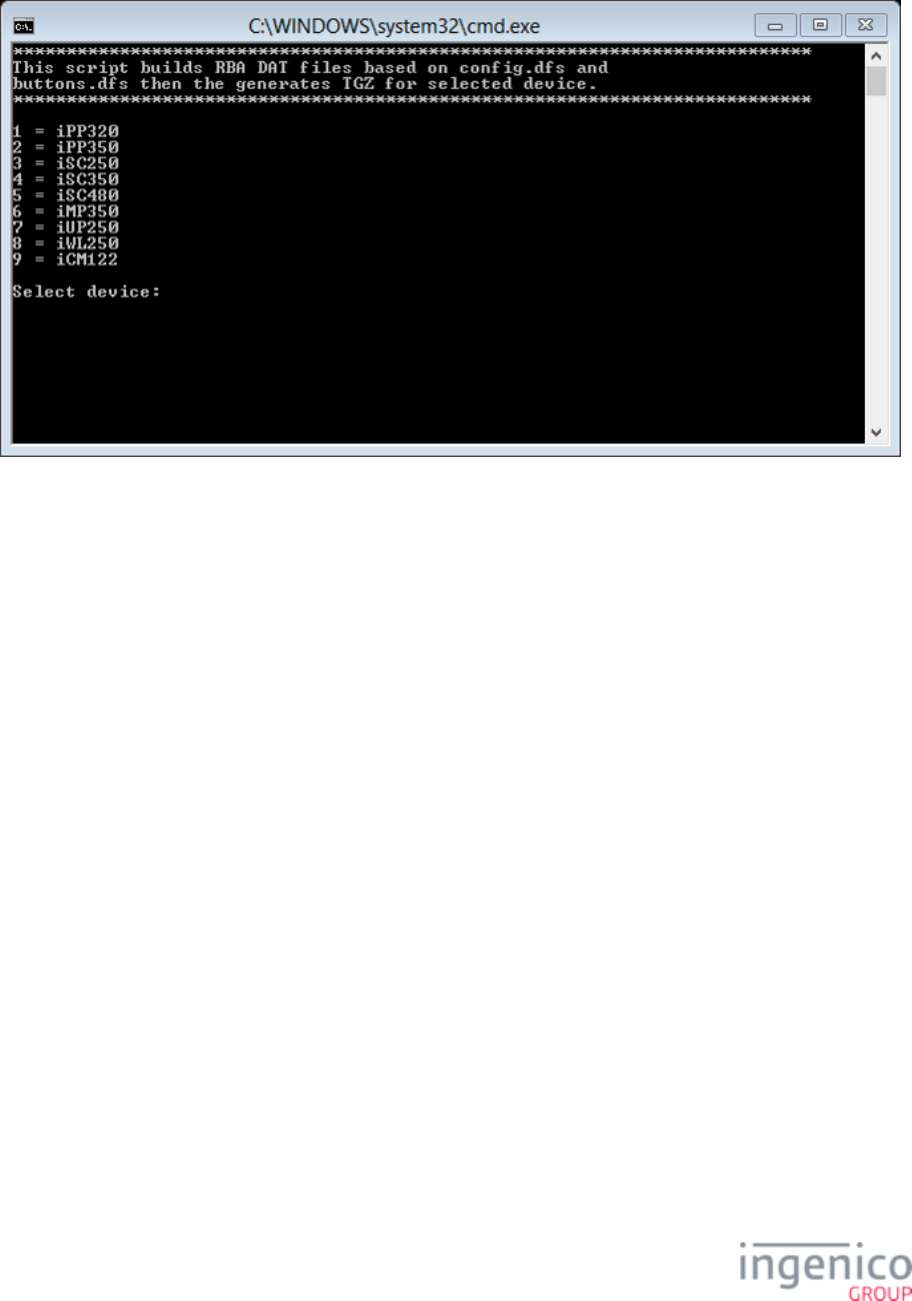
828/854 Telium RBA Developer's Guide/ August 18, 2015
9.
10.
11.
12.
13.
14.
15.
16.
17.
18.
19.
20.
21.
Select the file. Refer to the following screen capture of this file. The script builds RBA .DAT files from Data File GEN_TGZ
System (.DFS) files and generates the .TGZ file for the terminal.
Selecting a Terminal via Command Prompt
Select the appropriate terminal from the numeric list (e.g., '5' for iSC480) and select <Enter>.
The window should state "Success."Command
Select the folder.Package
Select the terminal folder (e.g., iSC480).
Open the .RBA Testing Tool
In the RBA Testing Tool, select to the menu, which displays all message options.Group
Double-click 62.x message.File Write Request
Select the option.Load 8 Bits
Select the appropriate file (e.g., )..TGZ iSC480.TGZ
Select the option.Download to Host
Select .Execute
The file download to the terminal is now complete.
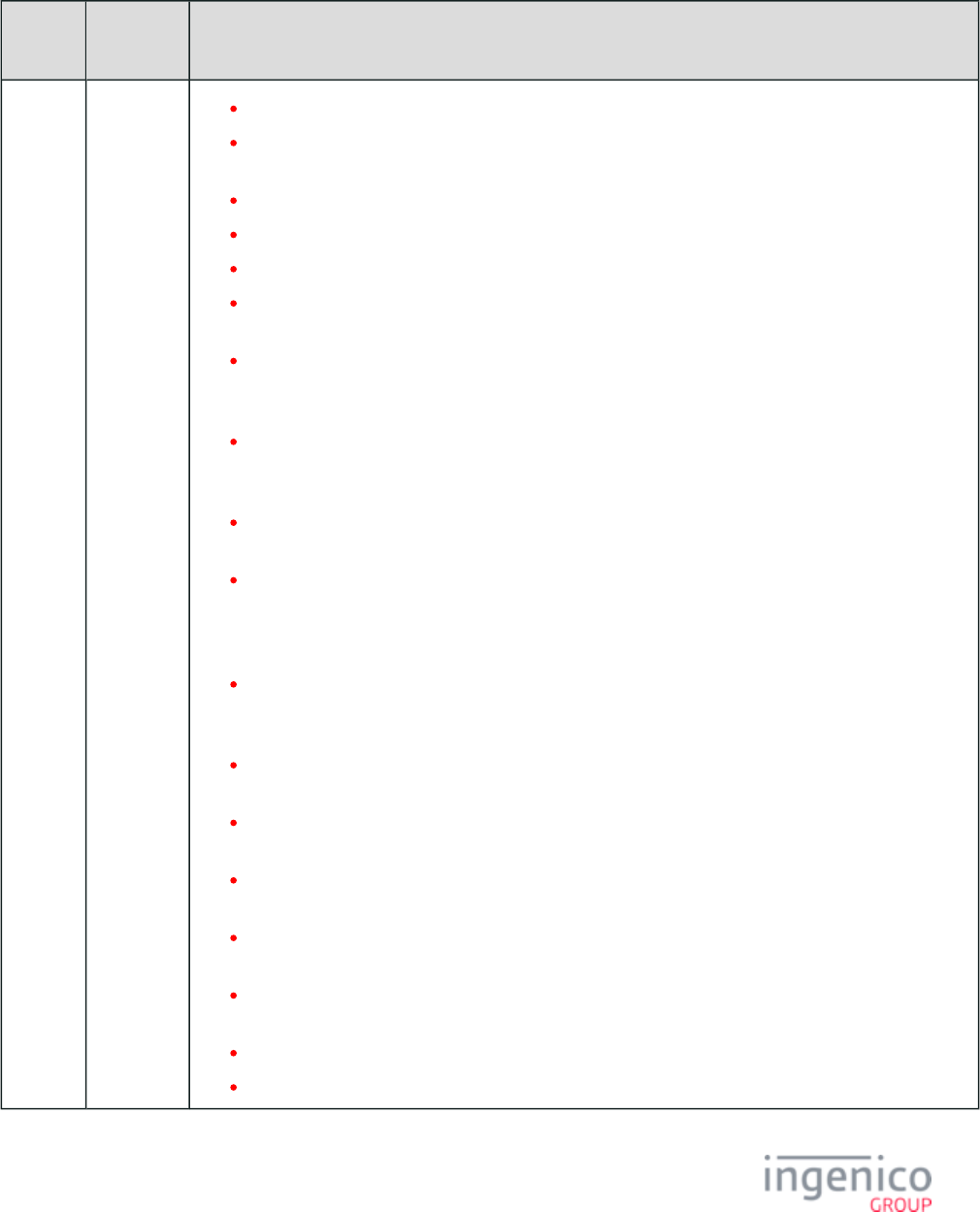
829/854 Telium RBA Developer's Guide/ August 18, 2015
10_Revision History
Manual
Revision
Application
Revision
Changes
Rev 9
RBA
15.0.1
(Non-KP4)
RBA
15.0.2
(KP4)
Added flag 31 (EMV Cashback) to the .EMV '33.01.x' Status Message
Added a list of for customizing forms. Moved RBA Form Variables IP Address and Port Display
to immediately follow.Variable for TCP-IP
Added a page for the .Bluetooth Status Icon
Added a new page, parent to and .Form Customization Bluetooth Status Icon RBA Form Variables
Corrected incorrect values on the page.ICS Tags in EMVCONTACT.XML
Added an info box to the page regarding the new line display lengthForm Contents and Descriptions
/number of columns on iSC480 forms.
Added a note in for the 0007_0034 and 0007_0035 parameters to show Main Flow (mainFlow.dat)
that active contactless or smart card readers cause the device to remain active and ignore inactivity
timers.
Reorganized content; created a new section titled . Moved the Drivers and Tools RBA Testing Tool
page to this section. Separated from and Ingenico iConnectEFT Constants Ingenico iConnectREST
included these pages in this new section as well.
Added a new section describing the procedure for Disabling Electronic Signature on iSC Series
.Terminals
Added a paragraph to the section describing use of the Verify Amount Card Configuration (cards.dat)
flag to suppress the "Amount OK?" screen when the merchant opts to use their own amount
verification screen during EMV transactions. Added a notation regarding this to the EMV Purchase
.Transaction Flow
Added the section "Data to be Encrypted if Track 3 is Available" to the Monetra CardShield
page and renamed the original "Data to be Encrypted" section "Data to be Encrypted if Encryption
Track 3 is Unavailable". Also updated the Introduction section.
Added payment type '-' to the and 19.x: BIN Lookup 86.x On-Guard and KME BIN Lookup (PIN
response messages.Encouragement) Message
Both and now show that using variable 303 in a 29.x 28.x: Set Variable Request EMV Cashback
message will return the current transaction's purchase amount.
Added variable 306 to the 's RBA Variables table, and marked it for use 28.x: Set Variable Request
with only the 29.x message.
EMV Cashback shows that variable 307 returns the current transaction total (purchase amount +
cashback amount).
EMV '33.09.x' Set Tag Data Message now states that only tags with a tag ID of 2 digits or 4 digits
may be set with this message.
Terms and Conditions (TC1.xml) now lists the maximum number of characters (7500) it will allow.
EMV Cashback now shows 13.x cashback notification, and sample 13.x and 29.x messages.
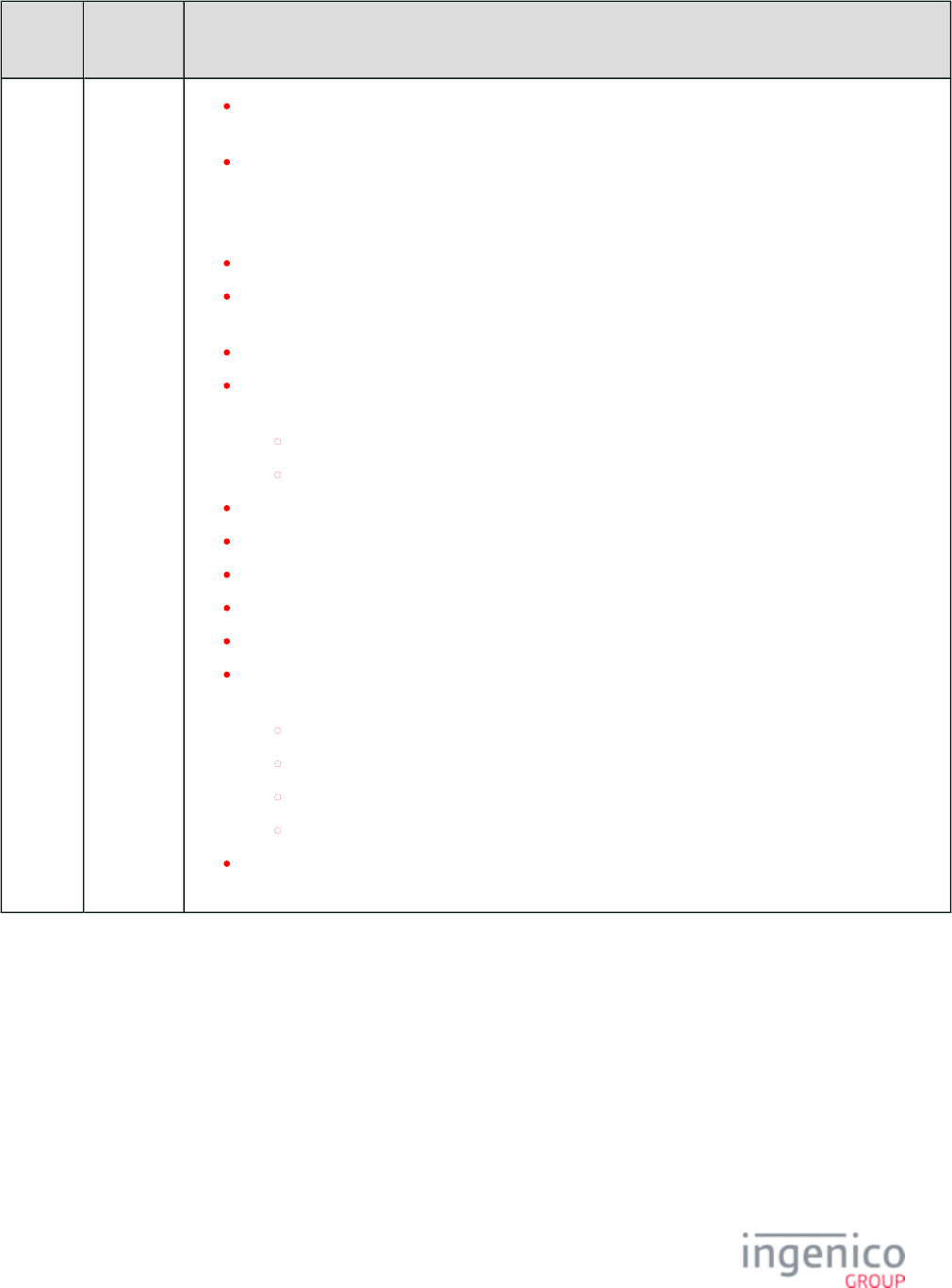
830/854 Telium RBA Developer's Guide/ August 18, 2015
Manual
Revision
Application
Revision
Changes
Added offset "O + 1" to the 's message format table for the optional 50.x: Authorization Request
inclusion of an ETB.
Expanded upon 0091_0008 in the table "Relevant Parameters for Voltage TEP1 and TEP2 in config.
dfs" on the page, giving both an example format for and Voltage TEP1 and TEP2 Encryptions
breakdown of a sample 50.x message including an ETB. Also corrected the Sample Message table
which contained an incorrect sample Account Message.
Form Files (forms.dat) has been updated per the latest config.dfs release.
Added parameter '0005_0010' "Append Service Code" to the table of parameters in BIN Lookup (stb.
. Updated the message with the optional service code field.dat) 19.x: BIN Lookup
Added a new section on .Using the iSC480 Terminal Screen to Display Contactless Status
Added a new section describing . Added the following transaction EMV Full and Partial Refunds
flows:
EMV Partial Refund Normal Transaction Flow
EMV Partial Refund On-Demand Transaction Flow
Created a section for .iCMP and iSMPc Bluetooth Pairing and Unpairing
Updated the variable table for the message.28.x: Set Variable Request
Added a new section describing .Using the Function Keys to Select Menu Options
Created a page for .Communications Supported per Terminal Model
Reordered the and removed the obsolete "set proprietary tags" step.Transaction Step List
Updated the section by adding the four following flow diagrams based on the Application Selection
setting of configuration parameter '0019_0003':
Application Selection for '0019_0003' = '0'
Application Selection for '0019_0003' = '1'
Application Selection for '0019_0003' = '2'
Application Selection for '0019_0003' = '3'
Updated with the new GEN_TGZ.BAT method for generating DAT files and TGZ Editing Config.dfs
packages.
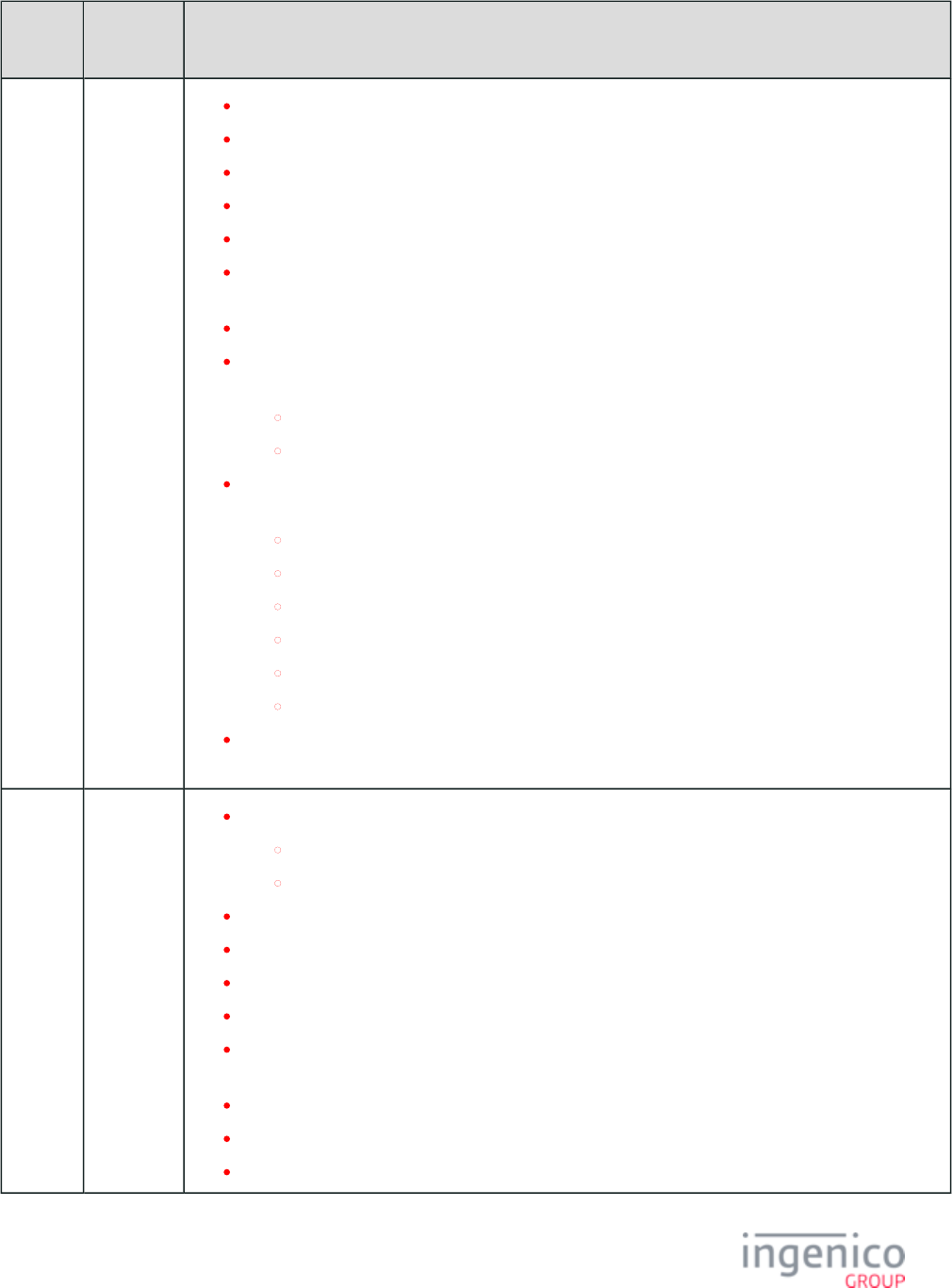
831/854 Telium RBA Developer's Guide/ August 18, 2015
Manual
Revision
Application
Revision
Changes
Rev 8.1 RBA
14.0.5
(Non-KP4)
PK-
RGENxx-
1405x
RBA
14.0.4
(KP6)
PK-
RGENxx-
1406x
Updated the arrangement of information on the page.Examples of Format Specifiers
Restored the iConnectEFT constants to the .09.x Card Status Message
The spacing and symbol usage in host interface messages has been standardized.
Standardized the usage of the Note macro.
Standardized monospace and all-caps usage.
Added mention of automatic file name capitalization in both the and the 62.x: File Write 63.x: Find
messages.File
Updated the body text of to remove redundancies and obsolete information.Mercury Encryption
Updated the section with EMV and Non-EMV Tags Transmitted in Host Interface Messages
additional tags used in the EMV '33.02.x' and '33.07.x' messages. This includes:
Tags T42, T84, T5F55, T9FE1, T9F33 and D1016 for the EMV '33.07.x' message.
Tag T9F07 for the EMV '33.02.x' message.
Updated the following EMV response messages to return only '0' for both packet number and packet
type fields (as only one packet is returned by an EMV response message):
EMV '33.00.x' Transaction Initiation Message
EMV '33.04.x' Authorization Response Error Reply Message
EMV '33.07.x' Terminal Capabilities Message
EMV '33.08.x' Set Variables Message
EMV '33.09.x' Set Tag Data Message
EMV '33.10.x' Get Tag Data Message
The Non-EMV Refund Transaction Flow has been corrected to exclude the deprecated 0.x and 50.x
messages.
Rev 8
RBA
14.0.3
(Non-KP4)
PK-
RGENxx-
1403x
RBA
14.0.4
(KP4)
PK-
RGENxx-
1404x
Updated the following sections with new requirements for selecting from TLS v1.1 and v1.2:
SSL/TLS for Ethernet
Security Parameters (security.dat)
Updated inclusions and exceptions to parameter '0091_0002' in .Security Parameters (security.dat)
Created new illustration for Process based on original illustration.S1 Encryption
Updated list of environments which integrate with RBA in .About This Manual
Clarified function of and updated page format.30.x: Advertising Request Message (On-Demand)
Updated and to return "ALERT" during Alert Irruption 07.x: Unit Data Request 08.x: Health Stat
condition.
Updated to be available while the device is offline.87.x On-Guard and KME Card Read Data
Updated to allow for reading of multiple parameters.61.x: Configuration Read
Removed references to variables 121, 122, 123, and xxx from .28.x: Set Variable Request
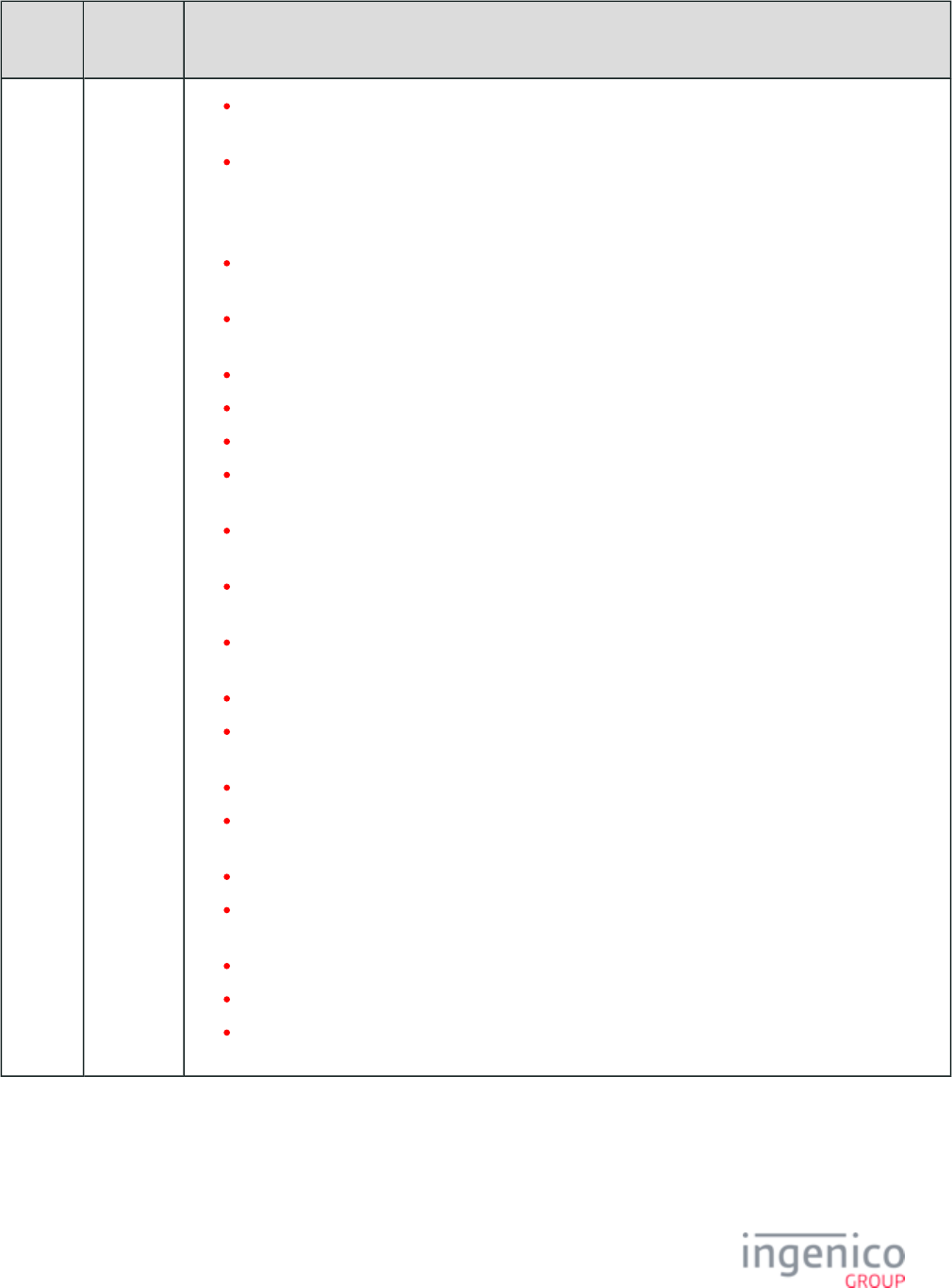
832/854 Telium RBA Developer's Guide/ August 18, 2015
Manual
Revision
Application
Revision
Changes
Updated format and content references of , , and the Standard ISO Cards On-Demand MSR Encryption
section.
Updated the Transaction Codes section of the page. BIN Processing (allBins.dat, bin0.dat - bin20.dat)
Created a separate Card Type Default Values table which lists the default values for each card type.
Originally there was a common reference to a default value in the cards.dat extract, but the default for
some of these is different.
Improved format of , adding an image for signature capture as a B.2. Coordinate Data Reconstruction
visual aid.
Added information on the power-saving limitation to the and 09.x Card Status Message EMV '33.01.
.x' Status Message
Updated the page for format, consistency, and content.Data Message Format
Added a page for .Authorization Response Codes
Added exit type 8 for the .24.x: Form Entry Request (On-Demand)
Updated to include a complete list of prompts in three Transaction Prompts (PROMPT.xml)
languages.
Added and edited the description on the page and alphabetized the error Non-EMV Tag Definitions
codes for tag D1010.
Table column entries now have uniform standardized centering, and their column headers are all
centered.
Table and image titles are now all bold, not italicized. Tables now all have titles above them, and
images have titles captioned below.
I.e. and e.g. usage has all been checked.
Updated the page and migrated Bluetooth-related features to the Telium Communication Settings
Download and User's Guide.
Added new section on .Support for Voice Referral for EMV
Updated and to include the '0007_0047' Main Flow (mainFlow.dat) 09.x Card Status Message
variable.
Added the page .EMV Cashback
Updated for a number of tags EMV and Non-EMV Tags Transmitted in Host Interface Messages
newly used in EMV messages
Updated 's criteria for '12.1' response message "failure" status.12.x: Account Message
Updated Examples.EMV Tag Data Format
Added '0003_0018' flag to and to enable Non-Standard Cards MSR Card Swipe Options (msr.dat)
reading (some) non-standard MSR cards.
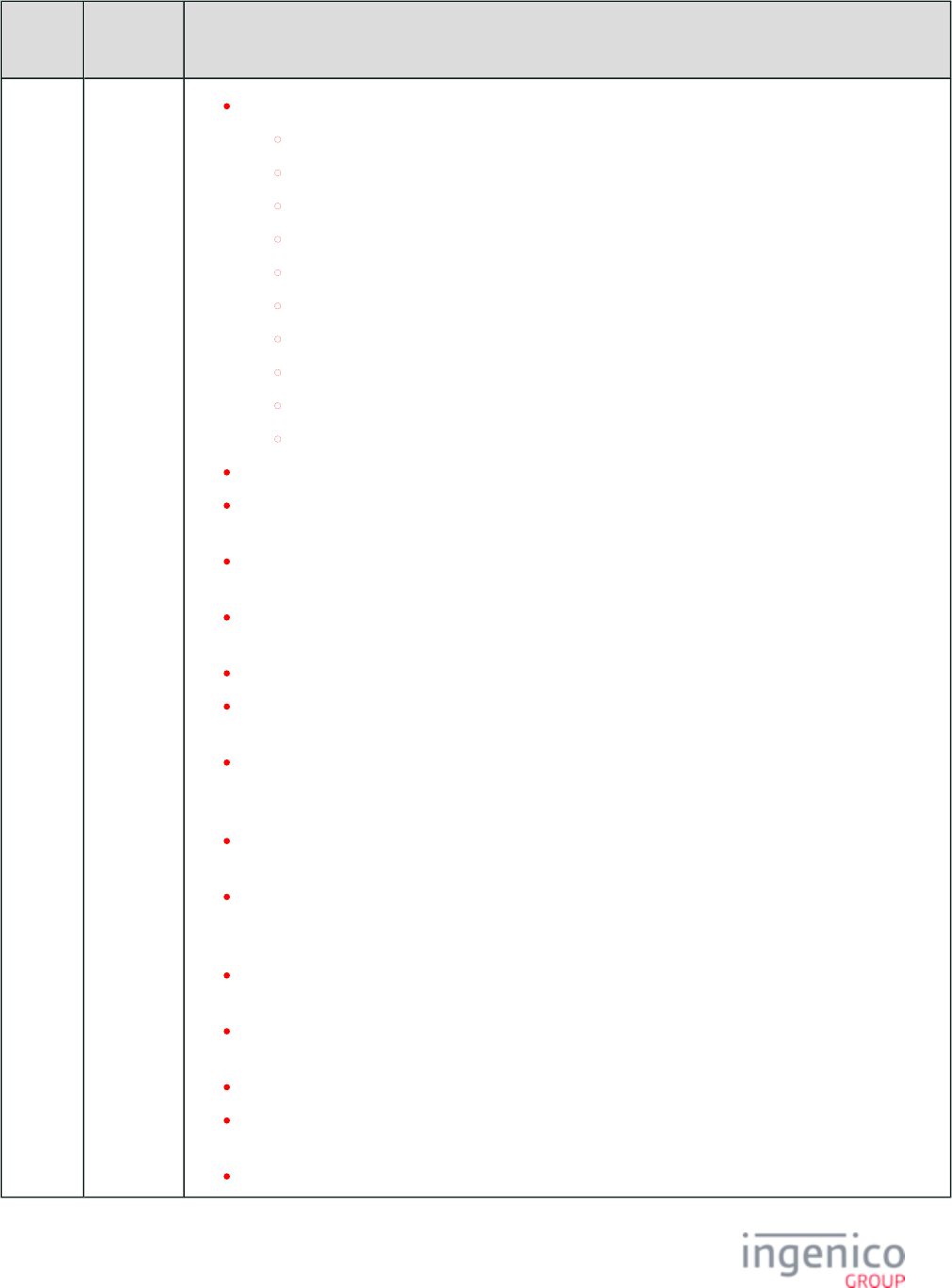
833/854 Telium RBA Developer's Guide/ August 18, 2015
Manual
Revision
Application
Revision
Changes
Updated .DAT file tables per the latest config.dfs release:
Barcode Parameters (barcode.dat)
BIN Lookup (stb.dat)
BIN Processing (allBins.dat, bin0.dat - bin20.dat)
Compatibility Flags (compat.dat)
EMV Flags (emv.dat)
Form Files (forms.dat)
Main Flow (mainFlow.dat)
Security Parameters (security.dat)
Status Messages (status.dat)
Store/Lane Information (store.dat)
Added new section describing for On-Guard encryption.MSR Encryption Example
Updated to update option '2' for On-Guard encryption so that it no Security Parameters (security.dat)
longer shows "unsupported". Also added a note on changing this setting.
Updated and added a page for to correct EMV with P2PE Enabled EMV Tag Encryption
discrepancies on which/when tags are encrypted, masked, or sent in the clear.
Updated and pages for the latest 04.x: Set Payment Type Request Card Configuration (cards.dat)
config.dfs release.
Added source type "S" to the Response Message.23.x: Card Read
Added support for cashback, describing parameters in emvaid.dat and emvbrand.dat in Available
.EMV Application IDs
Added tags for partial and complete authorization to EMV '33.03.x' Authorization Request Message
and updated tag usage on the EMV and Non-EMV Tags Transmitted in Host Interface Messages
page.
Corrected the packet length and behavior of the EMV '33.04.x' Authorization Response Error Reply
.Message
Host Interface Messages are now in a standard format: number in quotes if the decimal is followed
with a character other than "x", followed by the message name for its first appearance on a page,
thereafter referred to as its number followed by "message", "request", or "response".
Added a notation in the section stating that this feature Dynamic Update of RSA-OAEP Public Keys
is only supported in v12.2.1/2 of RBA.
Updated the table to show that tag EMV and Non-EMV Tags Transmitted in Host Interface Messages
T9F11 is included in the .EMV '33.02.x' Track 2 Equivalent Data Message
Standardized configuration parameter references in-text. All should now appear as 'xxxx_xxxx'.
Remaining instances of "ECR" were changed to "POS"; likewise for "device" to "terminal" when
referring to an Ingenico pinpad terminal.
I.e. and e.g. mis-usage has been corrected.
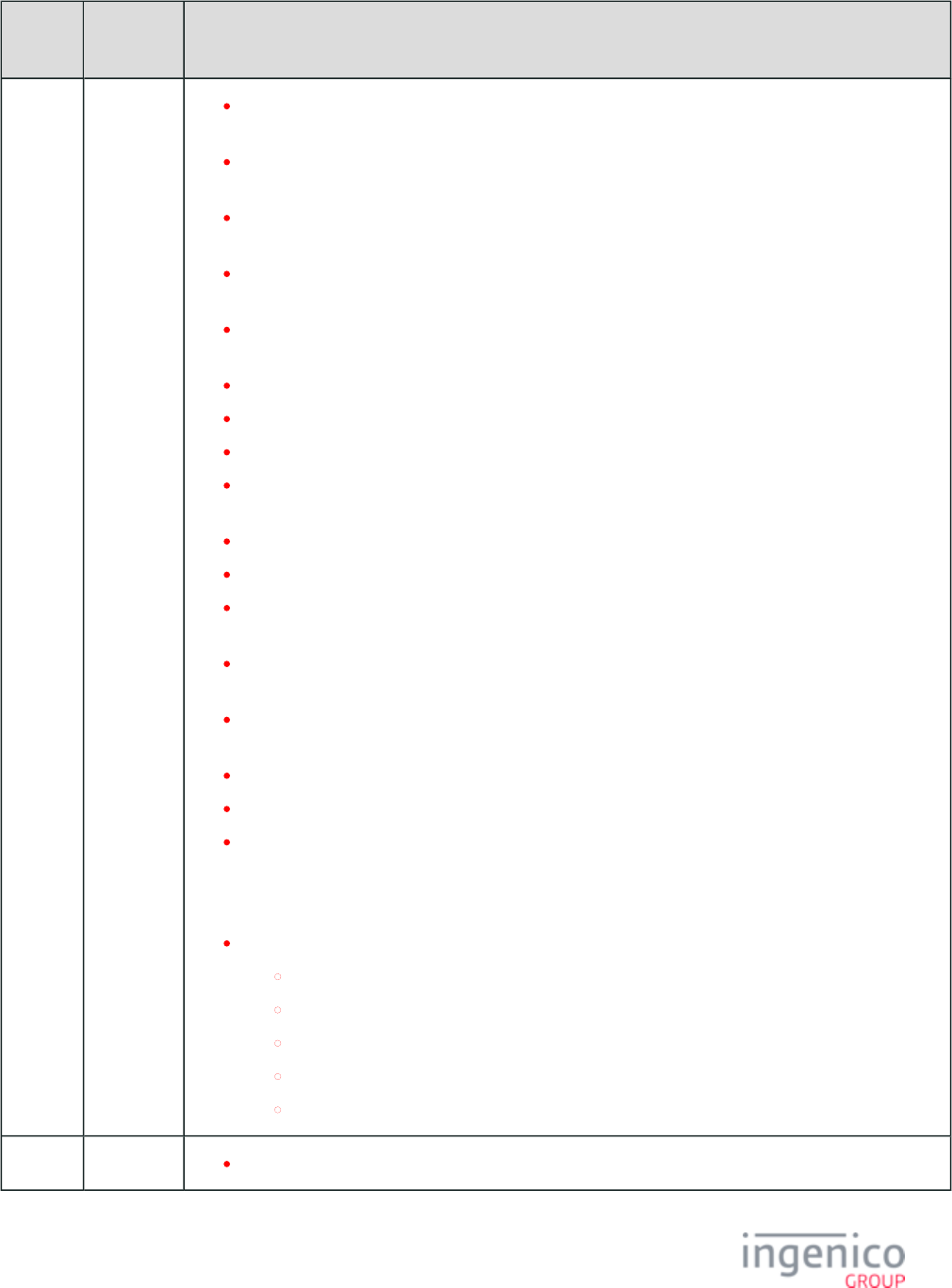
834/854 Telium RBA Developer's Guide/ August 18, 2015
Manual
Revision
Application
Revision
Changes
Updated links for 82.x, 83.x, 84.x, 85.x, 86.x, 87.x, 88.x, and 89.x throughout the document to state
"On-Guard and KME".
Added Manual Entry specifications to , Voltage TEP1 and TEP2 Encryption Examples RSA-OAEP
, and .and TransArmor Encryption Examples Monetra CardShield Encryption Examples
Updated the to supplanted by 86.x On-Guard and KME BIN Lookup (PIN Encouragement) Message
09.x, except in Canadian applications with On Guard Encryption enabled.
Added the D1011 tag to and special authorization functionality to the Non-EMV Tag Definitions
.EMV '33.04.x' Authorization Response Message
Reformatted the BIN Processing Parameters and Descriptions table in the BIN Processing (allBins.
section into separate smaller tables.dat, bin0.dat - bin20.dat)
Updated the with .00.x: Offline Message Message Responses in the Offline State
Updated to include T9F07.EMV and Non-EMV Tags Transmitted in Host Interface Messages
Standardized use of "Track #" vs "track data".
Updated the section with tags used EMV and Non-EMV Tags Transmitted in Host Interface Messages
in the '33.07.x' Terminal Capabilities message.
Updated criteria for the ' ' response message failure status.12.1
Re-uploaded images so that more users could view them in Confluence.
Updated the section with EMV and Non-EMV Tags Transmitted in Host Interface Messages
additional tags included in the '33.02.x' message.
Included complete message type (command '33.' and subcommand XX.x) in all references to EMV
messages (e.g., ).EMV '33.01.x' Status Message
Moved the "Configuring GMT Variables for PayPal Authorization" subsection to follow the 28.x: Set
"Overview."Variable Request
Added a new section describing EMV .Authorization Response Codes
Updated iConnectEFT constants where necessary to bring current.
Reorganized the section so that encryption types are organized alphabetically, also MSR Encryption
organized other content in this section.
Updated with message format examples of the 23.x Voltage TEP1 and TEP2 Encryption Examples
and 50.x messages for manual entry.
Updated the following EMV messages to indicate that the last [FS] character of a tag list is optional:
EMV '33.03.x' Authorization Request Message
EMV '33.04.x' Authorization Response Message
EMV '33.07.x' Terminal Capabilities Message
EMV '33.09.x' Set Tag Data Message
EMV '33.10.x' Get Tag Data Message
Rev 7.1
Updated with new '99' Idle status.11.x: Status Message
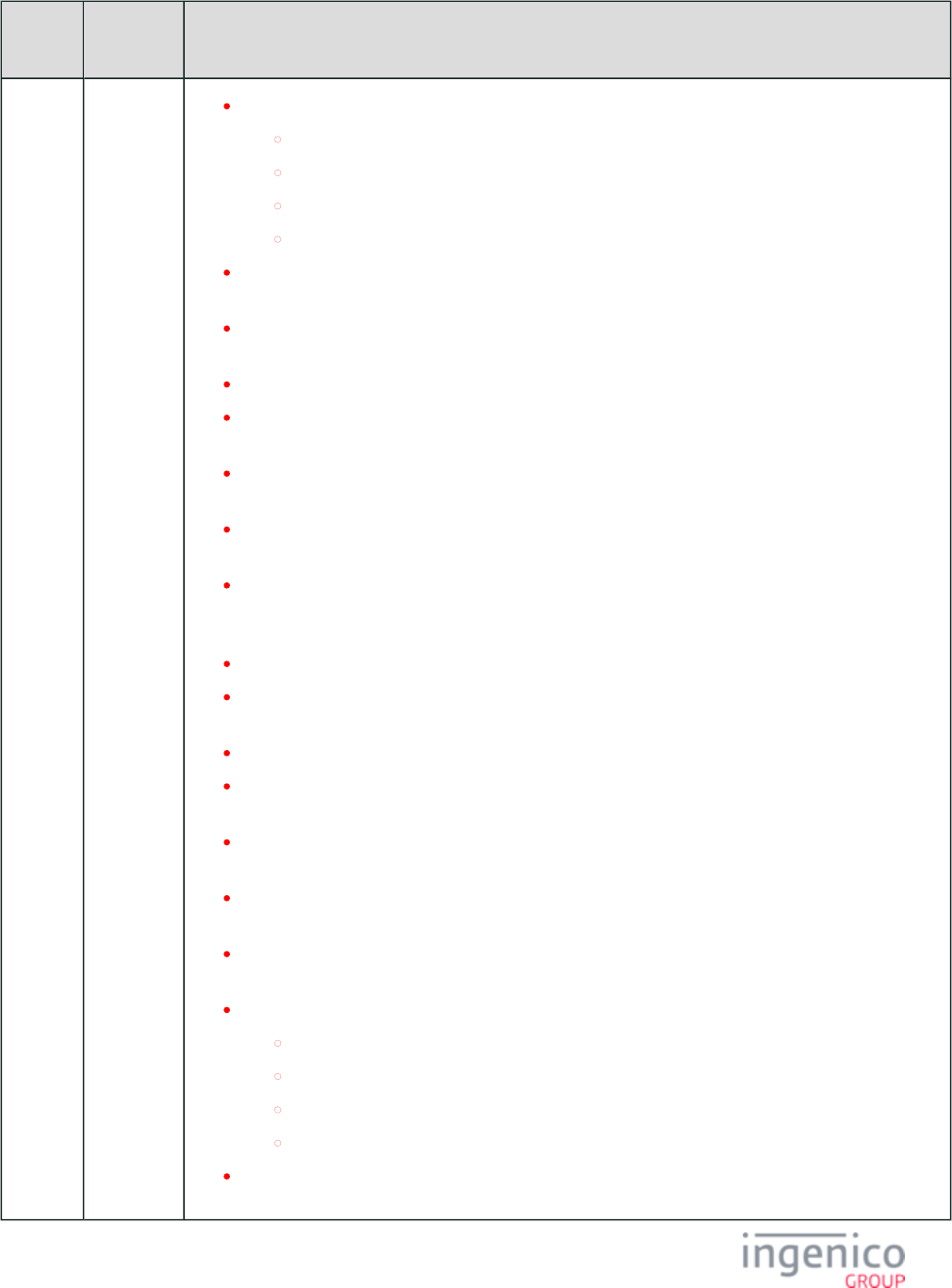
835/854 Telium RBA Developer's Guide/ August 18, 2015
Manual
Revision
Application
Revision
Changes
RBA
13.0.5
(Non-KP4)
PK-
RGENxx-
1305x
RBA
13.0.6
(KP4)
PK-
RGENxx-
1306x
Removed software requirements from the following sections:
Contactless Key Card Support
Google Wallet Implementation
Softcard SmartTap Implementation
S1 Encryption
Created new transaction flow diagrams for and G.3. eWIC Transaction Flows D.2. PayPal Validation
.Flow
Updated adding a transaction flow diagram and a new process for selecting the Application Selection
application based on priority.
Page added for the .IP Address and Port Display Variable for TCP-IP
Updated the message to accurately reflect usage of the checksum flag to request the 63.x: Find File
CRC32 checksum in the response message.
Added notation to the Pen Status field of the message stating that this value is not 08.x: Health Stat
valid for Telium terminals.
Updated the table with the new '0005_0010' parameter used to determine if the BIN Lookup (stb.dat)
service code is to be appended to the message.19.x: BIN Lookup
Added notations to the section stating that the iUN Cash Back Configuration (cashback.dat)
(unattended terminal) does not provide the cash back button when the Amount Verification screen is
displayed.
Updated the page to address proper line break format.Prompts
Updated message to include the 07.x: Unit Data Request
P07_RES_CLESS_INTERFACE_IS_SUPPORTED variable.
Added a new section describing the .58.x Terminal Discovery Message
Updated the section with a complete list of Ingenico terminals which support the RBA A.2. Support
Telium implementation.
Updated the section with the list of terminals for which the Telium implementation of A.7. Forms
RBA provides form files.
Updated and pages for '0013_0021' Compatibility Flags (compat.dat) 12.x: Account Message
parameter.
Included EMV Tag T9F6E in the EMV and Non-EMV Tags Transmitted in Host Interface Messages
table.
Updated iConnectEFT constants for the following messages:
83.x On-Guard and KME Enable Message
85.x On-Guard and KME Non-Payment Card Message
86.x On-Guard and KME BIN Lookup (PIN Encouragement) Message
87.x On-Guard and KME Card Read Data
Added mention of varying display size and font size's affect on number of prompt lines displayed to
the page.Signature (On-Demand)
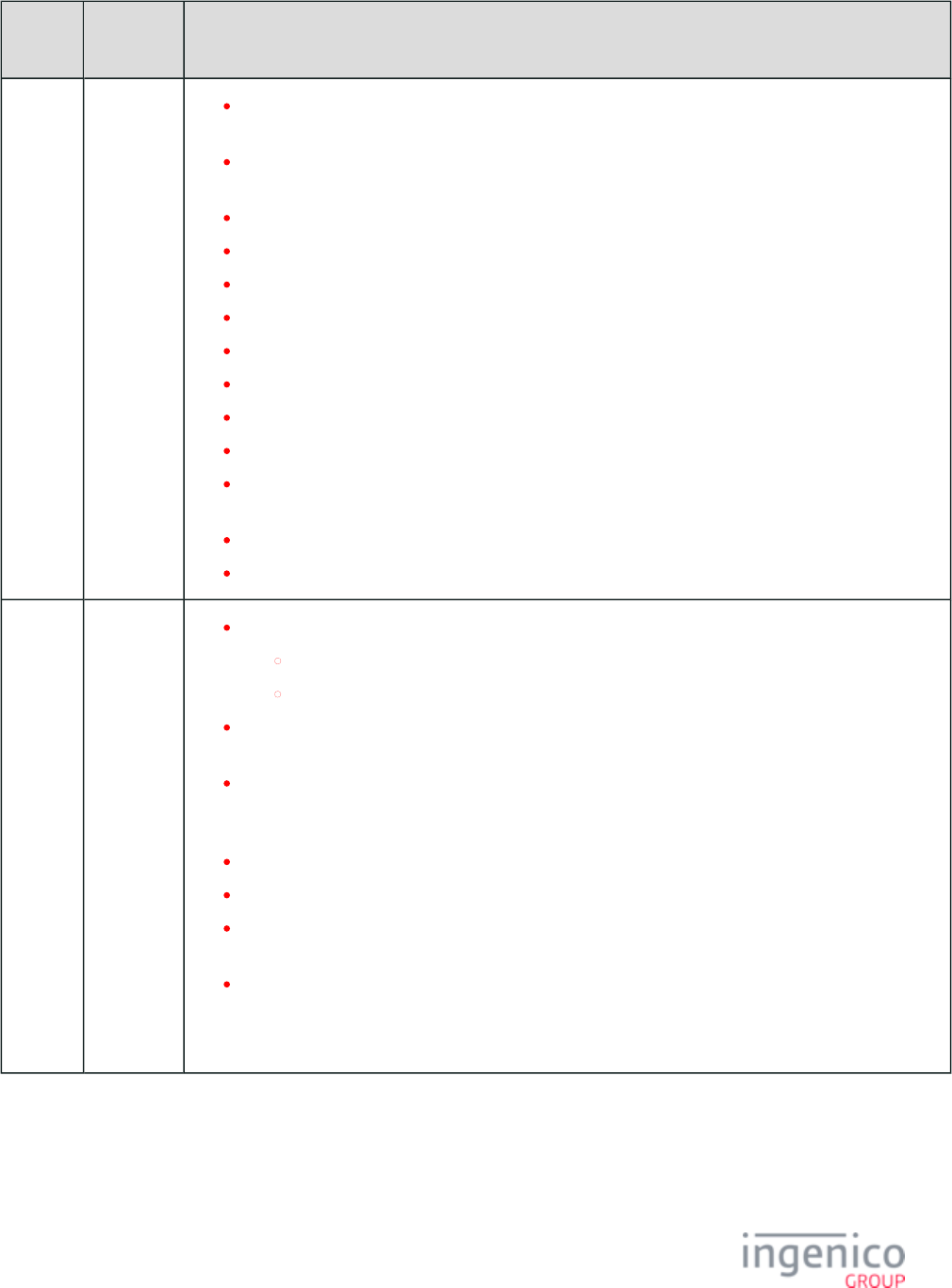
836/854 Telium RBA Developer's Guide/ August 18, 2015
Manual
Revision
Application
Revision
Changes
Added a Restrictions column to the table to specify any individual 28.x: Set Variable Request
restrictions that apply.
Updated terminology from "contactless device" to "contactless reader" and "barcode reader [device]"
to "barcode scanner".
Added Offline On-Demand Transaction Recommendations to the page.On-Demand
Updated message flow table in section.Retrieval Using Get Variable
Updated illustration in section.EFT Overview
Reformatted the section, adding a table.Specific Attributes
Reformatted the section, adding a table.General Attributes
Reorganized content in the section using one table.Card Configuration Table
Updated all with more detailed failure codes in the Status field.EMV Host Interface Messages
Added descriptions to the Error Code table on the page.Non-EMV Tag Definitions
Updated with new messages, ANSI spec information, and Appendix G: eWIC Implementation
extensive reformatting.
Added more to the table.Encryption Requirements
Added data for On Demand and 50.x response messages with enabled.Mercury Encryption
Rev 7
RBA
13.0.3
(Non-KP4)
PK-
RGENxx-
1301x
RBA
13.0.4
(KP4)
PK-
RGENxx-
1302x
Updated the section as follows:Offline Remote Key Injection (RKI) Support
All references to ".out" for file names were changed to ".rki".
Remote Key Injection can be enabled or disabled using the RKIenable.PGZ file.
Removed all references to CODM and CCODM forms and notated new methodology and forms for
manual entry.
Renamed the parent section to and included the section as 91.x: Print Message 91.x: Barcode Printing
a child page. Reorganized content in the parent page so that the request and response message tables
are in the first section of that page.
Changed all references from "ECR" to "POS" in the section.40.x: Survey Messages
Added new section .Appendix H: Creating a .TGZ File
Updated per "Request Form Name" field and '20' smart 11.x Status Request and Response messages
card State Indicator.
Updated new information pertaining to invalid card swipe and cancelled manual card entry using the
message. Included the "?" character in the table of card 23.x: Card Read Request (On-Demand)
sources as "unknown/invalid" card type in the BIN Processing (allBins.dat, bin0.dat - bin20.dat)
section as well.
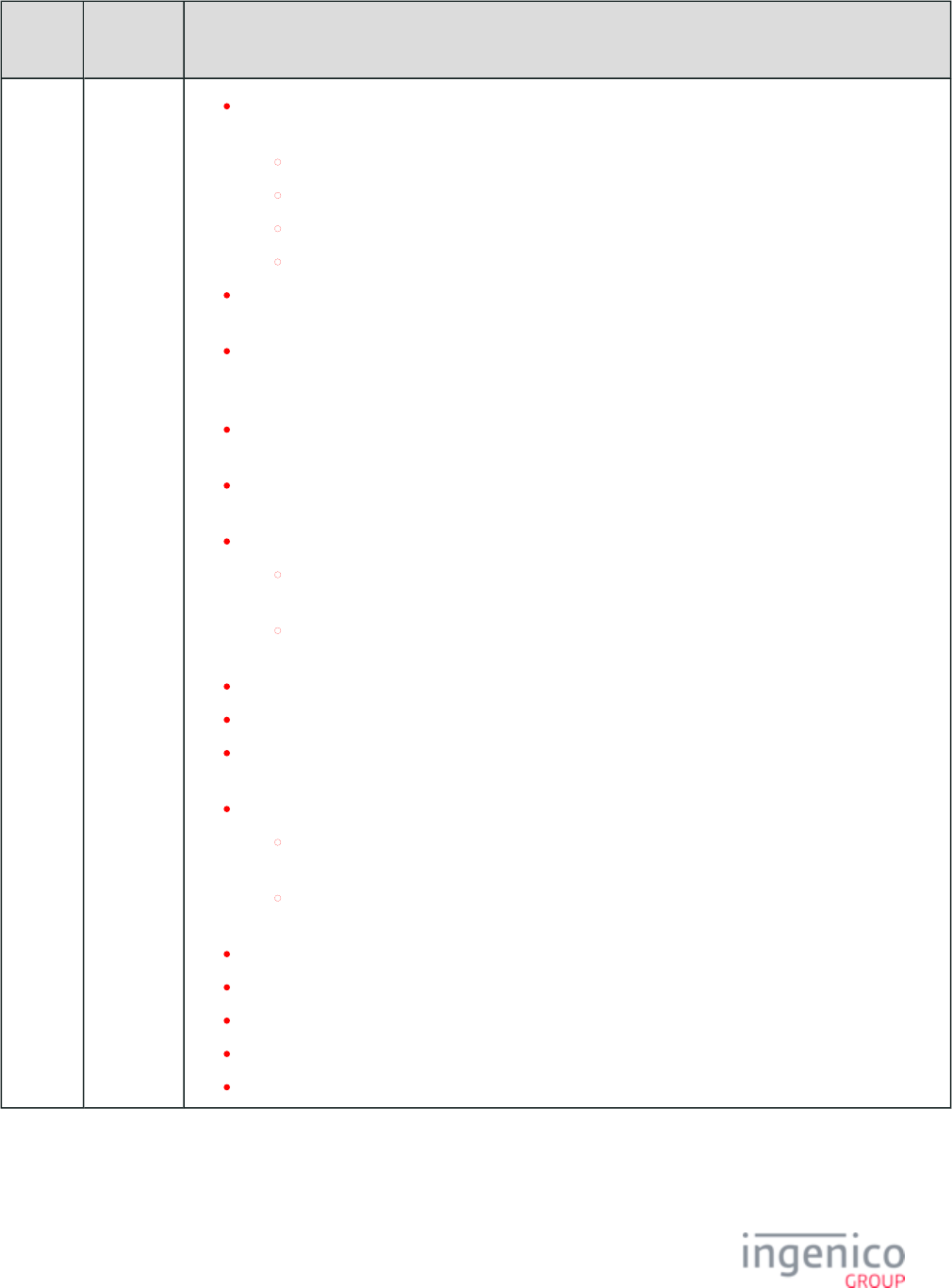
837/854 Telium RBA Developer's Guide/ August 18, 2015
Manual
Revision
Application
Revision
Changes
Updated section with new information pertaining to ICS Notes on EMV Configuration Parameters
default values. Also updated the following section tables regarding ICS Default values:
Application ID (AID) Parameters in EMVCLESS.XML
Application ID (AID) Parameters in EMVCONTACT.XML
ICS Tags in EMVCLESS.XML
ICS Tags in EMVCONTACT.XML
Updated section with new variables 121, 122, 123, 203, 204, 205, 310 and 28.x: Set Variable Request
396.
Updated notes in table for bin1.dat and bin11.dat to BIN Processing (allBins.dat, bin0.dat - bin20.dat)
clarify the BIN processing when PayPal is disabled. Stated in notes that bin1 and bin11 should not be
reassigned to non PayPal cards.
Streamlined EMV tags and non-EMV tags into one combined table in the new EMV and Non-EMV
section.Tags Transmitted in Host Interface Messages
Created new section on and referenced this section from the Mod-10 Checking Magtek Encryption
and sections.S1 Encryption
Updated with transaction type "00" for unknown/invalid cards.09.x Card Status Message
Updated Example Card Status Message table with '09.990200P' message for damaged/invalid
cards.
Removed currently unsupported statuses S (MSR card swiped) and T (contactless card
tapped).
Updated with new values for example 09.x messages.G.3. eWIC Transaction Flows
Added new section for .EMV '33.00.x' Transaction Initiation Message
Updated the Possible iWL250 Terminal and Base Connections illustration in the Installing the
section.Bluetooth Pass-Through Service Utility - Relocated
Added new section on .Dynamic Update of RSA-OAEP Public Keys
Updated the section with new '90.5', '90.6', and '90.7' messages to 90.x: P2PE Data Message
support this feature.
Updated the table with parameters '0091_0032' and Security Parameters (security.dat)
'0091_0033'.
Updated the procedure for using the message.60.x: Configuration Write
Updated with new error response codes.Non-EMV Tag Definitions
Provided a new section describing the .EMV '33.07.x' Terminal Capabilities Message Flow
Updated the section with new message format.EMV '33.00.x' Transaction Initiation Message
Updated the message with EMV/contactless kernel versions.07.x: Unit Data Request
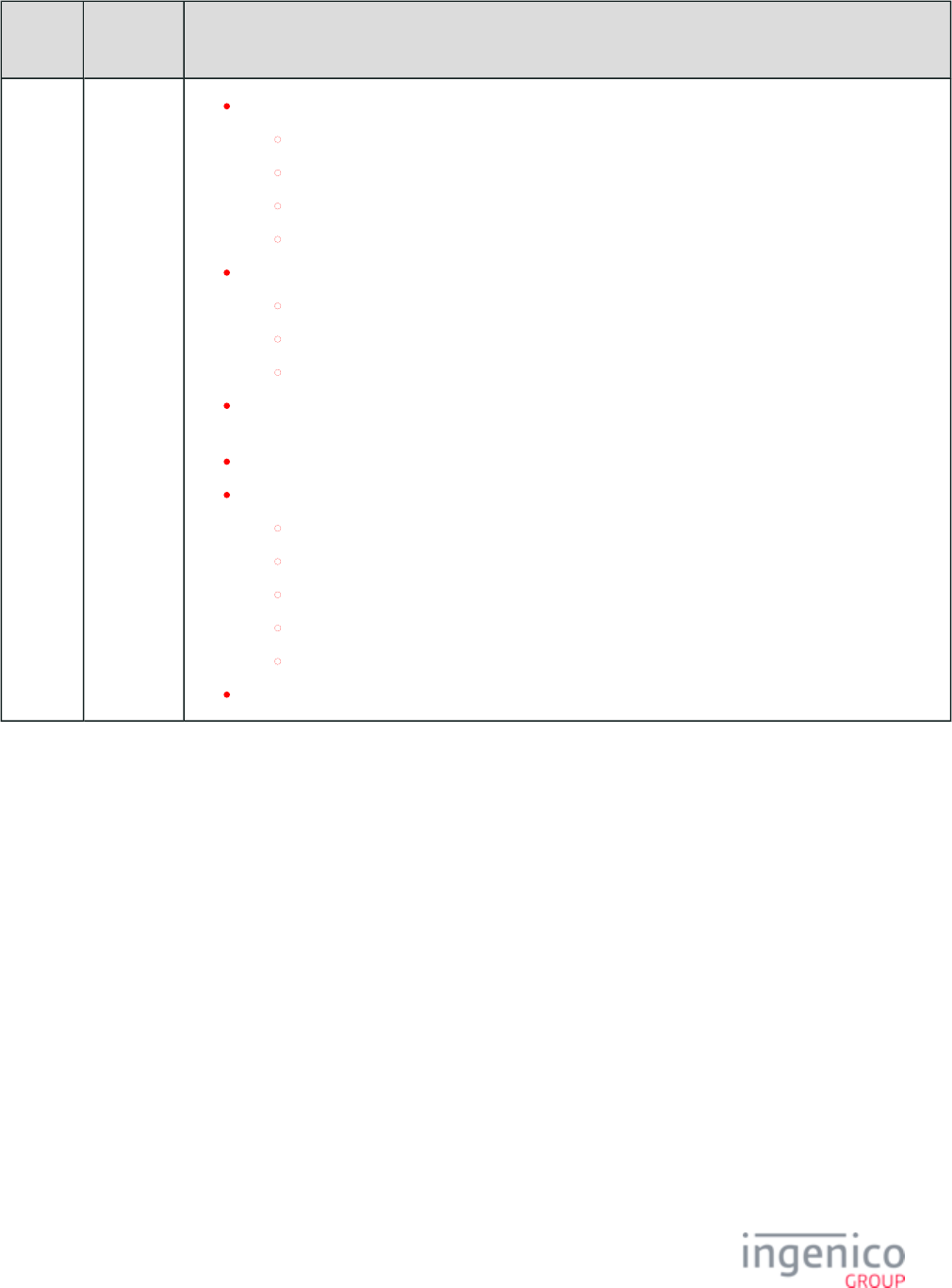
838/854 Telium RBA Developer's Guide/ August 18, 2015
Manual
Revision
Application
Revision
Changes
Added the following new EMV messages:
EMV '33.01.x' Status Message
EMV '33.08.x' Set Variables Message
EMV '33.09.x' Set Tag Data Message
EMV '33.10.x' Get Tag Data Message
Updated default and valid encryption key slots for the following:
Mercury Encryption
Magtek Encryption
S1 Encryption
Updated the section with the '20.02' signature accepted 20.x: Signature Message (On-Demand)
message.
Updated the default configuration parameter values for .Monetra CardShield Encryption
Updated the following EMV host interface message tables with iConnectEFT constants:
EMV '33.02.x' Track 2 Equivalent Data Message
EMV '33.03.x' Authorization Request Message
EMV '33.04.x' Authorization Response Message
EMV '33.05.x' Authorization Confirmation Response Message
EMV '33.07.x' Terminal Capabilities Message
Updated options for the ' ' EMV Configuration XML File Type parameter.0091_0031
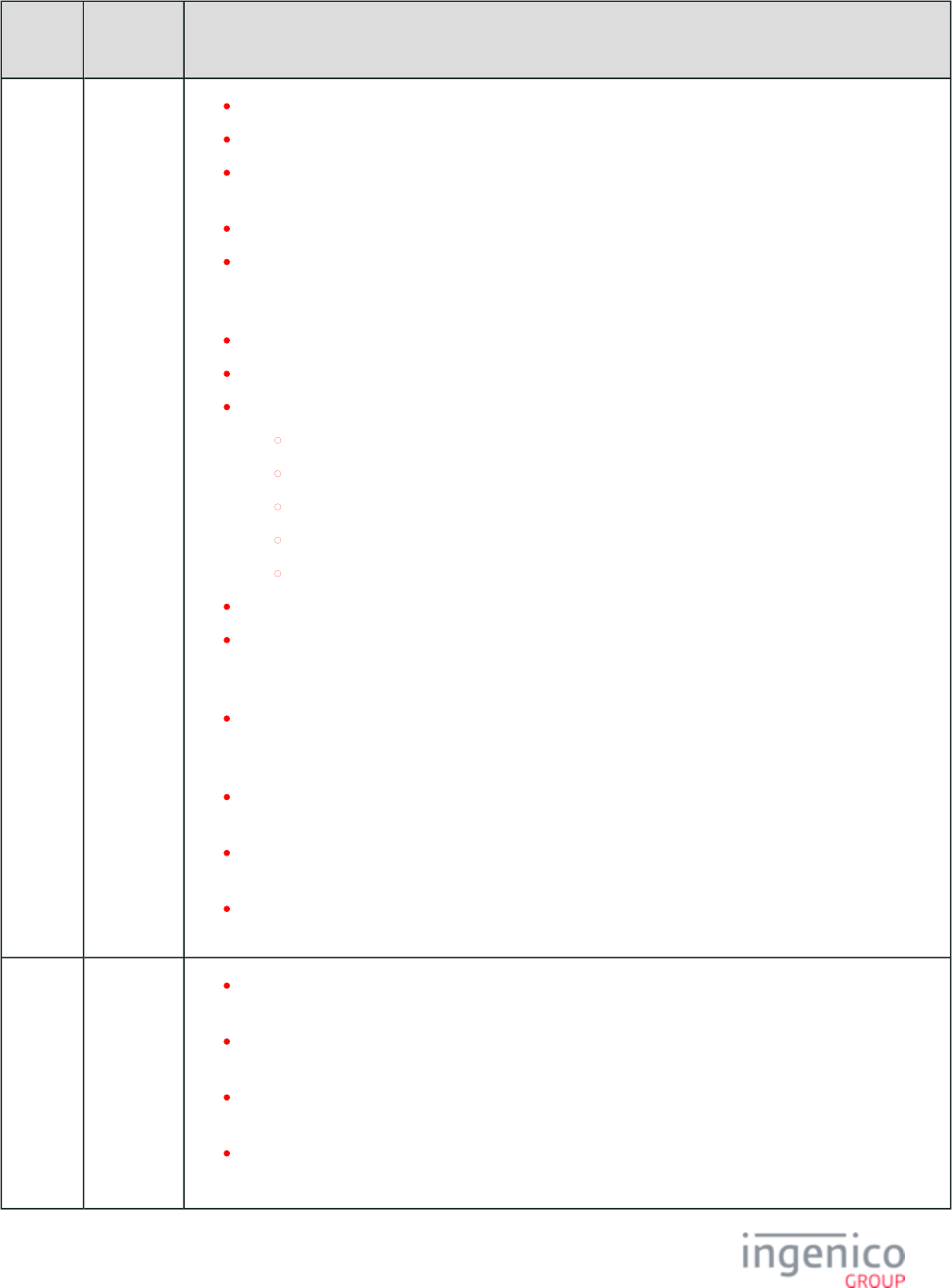
839/854 Telium RBA Developer's Guide/ August 18, 2015
Manual
Revision
Application
Revision
Changes
Rev 6.1 RBA
12.1.1
(Non-KP4)
PK-
RGENxx-
1211x
RBA
12.1.2
(KP4)
PK-
RGENxx-
1212x
Improved documentation of the parameter '0007_0023'.Main Flow (mainFlow.dat)
Added a new section for .Google Wallet Implementation
Modified the message and message to 16.x: Contactless Mode Request 17.x: Merchant Data Write
include usage and format for Google Wallet.
Added a section.17.x Merchant Data Write Message Usage Examples
Reorganized pages referenced from the section. All RBA Low-Level Contactless Key Card Support
references and examples for the 16.x, 17.x, and 36.x messages have been moved directly into those
sections.
Created separate sections for the and .09.x Card Status Message 09.x: Set Allowed Payments Message
Added new section describing the .EMV '33.07.x' Terminal Capabilities Message
Updated transaction flow tables in the following sections:
EMV Purchase Transaction Flow
EMV Contactless Transaction Flow
Non-EMV Refund Transaction Flow
EMV Refund Transaction Flow
MSD Contactless Transaction Flow
Updated scenario for .EMV Fallback
Added new configuration parameter '0091_0031' to section which Security Parameters (security.dat)
allows the user to load EMVCONTACT.XML and EMVCLESS.XML files from a locked or
unlocked directory.
Updated the section with the new "Allow PIN Bypass" parameter Available EMV Application IDs
which determines whether or not the customer is allowed to bypass PIN entry by pressing the
"Cancel" key.
Updated the section to document the repurposed second "." (dot) character 09.x Card Status Message
in the 09.x message.
Updated the Payment Type field and Transaction Amount field in the 04.x: Set Payment Type Request
message.
Added a new section for and updated the Softcard SmartTap Implementation 16.x: Contactless Mode
and message sections accordingly.Request 17.x: Merchant Data Write
Rev 6
RBA
12.0.1
(Non-KP4)
PK-
RGENxx-
1201x
RBA
12.0.2
(KP4)
Updated with correct parameters for discretionary data so that only valid 12.x: Account Message
numeric data is included in order to prevent errors and the device going offline.
Updated RBA documentation and provided an explanation for the PIN Entry Response message '31.7'
which customers are now experiencing.
Updated documentation to provide clarification on the message and '00.' Offline Request '00.' Offline
message. Improved the description for these messages.Response
Provided manual entry example for the message.23.x: Card Read Request (On-Demand)
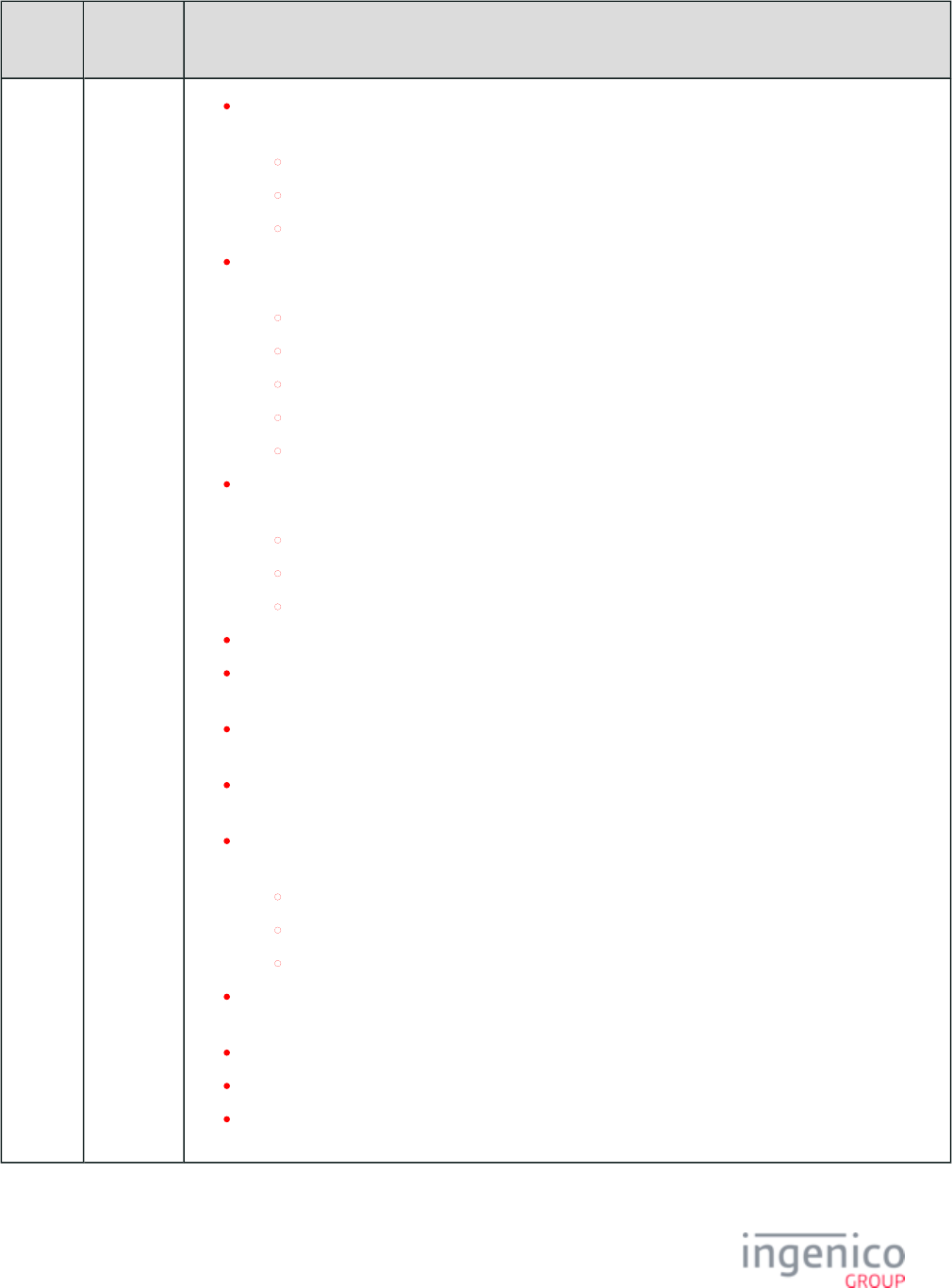
840/854 Telium RBA Developer's Guide/ August 18, 2015
Manual
Revision
Application
Revision
Changes
PK-
RGENxx-
1202x
Specified configuration requirements for manual entry when using TDES encryption. Added
descriptions to the following sections:
Data Format Prior to Encryption
Main Flow (mainFlow.dat)
TDES DUKPT Configuration
Replaced "Information Card" with "Non-Payment Card" throughout Rev 6 RBA Developer's Guide.
Provided definition and examples for non payment card type. The following sections were updated:
18.x: Non-Payment Card Message
85.x: E2EE Information Card Message
Card Configuration (cards.dat)
Card Configuration Table
Non-Payment Cards
Updated RBA documentation with correct nomenclature for Telium devices covered in this manual.
The following sections have been updated accordingly:
Definitions
Introduction
Minimum Requirements for RBA Customization
Updated parameters with new floor limit parameter.Contactless Reader Configuration (cless.dat)
Updated the syntax of the and 24.x: Form Entry Request (On-Demand) 70.x: Update Form Element
messages for setting prompt text, button text, button visibility and form timeout.Message
Updated documentation with explanation of how to use the message to abort a 62.x: File Write
previous file download.
Updated BIN range information in the section and BIN Processing (allBins.dat, bin0.dat - bin20.dat)
streamlined Bin range tables into a single combined table.
Updated documentation with new "Enter PIN or Press Green for Credit" prompt. The following
sections were updated:
31.x: PIN Entry Messages (On-Demand)
Enter PIN or Press Green for Credit
Form Files (forms.dat)
S1 Encryption is now supported during standard flow card swipe screens. Documentation has been
updated accordingly.
Updated public key exponent.RSA-OAEP and TransArmor Encryption
Updated the section with the correct security prompts.Security Prompts (SECURPROMPT.xml)
Updated the section with examples for manual entry EPS P2PE Encryption Processing Examples
showing that both Track 1 and Track 2 are encrypted when using EPS P2PE encryption.
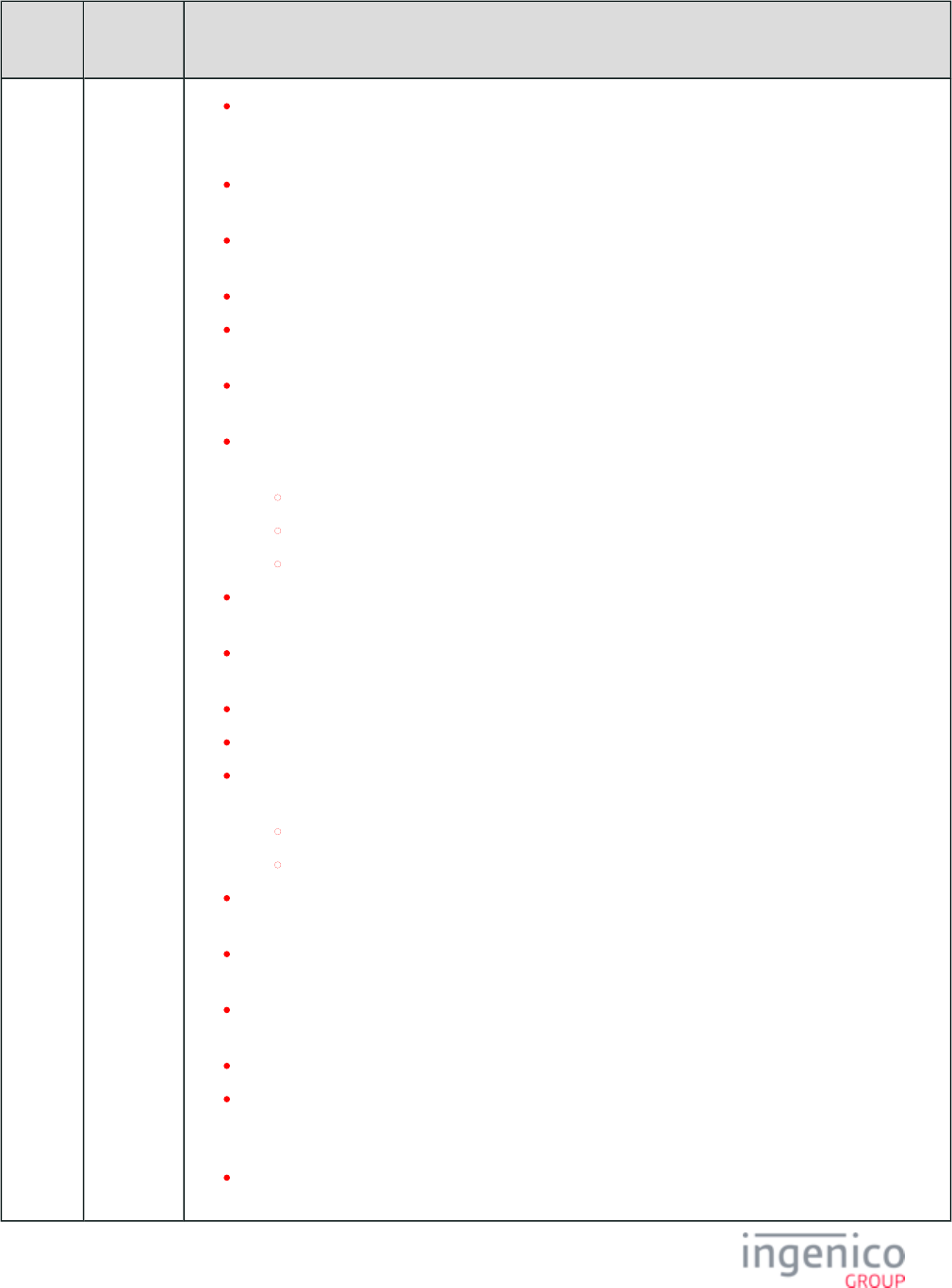
841/854 Telium RBA Developer's Guide/ August 18, 2015
Manual
Revision
Application
Revision
Changes
Documented how the new ' ' Status Request message will result in a status response message 11.01
with the form name appended to it. Updated message table to include new optional field separator and
field.
Cash Back Selection and Cash Back Other have been added to the flow No or Cancel Process
diagram.
Updated the section with description of how message works and provided 61.x: Configuration Read
examples.
Updated section noting that Track 3 data will not be returned.Magtek Encryption
Provided description of the message flow change depending 23.x: Card Read Request (On-Demand)
on inclusion or exclusion of source field from the '23.' message for iConnectEFT.
Provided clarification in section of RBA documentation on when to encrypt Security BIN (secbin.dat)
card data.
Updated documentation to show that track 1 is not handled during manual entry when using EPS
encryption. The following sections were updated:
EPS (Element Payment Systems) P2PE Encryption
EPS P2PE Encryption Processing Examples
MSR Encryption Processing
Updated the section to convey that empty tracks are not encrypted; Monetra CardShield Encryption
they are returned to the POS as blank. Only present tracks will be encrypted.
Updated the signature prompt ID field for the 25.x: Terms and Conditions Request (On-Demand)
message.
Updated the Key Press ID options for the message.25.x: Terms and Conditions Response
Updated .Advertising Parameters (ads.dat)
Updated signature capture process and function of the "Cancel" and "Clear" keypad keys during
signature capture process. Updated sections include:
20.x: Signature Message (On-Demand)
No or Cancel Process
Updated and sections with new form images for the Card Swipe Card Swipe with Language Selection
iUP250 showing the prompt for card "insert."
Changed all "RBA_SDK" references in document to "iConnectEFT" and added new Ingenico
section which replaces the previous section titled RBA SDK Constants.iConnectEFT Constants
Updated section describing use of configuration parameters to Main Flow (mainFlow.dat)
individually control select command display durations.
Added new form images for the iCM122 to the section.Form Contents and Descriptions
Updated the section with new TEP1 and TEP2 encryption Voltage TEP1 and TEP2 Encryptions
examples using the . The PAN is not encrypted when it is the only information 12.x: Account Message
included in this message.
Provided additional TEP1 encryption examples in the section Voltage TEP1 and TEP2 Encryptions
using using 19.x, 23.x, 29.x and 50.x messages.
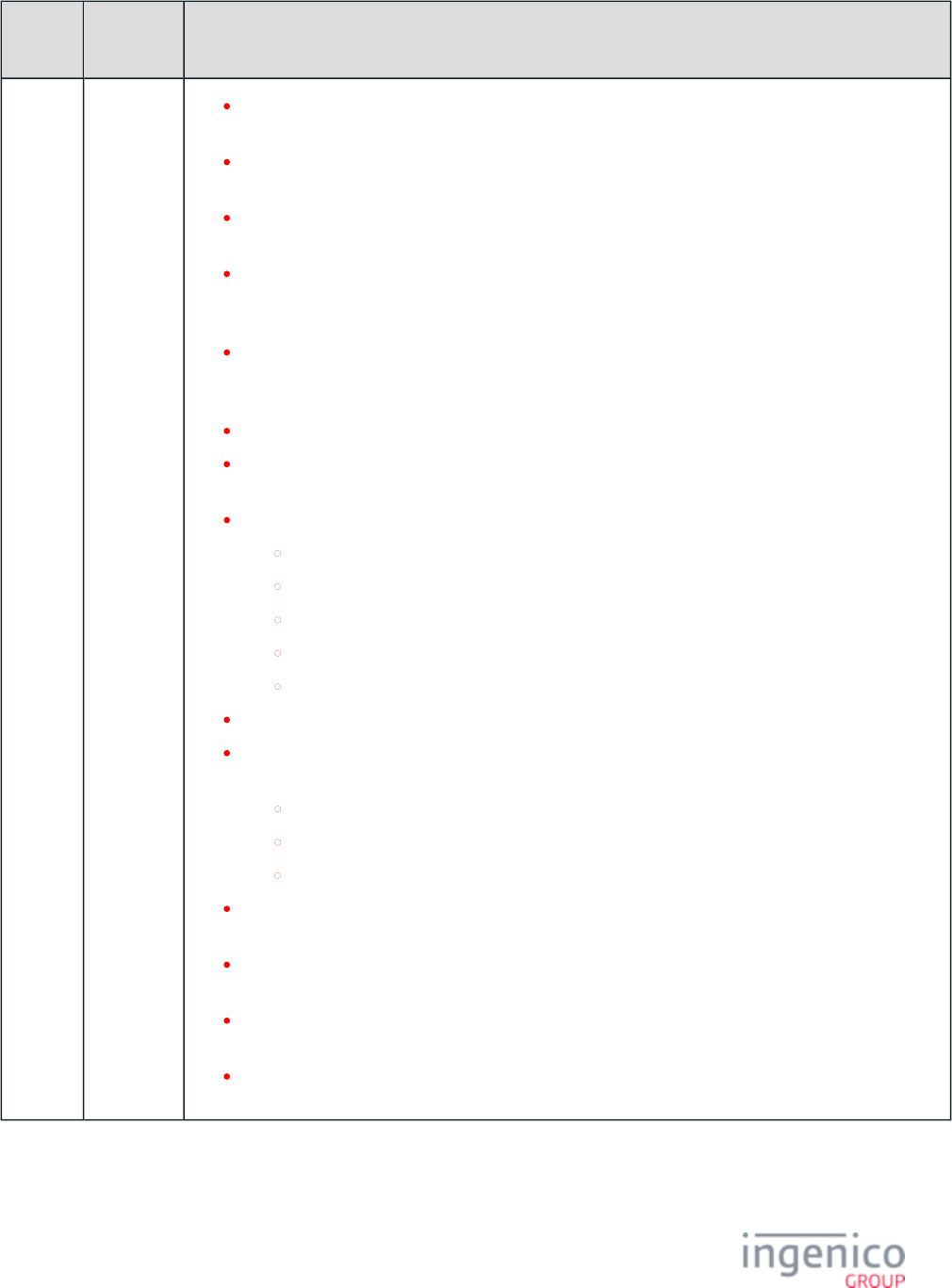
842/854 Telium RBA Developer's Guide/ August 18, 2015
Manual
Revision
Application
Revision
Changes
Updated the section with the new message format. Provided 09.x: Set Allowed Payments Message
description of usage and examples for smart card insertion and removal detection.
Updated Cash Back Flow parameter '0002_0010' in the Cash Back Configuration (cashback.dat)
section with notation describing device function when option '2' is selected.
Merged into this document as a new section. This section provides detailed EMV Implementation
information on how Ingenico payment devices process EMV transactions.
Updated section, specifying that "If EMV contactless mode is MSD Contactless Transaction Flow
enabled (Contactless Device Mode parameter '0008_0001' = '9'), the device will automatically
proceed with a contactless transaction when the MSD card is tapped."
Added a new page to the EMV Implementation section of the RBA Developer's Guide describing
configuration and initiation of the transaction flow. Updated the EMV On-Demand Flow EMV '33.00.
format.x' Transaction Initiation Message
Moved Appendix H (iSMP Integration with iPOD Touch) to Telium Troubleshooting Guide.
Moved the Telium Download section from the to the Telium Download User's and Appendices
Developer's Guide.
Added the following new sections to the section:EMV Configuration Parameters
Application ID (AID) Parameters in EMVCONTACT.XML
Application ID (AID) Parameters in EMVCLESS.XML
Certificate Authority Public Keys in EMVCONTACT.XML
ICS Tags in EMVCONTACT.XML
ICS Tags in EMVCLESS.XML
Updated device names (iSMP, iSMPc, and iCMP) in section.Form Contents and Descriptions
Updated the following sections to convey that Contactless Device Mode parameter ('0008_0001')
must be set to '9' which will enable contactless mode for EMV.
Contactless Smart Card (EMV) and Swipe
Contactless Smart Card (EMV) and Swipe with Language Selection
EMV Contactless Transaction Flow
Updated all encryption sections with the notation stating the RBA does not support encryption
/masking of PANs containing less than 9 digits.
Updated the section, adding the iUN250 to the list of devices which do not support PayPal Forms
PayPal.
Changed verbiage pertaining to Ingenico device throughout document. The term "device" replaces
"PIN pad" and "terminal" except where used in parameter naming conventions.
Add new section which describes the format for EMV tags and provides EMV Tag Data Format
usage examples.
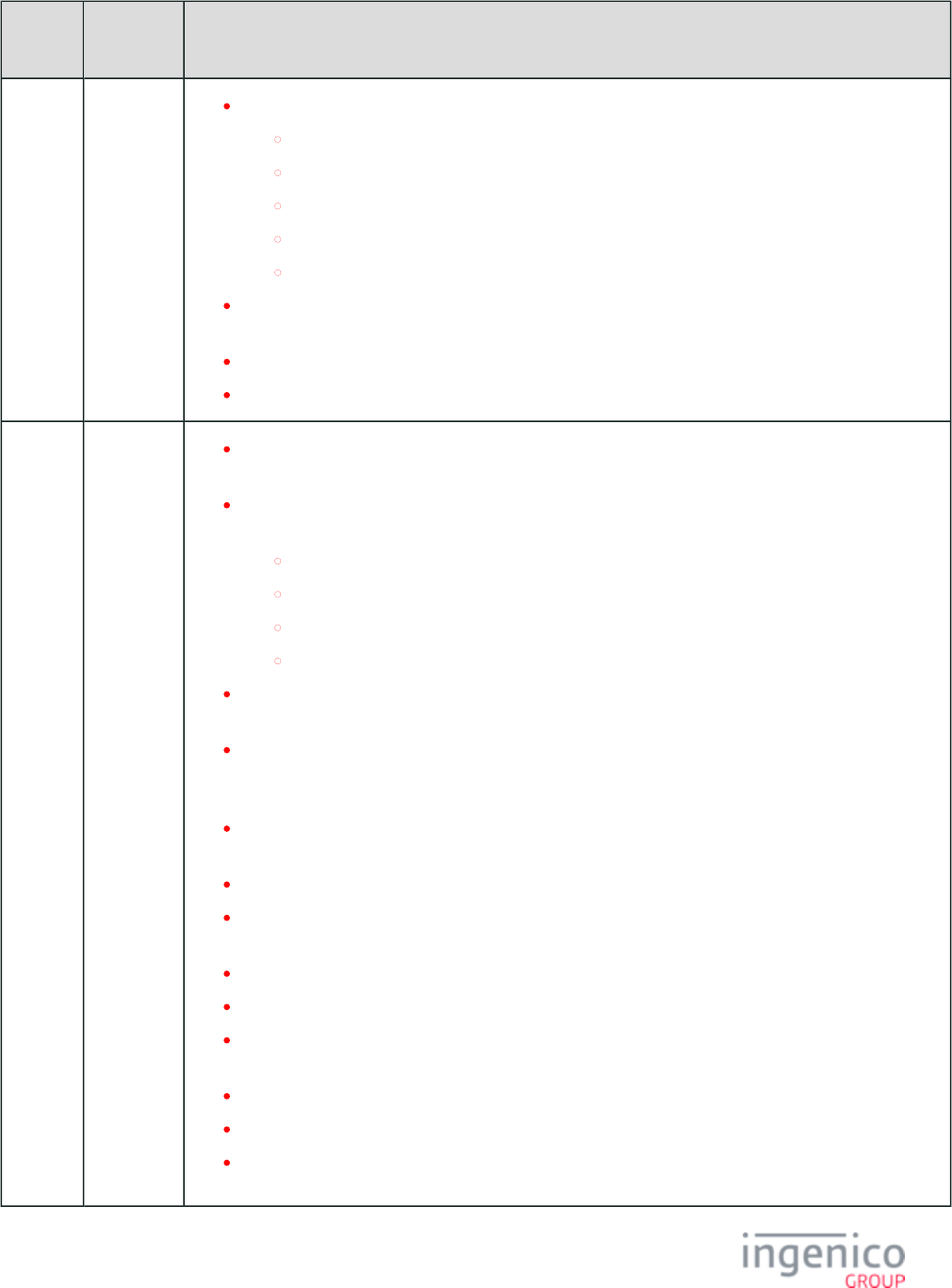
843/854 Telium RBA Developer's Guide/ August 18, 2015
Manual
Revision
Application
Revision
Changes
Updated the following EMV messages:
EMV Transaction Initiation Message
EMV Track 2 Equivalent Data Message
EMV Authorization Request Message
EMV Authorization Response Message
EMV Authorization Confirmation Response Message
Added new section to the RBA documentation describing . Included a EMV Configuration and Flow
page describing .PIN Block Tag Format in Authorization Request Message
Updated the device gallery images and device names in the section.Introduction
Added new section for .iCMP Button IDs and Images
Rev 5
RBA
11.0.1
(Non-KP4)
PK-
RGENxx-
1101x
RBA
11.0.2
(KP4)
PK-
RGENxx-
1102x
Added new '0007_0046' parameter to table to support daily reboot time in Main Flow (mainFlow.dat)
24-hour format.
Included a description the '0007_0029' configuration parameter setting for manual entry for the
following forms:
Smart Card (EMV) and Swipe
Contactless Smart Card (EMV) and Swipe with Language Selection
Contactless Smart Card (EMV) and Swipe
Contactless Smart Card (EMV) and Swipe with Language Selection
Added content to the section stating that on the cashback screen, the displayed Cash Back Selection
"No" button selects no cash back while the physical "Cancel" key cancels the current payment.
Specified that when using the message to change configuration, the '60.' 60.x: Configuration Write
message must be followed by a '00.x' Offline message or '01.x' Online message to retain the
configuration change following reboot.
Specified that when using the message to download large files, the process may take 62.x: File Write
up to several minutes.
Added additional ASCII File Number field to the message.62.x: File Write
Added Vendor ID and Product ID values to the VID and PID Settings for HID and CDC
table for the iUP250 device.Communications
Added error code '8' (error unzipping file) to the response message.62.x: File Write
Documented new text field maximum of 500 characters in the .70.x: Update Form Element Message
Reformatted content and added example to pertaining to the use 70.x: Update Form Element Message
of the ID and new field data.
Updated section with new flow diagram which includes updated form images.No or Cancel Process
Added new section describing .Ingenico iConnectEFT Constants
Improved documentation message and provided description 26.x: Run Script Request (On-Demand)
of tag script parameters.
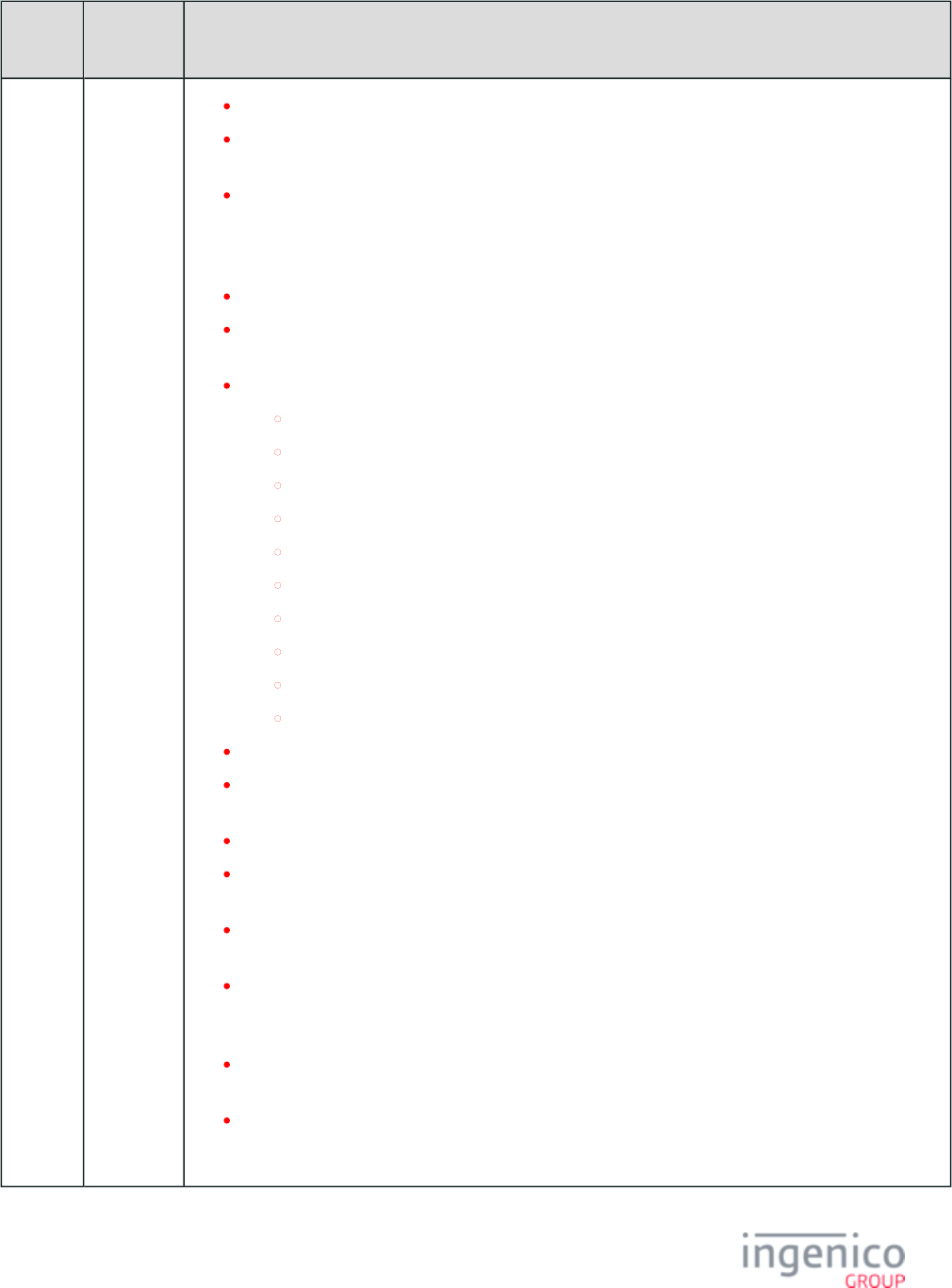
844/854 Telium RBA Developer's Guide/ August 18, 2015
Manual
Revision
Application
Revision
Changes
Added structure and usage descriptions for the .93.x: Terminal Authentication Messages
Added configuration items to section to enable/disable encryption Security Parameters (security.dat)
for driver's licenses and non-standard cards.
Added description for usage of and 21.x: Numeric Input Request Message (On-Demand) 27.x: Alpha
to send encrypted clear entry data. Updated parameters '0091_0019' Input Message (On-Demand)
through '0091_0022', '0091_0026' and '0091_0027' in the to support Security Parameters (security.dat)
this feature.
Added description/example of message structure.27.x: Alpha Input Message (On-Demand)
Updated section, stating the requirement for all 3 tracks, including start and end Mercury Encryption
sentinels.
Updated form description tables for the following forms:
Contactless Smart Card (EMV) and Swipe with Language Selection
Contactless Smart Card (EMV) and Swipe
Smart Card (EMV) and Swipe
Smart Card (EMV) and Swipe with Language Selection
Contactless Card Swipe with PayPal Selection
Contactless Card Swipe with PayPal and Language Selection
Card Swipe with PayPal
Card Swipe with PayPal and Language Selection
Approved/Disapproved
Pre-Sign
Added new section for .Offline Remote Key Injection (RKI) Support
Added the account data origin option of "A" (to enable the application to distinguish between manual
entry and an account message) to the section.19.x: BIN Lookup
Added excerpt from config.dfs file and updated 3-didit card codes for Debit and Credit cards.
Updated the forms section on describing the change in functionality of the Signature (On-Demand)
"Cancel" button and "Clear" button once signature is initiated.
Added new '0091_0030' configuration parameter to the table in the Security Parameters (security.dat)
section. This parameter is used to block account messages when encrypting MSR data.
Added new item "EFTERROR" to the sample TDA.XML file in C.5. Editing the TDA.XML File.
Added new section C.7. TDA Error Reporting During EFT Loads which lists error codes and provides
examples.
Updated message section with new maximum radio button 24.x: Form Entry Request (On-Demand)
character length and check box length.
Added content to the section and 28.x: Set Variable Request Contactless Reader Configuration (cless.
section regarding the use of the '28.' message to temporarily change contactless settings, and the dat)
'60.' Configuration Write message to permanently change contactless settings.
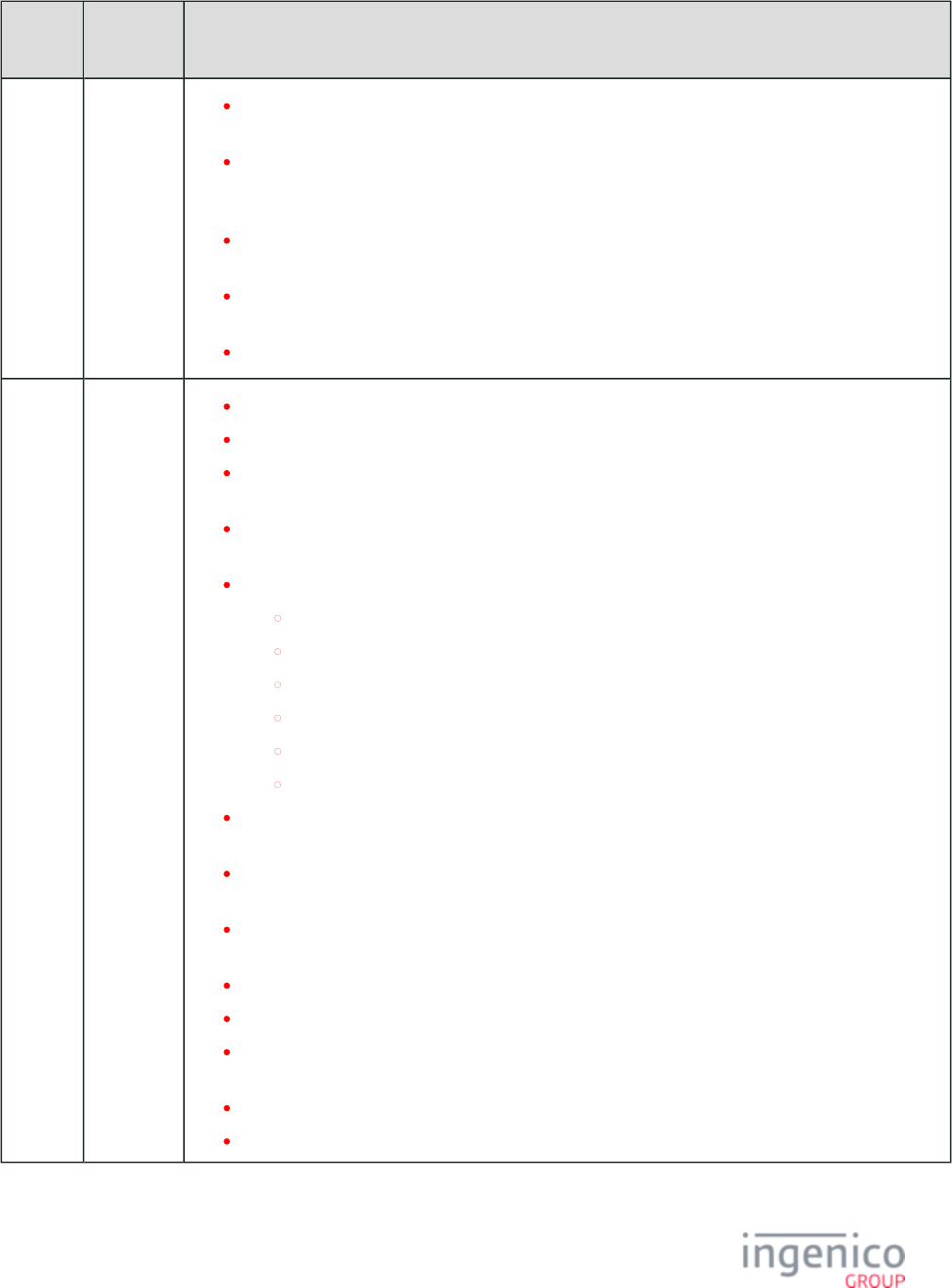
845/854 Telium RBA Developer's Guide/ August 18, 2015
Manual
Revision
Application
Revision
Changes
Updated iMP350/iMP352 form images in section to show battery Form Contents and Descriptions
icon. Added notation to PayPal forms and other forms where not supported by iMP350/iMP352.
Updated and 28.x: Set Variable Request Retrieving MSR information using the 29.x (Get Variable)
sections with new variables '395' and '414' which are used to determine whether or not card Message
data has been encrypted.
Updated configuration parameter '0091_0016' in the section to Security Parameters (security.dat)
include new options for TransArmor encryption target.
Added excerpt from config.dfs file to section and documented card Card Configuration (cards.dat)
source identification.
Updated encryption examples in the section.Voltage TEP1 and TEP2 Encryptions
Rev 4
RBA
10.0.1
(Non-KP4)
PK-
RGENxx-
1001x
RBA
10.0.2
(KP4)
PK-
RGENxx-
1002x
Added 0011_0008 card type H: EMV (key ID = 72) to section.Card Configuration (cards.dat)
Added iSC480 form images to section.Form Contents and Descriptions
Replaced iSC250 and iSC350 form images with new format images (red and grey) in the Form
section.Contents and Descriptions
Replaced iPP320 and iPP350 form images in the section. New Form Contents and Descriptions
images have red dashed lines removed and eliminated instances of text out of frame.
Added the following new forms:
Contactless Card Swipe with PayPal Selection
Contactless Card Swipe with PayPal and Language Selection
Contactless Smart Card (EMV) and Swipe
Contactless Smart Card (EMV) and Swipe with Language Selection
Smart Card (EMV) and Swipe
Smart Card (EMV) and Swipe with Language Selection
Updated table in section to show devices which rely solely on non-Supported Encryption Methods
KP4 keys will no longer be supported by Telium.
Added expected behavior for Key Sequence Number when using EPS to EPS (Element Payment
page and page.Systems) P2PE Encryption EPS P2PE Card Swipe Examples
In table, changed "Ingecrypt" to "On-Guard." Removed incorrect Supported Encryption Methods
comment pertaining to support for this encryption method.
Retitled page and removed references to "Ingecrypt."On-Guard Encryption
Added new images to the forms section to illustrate pre-signature and post-signature forms.Post-Sign
Add new button images for the , , and iSC250 Button IDs and Images iSC350 Button IDs and Images
.iSC480 Button IDs and Images
Added new battery life health stat response message to section.08.x: Health Stat
Generated and added iMP350 forms to section.Form Contents and Descriptions
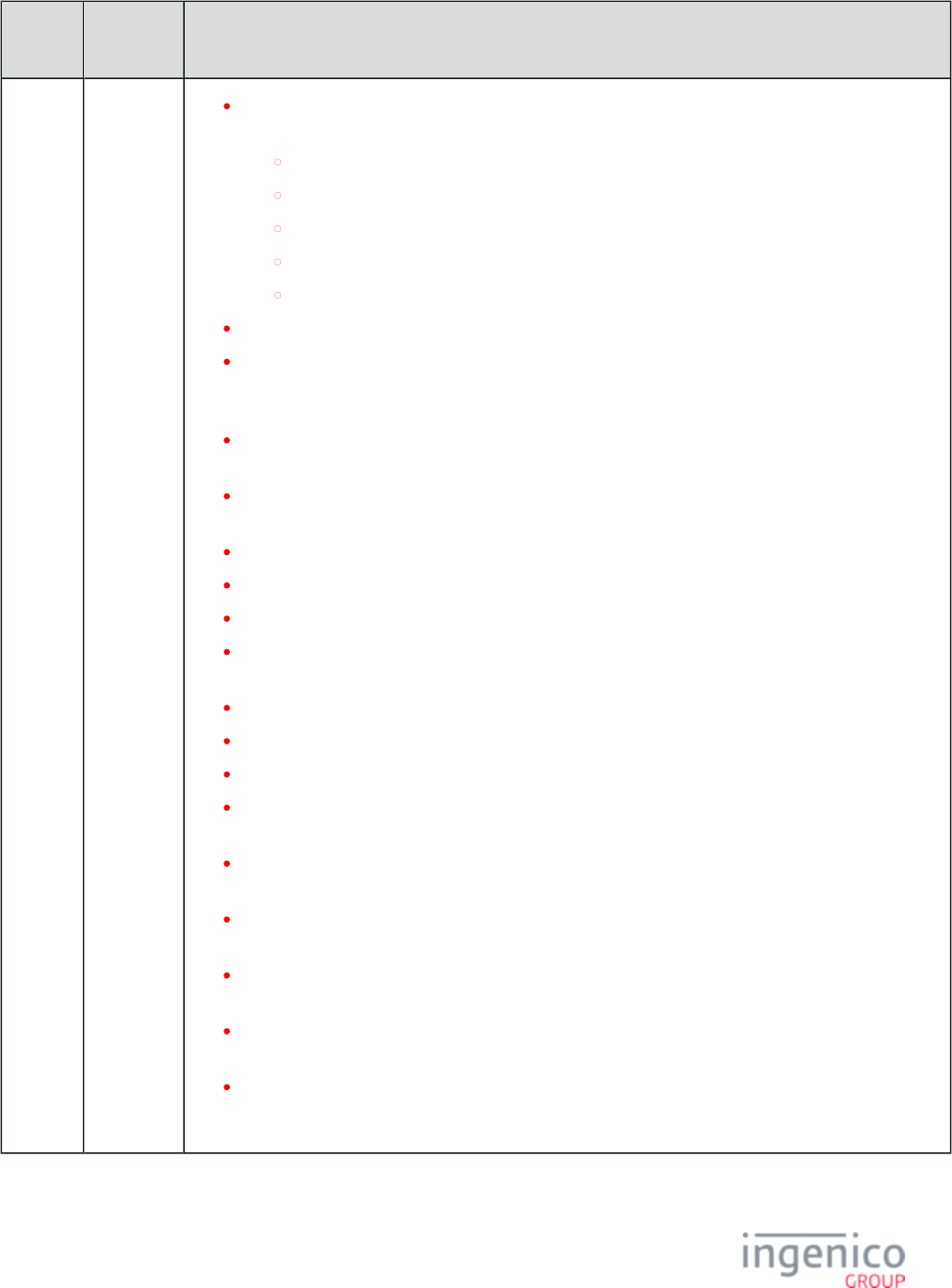
846/854 Telium RBA Developer's Guide/ August 18, 2015
Manual
Revision
Application
Revision
Changes
Added Button IDs for cashback options and reformatted Button ID and Image tables for the
following:
iPP320 Button IDs and Images
iPP350 Button IDs and Images
iSC250 Button IDs and Images
iSC350 Button IDs and Images
iSC480 Button IDs and Images
Updated device image gallery in with new images for the iSMP and iCMP.Introduction
Added content to the message section describing 25.x: Terms and Conditions Request (On-Demand)
acknowledgement of the Cancel, Clear, and Enter keys when the generic Terms and Conditions form
is displayed.
Removed RBA Test Application from , which was formerly located in Appendix F. Appendices
Renamed appendices G through I to F through H, respectively.
Removed content from the section and referenced documentation in the Telium Call Scheduling
Download User's and Developer's Guide.
Added reference to the in the Introduction section.RBA Testing Tool
Added new section and table for .EMV Flags (emv.dat)
Updated section with additional TransArmor parameters.Voltage TEP1 and TEP2 Encryptions
Updated the section with additional parameter '0007_0032' for Bluetooth Main Flow (mainFlow.dat)
pairing.
Updated section with added form files.Form Files (forms.dat)
Updated section with TransArmor parameters.Security Parameters (security.dat)
Added new section with parameters.MAC Entry (mac.dat)
Updated Bin Range table in section with important BIN Processing (allBins.dat, bin0.dat - bin20.dat)
notes on PayPal Discover cards and PayPal physical cards.
Edited form files in the section so that file names matched those Form Contents and Descriptions
listed in the table. Linked table elements to form files.Form Files (forms.dat)
Added new section with images to Form Contents and Descriptions section. Approved/Disapproved
Updated table with new form information.Form Files (forms.dat)
Added section with images to Form Contents and Descriptions section. Card Swipe with PayPal
Updated table with new form information.Form Files (forms.dat)
Added section with images to Form Contents and Card Swipe with PayPal and Language Selection
Descriptions section. Updated table with new form information.Form Files (forms.dat)
Added new section with images to Form Contents and Descriptions which describes the Pre-Sign
function of the new generic pre-sign form. Updated table with new form Form Files (forms.dat)
information.
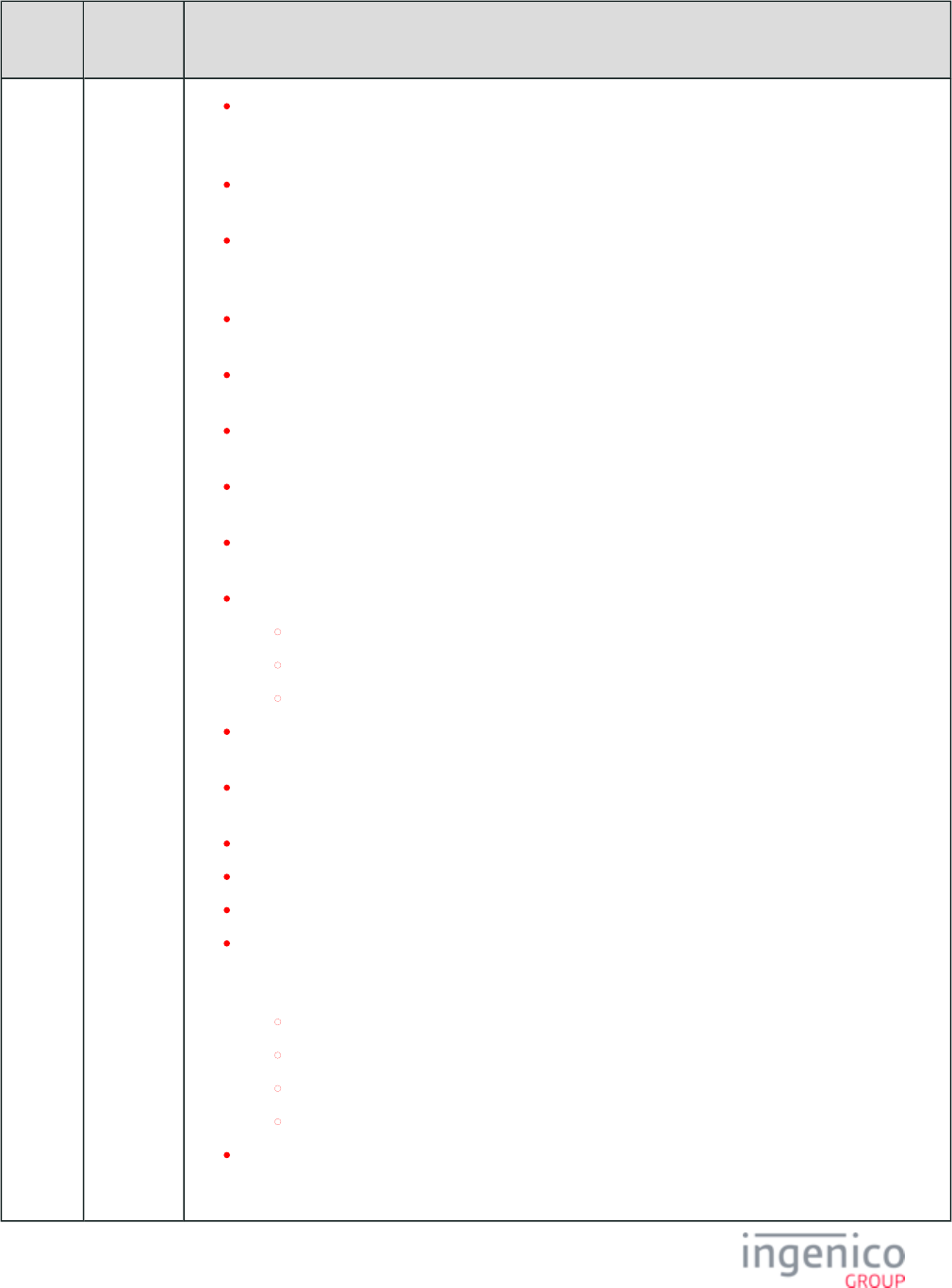
847/854 Telium RBA Developer's Guide/ August 18, 2015
Manual
Revision
Application
Revision
Changes
Added new section with images to Form Contents and Descriptions which describes the Post-Sign
function of the new generic pre-sign form. Updated table with new form Form Files (forms.dat)
information.
Updated parameters in table for generic message encryption using Security Parameters (security.dat)
the barcode encryption key.
Documented the new generic message encryption feature using the 21.x: Numeric Input Request
and to return encrypted data using Message (On-Demand) 27.x: Alpha Input Message (On-Demand)
the same key used for the 95. Barcode Data message.
Updated table with new parameters for Rewards, Button Input, Generic Status Messages (status.dat)
Display Message, Get Key Press, Internal WIC PIN Entry, and WIC Insert Card.
Updated Request message with record type "9" which indicates that the current File 62.x: File Write
Write request process needs to be aborted.
Corrected device keys pressed in C.1. Accessing the Telium Download Application section for
accessing FUNCTIONS menu.
Corrected step 2 menu option by creating new image which includes "3 - TMS Settings" in Setting
Communication Type in section C.2. Configuring device Communication Settings.
Included iSC250 and iSC480 for MagicBox Serial in section C.2. Configuring device Communication
Settings, and removed reference to iSC250 not supporting USB-HID.
Updated default values for the following parameters in the table:Main Flow (mainFlow.dat)
0007_0032
0007_0034
0007_0035
Updated default values for parameters '0007_0032', '0007_0034', and '0007_0035' in the Main Flow
table. Also reformatted entries in table where needed.(mainFlow.dat)
Corrected example data values in the section, and reformatted On-Guard Encryption Configuration
the section as needed.
Appended manufacturer serial number to and messages.07.x: Unit Data Request 08.x: Health Stat
Appended MSC field to message.23.x: Card Read Request (On-Demand)
Added new section on .Contactless Key Card Support
Added updated DFS Data Index values to the table. Updated the following Form Files (forms.dat)
form file names in the section, and updated the associated DFS Data Form Contents and Descriptions
Index in the form file table:
Contactless Smart Card (EMV) and Swipe
Contactless Smart Card (EMV) and Swipe with Language Selection
Smart Card (EMV) and Swipe
Smart Card (EMV) and Swipe with Language Selection
Corrected default values for '0099_0003' and '0102_0001' parameters in BIN Processing (allBins.dat,
section. Also reformatted Transaction Codes table by adding sub-table for string bin0.dat - bin20.dat)
characters. removed duplicate '0099_0002' entry in allBins.dat table.
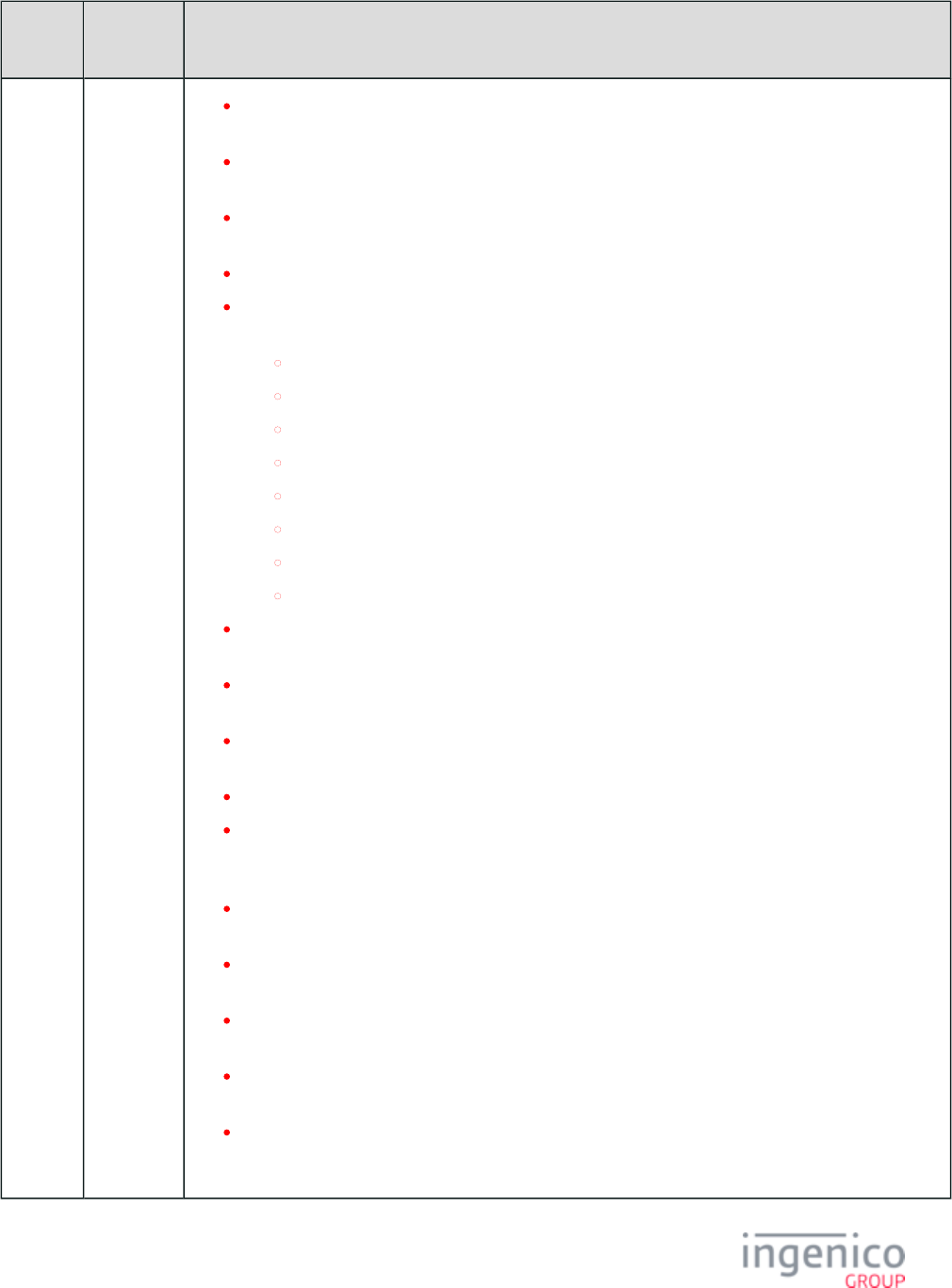
848/854 Telium RBA Developer's Guide/ August 18, 2015
Manual
Revision
Application
Revision
Changes
Updated the message to indicate that the first two bytes in the "reserved" data field 62.x: File Write
now contain an ASCII file segment number.
Updated message section with implementation of CRC value retrieval using this 63.x: Find File
message with optional appended [FS] character and return field.
Updated forms pages in section to include the iMP352 with the Form Contents and Descriptions
iMP350.
Removed and referenced duplicate forms in section.Form Contents and Descriptions
Created the following new subsections in the section for organizing Form Contents and Descriptions
related forms:
Card Swipe Forms
Cash Back Forms
Contactless Enabled Forms
Payment Forms
PayPal Forms
Signature Forms
Smart Card (SMC) and EMV Forms
Terms and Conditions Forms
Restored section to document, under Encryption Data Returned to the POS RSA-OAEP and
section.TransArmor Encryption
Updated key number options in request message, and reformatted text on 83.x: E2EE Enable Message
this page.
Updated "Beep Volume" parameter in table to include iSMP. Also Main Flow (mainFlow.dat)
reformatted table content.
Incorporated into document.41.x Card Read Message
Added the Form Name field and PayPal Key Type option to the 31.x: PIN Entry Messages (On-
request message. Added text and notations regarding the use of the '31.' message to support Demand)
forms for capturing PayPal passcodes.
Updated the section in RBA Developer's Guide to explain auto-Generic TDES DUKPT Encryption
incrementation of the KSN after every 10 transactions.
Updated '0007_0030' parameter in the table to indicate that with EPS Main Flow (mainFlow.dat)
encryption the expiration date and CVV will be left blank if not entered manually.
Updated message "Source of card read" field to include 23.x: Card Read Request (On-Demand)
option "H" for manual entry.
Included option "R" for manual entry Track 1 and Track 2 in message 50.x: Authorization Request
"Account Data Source" field, and reformatted page text.
Added [FS] character between Prompt Index Number and ASCII character "B" in the 24.x: Form
message. Also reviewed message content and updated "Offset" values in Entry Request (On-Demand)
table.
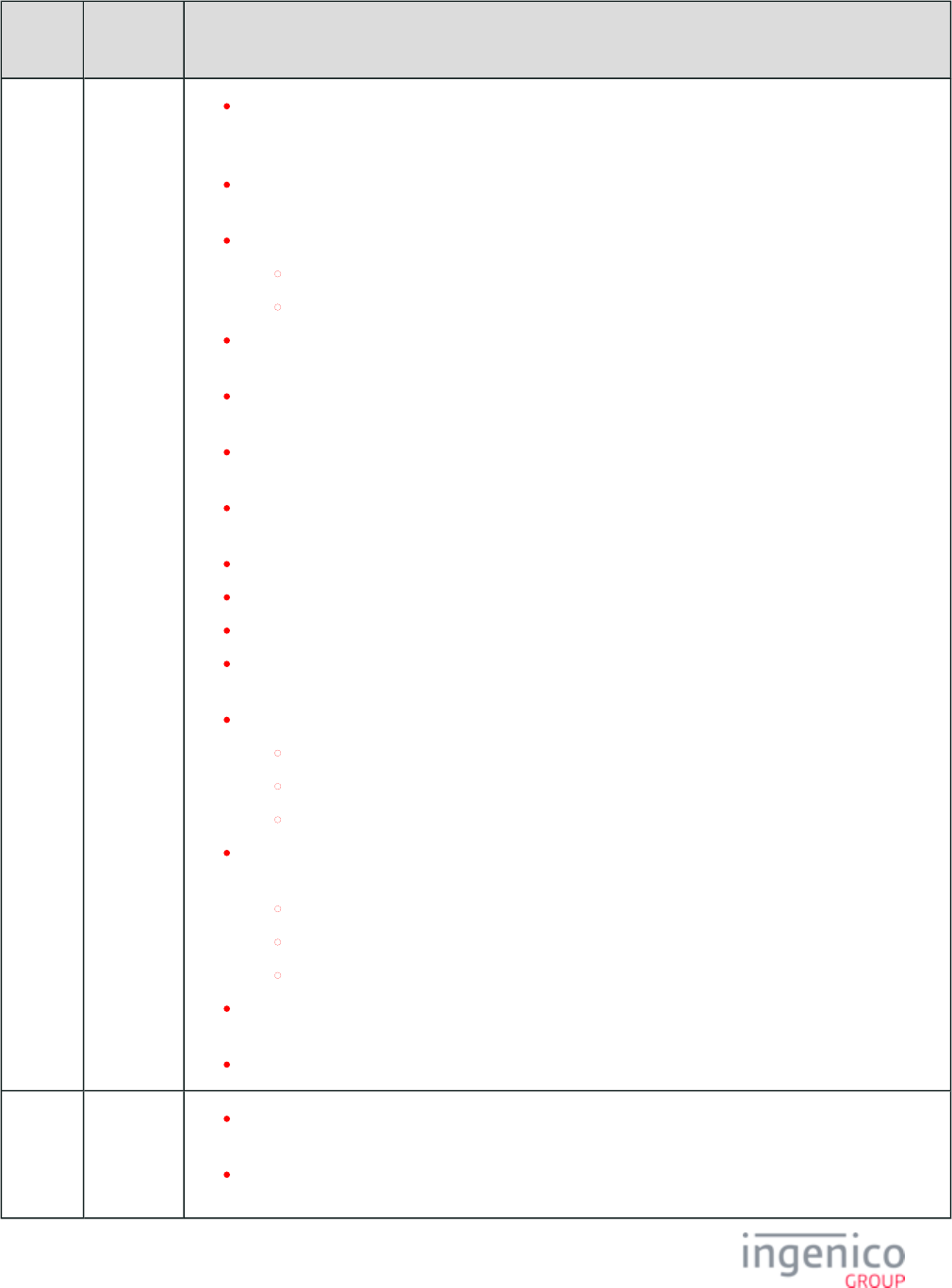
849/854 Telium RBA Developer's Guide/ August 18, 2015
Manual
Revision
Application
Revision
Changes
Added a notation to the "Id of field to update" field in the : If the 70.x: Update Form Element Message
element type to change is "B" (button), then a button with an ID of "P" <hex50> will be visible while
a button with an ID of "A" <hex41> or "$" <hex24> will become hidden.
Added reference to in section on 34.x: Save and Restore State Messages 23.x: Card Read Request
regarding nested On-Demand messages.(On-Demand)
In the section;Examples of Format Specifiers
Aligned error beep with first "5" in table, not "clear".
Changed format from %M to %m in comment pertaining to minimum numbers.
Replaced diagram with new diagram which includes updated forms, and Standard Process Flow
restructured diagram layout.
Added notations to table in section. There are up to BIN Processing (allBins.dat, bin0.dat - bin20.dat)
30 BIN ranges. All BIN ranges can be configured by the customer.
Removed duplicate '0099_0002' entry in table in BIN Processing (allBins.dat, bin0.dat - bin20.dat)
table.
Updated section to show that all valid '0007_0029' parameter values are Magtek Encryption
acceptable for Magtek encryption. Also reformatted text int his section.
Added new section which lists reserved BmpButton IDs for all forms.Reserved Form Buttons
Updated button ID for iSC250 in section.iSC250 Button IDs and Images
Added more description, links, and message table for the .36.x Notification of Command Execution
Added notations stating that the 24-hour reboot function only applies to production units. Added
notations to and sections.28.x: Set Variable Request Main Flow (mainFlow.dat)
Updated key press value "L" for Language in the following sections:
iSC250 Button IDs and Images
iSC350 Button IDs and Images
iSC480 Button IDs and Images
Corrected parameter values in the response 25.x: Terms and Conditions Request (On-Demand)
message table:
Removed "3" Cancelled from Signature on Accept field.
'Y' is returned to indicate "Accept."
'N' is returned to indicate "Decline."
Created new form flow illustration for which includes updated form images and No or Cancel Process
device.
Created a new process flow illustration in the section for signature capture.Signature Forms
Rev 3
RBA 9.0.1
(Non-KP4)
Corrected 25.x table message per DOC-133. See changes on page 25.x: Terms and Conditions
.Request (On-Demand)
In the section, added manual entry response of "19.T00000069999999800009901" 19.x: BIN Lookup
to Sample Requests table.

850/854 Telium RBA Developer's Guide/ August 18, 2015
Manual
Revision
Application
Revision
Changes
PK-
RGENxx-
0901x
RBA 9.0.2
(KP4)
PK-
RGENxx-
0902x
Added '11.' status values/messages 11.16 - 11.19 to Status Response Format table on 11.x: Status
page, and updated table with corresponding DFS Data Index Message Status Messages (status.dat)
values for Menu, Textbox, EMV, and WIC.
Included iSMP350 device in table for devices covered in this manual.Definitions
On the page, edited text to reference RBA instead of UPOS, Generic TDES DUKPT Encryption
OPOS, and UIA. Also added some content and defined acronyms for TDES DUKPT.
Added DFS Data Indexes 0007_0032 through 0007_0044 to mainflow.dat table on the Main Flow
page.(mainFlow.dat)
Removed 'infinite timeout' option from 0006_0001 overall timeout for PIN entry in pin.dat table on
page.PIN Entry (pin.dat)
Added new features section which describes the process for incorporating call Call Scheduling
scheduling into device using U.S. Retail applications.
Added to documentation an alternate on demand method which enables a new set of messages that
allow you to save and restore a state. Added new and updated 34.x: Save and Restore State Messages
the page. Updated mainflow.dat table on page Communication Messages Main Flow (mainFlow.dat)
with new parameters for this feature under DFS Data Index 0007_0015.
Added reference in on upgrade using the TDA 2.6.0.0002. Appendix C: Configuring the Application
Created new page C.6. Upgrading Using TDA 2.6.0.0002 and incorporated the procedure for upgrade
using EFT-download with TDA 2.6.0.0002.
Added descriptions to variable table for default language and current 28.x: Set Variable Request
language for clarification.
Updated table with new '0091_0018' parameter to enable/disable Security Parameters (security.dat)
device authentication.
Updated message format table for to indicate that if a transaction amount 50.x: Authorization Request
in cents is entered with less than 3 digits, '0's will be prepended to the amount to ensure that 3 digits
are sent.
Created new section on which includes EPS P2PE EPS (Element Payment Systems) P2PE Encryption
card swipe and encryption examples.
Created new page which provides an overview of .93.x: Terminal Authentication Messages
Renamed from previous name of "90.x: MSR Encryption Support 90.x: P2PE Data Message
Message". Edited text where needed to indicate that this applies to all cardholder data, and is not
specific to MSR encryption.
Added a new page under which describes the process for MSR Encryption Requesting the PIN Block
.Using the Masked PAN
Add new page which describes the message format for the beep on 51.x: Beep On-Demand Message
demand message.
Corrected offset values in message table.62.x: File Write
Updated table to incorporate result display control features for A.9. RBA Configuration (config.dfs)
20.x, 21.x, 23.x, 24.x, 25.x, 27.x, and 31.x commands.
Updated contactless mode parameters in table.Contactless Reader Configuration (cless.dat)
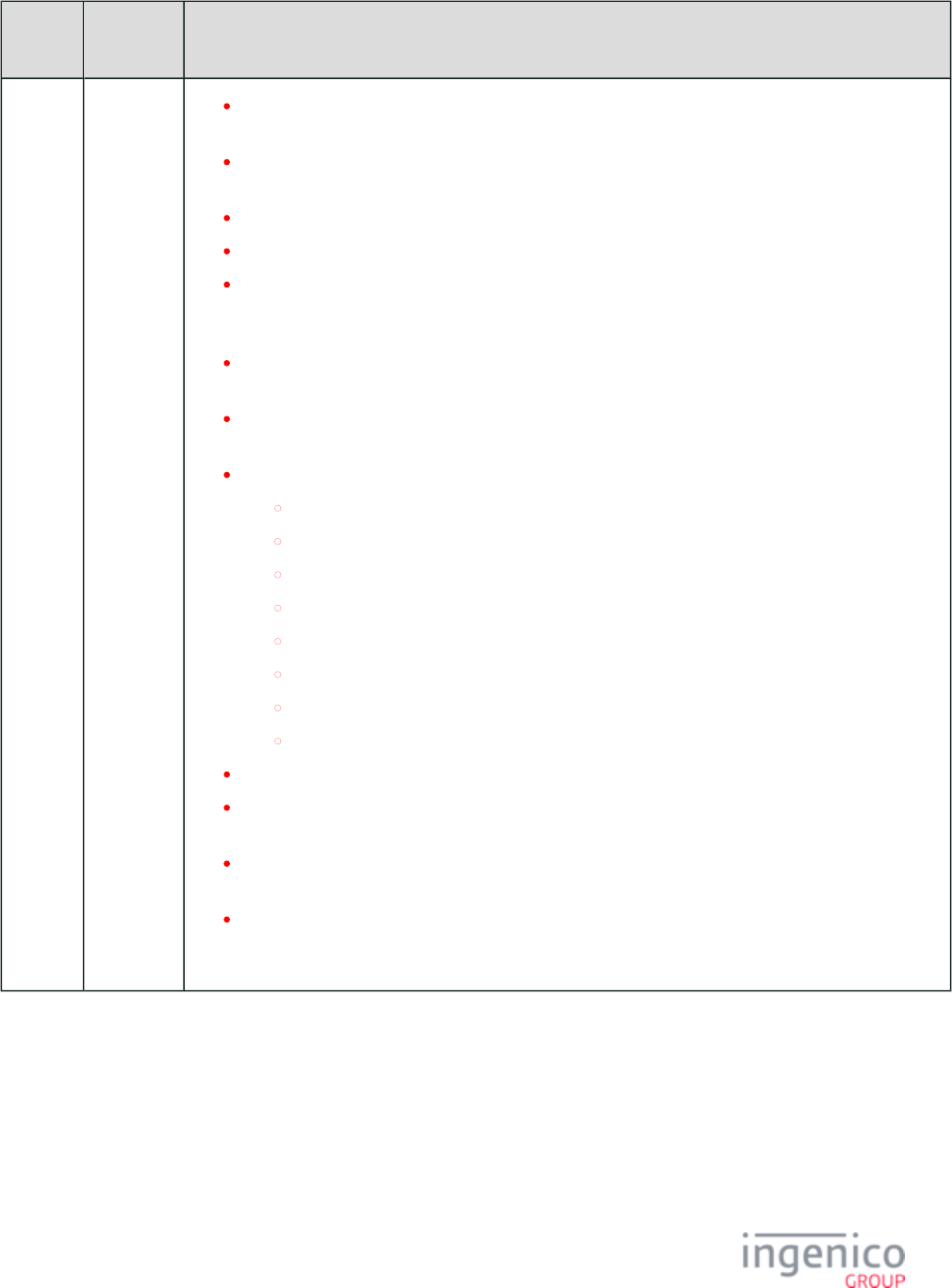
851/854 Telium RBA Developer's Guide/ August 18, 2015
Manual
Revision
Application
Revision
Changes
Added parameter to table to enable 0-length PINs in 31. message. Added PIN Entry (pin.dat)
reference to this feature on page.31.x: PIN Entry Messages (On-Demand)
Added new section for . Modified On-Guard Encryption 31.x: PIN Entry Messages (On-Demand)
table in accordance with addendum for On-Guard encryption.
Added new section for .LCD Display Preservation for Telium Terminals
Added new section for .iSMP Integration with iPOD Touch
Edited section and specified that the 62.x message is intended to update single files 62.x: File Write
whereas larger amounts of data should be updated via IBMEFT download or by using TMS. Added a
notation on the page which references the 62.x message.97.x: Reboot
Added new section on external display interface for Telium devices. refer to Appendix F. External
.Display for Telium Terminals
Updated message with response "A" which is received when account 50.x: Authorization Request
information is being sent by the 12.x message.
Added iSC480 documentation to the following sections:
07.x: Unit Data Request
15.x: Soft Reset Message
C.1. Accessing the Telium Download Application
Configuring Signature Retrieval
Introduction
Retrieval Using Get Variable
Signature Format
Signature Items (sig.dat)
Added "Cancelled" option to response message.25.x: Terms and Conditions Request (On-Demand)
Added "Bad read" parameter '0008_0008' to table in Contactless Reader Configuration (cless.dat)
section.
Added content to page to the effect that, during the normal application flow, Button IDs and Images
any button not handled by the application will result in a 24. message to be sent to the POS.
Modified the 20.x: Signature RESPONSE Message (On-Demand) message format table to include
new Status and Data input field parameters. The RBA now returns the key pressed in the event the on-
demand signature request is cancelled so that the POS can take the appropriate action.
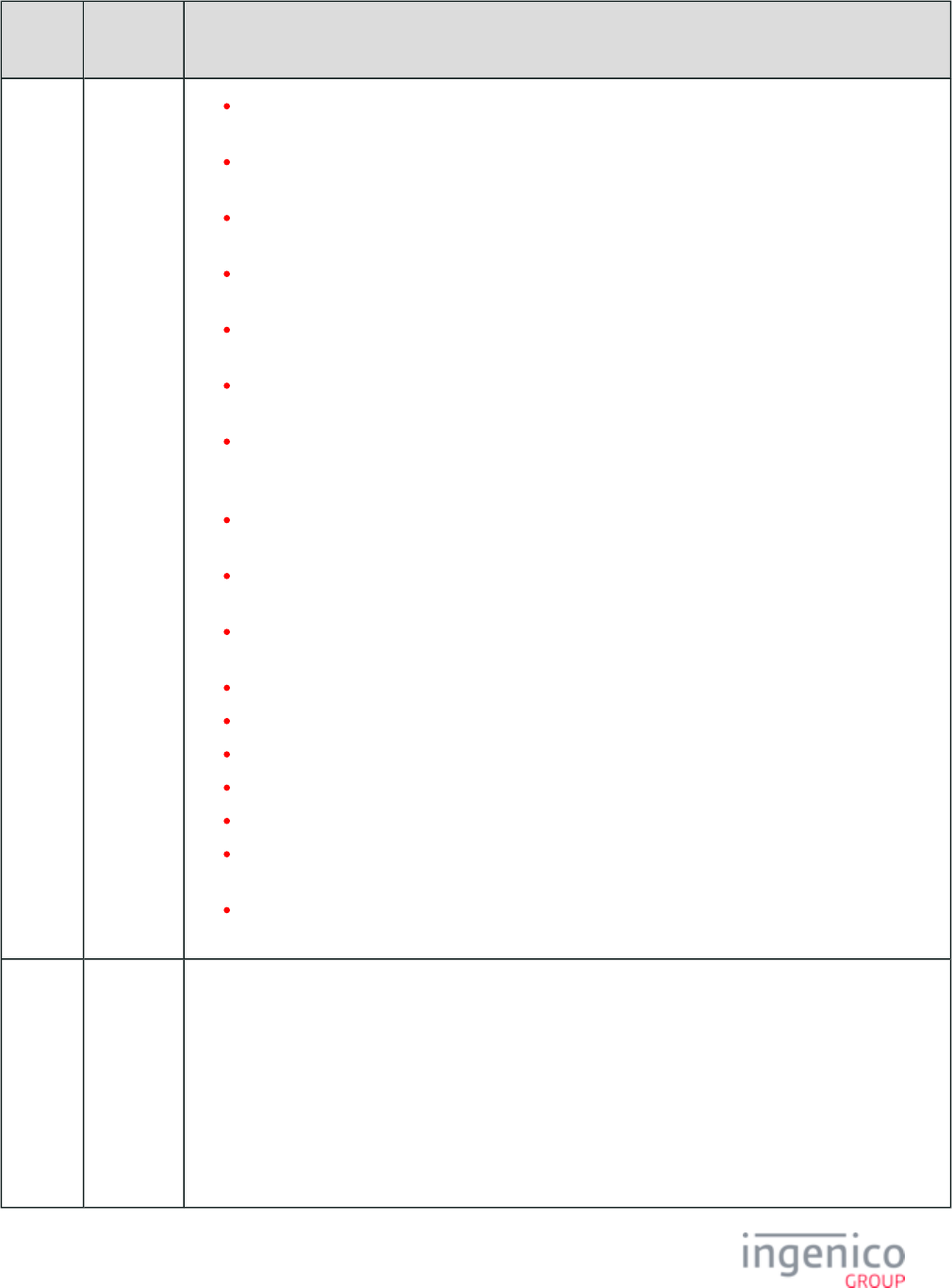
852/854 Telium RBA Developer's Guide/ August 18, 2015
Manual
Revision
Application
Revision
Changes
Rev 2 RBA 8.0.1
(Non-KP4)
PK-
RGENxx-
0801x
RBA 8.0.2
(KP4)
PK-
RGENxx-
0802x
In the table on page, updated the code value of the field "Indicates from where 19.x: BIN Lookup
account was derived" to be the same as the 50.x response code field "Account Data Source."
In the table on the page, for manually entered data, add the characters "%MSR Encryption Processing
M" to the "Original" data to correctly indicate manual entry.
On the page, corrected the values for the "Required Track" and Card Configuration (cards.dat)
reformatted track component by organizing values using bullets.
On the page, updated the table to change visibility of buttons on 70.x: Update Form Element Message
the form on run time.
Created new section on Generic TDES DUKPT encryption. See page Generic TDES DUKPT
.Encryption
On the page, changed reference to Amount Message Format table, and 13.x: Amount Message
changed field length from 9 maximum to 16 maximum.
In the table of examples on the page, removed the second column Examples of Format Specifiers
which was a textual representation of the first column. All information needed is provided in the first
column. This was done to eliminate the duplication and also to format the table for PDF export.
Reduced image size on page in order to fit image on one page in PDF Standard Process Flow
generated document.
Reformatted Sample Response table on page for PDF 23.x: Card Read Request (On-Demand)
generated document.
Reorganized forms on all child pages of the page to prevent images Form Contents and Descriptions
from running off-page.
Reduced table width on page to format for PDF generated document.MSR Encryption Processing
Reformatted table width on page for PDF generated document.Voltage TEP1 and TEP2 Encryptions
Reduced table width on page for PDF generated document.Data Returned to the POS Application
Resized image on for PDF generated document.E.2. PayPal Validation Flow
Resized security.dat table on page for PDF generated document.Security Parameters (security.dat)
On page, created new flow diagram for MSR Signing Requirements for .DAT File Changes
Encryption Configuration Process.
Reformatted tables on page for PDF generated BIN Processing (allBins.dat, bin0.dat - bin20.dat)
document. Original tables had issues with PDF.
Rev 1
RBA 7.0.1
(Non-KP4)
PK-
RGENxx-
0701x
RBA 7.0.2
(KP4)
Added page.Appendices
Added page.iSC480 Button IDs and Images
Added page.S1 Encryption
Added page.Communication Settings
Added page.Telium Terminal Information
Added page.VID and PID Settings for HID and CDC Communications
Added C.4. How to Change App Entry Code (iUN250) page.
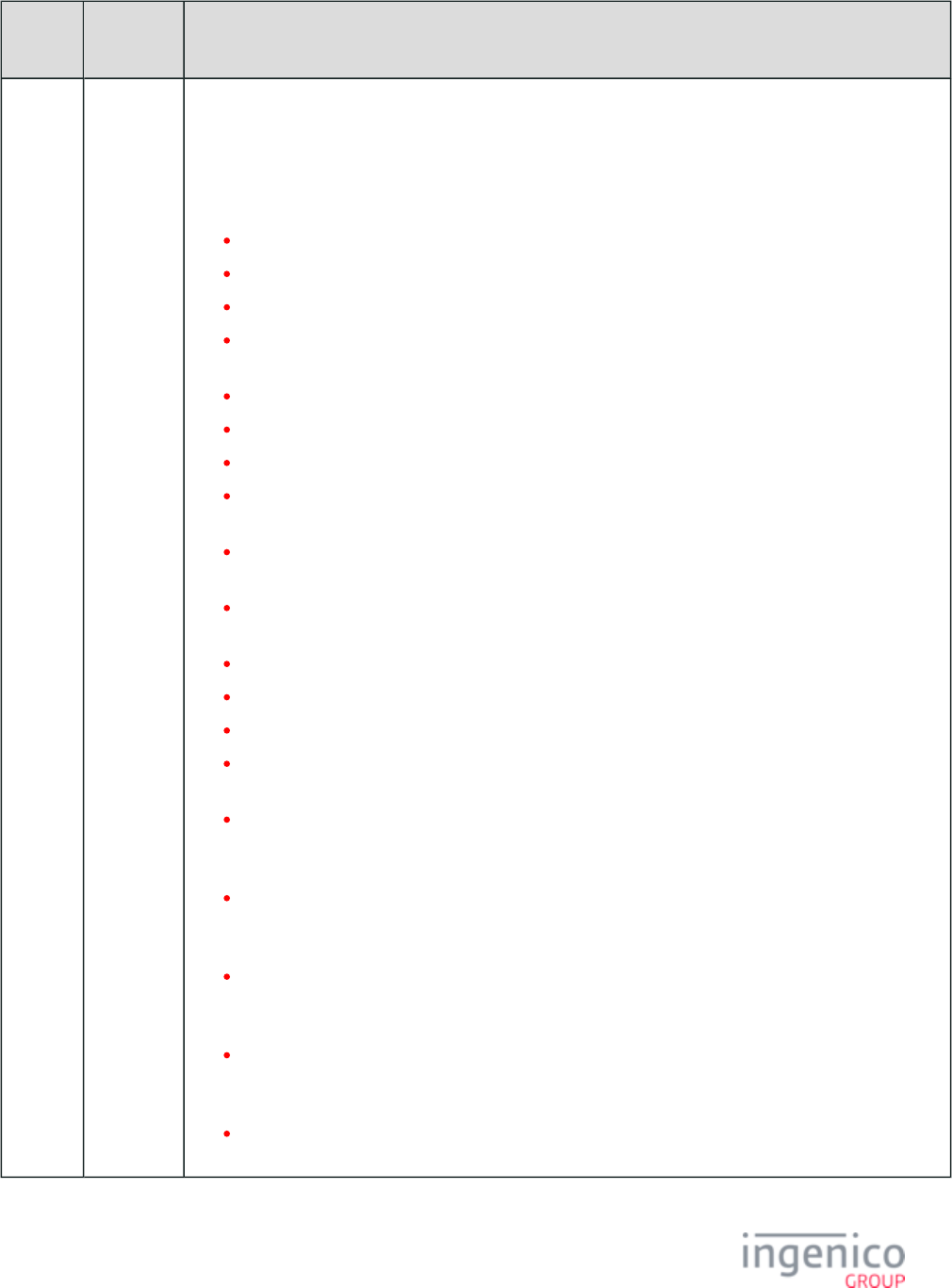
853/854 Telium RBA Developer's Guide/ August 18, 2015
Manual
Revision
Application
Revision
Changes
PK-
RGENxx-
0702x
Added C.5. Editing the TDA.XML File page.
Added page.94.x and 95.x: Barcode Configuration Messages
10_0_58_6 Revisions to Document:
Added RBA_SDK info for each message format.
Corrected USB HID devices specification on the page.Communication Settings
Incorporated and reformatted the new section on the new page.S1 Encryption
Updated table in section to include TDES DUKPT Generic Supported Encryption Methods
encryption.
Updated button images for the iSC250, iSC350, and iSC480.
Moved all appendices to the new section.Appendices
Moved the page to page, as a child page.Communication Settings Telium Terminal Information
Renamed , respectively, since the contents of Appendices E through H as Appendices D through G
the now deleted were moved to a new page.Appendix D
Combined the HID table and CDC table into one table on the VID and PID Settings for HID and CDC
page, which is now a child page of the page.Communications Telium Terminal Information
Incorporated iSC480 parameters into the combined table on the VID and PID Settings for HID and
page.CDC Communications
Added ECC Encryption parameters to table on page.Security Parameters (security.dat)
Added documentation to the page.Barcode Parameters (barcode.dat)
Updated signature encoding format parameters to the table on the page.Signature Items (sig.dat)
Added a new section to the page, which is titled "Displaying 24.x: Form Entry Request (On-Demand)
Text Data."
On the page, changed from "11.x request is 30.x: Advertising Request Message (On-Demand)
received and the response contains numerical value 06 and text Advertising.” to "11.x request is
received and the response contains numerical value 15 and text Advertising.” under 30.x execution.
Added a new section to the page, which is titled “Initiating an Monetra CardShield Encryption
Encrypted Swipe/Tap/Manual Entry.” This section addresses the newly added capability of processing
card swipes from the standard flow "swipe" screen without error.
Updated the table on the page by adding a new function key Security Parameters (security.dat)
sequence in DFS Data Index 0091_0023 for accessing the Telium Manager on iUN devices which
have not been commissioned.
Added a new child page C.4. How to Change App Entry Code (iUN250) to Appendix C, which makes
reference to the new function key sequence used to access the Telium Manager on iUN devices which
are not commissioned.
On the page, changed the description for the M offset character in the table 12.x: Account Message
from ASCII character "=" to ASCII character FS.
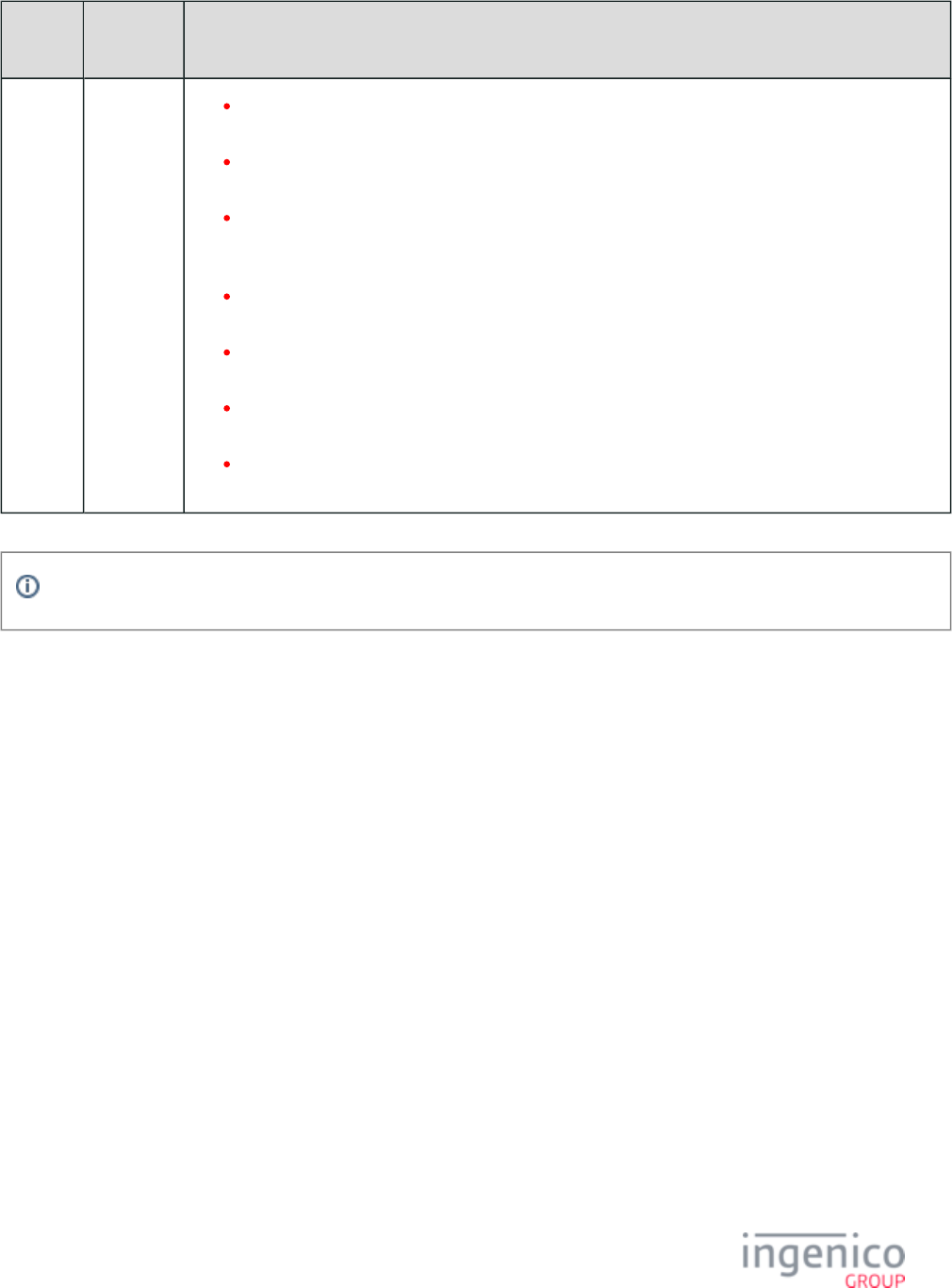
854/854 Telium RBA Developer's Guide/ August 18, 2015
Manual
Revision
Application
Revision
Changes
On the page, changed "a response with cancel state is sent out 23.x: Card Read Request (On-Demand)
(23.1)." to "a response with cancel state is sent out (23.2)."
On the page, changed the description for Hex Representation '002' Card Configuration (cards.dat)
from 'Contactless' to 'MSR' in the example table.
On the new C.5. Editing the TDA.XML File page, added an example TDA.XML file and instructions
on how to edit the file to change communications parameters. Edited the example TDA.XML file and
incorporated the new SSL parameters for Ethernet communications.
On the new page, created 10 child pages which 94.x and 95.x: Barcode Configuration Messages
contain all of the message tables for the 94.x and 95.x messages.
On the new page, added tables for barcode 94.x and 95.x: Barcode Configuration Messages
configurations and barcode actions.
On the page, changed the default value for DFS Data Index Security Parameters (security.dat)
0091_0002 to '4'.
Modified message tables so that all tables use the starting character 'M' after the first variable length
for consistency.
Refer to the for the revision history prior to Rev 1.Telium Retail Base Application (RBA) Developer's Guide Rev 3