DSC PC4936 Instruction Manual 301KB Jan 25 2013 10:03:41 PM
User Manual: DSC PC4936 instruction manual 301KB Jan 25 2013 10:03:41 PM Directory Listing of /PDFs/User Manuals/Security/
Open the PDF directly: View PDF ![]() .
.
Page Count: 4
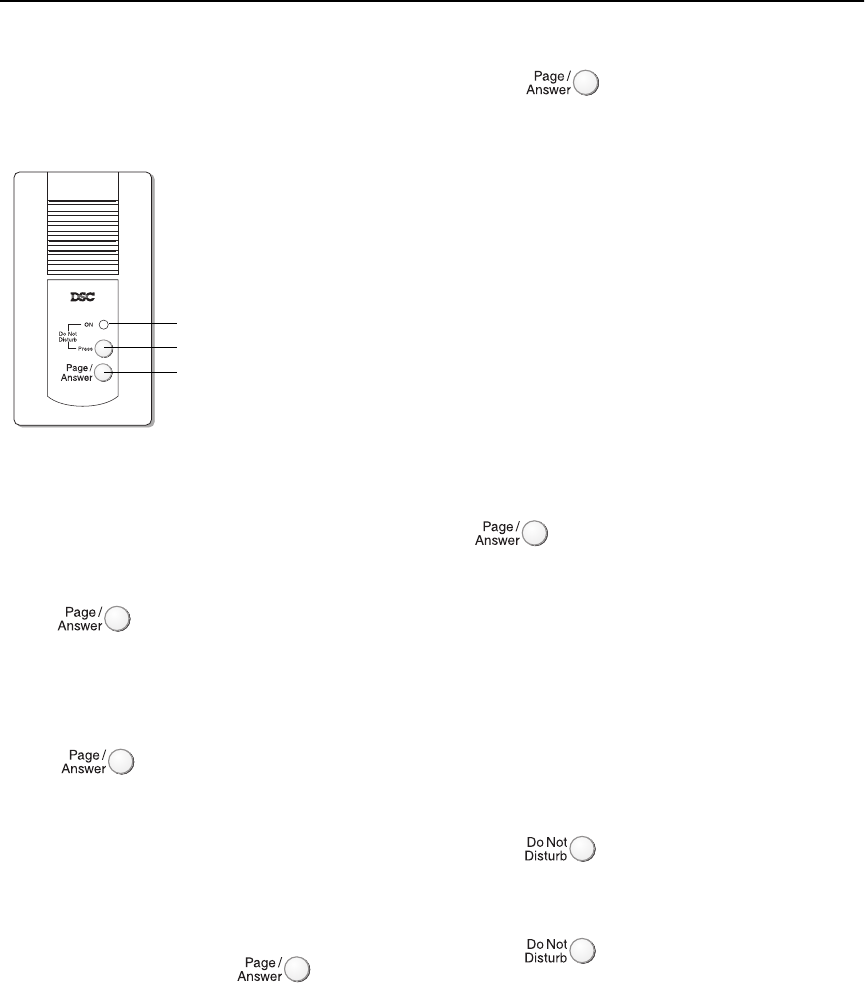
PC4936 Intercom System Instructions
This sheet explains the features of the
PC4936 audio system. You can page, answer
pages, answer the telephone or doorbell, and
monitor another area at any interior audio
station. Interior audio stations look like this:
Paging
You can use the audio system to call (page)
other people on the premises. Only one page
can take place at a time.
To page someone:
Press on any interior audio station.
Talk into the audio station. The system
broadcasts your voice to all other interior
audio stations.
To answer a page:
Press on any other interior audio
station.
The system sets up a private communication
link between the paging and answering
audio stations. When the microphone is
active on your audio station, the Do Not Dis-
turb (DND) light will turn on.
To end a page:
Either person can press on their
audio station.
To cancel a page:
Press a second time.
The page will automatically be cancelled if
there is no response in 30 seconds.
Responding to a Page “Hands
free”
If your system has been set up to allow
hands-free responses to a page, all audio sta-
tions will be able to communicate with the
paging station for 30 seconds without press-
ing the Page/Answer button.
To respond to a page “hands free”:
Once the page tone is heard, talk into the
closest audio station. You do not need to
press the Page/Answer button.
To talk longer than 30 seconds:
Before the 30 seconds are up, briefly press
on the closest audio station to
establish a private communication link.
NOTE: The “hands free” feature will not work
if there is already a page in progress, a tele-
phone call is in progress or if the monitor fea-
ture is active.
Do Not Disturb
To avoid hearing pages, doorbell calls, tele-
phone calls or monitoring, put the audio sta-
tion on 'Do Not Disturb'.
To put an audio station on Do Not Disturb:
Press .
The red light on the station will turn on.
To take a station off Do Not Disturb:
Press again.
The red light on the station will turn off.
Do Not Disturb button
Page/Answer button
Do Not Disturb light
Limited Warranty
Digital Security Controls Ltd. warrants that for a period of twelve
months from the date of purchase, the product shall be free of defects
in materials and workmanship under normal use and that in fulfil-
ment of any breach of such warranty, Digital Security Controls Ltd.
shall, at its option, repair or replace the defective equipment upon
return of the equipment to its factory. This warranty applies only to
defects in parts and workmanship and not to damage incurred in
shipping or handling, or damage due to causes beyond the control of
Digital Security Controls Ltd. such as lightning, excessive voltage,
mechanical shock, water damage, or damage arising out of abuse,
alteration or improper application of the equipment.
The foregoing warranty shall apply only to the original buyer, and is
and shall be in lieu of any and all other warranties, whether
expressed or implied and of all other obligations or liabilities on the
part of Digital Security Controls Ltd. This warranty contains the
entire warranty. Digital Security Controls Ltd. neither assumes, nor
authorizes any other person purporting to act on its behalf to modify
or to change this warranty, nor to assume for it any other warranty or
liability concerning this product.
In no event shall Digital Security Controls Ltd. be liable for any direct
or indirect or consequential damages, loss of anticipated profits, loss
of time or any other losses incurred by the buyer in connection with
the purchase, installation or operation or failure of this product.
Warning: Digital Security Controls Ltd. recommends that the entire
system be completely tested on a regular basis. However, despite fre-
quent testing, and due to, but not limited to, criminal tampering or
electrical disruption, it is possible for this product to fail to perform as
expected.
FCC COMPLIANCE STATEMENT
CAUTION: Changes or modifications not expressly approved by Digital Security
Controls Ltd. could void your authority to use this equipment.
This equipment has been tested and found to comply with the limits for a Class B
digital device, pursuant to Part 15 of the FCC Rules. These limits are designed to
provide reasonable protection against harmful interference in a residential instal-
lation. This equipment generates, uses and can radiate radio frequency energy
and, if not installed and used in accordance with the instructions, may cause
harmful interference to radio communications. However, there is no guarantee
that interference will not occur in a particular installation. If this equipment does
cause harmful interference to radio or television reception, which can be deter-
mined by turning the equipment off and on, the user is encouraged to try to cor-
rect the interference by one or more of the following measures:
o Re-orient the receiving antenna.
o Connect the equipment into an outlet on a circuit different from that to which
the receiver is connected.
o Increase the separation between the equipment and receiver.
o Consult the dealer or an experienced radio/television technician for help.
The user may find the following booklet prepared by the FCC useful: "How to
Identify and Resolve Radio/Television Interference Problems". This booklet is
available from the U.S. Government Printing Office, Washington D.C. 20402,
Stock # 004-000-00345-4.
IMPORTANT INFORMATION
This equipment complies with Part 68 of the FCC Rules. On the side of this equip-
ment is a label that contains, among other information, the FCC registration num-
ber of this equipment.
NOTIFICATION TO TELEPHONE COMPANY The customer shall notify the
telephone company of the particular line to which the connection will be made,
and provide the FCC registration number and the ringer equivalence of the pro-
tective circuit.
FCC Registration Number: F53CAN-31477-KX-N
Ringer Equivalence Number: 0.1B USOC Jack: RJ31X
Facility Interface Code: 02LS2 Service Order Code: 9.0F
TELEPHONE CONNECTION REQUIREMENTS Except for the telephone com-
pany provided ringers, all connections to the telephone network shall be made
through standard plugs and telephone company provided jacks, or equivalent, in
such a manner as to allow for easy, immediate disconnection of the terminal
equipment. Standard jacks shall be so arranged that, if the plug connected thereto
is withdrawn, no interference to the operation of the equipment at the customer's
premises which remains connected to the telephone network shall occur by reason
of such withdrawal.
INCIDENCE OF HARM Should terminal equipment or protective circuitry cause
harm to the telephone network, the telephone company shall, where practicable,
notify the customer that temporary disconnection of service may be required;
however, where prior notice is not practicable, the telephone company may tem-
porarily discontinue service if such action is deemed reasonable in the circum-
stances. In the case of such temporary discontinuance, the telephone company
shall promptly notify the customer and will be given the opportunity to correct
the situation.
ADDITIONAL TELEPHONE COMPANY INFORMATION The security control
panel must be properly connected to the telephone line with a USOC RJ-31X tele-
phone jack.
The FCC prohibits customer-provided terminal equipment be connected to party
lines or to be used in conjunction with coin telephone service. Interconnect rules
may vary from state to state.
CHANGES IN TELEPHONE COMPANY EQUIPMENT OR FACILITIES The tele-
phone company may make changes in its communications facilities, equipment,
operations or procedures, where such actions are reasonably required and proper
in its business. Should any such changes render the customer's terminal equip-
ment incompatible with the telephone company facilities the customer shall be
given adequate notice to the effect modifications to maintain uninterrupted ser-
vice.
RINGER EQUIVALENCE NUMBER (REN) The REN is useful to determine the
quantity of devices that you may connect to your telephone line and still have all
of those devices ring when your telephone number is called. In most, but not all
areas, the sum of the RENs of all devices connected to one line should not exceed
five (5.0). To be certain of the number of devices that you may connect to your
line, you may want to contact your local telephone company.
EQUIPMENT MAINTENANCE FACILITY If you experience trouble with this
telephone equipment, please contact the facility indicated below for information
on obtaining service or repairs. The telephone company may ask that you discon-
nect this equipment from the network until the problem has been corrected or
until you are sure that the equipment is not malfunctioning.
Digital Security Controls Ltd. 160 Washburn St., Lockport, NY 14094
© 1999 Digital Security Controls Ltd.
Printed in Canada 29003578 R0
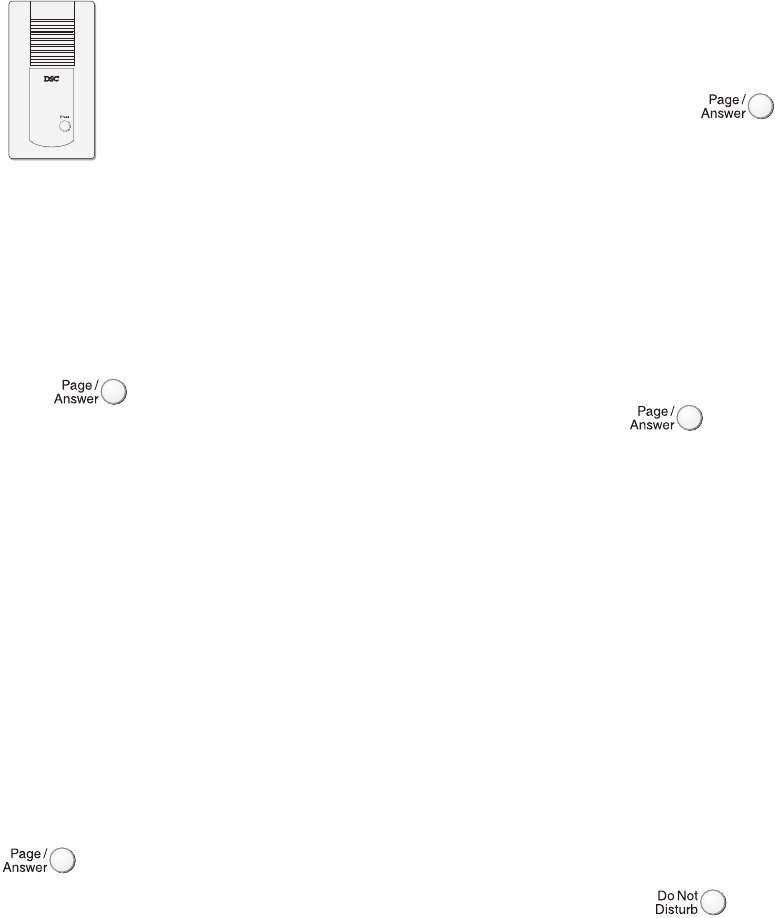
To turn off the monitor feature:
At the audio station being monitored, press
once.
Answering Telephone Calls
When the system detects an incoming tele-
phone call, all interior audio stations enabled
to ring will sound a ringing tone.
NOTE: All interior audio stations can answer an
incoming telephone call regardless of whether
the station rings or not.
To answer a telephone call:
Press and hold for 1 second.
The system sets up a private communication
link between the station where the button
was pressed and the telephone call.
To hang up a telephone call:
Press for 1 second.
If the person calling hangs up first, the audio
station will hang up after 30 seconds of
silence.
Answering a Telephone Call While
Paging
If a page is in progress when a telephone call
is detected, only the two persons on the page
will hear the ring tone.
To answer a telephone call while on page:
Either person can press and hold
for 1 second on their audio station.
The page will be disconnected and the per-
son who pressed the Page/Answer button
will be immediately connected to the tele-
phone call.
Transferring or Holding Calls
Once you have answered a call at the interior
audio station, you can:
• put the call on hold - press once.
After the call is on hold, you can:
• transfer the call to an in-house telephone -
pick up the telephone and press [#].
• page someone to answer the call at
another intercom station - press ,
then talk into the station to page.
Another user can pick up the call on
another interior audio station by pressing
once.
Call Waiting
To answer a second telephone call while on
line with the first call, press briefly.
The first call is put on hold and you can talk
to the second caller.
To return to the first call, press
again.
User Help
If your system has been set up for User Help,
the Escort4580 Audio Assistant can instruct
you over the audio system.
Press and hold the Help function key on the
closest keypad for two seconds. The Audio
Help will begin prompting.
NOTE: The volume level of User Help can be
adjusted by increasing or decreasing the vol-
ume of the Escort4580 (see the Escort4580
Instruction Manual).
Background Music
Your system may have been set up so that
background music can be broadcast to all
interior audio stations which are not in the
Do Not Disturb mode. To turn the back-
ground music on or off, perform the follow-
ing at any system keypad:
1. Press [*] [6].
2. Enter your [Master code].
3. Press [0][4] to turn the music on or off.
NOTE: If both the Monitor feature and the
background music feature are active at the
same time, the Monitor feature will override
the background music.
Answering the Doorbell
Your system may have one or
more doorbell stations (as
shown at left).
The doorbell station has only
one button, a call button. Door-
bell stations cannot receive
pages, monitor or receive tele-
phone calls.
To use the doorbell station:
Press the button on the station. All the inte-
rior audio stations will chime. If you have 2
doorbell stations in different locations, they
may activate different chimes. This will help
you identify where the call is coming from.
To answer a doorbell call:
Press on any interior audio station.
A private communication link is established
between the doorbell station and the audio
station that answered.
Answering the Doorbell “Hands
Free”
If your system has been set up to allow
hands free responses to doorbells, all audio
stations will have 30 seconds to communi-
cate with the doorbell station which initiated
the page.
To respond to a doorbell “hands free”:
When you hear the doorbell, talk into the
closest audio station. You do not need to
press the Page/Answer button.
To talk longer than 30 seconds:
Before the 30 seconds are up, briefly press
on the closest audio station to
establish a private communication link.
CAUTION: Do not hold the Page/Answer but-
ton for more than 1 second, to avoid acciden-
tally opening the door (see Opening the Door).
NOTE: The “hands free” feature will not work
if there is already a page in progress, a tele-
phone call is in progress or if the monitor fea-
ture is active.
Doorbell While on Page
If a page is in progress when a doorbell is
pressed, only the two persons on the page
will hear the doorbell tone.
To answer the doorbell while on page:
Either person can press on their
audio station.
The page is disconnected and the person who
pressed the Page/Answer button is immedi-
ately connected to the doorbell station.
Opening the Door (Using Doorstrike)
If your system has been set up for doorstrike
operation, when you answer a call from a
doorbell station, you can open the door near
the doorbell.
To open the door:
Press and hold on the interior
audio station for 2 seconds.
The system sounds an acknowledgement
beep and the door opens.
Monitoring
You can use the Monitor feature to broadcast
one interior audio station to all the other
interior audio stations on the premise. For
example, this may be useful for monitoring a
baby in a room.
Interior audio stations can still be used to ini-
tiate/answer pages, annunciate and answer the
doorbell and answer telephone calls. If a con-
versation is in progress, the Monitor feature
will not operate until the conversation is ended.
To turn on the monitor feature:
1. Go to the audio station in the room you
want to monitor.
2. Press and hold for at least 2
seconds. The Do Not Disturb light
flashes and the station is put in Monitor
mode. All sound in the room will be
transmitted to all the other interior
audio stations.

To turn off the monitor feature:
At the audio station being monitored, press
once.
Answering Telephone Calls
When the system detects an incoming tele-
phone call, all interior audio stations enabled
to ring will sound a ringing tone.
NOTE: All interior audio stations can answer an
incoming telephone call regardless of whether
the station rings or not.
To answer a telephone call:
Press and hold for 1 second.
The system sets up a private communication
link between the station where the button
was pressed and the telephone call.
To hang up a telephone call:
Press for 1 second.
If the person calling hangs up first, the audio
station will hang up after 30 seconds of
silence.
Answering a Telephone Call While
Paging
If a page is in progress when a telephone call
is detected, only the two persons on the page
will hear the ring tone.
To answer a telephone call while on page:
Either person can press and hold
for 1 second on their audio station.
The page will be disconnected and the per-
son who pressed the Page/Answer button
will be immediately connected to the tele-
phone call.
Transferring or Holding Calls
Once you have answered a call at the interior
audio station, you can:
• put the call on hold - press once.
After the call is on hold, you can:
• transfer the call to an in-house telephone -
pick up the telephone and press [#].
• page someone to answer the call at
another intercom station - press ,
then talk into the station to page.
Another user can pick up the call on
another interior audio station by pressing
once.
Call Waiting
To answer a second telephone call while on
line with the first call, press briefly.
The first call is put on hold and you can talk
to the second caller.
To return to the first call, press
again.
User Help
If your system has been set up for User Help,
the Escort4580 Audio Assistant can instruct
you over the audio system.
Press and hold the Help function key on the
closest keypad for two seconds. The Audio
Help will begin prompting.
NOTE: The volume level of User Help can be
adjusted by increasing or decreasing the vol-
ume of the Escort4580 (see the Escort4580
Instruction Manual).
Background Music
Your system may have been set up so that
background music can be broadcast to all
interior audio stations which are not in the
Do Not Disturb mode. To turn the back-
ground music on or off, perform the follow-
ing at any system keypad:
1. Press [*] [6].
2. Enter your [Master code].
3. Press [0][4] to turn the music on or off.
NOTE: If both the Monitor feature and the
background music feature are active at the
same time, the Monitor feature will override
the background music.
Answering the Doorbell
Your system may have one or
more doorbell stations (as
shown at left).
The doorbell station has only
one button, a call button. Door-
bell stations cannot receive
pages, monitor or receive tele-
phone calls.
To use the doorbell station:
Press the button on the station. All the inte-
rior audio stations will chime. If you have 2
doorbell stations in different locations, they
may activate different chimes. This will help
you identify where the call is coming from.
To answer a doorbell call:
Press on any interior audio station.
A private communication link is established
between the doorbell station and the audio
station that answered.
Answering the Doorbell “Hands
Free”
If your system has been set up to allow
hands free responses to doorbells, all audio
stations will have 30 seconds to communi-
cate with the doorbell station which initiated
the page.
To respond to a doorbell “hands free”:
When you hear the doorbell, talk into the
closest audio station. You do not need to
press the Page/Answer button.
To talk longer than 30 seconds:
Before the 30 seconds are up, briefly press
on the closest audio station to
establish a private communication link.
CAUTION: Do not hold the Page/Answer but-
ton for more than 1 second, to avoid acciden-
tally opening the door (see Opening the Door).
NOTE: The “hands free” feature will not work
if there is already a page in progress, a tele-
phone call is in progress or if the monitor fea-
ture is active.
Doorbell While on Page
If a page is in progress when a doorbell is
pressed, only the two persons on the page
will hear the doorbell tone.
To answer the doorbell while on page:
Either person can press on their
audio station.
The page is disconnected and the person who
pressed the Page/Answer button is immedi-
ately connected to the doorbell station.
Opening the Door (Using Doorstrike)
If your system has been set up for doorstrike
operation, when you answer a call from a
doorbell station, you can open the door near
the doorbell.
To open the door:
Press and hold on the interior
audio station for 2 seconds.
The system sounds an acknowledgement
beep and the door opens.
Monitoring
You can use the Monitor feature to broadcast
one interior audio station to all the other
interior audio stations on the premise. For
example, this may be useful for monitoring a
baby in a room.
Interior audio stations can still be used to ini-
tiate/answer pages, annunciate and answer the
doorbell and answer telephone calls. If a con-
versation is in progress, the Monitor feature
will not operate until the conversation is ended.
To turn on the monitor feature:
1. Go to the audio station in the room you
want to monitor.
2. Press and hold for at least 2
seconds. The Do Not Disturb light
flashes and the station is put in Monitor
mode. All sound in the room will be
transmitted to all the other interior
audio stations.

PC4936 Intercom System Instructions
This sheet explains the features of the
PC4936 audio system. You can page, answer
pages, answer the telephone or doorbell, and
monitor another area at any interior audio
station. Interior audio stations look like this:
Paging
You can use the audio system to call (page)
other people on the premises. Only one page
can take place at a time.
To page someone:
Press on any interior audio station.
Talk into the audio station. The system
broadcasts your voice to all other interior
audio stations.
To answer a page:
Press on any other interior audio
station.
The system sets up a private communication
link between the paging and answering
audio stations. When the microphone is
active on your audio station, the Do Not Dis-
turb (DND) light will turn on.
To end a page:
Either person can press on their
audio station.
To cancel a page:
Press a second time.
The page will automatically be cancelled if
there is no response in 30 seconds.
Responding to a Page “Hands
free”
If your system has been set up to allow
hands-free responses to a page, all audio sta-
tions will be able to communicate with the
paging station for 30 seconds without press-
ing the Page/Answer button.
To respond to a page “hands free”:
Once the page tone is heard, talk into the
closest audio station. You do not need to
press the Page/Answer button.
To talk longer than 30 seconds:
Before the 30 seconds are up, briefly press
on the closest audio station to
establish a private communication link.
NOTE: The “hands free” feature will not work
if there is already a page in progress, a tele-
phone call is in progress or if the monitor fea-
ture is active.
Do Not Disturb
To avoid hearing pages, doorbell calls, tele-
phone calls or monitoring, put the audio sta-
tion on 'Do Not Disturb'.
To put an audio station on Do Not Disturb:
Press .
The red light on the station will turn on.
To take a station off Do Not Disturb:
Press again.
The red light on the station will turn off.
Do Not Disturb button
Page/Answer button
Do Not Disturb light
Limited Warranty
Digital Security Controls Ltd. warrants that for a period of twelve
months from the date of purchase, the product shall be free of defects
in materials and workmanship under normal use and that in fulfil-
ment of any breach of such warranty, Digital Security Controls Ltd.
shall, at its option, repair or replace the defective equipment upon
return of the equipment to its factory. This warranty applies only to
defects in parts and workmanship and not to damage incurred in
shipping or handling, or damage due to causes beyond the control of
Digital Security Controls Ltd. such as lightning, excessive voltage,
mechanical shock, water damage, or damage arising out of abuse,
alteration or improper application of the equipment.
The foregoing warranty shall apply only to the original buyer, and is
and shall be in lieu of any and all other warranties, whether
expressed or implied and of all other obligations or liabilities on the
part of Digital Security Controls Ltd. This warranty contains the
entire warranty. Digital Security Controls Ltd. neither assumes, nor
authorizes any other person purporting to act on its behalf to modify
or to change this warranty, nor to assume for it any other warranty or
liability concerning this product.
In no event shall Digital Security Controls Ltd. be liable for any direct
or indirect or consequential damages, loss of anticipated profits, loss
of time or any other losses incurred by the buyer in connection with
the purchase, installation or operation or failure of this product.
Warning: Digital Security Controls Ltd. recommends that the entire
system be completely tested on a regular basis. However, despite fre-
quent testing, and due to, but not limited to, criminal tampering or
electrical disruption, it is possible for this product to fail to perform as
expected.
FCC COMPLIANCE STATEMENT
CAUTION: Changes or modifications not expressly approved by Digital Security
Controls Ltd. could void your authority to use this equipment.
This equipment has been tested and found to comply with the limits for a Class B
digital device, pursuant to Part 15 of the FCC Rules. These limits are designed to
provide reasonable protection against harmful interference in a residential instal-
lation. This equipment generates, uses and can radiate radio frequency energy
and, if not installed and used in accordance with the instructions, may cause
harmful interference to radio communications. However, there is no guarantee
that interference will not occur in a particular installation. If this equipment does
cause harmful interference to radio or television reception, which can be deter-
mined by turning the equipment off and on, the user is encouraged to try to cor-
rect the interference by one or more of the following measures:
o Re-orient the receiving antenna.
o Connect the equipment into an outlet on a circuit different from that to which
the receiver is connected.
o Increase the separation between the equipment and receiver.
o Consult the dealer or an experienced radio/television technician for help.
The user may find the following booklet prepared by the FCC useful: "How to
Identify and Resolve Radio/Television Interference Problems". This booklet is
available from the U.S. Government Printing Office, Washington D.C. 20402,
Stock # 004-000-00345-4.
IMPORTANT INFORMATION
This equipment complies with Part 68 of the FCC Rules. On the side of this equip-
ment is a label that contains, among other information, the FCC registration num-
ber of this equipment.
NOTIFICATION TO TELEPHONE COMPANY The customer shall notify the
telephone company of the particular line to which the connection will be made,
and provide the FCC registration number and the ringer equivalence of the pro-
tective circuit.
FCC Registration Number: F53CAN-31477-KX-N
Ringer Equivalence Number: 0.1B USOC Jack: RJ31X
Facility Interface Code: 02LS2 Service Order Code: 9.0F
TELEPHONE CONNECTION REQUIREMENTS Except for the telephone com-
pany provided ringers, all connections to the telephone network shall be made
through standard plugs and telephone company provided jacks, or equivalent, in
such a manner as to allow for easy, immediate disconnection of the terminal
equipment. Standard jacks shall be so arranged that, if the plug connected thereto
is withdrawn, no interference to the operation of the equipment at the customer's
premises which remains connected to the telephone network shall occur by reason
of such withdrawal.
INCIDENCE OF HARM Should terminal equipment or protective circuitry cause
harm to the telephone network, the telephone company shall, where practicable,
notify the customer that temporary disconnection of service may be required;
however, where prior notice is not practicable, the telephone company may tem-
porarily discontinue service if such action is deemed reasonable in the circum-
stances. In the case of such temporary discontinuance, the telephone company
shall promptly notify the customer and will be given the opportunity to correct
the situation.
ADDITIONAL TELEPHONE COMPANY INFORMATION The security control
panel must be properly connected to the telephone line with a USOC RJ-31X tele-
phone jack.
The FCC prohibits customer-provided terminal equipment be connected to party
lines or to be used in conjunction with coin telephone service. Interconnect rules
may vary from state to state.
CHANGES IN TELEPHONE COMPANY EQUIPMENT OR FACILITIES The tele-
phone company may make changes in its communications facilities, equipment,
operations or procedures, where such actions are reasonably required and proper
in its business. Should any such changes render the customer's terminal equip-
ment incompatible with the telephone company facilities the customer shall be
given adequate notice to the effect modifications to maintain uninterrupted ser-
vice.
RINGER EQUIVALENCE NUMBER (REN) The REN is useful to determine the
quantity of devices that you may connect to your telephone line and still have all
of those devices ring when your telephone number is called. In most, but not all
areas, the sum of the RENs of all devices connected to one line should not exceed
five (5.0). To be certain of the number of devices that you may connect to your
line, you may want to contact your local telephone company.
EQUIPMENT MAINTENANCE FACILITY If you experience trouble with this
telephone equipment, please contact the facility indicated below for information
on obtaining service or repairs. The telephone company may ask that you discon-
nect this equipment from the network until the problem has been corrected or
until you are sure that the equipment is not malfunctioning.
Digital Security Controls Ltd. 160 Washburn St., Lockport, NY 14094
© 1999 Digital Security Controls Ltd.
Printed in Canada 29003578 R0