DWI Only Instructions
User Manual:
Open the PDF directly: View PDF ![]() .
.
Page Count: 5
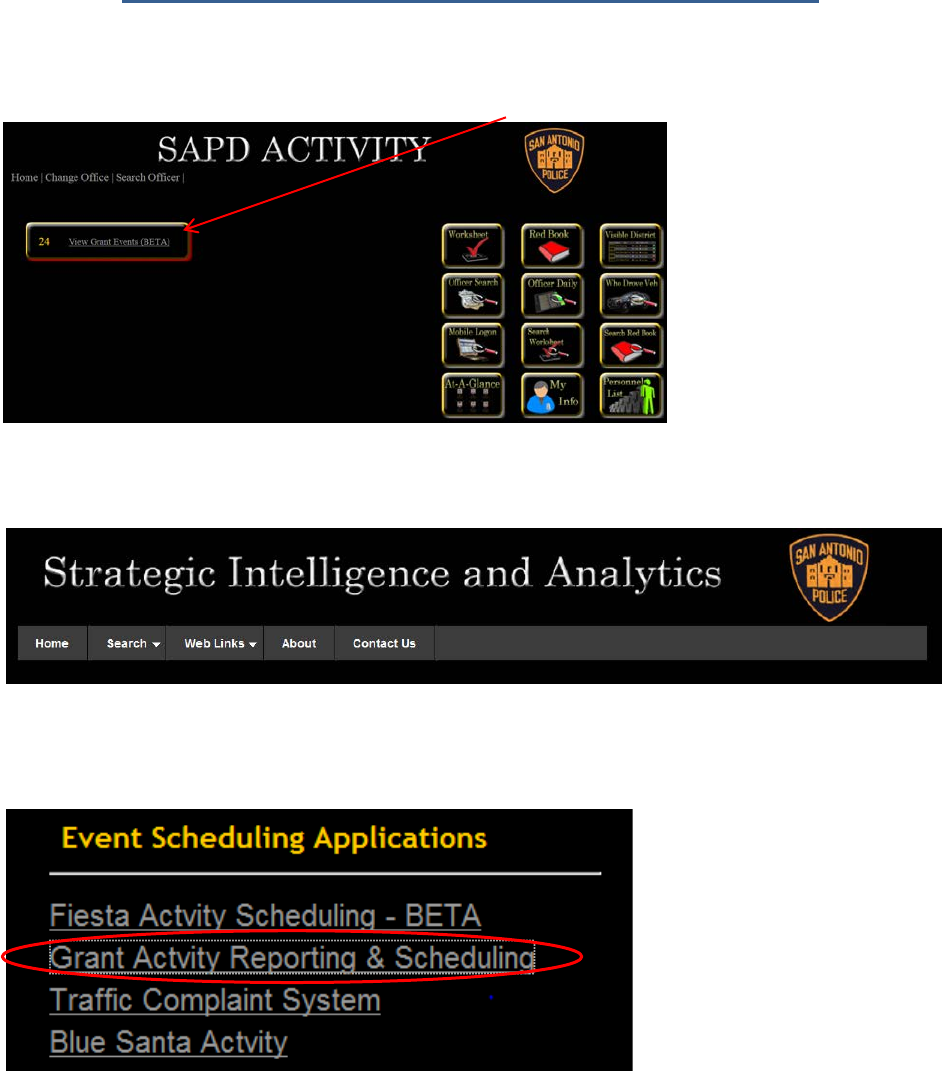
1
Grant Activity Reporting and Scheduling – GARS
Select the SAPD Activity application and click the “View Grants Events” button.
Or from the Strategic Intelligence and Analytics page
Select Grant Activity Scheduling
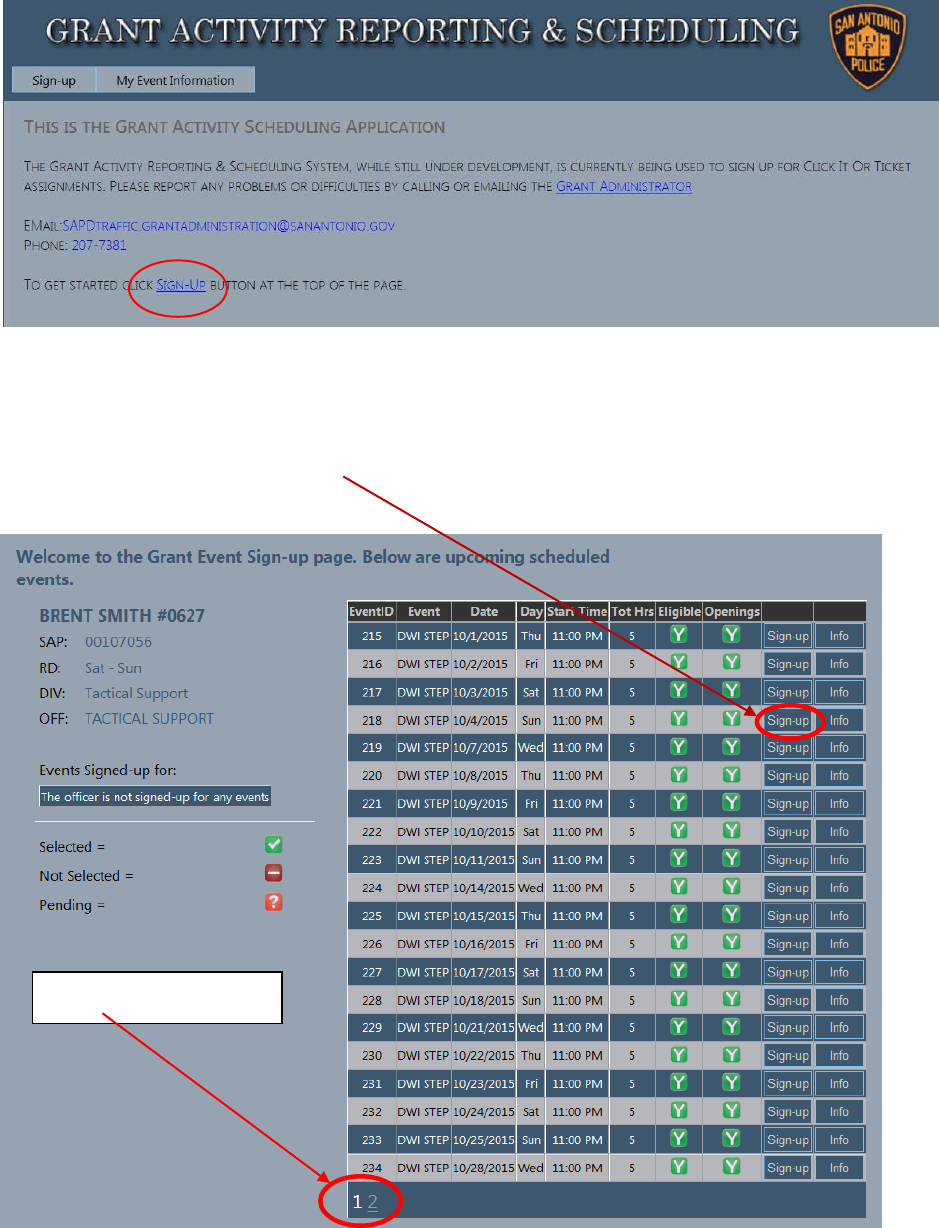
2
Click on “Sign-Up”
On the landing page, select the “Sign-up” button on the dates you wish to work. You can select the
“Info” tab to get additional information on the assignment.
Notice multiple pages
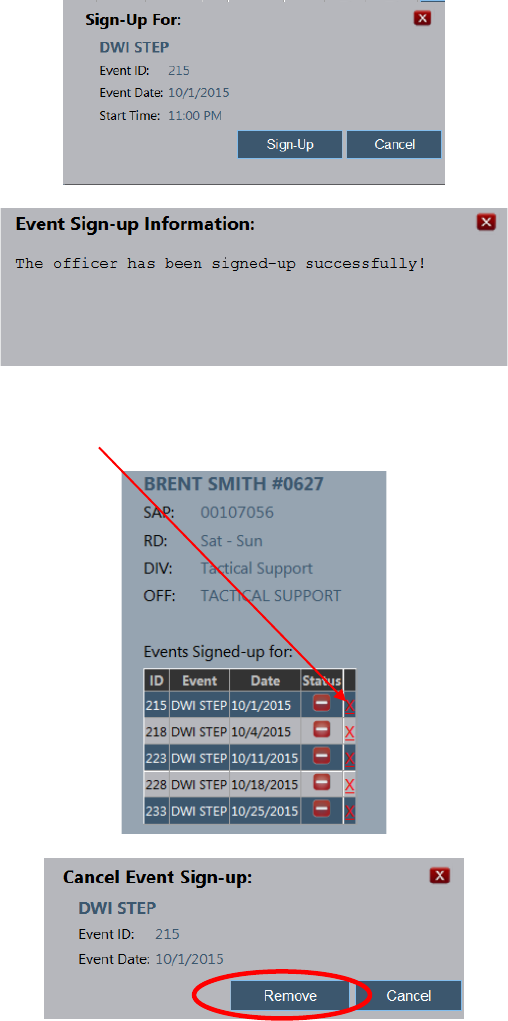
3
Confirmation pop ups will appear when signing up for a specific assignment.
As you select the assignments, the events will now appear on the left side of the sign up screen. To
cancel a sign up date, click on the X then choose “Remove” on the next pop up.
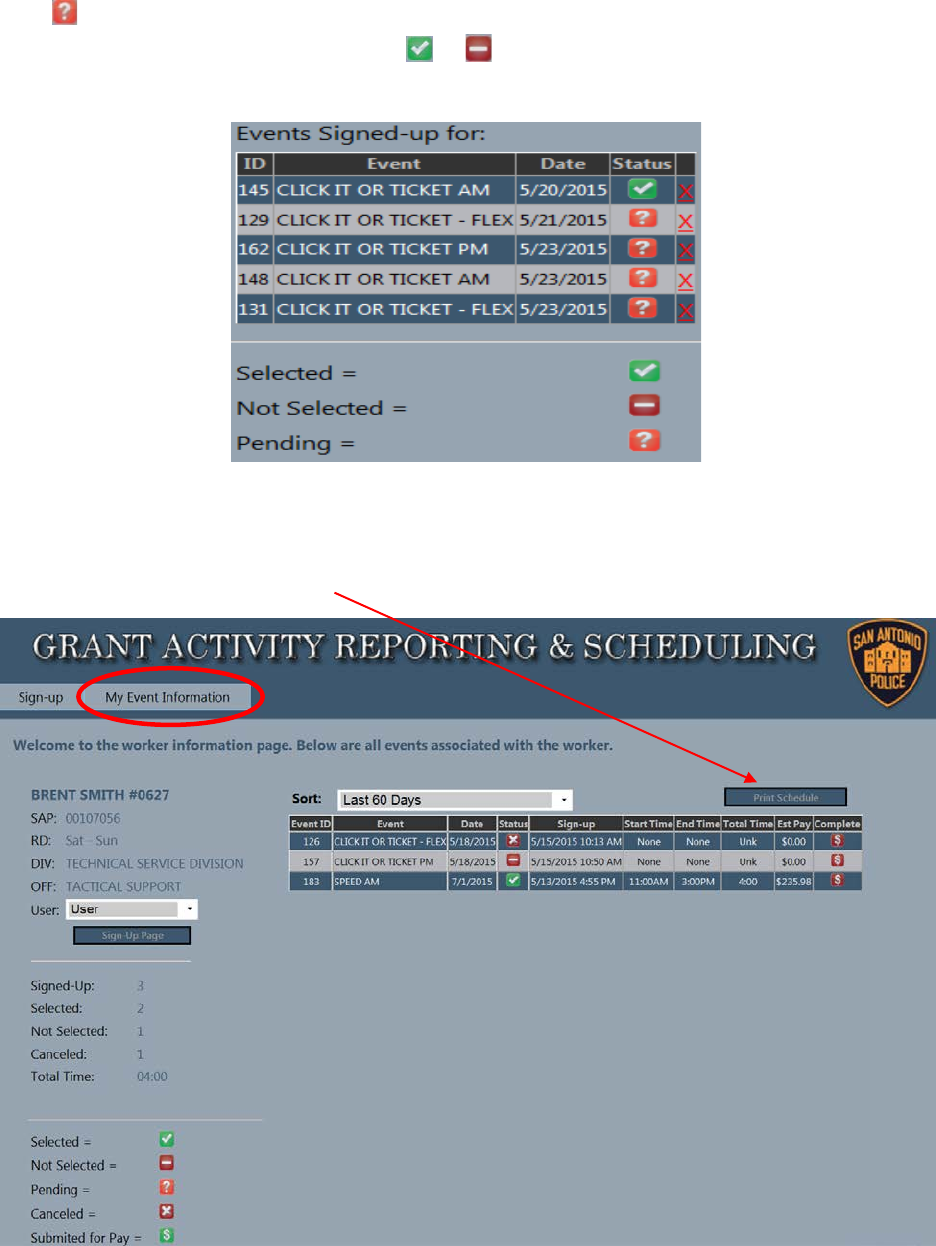
4
The “Status” of the assignment is the indicator if you have been selected or not. The orange question
mark means you are in queue and the computer has not staffed the assignment yet. After the 1st
download, the status will change to either a or . Just like checking PSES, you can login GARS
daily to see if you have been selected.
“My Event Information” tab gives you information such as sign up results, if the assignment has been
paid and the option to print your schedule.
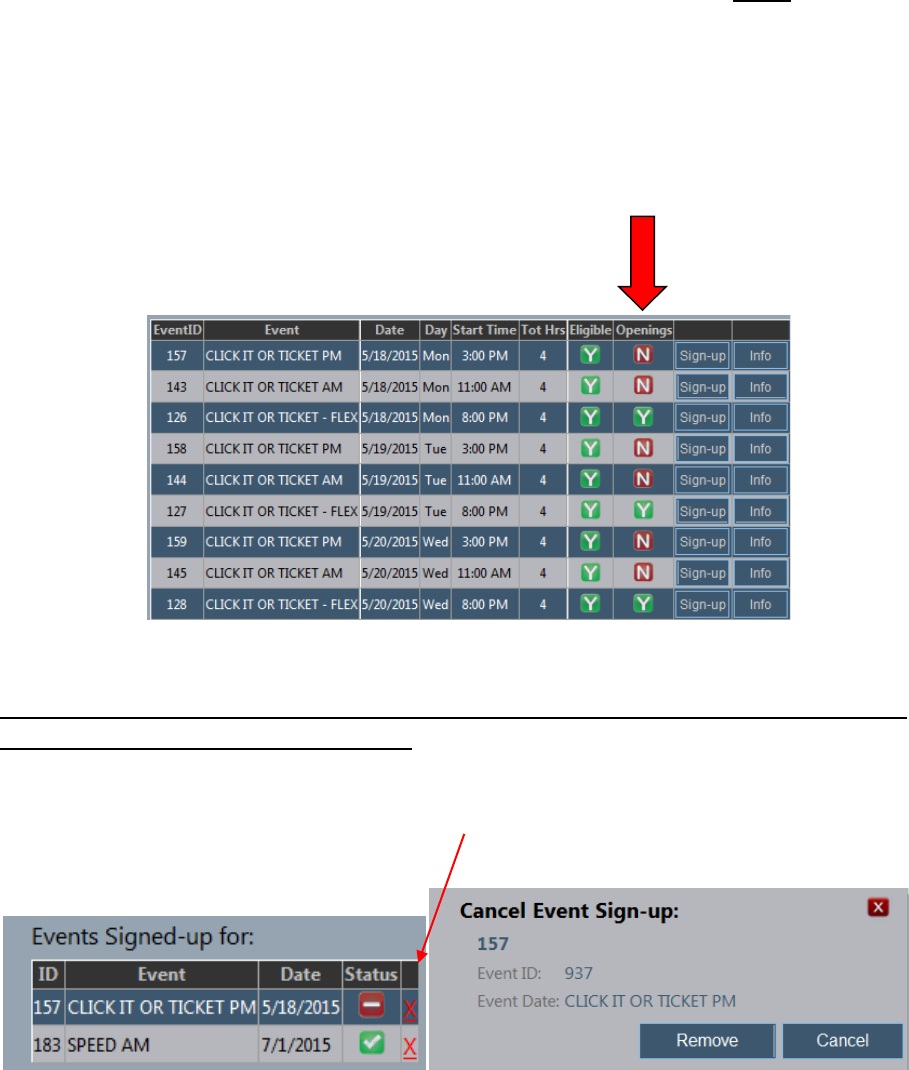
5
New Sign up and Staffing Procedure
The GARS system will have 2 downloads to fully staff grant assignments. 10 days including the date of
assignment, the system will conduct the 1st download. Officers selected will have 5 days to cancel
without penalty. Then 4 days out, the computer will reload and fill any openings. If officers cancel after
the 2nd download, the hours for the assignment will be counted toward their accumulated time.
Officers will be able to see if there are openings by looking at the sign up page and reviewing the
“Openings” column. The green ‘Y’ means yes for openings and the red ‘N’ means no. If there are
openings after the 2nd reload, you may request to work by emailing the SAPD traffic grant administration
mailbox or calling TSC at 207-7381.
If an officer is not selected on the 1st download and does not want to be staffed on the reload, then
the sign up for that day needs to be removed. It is like the Fiesta sign up in that you must remove your
eligibility so you aren’t staffed on the 2nd download.
To cancel a date that you were not selected on the 1st load, click on the X then choose “Remove” on the
next pop up.