Windows Da Vinci Resolve Config Guide 2014 06 24
User Manual: Windows
Open the PDF directly: View PDF ![]() .
.
Page Count: 29
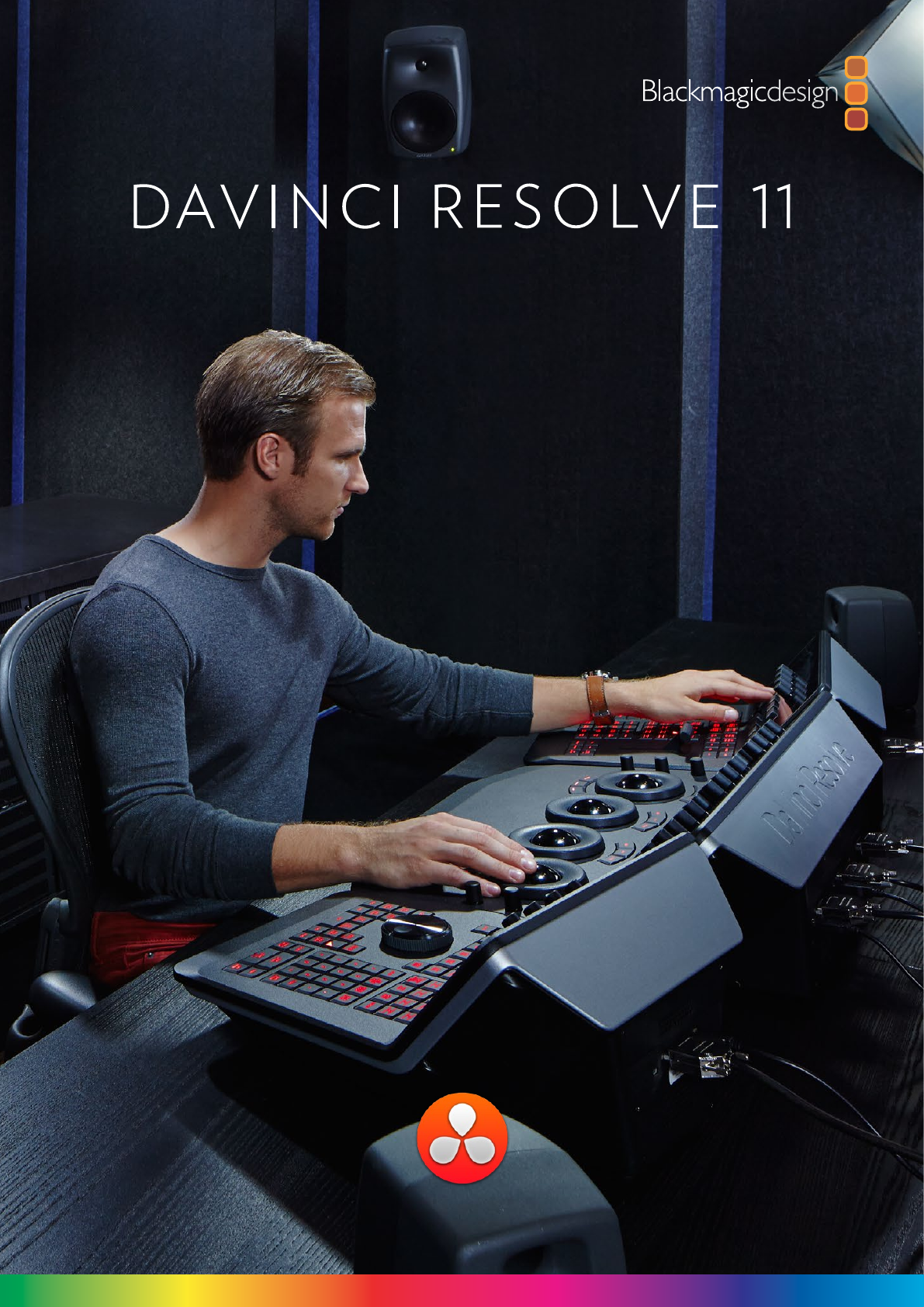
WINDOWS OS SYSTEM CONFIGURATIONS
July 2014 Edition
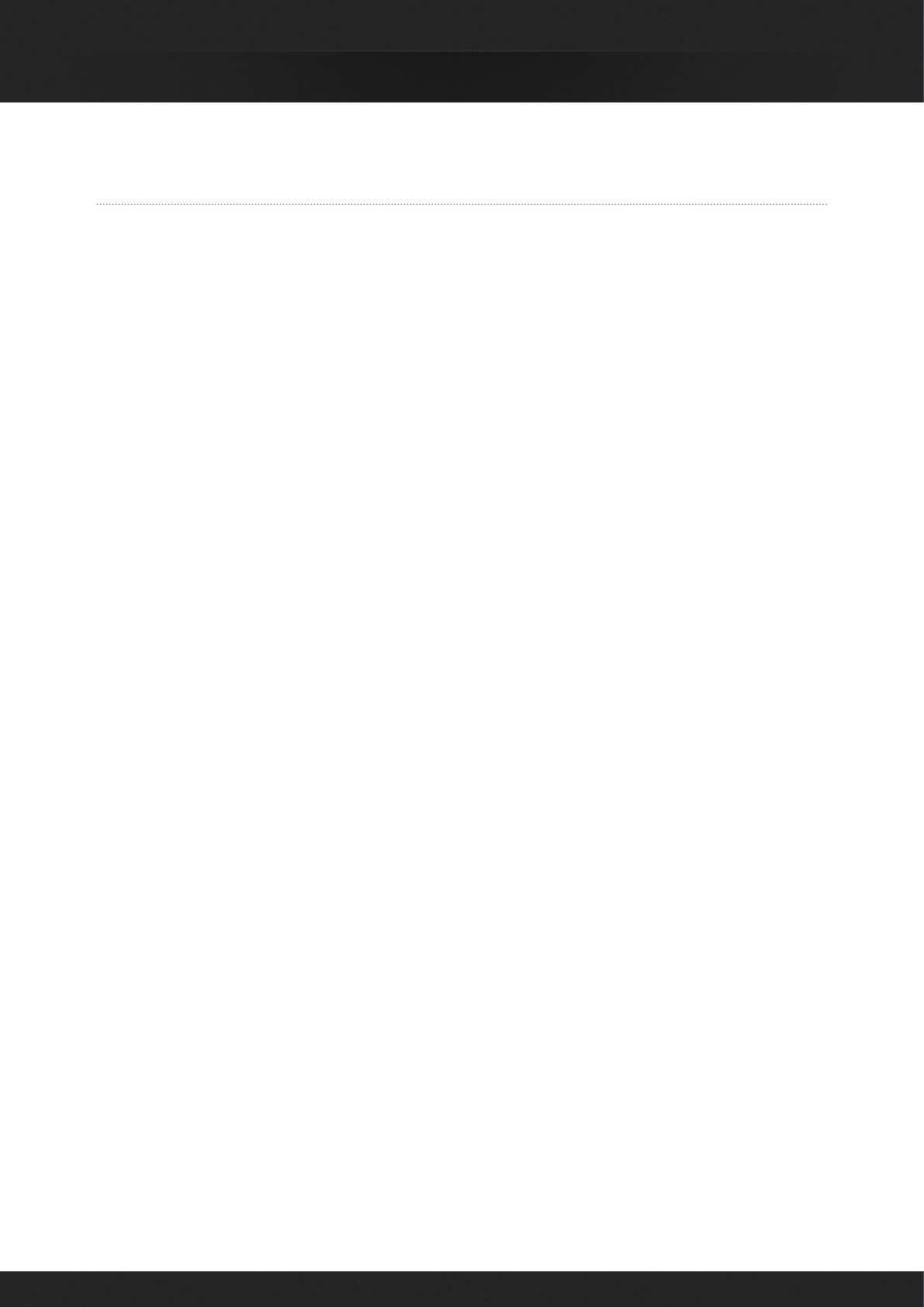
2
DAVINCI RESOLVE FOR WINDOWS - CERTIFIED CONFIGURATION GUIDEDAVINCI RESOLVE FOR WINDOWS - CERTIFIED CONFIGURATION GUIDE
Table of Contents
DaVinci Resolve for Windows 3
Windows Power Configuration 9
Performance Configuration 9
Installing the DaVinci Resolve Application 10
Installing or Updating Third Party Drivers 11
NVIDIA CUDA GPUs 11
AMD/ATI GPUs 11
First Time You Start DaVinci Resolve 13
Configuring Third Party Control Panels 14
System Configurations 15
Generic PC Motherboard System 15
ASUS P9X79E-WS Motherboard 16
HP Z820 17
Supermicro SuperServer 7047GR-TRF 18
PCIe Expansion Chassis 20
Shopping List 21
DaVinci Resolve Control Surface 28
Dimensions and Weights 28
Warranty 29
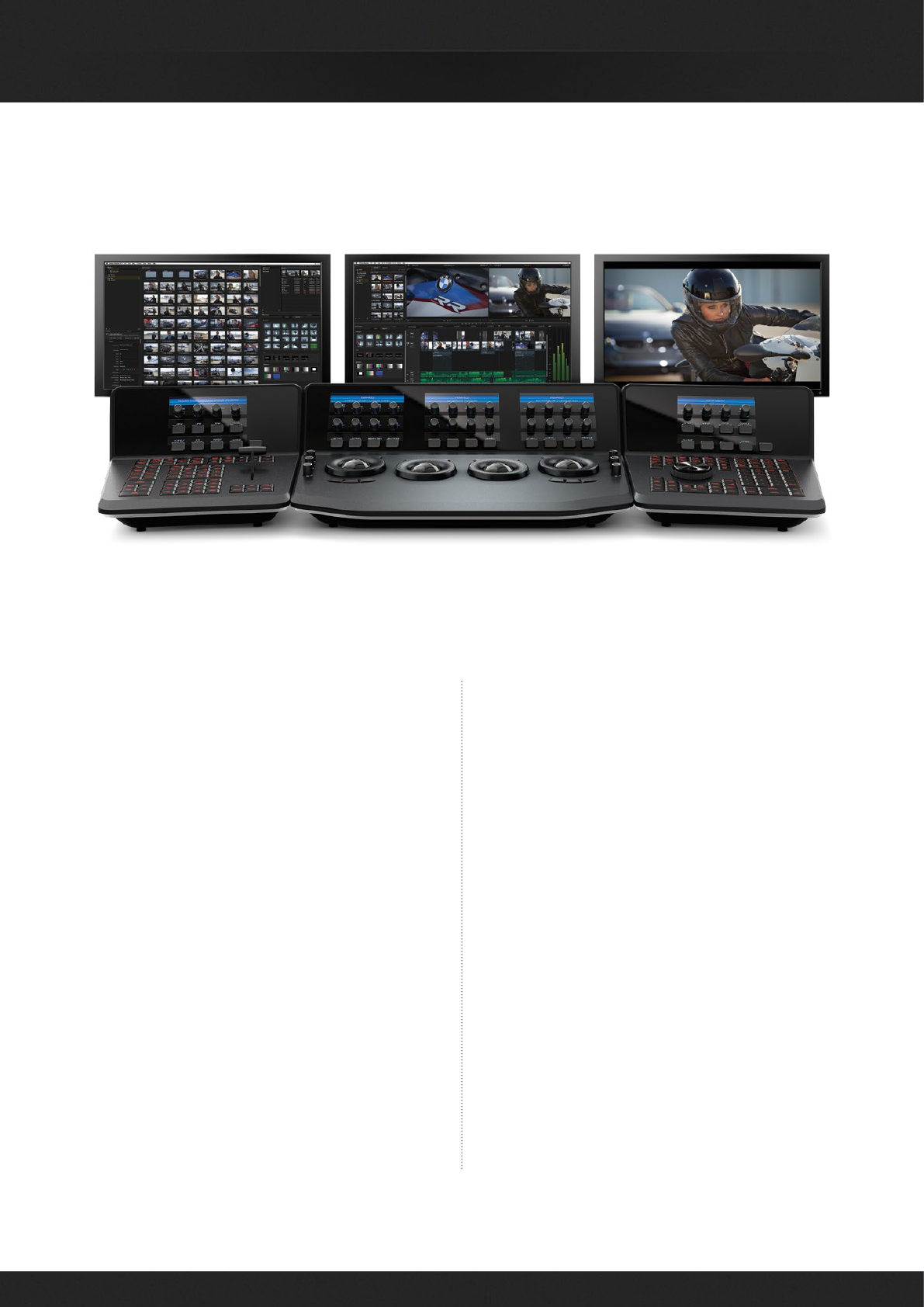
3
DAVINCI RESOLVE FOR WINDOWS - CERTIFIED CONFIGURATION GUIDE
DaVinci Resolve for Windows
DaVinci Resolve combines the world's most
advanced color corrector and image enhancement
system with powerful multitrack online editing, so
now you can edit, color correct, finish and deliver
all from one application!
Whether you are just starting your editing or grading
career, building a post production facility or upgrading
your existing DaVinci Resolve suite, this guide contains
important information which will help you buy, build
and configure your system.
The system you select or build may be based on
what you already have and can update, or a specific
operational or technical requirement.
As a guide, if your projects are SD or low resolutions
for the web, you could use a lower powered system
compared to the needs of a client supervised 2K or
4K grading session for a TVC or feature film. For low
to medium budget HD projects quite often the mid-
range powered systems are sufficient.
With the appropriate hardware and configuration,
DaVinci Resolve for Windows operates on current
lntel based server, desktop and laptop computers.
The hardware configuration you select has a significant
impact on the performance of the overall system. To
achieve the best possible experience it is essential
to build your DaVinci Resolve system with high
performance computer hardware including at least
one high performance graphics processor (GPU).
As DaVinci Resolve will use all the available resources
to provide the fastest possible processing the
configuration defines not only the speed which you
can edit, playback and grade but also the time to
render your finished timeline.
For your client or grading monitor/projector, DaVinci
Resolve also supports the range of Blackmagic Design
video l/O cards to provide a SDl output to your
calibrated grading display.
Building the world’s highest performing editing and color grading
system is simple with this easy to follow guide.

4
DAVINCI RESOLVE FOR WINDOWS - CERTIFIED CONFIGURATION GUIDE
The secret to selecting the correct system
configuration for your needs is define a few key
parameters. If you are planning UHD and 4K editing
and or grading with clients in attendance, you
should select a more powerful multiple GPU
configuration. Different configurations are detailed
below to help your selection. These all use Windows
8.1 Pro and or Windows Pro 7 with SP1.
For HD work with the occasional UHD job,
particularly if working in ProRes or DNxHD, a mid
range configuration is suitable. You will notice
some performance limitations with 4K-6K source
images and when using optical flow speed changes,
temporal processing and noise reduction work.
The laptops listed in this guide are supported for
HD work and while they have some processing
limitations, their excellent portability means they
are often found in the field and used for on set
work. These systems are not optimized for UHD,
optical flow speed changes, temporal processing
and noise reduction work.
Please review the different configurations detailed
below to find the right system for your needs.
Generic Intel Pro Motherboards
If you don't need guaranteed performance and have
a tight budget you can consider one of the many
generic pro motherboards now available.
The key consideration when selecting a generic pro
motherboard is not just how many fast PCle Gen3 x 16
slots that are available, but how many are full speed
when other slots are used. Often when you read the
fine print, these motherboards only offer x16 speed
when just one or two slots are used.
The ASUS motherboard listed below is however a
suitable option.
You will also find below a list of suppliers who can offer
a turnkey system using this or a similar motherboard.
ASUS P9X79E-WS
The ASUS P9X79E-WS motherboard is ideal for
DaVinci Resolve users who want to build a powerful
and yet low cost editing and color grading system,
particularly for HD work.
As there is only a single CPU in this system you
should use the fastest one you can buy. You should
also consider that for CPU intensive operations, like
decompressing 4K, 5K and 6K camera Raw files, this
single CPU system will be slower than the following
dual CPU systems.
This motherboard specification includes 4 x PCle Gen
3.0x16 slots configured as x16/x16/x16/x16 when only
using the blue PCle slots. If any black PCle slots are
used then the bandwidth of the adjacent blue slots
halves, thus providing x16/x8/x8/x8/x16/x8/x8 in the
full config.
lt's therefore quite important to carefully consider
board placement in these x16 slots and to avoid x8
slots if possible, even when using a PCle expander.
Recommendations are made in the ASUS section below.
Which Platform?

5
DAVINCI RESOLVE FOR WINDOWS - CERTIFIED CONFIGURATION GUIDE
Generic Pro Laptops
Few older laptop computers have had sufficient GPU
power and screen resolution to operate DaVinci
Resolve. There has however in the last year been an
increasing number of systems with the new NVIDIA
GPUs which are often suitable.
The Dell Precision M6800 is one such system. We
recommend the larger GPU memory options, e.g.
the NVIDIA Quadro K5100M with 8GB of dedicated
GDDR5 memory, or at least the NVIDIA Quadro
K4100M with 4GB.
Be sure to always order a laptop with sufficient screen
resolution such as 1920x1080, and at least 16GB of
system RAM.
512GB of SSD system disk is also recommended.
Details can be found in the shopping section of
this guide.
HP Z820 Workstation
The HP Z820 Workstation provides a flexible and simple
workhorse for previewing and grading material up to
and including 4K video. It can be used as a desktop
tower or rack-mounted and contains a single power
supply. It provides fast image processing using three,
single-width, PCIe3 x16 slots that do not share bus
resources. One of these slots is used for the GUI and
the other for image processing.
Additional image processing power can be added
using a PCIe expansion chassis. This computer is
widely available from resellers worldwide.
Supermicro SuperServer 7047GR-TRF
The Supermicro SuperServer 7047GR-TRF is a more
powerful configuration suitable for stereoscopic
grading, UHD and 4K-DCl video. It can be used
as a desktop tower or rack-mounted and contains
redundant power supplies.
It provides very fast image processing using up to four,
double-width, PCle3.0 x16 slots for greater throughput
and flexibility. One of these slots is used for the GUl
and the remainder can be used for image processing.
Additional image processing power can be added
using a PCle expansion chassis. This computer is
generally available from resellers who specialize in
server computers.
The Supermicro SuperServer is also the certified
platform for Linux configurations should you wish to
upgrade in the future.

6
DAVINCI RESOLVE FOR WINDOWS - CERTIFIED CONFIGURATION GUIDE
With the increasing use of digital cameras projects
now often include camera clips at UHD, 4K-DCl or
higher resolutions. While some cameras provide
UHD or 4K or higher capture resolutions they usually
store the images as compressed data as this takes
less storage space and bandwidth.
However for editing and grading, the compressed
data needs to be decompressed to the full RGB per
pixel bit depth which will use four or more times the
processing power of a HD image for the same real
time grading performance. The GPU RAM therefore
becomes a very important factor when dealing with
UHD and 4K-DCl timelines.
Assuming your system has sufficient GPU RAM to
play UHD and 4K-DCl images, one way to improve
your editing and grading experience is to use a HD
resolution timeline and displayed on a HD monitor.
After you have completed your edit and grade
simply change the timeline resolution for a UHD or
4K-DCl render.
There are many potential speed limits within this 4K
pipeline so depending on the clip codec, CPU speed
and number of cores, system RAM, the number of
GPUs, their core count and GPU RAM, motherboard
slot speed, disk speed, etc. each of these can affect
the full 4K playback grade and display in real time.
The Resolve GUl is optimized for 2560 x 1440 screen
resolution but will work down to 1920 x 1080. Dual
GUl monitors are also supported and these can be
different resolutions within the specs listed above.
UHD and 4K-DCl lmage Processing GUI Monitor
PCle and Thunderbolt™ Expanders
Windows desktop or rack mount computers offer
connection to an external expander chassis via
its PCle motherboard connector. This permits
extra GPUs to be installed for use by the unique
processing controller in DaVinci Resolve. While
there are a number of expanders available in the
market only a few have been tested and certified for
use with DaVinci Resolve.
Please refer to the PCle Expander details later in
this guide.
At this time there are no Thunderbolt expanders
certified for use with GPUs however you can use a
ThunderBolt expander for a fibre channel adapter,
storage interface or raid controller, video card or
even a Red Rocket. The shopping list later in this
guide details tested models and configurations.

7
DAVINCI RESOLVE FOR WINDOWS - CERTIFIED CONFIGURATION GUIDE
All editors and colorists working on TV or film
deliverables will need to use a proper color calibrated
monitor connected to a SDl video l/O card for 2D or
3D monitoring. This device will occupy a PCle slot on
the motherboard , a USB 3.0 port or a Thunderbolt
port depending on the video card you select.
DaVinci Resolve supports the Blackmagic Design range
of DeckLink and UltraStudio video l/O devices for SDl
video and embedded audio ingest and playback.
These l/O device are used for connecting your client,
editing and calibrated monitor. Users can loop a single
feed from the VTR to the client monitor or connect the
second SDl output directly to the monitor.
If you use the DeckLink 4K Extreme video card and
your facility has a UHD/4K-DCl display that accepts
a single 6G SDl or two 3G SDl cables, or HDMl you
can use this DeckLink card to connect directly to
your monitor.
The DeckLink Studio 4K supports SDl and HD-SDl
video with 8 channels of audio. It also features HDMl
audio and video monitoring, external sync and VTR
control via a RS-422 connection. All features are
included as standard.
The UltraStudio 4K offers a variety of input and output
connections in a rack mount chassis and is connected
via Thunderbolt to the computer.
You can also use the UltraStudio Mini Recorder and
Mini Monitor with DaVinci Resolve however there is
no ingest or tape transport controls available with
these devices.
For DaVinci Resolve to use the BMD video l/O
devices you will need to install the Desktop Video
drivers, which came with your l/O device or the
updates which are available from the support page
at www.blackmagicdesign.com.
Connecting a Calibrated Edit, Client and Grading Monitor
File System and Media Storage
DaVinci Resolve for Windows supports a number
of internal and external storage systems however
almost any storage, designed for high bandwidth
media and formatted in the standard Windows
NTFS disk format, will be suitable for use.
An external disk array and a RAlD or HBA card
could be used for additional disk performance and
storage, especially for 2K, UHD and 4K-DCl media.
Facilities with SAN based shared storage can work
concurrently with projects that are being graded in
other Mac, Windows or Linux suites.
The most common connection method for the
SAN storage is via dual 8Gbit or single 16Gbit Fiber
Channel connections to a FC card in the Resolve
workstation. This can be direct or via a FC switch.
Resolve supports the Quantum StorNext file system
so you should install and use the StorNext version as
recommend by your local Quantum support office
for your operation system.
The Preferences option under the DaVinci Resolve
menu is where you can add or remove internal and
external disk storage for use with Resolve. The first
volume in the list will be used to store gallery stills
and cache files so this should be a drive that is
always connected and accessible to your system.

8
DAVINCI RESOLVE FOR WINDOWS - CERTIFIED CONFIGURATION GUIDE
Thunderbolt Storage Connection
System Connection Diagram
RESOLVE CONTROL SURFACE
SPEAKERS
GUI MONITOR GRADING MONITOR
RESOLVE COMPUTER
ULTRASTUDIO SDI
RESOLVE CONTROL SURFACE
SPEAKERS
GUI MONITOR GRADING MONITOR
MEDIA STORAGE
RESOLVE COMPUTER
PCIe EXPANSION
Basic Configuration
Advanced Configuration
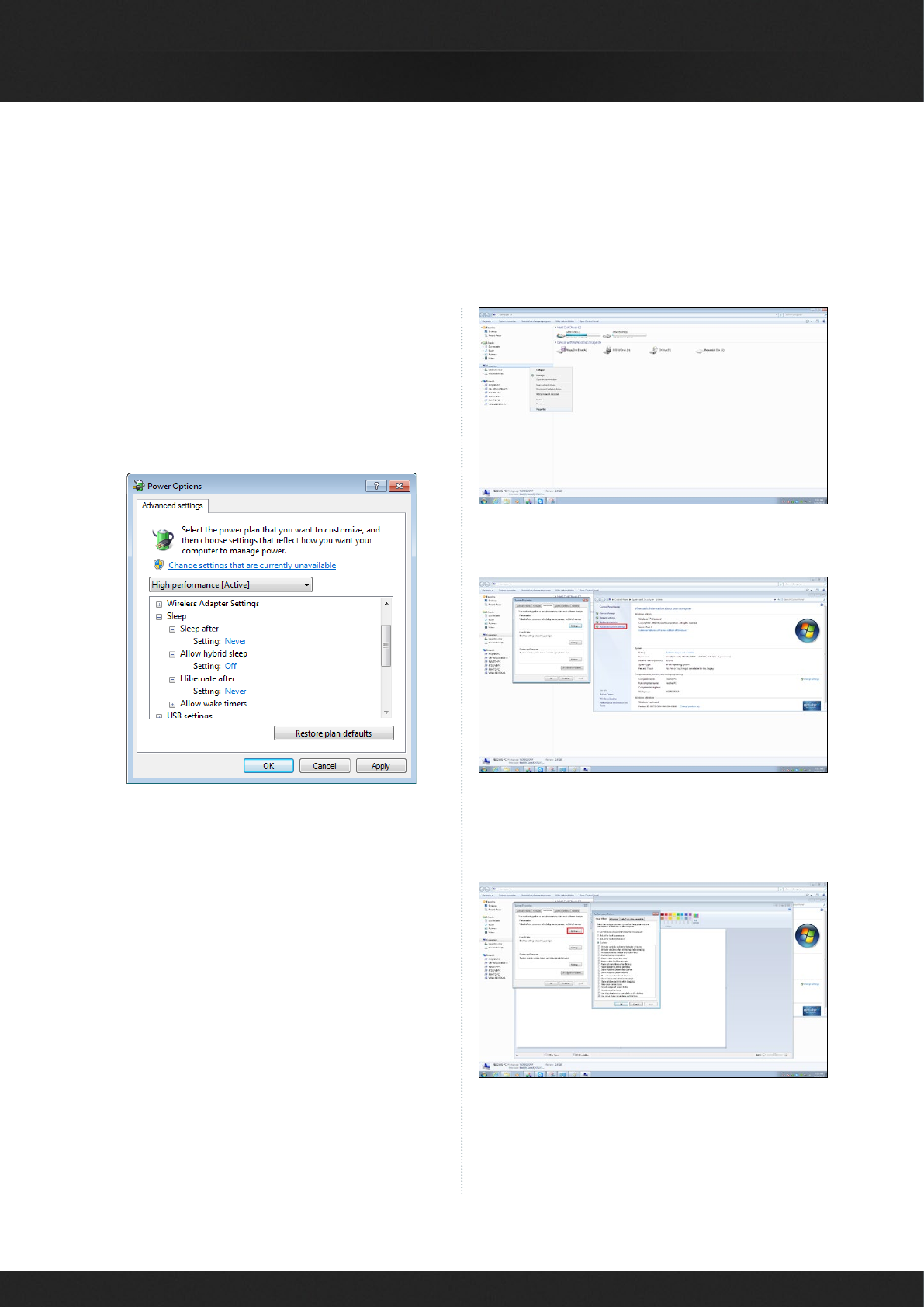
9
DAVINCI RESOLVE FOR WINDOWS - CERTIFIED CONFIGURATION GUIDE
DaVinci Resolve is a demanding application and it is
important to first ensure your workstation is configured
to avoid going in to sleep mode or hibernation.
From the Control Panel click on Power Options. Under
"Select a power plan", click "Show additional plans"
and then click "High Performance".
Click "Change plan settings" and ensure the
computer is set to "Never" sleep.
Click "Change advanced power settings" and ensure
all the "Sleep" settings are set to "Never" or "Off".
Click "Apply", "OK", "Save changes" and close out
of the control panel.
Performance Configuration
You will need to configure your windows system for
maximum performance. Right click Computer and
select the Properties option.
Then click Advanced System Settings and on the
Advanced tab now select Settings.
This opens the Performance Options window. In the
first tab, Visual Effects, select the Custom radio button.
All the checkboxes below should now be de-selected.
For Windows 7 Pro users, now select the last checkbox,
Use visual styles on windows and buttons, then select
OK and close all the windows. This selection is not
required for Windows 8 Pro systems.
Windows Power Configuration
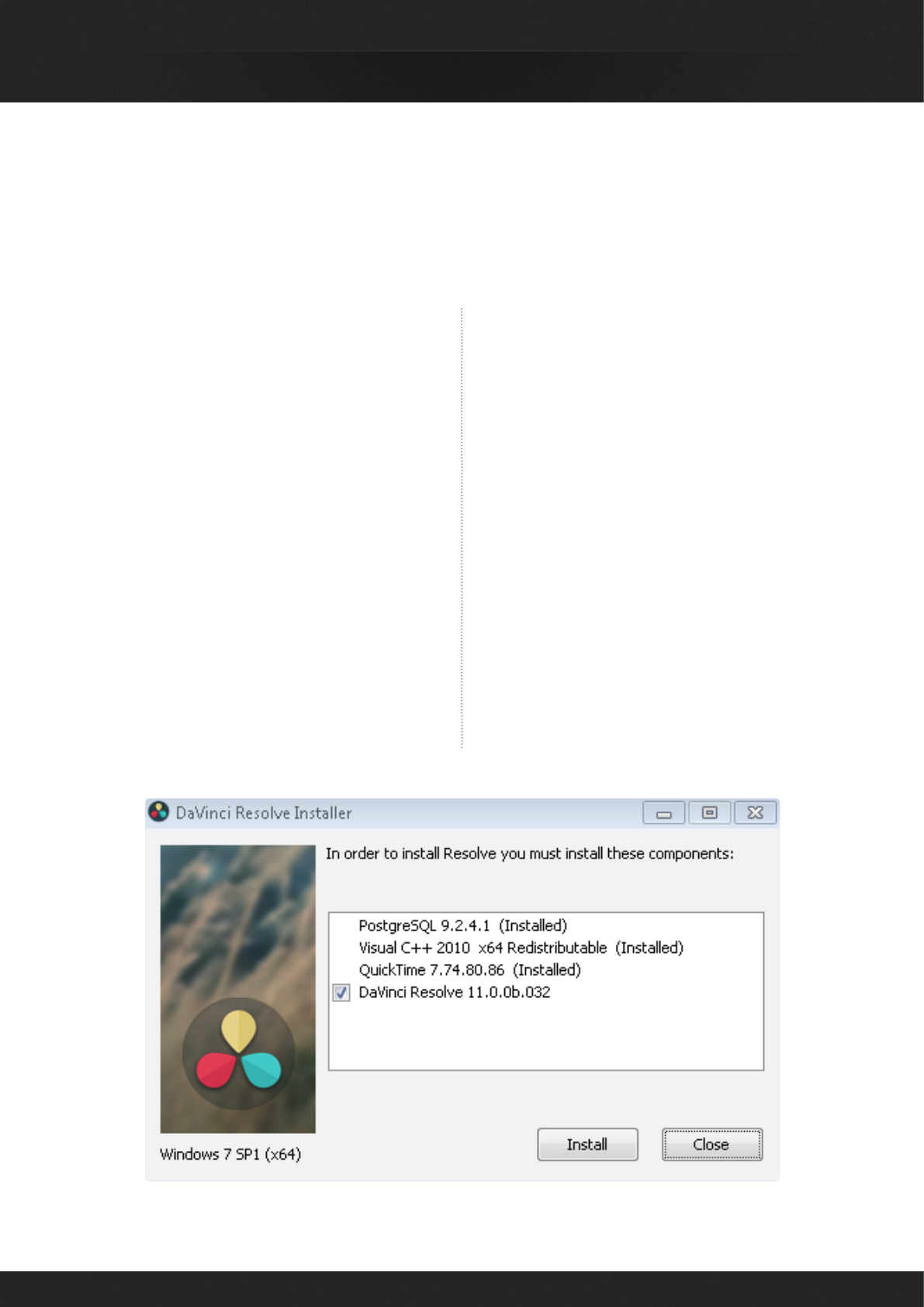
10
DAVINCI RESOLVE FOR WINDOWS - CERTIFIED CONFIGURATION GUIDE
Installing or updating Resolve is essentially the
same process.
First, login as the user that will be operating Resolve.
You will need an Administrator password to install
the software on your system and we recommend
that DaVinci Resolve be installed into the standard
Applications folder on your startup hard disk.
Insert the Resolve DVD or open the downloaded
executable and when the installer window opens,
doubleclick the 'DaVinci Resolve Executable' and
follow the onscreen prompts to install the software.
The installation process takes just a couple of minutes.
When the installation has been completed, you will
be prompted to restart your workstation. The installer
will add the application to the Program Files folder
and will place a shortcut on your Desktop making it
easy to launch DaVinci Resolve.
For the full version of DaVinci Resolve, the included
USB dongle contains the software license and must
be connected to your computer before launching the
Resolve software.
For Resolve to use the DeckLink card or, UltraStudio
for video l/O you will need to install the latest Desktop
Video drivers. These are available from the support
page at www.blackmagicdesign.com.
If you use Avid Media Composer or Adobe Premiere
Pro on the same computer as Resolve, and you wish to
use these applications with a DeckLink or UltraStudio,
install the latest Desktop Video drivers after installing
your editing applications. Blackmagic Desktop Video
drivers install associated easy setup options and
presets for a number of editing applications.
Installing the DaVinci Resolve Application
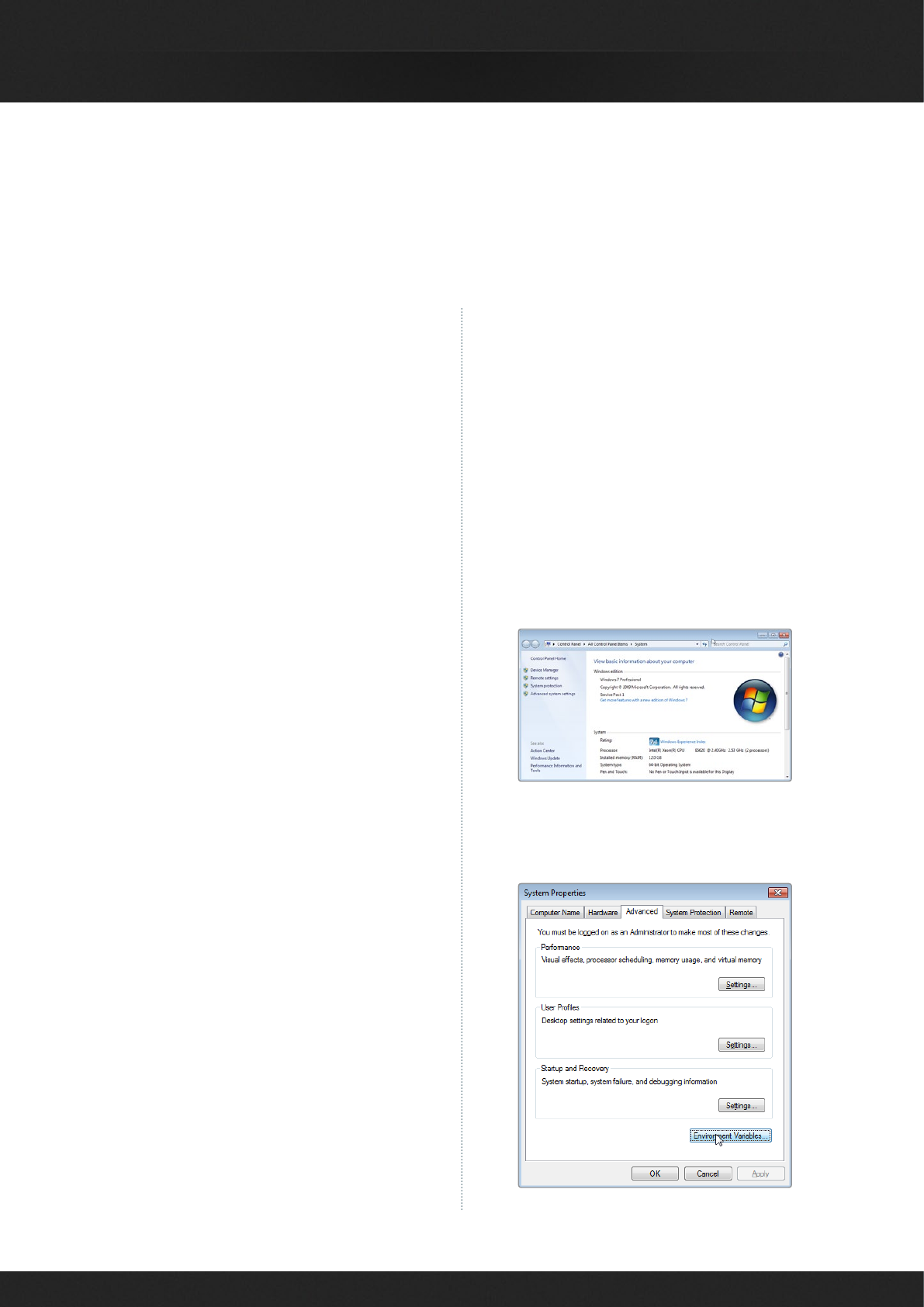
11
DAVINCI RESOLVE FOR WINDOWS - CERTIFIED CONFIGURATION GUIDE
DaVinci Resolve uses a number of third party drivers
which you may need to install or update depending
on the DaVinci Resolve and OS version and also the
hardware configuration you are using.
DaVinci Resolve 11 for Windows will use CUDA on
NVlDlA hardware and OpenCL on AMD/ATl GPUs
however systems running both NVlDlA and AMD/
ATl hardware simultaneously are not supported on
DaVinci Resolve for Windows systems.
For systems using AMD/ATl GPUs, you will need
to install the correct drivers from the AMD
support website.
NVIDIA CUDA GPUs
NVIDIA Drivers
When you install your NVIDIA GPU you will need
to download and install the NVIDIA driver for
that specific GPU. Usually it's the latest driver
for the most powerful GPU in your system that's
required. If the message“, WARNING: No CUDA
Acceleration Hardware Detected,“ appears when
you launch Resolve and your workstation contains
the recommended NVIDIA GPUs, you will need
to quit Resolve and update to the recommended
NVIDIA driver.
AMD/ATI GPUs
AMD provides a driver installer which you can use to
automatically install and configure the appropriate
drivers for your AMD/ATl GPU.
Go to http://support.amd.com/us/gpudownload/
Pages/index.aspx and follow the steps 1 through
5 to select the Workstation Graphics, GPU series
and model and finally Windows 8.1 - 64 bit to then
request the results from your query.
The query should provide an AMD Software suite
to download and run which will install the drivers
for your GPU.
In order to enable the AMD FirePro GPUs to use
their entire memory they need to run in 64-bit mode.
On Windows OS, you need to perform the following
steps to configure 64-bit GPU operation.
1. Right click on 'My Computer'
> Select Properties.
2.
Select the 'Advanced system settings' from the
left panel.
3. In the ‘Advanced' tab, select the 'Environment
Variables' button.
Installing or Updating Third Party Drivers
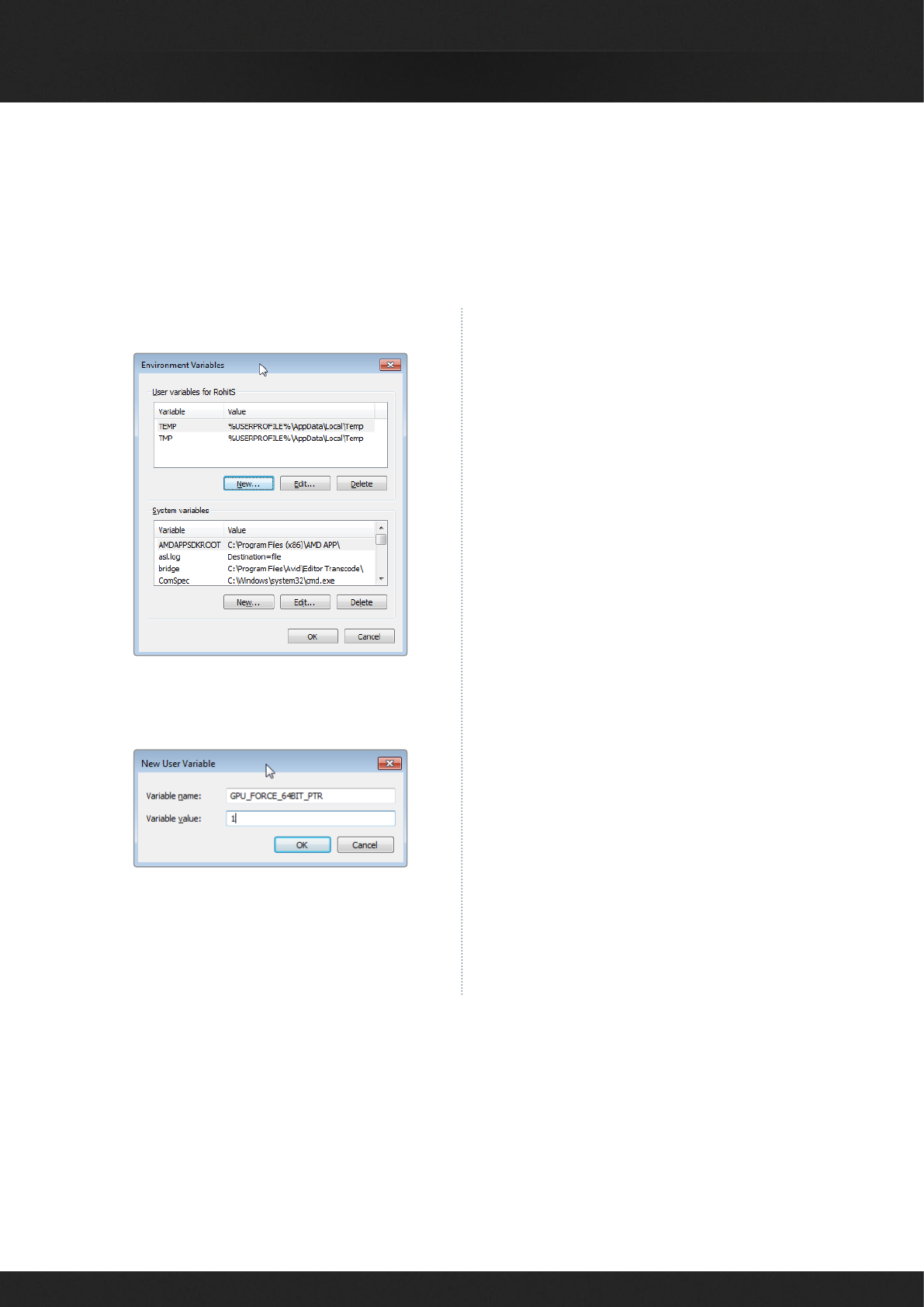
12
DAVINCI RESOLVE FOR WINDOWS - CERTIFIED CONFIGURATION GUIDE
4. Then select ‘New…’ under user variables.
5. Enter the variable name 'GPU_FORCE_64BIT_
PTR' and variable value as 1.
6.
Select OK on all the windows one by one to
close them.
7.
Start Resolve. (There is no need to restart
the machine).
Rocket drivers and firmware
You can decode and play RED r3d files using the
CPU and GPU or if you install a Red Rocket/Rocket-X
in your workstation or expander you will need to
manually install the RED Rocket drivers and firmware
from the RED website for use with Resolve.
It is important to use the version of the Red Rocket/
Rocket-X driver and also firmware that is certified
for use with DaVinci Resolve.
Please refer to Readme file that is supplied with each
version of Resolve for the specific certified drivers
and Rocket firmware that is correct for that version
of DaVinci Resolve.
The drivers and firmware are available for download
from www.red.com/downloads.
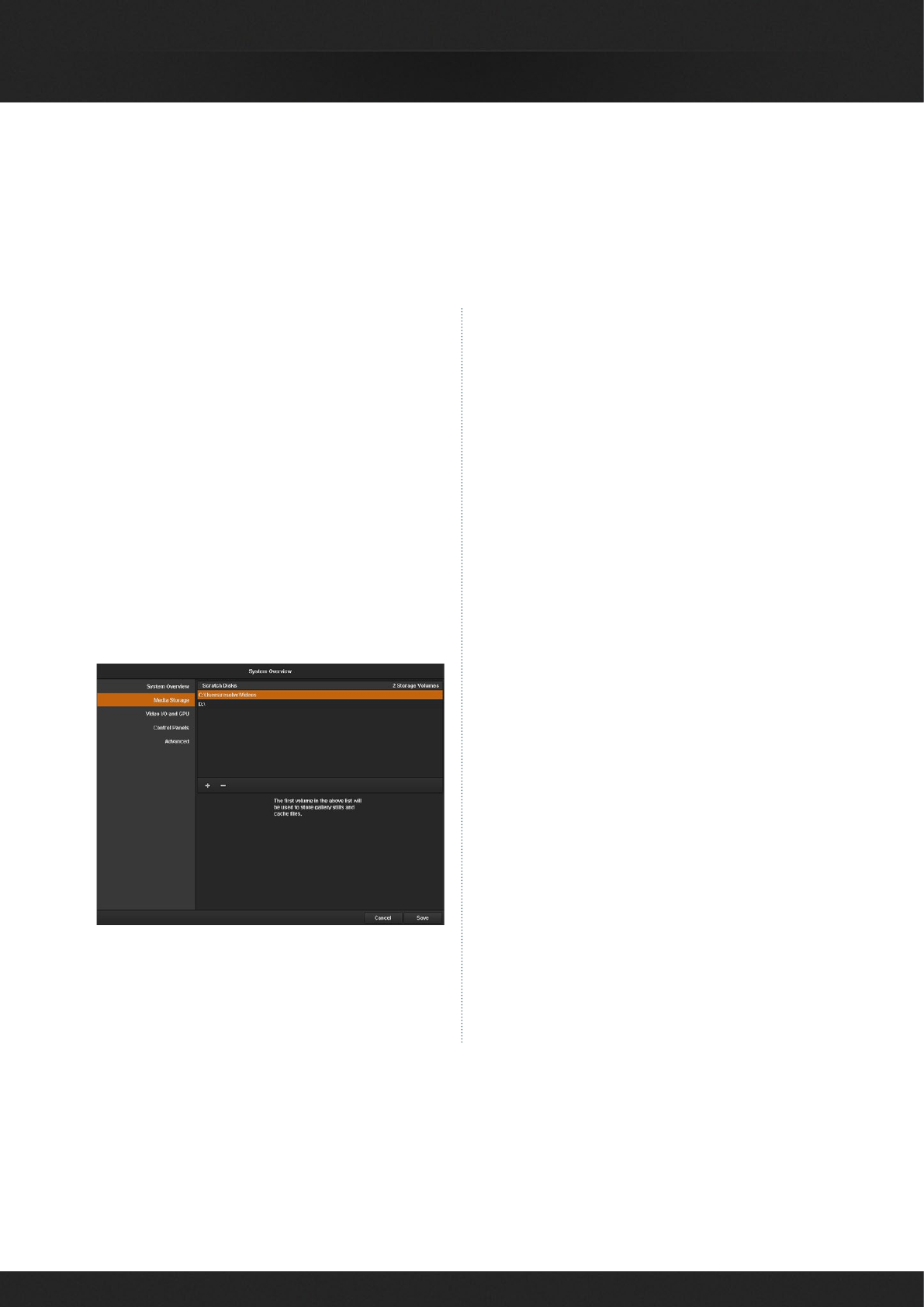
13
DAVINCI RESOLVE FOR WINDOWS - CERTIFIED CONFIGURATION GUIDE
There are three important hardware items to configure
when you first start the Resolve application. Open the
Hardware Setup by selecting the Preferences window
from the DaVinci Resolve application menu.
The first tab shows the System Overview where you
can verify that Resolve has found your GPUs and any
Red Rocket cards if installed.
The first location in the storage list will become the
primary location for images, all proxies, cached files
and gallery stills. This location will usually not be your
system disk but a specifically installed permanent disk
for media. Often it's an internal or external RAlD disk
array and it needs plenty of storage capacity.
Click on the "+" (add) button to add a volume, folder or
mount point to the list of disk storage for your media.
Click on the "-" (remove) button to remove a volume,
folder or mount point from the list of disk storage.
We recommend you identify your primary drive now
and then add and remove other drives as needed
but don't change the primary drive until you have
considered how to back up and restore your stills.
In the Video l/O and GPU tab select which capture
and playback device you will use for SDl monitoring.
Depending on your workflow, this device may also
be connected to a VTR or camera.
If you are using Resolve Live, the Video l/O and GPU
tab includes the option to select the video input
capture device.
In the Control Panel tab choose which control panel
hardware you have connected to your computer.
DaVinci Resolve for Windows supports the current
USB 2.1 generation of DaVinci Resolve Control Surface
but can also be used with the Avid Artist Color,
JLCooper Eclipse CX and Tangent Devices WAVE
and Element control panels. Details on connection
follow this section.
The Advanced tab is generally not required by most
facilities as its for specific system configurations. You
should leave this blank unless directed otherwise.
After changing any of these preferences select save
and restart the DaVinci Resolve application.
First Time You Start DaVinci Resolve
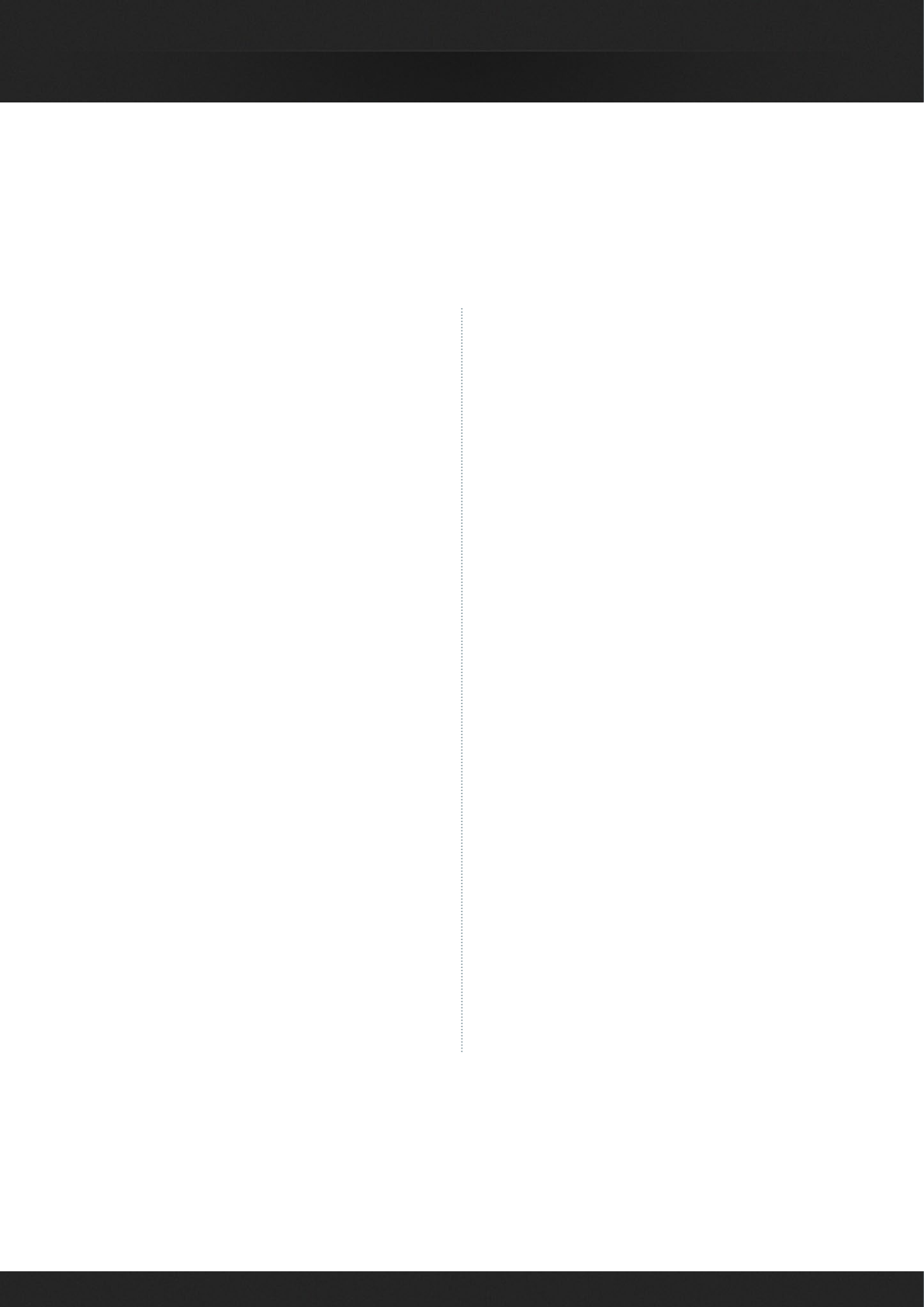
14
DAVINCI RESOLVE FOR WINDOWS - CERTIFIED CONFIGURATION GUIDE
You can use DaVinci Resolve with your mouse and
keyboard, with a pen and tablet and also with one
of the supported third party control panels. DaVinci
Resolve supports the Avid Artist Color, JLCooper
Eclipse CX, or either of the Tangent Devices WAVE
or Element control panels.
Refer to the instructions from the panel vendor and
review with the directions below to configure the
panel to work with DaVinci Resolve.
After first starting the Resolve application, open the
Hardware Setup by selecting 'Preferences' from the
DaVinci Resolve application menu. In the Preferences
window, select the Control Panel tab and choose
which control panel hardware you have connected
to your workstation. Save the updated preferences
and restart the DaVinci Resolve application.
The Tangent Devices WAVE is a USB device and
requires no special configuration for use with DaVinci
Resolve. Just plug it in to your workstation and it will
work. The Tangent Devices Element Bundle is a set
of four USB panels that connect to your workstation
via a 4-port USB 2.0 hub.
You will need to download and install the 'Tangent
Hub support pack' to use the panels with DaVinci
Resolve. Once the Tangent Hub is installed, plug the
panels into your workstation and they will work with
Resolve. The Tangent Hub installer for Windows can
be downloaded from http://www.tangentdevices.
co.uk/support.asp.
If using a JLCooper Eclipse CX, follow the Eclipse
CX documentation to connect and configure it with
an Ethernet port on your workstation. Then launch
Resolve, use the Preferences to select the Eclipse
CX panel and click "Save." If you have changed the
lP address or port from the default panel settings,
enter the lP address and port number for your panel
and then click "Save." Restart the DaVinci Resolve
application and you will see the panel menus as soon
as the application starts.
The Avid Artist Color panels installation is generally
quite straight forward. If your workstation is
connected to a network with a DHCP server, just
connect an Ethernet cable from the panel to the same
network switch. Install the EUcontrol application
that comes with the panel, or download it from the
Avid support site.
Launch the application and you will notice the E icon
towards the right side of the top menu bar. When the
icon is solid, the panel is communicating with the EU
control application and, once selected in the DaVinci
Resolve preferences, the panel will display Resolve
menus at the next restart of the Resolve application.
If you are not using a DHCP server, refer to the Avid
Artist Color installation instructions for setting the lP
address of the panel and workstation. It should take
just 30 seconds to set.
Configuring Third Party Control Panels
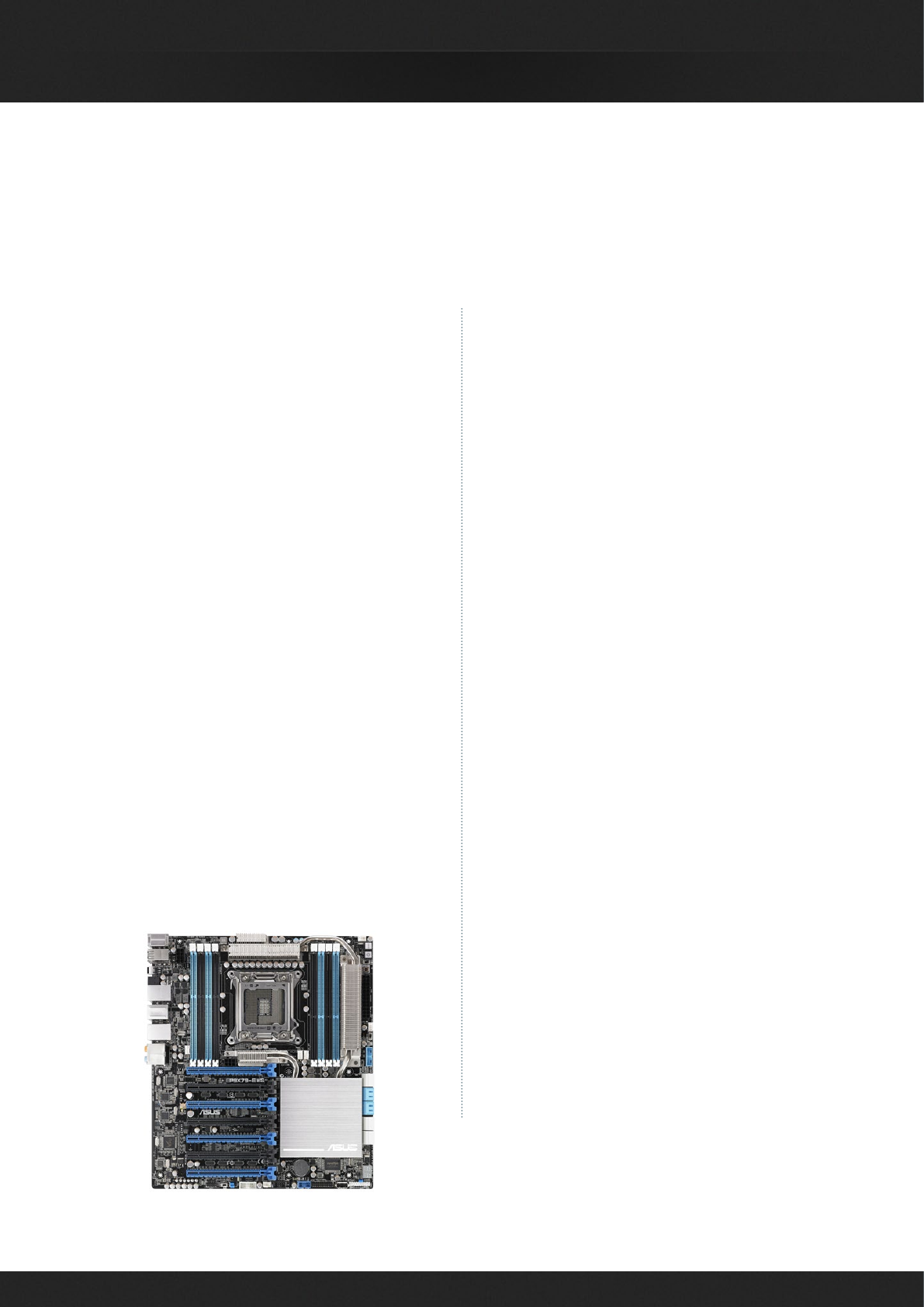
15
DAVINCI RESOLVE FOR WINDOWS - CERTIFIED CONFIGURATION GUIDE
This section describes three different system
configurations so you can decide which best
suits your operational needs. One uses an ASUS
motherboard but is an example of a generic
system which you can build yourself. The second
configuration is based on the HP Z820 and
supports dual CPUs. The third system is also a
dual CPU system which includes the maximum
number of fast PCle slots for processing cards. All
systems can use an expansion chassis for more
GPUs but you should only install a single GUl GPU
in your computer if you plan on using an expander.
Details on where to connect the expander HBA
and GPUs are shown below.
There are a number of third party vendors of
turnkey computer platforms that can also configure
and test a system specifically for DaVinci Resolve.
A few of these vendors are listed with their web
sites later in this section.
Generic PC Motherboard System
The ASUS P9X79E-WS motherboard is ideal for
DaVinci Resolve users who want to build a powerful
and yet low cost editing and color grading system
particularly for HD work.
As there is only a single CPU in this system you
should use the fastest one you can buy. You should
also consider that for CPU intensive operations, like
decompressing 4K, 5K and 6K camera Raw files, this
single CPU system will be slower than the following
dual CPU systems.
GPU options are listed below. We recommend using
the same model GPU if multiple are used.
This motherboard specification includes 4 x PCIe
Gen 3.0x16 slots (x16/x16/x16/x16) when only using
the blue slots. If any black slots are used then the
bandwidth of the adjacent blue slots halves, thus
providing x16/x8/x8/x8/x16/x8/ x8 in the full config.
It's therefore quite important to carefully consider
board placement in these x16 slots and to avoid x8
slots if possible.
Additional PCI Express cards, such as capture,
storage or even an expander HBA should only be
added to the slots shown in the tables below to
avoid causing a slow down in the performance of
the GUl and image processing GPU cards.
It is also very important you instal the latest USB 3.0
software drivers and firmware for your motherboard
if you plan on using an UltraStudio SDI. Please visit
the ASUS website for details.
Most ATX computer chassis provide as many as
10 disk bays for plenty of low cost, internal, SATA
disk storage. Alternatively external eSATA, Fibre
Channel or even USB 3.0 disk arrays can be used for
media storage depending on your image resolution
and number of files.
System Configurations
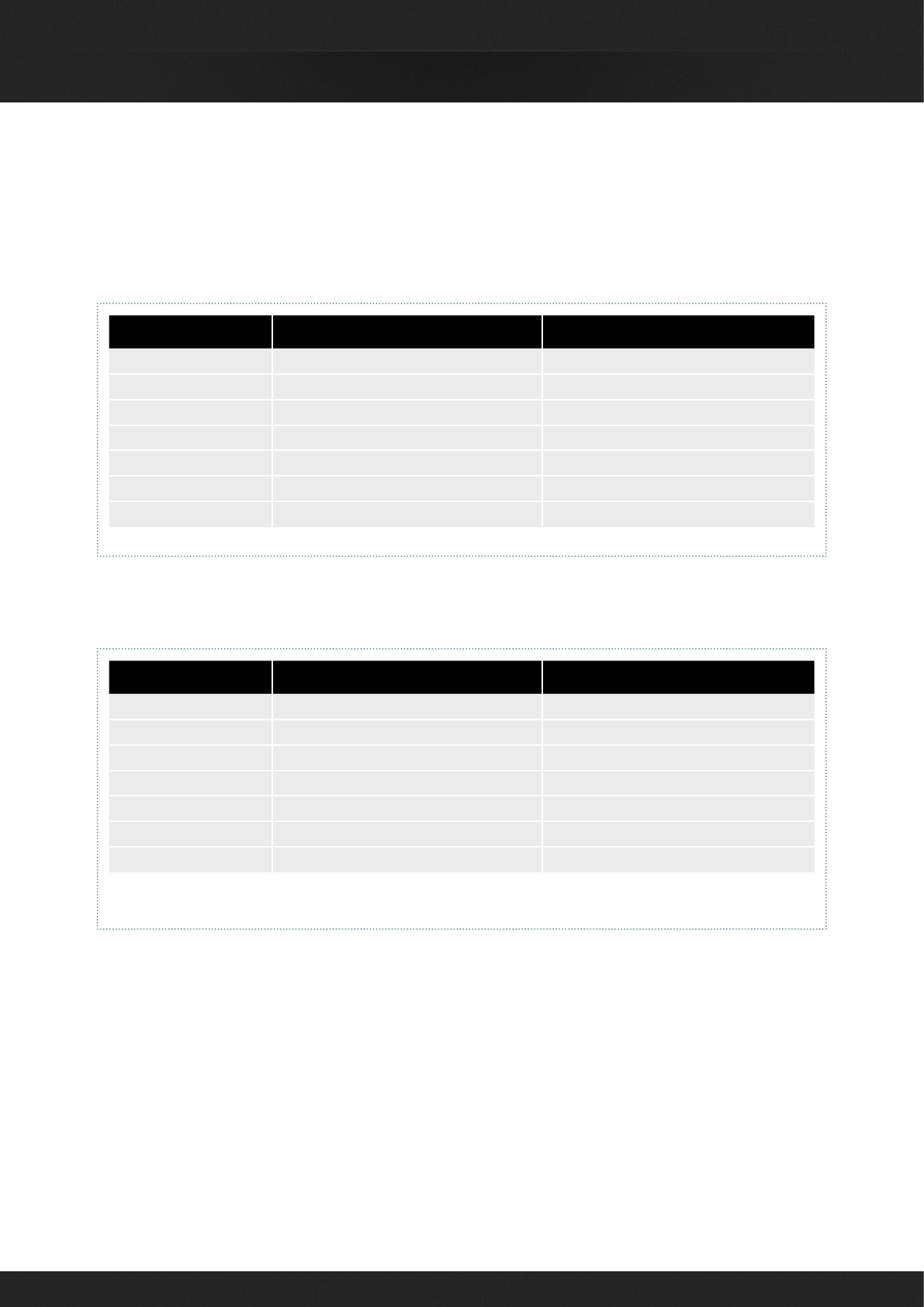
16
DAVINCI RESOLVE FOR WINDOWS - CERTIFIED CONFIGURATION GUIDE
Configuration with a single or dual GPUs
Configuration with PCIe Expander for multiple GPUs
ASUS P9X79E-WS Motherboard
ASUS P9X79E-WS Motherboard
Slot Board Function
1DeckLink Video & Audio Monitoring
2DeckLink HDMI Bracket HDMI Monitoring
3GUI & Image Processing GPU GUI Monitor
4--Don't use this slot--
5Optional 2nd GPU Do not connect
6--Don't use this slot--
7Optional Storage/RAID Controller External Storage
Slot Board Function
1DeckLink Video & Audio Monitoring
2DeckLink HDMI Bracket HDMI Monitoring
3GUI GPU GUI Monitor
4--Don't use this slot--
5Expander HBA PCIe Expander
6--Don't use this slot--
7Optional Storage/RAID Controller External Storage
Note that the Motherboard slot 1 is closest to the CPU.
Note that the Motherboard slot 1 is closest to the CPU.
PCle Expander options shown later in this guide.
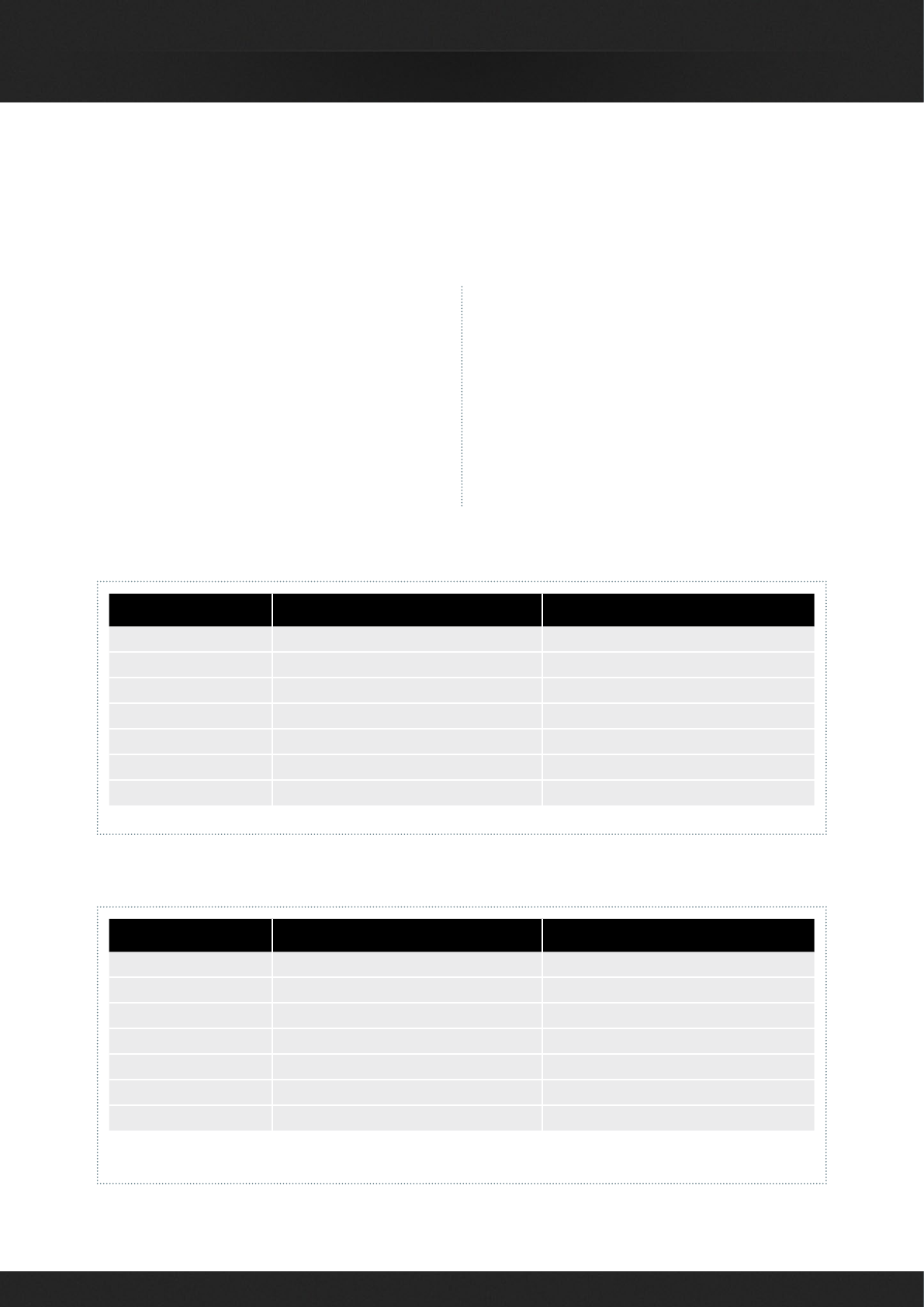
17
DAVINCI RESOLVE FOR WINDOWS - CERTIFIED CONFIGURATION GUIDE
Configuration with a single or dual GPUs
Configuration with PCIe Expander for multiple GPUs
HP Z820 Workstation
HP Z820 Workstation
Slot Board Function
1DeckLink Video & Audio Monitoring
2GUl & lmage Processing GPU GUI Monitor
3--blocked--
4Optional 2nd GPU Do Not Connect
5--blocked--
6Optional Storage/RAID Controller External Storage
7DeckLink HDMI Bracket HDMI Monitoring
Slot Board Function
1DeckLink Video & Audio Monitoring
2GUI GPU GUI Monitor
3--blocked--
4Expander HBA PCIe Expander
5--Don't use this slot--
6Optional Storage/RAID Controller External Storage
7DeckLink HDMI Bracket HDMI Monitoring
Note that the Motherboard slot is closest to the CPU.
Note that the Motherboard slot is closest to the CPU.
PCle Expander options shown later in this guide.
HP Z820
The HP Z820 Workstation provides a flexible and
simple workhorse for previewing and grading
material up to and including UHD and 4K-DCl video.
As this system has dual CPUs it is more suitable for
decompressing hi-res files, such as 4K, 5K and 6K
camera Raw.
The chassis provides fast image processing using
three, single-width, PCle Gen 3.0 x16 slots that do
not share bus resources.
One of these slots is used for the GUl and the other
for image processing GPUs. GPU options are listed
below. We recommend using the same model GPU
if multiple are used.
Additional PCl Express cards, such as capture, storage
or even an expander HBA should only be added to
the slots shown in the tables below to avoid causing a
slow down in the performance of the GUl and image
processing GPU cards.
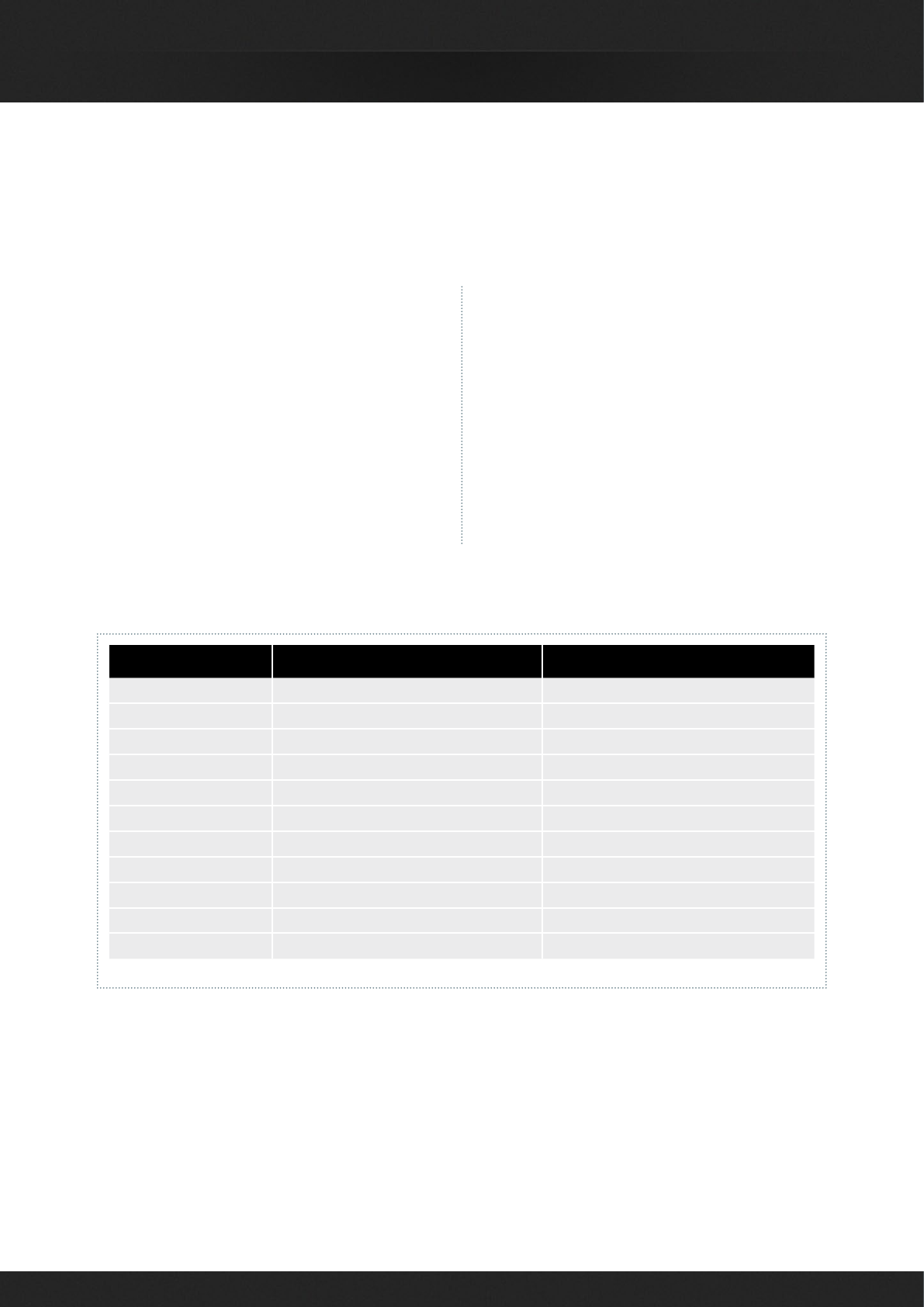
18
DAVINCI RESOLVE FOR WINDOWS - CERTIFIED CONFIGURATION GUIDE
Supermicro SuperServer 7047GR-TRF
The Supermicro SuperServer 7047GR-TRF is a more
powerful configuration suitable for stereoscopic
grading even at UHD and 4K-DCl resolutions. It can
be used as a desktop tower or rack-mounted and
contains redundant power supplies.
This motherboard provides very fast image processing
using up to four, double-width, PCle 3.0 x16 slots for
greater throughput and flexibility.
One of these slots is used for the GUl and the other
for image processing GPUs.
GPU options are listed below. We recommend using
the same model GPU if multiple are used.
Additional PCl Express cards, such as capture, storage
or even an expander HBA should only be added to
the slots shown in the tables below to avoid causing a
slow down in the performance of the GUl and image
processing GPU cards.
The Supermicro SuperServer is also the certified
platform for Linux configurations should you wish to
upgrade in the future.
Supermicro SuperServer 7047GR-TRF
Slot Board Function
1
2GUl & lmage Processing GPU GUI Monitor
3
4Optional Storage/RAID Controller External Storage
5--Don't use this slot--
6Optional 2nd GPU Do not connect
7--Don't use this slot--
8Spare
9--Don't use this slot--
10 DeckLink HDMI Bracket HDMI Monitoring
11 DeckLink Video & Audio Monitoring
Note that the Motherboard slot 11 is closest to the CPU.
Configuration with a single or dual GPUs
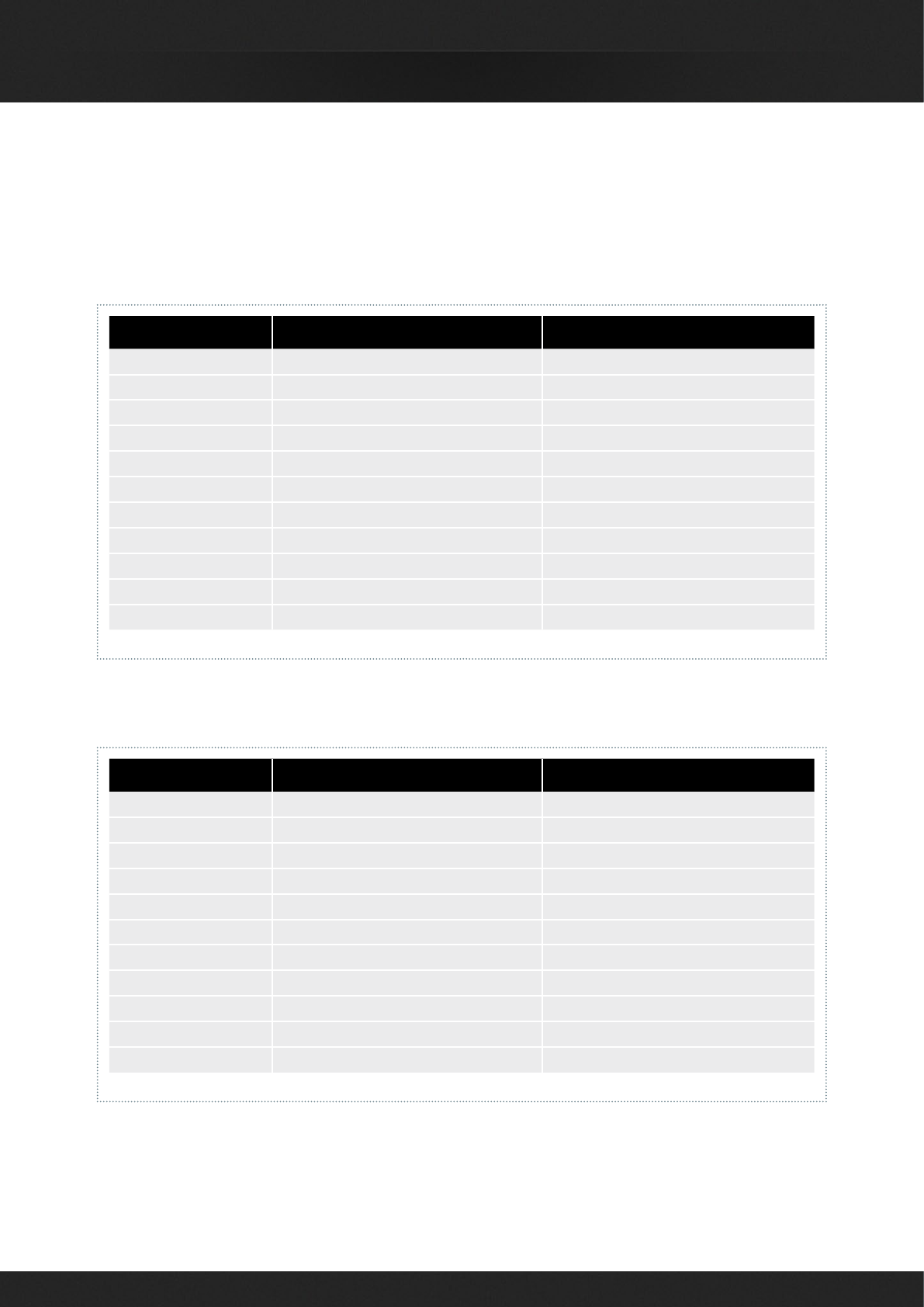
19
DAVINCI RESOLVE FOR WINDOWS - CERTIFIED CONFIGURATION GUIDE
Supermicro SuperServer 7047GR-TRF
Supermicro SuperServer 7047GR-TRF
Slot Board Function
1
2GUl & lmage Processing GPU GUI Monitor
3
4Optional Storage/RAID Controller External Storage
5--Don't use this slot--
6Optional 2nd GPU Do not connect
7--Don't use this slot--
8Optional 3rd GPU Do not connect
9--Don't use this slot--
10 DeckLink HDMI Bracket HDMI Monitoring
11 DeckLink Video & Audio Monitoring
Slot Board Function
1
2GUl GPU GUI Monitor
3
4Optional Storage/RAID Controller External Storage
5--Don't use this slot--
6Expander HBA PCIe Expander
7--Don't use this slot--
8Spare
9--Don't use this slot--
10 DeckLink HDMI Bracket HDMI Monitoring
11 DeckLink Video & Audio Monitoring
Note that the Motherboard slot 11 is closest to the CPU.
Note that the Motherboard slot 11 is closest to the CPU.
Configuration with a single or dual GPUs
Configuration with PCIe Expander for multiple GPUs
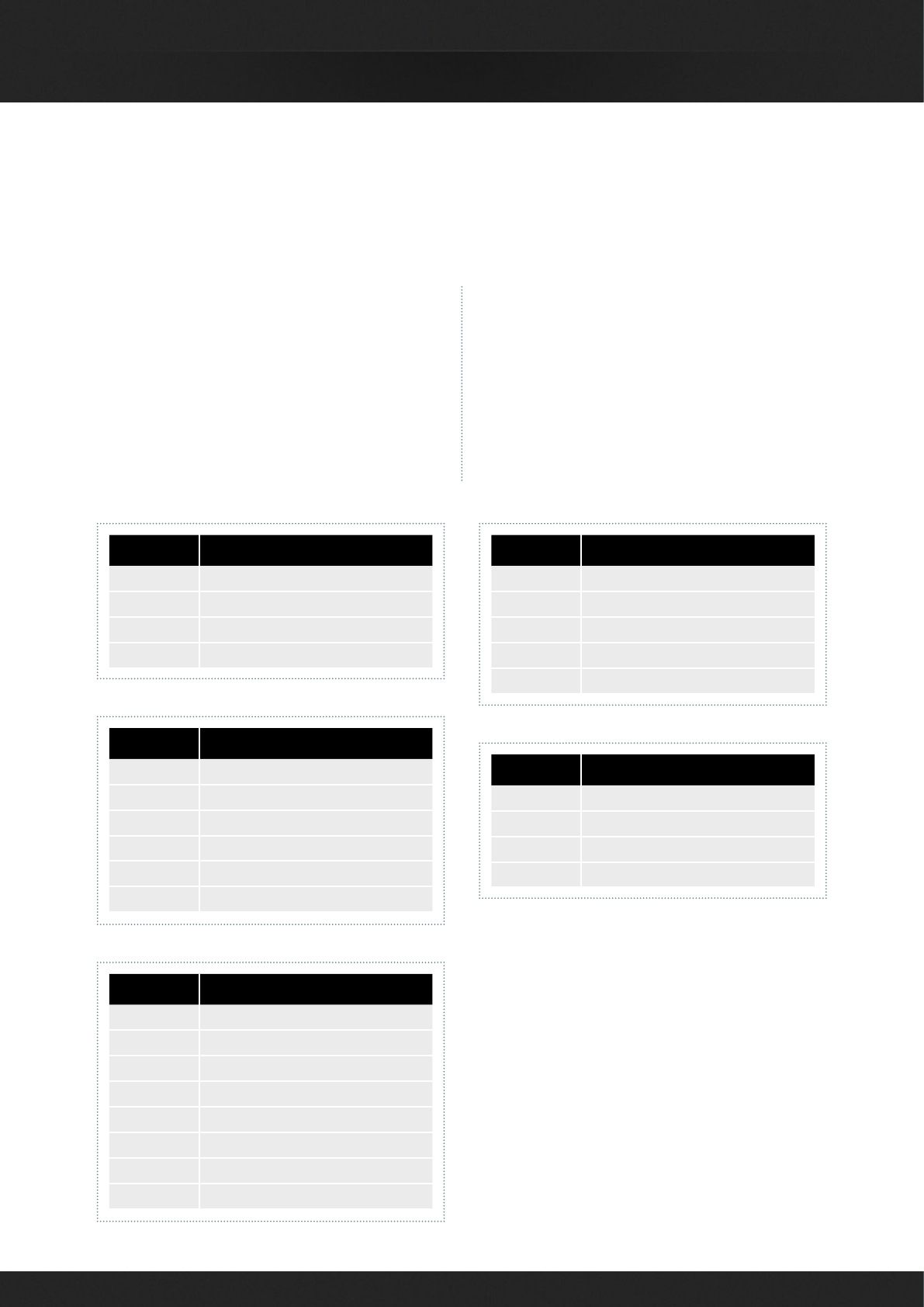
20
DAVINCI RESOLVE FOR WINDOWS - CERTIFIED CONFIGURATION GUIDE
PCIe Expansion Chassis
In all system configurations, additional image
processing GPUs or even a RED Rocket card can
be added using a PCIe expansion chassis.
If you use one of the chassis recommended below,
install the expander HBA in the PCIe slot indicated and
then your image processing GPUs in the expander.
The GUI GPU should remain in the main computer as
should the DeckLink and a RAID controller if installed.
Note: There are multiple PCIe expander options listed
below. Not all offer Gen 3.0 x16 speed to every slot
and the power supply limits on some expanders make
them suitable for only one or two GPUs especially if
a RED Rocket card is also installed.
The expander tables below show the ideal slot to
use for the GPUs. Use the spare slots for other cards
if needed.
Slot Board
1Image Processing GPU
2Image Processing GPU
3Image Processing GPU
4Spare
Slot Board
1Image Processing GPU
2Image Processing GPU
3Image Processing GPU
4Spare
Slot Board
1Image Processing GPU
2Image Processing GPU
3Image Processing GPU
4Spare x8 slot
5Spare x8 slot
Slot Board
1Spare x8 slot
2Spare x8 slot
3Image Processing GPU
4Image Processing GPU
5Image Processing GPU
6Spare
Slot Board
1Spare
2Spare
3Spare
4Spare
5Spare
6Image Processing GPU
7Image Processing GPU
8Image Processing GPU
CUBIX GPU-Xpander Desktop Elite
NetStor NA255A
Cyclone PCIe2-2707
CUBIX GPU-Xpander Rackmount Elite
CUBIX GPU-Xpander Rackmount 8
While this expander used x8 slots, in testing its
performance has shown to be acceptable.
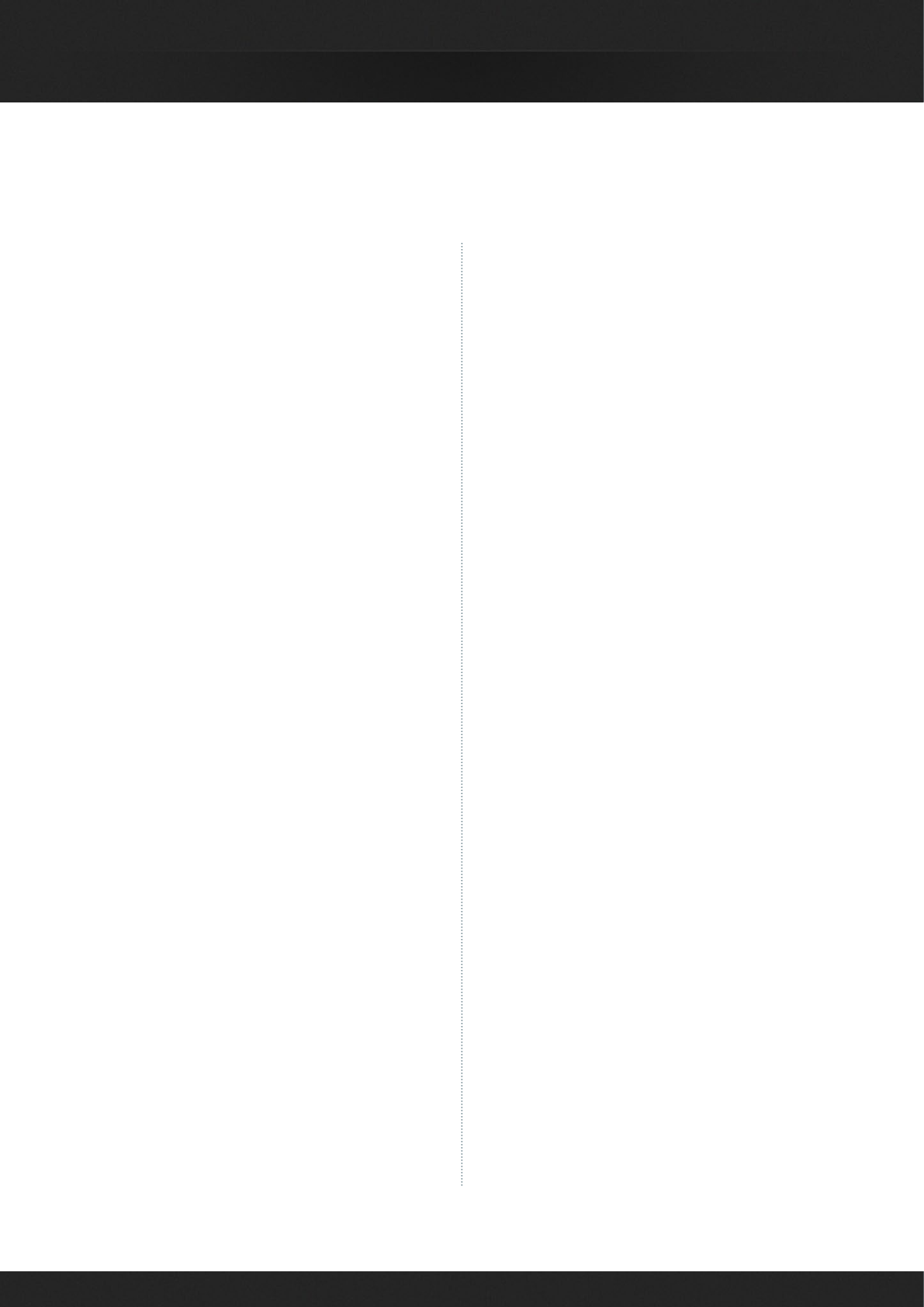
21
DAVINCI RESOLVE FOR WINDOWS - CERTIFIED CONFIGURATION GUIDE
Software
DaVinci Resolve for Windows
http://www.blackmagicdesign.com
Where to Buy
http://www.blackmagicdesign.com/resellers/
Control Panel
DaVinci Resolve Control Surface
(Note: includes the DaVinci Resolve software)
http://www.blackmagicdesign.com/davinciresolve
Where to Buy
http://www.blackmagicdesign.com/resellers/
Alternatives with reduced features
Avid Artist Color
http://www.avid.com/products/Artist-Color
Where to Buy
http://euphonix.avid.com/artist/ux/euphonix/
artist_sales.php
Alternative with Additional features
JLCooper’s Eclipse CX
http://www.jlcooper.com/_php/family.php?
fam=eclipseseries
Where to Buy
https://jlcooper.com/secure/_php/store.php?
view=info&store=retail
Tangent Devices WAVE
http://www.tangentwave.co.uk/products_wave.asp
Where to Buy
http://www.tangentwave.co.uk/reseller_list.asp
Tangent Devices Element Bundle
http://www.tangentwave.co.uk/products_element.
asp
Where to Buy
http://www.tangentwave.co.uk/reseller_list.asp
Operating System
Microsoft Windows 8.1 Professional, 64-bit
http://windows.microsoft.com/en-us/windows-8/
meet
Where to Buy
http://windows.microsoft.com/en-us/windows/buy
Note, the previous major release, Microsoft Windows
7.0 Professional, SP1, 64-bit, is also supported.
Capture Card
Blackmagic Design DeckLink 4K Extreme
Alternative with reduced features
Blackmagic Design DeckLink Studio 4K
(Note: HD-SDl l/O and HDMl output is supported
by Resolve) http://www.blackmagicdesign.com/
products/
Shopping List
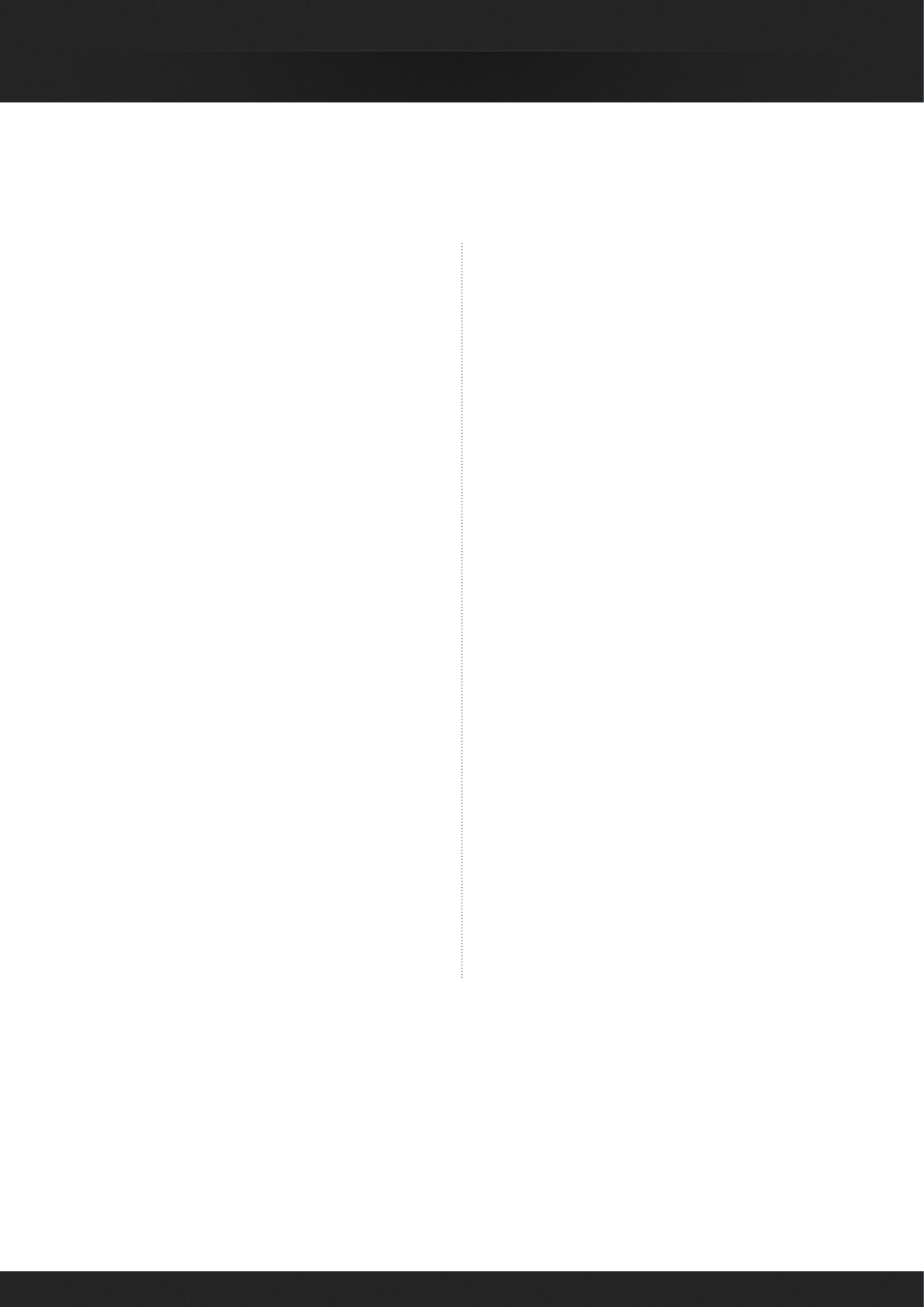
22
DAVINCI RESOLVE FOR WINDOWS - CERTIFIED CONFIGURATION GUIDE
Computer Option A
Generic Motherboard
Motherboard: ASUS P9X79E-WS
CPU: lntel Socket 2011 Core i7
SDRAM: 16GB (4 x 4GB RAM) DDR3-1600
http://www.asus.com/sg/Motherboards/P9X79E_WS/
Where to Buy
http://shop.asus.com/
System Drive: 512GB SSD or SATA 7200 1TB HD
DVD Drive: DVD-RW drive, SATA, Black
Where to Buy
Your local computer outlet.
Chassis: Generic ATX chassis such as Cooler Master
HAF 932 Advanced http://www.coolermaster.com/
case/full-tower/haf-932-advanced/
Where to Buy
http://www.coolermaster.com/service/whereToBuy.
html
Power Supply: 1000W or greater ATX PSU such as
Corsair Professional Series HX1050
http://www.corsair.com/en-us/professional-series-
hx1050-80plus-silver-certified-modular-power-
supply
Where to Buy
http://www.corsair.com/en-us/products
Computer Option B
Hewlett Packard Z820
Computer: HP Z820 Workstation
CPU: 2x lntel Xeon X5660 2.8 GHz, or faster
RAM: 16GB (8 x 2GB) or more DDR3-1333 ECC RAM
Hard Disk: 1 x SATA 7200 1TB
DVD Drive: 1 x DVD-RW drive, SATA, Black
Operating System: Windows 8.1 Pro, 64-bit
http://www8.hp.com/us/en/campaigns/
workstations/z820.html
Where to Buy
http://www8.hp.com/us/en/campaigns/
workstations/z820.html
Computer Option C
Laptop
Laptop Computer: Dell Precision 6800
Screen resolution: 1920x1080 minimum CPU: Intel®
Core™ i5 or i7 processors RAM: 16GB minimum
GPU: NVIDIA Quadro K5100M; 8GB GDDR5 or at
least NVIDIA Quadro K4100M; 4GB
Hard Disk: 512GB SSD minimum
DVD Drive: 1 x DVD-RW drive
Operating System: Windows 8.1 Pro, 64-bit
Where to Buy
http://www.dell.com/us/business/p/
precision-m6800-workstation/pd?-
srd+true&sk=m6800&scat=prod
Shopping List
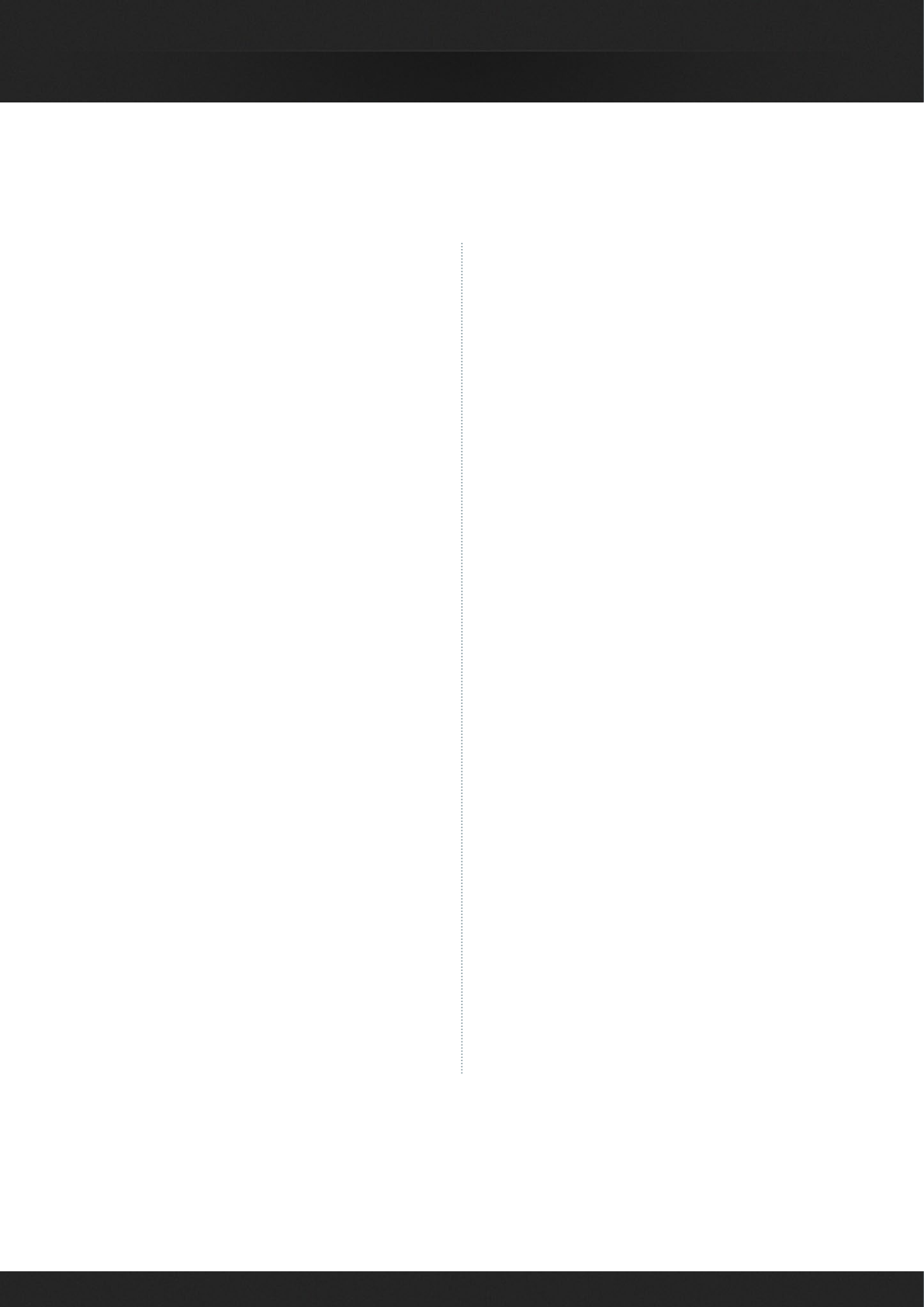
23
DAVINCI RESOLVE FOR WINDOWS - CERTIFIED CONFIGURATION GUIDE
Computer Option D
Supermicro SuperServer
Computer: Supermicro SuperServer 7047GR-TRF
Black 4RU Rackmountable/Tower
CPU: 2 x Intel Xeon 10 Core E5-2680v2 2.8GHz
or faster
RAM: 32GB (8x4GB) or more ECC DDR3-1866
SDRAM
(Note if you use more RAM, use the same size in all
eight slots for maximum RAM access speed)
Hard Disk: Seagate Barracuda ES.2. 500GB or lntel
512 GB SSD
DVD Drive: DVD-RW drive, SATA, Black Operating
System: Windows 8.1 Pro, 64-bit
http://www.supermicro.com/products/
system/4U/7047/SYS-7047GR-TRF.cfm
Where to Buy
http://www.supermicro.com.tw/wheretobuy/
index.cfm
Computer Option E
Third Party Turnkey System Vendors
There are a number of vendors who offer turnkey
systems configured for operation with DaVinci
Resolve. Please refer to their specific configurations
and after sales support to ascertain the suitability
for your needs.
The following are examples of the systems offered.
Safe Harbor Computers
https://www.sharbor.com/build-yours/Blackmagic/
JMR Electronics
http://www.jmr.com/en/products/22/atx-
workstation/
PCI Express Expansion
Multiple Options Shown
CUBIX GPU-Xpander Desktop Elite
Model: XPDT-G3-ELDHE5 (Hi-flow exhaust)
http://www.cubixgpu.com/gpu-xpander-desktop
CUBIX GPU-Xpander Rackmount Elite
Model: XPRM-G3-ELRHE
http://www.cubixgpu.com/xpander-rackmount-elite
CUBIX GPU-Xpander Rackmount 8
Model: XPRM-G3-82A
http://www.cubix.com/gpu-xpander-rackmount
Where to Buy
http://www.cubixgpu.com/catalog
Cyclone PCIe2-2707 (five slot)
http://www.cyclone.com/products/expansion_
systems/600-2707.php
Where to Buy
http://www.cyclone.com/purchase/process.php
NetStor NA255A-XGPU
http://www.netstor.com.tw/_03/03_02.php?MTEx
Where to Buy
http://www.netstor.com.tw/_06/06.php
Shopping List
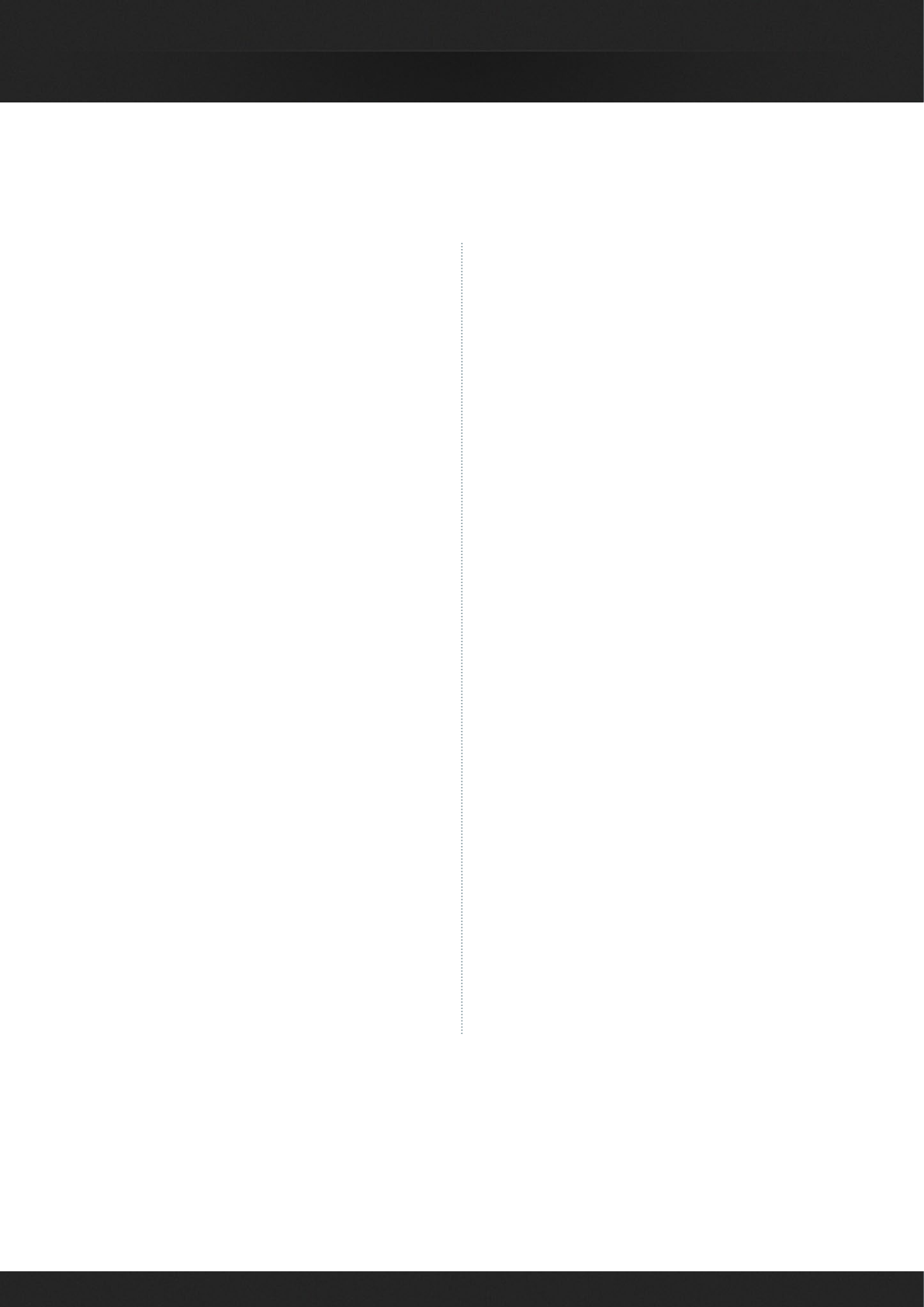
24
DAVINCI RESOLVE FOR WINDOWS - CERTIFIED CONFIGURATION GUIDE
GUI Monitor
HP DreamColor Z27x Professional Display
Single or Dual as required
http://www8.hp.com/us/en/campaigns/
workstations/dreamcolor-displays.html
Where to Buy
http://www8.hp.com/us/en/campaigns/
workstations/dreamcolor-displays.html
Alternatives with a different feature set
Any high quality computer monitor with a
2560x1440 screen resolution. 1920 x 1080 and
higher screen resolutions are also supported.
Where to Buy
Your local computer supplier
USB Keyboard and Mouse
Microsoft Model: APB-00018 USB Desktop 600 KB
& Mouse
http://www.microsoft.com/hardware/en-us/p/
wired-desktop-600
Where to Buy
Your local computer supplier
Alternatives with a different feature set
Logickeyboard Apple DaVinci Resolve Model:
LKBU-RESOLVE-AM89-US
http://www.logickeyboard.com/shop/apple-
davinci-resolve-2952p.html
Where to Buy
http://www.logickeyboard.com/shop/apple-
davinci-resolve-2952p.html
USB 2.0 Extender
ICRON USB 2.0 Ranger 2204
http://www.icron.com/products/icron-brand/usb-
extenders/cat5/usb-2-0-ranger-2204/
Where to Buy
http://www.icron.com/where-to-buy/
RED R3D Processing Card
RED Rocket
http://www.red.com/
Where to Buy
http://www.red.com/store/775-0001
Shopping List
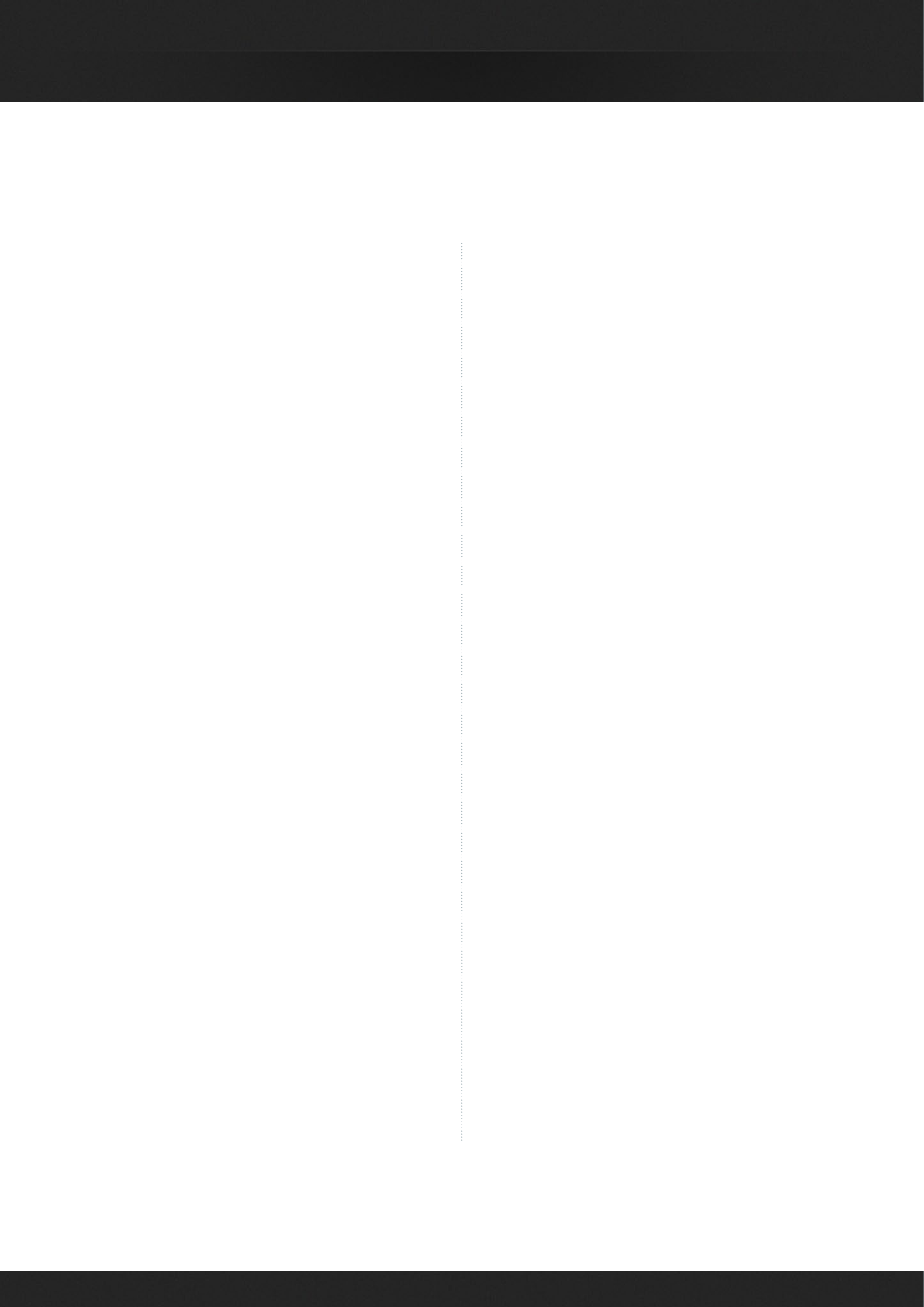
25
DAVINCI RESOLVE FOR WINDOWS - CERTIFIED CONFIGURATION GUIDE
Graphics Processor
Important note for GPU selection
DaVinci Resolve performs all image processing in
the GPU so selection is important based on the clip
type, resolution of the clips and timeline, and of
course render resolution.
Some of the image processing operations in DaVinci
Resolve, for example RAW clip debayer, temporal
noise reduction, optical flow speed changes, motion
effects and OpenFX plugins, need large GPU
memory for operation. These processes might not
be available or operation could be restricted on
GPUs with limited memory so consider this when
selecting your GPU from the options below.
For processing UHD or 4K-DCI images we
recommend 4GB or more of GPU memory (RAM).
For HD image processing 3GB of GPU RAM is
normally sufficient.
When selecting GPUs, they all need to be from the
same supplier, either NVIDIA or AMD/ATI.
NVIDIA GPUs
NVIDIA Quadro K6000; 12GB GDDR5 SDRAM
http://www.nvidia.com/object/quadro-desktop-
gpus.html
NVIDIA Quadro K5000; 4GB GDDR5 SDRAM
http://www.nvidia.com/object/quadro-desktop-
gpus.html
Recommended for GUI GPU Only
For multiple GPU configurations, using the same
model GPU allows you to share the GUI GPU for
image compute. Alternatively you can use a K4000
just for the GUI monitor.
NVIDIA Quadro K4000, 3GB GDDR5 SDRAM
http://www.nvidia.com/object/quadro-desktop-
gpus.html
Alternative NVIDIA GPUs
NVIDIA GeForce GTX TITAN Black; 6GB GDDR5
SDRAM
http://www.geforce.com/hardware/desktop-gpus/
geforce-gtx-titan-black
NVIDIA GeForce GTX 780ti with 3GB GDDR5
SDRAM
http://www.geforce.com/hardware/desktop-gpus/
geforce-gtx-780-ti
NVIDIA GeForce GTX 780 with 3GB GDDR5
SDRAM
http://www.geforce.com/hardware/desktop-gpus/
geforce-gtx-780
Where to Buy
http://www.nvidia.com/object/workstation-wtb.html
http://www.geforce.com/hardware/desktop-gpus/
geforce-gtx-780/buy-online
(Select the GPU and then 'Compare and Buy')
Shopping List
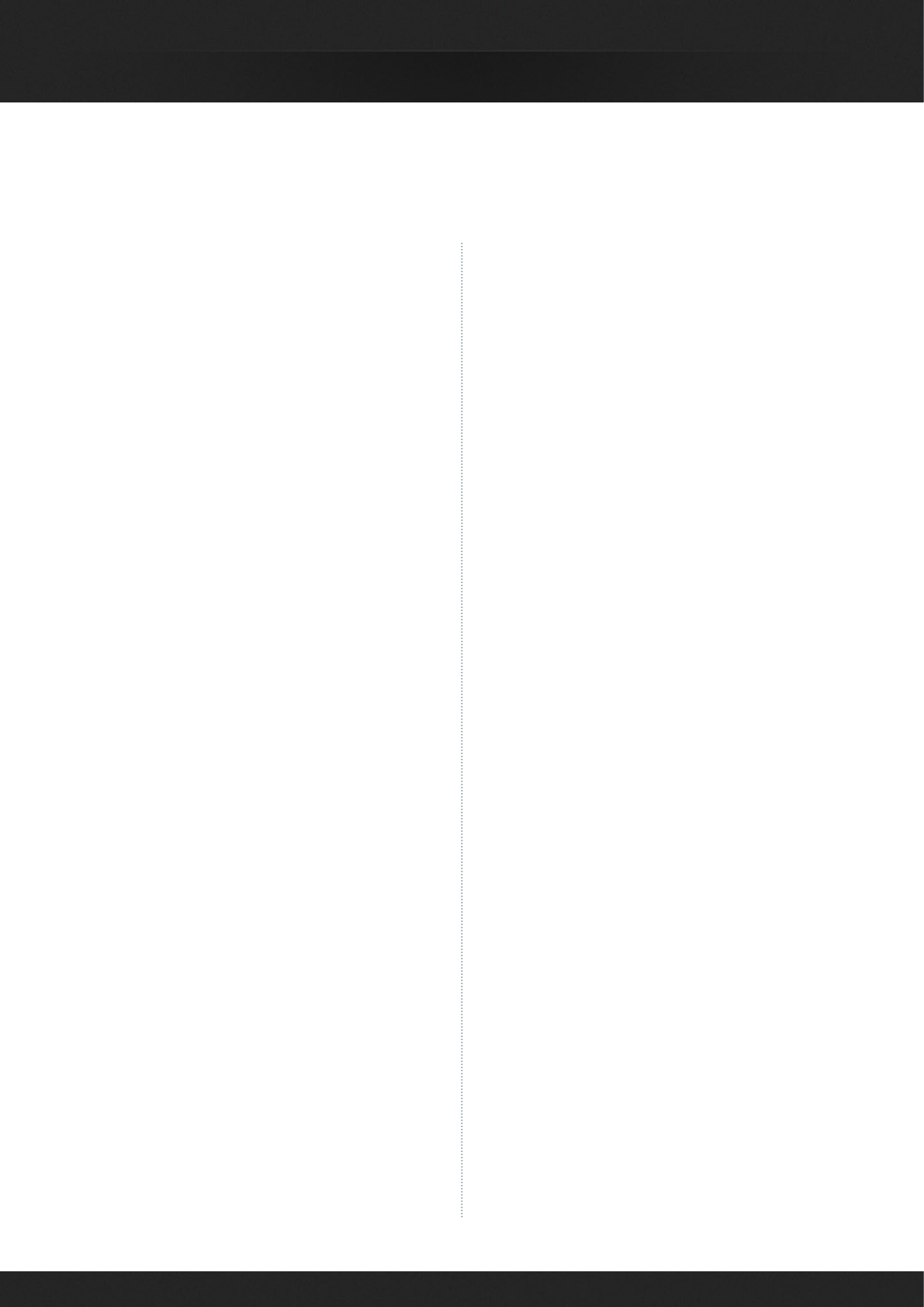
26
DAVINCI RESOLVE FOR WINDOWS - CERTIFIED CONFIGURATION GUIDE
AMD/ATI GPUs
AMD Firepro W9100; 16GB GDDR5 SDRAM
http://www.amd.com/en-us/products/graphics/
workstation/firepro-3d/9100
AMD Firepro W9000; 6GB GDDR5 SDRAM
http://www.amd.com/en-us/products/graphics/
workstation/firepro-3d/9000
AMD Firepro W8000; 4GB GDDR5 SDRAM
http://www.amd.com/en-us/products/graphics/
workstation/firepro-3d/8000
AMD Firepro W7000; 4GB GDDR5 SDRAM
http://www.amd.com/en-us/products/graphics/
workstation/firepro-3d/7000
Where to Buy
http://shop.amd.com/en-us
Internal Image Storage
4 x SSD or 4x7200rpm SATA hard disks with cables
connected to the motherboard SATA controller
Where to Buy
Your local computer outlet
Direct Attached External
Image Storage
Multiple alternative options shown
Accusys A08S-PS, 8 Bay RAID
http://www.accusys.com.tw/products/storage/
a08s3-ps-new.html
Accusys A12S2-PS, 12 Bay RAID
http://www.accusys.com.tw/products/storage/
a12s2-ps.html
Accusys SWF16, PCIe Switch
http://www.accusys.com.tw/products/switch/
swf16-v2.html
Where to Buy
http://www.accusys.com.tw/where-to-buy/reseller-
agent.html
CalDigit HDPro2, 8 Bay RAID
http://www.CalDigit.com/HDPro2/
Where to Buy
http://www.caldigit.com/store.asp#HDPro2
Facilis Technology TerraBlock, 24 Bay RAID
http://facilis.com/product/terrablock/
Where to Buy
http://facilis.com/sales/
HBA for Fiber Channel SAN
External Storage
ATTO 8Gbps Dual Channel PCIe Fiber
Channel HBA
Model: CTFC-82EN-000
http://www.attotech.com/products/product.
php?cat=1&scat=1&prod=2&sku=CTFC-82EN-000
ATTO 16Gbps Single Channel PCIe Fiber
Channel HBA
Model: CTFC-162E-000
http://www.attotech.com/products/product.php?ca
t=1&scat=33&prod=109&sku=CTFC-161E-000
Where to Buy
http://www.attotech.com/store/
Shopping List
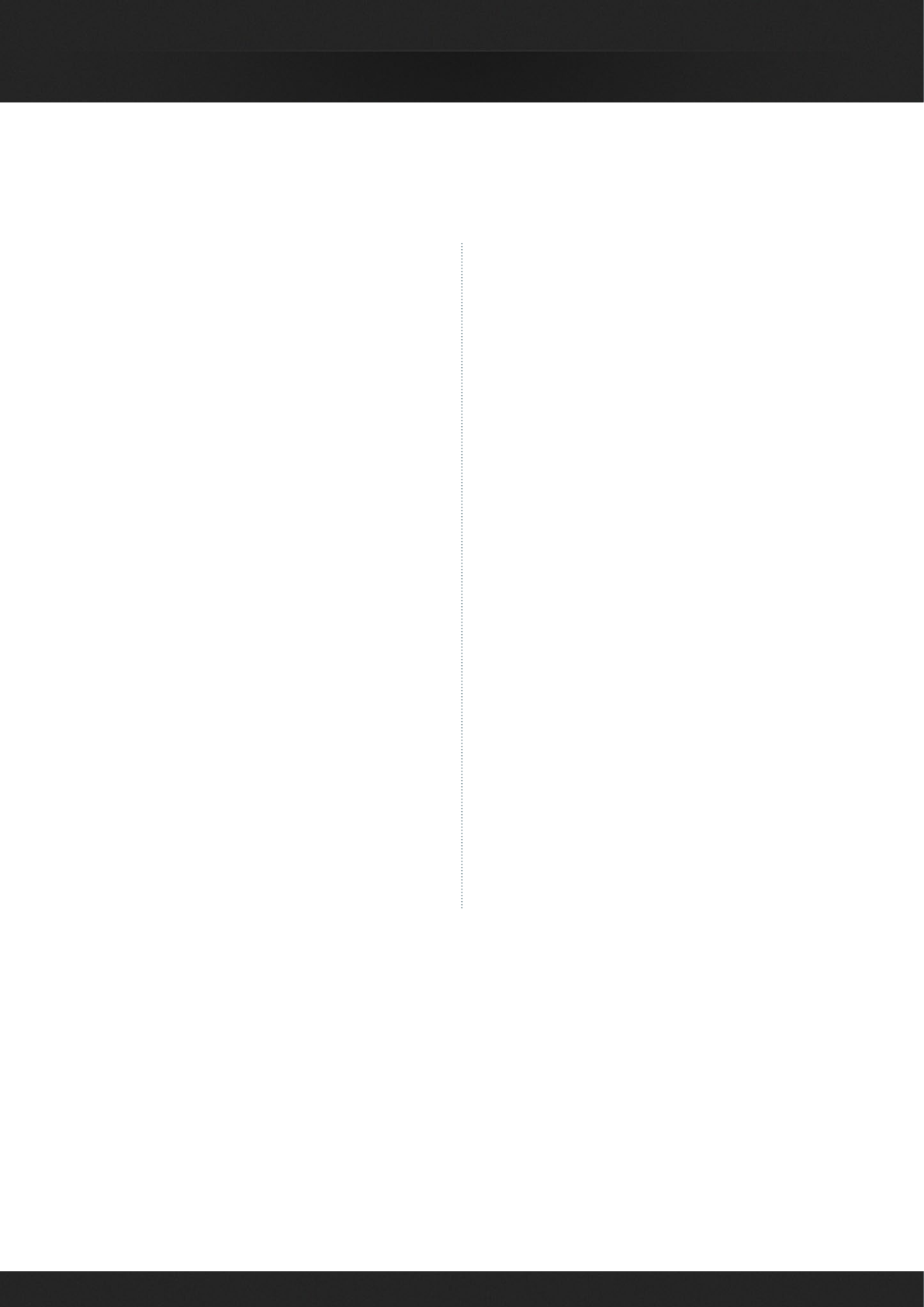
27
DAVINCI RESOLVE FOR WINDOWS - CERTIFIED CONFIGURATION GUIDE
Shopping List
Fiber Channel SAN
External Storage
Multiple alternative options shown
Scale Logic Genesis RX RAID Series
Genesis RX 12
http://www.scalelogicinc.com/images/pdf/2014/
SLI%20Genesis%20RX%2012Bay%2001-25-14.pdf
Genesis RX 24
http://www.scalelogicinc.com/images/pdf/2014/
SLI%20Genesis%20RX%2024Bay%2001-25-14.pdf
Genesis RX 36
http://www.scalelogicinc.com/images/pdf/2014/
SLI%20Genesis%20RX%2036Bay%2001-25-14.pdf
Note: Scale Logic offer OS agnostic SAN operation
and support for StorNext or the HyperFS file
system.
http://www.scalelogicinc.com/html/san.php
Where to Buy
sales@scalelogicinc.com
Oxygen Tec O2 24 bay enclosure
Model: 4K24FS
http://www.oxygentec.com/products/250/node
Where to Buy
http://oxygentec.com/foot/contactus/finden
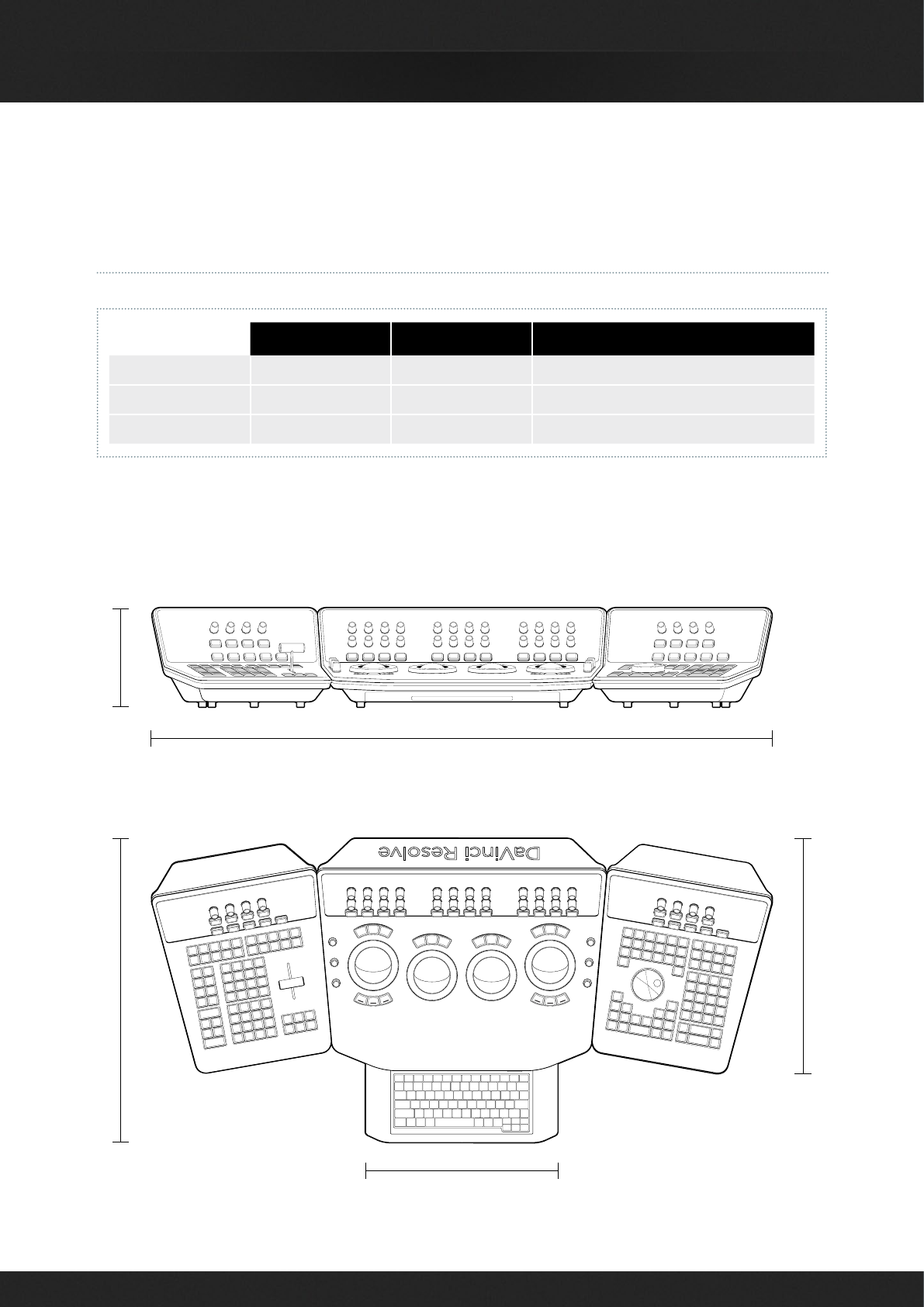
28
DAVINCI RESOLVE FOR WINDOWS - CERTIFIED CONFIGURATION GUIDE
DaVinci Resolve Control Surface
Dimensions and Weights
HEIGHT WIDTH DEPTH WEIGHT
CENTER PANEL 195.5mm ( 7. 69 i n) 574.1mm (22.60in) 460.7mm (18.14in) 12.2kg (26.9lb)
LEFT PANEL 195.5mm ( 7. 69 i n) 333.5mm (13.13in) 421.8mm (16.60in) 4.8kg (10.6lb)
RIGHT PANEL 19 5.5 m m ( 7.69 in) 333.5mm (13.13in) 421.8mm (16.60in) 4.8kg (10.6lb)
1238mm [48.75in]
373.93mm [14.72in]
590.57mm [23.25in] 195.5mm [7.69in]
470mm [18.49in]
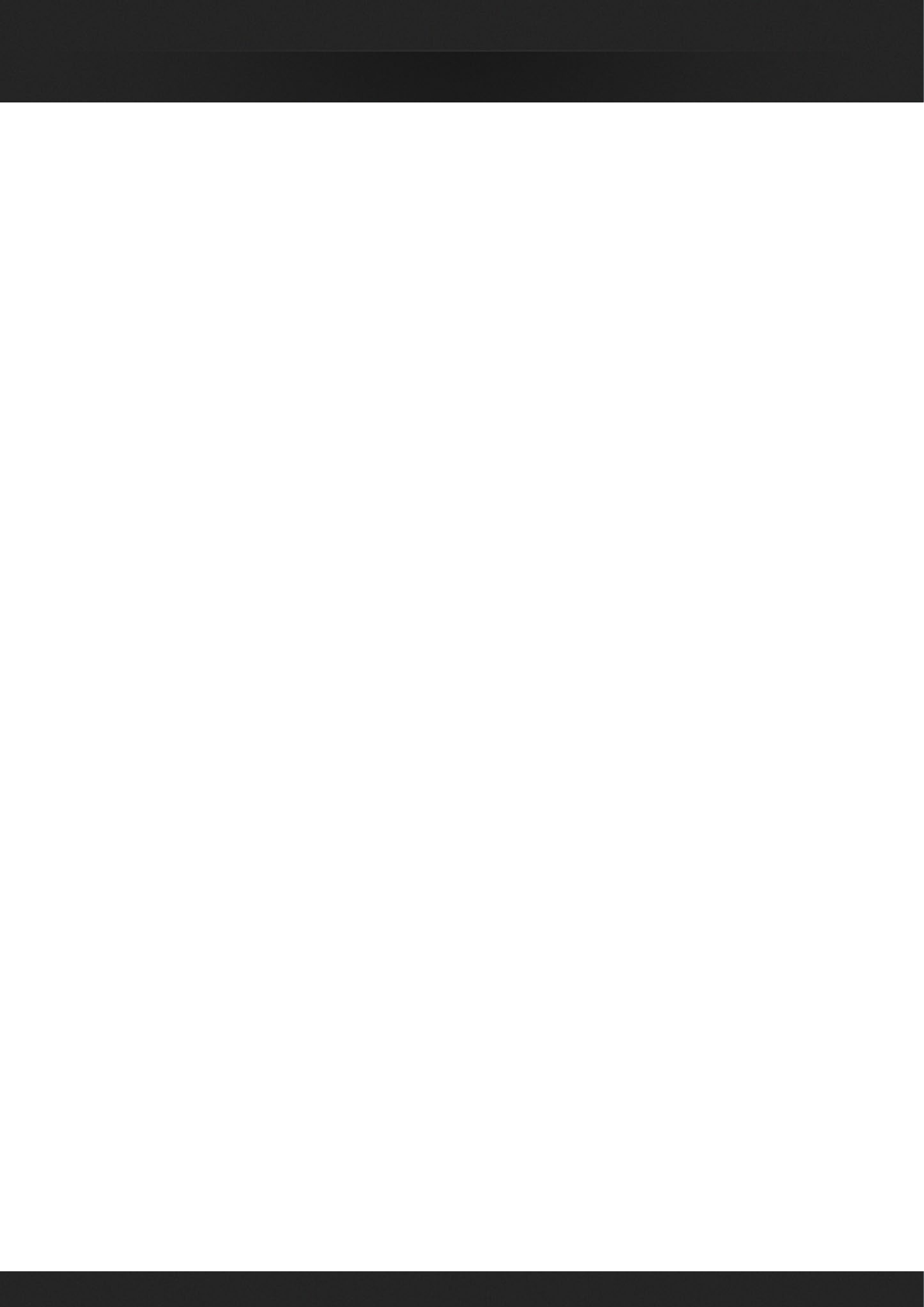
29
DAVINCI RESOLVE FOR WINDOWS - CERTIFIED CONFIGURATION GUIDE
Blackmagic Design warrants that DaVinci Resolve control surface
will be free from defects in materials and workmanship for a
period of 12 months from the date of purchase. If a product
proves to be defective during this warranty period, Blackmagic
Design, at its option, either will repair the defective product
without charge for parts and labor, or will provide a replacement
in exchange for the defective product. Periodical updates to
the operational software are not included under this warranty.
In order to obtain service under this warranty, you the Customer,
must notify Blackmagic Design of the defect before the expiration
of the warranty period and make suitable arrangements for the
performance of service. The Customer shall be responsible for
packaging and shipping the defective product to a designated
service center nominated by Blackmagic Design, with shipping
charges pre paid. Customer shall be responsible for paying
all shipping changes, insurance, duties, taxes, and any other
charges for products returned to us for any reason.
This warranty shall not apply to any defect, failure or damage
caused by improper use or improper or inadequate maintenance
and care. Blackmagic Design shall not be obligated to furnish
service under this warranty: a) to repair damage resulting
from attempts by personnel other than Blackmagic Design
representatives to install, repair or service the product, b) to
repair damage resulting from improper use or connection to
incompatible equipment, c) to repair any damage or malfunction
caused by the use of non Blackmagic Design parts or supplies,
or d) to service a product that has been modified or integrated
with other products when the effect of such a modification
or integration increases the time or difficulty of servicing the
product. THIS WARRANTY IS GIVEN BY BLACKMAGIC DESIGN
IN LIEU OF ANY OTHER WARRANTIES, EXPRESS OR IMPLIED.
BLACKMAGIC DESIGN AND ITS VENDORS DISCLAIM ANY
IMPLIED WARRANTIES OF MERCHANTABILITY OR FITNESS
FOR A PARTICULAR PURPOSE. BLACKMAGIC DESIGN’S
RESPONSIBILITY TO REPAIR OR REPLACE DEFECTIVE
PRODUCTS IS THE WHOLE AND EXCLUSIVE REMEDY
PROVIDED TO THE CUSTOMER FOR ANY INDIRECT, SPECIAL,
INCIDENTAL OR CONSEQUENTIAL DAMAGES IRRESPECTIVE
OF WHETHER BLACKMAGIC DESIGN OR THE VENDOR HAS
ADVANCE NOTICE OF THE POSSIBILITY OF SUCH DAMAGES.
BLACKMAGIC DESIGN IS NOT LIABLE FOR ANY ILLEGAL USE
OF EQUIPMENT BY CUSTOMER. BLACKMAGIC IS NOT LIABLE
FOR ANY DAMAGES RESULTING FROM USE OF THIS PRODUCT.
USER OPERATES THIS PRODUCT AT OWN RISK.
Copyright 2014 Blackmagic Design. All rights reserved.
‘Blackmagic Design’, “DaVinci’, ‘Resolve’, ‘DeckLink’, ‘HDLink’,
‘Videohub’, ‘DeckLink’, and ‘Leading the creative video revolution’
are registered trademarks in the US and other countries. All
other company and product names may be trade marks of their
respective companies with which they are associated.
Thunderbolt and the Thunderbolt logo are trademarks of Intel
Corporation in the U.S. and/or other countries.
Warranty
12 Months Limited Warranty