Data Analytics Tool Setup Instructions
Data%20Analytics%20Tool%20Setup%20Instructions
User Manual:
Open the PDF directly: View PDF ![]() .
.
Page Count: 4
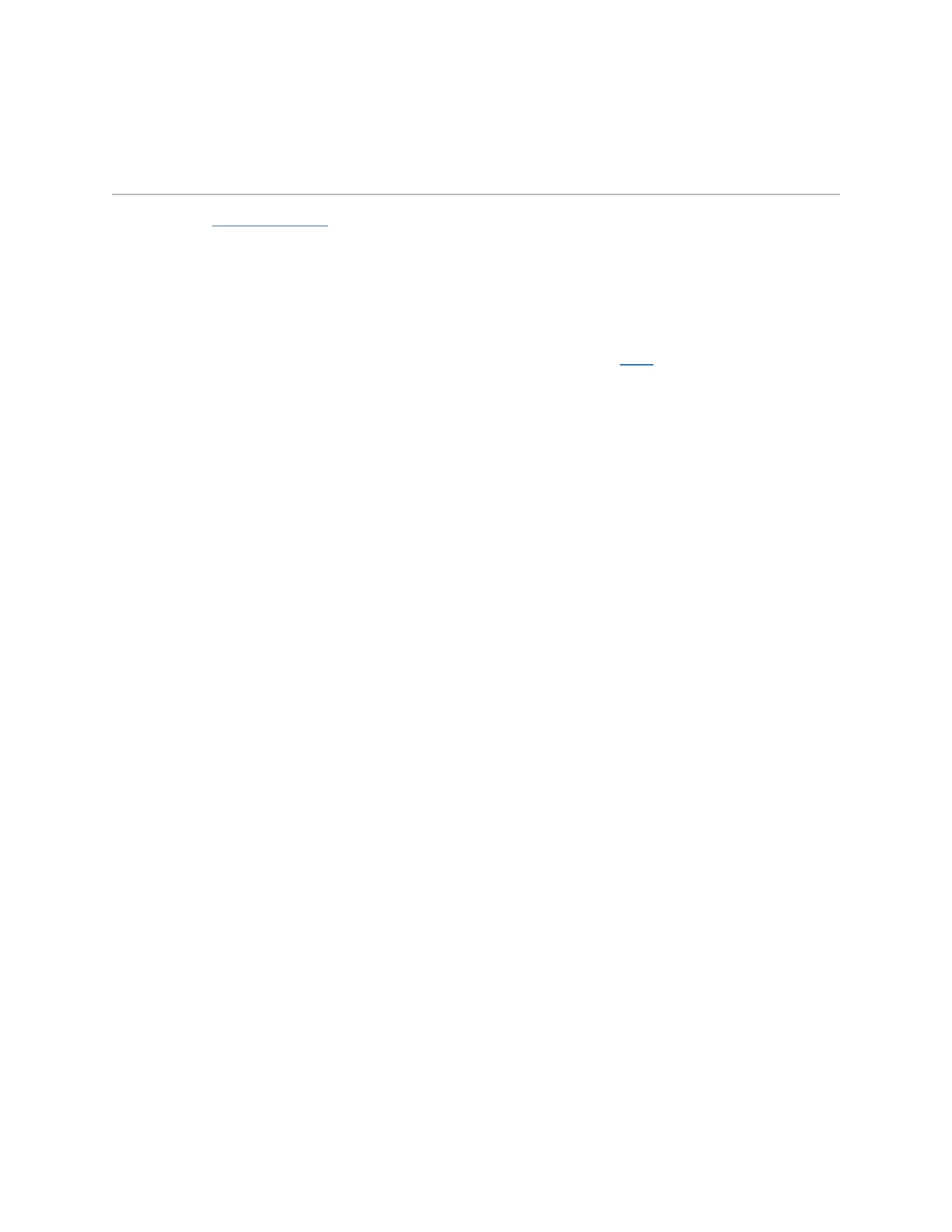
Data Analytics: Setting Up your Environment
Postgres Setup
Here are the postgres docs , which can be useful for setting stuff up.
MacOS Postgres Setup
Install postgres
1. If you haven't already installed brew, do it now. Instructions here
2. If you haven't already installed brew cask, do it now by entering brew install
caskroom/cask/brew-cask in your shell
3. If you already had them, make sure they're up to date by entering brew update &&
brew upgrade brew-cask in your shell.
4. Install your Postgres database. The easiest way to to install the pre-build application
(which comes with an adorable icon) using the following command:
5. brew cask install postgres
6. After the installation is complete, use Spotlight to search for postgres and open the
Application. It will ask you if you want to move it to the Applications folder. Select "Yes".
You should now have an elephant symbol on the top bar of your desktop
Set up psql
1. Go to the home directory by running cd in the terminal
2. Open your terminal configuration file in your favorite text editor:
3. atom ~/.bash_profile
4. Insert the following line at the end of the file and save the file.
5. export
PATH=/Applications/Postgres.app/Contents/Versions/latest/bin:$P
ATH

6. Open a new terminal window and run psql
Install psycopg2
1. Install with pip: pip install psycopg2
2. You might get this error message when you try to import the module: Library not
loaded: libssl.1.0.0.dylib
3. Here’s a stack overflow post with the solution. Basically psycopg2 is looking for a
module that's in a different space on your computer and you need to set up a symbolic
link (shortcut) to the module. Use these commands (replace YOURUSERNAME with
your actual username).
4. sudo ln -s /Users/YOURUSERNAME/anaconda/lib/libssl.1.0.0.dylib
/usr/lib
sudo ln -s
/Users/YOURUSERNAME/anaconda/lib/libcrypto.1.0.0.dylib /usr/lib
Ubuntu Postgres Setup
Postgres & psql
1. In a terminal, type sudo apt-get install postgresql
2. Run the following commands, replacing $USER with your system username
3. sudo -u postgres createuser --superuser $USER
4. sudo -u postgres createdb $USER
5. Open a new terminal and run psql
psycopg2
1. In a new terminal window, type conda install psycopg2
2. By default, psycopg2 looks for postgres in the wrong place, so we'll create a symbolic
link pointing it to the correct postgres server. Enter this command: sudo ln -s
/var/run/postgresql/.s.PGSQL.5432 /tmp/.s.PGSQL.5432

3. Now, when using the psycopg2.connect() function in python, you only need to
specify the database keyword, and not user or host
Windows Postgres Setup
Installation Directions:
https://www.openscg.com/bigsql/docs/installwindows/installwin/
Download location:
https://www.openscg.com/bigsql/oscg_download/?file=packages/PostgreSQL-10.4-1-win64-bigs
ql.exe&user=${auth.authName}
