GLEIF PARSER And Visualizer Deployment Guide
User Manual:
Open the PDF directly: View PDF ![]() .
.
Page Count: 9
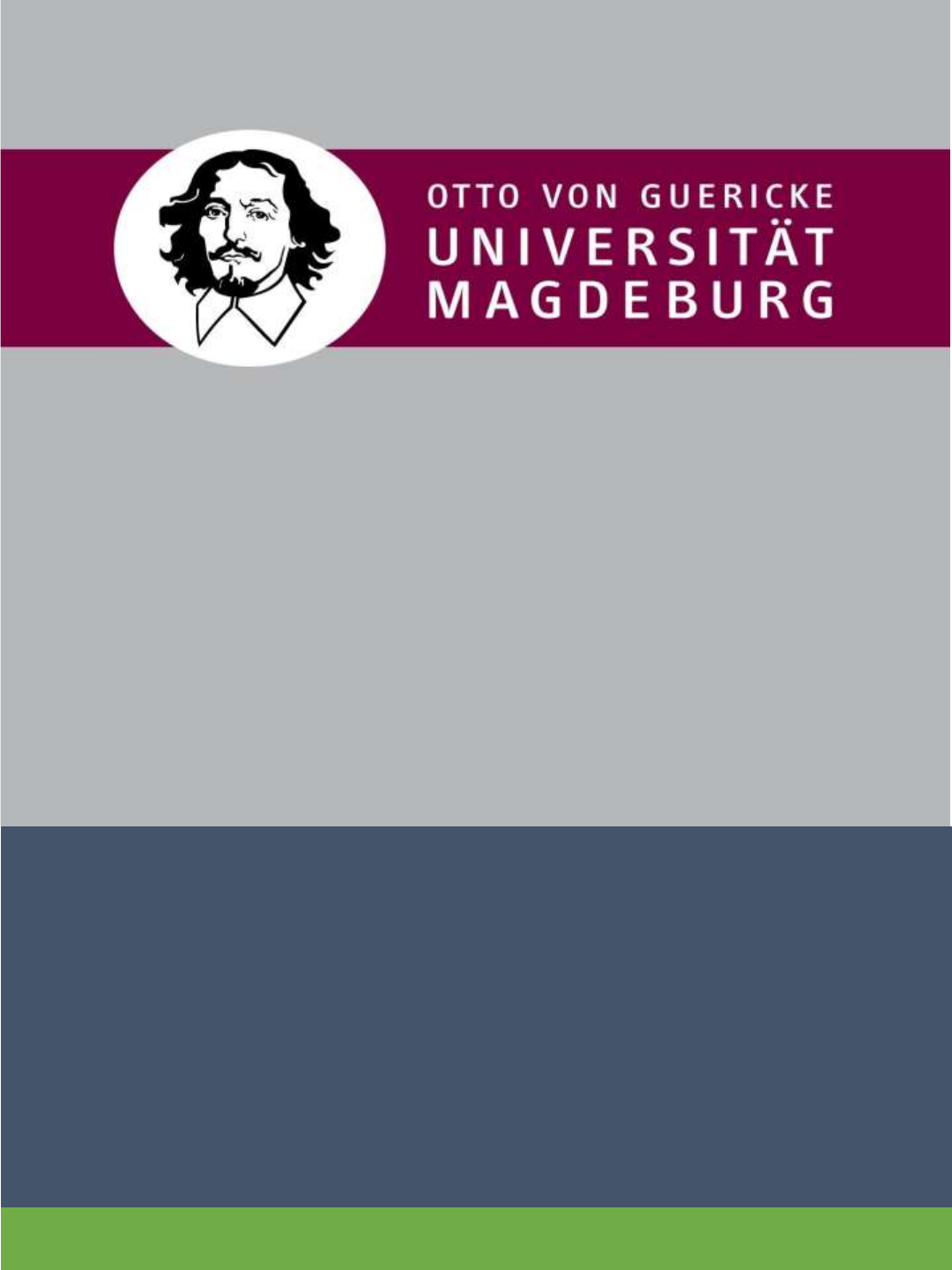
GLEIF PARSER and
Visualizer
Deployment Guide
20 April 2019
Version 1.0
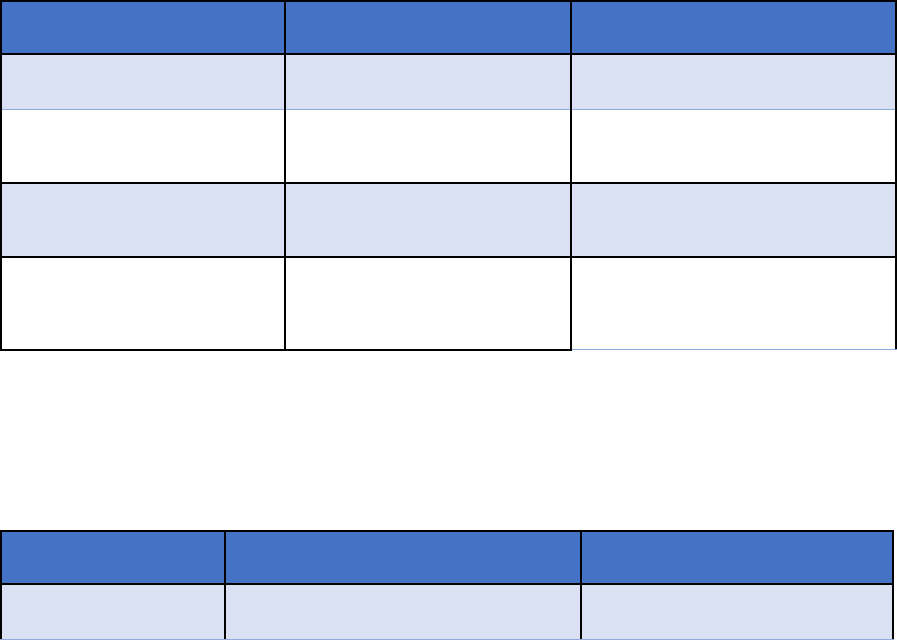
GLEIF PARSER and Visualizer Deployment Guide
1 version 1.0
Revision History
AUTHORS
Name
Role
Department
Bhuvanesh Leelakrishnan
Developer & Team Lead
Data and Knowledge Engineering
Aarthi Ilangovan
Developer & Documentation
Data and Knowledge Engineering
Sowmya Prakash
Developer & Documentation
Data and Knowledge Engineering
Yamuna Nagasandra Rajaiah
Developer & Documentation
Data and Knowledge Engineering
APPROVALS
Approval Date
Approver Role
Approver
20.04.2019
Project Supervisor
Stefan Willi Hart
GLEIF PARSER and Visualizer Deployment Guide
2 version 1.0
Contents
Introduction ............................................................................................................................................ 3
Software pre-requirements .................................................................................................................... 3
Framework and software Installations ................................................................................................... 3
JAVA and JDK Installation:................................................................................................................... 3
Spring boot Installation: .......................................................................................................................... 6
Working in Spring Boot: .......................................................................................................................... 7
SAP-HANA Database ............................................................................................................................... 7
Thymeleaf front-end template engine: .................................................................................................. 8
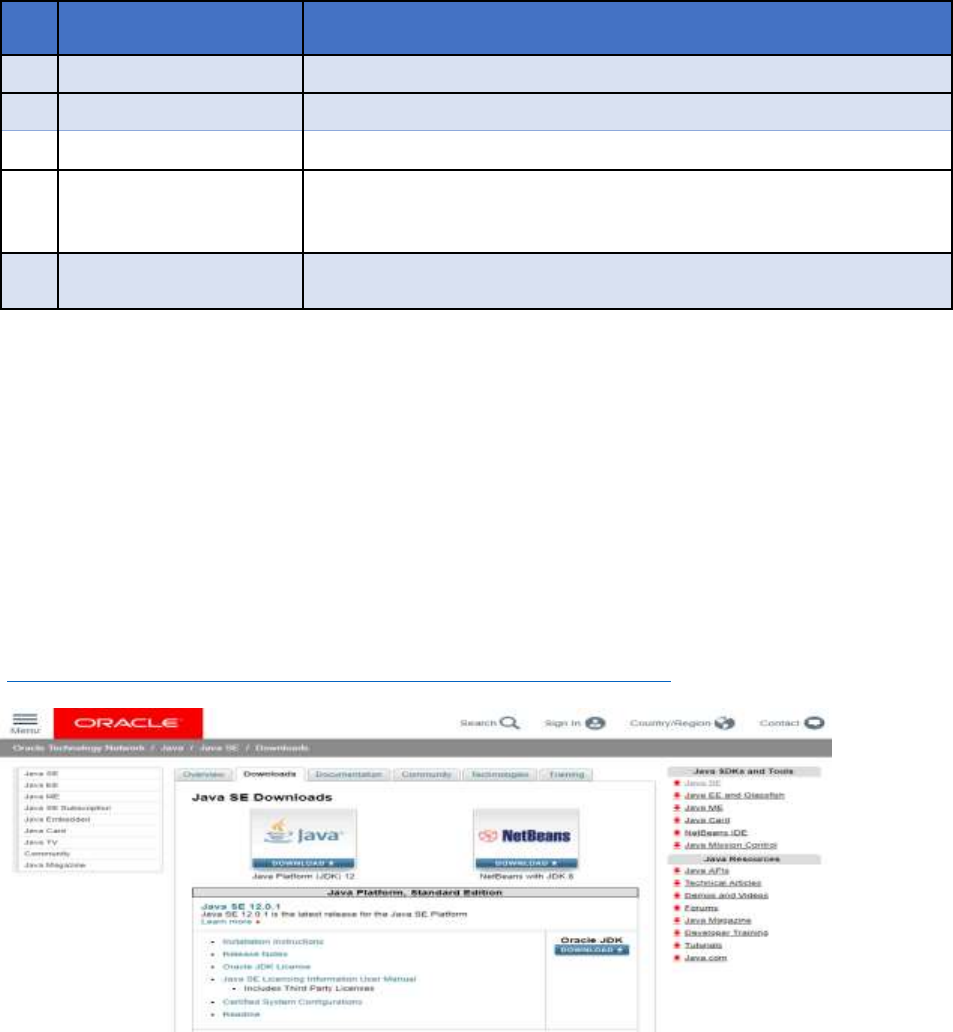
GLEIF PARSER and Visualizer Deployment Guide
3 version 1.0
Introduction
This document describes the Deployment procedure, system implementation pre-requirements and
Installation steps for the GLEIF Parser and Visualizer software. The main goal of the document is to
describe the procedure related with respect to the application deployments for the related business
stake-holders. The audience for this document is the development team and Technical support team
who are responsible to implement the application. This also helps as a quick guide for the user to go
through the pre-requisites for the application.
Software pre-requirements
The system should meet the following hardware and software requirements for the successful project
deployments.
ID
Components
Description
1
Hardware Components
Operating System, Windows 7/8/10/LINUX, Network Bandwidth
2
Memory Requirements
RAM: 2GB
3
System Requirements
SAP-HANA Database server, JDK8 and above
4
Language and
Frameworks
Language: JAVA JDK Version: 8 and above / Spring 5.0, Spring Boot
version: 2.1+, JPA (Java Persistent API), Gradle 5+ (Build
Management), Web socket Programming
5
Others dependency
Parallel processing, Optimization techniques using multi-threading
Framework and software Installations
JAVA and JDK Installation:
Java Standard Edition: JDK 8 or higher
The Java Spring Boot Project can be created in the workspace by using Java to represent objects,
related methods internally in order to compile and execute Java classes.
Java Installation:
1. Install Java Standard Edition Development Kit from official java website
(https://www.oracle.com/technetwork/java/javase/downloads/index.html).
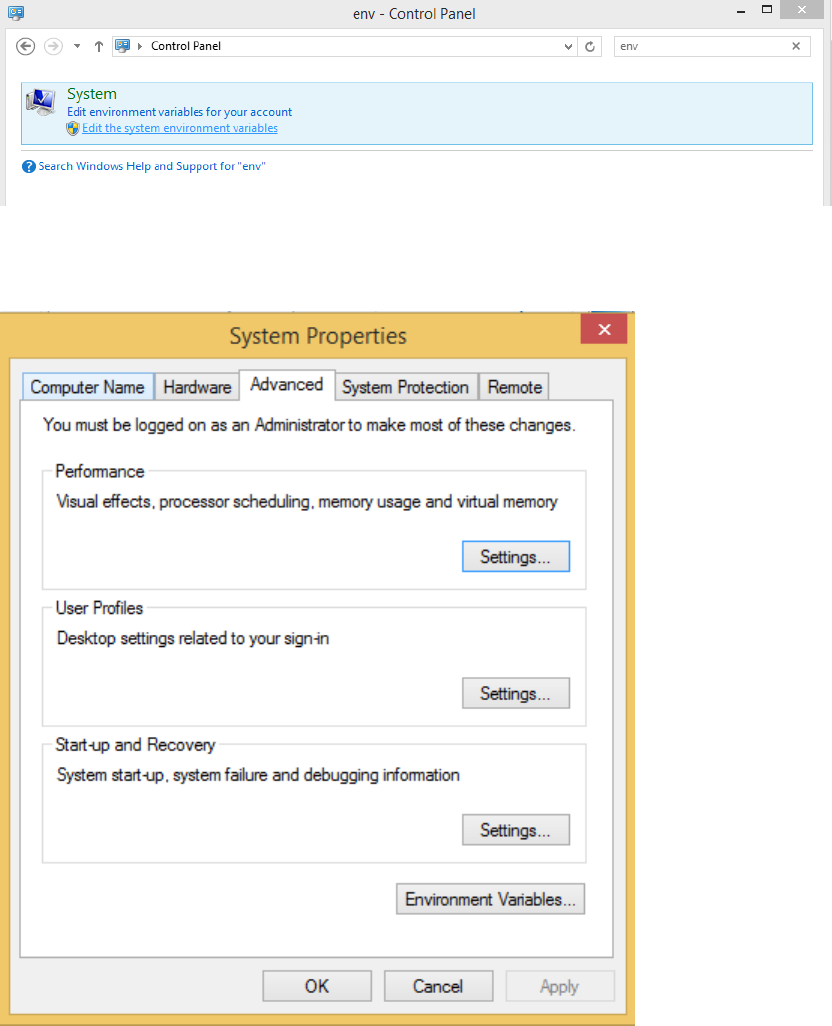
GLEIF PARSER and Visualizer Deployment Guide
4 version 1.0
2. The JDK will be installed once all defaults are accepted at c:\Program Files\Java\jdk 8 or a similar
directory in C drive based on latest version selected.
Set Environment Variables:
The Environment variables need to be set to avoid providing complete java command path while
compiling or executing the .java files.
The Below Steps are to be followed to set the environment variables:
1. Go to Control Panel and search for “Env” in the search box as shown in the screenshot
2. Select the “Edit the system variables” and then select “Environment Variables” from the Dialog
box.
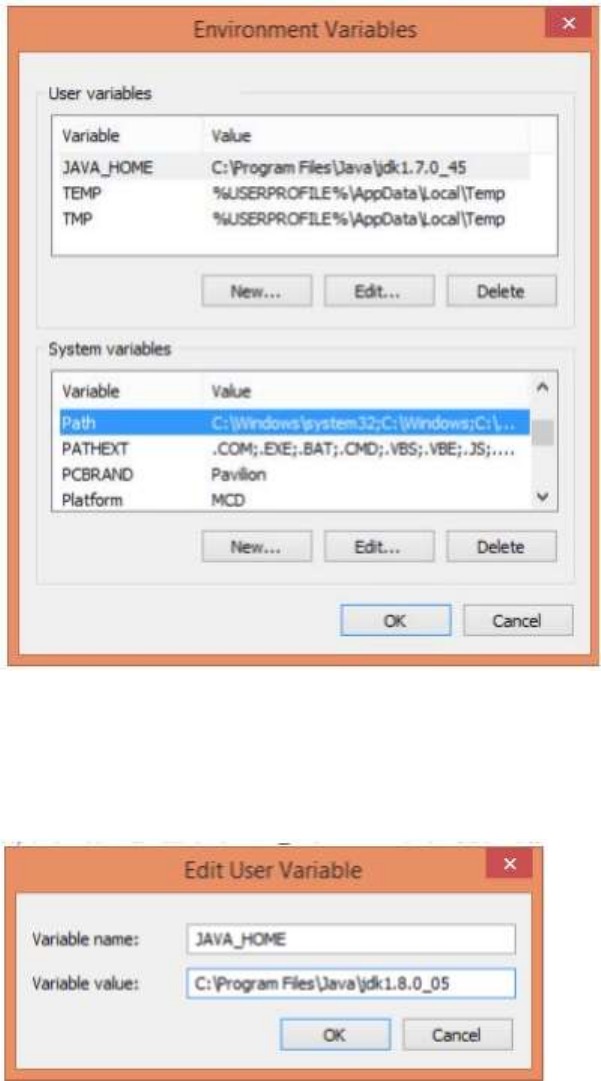
GLEIF PARSER and Visualizer Deployment Guide
5 version 1.0
3. Now, select the JAVA _ HOME in the “User variables” list and use the version of Java based on the
installer downloaded
4. Describe the variable value based on the installation location and click “OK”.
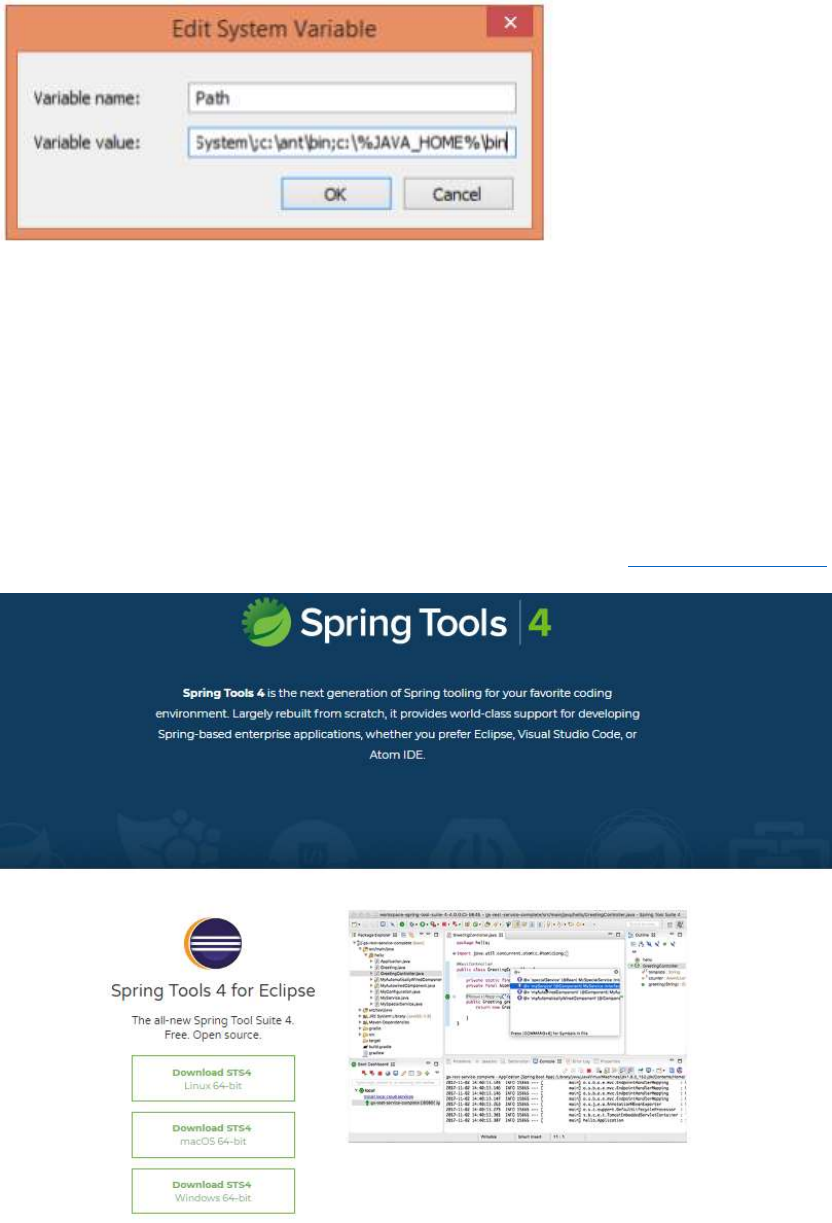
GLEIF PARSER and Visualizer Deployment Guide
6 version 1.0
5. Now, click on the path in the list “System variables”, by Clicking on the “Edit” and go to the end of
the “Variable Value” and add a semicolon following paths to the folders “bin” for the Ant and Java:
C:\%JAVA_HOME%\bin
NOTE: We can verify the Installation of Java version by entering the below command “java -version”
in the command prompt.
The Output should be correct versions of JDK, else modify the variable setting.
Spring boot Installation:
1. Install the current version of Java Spring Boot from official website (https://spring.io/tools).
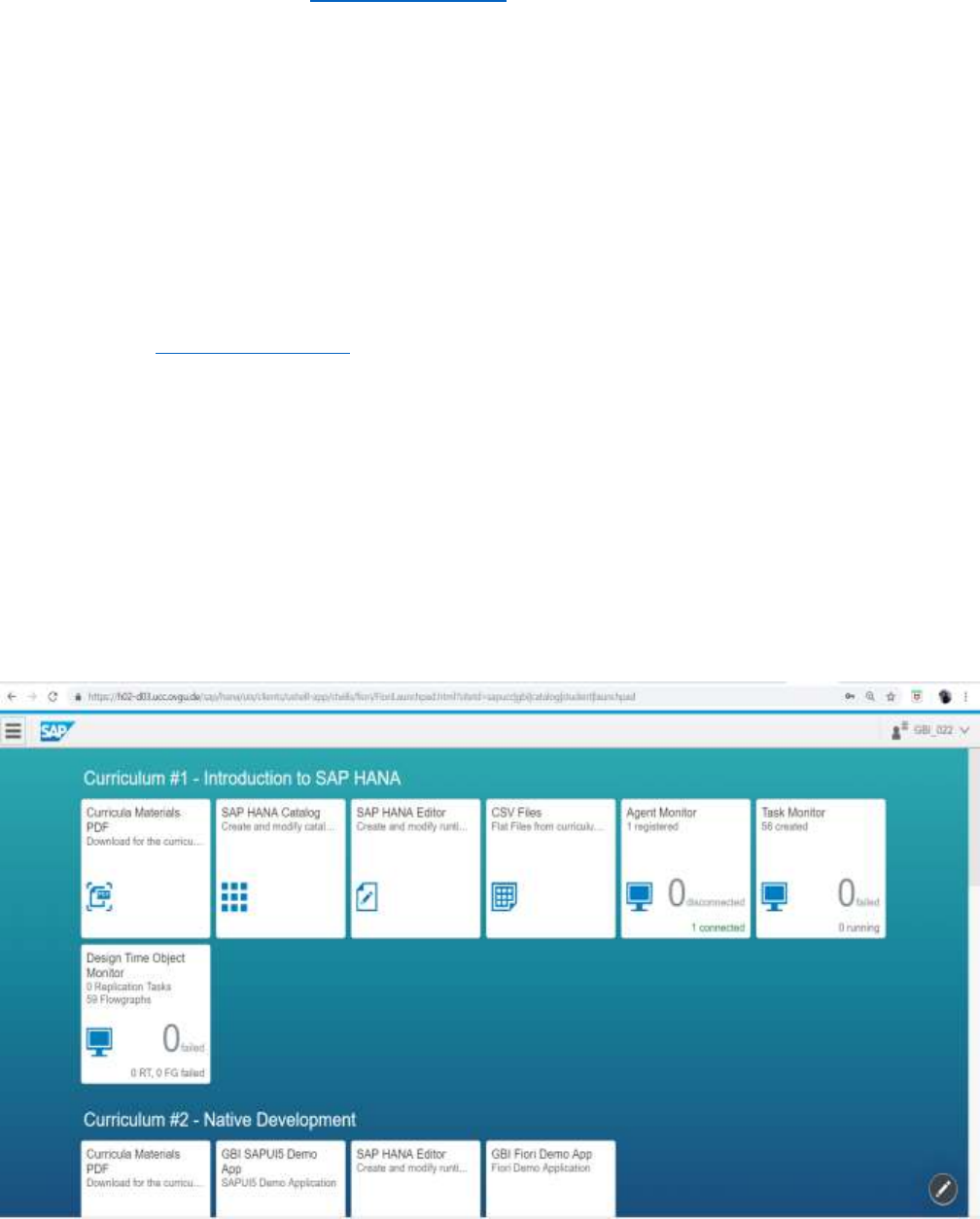
GLEIF PARSER and Visualizer Deployment Guide
7 version 1.0
2. Extract the downloaded zip file into one of the directories to create a Spring Boot project.
3. Build management tool - Gradle: https://start.spring.io/
4. Framework used - Hibernate
Working in Spring Boot:
1. Open the Spring Boot Eclipse application downloaded. Now, click on File Menu and import the
existing Gradle project to select the GLEIF Parsing Application file.
2. This Application opens up the code to perform XML Parsing into HANA Database.
3. The code can be run by doing a right click on Project Name and Run as Spring Boot Application.
This starts the GLEIF Parser and Visualizer application server on local system running it.
4. Now, go to the http://localhost:8080/ to start XML Parsing procedure.
5. Once the application is open, upload the required file into the GLEIF application and also, can view
the search results through the finder tab.
SAP-HANA Database
1.Log In to SAP_HANA Dashboard using user credentials
2.Go to > SAP HANA Catalog for table creation
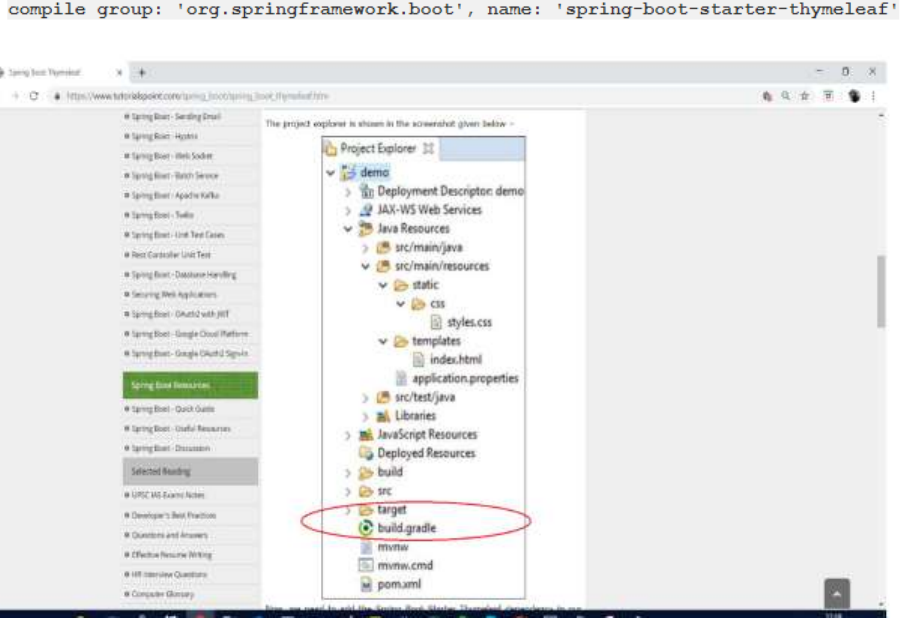
GLEIF PARSER and Visualizer Deployment Guide
8 version 1.0
Thymeleaf front-end template engine:
1. Thymeleaf library used to create web application.
2. Following dependency is added in the build.gradle file: