Ation Instructions
ation_Instructions
User Manual:
Open the PDF directly: View PDF ![]() .
.
Page Count: 7
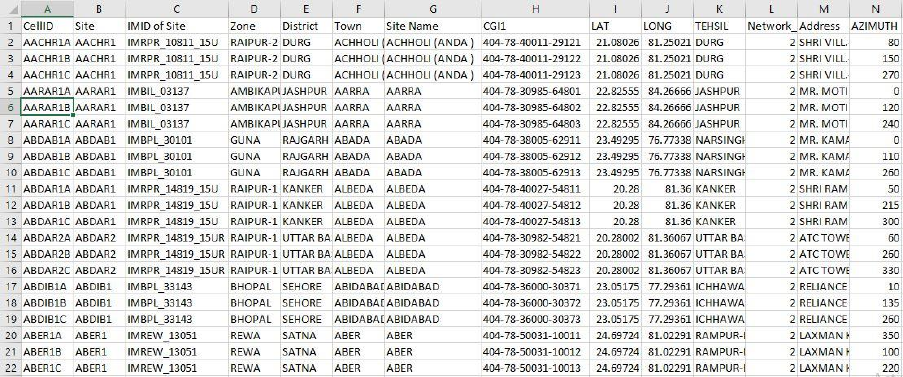
GRP Project – Documentation of Work Done
Data used for implementation
Cell ID chart of IDEA, Madhya Pradesh
CDR data of phone no. 9644346975 (IDEA operator)
Railway network of MP
Railway Stations of MP
Two python scripts and QGIS functions are run to achieve the required result. They are given below
in sequence in which they should be run
1) mobnet_read2_idea.py
This takes in csv file of IDEA Cell ID chart for MP region as input. The file used is “Idea.csv”. Below
shown is screenshot of how this file looks before processing
This python script generates coverage polygons for each antenna on every mobile.
For each antenna on a mobile tower, we use two azimuth values on either side of its orientation
(azimuth angle) to fix the beam-width (see figure for meaning of beam-width). The two azimuth
values are calculated as orientation of angle bisector with adjacent antennas.
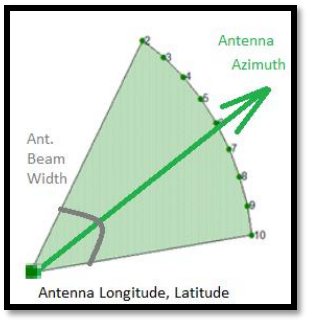
The radius of coverage has been fixed to a constant value here. However, it is not accurate and this
value should be calculated based on nearest mobile tower distance.
Following new attributes are generated in processing are
Sector_Radius – Distance upto which antenna covers a region (taken fixed as mentioned
above)
wkt – Two long-lat pairs on either side of antenna orientation marking end-points of
coverage polygon
SectorNum – Antenna number on a mobile tower. For ex, if tower has 4 antennas then
SectorNum for that tower (or site) varies from 1 to 4
Angle – Angle 1 value (in clockwise direction) for that antenna.
Angle 2 value (in anticlockwise direction) is Angle 1 value of adjacent antenna
nwkt – Entries of format “POLYGON((starting point long-lat, end point_1 long-lat, end
point_2 long-lat, starting point long-lat))” specifying coverage polygon for each antenna
The nwkt attribute has been created in above format so that the polygon can be visualized in QGIS
platform. Thereafter, intersection of these polygons with railway network gives the required
database i.e. which antenna covers which railway network.
At the end of this step we obtain a new excel file containing old and new attributes as mentioned
above. The file name is “mobnet_processed_idea.csv”
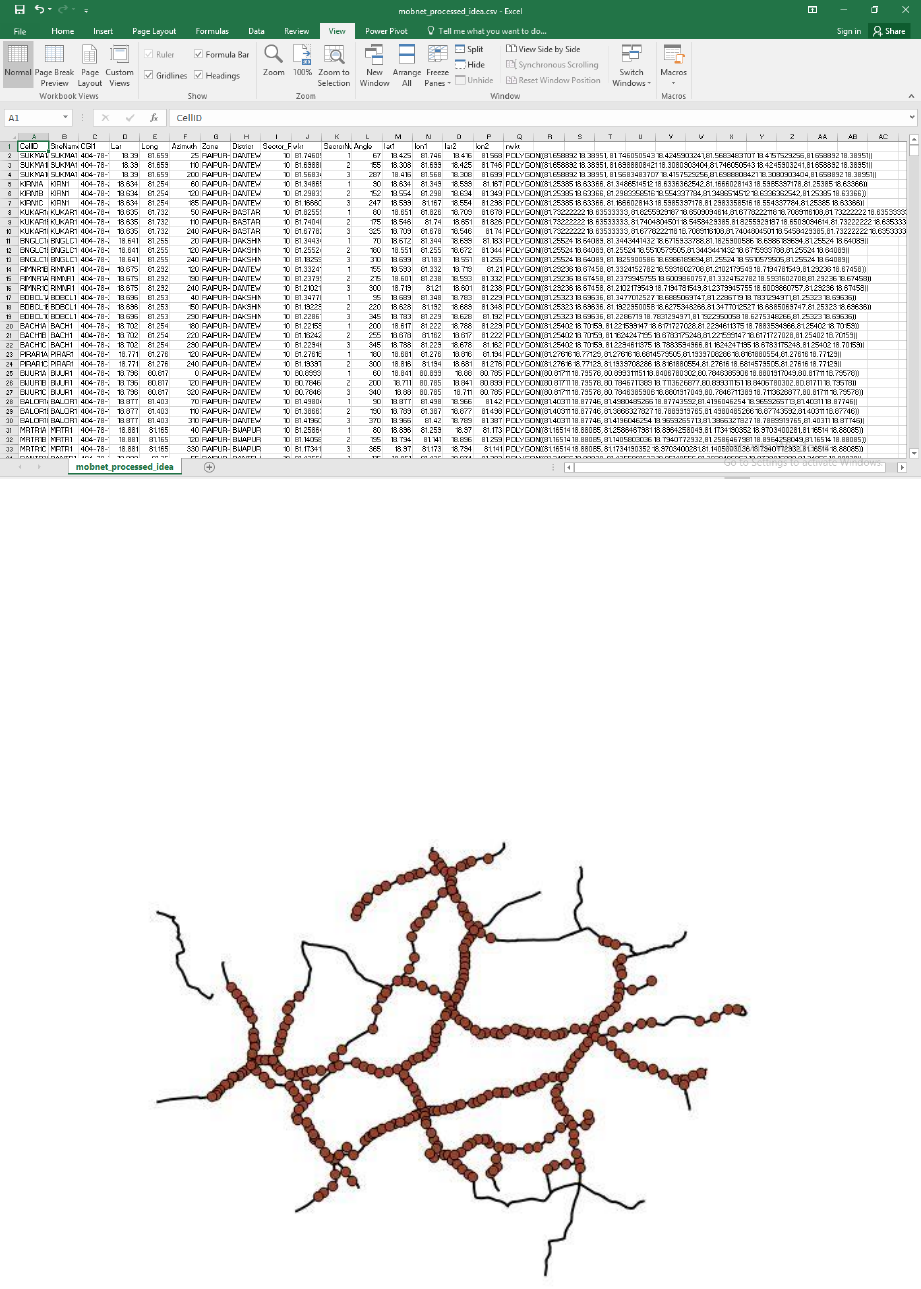
2) QGIS processing
The result file from previous step “mobnet_processed_idea.csv” is opened in QGIS making use of
wkt functionality in QGIS and “Intersection” operation is performed between this imported layer and
railway line layer.
Step by step procedure is as follows :
Open the railway network and railway station shape file for Madhya Pradesh. The
visualization is below
Next, we open the mobnet_processed_idea.csv file through following steps
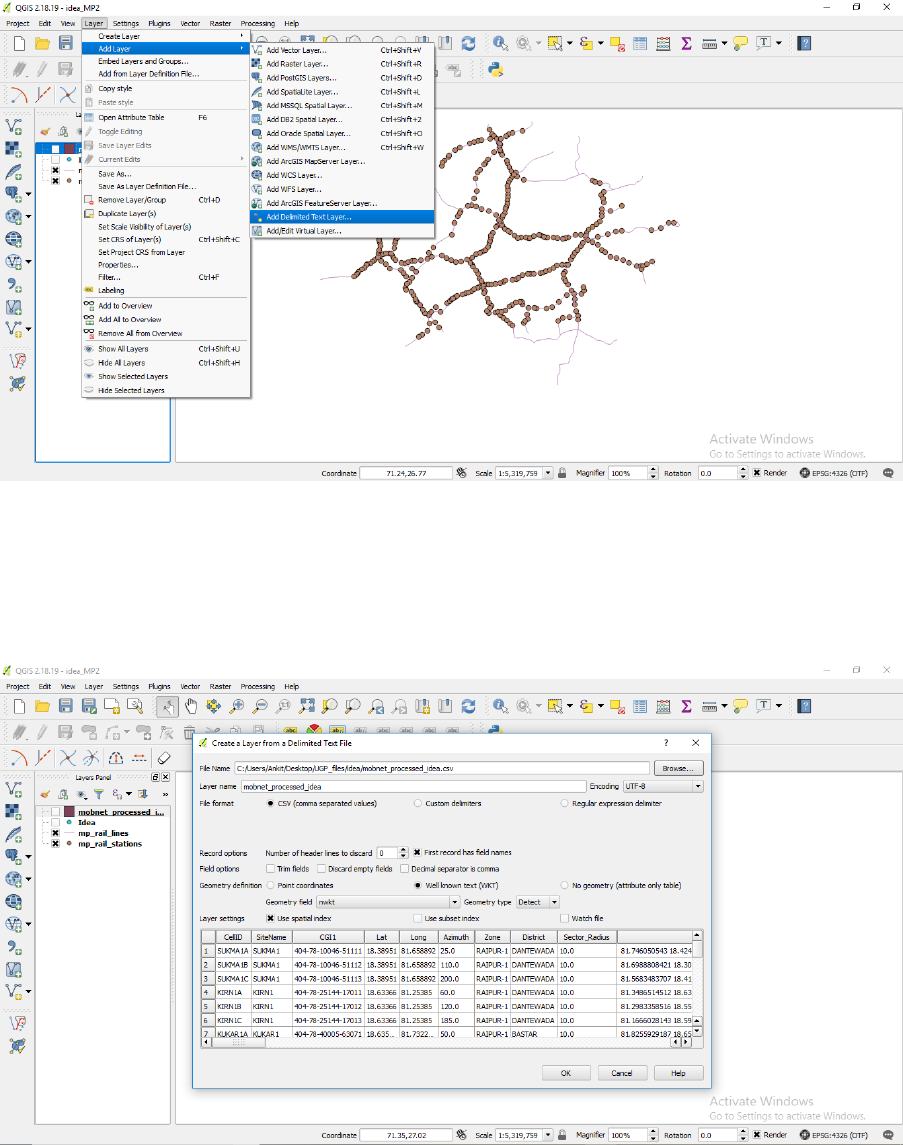
Select the file (mobnet_processed_idea.csv) using ‘Browse’ and under ‘Geometry definition’
select ‘Well Known Text (wkt)’. Click OK
After clicking OK following output is seen
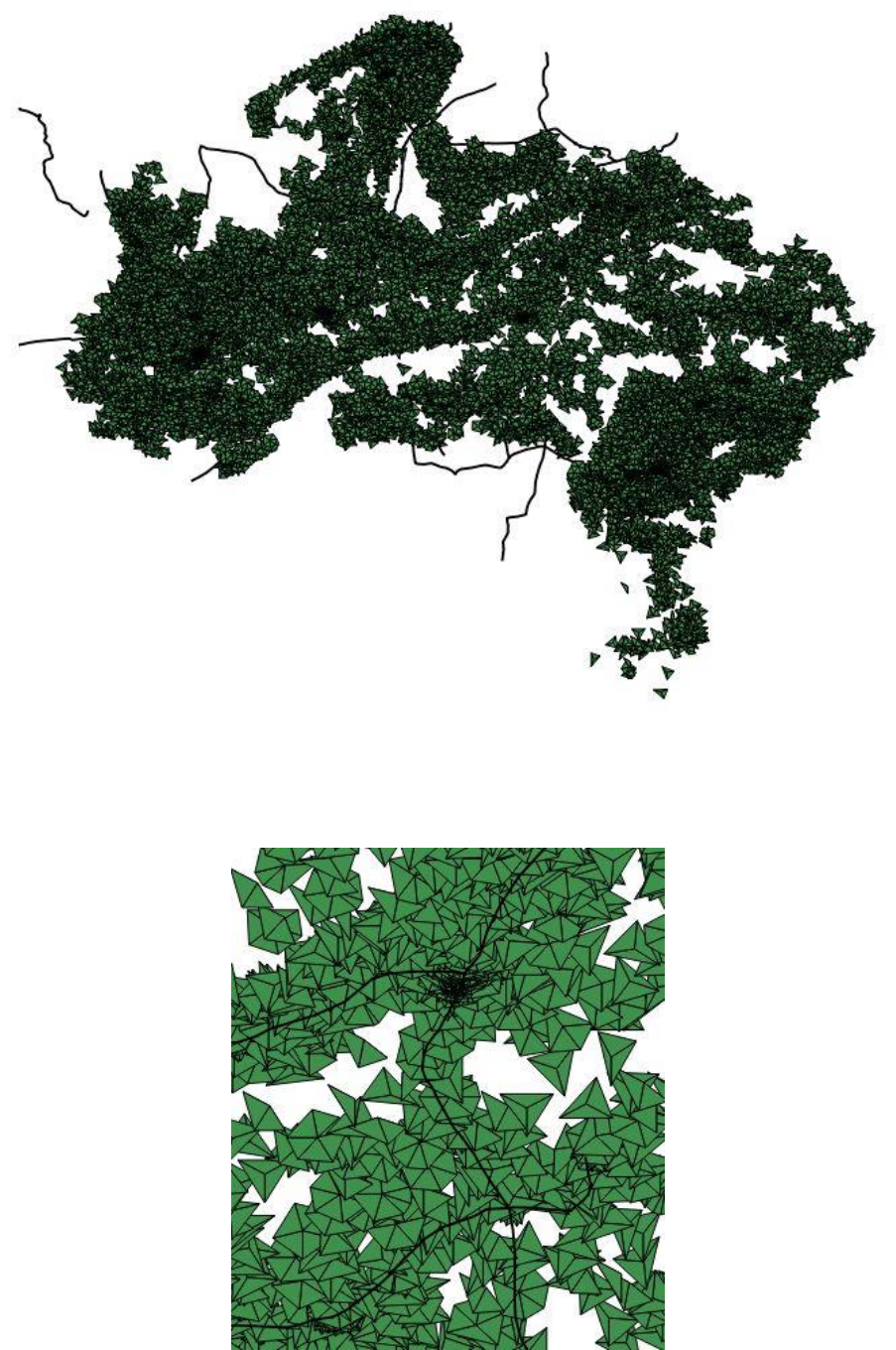
These are triangular coverage regions at various mobile tower locations for IDEA TSP. A zoomed
version looks like this
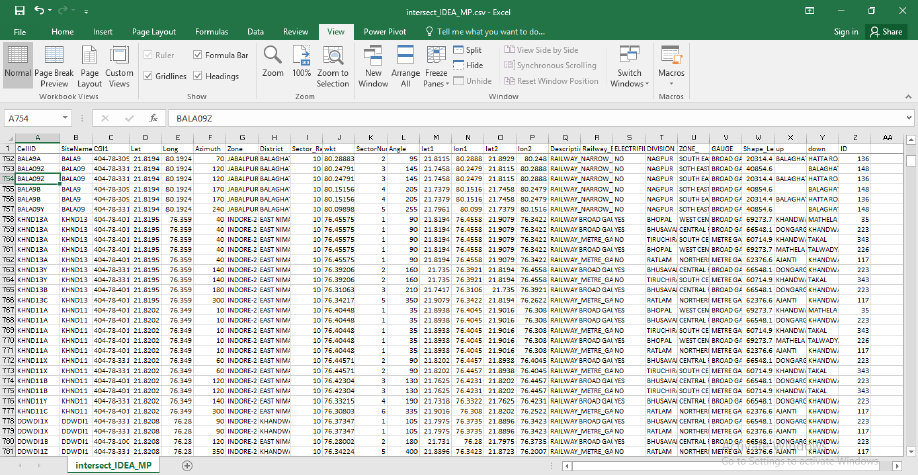
The next step is perform “Intersection” operation in QGIS using above imported layer and
railway network layer.
This final step gives the railway network segments covered by each antenna. The attribute table of
the intersected layer (attribute table is a database containing info on various parameter for each
record in that layer) is exported as a csv file by name of “intersect_IDEA_MP.csv” for next step.
The csv file is shown below
ID shown in the table is railway segment number
UP and DOWN represent railway stations at two ends of railway segment
3) cdr_idea.py
This code reads the CDR data of the given individual (excel file 9644346975 idea.xlsx). It matches the
Initial and Final Cell ID for each record in CDR with those in ‘intersect_IDEA_MP.csv’.
Below shown is CDR data in form of excel file
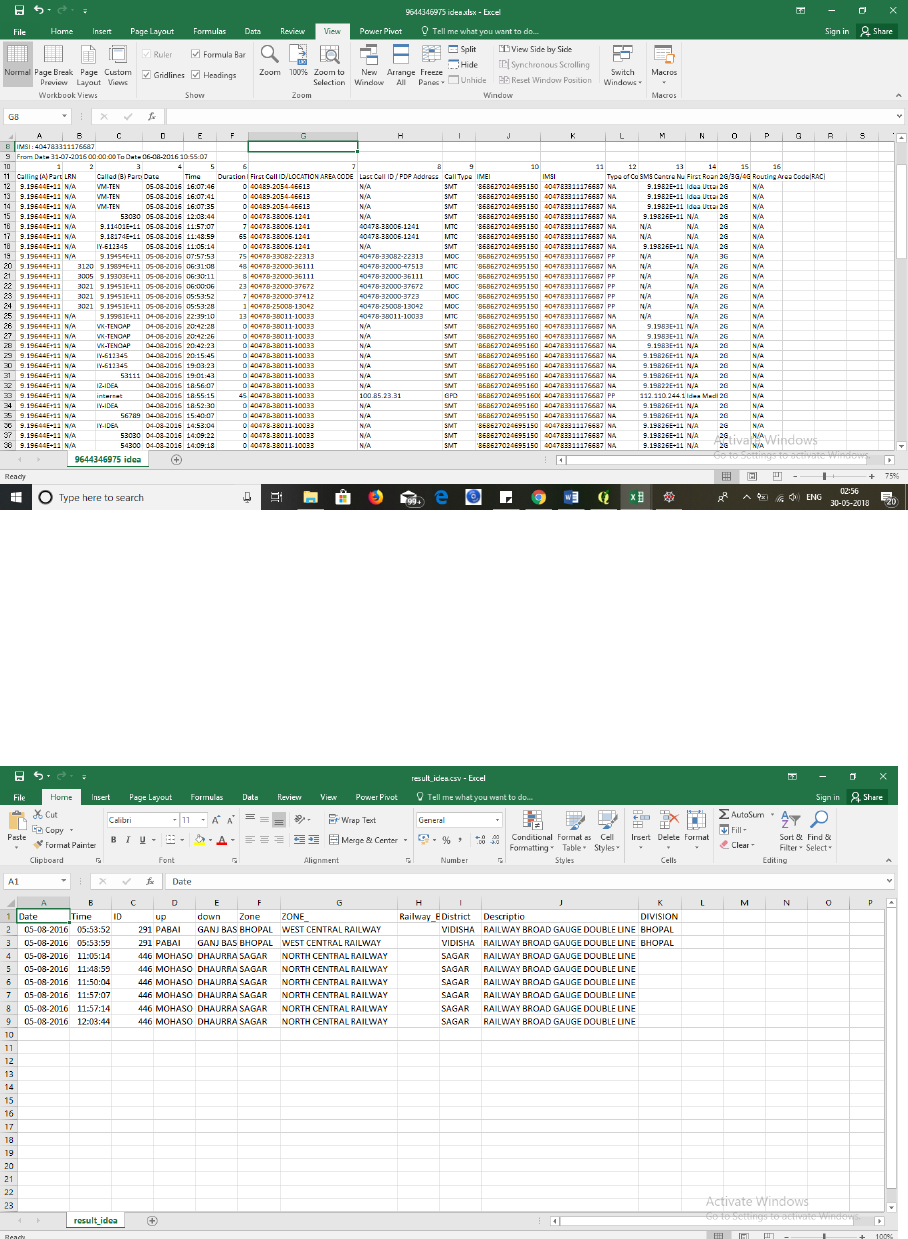
The final output is railway tracks and corresponding stations (for each matched Cell ID) at which the
train running schedule is required on particular date and time (obtained from CDR data)
The final result is obtained in a csv file “result.csv”. This can now be sent to Railway Authorities to
get the railway operation data.
Below shown is the output file ‘result.csv’