Driver FAQ Windows P710L
User Manual: P710L
Open the PDF directly: View PDF ![]() .
.
Page Count: 17
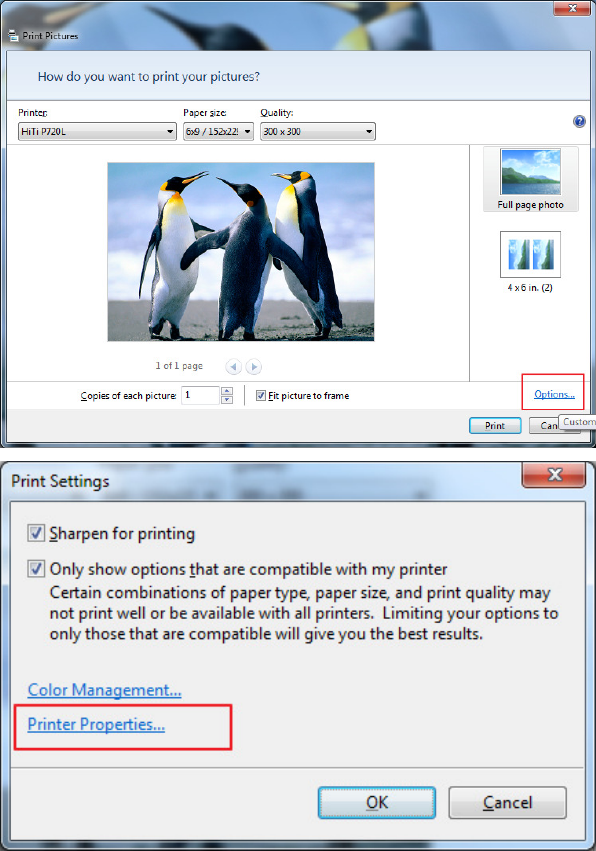
Driver FAQ- Windows
Q1. Where can I set printer properties at Windows 7?
A1.
Please get into picture preview page, and follow the below steps to adjust and save
your settings.
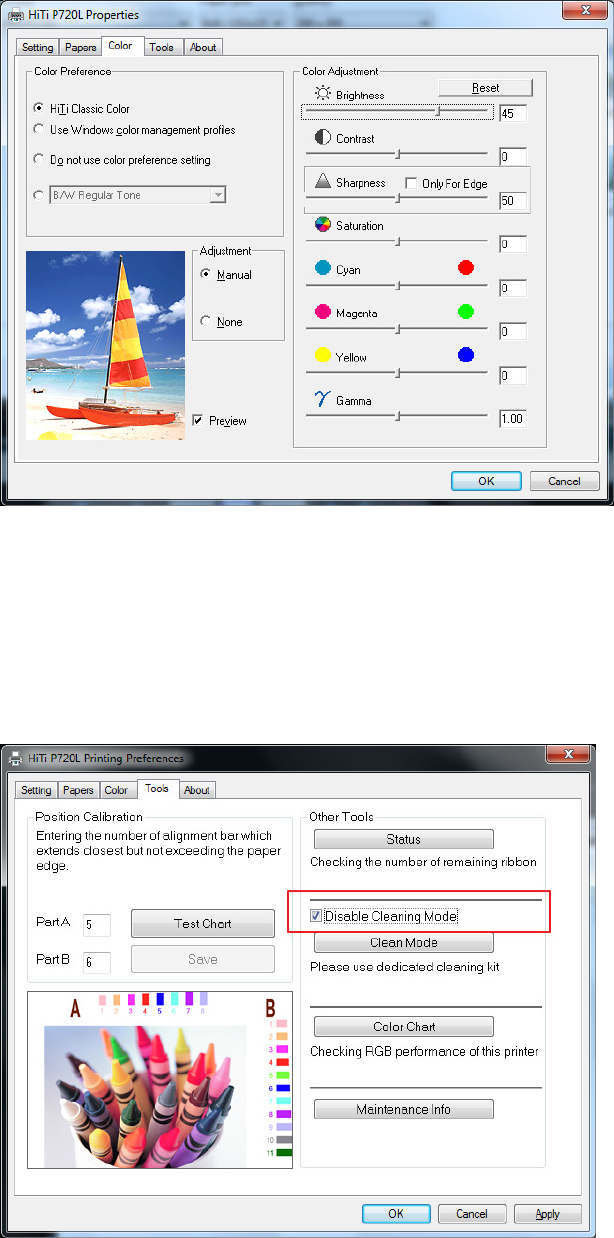
Q2. How can I disable the cleaning reminder for P510PL, P510PS, P510Si,
P518A, P518S, P510K, P720L or P728L?
A2.
There is a ‘Disable Cleaning Mode’ option inside printing preferences. Please enable
it there.
Q3. Why there is always this error message when I install the driver?
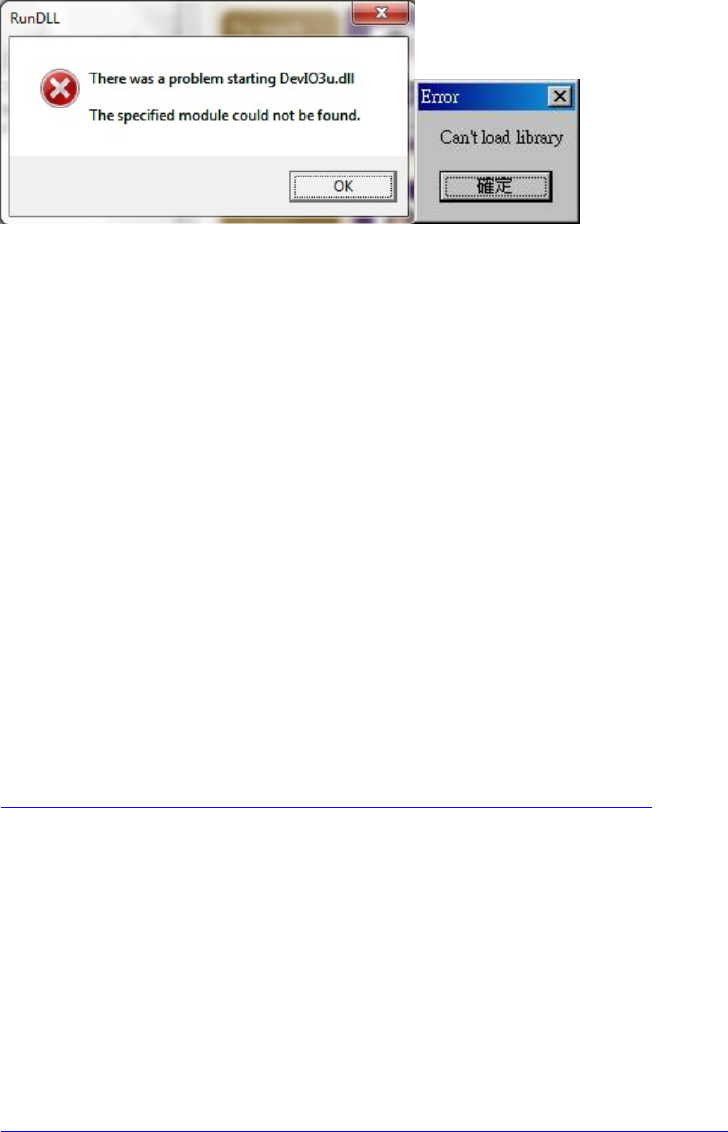
A3.
Please check if your anti-virus or firewall is blocking this driver file. Close anti-virus
program, uninstall driver and reinstall driver once again.
Note:
The DevIO3u.dll normally should be at the following folder
C:\WINDOWS\system32\spool\drivers\w32x86\3
Q4. Printer model is CS-300. Which driver version supports Windows 7?
A4.
V4.0.0.36a only supports Windows 7 32-bit, but does not support Windows 7 64-bit.
Please remember to turn off the digital signature enforcement before installing the
drivers.
This is a discontinued model. You can download it here:
http://download.hiti.com/Files/EOL/CS-300_Driver_v4.0.0.36a.exe
Q5. Printer model is 630PL, 631PL, 630PS, 630ID, 631PS or 631ID. Which
driver version supports Windows 7?
A5.
V3.8.0.28a supports both Windows 7 32-bit and 64-bit. Please remember to turn off
the digital signature enforcement before installing the drivers.
This is a discontinued model. You can download it here:
http://download.hiti.com/Files/EOL/63xPLPSSeries_Driver_v3.8.0.28a.exe
Q6. Printer model is 640PS, 640ID, 64aID, 640Gala or 641PS. Which driver
version supports Windows 7?
A6.
V3.9.0.20a supports both Windows 7 32-bit and 64-bit. Please remember to turn off
the digital signature enforcement before installing the drivers.
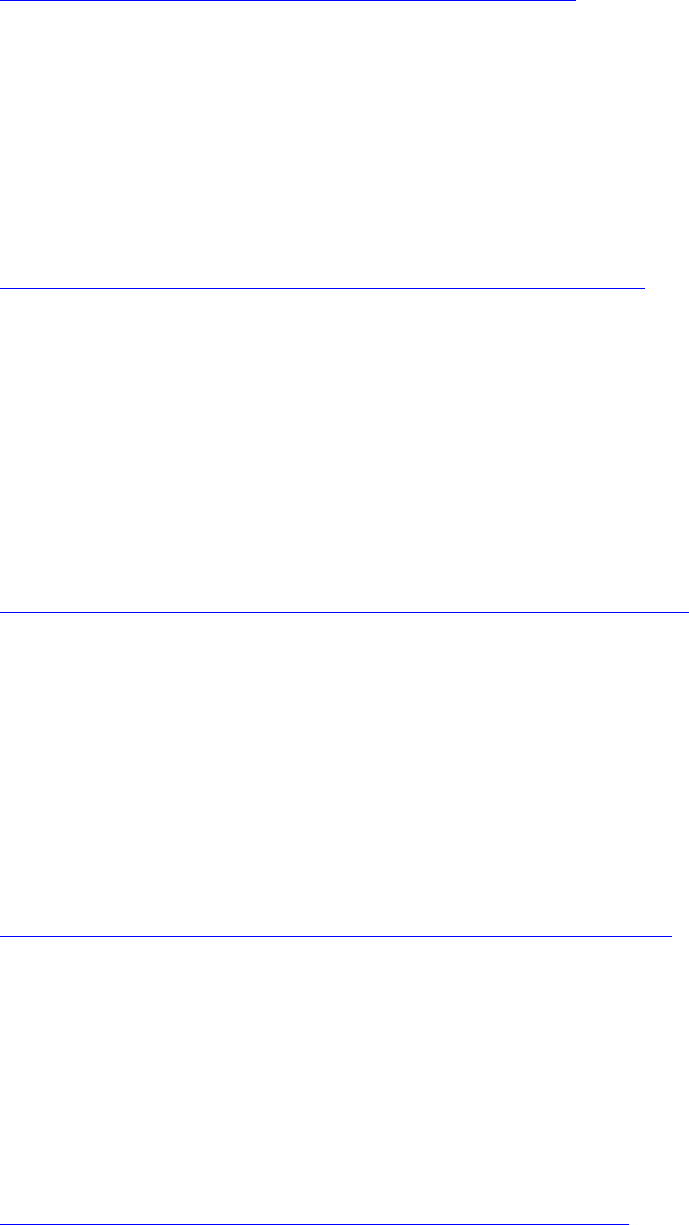
This is a discontinued model. You can download it here:
http://download.hiti.com/Files/EOL/64xPS_Series_3.9a.exe
Q7. Printer model is 640DL. Which driver version supports Windows 7?
A7.
V3.8.0.32a supports both Windows 7 32-bit and 64-bit. Please remember to turn off
the digital signature enforcement before installing the drivers.
This is a discontinued model. You can download it here:
http://download.hiti.com/Files/EOL/640DL_Driver_v3.8.0.32a.exe
Q8. Printer model is BS-iD400 or BS-G400. Which driver version supports
Windows 7?
A8.
V2.2.0.15c supports both Windows 7 32-bit and 64-bit. Please remember to turn off
the digital signature enforcement before installing the drivers.
This is a discontinued model. You can download it here:
http://download.hiti.com/Files/EOL/BS400Series_Driver_2.2.0.15c.exe
Q9. Printer model is 730PS, 730Gala, 730PL or 731PS. Which driver version
supports Windows 7?
A9.
V3.1.0.30a supports both Windows 7 32-bit and 64-bit. Please remember to turn off
the digital signature enforcement before installing the drivers.
This is a discontinued model. You can download it here:
http://download.hiti.com/Files/EOL/730Series_Driver_v3.1.0.30a.exe
Q10. Printer model is P710L. Which driver version supports Windows 7?
A10.
V1.7.0.9a supports both Windows 7 32-bit and 64-bit. Please remember to turn off the
digital signature enforcement before installing the drivers.
This is a discontinued model. You can download it here:
http://download.hiti.com/Files/EOL/P710L_Driver_v1.7.0.9a.exe
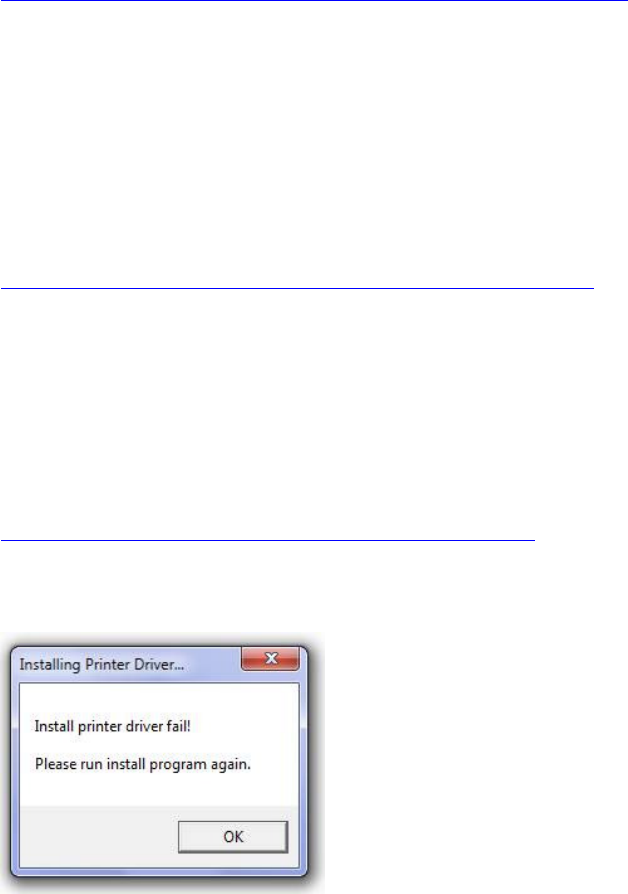
Q11. Printer model is 643ID. Which driver version supports Windows 7?
A11.
V1.4.0.5a supports both Windows 7 32-bit and 64-bit. Please remember to turn off the
digital signature enforcement before installing the drivers.
This is a discontinued model. You can download it here:
http://download.hiti.com/Files/EOL/643ID_Driver_v1.4.0.5a.exe
Q12. Printer model is 640Amphi I. Which driver version supports Windows 7?
A12.
V2.9.0.24a supports both Windows 7 32-bit and 64-bit. Please remember to turn off
the digital signature enforcement before installing the drivers.
This is a discontinued model. You can download it here:
http://download.hiti.com/Files/EOL/640Amphi_2.9.0.24a.exe
Q13. Printer model is 640Amphi II. Which driver version supports Windows 7?
A13.
It doesn’t support Windows 7 32-bit, nor 64-bit. However, it supports Windows XP.
This is a discontinued model. You can download it here:
http://download.hiti.com/Files/EOL/AMPHI2_v1.6.exe
Q14. Fail to install driver at Windows 7 32-bit. What should I do?
A14:
Please try connecting the printer to PC then use manual installation with the INF
search.
Q15. The compatibility of Windows system for printing sharing.

A15.
1) Computer 1= WinXP 32-bit; Computer 2= Win7 32-bit
OK to share from Computer 1 to Computer 2 or from Computer 2 to Computer 1.
2) Computer 1= WinXP 32-bit; Computer Win7 64-bit
NOT OK to share, either from Computer 1 to Computer 2, nor Computer 2 to
Computer 1.
3) Computer 1= WinXP 64-bit; Computer 2= Win7 64-bit
OK to share from Computer 1 to Computer 2 or from Computer 2 to Computer 1.
Q16. Where can I set paper size? What is the difference between 2up and split
function in the P510 series and P720L driver?
A16.
Please get into ‘Printing Preference > Paper’ to set paper size.
Referring to the instruction in the selection page for the difference of 2up and split
function:

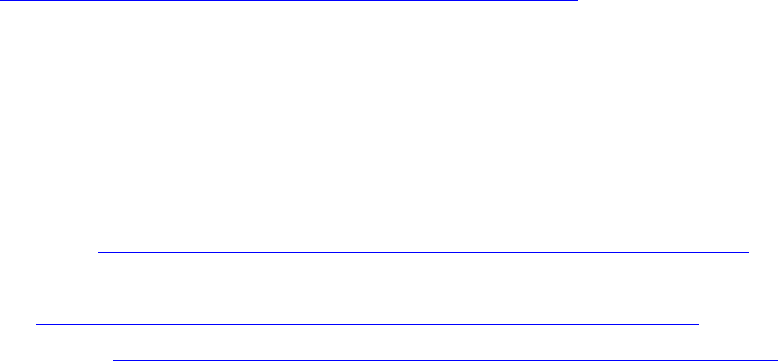
Q17. I’m annoyed with the HiTi Registration Wizard, how to I turn it off?
A17.
HiTi Registration Wizard execution file is HiTiReg.exe, simply find and delete it.
Q18. I’m looking for Bluetooth driver for P510K.
A18.
You would need followings.
1) Broadcom_BTW_5.1.0.3300.7z
2) BlueTooth2045driver.exe
You can download them here:
http://download.hiti.com/Files/EOL/Bloothtooth_Driver.exe
Q19. Why all my images are printed as mirrored?
A19.
You would need special UNI driver.
You can download it here:
1) S420: http://download.hiti.com/Files/EOL/S420_v2.6.0.U1--UNIDRV.exe
2) P510S/Si/L/K:
http://download.hiti.com/Files/EOL/P510_v3.4.0.26U--UNIDRV.exe
3) P720L: http://download.hiti.com/Files/EOL/P720L_v1.5.0.6U--UNIDRV.exe
Q20. How do I set printer default (for instance, CS-310 driver)?
A20.
"Printing preferences" is used to set printer setting of current user. To set system
default setting, please try to change options by "Printing Defaults".
Right mouse click on CS-310 -> Printer properties -> Advanced tab -> Printing
Defaults.
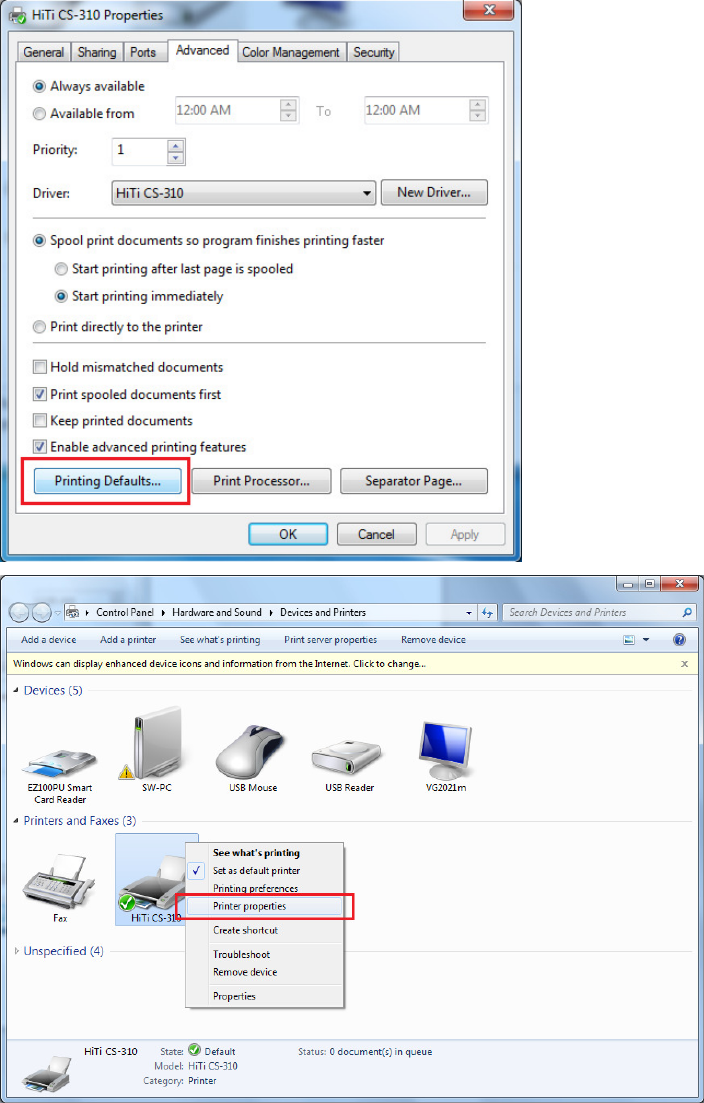
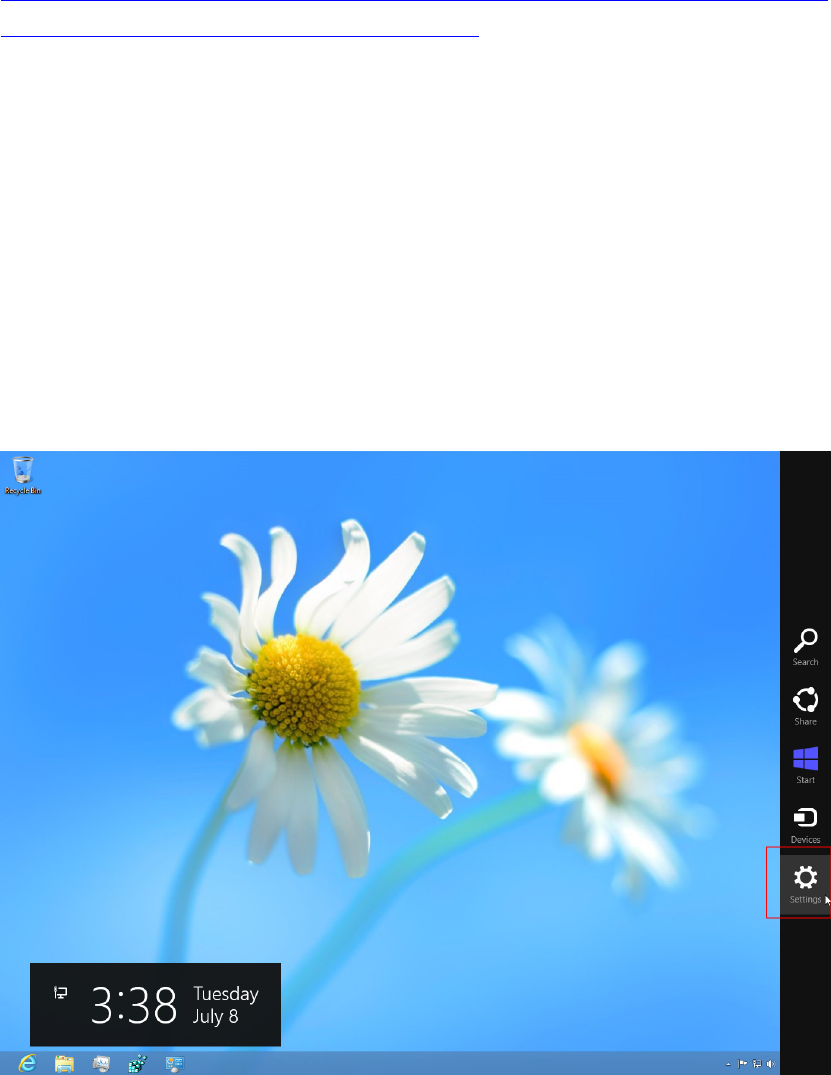
Q21. Why do I always get “install driver fail” message, or sometimes installation
program simply doesn’t start?
A21.
Please disable Driver Signature Enforcement and close anti-virus program before
driver installation. Below link is an instruction for your reference:
http://download.hiti.com/Files/Others/How%20to%20disable%20digital%20signature
%20enforcement%20on%20Win8%20drivers.pdf
If you have successfully installed the driver but the printer is not recognized, please
remove the driver from control panel and make sure the USB is not connected to the
PC during driver installation.
If your install program doesn’t start, it might be anti-virus or other protective program
blocking it, also please make sure you login to your system as administrator access.
Q22. How do I install the driver manually in Windows 8?
A22.
Select Settings:
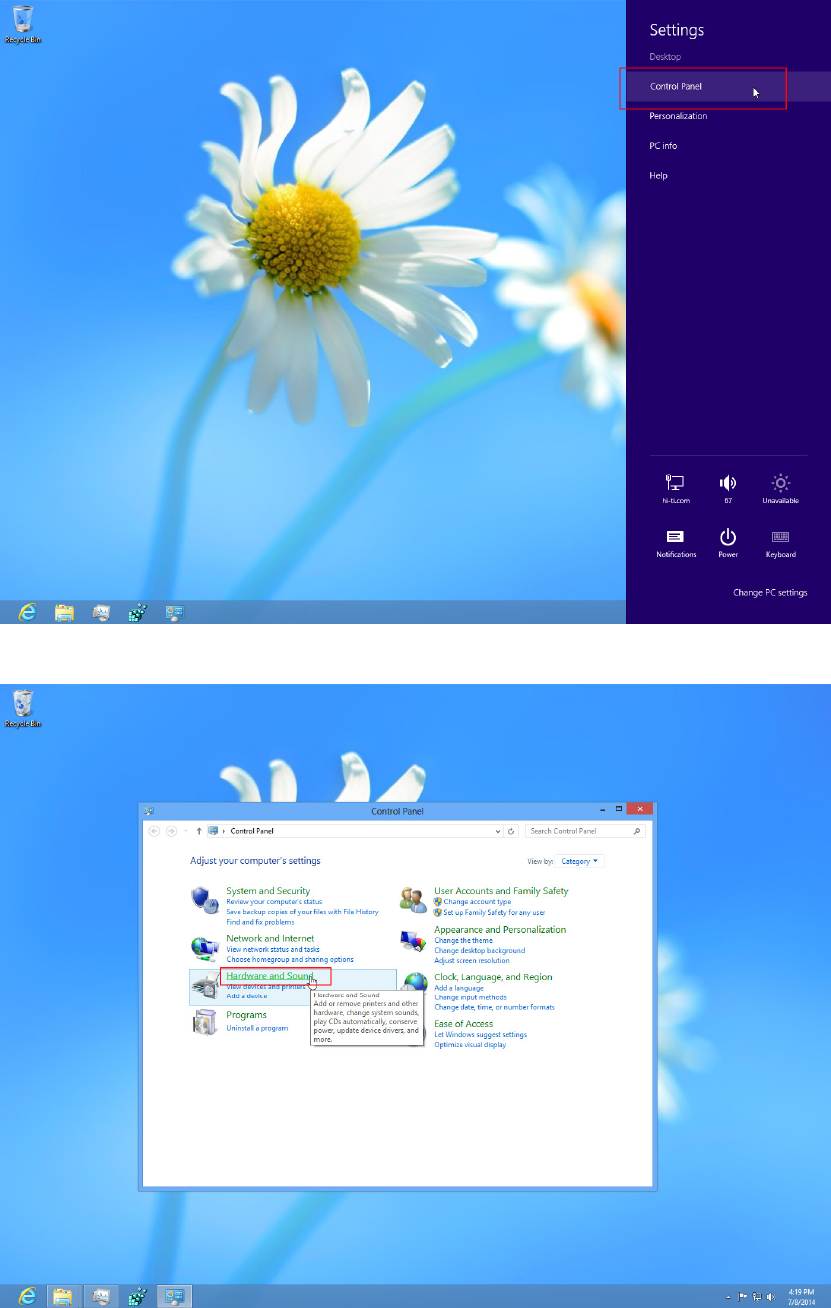
Then go into Control Panel
Select Hardware and Sound
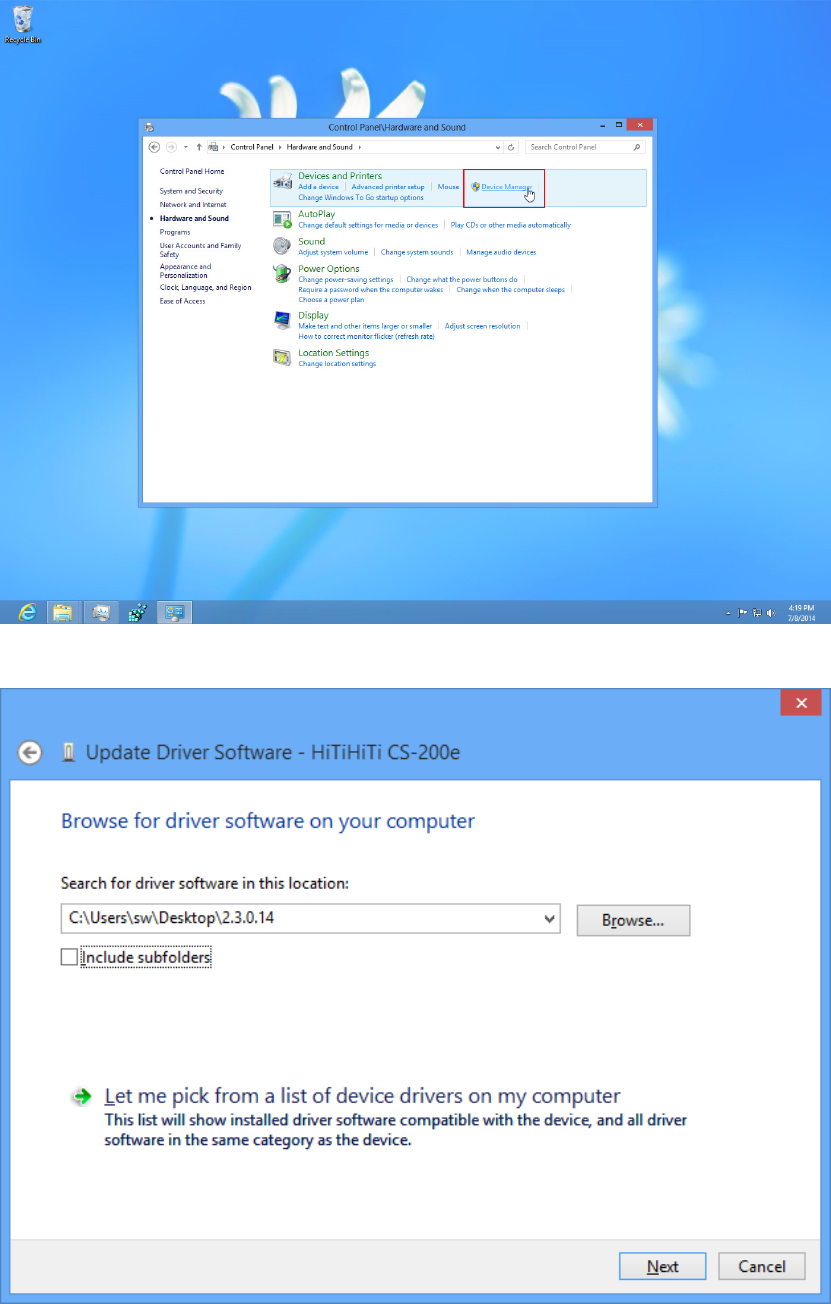
Then Device Manager
Find the folder you have the driver and press next.
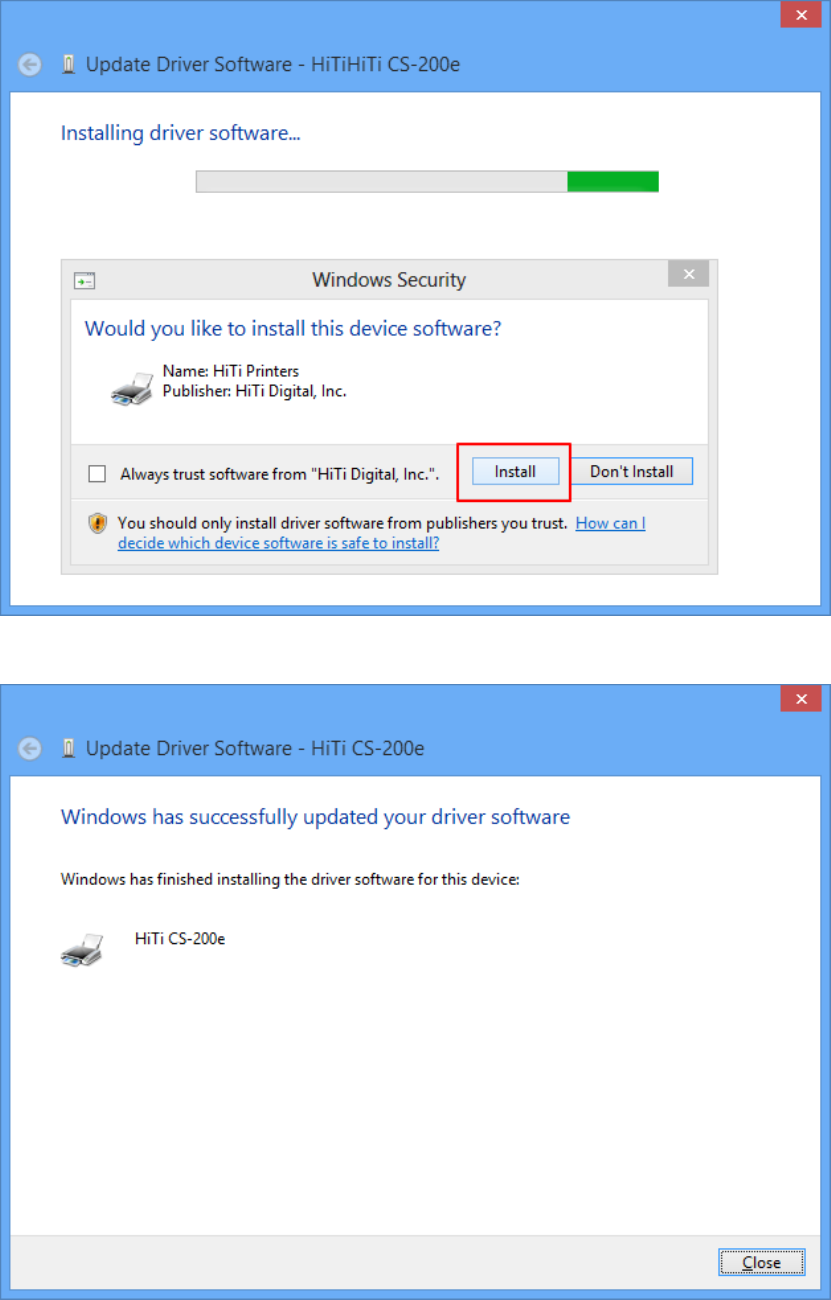
Confirm the installation as below
Complete.
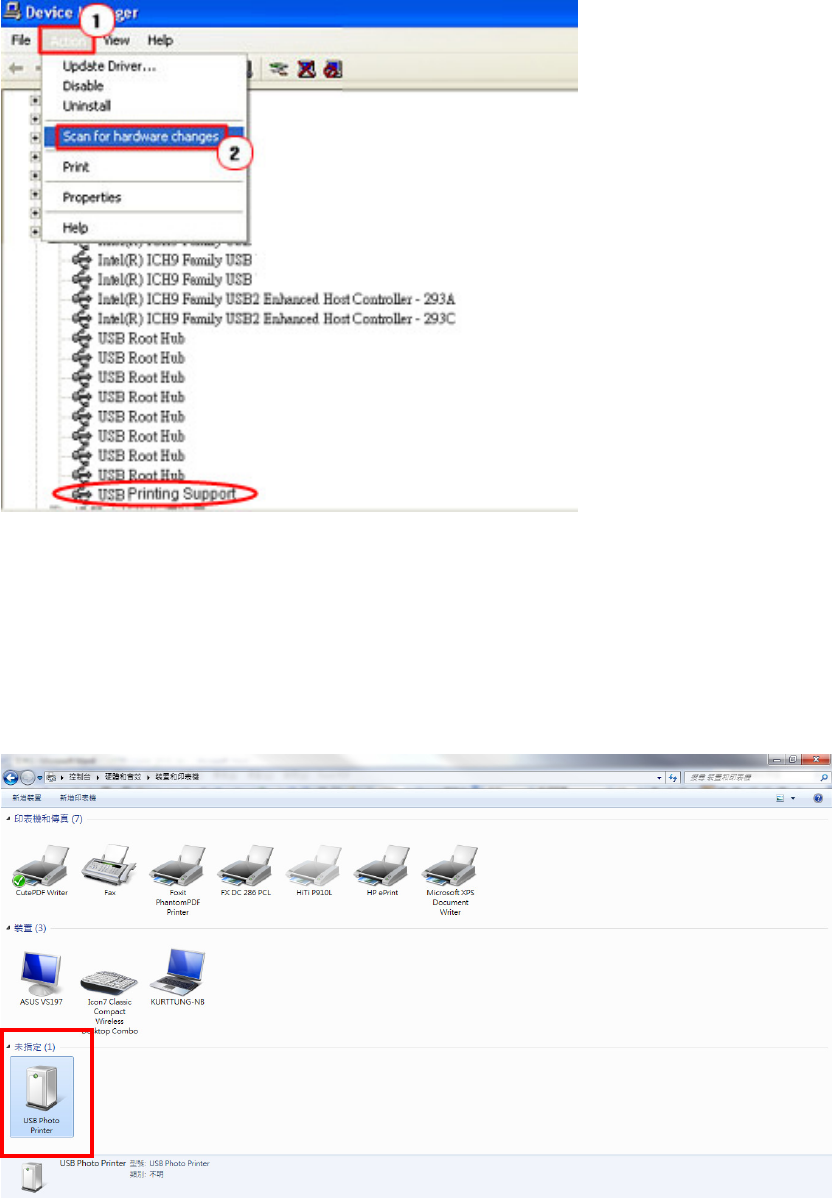
Q23. Why there is no response after I install the driver?
A23.
Please go to control panel – device manager – action – scan for hardware changes
Q24. What should I do when I see unknown device when I plug in the USB?
A24.
1. Get into ‘Control Panel > Hardware > Printers & Faxes’. HiTi printer is
incorrectly installed as an unknown device (USB Photo Printer).
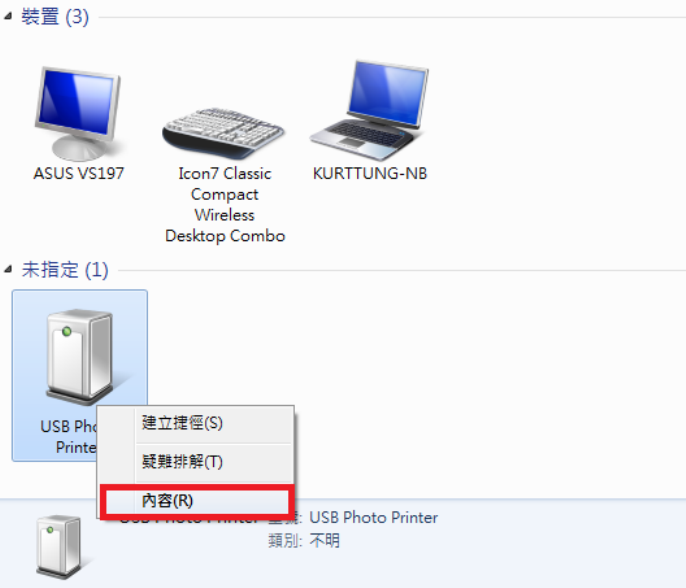
2. Right-click on the USB Photo Printer. Get into ‘Properties’.
3. Get into ‘Hardware > HiTi Prinhome P461 (model name is based on which printer
model you installed to display here) > Properties’.
Properties
Unknown
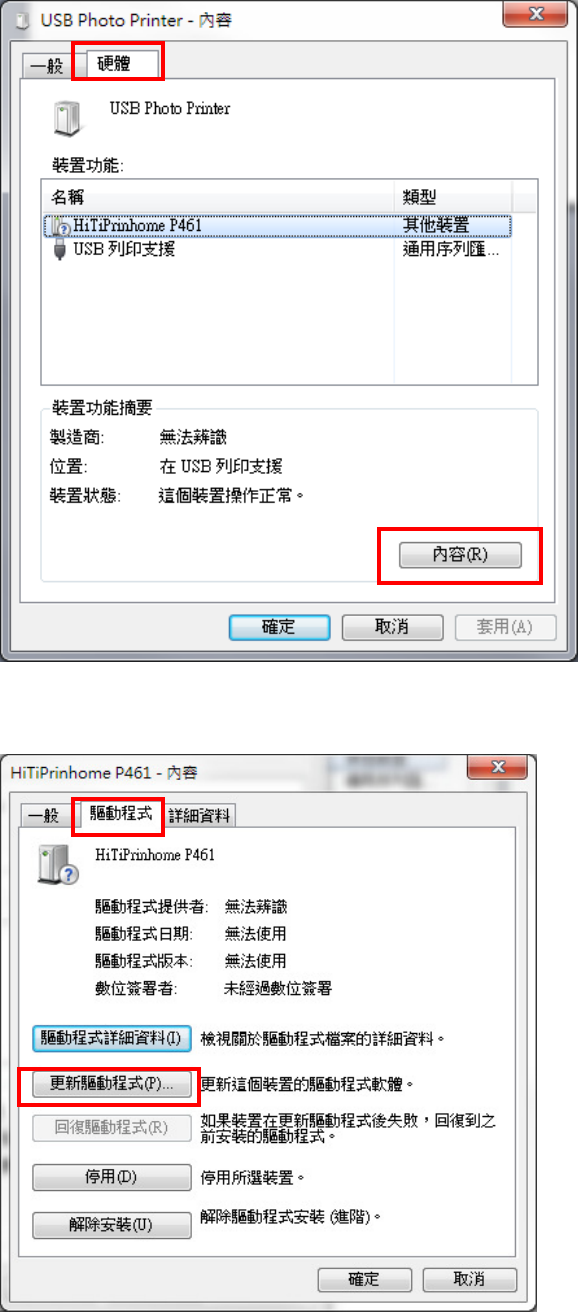
4. Get into ‘Driver > Update Driver’.
Hardware
Properties
Other Device
Driver
Update Driver
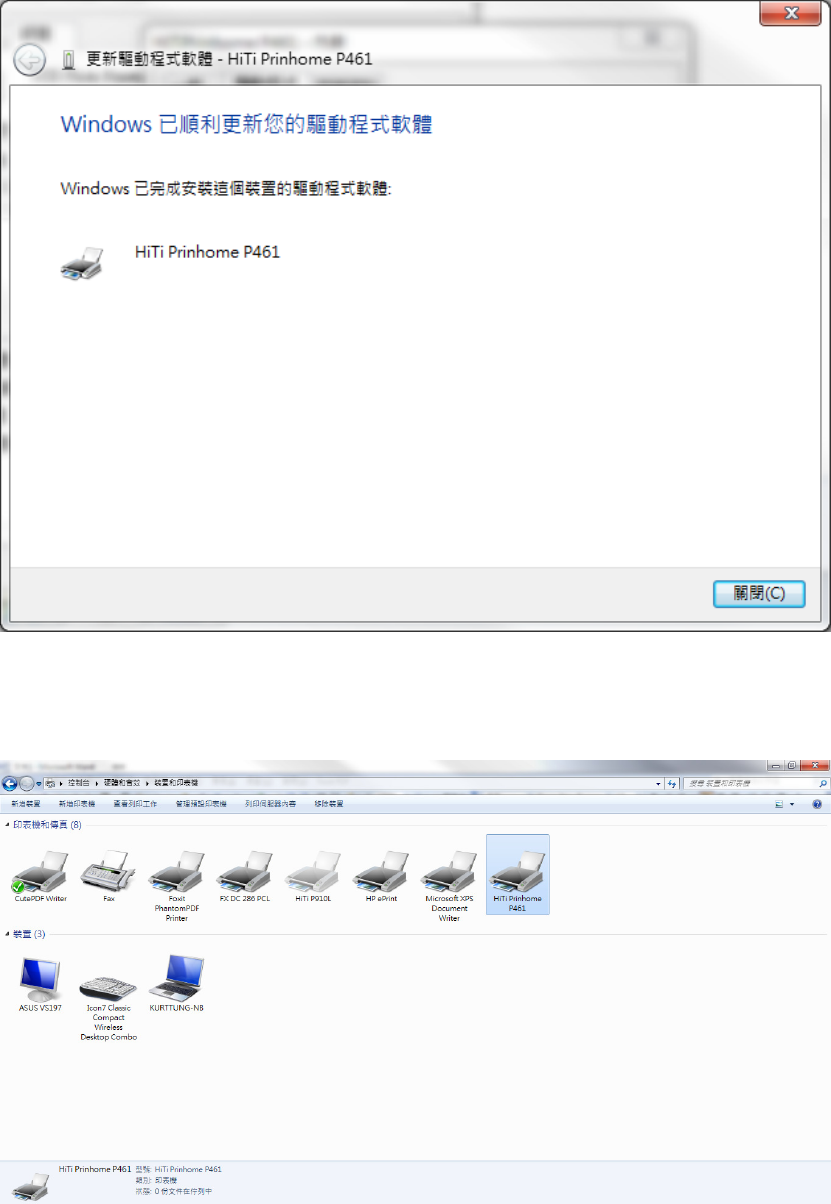
5. Let printer update driver automatically till it completes update.
6. Go back to ‘Control Panel > Hardware > Printers & Faxes’. HiTi Prinhome P461 is
now successfully and correctly installed as a printer after the process of driver update.
Close