Duck Creek User Manual
User Manual:
Open the PDF directly: View PDF ![]() .
.
Page Count: 5

Page 1
E:\ Duck Creek User Manual.doc 27/08/2008
Sean Lee
Duck Creek User Manual
Table of Contents
Introduction 2
Chapter 1: Customer Maintenance 2
Chapter 2: Order Maintenance 4
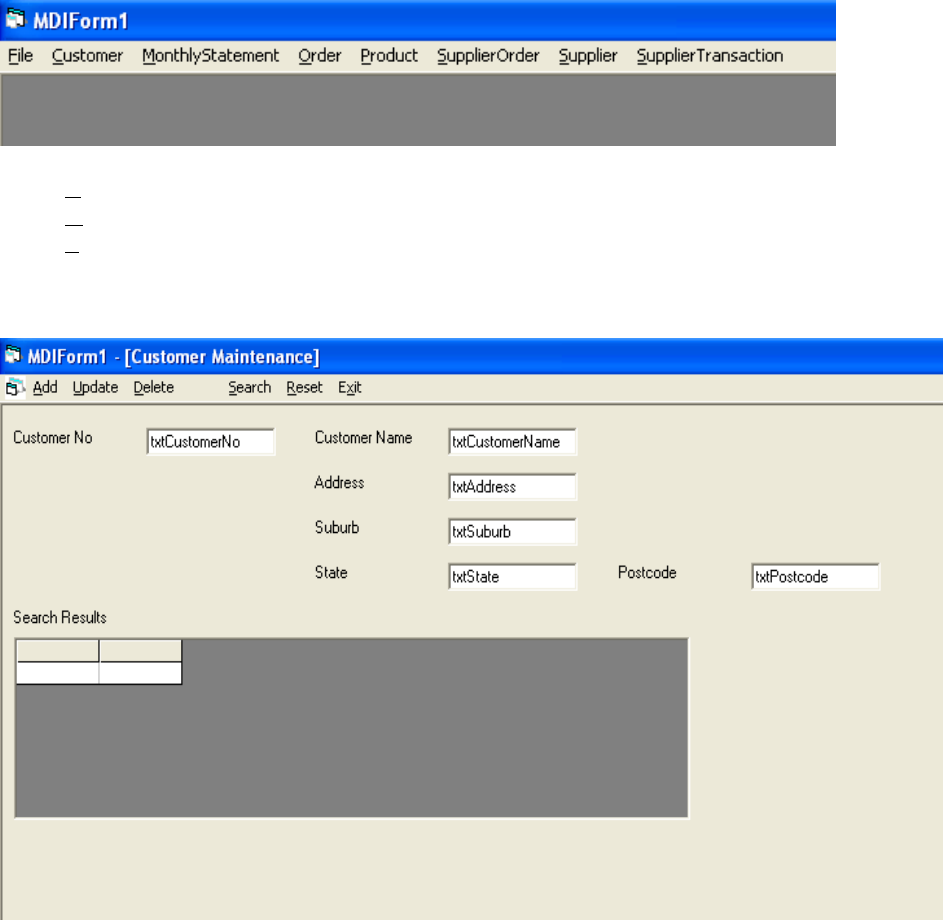
Page 2
E:\ Duck Creek User Manual.doc 27/08/2008
Sean Lee
Introduction
When you start the program, you will be brought to an interface which is displayed below:
- The ‘Customer’ tab will bring you to a screen that will allow you to enter customer details.
- The ‘Order’ tab will bring you to a screen that will allow you to enter order details.
- The ‘Product’ tab will bring you to a screen that will allow you to enter product details.
Chapter 1: Customer Maintenance
Entering a Customer Number will retrieve and display the details for that customer. Leave the field blank for
new customers – the system will assign the next available Customer Number at ‘Add’ time.
Enter/modify any of the fields on the screen. All fields are validated at entry time and again at ‘Add’,
‘Update’ or ‘Delete’ time.
Clicking ‘Add’ or entering ‘Ctrl’ + ‘A’ causes the following:
- Validation of the various fields
- If no errors then the customer record is created and added to the database
Clicking ‘Update’ or entering ‘Ctrl’ + ‘U’ causes:
Page 3
E:\ Duck Creek User Manual.doc 27/08/2008
Sean Lee
- Validation of the various fields
- If no errors then the customer record on the database is updated with the modified information
Clicking ‘Delete’ or entering ‘Ctrl’ + ‘D’ causes the data of the customer record to be removed.
Clicking ‘Search’ or entering ‘Ctrl’ + ‘S’ causes the system to build a ‘Select’ statement using any non-
blank fields from the screen. The system is able to search on:
- Any text field
- Any data field
- Any partial text or date field, signified by the operator entering ‘*’ as part of the field.
If no records are found, a suitable message is displayed. If one record is found, it is displayed in the
textboxes. If more than one record is found, it is displayed in the Search Results grid and the grid made
visible. From here, any one record may be selected for further processing just by double clicking the
appropriate row. The grid stays visible until Reset is selected.
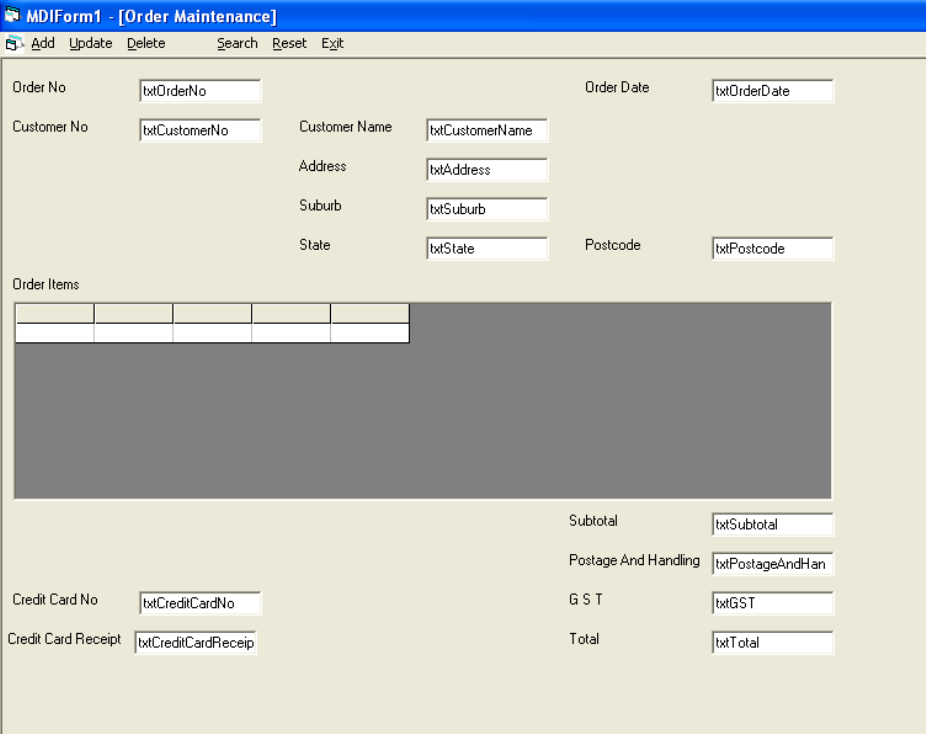
Page 4
E:\ Duck Creek User Manual.doc 27/08/2008
Sean Lee
Chapter 2: Order Maintenance
Entering an order number will retrieve and display the details of that order. Orders with a status of
‘Dispatched’ cannot be changed. Leave the order number blank for new orders, the next available order
number will be supplied by the system at ‘Add’ time.
For new orders, the Order Date field will default to the system date.
Entering a customer number (either by the operator or by the system (see 1 above) will retrieve and display
the customer information.
Entering a Product number (first column of the grid) will retrieve and display the description and unit price
for that item in colums 2 & 3 respectively. After the last product is entered just click ‘Add’ or enter Ctrl - A
to cause end of order processing.
Entering the quantity (column 4) will cause the calculation of the extended price (column 5) and force an
update of the various totals displayed below the grid. Entering a quantity of zero cancels the line.
All fields are validated at entry time and again at ‘Add’, ‘Update’ or ‘Delete’ time.
End of Order processing.
Clicking ‘Add’ or entering Ctrl - A causes the following:
Update of the various products records, in particular the Quantity on Hand field
Creation of the Order Item records, one record per row in the grid
Page 5
E:\ Duck Creek User Manual.doc 27/08/2008
Sean Lee
Creation of the Order record
Update of the Customer record
Assuming the status of the order is not ‘Dispatched’ then clicking ‘Update’ or entering Ctrl - U causes:
Update of the various products records, in particular the Quantity on Hand field
Update of the Order Item records
Update of the Order record
Update of the Customer record
Assuming the status of the order is not ‘Dispatched’ then clicking ‘Delete’ or entering Ctrl - D causes:
Update of the various products records, in particular the Quantity on Hand field
Removal of the Order Item records, one record per row in the grid
Removal of the Order record
Update of the Customer record