E8064_RT_N10_D1_Manual E8064 RT N10 D1 Manual
User Manual: E8064_RT_N10_D1_Manual
Open the PDF directly: View PDF ![]() .
.
Page Count: 70
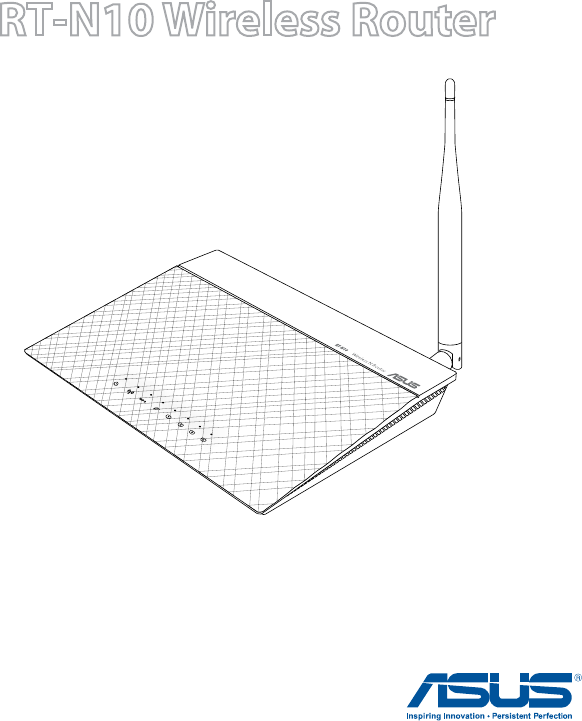
RT-N10 Wireless Router
User Guide

2
E8064
First Edition
January 2013
Copyright © 2013 ASUSTeK Computer Inc. All Rights Reserved.
No part of this manual, including the products and software described
in it, may be reproduced, transmitted, transcribed, stored in a retrieval
system, or translated into any language in any form or by any means, except
documentation kept by the purchaser for backup purposes, without the express
written permission of ASUSTeK Computer Inc. (“ASUS”).
Product warranty or service will not be extended if: (1) the product is repaired,
modified or altered, unless such repair, modification of alteration is authorized
in writing by ASUS; or (2) the serial number of the product is defaced or missing.
ASUS PROVIDES THIS MANUAL “AS IS” WITHOUT WARRANTY OF ANY KIND,
EITHER EXPRESS OR IMPLIED, INCLUDING BUT NOT LIMITED TO THE IMPLIED
WARRANTIES OR CONDITIONS OF MERCHANTABILITY OR FITNESS FOR A
PARTICULAR PURPOSE. IN NO EVENT SHALL ASUS, ITS DIRECTORS, OFFICERS,
EMPLOYEES OR AGENTS BE LIABLE FOR ANY INDIRECT, SPECIAL, INCIDENTAL,
OR CONSEQUENTIAL DAMAGES (INCLUDING DAMAGES FOR LOSS OF PROFITS,
LOSS OF BUSINESS, LOSS OF USE OR DATA, INTERRUPTION OF BUSINESS
AND THE LIKE), EVEN IF ASUS HAS BEEN ADVISED OF THE POSSIBILITY OF
SUCH DAMAGES ARISING FROM ANY DEFECT OR ERROR IN THIS MANUAL OR
PRODUCT.
SPECIFICATIONS AND INFORMATION CONTAINED IN THIS MANUAL ARE
FURNISHED FOR INFORMATIONAL USE ONLY, AND ARE SUBJECT TO CHANGE
AT ANY TIME WITHOUT NOTICE, AND SHOULD NOT BE CONSTRUED AS A
COMMITMENT BY ASUS. ASUS ASSUMES NO RESPONSIBILITY OR LIABILITY
FOR ANY ERRORS OR INACCURACIES THAT MAY APPEAR IN THIS MANUAL,
INCLUDING THE PRODUCTS AND SOFTWARE DESCRIBED IN IT.
Products and corporate names appearing in this manual may or may not be
registered trademarks or copyrights of their respective companies, and are used
only for identification or explanation and to the owners’ benefit, without intent
to infringe.

3
Table of contents
1 Getting to know your wireless router 5
Package contents ........................................................................................ 5
Hardware features ....................................................................................... 6
2 Setting up your wireless network 9
Positioning your router.............................................................................. 9
What you need ...........................................................................................10
Setting up your wireless router ............................................................10
Router mode ........................................................................................11
Repeater Mode ....................................................................................15
AP Mode ................................................................................................17
3 Conguringthenetworkclients 19
4 NetworkcongurationusingthewebGUI 25
Logging into the router web GUI .........................................................25
Using the Network Map ..........................................................................27
Creating multiple SSID proles .............................................................28
Managing bandwidth with EzQoS ......................................................29
Upgrading the rmware .........................................................................31
Restoring/Saving/Uploading settings ...............................................32
5 Usingtheutilities 33
Device Discovery .......................................................................................34
Firmware Restoration ...............................................................................35
WPS Wizard ..................................................................................................37
Adding network devices using a USB ash drive ....................43

4
Table of contents
6 Troubleshooting 45
Troubleshooting ........................................................................................45
ASUS DDNS Service ..................................................................................49
Appendices 51
Notices ...........................................................................................................51
Networks Global Hotline Information ................................................65
ASUS Contact information .....................................................................68
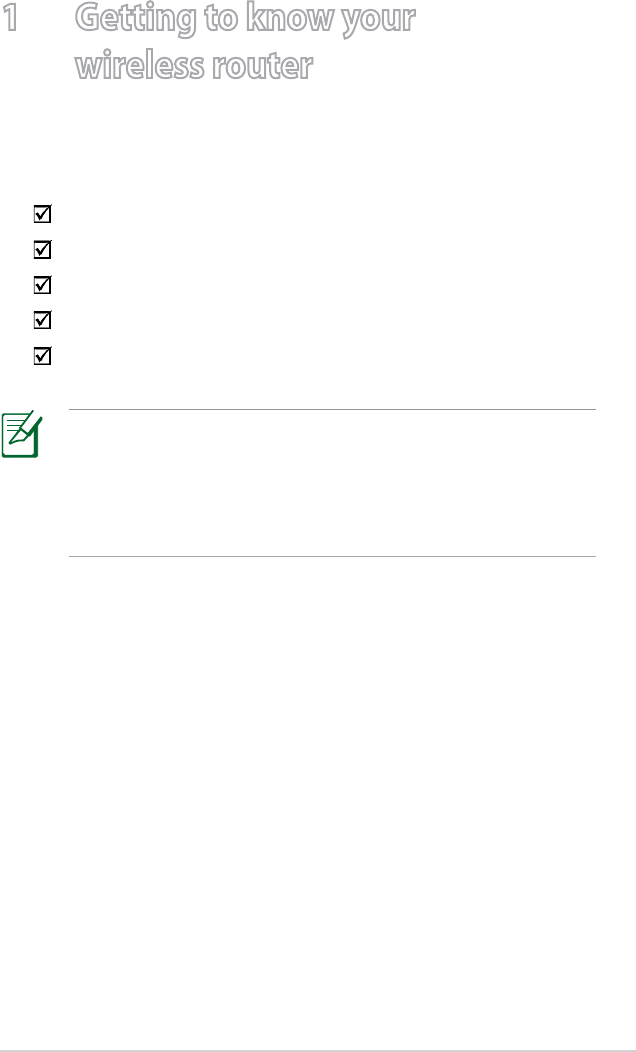
5
1 Getting to know your
wireless router
Package contents
• If any of the items is damaged or missing, contact ASUS for
technical inquiries and support. Refer to the ASUS Support
Hotline list at the back of this user manual.
• Keep the original packaging material in case you would need
future warranty services such as repair or replacement.
RT-N10 wireless router
Network cable (RJ-45)
Power adapter
Quick Start Guide
Warranty card
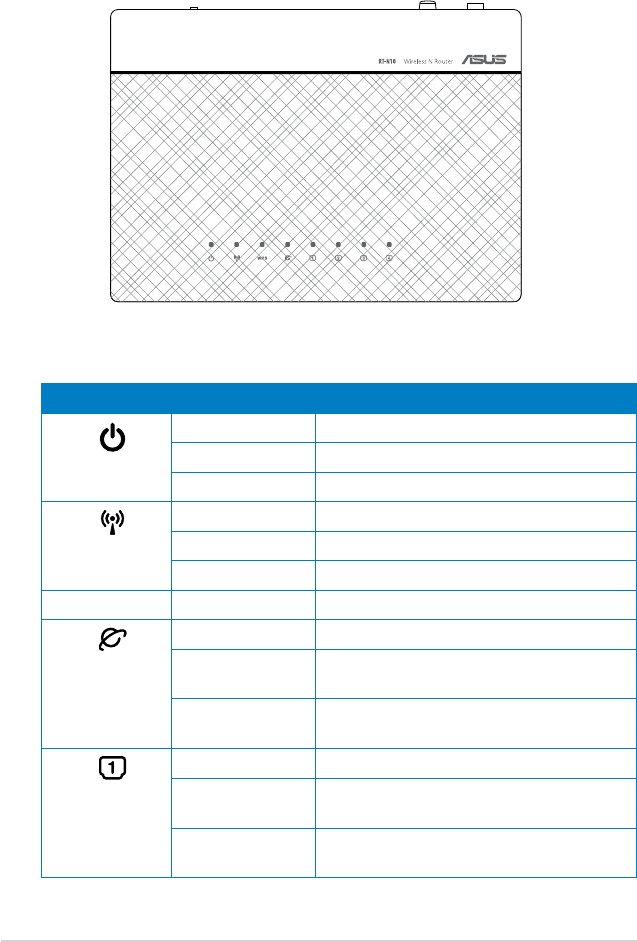
6
Hardware features
Front
Status indicators
LED Status Indication
Power
Off No power
On System ready
Flashing slowly Rescue mode
Wireless
Off No power
On Wireless system ready
Flashing Transmitting or receiving data (wireless)
WPS Flashing WPS in progress
WAN
Wide Area
Network
Off No power or no physical connection
On Has physical connection to an Ethernet
network
Flashing Transmitting or receiving data (through
Ethernet cable)
LAN 1-4
Local Area
Network
Off No power or no physical connection
On Has physical connection to an Ethernet
network
Flashing Transmitting or receiving data (through
Ethernet cable)
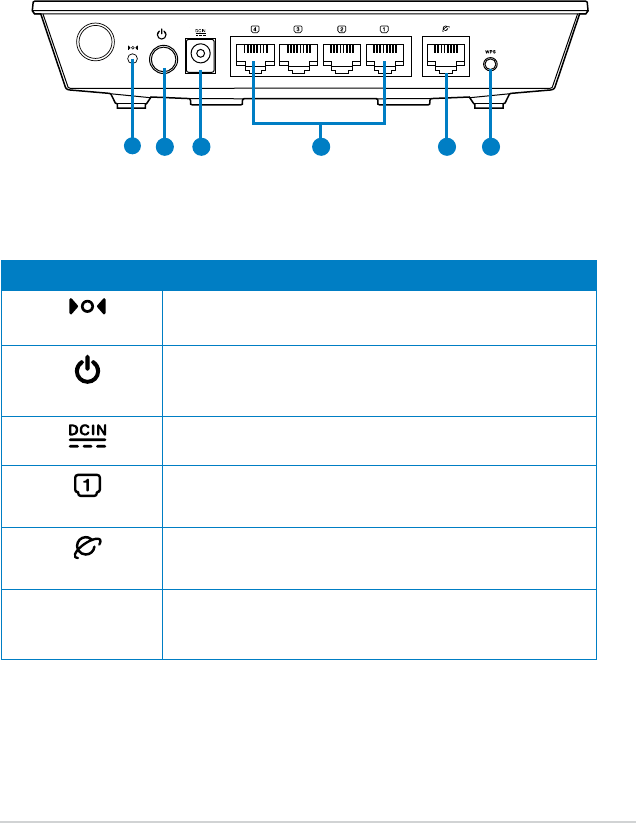
7
Rear
Label Description
Reset
Press this button for more than five seconds to restore the
system to its factory default settings.
Power
Press this button to power on/off the wireless router.
Insert the AC adapter into this port to connect your router to
a power source.
LAN1-LAN4
Connect RJ-45 Ethernet cables to these ports to establish
LAN connection.
WAN
Connect an RJ-45 Ethernet cable to this port to establish
WAN connection.
WPS Press this button for more than four seconds to establish a
secure wireless connection with a WPS-supported wireless
device.
4 5 6321

8
Item Description
1Mounting hooks
Use the mounting hooks to mount your router on concrete or
wooden surfaces using two round head screws.
2Air vents
These vents provide ventilation to your router.
Bottom panel
Mounting the wireless router to a wall is not recommended as it
reduces wireless performance.
2
1
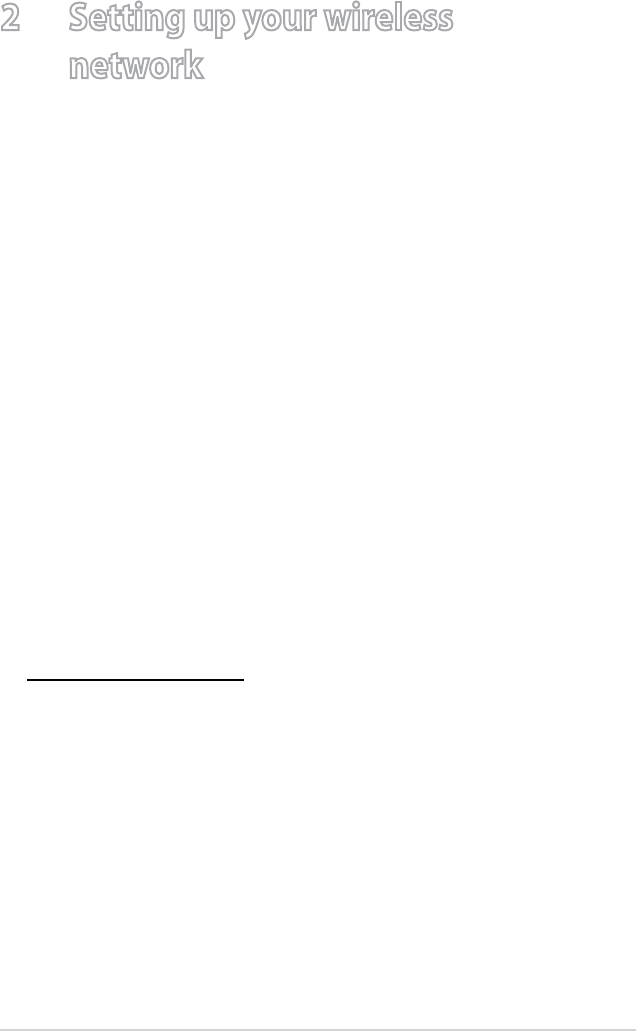
9
2 Setting up your wireless
network
Positioning your router
To get the best wireless network performance from your wireless
router, follow the recommendations below:
• Place the wireless router at the center of your network for
maximum wireless coverage.
• Keep the device away from metal obstructions and away from
direct sunlight.
• Keep the device away from 802.11g or 20MHz only Wi-Fi
devices, 2.4GHz computer peripherals, Bluetooth devices,
cordless phones, transformers, heavy-duty motors, fluorescent
lights, microwave ovens, refrigerators, and other industrial
equipment to prevent signal interference or loss.
• For the best front-to-rear wireless coverage, place the wireless
router in an upright position.
• For the best upward and downward wireless coverage, place
the wireless router in an inclined position.
• Always update to the latest firmware. Visit the ASUS website at
http://support.asus.com to get the latest firmware updates.

10
What you need
To set up your network, you need one or two computers that meet
the following system requirements:
• Ethernet RJ-45 (LAN) port (10Base-T/100Base-TX)
• IEEE 802.11b/g/n wireless capability
• An installed TCP/IP service
• Web browser such as Microsoft Internet Explorer, Mozilla
Firefox, Apple Safari, or Google Chrome
• If your computer does not have built-in wireless capabilities,
install an IEEE 802.11b/g/n WLAN adapter to your computer
to connect to the network.
• The Ethernet RJ-45 cables used to connect the network
devices should not exceed 100 meters.
Setting up your wireless router
The ASUS RT-N10 uses a web Graphical User Interface (GUI) to
configure wireless router settings. You can set up the wireless
router to use any of these three operation modes:
• Router mode (IP Sharing)
• Repeater mode
• Access Point (AP) mode
You can configure your wireless router to use an operation mode
via the Quick Internet Setup (QIS).
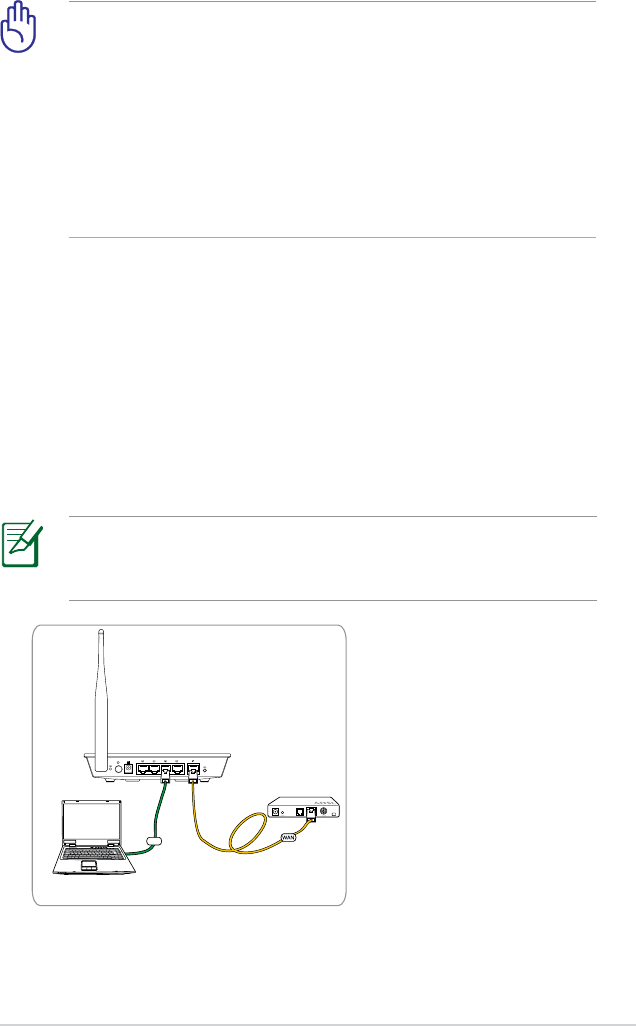
11
• Use a wired connection when setting up your wireless router
to avoid possible wireless setup issues.
• Before setting up your ASUS wireless router, do the following:
• If you are replacing an existing router, disconnect it from
your network.
• Disconnect the cables/wires from your existing modem. If
your modem has a backup battery, remove it as well.
• Reboot your computer (recommended).
To set up the wireless router in Router mode:
1. Connect your devices.
Router mode
Client
RT-N10
Modem
LAN
In Router mode, the wireless router connects to the Internet either
through PPPoE, Automatic IP, PPTP, L2TP, or Static IP, and provides
wireless signals for your network. NAT, firewall, and IP sharing
services for LAN clients are enabled.
Use an Ethernet cable (wired connection) to connect your
computer to the wireless router for initial configuration to avoid
possible wireless setup problems.
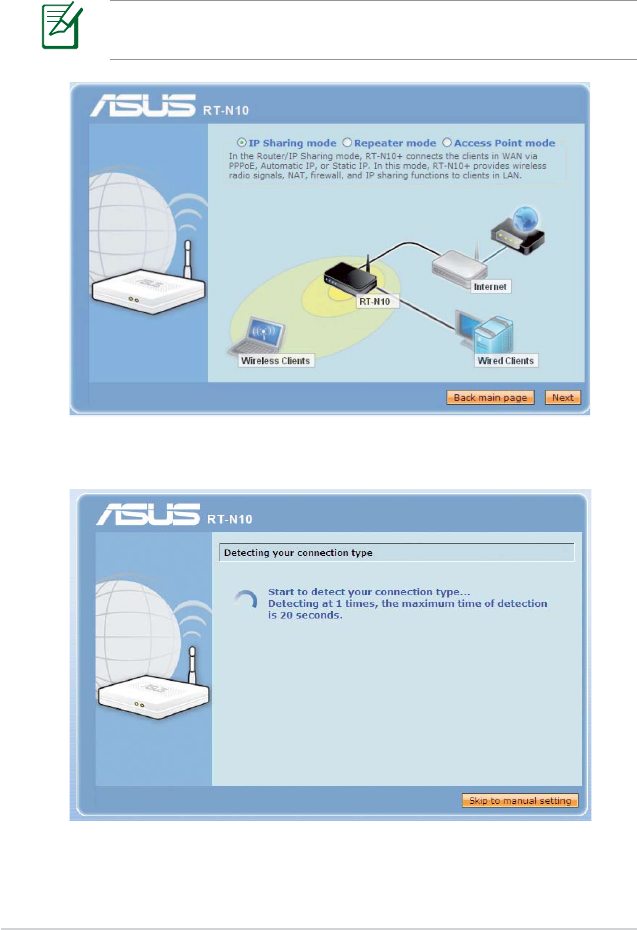
12
2. Launch your web browser and the QIS web page will appear
automatically. Select IP Sharing mode, then click Next.
If the QIS web page does not appear, disable the proxy settings
on your web browser.
3. QIS will detect your Internet connection type.

13
• A PPPoE Internet connection is shown on the example. The
setup screen varies depending on the detected Internet
connection type
• Obtain the required account information, such as the user
name and password, from your Internet Service Provider (ISP).
4. Key in the username and password for your account. Click
Apply all settings.
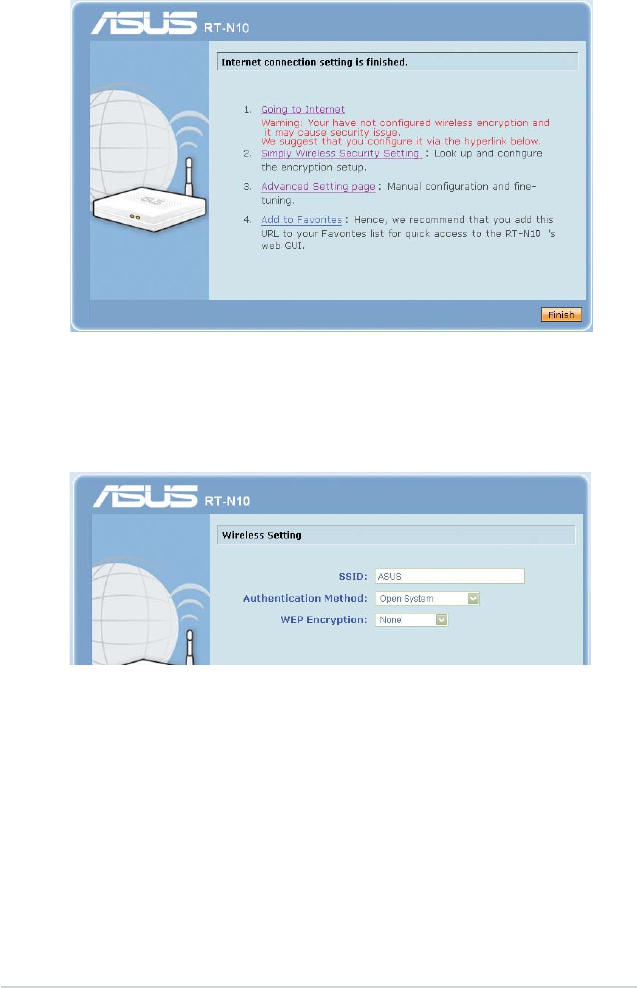
14
5. Internet setup is complete.
• Click Going to Internet to browse the Internet.
• Click Simply Wireless Security Setting to configure basic
security settings for SSID, authentication method, and WEP
encryption for the wireless router.
• Click Advanced Setting page to manually configure
advanced settings for the wireless router.
• Click Add to Favorites to add this URL to your Favorites or
Bookmarks on your browser for quick access to the web GUI.
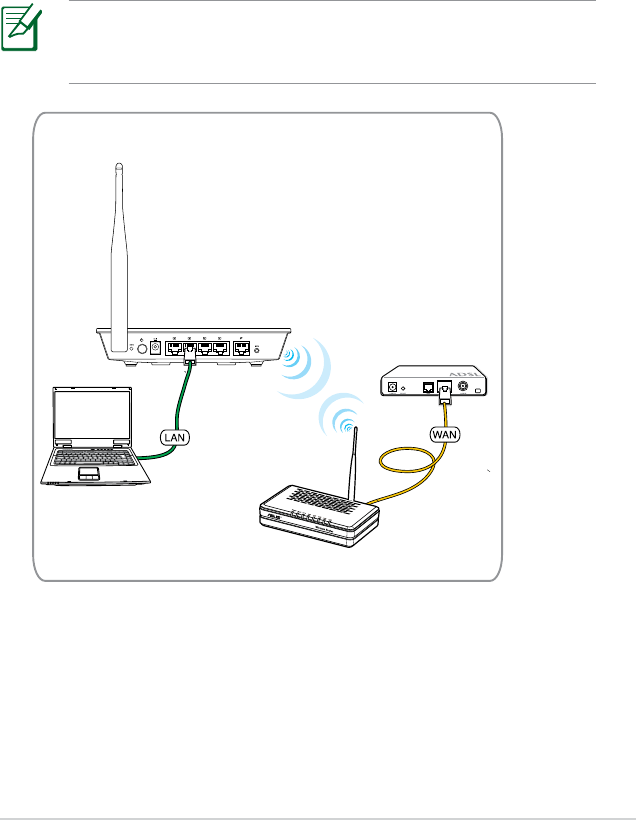
15
Repeater Mode
To set up your wireless router in Repeater mode:
1. Connect your devices.
Use an Ethernet cable (wired connection) to connect your
computer to the wireless router for initial configuration to avoid
possible wireless setup problems.
Modem
Router
Client
RT-N10
In Repeater mode, the wireless router extends your wireless
network coverage and provides you with higher quality wireless
radio signals. NAT, Firewall, and IP sharing services are disabled.
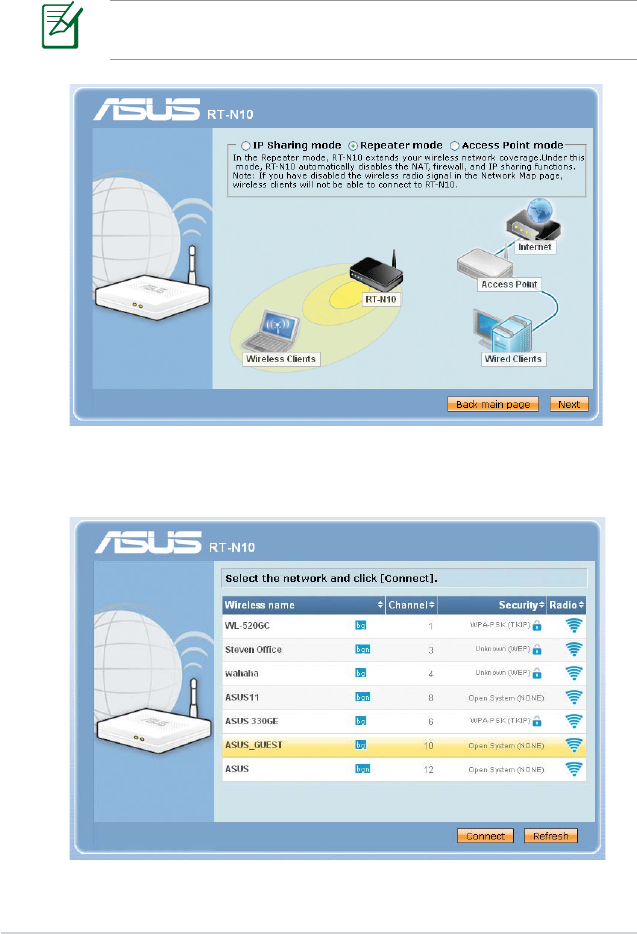
16
2. Launch your web browser and the QIS web page will appear
automatically. Select Repeater mode, then click Next.
If the QIS web page does not appear, disable the proxy settings
on your web browser.
3. Select the wireless Access Point you would like to extend. Click
Connect.
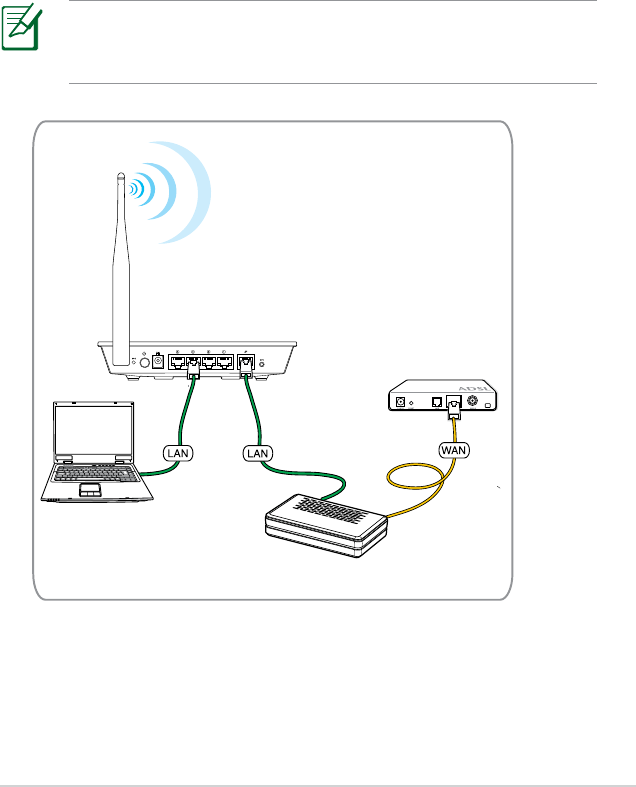
17
AP Mode
To set up your wireless router in AP mode:
1. Connect your devices.
Use an Ethernet cable (wired connection) to connect your
computer to the wireless router for initial configuration to avoid
possible wireless setup problems.
In AP mode, the wireless router receives the WAN IP address from
the router connected to the WAN port and provides a wireless
radio signal for your network. NAT, firewall, IP sharing services are
disabled.
Modem
Router
Client
RT-N10
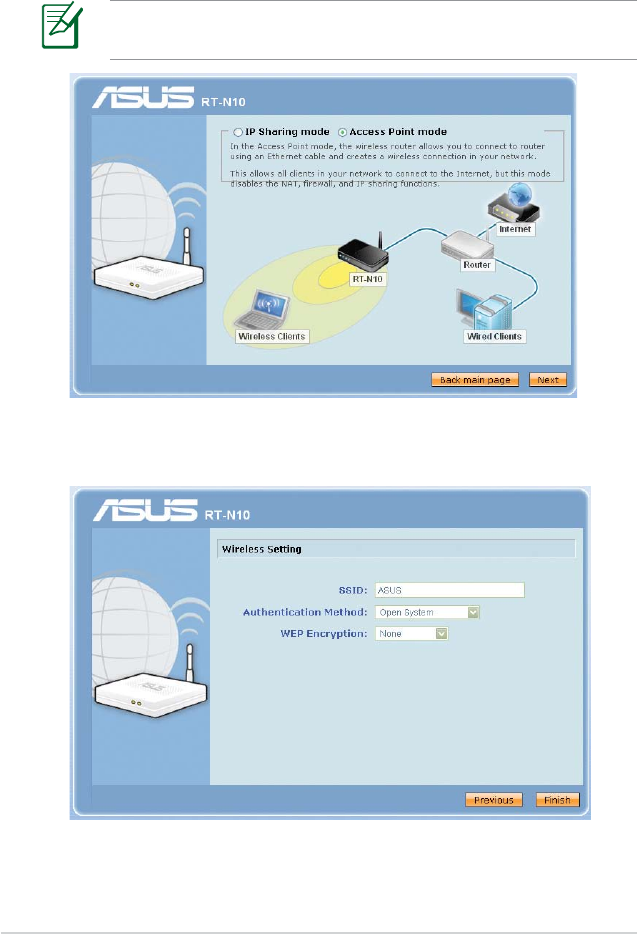
18
2. Launch your web browser and the QIS web page will appear
automatically. Select Access Point mode, then click Next.
If the QIS web page does not appear, disable the proxy settings
on your web browser.
3. Configure wireless security settings for SSID, authentication
method, and WEP Encryption. Click Finish.

19
3 Configuring the network clients
Accessing the wireless router
To access the ASUS Wireless Router, you must have the correct
TCP/IP settings on your wired or wireless clients. Ensure that
the clients’ IP addresses are within the same subnet as the ASUS
Wireless Router.
Setting up an IP address for wired or wireless clients
By default, the ASUS Wireless Router uses DHCP to automatically
assign IP addresses to the clients in your network.
You may, however, want to manually assign static IP addresses
on some of the clients or computers in your network rather than
automatically getting IP addresses from your wireless router.
Follow the instructions below that correspond to the operating
system installed on your client or computer.
In Router mode, if you want to manually assign an IP address
to your client, we recommend that you use the following
settings:
• IP address: 192.168.1.xxx (xxx can be any number between 2
and 254. The IP address should not be used by another device)
• Subnet Mask: 255.255.255.0 (same Subnet Mask as the ASUS
Wireless Router)
• Gateway: 192.168.1.1 (IP address of the ASUS Wireless Router)
• DNS: 192.168.1.1 (ASUS Wireless Router) or assign a known
DNS server in your network.
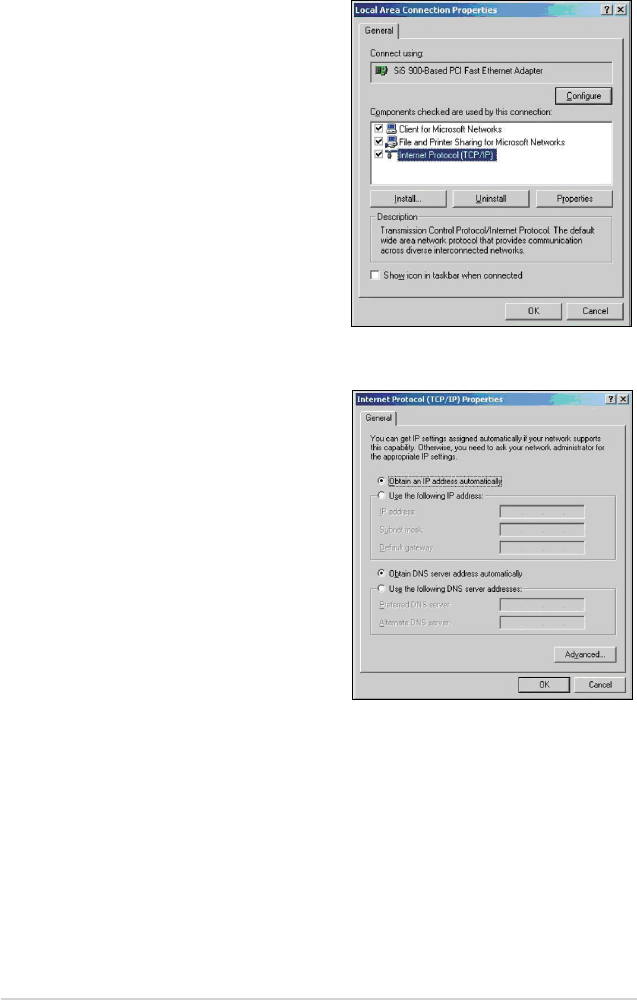
20
Windows® 2000
1. Click Start > Control Panel
> Network and Dial-up
Connection. Right-click
Local Area Connection
then click Properties.
2. Select Internet Protocol
(TCP/IP), then click
Properties.
3. Select Obtain an IP
address automatically if
you want the IP settings to
be assigned automatically.
Otherwise, select Use the
following IP address. Key
in an IP address, Subnet
mask, and Default gateway.
4. Select Obtain DNS server
address automatically if
you want the DNS server
settings to be assigned
automatically. Otherwise,
select Use the following
DNS server addresses: and
key in the Preferred and
Alternate DNS server.
5. Click OK.
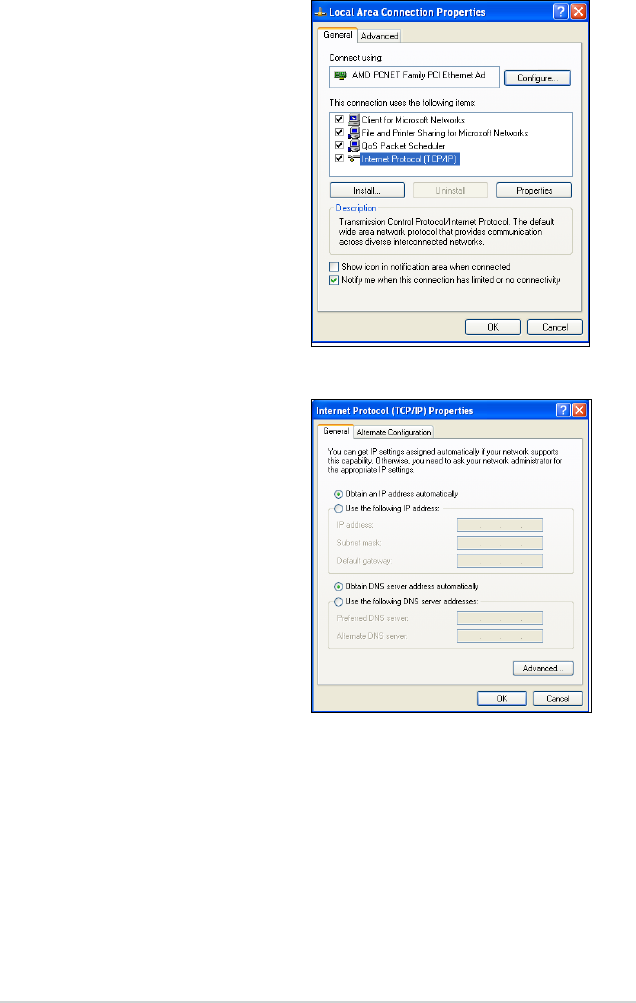
21
Windows® XP
1. Click Start > Control Panel
> Network Connection.
Right-click Local Area
Connection then select
Properties.
2. Select Internet Protocol
(TCP/IP), then click
Properties.
3. Select Obtain an IP
address automatically if
you want the IP settings to
be assigned automatically.
Otherwise, select Use the
following IP address. Key
in an IP address, Subnet
mask, and Default gateway.
4. Select Obtain DNS server
address automatically if
you want the DNS server
settings to be assigned
automatically. Otherwise,
select Use the following
DNS server addresses: and
key in the Preferred and
Alternate DNS server.
5. Click OK.

22
Windows® 7
1. Click Start > Control Panel
> Network and Internet
> Network and Sharing
Center > Change adapter
settings.
2. On the Network Connections
window, click on Local Area
Connection.
3. On the Local Area Connection
Network Status window, click
Properties.
4. Select Internet Protocol
Version 4 (TCP/IPv4) or
Internet Protocol Version
6 (TCP/IPv6), then click
Properties.

23
5. Select Obtain an IP address
automatically if you want
the IP settings to be assigned
automatically. Otherwise, select
Use the following IP address.
Key in an IP address, Subnet
mask, and Default gateway.
6. Select Obtain DNS server
address automatically if you
want the DNS server settings
to be assigned automatically.
Otherwise, select Use the
following DNS server
addresses: and key in the
Preferred and Alternate DNS
server.
7. Click OK.
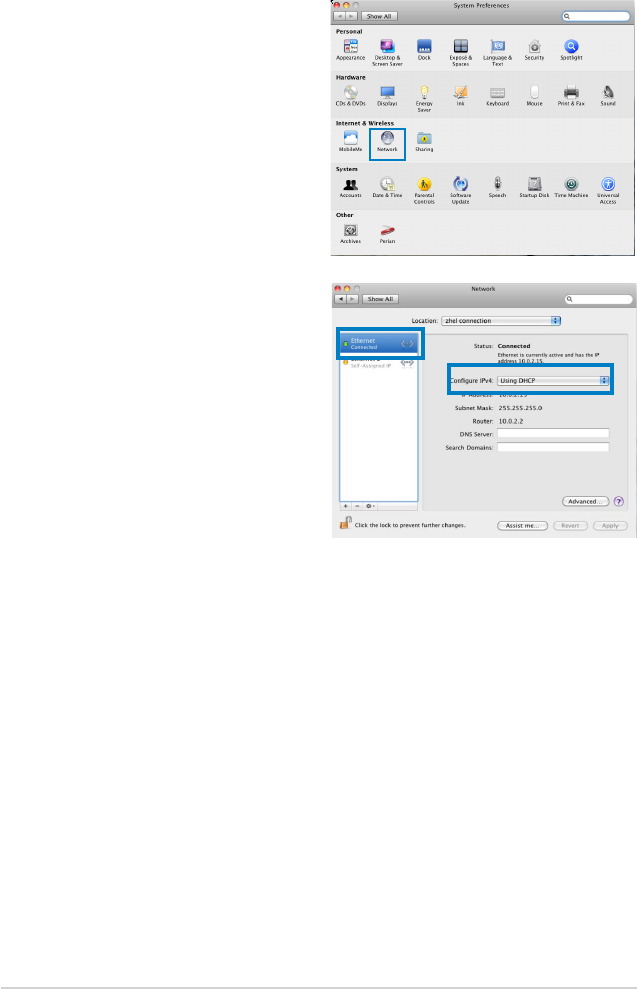
24
MAC OSX
1. Click Apple Menu
>System Preferences >
Network
2. Click Ethernet on the
left panel.
3. On the Configure IPv4,
item select Using
DHCP.
4. Cllick Apply.

25
4 Network configuration using
the web GUI
Logging into the router web GUI
The router’s web Graphical User Interface (web GUI) provides
access to the Network Map and EZQoS Bandwidth Management
features.
To access the web GUI:
1. Launch a web browser and key in the wireless router’s IP
address.
2. On the login page, key in the default user name (admin) and
password (admin).
• In Router Mode, the router's IP address is 192.168.1.1
• In AP mode, use the Device Discovery Utility to find the
wireless router's IP address. Please refer to the section Using
the Utilities in this manual for using Device Discovery.
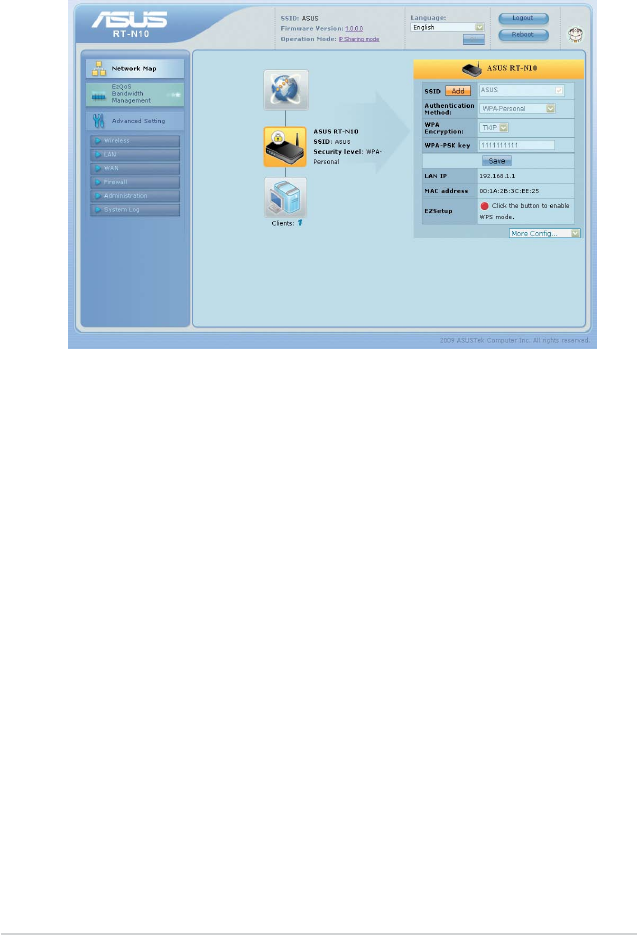
26
3. From the main page, click the navigation menu or links to
configure the various features of the ASUS wireless router.
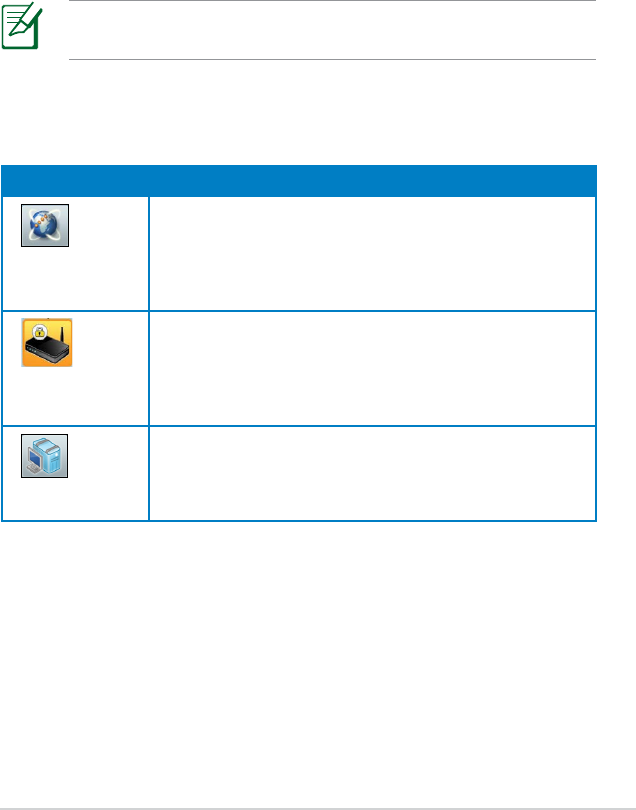
27
Using the Network Map
Network Map allows you to view the status and configure the
connection settings of the Internet, system, and clients in your
network. It enables you to quickly set up your Wide Area Network
(WAN) using the Quick Internet Setup (QIS) feature, or to quickly
set up your Local Area Network (LAN) using the WPS Wizard.
For more details on the WPS Wizard, refer to the section WPS
Wizard in the Using the Utilities section of this user manual.
To view the status or configure the settings, click any of these
icons displayed on the main page:
Icon Description
Internet status
Click this icon to display information on the Internet
connection status, WAN IP address, DNS, connection type,
and gateway address. From the Internet status screen, use the
Quick Internet Setup (QIS) feature to quickly set up your WAN.
System status
Click this icon to display information on the SSID,
authentication and encryption methods, LAN IP, MAC address,
or turn the wireless radio on/off. Enable WPS mode from the
System status screen.
Client status
Click this icon to display information about the clients or
computers on the network. You can also block/unblock
wireless access for clients on the network.
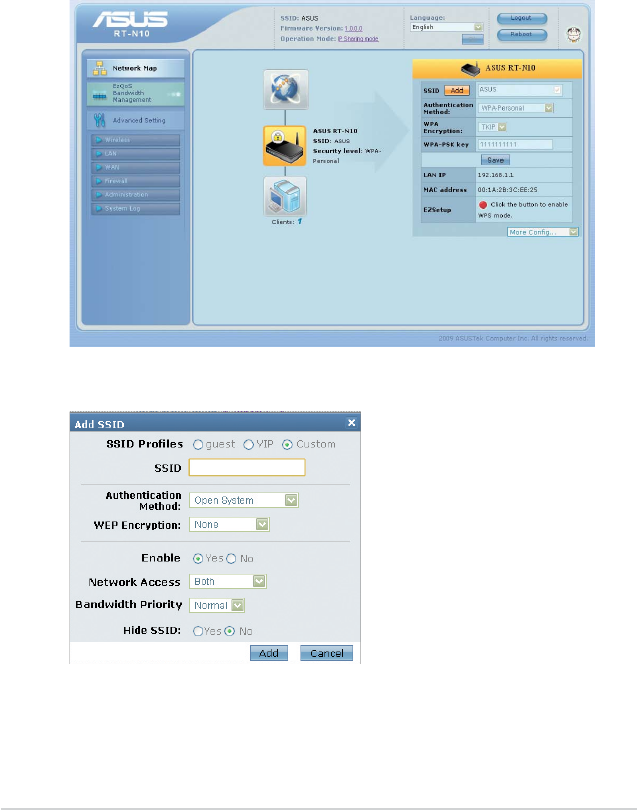
28
Creating multiple SSID profiles
This wireless router allows you to create multiple SSID profiles for
specific tasks.
To create an SSID profile:
1. Under System status, click Add.
2. Configure the profile settings, then click Add.
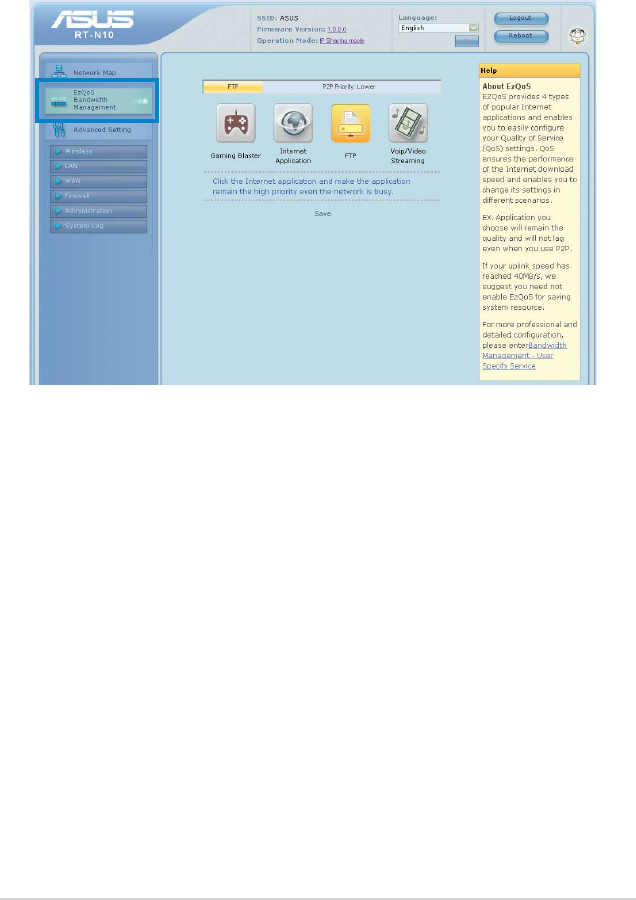
29
Managing bandwidth with EzQoS
EzQoS Bandwidth Management enables you to set the bandwidth
priority and manage the network traffic.
To configure bandwidth priority:
1. Click EzQoS Bandwidth Management from the navigation
menu on the left side of your screen.
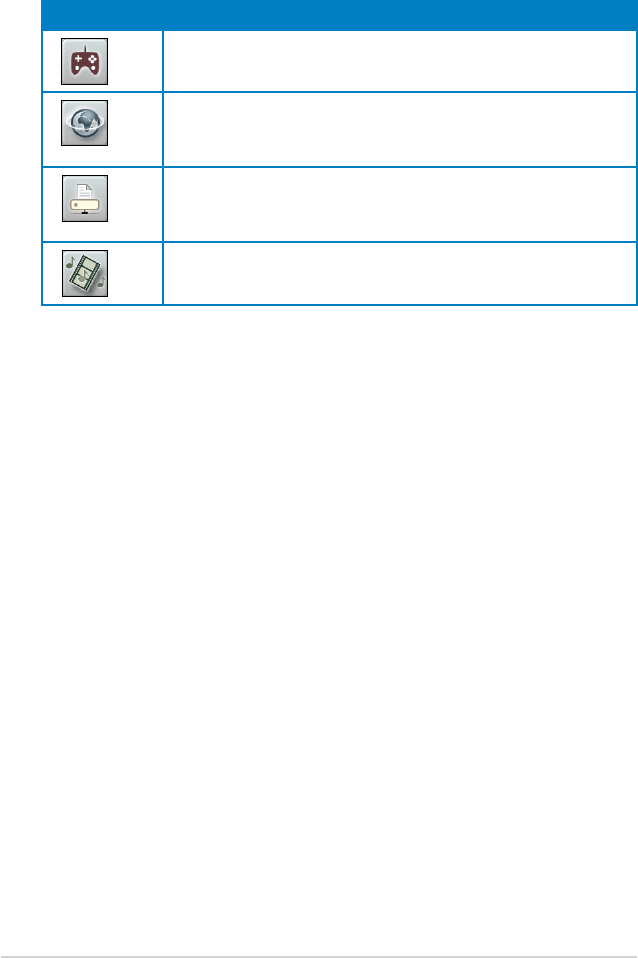
30
2. Click each of these four applications to set bandwidth priority:
Icon Description
Gaming Blaster
The router handles gaming traffic as first priority.
Internet Application
The router handles e-mail, web browsing, and other Internet
applications traffic as first priority.
FTP
The router prioritizes upload and download activity to an FTP
server.
Voip/Video Streaming
The router prioritizes audio/video traffic.
3. Click Save to save configuration settings.
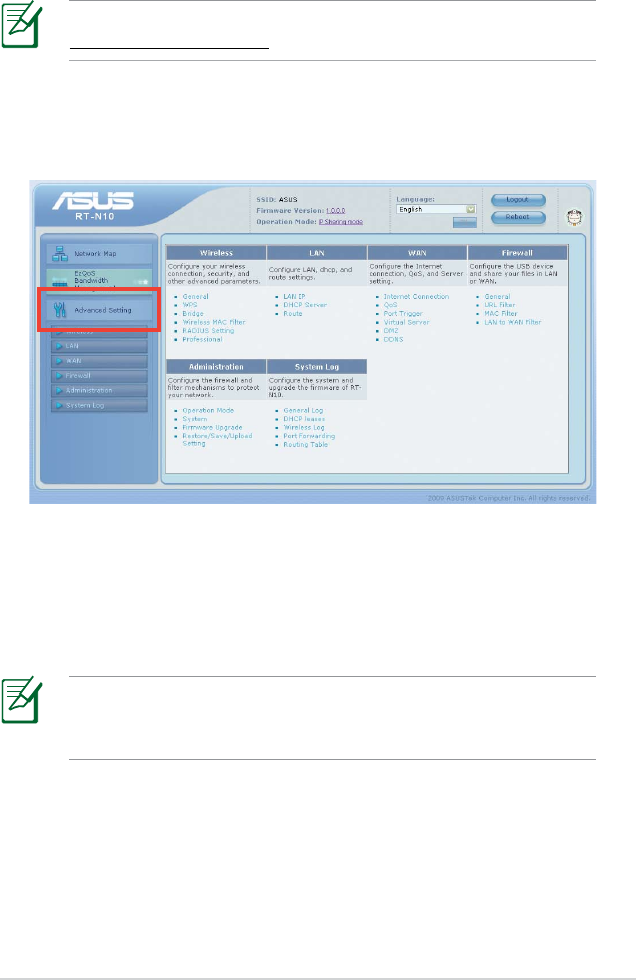
31
Upgrading the firmware
Download the latest firmware from the ASUS website at
http://support.asus.com.
To upgrade the firmware:
1. Click Advanced Setting from the navigation menu on the left
side of your screen.
2. Under the Administration menu, click Firmware Upgrade.
3. In the New Firmware File field, click Browse to locate the new
firmware on your computer.
4. Click Upload. The uploading process takes about three minutes.
If the upgrade process fails, use the Firmware Restoration utility
to restore the system. For details on this utility, refer to the
section Firmware Restoration in this user manual.
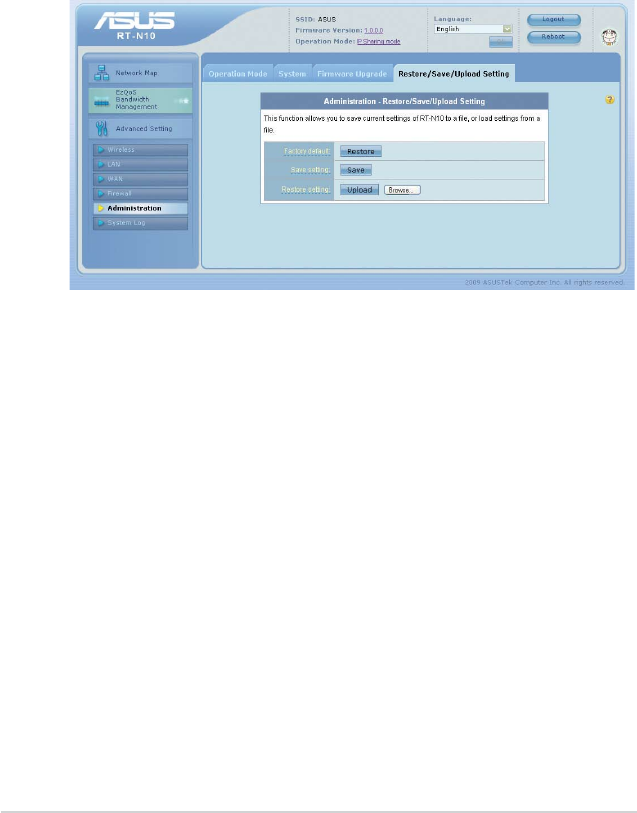
32
Restoring/Saving/Uploading settings
To restore/save/upload the settings:
1. Click Advanced Setting from the navigation menu on the left
side of your screen.
2. Under the Administration menu, click Restore/Save Upload
Setting.
3. Select the tasks that you want to do:
• To restore to the default factory settings, click Restore, and
click OK once prompted.
• To save the current system settings, click Save, navigate to
the folder where you intend to save the file and click Save.
• To restore from a saved system settings file, click Browse to
locate your file, then click Upload.
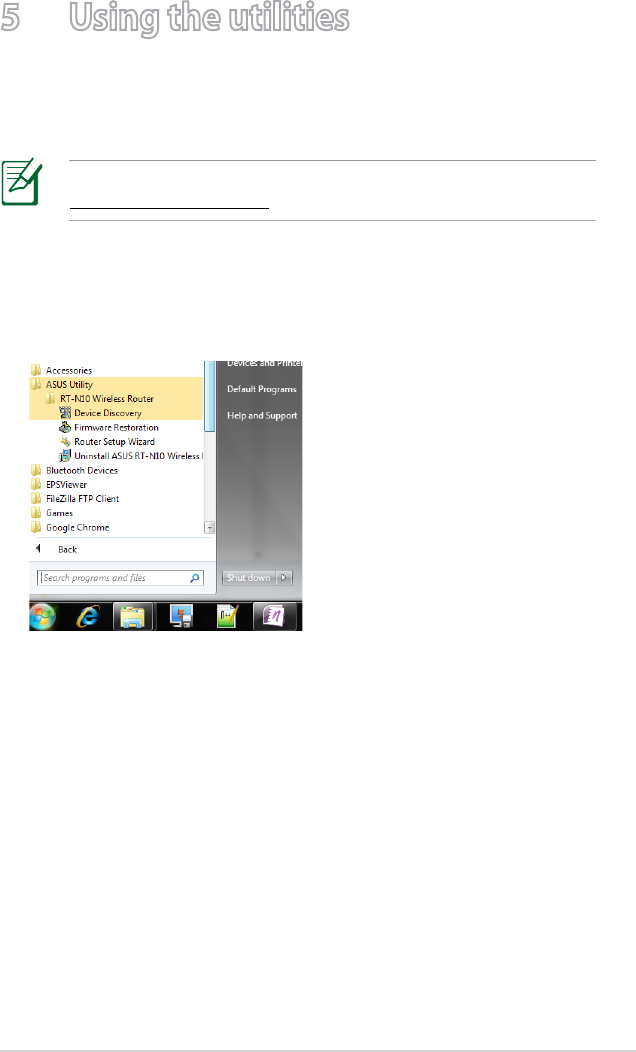
33
5 Using the utilities
ASUS wireless router utilities can be downloaded from
http://support.asus.com
After downloading and installing the setup file for the ASUS
wireless utilities, the Device Discovery and Firmware Restoration
utilities will be added to your applications.

34
Device Discovery
Device Discovery is an ASUS WLAN utility that detects any ASUS
wireless routers available on the wireless network and allows you
to configure the device.
To launch the Device Discovery utility:
• Click Start > All Programs > ASUS Utility > RT-N10 Wireless
Router > Device Discovery.
• Click Configure to access the web GUI and configure the
wireless router.
• Click Search to search for ASUS wireless routers within range.
• Click Exit to close the application.

35
To launch rescue mode and use the Firmware Restoration
utility:
1. Unplug the wireless router from its power source.
2. While holding down the Reset button at the back of the
wireless router, plug the wireless router into a power source.
Release the Reset button when the Power LED at the front
panel begins to flash slowly, which indicates that the wireless
router is in rescue mode.
3. From your computer’s desktop, click
Start > All Programs > ASUS Utility > RT-N10 Wireless
Router > Firmware Restoration.
Firmware Restoration
Firmware Restoration is used on an ASUS wireless router after a
failed firmware upgrade. This utility uploads a firmware file to the
wireless router. The process takes about three to four minutes.
Launch rescue mode before using the Firmware Restoration
utility.

36
The Firmware Restoration utility is not used to upgrade the
firmware of a working ASUS Wireless Router. Normal firmware
upgrades must be done through the web GUI. Refer to
Upgrading the firmware for more details.
4. Click Browse to navigate to the firmware file, then click Upload.

37
WPS Wizard
Wi-Fi Protected Setup (WPS) is a wireless security standard for
easily adding and securing computers and other devices to a
wireless network. Before using the WPS Wizard, make sure the
wireless device has a Wi-Fi certified LAN adapter and supports
WPS.
OS Support Wireless Adapter Support
Windows® 7™
Intel® wireless LAN card
ASUS USB-N13 with UT v4.1.1.0 or later
ASUS PCE-N13 with UT v4.0.6.0 or later
ASUS USB-N10 with UT v1.0.0.9 or later
Windows® XP™ SP3
Intel® wireless LAN card
ASUS USB-N13 with UT v4.1.1.0 or later
ASUS PCE-N13 with UT v4.0.6.0 or later
ASUS USB-N10 with UT v1.0.0.9 or later
Windows® 2000
Intel® wireless LAN card
ASUS USB-N13 with UT v4.1.1.0 or later
ASUS PCE-N13 with UT v4.0.6.0 or later
ASUS USB-N10 with UT v1.0.0.9 or later
Windows® Operating Systems and ASUS wireless LAN cards
supporting WPS:

38
To use WPS Wizard:
1. Follow the onscreen instructions to set up your hardware.
When done, click Next.
2. Press the WPS button on your router.
Use the WPS Wizard with one wireless client at a time. If the
wireless client cannot discover the wireless router, move the
client closer to the router.
WPS button
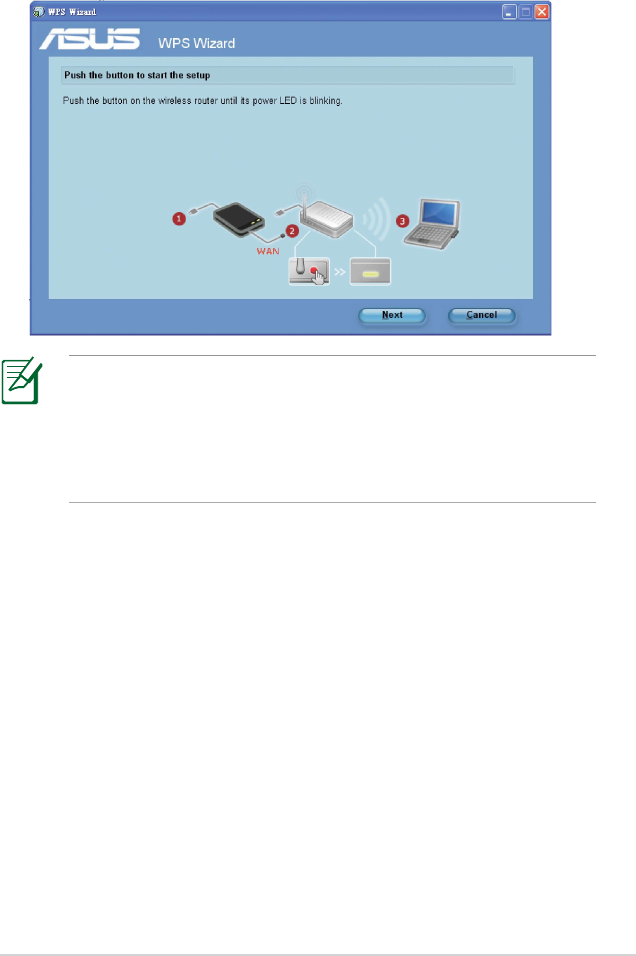
39
3. On the WPS Wizard, click Next to continue.
• When running WPS, the Internet connection pauses briefly
then reestablishes the connection.
• If the WPS button is pushed without running the WPS Wizard,
the WPS LED indicator flashes and Internet connection pauses
briefly and then reestablishes the connection.

40
5. Create and key in a passphrase consisting of 8-63 characters or
use the automatically generated passphrase then click Next.
A passphrase is a sentence, phrase, or sequence of alpha-
numeric characters used to generate a security key.
4. Key in desired network name or SSID (Service Set Identifier).
When done, click Next.

41
6. When finished, click Save or print settings for future reference
or Save settings to a USB flash drive to add other devices to
the network. Click Next to connect to the Internet.
For more details on adding devices to the network using a USB
flash drive, refer to the section Adding network devices using
a USB flash drive.

42
7. You have connected to the wireless router. If you want to
configure Internet settings, click Setup. Click Finish to close the
WPS Wizard.

43
Adding network devices using a USB flash drive
With the WPS utility, you can add devices to your network using a
USB flash drive.
To add network devices using a USB flash drive:
1. In the WPS Wizard, click Save settings to a USB flash drive.
2. Insert a USB flash drive into your computer's USB port, then
select the drive from the dropdown list. Click Next.

44
3. Unplug the USB flash drive from your computer then insert it to
the computer you want to add to your wireless network.
4. Double-click SetupWireless.exe on the USB drive to run it.
Click Yes to add the computer to the wireless network.
5. Click OK to exit the Wireless Network Setup Wizard.
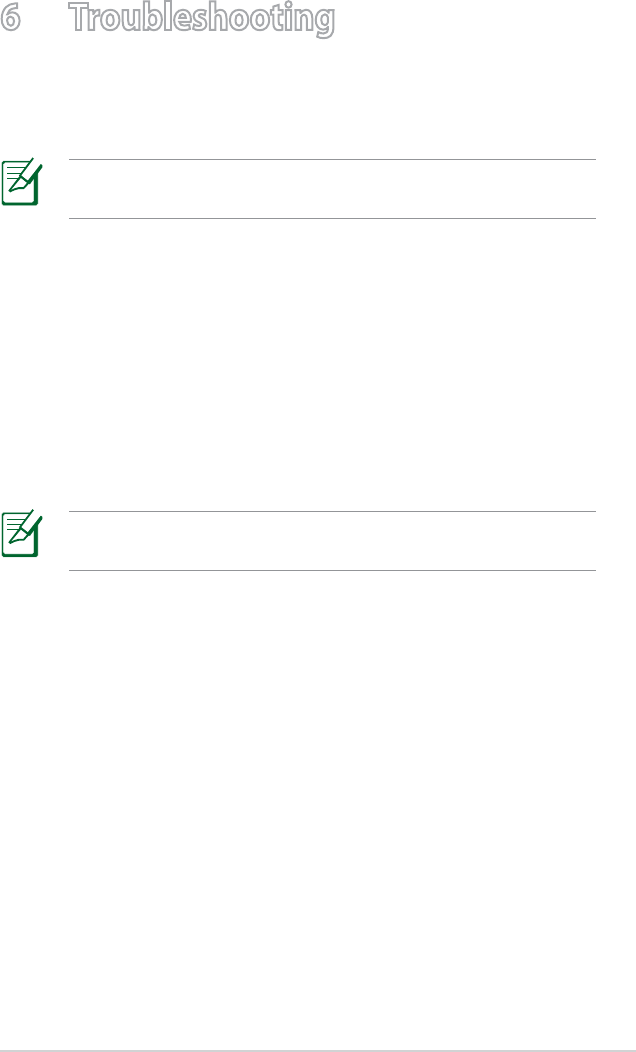
45
6 Troubleshooting
If you encounter problems that are not mentioned in this
chapter, contact ASUS Technical Support.
IcannotaccesstherouterwebGUIforconguringthe
router.
• Delete the cookies and temporary files in your web browser. To
do this in Internet Explorer 8:
1. Launch your web browser, then click Tools > Internet
Options.
2. On the General tab, click Delete under Browsing history.
3. Tick Temporary Internet Files and Cookies. Click Delete.
Instructions for deleting cookies and temporary Internet files
vary with the web browser.
• Disable the proxy server settings, remove any dial-up
connections, and set the TCP/IP settings to obtain IP addresses
automatically.
Theclientcannotestablishawirelessconnectionwiththe
router.
Out of Range:
• Place the router closer to the wireless client.
• Change the channel settings.
Troubleshooting

46
Cannot find the router:
• Press the Reset button at the rear panel for more than five
seconds.
• Check the settings in the wireless adapter such as SSID and
encryption method.
CannotaccesstheInternetusingawirelessLANadapter.
• Place the router closer to the wireless client.
• Check whether the wireless adapter is connected to the
correct wireless router.
• Check whether the wireless channel in use conforms to the
channels available in your country/area.
• Check the encryption settings.
• Check if the ADSL or Cable connection is connected.
• Use a different Ethernet cable.
Internetisnotaccessible.
• Check the status indicators on the ADSL modem and the
wireless router.
• Check if the WAN LED on the wireless router is on. If the LED
is off, switch Ethernet cables and try again.
Authentication:
• Use a wired connection to connect to the router.
• Check the wireless security settings.
• Press the Reset button at the rear panel for more than five
seconds.

47
TheADSLModem“Link”lightisON(steadyandnot
blinking)andmeansInternetaccessispossible,butIstill
cannotbrowsetheInternet.
• Restart your computer.
• Check if the WAN LED on the wireless router is on.
• Check the wireless encryption settings.
• Check if the computer can get an IP address (using both a
wired or wireless connection).
• Check that your web browser is configured to use the local
LAN and is not configured to use a proxy server.
IftheADSL“LINK”lightblinkscontinuouslyorstaysoff,
Internetaccessisnotpossible-theRouterisunableto
establishaconnectionwiththeADSLnetwork.
• Ensure that all your cables are properly connected .
• Disconnect the power cord from the ADSL or cable modem,
wait a few minutes, then reconnect the cord.
• If the ADSL light continues to blink or stays OFF, contact
your Internet Service Provider.
YouforgottheSSID(networkname)orencryptionkeys.
• Set up a wired connection and reconfigure the wireless
security settings.
• Press the Reset button at the rear panel of the wireless
router for more than five seconds.

48
User name: admin
Password: admin
Enable DHCP: Yes (if WAN cable is plugged in)
IP address: 192.168.1.1
Domain name: (Blank)
Subnet Mask 255.255.255.0
DNS Server 1: 192.168.1.1
DNS Server 2: (Blank)
SSID: ASUS
Howdoyourestorethesystemtoitsdefaultsettings?
• Press the Reset button at the rear panel of the wireless
router for more than five seconds.
• Refer to the section Restoring/Saving/Uploading settings
of this user manual.
The following are the factory default settings:
Icannotuse192.168.1.1toenterthewebGUI
Check the router’s operation mode:
• In Router mode, the default IP address is 192.168.1.1
• In AP mode, use the Device Discovery utility to find the
router’s IP address.

49
ASUS DDNS Service
RT-N10 routers support the ASUS DDNS service. If you have
registered for the ASUS DDNS service but need to exchange
devices at the service center, inform the service center that you
want to keep the original domain name and retain the DDNS
service. Visit your local service center for more information.
• If there is no activity in the domain - such as reconfiguring
the router or accessing the registered domain name - within
90 days, the system automatically deletes the registered
information.
• If you encounter any problem or difficulty in using your
device, contact the service center.
Frequently Asked Questions (FAQs)
1. Will the registered information be lost or registered by
others?
If you have not updated the registered information in 90 days,
the system automatically deletes the registered information
and the domain name may be registered by others.
2. I did not register the ASUS DDNS for the router I bought six
months ago. Can I still register it?
Yes, you can still register the ASUS DDNS service for your router.
The DDNS service is embedded in your router, so you can
register the ASUS DDNS service anytime. Before registering,
click Query to check if the hostname has been registered
or not. If the hostname is available, the system registers the
hostname automatically.

50
3. I have registered a domain name before and it has been
working well until my friends told me that they could not
access my domain name.
Check the following:
1. Internet connection is available.
2. The DNS server is working properly.
3. The last time you updated the domain name.
If there are still problems in accessing your domain name,
contact the service center.
4. Can I register two domain names so I can access my HTTP
and FTP servers separately?
No, you cannot. You can only register one domain name for one
router. You can use port mapping to implement security in the
network.
5. After restarting the router, why is it that I see a different
WAN IP address in MS-DOS and in the router configuration
page?
This is normal. The interval time between the ISP DNS server
and ASUS DDNS results in different WAN IPs in MS-DOS and in
the router configuration page. Different ISPs may have different
interval times for updating IP addresses.
6. Is the ASUS DDNS service free, or is it just a trial version?
The ASUS DDNS service is a free and embedded service in
some ASUS routers. Check your ASUS router if it supports the
ASUS DDNS service.

51
Appendices
Notices
ASUS Recycling/Takeback Services
ASUS recycling and takeback programs come from our
commitment to the highest standards for protecting our
environment. We believe in providing solutions for you to be able
to responsibly recycle our products, batteries, other components,
as well as the packaging materials. Please go to http://csr.asus.
com/english/Takeback.htm for the detailed recycling information
in different regions.
REACH
Complying with the REACH (Registration, Evaluation,
Authorisation, and Restriction of Chemicals) regulatory
framework, we published the chemical substances in our products
at ASUS REACH website at
http://csr.asus.com/english/index.aspx
Federal Communications Commission Statement
This device complies with Part 15 of the FCC Rules. Operation is
subject to the following two conditions:
• This device may not cause harmful interference.
• This device must accept any interference received, including
interference that may cause undesired operation.
This equipment has been tested and found to comply with the
limits for a class B digital device, pursuant to part 15 of the FCC
Rules. These limits are designed to provide reasonable protection
against harmful interference in a residential installation.
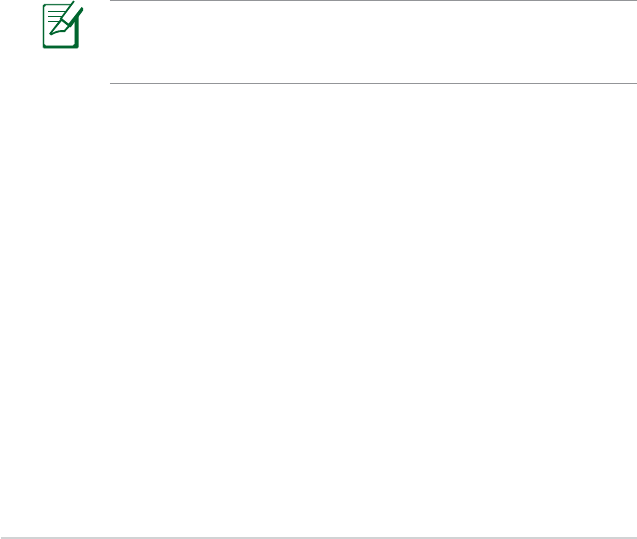
52
Prohibition of Co-location
This device and its antenna(s) must not be co-located or operating
in conjunction with any other antenna or transmitter
Any changes or modifications not expressly approved by the
party responsible for compliance could void the user’s authority
to operate the equipment.
This equipment generates, uses and can radiate radio frequency
energy and, if not installed and used in accordance with
the instructions, may cause harmful interference to radio
communications. However, there is no guarantee that interference
will not occur in a particular installation. If this equipment does
cause harmful interference to radio or television reception, which
can be determined by turning the equipment off and on, the user
is encouraged to try to correct the interference by one or more of
the following measures:
• Reorient or relocate the receiving antenna.
• Increase the separation between the equipment and receiver.
• Connect the equipment into an outlet on a circuit different
from that to which the receiver is connected.
• Consult the dealer or an experienced radio/TV technician for
help.

53
Safety Information
To maintain compliance with FCC’s RF exposure guidelines, this
equipment should be installed and operated with minimum
distance 20cm between the radiator and your body. Use on the
supplied antenna.
Declaration of Conformity for R&TTE directive 1999/5/EC
Essential requirements – Article 3
Protection requirements for health and safety – Article 3.1a
Testing for electric safety according to EN 60950-1 has been
conducted. These are considered relevant and sufficient.
Protection requirements for electromagnetic compatibility
– Article 3.1b
Testing for electromagnetic compatibility according to EN
301 489-1 and EN 301 489-17 has been conducted. These are
considered relevant and sufficient.
Effective use of the radio spectrum – Article 3.2
Testing for radio test suites according to EN 300 328- 2 has been
conducted. These are considered relevant and sufficient.
CE Mark Warning
This is a Class B product, in a domestic environment, this product
may cause radio interference, in which case the user may be
required to take adequate measures.
Canada, Industry Canada (IC) Notices
This Class B digital apparatus complies with Canadian ICES-003
and RSS-210.

54
Operation is subject to the following two conditions: (1) this
device may not cause interference, and (2) this device must accept
any interference, including interference that may cause undesired
operation of the device.
Radio Frequency (RF) Exposure Information
The radiated output power of the Wireless Device is below the
Industry Canada (IC) radio frequency exposure limits. The Wireless
Device should be used in such a manner such that the potential
for human contact during normal operation is minimized.
This device has been evaluated for and shown compliant with
the IC Specific Absorption Rate (“SAR”) limits when installed in
specific host products operated in portable exposure conditions
(antennas are less than 20 centimeters of a person’s body).
This device has been certified for use in Canada. Status of the
listing in the Industry Canada’s REL (Radio Equipment List) can be
found at the following web address: http://www.ic.gc.ca/app/sitt/
reltel/srch/nwRdSrch.do?lang=eng
Additional Canadian information on RF exposure also can be
found at the following web: http://www.ic.gc.ca/eic/site/smt-gst.
nsf/eng/sf08792.html
Canada, avis d’Industry Canada (IC)
Cet appareil numérique de classe B est conforme aux normes
canadiennes ICES-003 et RSS-210.
Son fonctionnement est soumis aux deux conditions suivantes: (1)
cet appareil ne doit pas causer d’interférence et (2) cet appareil
doit accepter toute interférence, notamment les interférences qui
peuvent a ecter son fonctionnement.

55
NCC 警語
經型式認證合格之低功率射頻電機,非經許可,公司、商號或
使用者均不得擅自變更頻率、加大功率或變更原設計之特性及
功能。低功率射頻電機之使用不得影響飛航安全及干擾合法通
信;經發現有干擾現象時,應立即停用,並改善至無干擾時方
得繼續使用。前項合法通信,指依電信法規定作業之無線電通
信。低功率射頻電機須忍受合法通信或工業、科學及醫療用電
波輻射性電機設備之干擾。
Authorised distributors in Turkey
BOGAZICI BIL GISAYAR SAN. VE TIC. A.S.
Tel: +90 212 3311000
Addrress: AYAZAGA MAH. KEMERBURGAZ CAD. NO.10
AYAZAGA/ISTANBUL
CIZGI Elektronik San. Tic. Ltd. Sti.
Tel: +90 212 3567070
Address: CEMAL SURURI CD. HALIM MERIC IS MERKEZI
No: 15/C D:5-6 34394 MECIDIYEKOY/ISTANBUL

56
GNU General Public License
Licensing information
This product includes copyrighted third-party software licensed
under the terms of the GNU General Public License. Please see The
GNU General Public License for the exact terms and conditions
of this license. We include a copy of the GPL with every CD
shipped with our product. All future firmware updates will also be
accompanied with their respective source code. Please visit our
web site for updated information. Note that we do not offer direct
support for the distribution.
GNU GENERAL PUBLIC LICENSE
Version 2, June 1991
Copyright (C) 1989, 1991 Free Software Foundation, Inc.
59 Temple Place, Suite 330, Boston, MA 02111-1307 USA
Everyone is permitted to copy and distribute verbatim copies of
this license document, but changing it is not allowed.
Preamble
The licenses for most software are designed to take away your
freedom to share and change it. By contrast, the GNU General
Public License is intended to guarantee your freedom to share
and change free software--to make sure the software is free for all
its users. This General Public License applies to most of the Free
Software Foundation’s software and to any other program whose
authors commit to using it. (Some other Free Software Foundation
software is covered by the GNU Library General Public License
instead.) You can apply it to your programs, too.

57
We protect your rights with two steps: (1) copyright the software,
and (2) offer you this license which gives you legal permission to
copy, distribute and/or modify the software.
Also, for each author’s protection and ours, we want to make
certain that everyone understands that there is no warranty for
this free software. If the software is modified by someone else and
passed on, we want its recipients to know that what they have is
not the original, so that any problems introduced by others will
not reflect on the original authors’ reputations.
Finally, any free program is threatened constantly by software
patents. We wish to avoid the danger that redistributors of a free
program will individually obtain patent licenses, in effect making
the program proprietary. To prevent this, we have made it clear
that any patent must be licensed for everyone’s free use or not
licensed at all.
When we speak of free software, we are referring to freedom, not
price. Our General Public Licenses are designed to make sure that
you have the freedom to distribute copies of free software (and
charge for this service if you wish), that you receive source code or
can get it if you want it, that you can change the software or use
pieces of it in new free programs; and that you know you can do
these things.
To protect your rights, we need to make restrictions that forbid
anyone to deny you these rights or to ask you to surrender the
rights. These restrictions translate to certain responsibilities for
you if you distribute copies of the software, or if you modify it.
For example, if you distribute copies of such a program, whether
gratis or for a fee, you must give the recipients all the rights that
you have. You must make sure that they, too, receive or can get the
source code. And you must show them these terms so they know
their rights.

58
The precise terms and conditions for copying, distribution and
modification follow.
Terms&conditionsforcopying,distribution,&
modication
0. This License applies to any program or other work which
contains a notice placed by the copyright holder saying it may
be distributed under the terms of this General Public License.
The “Program”, below, refers to any such program or work, and
a “work based on the Program” means either the Program or
any derivative work under copyright law: that is to say, a work
containing the Program or a portion of it, either verbatim or
with modifications and/or translated into another language.
(Hereinafter, translation is included without limitation in the
term “modification”.) Each licensee is addressed as “you”.
Activities other than copying, distribution and modification are
not covered by this License; they are outside its scope. The act
of running the Program is not restricted, and the output from
the Program is covered only if its contents constitute a work
based on the Program (independent of having been made by
running the Program). Whether that is true depends on what
the Program does.
1. You may copy and distribute verbatim copies of the Program’s
source code as you receive it, in any medium, provided that
you conspicuously and appropriately publish on each copy
an appropriate copyright notice and disclaimer of warranty;
keep intact all the notices that refer to this License and to the
absence of any warranty; and give any other recipients of the
Program a copy of this License along with the Program.
You may charge a fee for the physical act of transferring a
copy, and you may at your option offer warranty protection in
exchange for a fee.

59
2. You may modify your copy or copies of the Program or any
portion of it, thus forming a work based on the Program, and
copy and distribute such modifications or work under the
terms of Section 1 above, provided that you also meet all of
these conditions:
a) You must cause the modified files to carry prominent
notices stating that you changed the files and the date of any
change.
b) You must cause any work that you distribute or publish, that
in whole or in part contains or is derived from the Program or
any part thereof, to be licensed as a whole at no charge to all
third parties under the terms of this License.
c) If the modified program normally reads commands
interactively when run, you must cause it, when started running
for such interactive use in the most ordinary way, to print or
display an announcement including an appropriate copyright
notice and a notice that there is no warranty (or else, saying
that you provide a warranty) and that users may redistribute
the program under these conditions, and telling the user how
to view a copy of this License. (Exception: if the Program itself is
interactive but does not normally print such an announcement,
your work based on the Program is not required to print an
announcement.)
These requirements apply to the modified work as a whole.
If identifiable sections of that work are not derived from the
Program, and can be reasonably considered independent and
separate works in themselves, then this License, and its terms,
do not apply to those sections when you distribute them as
separate works. But when you distribute the same sections
as part of a whole which is a work based on the Program, the
distribution of the whole must be on the terms of this License,
whose permissions for other licensees extend to the entire
whole, and thus to each and every part regardless of who wrote
it.

60
Thus, it is not the intent of this section to claim rights or contest
your rights to work written entirely by you; rather, the intent is
to exercise the right to control the distribution of derivative or
collective works based on the Program.
In addition, mere aggregation of another work not based on
the Program with the Program (or with a work based on the
Program) on a volume of a storage or distribution medium
does not bring the other work under the scope of this License.
3. You may copy and distribute the Program (or a work based on
it, under Section 2) in object code or executable form under the
terms of Sections 1 and 2 above provided that you also do one
of the following:
a) Accompany it with the complete corresponding machine-
readable source code, which must be distributed under the
terms of Sections 1 and 2 above on a medium customarily used
for software interchange; or,
b) Accompany it with a written offer, valid for at least three
years, to give any third party, for a charge no more than your
cost of physically performing source distribution, a complete
machine-readable copy of the corresponding source code, to
be distributed under the terms of Sections 1 and 2 above on a
medium customarily used for software interchange; or,
c) Accompany it with the information you received as to the offer
to distribute corresponding source code. (This alternative is
allowed only for noncommercial distribution and only if you
received the program in object code or executable form with
such an offer, in accord with Subsection b above.)
The source code for a work means the preferred form of
the work for making modifications to it. For an executable
work, complete source code means all the source code for all
modules it contains, plus any associated interface definition
files, plus the scripts used to control compilation and
installation of the executable. However, as a special exception,
the source code distributed need not include anything that
is normally distributed (in either source or binary form) with
the major components (compiler, kernel, and so on) of the
operating system on which the executable runs, unless that
component itself accompanies the executable.

61
If distribution of executable or object code is made by
offering access to copy from a designated place, then offering
equivalent access to copy the source code from the same place
counts as distribution of the source code, even though third
parties are not compelled to copy the source along with the
object code.
4. You may not copy, modify, sublicense, or distribute the Program
except as expressly provided under this License. Any attempt
otherwise to copy, modify, sublicense or distribute the Program
is void, and will automatically terminate your rights under
this License. However, parties who have received copies, or
rights, from you under this License will not have their licenses
terminated so long as such parties remain in full compliance.
5. You are not required to accept this License, since you have
not signed it. However, nothing else grants you permission to
modify or distribute the Program or its derivative works. These
actions are prohibited by law if you do not accept this License.
Therefore, by modifying or distributing the Program (or any
work based on the Program), you indicate your acceptance
of this License to do so, and all its terms and conditions for
copying, distributing or modifying the Program or works based
on it.
6. Each time you redistribute the Program (or any work based
on the Program), the recipient automatically receives a license
from the original licensor to copy, distribute or modify the
Program subject to these terms and conditions. You may not
impose any further restrictions on the recipients’ exercise of
the rights granted herein. You are not responsible for enforcing
compliance by third parties to this License.

62
7. If, as a consequence of a court judgment or allegation of patent
infringement or for any other reason (not limited to patent
issues), conditions are imposed on you (whether by court order,
agreement or otherwise) that contradict the conditions of this
License, they do not excuse you from the conditions of this
License. If you cannot distribute so as to satisfy simultaneously
your obligations under this License and any other pertinent
obligations, then as a consequence you may not distribute
the Program at all. For example, if a patent license would not
permit royalty-free redistribution of the Program by all those
who receive copies directly or indirectly through you, then the
only way you could satisfy both it and this License would be to
refrain entirely from distribution of the Program.
If any portion of this section is held invalid or unenforceable
under any particular circumstance, the balance of the section
is intended to apply and the section as a whole is intended to
apply in other circumstances.
It is not the purpose of this section to induce you to infringe
any patents or other property right claims or to contest
validity of any such claims; this section has the sole purpose
of protecting the integrity of the free software distribution
system, which is implemented by public license practices.
Many people have made generous contributions to the wide
range of software distributed through that system in reliance
on consistent application of that system; it is up to the author/
donor to decide if he or she is willing to distribute software
through any other system and a licensee cannot impose that
choice.
This section is intended to make thoroughly clear what is
believed to be a consequence of the rest of this License.
8. If the distribution and/or use of the Program is restricted in
certain countries either by patents or by copyrighted interfaces,
the original copyright holder who places the Program under
this License may add an explicit geographical distribution
limitation excluding those countries, so that distribution is
permitted only in or among countries not thus excluded. In
such case, this License incorporates the limitation as if written
in the body of this License.

63
9. The Free Software Foundation may publish revised and/or new
versions of the General Public License from time to time. Such
new versions will be similar in spirit to the present version, but
may differ in detail to address new problems or concerns.
Each version is given a distinguishing version number. If the
Program specifies a version number of this License which
applies to it and “any later version”, you have the option of
following the terms and conditions either of that version or of
any later version published by the Free Software Foundation. If
the Program does not specify a version number of this License,
you may choose any version ever published by the Free
Software Foundation.
10. If you wish to incorporate parts of the Program into other free
programs whose distribution conditions are different, write to
the author to ask for permission.
For software which is copyrighted by the Free Software
Foundation, write to the Free Software Foundation; we
sometimes make exceptions for this. Our decision will be
guided by the two goals of preserving the free status of all
derivatives of our free software and of promoting the sharing
and reuse of software generally.
NOWARRANTY
11. BECAUSE THE PROGRAM IS LICENSED FREE OF CHARGE,
THERE IS NO WARRANTY FOR THE PROGRAM, TO THE EXTENT
PERMITTED BY APPLICABLE LAW. EXCEPT WHEN OTHERWISE
STATED IN WRITING THE COPYRIGHT HOLDERS AND/OR OTHER
PARTIES PROVIDE THE PROGRAM “AS IS” WITHOUT WARRANTY
OF ANY KIND, EITHER EXPRESSED OR IMPLIED, INCLUDING,
BUT NOT LIMITED TO, THE IMPLIED WARRANTIES OF
MERCHANTABILITY AND FITNESS FOR A PARTICULAR PURPOSE.
THE ENTIRE RISK AS TO THE QUALITY AND PERFORMANCE OF
THE PROGRAM IS WITH YOU. SHOULD THE PROGRAM PROVE
DEFECTIVE, YOU ASSUME THE COST OF ALL NECESSARY
SERVICING, REPAIR OR CORRECTION.

64
12. IN NO EVENT UNLESS REQUIRED BY APPLICABLE LAW OR
AGREED TO IN WRITING WILL ANY COPYRIGHT HOLDER, OR
ANY OTHER PARTY WHO MAY MODIFY AND/OR REDISTRIBUTE
THE PROGRAM AS PERMITTED ABOVE, BE LIABLE TO YOU FOR
DAMAGES, INCLUDING ANY GENERAL, SPECIAL, INCIDENTAL
OR CONSEQUENTIAL DAMAGES ARISING OUT OF THE USE
OR INABILITY TO USE THE PROGRAM (INCLUDING BUT NOT
LIMITED TO LOSS OF DATA OR DATA BEING RENDERED
INACCURATE OR LOSSES SUSTAINED BY YOU OR THIRD PARTIES
OR A FAILURE OF THE PROGRAM TO OPERATE WITH ANY OTHER
PROGRAMS), EVEN IF SUCH HOLDER OR OTHER PARTY HAS
BEEN ADVISED OF THE POSSIBILITY OF SUCH DAMAGES.
END OF TERMS AND CONDITIONS
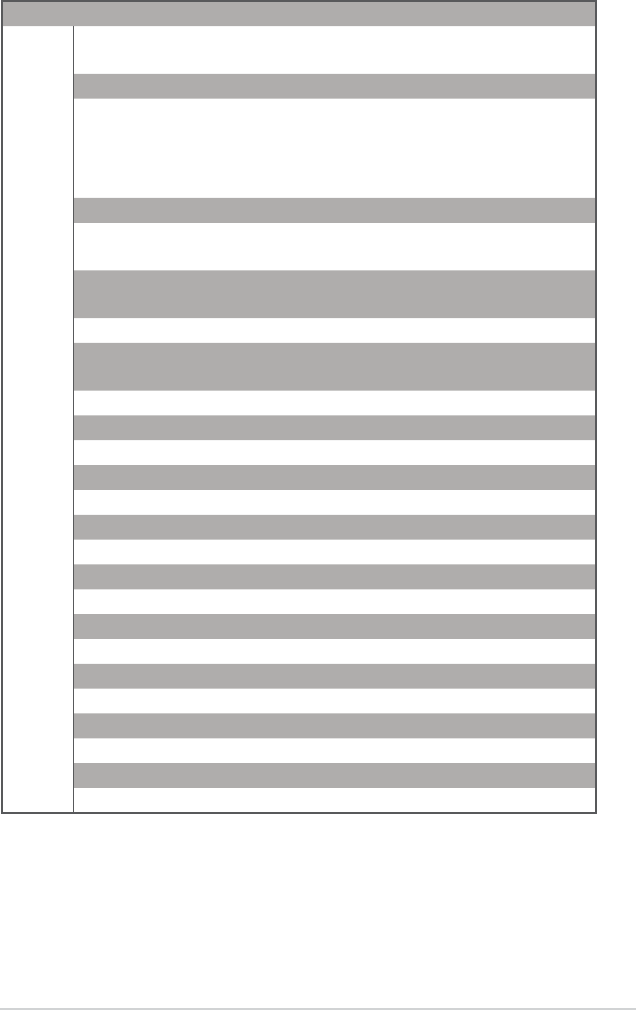
65
Networks Global Hotline Information
Region Country Hotline Number Service Hours
Europe
Cyprus 800-92491 09:00-13:00 ;
14:00-18:00 Mon-Fri
France 0033-170949400 09:00-18:00 Mon-Fri
Germany
0049-1805010920
09:00-18:00 Mon-Fri
10:00-17:00 Mon-Fri
0049-1805010923
( component support )
0049-2102959911 ( Fax )
Hungary 0036-15054561 09:00-17:30 Mon-Fri
Italy 199-400089 09:00-13:00 ;
14:00-18:00 Mon-Fri
Greece 00800-44142044 09:00-13:00 ;
14:00-18:00 Mon-Fri
Austria 0043-820240513 09:00-18:00 Mon-Fri
Netherlands/
Luxembourg 0031-591570290 09:00-17:00 Mon-Fri
Belgium 0032-78150231 09:00-17:00 Mon-Fri
Norway 0047-2316-2682 09:00-18:00 Mon-Fri
Sweden 0046-858769407 09:00-18:00 Mon-Fri
Finland 00358-969379690 10:00-19:00 Mon-Fri
Denmark 0045-38322943 09:00-18:00 Mon-Fri
Poland 0048-225718040 08:30-17:30 Mon-Fri
Spain 0034-902889688 09:00-18:00 Mon-Fri
Portugal 00351-707500310 09:00-18:00 Mon-Fri
Slovak Republic 00421-232162621 08:00-17:00 Mon-Fri
Czech Republic 00420-596766888 08:00-17:00 Mon-Fri
Switzerland-German 0041-848111010 09:00-18:00 Mon-Fri
Switzerland-French 0041-848111014 09:00-18:00 Mon-Fri
Switzerland-Italian 0041-848111012 09:00-18:00 Mon-Fri
United Kingdom 0044-8448008340 09:00-17:00 Mon-Fri
Ireland 0035-31890719918 09:00-17:00 Mon-Fri
Russia and CIS 008-800-100-ASUS 09:00-18:00 Mon-Fri
Ukraine 0038-0445457727 09:00-18:00 Mon-Fri
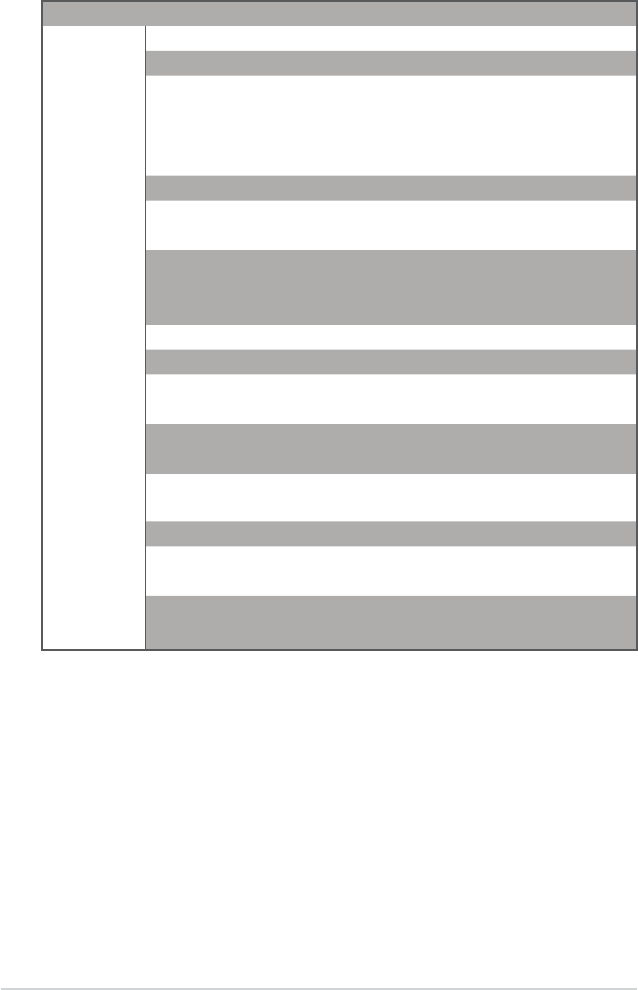
66
Region Country Hotline Numbers Service Hours
Asia-Pacific
Australia 1300-278788 09:00-18:00 Mon-Fri
New Zealand 0800-278788 09:00-18:00 Mon-Fri
Japan 0800-1232787 09:00-18:00 Mon-Fri
09:00-17:00 Sat-Sun
0081-473905630
( Non-Toll Free )
09:00-18:00 Mon-Fri
09:00-17:00 Sat-Sun
Korea 0082-215666868 09:30-17:00 Mon-Fri
Thailand 0066-24011717 09:00-18:00 Mon-Fri
1800-8525201
Singapore 0065-64157917 11:00-19:00 Mon-Fri
0065-67203835 11:00-19:00 Mon-Fri
( Repair Status Only ) 11:00-13:00 Sat
Malaysia 0060-320535077 10:00-19:00 Mon-Fri
Philippine 1800-18550163 09:00-18:00 Mon-Fri
India 1800-2090365 09:00-18:00 Mon-Sat
India(WL/NW) 09:00-21:00 Mon-Sun
Indonesia 0062-2129495000 09:30-17:00 Mon-Fri
500128 (Local Only) 9:30 – 12:00 Sat
Vietnam 1900-555581 08:00-12:00
13:30-17:30 Mon-Sat
Hong Kong 00852-35824770 10:00-19:00 Mon-Sat
Americas
USA 1-812-282-2787 8:30-12:00 EST Mon-Fri
Canada 9:00-18:00 EST Sat-Sun
Mexico 001-8008367847 08:00-20:00 CST Mon-Fri
08:00-15:00 CST Sat
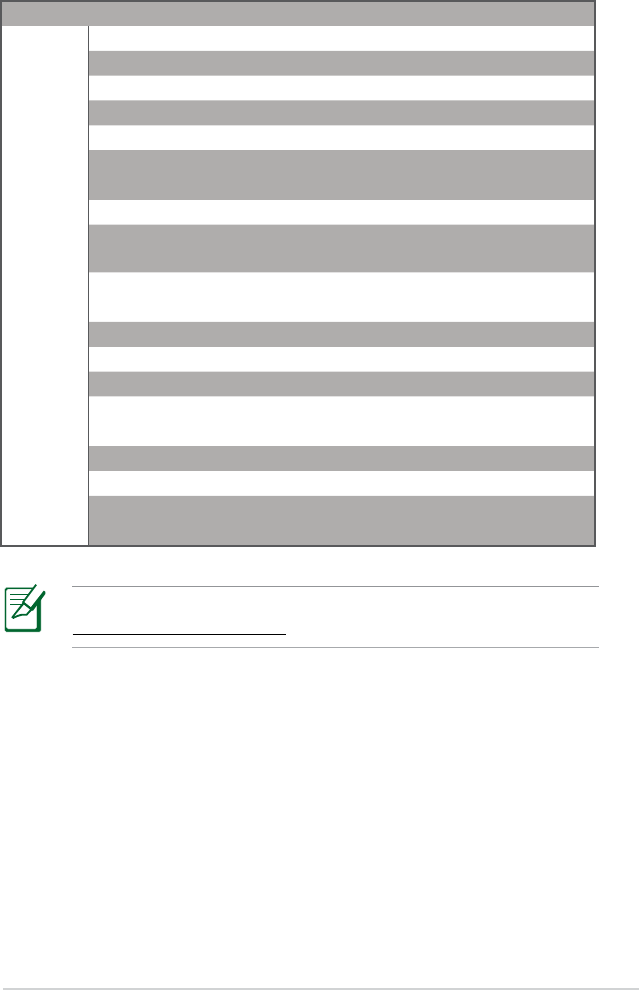
67
For more information, visit the ASUS support site at:
http://support.asus.com
Region Country Hotline Numbers Service Hours
Middle
East +
Africa
Egypt 800-2787349 09:00-18:00 Sun-Thu
Saudi Arabia 800-1212787 09:00-18:00 Sat-Wed
UAE 00971-42958941 09:00-18:00 Sun-Thu
Turkey 0090-2165243000 09:00-18:00 Mon-Fri
South Africa 0861-278772 08:00-17:00 Mon-Fri
Israel *6557/00972-39142800 08:00-17:00 Sun-Thu
*9770/00972-35598555 08:30-17:30 Sun-Thu
Balkan
Countries
Romania 0040-213301786 09:00-18:30 Mon-Fri
Bosnia
Herzegovina 00387-33773163 09:00-17:00 Mon-Fri
Bulgaria 00359-70014411 09:30-18:30 Mon-Fri
00359-29889170 09:30-18:00 Mon-Fri
Croatia 00385-16401111 09:00-17:00 Mon-Fri
Montenegro 00382-20608251 09:00-17:00 Mon-Fri
Serbia 00381-112070677 09:00-17:00 Mon-Fri
Slovenia 00368-59045400 08:00-16:00 Mon-Fri
00368-59045401
Estonia 00372-6671796 09:00-18:00 Mon-Fri
Latvia 00371-67408838 09:00-18:00 Mon-Fri
Lithuania-Kaunas 00370-37329000 09:00-18:00 Mon-Fri
Lithuania-Vilnius 00370-522101160 09:00-18:00 Mon-Fri

68
ASUS Contact information
ASUSTeK COMPUTER INC. (Asia Pacific)
Address 15 Li-Te Road, Peitou, Taipei, Taiwan 11259
Website www.asus.com.tw
Technical Support
Telephone +886228943447
Support Fax +886228907698
Online support support.asus.com
ASUS COMPUTER INTERNATIONAL (America)
Address 800 Corporate Way, Fremont, CA 94539, USA
Telephone +15107393777
Fax +15106084555
Website usa.asus.com
Online support support.asus.com
ASUS COMPUTER GmbH (Germany and Austria)
Address Harkort Str. 21-23, D-40880 Ratingen, Germany
Telephone +491805010923*
Fax +492102959911
Website www.asus.de
Online contact www.asus.de/sales
Technical Support
Telephone (Component, Networking) +491805010923*
Telephone (System/Notebook/Eee/LCD) +491805010920*
Fax +492102959911
Online support support.asus.com
* EUR 0.14/minute from a German xed landline; EUR 0.42/minute from a mobile phone.

69
Manufacturer: ASUSTeK Computer Inc.
Tel: +886-2-2894-3447
Address: 4F, No. 150, LI-TE RD., PEITOU,
TAIPEI 112, TAIWAN
Authorised
representative
in Europe:
ASUS Computer GmbH
Address: HARKORT STR. 21-23, 40880
RATINGEN, GERMANY
EEE Yönetmeliğine Uygundur.

70