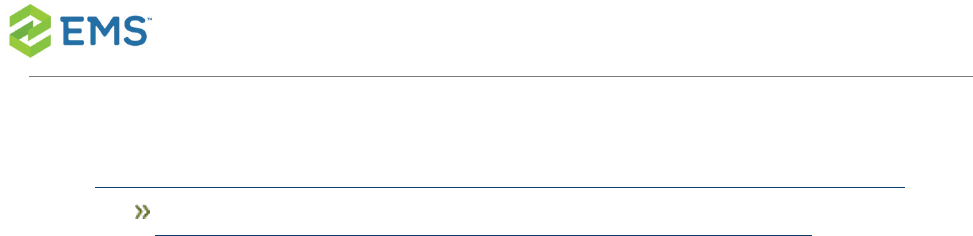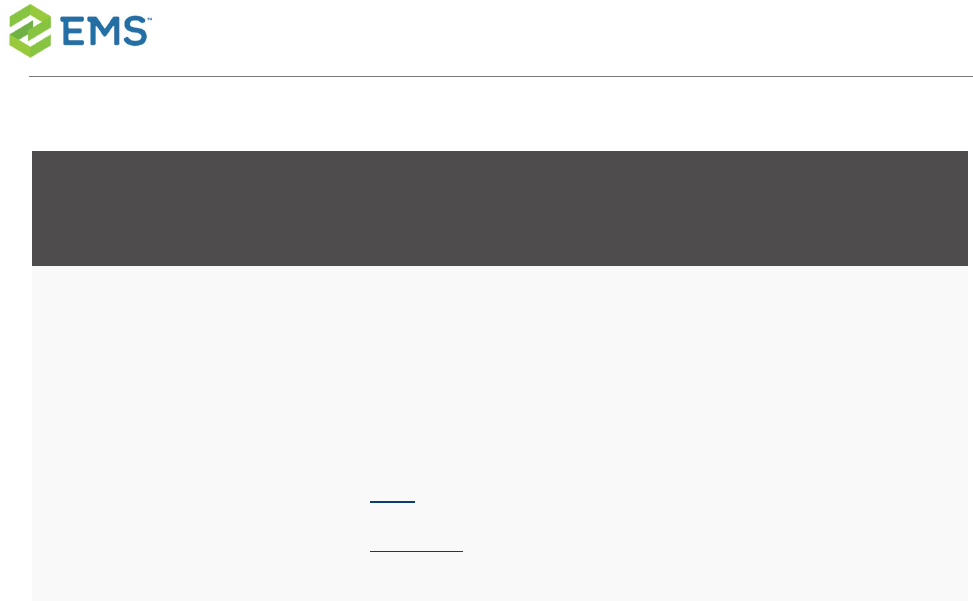EMS Mobile App Configuration Guide EMSMobile
User Manual:
Open the PDF directly: View PDF ![]() .
.
Page Count: 87
- CHAPTER 1: Introduction to the EMS Mobile App Configuration Guide
- CHAPTER 2: Add Mobile Users
- CHAPTER 3: Deploy EMS Mobile App
- CHAPTER 4: Change EMS Mobile App Logo (Private Deployment Only)
- CHAPTER 5: Configure and Re-Sign the EMS Mobile App (Private Deployment Only)
- CHAPTER 6: Customize Your Mobile App Configuration Using config.json (Private Deployment Only)
- CHAPTER 7: Assign Templates to EMS Mobile Users
- CHAPTER 8: Restrict Users' Mobile App Versions
- CHAPTER 9: Change the Help Link Label and URL
- CHAPTER 10: Configure EMS Mobile QR Codes
- CHAPTER 11: How Do I Know When To Upgrade the Mobile App and API?
- CHAPTER 12: Set EMS Mobile Parameters
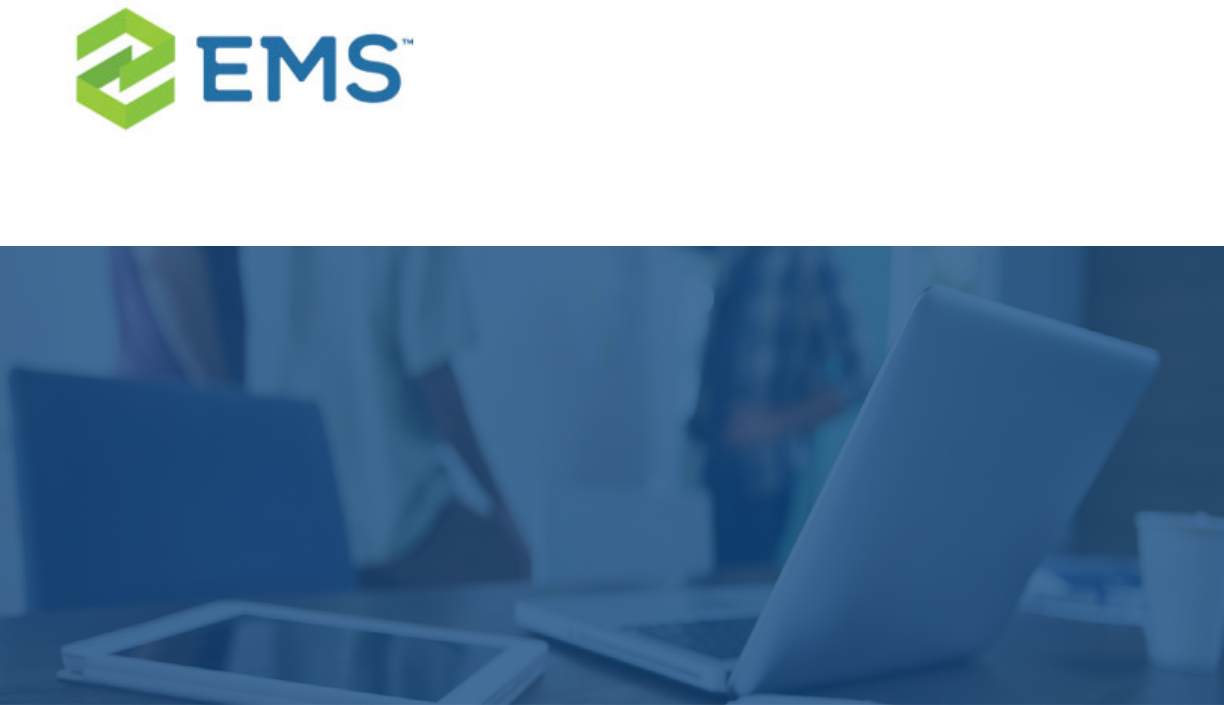
EMSMOBILE APP
Configuration Guide
V44.1
Last Updated: March 5, 2018
EMSSoftware | emssoftware.com/help | 800.440.3994 | © 2018 EMS Software, LLC. All Rights Reserved.
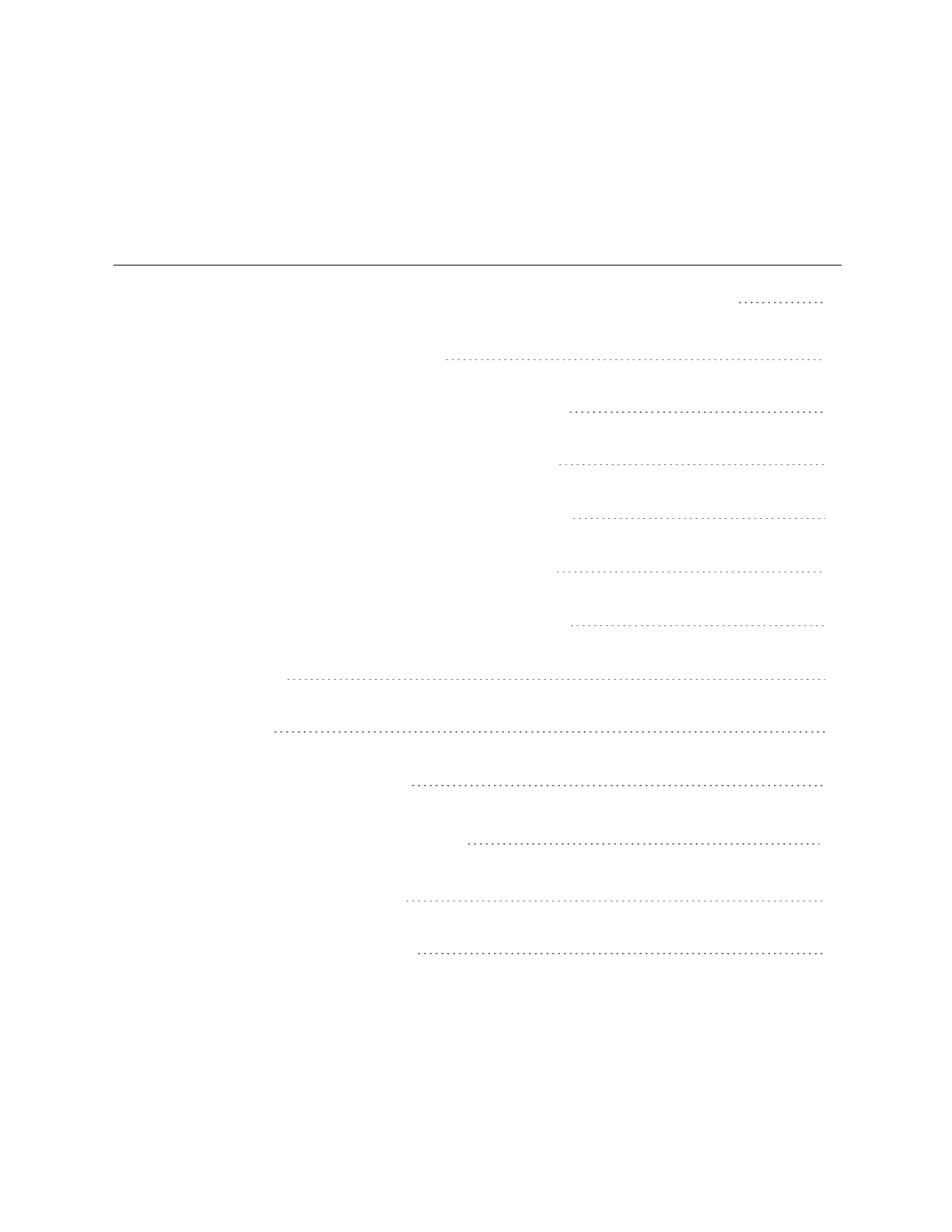
Table of Contents
CHAPTER1: Introduction to the EMS Mobile App Configuration Guide 1
System Requirements for EMSMobile App 1
EMS Mobile or EMS MobileWeb App: What's the Difference? 3
EMSMobile App= EMS Application for Mobile Devices 3
Features of EMSMobile App That Are Not in EMSWeb App 3
EMSMobile App = EMSWeb App on a Mobile Browser 3
Features of EMSWeb App That are Not in EMSMobile App 4
How Do I Install It? 4
How Do I Use It? 5
CHAPTER2: Add Mobile Users 6
CHAPTER3: Deploy EMS Mobile App 17
Public Deployment: PublicApp Store 18
Private Deployment: Private App Store 22
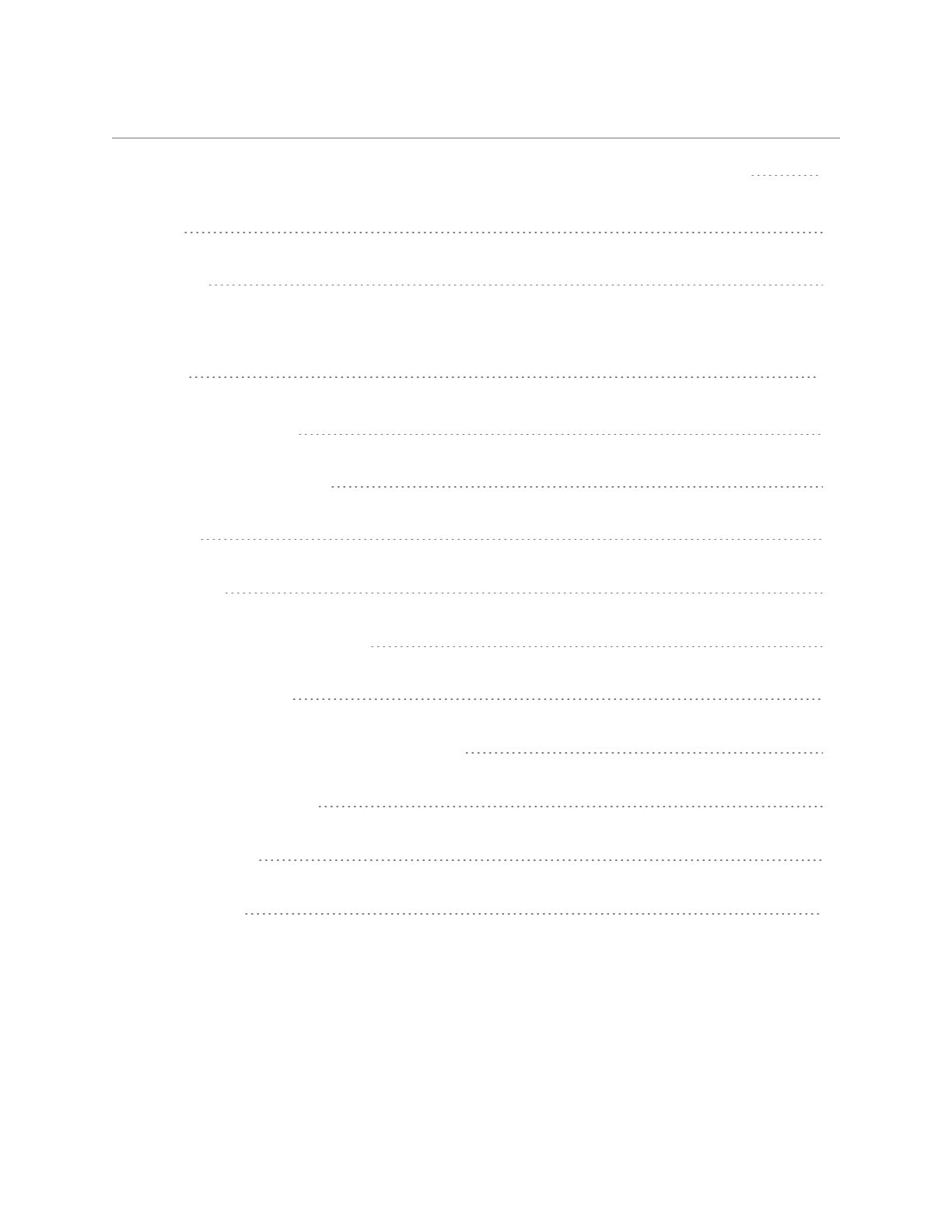
CHAPTER4: Change EMS Mobile App Logo (Private Deployment Only) 24
IOS 24
Android 26
CHAPTER5: Configure and Re-Sign the EMS Mobile App (Private Deployment
Only) 29
Use Unsigned Builds 29
Set Custom Configuration 30
IOS 30
Android 30
Re-Sign and Repackage for iOS 30
1. Install Fastlane 31
2. Install Certificate and Provisioning Profile 31
Provisioning Profile 31
Certificate 31
3. Re-Sign 31
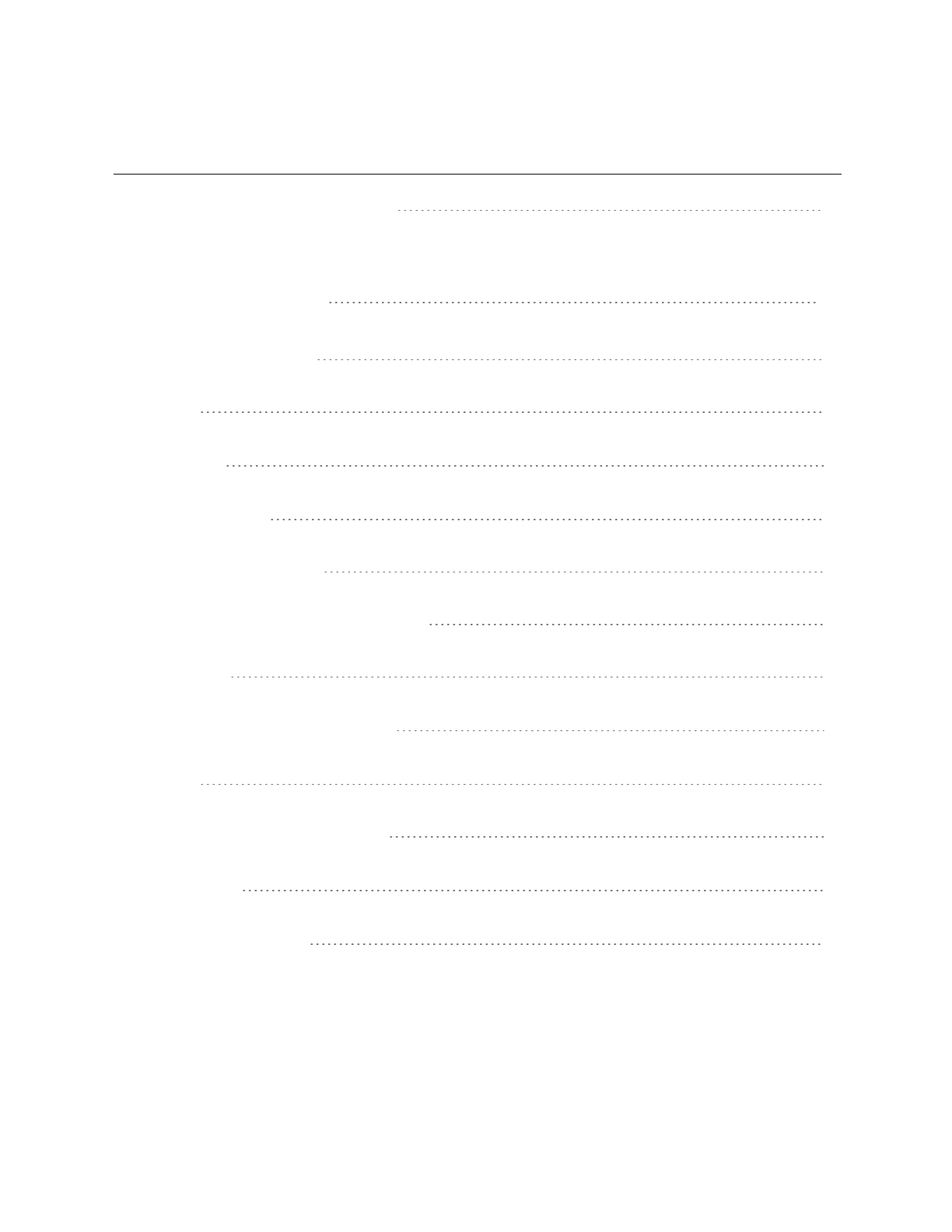
Re-Sign and Repackage for Android 34
CHAPTER6: Customize Your Mobile App Configuration Using config.json (Priv-
ate Deployment Only) 36
Find the config.json File 36
iOS 36
Android 37
Set the API URL 37
Configure Authentication 38
Supported Authentication Configurations 39
Open ID 39
Properties for theopenIDSection 40
SAML 41
Properties for theSAMLSection 41
Examples 42
Custom URL only 42
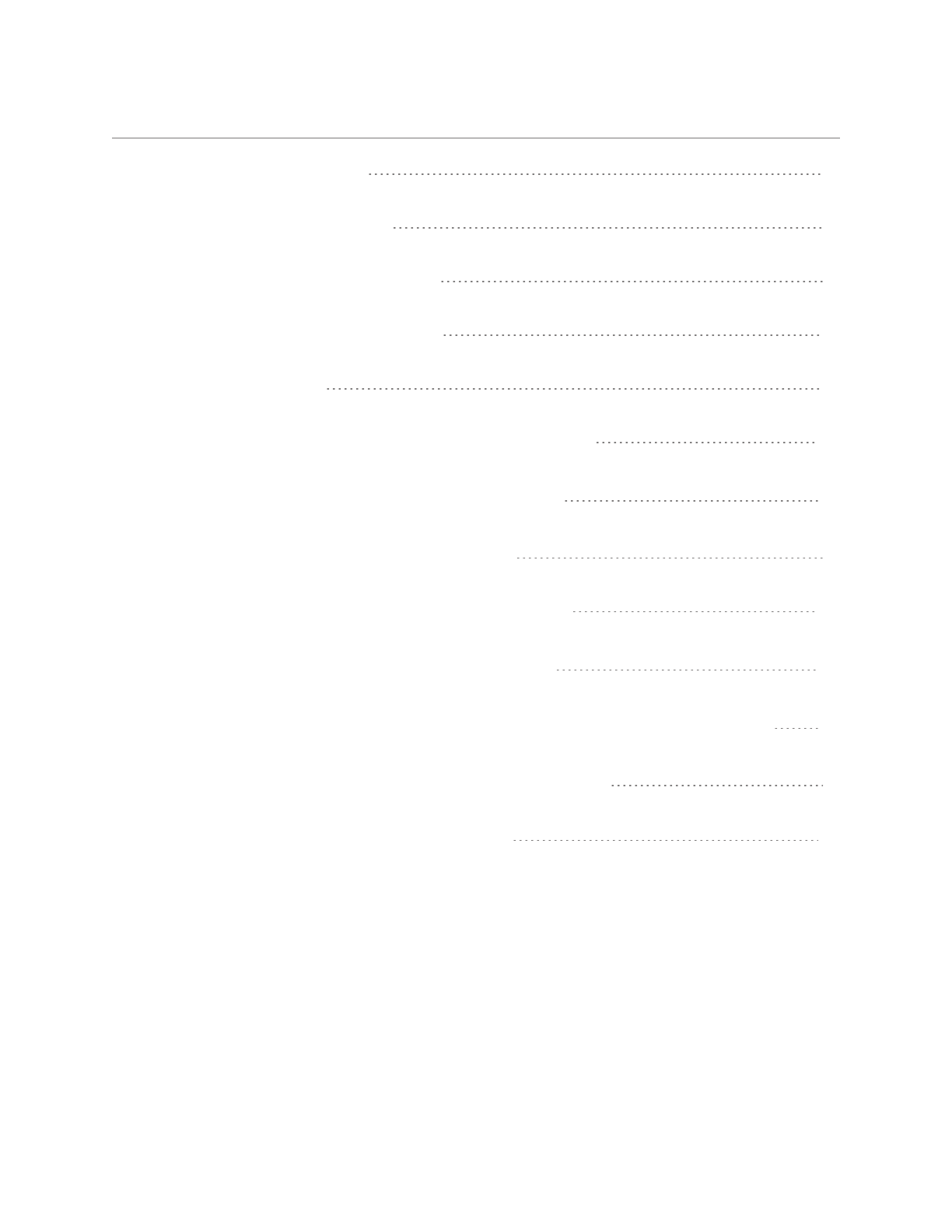
Open ID with Discovery URL 43
Open ID Without Discovery URL 44
SAML With Default API SAML Endpoint 45
SAML with Specific API SAML Endpoint 45
Change Logging Location 46
CHAPTER7: Assign Templates to EMS Mobile Users 47
CHAPTER8: Restrict Users' Mobile App Versions 50
Determine EMS Mobile API and Version Compatibility 51
CHAPTER9: Change the Help Link Label and URL 54
CHAPTER10: Configure EMS Mobile QR Codes 56
CHAPTER11: How Do I Know When To Upgrade the Mobile App and API? 57
Determine EMS Mobile API and Mobile App Version Compatibility 57
CHAPTER12: Set EMS Mobile Parameters 60

CHAPTER1: Introduction to the
EMS Mobile App Configuration
Guide
EMS Mobile App, available on iOS and Android smartphones, is designed
primarily for everyday users "on the go." It allows users to make simple reser-
vations in unmanaged spaces (i.e., spaces without services and approvals),
such as workspaces and open conference rooms.
EMSMobile App enableseasy booking and scheduling on-the-go formobile
devicesby enablingyou to manage space on mobile devices, such as tablets
and smartphones. Simple touchscreen gestures on mobile devices allow you to
scan QR codes for rooms and to cancel,end, or check in tomeetings.
SYSTEM REQUIREMENTS FOR EMSMOBILE APP
The EMSMobile App—which includes the EMSPlatform Services—has specific
requirements on top of the general EMS server and database requirements.
EMSSoftware © 2018 / V44.1 / Page 1
CHAPTER1: Introduction to the EMS Mobile App Configuration Guide
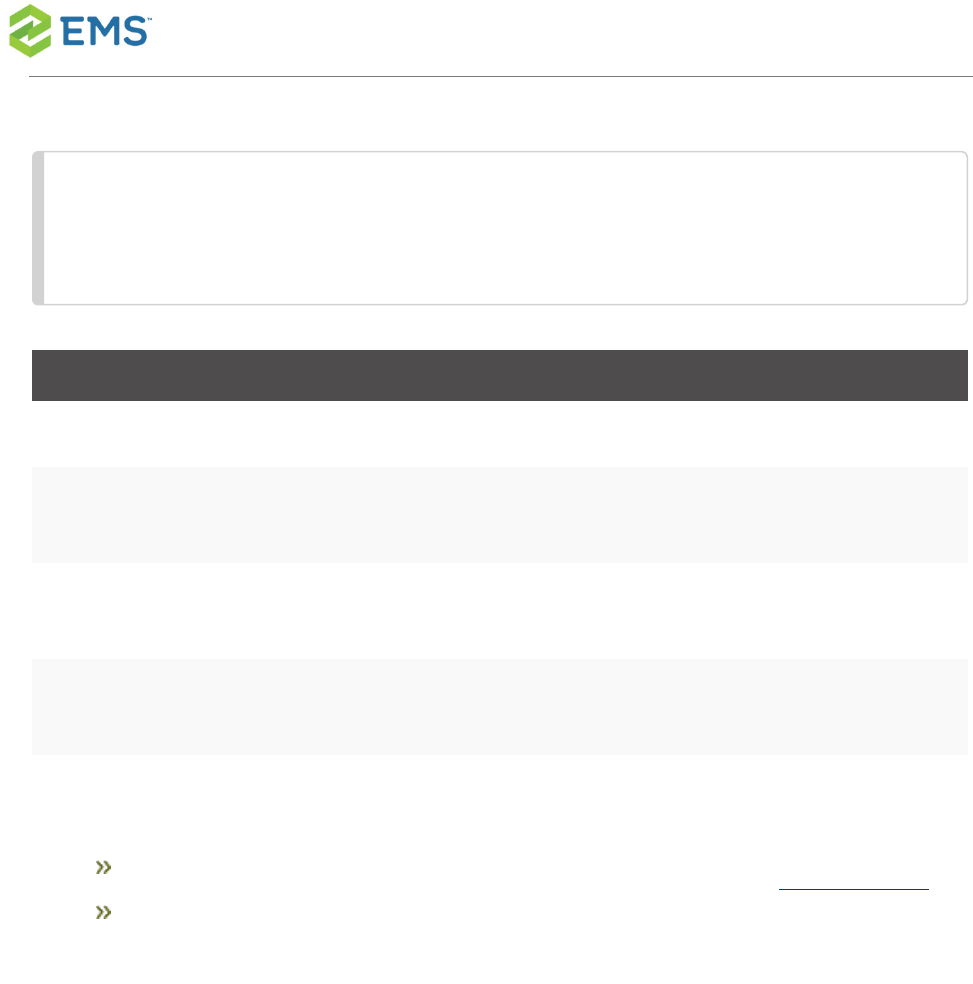
Note:You must upgrade to EMS V44.1 (released June 30, 2016) to have the
EMSMobile App. It is not available for earlier versions of EMS.
Supported Platforms
Android 4.4, 5.0, 6.0
iOS 9.x, 10.x, 11.x
Prerequisites
To host and install EMSMobile App, you will need the following:
EMS databaseserver, web server and Platform Services (seeRequirements)
Mobile phone(s)
EMSSoftware © 2018 / V44.1 / Page 2
CHAPTER1: Introduction to the EMS Mobile App Configuration Guide
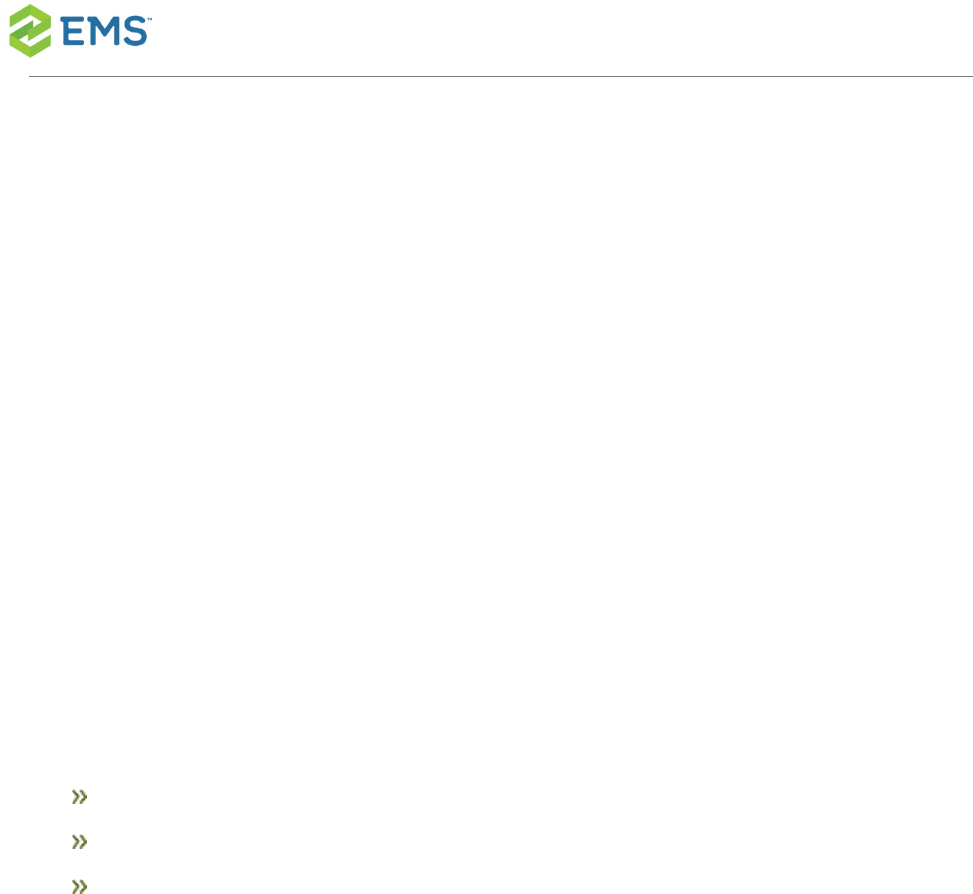
EMS MOBILE OR EMS MOBILEWEB APP: WHAT'S
THE DIFFERENCE?
Although their names are similar and they share the same databases, these
products have very different applications.
EMSMOBILE APP= EMS APPLICATION FOR MOBILE DEVICES
This is a separate software application EMS produces specifically to run on
mobile devices such as smartphones.
FEATURES OF EMSMOBILE APP THAT ARE NOT IN
EMSWEB APP
Ultra-compact display designed for smartphones
Two factor authentication method
QR Code functionality
EMSMOBILE APP = EMSWEB APP ON A MOBILE BROWSER
This is the EMS Web App as it displays when running on a web browser on a
mobile device, such as a tablet.
EMSSoftware © 2018 / V44.1 / Page 3
CHAPTER1: Introduction to the EMS Mobile App Configuration Guide
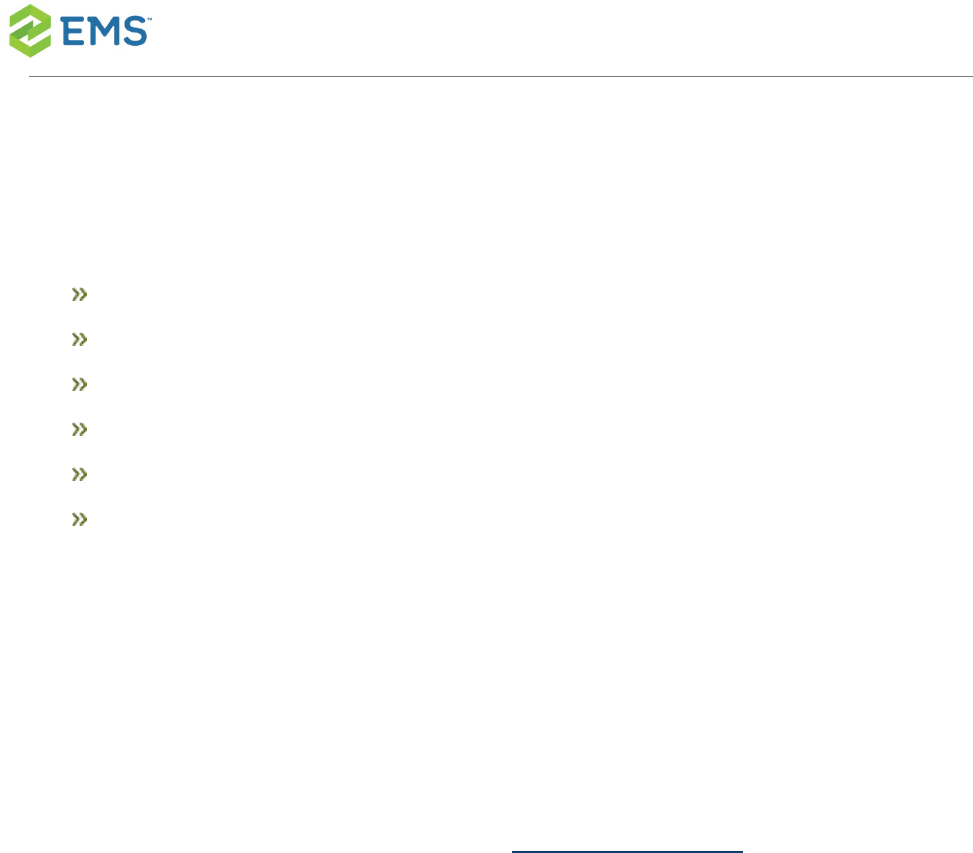
FEATURES OF EMSWEB APP THAT ARE NOT IN
EMSMOBILE APP
Browse Events
Browse People
Act As (delegation feature)
Edit Account Details
EditDelegates
EditEveryday User Process templates
HOW DO I INSTALL IT?
If your organization has EMS Web Users licensing, no additional license
forEMSMobile Appis required. Your administrator will need to:
1. Download the installation files from the EMSCustomer Portal.
2. InstallEMS Platform Services and connect to your organization's web server.
3. Setup user authentication.
4. Once these components are in place, users at your organization can add EMS
Mobile App to their mobile devices (as a private or public deployment) and enter
your server URL and (optional) credentials to authenticate.
EMSSoftware © 2018 / V44.1 / Page 4
CHAPTER1: Introduction to the EMS Mobile App Configuration Guide
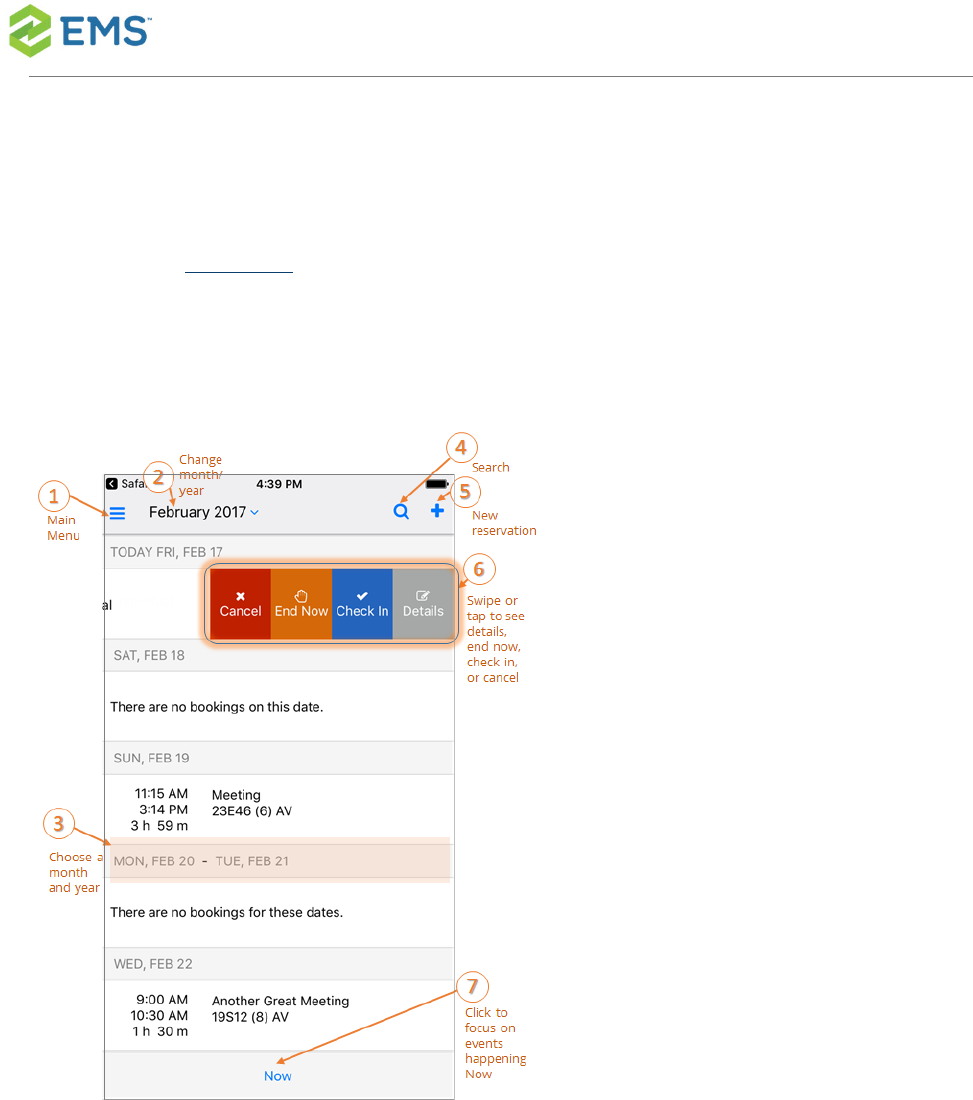
HOW DO I USE IT?
Once you'velogged in, you can follow the tips below to interact with your cal-
endar and see your events. Your calendar shows only current and upcoming
events.
EMSSoftware © 2018 / V44.1 / Page 5
CHAPTER1: Introduction to the EMS Mobile App Configuration Guide
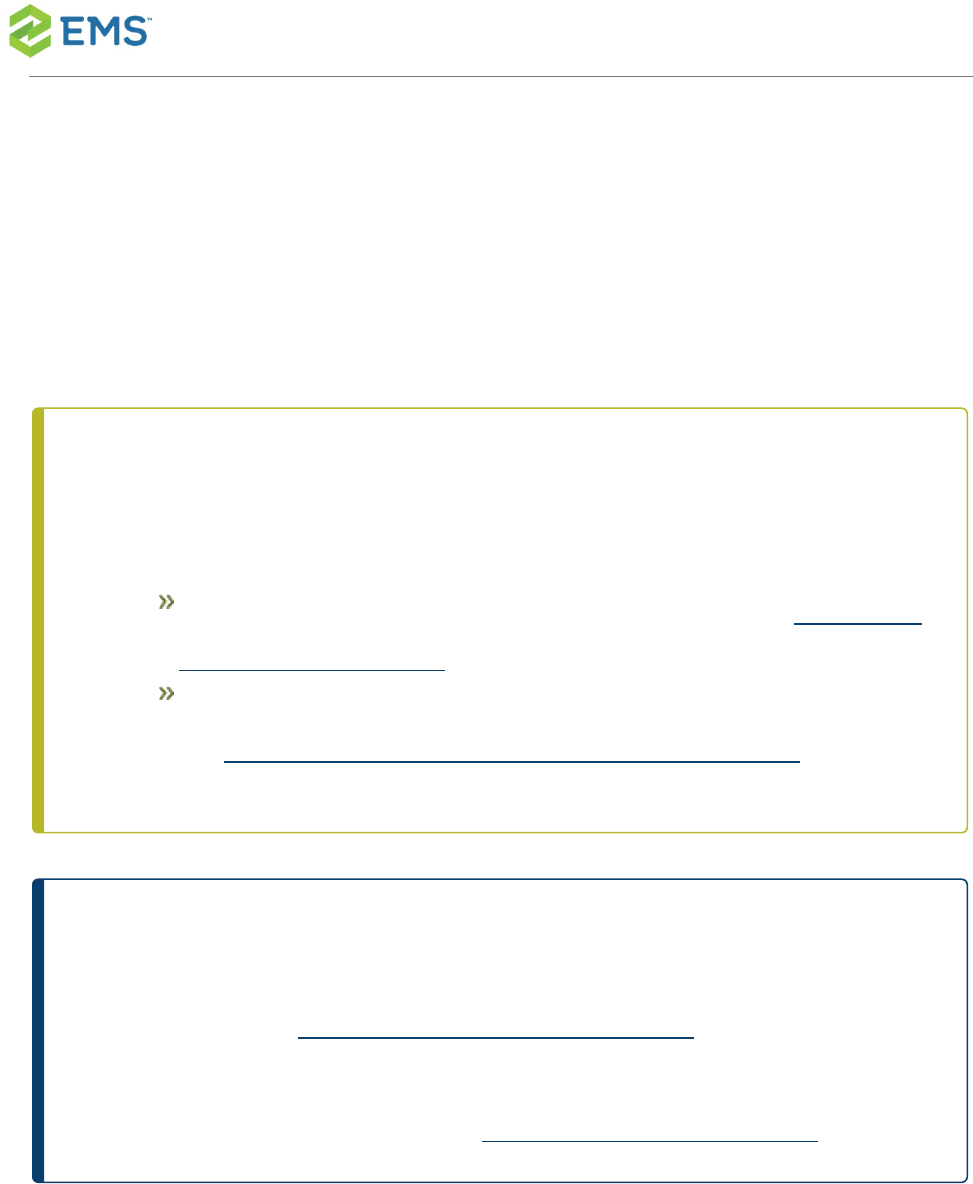
CHAPTER2: Add Mobile Users
EMS Mobile App users are added as "Everyday Users" in EMSDesktop Client.
Follow the steps below to create this type of user.
NOTE:This section guides you inconfiguringone Everyday User at a time.
Once you have configured these users, you may need to assign them
tosecurity templates and one or more process templates.
To assign users to Everyday User process templates, seeAssign Tem-
plates to Everyday Users.
To assign multiple templates to multiple users in a single step,
seeAssign Security Templates to Multiple Everyday Users.
TIP:You configure EMS Desktop Client user accounts in a different area
(under the SYSTEM ADMINISTRATION >SECURITY menu). For
instructions,seeConfigure EMSDesktop Client Users.
Additionally, if your organization uses EMS Human Resources Toolkit to man-
age Everyday User accounts,see EMS Human Resources Toolkit.
EMSSoftware © 2018 / V44.1 / Page 6
CHAPTER2: Add Mobile Users

Lastly, a set of Account Management parameters control account man-
agement behavior. To view these parameters, see EMS Web App
Parameters.
Concept:EMS classifies users into two categories—Guests or VisitorsandEveryday
Users. Click for more...
"Guests" or "Visitors" (unauthenticated or anonymoususers)canbrowse
events,see details about your organization’s space, and/or submit requests.
These userscan register themselves through EMS Web App and create a user
account. To enable this, you need to set certain account management para-
meters (seeEMS Web App System Parameters) and selectthe Credit\Edit an
Account role for the unauthenticated user (see the Roles tab definition
inConfiguringa Security Template).
"Guests" or "Visitors"(authenticated users)may also submit and manage reser-
vations if you enable them.
You can configure these usersthrough the EMS Desktop Client orthe optional
Integrated Authentication module.
EMSSoftware © 2018 / V44.1 / Page 7
CHAPTER2: Add Mobile Users
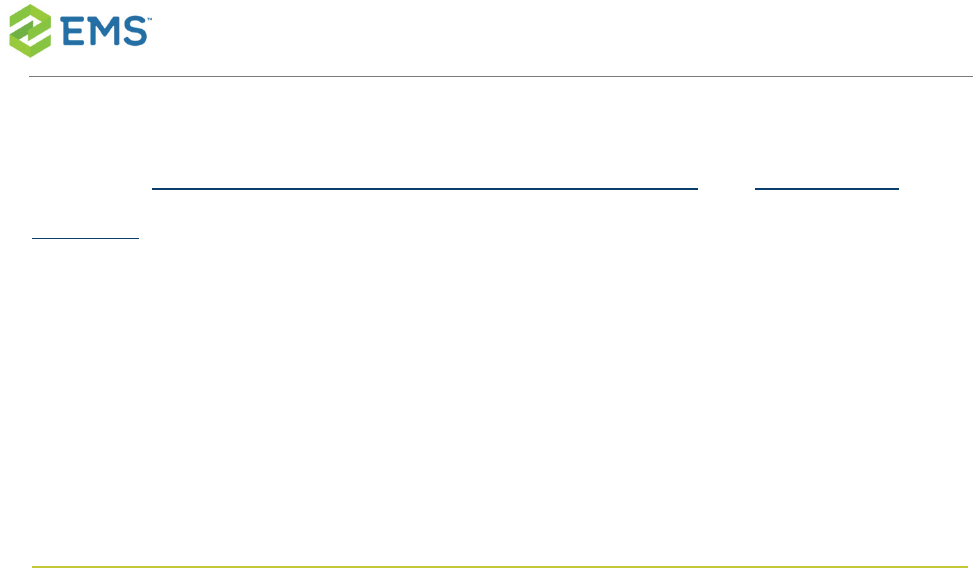
See Also: Configuring Additional Information for a Group and Configuring
Contacts. Before you configure a user, checkthat the user has not already been
created.
Everyday User processtemplatescontrol access and behavior in EMS
Software'sEveryday User Applications.If you are upgrading from an older
release of EMS, you may recognize Everyday Users as "Web Users" and
"Everyday User Process Templates" as "Web Process Templates."
1. On the EMS Desktop Clientmenu bar, click Configuration >Everyday User Applic-
ations >Everyday Users.The EverydayUsers window opens. The number of con-
figured users for EMS Web Appshows inthe upper left corner.The number of
users for which your organization is licensed shows in the top center.
EMSSoftware © 2018 / V44.1 / Page 8
CHAPTER2: Add Mobile Users
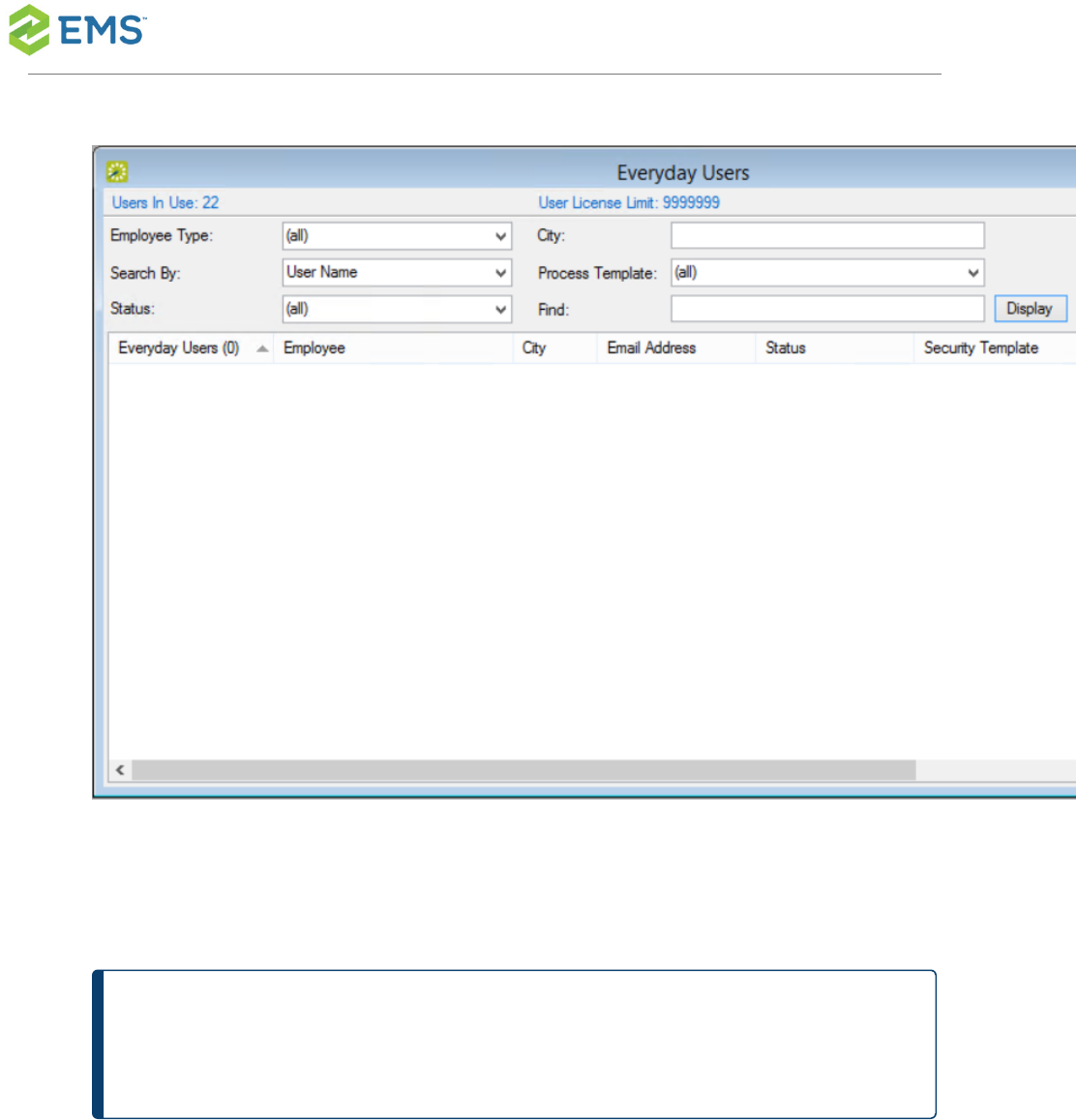
2. Check that the user you wish to configure does not already exist.Enter the user
name or email address in theFindfield.
TIP:This search string is not case-sensitive, but your entries must be in
the correct order. For example, if searching by Email Address, a search
EMSSoftware © 2018 / V44.1 / Page 9
CHAPTER2: Add Mobile Users
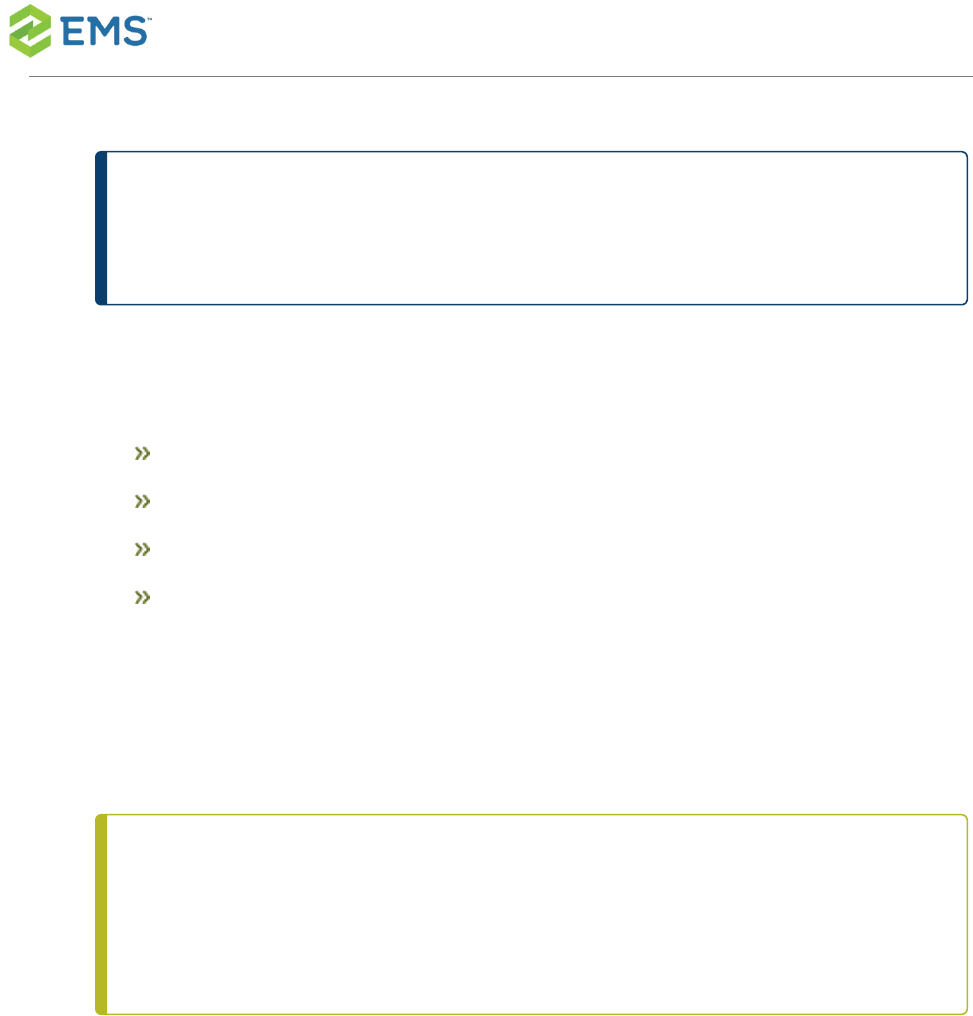
string ofbobreturnsbobworth@emssoftware.combut
notdbobbett@emssoftware.com.
Youcannarrow your search results by:
Group Type
City
Status
Process Template
Then ClickDisplay. Search results showin the lower pane of the win-
dow. If your user does not already exist in EMS, proceed to the next step.
NOTE:If the EMS system parameter USERS LINKED TO GROUPS
VIA EXTERNAL REFERENCEis set toYES, then you will also seea
Group column and a City column.
EMSSoftware © 2018 / V44.1 / Page 10
CHAPTER2: Add Mobile Users
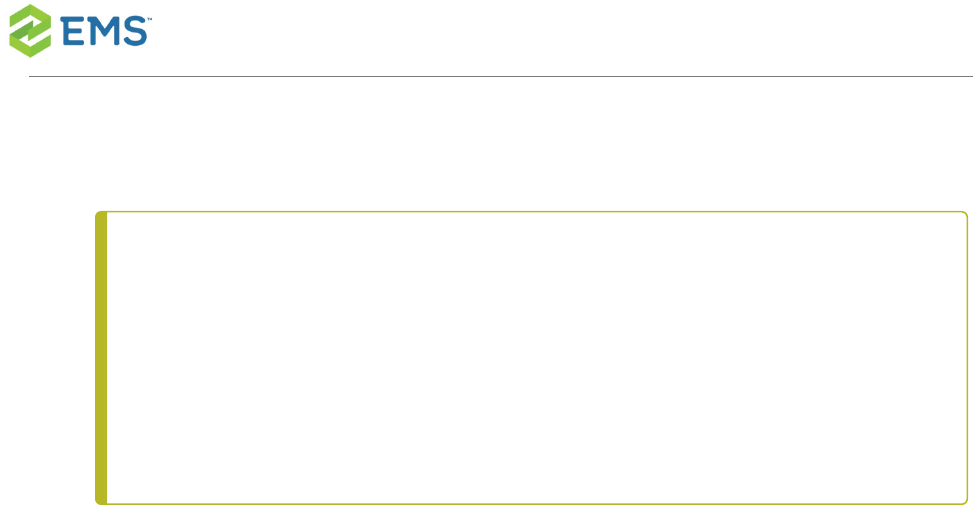
3. Create a new user.Click theNewbutton.A dialog box opens.
NOTE:If the user has confirmed membership (by responding to an
email containing an activation link), theVALIDATEDcheckbox high-
lighted below will be selected.If the user had to answer questions when
requesting an account, you can view the user's responses on theUSER
DEFINED FIELDStab.
EMSSoftware © 2018 / V44.1 / Page 11
CHAPTER2: Add Mobile Users
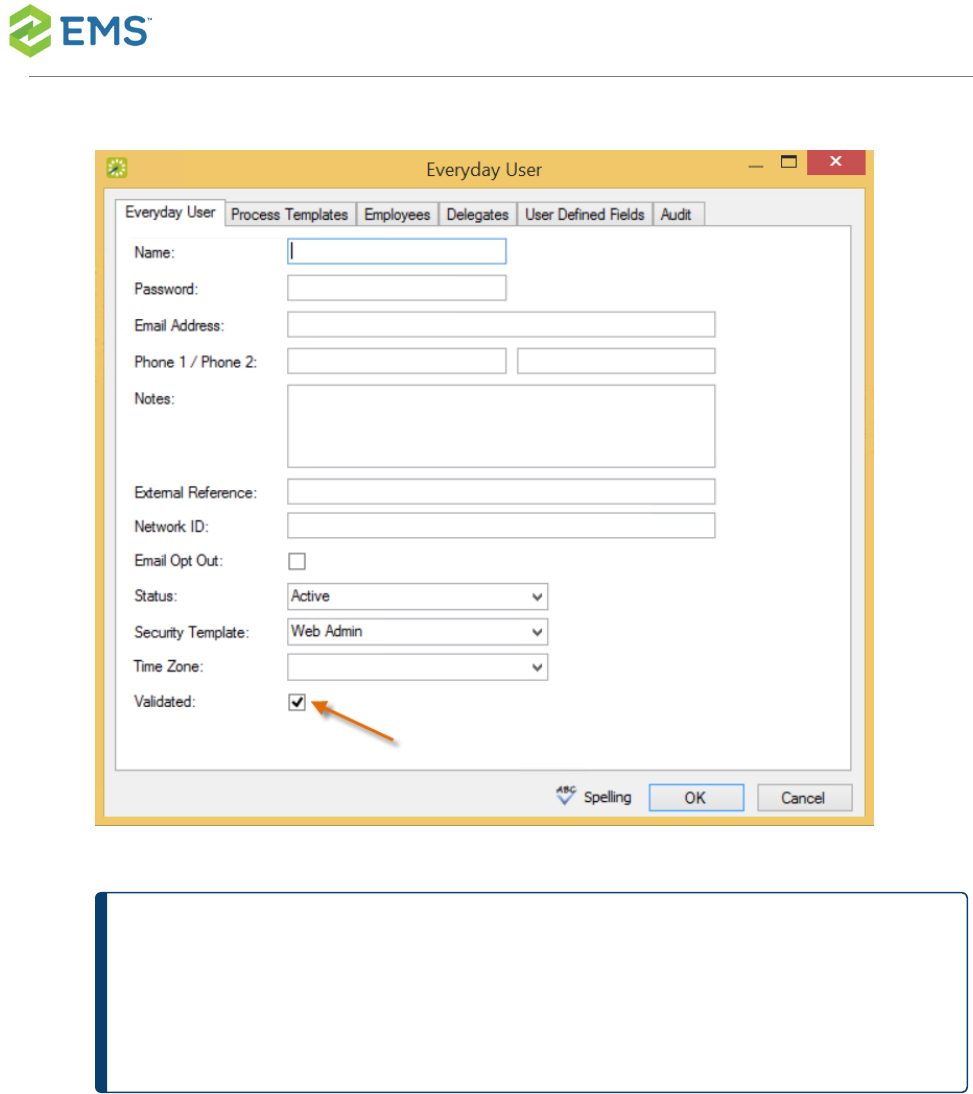
TIP:When you configure a user, you can also specify one or more del-
egates for the user. Adelegateis a user who can create and view reser-
vations on behalf of another user.
EMSSoftware © 2018 / V44.1 / Page 12
CHAPTER2: Add Mobile Users
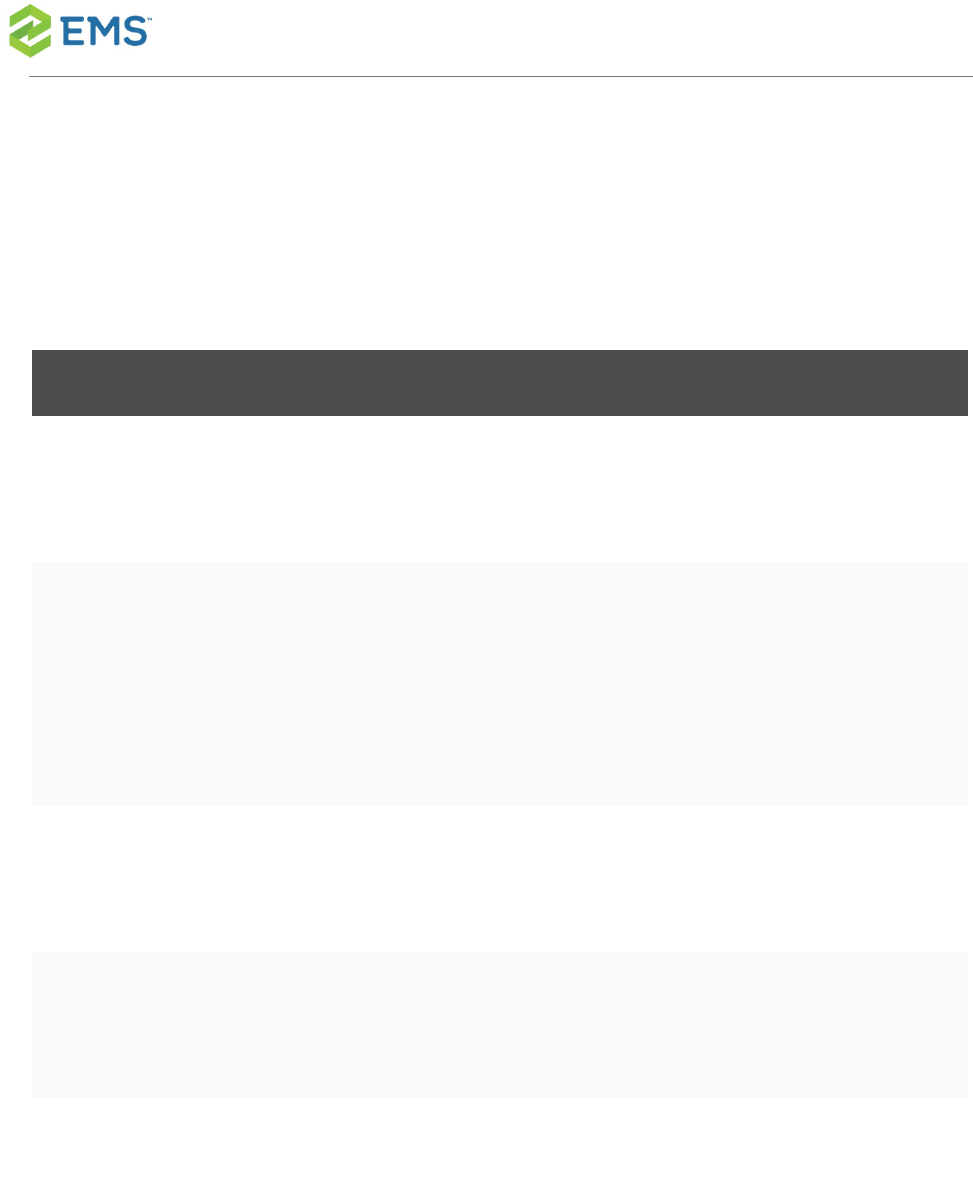
4. Enter information for the new user.User nameand email address are required;
passwordis only required if not using the optional Integrated Authentication mod-
ule. All other information is optional and can be added later asneeded.
FIELD DESCRIPTION
Name The name of the user.(Maximum of 30 characters,
including spaces).
Password The password that the user must enter to log in to EMS
Web App. If using the optional Integrated Authentication
module, Password can be left blank since the network
password is used instead.
Email Address Enter the full email address for the user as the user must
enter this address to log in to EMS Web App.
Phone 1
/Phone 2
Optional fields.
Notes Optional field. Read-only.
EMSSoftware © 2018 / V44.1 / Page 13
CHAPTER2: Add Mobile Users
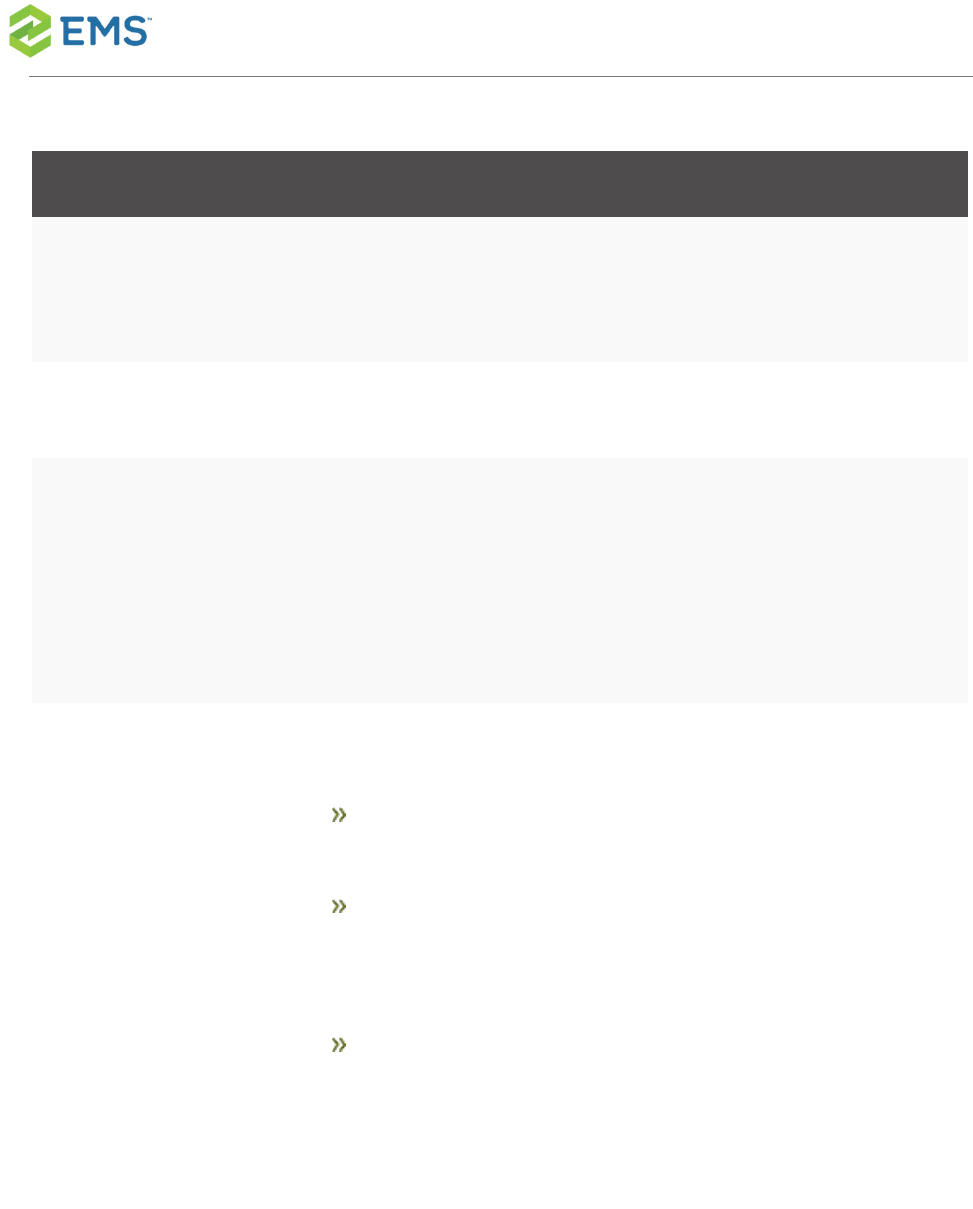
FIELD DESCRIPTION
External Refer-
ence
Optional field. Links the user to an outside program such
as EMS Human Resources Toolkit if needed.
Network ID The user’s network ID.
Email Opt Out Optional field. Select this option if you donotwant the
user to receive automatic emails (such as reservation
summary emails) from EMS Web App. The user can still
receive manually sent emails.
Status Required field. Select the status for the user:
Active—The user can log in to EMS Web App, EMS
Mobile App, and EMS for Outlook.
Pending—The user cannot log in to EMS Web App, EMS
Mobile App, and EMS for Outlook and is informed that
he/she must check back at a later time.
Inactive—The user cannot log in to EMS Web App, EMS
Mobile App, and EMS for Outlookand is instructed to con-
tact the EMS administrator.
EMSSoftware © 2018 / V44.1 / Page 14
CHAPTER2: Add Mobile Users
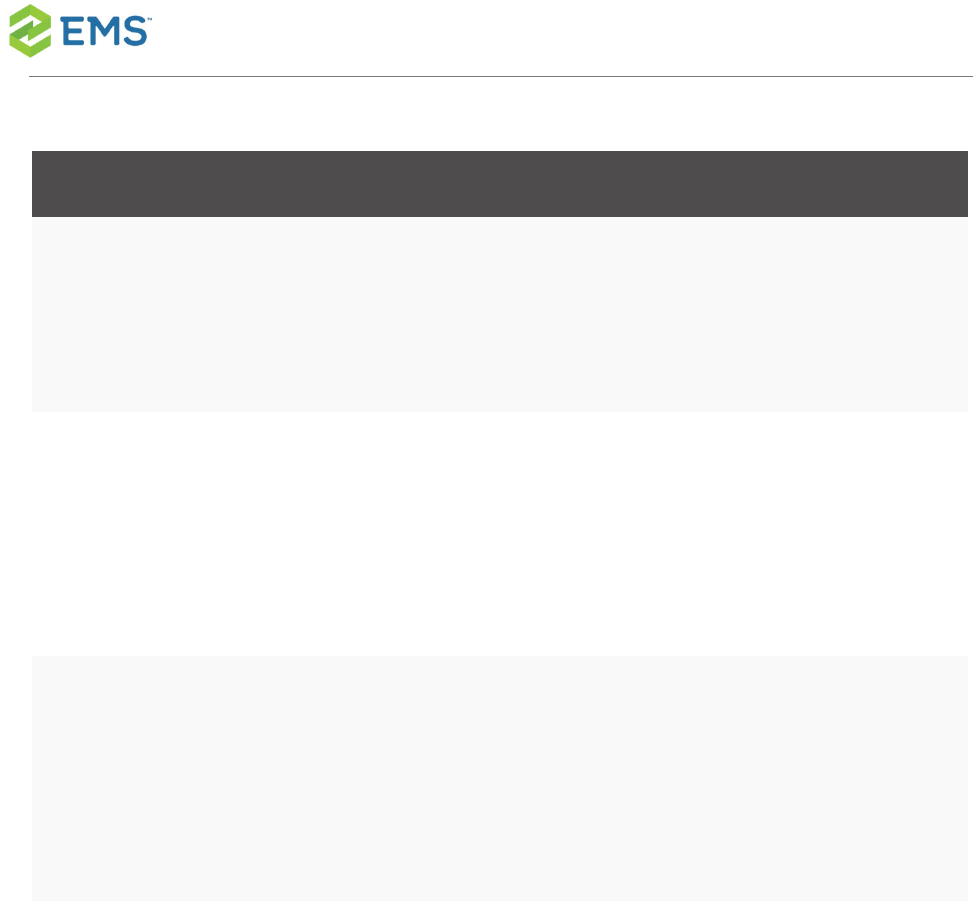
FIELD DESCRIPTION
Security Tem-
plate
Required field. This determines the user's access to the
system (i.e., the menu items the user can see and the
eventinformation that the user can view).
Time Zone Optional field. The time zone in which the user is located.
Beginning in version 44.1, it is strongly recommended
that users are assigned to a time zone for an optimal
experience on all Everyday User Applications.
Validated When checked, users who created their own accounts
haveconfirmed membership (by responding to a email
containing an activation link). When unchecked, the user
will not be able to use EMS Web App.
5. Assign process templates to the new user.Open theProcess Templatestab.
Theprocess templates you assignhere will appear as menu items to the user in
EMS Web App, EMS Mobile App, and EMS for Outlook.
6. Specify Groupson whose behalf the user can create and manage
reservations.Open theGroupstab. Tofilter the list of active groups displayed, use
theFindandTypefields andthen clickDisplay. Select one or more Groups (use
EMSSoftware © 2018 / V44.1 / Page 15
CHAPTER2: Add Mobile Users
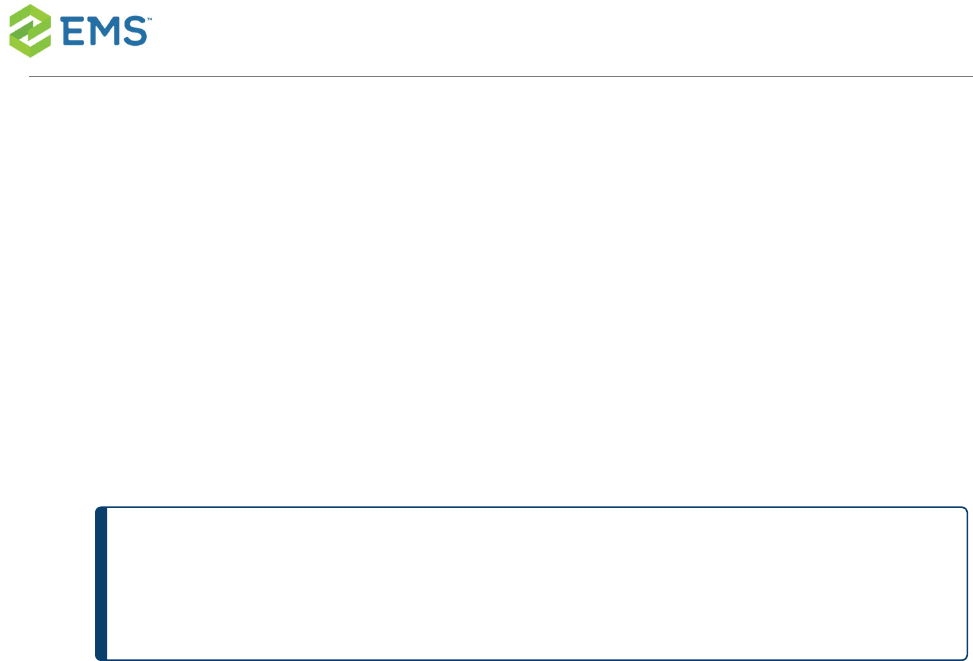
CTRL-click for multiple groups), and then clickMove(>) to move the selected
groups to the Selected list.
7. Specify Delegates the user can impersonate.Open theDelegatestab; to see all
available users, clickDisplay. To narrow the search results, use theSearch
bydropdown list to search by User Name or Email Address.Select one or more
delegates (using CTRL-click for multiple delegates), and then clickMove(>) to
move the selected users to the Selected list.
TIP:ClickSPELLINGto spell-check any information that you manually
entered for the user.
8. ClickOK.The dialog box closes and returns youto the users window with the
newly configured user automatically selected.
EMSSoftware © 2018 / V44.1 / Page 16
CHAPTER2: Add Mobile Users
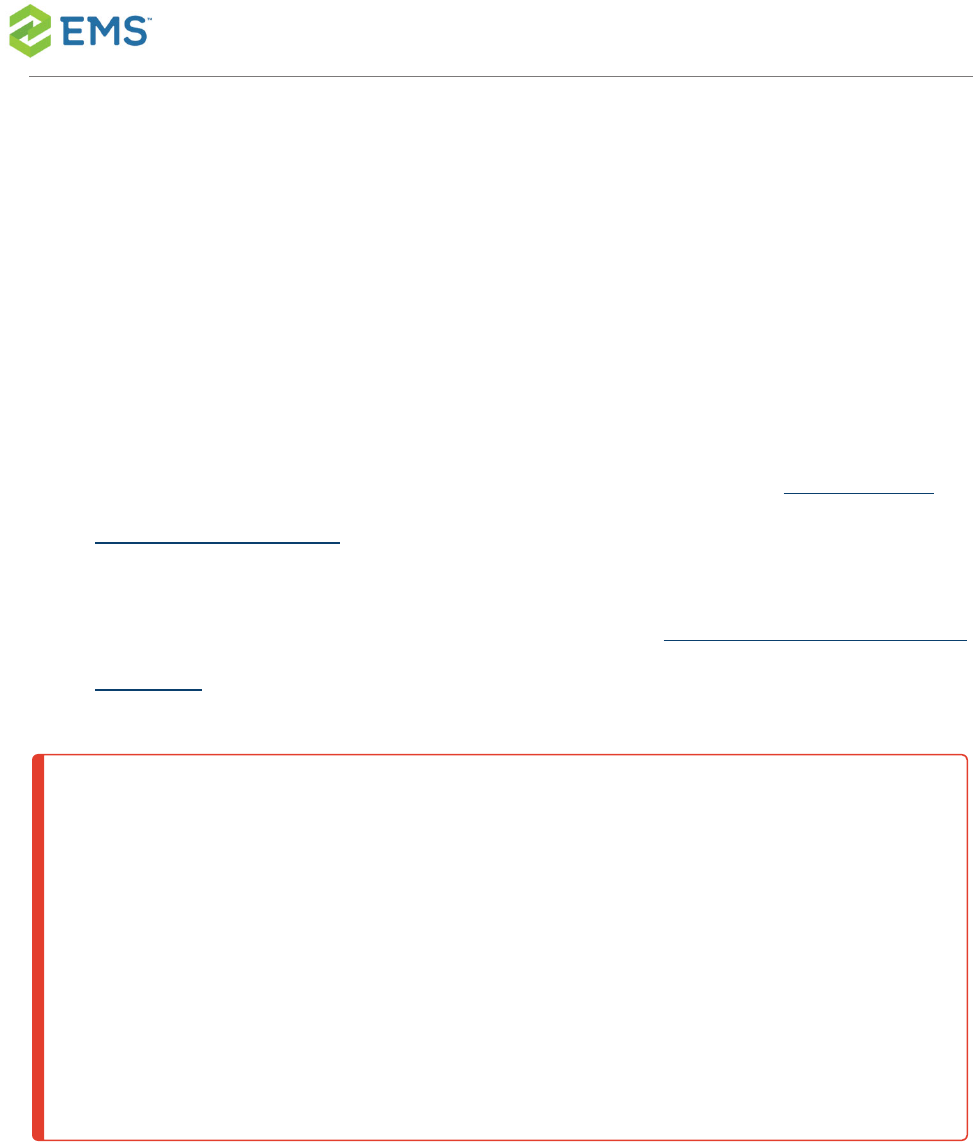
CHAPTER3: Deploy EMS Mobile
App
There are two ways to deploy the EMS Mobile App App for your users:
1. The standard public app store offered by Apple and Google. See Public Deploy-
ment: PublicApp Store.
2. A private enterprise app store. (This approach can also be integrated with your
company's Mobile Device Management system.) See Private Deployment: Private
App Store.
WARNING: It is important to understand the compatibility between the EMS
Mobile App and EMS Platform Services. The EMS Mobile App needs to be on
the same version or higher as EMS Platform Services. For example, the EMS
Mobile App Update 20 version will be compatible with EMS Platform Services
Update 19 or older. However, compatibility issues will exist if you try to install
EMS Platform Services Update 20 with an older version of the EMS Mobile
App (Update 19 or older).
EMSSoftware © 2018 / V44.1 / Page 17
CHAPTER3: Deploy EMS Mobile App

PUBLIC DEPLOYMENT: PUBLICAPP STORE
To deploy via the public app store, direct your users to go to the Google
PlayandAppleapp stores on their mobile devices. They will be able to down-
load the app by clicking on the link.However, they will have to manually input
the EMS Mobile API URL. They will receive a prompt to do so the first time they
open the EMS Mobile App.
If users need to change the API URL at a later date, they can:
EMSSoftware © 2018 / V44.1 / Page 18
CHAPTER3: Deploy EMS Mobile App
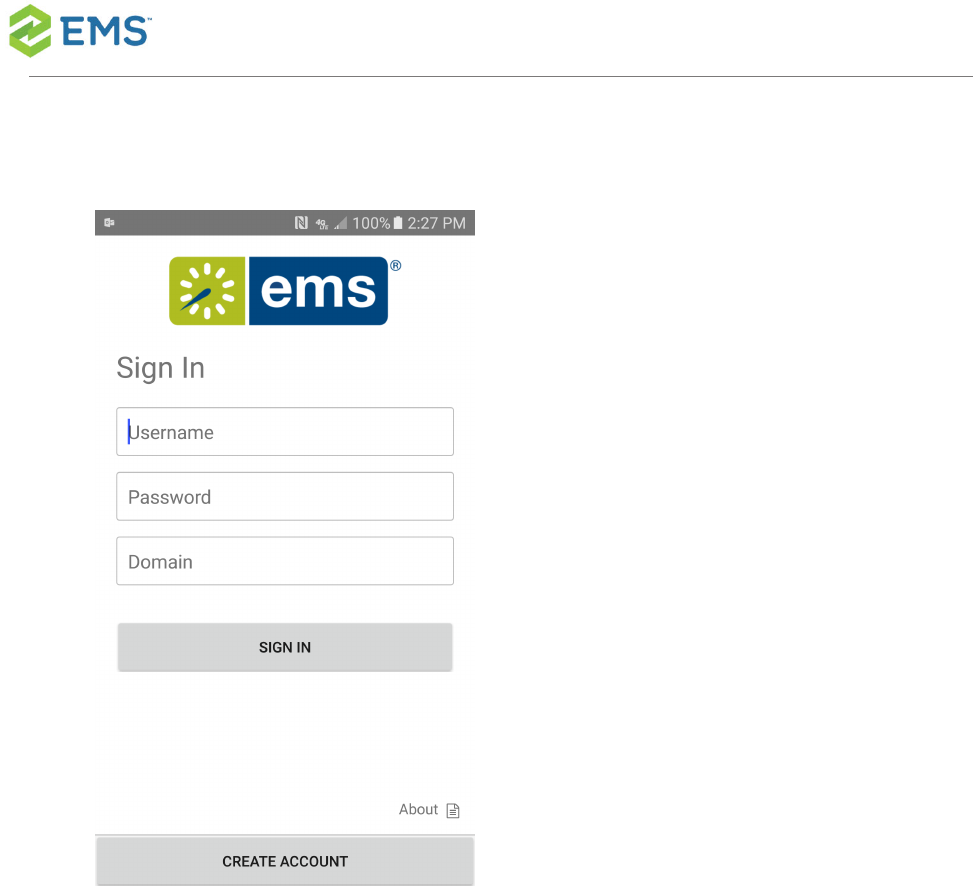
1. Open the app, and then click About in the lower right corner.
EMSSoftware © 2018 / V44.1 / Page 19
CHAPTER3: Deploy EMS Mobile App
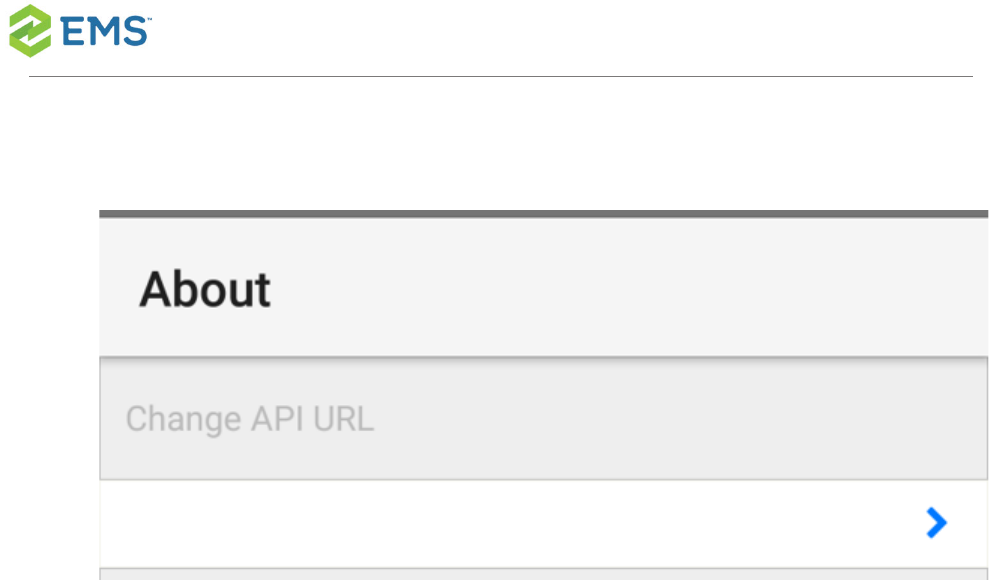
2. Clickto change the API URL.
EMSSoftware © 2018 / V44.1 / Page 20
CHAPTER3: Deploy EMS Mobile App
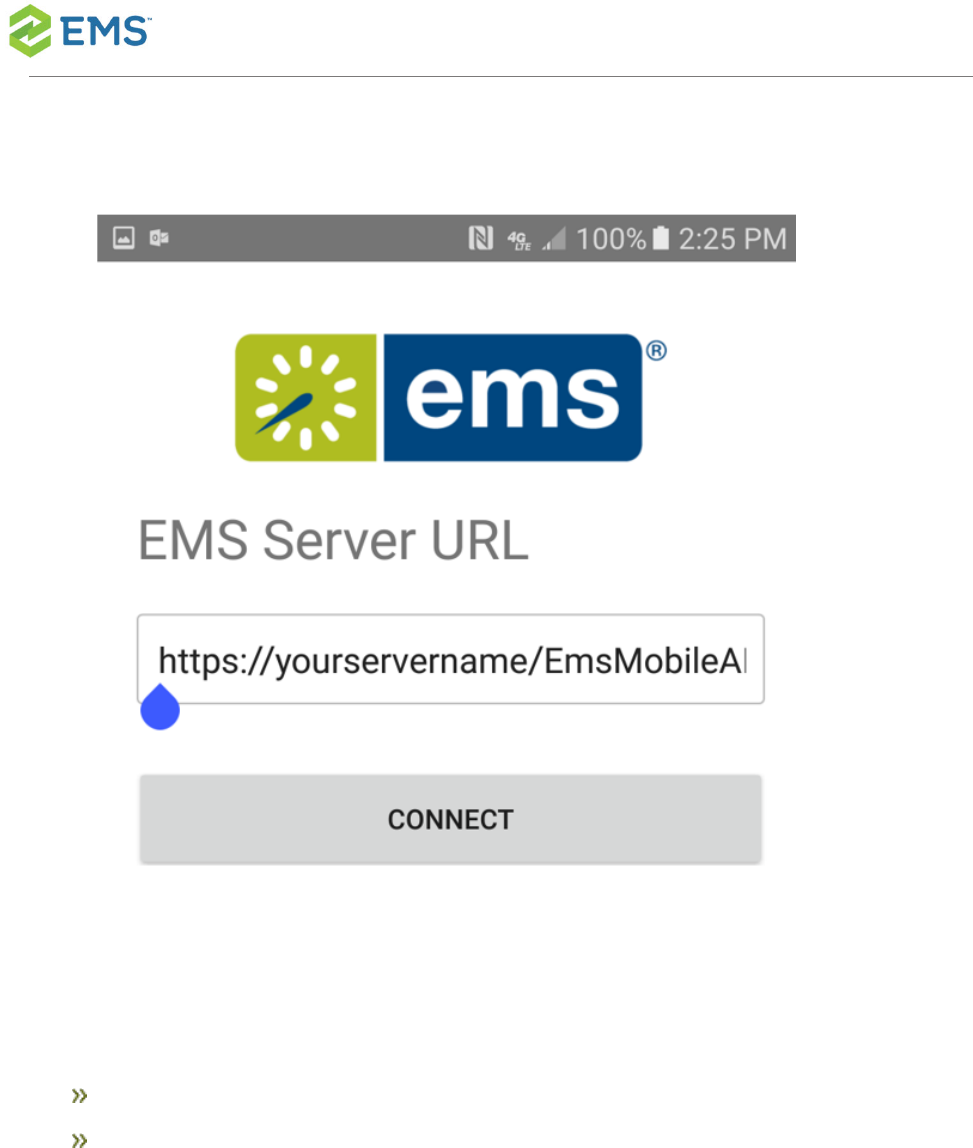
3. Enterthe API URL you provide and connect.
While this approach may be easierfor your IT staff, it has definite costs:
Users will have to input the EMSMobile App API URL on their own.
EMS will frequently deploy mobile app updates to the app store. Most users will
have this app set to automatically update, and will therefore receive updates even
if you have not yet upgraded your EMS Mobile API.
EMSSoftware © 2018 / V44.1 / Page 21
CHAPTER3: Deploy EMS Mobile App
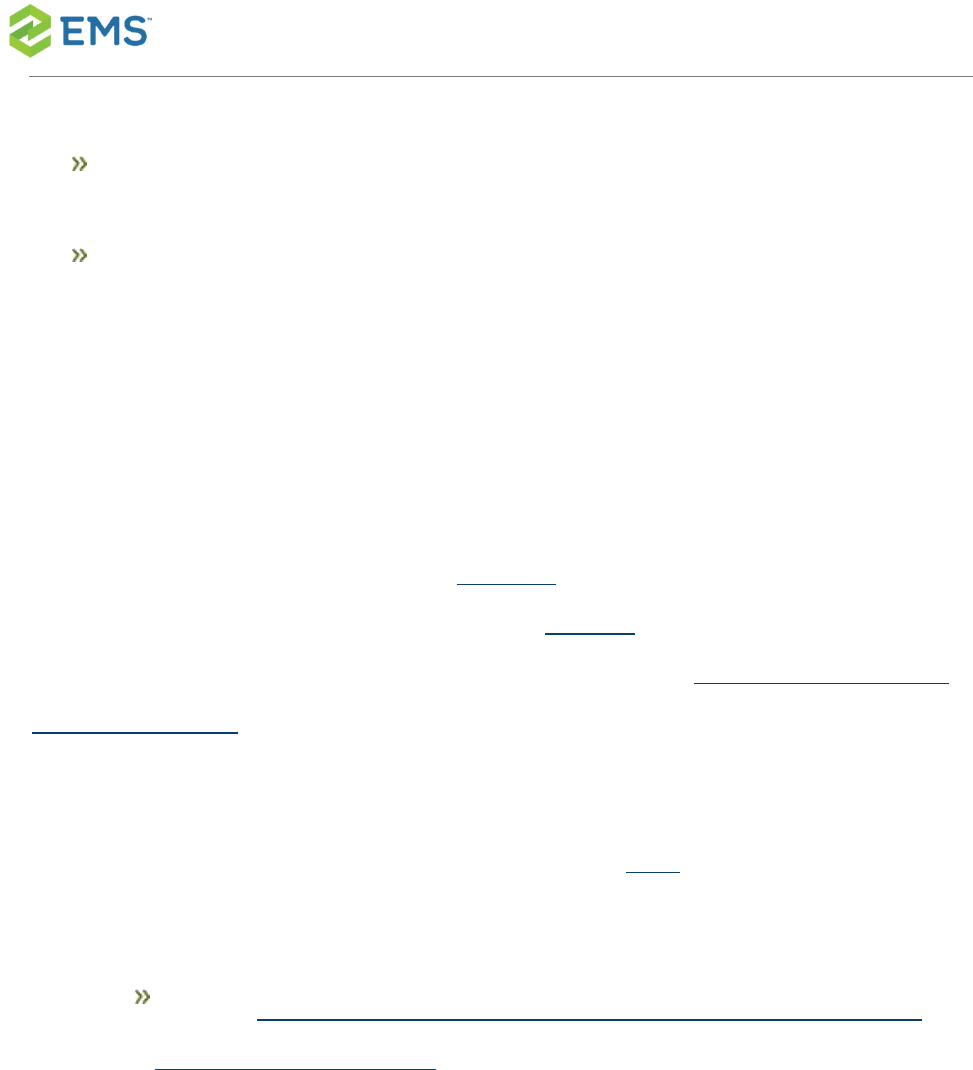
While we aim to make the Mobile API backwards- and forwards- compatible within
major updates, we may not do so all the time.
Deploying via the public app store therefore requires you to make major updates to
the EMS Mobile API as soon as they are available.
PRIVATE DEPLOYMENT: PRIVATE APP STORE
To deploy via a private enterpriseapp store, firstdownload the unsigned
apk/ipafiles from your EMS software portal. You then have to resign the app
and deploy it via your MDM system. This site offers some guidance on how to
sign an unsigned ipa file (i.e. for iOS),while this site does the same for Android
apkfiles. Deploying via a private app store allows you tocontrol which version
of the Mobile Appyour users have.
As an example, here are the key steps to resign and deploy the unsigned EMS
Mobile App ipa file (following instructions provided here):
1. Download unsigned builds: .ipa and .apk files
Optional: Customizing Your Mobile App Configuration Using config.json
(Private Deployment Only), change logo
EMSSoftware © 2018 / V44.1 / Page 22
CHAPTER3: Deploy EMS Mobile App

CHAPTER4: Change EMS
Mobile App Logo (Private Deploy-
ment Only)
For customers re-signing the application, we provide unsigned builds.
1. Store your unsigned EMS Mobile App in a new or empty directory.
2. Change the extension of the app to .zip. (e.g., IPhone.App-44.1.xxx-unsigned.ipa -
> IPhone.App-44.1.xxx-unsigned.zip.)
3. Un-compress/expand the new zip file.
4. To set a custom logo, replace the following logo files:
IOS
1. Rezip all of the extracted files from earlier.
2. Give the new zip file an ipa extension.
3. Using a Mac computer, install fastlane.
sudo gem install fastlane
4. Do the rest of this on the Mac.
5. Login to https://developer.apple.com and switch to team "Your Team Name."
6. Download your teams Distribution provisioning profile.
EMSSoftware © 2018 / V44.1 / Page 24
CHAPTER4: Change EMS Mobile App Logo (Private Deployment Only)
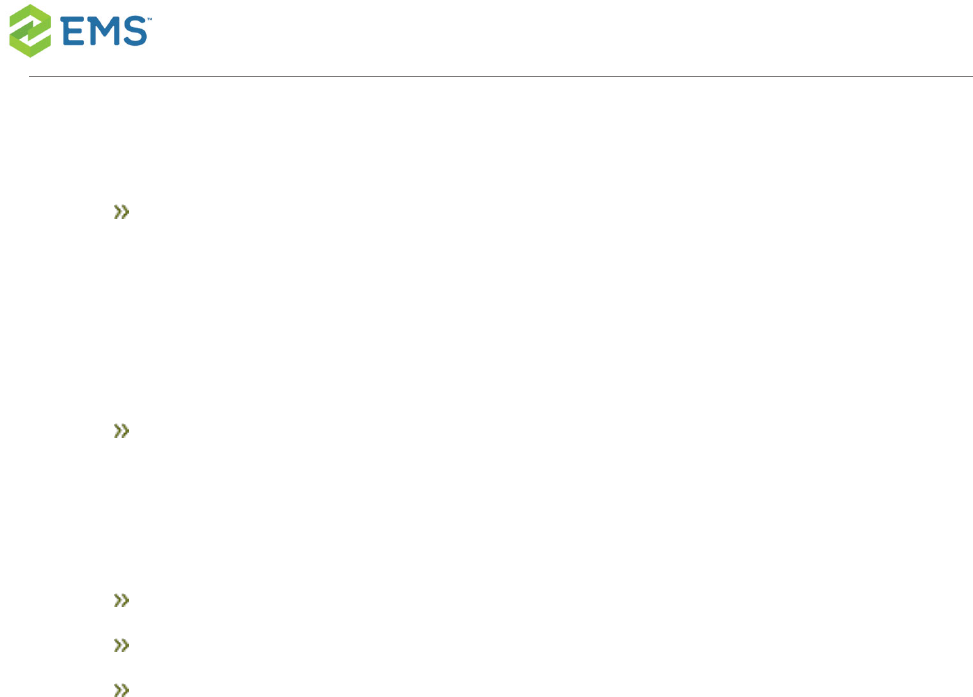
7. Double click it to install it. This file should exist on your system:
~/Library/MobileDevice/Provisioning Profiles/<a guid for your provisioning pro-
file>.mobileprovision
8. Get your team's existing .p12 file with the cert and private key combined, and then
import that into Keychain (by double-clicking it) and then entering the password.
When the cert is installed successfully you should see iPhone Distribution:
<Your Team Name> in your Keychain, with a private key.
9. Assuming you have:
fastlane installed on your Mac
the cert & private key installed in Keychain
the provisioning profile mentioned above in: ~/Library....mobileprovision
10. Resign your target ipa with this command:
fastlane run resign \
ipa:path/to/your/file.ipa \
signing_identity:"iPhone Distribution: <Your Team Name>" \
provisioning_profile:$HOME/Library/MobileDevice/Provisioning Pro-
files/<your profile GUID>.mobileprovision \
EMSSoftware © 2018 / V44.1 / Page 25
CHAPTER4: Change EMS Mobile App Logo (Private Deployment Only)
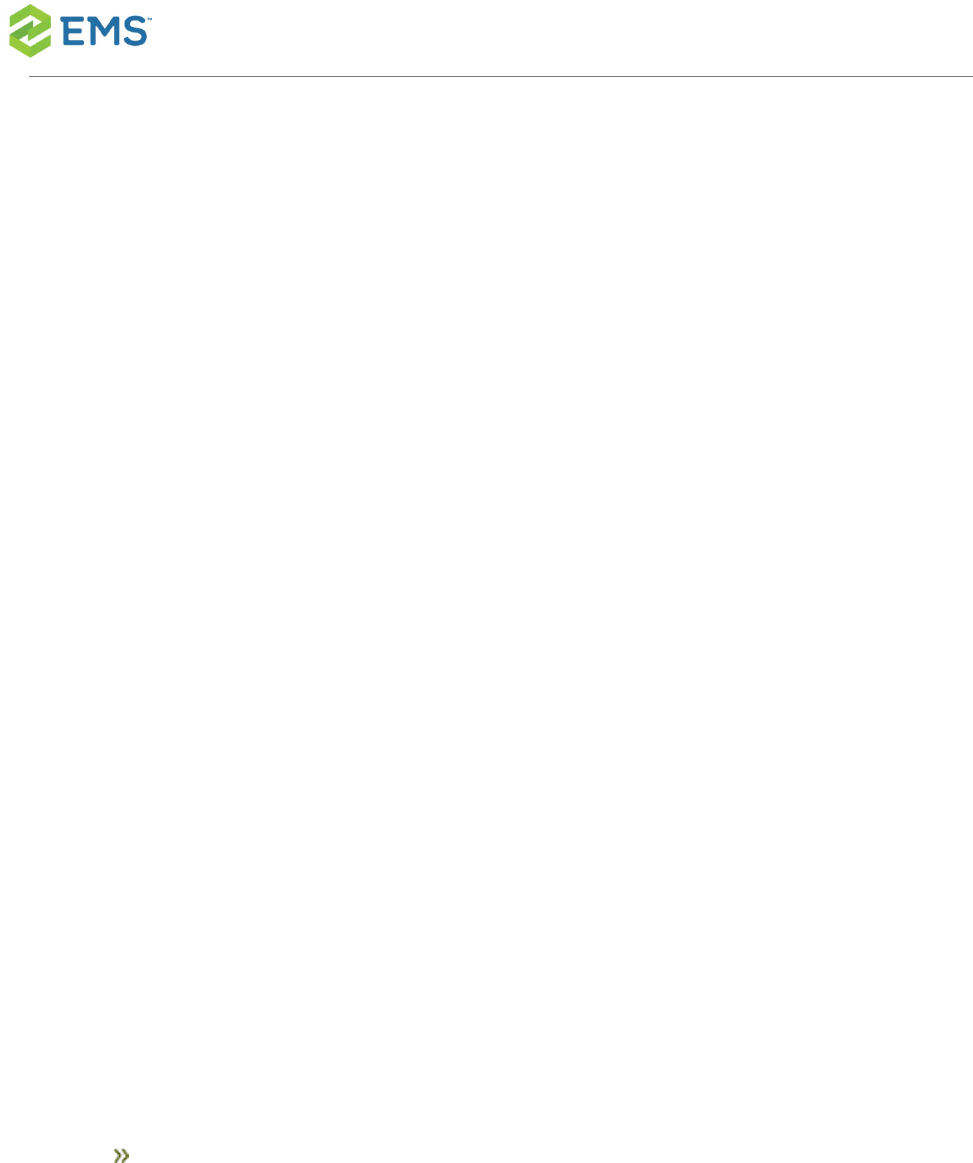
display_name:EMS-Resigned
11. If you want a bash script that will do this, you can copy this into a file (e.g., resign_
enterprise.sh):
#!/bin/bash
IPA=relative/path/to/file.ipa
IDENTITY="iPhone Distribution: <Your Team Name>"
PROFILE=$HOME/Library/MobileDevice/Provisioning Profiles/<your pro-
file GUID>.mobileprovision
DISPLAY_NAME=EMS-Resigned
fastlane run resign ipa:"$IPA" signing_identity:"$IDENTITY" provisioning_
profile:"$PROFILE" display_name:$DISPLAY_NAME
ANDROID
1. Rezip all the extracted files from earlier.
Note that assets, res, and AndroidManifest.xml are top-level files in an .apk,
so be careful to zip the right things up.
EMSSoftware © 2018 / V44.1 / Page 26
CHAPTER4: Change EMS Mobile App Logo (Private Deployment Only)

This CLI command will zip all the files in the current directory into a new zip
file in the parent directory:
zip -qr ../ems-custom-44.1.xxx.zip ./*
2. Give the new zip file an apk extension (e.g., myapp.zip -> myapp.apk).
3. Sign the new apk file.
This is the script we use to sign our app, adjust for your needs:
#!/bin/bash
APK_TO_SIGN=$1
APK_OUTPUT=$2
EMS_APK_KEYSTORE_PATH=path/to/your/app.keystore
jarsigner -verbose \
-sigalg $EMS_APK_SIG_ALG \
-digestalg $EMS_APK_DIGEST_ALG \
-storepass $EMS_APK_KEYSTORE_PASS \
EMSSoftware © 2018 / V44.1 / Page 27
CHAPTER4: Change EMS Mobile App Logo (Private Deployment Only)

-keystore $EMS_APK_KEYSTORE_PATH \
$APK_TO_SIGN $EMS_APK_ALIAS_NAME
zipalign 4 $APK_TO_SIGN $APK_OUTPUT
Note: We recommend that you use an image with a 3:1 aspect ratio in order to
ensure that the image will be be properly rendered by the application.
EMSSoftware © 2018 / V44.1 / Page 28
CHAPTER4: Change EMS Mobile App Logo (Private Deployment Only)
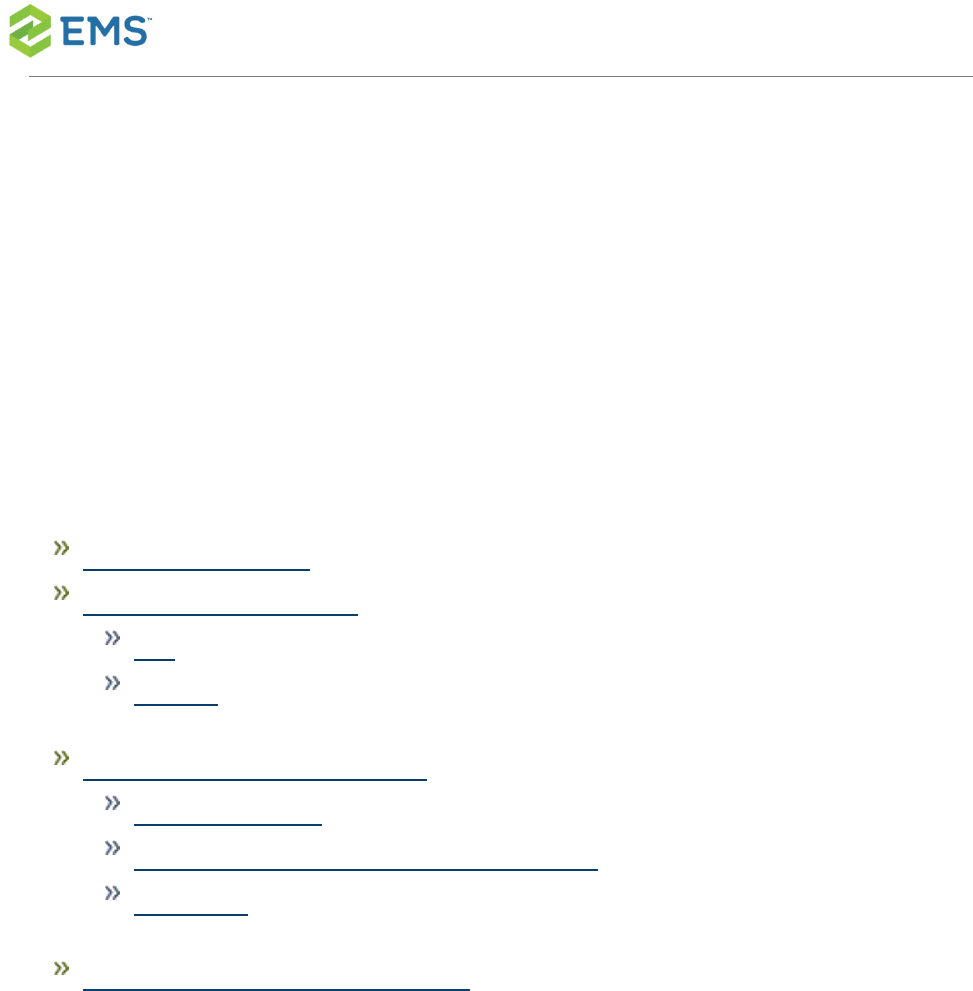
CHAPTER5: Configure and Re-
Sign the EMS Mobile App (Priv-
ate Deployment Only)
This topic provides information on the following:
Use Unsigned Builds
Set Custom Configuration
IOS
Android
Re-Sign and Repackage for iOS
1. Install Fastlane
2. Install Certificate and Provisioning Profile
3. Re-Sign
Re-Sign and Repackage for Android
USE UNSIGNED BUILDS
For customers re-signing the application, we provide unsigned builds.
EMSSoftware © 2018 / V44.1 / Page 29
CHAPTER5: Configure and Re-Sign the EMS Mobile App (Private Deployment Only)

1. Store your unsigned EMS Mobile Appin a new or empty directory.
2. Change the extension of the app to .zip.(e.g., IPhone.App-44.1.xxx-unsigned.ipa -
> IPhone.App-44.1.xxx-unsigned.zip.)
3. Un-compress/expand the new zip file.
SET CUSTOM CONFIGURATION
1. Refer toCustomize Your Mobile App Configuration Using config.json (Private
Deployment Only)for details on building a configuration file for EMS Mobile.
2. Replace the config.json file with your custom configuration (located as follows):
IOS
config.json (top-level file)
ANDROID
assets/config.json
RE-SIGN AND REPACKAGE FOR IOS
Follow the steps below to re-sign and repackage for iOS.
EMSSoftware © 2018 / V44.1 / Page 30
CHAPTER5: Configure and Re-Sign the EMS Mobile App (Private Deployment Only)

1. INSTALL FASTLANE
Using sudo gem, install fastlane on an administrativeApple computer.
2. INSTALL CERTIFICATE AND PROVISIONING PROFILE
If your Apple computeris already configured with these items, these steps may
not be necessary.
PROVISIONING PROFILE
1. Login to https://developer.apple.com
2. Download your Distribution provisioning profile
3. Double click it to install it. This file should exist on your system:
~/Library/MobileDevice/Provisioning Profiles/<profile-guid>.mobileprovision
CERTIFICATE
See Apple's documentation for installing and managing certificates and signing
identities.When the certificate is installed successfully, you should see iPhone
Distribution: Your Company, Inc in your Keychain, with a private key.
3. RE-SIGN
Assuming you have:
EMSSoftware © 2018 / V44.1 / Page 31
CHAPTER5: Configure and Re-Sign the EMS Mobile App (Private Deployment Only)

Fastlane installed on your Apple computer
the cert and private key installed in Keychain
the provisioning profile mentioned above in ~/Library/.../<profile-guid>.-
mobileprovision
...then you should be ready to re-sign the application. Before you proceed,
change the following in the command below:
Replace path/to/your/file.ipa with the real path to the ipa file
Replace iPhone Distribution: Your Company, Inc with the appropriate signing iden-
tity on your machine
Replace <profile-guid> with the actual GUID or name of the provisioning profile you
intend to use
Replace EMS-Resigned with the display name you wish to use, or remove the para-
meter if you do not wish to rename the application
NOTE: Running these commands will OVERWRITE the ipa file you des-
ignate. Make a copy first if necessary.
fastlane run resign \
ipa:path/to/your/file.ipa \
signing_identity:"iPhone Distribution: Your Company, Inc" \
provisioning_profile:$HOME/Library/MobileDevice/Provisioning
EMSSoftware © 2018 / V44.1 / Page 32
CHAPTER5: Configure and Re-Sign the EMS Mobile App (Private Deployment Only)

Profiles/<profile-guid>.mobileprovision \
display_name:EMS-Resigned
(All on one line for copy/paste:)
fastlane run resign ipa:path/to/your/file.ipa signing_identity:"iPhone
Distribution: Your Company, Inc" provisioning_pro-
file:$HOME/Library/MobileDevice/Provisioning Profiles/<profile-
guid>.mobileprovision display_name:EMS-Resigned
If you want a bash script that will do this, you can copy this into a file (e.g.,
resign_enterprise.sh):
#!/bin/bash
IPA=relative/path/to/file.ipa
IDENTITY="iPhone Distribution: Your Company, Inc"
PROFILE=$HOME/Library/MobileDevice/Provisioning\ Pro-
files/<profile-guid>.mobileprovision
DISPLAY_NAME=EMS-Resigned
fastlane run resign ipa:"$IPA" signing_identity:"$IDENTITY"
EMSSoftware © 2018 / V44.1 / Page 33
CHAPTER5: Configure and Re-Sign the EMS Mobile App (Private Deployment Only)
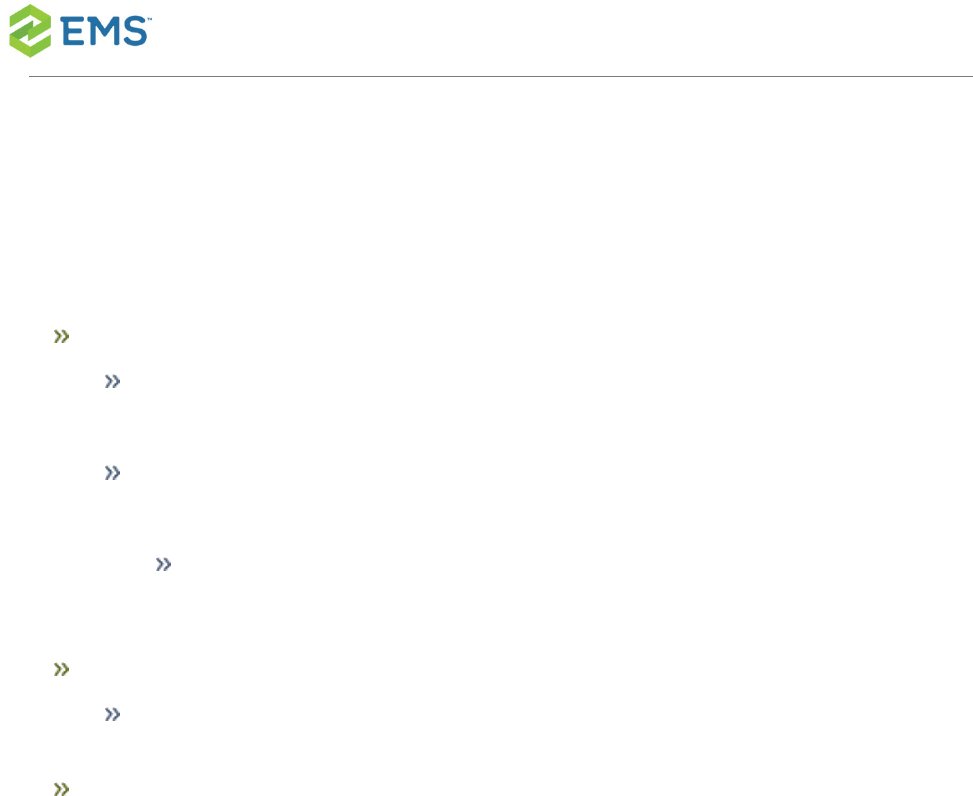
provisioning_profile:"$PROFILE" display_name:$DISPLAY_NAME
RE-SIGN AND REPACKAGE FOR ANDROID
Re-zip all the extracted files from earlier
Note that assets, res, and AndroidManifest.xml are top-level files in an .apk, so
be careful to zip the right files
This CLI command will zip all the files in the current directory into a new zip file
in the parent directory:
zip -qr ../ems-custom-44.1.xxx.zip ./*
Give the new zip file an .apk extension
e.g., myapp.zip -> myapp.apk
Sign the new .apk file, for example:
#!/bin/bash
APK_TO_SIGN=$1
APK_OUTPUT=$2
EMS_APK_KEYSTORE_PATH=path/to/your/app.keystore
jarsigner -verbose \
-sigalg $EMS_APK_SIG_ALG \
EMSSoftware © 2018 / V44.1 / Page 34
CHAPTER5: Configure and Re-Sign the EMS Mobile App (Private Deployment Only)

-digestalg $EMS_APK_DIGEST_ALG \
-storepass $EMS_APK_KEYSTORE_PASS \
-keystore $EMS_APK_KEYSTORE_PATH \
$APK_TO_SIGN $EMS_APK_ALIAS_NAME
zipalign 4 $APK_TO_SIGN $APK_OUTPUT
EMSSoftware © 2018 / V44.1 / Page 35
CHAPTER5: Configure and Re-Sign the EMS Mobile App (Private Deployment Only)
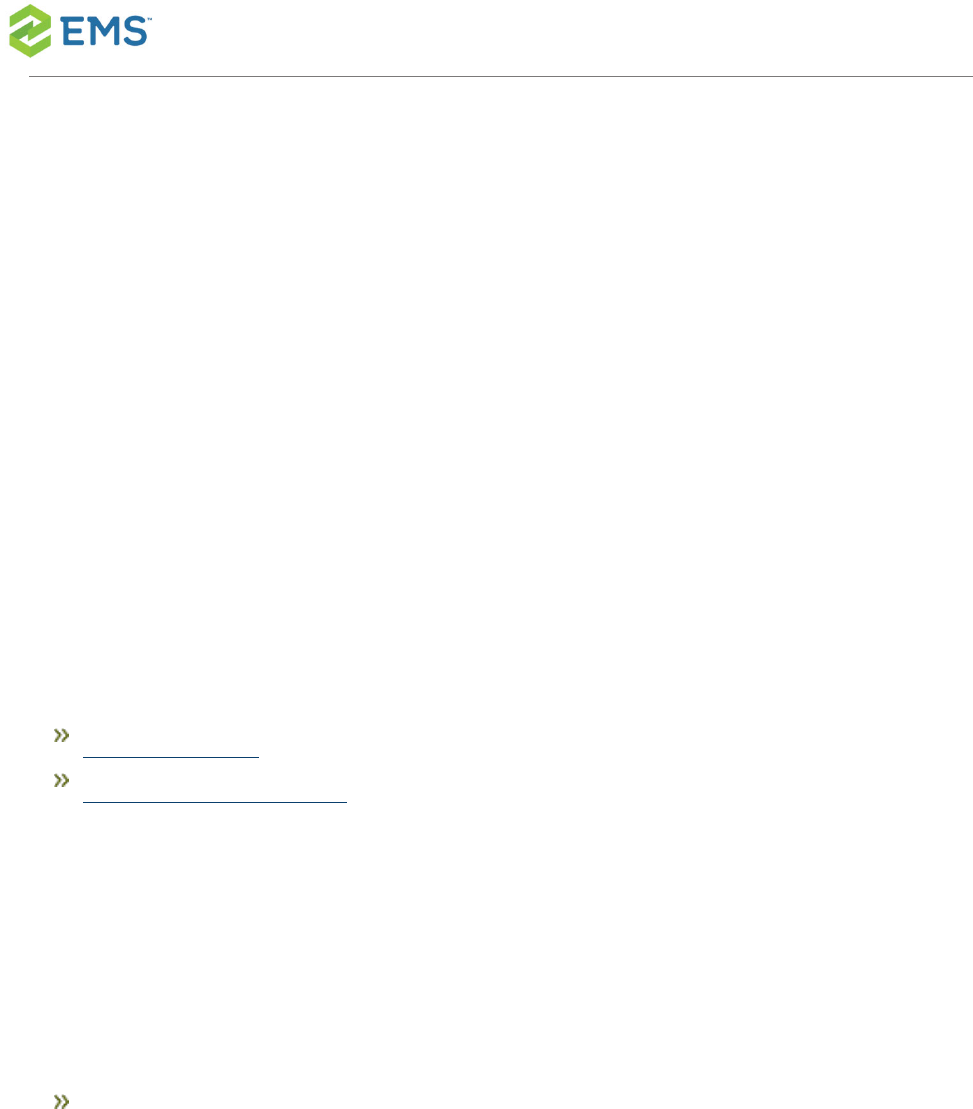
CHAPTER6: Customize Your
Mobile App Configuration Using
config.json (Private Deployment
Only)
EMS Mobile Appships with aconfig.jsonfile that you can use to customize
EMS Mobile Appbefore re-signing and distributing in your app storeor similar
as follows:
Set the API URL so users do not have to type it in on their own.
Configure Authentication.
FIND THE CONFIG.JSON FILE
After unzipping the respective app files, the paths to the file for each OS are:
IOS
config.json(top-level file)
EMSSoftware © 2018 / V44.1 / Page 36
CHAPTER6: Customize Your Mobile App Configuration Using config.json (Private
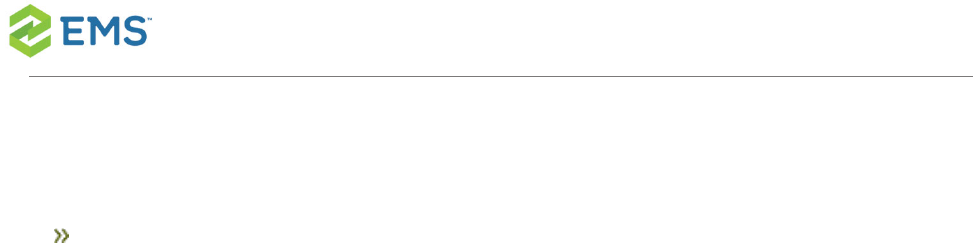
ANDROID
assets/config.json
The filelooks like the example below (subject to change, per development):
{
"api_doc": [
"Configure the API here"
],
"api": {
"url_doc": [
"The API EMS Mobile App should connect to"
],
"url": ""
}
}
SET THE API URL
1. Open theconfig.json filein a text editor.
2. In the API section, find the URL property.
EMSSoftware © 2018 / V44.1 / Page 37
CHAPTER6: Customize Your Mobile App Configuration Using config.json (Private

3. Set the URL property to your desired value (e.g.,https://yourcompany.com/ems-
platform-api).
CONFIGURE AUTHENTICATION
EMS Mobile Appdoes not ship with an authentication configuration section by
default, but you can add it as follows.
NOTE:If you are adding authentication configuration,IT IS ALSO
NECESSARY TO SET THE API URL.
Below is an example (the..._docentries are omitted for brevity):
{
"api": {
"url": "https://yourcompany.com/ems-platform-api"
},
"authentication": {
"activities": "openId",
"openID": {
"discoveryURL": "https://yourcompany.com/openid",
"authorizationURL": "",
"tokenURL": "",
EMSSoftware © 2018 / V44.1 / Page 38
CHAPTER6: Customize Your Mobile App Configuration Using config.json (Private

"clientID": "abcdefxabQijQcJstY4nImWYL5y12345",
"redirectURL": "emssoftware://oauth-callback/x"
}
}
}
SUPPORTED AUTHENTICATION
CONFIGURATIONS
OPEN ID
"authentication": {
"activities": "openId",
"openID": {
"discoveryURL": "https://yourcompany.com/openid",
"authorizationURL": "",
"tokenURL": "",
"clientID": "abcdefxabQijQcJstY4nImWYL5y12345",
"redirectURL": "emssoftware://oauth-callback/x"
}
}
EMSSoftware © 2018 / V44.1 / Page 39
CHAPTER6: Customize Your Mobile App Configuration Using config.json (Private
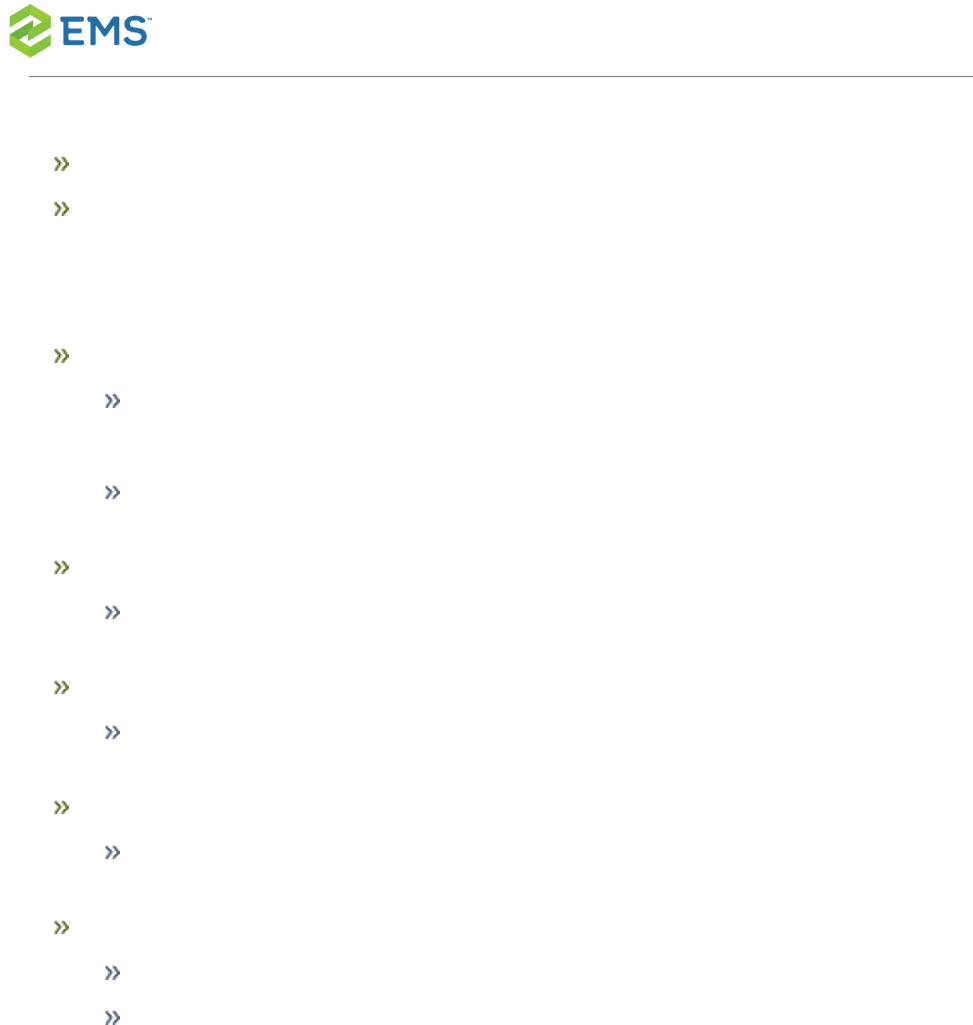
Set theactivitiestoopenId
Add anopenIDsection next toactivities
PROPERTIES FOR THEOPENIDSECTION
discoveryURL
if your IdP provides it, this is the URL for EMS Mobile App to automatically con-
figure its Open ID settings
if you provide this, leaveauthorizationURL andtokenURL empty
authorizationURL
this is the endpoint to send the initial Open ID authorization request
tokenURL
this is the endpoint to request an Open IDaccess token
clientID
the client ID for the EMS Mobile App as configurd in the IdP
redirectURL
leave this set toemssoftware://oauth-callback/xfor EMS Mobile App
this is the URL the IdP will redirect to during the Open ID authentication flow
EMSSoftware © 2018 / V44.1 / Page 40
CHAPTER6: Customize Your Mobile App Configuration Using config.json (Private
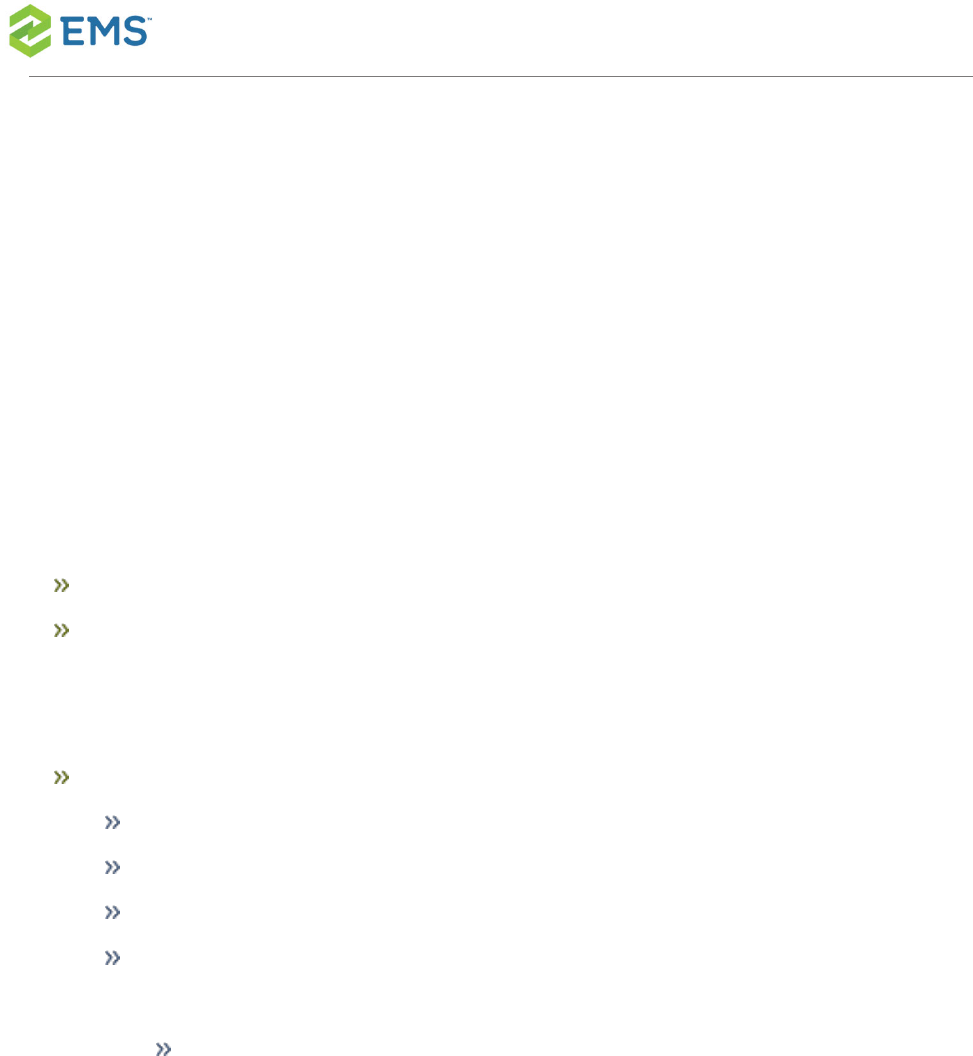
SAML
"authentication": {
"activities": "saml",
"saml": {
"url": "https://yourcompany.com/ems-platform...ntication/saml`
}
}
Set theactivitiestosaml
Add asamlsection next toactivities
PROPERTIES FOR THESAMLSECTION
URL
this property is optional
you can manually specifiy the initial request URL for SAML authentication
this URL will be opened in a webview in EMS Mobile App
if you do not specify this property, EMS Mobile App will assume the default
SAML endpoint for the REST API
This is one reason you must specify the URL in theapisection for custom
authentication configuration (e.g., if you set the custom API URL
tohttps://ems.example.com/api, then EMS Mobile App will
EMSSoftware © 2018 / V44.1 / Page 41
CHAPTER6: Customize Your Mobile App Configuration Using config.json (Private

usehttps://ems.example.com/api/api/v1/a...ntication/samlas its initial
SAML url)
EXAMPLES
CUSTOM URL ONLY
{
"api": {
"url": "https://yourcompany.com/ems-platform-api"
}
}
EMSSoftware © 2018 / V44.1 / Page 42
CHAPTER6: Customize Your Mobile App Configuration Using config.json (Private

OPEN ID WITH DISCOVERY URL
{
"api": {
"url": "https://yourcompany.com/ems-platform-api"
},
"authentication": {
"activities": "openId",
"openID": {
"discoveryURL": "https://yourcompany.com/openid/discovery",
"authorizationURL": "",
"tokenURL": "",
"clientID": "abcdefxabQijQcJstY4nImWYL5y12345",
"redirectURL": "emssoftware://oauth-callback/x"
}
}
}
EMSSoftware © 2018 / V44.1 / Page 43
CHAPTER6: Customize Your Mobile App Configuration Using config.json (Private

OPEN ID WITHOUT DISCOVERY URL
{
"api": {
"url": "https://yourcompany.com/ems-platform-api"
},
"authentication": {
"activities": "openId",
"openID": {
"discoveryURL": "",
"authorizationURL": "https://yourcompany.com/openid/authorize",
"tokenURL": "https://yourcompany.com/openid/token",
"clientID": "abcdefxabQijQcJstY4nImWYL5y12345",
"redirectURL": "emssoftware://oauth-callback/x"
}
}
}
EMSSoftware © 2018 / V44.1 / Page 44
CHAPTER6: Customize Your Mobile App Configuration Using config.json (Private

SAML WITH DEFAULT API SAML ENDPOINT
{
"api": {
"url": "https://yourcompany.com/ems-platform-api"
},
"authentication": {
"activities": "saml"
}
}
SAML WITH SPECIFIC API SAML ENDPOINT
{
"api": {
"url": "https://yourcompany.com/ems-platform-api"
},
"authentication": {
"activities": "saml",
"saml": {
"url": "https://ems.example.com/saml"
}
}
}
EMSSoftware © 2018 / V44.1 / Page 45
CHAPTER6: Customize Your Mobile App Configuration Using config.json (Private

CHANGE LOGGING LOCATION
1. Modify thelogFilePathattribute:
"logFilePath": ".\\LogFiles\\api.log"
EMSSoftware © 2018 / V44.1 / Page 46
CHAPTER6: Customize Your Mobile App Configuration Using config.json (Private

CHAPTER7: Assign Templates
to EMS Mobile Users
EMS V44.1 allows you to select which process templates (e.g "web process
templates") will be enabled on your users' mobile devices. From the Admin
page for templates in the EMSDesktop Client, you will see an Enable for
Mobilecheckbox on the first tab of the template dialog box:
EMSSoftware © 2018 / V44.1 / Page 47
CHAPTER7: Assign Templates to EMS Mobile Users
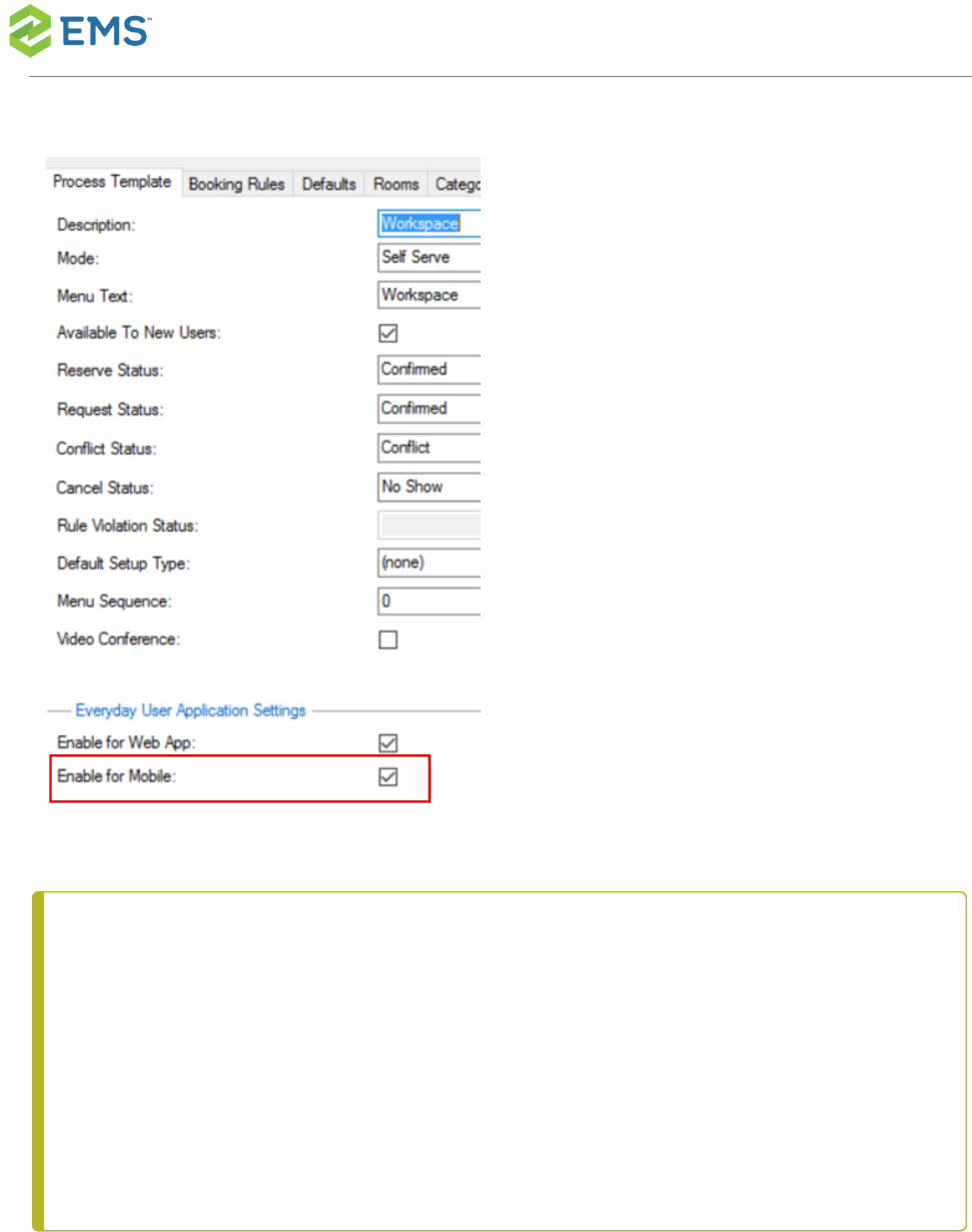
NOTE: EMSMobile App is designed to make and edit simple reservations for
users "on the go." At this time it cannot handle service requests, video con-
ference bookings or complex workflows. Please consider this when you
decide which templates should be enabled for the EMSMobile App. Addi-
tionally, youcan only change the name and icon of the EMSMobile App
through private deployment via MDM. Please refer to your MDMguide for
EMSSoftware © 2018 / V44.1 / Page 48
CHAPTER7: Assign Templates to EMS Mobile Users
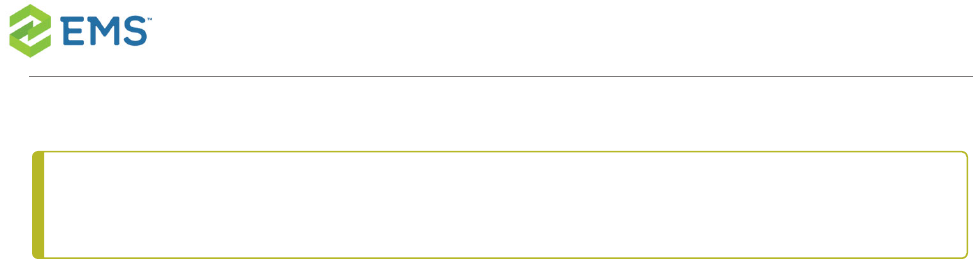
instructions on how to change the name and icon of the EMSMobile App.
EMSSoftware © 2018 / V44.1 / Page 49
CHAPTER7: Assign Templates to EMS Mobile Users

CHAPTER8: Restrict Users'
Mobile App Versions
Starting with the August 2016 release, EMS will ensure that EMSMobile Appis
both forwards- and backwards- compatible, so that the mobile app will still func-
tion even if users update it on their devices. Alternatively, if you update your API
but users do not update their app, functionality remains intact.
You may wish toforceusers to keep their installations up to date. For example,
you may want them to upgrade their EMSMobile Appafter you upgrade the
API, or you may want to prevent them from updating their EMSMobile Appuntil
you upgrade the API.To enforce these restrictions, follow the steps below.
EMSSoftware © 2018 / V44.1 / Page 50
CHAPTER8: Restrict Users' Mobile App Versions

1. Log in to the API admin page (previously configured here).
2. Click on Admin tab, and set the minimum and maximum app versions:
DETERMINE EMS MOBILE API AND VERSION
COMPATIBILITY
Use the matrix below to determine how you want to enforce user updates.
EMSSoftware © 2018 / V44.1 / Page 51
CHAPTER8: Restrict Users' Mobile App Versions

EMS
RELEASE
#
MOBILE APP
VERSION
SHIPPED
MOBILE API
VERSION
MOBILE APP
MINIMUM
VERSION
MOBILE APP
MAXIMUM
VERSION
V44.1 44.1.241 44.1.129 44.1.238 44.1.241
V44.1
Update
1
44.1.288 44.1.146 44.1.288 44.1.288
V44.1
Update
2
44.1.319 44.1.158 44.1.288 44.1.319
V44.1
Update
3
44.1.410 44.1.172.0 44.1.288 44.1.410
V44.1
Update
4
44.1.430 44.1.187.0 44.1.288 44.1.430
V44.1 NA NA NA NA
EMSSoftware © 2018 / V44.1 / Page 52
CHAPTER8: Restrict Users' Mobile App Versions
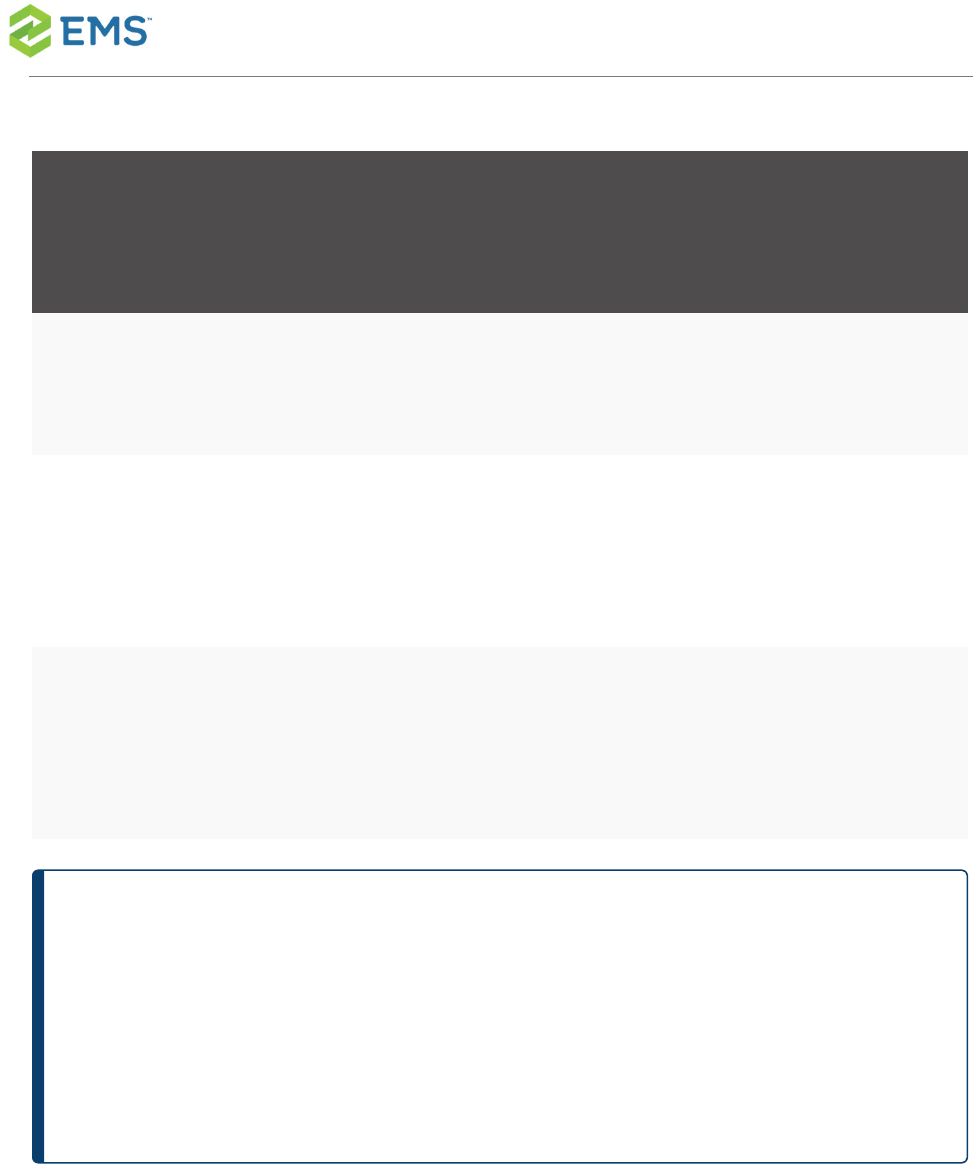
EMS
RELEASE
#
MOBILE APP
VERSION
SHIPPED
MOBILE API
VERSION
MOBILE APP
MINIMUM
VERSION
MOBILE APP
MAXIMUM
VERSION
Update
5
V44.1
Update
6
44.1.477 44.1.208.0 44.1.288 44.1.477
V44.1
Update
7
44.1.487 44.1.249.0 44.1.288 44.1.487
TIP:The Minimum App Version means that users running EMSMobile
Appbelow the minimum will not be able to use EMS. Increasing this value
essentially forces users on an older version to upgrade. Maximum App Ver-
sion prevents users from using EMSMobile App if they run a version above
the max.
EMSSoftware © 2018 / V44.1 / Page 53
CHAPTER8: Restrict Users' Mobile App Versions
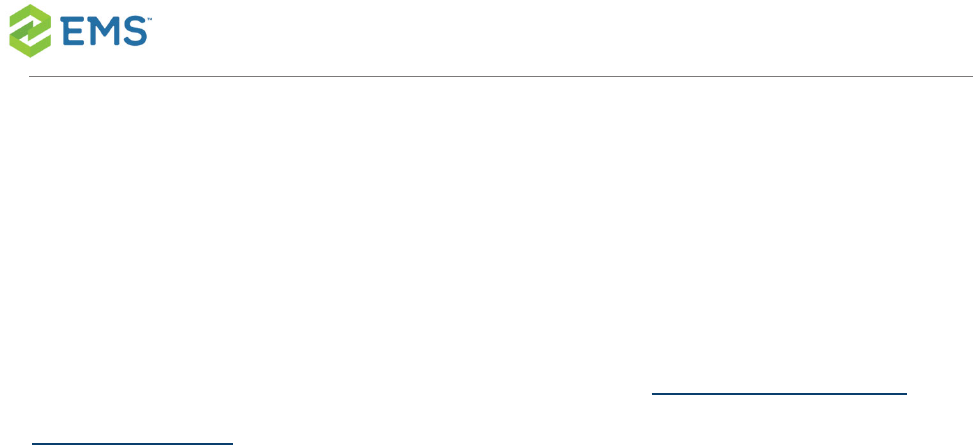
CHAPTER9: Change the Help
Link Label and URL
To change the label for the Help link label, locate the Everyday User Applic-
ations parameter,Label for the Help Link on the mobile app, and enter a
new value.
To change the label for the Help link URL, locate the parameter, URL for the
Help Link on the mobile app, and enter a new URL.
EMSSoftware © 2018 / V44.1 / Page 54
CHAPTER9: Change the Help Link Label and URL
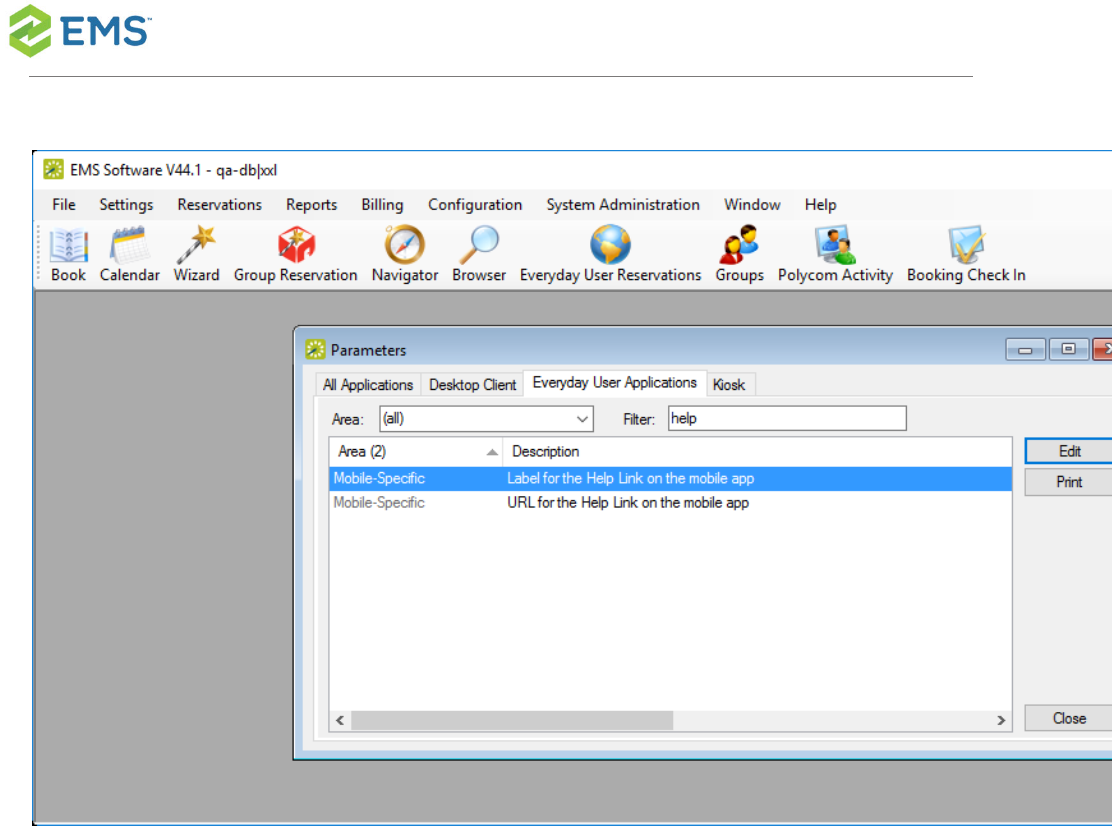
EMSSoftware © 2018 / V44.1 / Page 55
CHAPTER9: Change the Help Link Label and URL
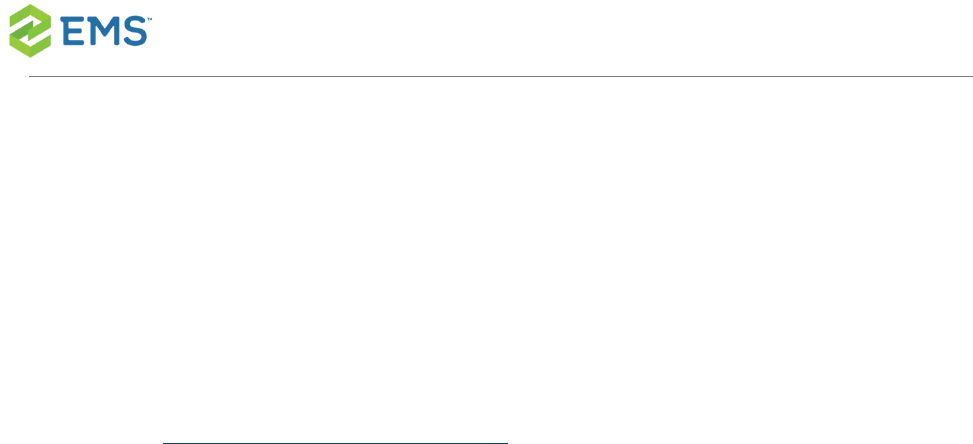
CHAPTER10: Configure EMS
Mobile QR Codes
In order to associate rooms with QR Codes, System Administrators must run
and print a Room Card - QR Code report (under Hoteling) in the EMS Desktop
Client. This automatically generates the codes and associates them with the
designated rooms.
EMSSoftware © 2018 / V44.1 / Page 56
CHAPTER10: Configure EMS Mobile QR Codes
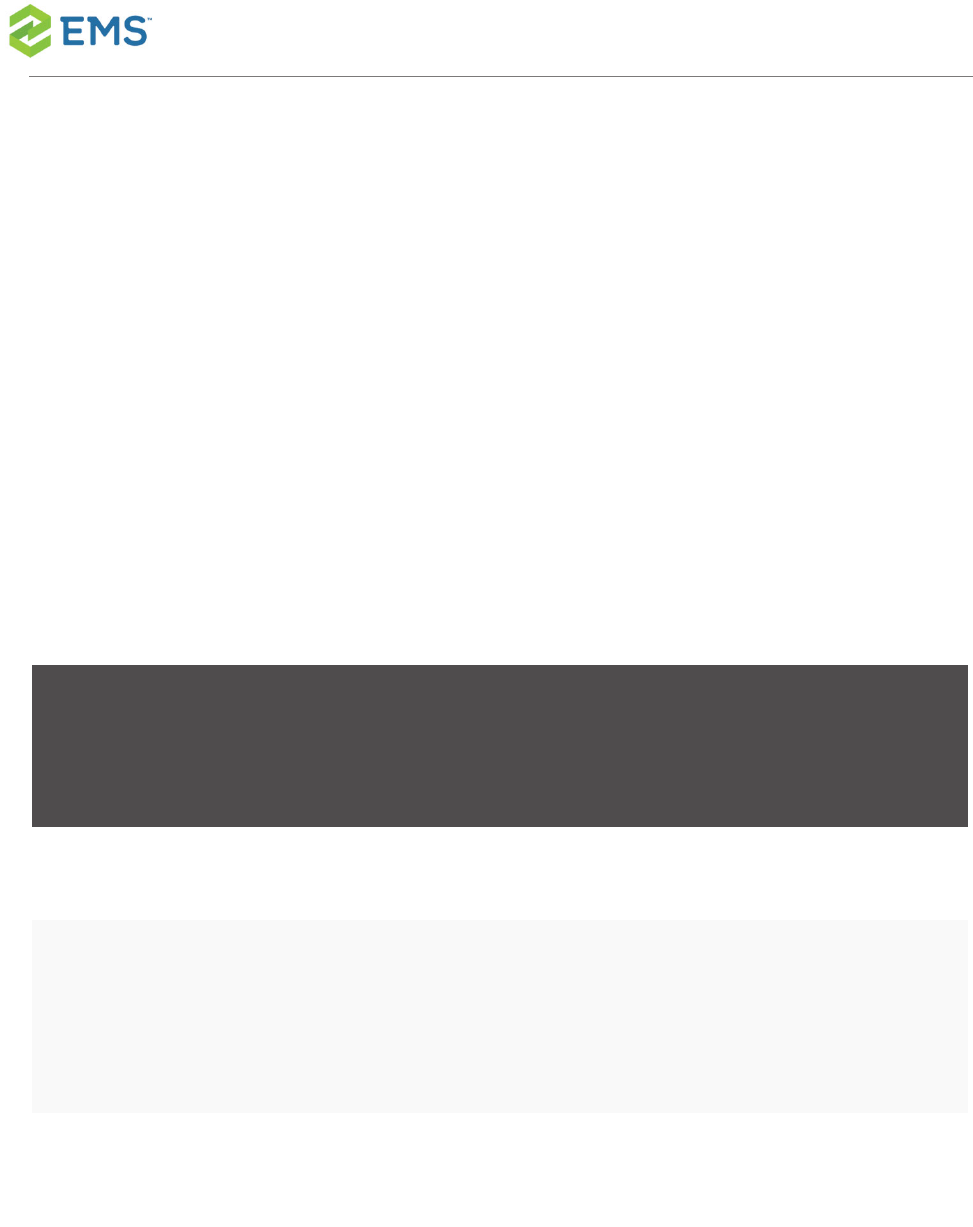
CHAPTER11: How Do I Know
When To Upgrade the Mobile App
and API?
DETERMINE EMS MOBILE API AND MOBILE APP VERSION
COMPATIBILITY
Use the matrix below to determine how you want to enforce user updates.
EMS
RELEASE
#
MOBILE APP
VERSION
SHIPPED
MOBILE API
VERSION
MOBILE APP
MINIMUM
VERSION
MOBILE APP
MAXIMUM
VERSION
V44.1 44.1.241 44.1.129 44.1.238 44.1.241
V44.1
Update
1
44.1.288 44.1.146 44.1.288 44.1.288
V44.1
Update
44.1.319 44.1.158 44.1.288 44.1.319
EMSSoftware © 2018 / V44.1 / Page 57
CHAPTER11: How Do I Know When To Upgrade the Mobile App and API?

EMS
RELEASE
#
MOBILE APP
VERSION
SHIPPED
MOBILE API
VERSION
MOBILE APP
MINIMUM
VERSION
MOBILE APP
MAXIMUM
VERSION
2
V44.1
Update
3
44.1.410 44.1.172.0 44.1.288 44.1.410
V44.1
Update
4
44.1.430 44.1.187.0 44.1.288 44.1.430
V44.1
Update
5
NA NA NA NA
V44.1
Update
6
44.1.477 44.1.208.0 44.1.288 44.1.477
V44.1 44.1.487 44.1.249.0 44.1.288 44.1.487
EMSSoftware © 2018 / V44.1 / Page 58
CHAPTER11: How Do I Know When To Upgrade the Mobile App and API?
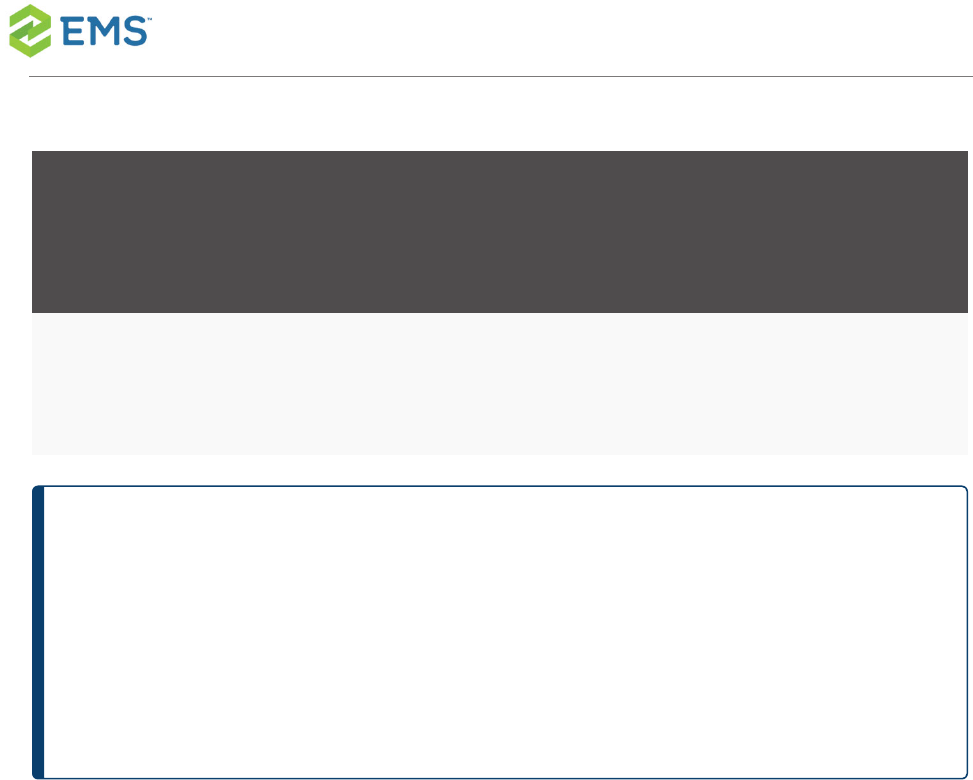
EMS
RELEASE
#
MOBILE APP
VERSION
SHIPPED
MOBILE API
VERSION
MOBILE APP
MINIMUM
VERSION
MOBILE APP
MAXIMUM
VERSION
Update
7
TIP:The Minimum App Version means that users running EMSMobile
Appbelow the minimum will not be able to use EMS. Increasing this value
essentially forces users on an older version to upgrade. Maximum App Ver-
sion prevents users from using EMSMobile App if they run a version above
the max.
EMSSoftware © 2018 / V44.1 / Page 59
CHAPTER11: How Do I Know When To Upgrade the Mobile App and API?
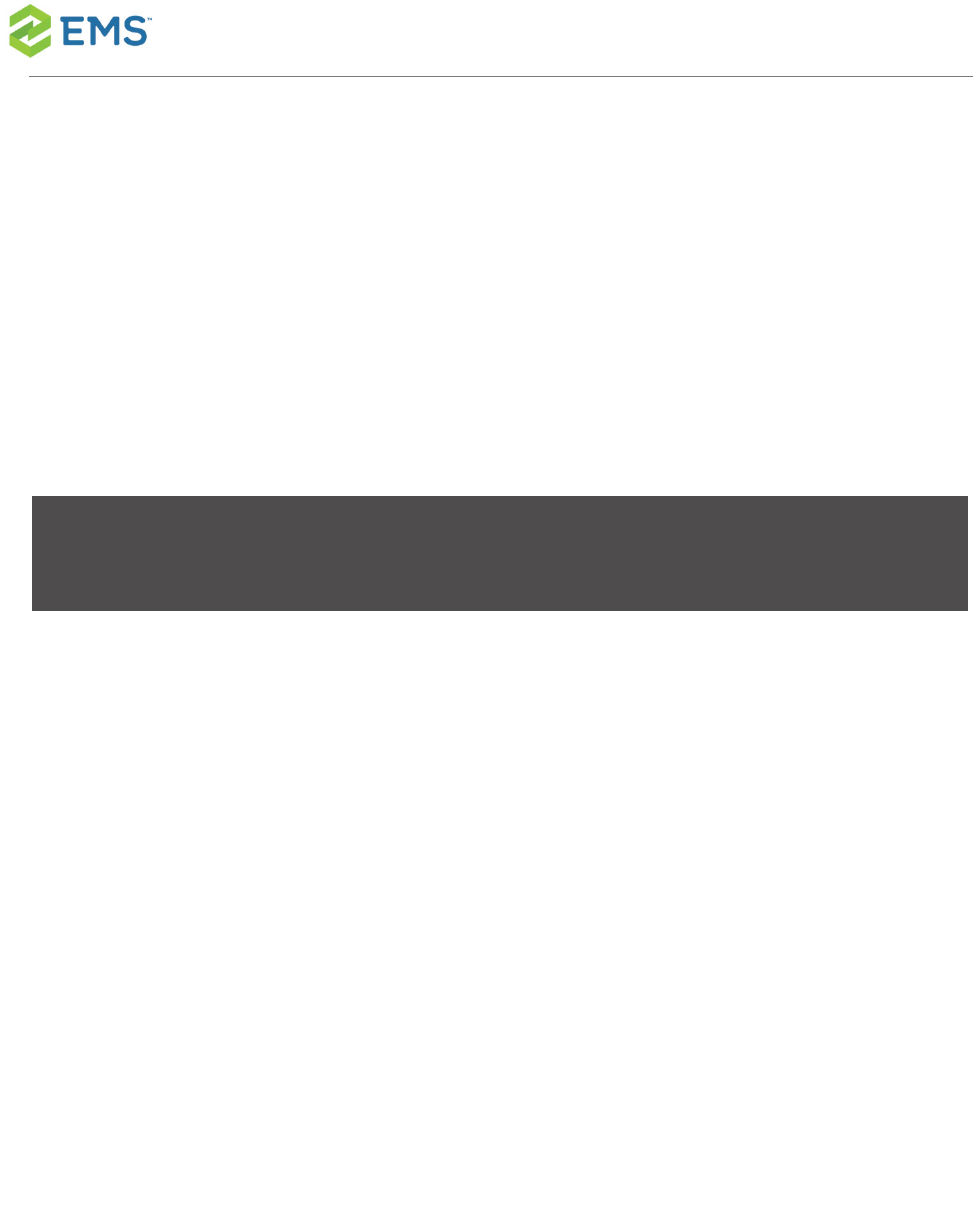
CHAPTER12: Set EMS Mobile
Parameters
Configure your mobile application behavior using the parameters described
below.
KEYVALUE
(TBLREGISTRY NAME)
DESCRI-
PTION
CONFIGURED
WHERE?
AREA NOTES
VEMS_
DefaultCancelReason
Default
Cancel
Reason
Desktop Client
>System
Administration
> Settings >
Parameters >
Everyday User
Applicationsta-
b
Create/-
Manage
Reser-
vations
Con-
trols
which
Cancel
Reaso-
n, if any,
is
applied
to book-
ings
that are
EMSSoftware © 2018 / V44.1 / Page 60
CHAPTER12: Set EMS Mobile Parameters
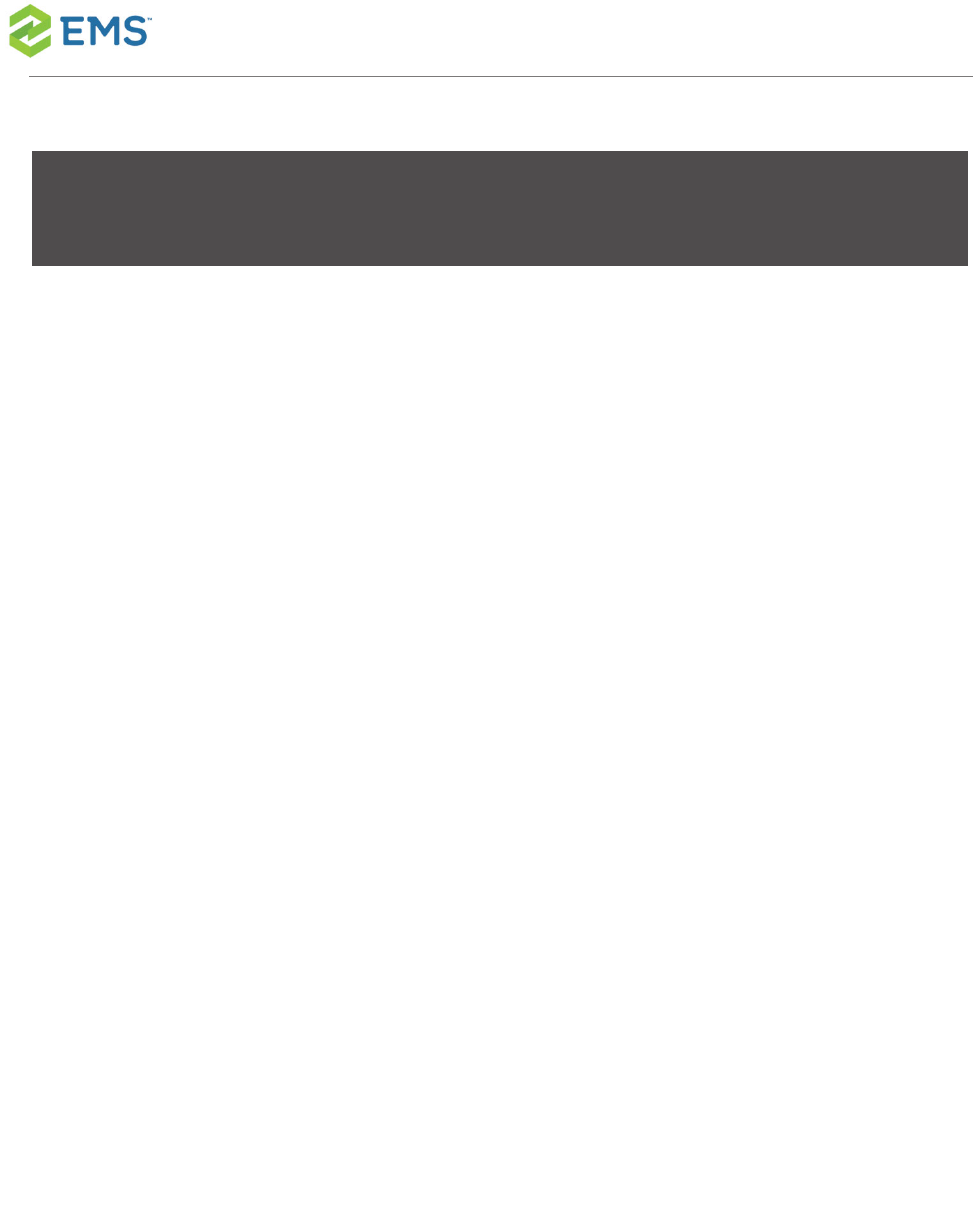
KEYVALUE
(TBLREGISTRY NAME)
DESCRI-
PTION
CONFIGURED
WHERE?
AREA NOTES
can-
celled
by
every-
day
users.
The abil-
ity for a
user to
choose
a
Cancel
Reason
does
not
need to
be
enabled
for a
EMSSoftware © 2018 / V44.1 / Page 61
CHAPTER12: Set EMS Mobile Parameters

KEYVALUE
(TBLREGISTRY NAME)
DESCRI-
PTION
CONFIGURED
WHERE?
AREA NOTES
MOBILE_HelpLinkLa-
bel
Label
for the
Help
Link on
the
mobile
app
Desktop Client
>System
Administration
> Settings >
Parameters >
Everyday User
Applicationsta-
b
Mobile-
Specific
MOBILE_HelpLinkURL URL for
the Help
Link on
the
mobile
app
Desktop Client
>System
Administration
> Settings >
Parameters >
Everyday User
Applicationsta-
b
Mobile-
Specific
EMSSoftware © 2018 / V44.1 / Page 62
CHAPTER12: Set EMS Mobile Parameters
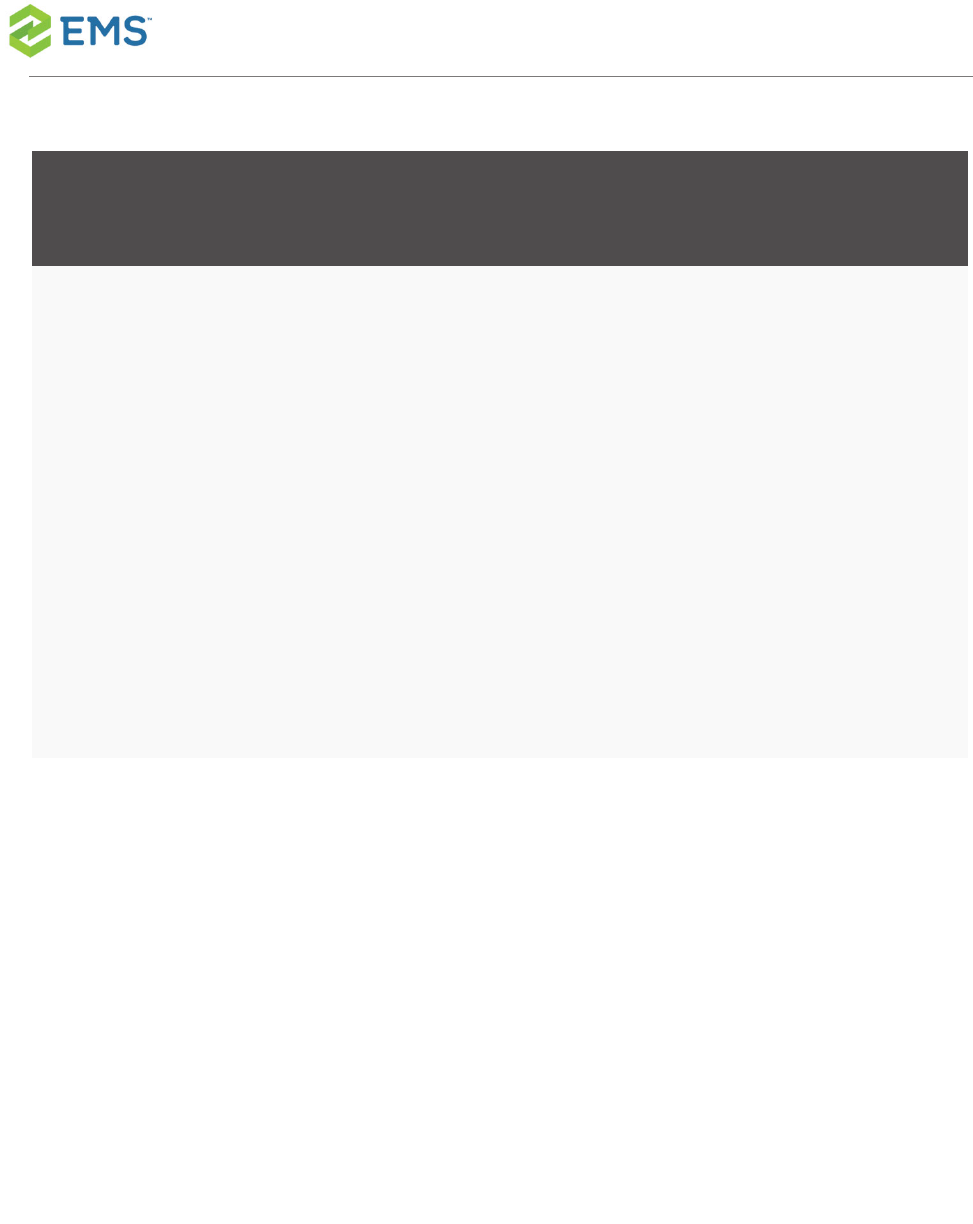
KEYVALUE
(TBLREGISTRY NAME)
DESCRI-
PTION
CONFIGURED
WHERE?
AREA NOTES
Mobile_Require2FA Require-
s 2-
factor
authen-
tication
for all
mobile
logins
Desktop Client
>System
Administration
> Settings >
Parameters >
Everyday User
Applicationsta-
b
Mobile-
Specific
Require-
s Two-
Factor
Authenti-
cation
for
mobile
authen-
tication
Mobile_AuthHead-
erVariable
Sets the
header
variable
for the
EMS
Mobile
API's
Header
Authenti-
Desktop Client
>System
Administration
> Settings >
Parameters >
Everyday User
Applicationsta-
b
Mobile-
Specific
EMSSoftware © 2018 / V44.1 / Page 63
CHAPTER12: Set EMS Mobile Parameters
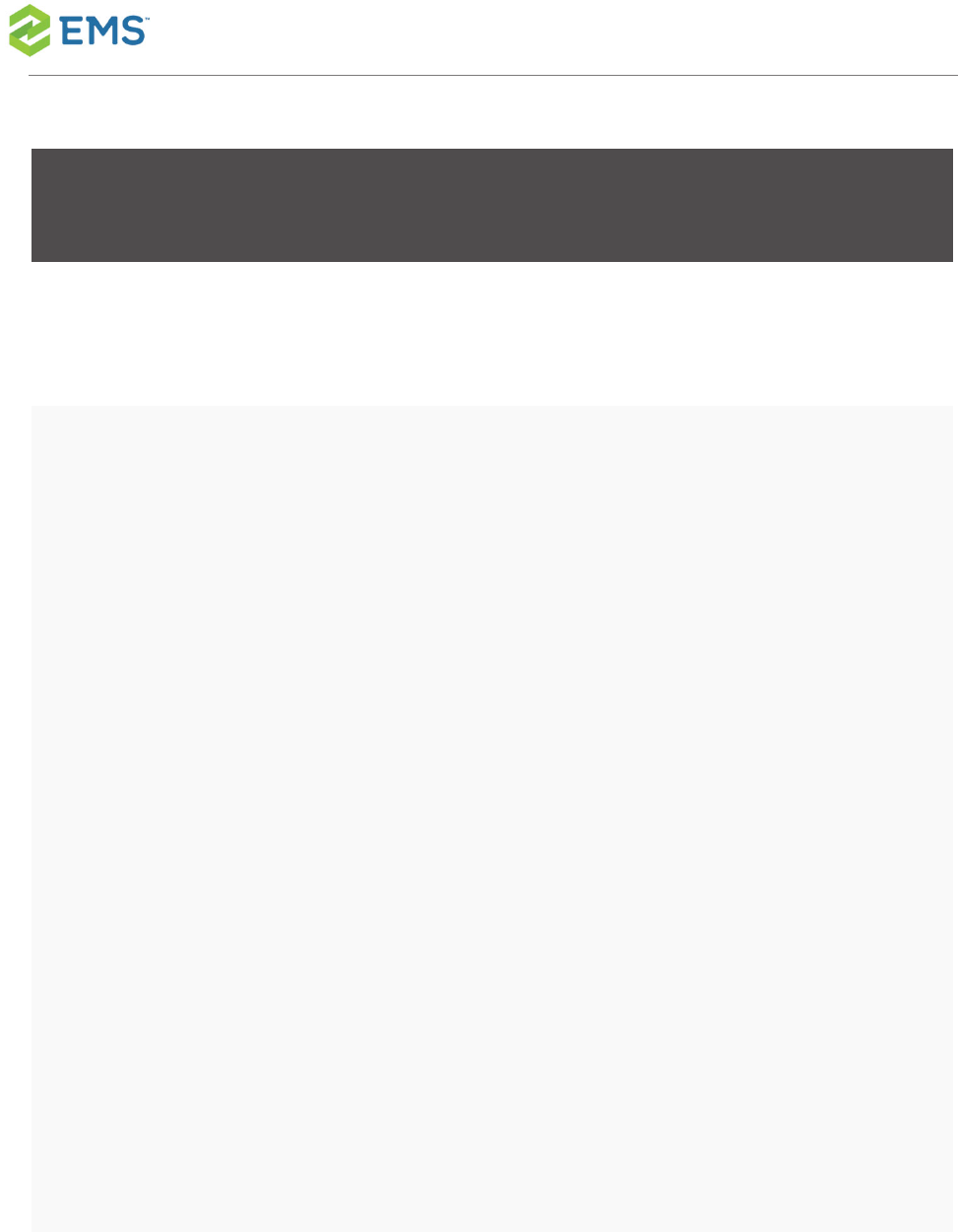
KEYVALUE
(TBLREGISTRY NAME)
DESCRI-
PTION
CONFIGURED
WHERE?
AREA NOTES
cation
Method
MOBILE_2faE-
mailSubject
The sub-
ject for
the
EMS
Mobile
two-
factor
setup
email
Desktop Client
>System
Administration
> Settings >
Parameters >
Everyday User
Applicationsta-
b
Mobile-
Specific
Subject
of the
email
sent to
users
noti-
fying
them to
go to
the
EMSW-
eb App
and
scan
their 2fa
barcode
EMSSoftware © 2018 / V44.1 / Page 64
CHAPTER12: Set EMS Mobile Parameters

KEYVALUE
(TBLREGISTRY NAME)
DESCRI-
PTION
CONFIGURED
WHERE?
AREA NOTES
MOBILE_Every-
dayAppConfigJson
Authenti-
cation
con-
fig-
uration
for the
EMS
Mobile
App
Desktop Client
>System
Administration
> Settings >
Parameters >
Everyday User
Applicationsta-
b
Mobile-
Specific
Stores
the con-
fig-
uration
the
mobile
app will
use to
authen-
ticate
against
the api
MOBILE_MaxSup-
portedAppVersion
Max-
imum
EMS
Mobile
App ver-
sion
Desktop Client
>System
Administration
> Settings >
Parameters >
Everyday User
Mobile-
Specific
Max-
imum
app ver-
sion
that the
api will
EMSSoftware © 2018 / V44.1 / Page 65
CHAPTER12: Set EMS Mobile Parameters
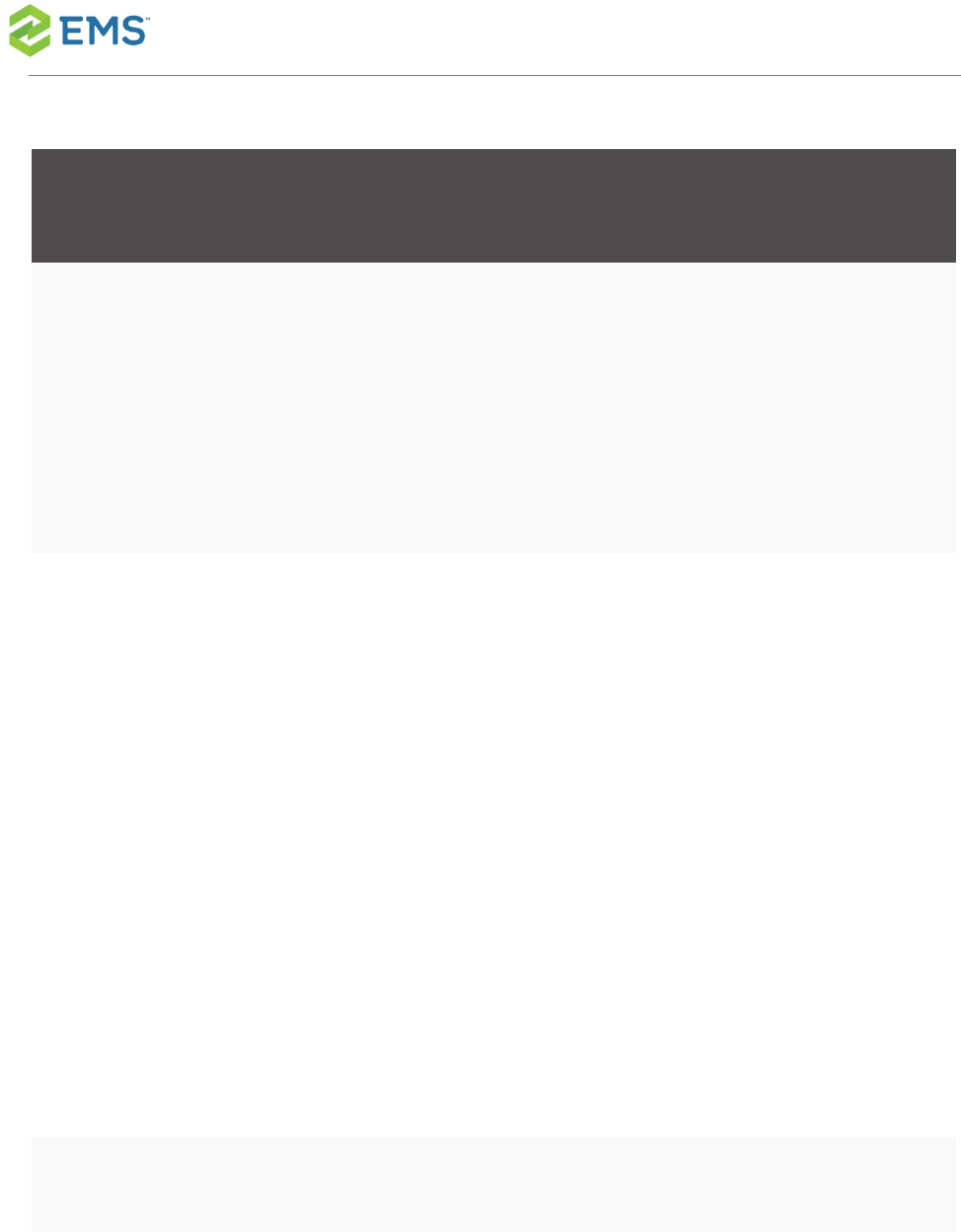
KEYVALUE
(TBLREGISTRY NAME)
DESCRI-
PTION
CONFIGURED
WHERE?
AREA NOTES
that the
API
should
allow to
connect
Applicationsta-
b
allow to
connect
MOBILE_MinSup-
portedAppVersion
Min-
imum
EMS
Mobile
App ver-
sion
that the
API
should
allow to
connect
Desktop Client
>System
Administration
> Settings >
Parameters >
Everyday User
Applicationsta-
b
Mobile-
Specific
Min-
imum
app ver-
sion
that the
api will
allow to
connect
MOBILE_Num- Inactiv- Desktop Client Mobile-
EMSSoftware © 2018 / V44.1 / Page 66
CHAPTER12: Set EMS Mobile Parameters
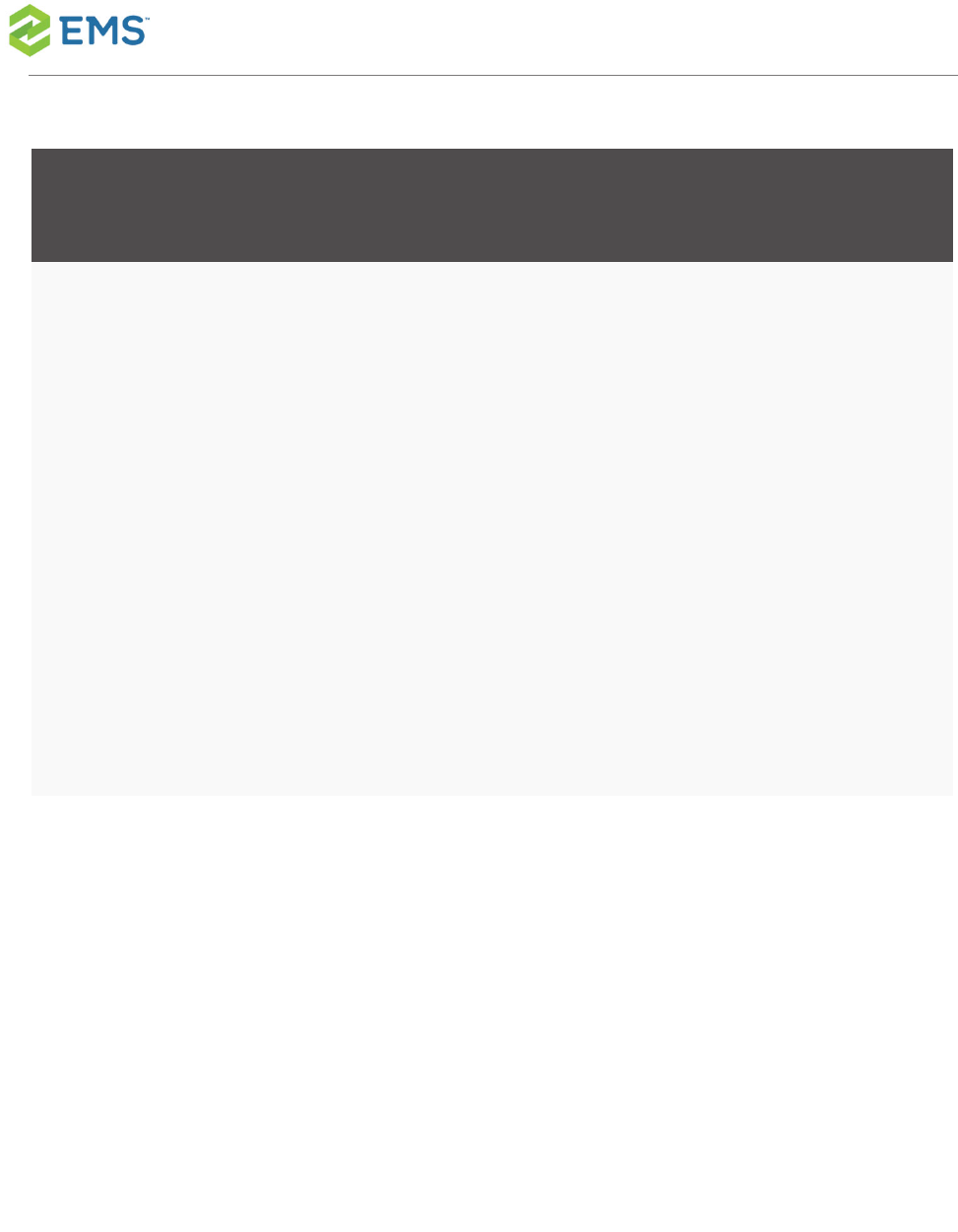
KEYVALUE
(TBLREGISTRY NAME)
DESCRI-
PTION
CONFIGURED
WHERE?
AREA NOTES
berofDays ity
period
in
minutes
before
auto
logout
from
mobile
app
> System
Administration
- Settings -
Parameters -
Everyday User
Applications
tab
Specific
MOBILE_
QueryStringKey
Key
used to
sign
mobile
query
strings
in links
to vir-
Desktop Client
>System
Administration
> Settings >
Parameters >
Everyday User
Applicationsta-
b
Mobile-
Specific
Key
used to
encrypt
the
query
strings
when
email-
EMSSoftware © 2018 / V44.1 / Page 67
CHAPTER12: Set EMS Mobile Parameters
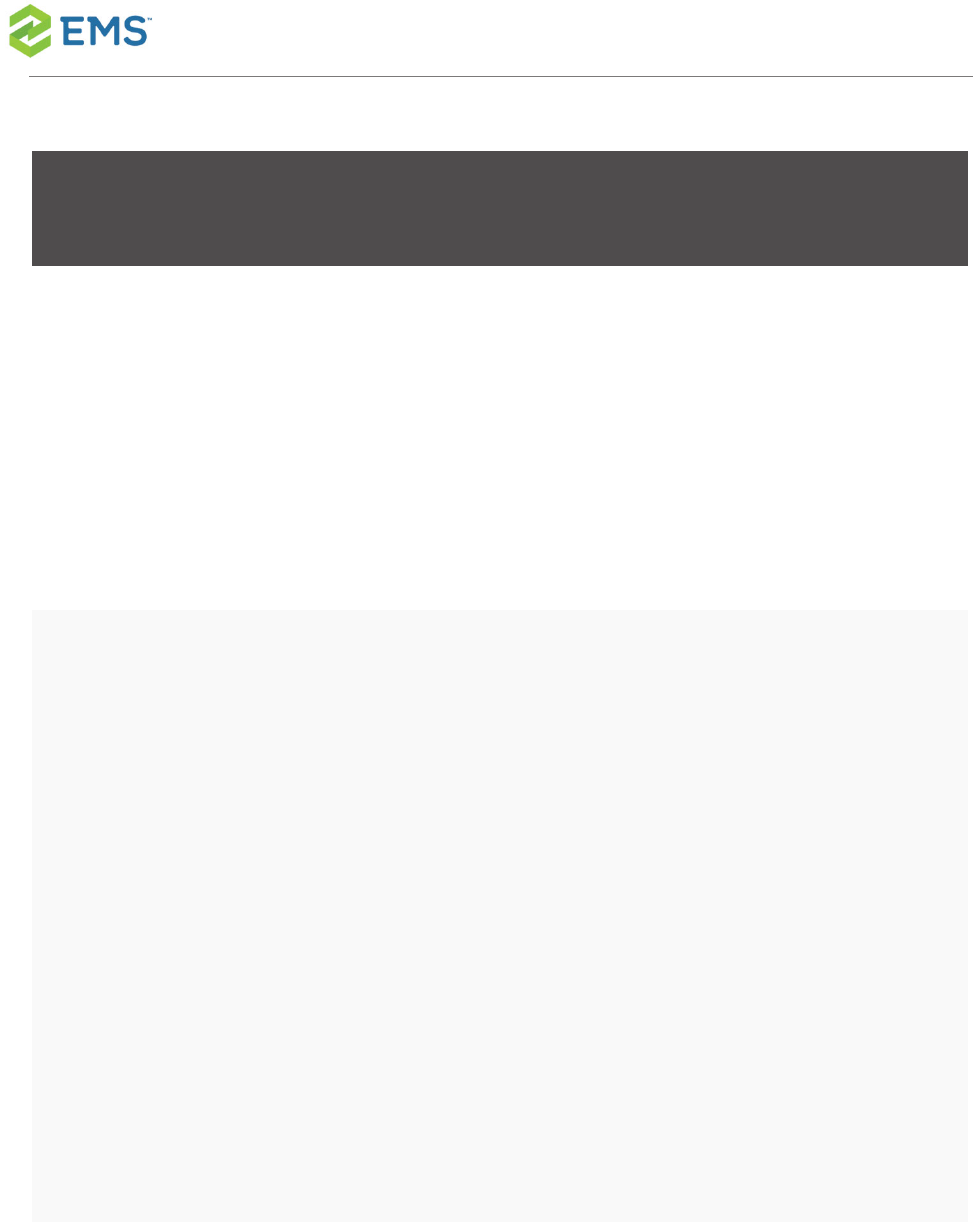
KEYVALUE
(TBLREGISTRY NAME)
DESCRI-
PTION
CONFIGURED
WHERE?
AREA NOTES
tual ing
users
links to
the
EMSW-
eb App
MOBILE_Ses-
sionTokenSigningKey
Key use
to for
signing
EMS
Mobile
session
tokens
Desktop Client
>System
Administration
> Settings >
Parameters >
Everyday User
Applicationsta-
b
Mobile-
Specific
Key
used to
sign the
tokens
authen-
ticated
users
receive
once
they cre-
ate a
valid
EMSSoftware © 2018 / V44.1 / Page 68
CHAPTER12: Set EMS Mobile Parameters
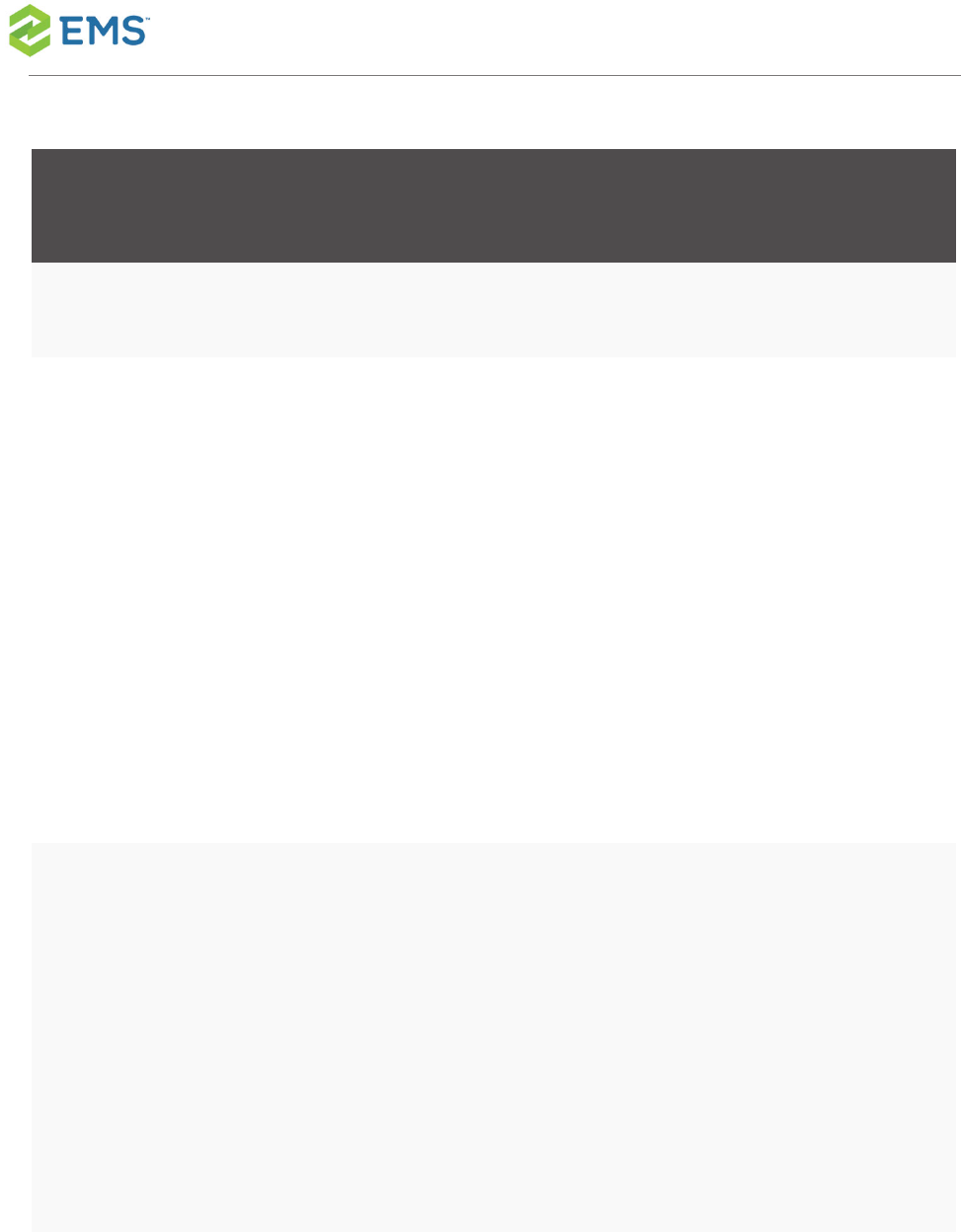
KEYVALUE
(TBLREGISTRY NAME)
DESCRI-
PTION
CONFIGURED
WHERE?
AREA NOTES
session
VEMS_User_
RequirePhone
Require
Phone
during
account
creation
Desktop
Client> Sys-
tem Admin-
istration >
Settings >
Parameters >
Everyday User
Applicationsta-
b
Account
Man-
agement
VEMS_User_Secur-
ityStatus
Default
Account
Status
for
Newly-
Created
User
Desktop Client
> System
Administration
> Settings >
Parameters >
Everyday User
Applications
Account
Man-
agement
EMSSoftware © 2018 / V44.1 / Page 69
CHAPTER12: Set EMS Mobile Parameters
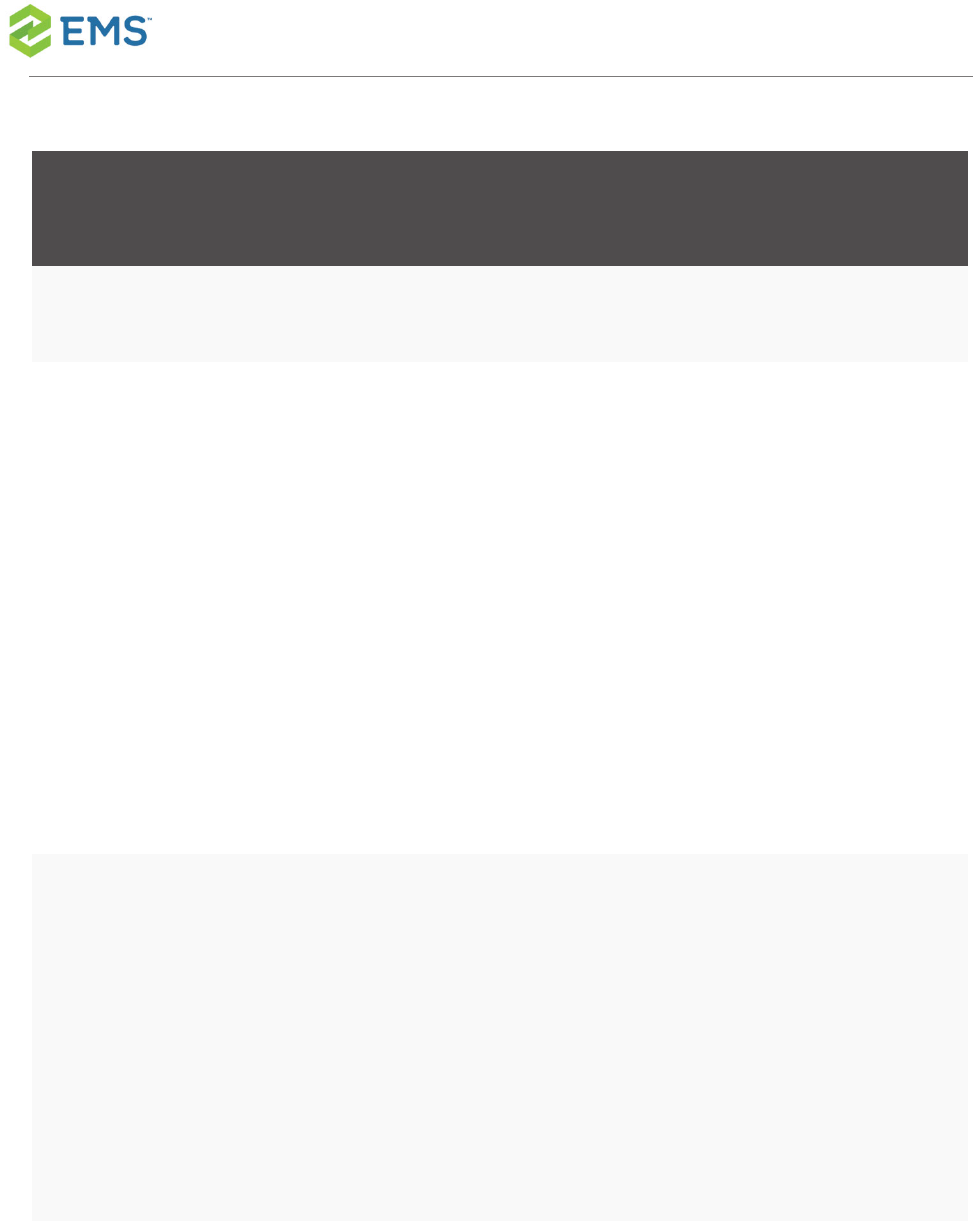
KEYVALUE
(TBLREGISTRY NAME)
DESCRI-
PTION
CONFIGURED
WHERE?
AREA NOTES
tab
VEMS_ResBook_
ShowWhatInBar
Event
Inform-
ation to
Display
in Book-
ing on
Sched-
ule
View
Desktop
Client> Sys-
tem Admin-
istration >
Settings >
Parameters >
Everyday User
Applicationsta-
b
Sched-
ule View
VEMS_Reser-
vationBook_StartTime
Start
Time on
Sched-
ule
View
Desktop
Client> Sys-
tem Admin-
istration >
Settings >
Parameters >
Everyday User
Sched-
ule View
EMSSoftware © 2018 / V44.1 / Page 70
CHAPTER12: Set EMS Mobile Parameters
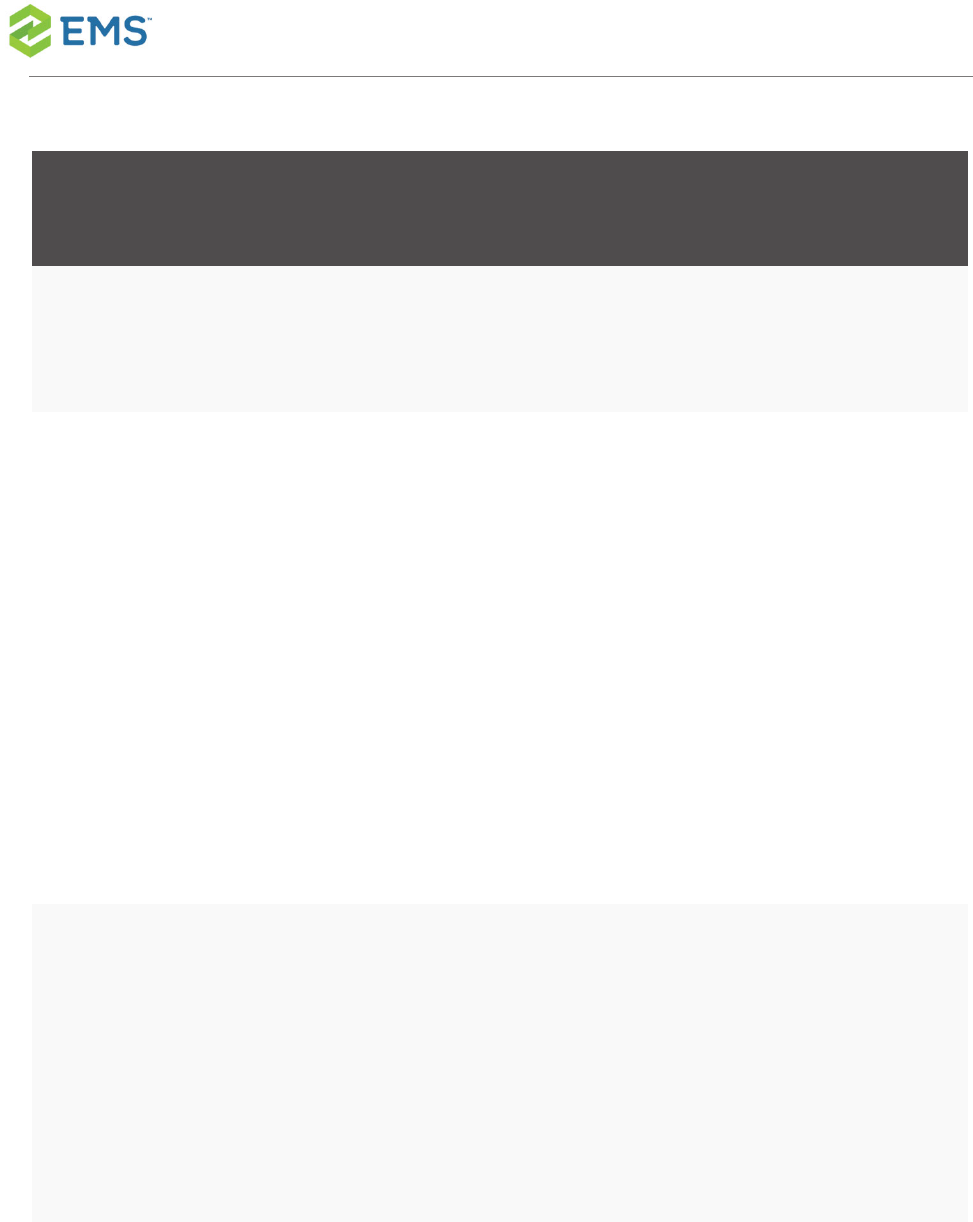
KEYVALUE
(TBLREGISTRY NAME)
DESCRI-
PTION
CONFIGURED
WHERE?
AREA NOTES
Applicationsta-
b
VEMS_Browse_
DropEventsInPast
Drop
Events
from
Daily
View
After
They
Occur
Desktop
Client> Sys-
tem Admin-
istration >
Settings >
Parameters >
Everyday User
Applicationsta-
b
Browse
Events
VEMS_EmailAccount Account
to Use
for
Sending
Email
Desktop
Client> Sys-
tem Admin-
istration >
Settings >
Parameters >
Email -
Settings
EMSSoftware © 2018 / V44.1 / Page 71
CHAPTER12: Set EMS Mobile Parameters
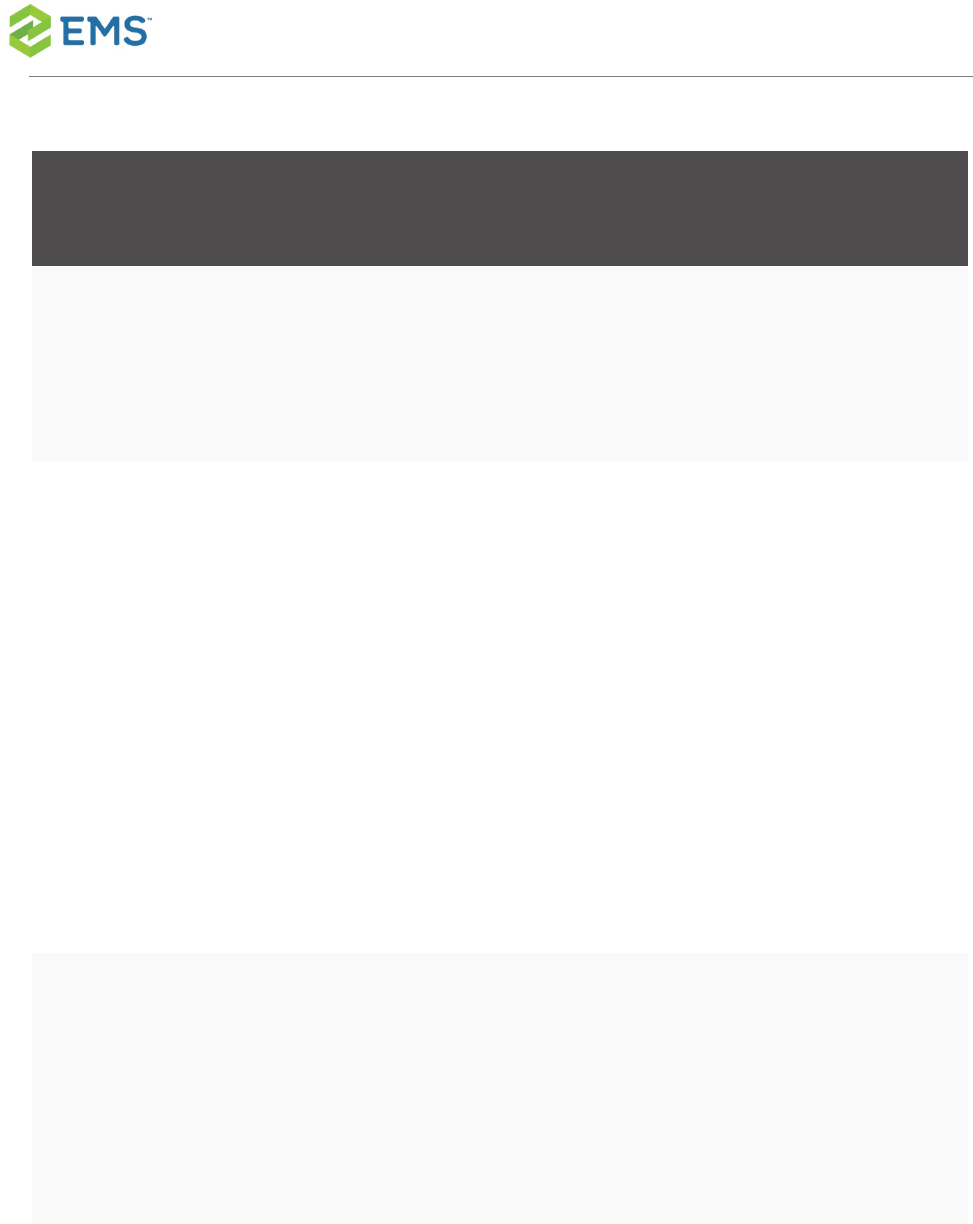
KEYVALUE
(TBLREGISTRY NAME)
DESCRI-
PTION
CONFIGURED
WHERE?
AREA NOTES
Everyday User
Applicationsta-
b
VEMS_EmailAc-
countPassword
Pass-
word of
Email
Account
Desktop
Client> Sys-
tem Admin-
istration >
Settings >
Parameters >
Everyday User
Applicationsta-
b
Email -
Settings
VEMS_EmailSender Name
of Email
Sender
Desktop
Client> Sys-
tem Admin-
istration >
Settings >
Email
EMSSoftware © 2018 / V44.1 / Page 72
CHAPTER12: Set EMS Mobile Parameters
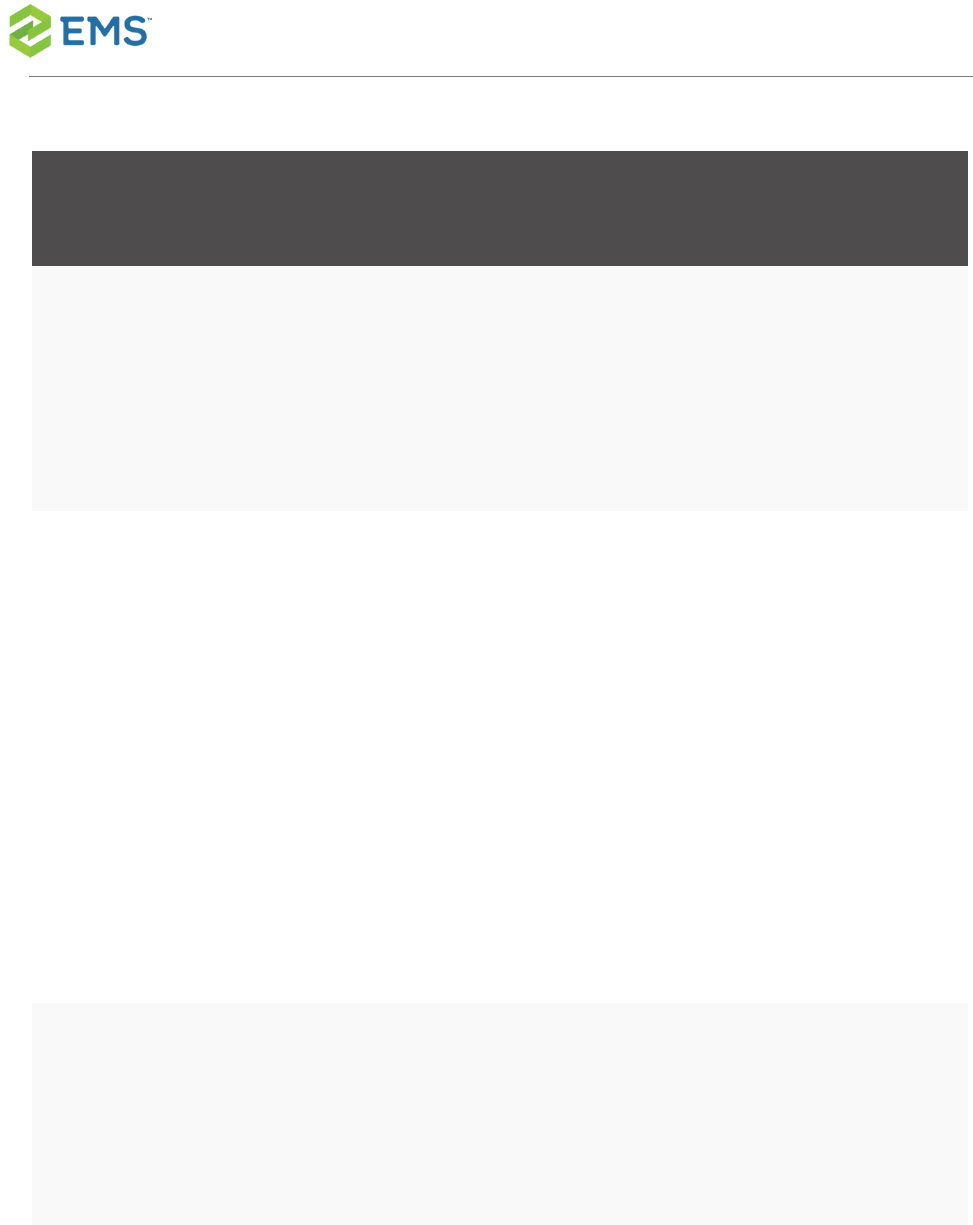
KEYVALUE
(TBLREGISTRY NAME)
DESCRI-
PTION
CONFIGURED
WHERE?
AREA NOTES
Parameters >
Everyday User
Applicationsta-
b
VEMS_EmailSender-
Address
Email
Address
of
Sender
Desktop
Client> Sys-
tem Admin-
istration >
Settings >
Parameters >
Everyday User
Applicationsta-
b
Email
VEMS_EmailServer Name
or IP
Address
of
Desktop
Client> Sys-
tem Admin-
istration >
Email -
Settings
EMSSoftware © 2018 / V44.1 / Page 73
CHAPTER12: Set EMS Mobile Parameters
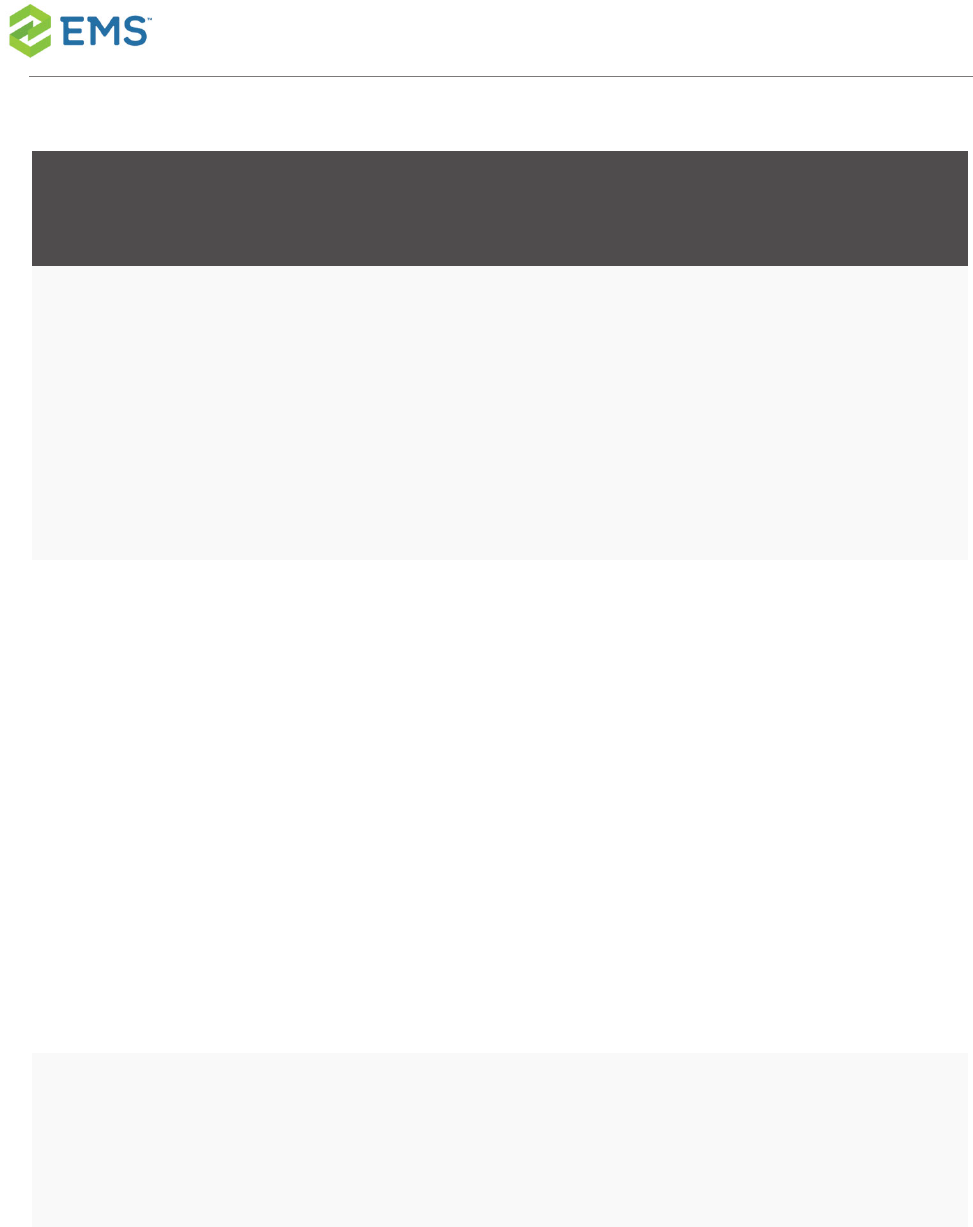
KEYVALUE
(TBLREGISTRY NAME)
DESCRI-
PTION
CONFIGURED
WHERE?
AREA NOTES
SMTP
Server
Settings >
Parameters >
Everyday User
Applicationsta-
b
Vems_Reservations_
AutoEmailFormat
Format
for
Reques-
t Sum-
mary
Desktop
Client> Sys-
tem Admin-
istration >
Settings >
Parameters >
Everyday User
Applicationsta-
b
Email
VEMS_Reservations_
AutoSendSummary
Send
Reques-
t Sum-
Desktop
Client> Sys-
tem Admin-
Email
EMSSoftware © 2018 / V44.1 / Page 74
CHAPTER12: Set EMS Mobile Parameters
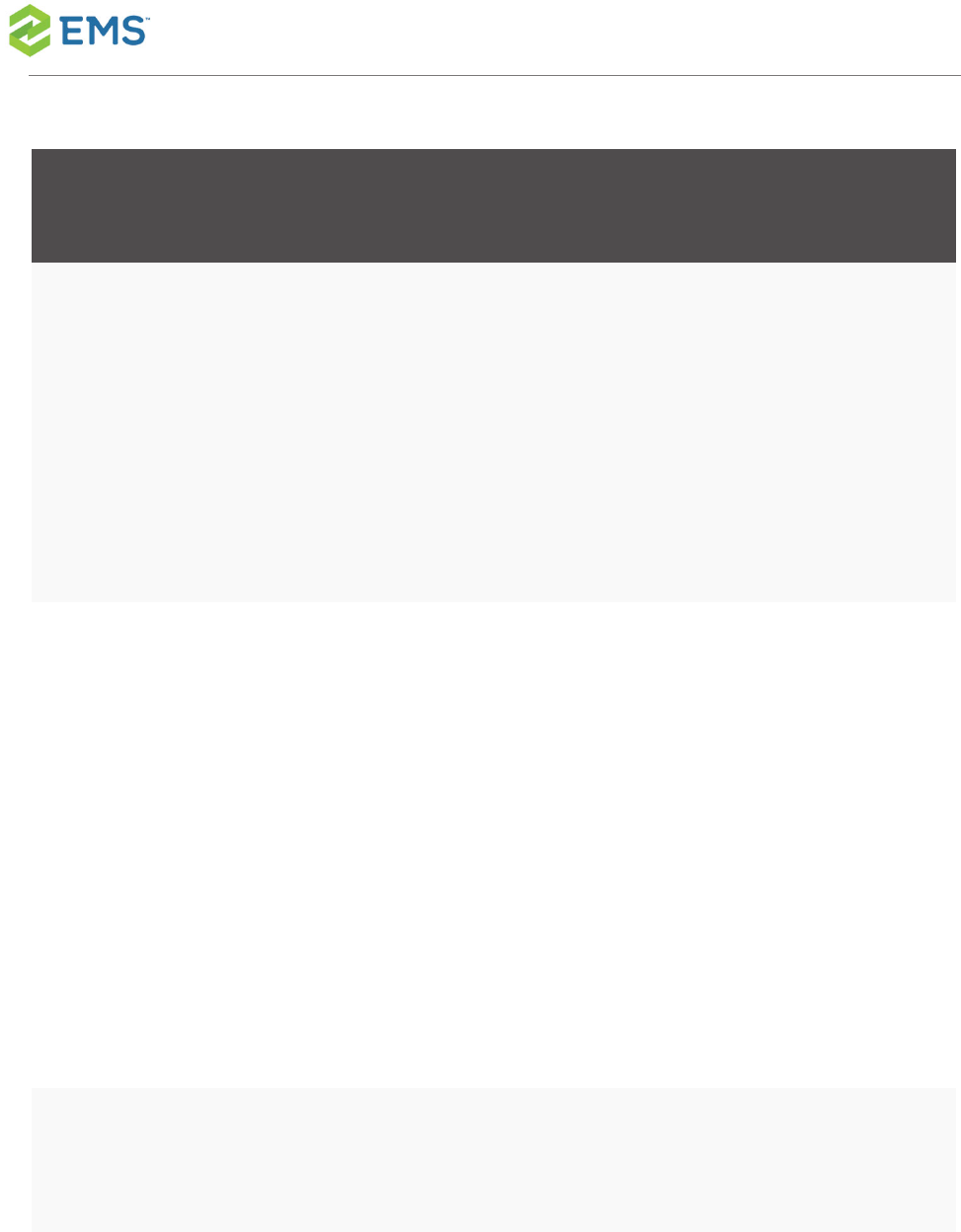
KEYVALUE
(TBLREGISTRY NAME)
DESCRI-
PTION
CONFIGURED
WHERE?
AREA NOTES
mary
upon
Submit
istration > Set-
tings > Para-
meters >
Everyday User
Applicationsta-
b
VEMS_Reservations_
AutoSendSum-
maryOnCancel
Send
Con-
firm-
ation on
Cancel
Desktop
Client> Sys-
tem Admin-
istration >
Settings >
Parameters >
Everyday User
Applicationsta-
b
Email
VEMS_Reservations_
DefaultSubject
Default
Subject
Desktop
Client> Sys-
Email
EMSSoftware © 2018 / V44.1 / Page 75
CHAPTER12: Set EMS Mobile Parameters
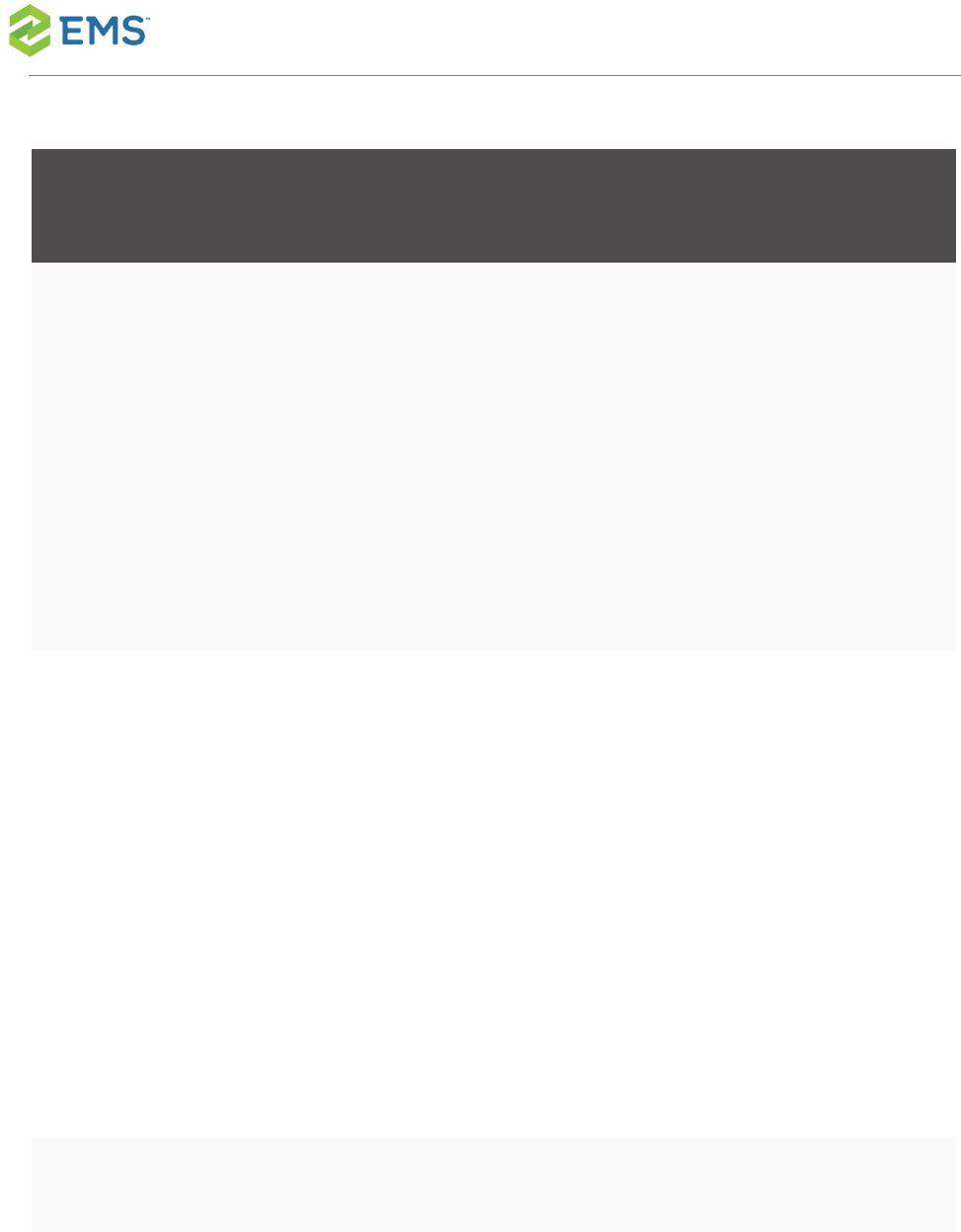
KEYVALUE
(TBLREGISTRY NAME)
DESCRI-
PTION
CONFIGURED
WHERE?
AREA NOTES
for
Email
tem Admin-
istration > Set-
tings >
Parameters >
Everyday User
Applicationsta-
b
LDAP_Authenticate This
determ-
ines
whether
to
authen-
ticate
with
LDAP.
Virtual EMS>
LDAPCon-
figuration.aspx
> Securitytab
LDAP
MOBILE_Check- Mobile Desktop Mobile-
EMSSoftware © 2018 / V44.1 / Page 76
CHAPTER12: Set EMS Mobile Parameters
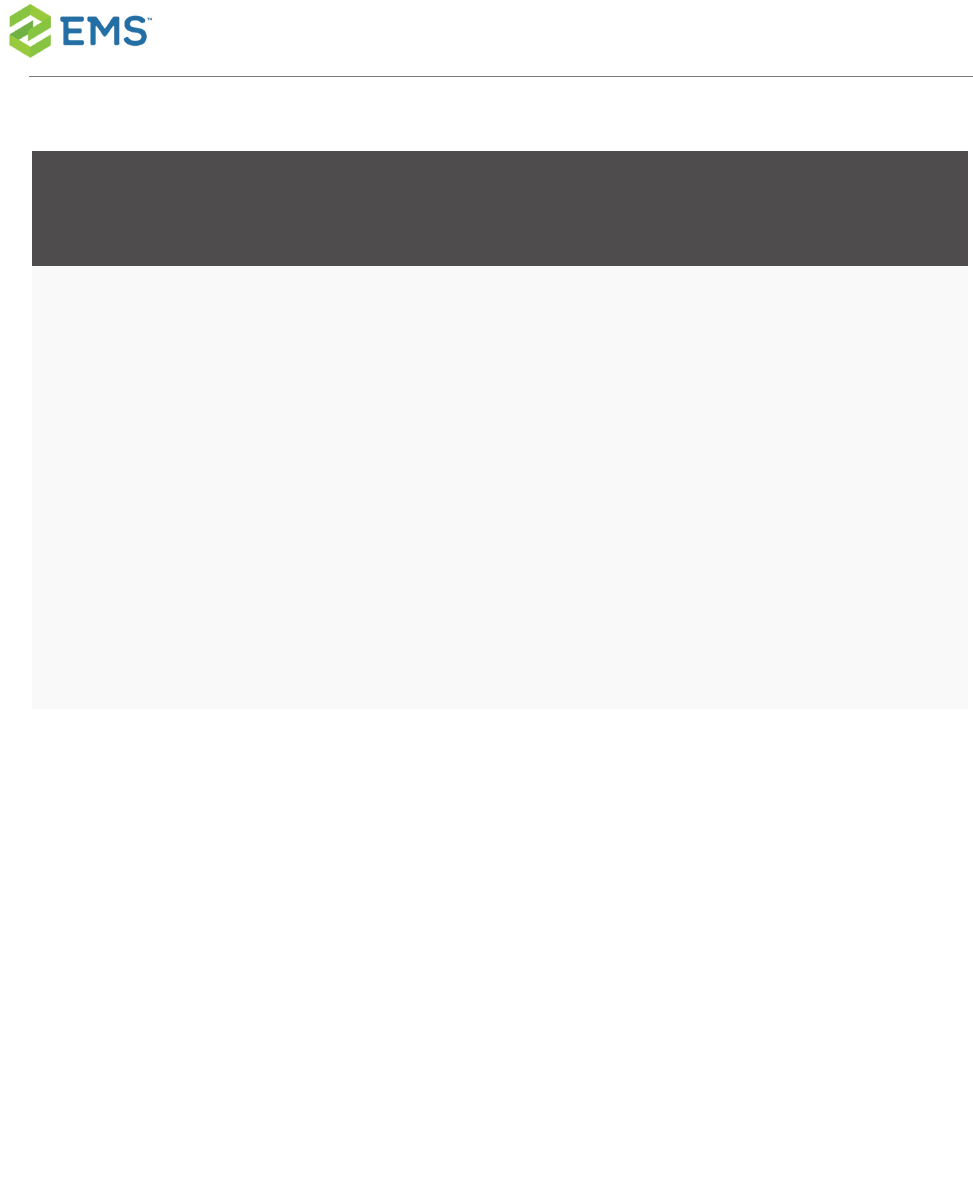
KEYVALUE
(TBLREGISTRY NAME)
DESCRI-
PTION
CONFIGURED
WHERE?
AREA NOTES
inProximityDistance checkin
prox-
imity dis-
tance
Client> Sys-
tem Admin-
istration >
Settings >
Parameters >
Everyday User
Applicationsta-
b
Specific
MOBILE_Check-
inProx-
imityUnitOfMeasurement
Mobile
checkin
prox-
imity
unit of
meas-
urement
Desktop
Client> Sys-
tem Admin-
istration >
Settings >
Parameters >
Everyday User
Applicationsta-
b
Mobile-
Specific
EMSSoftware © 2018 / V44.1 / Page 77
CHAPTER12: Set EMS Mobile Parameters
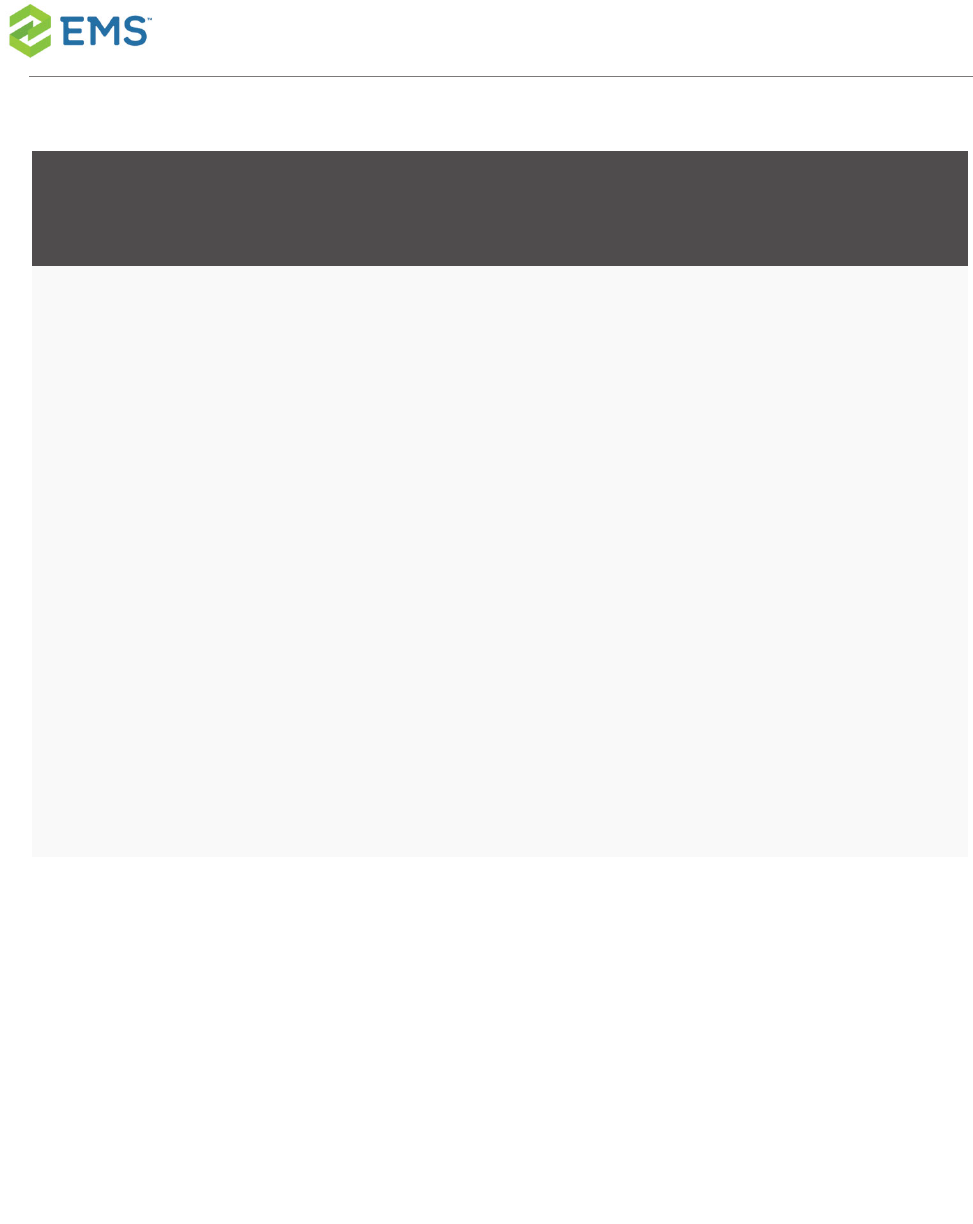
KEYVALUE
(TBLREGISTRY NAME)
DESCRI-
PTION
CONFIGURED
WHERE?
AREA NOTES
MOBILE_MinutesToRe-
memberLogin
Inactiv-
ity
period
in
minutes
before
auto
logout
from
mobile
app
Desktop
Client> Sys-
tem Admin-
istration >
Settings >
Parameters >
Everyday User
Applicationsta-
b
Mobile-
Specific
MOBILE_Prox-
imityDistance
Mobile
building
prox-
imity dis-
tance
Desktop
Client> Sys-
tem Admin-
istration >
Settings >
Parameters >
Everyday User
Mobile-
Specific
EMSSoftware © 2018 / V44.1 / Page 78
CHAPTER12: Set EMS Mobile Parameters
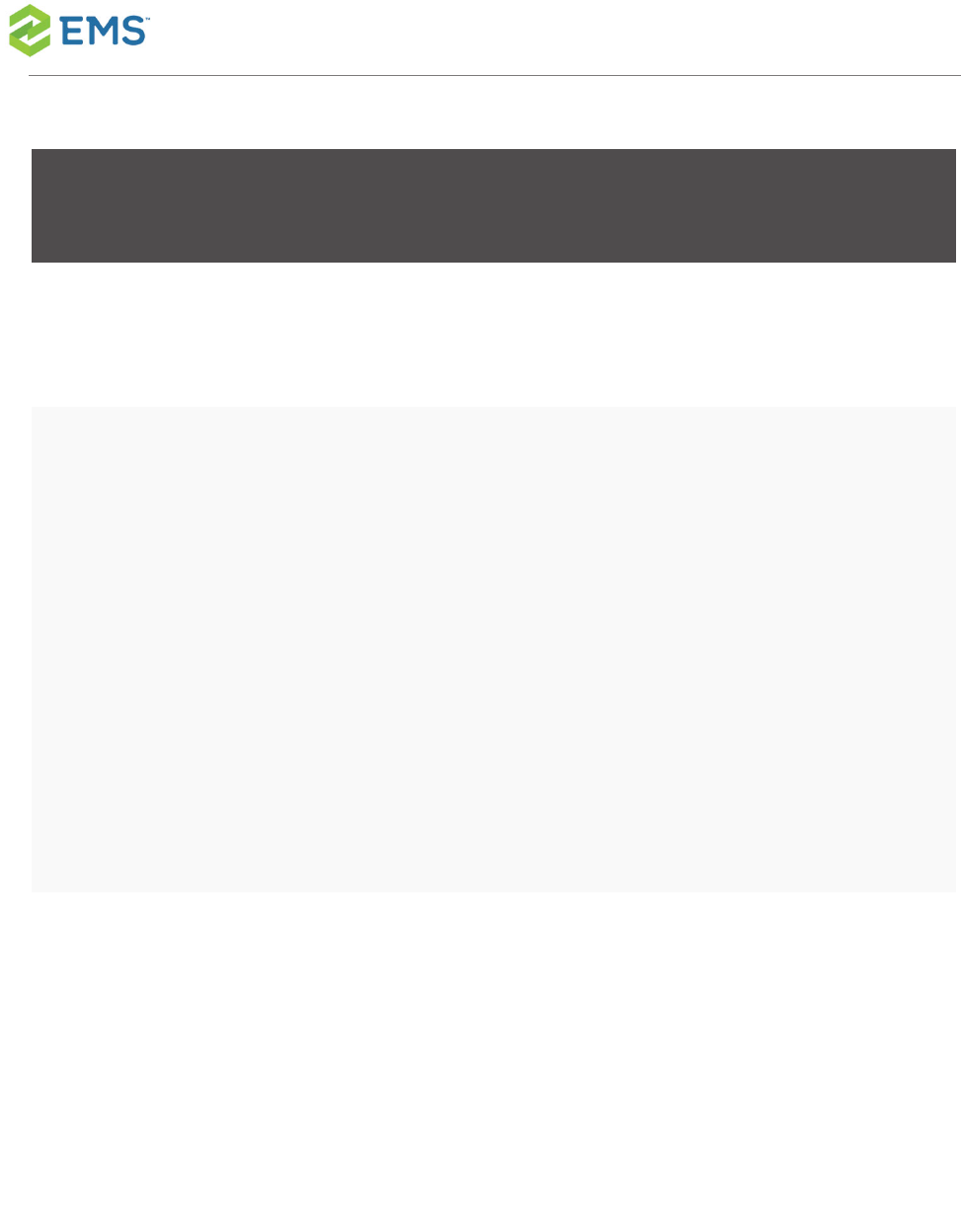
KEYVALUE
(TBLREGISTRY NAME)
DESCRI-
PTION
CONFIGURED
WHERE?
AREA NOTES
Applicationsta-
b
MOBILE_Prox-
imityUn-
itOfMeasurement
Mobile
building
prox-
imity
unit of
meas-
urement
Desktop
Client> Sys-
tem Admin-
istration >
Settings >
Parameters >
Everyday User
Applicationsta-
b
Mobile-
Specific
PAM_Tex-
tAboveEditLink
The text
to dis-
play
above
the edit
link
PAM Web Ser-
vice
>PAMConfig.-
aspx >
Messagetab
PAM
EMSSoftware © 2018 / V44.1 / Page 79
CHAPTER12: Set EMS Mobile Parameters

KEYVALUE
(TBLREGISTRY NAME)
DESCRI-
PTION
CONFIGURED
WHERE?
AREA NOTES
PAM_WebServiceURL Exchan-
ge Integ-
ration
Web
Service
URL
Desktop
Client> Sys-
tem Admin-
istration >
Settings >
Parameters >
Everyday User
Applicationsta-
b
Integ-
ration to
Microsoft
Exchang-
e
URL for the EMS
Mobile App in the app
store
Setting
this
para-
meter to
blank
prevent-
sthe
EMS
Mobile
Desktop
Client> Sys-
tem Admin-
istration >
Settings >
Parameters >
Everyday User
Applicationsta-
b
Mobile-
Specific
EMSSoftware © 2018 / V44.1 / Page 80
CHAPTER12: Set EMS Mobile Parameters

KEYVALUE
(TBLREGISTRY NAME)
DESCRI-
PTION
CONFIGURED
WHERE?
AREA NOTES
App
popup
prompt
from
appeari-
ng.
URL for the EMS
Mobile App in the play
store
Setting
this
para-
meter to
blank
prevent-
sthe
EMS
Mobile
App
popup
prompt
Desktop
Client> Sys-
tem Admin-
istration >
Settings >
Parameters >
Everyday User
Applicationsta-
b
Mobile-
Specific
EMSSoftware © 2018 / V44.1 / Page 81
CHAPTER12: Set EMS Mobile Parameters