ENA SmartVoice Training Participant Guide VVX 300 And 400 Smart Voice Administrator
ENA_SmartVoice_Administrator_Training_Participant_Guide
User Manual:
Open the PDF directly: View PDF ![]() .
.
Page Count: 21
- Overview to your ENA SmartVoice Administrator Portal
- What is a feature package and how does it affect features available for different extensions?
- How do I log in?
- Business group and department structure
- Unlock User Account After Unsuccessful Login Attempts
- Accessing individual settings for a line
- How do I manage user’s Account Settings?
- How do I manage user’s Messages Settings?
- Managing Call Forwarding for a User
- Manage phones
- Call pick up groups
- Managing Messaging On Hold
- Accessing call logs
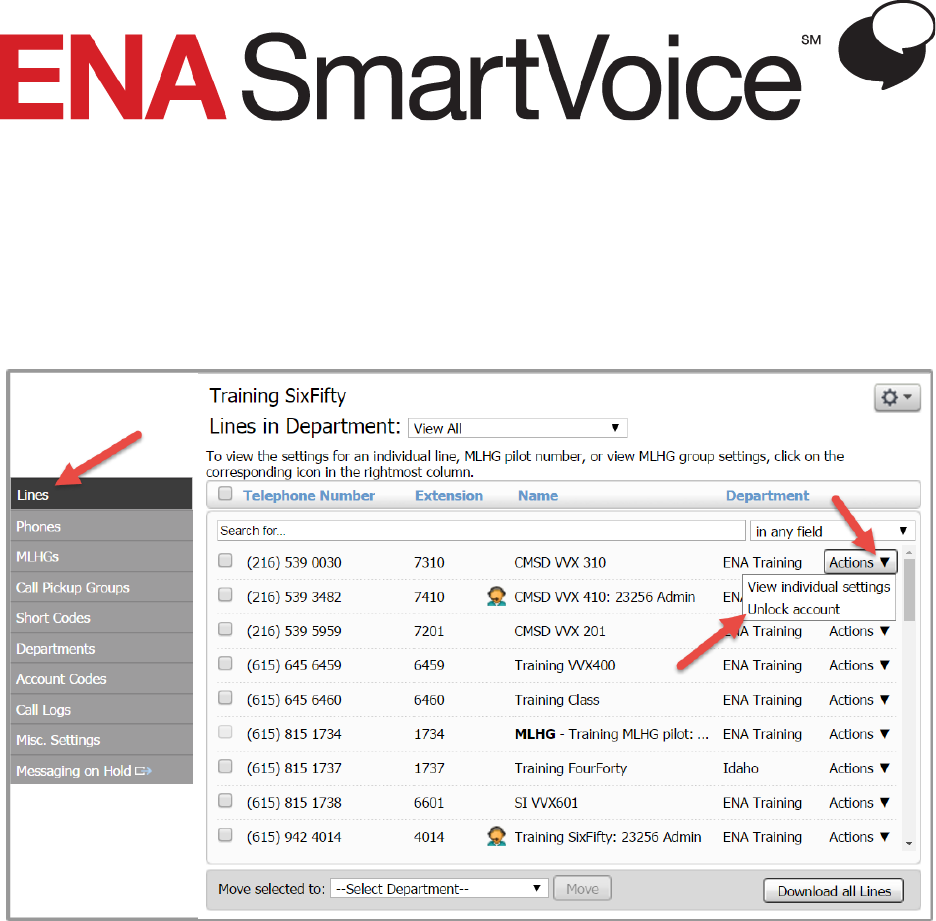
Administrator Training Participant Guide
For more information, help videos, and user guides, visit
help.ena.com

Administrator Training Participant Guide
I
Table of Contents
Overview to your ENA SmartVoice Administrator Portal ............................................................................. 1
In this training, we will cover the most commonly used Administrator Features .................................... 1
What is a feature package and how does it affect features available for different extensions? ................. 2
How do I log in? ............................................................................................................................................ 3
Business group and department structure ................................................................................................... 4
Unlock User Account After Unsuccessful Login Attempts ............................................................................ 4
Viewing individual settings for a line ............................................................................................................ 5
How do I manage user’s Account Settings? .................................................................................................. 6
How do I change how long a user’s phone rings before the call rolls to voicemail? ................................ 6
How do I assign administrator privileges to a user? ................................................................................. 8
How do I reset a user’s voicemail PIN? ..................................................................................................... 9
How do I reset a user’s Account Password? ........................................................................................... 10
What is the Call Services PIN? ................................................................................................................. 10
How do I manage user’s Messages Settings? ............................................................................................. 11
How do I adjust how long a user’s phone rings before a call goes to voicemail? .................................. 11
How do I forward a user’s voicemail to email? ....................................................................................... 12
Managing Call Forwarding for a User ......................................................................................................... 12
Manage phones .......................................................................................................................................... 13
Modify a phone description or assign/remove a phone from a line ...................................................... 13
Configure a single phone ........................................................................................................................ 14
Configure all the phones in a profile ....................................................................................................... 15
Call pick up groups ...................................................................................................................................... 16
Creating a call pick up group ................................................................................................................... 16
Editing a call pick up group ..................................................................................................................... 17
Managing Messaging On Hold .................................................................................................................... 18
Accessing call logs ....................................................................................................................................... 19
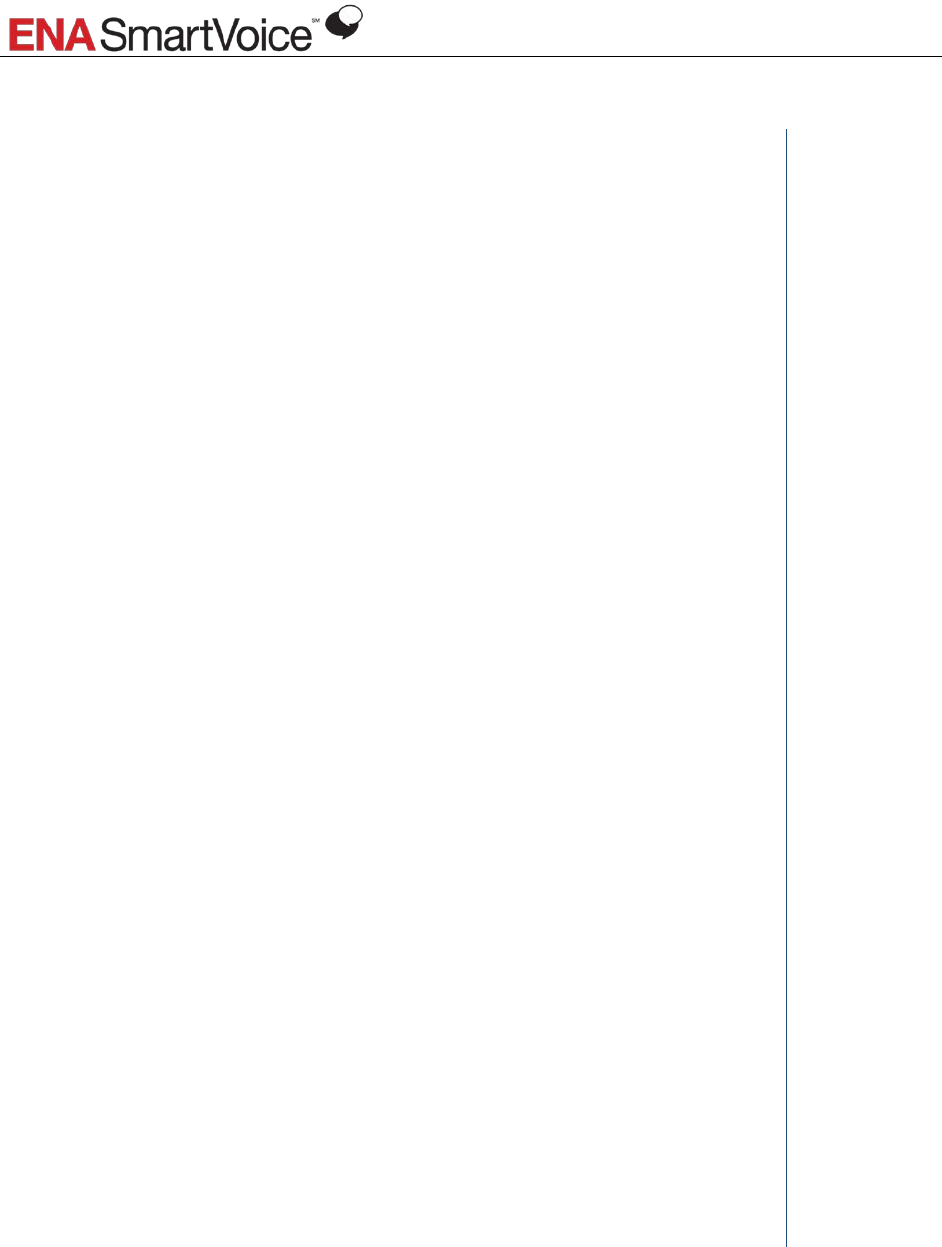
Administrator Training Participant Guide
1
Overview to your ENA SmartVoice Administrator Portal
Notes
Once ENA SmartVoice is deployed on your network, you have many options for
customizing and managing your system.
Your ENA SmartVoice Administrator Portal is a web-based interface you may access
at any time to adjust your system to address changing needs. The ENA
Administrator Portal is intuitive and easy to use, and, of course, ENA support staff is
here to help you at all times.
In this training, we will cover the most commonly used Administrator
Features
You have a wide variety of features and settings you can adjust as an ENA
SmartVoice System Administrator. In this training, we will cover the ones you will
use the most.
For information about features not covered in this training, please visit
Help.ENA.com.
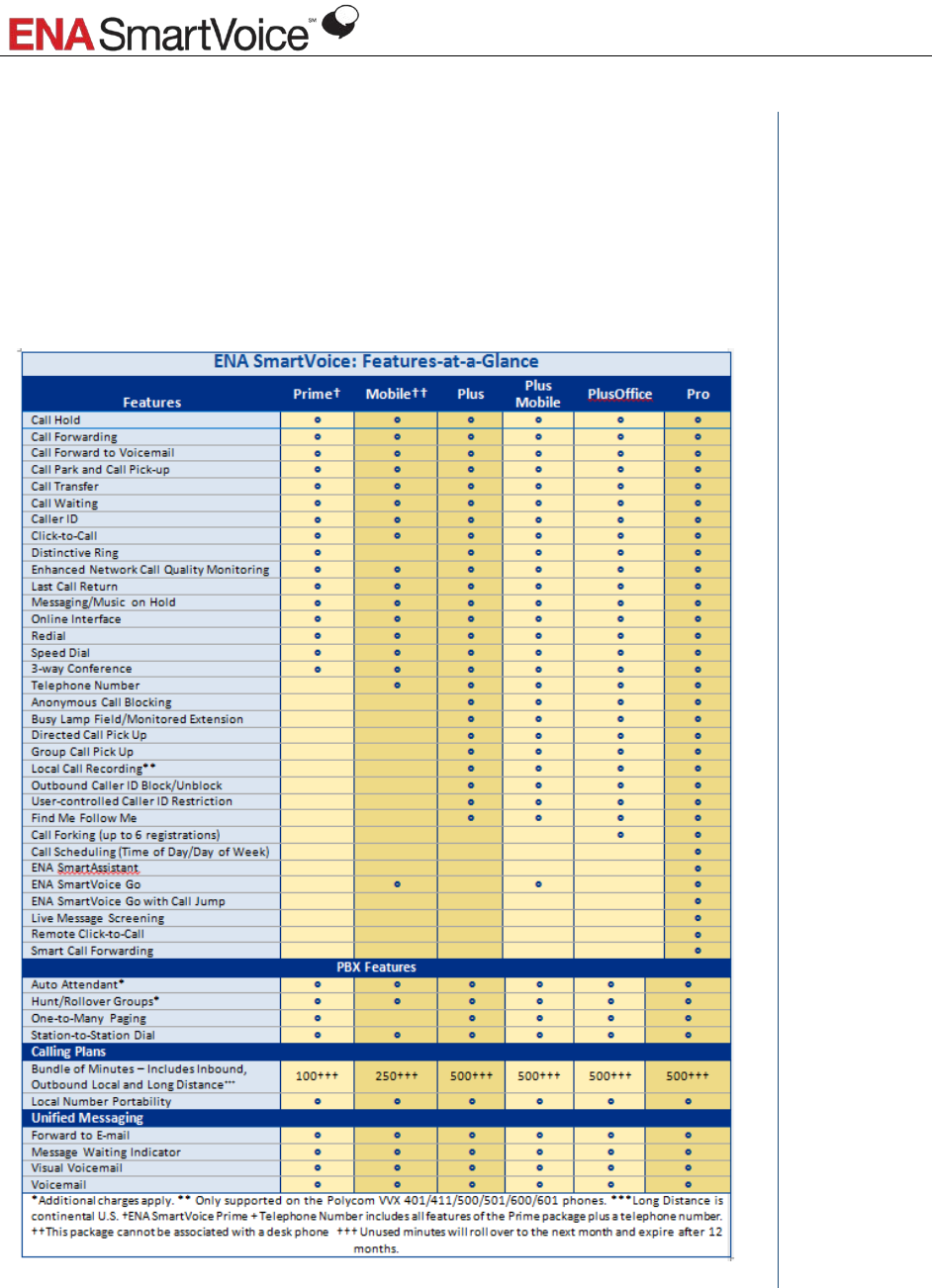
Administrator Training Participant Guide
2
What is a feature package and how does it affect features
available for different extensions?
During your initial system configuration, you will have identified a feature package
to be assigned to each extension. Available features vary by package, so it is
important to know what is available for each user as you assist them. In this guide, if
a feature is only available in specific feature packages, we will note that. Here is a
chart showing which features are available with each feature package.
Notes
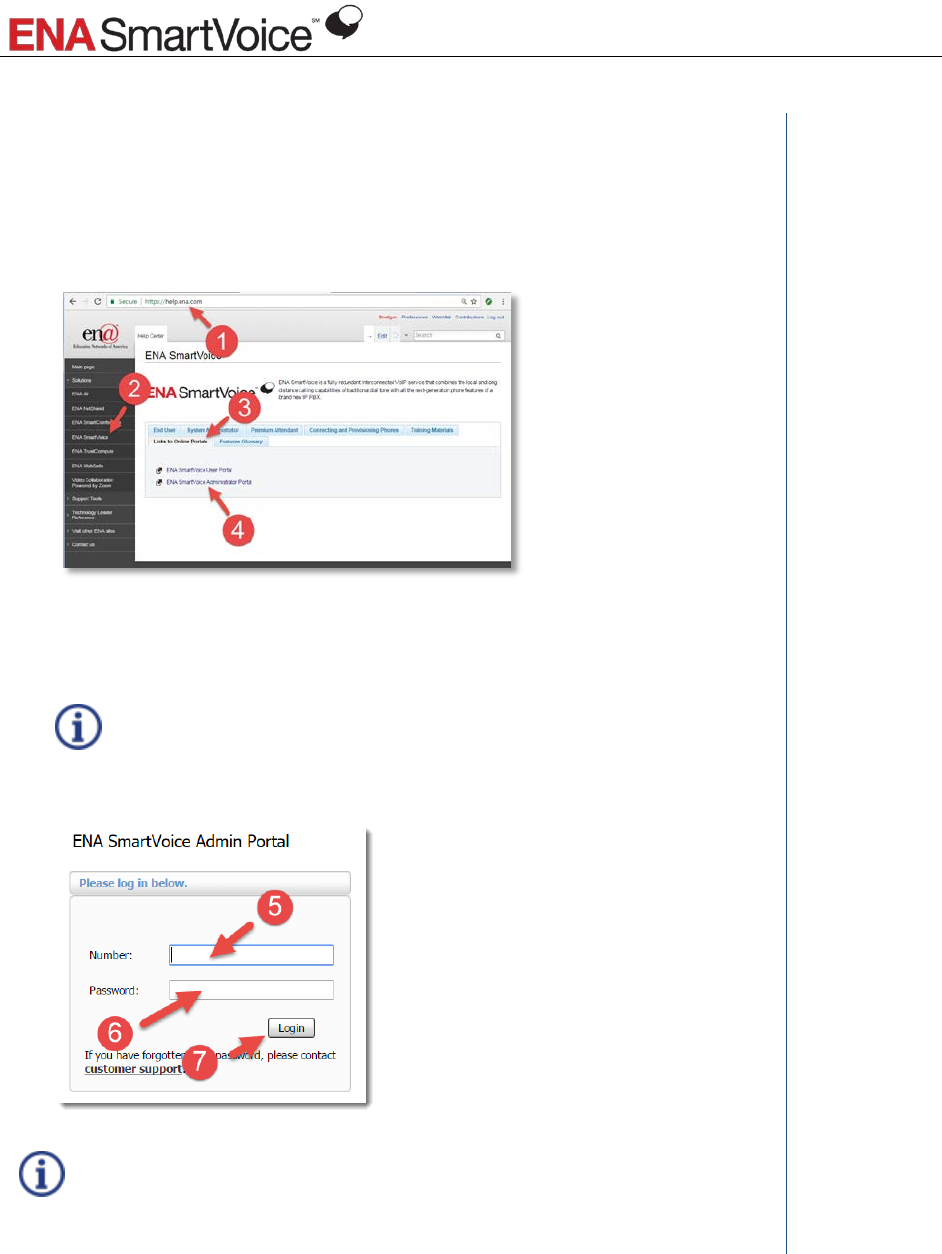
Administrator Training Participant Guide
3
How do I log in?
1. Point your browser to http://help.ena.com.
2. Click ENA SmartVoice in the left sidebar.
3. Click Links to Online Portals.
4. Click ENA SmartVoice Administrator Portal.
Notes
5. Enter your 10-digit phone number.
6. Enter your account password ___________.
The account password for your Administrator Portal is the same as the
account password for your User Portal
7. Click Login.
You may also access your ENA SmartVoice Administrator portal from
my.ena.com.
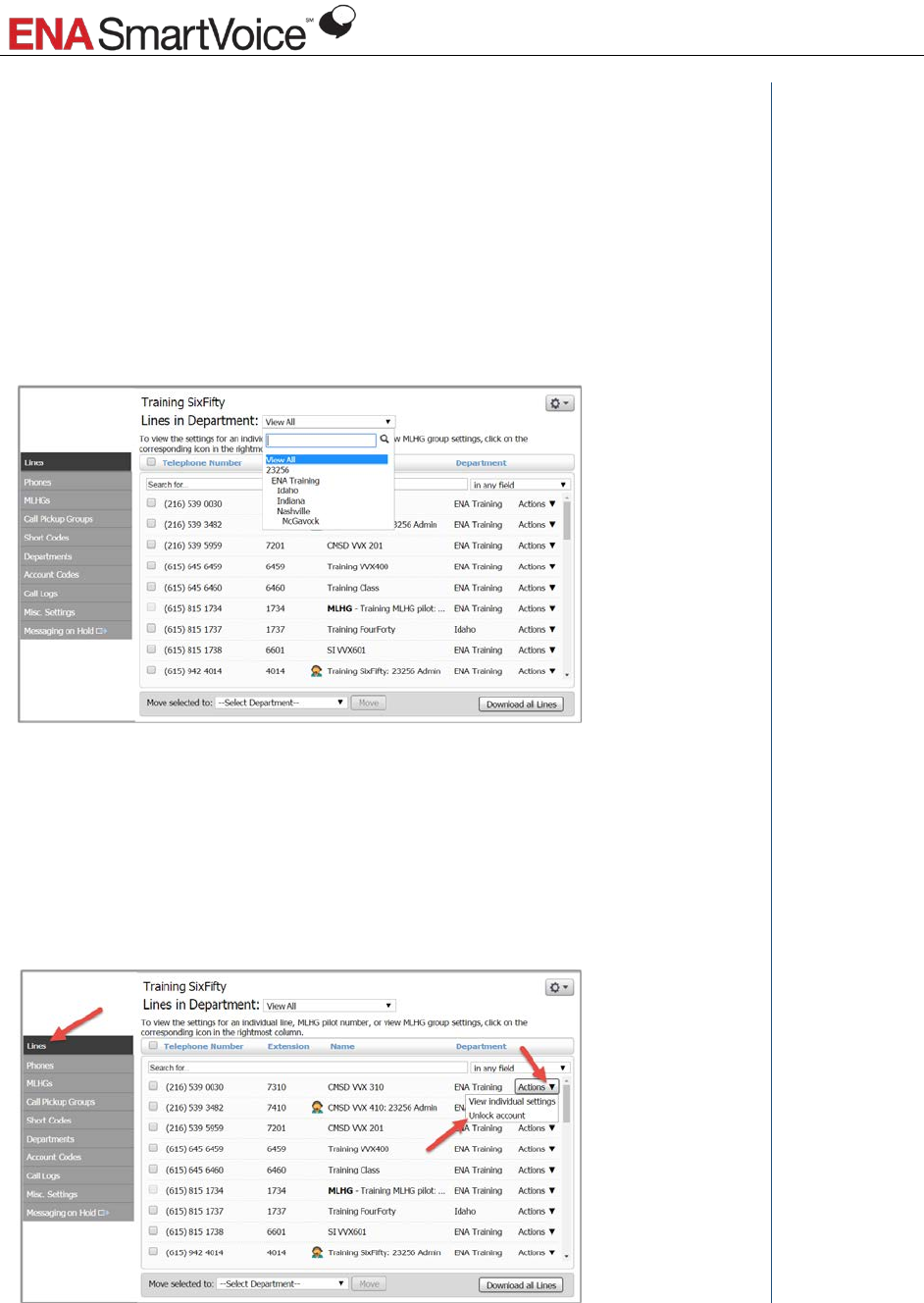
Administrator Training Participant Guide
4
Business group and department structure
Each district or library system is set up as a Business Group and each location is
defined as a Department.
You may be a global administrator for the entire Business Group.
You may be an administrator for your Department (site or building).
If you are a global administrator, you can use the drop down menu at the top to
filter the view to a single department
Notes
Unlock User Account After Unsuccessful Login Attempts
A user’s account will be locked after 5 unsuccessful attempts to login to either
voicemail or the ENA SmartVoice User Portal.
To unlock a user’s account, click the arrow to open the Actions dropdown menu and
click Unlock account.
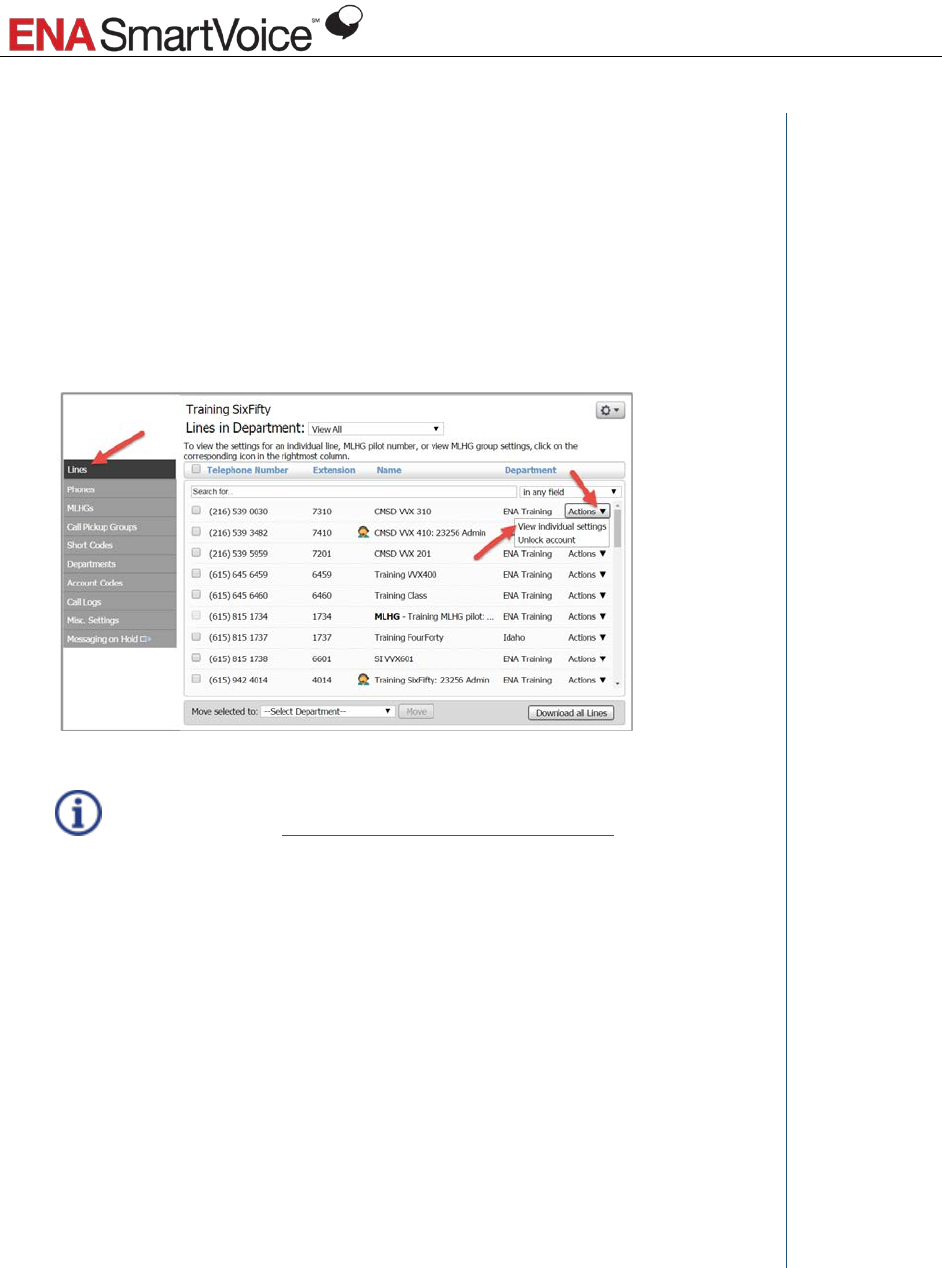
Administrator Training Participant Guide
5
Accessing individual settings for a line
You can open the User Portal for all the lines for which you are an administrator and
adjust the settings.
To open the User Portal for a line:
• Click the Lines tab to see all the lines for which you are the administrator
• Click the arrow to open the Actions dropdown menu and click View
individual settings.
End-users may also open their user portal and manage the settings for
their extension at https://my.ena.com/smartvoice-user.
Notes
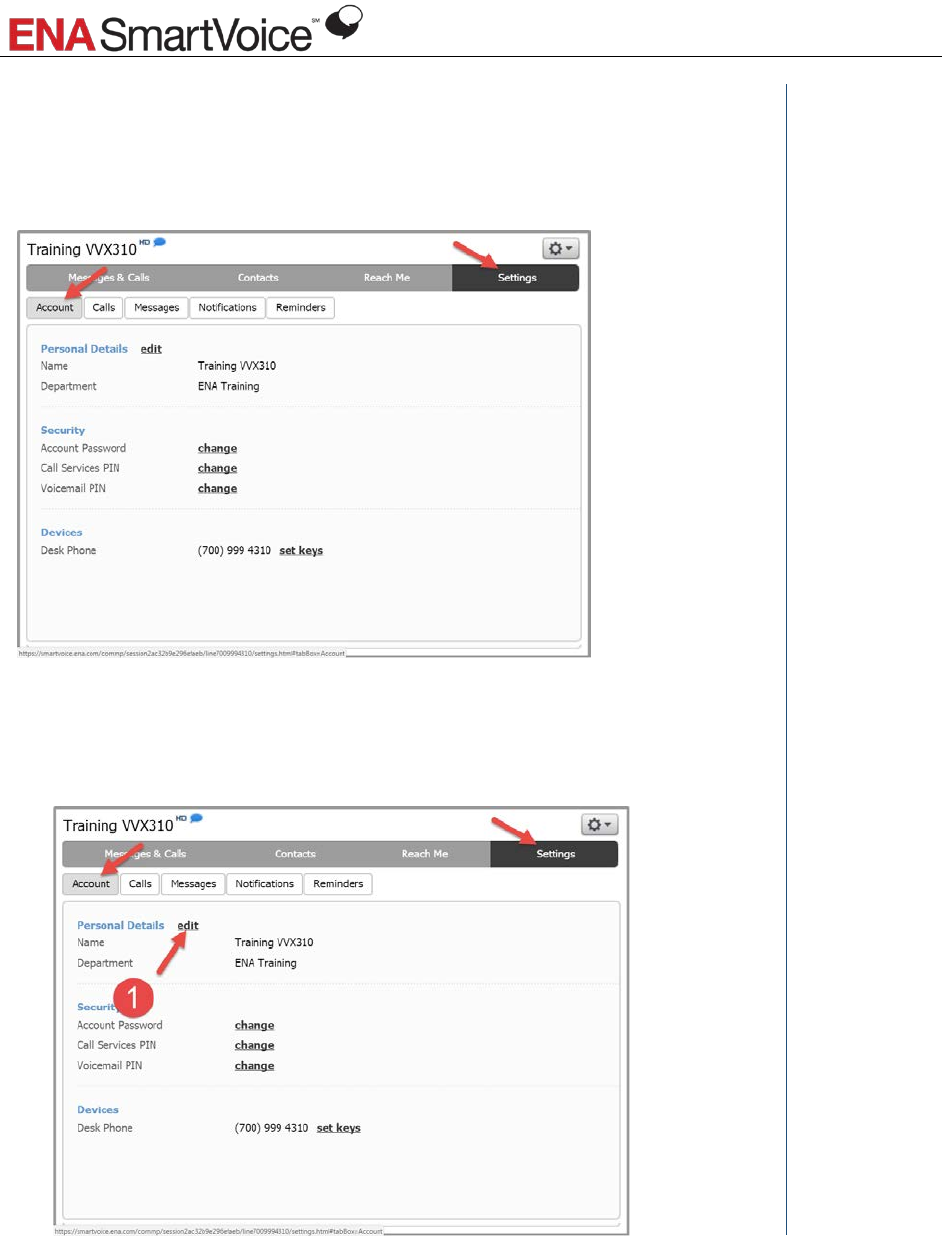
Administrator Training Participant Guide
6
How do I manage user’s Account Settings?
Once you have accessed the Individual Settings for a user’s account, click the
Settings/Account tab to manage account settings.
Notes
How do I change a username in the system?
1. Under Settings/Account, click Edit next to Personal Details.
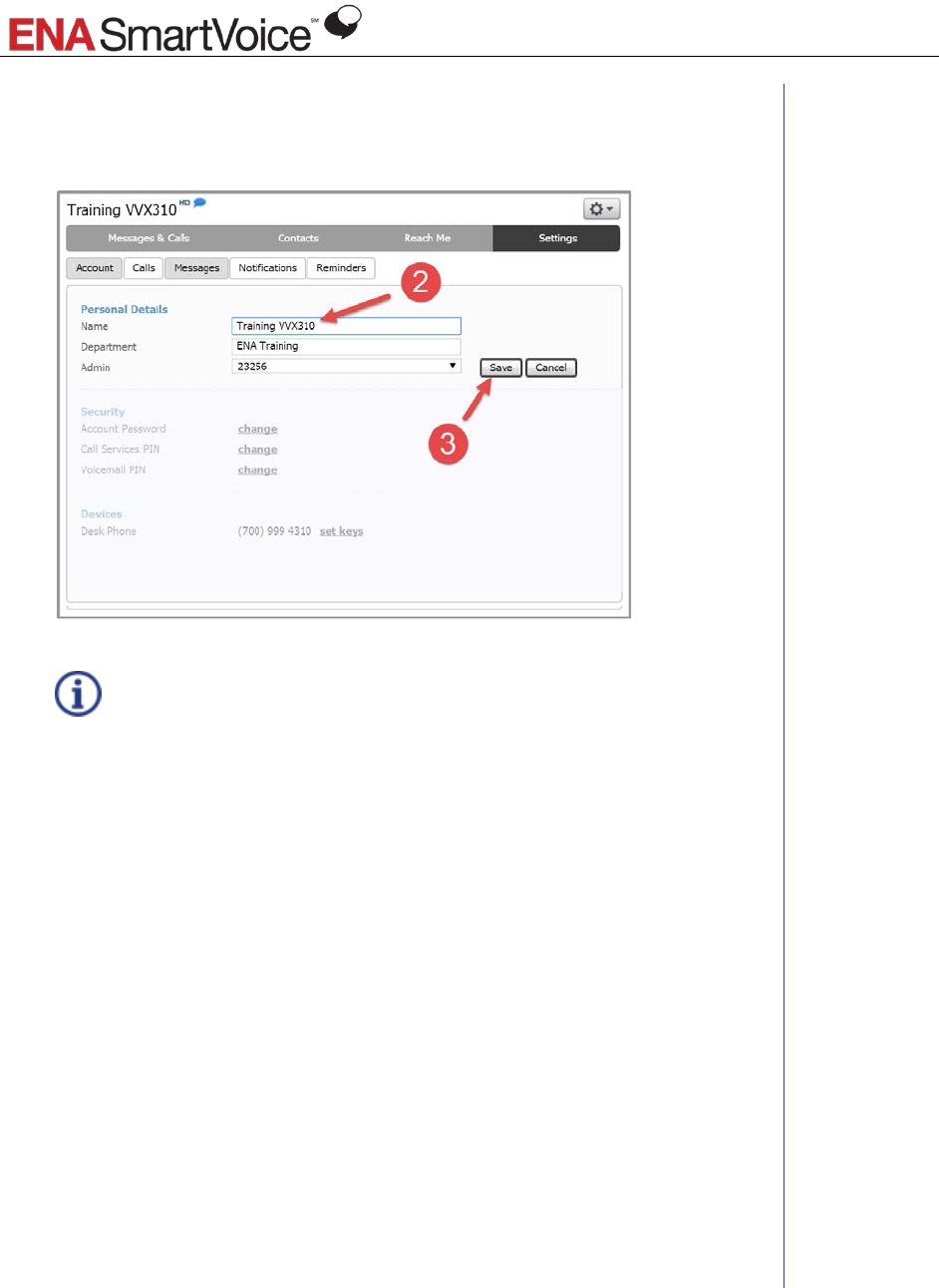
Administrator Training Participant Guide
7
2. Type the new Name.
3. Click Save.
It may take up to 24 hours for name changes to show in the caller ID.
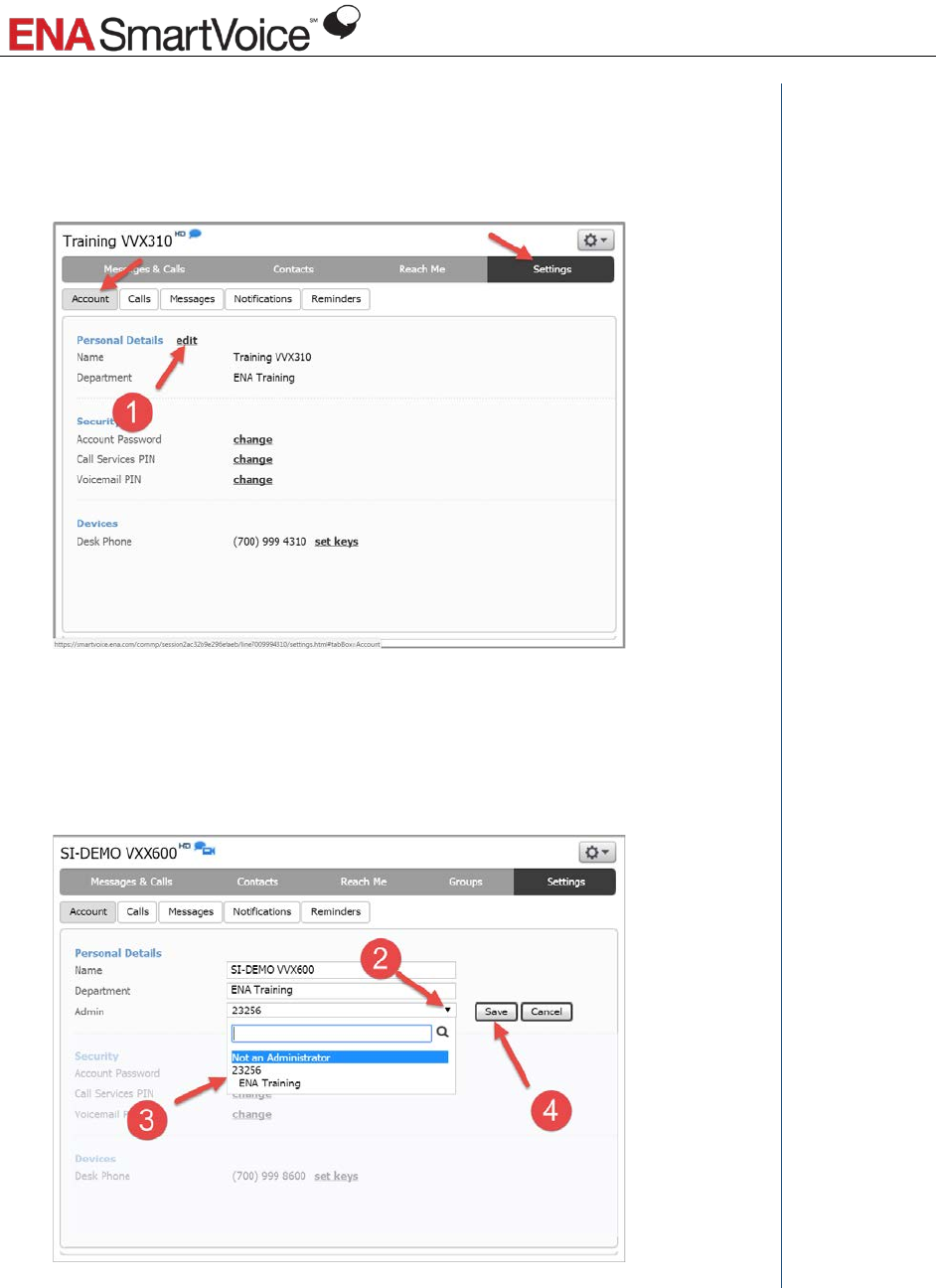
Administrator Training Participant Guide
8
How do I assign administrator privileges to a user?
To assign administrator privileges for the entire system or the Department
(building) with which a user is associated:
1. Under Settings/Account, click Edit under Personal Details.
2. Click the arrow next to the Admin field to open up the drop-down menu.
3. Select the Business Group number to assign system-wide administrator
privileges or the Department (building) name to assign site-specific
administrator privileges.
4. Click Save.
Notes
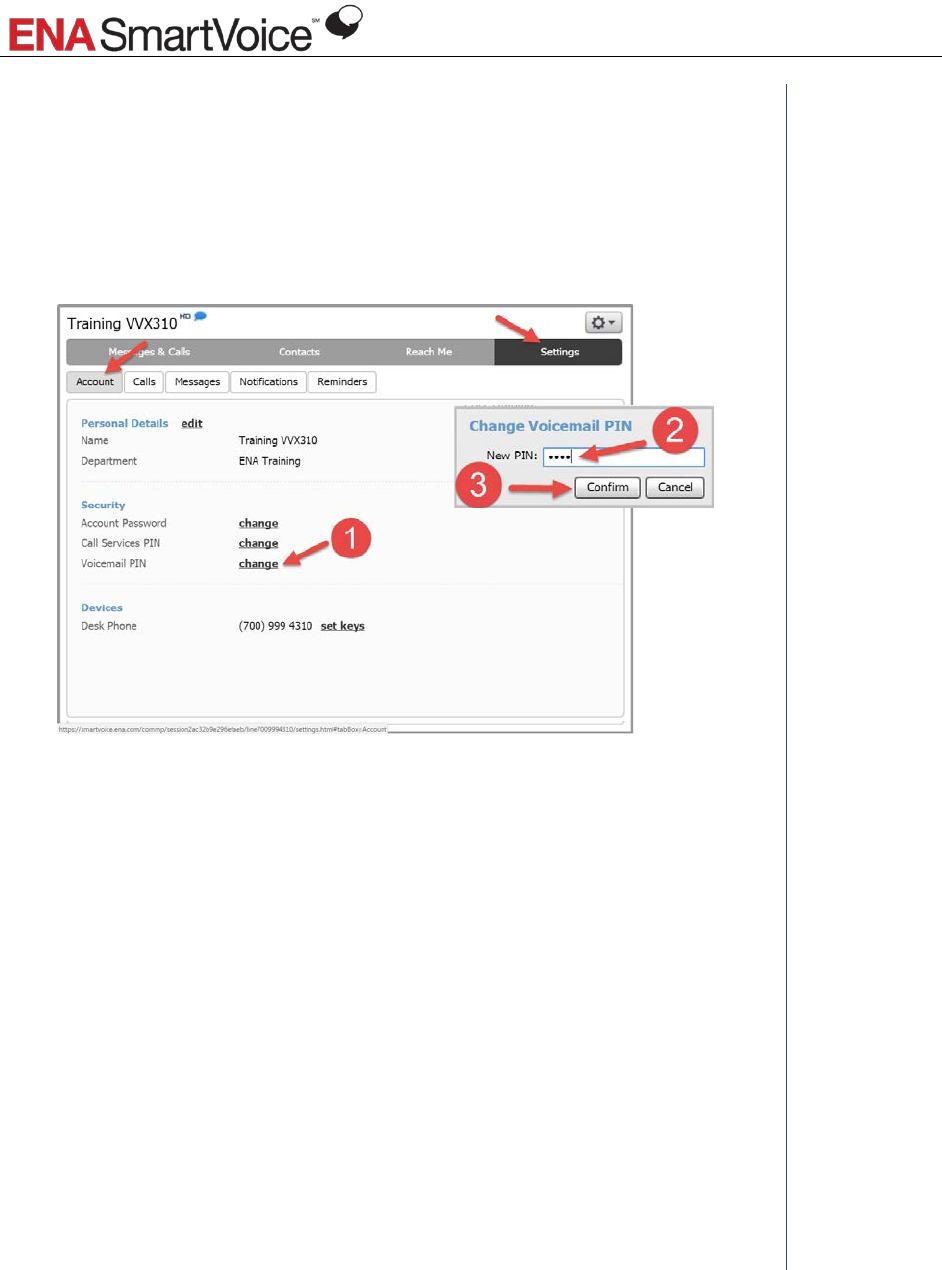
Administrator Training Participant Guide
9
How do I reset a user’s voicemail PIN?
If a user forgets his or her voicemail PIN, you can assign them a new one under
Settings/Account.
1. Click Change next to Voicemail PIN.
2. Enter new voicemail PIN.
3. Click Confirm.
Notes
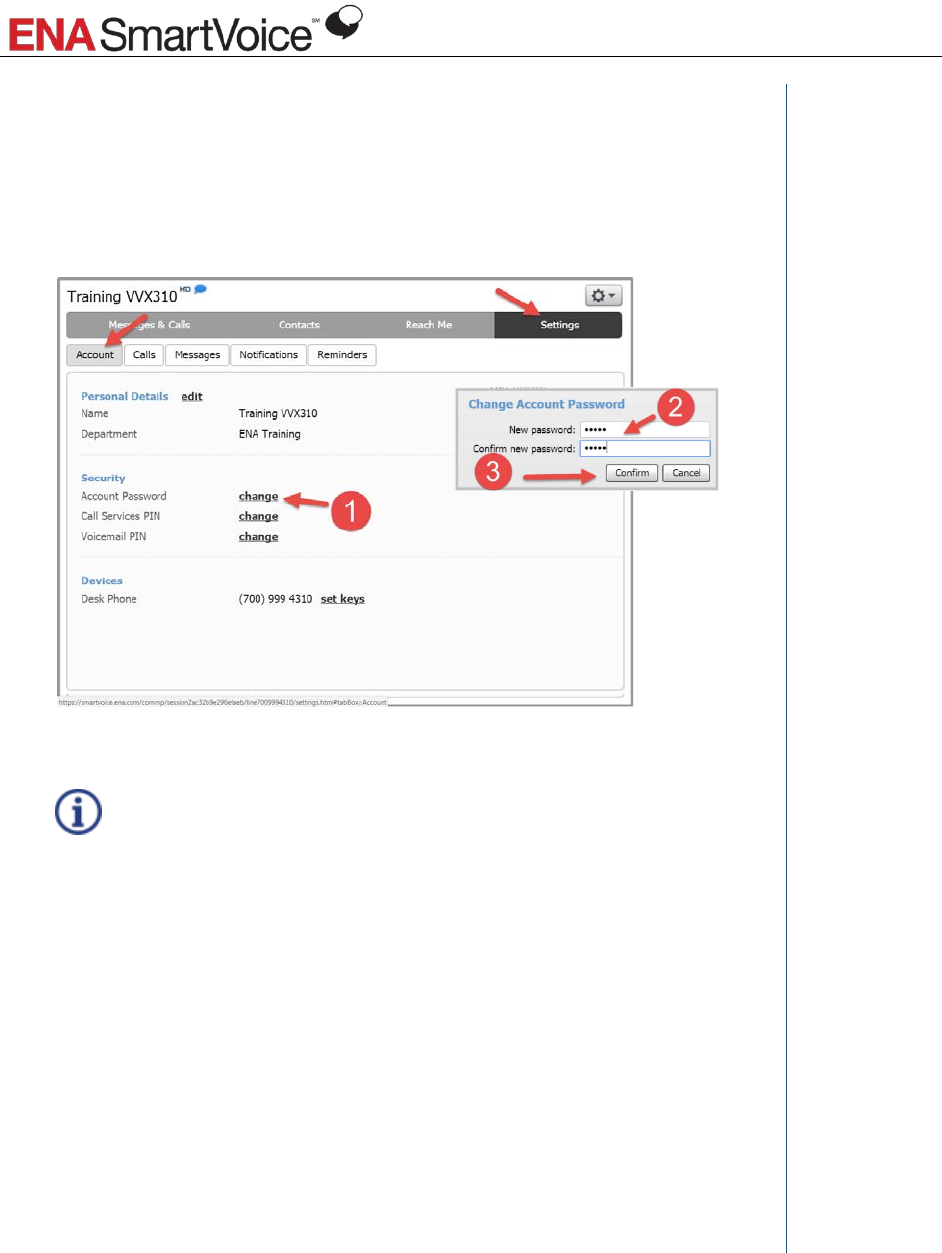
Administrator Training Participant Guide
10
How do I reset a user’s Account Password?
If a user forgets his or her Account Password, you can assign them a new one under
Settings/Account.
1. Click Change next to Account Password.
2. Enter new Account Password.
3. Click Confirm.
A user’s account password and their voicemail PIN are not related in any
way.
Notes
What is the Call Services PIN?
The Call Services PIN is not used in your ENA SmartVoice system and you may ignore
it.
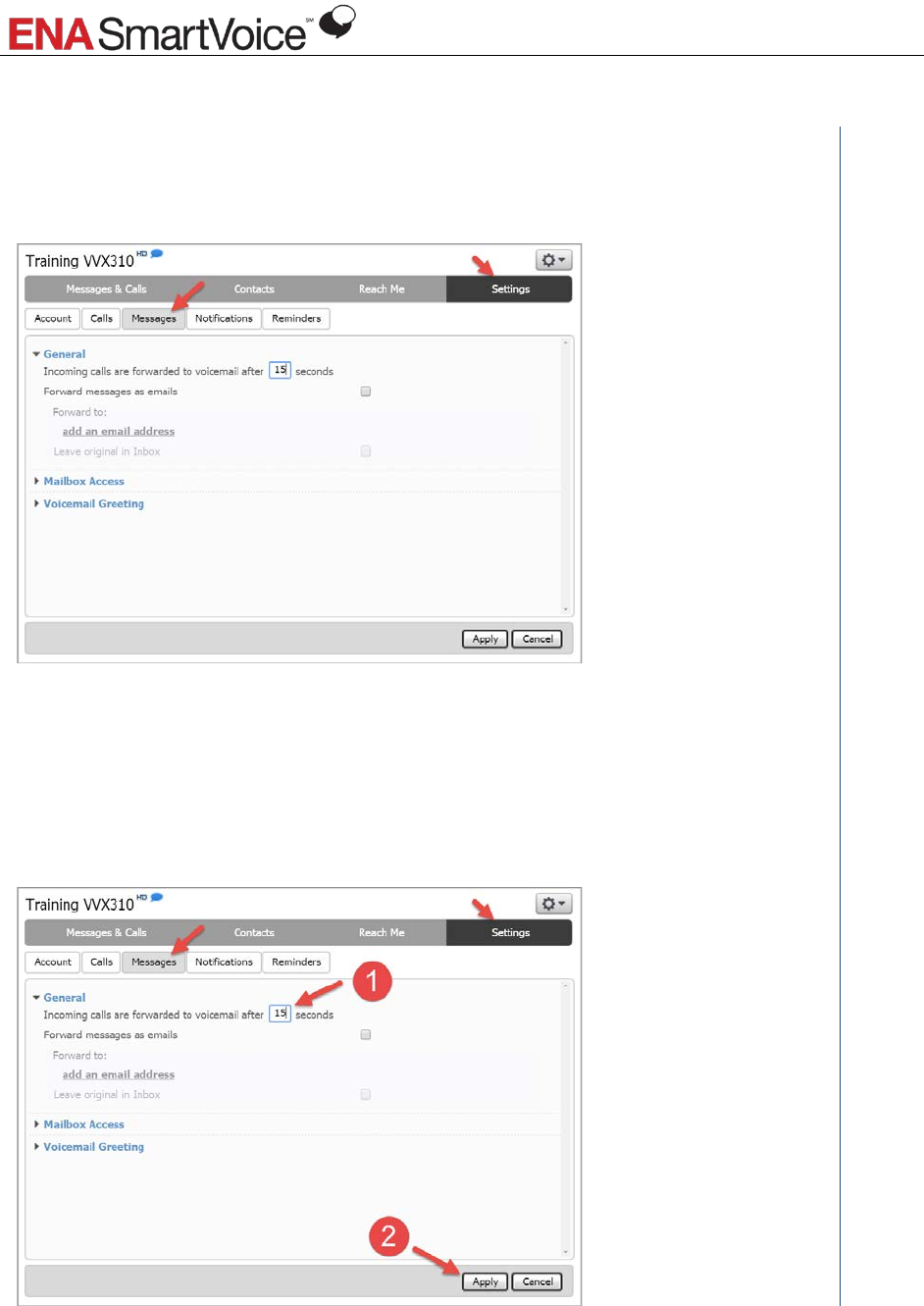
Administrator Training Participant Guide
11
How do I manage user’s Messages Settings?
Notes
Once you have accessed the Individual Settings for a user’s account, click the
Settings/Messages tab to manage account settings.
How do I adjust how long a user’s phone rings before a call goes to voicemail?
Under Settings/Messages:
1. Type in the number of seconds you would like the user’s phone to ring before it
goes to voicemail.
2. Click Apply.
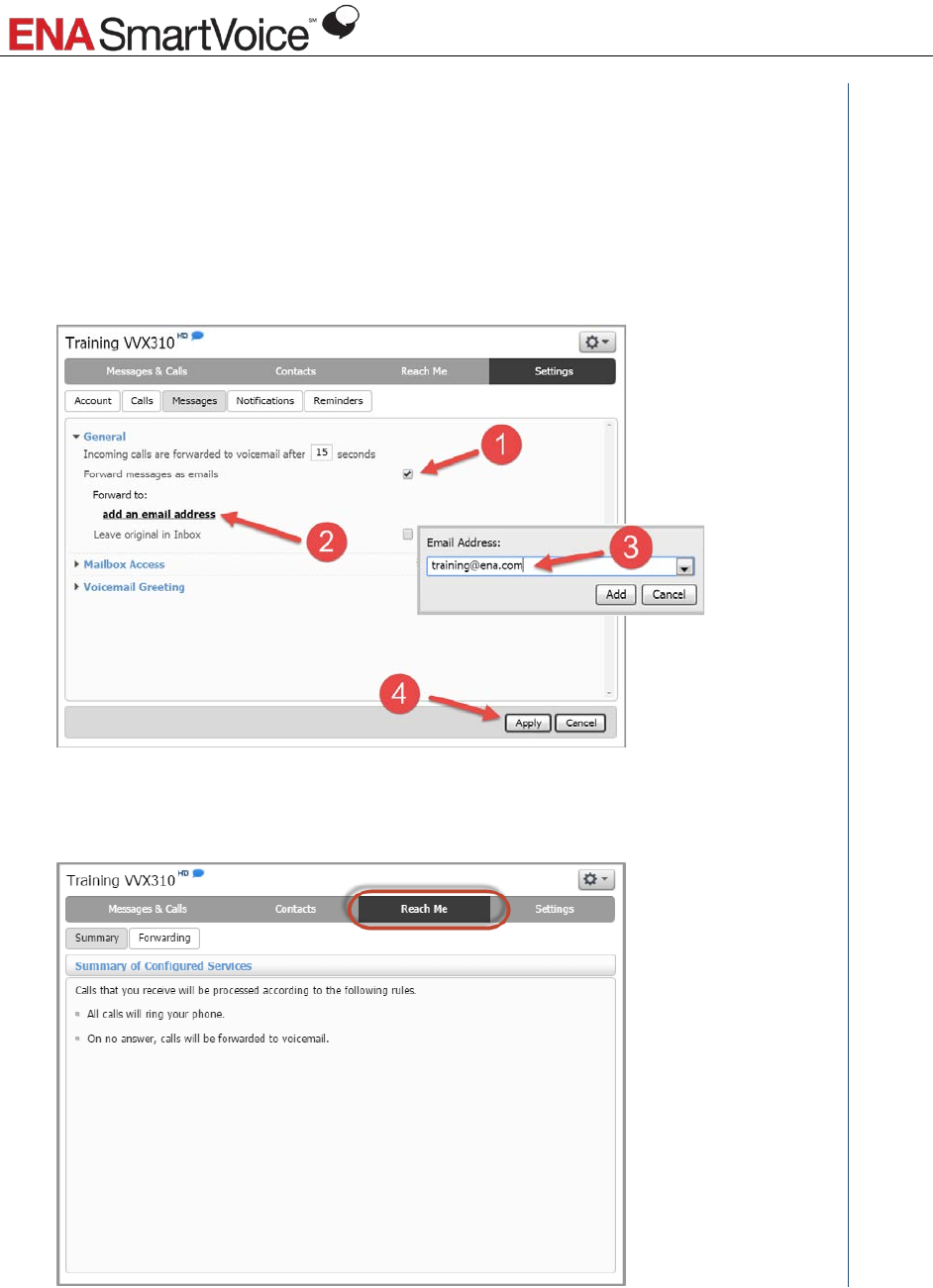
Administrator Training Participant Guide
12
How do I forward a user’s voicemail to email?
Under Settings/Messages:
1. Click Forward messages as emails.
2. Click add an email address.
3. Enter the email address to which you would like voicemails to be forwarded for the
user.
4. Click Apply.
Notes
Managing Call Forwarding for a User
You can make call forwarding changes on a user’s behalf under the Reach Me tab.
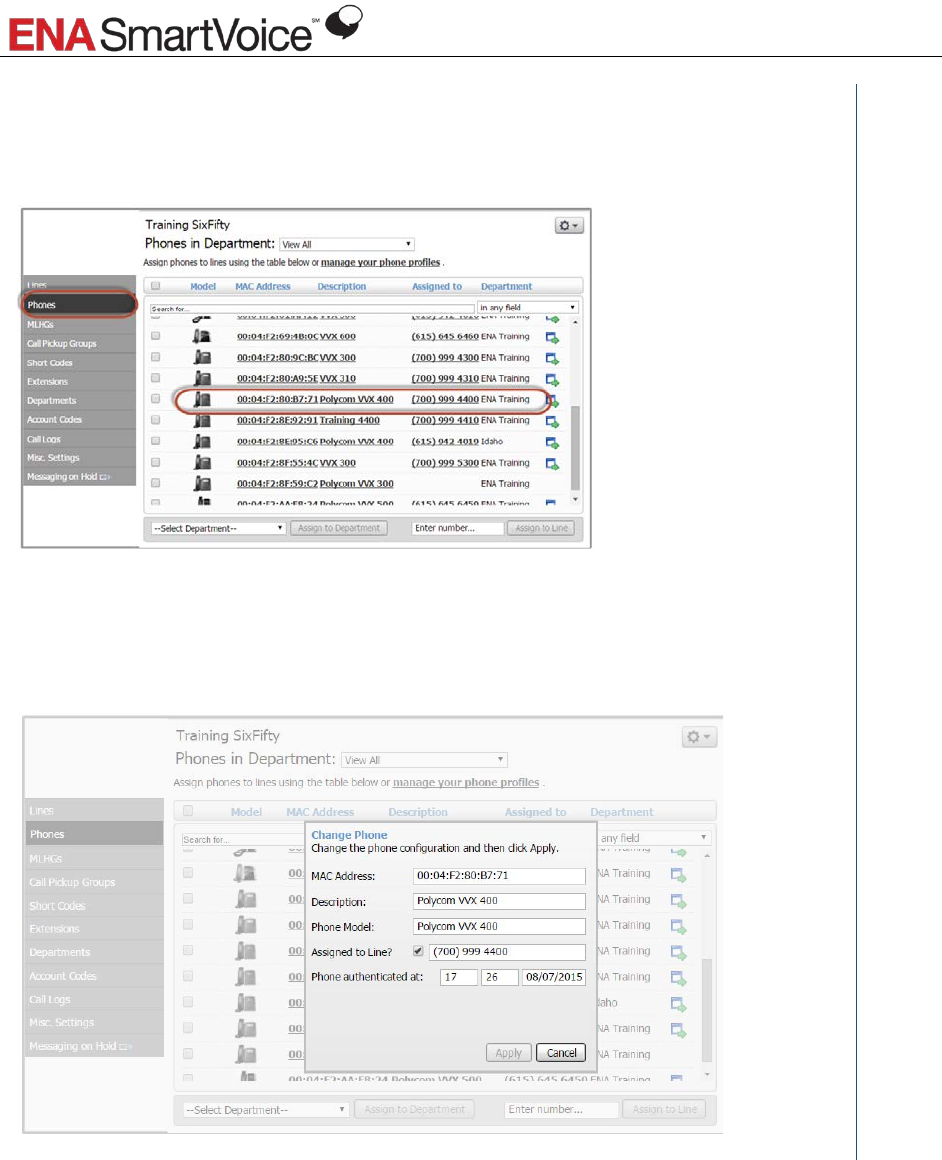
Administrator Training Participant Guide
13
Manage phones
To manage phones, click the Phones tab and the phone’s MAC address.
Modify a phone description or assign/remove a phone from a line
Adjust the settings as needed in the Change Phone tool.
Notes
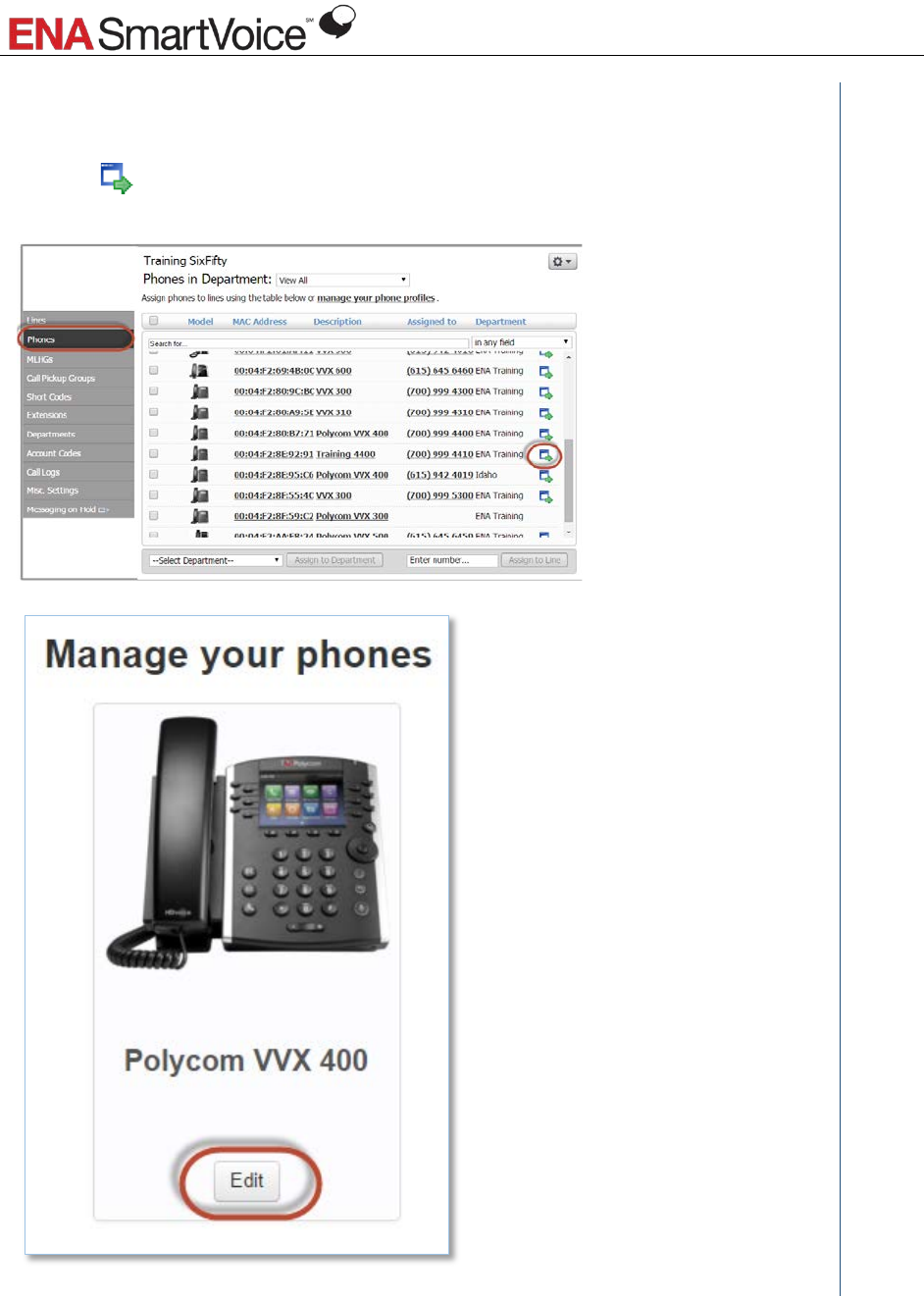
Administrator Training Participant Guide
14
Configure a single phone
Click the symbol to the right of a phone, then click Edit to open up the configuration
tool.
Notes
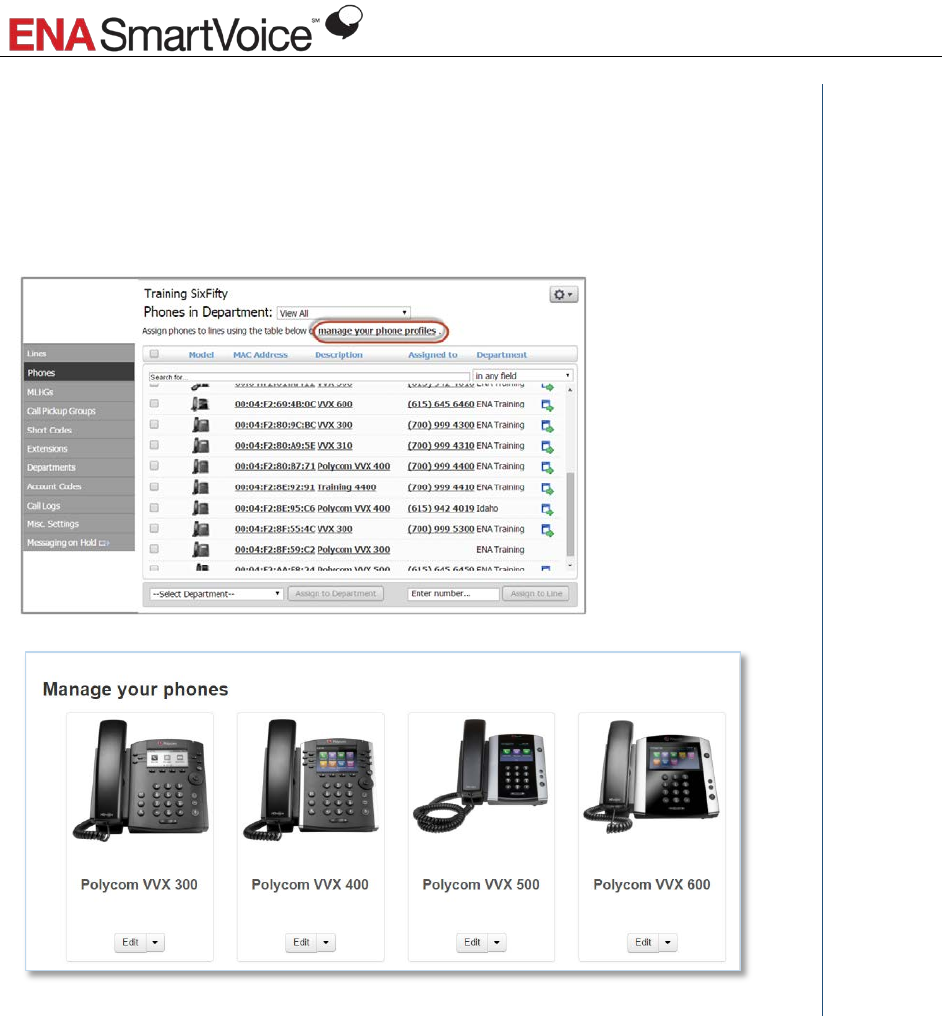
Administrator Training Participant Guide
15
Configure all the phones in a profile
You can batch configure all the phones of a given profile by clicking manage your phone
profiles and clicking Edit on the profile of the group of phones you would like to
configure
Notes
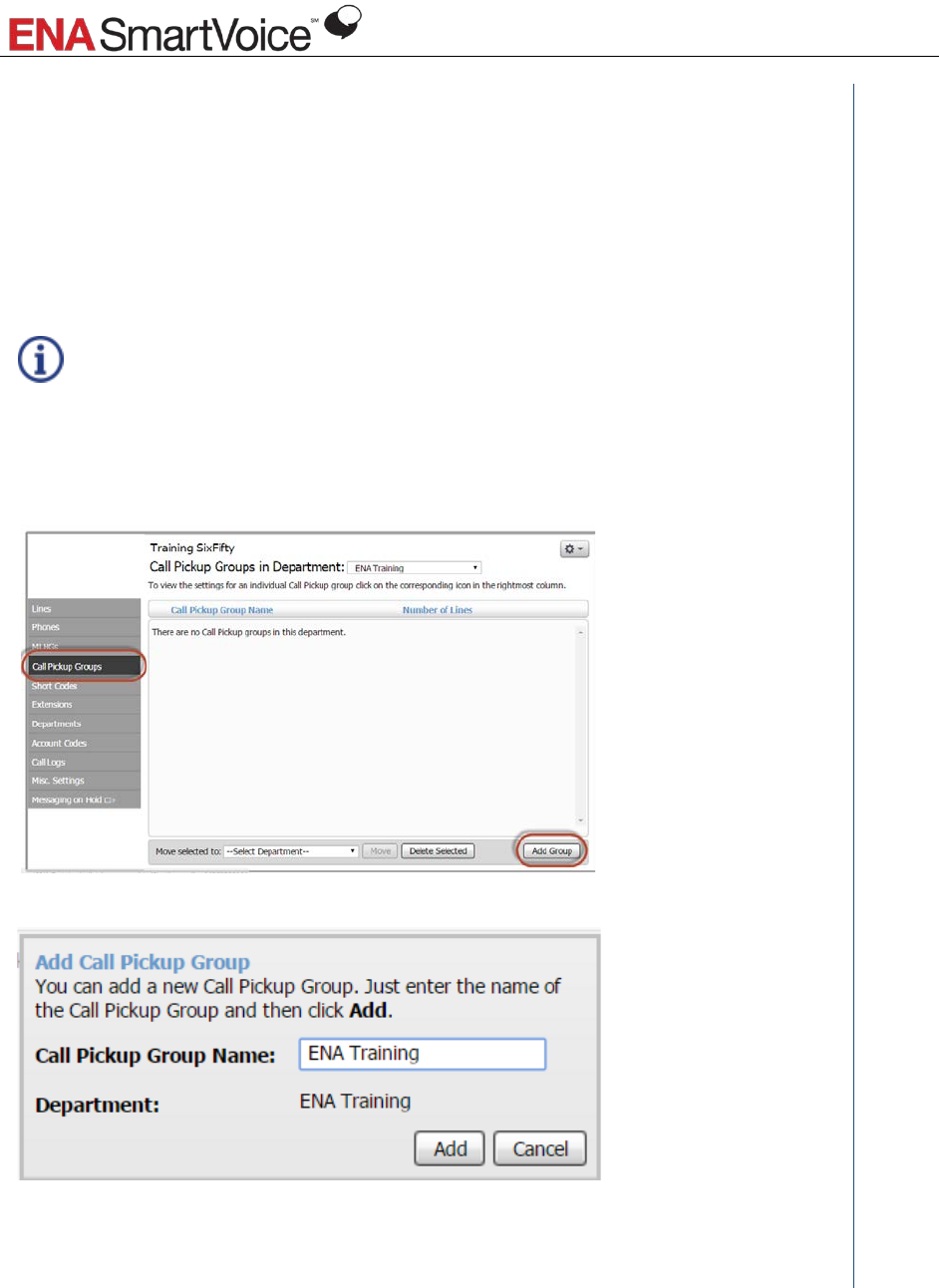
Administrator Training Participant Guide
16
Call pick up groups
Call Pick Up Groups control which lines can be answered using the Group Call Pick Up
feature.
Once you have created a Call Pick Up Group, a user can press *54 from any phone in the
group to pick up any other ringing phone. You may also program an unused key to be a
Group Call Pick Up.
The Call Pickup Group feature is available to users with the Plus, PlusMobile,
PlusOffice, and Pro feature packages.
Creating a call pick up group
Under the Call Pickup Groups tab, click Add Group.
Notes
Enter a name, click Add
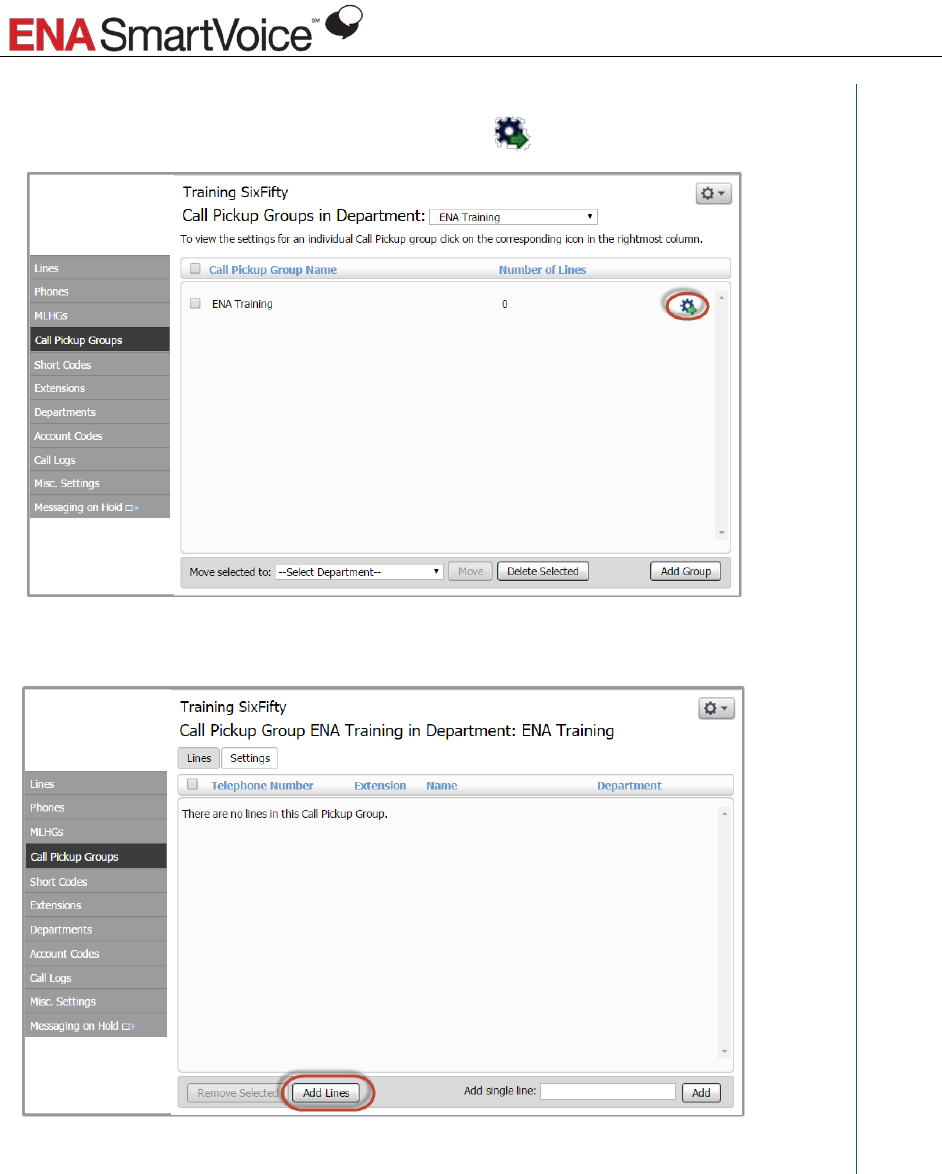
Administrator Training Participant Guide
17
Editing a call pick up group
Once you see your group appear on the list, click the symbol to manage your group.
Click Add Lines
Notes
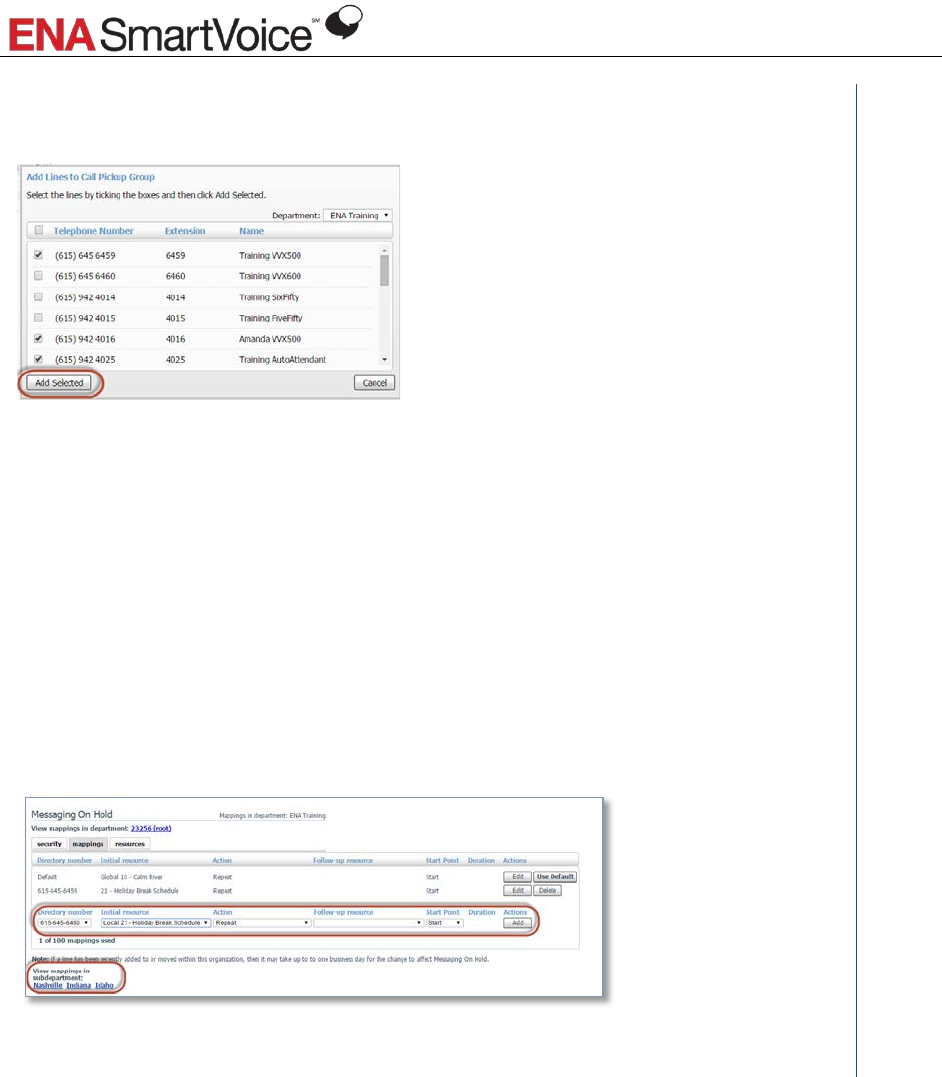
Administrator Training Participant Guide
18
Click the checkbox next to lines you would like to include in the group
Click Add Selected
Notes
Managing Messaging On Hold
In addition to using the pre-loaded Messaging On Hold resources, you can upload your own
Messaging/Music files
Can be used to promote different programs/activities going on within your organization,
announce schedules, etc.
Can use different on hold files for each department (site) or even numbers within a
department
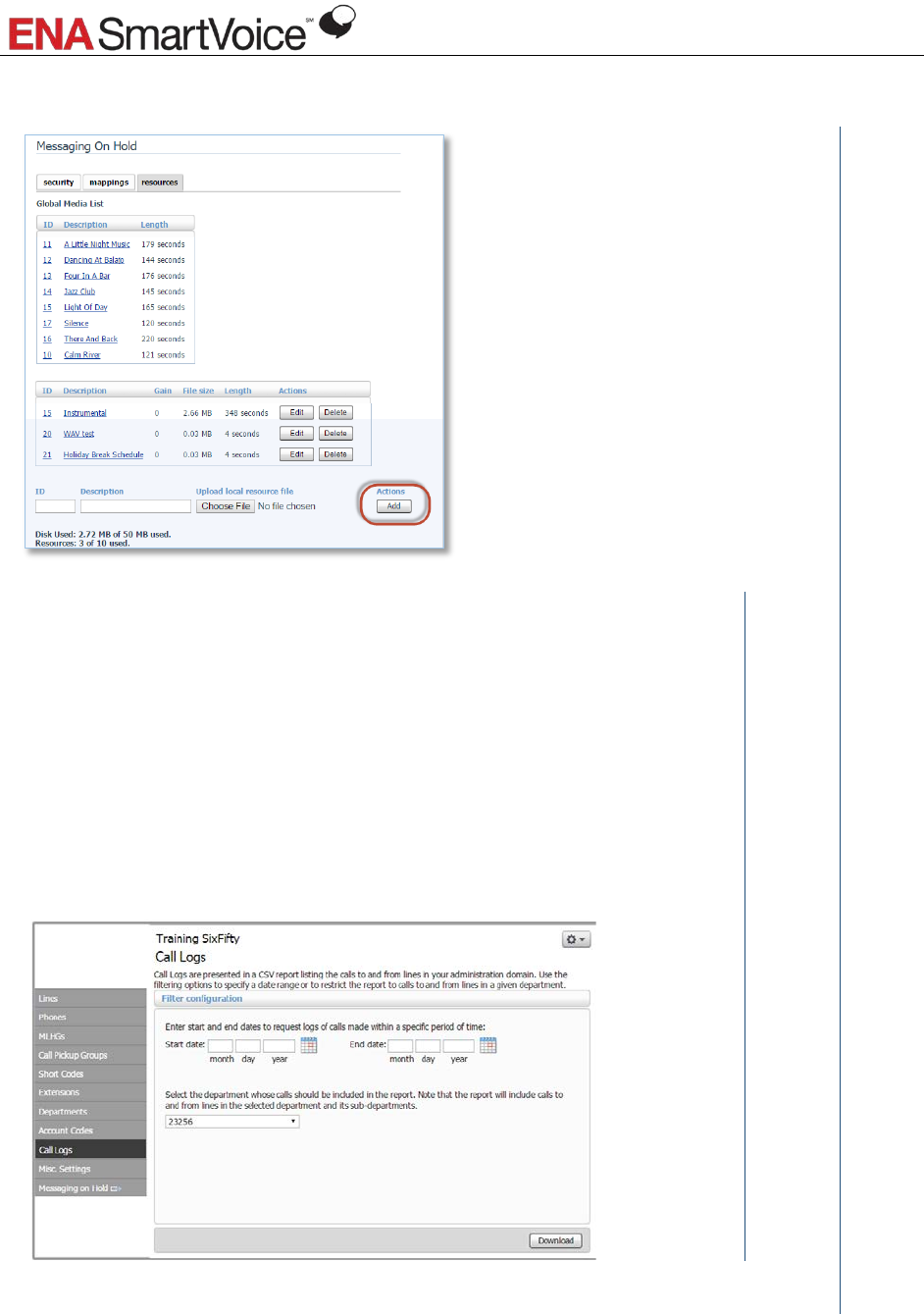
Administrator Training Participant Guide
19
Notes
Accessing call logs
Administrators can pull call detail records from the Call Logs tab.
Can pull records for the entire organization or a specific department/site.
Can pull records for a up to 30 day block of time.
• Not limited to the most recent 30 days.
• Data output as a .csv file.
Can sort/search for a specific number, date, or time period.
Notes