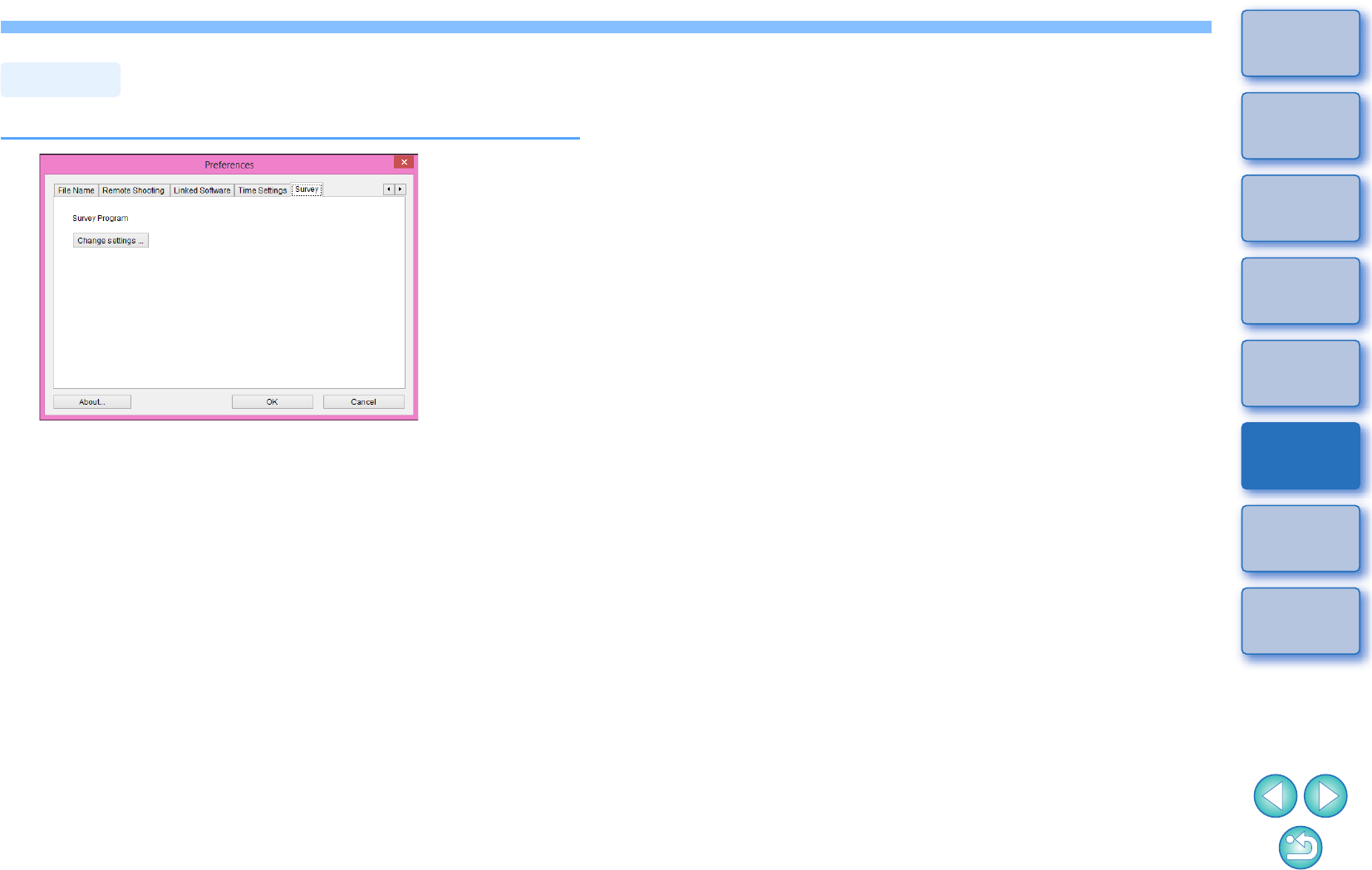EOS Utility Win Instruction Manual EN
User Manual: Canon EOS M5 User Manual Pdf | User Manual PDF
Open the PDF directly: View PDF ![]() .
.
Page Count: 96
- EOS Utility
- Introduction
- Downloading Images to your Computer
- Setting the Camera from Your Computer
- Remote Shooting by Controlling the Camera from Your Computer
- Remote Live View Shooting
- HDR (High Dynamic Range) Shooting
- Remote Live View Window Functions
- Shooting by Operating the Camera
- Shooting Movies
- Timer-controlled Shooting
- Remote Bulb Shooting
- Flash Shooting
- Editing Picture Styles Using Remote Live View Function
- Registering Background Music to a Camera Memory Card
- Setting Web Services
- Registering IPTC Information
- Preferences
- Reference
- Troubleshooting
- Uninstalling the Software
- List of Viewer Window Functions
- List of Register Data Window Functions for Lens Data/Lens Aberration Correction
- List of Capture Window Functions
- List of Flash Function Settings Window Functions
- List of Remote Live View Window (Live View Tab) Functions
- List of Remote Live View Window (Compose Tab) Functions
- List of Zoom View Window Functions
- Index
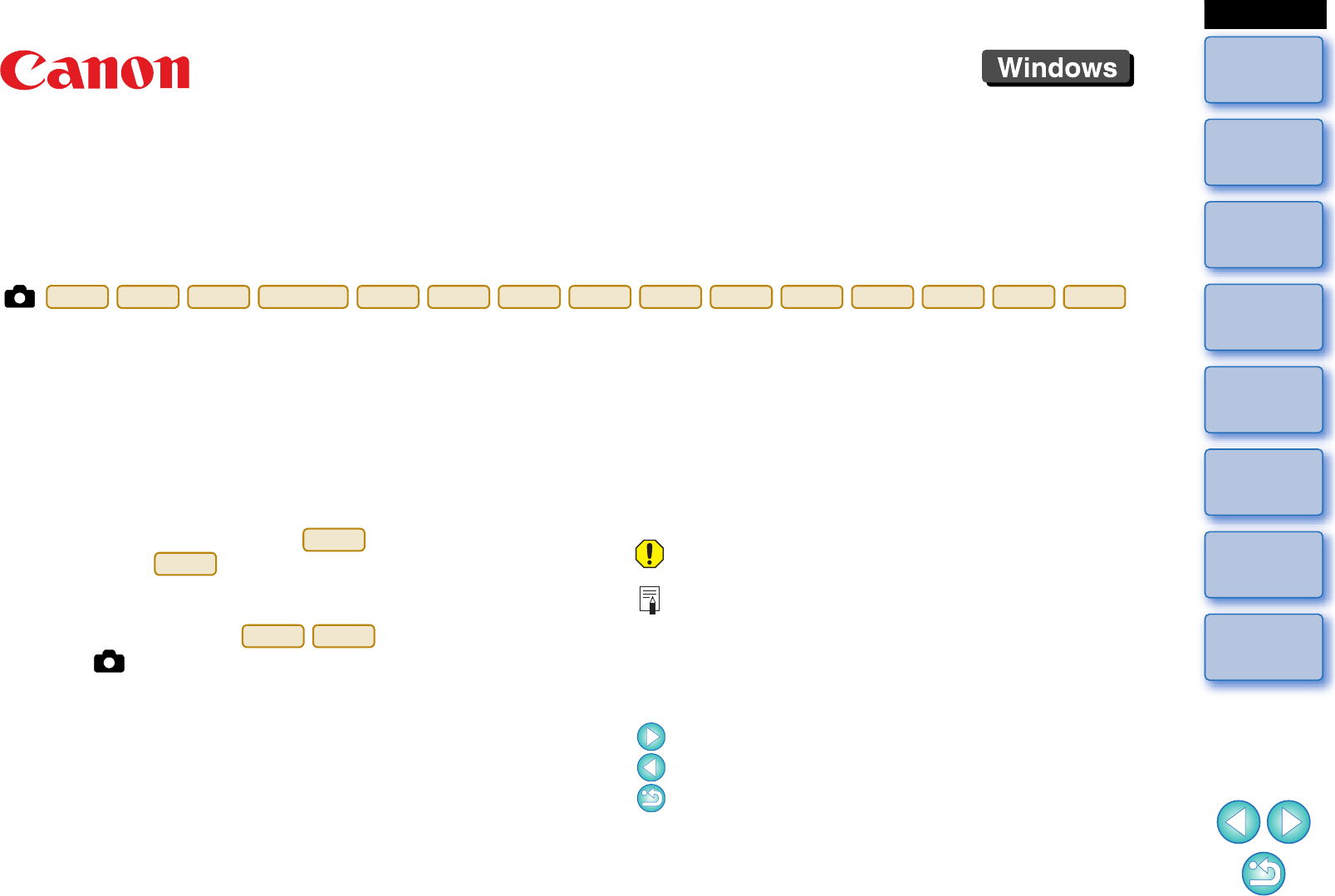
1
2
3
4
Introduction
Contents
Downloading
Images
Camera
Settings
Remote
Shooting
Reference
Preferences
Index
Communication Software for the Camera
EOS Utility
Ver. 3.5
Instruction Manual
1D
X
Mk
II
1D X
1D C
5DS/5DS R
5D Mk IV
5D Mk III
6D
7D Mk II
80D
760D
750D
1300D
M5
M3
M10
-Content of this Instruction Manual
-EU stands for EOS Utility.
-Camera model is displayed as an icon.
Example:EOS-1D X
As for icon, it indicates all models EOS XX
(WG)/EOS XX (W)/EOS XX (N) respectively. When
any explanation is necessary for the specific model,
an icon such as is used.
- displays the relevant camera model.
-The selection sequence of menus is displayed in
procedures.
(Example: Select the [Window] menu [Main
Window].)
-Square brackets are used to indicate items such as
menu names, button names and window names
that appear on the computer screen.
1D X
XX
XX(WG)
XX(W)
© CANON INC. 2016 CEL-SW9PA210
-Text inside < > indicates a camera switch name or
icon, or a keyboard key name.
-p.** indicates a reference page.
Click to move to the relevant page.
- : Marks information that should be read before
use.
- : Marks additional information you may find
helpful.
-Switching Between Pages
-Click on arrows on the bottom right of the screen.
: Next page
: Previous page
: Return to a page you had previously displayed
-Click on the chapter headings on the right side of
the screen to switch to the contents page of that
chapter. Also, click the item you want to read about
on the table of contents to move to the relevant
page.
ENGLISH
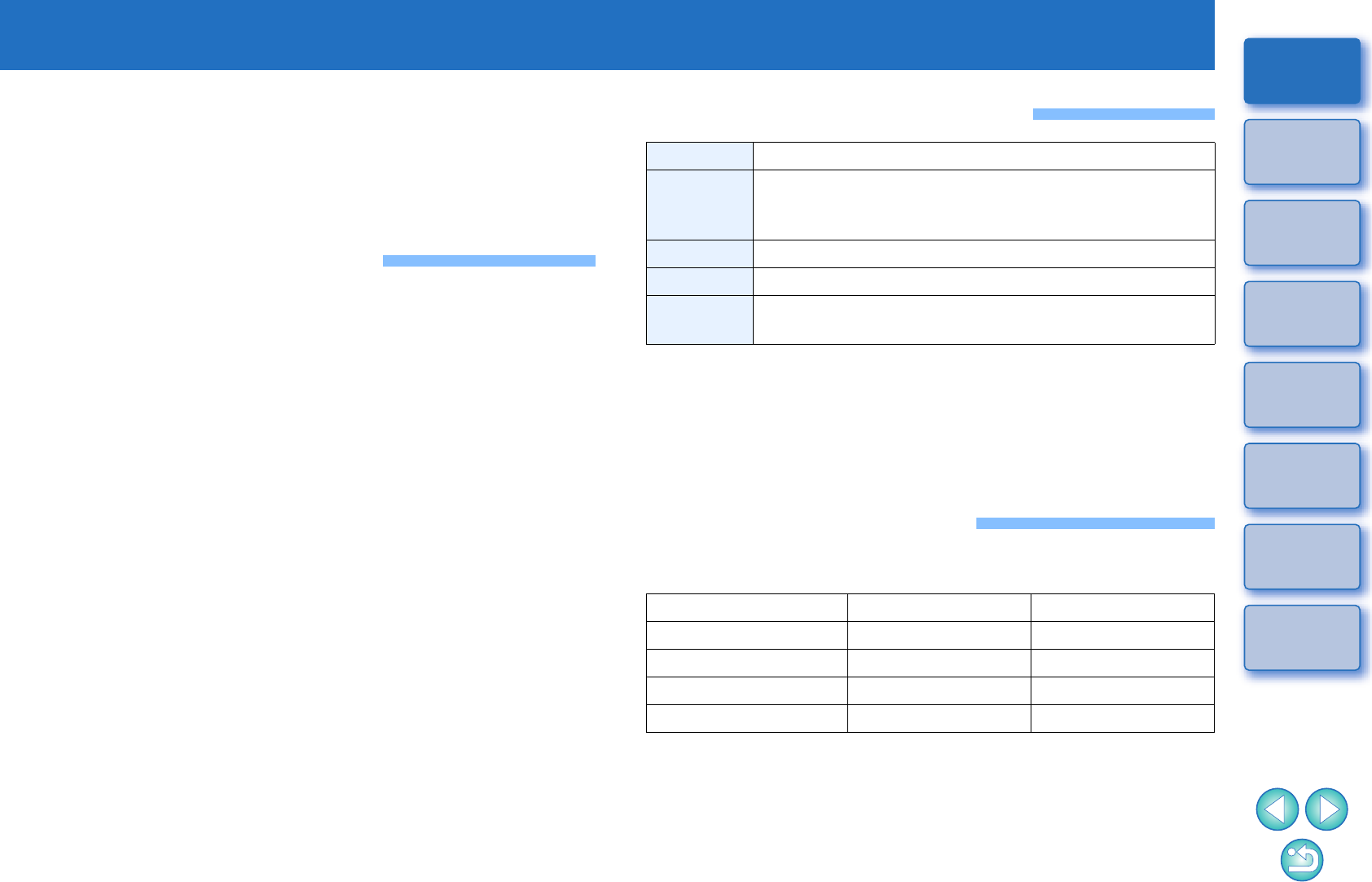
2
1
2
3
4
Introduction
Downloading
Images
Camera
Settings
Remote
Shooting
Reference
Preferences
Index
Contents
Introduction
EOS Utility (hereinafter EU) is software for communication with your EOS
camera. By connecting the camera and computer with an interface cable,
with the camera, you can download to your computer images saved in
the camera’s memory card as well as set various camera settings or
shoot remotely from EU on your computer.
Main Features of EU
From EU, you can control the camera remotely and perform the
following main features.
-Batch download to your computer images
saved in the camera’s memory card.
-You can also download to your computer only images you have
selected.
-Set various camera settings from your
computer.
-Shoot remotely by controlling the camera
from your computer.
-Remote Live View shooting – Shoot while checking your subject in
real time on your computer.
-You can also shoot remotely by operating the camera’s shutter
button.
-Preset a time allowing the camera to shoot automatically with
timer shooting.
-
When downloading images or shooting
remotely, view/check images with the linked
Digital Photo Professional version 4.x
immediately.
System Requirements
*
1
Compatible with 32-bit/64-bit systems for all versions except Starter
Edition
*2.NET Framework is Microsoft software. It is installed together with EU.
*
3
For Windows 10, Windows 8.1, Windows 8 or Windows 7 64-bit
systems, minimum 2GB
Check the Canon website for the latest system requirements, including
supported OS versions.
Supported Camera
Can be used for RAW images, JPEG images, and movies shot with the
cameras below.
*When these cameras are linked with EU, the capture window does not
appear as they are unable to perform remote shooting and Remote
Live View shooting.
OS Windows 10, Windows 8.1, Windows 8, Windows 7*1
Computer
PC with one of the above OS preinstalled and a USB port
as a standard feature (Upgraded machines not supported)
* .NET Framework 4.5 or later is required.*2
CPU 1.6GHz Pentium or higher
RAM Minimum 1GB*3
Display Screen resolution: 1024 × 768 pixels or more
Color quality: Medium (16 bit) or more
EOS-1D X Mark II EOS-1D X EOS-1D C
EOS 5DS/5DS R EOS 5D Mark IV EOS 5D Mark III
EOS 6D EOS 7D Mark II EOS 80D
EOS 760D EOS 750D EOS 1300D
EOS M5*EOS M3*EOS M10*
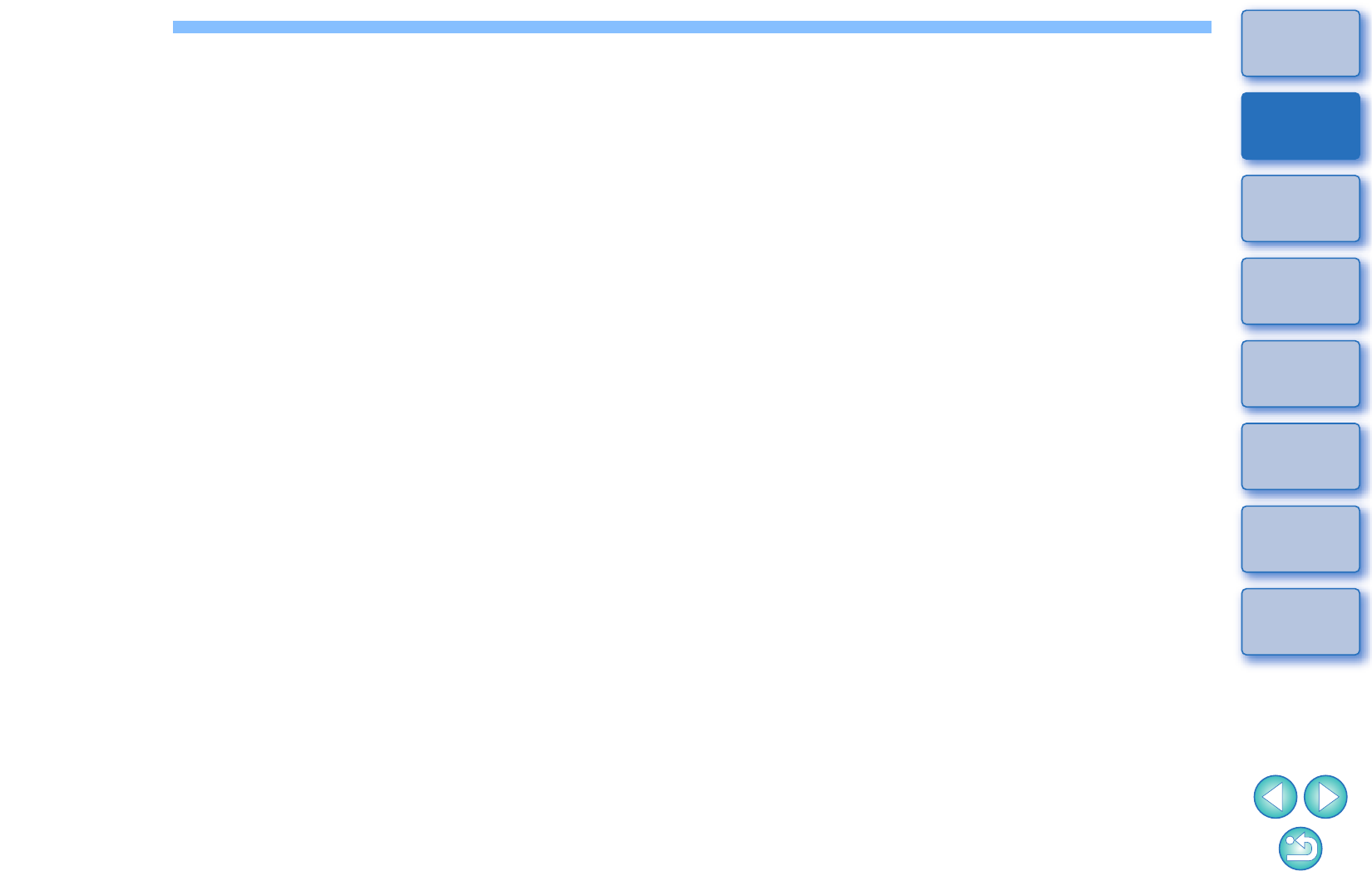
3
1
2
3
4
Introduction
Contents
Downloading
Images
Camera
Settings
Remote
Shooting
Reference
Preferences
Index
Contents
Introduction ................................................................ 2
Main Features of EU..................................................... 2
System Requirements .................................................. 2
Supported Camera ....................................................... 2
1 Downloading Images to your Computer ................. 5
Connecting the Camera and Computer ........................ 6
Starting up EU .............................................................. 7
LAN Connection with EU .......................................... 8
Batch Downloading Images to Your Computer............. 9
Downloading Selected Images to Your
Computer ............................................................... 10
Operating the Camera to Download Images to Your
Computer ............................................................... 13
Exiting EU .................................................................. 13
2 Setting the Camera from Your Computer ............. 14
Settings with the Camera Settings Window............... 15
Items Settable with the Camera Settings
Window .................................................................. 16
Applying Picture Style Files to the Camera ........... 17
Registering Lens Aberration Correction Data for the
Lens in the Camera ............................................... 19
Saving White Balance to your Computer............... 23
Registering Personal White Balance in the
Camera .................................................................. 24
Function Settings with Shooting Menu of the Capture
Window ...................................................................... 25
Items Settable with the Capture Window............... 26
Setting Picture Styles and Applying to the
Camera................................................................... 27
Setting JPEG Quality and Applying to the
Camera................................................................... 29
Adjusting White Balance and Applying to the
Camera................................................................... 29
3 Remote Shooting by Controlling the Camera from
Your Computer..................................................... 30
Remote Live View Shooting ....................................... 31
HDR (High Dynamic Range) Shooting ....................... 37
Remote Live View Window Functions ........................ 39
Focusing Manually.................................................. 39
Focusing Using AF ................................................. 40
Checking the Depth of Field and Exposure ............ 44
White Balance with the Remote Live View
Window................................................................... 45
Displaying an Electronic Level................................ 46
Changing the Aspect Ratio..................................... 47
Audio Recording Setting......................................... 48
Overlaid Display Function....................................... 50
Displaying Grid Lines.............................................. 54
Displaying Guide Lines........................................... 55
Power Zoom Operation .......................................... 57
Shooting by Operating the Camera ............................ 58
Shooting Movies......................................................... 59
Timer-controlled Shooting .......................................... 64
Timer Shooting ....................................................... 64
Remote Interval Timer Shooting............................. 64
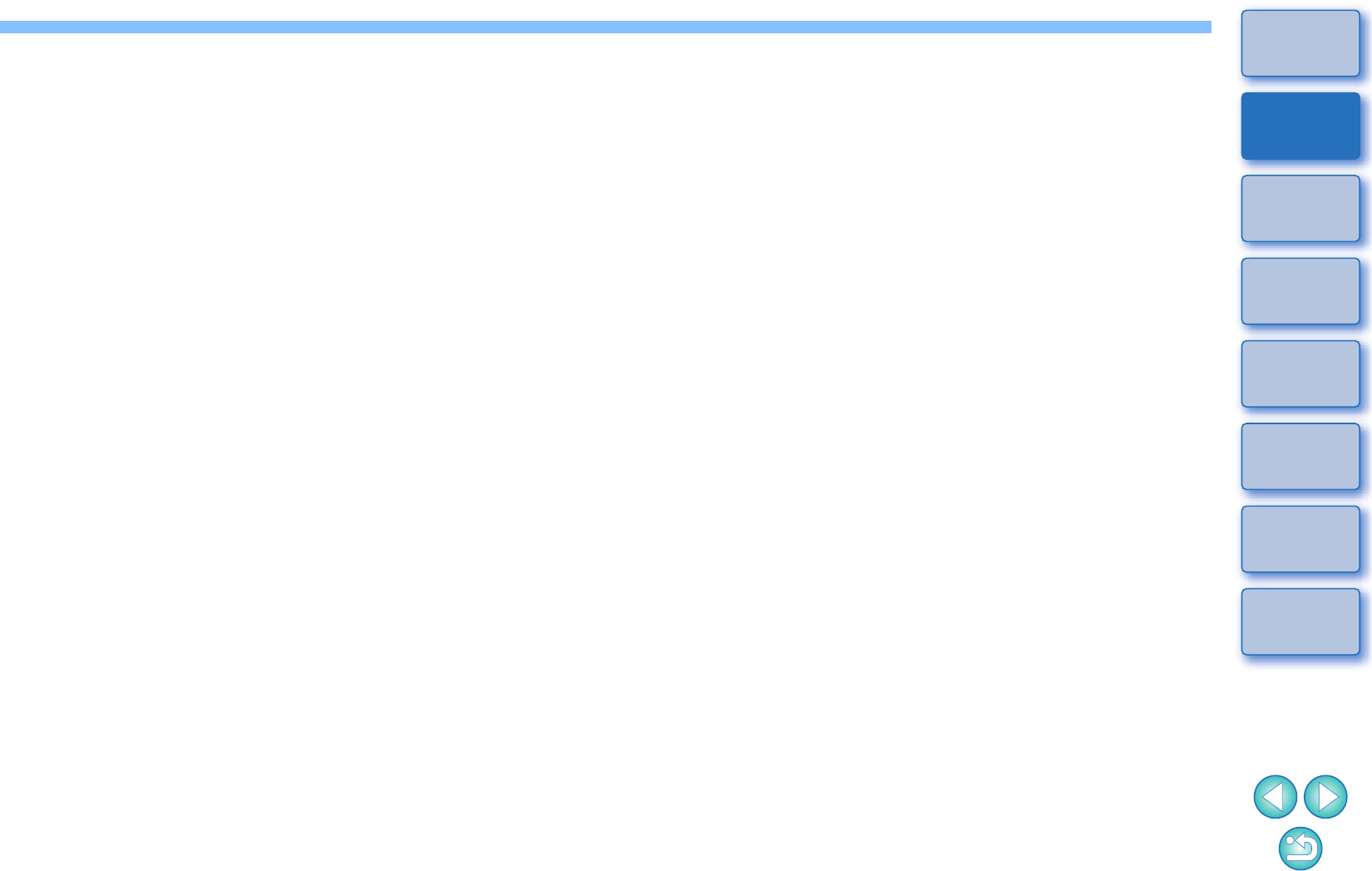
4
1
2
3
4
Introduction
Contents
Downloading
Images
Camera
Settings
Remote
Shooting
Reference
Preferences
Index
Remote Bulb Shooting............................................... 66
Remote Bulb Shooting........................................... 66
Setting the Bulb Timer ........................................... 67
Flash Shooting........................................................... 68
Editing Picture Styles Using Remote Live View
Function ..................................................................... 71
Registering Background Music to a Camera
Memory Card ............................................................. 72
Setting Web Services ................................................ 75
Registering IPTC Information .................................... 77
4 Preferences .......................................................... 78
Preferences ............................................................... 79
Basic Settings ........................................................ 79
Destination Folder.................................................. 79
File Name .............................................................. 80
Remote Shooting ................................................... 80
Linked Software ..................................................... 81
Time Settings......................................................... 81
Survey.................................................................... 82
Reference................................................................. 83
Troubleshooting ......................................................... 84
Uninstalling the Software ........................................... 86
List of Viewer Window Functions............................... 87
List of Register Data Window Functions for Lens Data/
Lens Aberration Correction........................................ 88
List of Capture Window Functions ............................. 89
List of Flash Function Settings Window Functions ..... 91
List of Remote Live View Window (Live View Tab)
Functions.................................................................... 92
List of Remote Live View Window (Compose Tab)
Functions.................................................................... 93
List of Zoom View Window Functions......................... 94
Index........................................................................... 95
About This Instruction Manual ................................ 96
Trademarks ............................................................ 96
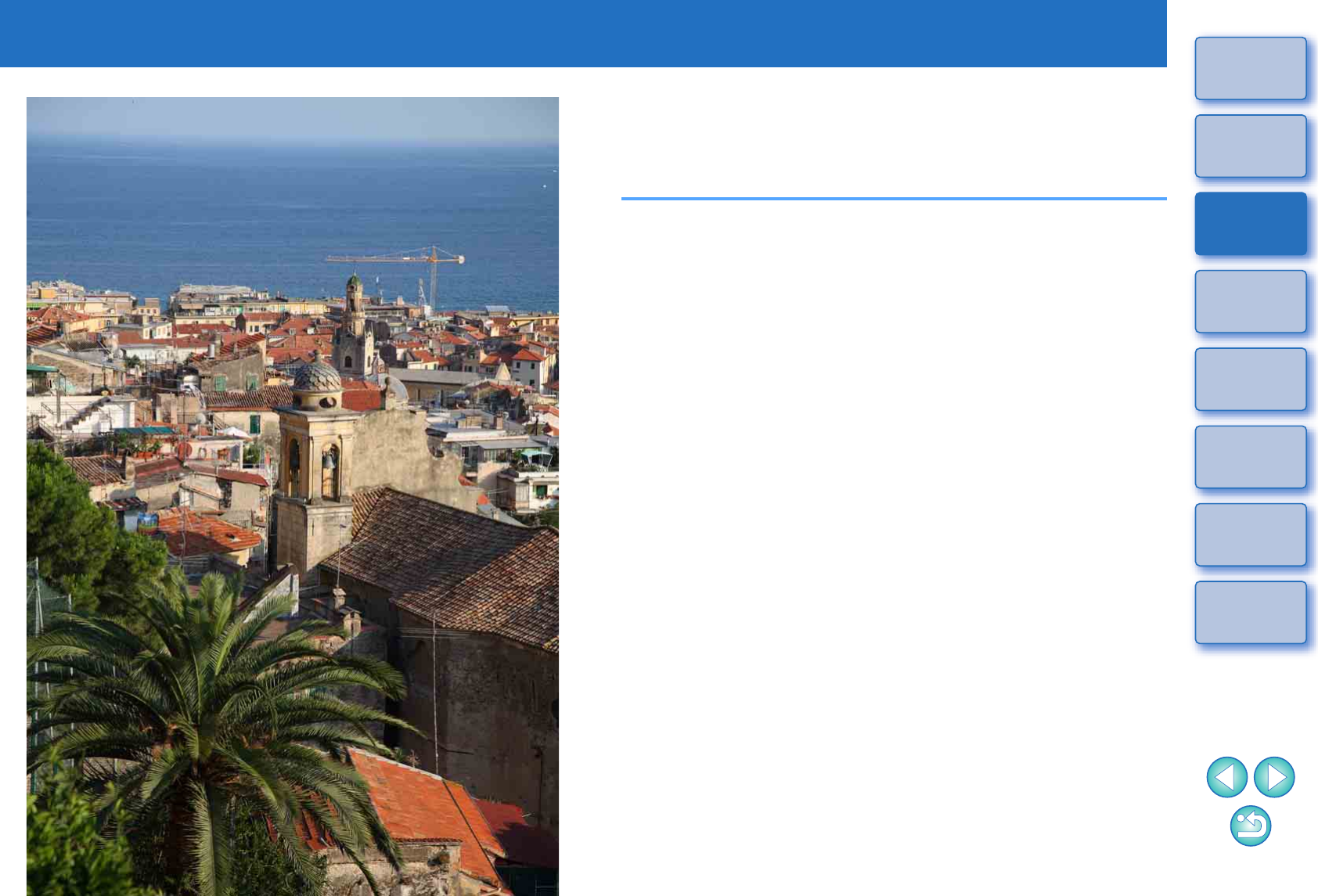
1
5
1
2
3
4
Introduction
Contents
Downloading
Images
Camera
Settings
Remote
Shooting
Reference
Preferences
Index
Downloading Images to your Computer
Basic operation such as preparing for downloading images to your
computer (connecting your camera and computer), starting up EU,
downloading images from your camera to your computer and exiting EU
are explained here.
Connecting the Camera and Computer..................... 6
Starting up EU ........................................................... 7
LAN Connection with EU.............................................. 8
Batch Downloading Images to Your Computer ......... 9
Downloading Selected Images to Your Computer...... 10
Downloading and Erasing GPS Log Files from a
Camera................................................................... 12
Operating the Camera to Download Images to Your
Computer.................................................................... 13
Exiting EU................................................................ 13
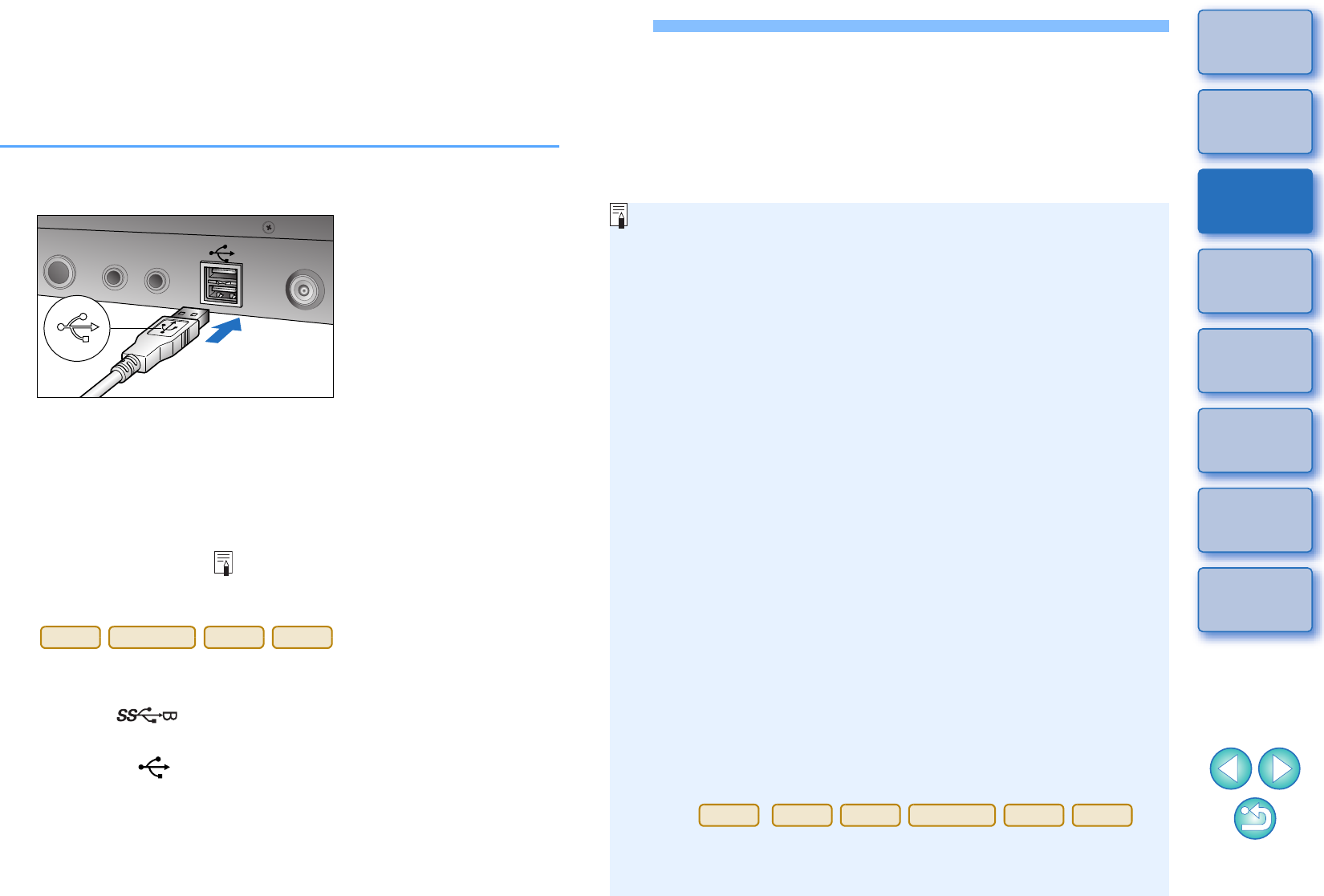
6
1
2
3
4
Introduction
Contents
Downloading
Images
Camera
Settings
Remote
Shooting
Reference
Preferences
Index
Connecting the Camera and Computer
To download to your computer images shot with your camera, you will
need to connect your camera and computer using an interface cable.
Before connecting your camera and computer with EU’s Wi-Fi/LAN
connection pairing function, see “LAN Connection with EU” (p.8).
1Connect the large plug of the cable into the USB port
of your computer.
-For the location and direction of the USB port, refer to the user’s
manual for the computer.
2Connect the small plug of the cable into the digital
terminal on your camera.
-Once the plug is connected to the camera according to the steps
for your camera model, preparation for downloading images is
complete. Refer to “ Confirming Computer Settings” to check
the settings of the computer, and continue with “Starting up EU”
(p.7).
-When connecting the cable to the camera, use the cable
protector. Connect the cable to the digital terminal with the
plug’s < > icon facing the back of the camera.
Cameras other than those above
-With the < > mark on the plug facing the front of the camera,
connect it to the camera’s <A/V OUT / DIGITAL> terminal.
1D
X
Mk
II
5DS/5DS R
5D Mk IV
7D Mk II
-Using a genuine Canon interface cable is recommended.
-Confirming Computer Settings
Before you start up EU, connect the camera and the computer
and set the camera’s power switch to <ON>, then make sure that
the following settings are applied to your computer. If these are
not applied, adjust the settings as follows.
-Windows 7
Select [Control Panel] [Devices and Printers]. Double-
click the icon of the camera connected to the computer.
Double-click [Change general settings] in the menu that
appears. Set the pull-down menu for [When this device
connects to this computer] to [Take no action].
-Windows 8.1/Windows 8
Select [Control Panel] [View devices and printers].
Double-click the icon of the camera connected to the
computer. Select and double-click [Change general
settings] in the menu that appears. Set the pull-down menu
for [When this device connects to this PC] to [Take no action].
-Windows 10
Select the Start menu [Settings] [Devices] [AutoPlay].
In the window that appears, locate the pull-down menu
under the name of the camera connected to the computer
and set it to [Take no action].
After confirming and adjusting the settings, set the camera’s
power switch to <OFF>.
To start up EU, you must connect your camera to the same USB
port as when you confirmed and adjusted the settings.
To use another USB port, confirm and adjust the settings again.
-With ,
you can fix the plug to the camera with the cable protector to
prevent the plug from disconnecting. For details on using it, see
the camera's Instruction Manual.
1D
X
Mk
II
1D X
1D C
5DS/5DS R
5D Mk IV
7D Mk II
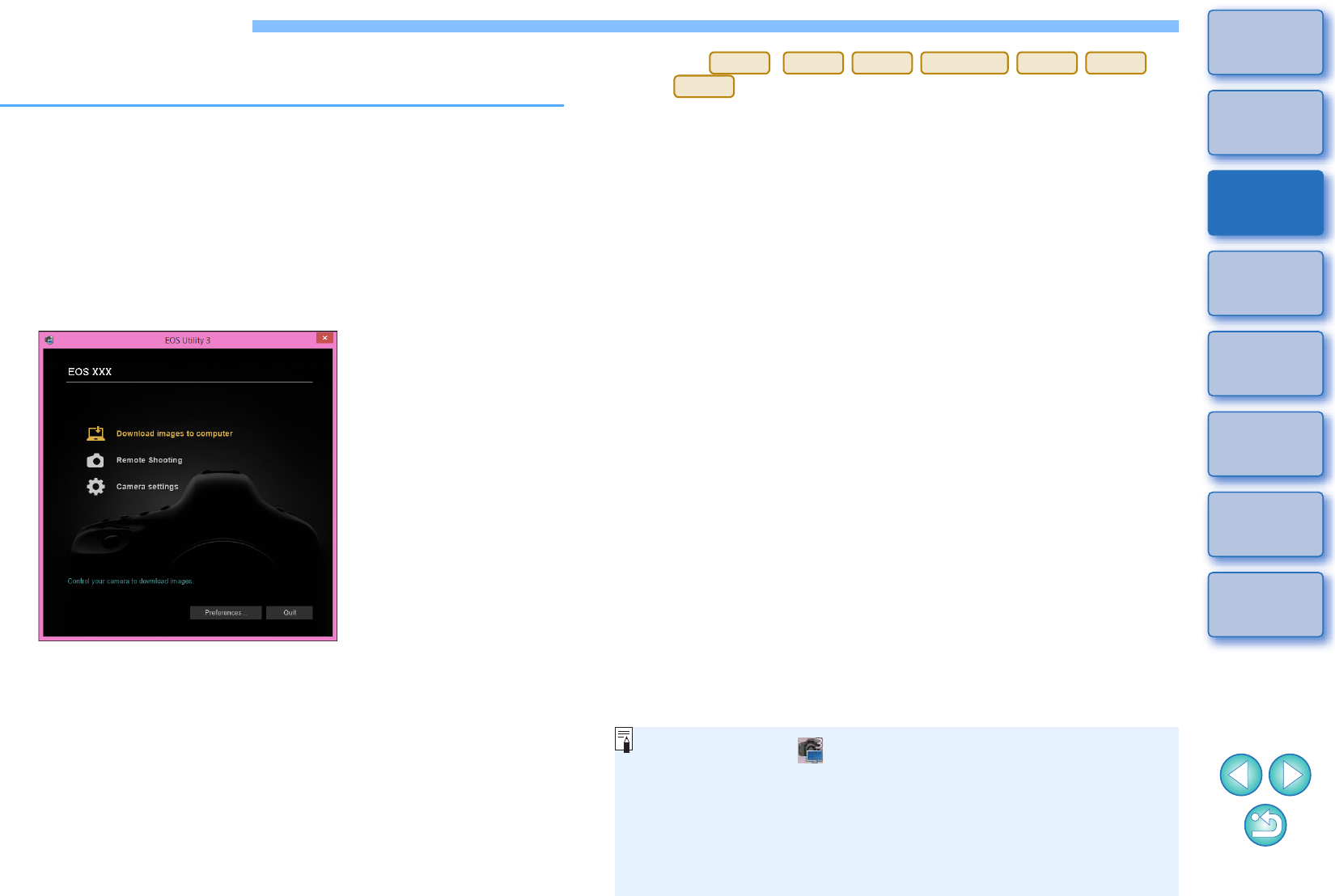
7
1
2
3
4
Introduction
Contents
Downloading
Images
Camera
Settings
Remote
Shooting
Reference
Preferences
Index
Starting up EU
When the camera’s power switch is set to <ON>, EU will start up, and
the camera and computer will be able to communicate.
1Set the camera’s power switch to < ON >.
2Double-click the [EOS Utility] icon on the desktop.
Communication between the camera and the computer begins,
and the next screen is displayed.
From the next time you connect your camera and the computer,
EU will start when you set your camera’s power switch to <ON>.
EU starts up, the main window appears, and your camera and
computer can now communicate. Continue with “Batch
Downloading Images to Your Computer”.
EU Main window
-With
, you can operate the camera and download images
saved on the memory card inserted in the camera to your
computer. Refer to your camera’s Instruction Manual for details.
When EU starts, a [ ] icon appears on the taskbar of the desktop.
You can click this icon and display the screen to apply the setting
below.
[Do not launch EOS Utility automatically when camera is
connected]
If you select [Quit] on this screen, EU will not start automatically
when you connect the camera and the computer again.
1D
X
Mk
II
1D X
1D C
5DS/5DS R
5D Mk IV
5D Mk III
7D Mk II
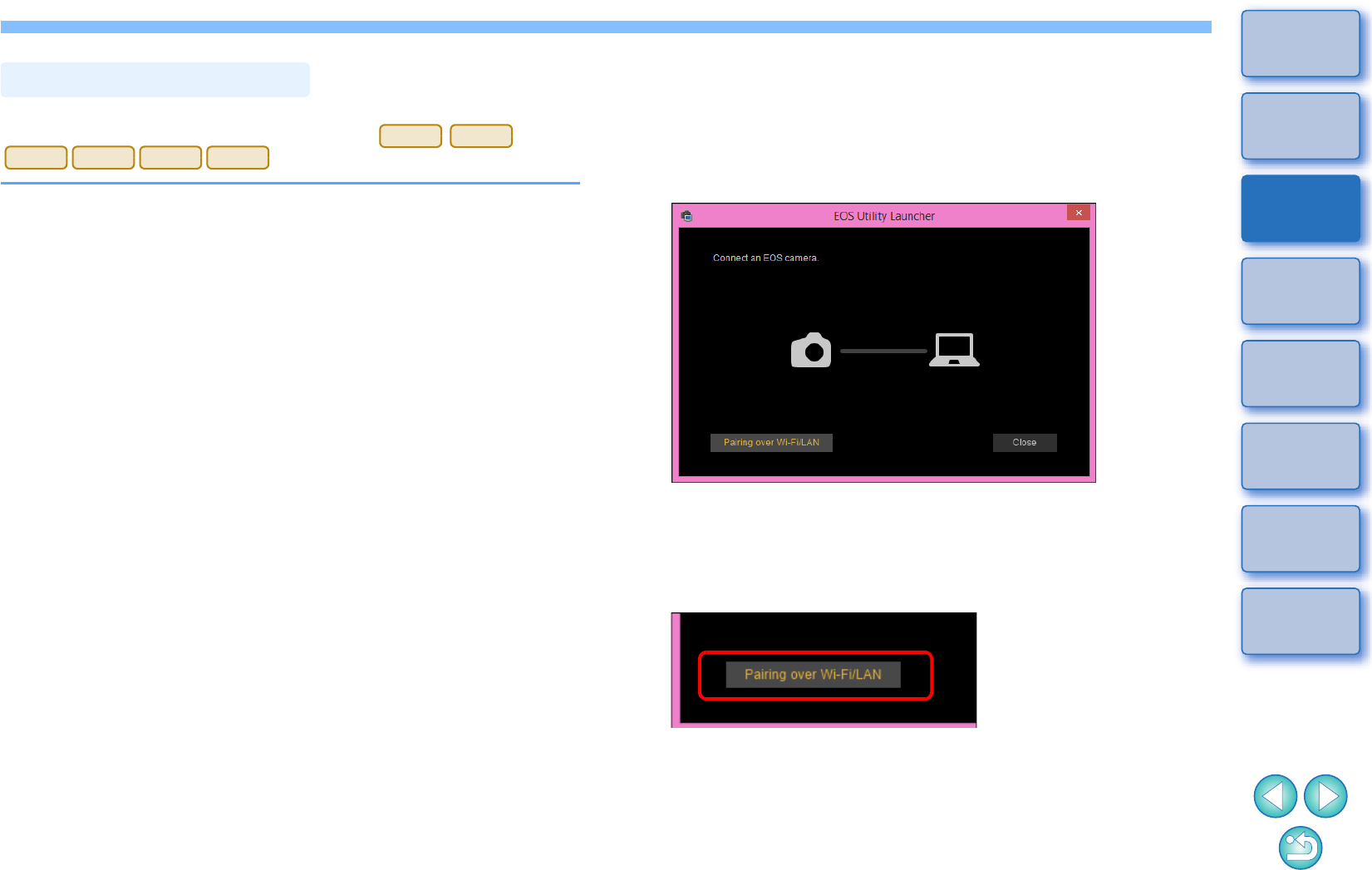
8
1
2
3
4
Introduction
Contents
Downloading
Images
Camera
Settings
Remote
Shooting
Reference
Preferences
Index
The Wi-Fi/LAN connection pairing function of EU is used for LAN
connection. This function cannot be used with
.
Establish a connection following the procedures on Wireless File
Transmitter Instruction Manual, Wi-Fi Function Instruction Manual or
Wired LAN Instruction Manual supplied with the camera, and Wi-Fi
Adapter W-E1 Instruction Manual. Note the difference between
connection procedures for EU version 2.14 or later and those for EU
version 2.13 or earlier as shown below.
-Starting up WFT pairing software
(EU version 2.13 or earlier)
Starting up WFT pairing software is required.
(EU version 2.14, version 3.x)
While starting up WFT pairing software is not necessary, starting up
EU is required.
-When a camera is detected
(EU version 2.13 or earlier)
When a camera is detected and a message is displayed, double-click
the WFT pairing software icon.
(EU version 2.14, version 3.x)
When a camera is detected and a message is displayed, click the
message.
LAN Connection with EU
760D
750D
1300D
M5
M3
M10
Before starting the procedure to establish a LAN connection, make sure
to perform the following confirmation.
1Start up EU before connecting the camera and the
computer.
The following window appears.
2Click the [Pairing over Wi-Fi/LAN] button. When a
message [To connect to the camera via LAN, some
Windows Firewall settings must be changed. Do you
want to make these changes?] appears, select [Yes].
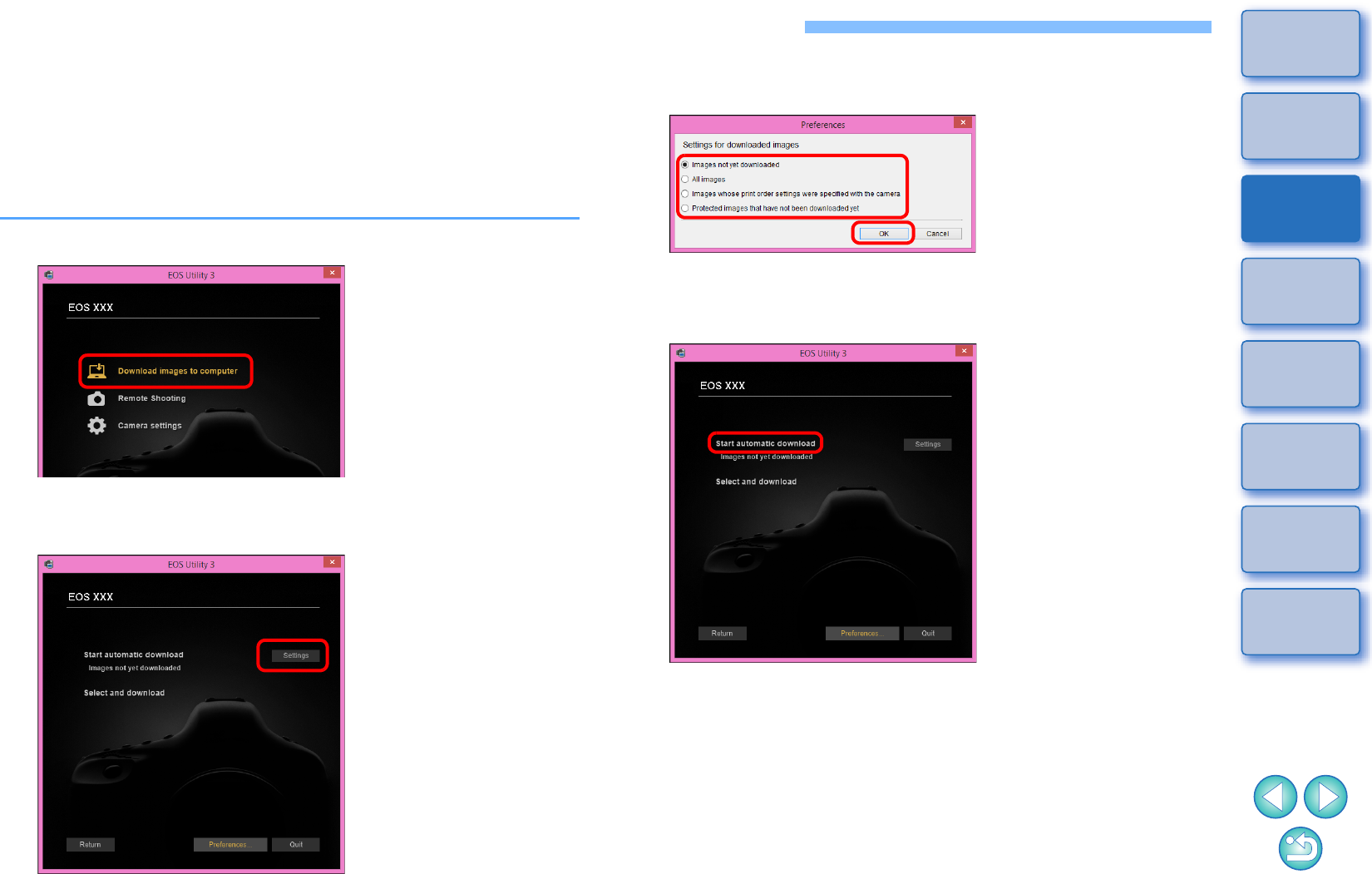
9
1
2
3
4
Introduction
Contents
Downloading
Images
Camera
Settings
Remote
Shooting
Reference
Preferences
Index
Batch Downloading Images to Your Computer
You can batch download to your computer the images saved on the
memory card inserted in the camera according to the selected condition.
The downloaded images are sorted by date into folders and are then
displayed in the main window of Digital Photo Professional version 4.x
(RAW image processing, viewing and editing software) (hereinafter
DPP), which is linked to start up automatically, where you can check
them immediately.
1Click [Download images to computer].
Download images window appears.
2
Click the [Settings] button in [Start automatic download].
The setting dialog box appears.
3Select a condition for downloading images and click
the [OK] button.
The setting dialog box closes.
4Click the text [Start automatic download].
The [Save File] dialog box appears and image downloading to
your computer begins.
The downloaded images are saved in the [Pictures] folder.
-When all images have been downloaded, DPP starts up
automatically and the downloaded images are displayed in
DPP’s main window.
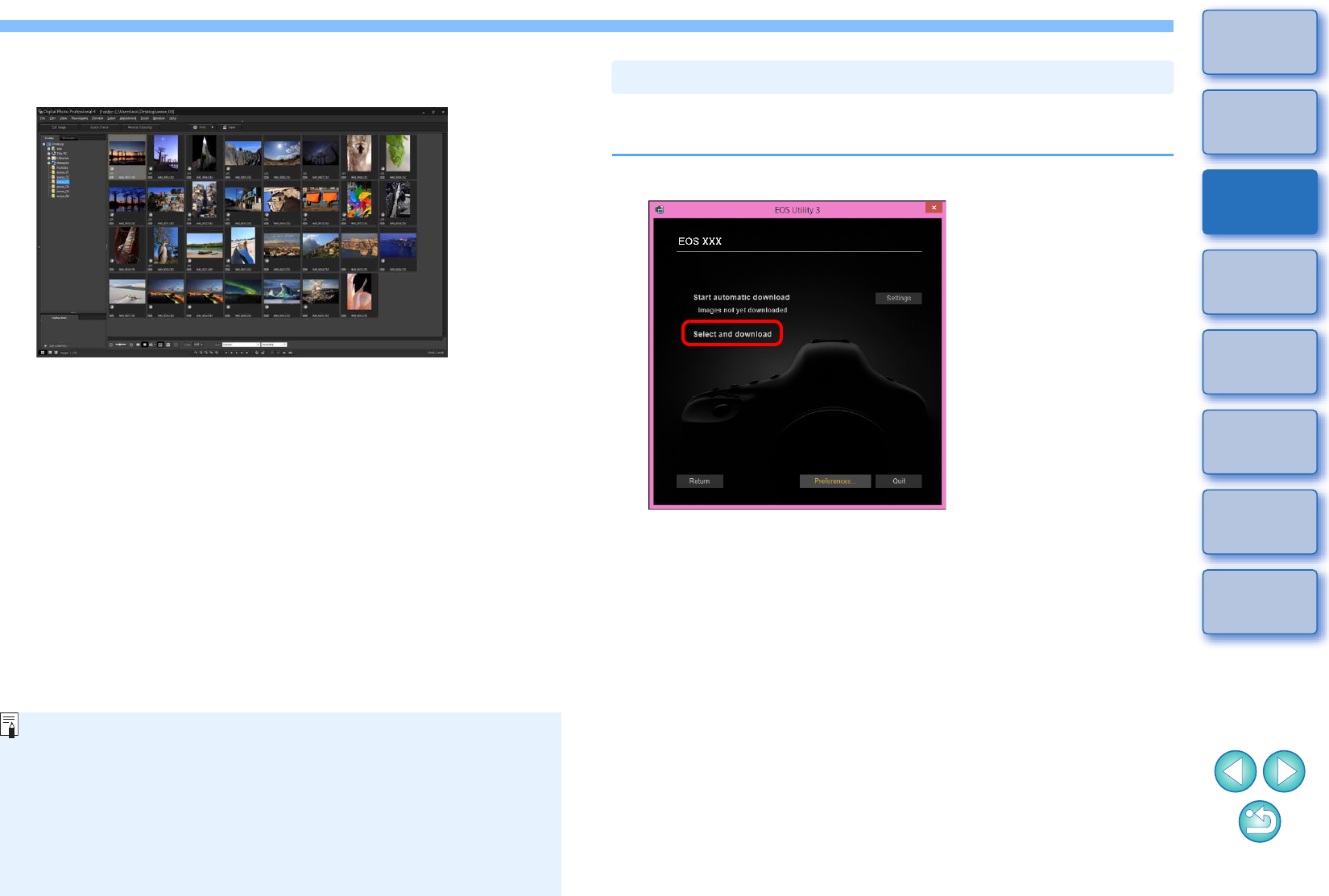
10
1
2
3
4
Introduction
Contents
Downloading
Images
Camera
Settings
Remote
Shooting
Reference
Preferences
Index
5Check the downloaded images.
-Check the downloaded images in DPP.
For details on using DPP, refer to the “Digital Photo Professional
Version 4.x Instruction Manual” (PDF electronic manual).
-Continue with “Exiting EU” (p.13).
DPP Main window
-You can change the software, which starts up when you
download images, from DPP to other software in preferences
([Linked Software] tab sheet) (p.81).
-You can change the save destination for images downloaded
and images to download in preferences ([Destination Folder] tab
sheet (p.79).
-Downloading movie files may take some time due to the large file
size.
From the images saved in your camera’s memory card, you can select
the ones you want and download them to your computer.
1Click [Select and download].
The viewer window appears and the images in the memory card
are displayed.
Downloading Selected Images to Your Computer
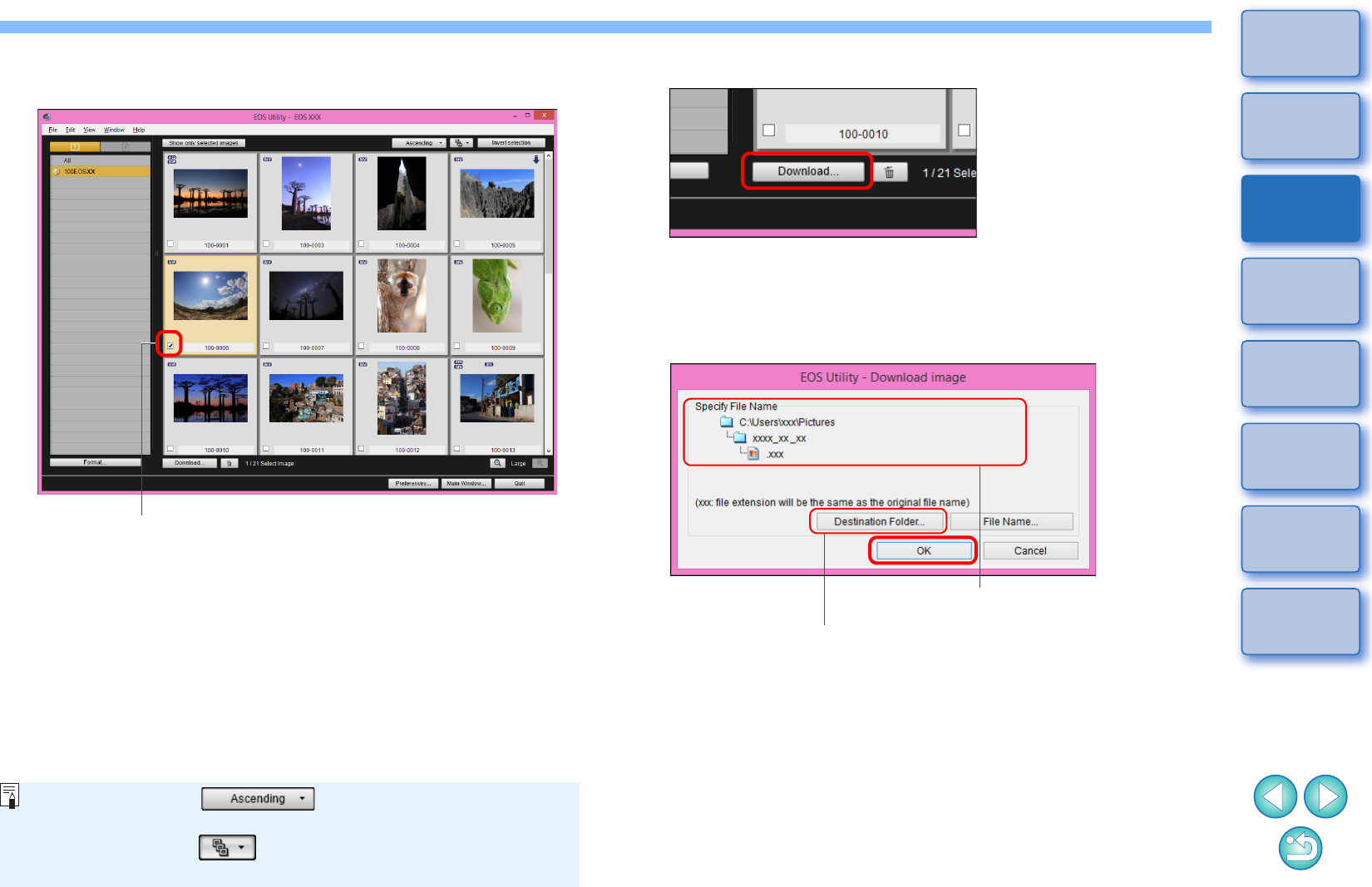
11
1
2
3
4
Introduction
Contents
Downloading
Images
Camera
Settings
Remote
Shooting
Reference
Preferences
Index
2View the images and select images to download.
Viewer window
Add check mark
-You can click the [ ] button to change the
thumbnail order.
-You can click the [ ] button to sort the images with various
conditions and choose images you want to download.
3Click the [Download] button.
The download image dialog box appears.
4Specify the save destination and then click the [OK]
button.
The [Save File] dialog box appears and image downloading to
your computer begins.
Download image dialog box
Specify the save destination
Displays the save destination on the computer
-You can also select several images with your mouse.
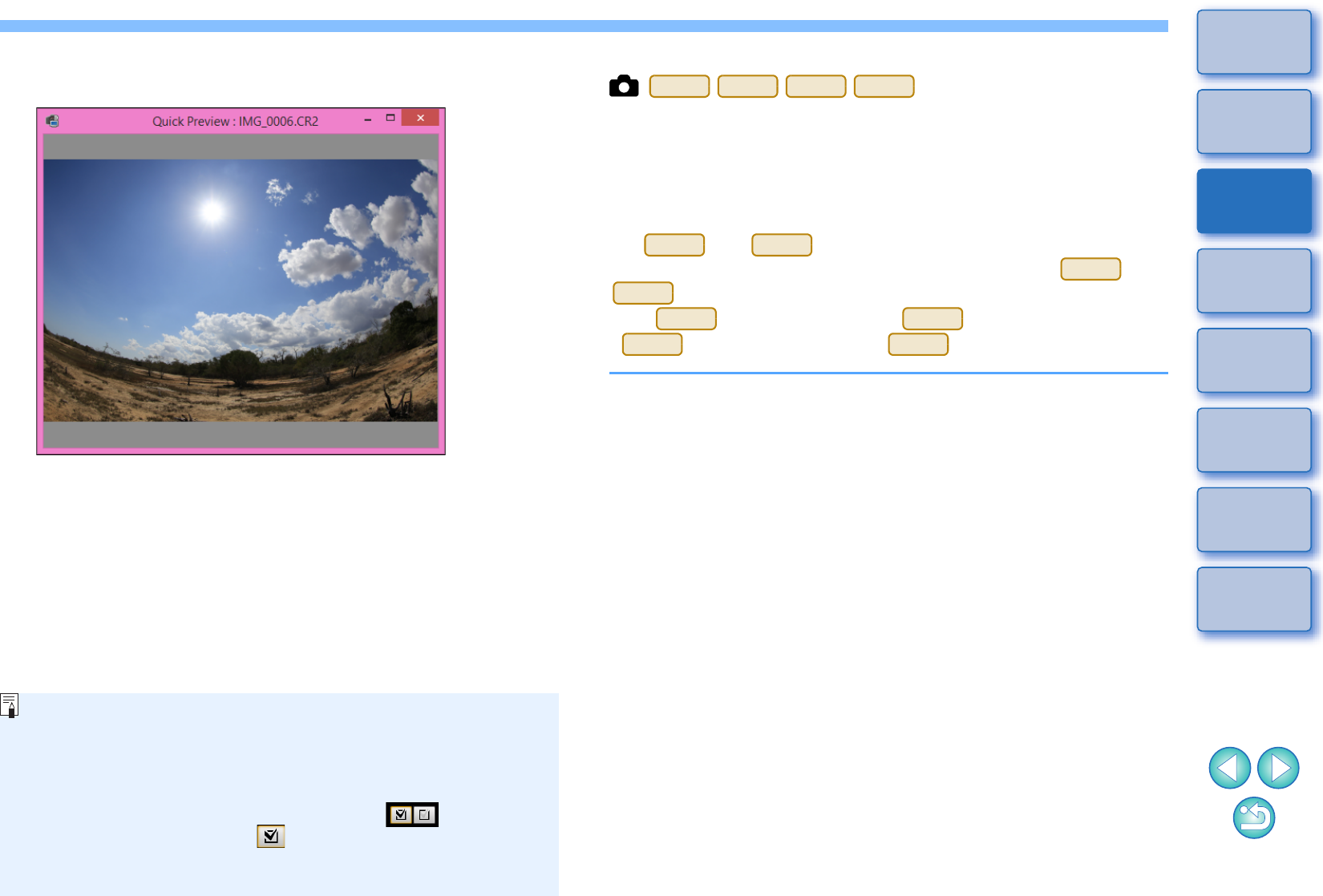
12
1
2
3
4
Introduction
Contents
Downloading
Images
Camera
Settings
Remote
Shooting
Reference
Preferences
Index
The images downloaded to your computer are displayed in the
[Quick Preview] window.
-The [Quick Preview] window allows you to quickly review the
downloaded images. You can also resize the [Quick Preview]
window.
-When all images have been downloaded, DPP starts up
automatically and the downloaded images are displayed.
-To switch to the main window, click the [Main Window] button in
the viewer window.
-By clicking the [Format] button in the viewer window, you can
initialize the card to which the images displayed in the viewer
window.
-In step 2, you can batch checkmark several images in sequence.
After clicking the first image you want to download, hold the
< Shift > key and click the last image, and [ ] will be
displayed. By clicking the [ ] button, the selected images will
be checkmarked in a batch.
-For a list of viewer window functions, see p.87.
Downloading and Erasing GPS Log Files from a Camera
EOS cameras with built-in GPS have a function for saving GPS log files.
Using EU, you can download to your computer GPS log files saved in
the camera’s internal memory or on the camera’s memory card. You can
also delete GPS log files saved in the camera’s memory card. This
function is enabled only when a compatible version of Map Utility* is
installed.
For and , the camera’s [Select GPS device] must be
set to [Internal GPS], or [GPS] be set to [Enable], and for and
, [GPS settings] be set to [Mode 1] or [Mode 2].
* For : Ver. 1.7.2 or later, for : Ver. 1.7.x or later, for
: Ver. 1.4 or later, and for : Ver. 1.5.3 or later.
After starting EU to download images on a camera’s memory card to
your computer, the [Import GPS log files] dialog box appears if there are
GPS log files in the camera’s internal memory or the camera’s memory
card.
-Click the [Yes] button to download GPS log files to your
computer.
The GPS log files are downloaded to your computer. When there
are GPS log files in the camera’s internal memory, they are
saved to the camera’s memory card* before being downloaded to
your computer.
Note that once the GPS log files are saved on the memory card,
GPS log files in the camera’s internal memory will be deleted.
* GPS log files are saved on the memory card specified as the
save destination by the camera.
-If you remove the check mark from [Delete the GPS log files from
the camera’s memory card after importing.], GPS log files in the
camera’s memory card will not be deleted even after they are
downloaded to your computer.
-Downloaded GPS log files are saved in the following folder.
Computer’s Documents folder [Canon Utilities] [GPS Log
Files]
1D
X
Mk
II
5D Mk IV
6D(WG)
7D Mk II
6D(WG)
7D Mk II
1D
X
Mk
II
5D Mk IV
5D Mk IV
1D
X
Mk
II
6D(WG)
7D Mk II
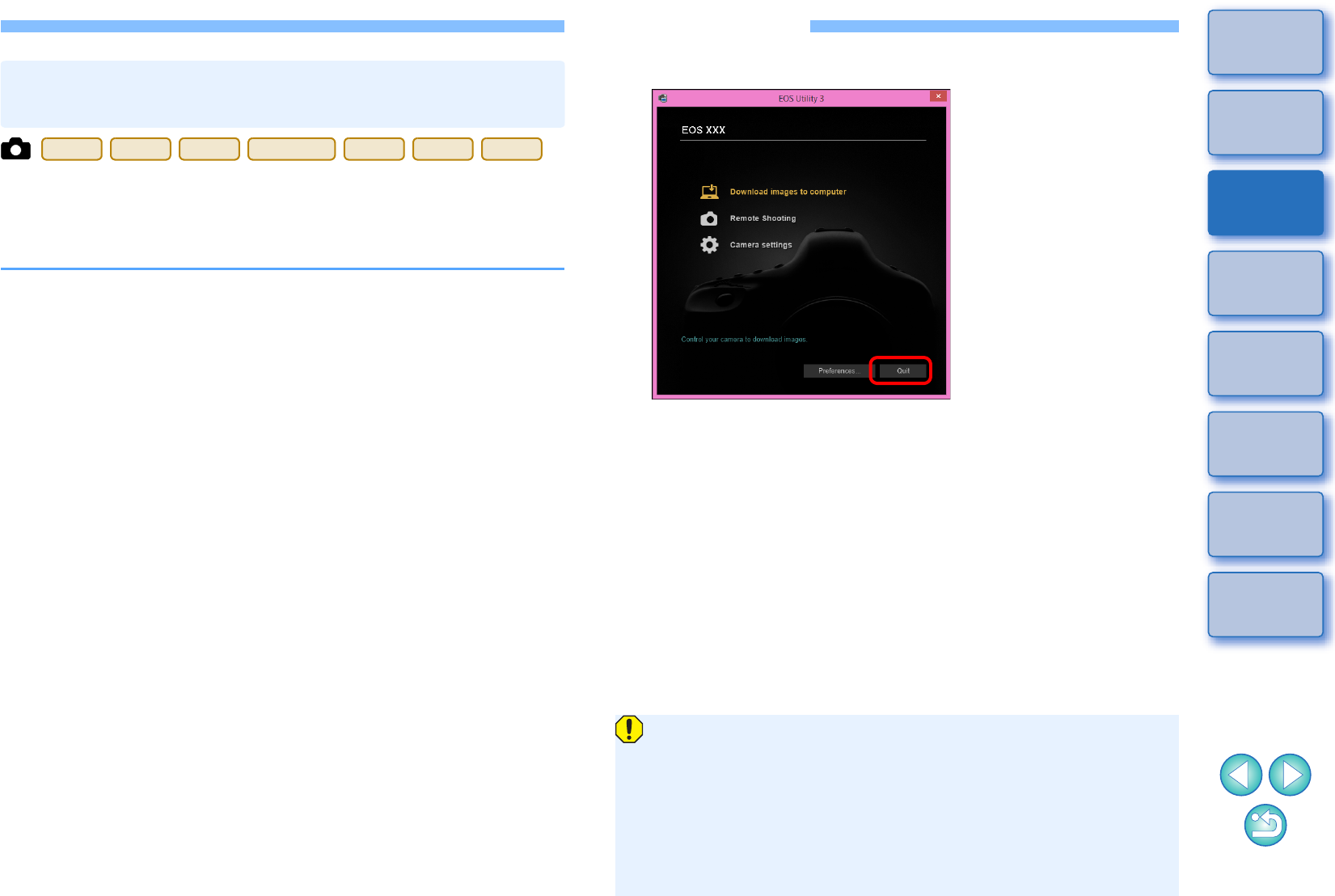
13
1
2
3
4
Introduction
Contents
Downloading
Images
Camera
Settings
Remote
Shooting
Reference
Preferences
Index
If your camera has a direct image transfer function, you can download to
your computer the images saved on the memory card inserted in the
camera by operating the camera. Refer to your camera’s Instruction
Manual for details on its direct image transfer function.
-When all images have been downloaded, Digital Photo Professional
version 4.x starts up and the downloaded images are displayed.
1Connect your camera and computer, and then start
up EU (p.6).
2Operate the camera to transfer the images directly.
The images in the camera are saved to your computer.
Operating the Camera to Download Images
to Your Computer
1D
X
Mk
II
1D X
1D C
5DS/5DS R
5D Mk IV
5D Mk III
7D Mk II
Exiting EU
1Click the [Quit] button.
The window closes and EU exits.
2Turn the camera’s power switch to < OFF >.
3Disconnect the cable from the camera and computer.
-Do not pull on the cable; hold the plug and pull out.
EOS Utility Survey Program
Canon requests that information related to your Canon product be
sent to Canon (in case of using your Canon product in China, to the
legally approved research company) through the Internet. Canon
uses such information for development and marketing of products
that better meet customer needs.
Even after agreeing, you can change the send settings anytime in
the [Survey] tab sheet (p.82) in preferences.
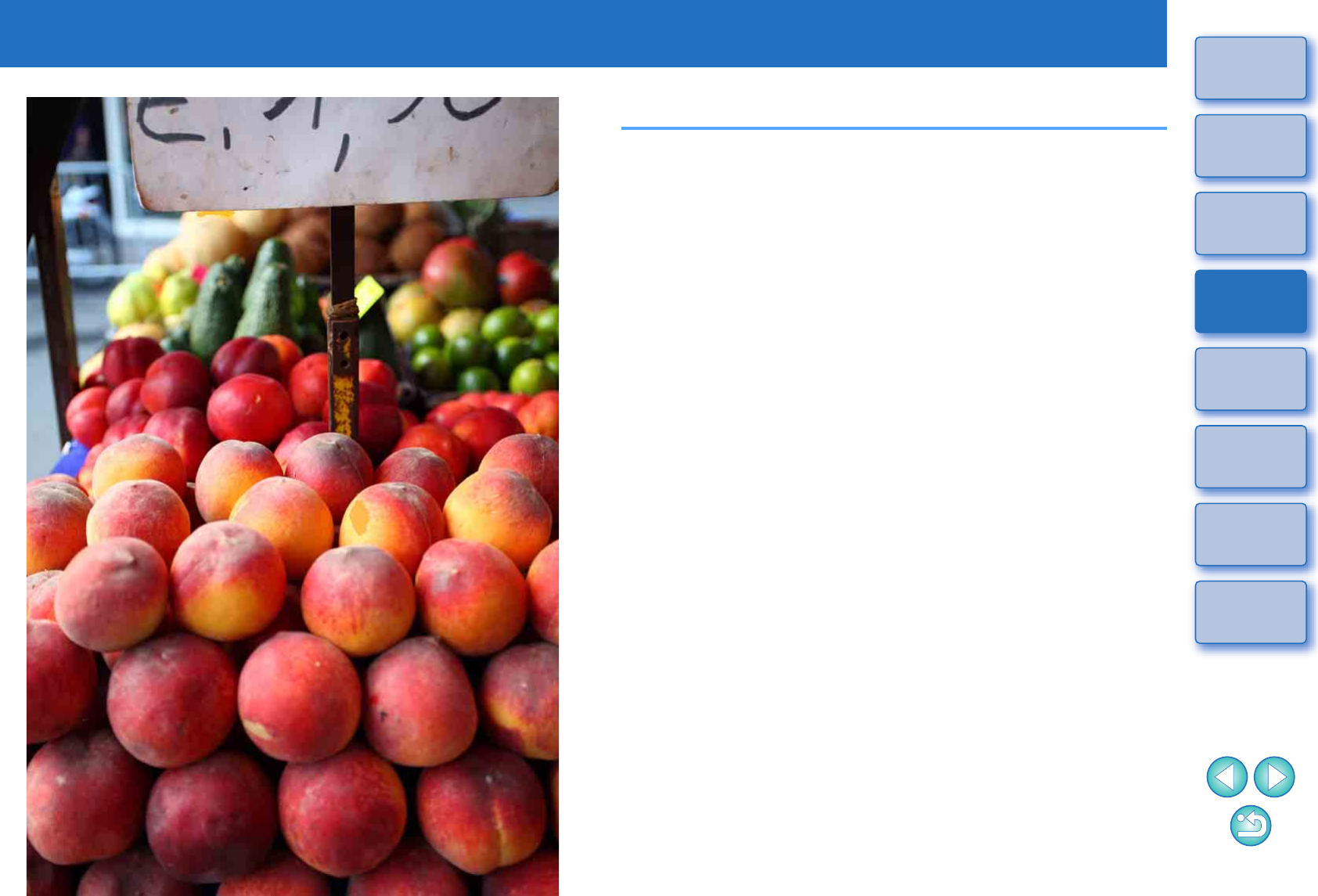
2
14
1
2
3
4
Introduction
Contents
Downloading
Images
Camera
Settings
Remote
Shooting
Reference
Preferences
Index
Setting the Camera from Your Computer
This section explains how to set the camera’s functions with EU.
Settings with the Camera Settings Window............. 15
Items Settable with the Camera Settings Window...... 16
Applying Picture Style Files to the Camera ................ 17
Registering Lens Aberration Correction Data for
the Lens in the Camera .............................................. 19
Saving White Balance to your Computer ....................
23
Registering Personal White Balance in the Camera ......
24
Function Settings with Shooting Menu of the Capture
Window.................................................................... 25
Items Settable with the Capture Window.................... 26
Setting Picture Styles and Applying to the Camera.... 27
Selecting a Picture Style and Applying to the
Camera................................................................... 27
Changing Picture Style Settings and Applying to the
Camera................................................................... 28
Setting JPEG Quality and Applying to the Camera .... 29
Adjusting White Balance and Applying to the Camera .....
29
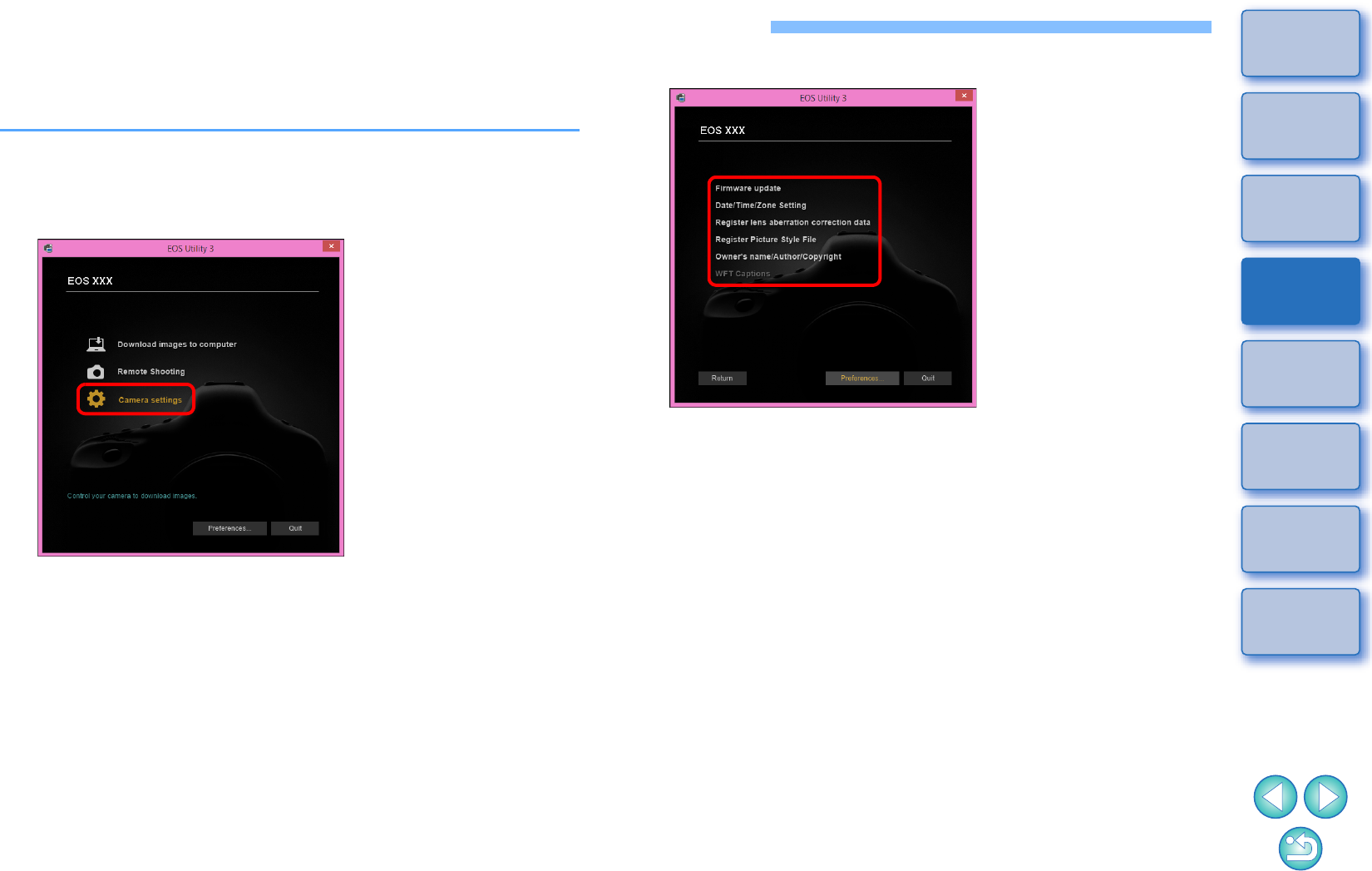
15
1
2
3
4
Introduction
Contents
Downloading
Images
Camera
Settings
Remote
Shooting
Reference
Preferences
Index
Settings with the Camera Settings Window
Settings specified with the camera settings window are explained here.
Most functions set with the camera settings window requires to be set
before shooting.
1Connect your camera and computer, and then start
up EU (p.7).
2Click [Camera settings].
The camera settings window appears.
3Click the required setting and specify each one.
-
Available settings are displayed for the camera that is connected.
For more details, see “Items Settable with the Camera Settings
Window” (
p.16
).
-For how to register Picture Style files, lens aberration correction
data, or personal white balance setting, see “Applying Picture
Style Files to the Camera” (p.17), “Registering Lens Aberration
Correction Data for the Lens in the Camera” (p.19), and
“Registering Personal White Balance in the Camera” (p.24)
respectively.
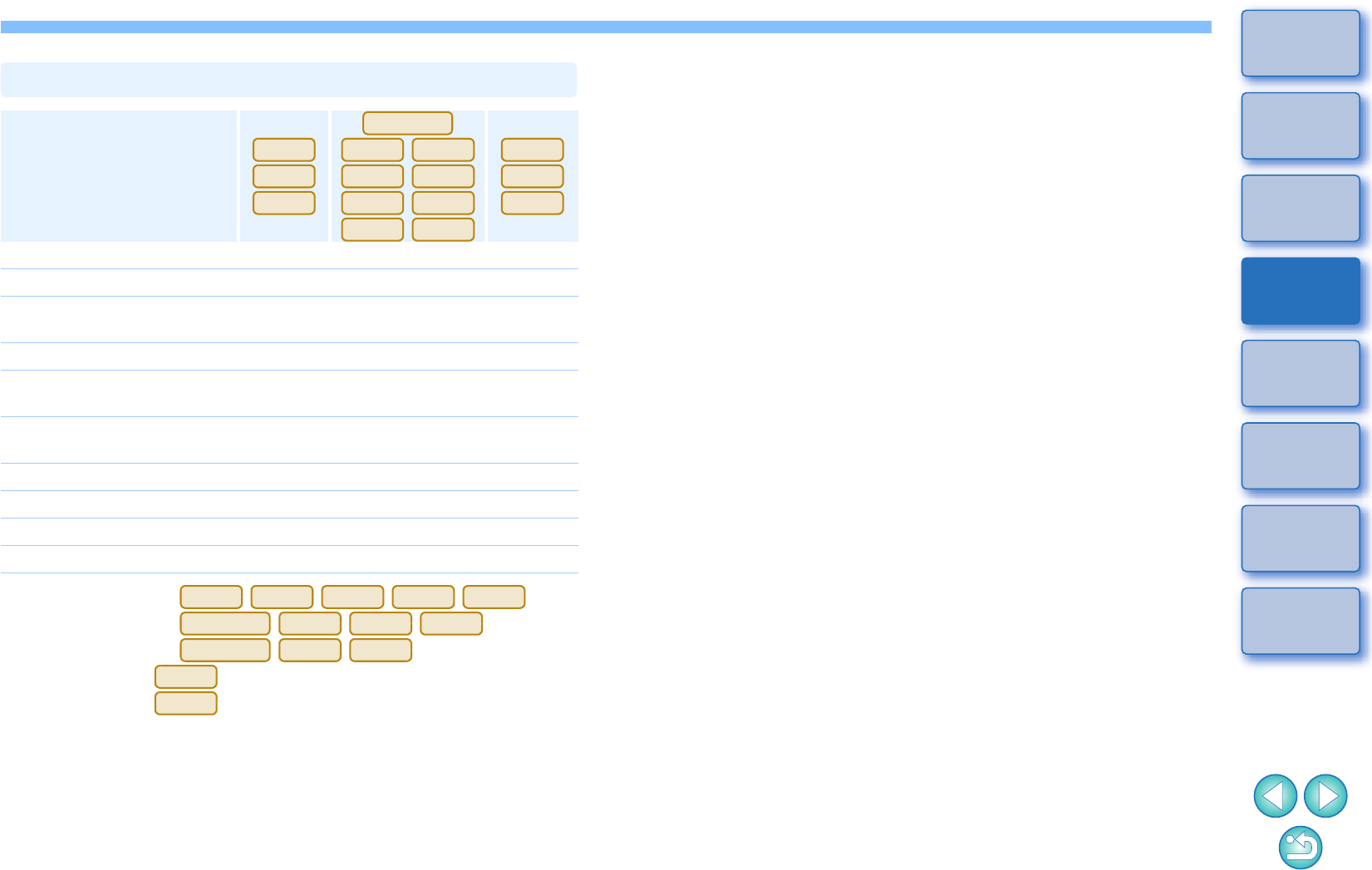
16
1
2
3
4
Introduction
Contents
Downloading
Images
Camera
Settings
Remote
Shooting
Reference
Preferences
Index
*1 Cannot be set with .
*2 Cannot be set with .
*3 Cannot be set with .
*4 Can be set with .
*5 Can be set with (firmware version 1.1.0 or later).
Setting
Firmware update –
Date/Time/Zone Setting –
Register lens aberration
correction data
Register Picture Style File
Owner’s name/Author/
Copyright holder
Personal white balance
settings ––
WFT Captions *1 –
Register Background Music –*2 –
Web Service Settings –*3 –
Register IPTC information *5 *4 –
Items Settable with the Camera Settings Window
1D
X
Mk
II
1D X
1D C
5DS/5DS R
5D Mk IV
5D Mk III
6D
7D Mk II
80D
760D
750D
1300D
M5
M3
M10
6D
80D
760D
750D
1300D
5DS/5DS R
5D Mk IV
5D Mk III
7D Mk II
5DS/5DS R
5D Mk III
7D Mk II
5D Mk IV
1D X Mk II
Firmware update
-You can display the version of the camera’s firmware.
-You can update the firmware by clicking on this item.
-For more details on updating firmware, refer to the Canon website.
Date/Time/Zone Setting
-You can set the camera’s date/time and the time zone where images
were shot.
-You can retrieve the computer’s system time to sync the camera’s
date and time.
-You can set and cancel daylight saving time.
Register lens aberration correction data
-You can register lens aberration correction data for the lens to the
camera or delete registered data from the camera (p.19).
Register Picture Style File
-You can register up to three Picture Style files and saved to your
computer as user-defined settings in your camera (p.17).
Owner’s name
-You can enter and set up to 31 characters as the camera owner’s
name.
Author
-You can enter and set up to 63 characters or symbols, including a
prefix, as the author’s name.
Copyright holder (copyright information)
-You can enter and set up to 63 characters or symbols, including a
prefix, as the photo creation’s copyright holder (copyright
information).
Personal white balance settings
-You can register to the camera a personal white balance file (p.24).
Also, you can save the adjustment results for an image’s white
balance to your computer as a white balance file (extension “.WBD”)
(p.23).
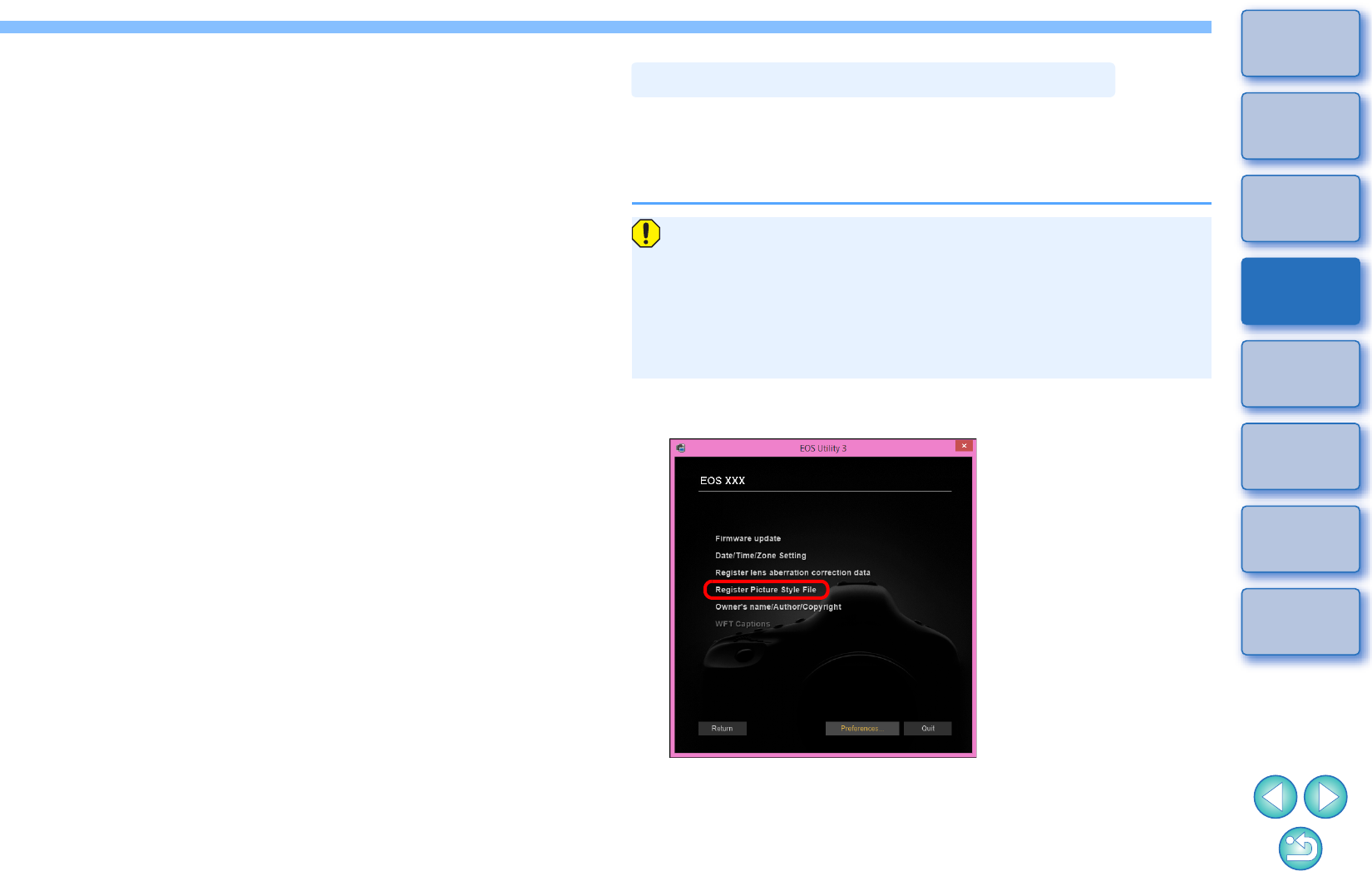
17
1
2
3
4
Introduction
Contents
Downloading
Images
Camera
Settings
Remote
Shooting
Reference
Preferences
Index
WFT Captions
-You can create captions to be used for the wireless file transmitter’s
“Transfer with caption” and register them to the camera with this
function.
-For more details on WFT caption, refer to the Instruction Manual of
the wireless file transmitter.
Register Background Music
-You can register WAV-format music files, saved to your computer,
to the camera’s memory card as background music. Registered
background music can be played together with a Video Snapshot
Album or slideshow played on the camera (p.72).
Register IPTC information
-If this function for adding IPTC* information is equipped with the
camera, you can edit and register IPTC information. IPTC information
is comment information, such as captions, credits, and shooting
location (p.77).
* International Press Telecommunications Council.
Web Service Settings
-You can register web services to a camera (p.75).
You can register up to three Picture Style files downloaded from the
Canon website or created with Picture Style Editor (Picture Style file
creating software) (hereinafter PSE) and saved to your computer, as
user-defined settings in your camera.
-Picture Style files created with [Base Picture Style] set to [Fine
Detail] cannot be registered to the cameras which do not have
[Fine Detail] as a preset Picture Style.
-If [Fineness] or [Threshold] in [Sharpness] is set for the Picture
Style file, you cannot register that Picture Style file to the cameras
which do not have [Fine Detail] as a preset Picture Style.
1Click [Register Picture Style File].
The [Register Picture Style File] dialog box appears.
Applying Picture Style Files to the Camera
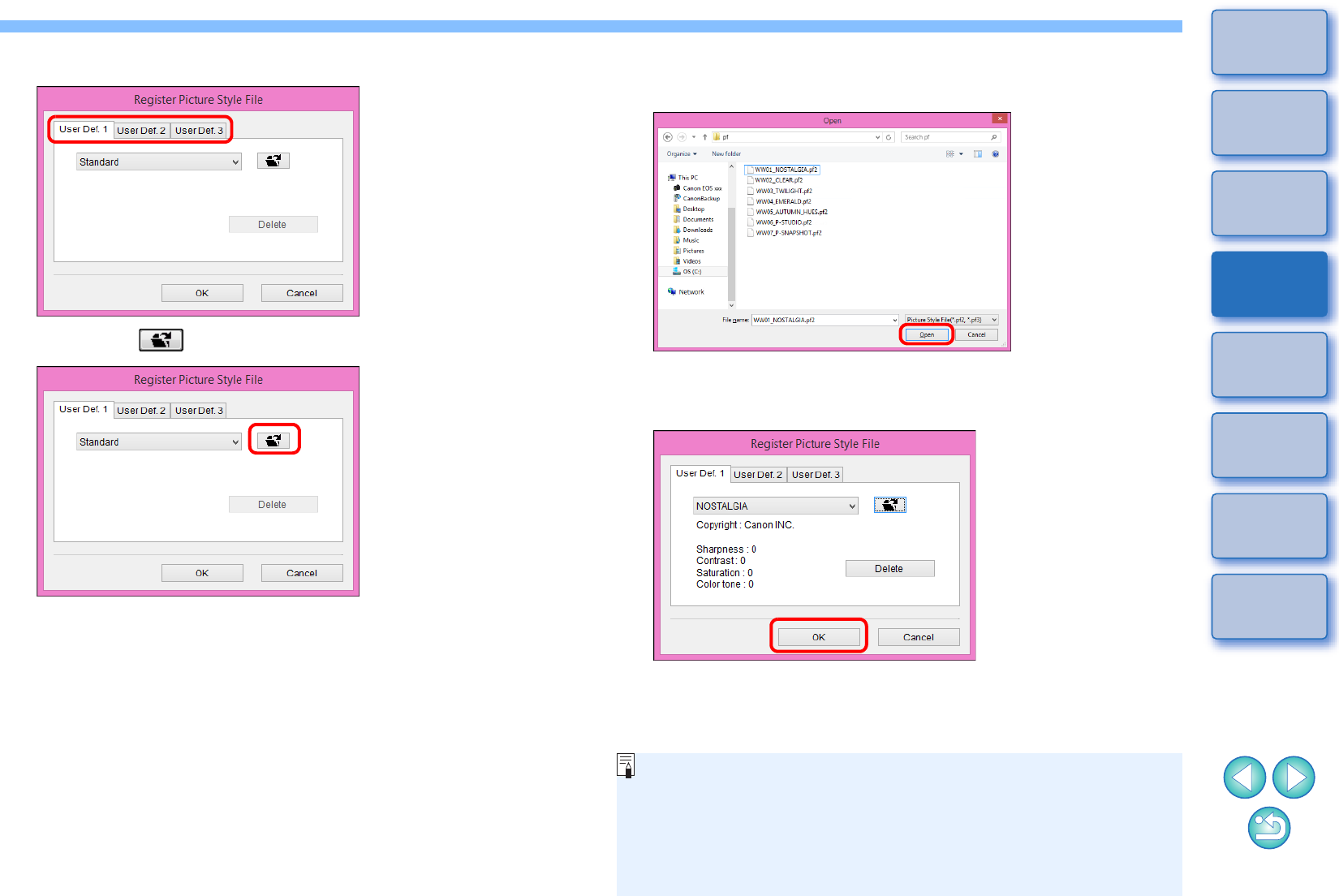
18
1
2
3
4
Introduction
Contents
Downloading
Images
Camera
Settings
Remote
Shooting
Reference
Preferences
Index
2Select a tab from one of [User Def. 1] to [User Def. 3].
3Click the [ ] button.
The [Open] window appears.
4Select a Picture Style file and then click the [Open]
button.
The Picture Style file is loaded.
5Click the [OK] button.
The Picture Style file is registered in the camera.
-A Picture Style file is an extended function of Picture Style.
For more details on Picture Style files, refer to the Canon website.
-The Picture Style files that you can apply to the camera are files
with the “.PF2” or “.PF3” extension.
-For details on using PSE, refer to the “Picture Style Editor
Instruction Manual” (PDF electronic manual).
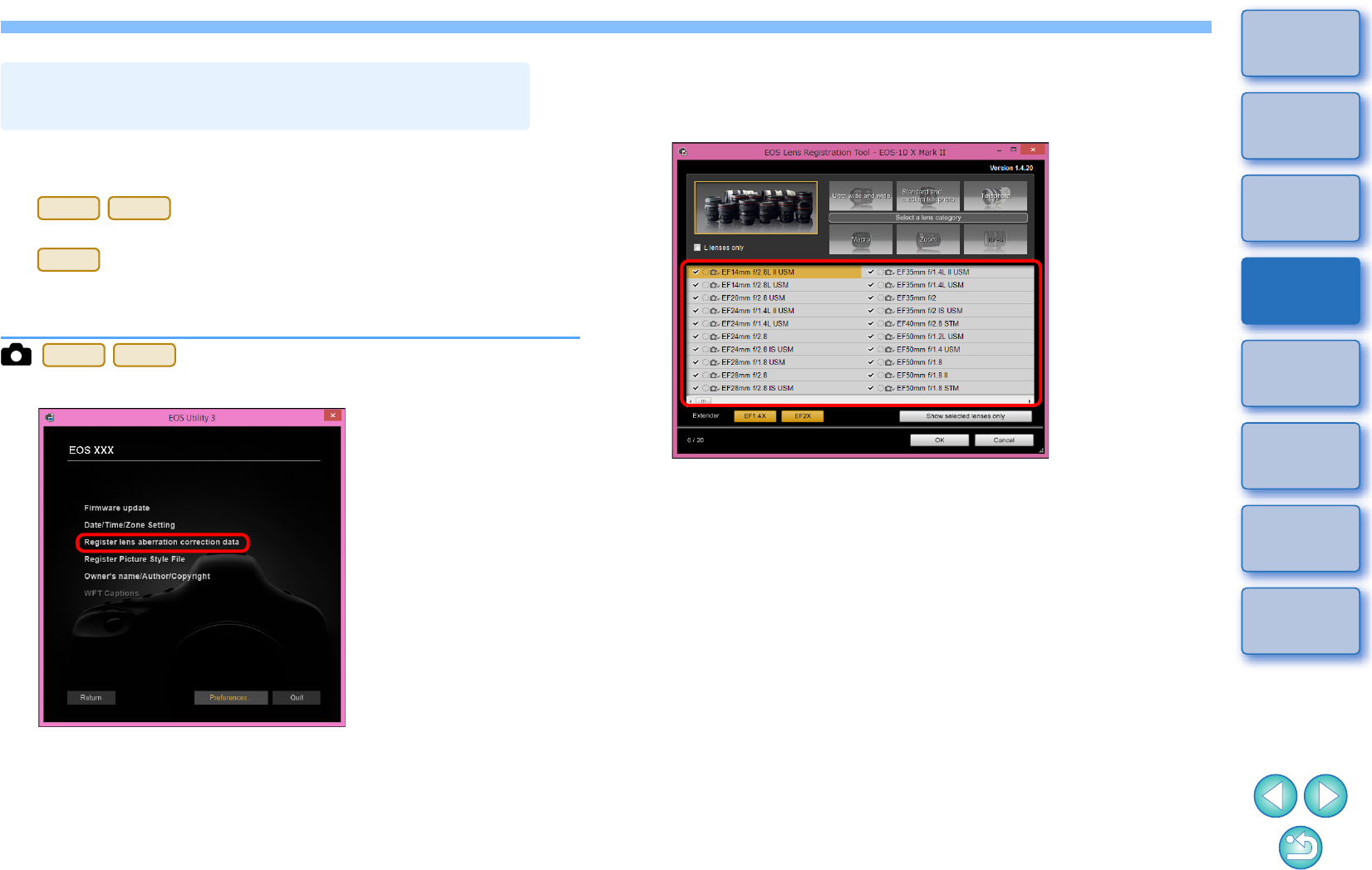
19
1
2
3
4
Introduction
Contents
Downloading
Images
Camera
Settings
Remote
Shooting
Reference
Preferences
Index
You can register lens aberration correction data for the lens to the
camera, or delete registered data from the camera. Note that you do not
have to register correction data for an EF-M lens.
For , you can also register data for the Digital Lens
Optimizer (hereinafter DLO).
For (firmware version 1.3.0 or later), lens aberration correction
data for EF Cinema lenses (CN-E lenses) can also be registered to the
camera.
1Click [Register lens aberration correction data].
The [Register lens aberration correction data] window appears.
Registering Lens Aberration Correction
Data for the Lens in the Camera
1D
X
Mk
II
5D Mk IV
1D C
1D
X
Mk
II
5D Mk IV
2Select the lens category for which you want to
register correction data.
Register lens data window
A list appears showing only the selected lens category.
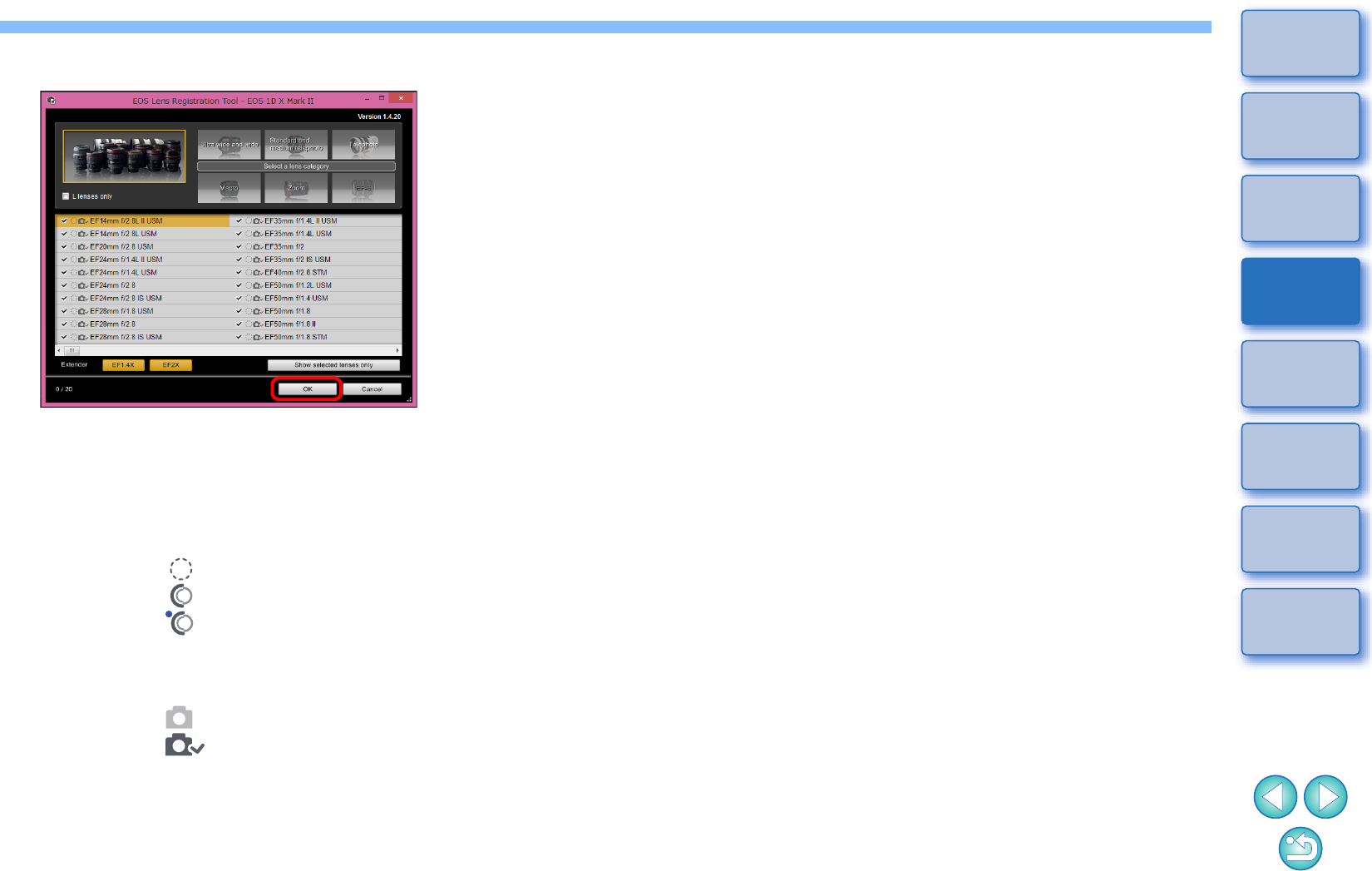
20
1
2
3
4
Introduction
Contents
Downloading
Images
Camera
Settings
Remote
Shooting
Reference
Preferences
Index
3Register correction data.
Icons in the Register Lens Data Window
Left column: camera-registered status of lens aberration
correction data
Check marks will be added to the lenses with their
correction data registered in the camera.
Middle column
: computer download status of DLO lens data
: Not downloaded to the computer.
: Already downloaded to the computer.
: Update data is available on the server.
(The update data is not downloaded to the
computer.)
Right column: camera-registered status of DLO lens data
: Not registered to the camera.
: Already registered to the camera.
Registering Lens Aberration Correction Data to the Camera
Lens aberration correction data for lenses available at the time of
releasing the camera to the market are all registered to the camera.
It will not be necessary to register lens aberration correction data to
the camera also for almost all lenses released to the market after
the camera. However, it will be necessary to register lens
aberration correction data to the camera for lenses with which no
check mark is added to the lens aberration correction data column
in the register lens data window. Register data to the camera with
the following method.
-To register lens aberration correction data for lenses to the
camera, checkmark the boxes of lenses for which you want to
register correction data and then click the [OK] button. EU exits.
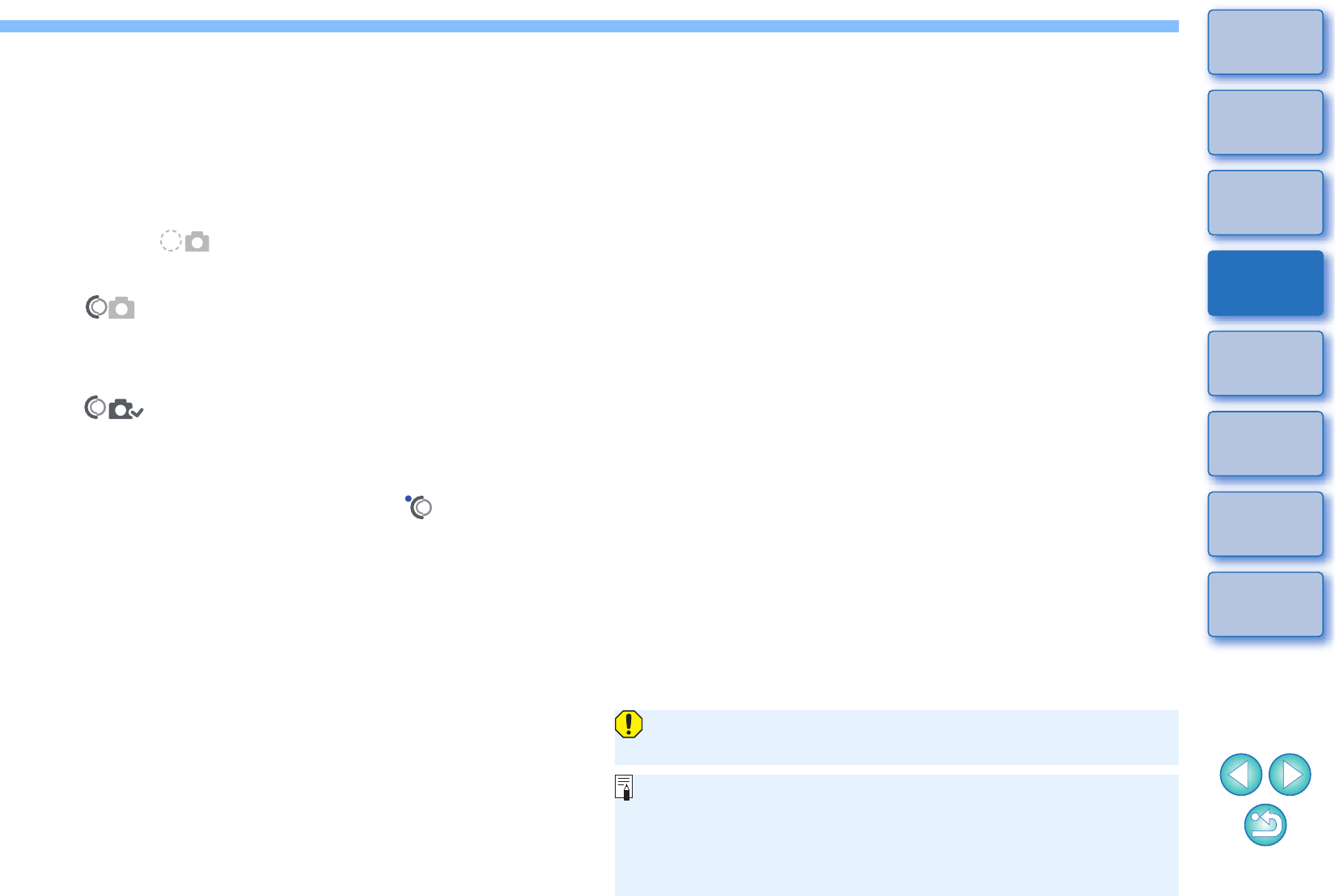
21
1
2
3
4
Introduction
Contents
Downloading
Images
Camera
Settings
Remote
Shooting
Reference
Preferences
Index
Registering DLO Lens Data to the Camera
DLO lens data for lenses available at the time of releasing the
camera to the market are all registered to the camera. However, it
will be necessary to download DLO lens data and register the data
to the camera for lenses released to the market after the camera.
1 Download DLO lens data to the computer
If DLO lens data is not downloaded to the computer or not
registered to the camera, the DLO icon on the registering screen
appears as [ ].
Click the name of the lens you want to register.
¿The DLO lens data is downloaded, and the icon changes to
[].
2 Register DLO lens data to the camera
Click the [OK] button.
¿The DLO lens data is registered to the camera, and EU exits.
¿[ ] appears the next time the register lens data window
is displayed.
OIf you click the [Cancel] button when step 1 is completed, DLO
lens data is only downloaded to the computer.
OIf update data is available on the server, an [ ] icon is
displayed. Click the name of the lens, download the update data
to the computer, and then click the [OK] button to register the
data to the camera.
To use this function, the EOS Lens Registration Tool (version 1.4.20
or later) must be installed.
OFor a list of the [Register lens data] window functions, see p.88.
OLens names displayed in the [Register lens data] window may be
partially shortened depending on the lens type.
OThe EF15mm f/2.8 Fisheye and EF8-15mm f/4L USM Fisheye
are not compatible with [Register lens data].
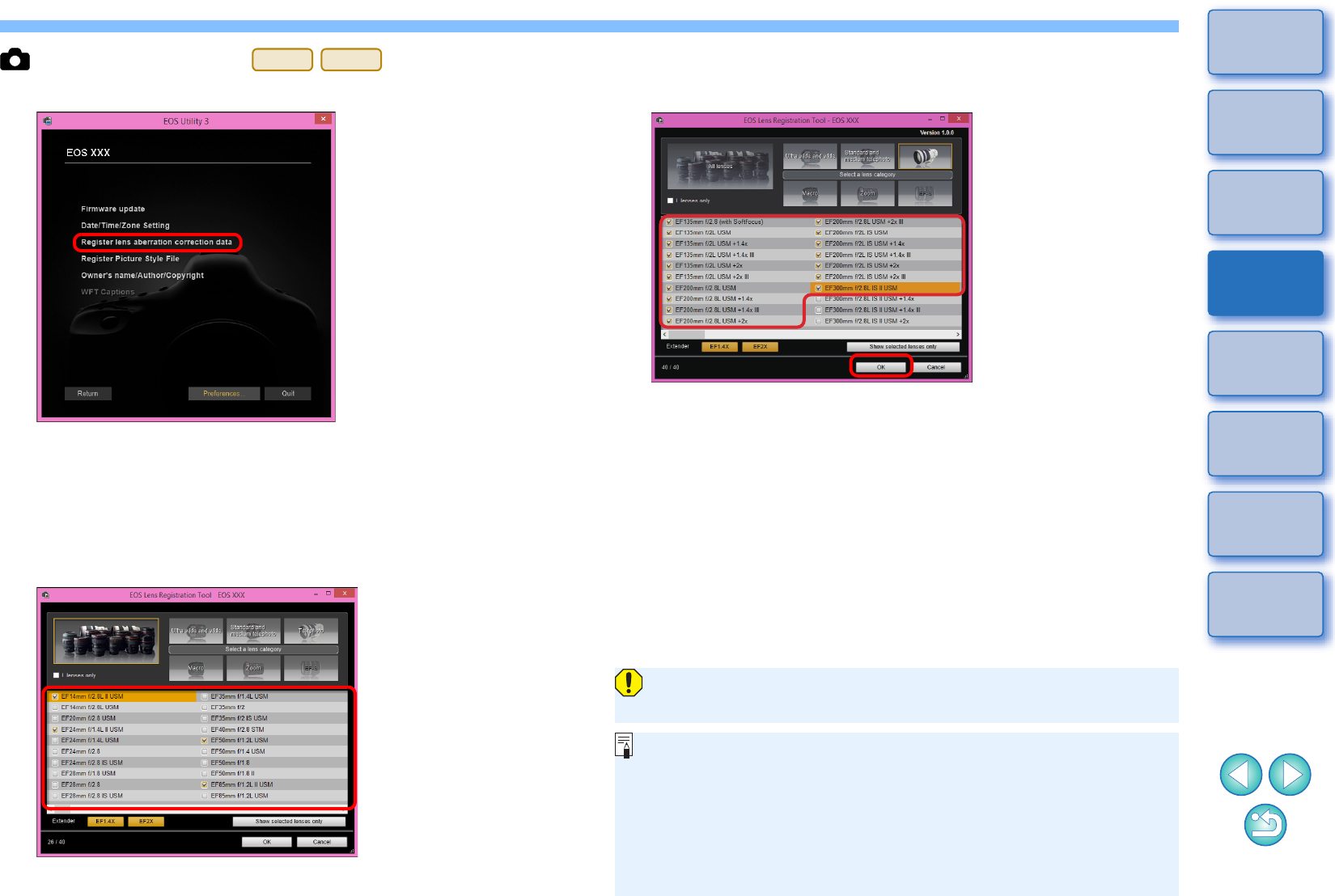
22
1
2
3
4
Introduction
Contents
Downloading
Images
Camera
Settings
Remote
Shooting
Reference
Preferences
Index
EOS cameras other than
1Click [Register lens aberration correction data].
¿The [Register lens aberration correction data] window appears.
Lenses for which correction data is registered in the camera are
displayed with a check mark.
2Select the lens category for which you want to
register correction data.
Register lens aberration correction data window
¿A list appears showing only the selected lens category.
1D
X
Mk
II
5D Mk IV
3Select the lens for which you want to register
correction data and click the [OK] button.
¿The correction data for the selected lens is registered in the
camera, and EU exits.
OYou can delete correction data from the camera by removing the
check mark from the registered lens and clicking the [OK] button.
ODepending on the camera to be connected, lenses with which the
check mark cannot be removed may be displayed in the
registration window. This indicates that it is not necessary to
register the correction data of the respective lenses to the
camera.
To use this function, the EOS Lens Registration Tool must be
installed.
OFor a list of the [Register lens aberration correction data] window
functions, see p.88.
OLens names displayed in the [Register lens aberration correction
data] window may be partially shortened depending on the lens
type.
OThe EF15mm f/2.8 Fisheye and EF8-15mm f/4L USM Fisheye
are not compatible with [Register lens aberration correction data].
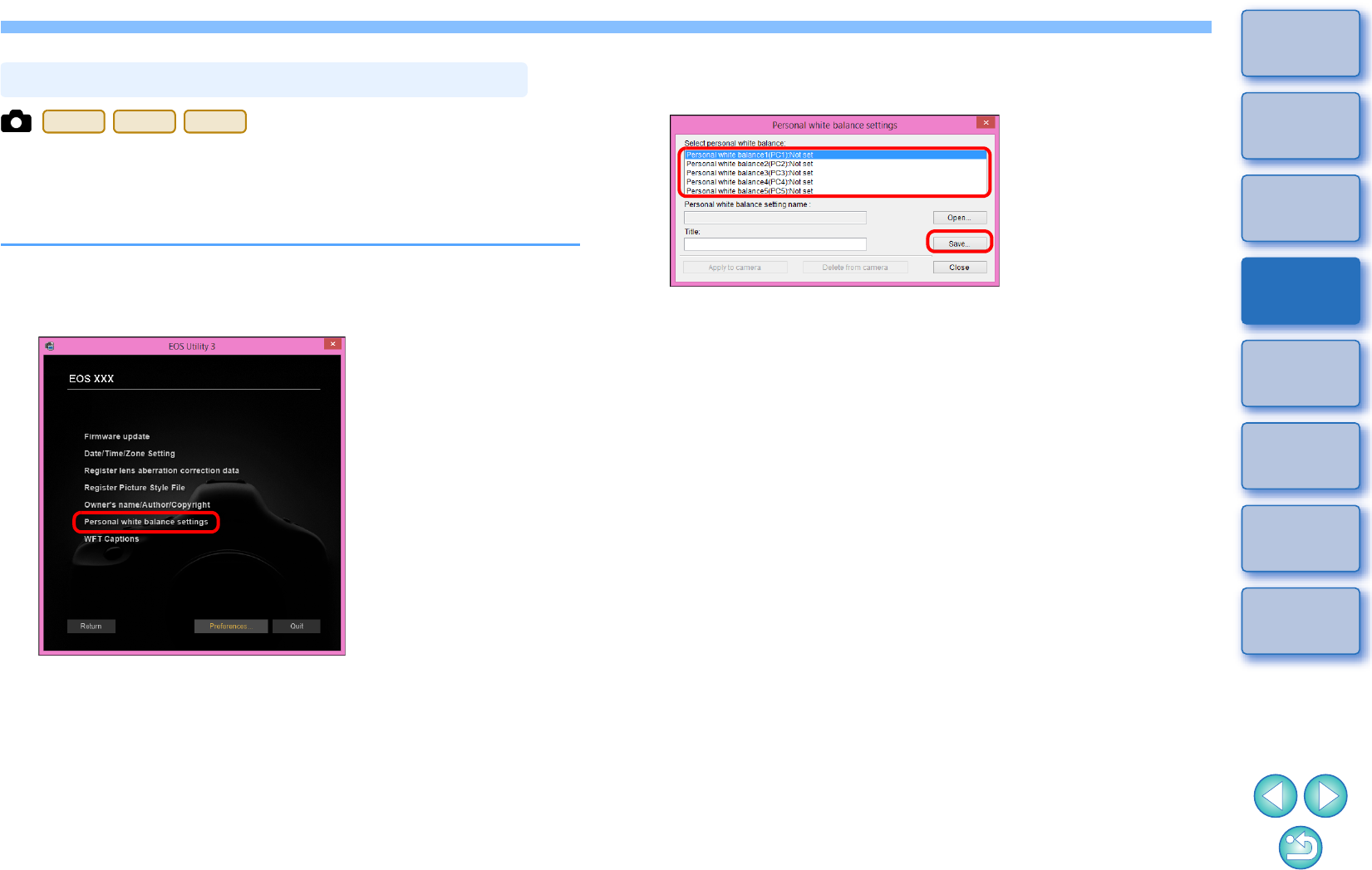
23
1
2
3
4
Introduction
Contents
Downloading
Images
Camera
Settings
Remote
Shooting
Reference
Preferences
Index
You can save the adjustment results for an image’s white balance to
your computer as a white balance file (extension “.WBD”). White
balance files saved to your computer can be registered in the camera as
personal white balances (p.24).
Register the white balance adjusted in the [Remote Live View window]
to the camera beforehand.
1Click [Personal white balance settings].
The [Personal white balance settings] dialog box appears.
Saving White Balance to your Computer
1D
X
Mk
II
1D X
1D C
2Select the white balance to be saved to your
computer and click the [Save] button.
3In the window that appears, enter a filename, select a
save destination, and then click the [Save] button.
The white balance file is saved to your computer.
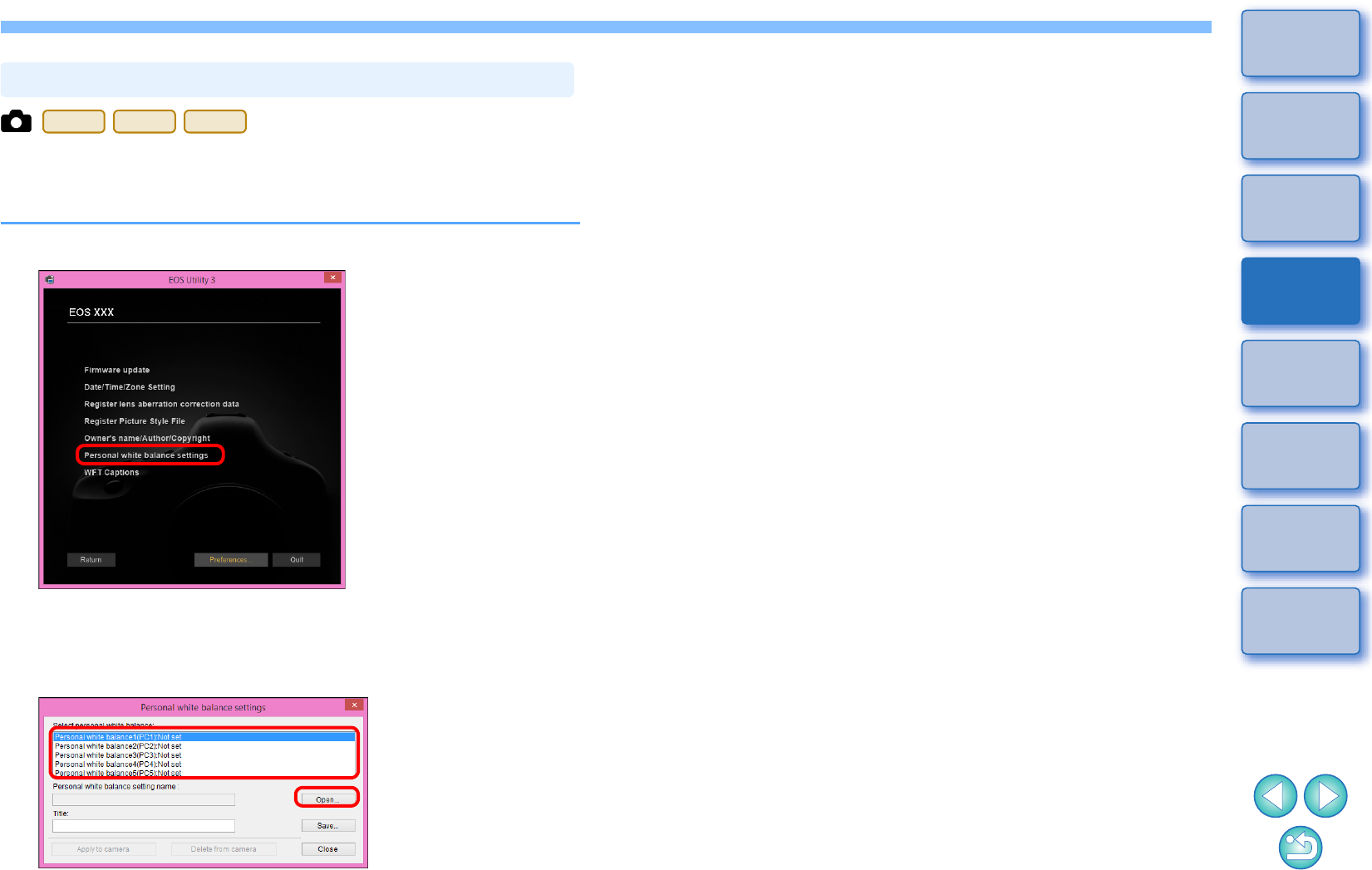
24
1
2
3
4
Introduction
Contents
Downloading
Images
Camera
Settings
Remote
Shooting
Reference
Preferences
Index
White balance files created by adjusting the white balance of an image
and saving the results can be registered in the camera as personal
white balances.
1Click [Personal white balance settings].
The [Personal white balance settings] dialog box appears.
2Select the personal white balance to be registered
and click the [Open] button.
The [Open] dialog box appears.
Registering Personal White Balance in the Camera
1D
X
Mk
II
1D X
1D C
3Open the folder containing the saved white balance
file, select the file and then click the [Open] button.
The white balance file is loaded.
-The white balance files that you can register to the camera are
files with the “.WBD” extension.
4Enter a title into the [Title:] input field.
5Click the [Apply to camera] button.
The personal white balance is registered on the camera.
-To register another setting, repeat step 2 to step 5.
6Click the [Close] button.
The [Personal white balance settings] dialog box closes and the
display returns to camera settings window.
7Select a registered personal white balance on the
camera.
-Select a registered personal white balance as the white balance.
-For selecting personal white balance or manual white balance,
refer to “Setting the White Balance” in the camera’s Instruction
Manual.
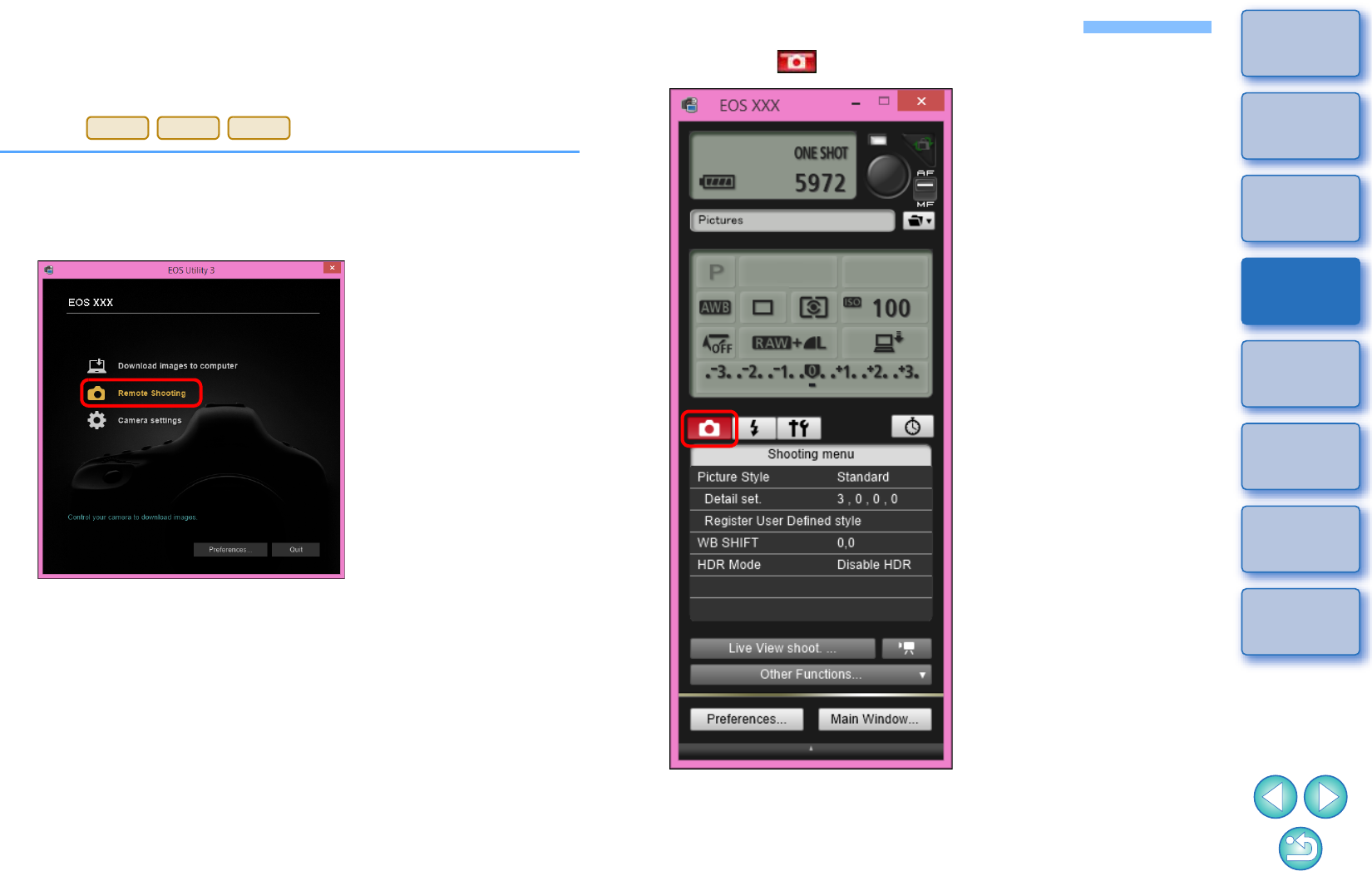
25
1
2
3
4
Introduction
Contents
Downloading
Images
Camera
Settings
Remote
Shooting
Reference
Preferences
Index
Function Settings with Shooting Menu of the Capture Window
Function settings specified with the shooting menu of the capture
window are explained here. Most functions set with the capture window
are those tend to be changed during shooting. This function cannot be
used with .
1Connect your camera and computer, and then start
up EU (p.6).
2Click [Remote Shooting].
The capture window appears.
M5
M3
M10
3Click the [ ] button.
The [Shooting menu] appears.
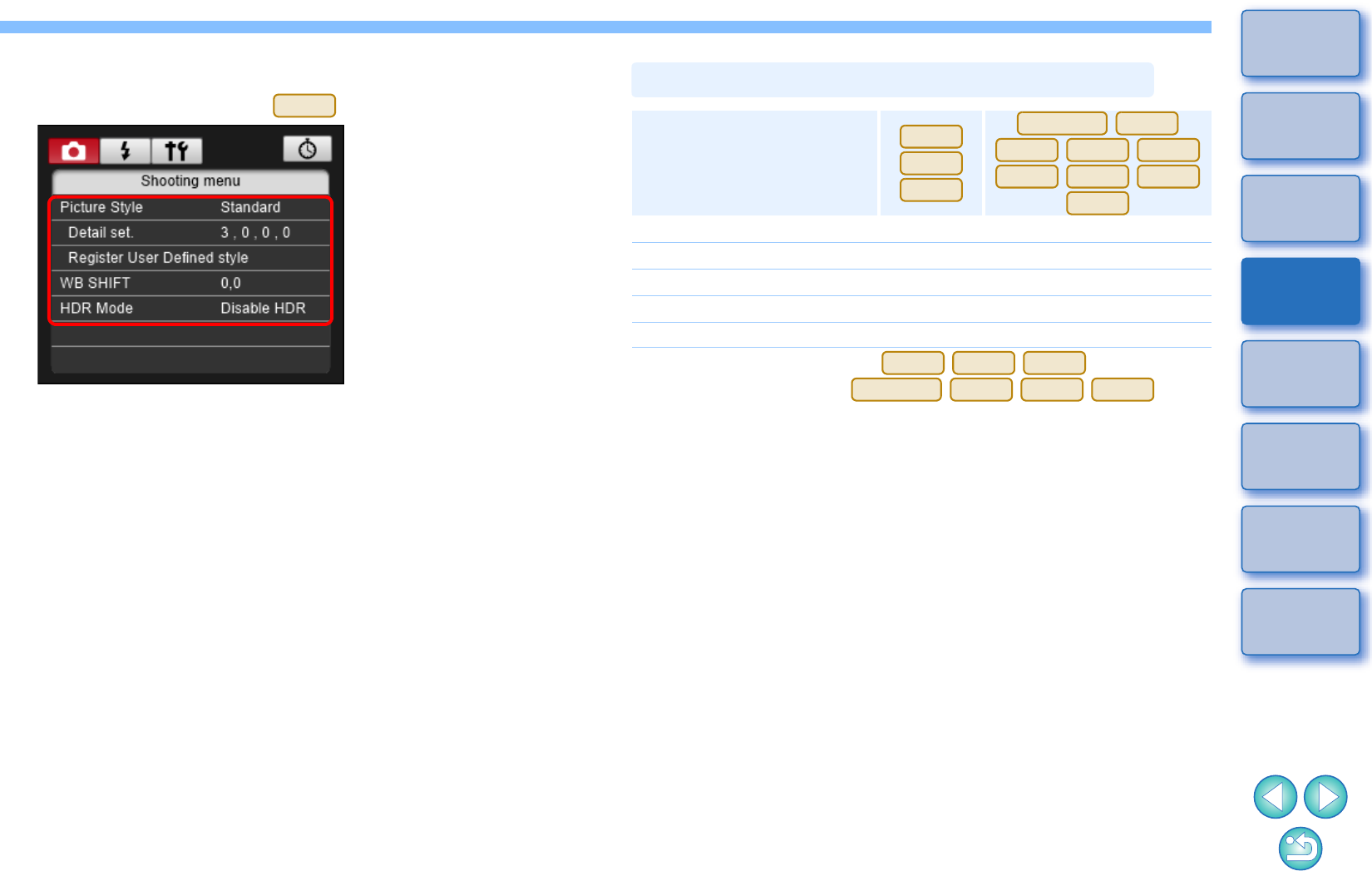
26
1
2
3
4
Introduction
Contents
Downloading
Images
Camera
Settings
Remote
Shooting
Reference
Preferences
Index
4Click the required setting and specify each one.
-Available settings are displayed for the camera that is connected.
For more details, see “Items Settable with the Capture Window”.
Example of menu display ( )
5D Mk III
*1 Setting is not possible for .
*2 Setting is possible for , but
not for other models.
Picture Style
-You can set a Picture Style and apply it to the camera, in the same
way as operating from the camera (p.27).
JPEG quality
-You can set the JPEG image quality and apply it to the camera, in the
same way as operating from the camera (p.29).
WB (white balance) SHIFT
-You can adjust the white balance, in the same way as operating from
the camera (p.29).
HDR (High Dynamic Range) Mode
-You can shoot photos with a wide dynamic range where clipping in
highlights and shadows has been reduced, and photos that appear
like paintings (p.37).
Bulb timer settings
-You can preset the bulb exposure’s exposure time (p.67).
Setting
Picture Style
JPEG quality –
WB (white balance) SHIFT
HDR Mode –*1
Bulb timer settings –*2
Items Settable with the Capture Window
1D
X
Mk
II
1D X
1D C
5DS/5DS R
5D Mk IV
5D Mk III
6D
7D Mk II
80D
760D
750D
1300D
760D
750D
1300D
5DS/5DS R
7D Mk II
5D Mk IV
80D
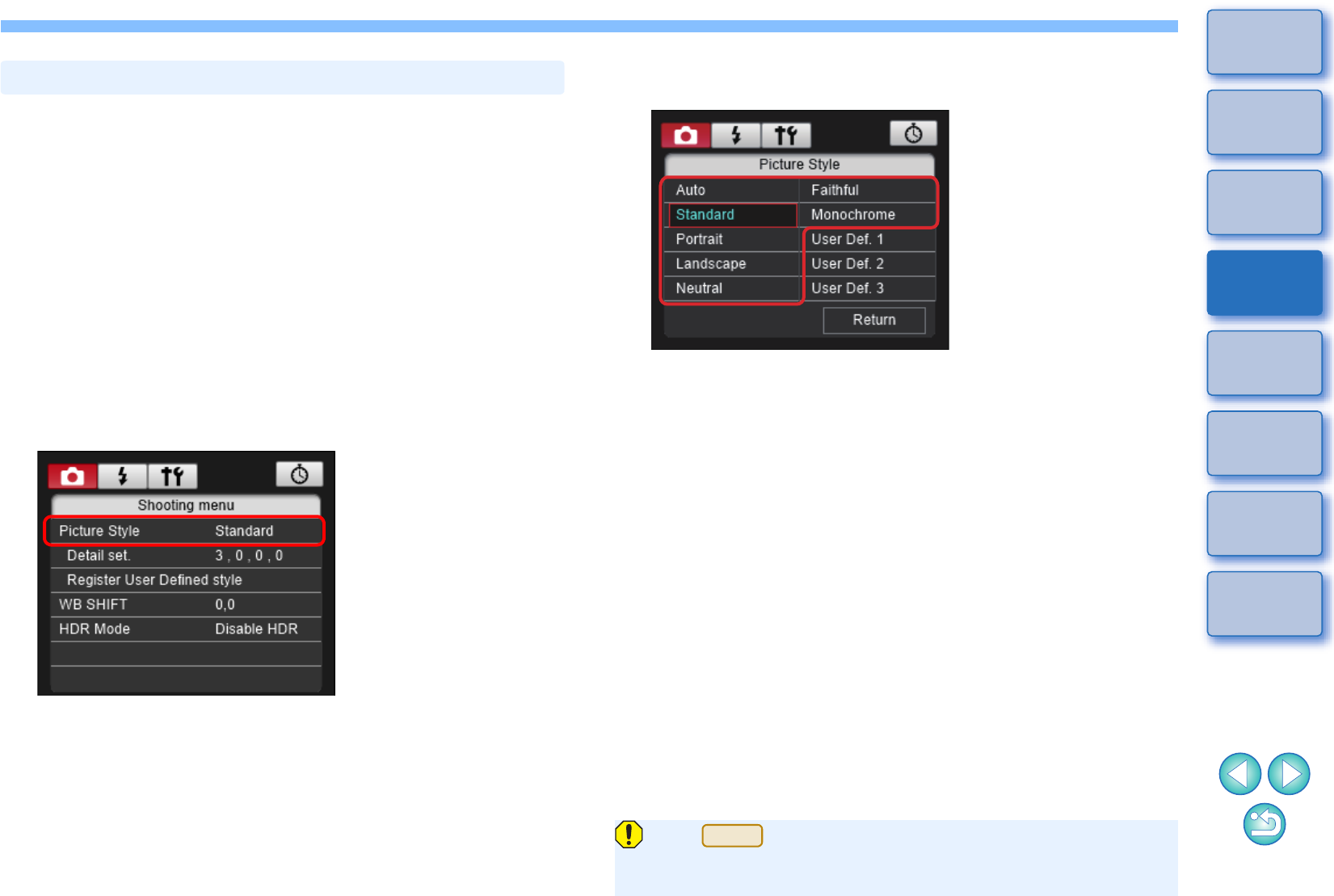
27
1
2
3
4
Introduction
Contents
Downloading
Images
Camera
Settings
Remote
Shooting
Reference
Preferences
Index
You can set and apply Picture Styles to the camera, in the same way as
operating from the camera. You can change the values for [Sharpness],
[Contrast], [Saturation] and [Color tone] of each Picture Style and
register up to three of your own Picture Styles in the camera as user-
defined settings.
You can also register Picture Style files in the camera as user-defined
settings you have downloaded from the Canon website or created with
Picture Style Editor (Picture Style file creating software) (hereinafter
PSE) and saved to your computer.
Registering Picture Styles may take some time.
Selecting a Picture Style and Applying to the
Camera
1Click [Picture Style].
The [Picture Style] window appears.
-Displayed contents may differ depending on the connected
camera.
Setting Picture Styles and Applying to the Camera
2Click the Picture Style to be set in the camera.
The setting is applied to the camera and the display returns to
the [Shooting menu].
-Displayed contents may differ depending on the connected
camera.
Picture Style window
When is connected and Canon Log gamma is set on the
camera, the Picture Style set or changed with this software will not
be reflected to the movie you shoot.
1D C
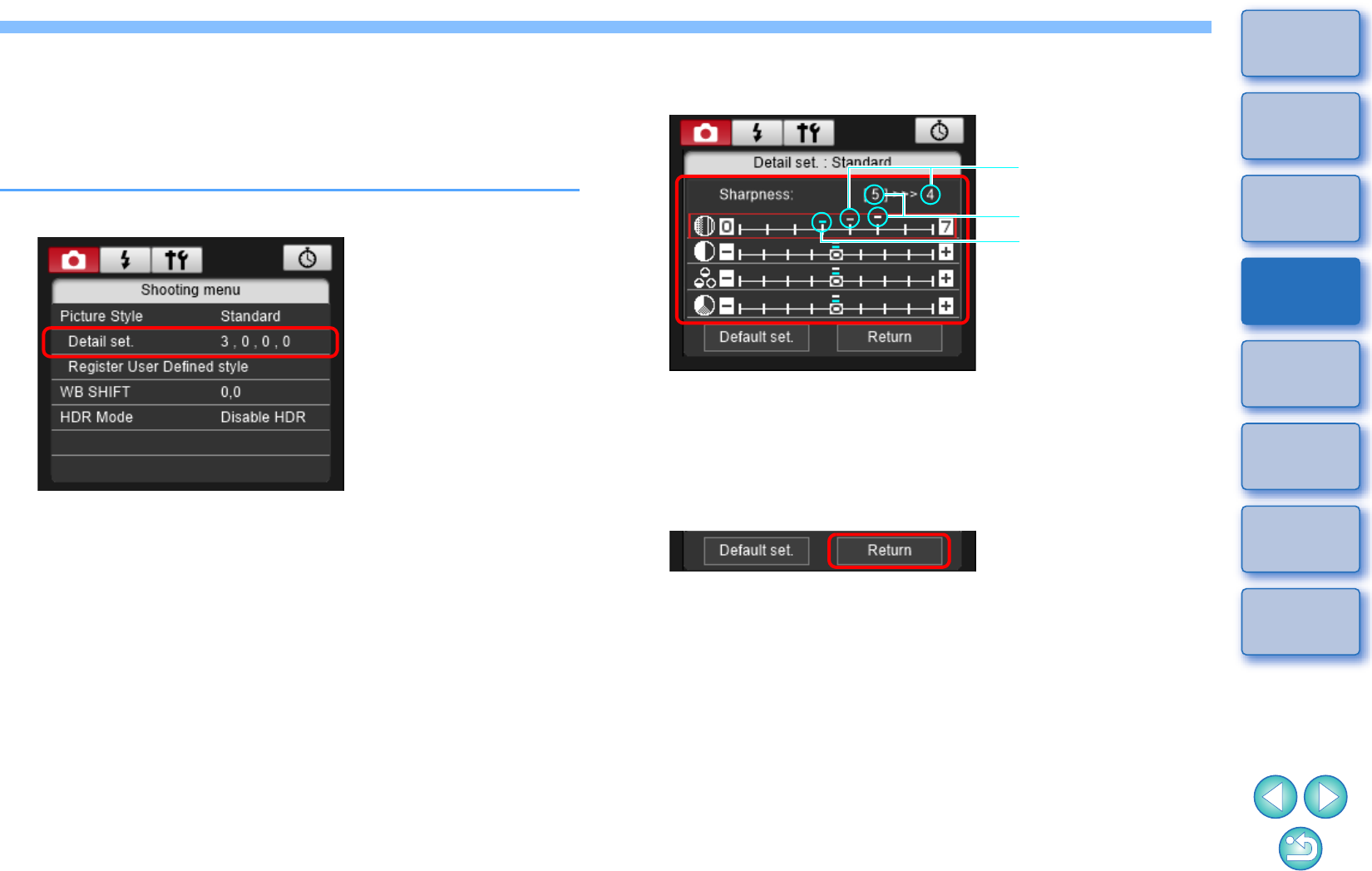
28
1
2
3
4
Introduction
Contents
Downloading
Images
Camera
Settings
Remote
Shooting
Reference
Preferences
Index
Changing Picture Style Settings and Applying
to the Camera
You can set your own Picture Style [Sharpness], [Contrast], [Saturation]
and [Color tone] and apply them to the camera, in the same way as
operating from the camera.
1Click [Detail set.].
The [Detail set.] dialog box appears.
-Displayed contents may differ depending on the connected
camera.
2Set by clicking the pointer on the slider for each
item.
If you select [Monochrome] for the Picture Style (p.27), the [Filter
effect] and [Toning effect] list boxes appear.
-Depending on the connected camera, you may be able to specify
[Fineness] and [Threshold] settings for [Sharpness].
3Click the [Return] button.
The settings are applied to the camera, and the display returns to
the [Shooting menu].
Cursor position
Default setting
Setting
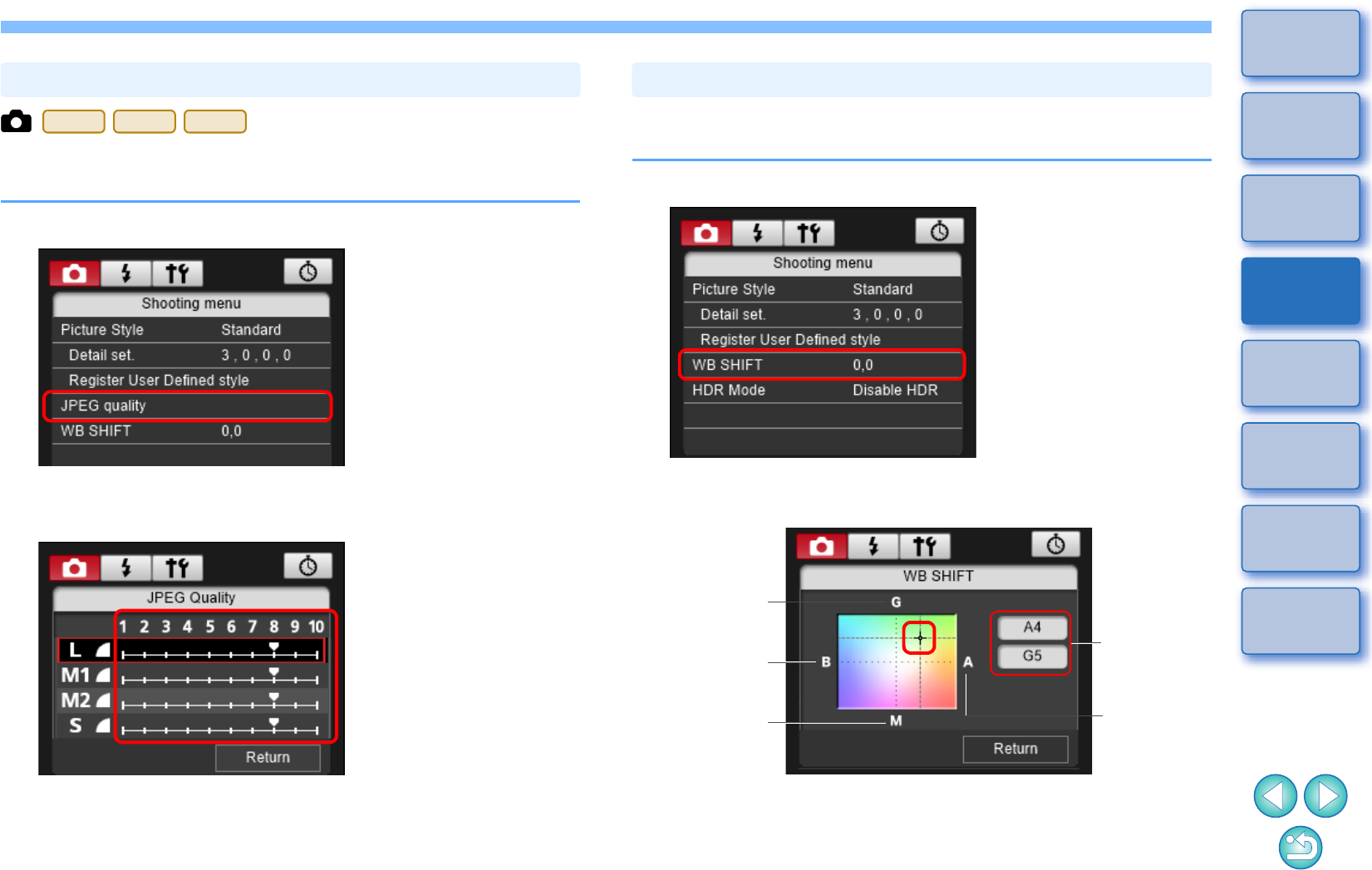
29
1
2
3
4
Introduction
Contents
Downloading
Images
Camera
Settings
Remote
Shooting
Reference
Preferences
Index
You can set the JPEG image quality and apply it to the camera, in the
same way as operating from the camera.
1Click [JPEG quality].
The [JPEG Quality] window appears.
2Click the setting value.
The settings are applied to the camera.
-Higher values give a lower compression ratio and higher image
quality for any size.
3Click [Return].
The display returns to the [Shooting menu].
Setting JPEG Quality and Applying to the Camera
1D
X
Mk
II
1D X
1D C
You can adjust white balance, in the same way as operating from the
camera.
1Click [WB SHIFT].
The [WB SHIFT] window appears.
2Click the compensation position.
The settings are applied to the camera.
3Click [Return].
The display returns to the [Shooting menu].
-To revert the corrected values to the original values, follow the
procedure in step 2.
Adjusting White Balance and Applying to the Camera
Displays the
compensation
value
Compensates
amber
Compensates
magenta
Compensates
green
Compensates
blue
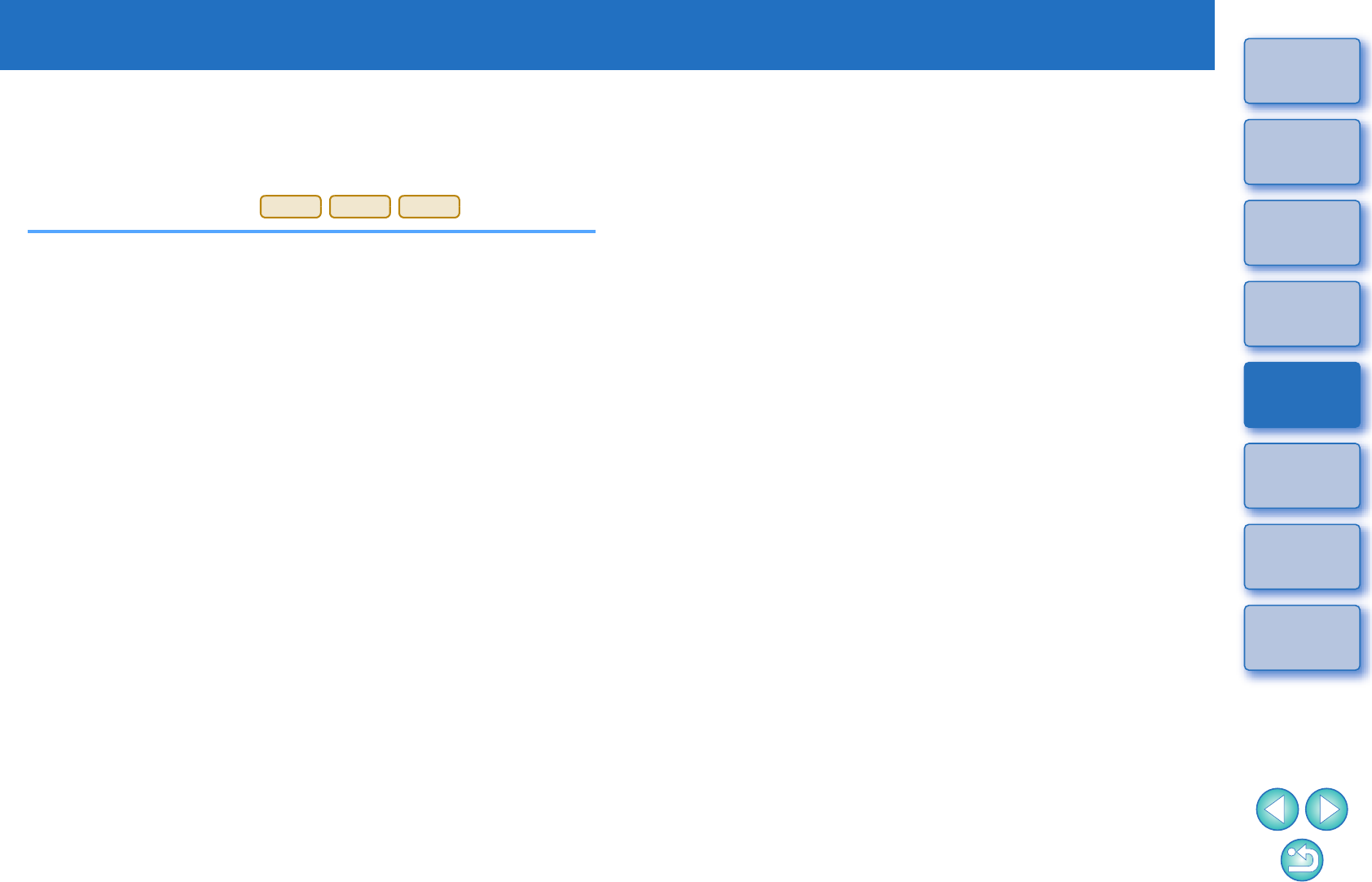
3
30
1
2
3
4
Introduction
Contents
Downloading
Images
Camera
Settings
Remote
Shooting
Reference
Preferences
Index
Remote Shooting by Controlling the Camera from Your Computer
From EU, you can control the camera remotely, and by viewing the subject
in the EU window, you can set the camera and shoot. You can also shoot
by directly operating your camera even during remote shooting, or preset
a time allowing the camera to shoot automatically with timer shooting. This
function cannot be used with
.
Remote Live View Shooting ..................................... 31
HDR (High Dynamic Range) Shooting..................... 37
Remote Live View Window Functions...................... 39
Focusing Manually..................................................... 39
Focusing Using AF .................................................... 40
Focusing Using Quick Mode.................................. 40
Focusing Using Live Mode .................................... 42
Focusing Using Face Detection Live Mode ........... 43
Focusing Using Face+Tracking ............................. 43
Focusing Using FlexiZone-Multi ............................ 44
Checking the Depth of Field and Exposure ............... 44
White Balance with the Remote Live View Window........
45
Displaying an Electronic Level................................... 46
Changing the Aspect Ratio ........................................ 47
Audio Recording Setting ............................................ 48
Audio Recording/Audio Recording Level ............... 49
Wind Filter Function............................................... 49
Overlaid Display Function.......................................... 50
Enlarging/Reducing an Overlay Image .................. 51
Rotating an Overlay Image .................................... 52
Setting the Composite Ratio of an Overlay Image
....
52
Moving an Overlay Image...................................... 53
Displaying a Different Overlay Image .................... 53
Hiding an Overlay Image ....................................... 54
M5
M3
M10
Displaying Grid Lines.................................................. 54
Displaying Guide Lines............................................... 55
Power Zoom Operation .............................................. 57
Shooting by Operating the Camera ......................... 58
Shooting Movies ...................................................... 59
Timer-controlled Shooting ....................................... 64
Timer Shooting ........................................................... 64
Remote Interval Timer Shooting................................. 64
Remote Bulb Shooting............................................. 66
Remote Bulb Shooting................................................ 66
Setting the Bulb Timer................................................ 67
Flash Shooting......................................................... 68
Editing Picture Styles Using Remote Live View
Function................................................................... 71
Registering Background Music to a Camera Memory
Card......................................................................... 72
Setting Web Services .............................................. 75
Registering IPTC Information .................................. 77
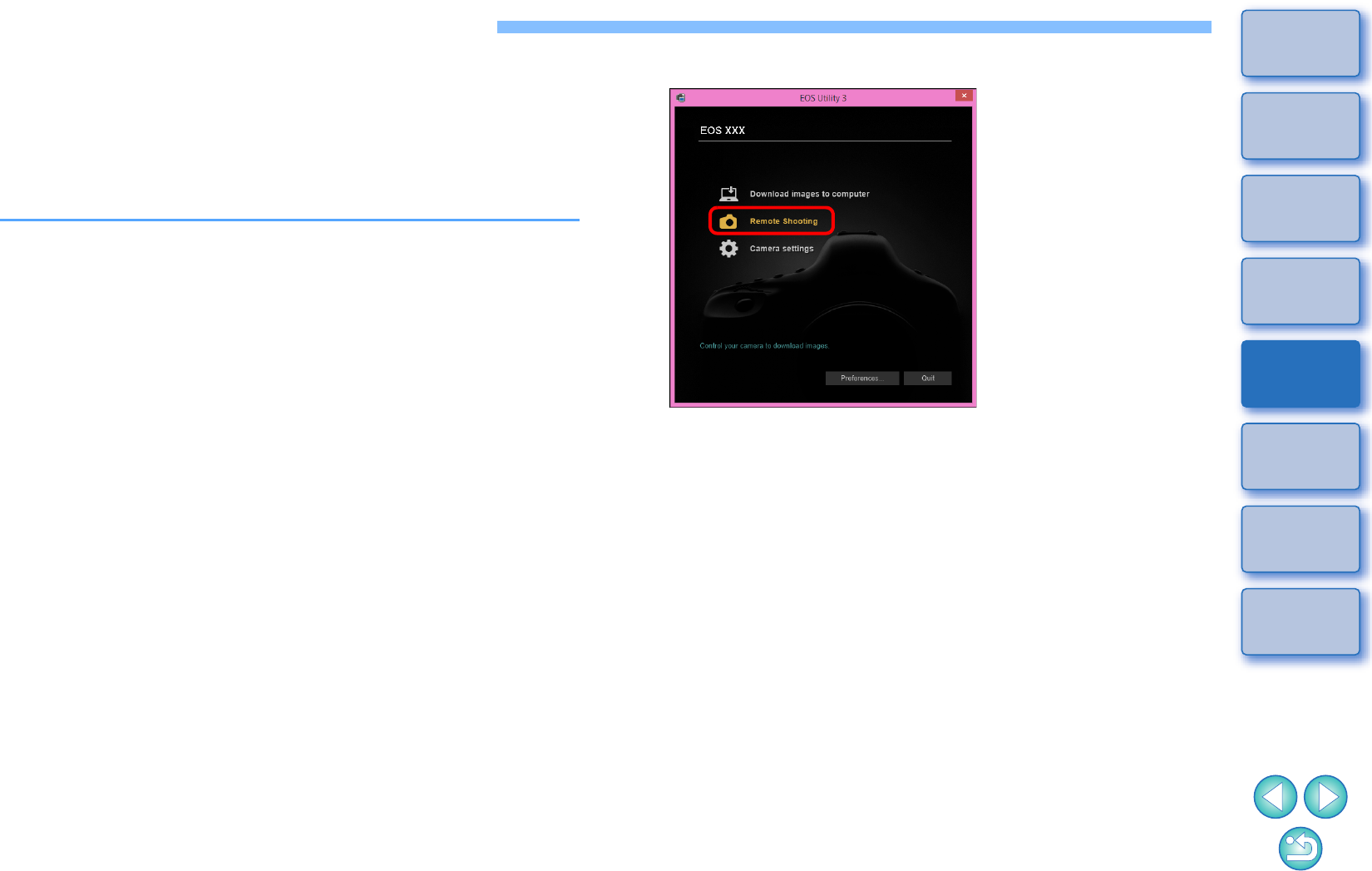
31
1
2
3
4
Introduction
Contents
Downloading
Images
Camera
Settings
Remote
Shooting
Reference
Preferences
Index
Remote Live View Shooting
You can control your camera remotely from EU and shoot still images
from your computer screen.
Also, the shot images are saved directly on your computer and you can
recheck them using the linked software Digital Photo Professional
version 4.x (hereinafter DPP).
This function is effective for shooting large numbers of shots with fixed-
framing such as for studio shooting.
1Connect your camera and computer, and then turn
the camera’s power switch to < ON >.
EU starts up.
2Click [Remote Shooting].
The capture window appears.
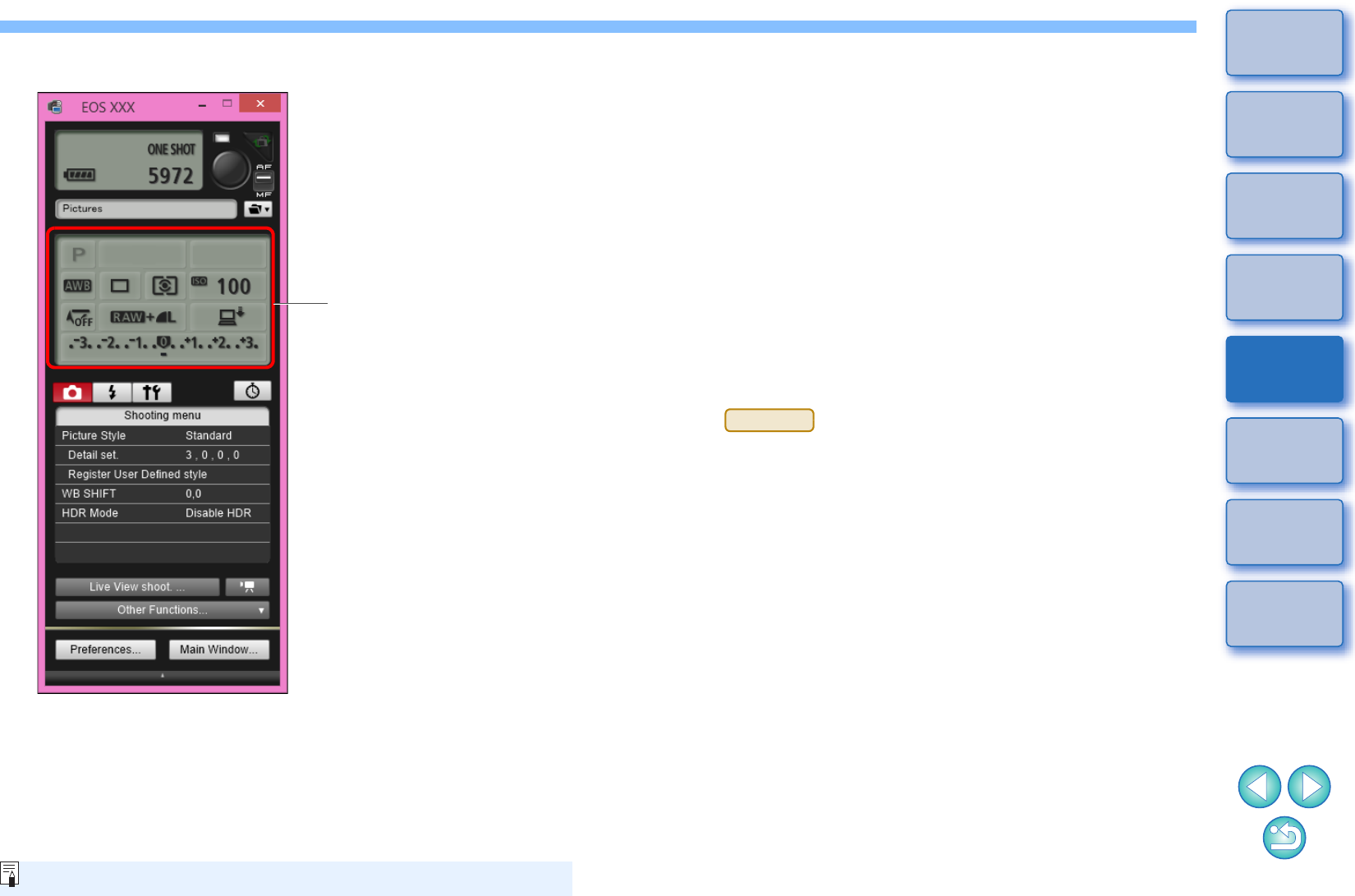
32
1
2
3
4
Introduction
Contents
Downloading
Images
Camera
Settings
Remote
Shooting
Reference
Preferences
Index
3Set the camera.
Click or right-click the
setting item and select the
setting*1 *2
For a list of the capture window functions, see p.89.
*1 If you checkmark [Change settings using mouse wheel on capture
screen] (p.80) on the [Remote Shooting] tab sheet on the
[Preferences], you can also select settings with the scroll-wheel
on your mouse. You cannot use the scroll-wheel in the mirror
lockup menu or under [Image saving location].
*
2
You c
an right-click the Exposure level/AEB level item and perform
AEB setting using the <Shift> key + scroll-wheel.
-The settings that cannot be set in the capture window can be set
by operating the camera.
-A warning lamp blinks during the countdown for self-timer
shooting and the countdown time is displayed in the area for the
number of possible shots.
-Mirror lockup settings are available when the camera mode is P,
Tv, Av, M, or B.
-During mirror lockup, the mirror lockup icon blinks.
-With , you can select the release timing after the
mirror lockup to take a picture. Timing can be selected from 1/8
second later, 1/4 second later, 1/2 second later, 1 second later,
and 2 seconds later.
-When shooting with auto exposure, the shutter speed or aperture
blinks to indicate under-exposure or over-exposure conditions.
-When shooting with manual exposure, the metering value is
displayed in real time in the exposure level area.
5DS/5DS R
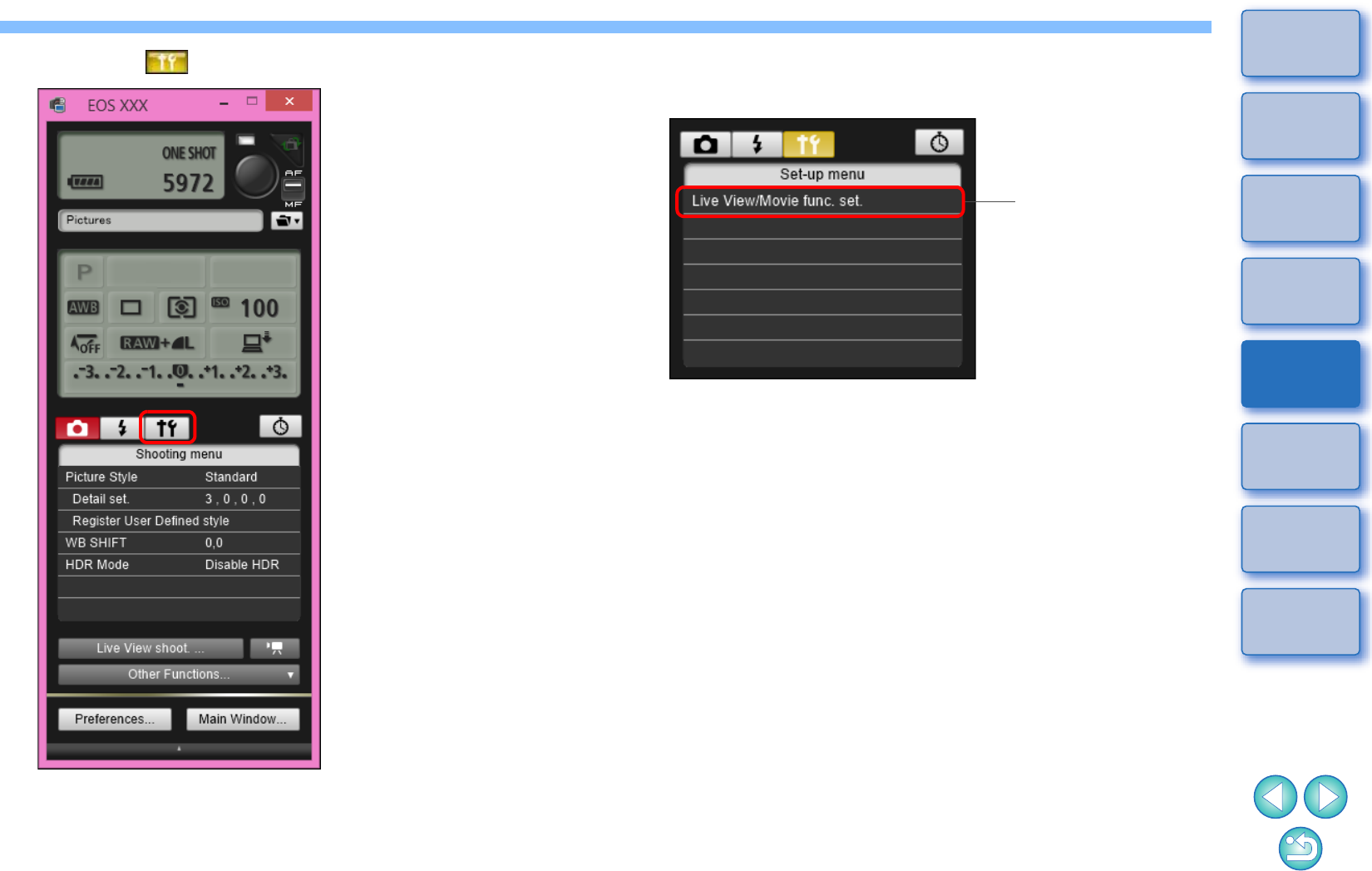
33
1
2
3
4
Introduction
Contents
Downloading
Images
Camera
Settings
Remote
Shooting
Reference
Preferences
Index
4Click the [ ] button.
The [Set-up menu] appears.
5Set the Live View function.
-Click [Live View/Movie func. set.].
-The [Live View/Movie func. set.] window appears.
For details on specifying settings, see the next page.
Click
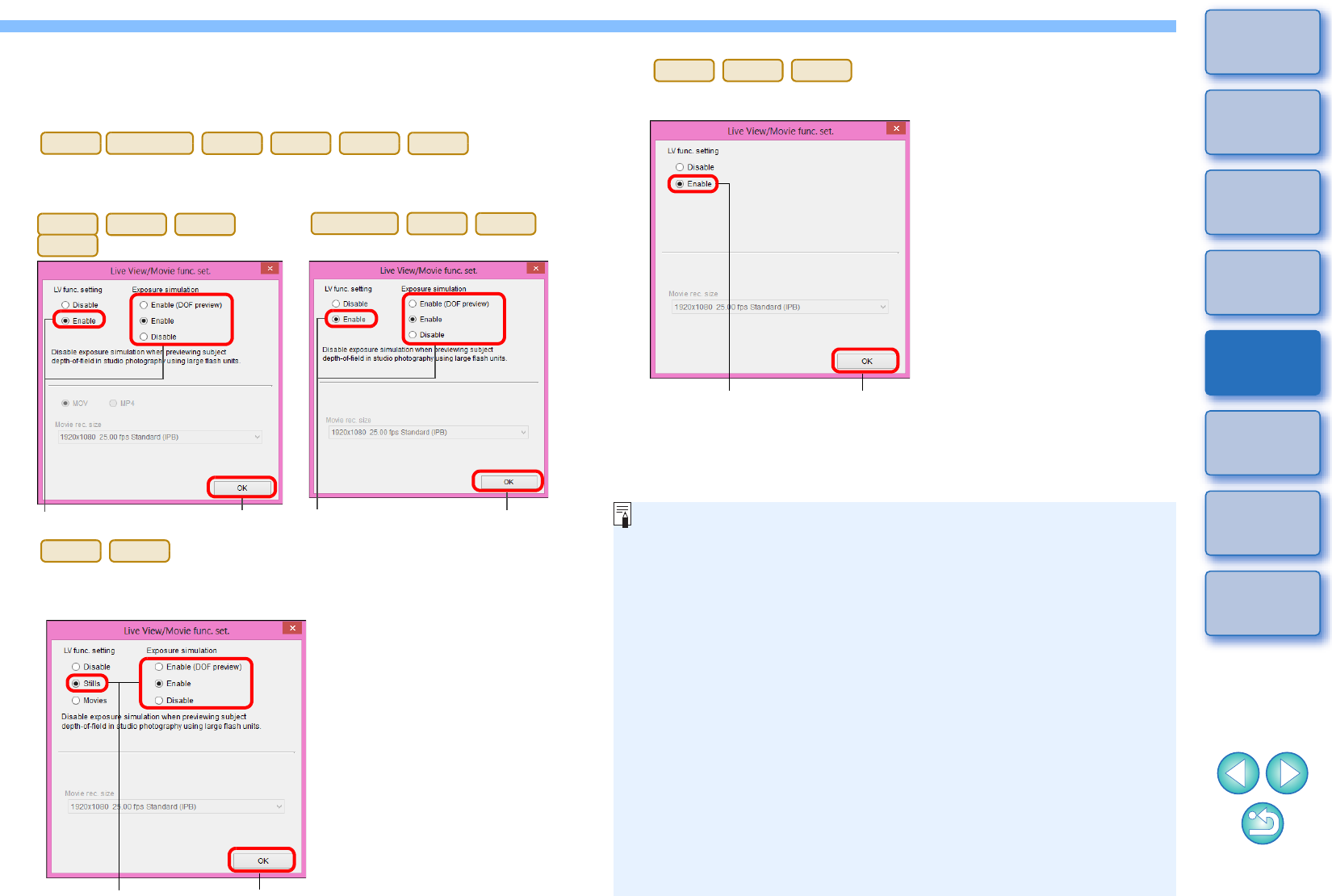
34
1
2
3
4
Introduction
Contents
Downloading
Images
Camera
Settings
Remote
Shooting
Reference
Preferences
Index
Select [Enable] for [LV func. setting] and the setting for [Exposure
simulation], then click the [OK] button.
Select [Stills] for [LV func. setting] and a setting for [Exposure
simulation], and click the [OK] button.
Live View/Movie func. set. window
-Displayed contents may differ depending on the connected
camera.
1D
X
Mk
II
5DS/5DS R
5D Mk III
6D
7D Mk II
80D
ClickSelect
Click
Select
1D
X
Mk
II
5D Mk IV
7D Mk II
5DS/5DS R
5D Mk III
6D
80D
1D X
1D C
ClickSelect
Select [Enable] for [LV func. setting] and then click the [OK] button.
760D
750D
1300D
ClickSelect
Exposure simulation
Exposure simulation simulates and displays the image with a
brightness close to the actual resulting image.
-Enable
The displayed image brightness will be close to the actual
brightness (exposure) of the resulting image. If you set exposure
compensation, the image brightness will change accordingly.
-Disable
The image is displayed at the standard brightness to make
the Live View image easy to see. Even if you set exposure
compensation, the image is displayed at the standard
brightness.
-Enable (DOF preview)
Normally, the image is displayed at the standard brightness
to make the Live View image easy to see. The image will be
displayed close to the actual brightness (exposure) of the
resulting image only while you hold down the depth-of-field
preview button.
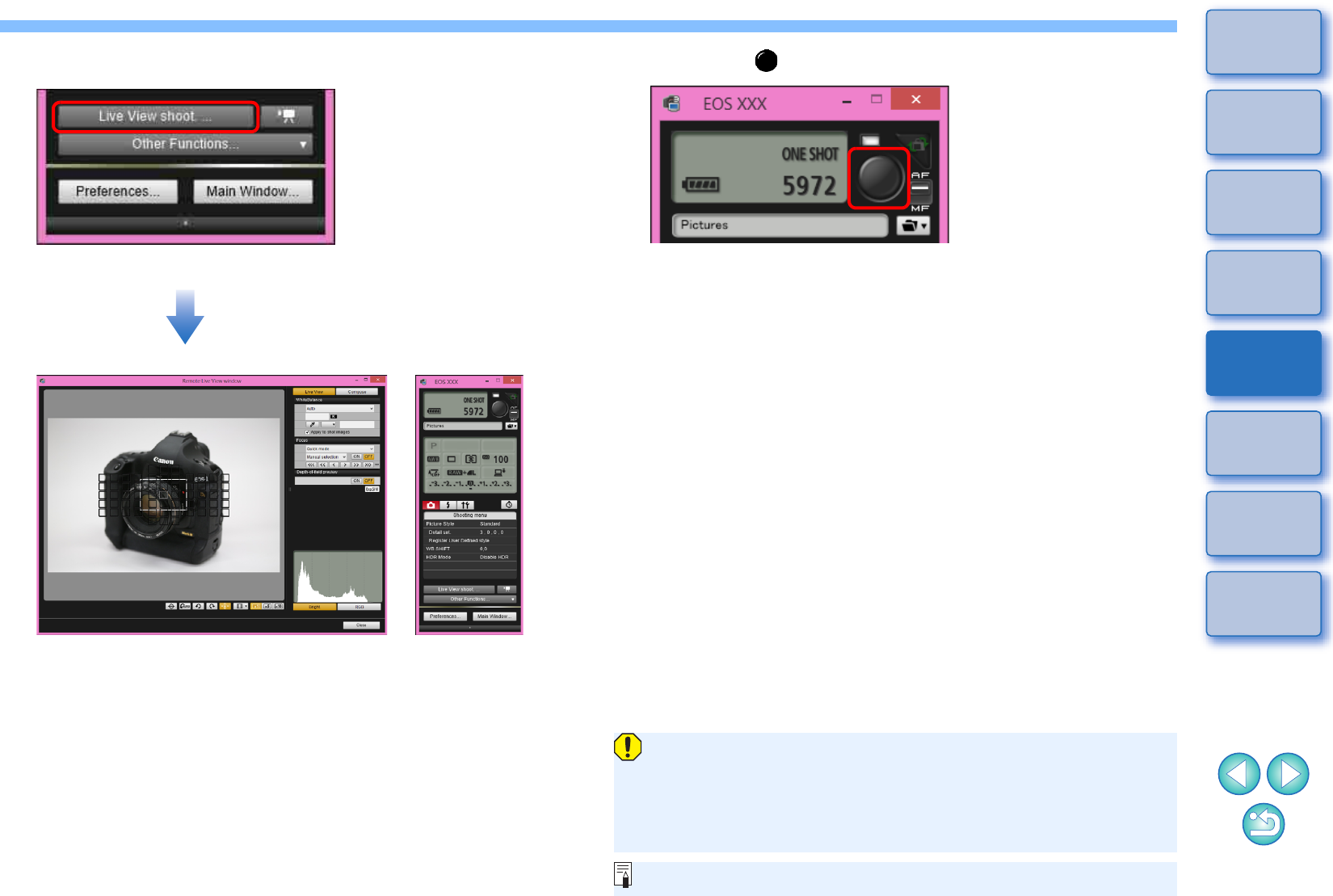
35
1
2
3
4
Introduction
Contents
Downloading
Images
Camera
Settings
Remote
Shooting
Reference
Preferences
Index
6Click the [Live View shoot.] button.
The [Remote Live View window] appears.
Remote Live View window
7Click the [ ] button to shoot.
The shot image is transferred to your computer and displayed in
the [Quick Preview] window. Then, DPP starts up automatically.
-You can quickly review the shot image in the [Quick Preview]
window displayed before DPP starts up. You can also resize the
[Quick Preview] window.
-You can show/hide the [Quick Preview] window by clicking the
[Other Functions] button in the capture widow and selecting
[Quick Preview] from the menu that appears.
-You cannot perform RAW processing. If you connect the camera
to your computer during in-camera RAW processing, the camera
and computer will connect after the processing is finished.
-Options for Basic Zone modes cannot be set to cameras
equipped with Basic Zone modes on their Mode Dials.
You can also shoot using the <space> bar on the keyboard.
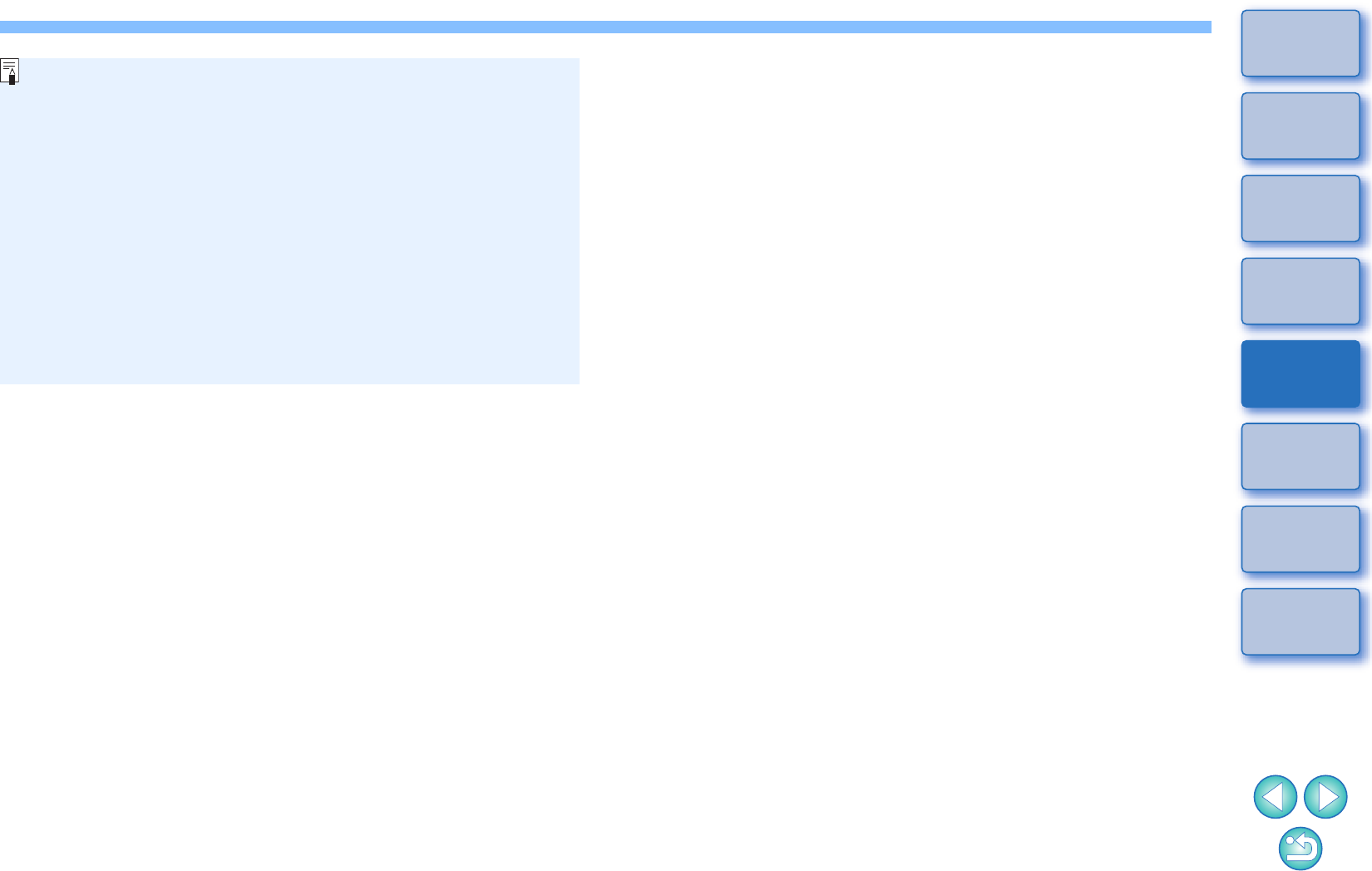
36
1
2
3
4
Introduction
Contents
Downloading
Images
Camera
Settings
Remote
Shooting
Reference
Preferences
Index
-You can shoot by operating the capture window, even if the
[Remote Live View window] is not displayed.
-To perform exposure simulation (p.44) with [Remote Live View
window] or enable display of histograms (p.92), set your camera’s
[Exposure simulation] in the menu to [Enable].
-You can also use mirror lockup with remote shooting. (Mirror
lockup is not possible during Remote Live View shooting.)
-
Self-timer shooting is possible.
-You can change the software that starts up automatically when
remotely shot images are transferred to your computer from DPP
to other software in preferences ([Linked Software] tab sheet)
(p.81).
-
For a list of the [Remote Live View window] functions, see p.92.
-For a list of the [Zoom View] window functions, see p.94.
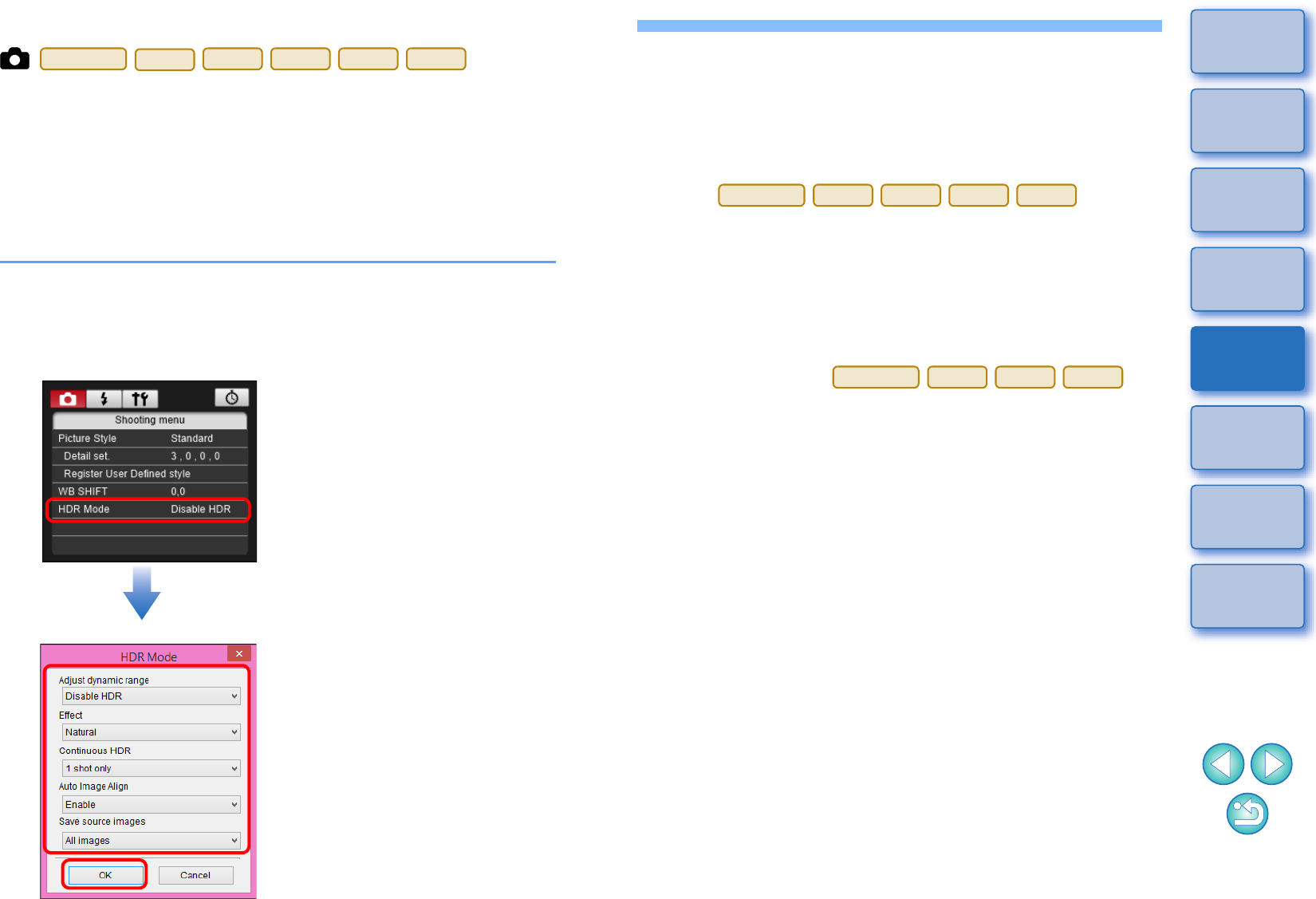
37
1
2
3
4
Introduction
Contents
Downloading
Images
Camera
Settings
Remote
Shooting
Reference
Preferences
Index
HDR (High Dynamic Range) Shooting
You can shoot photos with a wide dynamic range where clipping in
highlights and shadows has been reduced, and photos that appear like
paintings. This is suited for scenes such as still-life and landscape. In
HDR shooting, one shot is taken using three images shot with different
exposures (negative exposure, standard exposure, positive exposure),
and they are combined into a single image automatically. Shot HDR
images are recorded in JPEG quality.
* HDR stands for High Dynamic Range.
1Set to HDR.
-Select [HDR Mode] in the [Shooting menu], and in the dialog box
that appears, specify the required settings and click the [OK]
button.
5DS/5DS R
5D Mk IV
5D Mk III
6D
7D Mk II
80D
-
Displayed contents may differ depending on the connected camera.
-[Adjust dynamic range]: Sets the range of adjustment for
dynamic range. Select from [Disable HDR], [Auto], [±1 EV],
[±2 EV], and [±3 EV]. When selecting [Auto], the range of
adjustment will be set automatically depending on the image’s
overall tonal range.
The higher the number, the wider the dynamic range will be.
-[Effect] : Selects
the finishing effect. For specific finishing effects, refer to the
pages about HDR (High Dynamic Range) shooting in the
Instruction Manual provided with your camera.
-[Continuous HDR]: If [1 shot only] is selected, HDR shooting is
cancelled automatically after you finish shooting. If you select
[Every shot], HDR shooting is continued until you select [Disable
HDR] in [Adjust dynamic range].
-[Save source images] :
To save the three shot images and the completed HDR image,
select [All images]. To save only the completed HDR image,
select [HDR image only].
5DS/5DS R
5D Mk IV
5D Mk III
7D Mk II
80D
5DS/5DS R
5D Mk IV
5D Mk III
7D Mk II
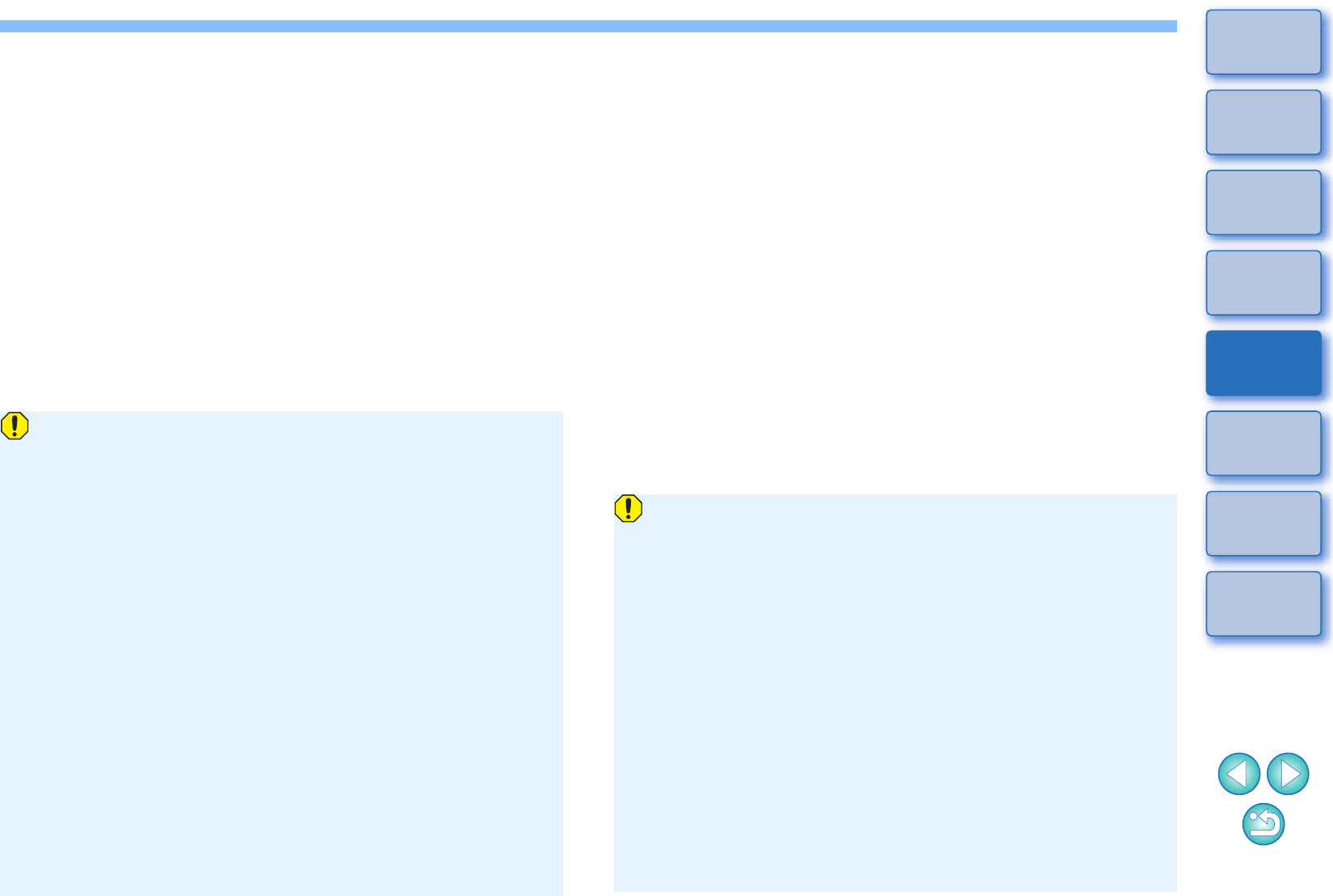
38
1
2
3
4
Introduction
Contents
Downloading
Images
Camera
Settings
Remote
Shooting
Reference
Preferences
Index
2Take a shot.
-The HDR mode cannot be set if you use any of the following
functions: AEB, white balance bracketing, Multi Shot Noise
Reduction, multiple exposures, flash exposure, remote bulb
shooting, or movie shooting.
-HDR shooting of a moving subject is not recommended because
the movement of the subject will appear as afterimages in the
merged image. HDR shooting is recommended for still subjects.
-In HDR shooting, 3 images are captured with different shutter
speeds set automatically. Therefore, even in Tv and M shooting
modes, the shutter speed will be shifted based on the shutter
speed set.
-To prevent camera shake, the ISO speed may be set higher than
usual.
-Auto image alignment may not work properly with repetitive
patterns (lattice, stripes, etc.) or flat, single-tone images.
-The color gradation of the sky or white walls may not be
reproduced correctly. Irregular colors or noise may appear.
-With HDR shooting, the three images will be merged after you
take a picture. Therefore, it will take a longer time to record the
HDR image than with normal shooting. During the merging of the
images, “BUSY” will be displayed on the camera and you cannot
take another picture until the merging is completed.
-Using a tripod is recommended. For handheld shooting, using a
fast shutter speed is recommended.
-If [Auto Image Align] is set to [Enable] and the HDR picture is
shot handheld, the edges of the photos will be cropped, lowering
the resolution slightly. Also, if the images cannot be aligned
properly due to camera shake, etc., auto image alignment may
not take effect. Note that when shooting with excessively bright
or dark exposure settings, auto image alignment may not work
properly.
-If you perform handheld HDR shooting while [Auto Image Align]
is set to [Disable], the 3 images may not be properly aligned and
the HDR effect may be minimal.
-HDR shooting under fluorescent or LED lighting may result in
unnatural color reproduction of the illuminated areas.
-In HDR mode, the options dimmed in the menu cannot be set.
Note that when you set HDR mode, for Auto Lighting Optimizer,
highlight tone priority, and exposure simulation, [Disable] will be
applied for shooting.
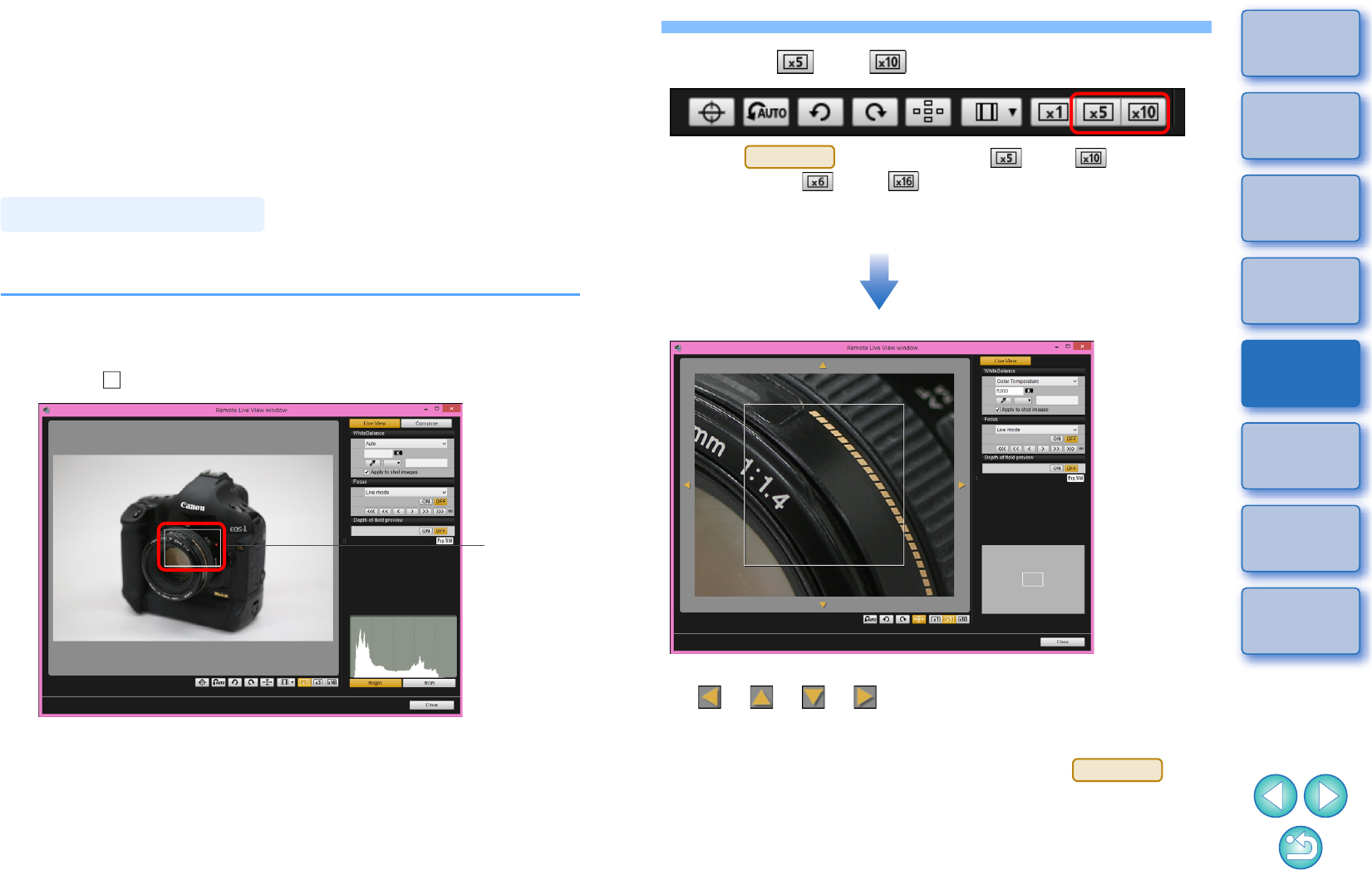
39
1
2
3
4
Introduction
Contents
Downloading
Images
Camera
Settings
Remote
Shooting
Reference
Preferences
Index
Remote Live View Window Functions
These pages explain the functions available in the [Remote Live View
window], including checking the camera settings and focusing while
viewing your subject on the computer screen.
See also the list of [Remote Live View window] functions at the end of
this manual (p.92, p.93).
You can focus manually while viewing the enlarged image in the
[Remote Live View window].
1Set the lens’s focus mode switch to < AF >.
2Drag [ ] to the section you want to enlarge.
Focusing Manually
Drag
3Click the [ ] or [ ] button.
-When is connected, the [ ] and [ ] buttons are
displayed as [ ] and [ ] buttons.
The section you selected in step 2 is displayed enlarged in the
[Zoom View] window.
-To move the display position in the [Zoom View] window, click on
[ ], [ ], [ ], [ ]. You can also move the display position
by dragging the window.
-You can also double-click the section you want to enlarge in step
2 to display an enlarged view at 5 times (when is
connected, at 6 times) in the [Zoom View] window.
-Double-click an image in the [Zoom View] window to return to the
[Remote Live View window].
5DS/5DS R
Zoom View window
5DS/5DS R
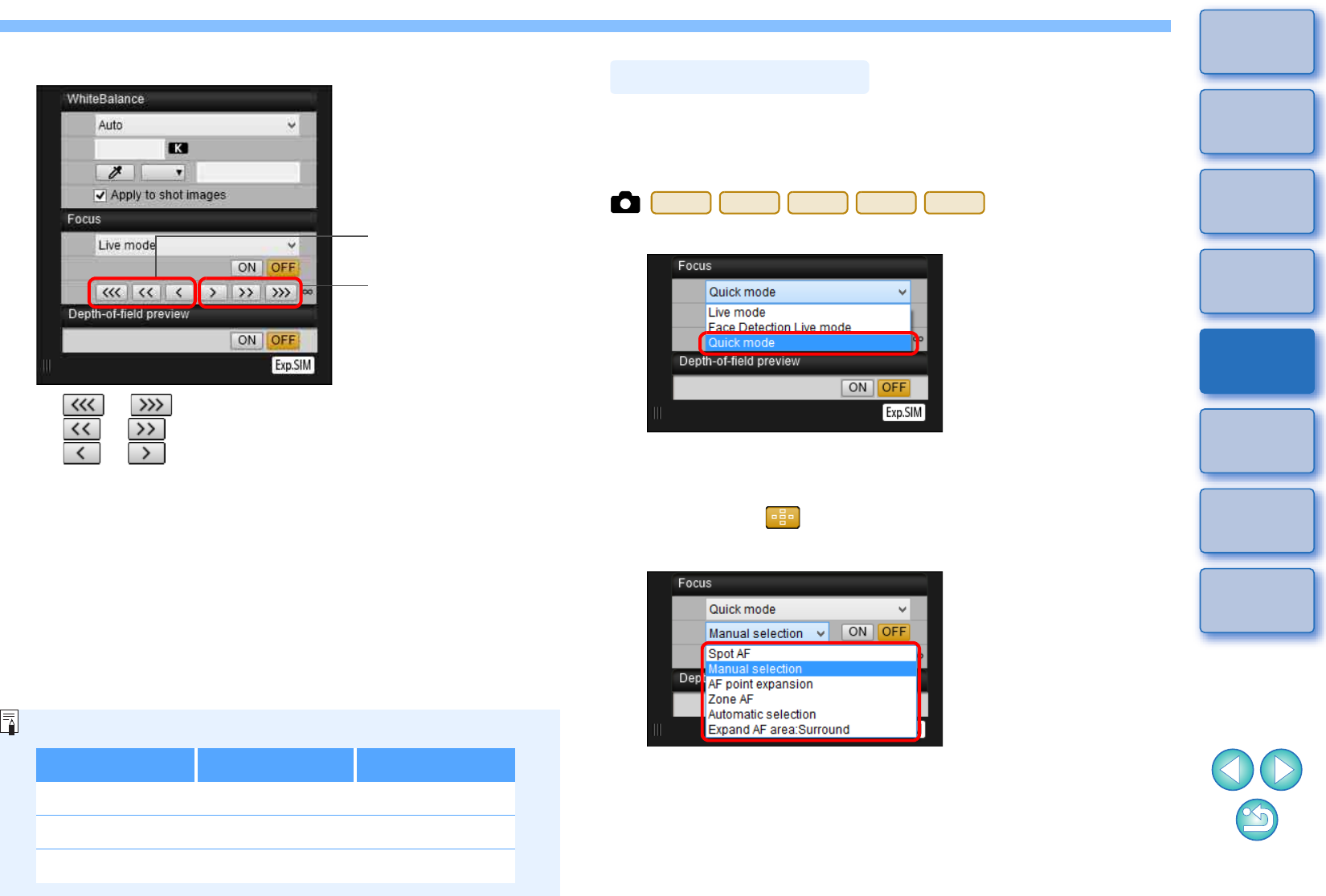
40
1
2
3
4
Introduction
Contents
Downloading
Images
Camera
Settings
Remote
Shooting
Reference
Preferences
Index
4Adjust the focus.
-[ ], [ ]: Adjustment Large amount
-[ ], [ ] : Adjustment Medium amount
-[ ], [ ] : Adjustment Small amount
The [Remote Live View window] changes in real time according
to the focus position adjustment.
Closer
Further away
You can also focus using a key operation on the keyboard.
Adjustment Closer Further away
Large amount < I > < O >
Medium amount < K > < L >
Small amount < < > < > >
In Quick, Live, Face Detection Live, and other AF modes, images can
be focused automatically in the same way as on the camera itself.
Focusing Using Quick Mode
1Select [Quick mode] from the list box.
The AF points appear.
-Selectable options differ depending on the connected camera.
-You can switch between showing and hiding the AF points by
clicking the [ ] button.
2
Select an AF point selection method from the list box.
-Selectable items differ depending on the camera settings.
Focusing Using AF
1D X
1D C
5D Mk III
6D
1300D
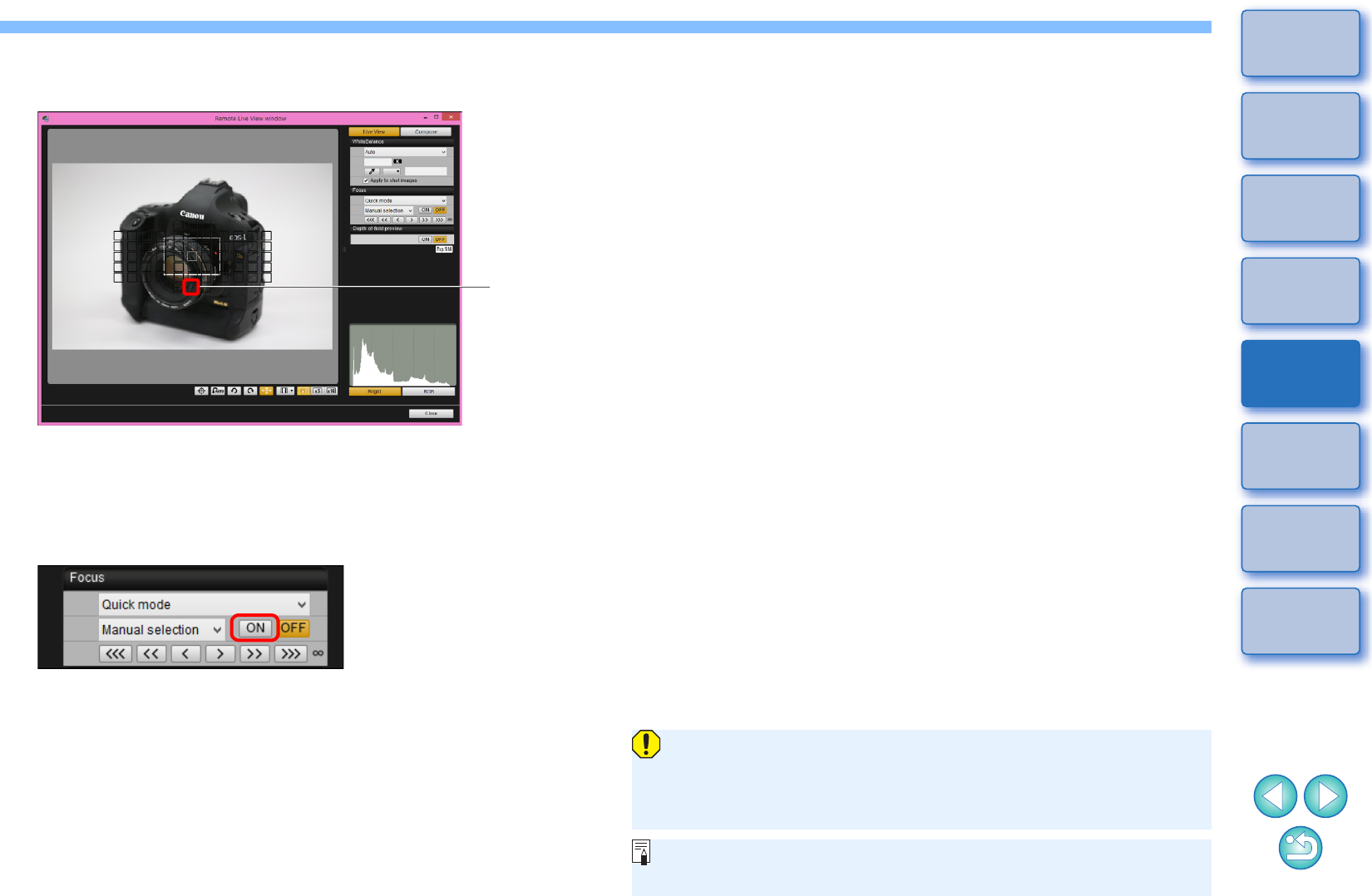
41
1
2
3
4
Introduction
Contents
Downloading
Images
Camera
Settings
Remote
Shooting
Reference
Preferences
Index
3Click the AF point in the position where you want to
focus.
-If [Automatic selection] is selected in step 2, all the AF points are
automatically selected.
-If [Manual selection] is selected in step 2, only the selectable AF
points are displayed.
4Click the [ON] button.
AF is executed.
When focus is achieved, the camera makes a beeping sound
and the AF point color changes.
Click
If [Orientation linked AF point] is set to [Select separate AF points],
set it to [Same for both vert/horiz]. When [Select separate AF
points] is set, focusing with AF in the [Remote Live View window]
may not be performed properly.
-Double-clicking an AF point also performs AF.
-To cancel AF operation, click the [OFF] button.
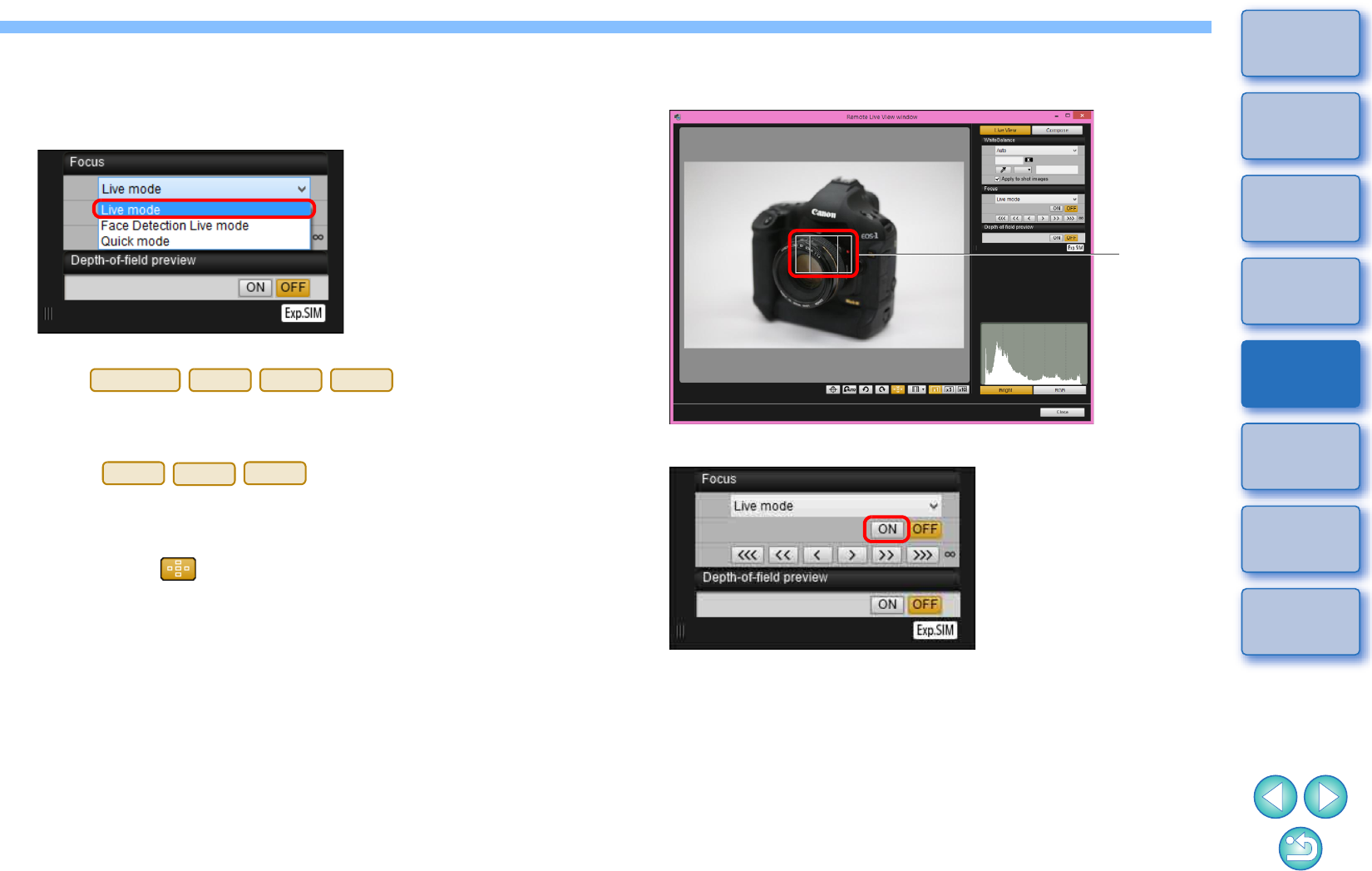
42
1
2
3
4
Introduction
Contents
Downloading
Images
Camera
Settings
Remote
Shooting
Reference
Preferences
Index
Focusing Using Live Mode
1Select [Live mode] or [FlexiZone – Single] from the
list box.
The AF point appears.
-On , you can set
continuous AF to on/off with the [Continuous AF] checkbox.
When shooting movies, the [Continuous AF] checkbox changes
to the [Movie servo AF] on/off checkbox.
With , the [Movie Servo AF] checkbox
is displayed when shooting movies, allowing movie servo AF on/
off to be selected.
-You can switch between showing and hiding the AF point by
clicking the [ ] button.
5DS/5DS R
7D Mk II
760D
750D
1D
X
Mk
II
5D Mk IV
80D
2Drag the enlargement display frame to move it to the
position where you want to focus.
3Click the [ON] button.
AF is executed.
When focus is achieved, the camera makes a beeping sound
and the AF point turns green.
-If focus is not achieved, the AF point turns red.
Drag
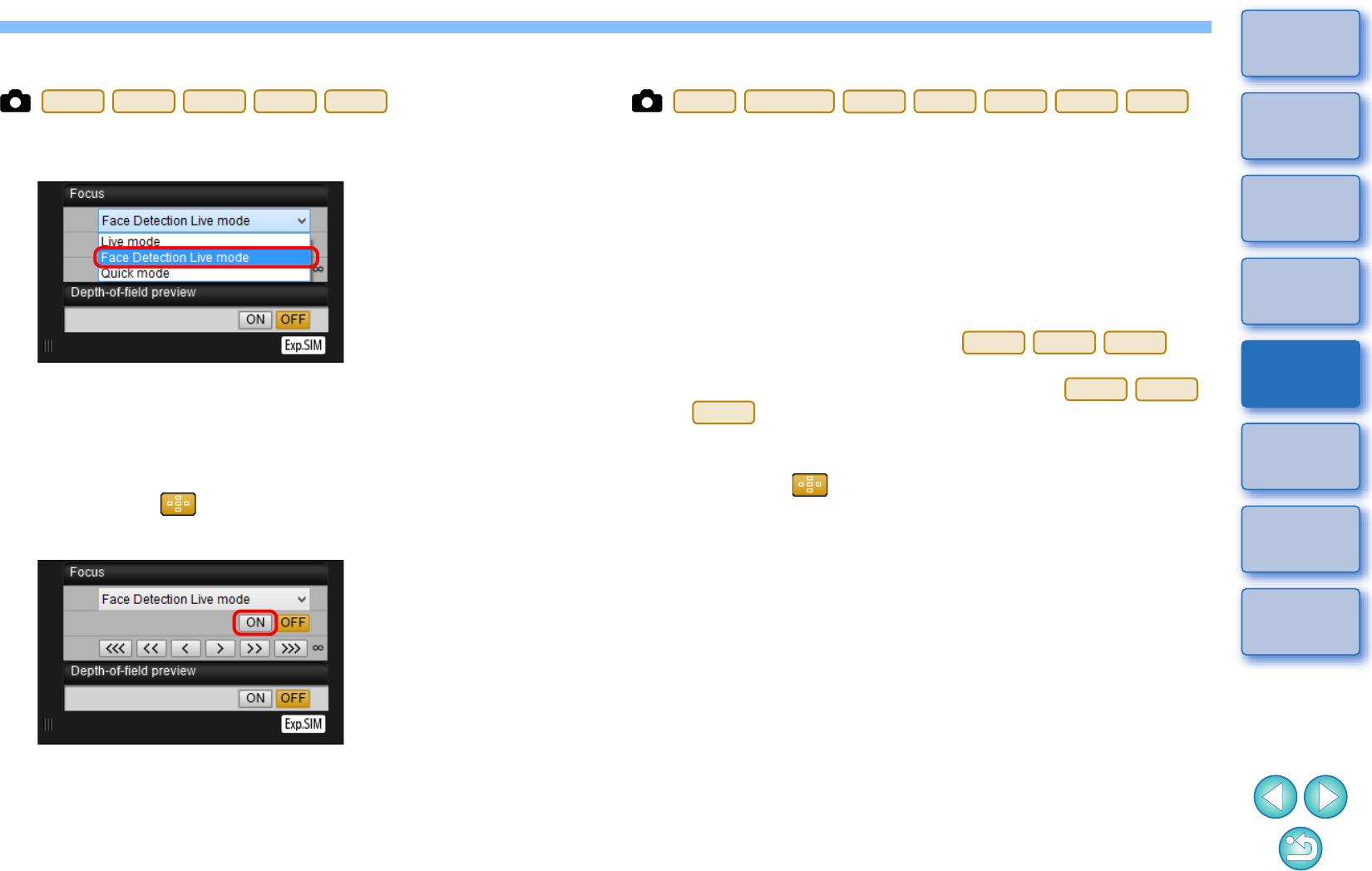
43
1
2
3
4
Introduction
Contents
Downloading
Images
Camera
Settings
Remote
Shooting
Reference
Preferences
Index
Focusing Using Face Detection Live Mode
1Select [Face Detection Live mode] or [Face live
mode] from the list box.
When a face is detected, an AF point appears.
-When there is a face other than the face detected in the scene,
a new AF point appears if you move the cursor to the position of
the other face. The AF point is selected by clicking that position.
-You can switch between showing and hiding the AF point by
clicking the [ ] button.
2Click the [ON] button.
AF is executed.
When focus is achieved, the camera makes a beeping sound
and the AF point turns green.
-If focus is not achieved, the AF point turns red.
-If the camera cannot detect a face, the AF point is fixed to the
center to focus.
1D X
1D C
5D Mk III
6D
1300D
Focusing Using Face+Tracking
1Select [Face detection + Tracking AF] from the
[Focus] list box.
When a face is detected, an AF point appears.
-The AF point also tracks the face if the face moves.
-When there is a face other than the face detected in the scene, a
new AF point appears if you move the cursor to the position of
the other face. The AF point is selected by clicking that position.
-You can set continuous AF to on/off with the [Continuous AF]
checkbox on cameras other than .
When shooting movies, the [Continuous AF] checkbox changes
to the [Movie servo AF] on/off checkbox. With
, the [Movie servo AF] checkbox is displayed when
shooting movies, allowing movie servo AF on/off to be selected.
-You can switch between showing and hiding the AF point by
clicking the [ ] button.
2Click the [ON] button on the [Focus] list box.
AF is executed.
When focus is achieved, the camera makes a beeping sound
and the AF point turns green.
-If focus is not achieved, the AF point turns red.
-If a face is not detected, the mode changes to [FlexiZone-Multi]
(p.44) or [FlexiZone-Single] (p.42).
1D
X
Mk
II
5DS/5DS R
5D Mk IV
7D Mk II
80D
760D
750D
1D
X
Mk
II
5D Mk IV
80D
1D
X
Mk
II
5D Mk IV
80D
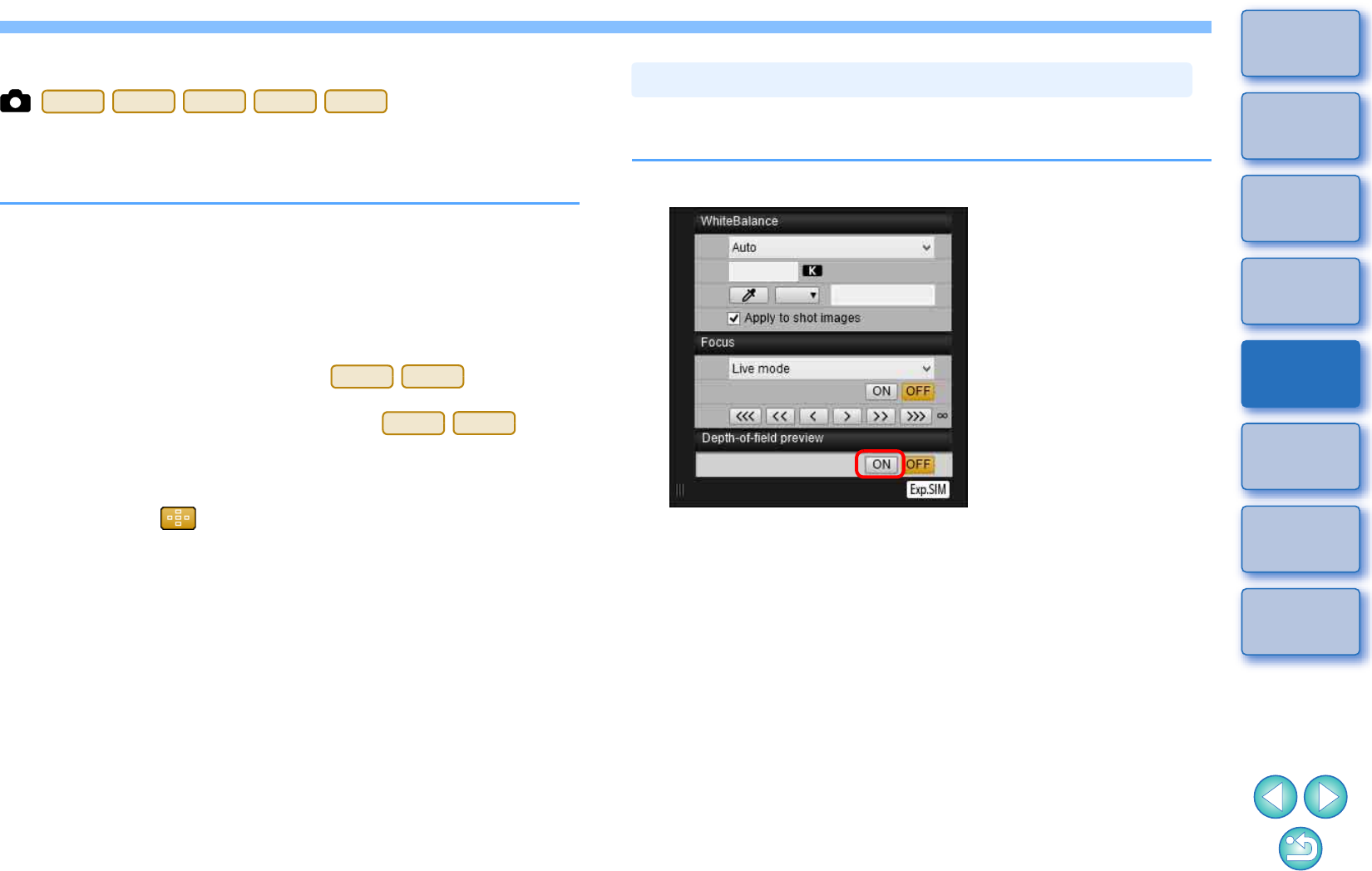
44
1
2
3
4
Introduction
Contents
Downloading
Images
Camera
Settings
Remote
Shooting
Reference
Preferences
Index
Focusing Using FlexiZone-Multi
This AF mode allows focus to be easily achieved on moving subjects.
You can adjust focus over a wide area, and also divide the area into
zones for focusing.
1Select [FlexiZone-Multi] from the [Focus] list box.
An AF point appears.
-You can click in the window to select an AF zone.
To cancel a selected zone, select [FlexiZone-Multi] again from
the [Focus] list box.
-You can set continuous AF to on/off with the [Continuous AF]
checkbox on cameras other than . When
shooting movies, the [Continuous AF] checkbox changes to the
[Movie servo AF] on/off checkbox. With , the
[Movie servo AF] checkbox is displayed when shooting movies,
allowing movie servo AF on/off to be selected.
-You can switch between showing and hiding the AF point by
clicking the [ ] button.
2Click the [ON] button on the [Focus] list box.
AF is executed.
When focus is achieved, the camera makes a beeping sound
and the AF point turns green.
-If focus is not achieved, the AF point turns red.
-The number of AF points and zones depend on the selected
aspect ratio and the image being shot (still image/movie).
5D Mk IV
7D Mk II
80D
760D
750D
5D Mk IV
80D
5D Mk IV
80D
You can check the depth of field and exposure in the [Remote Live View
window].
Click the [ON] button.
The aperture is stopped down (exposure simulation) to the
aperture set in the capture window (p.89).
Checking the Depth of Field and Exposure
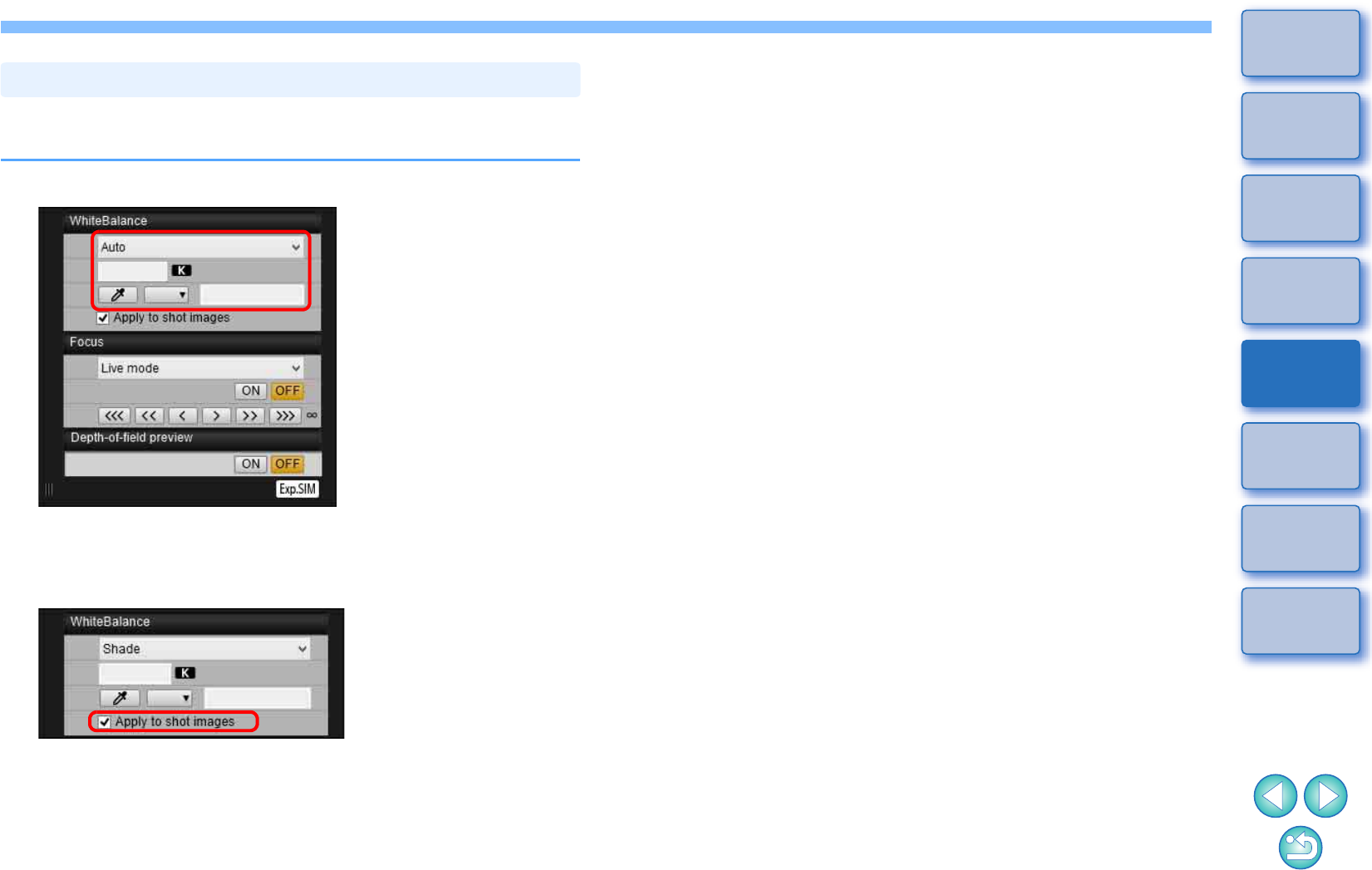
45
1
2
3
4
Introduction
Contents
Downloading
Images
Camera
Settings
Remote
Shooting
Reference
Preferences
Index
You can change the white balance of an image in the [Remote Live View
window] and register the changed white balance in the camera.
1Select the white balance to apply to the image.
The selected white balance is applied to the image displayed in
real time and you can check it in the [Remote Live View window].
2Checkmark [Apply to shot images].
The selected white balance is registered in the camera as a
personal white balance and applied to images that will be taken.
White Balance with the Remote Live View Window
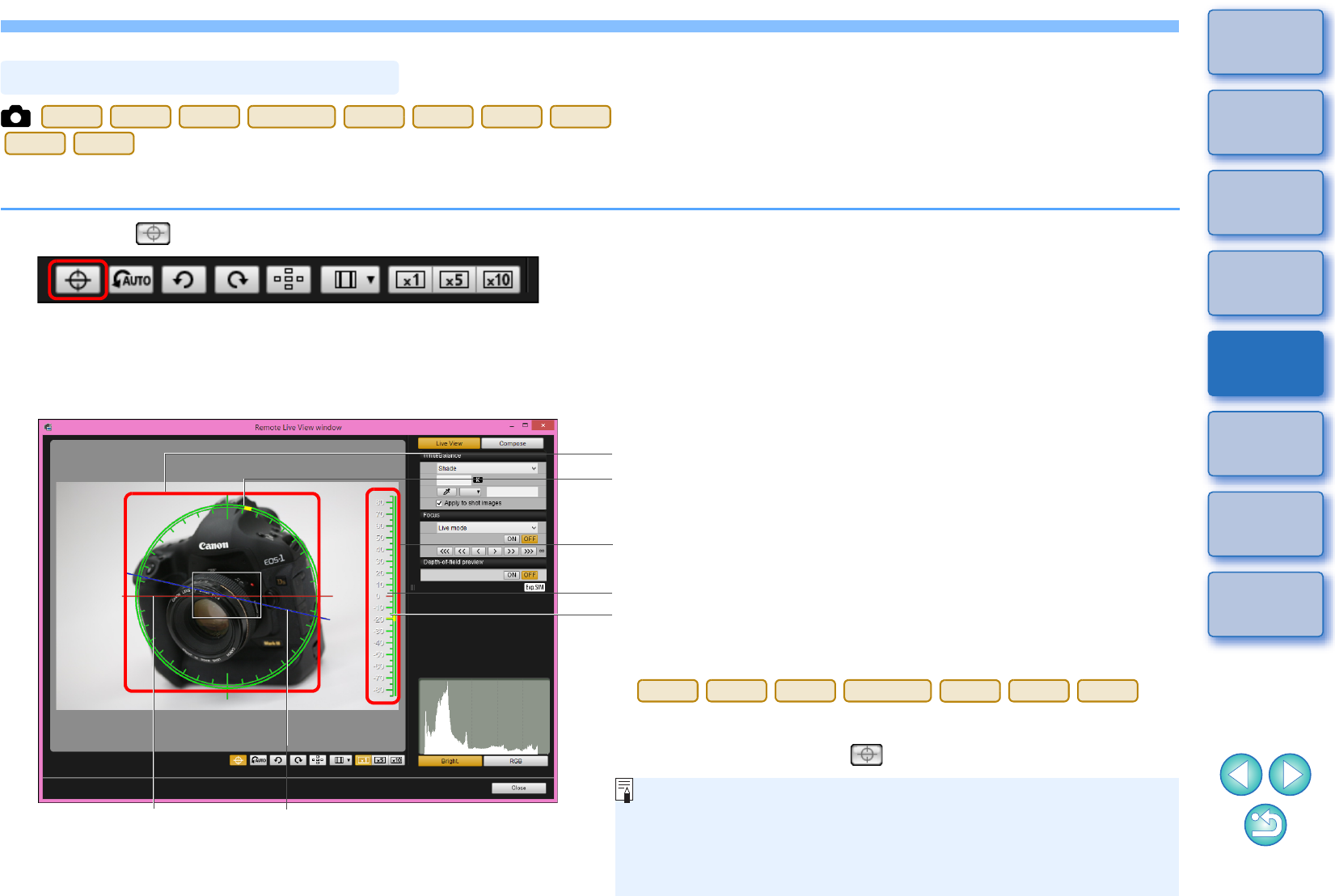
46
1
2
3
4
Introduction
Contents
Downloading
Images
Camera
Settings
Remote
Shooting
Reference
Preferences
Index
You can display an electronic level in the [Remote Live View window] to
check the tilt of the camera.
1
Click the [ ] button in the [Remote Live View window].
An electronic level is displayed in the [Remote Live View window].
2Check the tilt of the camera.
-Displayed contents may differ depending on the connected camera.
Displaying an Electronic Level
1D
X
Mk
II
1D X
1D C
5DS/5DS R
5D Mk IV
5D Mk III
6D
7D Mk II
80D
760D
Camera’s horizontal
position
Horizontal
reference
Position of camera top
Horizontal level
Vertical reference
Camera’s vertical position
Vertical level
-To adjust horizontal tilt, move the camera so the camera’s horizontal
position and the horizontal reference match.
-
To adjust vertical tilt, move the camera so the camera’s vertical
position and the vertical reference match.
-To hide the level, click the [ ] button again.
-During movie shooting, the electronic level will not be displayed.
-Even when tilt is corrected, there may be a margin of error of
approx. ±1°.
-If the camera is very tilted, the electronic level’s margin of error
will be bigger.
1D
X
Mk
II
1D X
1D C
5DS/5DS R
5D Mk IV
5D Mk III
7D Mk II
* One horizontal increment is equal to 10
°
, and one vertical
increment is equal to 5
°
.
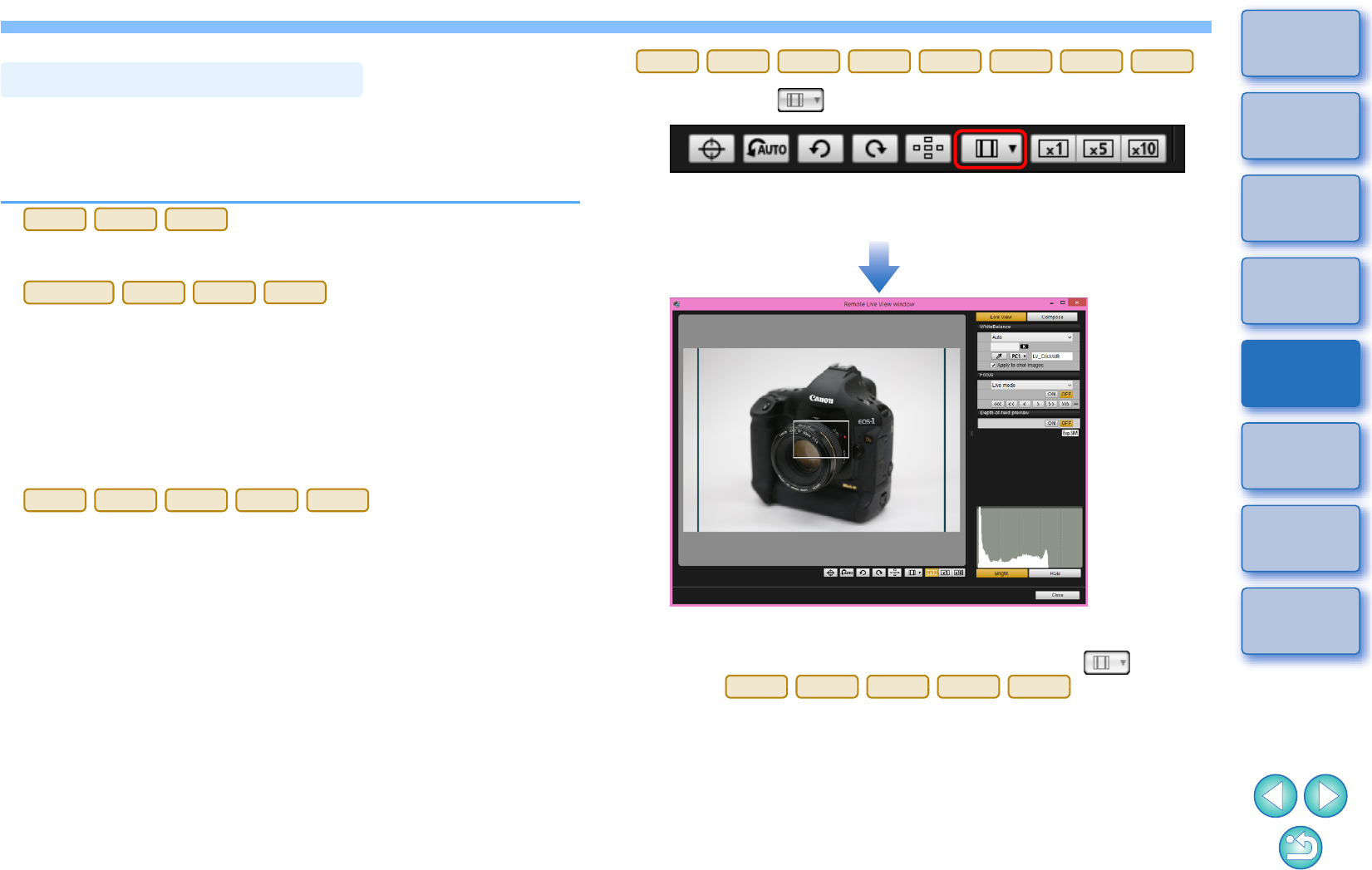
47
1
2
3
4
Introduction
Contents
Downloading
Images
Camera
Settings
Remote
Shooting
Reference
Preferences
Index
As with the camera’s Live View function, it is possible to shoot with a
feeling similar to film-type medium-format/large-format cameras such as
6 x 6 cm, 6 x 4.5 cm and 4 x 5 inches. Depending on the connected
camera, there are the following differences.
-
For both RAW and JPEG images, aspect ratio information is only
attached with the shot image, and the image is not cropped.
-
You can select the two following modes.
[Add aspect ratio information]: JPEG images shot in this mode are
cropped.
[Add cropping information]: Aspect ratio information is only
attached, and the JPEG images shot
are not cropped.
With either mode, RAW images will only have aspect ratio information
attached to them, and they will not be cropped.
-
For a RAW image, aspect ratio information is only attached with the
shot image, and the image is not cropped. For a JPEG image, the
image is cropped.
Changing the Aspect Ratio
1D
X
Mk
II
1D X
1D C
5DS/5DS R
5D Mk IV
5D Mk III
7D Mk II
6D
80D
760D
750D
1300D
1Click the [ ] button and select the aspect ratio.
In the [Remote Live View window], the vertical lines of the aspect
ratio you selected are displayed.
2Move the camera and compose your picture.
-To revert the aspect ratio to its default, click the [ ] button.
For , select the
original aspect ratio. For other cameras, select [Off].
1D
X
Mk
II
1D X
1D C
6D
80D
760D
750D
1300D
6D
80D
760D
750D
1300D
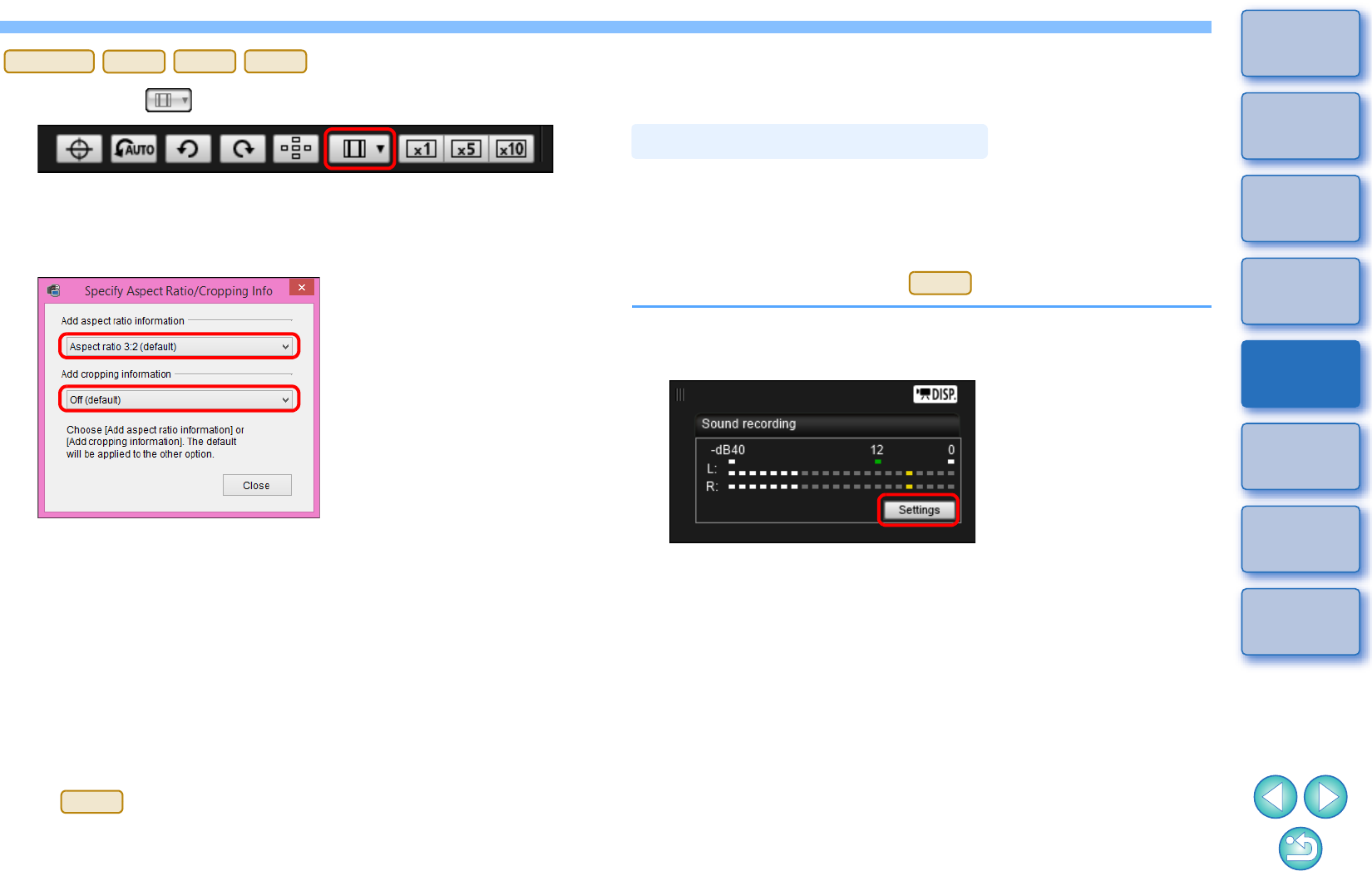
48
1
2
3
4
Introduction
Contents
Downloading
Images
Camera
Settings
Remote
Shooting
Reference
Preferences
Index
1Click the [ ] button.
The [Specify Aspect Ratio/Cropping Info] dialog box appears.
2Set [Add aspect ratio information] or [Add cropping
information].
-[Add aspect ratio information] mode crops the JPEG images
shot.
-[Add cropping information] mode only attaches aspect ratio
information to the JPEG images shot without cropping them.
-With either [Add aspect ratio information] or [Add cropping
information] selected, RAW images will only have aspect ratio
information attached to the shot images, and they will not be
cropped.
-Only either one of [Add aspect ratio information] and [Add
cropping information] can be set. When one mode is set, the
other mode will be set to its default automatically.
- When [Add cropping information] is set to other than its
default, you cannot set [Add aspect ratio information]. Set [Add
cropping information] to its default to set [Add aspect ratio
information].
-Clicking the [Close] button completes the setting.
5DS/5DS R
5D Mk IV
5D Mk III
7D Mk II
5D Mk IV
You can set the audio recording level when shooting movies in Remote
Live View shooting.
This function can be set only when the camera is in P, Tv, Av, M, or B
shooting mode. Also refer to the pages related to “Setting the Sound
Recording” in your camera’s Instruction Manual.
Audio recording cannot be set on .
3Move the camera and compose your picture.
1Click the [Settings] button in the audio recording
area of the [Remote Live View window].
The [Recording settings] window appears.
Audio Recording Setting
1300D
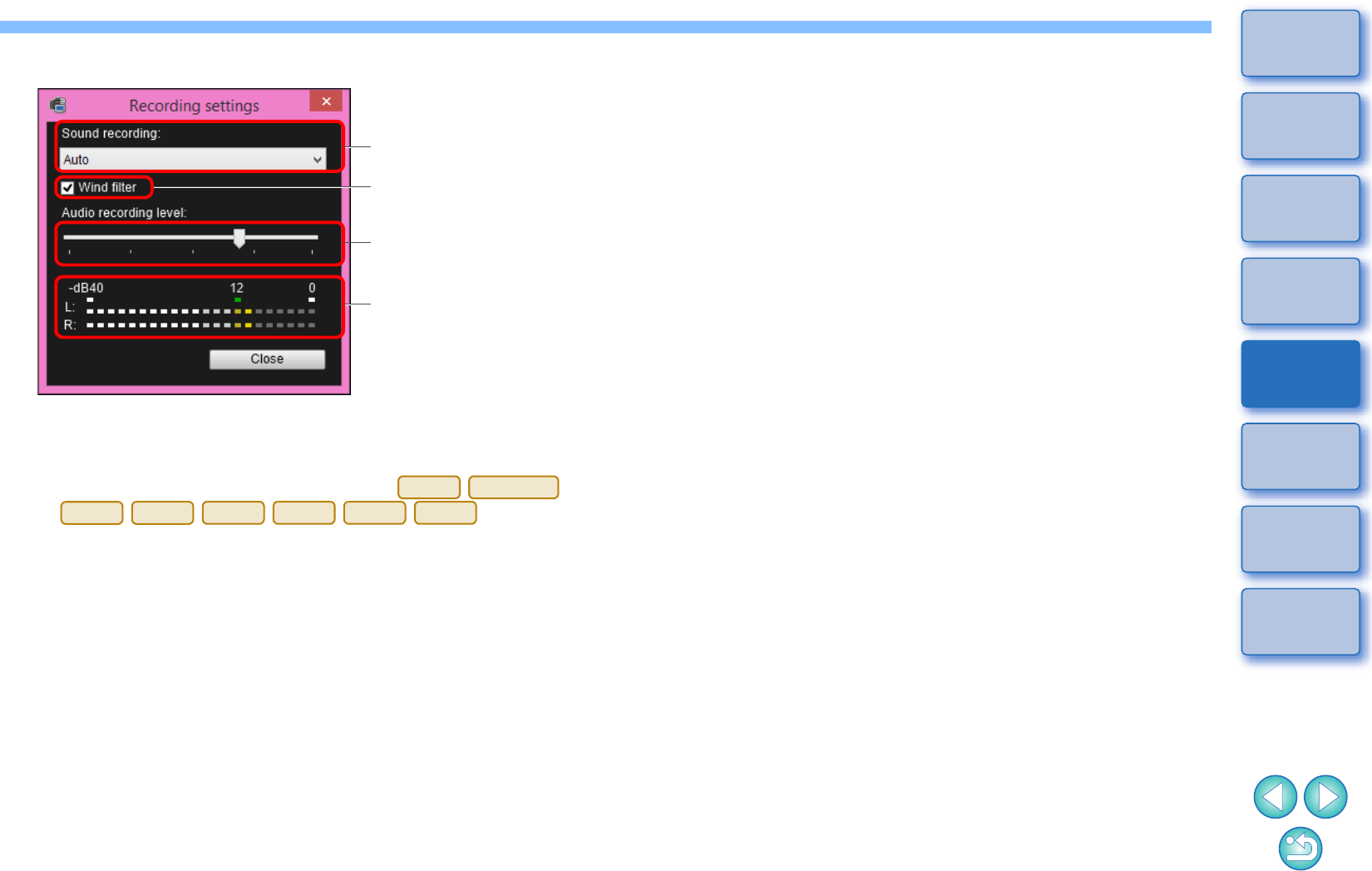
49
1
2
3
4
Introduction
Contents
Downloading
Images
Camera
Settings
Remote
Shooting
Reference
Preferences
Index
2Specify settings.
-Select [Auto], [Manual], or [Disable] from the list box.
-When setting is completed, click the [Close] button to close the
[Recording settings] window.
-An attenuator settings box appears when
is
connected. In conditions with much loud sound, sound cracking
may occur even when shooting with [Sound recording] set to
[Auto] or [Manual]. If there is sound cracking, it is recommended
that you checkmark the attenuator function box to enable the
attenuator function.
Sound recording list box
Wind filter function
Audio recording level
slider
Level meter
1D
X
Mk
II
5DS/5DS R
5D Mk IV
6D
7D Mk II
80D
760D
750D
Audio Recording/Audio Recording Level
[Auto]: The audio recording level is adjusted automatically
according to the volume of the sound. When [Auto] is
selected, you can only set the Wind filter function.
[Manual]: Function for advanced users. You can adjust the audio
recording level as desired.
Drag the audio recording level slider while checking the
level meter to adjust the audio recording level. When the
volume is loud, refer to the peak hold function (approx. 3
seconds) while adjusting so that the right side of “12” on
the level meter (-12 dB) lights intermittently. Exceeding
“0” results in sound cracking.
[Disable]: Sound is not recorded.
Wind Filter Function
When you want to reduce the sound of the wind recorded while
shooting outdoors, checkmark the Wind filter function box to enable
the Wind filter function. It will function only when using a built-in
microphone. However, when enabled, low bass sounds are also
partially reduced, and it is recommended that you remove the
check mark from this box in locations with no wind, to disable the
Wind filter function.
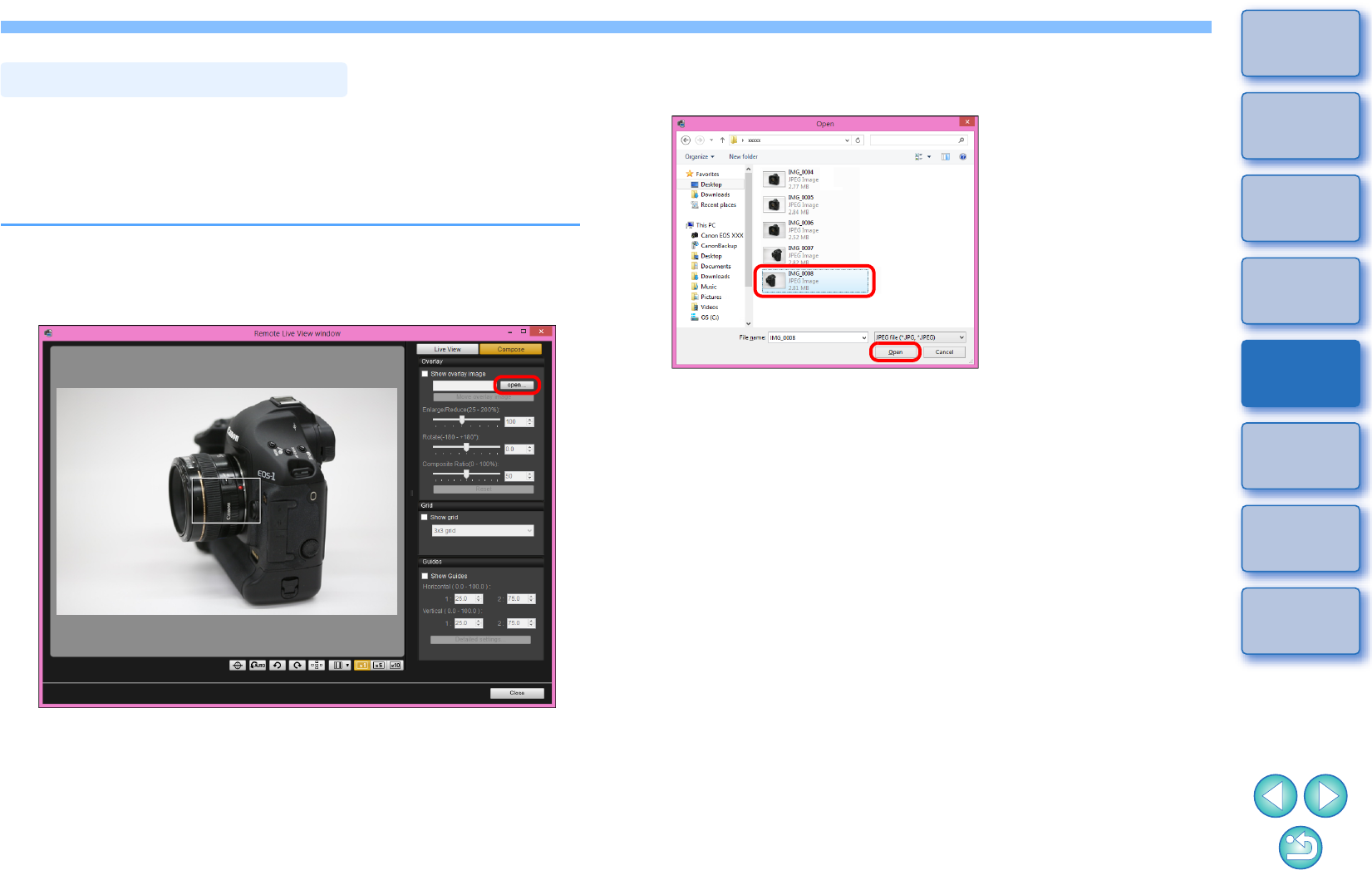
50
1
2
3
4
Introduction
Contents
Downloading
Images
Camera
Settings
Remote
Shooting
Reference
Preferences
Index
An image saved in your computer can be overlaid on top of the image
displayed in the [Remote Live View window]. As this function allows you
to accurately align angles, it is useful when shooting several images at
the same angle, such as when shooting product photos. Images loaded
from your computer are only displayed, and are not included in the shot.
1Select the [Compose] tab sheet in the [Remote Live
View window] and click the [Open] button in
[Overlay].
The [Open] dialog box appears.
Overlaid Display Function
2Select the image you want to display as an overlay
and click the [Open] button.
The [Open] dialog box appears.
-RAW*, JPEG, TIFF, BMP (bitmap), and GIF images can be
displayed as an overlay.
*• Only RAW images with the extension “.CR2” shot with a
Canon camera can be displayed as an overlay.
• Even if the image has been adjusted with Digital Photo
Professional version 4.x, the overlaid image will be displayed
in the condition when it was shot.
-Even with supported image file types, the display of the image as
an overlay may not be possible.
[Show overlay image] is checkmarked, and the selected image is
displayed as an overlay in the [Remote Live View window].
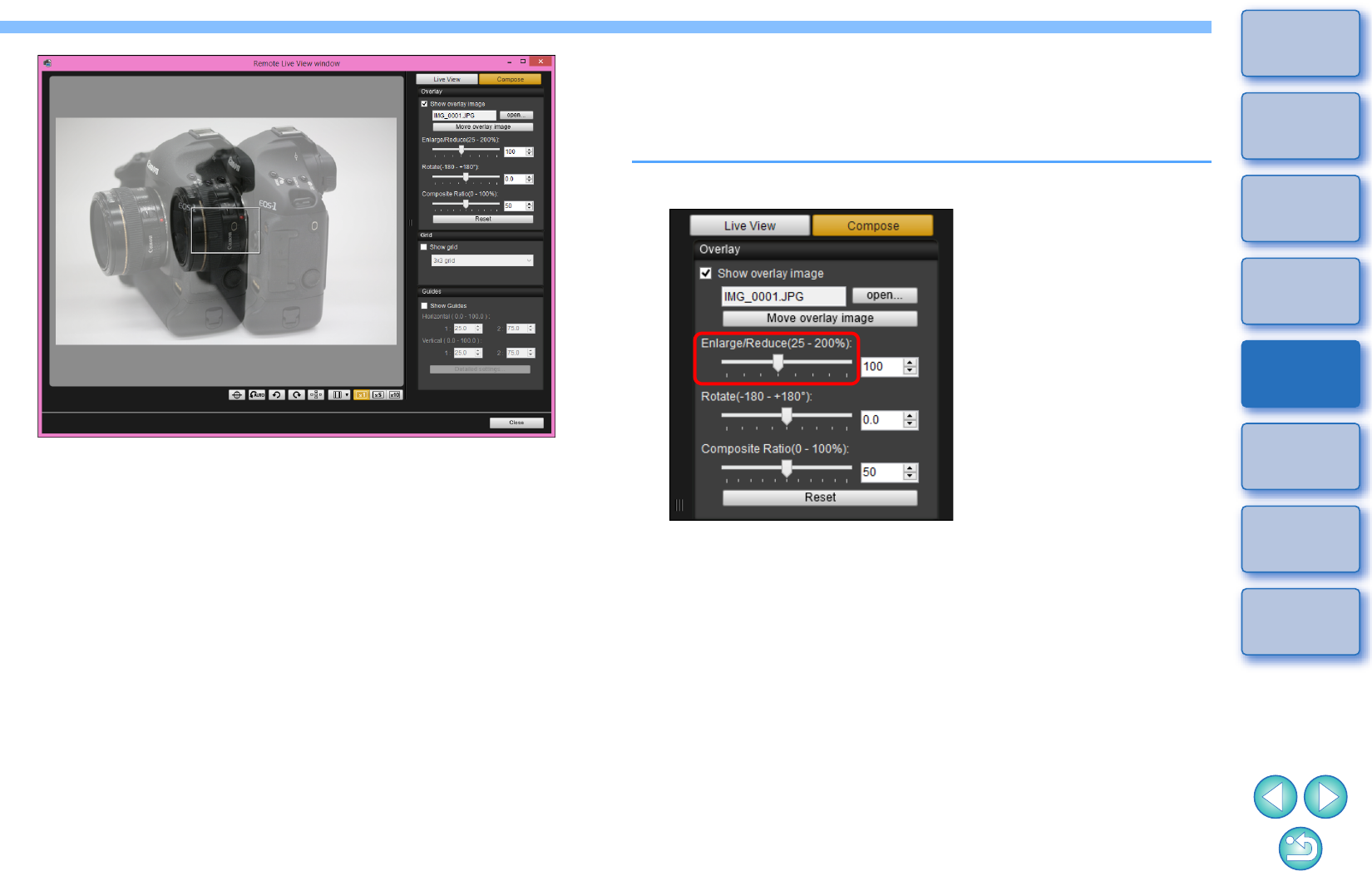
51
1
2
3
4
Introduction
Contents
Downloading
Images
Camera
Settings
Remote
Shooting
Reference
Preferences
Index
-An overlaid image (the overlay image) can be displayed
enlarged/reduced, rotated, or with its composite ratio adjusted
(p.52).
3Move the camera and subject to compose your
picture.
-You cannot use the Overlaid Display function in the [Zoom View]
window.
Enlarging/Reducing an Overlay Image
An image displayed as an overlay (the overlay image) can be enlarged/
reduced from 25 to 200%. Use the Enlarge/Reduce slider to set the
enlargement or reduction.
Drag the Enlarge/Reduce slider left or right.
The enlargement/reduction set with the Enlarge/Reduce slider is
applied to the overlaid display.
-You can also set the enlargement/reduction by entering a value
directly.
-You can also move the cursor over the slider, click, and then
press the <> or <> key on the keyboard or use the scroll-
wheel on your mouse to set the enlargement/reduction.
-Clicking the [Reset] button resets the image to its default state.
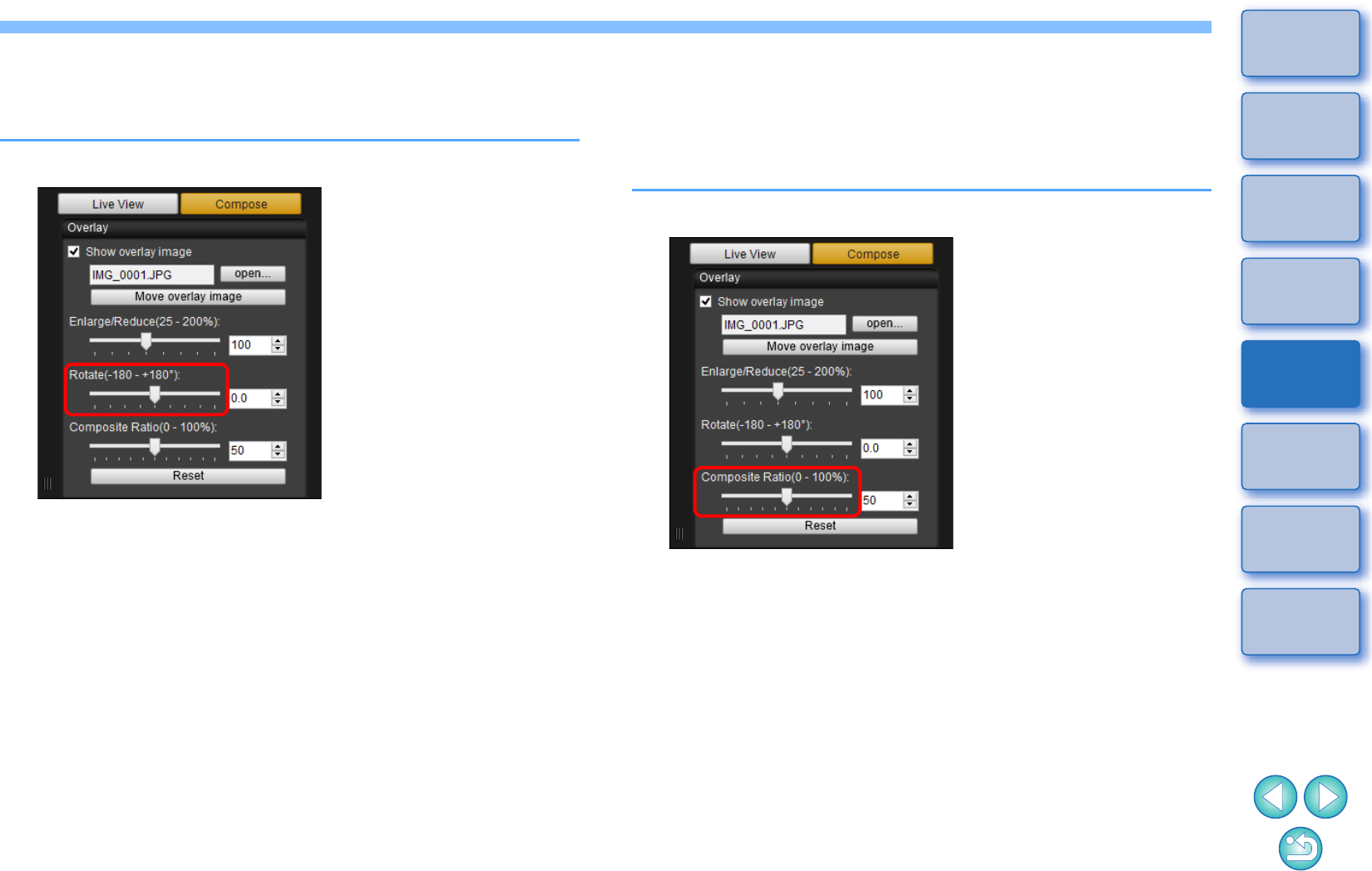
52
1
2
3
4
Introduction
Contents
Downloading
Images
Camera
Settings
Remote
Shooting
Reference
Preferences
Index
Rotating an Overlay Image
An image displayed as an overlay (the overlay image) can be rotated
from -180° to +180°. Use the Rotate slider to set the rotation.
Drag the Rotate slider left or right.
The rotated angle set with the Rotate slider is applied to the
overlaid display.
-You can also set the rotated angle by entering a value directly.
-You can also move the cursor over the slider, click, and then
press the <> or <> key on the keyboard or use the scroll-
wheel on your mouse to set the rotated angle.
-Clicking the [Reset] button resets the image to its default state.
Setting the Composite Ratio of an Overlay
Image
The composite ratio (transparency) of an image displayed as an overlay
(the overlay image) can be set from 0 to 100%. Use the Composite
Ratio slider to set the composite ratio.
Drag the Composite Ratio slider left or right.
The composite ratio set with the Composite Ratio slider is
applied to the overlaid display.
-You can also set the composite ratio by entering a value directly.
-You can also move the cursor over the slider, click, and then
press the <> or <> key on the keyboard or use the scroll-
wheel on your mouse to set the composite ratio.
-Clicking the [Reset] button resets the image to its default state.
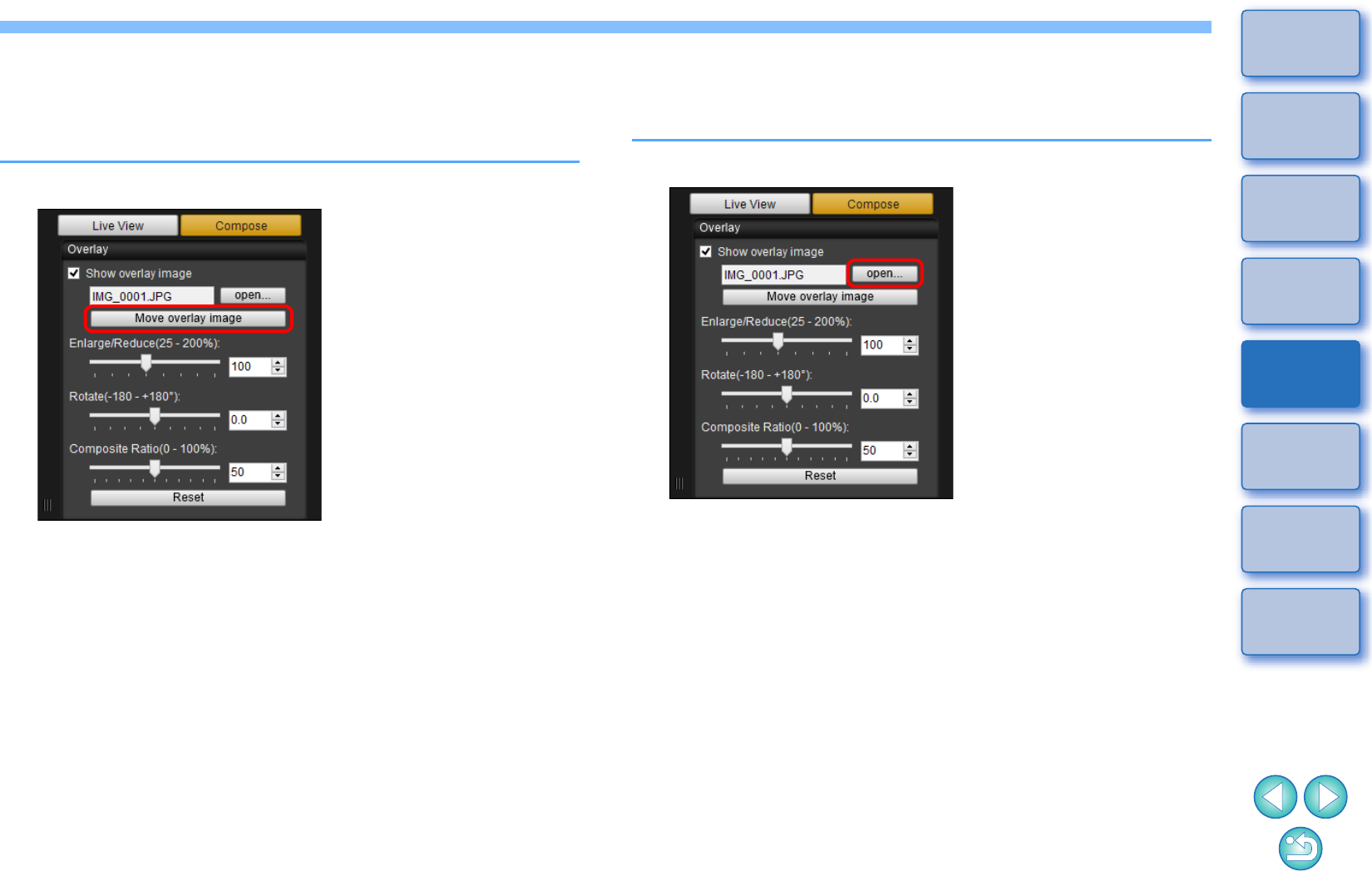
53
1
2
3
4
Introduction
Contents
Downloading
Images
Camera
Settings
Remote
Shooting
Reference
Preferences
Index
Moving an Overlay Image
An image displayed as an overlay (the overlay image) in the [Remote
Live View window] can be moved to a new position. You can also use
the cursor of your mouse to enlarge/reduce or rotate the image.
1Click the [Move overlay image] button.
2Drag the cursor of your mouse over the overlay
image.
The overlay image is moved to a new position.
-You can drag the cursor of your mouse in the [Remove Live View
window] in the area outside the overlay image to rotate it.
-You can drag the cursor of your mouse in the corners of the
overlay image to enlarge or reduce it.
-Clicking the [Reset] button resets the image to its default state.
Displaying a Different Overlay Image
An image displayed as an overlay (the overlay image) can be changed
to another image.
1Click the [open] button in [Overlay].
The [Open] dialog box appears.
2Select the image you want to switch to in the [Open]
dialog box and click the [Open] button.
The image that was displayed changes to the selected image.
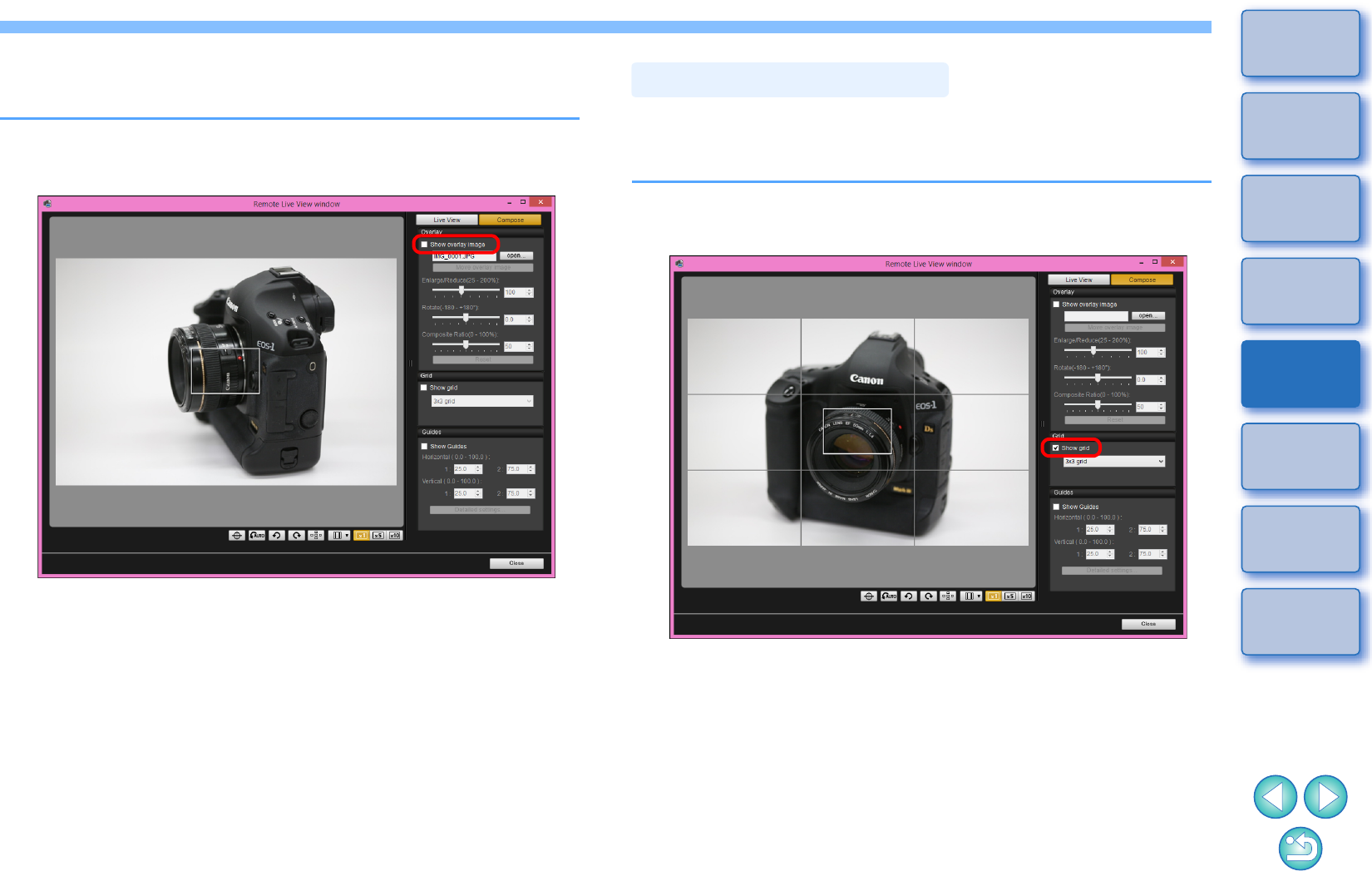
54
1
2
3
4
Introduction
Contents
Downloading
Images
Camera
Settings
Remote
Shooting
Reference
Preferences
Index
Hiding an Overlay Image
Hide an image displayed as an overlay (the overlay image).
1Remove the check mark from [Show overlay image].
The overlay image is hidden.
-Checkmarking [Show overlay image] redisplays the overlay
image.
You can display grid lines in the [Remote Live View window] in the same
way as the camera’s Live View function, to check the camera’s
horizontal/vertical alignment.
1Select the [Compose] tab sheet and checkmark
[Show grid] in [Grid].
Grid lines are displayed in the [Remote Live View window].
Displaying Grid Lines
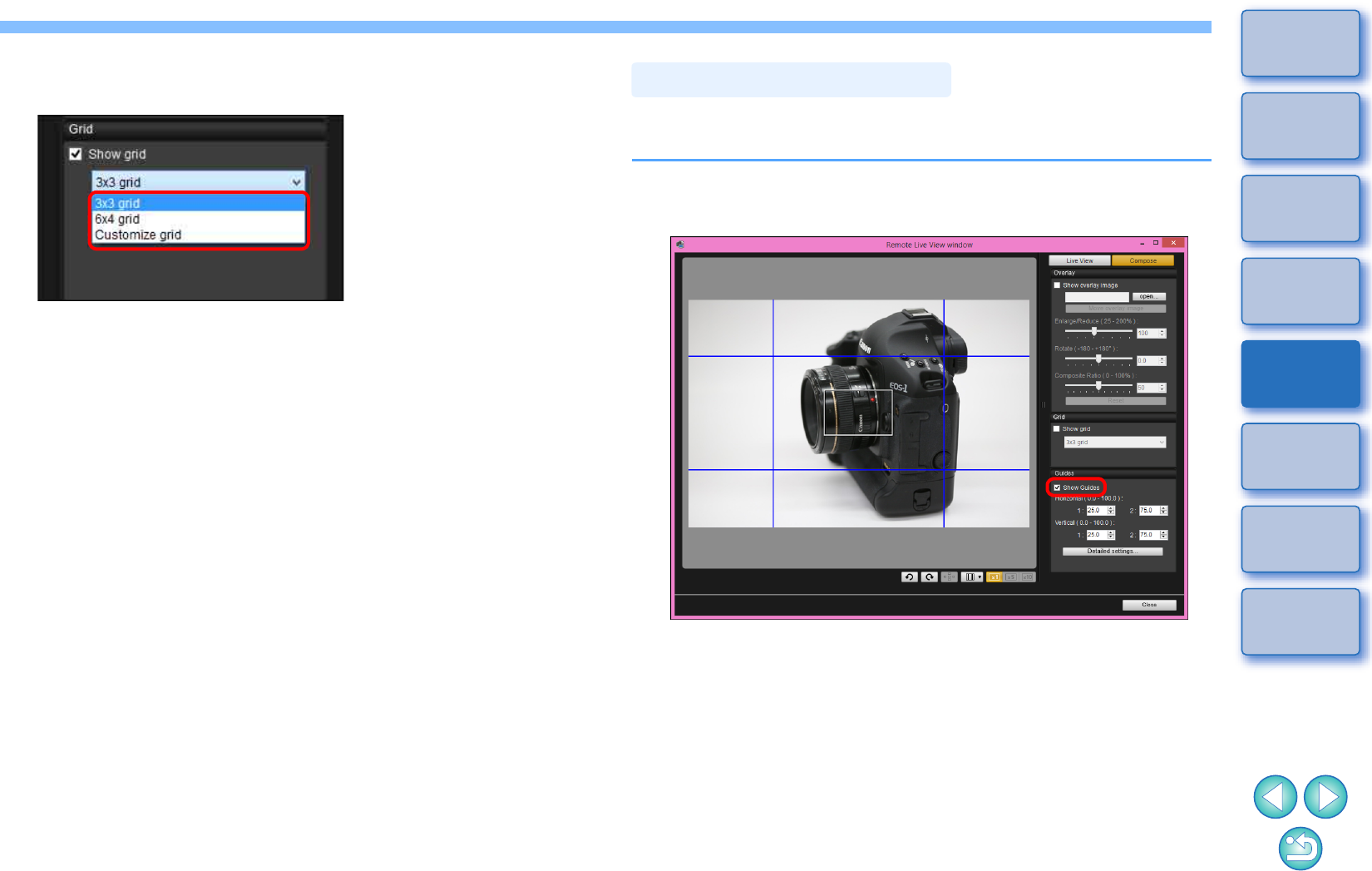
55
1
2
3
4
Introduction
Contents
Downloading
Images
Camera
Settings
Remote
Shooting
Reference
Preferences
Index
2Select a display method for the grid lines from the
[Grid] list box.
-By selecting [Customize grid], you can set the following items.
• Number of grid blocks vertically and horizontally (2-90)
• Grid line thickness (1-10)
•Grid color
• Show/hide diagonal lines
3Move the camera to check its horizontal/vertical
alignment.
-To hide the grid lines, remove the check mark from [Show grid].
You can display guide lines in the [Remote Live View window] and
locate them anywhere for alignment of the subject.
1Select the [Compose] tab sheet and checkmark
[Show Guides] in [Guides].
Guide lines appear in the [Remote Live View window].
-Guide lines cannot be displayed during enlarged display.
Displaying Guide Lines
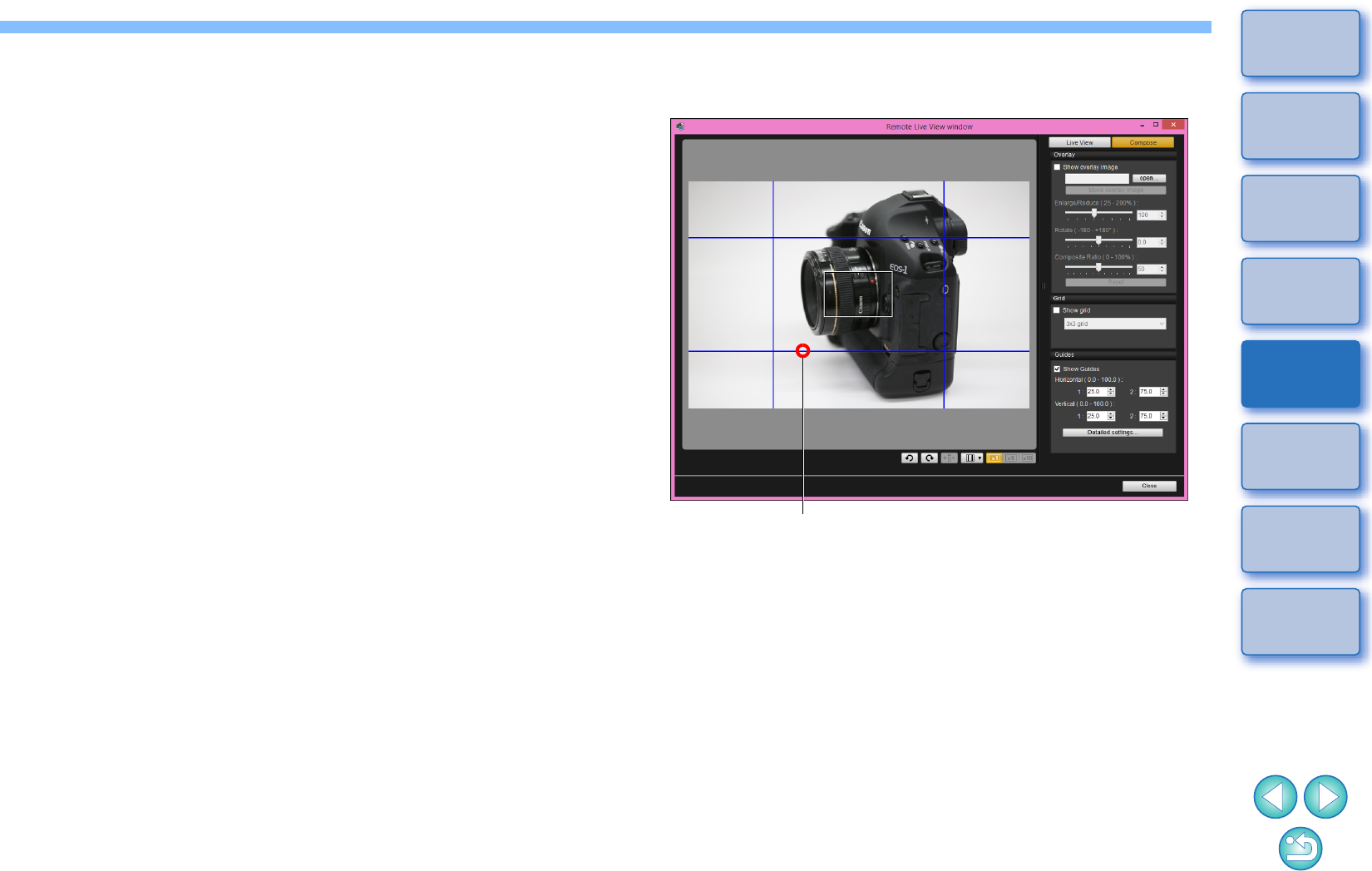
56
1
2
3
4
Introduction
Contents
Downloading
Images
Camera
Settings
Remote
Shooting
Reference
Preferences
Index
-By clicking the [Detailed settings] button, you can set the
following items for guide lines in the dialog box that appears.
• [Color]: Click the [Choose] button and select the color of the
lines in the dialog box that appears.
• [Width]: Choose a value between 1 and 10 for the width of the
guide lines.
• [Display aspect ratio while moving guides] checkbox:
Checkmark this option to display the aspect ratio indication of
the center box formed by the guide lines when moving them.
• [Target ratio]: If the checkbox above is checkmarked, you can
change the target aspect ratio of the center box formed by the
guide lines.
Clicking the [OK] button completes the setting and the dialog box
closes.
2Drag the guide lines to the desired position on the
screen.
-You can also enter values between 0.0 and 100.0 in the [1:] and
[2:] boxes in [Horizontal ( 0.0 - 100.0 )] and [Vertical ( 0.0 - 100.0 )]
to move the guide lines.
-If the [Display aspect ratio while moving guides] checkbox is
checkmarked in the dialog box that appears by clicking the
[Detailed settings] button, an aspect ratio indication and the
direction toward the target ratio are displayed when moving the
guide lines.
3Move and position the camera.
-To hide the guide lines, uncheckmark [Show Guides].
Drag
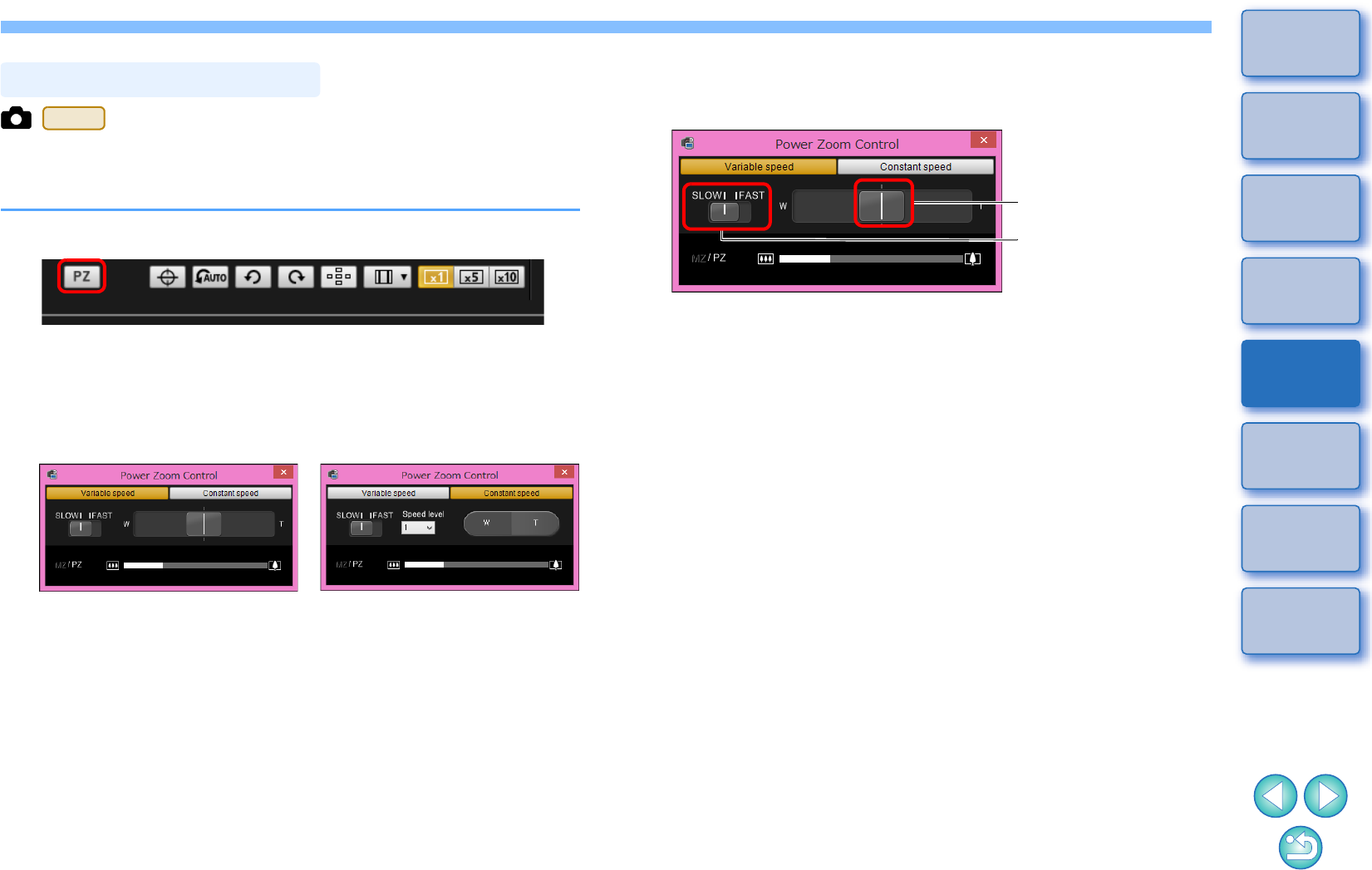
57
1
2
3
4
Introduction
Contents
Downloading
Images
Camera
Settings
Remote
Shooting
Reference
Preferences
Index
When a lens mounted with Power zoom adapter PZ-E1 is attached to a
supported camera, you can use power zooming in the [Remote Live
View window].
1Select the [Live View] tab and click the [PZ] button.
The [Power Zoom Control] window appears.
2Select the mode from the [Variable speed] tab or
[Constant speed] tab.
Variable speed mode: Zoom at changeable speeds.
Constant speed mode: Zoom at a constant speed.
-Variable speed mode is selected by default.
Power Zoom Operation
80D
Variable speed mode Constant speed mode
3Use power zooming.
Variable speed mode
Zooming:
Move the zoom lever toward [W] to zoom to wide-angle.
Move the zoom lever toward [T] to zoom to telephoto.
Changing zoom speed levels:
You can change speeds with the speed level switch.
Setting this to [SLOW] provides a slow zoom, suitable for movie
shooting.
Setting this to [FAST] provides a faster zoom than [SLOW].
Varying the zoom speed during zooming:
You can adjust the zoom speed with the zoom lever by the amount
of its movement. Moving the lever slightly left or right provides a
slow zooming. The more you move the lever to right or left side,
the more the zoom speed increases.
Zoom lever
Speed level switch
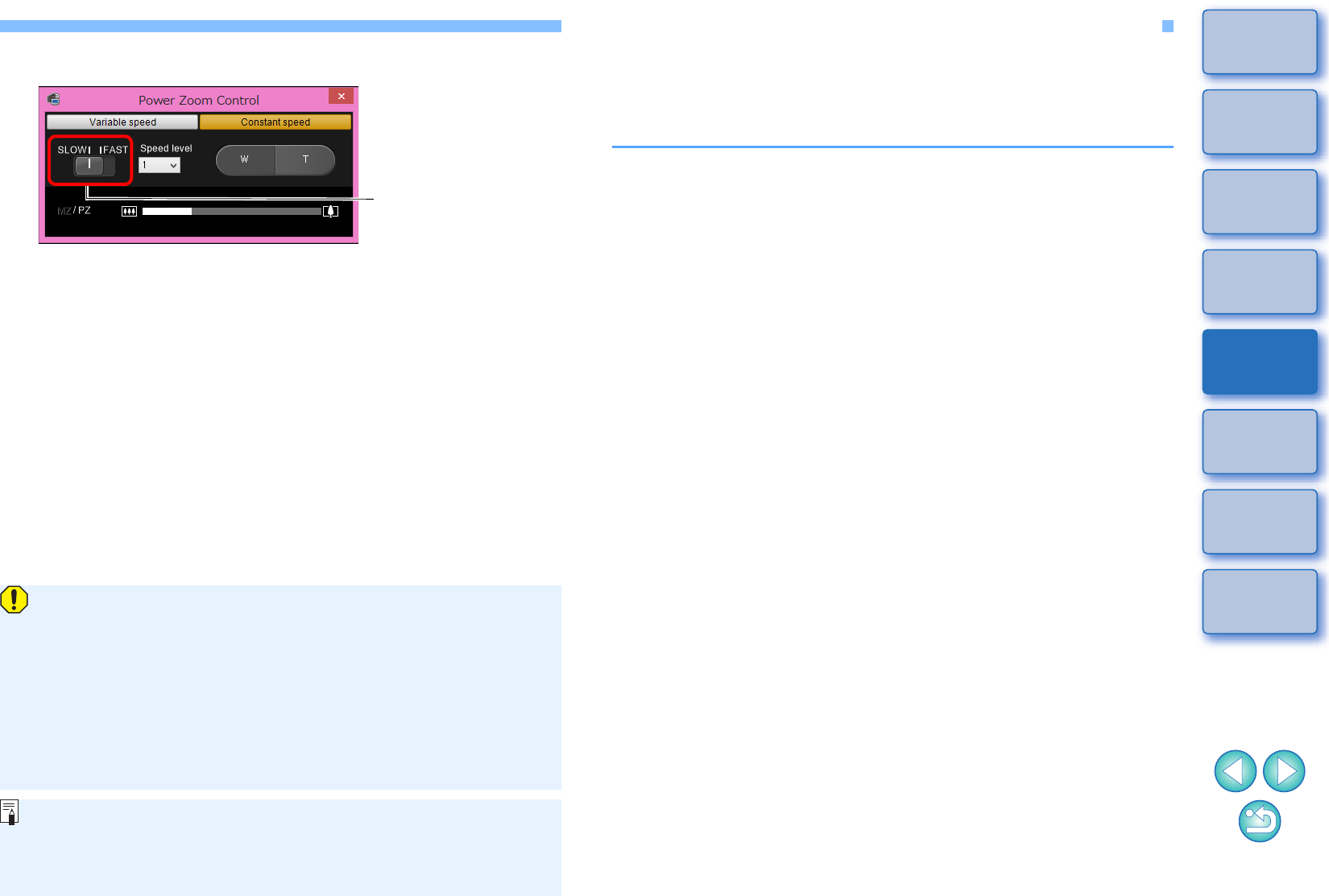
58
1
2
3
4
Introduction
Contents
Downloading
Images
Camera
Settings
Remote
Shooting
Reference
Preferences
Index
Constant speed mode
Zooming:
Click the [W] button to zoom to wide-angle.
Click the [T] button to zoom to telephoto.
Changing zoom speed levels:
You can change speeds with the speed level switch.
Setting this to [SLOW] provides a slow zoom, suitable for movie
shooting.
Setting this to [FAST] provides a faster zoom than [SLOW].
Micro-adjusting zoom speed:
You can finely adjust the speed in one of 15 levels for either
[FAST] or [SLOW] speeds with the [Speed level] list box.
Speed level switch
-If zooming stops, check the message that appears in the [Power
Zoom Control] window.
-Shooting a few test movies is recommended where you will
perform zooming during movie shooting. Zooming during movie
shooting may result in recording of changes in exposure or
mechanical sound of the lens, or may cause images to be out of
focus.
-For more cautions for using the power zoom adapter, refer to the
power zoom adapter instruction manual.
In constant speed mode, if the mouse cursor is in either the [Power
Zoom Control] window or the [Remote Live View window], press
<W> on the keyboard for wide angle and <T> for telephoto
zooming.
Shooting by Operating the Camera
Even when remote shooting is set, you can still operate the camera and
shoot – as when shooting with only the camera. Also, since the shot
images are saved to your computer’s hard disk, you can shoot large
quantities without having to worry about the capacity of the memory card.
1Display the capture window (p.31).
2Press the camera’s shutter button and take a shot.
The shot images are transferred to the computer, DPP starts up
automatically, and the shot images are displayed.
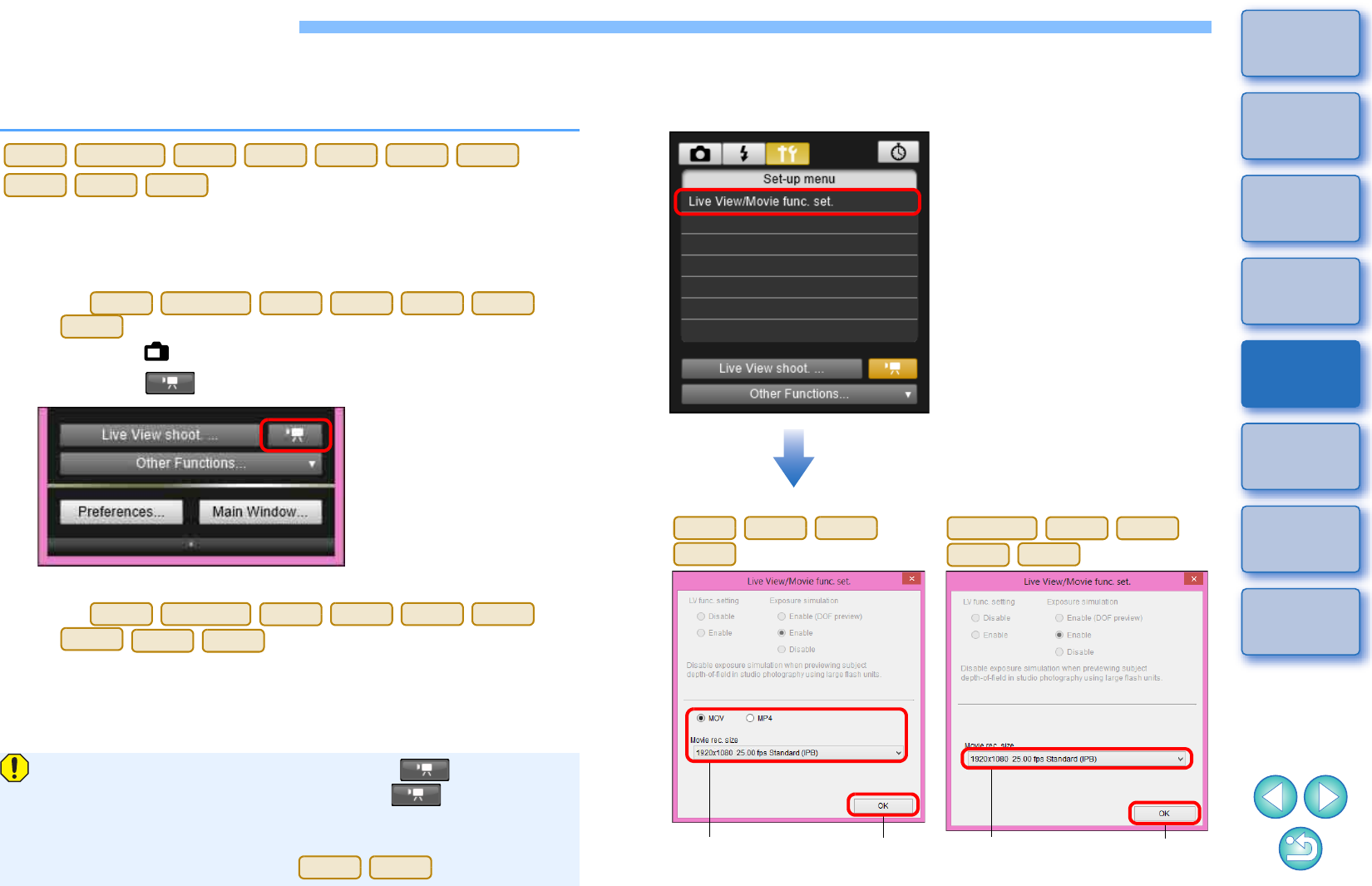
59
1
2
3
4
Introduction
Contents
Downloading
Images
Camera
Settings
Remote
Shooting
Reference
Preferences
Index
Shooting Movies
You can control your camera from EU and shoot movies from your
computer screen. Note that you cannot shoot movies without a memory
card in your camera.
1Prepare for Live View shooting.
-Follow the procedure of step 1 to step 2 for “Remote Live View
Shooting” (p.31).
-On
, set your camera’s Live View shooting/Movie shooting
switch to < >.
2Click the [ ] button.
The [Remote Live View window] appears.
-On
, specify audio recording settings as
needed.
For specifying audio recording settings, see “Audio Recording
Setting” (p.48).
1D
X
Mk
II
5DS/5DS R
5D Mk IV
5D Mk III
6D
7D Mk II
80D
760D
750D
1300D
1D
X
Mk
II
5DS/5DS R
5D Mk IV
5D Mk III
6D
7D Mk II
80D
1D
X
Mk
II
5DS/5DS R
5D Mk IV
5D Mk III
6D
7D Mk II
80D
760D
750D
-You cannot operate the camera when the [ ] button is
clicked. To operate the camera, click the [ ] button again
or close the [Remote Live View window].
-You cannot shoot movies using Remote Live View function when
EU is wirelessly connected to .
6D(WG)
6D(W)
When setting the movie recording size, click [Live View/Movie
func. set.], and display the [Live View/Movie func. set.] window
before setting.
Click
Select
-Displayed contents may differ depending on the connected camera.
1D
X
Mk
II
5D Mk IV
7D Mk II
5DS/5DS R
5D Mk III
6D
80D
760D
750D
Click
Select
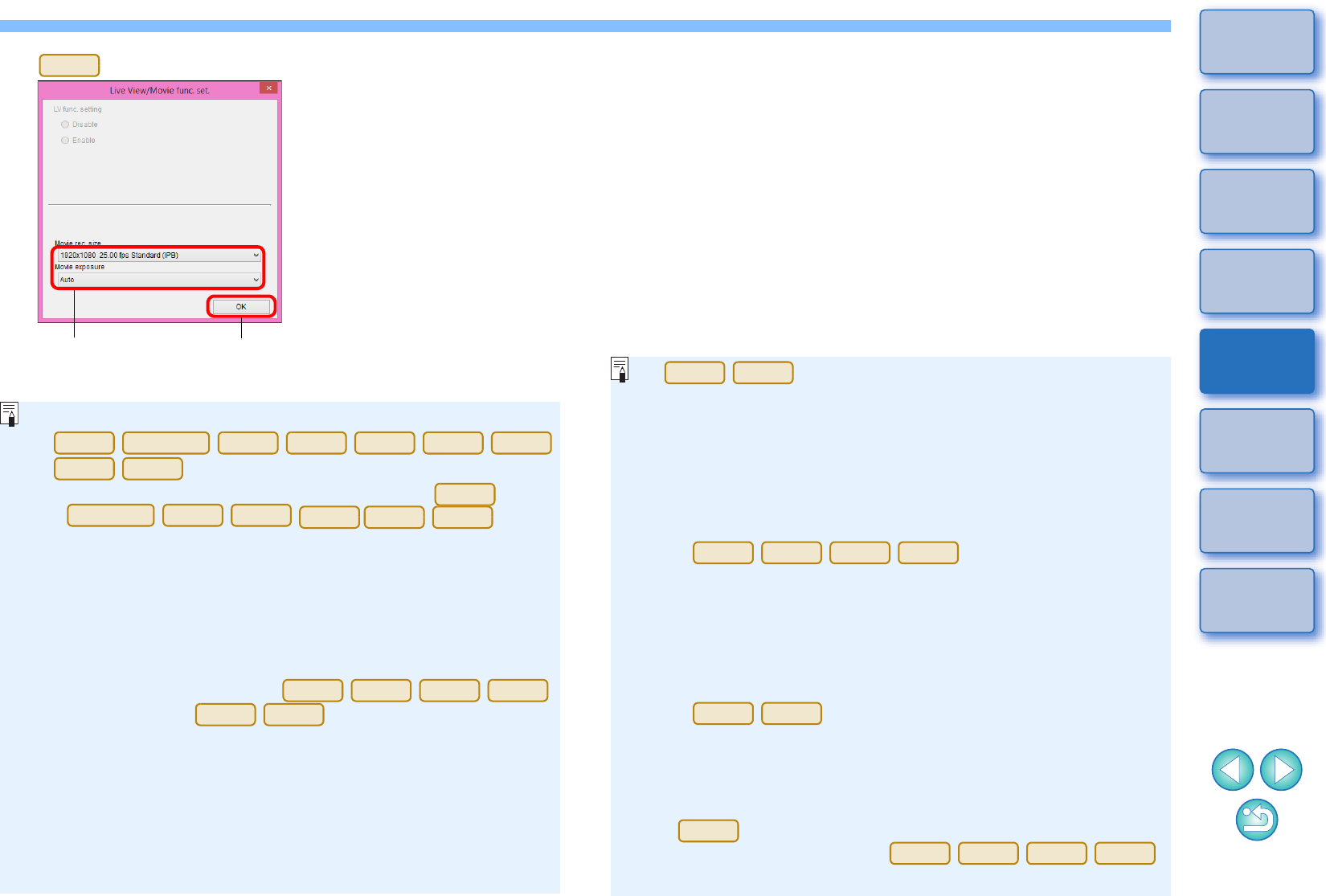
60
1
2
3
4
Introduction
Contents
Downloading
Images
Camera
Settings
Remote
Shooting
Reference
Preferences
Index
-Selectable movie recording sizes differ depending on the camera.
1300D
Click
Select
-The following movie compression formats can be selected on
.
• ALL-I (I-only)/ALL-I (For editing)/Editing (ALL-I)
:
Compresses one frame at a time for recording.
Although the file size will be larger than with
IPB, the movie will be more suited for editing.
• IPB/IPB (Standard)/Standard (IPB)/Standard:
Compresses multiple frames at a time efficiently
for recording. Since the file size will be smaller
than with ALL-I, you can shoot longer.
• IPB (Light)/Light (IPB)/Light
:
Selectable when the movie recording format is
set to [MP4]. The movie is recorded at bit rate
lower than with IPB (Standard) resulting in a
smaller file size and compatibility with a larger
range of playback systems. Of the three
methods available, this method allows the
longest total possible movie shooting time on a
card of a given capacity.
1D
X
Mk
II
5DS/5DS R
5D Mk IV
5D Mk III
6D
7D Mk II
80D
760D
750D
1D
X
Mk
II
5DS/5DS R
5D Mk IV
5D Mk III
6D
7D Mk II
80D
1D
X
Mk
II
5D Mk IV
7D Mk II
80D
760D
750D
-
• MJPG:/Motion JPEG Motion JPEG is used to compress the
movie for recording. Without any
compression between frames, each frame
is compressed at a time and recorded.
The compression rate is therefore low.
Also, since the image size is large with 4K
quality, the file size will be large.
-On , you can select the
movie’s recording format.
• MOV: The movie is recorded in the MOV format (file extension:
“.MOV”). Convenient for editing with a computer.
• MP4: The movie is recorded in the MP4 format (file extension:
“.MP4”). This format is compatible with a much larger
range of playback systems than the MOV format.
-On , the following operations are unavailable
when movie digital zoom is set on the camera.
• Remote Live View display
• Focusing with AF
• Still photo shooting
• Power zoom operation
-Video Snapshot shooting on
is not available with EU.
1D
X
Mk
II
5D Mk IV
1D
X
Mk
II
5D Mk IV
7D Mk II
80D
80D
760D
80D
6D
80D
760D
750D
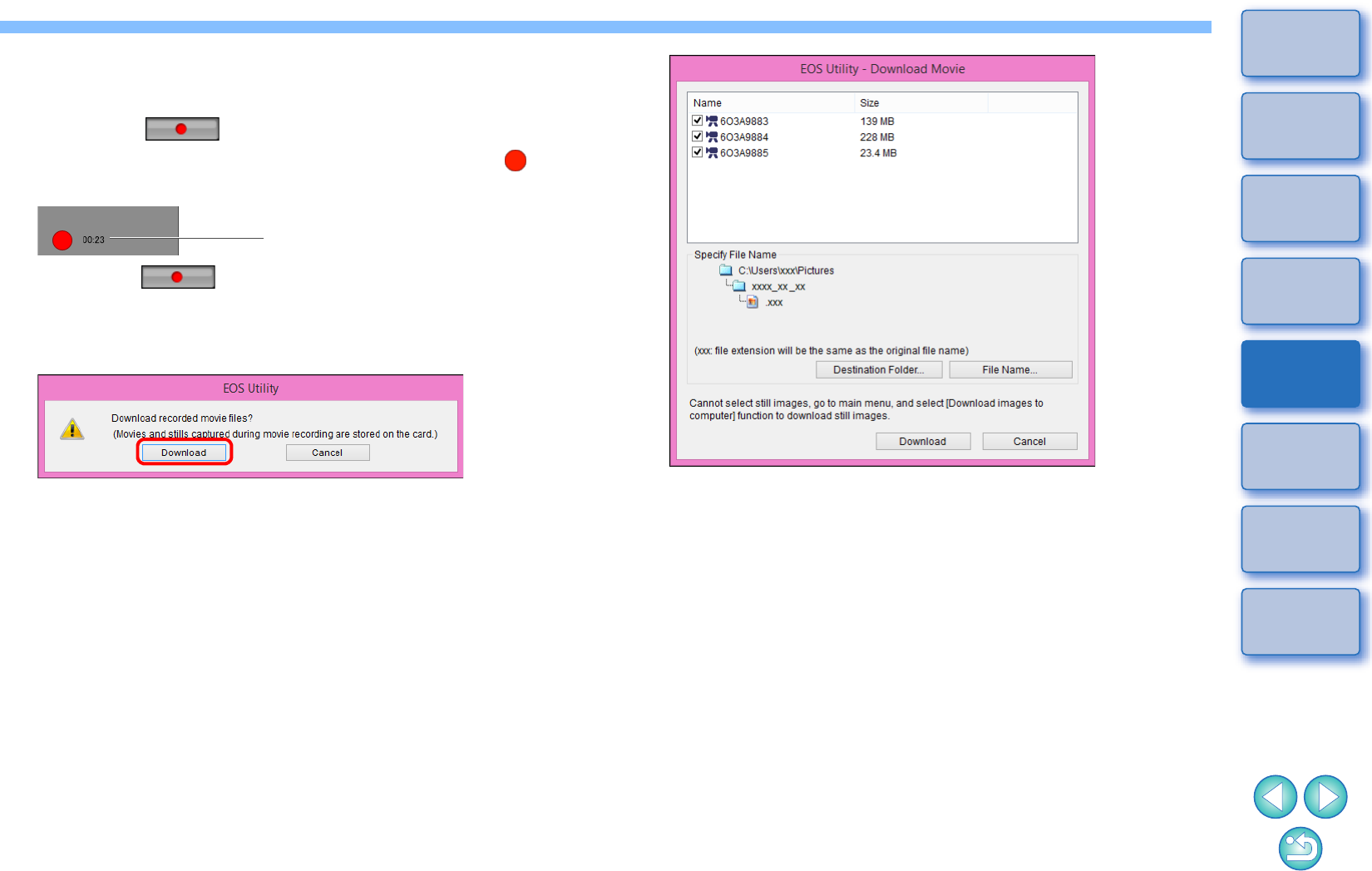
61
1
2
3
4
Introduction
Contents
Downloading
Images
Camera
Settings
Remote
Shooting
Reference
Preferences
Index
3Adjust the focus (p.39, p.40).
4Click the [ ] button and begin shooting.
At the bottom left of the [Remote Live View window], a [ ] icon
and the recording time are displayed.
-Click the [ ] button again to end shooting.
When the [Remote Live View window] closes, the following
window appears if some movie files remain to be downloaded to
your computer.
-After you click the [Download] button, the file names of the movie
files appear in a list.
Recording time
After specifying [Destination Folder] and [File Name], click the
[Download] button in the window, and movie files will be
downloaded from the camera’s memory card to your computer.
Movie files having a check mark removed from its file name are
not downloaded. When downloading movie files to your
computer afterwards from the camera’s memory card, use the
method described on p.9 to p.13 of this Instruction Manual to
download.
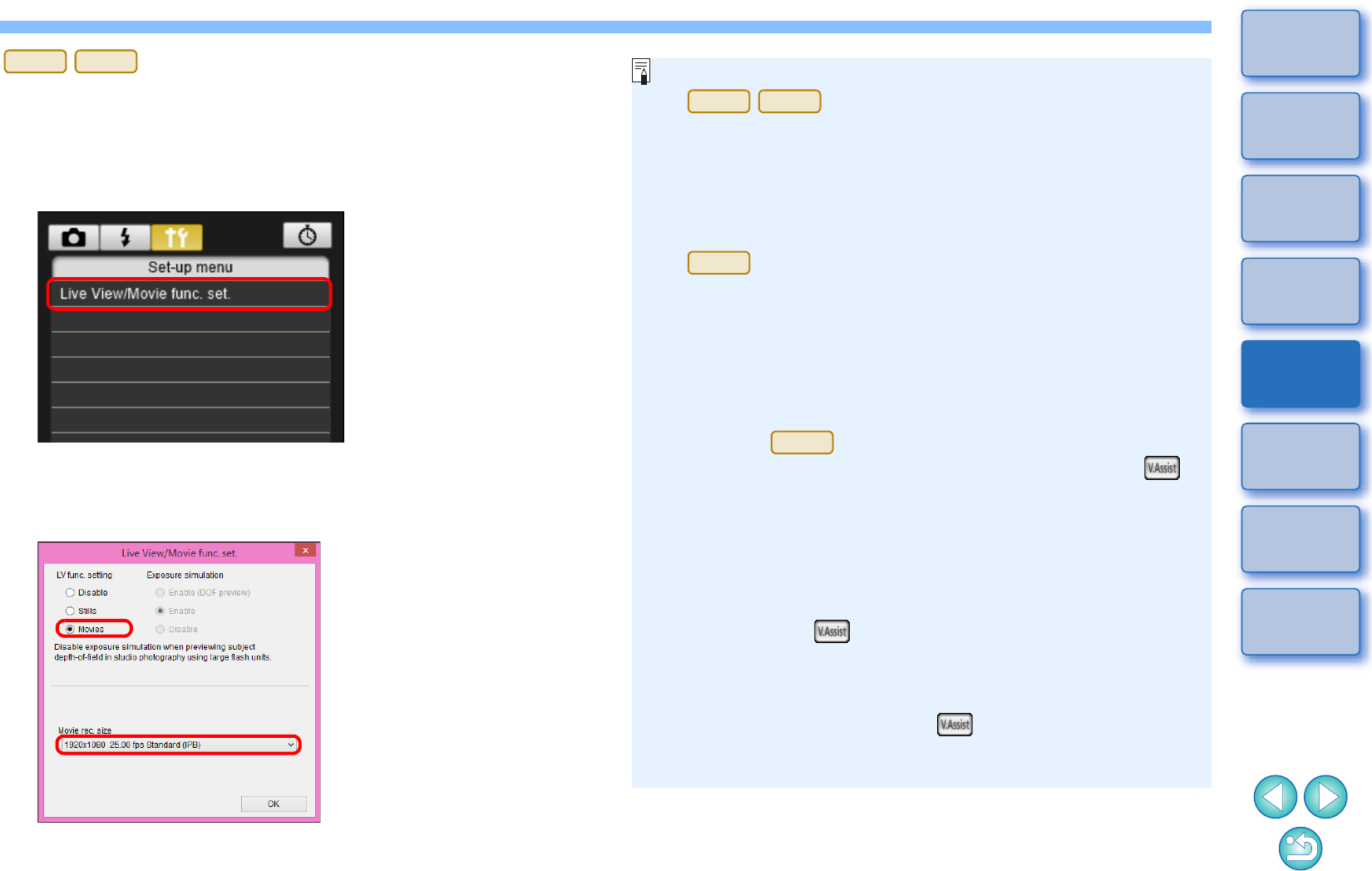
62
1
2
3
4
Introduction
Contents
Downloading
Images
Camera
Settings
Remote
Shooting
Reference
Preferences
Index
1Prepare for Live View shooting.
-Follow the procedure from step 1 to step 2 for “Remote Live View
Shooting” (p.31).
2Click [Live View/Movie func. set.].
The [Live View/Movie func. set.] window appears.
3Select [Movies] for [LV func. setting], and select the
movie recording size from the list box.
1D X
1D C
4Click the [OK] button.
The [Live View/Movie func. set.] window closes.
-The following movie compression formats can be selected on
.
•
ALL-I (I-only)
: Compresses one frame at a time for recording.
Although the file size will be larger than with IPB,
the movie will be more suited for editing.
• IPB: Compresses multiple frames at a time efficiently
for recording. Since the file size will be smaller
than with ALL-I, you can shoot longer.
-
• MJPG: When shooting a movie at 4K (4096 x 2160
pixels), Motion JPEG is used to compress the
movie recorded.
Each frame is compressed separately and
recorded without compression between frames.
The compression rate is therefore low. Since the
image size is large, the file size will also be large.
-When the is connected and Canon Log gamma is set
on the camera, the Canon Log gamma setting icon and [ ]
(View Assist) button are displayed in the Remote Live View
window (p.92, p.93).
Canon Log gamma is a movie characteristic to attain wide
dynamic range. As a result, the image displayed in the Remote
Live View window has low contrast and is somewhat dark
compared to when a Picture Style is set.
If you click the [ ] (View Assist) button, the movie image will
be displayed in the Remote Live View window with a
conspicuous characteristic. This makes it easier to check the
angle of view, details, etc.
Note that even if you click the [ ] (View Assist) button, it will
not affect the movie recorded to the card. (The movie will be
recorded to the card with Canon Log gamma.)
1D X
1D C
1D C
1D C
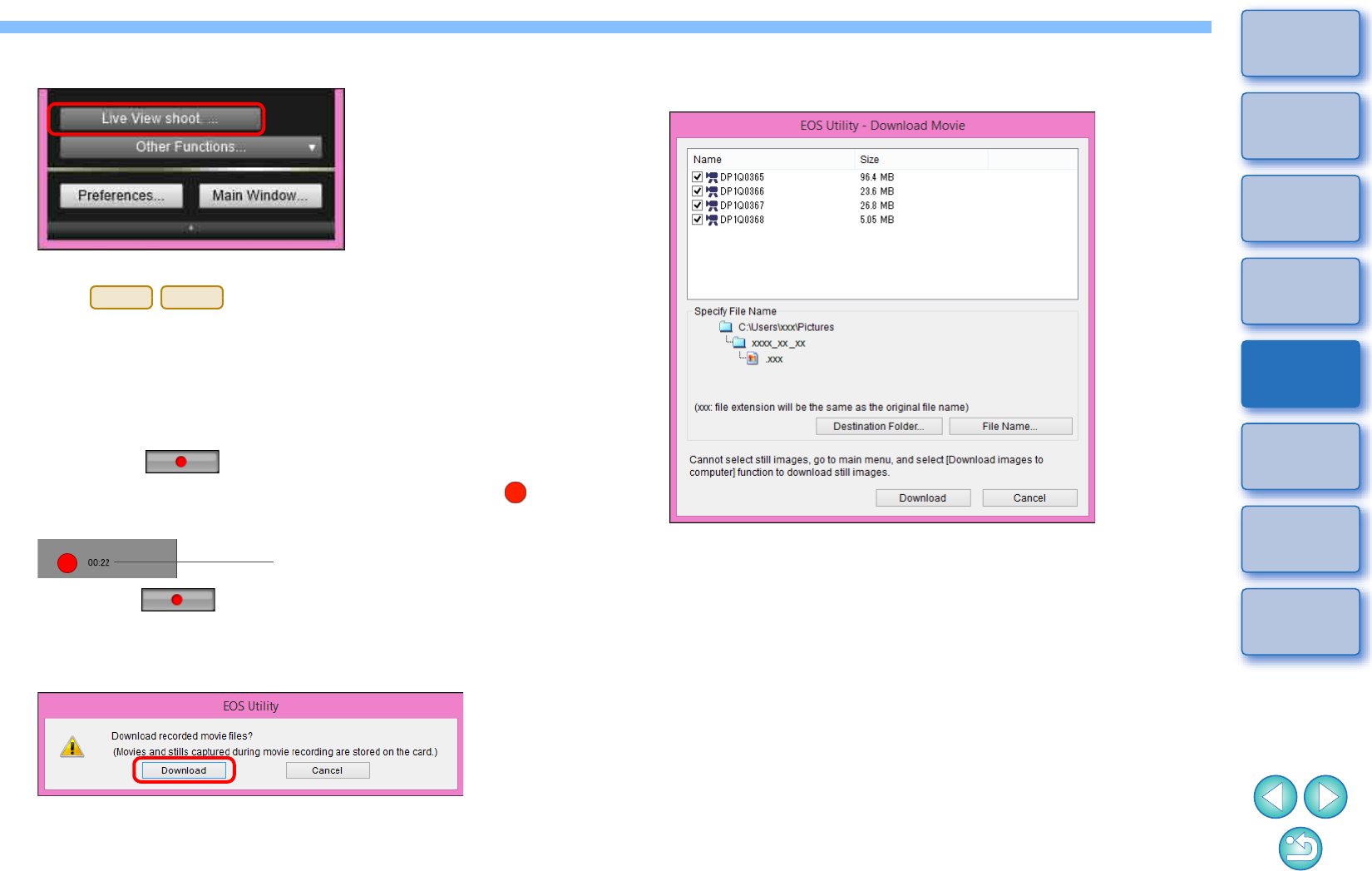
63
1
2
3
4
Introduction
Contents
Downloading
Images
Camera
Settings
Remote
Shooting
Reference
Preferences
Index
5Click [Live View shoot.].
The [Remote Live View window] appears.
-On , specify audio recording settings as
needed.
For specifying audio recording settings, see “Audio Recording
Setting” (p.48).
6Adjust the focus (p.39, p.40).
7Click the [ ] button and begin shooting.
At the bottom left of the [Remote Live View window], a [ ] icon
and the recording time are displayed.
-Click the [ ] button again to end shooting.
When the [Remote Live View window] closes, the following
window appears if some movie files remain to be downloaded to
your computer.
1D X
1D C
Recording time
-After you click the [Download] button, the file names of the movie
files appear in a list.
After specifying [Destination Folder] and [File Name], click the
[Download] button in the window, and movie files will be
downloaded from the camera’s memory card to your computer.
Movie files having a check mark removed from its file name are
not downloaded. When downloading movie files to your
computer afterwards from the camera’s memory card, use the
method described on p.9 to p.13 of this Instruction Manual to
download.
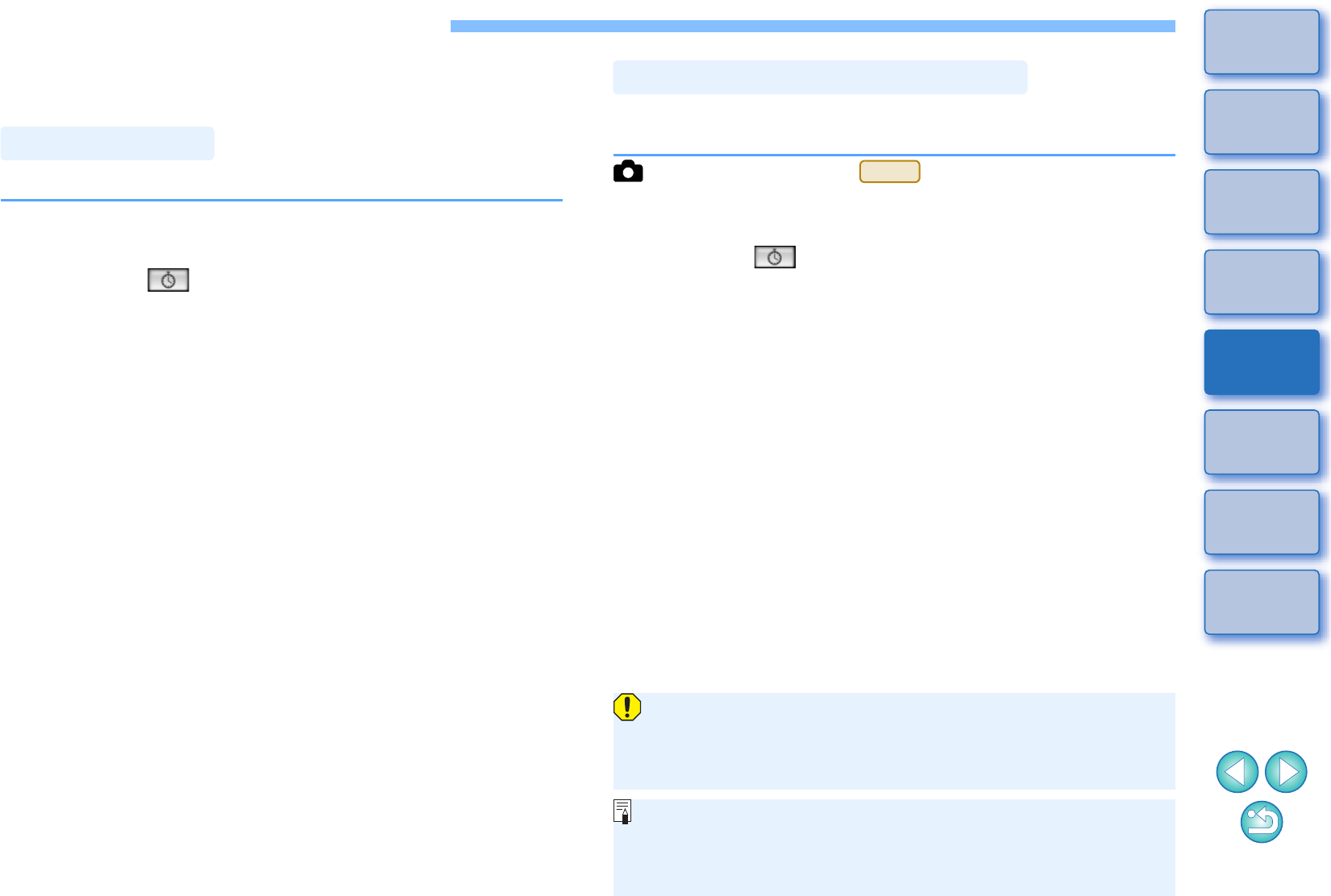
64
1
2
3
4
Introduction
Contents
Downloading
Images
Camera
Settings
Remote
Shooting
Reference
Preferences
Index
Timer-controlled Shooting
Two types of timer shooting are available where the camera
automatically takes shots at a specified time or a specified number.
You can automatically take a shot when the specified time elapses.
1Display the capture window (p.31).
2 Click the [ ] button.
The [Timer shooting settings] dialog box appears.
3Enter a delay time and click the [Start] button.
-Enter a value between 0 seconds and 99 minutes 59 seconds in
one-second increments.
The shot is taken when the specified time elapses.
Timer Shooting
You can automatically take shots by setting the interval between shots
and the number of shots to be taken.
EOS cameras other than
1Display the capture window (p.31).
2Click the [ ] button.
The [Timer shooting settings] dialog box appears.
3Checkmark [Remote Interval timer shooting].
4Enter the shooting interval and the number of shots.
-Enter a value between 5 seconds and 99 minutes 59 seconds in
one-second increments.
-The minimum number of interval shots is two. The number of
shots you can take at intervals depends on the available space
on your computer’s hard disk.
5Click the [Start] button.
The shots are taken at the specified intervals and for the
specified number of shots.
Remote Interval Timer Shooting
5D Mk IV
On certain types of computer, if you set a short interval between
shots and there is insufficient time to transfer and save the images,
it may not be possible to take shots at the specified interval. In this
case, set a longer interval between shots and take the shots again.
The shooting mode cannot be changed when the [Timer shooting
settings] dialog box is displayed.
Display the [Timer shooting settings] dialog box after setting the
shooting mode.
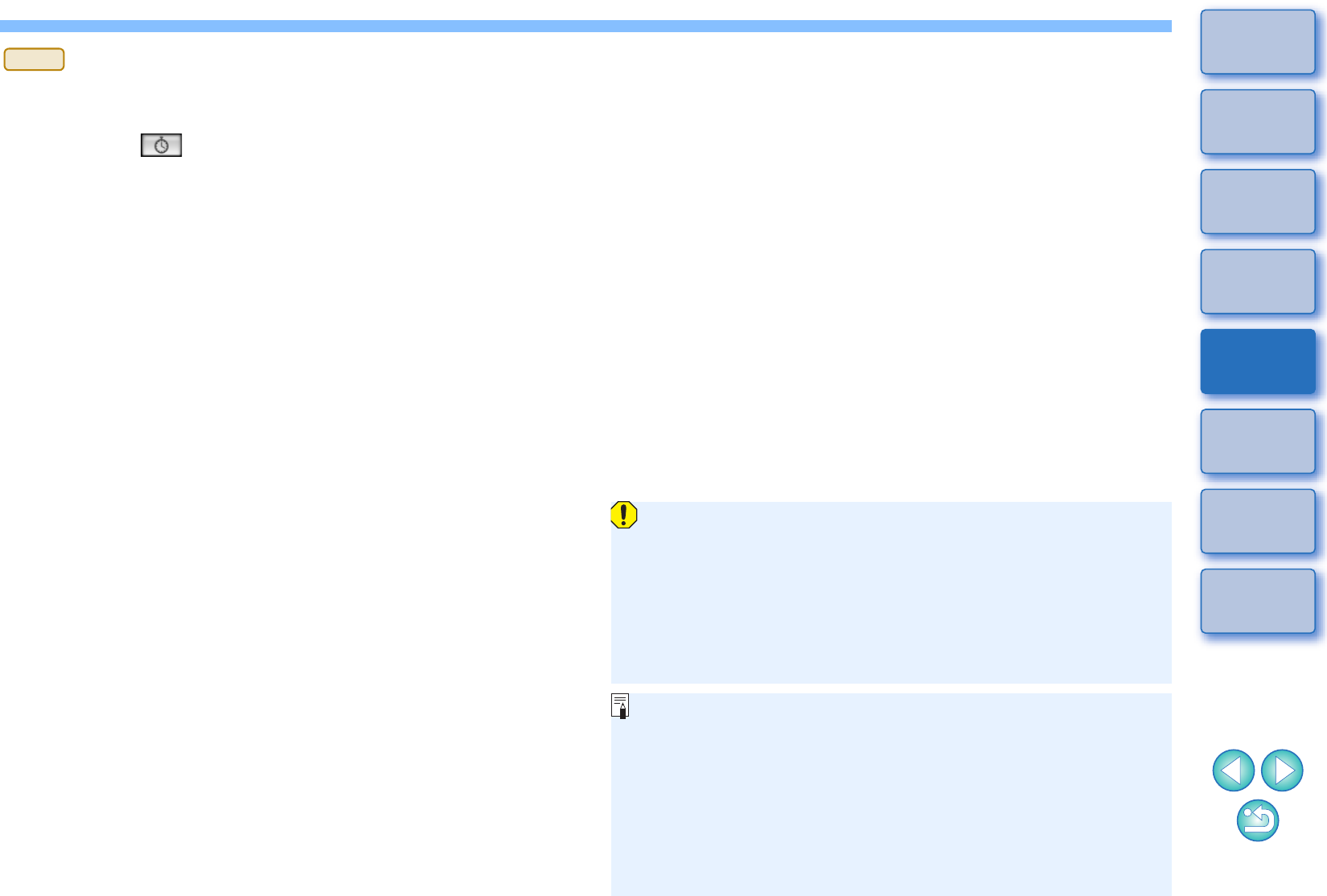
65
1
2
3
4
Introduction
Contents
Downloading
Images
Camera
Settings
Remote
Shooting
Reference
Preferences
Index
1Display the capture window (p.31).
2Click the [ ] button.
The [Interval timer shooting] dialog box appears.
3Select the mode.
-Select from the following 2 modes.
[Camera function] mode:
This mode uses the camera’s interval timer shooting function.
You can perform shooting at precise intervals. Shooting at short
intervals is also supported. You can also operate the camera
during interval timer shooting.
[Computer control] mode:
Performs interval timer shooting using computer.
Bulb shooting is also supported.
-Click the [Camera function] or [Computer control] button.
Either settings dialog box appears.
4Specify settings.
-[Camera function] mode:
Enter the shooting interval and the number of shots.
• Enter a shooting interval between 1 second and 99 hours 59
minutes 59 seconds in one-second increments.
• Enter the number of shots between 01 and 99. If set to 00,
there is no limit on the number of shots and shooting continues
until the interval timer stops.
5D Mk IV
-[Computer control] mode:
Specify settings by the following steps.
1) Checkmark [Remote interval timer shooting].
2) Enter the shooting interval and the number of shots.
• Enter a shooting interval between 5 seconds and 99 minutes
59 seconds in one-second increments.
• The minimum number of shots is two. The number of shots
you can set depends on the available space on your
computer’s hard disk.
5Click the [Start] button.
The shots are taken at the specified intervals and for the
specified number of shots.
-In [Computer control] mode, on certain types of computer, if you
set a short interval between shots and there is insufficient time to
transfer and save the images, it may not be possible to take shots
at the specified interval. In such a case, set a longer interval
between shots and take the shots again.
-For cautions for using [Camera function] mode, refer to the
description regarding interval timer shooting in the camera’s
Instruction Manual.
-The shooting mode cannot be changed when the [Timer shooting
settings] dialog box is displayed.
Set the shooting mode before displaying the [Timer shooting
settings].
-To end interval timer shooting while in progress:
In [Camera function] mode, click the [Stop] button in the [Interval
timer] dialog box.
In [Computer control] mode, click the [Cancel] button in the [Timer
shooting settings] dialog box.
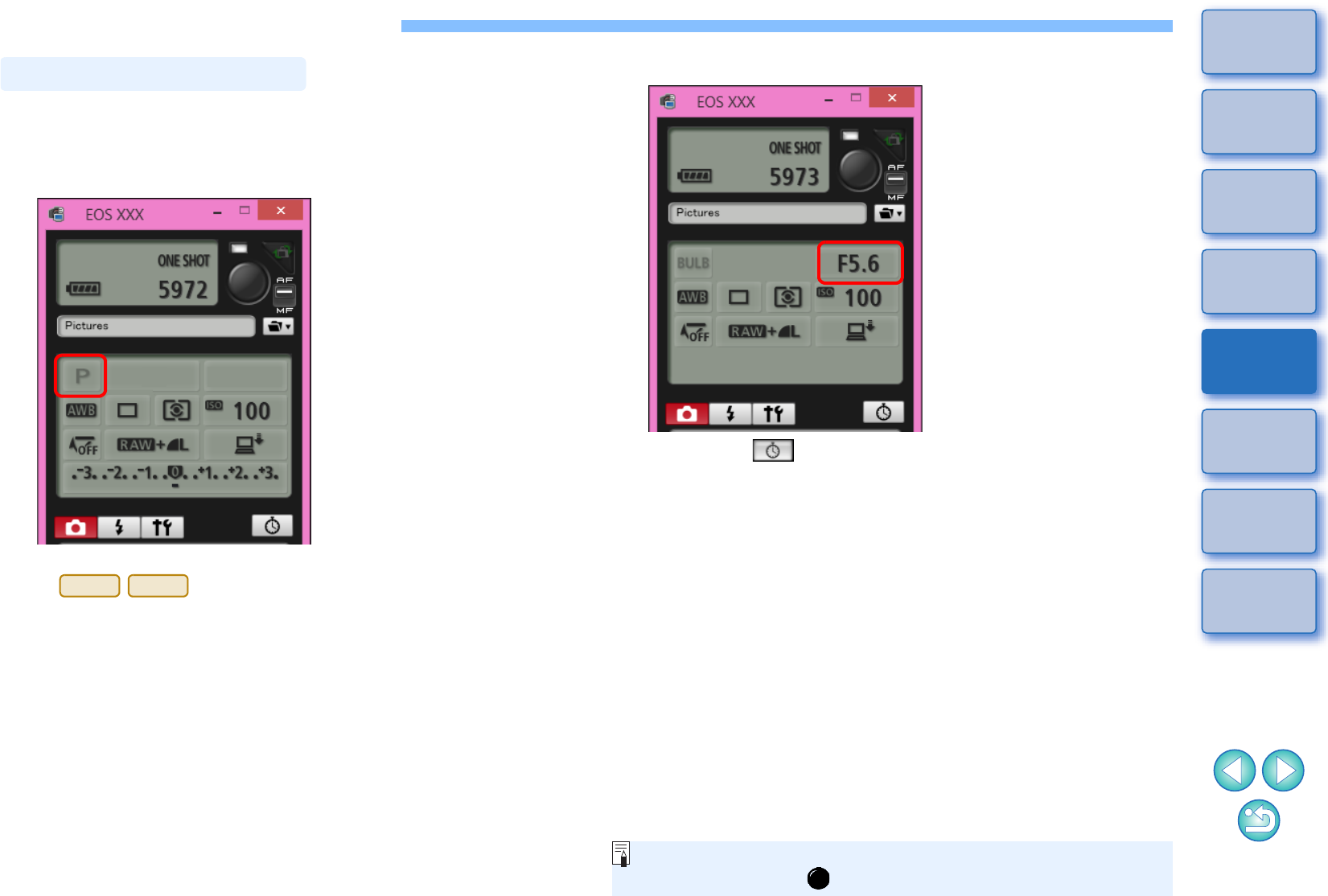
66
1
2
3
4
Introduction
Contents
Downloading
Images
Camera
Settings
Remote
Shooting
Reference
Preferences
Index
Remote Bulb Shooting
1Display the capture window (p.31).
2
Click the shooting mode icon and select [BULB].
-Specify the following settings for cameras other than
.
• For cameras with < B > (bulb) on the Mode dial, set to < B >.
• For cameras without < B > (bulb) on the Mode dial, set the
Mode dial to < M > (manual), and select [BULB] in the capture
window or set the camera’s shutter speed to [BULB].
Remote Bulb Shooting
1D X
1D C
3Set the desired aperture.
4Click the [ ] button.
The [Timer shooting settings] dialog box appears.
5Enter the exposure time and click the [Start] button.
-Enter a value between 5 seconds and 99 minutes 59 seconds in
one-second increments.
You can start/end remote bulb shooting without setting an exposure
time by clicking the [ ] button.
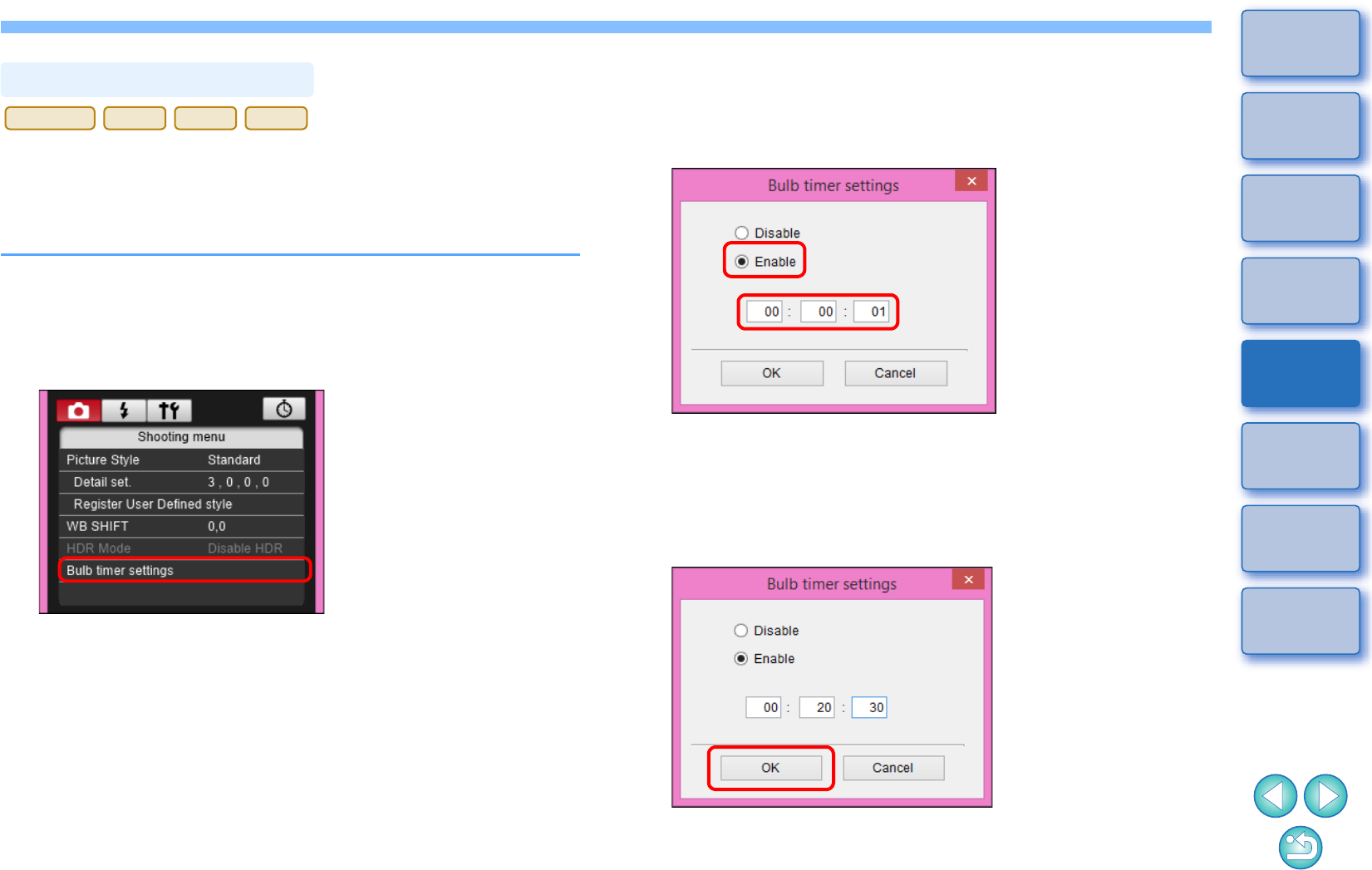
67
1
2
3
4
Introduction
Contents
Downloading
Images
Camera
Settings
Remote
Shooting
Reference
Preferences
Index
You can preset the bulb exposure’s exposure time. With the bulb timer,
you do not need to hold down the shutter button during the bulb
exposure. This reduces camera shake. The bulb timer can be set only in
the <B> (Bulb) shooting mode. It cannot be set in any other shooting
mode.
1Prepare for Live View shooting.
-Follow the procedure of step 1 and step 2 for “Remote Live View
Shooting” (p.31).
2Select [Bulb timer settings] in the [Shooting menu].
The [Bulb timer settings] window appears.
Setting the Bulb Timer
5DS/5DS R
5D Mk IV
7D Mk II
80D
3 Specify settings.
-Select [Enable].
-Set the exposure time. Time can be set in a range from 00:00:00
to 99:59:59.
-If you select [Disable], the bulb timer will be OFF for the next
bulb shooting.
-If 00:00:00 is set for the exposure time, the bulb timer is set to
[Disable].
4Click the [OK] button.
The bulb timer is set on the camera, and the [Bulb timer settings]
window closes.
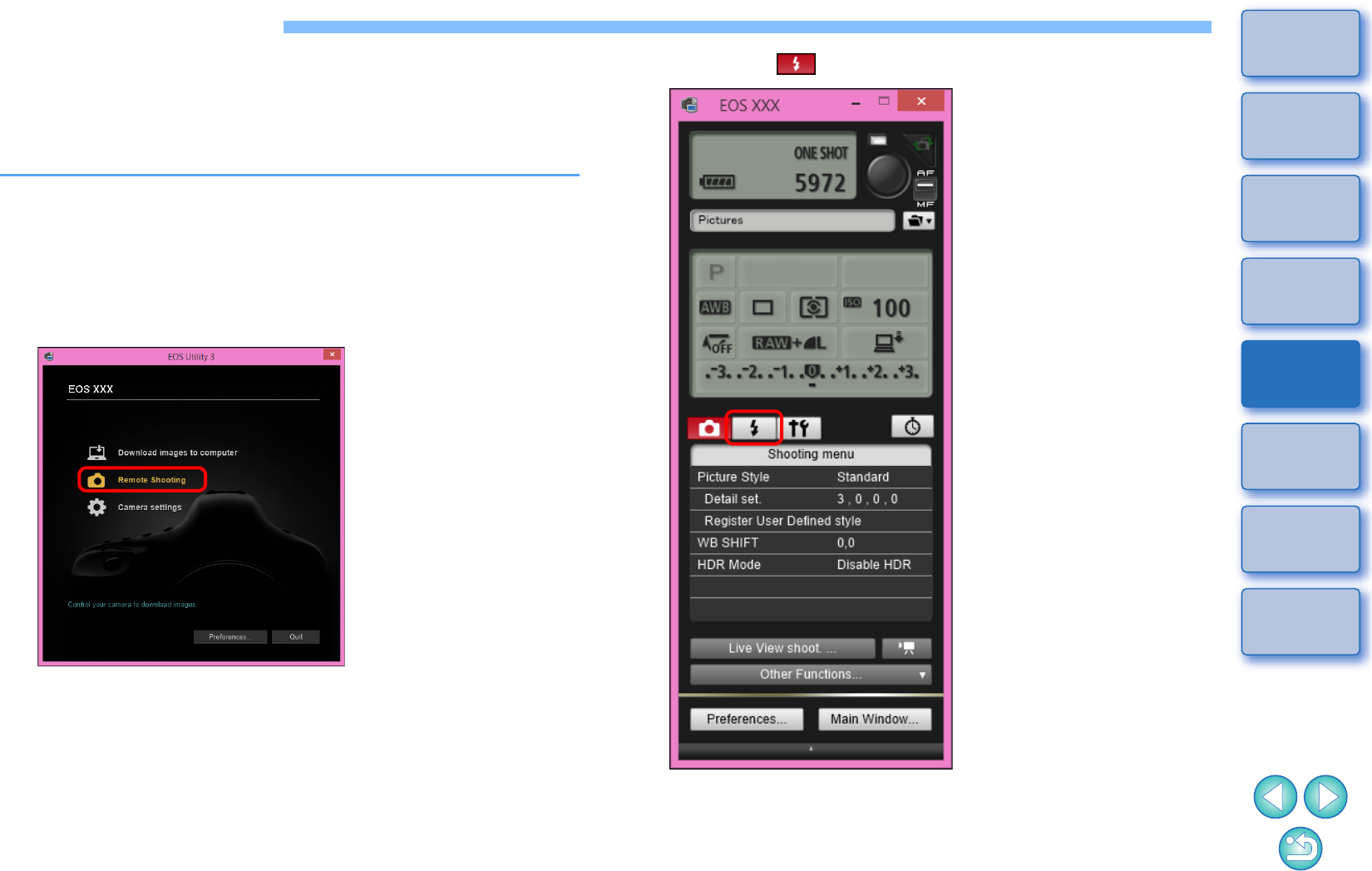
68
1
2
3
4
Introduction
Contents
Downloading
Images
Camera
Settings
Remote
Shooting
Reference
Preferences
Index
Flash Shooting
From EU, you can set the camera’s flash functions, as well as EX-series
Speedlite (sold separately) compatible with flash function setting, in
order to perform flash shooting.
For more details on setting items, also refer to the Instruction Manuals
provided with your EX-series Speedlite and with your camera.
1Prepare your camera and flash.
-When using an external flash, attach it on your camera.
2Connect your camera and computer, and then start
up EU (p.6).
3Click [Remote Shooting].
The capture window appears.
4Click the [ ] button.
The [Flash control menu] appears.
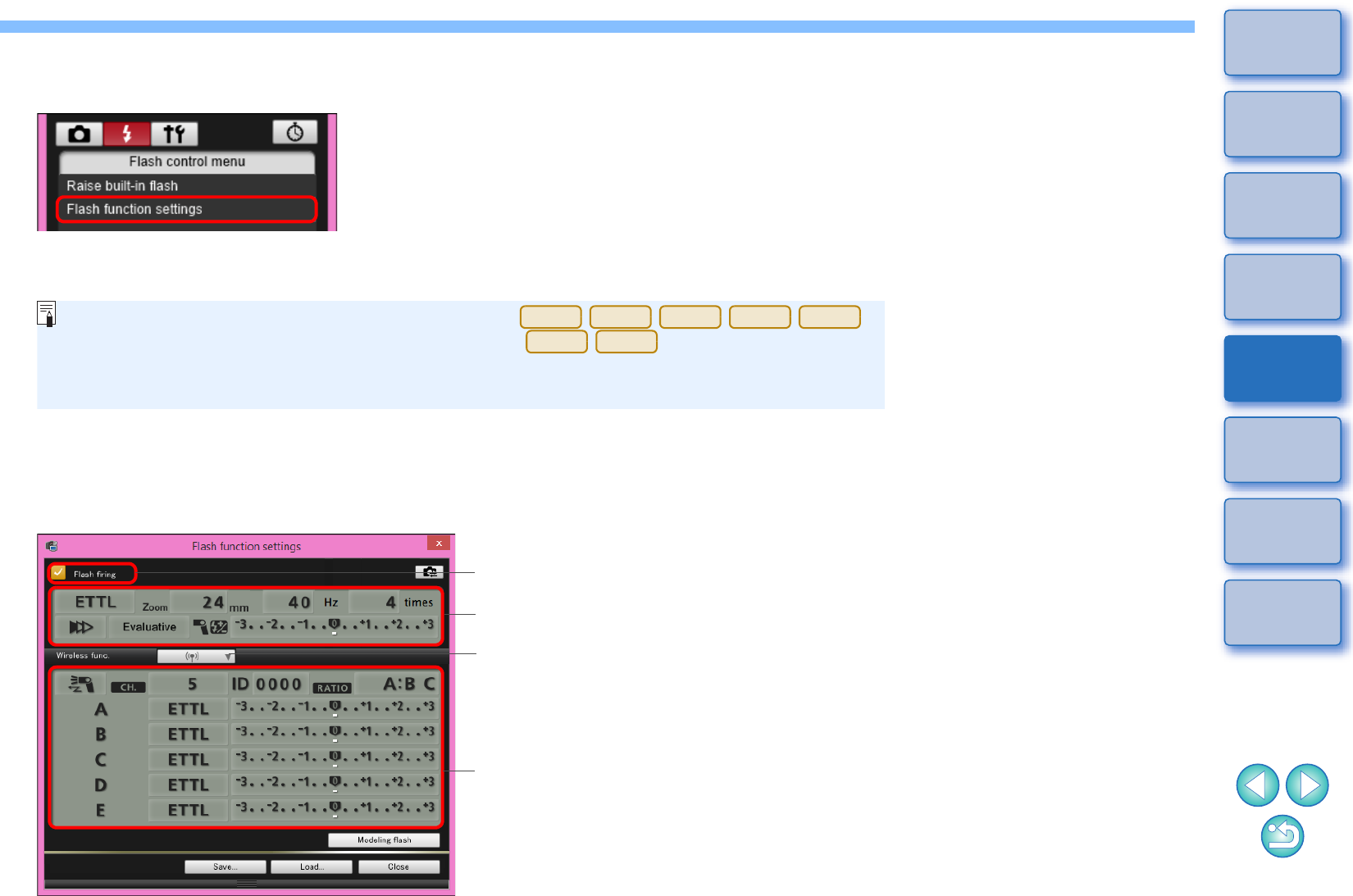
69
1
2
3
4
Introduction
Contents
Downloading
Images
Camera
Settings
Remote
Shooting
Reference
Preferences
Index
5Click [Flash function settings].
The [Flash function settings] window appears.
-Displayed contents may differ depending on the connected camera.
6Specify settings.
Flash control menu
-Select [Raise built-in flash] to use the built-in flash on .
-To enable the wireless function for the built-in flash on , select [EasyWireless] or
[CustWireless] in [Built-in flash] on the [Flash control menu]. To disable the wireless function, select
[NormalFiring].
7D Mk II
80D
760D
750D
1300D
760D
750D
Click setting items, and select settings from the menu that appears*
Enable the wireless function, click the setting items, and then select settings
from the menu that appears*
[Wireless func.] button
Check that this box is checkmarked
Flash function settings window
The window displayed differs depending on the connected camera and flash.
*You can also use the scroll-wheel on your mouse to select settings for items in
the settings window that appears.
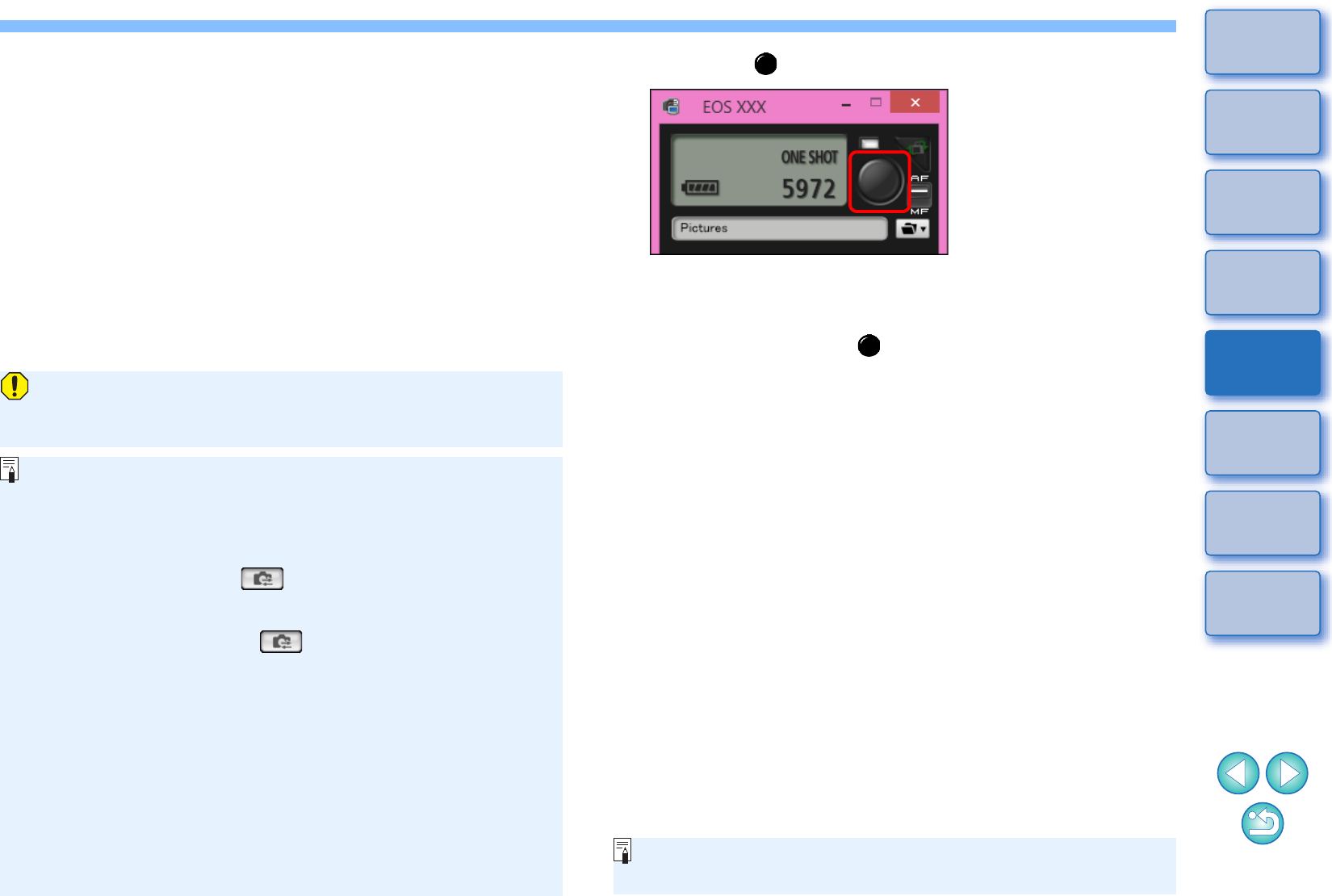
70
1
2
3
4
Introduction
Contents
Downloading
Images
Camera
Settings
Remote
Shooting
Reference
Preferences
Index
If the [Flash control] menu is displayed on the camera’s LCD
monitor, EU’s [Flash function settings] window automatically
closes.
-You can use modeling flash by clicking the [Modeling flash]
button. You should only use modeling flash for a maximum of 10
times continuously. (For more information, refer to the Instruction
Manual provided with the flash.)
-Information displayed in the [Flash function settings] window is
updated by clicking the [ ] button, so it is synchronized with
the current flash settings. (Since setting changes made with the
flash unit are not reflected in the [Flash function settings]
window, you can click the [ ] button and update the [Flash
function settings] window to match the current flash settings.)
-You can name and save the flash setting as a file separate from
the image by clicking the [Save] button. You can also click the
[Load] button and load this file into EU to use it for other
shooting.
-You can use flash shooting and Remote Live View shooting
(p.31) together.
However, you cannot use modeling flash during Remote Live
View shooting.
-Settings that can be performed in the [Flash function settings]
window differ depending on the flash and camera.
7Click the [ ] button to shoot.
The shot image is transferred to your computer and displayed in
the [Quick Preview] window. Then, DPP starts up automatically.
-When the capture window AF/MF selector is set to [AF] and the
cursor is moved to the [ ] button, AF/AE is executed (p.89).
-You can quickly review the shot image in the [Quick Preview]
window displayed before DPP starts up. You can also resize the
[Quick Preview] window.
-You can show/hide the [Quick Preview] window by clicking the
[Other Functions] button in the capture widow and selecting
[Quick Preview] from the menu that appears.
-For a list of [Flash function settings] window functions, see p.91.
-You can also shoot using the <space> bar on the keyboard.
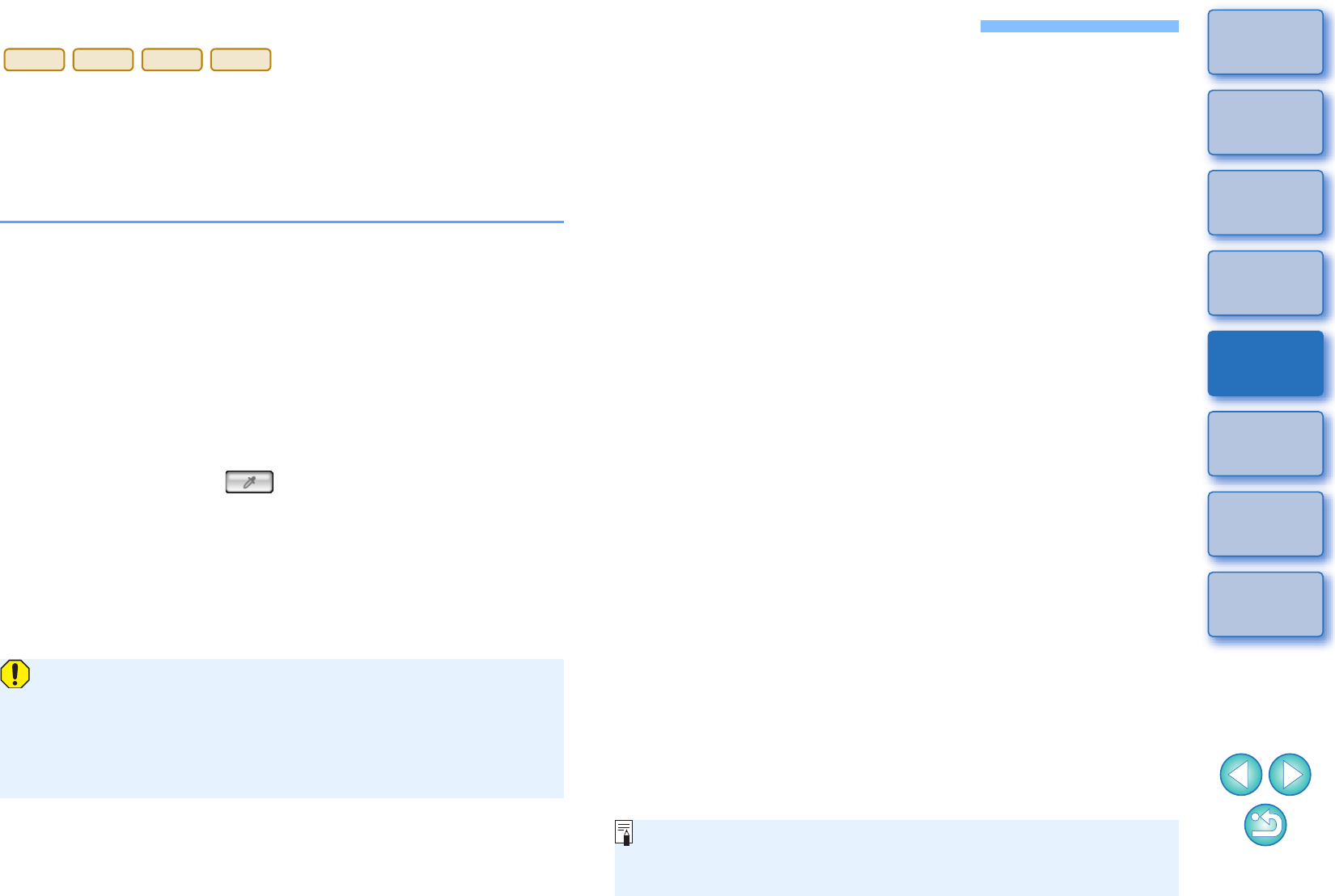
71
1
2
3
4
Introduction
Contents
Downloading
Images
Camera
Settings
Remote
Shooting
Reference
Preferences
Index
Editing Picture Styles Using Remote Live View Function
You can start up Picture Style Editor (software for creating Picture Style
files) (hereinafter PSE) from EU and link with EU’s Remote Live View
function. By linking PSE with EU’s Remote Live View function, you can
edit a Picture Style while viewing the editing results in real time, and
adjust the image quality more efficiently while editing. Versions of PSE
compatible with this function are version 1.16.20 and later.
1Follow the procedure from step 1 to step 3 for
“Remote Live View Shooting” (p.31).
2Click [Other Functions] and then [Edit Picture Style].
PSE starts up and the [Edit Picture Style] window (Remote Live
View window for editing Picture Styles) appears.
3Edit a Picture Style using PSE.
-For details on editing Picture Styles using PSE, refer to the
“Picture Style Editor Instruction Manual” (PDF electronic
manual).
You cannot click the [ ] button in PSE to specify colors you
want to adjust on a Remote Live View image in EU.
The results of editing a Picture Style using PSE are shown in real
time in the [Edit Picture Style] window. This allows you to edit a
Picture Style while viewing the results.
-While using this function, EU’s capture window and all camera
functions are not available.
After editing is completed, it is recommended that you save the
edits to your computer as a Picture Style file before going on to
step 4. Picture Styles registered to the camera cannot be extracted
and saved to your computer as Picture Style files. For details on
saving Picture Style files, refer to the “Picture Style Editor
Instruction Manual” (PDF electronic manual).
4Click the [Register] button in the [Edit Picture Style]
window.
The [Register Picture Style] dialog box appears.
1D
X
Mk
II
1D C
5D Mk IV
7D Mk II
5Select and enter required items, and then click the
[Register] button.
-After selecting [User Def.], enter information in [Caption] and
[Copyright].
(Entry in [Caption] is essential.)
The edited Picture Style is registered to the camera when you
click the [Register] button.
When you finish this function and then start it up again, the
message [Continue editing from last time?] appears. You can
select [Yes] to continue editing the last Picture Style.
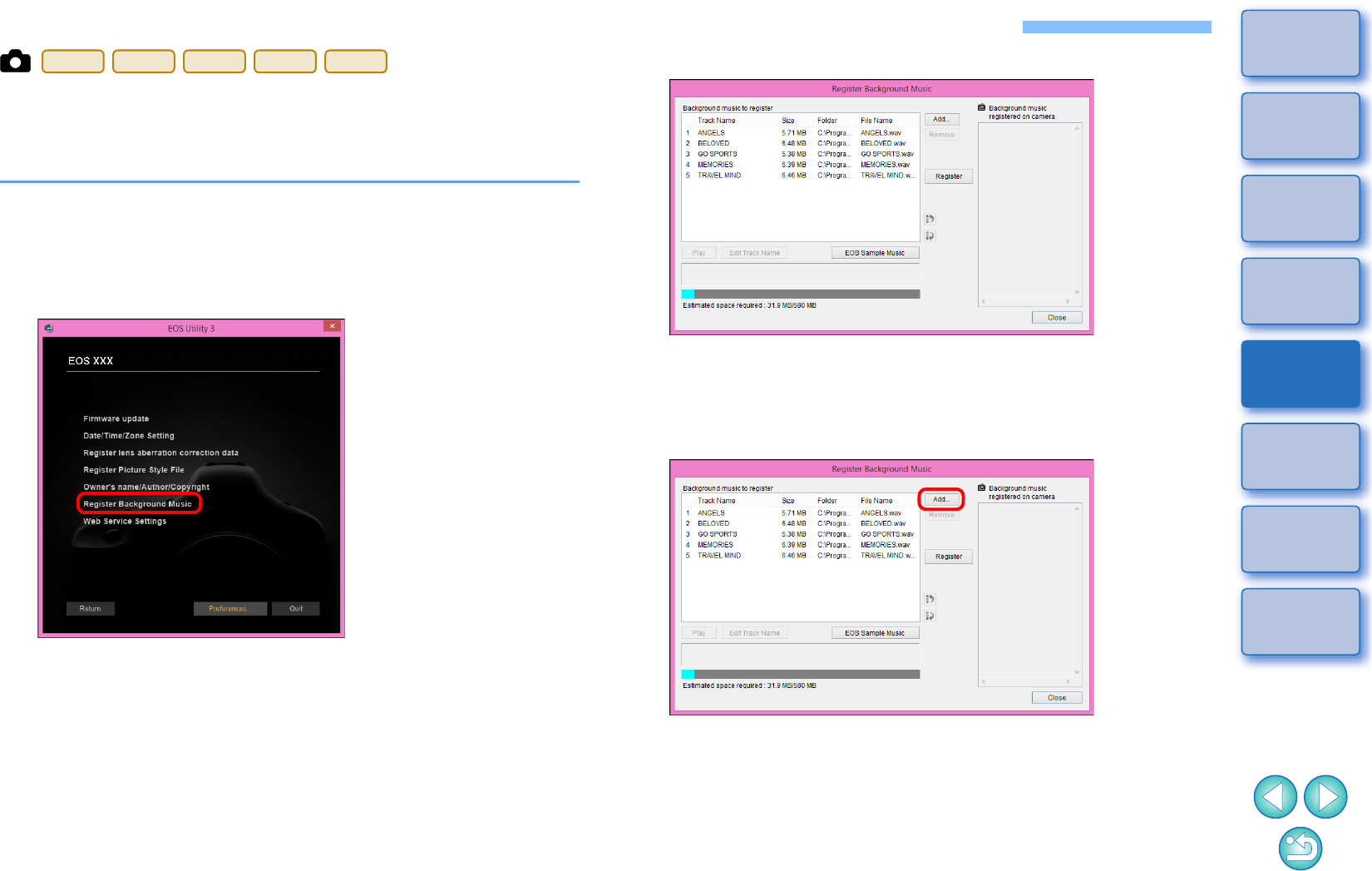
72
1
2
3
4
Introduction
Contents
Downloading
Images
Camera
Settings
Remote
Shooting
Reference
Preferences
Index
Registering Background Music to a Camera Memory Card
You can register WAV-format music files, saved to your computer, to the
camera’s memory card as background music. Registered background
music can be played together with a Video Snapshot Album or
slideshow played on the camera.
1Connect your camera and computer. Start up EU and
click [Camera settings].
The [Camera settings] window appears.
2Click [Register Background Music].
The [Register Background Music] window appears.
-When the [EOS Sample Music] folder is installed to your
computer, the sample track appears in [Background music to
register] the first time as EOS Sample Music.
-When the camera is in movie shooting mode, registering
background music is not possible.
6D
80D
760D
750D
1300D
3Edit [Background music to register].
Adding New Music Files
-Click the [Add] button, select a music file in the [Open] dialog box
that appears, and then click the [Open] button.
A music file is added to [Background music to register].
-You can also directly drag and drop a music file saved anywhere
in your computer to add it to [Background music to register].
-Music can be added only one track at a time.
-A total of 20 tracks can be added, each up to 29 minutes 59
seconds long.
Register Background Music window
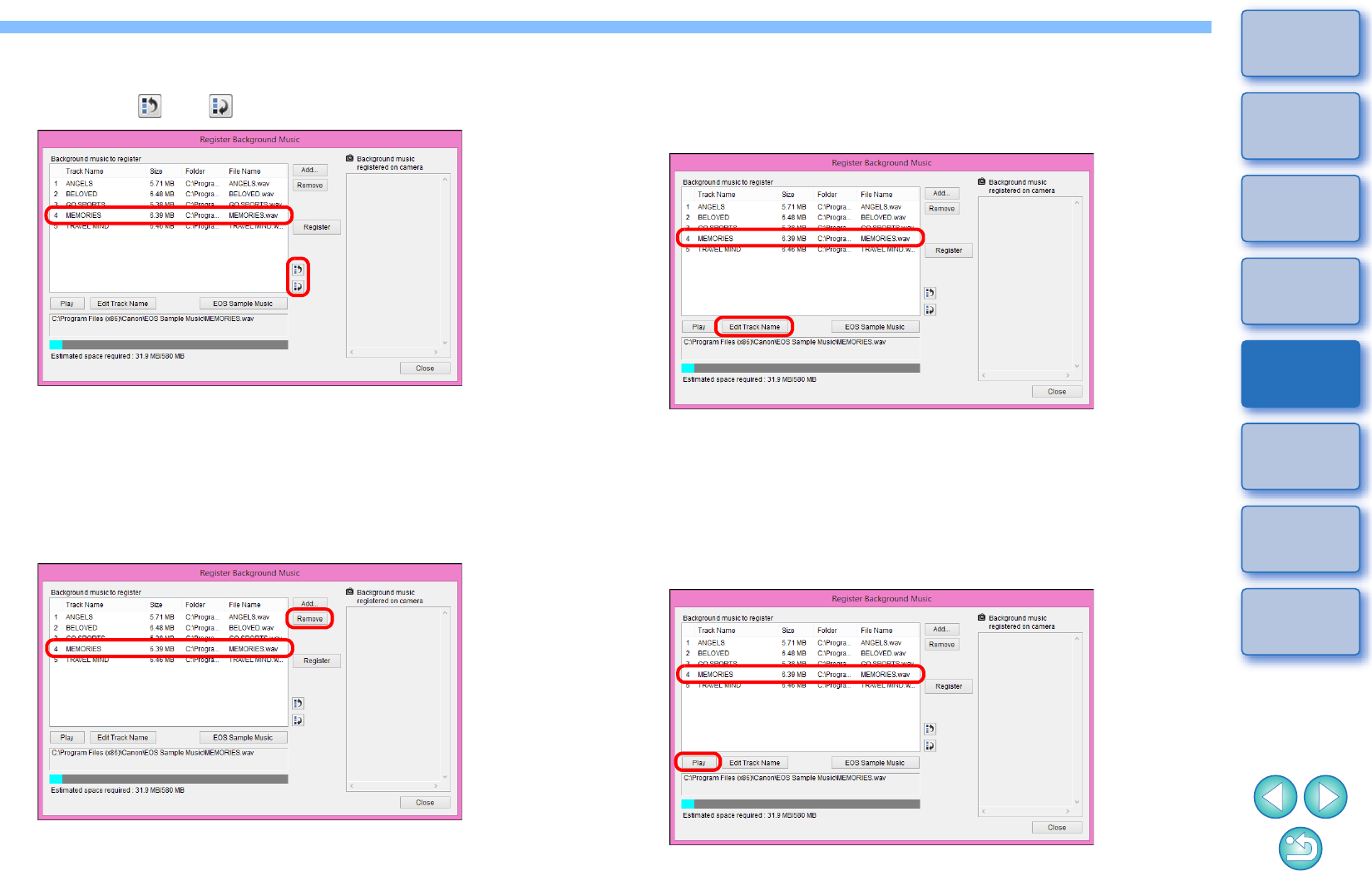
73
1
2
3
4
Introduction
Contents
Downloading
Images
Camera
Settings
Remote
Shooting
Reference
Preferences
Index
Changing the Playback Order of Music Files
-Select a music file in [Background music to register], and then
click the [ ] or [ ] button.
The order of the music files changes.
-You can also directly drag and drop music files within the
[Background music to register] to change the order.
Deleting Music Files
-Select a music file in [Background music to register], and then
click the [Remove] button.
The music file is deleted from [Background music to register].
Editing Track Names of Music Files
-Select a music file in [Background music to register], click the
[Edit Track Name] button and enter a track name up to 25
characters (single-byte). Then, click the [OK] button.
The track name for the music file changes.
-You can also display the [Edit Track Name] dialog box by
double-clicking a music file in the [Background music to register].
Playing Music Files
-Select a music file in [Background music to register], and then
click the [Play] button.
The music file plays.
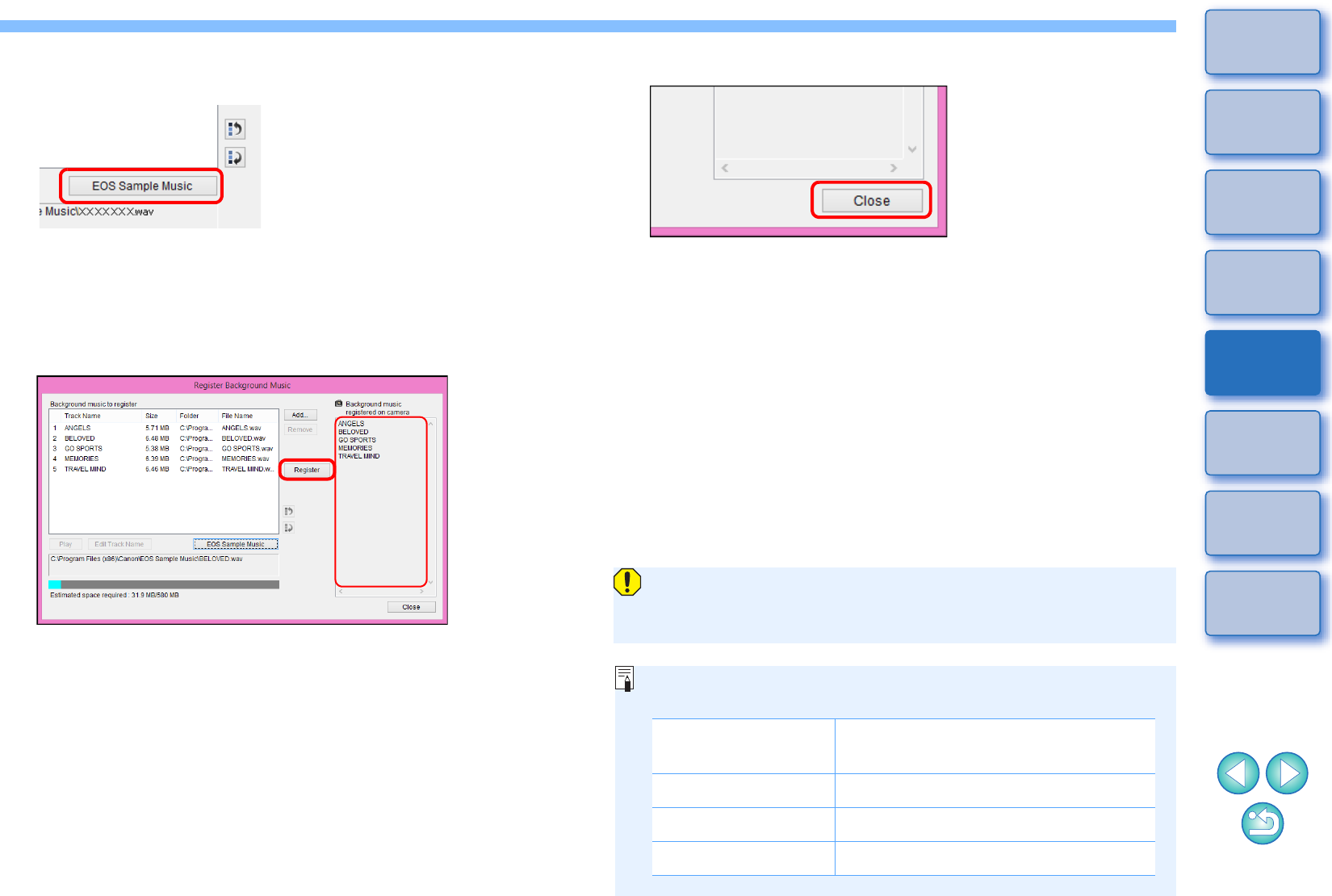
74
1
2
3
4
Introduction
Contents
Downloading
Images
Camera
Settings
Remote
Shooting
Reference
Preferences
Index
Adding EOS Sample Music
-Click the [EOS Sample Music] button.
The EOS Sample Music on your computer is added to
[Background music to register].
-This operation cannot be performed if EOS Sample Music is not
installed on your computer.
4Click the [Register] button.
The music files in [Background music to register] are registered
(copied) to the camera’s memory card.
-Music files already registered on the camera’s memory card are
overwritten as music files are registered.
-Registering music files to your camera one track at a time is not
possible.
5Click the [Close] button.
The [Register Background Music] window closes.
Music copied with this function may not be used without permission
from the copyright holder, except for cases permitted under
applicable laws, such as for personal use.
Music files meeting the following requirements may be registered
to the camera’s memory card.
File format Music file export: WAVE (.wav, .wave)
files in linear PCM
File time limit Up to 29 min. 59 sec. per one file
File number limit Up to 20 files
Channels 2 channels
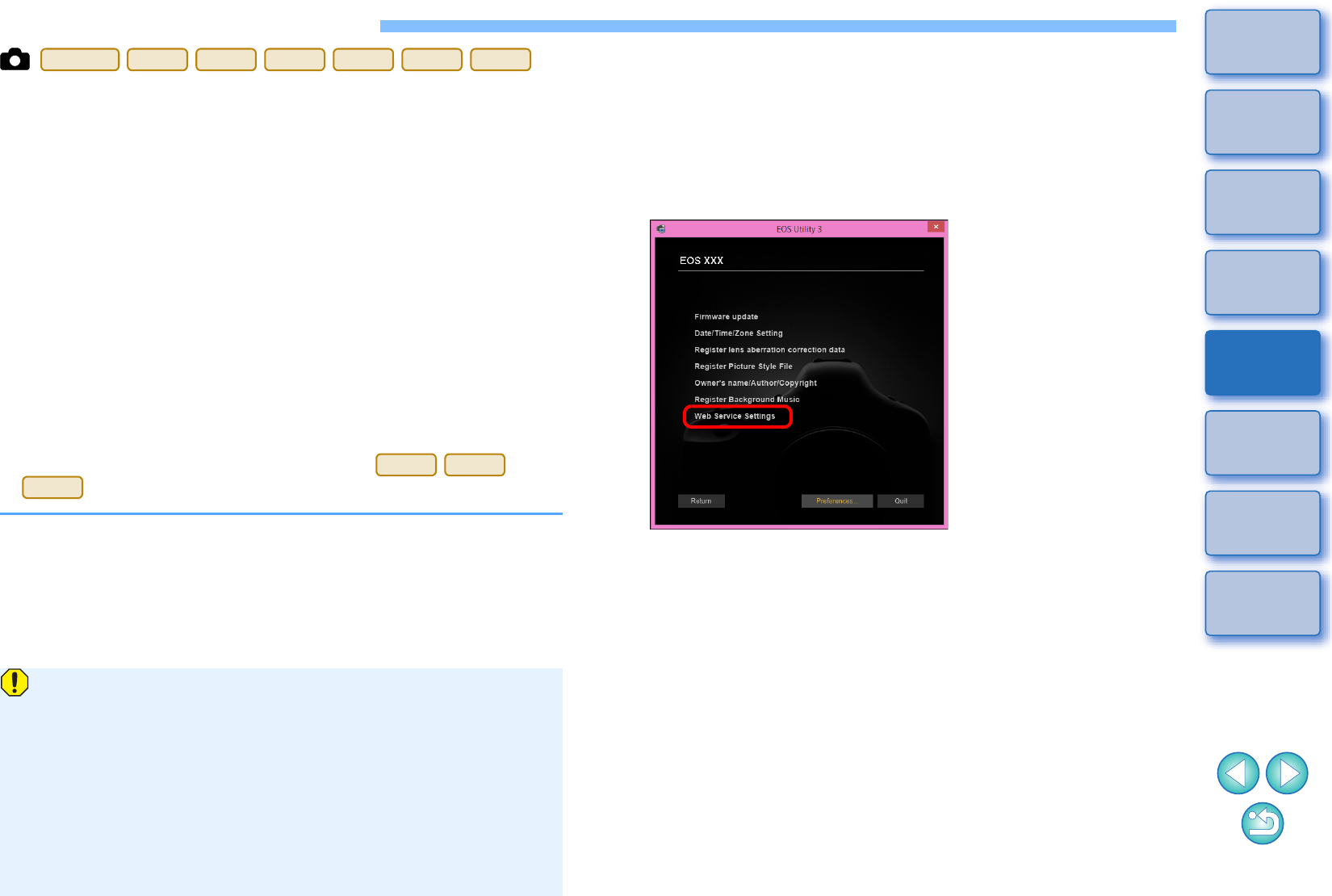
75
1
2
3
4
Introduction
Contents
Downloading
Images
Camera
Settings
Remote
Shooting
Reference
Preferences
Index
Setting Web Services
How to register Web services to the camera is explained here.
You can use CANON iMAGE GATEWAY to show shot images in online
photo albums and use a variety of services. CANON iMAGE GATEWAY
is also a site that serves as a bridge for sending images wirelessly from
your camera to other Web services such as Facebook, Twitter, YouTube,
Flickr, and email.
Before registering Web services to your camera, connect to the Internet
with your computer, access the CANON iMAGE GATEWAY website for
your area from Canon website (www.canon.com/cig), and follow
on-screen instructions to register as a member.
To use Web services in addition to CANON iMAGE GATEWAY, continue
by registering applicable accounts. For detailed information, refer to the
website for each Web service.
-A computer is required for specifying settings for Web services,
including CANON iMAGE GATEWAY.
-For information on countries and areas supporting CANON iMAGE
GATEWAY services, refer to Canon website (www.canon.com/cig).
-For how to specify Web service settings with
, refer to your camera’s Instruction Manual.
5D Mk IV(WG)
6D(WG)
6D(W)
80D(W)
760D(W)
750D(W)
1300D(W)
M5
M3
M10
-To use this function, the EOS Web Service Registration Tool must
be installed.
-To use CANON iMAGE GATEWAY, an environment enabling
Internet access (subscription with a provider as well as installed
browser software and an in-place line connection) is required.
-For version and settings information on a browser (Microsoft
Internet Explorer, etc.) for accessing CANON iMAGE GATEWAY,
check with “CANON iMAGE GATEWAY”.
-Provider connection fees and transmission fees to provider
access points are incurred separately.
1Connect your camera and computer. Start up EU and
click [Camera settings].
The [Camera settings] window appears.
-If your camera and computer are not connected, [Web Service
Settings] is not displayed.
2Click [Web Service Settings].
The CANON iMAGE GATEWAY login dialog box appears.
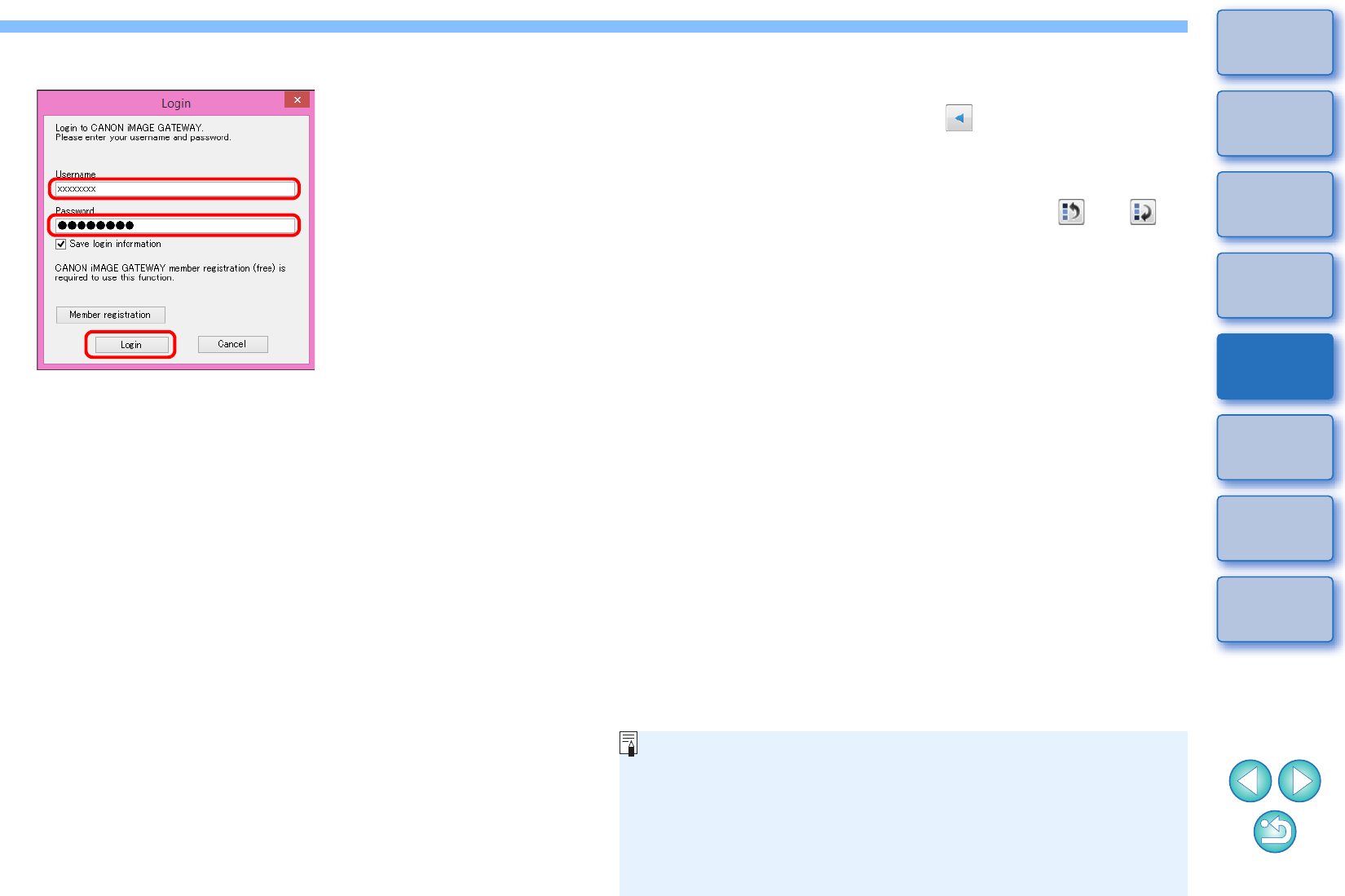
76
1
2
3
4
Introduction
Contents
Downloading
Images
Camera
Settings
Remote
Shooting
Reference
Preferences
Index
3Log in to CANON iMAGE GATEWAY.
-Enter your login name and password for CANON iMAGE
GATEWAY, and then click the [Login] button.
The [Edit Web Services] window appears.
4Set Web services to use.
-Follow on-screen instructions to set the Web services to use.
-When setting of the Web services is completed, click the [Finish]
button at the bottom to close the [Edit Web Services] window.
The [Web Service Settings] dialog box appears.
5Apply Web service settings to the camera.
-Select the names of the Web services you want to set in the
[Web Services] list, and click the [ ] button at the center.
Names of Web services to be applied to the camera appear in
the [Camera] list.
-You can also change the order in which Web services are
displayed in the camera’s menu by clicking the [ ] or [ ]
button in the [Camera] list.
-To cancel the changes you made to the [Camera] list, click the
[Cancel] button.
-Once the [Camera] list contains all the Web services you want to
set, click the [OK] button to complete.
Web service settings are applied to the camera.
-When the destination is email, you can register up to 20
addresses to the camera.
-When logging in to CANON iMAGE GATEWAY from the second
time onward in step 3, the [Web Service Settings] dialog box in
step 5 appears. To set Web services to use, click the [Edit Web
Services] button.
-To add or change Web services, repeat the operation from step 1.
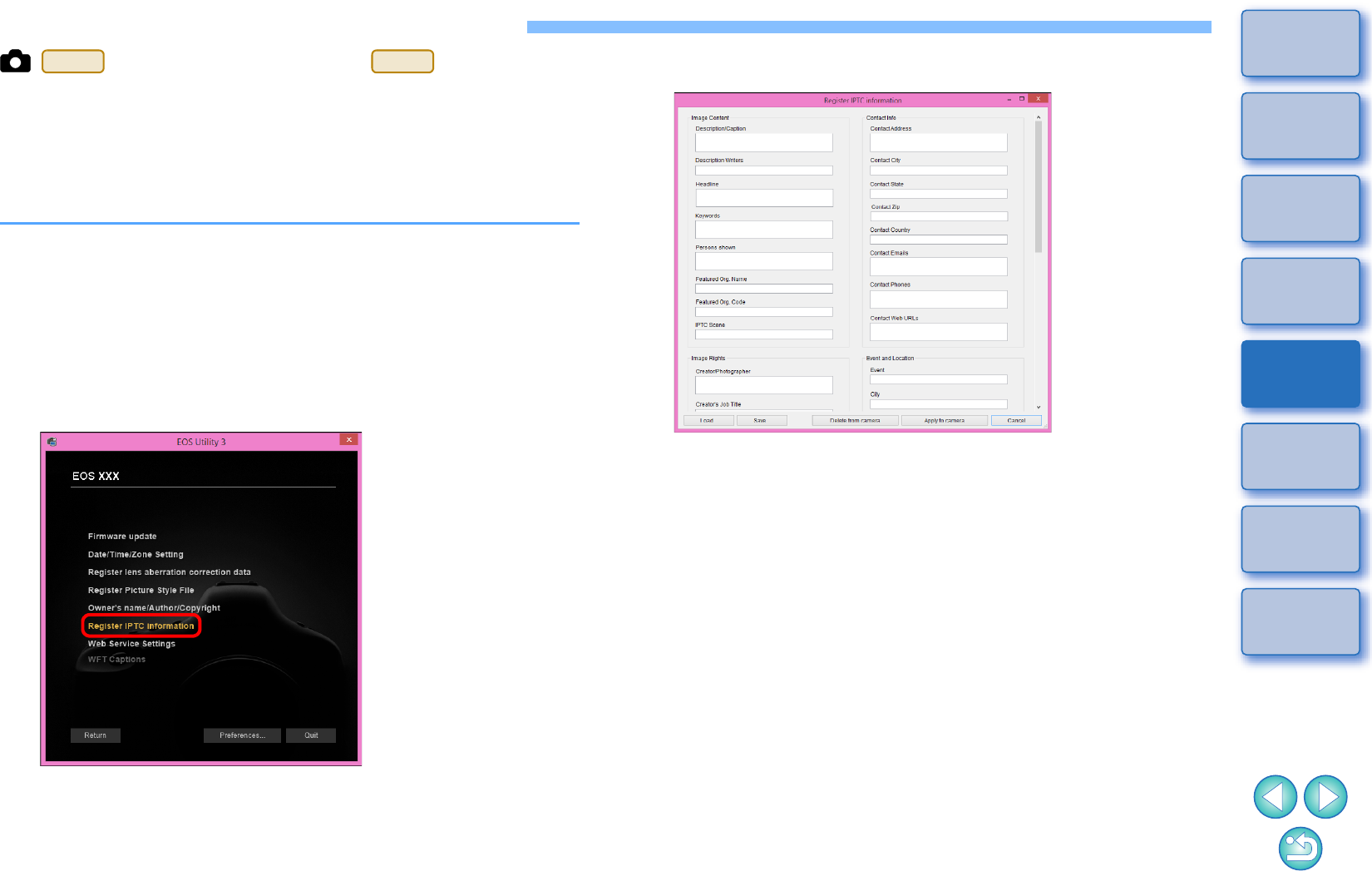
77
1
2
3
4
Introduction
Contents
Downloading
Images
Camera
Settings
Remote
Shooting
Reference
Preferences
Index
Registering IPTC Information
(firmware version 1.1.0 or later)
If this function for adding IPTC* information is equipped with the
camera, you can edit and register IPTC* information. IPTC information
registered on the camera can be added to shot images.
IPTC information is comment information, such as captions, credits, and
shooting location.
* International Press Telecommunications Council
1Connect your camera and computer. Start up EU and
click [Camera settings].
The Camera settings window appears.
-If your camera and computer are not connected, the [Register
IPTC information] option is not displayed.
2Click [Register IPTC information].
The [Register IPTC information] dialog box appears.
1D X Mk II
5D Mk IV
3Edit and register information as needed.
-[Register IPTC information] is displayed with current camera
settings entered.
Even if IPTC information is not set, [Author] and [Copyright]
information are displayed if they are registered in the camera.
-Clicking the [Apply to camera] button sets the IPTC information
to the camera and then also sets the camera’s Custom Function
[Add IPTC information] option to [ON] and closes the [Register
IPTC information] dialog box.
-Clicking the [Delete from camera] button deletes all IPTC
information registered in the camera and then also sets the
camera’s Custom Function [Add IPTC information] option to
[OFF] and closes the [Register IPTC information] dialog box.
After clicking the [Delete from camera] button, IPTC information
is not added to shot images.
-You can click the [Save] button to save information displayed in
the current [Register IPTC information] dialog box as an XMP
file.
-You can click the [Load] button to load IPTC information saved to
a file using this function.
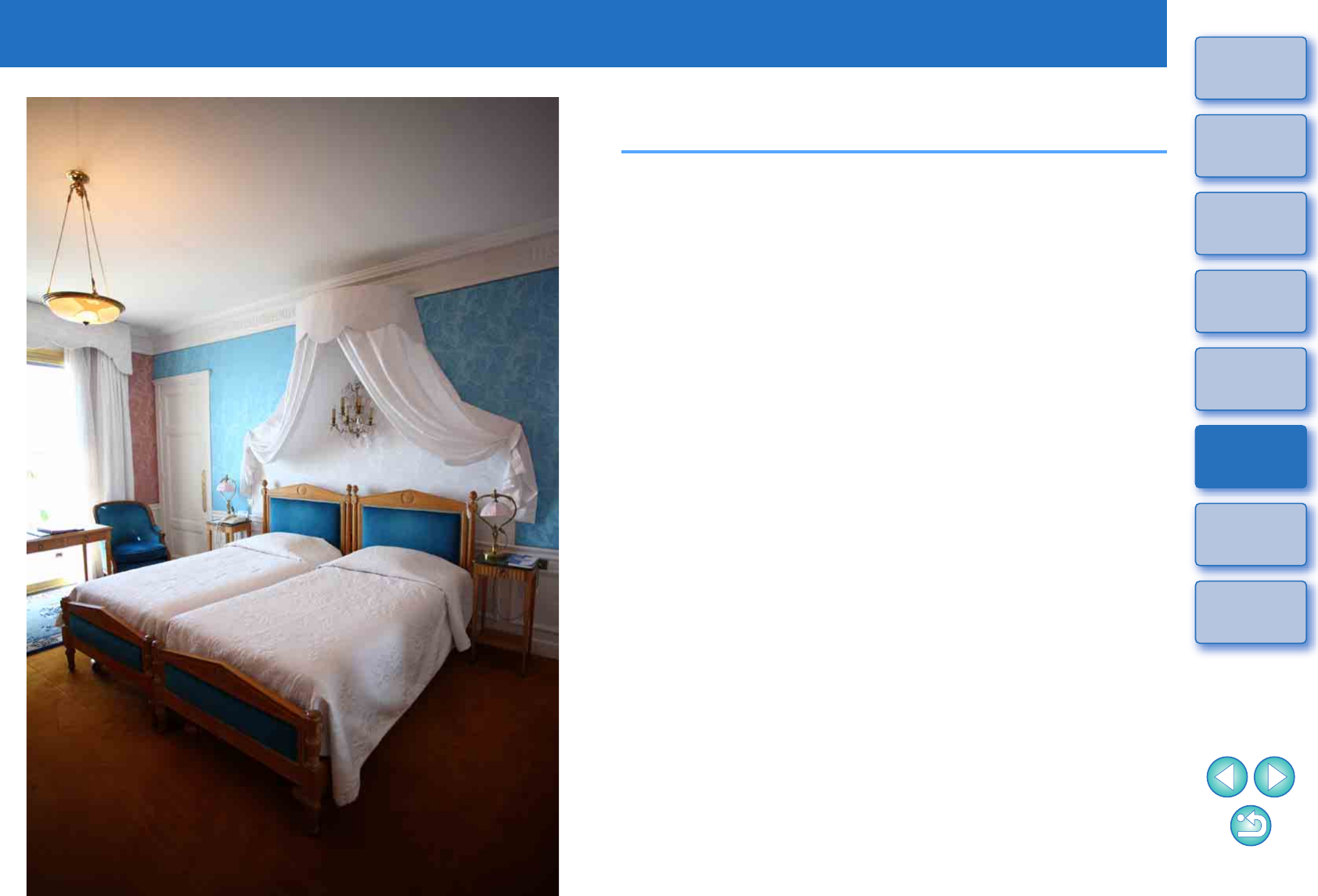
4
78
1
2
3
4
Introduction
Contents
Downloading
Images
Camera
Settings
Remote
Shooting
Reference
Preferences
Index
Preferences
You can change each of the EU functions on each tab sheet of the
preferences window to make them easier to use.
Preferences ............................................................. 79
Basic Settings............................................................. 79
Destination Folder ...................................................... 79
File Name ................................................................... 80
Remote Shooting........................................................ 80
Linked Software.......................................................... 81
Time Settings.............................................................. 81
Survey ........................................................................ 82
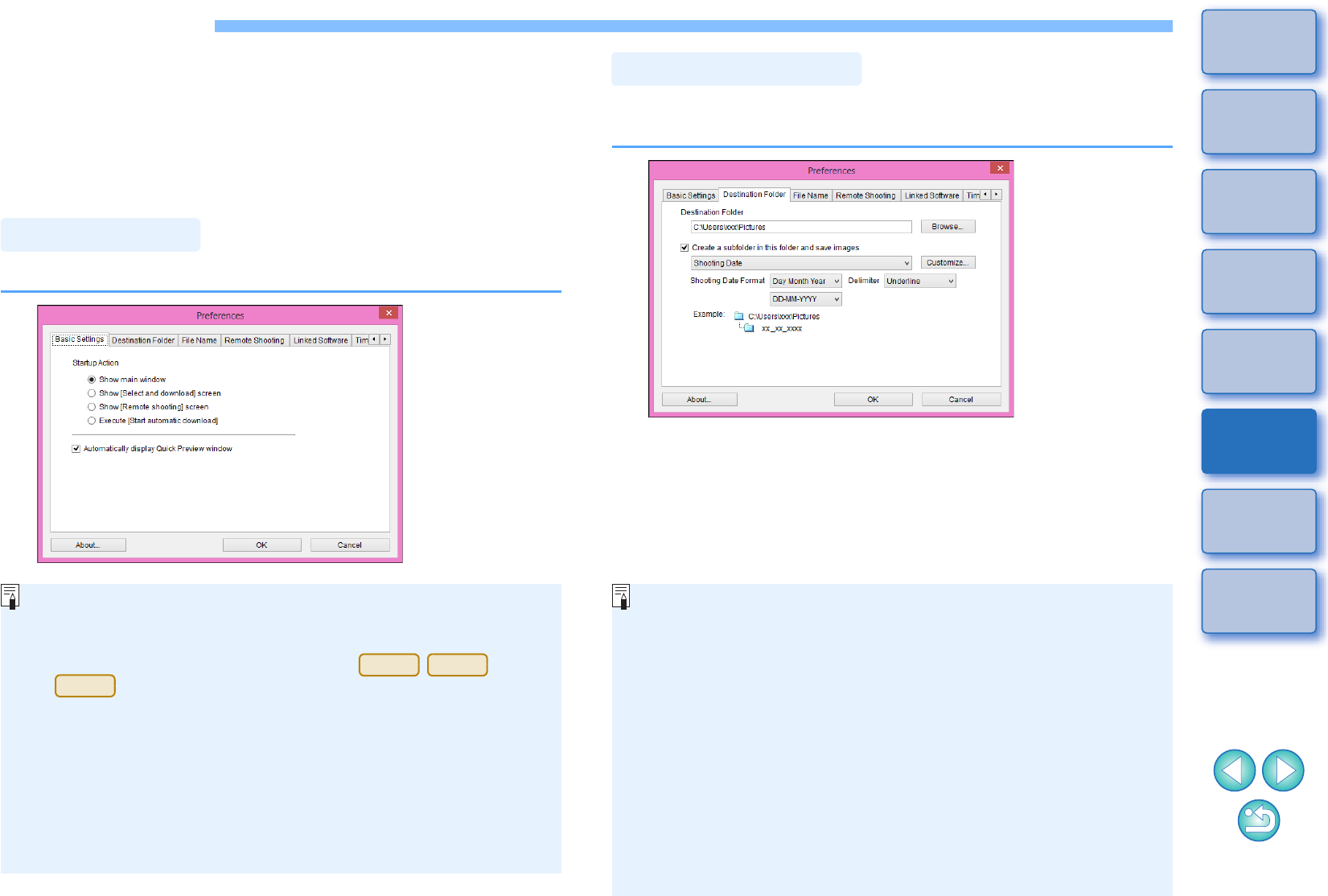
79
1
2
3
4
Introduction
Contents
Downloading
Images
Camera
Settings
Remote
Shooting
Reference
Preferences
Index
Preferences
You can specify the operation when EU starts up.
1On the main window, click the [Preferences] button.
The [Preferences] dialog box appears.
2Specify the required settings and click the [OK]
button.
The settings are applied to EU.
Basic Settings
-When [Show [Select and download] screen] is selected in
[Startup Action], the viewer window (p.87) appears.
-
When [Show [Remote shooting] screen] is selected in [Startup Action],
the capture window (p.89) appears. (With
, the main window appears.)
-When [Execute [Start automatic download]] is selected in
[Startup Action], the [Save File] dialog box (p.9) appears and
downloading to your computer begins. When all the images have
been downloaded, DPP starts up automatically and the
downloaded images are displayed in DPP’s main window.
-
If you remove the check mark from [Automatically display Quick
Preview window], the [Quick Preview] window will no longer
appear during Remote Live View shooting or when loading images.
M5
M3
M10
You can specify the save destination folder of images downloaded from
your camera or of images shot remotely.
Destination Folder
-You can also specify a save destination folder by entering text
directly in the textbox for the save destination folder.
-To specify a save destination folder, click the [Browse] button.
After you click the [Browse] button and specify a save destination
folder, a subfolder is created automatically below the save
destination folder you specified.
-After you checkmark [Create a subfolder in this folder and save
images], a subfolder is created.
-You can select the naming rule for a generated subfolder from
the list box. You can also customize the naming rule for
subfolders by clicking the [Customize] button.
-If you are using the shooting date for a generated subfolder, you
can specify the format (order and style for year-month-date) and
dividing characters.
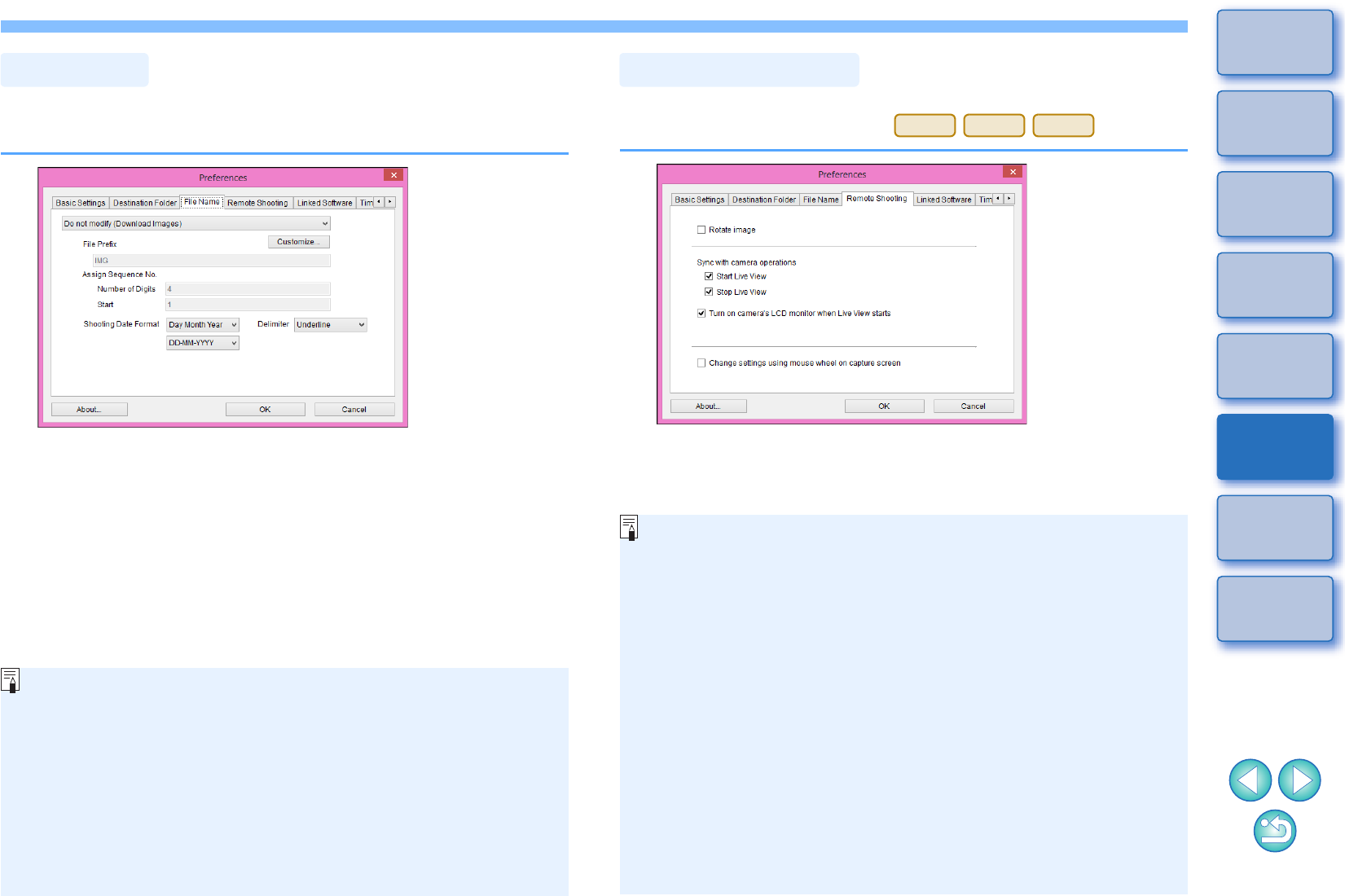
80
1
2
3
4
Introduction
Contents
Downloading
Images
Camera
Settings
Remote
Shooting
Reference
Preferences
Index
You can specify the file name of images downloaded from your camera
or of images shot remotely.
File Name
-When specifying an image’s file name, select a naming rule for
the file from the list box. (If [Do not modify (Download Images)] is
selected, images are saved with the file name set in the camera.)
You can also customize the naming rule for files by clicking the
[Customize] button.
-You can set prefix characters, number of digits for serial
numbers, and the start number individually for file names.
-If you are using the shooting date in file names, you can specify
the format (order and style for year-month-date) and dividing
characters.
You can set operations performed during remote shooting.
This function cannot be used with .
Remote Shooting
M5
M3
M10
-If you checkmark [Rotate image], you can set a function that
rotates shot images regardless of the camera’s position during
shooting. Set the rotation angle in the capture window (p.89).
-If you checkmark [Start Live View], the [Remote Live View
window] automatically appears when the camera’s Live View
starts up.
-Is you checkmark [Stop Live View], the [Remote Live View
window] automatically closes when the camera’s Live View ends.
If the camera’s Live View display is active when Remote Live
View ends, the camera’s Live View display also ends.
-If you checkmark [Turn on camera’s LCD monitor when Live
View starts], the camera’s LCD monitor displays the image at the
same time as Remote Live View starts.
-If you checkmark [Change settings using mouse wheel on
capture screen], you can use the scroll-wheel on your mouse to
change settings over the capture window display/control buttons
or the [Flash function settings] window.
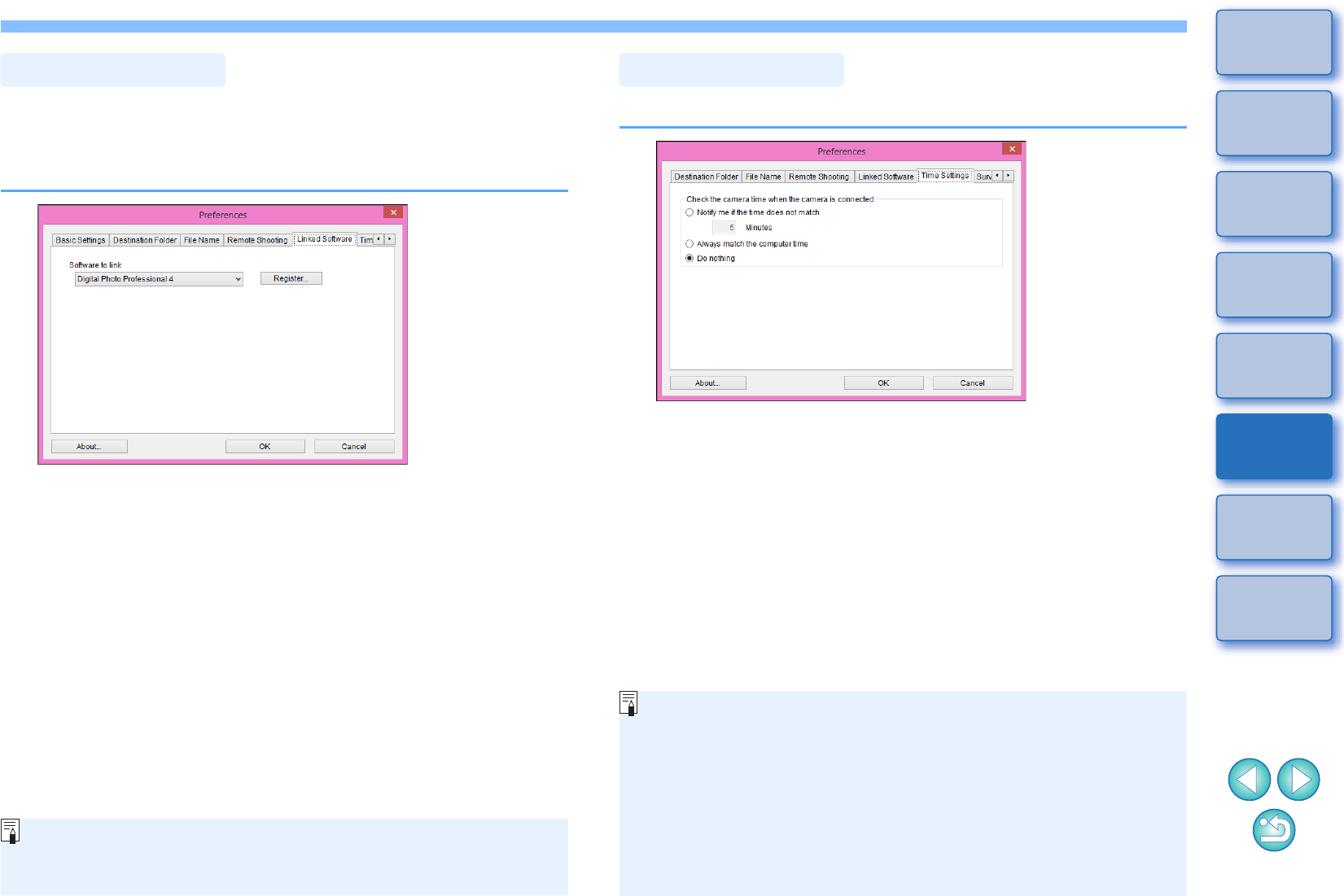
81
1
2
3
4
Introduction
Contents
Downloading
Images
Camera
Settings
Remote
Shooting
Reference
Preferences
Index
From the list box, you can select the linked software that starts up when
images are downloaded from the camera or when images are shot
remotely. Also, you can register third-party software as linked software
by clicking the [Register] button.
Linked Software
In the window displayed when you click the [Register] button, you
can specify the type of images to be posted when linked third-party
software is started up.
You can specify settings for clock time when connected to a camera.
Time Settings
-When you select [Notify me if the time does not match], you can
set the number of minutes, from 1 to 60 minutes, for which the
camera clock and computer clock are out of sync before you are
notified.
When you start up EU, the camera clock and computer clock are
compared. If the time difference exceeds the set number of
minutes, a notification dialog box is displayed.
-When you select [Always match the computer time], the camera
is set to the computer’s time when you start up EU.
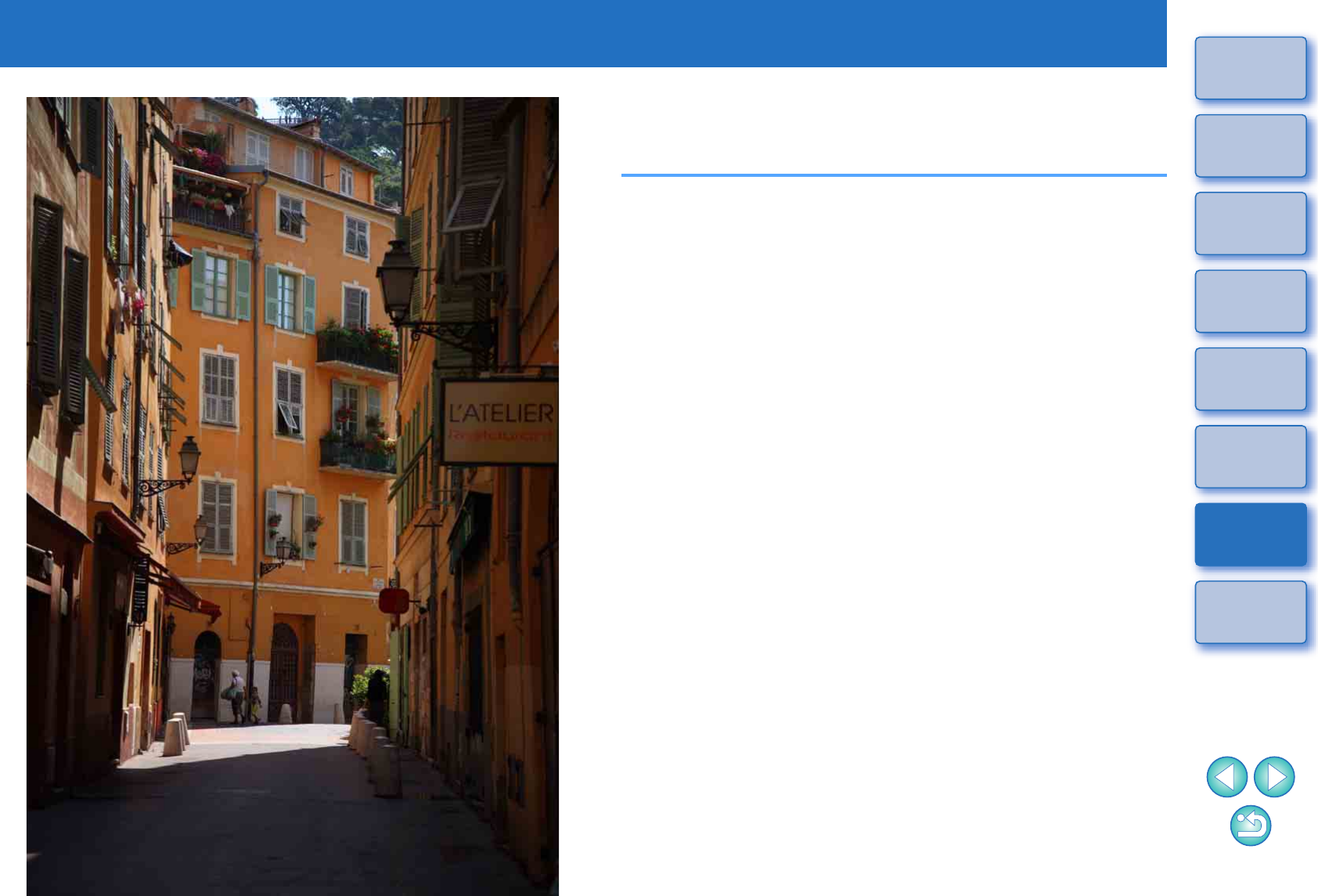
83
1
2
3
4
Introduction
Contents
Downloading
Images
Camera
Settings
Remote
Shooting
Reference
Preferences
Index
Reference
This reference section is intended to enhance your experience using EU.
An index is provided at the end of the chapter for you to easily find
information you are looking for.
Troubleshooting....................................................... 84
Uninstalling the Software......................................... 86
List of Viewer Window Functions............................. 87
List of Register Data Window Functions for Lens Data/
Lens Aberration Correction ..........................................
88
List of Capture Window Functions........................... 89
Exposure Level/AEB Level ..................................... 90
List of Flash Function Settings Window
Functions
.................................................................. 91
List of Remote Live View Window (Live View Tab) Functions
.... 92
List of Remote Live View Window (Compose Tab) Functions
.... 93
List of Zoom View Window Functions...................... 94
Index........................................................................ 95
About This Instruction Manual ................................ 96
Trademarks ............................................................ 96
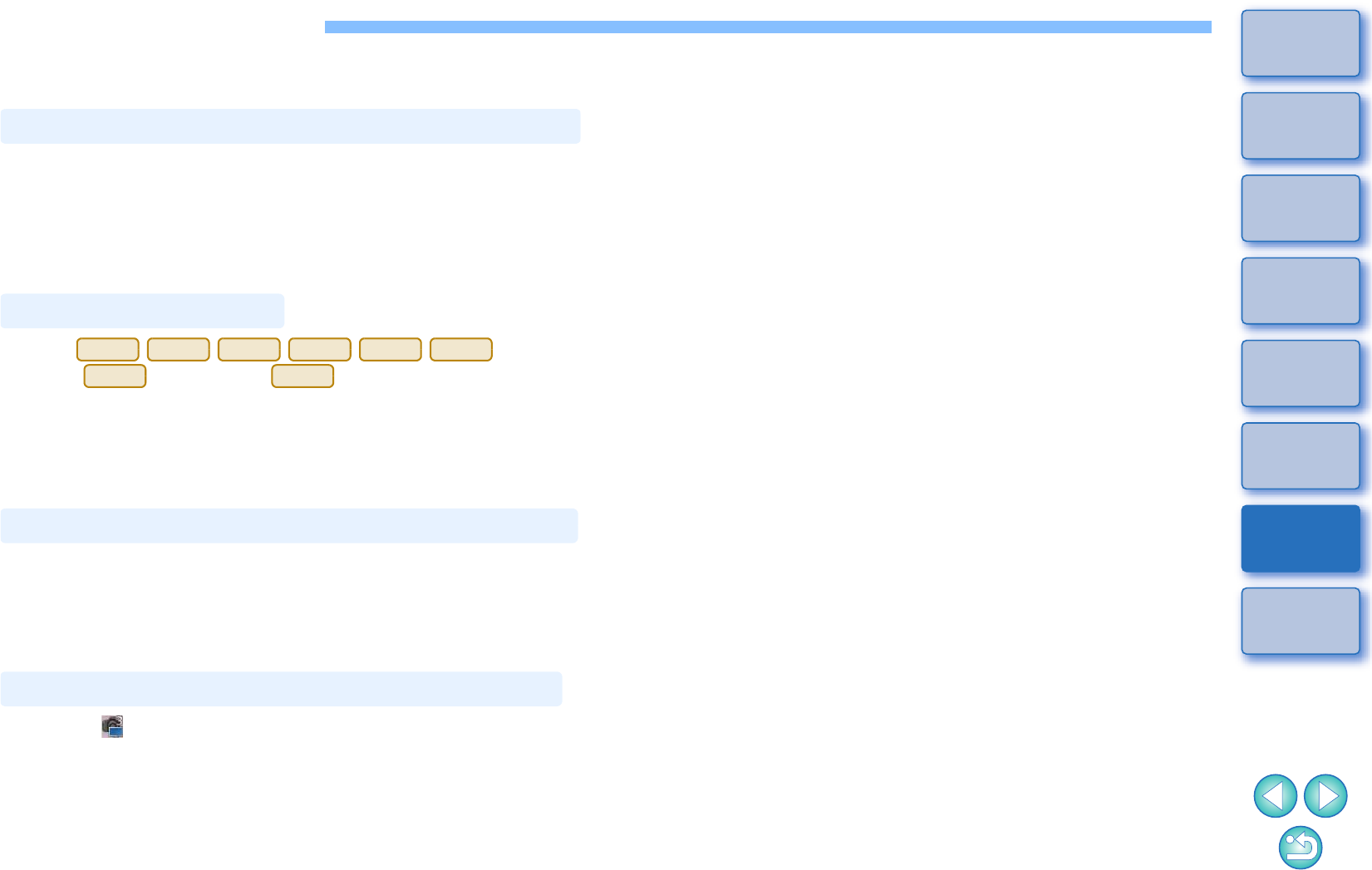
84
1
2
3
4
Introduction
Contents
Downloading
Images
Camera
Settings
Remote
Shooting
Reference
Preferences
Index
Troubleshooting
If EU is not operating correctly, see the items below.
-Select an administrator-level privilege ([Computer administrator],
[Administrator], etc.) as a user setting. You cannot install the software
if a user setting other than an administrator-level privilege is selected.
For detailed information on selecting an administrator-level privilege,
refer to your computer User’s Manual.
-When (Wi-Fi
model) (Wi-Fi model) (Wi-Fi model) is connected to
a computer with an interface cable and the camera’s Wi-Fi setting is
enabled, EU cannot start up. Disable the Wi-Fi setting and re-connect
the camera and the computer.
-Depending on the card reader and computer OS used, SDXC cards
might not be correctly detected. In such a case, connect your camera
and computer with an interface cable, and transfer the images to your
computer.
-Click the [ ] icon on the taskbar of the desktop, select [Exit] on the
window displayed, and double-click the [EOS Utility] icon on the
desktop to start up EU.
-EU does not operate correctly on a computer if its system
requirements are not met. Use EU on a computer with compatible
system requirements (p.2).
-Push the plug of the interface cable all the way into the socket. Loose
connections can cause faults and malfunctions (p.6).
Installation could not be completed correctly
EU does not start up
6D(W)
6D(WG)
760D(W)
750D(W)
1300D(W)
M5
M3
M10
The card reader does not detect the SD card
EU and the camera are not communicating
-Check that the camera’s power switch is < ON > (p.7).
-
EU and the camera may not communicate normally with a cable other
than the EOS camera-dedicated Canon interface cable
(p.6).
-Connect your camera and computer directly with an interface cable.
Do not connect the camera via a hub; doing so may prevent EU and
your camera from communicating normally.
-If you connect multiple USB devices (not including the mouse or
keyboard) to your computer, the camera may not communicate
normally. If the camera cannot communicate normally, disconnect
USB devices other than the mouse or keyboard from your computer.
-Do not connect more than one camera to the same computer. Two or
more cameras may not operate normally.
-Do not connect your camera with the computer while performing
“Linked shooting” with a WFT series Wireless File Transmitter (sold
separately). Your camera may not operate normally.
-If there is insufficient charge left in the camera battery, the camera
cannot communicate with EU. Either replace with a fully charged
battery or use household power accessories (sold separately). Your
computer does not supply power to the camera through an interface
cable.
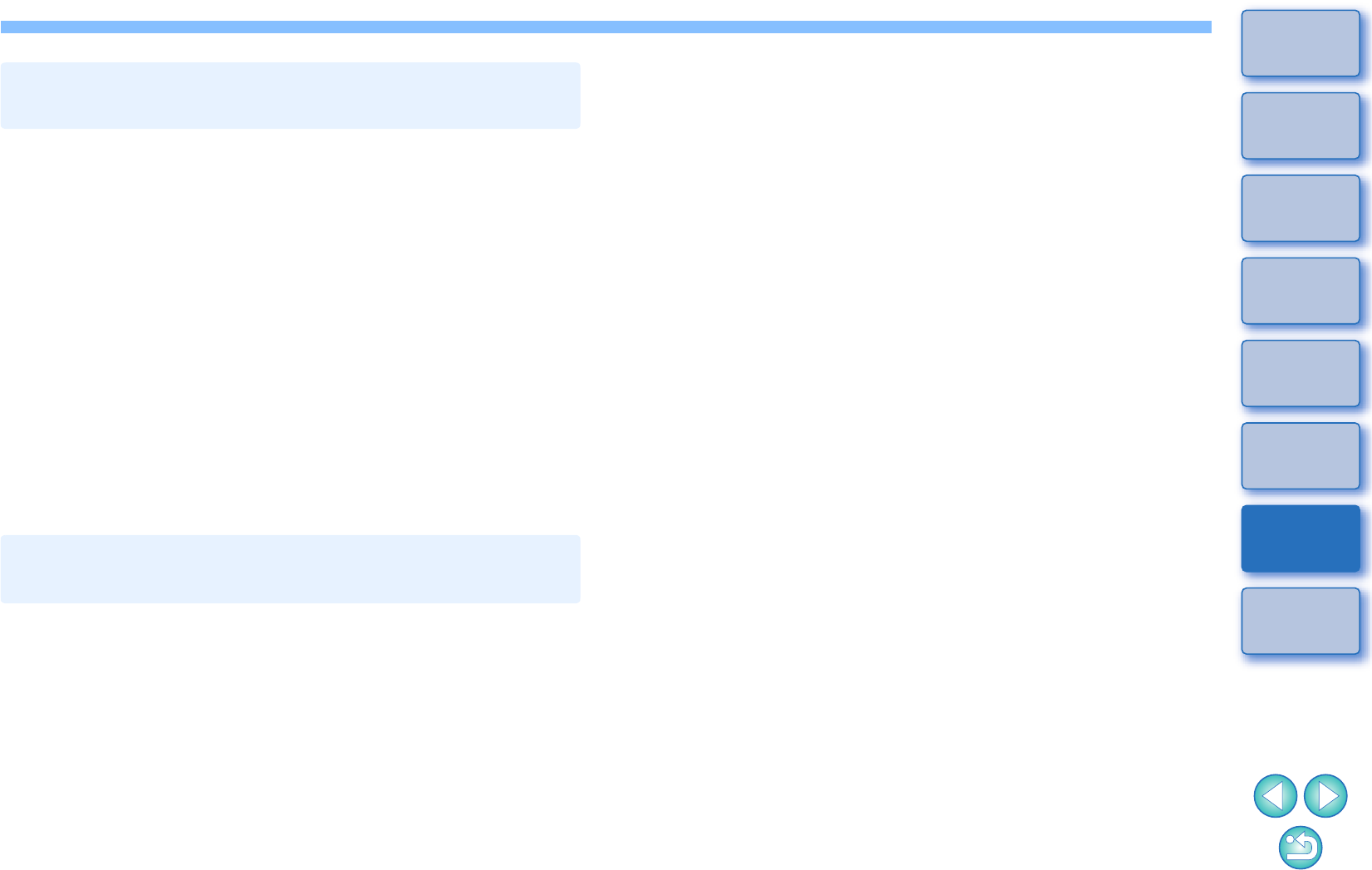
85
1
2
3
4
Introduction
Contents
Downloading
Images
Camera
Settings
Remote
Shooting
Reference
Preferences
Index
-If you do not perform any operation while the camera and computer
are connected, depending on the computer system, a confirmation
message may appear on the screen asking whether you wish to
continue communicating with the camera. If you do not perform an
operation while this message appears, communication with your
camera is discontinued and EU shuts down. In this case, turn the
camera’s power switch to < OFF >, then again to < ON > and start up
EU.
-Do not put your computer to sleep mode while it is connected to the
camera. If your computer goes into sleep mode, never disconnect the
interface cable while your computer is still in sleep mode. Always
wake your computer up while it is still connected to the camera.
Depending on the type of computer, disconnecting the interface cable
while your computer is in sleep mode could prevent the computer
from waking up correctly. Refer to the computer User’s Manual for
more information on sleep mode.
-When a non-Canon flash is mounted on the camera for Remote Live
View shooting, set [Silent LV shoot.] in the camera to [Disable].
Communication between EU and the camera
disconnected
A non-Canon flash does not fire during
Remote Live View shooting
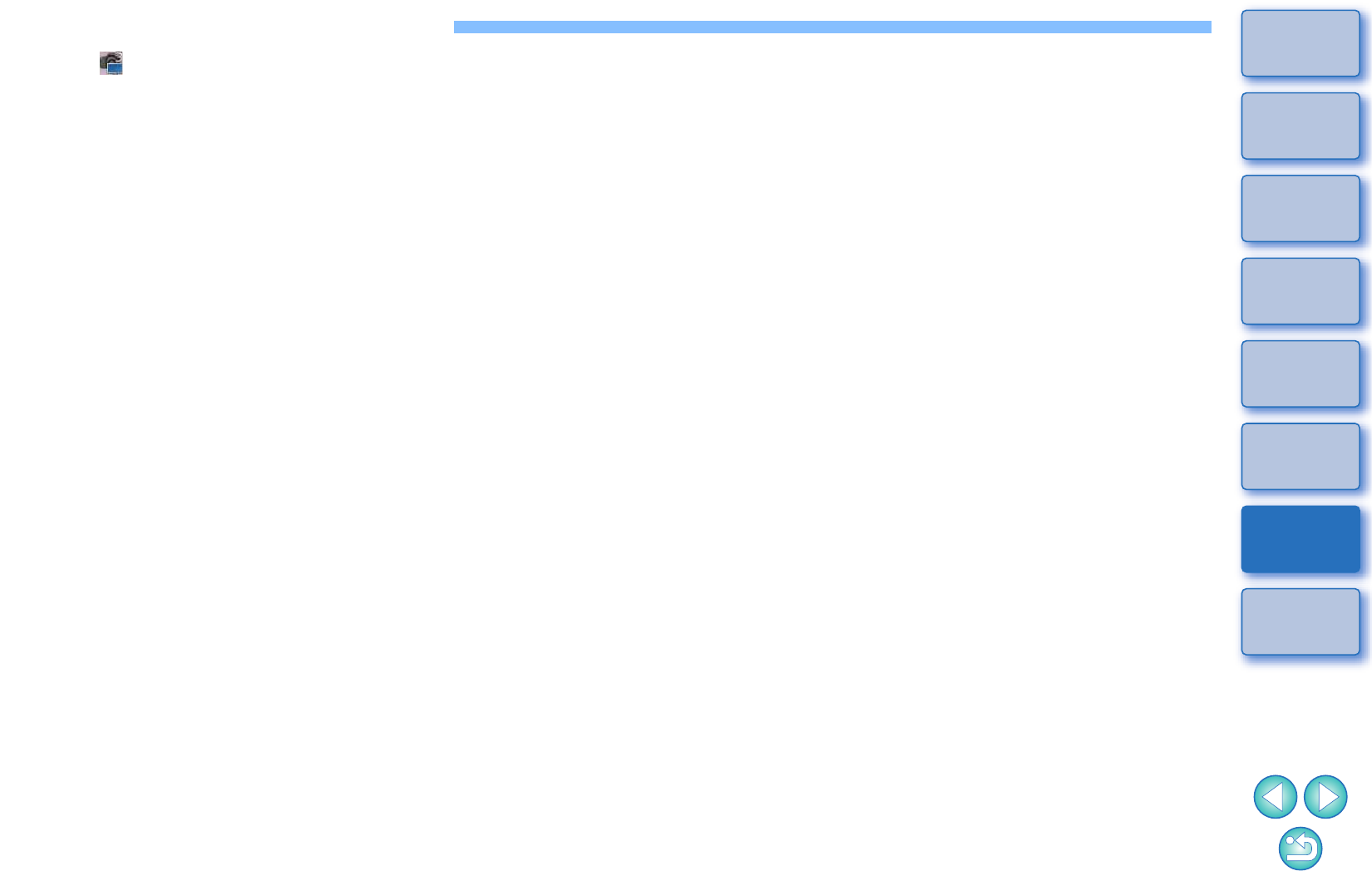
86
1
2
3
4
Introduction
Contents
Downloading
Images
Camera
Settings
Remote
Shooting
Reference
Preferences
Index
Uninstalling the Software
-Click the [ ] icon on the taskbar of the desktop and select [Quit].
-Before starting the software uninstallation, exit all programs you are
using.
-Log in under the Administrator privileges when uninstalling the
software.
-Uninstall the software according to the OS software uninstalling
method.
Uninstallation of the four software packages below is required.
• Canon Utilities EOS Lens Registration Tool
• Canon Utilities EOS Utility 2
• Canon Utilities EOS Utility 3
• Canon Utilities EOS Web Service Registration Tool
-To prevent computer malfunctions, always restart your computer after
you have uninstalled the software. Also, reinstalling the software
without first restarting your computer is likely to result in computer
malfunctions.
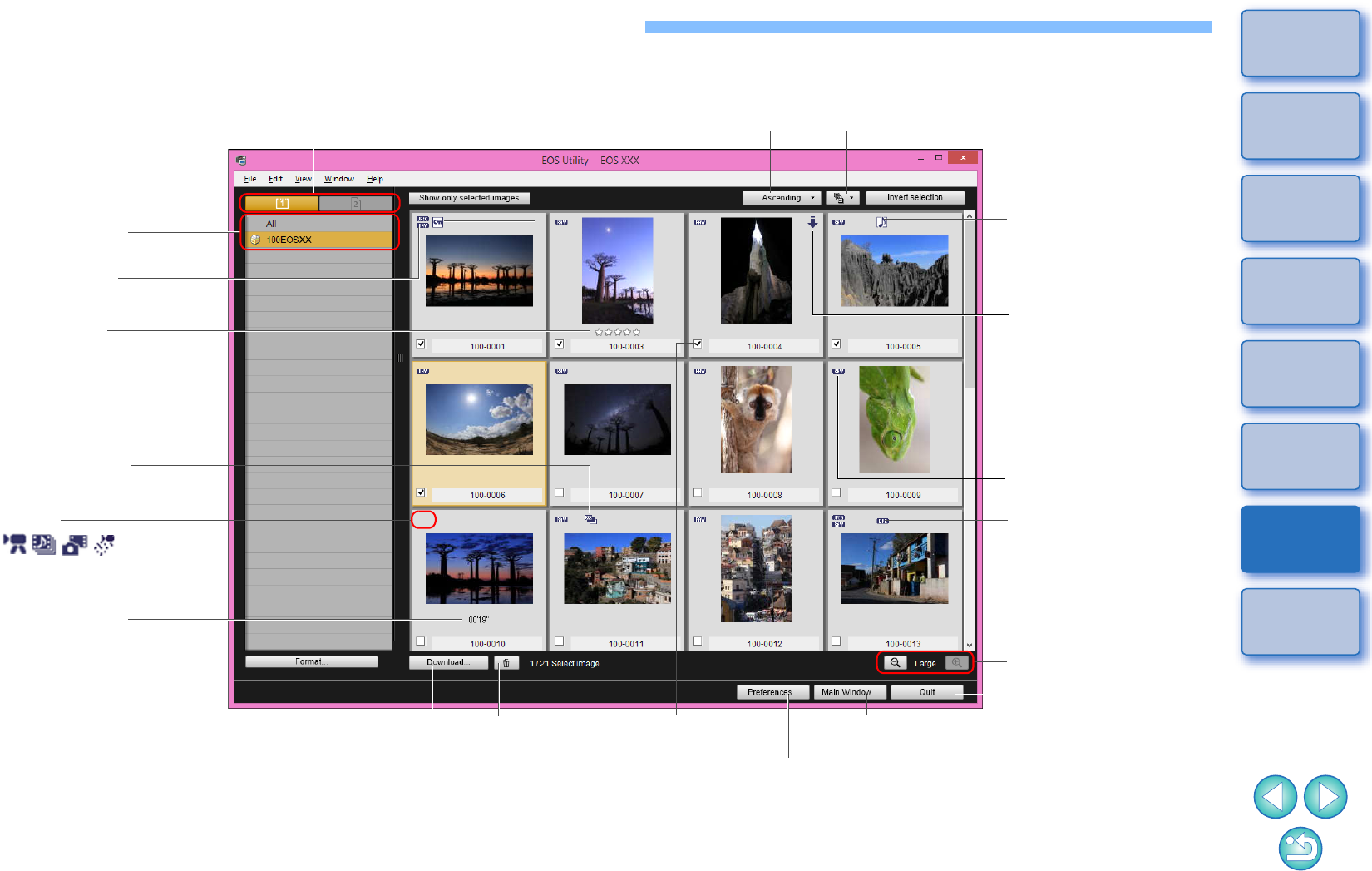
87
1
2
3
4
Introduction
Contents
Downloading
Images
Camera
Settings
Remote
Shooting
Reference
Preferences
Index
List of Viewer Window Functions
(p.11)
RAW image icon
Audio recording icon
Switches the recording media
Downloads the images to the computer
Selects the condition of the image
Deletes the image
RAW + JPEG
image icon Images already
transferred to computer
icon
Protect icon
Image display size
Check mark (p.11)
Exits EU
Displays the main window
Displays the [Preferences] window
Recording media
folder hierarchy
Bracketing icon
Recording time
*
Ratings set on the camera, or Digital Photo Professional Ver. 3.9 or later
are displayed.
However, the [Reject] rating is not displayed. Also, ratings cannot be set
with EU.
Rating icon*
Movie
Changes the thumbnail order
Dual Pixel RAW
image icon
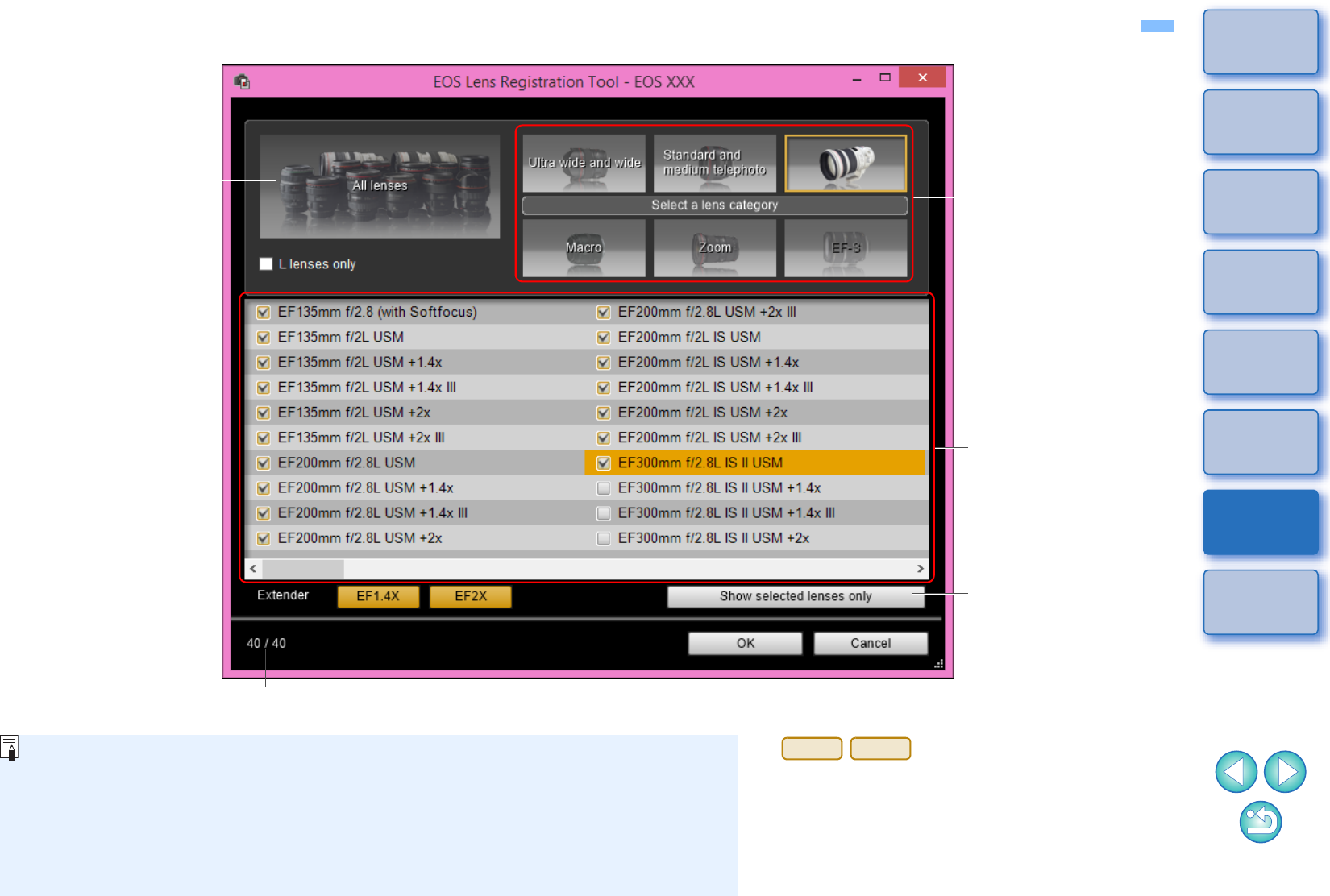
88
1
2
3
4
Introduction
Contents
Downloading
Images
Camera
Settings
Remote
Shooting
Reference
Preferences
Index
List of Register Data Window Functions for Lens Data/Lens Aberration Correction
(p.19)
Displays lenses selected
in [Select a lens category]
by category*
Lens category
Displays all the categories
No. of lenses registered in the camera/No. of lenses that can be registered
Displays only the
registered lenses
-Lens names displayed in the [Register lens data]/[Register lens aberration correction
data] window may be partially shortened depending on the lens type. Note that you do
not have to register correction data for an EF-M lens.
-Depending on the camera to be connected, lens model names with which the check
mark cannot be removed may be displayed in the [Register lens data]/[Register lens
aberration correction data] window. This indicates that it is not necessary to register the
correction data for the respective lenses to the camera.
The window displayed differs depending on the camera to be connected.
* If is connected, the following are
also displayed (p.20).
- Download status of DLO lens data to the computer
- Registered status of DLO lens data to the camera
1D
X
Mk
II
5D Mk IV
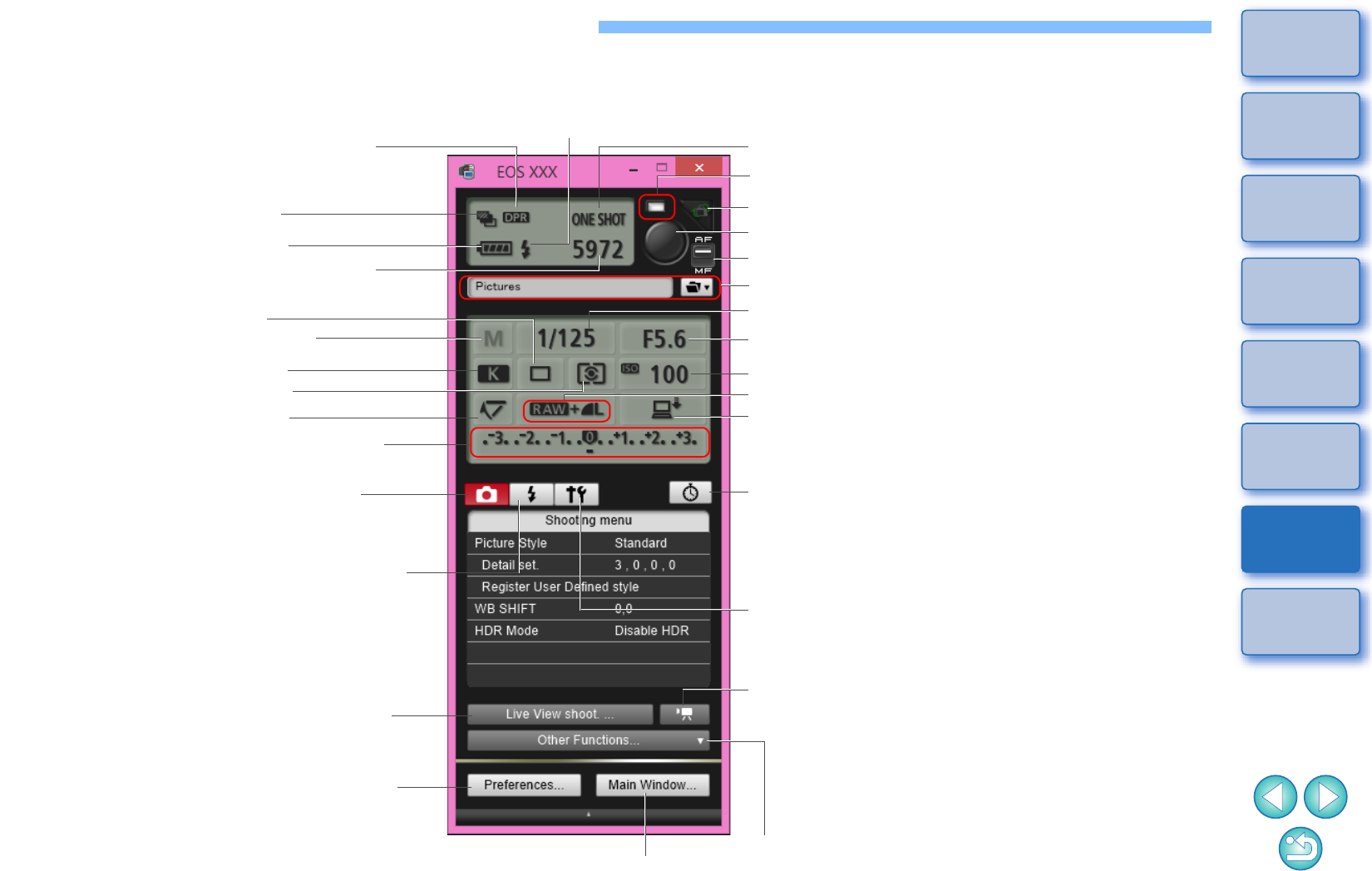
89
1
2
3
4
Introduction
Contents
Downloading
Images
Camera
Settings
Remote
Shooting
Reference
Preferences
Index
List of Capture Window Functions
-Displayed items differ depending on the model and settings of the camera connected.
-For *1 to *11 explanations, see the next page.
Exposure Level/AEB Level
(See next page for details)
Image recording quality
Shutter speed
Shooting mode*10
White balance
Metering mode
Power status*1
Displays the viewer window (p.11, p.87)
Shows/hides the [Quick Preview] window
Number of possible shots
Drive mode
Aperture
ISO speed
Save destinations for shot images*7
Displays the [Shooting menu] (p.25)
Displays [Flash control menu] (p.68, p.91)
Displays the [Preferences] window (p.79)
Rotates shot images*4
Save destination for shot images
Displays the [Timer shooting settings] window
(p.64, p.66)
Displays the main window (p.7)
Displays the [Remote Live View window]
(p.35, p.92)
Shoot button*5 (p.35)
AF mode
Mirror lockup
Displays the [Set-up menu] (p.33)
AF/MF selector button*6
Flash ready*2
Displays the [Remote Live View window] (Movie)*8
(p.59, p.61)
Warning lamp*3
Bracketing*9
Displays Dual Pixel RAW shooting*11
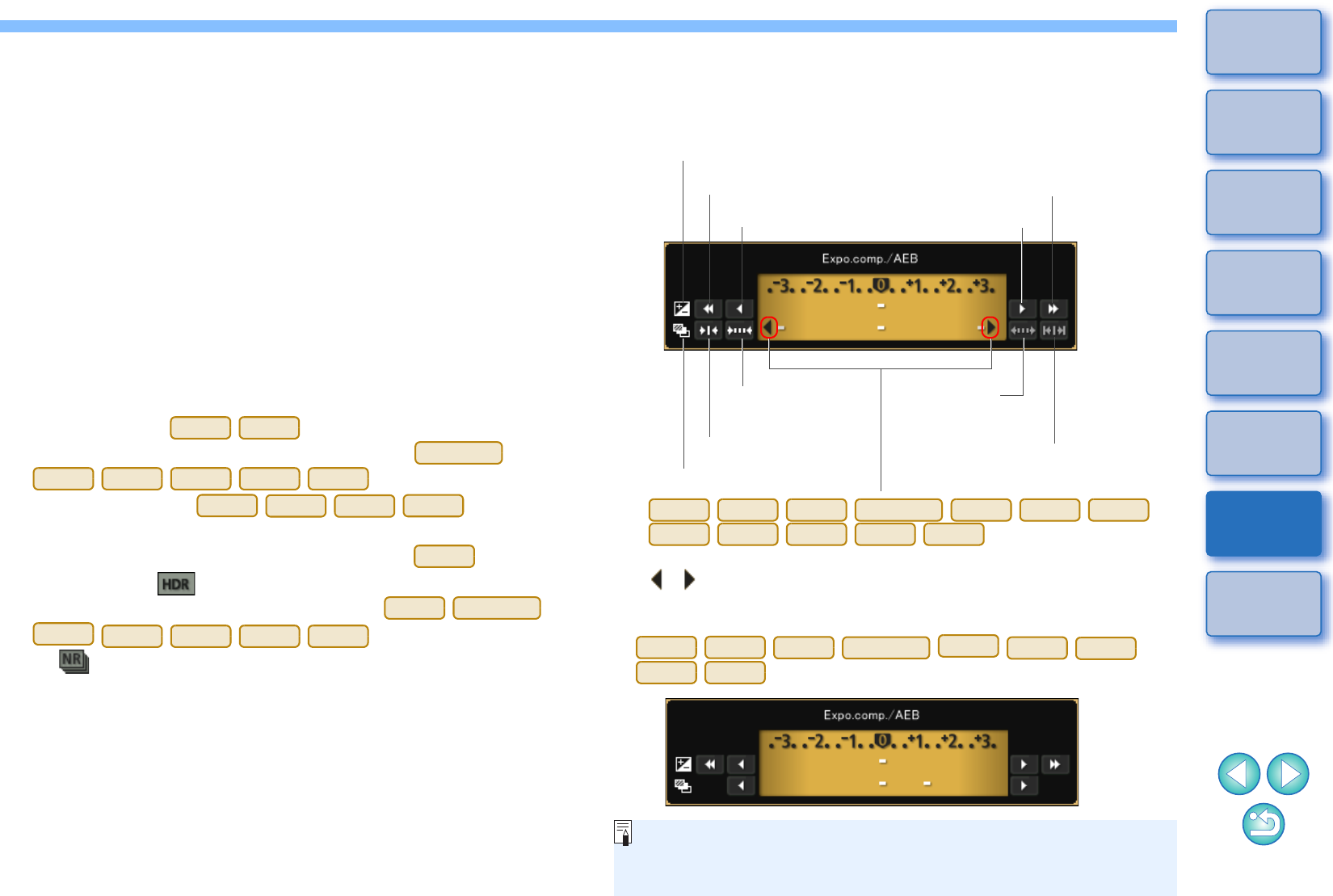
90
1
2
3
4
Introduction
Contents
Downloading
Images
Camera
Settings
Remote
Shooting
Reference
Preferences
Index
*1When using the battery, the charge level is displayed.
*2Appears after flash charging is complete and the cursor is moved to
the Shoot button.
*3Turns green when shooting was successful. Turns red when
shooting was unsuccessful or is impossible. Also blinks during
countdown for self-timer shooting.
*4Each time you click the button, the shot image rotates 90 degrees.
To make this function available, checkmark [Rotate image] in
preferences ([Remote Shooting] tab sheet) (p.80).
*5
When the AF/MF selector button is set to [AF], AF/AE is performed when
the cursor is moved to the Shoot button.
*6
Even when it is set to [MF], “AF” appears in the shooting information for
the shot image.
*7You can select the destination where the images are to be saved. In
movie mode, shot movies are saved only to the camera’s memory
card.
*8Not displayed on .
*9During HDR (High Dynamic Range) shooting on
, during [HDR Backlight
Control] shooting on , or during
shooting with Creative filter set to [HDR art standard], [HDR art
vivid], [HDR art bold], or [HDR art embossed] on , the icon
is displayed as [ ].
When [Multi Shot Noise Reduction] is set on
, the icon is displayed
as [ ].
*10 You can set Custom shooting mode.
*11 Displays when shooting in Dual Pixel RAW.
1D X
1D C
5DS/5DS R
5D Mk IV
5D Mk III
6D
7D Mk II
80D
6D
80D
760D
750D
80D
5D Mk IV
5DS/5DS R
6D
7D Mk II
80D
760D
750D
Exposure Level/AEB Level
-The display changes as follows by clicking the Exposure level/AEB
level item.
-Display appears as follows if [2 shots] is set for AEB shooting on
.
Exposure level adjustment
AEB level setting
Setting width 0 Maximum
setting range
Narrow setting
range 1 level
1 level brighter
Widen setting
range 1 level
Brightest exposure
1 level darker
Darkest exposure
When the AEB bracketing setting exceeds the displayable range,
[ ], [ ] marks are displayed to show there are bracketing
indicators beyond the scale.
1D
X
Mk
II
1D X
1D C
5DS/5DS R
5D Mk IV
5D Mk III
6D
7D Mk II
80D
760D
750D
1300D
1D
X
Mk
II
1D X
1D C
5DS/5DS R
5D Mk IV
5D Mk III
6D
7D Mk II
80D
Exposure level can be set by clicking with your mouse. If a value
outside the maximum setting range is clicked, exposure is set to the
nearest settable value.
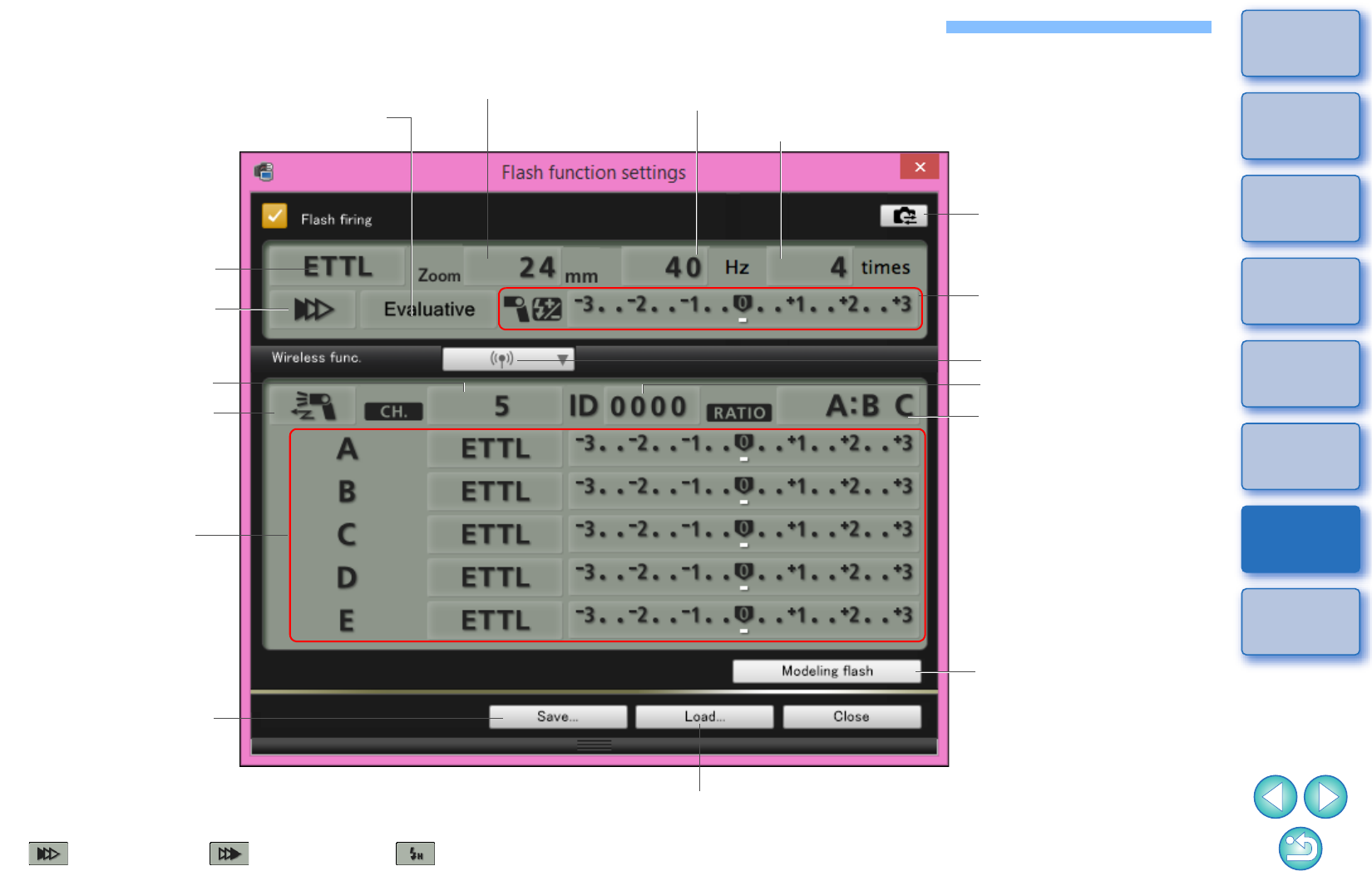
91
1
2
3
4
Introduction
Contents
Downloading
Images
Camera
Settings
Remote
Shooting
Reference
Preferences
Index
List of Flash Function Settings Window Functions
(p.68)
Flash metering
Zoom/focal length
Master flash ON/OFF
[Save] button
Flash exposure
compensation amount /
Flash output level*2
Wireless function button
[Modeling flash] button
Flash mode
Wireless radio ID
[Load] button
Syncro setting*1
Channel
Flash output level during
wireless setting*2 /
Flash exposure
compensation amount
during wireless setting*2
*1 1st curtain sync/ 2nd curtain sync/ Hi-speed sync
*2 Displayed information differs depending on the settings. For more details on settings,
also refer to the Instruction Manual provided with your EX-series Speedlite or camera.
Settings update button
MULTI flash frequency
MULTI flash count
Flash ratio
The window displayed differs depending on the connected camera
and flash.
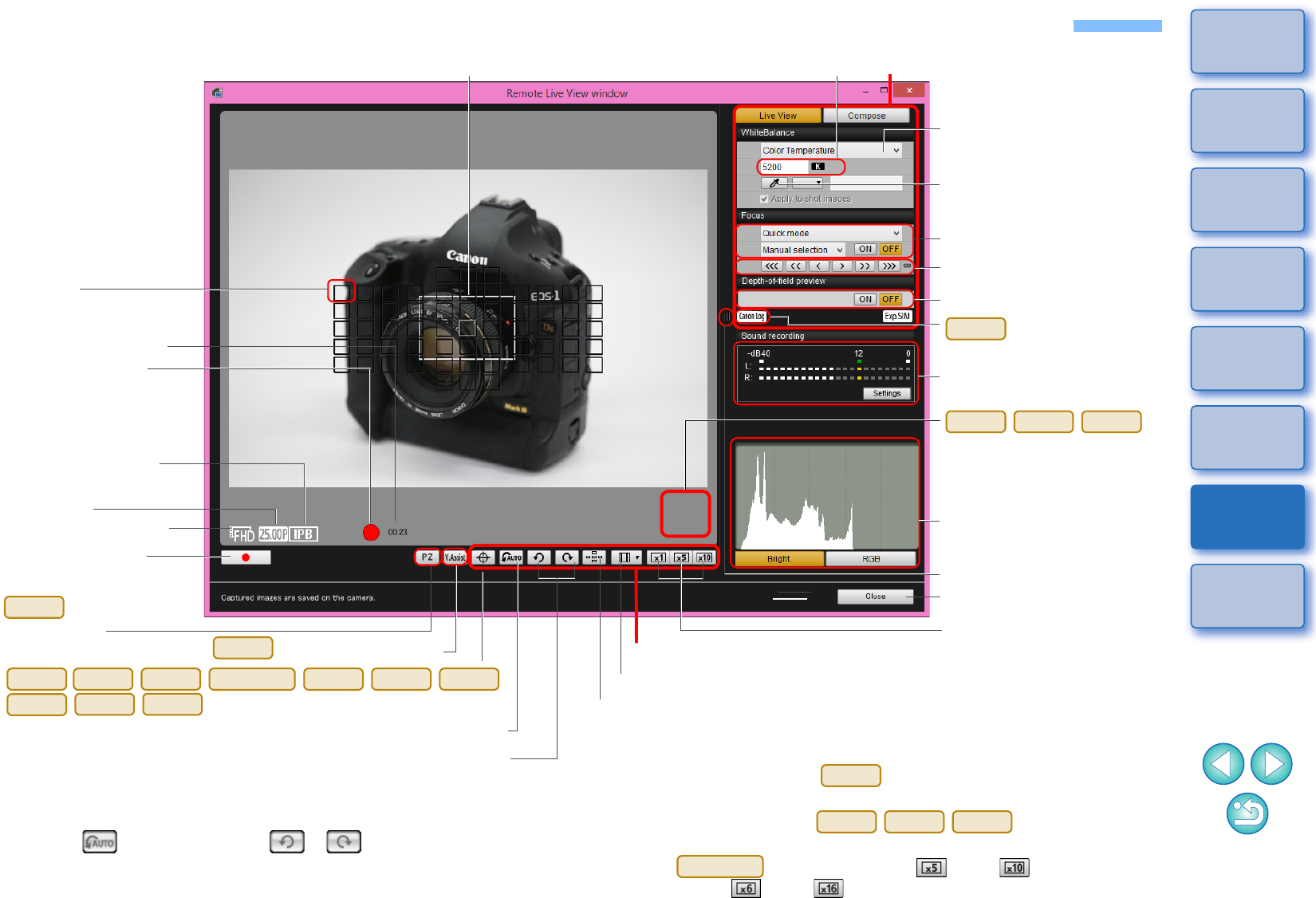
92
1
2
3
4
Introduction
Contents
Downloading
Images
Camera
Settings
Remote
Shooting
Reference
Preferences
Index
List of Remote Live View Window (Live View Tab) Functions
(p.31)
Closes the window
Controllers 2
Selects the white balance
(p.45)
Enlargement display frame
Lens drive (p.40)
Checks the depth of field
(p.44)
Sets the aspect ratio (p.47)
AF point
Shows/hides the controllers 1
Controllers 1
Shows/hides the AF points
Sets the color temperature
AF mode (p.40 to p.44)
Starts/stops movie
recording
Movie recording time
Movie recording in
progress icon
Movie recording size
Frame rate
Click white balance
Show/hide electronic level (p.46)
1D
X
Mk
II
1D X
1D C
5DS/5DS R
5D Mk IV
5D Mk III
6D
7D Mk II
80D
760D
*1When automatic rotation is set, the [Remote Live View window] display
also rotates automatically to match the camera’s rotation when it is
detected that the camera is held vertically.
*2When [ ] is set to ON, the [ ] [ ] buttons cannot be used
to rotate images.
*3Displayed only when the is connected and Canon Log
gamma is set on the camera.
*4 Displayed only when the is connected and
Creative filter is set on the camera.
*5When is connected, the [ ] and [ ] buttons are
displayed as [ ] and [ ] buttons.
1D C
80D
760D
750D
5DS/5DS R
Recording level settings
(p.48)
Movie compression
format
Rotates the image*2
Auto rotation button*1
Displays Canon
Log gamma setting*3
1D C
View Assist button*3
1D C
Display magnification*5
Histogram display
Displays Creative filter
settings
*4
80D
760D
750D
Power zoom
button (p.57)
80D
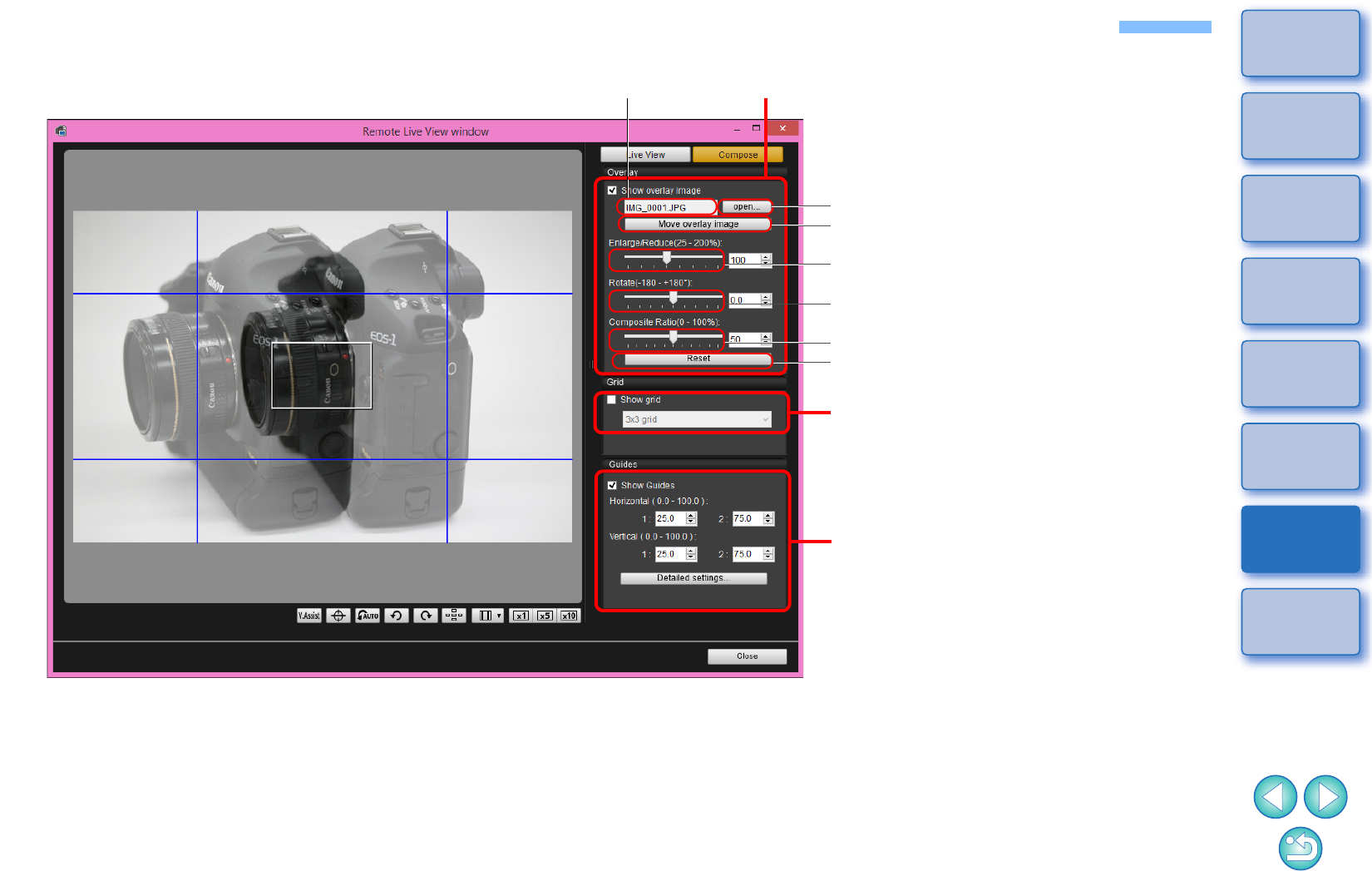
93
1
2
3
4
Introduction
Contents
Downloading
Images
Camera
Settings
Remote
Shooting
Reference
Preferences
Index
List of Remote Live View Window (Compose Tab) Functions
(p.50)
Opens an overlay image (p.50)
Overlay image controllersOverlay image filename
Moves and displays the overlay image (p.53)
Enlarge/Reduce slider (p.51)
Rotate slider (p.52)
Composite Ratio slider (p.52)
Resets the overlay image (p.51 to p.53)
Grid display (p.54 to p.55)
Guides display (p.55 to p.56)
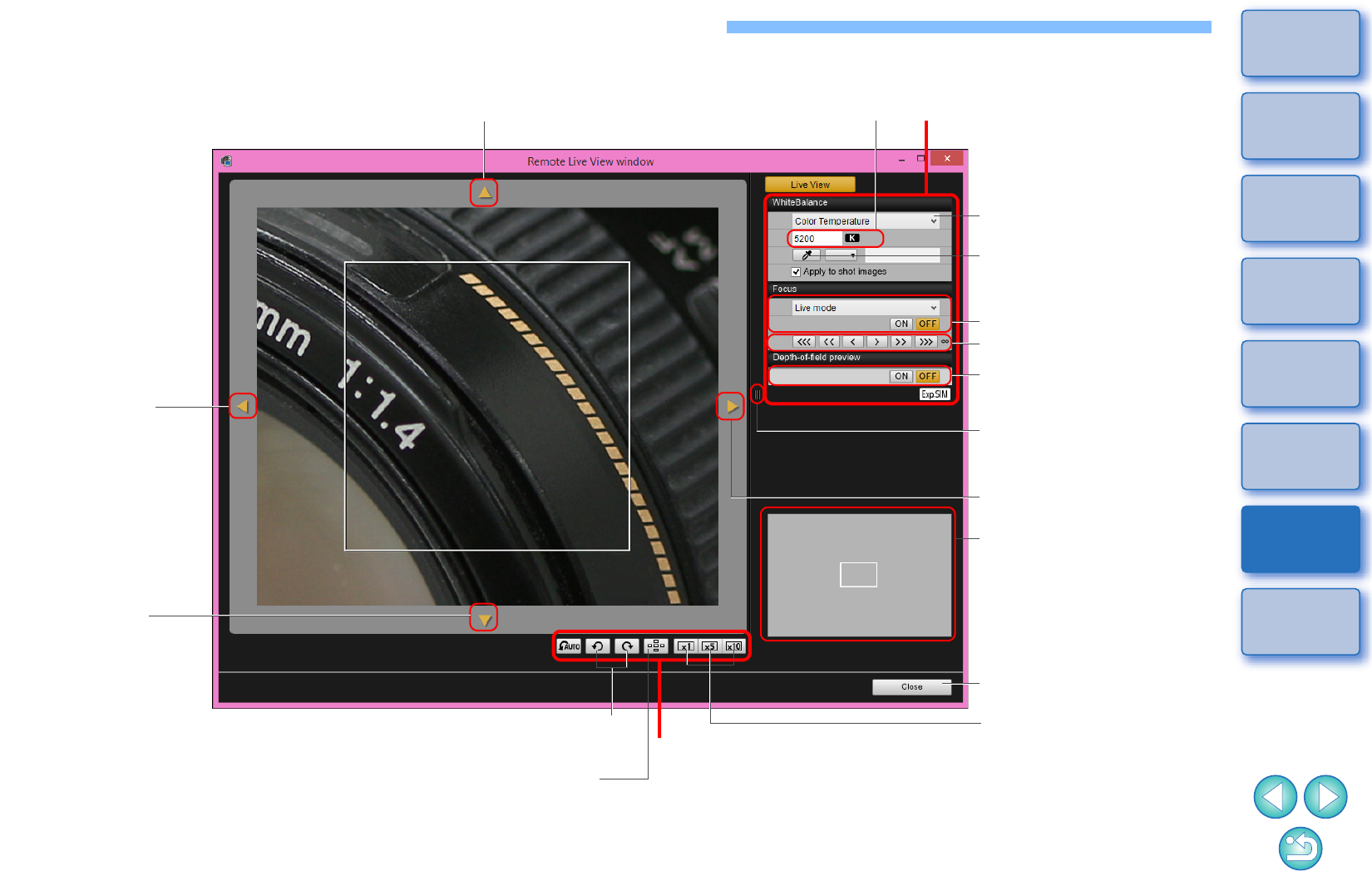
94
1
2
3
4
Introduction
Contents
Downloading
Images
Camera
Settings
Remote
Shooting
Reference
Preferences
Index
List of Zoom View Window Functions
(p.39)
Rotates the image
Selects the white balance
(p.45)
Sets the color temperature
Checks the depth of field
(p.44)
Closes the window
Controllers 2
Shows/hides the controllers 1
Moves the display position
Moves the display
position
Moves the display
position
Moves the display position Controllers 1
AF point show/hide
AF mode (p.40 to p.44)
Lens drive (p.40)
Click white balance
Magnified display position
Display magnification
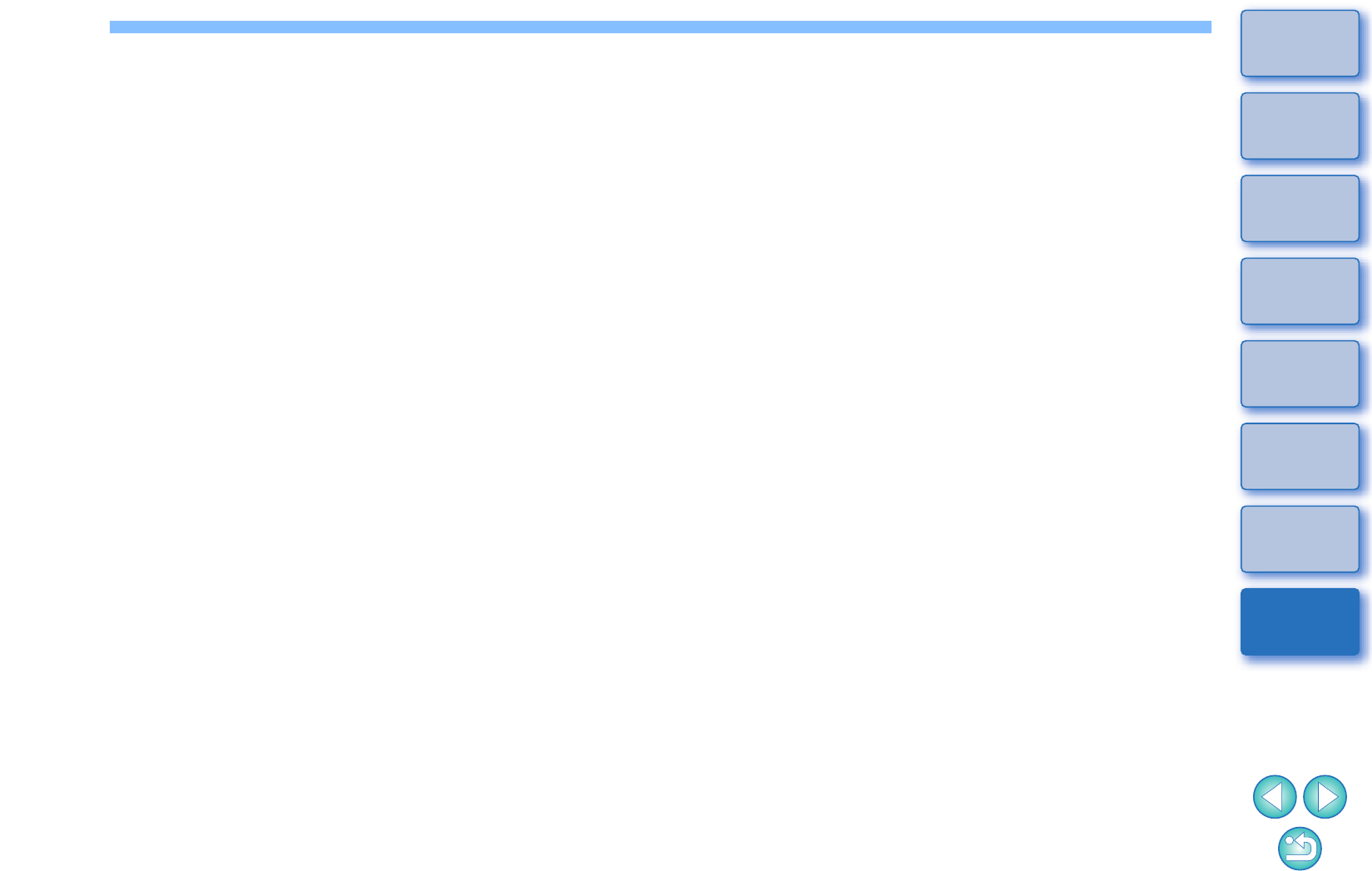
95
1
2
3
4
Introduction
Contents
Downloading
Images
Camera
Settings
Remote
Shooting
Reference
Preferences
Index
A
Adjusting the Horizontal Alignment of the Camera
(Remote Live View Shooting) ............................................................. 46
Adjusting the Vertical Alignment of the Camera
(Remote Live View Shooting) ............................................................. 46
Adjusting the White Balance............................................................... 29
Applying Personal White Balance....................................................... 24
B
Basic Settings (Preferences) .............................................................. 79
Bulb Timer........................................................................................... 67
C
Capture Window ................................................................................. 89
Flash Control Menu ...................................................................... 69
Shooting Menu ............................................................................. 26
Changing the Aspect Ratio (Remote Live View Shooting).................. 47
Changing the White Balance in the Remote Live View Window
(Remote Live View Shooting) ............................................................. 45
Checking the Depth of Field and Exposure
(Remote Live View Shooting) ............................................................. 44
Connecting the Camera to Your Computer........................................... 6
D
Destination Folder Settings (Preferences).......................................... 79
Downloading All the Images in a Single Operation............................... 9
Downloading and Erasing GPS Log Files from a Camera.................. 12
Downloading Selected Images ........................................................... 10
E
Exiting the EOS Utility......................................................................... 13
F
File Name Settings (Preferences)....................................................... 80
Flash Control Menu (Capture Window)............................................... 69
Flash function settings Window .......................................................... 91
Flash shooting..................................................................................... 68
Focusing Automatically (Using AF) (Remote Live View Shooting) ..... 40
Focusing in Face Detection Live Mode (Remote Live
View Shooting) .................................................................................... 43
Focusing in Live Mode (Remote Live View Shooting) ......................... 42
Focusing in Quick Mode (Remote Live View Shooting) ...................... 40
Focusing Manually (Remote Live View Shooting) ............................... 39
Focusing Using AF .............................................................................. 40
L
Linked Software Settings (Preferences) .............................................. 81
O
Overlaid Display Function (Remote Live View Shooting) .................... 50
P
Power Zoom Operation ....................................................................... 57
R
Register Lens Data/Lens Aberration Correction Data Window ........... 88
Registering Background Music to a Camera Memory Card ................ 71
Registering IPTC Information .............................................................. 77
Remote Bulb Shooting......................................................................... 66
Remote Interval Timer Shooting.......................................................... 64
Remote Live View Shooting ................................................................ 31
Remote Live View Window............................................................ 35, 92
Remote Live View Window Functions ................................................. 39
Adjusting the Horizontal Alignment of the Camera ....................... 46
Adjusting the Vertical Alignment of the Camera ........................... 46
Changing the Aspect Ratio ........................................................... 47
Changing the White Balance in the Remote Live View Window ... 45
Checking the Depth of Field and Exposure .................................. 44
Focusing Automatically (Using AF)............................................... 40
Focusing in Face Detection Live Mode......................................... 43
Focusing in Live Mode .................................................................. 42
Focusing in Quick Mode ............................................................... 40
Focusing Manually ........................................................................ 39
Overlaid Display Function ............................................................. 50
Remote Shooting Settings (Preferences) ............................................ 80
Index
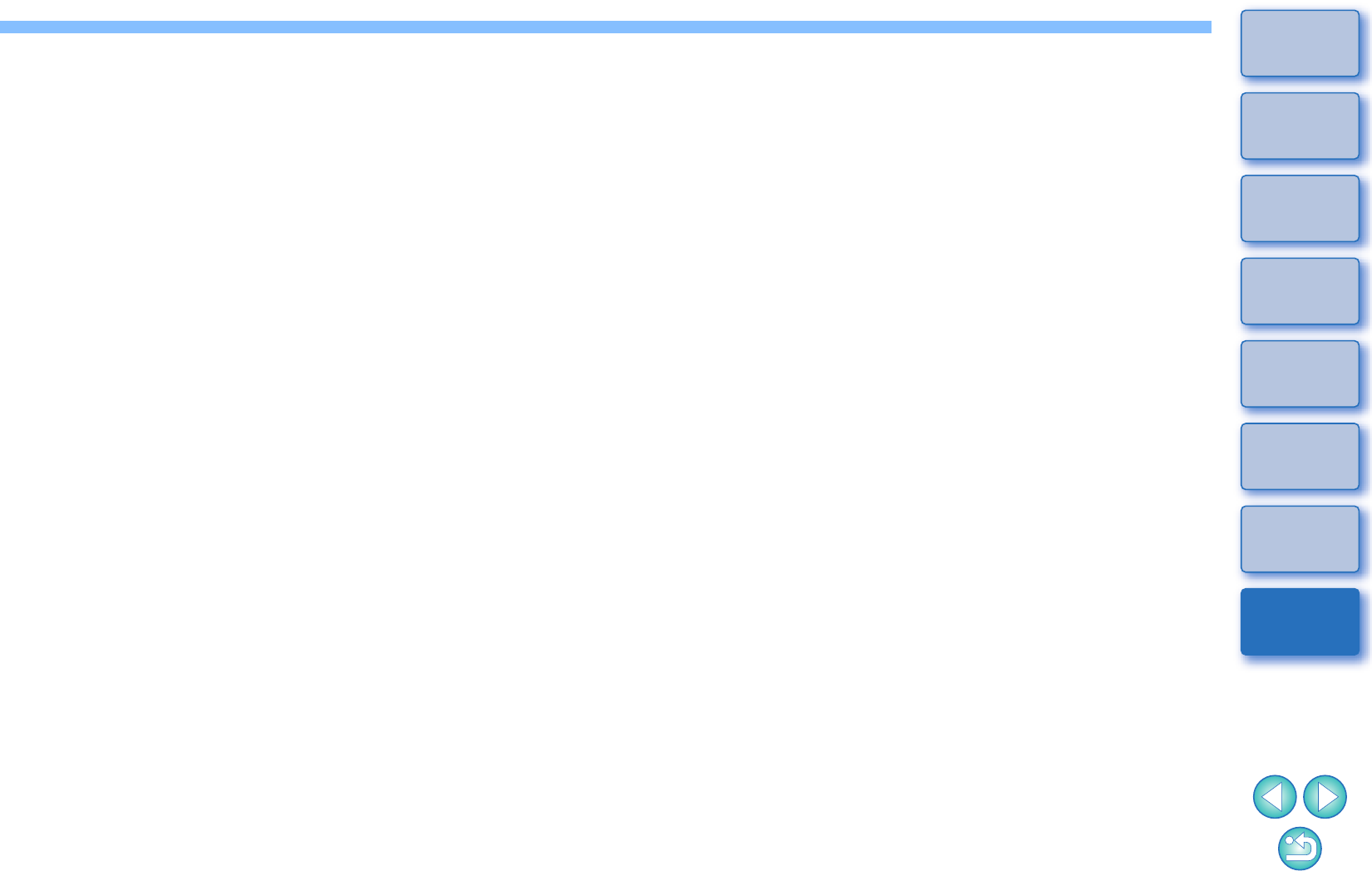
96
1
2
3
4
Introduction
Contents
Downloading
Images
Camera
Settings
Remote
Shooting
Reference
Preferences
Index
S
Setting JPEG Quality .......................................................................... 29
Setting Picture Styles.......................................................................... 27
Setting Web Services.......................................................................... 75
Shooting by Operating the Camera .................................................... 58
Shooting Menu (Capture Window)...................................................... 26
Shooting Movies ................................................................................. 59
Specifying Preferences....................................................................... 79
Basic Settings............................................................................... 79
Destination Folder Settings .......................................................... 79
File Name Settings ....................................................................... 80
Linked Software Settings.............................................................. 81
Remote Shooting Settings............................................................ 80
Time Settings ............................................................................... 81
Starting up EOS Utility .......................................................................... 7
Supported Camera................................................................................ 2
System Requirements........................................................................... 2
T
Time Settings (Preferences) ............................................................... 81
Timer Shooting.................................................................................... 64
U
Uninstalling the Software .................................................................... 86
V
Viewer Window ............................................................................. 11, 87
Z
Zoom View Window ...................................................................... 39, 94
About This Instruction Manual
-It is prohibited to reproduce, in whole or part, the contents of this
Instruction Manual without permission.
-Canon may change without notice the software specifications and
contents of this Instruction Manual.
-The software screens and displays printed in this Instruction Manual
may differ slightly from the actual software.
-Please note that irrespective of the above-mentioned, Canon does
not take responsibility for the outcome of the operation of the
software.
Trademarks
-Microsoft and Windows are trademarks or registered trademarks of
Microsoft Corporation in the United States and/or other countries.
-All other trademarks are the property of their respective owners.