DP 3510 YOTCB & 7610 ServiceManual_Optoma_rev02 Optoma EP7155 EP1691 SERVICE MANUAL 161007
User Manual: Optoma EP7155
Open the PDF directly: View PDF ![]() .
.
Page Count: 84

Delta Elec. Inc. EP7155 & EP1691 ver.02
Company Confidential Optoma_______________________ Delta____________
1 2007/10/15
DATA PROJECTOR
EP7155 (DP-3510) & EP1691 (DP-7610)
SERVICE MANUAL (ver.02)
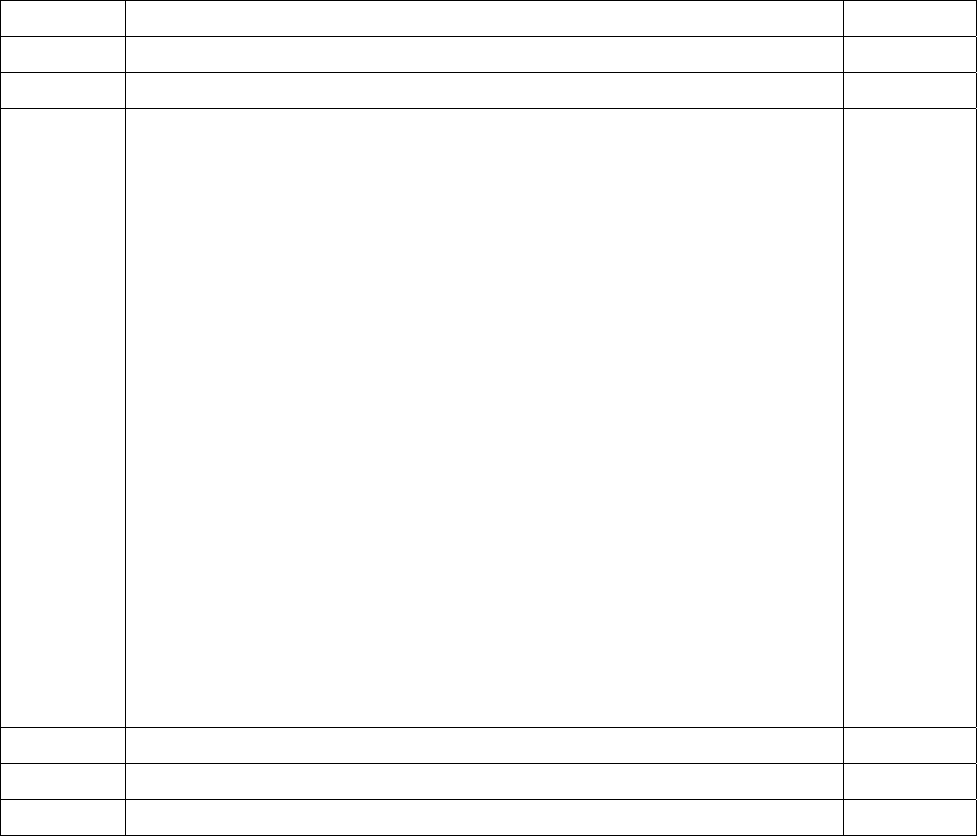
Delta Elec. Inc. EP7155 & EP1691 ver.02
Company Confidential Optoma_______________________ Delta____________
2 2007/10/15
DLP DIGITAL PROJECTOR
Model Name : EP7155 & EP1691
Revision Description Date
ver.00 Preliminary 08/30/2007
ver.01 Revise the spare part list (pg80) 09/28/2007
ver.02 2-1. Summary Specifications
Projection screen size:EP1691 => 39” to 295” (overdrive 300”)
EP7155 => 34” to 260” (overdrive 300”)
Projection lens => Zoom Lens / Manual focus / Manual zoom
Vertical keystone correction => +/- 15 degrees ; +/- 30 vertical stepping in OSD
Projection methods => Front / Rear-Desktop & Front / Rear-Ceiling
H-Sync => 15, 30 – 91.4 KHz
Operation temperature => 5° ~ 40°C
2-4. Lamp, Reflector Type => FEX92
Lamp output power =>200W+/-5%(Normal);160W+/-5%(ECO)
2-8. Key Pad – item 3 Power LED – Description change
2-14. Wire Diagram modify
page24. Image Problem Problem: The image is blurred – Auto => Re-sync
page24. Image Problem Problem: The image is reversed –Install I=>Setup manual
page25. Image Problem Problem: The image is streaked – Tracking => Phase
5-5 Setting an Access Password (Security Lock) –four(arrow)=>Remote digital
10-3. Power & READY LED Blink Code Message-LED Error Messages update
10-4. Factory Preset Display Modes update
10/15/2007
Delta Elec. Inc. EP7155 & EP1691 ver.02
Company Confidential Optoma_______________________ Delta____________
3 2007/10/15
CONTENTS
1.COMPLIANCE OF SAFE REPAIR.........................................................................................5
1-1.Caution During Disassembling And Assembling.............................................................5
1-2.Lamp.............................................................................................................................. 5
1-3.Lens................................................................................................................................5
2.SPECIFICATIONS.................................................................................................................6
2-1.Summary Specifications................................................................................................. 7
2-2.DMD Specifications........................................................................................................ 7
2-3.Color Wheel................................................................................................................... 7
2-4.Lamp.............................................................................................................................. 7
2-5.Input/output connectors……………………………………………………………………….7
2-6.I/O Ports Illustration........................................................................................................8
2-7.Remote Control Parts.....................................................................................................9
2-8.Key Pad-Top view-On-screen Display(OSD) buttons and LEDs……………………….. 12
2-9.Bottom view…………………………………………………………………………………...13
2-10.Remote and Keypad…………………………………………………………………….….14
2-11.Adjusting the Zoom, Focus and Keystone………………………………………………..15
2-12.Adjusting the Volume…………………………………………………………………….…16
2-13.BLOCK DIAGRAM..................................................................................................... 17
2-14. Wire diagram………………………………………………………………………………..19
3.TROUBLE SHOOTING....................................................................................................... 20
4.DISASSEMBLY AND ASSEMBLY....................................................................................... 27
5.Flash Upgrade Flow........................................................................................................... 41
5-1.Projector USB Drivers Installation Guide………………………………………………….41
Appendix-A How to clear the USB enumeration registry?...........................................50
Appendix-B Projector USB status on Windows Device Manager………………………52
5-2.DLP Projector Flash-Tool (firmware) User Guide…………………….……….…………..53
5-3.Start with Flash-Tool………………………………………………………………………....54
5-4.Starting and Shutting down the Projector……………………………………………….....59
5-5.Setting an Access Password (Security Lock)………………………………….…………..60
5-6.SETUP / Advanced………………………………………………………………………..…64
5-7.Security Timer………………………………………………………………………………...65
5-8.Options Menu…………………………………………………………………………………66
5-9.OPTIONS / Advanced…………………………….………………………………………….67
Delta Elec. Inc. EP7155 & EP1691 ver.02
Company Confidential Optoma_______________________ Delta____________
4 2007/10/15
6. Calibration…………………………….………………………………………….………………..68
7. Color Border Adjustment………………………………………………………………………...72
8. Projection Lamp…………………………………………………………………………………..73
9. Cleaning…………………………………………………………………………………………...76
10.SERVICE NOTE.............................................................................................................. 77
10-1.Cleaning..................................................................................................................... 77
10-2.Inserting the Remote Control Batteries...................................................................... 78
10-3.Power & READY LED Blink Code Message.............................................................. 79
10-4.Factory Preset Display Modes................................................................................... 80
11.Spare part list ................................................................................................................... 83

Delta Elec. Inc. EP7155 & EP1691 ver.02
Company Confidential Optoma_______________________ Delta____________
5 2007/10/15
1. COMPLIANCE OF SAFE REPAIR
Be sure to read this Service Manual before providing services. In the projector, full
consideration is taken to ensure safety for fire, electric shock, injury, harmful radiation, and
substance. Therefore, observe the notice described in this Service Manual so that safety is
kept when providing services. Moreover, be sure to observe the notice described in the
Instruction Manual.
Pay attention to the following items during service inspection.
1.1 Cautions during disassembling and assembling
1. This equipment contains parts under high voltage. When making repairs, etc.
Be sure to pull out the power plug beforehand to insure safety.
2. Parts may be very hot immediately after use.
Make sure the equipment has cooled off sufficiently before carrying out repairs.
3. Make sure that parts and screws and wiring, etc. are returned to their original positions.
Tube, tape and other insulation materials have been used for safety reasons.
The internal wiring has been designed to avoid direct contact with hot parts or parts under
high voltage when using clamps or other tools.
4. The parts used in this device have special safety features such as flame-resistance and
anti-voltage properties. When replacing parts, always use parts supplied from the factory.
5. After finishing operations make sure that all parts and wires have been returned to their
original position and that there has been no deterioration of the area around the location that
was worked on.
6. Be sure to use a grounding strap (wrist band) during repair and inspection.
1.2 Lamp
During current conduction, the lamp is in the high-temperature state. In this case, pay
careful attention because a high voltage is used. When replacing a lamp, replace it after
confirming that the lamp has gotten cold sufficiently.
1.3 Lens
Do not look into a lens during projection. This damages your eyes.
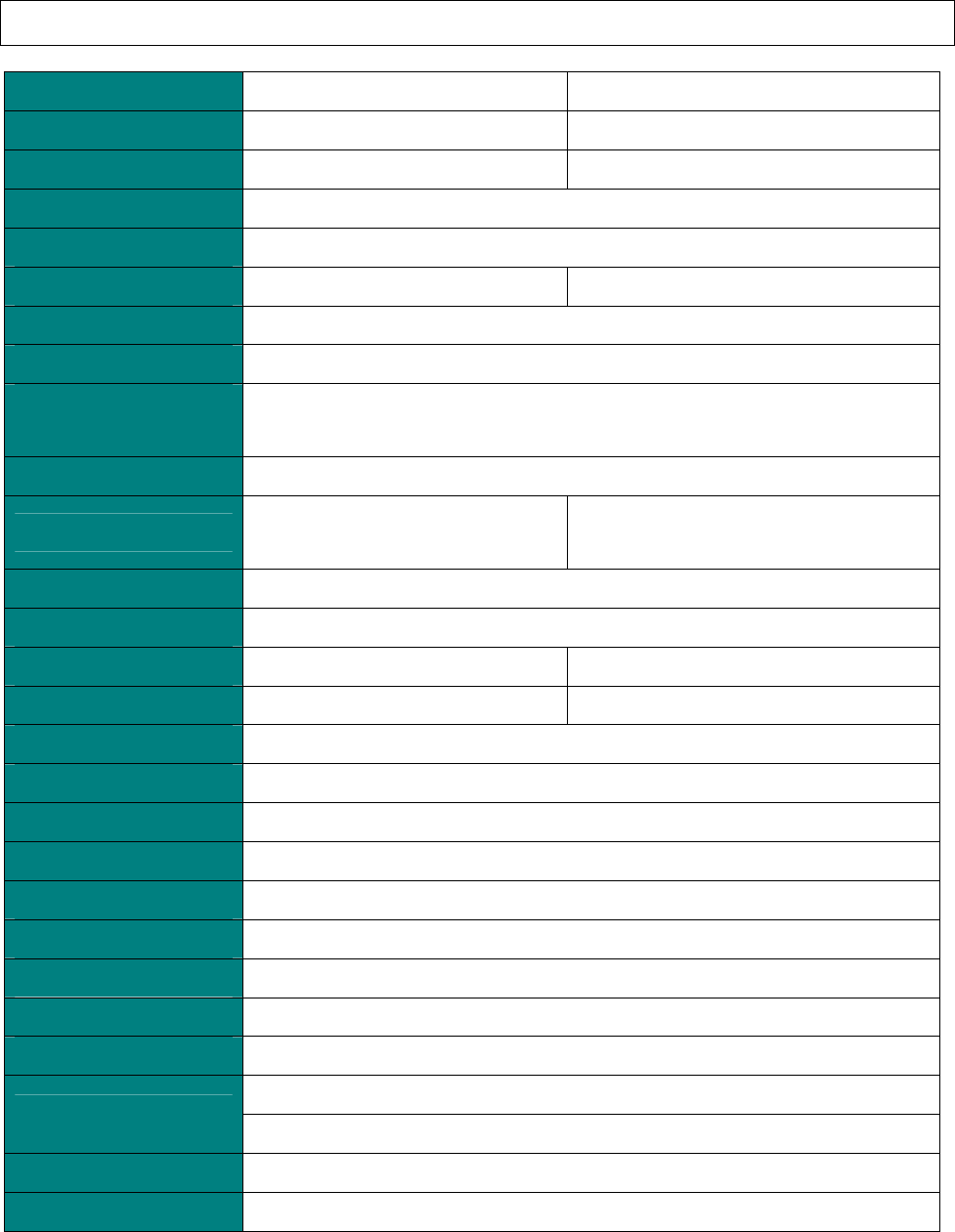
Delta Elec. Inc. EP7155 & EP1691 ver.02
Company Confidential Optoma_______________________ Delta____________
6 2007/10/15
2. SPECIFICATIONS
2-1. Summary Specifications
Model EP1691 (DP-7610) EP7155 (DP-3510)
Display type TI DMD Type A, 0.65 inches, WXGA TI DMD Type X, 0.55 inches, XGA
Resolution WXGA 1280x768 Native (16:9) XGA 1024x768 Native (4:3)
Color Brilliant Color
Projection distance 1.5 meters ~ 10 meters
Projection screen size 39” to 295” (overdrive 300”) 34” to 260” (overdrive 300”)
Projection lens Zoom Lens / Manual focus / Manual zoom
Zoom ratio 1.15:1
Vertical keystone
correction +/- 15 degrees ; +/- 30 vertical stepping in OSD
Projection methods Front / Rear-Desktop & Front / Rear-Ceiling
Data compatibility IBM PC or compatibles
(VGA, SVGA, XGA, SXGA, WXGA)
IBM PC or compatibles
(VGA, SVGA, XGA, SXGA, UXGA), Mac
SDTV/EDTV/ HDTV 480i/576i, 480i/576p, 720p, 1080i (thru RGB HD-15)
Video compatibility NTSC/NTSC 4.43, SCART, PAL (B/G/H/I/M/N 60), SECAM
H-Sync 15, 30 – 91.4 KHz 15, 30 – 91.4 KHz
V-Sync 43 - 87 Hz 43 - 87 Hz
Safety certification FCC-B, UL, cUL, TUV, CB, CE, EK ,CCC, IC, ICES-003(Class B)
Operation temperature 5° ~ 40°C
Dimensions 220 mm (W) x 71 mm (H) x 178 mm (D)
AC Input AC Universal 110 ~ 240, Typical @ 110 VAC (100~240)/±10%
Power consumption Typical 260W (standard mode); Typical 210W (ECO mode)
Stand By < 5 watts
Lamp Normal Mode: 200W; Eco Mode: 160W
Audio speaker 1W / 4 ohm mono speaker
PC RGB
Composite video (RCA X 1)
Video
S-Video (DIN)
Audio Mini-jack
Security Kensington lock
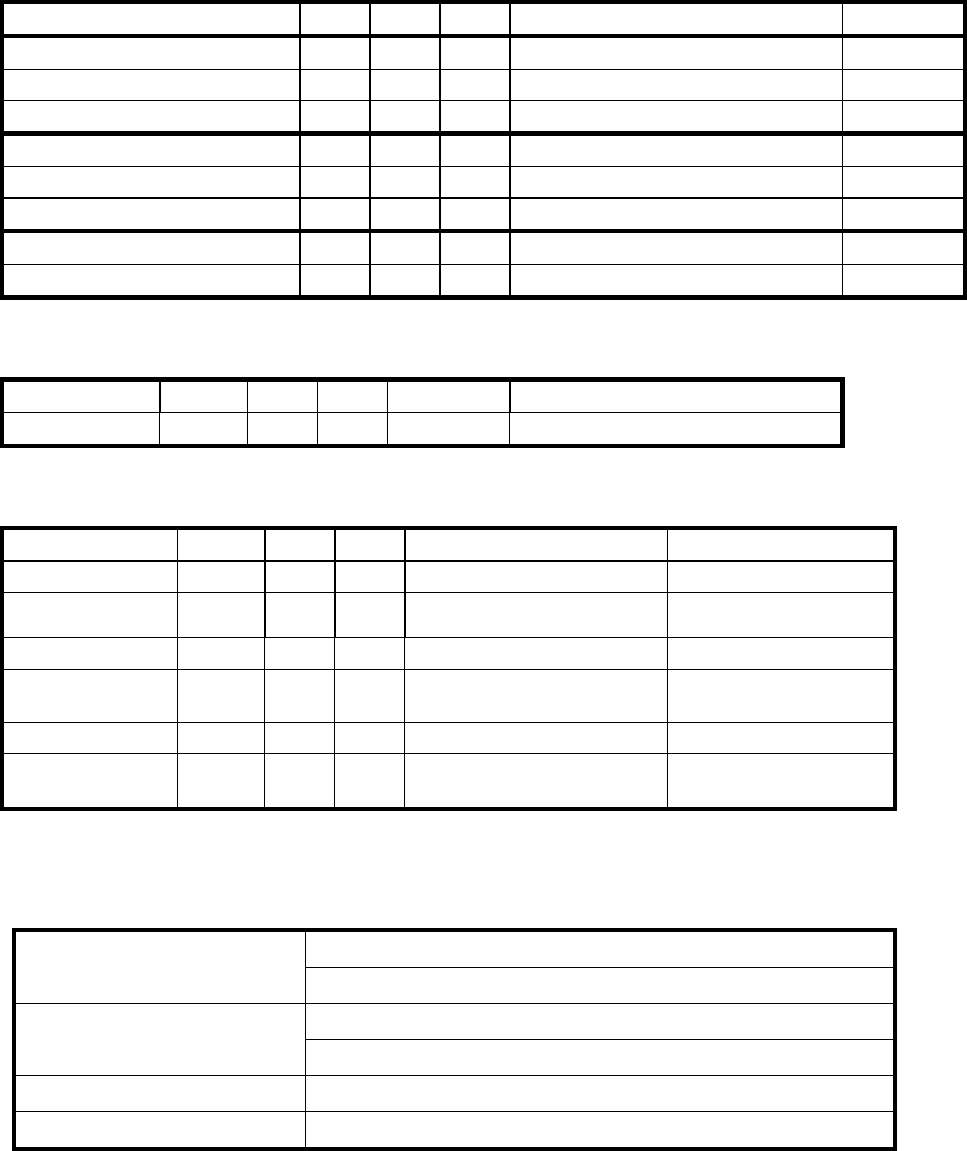
Delta Elec. Inc. EP7155 & EP1691 ver.02
Company Confidential Optoma_______________________ Delta____________
7 2007/10/15
2-2.DMD Specifications
Unit Min. Max. Typical Notes
DMD type (EP7155) TI 0.55" XGA 12 deg LVDS Type X Dark chip 2
Number of Columns (EP7155) Pixel 1024
Number of Rows (EP7155) Pixel 768
DMD type (EP1691) TI 0.65" WXGA 12 deg LVDS Type A Dark chip 2
Number of Columns (EP1691) Pixel 1280
Number of Rows (EP1691) Pixel 768
Panel Operating Temp. ℃ 10 65
Ambient Temp ℃ 25
2-3.Color Wheel
Spec. Unit Min. Max. Typical Notes
Color Segment RGBWY 82/80/78/91/29 (44mm)
2-4. Lamp
Spec. Unit Min. Max. Typical Notes
Lamp Type W 180 230
MH-SA20D-SHP114
Driver
PWB Assy Power Ballast
Board DP-3510
p/n: 5600600579
Soft start Current A 2.4 2.8
2.6
Maximum
Warm-UP Current A 4.0 4.6
4.3
Reflector Type FEX92
Lamp Output
Power W 200W+/-5% (Normal)
160W+/-5% (ECO)
@Vo from 50V to 120V
@Vo from 50V to 120V
2-5. Input/output connectors
VGA and HDMI
PC USB
Composite video (RCAx1)
Video S-Video (Mini-DIN)
Audio Mini-jack
Security Kensington slot
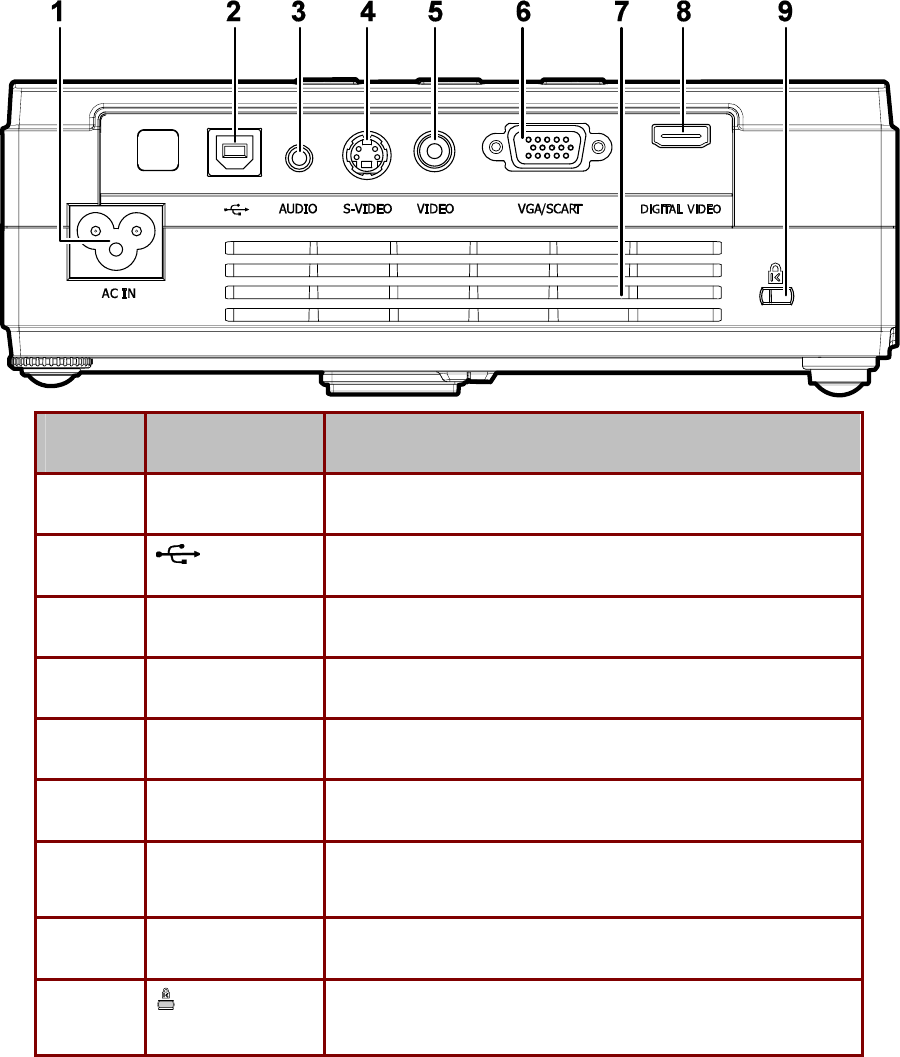
Delta Elec. Inc. EP7155 & EP1691 ver.02
Company Confidential Optoma_______________________ Delta____________
8 2007/10/15
2-6. I/O Ports Illustration about Projector
ITEM LABEL DESCRIPTION
1. AC IN (Power) Connect the supplied power cord
2. (USB) Connect the USB cable from a computer
3. AUDIO Connect the audio cable from an audio input device.
4. S-VIDEO Connect the composite or S-video cable from a video device
5. VIDEO Connect a composite video cable from a video device.
6. VGA/SCART Connect a VGA cable from a computer
7. Ventilation
opening
Do not obstruct to keep the projector cool.
8. DIGITAL VIDEO Connect a DIGITAL VIDEO cable from any video source
9. (Security Lock) Secure to permanent object with a Kensington® Lock
system
Note:
If your video equipment has both S-VIDEO and RCA jacks (composite video) connect to the
S-VIDEO connector. S-VIDEO provides a better quality signal
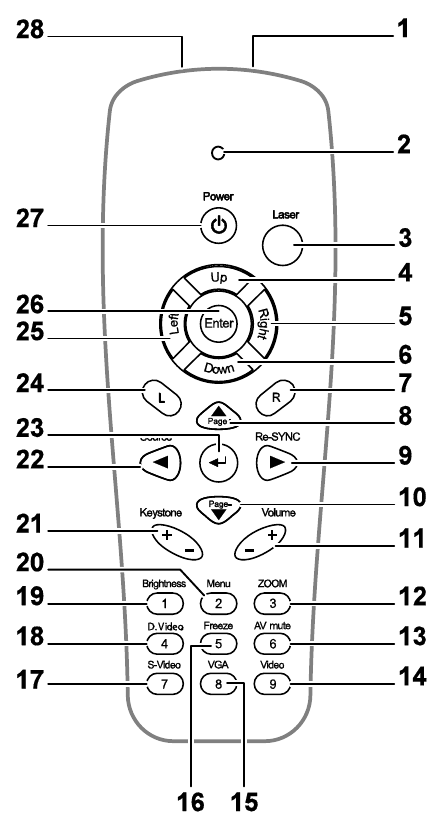
Delta Elec. Inc. EP7155 & EP1691 ver.02
Company Confidential Optoma_______________________ Delta____________
9 2007/10/15
2-7. Remote Control Parts
Important:
1. Avoid using the projector with bright fluorescent lighting turned on. Certain high-frequency
fluorescent lights can disrupt remote control operation.
2. Be sure nothing obstructs the path between the remote control and the projector. If the path
between the remote control and the projector is obstructed, you can bounce the signal off
certain reflective surfaces such as projector screens.
3. The buttons and keys on the projector have the same functions as the corresponding
buttons on the remote control. This user’s manual describes the functions based on the remote
control.
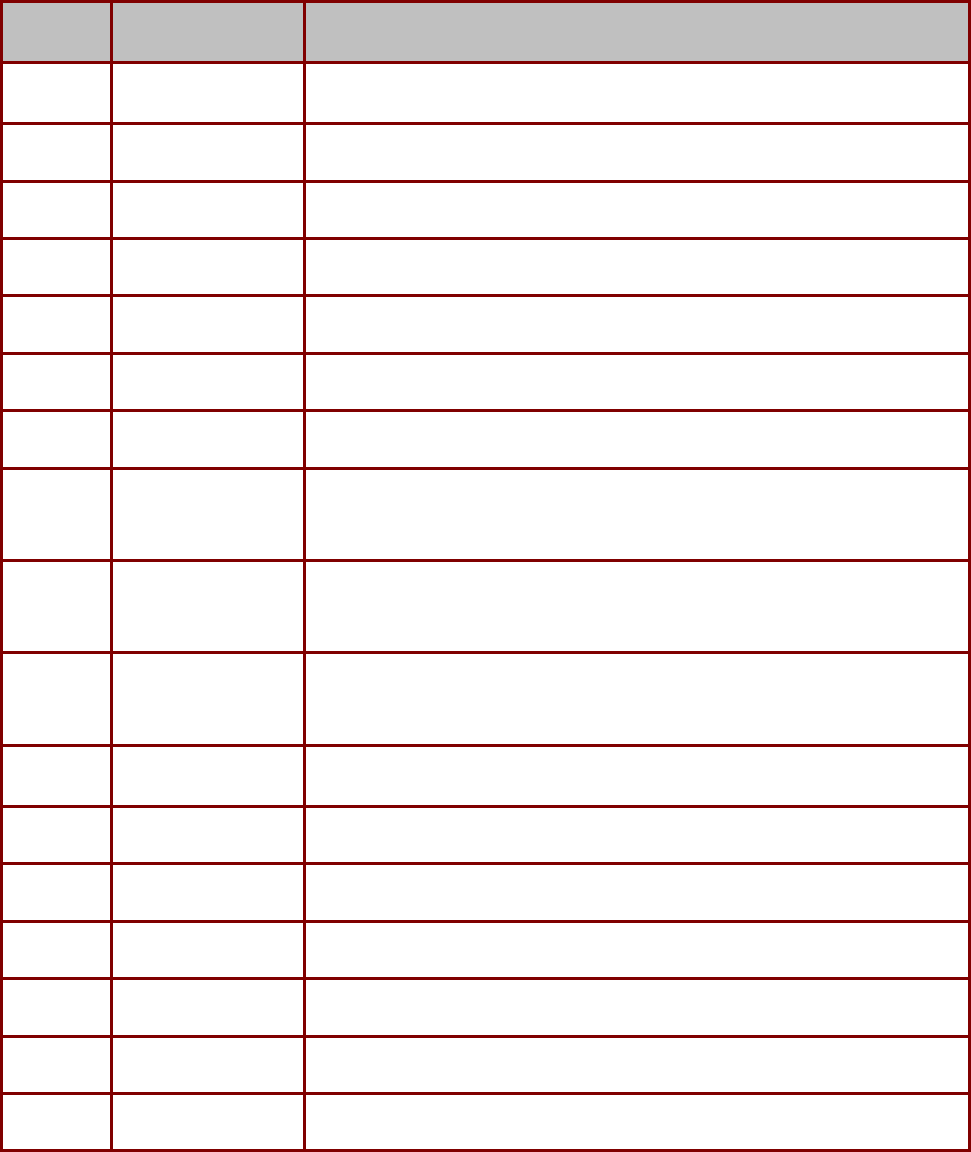
Delta Elec. Inc. EP7155 & EP1691 ver.02
Company Confidential Optoma_______________________ Delta____________
10 2007/10/15
ITEM LABEL DESCRIPTION
1. IR transmitter Transmits signals to projector
2. Status LED Lights when the remote control is used
3. Laser Press to operate the on-screen pointer
4. Up Up arrow when connected through USB to a PC
5. Right Right arrow when connected through USB to a PC
6. Down Down arrow when connected through USB to a PC
7. R (Right) R key for emulation of USB mouse right click via USB
8. ▲/Page+
(Up arrow)
Page Up key when connected through USB to a PC
Navigates and changes settings in the OSD
9. ►/Re-SYNC
(Right arrow)
Navigates and changes settings in the OSD
Re-Sync VGA source, adjustment for phase, tracking, size, position when OSD off
10. Page-/ ▼
(Down arrow)
Page Down key when connected through USB to a PC
Navigates and changes settings in the OSD
11. Volume +/- Adjusts volume
12. 3 (ZOOM) Zoom in and out
13. 6 (AV mute) Display blank & Audio mute
14. 9 (Video) Input source select Video
15. 8 (VGA) Input source select VGA
16. 5 (Freeze) Freeze/unfreezes the on-screen picture
17. 7 (S-Video) Input source select S-Video

Delta Elec. Inc. EP7155 & EP1691 ver.02
Company Confidential Optoma_______________________ Delta____________
11 2007/10/15
18. 4 (D.Video) Input source select digital video
19. 1 (Brightness) Brightness menu
20. 2 (Menu) Opens the OSD
21. Keystone +/- Corrects image-trapezoid (wider top/bottom) effect
22. ◄ (Source) Navigates and changes settings in the OSD
Input source selection when OSD Off
23. ◄┘ (Enter arrow) Changes settings in the OSD
24. L (Left) L key for emulation of USB mouse left click via USB
25. Left Left arrow when connected through USB to a PC
26. Enter Enter key when connected through USB to a PC
27. Power Turns the projector On or Off
28. Laser Use as on-screen pointer. DO NOT POINT IN EYES.
Note:
The remote control can only interface with a computer when connected to the computer
through a USB cable connection. The computer cable connects a computer to the projector for
display purposes only.
Remote Control Operating Range
The remote control uses infrared transmission to control the projector. It is not necessary to
point the remote directly at the projector. Provided you are not holding the remote
perpendicular to the sides or the rear of the projector, the remote will function well within a
radius of about 10 meters (33 feet) and 30 degrees above or below the projector level.
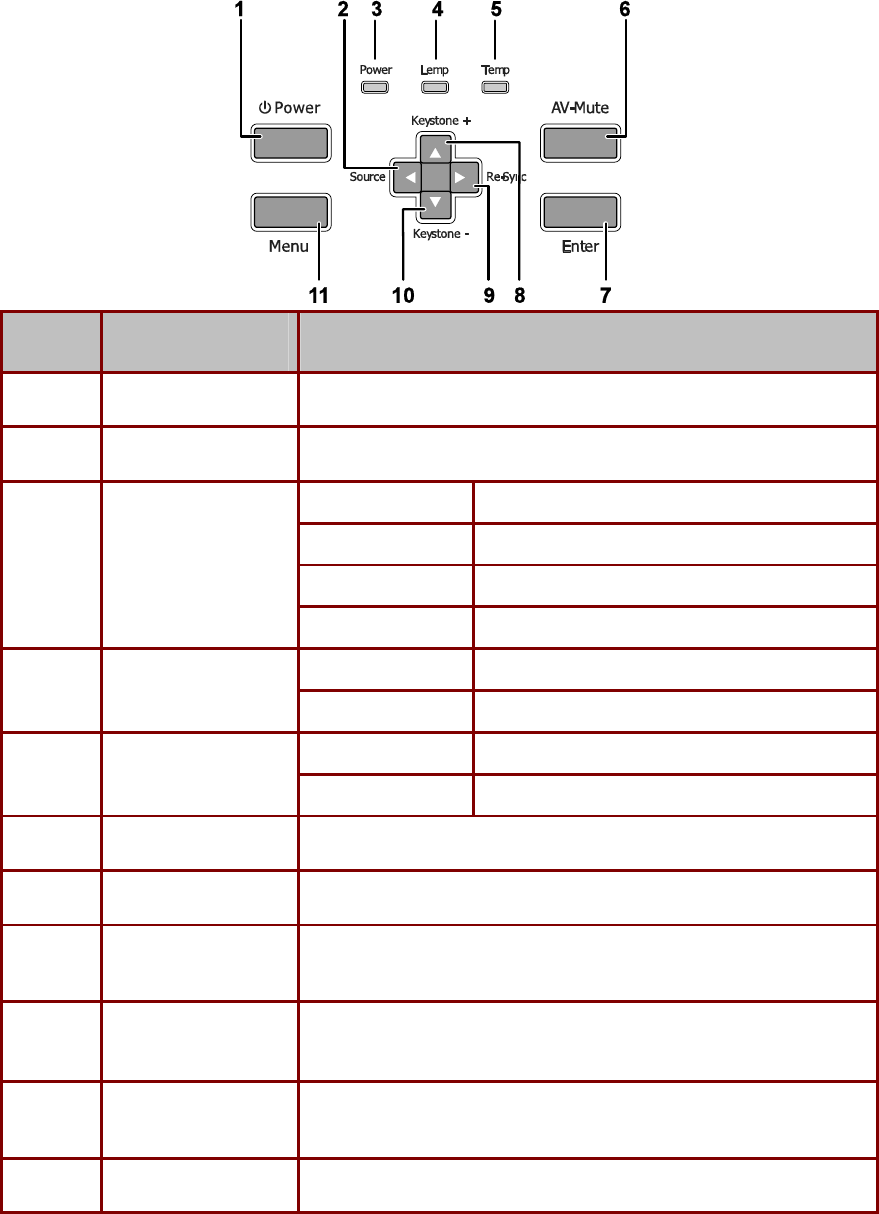
Delta Elec. Inc. EP7155 & EP1691 ver.02
Company Confidential Optoma_______________________ Delta____________
12 2007/10/15
2-8. Key Pad -- Top view - On-screen Display (OSD) buttons and LEDs
ITEM LABEL DESCRIPTION
1. Power Turns the projector On or Off
2. ◄/Source (Left arrow) Select the input device, Navigates and changes settings in the OSD
on LED Green still on
stand-by mode LED Flashing Green off 2.5s / on 1s
Warming up mode LED Flashing Green off 2.5s / on 1s
Power LED
Off (cooling down) LED Flashing Green 10s => LED Green off
On Lamp not ready—do not press the power button
3. Lamp LED
Off Lamp is in normal state
On System over temperature
4. Temp LED
Off Normal state
5. AV-Mute Display blank and audio mute
6. Enter Enter key for the OSD menu
7. ▲/Keystone+
(Up arrow)
Corrects image-trapezoid (wider bottom) effect
Navigates and changes settings in the OSD
8. ►/Re-Sync
(Right arrow)
Re-Sync VGA source, adjusts phase, tracking, size, position
Navigates and changes settings in the OSD
9. ▼/Keystone -
(Down arrow)
Corrects image-trapezoid (wider top) effect
Navigates and changes settings in the OSD
10. Menu To switch OSD menu On or Off
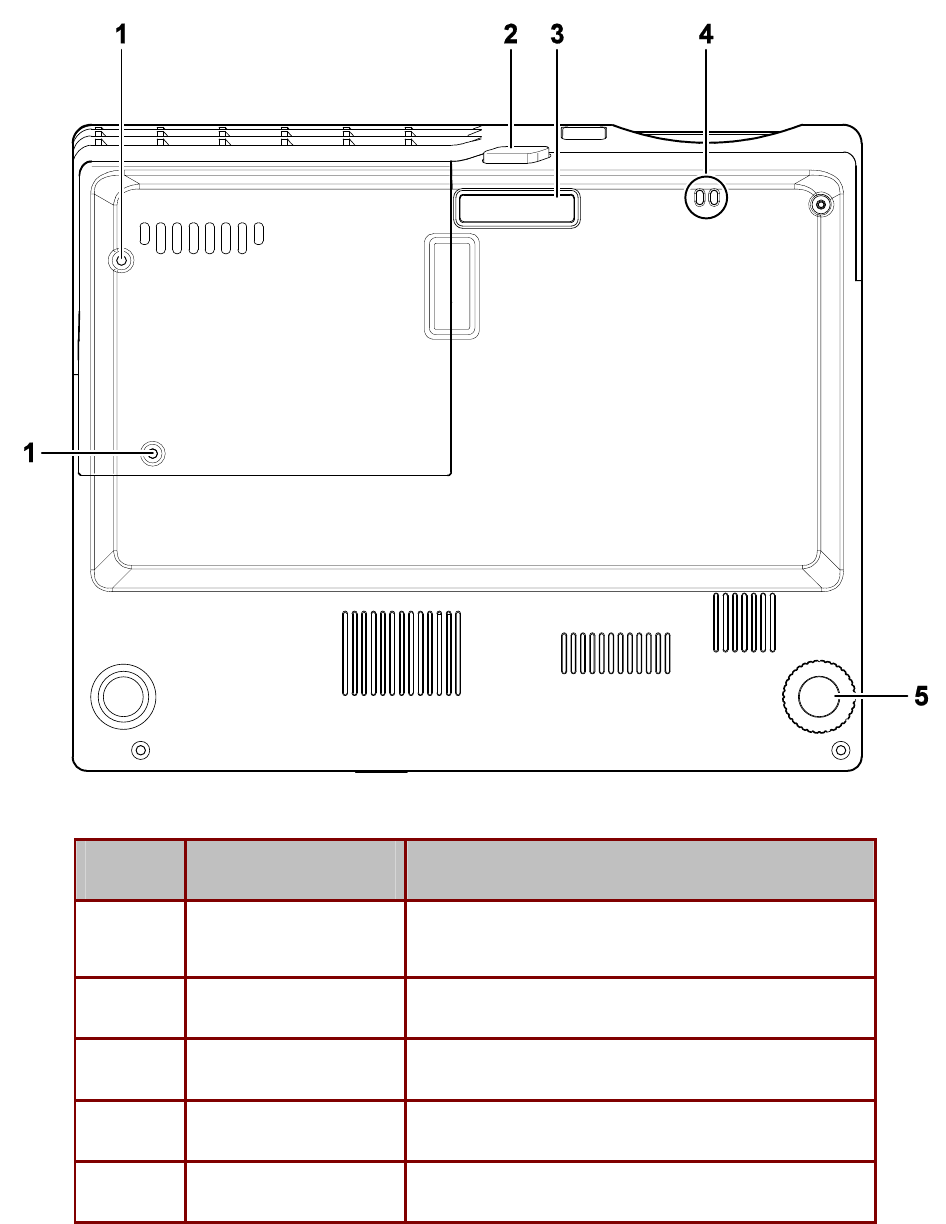
Delta Elec. Inc. EP7155 & EP1691 ver.02
Company Confidential Optoma_______________________ Delta____________
13 2007/10/15
2-9. Bottom view
ITEM LABEL DESCRIPTION
1. Projection lamp cover
screws
Remove when changing the lamp
2. Height adjuster button
Push to release height adjuster
3. Height adjuster Adjuster drops down when adjuster button is pushed
4. Strap mount Fasten the lens cap cover
5. Tilt adjuster Rotate adjuster lever to adjust angle position
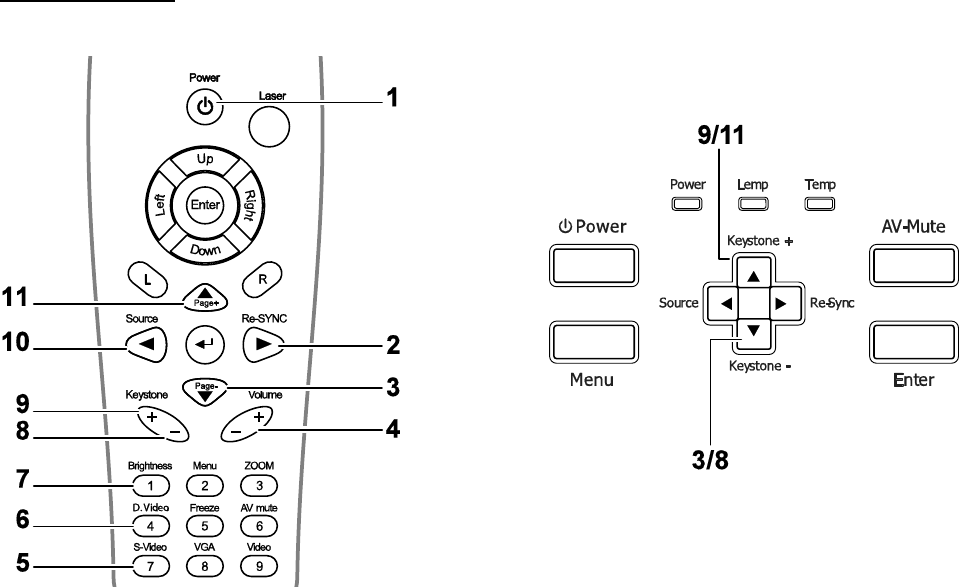
Delta Elec. Inc. EP7155 & EP1691 ver.02
Company Confidential Optoma_______________________ Delta____________
14 2007/10/15
2-10. Remote and Keypad
Remote Control Operating Range
The remote control uses infrared transmission to control the projector. It is not necessary to
point the remote directly at the projector. Provided you are not holding the remote
perpendicular to the sides or the rear of the projector, the remote will function well within a
radius of about 10 meters (33 feet) and 30 degrees above or below the projector level.
Projector and Remote Control Buttons
The projector can be operated using the remote control or the buttons on the top of the
projector. All operations can be carried out with the remote control; however the buttons on the
projector are limited in use. The following illustration shows the corresponding buttons on the
remote control and on the projector.
Remote Control
Some buttons on the projector have two functions. For example, item 9/11 on the projector
functions both as the keystone button and as the up arrow key in OSD menus.
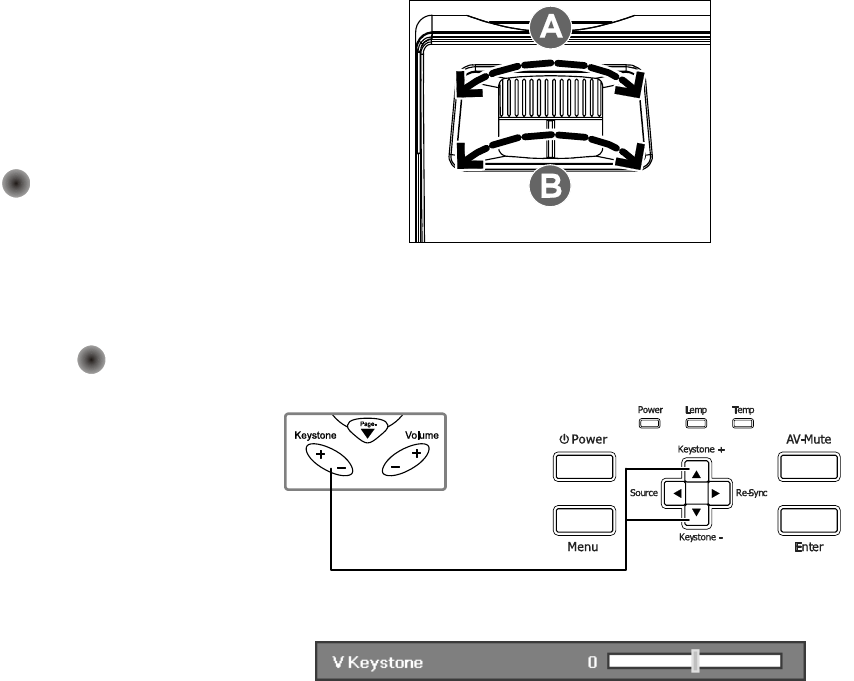
Delta Elec. Inc. EP7155 & EP1691 ver.02
Company Confidential Optoma_______________________ Delta____________
15 2007/10/15
2-11. Adjusting the Zoom, Focus and Keystone
1. Use the Image-zoom
control (on the
projector only) to
resize the projected
image and screen size
B
.
2. Use the Image-focus
control (on the
projector only) to
sharpen the projected
image
A
.
3. Press the Keystone
button on the remote
control. The
corresponding buttons
are seen on the panel
4. Use the Keystone
button to correct
image distortion.
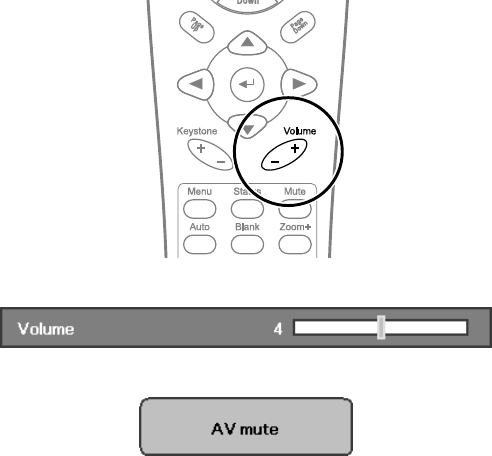
Delta Elec. Inc. EP7155 & EP1691 ver.02
Company Confidential Optoma_______________________ Delta____________
16 2007/10/15
2-12. Adjusting the Volume
1. Press the Volume +/-
button on the remote
control
2. Use the Volume +/-
button to adjust the
level.
3. Press the AV mute
button on the remote
control to turn off the
volume.
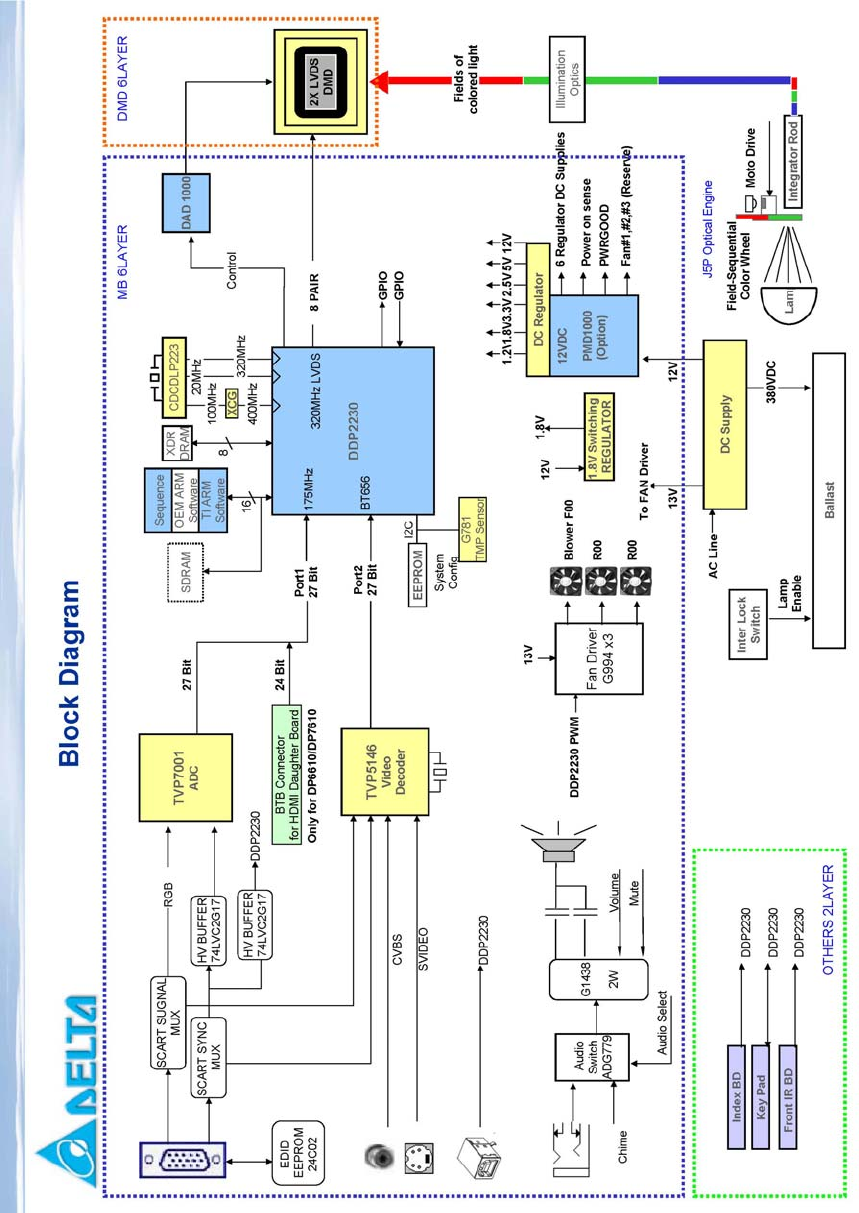
Delta Elec. Inc. EP7155 & EP1691 ver.02
Company Confidential Optoma_______________________ Delta____________
17 2007/10/15
2-13. Block Diagram
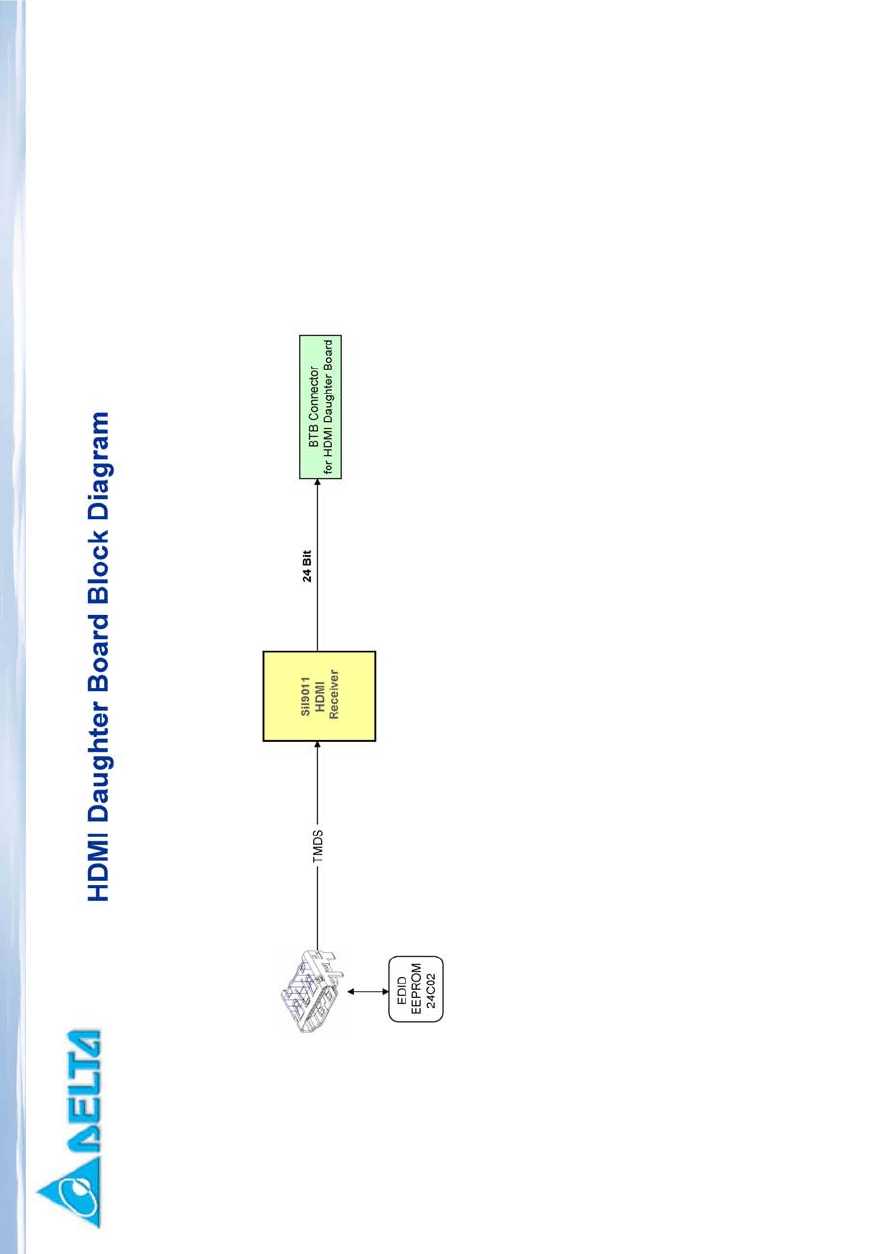
Delta Elec. Inc. EP7155 & EP1691 ver.02
Company Confidential Optoma_______________________ Delta____________
18 2007/10/15
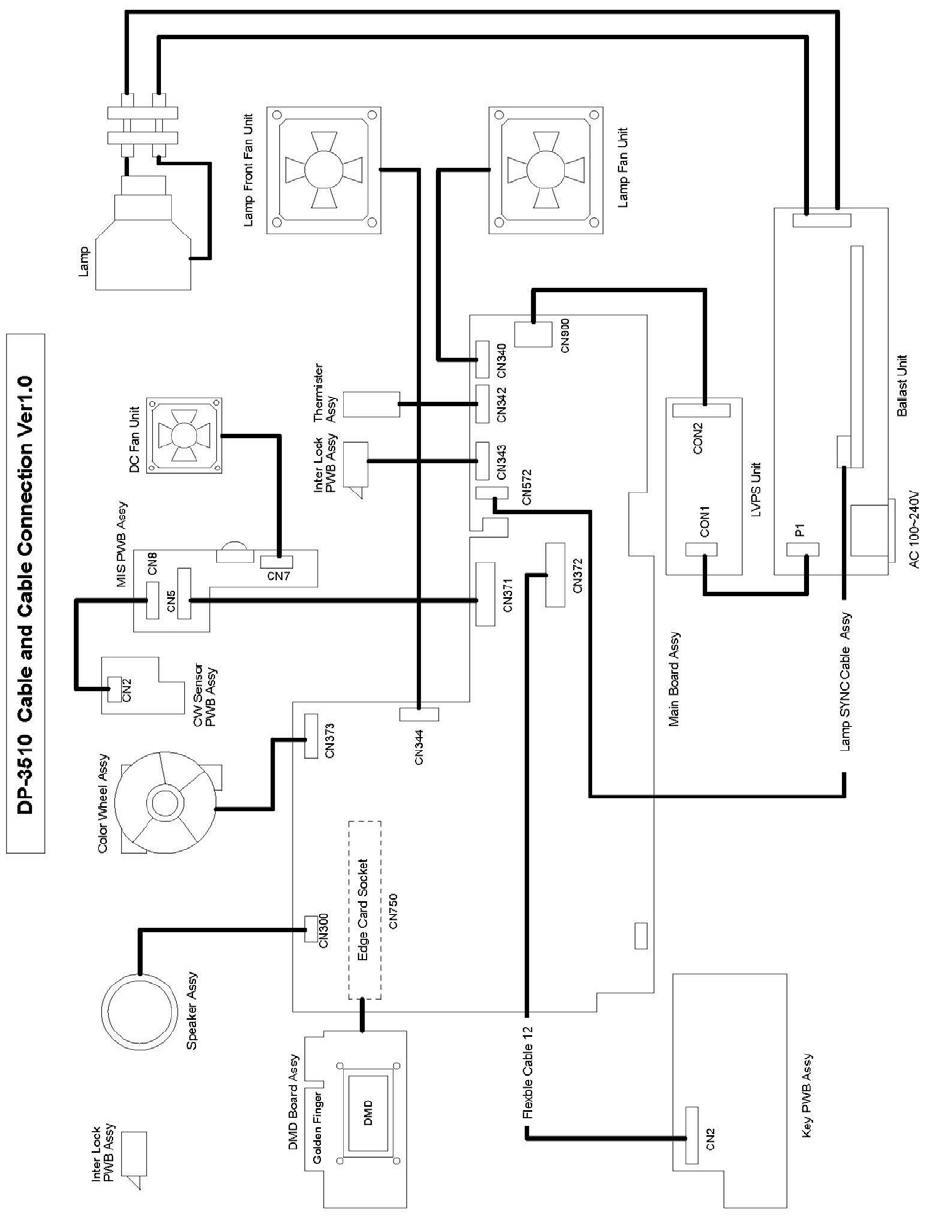
Delta Elec. Inc. EP7155 & EP1691 ver.02
Company Confidential Optoma_______________________ Delta____________
19 2007/10/15
2-14. Wire diagram
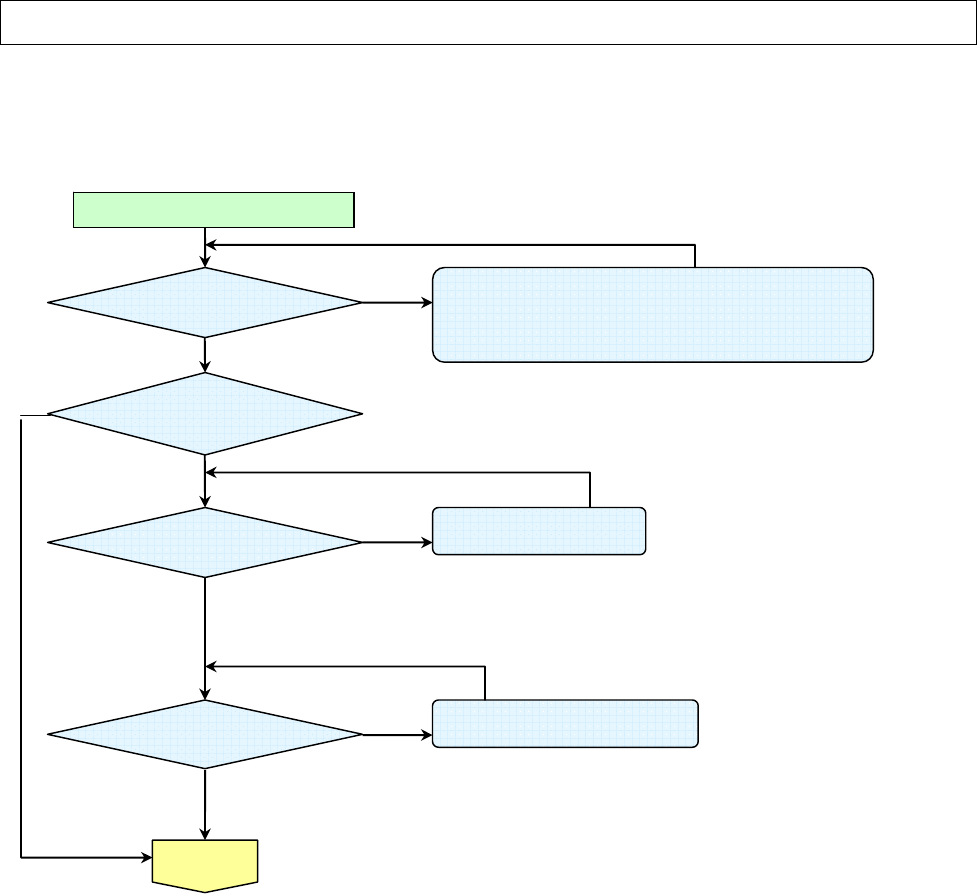
Delta Elec. Inc. EP7155 & EP1691 ver.02
Company Confidential Optoma_______________________ Delta____________
20 2007/10/15
3. TROUBLE SHOOTING
By checking operations during normal usage time, it is possible to carry out judgments on malfunction
to a certain extent. Carry out the following checks before disassembling the equipment.
Waiting
Power On
No
No
Yes
Yes
Connect the power cord
POWER: Blink
POWER: 4 Blinks
POWER: 7 Blinks
• Cable of Power Supply Unit and thermostat Ass’y.
• Check the connection of Power Supply (CON2 to CN900)
• Power Supply Unit malfunction
• Check keypad connection
•Thermal Break Sensor error
•Switch (CN342) is open
•Case Open
•Switch (CN343) is open malfunction
Yes
POWER: Blink
Stand-by ready
No
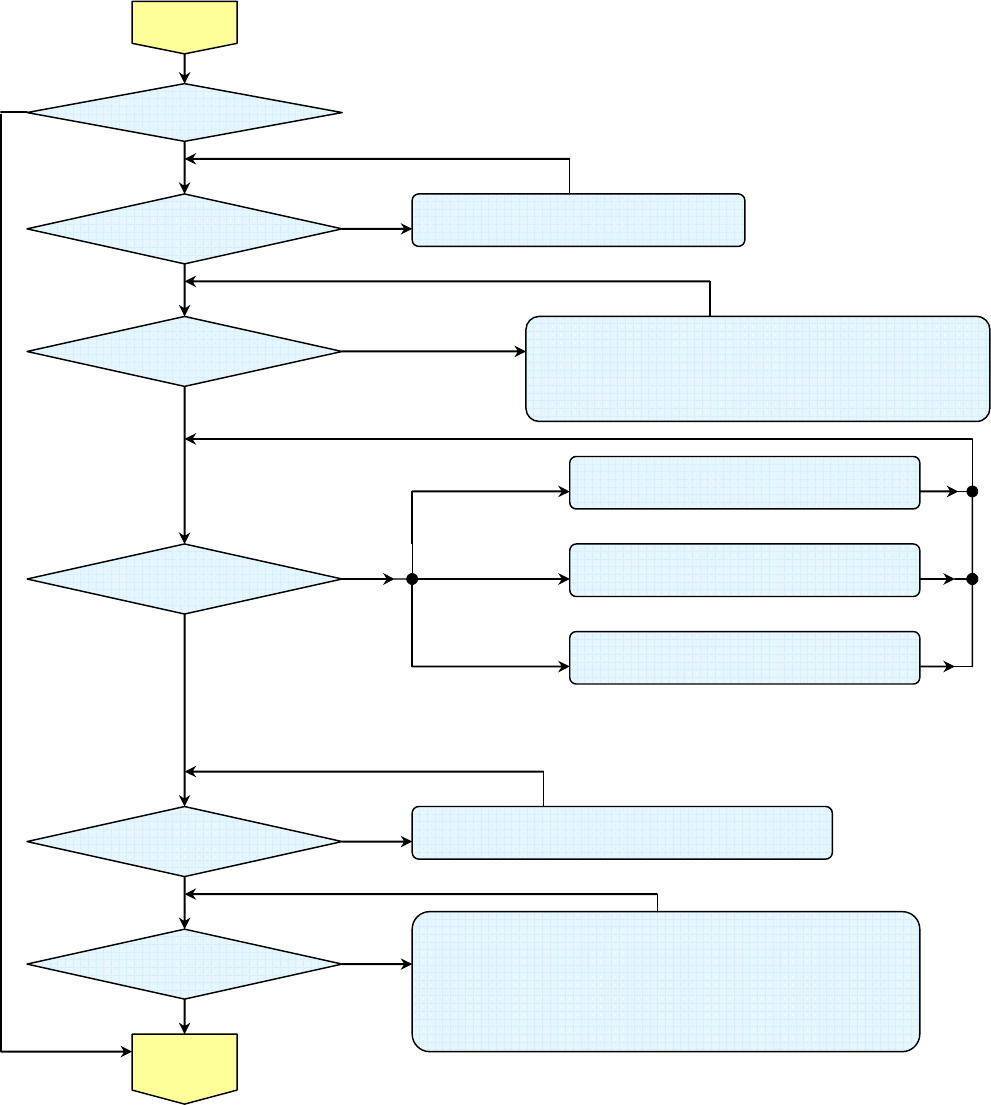
Delta Elec. Inc. EP7155 & EP1691 ver.02
Company Confidential Optoma_______________________ Delta____________
21 2007/10/15
Yes
Yes
Yes
Yes
No
LAMP:1 Blink
LAMP:3 Blinks
LAMP:2 Blinks
POWER: 4 Blinks
POWER: 6 Blinks
POWER: 7 Blinks
• Connector CN340 of Fan disconnected
• LAMP fan malfunction
• Connector CN344 of Fan disconnected
• Lamp Front fan malfunction
•Thermal Break Sensor error
•Switch (CN342) is open
• Connector CN300 of Fan disconnected
• Blower fan malfunction
•Case Open
•Switch (CN343) is open malfunction
Yes
POWER: 9 Blinks
READY: OFF
Lamp does not light:No lighting operation sound (ignition sound) exists.
• Flexible cable of Color Wheel Ass’y is disconnected and broken.
• Color Wheel Ass’y malfunction (does not rotate).
• Main Board Ass’y malfunction (Color Wheel Ass’y does not rotate).
• Power Supply Unit malfunction.
• Index board malfunction (color wheel turns fast).
POWER: Blink Lamp does not light:lighting operation sound (ignition sound)
exists.
• Main Board and Ballast Board Ass’y malfunction
• Ballast Connector (CN572) disconnected
• Lamp failure (Lamp is broken, damaged, or burst)
The lamp is ON
Turn the
power ON
Image
Display
No
No
No
No
POWER: Off
LAMP: LIGHT
Yes
No
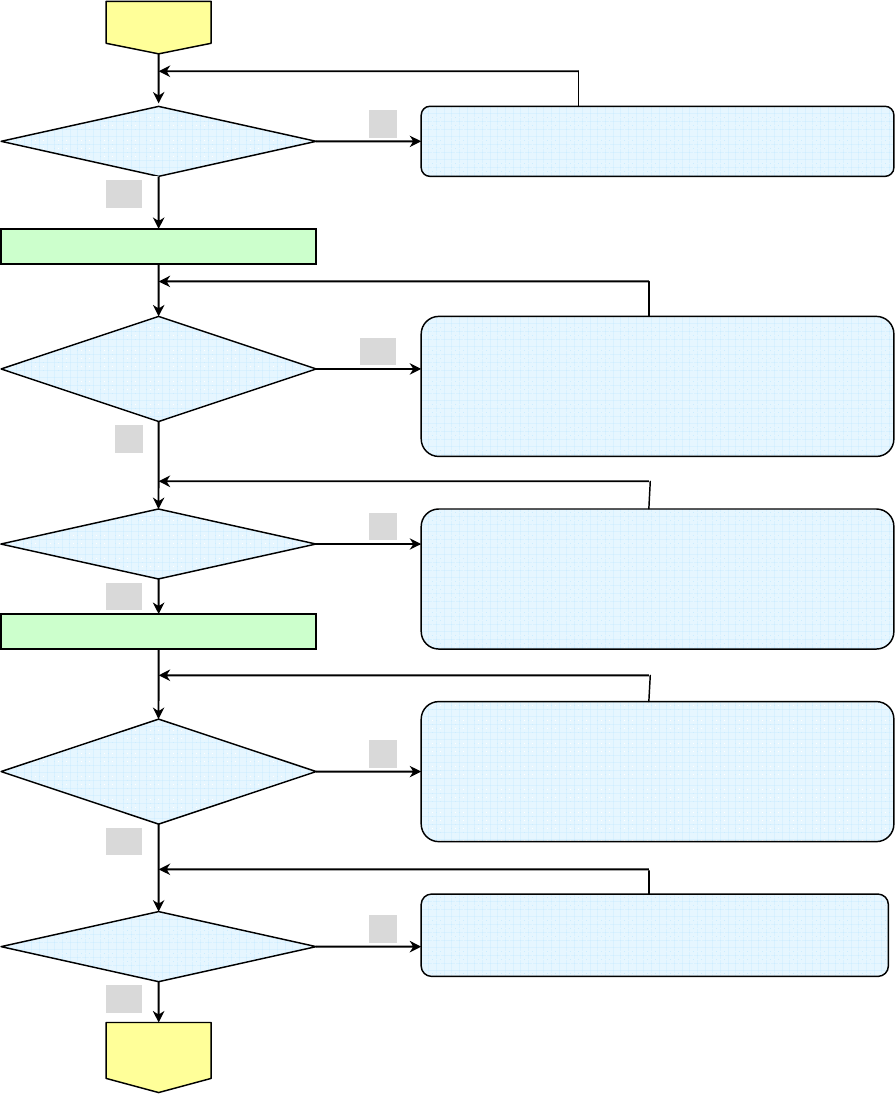
Delta Elec. Inc. EP7155 & EP1691 ver.02
Company Confidential Optoma_______________________ Delta____________
22 2007/10/15
Confirmation with none-signal state
Yes
Yes
No
No
No
Yes
No
Yes
Projector logo
screen dis
p
la
y
Yes
• CW Sensor Board
Ass’y malfunction
• Main Board
Ass’y malfunction
• DMD Set malfunction
Still dark after the
lamp is on for more
than 1min
• Lamp deterioration (malfunction/usage time)
• Power Supply Unit malfunction
(No change occurs even after lamp replacement.)
• DMD Set malfunction
(
N
o
c
h
a
n
ge
occu
r
s
e
v
e
n
a
f
te
r l
a
m
p
Menu display
• Remote controller set malfunction, Low battery, and outside
operating rang
• Main Board Ass’y malfunction
• Connector (CN371、CN372) disconnected
• IR PWB Ass’y malfunction
• Check the pattern generator setting is wrong
• Main Board Ass’y malfunction
• DMD Set malfunction
• Setting on PC side (external output setting, resolution, etc.)
• Cable malfunction (disconnection and pins broken)
• Connector (CN300) disconnected
• Speaker Ass’y malfunction
• Main Board Ass’y malfunction
Check the
projection
Screen
Image display
normally
Input each signal
Speaker work
normall
y
Image
Display
No
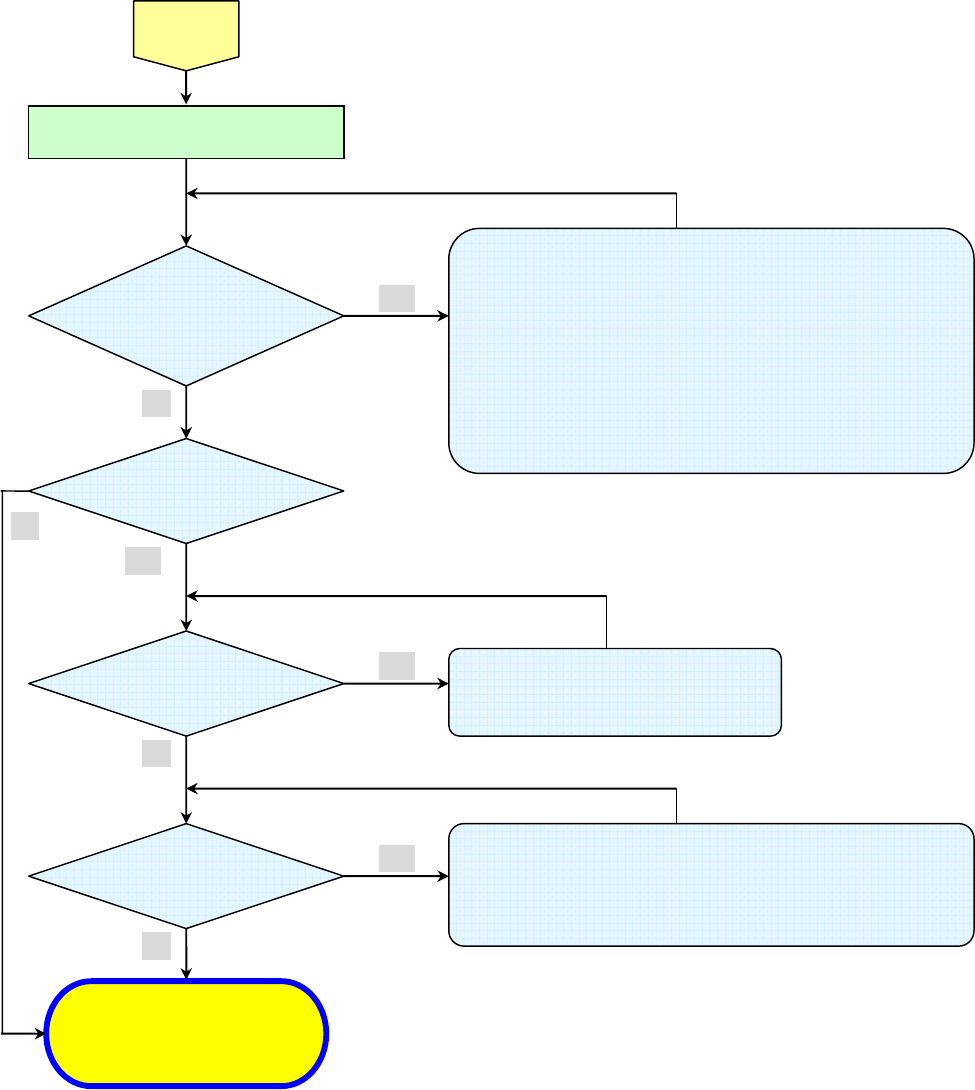
Delta Elec. Inc. EP7155 & EP1691 ver.02
Company Confidential Optoma_______________________ Delta____________
23 2007/10/15
Yes
Yes
Yes
• Lamp malfunction
• Power Supply Unit malfunction
• Black lines on screen (horizontal and vertical)
→ DMD Set malfunction
• Missing pixels (Missing white: 1 or more, missing black: 5 or more, or
sequence missing pixels)
→ DMD Set malfunction
• Shadows on screen
→ Dirt on DMD/projection lens surface
• Bluish shadows on corners of screen (during white screen display)
→ Shifted optical axis of Lens Base Unit
Check the
projection
Screen
Check using all black/white screens with
PC connection
Are abnormalities
noticeable on
projection screen?
Does the lamp
go off during
o
p
eration?
POWER: 4 Blinks
POWER: 8 Blinks
LAMP: Light
System OK
Normal operation
• Temperature protector operated due to the increase in
temperature based on operating environment
• Temperature protector operated due to blocke
d
suction and exhaust holes or dirty fan
Yes
No
No
No
No
Delta Elec. Inc. EP7155 & EP1691 ver.02
Company Confidential Optoma_______________________ Delta____________
24 2007/10/15
Common problems and solutions
These guidelines provide tips to deal with problems you may encounter while using the
projector. If the problem remains unsolved, contact your dealer for assistance.
Often after time spent troubleshooting, the problem is traced to something as simple as a loose connection.
Check the following before proceeding to the problem-specific solutions.
• Use some other electrical device to confirm that the electrical outlet is working.
• Ensure the projector is turned on.
• Ensure all connections are securely attached.
• Ensure the attached device is turned on.
• Ensure a connected PC is not in suspending mode.
Ensure a connected notebook computer is configured for an external display. (This is usually done by pressing an
Fn-key combination on the notebook.)
Image Problems
Problem: No image appears on the screen
1. Verify the settings on your notebook or desktop PC.
2. Turn off all equipment and power up again in the correct order.
Problem: The image is blurred
1. Adjust the Focus on the projector.
2. Press the Re-sync button on the remote control or projector.
3. Ensure the projector-to-screen distance is within the 10-meter (33-feet) specified range.
4. Check that the projector lens is clean.
Problem: The image is wider at the top or bottom (trapezoid effect)
1. Position the projector so it is as perpendicular to the screen as possible.
2. Use the Keystone button on the remote control or projector to correct the problem.
Problem: The image is reversed
Check the Projection setting on the Setup menu of the OSD.
Delta Elec. Inc. EP7155 & EP1691 ver.02
Company Confidential Optoma_______________________ Delta____________
25 2007/10/15
Problem: The image is streaked
1. Set the Frequency and Phase settings on the Computer menu of the OSD to the default
settings.
2. To ensure the problem is not caused by a connected PC’s video card, connect to another
computer.
Problem: The image is flat with no contrast
Adjust the Contrast setting on the Image menu of the OSD.
Problem: The color of the projected image does not match the source image.
Adjust the Color Temperature and Gamma settings on the Image menu of the OSD.
Lamp Problems
Problem: There is no light from the projector
1. Check that the power cable is securely connected.
2. Ensure the power source is good by testing with another electrical device.
3. Restart the projector in the correct order and check that the Power LED is still green.
4. If you have replaced the lamp recently, try resetting the lamp connections.
5. Replace the lamp module.
6. Put the old lamp back in the projector and have the projector serviced.
Problem: The lamp goes off
1. Power surges can cause the lamp to turn off. Re-plug power cord. When the Ready LED is
on, press the power button.
2. Replace the lamp module.
3. Put the old lamp back in the projector and have the projector serviced.
Delta Elec. Inc. EP7155 & EP1691 ver.02
Company Confidential Optoma_______________________ Delta____________
26 2007/10/15
Remote Control Problems
Problem: The projector does not respond to the remote control
1. Direct the remote control towards remote sensor on the projector.
2. Ensure the path between remote and sensor is not obstructed.
3. Turn off any fluorescent lights in the room.
4. Check the battery polarity.
5. Replace the batteries.
6. Turn off other Infrared-enabled devices in the vicinity.
7. Have the remote control serviced.
Audio Problems
Problem: There is no sound
1. Adjust the volume on the remote control.
2. Adjust the volume of the audio source.
3. Check the audio cable connection.
4. Test the source audio output with other speakers.
5. Have the projector serviced.
Problem: The sound is distorted
1. Check the audio cable connection.
2. Test the source audio output with other speakers.

Delta Elec. Inc. EP7155 & EP1691 ver.02
Company Confidential Optoma_______________________ Delta____________
27 2007/10/15
4.DISASSEMBLY AND ASSEMBLY
Removing the Lamp Cover and Lamp Module
Look the full set projector. Look at the IO side.
Look at the keypad of top side. Look at the keypad of top side.
D
I
S
A
S
S
E
M
B
L
Y
Loose these two screws. Remove and take out the lamp cover.
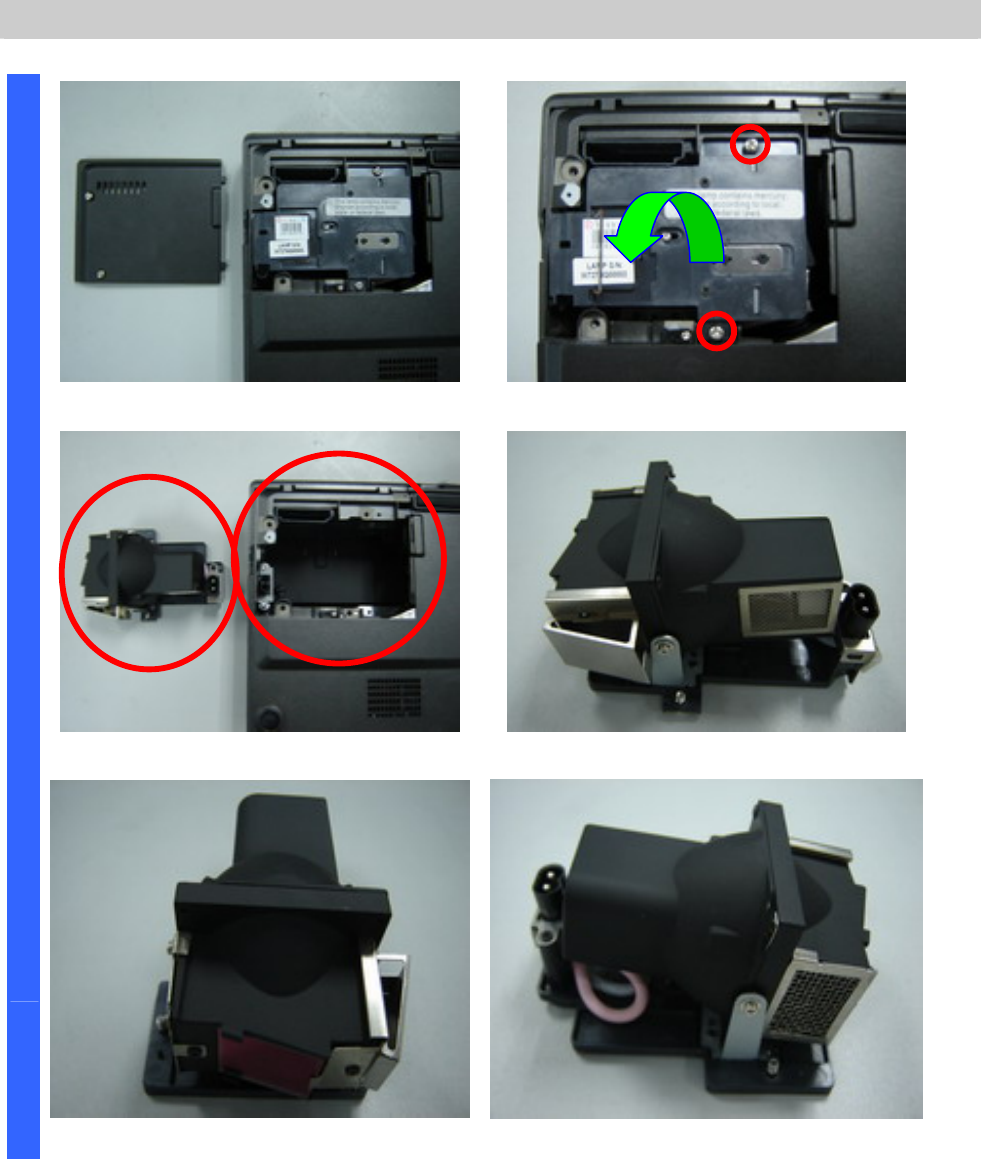
Delta Elec. Inc. EP7155 & EP1691 ver.02
Company Confidential Optoma_______________________ Delta____________
28 2007/10/15
Removing the Lamp Cover and Lamp Module
Look at the top side. Loose these two screws and take out.
Remove the lamp modules (upward view). Look the Lamp #1.
D
I
S
A
S
S
E
M
B
L
Y
Look the Lamp #2. Look the Lamp #3.

Delta Elec. Inc. EP7155 & EP1691 ver.02
Company Confidential Optoma_______________________ Delta____________
29 2007/10/15
Removing the Lamp Module and Top Cover
Look the Lamp #4. Remove the three screws.
Look the screws (S01). Remove the two screws.
D
I
S
A
S
S
E
M
B
L
Y
Remove the screw and top cover. Look the screws(S02).

Delta Elec. Inc. EP7155 & EP1691 ver.02
Company Confidential Optoma_______________________ Delta____________
30 2007/10/15
Removing the Top Cover and Keypad Board
Look at the keypad and set side. Look at the keypad side.
Remove the three screws and
Keypad board take off.
After remove the Keypad board.
D
I
S
A
S
S
E
M
B
L
Y
Keypad board review. Look the screws(S03).

Delta Elec. Inc. EP7155 & EP1691 ver.02
Company Confidential Optoma_______________________ Delta____________
31 2007/10/15
Removing the Main Board
Set review. Remove the 8 piece screws.
Look the screws(S04). Remove the two hexagonal screws.
D
I
S
A
S
S
E
M
B
L
Y
Look the screws(S05). Careful this area and check this place
when you assemble this plate.

Delta Elec. Inc. EP7155 & EP1691 ver.02
Company Confidential Optoma_______________________ Delta____________
32 2007/10/15
Main Board Review
Careful this area and check this place
when you assemble this plate.
D
I
S
A
S
S
E
M
B
L
Y
Main Board Review #Top side
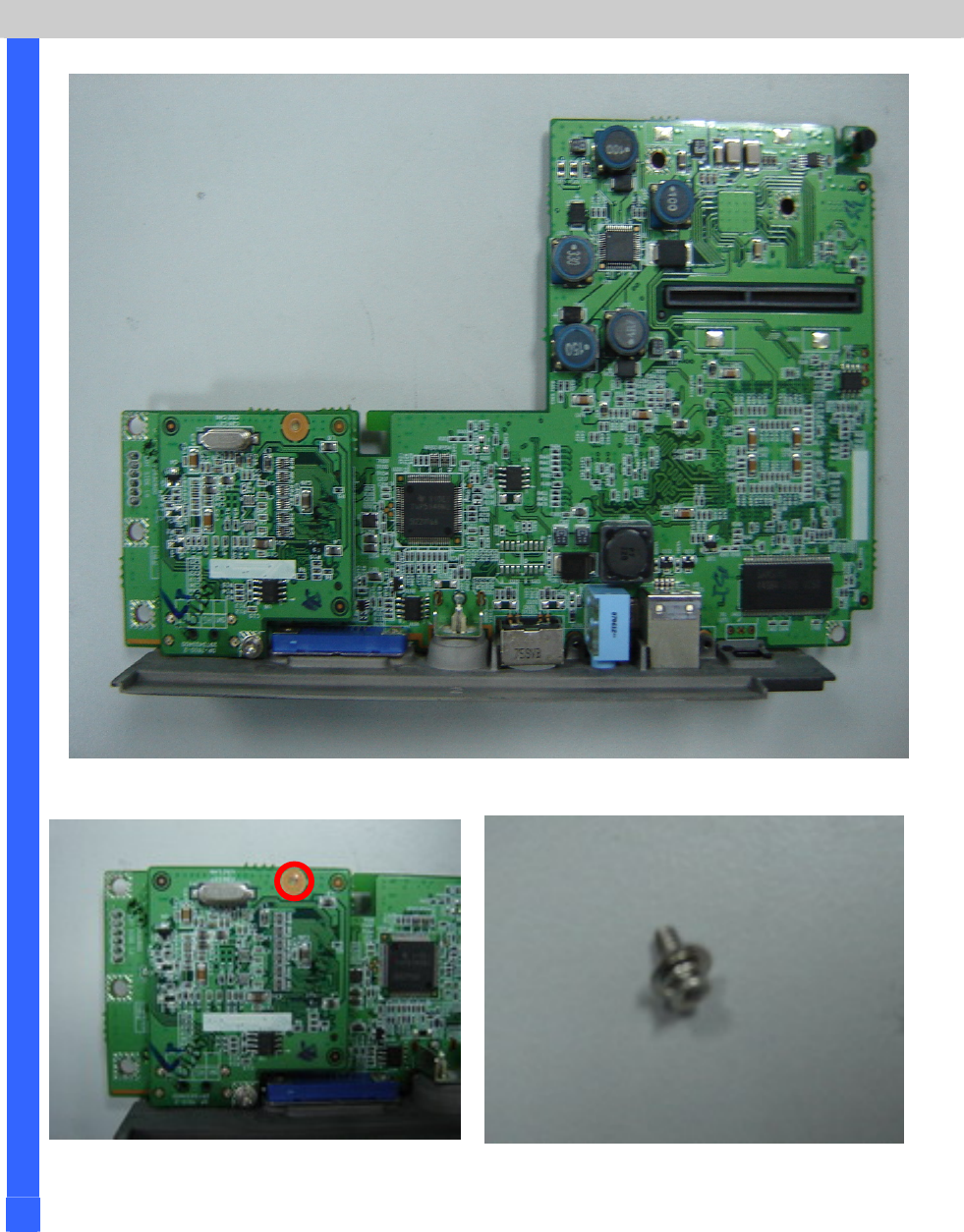
Delta Elec. Inc. EP7155 & EP1691 ver.02
Company Confidential Optoma_______________________ Delta____________
33 2007/10/15
Main Board Review
Main Board Review #Bottom side
D
I
S
A
S
S
E
M
B
L
Y
Remove the screw and HDMI board
take off. Look the screw(S06).
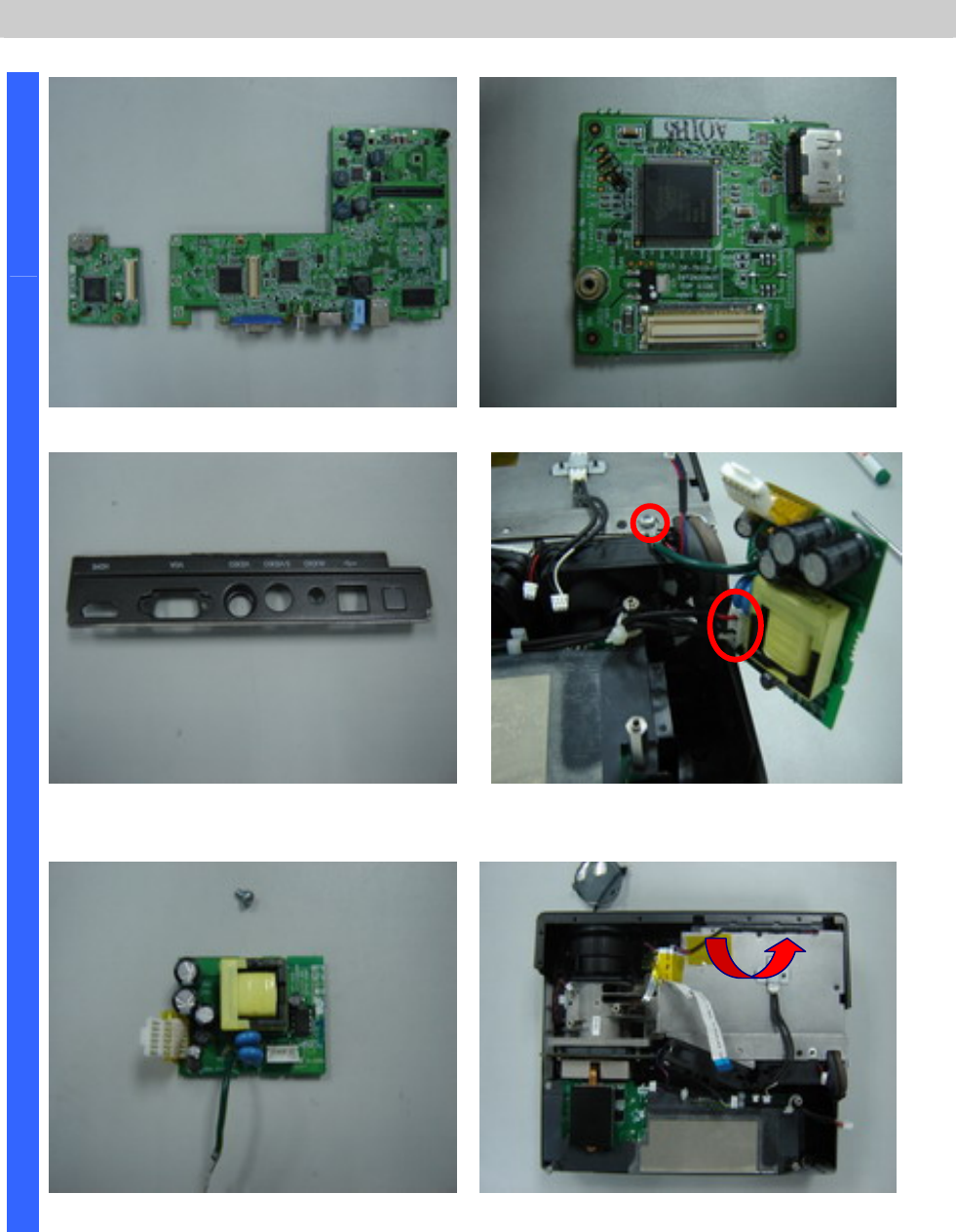
Delta Elec. Inc. EP7155 & EP1691 ver.02
Company Confidential Optoma_______________________ Delta____________
34 2007/10/15
Removing the HDMI Board & Power Board
Review HDMI board and Main board. Review HDMI board.
Review the IO plant. Remove the screw and connector lets
the power board take off.
D
I
S
A
S
S
E
M
B
L
Y
Review the power board and screw (S07). Remove the front case.
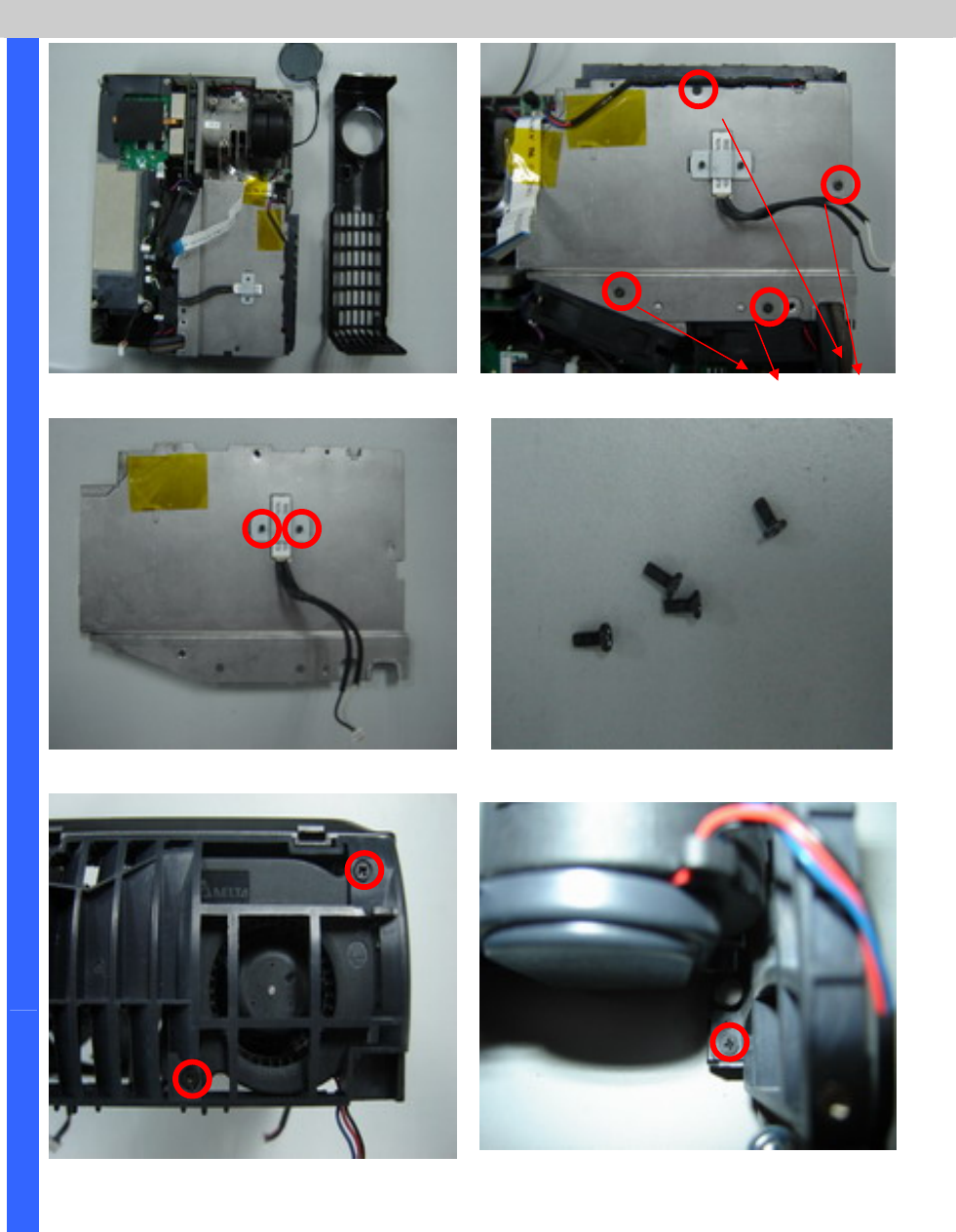
Delta Elec. Inc. EP7155 & EP1691 ver.02
Company Confidential Optoma_______________________ Delta____________
35 2007/10/15
Removing the Front Case & Removing the Top Cover Shield
Review the front case and set. Remove the four screws(S08-2 & S08-1).
Review the Shield plant. Review these four screws.
D
I
S
A
S
S
E
M
B
L
Y
Remove the two screws and lets the
fan take off (S09).
Remove the screw (S10).
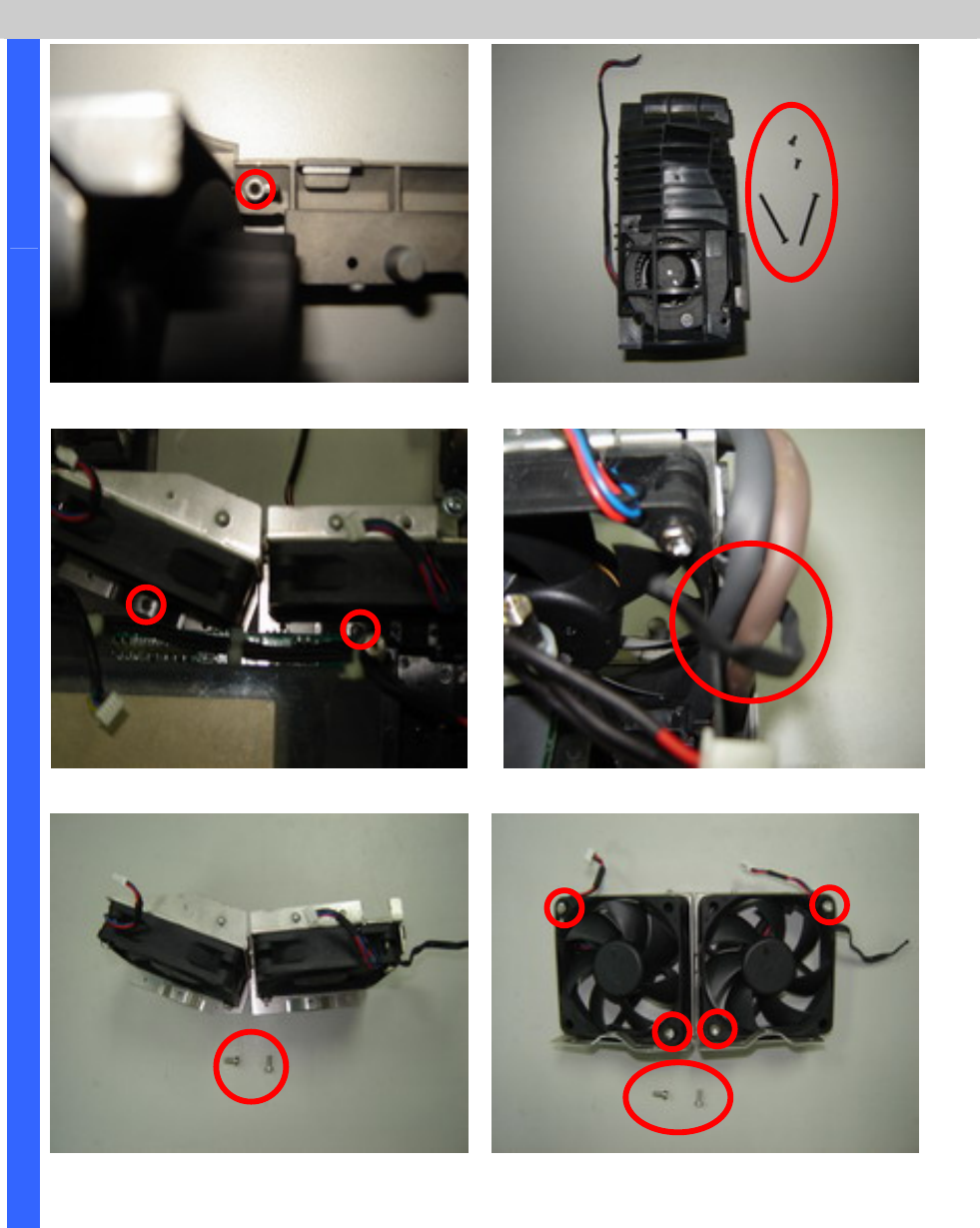
Delta Elec. Inc. EP7155 & EP1691 ver.02
Company Confidential Optoma_______________________ Delta____________
36 2007/10/15
Removing the Fans Module
Remove the screw and fan module (S11). Review the fan module and screws.
Remove the two screws. Arrange the wires as picture when you assemble it.
D
I
S
A
S
S
E
M
B
L
Y
Take off the Fan module and review the
screws (S12).
Remove the four screws and replace the
fans (S13).
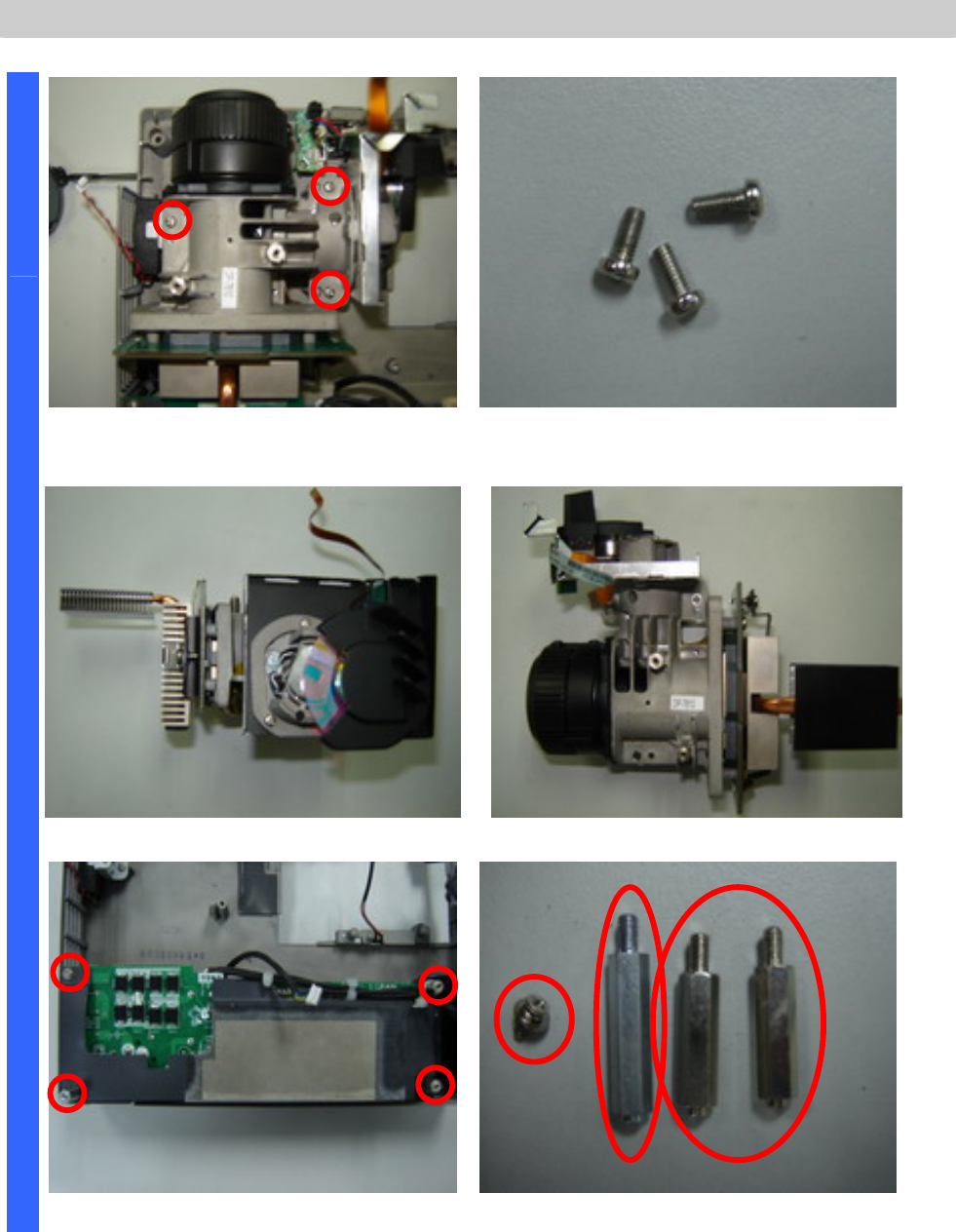
Delta Elec. Inc. EP7155 & EP1691 ver.02
Company Confidential Optoma_______________________ Delta____________
37 2007/10/15
Removing the Optical Engine & Power Board
Remove the Three screws and take off
the optical module.
Review the three screws (S14).
Review the optical module #1. Review the optical module #2.
D
I
S
A
S
S
E
M
B
L
Y
Remove the four screws. Review the four screws (S15/16/17).
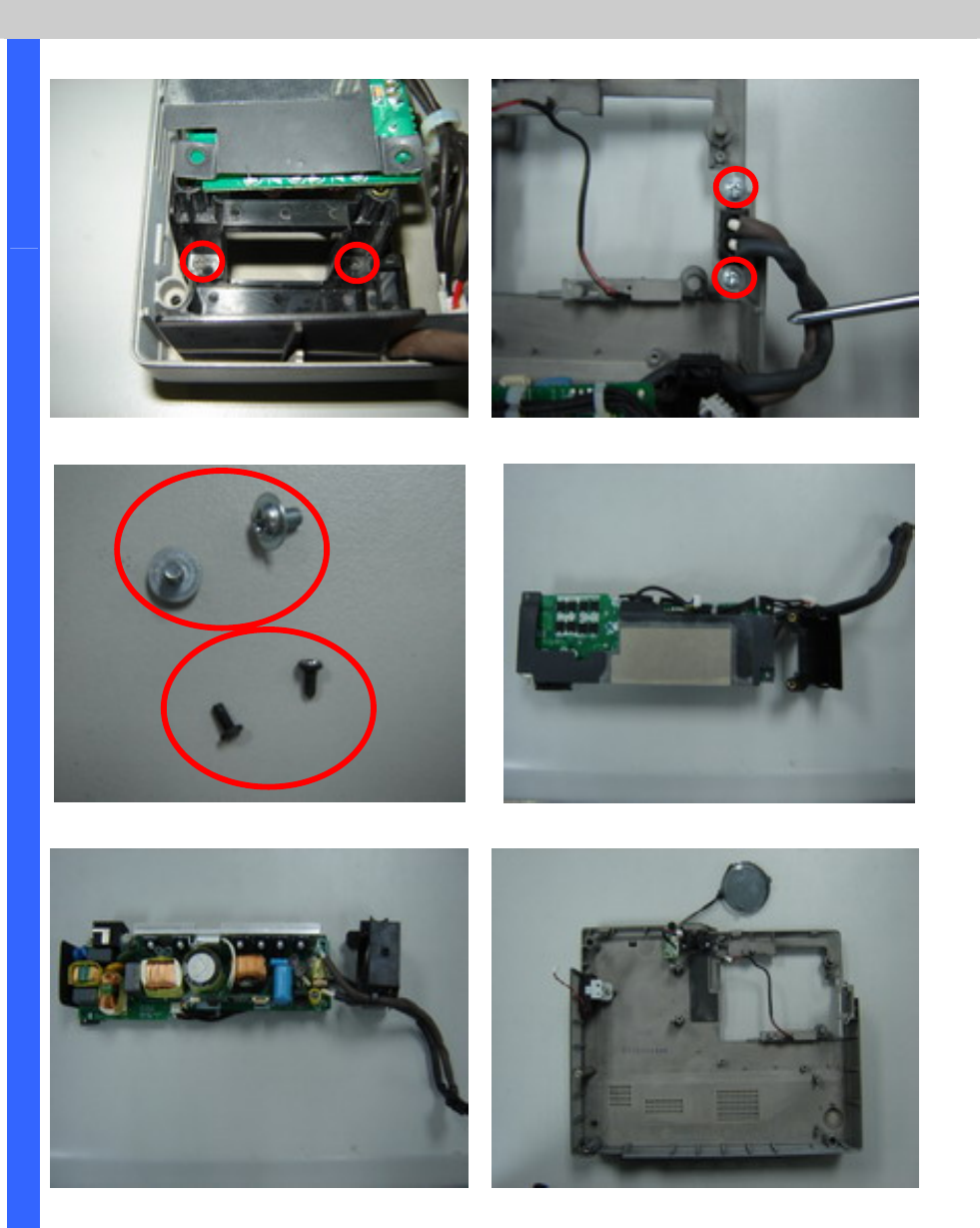
Delta Elec. Inc. EP7155 & EP1691 ver.02
Company Confidential Optoma_______________________ Delta____________
38 2007/10/15
Removing the Power Board
Remove the two screws (S18). Remove the two screws (S19).
Review the four screws. Review the power module #1.
D
I
S
A
S
S
E
M
B
L
Y
Review the power module #2. Review the Buttom case.
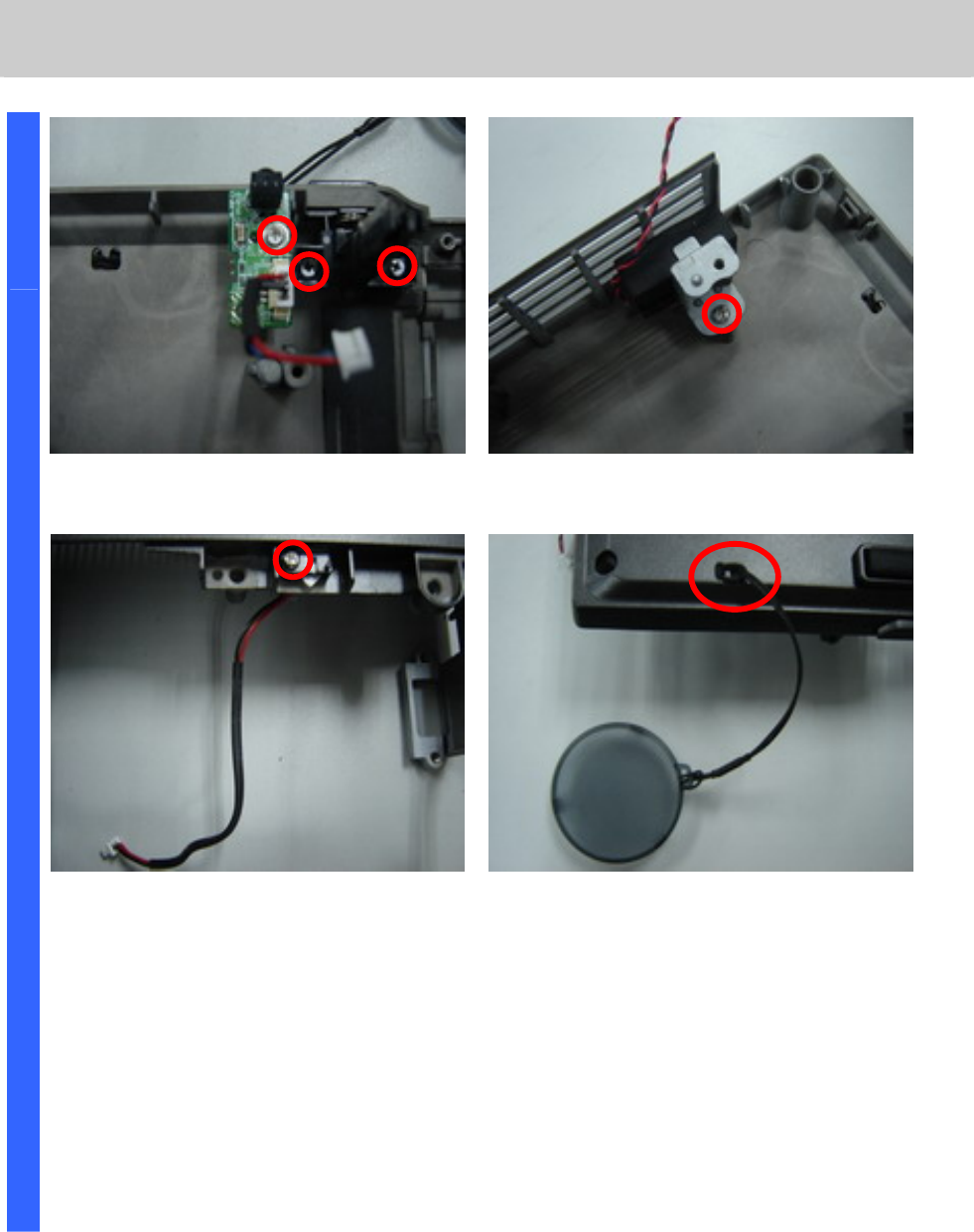
Delta Elec. Inc. EP7155 & EP1691 ver.02
Company Confidential Optoma_______________________ Delta____________
39 2007/10/15
Removing the IR Board / Adj Foot / Speak Module /
Inter-lock switch / Lens Cap
Remove the three screws and replace
the IR board and Adj foot (S20/21).
Remove the screw and replace the
speak module (S22).
Remove the screw and replace the
inter-lock switch board (S23).
Review the lens cap.
D
I
S
A
S
S
E
M
B
L
Y
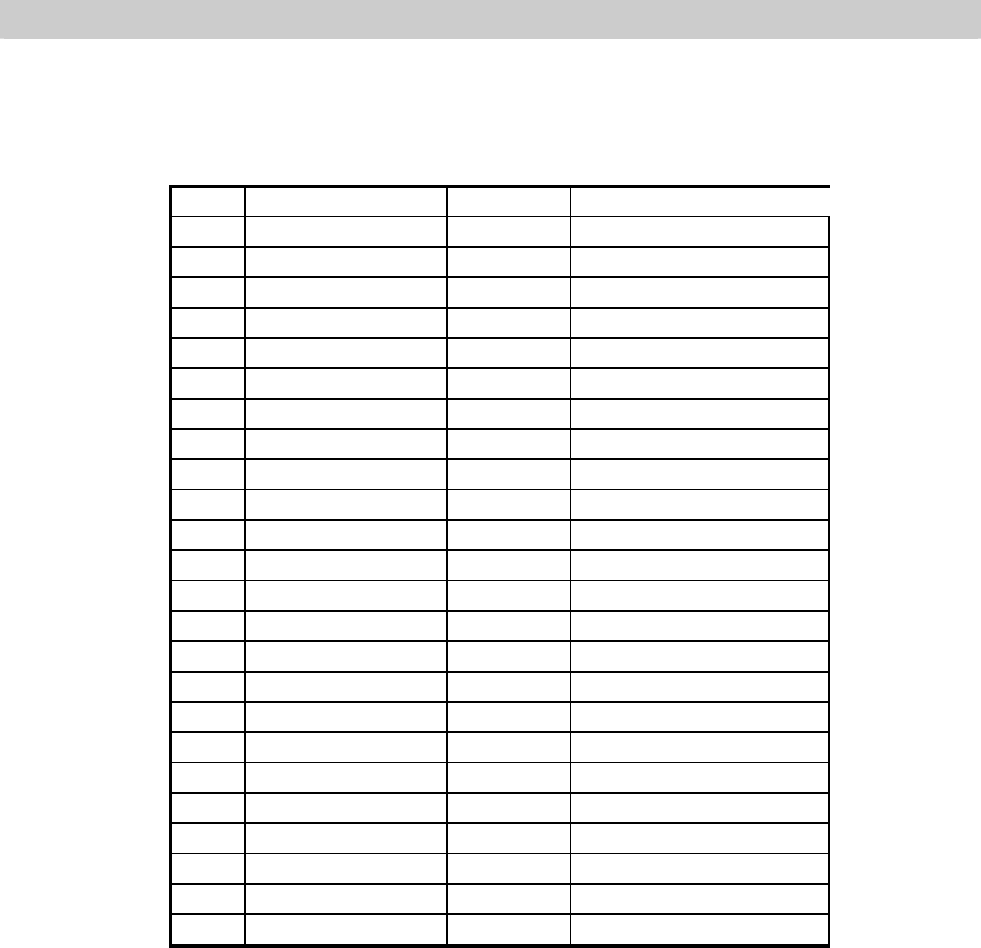
Delta Elec. Inc. EP7155 & EP1691 ver.02
Company Confidential Optoma_______________________ Delta____________
40 2007/10/15
Appendix. Screw torque
item-S Screw Type P/N
S
crew Driver Torque (kg-cm
)
1 M2.5x0.45x6 3105142300 2.2~2.8
2 M2x0.4x4 31051473xx 1.7~2.3
3 M2x0.4x5.3 31052705xx 1.7~2.3
4 M2x0.4x5.3 31052705xx 1.7~2.3
5 HEX 4.7x4 F 34614317xx 2.7~3.3
6 M2x0.4x5.3 31052705xx 1.7~2.3
7 M2x0.4x4 31051473xx 1.7~2.3
8-1 M2x0.4x4 31051473xx 1.7~2.3
8-2 M2.5x0.45x6 3105142300 2.2~2.8
9 M2x0.4x25 31052703xx 1.7~2.3
10 M2x0.4x4 31051473xx 1.7~2.3
11 M2x0.4x4 31051473xx 1.7~2.3
12 M2.5x0.45x6 3105142300 2.2~2.8
13 M2.5x0.45x18.8 31053662xx 1.7~2.3
14 M3x0.5x5 31053108xx 4.3~5.5
15 M2x0.4x5.3 31052705xx 1.7~2.3
16 HEX 4.6x20 34614710xx 1.7~2.3
17 HEX 4.6x17 34614687xx 1.7~2.3
18 M2x0.4x4 31051473xx 1.7~2.3
19 M3x0.5x5 31001007xx 2.7~3.3
20 M2x0.4x5.3 31052705xx 1.7~2.3
21 M2x0.4x4 31051473xx 1.7~2.3
22 M2.5x0.45x6 31051423xx 2.2~2.8
23 M2x0.4x4 31051473xx 1.7~2.3
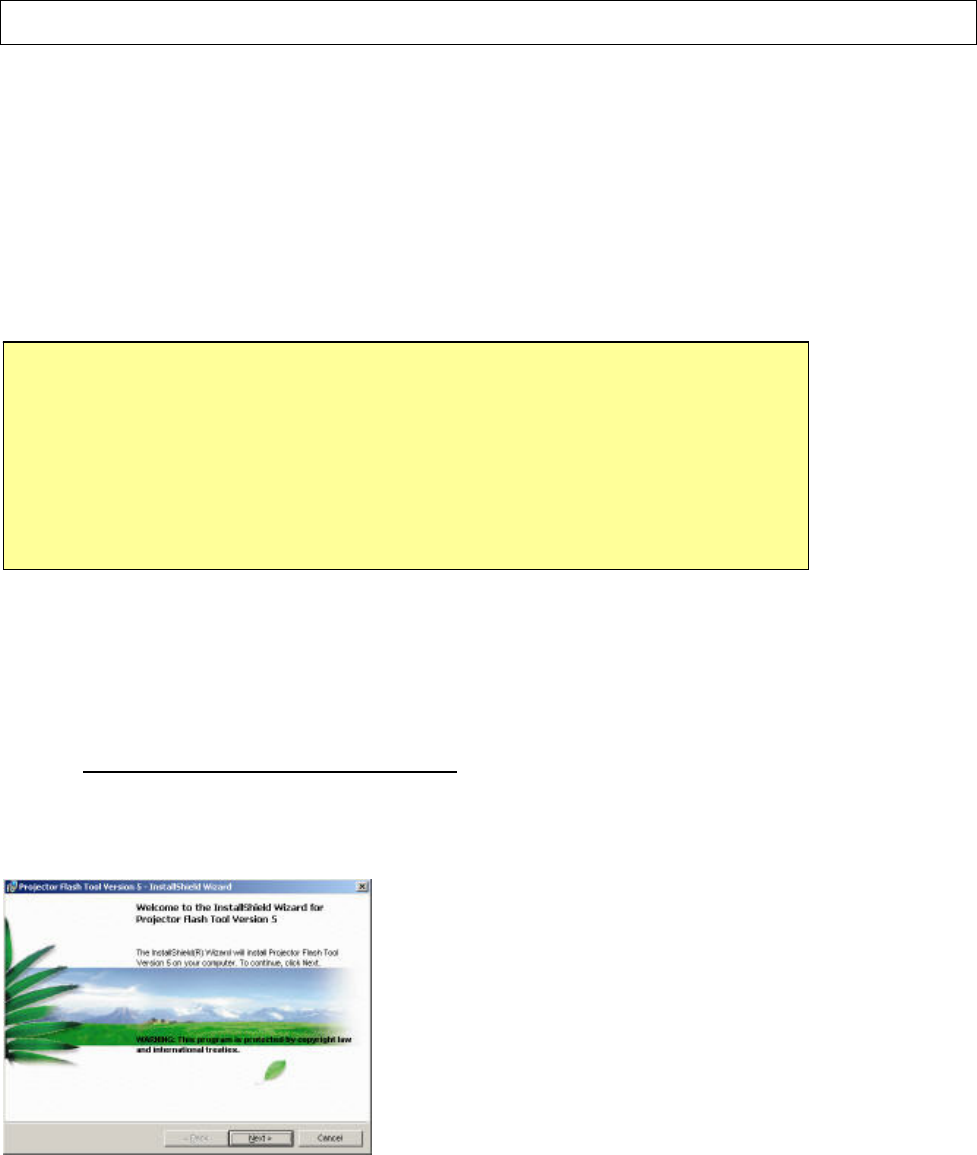
Delta Elec. Inc. EP7155 & EP1691 ver.02
Company Confidential Optoma_______________________ Delta____________
41 2007/10/15
5. Flash Upgrade Flow
5-1.
Projector USB Drivers Installation Guide
Ver 6.0.0.4
The document is to describe a Windows application software “Flash-Tool” for projector firmware. Its main
purpose is to provide a detailed procedure of upgrading the application software of a DLP projector. The system
requirement and the installation procedure of “Flash-Tool” are also included in the document.
System Requirement
z IBM compatible PC.
z Windows XP-SP2 operating system.
Install Flash-Tool to PC
Run the “Digital Zoom Projector Flash Tool Vx.y.msi”, that will automatically launch the USB drivers update. The
following pictures are illustrating the process of the USB Driver installation.
Start-up page:
z Click on the “Next” button to continue
or
z Click on the “Cancel” button to cancel the installation
NOTE:
User must have administrative privileges on the target computer in order to
install the driver. (The installation target directory must not be write-protected.)
User also required having the basic knowledge of Windows application installation.
Attention: This utility is for DLPTM DDP2000/2230 series projectors only.

Delta Elec. Inc. EP7155 & EP1691 ver.02
Company Confidential Optoma_______________________ Delta____________
42 2007/10/15
Driver Destination:
z Click on the “Change” button to change
the default directory for saving the driver
file somewhere else.
or
z Click on the “Back” button to return to the
previous page
or
z Click on the “Cancel” button to cancel the
installation
Ready to Install:
z Click on the “install” button to start the
driver installation.
or
z Click on the “Back” button to return to the
previous page
or
z Click on the “Cancel” button to cancel the
installation
Installation in Progress:
z Please wait for the installation to complete.
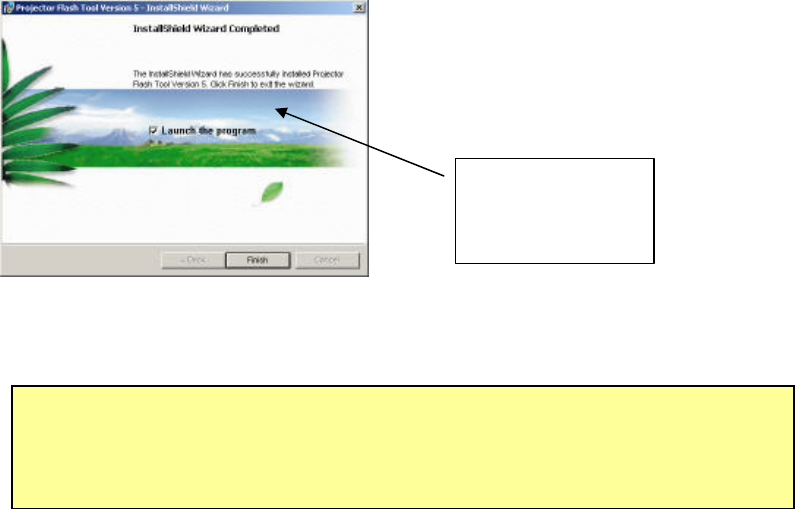
Delta Elec. Inc. EP7155 & EP1691 ver.02
Company Confidential Optoma_______________________ Delta____________
43 2007/10/15
Installation Completed:
z Click on the “Finish” button with the “Launch” checkbox
checked so that the Install Wizard will start the USB driver (INF
update.
Note: The USB driver (INF) update may take a few minutes depending your computer’s
performance, and number of driver files. All dialogs will be automatically closed when
the installation is completed.
Launch the
driver update
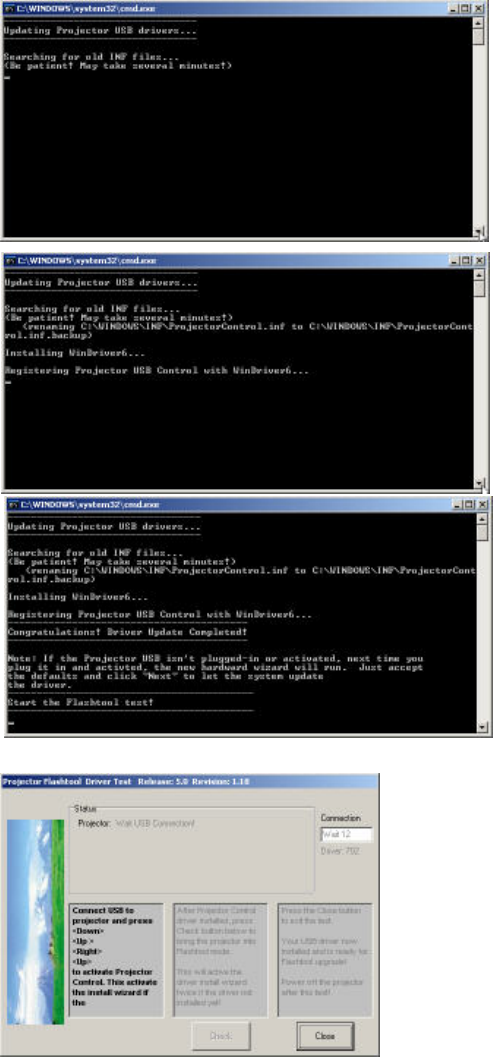
Delta Elec. Inc. EP7155 & EP1691 ver.02
Company Confidential Optoma_______________________ Delta____________
44 2007/10/15
The Install Wizard is searching for the old driver files
to be replaced with the new ones.
z Remove the USB cable between PC and
projector if it is connected.
The WinDrive USB drivers will be installed and
registered to the system.
When finished, a test application will execute
automatically with Windows hardware wizard for all
necessary USB drivers.
z Connect the USB cable
If the driver test application does not launch automatically, run the
“Launch FlashToolBL.exe” from installed shortcut at
Program> Digital Zoom Projector> projector flashtool>
Launch FlasToolBL.exe
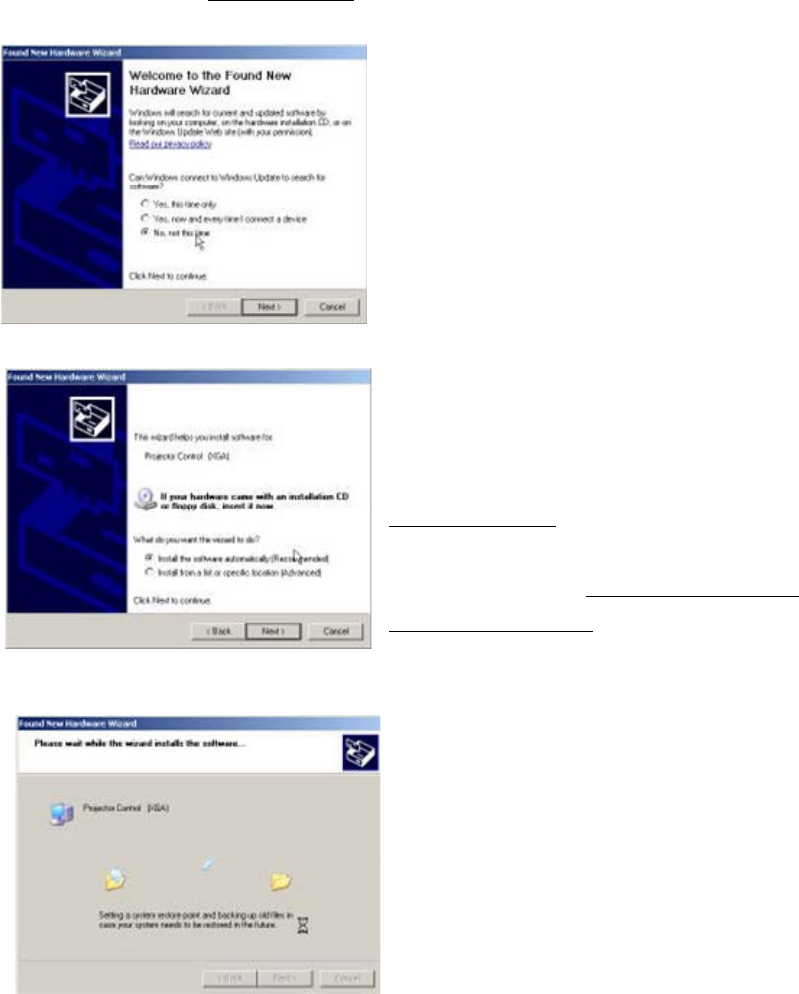
Delta Elec. Inc. EP7155 & EP1691 ver.02
Company Confidential Optoma_______________________ Delta____________
45 2007/10/15
z Make sure that the USB cable is firmly connected between projector and computer
z Connect the power cord to the projector, and move the power switch in its ON position (if
available) so that projector is in the STAND-BY mode.
z Press <Down>, <Up>, <Right>, <Up> key in sequence using keypad buttons, or
using the IR remote controller for those with limited keypads. The power and lamp LED
shall blink and the Projector Control mode will be enabled.
The New Hardware Wizard launches for the first
time. Windows detects a new USB device
attached.
z Select “No, not this time”
z Click on the “Next” button to continue
(This dialog may change on different Windows
version)
z Select “Install the software automatically”
z Click on the “Next” button to continue
* In case the wizard cannot find the driver (the
ProjectorControl.inf), please select the other
advanced option and specify the driver location
manually. (Normally at
C:\Program Files\Digital Zoom
Projector\Projector Flash Tool
)
Windows updates the USB Projector Control
driver when found
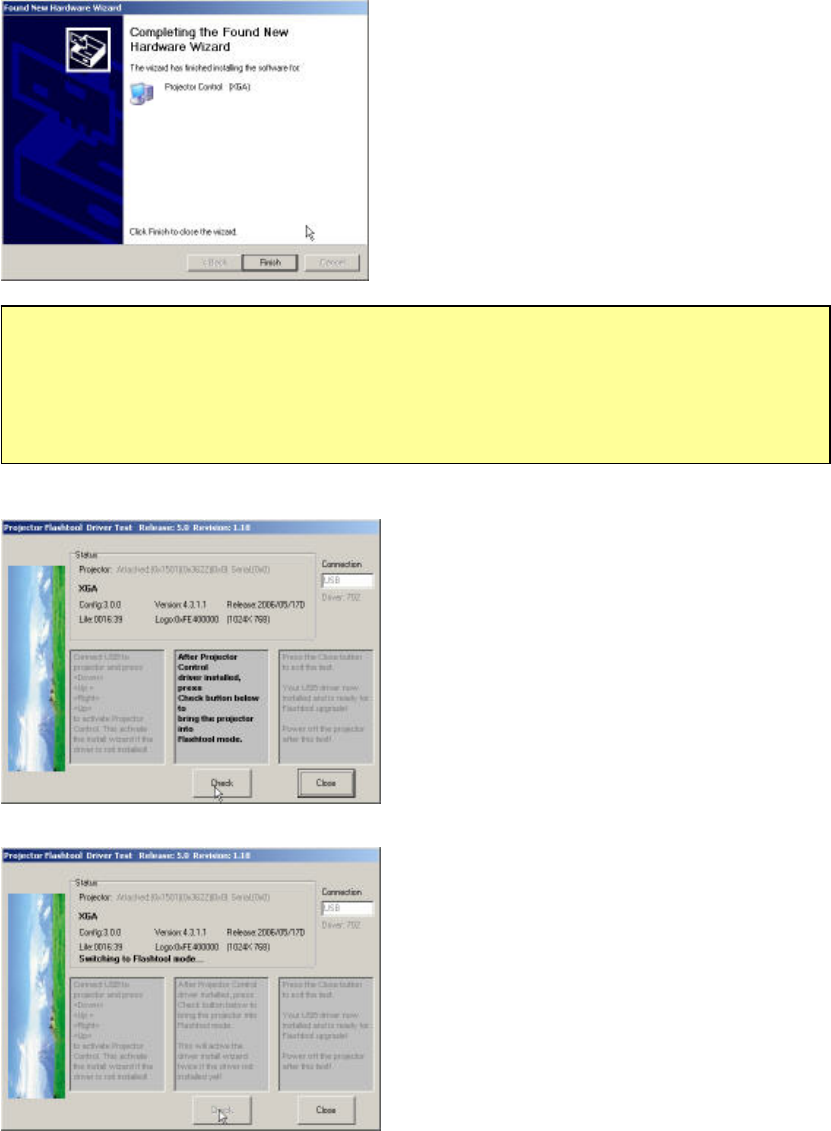
Delta Elec. Inc. EP7155 & EP1691 ver.02
Company Confidential Optoma_______________________ Delta____________
46 2007/10/15
Windows completes the new hardware wizard.
z Press the “Finish” button to exit.
Once when the Projector Control USB driver is enumerated, the
projector information is displayed in the status window.
z Click on the “Check” button to place the projector in the
Flash-Tool mode.
The purpose of this function is to verify whether or not the project is
successfully in the Flash-Tool mode.
The projector is now in the Flash-Tool mode after the click.
Note:
In case that you has USB enumeration problem (i.e., the USB port cannot recognize your
projector), please clear all USB items in the windows registry, and re-install the Flash-Tool
USB driver. See Appendix-A for further details.
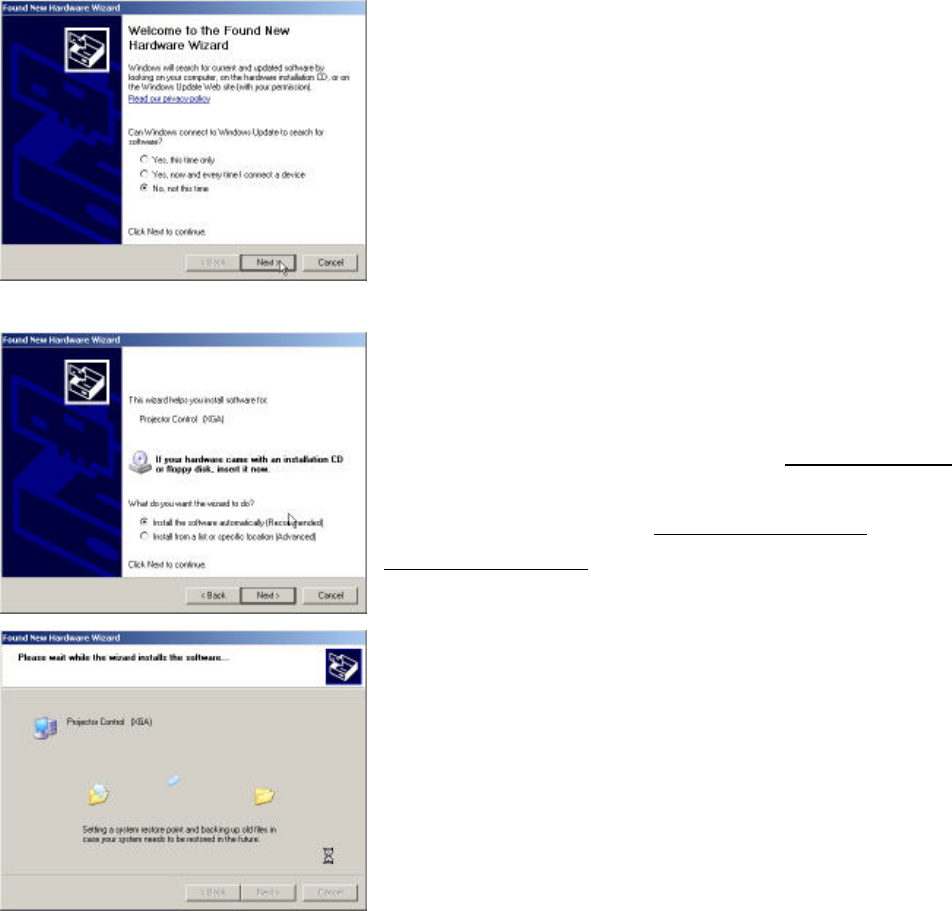
Delta Elec. Inc. EP7155 & EP1691 ver.02
Company Confidential Optoma_______________________ Delta____________
47 2007/10/15
The Windows New Hardware Wizard will launch again for the second USB Projector Control.
z Select “No, not this time”
z Click on the “Next” button to continue
z Select “Install the software automatically”
z Click on the “Next” button to continue
* In case the wizard cannot find the driver (the ProjectorControl.inf),
please select the other advanced option and specify the driver
location manually. (Normally at C:\Program Files\Digital Zoom
Projector\Projector Flash Tool)
Windows updates the USB Projector Control driver when found
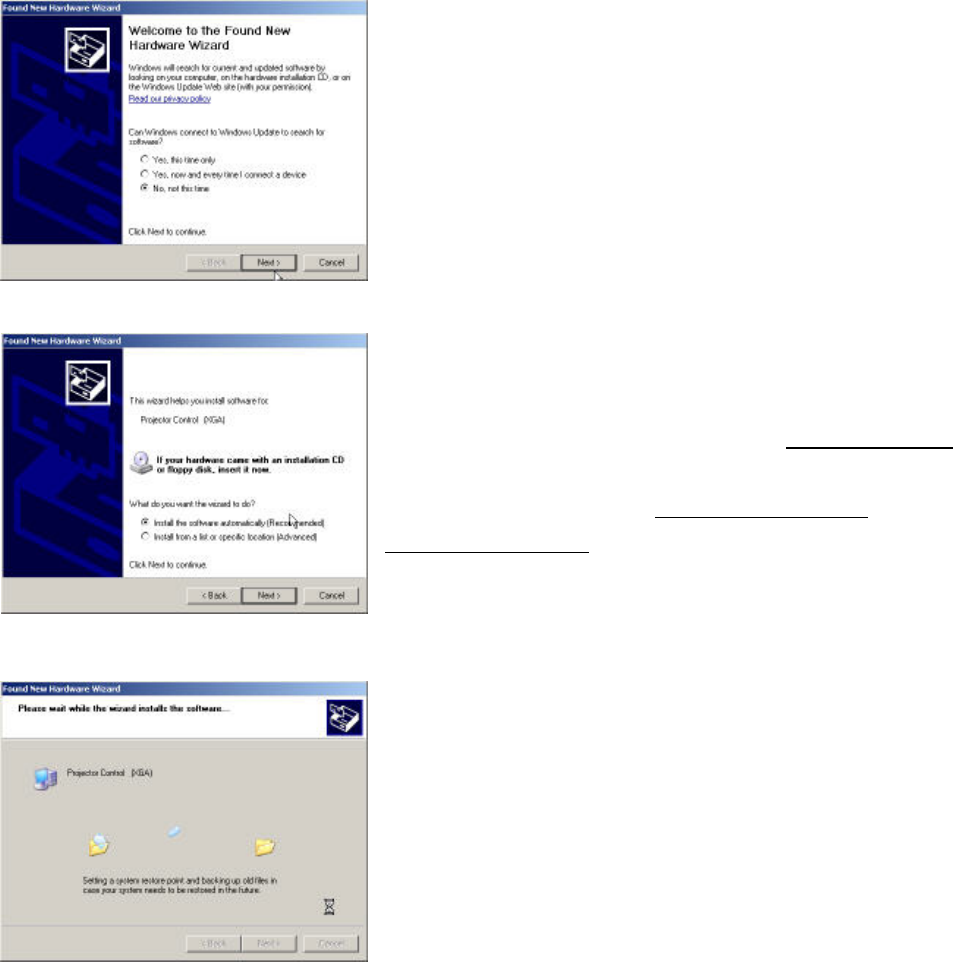
Delta Elec. Inc. EP7155 & EP1691 ver.02
Company Confidential Optoma_______________________ Delta____________
48 2007/10/15
The New Hardware Wizard launches, and Windows detects a new
USB device attached.
z Select “No, not this time”
z Click on the “Next” button to continue
z Select “Install the software automatically”
z Click on the “Next” button to continue
* In case the wizard cannot find the driver (the ProjectorControl.inf),
please select the other advanced option and specify the driver
location manually. (Normally at C:\Program Files\Digital Zoom
Projector\Projector Flash Tool)
Windows updates the USB Projector Control driver when found
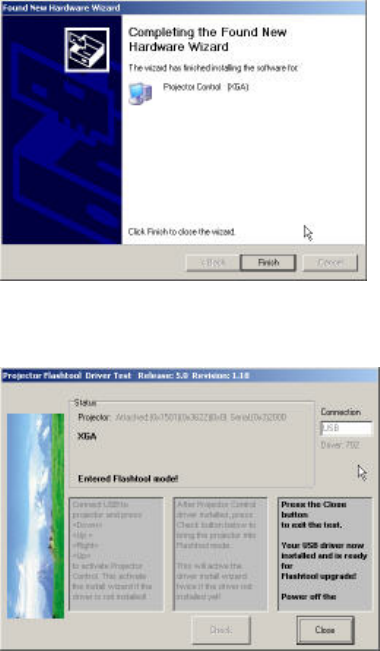
Delta Elec. Inc. EP7155 & EP1691 ver.02
Company Confidential Optoma_______________________ Delta____________
49 2007/10/15
Windows completes the new hardware wizard.
Press the “Finish” button to exit
Congratulations!
z Power off the projector now
Your driver has been checked and works for Flash-Tool.
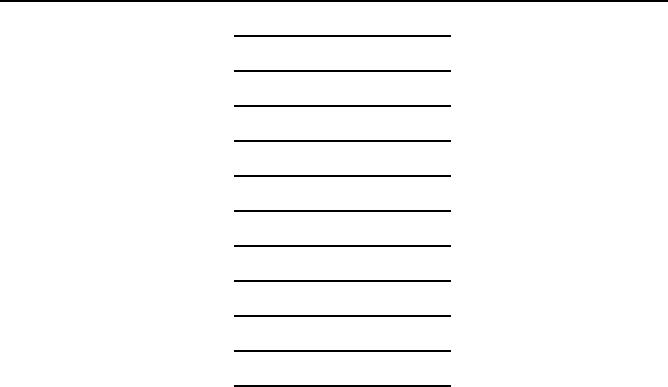
Delta Elec. Inc. EP7155 & EP1691 ver.02
Company Confidential Optoma_______________________ Delta____________
50 2007/10/15
Appendix-A
How to clear the USB enumeration registry?
Run “regedit” and select the following items
HKEY_LOCAL_MACHINE->SYSTEM->CurrentControlSet->Enum->USB->
The E400/AV/DP2601 VID_1501&Pid_2601xxx
The AV/DP2618 series VID_1501&Pid_2618xxx
The AV/DP3618 series VID_1501&Pid_3618xxx
The DP3602 series VID_1501&Pid_3602xxx
The DP3616 series VID_1501&Pid_3616xxx
The DP3622 series VID_1501&Pid_3622xxx
The PR301x series VID_1501&Pid_2617xxx
The PR302x series VID_1501&Pid_3617xxx
The PR50xx series VID_1501&Pid_3622xxx
The EP77x series VID_1501&Pid_3622xxx
The DDP2230 series VID_1501&Pid_2230xxx
…
Press <Delete> and remove these registries. (You need the read/write privilege of the Windows registry to delete
it. Select the item and click right mouse will lead you to the Permissions dialog for applying the security options)
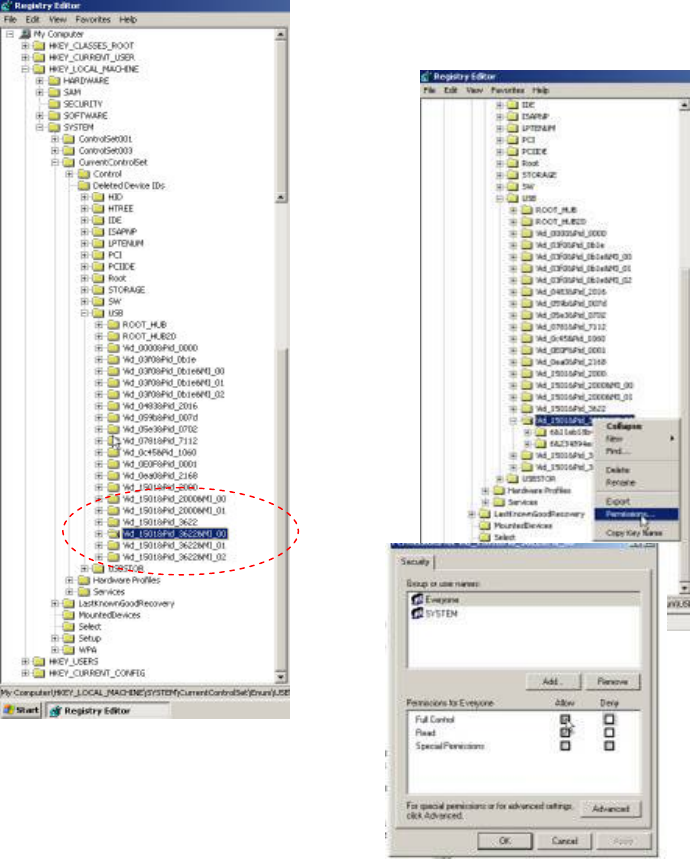
Delta Elec. Inc. EP7155 & EP1691 ver.02
Company Confidential Optoma_______________________ Delta____________
51 2007/10/15
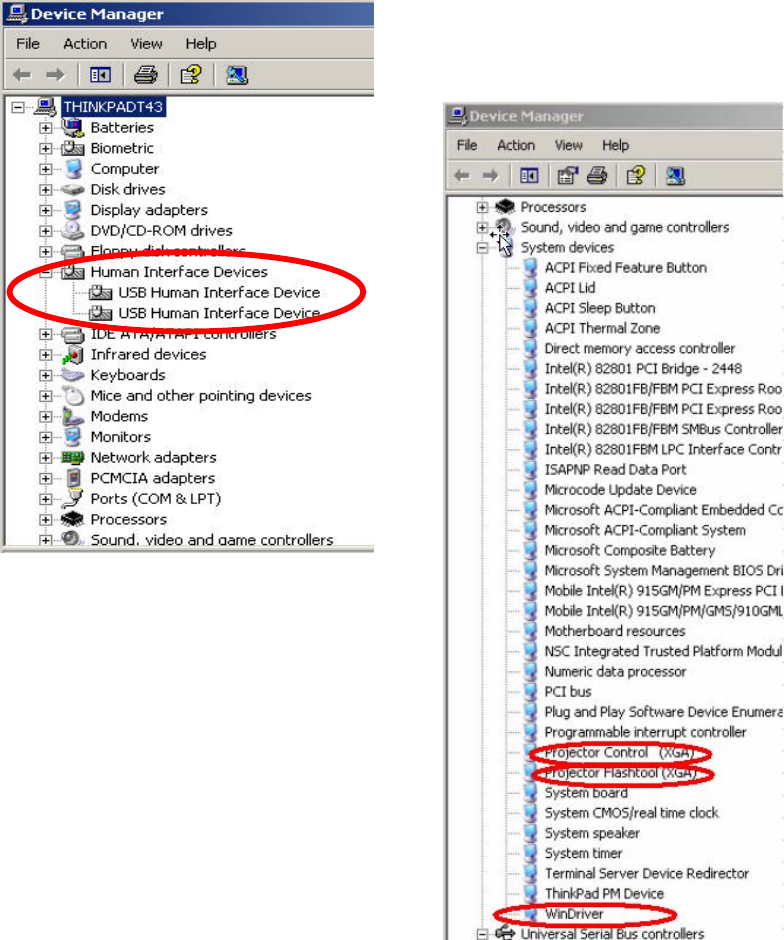
Delta Elec. Inc. EP7155 & EP1691 ver.02
Company Confidential Optoma_______________________ Delta____________
52 2007/10/15
Appendix-B
Projector USB status on Windows Device Manager
The USB HID device will be installed automatically via Windows' USB hot-plug mechanism.
The Projector Control will be dynamically installed after entering the maintenance mode
(Press <down>, <up>, <right>, <up> key in sequence); The Projector Flashtool will be dynamically installed when
starting the flash upgrading by Flashtool or FlashtoolBL utility.
The Windriver is the root driver for both Projector Control and Flashtool.
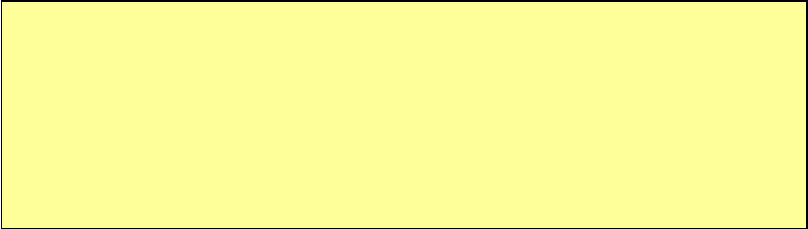
Delta Elec. Inc. EP7155 & EP1691 ver.02
Company Confidential Optoma_______________________ Delta____________
53 2007/10/15
5-2.
DLP Projector Flash-Tool (firmware) User Guide
Ver 6.0.0.4
The document is to describe a Windows application software “Flash-Tool” for projector firmware. Its main
purpose is to provide a detailed procedure of upgrading the application software of a DLP projector. The system
requirement and the installation procedure of “Flash-Tool” are also included in the document.
System Requirement of Flash Tool
z IBM compatible PC.
z Windows XP SP2 operating system (English).
z Projector with Flash-Tool USB driver installed
Installation of Flash-Tool
z Execute the file of “Digital Zoom Projector Flash Tool Vx.y.msi”.
Note: If your projector USB driver is not installed yet, please refer to the USB driver installation guide for further
details.
NOTE:
User must have administrative privileges on the target computer in order to
install the driver. (The installation target directory must not be write-protected.)
User also required having the basic knowledge of Windows application installation.
Attention: This utility is for DLPTM DDP2000/2230 series projectors only.
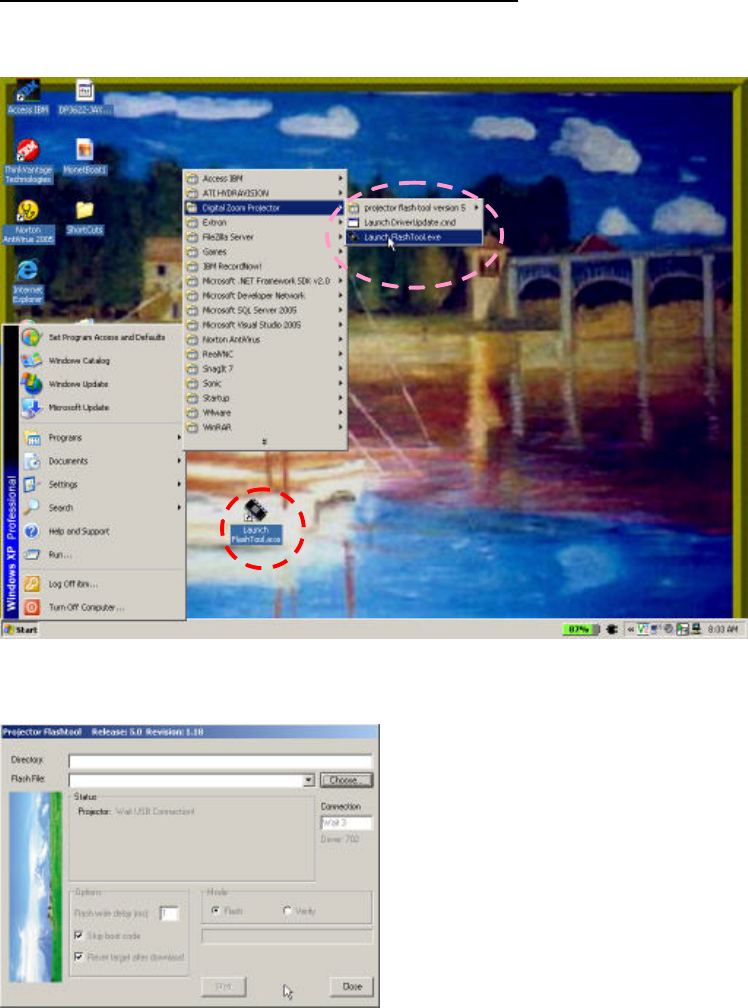
Delta Elec. Inc. EP7155 & EP1691 ver.02
Company Confidential Optoma_______________________ Delta____________
54 2007/10/15
5-3.
Start with Flash-Tool
The section is to illustrate the procedure to upgrade the application software of a DLP projector.
Step 1: Launch the “FlashTool.exe” from installed shortcut at
Program > Digital Zoom Projector> Launch FlasTool.exe or click on the “Launch FlashTool.exe” shortcut icon
on the desktop.
Step 1-1: While executed, a Flash-Tool window shall appear as the following picture.
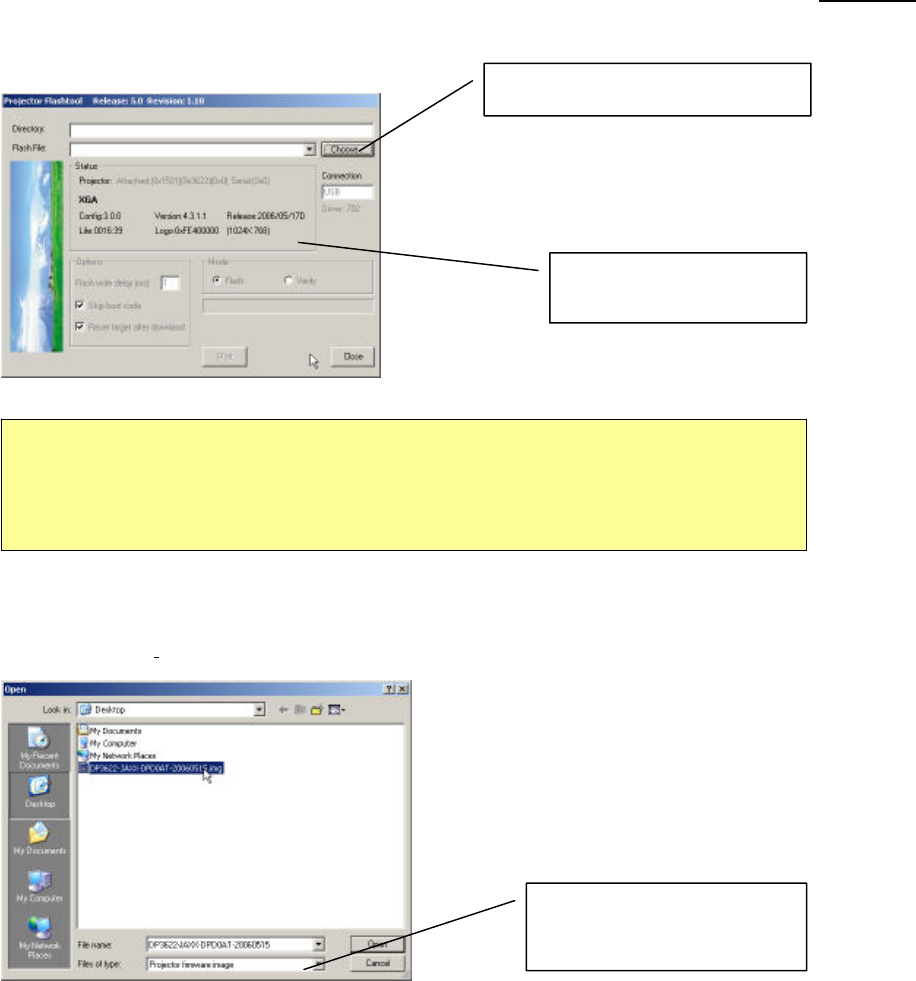
Delta Elec. Inc. EP7155 & EP1691 ver.02
Company Confidential Optoma_______________________ Delta____________
55 2007/10/15
Step 2: Make sure that the USB cable is firmly connected between projector and computer
Step 3: Connect the power cord to the projector, and move the power switch in its ON position (if available) so
that projector is in STAND BY mode.
Step 4: Press <Down>, <Up>, <Right>, <Up> keys in sequence using keypad buttons, or using the IR
remote controller for those with limited keypads. The power and lamp LED shall blink and the Flash-Tool mode
will be enabled.
.
Step 5: Press the “Choose” button to locate the new firmware which can be downloaded from website (for
example: DP3622-JAXX-DPD0A.img). Select the desired .img file by either double clicking the file, or pressing
the “Open” button.
Projector information
Note:
The Windows hardware wizard will pop up if the USB device driver is not installed.
Simply select the recommended options, and let Windows Wizard does the trick.
Use .img file type for
firmware binary data
Press “Choose” to select file
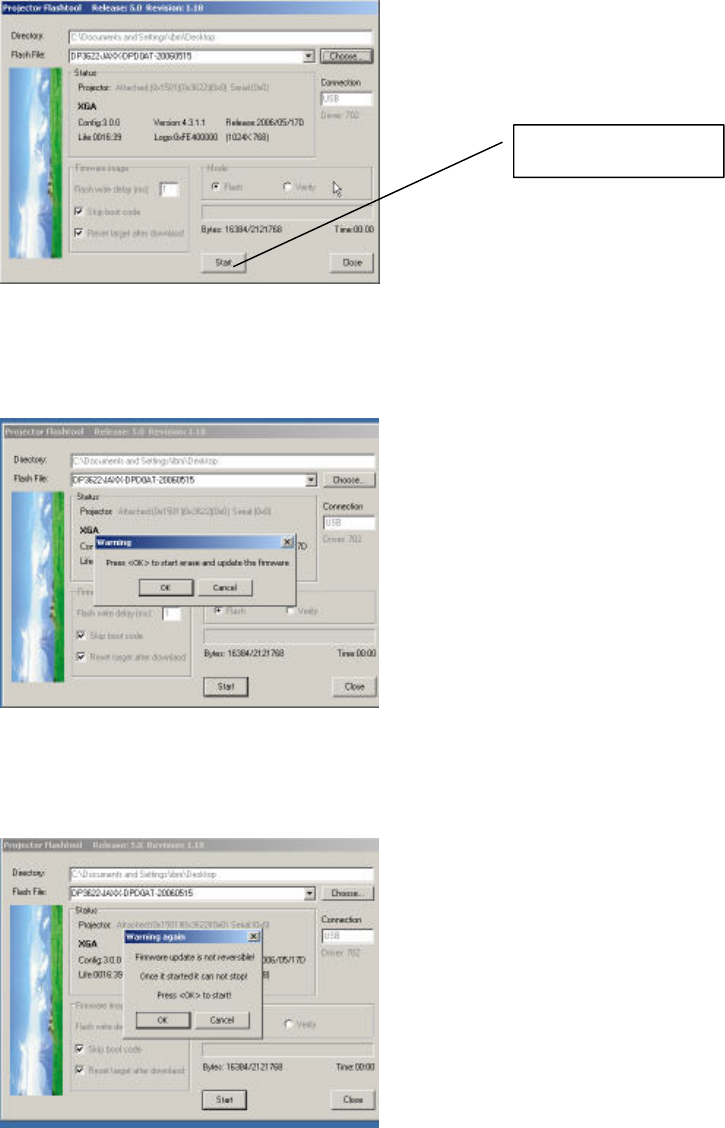
Delta Elec. Inc. EP7155 & EP1691 ver.02
Company Confidential Optoma_______________________ Delta____________
56 2007/10/15
Note: The Flash-Tool will validate the signature of the binary image file for upgrading. The “Start” button will not
enable if the binary image is not a valid projector firmware.
Step 6: Press the “Start” button to update the flash with the chosen firmware. A warning message box will
appear for confirmation. Press <OK> to continue.
Step 7: When the last warning message box appears, this is the last chance to cancel the update. Press “OK”
button to start the firmware update.
The “Start” button
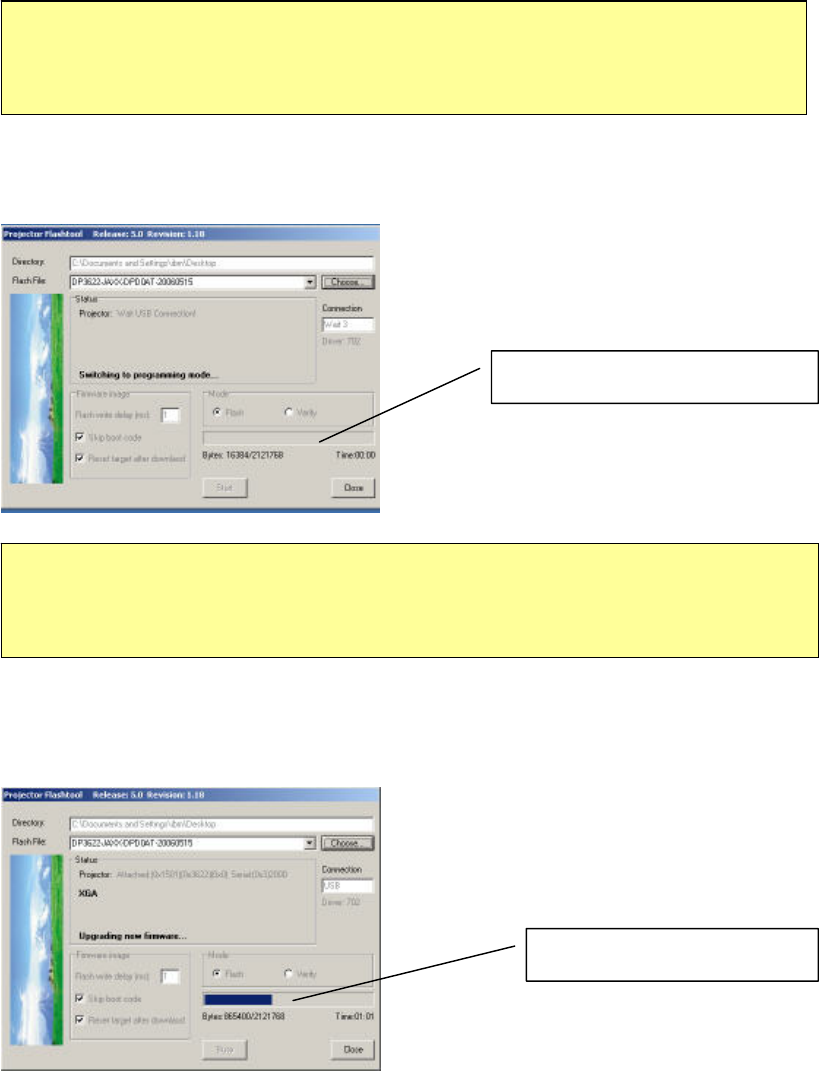
Delta Elec. Inc. EP7155 & EP1691 ver.02
Company Confidential Optoma_______________________ Delta____________
57 2007/10/15
Note: According to the Flash technology, the old firmware will be erased first. Therefore, Flash-Tool will
automatically erase the old firmware before upgrading.
Note: After old firmware is erased, the new firmware upgrading process will start.
Caution:
DO NOT install any USB driver when erasing or upgrading process started.
Upgrading new firmware
Caution:
DO NOT install any USB driver when erasing or upgrading process started.
Erasing status
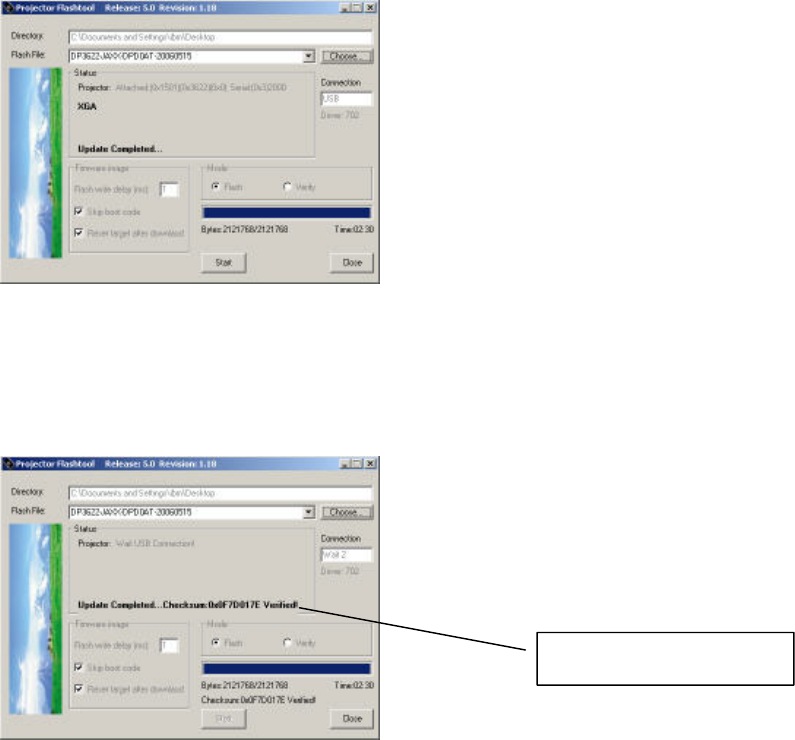
Delta Elec. Inc. EP7155 & EP1691 ver.02
Company Confidential Optoma_______________________ Delta____________
58 2007/10/15
Note: After the new firmware is upgraded, the Flash-Tool will perform the final validation. The dialog shows the
checksum with a verification message!
Step 8: When the validation is completed, turn off the projector. Next time when the projector is on, it
will execute the new firmware.
Checksum verified
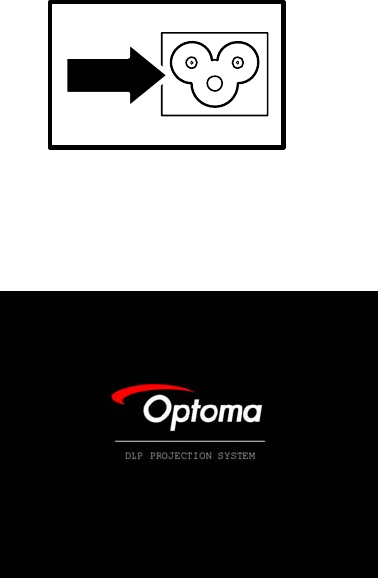
Delta Elec. Inc. EP7155 & EP1691 ver.02
Company Confidential Optoma_______________________ Delta____________
59 2007/10/15
5-4.
Starting and Shutting down the Projector
1. Connect the power cord to the
projector.
2. Turn On the connected devices.
3. Ensure the Power LED is steady
(flashing) and then press the Power
button to turn On the projector.
The projector splash screen displays
and connected devices are detected.
If the connected device is a PC, press
the appropriate keys on the computer
keyboard to switch the display output
to the projector. (Check the user
manual of the PC to determine the
appropriate Fn key combination to
change display output.)
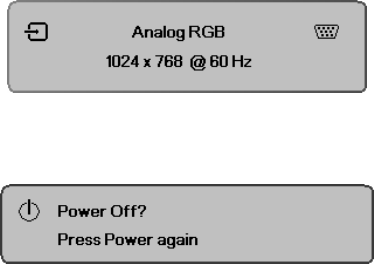
Delta Elec. Inc. EP7155 & EP1691 ver.02
Company Confidential Optoma_______________________ Delta____________
60 2007/10/15
4. If more than one input device is
connected, press the Source button
repeatedly to switch among devices.
(DVD and HDTV are supported through
the VGA connector)
5.
To turn off the projector, press the power
button. The Power Off? / Press Power
again message appears. Press the Power
button again to turn off the projector.
Caution:
Do not unplug the power cord until the Lamp LED (on Cooling mode) stops flashing–indicating
the projector has cooled down.
5-5.
Setting an Access Password (Security Lock)
You can use the Remote digital buttons to set a password and prevent unauthorized use of the
projector. When enabled, the password must be entered after you power on the projector.
Keep the password in a safe place. Without the password, you will not be able to use the
projector. If you lose the password, contact your reseller for information on clearing the
password.
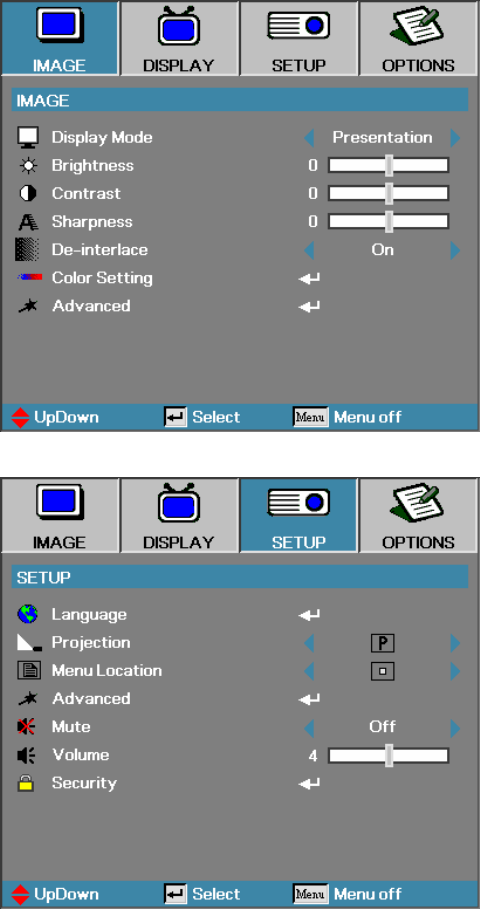
Delta Elec. Inc. EP7155 & EP1691 ver.02
Company Confidential Optoma_______________________ Delta____________
61 2007/10/15
1. Press the Menu button to open the
OSD menu.
2. Press ◄► to move to the SETUP
menu.
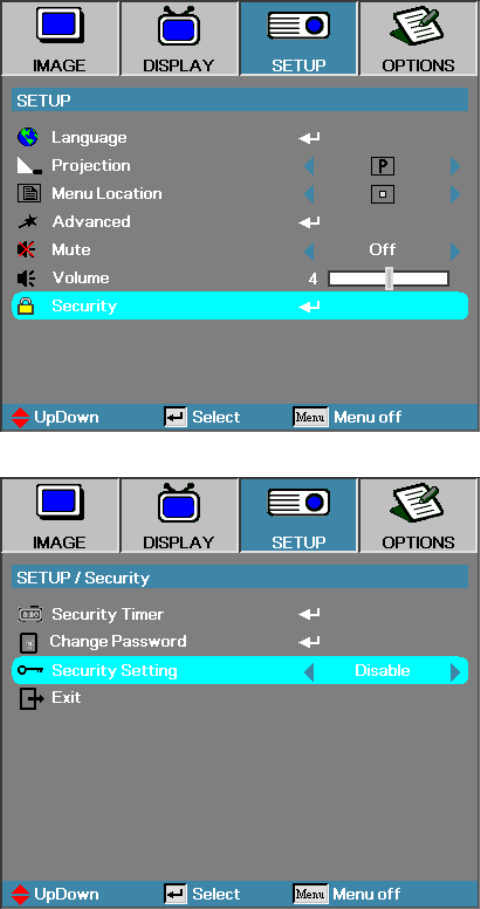
Delta Elec. Inc. EP7155 & EP1691 ver.02
Company Confidential Optoma_______________________ Delta____________
62 2007/10/15
3. Press ▲▼ to select Security.
4. Press ▲▼ to select Security
Setting and then press ◄► to
select Enable/Disable.
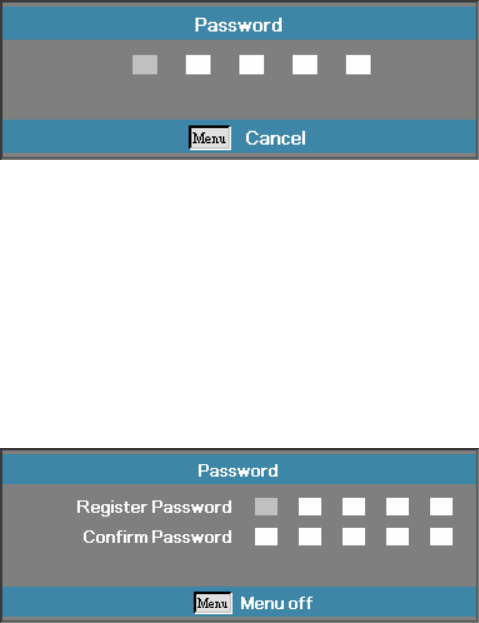
Delta Elec. Inc. EP7155 & EP1691 ver.02
Company Confidential Optoma_______________________ Delta____________
63 2007/10/15
5. When the security setting is
Enabled, you are prompted to
enter a password soon after the
projector is powered on.
Note: If the incorrect password is
entered three times the projector
auto shutdowns down after 10
seconds.
The default password is: <1>
<2> <3> <4> <5>.
6. To change a password, enter the
previous password when prompted.
7. Use the following keys <1>, <2>,
<3>, <4>, <5>, <6>, <7>, <8>, <9>
to define a new password.
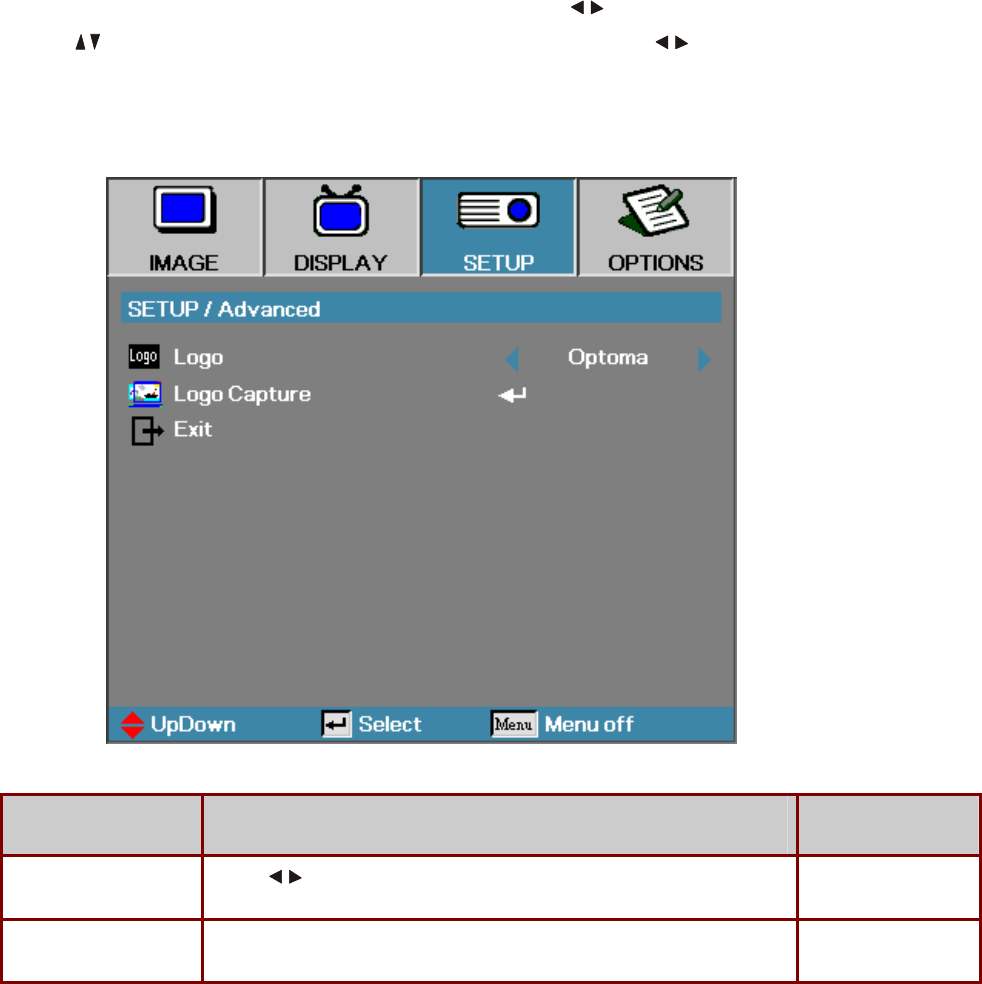
Delta Elec. Inc. EP7155 & EP1691 ver.02
Company Confidential Optoma_______________________ Delta____________
64 2007/10/15
5-6.
SETUP / Advanced
Press the Menu button to open the OSD menu. Press to move to the SETUP menu.
Press to move up and down and select Advanced. Press to change values for
settings, and then press Enter to confirm the new setting.
ITEM DESCRIPTION DEFAULT
Logo Press to select the desired startup screen. Optoma
Logo Capture Capture the current display image as the user’s logo with Logo Capture. -
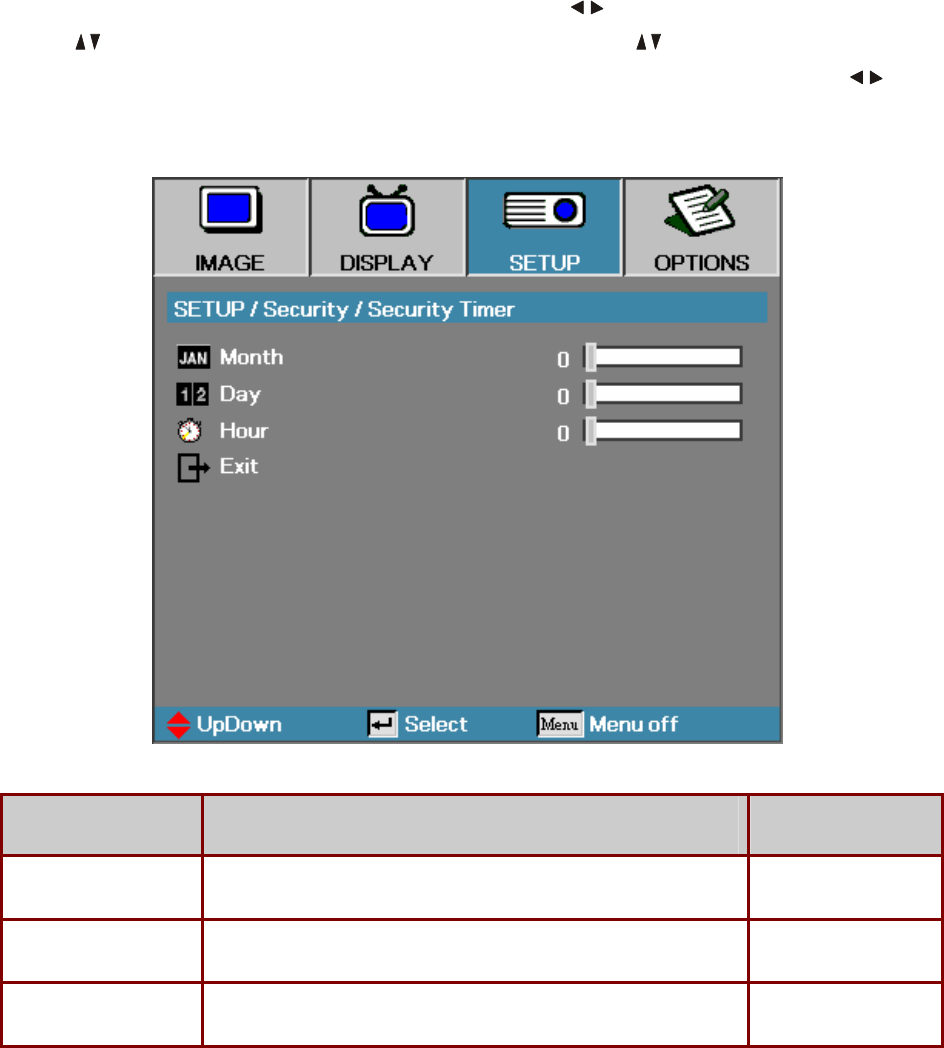
Delta Elec. Inc. EP7155 & EP1691 ver.02
Company Confidential Optoma_______________________ Delta____________
65 2007/10/15
5-7.
Security Timer
Press the Menu button to open the OSD menu. Press to move to the SETUP menu.
Press to move up and down and select Security. Press to move up and down and
select Security Timer. Press Enter to open the Security Timer submenu. Press to
change values for settings, and then press Enter to confirm the new setting.
ITEM DESCRIPTION DEFAULT
Month Set the number of months the projector can be used. 0
Day Set the number of days for the projector to be active. 0
Hour Set the number of hours for the projector to be active. 0
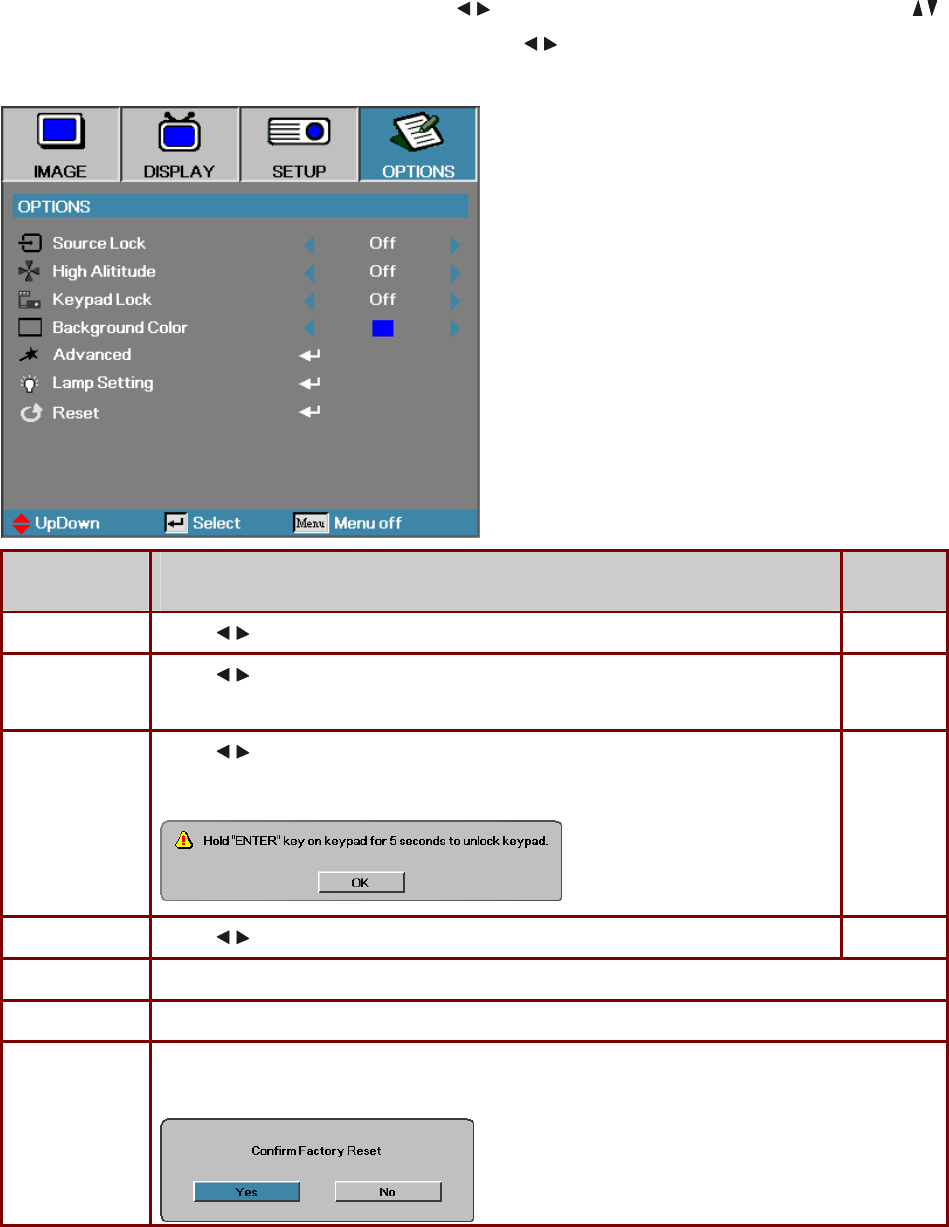
Delta Elec. Inc. EP7155 & EP1691 ver.02
Company Confidential Optoma_______________________ Delta____________
66 2007/10/15
5-8. Options Menu
Press Menu to open the OSD menu. Press to move to the OPTIONS menu. Press to
move up and down in the OPTIONS menu. Press to change values for settings, and then
press Enter to confirm the new setting.
ITEM DESCRIPTION DEFAULT
Source Lock Press to enable or disable the automatic search of all the input sources. Off
High Altitude Press to change fan speed; high speed in high temperature, high humidity or
high altitude area.
Off
Keypad Lock Press to enable or disable keypad function.
The following warning message appears when you select On.
Off
Background Color Press to select different colors or blank screen. Blue
Advanced Press Enter to open the OPTIONS/Advanced menu.
Lamp Setting Press Enter to open the OPTIONS/Lamp Setting menu.
Reset Press Enter to reset all menu items to factory default. The following screen displays.
Press Yes to confirm.
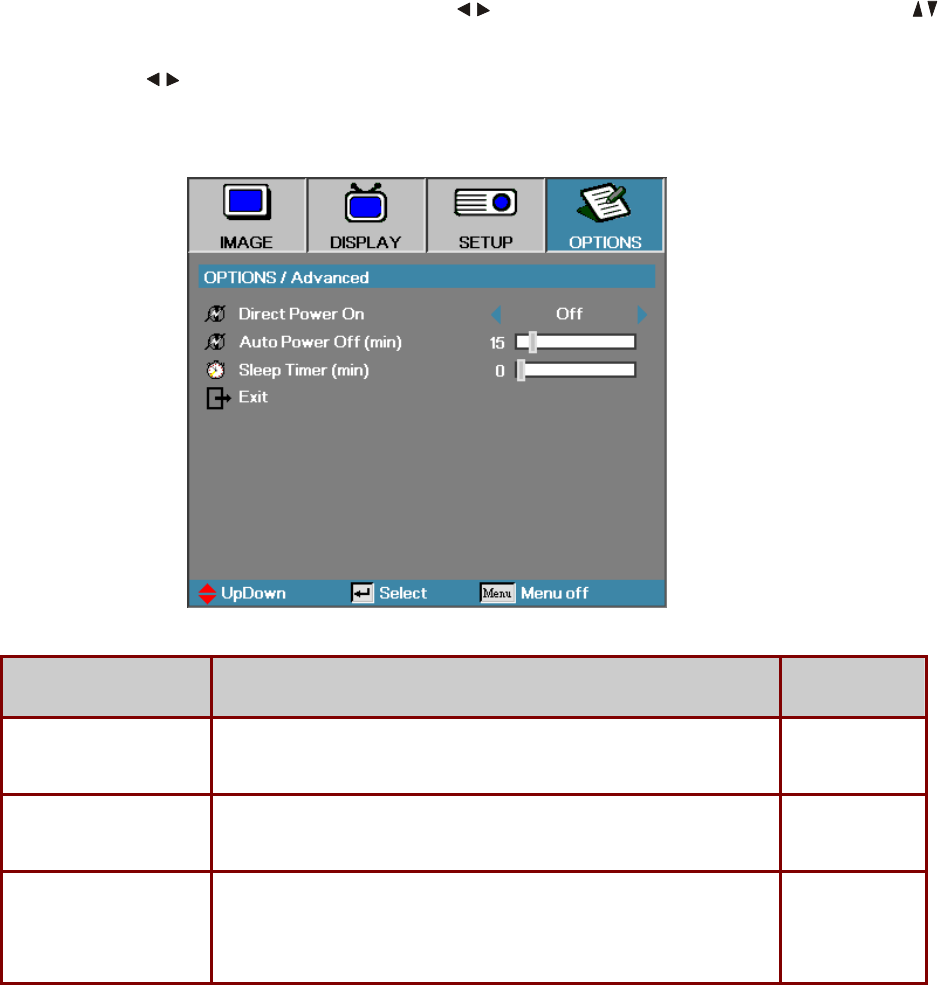
Delta Elec. Inc. EP7155 & EP1691 ver.02
Company Confidential Optoma_______________________ Delta____________
67 2007/10/15
5-9.
OPTIONS / Advanced
Press Menu to open the OSD menu. Press to move to the OPTIONS menu. Press to
move up and down in the OPTIONS menu. Select Advanced and press Enter to open the sub
menu. Press to change values for settings, and then press Enter to confirm the new
setting.
ITEM DESCRIPTION DEFAULT
Direct Power On If the user selects On the projector will automatically power on when
AC power is supplied.
Off
Auto Power Off (min) Set the projector to automatically switch off the lamp when there is no
signal after 15 minutes.
15
Sleep Timer (min) Sets the countdown timer interval. The timer will begin, with or without
a signal input. Then the projector will automatically power Off when the
sleep timer countdown stops (in minutes).
0
Note:
Press any keypad/IR button to restore the original timer setting when a warning message
displays.
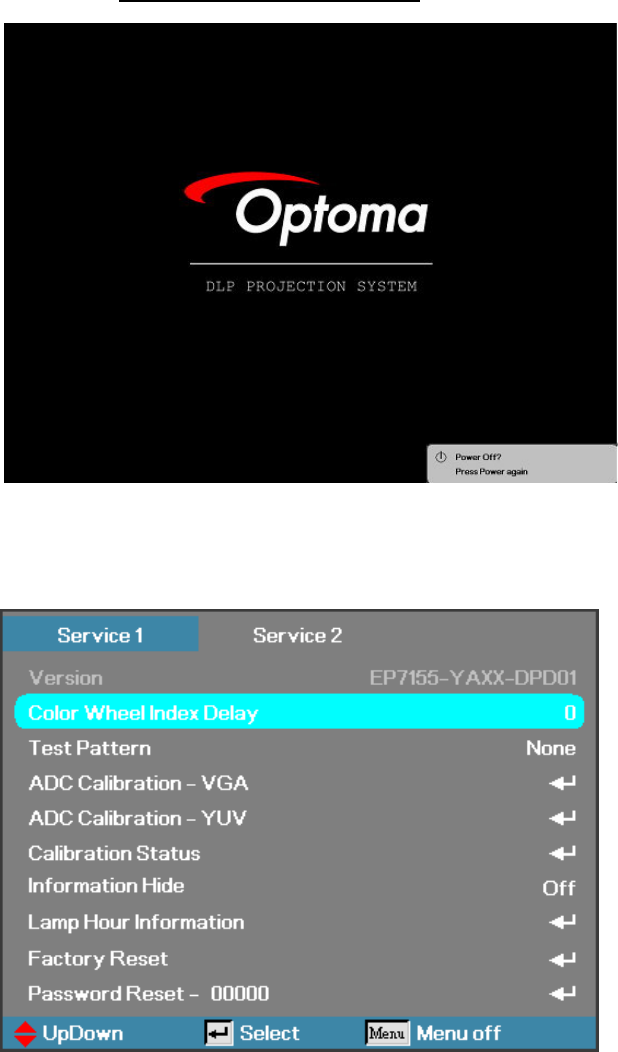
Delta Elec. Inc. EP7155 & EP1691 ver.02
Company Confidential Optoma_______________________ Delta____________
68 2007/10/15
6. Calibration
Step of into Service Mode
Step 1 : To turn on the projector, press the Power button on the keypad or IR controller,
. Until the “Power Off? Press Power again” message appears.
Step 2:Then press “Left”=>“Right”=>“Down”=>“Up” button on the keypad or IR controller.
Step 3:If password is correct then go into Service Mode。
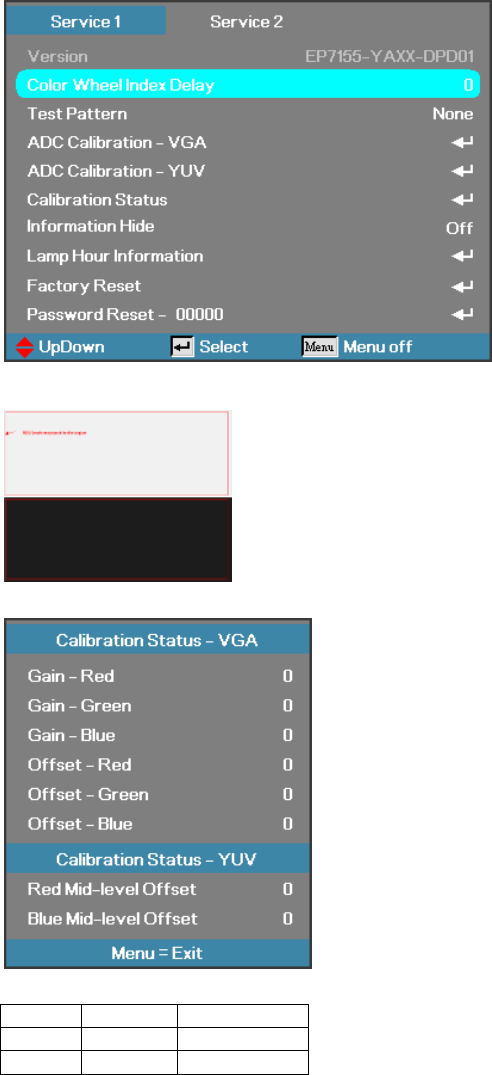
Delta Elec. Inc. EP7155 & EP1691 ver.02
Company Confidential Optoma_______________________ Delta____________
69 2007/10/15
6-1. Calibrate Analog RGB (1024 x 768 @ 60Hz):
Step 1: In Service 1Mode select ADC Calibration - VGA In this menu input pattern with White(240,240,240)
and Black(16,16,16) for calibrate VGA Source . After input ready press “Enter” or “Right” key to calibration。
Input Pattern
Step 2 : After complete the OSD will show the picture as follow , if not complete, just close the OSD。
Note : Offset & Gain Value
Default After ADC
Offset 127
Gain 127
Step 3 : Compare internal white pattern and RGB source white pattern, if the brightness gap ratio of these two
source is bigger than 3.5%.
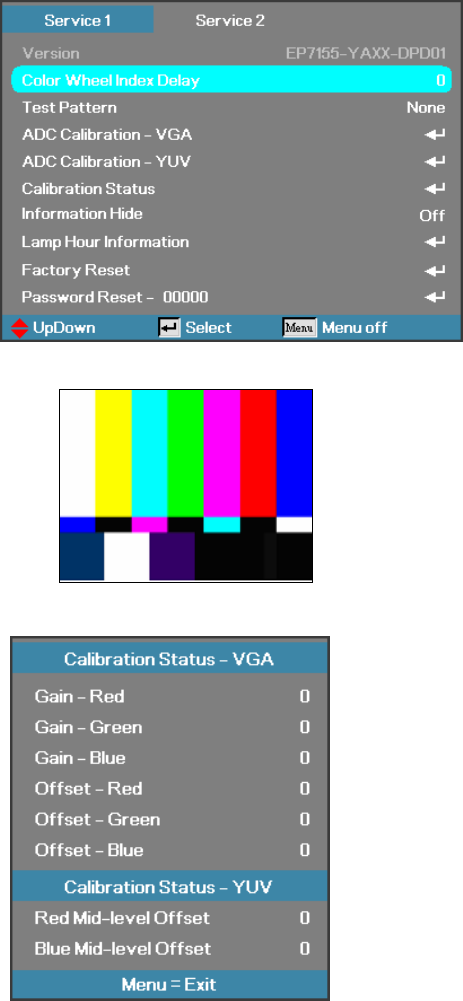
Delta Elec. Inc. EP7155 & EP1691 ver.02
Company Confidential Optoma_______________________ Delta____________
70 2007/10/15
6-2. Calibrate Analog YUV:
Equipment: VG828, must be take off H/V sync terminal from machine.
Step 1: In Service 1 Mode select ADC Calibration - YUV. In this menu input pattern with 75﹪SMPTE
pattern for calibrate YUV Source and notice that the input source must be 480i format 。
After input ready press “Enter” or “Right” key to proceed。
Input Pattern
Step 2 : After complete the OSD will show the picture as follow, if not complete, just close the OSD。
NOTE:
You can select Calibration Status – VGA or Calibration Status –
YUV item to watch the calibrated value at any time。
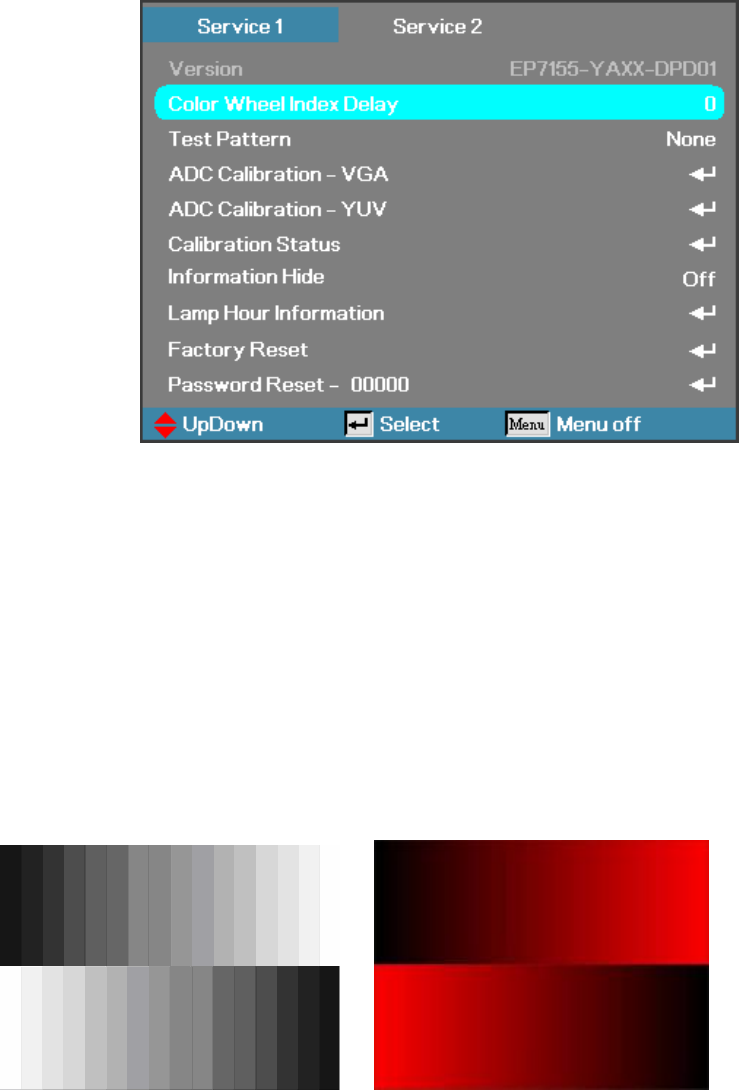
Delta Elec. Inc. EP7155 & EP1691 ver.02
Company Confidential Optoma_______________________ Delta____________
71 2007/10/15
6-3. Color Wheel Index, DMD Contrast and Brightness Adjustment @ RGB source
A. Switch Timing to ”1024x768 @ 60HZ”
B. In Service 1mode.
C. Switch to the Pattern 48 “32 Gray Scale”, and then decrease the Brightness Default Diff until all
black gray scales are still distinct.
D. Switch to the Pattern 48 “32 Gray Scale”, and then increase the Contrast Default Diff until all
white scales are still distinct.
E. Select “Color Wheel Index Delay”.
The adjustment range is 0~719.
F. Switch Pattern 47 “16 Gray Scale”. Fine-tune until the gray scale still distinct. Decrease the color
to the minimum. Then switch pattern 48 “32 Gray Scale”, tune off G, B channel, check the smooth
in brighter level of the R 32 ramp. If not, fine tune “CW INDEX Delay Time” until R 32 ramp
smooth.
Brightness and Contrast need to measure with RGB source
”1024x768 @ 60HZ”
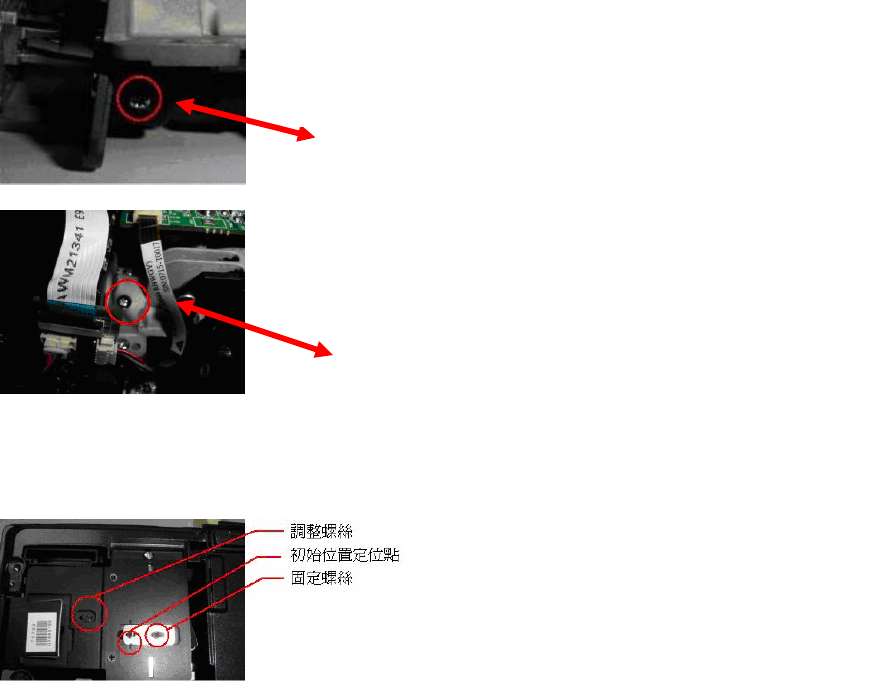
Delta Elec. Inc. EP7155 & EP1691 ver.02
Company Confidential Optoma_______________________ Delta____________
72 2007/10/15
7. Color Border Adjustment
Step 1 : Adjust integration rod screw to eliminate color edge @ White pattern
Step 2 : Adjust lamp module angle to set the maximum brightness measured by CL200
Screw 1
Screw 2
1. Adjust the hexagonal screw in order to right and lift side
color border disappeared. (Enable just disappearing of
left side color border on the full white pattern)
2. Adjust the hexagonal screw in order to up and down side
color border disappeared. By the color border is margin value on
the down side of full white pattern. (Enable just disappearing of
down side color border on the full white pattern)
Loosed the fixed screw, CL200 is putted on the left corner of
the screen(When full set is putted upside down), to adjust the
adjusted screw gets the highest luminance value then fixed
the screw in the moment.
=> Adjusted screw.
=> The initial fixed point.
=> Fixed screw.
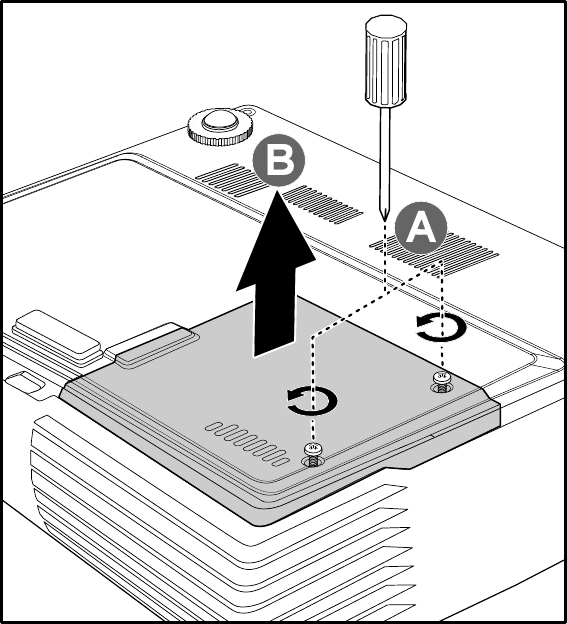
Delta Elec. Inc. EP7155 & EP1691 ver.02
Company Confidential Optoma_______________________ Delta____________
73 2007/10/15
8. Projection Lamp
8-1. Replacing the Projection Lamp
The projection lamp should be replaced when it burns out. It should only be replaced with a
certified replacement part, which you can order from your local dealer.
1. The lamp contains a certain amount of mercury and should be disposed according to local
ordinance regulations.
2. Avoid touching the glass surface of the new lamp: Doing so may shorten its operation life.
Warning:
Be sure to turn off and unplug the projector at least 30 minutes before replacing the lamp.
Failure to do so could result in a severe burn.
1. Loosen the two captive
screws on the lamp
compartment cover
(A).
2. Remove the lamp
compartment cover
(B).
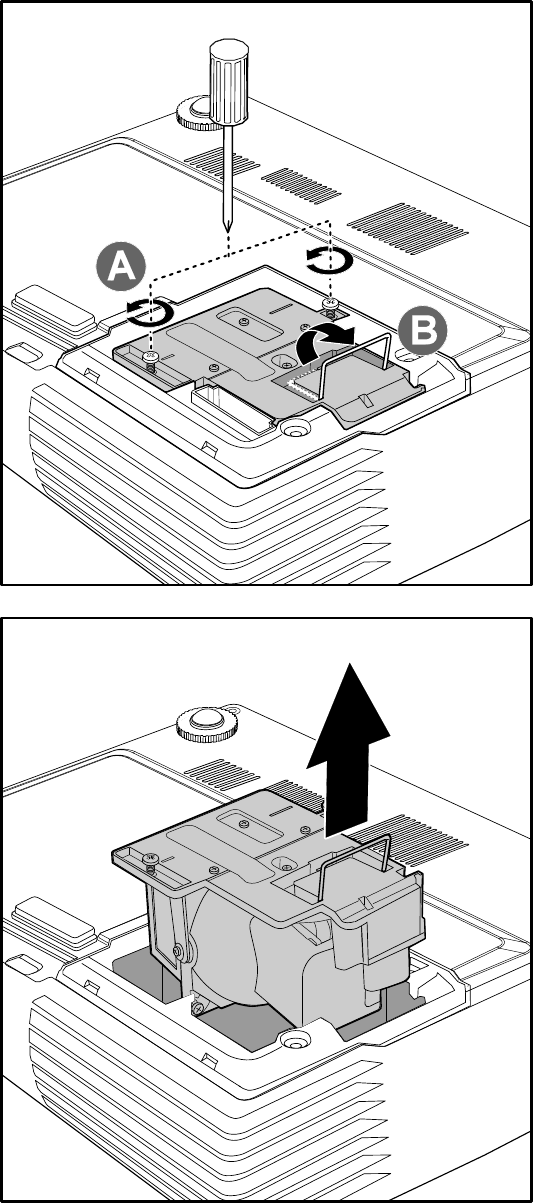
Delta Elec. Inc. EP7155 & EP1691 ver.02
Company Confidential Optoma_______________________ Delta____________
74 2007/10/15
3 Remove the two screws
from the lamp module (A).
4 Lift the module handle up
(B).
5 Pull firmly on the module
handle to remove the lamp
module.
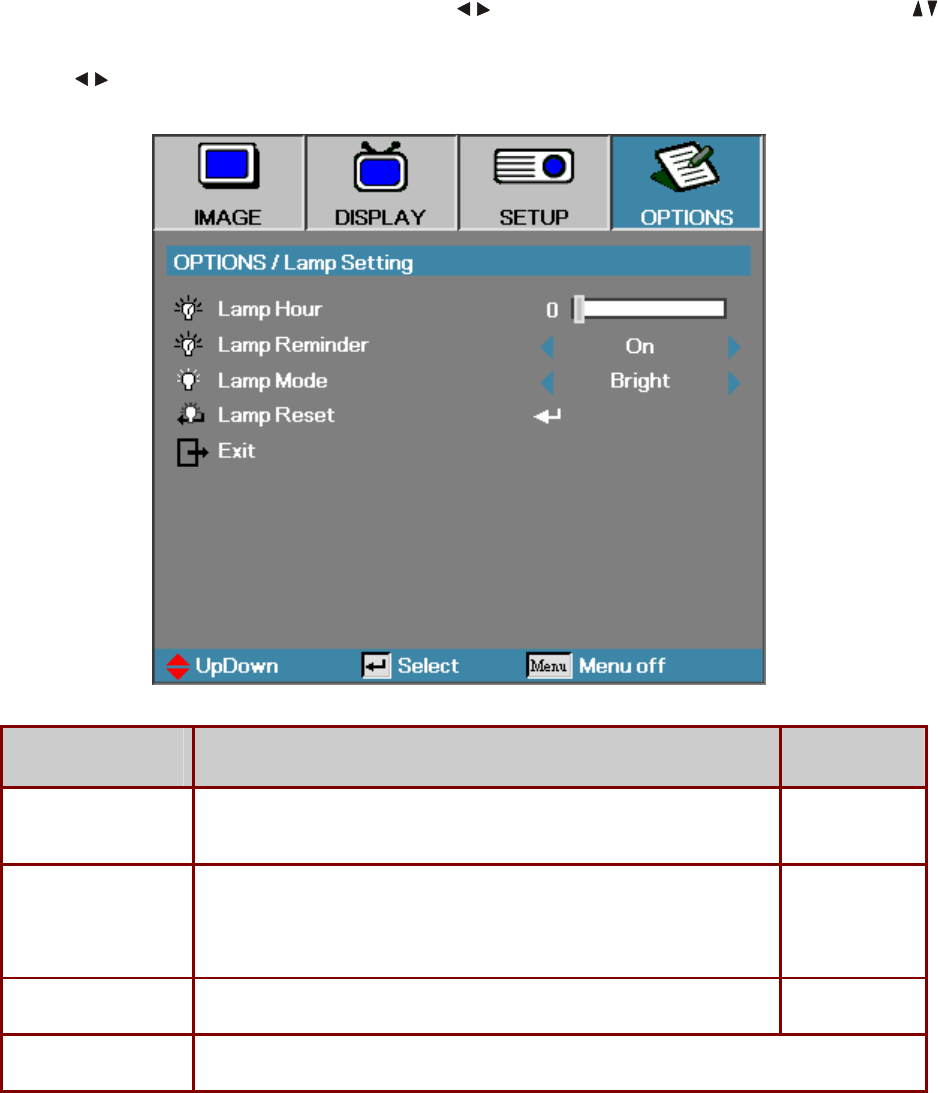
Delta Elec. Inc. EP7155 & EP1691 ver.02
Company Confidential Optoma_______________________ Delta____________
75 2007/10/15
8-2.
Lamp Setting
Press Menu to open the OSD menu. Press to move to the OPTIONS menu. Press to
move up and down in the OPTIONS menu. Select Lamp Setting in the OPTIONS menu.
Press to change values for settings, and then press Enter to confirm the new setting.
ITEM DESCRIPTION DEFAULT
Lamp Hour Set the number of hours for the lamp to be active. Standard and bright
counter are separated.
–
Lamp Reminder Show or hide the warning message
Note: The lamp reminder warning is only displayed when less than 30
hours remain.
On
Lamp Mode Select the lamp mode for higher or lower brightness to save lamp life. Bright
Lamp Reset Press Enter to reset the lamp life hour after replacing the lamp.
Delta Elec. Inc. EP7155 & EP1691 ver.02
Company Confidential Optoma_______________________ Delta____________
76 2007/10/15
9. Cleaning
9-1. Cleaning the Lens
You can purchase optic lens cleaner from most camera stores. Refer to the following to clean
the projector lens.
1. Apply a little optic lens cleaner to a clean soft cloth.
(Do not apply the cleaner directly to the lens.)
2. Lightly wipe the lens in a circular motion.
Caution:
1. Do not use abrasive cleaners or solvents.
2. To prevent discoloration or fading, avoid getting cleaner on the projector case
9-2. Cleaning the Case
Refer to the following to clean the projector case.
1. Wipe off dust with a clean dampened cloth.
2. Moisten the cloth with warm water and mild detergent (such as used to wash dishes), and
then wipe the case.
3. Rinse all detergent from the cloth and wipe the projector again
Caution:
To prevent discoloration or fading of the case, do not use abrasive alcohol-based cleaners.
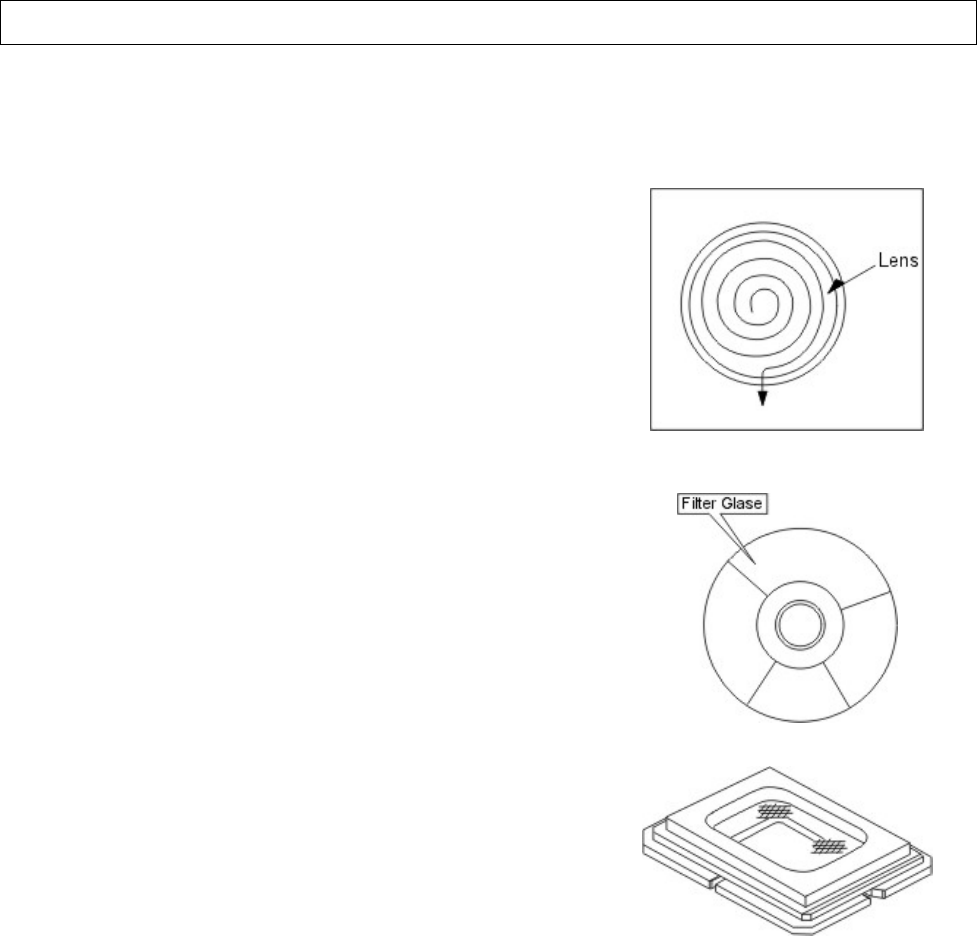
Delta Elec. Inc. EP7155 & EP1691 ver.02
Company Confidential Optoma_______________________ Delta____________
77 2007/10/15
10. SERVICE NOTE
10-1. Cleaning
Carry out cleaning of the main unit and interior when replacing
the lamp or making inspections.
The glass cleaner used with the following parts is as follows.
1)Cleaning the Projection Lens
*When dust and fingerprints, etc. are on the lens surface, use
the designated glass cleaner to remove as shown in the figure
at the right. For fingerprints and other soiling that are difficult
to remove with a dry cloth, use a designated glass cleaner
which has been moistened in water and then use a dry cloth
to dry it off.
*The projection lens surface has a special coating. Do not use
detergents or solvents on the surface.
2) Cleaning the Color Wheel Assy
*The color filter is made of thin glass. Be very careful when
handing the filter.
*In case of fingerprints, etc. on the surface, clean in the same
way as the projection lens unit as described in item 1). Do not
use detergents as this could cause peeling of the color filter.
3) Cleaning the DMD
*The DMD surface is glass and can be cleaned. However, avoid
scratches as these can have a direct influence on the image.
*In case of dust on the DMD surface use an air cleaner ( with a
device to prevent static, if possible) to clean off the surface.
*In case of fingerprints, etc., add a small amount of water to the
designated glass cleaner and wipe off in one direction. Then
use the designated dry glass cleaner to wipe off in the same
direction.
*Do not use absolute alcohol or other substances that could
leave streaks after drying.
4) Cleaning the Reflecting Mirror
*Be careful not to touch the reflecting mirror. The surface is
composed of vapor deposition silver and touching it directly
with the hands can lead to burnishing.
*Do not clean other than with air.
5) Cleaning the Main Unit
*Clean with a soft fuzz-free cloth. In case of severe soiling, use
a well-wrung cloth dipped in a neutral agent to remove soiling
and then finish with a dry cloth.
*Do not clean with thinner, benzene or similar agents as this
could lead to deterioration or peeling of paint.
*In case of dust in suction or exhaust holes or the interior,
disassemble the main unit and use air to remove the dust from the
inside.
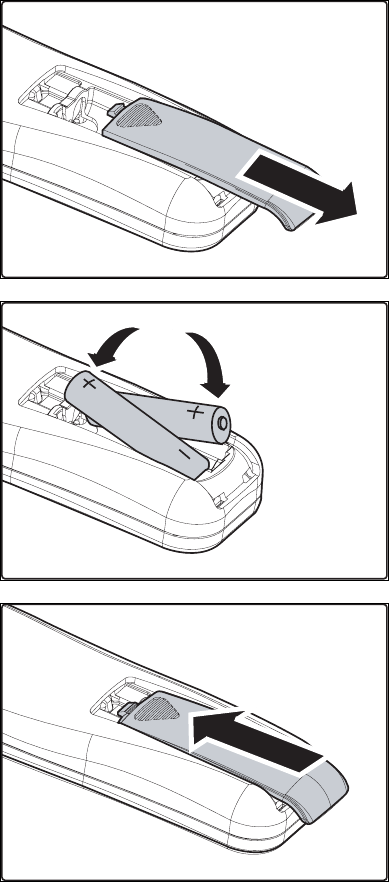
Delta Elec. Inc. EP7155 & EP1691 ver.02
Company Confidential Optoma_______________________ Delta____________
78 2007/10/15
10-2. Inserting the Remote Control Batteries
1. Remove the battery compartment
cover by sliding the cover in the
direction of the arrow.
2. Insert the batteries taking note of the
polarity (+/-) as shown here.
3. Replace the cover.
Caution:
1. Only use AAA batteries (Alkaline batteries are recommended).
2. Dispose of used batteries according to local ordinance regulations.
3. Remove the batteries when not using the projector for prolonged periods.
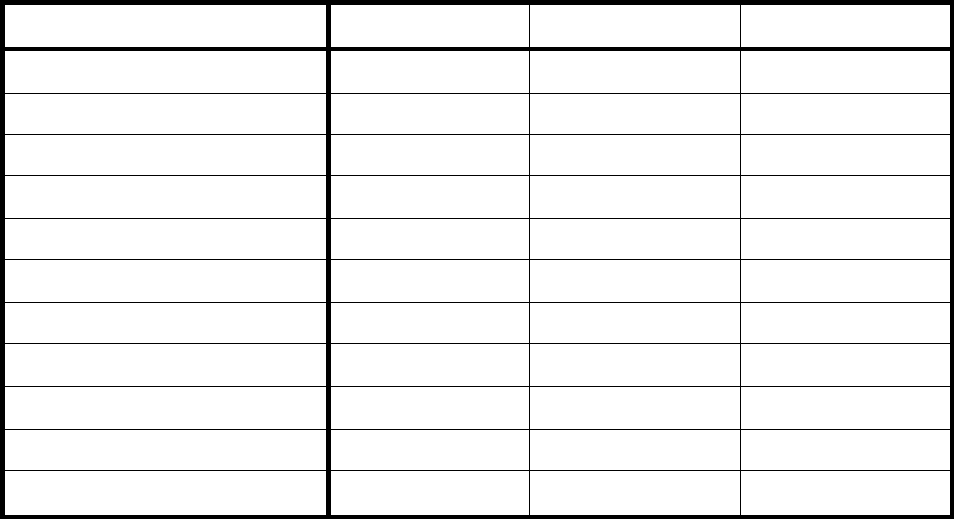
Delta Elec. Inc. EP7155 & EP1691 ver.02
Company Confidential Optoma_______________________ Delta____________
79 2007/10/15
10-3. Power & READY LED Blink Code Message
LED Error Messages
SYSTEM STATUS POWER LED Over Temp LED LAMP LED
Lamp error ON / (Flash) OFF ON
Start ON OFF OFF
Cooling ON / (Flash) OFF OFF
Over Temperature OFF ON OFF
Thermal Break Sensor error 4 blinks OFF OFF
Power Fan error 6 blinks OFF 1 blinks
Lamp Fan error 6 blinks OFF 2 blinks
Blower Fan error 6 blinks OFF 3 blinks
Case Open 7 blinks OFF OFF
DMD error 8 blinks OFF OFF
Color wheel error 9 blinks OFF OFF
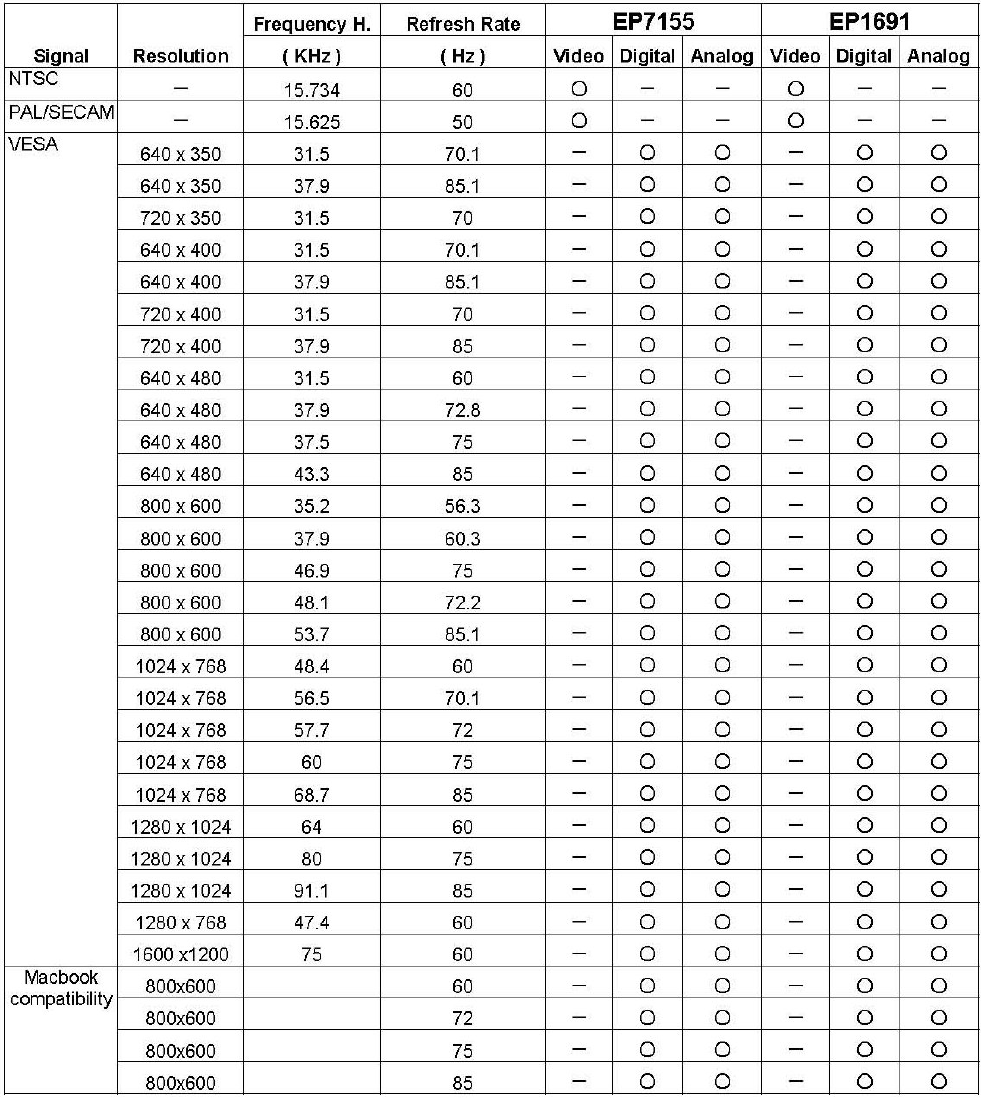
Delta Elec. Inc. EP7155 & EP1691 ver.02
Company Confidential Optoma_______________________ Delta____________
80 2007/10/15
10-4. Factory Preset Display Modes
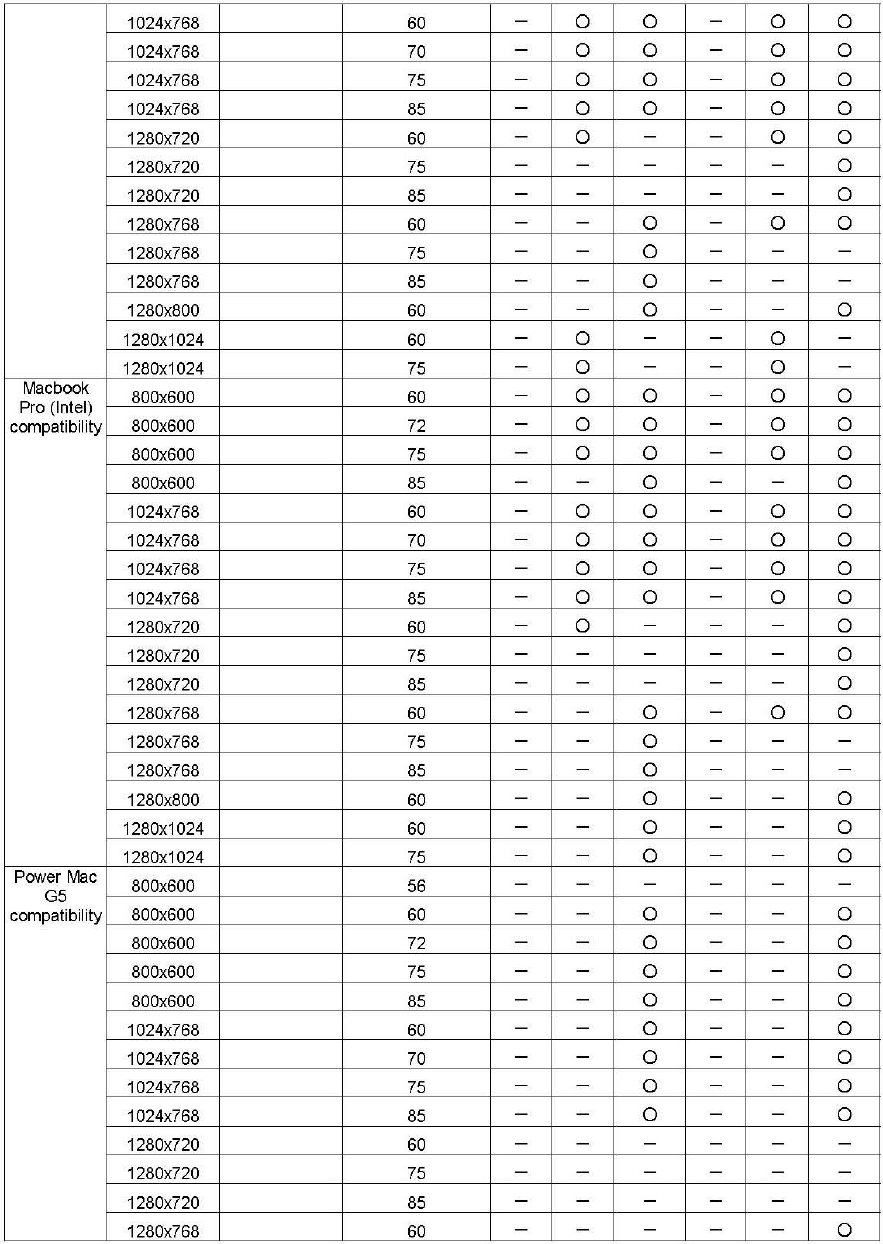
Delta Elec. Inc. EP7155 & EP1691 ver.02
Company Confidential Optoma_______________________ Delta____________
81 2007/10/15
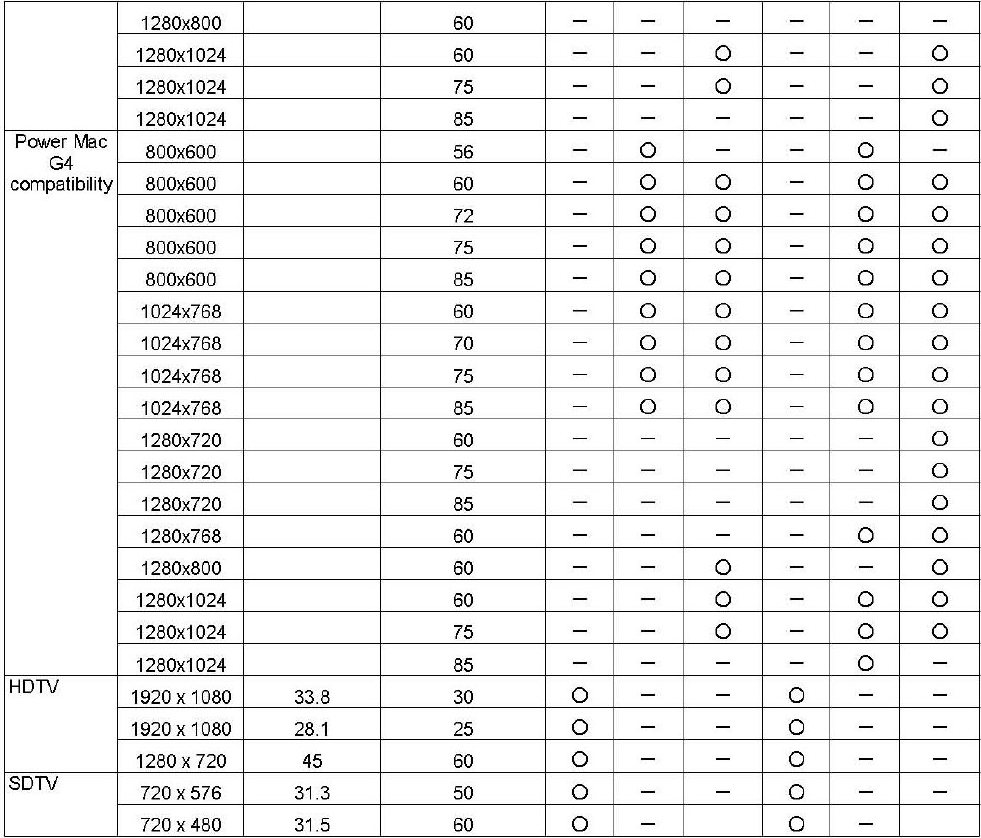
Delta Elec. Inc. EP7155 & EP1691 ver.02
Company Confidential Optoma_______________________ Delta____________
82 2007/10/15
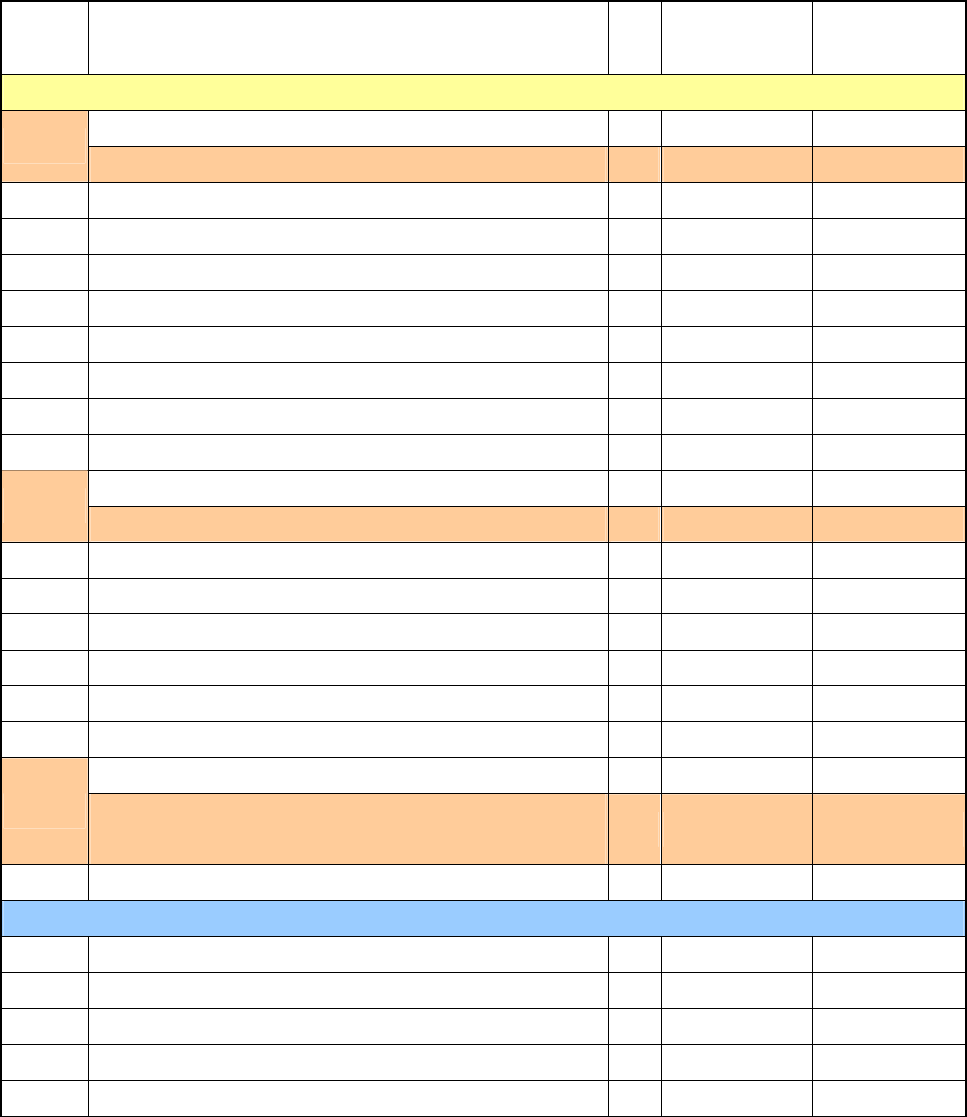
Delta Elec. Inc. EP7155 & EP1691 ver.02
Company Confidential Optoma_______________________ Delta____________
83 2007/10/15
11.Spare part list
TYPE DESCRIPTION Q'ty EP7155
P/N
EP1691
P/N
KEY PARTS
COVER MG ALLOY TOP 1 3450424202 X
Cover COVER MG ALLOY TOP OPTOMA WXGA 1 X 3450425002
Cover COVER MG ALLOY BOTTOM 1 3450423501 V
Cover COVER MG ALLOY IO OPTOMA WXGA 1 3450424901 V
Cover FRONT COVER PC 94V0 GRAY 1 3392053100 V
Cover LAMP DOOR PC 94V0 GRAY 1 3392053402 V
CAP LENS CAP+WIRE ASSY DP-3510 1 3398038000 V
CW PLATE CW GLASS 44 1 3250705700 V
Fan DC FAN ASSY BFB04512MD-SE00 L140/80 45 B 1 3620429711 V
Fan DC FAN ASSY NUB0612HB-R00 L40/10 60 2 3622607111 V
PWB ASSY DMD BOARD J5P-01 1 5600600576 X
Board PWB ASSY DMD BOARD J5P-02 1 X 5600600586
Board PWB ASSY MAIN BOARD J5P-02 1 5600600585 V
Board PWB ASSY HDMI BOARD J5P-01 1 5600600577 V
Board PWB ASSY LVPS BOARD DP-3510 1 5600600588 V
Board PWB ASSY IR BOARD J5P-01 1 5600600581 V
Board PWB ASSY INDEX BOARD J5P-01 1 5600600574 V
Ballast PWB ASSY POWER-BALLAST BOARD DP-3510 1 5600600579 V
OPTICAL MODULE 0.55" XGA ASSY DP-3510 1 5811100238 X
Optical OPTICAL MODULE 0.65" WXGA ASSY
DP-7610 1 X 5811100248
Lamp LAMP MODULE J5P ASSY DP-3510 1 5811100235 V
COMMON PARTS
Carton CARTON PAPER 252*192*314 1 3513570000 V
Board PWB ASSY KEYPAD BOARD J5P-02 1 5600600580 V
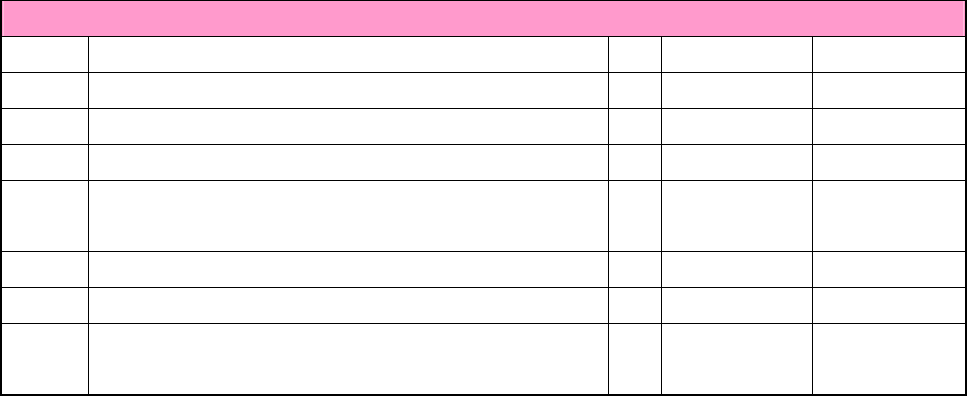
Delta Elec. Inc. EP7155 & EP1691 ver.02
Company Confidential Optoma_______________________ Delta____________
84 2007/10/15
ACCESSORIES
Cable AC POWER CORD 3P #18*3C L1800 BLK 1 3090231000 V
Cable CABLE SIGNAL D-SUB D-SUB L2000 BLK 1 3080425001 V
Cable CABLE SIGNAL RCA RCA L1800 YEL 1 3080301101 V
Cable CABLE SIGNAL USB USB L2000 IVORY 1 3080337300 V
CD CD SOFTWARE PACKING ASSY J5P-3LB
OPTOMA 1 3534045600 V
Manual CARD QUICK START J5P 3LB OPTOMA 1 5010069200 V
Case CARRYING CASE PU 245*195*140 1 3523500900 V
Remote REMOTE CONTROLLER 27KEYS DP-3510
OPTOMA 1 5041816500 V