ESM Administrator's Guide Admin 7.0
User Manual:
Open the PDF directly: View PDF ![]() .
.
Page Count: 206 [warning: Documents this large are best viewed by clicking the View PDF Link!]
- Chapter 1: Starting and Stopping the Manager and Components
- Chapter 2: Basic Configuration Tasks
- References to ARCSIGHT_HOME
- Managing and Changing Properties File Settings
- Adjusting Console Memory
- Adjusting Pattern Discovery
- Improving Annotation Query Performance
- Installing New License Files
- Configuring Manager Logging
- Sending Logs and Diagnostics to ArcSight Support
- Reconfiguring the ArcSight Console After Installation
- Reconfiguring ArcSight Manager
- Managing Password Configuration
- Advanced Configuration for Asset Auto-Creation
- Compressing SmartConnector Events Using Turbo Modes
- Compressing SmartConnector Events
- Monitoring ESM Appliance with SNMP
- Sending Events as SNMP Traps
- Configuring Asset Aging
- Tuning for Supporting Large Actor Models
- Viewing License Tracking and Auditing Reports
- Setting Up ESM for MSSP Enivronments
- Setting up a Custom Login Message for ArcSight Console and Command Center
- Setting Checkpoint Parameters
- Enable Iframe of ArcSight Command Center Pages
- Enabling Scaling for Bytes In and Bytes Out Event Fields
- Converting an ESM Appliance to IPv6
- Importing an Archive of 300MB Maximum Size
- Changing the Hostname of Your Machine
- Chapter 3: Configuring and Managing Distributed Correlation
- Cluster Implementation Tasks
- Cluster Services
- Configuring Services in a Distributed Correlation Cluster
- Configuring Message Bus Control and Message Bus Data
- Configuring Additional Correlators and Aggregators after Installation
- Configuring Correlators and Aggregators if you Did Not Add These Services Dur...
- Configuring Distributed Cache
- Configuring a Repository
- Setting Up Key-Based Passwordless SSH
- Start All Distributed Correlation Services
- Managing Distributed Correlation Services - Basic Commands
- Monitoring the Cluster Using the Cluster View Dashboard
- Certificate-Based Admission of Services to a Cluster
- Dynamic Ports in the Distributed Correlation Environment
- Changing Authentication in a Distributed Correlation Environment
- Changing Hostnames or IP Addresses in a Cluster
- Removing a Node from a Cluster
- Troubleshooting and Frequently Asked Questions for Distributed Correlation
- Chapter 4: SSL Authentication
- SSL Authentication Terminology
- Understanding Cipher Suites
- How SSL Works
- Certificate Types
- SSL Certificate Tasks
- Using a Self-Signed Certificate
- Using a CA-Signed SSL Certificate
- Replacing an Expired Certificate
- Establishing SSL Client Authentication
- Setting up SSL Client-Side Authentication on ArcSight Console- Self-Signed Ce...
- Setting up SSL Client-Side Authentication on ArcSight Console- CA-Signed Cert...
- Setting Up Client-Side Authentication for ArcSight Command Center
- Setting Up Client-Side Authentication on SmartConnectors
- Setting Up Client-Side Authentication for Utilities on the ESM Server
- SSL Authentication - Migrating Certificate Types
- Verifying SSL Certificate Use
- Using Certificates to Authenticate Users to the Manager
- Using the Certificate Revocation List (CRL)
- Chapter 5: Running the Manager Configuration Wizard
- Appendix A: Administrative Commands
- ArcSight_Services Command - Compact Mode
- ArcSight_Services Command - Distributed Correlation Mode
- ArcSight Commands
- ACLReportGen
- agent logfu
- agent tempca
- agentcommand
- agents
- agentsvc
- agentup
- aggregatorthreaddump
- arcdt
- archive
- archivefilter
- bleep
- bleepsetup
- changepassword
- checklist
- certadmin
- console
- consolesetup
- correlationsetup
- correlatorthreaddump
- dcachesetup
- downloadcertificate
- exceptions
- export_system_tables
- flexagentwizard
- groupconflictingassets
- import_system_tables
- keytool
- keytoolgui
- kickbleep
- listsubjectdns
- logfu
- managerinventory
- manager-reload-config
- managersetup
- managerthreaddump
- managerup
- mbussetup
- monitor
- netio
- package
- portinfo
- reenableuser
- refcheck
- regex
- replayfilegen
- reposetup
- resetpwd
- resvalidate
- searchindex
- sendlogs
- tee
- tempca
- threaddumps
- tproc
- updaterepohostconfig
- whois
- zoneUpdate
- CORR-Engine ArcSight Commands
- Appendix B: Troubleshooting
- Appendix C: Event Data Transfer Tool
- Appendix D: Creating Custom E-mails Using Velocity Templates
- Appendix E: Configuration Changes Related to FIPS
- FIPS Encryption Cipher Suites
- Key Pair Types Used in FIPS Mode
- Import the CA-Signed Certificate in FIPS Mode
- Generating a New Key Pair When Changing a Manager Hostname for FIPS Mode
- Changing a Default Mode Installation to FIPS 140-2
- Changing Keystore/Truststore Passwords in FIPS Mode
- Configure Your Browser for FIPS
- Send Documentation Feedback

HPE SecurityArcSightESM
Software Version: 7.0
Administrator's Guide
April 20, 2018
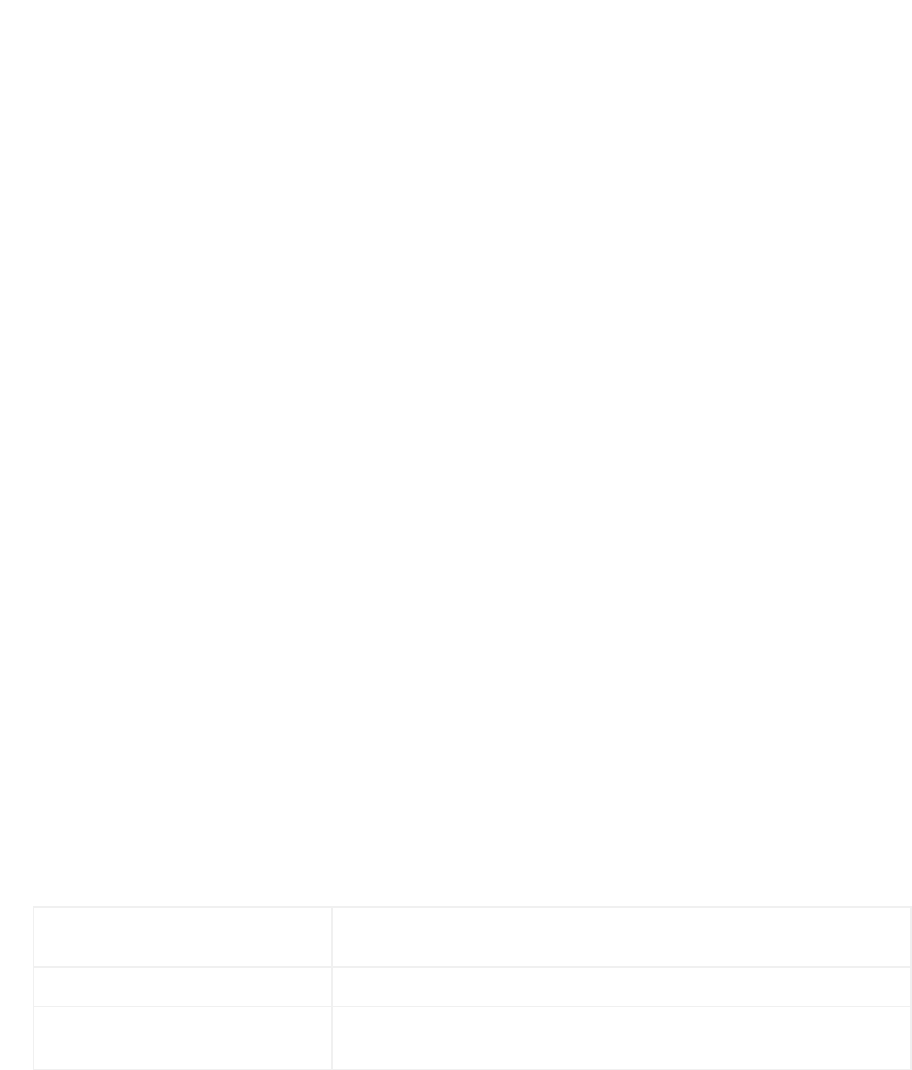
Legal Notices
Warranty
The only warranties for Hewlett Packard Enterprise products and services are set forth in the express warranty statements
accompanying such products and services. Nothing herein should be construed as constituting an additional warranty.
Hewlett Packard Enterprise shall not be liable for technical or editorial errors or omissions contained herein.
The information contained herein is subject to change without notice.
The network information used in the examples in this document (including IP addresses and hostnames) is for illustration
purposes only.
HPE Security ArcSight products are highly flexible and function as you configure them. The accessibility, integrity, and
confidentiality of your data is your responsibility. Implement a comprehensive security strategy and follow good security
practices.
This document is confidential.
Restricted Rights Legend
Confidential computer software. Valid license from Hewlett Packard Enterprise required for possession, use or copying.
Consistent with FAR 12.211 and 12.212, Commercial Computer Software, Computer Software Documentation, and Technical
Data for Commercial Items are licensed to the U.S. Government under vendor's standard commercial license.
Copyright Notice
© Copyright 2018 Hewlett Packard Enterprise Development, LP
Follow this link to see a complete statement of copyrights and acknowledgements:
https://community.softwaregrp.com/t5/Discussions/Third-Party-Copyright-Notices-and-License-Terms/td-p/1589228
Support
Phone A list of phone numbers is available on the Technical Support
Page:
https://softwaresupport.softwaregrp.com/support-contact-information
Support Web Site https://softwaresupport.softwaregrp.com/
ArcSight Product Documentation https://community.softwaregrp.com/t5/ArcSight-Product-Documentation/ct-
p/productdocs
Contact Information
Administrator's Guide
HPE ESM 7.0 Page 2 of 206
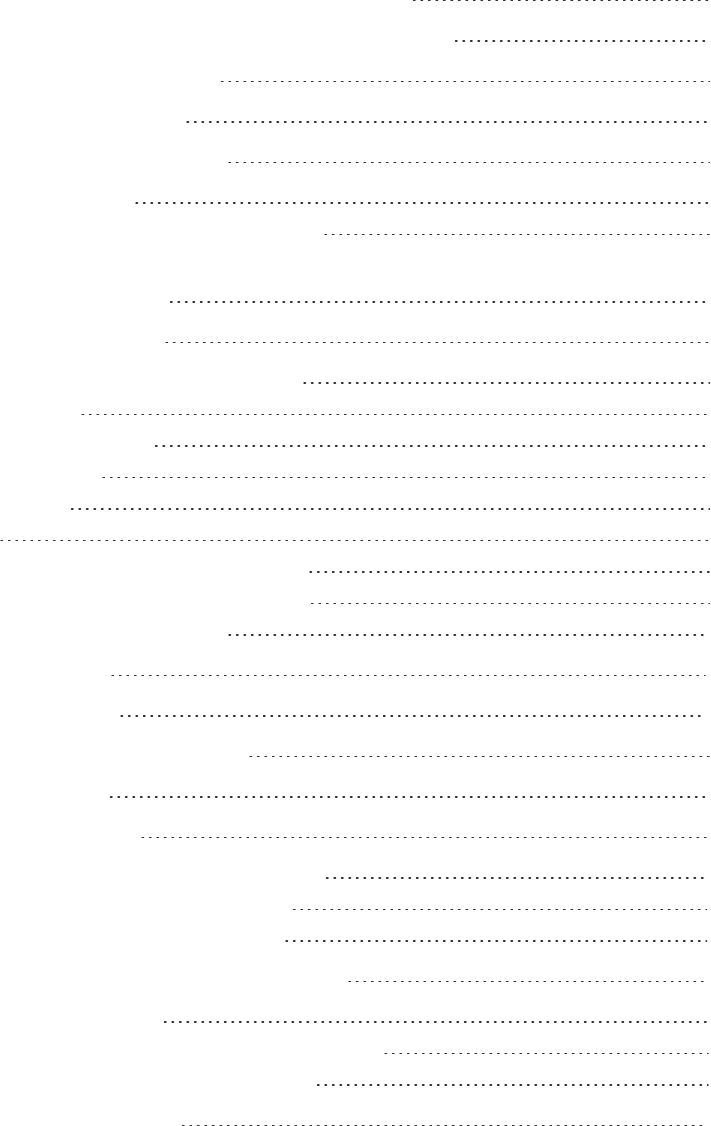
Contents
Chapter 1: Starting and Stopping the Manager and Components 11
Restarting the Manager - Stop the Manager and Start All Services 11
Starting the ArcSight Command Center 11
Starting ArcSight SmartConnectors 12
Stopping and Starting ArcSight Services 12
Starting the ArcSight Console 13
Reconnecting ArcSight Console to the Manager 13
Chapter 2: Basic Configuration Tasks 14
References to ARCSIGHT_HOME 14
Managing and Changing Properties File Settings 14
Property File Format 14
Defaults and User Properties 14
Editing Properties Files 15
Dynamic Properties 16
Example 17
Changing Manager Properties Dynamically 18
Changing the Service Layer Container Port 19
Securing the Manager Properties File 20
Adjusting Console Memory 20
Adjusting Pattern Discovery 20
Improving Annotation Query Performance 21
Installing New License Files 22
Configuring Manager Logging 22
Sending Logs and Diagnostics to ArcSight Support 23
Guidelines for Using the sendlogs Command 24
Gathering Logs and Diagnostic Information 24
Reconfiguring the ArcSight Console After Installation 26
Reconfiguring ArcSight Manager 27
Changing ArcSight Command Center Session Timeout 27
Configuring Email for Transport Layer Security 27
Managing Password Configuration 28
HPE ESM 7.0 Page 3 of 206
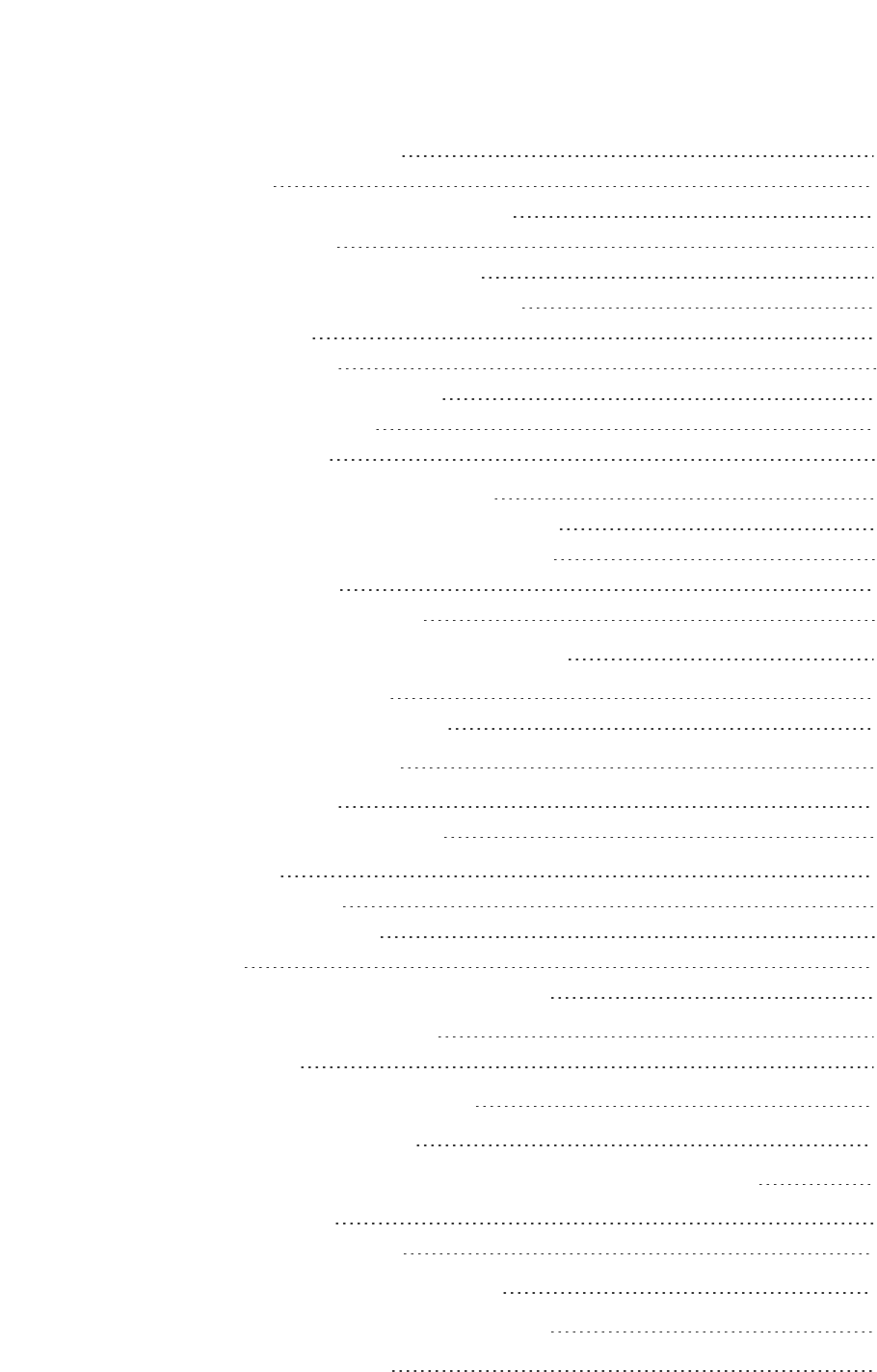
Enforcing Good Password Selection 28
Password Length 28
Restricting Passwords Containing User Name 28
Password Character Sets 29
Requiring Mix of Characters in Passwords 29
Checking Passwords with Regular Expressions 30
Password Uniqueness 31
Setting Password Expiration 31
Restricting the Number of Failed Log Ins 32
Disabling Inactive User Accounts 32
Re-Enabling User Accounts 32
Advanced Configuration for Asset Auto-Creation 33
Asset Auto-Creation from Scanners in Dynamic Zones 33
Create Asset with Either IP Address or Host Name 33
Preserve Previous Assets 34
Changing the Default Naming Scheme 35
Compressing SmartConnector Events Using Turbo Modes 36
Compressing SmartConnector Events 36
Reducing Event Fields with Turbo Modes 37
Monitoring ESM Appliance with SNMP 38
Sending Events as SNMP Traps 38
Configuration of the SNMP Trap Sender 38
Configuring Asset Aging 40
Excluding Assets from Aging 41
Disabling Assets of a Certain Age 41
Deleting an Asset 42
Amortize Model Confidence with Scanned Asset Age 42
Tuning for Supporting Large Actor Models 43
About Exporting Actors 43
Viewing License Tracking and Auditing Reports 44
Setting Up ESM for MSSP Enivronments 44
Setting up a Custom Login Message for ArcSight Console and Command Center 44
Setting Checkpoint Parameters 45
Preventing Rules Recovery Timeout 46
Enable Iframe of ArcSight Command Center Pages 46
Enabling Scaling for Bytes In and Bytes Out Event Fields 47
Converting an ESM Appliance to IPv6 48
Administrator's Guide
HPE ESM 7.0 Page 4 of 206
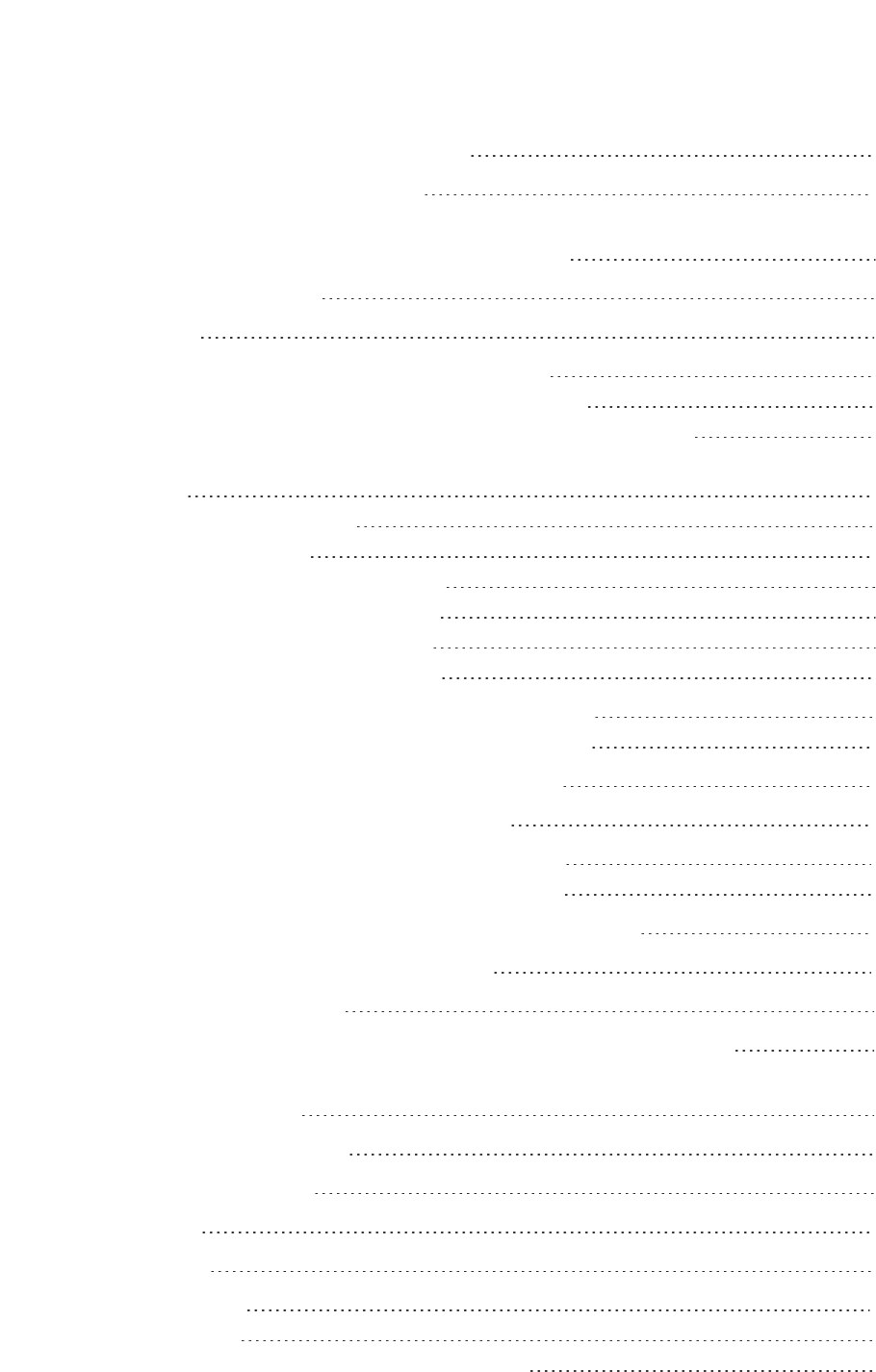
Importing an Archive of 300MB Maximum Size 48
Changing the Hostname of Your Machine 49
Chapter 3: Configuring and Managing Distributed Correlation 51
Cluster Implementation Tasks 51
Cluster Services 52
Configuring Services in a Distributed Correlation Cluster 53
Configuring Message Bus Control and Message Bus Data 53
Configuring Additional Correlators and Aggregators after Installation 55
Configuring Correlators and Aggregators if you Did Not Add These Services During
Installation 56
Configuring Distributed Cache 58
Configuring a Repository 59
Setting Up Key-Based Passwordless SSH 61
Set Up Key-Based Passwordless SSH 61
Verify Key-Based Passwordless SSH 61
Start All Distributed Correlation Services 61
Managing Distributed Correlation Services - Basic Commands 62
Start and Stop Order of Distributed Correlation Processes 64
Monitoring the Cluster Using the Cluster View Dashboard 66
Certificate-Based Admission of Services to a Cluster 66
Dynamic Ports in the Distributed Correlation Environment 66
Viewing Port Numbers for Dynamically Allocated Ports 67
Changing Authentication in a Distributed Correlation Environment 67
Changing Hostnames or IPAddresses in a Cluster 68
Removing a Node from a Cluster 72
Troubleshooting and Frequently Asked Questions for Distributed Correlation 73
Chapter 4: SSL Authentication 75
SSL Authentication Terminology 75
Understanding Cipher Suites 77
How SSL Works 78
Certificate Types 79
SSL Certificate Tasks 80
Export a Key Pair 82
Exporting a Key Pair Using bin/arcsight keytool 82
Administrator's Guide
HPE ESM 7.0 Page 5 of 206
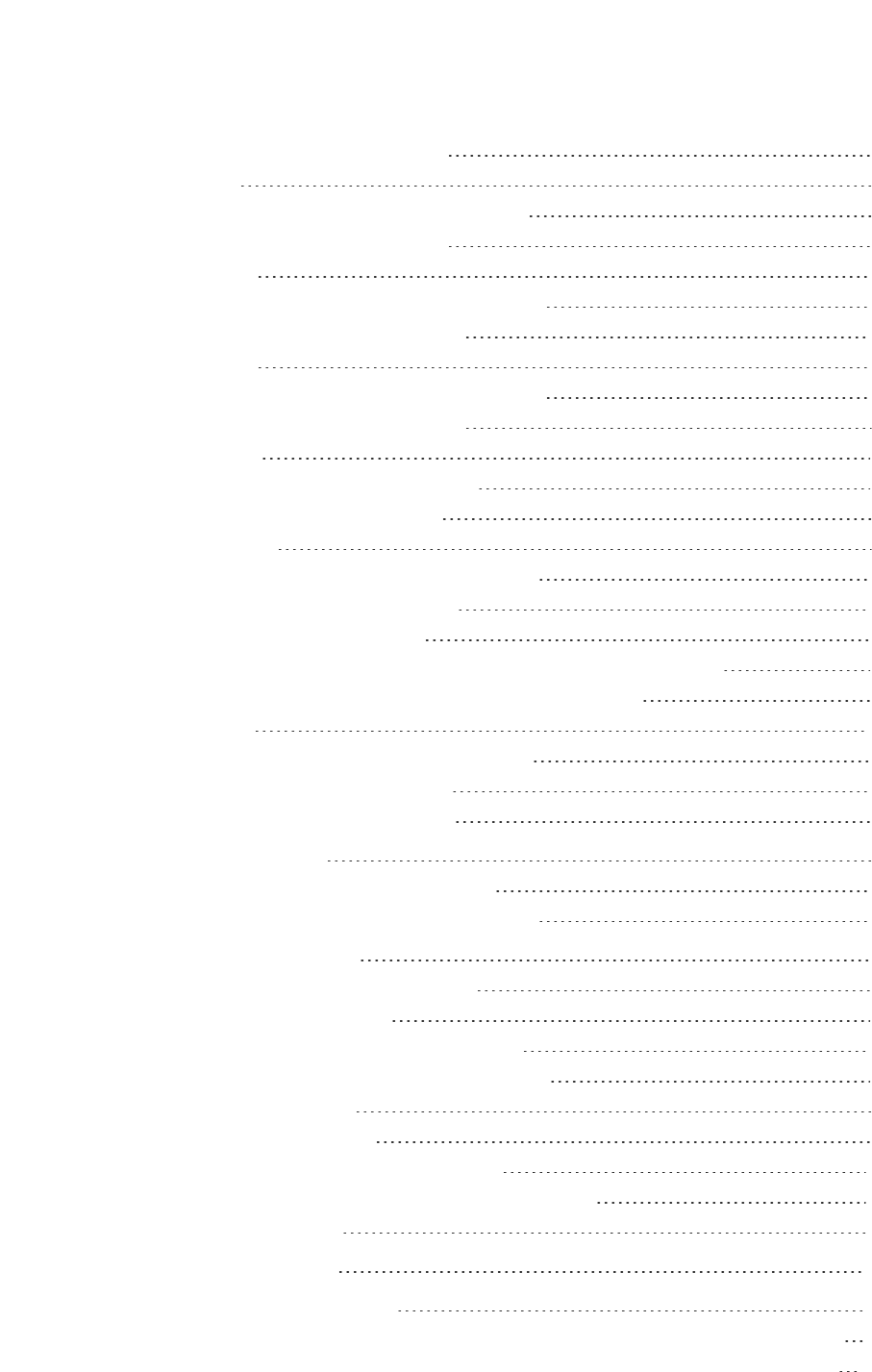
Exporting a Key Pair Using keytoolgui 82
Import a Key Pair 83
Importing a Key Pair Using bin/arcsight keytool 83
Importing a Key Pair Using keytoolgui 83
Export a Certificate 83
Exporting a Certificate Using bin/arcsight keytool 84
Exporting a Certificate Using keytoolgui 84
Import a Certificate 84
Importing a Certificate Using bin/arcsight keytool 85
Importing a Certificate Using keytoolgui 85
Creating a Keystore 86
Creating a Keystore Using jre/bin/keytool 86
Creating a Keystore Using keytoolgui 87
Generating a Key Pair 87
Generating a Key Pair Using bin/arcsight keytool 87
Generating a Key Pair Using keytoolgui 89
View Certificate Details From the Store 89
Viewing a Certificate Details from the Store Using bin/arcsight keytool 89
Viewing a Certificate Details from the Store Using keytoolgui 89
Delete a Certificate 90
Deleting a Certificate Using bin/arcsight keytool 90
Deleting a Certificate Using keytoolgui 90
Changing Keystore/Truststore Passwords 91
Using a Self-Signed Certificate 92
When Clients Communicate With One Manager 92
When Clients Communicate With Multiple Managers 93
Using a CA-Signed SSL Certificate 95
Create a Key Pair for a CA-Signed Certificate 95
Send for the CA-Signed Certificate 96
Sending a CA-Signed Certificate Using keytool 96
Sending a CA-Signed Certificate Using keytoolgui 96
Import the CA Root Certificate 97
Import the CA-Signed Certificate 98
Start the Manager Again (Restart the Manager) 101
Using CA-Signed Certificates with Additional Components 101
Removing a Demo Certificate 101
Replacing an Expired Certificate 102
Establishing SSL Client Authentication 102
Setting up SSL Client-Side Authentication on ArcSight Console- Self-Signed Certificate 103
Setting up SSL Client-Side Authentication on ArcSight Console- CA-Signed Certificate 104
Administrator's Guide
HPE ESM 7.0 Page 6 of 206
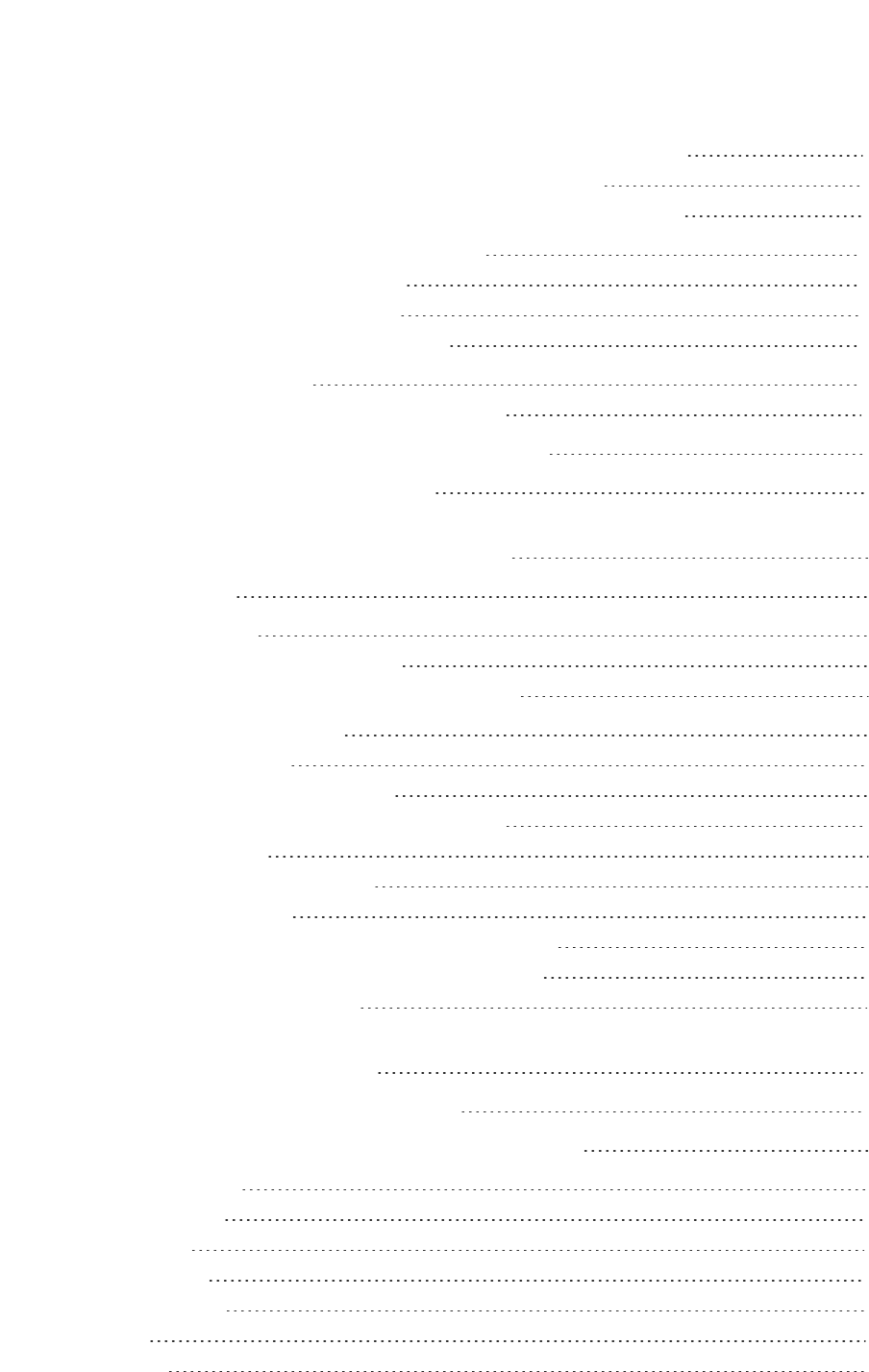
Setting Up Client-Side Authentication for ArcSight Command Center 105
Setting Up Client-Side Authentication on SmartConnectors 105
Setting Up Client-Side Authentication for Utilities on the ESM Server 106
SSL Authentication - Migrating Certificate Types 108
Migrating from Demo to Self-Signed 108
Migrating from Demo to CA-Signed 108
Migrating from Self-Signed to CA-Signed 108
Verifying SSL Certificate Use 108
Sample Output for Verifying SSL Certificate Use 109
Using Certificates to Authenticate Users to the Manager 110
Using the Certificate Revocation List (CRL) 110
Chapter 5: Running the Manager Configuration Wizard 112
Running the Wizard 112
Authentication Details 115
How External Authentication Works 115
Guidelines for Setting Up External Authentication 115
Password-Based Authentication 116
Built-In Authentication 116
Setting up RADIUS Authentication 116
Setting up Active Directory User Authentication 116
Configuring AD SSL 117
Setting up LDAP Authentication 117
Configuring LDAP SSL 118
Password Based and SSL Client Based Authentication 118
Password Based or SSL Client Based Authentication 119
SSL Client Only Authentication 119
Appendix A: Administrative Commands 120
ArcSight_Services Command - Compact Mode 120
ArcSight_Services Command - Distributed Correlation Mode 121
ArcSight Commands 123
ACLReportGen 124
agent logfu 124
agent tempca 125
agentcommand 125
agents 125
agentsvc 126
Administrator's Guide
HPE ESM 7.0 Page 7 of 206
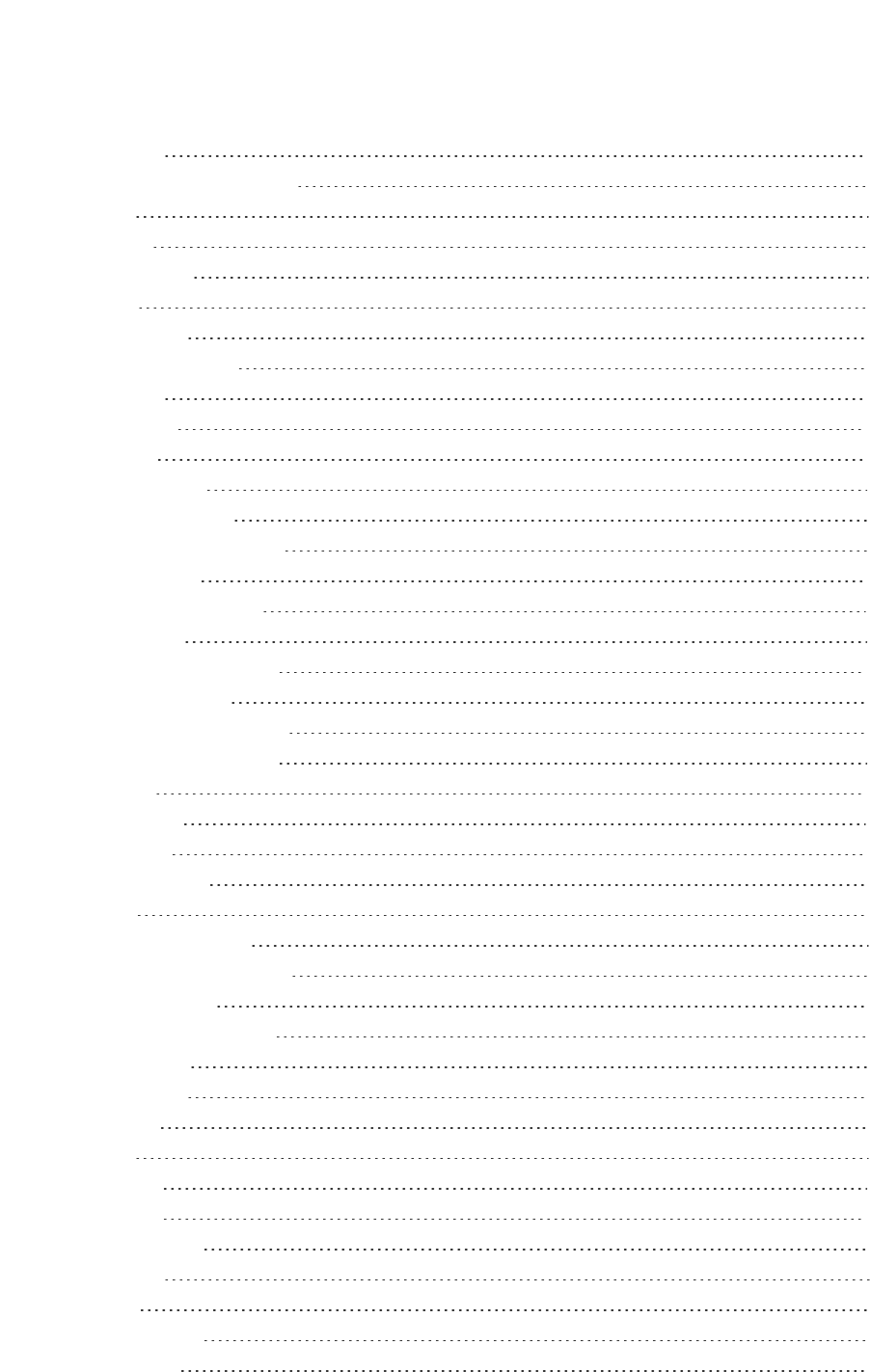
agentup 126
aggregatorthreaddump 126
arcdt 127
archive 129
archivefilter 137
bleep 138
bleepsetup 139
changepassword 139
checklist 140
certadmin 140
console 142
consolesetup 143
correlationsetup 143
correlatorthreaddump 143
dcachesetup 144
downloadcertificate 144
exceptions 145
export_system_tables 146
flexagentwizard 146
groupconflictingassets 147
import_system_tables 147
keytool 148
keytoolgui 149
kickbleep 150
listsubjectdns 150
logfu 150
managerinventory 153
manager-reload-config 154
managersetup 154
managerthreaddump 156
managerup 156
mbussetup 157
monitor 157
netio 157
package 158
portinfo 160
reenableuser 161
refcheck 161
regex 161
replayfilegen 162
reposetup 162
Administrator's Guide
HPE ESM 7.0 Page 8 of 206
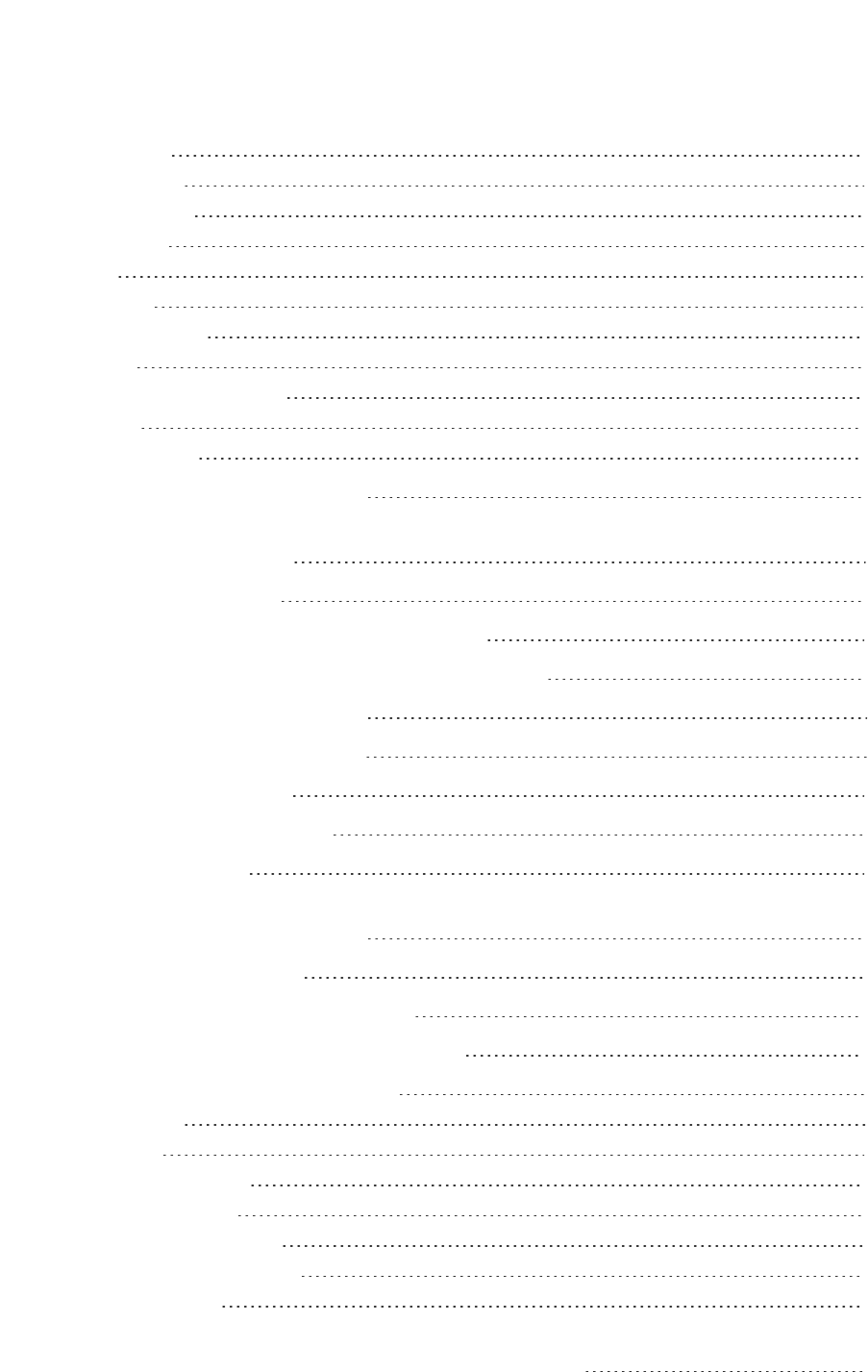
resetpwd 162
resvalidate 163
searchindex 164
sendlogs 165
tee 166
tempca 166
threaddumps 167
tproc 167
updaterepohostconfig 168
whois 168
zoneUpdate 169
CORR-Engine ArcSight Commands 172
Appendix B: Troubleshooting 175
General Troubleshooting 175
Pattern Discovery Performance Troubleshooting 179
Query and Trend Performance Tuning Troubleshooting 179
SmartConnectors Troubleshooting 181
ArcSight Console Troubleshooting 181
Manager Troubleshooting 183
CORR Engine Troubleshooting 186
SSL Troubleshooting 187
Appendix C: Event Data Transfer Tool 189
ESM and Hadoop - Benefits 189
Setting Up the Event Data Transfer Tool 190
Using the Event Data Transfer Tool Command 190
Event Data Transfer Tool Usage Notes 191
File Names 191
Threads 192
Data Compression 192
Transfer Failures 193
Transfer Performance 193
Size of Transferred Files 193
Column Names 193
Appendix D: Creating Custom E-mails Using Velocity Templates 194
Administrator's Guide
HPE ESM 7.0 Page 9 of 206
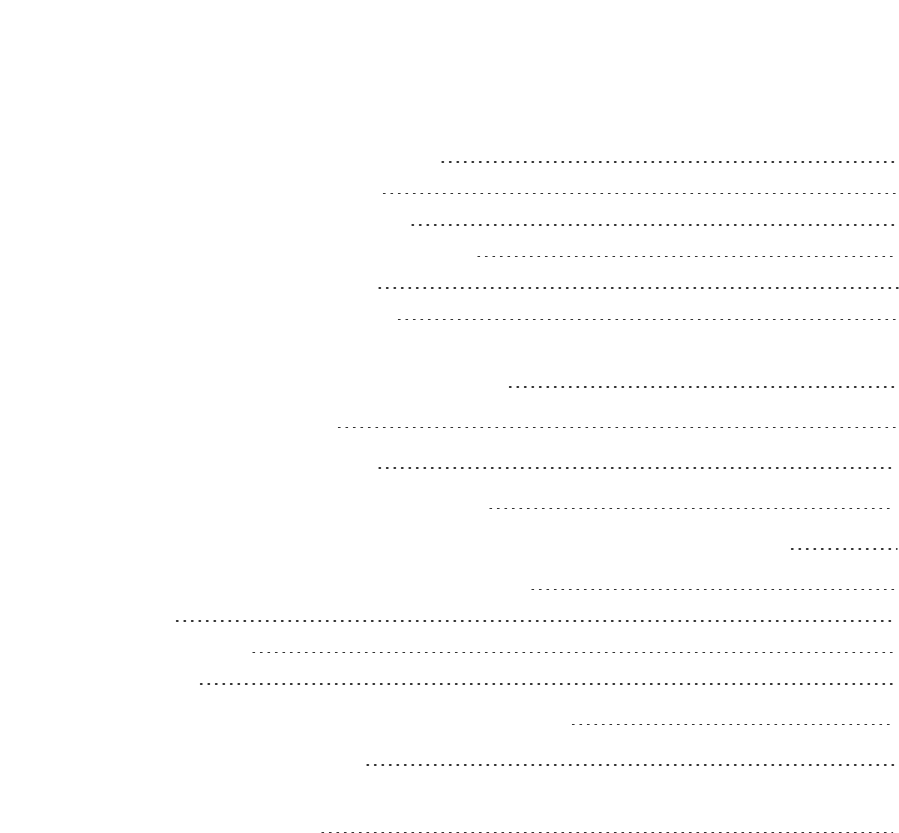
Notification Velocity Templates - Example 194
Velocity Template #if statement 194
Using Email.vm and Informative.vm 195
Understanding the Customization Process 196
Customizing the Template Files 197
Velocity Template Sample Output 197
Appendix E: Configuration Changes Related to FIPS 199
FIPS Encryption Cipher Suites 199
Key Pair Types Used in FIPS Mode 200
Import the CA-Signed Certificate in FIPS Mode 200
Generating a New Key Pair When Changing a Manager Hostname for FIPS Mode 201
Changing a Default Mode Installation to FIPS 140-2 202
Manager 202
ArcSight Console 203
Connectors 204
Changing Keystore/Truststore Passwords in FIPS Mode 204
Configure Your Browser for FIPS 205
Send Documentation Feedback 206
Administrator's Guide
HPE ESM 7.0 Page 10 of 206

Chapter 1: Starting and Stopping the Manager
and Components
Start the Manager from a command or console window. The remainder of this section provides more
information about command line options to start, shut down, configure, or reconfigure ESM
components.
Restarting the Manager - Stop the Manager and
Start All Services
To restart the Manager, as user arcsight, you must stop the Manager, and then start all services.
To stop the Manager and start all services:
1. Stop the Manager:
/etc/init.d/arcsight_services stop manager
2. Start all services:
/etc/init.d/arcsight_services start all
Note: If your system is in distributed correlation mode, refer to the ESM Release Notes topic "Stop
and Start All Services if a Major Service is Stopped" for special instructions.
Starting the ArcSight Command Center
To start the Command Center from a supported browser enter the following URL:
https://<hostname>:8443/
Where <hostname> is the host name or IP address of the Manager that you specified when you first
configured ESM.
HPE ESM 7.0 Page 11 of 206
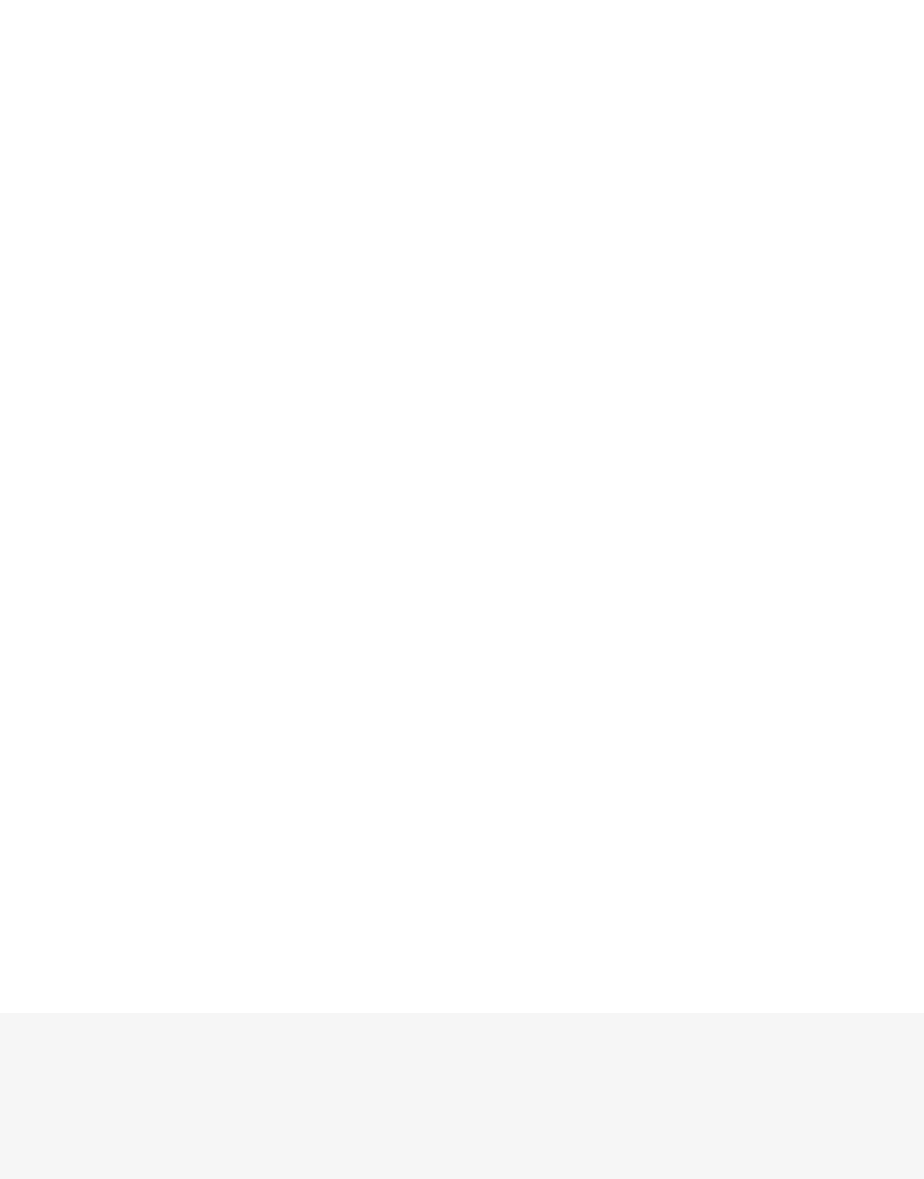
Starting ArcSight SmartConnectors
This procedure is only for SmartConnectors that are not running as a service. Before you start ArcSight
SmartConnectors, make sure the Manager is running. It’s also a good idea for the ArcSight Console to
also be running, so that you can see the status of the configured SmartConnectors and view messages
as they appear on the Console.
To start up an ArcSight SmartConnector:
1. Open a command window and navigate to the connector’s /current/bin directory.
2. Type in the following line and press Enter:
./arcsight agents (on Linux)
arcsight agents (on windows)
The connector in that folder starts.
Stopping and Starting ArcSight Services
Before performing tasks such as rebooting the server or installing a patch, you must stop ArcSight
services. Performing a clean shutdown of services in this way will ensure the integrity of your ESM
databases.
To stop ArcSight services, run the following command as the user arcsight:
/etc/init.d/arcsight_services stop all
To start ArcSight services, run the following command as the user arcsight:
/etc/init.d/arcsight_services start all
Important:In distributed correlation mode, you must run:
/etc/init.d/arcsight_services start all
after a system reboot to start all services on all cluster nodes. If you do not do so, only the
persistor node-related services will start; services on other cluster nodes will not start automatically
in this case.
Administrator's Guide
Chapter 1: Starting and Stopping the Manager and Components
HPE ESM 7.0 Page 12 of 206
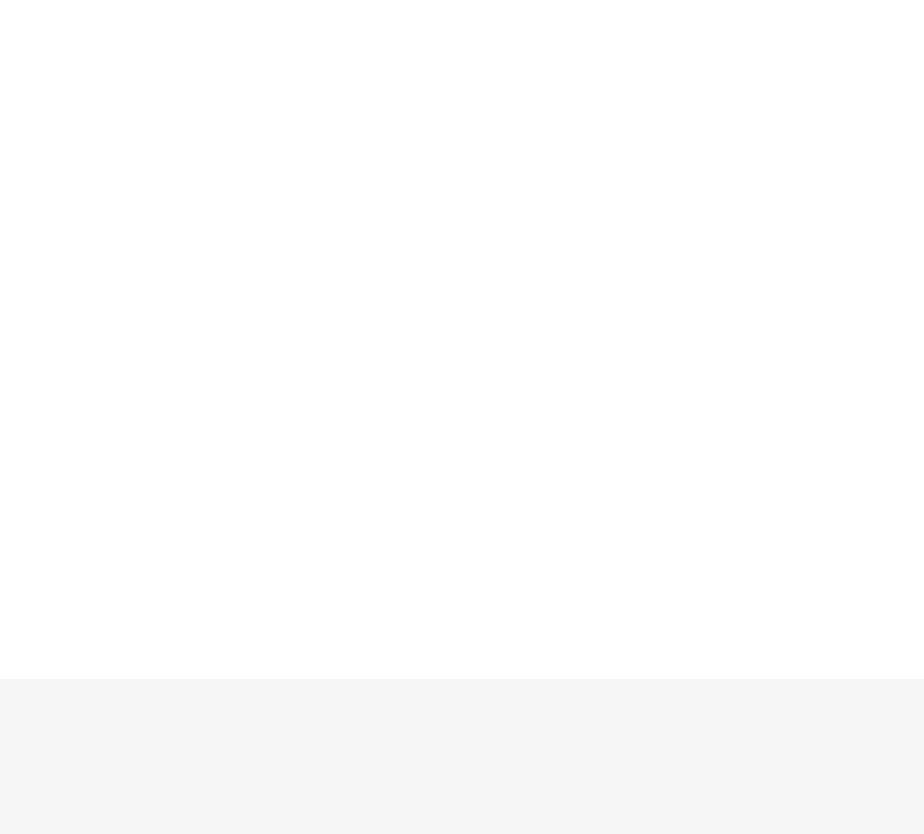
Starting the ArcSight Console
To start up the ArcSight Console:
1. Open a command window on <ARCSIGHT_HOME>/bin.
2. Type in the following line and press Enter.
./arcsight console (on Linux)
arcsight console (on Windows)
Reconnecting ArcSight Console to the Manager
If the ArcSight Console loses its connection to the Manager (because the Manager was started again,
for example) a dialog box appears in the ArcSight Console stating that your connection to the Manager
has been lost. Wait for the Manager to finish starting, if applicable. Click Retry to re-establish a
connection to the Manager or click Relogin.
Note: The connection to the Manager cannot be re-established while the Manager is starting. In
some cases, a connection cannot be established without resetting one or both machines.
Clicking Retry may display connection exceptions while the Manager is starting again, or as the
connection is re-established.
Administrator's Guide
Chapter 1: Starting and Stopping the Manager and Components
HPE ESM 7.0 Page 13 of 206
Chapter 2: Basic Configuration Tasks
References to ARCSIGHT_HOME
<ARCSIGHT_HOME> in the paths represents:
l/opt/arcsight/manager for the ArcSight Manager
lWhatever path you specified when you installed the ArcSight Console
lWhatever path you specified when you installed an ArcSight SmartConnector.
Managing and Changing Properties File Settings
Various components use properties files for configuration. Many sections of this documentation require
you to change properties in those files. Some of the properties files are also modified when you use one
of the configuration wizards.
Property File Format
Properties files are text files containing pairs of keys and values. The keys specify the setting to
configure. For example, the following property configures the port on which the Manager listens:
servletcontainer.jetty311.encrypted.port=8443
Blank lines and lines that start with a pound sign ( # ) are ignored. Use the pound sign for comments.
Defaults and User Properties
Most properties files come in pairs. The first is the defaults properties file, such as
server.defaults.properties. It contains the default settings. Do not modify these files; use them
as a reference. They are overwritten upon upgrade.
The second file is the user properties file, such as server.properties. It can contain any properties
from the defaults properties file, but the property values in this file override those in the defaults file.
Thus, it contains settings that are specific to a particular installation. Typically, the user properties file
for a component is created and modified automatically when you configure the component using its
configuration wizard.
HPE ESM 7.0 Page 14 of 206
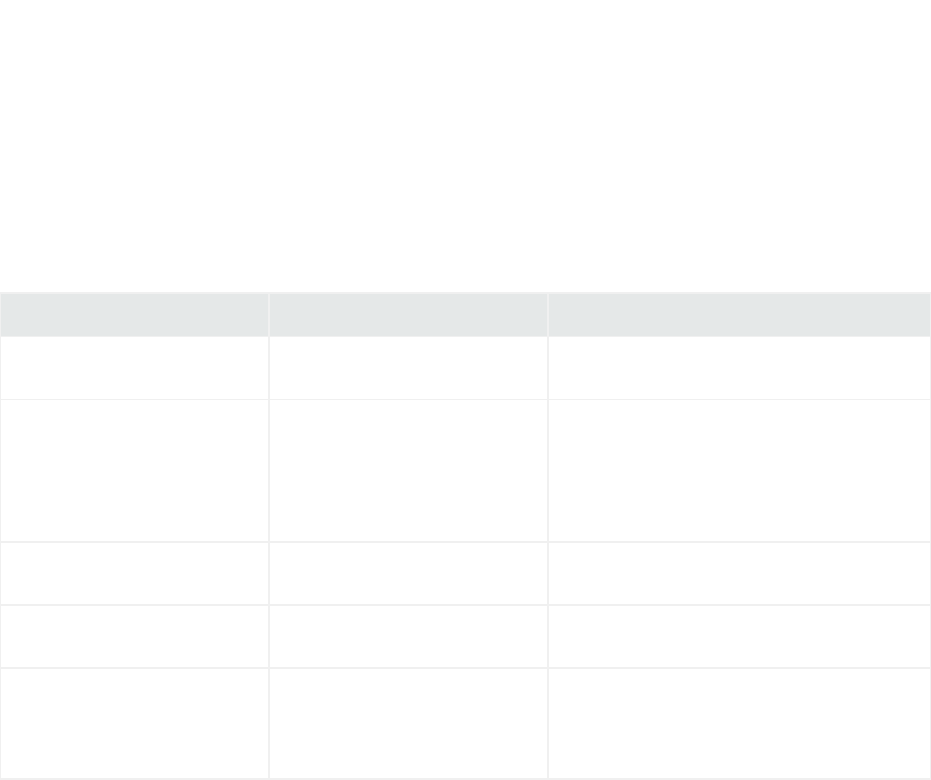
Because the user properties file contains settings you specify to suit your environment, it is never
replaced by an upgrade. If an upgrade, such as a service pack or a version update, changes any
properties, it does so in the defaults file.
The following table lists the most important properties files. The paths are relative to <ARCSIGHT_
HOME>.
Default Properties User Properties Purpose
config/server.defaults.
properties
config/server.properties Manager Configuration
config/esm.defaults.
properties
config/esm.properties Cluster configuration properties and SSL
properties common to persistor, correlator, and
aggregator services on the node. This
properties file is present on each node in a
distributed correlation cluster.
config/console.defaults.
properties
config/console.properties ArcSight Console Configuration
config/client.defaults.
properties
config/client.properties ArcSight Common Client Configuration
/opt/arcsight/logger/
current/arcsight/logger/
config/logger.defaults
.properties
/opt/arcsight/logger/
userdata/logger/user
/logger.properties
Features exposed on the ArcSight Command
Center
Editing Properties Files
When you edit a properties file, copy the property to edit from the *.defaults.properties to
*.properties and change the setting to your new value in *.properties. When you install an
upgrade, and the *.defaults.properties file is updated, the properties you customized in
*.properties remain unchanged.
You can edit the properties using any text editor. Make sure you use one that does not add any
characters such as formatting codes.
If you configured the Console and SmartConnectors using default settings in the configuration wizard,
a user properties file is not created automatically for that component. If you need to override a setting
on such a component, use a text editor to create this file in the directory specified in the above table.
When you edit a property on a component, you must restart the component for the new values to take
effect except for the dynamic Manager properties listed in the next section.
If you change a communication port, be sure to change both sides of the connection. For example, if
you configure a Manager to listen to a different port than 8443, be sure to configure all the Manager’s
clients (Consoles, SmartConnectors, and so on) to use the new port as well.
Administrator's Guide
Chapter 2: Basic Configuration Tasks
HPE ESM 7.0 Page 15 of 206
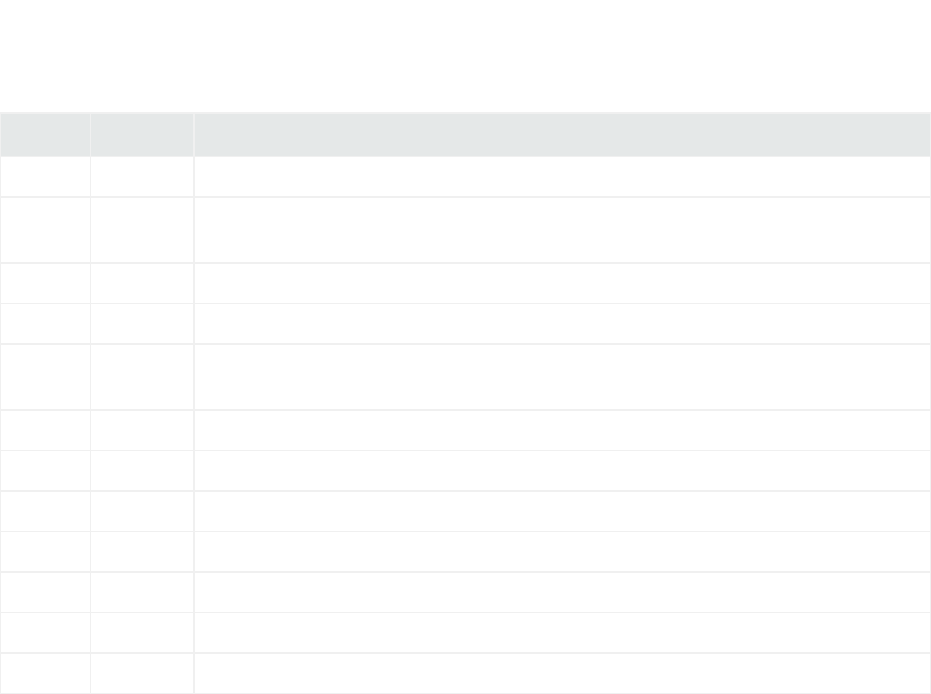
Protocol Port Configuration
ICMP none ArcSight Console to Target communication (ping tool)
UDP 1645 or
1812
Manager to RADIUS server (if enabled)
9090 ESM Service Layer Container Port
9000 Used by the Manager for peering.
TCP 8443 SmartConnectors, ArcSight Command Center, and ArcSight Console to Manager
communication
TCP 636 Manager to LDAP server (with SSL if enabled)
TCP 389 Manager to LDAP server (without SSL if enabled)
TCP 143 Manager to IMAP server (for Notifications)
TCP 110 Manager to POP3 server (for Notifications)
UDP/TCP 53 ArcSight Console to DNS Server communication (nslookup tool)
UDP/TCP 43 ArcSight Console to Whois Server communication (whois tool)
TCP 25 Manager to SMTP server (for Notifications)
Dynamic Properties
When you change the following properties in the server.properties file on the Manager, you do
not need to start the Manager again for the changes to take effect:
lauth.auto.reenable.time
lauth.enforce.single.sessions.console
lauth.enforce.single.sessions.web
lauth.failed.max
lauth.password.age
lauth.password.age.exclude
lauth.password.different.min
lauth.password.length.max
lauth.password.length.min
lauth.password.letters.max
lauth.password.letters.min
lauth.password.maxconsecutive
lauth.password.maxoldsubstring
lauth.password.numbers.max
Administrator's Guide
Chapter 2: Basic Configuration Tasks
HPE ESM 7.0 Page 16 of 206

lauth.password.numbers.min
lauth.password.others.max
lauth.password.others.min
lauth.password.regex.match
lauth.password.regex.reject
lauth.password.unique
lauth.password.userid.allowed
lauth.password.whitespace.max
lauth.password.whitespace.min
lexternal.export.interval
lnotification.aggregation.max_notifications
lprocess.execute.direct
lservletcontainer.jetty311.log
lservletcontainer.jetty311.socket.https.expirationwarn.days
lssl.debug
lwhine.notify.emails
lxmlrpc.accept.ips
After you make the change, you use the manager-reload-config command to load those changes
to the Manager. Every time the manager-reload-config command is successful, a copy of the
server.properties file it loaded is placed in <ARCSIGHT_HOME>/config/history for backup
purposes. The server.properties file in <ARCSIGHT_HOME>/config/history is suffixed with a
timestamp and does not overwrite the existing versions, as described in the following example.
Example
Manager M1 starts successfully for the first time on September 26, 2013, at 2:45 p.m. A backup copy of
its server.properties file is written to <ARCSIGHT_HOME>/config/history with this timestamp:
server.properties.2013_09_26_14_45_27_718
On September 27, 2013, the M1 administrator adds the following property to the server.properties
file:
notification.aggregation.max_notifications=150
When the administrator runs the manager-reload-config command at 1:05 p.m. the same day, it
runs successfully because this property can be loaded dynamically.
As soon as the updated server.properties file is loaded in M1’s memory, a backup copy of the
updated server.properties file is written to <ARCSIGHT_HOME>/config/history with
appropriate timestamp.
Administrator's Guide
Chapter 2: Basic Configuration Tasks
HPE ESM 7.0 Page 17 of 206

Now, <ARCSIGHT_HOME>/config/history contains these two backup files:
server.properties.2013_09_26_14_45_27_718
server.properties.2014_09_27_01_05_40_615
On September 28, 2014, the M1 administrator adds this property to the server.properties file:
notification.aggregation.time_window=2d
As this property can be also loaded dynamically, similar to the previous change, after the updated
server.properties is loaded in M1’s memory, a backup copy of the server.properties file is
written to <ARCSIGHT_HOME>/config/history with appropriate timestamp.
Now, <ARCSIGHT_HOME>/config/history contains these three backup files:
server.properties.2014_09_26_14_45_27_718
server.properties.2014_09_27_01_05_40_615
server.properties.2014_09_28_03_25_45_312
On September 30, 2014, the M1 administrator updates the log.channel.file.property.maxsize
property in the server.properties file. When the administrator runs the manager-reload-
config command, the command fails because this property cannot be loaded dynamically. As a result,
these things happen:
lThe updated server.properties file is not loaded into M1’s memory, however, changes made to it
are not reverted.
lM1 continues to use the properties that were loaded on September 29th.
lNo backup copy is made. The <ARCSIGHT_HOME>/config/history directory continues to contain
the same three backup files:
server.properties.2014_09_26_14_45_27_718
server.properties.2014_09_27_01_05_40_615
server.properties.2014_09_28_03_25_45_312
The changes made on September 30th are not effective until M1 is restarted.
Changing Manager Properties Dynamically
To change any of the properties listed previously, do these steps:
1. Change the property in the server.properties file and save the file.
2. (Optional) Use the –diff option of the manager-reload-config command to view the
difference between the server properties the Manager is currently using and the properties loaded
after you run this command:
Administrator's Guide
Chapter 2: Basic Configuration Tasks
HPE ESM 7.0 Page 18 of 206
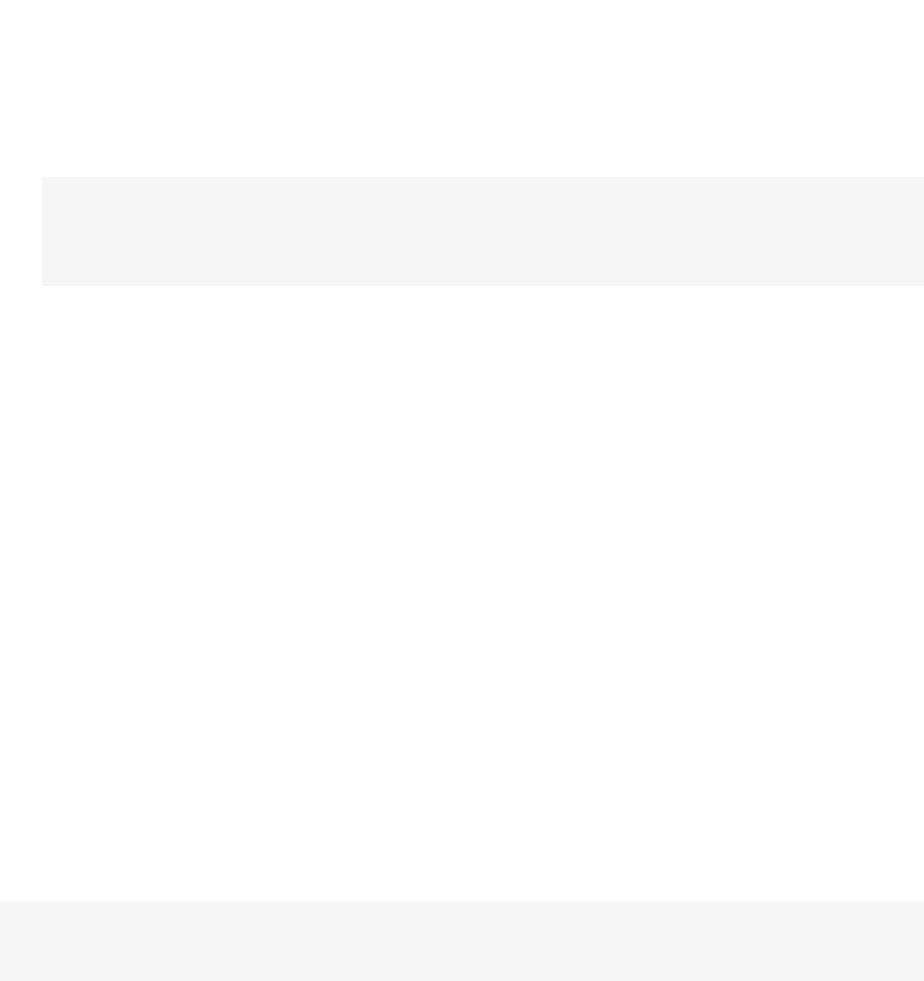
arcsight manager-reload-config –diff
Note: The -diff option compares all server properties—default and user properties. For all
options available with the manager-reload-config command, see "manager-reload-config"
on page154.
3. Run this command in <ARCSIGHT_HOME>/bin to load the new property values:
arcsight manager-reload-config
If this command fails with a warning, it means you are changing properties that require a Manager
restart. In that case, none of the property changes are applied, including ones that do not require a
restart. You can:
lRevert changes to properties that require you to stop the Manager and then start all services and
rerun the manager-reload-config command.
lForce an update of all properties using the –as option, as follows:
arcsight manager-reload-config -as
When you use the -as option, the properties that can be changed without starting the Manager take
effect immediately. The properties that require the Manager started again are updated in the
server.properties but are not effective until the Manager is started.
For example, if you change auth.password.length.min to 7 and search.enabled to false, you
get the above warning because only auth.password.length.min can be updated without starting
the Manager. If you force an update of the server.properties file, auth.password.length.min is set
to 7, but search.enabled continues to be set to true until the Manager is started.
Note: Be careful in using the –as option to force reload properties. If an invalid static change is
made, it may prevent the Manager from starting up after it reboots.
Changing the Service Layer Container Port
By default the service layer container port is 9090. You can change this port:
1. Modifying the following files located in the Manager’s <ARCSIGHT_HOME>:
l<ARCSIGHT_HOME>/arcsight-
dm/plugins/com.arcsight.dm.plugins.tomcatServer/conf/
server.xml
l<ARCSIGHT_HOME>/config/proxy.rule.xml
l<ARCSIGHT_HOME>/config/rewriteProxy.rule.xml
Make sure to replace the references to port 9090 with an unused port number.
Administrator's Guide
Chapter 2: Basic Configuration Tasks
HPE ESM 7.0 Page 19 of 206
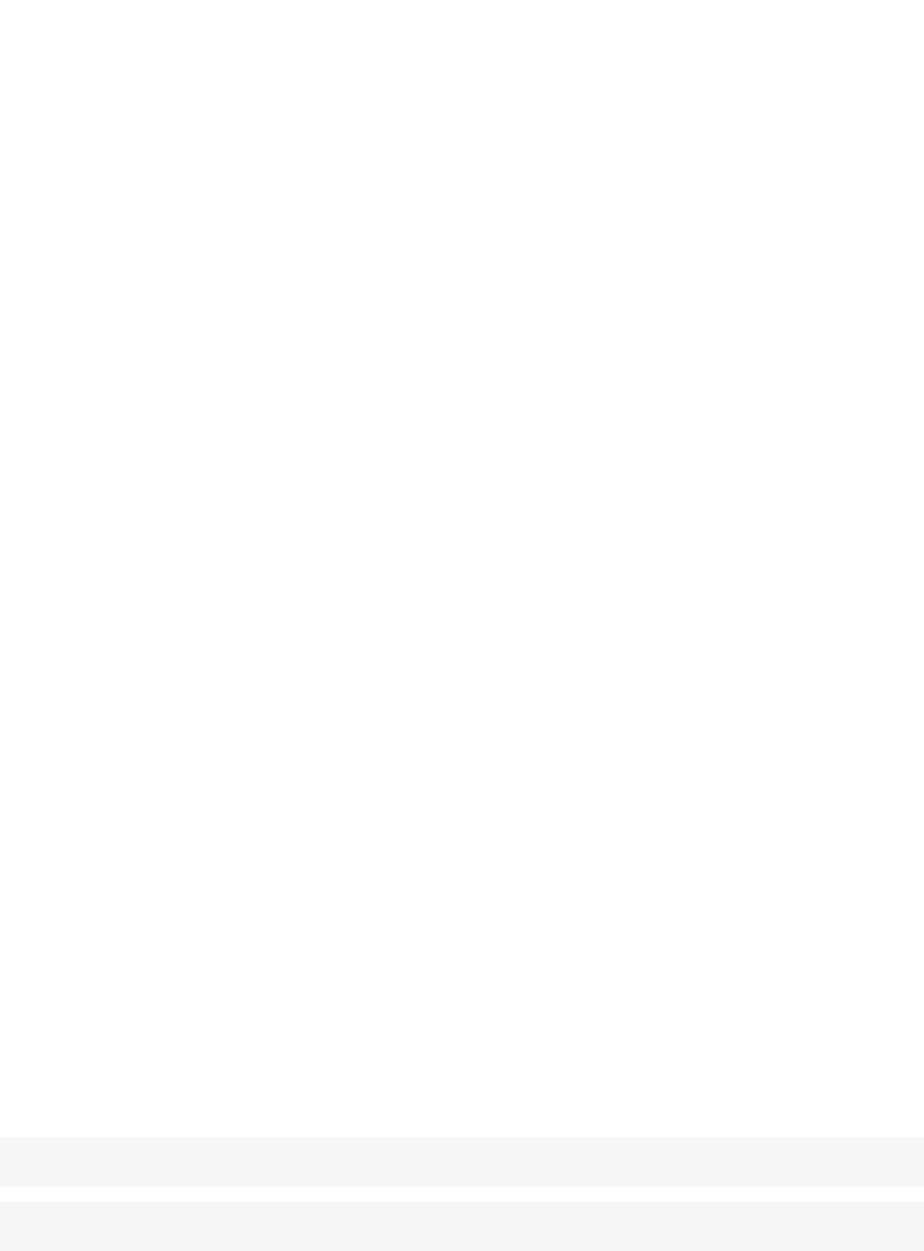
2. Stop the Manager by running the following command as user arcsight:
/etc/init.d/arcsight_services stop manager
3. Start all services:
/etc/init.d/arcsight_services start all
Securing the Manager Properties File
The Manager’s server.properties file contains sensitive information such as database passwords,
keystore passwords, and so on. Someone accessing the information in this file can do a number of
things, such as tampering with the database and acting as a Manager. Protect the
server.properties file so that only the user account under which the Manager is running is able to
read it. For example, in Unix you can use the chmod command:
chmod 600 server.properties
This operation is performed during the Manager installation. As a result, only the owner of the file,
which must be the user that runs the Manager, may read or write to the file. For all other users, access to
the file is denied.
Adjusting Console Memory
Because the ArcSight Console can open up to ten independent event-viewing channels, out-of-memory
errors may occur. If such errors occur, or if you simply anticipate using numerous channels for
operations or analysis, please make the following change to each affected Console installation.
In the bin/scripts directory, edit the console.bat (Windows) or console.sh (Linux) and modify
the ARCSIGHT_JVM_OPTIONS -Xms and/or the -Xmx parameters for the memory usage range of the
Java Virtual Machine.
Adjusting Pattern Discovery
Note:Pattern Discovery is not supported on ESM on an appliance.
Note: Pattern Discovery is not supported in distributed correlation mode.
By default, Pattern Discovery limits its memory usage to about 4 GB of memory. However, if the search
for patterns involves too many transactions and events, the task can run out of memory and abort. To
control the memory limit indirectly, change the maximum number of transactions and events the
Pattern Discovery task can hold in memory. The settings for these values are in the
Administrator's Guide
Chapter 2: Basic Configuration Tasks
HPE ESM 7.0 Page 20 of 206

server.defaults.properties file in the config folder. Place the changed versions in the
server.properties file to supersede the default.
lpatterns.transactionbase.max: The maximum transactions allowed in memory. If you exceed
this, these transactions are stored as a page file. The default is 10000.
lpatterns.maxSupporterCost: The maximum supporters allowed in memory. If you exceed this
number, the Pattern Discovery task aborts. The default is 80000.
lpatterns.maxUniqueEvents: The maximum unique events allowed in memory. If you exceed this
number, the Pattern Discovery task aborts. The default is 20000.
lpatterns.timeSpreadCalculation: Set to false avoid calculating timespread statistics, which
can take a lot of resources. If you experience performance issues while "Extracting Pattern for
Snapshot," try scheduling Pattern Discovery for off-peak times.
If you run Pattern Discovery against millions of matched events, try reducing the time frame to half to
see how long it takes to complete. Use that information to plan when to run it. You can also make the
filter condition more granular so there are fewer matches.
If the Pattern Discovery task aborts, a message to that effect appears in the console. Run the Pattern
Discovery task again after increasing the Pattern Discovery memory usage limits. To increase the
memory usage limit increase the three values proportionally. For example, to add 25 percent more
memory capacity, you would change the values to:
lpatterns.transactionbase.max=12500
lpatterns.maxSupporterCost=100000
lpatterns.maxUniqueEvents=25000
After changing these values, stop the manager and start all services for the new values to take effect:
1. Stop the Manager by running the following command as user arcsight:
/etc/init.d/arcsight_services stop manager
2. Start all services:
/etc/init.d/arcsight_services start all
Improving Annotation Query Performance
If you have annotation queries, their performance can be improved by adding the following property to
the Manager’s server.properties file:
event.annotation.optimization.enabled=true
You can edit the properties file using a regular text editor. After adding this property, start the manager
for it to take effect.
Administrator's Guide
Chapter 2: Basic Configuration Tasks
HPE ESM 7.0 Page 21 of 206
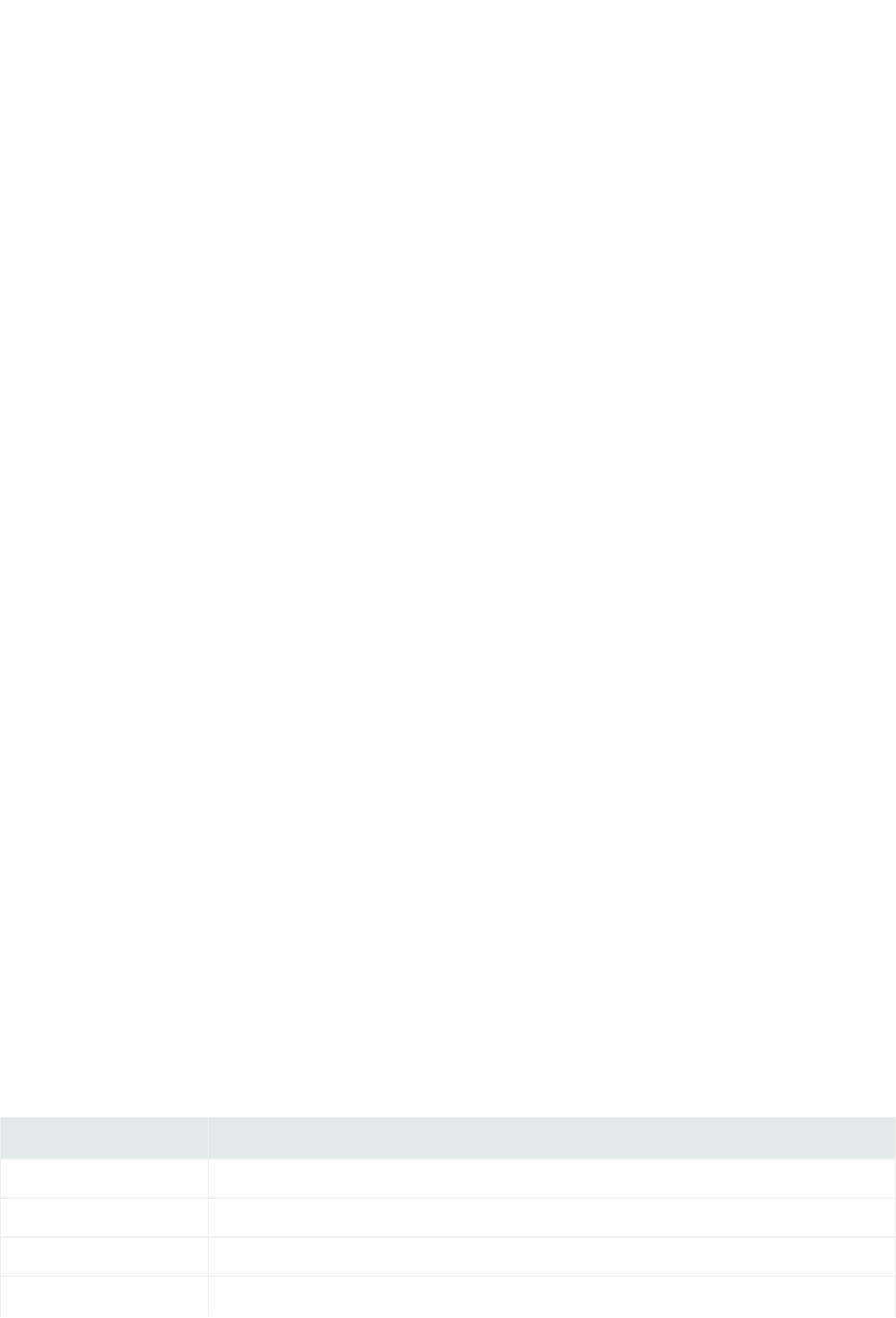
Installing New License Files
You receive new license files packaged as .zip files and sent in an e-mail. To deploy the new license file,
use the managersetup command to run the Manager Configuration Wizard and replace the old
license file with the new one.
Configuring Manager Logging
The Manager writes logging information to log files, which by default are located in:
/opt/arcsight/var/logs/manager/default
Various Manager utilities write logging information to different sets of log files. Each of which can
consist of multiple files.
The number and size of log files are configurable, a typical setting is 10 files with 10 megabytes each.
When a log file reaches a maximum size, it is copied over to a different location. Depending on your
system load, you may have to change the default settings. To make changes to the logging
configuration, change the log channel parameters. The default log channel is called file.
For the main Manager log file, called server.log, the following server.properties settings are
used:
# Maximum size of a log file.
log.channel.file.property.maxsize=10MB
# Maximum number of roll over files.
log.channel.file.property.maxbackupindex=10
The first setting affects the size of each individual log file; the second affects the number of log files
created. The log file currently in use is always the one with no number appended to the name. The log
file with the largest number is the oldest. All log files are written to the
/opt/arcsight/var/logs/manager/default directory.
The Manager and its related tools write the following log files:
Log File Description
server.log* The main Manager log.
server.status.log* System status information, such as memory usage.
server.channel.log* Active Channel logs.
server.std.log* All output that the Manager prints on the console (if run in command line mode)
Administrator's Guide
Chapter 2: Basic Configuration Tasks
HPE ESM 7.0 Page 22 of 206
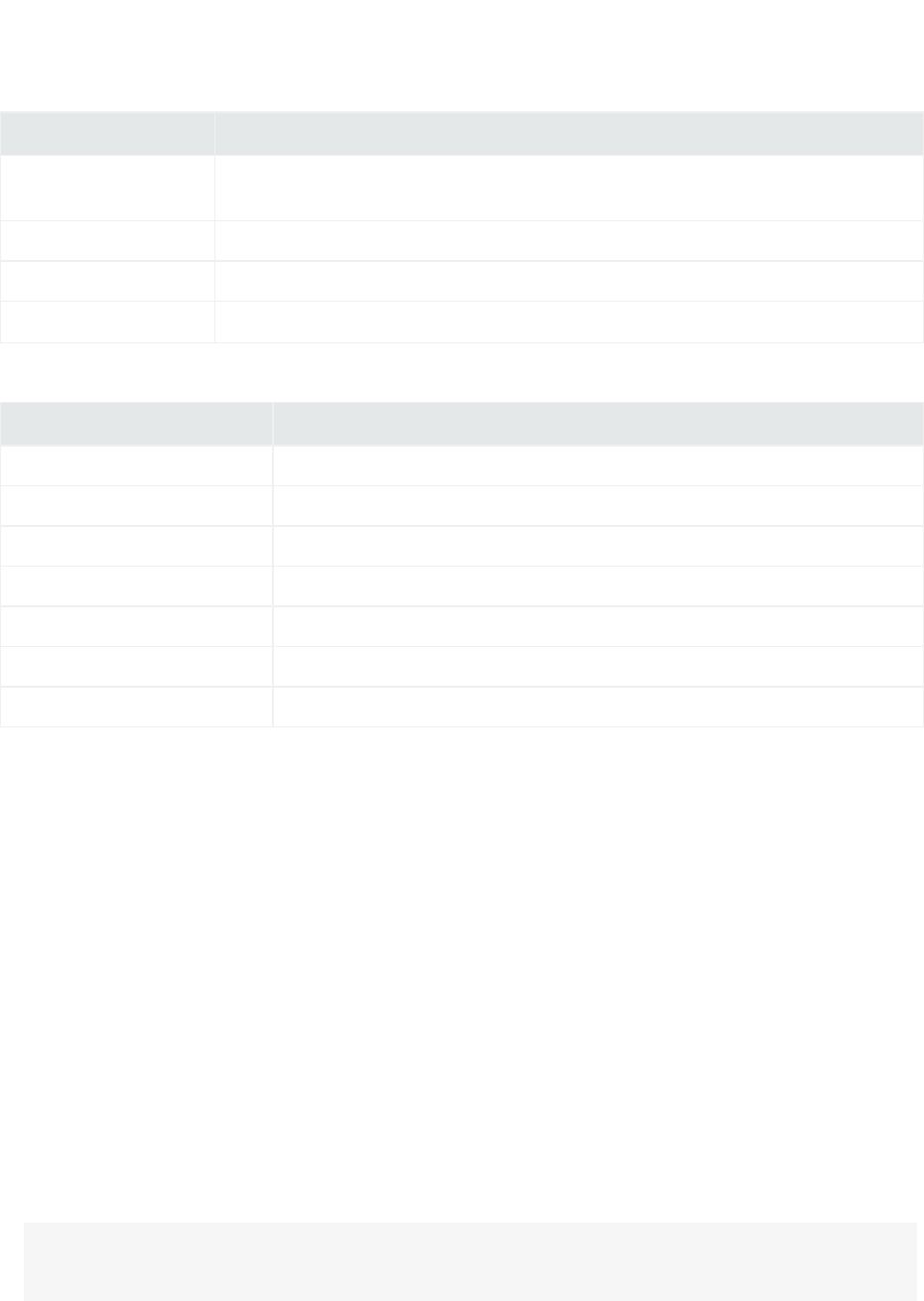
Log File Description
server.pulse.log* The Manager writes a line to this set of logs every ten seconds. Used to detect service
interruptions.
server.sql.log* If database tracing is enabled, the SQL statements are written to this set of log files.
execproc.log* Log information about externally executed processes (only on some platforms)
serverwizard.log* Logging information from the managersetup command.
Logs for distributed correlation services are located in:
Distributed Correlation Service Log Location
persistor /opt/arcsight/var/logs
correlators /opt/arcsight/var/logs/<correlator_serviceId>
aggregators /opt/arcsight/var/logs/<aggregator_serviceId>
message bus control /opt/arcsight/var/logs/<mbus_control_serviceId>
message bus data /opt/arcsight/var/logs/<mbus_data_serviceId>
distributed cache /opt/arcsight/var/logs/<dcache_serviceId>
repository /opt/arcsight/var/logs/<repo_serviceId>
Sending Logs and Diagnostics to ArcSight Support
Customer Support may request log files and other diagnostic information to troubleshoot problems.
You can use the Log Retrieval feature in ArcSight Command Center. Check the online help for that
feature for more information.
In the Console, the sendlogs command automatically locates the log files and compresses them. You
can send the compressed files to Customer Support. For details on the sendlogs command, see
"sendlogs" on page165.
lYou can run this command as a wizard directly from the Console interface (GUI) in addition to the
command-line interface of each component.
lOptionally, gather diagnostic information such as session wait times, thread dumps, and database
alert logs about your ESM system, which helps Customer Support analyze performance issues on
your ESM components.
Note: You can also use the arcdt command to run specific diagnostic utilities from the Manager
command line. For more information, see "arcdt" on page127.
lWhen you run this command from the Console or Manager, you can gather logs and diagnostic
information for all components of the system.
Administrator's Guide
Chapter 2: Basic Configuration Tasks
HPE ESM 7.0 Page 23 of 206

Guidelines for Using the sendlogs Command
When using the sendlogs command:
lYou can be connected as any valid user on an ESM component to collect its local logs; however, you
must have administrator access to collect logs from other components. For example, if you are
connected as user ‘joe’ to the Console, you can collect its logs. But if you need to collect logs for the
Manager and the database, you must connect to the Console as the administrator.
lYou can only collect local logs on SmartConnectors or the CORR-Engine. The Send Logs utility only
collects logs for the component on which you run it. In order to collect the CORR-Engine logs, the
Manager needs to be running.
lAll log files for a component are gathered and compressed. That is, you cannot select a subset of log
files that the utility should process.
lThe sendlogs command generates a compressed file on your local system that you can send to
Customer Support by e-mail, if they request it.
lYou can review the compressed file to ensure that only a desired and appropriate amount of
information is sent to support.
lYou can remove or sanitize information such as IP addresses, host names, and e-mail addresses from
the log files before compressing them. The options are:
oSend log as generated
This option, the default, does not remove any information from the logs files.
oOnly remove IP address
This option removes IP addresses, but not host names or e-mail addresses, from the logs files.
oRemove IP address, host names, e-mail addresses
This option removes all IP addresses and enables you to specify a list of host-name suffixes for
which all host names and e-mail addresses are removed from the logs.
For example, if you specify ‘company.com’ as a host-name suffix to remove, the Send Logs utility
removes all references to domains such as ‘www.company.com’ and e-mail addresses such as
‘john@company.com’ from the logs.
Gathering Logs and Diagnostic Information
When you run the sendlogs command on SmartConnectors, it gathers logs and diagnostic information
(if applicable) for only those components. However, when you run this utility on ArcSight Console or
Manager, you can gather logs and diagnostic information for all or a selected set of ESM components.
To run this command on SmartConnectors, enter this in <ARCSIGHT_HOME>/bin:
./arcsight agent sendlogs
Administrator's Guide
Chapter 2: Basic Configuration Tasks
HPE ESM 7.0 Page 24 of 206
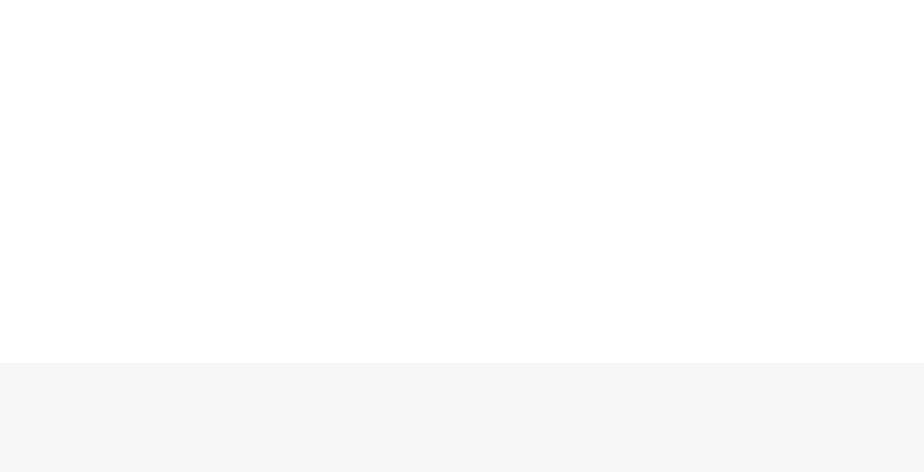
To gather logs and diagnostic information for all or a selected set of components, do one of the
following:
lOn the ArcSight Console, click Tools > SendLogs.
lEnter this command in <ARCSIGHT_HOME>/bin on the Console or Manager machine:
./arcsight sendlogs
The above action starts the Send Logs wizard. In the wizard screens, perform these steps:
Note: The Send Logs wizard remembers most of the choices you make when you run it for the first
time. Therefore, for subsequent runs, if you choose to use the previous settings, you do not need
to re-enter them.
1. Decide whether you want the wizard to gather logs only from the component on which you are
running it or from all components.
Choose either Use current settings to gather logs or Change/Review settings before
gathering logs.
If you select Use current settings to gather logs Logs for all components are gathered thus: If
this is the first sendlogs is run after installation, then all the logs are gathered. If this is not the first
time you have sendlogs has run, it uses the same setting as the previous run.
a. Enter the Manager’s login information.
b. Go to the step Sanitize logs.
If you select Change/Review settings before gathering logs, you can to select the
components for which you want logs gathered.
Choose either Local Logs Only or Logs from other components (Requires Manager
credentials). These choices allow you to select whether you want only the local (the component
from where you ran the sendlogs command) logs selected or to select logs from other
components to be collected as well.
Local logs only:
If you select Local logs only, you can choose either Include all time ranges or Choose a
specific time range.
If you select Include all time ranges, go to the step Sanitize logs.
If you select Choose a specific time range, you are prompted to enter a Start Time and End
Time, which is a time range for which the wizard gathers the logs.
Go to the step Sanitize logs.
Logs from other components (Requires Manager credentials):
If you select Logs from other components (Requires Manager credentials), you are
prompted to choose the components.
a. Select the components (for example, Manager, or Connectors) and the time range for which you
want to gather logs. In addition, select whether you want to run the diagnostic utilities to gather
Administrator's Guide
Chapter 2: Basic Configuration Tasks
HPE ESM 7.0 Page 25 of 206
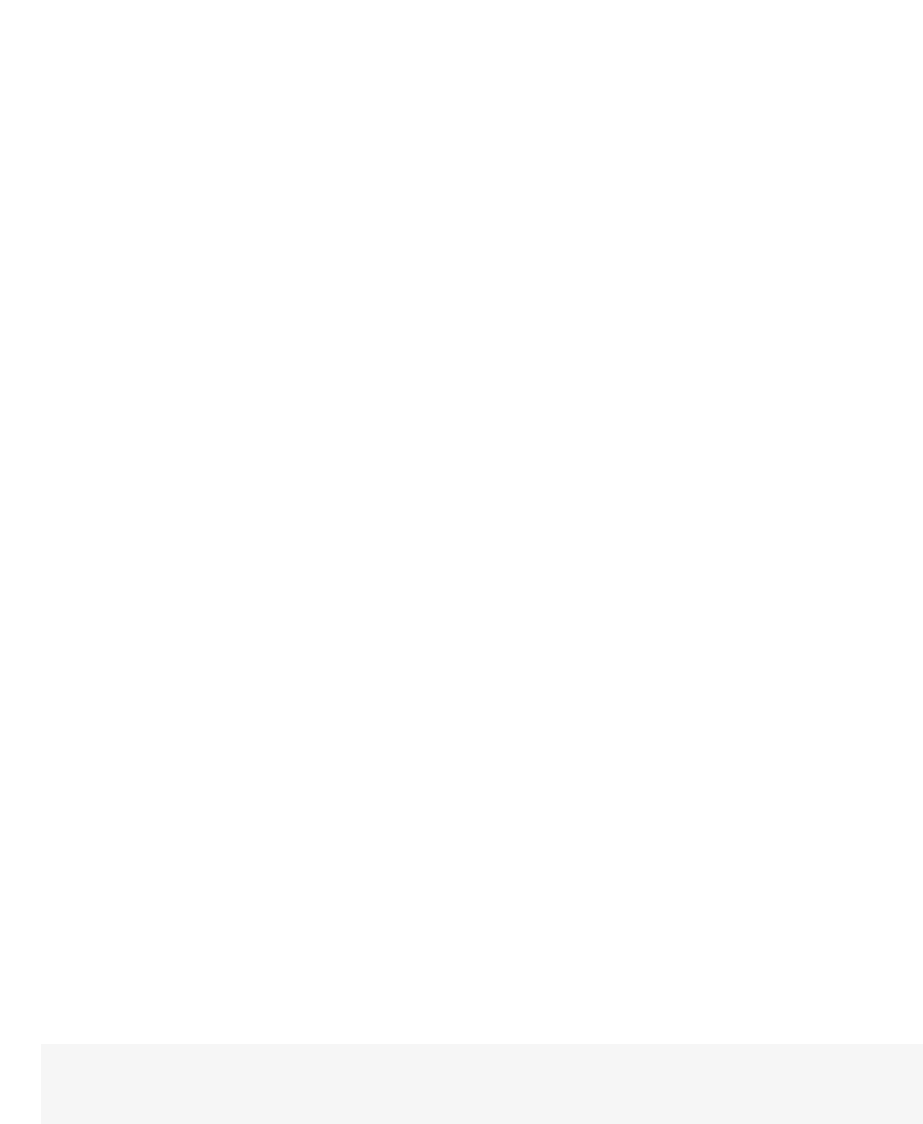
additional information for those components.
If you choose to specify the diagnostic utilities to run, you are prompted to select the utilities
from a list in a later screen. The diagnostic utilities you can select are described in "arcdt" on
page127.
b. If you chose to gather logs from the SmartConnectors, select those SmartConnectors in the
next screen.
c. If you chose to select the diagnostic utilities you want to run earlier in this wizard, select them in
the next screen.
2. Sanitize logs
Select whether you want to sanitize the logs before collecting them. For more information about
sanitizing options, see "Guidelines for Using the sendlogs Command" on page24.
If you choose Do not sanitization logs (fastest), go to the step Incident Number
If you choose Change/Review Logs sanitization settings, you are prompted to select what you
want to sanitize.
If you chose one of the first two options, go to the step Incident Number.
If you selected Remove IP addresses, host names, and e-mail addresses (Slowest), you are
prompted to enter what you want removed. Click Add to add a suffix to remove. Highlight an entry
and click Remove to remove it from the list.
3. Incident Number
Enter the Customer Support incident number.
The sendlogs command uses this number to name the compressed file it creates. Use the incident
number that Customer Support gave you when you reported the issue for which you are sending
the logs. Doing so helps Customer Support relate the compressed file to your incident.
In case you do not have an incident number at this time, you can continue by entering a meaningful
name for the compressed file to be created. After you obtain the incident number from Customer
Support, you can rename the file with the incident number you received.
4. Click Next to start the compression.
Note: Most of the values you entered during the first run of the Send Logs wizard are
retained. The next time you run this wizard, you need to enter only a few settings.
5. Click Done on the final screen.
Reconfiguring the ArcSight Console After Installation
You can reconfigure ArcSight Console at anytime by typing arcsight consolesetup within a
command window.
Administrator's Guide
Chapter 2: Basic Configuration Tasks
HPE ESM 7.0 Page 26 of 206
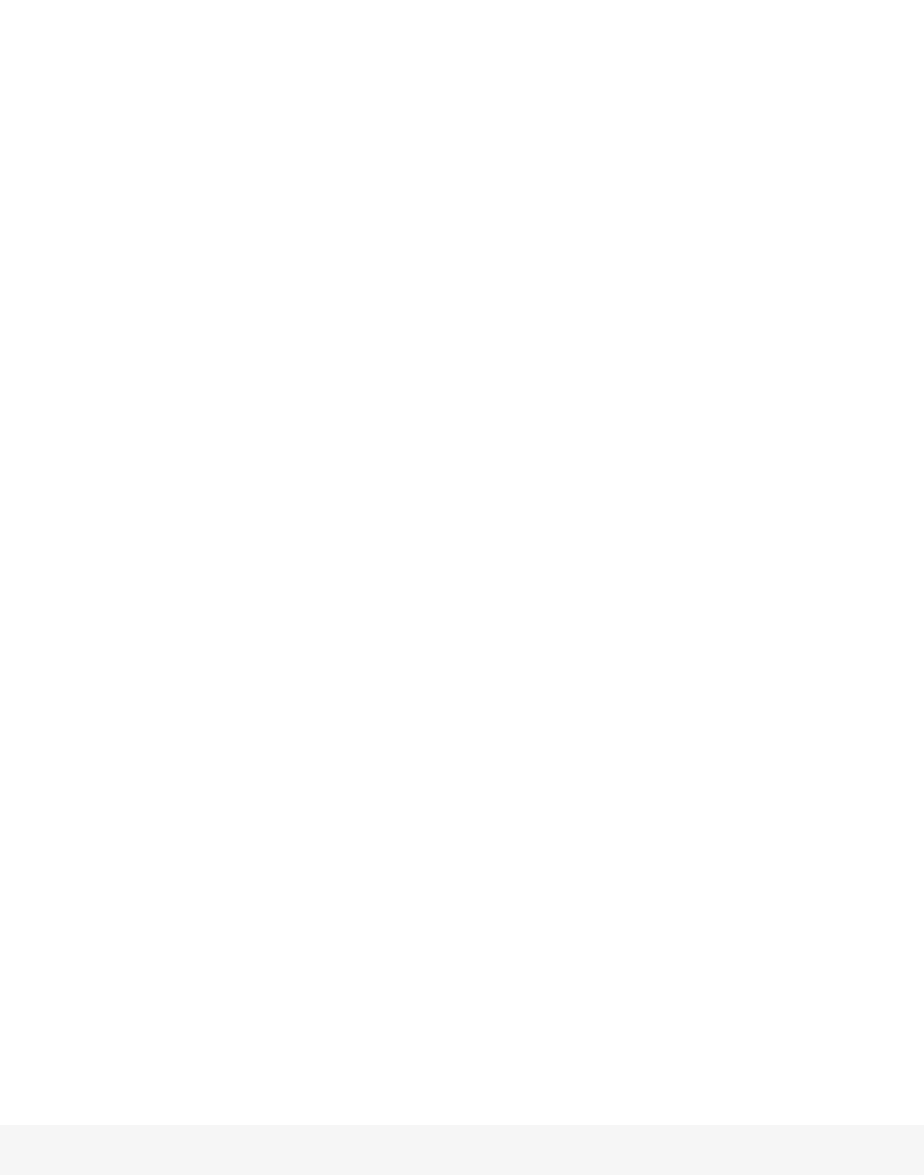
Run the ArcSight Console Configuration Wizard by entering the following command in a command
window in the <ARCSIGHT_HOME>/bin directory:
./arcsight consolesetup
To run the ArcSight Console Setup program without the graphical user interface, type:
./arcsight consolesetup -i console
The ArcSight Console Configuration Wizard launches.
Reconfiguring ArcSight Manager
To reconfigure Manager settings made during installation, run the Manager Configuration Wizard. The
Manager Configuration Wizard is covered in "Running the Manager Configuration Wizard" on page112.
To change advanced configuration settings (port numbers, database settings, log location, and so on)
after the initial installation, change the server.properties file. ArcSight’s default settings are listed
in the server.defaults.properties file. You can override these default settings by adding the
applicable lines from server.defaults.properties to the server.properties file. If a property
exists in both the server.defaults.properties file and the server.properties file, the value in
the server.properties file is used. These files are located in <ARCSIGHT_HOME>/config. Values in
the server.properties file supersede those in server.defaults.properties.
Changing ArcSight Command Center Session Timeout
ArcSight Command Center will automatically log out if it has been inactive for a certain amount of time.
This duration is defined by the configurable service.session.timeout property. The default
timeout is 900 seconds (15 minutes). If the session duration is too short, increase the value set for the
service.session.timeout property in the <ARCSIGHT_HOME>/config/server.properties
file.
Configuring Email for Transport Layer Security
Note: ESM supports TLS only.
The server property, email.tls.desired, can be used to configure email for SMTP servers
configured to use Transport Layer Security (TLS).
If your SMTPserver is configured to use TLS, you do not need to do anything because, by default, this
property is set to true.
Administrator's Guide
Chapter 2: Basic Configuration Tasks
HPE ESM 7.0 Page 27 of 206

If your SMTPserver is not set to use TLS, then add the property email.tls.desired=false to the
sever.properties file. See "Managing and Changing Properties File Settings" on page14, for
information on editing the server.properties file.
If the TLS configurations do not match:
lSMTPserver uses TLS and email.tls.desired=false, emails are sent without TLS.
lSMTPserver does not useTLS and email.tls.desired=true, emails are not sent.
If emails fail for any reason, they are not re-sent.
Managing Password Configuration
The Manager supports a rich set of functionality for managing users passwords. This section describes
various password configuration options. Generally, all the settings are made by editing the
server.properties file. See "Managing and Changing Properties File Settings" on page14. Some of
these control character restrictions in passwords.
Enforcing Good Password Selection
There are a number of checks that the Manager performs when a user picks a new password in order to
enforce good password selection practices.
Password Length
The simplest one is a minimum and, optionally, a maximum length of the password. The following keys
in server.properties affect this:
auth.password.length.min=6
auth.password.length.max=20
By default, the minimum length for passwords is six characters and the maximum length is 20 characters
and can contain numbers and/or letters.
Configuring the above properties to a value of -1 sets the password length to unlimited characters.
Restricting Passwords Containing User Name
Another mechanism that enforces good password practices is controlled through the following
server.properties key:
auth.password.userid.allowed=false
When this key is set to false (the default), a user cannot include their user name as part of the password.
Administrator's Guide
Chapter 2: Basic Configuration Tasks
HPE ESM 7.0 Page 28 of 206

Password Character Sets
For appliance users, the Manager comes installed using the UTF-8 character set. If you install the
Manager, it allows you to set the character set encoding that the Manager uses. When you install the
ArcSight Console, the operating system on that machine controls the character set the Console uses. Be
sure the operating system uses the same character set as the Manager if:
lA user password contains "non-English" characters (in the upper range of the character set: values
above 127)
lThat user wants to log in with that ArcSight Console.
This is not an issue if you log in from the web-based ArcSight Command Center.
For passwords that are in the ASCII range (values up to 127), the character set for the ArcSight Console
does not matter.
Requiring Mix of Characters in Passwords
Strong passwords consist not only of letters, but contain numbers and special characters as well. This
makes them more difficult to guess and can prevent dictionary attacks.
By default, the minimum length for passwords is six characters and the maximum length is 20 characters
and can contain numbers and/or letters.
The following properties control the distribution of characters allowed in new passwords:
auth.password.letters.min=-1
auth.password.letters.max=-1
auth.password.numbers.min=-1
auth.password.numbers.max=-1
auth.password.whitespace.min=0
auth.password.whitespace.max=0
auth.password.others.min=-1
auth.password.others.max=-1
The *.min settings can be used to enforce that each new password contains a minimum number of
characters of the specified type. The *.max settings can be used to limit the number of characters of
the given type that new passwords can contain. Letters are all letters from A-Z, upper and lowercase,
numbers are 0-9; "whitespace" includes spaces, etc.; "others" are all other characters, including special
characters such as #$%@!.
Administrator's Guide
Chapter 2: Basic Configuration Tasks
HPE ESM 7.0 Page 29 of 206
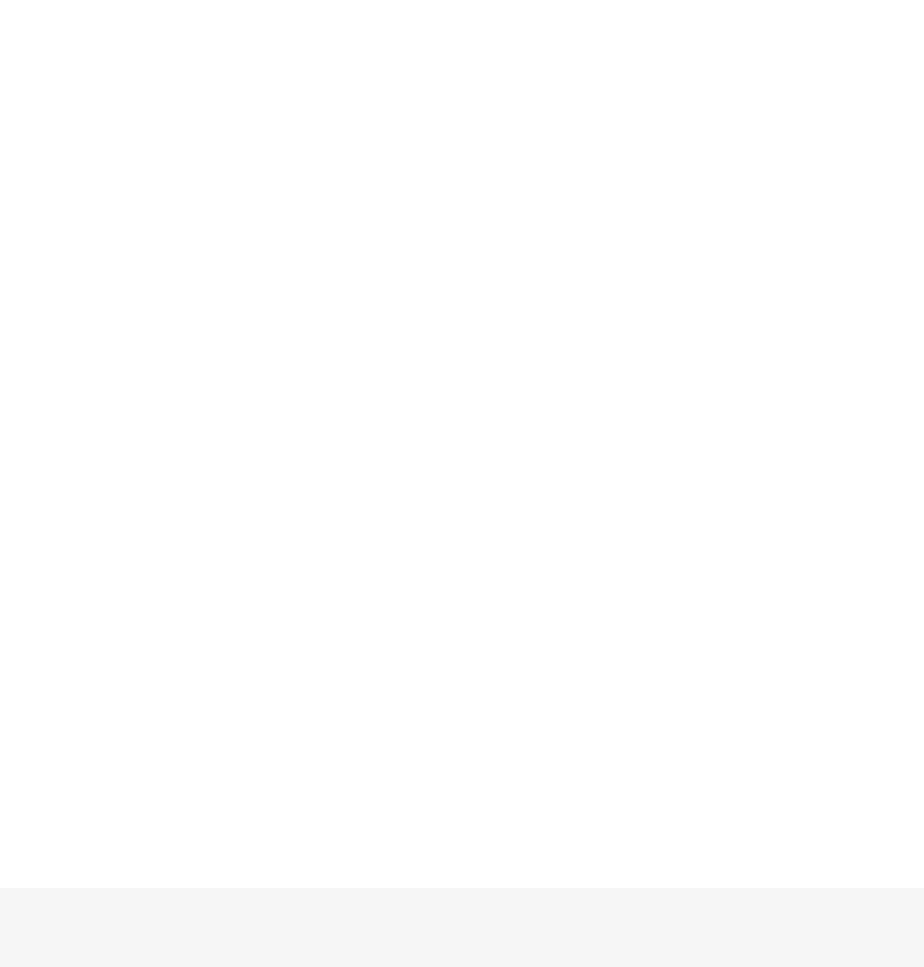
Additionally, the following server.properties key lets you restrict the number of consecutive same
characters allowed.
auth.password.maxconsecutive=3
For example, the default setting of 3 would allow "adam999", but not "adam9999" as a password.
Furthermore, the following server.properties key enables you to specify the length of a substring
that is allowed from the old password in the new password.
auth.password.maxoldsubstring=-1
For example, if the value is set to 3and the old password is "secret", neither "secretive" nor "cretin" is
allowed as a new password.
Checking Passwords with Regular Expressions
To accommodate more complex password format requirements, the Manager can also be set up to
check all new passwords against a regular expression. The following server.properties keys can be
used for this purpose:
auth.password.regex.match=
auth.password.regex.reject=
The auth.password.regex.match property describes a regular expression that all passwords have
to match. If a new password does not match this expression, the Manager rejects it. The
auth.password.regex.reject property describes a regular expression that no password may
match. If a new password matches this regular expression, it is rejected.
Note: Backslash ( \ ) characters in regular expressions must be duplicated (escaped)—instead of
specifying \, type \\.
For more information on creating an expression for this property, see http://www.regular-
expressions.info/. The following are a few examples of regular expressions and a description of what
they mean.
lauth.password.regex.match= /^\\D.*\\D$/
Only passwords that do not start or end with a digit are accepted.
lauth.password.regex.match= ^(?=.*[A-Z].*[A-Z])(?=.*[a-z].*[a-z])(?=.*[0-
9].*[0-9])(?=.*[^a-zA-Z0-9].*[^a-zA-Z0-9]).{10,}$
Only passwords that contain at least 10 characters with the following breakdown are accepted:
oAt least two upper case letters
oAt least two lower case letters
oAt least two digits
oAt least two special characters (no digits or letters)
Administrator's Guide
Chapter 2: Basic Configuration Tasks
HPE ESM 7.0 Page 30 of 206
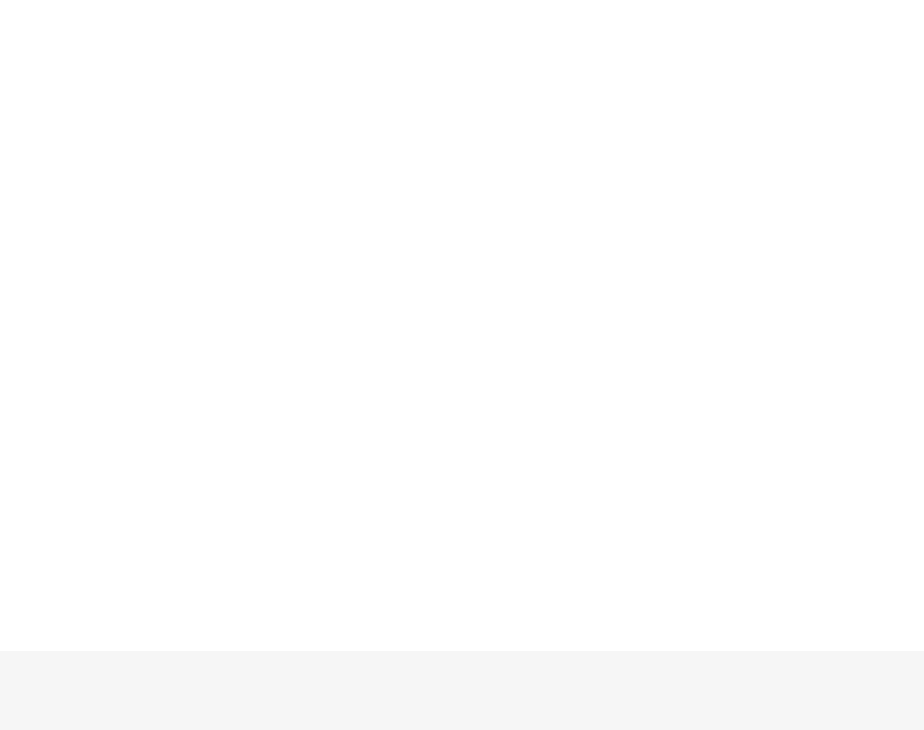
lauth.password.regex.reject= ^(?=.*[A-Z].*[A-Z])(?=.*[a-z].*[a-z])(?=.*[0-
9].*[0-9])(?=.*[^a-zA-Z0-9].*[^a-zA-Z0-9]).{12,}$
The passwords that contain 12 characters with the following breakdown are rejected:
oAt least two upper case letters
oAt least two lower case letters
oAt least two digits
oAt least two special characters (no digits or letters)
Password Uniqueness
In some environments, it is also desirable that no two users use the same password. To enable a check
that ensures this, the following server.properties key can be used:
auth.password.unique=false
If set to true, the Manager checks all other passwords to make sure nobody is already using the same
password.
Note: This feature may not be appropriate for some environments as it allows valid users of the
system to guess other user’s passwords.
Setting Password Expiration
The Manager can be set up to expire passwords after a certain number of days, forcing users to choose
new passwords regularly. This option is controlled by the following key in server.properties:
auth.password.age=60
By default, a password expires 60 days from the day it is set.
When this setting is used, however, some problems arise for user accounts that are used for automated
log in, such as the user accounts used for Manager Forwarding Connectors. These user accounts can be
excluded from password expiration using the following key in server.properties:
auth.password.age.exclude=username1,username2
This value is a comma-separated list of user names. The passwords of these users never expire.
The Manager can also keep a history of a user’s passwords to make sure that passwords are not reused.
The number of last passwords to keep is specified using the following key in server.properties:
auth.password.different.min=1
By default, this key is set to check only the last password (value = 1). You can change this key to keep up
to last 20 passwords.
Administrator's Guide
Chapter 2: Basic Configuration Tasks
HPE ESM 7.0 Page 31 of 206

Restricting the Number of Failed Log Ins
The Manager tracks the number of failed log in attempts to prevent brute force password guessing
attacks. By default, a user's account is disabled after three failed log in attempts. This feature is
controlled through the following key in server.properties:
auth.failed.max=3
Change this to the desired number or to -1 if you do not wish user accounts to be disabled, regardless
of the number of failed log in attempts.
After a user account has been disabled, the Manager can be configured to automatically re-enable it
after a certain period of time. This reduces administrative overhead, while effectively preventing brute
force attacks. This mechanism is controlled by the following key in server.properties:
auth.auto.reenable.time=10
This value specifies the time, in minutes, after which user accounts are automatically re-enabled after
they were disabled due to an excessive number of incorrect log ins. Set the property key to -1 to specify
that user accounts can only be re-enabled manually.
Disabling Inactive User Accounts
By default, if a user does not log in for 90 days, the account is automatically disabled. To change the
number of days of inactivity before the account is disabled, add the following property to the
server.properties file:
auth.user.account.age=<days>
Change <days> to the number of days of inactivity allowed before the account is disabled.
Re-Enabling User Accounts
Under normal circumstances, user accounts that have been disabled—for example, as a result of too
many consecutive failed log ins—can be re-enabled by any user with sufficient permission. Check the
Login Enabled check box for a particular user in the User Inspect/Editor panel in the ArcSight Console.
If the only remaining administrator user account is disabled, a command line tool can be run on the
system where the Manager is installed to re-enable user accounts. First, ensure that the Manager is
running. Then, from the command line, run the following commands as user arcsight:
cd <ARCSIGHT_HOME>/bin
./arcsight reenableuser <username>
Administrator's Guide
Chapter 2: Basic Configuration Tasks
HPE ESM 7.0 Page 32 of 206
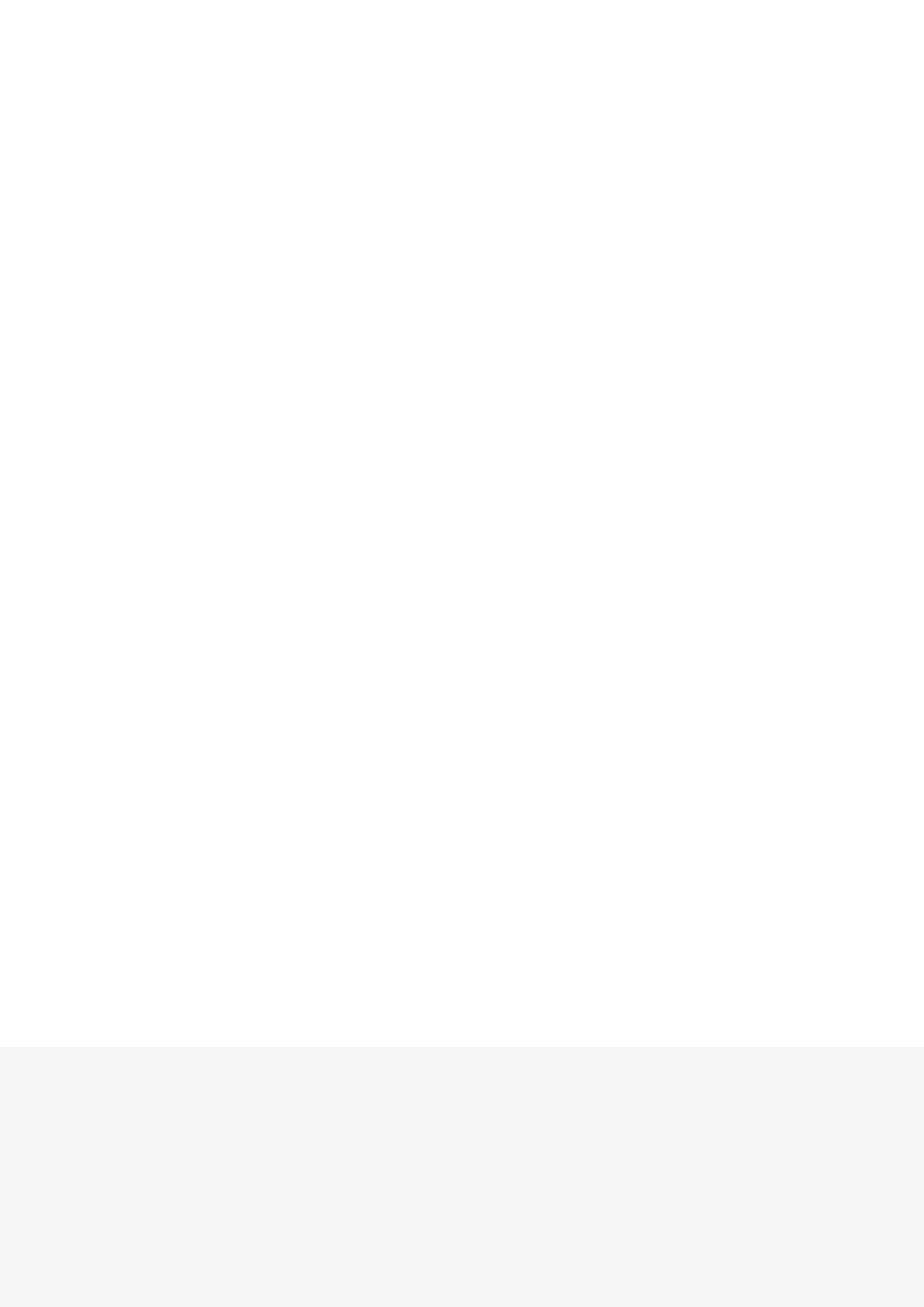
where username is the name of the user you want to re-enable. After this procedure, the user can log in
again, using the unchanged password.
Advanced Configuration for Asset Auto-Creation
Assets are automatically created for all components and, if applicable, for assets arriving from scan
reports sent by vulnerability scanners via scanner SmartConnectors. This is done by the asset auto-
creation feature.
If the profile of events in your network causes asset auto creation feature to create assets in your
network model inefficiently, you can modify the asset auto creation default settings in the user
configuration file, server.properties.
The server.properties file is located at <ARCSIGHT_HOME>/config/server.properties.
Asset Auto-Creation from Scanners in Dynamic Zones
The following properties relate to how assets are created from a vulnerability scan report for dynamic
zones.
Create Asset with Either IP Address or Host Name
By default, an asset is not created in a dynamic zone if there is no host name present. The property set
by default is:
scanner-event.dynamiczone.asset.nonidentifiable.create=false
You can configure ESM to create the asset as long as it has either an IP address or a host name. In
server.properties, change scanner-event.dynamiczone.asset.nonidentifiable.create
from false to true. ESM discards conflicts between an IP address and host name (similar IP address,
but different host name and/or MAC address).
Caution: Creating an asset if no host name is present can result in an inaccurate asset
model.
Setting scanner-event.dynamiczone.asset.nonidentifiable.create to true means
that assets are created if the asset has an IP address or hostname.
This could lead to disabled assets or duplicated assets being created. Change this configuration
only if you are using a dynamic zone to host ostensibly static assets, such as long-lived DHCP
addresses.
When this property is set to true, the following takes place:
Administrator's Guide
Chapter 2: Basic Configuration Tasks
HPE ESM 7.0 Page 33 of 206
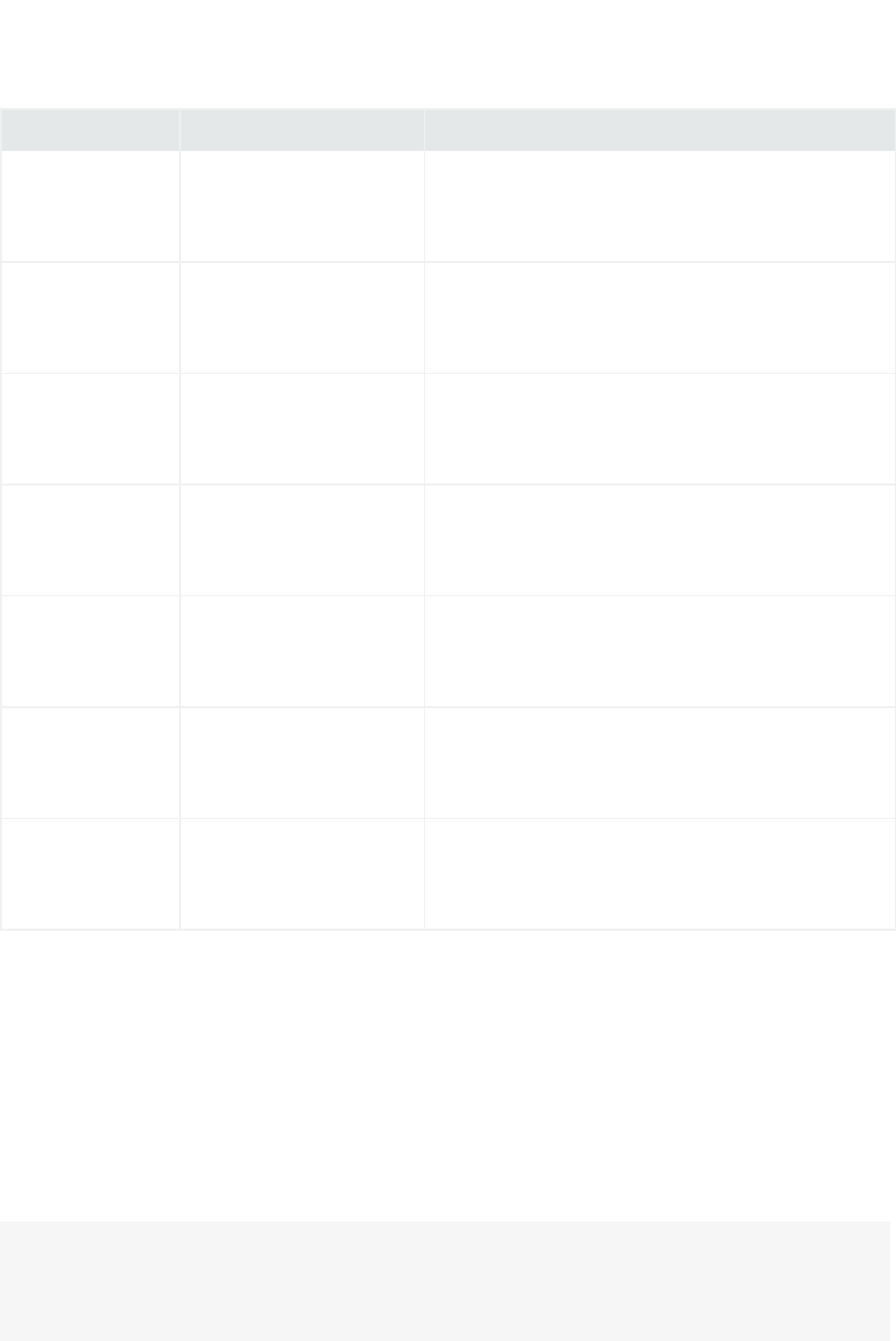
Example Action taken if no conflicts Action taken if previous asset with similar information
IP=1.1.1.1
hostname=myhost
mac=0123456789AB
Asset created. Asset created, previous asset is deleted.
ip=1.1.1.1
hostname=myhost
mac=null
Asset created. Asset created, previous asset is deleted.
ip=1.1.1.1
hostname=null
mac=0123456789AB
Asset created. Asset created, previous asset is deleted.
ip=1.1.1.1
hostname=null
mac=null
Asset created. Asset created, previous asset is deleted.
ip=null
hostname=myhost
mac=null
Asset created. Previous asset deleted.
ip=null
hostname=null
mac=0123456789AB
Asset not created. Asset not created.
ip=null
hostname=myhost
mac=0123456789AB
Asset created. Previous asset deleted.
Preserve Previous Assets
This setting applies when ESM creates assets from a vulnerability scan report for dynamic zones. By
default, if a previous asset with similar information already exists in the asset model, ESM creates a new
asset and deletes the old one.
To preserve the previous asset rather than delete it when a scan finds a new asset with similar
information, you can configure ESM to rename the previous asset. In server.properties, change
scanner-event.dynamiczone.asset.ipconflict.preserve from false to true.
Caution: Preserving previous assets results in a larger asset model.
Administrator's Guide
Chapter 2: Basic Configuration Tasks
HPE ESM 7.0 Page 34 of 206
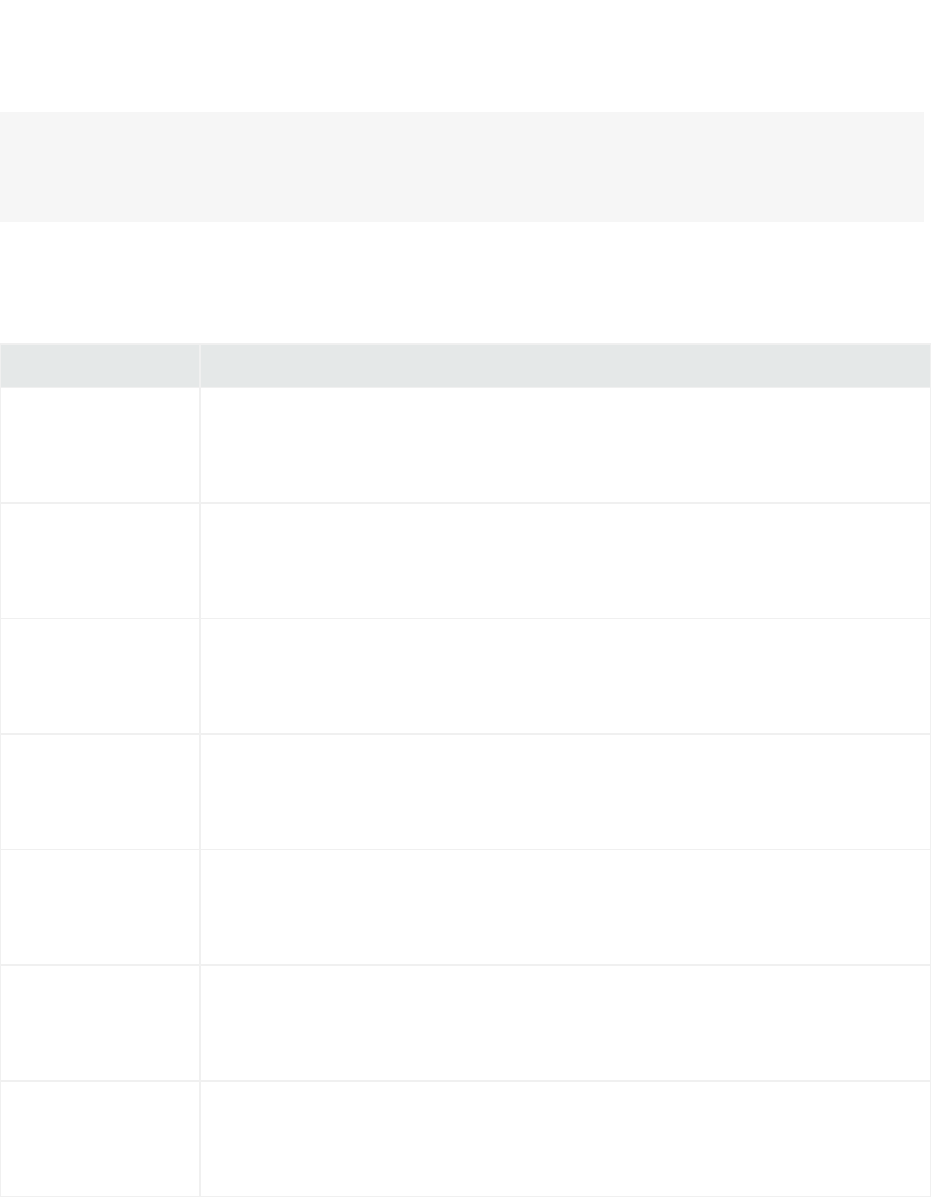
Setting event.dynamiczone.asset.ipconflict.preserve to true means that assets are
continually added to the asset model and not removed. Use this option only if you know you must
preserve all assets added to the asset model.
When the system is configured with scanner-
event.dynamiczone.asset.nonidentifiable.create=false and scanner-
event.dynamiczone.asset.ipconflict.preserve=true,it takes the following actions:
Example Action taken if previous asset with similar information and preserve = true
IP=1.1.1.1
hostname=myhost
mac=0123456789AB
Asset created, previous asset is renamed.
ip=1.1.1.1
hostname=myhost
mac=null
Asset created, previous asset is renamed.
ip=1.1.1.1
hostname=null
mac=0123456789AB
Asset created, previous asset is renamed.
ip=1.1.1.1
hostname=null
mac=null
No asset created. Either host name or MAC address is required.
ip=null
hostname=myhost
mac=null
Asset created.
ip=null
hostname=null
mac=0123456789AB
Asset not created.
ip=null
hostname=myhost
mac=0123456789AB
Asset created.
Changing the Default Naming Scheme
By default, the system names assets that come from scanners using the naming scheme outlined in the
topic "Asset Names" in the ArcSight Console User’s Guide.
Administrator's Guide
Chapter 2: Basic Configuration Tasks
HPE ESM 7.0 Page 35 of 206
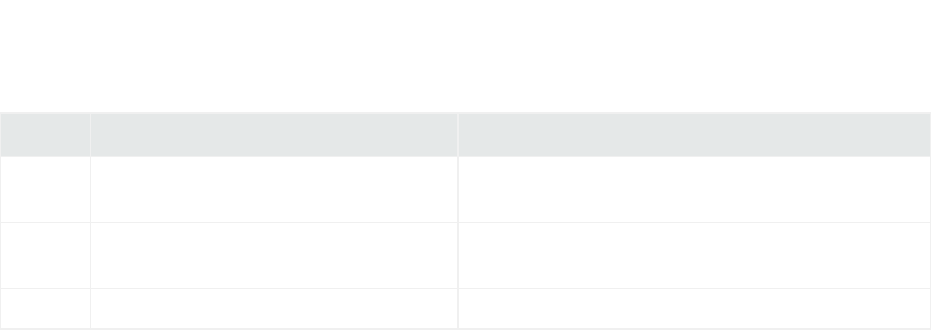
Static Zone Dynamic Zone
Property scanner-event.auto-
create.asset.name.template
scanner-event.auto-
create.dynamiczone.asset.name.template
Value $destinationAddress -
$!destinationHostName
$destinationHostName
Example 1.1.1.1 - myhost myhost
You can reconfigure this naming scheme. For example, if you want the asset name for an asset in a static
zone to appear this way in the ArcSight Console:
myhost_1.1.1.1
In this case, change the default
$destinationAddress - $!destinationHostName
to
$!destinationHostName_$destinationAddress
Compressing SmartConnector Events Using Turbo
Modes
ArcSight SmartConnectors can send event information to the Manager in a compressed format using
HTTP compression. The compression technique used is standard GZip, providing compression ratio of
1:10 or higher, depending on the input data (in this case, the events the ArcSight SmartConnector is
sending). Using compression lowers the overall network bandwidth used by ArcSight SmartConnectors
dramatically, without impacting their overall performance.
By default, all ArcSight SmartConnectors have compression enabled. To turn it off, add the following
line to the <ARCSIGHT_HOME>/user/agent/agent.properties file:
compression.enabled = false
ArcSight SmartConnectors determine whether the Manager they are sending events to supports
compression.
Compressing SmartConnector Events
ArcSight SmartConnectors can send event information to the Manager in a compressed format using
HTTP compression. The compression technique used is standard GZip, providing compression ratio of
1:10 or higher, depending on the input data (in this case, the events the ArcSight SmartConnector is
Administrator's Guide
Chapter 2: Basic Configuration Tasks
HPE ESM 7.0 Page 36 of 206
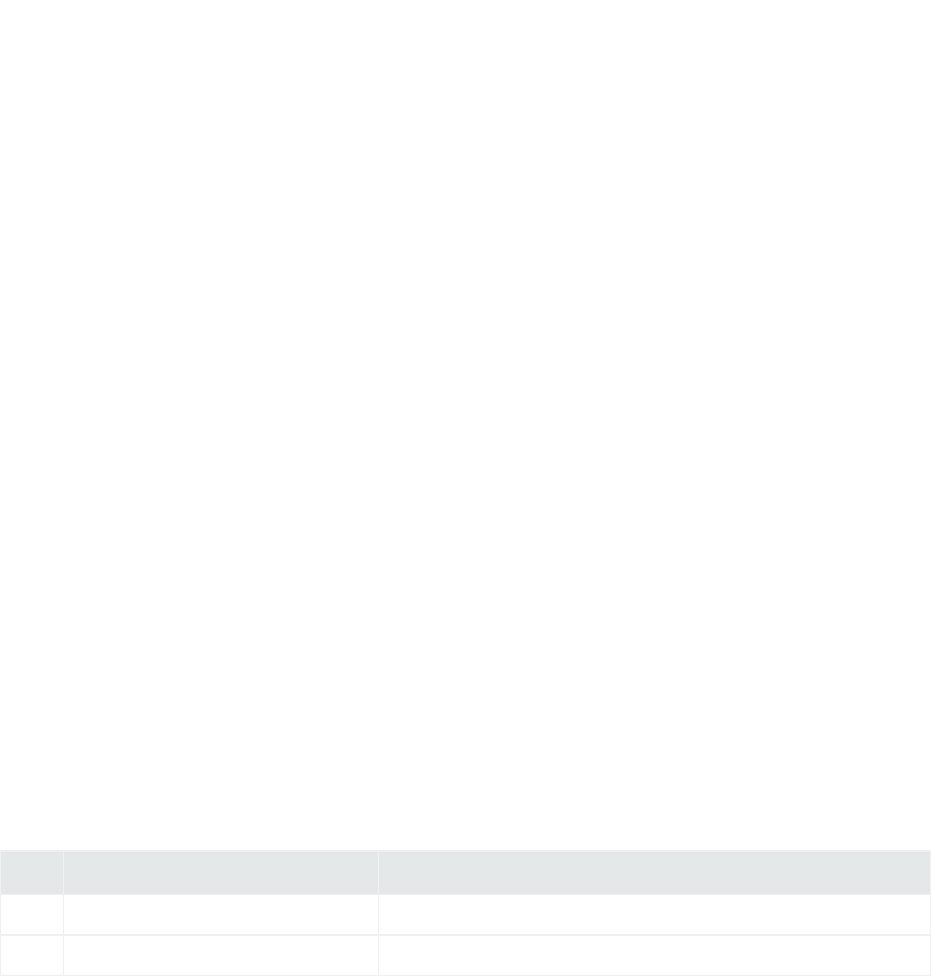
sending). Using compression lowers the overall network bandwidth used by ArcSight SmartConnectors
dramatically, without impacting their overall performance.
By default, all ArcSight SmartConnectors have compression enabled. To turn it off, add the following
line to the <ARCSIGHT_HOME>/user/agent/agent.properties file:
compression.enabled = false
ArcSight SmartConnectors determine whether the Manager they are sending events to supports
compression.
Reducing Event Fields with Turbo Modes
If your configuration, reporting, and analytic usage permits, you can accelerate the transfer of sensor
information through SmartConnectors by choosing one of the "turbo" modes, which send fewer event
fields from the connector. The default transfer mode is called Complete, which passes all the data
arriving from the device, including any additional data (custom, or vendor-specific).
ArcSight SmartConnectors can be configured to send more or less event data, on a per-
SmartConnector basis, and the Manager can be set to read and maintain more or less event data,
independent of the SmartConnector setting. Some events require more data than others. For example,
operating system syslogs often capture a considerable amount of environmental data that may or may
not be relevant to a particular security event. Firewalls, on the other hand, typically report only basic
information.
ESM defines the following Turbo Modes:
Turbo Modes
1 Fastest Recommended for firewalls
2 Faster Manager default
When Turbo Mode is not specified (mode 3, Complete), all event data arriving at the SmartConnector,
including additional data, is maintained. Turbo Mode 2, Faster, eliminates the additional custom or
vendor-specific data, which is not required in many situations. Turbo Mode 1, Fastest, eliminates all but a
core set of event attributes, in order to achieve the best throughput. Because the event data is smaller,
it requires less storage space and provides the best performance. It is ideal for simpler devices such as
firewalls.
The Manager processes event data using its own Turbo Mode setting. If SmartConnectors report more
event data than the Manager needs, the Manager ignores the extra fields. On the other hand, if the
Manager is set to a higher Turbo Mode than a SmartConnector, the Manager maintains fields that are
not filled by event data. Both situations are normal in real-world scenarios, because the Manager
configuration reflects the requirements of a diverse set of SmartConnectors.
Event data transfer modes are numbered (1 for Fastest, 2 for Faster, 3 for Complete), and possible
Manager-SmartConnector configurations are therefore:
Administrator's Guide
Chapter 2: Basic Configuration Tasks
HPE ESM 7.0 Page 37 of 206

1-1 Manager and SmartConnector in Fastest mode
1-2 SmartConnector sending more sensor data than Manager needs
1-3 SmartConnector sending more sensor data than Manager needs
2-1 SmartConnector not sending all data that Manager is storing*
2-2 Manager and SmartConnector in Faster mode
2-3 Default: Manager does not process additional data sent by SmartConnector
3-1 Manager maintains Complete data, SmartConnector sends minimum*
3-2 Manager maintains additional data, but SmartConnector does not send it
3-3 Manager and SmartConnector in Complete mode
*When the SmartConnector sends minimal data (Turbo Mode 1), the Manager can infer some additional
data, creating a 2-1.5 or a 3-1.5 situation.
Monitoring ESM Appliance with SNMP
We now provide the necessary snmp packages on the appliance so that you can set up SNMP
monitoring.
By default net-snmp comes set up using the community string public, and will work right out of the box
using that community string.
If you would like to change the configuration to make it more secure, edit the
/etc/snmp/snmpd.conf file. All the configuration about net-snmp goes in that file.
Sending Events as SNMP Traps
ESM can send a sub-stream of all incoming events (that includes rule-generated events) via SNMP to a
specified target. A filter is used to configure which events are sent. ESM’s correlation capabilities can be
used to synthesize network management events that can then be routed to your enterprise network
management console.
Configuration of the SNMP Trap Sender
The SNMP trap sender is configured using the Manager configuration file. The <ARCSIGHT_
HOME>/config/server.defaults.properties file includes a template for the required
configuration values. Copy those lines into your <ARCSIGHT_HOME>/config/server.properties
file and make the changes there. After making changes to this file, you must stop the Manager and then
start all services:
Administrator's Guide
Chapter 2: Basic Configuration Tasks
HPE ESM 7.0 Page 38 of 206
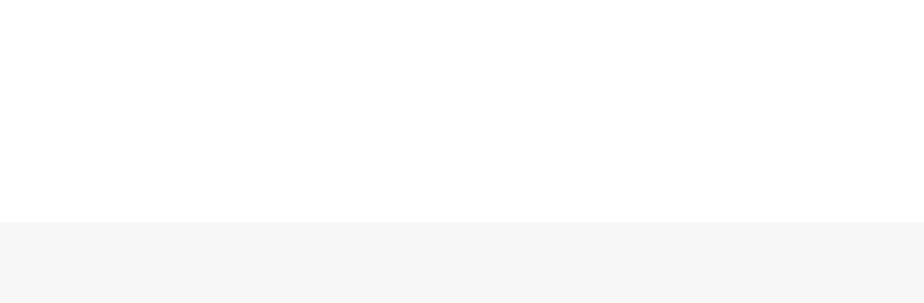
/etc/init.d/arcsight_services stop manager
/etc/init.d/arcsight_services start all
Caution: Setting the Manager to send SNMP v3 traps is not FIPS compliant. This is because SNMP
v3 uses the MD5 algorithm. However, SNMPv1 and v2 are FIPS compliant.
The following provides a description of specific SNMP configuration properties:
snmp.trapsender.enabled=true
Set this property to true in order to enable the SNMP trap sender.
snmp.trapsender.uri=
/All Filters/Arcsight System/SNMP Forwarding/SNMP Trap Sender
The system uses the filter specified by the URI (it should all be on one line) to decide whether or not an
event is forwarded. There is no need to change the URI to another filter. These contents are locked and
are overwritten when the contents are upgraded to the next version. By default, the "SNMP Trap
Sender" filter logic is Matches Filter (/All Filters/ArcSight System/Event Types/ArcSight Correlation
Events)—that is, only rules-generated events are forwarded.
snmp.destination.host=
snmp.destination.port=162
The host name and the port of the SNMP listener that wants to receive the traps.
snmp.read.community=public
snmp.write.community=public
The SNMP community strings needed for the traps to make it through to the receiver. The read
community is reserved for future use, however, the write community must match the community of the
receiving host. This depends on your deployment environment and your receiving device. Please
consult your receiving device's documentation to find out which community string to use.
snmp.version=1
snmp.fields=\
event.eventId,\
event.name,\
event.eventCategory,\
event.eventType,\
event.baseEventCount,\
event.arcsightCategory,\
Administrator's Guide
Chapter 2: Basic Configuration Tasks
HPE ESM 7.0 Page 39 of 206
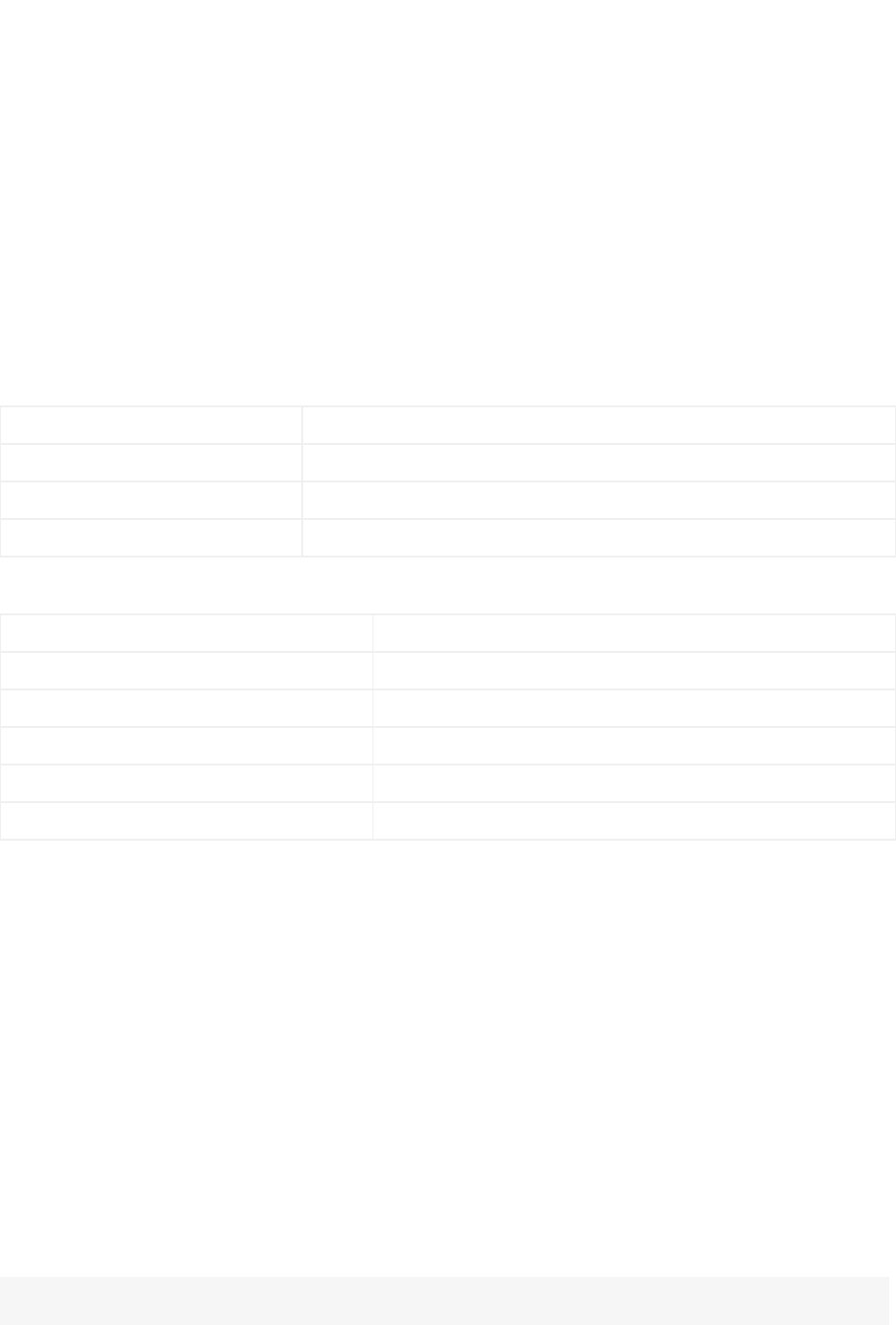
event.arcsightSeverity,\
event.protocol,\
event.sourceAddress,\
event.targetAddress
These event attributes should be included in the trap. The syntax follows the SmartConnector SDK as
described in the FlexConnector Developer’s Guide. All the ArcSight fields can be sent. The identifiers are
case sensitive, do not contain spaces and must be capitalized except for the first character. For example:
ArcSight Field SDK/SNMP trap sender identifier
Event Name eventName
Device Severity deviceSeverity
Service service
The SNMP field types are converted as:
ArcSight SNMP
STRING OCTET STRING
INTEGER INTEGER32
Address IP ADDRESS
LONG OCTET STRING
BYTE INTEGER
Additional data values are accessible by name, for example:
snmp.fields=event.eventName,additionaldata.myvalue
This sends the Event Name field and the value of myvalue in the additional data list part of the SNMP
trap. Only the String data type is supported for additional data, therefore all additional data values are
sent as OCTET STRING.
Configuring Asset Aging
The age of an asset is defined as the number of days since it was last scanned or modified. So, for
example, if an asset was last modified 29 hours ago, the age of the asset is taken as 1 day and the
remaining time (5 hours, in our example) is ignored in the calculation of the asset’s age. You can use
asset aging to reduce asset confidence level as the time since the last scan increases.
Note: Only the assets belonging to the following categories are considered for aging:
Administrator's Guide
Chapter 2: Basic Configuration Tasks
HPE ESM 7.0 Page 40 of 206
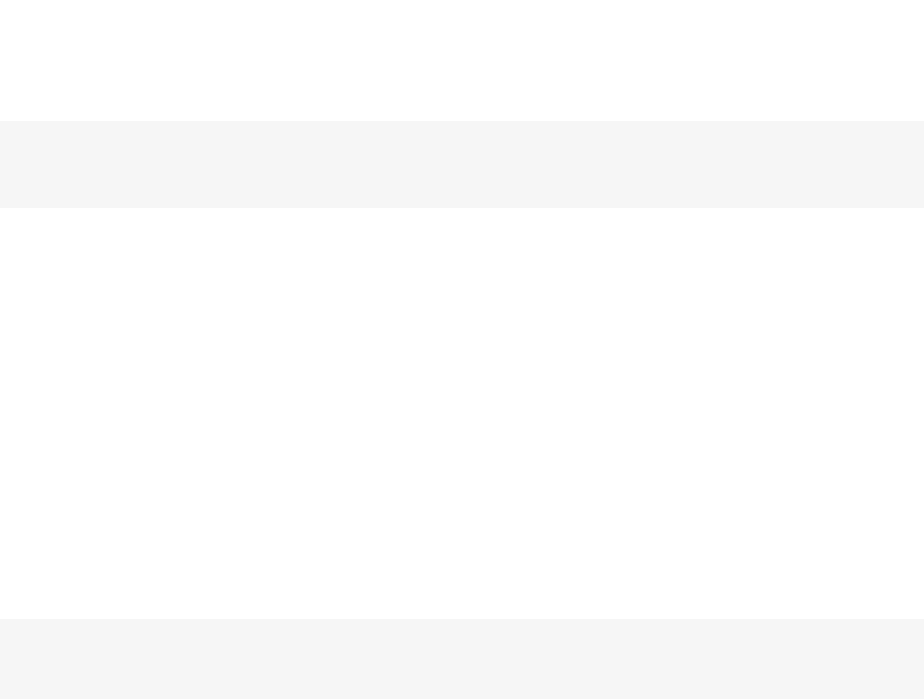
l/Site Asset Categories/Scanned/Open Ports
l/Site Asset Categories/Scanned Vulnerabilities
Excluding Assets from Aging
To exclude certain assets from aging, you can add those assets to a group and then set the property
asset.aging.excluded.groups.uris in the server.properties file to the URI(s) of those
groups.
For example, to add the groups MyAssets and DontTouchThis (both under All Assets) add the
following to the server.properties file:
#Exclude MyAssets and DontTouchThis from aging
asset.aging.excluded.groups.uris=/All Assets/MyAssets,/All
Assets/DontTouchThis
Note: When setting the asset.aging.excluded.groups.uris property keep in mind that the
assets in this group are not disabled, deleted or amortized.
Disabling Assets of a Certain Age
By default, asset aging is disabled. There is a scheduled task that disables any scanned asset that has
reached the specified age. By default, after the assets aging feature is turned on, this task runs every
day half an hour after midnight (00:30:00). Add the following in the server.properties file to
enable asset aging:
#-----------------------------
# Asset aging
#-----------------------------
# Defines how many days can pass before a scanned asset is defined as old
# after this time the asset will be disabled
# Default value: disabled
asset.aging.daysbeforedisable = -1
Note that the default value -1 means that asset aging is turned off, not that assets will be disabled.
The value is expressed in days that define how long an asset is allowed to age before it is disabled. For
example:
asset.aging.daysbeforedisable = <number of days>
So, this setting:
asset.aging.daysbeforedisable = 4
Administrator's Guide
Chapter 2: Basic Configuration Tasks
HPE ESM 7.0 Page 41 of 206

means that after 4 days, assets will be considered old and disabled. Set this property to a reasonable
value that makes sense for your assets.
Deleting an Asset
To delete the asset instead of disabling it, set the property asset.aging.task.operation to
delete in server.properties file:
# Delete assets when they age
asset.aging.task.operation = delete
Verify that this property is set to delete for deletion of aging assets to occur.
Amortize Model Confidence with Scanned Asset Age
The IsScannedForOpenPorts and IsScannedForVulnerabilities sub-elements in the
ModelConfidence element are factored by the age of an asset. They are extended to include an optional
attribute, AmortizeScan. If AmortizeScan is not defined (or defined with value -1), the assets are not
amortized. A "new" asset gets the full value while and "old" asset gets no points. You can edit the
AmortizeScan value (number of days) in the Manager’s
/config/server/ThreatLevelFormula.xml file:
<ModelConfidence>
<Sum MaxValue="10" Weight="10">
<!-- If target Asset is unknown, clamp modelConfidence to 0 -->
<HasValue FIELD="targetAssetId" Value="-10" Negated="Yes" />
<HasValue FIELD="targetAssetId" Value="4" Negated="NO" />
<!-- Give 4 points each for whether the target asset has been scanned
for open port and vulnerabilities -->
<!-- This values can be amortized by the age of the asset -->
<!-- that means that the value will reduce constantly over time as the
asset age -->
<!-- ie if you set the value to be 120 on the day the assets are
created they receive the four points, by day 60they'll receive 2 points and
by day 120 they'll receive 0points-->
<IsScannedForOpenPorts Value="4" Negated="NO"
AmortizeScan="-1" />
<IsScannedForVulnerabilities Value="4" Negated="NO" AmortizeScan="-1" />
Administrator's Guide
Chapter 2: Basic Configuration Tasks
HPE ESM 7.0 Page 42 of 206
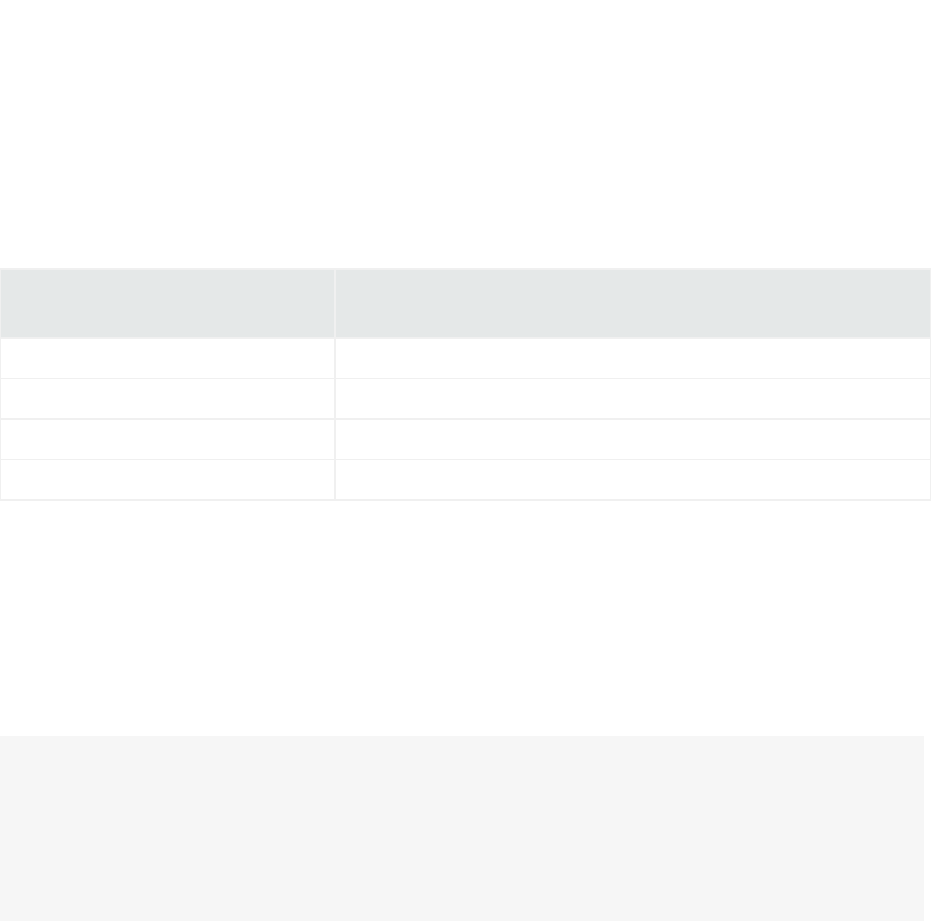
</Sum>
</ModelConfidence>
For this example, the value is modified as follows:
Asset Age
(in days) AmortizeScan Value
0 4
60 2
120 0
240 0
Tuning for Supporting Large Actor Models
If your actor model contains tens of thousands of members, follow the guidelines in this section to allow
adequate processing capacity for best results.
1. Shut down the Manager.
Note: In-memory capacity changes made to arc_session_list must match sessionlist.max_
capacity in server.properties
If you update the in-memory capacity for the arc_session_list table to number other than the
default 500,000, the value you enter must match the value set for sessionlist.max_capacity
in server.properties.
2. Adjust Java Heap Memory Size using the Manager Configuration Wizard. Supporting 50,000
actors requires an additional 2 GB of Java heap memory in the Manager. An additional 300 MB is
needed for each category model you construct that uses 50,000 actors. This additional memory is
not in use all the time, but is needed for certain operations. The Manager Configuration Wizard is
covered in "Running the Manager Configuration Wizard" on page112.
3. Re-start the Manager. See "Restarting the Manager - Stop the Manager and Start All Services" on
page11 for details.
4. Proceed with importing the actor model.
About Exporting Actors
If you need to export your entire actor model to image another Manager, you can do it using the
export_system_tables command with the -s parameter, which specifies the export of session list
data. Additionally, the -s parameter captures the special session list infrastructure that is part of the
Actor Resource Framework in addition to the actor resources themselves.
Administrator's Guide
Chapter 2: Basic Configuration Tasks
HPE ESM 7.0 Page 43 of 206
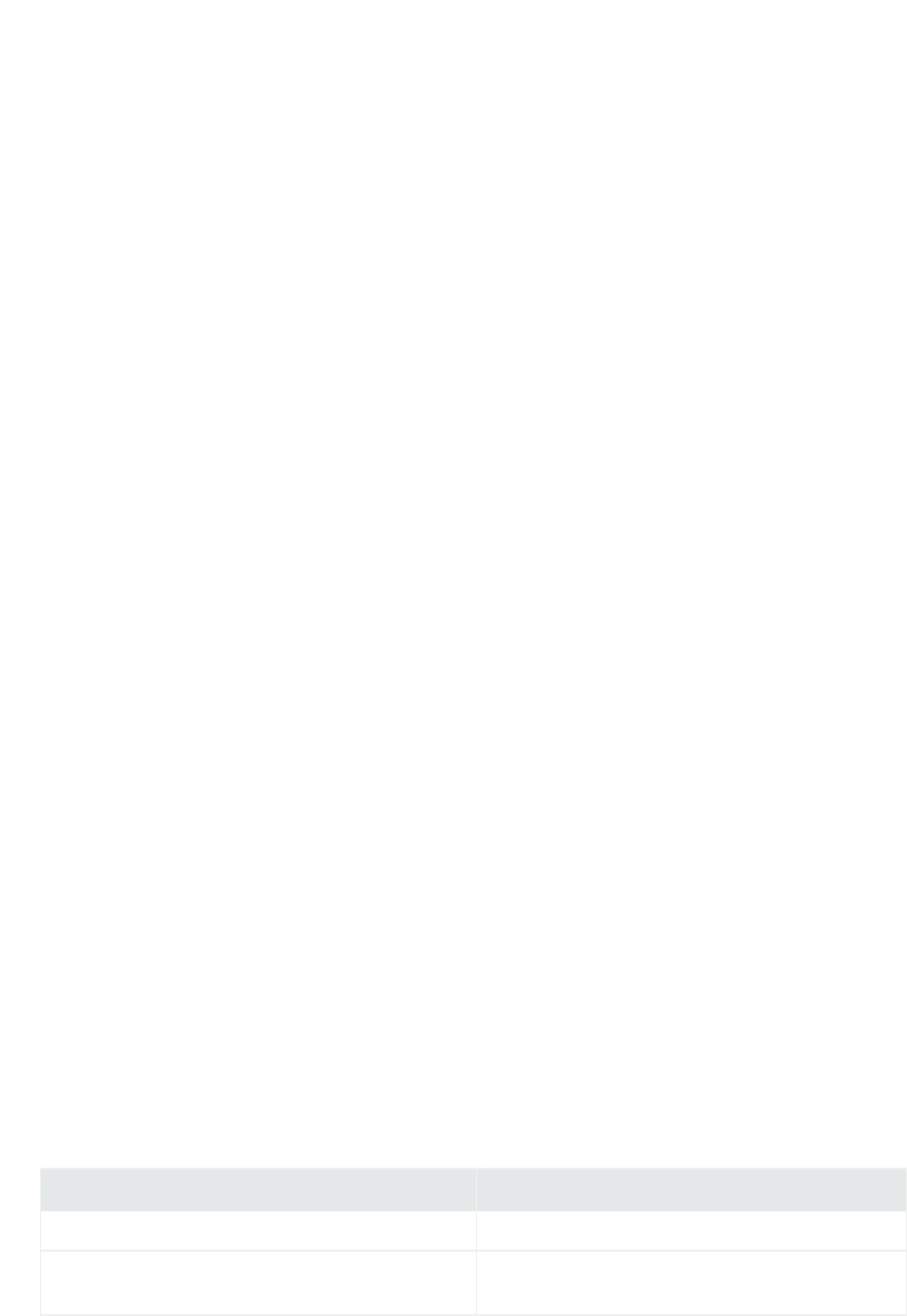
Viewing License Tracking and Auditing Reports
The system automatically maintains a license audit history that allows you to see how many licenses are
in use. When users log into the Console they receive a warning notifying them if they have exceeded
their current license. ESM creates an internal audit event for each licensable component to help users
track which areas have been exceeded. There are licensing reports on individual features. These reports
are located in /All Reports/ArcSight Administration/ESM/Licensing/. The reports provide
a summary for the number of Actors, Assets, Users, Devices, and EPS identified over the last week.
Setting Up ESM for MSSP Enivronments
To set up ESM in a managed security service provider (MSSP) environment, do the following:
lDisable the search auto-complete feature. To do this, in the logger.properties file change the
value of auto-complete.fulltext.enabled to false.
lAlso, consult ESM Best Practices: Multitenancy and Managed Security Services Providers.
Setting up a Custom Login Message for ArcSight
Console and Command Center
You can configure the Manager to display a custom login message when users log in to the ArcSight
Console and Command Center. The login message will be displayed once, at initial user login. Use this
feature is to display a legal disclaimer message, or other information you wish the user to see upon
login.
To set up a custom login message:
1. Create a text file named loginbanner.txt in the <ARCSIGHT_HOME>/config directory. In the
file, type the login message the user will see. If the message is very long, add physical line breaks so
the message formats properly when displayed.
2. Set the following properties in server.properties:
Required Property Setting Purpose
server.staticbanner.text=true Enables the display of the custom login message
auth.login.banner=config/loginbanner.txt Configures the Manager to send the text from the
loginbanner.txt file
3. To implement the changes, stop the Manager by running the following command as user arcsight:
Administrator's Guide
Chapter 2: Basic Configuration Tasks
HPE ESM 7.0 Page 44 of 206
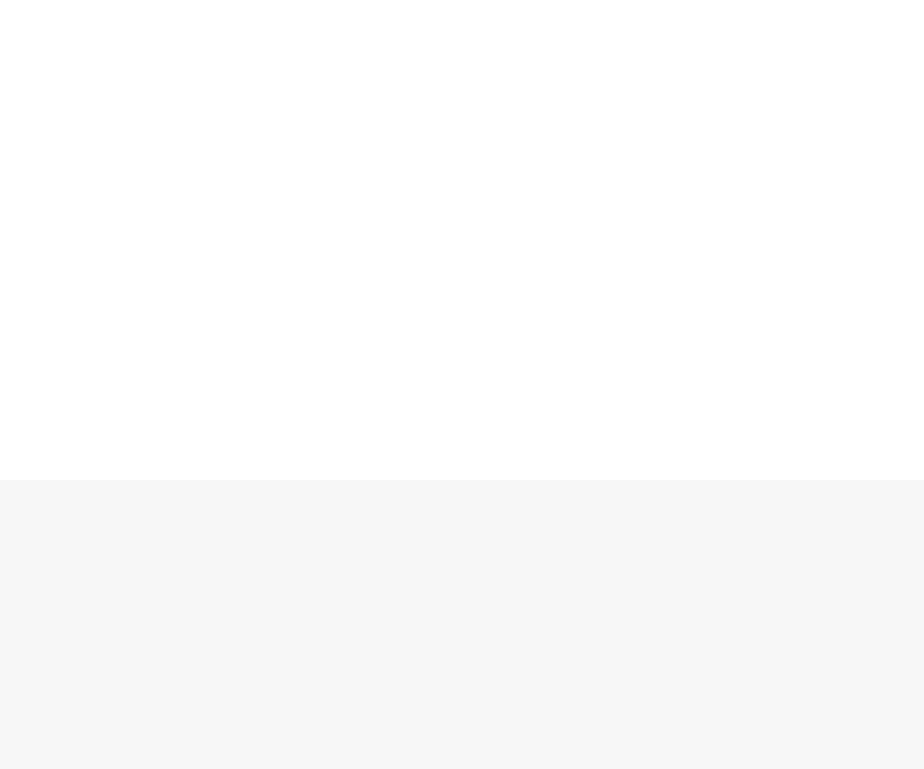
/etc/init.d/arcsight_services stop manager
4. Then, start all services:
/etc/init.d/arcsight_services start all
Setting Checkpoint Parameters
When you stop ESM, the system takes a checkpoint (snapshot) of the rules engine to record the actions
that occurred until the system stopped. When ESM starts again, it uses the checkpoint to return the
system to the state it was in just before it stopped.
Note: Duplicate rule actions after a crash recovery
If you stop ESM, it takes a checkpoint of the rules engine so that it knows what actions have been
performed and where it stopped. If ESM crashes in such a way that it cannot take a checkpoint
(during a power failure, for example), it returns to the last checkpoint when ESM starts again, and
replays events from there. Any actions that occurred between that checkpoint and the ESM crash
are therefore repeated. Repeated actions that generate audit events generate duplicate audit
events. You should investigate repeated actions that do not duplicate well. For example, if an action
adds an item to an Active List, that item’s counter will be incremented. If the action runs a
command, it will run the command again, and so on.
The following properties related to system checkpoint are configurable in the server.properties file
on the Manager:
lrules.checkpoint.enabled=true
Use this property to set whether or not a rules engine checkpoint file is created. The default is true. If
this property is set to true, then the property rules.recovery.enabled should also be set to
true.
lrules.checkpoint.interval=300
This property sets the interval between checkpoints in seconds. The default is 300 seconds (5
minutes).
lrules.recovery.enabled=true
Use this property to specify if a checkpoint should be used when ESM starts. The default is true.
lrules.recovery.time-limit=120
This property sets the time limit on loading events from the database. The default is 120 seconds (2
minutes). For example, if it takes longer than 2 minutes to load the events, the system will stop event
recovery at 2 minutes.
lrules.recovery.event-query-time-range=1800
This property sets the limit on how far in the past the system will go for events during recovery. The
default is 1800 seconds (30 minutes). You can increase this parameter value to accomodate an
extended system downtime, but prolonged recovery time can affect system performance. Also, if you
Administrator's Guide
Chapter 2: Basic Configuration Tasks
HPE ESM 7.0 Page 45 of 206
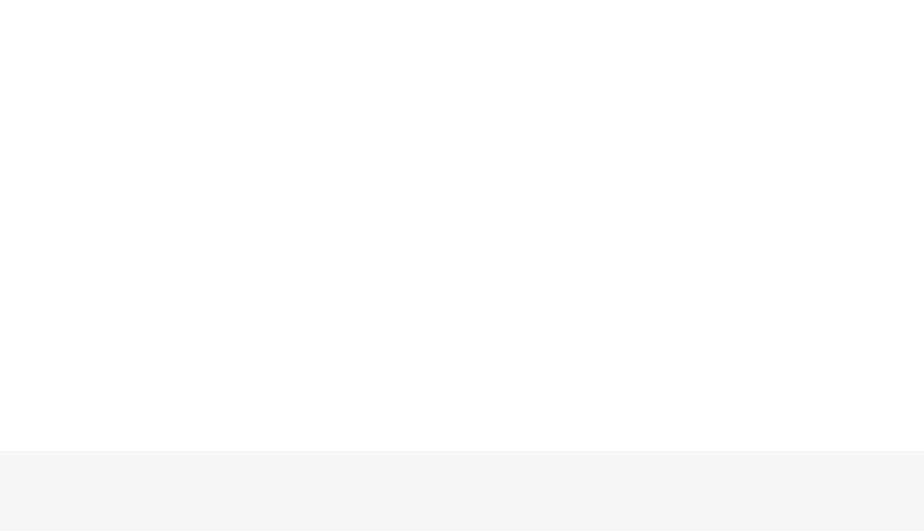
change the value of this parameter, you might find you need to change the value of
rules.recovery.time-limit=120 as well.
Preventing Rules Recovery Timeout
Rules recovery can timeout if there is a high EPS on the system, which causes the server to stop loading
events from the database for checkpoint.You can modify the
rules.recovery.time-limit property in server.properties to set a higher recovery time limit
to attempt to prevent this timeout. The default value for the rules.recovery.time-limit property
is 120 seconds (two minutes).
Note: The timeout can still occur even after you increase the time limit, due to overall system load,
high EPS, or a large number of rules to recover.
Enable Iframe of ArcSight Command Center Pages
To allow iframing of ArcSight Command Center pages, you can add the following optional setting in
server.properties:
allow.from.domains=entries
Where entries are a comma separated list of the elements that could be of one of the following two
forms:
lorigin (for example, https://mycompany.com)
lkey:::origin
In this example, the key is any string uniquely identifying the origin within the comma-separated list. For
the definition of origins, see http://tools.ietf.org/html/rfc6454.
Below is an example of allow.from.domains containing several entries. The first entry is origin, while
the second is key-value pair:
allow.from.domains=https://mycompany.com,microsoft:::https://microsoft.com
Third party applications that need to iframe Command Center pages should add the parameter "origin"
to URLs pointing to Command Center page and use that parameter to specify their origin. For example:
https://host:8443/www/ui-
phoenix/com.arcsight.phoenix.PhoenixLauncher/?origin=microsoft#login
In that parameter the origin could be specified directly (https://microsoft.com) or with help of the key
(microsoft) from the above ESM configuration setting.
ESM uses "origin" parameter from HTTP request to lookup an entry in "allow.from.domains" setting. If
there is matching entry, then iframing is allowed for configured origin. If origin is specified in the HTTP
Administrator's Guide
Chapter 2: Basic Configuration Tasks
HPE ESM 7.0 Page 46 of 206

request, but is not presented in "allow.from.domains", the request will fail with the exception "Not
allowed request".
HTTP requests without "origin" parameter are handled by ESM the same way as before, so there are no
changes for regular Command Center sessions. Here iframing is not allowed to prevent clickjacking
vulnerability:
https://www.owasp.org/index.php/Clickjacking_Defense_Cheat_Sheet
The implementation requires enabling cookies in the browser. It might also be needed to login to
Command Center without iframing from the browser once. Opening Command Center directly creates
browser's cookie for the target host. By default, the cookies for iframed pages are not created.
Enabling Scaling for Bytes In and Bytes Out Event
Fields
When the values for Bytes In and Bytes Out event fields are larger than the maximum value of
integer numbers, overflow can occur for these fields. You can control scaling for these fields using the
server property bytesInBytesOut.scaling.divider. This property has a default value 1. If this
value is set to be greater than 1, the values for Bytes In and Bytes Out event fields are scaled, and
are saved in ESM in the scaled units.
For example, if the value of the property bytesInBytesOut.scaling.divider is 10, all bytes in and
bytes out values are divided by 10. By default, the data are not changed. If the values after scaling are
still larger than the maximum integer number(2^31-1), they are then rounded to the maximum integer
number, which is 2,147,483,647.
For forwarded events (Locality=forwarded), bytes in and bytes out values will not be changed and
scaling will not apply.
Notes for bytes in and bytes out behavior in relation to the different versions of
SmartConnectors:
lFor SmartConnectors version 7.4.0.XXXX.0 and newer: These versions of SmartConnectors send the
Bytes In and Bytes Out field values as long numbers to ESM. If the property value is more than
1, scaling will be applied. If a value of Bytes In or Bytes Out event fields after scaling is more
than the maximum integer value, it will be truncated to the maximum integer value.
lFor SmartConnectors version 7.3.0.XXXX.0 and older: These versions of SmartConnectors do not
support values for Bytes In and Bytes Out event fields that are larger than the maximum
integer value; in these cases, the entire event is dropped. For Bytes In and Bytes Out fields that
have values less than the maximum integer value, data will be scaled if the server property value is
more than 1.
Administrator's Guide
Chapter 2: Basic Configuration Tasks
HPE ESM 7.0 Page 47 of 206

Converting an ESM Appliance to IPv6
You can convert your ESM appliance to use IPv6. Note that any connectors registered on the appliance
will need to be re-registered after you perform this conversion because the IPv4 IP address will change
to a hostname, and the Manager certificate will be regenerated.
To perform the conversion:
1. Stop all the services. As user root or arcsight, run:
/etc/init.d/arcsight_services stop all
2. Confirm if all services are stopped. As user root or arcsight, run:
/etc/init.d/arcsight_services status all
3. As user root, run the network configuration script:
/opt/arcsight/services/bin/scripts/nw_reconfig.py
4. Reboot the system.
5. As user root, edit the /etc/hosts file and comment out the line that contains "IPv4 address to
hostname mapping if present".
6. Stop the Manager. As user root , run:
/etc/init.d/arcsight_services stop manager
7. Re-run managersetup. As user arcsight , run:
opt/arcsight/manager/bin/arcsight managersetup
Change the IP protocol to IPv6 and change the hostname to the appropriate IPv6 hostname.
8. Regenerate the Manager certificate.
9. Start all services. As user root , run:
/etc/init.d/arcsight_services start all
ESM now uses IPv6.
Importing an Archive of 300MB Maximum Size
Use this procedure to import large files into the ArcSight Console. Or, you could export resources from
the ArcSight Console to import them into another Manager.
1. In server.properties, change the value of the parameters persist.file.size.total.max
and persist.file.size.max to 600:
persist.file.size.total.max=600
persist.file.size.max=600
See "Editing Properties Files" on page15 for details on editing properties.
2. As user arcsight, stop ArcSight services:
Administrator's Guide
Chapter 2: Basic Configuration Tasks
HPE ESM 7.0 Page 48 of 206
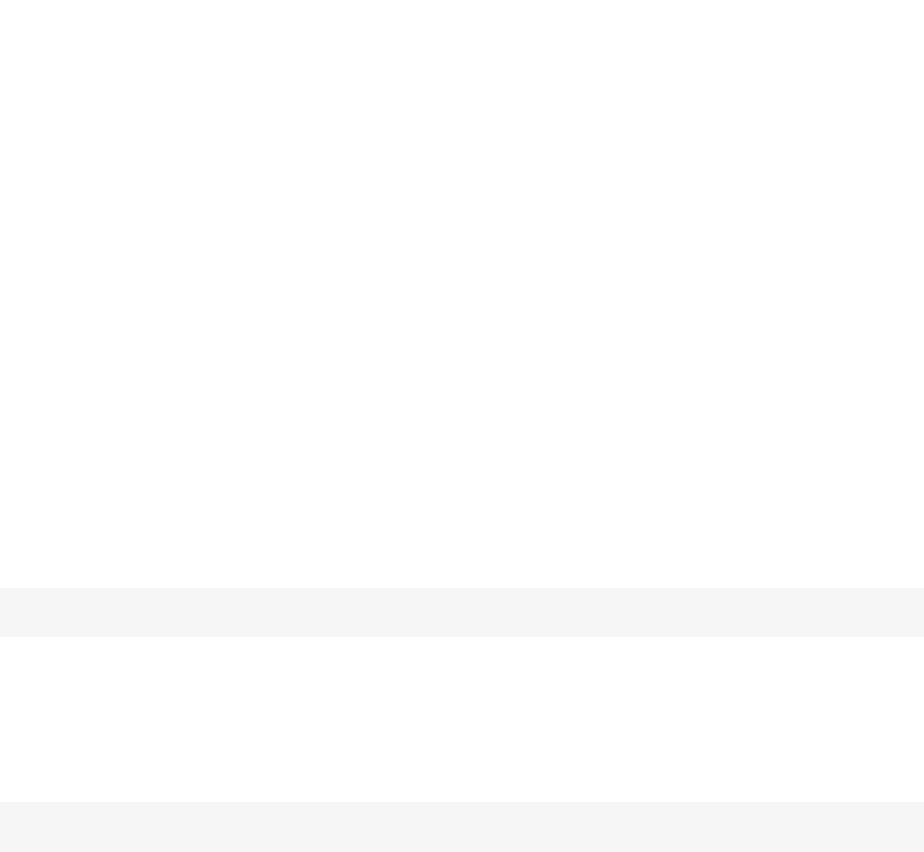
service arcsight_servers stop all
3. Increase the heap size on the server machine:
export ARCSIGHT_JVM_OPTIONS="-Xms12288m -Xms12288m"
4. As user arcsight, start ArcSight services:
service arcsight_services start all
5. Import the archive using a command like this:
./arcsight archive -f /home/arcsight/test.xml -u admin -p password -m n15-
214-137-h65.arst.swlab.net -action import
Changing the Hostname of Your Machine
Wherever you see "hostname," you may assume it means "hostname or IP address." If you have
configured peering, make sure to re-establish the peer relationship.
Note: You cannot use an IPv6 address as a hostname. IPv4 addresses can be used as hostnames.
If you are using the High Availability module, the procedure is different. Refer to the ArcSight High
Availability Module User's Guide for the proper procedure.
In case you want to change the IP address of your machine after running the First Boot Wizard
successfully, follow these steps:
Note: Run the Manager setup command when logged in as user arcsight.
1. Stop all ArcSight services by running (as user arcsight):
/etc/init.d/arcsight_services stop all
2. Change the hostname of your machine.
3. Reboot the machine.
4. As the user arcsight, stop the Manager by running:
/etc/init.d/arcsight_services stop manager
5. As the user arcsight, run the Manager’s setup program from the <ARCSIGHT_HOME>/bin
directory:
./arcsight managersetup
a. Enter the new host name (that you set for your machine in the steps above), in the Manager
Host Name field when prompted by the wizard – and in every other field where the old
hostname is displayed.
b. Make sure to select the self-signed keypair option when prompted by the wizard and enter the
required information to generate the self-signed certificate containing the new host name.
Administrator's Guide
Chapter 2: Basic Configuration Tasks
HPE ESM 7.0 Page 49 of 206

If you are in FIPS mode, you do not get an option to regenerate the keypair. In this case,
manually delete the keypair, regenerate it, and then go the next step to start all services.
6. As the user arcsight, start all services by running:
/etc/init.d/arcsight_services start all
7. As the user arcsight, see if the manager is running yet by running the command.
/etc/init.d/arcsight_services status manager
Run this command about once a minute, until you see the line, manager service available. Then
continue to the next step.
8. Import the Manager’s newly-generated certificate on all clients (Console and connectors) that
access the Manager. See the "Import a Certificate" topic in the "SSL Authentication" chapter in the
ESM Administrator’s Guide.
9. Test to make sure that
lThe clients can connect to the Manager
lPeer configuration works as expected. If not, redo the peer configuration.
Administrator's Guide
Chapter 2: Basic Configuration Tasks
HPE ESM 7.0 Page 50 of 206
Chapter 3: Configuring and Managing
Distributed Correlation
Note: The information in this section applies only if your ESM instance is installed in distributed
correlation mode.
Distributed correlation enables the configuration and deployment of multiple correlators and
aggregators running as services on nodes in a cluster. A distributed correlation deployment includes
correlators, aggregators, message bus, distributed cache, and more. Ideally, the correlators and
aggregators in the cluster will keep up with event flow on your system. As needed, add more correlators
and aggregators. You must balance system resources as you add these components (CPU and
memory). You will want to be somewhat generous in your cluster planning, and add more correlators
and aggregators than you think you need. For cluster planning details, see "Distributed Correlation
Cluster Planning" in the ESM Installation Guide.
Distributed correlation is most effective if configured over multiple physical systems to ensure the fault
tolerance benefit of the distributed correlation cluster deployment is fully realized. You can implement
the cluster on one machine that has adequate resources, but will sacrifice the fault tolerance aspect of
the distributed correlation cluster, as described in "Distributed Correlation Concepts"in ESM 101.
Also, when you add cluster services (such as instances of correlators, aggregators, distributed cache, or
message bus) or change system content (for example, import a package or write a rule that updates an
active list), that change is known to and is available to every part of the cluster. No manual
synchronization is required across the multiple nodes in the distributed correlation environment.
This section contains information on configuring and managing the cluster services, as well as
monitoring, security considerations, and troubleshooting related to your cluster.
Cluster Implementation Tasks
These are the tasks you must perform to implement a distributed correlation cluster (in this order):
lPlan the cluster. This is an important task and you want to get as much of it right the first time as you
can. See the topic "Distributed Correlation Cluster Planning" in the ESM Installation Guide.
lInstall ESM in distributed correlation mode on each machine that will be a node in the cluster. The
cluster installation includes the persistor and repository on the first cluster node. You can also add
other cluster services (aggregators, correlations, distributed cache, and repository) on the cluster
nodes during installation. See the ESM Installation Guide. Note that message bus data and message
bus control services are not added during installation, and must be configured later.
HPE ESM 7.0 Page 51 of 206

lConfigure cluster services as needed. In this step, you must configure message bus data and message
bus control; these services are not configured during cluster installation. See "Configuring Services in
a Distributed Correlation Cluster" on the next page.
lAfter you configure cluster services, you must start the cluster services on the persistor node. See
"Managing Distributed Correlation Services - Basic Commands" on page62.
lPerform cluster management tasks (starting and stopping services). See "Managing Distributed
Correlation Services - Basic Commands" on page62.
Cluster Services
The cluster consists of services that you configure and manage, on one or several systems. These
services are:
lPersistor:This system is the root of the cluster and executes processes across the cluster services.
The persistor consists of these internal services (that you generally do not need to manage, but are
listed here for your reference):
omanager
ologger_httpd
ologger_servers
ologger_web
omysqld
oaps
opostgresql
oexecprocsvc
All cluster nodes can be managed from the persistor; tasks executed at the node level affect that
node only. Import content packages into the persistor system and they are promulgated across the
cluster. All database queries run on the persistor.
lCorrelator: Performs correlation in a cluster using filters and rule conditions to discover the
relationships between events. You can have multiple instances of correlators.
lAggregator: Performs aggregation in a cluster, to summarize or consolidate events with matching
(or not matching) values over a timeframe. You can have multiple instances of aggregators.
lMessage bus data and Message bus control (mbus_data and mbus_control): Manages
messaging in a cluster.
lDistributed cache (dcache): Shared data cache for a cluster.
lRepository (repo): Repository of cluster service status information and the index of cluster
resources. The repository is the shared information base for the cluster and central to cluster
operation; no repository means no cluster.
Administrator's Guide
Chapter 3: Configuring and Managing Distributed Correlation
HPE ESM 7.0 Page 52 of 206
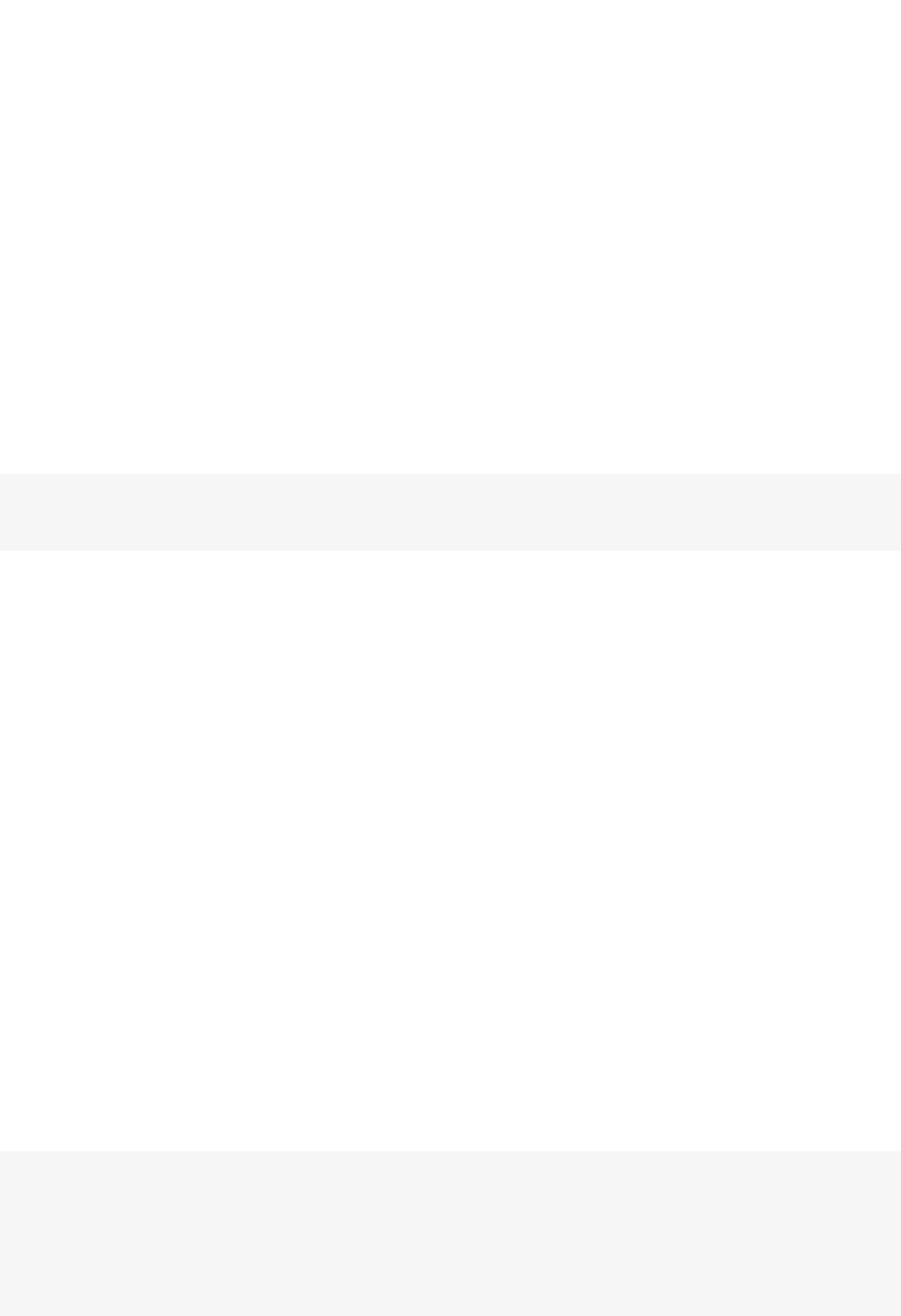
For conceptual information on a distributed correlation cluster see the topic "Distributed Correlation" in
ESM 101. For information on cluster planning and installation, see the ESM
Installation Guide.
Configuring Services in a Distributed Correlation
Cluster
Configuring service in a distributed correlation cluster means to add another instance of a service (such
as a correlator or distributed cache) to a cluster, or to edit an existing instance of a service. Adding
additional cluster services is optional as needed, however adding message bus control and message bus
data services after distributed cluster installation is mandatory for cluster operation.
Note:After configuring any new cluster service, you must start all services at the persistor level. See
"Start All Distributed Correlation Services" on page61.
As you add cluster services, ESM increments the service names with numbers. For example, as you add
correlators, they are numbered as correlator1,correlator2, and so on. If you later delete an instance of a
service (for example, correlator2), the next instance of that service that you add will increment in
number by one. So, in this example, if you delete correlator2, and then add a new correlator instance,
that instance is numbered as correlator3. Numbers are not reused to preserve uniqueness and prevent
confusion because all cluster services are identified internally by the assigned service numbers.
You can add names to services to identify them for organization, as a reminder of the point of adding
the services, or other purposes that help you work with the cluster. These services names do not replace
the number identities provided by ESM, but exist in addition to those names.
Configuring Message Bus Control and Message Bus Data
Message bus control (mbus_control) and message bus data (mbus_data) facilitate communication
among cluster services. There are specific guidelines for the number of message bus control and
message bus instances that must exist in a cluster see "Distributed Correlation Cluster Planning" in the
ESM Installation Guide.
All instances of message bus control or message bus data must be available and functioning
for event flow to continue in the cluster.
Important:Passwordless SSH must be set up on the persistor node in order to be able to configure
message bus data and message bus control. If passwordless SSH is not implemented, the
mbussetup wizard will not perform any configuration, and you must then exist the wizard and set
up passwordless SSHon the persistor node. See "Setting Up Key-Based Passwordless SSH" on
page61 for details.
Administrator's Guide
Chapter 3: Configuring and Managing Distributed Correlation
HPE ESM 7.0 Page 53 of 206
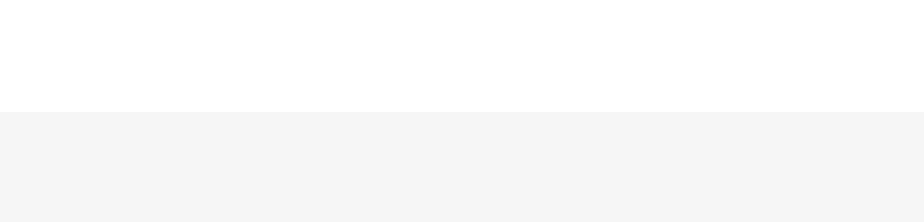
Note:After cluster installation, you must configure message bus control and message bus data.
These services are not configured in the context of running the First Boot Wizard. This
configuration must be performed as a post-installation task after the First Boot Wizard completes.
When you change message bus data or message bus control instances, ESM replaces all instances of
these services and you lose the data in the replaced instances of these services. Also, the number in the
name of the new instances will be incremented. For example, if you have a cluster that has four nodes
and this configuration of message bus data and message bus control (other services will exist in your
cluster, but for the clarity of this example, they are not described here):
Node 1 - (no message bus instances)
Node 2 - Message Bus Data 1, Message Bus Control 1
Node 3 - Message Bus Data 2, Message Bus Control 2
Node 4 - Message Bus Data 3, Message Bus Control 3
And you change this cluster to add a message bus data instance to Node 1, the instances of these
services are replaced with new instances, and the number of each instance is incremented by 1 in the
service name:
Node 1 - Message Bus Data 4
Node 2 - Message Bus Data 5, Message Bus Control 4
Node 3 - Message Bus Data 6, Message Bus Control 5
Node 4 - Message Bus Data 7, Message Bus Control 6
Unlike other services, message bus control services can be stopped only from the persistor node. When
you run /etc/init.d/arcsight_services stop mbus_control<#> from the persistor, it will
stop all instances of message bus data.
To configure multiple message bus control and message bus data instances in a cluster:
Perform these steps to add, delete, or change instances. Perform all of these steps on the persistor
node.
1. Verify that key-based passwordless SSH is set up on the persistor node.
2. Stop all services:
/etc/init.d/arcsight_services stop all
3. Start the information repository:
/etc/init.d/arcsight_services start repo
4. Run <ARCSIGHT_HOME>/bin/arcsight mbussetup on the persistor node. You run the
configuration command on the persistor node, but do not add a message bus instance to the
persistor node. Message bus data and message bus control instances must be added to non-
persistor nodes.
Administrator's Guide
Chapter 3: Configuring and Managing Distributed Correlation
HPE ESM 7.0 Page 54 of 206
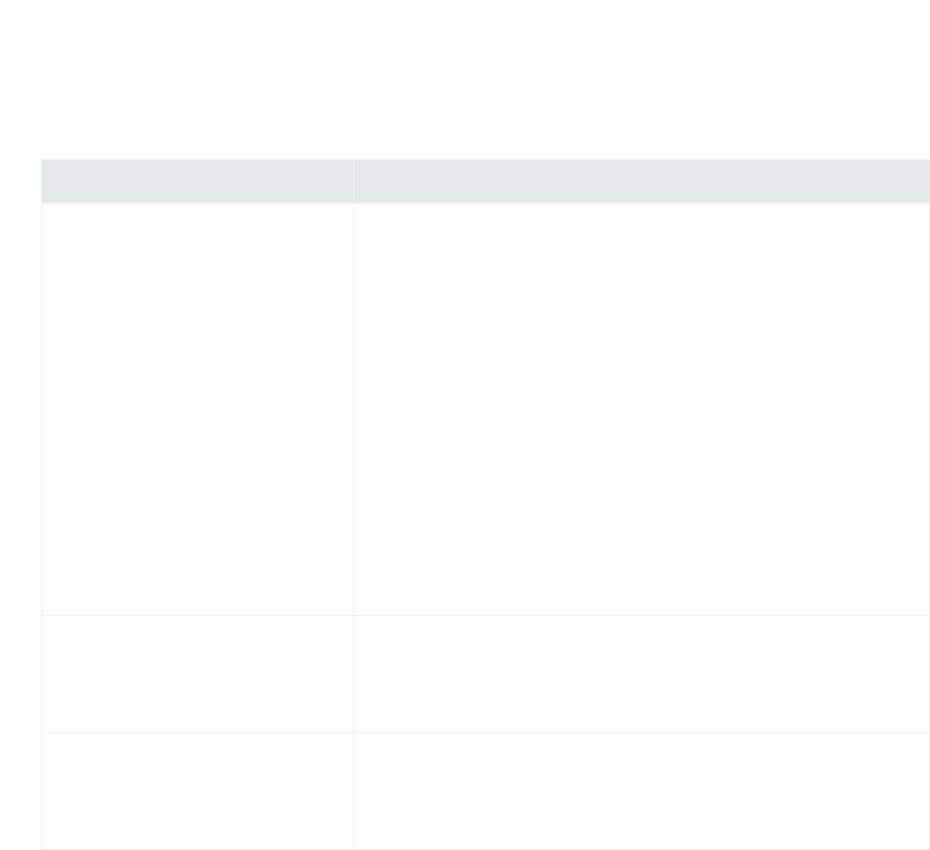
5. Choose an action to configure or update an instance:
Action Description
I want to add, delete, or change an
instance
Enter the number of mbus_data instances you want on each node
below. You need a minimum of two message bus data instances per
cluster. You must configure message bus data after installation; the
message bus data service is not added during distributed correlation
installation.
Enter the number of mbus_control instances you want on each node
below. Add one or three instances of message bus control per cluster.
You must configure message bus control after installation; the message
bus control service is not added during distributed correlation
installation.
You can change the location of instances by specifying different node
locations for instances. You might want to do this if the machine on
which the persistor and the initial instance of the repository is running
has become unavailable. Note: If there are running message bus
instances, this option will stop the old ones and start the new ones.
I want to update an mbus_control
instance
Enter a name for the service. This name does not replace the service
name provided by ESM (for example, mbus_control1) but allows you to
provide a friendly name to keep track of the specific services for your
purposes in logs and other service reporting.
I want to update an update mbus
data instance
Enter a name for the service. This name does not replace the service
name provided by ESM (for example, mbus_data1) but allows you to
provide a name to keep track of the specific services for your purposes in
logs and other service reporting.
6. When you are finished, choose I do not want to make any further changes and click Finish to
exit the configuration wizard.
7. If you have added cluster services (such as a new instance of message bus data) or changed
existing services (such as adding a friendly name for a service), see "Start All Distributed Correlation
Services" on page61 and start the services and make your configuration changes take effect.
Configuring Additional Correlators and Aggregators after
Installation
In a distributed correlation environment, correlation and aggregation is performed by correlator and
aggregator services. You can run multiple instances of these services on the cluster nodes.
If you did not add correlators and aggregators during installation and want to add them post-
installation, see the next section.
Administrator's Guide
Chapter 3: Configuring and Managing Distributed Correlation
HPE ESM 7.0 Page 55 of 206
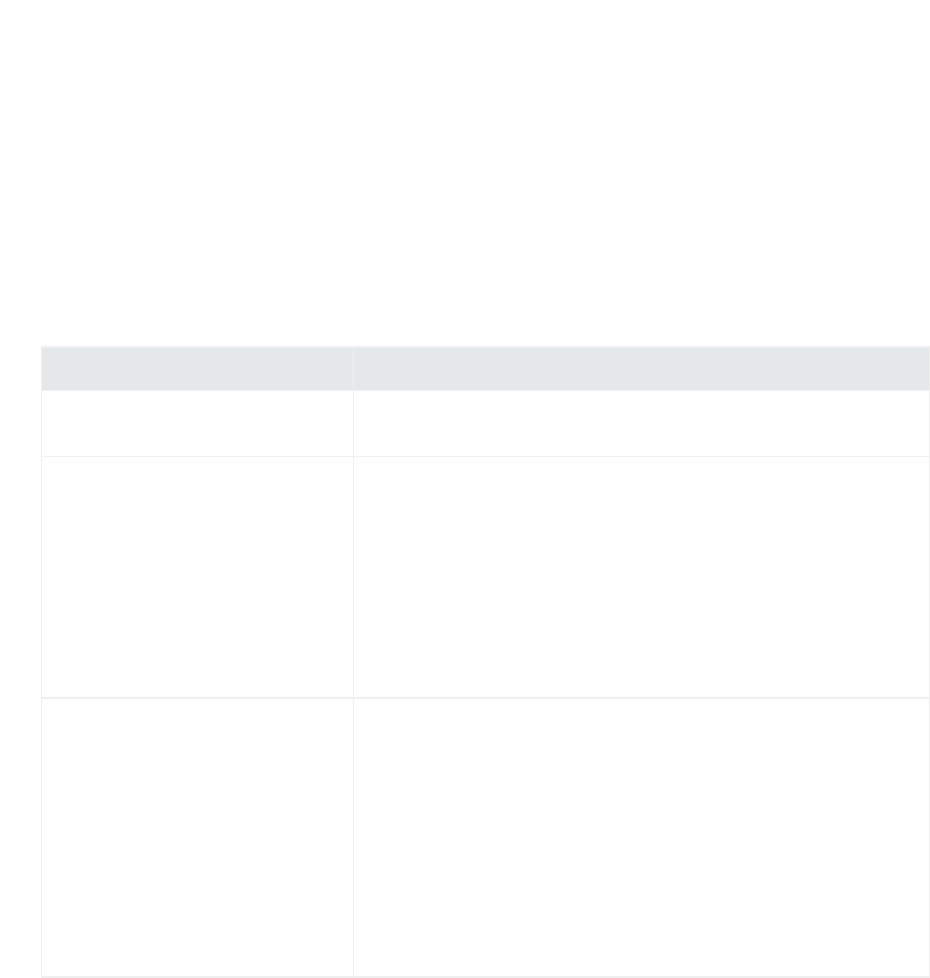
To configure multiple correlator and aggregator instances in a cluster:
1. Run <ARCSIGHT_HOME>/bin/arcsight correlationsetup on the cluster node to which you
wish to add an instance. This does not have to be the persistor node. Note that
correlationsetup operates on a per instance basis; you can configure multiple instances one at
a time.
2. Choose an action to configure or update an instance:
Action Description
Select the type of service you would
like to configure
Select Correlator or Aggregator.
Add/Configure an Instance Add Hostname,Port, and Physical Location for system containing the
correlator or aggregator.
Java Heap Size:Specify from the listed options.
Key Pair Option: Specify from the listed options.
Add Service Name: This name does not replace the service name
provided by ESM (for example, correlator1) but allows you to provide a
friendly name (for example, correlatormymachine) to keep track of the
specific services for your purposes in logs and other service reporting.
Delete an Instance Specify the instance to delete.
Note:You must stop the instance of the correlator or aggregator service
before you delete it. Run the command:
/etc/init.d/arcsight_services stop correlator#
or
/etc/init.d/arcsight_services stop aggregator#
to stop the service, where #refers to the correlator or aggregator
instance id number. Then use the correlationsetup wizard to
delete the instance.
3. When you are finished, choose I am done with my changes and click Finish to exit the
configuration wizard.
4. If you have added cluster services (such as a new instance of an aggregator) or changed existing
services (such as adding a friendly name for a service), see "Start All Distributed Correlation
Services" on page61 and start the services and make your configuration changes take effect.
Configuring Correlators and Aggregators if you Did Not Add
These Services During Installation
If you did not add correlators and aggregators to a cluster node during installation and want to add
them post-installation, you must use the steps below to ensure that the certificate exchange occurs
between the Manager and the service.
Administrator's Guide
Chapter 3: Configuring and Managing Distributed Correlation
HPE ESM 7.0 Page 56 of 206
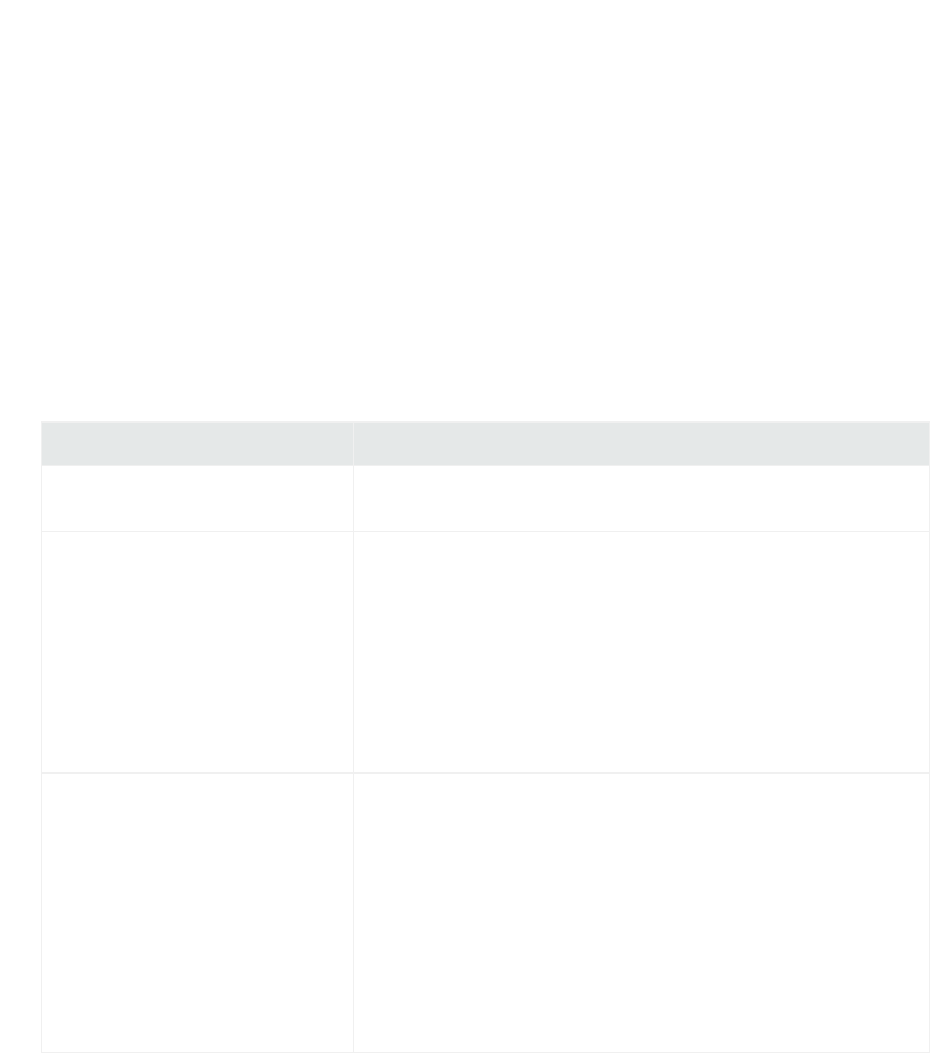
In a distributed correlation environment, correlation and aggregation is performed by correlator and
aggregator services. You can run multiple instances of these services on the cluster nodes.
To configure multiple correlator and aggregator instances in a cluster:
1. Run <ARCSIGHT_HOME>/bin/arcsight correlationsetup on the cluster node to which you
wish to add an instance. This does not have to be the persistor node. Note that
correlationsetup operates on a per instance basis; you configure multiple instances one at a
time.
2. Choose an action to configure or update an instance:
Action Description
Select the type of service you would
like to configure
Select Correlator or Aggregator.
Add/Configure an Instance Add Hostname,Port, and Physical Location for system containing the
correlator or aggregator.
Java Heap Size:Specify from the listed options.
Key Pair Option: Specify from the listed options.
Add Service Name: This name does not replace the service name
provided by ESM (for example, correlator1) but allows you to provide a
friendly name (for example, correlatormymachine) to keep track of the
specific services for your purposes in logs and other service reporting.
Delete an Instance Specify the instance to delete.
Note:You must stop the instance of the correlator or aggregator service
before you delete it. Run the command:
/etc/init.d/arcsight_services stop correlator#
or
/etc/init.d/arcsight_services stop aggregator#
to stop the service, where #refers to the correlator or aggregator
instance id number. Then use the correlationsetup wizard to
delete the instance.
3. When you are finished, choose I am done with my changes and click Finish to exit the
configuration wizard.
4. On the persistor node, run:
<ARCSIGHT_HOME>/bin/arcsight certadmin -approveall
5. Stop and start the manager (so certificates can be read by the Manager):
/etc/init.d/arcsight_services stop manager
/etc/init.d/arcsight_services start all
6. See "Start All Distributed Correlation Services" on page61 and start the services and make your
configuration changes take effect.
Administrator's Guide
Chapter 3: Configuring and Managing Distributed Correlation
HPE ESM 7.0 Page 57 of 206
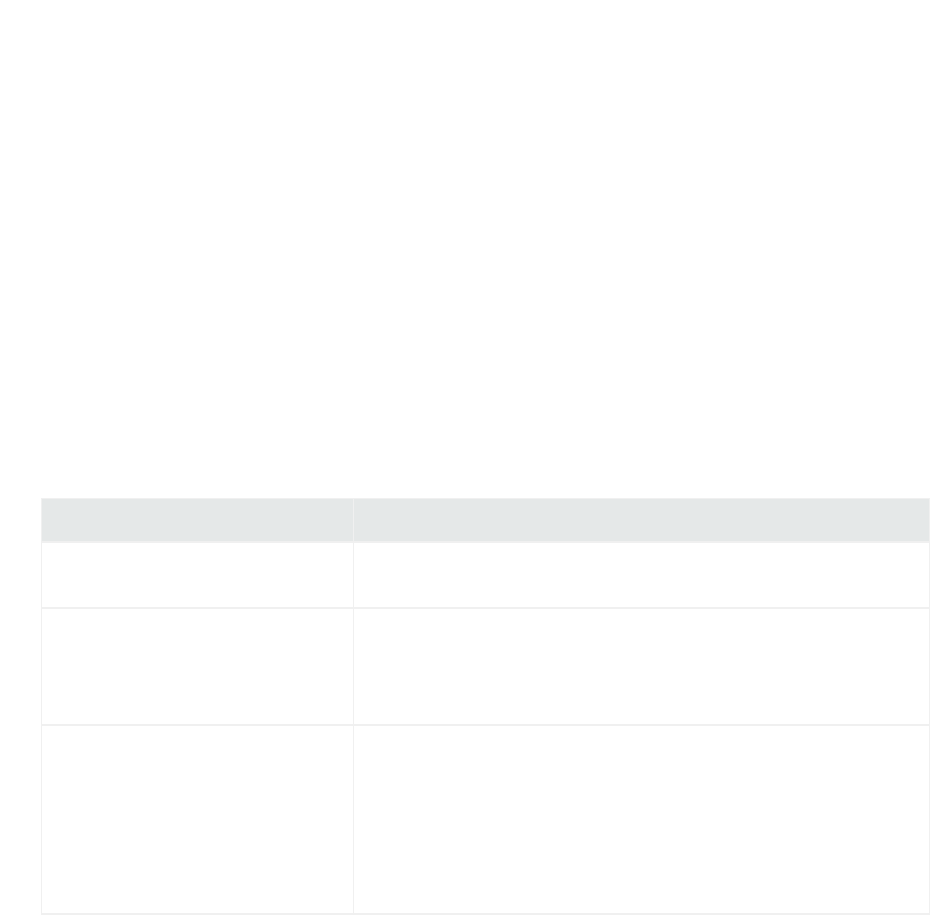
Configuring Distributed Cache
The distributed cache contains the shared resources for the cluster, such as keeping track of how many
times a rule condition has been met for the aggregators.
To configure multiple distributed cache instances in a cluster:
1. Run <ARCSIGHT_HOME>/bin/arcsight dcachesetup on the cluster node to which you wish to
add an instance. This does not have to be the persistor node. Note that dcachesetup operates
on a per instance basis; you configure multiple instances one at a time.
2. Choose an action to configure or update an instance:
Action Description
Configure Common Settings Status timeout (180): Interval to report that distributed cache instances
are running. The default is 180 seconds.
Add/Configure an Instance Add New Instance Service Name. This name does not replace the
service name provided by ESM (for example, dcache1) but allows you to
provide a friendly name (for example, dcachenorth) to keep track of the
specific services for your purposes in logs and other service reporting.
Delete an Instance Specify the instance to delete.
Note:You must stop the instance of the distributed cache service before
you delete it. Run the command:
/etc/init.d/arcsight_services stop dcache#
to stop the service. Then use the dcachesetup wizard to delete the
instance.
3. When you are finished, choose Finish to exit the configuration wizard.
4. If you have added cluster services (such as a new instance of distributed cache) or changed existing
services (such as adding a friendly name for a service), see "Start All Distributed Correlation
Services" on page61 and start the services and make your configuration changes take effect.
Inconsistency of distributed cache cluster
In some cases, distributed cache nodes may loose contact with each other. This can occur due to
network interruptions or as the result of heavily-loaded system. If this happens, not all data is shared
between correlators, aggregators, and the persistor. As a result, some data monitors and dashboards
will show no data, and there may be a possible drop in EPS.
To fix this, you must identify the distributed cache (dcache) instance(s) that are causing the problem
and need to be restarted. Note that if the distributed cache becomes inconsistent, you will see
Connection to DC in right upper corner of ArcSight Command Center Cluster View dashboard
shown in red.
To restore the state of distributed cache cluster:
Administrator's Guide
Chapter 3: Configuring and Managing Distributed Correlation
HPE ESM 7.0 Page 58 of 206

1. Go the ArcSight Command Center and navigate to the Cluster View Dashboard.
2. Check the audit events on the dashboard, and look for the service name DCache connection is
down. There will be an associated service message, "Hazelcast cluster is inconsistent . . . ".
3. Hover your mouse pointer over the "Hazelcast cluster is inconsistent . . . " service message, and
you will see the identity of the service that is causing the issue. For example:
Hazelcast cluster is inconsistent with repository. Check/restart
standalone DCache instances: [dcache2@<hostname>]
In this example the name of the distributed cache instance that is causing the issue is dcache2. The
hostname is the name of the machine in the cluster on which that particular distributed cache
instance resides.
4. Restart the services. For example:
/etc/init.d/arcsight_services stop dcache2
/etc/init.d/arcsight_services start dcache2
Configuring a Repository
A repository instance is created by default on the persistor node, which is first cluster node added when
you install ESM in distributed correlation mode. Subsequent to installation, you can configure three
repository instances. A cluster can have either one repository instance or three instances, with one
repository instance per node; other numbers of repository instances are not supported. The benefit of
having multiple instances of the repository is that you will have more than one place to keep cluster
service status information (including certificate status and port assignments for services); all repository
instances work together to provide the repository service. If a node that contains the repository goes
offline, the other instances of the repository will maintain the cluster status information, and keep the
cluster running. The repository is central to cluster operation, and cluster membership is based on the
information in the cluster repository. If the repository is unavailable, the cluster stops working.
Note that when you change repository instances, ESM replaces all instances of these services and you
lose the data in the replaced instances of these services. Also, the number in the name of the new
instances will be incremented. This is similar to the behavior of message bus instances.
To configure multiple repository instances in a cluster:
1. Verify that key-based passwordless SSH is set up on all cluster nodes.
2. Stop all services:
/etc/ini.d/arcsight_services stop all
3. Start the information repository:
/etc/ini.d/arcsight_services start repo
Administrator's Guide
Chapter 3: Configuring and Managing Distributed Correlation
HPE ESM 7.0 Page 59 of 206
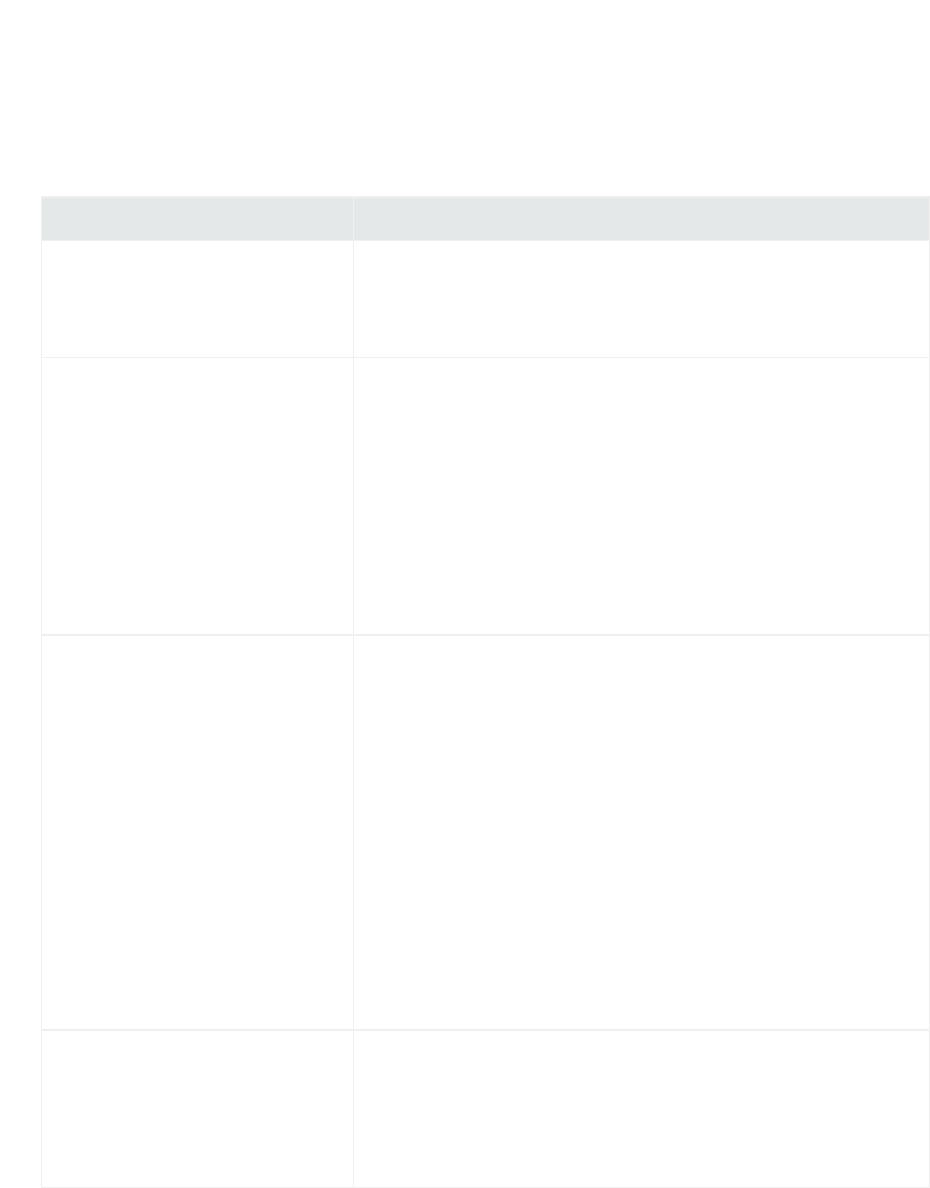
4. Run <ARCSIGHT_HOME>/bin/arcsight reposetup on the persistor node.
5. Choose an action to configure or update an instance:
Action Description
Update an Information Repository
Instance
Service Name: Enter a name for the service. This name does not replace
the service name provided by ESM (for example, repo1) but allows you to
provide a friendly name (for example, repobuilding2) to keep track of the
specific services for your purposes in logs and other service reporting.
Change the list of Information
Repository Instances
Select Nodes to place instances in the cluster. This does not have to be
the persistor node. From a list of existing nodes, Select two nodes to add
a total of three repositories. The initial repository instance is added
during distributed correlation installation.
You can change the location of instances by specifying different node
locations for instances. You might want to do this if the machine on
which the initial instance of the repository is running is due to be taken
offline, or will otherwise be unavailable. Note:After you change the
repository instances, existing instances are restarted, new instances are
started, and deleted instances are stopped.
Change the TCP Port Range for ESM
Processes
Lowest ESM Server Port and Highest ESM Server Port. Specifies a
range of ports to use for dynamic assignment to correlator and
aggregator services.
Enter the lowest port value and the highest port value to modify the port
range. The lowest value must be lower than the original lowest value,
and the highest value must be higher than the original highest value.
For example if the original lowest value was 10000, and the original
highest value was 12000, then a valid set of new port designations could
be the lowest ESM server port at 9000, and the highest ESM server port
at 14000. You can change the lowest value, the highest value, or both.
Note that the lowest supported port value is 1024 and the highest
supported port value is 32767.
The original range was specified during install and the configuration of
the first (persistor) cluster node.
Remove a node from the
Information Repository
Select the instances you want to delete.
See the topic, "Removing a Node from a Cluster" on page72, for details
on removing a node.
Note:Ensure that at least one instance of the repository is preserved.
New repository instances get their data from existing instances.
6. When you are finished, choose I do not want to make any further changes to exit the
configuration wizard.
7. If you have added cluster services (such as a new instance of information repository) or changed
existing services (such as adding a friendly name for a service), see "Start All Distributed Correlation
Services" on the next page and start the services and make your configuration changes take effect.
Administrator's Guide
Chapter 3: Configuring and Managing Distributed Correlation
HPE ESM 7.0 Page 60 of 206

Setting Up Key-Based Passwordless SSH
The distributed correlation services cluster depends on key-based passwordless SSH to enable
communication among the cluster services. In the distributed correlation environment, passwordless
SSH must be implemented on the node in the cluster that contains the persistor.
The command arcsight_services uses passwordless SSH to allow starting and stopping of services
on remote nodes through commands originating on the persistor node. In this instance, passwordless
SSH works by generating a keypair on the persistor, and configuring the remote node to accept the
login based on a public key for the persistor node. In the distributed correlation environment, ESM is
configured to allow the user arcsight on the persistor node to connect to a remote node as the user
arcsight . Only arcsight user to arcsight user passwordless SSH is supported, and only from the
persistor node to other cluster nodes.
Set Up Key-Based Passwordless SSH
After installing ESM on all nodes in the cluster, use this command on the persistor node to setup
passwordless SSHwith cluster nodes. Run as user arcsight:
/etc/init.d/arcsight_services sshSetup <hostname_for _the_node>
If a node needs configuration, the command prompts you for the user arcsight password, so it can log
in and complete the setup.
For ease of setup, you can elect not to specify the hostname, and in that case the setup is performed on
all cluster nodes.
Verify Key-Based Passwordless SSH
On the persistor node, run the command /etc/init.d/arcsight_services checkSshSetup.
This command verifies whether the nodes in the cluster are configured with passwordless SSH.
Start All Distributed Correlation Services
After configuring new services, or making any change to cluster configuration (such as adding a friendly
name for a service), you must start all services to start processing in the cluster. From the persistor node
in the cluster, run:
/etc/init.d/arcsight_services start all
Administrator's Guide
Chapter 3: Configuring and Managing Distributed Correlation
HPE ESM 7.0 Page 61 of 206

Managing Distributed Correlation Services - Basic
Commands
Use the arcsight_services command to manage ArcSight distributed correlation services on the
cluster. You can start and stop and otherwise manage services from the machine that hosts the
persistor or from the specific nodes where services are installed in the distributed correlation
environment.
While you can view the status of all services in a cluster from one node, you can only start and stop
services from the local node or from the persistor node. This means that if you make a request from a
non-persistor node (Node A), and the process is on another node in the cluster (Node B), arcsight_
services cannot start or stop it. Only commands issued from the persistor node or from the local node
will be successful. In this case, the command to start a service on Node B must come from the persistor
node or Node B. Node A cannot start services on Node B.
In the distributed correlation environment, there can be multiple instances of services (such as
correlators and aggregators). In this case, you must identify which of several processes you want to
start. To support that, each process has an id, consisting of its type, followed by a number (for example,
correlator1). You can start or stop all processes by type (for example, correlator) as well. In the case of
persistor services, there will only be one process for each service, and no number is used (for example,
manager, or mysqld).
See "ArcSight_Services Command - Distributed Correlation Mode" on page121 for further information
on using the arcsight_services command in a distributed correlation environment.
This section shows examples of the commands you will use most of the time for cluster management.
Stop Services
To stop service by service type
/etc/init.d/arcsight_services stop <service_name>
For example:
/etc/init.d/arcsight_services stop logger_servers
To stop a specific instance of a service type
/etc/init.d/arcsight_services stop <service_name_service#ID>
For example:
/etc/init.d/arcsight_services stop correlator3
Note: You can specify a friendly name for a service, but when you stop services, you must use the
service name provided by the cluster.
Administrator's Guide
Chapter 3: Configuring and Managing Distributed Correlation
HPE ESM 7.0 Page 62 of 206

To stop all services (run from the persistor node only)
/etc/init.d/arcsight_services stop all
If a service fails to stop, you will receive a message like this (for example, for the service manager):
FAIL: timed out awaiting stop of manager service after PT00:050:00.000
Start Services
To start service by service type
/etc/init.d/arcsight_services start <service name>
For example:
/etc/init.d/arcsight_services start dcache
will start all instances of the distributed cache service in the cluster.
To start a specific instance of a service type
/etc/init.d/arcsight_services start <service_name_service#ID>
For example:
/etc/init.d/arcsight_services start correlator3
Note: You can specify a friendly name for a service, but when you start services, you must use the
service name provided by the cluster.
To start all services (run from the perisistor node only)
/etc/init.d/arcsight_services start all
Check the Status of Services
To check a specific service status
/etc/init.d/arcsight_services status <service name>
For example:
/etc/init.d/arcsight_services status repo
will display the status of all repository instances in the cluster.
To check the status of all services (run from the persistor node only)
You can display service status from the persistor system or from individual nodes. Status for persistor
services can be viewed only on the persistor machine.
/etc/init.d/arcsight_services status all
To check service status by node (run from the persistor node only)
Administrator's Guide
Chapter 3: Configuring and Managing Distributed Correlation
HPE ESM 7.0 Page 63 of 206
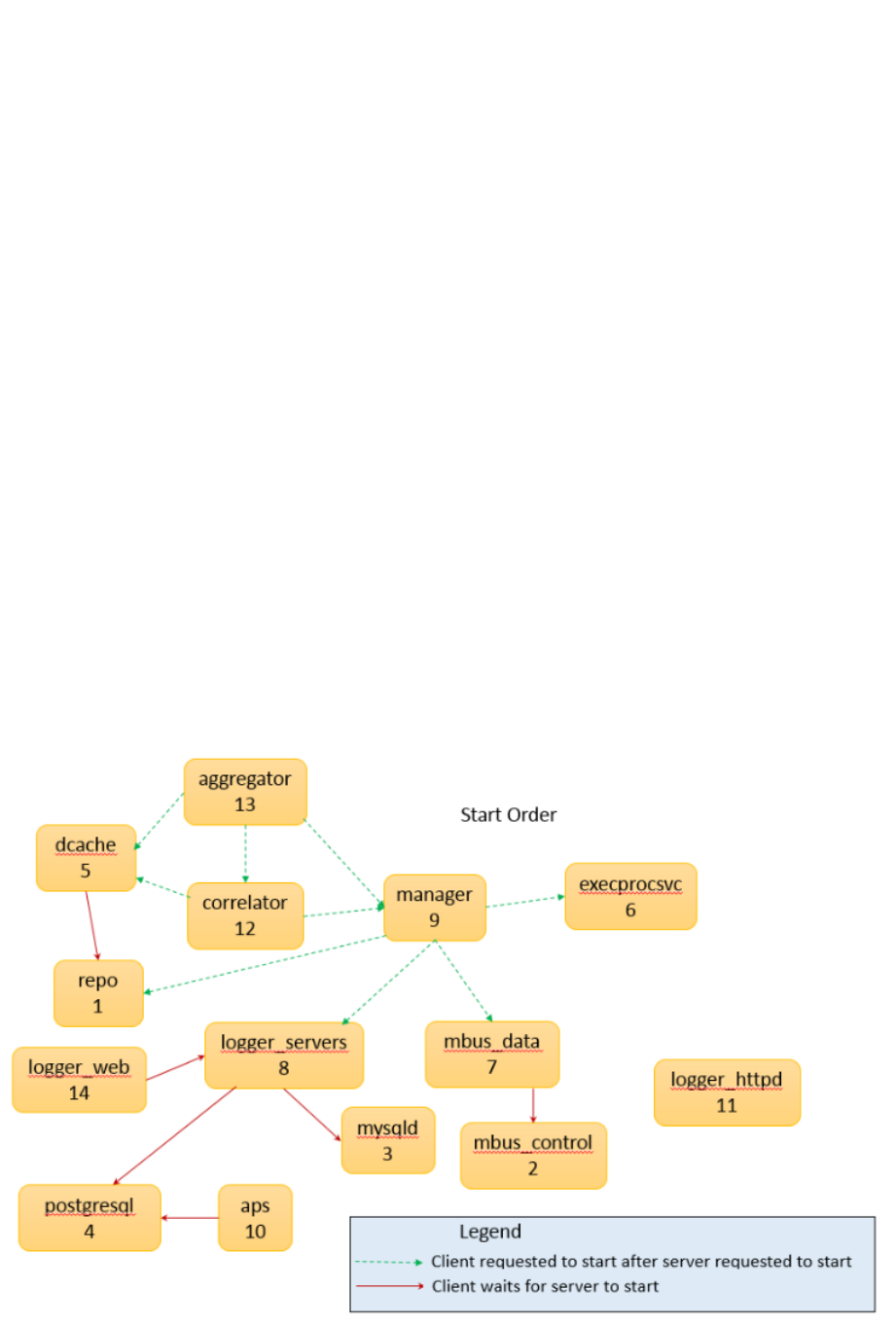
/etc/init.d/arcsight_services statusByNode <hostname>
Displays service status information grouped by node, and the status of the node. If a hostname is
specified, only services are listed; if not, all services on all hosts are listed. The process name displays as
well.
See "ArcSight_Services Command - Distributed Correlation Mode" on page121 for details on running
arcsight_services.
Start and Stop Order of Distributed Correlation Processes
The services in a distributed correlation cluster are started and stopped in a predetermined order. The
arcsight_services command starts servers (for example, databases) first, followed by clients (for
example, logger_web). Instances of services of the same type are started at the same time, meaning, for
example, that all repository instances are started at the same time and all correlator instances are started
at the same time.
First, arcsight_services starts all the repository instances. This is important because the repository
contains information on the status of all processes. Repository instances are not stopped unless there is
a specific reason to do so, and are only stopped by the command arcsight_services stop all.
The diagram below illustrates the order of starting process types, as well as when arcsight_
services waits for servers to start before starting clients.
Administrator's Guide
Chapter 3: Configuring and Managing Distributed Correlation
HPE ESM 7.0 Page 64 of 206
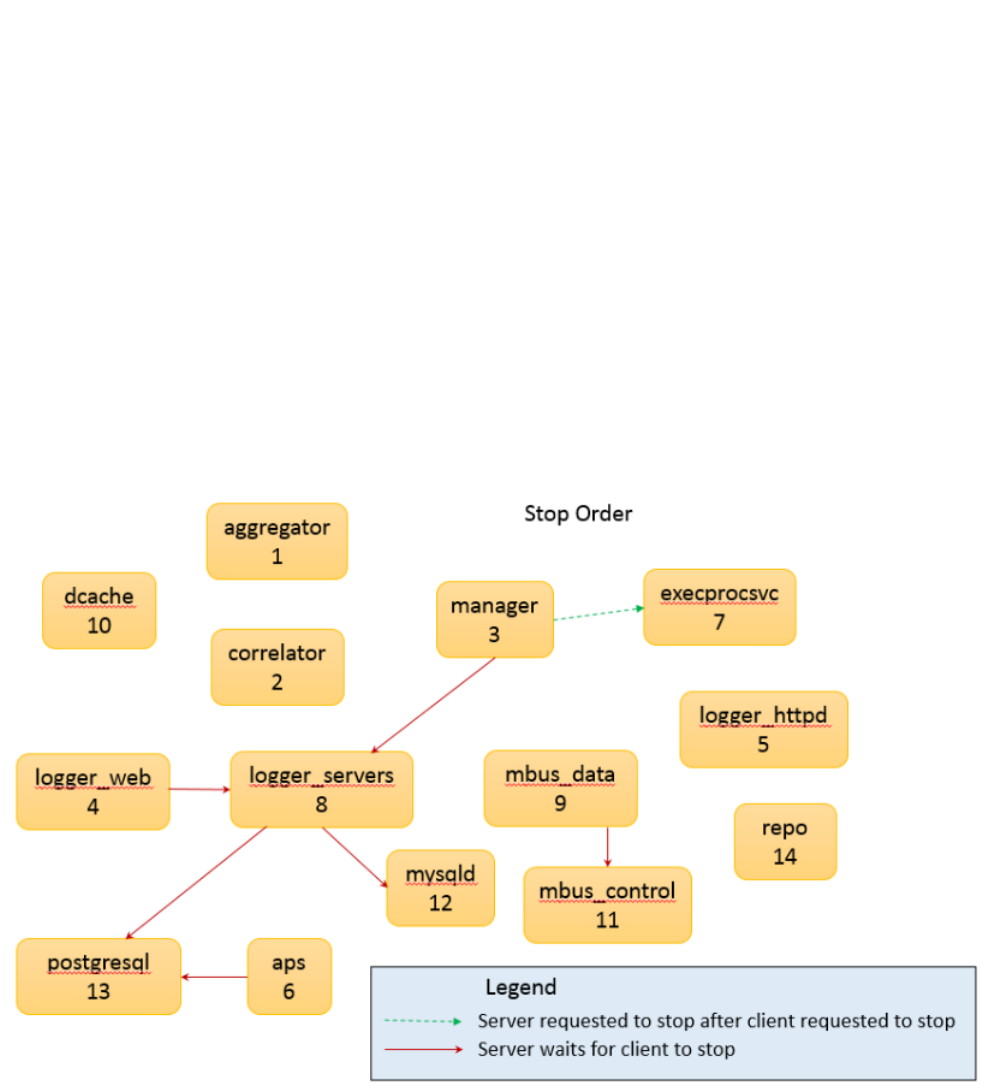
In this diagram, the order of process start is indicated by the numbers below each process type. As
shown, the repository instances start first and the aggregator instances start last. The arrows in the
graphic point from clients to servers. Note that the processes are started in the reverse direction of the
arrows. The arrows indicate which processes to start. For instance, in order to start an aggregator
instance, besides that aggregator, all correlators, distributed cache (dcache), manager, execprocsvc,
logger_servers, postgresql, mysqld, mbus_data (message bus data), and mbus_control (message bus
control) are started.
The arrows also indicate when arcsight_services waits for servers to start before starting clients.
For instance, logger_servers do not start until mysqld and postgresql are running. By contrast,
requests to start aggregators usually immediately follow the request to start correlators.
The following diagram illustrates processes stopping.
The stop order is roughly the reverse of the start order Client-server relationships remain the same.
However, more servers must wait for clients to stop before the server itself can stop to ensure there is
no data loss.
Administrator's Guide
Chapter 3: Configuring and Managing Distributed Correlation
HPE ESM 7.0 Page 65 of 206

Monitoring the Cluster Using the Cluster View
Dashboard
Monitoring the processing of the existing cluster with the Cluster View Dashboard and data monitors
will allow you to make decisions about cluster management and sizing. The Cluster View dashboard is
provided in the ArcSight Command Center to allow you to monitor cluster activity and determine if the
correlators and aggregators you are managing are keeping up with the event load.
This dashboard includes a visualization of the entire cluster and status information for each service in
the cluster (available or not available). The status of a service running on a node in a cluster is based on
the heartbeat from that service that is collected in the repository. The dashboard shows this status as
derived from the cluster's repository. See the ArcSight Command Center User's Guide for details.
Certificate-Based Admission of Services to a Cluster
Admission to a cluster is enabled using a master certificate with the digital signature for the cluster. All
services in the cluster share the same keypair and the same keystore. Each cluster component has its
own SSLcertificate. This certificate is imported into the cluster trust store for each cluster component
(service) during ESM distributed correlation installation. Each cluster node must have a client-side SSL
certificate (one certificate per node). This certificate can be generated by ArcSight or be one that you
provide.
When you add a service to the cluster, it submits an admission request to the cluster repository. The
request includes the client-side and server-side SSL certificate and the name of the service to be
admitted to the cluster (for example, correlator2). Services (clients) authenticate themselves to the
persistor (which acts as a server).
Use the certadmin command to view all certificates based on status: submitted, approved, or revoked.
Use this command to approve or revoke SSL certificates used by the aggregator, correlator, and
persistor services. See "certadmin" on page140 for details.
Dynamic Ports in the Distributed Correlation
Environment
Each instance of a correlator or aggregator service that is part of a cluster has a port associated with
that service. That port is permanently identified with the individual instance of the service, and cannot
be reused. For example, if port 20201 is associated with the cluster service correlator3, if you happen to
remove correlator3 from the cluster, the port 20201 will not be made available for use by another
service.
Administrator's Guide
Chapter 3: Configuring and Managing Distributed Correlation
HPE ESM 7.0 Page 66 of 206

You must specify a range of available ports when you install ESM and specify the first node (the
persistor node) of your cluster. This range of ports is made available for dynamic assignment to services
as they are added to a cluster.
The default range offered during install is:
lLowest ESM server port: 10000
lHighest ESM servier port:10100
You can set other values during installation; the lowest value can be 1024 and the highest value 32767.
The difference between the lowest value and the highest value specified must be at least 100.
If, after working with the cluster, you find you need to extend the range of available ports, you can do
so using reposetup. See "Configuring Services in a Distributed Correlation Cluster" on page53 for
details.
Viewing Port Numbers for Dynamically Allocated Ports
If you want to find the port number of a dynamically allocated port for a specific service, you can:
lRun the correlationsetup wizard on the node for that service, and choose an existing correlator
or aggregator; the port number associated with that service is one of the properties displayed. See
"Configuring Services in a Distributed Correlation Cluster" on page53 for details on running
correlationsetup.
lIn the ArcSight Console, view the Distributed Correlation Audit Events Active Channel. The field
deviceCustomString1 contains the service name (for example, correlator4). The field source
port displays the port number for that service.
Changing Authentication in a Distributed Correlation
Environment
To change authentication for distributed correlation:
1. Stop all services on the cluster persistor node:
/etc/init.d/arcsight_services stop all
2. Using managersetup, change the authentication on the persistor node. See "Running the Wizard"
on page112 for details on running managersetup.
3. Start all services on the cluster persistor node:
/etc/init.d/arcsight_services start all
Administrator's Guide
Chapter 3: Configuring and Managing Distributed Correlation
HPE ESM 7.0 Page 67 of 206

Changing Hostnames or IPAddresses in a Cluster
This information applies to ESM in distributed mode only.
About:
Each node in a cluster is identified either by hostname or IPv4 address. A single host may have multiple
hostnames and IP addresses. The procedures refer to the specific hostname or IPaddress where
ArcSight services are stored.
To determine the hostnames for ArcSight services:
Run the command from any node as arcsight:
/etc/init.d/arcsight_services version
Following is an example of the returned information (your results may not match exactly, but the
versions should all be identical in all returned nodes):
[arcsight@n15-nnn-nnn-nnnn esm]$/etc/init.d/arcsight_services version
Build versions:
myhost1:
esm: 7.0.0.XXXXX.0(BEXXXXX)
storage: 7.0.0.AAAAA.0(BLAAAAA)
process_management: 7.0.0-BBBBB
installer: 7.0.0-CCCCC
highavail: (HA2345)
myhost2:
esm: 7.0.0.XXXXX.0(BEXXXXX)
storage: 7.0.0.AAAAA.0(BLAAAAA)
process_management: 7.0.0-BBBBB
installer: 7.0.0-CCCCC
highavail: (HA2345)
myhost3:
esm: 7.0.0.XXXXX.0(BEXXXXX)
Administrator's Guide
Chapter 3: Configuring and Managing Distributed Correlation
HPE ESM 7.0 Page 68 of 206
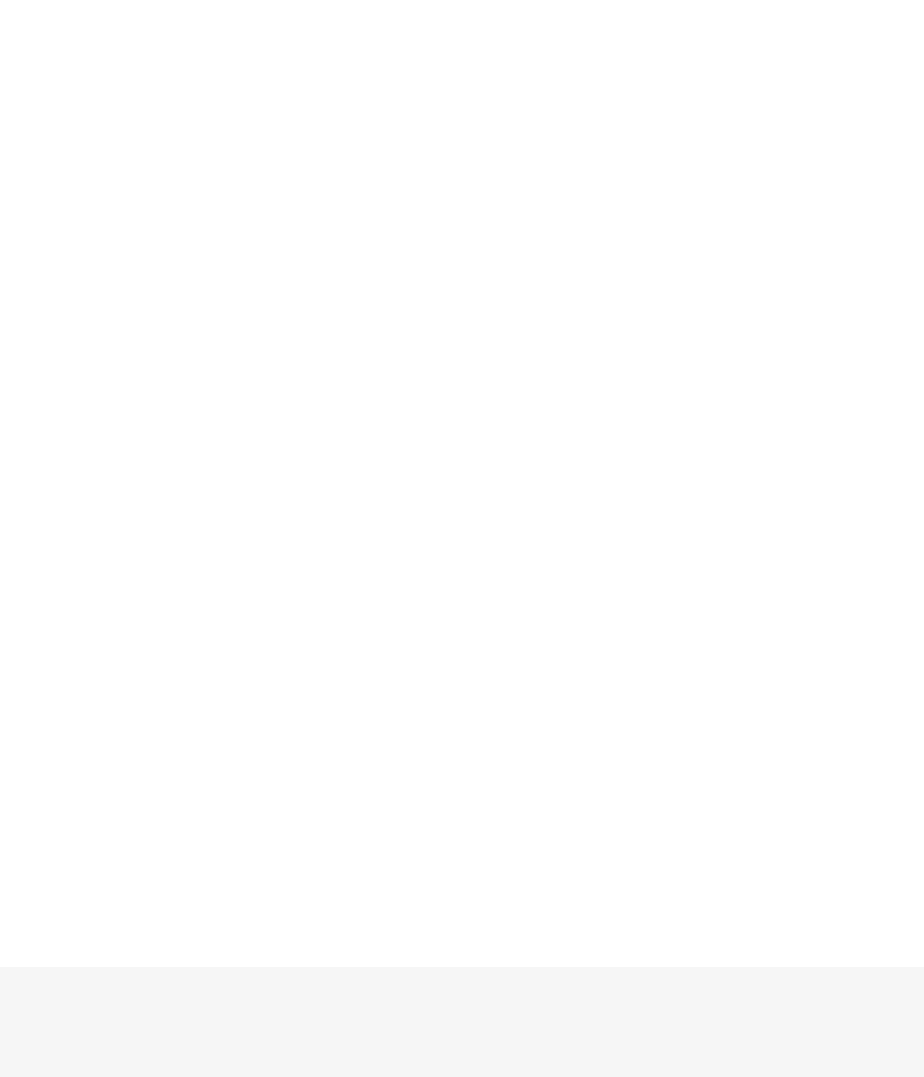
storage: 7.0.0.AAAAA.0(BLAAAAA)
process_management: 7.0.0-BBBBB
installer: 7.0.0-CCCCC
highavail: (HA2345)
In the above example, the nodes are identified by the hostnames myhost1, myhost2, and myhost3. If
the name(s) myhostnare changing to something else, then use the procedures in this topic to apply the
new hostname in ESM.
Typically a single host may have multiple hostnames and IP addresses. If the hostname or IP Address
shown above are to be changed, then you are required to perform the documented procedure.
Initial steps:
On the persistor, log in the user arcsight and stop all services:
/etc/init.d/arcsight_services stop
Run on each node where the hostnames will be changed:
On all nodes where the hostnames will be changed, run the following command as root:
<ARCSIGHT_HOME>/bin/remove_services.sh
This prevents services from restarting, in case a reboot is necessary.
Change the hostnames on each node:
Use the OS-specified process for changing the IP address or hostname on the node.
Note: If the persistor is an HA setup refer to the ESM High Availability Module User's Guide. Follow
the instructions in the topics "Changing Hostname, IP Address, or Service IP" for both the primary
and secondary ESM systems.
If the persistor is an HA setup, as the user arcsight, confirm the change to the HA subsystem by
running the command
/usr/lib/arcsight/highavail/bin/arcsight firstBootWizard
The wizard should display the new information. Exit the wizard.
After changing hostnames:
After the hostnames have been changed in the system, perform these steps on the persistor as user
arcsight.
Administrator's Guide
Chapter 3: Configuring and Managing Distributed Correlation
HPE ESM 7.0 Page 69 of 206

1. Run
<ARCSIGHT_HOME>/bin/arcsight updaterepohostconfig
Enter the updated hostnames when prompted. This is only necessary if the hostnames where one
or more of the repository instances runs, has changed. It updates the repository configuration so
that the repository can be accessed using the new hostnames.
In most cases, this step will fail the first time it is run, because sshSetup needs to be run again. The
message will display a similar information:
6 errors were detected.
See /opt/arcsight/var/logs/misc/updaterepohostconfig.log for details.
2. Run
/opt/arcsight/services/init.d/arcsight_services sshSetup
This fixes the errors that caused updaterepohostconfig to fail. Note that the arcsight_
services in /etc/init.d is not used. It was removed when you ran remove_services.sh on
the persistor. Expect to see errors like:
ERROR: Information Repository is down.
Ignore such messages.
3. Run
<ARCSIGHT_HOME>/bin/arcsight updaterepohostconfig
but do not change hostnames at this point, since these have already been updated.
At the prompt to continue, enter yes.
4. If the persistor hostname was also changed, run the command as user root:
<ARCSIGHT_HOME>/bin/setup_services.sh
This enables monit and also starts local services.
5. As user arcsight, run:
/etc/init.d/arcsight_services stop all
This is necessary because in the command in the previous step started the local services.
6. Run
/etc/init.d/arcsight_services start repo
/etc/init.d/arcsight_services start mysqld
Update the hostname(s) in the repository:
As user arcsight, run
Administrator's Guide
Chapter 3: Configuring and Managing Distributed Correlation
HPE ESM 7.0 Page 70 of 206

<ARCSIGHT_HOME>/bin/arcsight updatehostnameinrepo
When prompted, enter the old and new hostnames for this node. Repeat the process on each node. This
updates the hostnames in the repository.
Set up the persistor:
Updating the manager keypair is only necessary if the persistor hostname or IP address is changed.
Run these commands as user arcsight.
1. If this is a FIPS installation, and/or CA signed certificates are being used, replace the existing
certificate with the alias mykey in the managerkeys keystore with a new certificate with the new
hostname using the instructions for creating FIPS and/or CA certificates.
2. Run
bin/arcsight managersetup
Even if you have already generated a new keypair outside of managersetup, you still need to run
the managersetup wizard to completion so that the newly generated certificate can be submitted
to the repository.
Set up other nodes:
These steps are only need on nodes where the hostname/IP was changed. Run the commands as user
arcsight.
1. If there are correlators or aggregators on this node, do the following:
a. If this is a FIPS installation, and/or CA signed certificates are being used, replace the existing
certificate with the alias mykey in the managerkeys keystore with a new certificate with the
new hostname using the instructions for creating FIPS or CA certificates.
b. Run:
<ARCSIGHT_HOME>/bin/arcsight correlationsetup
Pick an already configured correlator or aggregator, and select the current options.
Even if you have already generated a new keypair outside of correlationsetup, you still
need to run the correlationsetup wizard to completion (choosing any existing instance) so
that the newly generated certificate can be submitted to repository.
2. As the user root, run the command
<ARCSIGHT_HOME>/bin/setup_services.sh
This re-enables monit. Local services are also restarted.
3. Run
/etc/init.d/arcsight_services stop all
This is necessary because local services were started by the previous step.
Administrator's Guide
Chapter 3: Configuring and Managing Distributed Correlation
HPE ESM 7.0 Page 71 of 206

4. Run
/etc/init.d/arcsight_services start repo
Final steps:
Run these commands on the persistor as the user arcsight.
1. Run
bin/arcsight certadmin -approveall
This approves newly created certificates.
2. Run
/opt/arcsight/services/init.d/arcsight_services sshSetup
This is needed for the following step.
3. If one or more of the nodes with mbus_data or mbus_control instance had its hostname changed,
then run:
bin/arcsight mbussetup
Select I want to add, delete, or change Message Bus Instances. When prompted for the
number of instances, make no changes.
The message confirms you did not make changes and you are prompted to continue.
Enter yes to continue.
4. Run
/etc/init.d/arcsight_services start
The cluster should be running normally.
Removing a Node from a Cluster
You can remove any cluster node that is not the persistor node. You might, for example, want to
redeploy a system that is a node in your cluster.
To remove a cluster node:
1. Stop all services on the cluster, except for the information repository. Run the following commands
as user arcsight from the persistor node:
/etc/init.d/arcsight_services stop all
/etc/init.d/arcsight_services start repo
2. On the persistor node, run the configuration wizards and delete all services on the node you want
to remove. This may require reducing repository or message bus control from three to one if there
are no longer three nodes in the cluster. See "Configuring Services in a Distributed Correlation
Cluster" on page53 for details on the cluster configuration wizards.
Administrator's Guide
Chapter 3: Configuring and Managing Distributed Correlation
HPE ESM 7.0 Page 72 of 206

3. If reposetup stopped the repository, run this command on the persistor:
/etc/init.d/arcsight_services start repo
4. On the node to be removed, remove services by running, as user root:
<ARCSIGHT_HOME>/bin/remove_services.sh
Do not attempt to add the node back into the cluster using <ARCSIGHT_HOME>/bin/setup_
services.sh.
5. Uninstall the ESM on the node. See "Uninstalling ESM - Distributed Correlation Mode" in the ESM
Installation Guide for details.
6. As user arcsight, run the information repository wizard to ensure that the node has been removed.
Select Remove a Node, and if you see that the node is still in the cluster, remove it:
<ARCSIGHT_HOME>/bin/arcsight reposetup
See "Configuring Services in a Distributed Correlation Cluster" on page53 for details on the
information repository configuration wizard.
7. On the persistor node, start all services:
/etc/init.d/arcsight_services start
Troubleshooting and Frequently Asked Questions
for Distributed Correlation
What is compact Mode?
Compact mode is the way that ESM has always operated until the advent of distributed correlation
mode. In compact mode, event processing occurs in the core of ESM, and is not extensible. In contrast,
distributed correlation mode allows you to extend processing by adding instances of services like
aggregators, correlators, or repository, among others. Also, the processing can be spread over several
machines, which are configured as nodes in a distributed correlation cluster. Each node can run groups
of cluster services.
How does Distributed Correlation Mode differ from Compact Mode in terms of what Isee in the
ArcSight Console?
There is no difference except for some distributed correlation audit events.
How do I verify that my system is in distributed correlation mode?
You can verify that your system is in distributed correlation mode by checking the esm.distributed
property in the <ARCSIGHT_HOME>/config/esm.properties file. If distributed correlaton mode is
enabled, the property should be set to esm.distributed=true. If the component is running in
default mode, the property will be set to false. Do not modify the value of esm.distributed.
How do Iverify that the correlators, aggregators, and other services in my cluster are
working?
Administrator's Guide
Chapter 3: Configuring and Managing Distributed Correlation
HPE ESM 7.0 Page 73 of 206

On the persistor node, run /etc/init.d/arcsight_services statusByNode after ESM cluster
installation is complete, and the various services are configured.
If Imake a change to a system in the cluster, do Ihave to synchronize the cluster to make that
change universally known throughout the cluster?
When you add cluster services (such as instances of correlators, aggregators, distributed cache, or
message bus) or change system content (for example, import a package, or write a rule that updates an
active list), that change is known to and is available to every part of the cluster. No manual
synchronization is required across the multiple nodes in the distributed correlation environment.
Why can't Istart a service from a non-persistor node?
Access to the cluster nodes is granted through passwordless SSH. Only commands issued from the
persistor node (through passwordless SSH) or from the local node will be successful.
Are there special memory requirements for the cluster?
Yes, the persistor needs more memory due to its interaction with the distributed cache for the cluster.
How are audit events generated for distributed correlation services?
Each service in a cluster node has a heartbeat, and these heartbeats generate audit events.
Will content behave differently in distributed correlation mode?
Content will work the same as in original compact mode.
Where do queries run in distributed correlation mode?
Queries run on the persistor mode in the cluster.
How does upgrade work for distributed correlation?
You upgrade your system to compact mode, and after that use configuration wizards to create a cluster
by adding services such as distributed cache, message bus, correlators, and aggregators. See
"Converting Compact Mode to Distributed Correlation Mode" in the ESM Upgrade Guide for details.
I changed the friendly name for one of my correlators and this does not show up in audit
events.
After making any configuration change to the cluster (including adding friendly names for services),
you must start all services in the cluster. See "Start All Distributed Correlation Services" on page61.
Administrator's Guide
Chapter 3: Configuring and Managing Distributed Correlation
HPE ESM 7.0 Page 74 of 206

Chapter 4: SSL Authentication
ESM uses Secure Socket Layer (SSL) technology for communication between the Manager and its
clients, ArcSight Console, Event Broker, and SmartConnectors. It is not used between the Manager and
the database.
Note: TLS is based on SSL 3.0, so you can read this chapter to get a better understanding of how
TLS works as well.
SSL enables the Manager to authenticate its clients and communicate information over an encrypted
channel, thus providing the following benefits:
lAuthentication: Ensuring that clients send information to an authentic server and not to a machine
pretending to be that server.
lEncryption: Encrypting information sent between the clients and the server to prevent intentional or
accidental modification.
By default, clients submit a valid user name and password to authenticate with the server; however,
these clients can be configured to use SSL client authentication.
Note that in the following topics in this chapter, for paths to commands on the Manager are:
lInterpret bin/arcsight as <ARCSIGHT_HOME>/bin/arcsight
lInterpret jre/bin/keytool as <ARCSIGHT_HOME>/jre/bin/keytool
SSL Authentication Terminology
lCertificate
A certificate is an entry in the keystore file that contains the public key and identifying information
about the machine such as machine name and the authority that signs the certificate. SSL certificates
are defined in the ISO X.509 standard.
lKey pair
A key pair is a combination of a private key and a public key that encrypts and decrypts information.
A machine shares only its public key with other machines; the private key is never shared. The public
and private keys are used to set up an SSL session. For details, see "How SSL Works" on page78.
lSSL server-SSL client
An SSL session is set up between two machines: a server and a client. In client-side SSL
authentication, the server and its clients authenticate each other before communicating.
The Manager is an SSL server, while SmartConnectors, Console, and browsers are SSL clients.
lKeystore
HPE ESM 7.0 Page 75 of 206
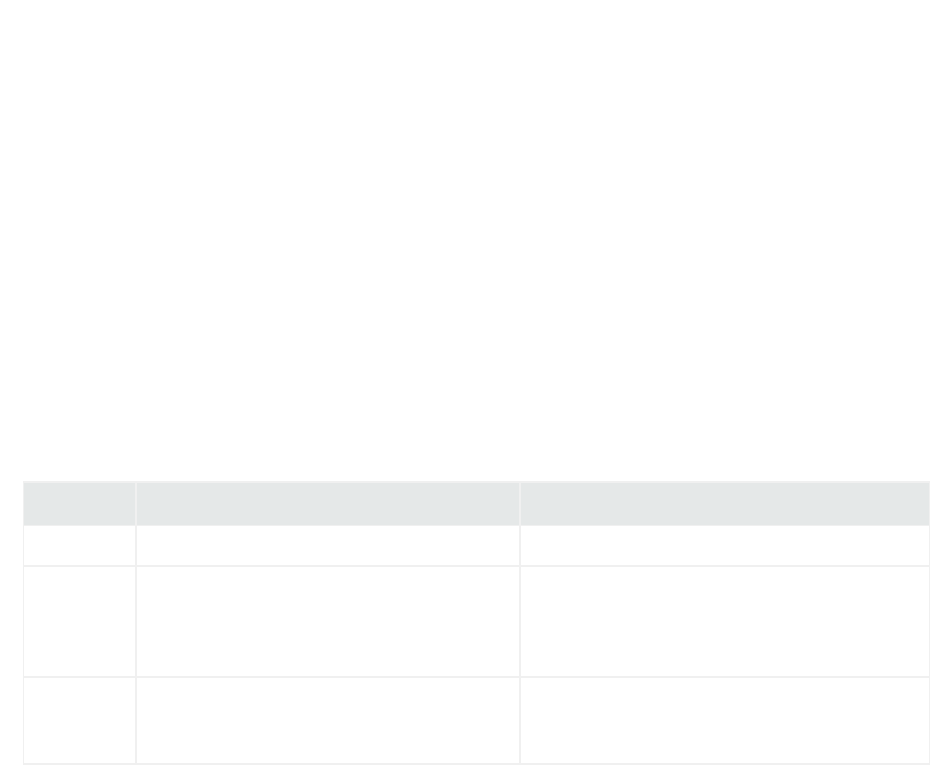
A keystore file is an encrypted repository on the SSL server that holds the SSL certificate and the
server’s private key. The following table lists the ESM component, the name of the keystore on that
component, and its location. Do not change the keystore file name.
Keystore password
Use a keystore password to encrypt the keystore file. Without this password, you cannot open the
keystore file. The default is password for the Manager and changeit for the ArcSight Console’s client
keystore. The default password for the key pair for any component is the same as for the
component’s keystore.
You specify a keystore password when creating a key pair, which is discussed in later sections of this
chapter. The password is obfuscated and stored in the ESM component’s *.properties file. The
following table lists the property name where the obfuscated keystore passwords are stored.
Keystore Property File Property Name
Client* config/client.properties** ssl.keystore.password
Manager config/esm.properties server.privatekey.password.
encrypted
Default password is password.
Connector user/agent/agent.properties** ssl.keystore.password.encrypted
Default password is changeit.
*For client-side authentication
** If config/client.properties or user/agent/agent.properties does not exist, create it
using an editor of your choice.
Whenever you change a password for the keystore, you must make the same change in the password
entry in the corresponding properties file.
lTruststore
Truststore is an encrypted repository on SSL clients that contains a list of certificates from the issuers
that a client trusts. Use the either the keytool or keytoolgui command to view a truststore. See
"View Certificate Details From the Store" on page89 for details on viewing a truststore.
A certificate is signed by the issuer with its private key. When the server presents this certificate to
the client, the client uses the issuer’s public key from the certificate in its truststore to verify the
signature. If the signature matches, the client accepts the certificate. For more details, see how SSL
handshake occurs in "How SSL Works" on page78.
lAlias
Certificates and key pairs in a keystore or a truststore are identified by an alias.
lTruststore password
The *.defaults.properties file contains the default truststore password for each ESM
component (By default this password is changeit). Use a truststore password to encrypt a truststore
Administrator's Guide
Chapter 4: SSL Authentication
HPE ESM 7.0 Page 76 of 206
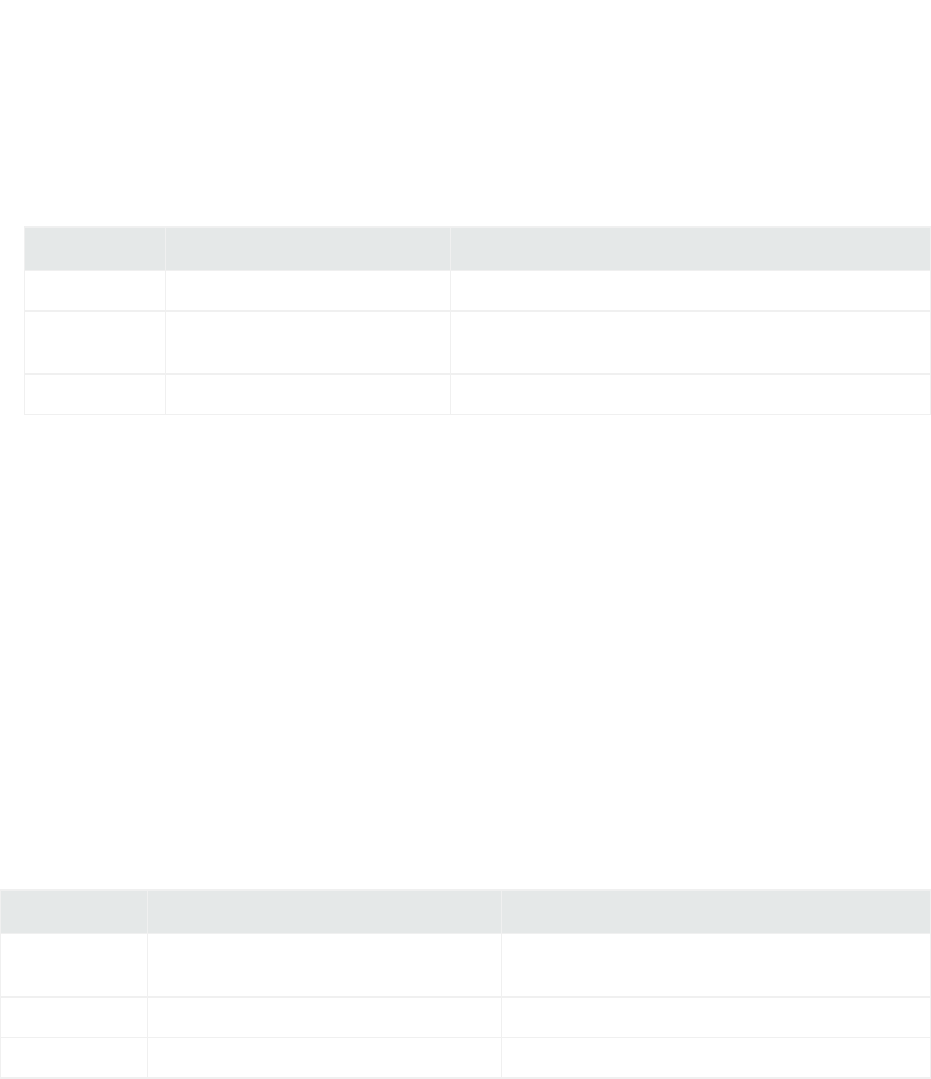
file. Without this password, you cannot open the truststore file. The password is in clear text. To
change or obfuscate it, use the changepassword command.
The following table lists the property name where the obfuscated truststore passwords are stored.
Truststore Property File Property Name
Client client.properties** ssl.truststore.password.encrypted
Manager* server.properties servletcontainer.jetty311.
truststore.password.encrypted
Connector agent.properties** ssl.truststore.password
*For client-side authentication
** If config/client.properties or user/agent/agent.properties does not exist, create it
using an editor of your choice.
Whenever you change a password for the truststore, you must make the same change in the
password entry in the corresponding properties file.
Understanding Cipher Suites
In general, cipher suites are a set of authentication, encryption, and data integrity algorithms used for
securely exchanging data between an SSL server and a client.
The cipher suites that are enabled are configured by ArcSight Wizards in property files. Although in
most cases you do not need to change the cipher suites, you can configure them in the corresponding
properties file for an ArcSight component:
Component Property File Property
Manager config/esm.properties servletcontainer.jetty311.socket.
https.ciphersuites
Clients config/client.properties ssl.cipher.suites
Connectors user/agent/agent.properties ssl.cipher.suites
Cipher suites are set as a comma-delimited list. During the SSL handshake, the endpoints provide these
lists as the cipher suites that they can accept, in descending order of preference. One of the cipher suites
is chosen by SSL negotiation process and that cipher suite is used for the entire communication session
between these two components. This means that in order to limit cipher suites, it is sufficient to restrict
the list of enabled cipher suites on one side only, for example, on the Manager side.
For information on specific cipher suites for FIPS encryption, see "FIPS Encryption Cipher Suites" on
page199
Administrator's Guide
Chapter 4: SSL Authentication
HPE ESM 7.0 Page 77 of 206

How SSL Works
When a client initiates communication with the SSL server, the server sends its certificate to
authenticate itself to the client. The client validates the certificate by verifying:
lThe hostname is identical to the one with which the client initiated communication.
lThe certificate issuer is in the list of trusted certificate authorities in the client’s truststore
(<ARCSIGHT_HOME>/jre/lib/security/cacerts) and the client is able to verify the signature
on the certificate by using the CA’s public key from the certificate in its truststore.
lThe current time on the client machine is within the validity range specified in the certificate to ensure
that the certificate is valid.
If the certificate is validated, the client generates a random session key, encrypts it using the server’s
public key, and sends it to the server. The server decrypts the session key using its private key. This
session key is used to encrypt and decrypt data exchanged between the server and the client from this
point forward.
The following figure illustrates the handshake that occurs between the client and Manager.
Administrator's Guide
Chapter 4: SSL Authentication
HPE ESM 7.0 Page 78 of 206
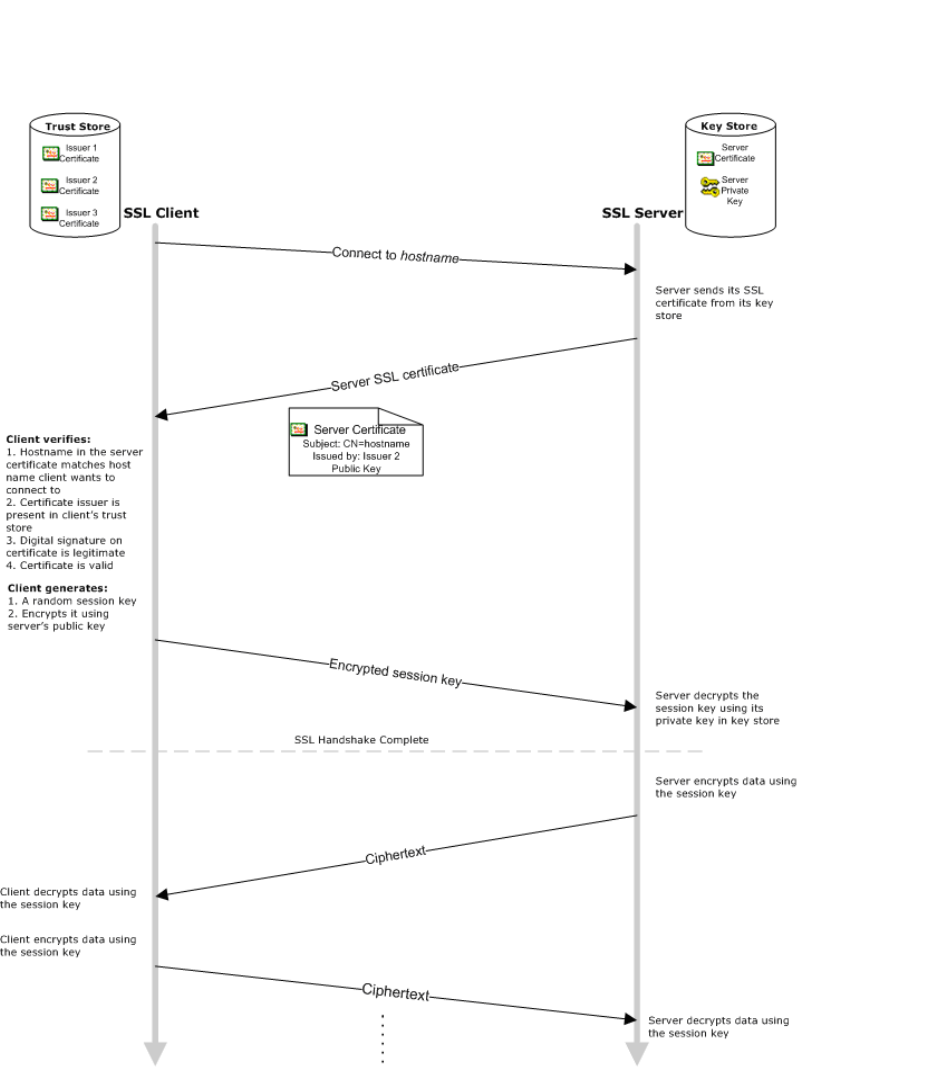
With client-side authentication, the server requests the client’s certificate when it sends its certificate to
the client. The client sends its certificate along with the encrypted session key.
Certificate Types
There are three types of SSL certificates:
lCA-signed
lSelf-signed
lDemo (applicable to default mode only)
Administrator's Guide
Chapter 4: SSL Authentication
HPE ESM 7.0 Page 79 of 206
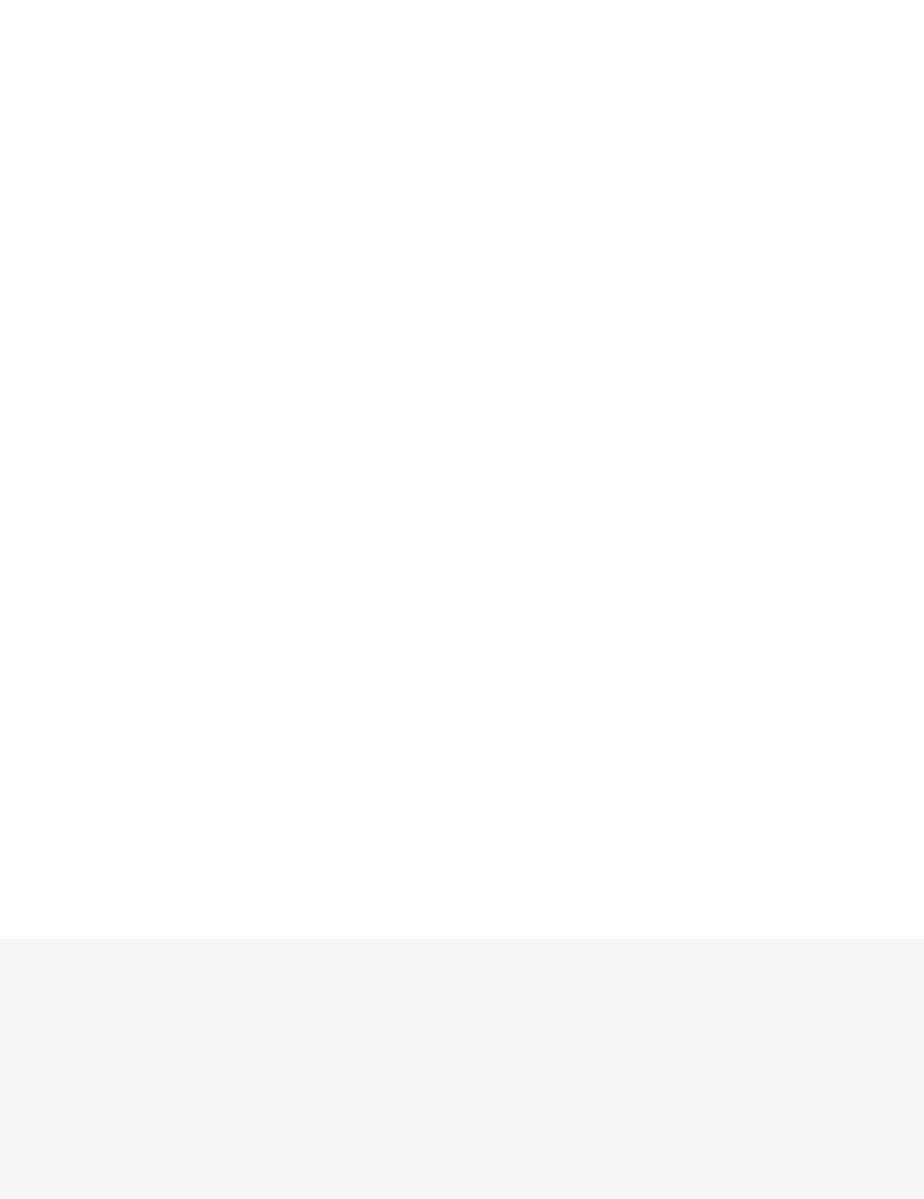
CA-signed certificates are issued by a third party you trust. The third party may be a commercial
Certificate Authority (CA) such as VeriSign and Thawte or you might have designated your own CA.
Because you trust this third party, your client's truststores might already be configured to accept its
certificate. Therefore, you may not have to do any configuration on the client side. See "Using a CA-
Signed SSL Certificate" on page95.
You can create your own self-signed certificates. A self-signed certificate is signed using the private key
from the certificate itself. Each server is an issuer. Configure clients to trust each self-signed certificate
you create.
Self-signed certificates are as secure as CA-signed, however, CA-signed certificates scale better as
illustrated in this example:
If you have three SSL servers that use self-signed certificates, you configure your clients to accept
certificates from all of them (the three servers are three unique issuers). If you add a new server, you
configure all the clients, again, to accept the additional certificate. However, if these servers use a CA-
signed certificate, all servers use copies of the same one. You only configure the clients once to accept
that certificate. If the number of Managers grows in the future, you do not need to do any additional
configuration on the clients.
Demo certificates are useful in isolated test environments. Using one in a production environment is
not recommended.
SSL Certificate Tasks
The command <ARCSIGHT_HOME>/bin/arcsight keytool (runs from the command line in a
terminal window) and the command keytoolgui (provides a graphical user interface) enable you to
perform SSL certificate configuration tasks.
Note: We recommend that you use bin/arcsight keytool, which does not require the X
Window system. Using the keytoolgui interface requires that the X Window system be installed
on your system, and only works in a non-FIPS implementation. Using the X Window system is not
preferred on the Manager machine. Also, note that the X Window system is not present on an
appliance. The command keytoolgui is not supported on the Mac, so for managing the keystore
and certificates and so on, on a Mac, use bin/arcsight keytool. The command keytoolgui is
not supported in FIPS mode, so for managing the keystore and certificates, use bin/arcsight
keytool.
The command bin/arcsight keytool simplifies usage by pre-populating several command line
arguments as defaults of the command based on component’s configured values. The following
subsections discuss the use of bin/arcsight keytool, and show the simplified command lines. The
command bin/arcsight keytool provides default values for the following parameters based on the
value of the -store parameter:
Administrator's Guide
Chapter 4: SSL Authentication
HPE ESM 7.0 Page 80 of 206
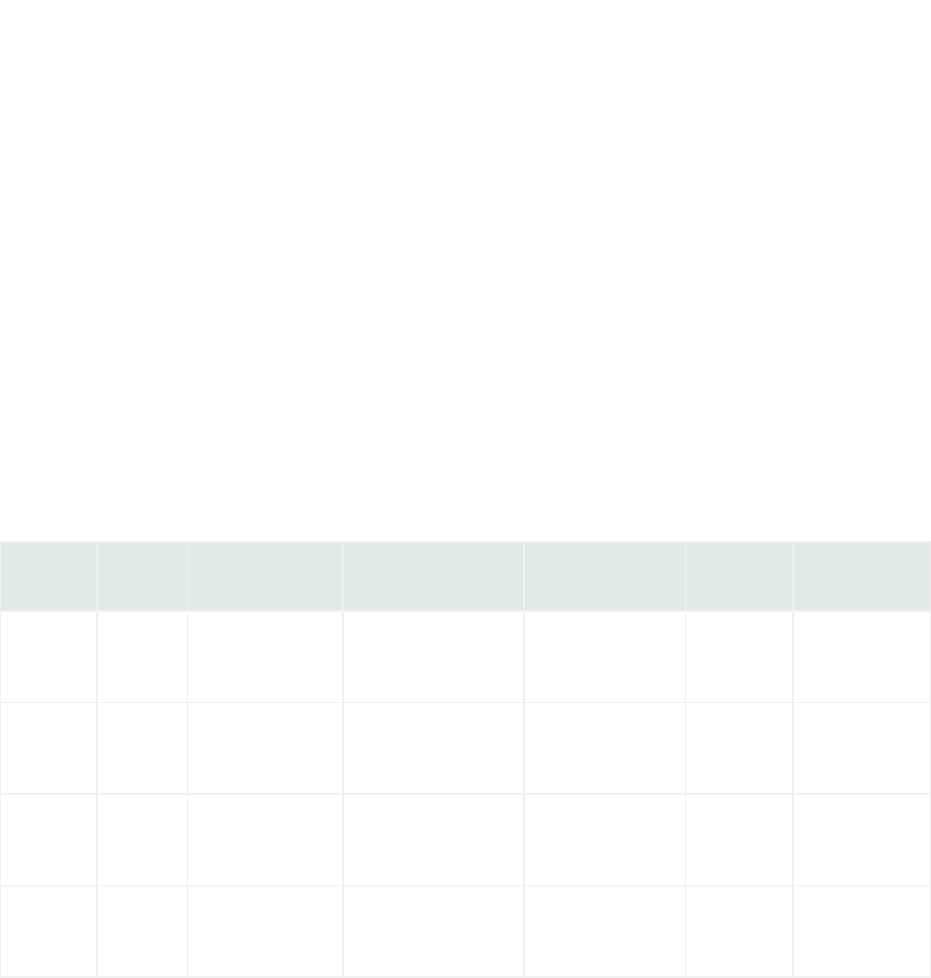
l-keystore
l-storetype
l-storepass
l-keypass
l-srckeystore
l-srcstoretype
l-srcstorepass
l-destkeystore
l-deststoretype
l-deststorepass
The table below shows what values each of the different -store values uses by default.
-store
Descripti
on
Configuration
Files Password Property
Keystore
Property
Keystore
non-FIPS Ketstore FIPS
managerc
erts
Truststor
e for
Manager
config/esm.proper
ties
servletcontainer.jetty
311.
truststore.password
servletcontainer.jet
ty311. truststore.file
config/jett
y/ truststore
config/jetty/
keystore.bcfks
managerk
eys
Keystore
for
Manager
config/esm.proper
ties
server.privatekey.pas
sword
servletcontainer.jet
ty311. truststore.file
config/jett
y/ keystore
config/jetty/
keystore.bcfks
clientcerts Truststor
e for
Console
config/client.prop
erties
ssl.truststore.passwor
d
ssl.truststore.path jre/lib/secur
ity/ cacerts
config/
keystore.client.
bcfks
clientkeys Keystore
for
Console
config/client.prop
erties
ssl.keystore.password ssl.keystore.path config/
keystore.cli
ent
config/
keystore.client.
bcfks
Parameters ending in storetype default to JKS in the non-FIPS case, and BCFKS for FIPS. Default
values for parameters ending in pass can be found by looking up the password property in the
configuration file. Default values for keystore parameters are found by looking up the keystore
property in the configuration file. Sometimes it is not defined there, in which case the FIPS or non-FIPS
default is used, depending on the case.
The following sections present bin/arcsight keytool command lines that are exactly formed to
perform the task mentioned in the section. Use only those options to perform the documented tasks.
The command jre/bin/keytool can also be used for the SSL certificate tasks. For details on
jre/bin/keytool, see online vendor documentation. Various vendors have their own version of
keytool. One reference is
http://docs.oracle.com/javase/8/docs/technotes/tools/windows/keytool.htm. Note that if you use
keytool -h to view Help you will see options that are not covered in this documentation. The
Administrator's Guide
Chapter 4: SSL Authentication
HPE ESM 7.0 Page 81 of 206

keytool examples presented in this guide do not display all possible keytool options. Refer to the
keytool documentation online for the meaning of parameters.
Export a Key Pair
You can use bin/arcsight keytool to export a key pair.
Use of bin/arcsight keytool (which runs from the command line in a terminal window) is
recommended. Using the keytoolgui interface requires that the X Window system be installed on
your system. Also, the X Window system is not present on ESM on an appliance.
Exporting a Key Pair Using bin/arcsight keytool
An example of a bin/arcsight keytool command line is provided. Use this example as a basis to
form the command line you need. Normally done to import it into a browser or connector.
To export a key pair with the alias admin into a file named admin.p12 from the client keystore :
<ARCSIGHT_HOME>/bin/arcsight keytool -store clientkeys -importkeystore -
destkeystore admin.p12 -deststoretype PKCS12 -srcalias admin
Exporting a Key Pair Using keytoolgui
To use keytoolgui:
1. Start keytoolgui from the component from which you want to export the key pair. To do so, run
the following command from the component’s <ARCSIGHT_HOME>/bin directory:
./arcsight keytoolgui
2. Click File->Open keystore and navigate to the component’s keystore.
3. Enter the password for the keystore when prompted. For the default password see "Keystore
password" on page76.
4. Right-click the key pair and select Export.
5. Select Private Key and Certificates radio button and click OK.
6. Enter the password for the key pair when prompted. For the default password see "Keystore
password" on page76.
7. Navigate to the location on your machine to where you want to export the key pair.
8. Enter a name for the key pair with a .pfx extension in the Filename text box and click Export. You
get an Export Successful message.
9. Click OK.
Administrator's Guide
Chapter 4: SSL Authentication
HPE ESM 7.0 Page 82 of 206

Import a Key Pair
You can use keytool to import a key pair.
Use of bin/arcsight keytool (which runs from the command line in a terminal window) is
recommended. Using the keytoolgui interface requires that the X Window system be installed on
your system. Also, the X Window system is not present on ESM on an appliance.
Importing a Key Pair Using bin/arcsight keytool
An example of a keytool command line is provided. Use this example as a basis to form the command
line you need.
To import a key pair with the alias admin from a file named admin.p12 into the client keystore:
<ARCSIGHT_HOME>/bin/arcsight keytool -store clientkeys -importkeystore -
srckeystore admin.p12 -srcstoretype PKCS12 -srcalias admin
Importing a Key Pair Using keytoolgui
1. Start keytoolgui from the component to which you want to import the key pair. To do so, run
the following command from the component’s <ARCSIGHT_HOME>/bin directory.
./arcsight keytoolgui
2. Select File->Open keystore and navigate to your component’s keystore.
3. Enter the keystore password when prompted. For the default password see "Keystore password"
on page76.
4. Select Tools->Import Key Pair and navigate to the location of the key pair file, select it and click
Choose.
5. Enter the password for the key pair file when prompted and click OK. For the default password see
"Keystore password" on page76.
6. Select the key pair and click Import.
7. Enter an alias for the key pair and click OK.
8. Enter a new password for the key pair file to be imported, confirm it, and click OK. You see a
message saying Key Pair Import Successful.
9. Click OK.
10. Select File->Save keystore to save the changes to the keystore and exit the keytoolgui.
Export a Certificate
You can use bin/arcsight keytool to export a certificate.
Administrator's Guide
Chapter 4: SSL Authentication
HPE ESM 7.0 Page 83 of 206

Use of bin/arcsight keytool (which runs from the command line in a terminal window) is
recommended. Using the keytoolgui interface requires that the X Window system be installed on
your system. Also, the X Window system is not present on ESM on an appliance.
Exporting a Certificate Using bin/arcsight keytool
An example of a bin/arcsight keytool command line is provided. Use this example as a basis to
form the command line you need. The example shown below is that of exporting a certificate associated
with a key, which applies in most in ESM use cases.
Note that if the alias points to a trusted certificate, the output is that certificate. Also, if the alias points
to a key entry, the output is the first certificate from key's certificate chain.
For example:
<ARCSIGHT_HOME>/bin/arcsight keytool -store clientkeys -exportcert -alias
admin -file admin.cer -rfc
Exporting a Certificate Using keytoolgui
1. Start keytoolgui from the component from which you want to export the certificate. To do so,
run the following command from the component’s
<ARCSIGHT_HOME>/bin directory.
./arcsight keytoolgui
2. Select File->Open keystore and navigate to your component’s truststore.
3. Enter the truststore password when prompted. For the default password see "Truststore
password" on page76.
4. Right-click the certificate and select Export.
a. Select Head Certificate as Export Type and DER Encoded as the Export Format and click OK:
b. Navigate to the location where you want to export the certificate, and enter a name for the
certificate with a .cer extension and click Export.
c. You see the Export Successful message
5. If the component into which you want to import this certificate resides on a different machine than
the machine from which you exported the certificate (the current machine), copy this certificate to
the to the other machine.
Import a Certificate
You can use bin/arcsight keytool to import a certificate.
Administrator's Guide
Chapter 4: SSL Authentication
HPE ESM 7.0 Page 84 of 206

Use of bin/arcsight keytool (which runs from the command line in a terminal window) is
recommended. Using the keytoolgui interface requires that the X Window system be installed on
your system. Also, the X Window system is not present on ESM on an appliance.
Importing a Certificate Using bin/arcsight keytool
An example of a bin/arcsight keytool command line is provided. Use this example as a basis to
form the command line you need. Certificates should always be imported into clientcerts or
managercerts.bin/arcsight keytool will ask if you want to trust this certificate; answer Yes.
For example:
<ARCSIGHT_HOME>/bin/arcsight keytool -store managercerts -importcert -alias
admin -file admin.cer
Importing a Certificate Using keytoolgui
1. Start keytoolgui from the component into which you want to import the certificate. To do so,
run the following command from the component’s <ARCSIGHT_HOME>/bin directory.
./arcsight keytoolgui
2. Click File->Open keystore and navigate to the truststore (<ARCSIGHT_
HOME>/jre/lib/security) of the component.
3. Select the store named cacerts and click Open.
4. Enter the password for the truststore when prompted. For the default password see "Truststore
password" on page76.
5. Click Tools->Import Trusted Certificate and navigate to the location of the certificate that you
want to import.
6. Click Import.
7. You see the message
Could not establish a trust path for the certificate. The certificate information will now be
displayed after which you may confirm whether or not you trust the certificate.
Click OK.
8. The Certificate details are displayed. Click OK.
9. You see the message Do you want to accept the certificate as trusted?. Click Yes.
10. Enter an alias for the Trusted Certificate you just imported and click OK.
Typically, the alias Name is same as the fully qualified host name (for example
devgroup.topco.com).
11. You see the message Trusted Certificate Import Successful.. Click OK.
12. Save the truststore file.
Administrator's Guide
Chapter 4: SSL Authentication
HPE ESM 7.0 Page 85 of 206
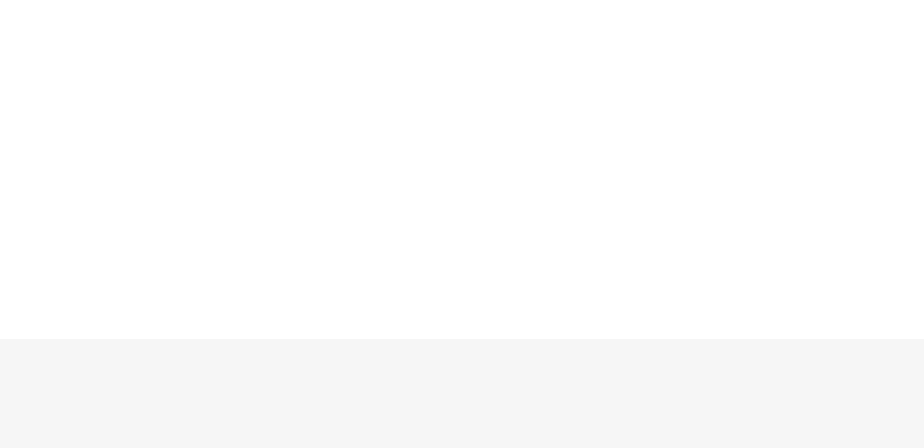
Creating a Keystore
You can use /jre/bin/keytool to create a keystore.
Using the keytoolgui is not preferred, and the interface requires that the X Window system be
installed on your system. Also, the X Window system is not present on ESM on an appliance.
Note: Generally, you will only need to create the non-FIPS keystore for a client. Also, keystores are
created automatically when you generate a keypair to add to a keystore. If a keystore does not
exist, it gets created automatically when the first item is put into it.
Creating a Keystore Using jre/bin/keytool
An example of a jre/bin/keytool command line is provided below. Use this example as a basis to
form the command line you need. Note that this command does not use the bin/arcsight keytool
wrapper and requires more options be specified than some other keytool commands.
The abbreviations in the command below denote the following fields: cn = Common Name, ou =
Organizational Unit, o = Organization, and c = Country.
The command generates a new self-signed certificate with ALIAS_NAME in the specified keystore PATH_
TO_KEYSTORE.
Example for a new keystore:
<ARCSIGHT_HOME>/jre/bin/keytool -genkeypair -keystore config/keystore.client
-storetype JKS -storepass password -dname "cn=John Smith, ou=ArcSight, o=HP,
c=US" -alias testKey -validity 365
Specify all the options in the above example using the appropriate values for your installation.
As a separate operation, either before or after you run the genkeypair command, you have to set the
values for the keystore location, keystore type, and password in the client.properties file. This file
is in <ARCSIGHT_HOME>/config. The Console uses this file to access the keystore during
authentication.
The client.properties file works as an override for the client.defaults.properties file.
(You do not edit the default properties file because it is overwritten at upgrade time.) Set these
properties in client.properties, as follows:
lssl.keystore.path= Set this value if it differs from the default in
client.defaults.properties. It must be the same as the path specified in the -keystore
option in the command example, above.
lssl.keystore.type= Set this value if it differs from the default in
client.defaults.properties. It must be the same as the path specified in the -storetype
option in the command example, above.
Administrator's Guide
Chapter 4: SSL Authentication
HPE ESM 7.0 Page 86 of 206

lssl.keystore.password=Set this value if it differs from the default in
client.defaults.properties. It must be the same as the password specified in the -
storepass option in the command example, above. The default is blank (no password), but having a
password is recommended.
However, if you plan to encrypt the password (also recommended), there is no need to set it manually
in this file. You specify it and encrypt it using the changepassword command, next.
To set an encrypted password, run the following command:
arcsight changepassword -f config/client.properties -p ssl.keystore.password
This command prompts you for the actual password, adds it to the client.properties file, and encrypts it.
It must be the same as the password specified in the -storepass option in the command example,
above.
Creating a Keystore Using keytoolgui
1. Start keytoolgui from the component into which you want to import the certificate. To do so,
run the following command from the component’s <ARCSIGHT_HOME>/bin directory.
./arcsight keytoolgui
2. Click File->New keystore.
3. Select JKS and click OK.
4. Click File->Save keystore.
Generating a Key Pair
You can use bin/arcsight keytool to generate a key pair.
Use of bin/arcsight keytool (which runs from the command line in a terminal window) is
recommended. Using the keytoolgui interface requires that the X Window system be installed on
your system. Also, the X Window system is not present on ESM on an appliance.
Generating a Key Pair Using bin/arcsight keytool
The abbreviations in the command below denote the following fields: cn = Common Name, ou =
Organizational Unit, o = Organization, and c = Country.
To generate a key for client authorization, make sure that sssl.keystore.path is set in client.properties,
and then run the command shown below:
<ARCSIGHT_HOME>/bin/arcsight keytool -store clientkeys -genkeypair -dname
"cn=John Smith, ou=ArcSight, o=HP, c=US" -keyalg rsa -keysize 2048 -alias
admin -startdate -1d -validity 366
Administrator's Guide
Chapter 4: SSL Authentication
HPE ESM 7.0 Page 87 of 206
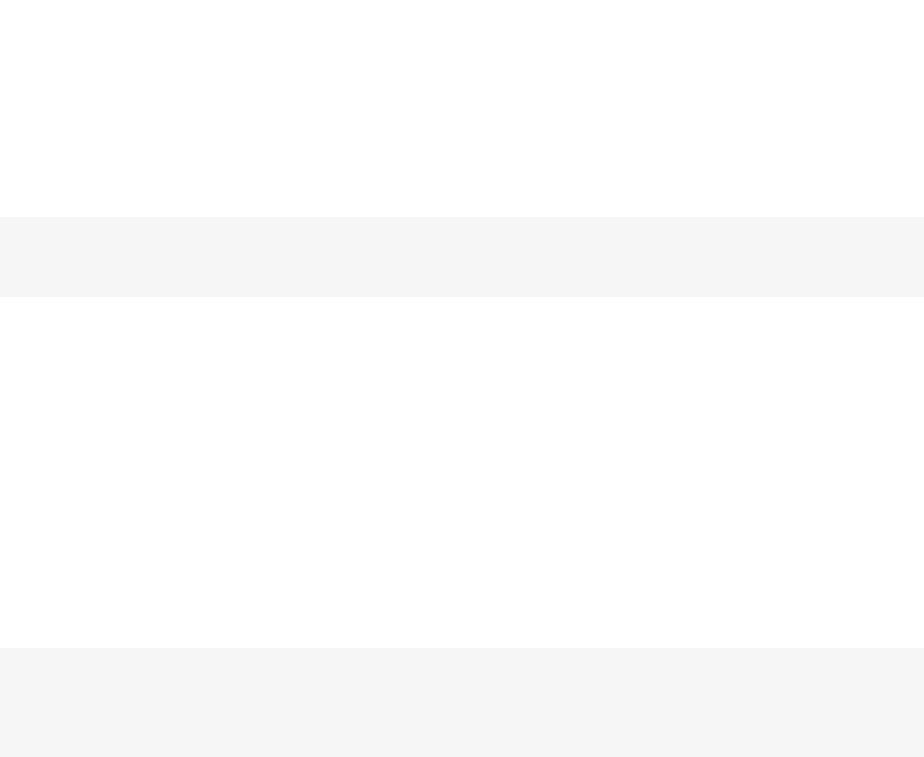
This creates a key valid starting yesterday (to avoid problems with clock skew between servers), and
expiring in about one year. Make sure the cn value matches that of the External ID of the user you log
in as.
Note: We strongly recommend the use of RSA keys with a keysize of 2048 as client keys. Some
browsers have known issues with elliptic curve keys.
About the only time you should need to change the manager key is if you change the hostname of the
manager. You should never need to create a manager key in non-FIPS mode; managersetup will take
care of that. Instructions for creating a manager key for FIPS mode are given below.
Before adding a new manager key, be sure to delete the old one. It has the alias mykey.
For FIPS 140-2 create a RSA 2048 key:
<ARCSIGHT_HOME>/bin/arcsight keytool -store managerkeys -genkeypair -dname
"cn=myhost.mydomain.com, ou=ArcSight, o=HP, c=US" -keyalg rsa -keysize 2048 -
alias mykey -startdate -1d -validity 366
The cn value must be the ESM hostname for all manager keys - regardless of the type.
Note:FIPS Suite B requires elliptic curve keys. The minimum length for 128 bit is 256 bits, and for
192 bits it is 384 bits. Some browsers will not work with elliptic curve keys longer than 384 bits. So
384 bits, as shown below is a good choice for FIPS Suite B.
<ARCSIGHT_HOME>/bin/arcsight keytool -store managerkeys -genkeypair -dname
"cn=myhost.mydomain.com, ou=ArcSight, o=HP, c=US" -keyalg ec -keysize 384 -
alias mykey -startdate -1d -validity 366
Verifying Whether a Key Pair Has Been Successfully Generated
To verify whether the key pair has been successfully created in the keystore , run the following from the
component’s <ARCSIGHT_HOME>/bin directory:
<ARCSIGHT_HOME>/bin/arcsight keytool -store managerkeys -list
Setting the Expiration Date of a Certificate
To set the expiry date of the certificate, do it when generating the key pair. After you have generated
the key pair, you cannot change the expiration date on the certificate and the certificate expires in three
months by default.
<ARCSIGHT_HOME>/bin/arcsight keytool -store clientkeys -genkeypair -dname
"cn=John Smith, ou=ArcSight, o=HP, c=US" -keyalg rsa -keysize 2048 -alias
admin -startdate -1d -validity 366
You specify the validity of the certificate with the -validity <number_of_days> option. The value
that you provide with -validity calculates the number of days that the certificate is valid starting
from the current time.
Administrator's Guide
Chapter 4: SSL Authentication
HPE ESM 7.0 Page 88 of 206

Generating a Key Pair Using keytoolgui
1. Start keytoolgui from the component into which you want to import the certificate. To do so,
run the following command from the component’s <ARCSIGHT_HOME>/bin directory.
./arcsight keytoolgui
2. Click File->Open keystore and navigate to your keystore.
3. Click Tools->Generate Key Pair and fill in the fields in the General Certificate dialog and click OK.
4. Enter an alias for the newly created key pair and click OK.
5. Save the keystore by clicking File->Save keystore.
View Certificate Details From the Store
You can use bin/arcsight keytool to view certificate details from the keystore (list the entries in a
keystore).
Use of bin/arcsight keytool (which runs from the command line in a terminal window) is
recommended. Using the keytoolgui interface requires that the X Window system be installed on
your system. Also, the X Window system is not present on ESM on an appliance.
Viewing a Certificate Details from the Store Using bin/arcsight
keytool
An example of a bin/arcsight keytool command line is provided. Use this example as a basis to
form the command line you need.
By default, clientcerts has 100 or so certificates in it. The -v option lists details about each
certificate, so the total output will be approximately 1,000 lines. If you do not use -v, the command will
return one line per certificate. Add the option -alias mycert to only see details about the certificate
with the alias mycert.
To list details about all keys:
<ARCSIGHT_HOME>/bin/arcsight keytool -store clientcerts -list -v
To print details for the key with the specified alias:
<ARCSIGHT_HOME>/bin/arcsight keytool -store managerkeys -list -v -alias mykey
Viewing a Certificate Details from the Store Using keytoolgui
For certificates in the keystore or truststore use the keytoolgui command to see certificate
information.
Administrator's Guide
Chapter 4: SSL Authentication
HPE ESM 7.0 Page 89 of 206

1. Start keytoolgui from the component from which you want to export the certificate. To do so,
run the following command from the component’s <ARCSIGHT_HOME>/bin directory.
./arcsight keytoolgui
2. Select File->Open keystore and navigate to your component’s truststore.
3. Enter the truststore password when prompted. For the default password see "Truststore
password" on page76.
4. Double-click the certificate whose details you want to view. Details include valid date range, and
other information about the certificate.
For the Manager certificate you can also use tempca -i command.
Delete a Certificate
You can use bin/arcsight keytool to delete a certificate from the keystore.
Use of bin/arcsight keytool (which runs from the command line in a terminal window) is
recommended. Using the keytoolgui interface requires that the X Window system be installed on
your system. Also, the X Window system is not present on ESM on an appliance.
Caution:This command will delete the admin certificate that was added in "Import a Certificate" on
page84 .Note that this command also deletes keypairs, which is much harder to fix.
Deleting a Certificate Using bin/arcsight keytool
An example of a keytool command line is provided. Use this example as a basis to form the command
line you need.
To remove the ESM certificate mykey:
<ARCSIGHT_HOME>/bin/arcsight keytool -store managercerts -delete -alias mykey
To remove a third party trusted certificate with alias rootCA:
<ARCSIGHT_HOME>/bin/arcsight keytool -store managercerts -delete -alias
rootCA
Deleting a Certificate Using keytoolgui
To delete a certificate from the truststore, start keytoolgui and navigate to the certificate, right-
click on the certificate, and select Delete.
Administrator's Guide
Chapter 4: SSL Authentication
HPE ESM 7.0 Page 90 of 206
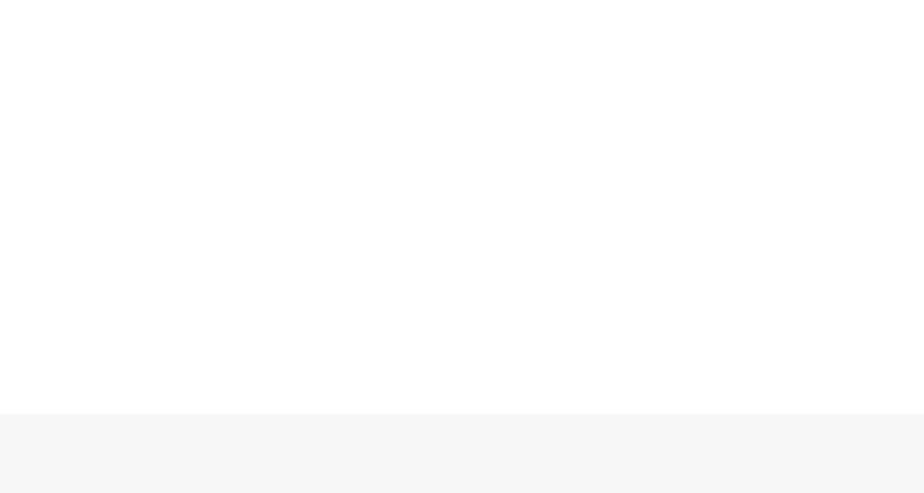
Changing Keystore/Truststore Passwords
It is a good security practice to change the keystore and truststore passwords after installing ESM or
ESM console. In addition to changing the keystore password, you need to separately change the value
that ESM uses for this password, so that ESM can continue to access the keystore. FIPS has a single
shared keystore/truststore, so the keystore and truststore passwords must be the same. Changing
passwords using bin/arcsight changepassword is recommended since this program will encrypt
the passwords in the configuration file.
Note: Key pairs also have passwords. ESM expects that these passwords will be the same as the
keystore passwords, so both must be changed.
Below is an example of how to change the passwords on the Manager keystore.
Note: These steps must be performed in the order given.
1. /etc/init.d/arcsight_services stop manager
2. bin/arcsight keytool -store managerkeys -keypasswd -alias mykey
The command keytool will prompt for the new password.
3. bin/arcsight keytool -store managerkeys -storepasswd
The command keytool will prompt for the new password. Enter the same password as for step 2.
4. bin/arcsight changepassword -f config/esm.properties -p
server.privatekey.password
The command changepassword will prompt for the new password. Enter the same password as
for step 2.
5. /etc/init.d/arcsight_services start all
Here is an example of how to change the password on a Console truststore to match that of the console
keystore. This can be needed to convert a default mode installation (with separate keystore/truststore)
to FIPS mode with a single keystore/truststore. The console should not be running. Note that no
keytool -keypasswd command is needed, as there are no keys in the truststore.
1. bin/arcsight keytool -store clientcerts -storepasswd
The command keytool will prompt for the new password. Enter the password for the
clientcerts keystore.
2. bin/arcsight changepassword -f config/client.properties -p
ssl.truststore.password
The command changepassword wi ll prompt for the new password . Enter the password for the
clientcerts keystore.
Administrator's Guide
Chapter 4: SSL Authentication
HPE ESM 7.0 Page 91 of 206
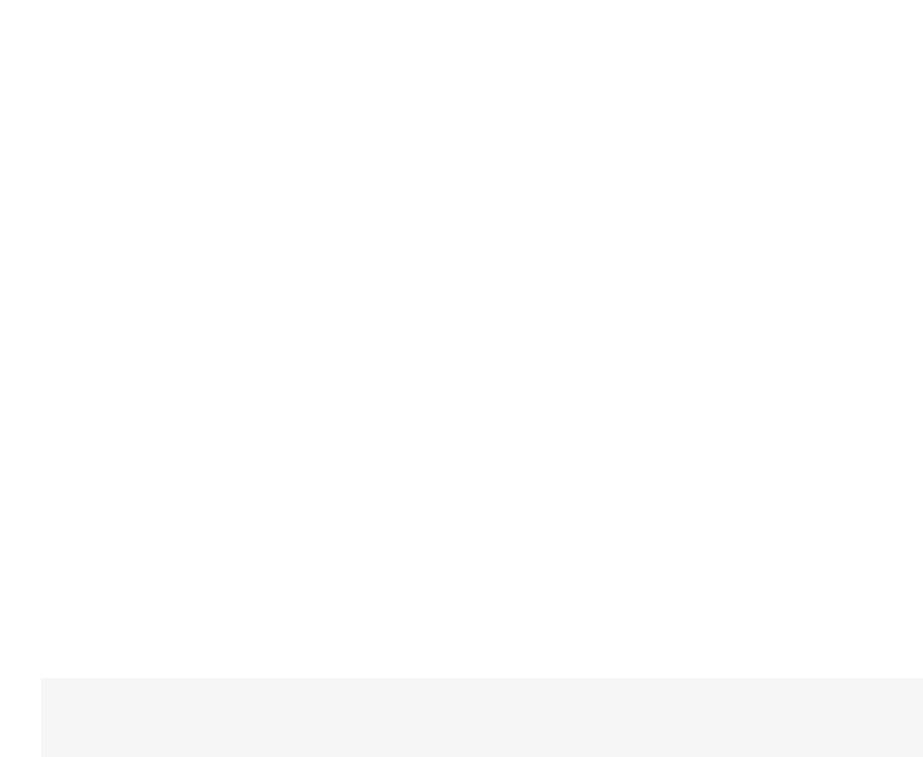
Using a Self-Signed Certificate
When dealing with certificate based identification and encryption, components fall into one of two
categories: servers and clients. Signed certificates enable these components to verify the validity of
communications with the other components. You can use either a self-signed certificate or a CA-signed
certificate when setting up SSL authentication on your ESM components.
The procedure you follow depends on the number of Managers with which your clients communicate,
because each Manager will have its own self-signed certificate, and any client that has to communicate
with different Managers has to be configured to accept all those Manager’s certificates.
When Clients Communicate With One Manager
To use a self-signed certificate for deployments in which clients communicate with only one Manager,
perform these steps:
1. On the Manager, create a self-signed key pair:
Note: Steps to create a self-signed key pair may be different for a new Manager installation as
the Configuration Wizard is launched automatically during the installation process.
a. In <ARCSIGHT_HOME>/bin, run this command:
./arcsight managersetup
b. In the Manager Configuration Wizard, select Replace with new Self-Signed key pair and click
Next.
c. Enter information about the SSL certificate and click Next.
d. Enter the SSL keystore password for the certificate. Click Next. Remember this password. You
will use it to open the keystore.
e. Continue through the Configuration Wizard.
The Configuration Wizard does these three SSL-related things:
lIt replaces the Manager’s keystore at, <ARCSIGHT_HOME>/config/jetty/keystore, with
the one created using this procedure.
lIt generates the selfsigned.cer certificate file in the <ARCSIGHT_HOME>/config/jetty
directory.
lIt overwrites the existing Manager truststore file, <ARCSIGHT_
HOME>/jre/lib/security/cacerts, with one containing the new self-signed certificate
to the Manager’s truststore file.
The new cacerts file contains the information about the Trusted Certificate Authority (CA)
Administrator's Guide
Chapter 4: SSL Authentication
HPE ESM 7.0 Page 92 of 206
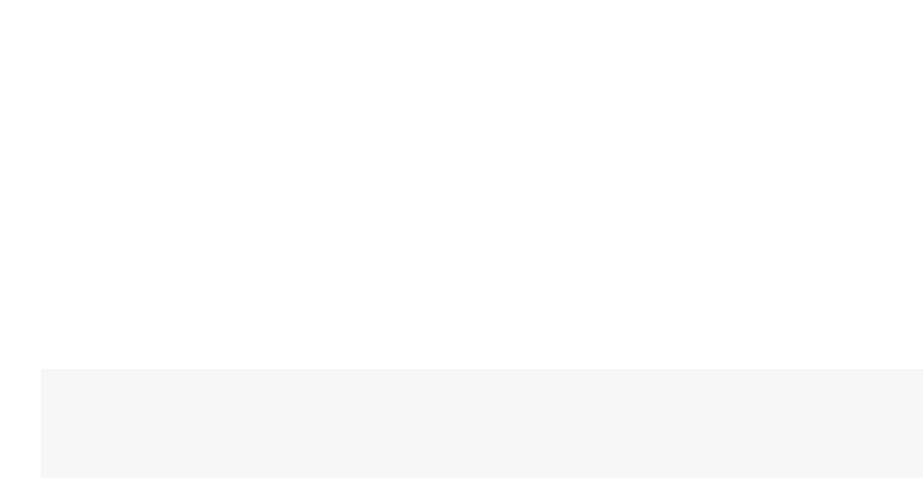
that signed your self-signed certificate.
The self-signed certificate does not take effect until the Manager and clients are restarted
later in this procedure.
2. Export the Manager’s certificate from <ARCSIGHT_HOME>/jre/lib/security/cacerts.
3. Copy the Manager’s certificate to each machine from which clients connect to the Manager.
4. On those clients, import the Manager’s certificate to the <ARCSIGHT_
HOME>/jre/lib/security/cacerts directory. See "Import a Certificate" on page84.
Note: Make sure you have imported the Manager’s certificate to all existing clients before
proceeding further. Otherwise, after you perform the next steps, only clients with the new
Manager’s certificate can connect to the Manager.
5. Stop the Manager and start all services so the Manager can start using the self-signed certificate.
Run the following commands to do so:
/etc/init.d/arcsight_services stop manager
/etc/init.d/arcsight_services start all
6. Restart all clients.
7. When installing a new client, repeat Steps 2-4 of this procedure.
8. Optionally, if SSL client-side authentication is needed, on the ArcSight Console, perform the steps
listed in section "Setting up SSL Client-Side Authentication on ArcSight Console- Self-Signed
Certificate" on page103
When Clients Communicate With Multiple Managers
This procedure is for using a self-signed certificate where clients communicate with more than one
Manager. In this procedure you get the self-signed certificate files from each manager, copy them to a
client, import them all into that client, then copy that client cacerts file to all your other clients.
1. Follow Step 1 of the procedure "When Clients Communicate With One Manager" on the previous
page on all Managers. In each case it generates a certificate file called selfsigned.cer.
2. Copy the selfsigned.cer file from each Manager to the <ARCSIGHT_
HOME>/jre/lib/security directory on one of your clients.
The certificate files all have the same name. Rename each one so they do not overwrite another on
the client. For example, rename the certificate file from ManagerA to SelfSigned_MgrA.cer.
3. On that client, use the keytool or keytoolgui command to import certificates into the truststore
(cacerts):
The keytool command is preferred. Using the keytoolgui interface requires that the X Window
system be installed on your system. Note that using the X Window system is not preferred, but if
you have it installed and want to use it, you can use keytoolgui. The X Window system is not
Administrator's Guide
Chapter 4: SSL Authentication
HPE ESM 7.0 Page 93 of 206

present on ESM on an appliance. See "Import a Certificate" on page84 for details on using
keytool.
To use the keytoolgui command:
a. In <ARCSIGHT_HOME>/bin, run this command:
./arcsight keytoolgui
b. Click File->Open keystore.
c. In <ARCSIGHT_HOME>/jre/lib/security, select the store named cacerts.
d. Click Tools->Import Trusted Certificate:
i. Select the self-signed certificate for a Manager and click Import.
ii. You see the message:
Could not establish a trust path for the certificate. The certificate information will
now be displayed after which you may confirm whether or not you trust the
certificate.
Click OK.
The Certificate details are displayed. Click OK.
iii. When asked if you want to accept the certificate as trusted, click OK.
iv. Enter an alias for the Trusted Certificate you just imported and click OK.
Typically, the alias Name is same as the fully qualified host name.
v. You see the message Trusted Certificate Import Successful.. Click OK.
vi. Save the truststore file (cacerts).
vii. Repeat Steps i through vi for all self-signed certificates you copied.
e. On the client, enter this command in <ARCSIGHT_HOME>/bin to stop the client from using the
Demo certificate:
./arcsight tempca -rc
For SmartConnectors, run:
./arcsight agent tempca –rc
4. Stop the Manager and start all services so the Manager can start using the self-signed certificate.
Run the following commands to do so:
/etc/init.d/arcsight_services stop manager
/etc/init.d/arcsight_services start all
5. Restart the client.
6. Copy the cacerts file to all your other clients and restart them. If you install a new client, copy the
cacerts file to it as well.
Administrator's Guide
Chapter 4: SSL Authentication
HPE ESM 7.0 Page 94 of 206

Using a CA-Signed SSL Certificate
Using a certificate signed by a Certificate Authority means replacing your demo or self-signed
certificate. Follow the procedures described in this section to obtain and import the certificate into the
Manager.
Obtaining and deploying a CA-signed certificate involves these steps:
1. "Create a Key Pair for a CA-Signed Certificate" below.
2. "Send for the CA-Signed Certificate" on the next page.
3. " Import the CA Root Certificate" on page97.
4. "Import the CA-Signed Certificate" on page98.
5. "Start the Manager Again (Restart the Manager)" on page101.
6. "Using CA-Signed Certificates with Additional Components" on page101.
7. Optionally, if SSL client-side authentication is needed, on the ArcSight Console, perform the steps
listed in section "Setting up SSL Client-Side Authentication on ArcSight Console- Self-Signed
Certificate" on page103
Create a Key Pair for a CA-Signed Certificate
To create a key pair, the keytool command is preferred. Using the keytoolgui interface requires that
the X Window system be installed on your system. Note that using the X Window system is not
preferred, but if you have it installed and want to use it, you can use keytoolgui. The X Window
system is not present on ESM on an appliance. See "Generating a Key Pair" on page87 for details on
using keytool.
To use the keytoolgui command:
1. On the Manager machine, run this command to launch keytoolgui in <ARCSIGHT_HOME>/bin:
./arcsight keytoolgui
2. Click File->New keystore to create a new keystore.
3. Select JKS for the keystore Type, it supports Java keystore:
4. Click Tools->Generate Key Pair to create the key pair. This can take some time.
5. Enter key pair information such as the length of time for its validity (in days). Click OK.
For Common Name (CN), enter the fully qualified domain name of the Manager. Ensure that DNS
servers, used by the clients connecting to this host, can resolve this host name.
For Email(E), provide a valid e-mail address as the CAs typically send an e-mail to this address to
renew the certificate.
Administrator's Guide
Chapter 4: SSL Authentication
HPE ESM 7.0 Page 95 of 206

When you click OK it asks you for a new password. Use the password of your existing keystore to
save this one.The Manager may fail to start if the password of the Key pair does not match the
password of the keystore encrypted in esm.properties. If you do not remember the password,
run the Manager setup Wizard and change the password of your existing keystore before you
proceed. You reuse this file after receiving the reply from the CA.
6. Specify an alias name of mykey for referring to the new key pair.
7. Click File->Save as and save the keystore with a name such as keystore.request.
Send for the CA-Signed Certificate
To send for the CA-signed certificate, first create a certificate signing request (CSR).
You can use keytool to send for a CA-signed certificate. Use of keytool (which runs from the
command line in a terminal window) is preferred. Using the keytoolgui interface requires that the X
Window system be installed on your system. Note that using the X Window system is not preferred, but
if you have it installed and want to use it, you can use keytoolgui. The X Window system is not
present on ESMon an appliance.
Sending a CA-Signed Certificate Using keytool
An example of a keytool command line is provided. Use this example as a basis to form the command
line you need.
For example:
<ARCSIGHT_HOME>/bin/arcsight keytool -certreq -store managerkeys -alias
testkey -file config/testkey.csr
The command creates signing request using the PKCS#10 format for a certificate with alias <ALIAS_
NAME> from keystore_path. Here <storepass> is keystore password, and <keypass> is a password for
the specified alias. No need to be specified for empty values. As a result the command creates a file
<testkey.csr> that should be sent to certificate authority (CA).
After verifying the information you sent, the CA electronically signs the certificate using its private key
and replies with a certification response containing the signed certificate (cer-file).
Sending a CA-Signed Certificate Using keytoolgui
1. In keytoolgui , right-click the mykey alias name and select Generate CSR to create a Certificate
Signing Request.
2. Choose a path and filename, and click Generate.
After you enter a file name, the CSR file is generated in the current working directory.
3. Send the CSR to the selected Certificate Authority (CA).
Administrator's Guide
Chapter 4: SSL Authentication
HPE ESM 7.0 Page 96 of 206
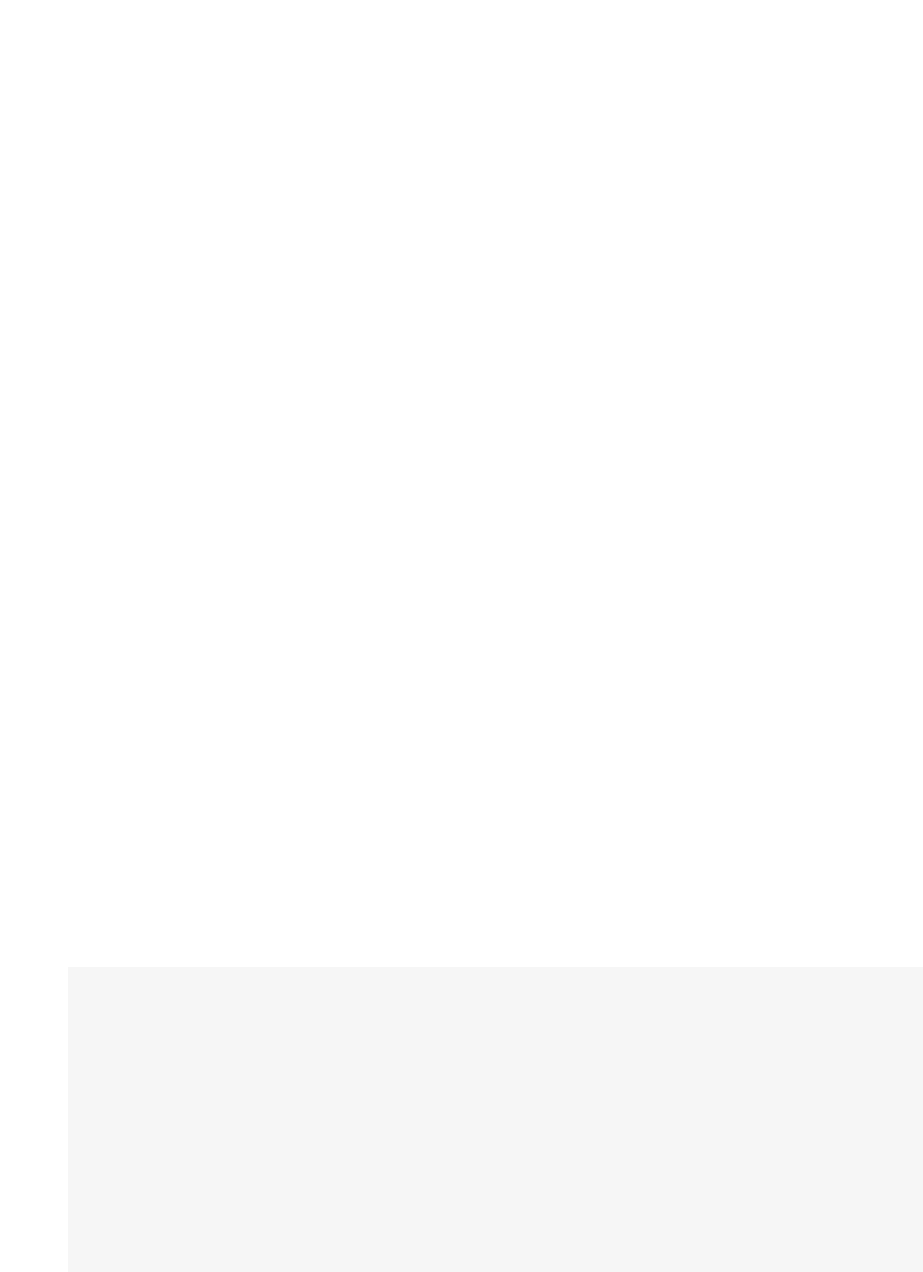
After verifying the information you sent, the CA electronically signs the certificate using its private key
and replies with a certification response containing the signed certificate.
Import the CA Root Certificate
When you get the response from the certificate authority, it should include instructions for getting the
root CA certificate. You can skip this step if renewing a CA-signed certificate issued by the same root
certificate authority. You import the CA root certificate into the truststore file.
To create a key pair, the keytool command is preferred. Using the keytoolgui interface requires that
the X Window system be installed on your system. Note that using the X Window system is not
preferred, but if you have it installed and want to use it, you can use keytoolgui. The X Window
system is not present on ESM on an appliance. See "Import a Certificate" on page84 for details on using
keytool.
1. Save the Root CA certificate as a file rootca.cer.
2. Repeat the following procedure on all the machines where the Manager is installed:
a. Launch keytoolgui on the Manager machine.
b. Click File > Open keystore.
c. Select the Truststore file located at <ARCSIGHT_HOME>/jre/lib/security/cacerts. Use
the default password to open cacerts. For the default password see "SSL Authentication
Terminology" on page75.
d. Click Tools >Import Trusted Certificate, and pick the rootca.cer file.
e. You see the following warning message:
"Could not establish a trust path for the certificate. The certificate information will now be
displayed after which you may confirm whether or not you trust the certificate."
f. Click OK to finish.
Note: Hints on importing the CAroot certificate:
lIf the CA root certificate has a chain, follow the same procedure to import all
intermediate CA certificates into the Truststore.
lUpdate the CA root certificate on other ESM components, as well.
- Repeat step 2 of the procedure on one of the Consoles.
- Copy the updated cacerts to any Logger, and other machines with Consoles or
Connectors.
lRestart all services after the new cacerts is copied.
Administrator's Guide
Chapter 4: SSL Authentication
HPE ESM 7.0 Page 97 of 206

Import the CA-Signed Certificate
When the CA has processed your request, it sends you a file with the signed certificate. You import this
certificate into the Manager’s keystore.
The SSL certificate you receive from the Certificate Authority must be a 128-bit X.509 Version 3
certificate. The type of certificate is the same one that is used for common web servers. The signed
certificate must be returned by the CA in base64 encoded format. It looks similar to this:
-----BEGIN CERTIFICATE-----
MIICjTCCAfagAwIBAgIDWnWvMA0GCSqGSIb3DQEBBAUAMIGHMQswCQYDVQQGEwJaQTEiMCAGA1UEC
BMZRk9SIFRFU1RJTkcgUFVSUE9TRVMgT05MWTEdMBsGA1UEChMUVGhhd3RlIENlcnRpZmljYXRpb2
4xFzAVBgNVBAsTDlRFU1QgVEVTVCBURVNUMRwwGgYDVQQDExNUaGF3dGUgVGVzdCBDQSBSb290MB4
XDTAyMDkyNzIzMzI0MVoXDTAyMTAxODIZMzI0MVowaDELMAkGA1UEBhMCrVMxDTALBgNVBAgTBGJs
YWgxDTALBgNVBAcTBGJsYWgxDTALBgNVBAoTBGJsYWgxDTALBgNVBAsTBGJsYWgxHTAbBgNVBAMTF
HppZXIuc3YuYXJjc2lnaHQuY29tMIGfMA0GCSqGSIb3DQEBAQUAA4GNADCBiQKBgQCZRGnVfQwG1b
+BgABd/p8UhsaNov5AjaagAoBmouJCwgW2vwN4JViC
CSBkDpiqVF7K11Sx4ZVSXX4+VQ6k4gT5G0kDNvQeN05wWkzEMygMB+ZBnYqPA/XtWRZtjxvH
MoqS+JEqHruiMLITC6q0reUB/txby6+S9zNo/fUG1pkIcQIDAQABoyUwIzATBgNVHSUEDDAKBggrB
gEFBQcDATAMBgNVHRMBAg8EAjAAMA0GCSqGSIb3DQEBBAUAA4GBAFY37E60+P4b3zTLnaG7EVM57G
tkED6PwCIilB6ixjvNL4MNGRubPa8kyaZp5fEDoNUPQVQxnpABjzTalRfYgjNFJ6ltI6ZKjBO5kim
9UBeCnKiNNzhIyDyFwbHXOPB/JaLIV+jGugYNS7hf/ay0BXKlfueO07EgjhhB/mQFs2JB
-----END CERTIFICATE-----
Before proceeding, make sure the name of the issuer that signed your certificate exists as a Trusted CA
in cacerts.
Follow these steps to import the signed certificate:
1. If the returned file has the .CER or .CRT file extension, save it to the <ARCSIGHT_
HOME>/config/jetty directory and skip to Step 4.
2. If it has a different extension, use a text editor to copy and paste the text string to a file. Include the
lines "-----BEGIN CERTIFICATE-----" and "-----END CERTIFICATE-----", and make sure there are no
extra spaces before or after the string.
3. Make a backup of the existing keystore by renaming it:
Rename <ARCSIGHT_HOME>/config/jetty/keystore to <ARCSIGHT_
HOME>/config/jetty/keystore.old.
If, for any reason, the new keystore does not work properly, you can revert back to the demo
keystore you saved as keystore.old.
4. Save it to a file named ca_reply.txt on the Manager in the <ARCSIGHT_HOME>/config/jetty
directory.
5. On the Manager machine, run this command in <ARCSIGHT_HOME>/bin:
Administrator's Guide
Chapter 4: SSL Authentication
HPE ESM 7.0 Page 98 of 206
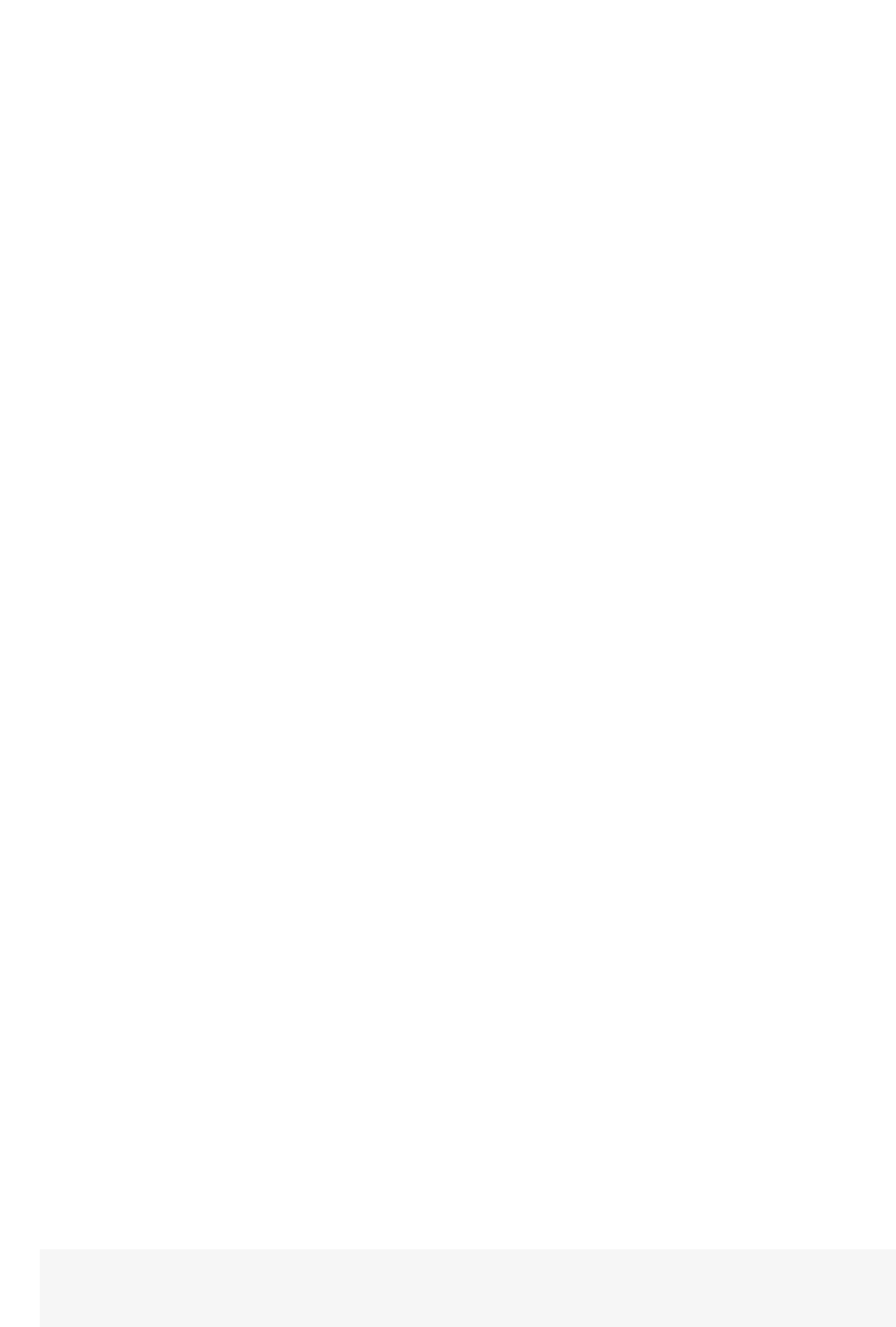
bin/arcsight keytool -store managerkeys -importcert -alias mykey -file
config/jetty/ca_reply.txt
or use keytoolgui:
./arcsight keytoolgui
6. Click File->Open keystore and select the keystore (keystore.request) you saved in Step 7 of
"Create a Key Pair for a CA-Signed Certificate" on page95. Provide the password you used to save
the keystore in that step.
7. Right-click the key pair you created at the beginning of the process and named mykey in Step 6 of
"Create a Key Pair for a CA-Signed Certificate" on page95.
8. Select Import CA Reply from the menu.
9. Select the CA reply certificate file you saved in <ARCSIGHT_HOME>/config/jetty and click
Import.
If the CA reply file contains a chain of certificates,keytool tries to match the reply’s root CA to an
existing Trusted Certificate in your cacerts truststore. If this operation fails, the Certificate Details
dialog appears for manual verification. Acknowledge the certificate by clicking OK and answering
Yes to the subsequent challenge. Answer No if the certificate is not trustworthy for some reason.
After the key pair you generated has been updated to reflect the content of the CA reply, the
keystore named keystore.request contains both the private key and the signed certificate (in
the alias mykey).
10. Select File > Save. The keystore is now ready for use by the Manager.
11. Copy <ARCSIGHT_HOME>/config/jetty/keystore.request to <ARCSIGHT_
HOME>/config/jetty/keystore.
12. For successful reconfiguration and Manager startup, enter the keystore passwords into the
appropriate properties file.
Enter the password into the esm.properties file for the Manager using the following command
(all on one line):
arcsight changepassword
-f <ARCSIGHT_HOME>/config/esm.properties
-p server.privatekey.password
After entering this command, the system displays the previous password as asterisks and asks you
to enter and then confirm your new password. These commands enter the password into the
properties file in an encrypted format.
13. If your Manager clients trust the CA that signed your server certificate, go to "Start the Manager
Again (Restart the Manager)" on page101.
Otherwise, perform these steps to update the client’s cacerts (truststore):
Note: Also perform these steps on the Manager to update the Manager’s cacerts so that
Manager clients such as the archive command can work.
Administrator's Guide
Chapter 4: SSL Authentication
HPE ESM 7.0 Page 99 of 206

a. Obtain a root certificate from the CA that signed your server certificate and copy it to your client
machine. (you got this in " Import the CA Root Certificate" on page97.)
b. For one client, use keytoolgui to import the certificate into the truststore (cacerts):
i. In <ARCSIGHT_HOME>/bin, run this command:
./arcsight keytoolgui
ii. Click File->Open keystore.
iii. Select the store named cacerts. Use the default password to open cacerts. For the default
password see "SSL Authentication Terminology" on page75.
iv. Click Tools->Import Trusted Certificate and select the certificate you copied earlier in this
procedure.
v. You see the message:
Could not establish a trust path for the certificate. The certificate information will
now be displayed after which you may confirm whether or not you trust the
certificate.
Click OK.
vi. Enter an alias for the Trusted Certificate you just imported and click OK.
vii. Right-click the alias ca in the truststore and choose Delete from the menu.
viii. Save the keystore.
c. Copy the <ARCSIGHT_HOME>/jre/lib/security/cacerts file from the client in the
previous step to all other clients.
14. Import the new certificate into the client truststore on the manager. This is necessary so that
manager utilities will continue to work.
Delete the existing manager certificate from the manager's client truststore. To delete a certificate
from the truststore, start keytoolgui and navigate to the certificate, right-click on the
certificate, and select Delete.
For bin/arcsight keytool:
bin/arcsight keytool -store clientcerts -delete -alias <hostname>
Then add the new certificate by exporting it and importing it. See "Export a Certificate" on page83,
subtopic "Exporting a Certificate using keytoolgui", and "Import a Certificate" on page84,
subtopic "Importing a Certificate Using keytoolgui".
Or, the commands for bin/arcsight keytool:
bin/arcsight keytool -store managerkeys -exportcert -alias mykey -file
mykey.cer
bin/arcsight keytool -store clientcerts -importcert -alias <hostname> -
file mykey.cer
Administrator's Guide
Chapter 4: SSL Authentication
HPE ESM 7.0 Page 100 of 206

Start the Manager Again (Restart the Manager)
When you start the Manager again, clients cannot communicate with it until their keystores are
populated with the new certificate.
1. Start the Manager.
First, stop the Manager:
/etc/init.d/arcsight_services stop manager
Then start all services:
/etc/init.d/arcsight_services start all
The Manager may fail to start if the password of the Key pair does not match the password of the
keystore, which is encrypted in esm.properties. If you do not remember the keystore password,
run the Manager setup wizard and change the password of your existing keystore.
2. Restart all clients.
3. To verify that the new certificate is in use:
a. From the command line navigate to <ARCSIGHT_HOME> and enter the command: arcsight
tempca -i
The output shows which CA issuer signed the SSL CA-signed certificate, certificate type, status
of a validation of the certificate, and so on.
b. Point a web browser to https://<manager_hostname>:8443. to test it.
Using CA-Signed Certificates with Additional Components
Perform these extra steps to use CA-signed certificates with additional ESM components such as the
ArcSight Console, or SmartConnectors.
lAdding additional Managers
You do not need to add the CA root certificate to the Truststore-cacerts file again. Just copy the
cacerts file from the existing Manager to the new Manager.
lOther ArcSight Components (Console and SmartConnectors).
When installing a new Console, copy the cacerts file from an existing Console to the new Console.
Removing a Demo Certificate
You can remove the demo certificate by using the tempca script located in <ARCSIGHT_HOME>/bin.
Issue the following command on all Manager and Console installations:
./arcsight tempca -rc
Administrator's Guide
Chapter 4: SSL Authentication
HPE ESM 7.0 Page 101 of 206

For SmartConnectors, run the tempca script using the following command:
./arcsight agent tempca -rc
Replacing an Expired Certificate
When a certificate in your truststore/cacerts expires, replace it with a new one as follows.
To delete an expired certificate, the keytool command is preferred. Using the keytoolgui interface
requires that the X Window system be installed on your system. Note that using the X Window system is
not preferred, but if you have it installed and want to use it, you can use keytoolgui. The X Window
system is not present on ESM on an appliance. To replace an expired certificate, you must delete the
current certificate and import a new one. See "Delete a Certificate" on page90 and "Import a Certificate"
on page84 for details on using keytool.
1. Delete the expired certificate from the truststore/cacerts.
To delete a certificate from the truststore/cacerts, start keytoolgui and navigate to the
certificate, right-click on the certificate, and select Delete.
2. Replace the certificate by importing the new certificate into truststore/cacerts. Use keytoolgui to
import the new certificate into the truststore/cacerts. See "Using a Self-Signed Certificate" on
page92, or "Using a CA-Signed SSL Certificate" on page95 section (depending on the type of
certificate you are importing) for steps on how to import the certificate.
Since the common name (CN) for the new certificate is the same as the old certificate, you cannot have
both of them in the truststore, cacerts.
Establishing SSL Client Authentication
This section describes the required steps for enabling client-authentication for ArcSight Console.
All communications between ESM and Console are performed over SSL connections. Which protocols
and cipher suites to use for SSL connection is decided in the very beginning, during the initial SSL
handshake. SSL handshake always validates that server could be trusted by reviewing and challenging
its certificate. Optionally SSL handshake could validate client’s certificate to ensure that connection was
requested from a legitimate client. For that purpose the client provides SSL certificate and SSL
handshake verifies that the client owns the corresponding private key.
Depending on the selected authentication mode the described below configuration steps might have
effect on overall user authentication. These are the implications of the various modes:
1. Password Based Authentication: No impact
2. Password Based and SSL Client Based Authentication: In this mode, the client sends the SSL
certificate and password-based credentials. Both of them should identify exactly the same user.
Administrator's Guide
Chapter 4: SSL Authentication
HPE ESM 7.0 Page 102 of 206

3. Password Based or SSL Client Based Authentication: In this mode, the result depends on your
choice. For this authentication mode Console’s login dialog provides two buttons: "Login" and "SSL
Client Login" to send either the username and password or the SSL certificate.
4. SSL Client Only Authentication: In this mode, authentication is performed based on SSL
certificate only.
Unless it’s PKCS#11 login in the modes 2 and 4 described above with configured client-side
authentication, SSL Login will always be performed under the same user, because the login dialog will
always use the same client certificate.
For PKCS#11 logins the authentication process uses the certificates from PKCS#11 token, so the result
will depend on the provided token.
Regardless of PKCS#11 mode, SSL login authentication is performed on server-side in two steps by
validating SSL certificate and then by looking up the ArcSight user with the external ID that matches
CN (Common Name) from the provided certificate.
Note: Client-side authentication could be helpful when you want to establish connection from a client
to ESM always under the same user account. That eliminates the need to provide username/password.
If it’s what you need use the following instructions and once the client certificate is created, select "SSL
Client Only Authentication" mode for that client, and create ArcSight User (in ESM) with externalID
matching CN from client certificate. Do not forget to secure access to this certificate. If keystore with the
certificate is stolen, it could be used to access ESM from other clients.
Setting up SSL Client-Side Authentication on ArcSight
Console- Self-Signed Certificate
To enable client-side authentication for ArcSight Console running in default mode, perform these steps
in addition to the ones you perform for setting up server authentication:
1. Set the External ID of the ArcSight user to the Common Name (CN) of the certificate that you will
create when you generate a new key pair in a subsequent step. It is easiest to set the External ID to
the user name. Note the External ID because you will need it shortly:
<ARCSIGHT_HOME>/bin/arcsight keytool -store clientkeys -genkeypair –dname
"cn=admin, ou=ArcSight, o=HP, c=US" -keyalg rsa -keysize 2048 –alias
testkey -startdate -1d -validity 366
2. Run consolesetup to select the desired client authentication method. See the section
"Reconfiguring the ArcSight Console" in the ESM Installation Guide.
3. Export the Console’s certificate:
<ARCSIGHT_HOME>/bin/arcsight keytool -exportcert -store clientkeys -alias
testkey –file console.cer
4. Copy the Console’s certificate to the manager machine, and import it into the Manager’s truststore:
Administrator's Guide
Chapter 4: SSL Authentication
HPE ESM 7.0 Page 103 of 206

bin/arcsight keytool -importcert –store managercerts -alias testkey -file
console.cer
5. Stop the Manager as user arcsight by running:
/etc/init.d/arcsight_services stop manager
6. From the <ARCSIGHT_HOME>/bin directory, run:
./arcsight managersetup
7. Change the SSL selection to the appropriate setting.
8. Start all services so the Manager can start using the self-signed certificate. Run the following
commands to do so:
/etc/init.d/arcsight_services start all
Setting up SSL Client-Side Authentication on ArcSight
Console- CA-Signed Certificate
To enable client-side authentication for ArcSight Console running in default mode, perform these steps
in addition to the ones you perform for setting up server authentication:
1. Set the External ID of the ArcSight user to the Common Name (CN) of the certificate that you will
create when you generate a new key pair in a subsequent step. It is easiest to set the External ID to
the user name. Note the External ID because you will need it shortly:
<ARCSIGHT_HOME>/bin/arcsight keytool -store clientkeys -genkeypair –dname
"cn=admin, ou=ArcSight, o=HP, c=US" -keyalg rsa -keysize 2048 –alias
testkey -startdate -1d -validity 366
2. Run consolesetup to select the desired client authentication method. See the section
"Reconfiguring the ArcSight Console" in the ESM Installation Guide.
3. On each Console generate a key pair, making sure to set the Common Name (CN) to the External
ID of the user that you updated above:
<ARCSIGHT_HOME>/bin/arcsight keytool -store clientkeys -genkeypair –dname
"cn=admin, ou=ArcSight, o=HP, c=US" -keyalg rsa -keysize 2048 –alias
testkey -startdate -1d -validity 366
4. Create a Signing Request by following the steps in "Send for the CA-Signed Certificate" on page96
and "Import the CA-Signed Certificate" on page98.
5. Send a request to the certificate authorities. Example for keytool command line to create a
certificate request:
<ARCSIGHT_HOME>/bin/arcsight keytool -certreq -store clientkeys -alias
testkey –file config/testkey.csr
6. Follow the steps in " Import the CA Root Certificate" on page97. Import the CA Root Certificate
into both the Console's and the Manager truststore.
7. After receiving a response, enter it into the client keystore. Example for keytool command line:
Administrator's Guide
Chapter 4: SSL Authentication
HPE ESM 7.0 Page 104 of 206

<ARCSIGHT_HOME>/bin/arcsight keytool -importcert –store clientkeys -alias
testkey -file /tmp/signedcert.cer
8. Stop the Manager as user arcsight by running:
/etc/init.d/arcsight_services stop manager
9. From the <ARCSIGHT_HOME>/bin directory, run:
./arcsight managersetup
10. Change the SSL selection to the appropriate setting.
11. Start all services so the Manager can start using the self-signed certificate. Run the following
commands to do so:
/etc/init.d/arcsight_services start all
Setting Up Client-Side Authentication for ArcSight
Command Center
To set up client-side authentication for the Arcsight Command Center, you must export the Console’s
private key into a p12-file, and then import that file into the browser’s internal truststore.
1. Export the Console's private key:
bin/arcsight keytool -importkeystore -store clientkeys -destkeystore
config/consolekey.p12 -deststoretype PKCS12 -srcalias consolekey
The above command creates a new file config/consolekey.p12 with keystore of the type
PKCS12 and stores there a private key for alias consolekey from client's keystore file
config/keystore.client.
2. Use keystore config/consolekey.p12 that contains Console's private key to import the
certificate into internal browser's keystore.
Setting Up Client-Side Authentication on SmartConnectors
In order to enable client-side authentication on SmartConnectors running in default mode:
1. Create a new keypair in the config/keystore.client of the SmartConnector. Note that when
you create the keypair, a keystore is created as well, if it does not already exist.
An example of a keytool command line:
jre/bin/keytool -genkeypair -keystore config/keystore.client -storetype
JKS -storepass password -dname "cn=John Smith, ou=ArcSight, o=HP, c=US" -
alias testKey -validity 365
2. Create a client SSL configuration text file in the user/agent directory and name it
Administrator's Guide
Chapter 4: SSL Authentication
HPE ESM 7.0 Page 105 of 206
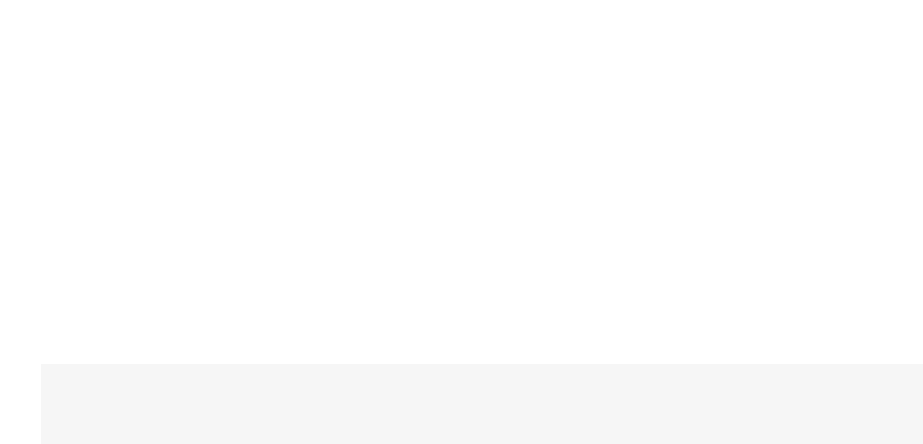
agent.properties for a connector. The contents of this file (whether client or agent) should be
as follows:
auth.null=true
ssl.client.auth=true
cac.login.on=false
ssl.keystore.path=config/keystore.client
ssl.keystore.password=<client.keystore_password>
Note: Make sure that this password is identical to the password that you set for
/config/keystore.client when creating it.
3. Export the SmartConnector's (the client's) certificate:
An example of a keytool command line:
bin/arcsight agent keytool -exportcert -store clientkeys -alias testkey -
file /tmp/agent-certificate.cer
4. Import the CA’s certificate of the client’s certificate (in case you are using CA-signed certificate) or
the client’s certificate itself (in case you are using a self-signed certificate) into the Manager’s
truststore, /config/jetty/truststore.
Example command for keytool command line:
bin/arcsight keytool -importcert -store managercerts -alias testkey -file
/tmp/agent-certificate.cer
5. Stop the Manager:
/etc/init.d/arcsight_services stop manager
Then start all services:
/etc/init.d/arcsight_services start all
6. Restart the SmartConnector.
Setting Up Client-Side Authentication for Utilities on the
ESM Server
Some ArcSight commands , such as arcsight managerinventory require you to log into the server.
To support these commands, you must set up SSL client-side authentication on the console. This
requires you to set up a SSL keypair for these commands in order to use them in the tasks described in
the subtopics "Password Based and SSL Client Based Authentication" and "SSL Client Only
Authentication" in "Password-Based Authentication" on page116".
Ensure that the client truststore contains the manager certificate. This normally happens automatically,
but there are two cases in which you must copy the certificate in manually. These are for a CA signed
manager certificate, and for FIPS mode installations. When SSL authentication is not required ( in the
Administrator's Guide
Chapter 4: SSL Authentication
HPE ESM 7.0 Page 106 of 206

tasks described in the subtopics "Password Based Authentication" or "Password Based or SSL Client
Based Authentication") no additional configuration is required.
The type of authentication used by utilities is controlled by settings in config/client.properties.
managersetup will put the correct values for client authentication in client.properties when it first
creates it, but, to preserve any custom modifications you have made in that file, it will not subsequently
modify that file. If you need to change your settings after initial installation, you need to remove the
client.properties before running managersetup, or edit client.properties as shown below.
lFor "Password Based Authentication" remove the two properties: auth.null and
ssl.client.auth from the client.properties file.
lFor "SSL Client Only Authentication" set the two properties: auth.null and ssl.client.auth in
the client.properties file to true.
lFor "Password and SSL Client Based Authentication" set the properties in the client.properties
file : auth.null to false and ssl.client.auth to true.
lFor "Password or SSL Client Based Authentication" set the properties in the client.properties
file: auth.null to false and ssl.client.auth to optional.
To support SSL Client Authentication for ArcSight commands:
1. Set the external ID of the user that tools will use to a known value. For example, set the admin
external ID to admin.
2. Stop the Manager:
/etc/init.d/arcsight_services stop manager
3. Run managersetup to select the appropriate value for SSL Authentication.
4. Create a keypair in the client keystore:
bin/arcsight keytool -store clientkeys -genkeypair –dname "cn=admin" -
keyalg rsa -keysize 2048 –alias admin -startdate -1d -validity 366
5. Export the certificate
bin/arcsight keytool -store clientkeys -exportcert –alias admin -file
admin.cer
6. Import the certificate into the managercerts truststore.
bin/arcsight keytool -store managercerts -importcert –alias admin -file admin.cer
7. Start all services:
/etc/init.d/arcsight_services start all
8. Additionally, in a FIPS installation, you must import the manager certificate into the client keystore.
This is done automatically for you in default mode.
Export the certificate with this command:
bin/arcsight keytool -store managerkeys -exportcert -alias mykey -file
mykey.cer
Then import the certificate:
Administrator's Guide
Chapter 4: SSL Authentication
HPE ESM 7.0 Page 107 of 206

bin/arcsight keytool -store clientcerts -importcert -alias mykey -file
mykey.cer
SSL Authentication - Migrating Certificate Types
When you migrate from one certificate type to another on the Manager, update all Consoles, and
SmartConnectors.
Migrating from Demo to Self-Signed
To migrate from a demo to self-signed certificate:
1. Follow the steps described in "Using a Self-Signed Certificate" on page92.
2. Follow the instructions in "Verifying SSL Certificate Use" below to ensure that a self-signed
certificate is in use.
Migrating from Demo to CA-Signed
To migrate from a demo to CA-Signed certificate:
1. Follow the steps described in "Using a CA-Signed SSL Certificate" on page95.
2. Follow the instructions in "Verifying SSL Certificate Use" below to ensure that CA-signed certificate
is in use.
Migrating from Self-Signed to CA-Signed
To migrate from a self-signed to CA-signed certificate:
1. Follow the steps described in "Using a CA-Signed SSL Certificate" on page95.
2. Follow the instructions in "Verifying SSL Certificate Use" below to ensure that a CA-signed
certificate is in use.
Verifying SSL Certificate Use
After the migration, run this command in <ARCSIGHT_HOME>/bin on the client to ensure the certificate
type you intended is in use:
./arcsight tempca –i
In the resulting output, a sample of which is available below, do the following:
Administrator's Guide
Chapter 4: SSL Authentication
HPE ESM 7.0 Page 108 of 206

1. Review the value of the line: Demo CA trusted.
The value should be "no."
If the value is "yes," the demo certificate is still in use. Follow these steps to stop using the demo
certificate:
a. In <ARCSIGHT_HOME>/bin, enter the following command to make the client stop using the
currently in use demo certificate:
./arcsight tempca -rc
For SmartConnectors, run:
./arcsight agent tempca –rc
b. Restart the client.
2. Verify that the Certificate Authority that signed your certificate is listed in the output. For a self-
signed certificate, the Trusted CA is the name of the machine on which you created the certificate
Sample Output for Verifying SSL Certificate Use
This is a sample output of the arcsight tempca –i command run from a Console’s bin directory:
ArcSight TempCA starting...
SSL Client
truststore C:\arcsight\Console\current\jre\lib\security\cacerts
Type JKS
Demo CA trusted no
Trusted CA DigiCert Assured ID Root CA
[digicertassuredidrootca]
Trusted CA TC TrustCenter Class 2 CA II
[trustcenterclass2caii]
.
.
.
Demo CA
keystore C:\arcsight\Console\current\config\keystore.tempca
Exiting...
Administrator's Guide
Chapter 4: SSL Authentication
HPE ESM 7.0 Page 109 of 206
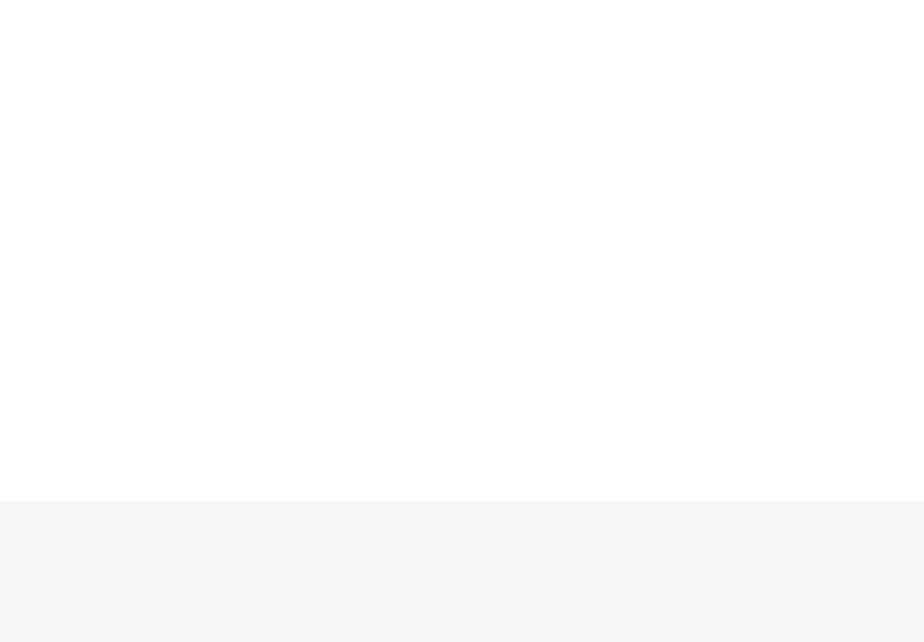
Using Certificates to Authenticate Users to the
Manager
Instead of using a user name and password to authenticate a user to the Manager, you can configure
these systems to use a digitally-signed user certificate. This section tells you how to do that. This
capability is useful in environments that make use of Public Key Infrastructure (PKI) for user
authentication.
The Manager accepts login calls with empty passwords and use the Subject CN (Common Name) from
the user’s certificate to identify the user.
Note: Before you enable client-side authentication, make sure that you log in to the Console and
create a new user or modify an existing user such that you set the user’s external_id to the one
specified in the certificate created on the Console. The external id should be set to the users name
set as the CN (Common Name) setting when creating the certificate.
You must enable SSL client authentication as described in the previous section to use digitally-signed
user certificates for user authentication.
To configure the Manager to use user certificates, do the following:
1. On the Console, make sure that External ID field in the User Editor for every user is set to a value
that matches the CN in their user certificate.
2. Restart the system you are configuring.
3. Restart the Consoles.
When you start the Console, the user name and password fields are grayed out. Simply select the
Manager to which you want to connect and click OK to log in.
Using the Certificate Revocation List (CRL)
ESM supports the use of CRL to revoke a CA-signed certificate which has been invalidated. The CA that
issued the certificates also issues a CRL file which contains a signed list of certificates which it had
previously issued that it now considers invalid. The Manager checks the client certificates against the list
of certificates listed in the CRL and denies access to clients whose certificates appear in the CRL.
Be sure these conditions exist for the CRL functionality to work properly:
lYour certificates are issued and signed by a valid Certificate Authority or an authority with an ability
to revoke certificates.
lThe CA’s certificate is present in the Manager’s trust store.
Administrator's Guide
Chapter 4: SSL Authentication
HPE ESM 7.0 Page 110 of 206

In the case of client-side authentication, the Manager validates the authenticity of the client
certificate using the certificate of the signing CA.
lYou have a current CRL file provided by your CA.
The CA updates the CRL file periodically when subsequent certificates are invalidated.
How CRL works:
1. CRL verfication is performed by the SSL handshake. When started, ESM reads the value of the
property auth.crl.dir (default value config/jetty/crls) and starts monitoring for any
changes to the files with the .crl extension in the specified folder.
2. When there are changes (for example, a new CRL file), ESM reloads the full content of that folder
and updates the current set of CRLs.
3. The current set of CRLs is used by ESM each time it initializes SSL Context.
Further considerations:
Be sure that the property auth.crl.dir points to the appropriate folder and have that property
in the corresponding properties file (for example, console.properties for the ArcSight
Console).
When a component starts, it reads the CRL files from the specified folder and includes them into
the SSL Context. The only difference between ESM and the clients is that CRL files are read once,
during startup; after the ArcSight Console started you cannot change the CRL list. The ArcSight
Console does not monitor changes in the CRL folder. For example, to add an additional CRL to the
ArcSight Console, you need to restart the ArcSight Console after copying the CRL file to the
designated folder.
To use the CRL functionality:
1. For components other than ESM, log out of those components.
2. Copy the CA-provided CRL file into the folder specified in the property auth.crl.dir of that
component (the property is set in the corresponding properties file).
3. Restart the components (Console, or ESM utilities) so that the current set of provided CRL files is
read. For ESM, restart is not required. After adding the CRL file, it takes about a minute for the
Manager to be updated with the current CRL files.
Administrator's Guide
Chapter 4: SSL Authentication
HPE ESM 7.0 Page 111 of 206
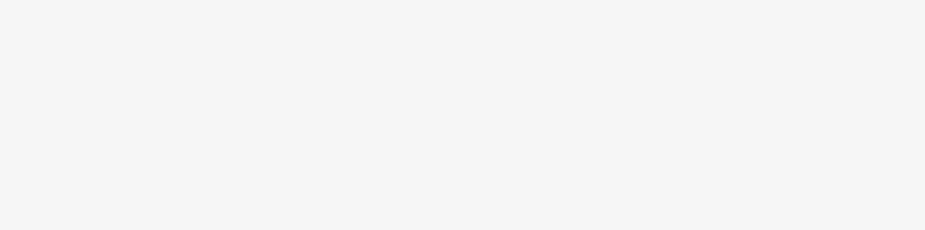
Chapter 5: Running the Manager Configuration
Wizard
After you have installed and configured your system, you can change some configuration parameters
by running the managersetup -i console command in a terminal window to launch the Manager
Configuration Wizard. Running the command in console mode is the preferred way of launching the
wizard. Using the X Window system to run the wizard in graphical user interface mode is not preferred,
but if you have the X Window system installed and want to use it, you can run the managersetup
command without options to launch the wizard. The X Window system is not present an appliance.
If issues occur while running the Manager Configuration Wizard, this command logs troubleshooting
information in a log file: /opt/arcsight/var/logs//manager/default/serverwizard.log.
Important: When you run managersetup, you will see:
Do you want to run ESM in Compact or Distributed mode?
In this case, accept the default and keep moving through the wizard. You cannot change the ESM
mode in the wizard after the initial installation of ESM. If you want to change ESM from compact to
distributed mode, see the topic "Converting Compact Mode to Distributed Correlation Mode" in the
ESM Upgrade Guide and follow that conversion process. Note that conversion from distributed
correlation mode to compact mode is not supported.
Running the Wizard
Run the wizard as user arcsight. Before you run the Manager Configuration Wizard, stop your Manager
by running the following command:
/etc/init.d/arcsight_services stop manager
Verify that the Manager has stopped by running the following command (as user arcsight):
/etc/init.d/arcsight_services status all
To start the wizard, run the following from <ARCSIGHT_HOME>/bin directory:
./arcsight managersetup -i console
The Manager Configuration Wizard establishes parameters required for the Manager to start up when
you reboot.
1. Select either Run manager in default mode or Run manager in FIPS mode. For information on
FIPS, see "Configuration Changes Related to FIPS " on page199
2. You can enter Manager Host Name,Manager Port, and Physical Location. To change the
hostname or IP address for your Manager host, enter the new one. The Manager host name that
HPE ESM 7.0 Page 112 of 206

you enter appears on the Manager certificate. If you change the host name, be sure to regenerate
the Manager’s certificate in by selecting Replace with the new Self-Signed key pair in the screen
that allows you to select key pair options (make a note of this if you change your host name). We
recommend that you do not change the Manager Port number.
The IP Version selection (IPv4 or IPv6) appears if you have a dual-stack machine, such as an
appliance. If you see this option, your selection has the following effects:
lIt controls what IP Address is used by third party software if a hostname is given. for example,
the e-mail server in Manager Setup.
lIt sets the preferred IP version to choose if there are multiple IP addresses available for the
different IP versions.
lIt controls which IP Address is tried on the peering page if a hostname is specified.
lIt controls whether an IPv4 or IPv6 Address is chosen for the manager asset.
3. If you would like to replace your license file with a new one, select Replace current license file.
Otherwise, accept the default option of Keep the current license file.
If you selected Replace the current license file. you are prompted for the new one.
4. Select the Java Heap memory size. The Java Heap memory size is the amount of memory that ESM
allocates for its heap. (Besides the heap memory, the Manager also uses some additional system
memory.)
5. Select a key pair option. The Manager controls SSL certificate type for communications with the
Console, so the wizard prompts you to select the type of SSL certificate that the Manager is using.
If you changed the Manager host name in the first or second step above, select Replace with new
Self-Signed key pair, otherwise select Do not change anything.
If you selected Replace with new Self-Signed key pair, you are prompted to enter the password
for the SSL key store and then details about the new SSL certificate to be issued.
6. Accept the Logger JDBC URLand Database Password defaults.
7. Select whether to set up connection to the Event Broker (if Event Broker is part of your
implementation of ESM). Select Yes to set up the connection; select No to continue. If you select
Yes, specify:
a. Host: Port for the Event Broker you want to connect to.
b. Topic in the Event Broker you want to read from. This will determine the data source.
c. Path on your local machine that contains the Event Broker certificate to enable secure
connection.
8. Select whether to set up integration with ArcSight Investigate. Select Yes to enable the
integration; select No to continue. If you select Yes, specify the Search URL for the ArcSight
Investigate implementation.
9. Select the desired authentication method as described in " Establishing SSL Client Authentication"
on page102.
Administrator's Guide
Chapter 5: Running the Manager Configuration Wizard
HPE ESM 7.0 Page 113 of 206

10. Select the method for authenticating the users. See "Authentication Details" on the next page for
more details on each of these options.
11. Accept the default (Internal SMTP server) or configure a different email server for notification.
Caution: You must set up notification and specify notification recipients in order to receive
system warnings. The importance of this step is sometimes overlooked, leading to preventable
system failures.
If you choose External SMTP Server, additional options are requested, to which the following steps
apply:
a. Enter the name of the outbound SMTP Server to use for notifications.
b. Enter the From Address that the Manager is to place in the From field of outgoing emails.
c. Enter the Error Notification Recipients as a comma-separated list of email addresses to which
the Manager should send error notifications.
Emails are sent when the system detects the following occurrences:
lThe subsystem status is changed. The email shows the change and who did it.
lThe report has been successfully archived.
lThe account password has been reset.
lThe Archive report generation fails.
lThere is too many notifications received by a destination.
lThe event archive location has reached the cap space. It will ask you to free up some space by
moving the event archives to some other place.
lThe user elects to email the ArcSight Console settings.
lThe user sends partition archival command.
lAn archive fails because there is not enough space.
lThe Connection to the database failed.
d. Select Use my server for notification acknowledgements.
e. Enter the SMTP server and account information. This includes the incoming email server and
the server protocol, and the username and password for the email account to be used.
12. The Manager can automatically create an asset when it receives an event with a new sensor or
device information.The default, Enable Sensor Asset Creation, ensures that assets are
automatically created. If you want to disable this feature, select Disable Sensor Asset Creation.
13. You have completed the Manager setup program. Start all services by running the following as user
arcsight:
/etc/init.d/arcsight_services start all
Administrator's Guide
Chapter 5: Running the Manager Configuration Wizard
HPE ESM 7.0 Page 114 of 206
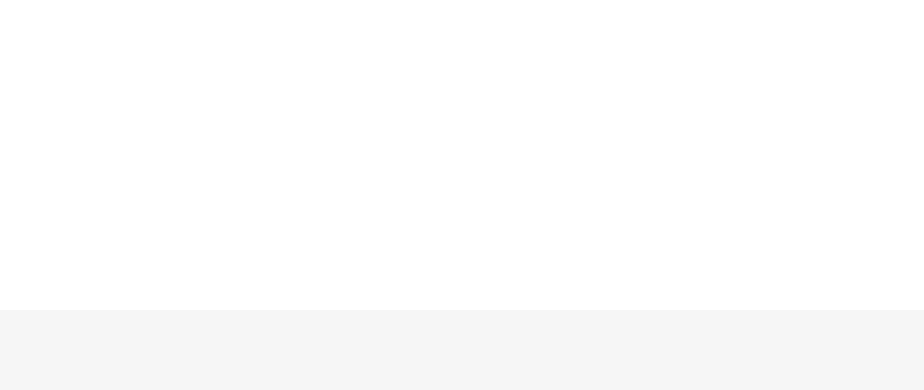
Authentication Details
The authentication options enable you to select the type of authentication to use when logging into the
Manager.
Caution: In order to use PKCS#11 authentication, note that PKCS#11 authentication is not
supported with Radius, LDAP and Active Directory authentication methods.
By default, the system uses its own, built-in authentication, but you can specify third party, external
authentication mechanisms, such as RADIUS Authentication, Microsoft Active Directory, or LDAP.
How External Authentication Works
The Manager uses the external authentication mechanism for authentication only, and not for
authorization or access control. That is, the external authenticator only validates the information that
users enter when they connect to the Manager by doing these checks:
lThe password entered for a user name is valid.
lIf groups are applicable to the mechanism in use, the user name is present in the groups that are
allowed to access ArcSight Manager.
Users who pass these checks are authenticated.
After you select an external authentication mechanism, all user accounts, including the admin account,
are authenticated through it.
Guidelines for Setting Up External Authentication
Follow these guidelines when setting up an external authentication mechanism:
lUsers connecting to the Manager must exist on the Manager.
lUser accounts, including admin, must map to accounts on the external authenticator. If the accounts
do not map literally, you must configure internal to external ID mappings in the Manager.
lUsers do not need to be configured in groups on the Manager even if they are configured in groups
on the external authenticator.
lIf user groups are configured on the Manager, they do not need to map to the group structure
configured on the external authenticator.
lInformation entered to set up external authentication is not case sensitive.
lTo restrict information users can access, set up Access Control Lists (ACLs) on the Manager.
Administrator's Guide
Chapter 5: Running the Manager Configuration Wizard
HPE ESM 7.0 Page 115 of 206
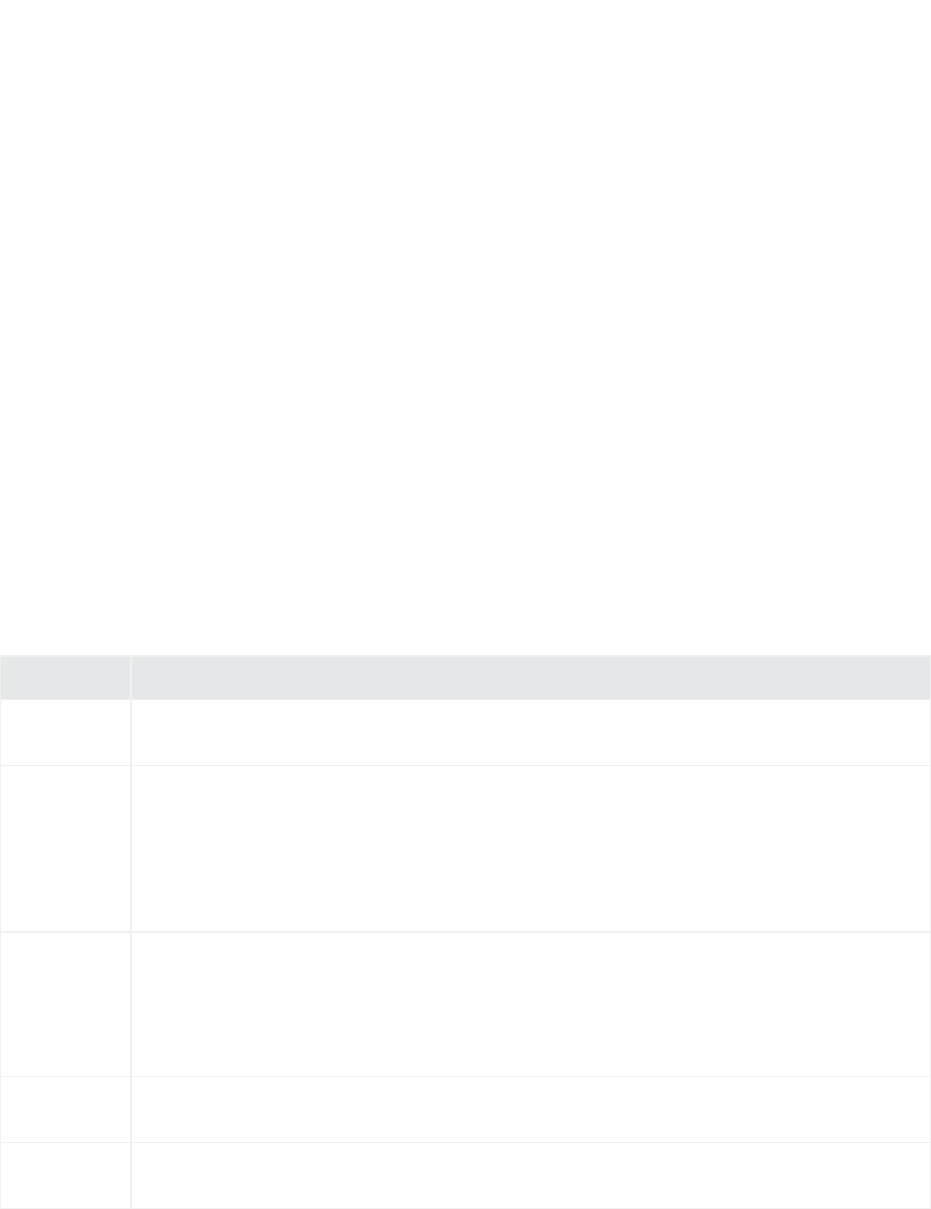
Password-Based Authentication
Password-based authentication requires users to enter their User ID and Password when logging in.
You can select the built-in authentication or external authentication.
Built-In Authentication
This is the default authentication when you do not specify a third party external authentication method.
If you selected this option, you are done.
Setting up RADIUS Authentication
To configure ArcSight Manager for RADIUS Authentication, choose RADIUS Authentication and
supply the following parameter values:
Parameter Description
Authentication
Protocol
Which authentication protocol is configured on your RADIUS server: PAP, CHAP, MSCHAP, or
MSCHAP2.
RADIUS Server
Host
Host name of the RADIUS server.
To specify multiple RADIUS servers for failover, enter comma-separated names of those servers in this
field.
For example, server1, server2, server3. If server1 is unavailable, server2 is contacted, and if server2 is
also unavailable, server3 is contacted.
RADIUS Server
Type
Type of RADIUS server:
lRSA Authentication Manager
lGeneric RADIUS Server
lSafeword PremierAccess
RADIUS Server
Port
Specify the port on which the RADIUS server is running. The default is 1812.
RADIUS
Shared Secret
Specify the RADIUS shared secret string used to verify the authenticity and integrity of the messages
exchanged between the Manager and the RADIUS server.
Setting up Active Directory User Authentication
To authenticate users using a Microsoft Active Directory authentication server, choose Microsoft
Active Directory. Communication with the Active Directory server uses LDAP and optionally SSL.
The next panel prompts you for this information.
Administrator's Guide
Chapter 5: Running the Manager Configuration Wizard
HPE ESM 7.0 Page 116 of 206
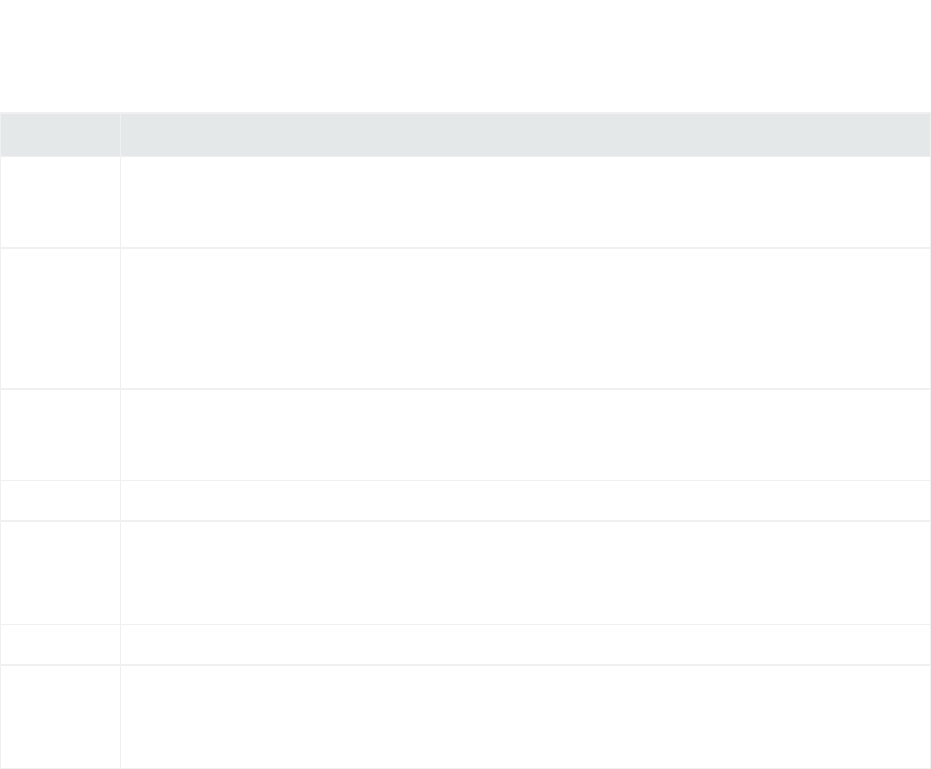
Parameter Description
Active
Directory
Server
Host name of the Active Directory Server.
Enable SSL Whether the Active Directory Server is using SSL. The default is True (SSL enabled on the AD server).
No further SSL configuration is required for the AD server.
Whether you selected SSL earlier for communications with the Console is irrelevant. Certificate type is
set on the AD server side, not the manager.
Active
Directory
Port
Specify the port to use for the Active Directory Server. If the AD server is using SSL (Enable SSL=true),
use port 636. If SSL is not enabled on the AD server, use port 389.
Search Base Search base of the Active Directory domain; for example, DC=company, DC=com.
User DN Distinguished Name (DN) of an existing, valid user with read access to the Active Directory. For
example, CN=John Doe, CN=Users, DC=company, DC=com.
The CN of the user is the "Full Name," not the user name.
Password Domain password of the user specified earlier.
Allowed User
Groups
Comma-separated list of Active Directory group names. Only users belonging to the groups listed here
will be allowed to log in.
You can enter group names with spaces.
Specify any user who exists in AD to test the server connection.
Specify the user name used to log in to the Manager and the External ID name to which it is mapped on
the AD server.
Configuring AD SSL
If you are using SSL between the Manager and your authentication server, you must ensure that the
server’s certificate is trusted in the Manager’s trust store <ARCSIGHT_
HOME>/jre/lib/security/cacerts, whether the authentication server is using self-signed or CA
certificates. For CA certificates, if the Certificate Authority (CA) that signed your server’s certificate is
already listed in cacerts, you do not need to do anything. Otherwise, obtain a root certificate from the
CA and import it in your Manager’s cacerts using the keytoolgui command.
Setting up LDAP Authentication
The ArcSight Manager binds with an LDAP server using a simple bind. To authenticate users using an
LDAP authentication server, choose Simple LDAP Bind and click Next. The next panel prompts you
for this information.
Administrator's Guide
Chapter 5: Running the Manager Configuration Wizard
HPE ESM 7.0 Page 117 of 206
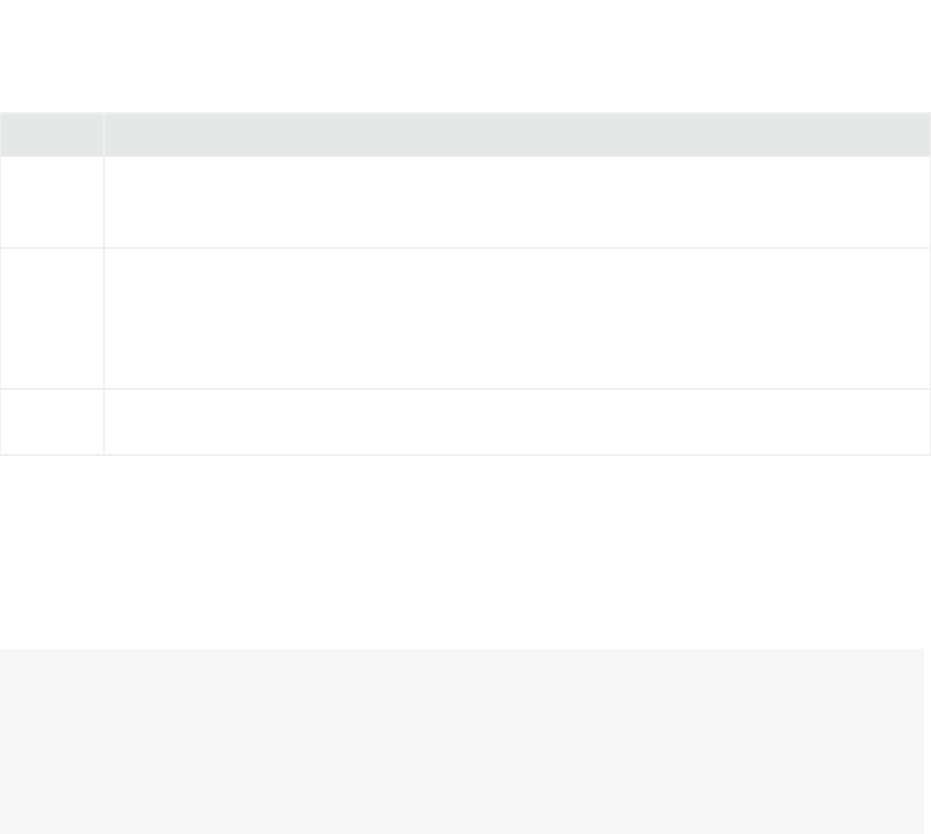
Parameter Description
LDAP
Server
Host
Specify the host name of the LDAP Server.
Enable SSL Whether the LDAP Server is using SSL. The default is True (SSL enabled on the LDAP server).
No further SSL configuration is required for the LDAP server.
Whether you selected SSL earlier for communications with the Console is irrelevant. Certificate type is set
on the LDAP server side, not the manager.
LDAP
Server Port
Specify the port to use for the LDAP Server. If the LDAP server is using SSL (Enable SSL=true), use port
636. If SSL is not enabled on the LDAP server, use port 389.
Specify any user who exists in LDAP to test the server connection.
Enter a valid Distinguished Name (DN) of a user (and that user’s password) that exists on the LDAP
server; for example, CN=John Doe, OU= Engineering, O=YourCompany. This information is used to
establish a connection to the LDAP server to test the validity of the information you entered in the
previous panel.
Note: LDAP groups are not supported. Therefore, you cannot allow or restrict logging into the
Manager based on LDAP groups.
If you configure your Manager to use LDAP authentication, ensure that you create users on the
Manager with their Distinguished Name (DN) information in the external ID field. For example,
CN=John Doe, OU= Engineering, O=YourCompany.
Specify the user name used to log in to the Manager and the External ID name to which it is mapped on
the LDAP server.
Configuring LDAP SSL
If you are using SSL between the Manager and your authentication server, you must ensure that the
server’s certificate is trusted in the Manager’s trust store <ARCSIGHT_
HOME>/jre/lib/security/cacerts, whether the authentication server is using self-signed or CA
certificates. For CA certificates, if the Certificate Authority (CA) that signed your server’s certificate is
already listed in cacerts, you do not need to do anything. Otherwise, obtain a root certificate from the
CA and import it in your Manager’s cacerts using the keytoolgui command.
Password Based and SSL Client Based Authentication
Your authentication will be based both upon the username and password combination as well as the
authentication of the client certificate by the Manager.
Administrator's Guide
Chapter 5: Running the Manager Configuration Wizard
HPE ESM 7.0 Page 118 of 206
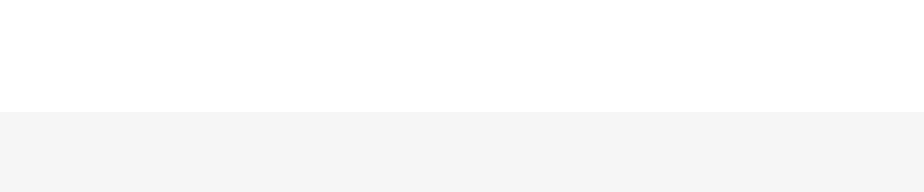
Note: Using PKCS#11 provider as your SSL Client Based authentication method within this option
is not currently supported.
Password Based or SSL Client Based Authentication
You can either use the username/password combination or the authentication of the client certificate by
the Manager (for example PKCS#11 token) to login if you select this option.
For more detail on SSL authentication for browser logins, see "Login in with SSL Authentication" in the
chapter "Starting the Command Center" in the ArcSight Command Center Guide.
SSL Client Only Authentication
You must manually set up the authentication of the client certificate by the Manager. You can either use
a PKCS#11 Token or a client keystore to authenticate.
Administrator's Guide
Chapter 5: Running the Manager Configuration Wizard
HPE ESM 7.0 Page 119 of 206
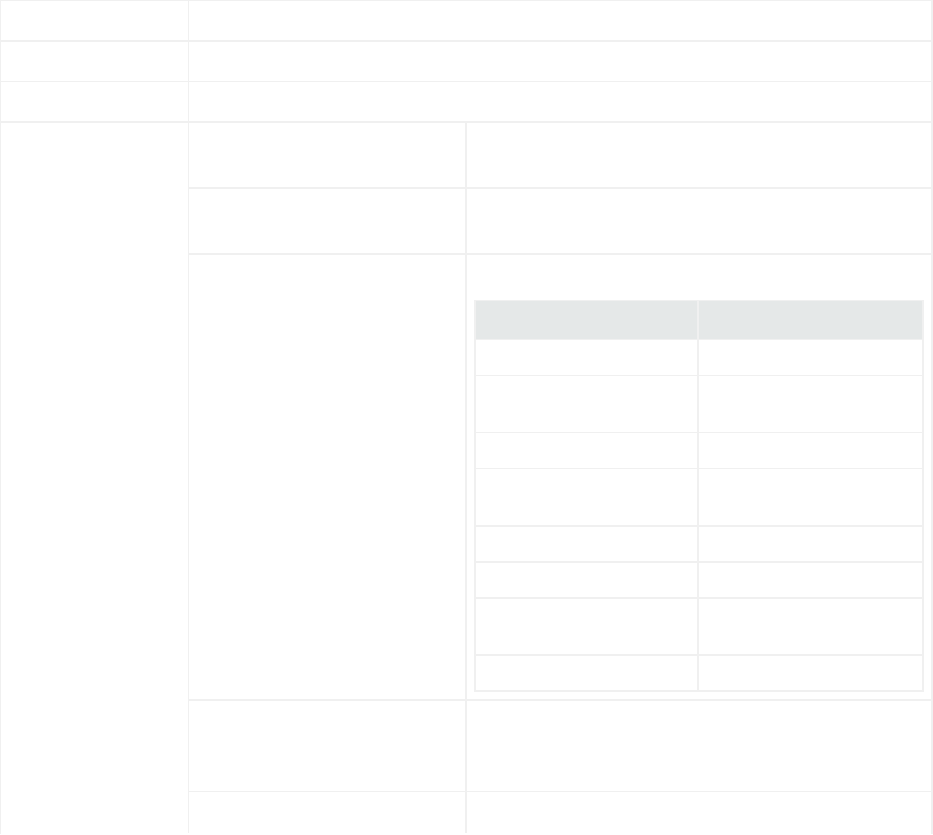
Appendix A: Administrative Commands
ArcSight_Services Command - Compact Mode
The arcsight_services command syntax and options are described below.
Note: Do not start or stop services that are listed in the category Background Component Services.
They are listed for information only.
Description This command manages component services.
Applies to All components
Syntax /etc/init.d/arcsight_services <action> <component>
Service Actions start Start the specified component, and any components it
depends on.
stop Stop the specified component and any components that
depend on it.
status This provides a service status value:
Status Value Description
initializing Preparing to provide service.
available_and_initializing Providing some service while
coming up.
available Providing service
available_unresponsive Service is running, but is not
responding to the service request.
stopping Service is in the process of exiting.
unavailable Service is not running.
unknown Status of service could not be
determined.
mixed_status Service is partially up.
help Provides command usage (no component). The
information displayed depends on where you are in ESM
when you run the command with the help action.
version Print the complete version numbers of all components.
HPE ESM 7.0 Page 120 of 206
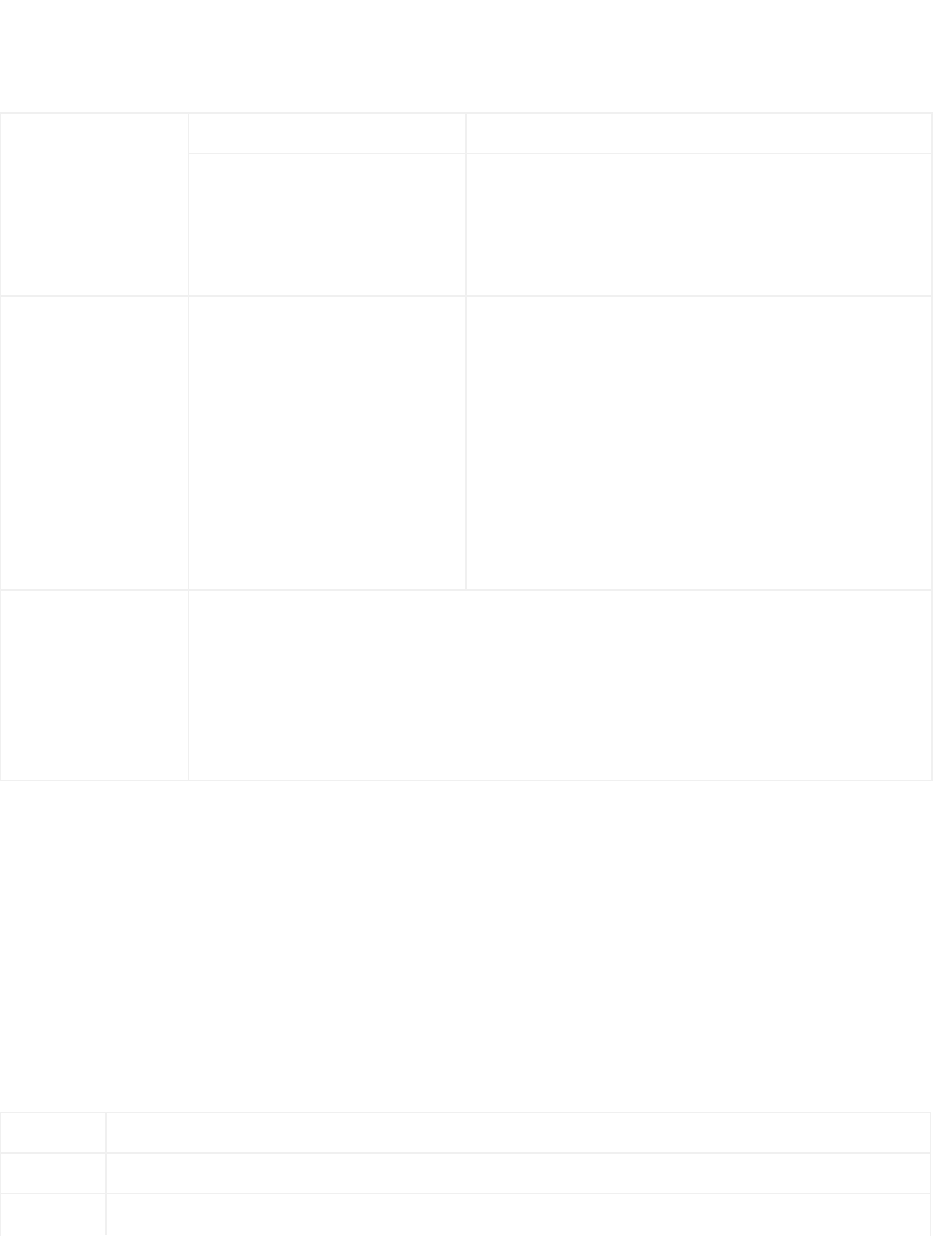
Component Services all This is the default if no component is specified.
logger_httpd
logger_servers
logger_web
manager
mysqld
Logger Apache httpd service
Logger service
Logger Web service
ESM Manager
MySQL database
Background
Component Services
(for information only)
aps
postgresql
execprocsvc
ArcSight Platform Services; functions in background to
perform configuration tasks; you can start this service, but
do not stop it unless you are stopping all services
Open source database, which functions in the background;
you can start this service, but do not stop it unless you are
stopping all services
Helper service for the Manager; actions not supported on
this service
Examples /etc/init.d/arcsight_services stop
/etc/init.d/arcsight_services start
/etc/init.d/arcsight_services stop manager
/etc/init.d/arcsight_services start manager
/etc/init.d/arcsight_services status all
ArcSight_Services Command - Distributed
Correlation Mode
The arcsight_services command syntax and options are described below for use in the context of
distributed correlation only.
Note: Do not start or stop services that are listed in the category Background Component Services.
They are listed for information only.
Description This command manages ArcSight services processes.
Applies to All components
Syntax /etc/init.d/arcsight_services <action> <distributed - correlation - service>
Administrator's Guide
Appendix A: Administrative Commands
HPE ESM 7.0 Page 121 of 206
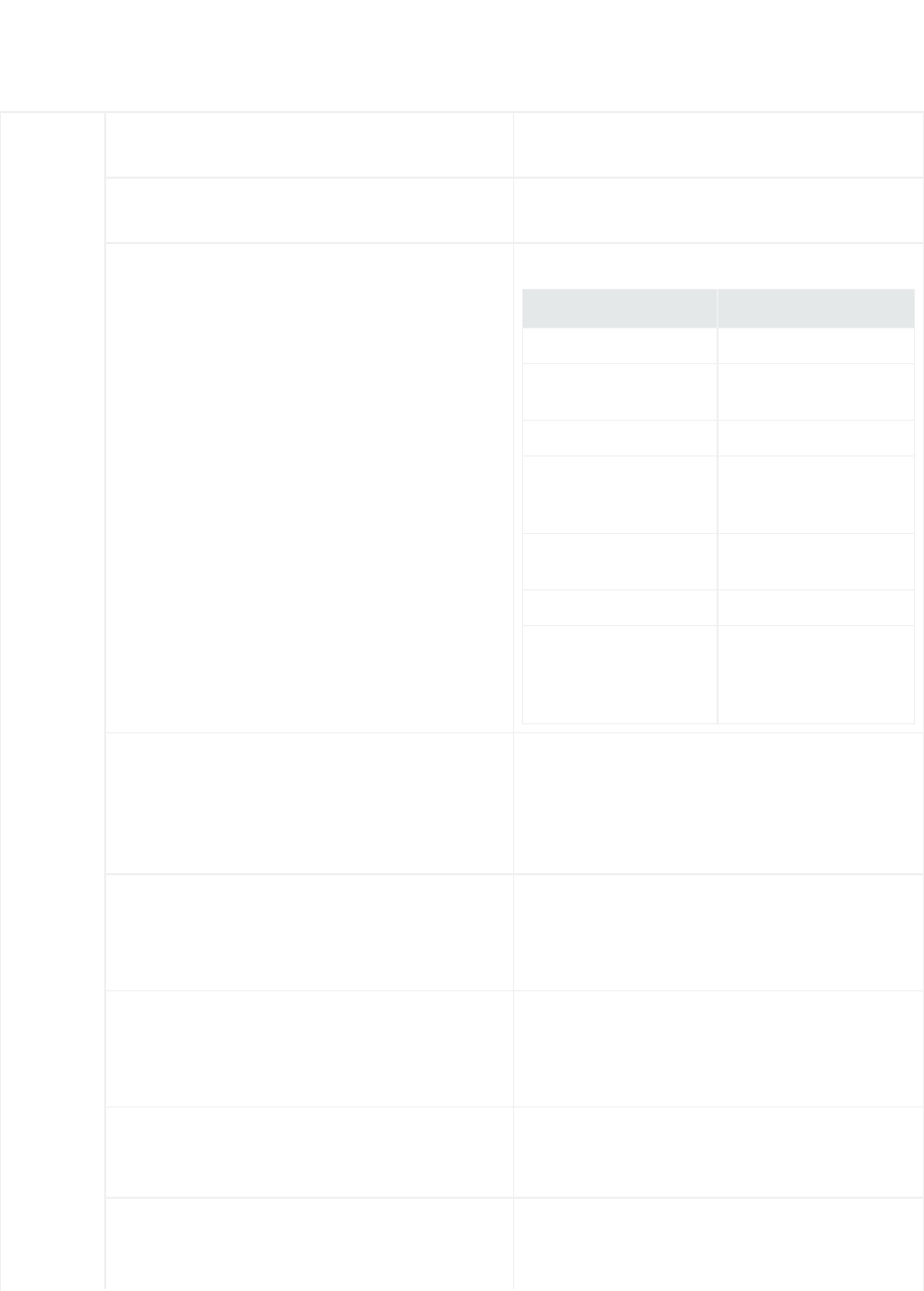
Service
Actions
start Start the specified component, and any
components it depends on.
stop Stop the specified component and any components
that depend on it.
status Provides a service status value:
Status Value Description
initializing Preparing to provide service.
available_and_initializing Providing some service while
coming up.
available Providing service
available_unresponsive Service is running, but is not
responding to the service
request.
stopping Service is in the process of
exiting.
unavailable Service is not running.
cannot_determine Repository is down or is up but
not available, so the status of
cluster node service is not
known.
statusByNode Provides status of a node in a cluster, with all of the
services running on it. Use service to see the
hostname of the node. If no node is specified, the
status of all nodes (and all services grouped by
node) are displayed.
checkSshSetup Checks for key-based passwordless ssh; use
service to specify the hostname. If a hostname is
not specified, performs this task on all of the hosts in
the cluster.
sshSetup Sets up key-based passwordless ssh; use service
to specify the hostname. If a hostname is not
specified, performs this task on all of the hosts in the
cluster. Prompts for ArcSight password for each host.
help Provides command usage. The information
displayed depends on where you are in ESM when
you run the command with the help action.
version Print the complete version numbers of all
components. Provides version information grouped
by node for distributed correlation.
Administrator's Guide
Appendix A: Administrative Commands
HPE ESM 7.0 Page 122 of 206
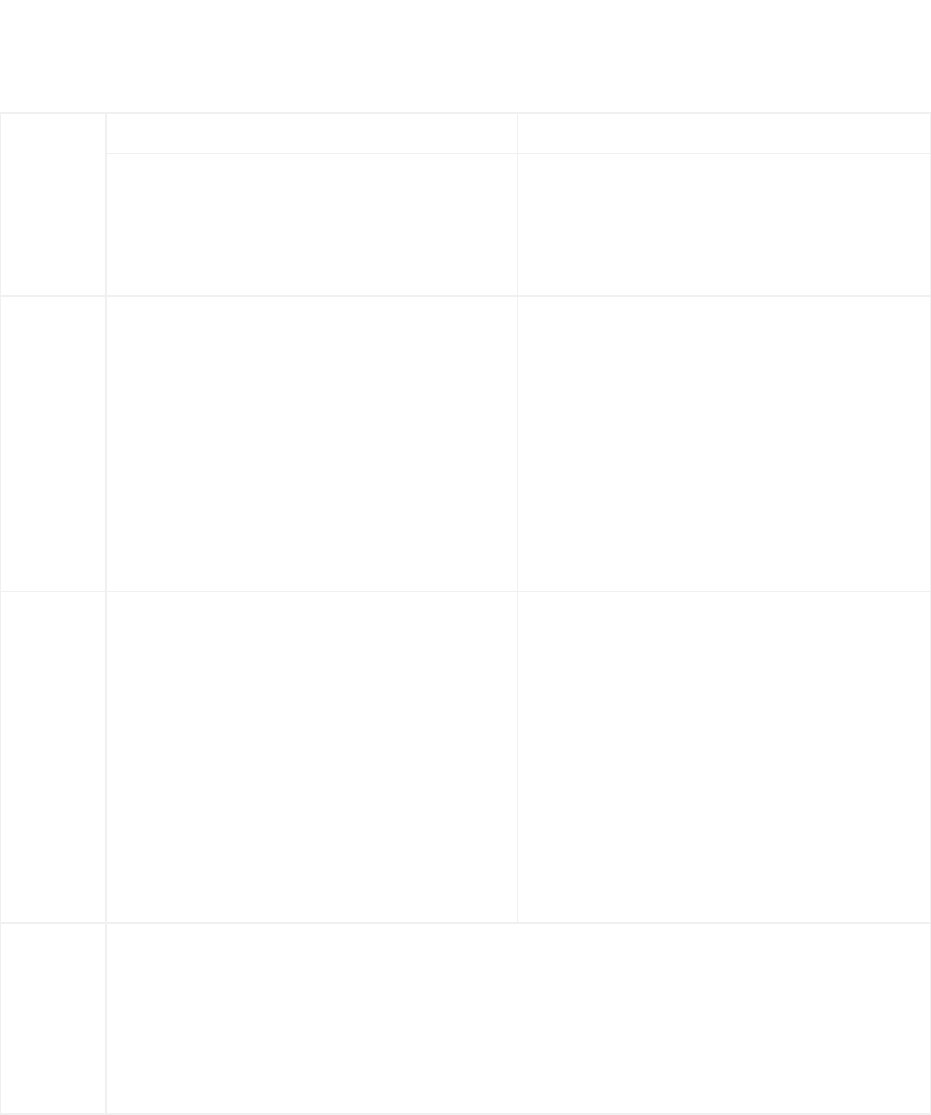
Component
Services
all This is the default if no component is specified.
logger_httpd
logger_servers
logger_web
manager
mysqld
Logger Apache httpd service
Logger service
Logger Web service
ESM Manager
MySQL database
Background
Component
Services
(for
information
only)
aps
postgresql
execprocsvc
ArcSight Platform Services; functions in background
to perform configuration tasks; you can start this
service, but do not stop it unless you are stopping all
services
Open source database, which functions in the
background; you can start this service, but do not
stop it unless you are stopping all services
Helper service for the Manager; actions not
supported on this service
Distributed
Correlation
Component
Services
correlator#
aggregator#
mbus_data#
mbus_control#
repo#
dcache#
The # after the service name indicates there can
be more than one of these services running at a
time. Specify a number for the service (for example,
correlator2) to work with a specific service. If no
number is provided, the command applies to all
services of the type specified.
Service performing correlation in a cluster
Services performing aggregation in a cluster
Manages message bus data in a cluster
Manages message bus data in a cluster
Repository of cluster service information
Distributed cache for a cluster
Examples /etc/init.d/arcsight_services stop
/etc/init.d/arcsight_services start
/etc/init.d/arcsight_services stop manager
/etc/init.d/arcsight_services start manager
/etc/init.d/arcsight_services status all
ArcSight Commands
To run an ArcSight command script on a component, open a command window and switch to the
<ARCSIGHT_HOME> directory. The arcsight commands run using the file (on Windows) or
arcsight.sh in <ARCSIGHT_HOME>\bin. The general syntax is as follows:
bin/arcsight <command_name> [parameters]
Administrator's Guide
Appendix A: Administrative Commands
HPE ESM 7.0 Page 123 of 206
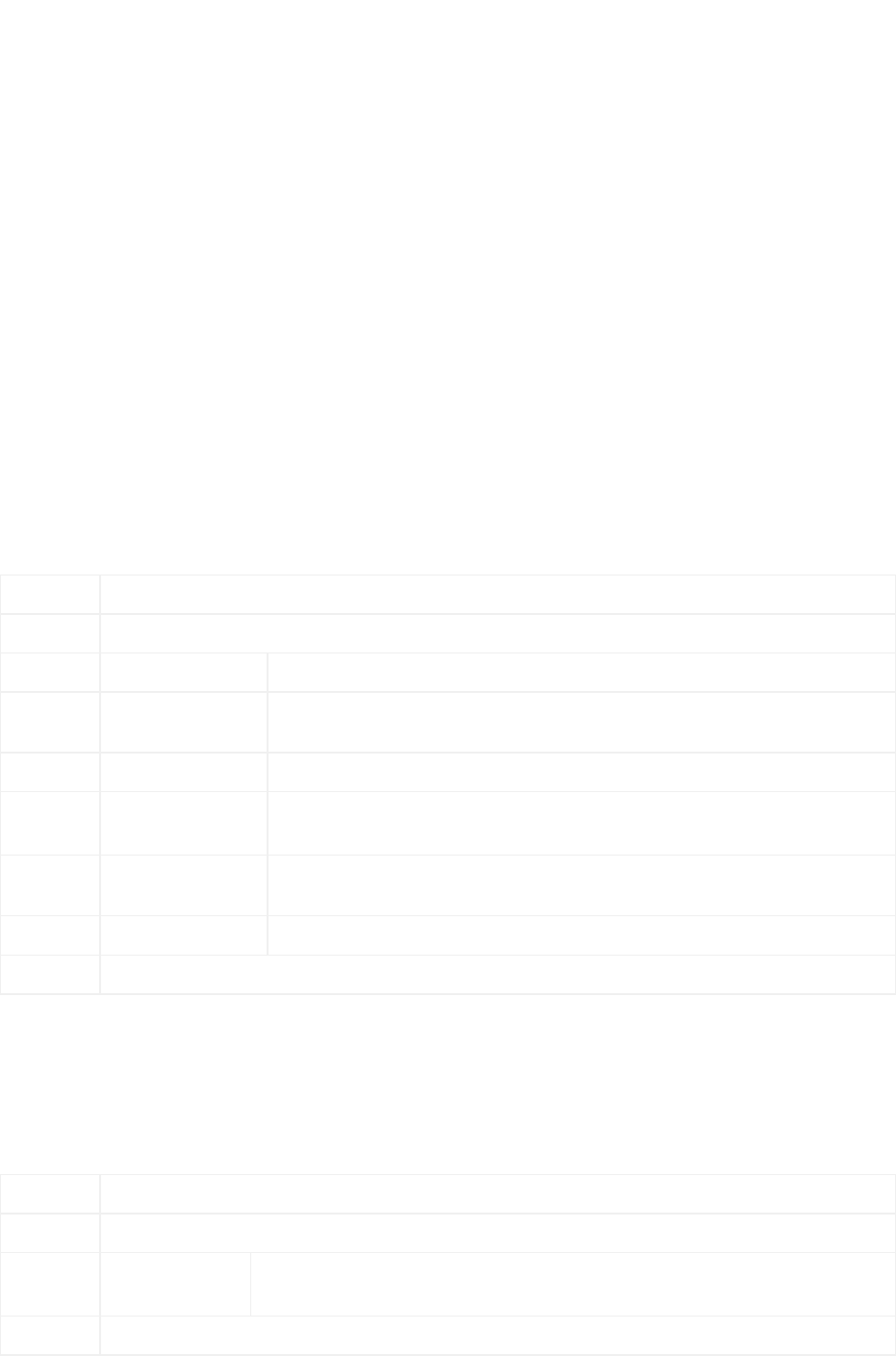
In general, commands that accept a path, accept either a path that is absolute or relative to
<ARCSIGHT_HOME>. Running the command from <ARCSIGHT_HOME> and prefixing it with bin/
enables you to use the shell’s capabilities in looking for relative paths.
Not all parameters are required. For example, username and password may be a parameter for certain
commands, such as the Manager and Package commands, but the username and password are only
required if the command is being run from a host that does not also host the Manager.
ACLReportGen
This command generates a report on ACLs either at the group level or at the user level. By default, the
generated report is placed in the
<ARCSIGHT_HOME>/ACLReports directory.
Distributed Correlation Cluster Only: You can only run this command on a persistor node.
Applies to Manager
Syntax ACLReportGen [parameters]
Parameters Optional:
-config
<config>
The primary configuration file (config/server.defaults.properties).
-locale The locale under which to run the command.
-mode <mode> Mode in which this tool is run to generate the ACLs report. Supported modes are
grouplevel and userlevel. The default value is grouplevel.
-pc
<privateConfig>
The name of the override configuration file (config/server.properties).
-h Help
Example arcsight ACLReportGen
ACLReportGen
agent logfu
This command runs a graphical SmartConnector log file analyzer.
Applies to SmartConnectors
Syntax agent logfu -a [parameters]
Parameters -a SmartConnector log, which is required. For other parameters, see the description of the
logfu command for the Manager.
Example arcsight agent logfu -a
agent logfu
Administrator's Guide
Appendix A: Administrative Commands
HPE ESM 7.0 Page 124 of 206
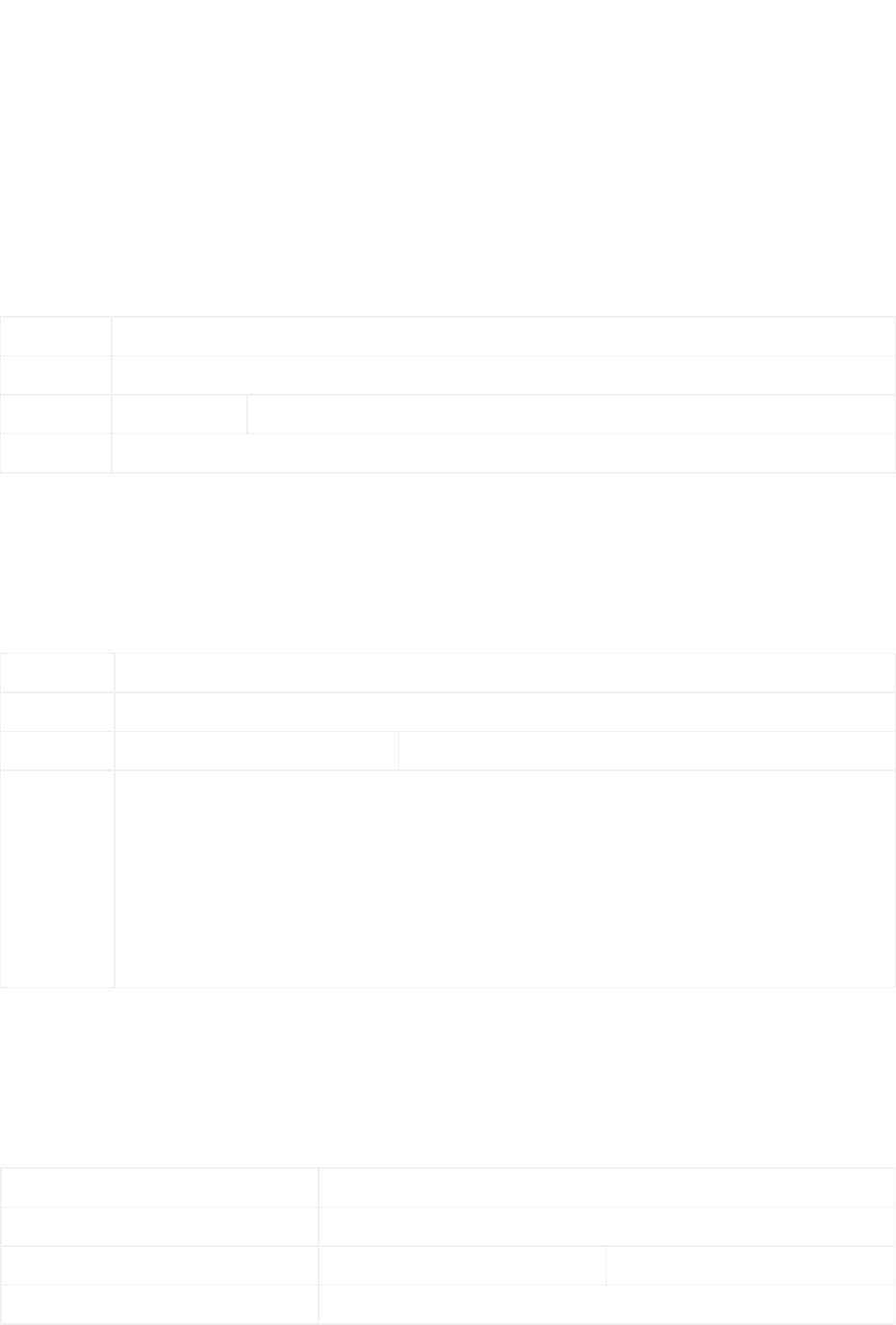
agent tempca
This command allows you to Inspect and manage temporary certificates for a SmartConnector host
machine.
Applies to SmartConnectors
Syntax agent tempca
Parameters For parameters, see the description of the tempca command for the Manager.
Example arcsight agent tempca
agent tempca
agentcommand
This command allows you to send a command to SmartConnectors.
Applies to SmartConnectors
Syntax agentcommand -c (restart | status | terminate)
Parameters -c Valid parameters are restart,status, or terminate.
Examples To retrieve status properties from the SmartConnector:
arcsight agentcommand -c status
To terminate the SmartConnectorprocess:
arcsight agentcommand -c terminate
To restart the SmartConnectorprocess:
arcsight agentcommand -c restart
agentcommand
agents
This command runs all installed ArcSight SmartConnector on the host as a standalone application.
Applies to SmartConnectors
Syntax agents
Parameters None
Example arcsight agents
agents
Administrator's Guide
Appendix A: Administrative Commands
HPE ESM 7.0 Page 125 of 206
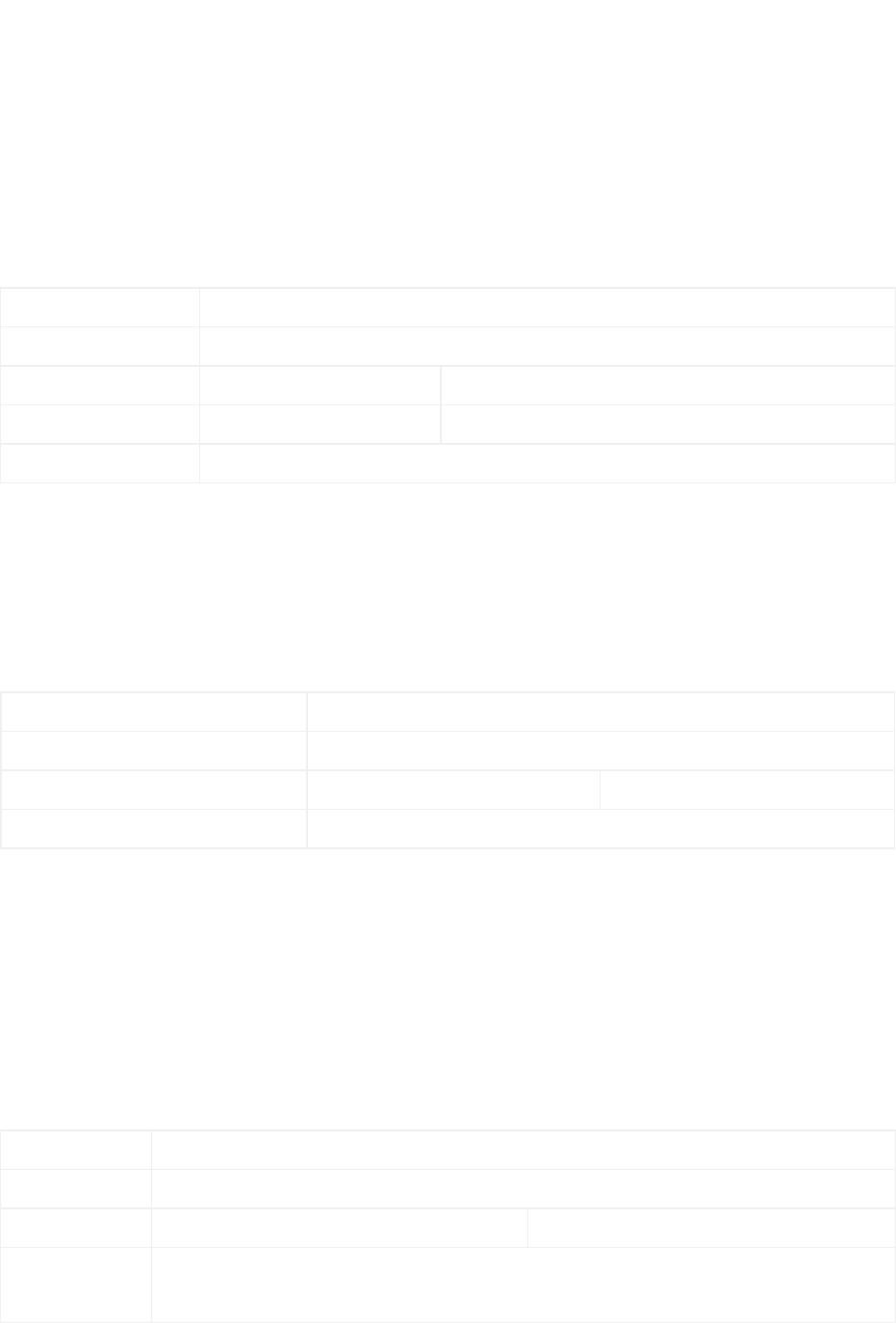
agentsvc
This command installs an ArcSight SmartConnector as a service.
Applies to SmartConnectors
Syntax agentsvc –i –u <user>
Parameters -i Install the service.
-u <user> Run service as specified user.
Example arcsight agentsvc
agentsvc
agentup
This command allows you to verify the current state of a SmartConnector. It returns 0 if the
SmartConnector is running and accessible, and returns 1 if it is not.
Applies to SmartConnectors
Syntax agentup
Parameters None
Example arcsight agentup
agentup
aggregatorthreaddump
This command applies to ESM in distributed mode. Run this command on the node where the
aggregator is configured.
The command runs a script to dump current threads from a specified aggregator instance. The threads
go into /opt/arcsight/var/logs/aggregator<instanceid>/aggregator.std.log.
Applies to aggregator
Syntax aggregatorthreaddump
Parameters <aggregator instanceid>
Examples To run:
bin/arcsight aggregatorthreaddump aggregator1
aggregatorthreaddump
Administrator's Guide
Appendix A: Administrative Commands
HPE ESM 7.0 Page 126 of 206
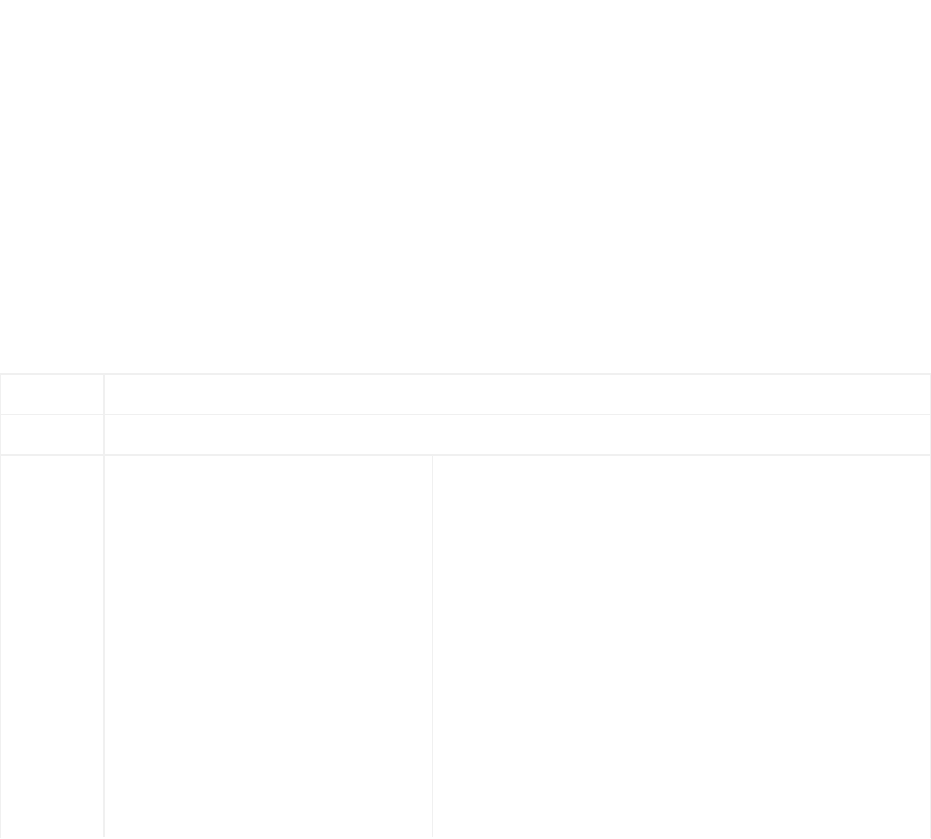
arcdt
This command allows you to run diagnostic utilities such as session wait times, and thread dumps about
your system, which can help Customer Support analyze performance issues on your components.
Distributed Correlation Cluster Only: You can only run this command on a persistor node.
Applies to Manager
Syntax arcdt diagnostic_utility utility_Parameters
Parameters diagnostic_utility Utilities you can run are:
runsql—Run SQL commands contained in a file that is
specified as a parameter of this command.
Required Parameter:
-f <sqlfile> —The file containing the sql statements to
be executed.
Optional Parameters:
-fmt <format> —The format the output should be
displayed in (where relevant), choices are html or text
-o <outputfile> —File name to save output to. ()
-rc <row_count> —The number of rows to be shown as a
result of a select. (10000)
arcdt
Administrator's Guide
Appendix A: Administrative Commands
HPE ESM 7.0 Page 127 of 206
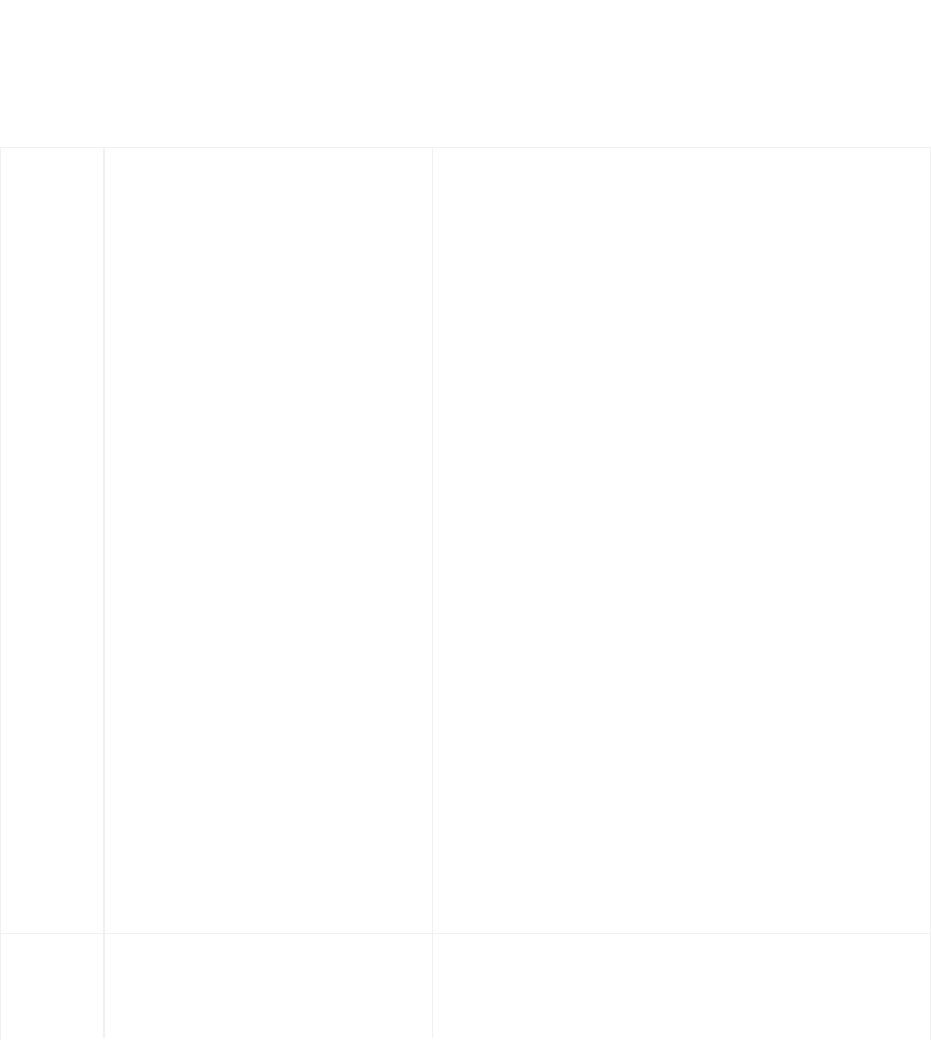
-se <sessionEnd>— if type is EndTime or mrt, value is like
yyyy-MM-dd-HH-mm-ss-SSS-zzz; if type is EventId, value is a
positive integer indicating the end of eventId. (2011-06-30-01-
00-00-000-GMT)
-sr <start_row> —The row number from which you want
data to be shown (0)
-ss <sessionStart> —if type is StartTime or mrt, value is
like yyyy-MM-dd-HH-mm-ss-SSS-zzz; if type is EventId, value
is a positive integer indicating the start of eventId. (2011-06-
30-00-00-00-000-GMT)
-t <terminator> —The character that separates SQL
statements in the input file. (;)
-type <type> —Session type for sql query: EndTime, mrt, or
EventId (EndTime)
-cmt — Flag indicating whether all inserts and updates
should be committed before exiting.
-sp — Flag specifying whether output should be saved to
disk or not.
Required Parameter:
-sp — Flag specifying whether output should be saved to disk
or not.
Optional Parameters:
-c <count> — The number of times we want to query the
various session tables. (5)
-f <frequency> — The time interval (in seconds) between
queries to the session tables. (20)
-fmt <format> — The format the output should be
displayed in (where relevant), choices are: html/text (text)
-o <outputfile> — File name to save output to. ()
arcdt, continued
Administrator's Guide
Appendix A: Administrative Commands
HPE ESM 7.0 Page 128 of 206
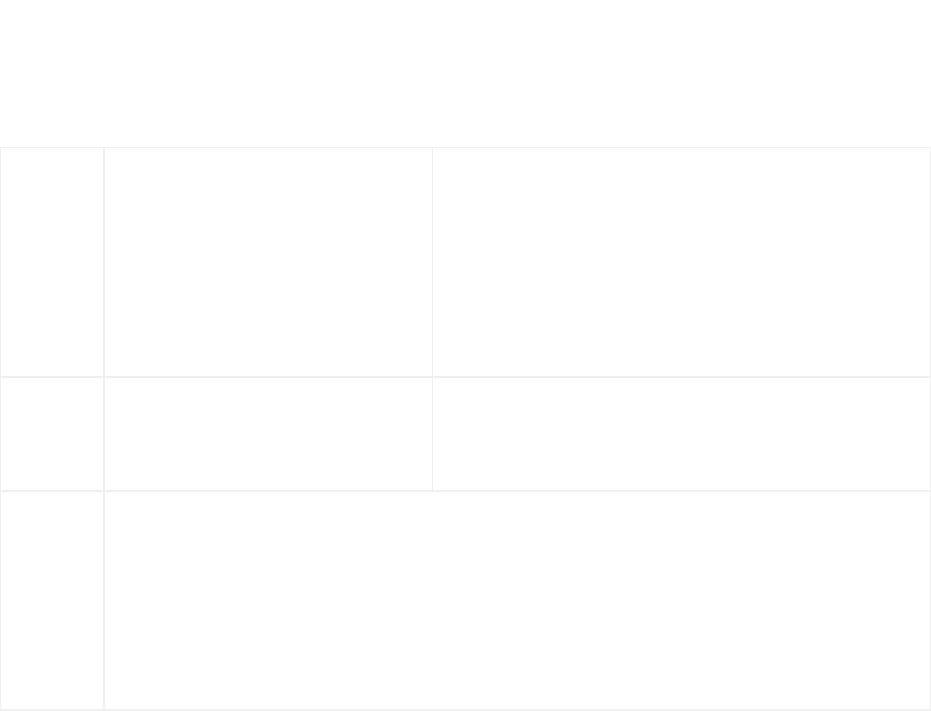
thread-dumps—Obtain thread dumps from the Manager.
Optional parameters which can be specified
-c <count>— The number of thread dumps to request. (3)
-f <frequency> —The interval in SECONDS between each
thread dump request. (10)
-od <outputdir>— The output directory into which the
requested thread dumps have to be placed. ()
help
help commands
help <command>
Use these help Parameters (no dash) to see the Parameters, a
list of commands, or help for a specific command.
Examples To find out the number of cases in your database:
1. Create a file called sample.txt in <ARCSIGHT_HOME>/temp on the Manager with this SQL
command:
select count(*) from arc_resource where resource_type=7;
2. Run this command in <ARCSIGHT_HOME>/bin:
arcsight arcdt runsql -f temp/sample.txt
arcdt, continued
If not done correctly, you might get no result querying the ArcSight.events table from arcdt. For
example, to run SQL to query events for a specific time period, follow the steps below:
1. Create a file such as 1.sql in /tmp/ containing this SQL:
"select * from arcsight.events where arc_deviceHostName = 'host_name'
limit 2;"
2. Run arcdt and pass the created SQL file as parameter, and also specify the time period to examine.
./arcsight arcdt runsql -f /tmp/1.sql -type EndTime -ss <start time> -se
<end time>
The result will be empty if there are no events in the specified time period.
archive
This command imports or exports resources (users, rules, and so on) to or from one or more XML files.
Generally, there is no need to use this command. The Packages feature in the ArcSight Console is more
robust and easier to use for managing resources.
Distributed Correlation Cluster Only: You can run this command on a cluster node that is running
instances of aggregators and correlators.
Administrator's Guide
Appendix A: Administrative Commands
HPE ESM 7.0 Page 129 of 206
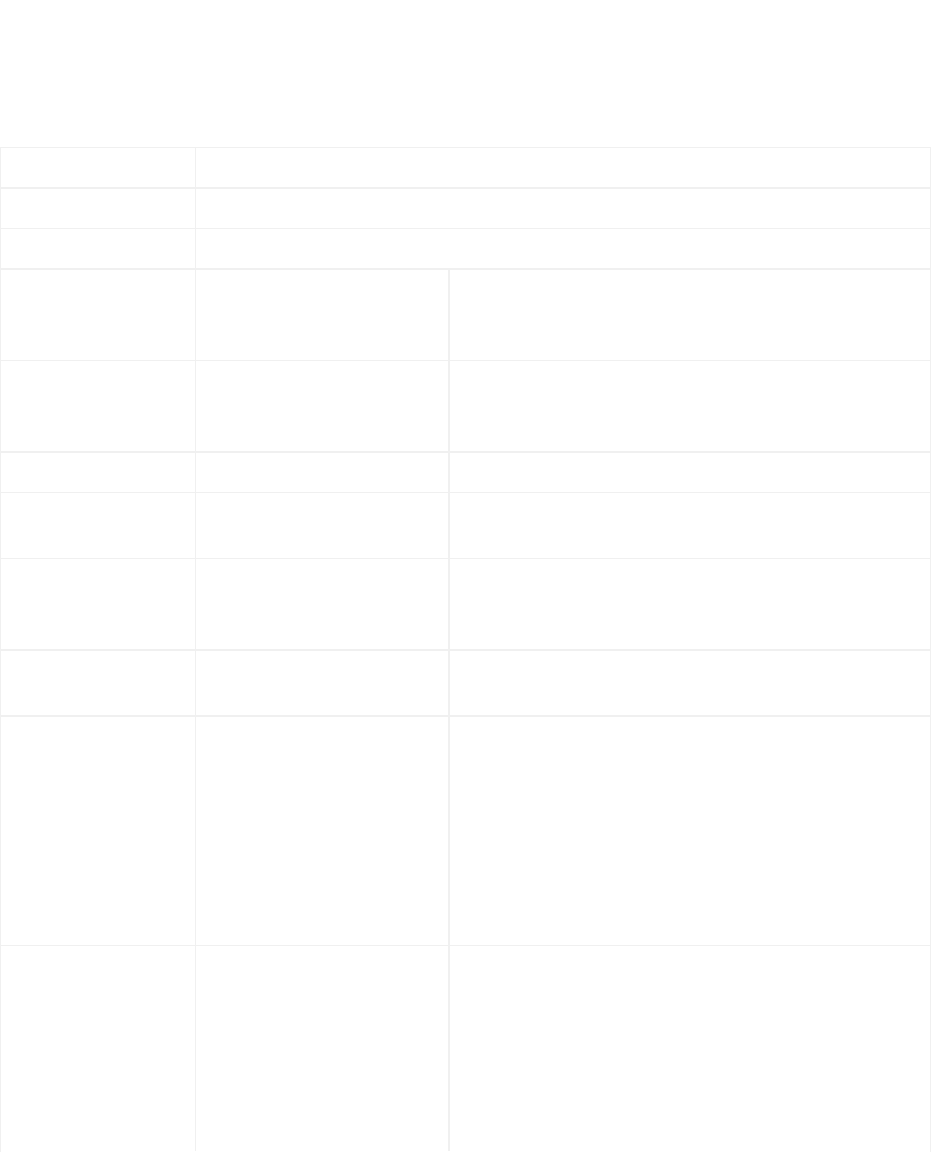
Description
Applies to Manager, Console
Syntax archive –f <archivefile> [Parameters]
Required Parameter -f <archivefile> The input (import) or the output (export) file specification.
File name paths can be absolute or relative. Relative paths
are relative to <ARCSIGHT_HOME>, not the current directory.
Optional Parameters -action <action> Possible actions include: diff,export,i18nsync,
import,list,merge,sort, and upgrade. Default:
export.
-all Export all resources in the system (not including events).
-autorepair Check ARL for expressions that operate directly on resource
URI's.
-base <basefile> The basefile when creating a migration archive. The new
archive file is specified with –source (the result file is
specified with –f).
-config <file> Configuration file to use.
Default: config/server.defaults.properties
-conflict
<conflictpolicy>
The policy to use for conflicts resolution. Possible policies
are:
default: Prompts user to resolve import conflicts.
force: Conflicts are resolved by the new overwriting the
old.
overwrite: Merges resources, but does not perform any
union of relationships.
-exportaction
<exportaction>
The action to assign to each resource object exported.
Export actions are:
insert: Insert the new resource if it doesn’t exist (this is the
default).
update: Update a resource if it exists.
remove: Remove a resource if it exists.
archive
Administrator's Guide
Appendix A: Administrative Commands
HPE ESM 7.0 Page 130 of 206
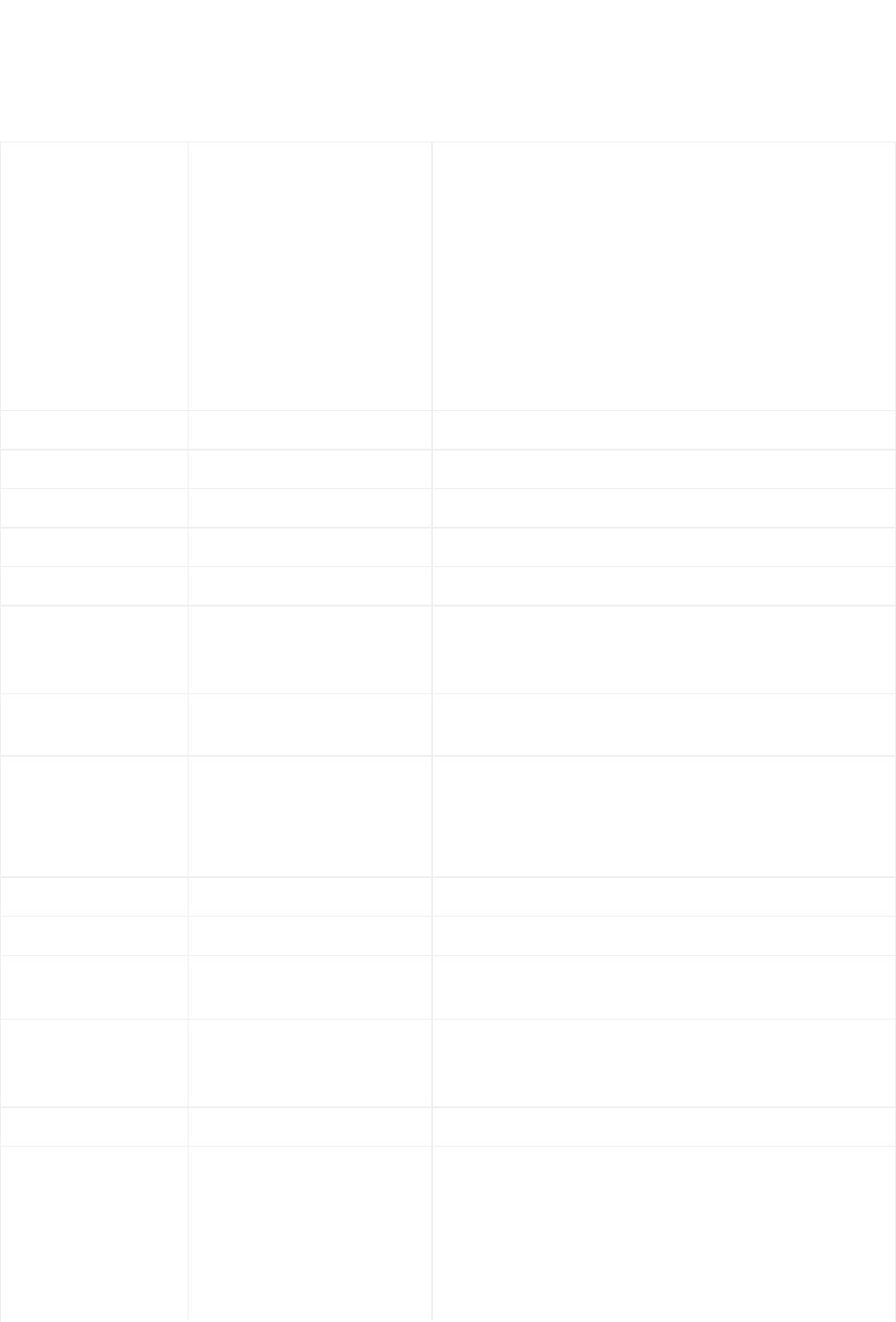
-format <fmt> Specifies the format of the archive. If you specify nothing,
the default is default.
default: Prompts user to resolve import conflicts.
preferarchive: if there is a conflict, it prefers the
information that is coming in over what is there.
install: Use this for the first time.
update: Merges the archive with the existing content.
overwrite: Overwrites any existing content.
-h Get help for this command.
-i (Synonym for –action import.)
-m <manager> The Manager to communicate with.
-o Overwrite any existing files.
-p <password> Password with which to log in to the Manager.
-param
<archiveparamsfile>
The source file for parameters used for archiving. Any
parameters in the named file can be overridden by
command line values.
-pc <configfile> Private configuration file to override –config. Default:
config/server.properties
-pkcs11 Use this option when authenticating with a PKCS#11
provider. For example,
arcsight archive -m <hostname> -pkcs11 -f
<file path>
-port <port> The port to use for Manager communication. Default: 8443
-q Quiet: do not output progress information while archiving
-source <sourcefile> The source file. This is used for all commands that use the -f
to specify an output file and use a separate file as the input.
-standalone Operate directly on the Database, not the Manager.
Warning: Do not run archive in –standalone mode when
the Manager is running; database corruption could result.
-u <username> The user name to log in to the Manager
-uri <includeURIs> The URIs to export. No effect during import. All dependent
resources are exported, as well—for example, all children of a
group.
Separate multiple URIs (such as "/All
Filters/Geographic/West Cost ") with a space, or
repeat the –uri switch
archive, continued
Administrator's Guide
Appendix A: Administrative Commands
HPE ESM 7.0 Page 131 of 206
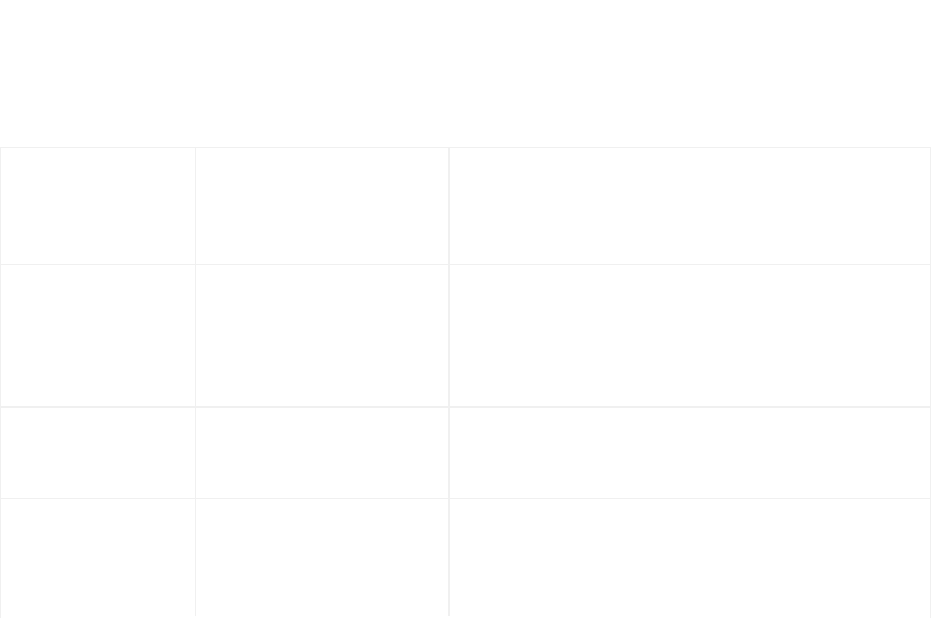
-urichildren
<includeURIchildren>
The URIs to export (there is no effect during import). All
child resources of the specified resources are exported. A
parent of a specified resource is only exported if the
specified resource is dependent on it.
-xrefids Exclude reference IDs. This option determines whether to
include reference IDs during export. This is intended only to
keep changes to a minimum between exports. Do not use
this option without a complete understanding of its
implications.
-xtype <excludeTypes> The types to exclude during export. No effect during import.
Exclude types must be valid type names, such as Group,
Asset, or ActiveChannel.
-xtyperef
<excludeTypeRefs>
The types to exclude during export (there is no effect during
import). This is the same as -xtype, except it also excludes
all references of the given type. These must include only
valid type names such as Group, Asset, and ActiveChannel.
archive, continued
Administrator's Guide
Appendix A: Administrative Commands
HPE ESM 7.0 Page 132 of 206

-xuri <excludeURIs> The URIs to exclude during export. No effect during import.
Resources for which all possible URIs are explicitly excluded
are not exported. Resources which can still be reached by a
URI that is not excluded are still exported.
-xurichildren
<excludeURIchildren>
The URIs to exclude during export (there is no effect during
import). These exclusions are such that all URIs for the
children objects must be included in the set before the
object will be excluded. In other words, they can still be
exported if they can be reached through any path that is
not excluded.
Examples To import resources from an XML file (on a Unix host):
arcsight archive –action import –f /user/subdir/resfile.xml -u admin
-m mgrName -p pwd
To export certain resources (the program displays available resources):
arcsight archive –f resfile.xml –u admin –m mgrName –p pwd
To export all resources to an XML file in quiet, batch mode:
arcsight archive –all –q –f resfile.xml –u admin –m mgrName -p
password
To export a specific resource:
arcsight archive –uri "/All Filters/Geographic/West Coast" -f
resfile.xml –u admin –m mgrName –p pwd
Manual import (program prompts for password):
arcsight archive –i –format preferarchive –f resfile.xml –u admin -m
mgrName
Scheduled or batch importing:
arcsight archive –i –q –format preferarchive –f resfile.xml –u admin
–m mgrName -p password
Scheduled or batch exporting:
arcsight archive –f resfile.xml –u admin –m mgrName -p password
-uri "/All Filters/Geographic/East Coast" –uri "/All
Filters/Geographic/South"
archive, continued
Make sure that the archive tool client can trust the Manager's SSL certificate. See "SSL Authentication"
on page75 for information on managing certificates.
From the <ARCSIGHT_HOME>/bin/directory, you can enter the command, arcsight archive -h
to get help.
Archive Command Details
Note: Ordinarily, you should use the packages feature to archive and import resources. For more
information about packages and how to use them, see the "Managing Packages" topic in ArcSight
Administrator's Guide
Appendix A: Administrative Commands
HPE ESM 7.0 Page 133 of 206
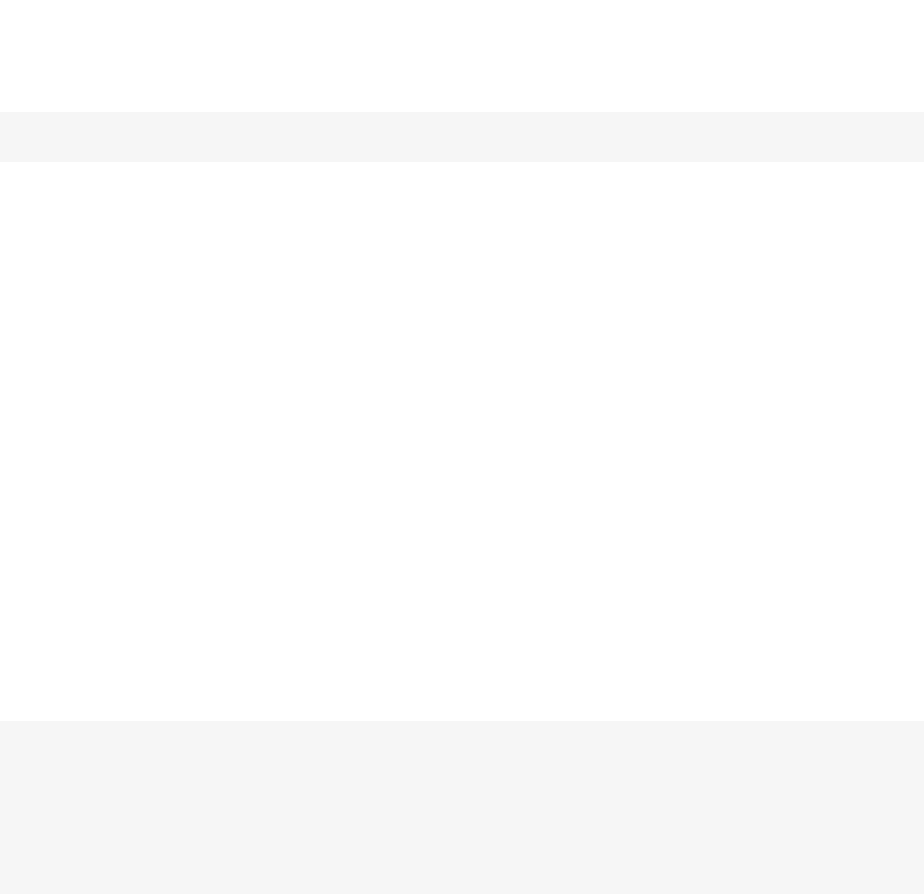
Console Online Help. Also, see the packages command.
You can use the archive command line tool to import and export resources. It is useful for managing
configuration information, for example, importing asset information collected from throughout your
enterprise. You can also use this tool to archive resources so you can restore it after installing new
versions of this system.
The archive command automatically creates the archive files you specify, saving resource objects in
XML format. This documentation does not provide details on the structure of archive files and the XML
schema used to store resource objects for re-import into the system. Generally it is easier to use
packages.
This command displays a resource in the archive menu list of resources only if the user running the
utility has top-level access to the resource. Access is different for each mode.
Remote Mode
In remote mode, you can import or export from either a Manager or ArcSight Console installation and
can perform archive operations while the Manager is running.
arcsight archive -u Username -m Manager [-p Password] -f Filename
[-i | -sort] [-q] ...
Caution: The cacerts file on the Manager host must trust the Manager's certificate. You may have
to update cacerts if you are using demo certificates by running:
arcsight tempca –ac
You do not need to run the above command if you run the archive command from the Console.
When you run the archive utility in the remote mode, it runs as the user specified in the command line.
However, even users with the highest privilege level (administrator) do not have top level access to, for
example, the user resource (All Users). Thus, the User resource does not show up in the list of
resources. You can export users with the -uri option, but if you want to use the -u option, use the
Standalone mode.
To export user resources, you can use the -uri option and specify a user resource to which you have
direct access. For example:
arcsight archive -u <username> -m <manager_hostname> -format exportuser -f
exportusers.xml -uri "/All Users/Administrators/John
Standalone Mode
In standalone mode, from the computer where the Manager is installed, you can connect directly to the
database to import or export resource information, however, the Manager must be shut down before
you perform archive operations.
Administrator's Guide
Appendix A: Administrative Commands
HPE ESM 7.0 Page 134 of 206
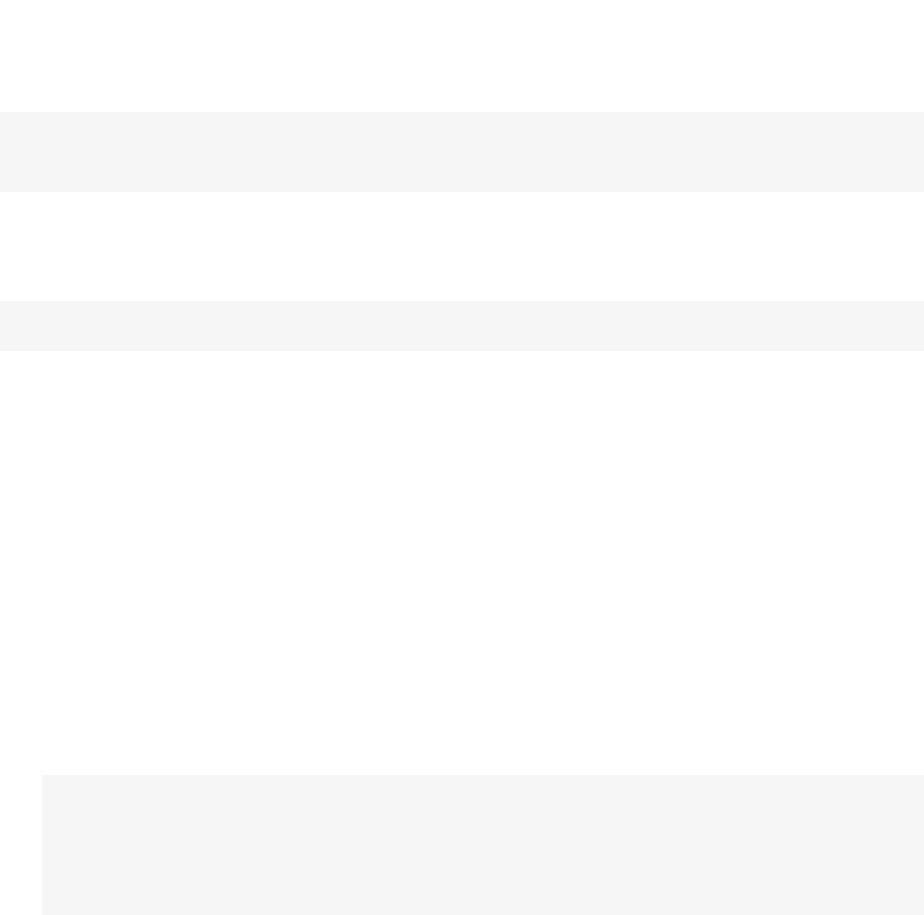
Caution: Do not run the archive tool in standalone mode against a database currently in use by a
Manager as it is possible to corrupt the database.
The basic syntax for the archive command in standalone mode is the following:
arcsight archive -standalone -f Filename [-i | -sort] [-q] ...
Note: Both remote and standalone archive commands support the same optional arguments.
Note that the standalone mode only works from the archive command found in the Manager
installation, and does not work remotely. For example:
arcsight archive -standalone -format exportuser -f exportusers.xml
Exporting Resources to an Archive
1. Make sure the archive tool client can trust the Manager’s SSL certificate. Refer to "SSL
Authentication" on page75 for information on managing certificates.
From the <ARCSIGHT_HOME>/bin directory, you can enter the command, arcsight archive -
hto get help.
2. From the <ARCSIGHT_HOME>/bin directory, enter the arcsight archive command along with
any parameters you want to specify.
This command logs into the Manager then displays a list of Resources available for archiving.
Note: If the Manager is running, you must specify archive commands in remote mode, entering
your user name, password, and Manager name to connect to the Manager. To run the archive
command in standalone mode, accessing resources directly from the ArcSight Database, enter
-standalone rather than -u <username> -p <password> -m <manager>.
3. Enter the number of the resource type to archive.
The archive command displays a list of options that let you choose which resource or group
within the resource type that you want to archive.
4. Choose the resource or group to archive.
After making your selection, you are prompted whether you want to add more resources to the
archive.
5. You can continue adding additional resources to the archive list. When you’ve finished, answer no
to the prompt
Would you like to add more values to the archive? (Y/N)
After it is finished writing the archive file, you are returned to the command prompt.
Importing Resources from an Archive
1. Make sure the archive tool client can trust the Manager’s SSL certificate. Refer to "SSL
Authentication" on page75, for information on managing certificates.
Administrator's Guide
Appendix A: Administrative Commands
HPE ESM 7.0 Page 135 of 206
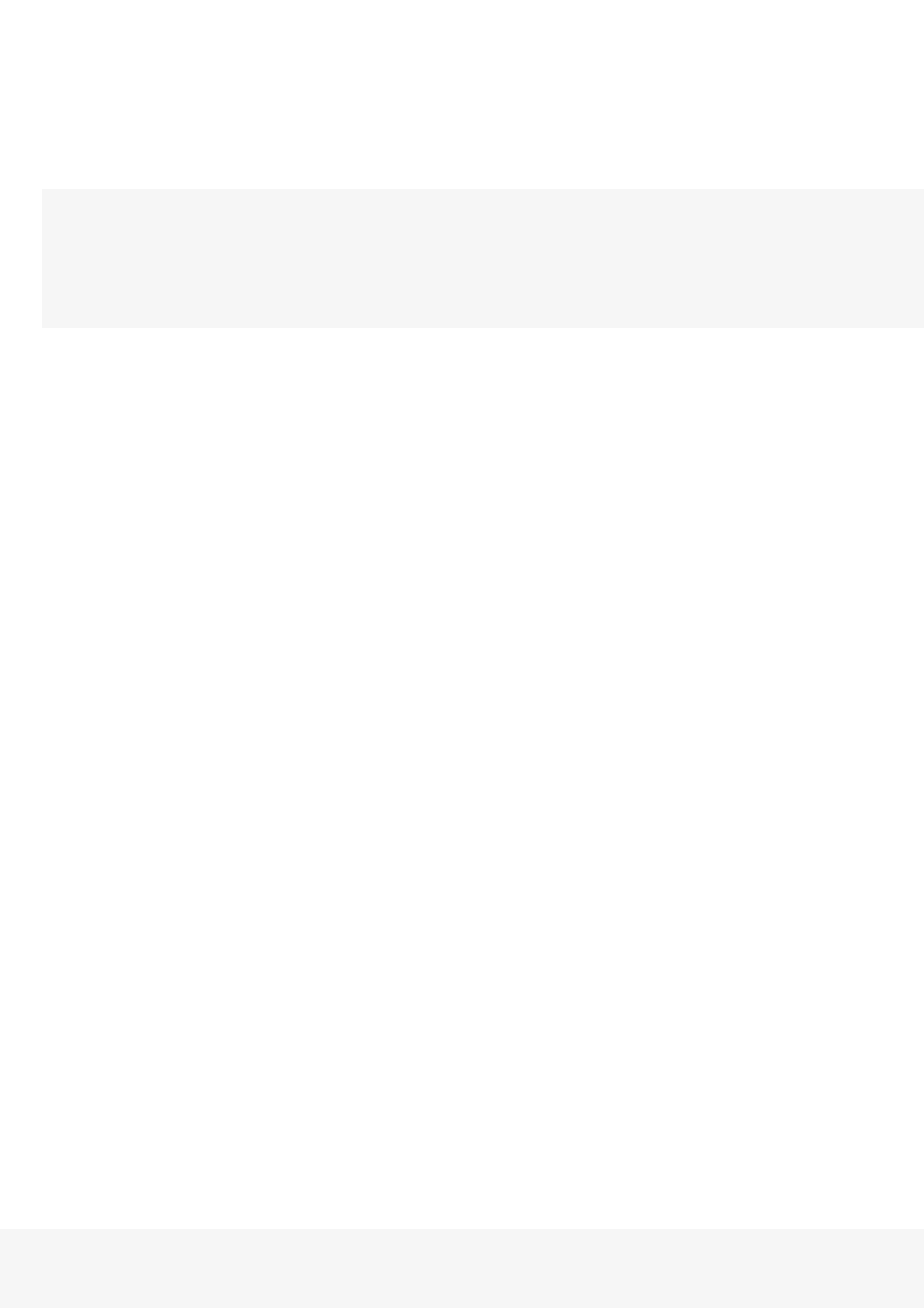
2. From the <ARCSIGHT_HOME>/bin directory, type arcsight archive with its parameters and
attach -i for import.
Note: If the Manager is running, you must specify archive commands in remote mode, entering
your user name, password, and Manager name to connect to the Manager. To run the archive
command in standalone mode, accessing resources directly from the database, enter -
standalone rather than -u <username> -p <password> -m <manager>.
3. Select one of the listed options if there is a conflict.
Importing is complete when the screen displays Import Complete.
Syntax for Performing Common Archive Tasks
For manual importing, run this command in <ARCSIGHT_HOME>/bin:
arcsight archive -i -format preferarchive -f <file name>
-u <user> -m <manager hostname>
Before performing the import operation, you are prompted for a password to log in to the Manager.
For exporting:
arcsight archive -f <file name>
-u <user> -m <manager hostname>
Before performing the import operation, you are prompted for a password to log in to the Manager and
use a series of text menus to pick which Resources are archived.
For scheduled/batch importing:
arcsight archive -i -q -format preferarchive
-f <file name> -u <user>
-p <password> -m <manager hostname>
For scheduled/batch exporting:
arcsight archive -u admin -p password -m arcsightserver
-f somefile.xml -uri "/All Filters/Geographic Zones/West Coast"
-uri "/All Filters/Geographic Zones/East Coast"
Note: You can specify multiple URI resources with the URI parameter keyword by separating each
resource with a space character, or you can repeat the URI keyword with each resource entry.
Administrator's Guide
Appendix A: Administrative Commands
HPE ESM 7.0 Page 136 of 206
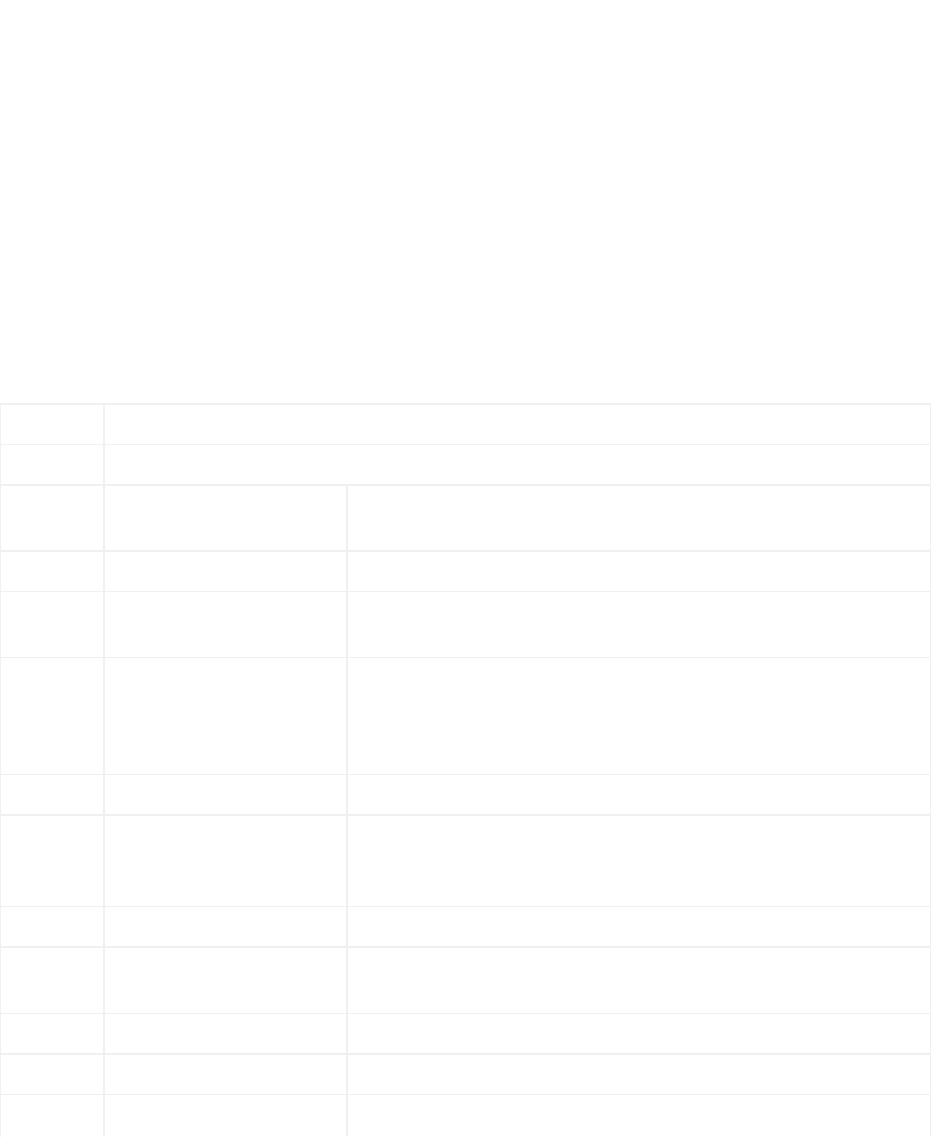
archivefilter
This command changes the contents of the archive. The archivefilter command takes a source archive
xml file as input, applies the filter specified and writes the output to the target file.
Distributed Correlation Cluster Only: You can run this command on a cluster node that is running
instances of aggregators and correlators.
Applies to Manager
Syntax archivefilter –source <sourcefile> –f <archivefile> [Parameters]
Parameters -a <action> Action to perform can be insert, or remove}. if you specify nothing, no
action is performed.
-e <element_list> Elements to process (Default: ‘*’ which denotes all elements)
-extid <regex> Regular expression to represent all of the external IDs to include. This is
the external ID of the archival object. (Default: none)
-f <file> Target file (required). If a file with an identical name already exists in the
location where you want to create your target file, the existing file is
overwritten. If you would like to receive a prompt before this file gets
overwritten, use the –o option
-o Overwrite existing target file without prompting (Default: false)
-relateduri <regex> Regular expression to get all of the URIs found in references to include.
This checks all attribute lists that have references and if any of them
have a URI that matches any of the expressions, that object is included
-source <file> Source file (required)
-uri <regex> Regular expression to represent all of the URIs to include. This is the URI
of the archival object
-xe <element_list> Elements to exclude
-xextid <regex> Regular expression to represent all of the external IDs to exclude
-xgroup <types> The group types to exclude.
archivefilter
Administrator's Guide
Appendix A: Administrative Commands
HPE ESM 7.0 Page 137 of 206

-xuri <regex> Regular expression to represent all of the URIs to exclude
-h Help
Examples To include any resources, for example all Active Channels, whose attributes contain the URI specified by
the –relateduri option:
arcsight archivefilter -source allchannels.xml -f t0.xml -relateduri "/All
Active Channels/ArcSight Administration/"
To include any resources whose parent URI matches the URI specified by the –uri option:
arcsight archivefilter -source allchannels.xml -f t0.xml -uri "/All Active
Channels/ArcSight Administration/.*"
To exclude resources whose parent URI matches the URI specified by the –xuri option:
arcsight archivefilter -source allchannels.xml -f t0.xml -xuri "/All Active
Channels/.*"
To include all the resources that contain either URIs specified by the two –relateduri Parameters:
arcsight archivefilter -source allchannelsFilter.xml -f t0.xml -relateduri
"/All Active Channels/ArcSight Administration/" -relateduri .*Monitor.*
archivefilter, continued
bleep
This command is an unsupported stress test to supply a Manager with security events from replay files
(see replayfilegen). Replay files containing more than 30,000 events require a lot of memory on the
bleep host.
Do not run bleep on the Manager host. Install the Manager on the bleep host and cancel the
configuration wizard when it asks for the Manager’s host name.
Run arcsight tempca –ac on the bleep host if the Manager under test is using a demo certificate.
Create the file config/bleep.properties using the descriptions in
bleep.defaults.properties.
Applies to Manager
Syntax bleep [-c <file>] [-D <key>=<value> [<key>=<value>…]]
Parameters -c file Alternate configuration file (default:
config/bleep.properties)
-D <key>=<value> Override definition of configuration properties
-m <n> Maximum number of events to send. (Default: -1)
-n <host> Manager host name
-p <password> Manager password
bleep
Administrator's Guide
Appendix A: Administrative Commands
HPE ESM 7.0 Page 138 of 206
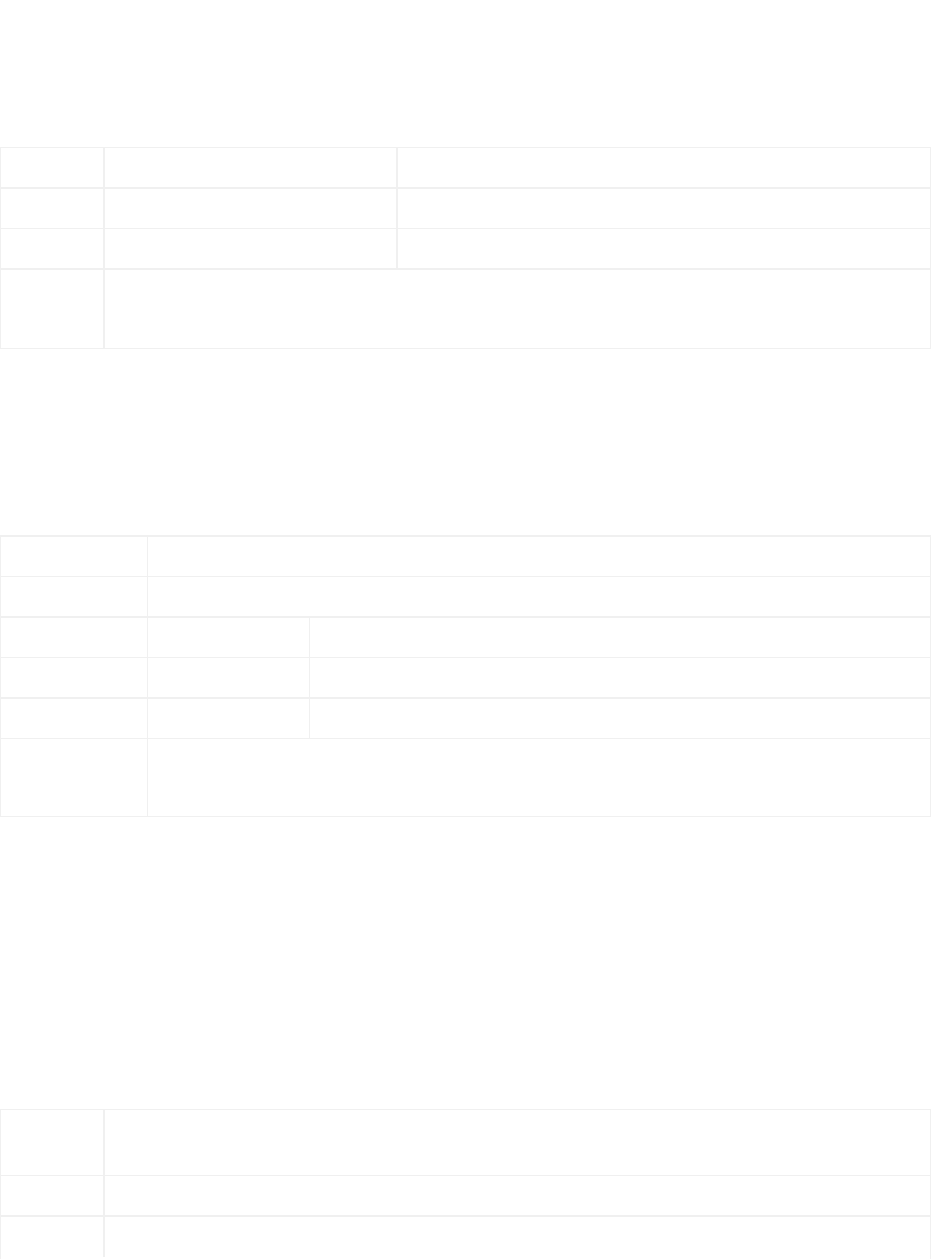
-t <port> Manager port (Default: 8443)
-u <username> Manager user name
-h Help
Examples To run:
arcsight bleep
bleep, continued
bleepsetup
This command runs a wizard to create the bleep.properties file.
Applies to Manager
Syntax bleepsetup
Parameters -f Properties file (silent mode)
-i Mode: {swing, console, recorderui, silent} Default: swing
-g Generate sample properties file
Examples To run:
arcsight bleepsetup
bleepsetup
changepassword
This command changes obfuscated passwords in properties files. The utility prompts for the new
password at the command line.
Distributed Correlation Cluster Only: You can run this command on a cluster node that is running
instances of aggregators and correlators.
Description This command changes obfuscated passwords in properties files. The utility prompts for the new
password at the command line.
Applies to Manager
Syntax changepassword –f <file> –p <property_name>
changepassword
Administrator's Guide
Appendix A: Administrative Commands
HPE ESM 7.0 Page 139 of 206
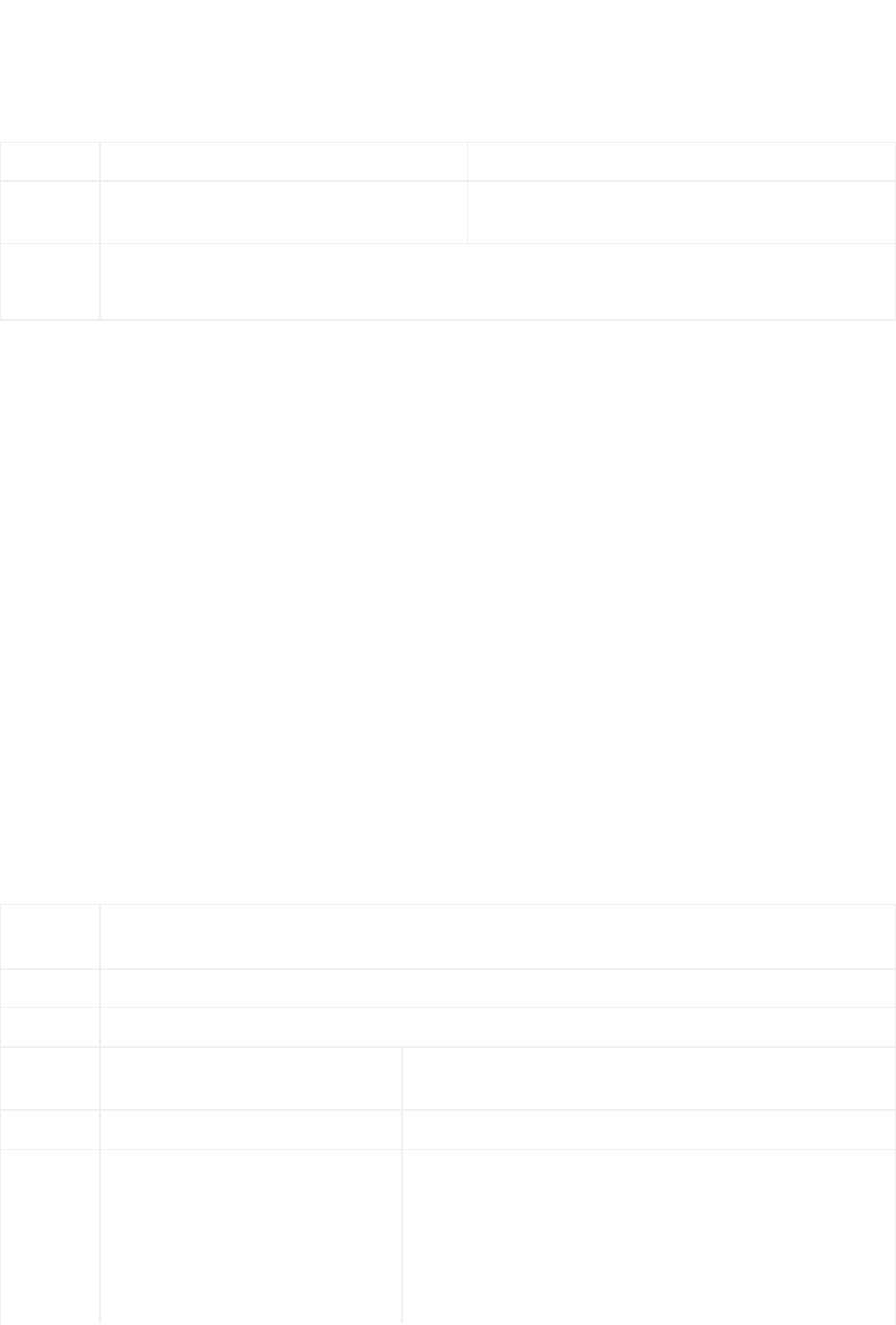
Parameters -f <file> Properties file, such as config/server.properties
-p <property_name> Password property to change, such as
server.privatekey.password
Examples To run:
arcsight changepassword
changepassword, continued
checklist
This command is the ArcSight Environment Check. Used internally by the installer to see if you have the
correct JRE and a supported operating system.
This can run from the Manager.
certadmin
This command only applies to ESM in distributed mode. Run this command in the persistor node of the
cluster.
The command launches the tool that shows all certificates based on status: submitted, approved, or
revoked. Use this command to approve or revoke SSL certificates used by the aggregator, correlator,
and persistor services. It uses an internal certificate administrator user that is configured in the First
Boot Wizard when you are starting a cluster.
On the persistor node only, you can run this command on the CLI or use the -i option to launch the GUI.
Description Tool to list all SSL certificates and to change status of these certificates. Also used to change or recover
the certadmin password.
Applies to aggregator, correlator, and persistor services, in their respective cluster where those services are running.
Syntax certadmin -[parameter]
Parameters -approve -<id> Approves a single certificate of the given ID, which then
changes the status from Submitted to Approved.
-approveall Approves all certificates currently in the Submitted state.
-changepassword Changes the password for the certificate administrator login. You
must know the existing password before you can change it. Run
this command on the persistor node.
Note: This is different from the Manager-level changepassword
command that applies to obfuscated passwords in ESM
properties files.
certadmin
Administrator's Guide
Appendix A: Administrative Commands
HPE ESM 7.0 Page 140 of 206
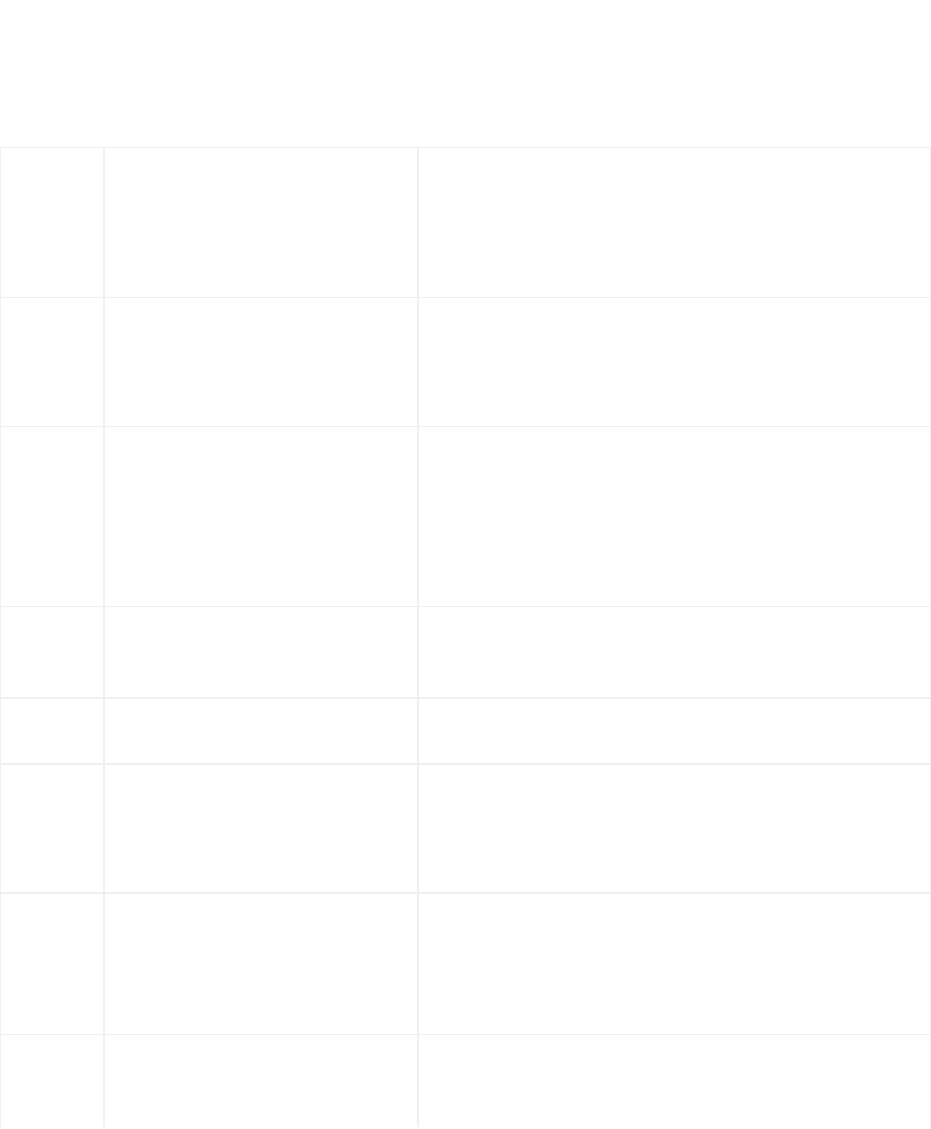
-count Displays the number of certificates per status in the repository.
For example:
Submitted: 2
Approved: 0
Revoked: 0
-help Displays all the possible commands and options with short
descriptions for the certadmin tool.
Note: The -recoverpassword option is Contact Tech Support
and request the password recovery output for you.
-init Initializes the certification administration repository. Use this
only when converting from compact to distributed mode, or
when upgrading from a previous ESM release (assumed to be in
compact mode) to ESM in distributed mode.
Note: If ESM is installed in distributed mode from the start, the
repository is automatically initialized.
-list Displays certificates in the respository. The output shows entries
in short form which includes the ID and the alias (a user-friendly
name for the certificate), according to status.
-list <status> Where <status> can be submitted,approved, or revoked.
This limits the list to certificates with the specified status.
-list -id <certificateid> Where <certificateid> is the certificate's unique identifier
for the respository.
You can use -id after <status> to further limit the resulting
list to the status of a specific certificate with the matching ID.
-list -v
or
-list -<subargument> -v
Use the -v option to display all details of all entries;
Or
Use after another -list subargument to display all details of
the specified entries.
-recoverpassword Use this to generate an output, then contact Tech Support for
help with password recovery. Provide the generated output
along with your request.
certadmin, continued
Administrator's Guide
Appendix A: Administrative Commands
HPE ESM 7.0 Page 141 of 206
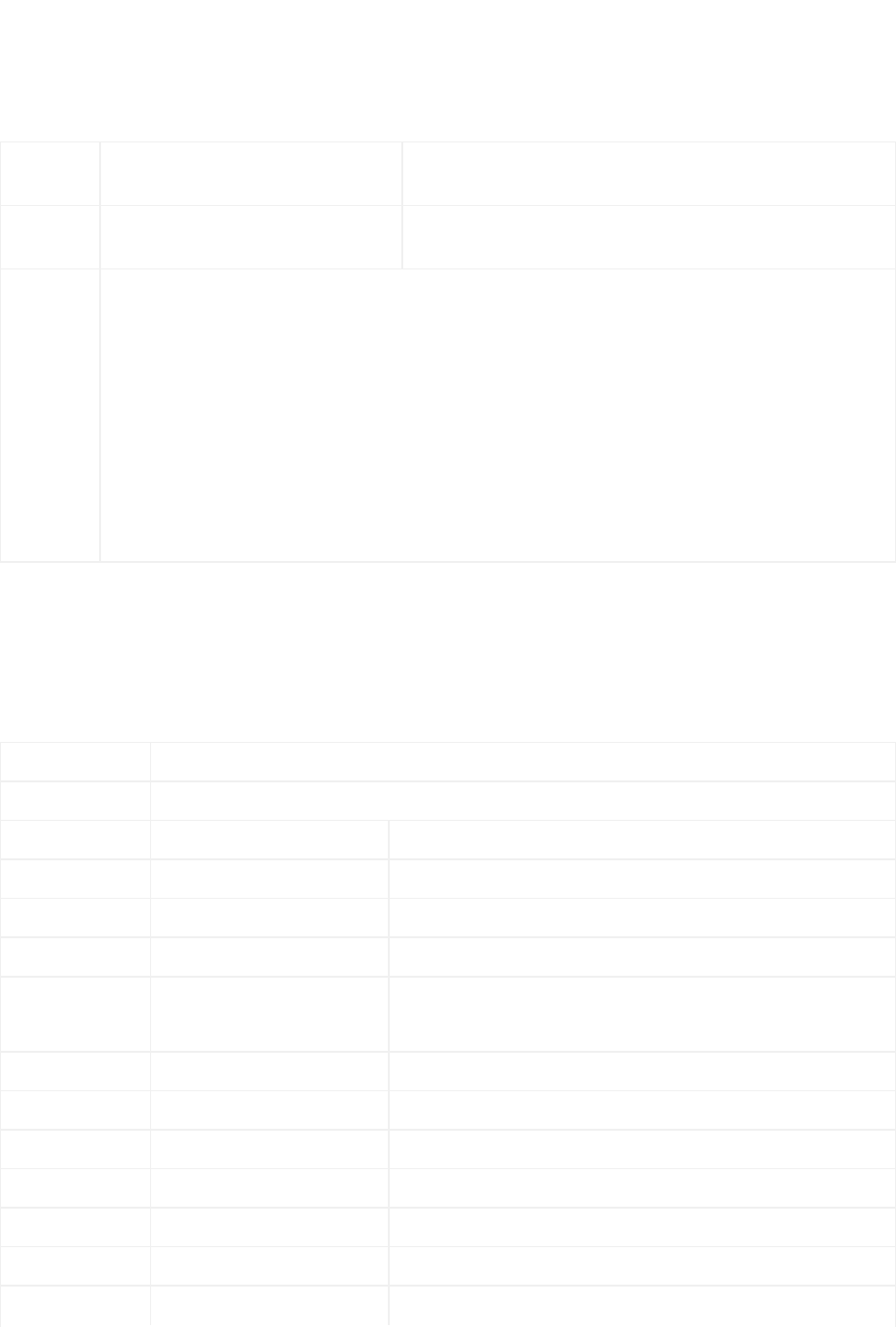
-revert -<id> Applies to certificates that are in either Approved or Revoked
state. This changes the status of the specified ID to Submitted.
-revoke -<id> Applies to certificates that are in either Submitted state. This
changes the status of the specified ID to Revoked.
Examples To run:
arcsight certadmin -count
arcsight certadmin -list
arcsight certadmin -list approved
arcsight certadmin -list approved -id <somecertificateID>
arcsight certadmin -list revoked -v
arcsight certadmin -changepassword
arcsight certadmin -recoverpassword
certadmin, continued
console
This command runs the ArcSight Console.
Applies to Console
Syntax console [-i] [parameters]
Parameters -ast <file>
-debug
-i
-imageeditor
-laf <style> Look and feel style: metal, plastic, plastic3d.
The default style is plastic3d.
-p <password> Password
-port Port to connect to Manager (default: 8443)
-redirect
-relogin
-server Manager host name
-slideshow
-timezone <tz> Timezone: such as "GMT" or "GMT-8:00"
console
Administrator's Guide
Appendix A: Administrative Commands
HPE ESM 7.0 Page 142 of 206
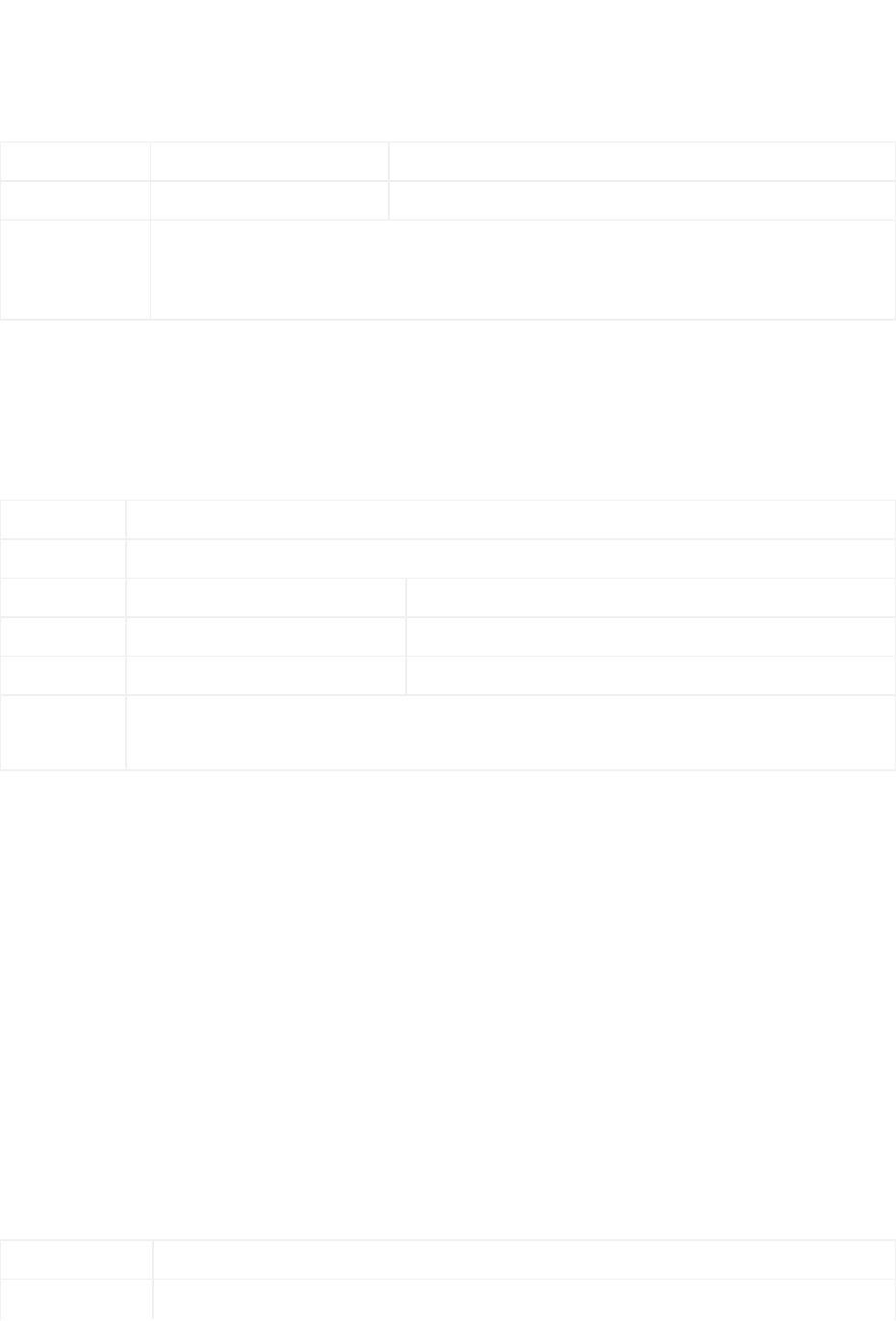
-trace Log all Manager calls
-u <name> User name
Examples To run the console:
ArcSight Console
console, continued
consolesetup
This command runs the ArcSight Console Configuration Wizard to reconfigure an existing installation.
Applies to Console
Syntax consolesetup [-i <mode>] [-f <file>] [-g]
Parameters -i <mode> Mode: console,silent,recorderui,swing
-f <file> Log file name (properties file in –i silent mode)
-g Generate sample properties file for –i silent mode
Examples To change some console configuration parameters:
ArcSight Consolesetup
consolesetup
correlationsetup
This command applies to ESM in distributed mode. It allows you to setup correlation and aggregation
services in a distributed correlation environment. This command is described in the topic "Configuring
Services in a Distributed Correlation Cluster" on page53, "Configuring Correlators and Aggregators".
correlatorthreaddump
This command applies to ESM in distributed mode. Run this command on the node where the correlator
is configured.
The command runs a script to dump current threads from a specified correlator instance. The threads
go into /opt/arcsight/var/logs/correlator<instanceid>/correlator.std.log.
Applies to correlator
Syntax correlatorthreaddump
correlatorthreaddump
Administrator's Guide
Appendix A: Administrative Commands
HPE ESM 7.0 Page 143 of 206
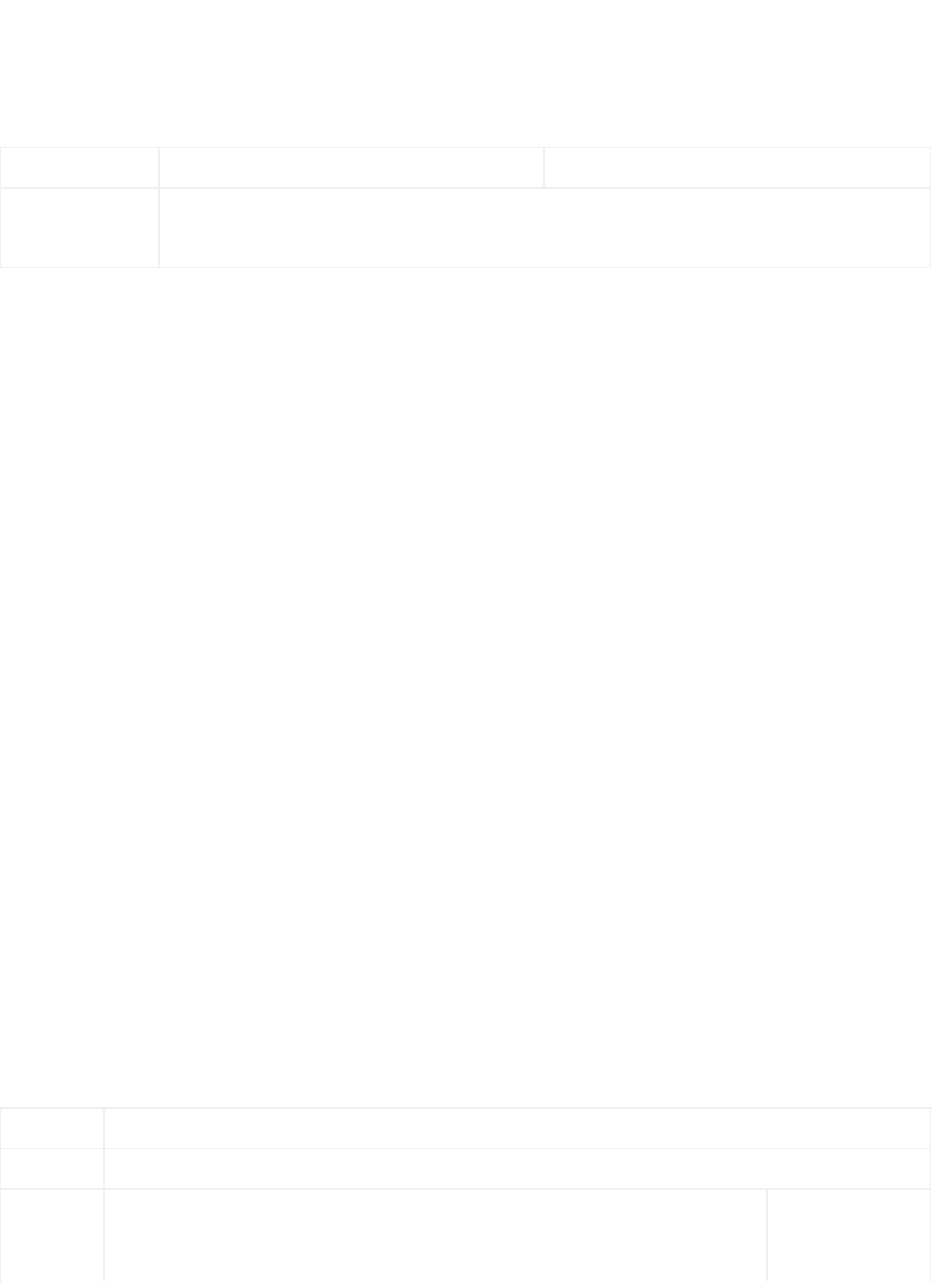
Parameters <correlatorinstanceid>
Examples To run:
bin/arcsight correlatorthreaddump correlator1
correlatorthreaddump, continued
dcachesetup
This command applies to ESM in distributed mode. It allows you to setup distributed cache services in a
distributed correlation environment. This command is described in the topic "Configuring Services in a
Distributed Correlation Cluster" on page53, "Configuring a Distributed Cache".
downloadcertificate
This command runs a wizard for importing certificates from another server.
Distributed Correlation Cluster Only: You can run this command on a cluster node that is running
instances of aggregators and correlators.
This command is primarily for downloading a certificate from one ESMserver to a Console to facilitate
communications between them. When you run this command it prompts you for:
lHost name (or IPaddress) of the server to download from
lPort number
lPath to the keystore to which to download the certificate
This is typically <ARCSIGHT_HOME>/jre/lib/security/cacerts
For FIPS mode, It needs to go to
<ARCSIGHT_HOME>/config/jetty/keystore.bcfks.
lKeystore password
lA new alias (name) for the certificate you are downloading
Applies to Manager
Syntax downloadcertificate
Parameters -i <mode> Mode: console,
silent, recorderui,
swing
downloadcertificate
Administrator's Guide
Appendix A: Administrative Commands
HPE ESM 7.0 Page 144 of 206
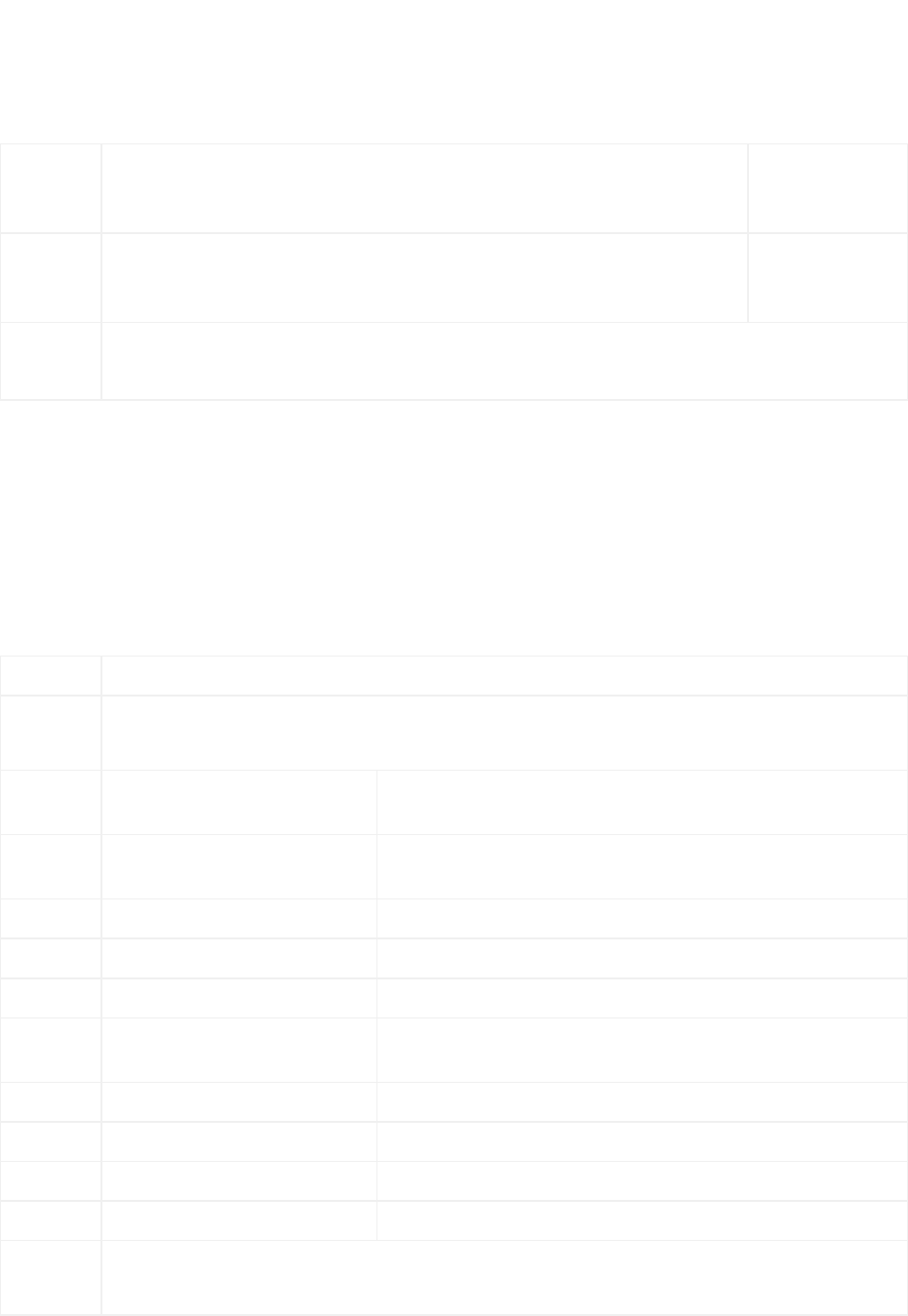
-f <file> Log file name
(properties file in –
isilent mode)
-g Generate sample
properties file for –
isilent mode
Examples To run:
arcsight downloadcertificate
downloadcertificate, continued
exceptions
This command allows you to search for logged exceptions in ArcSight log files.
Distributed Correlation Cluster Only: You can run this command on a cluster node that is running
instances of aggregators and correlators.
Applies to Manager, Console, SmartConnectors
Syntax exceptions logfile_list [parameters] [path to the log file]
The path to the log file must be specified relative to the current working directory.
Parameters -x Exclude exceptions/errors that contain the given string. Use
@filename to load a list from a file.
-i Include exceptions/errors that contain the given string. Use
@filename to load a list from a file.
-r Exclude errors.
-q Quiet mode. Does not display exceptions/errors on the screen.
-e Send exceptions/errors to the given email address.
-s Use a non-default SMTP server. Default is
bynari.sv.arcsight.com.
-u Specify a mail subject line addition, that is, details in the log.
-n Group exceptions for readability.
-l Show only exceptions that have no explanation.
-p Suppress the explanations for the exceptions.
Example To run:
arcsight exceptions /opt/home/arcsight/manager/logs/default/server.log*
exceptions
Administrator's Guide
Appendix A: Administrative Commands
HPE ESM 7.0 Page 145 of 206
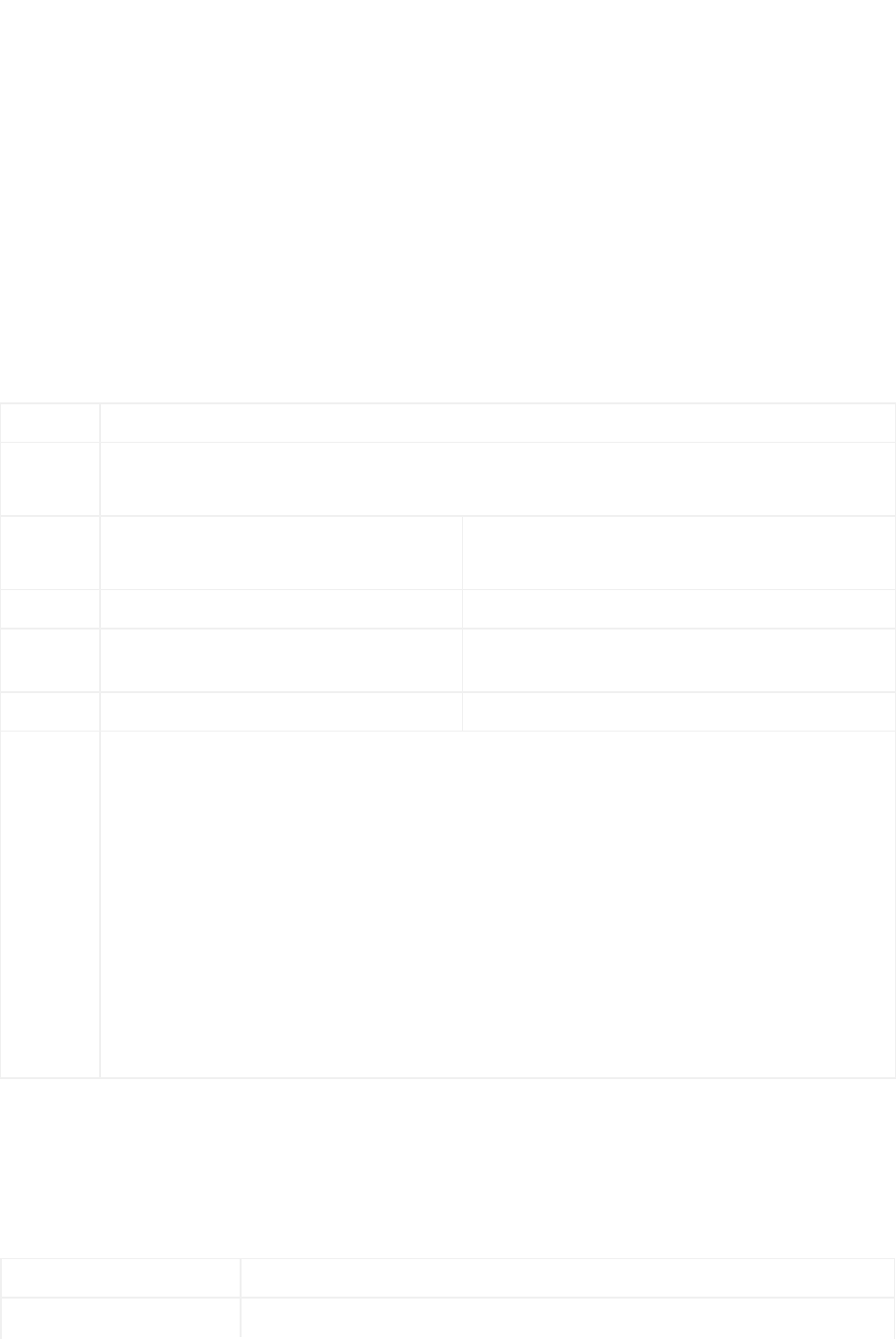
export_system_tables
This command exports your database tables. On completion, the command generates two files: a
temporary parameter file and the actual database dump file, which is placed in <ARCSIGHT_HOME>/tmp.
For best results stop the Manager before running this command.
Distributed Correlation Cluster Only: You can only run this command on a persistor node.
Applies to Manager
Syntax export_system_tables <username> <password> <DBname> [-s]
Parameters <username> CORR-Engine username
<password> Password for the CORR-Engine user
<DBname> Name of the CORR-Engine from which you are exporting
the system tables
-s Include session list tables
Examples To run:
/etc/init.d/arcsight_services stop manager
arcsight export_system_tables <DB username> <password> <DBname>
Trend resources are exported, but not trend data from running them. After you import, re-run the trends
to generate new data.
When you are done.
Stop the Manager:
/etc/init.d/arcsight_services stop manager
Start all services:
/etc/init.d/arcsight_services start all
export_system_tables
flexagentwizard
This command generates simple ArcSight FlexConnectors.
Applies to SmartConnectors
Syntax flexagentwizard
flexagentwizard
Administrator's Guide
Appendix A: Administrative Commands
HPE ESM 7.0 Page 146 of 206
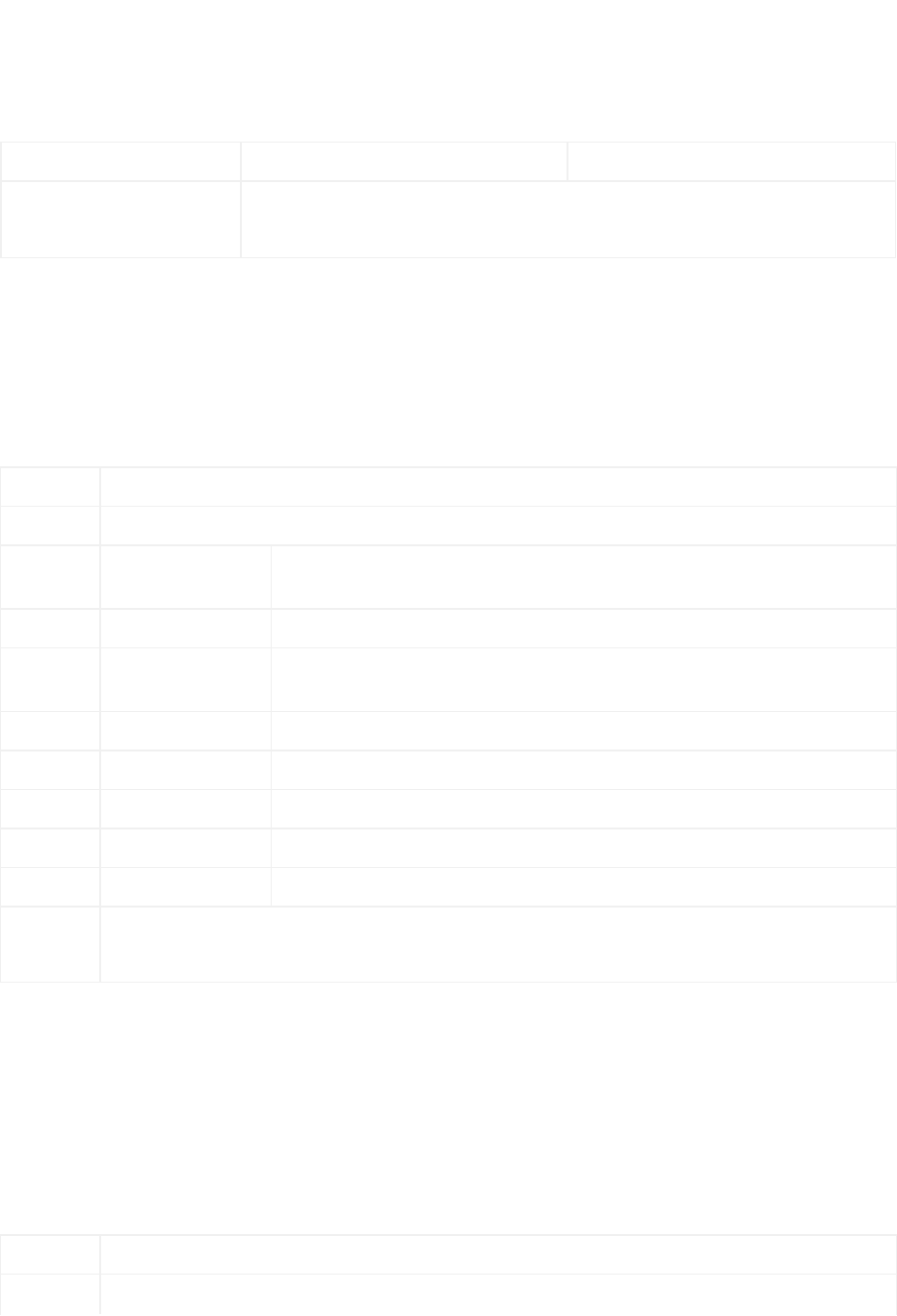
Parameters None
Examples To run:
arcsight flexagentwizard
flexagentwizard, continued
groupconflictingassets
This command groups asset resources with common attribute values (the Group Conflicting Attribute
Assets Tool). Assets can have conflicting IP addresses or host names within a zone.
Applies to Manager
Syntax groupconflictingassets
Parameters -c Clean (delete the contents of) the group to receive links to assets before starting.
(Default: false)
-m <host> Manager host name or address
-o <name> Name for group to receive links to assets which have conflicting attributes.
(Default: "CONFLICTING ASSETS")
-p <password> Password
-port <n> Port to connect to Manager (Default: 8443)
-prot <string> Protocol; only use https (Default: https)
-u <name> User name
-h Help
Examples To run:
arcsight groupconflictingassets
groupconflictingassets
import_system_tables
This command imports database tables. The file you import from must be the one that export_system_
tables utility created. This utility looks for the dump file you specify in <ARCSIGHT_HOME>/tmp/.
For best results stop the Manager before running this command.
Applies to Manager
Syntax import_system_tables <arcsight_user> <password> <DBname> <dump_file_name>
import_system_tables
Administrator's Guide
Appendix A: Administrative Commands
HPE ESM 7.0 Page 147 of 206
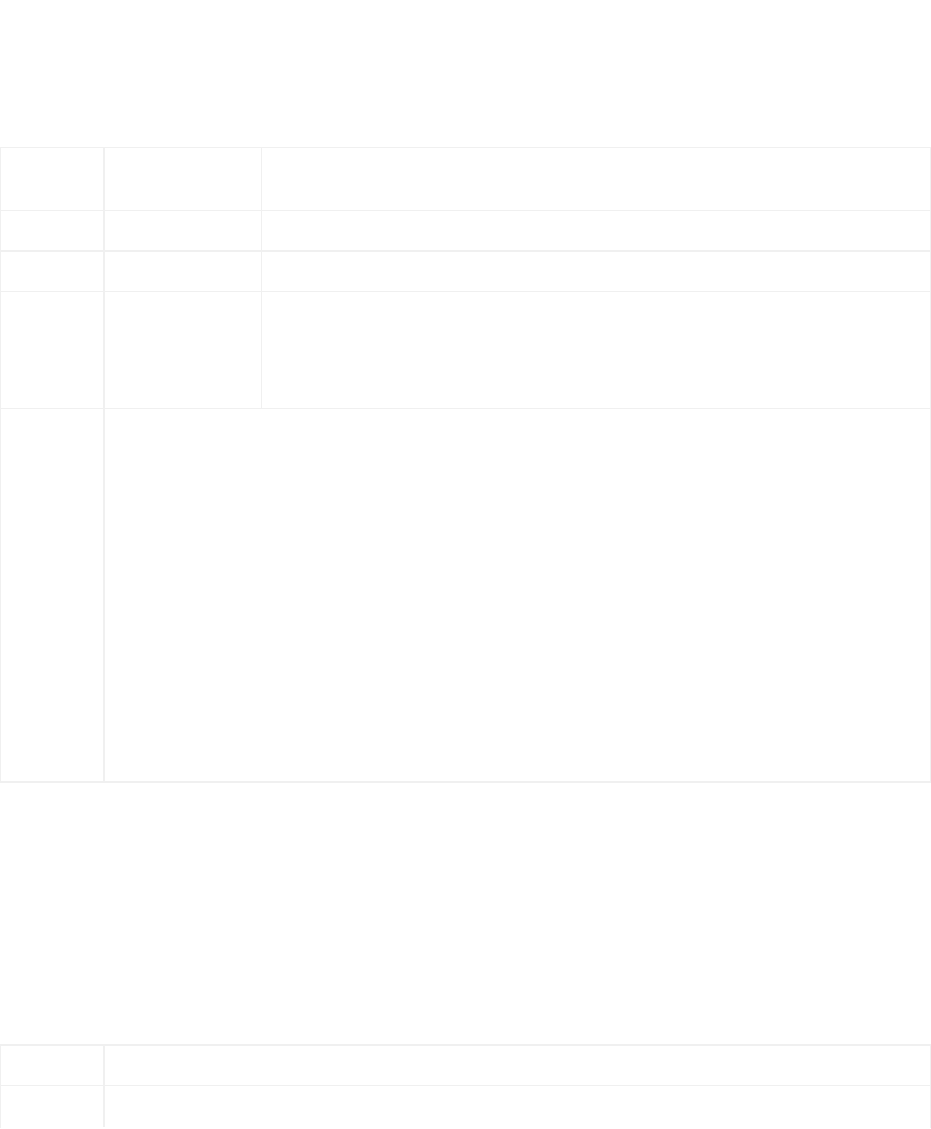
Parameters <arcsight_
user>
The database username, as set when you ran the first-boot wizard.
<password> Password for the database, as set when you ran the first-boot wizard.
<DBname> This is the name of the CORR-Engine, and it is always arcsight.
<dump_file_
name>
Use arcsight_dump_system_tables.sql, which is the name the system gave
this dump file when you exported it. If you specify no path, the file is located in
<ARCSIGHT_HOME>/tmp/. To specify a different path, use an absolute path. Do not
specify a relative path.
Examples /etc/init.d/arcsight_services stop manager
arcsight import_system_tables dbuser mxyzptlk arcsight arcsight_dump_system_
tables.sql
Note:
Trend resources are exported, but not trend data from running them. After you import, re-run the trends
to generate new data.
When you are done.
Stop the Manager:
/etc/init.d/arcsight_services stop manager
Start all services:
/etc/init.d/arcsight_services start all
import_system_tables, continued
keytool
This command runs the Java Runtime Environment keytool utility to manage key stores.
Distributed Correlation Cluster Only: You can run this command on a cluster node that is running
instances of aggregators and correlators.
Applies to Manager, Console, SmartConnectors
Syntax keytool –store <name>
keytool
Administrator's Guide
Appendix A: Administrative Commands
HPE ESM 7.0 Page 148 of 206
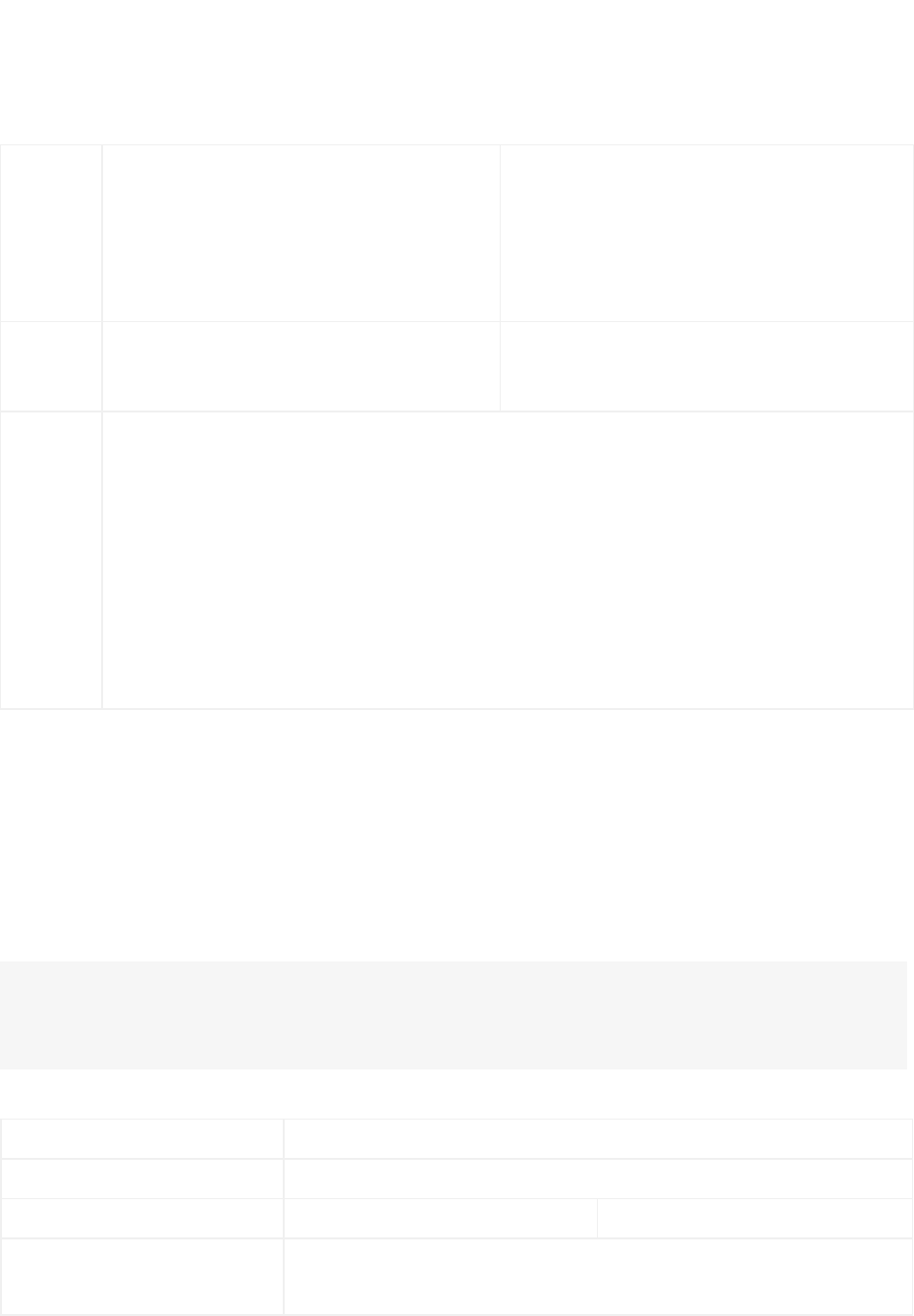
Parameters -store <name> (Required) The specific store can be managerkeys,
managercerts, clientkeys, clientcerts, ldapkeys, or
ldapcerts.
(original parameters) All parameters supported by
the JRE keytool utility are passed along. Use arcsight
keytool
–help For a list of parameters and arguments. Also, use the
command keytool without arguments or the
arcsight prefix for more-detailed help.
Examples To view Console key store:
arcsight keytool –store clientkeys
The parameters for this command are actually sub-commands and many of them have their own sub-
commands or parameters. To see all the possible sub-commands use -help followed by the sub-
command for which you want to see all sub sub commands or parameters.
For example, if you have a keystore called "managecerts," you could type keytool -help -store
managecerts to see a list of all 16 additional subcommands. Then you could run:
keytool -help -store managecerts -list
to get additional help with the sub sub-command -list.
keytool, continued
keytoolgui
This command runs a graphical user interface command for manipulating key stores and certificates. It is
recommended that you use bin/arcsight keytool.
Distributed Correlation Cluster Only: You can run this command on a cluster node that is running
instances of aggregators and correlators, as well as on the persistor node.
Note: Using keytoolgui requires that the X Window System be installed on your system. The X
Window System is not present on ESM on an appliance. Also, keytoolgui is not supported on
FIPS.
Applies to Manager, Console
Syntax keytoolgui
Parameters None
Examples To run:
arcsight keytoolgui
keytoolgui
Administrator's Guide
Appendix A: Administrative Commands
HPE ESM 7.0 Page 149 of 206
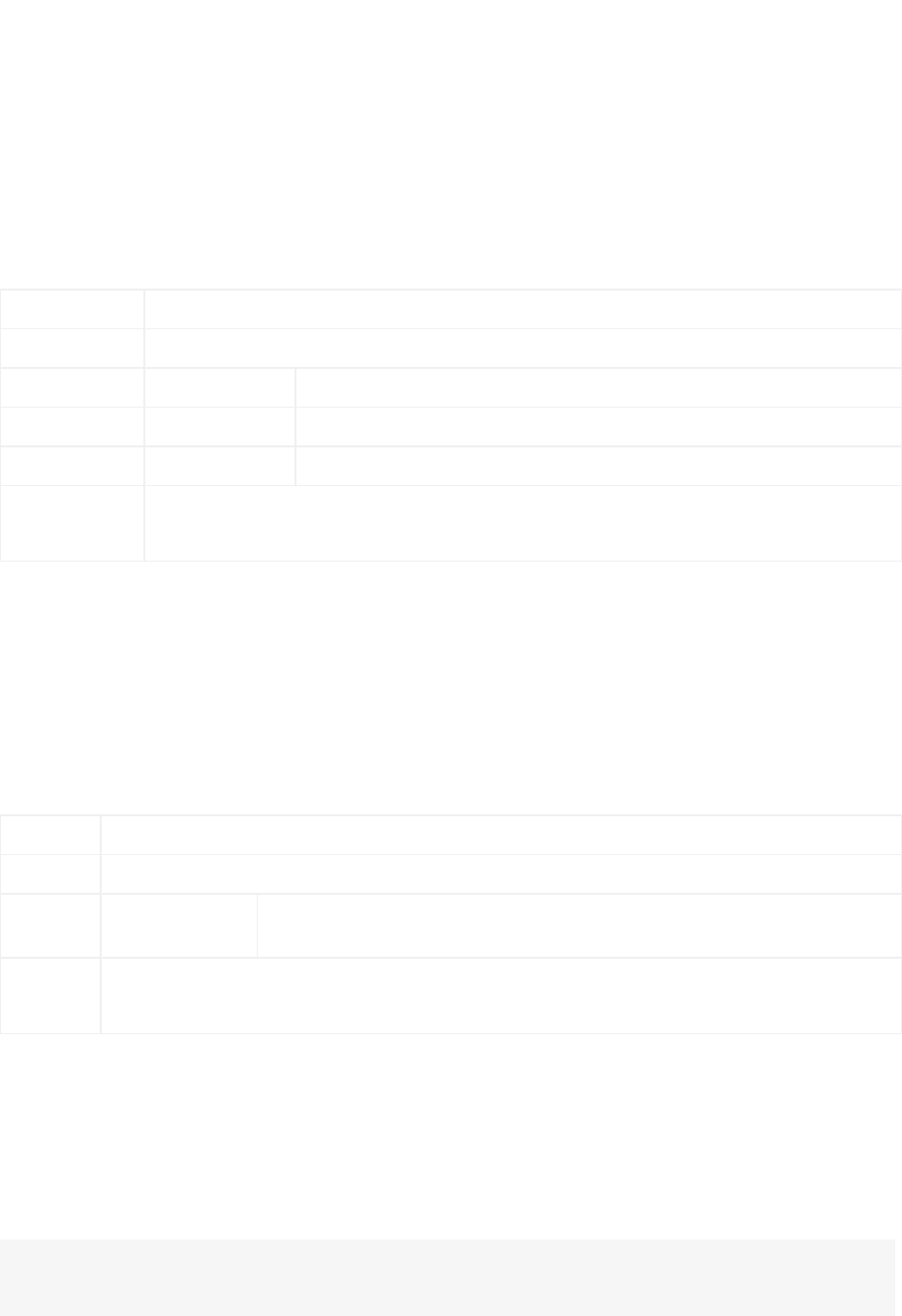
kickbleep
This command runs a simple, standardized test using the bleep utility..
Applies to Manager
Syntax kickbleep
Parameters -f Properties file (silent mode)
-g Generate sample properties file
-i Mode: {swing, console, recorderui, silent} Default: swing
Examples To run:
arcsight kickbleep
kickbleep
listsubjectdns
This commmand displays subject distinguished names (DN) from a key store.
Distributed Correlation Cluster Only: You can run this command on a cluster node that is running
instances of aggregators and correlators.
Applies to Manager, SmartConnectors
Syntax listsubjectdns
Parameters -store name Specific store { managerkeys | managercerts | clientkeys | clientcerts | ldapkeys |
ldapcerts} (Default: clientkeys.)
Examples To list Distinguished Names in the Console key store:
arcsight listsubjectdns
listsubjectdns
logfu
This command runs a graphical tool for analyzing log files. It generates an HTML report (logfu.html)
and, in SmartConnector mode, includes a graphic view of time-based log data. Logfu pinpoints the time
of the problem and often the cause as well.
Note: Using logfu requires that the X Window system be installed on your system. The X Window
system is not present on ESM on an appliance.
Running logfu
Administrator's Guide
Appendix A: Administrative Commands
HPE ESM 7.0 Page 150 of 206

1. Open a command or shell window in <ARCSIGHT_HOME>/logs/default. This refers to the logs
directory under the ArcSight installation directory. Note that logfu requires an X Windows server
on Unix platforms.
2. It is recommended that you increase the log size before executing the logfu command by running:
export ARCSIGHT_JVM_OPTIONS=" -Xms1024m -Xmx1024m -
Djava.security.policy=$ARCSIGHT_HOME/config/agent/agent.policy"
3. Run logfu for the type of log to analyze:
For Manager logs, run: ../../bin/arcsight logfu –m
For SmartConnector logs, run: ../../bin/arcsight agent logfu –a
4. Right-click in the grid and select Show Plot/Event Window from the context menu.
5. Check at least one attribute (such as Events Processed) to be displayed.
Working with logfu
The initial logfu display is an empty grid; loading large log files can take a few minutes (a 100 MB log
might take 5 or 10 minutes). After log files are scanned, their information is cached (in files named
data.*), which makes subsequent log file loading faster. If something about the log changes, however,
you must manually delete the cache files to force logfu to reprocess the log.
Right-click the grid and choose Show Plot/Event Window from the context menu. Select what to show
on the grid from the Plot/Event Window that appears.
The tree of possible items to display is divided into Plot (attributes that can be plotted over time, like
events per second) and Event (one-time events, like exceptions, which are shown as vertical lines).
Check items to display.
Because SmartConnectors can talk to multiple Managers and each can be configured to use multiple
threads for events, the Plot hierarchy includes nodes for each SmartConnector and each Manager.
Within the SmartConnector, threads are named E0, E1, and so on. Each SmartConnector has one
heartbeat thread (H0) as well. Different types of SmartConnector (firewall log SmartConnector, IDS
SNMP SmartConnector, and so on) have different attributes to be plotted.
The interactive Chart uses sliders to change the view. Hovering over a data point displays detailed
information. There are two horizontal sliders; one at the top of the grid, one underneath. The slider at
the top indicates the time scale. Drag it to the right to zoom in, or widen the distance between time
intervals (vertical lines). The slider at the bottom changes the interval between lines—anywhere from 1
second at the far left to 1 day at the far right. The time shown in the grid is listed below the bottom
slider:
Showing YY/MM/DD HH:MM:SS – YY/MM/DD HH:MM:SS (Interval= X)
Click anywhere in the grid area and drag a green rectangle to zoom in, changing both the vertical and
horizontal scales. Hold the Ctrl key as you drag to pan the window in the vertical or horizontal
direction, and hold both the Shift and Ctrl keys as you drag to constrain the pan to either vertical or
horizontal movement. When you are panning, only sampled data is shown, but when you stop moving,
the complete data fills in. You can change this by unchecking Enable reduced data point rendering by
Administrator's Guide
Appendix A: Administrative Commands
HPE ESM 7.0 Page 151 of 206

right-clicking and selecting Preferences. You can change the rendering back to the default behavior by
right-clicking and selecting Enable fast rendering.
For each attribute being plotted, a colored, vertical slider appears on the right of the grid. This slider
adjusts the vertical (value) scale of the attribute plotted.
By default, data points are connected by lines. When data is missing, these lines can be misleading. To
turn off lines, uncheck Connect dots by right-clicking and selecting Preferences.
After you have specified attributes of interest, scaled the values, centered and zoomed the display to
show exactly the information of concern, right-click and select Save as JPG to create a snapshot of the
grid display that you can print or email. The size of the output image is the same as the grid window, so
maximize the window to create a detailed snapshot, or reduce the window size to create a thumbnail.
To return to a previous data view, right-click and select Bring to Front,Send to Back,Undo Zoom, or
Zoom out, depending on context. Use Auto Scale to fit data into the grid. Go to allows you to display
the specific log file line that cooresponds to a data point. Reset clears all checked attributes and empties
the grid.
logfu Analysis Example - Peak Event Volume
In this example, a SmartConnector is sending 10 events per second (EPS) to the Manager, but is later
sending 100, then 500, then 1000 EPS before dropping back down to 10. Logfu lets you plot the
SmartConnector’s EPS over time; in this case the result is a peak in event volume.
When you plot the Manager’s receipt of these events, you might see that it keeps up with the
SmartConnector until 450 EPS or so. You notice that the Manager continues consuming 450 EPS even
as the SmartConnector’s EPS falls off. This is because the Manager is consuming events that were
automatically cached.
By plotting the estimated cache size, you can see that the SmartConnector experienced a peak event
volume and the cache stepped in to make sure that the Manager did not lose events, even when it could
not keep up with the SmartConnector.
Use the vertical sliders on the right to give each attribute a different scale to keep the peak EPS from
the SmartConnector from obscuring the plot of the Manager’s EPS.
logfu Analysis Example - SmartConnector Down
In this example, a Check Point SmartConnector that was down for almost seven days. Logfu plotted the
event stream from the SmartConnector and it was flat during the seven days, pinpointing the outage as
well as the time that the event flow resumed. By overlaying Check Point Log Rotation events on the
grid, it became clear that the event outage started with a Log Rotation and that event flow resumed
coincident with a Log Rotation.
Further investigation revealed what had happened: the first Check Point Log Rotation failed due to lack
of disk space, which shut down event flow from the device. When the disk space problem had been
resolved, the customer completed the Log Rotation and event flow resumed.
Administrator's Guide
Appendix A: Administrative Commands
HPE ESM 7.0 Page 152 of 206
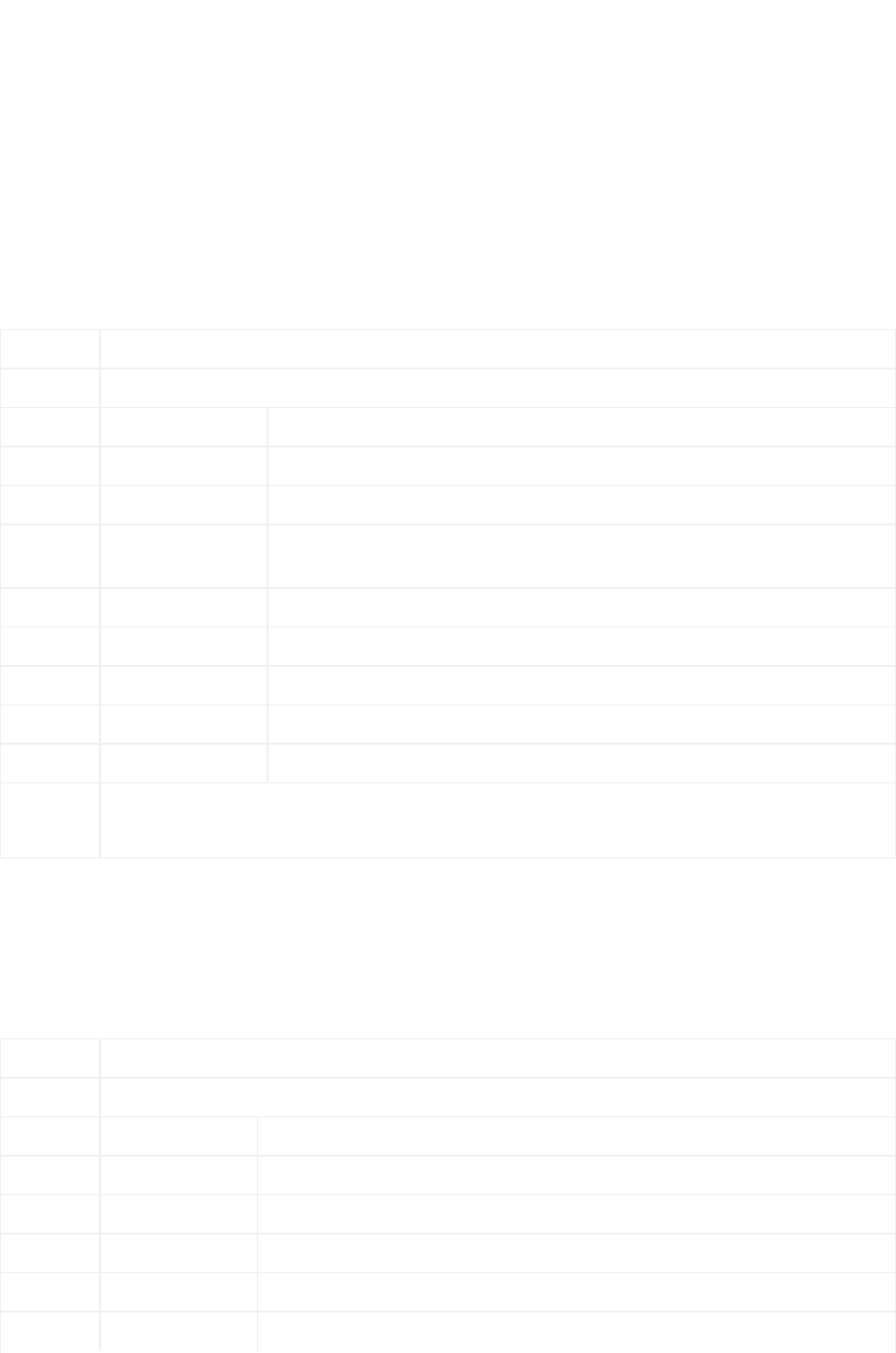
If the Manager suddenly stops seeing events from a SmartConnector, logfu can help determine
whether the SmartConnector is getting events from the device. Another common complaint is that not
all events are getting through. logfu has a plot attribute called ZFilter (zone filter) that indicates
how many raw device events are being filtered by the SmartConnector. Events processed (the number
of events sent by the device) minus ZFilter should equal Sent (the number of events sent to the
Manager).
Applies to Manager (See also agent logfu.)
Syntax logfu {-a | -m} [parameters]
Parameters -a Analyze SmartConnector logs
-f <timestamp> From time
-i Display information about the log files to be analyzed
-l <timespec> Analyze only the specified time (Format: <time>{smhd}) Examples: 1d = one day,
4h = four hours
-m Analyze Manager logs
-mempercent <n> Percent of memory messages to consider for plotting. (Default: 100)
-noex Skip exception processing
-noplot Skip the plotting
-t <timestamp> To time
Examples To analyze Manager logs for the last 12 hours:
arcsight logfu –m –l 12h
logfu
managerinventory
This command displays configuration information about the installed Manager.
Applies to Manager
Syntax managerinventory
Parameters -a <filter> Attribute filter. Default: "*"
-f <filter> Object filter. Default: "Arcsight:*"
-m <host> Manager host name or address
-o <op> Operation {list, show}. Default is list
-out <file> Output filename. Default is stdout
-p <password> Password
managerinventory
Administrator's Guide
Appendix A: Administrative Commands
HPE ESM 7.0 Page 153 of 206
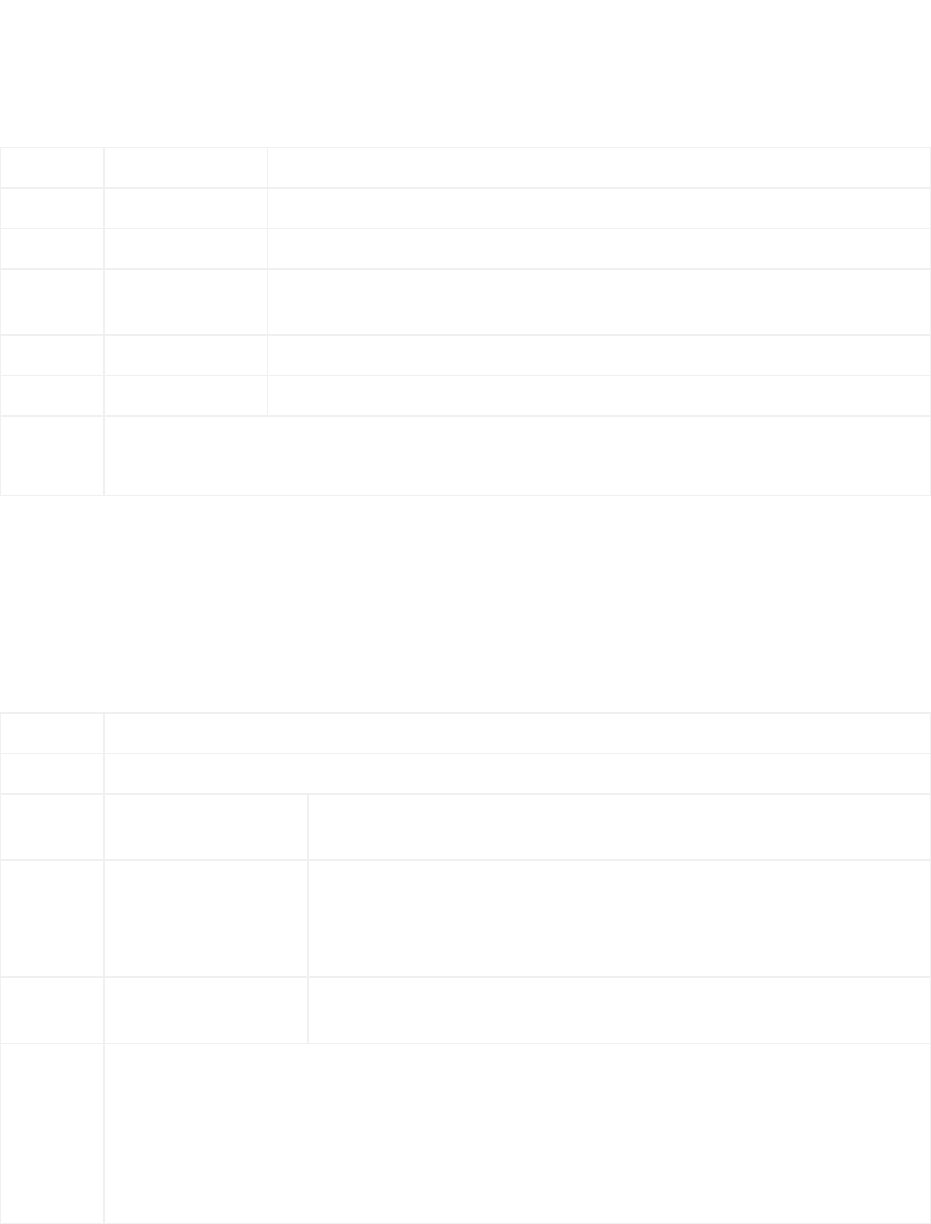
-port <n> Port to connect to Manager (Default: 8443)
-prot <string> Protocol; only use https (Default: https)
-u <name> User name
-append Append to the output file rather than create a new one and overwrite any existing
one
-sanitize Sanitize the IP addresses and host names
-h Help
Examples To run:
arcsight managerinventory
managerinventory, continued
manager-reload-config
This command loads the server.defaults.properties and server.properties files on the
Manager.
Applies to Manager
Syntax arcsight manager-reload-config
Parameters -diff Displays the difference between the properties the Manager is currently using
and the properties that this command loads
-as Forces the command to load properties that can be changed without stopping
and starting the Manager. The properties that require a Manager restart are
updated in the server.properties but are not effective until the Manager
is stopped and all services are started.
-t <seconds> Number of seconds after which the manager-reload-config command
stops trying to load the updated properties file on the Manager
Examples To reload config:
arcsight manager-reload-config
To view the differences between the properties the Manager is currently using and the properties that
this command loads:
arcsight manager-reload-config -diff
manager-reload-config
managersetup
This command allows you to configure the manager by launching the Manager Configuration Wizard.
You can launch the wizard in console mode by using the -i console option while running the
command in a terminal window. Run it without any option to launch the wizard in the graphical user
Administrator's Guide
Appendix A: Administrative Commands
HPE ESM 7.0 Page 154 of 206
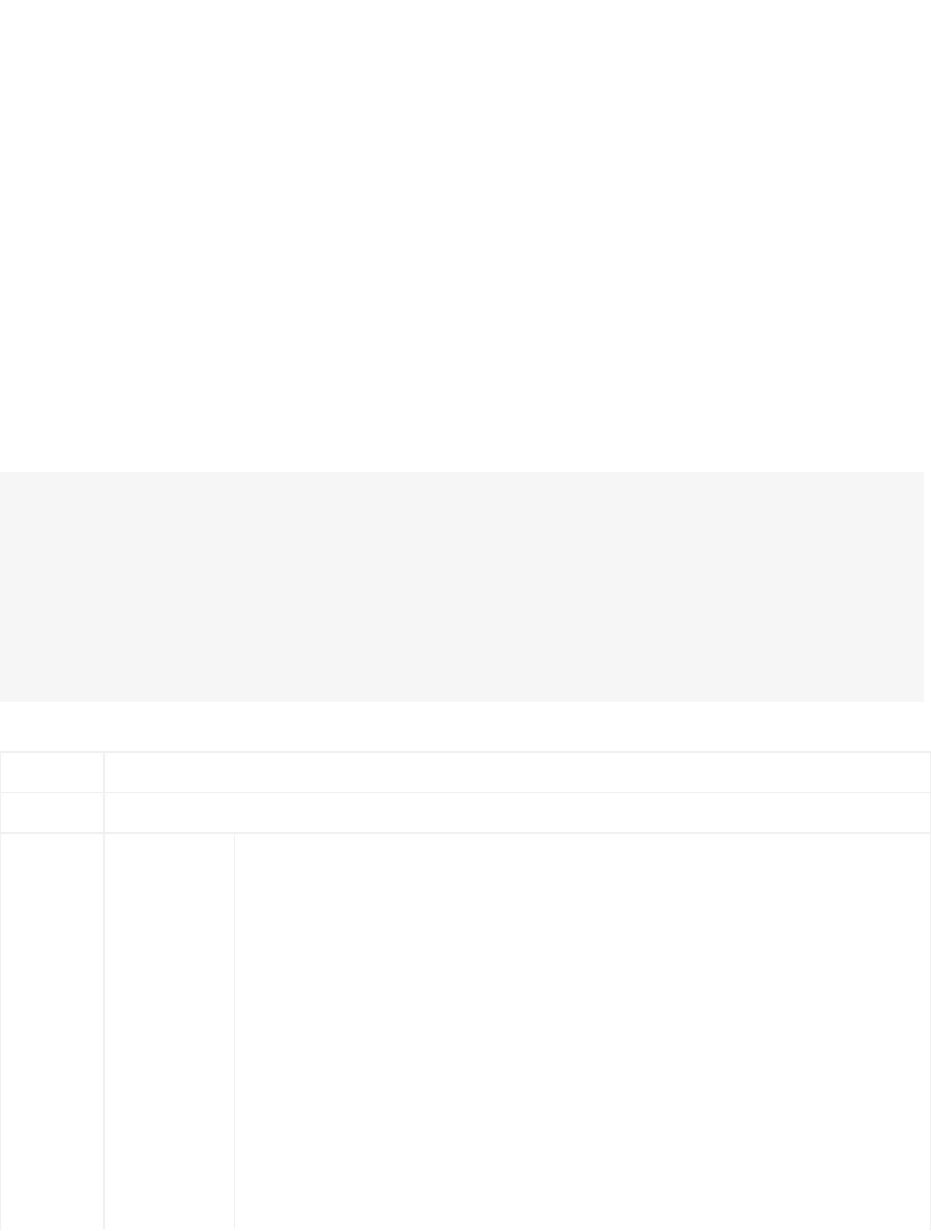
interface mode when you have the X Window system installed and wish to use it. For more information
about using the wizard, see "Running the Manager Configuration Wizard" on page112. The options are
all optional.
Note that using the X Window system (to run the Manager Configuration Wizard) is not preferred, but
if you have it installed and want to use it, you do not have to use the -i console option. The X
Window system is not present on ESMon an appliance.
If issues occur while running the Manager Configuration Wizard, this command logs troubleshooting
information in a log file: /opt/arcsight/var/logs/manager/default/serverwizard.log.
Distributed Correlation Cluster Only: You can only run this command on a configured persistor
node.
Important: When you run managersetup, you will see:
Do you want to run ESM in Compact or Distributed mode?
In this case, accept the default and keep moving through the wizard. You cannot change the ESM
mode in the wizard after the initial installation of ESM. If you want to change ESM from compact to
distributed mode, see the topic "Converting Compact Mode to Distributed Correlation Mode" in the
ESM Upgrade Guide and follow that conversion process. Note that conversion from distributed
correlation mode to compact mode is not supported.
Applies to Manager
Syntax managersetup [options]
Parameters -i <mode> console -- you answer configuration questions in a terminal window. Use no other
options. This is the preferred mode of operation, and the only mode available for ESM
on an appliance. Use the -i console mode if you get this error when you attempt to
run in the Manager Configuration Wizard: Could not initialize class
sun.awt.X11GraphicsEnvironment.
swing -- You answer the same questions in a graphical user interface. Use no other
options.
silent -- Followed by the -f option, the configuration is read from a file that was
created by the recordui mode or the -g option.Use no other options besides -f.
recordui -- You provide a file path and name and then answer questions in GUImode
while configuring this system. Your configuration is recorded in the specified file for use
with the silent mode on some other system. Use no other options.
Blank (no -i option at all) means Swing mode.
managersetup
Administrator's Guide
Appendix A: Administrative Commands
HPE ESM 7.0 Page 155 of 206
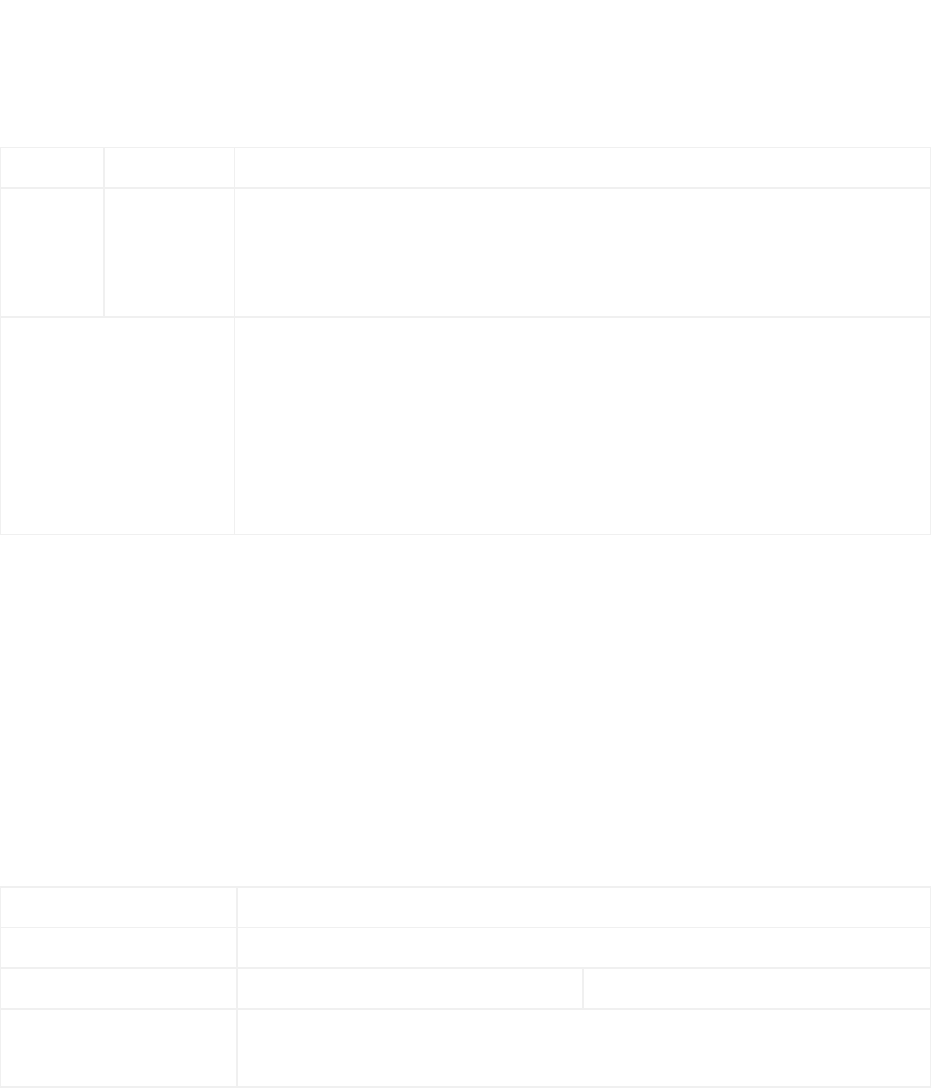
-f <file> The name of the file to use when running in –i silent mode.
-g Generate sample properties for –i silent mode. The sample properties are sent to
stdout, but you can redirect this output to a file. If you edit the file to provide your own
configuration information, you can use it as the file in the -f option in silent mode.
Use no other options.
Examples To run:
arcsight managersetup -i console (runs in console mode)
arcsight managersetup (runs in GUI mode)
arcsight managersetup -g > /opt/mysetup.file(generate sample to edit)
arcsight managersetup -i silent -f /opt/mysetup.file (configures
system from file)
managersetup, continued
managerthreaddump
This command runs a script to dump the Manager's current threads. The threads go into
manager/logs/default/server.std.log. Do not inadvertently add a space between manager
and threaddump, doing so causes the Manager to restart. Specify this file when running
threaddumps, which provides a convenient HTML file with links to all the thread dumps in a summary
format.
Distributed Correlation Cluster Only: You can only run this command on a persistor node.
Applies to Manager
Syntax managerthreaddump
Parameters None
Examples To run:
arcsight managerthreaddump
managerthreaddump
managerup
This command gets the current state of the Manager. Returns 0 if the Manager is running and
reachable. Returns 1 if it is not.
Distributed Correlation Cluster Only: You can only run this command on a persistor node.
Administrator's Guide
Appendix A: Administrative Commands
HPE ESM 7.0 Page 156 of 206
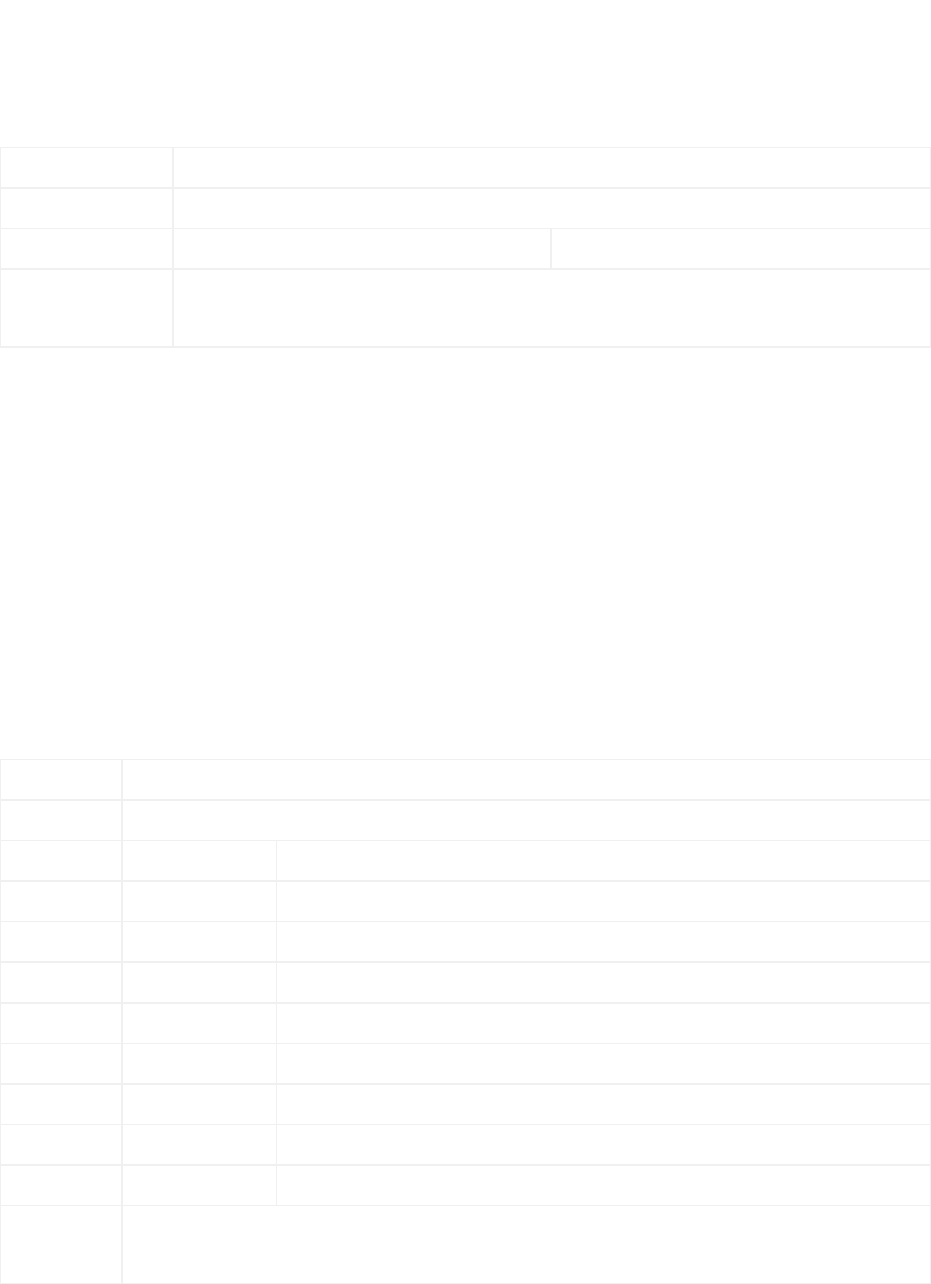
Applies to Manager
Syntax managerup
Parameters None
Examples To check that the Manager is up, running, and accessible:
arcsight managerup
managerup
mbussetup
This command applies to ESM in distributed mode. It allows you to setup message bus services in a
distributed correlation environment. This command is described in the topic "Configuring Services in a
Distributed Correlation Cluster" on page53, "Configuring a Message Bus Control and Message Bus
Data".
monitor
This command is used with the Network Management Systems.
Applies to Manager
Syntax monitor
Parameters -a <filter> Attribute filter. Default: "*"
-append Append to output file instead of overwriting (Default: false)
-f <filter> Object filter. Default: "Arcsight:*"
-m <host> Manager host name or address
-o <op> Operation {list, show}. Default is list
-out <file> Output filename for management service information. Default is stdout
-p <pwd> Password
-sanitize Sanitize IP address and host names (Default: false)
-u <name> User name
Examples To run:
arcsight monitor
monitor
netio
This command is a simple network throughput measurement utility.
Administrator's Guide
Appendix A: Administrative Commands
HPE ESM 7.0 Page 157 of 206
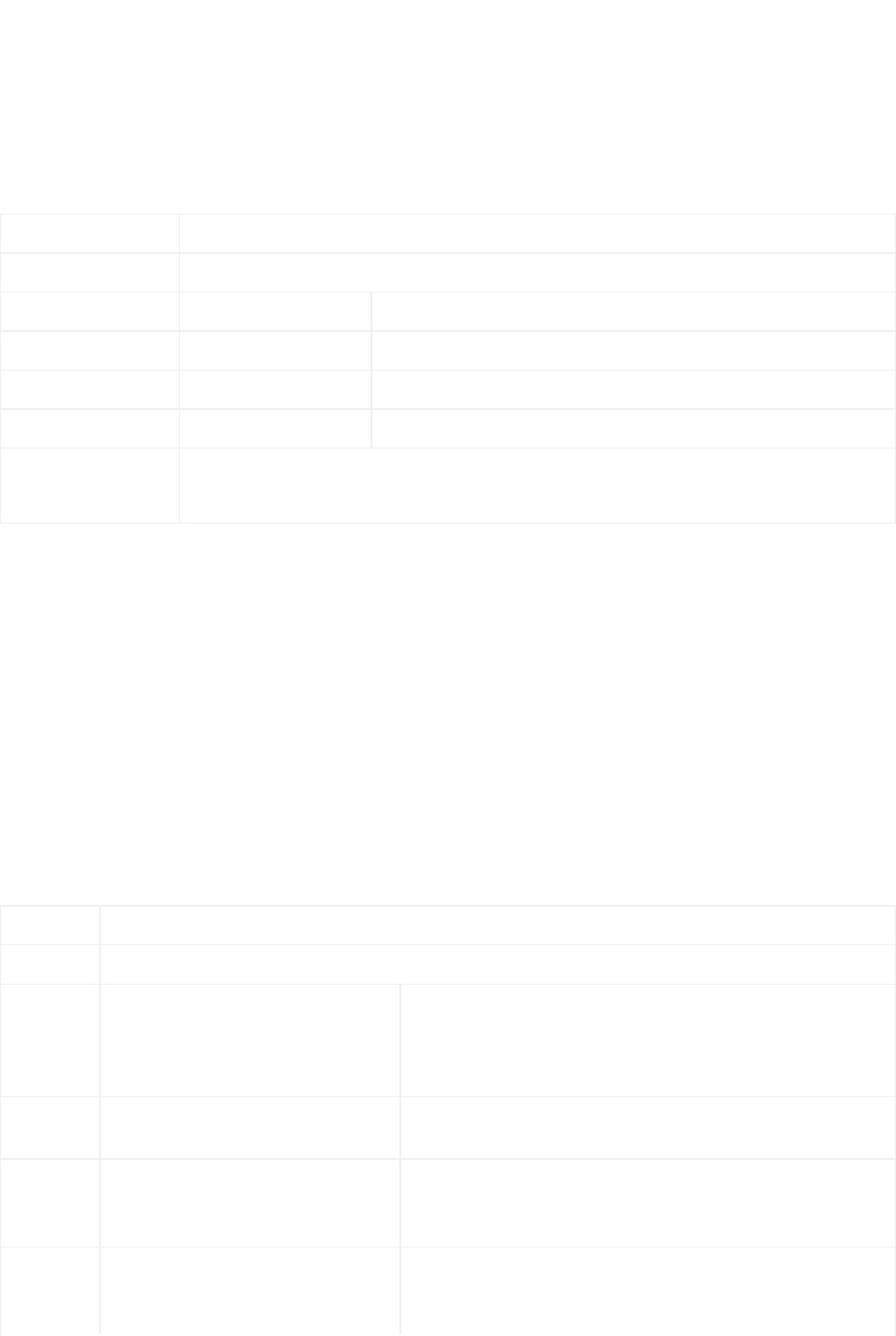
Distributed Correlation Cluster Only: You can run this command on a cluster node that is running
instances of aggregators and correlators.
Applies to Manager
Syntax netio
Parameters -c Client mode (Default: false)
-n <host> Host to connect to (Client mode only)
-p <port> Port (Default: 9999)
-s Server mode
Examples To run:
arcsight netio
netio
package
This command imports or exports resources (users, rules, and so on) to or from one or more XML files
(.arb files).
Distributed Correlation Cluster Only: You can run this command on a cluster node that is running
instances of aggregators and correlators.
Use this command instead of the archive command. Refer to the "Managing Packages" topic in the
ArcSight Console User's Guide for information on performing these and other functions from the
ArcSight Console.
Applies to Manager, Database, Console
Syntax package –action <action-to-be-taken> -package <package URI> -f <package-file>
Parameters - action <action> Creates a new package based upon one or more packages that
you specify. The possible actions include bundle,
convertarchives,export,import,install,uninstall.
The default is export
-config <file> The primary configuration file to use. Default is
config/server.defaults.properties
-convertbaseuri <baseuri> The base URI for packages that are converted from archives.
This option is only used in conjunction with the –
actionconvertarchives option
-f <path> The location of the package .arb bundle file. File name paths
can be absolute or relative. Relative paths are relative to
<ARCSIGHT_HOME>
package
Administrator's Guide
Appendix A: Administrative Commands
HPE ESM 7.0 Page 158 of 206
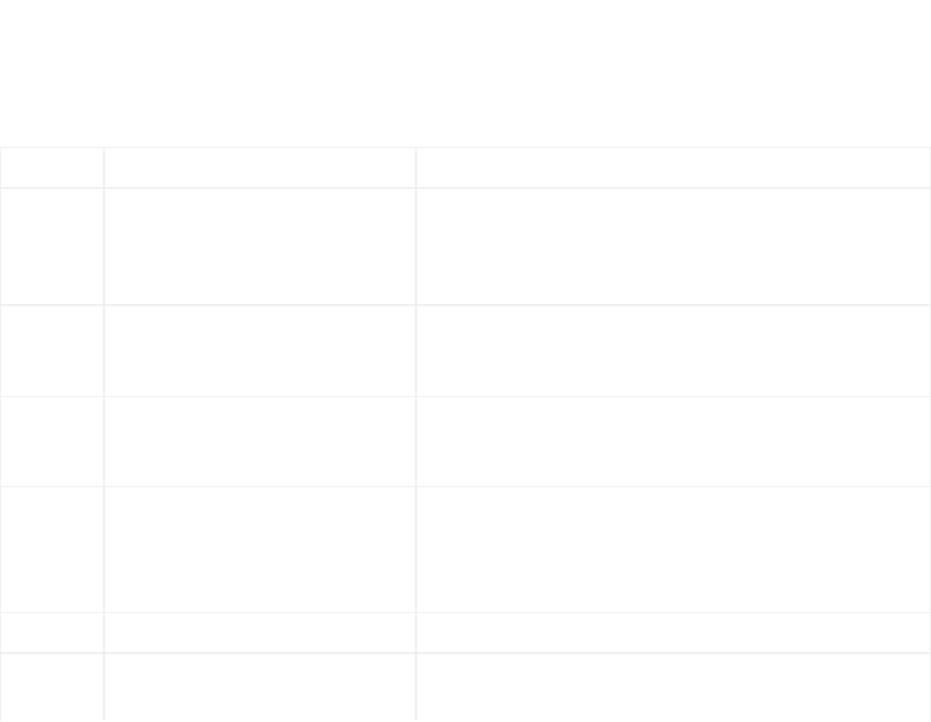
-m <manager> The Manager to communicate with
-p <password> The password with which to log in to the Manager. A password is
not needed and not used in standalone mode, because the
connection is made using the stored database account. Password
is required otherwise.
-package <packagerefs> The URI(s) of the package(s). This option is used in conjunction
with –action install and –action uninstall in order to
list which packages to operate upon
-pc <privateConfig> This configuration file overrides the
server.defaults.properties file. The default location is
config/server.properties
-pkcs11 Use this option when authenticating with a PKCS#11 provider.
For example,
arcsight package -m <hostname> -pkcs11 -f <file
path>
-port <port> The port to use for communication. The default port used is 8443
-source <sourcefile> The source file. This is used in conjunction with the –f command
which specifies an output file
package, continued
Administrator's Guide
Appendix A: Administrative Commands
HPE ESM 7.0 Page 159 of 206
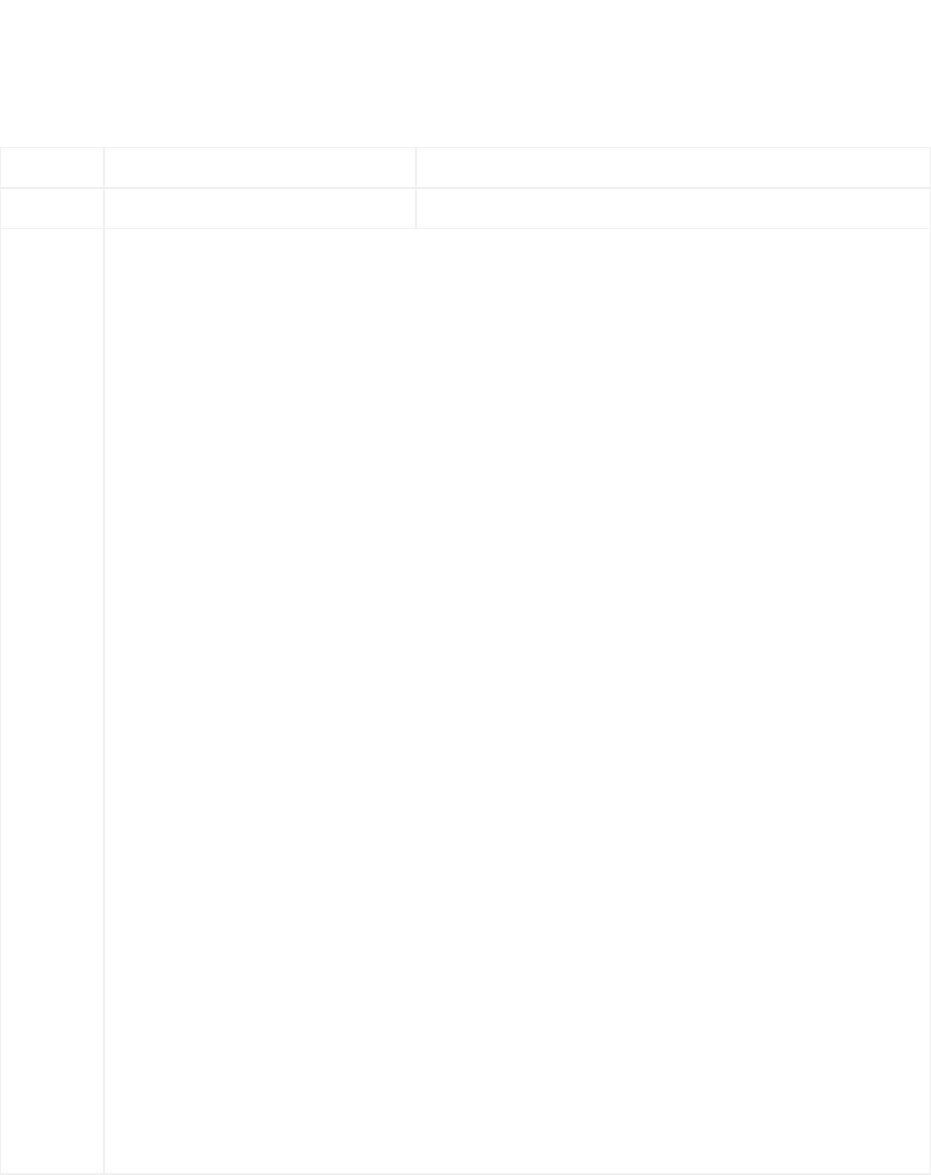
-u <username> The user name used for logging in to the Manager
-standalone Operate directly on the Database not the Manager
Examples To convert a previously archived package:
arcsight package –action convertarchives –convertbaseuri "/All
Packages/Personal/Mypackage" –source sourcefile.xml –f packagebundle.arb
To install a package:
arcsight package –action install –package "/All Packages/Personal/Mypackage"
–u username –p password –m managername
To uninstall a package:
arcsight package –action uninstall –package "/All
Packages/Personal/Mypackage" –standalone –config
/config/server.defaults.properties –pc /config/server.properties
To import a package through the Manager:
arcsight package –action import –f packagebundle.arb –u username –p password
–m managername
To export a package:
arcsight package –action export –package "/All Packages/Personal/Mypackage" –
f packagebundle.arb –u username –p password –m managername
To export multiple packages:
arcsight package –action export –package "/All Packages/Personal/PackageOne"
–package "/All Packages/Personal/PackageTwo" –f packagebundle.arb –u username
–p password –m managername
To export packages in a standalone mode (directly from the database) Make sure that the Manager is not
running:
arcsight package –action export –package "/All Packages/Personal/Mypackage" –
f packagebundle.arb –u username –p password –standalone –config
server.default.properties –pc server.properties
To combine xml files from multiple packages into one package:
arcsight package -action bundle -f myPkgNew.arb -source chnpkg.xml -source
filterpkg.xml -source rulepkg.xml
In the above example, chnpkg.xml,filterpkg.xml, and rulepkg.xml files are extracted from their
respective packages and are bundled in one package bundle called myPkgNew.arb.
package, continued
portinfo
This command runs a script used by the portinfo tool of the Console. Displays common port usage
information for a given port.
Administrator's Guide
Appendix A: Administrative Commands
HPE ESM 7.0 Page 160 of 206
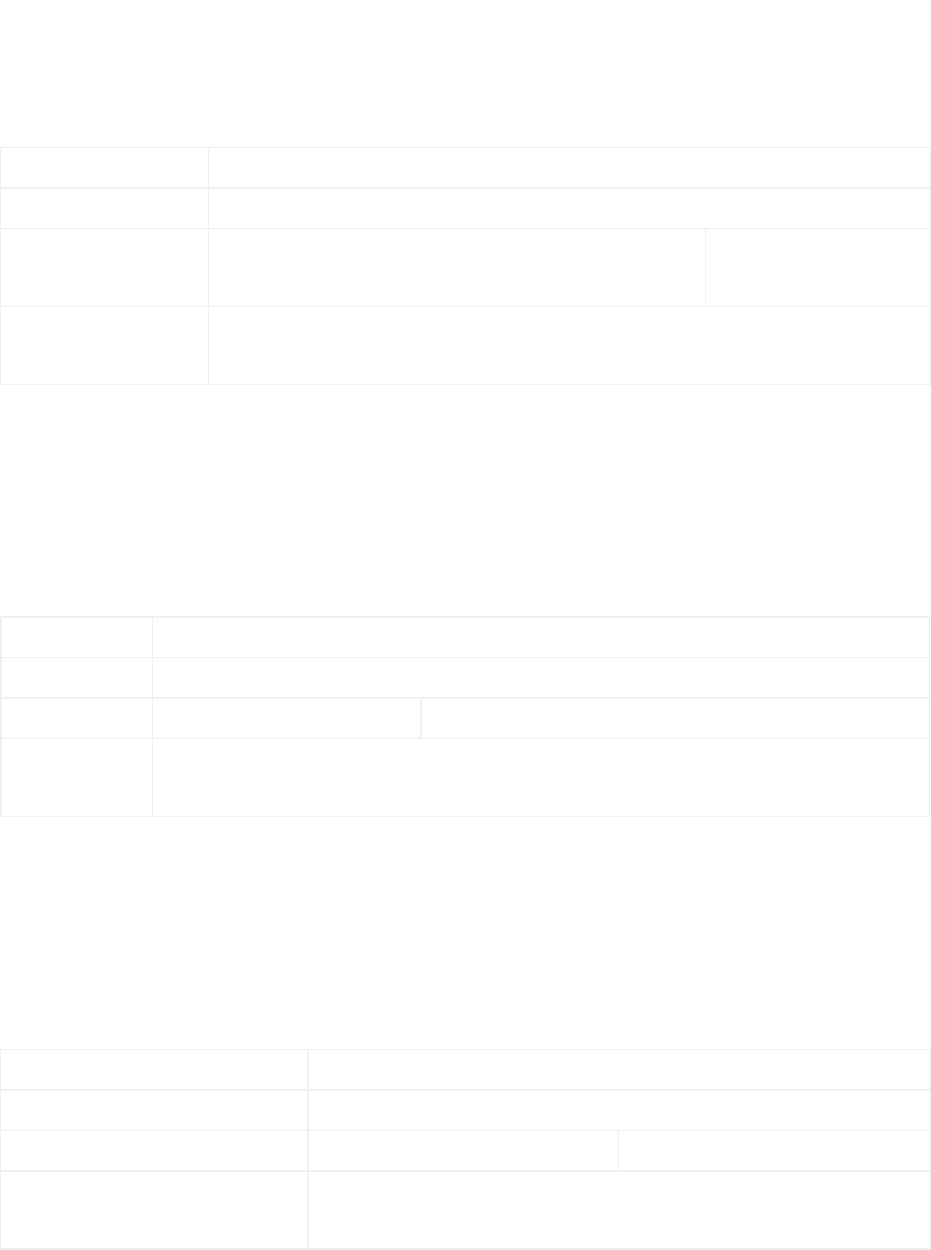
Applies to Console
Syntax portinfo port
Parameters port Port number
Examples To run:
arcsight portinfo
portinfo
reenableuser
This command re-enables a disabled user account.
Distributed Correlation Cluster Only: You can only run this command on a persistor node.
Applies to Manager
Syntax reenableuser <username>
Parameters <username> The name of the user resource to re-enable
Examples To re-enable a disabled user:
arcsight reenableuser <username>
reenableuser
refcheck
This command is a resource reference checker.
Distributed Correlation Cluster Only: You can only run this command on a persistor node.
Applies to Manager
Syntax refcheck
Parameters None
Examples To run:
arcsight refcheck
refcheck
regex
This command is a graphical tool for regex-based FlexConnectors.
Administrator's Guide
Appendix A: Administrative Commands
HPE ESM 7.0 Page 161 of 206
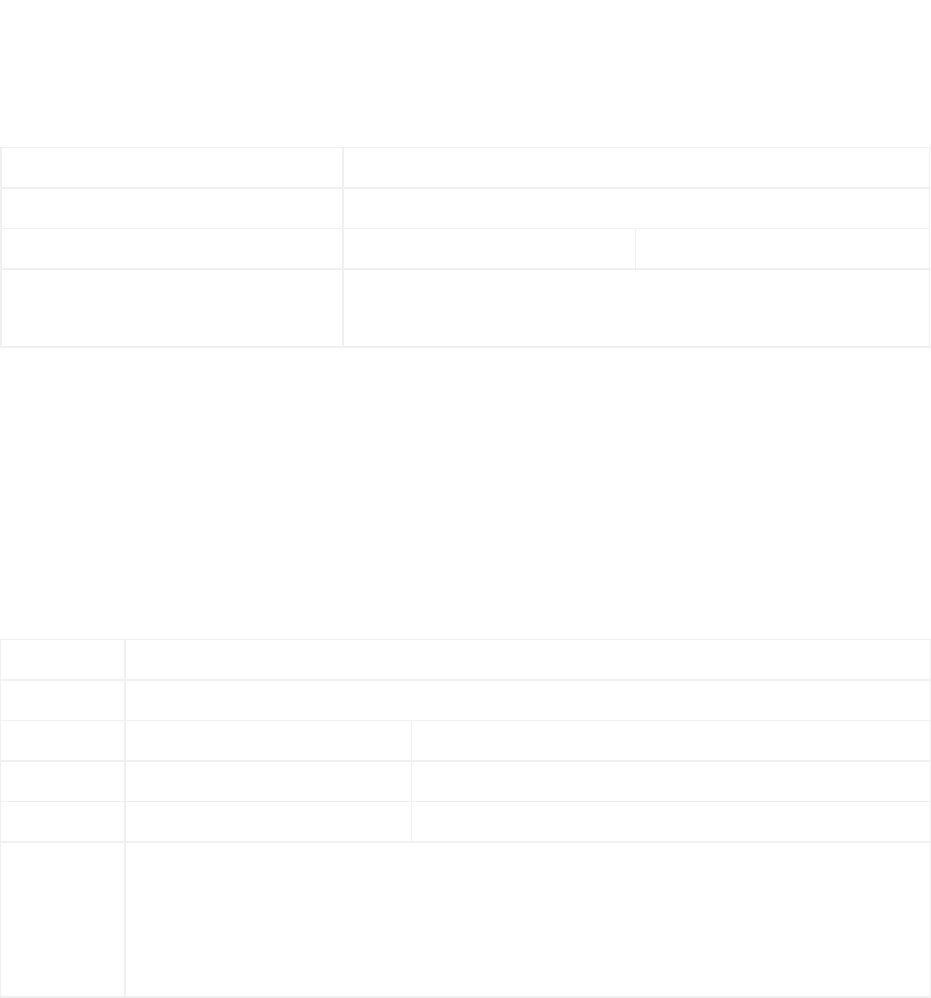
Applies to SmartConnectors
Syntax regex
Parameters None
Examples To run:
arcsight regex
regex
replayfilegen
This command runs a wizard for creating security event data files ("replay files") that can be run against
a Manager for testing, analysis, or demonstration purposes.
Note: This is a client side command only and should executed from the Console’s ARCSIGHT_HOME/bin
directory.
Applies to Console
Syntax replayfilegen –m mgr [parameters]
Parameters -f <file> Log file name (properties file in –i silent mode)
-g Generate sample properties file for –i silent mode
-i <mode> Mode: console,silent,recorderui,swing
Examples Run from the Console’s <ARCSIGHT_HOME>/bin directory:
arcsight replayfilegen
To run in console mode:
arcsight replayfilegen –i console
replayfilegen
reposetup
This command applies to ESM in distributed mode. It allows you to setup information repository
services in a distributed correlation environment. This command is described in the topic "Configuring
Services in a Distributed Correlation Cluster" on page53, "Configuring a Repository".
resetpwd
This command runs a wizard to reset a user’s password and optionally notify the user of the new
password by e-mail.
Distributed Correlation Cluster Only: You can only run this command on a persistor node.
Administrator's Guide
Appendix A: Administrative Commands
HPE ESM 7.0 Page 162 of 206
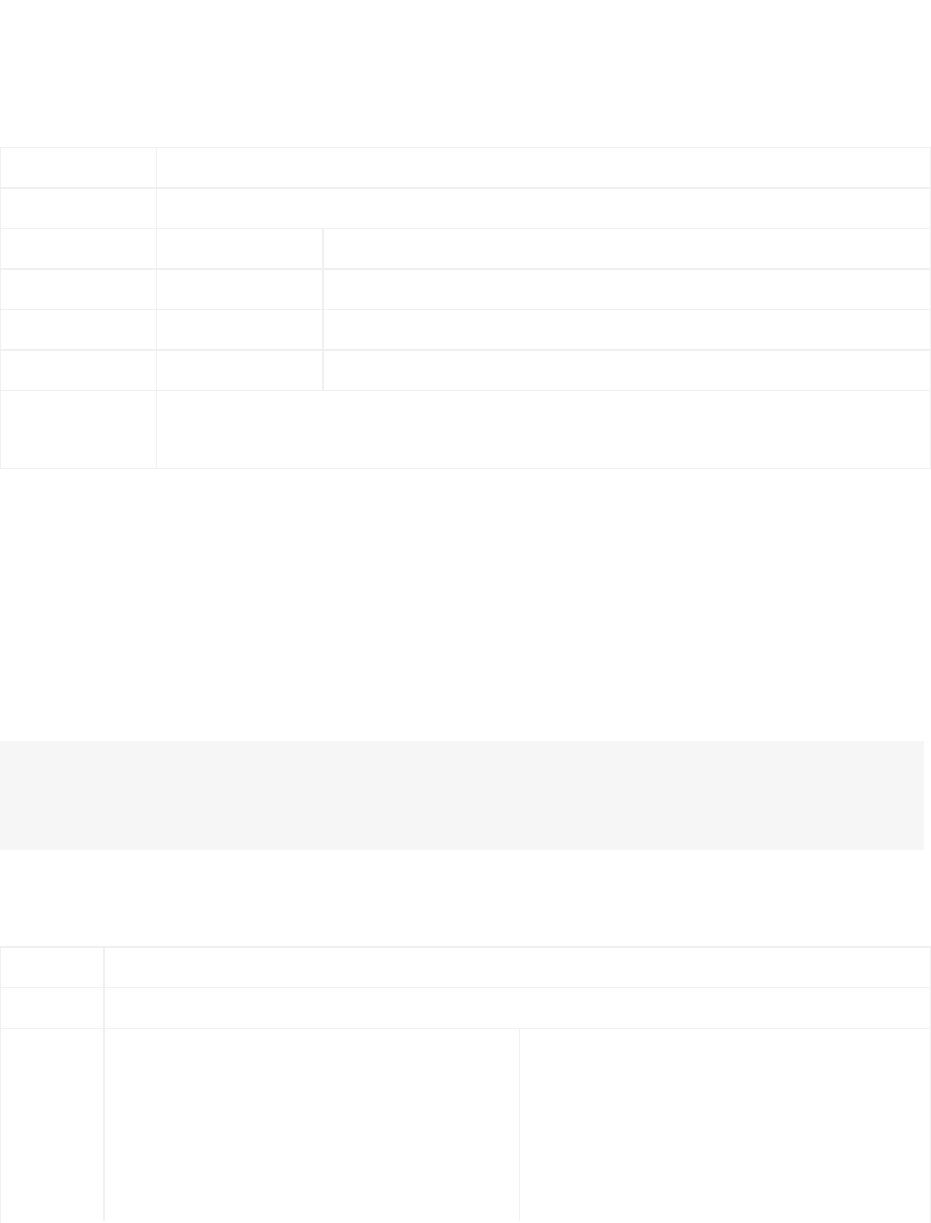
Applies to Manager
Syntax resetpwd
Parameters -f <file> Log file name (properties file in –i silent mode)
-g Generate sample properties file for –i silent mode
-i <mode> Mode: console, silent, recorderui, swing
-h Display command help
Examples To reset a user’s password:
arcsight resetpwd
resetpwd
resvalidate
This command checks for whether there are any invalid resources in the database. The utility generates
two reports called validationReport (with .xml and .html extensions) that are written to the
directory from which you run the resvalidate command. Make sure you stop the Manager before
you run this command. If you have more than 50,000 actors you should first increase your Java heap
size to 8 GB before running this command.
Note: After running the resvalidate command, check
/opt/arcsight/var/logs/manager/default/resource-validation.log to determine
resources that were skipped due to incorrect definitions.
Distributed Correlation Cluster Only: You can only run this command on a persistor node.
Applies to Manager, Database
Syntax resvalidate
Parameters -excludeTypes <exclude_resource_names> Resource type to exclude from being checked; for
example, Rule,DataMonitor
If specifying multiple resource types to exclude, use
comma to separate them.
Resource type – Rule,DataMonitor(comma
separated)
resvalidate
Administrator's Guide
Appendix A: Administrative Commands
HPE ESM 7.0 Page 163 of 206
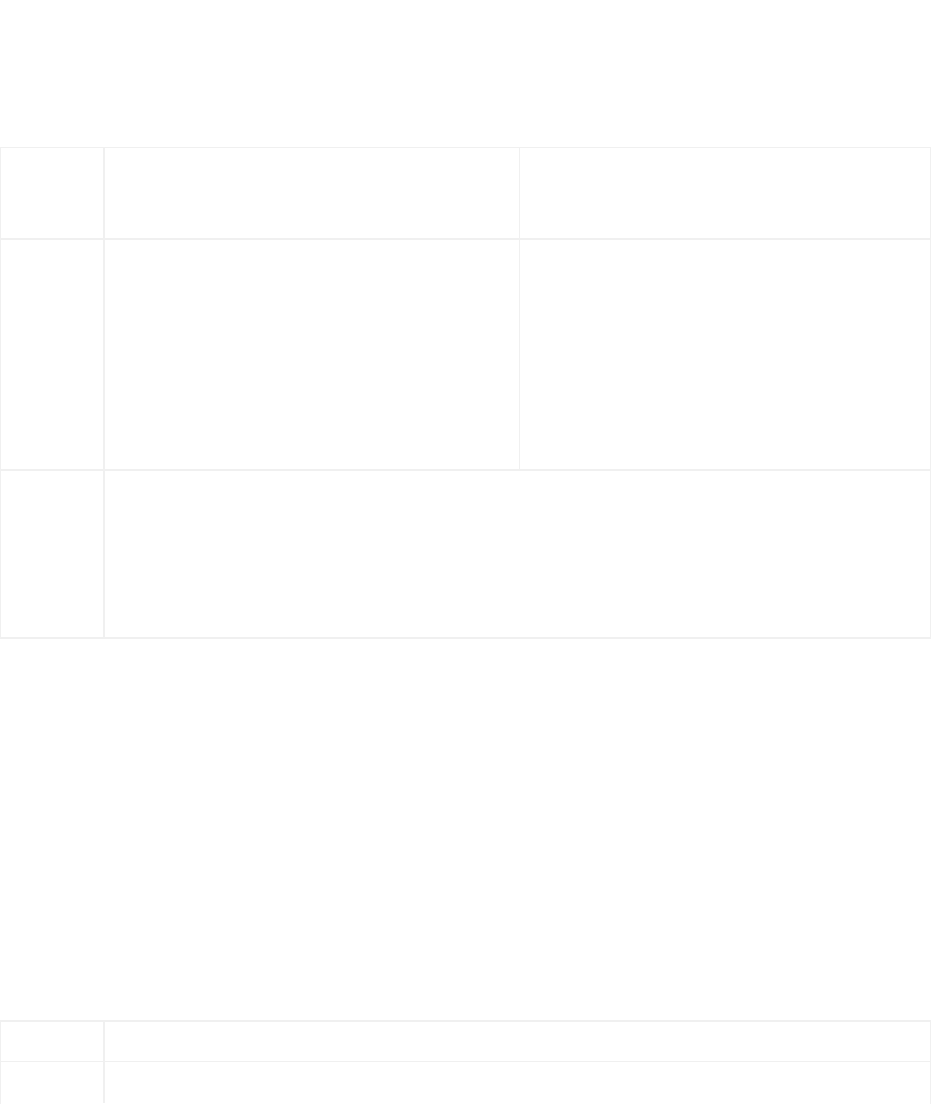
-out <output_dir> Output directory for validation report. If none is
specified, the report is placed in the directory from
which you run the resvalidate command
-persist [false | true] If a resource is found to be invalid, whether to mark
it invalid or only report it as invalid. For example, a
rule depends on a filter that is missing. When you
run the resvalidate command and –
persist=false, the rule is reported as invalid
but not marked invalid. However if –
persist=true, the rule is marked as invalid.
Default: persist=true.
Examples In general, if you need to run the resource validation script, run it twice: the first time with '-persist true'
(default) to validate and fix invalid resources, and the second time with '-persist false' to generate a
correct report:
arcsight resvalidate
arcsight resvalidate -persist false
resvalidate, continued
searchindex
This command creates or updates the search index for resources.
If you provide the credentials for the Manager, it automatically associates with the newly created or
updated index. However, if you do not specify any credentials, manually configure the Manager to use
the updated index.
The searchindex command must be deployed on the machine where the ESM Manager is installed.
Distributed Correlation Cluster Only: You can only run this command on a persistor node.
Applies to Manager
Syntax searchindex –a action
searchindex
Administrator's Guide
Appendix A: Administrative Commands
HPE ESM 7.0 Page 164 of 206
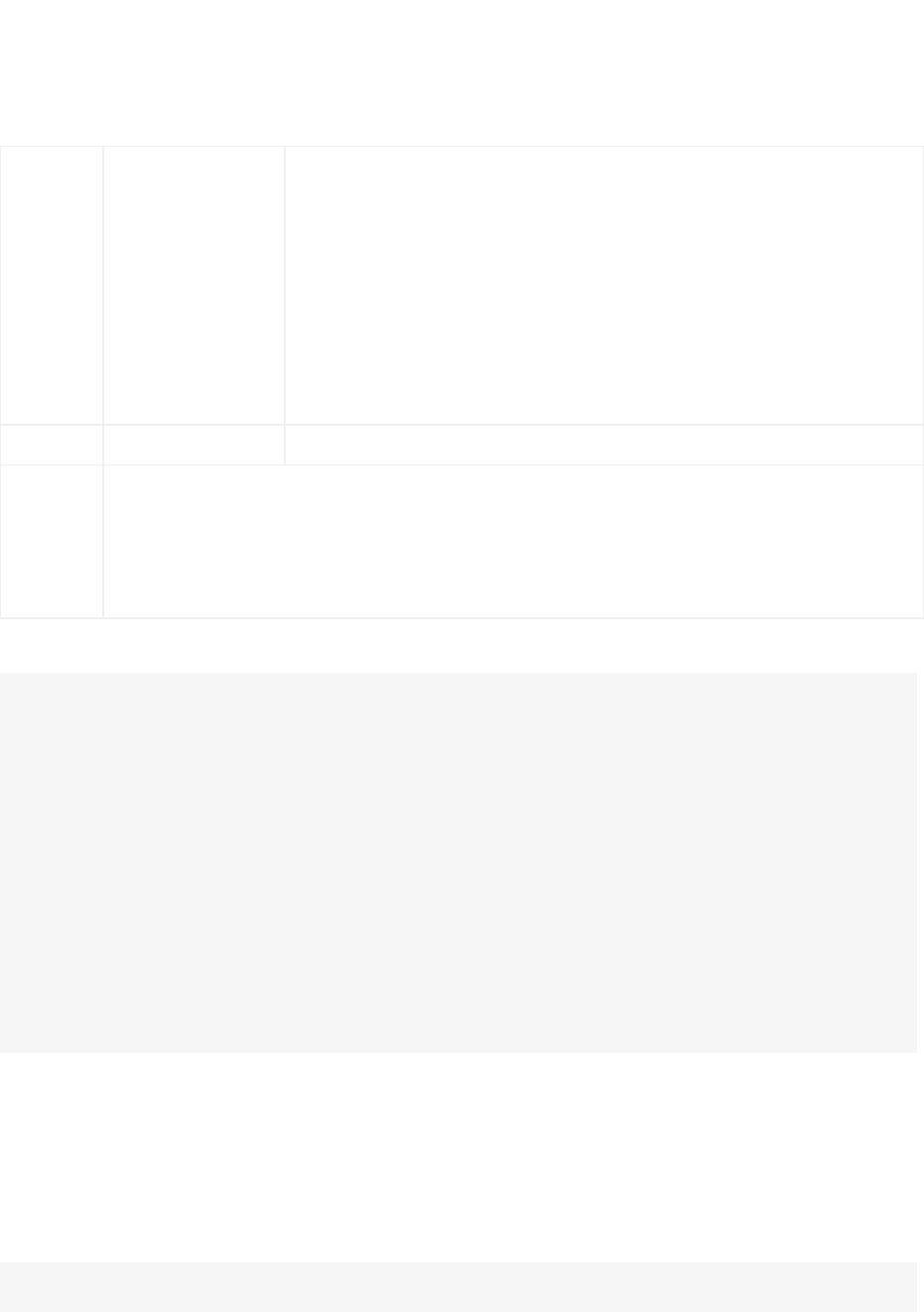
Parameters -a <action> Possible actions: create,update, or regularupdate. The -a parameter is
required.
create—Creates a new search index.
update—Updates all resources in the index that were touched since the last
daily update was run. Although "update" is a scheduled task that runs daily, you
can run it manually.
regularupdate—Updates all resources in the index that were touched since
the last regular update was run. Although "regular update" is a scheduled task
that runs every 5 minutes, you can run it manually.
-t <time> Time stamp that indicates starting when the resources should be updated
Examples To run:
arcsight searchindex –a <action>
For example,
arcsight searchindex -a create
searchindex, continued
Note: If you get an error in the server log for the searchindexutility that says
outofmemoryError, you can increase the cap on the Java heap size. Go to your environment
variables and increase the value for the variable called ARCSIGHT_SEARCH_INDEX_UTILITY_
JVM_OPTIONS.
Set the variable like the following example:
ARCSIGHT_SEARCH_INDEX_UTILITY_JVM_OPTIONS="-Xms512m -Xmx8192m"
export ARCSIGHT_SEARCH_INDEX_UTILITY_JVM_OPTIONS
Xms is the initial Java heap size. Xmx is the maximum. The above values are the defaults.
When that variable is set, it takes priority over the default settings as well as ARCSIGHT_JVM_
OPTIONS.
sendlogs
This command runs a wizard to sanitize and save ArcSight log files so that you can send them to
customer support for analysis, if they instruct you to do so. Note: the command does not actually send
the log files anywhere.
Note: For ESM in distributed mode, run this command only on the persistor node.
Administrator's Guide
Appendix A: Administrative Commands
HPE ESM 7.0 Page 165 of 206
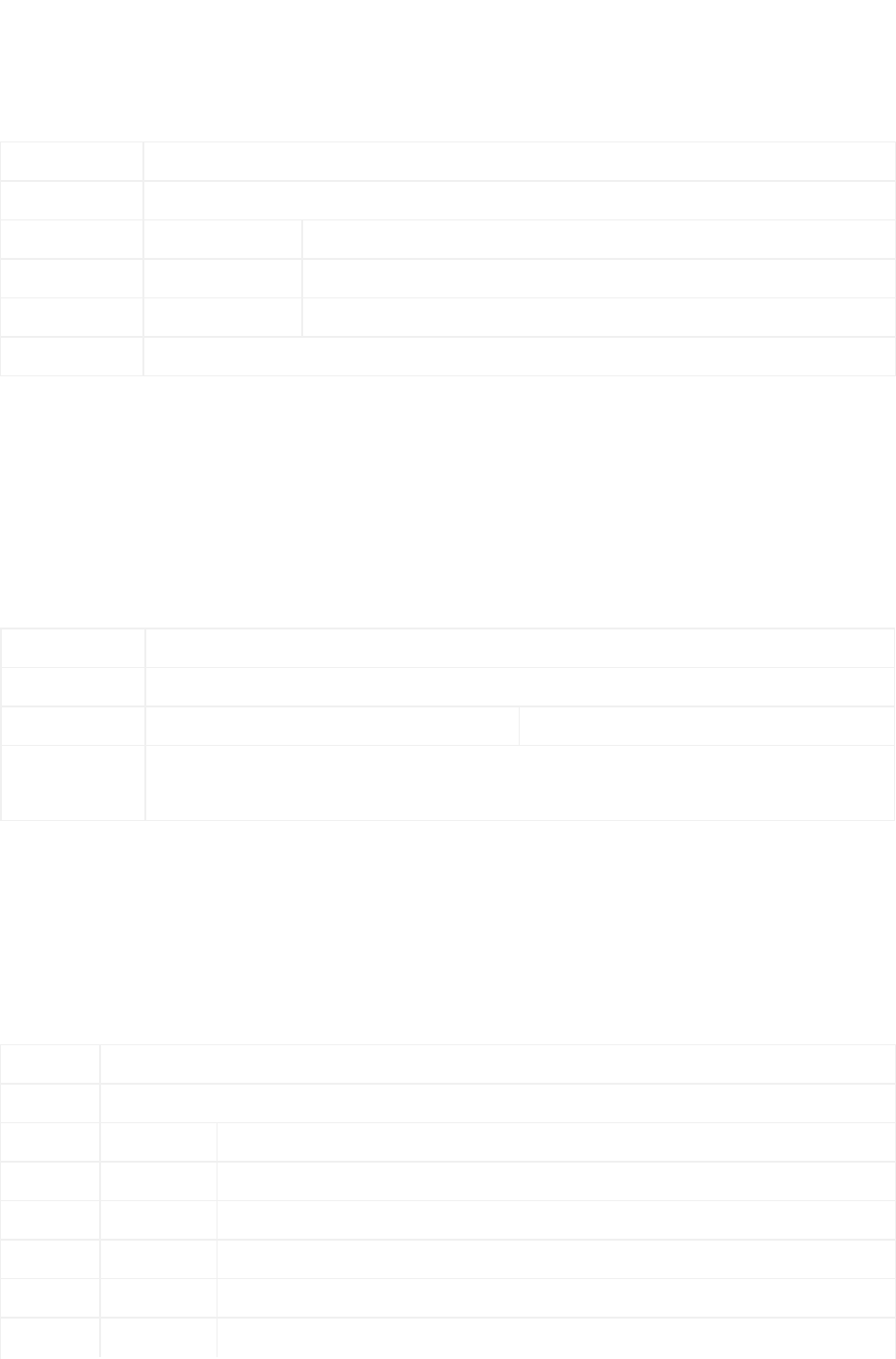
Applies to Manager, Database, Console
Syntax sendlogs
Parameters -f <file> Log file name
-i <mode> The mode can be console,recorderui, or swing.
-n <num> Incident number (Quick mode)
Examples arcsight sendlogs
sendlogs
tee
This command displays the output of a program and simultaneously writes that output to a file.
Distributed Correlation Cluster Only: You can run this command on a cluster node that is running
instances of aggregators and correlators.
Applies to Manager
Syntax -f <filename>
Parameters -a Append to the existing file
Examples To run:
arcsight tempca -i | arcsight tee -f sslinfo.txt
tee
tempca
This command allows you to inspect and manage demo certificates.
Applies to Console
Syntax tempca
Parameters -a <alias> Key store alias of the private key to dump
-ac Add the demo CA’s certificate to the client truststore
-ap Create demo SSL key pair and add it to the Manager key store
-dc Dump/export the demo CA’s certificate to a file (demo.crt) for browser import
-dpriv Dump private key from the Manager key store
-f <file> Filename to write the demo CA’s certificate to
tempca
Administrator's Guide
Appendix A: Administrative Commands
HPE ESM 7.0 Page 166 of 206
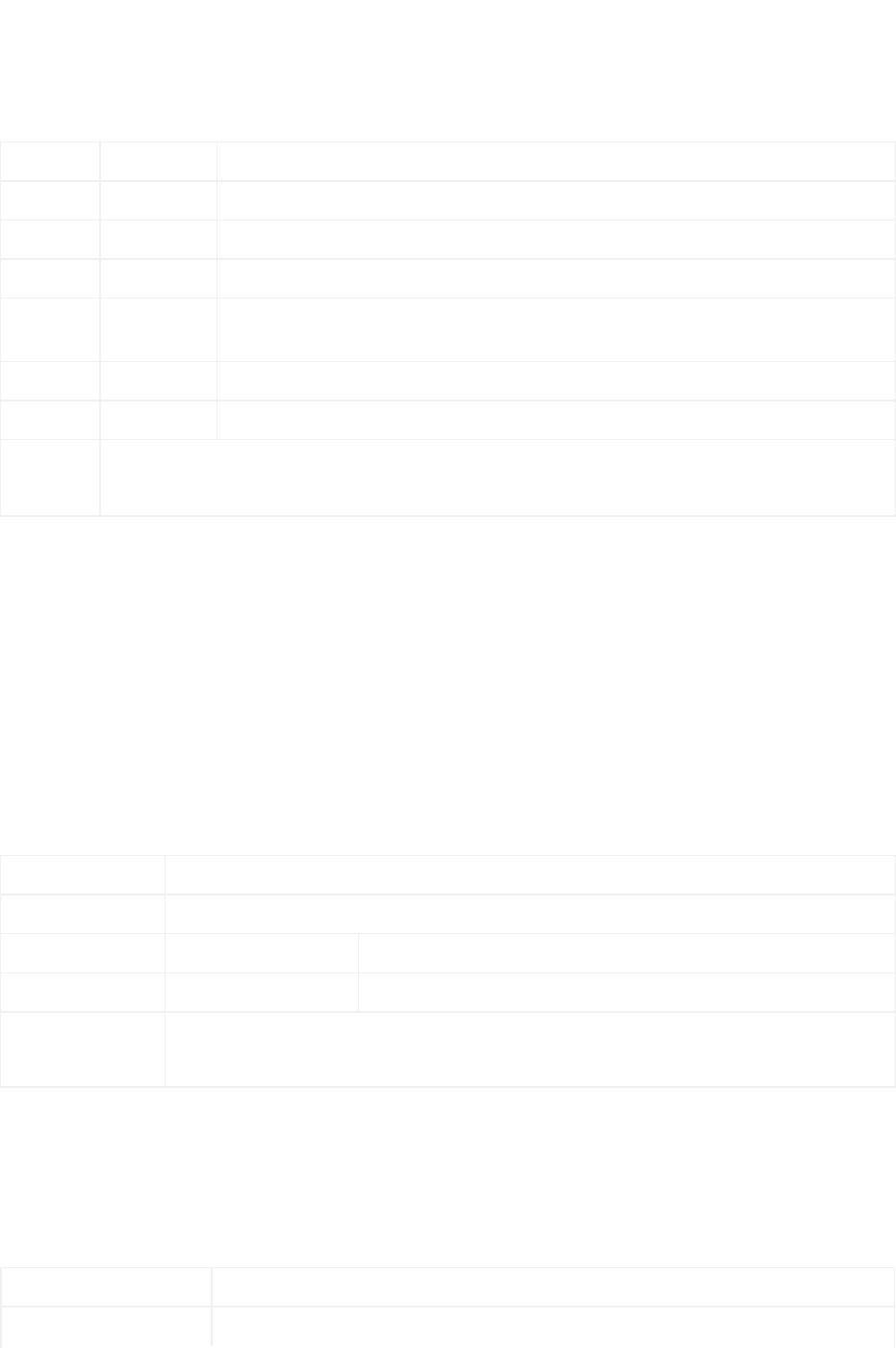
-i Display summary of current SSL settings
-k <n> Key store: Manager (1)
-n <host> Host name of the Manager (opt for the creation of a demo key pair)
-nc No chain: Do not include certificate chain (option for creation of a demo key pair)
-rc Reconfigure not to trust demo certificates. Removes the demo CA’s certificate from the
client truststore
-rp Remove pair’s current key pair from the Manager key store
-v <days> Validity of the new demo certificate in days (Default: 365)
Examples To run:
arcsight tempca
tempca, continued
threaddumps
This command extracts and reformats thread dumps from the file to which you wrote the thread dumps
in the managerthreaddump command (manager/logs/default/server.std.log). The output is
an html file in the bin directory from which you run this command. It provides a list of links to all the
thread dumps in a summary format.
Distributed Correlation Cluster Only: You can run this command on a cluster node that is running
instances of aggregators and correlators.
Applies to Manager
Syntax threaddumps <file>
Parameters <filename> Specify the name of the thread-dump file.
-h Display command help
Examples To run:
arcsight threaddumps
threaddumps
tproc
This command is a standalone Velocity template processor.
Applies to Manager
Syntax tproc
tproc
Administrator's Guide
Appendix A: Administrative Commands
HPE ESM 7.0 Page 167 of 206
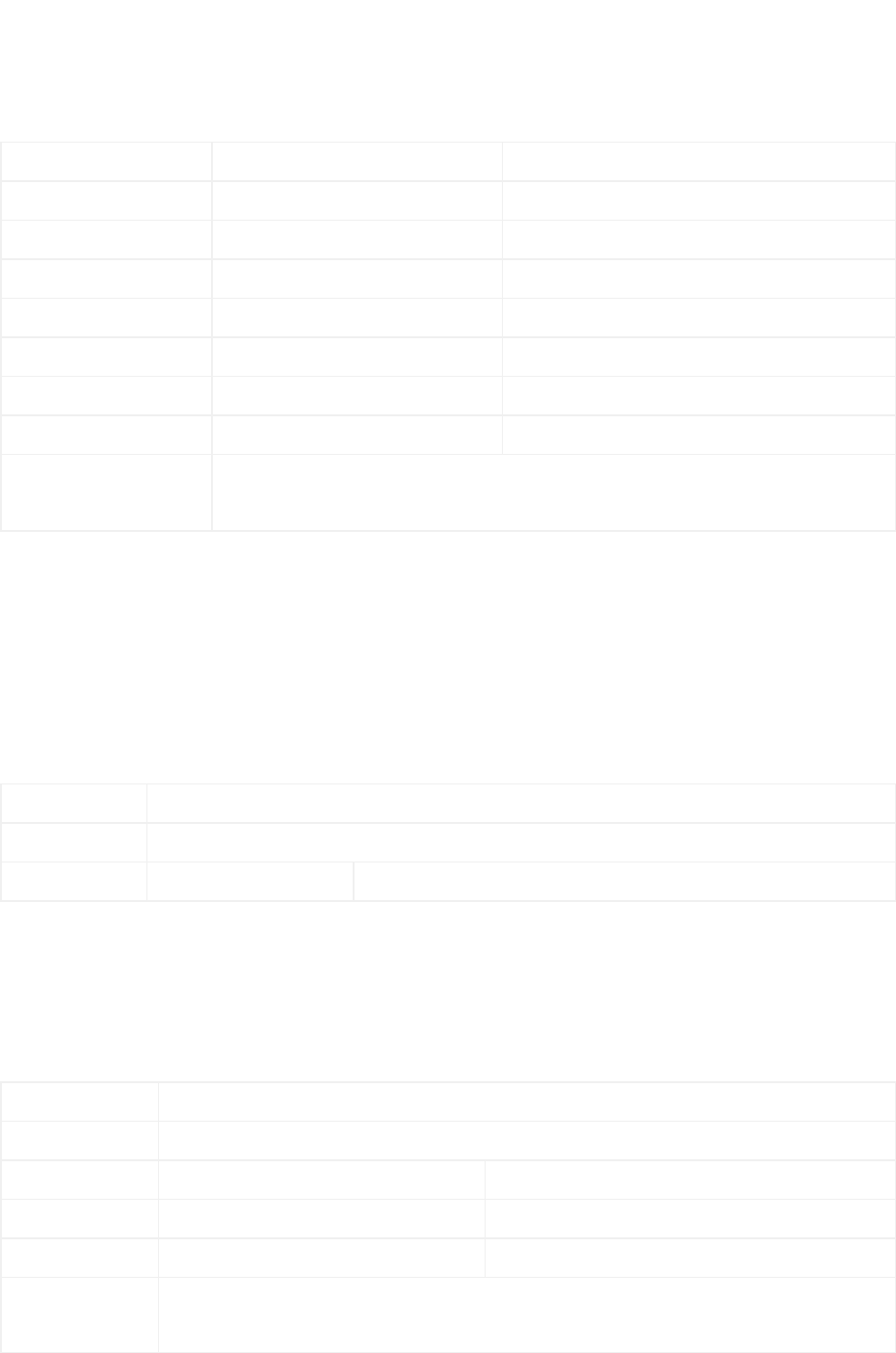
Parameters -d <file> Definitions file
-Dname=value Defines
-h Display command help
-l Keep log file
-o <file> Output file
-p <file> Properties file
-t <file> Template file
-v Verbose mode
Examples To run:
arcsight tproc
tproc, continued
updaterepohostconfig
This command applies to distributed correlation mode only.
This command prompts for new hostnames corresponding to old hostnames in the distributed
correlation cluster and makes changes to the configuration.
Applies to Manager
Syntax consolesetup [-i <mode>]
Parameters -i <mode> Mode: console,silent,recorderui,swing
updaterepohostconfig
whois
This command is used by the whois command of the console
Applies to Console
Syntax whois [-p <port>] [-s <host>] <target>
Parameters -p <port> Server port
-s <host> Name or address of ‘whois’ server
<target> Name or address to lookup
Examples To run:
arcsight whois
whois
Administrator's Guide
Appendix A: Administrative Commands
HPE ESM 7.0 Page 168 of 206

zoneUpdate
This command updates IPv4 address allocations and dark space information that are provided in the
periodic Zone Update Subscription Package, contained in the . Zone_Updates_<version>.zip file.
Then, at the command line, run the zoneUpdate command to apply the zone updates. Use of this
command is optional. You can use zoneUpdate after a successful Manager installation or upgrade. This
command is available from the command line only, and has no GUI functionality.
Distributed Correlation Cluster Only: Run this command from the persistor node only.
Running zoneUpdate requires an ESM administrator login and password. While the process is
running, do not use the same administrator account to access the ArcSight Console or ArcSight
Command Center for other administrative tasks. Allow up to 50 minutes or longer for a first-time zone
update, depending on the manager workload and the number of assets assigned to the global network.
Subsequent incremental updates should not take as long. While zoneUpdate is running, other ESM
administrators and users may access the Console or Command Center.
zoneUpdate performs these actions in the Global network:
lInventories affected assets
lRemoves old zones
lInstalls and updates zones
lAuto-zones assets that appeared in the inventory of affected assets in the Global network
zoneUpdate updates zones in the Global network only. Local zones are not updated by this command.
The behavior of zoneUpdate is the same for both dynamic and static zones.
Best Practices for Importing Packages
If you need to perform zone updates and/or operate under high loads, disable the resource.move
property (which means to set it to true) and perform the package import. This can help prevent failure
of import for large packages, in some cases. Before attempting a zone update, be sure to verify that the
resource.move property is set to true in server.properties.
To set the resource.move property to true, add this statement to server.properties:
esm.manager.disable.resource.move=true
Refer to the ESM Administrator’s Guide, “Editing Properties Files,” for details on editing the
server.properties file.
Recommendations
lAllocate assets to the local network only and that the Global network does not contain assets. Also,
zones that have categories assigned to them, and then are removed and reinstalled as part of the
zone update process lose the category assignments. Do not assign categories to the system zones.
lPerform a full system database table backup (export_system_tables) and export the current
Administrator's Guide
Appendix A: Administrative Commands
HPE ESM 7.0 Page 169 of 206
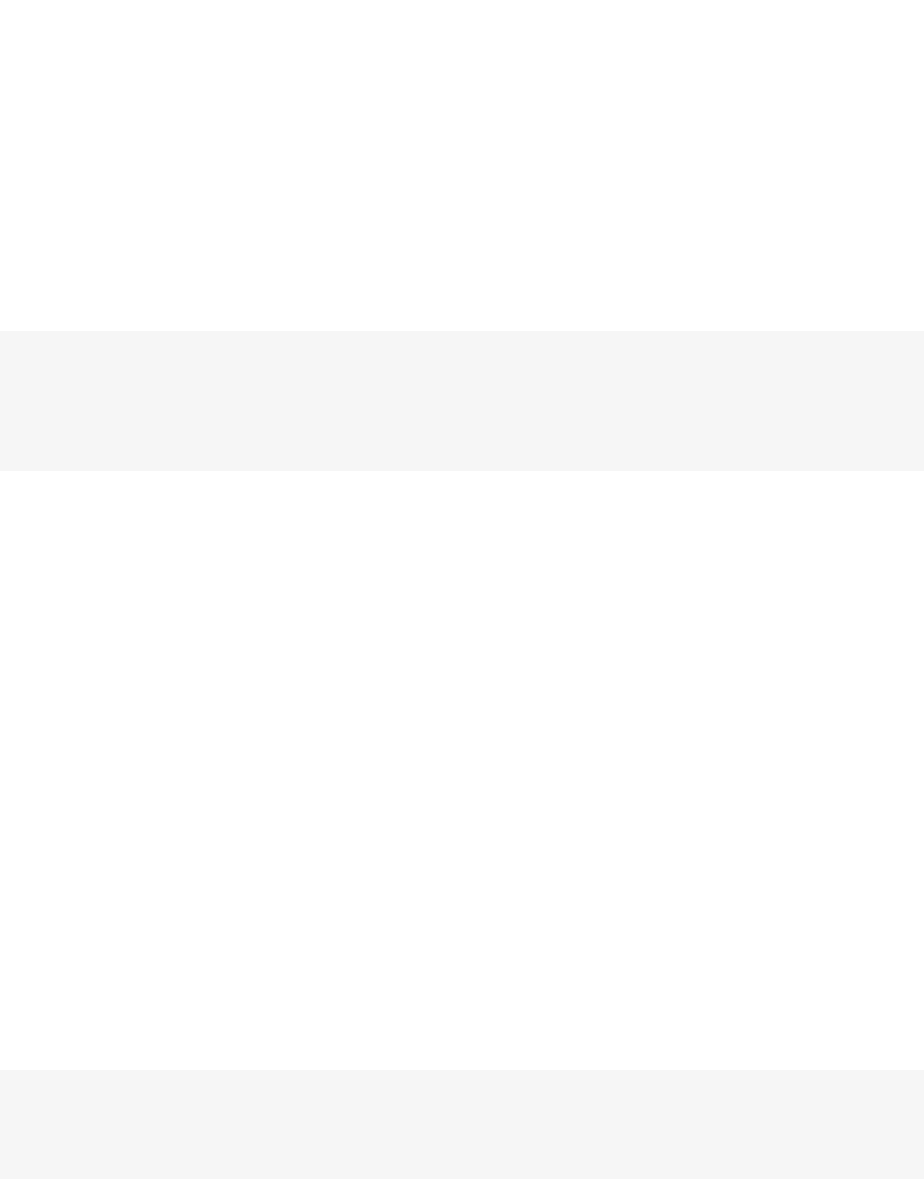
ArcSight Network package before using zoneUpdate, to ensure that you have a usable snapshot of
your network model. If the zone update process is interrupted or a problem occurs and you must
revert your data, be sure to use this backup to restore your ArcSight resources before attempting to
run zoneUpdate again.
lRun zoneUpdate during non-peak system time.
Running zoneUpdate
Note: Zone Groups belonging to Regional Internet Registries (RIR) that contain more than 1000
zones will place their corresponding zones in subgroups, each group containing up to 950 zones,
to enable you to better manage those zones, and content related to them, from within the ArcSight
Console.
1. Log in as user arcsight.
2. Verify that the Manager is running.
3. Extract the Zone_Updates_<version>.zip file into a directory. The directory can be of your
choice. The zipped files extract into the folder ArcSight_Networks_<version>, which contains
the files ArcSight_Networks.arb and Zone_Removal_Tool.xml. Do not change the name of
this folder or the names of the extracted files.
4. Verify that the user arcsight has write permissions to the directory into which you extracted
Zone_Updates_<version>.zip.
5. As user arcsight, run this command:
<ARCSIGHT_HOME>/bin/arcsight zoneUpdate -m <Manager hostname or IP address> -
u <user with administrative privileges> -f <folder where zip file was
extracted>
You are prompted for the user password. Be sure to enter the correct password.zoneUpdate uses
the entered password several times, and temporarily locks you out if you use the wrong password. If
this happens, you can reenable the user or wait for the user to be reenabled automatically.
Running zoneUpdate can take longer than 50 minutes, depending on Manager workload and the
number of assets assigned to the Global network.
Warning: Do not interrupt or kill zoneUpdate after the process starts. Allow zoneUpdate to
complete, and then make a determination of the condition of your zones and whether to install
another version of the Zone Update Subscription package.
Recovery and Troubleshooting
Zone Updates Not Applied
If zoneUpdate runs with errors, and does not apply the zone updates from the Zone Update
Subscription Package, follow these steps:
Administrator's Guide
Appendix A: Administrative Commands
HPE ESM 7.0 Page 170 of 206

1. Stop the Manager and then start all services. Run the following commands to do so:
/etc/init.d/arcsight_services stop manager
/etc/init.d/arcsight_services start all
2. Run zoneUpdate again.
3. If the above steps do not work, and you encounter the same errors as before, import the full
system database table backup (export_system_tables) and the current ArcSight Network
package that you exported before initially running zoneUpdate.
4. Run zoneUpdate again.
Package Exists Error When Applying the Zone Update Subscription Package
If you encounter these messages when running zoneUpdate:
Reading bundle 'Common Bundle Alias' Done. 0 min 0 sec 41 ms
Importing 1 packages
Importing package 1/1 '/All Packages/ArcSight System/ArcSight Networks'
Parsing archive 'ArcSight Networks.xml'... Done. 0 min 1 sec 19 ms
Package Already Exists with Newer Content
---------------------------------------------------------------------------
Package '/All Packages/ArcSight System/ArcSight Networks' already exists in
the system with newer content
1: Leave newer package
2: Never override newer packages
3: Update package
4: Always update Packages
5: Abort
---------------------------------------------------------------------------
Choose option 3, Update Package.
Asset Zoning
Assets that were zoned in the Global network before you run zoneUpdate will be zoned after the
command completes.
Asset Ranges
Asset ranges are not auto-zoned by zoneUpdate. Asset ranges will be unzoned by the running of the
zoneUpdate; you must manually rezone asset ranges after you run zoneUpdate if you had asset
ranges in the Global network.
For example, if you had an asset range in Zone A in a previous version of ESM, the asset range is
unzoned after you run zoneUpdate. For this example, suppose Zone A was split into two zones, Zone
A and Zone B, and after upgrade your asset range spans the last part of Zone A and first part of Zone
B. In this case, the asset range becomes unzoned. To recover zoning, you must open each unzoned
Administrator's Guide
Appendix A: Administrative Commands
HPE ESM 7.0 Page 171 of 206
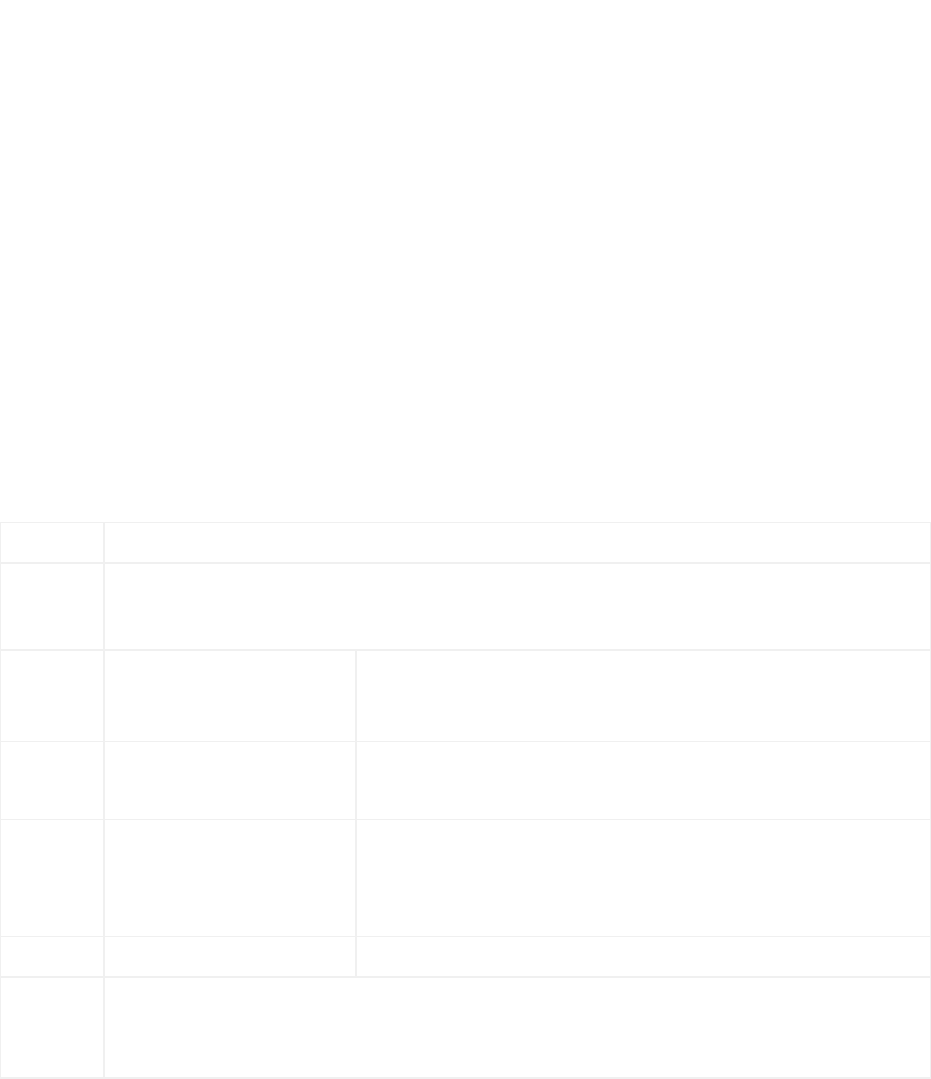
asset range resource and map it to the correct zone, or split it into two asset ranges that map to the new
Zones A and B.
Asset ranges are not auto-zoned by zoneUpdate. Asset ranges will be unzoned by the running of the
zoneUpdate; you must manually rezone asset ranges after you run zoneUpdate if you had asset
ranges in the Global network.
For example, if you had an asset range in Zone A in a previous version of ESM, the asset range is
unzoned after you run zoneUpdate. For this example, suppose Zone A was split into two zones, Zone
A and Zone B, and after upgrade your asset range spans the last part of Zone A and first part of Zone
B. In this case, the asset range becomes unzoned. To recover zoning, you must open each unzoned
asset range resource and map it to the correct zone, or split it into two asset ranges that map to the new
Zones A and B.
Applies to Manager, Console
Syntax <ARCSIGHT_HOME>/bin/arcsight zoneUpdate -m <Manager hostname or IP address> -
u <user with administrative privileges> pr-f <folder where zip file was
extracted>
Parameters -m <manager> The Manager hostname or IP address. Use of a hostname or an IP
address depends on whether your Manager was configured using a
hostname or an IP address.
-u <username> The name of a user with administrative privileges. For example, admin1
or admin2.
-f <folder> Folder name or the path to the folder that contains the unzipped Zone
Update Subscription package. For example, /opt/arcsight/manager.
Extract the file Zone_Updates_<version>.zip into this folder, and
give the folder write permission.
-h Help
Example To update zones:
<ARCSIGHT_HOME>/bin/arcsight zoneUpdate -m 192.0.2.0 -u admin2 -f <ARCSIGHT_
HOME>
zoneUpdate
CORR-Engine ArcSight Commands
These commands are used to manage data in the CORR-Engine. They are located in
/opt/arcsight/logger/current/arcsight/logger/bin.
To run a CORR-Engine ArcSight command script, open a command window and switch to the
/opt/arcsight/logger/current/arcsight/logger/bin directory. These arcsight commands
run using the file arcsight.sh in that location. The general syntax is as follows:
arcsight <command_name> [parameters]
Administrator's Guide
Appendix A: Administrative Commands
HPE ESM 7.0 Page 172 of 206
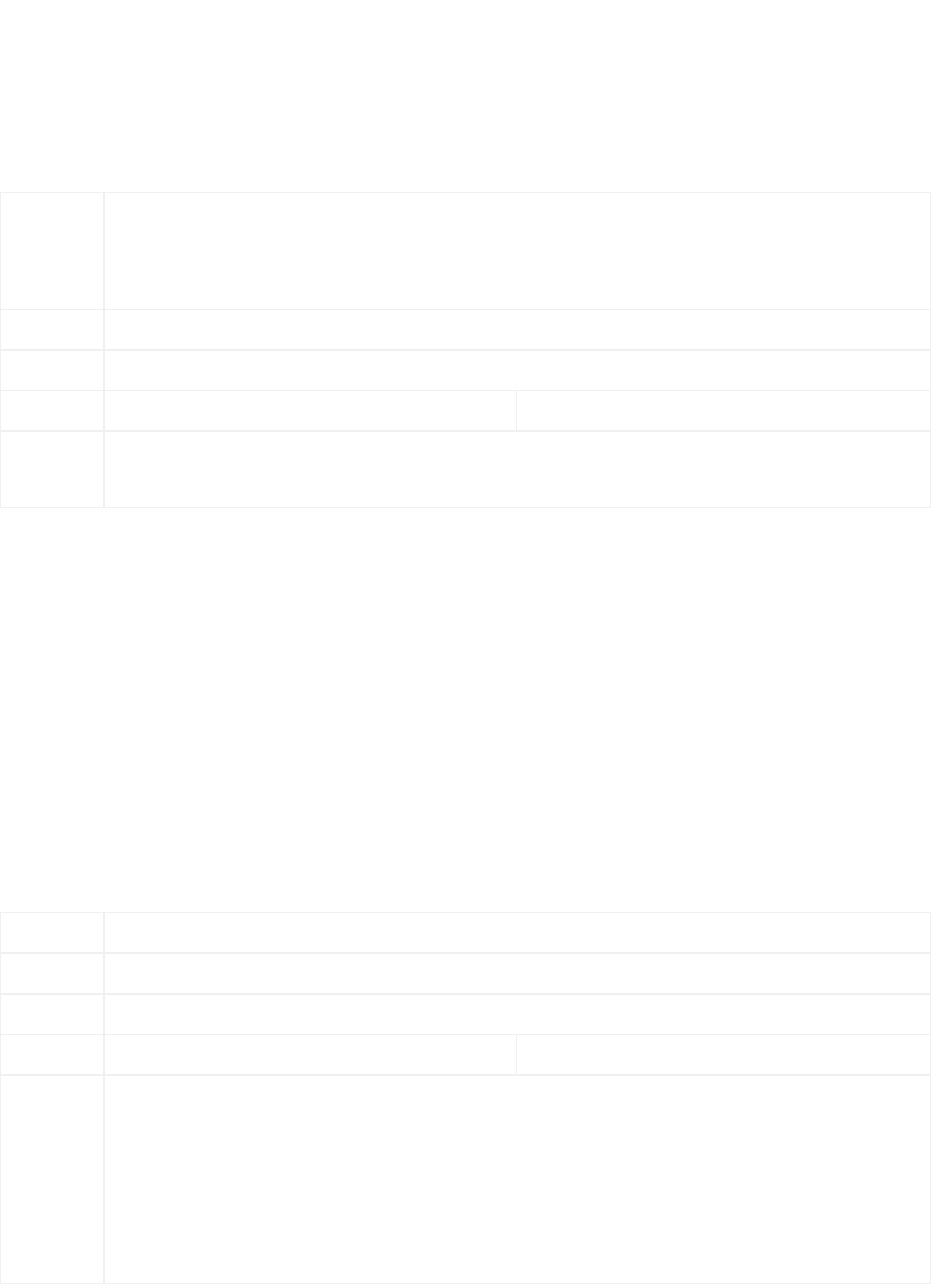
Description The configbackup command backs up certain essential configuration information such as search
settings and the configuration of archives (not the archives themselves). It places this backup in a file
called configs.tar.gz which you can find in
/opt/arcsight/logger/current/arcsight/logger/tmp/configs.
Applies to CORR-Engine
Syntax arcsight configbackup
Parameters none
Example To run:
/opt/arcsight/logger/current/arcsight/logger/bin/arcsight configbackup
configbackup
Make sure you are familiar with these guidelines before you create a backup file:
The configbackup command creates the configs.tar.gz file, which you must then copy to a safe
location.
Make a note of the following, which must match exactly on the machine to which you restore:
lOperating system and version
lPath to the archive locations for each storage group
lESM version
lMySQL password
Description This command restores the data backed up using the configbackup command.
Applies to CORR-Engine
Syntax arcsight disasterrecovery start
Parameters start
Example To run:
/etc/init.d/arcsight_services stop logger_servers
cp ~/configs.tar.gz /opt/arcsight/logger/current/backups/configs.tar.gz
/opt/arcsight/logger/current/arcsight/logger/bin/arcsight disasterrecovery
start
/etc/init.d/arcsight_services start logger_servers
disasterrecovery
Make sure you are familiar with these guidelines before you restore a backup file:
Administrator's Guide
Appendix A: Administrative Commands
HPE ESM 7.0 Page 173 of 206
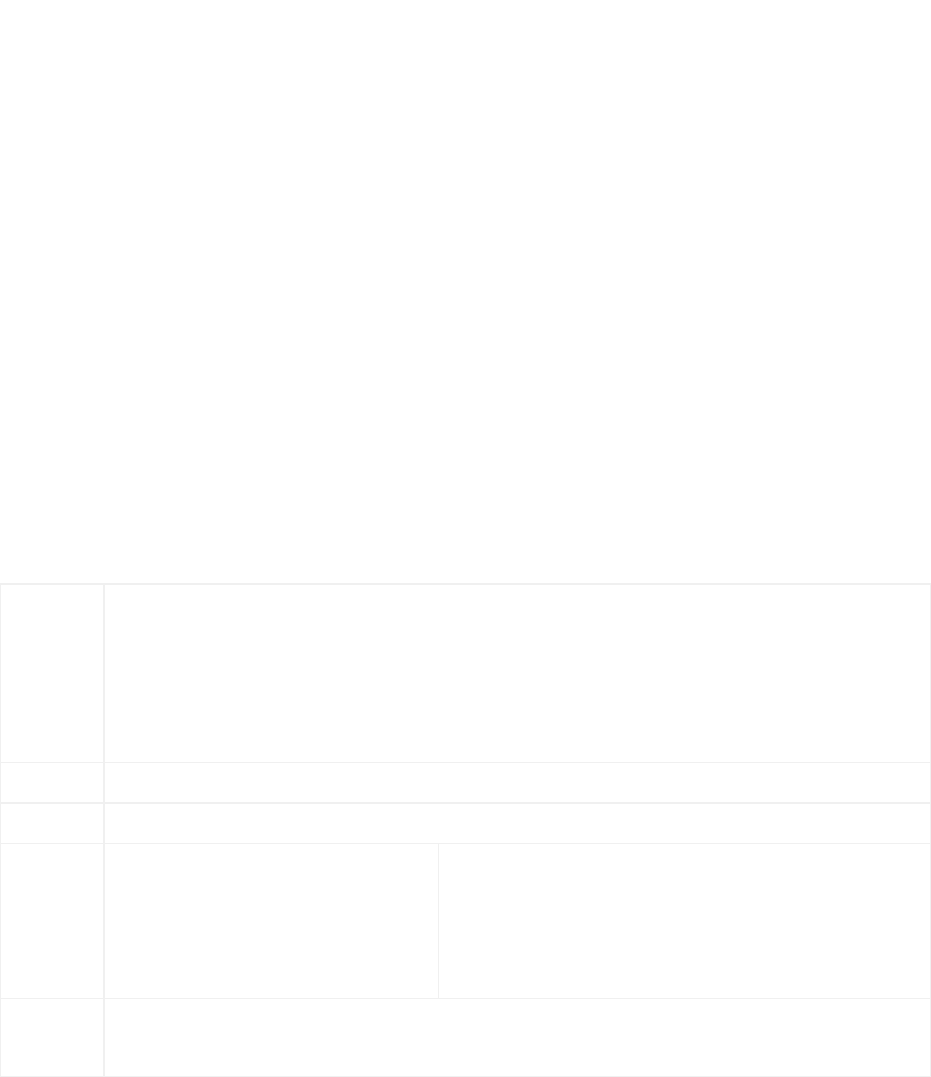
lWhen you restore this data, the existing data is deleted.
This command restores the specific settings that were current at the time the backup was taken. Any
configuration settings that were updated between the time of the backup and the time of the restore
are lost.
This includes event data. The assumption is that you are restoring this configuration to a new, clean
installation with no event data, or at least none that needs to be preserved. Restore the content to a
machine where the following characteristics are exactly the same as the backup machine:
lThe version of ESM must be the same
lThe version of the operating system (and the time zone to which it is set) must be the same
lThe archive locations for the backed-up storage groups must already exist and be the same
lThe MySQL password must be the same
Description ESM keeps track of event counts and size from each connector. Use this command to export this event
data as a comma-separated values (CSV) file. You can use this information to track the event throughput
by connector.
Note: This command has to be run from a different location than the other arcsight commands. Run it
from:
/opt/arcsight/logger/current/arcsight/logger/bin
Applies to CORR-Engine
Syntax ./exportdatausage <path/file>
Optional
Parameter
<path/file> Specify the path and name of the CSV file to which to export
the usage data. It can be a relative or absolute path. You do
not need to specify the .csv extension.
If you do not specify this parameter, the data is displayed on
screen.
Examples To create a file called usagefile.csv in /opt/arcsight, run:
arcsight exportdatausage /opt/arcsight/usagefile
exportdatausage
Administrator's Guide
Appendix A: Administrative Commands
HPE ESM 7.0 Page 174 of 206

Appendix B: Troubleshooting
The following information may help solve problems that occur while operating the ArcSight system. In
some cases, the solution can be found here or in specific ArcSight documentation, but Customer
Support is available if you need it.
If you intend to have Customer Support guide you through a diagnostic process, prepare to provide
specific symptoms and configuration information.
General Troubleshooting
You changed your File system format from XFS to EXT4 or back and now you have problems.
Note: You cannot change the file system type on ESM.
Both XFS and EXT4 file system formats are supported during installation. However, ESM configures
itself to the file system upon which it is first installed; you therefore cannot change file system type after
installation, even during an upgrade. Roll your file system back to what it was before.
Your license expired and you cannot start the ArcSight Command Center to specify a new
license file.
Run the arcsight managersetup command as documented in "Running the Manager Configuration
Wizard" on page112.
Report is empty or missing information
Check that the user running the report has inspect (read) permission for the data being reported.
Running a large report crashes the Manager
A very large report (for example, a 500 MB PDF report) might require so much virtual machine (VM)
memory that it can cause the Manager to crash and restart. To prevent this scenario, you can set up the
Manager to expose a special report parameter for generating the report in a separate process. The
separate process has its own VM and heap, so the report is more likely to generate successfully. Even if
the memory allocated is still not enough, the report failure does not crash the Manager.
This option must be set up on the Manager to expose it in the Console report parameters list. The steps
are as follows:
1. On the Manager in the server.properties file, set
report.canarchivereportinseparateprocess=true. This makes a new report parameter
available on the Console.
2. Save the server.properties file.
HPE ESM 7.0 Page 175 of 206
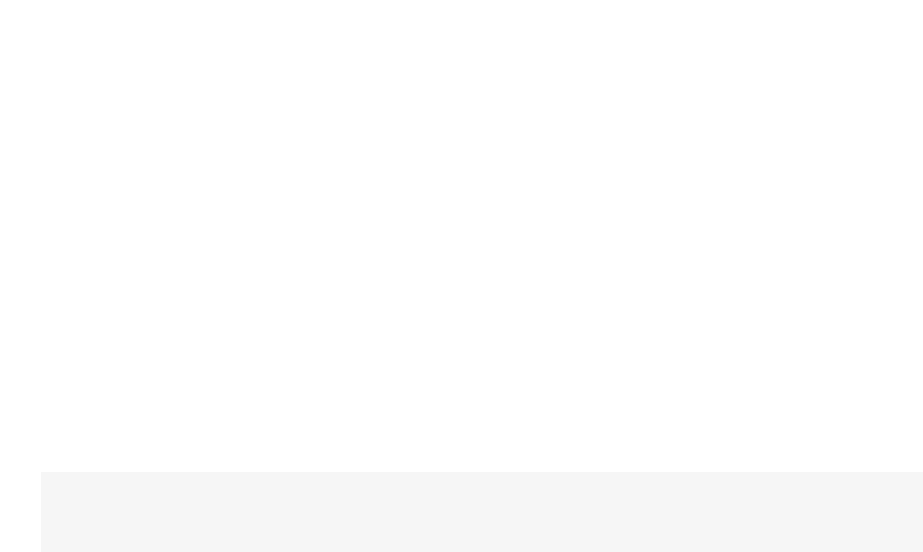
3. Stop the Manager:
/etc/init.d/arcsight_services stop manager
Then start all services:
/etc/init.d/arcsight_services start all
4. On the ArcSight Console, open the report that you want to run in a separate process in the Report
Editor, and click the Parameters tab. Set the parameter Generate Report In Separate Process to
true.
5. Run the report. The report should run like a normal report, but it does not consume the resources
of the Manager VM.
Note: Use this parameter only if you experience a Manager crash when running large reports
such as the ones that contain tables with more than 500,000 rows and 4 or 5 columns per row.
Scheduled rules take too long or time out
If you have a system, perhaps one with a high EPS, in which the scheduled rules are not running quickly
enough, you can enable them to run in parallel (multi-threading) to speed them up. Add the following
property to the server.properties file:
rules.replay.run.parallel=true
You can also set the number of threads to use, as follows (the default if you do not use this property is
four threads):
rules.replay.numthreads=<number of threads to use>
Some Central European, Cyrillic, and Asian language fonts do not display properly when
generating reports in PDF
This problem occurs because some Central European, Cyrillic, or Asian language fonts that are
TrueType fonts are not supported directly by versions of Adobe Reader earlier than version 8.0. In
order to work around this, each TrueType font must be mapped to an OpenType font supported in
Adobe Reader 8.0. ArcSight provides this mapping in the <ARCSIGHT_
HOME>/i18n/server/reportpdf_config_<locale>.properties file. You have the option to
change the default mapping of any TrueType font to the OpenType font by modifying the respective
font mapping in this file.
To work around this issue:
1. Install a localized Adobe Reader 8.0 depending on the language of your platform on your Manager
machine. This version of the Adobe Reader installs the OpenType fonts by default.
2. Edit the server.properties file as follows:
a. Set report.font.truetype.path property to point to the directory that contains the
TrueType and OpenType font. Use ":" as a path separator in Unix. On Unix platforms, the
Administrator's Guide
Appendix B: Troubleshooting
HPE ESM 7.0 Page 176 of 206

TrueType font path may differ depending on the specific Unix platform, but it is typically
/usr/lib/font. The CIDFont directory is always the same relative to the Adobe Reader
installed directory. So, the default directory would be /usr/lib/font:<adobe_reader_
dir>/Resource/CIDFont.
b. Set report.font.cmap.path property to point to Adobe Reader’s CMap directory. On Unix,
the CMap path is relative to the Adobe Reader installation -- <adobe_reader_
dir>/Resource/CMap.
E-mail notification doesn’t happen
If you receive the following error:
[2009-12-03 14:31:33,890][WARN ]
[default.com.arcsight.notification.NotifierBase][send] Unable to send out e-
mail notification, notifications have not been configured.
lVerify the following properties are set in the server.properties file:
notifications.enable=true
and
notifications.incoming.enable=true
lCheck server.properties file to find which SMTP server is associated with the Manager. Make
sure that the SMTP server is up and running.
Review the Notification resource and confirm the e-mail address and other configuration settings.
Notification always escalates
Check the server.properties file to find which POP3 or IMAP server is associated with the
Manager. Make sure that the POP3 or IMAP server is up and running, in order to process
acknowledgements from notification recipients.
Event IDs have negative numbers
Negative event ID numbers can occur, and are normal. Event IDs are 64-bit values. The less-significant
48 bits are assigned to a newly received event by the receiving Manager; these bits uniquely identify the
event in the database of that Manager. The more-significant 16 bits are used to store forwarding
information. When an event ID with '1' in the topmost bit is represented as Java 'long' value, the event ID
value is interpreted as a negative number according to JVM rules. When displayed, such an event ID
appears as a decimal number with a sign '-' in front of it.
Rule Recovery Timeout Occurs
Rule recovery can timeout if there is a high EPS on the system, which causes the server to stop loading
events from the database for checkpoint.You can modify the
rules.recovery.time-limit property in server.properties to set a higher recovery time limit
to attempt to prevent this timeout. The default value for the rules.recovery.time-limit property
is 120 seconds (two minutes).
Administrator's Guide
Appendix B: Troubleshooting
HPE ESM 7.0 Page 177 of 206
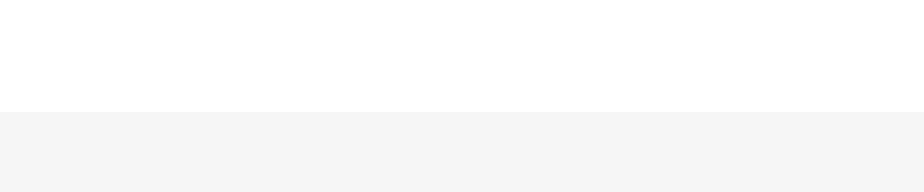
Note: The timeout can still occur even after you increase the time limit, due to overall system load,
high EPS, or a large number of rules to recover.
For details on editing the server.properties file, see "Editing Properties Files" on page15" .
Manager uses decoupled process execution on UNIX-based systems
On UNIX-based systems, Manager uses decoupled process execution to perform specific tasks, for
example, to run a very large report. Decoupled process execution uses a stand-alone process executor
(instead of using "in process" or "direct process" execution) and sends commands to be executed via the
file system. The process executor uses the <ARCSIGHT_HOME>/tmp directory, so restrict system level
access for this directory.
The process executor is used, by default, on all Unix platforms. The Manager scripts ensure that the
process executor runs as a daemon before the Manager is started. This has some implications with
regards to troubleshooting Manager startup and runtime problems. The Manager, if configured to use
the process executor, does not start unless it detects the presence of a running process executor. The
process executor runs within its own watchdog, like the Manager, so if the process stops for any reason,
it restarts automatically. The process executor is transparent to users regarding how the Manager is
started or stopped.
The stdout and stderr of the executed process are written into the following two files:
<ARCSIGHT_HOME>/tmp/[commandfile-name].stdout
<ARCSIGHT_HOME>/tmp/[commandfile-name].stderr
Automatic ArcSight system tasks
These system tasks are scheduled to run automatically one or more times per day, depending on the
task.
AUP Updater: This task runs in the manager and pushes to connectors any updated AUP packages it
might have.
Dependent Resource Validator: This task runs validations on resources in the system and disables the
ones that have problems.
PurgeStaleMarkSimilarConfigs: This task does maintenance work on the 'mark similar' annotation
criteria, removing the ones that are stale.
Resource Search Index Updater: This task updates the resource search index.
Sortable Fields Updater: This task keeps sortable event fields synchronized, based on the current
indexes in the database.
Table Stats Updater: This task updates statistics on the non-partitioned schema tables, which includes
the resource tables.
Administrator's Guide
Appendix B: Troubleshooting
HPE ESM 7.0 Page 178 of 206
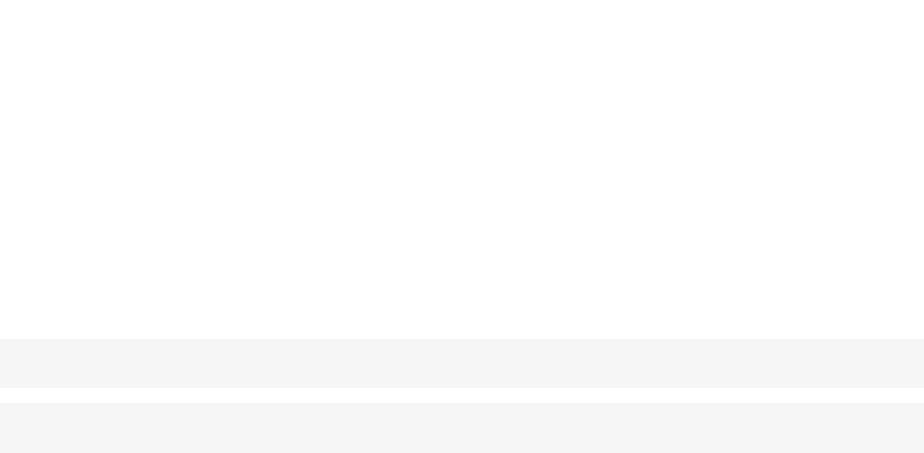
In a Windows 7 environment, you receive the error message 'findstr' is not recognized as an
internal or external command when you attempt to start the ArcSight Console.
Verify that Java is setup correctly in your Windows environment.
Pattern Discovery Performance Troubleshooting
Note:Pattern Discovery is not supported on ESM on an appliance.
Note: Pattern Discovery is not supported in distributed correlation mode.
Time spread calculations can take up a lot of CPU time, especially if Pattern Discovery has been running
for a long time. If performance is degraded as a result of this feature, you can find out by checking the
system.log for the start and end times of the Pattern Discovery process. If it is taking longer than
expected, and if that is a problem for you, turn the Time Spread feature off.
To turn it off, add the property patterns.timeSpreadCalculation=False to the Manager’s
server.properties file.
Query and Trend Performance Tuning
Troubleshooting
To improve query execution in high-EPS systems, various queries used by the trends in the default ESM
system have been optimized. The scheduler allocates two threads for processing system tasks. This
alleviates performance issues caused by conflicts between system tasks and user level tasks within the
scheduler.
The following sections provide some troubleshooting tips.
server.defaults.properties Entries for Trends
ltrends.query.timeout.seconds=7200
This is the amount of time that a trend query is allowed to run, in seconds, before the SQL statement
times out and the trend query fails. If absent or 0, no time-based timeout is applied.
ltrends.query.timeout.percent=50
This is the amount of time that a trend query is allowed to run, as a percentage of the query interval
for interval trends, before the SQL statement times out and the trend query fails. If absent or 0, no
percentage-based timeout is applied.
As an example, with a 50 percent setting, a query covering a start/end time range of 1 hour times out
after 30 minutes. A start/end time range covering 1 day would time out after 12 hours.
If both timeouts are specified, the system uses the smaller of the two.
Administrator's Guide
Appendix B: Troubleshooting
HPE ESM 7.0 Page 179 of 206

ltrends.query.failures.deactivation.threshold=3
If this many consecutive "accumulate" (not refresh) runs fail for any reason, the system automatically
disables the trend. The check is always performed after any accumulate query run fails. After the
threshold is reached, any remaining queries to be executed by this task are skipped. If this setting is
absent or 0, the checking mechanism is turned off.
If a trend or query is stopped because of any of the above reasons, an audit event reflects this.
Troubleshooting checklist after stopping the Manager and starting all services
lUse the Console Trend Editor to manually disable any trends that you do not need or that you notice
have excessive query times. Disabling these trends helps reduce scheduler and database contention.
lAs trend data gathering tasks wake up, the trend attempts to fill in the gaps for missing intervals.
Depending on the size of the gaps, this may take some time before the trends catch up.
lA trend does not usually re-run any previously failed runs. If you want to re-run a particular time, you
need to manually request it from the Trend Editor.
Disable trend on high-throughput systems
If your system environment typically processes a very large number of events per second (EPS) (such as
more than 1000 EPS or 100 million events per day), we recommend that you manually disable the
following trend:
/All Trends/ArcSight Administration/ESM/User Access/ArcSight User Login
Trends – Hourly (Installed by default)
How do you know when a trend is caught up?
You can use either of the following techniques, both using the ArcSight Console UI:
lUsing the Trend Data Viewer from within the Trends resource tree, you can see at most 2000 rows
of data. (Select a trend in the resource tree, right-click, and choose Data Viewer.) Sort the trend
timestamp column so that the timestamps show newest to oldest and observe when the newest value
indicates it has caught up.
lUsing the Refresh... button in the Trend Editor, set the start time as far back as needed (days or
weeks) to see any entries and click Refresh to see which runs show up as available to be refreshed.
Only the most recent ones should show first. Note that you should not actually refresh any runs, but
only use this technique to see what has been run.
How long does it take for a trend to catch up?
This depends on how long the underlying query interval is, but a trend typically does up to 48 runs, as
needed, when it wakes up.
For a trend that queries an entire day and runs once a day, this would allow for more than a month’s
worth of data to be queried. The data must be present on the system, however, or the query returns no
results (but it does not fail).
Administrator's Guide
Appendix B: Troubleshooting
HPE ESM 7.0 Page 180 of 206

SmartConnectors Troubleshooting
My device is not one of the listed SmartConnectors
ArcSight offers an optional feature called the FlexConnector Development Kit which may enable you to
create a custom SmartConnector for your device.
ArcSight can create a custom SmartConnector. Contact Customer Support.
My device is on the list of supported products, but it does not appear in the SmartConnector
Configuration Wizard
Your device is likely served by a Syslog sub-connector of either file, pipe, or daemon type.
Device events are not handled as expected
Check the SmartConnector configuration to make sure that the event filtering and aggregation setup is
appropriate for your needs.
SmartConnector not reporting all events
Check that event filtering and aggregation setup is appropriate for your needs.
Some Event fields are not showing up in the Console
Check that the SmartConnector’s Turbo Mode and the Turbo Mode of the Manager for the specific
SmartConnector resource are compatible. If the Manager is set for a faster Turbo Mode than the
SmartConnector, some event details are lost.
SmartConnector not reporting events
Check the SmartConnector log for errors. If the SmartConnector cannot communicate with the
Manager, it caches events until its cache is full.
ArcSight Console Troubleshooting
Can’t log in with any Console
Check that the Manager is up and running. If the Manager is not running, start it.
If the Manager is running, but you still can’t log in, suspect any recent network changes, such as the
installation of a firewall that affects communication with the Manager host.
Can’t log in with a specific Console
If you can log in from some Console machines but not others, focus on any recent network changes and
any configuration changes on the Console host in question.
Console cannot connect to the Manager
Administrator's Guide
Appendix B: Troubleshooting
HPE ESM 7.0 Page 181 of 206

If you start an ArcSight Console that could previously connect to the Manager with no trouble, but now
it can’t, see if the error is similar to:
"Couldn't connect to manager - improper authorization setup between client and manager."
If so, it’s likely that the manager has been reconfigured in such a way that it now has a new certificate.
Especially if the Console asked you to accept a new certificate when you started it. To fix this, find and
delete the certificate that the Console was using before, and then manually import another certificate
from the Manager.
Console reports out of memory
If your ArcSight Console is so busy that it runs out of memory, change the memory settings in the
console.bat or console.sh file. This file (for Windows or Linux, respectively) is located in the
directory in which you installed the ArcSight Console, in Console/current/bin/scripts.
Find the line that starts with set ARCSIGHT_JVM_OPTIONS=
Find the parameter –Xmx512m (Xmx controls the maximum JVM memory).
Change the value to 1024: –Xmx1024m.
Restart the Console for the new setting to take effect.
Acknowledgement button is not enabled
The Acknowledgement button is enabled when there are notifications to be acknowledged and they are
associated with a destination that refers to the current user. To enable the button, add the current user
to the notification destination.
The grid view of live security events is not visible
To restore the standard grid view of current security events, select Active Channels from the Navigator
drop-down menu. Double-click Live, found at /Active channels/Shared/All Active
channels/ArcSight System/Core/Live
The Navigator panel is not visible
Press Ctrl+1 to force the Navigator panel to appear.
The Viewer panel is not visible
Press Ctrl+2 to force the Viewer panel to appear.
The Inspect/Edit panel is not visible
Press Ctrl+3 to force the Inspect/Edit panel to appear.
Internal ArcSight events appear
Internal ArcSight events appear to warn users of situations such as low disk space for the ArcSight
Database. If you are not sure how to respond to a warning message, contact Customer Support.
The Manager Status Monitor reports an error
Administrator's Guide
Appendix B: Troubleshooting
HPE ESM 7.0 Page 182 of 206

The Console monitors the health of the Manager and the ArcSight Database. If a warning or an error
occurs, the Console may present sufficient detail for you to solve the problem. If not, report the specific
message to Customer Support.
Console logs out by itself
Check the Console log file for any errors. Log in to the Console. If the Console logs out again, report the
error to Customer Support.
Duplicate audit events or rule actions after a crash recovery
When you stop ESM, it takes a checkpoint of the rules engine so that it knows where it stopped. If ESM
crashes in such a way that it cannot take a checkpoint (power failure, for example), it returns to the last
checkpoint when it restarts, and replays events from there. Any actions that occurred between that
checkpoint and the ESM crash will therefore be repeated. Repeated actions that generate audit events
generate duplicate audit events.
You should investigate repeated actions that do not duplicate well. For example, if an action adds an
item to an Active List, that item’s counter will be incremented. If the action runs a command, it will run it
again, and so on.
You can reduce duplicates by including a rule condition that checks if the relevant entry is already in the
active list.
Case data fields appear blank
A number of case fields accept up to 4,000 bytes. However, if you fill too many such fields to the
maximum, then you can exceed the limit and the fields can appear blank when you view the case.
This is because of a database limitation on the size of a row (a case, for example), which is about 8k
bytes. For large fields, only 768 bytes are stored in the row, along with a 20 byte pointer to the rest,
which is stored outside the table. This enables you to have considerably more than 8K of data, but you
can still exceed the limit for the database row for a resource.
As a guideline, keep the number of large fields in a case (or other resource with large fields) below ten.
The data in the smaller fields contributes to the total, so if you still encounter the problem, consider
them as well.
Hostname Shown as IPv6 Address in Dashboard
This can occur due to a mismatch between the system hostname, the network configuration, and your
environment's name resolution. Review your system's hosts file and DNS configuration, as well as the
addresses found in the DNS for the system hostname.
Manager Troubleshooting
Can’t start Manager
Administrator's Guide
Appendix B: Troubleshooting
HPE ESM 7.0 Page 183 of 206

The Manager provides information on the command console which may suggest a solution to the
problem. Additional information is written to <ARCSIGHT_HOME>/logs/default/server.std.log.
Manager shuts down
The Manager stops when it encounters a fatal error. The file <ARCSIGHT_
HOME>/logs/default/server.std.log has more details about the error condition.
Services do not start after a power failure during "start all"
An unexpected power-off during services startup may result in unavailable postgresql, logger, and
manager services. Those services might not start even after rebooting the server.
To resolve the problem, delete the postgresql lock file. The location of the postgresql lock file, is given in
the pgsql log file in /opt/arcsight/logger/userdata/logs/pgsql/serverlog. If this problem
occurs, the text "could not create lock file" can be written to the server log. To verify, search the server
log for instances of the text "could not create lock file".
Reboot the server after removing the postgresql lock file.
Asset aging not working as expected (not all aged assets deleted)
If you are using ESM’s asset auto-deletion feature to remove assets from the system, some aged assets
may remain in the system. This can occur in environments that have more than 10,000 assets in an asset
group. Best practice is not to exceed 10,000 resources for any resource group. If there are more than
10,000 assets in a group, the auto- deletion process slows down and times out without deleting these
assets. For details on asset aging see, "Configuring Asset Aging" on page40.
To solve this problem, you can set certain asset.aging.task parameters to gradually delete the
unwanted aged assets off of the system. This gradual deletion allows you to delete a relatively small
number of assets at a time, keeping the transaction time short and the database load low while the
cleanup occurs. This process will gradually delete the aged assets, but can take several days, depending
on the number of assets involved and the system load. Stop the manager before making the parameters
changes and restart it when you are done; see "Restarting the Manager - Stop the Manager and Start
All Services" on page11 for details.
To configure the Manager to start the gradual asset deletion process:
1. Add the following properties to the server.properties file ( in this example,assets will be aged
after 4 days and 500 assets will be deleted each hour). See "Editing Properties Files" on page15 for
details.
asset.aging.daysbeforedisable=4
asset.aging.task.operation=delete
asset.aging.task.maxassetsprocess=500
asset.aging.task.maxassetsload=500
asset.aging.task.period=Hourly
asset.aging.task.minute=0
Notes:
Administrator's Guide
Appendix B: Troubleshooting
HPE ESM 7.0 Page 184 of 206

- For the property asset.aging.daysbeforedisable note that the default value of -1 means
that asset aging is turned off, not that assets will be disabled and deleted. The value for
asset.aging.daysbeforedisable is expressed in days that define how long an asset is
allowed to age before it is disabled and deleted.
- For the deletion of aged assets to work properly, verify that the
asset.aging.task.operation property is set to delete.
- Set the properties asset.aging.task.maxassetsprocess and
asset.aging.task.maxassetsload to the same value. The value depends on your hardware
and system load. The higher the number specified, the faster the asset deletion will occur. We
recommend starting with the value 500 for these two properties, and after the number of assets
falls to around 100,000, you can try increasing these properties to 1000.
2. In the server.defaults.properties file, verify the value of the property
dbconmanager.provider.logger.pool.maxcheckout. If the value is less that 3600, add this
line to the server.properties file:
dbconmanager.provider.logger.pool.maxcheckout=3600
3. Monitor the progress of the asset deletion. When the desired asset limit it reached, stop the process
by deleting the properties you added to the server.properties file
(asset.aging.daysbeforedisable,asset.aging.task.operation,
asset.aging.task.maxassetsprocess,asset.aging.task.maxassetsload,
asset.aging.task.period,asset.aging.task.minute, and
dbconmanager.provider.logger.pool.maxcheckout).
The property settings described above are not standard configurations. In the future, monitor the
number of assets in groups and do not let them exceed the recommended maximum of 10,000
resources for any resource group.
Switching between daylight savings and standard time can skip a scheduled task
lIf the trigger time for a particular scheduled task run happens to fall during the transition time from
DST to ST or vice versa, the interval for that particular run gets thrown off. The interval calculation
for subsequent scheduled runs are not affected.
lCurrently, there are four time zones that are not supported in ESM:
oKwajalein
oPacific/Kwajalein
oPacific/Enderbury
oPacific/Kiritimati
These time zones fall in two countries, Marshall Islands and Kiribati.
Administrator's Guide
Appendix B: Troubleshooting
HPE ESM 7.0 Page 185 of 206

CORR Engine Troubleshooting
Temporary Sort Space Exceeded
Under some circumstances you can get an error that includes the following:
Encountered persistence problem while fetching data: Unable to execute query:
Temporary sort space limit exceeded
Possible solutions include eliminating unnecessary trends, if any, avoid running too many at the same
time, and trim queries to return more refined data sets. If the problem persists, try increasing the value
of sort_temp_limit in /opt/arcsight/logger/data/mysql/my.cnf.
For information on creating queries, trends, and reports, refer to the "Building Reports" chapter in the
ArcSight Console User’s Guide.
If increasing the sort_temp_limit is insufficient, and the following circumstance applies, there are
two additional remedies.
Excessive temporary file space gets used when Group By (or sorting) is performed on the Event table. If
you use Group By (or sorting), use the ArcSight substring function on varchar/string event fields to
minimize the data manipulation during grouping. You can use existing local or global variables to
achieve this behavior and replace the existing field in the query with the variable. Search in the ArcSight
Console User’s Guide, in the "Reference Guide" section, for information in variables and substrings.
If the file space usage is still not satisfactory, you can convert the character set automatically to Latin
which uses less space. To do so, set the event.query.charset.conversion property to 1 in the
/opt/arcsight/manager/config/server.properties file to convert the existing character set
to latin1. Alternatively, set the property to 2 for conversion to binary and then to Latin (to minimize
conversion error for non-English character set). The default value of this property is 0 (zero).
If you use this conversion on multi-byte character sets, it will truncate the characters to single-byte Latin
characters, which is likely to render them meaningless. Only use this approach if it’s appropriate.
How do I know if my Reactivated Archives are Corrupted?
ESM uses SHA-256 hashing algorithm to create the event data archives.
When the user reactivates the events in an offline archive, ESM validates the hashing of the data in the
archive. If the hashes do not match, ESM logs the following error messages in the logger_
server.log file:
A FATAL message “The original archive has: <hash value> , and the files
have: <different hash value>
and/or
Administrator's Guide
Appendix B: Troubleshooting
HPE ESM 7.0 Page 186 of 206

An ERROR message "supplementalhash computed from data files does not match
hash in metadata"
ESM does not periodically scan for hash mismatches, as the archives may even be moved to external
storage, outside of ESM's view. When an archive is moved back and re-activated, it is checked.
SSL Troubleshooting
Cannot connect to the SSL server: IO Exception in the server logs
Causes:
The SSL server may not be running.
lA firewall may be preventing connections to the server.
Resolutions:
lEnsure that the SSL server is running.
lEnsure that a firewall is not blocking connections to the server.
Cannot connect to the SSL server
The hostname to which the client initiates an SSL connection should exactly match the hostname
specified in the server SSL certificate that the server sends to the client during the SSL handshake.
Causes:
lYou may be specifying Fully Qualified Domain Name (FQDN) when only hostname is expected, or the
other way around.
lYou may be specifying IP address when hostname is expected.
Resolutions:
lType exactly what the server reports on startup in server.std.log ("Accepting connections
at http://...")
lFor Network Address Translation (NAT) or multi-homed deployments, use hosts file to point client
to correct IP.
PKIX exchange failed/could not establish trust chain
Cause:
Issuer cannot be found in trust store, the cacerts file.
Resolution:
Import issuer’s certificate (chain) into the trust store.
Issuer certificate expired
Cause:
Administrator's Guide
Appendix B: Troubleshooting
HPE ESM 7.0 Page 187 of 206

The certificate that the SSL server is presenting to the client has expired.
Resolution:
Import the latest issuer’s certificate (chain) into the trust store.
Cannot connect to the Manager: exception in the server log
Cause:
If you replaced the Manager’s key store, it is likely that the old key store password does not match the
new password.
Resolution:
Make sure the password of the new key store matches the old key store. If you do not remember the
current key store’s password, run the Manager Configuration Wizard on the Manager to set the
password of the current key store to match the new key store’s password.
Certificate is invalid
Cause:
The timestamp on the client machine might be out of the bounds of the validity range specified on the
certificate.
Resolution:
Make sure that the current time on the client machine is within the validity range on the certificate. To
check the certificate’s valid date range see "View Certificate Details From the Store" on page89.
Administrator's Guide
Appendix B: Troubleshooting
HPE ESM 7.0 Page 188 of 206
Appendix C: Event Data Transfer Tool
The Event Data Transfer Tool exports ESM events in three formats, cef, csv, and key-value pairs.
Getting event data from ESM allows more flexibility to combine analysis with unstructured data in
addition to the structured CEF data. Using the Event Data Transfert Tool to export ArcSight ESM
events to Hadoop allows you to access Hadoop ecosystem technologies.
ESM and Hadoop - Benefits
After exporting events to Hadoop, you can use Hadoop technologies in the following scenarios:
lBuild a security data warehouse using the Hadoop Distributed File System (HDFS), a Hadoop
capability that enables inexpensive, long-term storage for Petabytes of data.
lThe Event Data Transfer Tool can export ESM events in multiple formats, which enable the usage of
Apache Hive to query and manage the security data warehouse. Hive provides HiveQL, a SQL-like
language to query and manipulate large events stored on HDFS. See https://hive.apache.org/.
lOnce the event data is in Hadoop, you can still run searches quickly. There are powerful search
engines such as Elasticsearch or Solr open-source technologies. These search engines can provide
results in less than a second, which is good for forensics analysis on the data archives. These
platforms are built on top of Apache Lucene, the high-performance text engine library. Both
technologies also provide visualization platforms.
For more information, refer to the following links:
https://lucene.apache.org/core/
https://www.elastic.co/products/hadoop
http://lucene.apache.org/solr/
lYou can detect novel attacks by adopting Machine-learning approaches on the security data. For
example, you can identify new botnet activities in your network by using machine-learning algorithms
on large security events data. You can run clustering algorithms such as K-means that Apache
Mahout provides to discover attack patterns in your big data. Apache Mahout is a suite of machine-
learning libraries designed for big data analysis on Hadoop. You can also send your analysis results as
alerts back to ESM by using the SmartConnector for ArcSight Common Event Format Hadoop. Refer
to the configuration guide for that SmartConnector. This improves the enterprise’s attack-detection
capabilities. For more information, refer to the following link:
http://mahout.apache.org/
lRun your own, homegrown analytics scripts to process and analyze large security data by using Pig
Latin scripting language that Apache Pig platform provides. You can send your analysis results as
alerts back to ESM by using the SmartConnector for ArcSight Common Event Format Hadoop. Refer
to the configuration guide for that SmartConnector. For more information, refer to the following link:
https://pig.apache.org/
HPE ESM 7.0 Page 189 of 206

Setting Up the Event Data Transfer Tool
The Event Data Transfer Tool is provided with ESM. To set up this tool:
1. Under /opt/arcsight/logger/current/arcsight/logger/config, create a folder called
hadoop.
2. On the Hadoop cluster, find the file core-site.xml and copy it into the folder
/opt/arcsight/logger/current/arcsight/logger/config/hadoop.
3. In the file core-site.xml, verify that the property fs.default.name is set to the correct
DNS/IPaddress of the master Hadoop node.
Using the Event Data Transfer Tool Command
Use the following arcsight command from the current Logger installation path
(/opt/arcsight/logger/current/arcsight/logger/bin) to initiate the data transfer:
Syntax: arcsight event_transfer [parameters]\
Required Parameters:
l-dpath <dpath>
Specify the path and file name to the destination.
- If the format is CSV, the extension must be csv,gz, or bz2.
- If the format is keyvalue of CEF, the extension must be be txt,gz, or bz2.
- When the extension is gz or bz2 the file is compressed.
- When the extension is csv or txt, the file is not compressed.
l-dtype <dtype>
Specify the type of destination. File means a local path and Hadoop means a path to a Hadoop
system.
Optional Parameters:
l-format <format>
Specify the format as cef (common event format), csv (comma-separated values), or keyvalue
(key-value pairs).
- The default is keyvalue.
- Use all lower case letters.
- If you use the CSV format, the file name extension in -dpath must be csv,gz, or bz2.
- If you use keyvalue or CEF formats, the file extension must be txt,gz, or bz2.
l-columns <columns>
List the CEF column names to include in the transfer. Separate column names with spaces. The
default is all columns.
Administrator's Guide
Appendix C: Event Data Transfer Tool
HPE ESM 7.0 Page 190 of 206
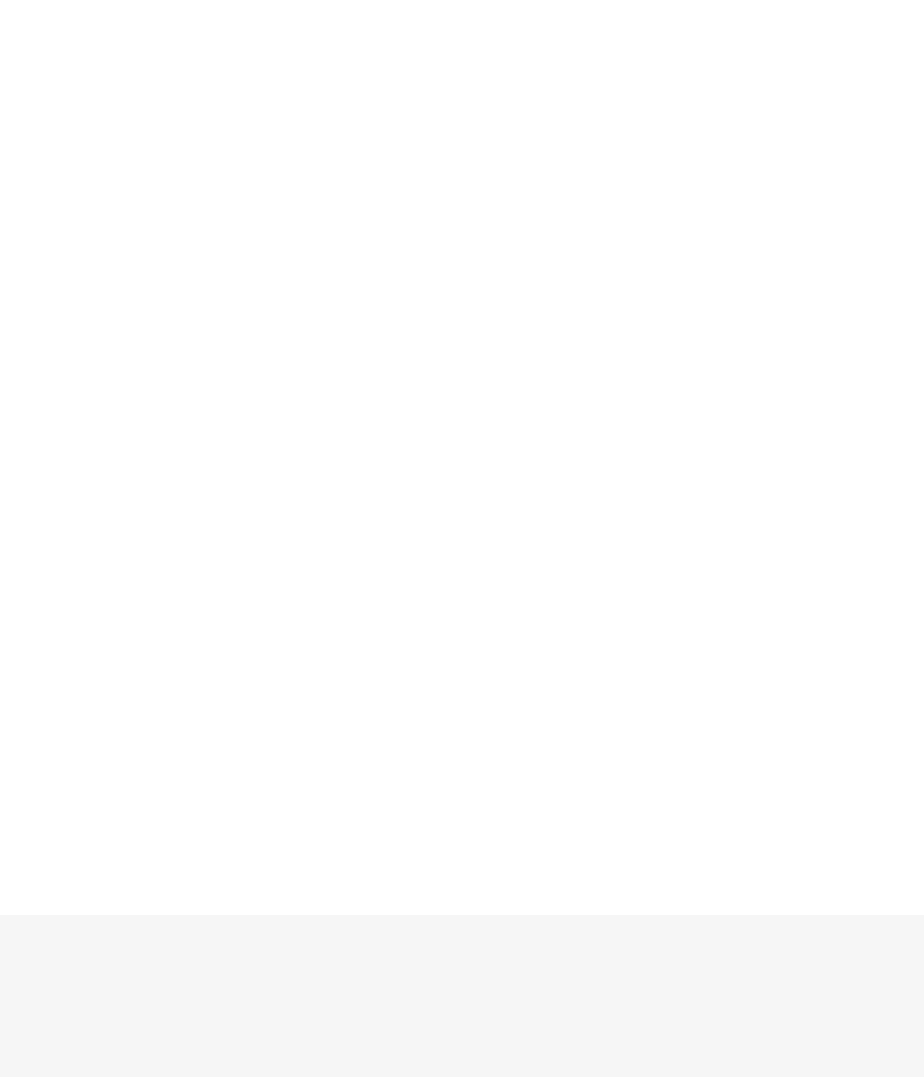
l-start <start>
Specify the start of the range of events to transfer as a time (mm/dd/yyyy hh:mm:ss) or by event ID.
The default is yesterday at this time ($NOW-1d). The time format is for a 24-hour clock. That is, hh is
00 - 24.
l-end <end>
Specify the end of the range of events to transfer as a time (mm/dd/yyyy hh:mm:ss) or by event ID.
The default is the time specified by $NOW. The time format is for a 24-hour clock. That is, hh is 00 -
24.
l-qtype <qtype>
Specify the type of entries you used in -start and -end. For times, the parameters can be EndTime
or ManagerReceiptTime (the default). For event IDs use EventId.
l-sg “<storageGroup>”
Specify one or more storage groups, in double quotes, and separated by a space. If omitted, events in
all storage groups are transferred.
l-threads <threads>
Specify the number of threads to use for the transfer. The default is 5. See "Threads" on the next
page.
l--h
Help
Examples:
arcsight event_transfer -dpath <***path***> -dtype Hadoop -sg “storage group
1” “storage group 2”
arcsight event_transfer -dtype Hadoop -dpath <***path***> -format cef -start
"05/04/2016 15:45:00" -end "05/04/2016 16:45:00”
Note:
lThe -start,-end, and -qtype parameters must be of the same type: either event ID or time. If
you mix them up, the tool cannot tell and you get unexpected results.
lThe command parameters are case sensitive; use them as shown.
Event Data Transfer Tool Usage Notes
File Names
When the data is transferred to Hadoop, the filename you specify in -dpath, such as abc.gz, has the
start and end appended in front of the extension in the form abc_<start>_<end>.gz.
More threads generate more files.
Administrator's Guide
Appendix C: Event Data Transfer Tool
HPE ESM 7.0 Page 191 of 206

The file extension (.gz, in this example), specifies the compression used. If you do not want any
compression,use a file extension such as .txt or .csv.
Threads
The number of threads selected for the transfer affects the rate of transfer in events per second (EPS).
Tests have shown that increasing the number of threads increases throughput, but at some point, more
threads actually reduce EPS due to resource limitations. The point at which this occurs depends on the
number of processors and the amount of other work on that machine. The default of five threads
should be satisfactory in most cases.
If you increase to 10 threads you need 6 GB of memory available and another 3 GB for each additional
10 threads. The memory used for this process is controlled by a line in a script used by the Event_
Transfer command. You can edit the DirectMemorySize value in the file,
/opt/arcsight/logger/current/arcsight/logger/config/
event_transfer/eventdatatransfertool_config.sh.
To change the memory used:
1. Comment this line:
#JVM_HEAP_SIZE="-Xms3g -Xmx6g"
2. Un-comment this line, which sets direct memory size to 9 GB by default:
DIRECT_MEMORY_SIZE="-XX:MaxDirectMemorySize=9g
3. Optionally change the DirectMemorySize value as applicable.
The configuration file itself provides suggestions for size based on threads.
Data Compression
You can specify a Hadoop compression codec by using the file name extension or suffix that
corresponds to that codec. Compression occurs before the data is transferred. The compression codecs
supported by this transfer tool are:
Suffix Codec
.bz2 Bzip2Codec
.gz GzipCodec
The Bzip2Codec appears to have better compression, but the GzipCodec appears to provide a higher
EPS value for transfer to the Hadoop system. For more information on these compression codecs, refer
to your Hadoop documentation. The event_transfer command removes the CORR-Engine
compression and then applies the Hadoop compression before, but as part of, the transfer.
Administrator's Guide
Appendix C: Event Data Transfer Tool
HPE ESM 7.0 Page 192 of 206

If you do not specify a codec-specific file extension, the data is not compressed. Without Hadoop
compression, the data in Hadoop is larger than the archive size in the CORREngine. This is because the
CORR-Engine data is uncompressed when it is transferred to the Hadoop cluster and the Hadoop file
format is larger.
This event migration tool does not transfer Binary Large Object (BLOB) or Character Large Object
(CLOB) data.
Transfer Failures
If the transfer fails, you must delete all the data that was transferred in the attempt, before you retry the
operation.
The number of files transferred depends on the number of threads used.
File names can be identified by their timestamp.
Transfer Performance
Whether transferring data to Hadoop impacts normal ESM performance depends on how many events
you transfer, which event columns you opt to transfer, how often you transfer data, and the number of
threads used for data transfer.
However, there is no way to recommend settings that will work in all environments. Try various settings
until you settle on the ones that work best for you.
Transferring data to Hadoop is somewhat slower than transferring data to the local machine, but the
difference is minimal.
Size of Transferred Files
You may notice a difference in file sizes between Hadoop Distributed File System (HDFS) and Linux
local file system. This difference appears only when you use the command ls -h . Instead, verify file
sizes using the basic ls command.
Column Names
The column (field) names assigned in Hadoop are the Common Event Format (CEF) names. For a
description of the CEF field names, refer to the document entitled Implementing ArcSight Common
Event Format (CEF), which is available on https://community.softwaregrp.com/t5/ArcSight-Product-
Documentation/ct-p/productdocs.
Administrator's Guide
Appendix C: Event Data Transfer Tool
HPE ESM 7.0 Page 193 of 206
Appendix D: Creating Custom E-mails Using
Velocity Templates
ESM supports the use of velocity templates or scripts as defined by The Apache Velocity Project.
Velocity templates are a means of specifying dynamic or variable inputs to, or outputs from, underlying
Java code.
Velocity templates have many potential applications in ESM. This section describes one such application,
E-mail Notification Messages, which you can use Velocity templates on your Manager to create custom
e-mail messages to suit your needs.
Note: Velocity templates are an advanced user feature:
lVelocity templates can have wide-ranging effects, so misapplication or inappropriate application is
possible. HPE cannot assume responsibility for adverse results caused by user-created Velocity
templates.
lESM does not provide error checking or error messaging for user-created velocity expressions. Refer
to the Apache Velocity Project web page at http://velocity.apache.org/engine/devel/user-guide.html
for information.
Notification Velocity Templates - Example
The <ARCSIGHT_HOME>/Manager/config/notifications directory contains the following two
Velocity templates for customizing e-mail notifications:
lEmail.vm: The primary template file that calls secondary template files.
lInformative.vm: The default secondary template file.
Velocity Template #if statement
The general format of the #if statement for string comparison is:
#if ($introspector.getDisplayValue($event, ArcSight_Meta_Tag) Comparative_
Operator Compared_Value)
The #if statement for integer comparison is:
#if ($introspector.getValue($event, ArcSight_Meta_Tag).intValue()Comparative_
Operator Compared_Value)
HPE ESM 7.0 Page 194 of 206

You can specify ArcSight_Meta_Tag,Comparative_Operator, and Compared_Value to suit your
needs.
ArcSight_Meta_Tag is a string when using the #if statement for string comparison (for example,
displayProduct) and is an integer for the #if statement for integer comparison (for example, severity).
For a complete listing of ArcSight meta tags, see the Token Mappings topic in ArcSight FlexConnector
Guide.
Comparative_Operator is == for string comparison; =, >, and < for integer comparison.
Compared_Value is a string or an integer. For string comparison, enclose the value in double quotes
(" ").
Using Email.vm and Informative.vm
It is important to understand the commonly used Velocity programming elements in the Email.vm and
Informative.vm files before editing these files. Email.vm calls the secondary template file
Informative.vm (#parse ("Informative.vm")). The Informative.vm file lists all the non-
empty fields of an event in the format fieldName : fieldValue.
The default Email.vm template file contents are:
## This is a velocity macro file...
## The following fields are defined in the velocity macro.
## event == the event which needs to be sent.
## EVENT_URL == root of the event alert.
#parse ("Informative.vm")
This message can be acknowledged in any of the following ways:
1) Reply to this email. Make sure that the notification ID listed in this
message is present in your reply)
2) Login to the ArcSight Console and click on the notification button on the
status bar
To view the full alert please go to at ${EVENT_URL}
The default Informative.vm template file contents are:
=== Event Details ===
#foreach($field in $introspector.fields )
#if($introspector.getDisplayValue($event, $field).length() > 0 )
${field.fieldDisplayName}: $introspector.getDisplayValue($event, $field)
Administrator's Guide
Appendix D: Creating Custom E-mails Using Velocity Templates
HPE ESM 7.0 Page 195 of 206

#end
#end
Understanding the Customization Process
If you want to customize the template files to suit your needs, create new secondary templates
containing fields that provide information you want to see in an e-mail for a specific condition.
For example, if you want to see complete details for an event (Threat Details, Source Details, Target
Details, and any other information) generated by all Snort devices in your network, create a secondary
template file called Snort.vm in <ARCSIGHT_HOME>/config/notification, on your Manager, with
the following lines:
=== Complete Event Details ===
Threat Details
Event: $introspector.getDisplayValue($event,"name")
Description: $introspector.getDisplayValue($event,"message")
Severity: $introspector.getDisplayValue($event,"severity")
------------------------------------------------------------------
Source Details
Source Address: $introspector.getDisplayValue($event,"attackerAddress")
Source Host Name: $introspector.getDisplayValue($event,"attackerHostName")
Source Port: $introspector.getDisplayValue($event,"sourcePort")
Source User Name: $introspector.getDisplayValue($event,"sourceUserName")
------------------------------------------------------------------
Target Details
Target Address: $introspector.getDisplayValue($event,"targetAddress")
Target Host Name: $introspector.getDisplayValue($event,"targetHostName")
Target Port: $introspector.getDisplayValue($event,"targetPort")
Target User Name: $introspector.getDisplayValue($event,"targetUserName")
------------------------------------------------------------------
Extra Information (where applicable)
Transport Protocol: $introspector.getDisplayValue($event,"transportProtocol")
Base Event Count: $introspector.getDisplayValue($event,"baseEventCount")
Template: /home/arcsight/arcsight/Manager/config/notifications/Snort.vm
Administrator's Guide
Appendix D: Creating Custom E-mails Using Velocity Templates
HPE ESM 7.0 Page 196 of 206

------------------------------------------------------------------
After you have created the secondary templates, you can edit the Email.vm template to insert
conditions that call those templates.
As shown in the example below, insert a condition to call Snort.vm if the deviceProduct in the
generated event matches "Snort".
#if($introspector.getDisplayValue($event, "deviceProduct") == "Snort" )
#parse("Snort.vm")
#else
#parse("Informative.vm")
#end
Customizing the Template Files
Follow these steps to customize the Email.vm and create any other secondary template files to receive
customized e-mail notifications:
1. In <ARCSIGHT_HOME>/config/notifications, create a new secondary template file, as shown
in the Snort.vm example in the previous section.
2. Save the file.
3. Edit Email.vm to insert the conditions, as shown in the example in the previous section.
4. Save Email.vm.
Velocity Template Sample Output
If you use the Snort.vm template and modify Email.vm as explained in the previous section, here is
the output these templates generate:
Notification ID: fInjoQwBABCGMJkA-a8Z-Q== Escalation Level: 1
=== Complete Event Details ===
Threat Details
Event: Internal to External Port Scanning
Description: Internal to External Port Scanning Activity Detected;
Investigate Business Need for Activity
Severity: 2
------------------------------------------------------------------
Administrator's Guide
Appendix D: Creating Custom E-mails Using Velocity Templates
HPE ESM 7.0 Page 197 of 206

Source Details
Source Address: 10.129.26.37
Source Host Name:
Source Port: 0
Source User Name: jdoe
------------------------------------------------------------------
Target Details
Target Address: 161.58.201.13
Target Host Name:
Target Port: 20090
Target User Name:
------------------------------------------------------------------
Extra Information (where applicable)
Transport Protocol: TCP
Base Event Count: 1
Template: /home/arcsight/arcsight/Manager/config/notifications/Snort.vm
------------------------------------------------------------------
How to Respond
This message can be acknowledged in any of the following ways:
1) Reply to this email. Make sure that the notification ID listed in this
message is present in your reply)
2) Login to the ArcSight Console and click on the notification button on the
status bar
3) Login to myArcSight and go to the My Notifications Acknowledgment page at
https://mymanager.mycompany.com:9443/arcsight/app?service=page/NotifyHome
View the full alert at:
https://mymanager.mycompany.com:9443/arcsight/app?service=page/NotifyHome
Administrator's Guide
Appendix D: Creating Custom E-mails Using Velocity Templates
HPE ESM 7.0 Page 198 of 206

Appendix E: Configuration Changes Related to
FIPS
This appendix provides information about and instructions for configuring ESM to support Federal
Information Processing Standard (FIPS) 140-2, Suite B, and some other configuration changes you can
make while in FIPS mode.
FIPS is a standard published by the National Institute of Standards and Technology (NIST) and is used
to accredit cryptographic modules in software components. A cryptographic module is either hardware
or software or a combination that is used to implement cryptographic logic. The US federal government
requires that all IT products dealing with Sensitive, but Unclassified (SBU) information meet the FIPS
standard.
lTo be compliant with FIPS 140-2, all components, including Connectors and Logger, if present, must
be configured in FIPS mode. Connectors and Logger setup are covered in their documentation.
lFor information about supported platforms and specifics about FIPS mode architecture for all ESM
products, contact Customer Support.
FIPS Encryption Cipher Suites
A cipher suite is a set of authentication, encryption, and data integrity algorithms used for securely
exchanging data between an SSL server and a client. Depending on FIPS mode settings, some of the
following specific cipher suites are automatically enabled for ESM and its clients.
FIPS 140-2
lTLS_RSA_WITH_AES_128_GCM_SHA256
lTLS_RSA_WITH_AES_128_CBC_SHA
Note:These are the same cipher suites as are used for non-FIPS mode.
FIPS Suite B
In 192 bit mode, the following 192-bit cipher suites are supported.
lTLS_ECDHE_ECDSA_WITH_AES_256_CBC_SHA
lTLS_ECDHE_ECDSA_WITH_AES_256_GCM_SHA384
In 128 bit mode,the following 128-bit cipher suites are supported.
HPE ESM 7.0 Page 199 of 206

lTLS_ECDHE_ECDSA_WITH_AES_128_CBC_SHA
lTLS_ECDHE_ECDSA_WITH_AES_128_GCM_SHA256
Key Pair Types Used in FIPS Mode
For FIPS 140-2, RSA keys with 2,048 bits are used (the same as non-FIPS mode). For FIPS Suite B,
Elliptic Curve keys must be used. For 128 bit security, keys with at least 256 bits are required. For 192 bit
security, keys with at least 384 bits are required. Note that some browsers will not communicate using
keys longer than 384 bits, so 384 bits is a good choice for any Suite B key pair.
The type of key pair for FIPS with Suite B is different. The key depends on the level of classification you
need to accommodate. FIPSSuite B requires the use of elliptic curve cryptography. The minimum length
of keys is:
l256: for up to secret classifications corresponding to 128-bit encryption
l384: for up to top secret classifications corresponding to 192-bit encryption
See "Generating a Key Pair" on page87for details on key pair generation.
Import the CA-Signed Certificate in FIPS Mode
Perform these steps when you need to convert a Manager certificate to CA-signed. If you have a CA-
signed certificate, and then change the Manager IP address or hostname, you must repeat this process
to get a CA-Signed certificate.
1. Create a CSR and send it to the CA. The CA will send both the root and reply that needs to be
copied in order for the reply to get installed. This will contain the certificate reply and the root
certificate. Verify name of the issuer that signed your certificate exists as a Trusted CA in cacerts.
2. Copy <ARCSIGHT_HOME>/config/jetty/keystore.bcfks to <ARCSIGHT_
HOME>/config/jetty/keystore.bcfks.old. This creates a backup copy of
keystore.bcfks that you can revert to if there are any problems with the certificate import.
3. Import the root certificate (the root certificate must be imported before you import the reply) into
the Manager’s keystore, with the alias rootCA in this example:
./arcsight keytool -store managerkeys -importcert -alias rootCA -file
/home/arcsight/rootCA.cer
4. Import the certificate reply, using the alias mykey (you must use this alias):
./arcsight keytool -store managerkeys -importcert -alias mykey -file
/home/arcsight/careply.cer
Administrator's Guide
Appendix E: Configuration Changes Related to FIPS
HPE ESM 7.0 Page 200 of 206

Generating a New Key Pair When Changing a
Manager Hostname for FIPS Mode
You perform this set of tasks only if you have changed the Manager hostname.
1. Delete the existing Manager key pair:
If you are generating a key pair on the Manager, first delete the one that is there by default:
bin/arcsight keytool -store managerkeys -delete -alias mykey
2. Generate a new key pair for the Manager:
For FIPS 140-2:
bin/arcsight keytool -store managerkeys -genkeypair -dname
"CN=<hostname>" -alias mykey -keyalg rsa -keysize 2048 -validity <in_days>
For FIPS Suite B 192:
bin/arcsight keytool -store managerkeys -genkeypair -dname "CN=<hostname>"
-alias mykey -keyalg ec -keysize 384 -validity <in_days>
3. Stop the Manager and start all services so the Manager can start using the self-signed certificate.
Run the following commands to do so:
/etc/init.d/arcsight_services stop manager
/etc/init.d/arcsight_services start all
Always perform these steps after generating a key pair.
4. Stop each connector.
5. Use agentsetup to import the new certificates into the Console.
6. Restart each connector
7. Restart the Console.
8. Import the new certificate into the client truststore on the manager. This is necessary so that
manager utilities will continue to work. Delete the existing manager certificate from the manager's
client truststore with the following command:
bin/arcsight keytool -store clientcerts -delete -alias <hostname>
then add the new certificate with these commands:
On the Manager:
bin/arcsight keytool -store managerkeys -exportcert -alias mykey -file
mykey.cer
On the client (connector or console):
bin/arcsight keytool -store clientcerts -importcert -alias <hostname> -
file mykey.cer
Administrator's Guide
Appendix E: Configuration Changes Related to FIPS
HPE ESM 7.0 Page 201 of 206
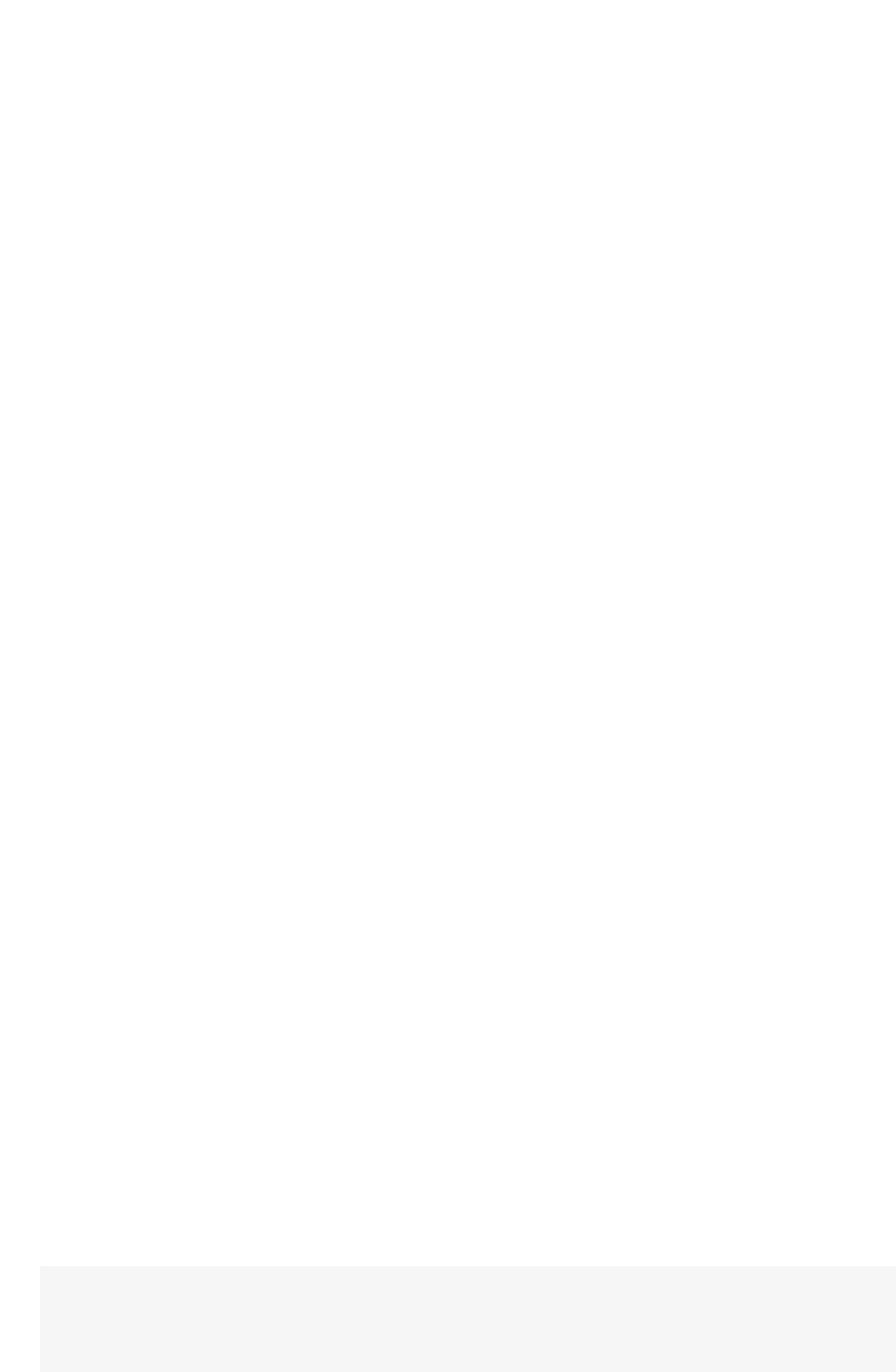
Changing a Default Mode Installation to FIPS 140-2
Note that before migrating from default mode to FIPS mode, keep in mind that pre-v4.0 Loggers
cannot communicate with a FIPS-enabled Manager. Also note:
lDefault to Suite B conversion is not supported in compact mode or in distributed correlation mode.
lFIPS mode conversion (of a non-FIPS system to FIPS 140-2) is supported in compact mode only.
You cannot convert your system's FIPS mode if your system is in distributed correlation mode.
lNon-FIPS systems in distributed correlation mode cannot be converted to FIPS 140-2.
To convert an existing default mode installation to FIPS mode, on each component, migrate the existing
certificates and key pairs from the component’s cacerts and keystore to the component’s FIPS keystore.
The following sub-sections provide you step-by-step instructions on how to do so for each component.
Manager
The tasks below require that you use keytool;keytoolgui is not supported in FIPS mode.
To convert an existing Manager from default mode to FIPS mode you will export the certificate and
import the key pair. Then you will run commands from the Manager's home directory to verify the key
pair import and import the certificate.
To convert the Manager from default mode to FIPS 140-2:
1. Log in as user arcsight.
2. Stop the Manager if it is running.
/etc/init.d/arcsight_services stop manager
3. Run bin/arcsight managersetup.
a. Select Run Manager in FIPS Mode.
b. Select FIPS 140-2.
c. Complete managersetup.
4. If you have installed SSL client certificates on the manager, this command automatically copies
them to the FIPS keystore:
bin/arcsight keytool -importkeystore -store managerkeys -srckeystore
config/jetty/truststore -srcstoretype JKS -srcstorepass <old managercerts
password> -deststorepass <managerkeys password>
Note: The -srcstorepass and -deststorepass options are not necessary if the <old
managercerts password> matches the managerkeys password. If you have not changed
these passwords, both will be changeit.
Administrator's Guide
Appendix E: Configuration Changes Related to FIPS
HPE ESM 7.0 Page 202 of 206

5. Copy the current manager key to the FIPS keystore:
bin/arcsight keytool -importkeystore -store managerkeys -srckeystore
config/jetty/keystore -srcstoretype JKS -alias mykey -srckeypass <old
managerkeys password> -destkeypass <managerkeys password>
If you have not changed the old password the <old managerkeys password> will be password.
When ask if should overwrite existing keystore, select Yes.
6. Restart services:
/etc/init.d/arcsight_services start
ArcSight Console
The tasks below require that you use keytool;keytoolgui is not supported in FIPS mode.
Follow these steps to convert an existing ArcSight Console from default mode to FIPS mode. Follow
these steps after you have converted the Manager to FIPS, as detailed in section "Manager" on the
previous page.
To convert the Console from default mode to FIPS 140-2:
1. Stop the ArcSight Console if it is running.
2. Export the certificate and copy it to the Console current directory:
bin/arcsight keytool -exportcert -store managerkeys -alias mykey -file
manager.cert
3. Run the Console setup program by running bin/arcsight consolesetup.
a. Select No, Ido not want to transfer the settings.
b. Select Run Console in FIPS Mode.
c. Select FIPS 140-2.
d. Follow the prompts in the next few screens until the wizard informs you that you have
successfully configured the Console.
Note:In the unlikely event you see the message:
Warning: Custom SSL keystore properties for client are detected, manual configuration
may be necessary. when running Console setup, check the values in
console/client.properties. Make sure the value of ssl.keystore.password matches
that of ssl.truststore.password, and that the value of ssl.keystore.path matches that of
ssl.truststore.path. If the paths do not match, change them so they do. If the passwords do not
match follow the steps in "Changing Keystore/Truststore Passwords" on page91" to change
passwords. It is much simpler to change the password of the truststore, since the truststore
contains no keys.
4. If config/keystore.client exists, this indicates that SSL client certificates are in use. Run the
Administrator's Guide
Appendix E: Configuration Changes Related to FIPS
HPE ESM 7.0 Page 203 of 206
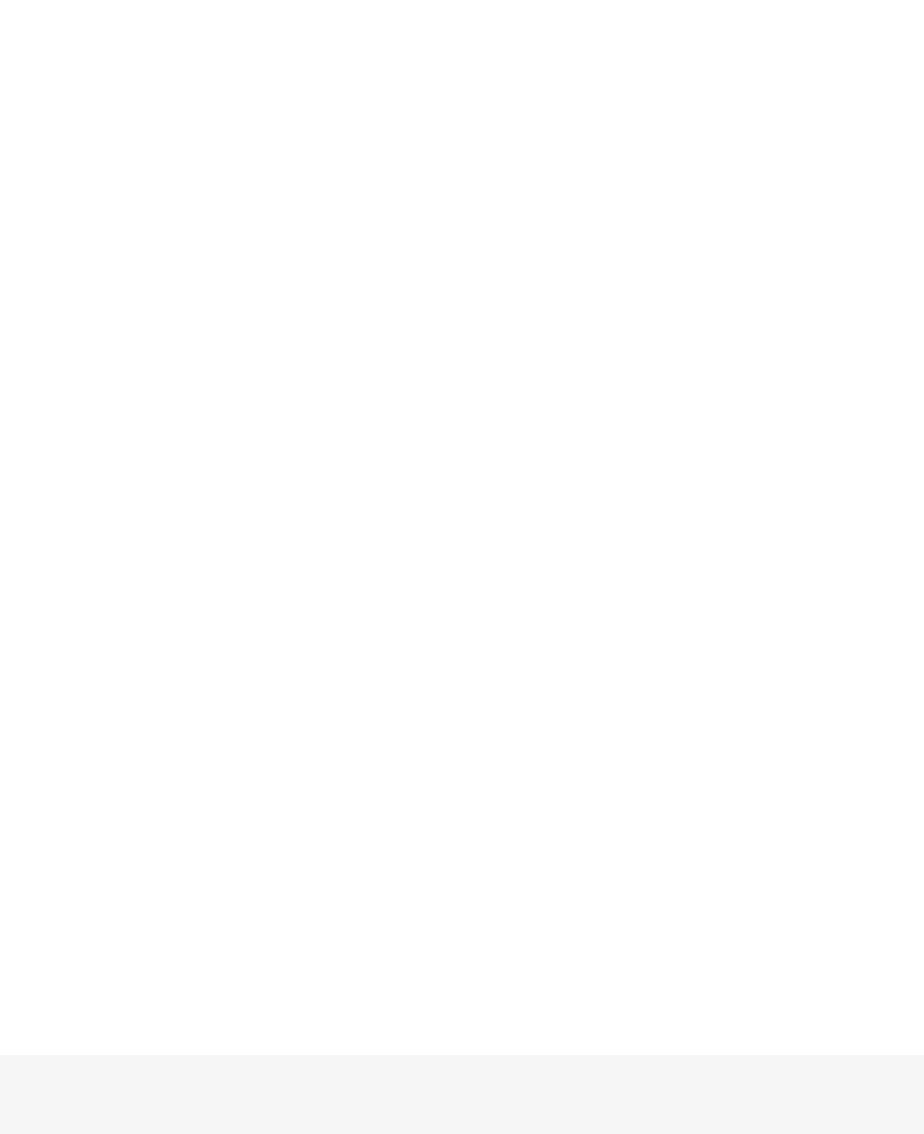
following command to migrate them to the FIPS keystore:
bin/arcsight keytool -importkeystore -store clientkeys -srckeystore
config/keystore.client -srcstoretype JKS
5. Remove the old manager certificate if it exists:
bin/arcsight keytool -delete -store clientcerts -alias <hostname of
manager>
6. Import the manager certificate into the Console truststore:
bin/arcsight keytool -importcert -store clientcerts -alias <hostname of
manager> -file manager.cert
Select Yes when asked if this certificate should be trusted.
7. Start the console with bin/arcsight console .When you start the Console, you should see a
message in the logs/console.log file telling you that the Console has started in FIPS mode.
Connectors
For information on configuring Connectors for FIPS, refer to SmartConnector Configuration Guide for
each SmartConnector.
Changing Keystore/Truststore Passwords in FIPS
Mode
It is a good security practice to change the keystore and truststore passwords after installing ESM or
ESM console. In addition to changing the keystore password, you need to separately change the value
that ESM uses for this password, so that ESM can continue to access the keystore. FIPS has a single
shared keystore/truststore, so the keystore and truststore passwords must be the same. Changing
passwords using bin/arcsight changepassword is recommended since this program will encrypt
the passwords in the configuration file.
Note: Key pairs also have passwords. ESM expects that these passwords will be the same as the
keystore passwords, so both must be changed.
Below is an example of how to change the passwords on the Manager keystore.
Note: These steps must be performed in the order given.
1. /etc/init.d/arcsight_services stop manager
2. bin/arcsight keytool -store managerkeys -keypasswd -alias mykey
The command keytool will prompt for the new password.
3. bin/arcsight keytool -store managerkeys -storepasswd
Administrator's Guide
Appendix E: Configuration Changes Related to FIPS
HPE ESM 7.0 Page 204 of 206

The command keytool will prompt for the new password. Enter the same password as for step 2.
4. bin/arcsight changepassword -f config/esm.properties -p
server.privatekey.password
The command changepassword will prompt for the new password. Enter the same password as
for step 2.
5. /etc/init.d/arcsight_services start all
Here is an example of how to change the password on a Console truststore to match that of the console
keystore. This can be needed to convert a default mode installation (with separate keystore/truststore)
to FIPS mode with a single keystore/truststore. The console should not be running. Note that no
keytool -keypasswd command is needed, as there are no keys in the truststore.
1. bin/arcsight keytool -store clientcerts -storepasswd
The command keytool will prompt for the new password. Enter the password for the
clientcerts keystore.
2. bin/arcsight changepassword -f config/client.properties -p
ssl.truststore.password
The command changepassword will prompt for the new password . Enter the password for the
clientcerts keystore.
Configure Your Browser for FIPS
To connect a browser to a FIPS web server, the browser must be configured to support FIPS. Review
the documentation for your browser and follow the instructions to make it FIPS compliant before using
it for ArcSight Console online help or to connect to the ArcSight Command Center.
Make sure that all SSL protocols are turned off. For example, on Microsoft Internet Explorer (IE):
1. Select Tools > Internet Options.
2. Select the Advanced tab.
3. Scroll down to the Security section.
4. Uncheck Use SSL 2.0 and Use SSL 3.0.
5. Check the TLSoptions. For details on TLS support, see the topic TLS Support in the ESM
Installation Guide.
Other browsers (and other versions of IE) may have different menu items or options for doing this, so
refer to your browser documentation.
When using a browser with Suite B, it matters how you generate your key pair. For information about
the encryption to use with browsers, see "Key Pair Types Used in FIPS Mode" on page200.
Administrator's Guide
Appendix E: Configuration Changes Related to FIPS
HPE ESM 7.0 Page 205 of 206
Send Documentation Feedback
If you have comments about this document, you can contact the documentation team by email. If an
email client is configured on this system, click the link above and an email window opens with the
following information in the subject line:
Feedback on Administrator's Guide (ESM 7.0)
Just add your feedback to the email and click send.
If no email client is available, copy the information above to a new message in a web mail client, and send
your feedback to arc-doc@hpe.com.
We appreciate your feedback!
HPE ESM 7.0 Page 206 of 206