EWISP For SP 2013 Admin's Guide
User Manual:
Open the PDF directly: View PDF ![]() .
.
Page Count: 46
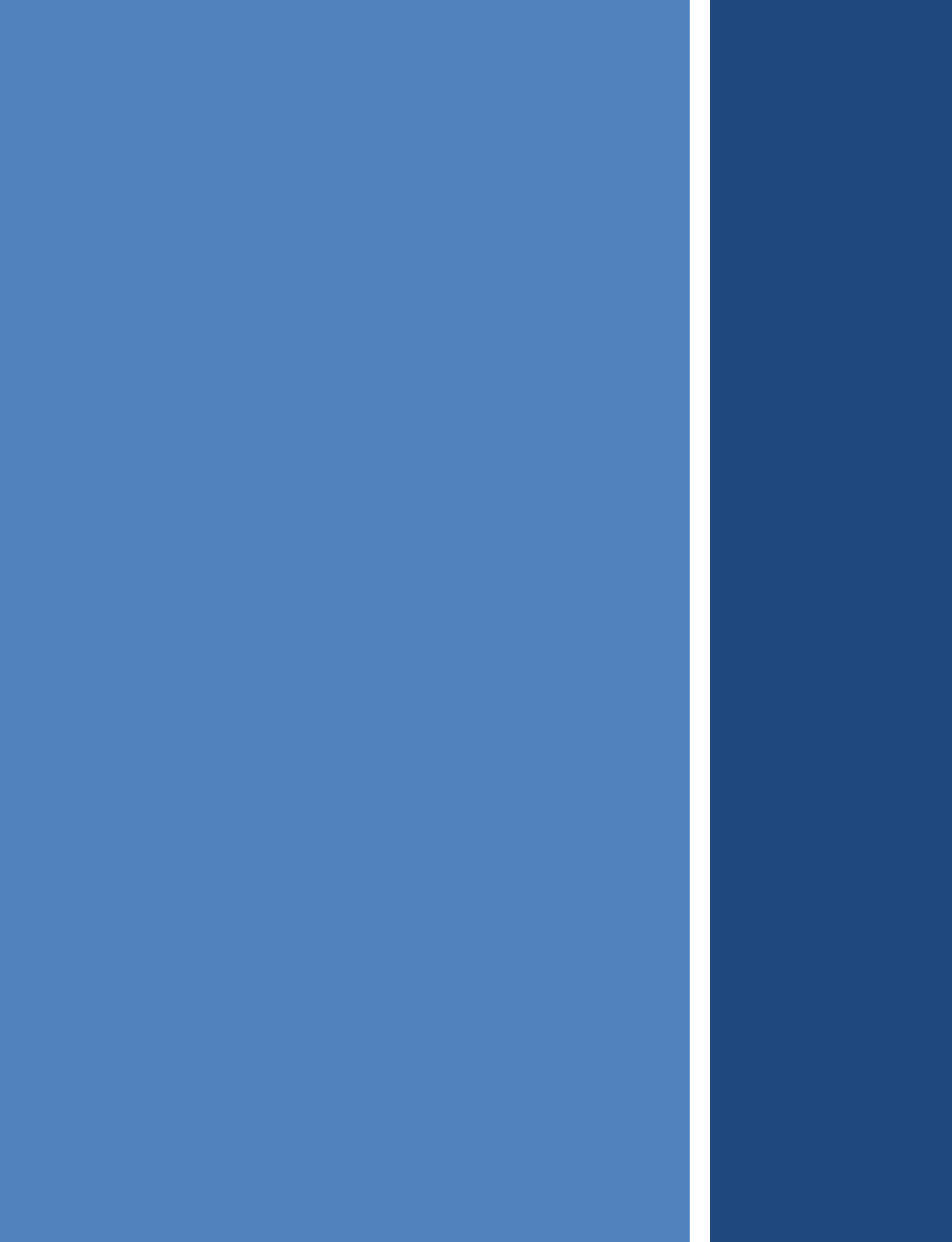
Extentrix Web Interface
for Microsoft SharePoint
2013
ADMINISTRATOR’S
GUIDE
3.0

Web Interface for Microsoft SharePoint 2013 Notice
Page | 2
NOTICE
Extentrix Systems, makes no representations or warranties with respect to the contents or use of this
publication. Extentrix specifically disclaims any express or implied warranties, merchantability, or fitness
for any particular purpose. Extentrix reserves the right to make any changes in specifications and other
information contained in this publication without prior notice and without obligation to notify any person
or entity of such revisions or changes.
No part of this publication may be reproduced or transmitted in any form or by any means, electronic or
mechanical, including photocopying, recording, or information and retrieval systems for any purpose
other than the purchase’s personal use without express written permission of:
Extentrix Systems
P.O.Box 4404
Dubai, UAE
http://www.extentrix.com
Copyright and Trademark Notice
Information in this document is subject to change without notice. Companies, names, and data
used in examples herein are fictitious unless otherwise noted. Other than printing one copy for
personal use, no part of this document may be reproduced or transmitted in any form or by any
means, electronic or mechanical, for any purpose, without the express written permission of
Extentrix Systems.
Copyright © 2013-2019 Extentrix Systems, Inc. All rights reserved.
Trademark Acknowledgements
Citrix, ICA (Independent Computing Architecture), and XenApp are registered trademarks of Citrix
in the United States and/or other countries.
Microsoft, Windows, Office, Internet Information Services, SharePoint, SQL Server, ActiveX, and
Active Directory are either registered trademarks or trademarks of Microsoft Corp. in the United
States and/or other countries.
All other trademarks and registered trademarks are the property of their owners.

Web Interface for Microsoft SharePoint 2013 Table of Contents
Page | 3
TABLE OF CONTENTS
TABLE OF CONTENTS .............................................................................................................................. 3
TABLE OF FIGURES .................................................................................................................................. 6
INTRODUCTION ...................................................................................................................................... 8
HOW TO USE THIS GUIDE ................................................................................................................................. 8
INTRODUCING EXTENTRIX WEB INTERFACE FOR MICROSOFT SHAREPOINT 2013 ......................................................... 9
EXTENTRIX WEB INTERFACE FOR MICROSOFT SHAREPOINT FEATURES ....................................................................... 9
Citrix Application Delivery ..................................................................................................................... 9
Content Redirection ............................................................................................................................... 9
Citrix HTTP Request Redirection ...................................................................................................................... 10
Citrix Context Menu Integration ...................................................................................................................... 10
Citrix New Menu Integration ........................................................................................................................... 10
Client Detection and Deployment Process ........................................................................................... 10
Other Features .................................................................................................................................... 10
FILE LOCATIONS ............................................................................................................................................ 10
PLANNING THE DEPLOYMENT ............................................................................................................... 12
SHAREPOINT DEPLOYMENTS ........................................................................................................................... 12
INSTALLING EXTENTRIX WEB INTERFACE FOR MICROSOFT SHAREPOINT 2013 ...................................... 12
PRE-REQUISITES ........................................................................................................................................... 13
License Requirements .......................................................................................................................... 13
SQL Server Requirements .................................................................................................................... 13
OTHER REQUIREMENTS .................................................................................................................................. 13
Firewall Requirements ......................................................................................................................... 13
INSTALLING EXTENTRIX WEB INTERFACE FOR MICROSOFT SHAREPOINT ................................................................... 13
Session State ....................................................................................................................................... 14
INSTALLATION ............................................................................................................................................... 14
POST-INSTALLATION TASKS ............................................................................................................................. 16
Web Interface for Microsoft SharePoint 2013 Introduction
Page | 4
Multiple farms ..................................................................................................................................... 18
MANAGING CONTENT REDIRECTION ................................................................................................................. 19
MANAGING CLIENTS ...................................................................................................................................... 23
CUSTOMIZING THE APPEARANCE OF THE WEB PART ............................................................................................ 24
Modifying the appearance of the Web Part ........................................................................................ 24
Use SharePoint master style sheet settings ......................................................................................... 27
Enable Event logging ........................................................................................................................... 29
CONFIGURING EXTENTIRX WEB INTERFACE FOR MICROSOFT SHAREPOINT .......................................... 31
ADMINISTRATION OPTIONS ............................................................................................................................. 31
Managing Farms ................................................................................................................................. 31
access the Farms administration page ............................................................................................................ 31
UNINSTALLING EXTENTRIX WEB INTERFACE FOR MICROSOFT SHAREPOINT ............................................................... 31
Before Uninstalling the Web Interface for Microsoft SharePoint ................................................................... 31
Uninstalling the Software .................................................................................................................... 32
CREATING SECURE STORE ..................................................................................................................... 33
SHAREPOINT FORM BASED AUTHENTICATION ...................................................................................... 37
SSO BASED AUTHENTICATION – CITRIX SIDE SETUP .............................................................................. 38
Checklist for server side and client side settings to enable SSO .......................................................... 38
SUPPORT .............................................................................................................................................. 41
TROUBLESHOOTING EXTENTRIX WEB INTERFACE FOR SHAREPOINT ......................................................................... 41
Using Log Files ..................................................................................................................................... 41
.ICA Files location ................................................................................................................................ 41
change EWISP Layout .......................................................................................................................... 41
how to create event log If not created ................................................................................................ 41
MakeEnv.ps1 is not digitally signed. The script will not run on System. ............................................. 41
I get permission error. ......................................................................................................................... 42
When I click on application icon, I get a HTTP 404 error. .................................................................... 43
Uninstall script fails to uninstall the ewips. ......................................................................................... 43
Web Interface for Microsoft SharePoint 2013 Introduction
Page | 5
I get Type is not registered as safe. ..................................................................................................... 43
GLOSSARY ............................................................................................................................................ 44
INDEX ................................................................................................................................................... 45
ABOUT EXTENTRIX ............................................................................................................................... 46

Web Interface for Microsoft SharePoint 2013 Table of Figures
Page | 6
TABLE OF FIGURES
Figure 1: EWISP - Published Applications ....................................................................................................... 9
Figure 2: EWISP - SharePoint Variables ........................................................................................................ 15
Figure 3: EWISP - Edit Web Part Page ........................................................................................................... 16
Figure 4: EWISP - Add a Web Part ................................................................................................................ 16
Figure 5: EWISP - Adding the EWISP Web part ............................................................................................. 17
Figure 6: EWISP - Web Part Farms Settings .................................................................................................. 18
Figure 7: EWISP - Web Part Farms Settings view .......................................................................................... 18
Figure 8: EWISP – Adding new farm ............................................................................................................. 19
Figure 9: EWISP - Web Part Installed ............................................................................................................ 19
Figure 10: EWISP - Site Actions Menu .......................................................................................................... 20
Figure 11: EWISP – Site Settings Page ........................................................................................................... 21
Figure 12: EWISP – Content Redirection Page .............................................................................................. 21
Figure 13: EWISP – New File Type Association Dialog .................................................................................. 22
Figure 14: EWISP – ICA Client Settings .......................................................................................................... 23
Figure 15: EWISP - Web Part Appearance Settings ....................................................................................... 25
Figure 16: EWISP - Web Part Layout Settings ............................................................................................... 26
Figure 17: EWISP –Web Part Style Options .................................................................................................. 27
Figure 18 : EWISP - Web Part Miscellaneous Options .................................................................................. 29
Figure 19 : EWISP – Secure Store Options .................................................................................................... 33
Figure 20 : EWISP – User Credntials Box ....................................................................................................... 33
Figure 21 : EWISP – Target Application Settings ........................................................................................... 34
Figure 22 : EWISP – Add fields ...................................................................................................................... 35
Figure 23 : EWISP – Group Policy Management Editor ................................................................................ 38
Figure 24 : EWISP – Allow Delegating Default Credentials ........................................................................... 39
Figure 25 : EWISP – Citrix App Center ........................................................................................................... 40
Figure 26 : EWISP – Permission error message ............................................................................................ 42
Web Interface for Microsoft SharePoint 2013 Introduction
Page | 7
Figure 27 : EWISP – Type is not registered as safe error .............................................................................. 43
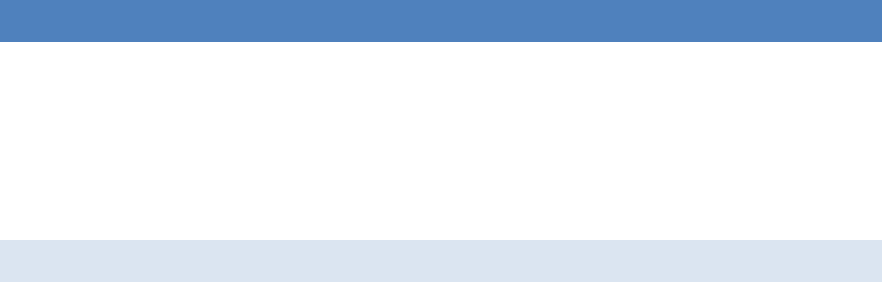
Web Interface for Microsoft SharePoint 2013 Introduction
Page | 8
INTRODUCTION
The Extentrix Web Interface for Microsoft SharePoint 2013 (EWISP) application allows an
administrator to deliver XenApp published applications, desktops and/or content in the
SharePoint 2013 environment. The Extentrix WISP Web Part can be embedded into the relevant
pages within the SharePoint site, allowing users to access their published applications, desktops
and content.
HOW TO USE THIS GUIDE
The Extentrix Web Interface for Microsoft SharePoint 2013 Administrator’s Guide is for Citrix
administrators, Microsoft SharePoint administrators and Web masters responsible for installing,
configuring, and maintaining Citrix XenApp Servers and the Web Interface for Microsoft
SharePoint. This is a task-based guide to aid in setting up the Extentrix WISP quickly and easily.
This chapter introduces the documentation and the Extentrix Web Interface for Microsoft
SharePoint 2013 features. Subsequent chapters explain how to deploy and configure it.
This guide assumes knowledge of Citrix XenApp, Microsoft SharePoint, and Internet Information
Services (IIS) Manager
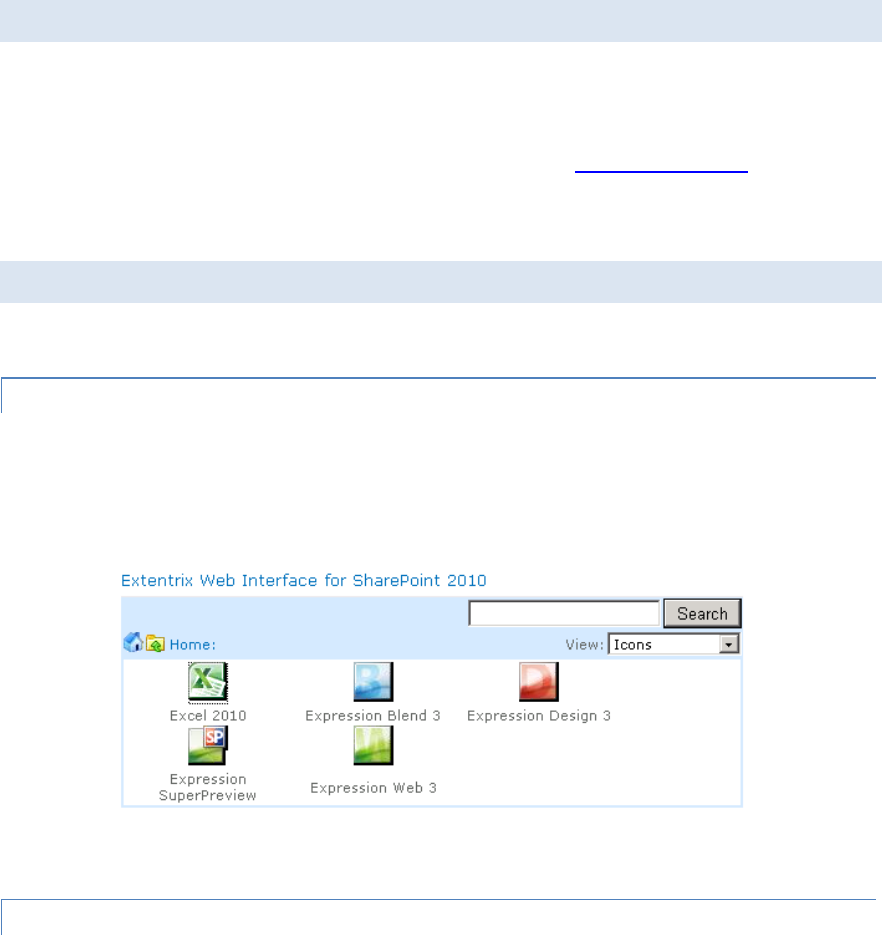
Web Interface for Microsoft SharePoint 2013 Introduction
Page | 9
INTRODUCING EXTENTRIX WEB INTERFACE FOR MICROSOFT SHAREPOINT 2013
The Extentrix Web Interface for Microsoft SharePoint 2013 provides SharePoint users with
access to Citrix XenApp resources using a Web browser.
Further information regarding Microsoft SharePoint browser support and browser compatibility,
with particular SharePoint features from the Microsoft Web site, www.microsoft.com – and search
for “Plan browser support (SharePoint Server 2013)”
EXTENTRIX WEB INTERFACE FOR MICROSOFT SHAREPOINT FEATURES
The Extentrix Web Interface for Microsoft SharePoint 2013 includes the following functionalities:
CITRIX APPLICATION DELIVERY
The EWISP Web Part displays the resources to which users have been given access within a
Citrix server farm; it also allows the user to launch those resources.
Packaging this as a Web Part allows a SharePoint Web Designer to include the ability to access
those resources from any page in the SharePoint site.
Figure 1: EWISP - Published Applications
CONTENT REDIRECTION
Content redirection allows users to access content stored in the SharePoint site using published
applications. This is important if users cannot install applications locally.
Content redirection includes three features: Extentrix HTTP Request Redirection, Extentrix
Context Menu Integration, and Extentrix New Menu Integration. These features provide greater
control over how users access their resources. Content redirection works over the whole
SharePoint site, and integrates with HTML links.
Content redirection requires the remote application to be able to open a document from a URL,
and to accept a URL as its first parameter.
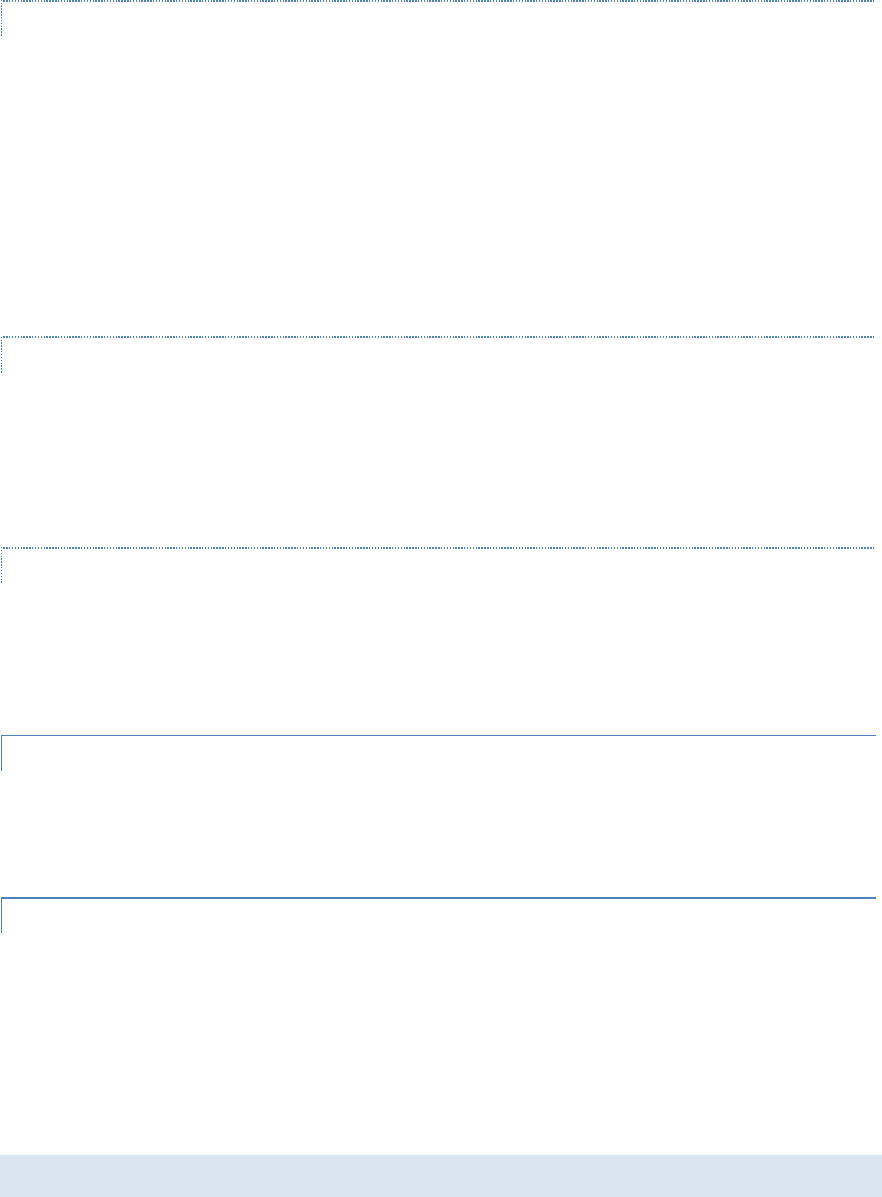
Web Interface for Microsoft SharePoint 2013 Introduction
Page | 10
CITRIX HTTP REQUEST REDIRECTION
This feature allows users to open SharePoint resources automatically using applications
delivered by Citrix. You can specify which file types open which published applications. If a
published application cannot be launched, you can configure local fallback to open the document
locally instead.
_____________________________________________________________________________
Note Dependent upon the Internet Explorer security settings in the environment, users may be
prompted for credentials when editing SharePoint content using applications delivered by Citrix.
________________________________________________________________________
CITRIX CONTEXT MENU INTEGRATION
The Document Center and Shared Documents provide context menus that let users edit files
using applications installed locally. The Web Interface for Microsoft SharePoint 2007
modifies the existing document context menu, allowing users to open and edit documents
using applications delivered by Citrix. This gives users explicit control over how they access
their documents. You can configure which types of files open which published applications.
CITRIX NEW MENU INTEGRATION
Users can choose the Document Delivered by Citrix option from the New menu in the
Document Center or Shared Documents to create a new document using an application
delivered by Citrix. You can configure which document types can be created using which
published applications.
CLIENT DETECTION AND DEPLOYMENT PROCESS
The client detection and deployment process detects which clients can be deployed within a
user’s environment and then provides the user a proper link to download the ICA client. This
ensures that users get an optimal launch experience when accessing their applications and
content.
OTHER FEATURES
The Web Interface for Microsoft SharePoint also includes the following functionality, currently
available through Citrix Web Interface and Citrix XenApp:
• Display of published resources available for the user organized into Program
Neighborhood folders
• Access to published resources using seamless connections
• Integrated Windows authentication
• Farm aggregation, assuming a single set of credentials for all farms
FILE LOCATIONS
Throughout this document, the following file locations are used:
• webroot,: usually C:\inetpub\wwwroot\wss\VirtualDirectories\80\
Web Interface for Microsoft SharePoint 2013 Introduction
Page | 11
• sharepoint,: common files\Microsoft Shared\web server\extensions\14\
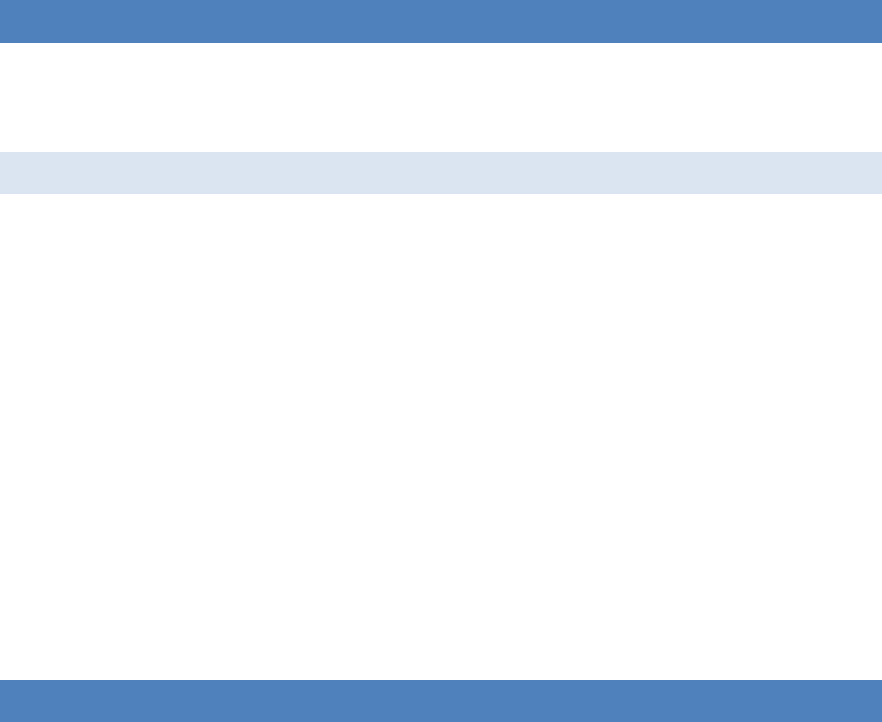
Web Interface for Microsoft SharePoint 2013 Configuration
Page | 12
PLANNING THE DEPLOYMENT
This chapter contains information on planning the SharePoint deployment and other
considerations and requirements specific to the Extentrix Web Interface for Microsoft SharePoint
2013.
SHAREPOINT DEPLOYMENTS
SharePoint 2013 supports many different deployment scenarios, or topologies, including
deployments on a single server or in a server farm.
Different physical servers within a SharePoint server farm have different server roles. A
SharePoint server farm includes one or more database servers and one or more servers filling
the Web server and Application server roles. The Web and Application servers can be configured
for load balancing.
These roles are as follows:
Web Server: Web servers are front-end servers that provide access to the Share Point
environment from an Internet browser. A single physical server can function as both a Web server
and an Application server.
Application Server: Application servers are front-end servers that provide SharePoint
functionality such as searching and indexing. A single physical server can function as both an
Application server and a Web server.
Database Server: Database servers are back-end servers running Microsoft SQL Server 2008
with SP1.
INSTALLING EXTENTRIX WEB INTERFACE FOR MICROSOFT SHAREPOINT 2013
This chapter explains how to install and configure Extentrix Web Interface for Microsoft
SharePoint 2013.
Topics in this chapter include:
• System Requirements
• Other Requirements
• Installing the Web Interface for Microsoft SharePoint
• Post-Installation Tasks
• Troubleshooting the Web Interface for Microsoft SharePoint Installation
• Uninstalling the Web Interface for Microsoft SharePoint

Web Interface for Microsoft SharePoint 2013 Configuration
Page | 13
PRE-REQUISITES
Before installing the Web Interface for Microsoft SharePoint, Microsoft SharePoint 2013 must be
installed and configured.
It is important to ensure that the server on which Extentrix Web Interface for Microsoft SharePoint
2013 will be installed is configured with the Application server role.
LICENSE REQUIREMENTS
To get a valid or trial license DLL, please email sales@extentrix.com the MAC address of
the SharePoint server you are installing the EWISP on. Extentrix will send you Ext-
License.dll. This file needs to be copied to web root binary directory. I.e. something
similar to this path C:\inetpub\wwwroot\wss\VirtualDirectories\80\bin
SQL SERVER REQUIREMENTS
If the SharePoint environment uses Microsoft SQL Server 2008 for the SharePoint
database, the local administrator account used to run the EWISP installation has system
administrator rights to the SharePoint configuration database running on SQL Server.
OTHER REQUIREMENTS
FIREWALL REQUIREMENTS
If a firewall is used in the environment, TCP port 1494 must be open to be able to launch
published applications on Citrix XenApp.
INSTALLING EXTENTRIX WEB INTERFACE FOR MICROSOFT SHAREPOINT
This section explains how to install the Extentrix Web Interface for Microsoft SharePoint 2013.
This involves adding solutions to the solution store, deploying the solution files from the
configuration database to a Web server, and activating the features on the SharePoint site. The
Extentrix Web Interface for Microsoft SharePoint consists of the following files:
a. PowerShell script files:
DeploySolution.ps1 – used to deploy the WISP SharePoint package to the
SharePoint server
UnistallSolution.ps1- used to uninstall the WSP SharePoint package from the
SharePoint server
ReDeploySolution.ps1 – used to redeploy the WSP SharePoint package
MakeEnv.ps1 – used to modify the environment configuration
EnableSessionState.ps1 – used to enable the state service
FolderPermissions.ps1 – used to give users permission to where icons files stored
UninstallSolution.ps1 – used to uninstall the web part
Note: “Set-ExecutionPolicy Unrestricted” maybe required to be called as the script
files are not signed

Web Interface for Microsoft SharePoint 2013 Configuration
Page | 14
b. WISP SharePoint package file ExtentrixWebIntrface.wsp that contains the WISP
web part and additional lists.
c. Configurations file for logging ExtentrixWebIntrface.log4net.config.
The install process uses the SharePoint Power Shell administration tool. For
more information about this tool and its parameters, see the Microsoft Developer
Network Web site, http://msdn.microsoft.com/.
SESSION STATE
EWISP would use session state. Please ensure the following is in your SharePoint site
web.config file:
<httpModules>
< add name="Session" type="System.Web.SessionState.SessionStateModule"/>
< /httpModules>
INSTALLATION
______________________________________________________________________________________
Notes
To complete the installation the logged in account must have SharePoint server farm administrator
permissions, i.e. a member of the administrators group on each of the Web and Application servers, as well
as SQL security administrator with database creator rights on each of the relevant SQL servers.
The installation has to be done on SharePoint Web Server
1. Edit MakeEnv.ps1 file with text editor (such as Notepad) and change the following variables
(below is an example from our environment and the settings will be different in your setup.
Please refer to the images below to find out how picked up the values):
• $global:WebApplication = "SharePoint - 80": This is the web application
name. Default web application name is "SharePoint - 80"
• $global:SiteUrl = "http://WIN2K8SP": This is the URL for site collection.
The following image shows how to include these values in the SharePoint environment.
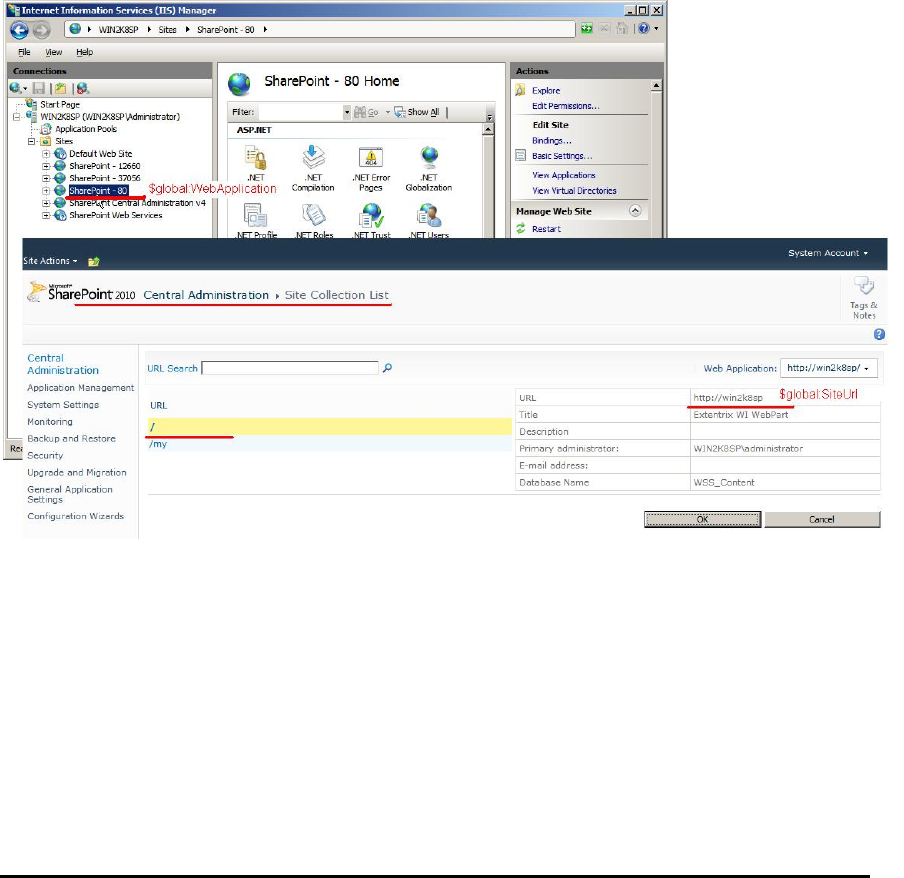
Web Interface for Microsoft SharePoint 2013 Configuration
Page | 15
Figure 2: EWISP - SharePoint Variables
2. Run SharePoint Power Shell environment (Please don’t use Windows PowerShell).
3. Change the directory to the location of the installation script files.
4. Type “.\MakeEnv.ps1”, press Enter.
5. Type “.\DeploySolution.ps1”, press Enter.
6. Type “.\EnableSessionState.ps1”, press Enter.
7. Type “.\FolderPermissions.ps1”, press Enter.
8. Copy Ext-license.dll (Please Check Pre-Requisites section) to web root binary directory.
Something like this path: C:\inetpub\wwwroot\wss\VirtualDirectories\80\bin
Note In a SharePoint server farm, the EWISP solution requires installation to one of the
farm’s Web servers only. If it is installed on the administration server, then
FolderPermissions.ps1 has to run also on all Web servers.
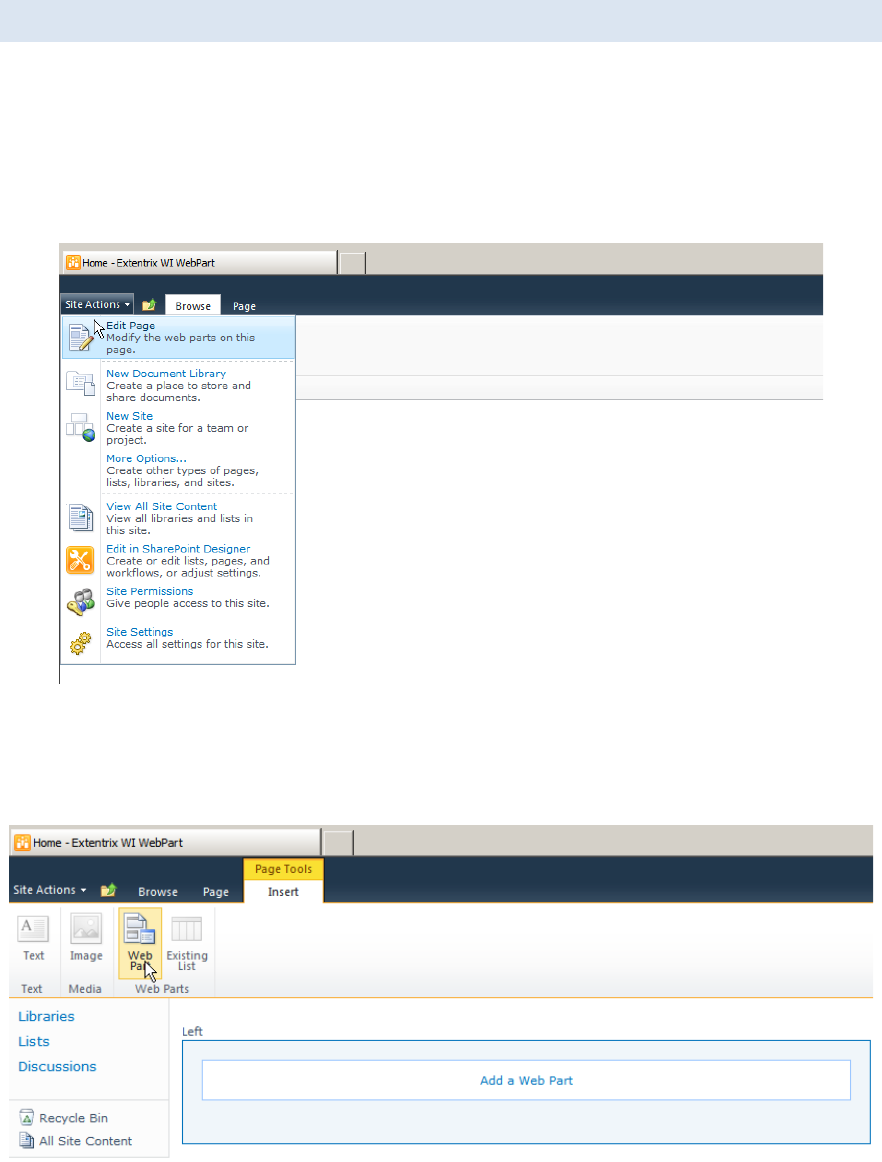
Web Interface for Microsoft SharePoint 2013 Configuration
Page | 16
POST-INSTALLATION TASKS
After installing the Web Interface for Microsoft SharePoint 2013, you need to allow users to
access XenApp from a SharePoint site. To do so, add Extentrix Web Interface for SharePoint
to a Web Part Page.
1. Logon to the SharePoint site as either an administrator or Web Designer.
2. Select the page to add the web part into.
3. On the Site Actions menu, choose Edit Page.
Figure 3: EWISP - Edit Web Part Page
4. Click on Insert
5. Click on Web Part
Figure 4: EWISP - Add a Web Part
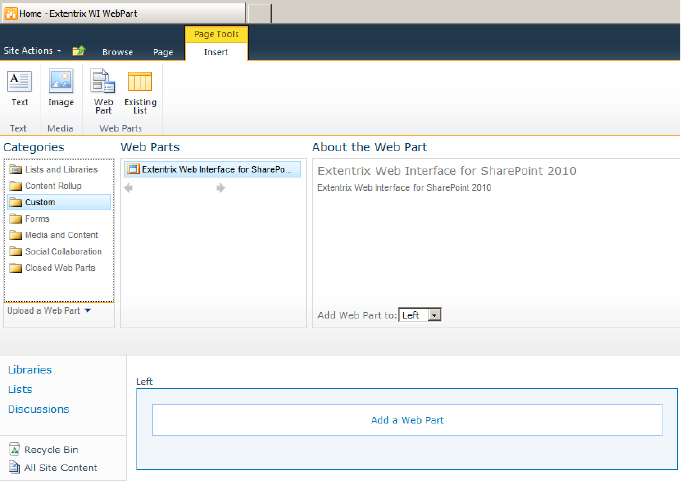
Web Interface for Microsoft SharePoint 2013 Configuration
Page | 17
6. Click on “Custom” and select Extentrix Web Interface for SharePoint
7. Click Add.
Figure 5: EWISP - Adding the EWISP Web part
8. The EWISP web part will show on the page with empty applications.
9. You need to add the Citrix XenApp IP address or FQDN. Please click on Site Actions >
Site Settings > Extentrix WISP Settings.
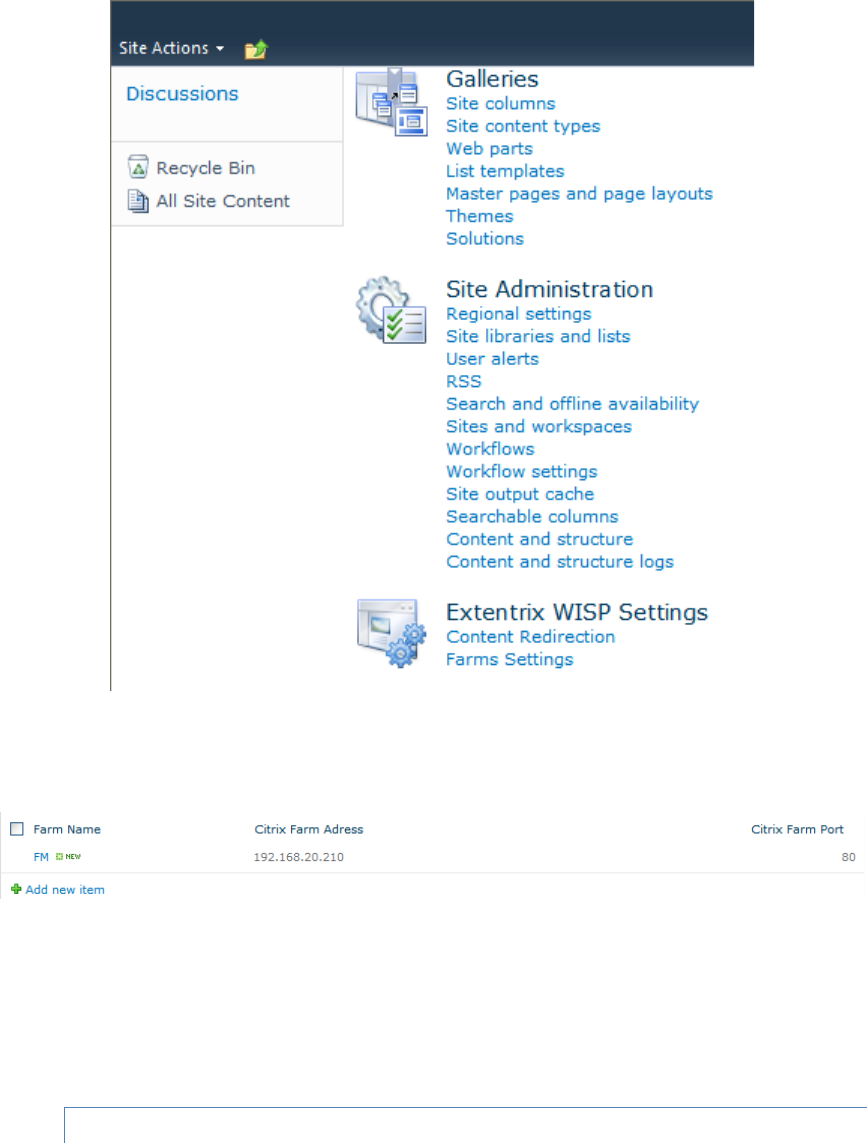
Web Interface for Microsoft SharePoint 2013 Configuration
Page | 18
Figure 6: EWISP - Web Part Farms Settings
10. Choose Citrix Farms Configuration
Figure 7: EWISP - Web Part Farms Settings view
11. Click on “Add new item”. A popup window will show up and please enter friendly
name for the farm name. Please enter FQDN or IP address of your XenApp server.
And the XML port. Then click save.
MULTIPLE FARMS
EWISP supports many farms you may have in your organization. You need to add them
one after the other by repeating steps 11 for each farm.
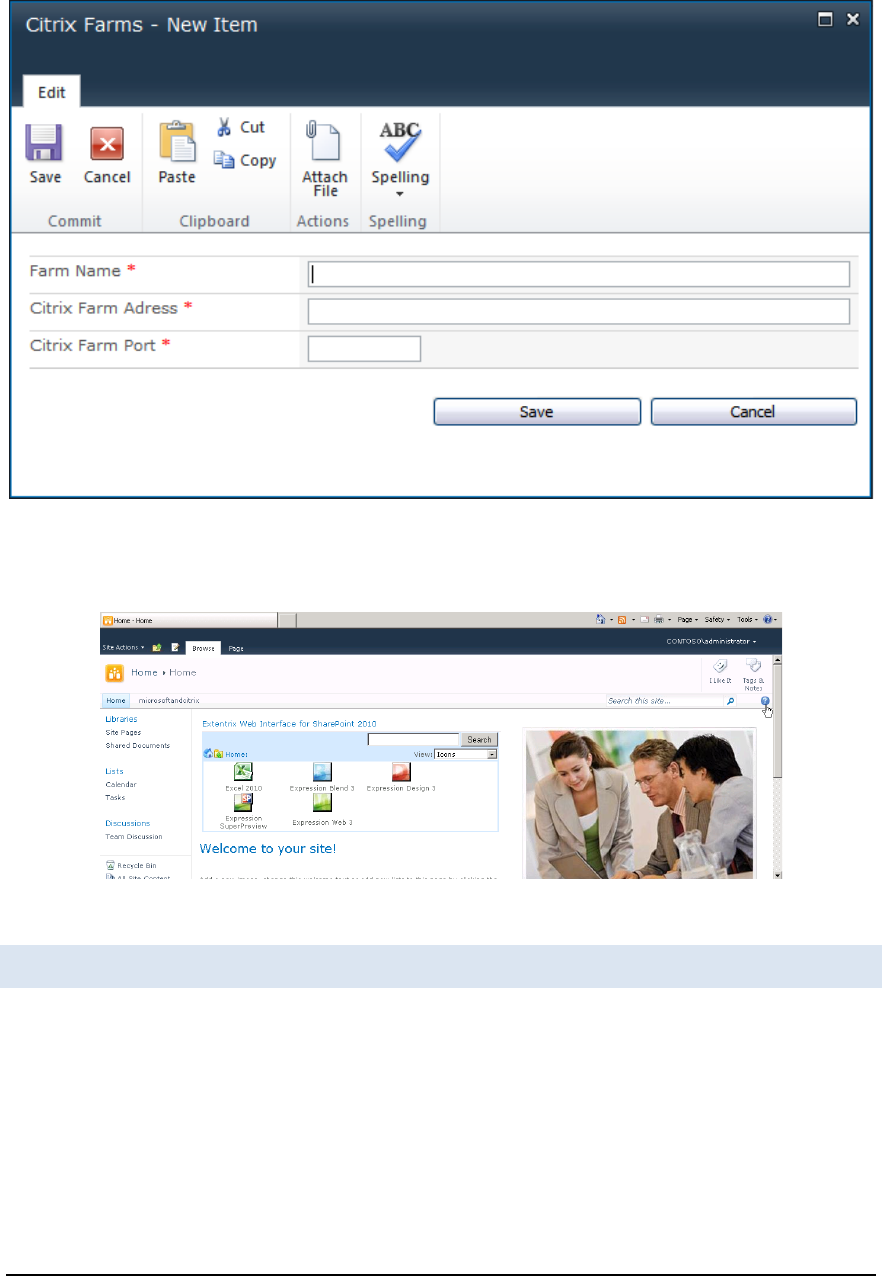
Web Interface for Microsoft SharePoint 2013 Configuration
Page | 19
Figure 8: EWISP – Adding new farm
12. After you are done, the published applications will be rendered in the web part.
Figure 9: EWISP - Web Part Installed
MANAGING CONTENT REDIRECTION
Content redirection allows you to open content published in SharePoint using applications published by
Citrix XenApp. You may want to make use of this functionality if users cannot access applications locally or
if bandwidth is an issue. The Content Redirection Administration page allows you to manage, add, and
remove the file extensions that support content redirection.
Note Content redirection relies on file name extensions being associated with published applications.
Therefore, you must ensure that published applications support any of the filename extensions that you
plan to create. For more information, see the Citrix XenApp Administrator’s Guide.
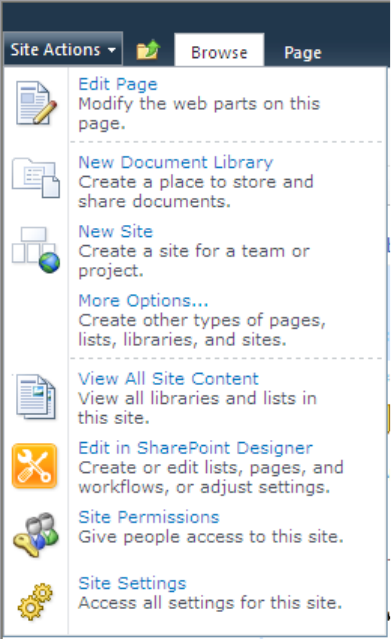
Web Interface for Microsoft SharePoint 2013 Configuration
Page | 20
To access the content redirection administration pages
1. Ensure you are logged on to the SharePoint site as an administrator.
2. From the Site Actions menu, choose Site Actions.
Figure 10: EWISP - Site Actions Menu
3. Choose Site Settings.
4. Choose Content Redirection under Extentrix WISP Settings.
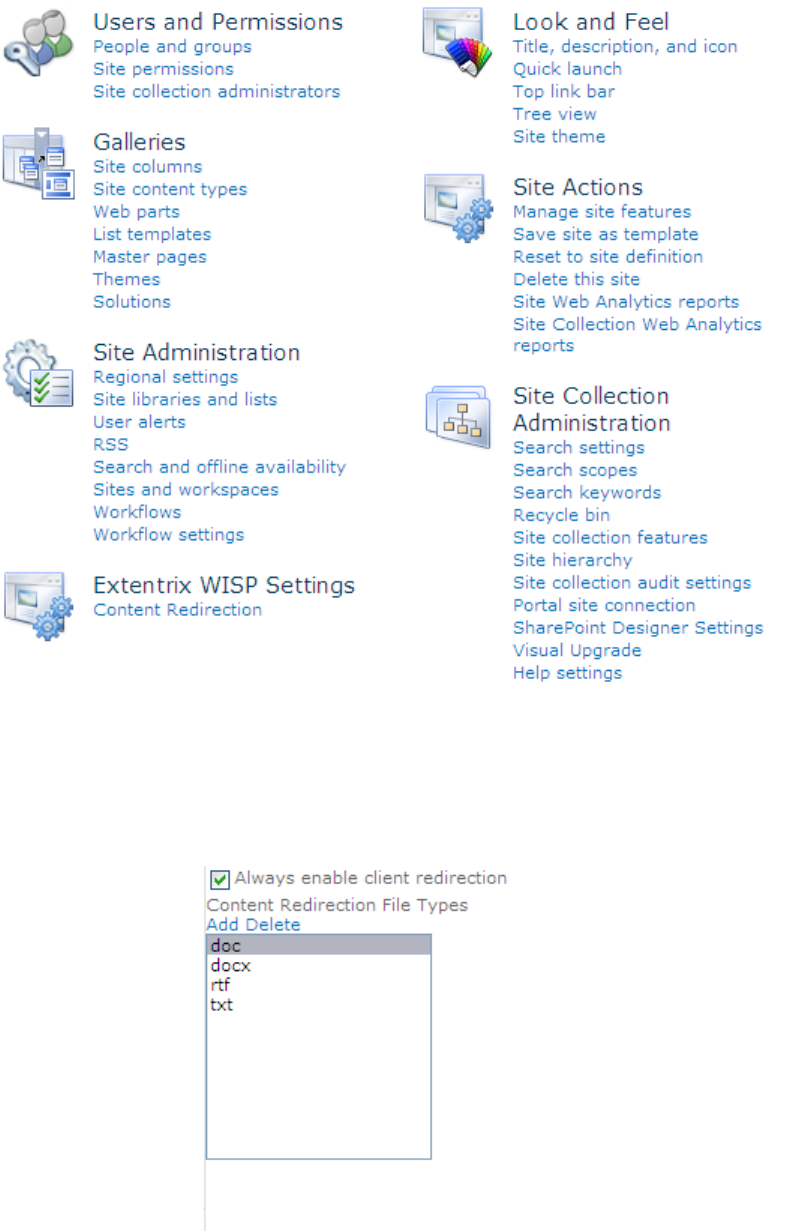
Web Interface for Microsoft SharePoint 2013 Configuration
Page | 21
Figure 11: EWISP – Site Settings Page
5. In this page, you could add new extensions or delete extensions. Also you could enforce the user
to use the published applications even though user may have applications installed locally that
could open published documents.
Figure 12: EWISP – Content Redirection Page
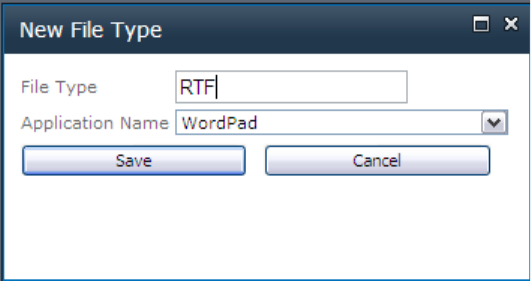
Web Interface for Microsoft SharePoint 2013 Configuration
Page | 22
6. Click on Add and it will pop you this dialog to add file extensions associated with apps.
Figure 13: EWISP – New File Type Association Dialog

Web Interface for Microsoft SharePoint 2013 Configuration
Page | 23
MANAGING CLIENTS
The client detection and deployment process helps the user to get the most appropriate client for their
situation.
The Clients administration settings allow you to specify a link to page where the user can download the
required ICA client with instructions on how to do it. You need also to specify the ICA Client version to
check against. If the user has a client version less than what specified, he will be prompted to download
new ICA client.
Figure 14: EWISP – ICA Client Settings
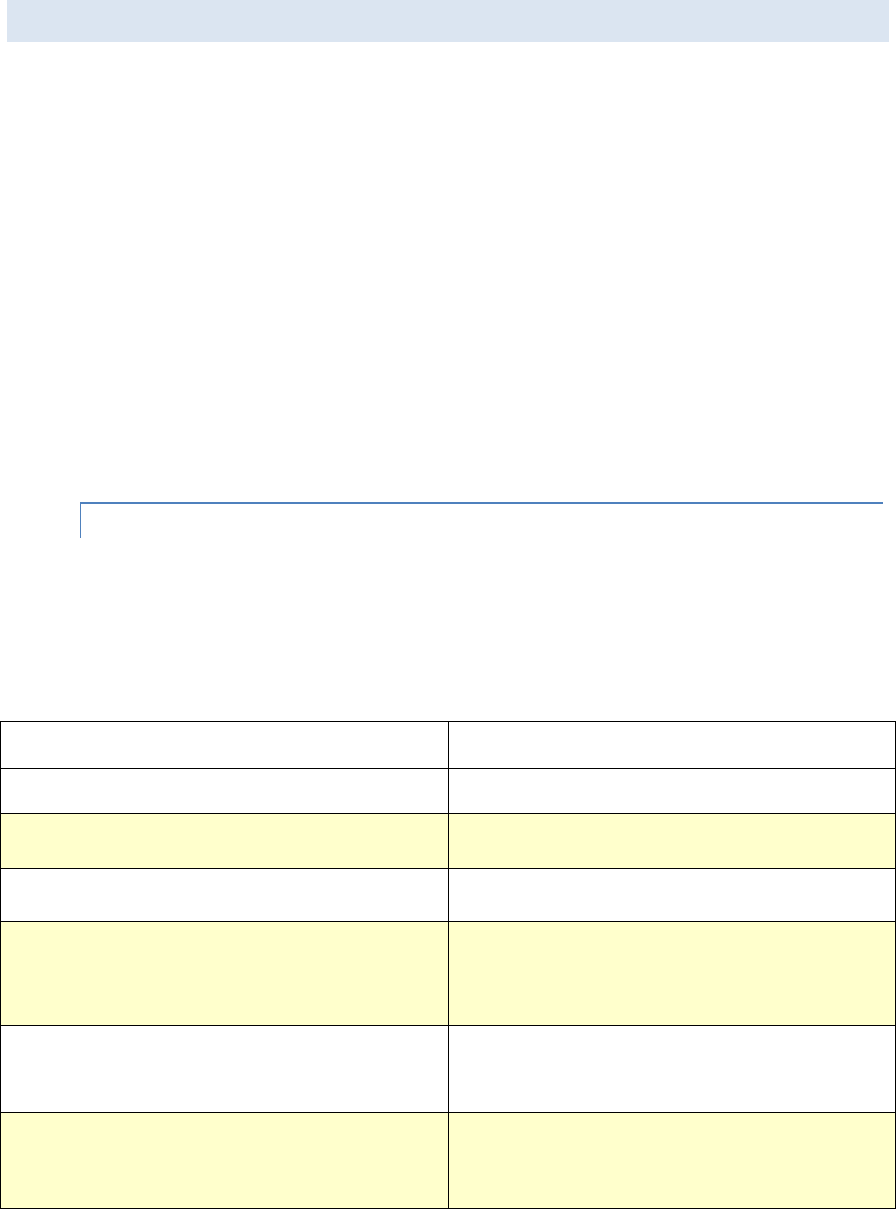
Web Interface for Microsoft SharePoint 2013 Configuration
Page | 24
CUSTOMIZING THE APPEARANCE OF THE WEB PART
The appearance of the Extentrix Web Interface for SharePoint can be customized after
installation.
The standard Web Part tool pane consists of the following areas:
1. Appearance
2. Layout
3. Advanced options
These allow modification to the size of a Web Part, where it appears on the screen, and
whether it can be minimized or closed by a user. For more information, see the Microsoft
SharePoint 2013 documentation.
Extentrix Web Interface for Microsoft SharePoint also includes Preferences and Style
options. These make it possible to hide Citrix Presentation Server resources, and customize
how those resources appear in the Web Part.
MODIFYING THE APPEARANCE OF THE WEB PART
1. Select the page to edit.
2. From the Site Actions menu, choose Edit Page.
3. Click the arrow for the Web Part to be modified.
4. Click Edit Web Part.
5. Choose from the following:
To...
Do this...
Change height of Web Part
Expand Appearance and select Height
Change width of Web Part
Expand Appearance and select Width.
Set logging preferences
Expand Preferences and select appropriate option.
Specify body border width
Expand Style and enter the width size in number of
pixels Body border width box.
The default value is 2.
Specify body border color
Expand Style and enter the color for the border Body
border color box. The default value is #D6E8FF.
Specify body background color
Expand Style and enter the color for the border Body
background color box. The default value is #FFFFFF.
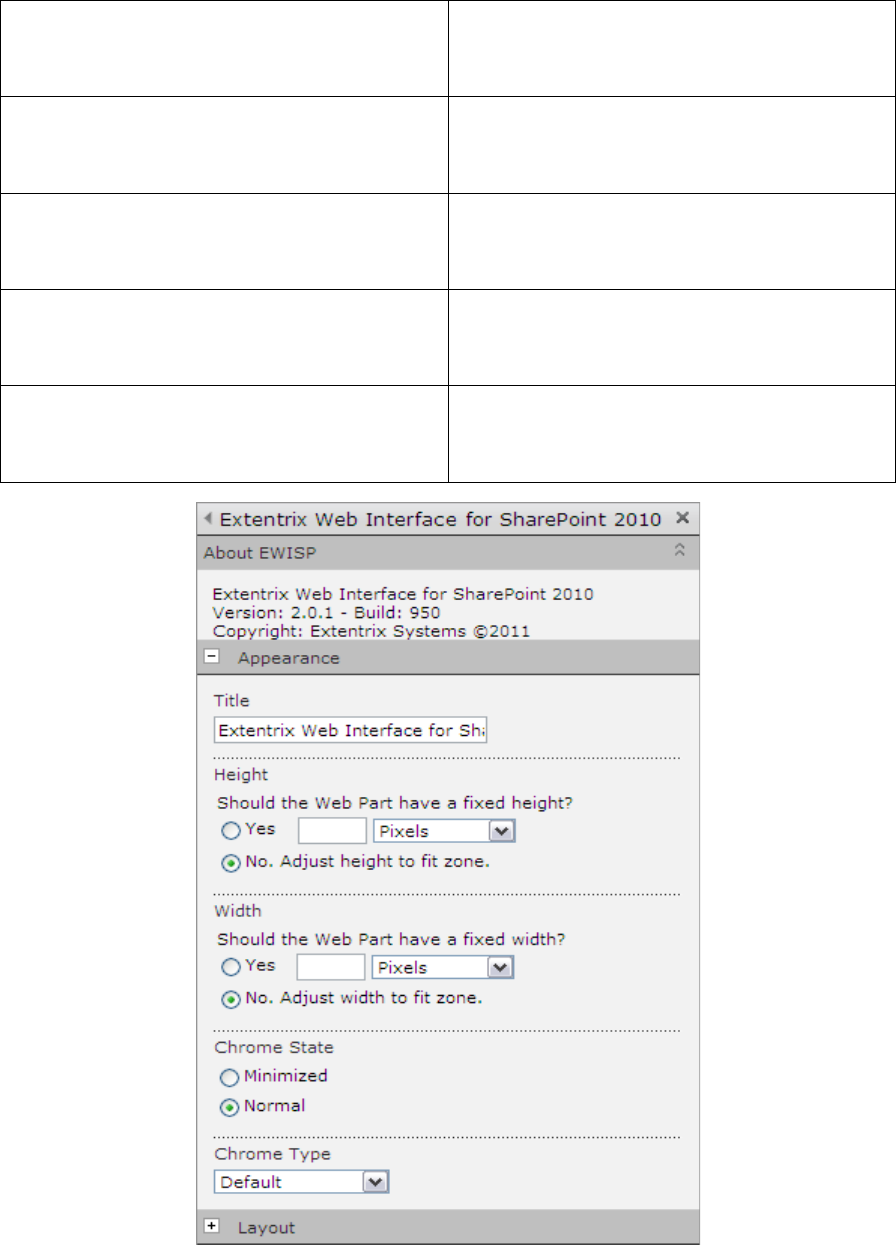
Web Interface for Microsoft SharePoint 2013 Configuration
Page | 25
Specify Toolbar background color
Expand Style and enter the color for the border
Toolbar background color box. The default value is
#D6E8FF.
Append Prefix in front of client Name
Expand Miscellaneous and enter the prefix in the
Client Name Prefix.
Get Product information
Expand Miscellaneous and you will find the product
name, version and copyright.
Change event logging storage
Expand Miscellaneous and you can change it log file
or event viewer. Log file is location is specified in
ExtentrixWebIntrface.log4net.config
Filter Applications user could see in the web part
Expand Miscellaneous and check “Apply application
filter” then enter applications names you want the user
to see separated with “,” and no white spaces.
Figure 15: EWISP - Web Part Appearance Settings

Web Interface for Microsoft SharePoint 2013 Configuration
Page | 26
Figure 16: EWISP - Web Part Layout Settings
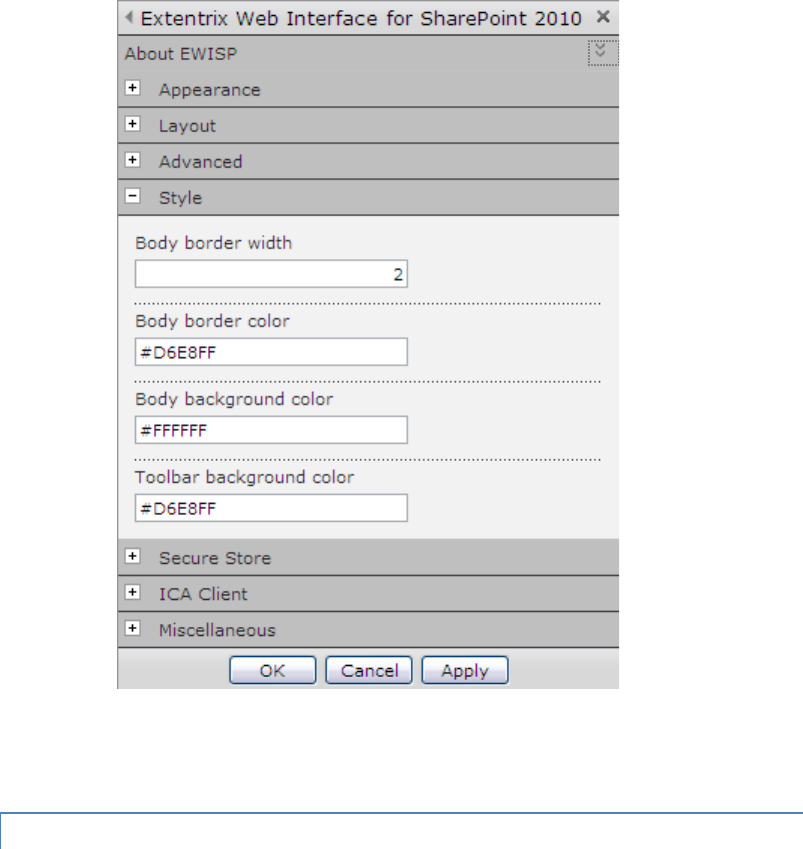
Web Interface for Microsoft SharePoint 2013 Configuration
Page | 27
Figure 17: EWISP –Web Part Style Options
USE SHAREPOINT MASTER STYLE SHEET SETTINGS
If you would like to use SharePoint Master Style sheet settings, you need to remove
all the values from the style options listed in Figure 17.
Also note that the icons will be listed according to the size of the web part.
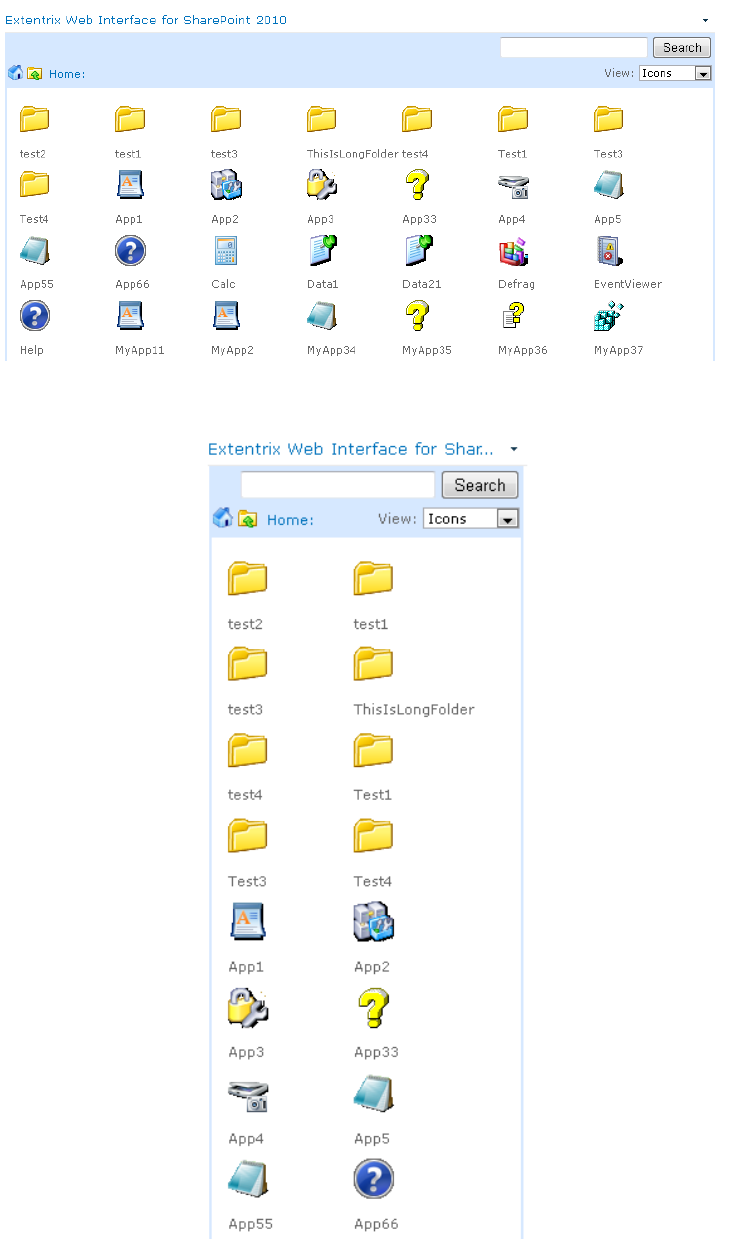
Web Interface for Microsoft SharePoint 2013 Configuration
Page | 28
Figure 18: EWISP –Web Part Style Options
Figure 19: EWISP –Web Part Style Options
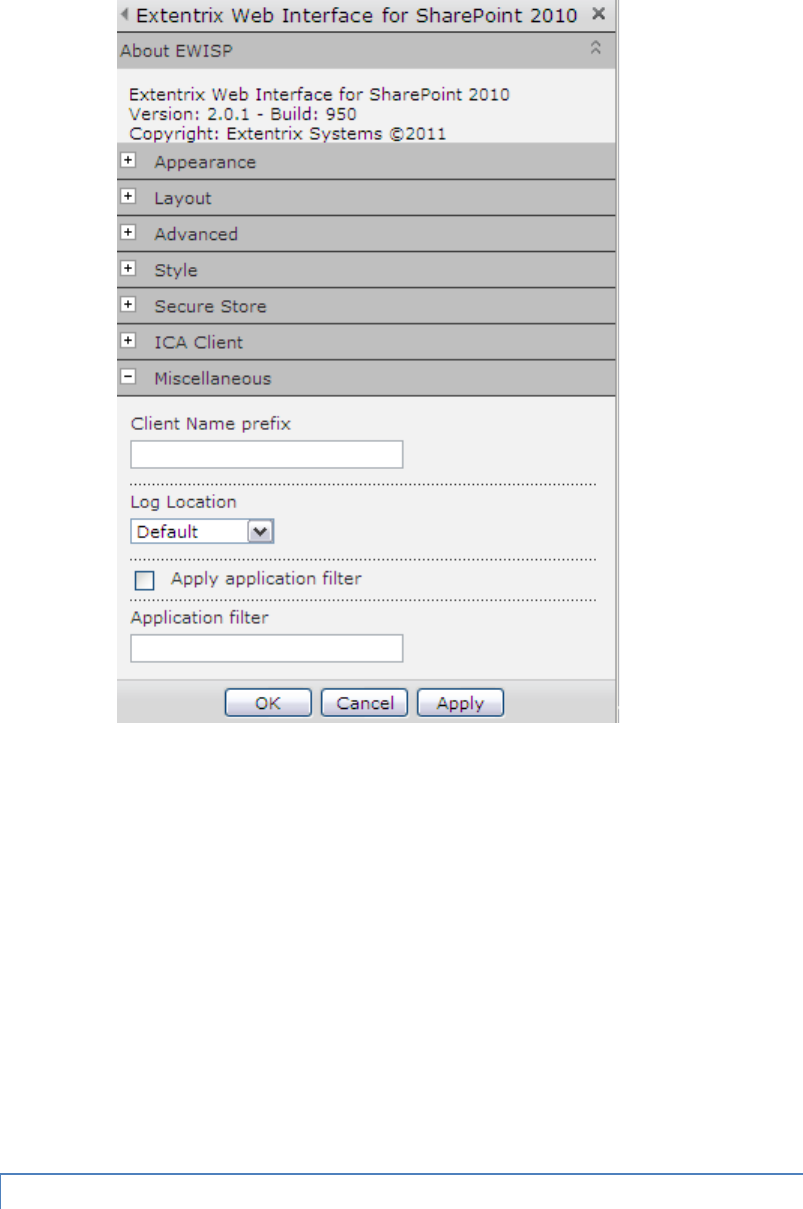
Web Interface for Microsoft SharePoint 2013 Configuration
Page | 29
Figure 20 : EWISP - Web Part Miscellaneous Options
Note Default log location option will write logging information into SharePoint system Log
files located in c:\Program Files\Common Files\Microsoft Shared\web server
extensions\14\LOGS.
You can control Detailed logging through the Extentrix.config (which is located in path similar
to C:\Program Files\Common Files\Microsoft Shared\Web Server
Extensions\14\CONFIG\Extentrix\Extentrix.config)
The value are listed below (which takes true or false):
<add key="LogInfo" value="false"/>
<add key="LogDetInfo" value="false"/>
ENABLE EVENT LOGGING
Logging EWISP events to MS event facility would require specific privileges. To
enable logging for SharePoint the following steps should be implemented:
Web Interface for Microsoft SharePoint 2013 Configuration
Page | 30
1. Go to IIS and find SITE on which SharePoint application installed (I.e.:
DefaultWebSite)
2. Go to Advanced Settings for Application and find Application Pool
(DefaultWebSite)
3. In Application pools choose appropriate pool (DefaultWebSite) and go to
Advanced Settings
4. Find Identity (I.e.: SP\Administrator);
5. Run regedit.exe go to
HKEY_LOCAL_MACHINE\SYSTEM\CurrentControlSet\services\eventlog\
permissions, add user SP\Administrator and allow Full Control
6. Do step 5 for
HKEY_LOCAL_MACHINE\SYSTEM\CurrentControlSet\services\eventlog\Securit
y
7. Restart IIS

Web Interface for Microsoft SharePoint 2013 Support
Page | 31
CONFIGURING EXTENTIRX WEB INTERFACE FOR MICROSOFT SHAREPOINT
This chapter describes how to administer and configure the Web Interface for Microsoft
SharePoint.
ADMINISTRATION OPTIONS
The Administration view enables control of Extentrix specific SharePoint settings. Access it by
selecting the Administrator option in the pull down menu.
MANAGING FARMS
The Farms administration page enables management of various aspects of the
relationship of EWISP to Citrix server farms, including adding, removing, renaming
farms and rearranging the contact order in which those farms are accessed.
ACCESS THE FARMS ADMINISTRATION PAGE
1. Ensure you are logged on to the SharePoint site as an administrator.
2. From the EWISP Web Part pull down menu, choose Administration.
3. Click Citrix Farms Configuration.
The Farms page lists all the Citrix farms used by the SharePoint site, in contact priority
order. To change the contact order, click the down arrow next to a farm and choosing to
move it either up or down the list.
Using the Edit menu is possible to add a new farm or remove all the server farms. Any farm
added must already be deployed and administered using the Delivery Suite Console.
UNINSTALLING EXTENTRIX WEB INTERFACE FOR MICROSOFT SHAREPOINT
This section explains how to uninstall Extentrix Web Interface for Microsoft SharePoint. You
may have to perform some extra tasks after uninstalling the software to complete
successfully.
BEFORE UNINSTALLING THE WEB INTERFACE FOR MICROSOFT SHAREPOINT
Extentrix recommends you remove the Extentrix WISP Web Part from your all pages
and the Web Part Gallery before uninstalling the software
1. Ensure you are logged on to the SharePoint site as either an administrator
or Web Designer.
2. Select the page you want to edit.
3. From the Site Actions menu, choose Edit Page.
From the menu of the Web Part you want to remove, choose Delete.

Web Interface for Microsoft SharePoint 2013 Configuration
Page | 32
4. At the dialog box prompting you to confirm the permanent removal of the
Web Part, click OK.
UNINSTALLING THE SOFTWARE
To uninstall Extentrix Web Interface for Microsoft SharePoint you need to follow the
steps below:
1. First, run SharePoint PowerShell.
2. Change directory to EWISP script files using “CD” command.
3. Type “.\ UnistallSolution.ps1” then press Enter.
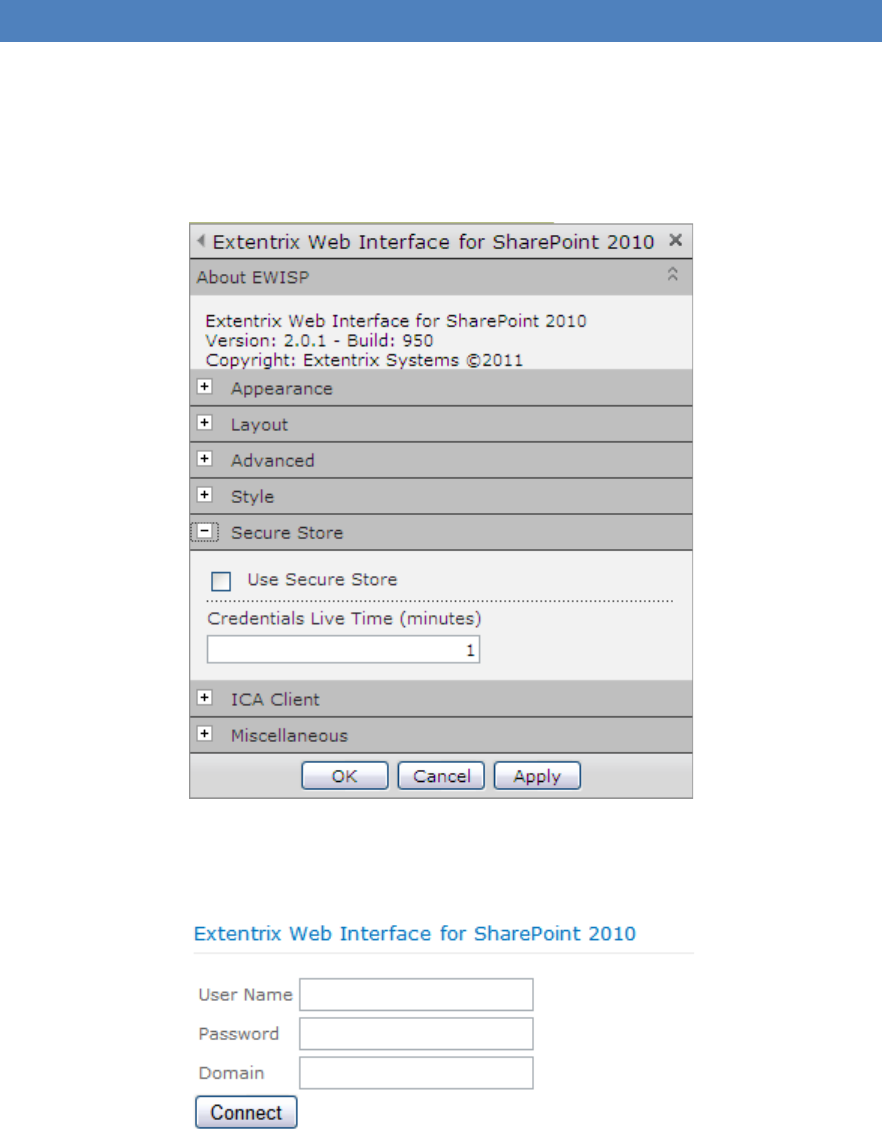
Web Interface for Microsoft SharePoint 2013 Support
Page | 33
CREATING SECURE STORE
Extentrix has added another way for logging to Citrix XenApp. If you click on “Use Secure Store”, you will
be prompted to enter credentials to login to EWISP as show in Figure 20. If you would like the user to be
logged in all the time, please type -1 in “Credentials Live Time”. If you like to limit user access to published
applications, enter a numeric value that represents time in minutes. When it times out, the user will be
logged out.
Figure 21 : EWISP – Secure Store Options
Figure 22 : EWISP – User Credntials Box
Please follow the instructions below to create a secure store used to store Citrix user’s credentials:
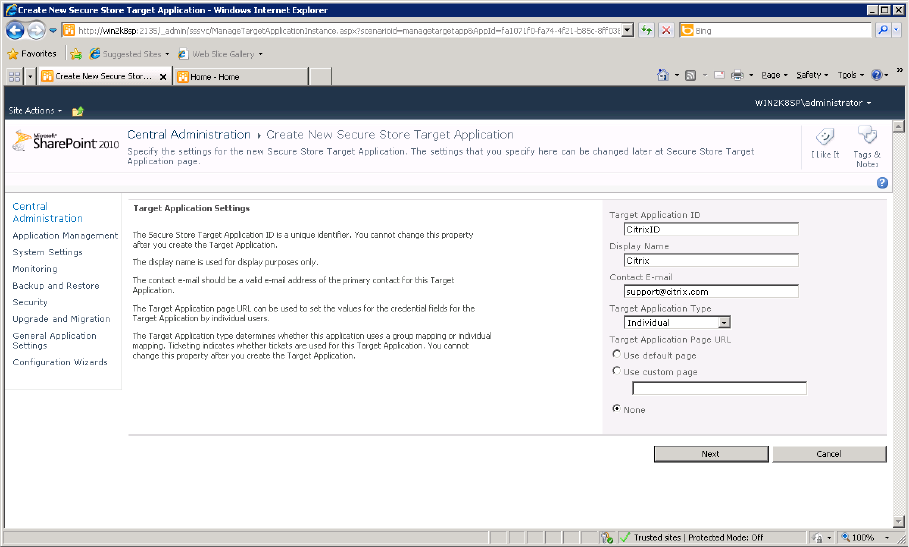
Web Interface for Microsoft SharePoint 2013 Configuration
Page | 34
1. Open Application Management in Central Administration and then Manage Service
Applications. Click Secure Store Service Application. If you first time configure Secure Store
Service Application, you will be prompted to generate a key because credential database is
encrypted by using a key. In the future you will be able to re-encrypt the database using a new
key. Click “Generate New Key” button on the ribbon. On the Generate New Key dialog, enter a
pass phrase string in the Pass Phrase edit box, and type the same string in the Confirm Pass
Phrase edit box. Click “OK”
2. Now we are ready to create new Secure Store Target Application. Click “New” to create new
Secure Store Target Application. Type Target Application ID “CitrixID” (must be exactly identical),
fill in others fields and choose “Individual” as your Target Application Type and click “Next”.
Figure 23 : EWISP – Target Application Settings
3. In order to specify the credential fields for your Secure Store Target Application choose
“Windows User Name” and “Windows Password” field types than “Generic” field type and fill
“Domain” in the name for this field, click “Next”.
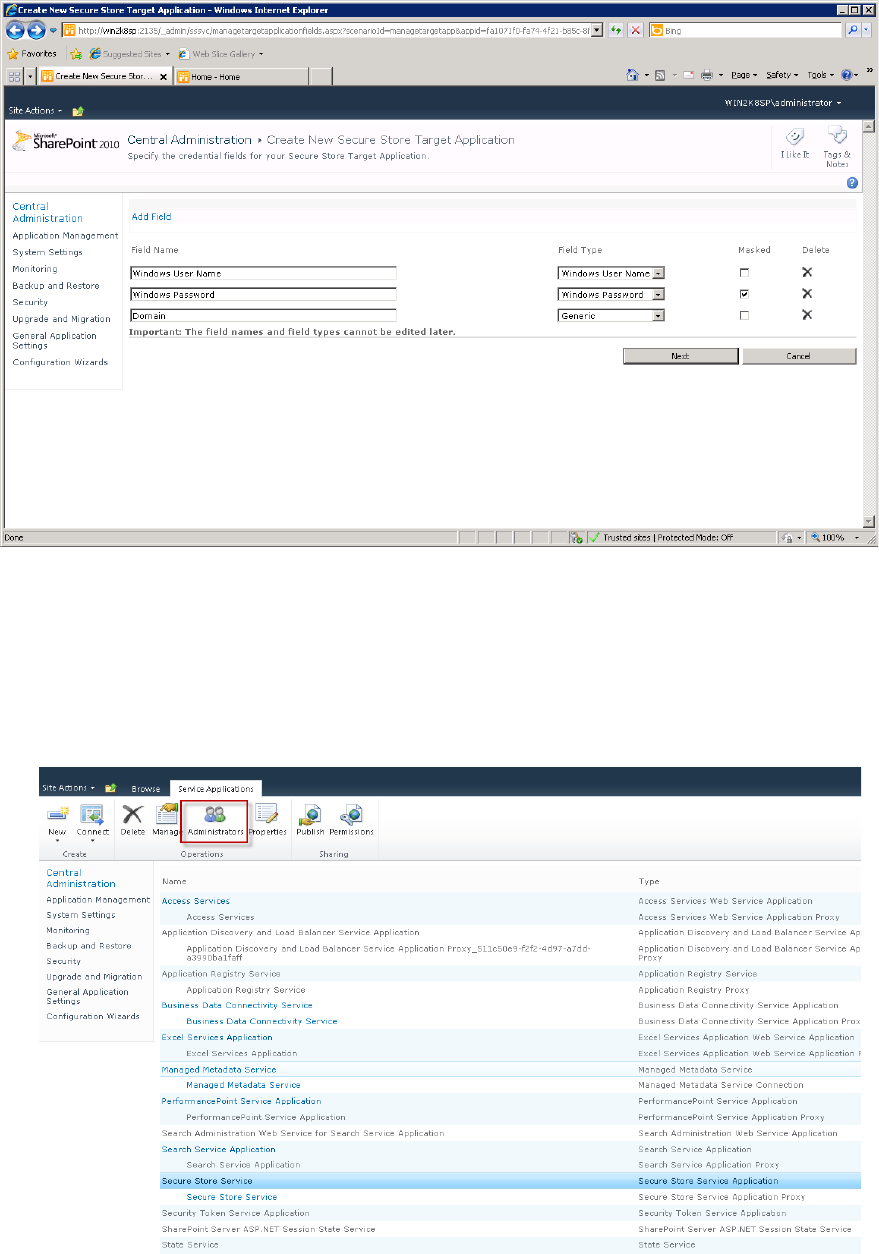
Web Interface for Microsoft SharePoint 2013 Configuration
Page | 35
Figure 24 : EWISP – Add fields
4. Add Target Application administrator and click “OK” button. Secure Store Target has been
created.
5. Make sure to add the account listed under application pool where the web app is running to
the Secure Store Administrators as shown in the figures below.
1. Figure 25 : EWISP – Add fields
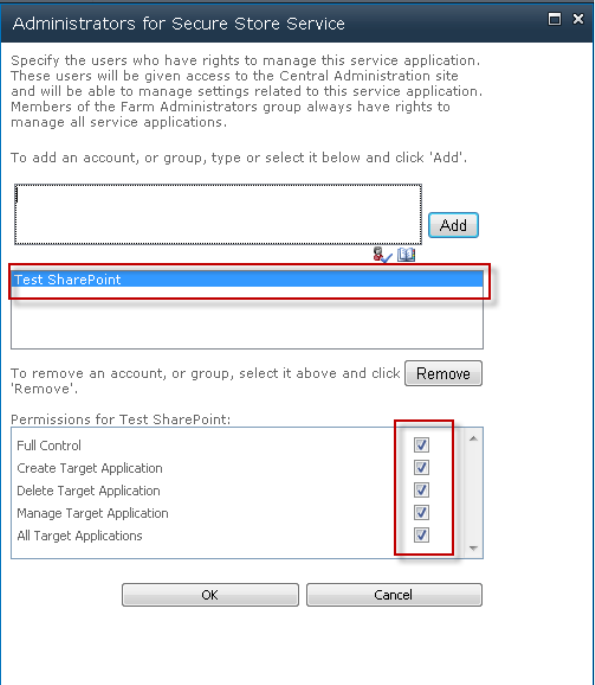
Web Interface for Microsoft SharePoint 2013 Configuration
Page | 36
Figure 26 : EWISP – Add fields
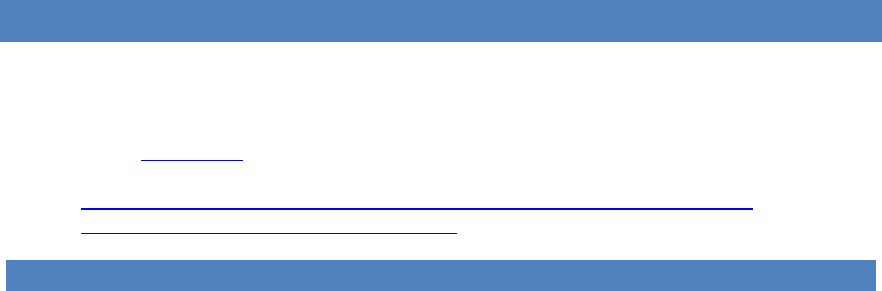
Web Interface for Microsoft SharePoint 2013 Configuration
Page | 37
SHAREPOINT FORM BASED AUTHENTICATION
Extentrix WISP support Microsoft SharePoint Form Based authentication. To enable that in EWISP, please
the instructions below:
1) Enable Secure Store (Extentrix Form Authentication) as mentioned in the section above.
2) Follow the guidelines in this Microsoft document to enable FBA:
http://blogs.technet.com/b/mahesm/archive/2013/04/07/configure-forms-based-
authentication-fba-with-sharepoint-2013.aspx
3) Restart the browser.
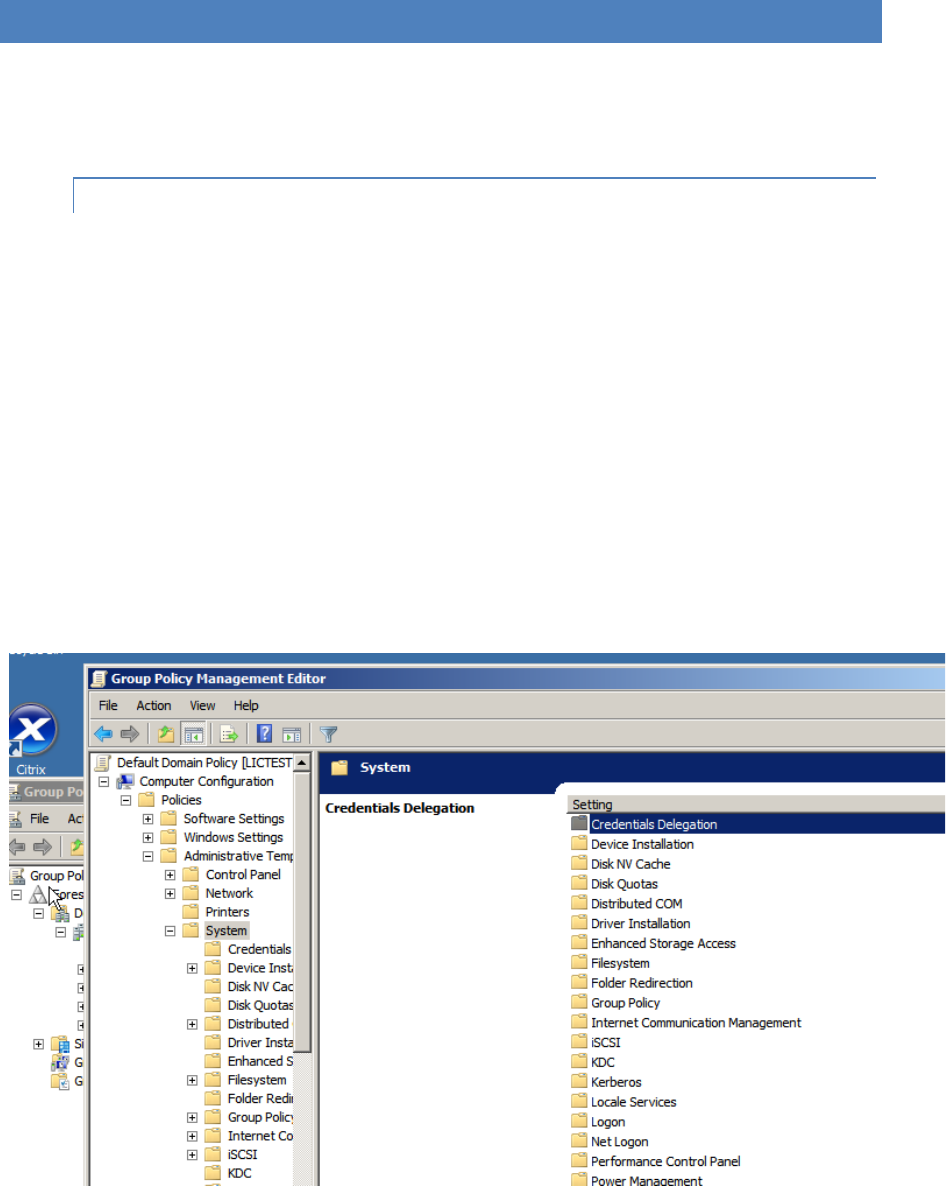
Web Interface for Microsoft SharePoint 2013 Configuration
Page | 38
SSO BASED AUTHENTICATION – CITRIX SIDE SETUP
Extentrix WISP supports SSO based authentication. To use SSO with EWISP, you need to have your Citrix
environment setup for that. We are proposing some solutions as a help but it may not solve your issue.
You need to contact Citrix Support for help.
CHECKLIST FOR SERVER SIDE AND CLIENT SIDE SETTINGS TO ENABLE SSO
• Make sure you have all of the latest hotfixes and rollup packs on your Citrix servers.
Please check Citrix web site for latest updates.
• Enable this GPO Policy (and apply it to you servers:)
1. Go to Policy -> computer configuration -> administrative templates -> system ->
credentials delegation.
2. Look for: Allow Delegating Default Credentials.
3. Enable Concatenate OS defaults with input above and goto Show.
4. Add the name of your WI/PNA server (ie. CWI-2) and click OK.
5. GPUDATE /Force on the DC and on the web interface server or reboot the
server.
Figure 27 : EWISP – Group Policy Management Editor
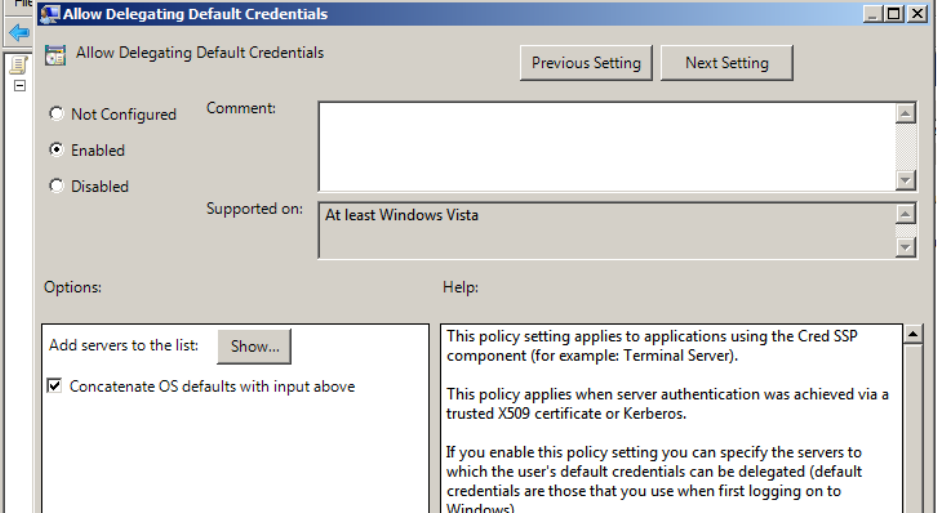
Web Interface for Microsoft SharePoint 2013 Configuration
Page | 39
Figure 28 : EWISP – Allow Delegating Default Credentials
• At the same time, you can follow instructions in this article:
http://support.citrix.com/article/CTX113004
• Make sure there are no Citrix policies in the AMC that require a password as below:
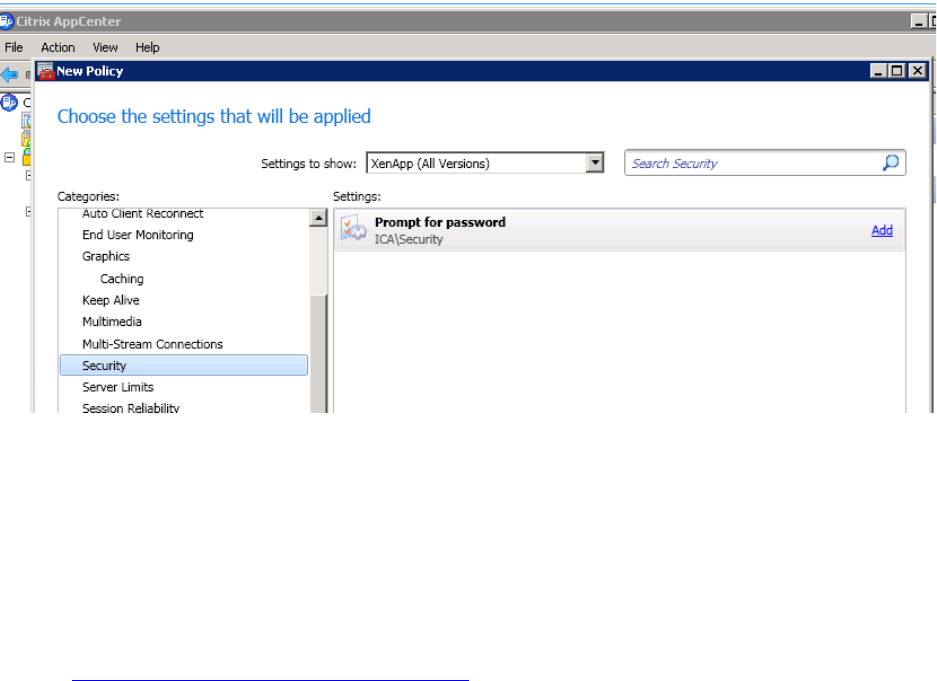
Web Interface for Microsoft SharePoint 2013 Configuration
Page | 40
Figure 29 : EWISP – Citrix App Center
• On each Citrix server, launch the Terminal Services Configuration tool. Look to see if
"Always Prompt for Password" option has a tick mark against it. If it does, please
unchecked it.
• Please check the following article for any help:
http://support.citrix.com/article/CTX124871
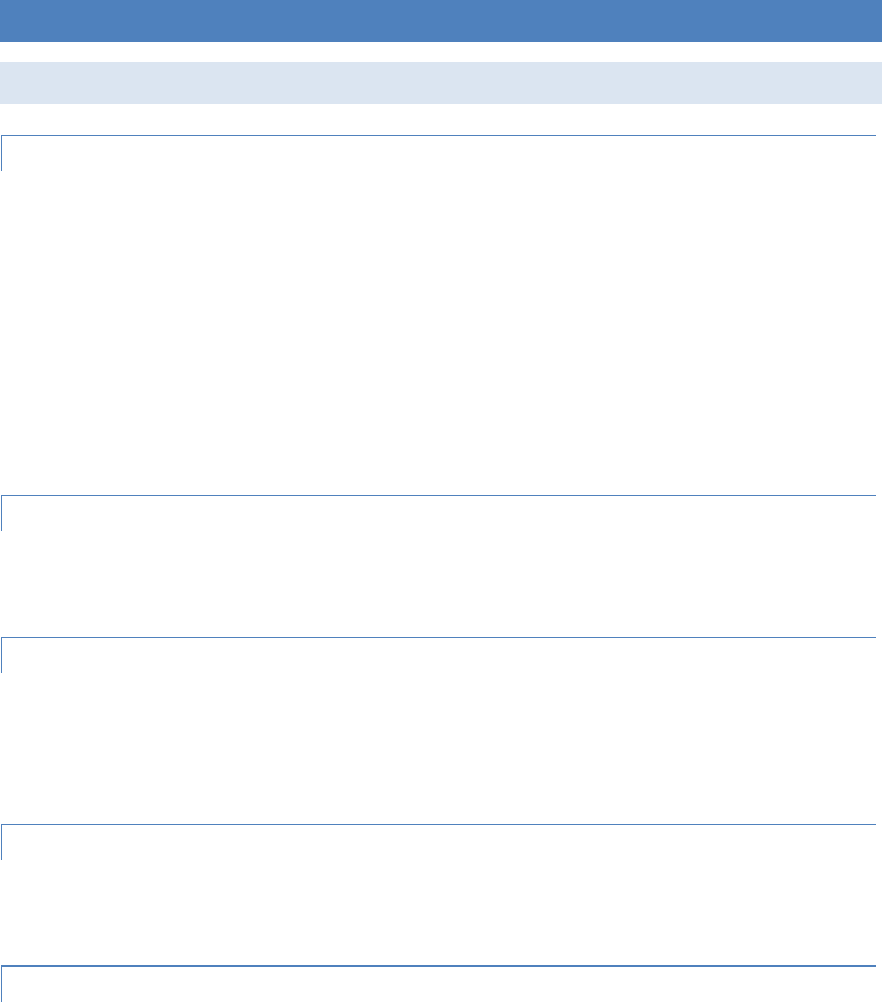
Web Interface for Microsoft SharePoint 2013 Configuration
Page | 41
SUPPORT
TROUBLESHOOTING EXTENTRIX WEB INTERFACE FOR SHAREPOINT
USING LOG FILES
Useful troubleshooting information is logged by EWISP. We support 3 types of logging:
1) Default: will write logging information into SharePoint system Log files located in
c:\Program Files\Common Files\Microsoft Shared\web server extensions\14\LOGS.
2) Event Log: will write logging information into Microsoft Event Log
3) File: will write logging information into a text file. Log files stored in
C:/LogFiles/EWISP.txt or in the event log. The location of the log file can be changed
by editing the file extentrixWebIntrface.log4net.config.
This file records time stamped messages errors or helpful information for users’ actions.
.ICA FILES LOCATION
EWISP generated ICA files are located in C:\Program Files\Common Files\Microsoft
Shared\Web Server Extensions\14\ISAPI\Extentrix.
CHANGE EWISP LAYOUT
If you would like to change the width and layout of EWISP, you need to modify the
wepart.css located in C:\Program Files\Common Files\Microsoft Shared\Web Server
Extensions\14\TEMPLATE\LAYOUTS\ExtentrixWebIntrface\Layouts\ExtentrixWebIntrface\cs
s.
HOW TO CREATE EVENT LOG IF NOT CREATED
Use the this command: new-eventlog -source "Extentrix Web Interface for SharePoint" -
logname EXTWISP.
MAKEENV.PS1 IS NOT DIGITALLY SIGNED. THE SCRIPT WILL NOT RUN ON SYSTEM.
If you get this error for running any script files, do the following:
1) Run “Get-ExecutionPolicy” and remember the setting
2) Run “Set-ExecutionPolicy unrestricted”
3) Run the Extentrix script files
4) Run “Set-ExecutionPolicy [The value you got from running Get-ExecutionPolicy]”
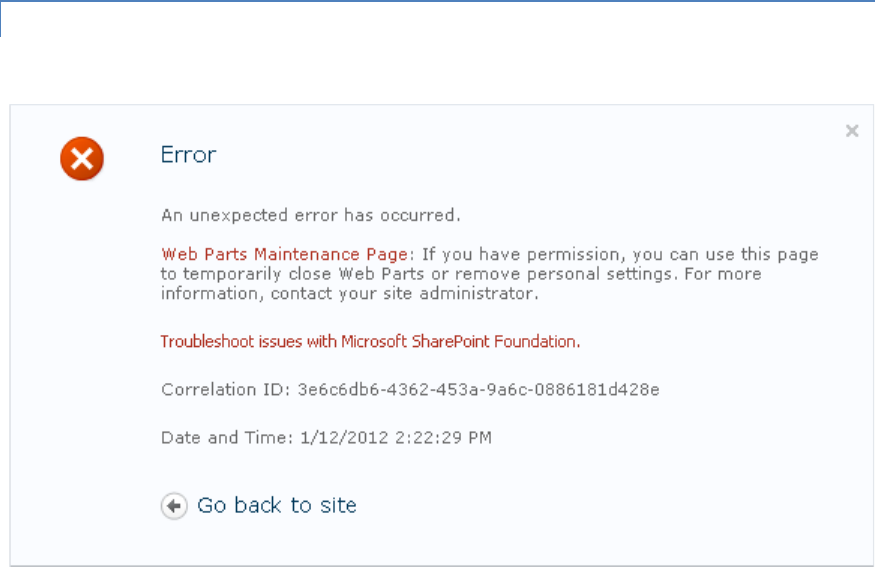
Web Interface for Microsoft SharePoint 2013 Configuration
Page | 42
I GET PERMISSION ERROR.
I get this error message:
Figure 30 : EWISP – Permission error message
Please manually change web.config for the site that hosts the web part and add the following
lines:
1. In the node "configuration/system.web/httpModules"
<add name="Session" type="System.Web.SessionState.SessionStateModule" />
2. In the node "configuration/system.webServer/modules"
<add name="Session" type="System.Web.SessionState.SessionStateModule,
System.Web, Version=2.0.0.0, Culture=neutral, PublicKeyToken=b03f5f7f11d50a3a"
/>
3. Change "enableSessionState" value in the node "configuration/system.web/pages"
and set it to true

Web Interface for Microsoft SharePoint 2013 Configuration
Page | 43
WHEN I CLICK ON APPLICATION ICON, I GET A HTTP 404 ERROR.
Follow this article http://technet.microsoft.com/en-us/library/cc725608(WS.10).aspx to
associate ‘.ica’ with ‘application/x-ica’ on the web server root site. This will be reflected on
the SharePoint site as inherited. Also make sure the Citrix ICA client is installed on the client
machine.
UNINSTALL SCRIPT FAILS TO UNINSTALL THE EWIPS.
If the uninstall.ps1 fails to uninstall the web part, we recommend the following:
1) Open <sp_centraladministration_url>/_admin/Solutions.aspx and uninstall
ExtentrixWebIntrface.wsp manually.
2) Restart SharePoint Timer Service.
I GET TYPE IS NOT REGISTERED AS SAFE.
I get this error message:
Figure 31 : EWISP – Type is not registered as safe error
Please check web.config of the site collection where deployed web part. In section
"configuration/SharePoint/SafeControls" add the following line:
<SafeControl Assembly="ExtentrixWebIntrface, Version=2.8.0.0, Culture=neutral,
PublicKeyToken=fb3e6e0ef08ace80"
Namespace="ExtentrixWebIntrface.ExtentrixWIWebPart" TypeName="ExtentrixWIWebPart"
SafeAgainstScript="True" />
For any support issues, please email your questions or problems to: support@extentrix.com
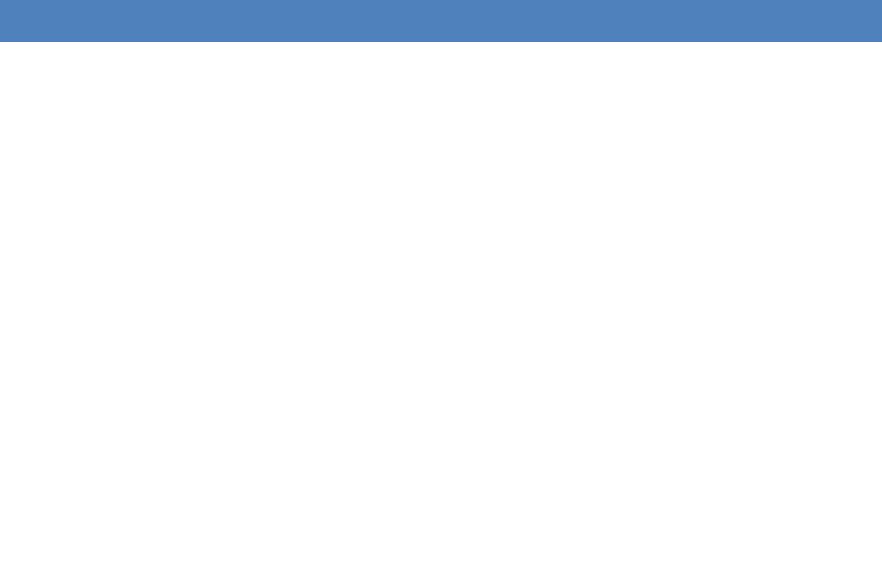
Web Interface for Microsoft SharePoint 2013 Glossary
Page | 44
GLOSSARY
Citrix XenApp: is a Windows® application delivery system that
manages applications in the datacenter and delivers them as an on-
demand service to users anywhere using any device.
Citrix Web Interface provides users with access to Citrix XenApp
applications and content through a standard Web browser or through
the Program Neighborhood Agent, and allows you to configure sites
for MetaFrame Conferencing Manager Guest Attendee log on.
Microsoft SharePoint A content management system (CMS) with a
suite of integrated capabilities, SharePoint helps improve
organizational effectiveness. With comprehensive content
management and enterprise search, SharePoint accelerates shared
business processes, and facilitates information-sharing across
boundaries – leading to better business insight.

Web Interface for Microsoft SharePoint 2013 Index
Page | 45
INDEX
A
Administration Options, 25
Application Delivery, 7
C
Configuring the EWISP Web Part, 25
Content Redirection, 7
Customizing the EWISP Web Part, 21
F
Farms Administration Page, 25
File Locations, 8
G
Glossary, 31
H
How to use this guide, 6
I
Installation, 12
Installing EWISP, 10, 11
Introducing EWISP, 7
Introducing EWISP - Features, 7
Introduction, 6
L
Log Files, 30
M
Managing Farms, 25
Modifying the EWISP Web Part, 21
O
Other Features, 8
Other Requirements, 11
Other Requirements - Firewall, 11
Other Requirements - Hardware, 11
Other Requirements - Software, 11
P
Planning the Deployment, 10
Post Installation Tasks, 14
Pre-Requisites, 11
S
Sharepoint Deployments, 10
SQL Requirements, 11
Support, 30
T
Table of Contents, 3
Troubleshooting EWISP, 30
U
Uninstallation, 26

Web Interface for Microsoft SharePoint 2013 About Extentrix
Page | 46
ABOUT EXTENTRIX
Founded in 2006, Extentrix Systems is a leading software development company specializing in
virtualization and developing custom software solutions for Citrix and Microsoft customers. Established by
former software engineers at Citrix, Extentrix have developed access solutions that simplify and speed
users’ access to Terminal Services and Citrix platforms.