Eye Photo Manual
User Manual:
Open the PDF directly: View PDF ![]() .
.
Page Count: 6
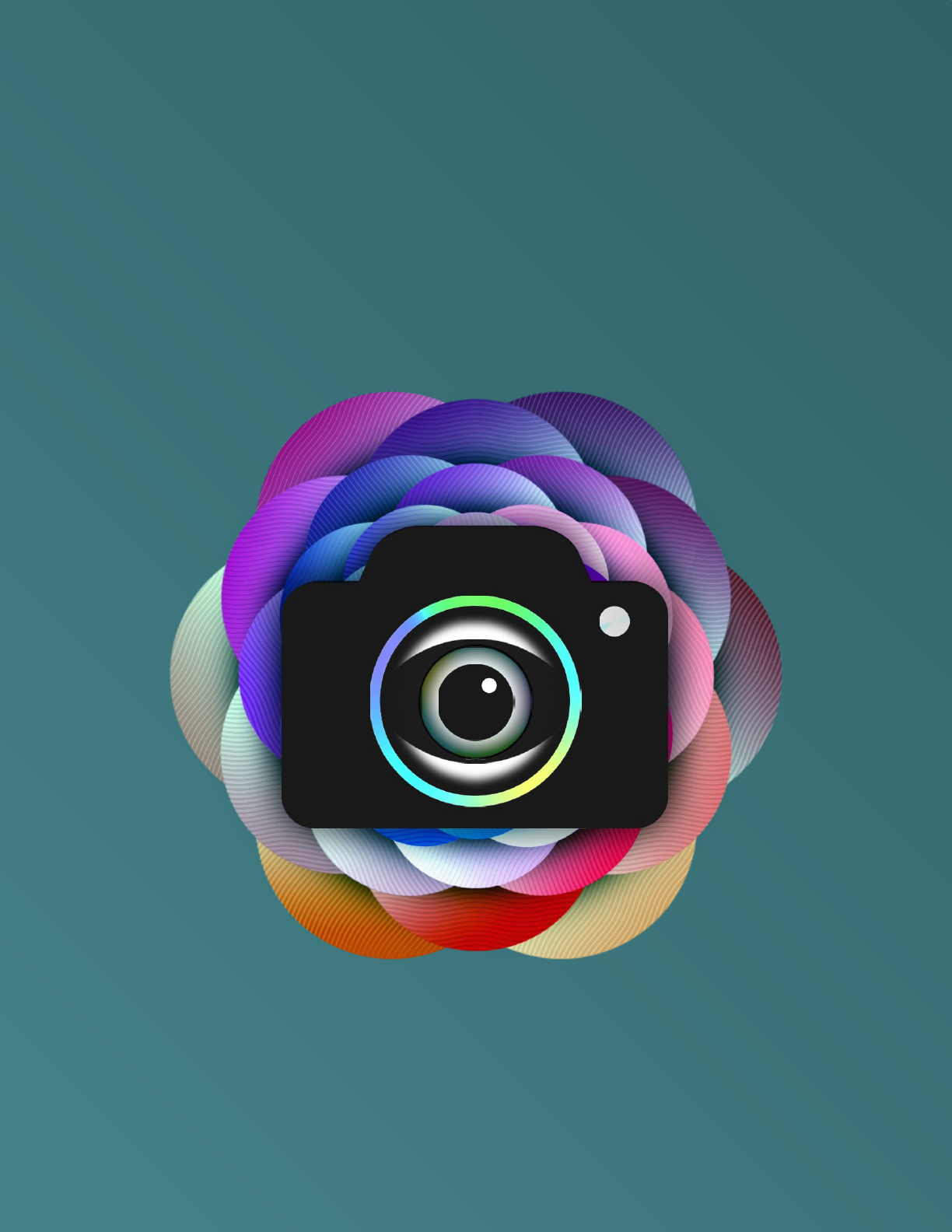
EyePhoto User
Manual
An automated photo editor by Daniel Ben-Naim, Jay
Kiker, Joseph Kompella, Mitchell Lewis
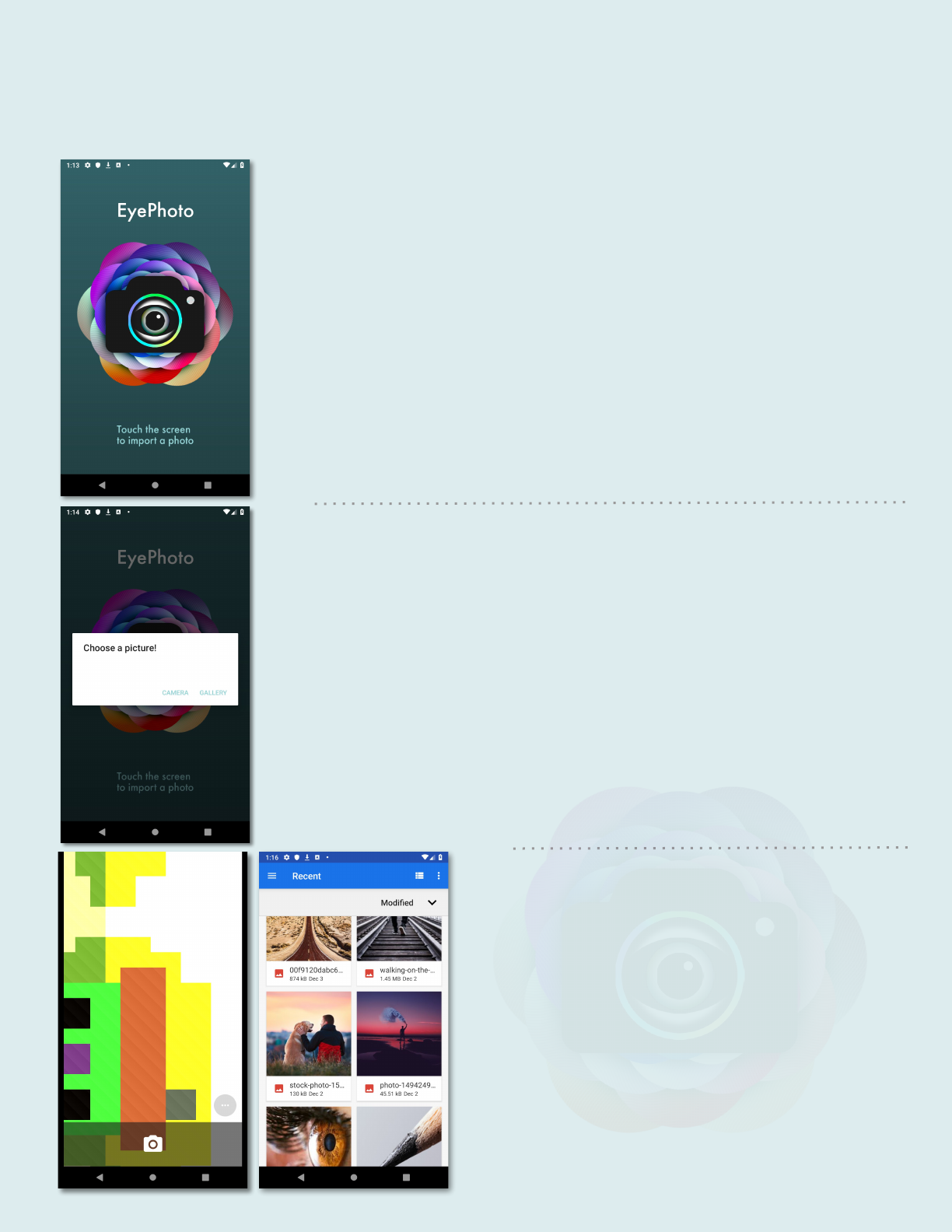
Step 1 - Choose your photo
Upon opening the app,
press the screen to begin.
Use the interfaces
to take or select
your photo.
Choose whether you want
to take a new photo or
select one from your gallery.
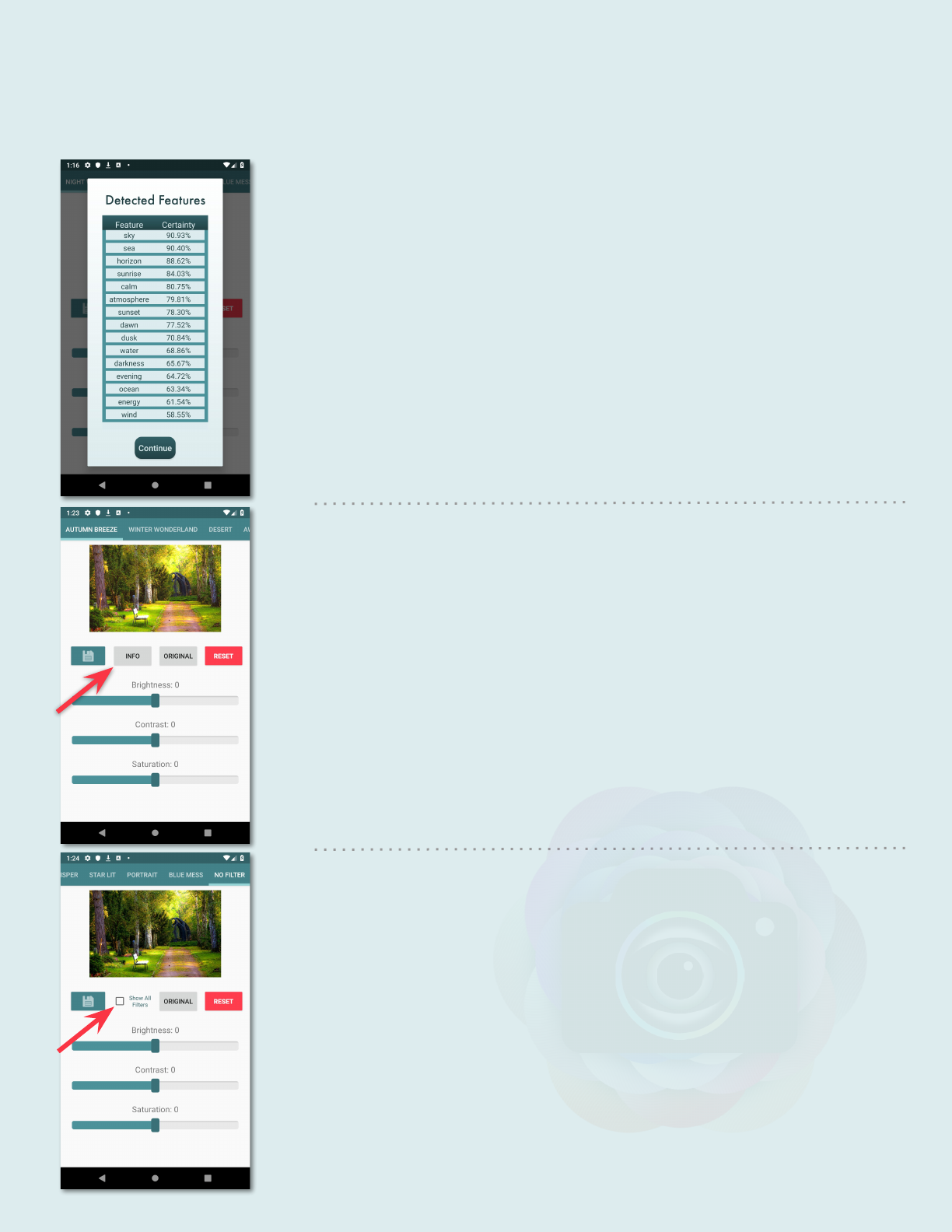
Step 2 - Choose your filter
When the cloud is done
processing your photo, you
are greeted with a list of
features.
You can also choose to
show all of the filters if you
like, from the “No Filter”
tab
Flip through the filters that
match, and choose one you
like. You can also see which
features they match.
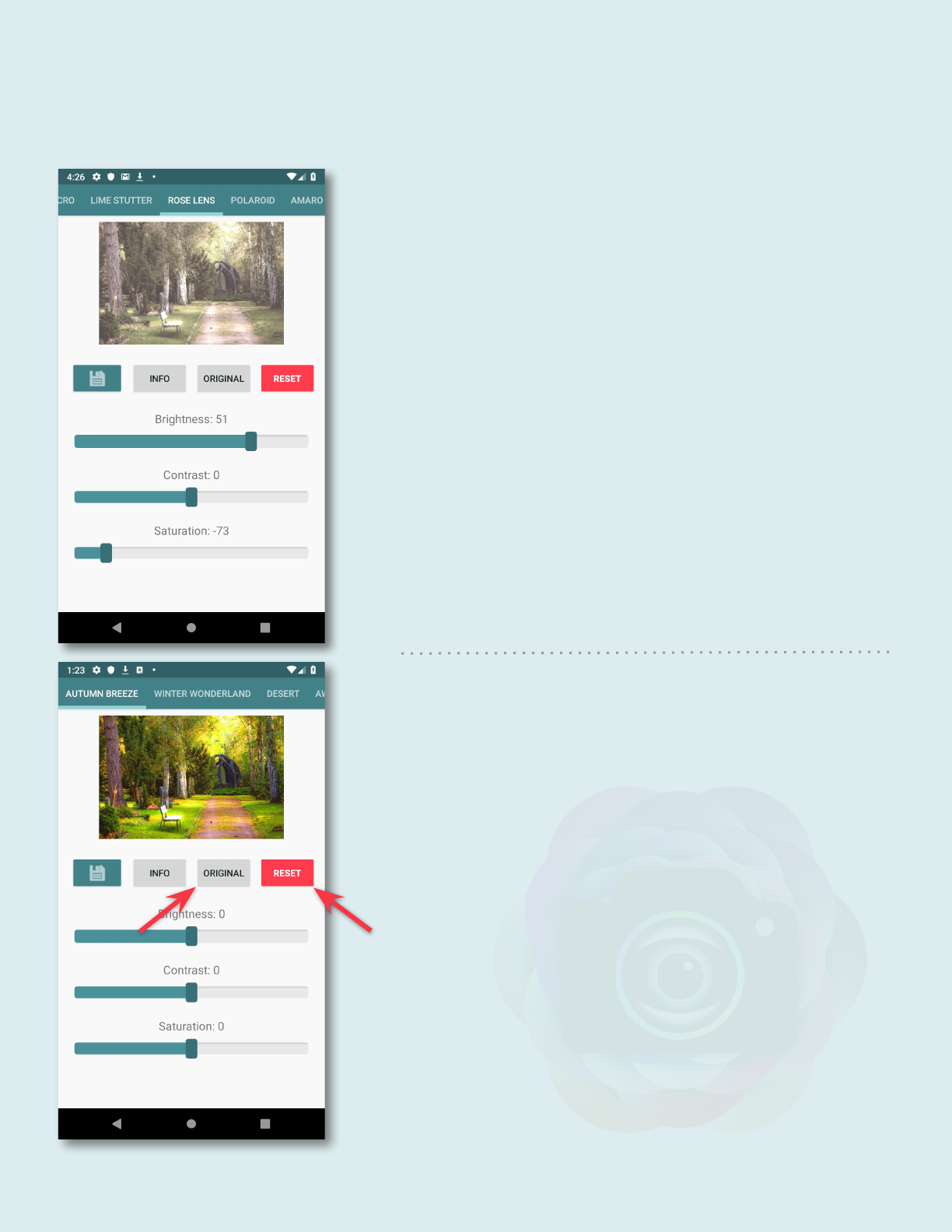
Step 3 - Customize your filter
You can tweak the
filters as you see fitting
using the sliders.
While you hold the Original
button, the original image is
shown for comparison.
Pressing the Reset button
removes your tweaks.
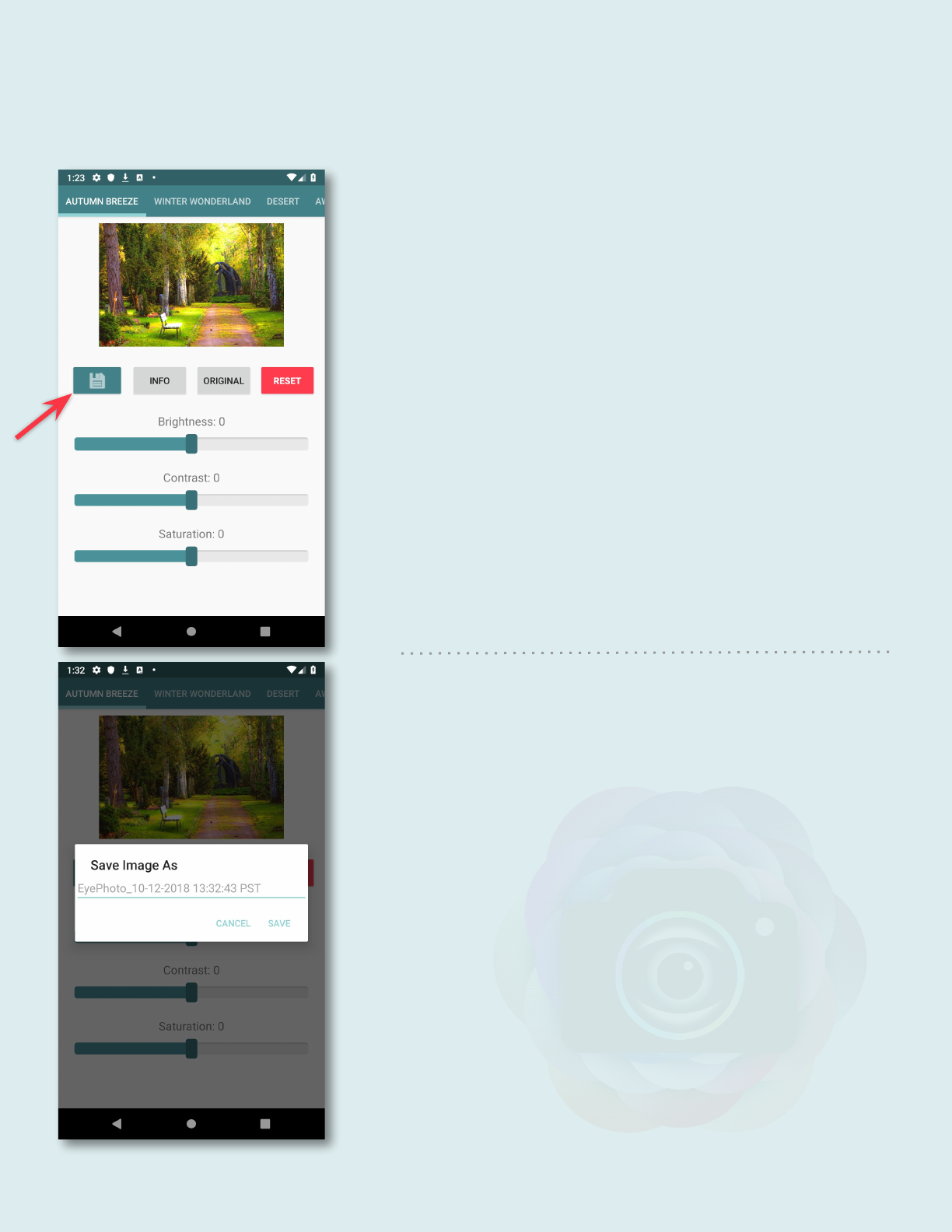
Step 4 - Save your photo
Press the save button.
Name your photo and save.
Your photo will be saved to
the folder called “Pictures.”
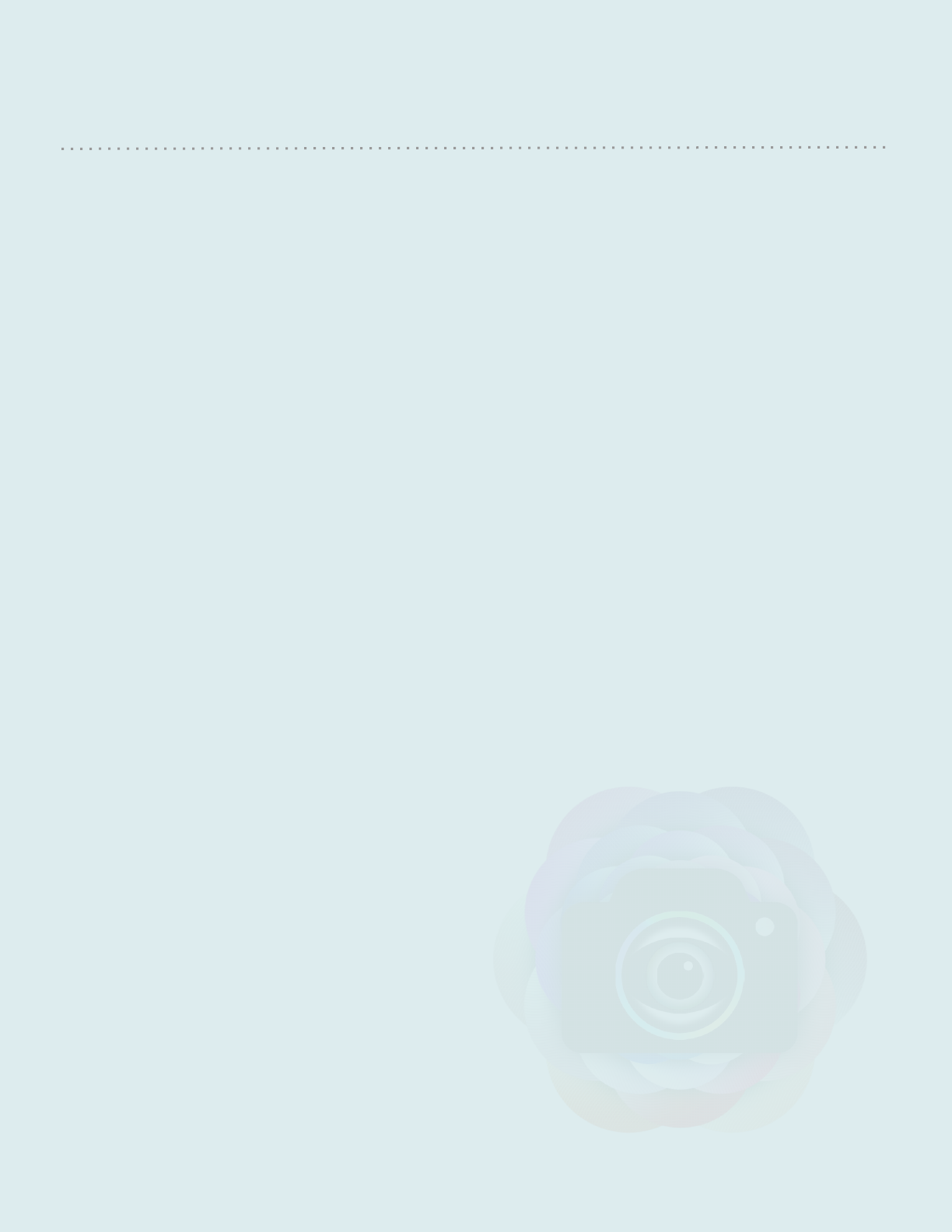
About EyePhoto
EyePhoto is an application that uses machine learning
functionality to automatically edit the end user’s photos while
providing an aesthetically pleasing, streamlined and
user-friendly experience.
EyePhoto lets users of any experience level quickly and
effortlessly edit their photos.
Credits:
Google Cloud Vision API
Zomato AndroidPhotoFilters SDK
Android Developer Reference
StackOverflow