FLIR M232 PAN AND TILT MARINE THERMAL CAMERA USER MANUAL BROCHURE
User Manual: FLIR-M232-PAN-AND-TILT-MARINE-THERMAL-CAMERA-USER-MANUAL-BROCHURE
Open the PDF directly: View PDF ![]() .
.
Page Count: 112 [warning: Documents this large are best viewed by clicking the View PDF Link!]
- Chapter 1 Important information
- Chapter 2 Document and product information
- Chapter 3 Planning the installation
- Chapter 4 Cables and connections
- Chapter 5 Mounting
- Chapter 6 System operation and setup
- Chapter 7 Maintenance
- Chapter 8 System checks and troubleshooting
- Chapter 9 Technical specification
- Chapter 10 Spares and accessories
- Blank Page
- Blank Page

M100 / M200 SERIES
© 2017 Raymarine UK Limited
71001-3Document number:
10-2017Date:
English (en-US)
INSTALLATION & OPERATION INSTRUCTIONS


T rademarkandpatentsnotice
Raymarine,T acktick,ClearPulse,T ruzoom,HSB,SeaT alk,SeaT alkhs,SeaT alkng,Micronet,
Raytech,GearUp,MarineShield,Seahawk,Autohelm,Automagic,andVisionalityareregistered
orclaimedtrademarksofRaymarineBelgium.
FLIR,LightHouse,DownVision,SideVision,RealVision,Dragony,Quantum,Instalert,Infrared
Everywhere,TheWorld’sSixthSenseandClearCruiseareregisteredorclaimedtrademarks
ofFLIRSystems,Inc.
Allothertrademarks,tradenames,orcompanynamesreferencedhereinareusedforidentication
onlyandarethepropertyoftheirrespectiveowners.
Thisproductisprotectedbypatents,designpatents,patentspending,ordesignpatentspending.
Patentsnotice
ThisproductiscoveredbyoneormoreofUSPatentNos:7470904;7034301;6812465;7470902;
6929410andotherpatentspending,ordesignpatentspending.
FairUseStatement
Y oumayprintnomorethanthreecopiesofthismanualforyourownuse.Y oumaynotmakeany
furthercopiesordistributeorusethemanualinanyotherwayincludingwithoutlimitationexploiting
themanualcommerciallyorgivingorsellingcopiestothirdparties.
Exportcontrol
M100–SeriesandM200–SeriesthermalcamerasarecontrolledbyUSexportlaws.
Therearespecialversionsofthesystemthatareapprovedforinternationaldistributionandtravel.
PleasecontactFLIRcustomersupportifyouhaveanyquestions.
ContactdetailscanbefoundontheFLIRwebsite,www.ir.com.
ExportAdministrationRegulations(EAR)
ThisdocumentiscontrolledtoFLIRT echnologyLevel1.Theinformationcontainedinthisdocument
pertainstoadualuseproductcontrolledforexportbytheExportAdministrationRegulations(EAR).
FLIRtradesecretscontainedhereinaresubjecttodisclosurerestrictionsasamatteroflaw.Diversion
contrarytoUSlawisprohibited.USDepartmentofCommerceauthorizationisnotrequiredpriorto
exportortransfertoforeignpersonsorpartiesunlessotherwiseprohibited.
Softwareupdates
Important:ChecktheFLIRwebsiteforthelatestsoftwarereleasesforyourproduct.
www.ir.com/marine/support
Producthandbooks
ThelatestversionsofallEnglishandtranslatedhandbooksareavailabletodownloadinPDF
formatfromwww.ir.com/marine/support.
Pleasecheckthewebsitetoensureyouhavethelatesthandbooks.
Copyright©2017FLIRSystems,Inc.Allrightsreserved.
English(en-US)
Documentnumber:71001-3
AA;5644;2017-10-11T07:59:33

Contents
Chapter1Importantinformation.................................................9
Cleaningthethermalcamera...........................................................11
Inspectingthethermalcamera.........................................................11
Wateringress.....................................................................................11
Disclaimer...........................................................................................11
EMCinstallationguidelines...............................................................12
Suppressionferrites...........................................................................12
Connectionstootherequipment......................................................12
Declarationofconformity..................................................................13
Productdisposal................................................................................13
Warrantyregistration..........................................................................13
IMOandSOLAS...............................................................................13
T echnicalaccuracy............................................................................13
Chapter2Documentandproductinformation.......................15
2.1Documentinformation.................................................................16
Applicableproducts...............................................................................16
Systemkits............................................................................................17
Documentillustrations...........................................................................17
Productdocumentation.........................................................................18
2.2Productoverview........................................................................19
M100/M200............................................................................................19
Chapter3Planningtheinstallation..........................................21
3.1Installationchecklist....................................................................22
Schematicdiagram................................................................................22
3.2Compatiblemultifunctiondisplays..............................................23
Multifunctiondisplaysoftwarerequirements........................................23
3.3Partssupplied.............................................................................24
Systemkits............................................................................................24
M100/M200–Seriescamera..................................................................25
JCU–3....................................................................................................27
IPvideodecoder..................................................................................28
3.4T oolsrequired.............................................................................29
3.5T ypicalsystems...........................................................................30
3.6Warningsandcautions..............................................................31
3.7Generallocationrequirements...................................................32
Compasssafedistance........................................................................32
3.8Cameraorientation.....................................................................33
3.9Productdimensions....................................................................34
M100/M200Series................................................................................34
M100/M200Serieswithoptionaltop-downriser................................35
5

JCU-3.....................................................................................................36
IPvideodecoder..................................................................................37
Chapter4Cablesandconnections...........................................39
4.1Generalcablingguidance..........................................................40
Cabletypesandlength........................................................................40
Routingcables.......................................................................................40
Strainrelief............................................................................................40
Circuitisolation......................................................................................40
Cableshielding......................................................................................41
4.2Connectionsoverview.................................................................42
Connectingcables.................................................................................42
Orientationofright-angledconnectors................................................43
4.3Powerconnection.......................................................................44
Powercableextension..........................................................................44
Powerdistribution..................................................................................44
In-linefuseandthermalbreakerratings.............................................47
Grounding—Dedicateddrainwire.....................................................47
4.4Networkconnections..................................................................48
Non-RayNetsystems.............................................................................48
RayNetsystemswithLightHouse™-poweredRaymarine
multifunctiondisplays(MFDs)..............................................................50
Chapter5Mounting......................................................................55
5.1Cameramounting.......................................................................56
Locationrequirements...........................................................................56
Mountingthecamera............................................................................57
Mountingthecamerawiththeoptionaltop-downriser(part
numberA80509)....................................................................................59
5.2JCU–3Mounting.........................................................................62
Locationrequirements...........................................................................62
Removingthekeypadmat...................................................................62
Flushmountingthekeypad..................................................................63
Surfacemountingthekeypad..............................................................64
Fittingthekeypadmat.........................................................................64
Chapter6Systemoperationandsetup...................................67
6.1Thermalcameraimage..............................................................68
Thermalcamerastatusicons...............................................................69
6.2Operationandfeaturesoverview..............................................70
6.3Cameracontrol...........................................................................71
Pan,tiltandzoom................................................................................71
Homeposition.......................................................................................72
6

Surveillancemode.................................................................................72
Auto-tracking..........................................................................................73
ClearCruisethermalanalytics...............................................................73
6.4Imageadjustments.....................................................................74
Thermalcamerascenepresets...........................................................74
Thermalcameracolormodes..............................................................74
Thermalcamerareversevideo............................................................74
6.5JCU–3controlsoverview...........................................................75
6.6Webbrowserinterface...............................................................77
Webbrowseruserinterfaceoverview.................................................77
Settingupanetworkconnectiontothecamera...............................77
LoggingintotheWebbrowseruserinterface..................................79
LiveVideopage....................................................................................80
Controlbuttons......................................................................................81
Ball-downmode....................................................................................84
ConguringJCU-3user-programmablebuttons(UPBs).....................85
Conguringthecamera’sIP-networkparametersmanually...............86
Chapter7Maintenance................................................................87
7.1Serviceandmaintenance..........................................................88
7.2Cleaningthethermalcamera....................................................89
Chapter8Systemchecksandtroubleshooting.....................91
8.1Thermalcameratroubleshooting...............................................92
8.2FLIRMaritimeproductsupportandservicing.........................94
Chapter9T echnicalspecication..............................................97
9.1M100/M200Seriescameras......................................................98
T echnicalspecication..........................................................................98
9.2JCU-3..........................................................................................99
T echnicalspecication..........................................................................99
Chapter10Sparesandaccessories.......................................101
10.1M100/M200Seriescameraaccessories...............................102
10.2Keypadsparesandaccessories...........................................103
10.3Networkhardware...................................................................104
Networkcableconnectortypes.........................................................105
10.4RayNettoRJ45adaptercables...........................................106
10.5RayNettoRayNetcablesandconnectors.........................108
7

8
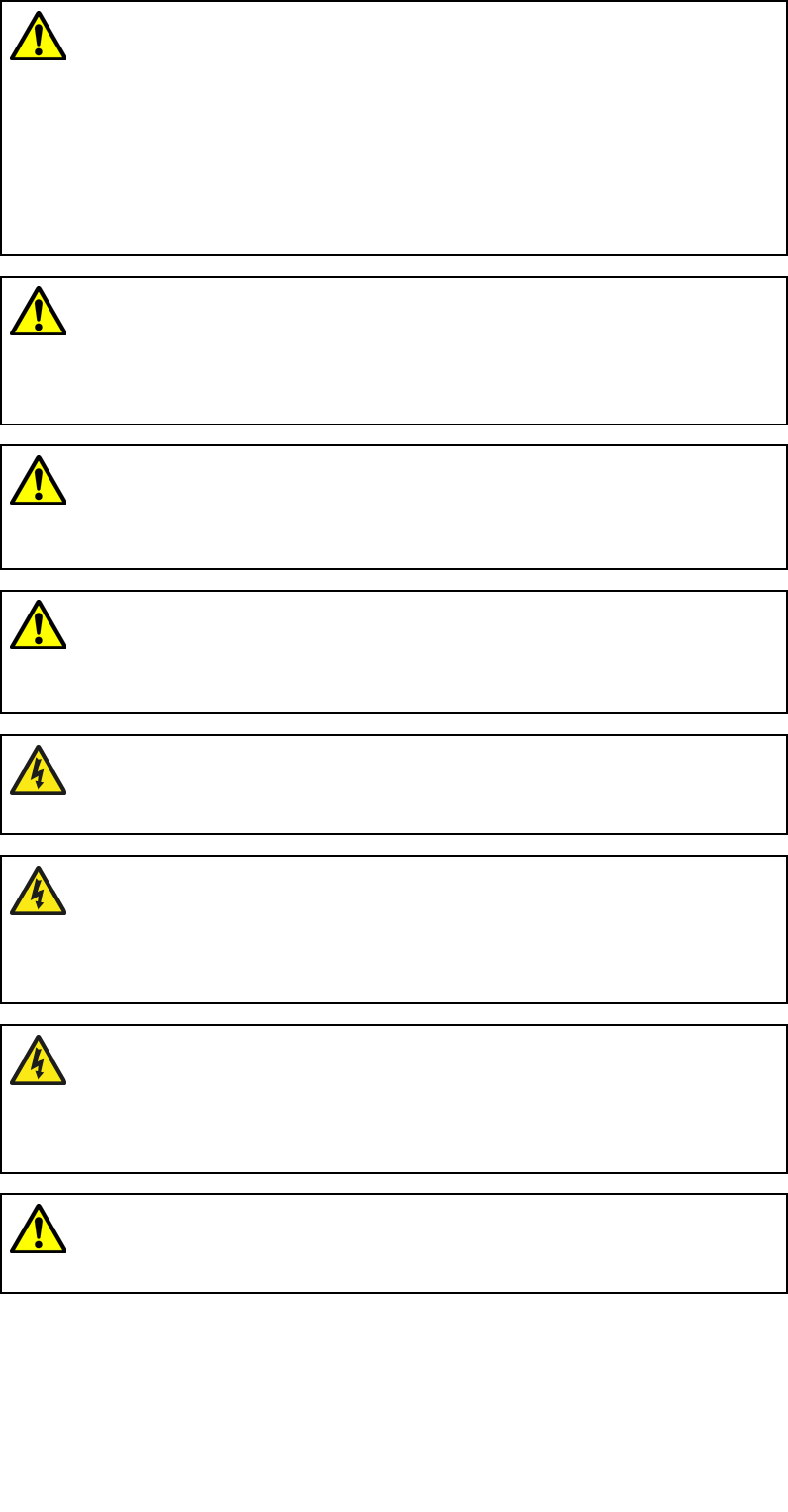
Chapter1:Importantinformation
Warning:Productinstallationandoperation
•Thisproductmustbeinstalledandoperatedinaccordance
withtheinstructionsprovided.Failuretodosocouldresult
inpersonalinjury,damagetoyourvesseland/orpoor
productperformance.
•Certiedinstallationbyanapprovedinstallerisrecommended.
Acertiedinstallationqualiesforenhancedproductwarranty
benets.Contactyourdealerforfurtherdetails,andreferto
theseparatewarrantydocumentpackedwithyourproduct.
Warning:Corrosion
T oavoidacceleratedgalvaniccorrosionoftheproduct,ensure
thatanon-metallicisolationmountisusedwhenttingthe
productdirectlytolargestainlesssteelplatforms/mounts,or
directlytosteelconstructionvessels.
Warning:Potentialignitionsource
ThisproductisNOTapprovedforuseinhazardous/ammable
atmospheres.DoNOTinstallinahazardous/ammable
atmosphere(suchasinanengineroomornearfueltanks).
Warning:Productgrounding
Beforeapplyingpowertothisproduct,ensureithasbeen
correctlygrounded,inaccordancewiththeinstructions
provided.
Warning:Positivegroundsystems
Donotconnectthisunittoasystemwhichhaspositive
grounding.
Warning:Powersupplyvoltage
Connectingthisproducttoavoltagesupplygreaterthan
thespeciedmaximumratingmaycausepermanentdamage
totheunit.RefertotheT echnicalspecicationsectionfor
voltagerating.
Warning:Switchoffpowersupply
Ensurethevessel’spowersupplyisswitchedOFFbefore
startingtoinstallthisproduct.DoNOTconnectordisconnect
equipmentwiththepowerswitchedon,unlessinstructedin
thisdocument.
Warning:Entrapmenthazard
Thisproductfeaturesmovingpartsthatprovideapotential
entrapmenthazard.Keepclearofmovingpartsatalltimes.
Importantinformation9
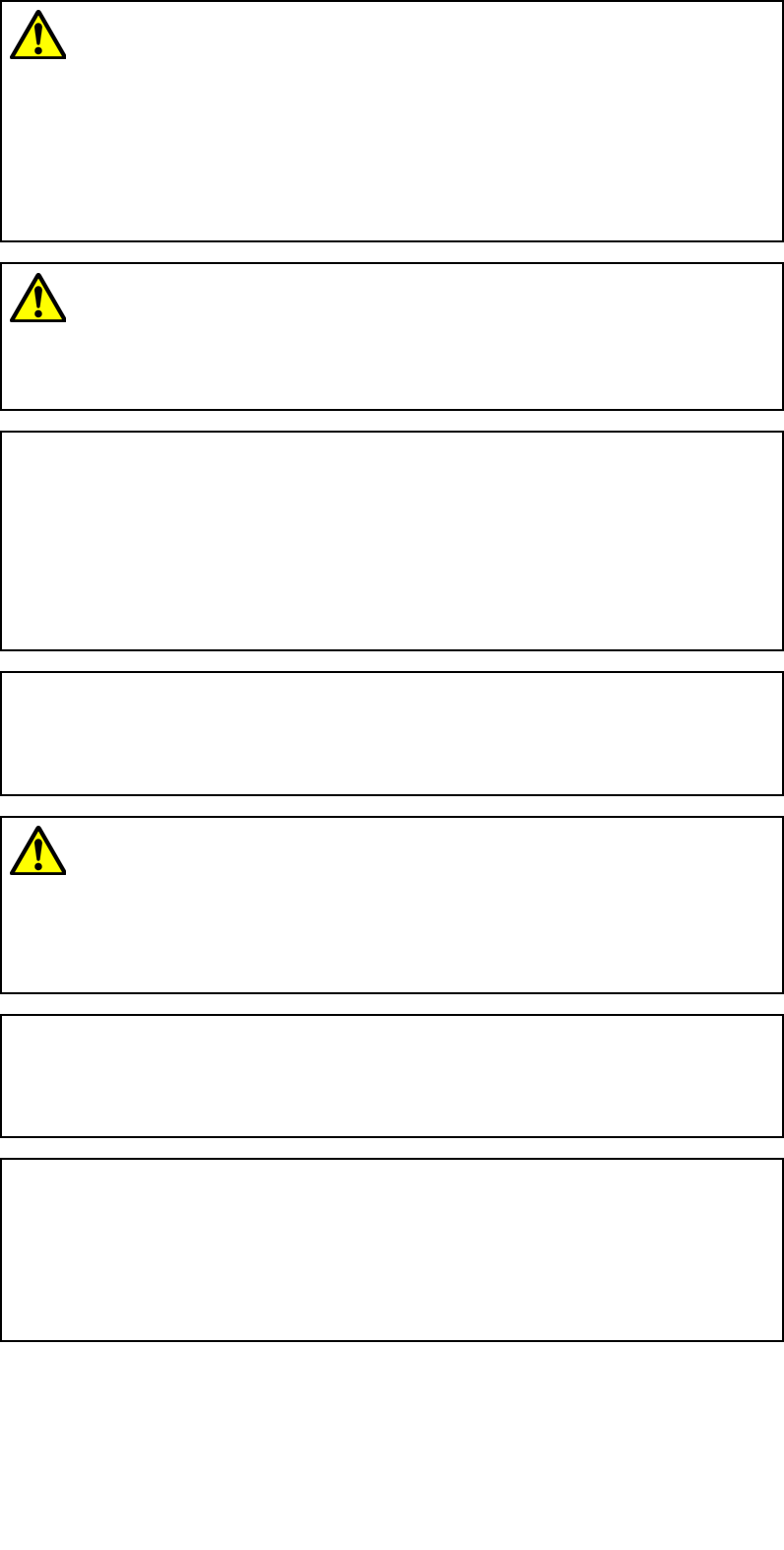
Warning:Ensuresafenavigation
Thisproductisintendedonlyasanaidtonavigationand
mustneverbeusedinpreferencetosoundnavigational
judgment.Onlyofcialgovernmentchartsandnoticesto
marinerscontainallthecurrentinformationneededforsafe
navigation,andthecaptainisresponsiblefortheirprudent
use.Itistheuser’sresponsibilitytouseofcialgovernment
charts,noticestomariners,cautionandpropernavigational
skillwhenoperatingthisoranyotherFLIRproduct.
Warning:Maintainapermanentwatch
Alwaysmaintainapermanentwatch,thiswillallowyouto
respondtosituationsastheydevelop.Failuretomaintaina
permanentwatchputsyourself,yourvesselandothersat
seriousriskofharm.
Caution:Donotopentheunit
Theunitisfactorysealedtoprotectagainstatmospheric
humidity,suspendedparticulatesandothercontaminates.Itis
importantthatyoudonotopentheunitorremovethecasing
foranyreason.Openingtheunitwill:
•compromisethesealwithpossibledamagetotheunit,and
•voidthemanufacturer’swarranty.
Caution:Powersupplyprotection
Wheninstallingthisproductensurethepowersourceis
adequatelyprotectedbymeansofasuitably-ratedfuseor
automaticcircuitbreaker.
Warning:Ensureallequipmenthasisolated
powersupply
Thisproductfeaturesanisolatedpowersupply .T oprevent
potentialdamagetoequipment,itisrecommendedthatany
externalequipmentconnectedtothisproductalsofeaturesan
isolatedpowersupply.
Caution:Serviceandmaintenance
Thisproductcontainsnouserserviceablecomponents.Please
referallmaintenanceandrepairtoauthorizedFLIRdealers.
Unauthorizedrepairmayaffectyourwarranty.
Caution:Suncovers
•Ifyourproductissuppliedwithasuncover,toprotect
againstthedamagingeffectsofultraviolet(UV)light,always
tthesuncoverwhentheproductisnotinuse.
•Suncoversmustberemovedwhentravellingathighspeed,
whetherinwaterorwhenthevesselisbeingtowed.
10

Cleaningthethermalcamera
Thecamerahousingandlenswillrequireoccasionalcleaning.Y oushould
cleanthelenswhenimagequalitydegradationisnoticedorexcessive
contaminantbuildupisseen.Cleantheinterfacebetweentheyokeandbase
oftentopreventaccumulationofdebrisorsaltdeposits.
Whencleaningthisproduct:
•DoNOTwipethelenswindowwithadrycloth,orwithabrasivematerials
suchaspaperorscrubbrushes,asthiscouldscratchthecoating.
•DoNOTuseacidorammoniabasedproducts.
•DoNOTpressurewash.
Particularcareshouldbetakenwhencleaningthelenswindow,thishasa
protectiveanti-reectivecoatingwhichmaybedamagedbyimpropercleaning.
1.Switchoffthepowertotheunit.
2.Cleanthecamerabodywithaclean,softcottoncloth.Y oucanmoisten
theclothanduseamilddetergentifrequired.
3.Cleanthecameralens.
•Rinsethelenswithfreshwatertoremovealldirtparticlesandsalt
deposits,andallowtodrynaturally.
•Ifanyspotsorsmearsremain,verygentlywipethelenswindowwith
acleanmicrobreclothorsoftcottoncloth.
•Ifnecessary,useisopropylalcohol(IPA)oramilddetergenttoremove
anyremainingspotsormarks.
Inspectingthethermalcamera
Routinelyinspectthecameraanditsmountingsurfacetoensurethatit
isinstalledsecurely,thatthecoatedsurfacesareintact,andthatthere
arenosignsofcorrosion.
Whenthecameraispoweredoff,graspitrmlyatthebaseandconrm
itisrigidandsecure.Thenholdthecameraabovethebaseandconrm
itwillrotatefreelyandwithoutnoticeablewobbleorloosenessaroundthe
panbearing.
Wateringress
Wateringressdisclaimer
Althoughthewaterproofratingcapacityofthisproductmeetsthestated
IPXstandard(refertotheproduct’sT echnicalSpecication),waterintrusion
andsubsequentequipmentfailuremayoccuriftheproductissubjectedto
commercialhigh-pressurewashing.FLIRwillnotwarrantproductssubjected
tohigh-pressurewashing.
Disclaimer
FLIRdoesnotwarrantthatthisproductiserror-freeorthatitiscompatible
withproductsmanufacturedbyanypersonorentityotherthanFLIR.
FLIRisnotresponsiblefordamagesorinjuriescausedbyyouruseor
inabilitytousetheproduct,bytheinteractionoftheproductwithproducts
manufacturedbyothers,orbyerrorsininformationutilizedbytheproduct
suppliedbythirdparties.
Importantinformation11
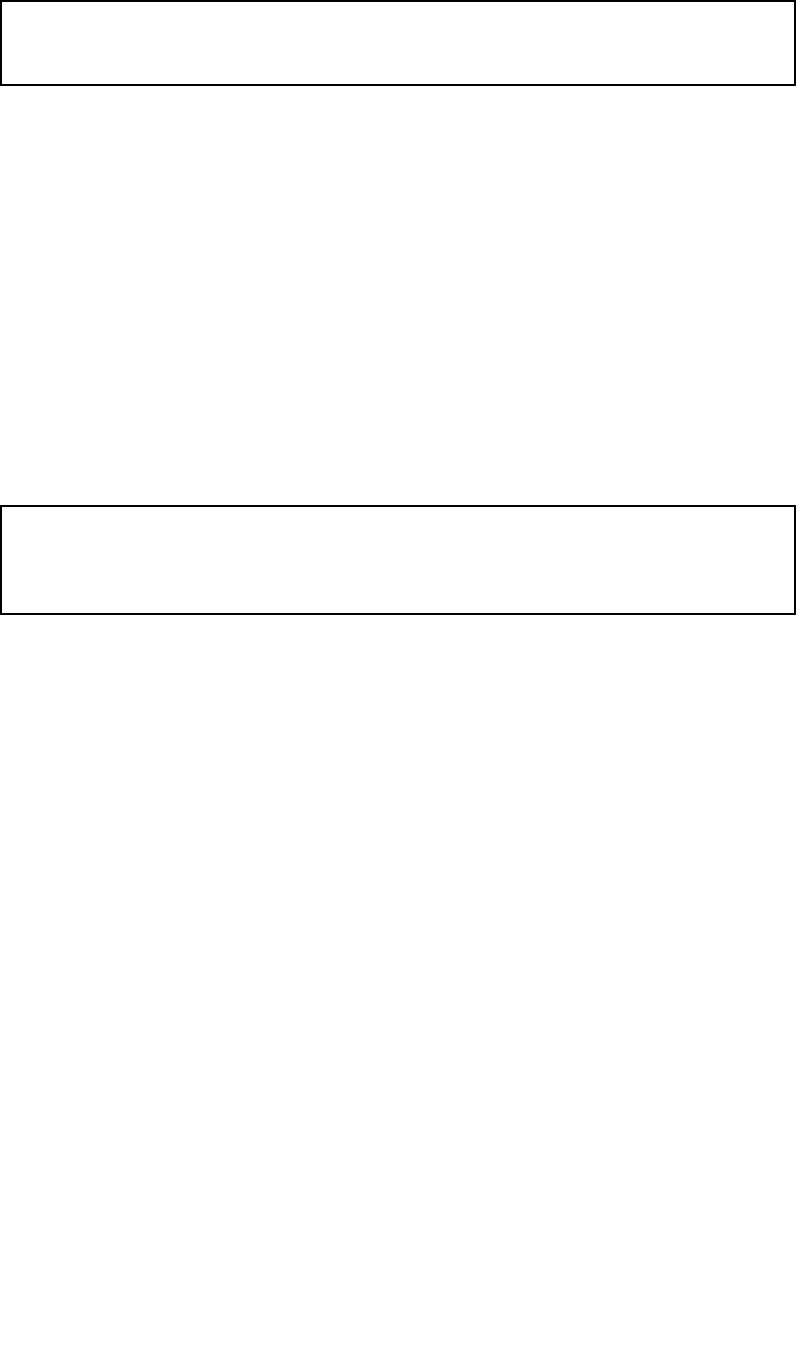
EMCinstallationguidelines
FLIRequipmentandaccessoriesconformtotheappropriateElectromagnetic
Compatibility(EMC)regulations,tominimizeelectromagneticinterference
betweenequipmentandminimizetheeffectsuchinterferencecouldhave
ontheperformanceofyoursystem
CorrectinstallationisrequiredtoensurethatEMCperformanceisnot
compromised.
Note:InareasofextremeEMCinterference,someslightinterferencemay
benoticedontheproduct.Wherethisoccurstheproductandthesource
oftheinterferenceshouldbeseparatedbyagreaterdistance.
ForoptimumEMCperformancewerecommendthatwhereverpossible:
•FLIRequipmentandcablesconnectedtoitare:
–Atleast1m(3ft)fromanyequipmenttransmittingorcablescarrying
radiosignalse.g.VHFradios,cablesandantennas.InthecaseofSSB
radios,thedistanceshouldbeincreasedto7ft(2m).
–Morethan2m(7ft)fromthepathofaradarbeam.Aradarbeam
cannormallybeassumedtospread20degreesaboveandbelowthe
radiatingelement.
•Theproductissuppliedfromaseparatebatteryfromthatusedforengine
start.Thisisimportanttopreventerraticbehavioranddatalosswhichcan
occuriftheenginestartdoesnothaveaseparatebattery.
•FLIRspeciedcablesareused.
•Cablesarenotcutorextended,unlessdoingsoisdetailedinthe
installationmanual.
Note:Whereconstraintsontheinstallationpreventanyoftheabove
recommendations,alwaysensurethemaximumpossibleseparation
betweendifferentitemsofelectricalequipment,toprovidethebest
conditionsforEMCperformancethroughouttheinstallation
Suppressionferrites
•Cablesmaybepre-ttedorsuppliedwithsuppressionferrites.Theseare
importantforcorrectEMCperformance.Ifferritesaresuppliedseparately
tothecables(i.e.notpre-tted),youmusttthesuppliedferrites,using
thesuppliedinstructions.
•Ifaferritehastoberemovedforanypurpose(e.g.installationor
maintenance),itmustbereplacedintheoriginalpositionbeforethe
productisused.
•Useonlyferritesofthecorrecttype,suppliedbythemanufactureror
itsauthorizeddealers.
•Whereaninstallationrequiresmultipleferritestobeaddedtoacable,
additionalcableclipsshouldbeusedtopreventstressontheconnectors
duetotheextraweightofthecable.
•Ifyourcamerainstallationrequireslongcableruns,youmayneedtot
additionalferritestomaintainacceptableEMCperformance.
Connectionstootherequipment
Requirementforferritesonnon-FLIRcables
IfyourFLIRequipmentistobeconnectedtootherequipmentusingacable
notsuppliedbyFLIR,asuppressionferriteMUSTalwaysbeattachedto
thecableneartheFLIRunit.
12

Declarationofconformity
FLIRSystemsInc.declaresthatthisproductiscompliantwiththeessential
requirementsofEMCdirective2004/108/EC.
TheoriginalDeclarationofConformitycerticatemaybeviewedonthe
relevantproductpageatwww.ir.com.
Productdisposal
DisposeofthisproductinaccordancewiththeWEEEDirective.
TheWasteElectricalandElectronicEquipment(WEEE)Directive
requirestherecyclingofwasteelectricalandelectronicequipment.
Warrantyregistration
T oregisteryourFLIRproductownership,pleasevisitwww.ir.comand
registeronline.
Itisimportantthatyouregisteryourproducttoreceivefullwarrantybenets.
Y ourunitpackageincludesabarcodelabelindicatingtheserialnumber
oftheunit.Y ouwillneedthisserialnumberwhenregisteringyourproduct
online.Y oushouldretainthelabelforfuturereference.
IMOandSOLAS
Theequipmentdescribedwithinthisdocumentisintendedforuseon
leisuremarineboatsandworkboatsNOTcoveredbyInternationalMaritime
Organization(IMO)andSafetyofLifeatSea(SOLAS)CarriageRegulations.
T echnicalaccuracy
T othebestofourknowledge,theinformationinthisdocumentwascorrect
atthetimeitwasproduced.However,FLIRcannotacceptliabilityforany
inaccuraciesoromissionsitmaycontain.Inaddition,ourpolicyofcontinuous
productimprovementmaychangespecicationswithoutnotice.Asaresult,
FLIRcannotacceptliabilityforanydifferencesbetweentheproductandthis
document.PleasechecktheFLIRwebsite(www.ir.com/marine/support)to
ensureyouhavethemostup-to-dateversion(s)ofthedocumentationfor
yourproduct.
Importantinformation13

14
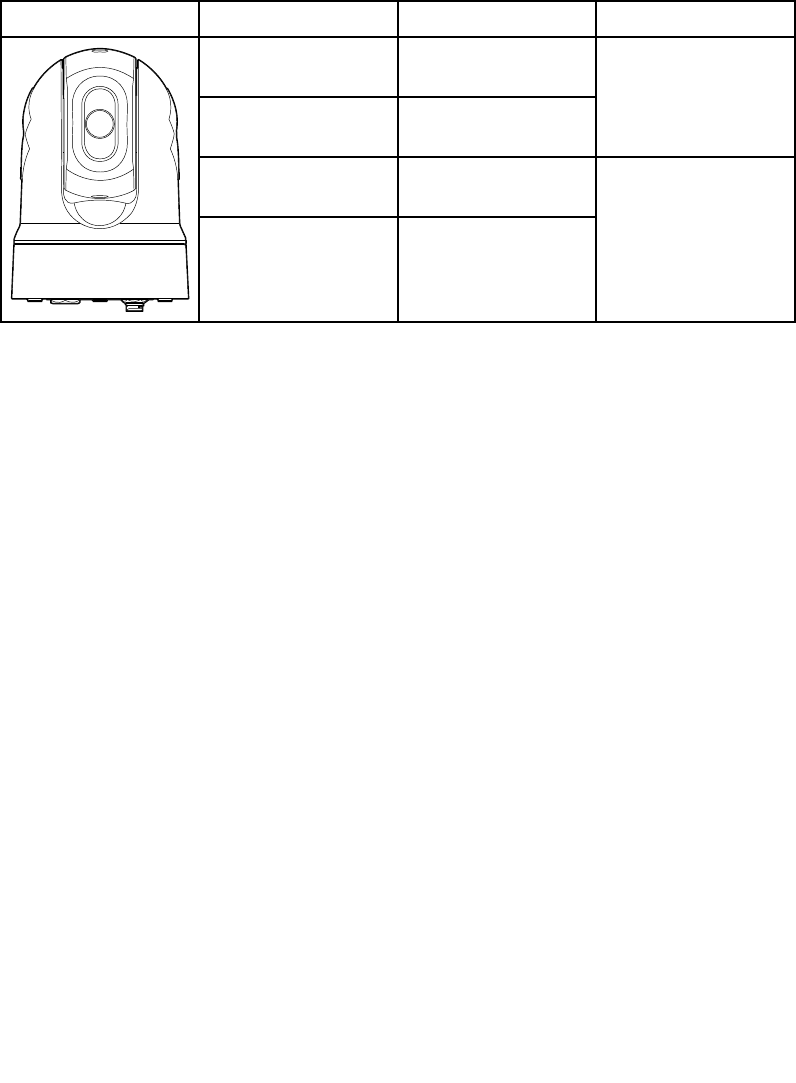
2.1Documentinformation
Thisdocumentcontainsimportantinformationrelatedtotheinstallationand
operationofyourFLIRproduct.
Thedocumentincludesinformationtohelpyou:
•planyourinstallationandensureyouhaveallthenecessaryequipment;
•installandconnectyourproductaspartofawidersystemofconnected
marineelectronics;
•useyourproductalongwithanappropriatevideomonitor,joystickcontrol
unit(JCU),webbrowser,ormultifunctiondisplay(MFD).
•troubleshootproblemsandobtaintechnicalsupportifrequired.
ThisandotherFLIRproductdocumentsareavailabletodownloadinPDF
formatfromwww.ir.com/marine/support.
Applicableproducts
Thisdocumentisapplicabletothefollowingproducts:
PartnumberNameDescription
E70432M132
(9Hz)
E70431M132
(30Hz)
Thermaltilt-only,
night-visionIP
videocamera
E70354M232
(9Hz)
E70353M232
(30Hz)
Thermalpan-and-
tilt,night-visionIP
videocamera
16
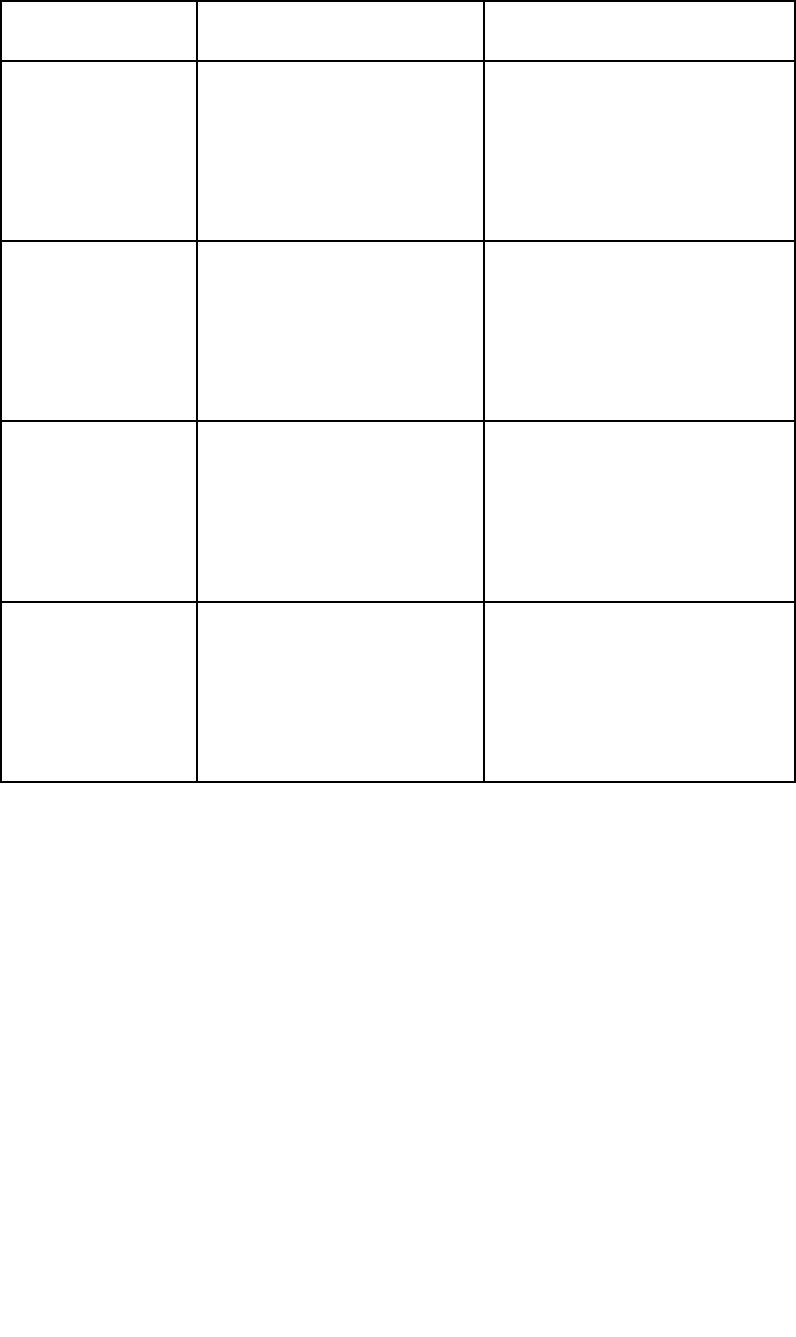
Systemkits
M100/M200–Seriesthermalcamerasaresuppliedindividually,oraspart
ofasystemkit.
Inadditiontothethermalcamera,systemkitsincludeajoystickcontrolunit
(JCU)forcontrollingthecamera,andanIPvideodecoderfordisplaysthat
requireananalogcomposite-videofeed(NTSCorPAL).
Thecontentofeachsystemkitislistedbelow.Foralistoftheindividual
partssuppliedwitheachcamera,seeM100/M200–Seriescamera.
Systemkit
partnumberDescription
Contents
(partnumbers)
T70333M132CameraSystemKit
30Hz
•E70431:M132thermal
camera
30Hz(tiltonly)
•A80510:JCU-3control
unit
•A80508:IPvideodecoder
T70334M132CameraSystemKit
9Hz
•E70432:M132thermal
camera
9Hz(tiltonly)
•A80510:JCU-3control
unit
•A80508:IPvideodecoder
T70335M232CameraSystemKit
30Hz
•E70353:M232thermal
camera
30Hz(pan&tilt)
•A80510:JCU-3control
unit
•A80508:IPvideodecoder
T70336M232CameraSystemKit
9Hz
•E70354:M232thermal
camera
9Hz(pan&tilt)
•A80510:JCU-3control
unit
•A80508:IPvideodecoder
Documentillustrations
Y ourproductmaydifferslightlyfromthatshownintheillustrationsinthis
document,dependingonproductvariantanddateofmanufacture.
Allimagesareprovidedforillustrationpurposesonly.
Documentandproductinformation17

Productdocumentation
Thefollowingdocumentationisapplicabletoyourproduct:
DescriptionPartnumber
M100/M200ThermalCameraInstallationand
OperationInstructions
InstallationandoperationofanM100–Seriesor
M200–Seriesthermalcameraandconnectiontoawider
systemofmarineelectronics.
71001
M100/M200–Seriessurfacemountingtemplate
MountingdiagramformountinganM100–Seriesor
M200–Seriesthermalcamera.
77001
M100/M200–Seriestop-downrisermountingtemplate
Mountingdiagramformountingthetop-downriserfor
anM100–SeriesorM200–Seriesthermalcamera.
77003
M100/M200ThermalCameraVisualQuickStart
Guide
Single-pageillustratedguidetohelpyouget
up-and-runningwithyourthermalcamera.
76001
LightHouse™2MFDOperationInstructions
DetailstheoperationoftheCameraapplicationfor
LightHouse™2-compatiblemultifunctiondisplays.
81360
LightHouse™3MFDBasicOperationInstructions
DetailstheoperationoftheCameraapplicationfor
LightHouse™3-compatiblemultifunctiondisplays.
81369
LightHouse™3MFDAdvancedOperation
Instructions
DetailstheoperationoftheCameraapplicationfor
LightHouse™3-compatiblemultifunctiondisplays.
81370
JCU-3RemoteKeypadInstallationInstructions
InstallationofaJCU-3RemoteKeypadandconnection
toawidersystemofmarineelectronics.
71002
IPVideoDecoderforM100/M200ThermalCamera
—QuickStartGuide
DescribeshowtoconnectandconguretheIPvideo
decodertoworkwithyouM100/M200thermalcamera.
76002
18

2.2Productoverview
M100/M200
TheM100/M200–Seriesisamaritimethermalimagingsystemforuseon
nearlyanykindofvessel.Itprovidesaclearimageinlow-lightandno-light
conditions.Forexample,athermalcameracanhelpyounavigateatnightor
identifyobstaclesinareasoflowvisibilityoreventotaldarkness.
1.Tiltassembly.
2.Thermalcameralenswindow.
3.Panassembly(xedpositionforM100–Series).
TheM100/M200–Seriessystemhasthefollowingkeyfunctionsandfeatures:
•IPconnectivitytosimplifyinstallationandsystemintegration.
•H264–encodedIPvideostream(convertibletoanalogNSTC/PAL
composite-videousingtheIPvideodecodersuppliedwithM100/M200
systemkits).
•Panandtiltoperations(tiltonlyforM100–Series)withdedicatedjoystick
controlunit,multifunctiondisplay(MFD),orwebbrowser.
•Automaticcameraadjustmenttosuitchangingconditions.
•Presetmodes(Scenes)optimizedforprevailingconditions.
•ClearCruise™intelligentthermalanalyticstechnology;providesaudible
andvisualalertswhen“non-water”objectsareidentiedinthescene.
(RequiresaRaymarine®MFDrunningLightHouse™3software.)
•Automaticwindowheaterstode-icethelenswindowincoldweather.
•12Vor24Vdcpower.
Documentandproductinformation19

20

Chapter3:Planningtheinstallation
Chaptercontents
•3.1Installationchecklistonpage22
•3.2Compatiblemultifunctiondisplaysonpage23
•3.3Partssuppliedonpage24
•3.4T oolsrequiredonpage29
•3.5T ypicalsystemsonpage30
•3.6Warningsandcautionsonpage31
•3.7Generallocationrequirementsonpage32
•3.8Cameraorientationonpage33
•3.9Productdimensionsonpage34
Planningtheinstallation21

3.1Installationchecklist
Installationincludesthefollowingactivities:
InstallationT ask
1Planyoursystem.
2Obtainallrequiredequipmentandtools.
3Siteallequipment.
4Routeallcables.
5Drillcableandmountingholes.
6Makeallconnectionsintoequipment.
7Secureallequipmentinplace.
8Poweronandtestthesystem.
Schematicdiagram
Aschematicdiagramisanessentialpartofplanninganyinstallation.Itis
alsousefulforanyfutureadditionsormaintenanceofthesystem.The
diagramshouldinclude:
•Locationofallcomponents.
•Connectors,cabletypes,routesandlengths.
22

3.2Compatiblemultifunctiondisplays
Note:ARaymarine®LightHouse™-compatiblemultifunctiondisplay(MFD)
isnotrequiredtouseaM100/M200-Seriescamera.Howevercertain
camerafeaturesmaynotbeaccessiblewithoutone.
ThisproductiscompatiblewiththefollowingRaymarine®LightHouse™
multifunctiondisplays.
•aSeries,cSeries,eSeries,eSSeries.
•gSSeries.
•AxiomandAxiomPro.
Multifunctiondisplaysoftwarerequirements
T ousethisproductwithaRaymarine®LightHouse™-compatiblemultifunction
display(MFD),ensurethatyourMFDisrunningthelatestversionofthe
LightHouse™2orLightHouse™3software.
Note:
•ThisproductisNOTcompatiblewithLightHouse™2softwareversions
17orearlier.
•ThelatestLightHouse™MFDsoftwarecanbeobtainedbyvisiting
www.raymarine.com/software.
Planningtheinstallation23

3.3Partssupplied
Systemkits
M100/M200–Seriesthermalcamerasaresuppliedindividually,oraspart
ofasystemkit.
Inadditiontothethermalcamera,systemkitsincludeajoystickcontrolunit
(JCU)forcontrollingthecamera,andanIPvideodecoderfordisplaysthat
requireananalogcomposite-videofeed(NTSCorPAL).
Thecontentofeachsystemkitislistedbelow.Foralistoftheindividual
partssuppliedwitheachcamera,seeM100/M200–Seriescamera.
Systemkit
partnumberDescription
Contents
(partnumbers)
T70333M132CameraSystemKit
30Hz
•E70431:M132thermal
camera
30Hz(tiltonly)
•A80510:JCU-3control
unit
•A80508:IPvideodecoder
T70334M132CameraSystemKit
9Hz
•E70432:M132thermal
camera
9Hz(tiltonly)
•A80510:JCU-3control
unit
•A80508:IPvideodecoder
T70335M232CameraSystemKit
30Hz
•E70353:M232thermal
camera
30Hz(pan&tilt)
•A80510:JCU-3control
unit
•A80508:IPvideodecoder
T70336M232CameraSystemKit
9Hz
•E70354:M232thermal
camera
9Hz(pan&tilt)
•A80510:JCU-3control
unit
•A80508:IPvideodecoder
24

M100/M200–Seriescamera
Thefollowingitemsaresuppliedwithyourproduct.
1.Thermalcamera
2.Thermalcamerabase-seal
3.3xthermalcamerafasteners:nuts,domenuts,springwashers,at
washers,andthreadedstuds
4.2xSelf-adhesivedecals(forball-downmountingonly)
5.RayNet-to-RJ45adaptercable(100mm)
6.*Right-angledRayNet-to-RayNetcable(10m)
7.*Right-angled3-pinpowercable(10m)
8.T op-downriserkit(includesriser,riserbaseseal,andrisermounting
template)
9.Documentationpack
Planningtheinstallation25
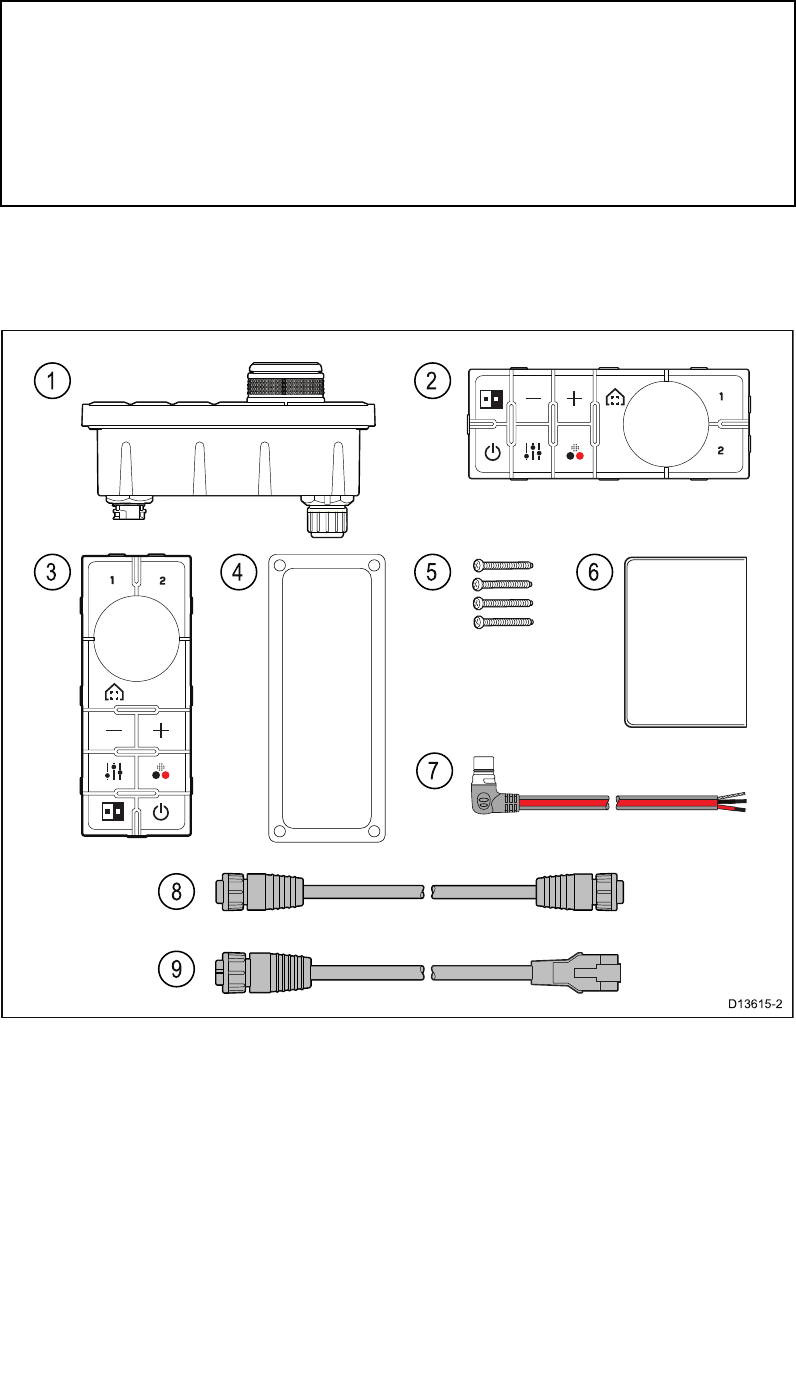
JCU–3
TheJCU-3joystickcontrolunitisincludedincamerasystempacks,andis
alsoavailabletopurchaseasaseparateaccessory.Theunitissupplied
withbothaportrait-orientedkeypad(tted),andalandscape-orientedkeypad.
Forinformationonotheraccessories,seeChapter10Sparesand
accessories.
Note:Y ourM100/M200-Seriesthermalcameraisalsocompatiblewiththe
followingjoystickcontrolunits,providedwithotherFLIRandRaymarine
camerasystems:
•JCU-1(partno.500-0385-00)—joystickcontrolunitforFLIRM-Series
andRaymarineT-Seriescameras
•JCU-2(partno.500-0398-00)—joystickcontrolunitforFLIR
M400-Series,MV-SeriesandMU-Seriescameras
Partssupplied
Thepartssuppliedwiththekeypadareshownbelow.
1.JCU-3keypad
2.Landscapekeypadmat
3.Portraitkeypadmat(suppliedttedtotheunit)
4.Mountinggasket
5.4xmountingxings
6.Documentationpack
7.Rightangledpowercable2m(6.6ft.)
8.RayNetnetworkcable2m(6.6ft.)
9.RayNet-to-RJ45adaptercable(100mm)
Planningtheinstallation27
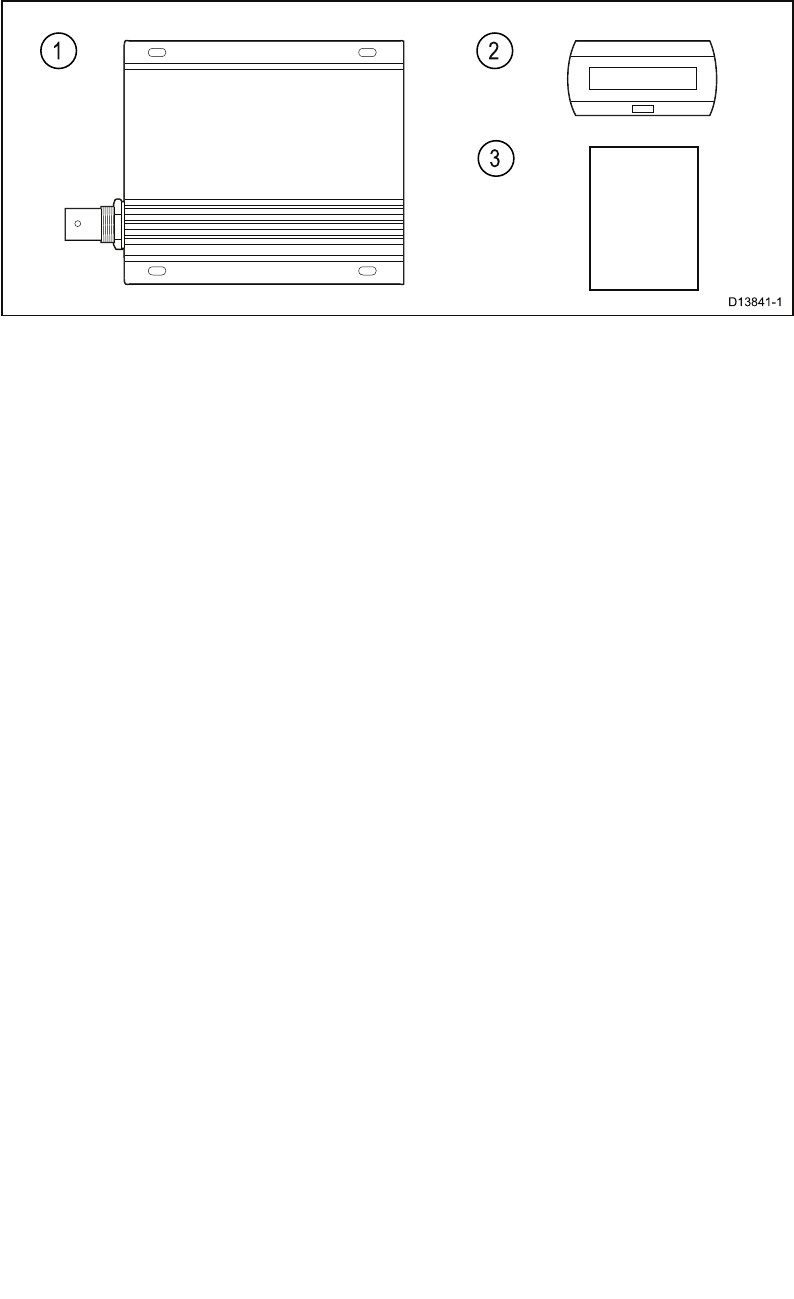
IPvideodecoder
TheIONODESION-R100IPvideodecoderisincludedincamerasystem
packs,andisalsoavailabletopurchaseasaseparateaccessory.
Forinformationonotheraccessories,seeChapter10Sparesand
accessories.
Partssupplied
ThepartssuppliedwiththeIPvideodecoderareshownbelow.
1.IONODESION-R100IPvideodecoder
2.Suppressionferrite
3.QuickStartGuide
28

3.4T oolsrequired
Thefollowingtoolsarerequiredforinstallation.
ItemDescription
1.Drill
2.10mmspanner
3.Drillbitofappropriatesize*
4.Jigsaw(onlyrequiredforJCU
installation)
5.Pozi-drivescrewdriver(onlyrequired
forJCUinstallation)
6.Thread-lock
7.50mm(2inch)Holesaw
Note:*Theappropriatedrillbitsizeisdependentonthethicknessand
materialofthemountingsurface.
Planningtheinstallation29

3.5T ypicalsystems
Note:Forinformationonhowtoconnecttheproduct,refertotheChapter
4Cablesandconnectionssection.Forinformationonavailablecables
andaccessories,refertotheChapter10Sparesandaccessoriessection.
•BasicWebbrowsersystem:Y oucanconnecttheproductdirectlytoan
IP-capabledevice,suchasalaptoporPC,usingthesuppliedRayNet
cableandRayNet-to-RJ45adaptercable.Y oucancontrolthecamera
throughtheuserinterfacepresentedonthewebbrowser.
•BasicvideodisplaysystemwithJCU:Y oucanconnecttheproduct
directlytoaprimaryanalogvideodisplayviaanEthernetswitch(using
thesuppliedRayNetcableandRayNet-to-RJ45adaptercable),IPvideo
decoder(providedwithsystemkits),andacoaxialvideocable.Y oucan
controlthecamerawithaJCU-3unit(providedwithsystemkits),also
connectedtotheEthernetswitch.
•BasicWebbrowsersystemwithJCU:Y oucanconnecttheproductto
anIP-capabledevice,suchasalaptoporPC,viaanEthernetswitch
(usingthesuppliedRayNetcableandRayNet-to-RJ45adaptercable),and
anadditionalEthernetcable.Y oucancontrolthecamerathroughthe
userinterfacepresentedonthewebbrowser,orwithaJCU-3unit,also
connectedtotheEthernetswitch.
•BasicLightHouse™-poweredRaymarinemultifunctiondisplay(MFD)
system:Y oucanconnecttheproductdirectlytoaRaymarineMFDusing
thesuppliedRayNetcable.Y oucancontrolthecameradirectlyusingthe
MFD.Foramoreexiblesystem,youcaninstallaRayNetswitchbetween
thecameraandtheMFD,andaddaJCU-3unit(alsoconnectedtothe
RayNetswitch)toprovideadditionalcameracontrols.
•Complexsystemwithmultiplecameras,MFDs,andJCUs:With
sufcientRayNetorEthernetportsavailableoninstalledswitches,and
appropriateRayNetandEthernetcables,youcanconnectmultiplecameras,
MFDs,andJCUstogethertoformanintegratedsystem.Y oucanuseany
JCUorMFDtocontrolandmonitoranycamera.
30
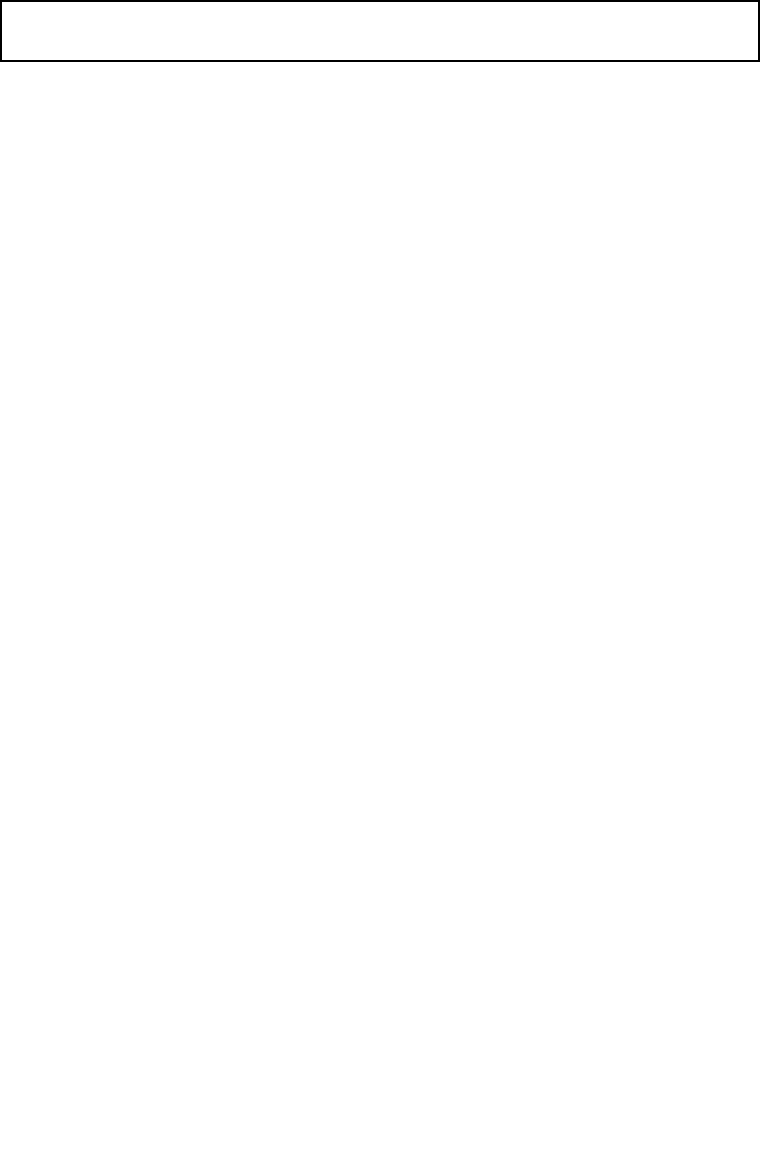
3.7Generallocationrequirements
Importantconsiderationswhenchoosingasuitablelocationforyourproduct.
Thisproductissuitableformountingbelowdecks.
Theproductshouldbemountedwhereitwillbe:
•protectedfromphysicaldamageandexcessivevibration.
•wellventilatedandawayfromheatsources.
Whenchoosingalocationfortheproduct,considerthefollowingpointsto
ensurereliableandtrouble-freeoperation:
•Access—theremustbesufcientspacetoenablecableconnectionsto
theproduct,avoidingtightbendsinthecable.
•Diagnostics—theproductmustbemountedinalocationwherethe
diagnosticsLEDiseasilyvisible.
Note:NotallproductsincludeadiagnosticsLED.RefertotheChapter
8Systemchecksandtroubleshootingformoreinformation.
•Electricalinterference—theproductshouldbemountedfarenough
awayfromanyequipmentthatmaycauseinterferencesuchasmotors,
generatorsandradiotransmitters/receivers.
•Magneticcompass—refertotheCompasssafedistancesectionin
thisdocumentforadviceonmaintainingasuitabledistancebetweenthis
productandanycompassesonyourvessel.
•Power—tokeepcablerunstoaminimum,theproductmustbelocated
ascloseaspossibletothevessel’sdcpowersupply.
•Mountingsurface—ensuretheproductisadequatelysupportedona
securesurface.RefertotheweightinformationprovidedintheT echnical
specicationforthisproductandensurethattheintendedmountingsurface
issuitableforbearingtheproductweight.DoNOTmountunitsorcut
holesinplaceswhichmaydamagethestructureofthevessel.
Compasssafedistance
T opreventpotentialinterferencewiththevessel'smagneticcompasses,
ensureanadequatedistanceismaintainedfromtheproduct.
Whenchoosingasuitablelocationfortheproductyoushouldaimtomaintain
themaximumpossibledistancefromanycompasses.T ypicallythisdistance
shouldbeatleast1m(3ft)inalldirections.Howeverforsomesmaller
vesselsitmaynotbepossibletolocatetheproductthisfarawayfroma
compass.Inthissituation,whenchoosingtheinstallationlocationforyour
product,ensurethatthecompassisnotaffectedbytheproductwhenitis
inapoweredstate.
32

3.8Cameraorientation
Thecameracanbemountedin2orientationsinformallyknownas“Ballup”
and“Balldown”.
Ball-up:Thecameraismountedon
topofthemountingsurface.
Ball-down:Thecameraissuspended
upsidedown,belowthemounting
surface.
Thedefaultvideoimageorientationisfortheball-upconguration;ifthe
cameraistobemountedintheball-downcongurationthenthevideoimage
mustberotated.T orotatethevideoimage,youmusteither:
•usethecamera’swebbrowseruserinterfacetosettheappropriateoption
(see6.6Webbrowserinterface
),or
•ifyoursystemincludesaRaymarinemultifunctiondisplay(MFD),use
theMFD’sCameraapptosettheappropriateoption(refertoyourMFD
OperationInstructions).
Planningtheinstallation33
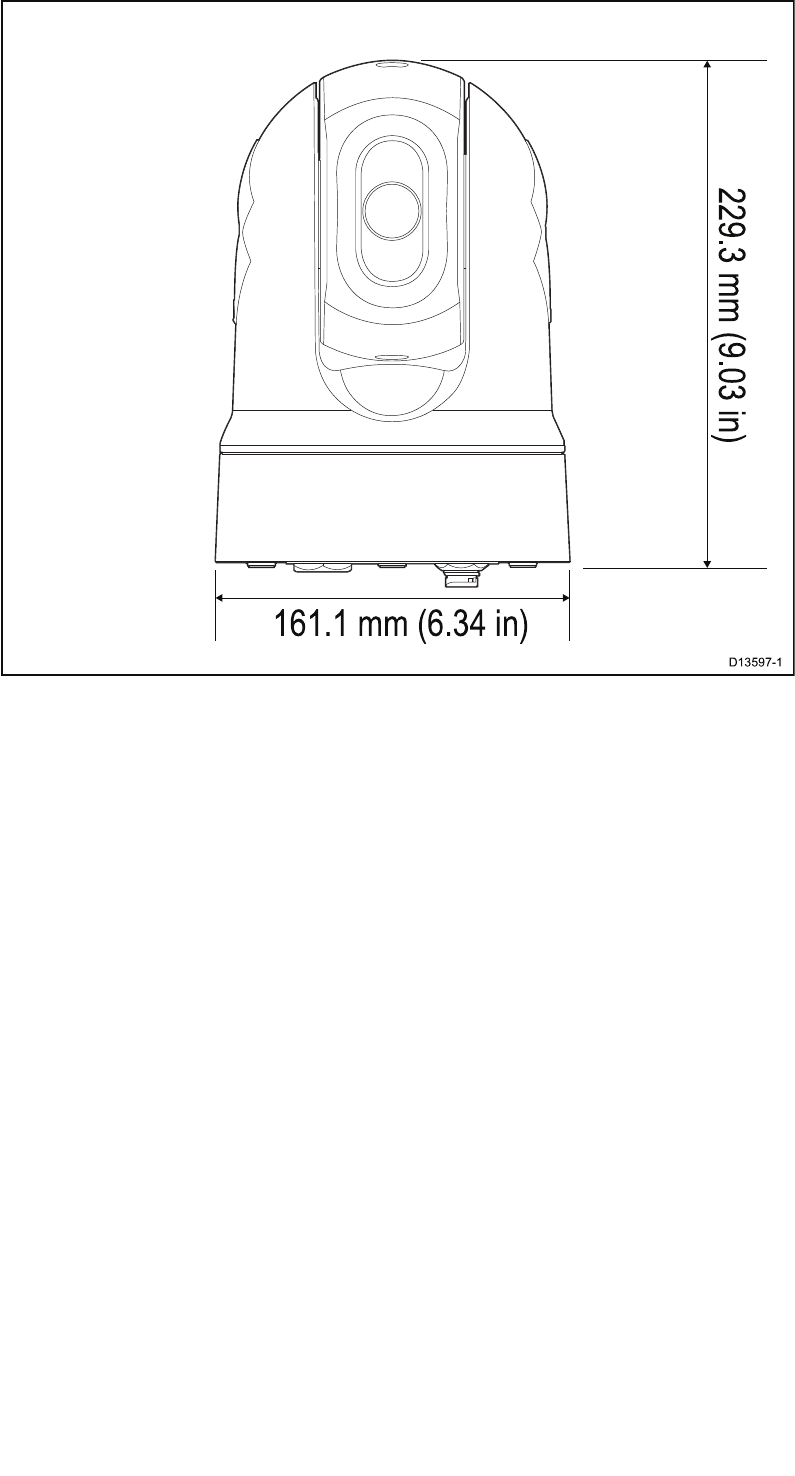
3.9Productdimensions
M100/M200Series
34

JCU-3
Productdimensions
DimensionMeasurement
A34.8mm(1.37in)
B10.5mm(0.41in)
C28.4mm(1.12in.)
D31.7mm(1.25in.)
E50.7mm(2.00in.)
F80.0mm(3.15in.)
G119.0mm(4.69in.)
H133.0mm(5.24in.)
I41.0mm(1.61in.)
J55.0mm(2.17in.)
36

38

4.1Generalcablingguidance
Cabletypesandlength
Itisimportanttousecablesoftheappropriatetypeandlength
•Unlessotherwisestateduseonlystandardcablesofthecorrecttype,
suppliedbyFLIR.
•Ensurethatanynon-FLIRcablesareofthecorrectqualityandgauge.
Forexample,longerpowercablerunsmayrequirelargerwiregaugesto
minimizevoltagedropalongtherun.
Routingcables
Cablesmustberoutedcorrectly ,tomaximizeperformanceandprolong
cablelife.
•DoNOTbendcablesexcessively.Whereverpossible,ensureaminimum
benddiameterof200mm(8in)/minimumbendradiusof100mm(4in).
•Protectallcablesfromphysicaldamageandexposuretoheat.Use
trunkingorconduitwherepossible.DoNOTruncablesthroughbilges
ordoorways,orclosetomovingorhotobjects.
•Securecablesinplaceusingtie-wrapsorlacingtwine.Coilanyextra
cableandtieitoutoftheway.
•Whereacablepassesthroughanexposedbulkheadordeckhead,use
asuitablewatertightfeed-through.
•DoNOTruncablesneartoenginesoruorescentlights.
Alwaysroutedatacablesasfarawayaspossiblefrom:
•otherequipmentandcables,
•highcurrentcarryingACandDCpowerlines,
•antennae.
Strainrelief
Ensureadequatestrainreliefisprovided.Protectconnectorsfromstrainand
ensuretheywillnotpulloutunderextremeseaconditions.
Circuitisolation
AppropriatecircuitisolationisrequiredforinstallationsusingbothACand
DCcurrent:
•Alwaysuseisolatingtransformersoraseparatepower-invertertorunPC’s,
processors,displaysandothersensitiveelectronicinstrumentsordevices.
•AlwaysuseanisolatingtransformerwithWeatherFAXaudiocables.
•Alwaysuseanisolatedpowersupplywhenusinga3rdpartyaudio
amplier.
•AlwaysuseanRS232/NMEAconverterwithopticalisolationonthesignal
lines.
•AlwaysmakesurethatPC’sorothersensitiveelectronicdeviceshave
adedicatedpowercircuit.
40
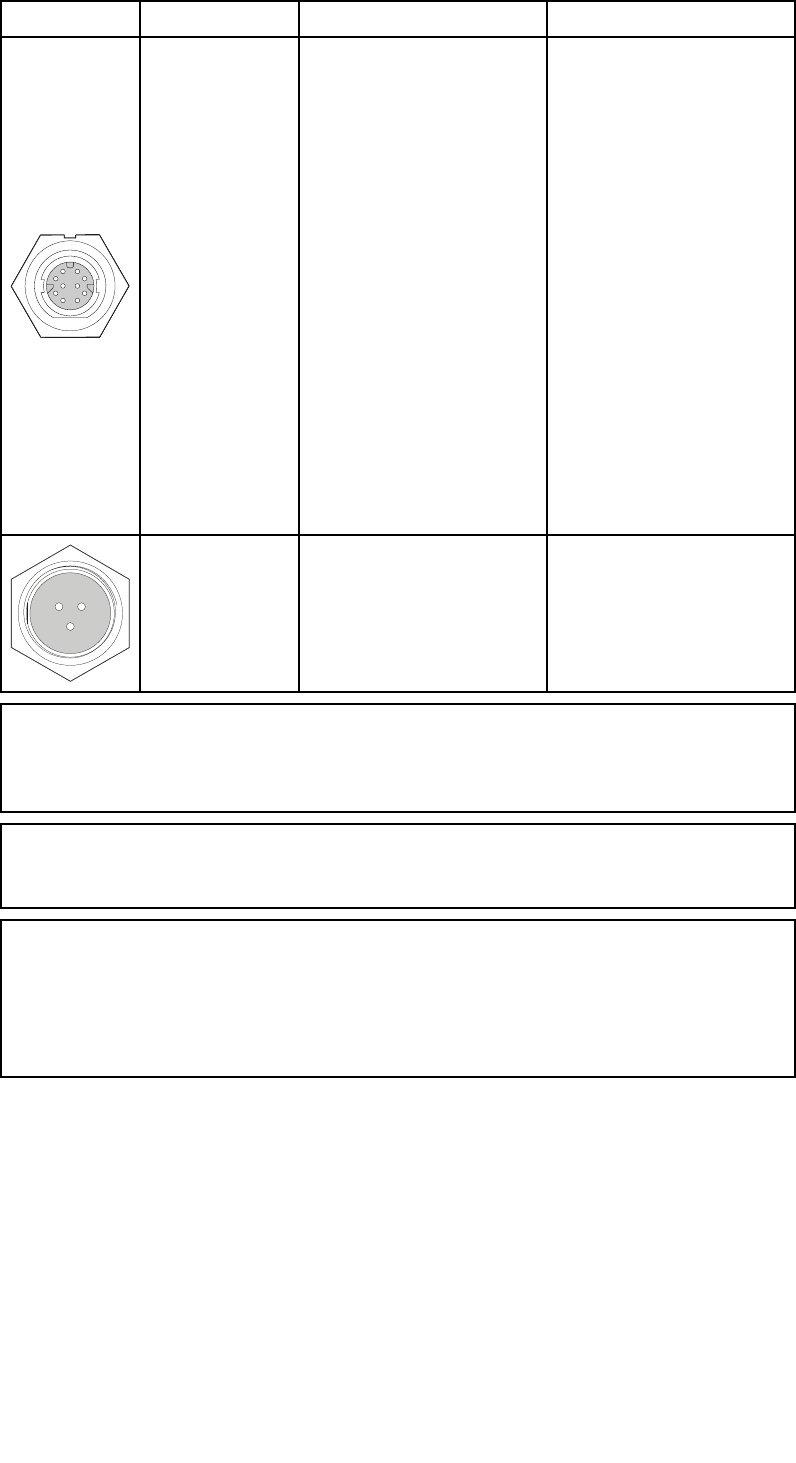
4.2Connectionsoverview
Y ourproductincludesthefollowingconnectors.
Thermalcameraconnectors
ConnectorDescriptionConnectsto:Suitablecables
Network•RJ45connectoron:
–3rd-partynetwork
switch
–PC/laptop
computer
–IPvideodecoder
(providedwith
systemkits)
•RayNetconnector
on:
–Raymarine
networkswitch
–Lighthouse™-
powered
Raymarine
multifunction
display(MFD)
•RayNet-to-RJ45
adaptercable
(supplied)
•Right-angled
RayNet-to-RayNet
cable(supplied)
RefertoChapter
10Sparesand
Accessoriesfor
availablecables.
Powerand
drain
12/24Vdcpower
supply
Right-angledpower
cable(supplied).
Note:Thesuppliedright-angledRayNetandPowercablesaresuitablefor
mountingonsurfacesupto25.4mm(1.0inch)thick.Whenmounting
onthickersurfaces,youmayneedtouseRayNetandPowercableswith
straightconnectors(availableseparately).
Note:Thecablesshouldberoutedtoadryareaofthevesselfor
connection.Alternativelyyoumustensurethatallconnectionsarewater
tight.
Note:Ifyouwanttomakecableconnectionstothecamerabefore
mountingittoyourvessel(forexample,totestthecamera),rstattach
thethreethreadedstudstothebase(seeMountingthecamera).This
willhelptoprotectthecableconnectorsonthebaseofthecamera,and
alsoprovidesastableplatform,helpingtopreventdamagecausedbythe
unitrollingofftheedgeoftheworksurface.
Connectingcables
Followthestepsbelowtoconnectthecable(s)toyourproduct.
1.Ensurethatthevessel'spowersupplyisswitchedoff.
2.Ensurethatthedevicebeingconnectedhasbeeninstalledinaccordance
withtheinstallationinstructionssuppliedwiththatdevice.
3.Ensuringcorrectorientation,pushcableconnectorsfullyontothe
correspondingconnectors.
4.Ifapplicable,engageanylockingmechanismtoensureasecure
connection.
5.Ensureanybareendedwireconnectionsaresuitablyinsulatedtoprevent
corrosionduetowateringress.
42
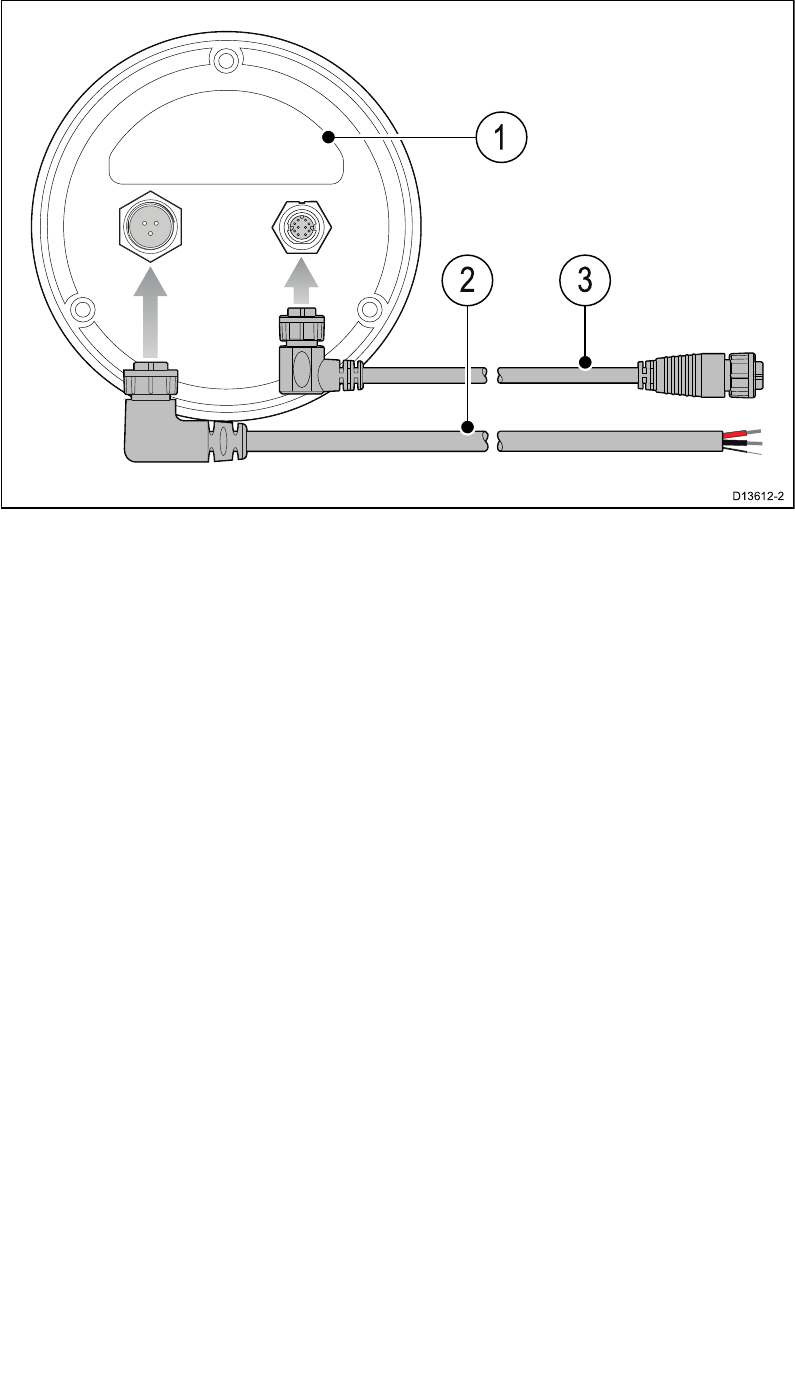
Orientationofright-angledconnectors
Whenmakingconnectionsusingthesuppliedright-angledpowerandnetwork
cables,ensurethatyouorienttheconnectorscorrectlywithrespecttothe
thermalcamerabase.
Viewedfromthecamerabase,withthelabeluppermost,theright-angled
powerandnetworkcablesbothleavethecameratotheright,asillustrated.
1.Labeloncamerabase.
2.Powercablewithright-angledconnector.
3.Networkcablewithright-angledconnector.
Cablesandconnections43
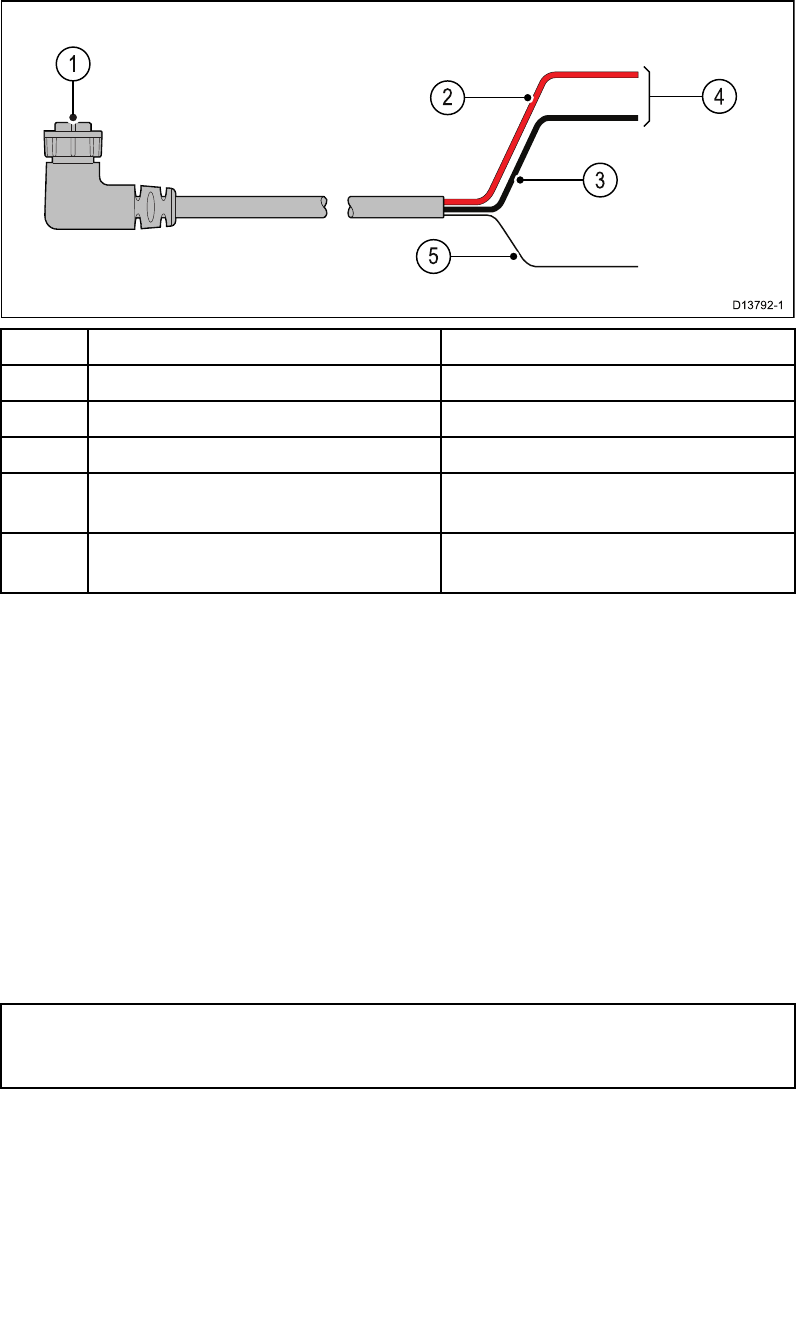
4.3Powerconnection
Powermustbesuppliedtothecamerafromanappropriatepowersource.
Powerconnectionrequirements
•12or24Vdcnominalsupplyvoltage
•Isolatedpowersupply
•Connectedviaanappropriatelyratedthermalbreakerorfusedswitch.
ItemDescriptionConnectsto:
1Powercable.Product’spowerconnector.
2Redcable(positive)Powersupply’spositiveterminal.
3Blackcable(negative)Powersupply’snegativeterminal.
4Connectionto12V/24Vpower
supply.
Powersupply.
5Drain/GroundVesselRFground,ornegative
batteryterminal
Powercableextension
Theproductissuppliedwithapowercable,whichcanbeextendedif
required.
•Thepowercableforeachunitinyoursystemshouldberunasa
separate,singlelengthof2-wirecablefromtheunittothevessel'sbattery
ordistributionpanel.
•Forpowercableextensions,itisrecommendedthataminimumwire
gaugeof16AWG(1.31mm2).Forcablerunslongerthan15meters,
youmayneedtoconsiderathickerwiregauge(e.g.14AWG(2.08
mm2),or12AWG(3.31mm2)).
•Animportantrequirementforalllengthsofpowercable(includingany
extension)istoensurethatthereisacontinuousminimumvoltageof
10.8Vattheproduct’spowerconnector,withafullyatbatteryat11V .
Important:Beawarethatsomeproductsinyoursystem(suchassonar
modules)cancreatevoltagepeaksatcertaintimes,whichmayimpactthe
voltageavailabletootherproductsduringthepeaks.
Powerdistribution
Recommendationsandbestpractice.
•Theproductissuppliedwithapowercable.Onlyusethepowercable
suppliedwiththeproduct.DoNOTuseapowercabledesignedfor,or
suppliedwith,adifferentproduct.
44
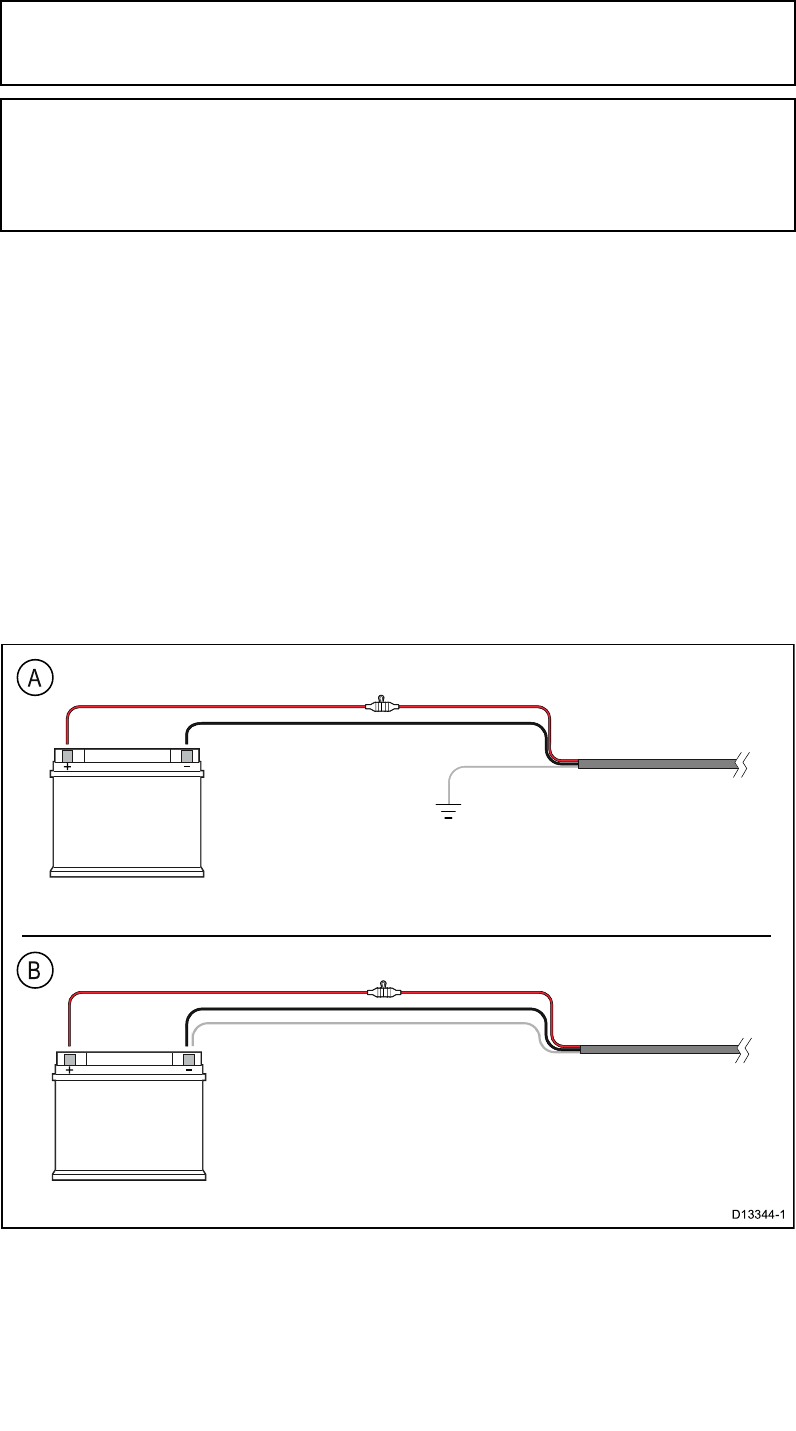
•RefertothePowerconnectionsectionformoreinformationonhowto
identifythewiresinyourproduct’spowercable,andwheretoconnect
them.
•Seebelowformoreinformationonimplementationforsomecommon
powerdistributionscenarios.
Important:Whenplanningandwiring,takeintoconsiderationother
productsinyoursystem,someofwhich(e.g.sonarmodules)mayplace
largepowerdemandpeaksonthevessel’selectricalsystem.
Note:Theinformationprovidedbelowisforguidanceonly,tohelpprotect
yourproduct.Itcoverscommonvesselpowerarrangements,butdoes
NOTcovereveryscenario.Ifyouareunsurehowtoprovidethecorrect
levelofprotection,pleaseconsultanauthorizedFLIRdealerorasuitably
qualiedprofessionalmarineelectrician.
Implementation—directconnectiontobattery
•Thepowercablesuppliedwithyourproductmaybeconnecteddirectlyto
thevessel'sbattery,viaasuitablyratedfuseorbreaker.
•ThepowercablesuppliedwithyourproductmayNOTincludeaseparate
drainwire.Ifthisisthecase,onlythepowercable’sredandblack
wiresneedtobeconnected.
•IfthesuppliedpowercableisNOTttedwithaninlinefuse,youMUSTt
asuitablyratedfuseorbreakerbetweentheredwireandthebattery’s
positiveterminal.
•Refertotheinlinefuseratingsprovidedintheproduct’sdocumentation.
•Ifyouneedtoextendthelengthofthepowercablesuppliedwithyour
product,ensureyouobservethededicatedPowercableextensionsadvice
providedintheproduct’sdocumentation.
Cablesandconnections45
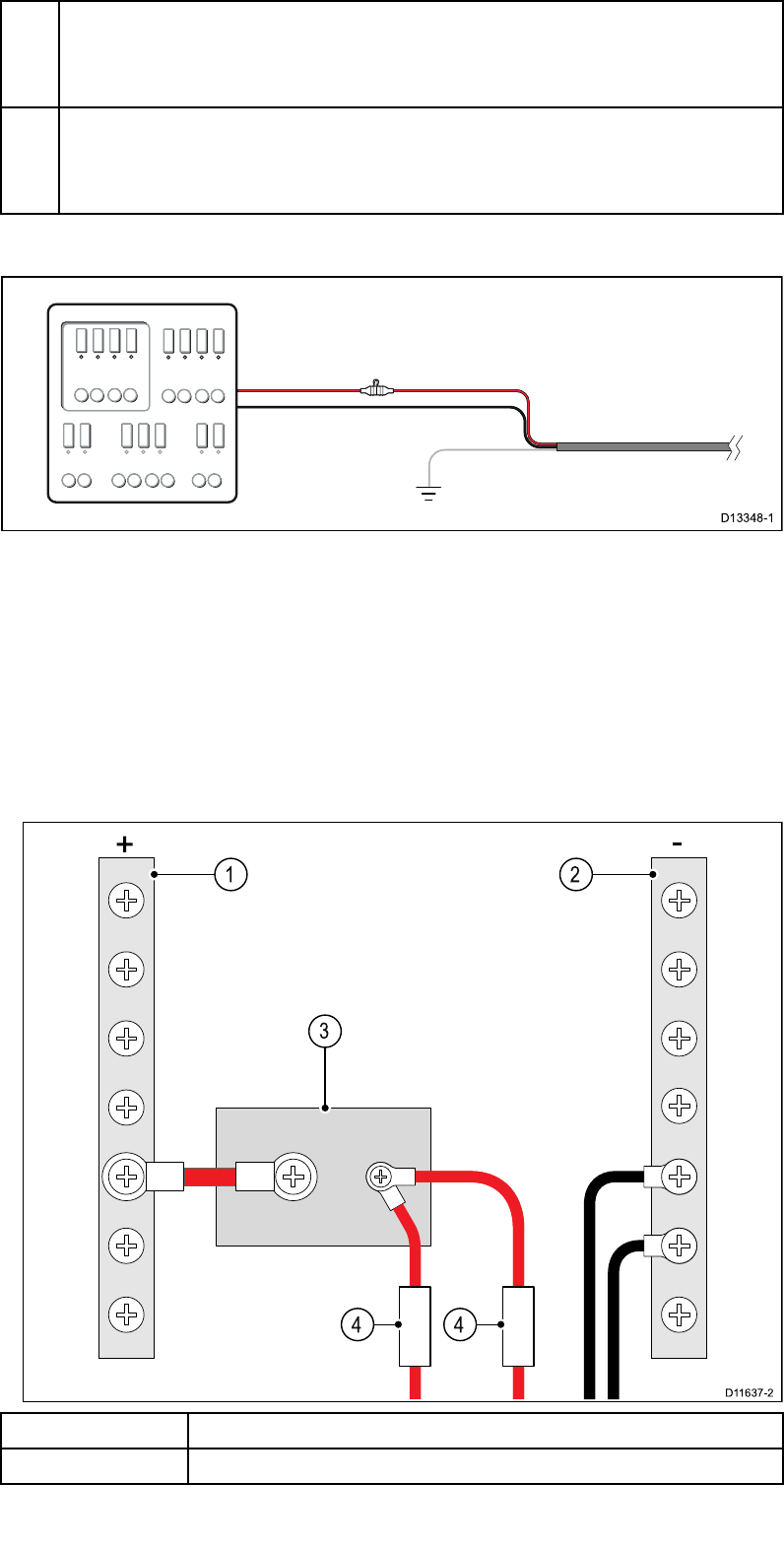
ABatteryconnectionscenarioA:suitableforavesselwithacommon
RFgroundpoint.Inthisscenario,ifyourproduct’spowercableis
suppliedwithaseparatedrainwirethenitshouldbeconnectedto
thevessel’scommongroundpoint.
BBatteryconnectionscenarioB:suitableforavesselwithouta
commongroundingpoint.Inthiscase,ifyourproduct’spowercable
issuppliedwithaseparatedrainwirethenitshouldbeconnected
directlytothebattery’snegativeterminal.
Implementation—connectiontodistributionpanel
•Alternatively,thesuppliedpowercablemaybeconnectedtoasuitable
breakerorswitchonthevessel'sdistributionpanelorfactory-ttedpower
distributionpoint.
•Thedistributionpointshouldbefedfromthevessel’sprimarypowersource
by8AWG(8.36mm2)cable.
•Ideally,allequipmentshouldbewiredtoindividualsuitably-ratedthermal
breakersorfuses,withappropriatecircuitprotection.Wherethisisnot
possibleandmorethan1itemofequipmentsharesabreaker,use
individualin-linefusesforeachpowercircuittoprovidethenecessary
protection.
1Positive(+)bar
2Negative(-)bar
46
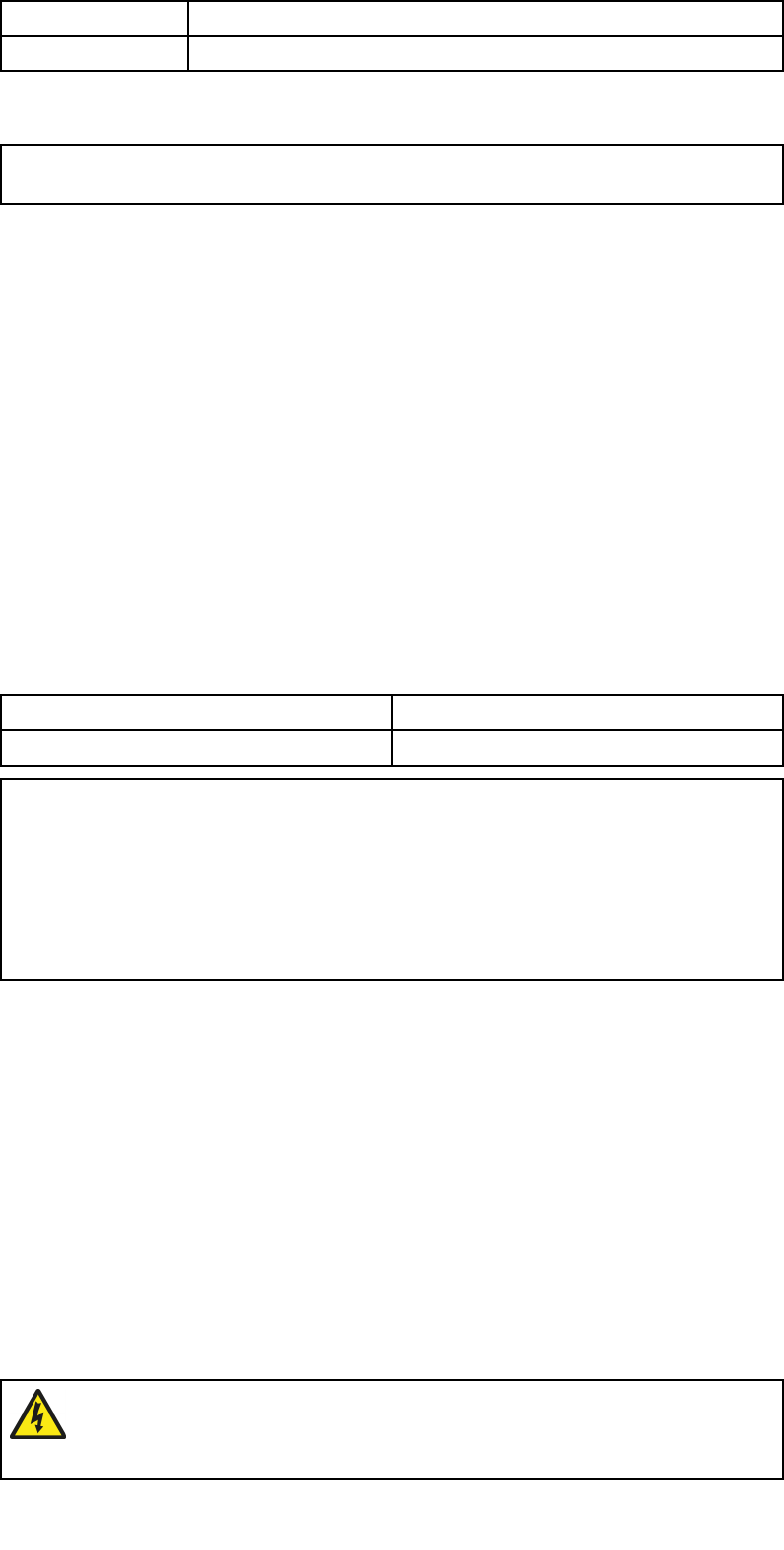
3Circuitbreaker
4Fuse
•Inallcases,observetherecommendedbreaker/fuseratingsprovidedin
theproduct’sdocumentation.
Important:Beawarethatthesuitablefuseratingforthethermalbreaker
orfuseisdependentonthenumberofdevicesyouareconnecting.
Grounding
Ensurethatyouobservetheseparategroundingadviceprovidedinthe
product’sdocumentation.
Moreinformation
Raymarinerecommendsthatbestpracticeisobservedinallvesselelectrical
installations,asdetailedinthefollowingstandards:
•BMEACodeofPracticeforElectricalandElectronicInstallationsinBoats
•NMEA0400InstallationStandard
•ABYCE-11AC&DCElectricalSystemsonBoats
•ABYCA-31BatterychargersandInverters
•ABYCTE-4LightningProtection
In-linefuseandthermalbreakerratings
Thefollowingin-linefuseandthermalbreakerratingsapplytoyourproduct:
In-linefuseratingThermalbreakerrating
5Aslowblow5A(ifonlyconnectingonedevice)
Note:
•Thesuitablefuseratingforthethermalbreakerisdependentonthe
numberofdevicesyouareconnecting.Ifindoubtconsultanauthorized
FLIRdealer.
•Y ourproduct’spowercablemayhaveattedin-linefuse,ifnotthen
youcanaddanin-linefusetothepositivewireofyourproduct’spower
connection.
Grounding—Dedicateddrainwire
Thepowercablesuppliedwiththisproductincludesadedicatedshield
(drain)wireforconnectiontoavessel'sRFgroundpoint.
ItisimportantthataneffectiveRFgroundisconnectedtothesystem.A
singlegroundpointshouldbeusedforallequipment.Theunitcanbe
groundedbyconnectingtheshield(drain)wireofthepowercabletothe
vessel'sRFgroundpoint.OnvesselswithoutanRFgroundsystemtheshield
(drain)wireshouldbeconnecteddirectlytothenegativebatteryterminal.
Thedcpowersystemshouldbeeither:
•Negativegrounded,withthenegativebatteryterminalconnectedtothe
vessel'sground.
•Floating,withneitherbatteryterminalconnectedtothevessel'sground
Warning:Positivegroundsystems
Donotconnectthisunittoasystemwhichhaspositive
grounding.
Cablesandconnections47
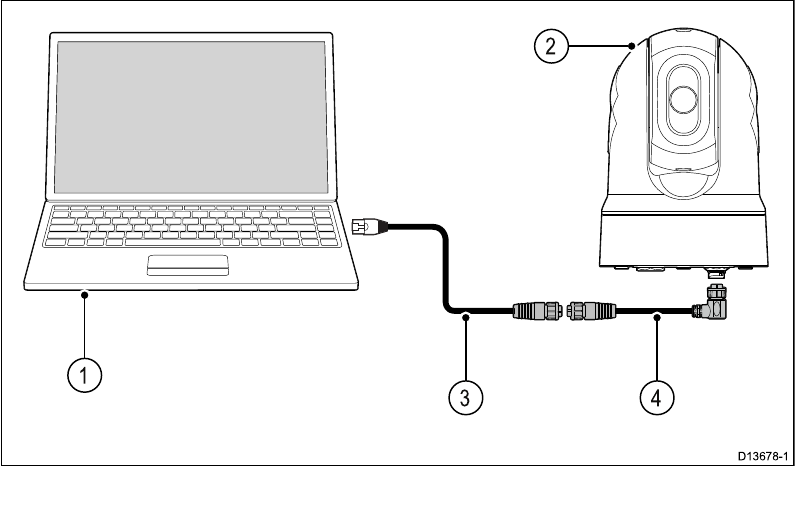
4.4Networkconnections
Y ourthermalcamerahasasingleRayNetnetworkconnector.Thisconnects
thecameratoyourvessel’swiderIPnetwork.Thiscouldbeanexisting
third-partyEthernetnetwork,oradedicatedRaymarineRayNetnetwork.
Thedetailsofthenetworkconnectionsbetweenthecamera,videodisplay
(webbrowser,analogvideomonitor,orLightHouse™-poweredRaymarine
multifunctiondisplay),controlunit(forexample,aJCU-3controller)andthe
restofyourinstallationdependon:
•howyouwanttocontrolthecamera(forexample,withawebbrowser,a
LightHouse™-poweredRaymarinemultifunctiondisplay,aJCUcontroller,
oracombination)
•howyouwanttoviewthecamera’sIPvideofeed(forexample,with
ananalogvideomonitorconnectedthroughanIPvideodecoder,a
LightHouse™-poweredRaymarinemultifunctiondisplay ,awebbrowser,
oracombination)
•theequipmentalreadyinstalledonyourvessel(forexample,network
switcheswithfreeports,analogvideomonitors,orothercameras)
Thefollowingsectionsshowsomepossiblenetworkconnections,startingwith
abasicsystemwithasinglecameradirectlyconnectedtowebbrowser,and
nishingwithamorecomplexmulti-camera,multi-display,multi-JCUsystem.
Non-RayNetsystems
Y oucaninstallyourcameraonavesselthatdoesn’talreadyhaveaRayNet
networkorLightHouse™-poweredRaymarinemultifunctiondisplay(MFD)
installed.
Thefollowingexamplesshowpossiblenetworkconnectionsfor:
•asingle-camerasystemwiththecameraconnecteddirectlytoalaptop
orotherdevicerunningawebbrowser(forcameracontrol,andviewing
thecamera’sIPvideofeed)
•asingle-camerasystemcomprisingalaptoporotherdevicerunningaweb
browser(forcameracontrol,andviewingthecamera’sIPvideofeed),
anEthernetnetworkswitch,andanoptionalJCU(providedwithsystem
kits)foradditionalcameracontrol
•asingle-camerasystemcomprisingananalogvideomonitorconnectedvia
anIPvideodecoder(providedwithsystemkits),anEthernetnetwork
switch,andaJCU(providedwithsystemkits)forcameracontrol.
Single-camerasystemwithdirectconnectiontowebbrowser
48
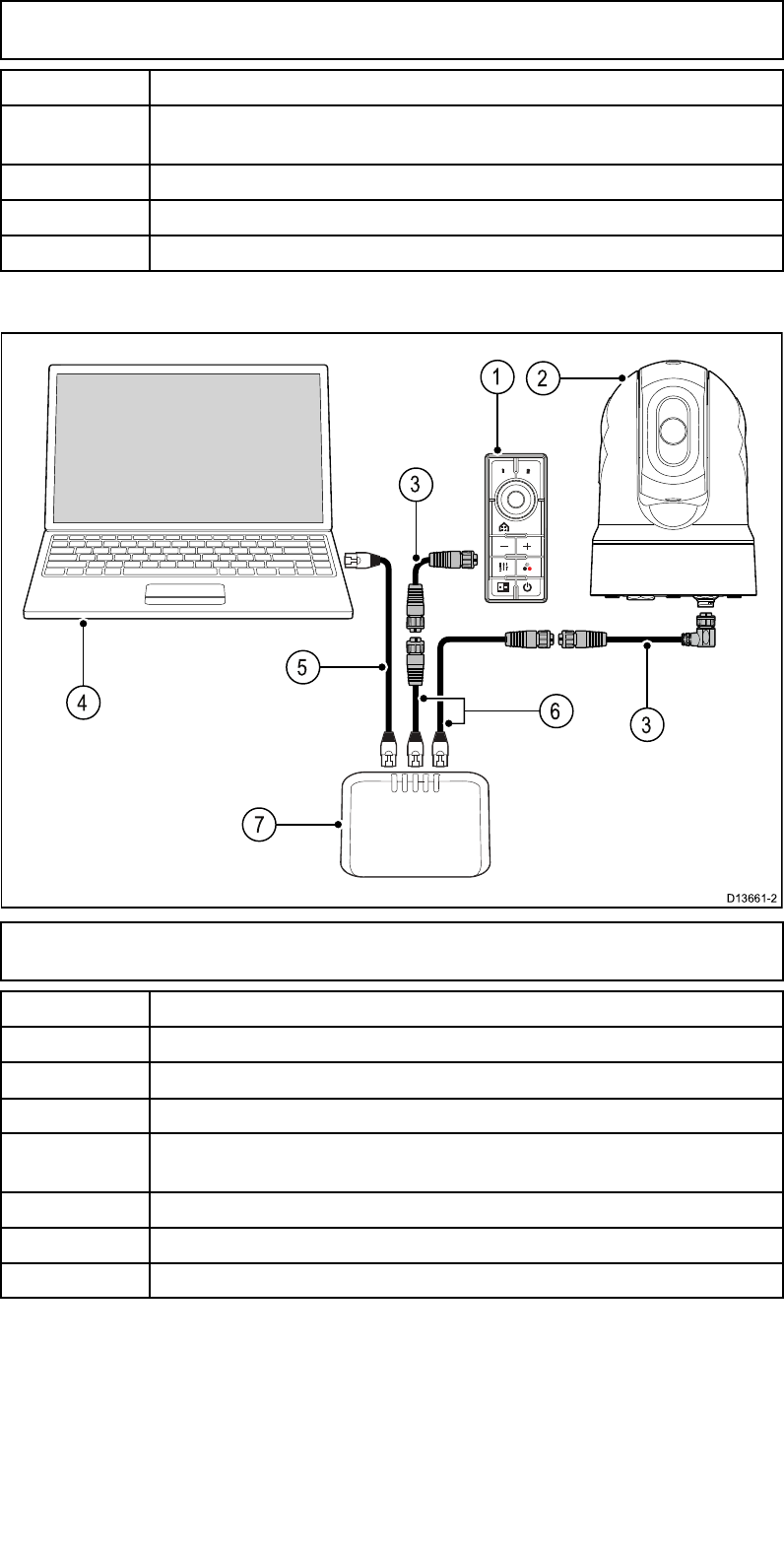
Note:Powerconnectionsarenotshowninthisillustration.Thecamera
andtheotherdevicesshownrequiretheirowndedicatedpowerconnection.
ItemDescription
1Laptop(orotherEthernet-connecteddevicerunningaweb
browser)
2M100/M200–Seriescamera
3RayNet-to-RJ45adaptercable
4RayNet-to-RayNetcable
Single-camerasystemwithwebbrowserandanoptionalJCU
Note:Powerconnectionsarenotshowninthisillustration.Thecamera
andtheotherdevicesshownrequiretheirowndedicatedpowerconnection.
ItemDescription
1Joystickcontrolunit(JCU-3),providedwithsystemkits
2M100/M200–Seriescamera
3RayNet-to-RayNetcable
4Laptop(orotherEthernet-connecteddevicerunningaweb
browser)
5RJ45-to-RJ45Ethernetcable
6RayNet-to-RJ45adaptercable
7Ethernetnetworkswitch
Single-camerasystemwithanalogvideomonitorandJCU
Forthissystem,adevicerunningawebbrowserisnotrequired.The
camera’sIPvideofeedisroutedthroughanEthernetnetworkswitchtoan
IPvideodecoder(providedwithsystemkits),andontoananalogvideo
monitor.CameracontrolisprovidedbyaJCU(providedwithsystemkits).
Cablesandconnections49

Note:Powerconnectionsarenotshowninthisillustration.Thecamera
andtheotherdevicesshownrequiretheirowndedicatedpowerconnection.
ItemDescription
1Analogvideomonitor
2Joystickcontrolunit(JCU-3),providedwithsystemkits
3M100/M200–Seriescamera
4RayNet-to-RayNetcable
5Analogvideocable
6IPvideodecoder,providedwithsystemkits
7RJ45-to-RJ45Ethernetcable
8RayNet-to-RJ45adaptercable
9Ethernetnetworkswitch
RayNetsystemswithLightHouse™-poweredRaymarine
multifunctiondisplays(MFDs)
M100/M200–SeriescamerasarecompatiblewithLightHouse™-powered
Raymarinemultifunctiondisplays(MFDs)andexistingRayNetnetworks.
Thefollowingexamplesshowpossiblenetworkconnectionsfor:
•asingle-camerasystemcomprisingaRaymarineMFD(forcameracontrol,
andviewingthecamera’sIPvideofeed),aRayNetnetworkswitch,anda
JCU(providedwithsystemkits)foradditionalcameracontrol
•amulti-camerasystemcomprisingananalogvideomonitorconnectedvia
anIPvideodecoder(providedwithsystemkits),twoRaymarineMFDs,a
RayNetnetworkswitch,twoJCUs(oneJCUisprovidedwithsystemkits),
andawebbrowser(laptop)foradditionalcameracontrol.
50
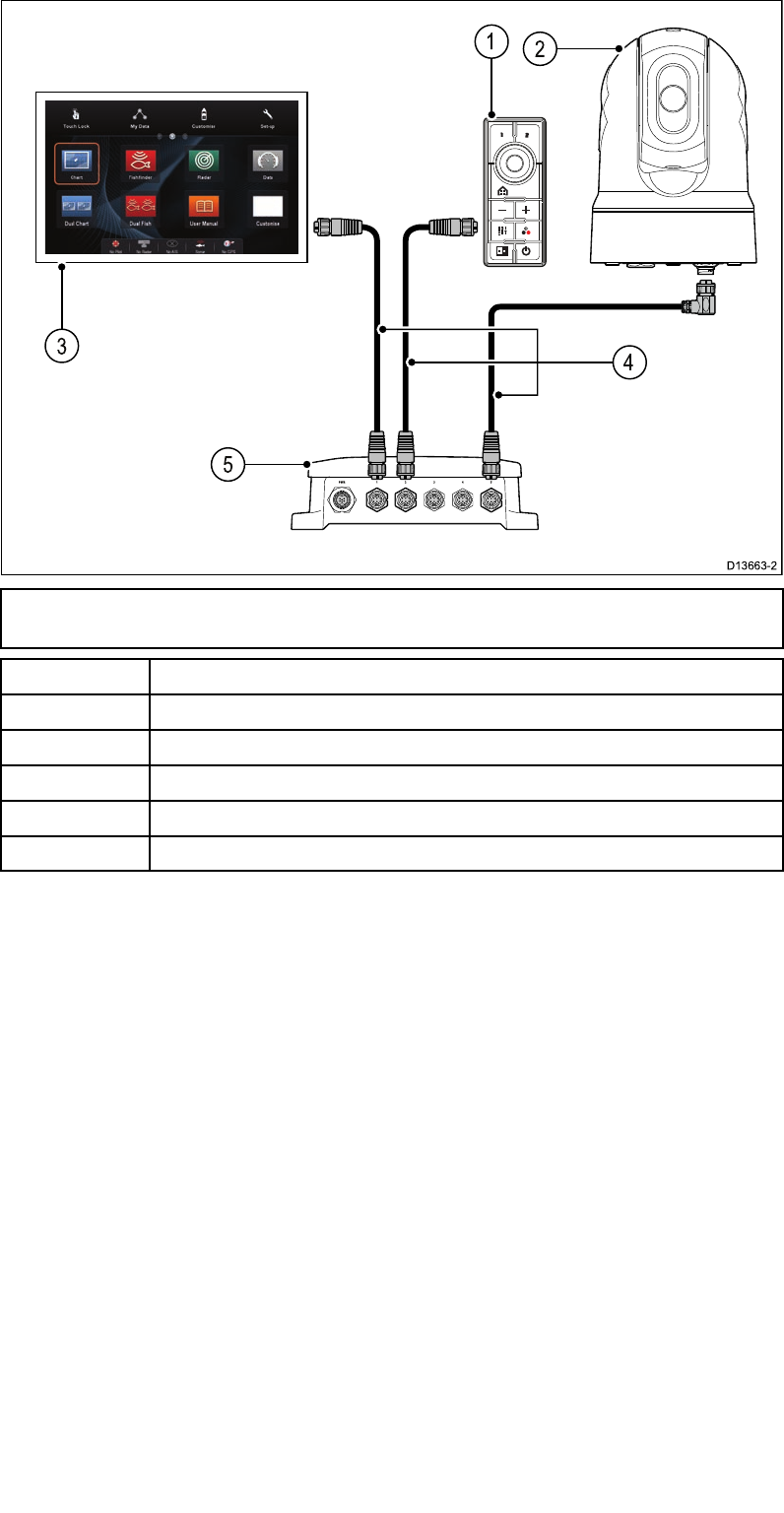
Single-camerasystemwithRaymarineMFDandJCU
Note:Powerconnectionsarenotshowninthisillustration.Thecamera
andtheotherdevicesshownrequiretheirowndedicatedpowerconnection.
ItemDescription
1Joystickcontrolunit(JCU-3),providedwithsystemkits
2M100/M200–Seriescamera
3RaymarineMFD
4RayNet-to-RayNetcable
5RayNetnetworkswitch
Cablesandconnections51
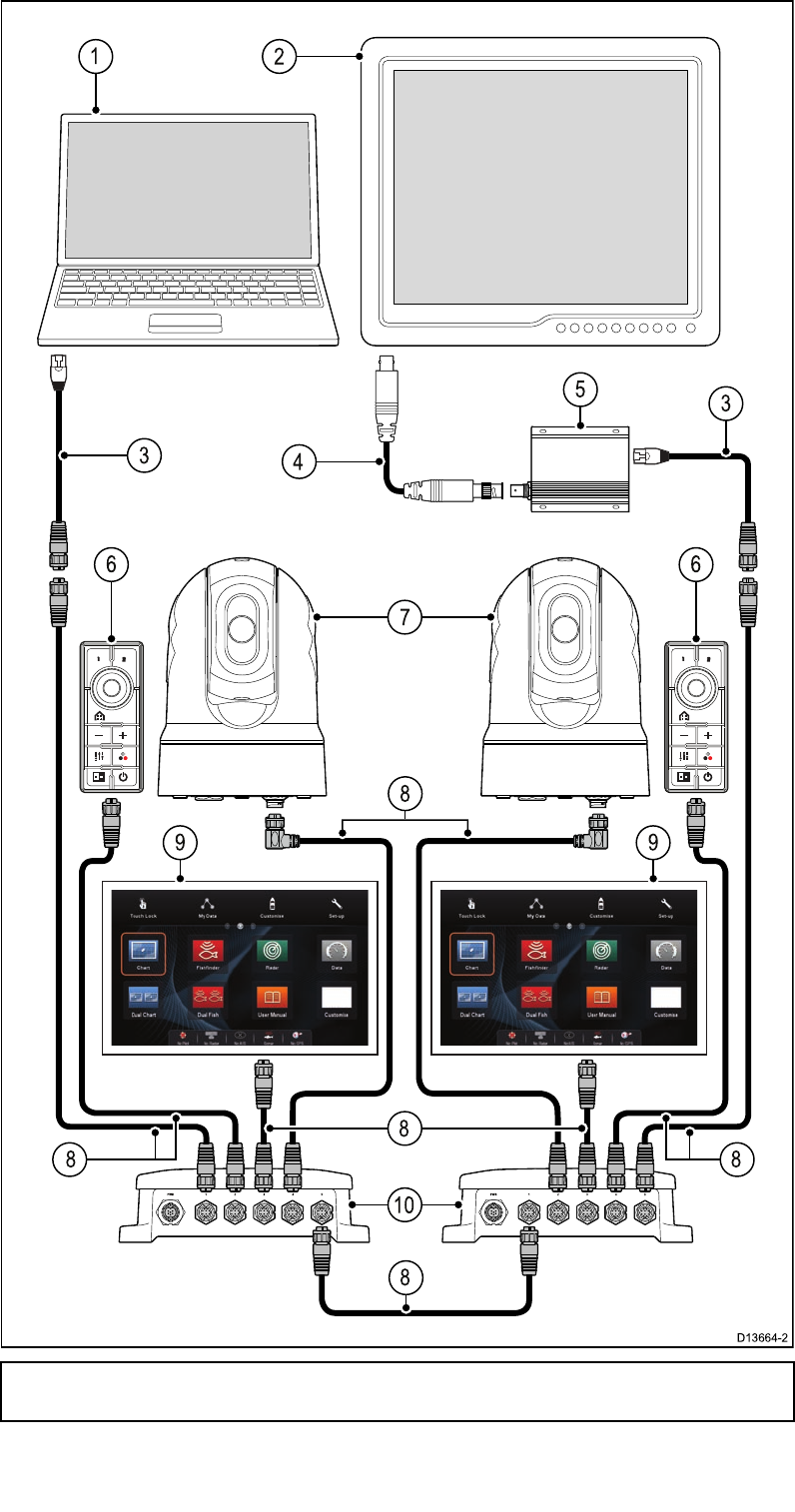
Multi-camerasystemwithvideomonitor,twoRaymarineMFDs,two
JCUs,andawebbrowser
Note:Powerconnectionsarenotshowninthisillustration.Thecamera
andtheotherdevicesshownrequiretheirowndedicatedpowerconnection.
52

ItemDescription
1Laptop(orotherEthernet-connecteddevicerunningaweb
browser)
2Analogvideomonitor
3RayNet-to-RJ45adaptercable
4Analogvideocable
5IPvideodecoder,providedwithsystemkits
6Joystickcontrolunit(JCU-3),providedwithsystemkits
7M100/M200–Seriescamera
8RayNet-to-RayNetcable
9RaymarineMFD
10RayNetnetworkswitch
Cablesandconnections53

54

5.1Cameramounting
Locationrequirements
Whenplanningtheinstallationlocation,considerthefollowingpoints:
•Thecameraiswaterproof,andappropriateforabovedecksmounting.
•Whenmountingthecamerainaball-downposition,ensurethatthe
cameraisinstalledwithadequatedrainagesothatstandingwaterdoes
notcollectinthebase.
•Ensurethecameraisinstalledinalocationthatwillallowittobeaccessed
forregularperiodiccleaning(fresh-waterrinse),inspectionofmounting
pointintegrityandmechanicalsoundness,andpreventativemaintenance.
•Theunderside(inside)ofthecompartmentordeckontowhichthe
cameraismountedmustbeweather-tight.Y oumustensureprotection
fromwateringresstocablesandconnections.
•Themountingsurfacemustbehorizontal.
•Ifyoucannotaccessbothsidesofthemountingsurface,thenyouwillneed
tomountthecamera“topdown”usingthetop-downrisersuppliedwith
thecamera(alsoavailableasaseparateaccessory:partnumberA80509).
•Theright-angledRayNetandpowercablessuppliedaresuitableforuse
withamountingsurfaceupto25.4mm(1in)thick.Athickersurface
mayrequiretheuseofstraight-connectorcables(availableseparately).
•Fixingsaresuppliedforamountingsurfaceupto41mm(1.6in)thick.A
thickersurfacewillrequiretheinstallertoprovidealternativexings.
•Thecamerashouldbemountedashighaspractical,butwithoutinterfering
withanyradar,navigationalorcommunicationselectronics.
•Choosealocationthatwillprovidethemostunobstructedviewinall
directions.
•Choosealocationasclosetothevessel’scenterlineaspossible.This
providesasymmetricalviewwhenlookingforwardoraft.
•Selectalocationforthecamerathatisatleast1m(39.4in.)from
anymagneticcompass.
•Selectalocationthatisatleast1m(3ft)fromdevicesthatmaycause
interference,suchasmotors,generatorsandradiotransmitters/receivers.
•IfinstallinganoptionalJCU,selectalocationfortheJCUthatisatleast
1m(39.4in.)fromanymagneticcompass.
Note:Ifyouwanttomakecableconnectionstothecamerabefore
mountingittoyourvessel(forexample,totestthecamera),rstattach
thethreethreadedstudstothebase(seeMountingthecamera).This
willhelptoprotectthecableconnectorsonthebaseofthecamera,and
alsoprovidesastableplatform,helpingtopreventdamagecausedbythe
unitrollingofftheedgeoftheworksurface.
56

Mountingthecamera
Usetheseinstructionstomountthecameraunitinposition.
1.Usingthetemplatesupplied,markanddrilltheholesformountingthe
camera.
Mountingholescarepoints:
•Checkthedimensionsofanyprintedtemplate(toensurethatthe
templateisprintedtothecorrectscale)priortodrillinganyholes.
•Notethecameraforwardmarkingsonthecamerabase,andmakesure
thetemplateisorientedproperlyrelativetothebowofthevessel.This
isaffectedbywhetherthecameraistobemountedball-uporball-down.
Mounting57
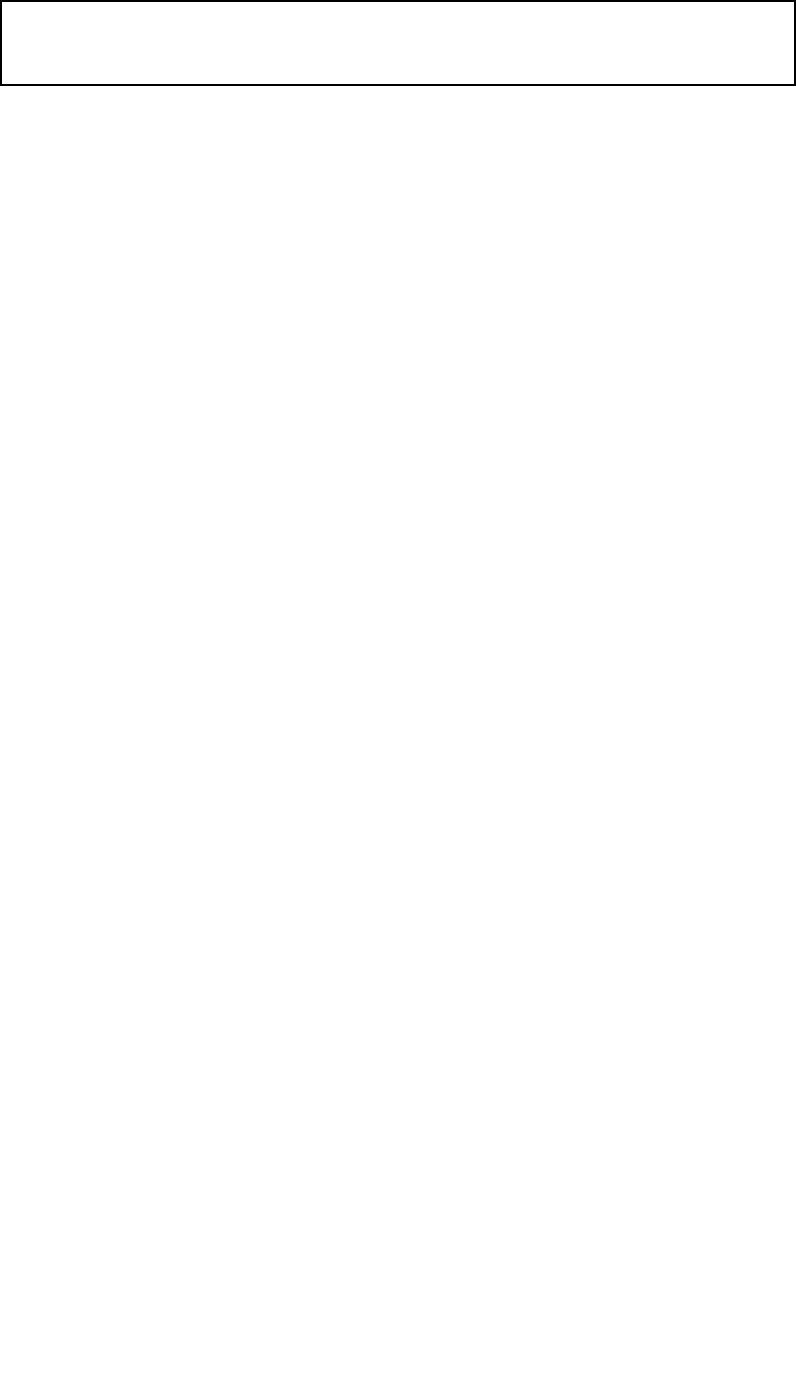
2.Installthe3xthreadedstudsintothebaseofthecamerawith
thread-lockingcompound.Ifrequired,youcanusestudsofadifferent
lengthtosuityourinstallation.
3.Slidethesealoverthethreadedstuds,andpushitrmlyintoplaceon
thecamera’sbase.
4.Connectthepowersupplycableandnetworkcabletothecamera,and
threadthecablesthroughthecentralholes.
Note:Theright-angledRayNetandpowercablessuppliedaresuitablefor
usewithamountingsurfaceupto25.4mm(1in)thick.Athickersurface
willrequiretheuseofstraight-connectorcables(availableseparately).
5.Placethecameraonthemountingsurfacesothethreadedstudsextend
throughthedrilledholes.
6.Maketherequiredconnectionswiththefreeendsofthecables.
7.Slideaatwasher,andthenaspringwasher,ontoeachstud.
8.Securethecamerabodytothemountingsurfacewiththesuppliednuts,
ensuringthatthesealremainscorrectlypositionedonthecamera’sbase.
Tightenthenutstoatorqueof3.7Nm(2.7lb-ft).
Domecappednutsareprovidedforaneatersolutionwherethemounting
isexposedtoview.
58
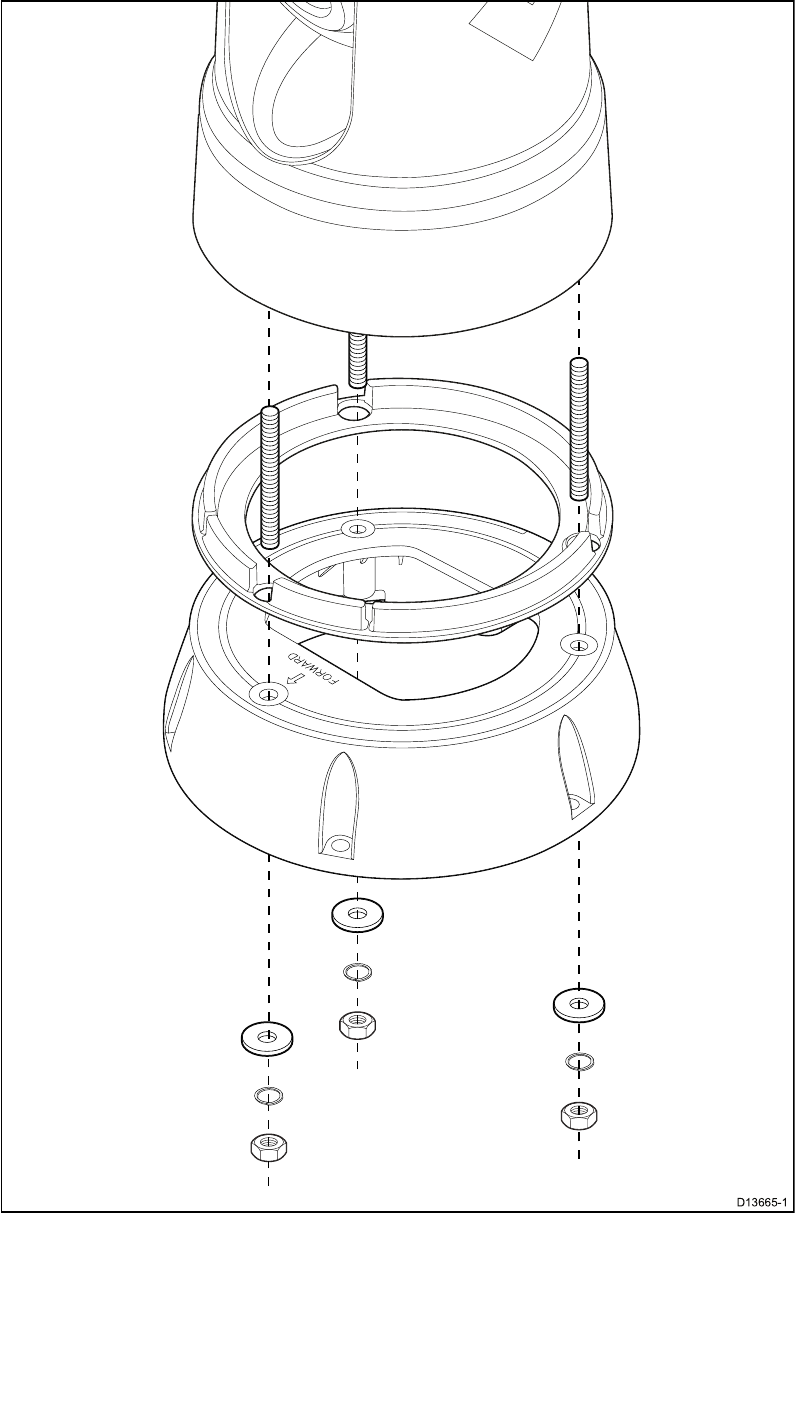
Mountingthecamerawiththeoptionaltop-downriser
(partnumberA80509)
Theoptionaltop-downriser(A80509)isusedwhenaccesstotheunderside
ofthemountingsurfaceisrestricted.Usetheinstructionsbelowtomount
thecameraunitusingtheoptionaltop-downriser(A80509).
1.Usingthetemplateprovided,markanddrilltheholesformountingthe
riser.
•Notethecameraforwardmarkingonthetopsurfaceoftheriser.Y ou
mustensurethattheriserismountedsothatthecameraisoriented
properlyrelativetothebowofthevessel.
Mounting59

•Onlydrilltheoptionalcableroutingholeinthemountingsurfaceifyou
intendtoroutethecablesthroughthebaseoftheriser,ratherthan
throughthesideoftheriser.
2.Installthe3xthreadedstudsintothebaseofthecamera.Donotuse
threadlockingcompound,asthismaydamagetheplasticriser.
3.Slidethecamera-basesealoverthethreadedstuds,andpushitrmly
intoplaceonthecamera’sbase.
4.Placethecameraontopoftheriser,sothethreadedstudsextend
throughthethreeholesintheriser’stopsurface.Checkthatthe
camera-basesealremainsrmlyinplace.
•Notethecameraforwardmarkingonthetopsurfaceoftheriser.Y ou
mustensurethattheriserismountedsothatthecameraisoriented
properlyrelativetothebowofthevessel.
5.Slideaatwasher,andthenaspringwasher,ontoeachstud.
6.Securethecamerabodytotheriserwiththesuppliednuts,ensuringthat
thesealremainscorrectlypositionedonthecamera’sbase.
Tightenthenutstoatorqueof3.7Nm(2.7lb-ft).
7.Connectthepowersupplycableandnetworkcabletothecamera,then
loopthecablesroundwithintheriserbasesothattheycanbethreaded
throughthebottomoftheriser,andintothecableroutingholedrilledin
themountingsurface.
8.Positiontheriser-baseseal,andthenfastenthecamera-riserassembly
tothemountingsurfaceusingfastenersappropriateforthesurface’s
thicknessandmaterial.Donotusethreadlockingcompound,asthis
maydamagetheplasticriser.
Y oumustensureawatertightsealbetweentheriserbaseandthe
mountingsurface.Y oumayuseamarine-gradesealantasanalternative
tothesuppliedmountinggasket.
Note:
•Ifitisnotpossibletoroutethecameracablesthroughthemounting
surface,cutaholeinthesideoftheriser,androutethecablesthrough
therisersidewall.Y oumayneedtoloopthecablesaroundwithinthe
riserbase,sothattheycanbepassedthroughtheholeyouhavecutin
thesideoftheriser.
•Ifroutingthecameracablesthroughtherisersidewall,andthecamera
ismountedball-up,doNOTsealtheriserbasewitheitherthesupplied
gasket,orsealant.Sealingmayresultinwaterpoolinginsidetheriser.
•Ifroutingthecameracablesthroughtherisersidewall,andthecamera
ismountedball-down,doNOTsealtheconnectionbetweenthecamera
baseandthetopsurfaceoftheriserwiththesuppliedgasket.Sealing
mayresultinwaterpoolinginsidetheriser.
60

5.2JCU–3Mounting
Note:TheJCU-3joystickcontrolunitissuppliedwithM100/M200Series
camerasystemkits,andseparatelyasanoptionalaccessory.JCU-3units
arenotsuppliedwithcameraspurchasedindividually.SeeSystemkitsfor
moreinformationaboutsystemkitsandpartssupplied.
Locationrequirements
Whenplanningtheinstallationlocation,considerthefollowingpoints:
•Selectapositiononyourvesselthatisclosetoadisplayshowingthe
cameravideooutput.
•EnsuretheJCU-3ismountedatleast1m(39.4")awayfromany
equipmentttedwithamagneticcompass.
•TheJCU-3canbemountedtoadashorothersurfaceinanyorientation.
•Considercablelengthsandcablerouting.
Removingthekeypadmat
T ogainaccesstothemountingholelocations,thekeypadmatmustbe
removed.
TipT ohelppreventscratchingtheproduct,coverthetipofyourscrewdriver
bladewithasmallpieceofinsulationtape.
1.Usingathin,atbladedscrewdriverinsertthetipofthescrewdriverinto
thegapbetweentheedgeofthekeypadmatandthekeypadhousing,at
alocationbetweenlockingtabs.
2.Gentlyleverthekeypadmatawayfromthekeypadtoreleasethekeypad
mat.
T akecarenottobendthekeypadmatduringremoval.
62
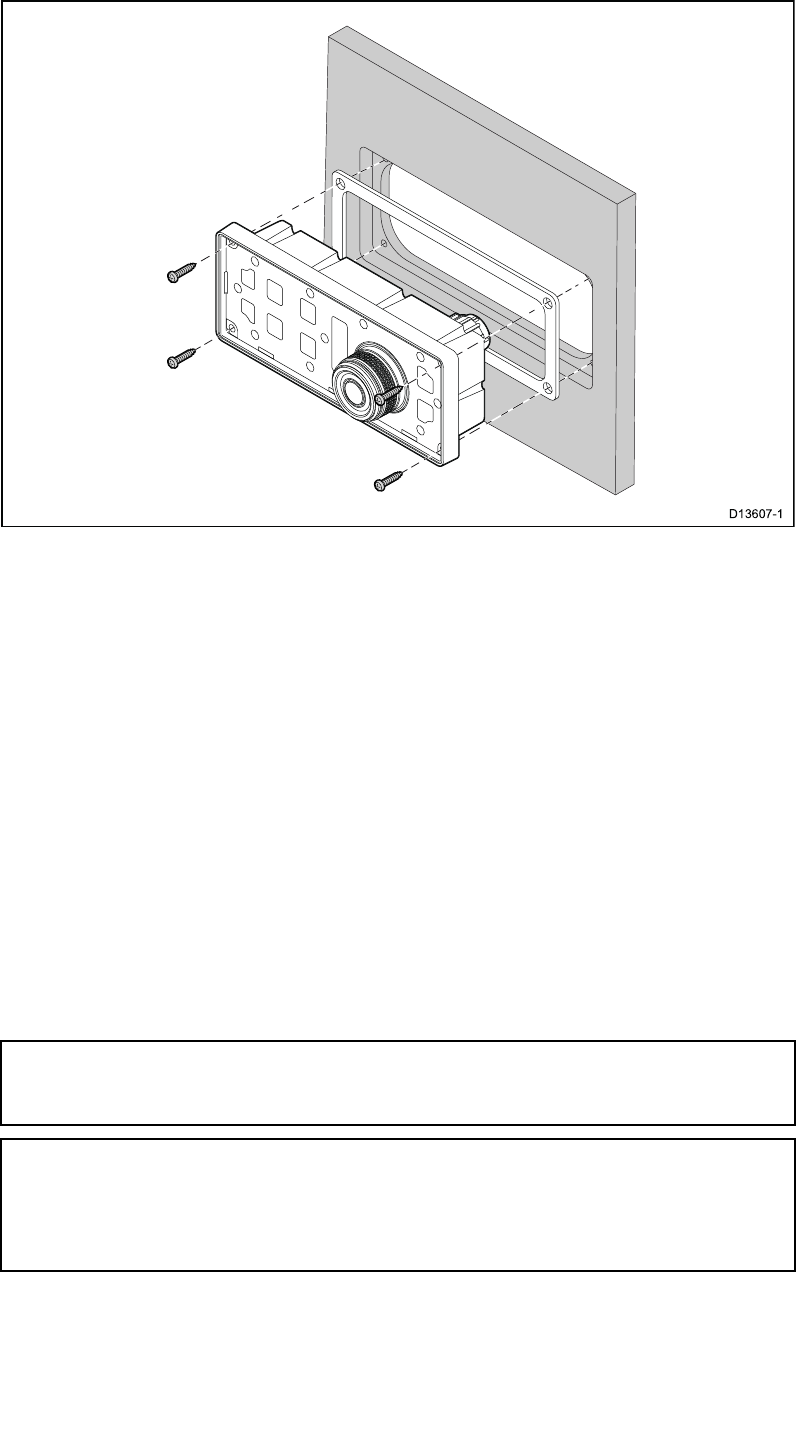
Flushmountingthekeypad
Flushmountingprovidesasleekinstallationwheretheproductanddashare
ush,withonlythebuttonsandRotarycontrollerprotrudingfromthedash.
Flushmountingrequiresthemountingsurfacetoberebated.
1.Checktheselectedlocationfortheunit.Aclear,atareawithsuitable
clearancebehindthepanelisrequired.
2.Beforemodifyingthemountingsurface,refertothedimensionssuppliedin
thisdocumenttoensurethereisenoughspacefortheunitandallcables.
3.Fixthesuppliedmountingtemplatetotheselectedlocation,usingmasking
orselfadhesivetape.
4.Drill4holesasindicatedonthemountingtemplatetoacceptthexings.
5.Usingasuitableholesaw(thesizeandpositionisindicatedonthe
template),makeaholeineachcornerofthecut-outarea.
6.Usingasuitablesaw,cutalongtheinsideedgeofthecut-outline.
7.UsingaRouter,followtheFlushmountrebateline,tocutoutarebateto
thespeciedrebatedepth,asindicatedonthetemplate.
8.Ensurethattheunittsintotheremovedareaandthenremoverough
edges.
9.Placethesuppliedgasketontotherearofthekeypad,ensuringthe
mountingholesarealigned.
10.Connecttherelevantcablestotheunit.
11.Placethekeypadintotherebateandsecureusingthexingsprovided.
Note:Theappropriatetighteningtorqueanddrillbitsizetousedepends
onthethicknessofthemountingsurfaceandthetypeofmaterialitis
madefrom.
Note:Thesuppliedgasketprovidesasealbetweentheunitandasuitably
atandstiffmountingsurfaceorbinnacle.Thegasketshouldbeusedin
allinstallations.Itmayalsobenecessarytouseamarine-gradesealant
ifthemountingsurfaceorbinnacleisnotentirelyatandstifforhasa
roughsurfacenish.
Mounting63
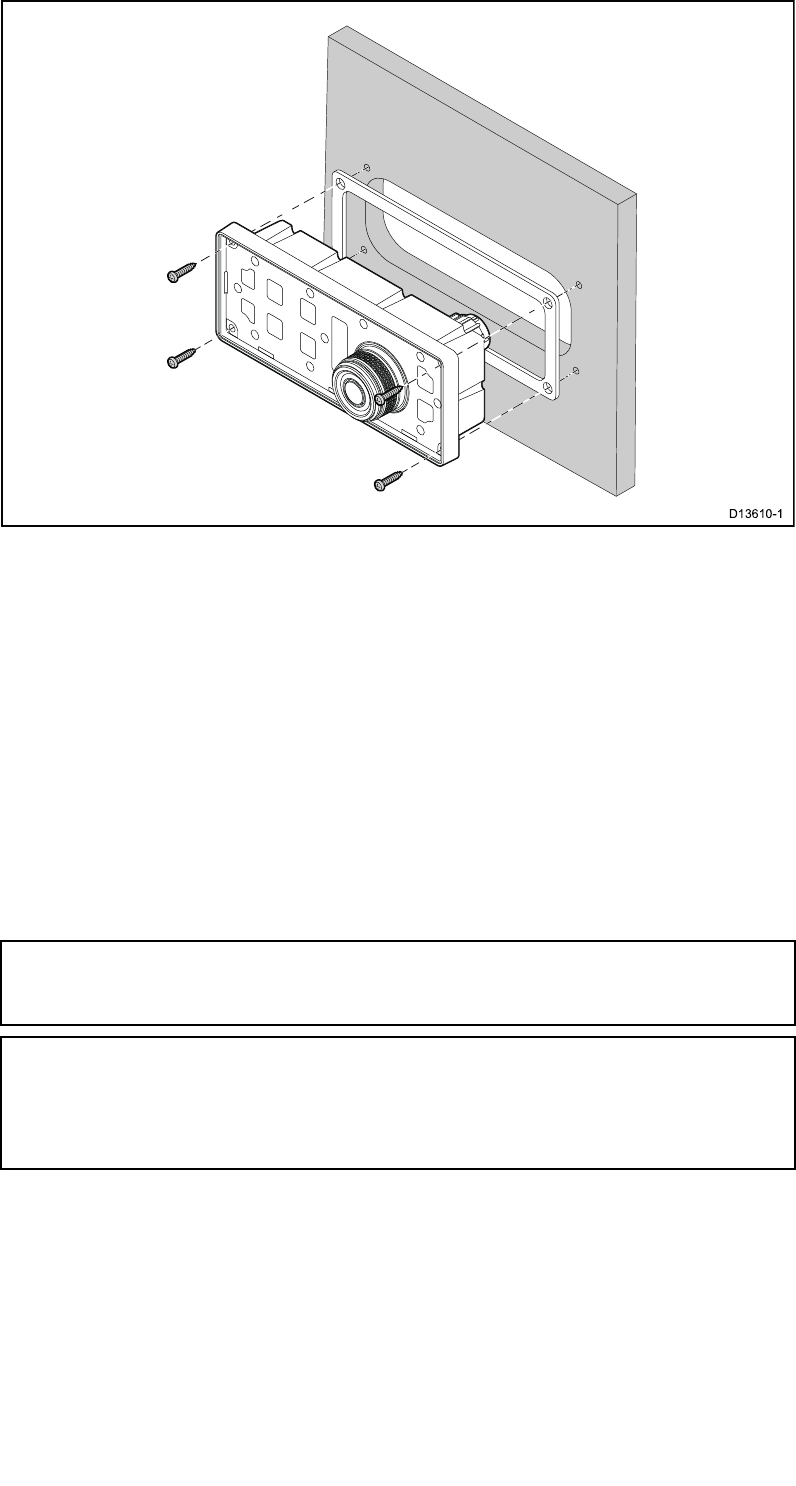
Surfacemountingthekeypad
Surfacemountingprovidesauniforminstallationwheretheproductsprotrude,
usuallybythethicknessofthebezel,fromthemountingsurface.
1.Checktheselectedlocationfortheunit.Aclear,atareawithsuitable
clearancebehindthepanelisrequired.
2.Beforemodifyingthemountingsurface,refertothedimensionssuppliedin
thisdocumenttoensurethereisenoughspacefortheunitandallcables.
3.Fixthesuppliedmountingtemplatetotheselectedlocation,usingmasking
orselfadhesivetape.
4.Drill4holesasindicatedonthemountingtemplatetoacceptthexings.
5.Usingasuitableholesaw,makeaholeineachcornerofthecut-outarea.
6.Usingasuitablesaw,cutalongtheinsideedgeofthecut-outline.
7.Ensurethattheunittsintotheremovedareaandthenremoverough
edges.
8.Placethesuppliedgasketontotherearofthekeypad,ensuringthe
mountingholesarealigned.
9.Connecttherelevantcablestotheunit.
10.Secureusingthexingsprovided.
Note:Theappropriatetighteningtorqueanddrillbitsizetousedepends
onthethicknessofthemountingsurfaceandthetypeofmaterialitis
madefrom.
Note:Thesuppliedgasketprovidesasealbetweentheunitandasuitably
atandstiffmountingsurfaceorbinnacle.Thegasketshouldbeusedin
allinstallations.Itmayalsobenecessarytouseamarine-gradesealant
ifthemountingsurfaceorbinnacleisnotentirelyatandstifforhasa
roughsurfacenish.
Fittingthekeypadmat
Y ourkeypadcanbeinstalledinportraitorlandscapeorientation.Keypad
matsareavailableforeachorientation.
•Y oushouldtthekeypadmatthatmatchesyourchosenmounting
orientation.
•Y oushouldonlytthekeypadmataftertheunithasbeensecuredto
themountingsurface.
1.Ensurethekeypadmatisorientatedcorrectly.
64

66

6.1Thermalcameraimage
ThethermalcameraoutputsanIP-videofeedwhichcanbedisplayedon
avideomonitor,awebbrowser,oraLightHouse™-poweredRaymarine
multifunctiondisplay(MFD).
TheIP-videofeedcomprises:
•thethermalimage
•statusicons
Y oushouldtaketimetofamiliarizeyourselfwiththethermalimage.This
willhelpyoutomakethemostofyoursystem:
•Considereveryobjectyouviewintermsofhowitwilllook“thermally”as
opposedtohowitlookstoyoureye.Forexamplelookforchanges
causedbytheheatingeffectofthesun.Theseareparticularlyevident
rightaftersunset.
•Experimentwithdifferentpalettesandscenepresets.
•Experimentbylookingforhotobjects(suchaspeople)comparedtothe
coldersurroundings.
•Experimentwiththecamerafordaytimeviewing.Thecameracanprovide
improveddaytimeviewinginenvironmentswheretraditionalvideocamera
performancesuffers,suchasinshadowsorbacklitscenes.
68

Thermalcamerastatusicons
Thethermalcameraimageincludesiconstoshowthecurrentstatusof
thecamera.
Note:IconsarecoloredrediftheWhiteHotorBlackHotpaletteisin
use,andcoloredwhiteforallotherpalettes.
IconDescription
Cameradirectionindicator
•*Thesegmentinsidethecircleindicateswhich
directionthecameraispointingwithrespect
tothevessel(azimuth).
•Thescaleandmarkerontherightindicates
thecamera’stiltangle(elevation).
*M200–Seriesonly.
Homeposition
•Displayedmomentarilywhenyoucommand
thecameratomovetoitshomeposition.
•Flashesthreetimeswhenyousetthecamera’s
homeposition.
Parkindicator
Displayedwhenthecameraisparked.
Motorstalled
DisplayedinsteadoftheCameradirection
indicatorwhenthecameramotorisstalled.
Note:Ifthisiconisdisplayed,checkthatthe
camera’smovementisnotbeingphysically
obstructed.
Zoomindicator
Displayedwheneverthethermalimageis
zoomed-in(magnied).Thegureindicatesthe
amountofmagnication(upto4.0).
Systemoperationandsetup69

6.2Operationandfeaturesoverview
Thecamerafeaturescanbeaccessedusing:
•awebbrowserrunningonanIP-capabledevice(forexample,alaptopor
PC)thatisdirectlyattachedtothecamera,orconnectedtothesame
networkasthecamera
•ajoystickcontrolunit(JCU)
•the“Thermalcamera”or“Camera”applicationofacompatible
LightHouse™-poweredRaymarinemultifunctiondisplay
Note:AJoystickcontrolunit(JCU)orLightHouse™-poweredRaymarine
multifunctiondisplay(MFD)isnotrequiredtooperatethecamera;aweb
browserwithaccesstothecamera’swebserverissufcient.
Thishandbookcoverscameracontrolandimageadjustmentsusingeithera
webbrowser,oraJCU-3remotekeypad.Fordetailsonhowtooperatethe
camerausingacompatibleLightHouse™-poweredRaymarinemultifunction
display,pleaserefertothe“Thermalcamera”or“Camera”applicationsection
ofthemanualsuppliedwithyourmultifunctiondisplay.
Themainthermalcameraoperationsareoutlinedbelow.
Controlthecamera:
•Pan(M200–Seriesonly),tilt,andzoom
•MovetoHomeposition/sethomeposition
•Surveillancemode
•Auto-tracking(manoverboard;dangerousAISandMARPAtargets)
•ClearCruise™thermalanalytics
•Captureandsavecameravideo,orastillimage
•Heater
•Parkandstow
•Set“forward”position,andcameraheightabovewater
Adjustthecameraimage:
•Colorpaletteandpolarity
•Scenepresets
•“Ball-down”andrear-view-mirrormodes
Inadditiontotheabove,thecamera’swebinterfacealsoprovidessetup
menustocongurethesystemtoyourrequirements.
70
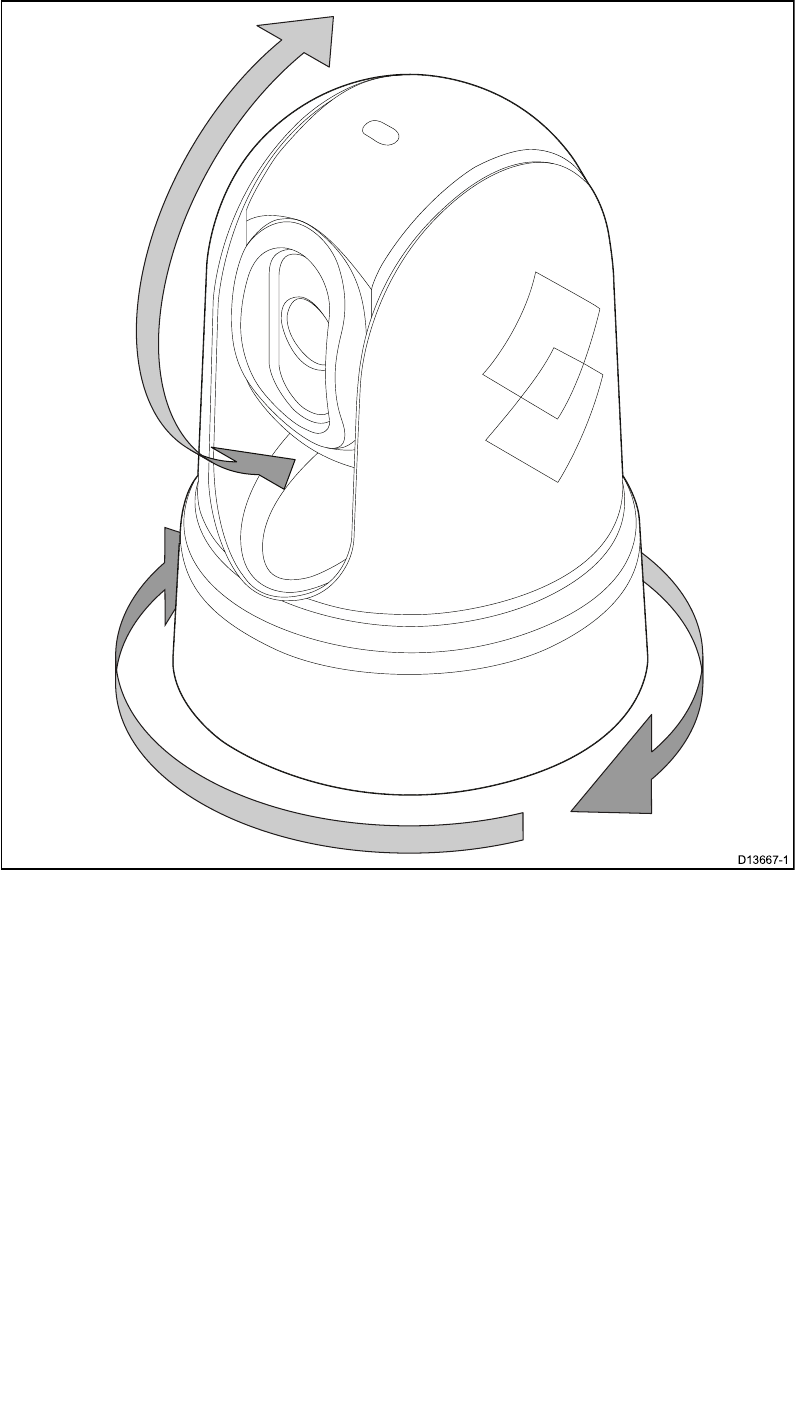
6.3Cameracontrol
Pan,tiltandzoom
Thecameracontrolsallowforpan(azimuth)andtilt(elevation)ofthe
camera,aswellaszoom(magnication)ofthethermalimage.
•Pancontinuouslythrough360°(M200Seriesonly).
•Tiltto+110°/-90°relativetothecamerabase.
•Zoomthethermalcameraimage.
Y oucancontrolpan,tilt,andzoom,using:
•thecamera’swebbrowserinterface:seeLiveVideopage
•the“UniController”onaJCU-3remotekeypad:see6.5JCU–3controls
overview
•acompatibleRaymarineMFD:seethe“Thermalcamera”or“Camera”
applicationsectioninthedocumentationsuppliedwithyourMFD.
Systemoperationandsetup71

Homeposition
Thehomepositionisapresetpositionforthecamera.
Thehomepositionusuallydenesausefulreferencepoint—forexample,
straightaheadandlevelwiththehorizon.
Thehomeiconisdisplayedmomentarilywhen
youcommandthecameratomovetoitshome
position.
Thehomeiconashesthreetimeswhenyou
setthecamera’shomeposition.
Y oucansetthehomepositionasrequired,andreturnthecameratothe
homeposition,using:
•thecamera’swebbrowserinterface:seeLiveVideopage
•the“UniController”onaJCU-3remotekeypad:seeHomeposition
•acompatibleRaymarineMFD:seethe“Thermalcamera”or“Camera”
applicationsectioninthedocumentationsuppliedwithyourMFD.
Surveillancemode
Insurveillancemodethecameracontinuouslypansleftandright,
automaticallyscanningthescene.
Thecameracontinuesscanninguntilyou:
•disablesurveillancemode
•manuallypanortiltthecamera
•commandthecameratomovetoitshomeposition
Anyoftheseactionsstopssurveillancemode;surveillancemodedoesnot
resumeuntilyoure-enableit.
Note:SurveillancemodeisavailablewithM200–Seriescamerasonly .
Y oucancontrolsurveillancemode,includingthescanspeedandscan
width,using:
•thecamera’swebbrowserinterface:seeLiveVideopage
•theuserprogrammablebuttonsonaJCU-3remotekeypad:see6.5
JCU–3controlsoverview
•acompatibleRaymarineMFD:seethe“Thermalcamera”or“Camera”
applicationsectioninthedocumentationsuppliedwithyourMFD.
72

Auto-tracking
Y oucansetthecameratoautomaticallytrackthefollowingtargets:
•manoverboard
•dangerousAIStarget
•dangerousMARPAtarget
Y oucanactivateauto-tracking,andcontrolwhichtypesoftargetaretracked,
usingacompatibleRaymarineMFD:seethe“Thermalcamera”or“Camera”
applicationsectioninthedocumentationsuppliedwithyourMFD.
Note:Auto-trackingisavailablewithM200–Seriescamerasonly .
Note:T ouseauto-tracking,yoursystemmustincludeacompatible
RaymarineMFD.
ClearCruisethermalanalytics
ClearCruise™intelligentthermalanalyticstechnologyprovidesaudibleand
visualalertswhen“non-water”objectsareidentiedinthescene.
Boats,obstacles,andnavigationmarkerscanallbeautomaticallyidentied
inascenebyClearCruise™.
Y oucanactivateClearCruise™andcontrol“beepondetection”,usinga
compatibleRaymarineMFD:seethe“Camera”applicationsectioninthe
documentationsuppliedwithyourMFD.
Note:T ouseClearCruise™,yoursystemmustincludeacompatible
Raymarine®MFDrunningLightHouse™3software.
Note:ClearCruise™detectionperformanceisdependentonconditions,
andisnotareplacementformaintainingavisualwatch.
Systemoperationandsetup73

6.4Imageadjustments
Thermalcamerascenepresets
Scenepresetsenableyoutoquicklyselectthebestimagesettingforthe
currentenvironmentalconditions.
Duringnormaloperationthethermalcameraautomaticallyadjustsitselfto
provideahigh-contrastimageoptimizedformostconditions.TheScene
presetsprovide4additionalsettingsthatmayprovidebetterimageryin
certainconditions.The4modesare:
•Day—scenepresetmodefordaytimeconditions.
•Night—scenepresetmodefornightconditions.
•Docking—scenepresetmodefordocking.
•HighContrast—scenepresetmodeforextra-highcontrast.
Althoughthepresetnamesindicatetheirintendeduse,varyingenvironmental
conditionsmightmakeanothersettingmorepreferable.Forexample,the
nightrunningscenepresetmightalsobeusefulwhileinaharbor.Y oumay
nditbenecialtoexperimentwiththedifferentscenepresetstodiscover
thebestpresettousefordifferentconditions.
Thermalcameracolormodes
Arangeofcolormodesareavailabletohelpyoudistinguishobjects
on-screenindifferentconditions.
Changingthecolormodeswitchesthethermalcameraimagebetweenfour
availablecolorpalettes:
•WhiteHot
•RedHot
•Fusion
•FireIce
ThefactorydefaultcolormodeisWhiteHot,whichmayimproveyournight
vision.
Thermalcamerareversevideo
Y oucanreversethepolarityofthevideoimagetochangetheappearance
ofobjectson-screen.
Changingthepolaritysettingwilltogglebetweenthetwoavailablepolarities
forthecolormodethatisalreadyselected.
Theavailablepolarityoptionsare:
•WhiteHot/BlackHot
•RedHot/RedHotInverse
•Fusion/FusionInverse
•FireIce/FireIceInverse
Y oumaynditusefultoexperimentwiththisoptiontondthebestsetting
tosuityourneeds.
74
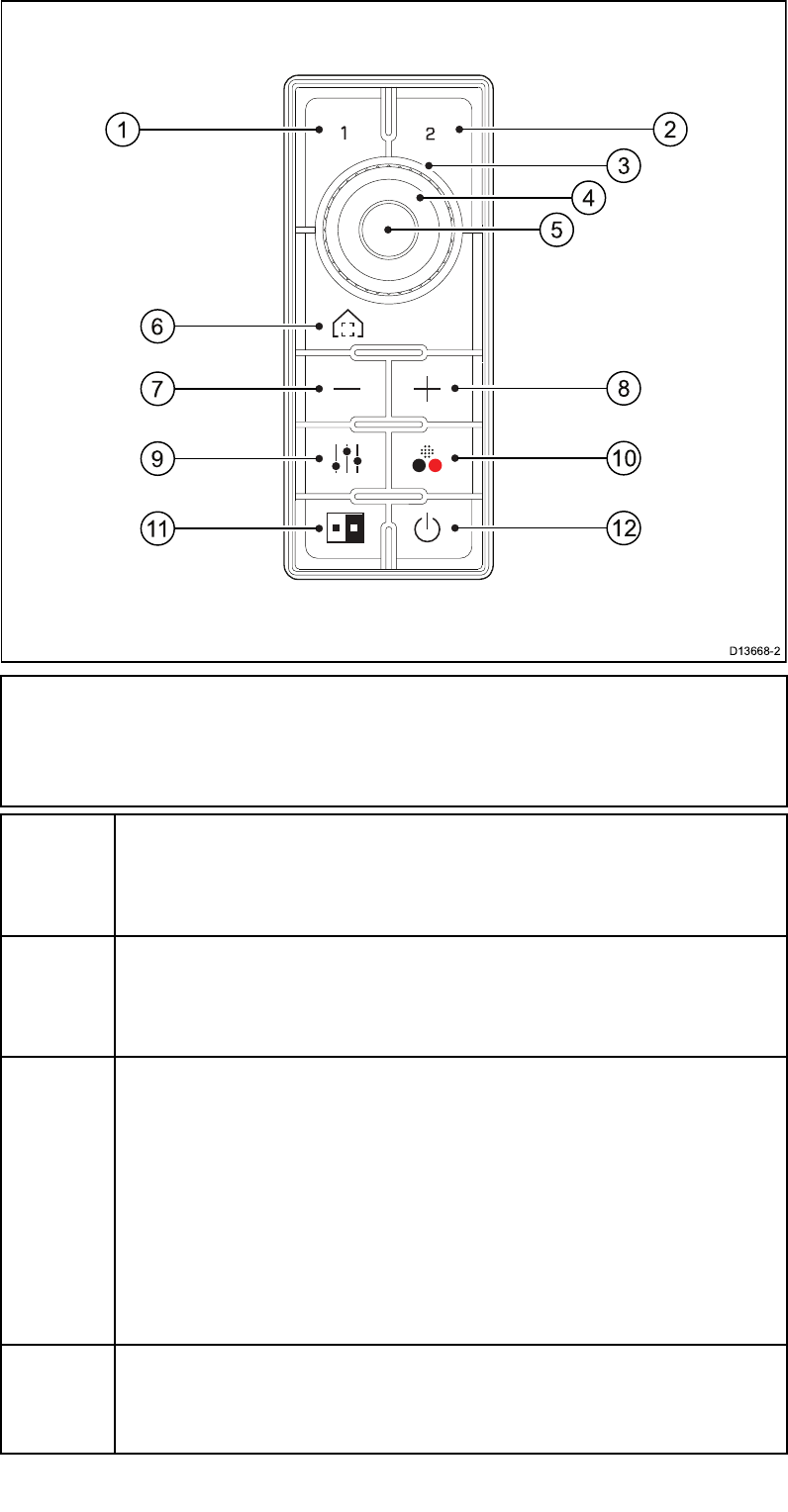
6.5JCU–3controlsoverview
Note:TheJCU-3keypadissuppliedwiththeportrait-orientedkeypadmat
tted.Ifyouchoosetoreplacethiswiththelandscape-orientedkeypad
mat,youmustalsochangethe“Orientation”settingontheJCU-3keypad
webinterface.SeethedocumentationprovidedwithyourJCU-3keypad
forfurtherinformation.
1USER1
•Userprogrammablebutton(conguredviacameraweb
page:seeConguringJCU-3user-programmablebuttons
(UPBs)).Defaultactionis“togglesurveillancemode”.
2USER2
•Userprogrammablebutton(conguredviacameraweb
page:seeConguringJCU-3user-programmablebuttons
(UPBs)).Defaultactionis“togglerear-viewmirrormode”.
3,4,5UNI-CONTROLLER
•Rotateouterring(3)clockwiseorcounter-clockwiseto
continuouslypanthecamera(M200-Seriescamerasonly):
rotatemoretoincreasepanrate.
•Pressinnerring(4)up,down,left,orrighttopanandtilt
camera(tilt-onlyforM100-Seriescameras).
•Centralbutton(5):USER3—userprogrammablebutton
(conguredviacamerawebpage:seeConguringJCU-3
user-programmablebuttons(UPBs)).Defaultactionis
“returncameratohomeposition”.
6HOME
•Pressmomentarily–returncameratohomeposition.
•Pressandhold–Setcurrentpositionascamerahome.
Systemoperationandsetup75
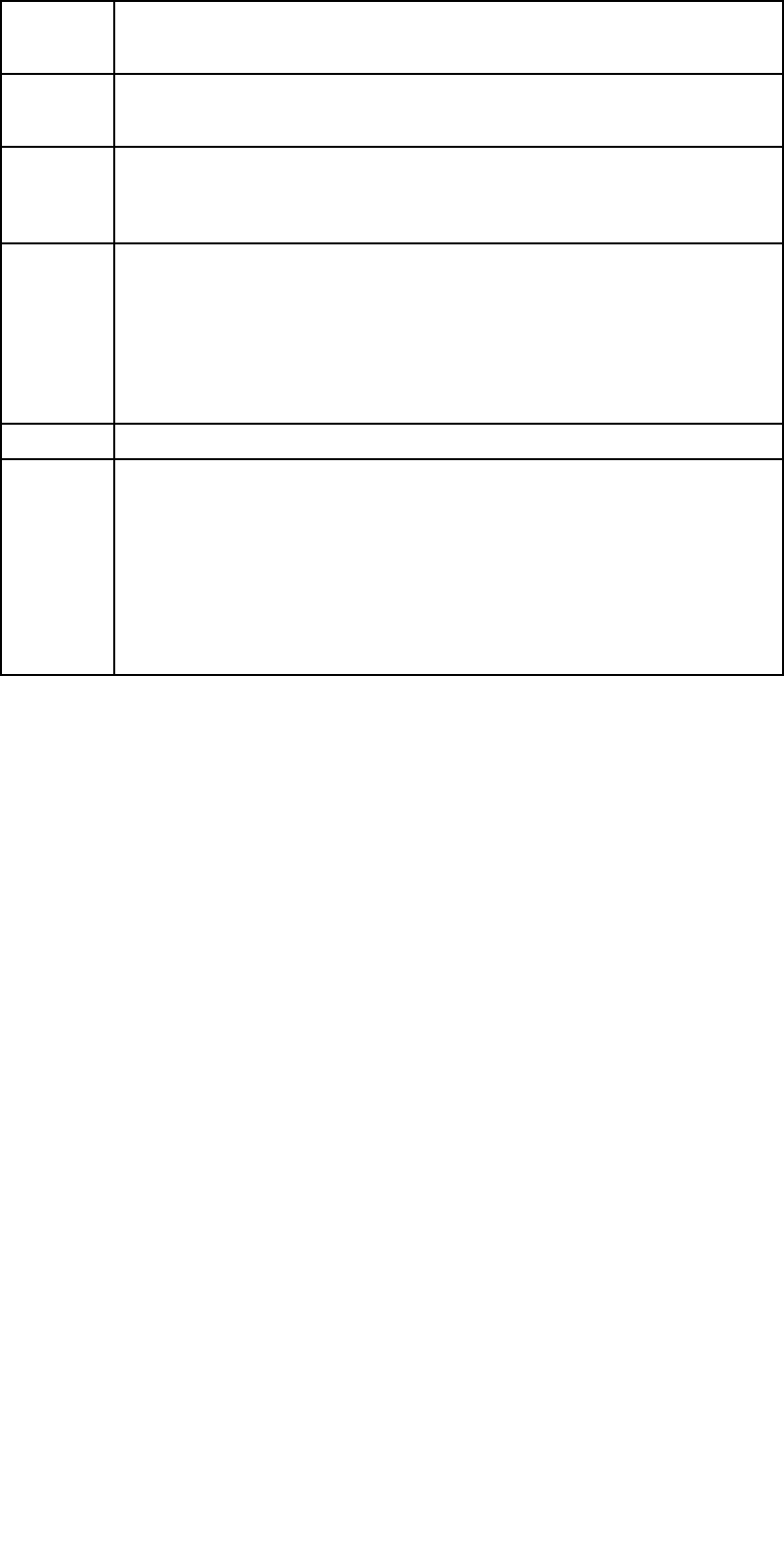
7ZOOM-OUT
•Presstozoomthermalcameraout
8ZOOM-IN
•Presstozoomthermalcamerain
9SCENE
•Presstocyclethroughimagescenepresets(Day>Night
>Docking>HighContrast)
10COLOR
•Pressmomentarilytocyclethroughfourdifferentcolorpalettes
(WhiteHot>RedHot>Fusion>FireIce)
•Pressandholdtotogglethepolarityofthecurrentcolor
palette(WhiteHot>BlackHot;RedHot>RedHotInverse;
Fusion>FusionInverse;FireIce>FireIceInverse)
11<NOTUSED>
12POWER
•Pressmomentarilytocyclethroughkeypadbacklight
brightnesssettings(Dim>Normal>Bright)
•Pressandholdtoparkandstowthecamera;pan,tilt,or
pressthehomekeytowakethecamera
•Presstwicetocyclethroughcameras(multi-camerasystems
only)
76
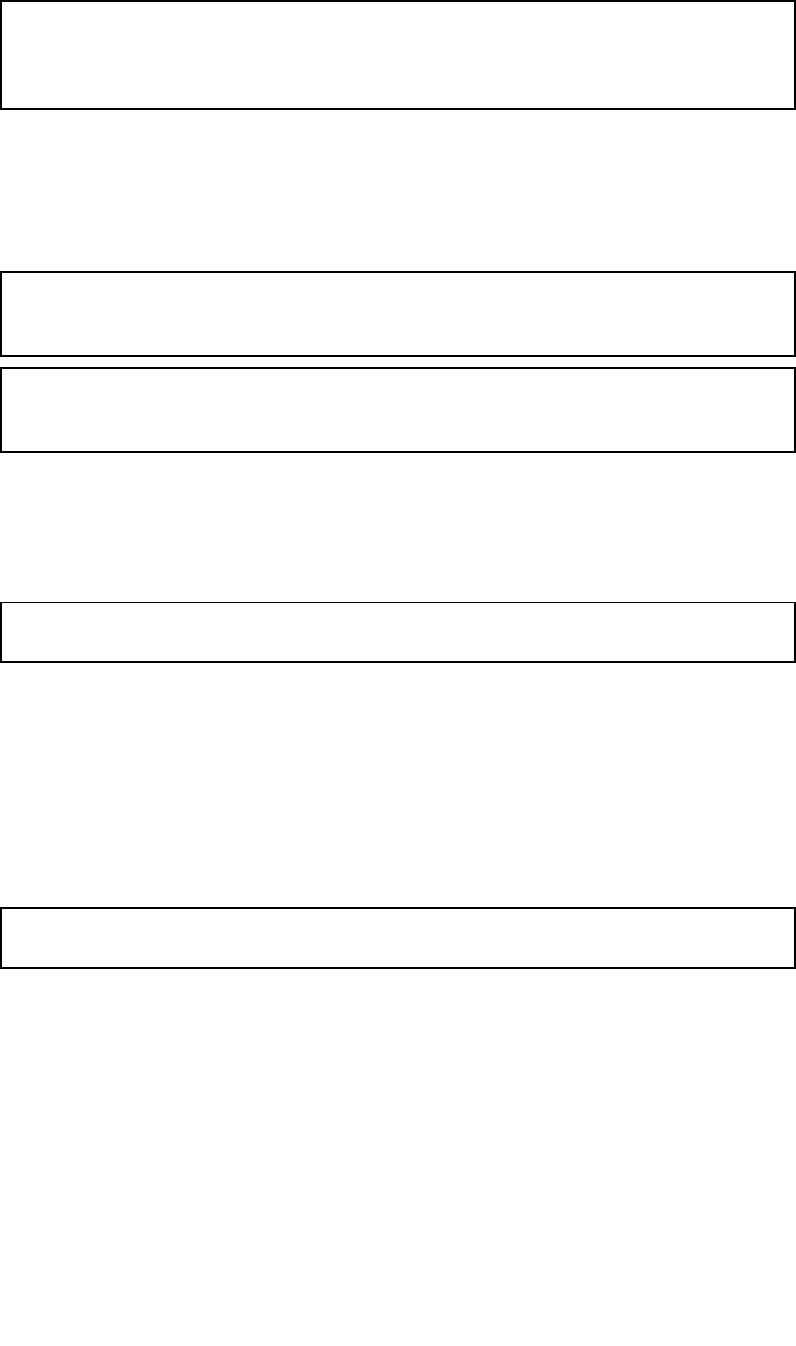
6.6Webbrowserinterface
Webbrowseruserinterfaceoverview
ThischapterdescribeshowtouseaWebbrowsertocommunicatewithand
congureyourM100/M200-Seriescamera.
M100/M200-Seriescamerasarenetworkdevicesthatcommunicateoveran
EthernetnetworkusingInternetProtocol(IP).UsingaWebbrowser,youcan
viewvideo,controlthecamera,andchangecameracongurationsettings.
Note:Changestocongurationsettingsshouldonlybemadebysomeone
whohasexpertisewithM100/M200camerasandathoroughunderstanding
ofhowthesettingsaffecttheimage.Haphazardchangescanleadto
imageproblemsincludingacompletelossofvideo.
Y oucanusevarioustypesofIP-networkeddevicetointeractwiththe
camera’sWebinterface(suchasalaptop,PC,tablet,orsmartphone).
Thedevicemustbeconnectedtothesamenetworkasthecamera(or
connecteddirectly),andrunningasupportedWebbrowser(MicrosoftInternet
Explorerversion9,orthelatestversionoftheGoogleChromeorMozilla
Firefoxbrowsers).
Note:T ocommunicatewithandcongureyourM100/M200camerausing
aJCU-3controlunitorLightHouse™-poweredRaymarinemultifunction
display(MFD),refertothedocumentationsuppliedwiththeJCU-3orMFD.
Note:InitialsetupofaJCU-3unitisachievedviaaWebinterface.For
informationonusingaWebbrowsertocommunicatewithandcongurea
JCU-3,seethedocumentationsuppliedwiththeunit.
Settingupanetworkconnectiontothecamera
TheM100/M200SeriescamerassupportDHCPandUPnPtosimplifythe
processofndingthecameraonanetwork,andconnectingtoitusing
awebbrowser.
Note:Thewebbrowsermustberunningonadevicethatisonthe
samenetworkasthecamera.
DHCP(DynamicHostControlProtocol)isusedtoautomaticallyassignIP
addressesandotherimportantIP-networkparameterstodevicesona
network.ThecameraissettouseDHCPbydefault.
UPnP(UniversalPlugandPlay)isaprotocolthathelpsthecameraidentify
itselftoothernetworkdevices.
Inmostcircumstances,youwon’tneedtogetinvolvedwithdetailedIP
networkcongurationforthecamera.However,ifnecessary,thecamera’s
congurationpagesenableyoutosetIP-networkparametersmanually(see
Conguringthecamera’sIP-networkparametersmanually).
Note:Y oushouldnotattempttosetthecamera’sIP-networkparameters
manuallyunlessyouhavepreviousexperiencewithconguringIPnetworks.
T osetupanetworkconnectionbetweenyourIPdevice(suchasalaptop
orPC),andthecamera:
1.
•Ifyoursystemalreadyincludesanetworkswitch(eithera3rd-party
switch,oraRaymarineHS5switch,forexample),connectboththe
cameraandtheIPdevicethatwillrunyourwebbrowser,totheswitch
(see4.4Networkconnectionsforexamplenetworkconnections).
Thenpower-onthecamera,networkswitch,andIPdevice.
•Ifyoudon’thaveanyexistingnetworkinghardware(suchasanetwork
switch),connectthecameraandIPdevicetogetherdirectly(see
4.4Networkconnectionsforexamplenetworkconnections).Then
power-onthecamera,andIPdevice.
Systemoperationandsetup77
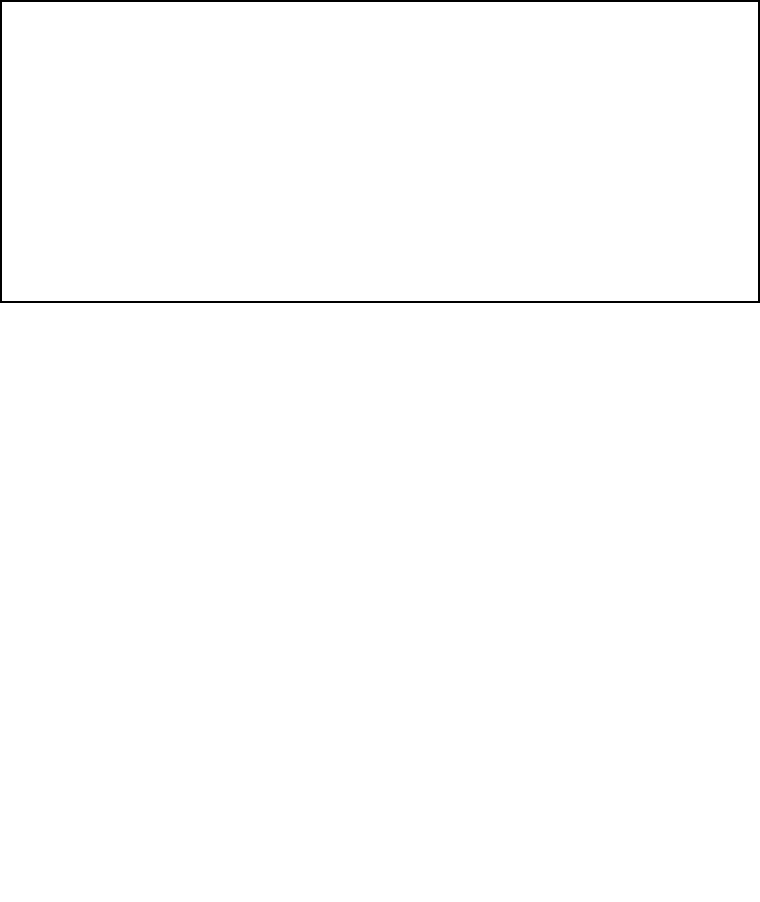
2.MakesurethatyourIPdeviceis:
a.conguredtoobtainanIPaddressautomatically.ForWindows7,
8,and10:
i.GotoControlPanel,thenNetworkandSharingCenter>
Changeadaptersettings.
ii.Right-clickthenetworkconnectioncorrespondingtothewired
EthernetconnectiononyourIPdevice(oftenlabelled“LocalArea
Connection”)andselectProperties
iii.SelecttheNetworkingtab.
iv.UnderThisconnectionusesthefollowingitems,select
InternetProtocolVersion4(TCP/IPv4).
v.SelectProperties.
vi.CheckthattheoptiontoObtainanIPaddressautomatically
isselected.
b.conguredtodetectUPnPdevices.ForWindows7,8,and10:
i.GotoControlPanel>NetworkandSharingCenter>
Advancedsharingsettings
ii.CheckthattheoptiontoT urnonnetworkdiscoveryisselected.
3.Thecameraisautomaticallyaddedtothelistofdeviceslocatedbyyour
IPdevice,andisnamedaccordingtothecamerapartnumber,andserial
number(forexample:E703531234).ForWindows7,8,and10,the
cameraislistedinWindowsExplorerunderNetwork.
Note:Dependingonyournetworkconguration,itmaytakeuptove
minutesforthecameratoappearinthelistofdevices.Ifthecamera
isnotlistedafterveminutes,double-checkthatyourIPaddressis
conguredasdescribedinstep2,thentryrenewingyourIPdevice’s
IPaddress.ForWindows7,8,and10:
a.GotoStart>Run,thentype“cmd”(withoutquotes),andclickOK.
b.IntheCommandPromptwindowthatopens,type“ipcong/release”
(withoutquotes),thenpressEnter.
c.T ype“ipcong/renew”(withoutquotes),thenpressEnter.
d.T ype“exit”(withoutquotes),thenpressEntertoclosethewindow.
4.UnderNetwork,double-clickthecameraitemtoopenthecamera’sweb
page.T oshowmoreinformationaboutthecamera,includingitsIP
address,right-clickthecameraitemandselectProperties.
78
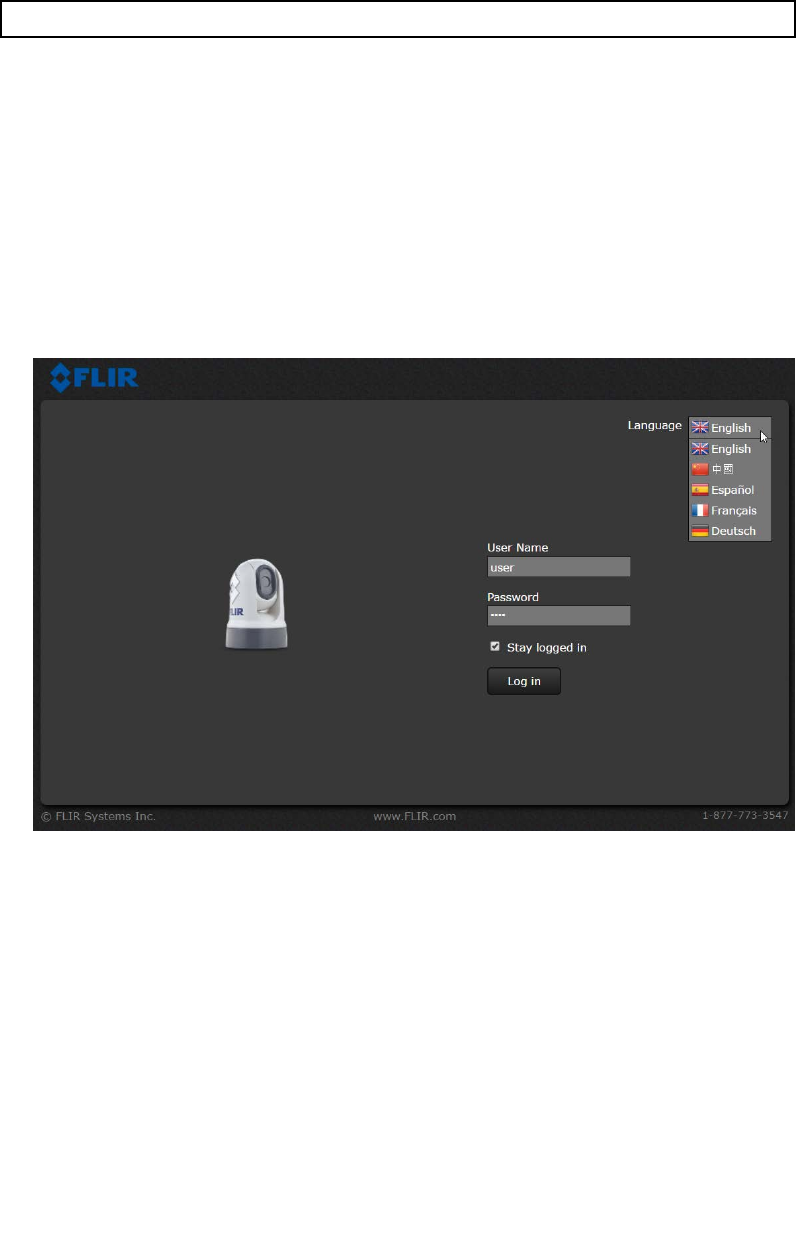
LoggingintotheWebbrowseruserinterface
Y oucanlogintothecamera’sWebinterfaceusingoneofthreeUser
Names:user,expert,oradmin.Bydefault,thepasswordsare:user,
expert,andiradmin,respectively.
•TheuserlogincanaccesstheLiveVideopageandcontrolthecamera.
•TheexpertlogincanaccesstheSetupmenusandmakeconguration
changestothepayloadsandothercomponents.
•TheadminlogincanaccesstheMaintenancemenuandalltheother
menusaswellaschangetheloginpasswords.
Y oushouldchangethedefaultloginpasswordstopreventunauthorizedlogin.
Note:Onlytwowebsessionscanbeactiveatonce.
T ologin:
1.Gotothecamera’swebpageby:
•enteringthecamera’sIPaddressdirectlyintotheaddressbarofyour
webbrowser,OR
•double-clickingthecamerain“MyNetworkPlaces”(WindowsXP)or
“Network”(laterversionsofWindows).
(SeeSetting Setting
Settingup up
upa a
anetw netw
network ork
orkconnection connection
connectionto to
tothe the
thecamer camer
camera a
aformore
information.)
Theloginscreenwithapictureofthecameraisdisplayed.
2.Selectadifferentlanguageifdesired.
3.EnteruserforUserNameanduserforPassword,thenclickLogin.
TheLiveVideopageisdisplayed.
Systemoperationandsetup79

LiveVideopage
TheLiveVideopagecomprisesaliveimagefromthecameraontheleft
sideofthepage,andavirtualjoystickandfunctionbuttonsontheright.
Menuchoicesareavailableatthetopofthescreen,nexttotheFLIRlogo.
Theuserlogin,canonlyaccesstheLiveVideopageandcontrols,anda
limitedselectionofCongurationsettings.
T ochangethepasswordfortheuserlogin,clickCongurationinthetop
menu,thenintheBasicUser(user)sectionoftheCongurationpage,
selectAllowchangepassword.
ClickLiveVideotoreturntotheLiveVideopage,andclickuser(nextto
theLogoutlink).ThePasswordchangedialogisdisplayed.
Aframe-rateselectoratthelower-rightofthepageenablesyoutochange
therateatwhichvideoframesaredisplayed.Thisrateappliesonlytothis
instanceofthewebbrowser.Videostreamsforotherusersarenotaffected.
80
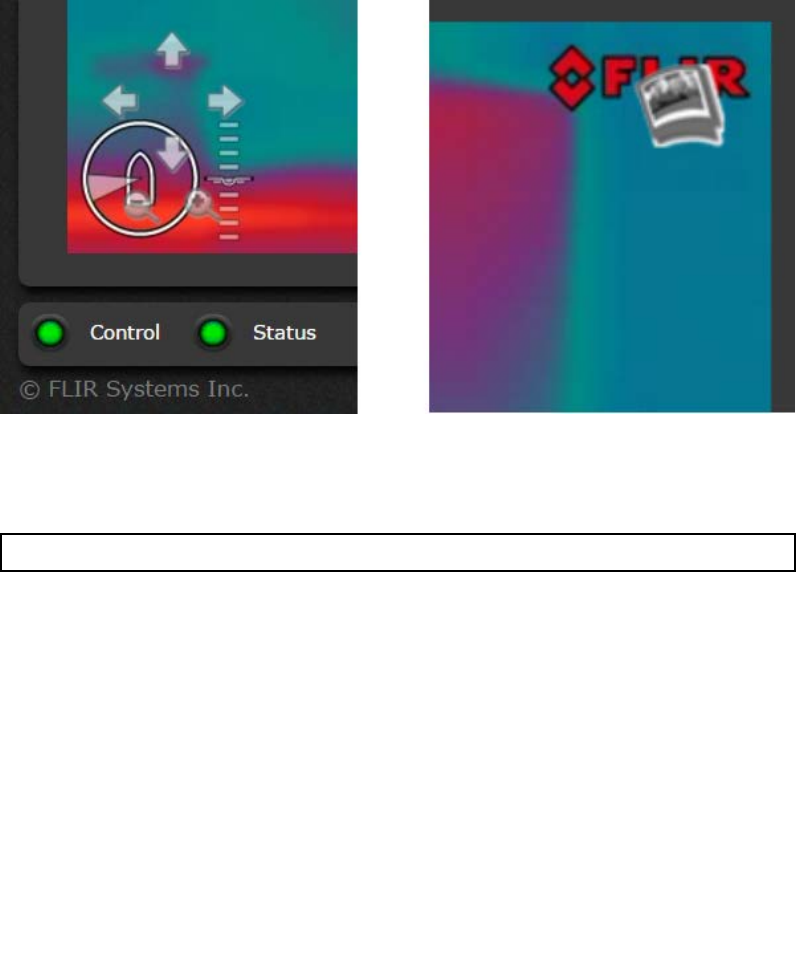
Atthetopofthepage,theHelpmenushowssoftwareversioninformation.
Thispageincludesinformationaboutthecamera,includinghardwareand
softwarerevisionnumbers,partnumbers,andserialnumbers.Before
contactingFLIRT echnicalSupportforassistance,makeanoteofthe
informationfromthispage.
UsetheLogoutlinkatthetopofthepagetodisconnectfromthecamera
andstopthedisplayofthevideostream.Ifyourwebsessionisinactivefor
morethan20minutes,youwillbeloggedoutautomatically.
Inthelowerleftofthescreenaretwoindicatorlights:ControlandStatus.
InitiallytheControllightisoff(black),indicatingthatyouarenotableto
controlthecamera.
Whenmultipleusersareconnectedtoacamera,onlyoneuseratatime
canissuecommandstothecamera.Ifanotheruserhascontrolofthe
camera,theControllightisyellow.T orequestcontrolofthecamera,click
ontheyelloworblacklight,orbysendingacommandtothecamera.The
Statuslightmayturnoff(black)temporarily,whilewaitingforaresponse
fromthecamera.Theremaybeaslightdelayrespondingtoyourinputs
whilethebrowserwaitsforaresponsefromthecamera.
Inaddition,whenyoumovethemousecursoroverthevideodisplay,pan&
tiltarrows,zoombuttons,andasnapshotbuttonareshown.
Thepan&tiltarrowsandzoombuttonsareshownatthelower-leftofthe
screen;thesnapshotbuttonisshownattheupper-right.
T osaveastillimagefromthevideofeed,clickthesnapshotbutton.The
videoimageatthemomentthesnapshotbuttonisclicked,iscreatedas
aJPEG(.jpg)le.Followthebrowserpromptstosavetheimagele;the
exactpromptsdependonthebrowseryouareusing.
Note:M100-Seriescamerassupporttiltmovementsonly.
Controlbuttons
Thecontrolbuttonsontherightsideofthepageprovideawaytocontrol
thecamerainalimitednumberofways.
Whenyoupositionyourmousecursoroverabutton,atooltipisdisplayed.
Systemoperationandsetup81
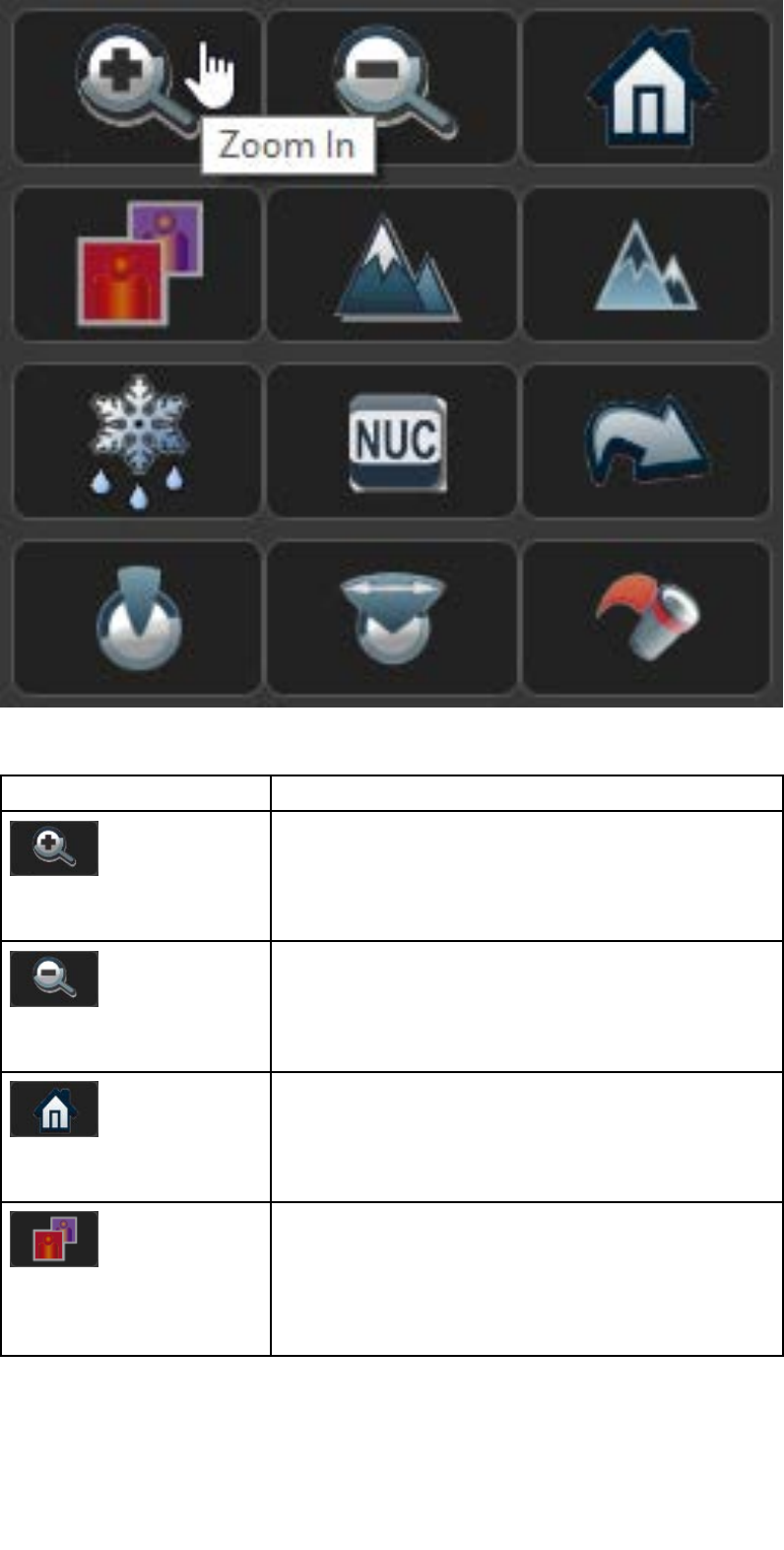
Thefollowingtabledescribesthefunctionofeachbuttonfor
M100/M200-Seriescameras.
ButtonDescription
ZoomIn
Clickandholdtozoom-inthethermalimage.
Thecurrentzoomlevel(betweenx1.0andx4.0)
isshownatthebottom-rightofthethermal
image.
ZoomOut
Clickandholdtozoom-outthethermalimage.
Thecurrentzoomlevel(betweenx1.0andx4.0)
isshownatthebottom-rightofthethermal
image.
Home
Clickandreleasetomovethecameratoits
homeposition.
Clickandholdtosetthecurrentpanandtilt
positionasthehomeposition.
T ogglePalette
Cyclethroughfourdifferentlookuptable(LUT)
colorpalettes:WhiteHot,RedHot,Fusion,and
FireIce
Dependingonthesubjectsviewed,onecolor
palettemaybepreferabletotheothers.
82

ButtonDescription
T oggleScenePreset
Cyclethroughfourdifferentimagepresets:Day ,
Night,Docking,andHighContrast.Eachpreset
adjuststheimagebrightnessandcontrast.
Dependingonthetimeofday,weather,and
otherconditions,youmayndthatonepreset
producesaclearerthermalimagethanthe
others.
T ogglePolarity
Switchthepolarityoftheimagetochangethe
appearanceofobjectson-screen.
Theavailablepolarityoptionsdependonthe
currentlyselectedcolorpalette:WhiteHot/
BlackHot;RedHot/RedHotInverse;Fusion/
FusionInverse;FireIce/FireIceInverse
T oggleDe-ice
Switchthecamera’sde-iceheateronoroff.
ThebuttondisplaysaredONoverlaywhenthe
heaterisoperating.
IRNUCCalibration
PerformaNon-UniformityCorrectionoperation.
Thiscanimprovethequalityofthethermal
videoimage.
ScanPositionPresets
Displayanumerickeypad.
ClickanumbertoselectanAutoScan
(Surveillance)presetposition.
Clickleft-arroworright-arrowtoshowthe
previousornextsequenceofpresetbuttons.
ClickCtoreturntothemaincontrolbuttons.
T oggleAutoScan(Surveillance)mode
SwitchthecameraintoandoutofAutoScan
(Surveillance)mode.WhileinAutoScan
(Surveillance)mode,thecamerapansleftand
rightcontinuously.
T oggleAutoScan(Surveillance)width
CyclethroughAutoScan(Surveillance)width
settings.Thiscontrolstherangethrough
whichthecamerapanswheninAutoScan
(Surveillance)mode.
T oggleAutoScan(Surveillance)speed
CyclethroughAutoScan(Surveillance)speed
settings.Thiscontrolsthespeedatwhichthe
camerapanswheninAutoScan(Surveillance)
mode.
Systemoperationandsetup83

Ball-downmode
Y oucancongurethecameratoaccountforaunitthatisinstalled“ball
down”(thatis,withthebasexingspositionedabovethecameralens).For
ball-downinstallations,thethermalimagepresentedondisplaysisrotated
180degrees,andpanandtiltcontrolsaremodiedtoaccountforthe
invertedcamera.
T ocongureball-downmode:
1.Fromthecamera’sWebinterface,clickCongurationonthetopmenu.
TheCongurationpageisdisplayed.
2.Fromtheleft-handpanel,clickDevices.
ThePTsubmenuisselected,andthePLATpanelisdisplayed.
3.FromtheUpsideDownlist,selectY es.
4.ClickSavetoconrmthechange.
Aninformationdialogconrmsthatthechangeshavebeensavedcorrectly.
5.ClickAcceptintheinformationdialog.
Amessageinthepagefooterindicatesthatyouneedtorestartthe
cameraserverbeforethechangeswillbeeffective.
6.T ostoptheserver,clickthegreeniconontheleftsideofthepagefooter.
Aninformationdialogconrmsthattheserverhasstopped.
7.ClickAcceptintheinformationdialog.
8.T orestarttheserver,clicktheblackiconontheleftsideofthepage
footer.
Aninformationdialogconrmsthattheserverisnowrunning.
9.ClickAcceptintheinformationdialog.
Theblackiconrevertstogreen,andthecameraisnowconguredfor
ball-downoperation.
84

ConguringJCU-3user-programmablebuttons(UPBs)
TheJCU-3keypad’suser-programmablebuttons(UPBs)canbecongured
usingthecamera’sWebinterface.
Y oucanassignadifferentactiontoeachUPB(forexample,“Park”,or
“DeIce”)onaper-camerabasis.
Note:UPBmappingsapplytoindividualcamerasratherthantospecic
JCU-3keypads.Thismeansthat,ifyouareusingasingleJCU-3keypad
tocontroltwoM100/M200Seriescameras,UPBnumber1couldbe
conguredtoinitiateadifferentactiononeachcamera.
T ocongureJCU-3userprogrammablebuttons(UPBs)usingthecamera’s
Webinterface:
1.Fromthecamera’sWebinterface,clickSetuponthetopmenu.
TheSetuppageisdisplayed.
2.Fromtheleft-handpanel,clickJCU.
TheUPBCongurationpanelisdisplayed.
3.FromtheUPBButtonlist,selectthebuttonyouwishtocongure.
4.FromtheUPBActionlist,choosethecameraactionyouwishto
associatewiththatUPBbutton.
5.Repeatsteps3and4foreachUPByouwishtocongure.
6.ClickSettosavetheUPBConguration.
TheLiveVideopageisdisplayed.
Systemoperationandsetup85
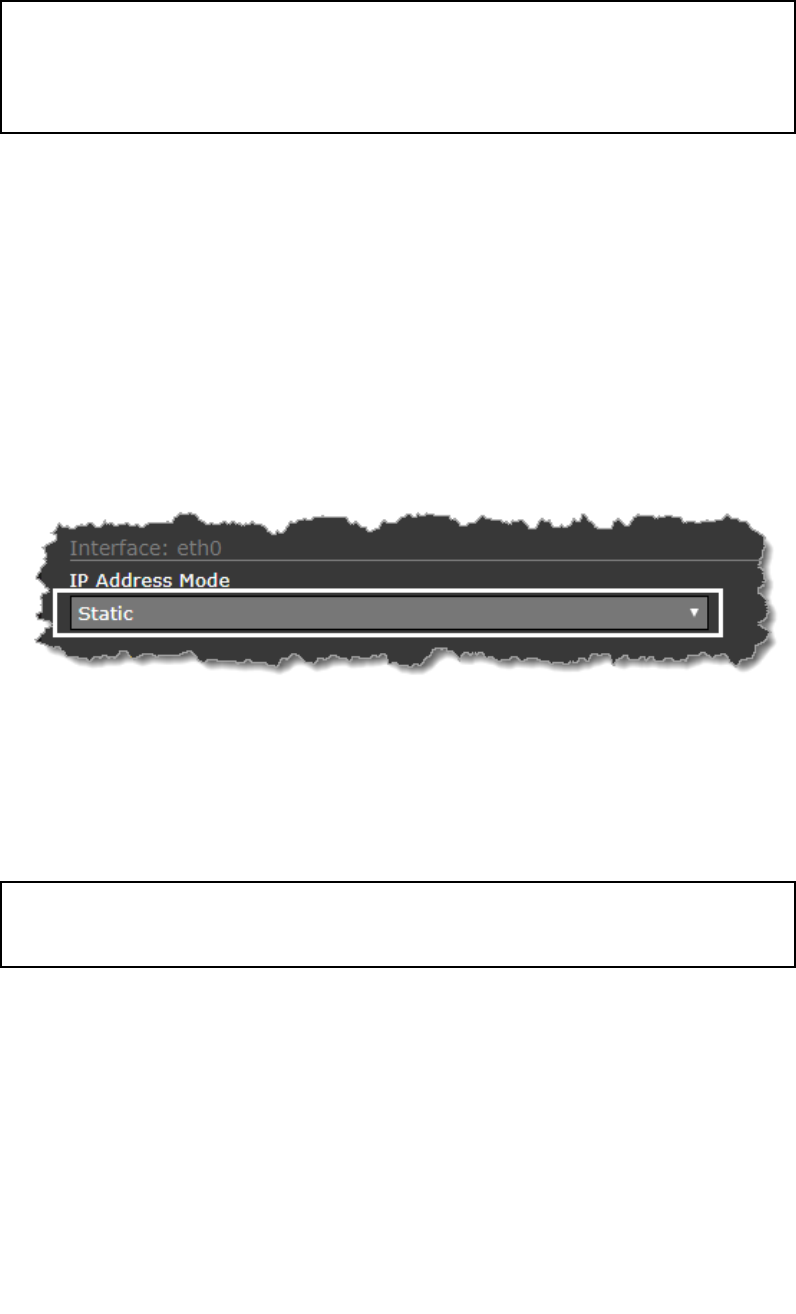
Conguringthecamera’sIP-networkparameters
manually
Insomecircumstances,youmayneedtocongurethecamera’sIP-network
parametersmanually,ratherthanrelyingonautomatedcongurationwith
DHCP(thecamera’sdefaultsetting).
Forexample,yournetworkcongurationmayrequirethecameratousea
xedIPaddress.ThisisthecaseifyouareusingtheIPvideodecoder
suppliedwithsystemkits;refertothedocumentationprovidedwiththe
IPvideodecoder.
Note:UnlessyouarespecicallyinstructedinFLIRdocumentation,orhave
previousexperienceofconguringIPnetworks,youshouldNOTattempt
tosetthecamera’sIP-networkparametersmanually.Ifyoumis-congure
theIP-networkparameters,yourcameramaystopworkingcorrectlyor
becomeinaccessibleonthenetwork.
Thisprocedureassumesthatyouhavealreadyestablishedanetwork
connection,andcanaccessthecamera’sWebinterface(seeSettingupa
networkconnectiontothecamera).T ocongurethecamera’sIPnetwork
parametersmanually:
1.IntheInternetExplorerBrowser,typethecameraIPaddressintothe
addressbar.
Thecamera’swebinterfaceisdisplayed
2.IntheUserNamebox,type“expert”;inthePasswordbox,type
“expert”,thenclickLogin.
TheLiveVideopageisdisplayed.
3.Inthetopmenu,clickConguration,thenintheleft-handmenu,click
Server>LANSettings.
Thecamera’snetworkoptionsaredisplayed.
4.MakeanyrequiredchangestotheIP-networkparameters(“LANSettings”).
ThefollowingexampleshowshowtosetastaticIPaddress:
i.IntheInterface:eth0sectionofthepage,fromtheIPAddress
Modelist,selectStatic.
ii.AdjustthevaluesforIPAddressandNetmaskasrequiredforthe
networkyourcamerawillbeconnectedto.Theremainingparameters
arenotlikelytorequirechanges.
Note:KeeparecordoftheaddressshownintheIPAddressboxbelow
theIPAddressModelist.Y ouwillneedthisaddresstoaccessthe
camera’scongurationwebinterfaceinfuture.
5.AtthebottomoftheLANSettingspage,clickSave.
Aninformationdialogconrmsthatsettingshavebeenchanged,and
thatanetworkrestartisrequired.
6.clickRestartNetwork.
Aninformationdialogconrmsthatthenetworkhasrestarted,andthat
youmayneedtoenteranewIPaddresstoregainaccesstothe
camera’sWebinterface.
86

7.1Serviceandmaintenance
Thisproductcontainsnouserserviceablecomponents.Pleasereferall
maintenanceandrepairtoauthorizedFLIRdealers.Unauthorizedrepairmay
affectyourwarranty.
88

7.2Cleaningthethermalcamera
Thecamerahousingandlenswillrequireoccasionalcleaning.Y oushould
cleanthelenswhenimagequalitydegradationisnoticedorexcessive
contaminantbuildupisseen.Cleantheinterfacebetweentheyokeandbase
oftentopreventaccumulationofdebrisorsaltdeposits.
Whencleaningthisproduct:
•DoNOTwipethelenswindowwithadrycloth,orwithabrasivematerials
suchaspaperorscrubbrushes,asthiscouldscratchthecoating.
•DoNOTuseacidorammoniabasedproducts.
•DoNOTpressurewash.
Particularcareshouldbetakenwhencleaningthelenswindow,thishasa
protectiveanti-reectivecoatingwhichmaybedamagedbyimpropercleaning.
1.Switchoffthepowertotheunit.
2.Cleanthecamerabodywithaclean,softcottoncloth.Y oucanmoisten
theclothanduseamilddetergentifrequired.
3.Cleanthecameralens.
•Rinsethelenswithfreshwatertoremovealldirtparticlesandsalt
deposits,andallowtodrynaturally.
•Ifanyspotsorsmearsremain,verygentlywipethelenswindowwith
acleanmicrobreclothorsoftcottoncloth.
•Ifnecessary,useisopropylalcohol(IPA)oramilddetergenttoremove
anyremainingspotsormarks.
Maintenance89

90
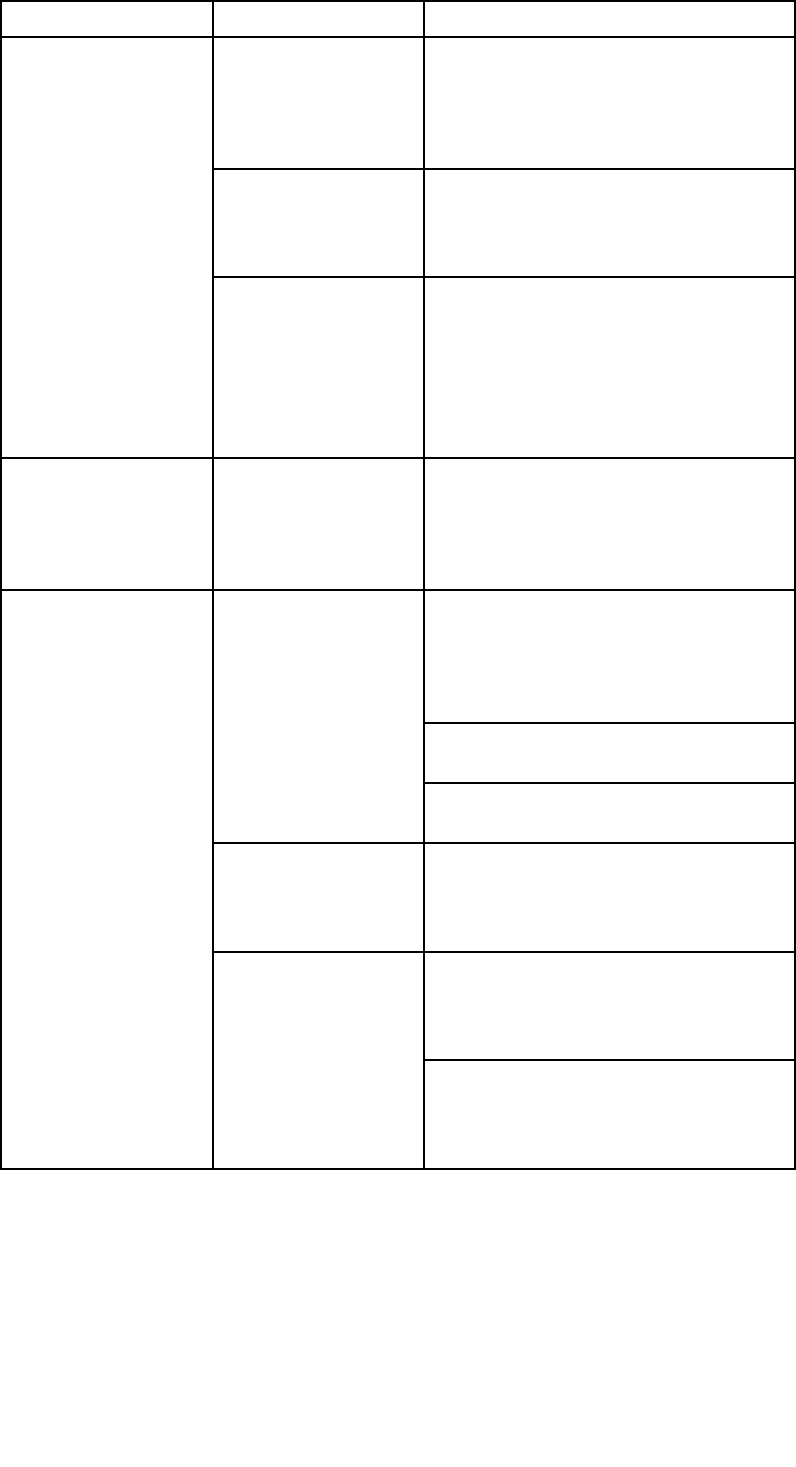
8.1Thermalcameratroubleshooting
Problemswiththethermalcameraandtheirpossiblecausesandsolutions
aredescribedhere.
ProblemPossiblecausesPossiblesolutions
Cameraisin
Standbymode.
Thecamerawillnotdisplayvideo
ifitisinStandbymode.Usethe
cameracontrols(eitherthethermal
cameraapplicationorJCU)to
“wake”thecamerafromstandby.
Problemwith
thethermal
cameranetwork
connections.
•Checkthermalcameranetwork
cables(RayNetorEthernet)are
soundandproperlyconnected.
Videonot
displayed.
Problemwith
powersupplyto
thecameraorJCU
(ifusedasthe
primarycontroller)
•Checkthepowerconnections
tothecameraandJCU/PoE
injector(ifused).
•Ensurethatthepowerswitch/
breakerison.
•Checkthefuse/breakerstate.
Cannotcontrol
thermalcamera
fromRaymarine
displayor
keyboard.
Thermalcamera
applicationisnot
running.
Ensurethethermalcamera
applicationisrunningonthe
multifunctiondisplay(asopposed
tothevideoapplicationwhich
doesnothavecameracontrols).
Checkthatthecontrollerand
thermalcameraarecorrectly
connectedtothenetwork.(Note:
Thismaybeadirectconnectionor
viaaRaymarinenetworkswitch.)
CheckthestatusoftheRaymarine
networkswitch.
Networkproblem.
CheckthatSeaT alkhs/RayNet
cablesarefreefromdamage.
Controlconict,
e.g.causedby
multipleusersat
differentstations.
Ensurethatnoothercontrollers
areinuseatthesametime.
Checkpower/networkcabling
tothecontrollerandPoEinjector
(PoEonlyusedwithoptional
JoystickControlUnit).
Erraticor
unresponsive
controls.
Problemwiththe
controller.
Checkothercontrollersifavailable.
Ifothercontrollersareoperating
thiswilleliminatethepossibilityof
amorefundamentalcamerafault.
92

ProblemPossiblecausesPossiblesolutions
Displaybrightness
issettoolow.
Usethebrightnesscontrolsatthe
displaytoadjustaccordingly .
Imagetoodarkor
toolight.
TheSceneMode
isnotappropriate
forthecurrent
conditions.
Aparticularenvironmentmay
benetfromadifferentScene
Modesetting.Forexample,a
verycoldbackground(suchas
thesky)couldcausethecamera
touseawidertemperaturerange
thanappropriate.UsetheSCENE
button.
Imageisinverted
(upsidedown).
Camera“Ball
down”settingis
incorrect.
EnsurethattheBalldownsetting
issetcorrectly .
Systemchecksandtroubleshooting93
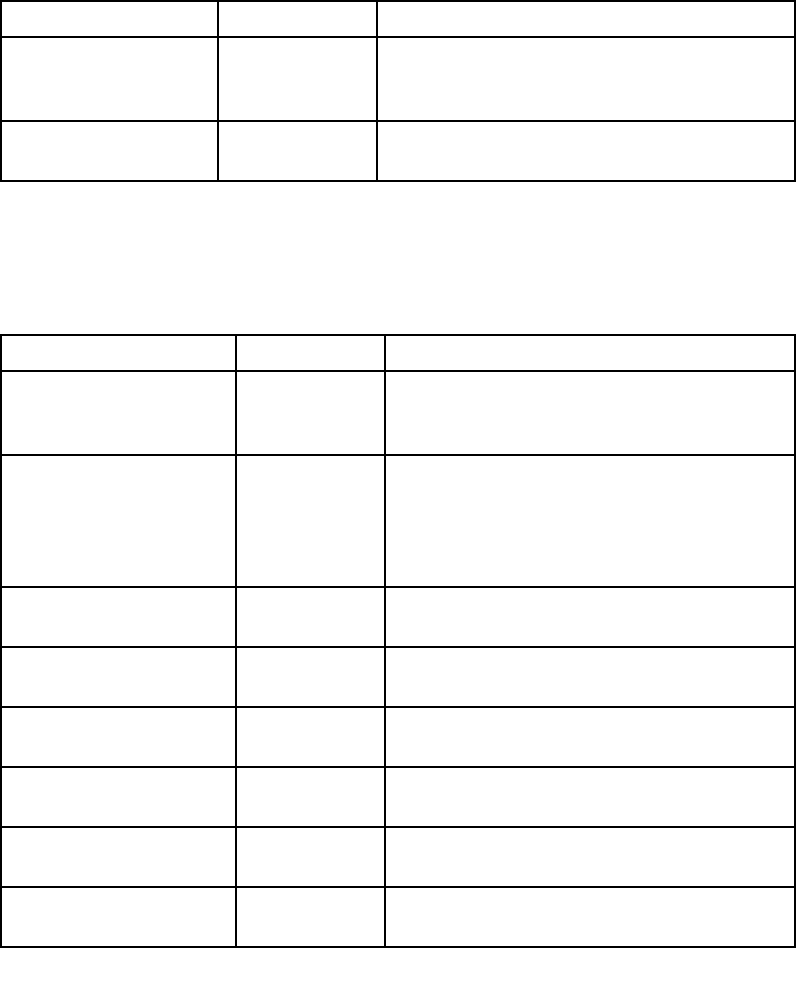
8.2FLIRMaritimeproductsupportandservicing
FLIRprovidesacomprehensiveproductsupportservice,aswellaswarranty,
service,andrepairs.Y oucanaccesstheseservicesthroughtheFLIR
website,telephone,ande-mail.
Productinformation
Ifyouneedtorequestserviceorsupport,pleasehavethefollowing
informationtohand:
•Productname.
•Productidentity.
•Serialnumber.
•Softwareapplicationversion.
•Systemdiagrams.
Y oucanobtainthisproductinformationusingthemenuswithinyourproduct.
Servicingandwarranty
FLIRoffersdedicatedservicedepartmentsforwarranty ,service,andrepairs.
Don’tforgettovisittheFLIRwebsitetoregisteryourproductforextended
warrantybenets:http://customer.ir.com/Warranty/EndUserRegistration.
RegionT elephoneE-mail
UnitedKingdom
(UK),EMEA,and
AsiaPacic
+44(0)1329
246932
emea.service@ir.com
UnitedStates(US)+1(603)324
7900
rm-usrepair@ir.com
Websupport
OntheFLIRwebsite,pleasevisitthe“Marine”portalsupportarea:
http://www.ir.com/marine/support
T elephoneande-mailsupport
RegionT elephoneE-mail
UnitedKingdom
(UK),EMEA,and
AsiaPacic
+44(0)1329
246777
maritimecamerasupport@ir.com
UnitedStates(US)+1(603)
3247900
(T oll-free:
+800539
5539)
support@ir.com
AustraliaandNew
Zealand
+6128977
0300
aus.support@ir.com
(FLIRMaritimesubsidiary)
France+33(0)146
497230
support.fr@ir.com
(FLIRMaritimesubsidiary)
Germany+49(0)40
2378080
support.de@ir.com
(FLIRMaritimesubsidiary)
Italy+39029945
1001
support.it@ir.com
(FLIRMaritimesubsidiary)
Netherlands+31(0)26
3614905
support.nl@ir.com
(FLIRMaritimesubsidiary)
Sweden+46(0)317
633670
support.se@ir.com
(FLIRMaritimesubsidiary)
94

96

9.1M100/M200Seriescameras
T echnicalspecication
Nominalsupplyvoltage12or24Vdc
Operatingvoltagerange-10%to+30%ofnominalsupply
range
CurrentPeak5.0A
Powerconsumption•15Wtypical
•18Wmaximum
EnvironmentalInstallationenvironment
•Operatingtemperature:-25°Cto
+55°C(-13°Fto131°F)
•Storagetemperature:-30°Cto
+70°C(-22°Fto158°F)
•Relativehumidity:max95%
•WaterprooftoIPX6
•Wind:100mph(161kph)
•Vibration:IEC60945;
MIL-STD-810E
•SaltMist:IEC60945
ElectromagneticcomplianceEMI:IEC60945
DimensionsCamera:
•Basediameter:161.1mm(6.34
in.)
•Height:229.3mm(9.03in.)
Cameraattachedtotop-downriser:
•Basediameter(withoutseal):
188.0mm(7.40in.)
•Basediameter(withseal):190.0
mm(7.48in.)
•Height:279.0mm(10.98in.)
Weight2.7kg(6.0lb)withouttop-down
riser;3.0kg(6.6lb)withtop-down
riser
Pan/tilt•360°continuouspan(M200–Series
only)
•+110°/-90°tilt
Video•Output:H264–encodedIPvideo
stream
•Videoresolution:640(H)x512(V)
pixels
•Sensorresolution:320(H)x240(V)
pixels
•Fieldofview:24degrees
(horizontal);18degrees(vertical)
98

9.2JCU-3
T echnicalspecication
Powerspecication
PoEclassClass1
Nominalsupply
voltage
•PoE:48Vdc
•Alternatepower:12V/24Vdc
Operatingvoltage
range
•PoE:44Vto57Vdc
•Alternatepower:9Vto32Vdc
Powerconsumption4WMaxwithfullkeypadillumination
Environmentalspecication
Operatingtemperature-25ºCto+55ºC(-13ºFto131ºF)
Storagetemperature-30ºCto+70ºC(-22ºFto158ºF)
RelativehumidityMaximum93%
WaterproofratingIPx6&IPx7
Wiredconnections
Network/PoE1xRayNet10/100Mb/sconnector
Alternatepower1xPowerconnector(SeaT alkng®style
connector)
T echnicalspecication99

100

10.1M100/M200Seriescameraaccessories
Accessories
ItemPartnumber
Right-angledsinglekeywaypower
cable,10m(32.8ft)
A80511
Right-angledRayNetcable,10m
(32.8ft)
A80512
RayNetadaptercable,100mm(3.9
in)
A80513
T op-downriserforM100/M200
Seriescameras
A80509
JCU-3remotecontrolunit(with
portraitandlandscapekeypadmats)
A80510
102
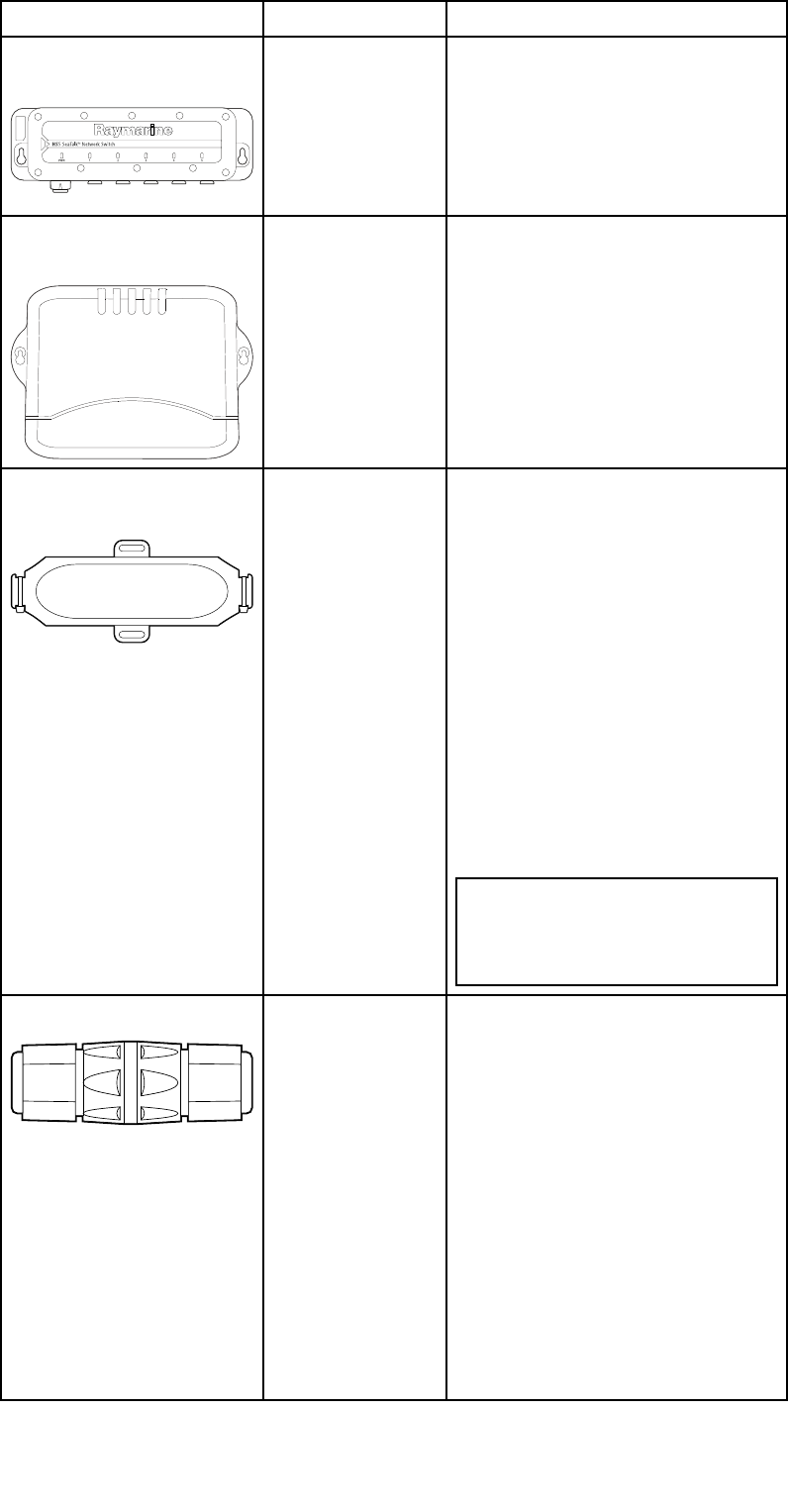
10.3Networkhardware
ItemPartnumberNotes
HS5RayNetnetwork
switch
A800075–portswitchfornetwork
connectionofmultipledevices
featuringRayNetconnectors.
EquipmentwithRJ45SeaT alkhs
connectorscanalsobe
connectedusingsuitable
adaptercables.
RJ45SeaT alkhsnetwork
switch
E550588–portswitchfornetwork
connectionofmultipleSeaT alkhs
devicesfeaturingRJ45
connectors.
RJ45SeaT alkhs
crossovercoupler
E55060•Enablesdirectconnection
ofRJ45SeaT alkhsdevices
tosmallersystemswherea
switchisnotrequired.
•Enablestheconnectionof
RJ45SeaT alkhsdevicestoa
HS5RayNetnetworkswitch
(inconjunctionwithsuitable
adaptercables).
•Enables2RJ45SeaT alkhs
cablestobeconnected
togethertoextendthelength
ofthecabling.
Recommendedforinternal
installations.
Important:DoNOTuse
crossoverdevicesforPOE
(PowerOverEthernet)
connections.
EthernetRJ45coupler R32142•Enablesdirectconnection
ofRJ45SeaT alkhsdevices
tosmallersystemswherea
switchisnotrequired.
•Enablestheconnectionof
RJ45SeaT alkhsdevicestoa
HS5RayNetnetworkswitch
(inconjunctionwithsuitable
adaptercables).
•Enables2RJ45SeaT alkhs
cablestobeconnected
togethertoextendthelength
ofthecabling.
Recommendedforexternal
installations.
104

10.4RayNettoRJ45adaptercables
DescriptionT ypicaluse
Quan-
tity
1Adaptercablewith
aRayNet(female)
socketononeend,
andawaterproof
(female)socket
ontheotherend
acceptingthefollowing
cableswithanRJ45
SeaT alkhswaterproof
locking(male)plug:
•A62245(1.5m).
•A62246(15m).
Atypicaluseforthisadapter
cableistoconnectaDSM300
sonarmoduletoaLightHouse
MFD,usingall-waterproofcable
connections.Thisadaptercable
willalsoacceptthefollowingRJ45
SeaT alkhscables,althoughthe
RJ45plugthatconnectsatthe
equipmentend(e.g.DSM300)will
NOTbewaterproof:
•E55049(1.5m).
•E55050(5m).
•E55051(10m).
•A62135(15m).
•E55052(20m).
1
2Adaptercablewith
aRayNet(female)
socketononeend,
andawaterproof
(female)RJ45socket
ontheotherend,
alongwithalocking
glandforawatertight
t.
DirectlyconnectaRaymarineradar
scannerwithanRJ45SeaT alkhs
(male)cabletoaRayNetnetwork
switch(e.g.HS5)orLightHouse
MFD.
1
3Adaptercablewitha
RayNet(male)plug
ononeend,and
anRJ45SeaT alkhs
waterproof(male)plug
ontheotherend.
ConnectalegacyG-Series
GPM-400,C-SeriesWidescreenor
E-SeriesWidescreenMFDtoa
Raymarineradarscannersupplied
withaRayNetpower/datacable.
1
106
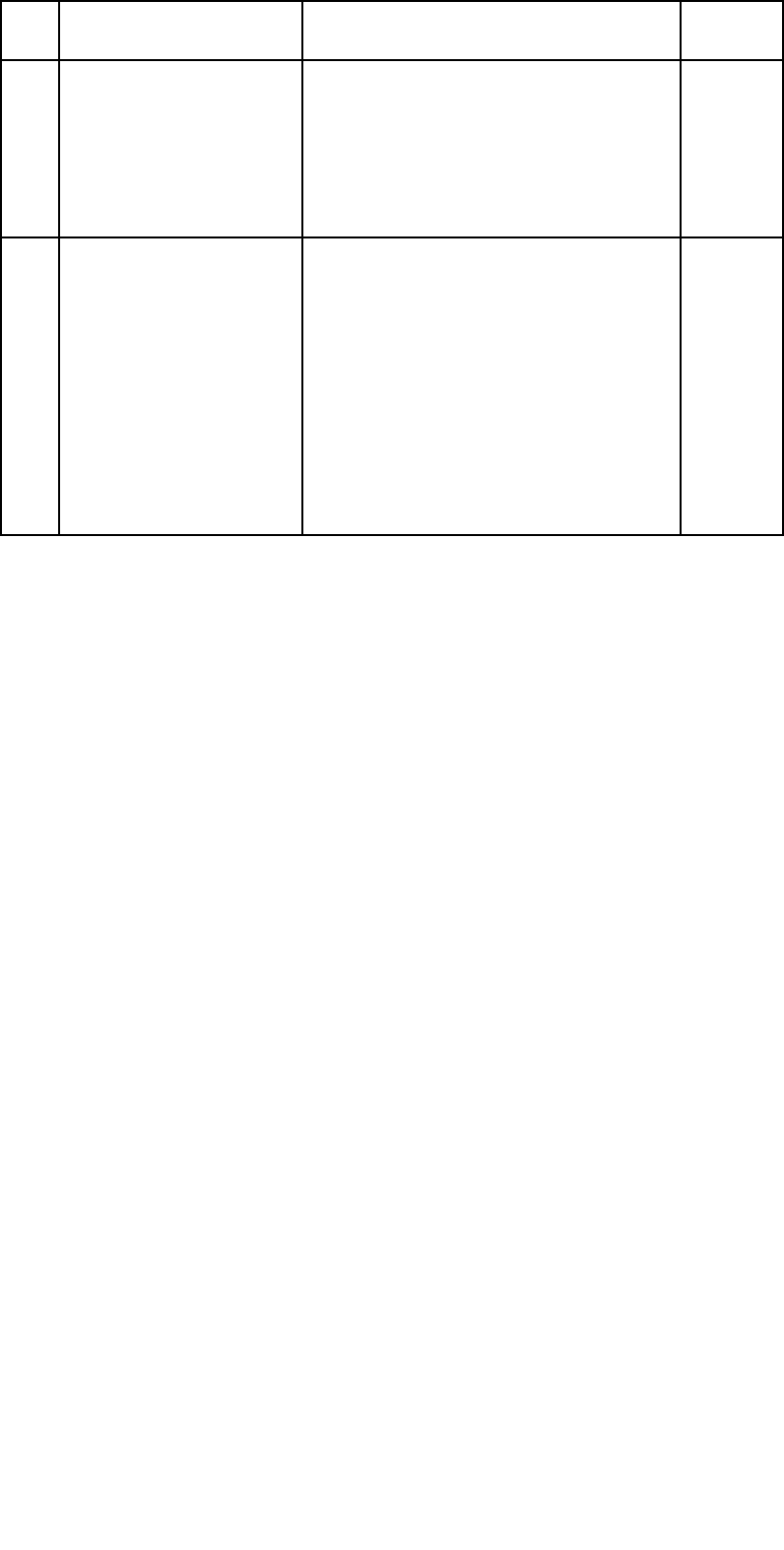
DescriptionT ypicaluse
Quan-
tity
4Adaptercablewith
aRayNet(female)
socketonone
end,andanRJ45
SeaT alkhswaterproof
(male)plugonthe
otherend.
ConnectalegacyG-Series
GPM-400,C-SeriesWidescreenor
E-SeriesWidescreenMFDtoa
RayNetnetworkswitch(e.g.the
HS5).
1
5Adaptercablewith
aRayNet(female)
socketonone
end,andanRJ45
SeaT alkhs(female)
socketontheother
end.
ConnectaLightHouseMFDto
alegacySR6switch/weather
receiveroralegacy8–port
SeaT alkhsnetworkswitch.Another
commonuseforthecableisin
conjunctionwithacrossovercoupler
(E55060orR32142)toconnect
RaymarineproductswithanRJ45
connection(e.g.radarscanner,
thermalcameraorDSM300)to
aLightHouseMFDorRayNet
networkswitch(e.g.theHS5).
1
Sparesandaccessories107
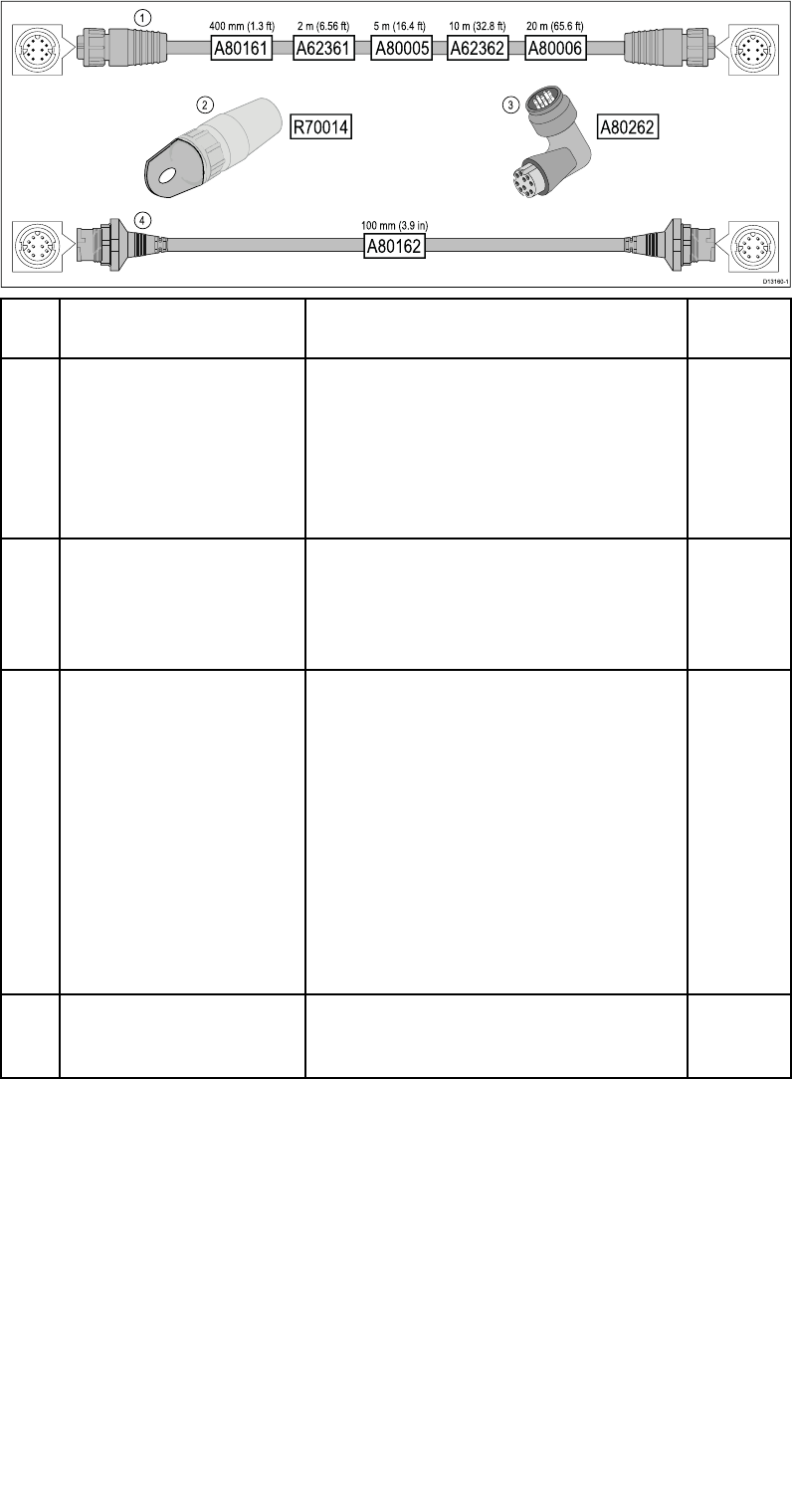
10.5RayNettoRayNetcablesandconnectors
DescriptionT ypicaluse
Quan-
tity
1StandardRayNet
connectioncablewith
aRayNet(female)
socketonbothends.
SuitableforconnectingallRayNet
equipmentdirectlytoLightHouse
multifunctiondisplaysfeaturinga
RayNetconnector.Canalsobe
usedtoconnectRayNetequipment
viaaRayNetnetworkswitch(e.g.
HS5).
1
2RayNetcablepuller
(5pack).
These“handles”securelyattach
tothetwist-lockonRayNet
cables,enablingyoutopullthe
cablesthroughconduitsandother
obstacles.
5
3RayNettoRayNet
right-anglecoupler/
adapter.
SuitableforconnectingRayNet
cablesat90°(rightangle)to
devices,forinstallationswhere
spaceislimited.Forexample,
usethisadaptertoconnecta
RayNetcabletoamultifunction
displaywhenthereisnotenough
spacebehindthedisplayforthe
usualcablebendradiusrequired
byastandardRayNetcable.This
adapterfeaturesaRayNet(female)
socketatoneend,andaRayNet
(male)plugattheotherend.
1
4Adaptercablewitha
RayNet(male)plug
onbothends.
Suitableforjoining(female)RayNet
cablestogetherforlongercable
runs.
1
108
Index
A
Accessories.................................................102–103
B
Boxcontents,SeePartssupplied
C
Cablebendradius................................................40
Cableprotection.............................................40–41
Cablerouting........................................................40
Compasssafedistance.......................................32
Connectingcables................................................42
Contactdetails......................................................94
E
ElectromagneticCompatibility..............................12
EMC,SeeElectromagneticCompatibility
Environmentalspecication..................................99
F
Flushmounting.....................................................63
I
Interference...........................................................32
SeealsoCompasssafedistance
K
Keypadmattting................................................64
keypadmatremoval.............................................62
M
Maintenance...................................................10,88
P
Partssupplied.................................................27–28
PoEspecication..................................................99
Powerconsumption..............................................99
Powerspecication...............................................99
Productdimensions........................................36–37
Productsupport....................................................94
S
Securingcables....................................................40
ServiceCenter......................................................94
Servicing.........................................................10,88
Sharingabreaker.................................................46
Spares.........................................................102–103
Strainrelief,SeeCableprotection
Surfacemounting..................................................64
T
T echnicalsupport..................................................94
T emperaturerange................................................99
W
Warranty................................................................94
Wateringress........................................................99

FLIR Systems, Inc.
Corporate Headquarters
FLIR Systems, Inc.
27700A SW Parkway Ave. Wilsonville, OR 97070, USA
PH: + 1 503 498 3547 | PH: + 1 877 773 3547 | FX: + 1 503 498 3153
www.ir.com/marine

















