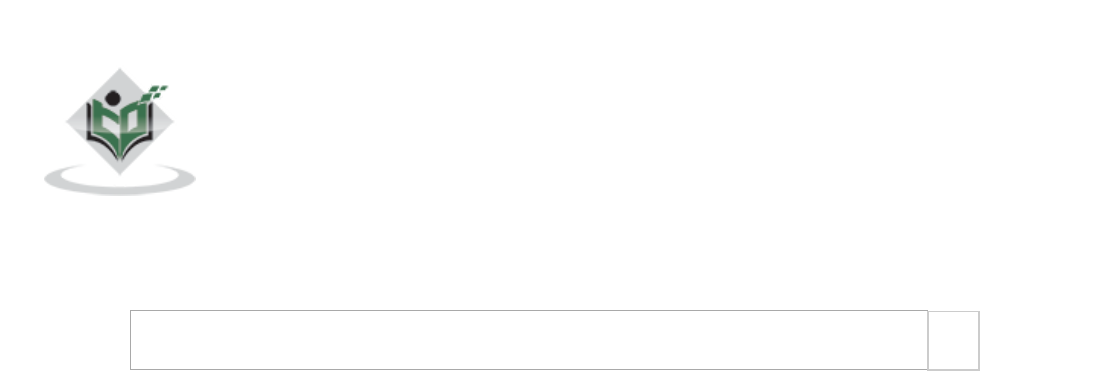Firebase Quick Guide
User Manual:
Open the PDF directly: View PDF ![]() .
.
Page Count: 31
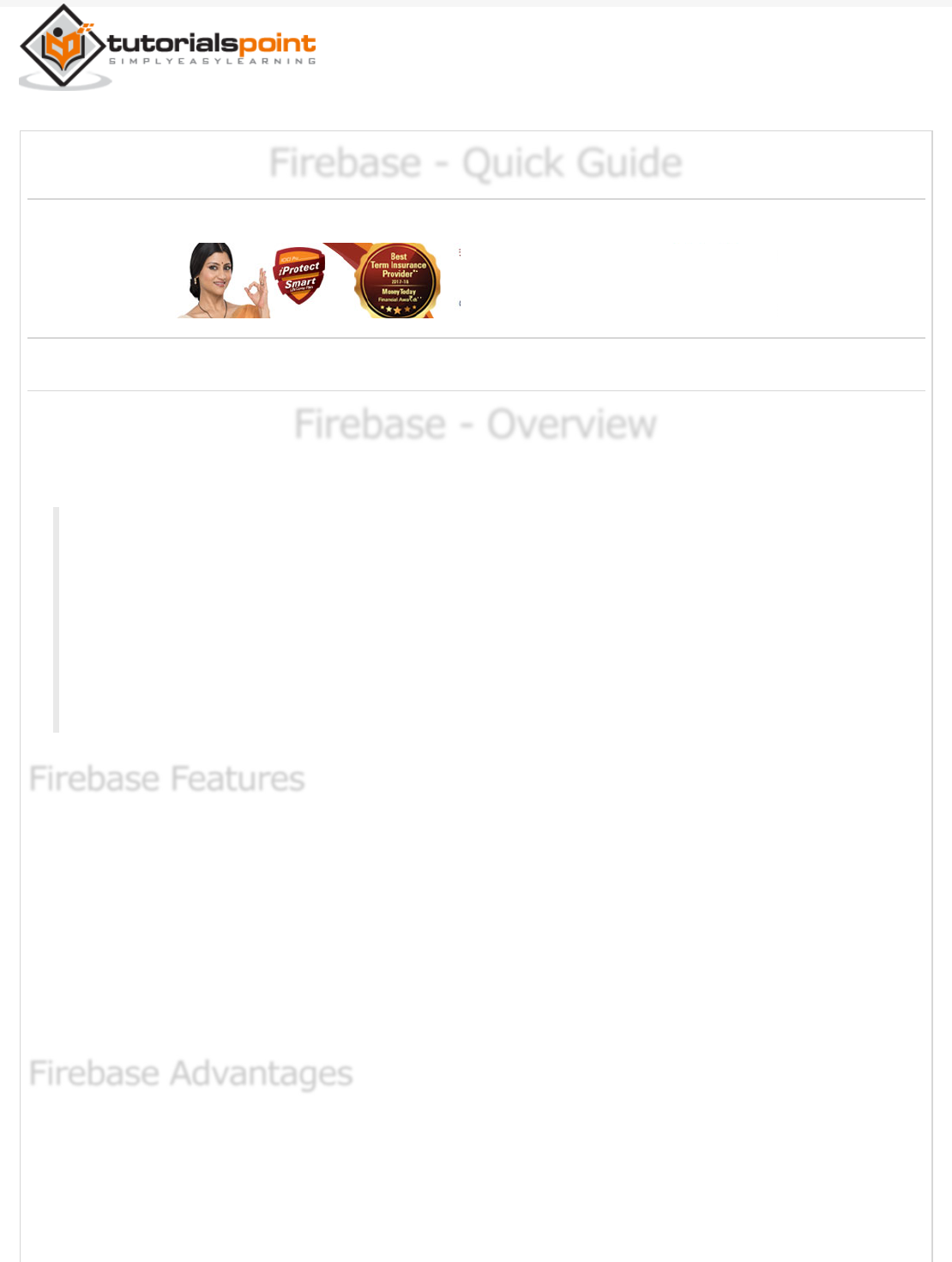
Previous Page Next Page
Firebase - Quick GuideFirebase - Quick Guide
Firebase - Quick Guide
Advertisements
Firebase - OverviewFirebase - Overview
Firebase - Overview
As per official Firebase documentation −
Firebase can power your app's backend, including data storage, user
authentication, static hosting, and more. Focus on creating extraordinary user
experiences. We will take care of the rest. Build cross-platform native mobile
and web apps with our Android, iOS, and JavaScript SDKs. You can also
connect Firebase to your existing backend using our server-side libraries or
our REST API.
Real-time Database − Firebase supports JSON data and all users connected to it
receive live updates after every change.
Authentication − We can use anonymous, password or different social
authentications.
Hosting − The applications can be deployed over secured connection to Firebase
servers.
It is simple and user friendly. No need for complicated configuration.
The data is real-time, which means that every change will automatically update
connected clients.
Firebase offers simple control dashboard.
Firebase FeaturesFirebase Features
Firebase Features
Firebase AdvantagesFirebase Advantages
Firebase Advantages
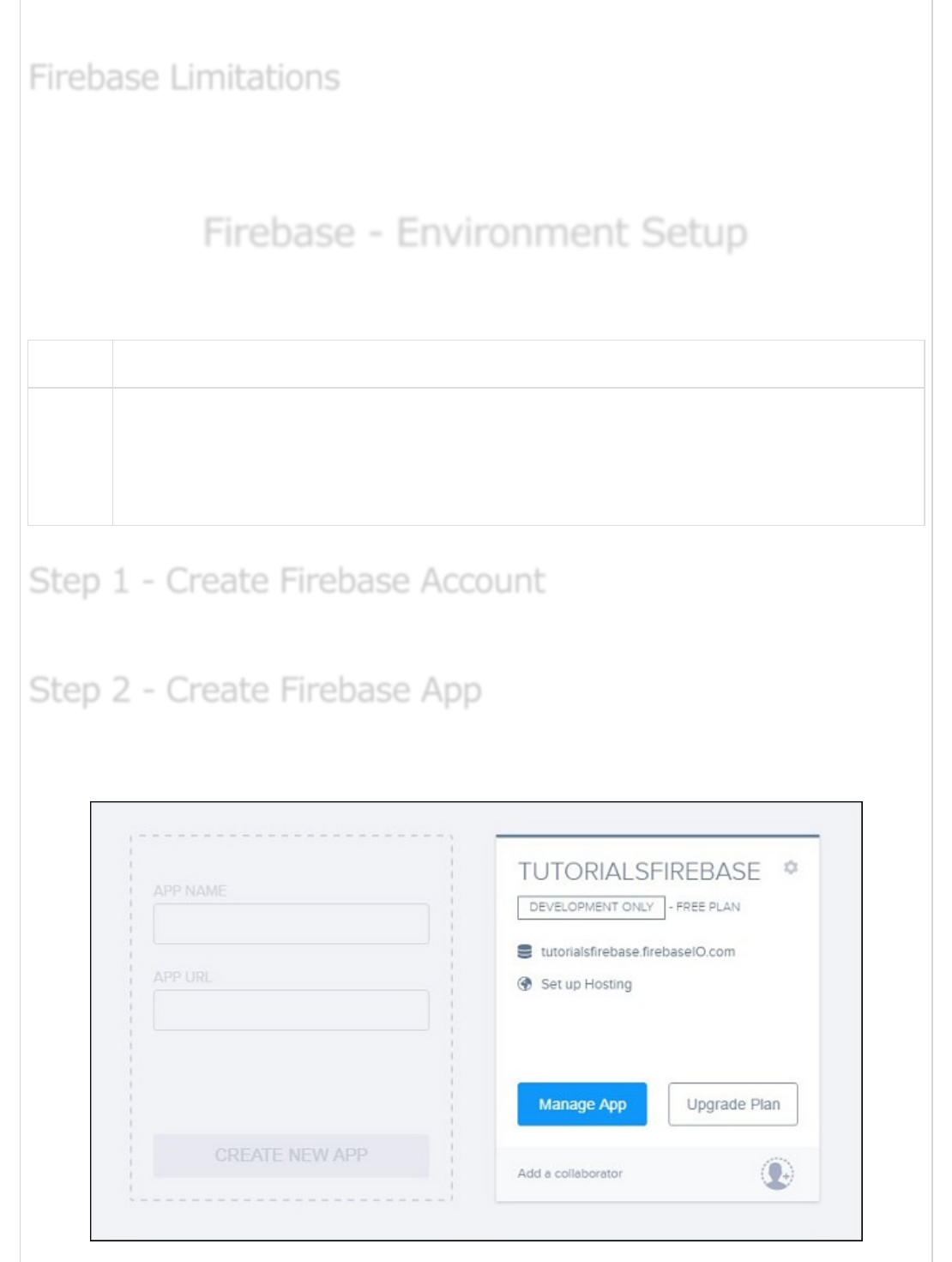
There are a number of useful services to choose.
Firebase free plan is limited to 50 Connections and 100 MB of storage.
In the next chapter, we will discuss the environment setup of Firebase.
Firebase - Environment SetupFirebase - Environment Setup
Firebase - Environment Setup
In this chapter, we will show you how to add Firebase to the existing application. We will
need NodeJS. Check the link from the following table, if you do not have it already.
Sr.No. Software & Description
1
NodeJS and NPM
NodeJS is the platform needed for Firebase development. Checkout our NodeJS
Environment Setup .
You can create a Firebase account here .
You can create new app from the dashboard page. The following image shows the app we
created. We can click the Manage App button to enter the app.
Firebase LimitationsFirebase Limitations
Firebase Limitations
Step 1 - Create Firebase AccountStep 1 - Create Firebase Account
Step 1 - Create Firebase Account
Step 2 - Create Firebase AppStep 2 - Create Firebase App
Step 2 - Create Firebase App
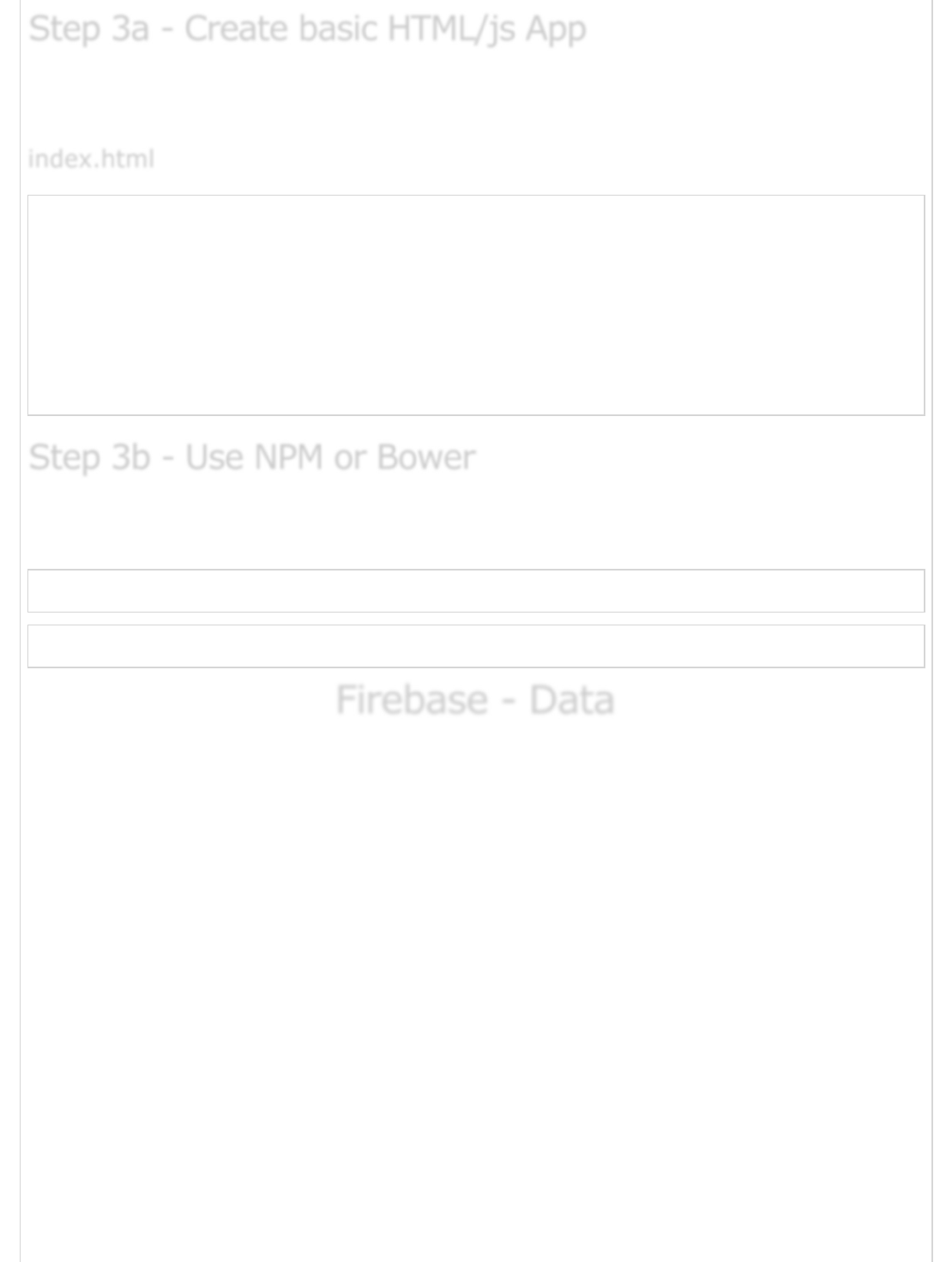
You just need to create a folder where your app will be placed. Inside that folder, we will
need index.html and index.js files. We will add Firebase to the header of our app.
<html>
<head>
<script src = "https://cdn.firebase.com/js/client/2.4.2/firebase.js"></script>
<script type = "text/javascript" src = "index.js"></script>
</head>
<body>
</body>
</html>
If you want to use your existing app, you can use Firebase NPM or Bowers packages. Run
one of the following command from your apps root folder.
npm install firebase --save
bower install firebase
Firebase - DataFirebase - Data
Firebase - Data
The Firebase data is representing JSON objects. If you open your app from Firebase
dashboard, you can add data manually by clicking on the + sign.
We will create a simple data structure. You can check the image below.
Step 3a - Create basic HTML/js AppStep 3a - Create basic HTML/js App
Step 3a - Create basic HTML/js App
index.htmlindex.html
index.html
Step 3b - Use NPM or BowerStep 3b - Use NPM or Bower
Step 3b - Use NPM or Bower
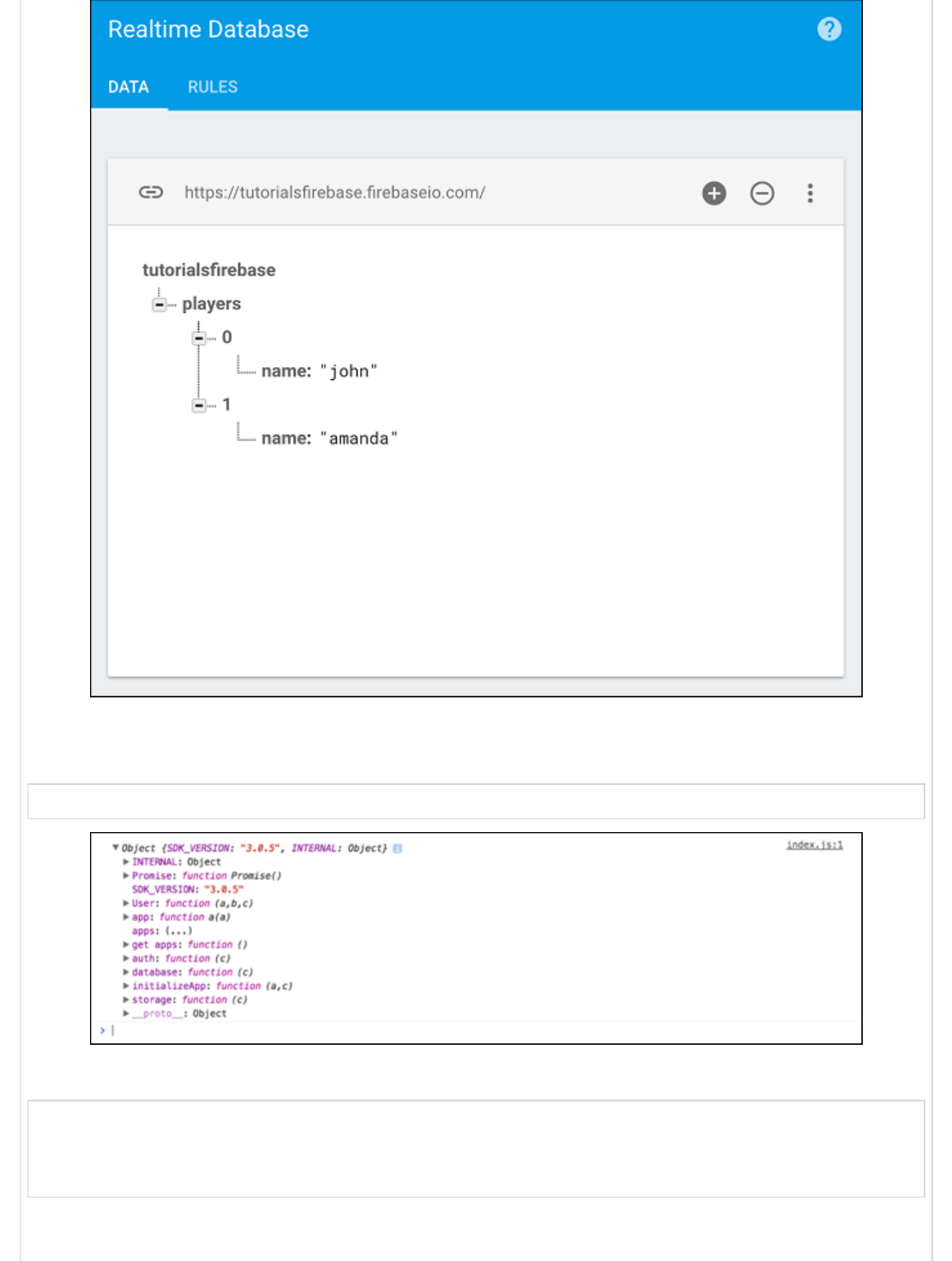
In the previous chapter, we connected Firebase to our app. Now, we can log Firebase to
the console.
console.log(firebase)
We can create a reference to our player’s collection.
var ref = firebase.database().ref('players');
console.log(ref);
We can see the following result in the console.
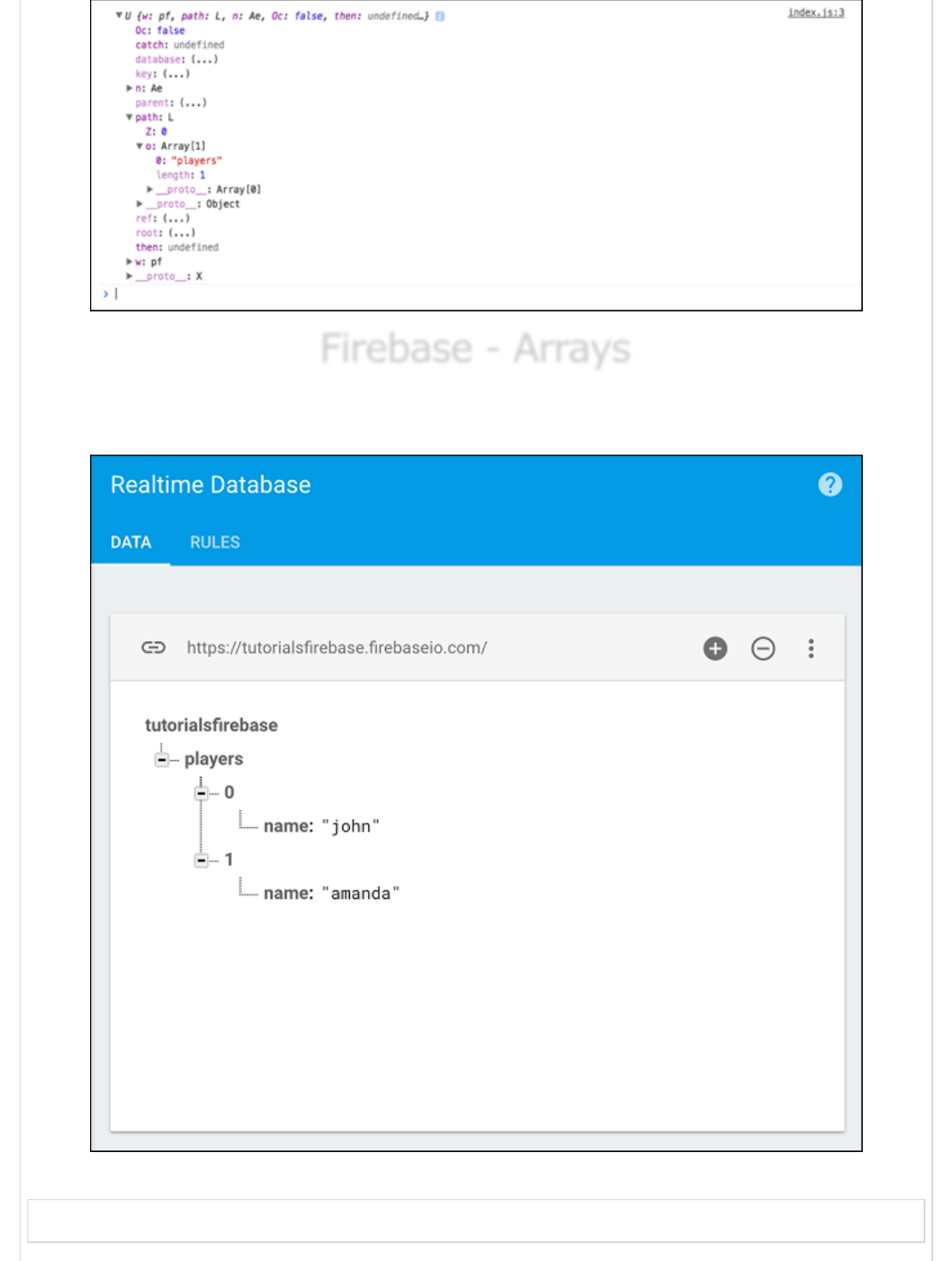
Firebase - ArraysFirebase - Arrays
Firebase - Arrays
This chapter will explain the Firebase representation of arrays. We will use the same data
from the previous chapter.
We could create this data by sending the following JSON tree to the player’s collection.
['john', 'amanda']
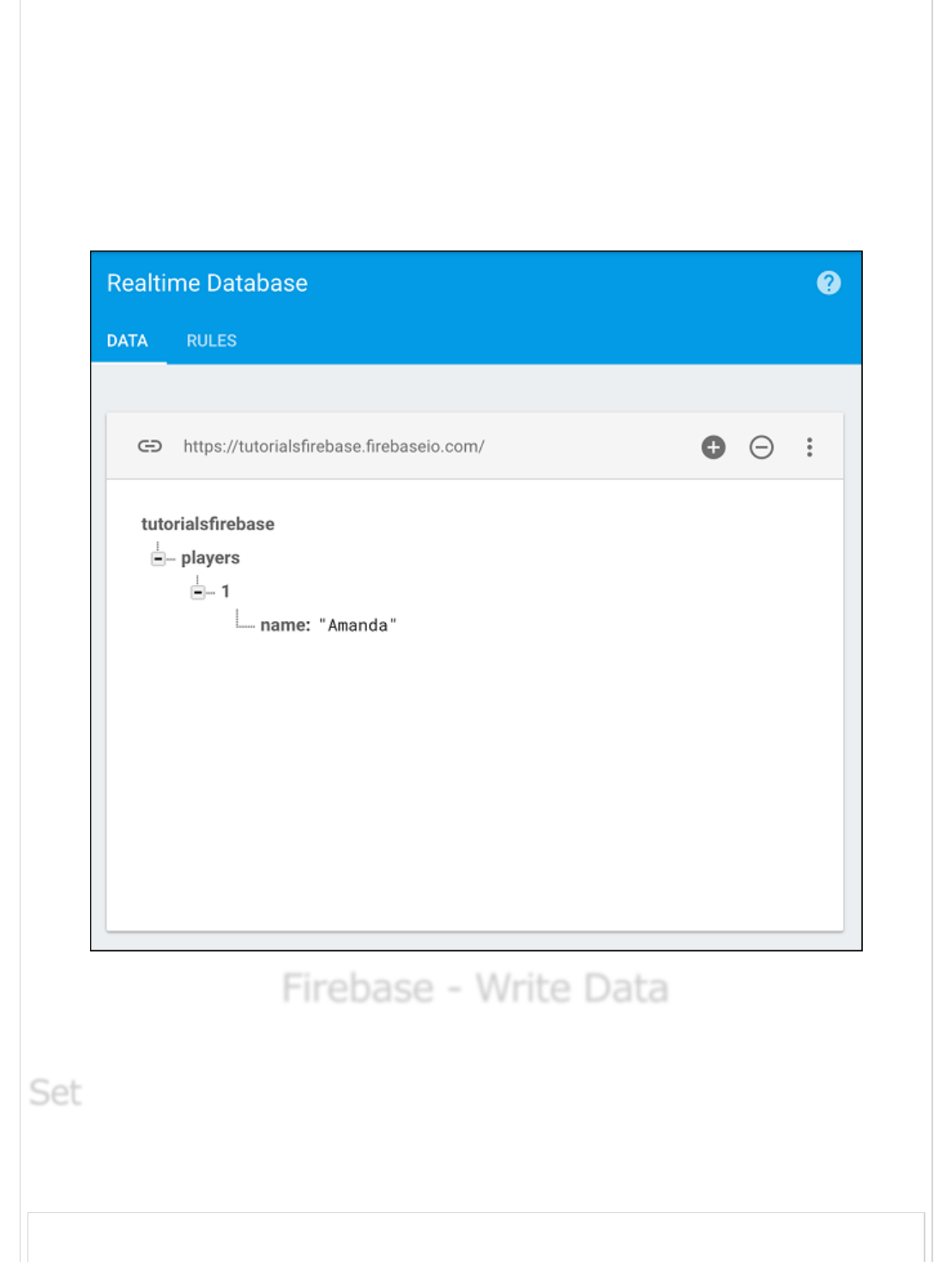
This is because Firebase does not support Arrays directly, but it creates a list of objects
with integers as key names.
The reason for not using arrays is because Firebase acts as a real time database and if a
couple of users were to manipulate arrays at the same time, the result could be
problematic since array indexes are constantly changing.
The way Firebase handles it, the keys (indexes) will always stay the same. We could delete
john and amanda would still have the key (index) 1.
Firebase - Write DataFirebase - Write Data
Firebase - Write Data
In this chapter, we will show you how to save your data to Firebase.
The set method will write or replace data on a specified path. Let us create a reference to
the player’s collection and set two players.
var playersRef = firebase.database().ref("players/");
SetSet
Set
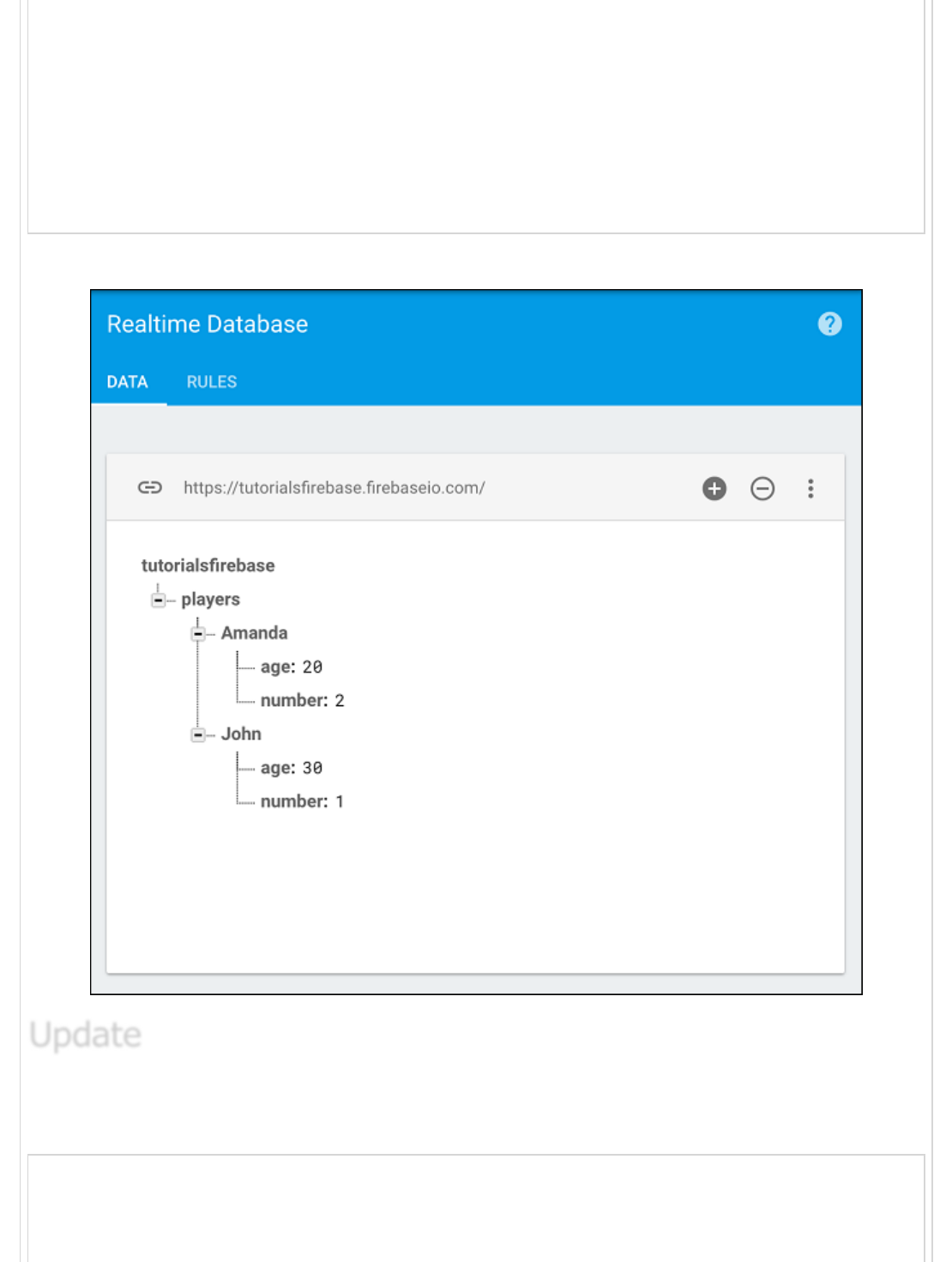
playersRef.set ({
John: {
number: 1,
age: 30
},
Amanda: {
number: 2,
age: 20
}
});
We will see the following result.
We can update the Firebase data in a similar fashion. Notice how we are using the
players/john path.
var johnRef = firebase.database().ref("players/John");
johnRef.update ({
UpdateUpdate
Update
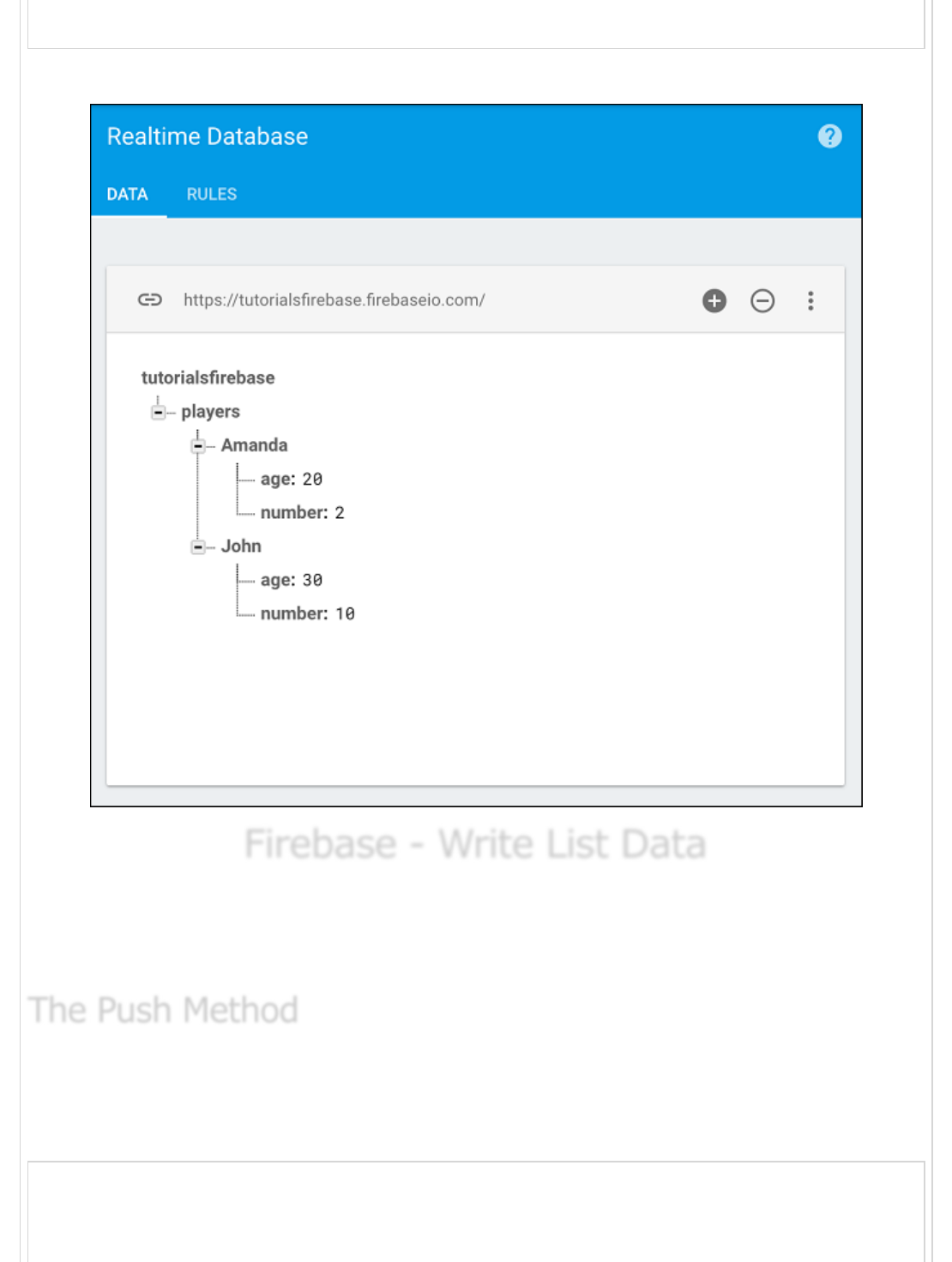
"number": 10
});
When we refresh our app, we can see that the Firebase data is updating.
Firebase - Write List DataFirebase - Write List Data
Firebase - Write List Data
In our last chapter, we showed you how to write data in Firebase. Sometimes you need to
have a unique identifier for your data. When you want to create unique identifiers for your
data, you need to use the push method instead of the set method.
The push() method will create a unique id when the data is pushed. If we want to create
our players from the previous chapters with a unique id, we could use the code snippet
given below.
var ref = new Firebase('https://tutorialsfirebase.firebaseio.com');
var playersRef = ref.child("players");
playersRef.push ({
The Push MethodThe Push Method
The Push Method
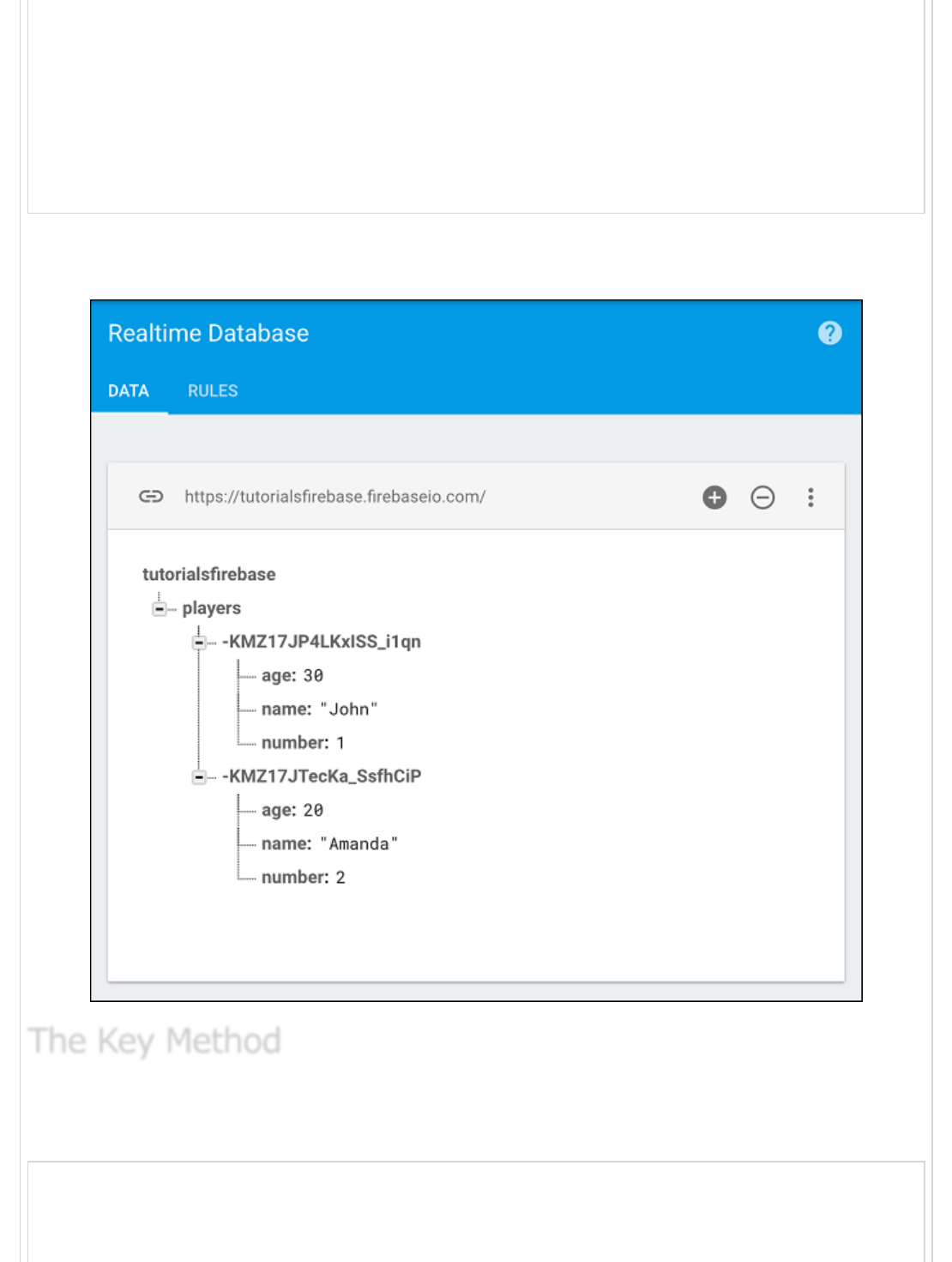
name: "John",
number: 1,
age: 30
});
playersRef.push ({
name: "Amanda",
number: 2,
age: 20
});
Now our data will look differently. The name will just be a name/value pair like the rest of
the properties.
We can get any key from Firebase by using the key() method. For example, if we want to
get our collection name, we could use the following snippet.
var ref = new Firebase('https://tutorialsfirebase.firebaseio.com');
var playersRef = ref.child("players");
The Key MethodThe Key Method
The Key Method
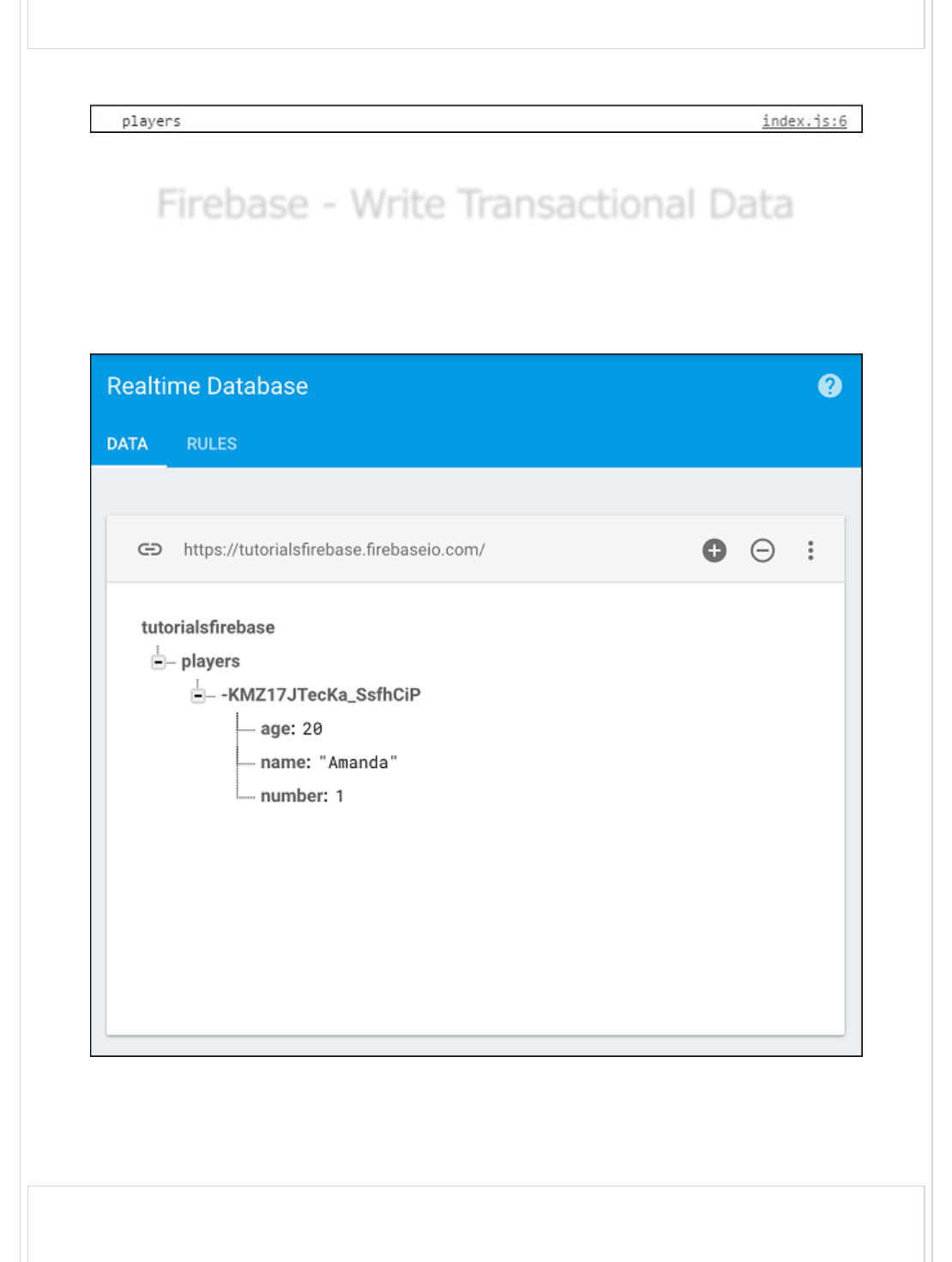
var playersKey = playersRef.key();
console.log(playersKey);
The console will log our collection name (players).
More on this in our next chapters.
Firebase - Write Transactional DataFirebase - Write Transactional Data
Firebase - Write Transactional Data
Transactional data is used when you need to return some data from the database then
make some calculation with it and store it back.
Let us say we have one player inside our player list.
We want to retrieve property, add one year of age and return it back to Firebase.
The amandaRef is retrieving the age from the collection and then we can use the
transaction method. We will get the current age, add one year and update the collection.
var ref = new Firebase('https://tutorialsfirebase.firebaseio.com');
var amandaAgeRef = ref.child("players").child("-KGb1Ls-gEErWbAMMnZC").child('age');
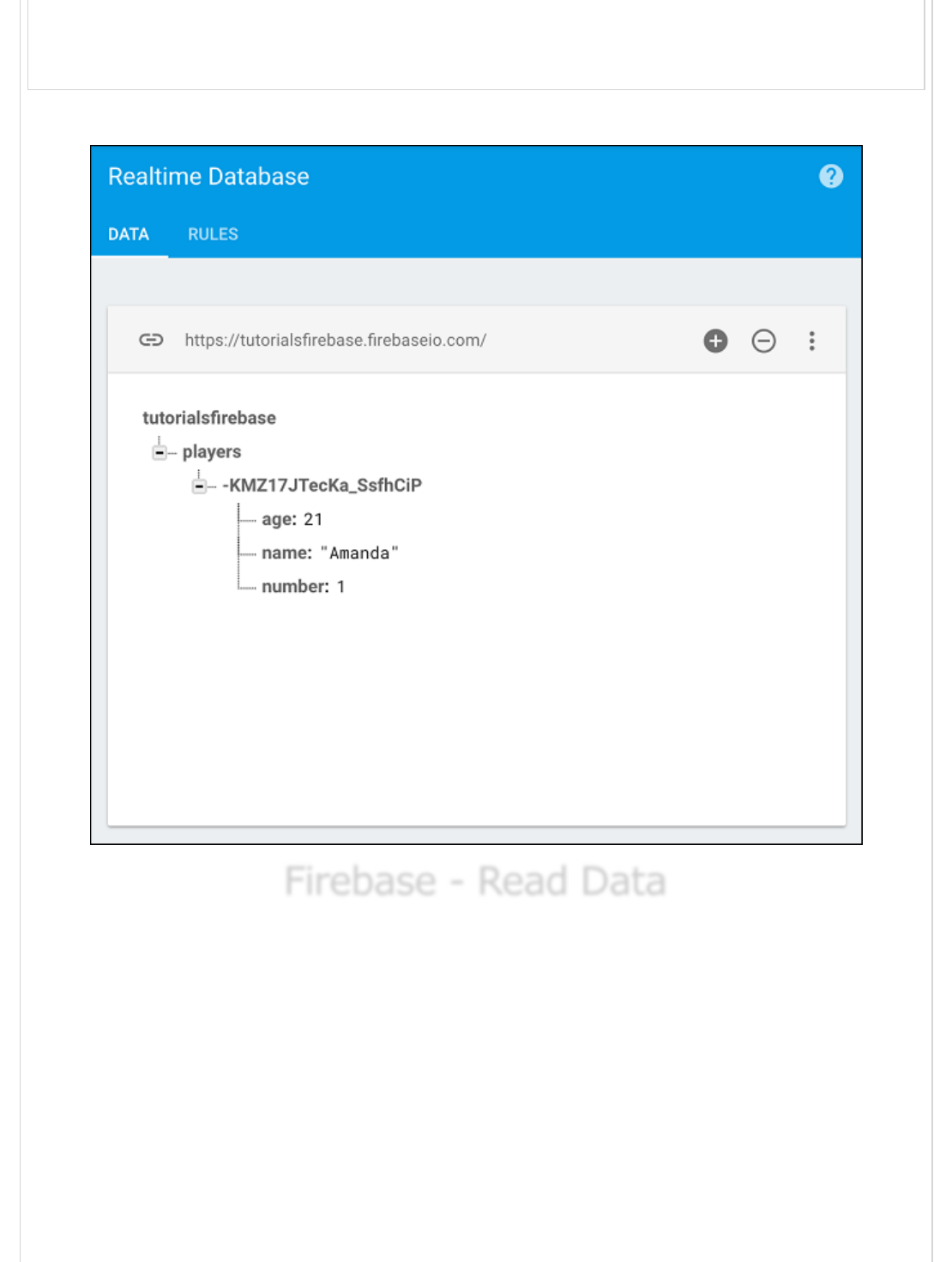
amandaAgeRef.transaction(function(currentAge) {
return currentAge + 1;
});
If we run this code, we can see that the age value is updated to 21.
Firebase - Read DataFirebase - Read Data
Firebase - Read Data
In this chapter, we will show you how to read Firebase data. The following image shows
the data we want to read.
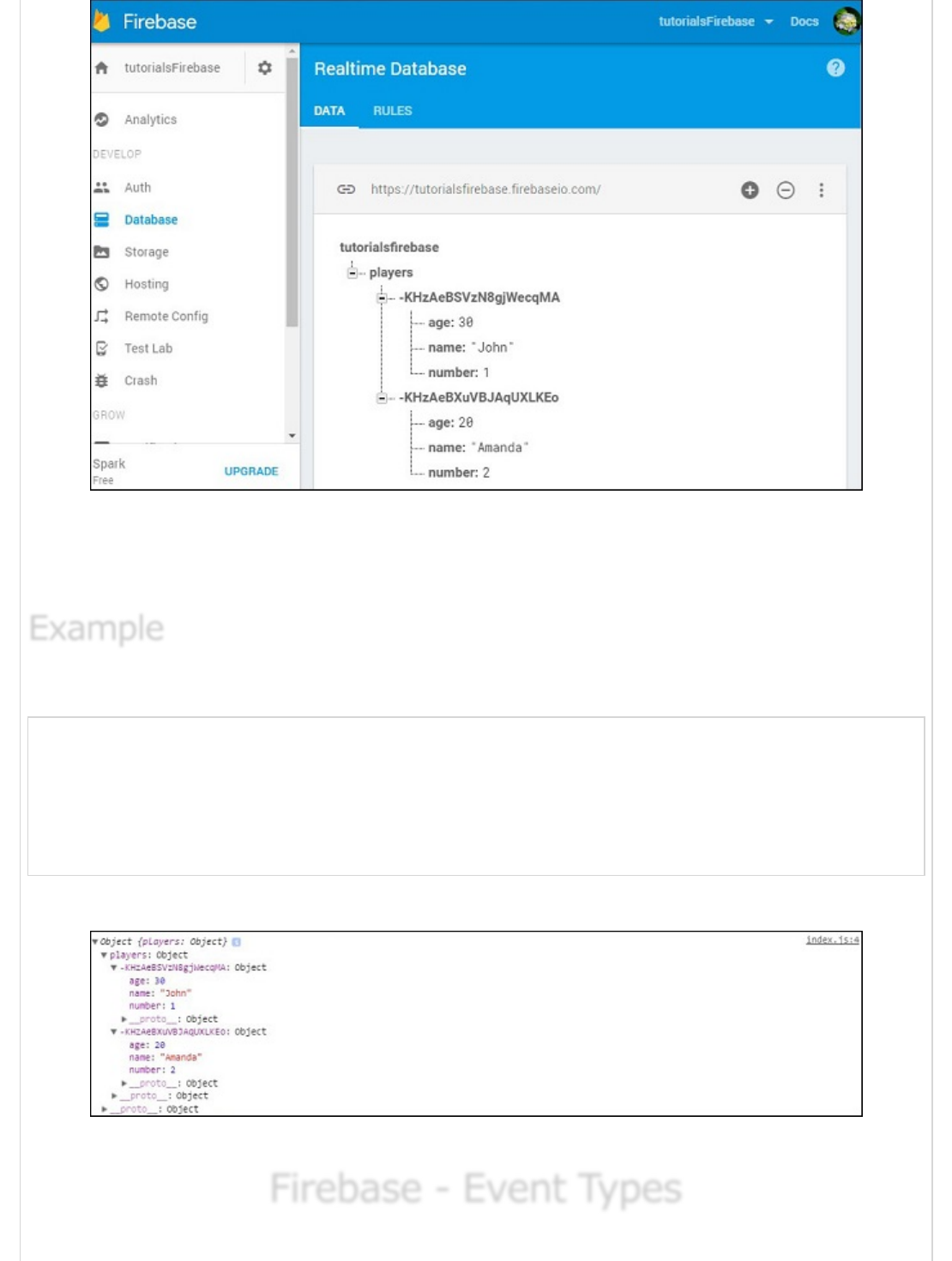
We can use the on() method to retrieve data. This method is taking the event type as
"value" and then retrieves the snapshot of the data. When we add val() method to the
snapshot, we will get the JavaScript representation of the data.
Let us consider the following example.
var ref = firebase.database().ref();
ref.on("value", function(snapshot) {
console.log(snapshot.val());
}, function (error) {
console.log("Error: " + error.code);
});
If we run the following code, our console will show the data.
In our next chapter, we will explain other event types that you can use for reading data.
Firebase - Event TypesFirebase - Event Types
Firebase - Event Types
ExampleExample
Example

Firebase offers several different event types for reading data. Some of the most commonly
used ones are described below.
The first event type is value. We showed you how to use value in our last chapter. This
event type will be triggered every time the data changes and it will retrieve all the data
including children.
This event type will be triggered once for every player and every time a new player is
added to our data. It is useful for reading list data because we get access of the added
player and previous player from the list.
Let us consider the following example.
var playersRef = firebase.database().ref("players/");
playersRef.on("child_added", function(data, prevChildKey) {
var newPlayer = data.val();
console.log("name: " + newPlayer.name);
console.log("age: " + newPlayer.age);
console.log("number: " + newPlayer.number);
console.log("Previous Player: " + prevChildKey);
});
We will get the following result.
If we add a new player named Bob, we will get the updated data.
valuevalue
value
child_addedchild_added
child_added
ExampleExample
Example
child_changedchild_changed
child_changed
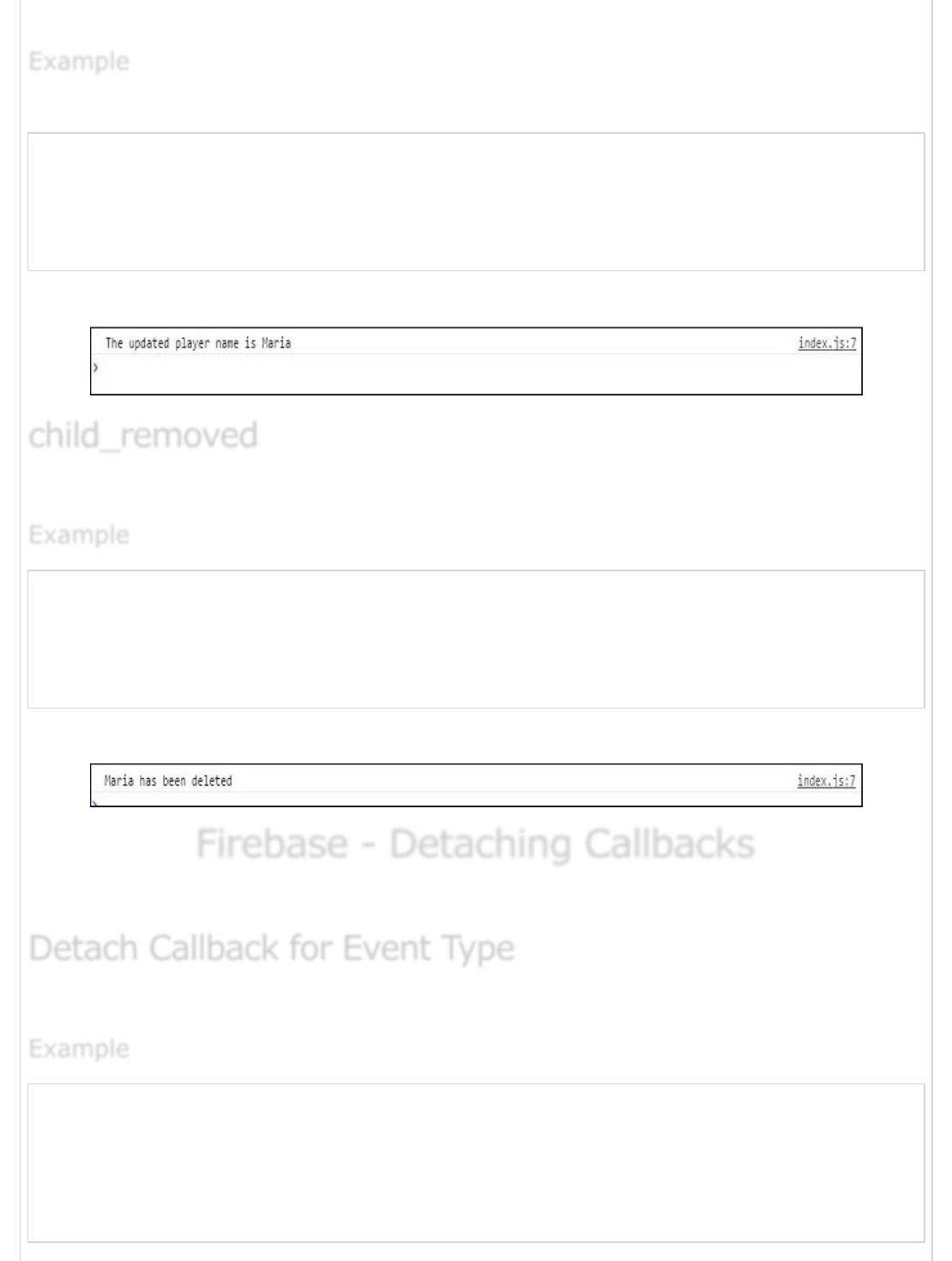
This event type is triggered when the data has changed.
Let us consider the following example.
var playersRef = firebase.database().ref("players/");
playersRef.on("child_changed", function(data) {
var player = data.val();
console.log("The updated player name is " + player.name);
});
We can change Bob to Maria in Firebase to get the update.
If we want to get access of deleted data, we can use child_removed event type.
var playersRef = firebase.database().ref("players/");
playersRef.on("child_removed", function(data) {
var deletedPlayer = data.val();
console.log(deletedPlayer.name + " has been deleted");
});
Now, we can delete Maria from Firebase to get notifications.
Firebase - Detaching CallbacksFirebase - Detaching Callbacks
Firebase - Detaching Callbacks
This chapter will show you how to detach callbacks in Firebase.
Let us say we want to detach a callback for a function with value event type.
var playersRef = firebase.database().ref("players/");
ref.on("value", function(data) {
console.log(data.val());
}, function (error) {
console.log("Error: " + error.code);
});
ExampleExample
Example
child_removedchild_removed
child_removed
ExampleExample
Example
Detach Callback for Event TypeDetach Callback for Event Type
Detach Callback for Event Type
ExampleExample
Example
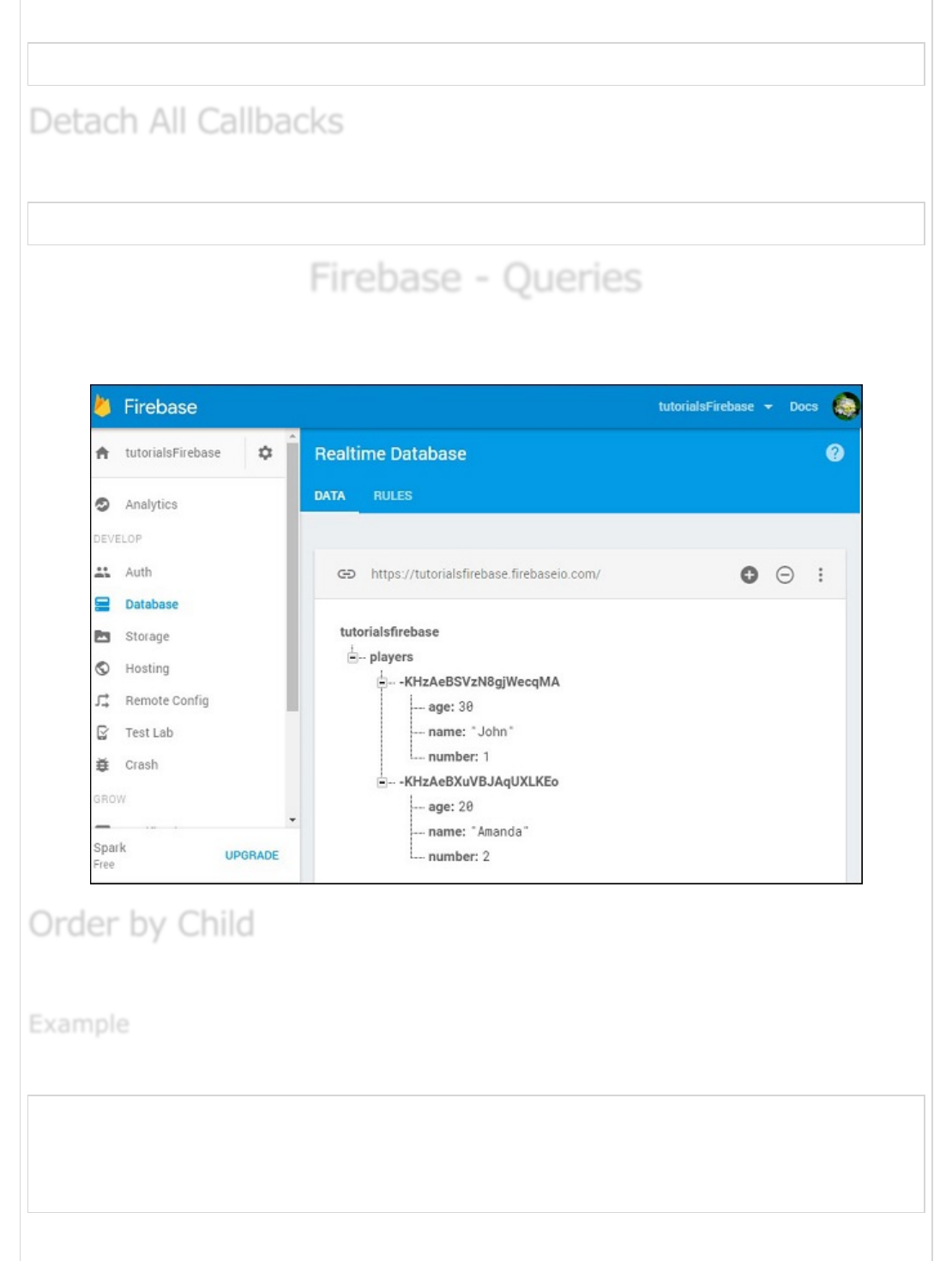
We need to use off() method. This will remove all callbacks with value event type.
playersRef.off("value");
When we want to detach all callbacks, we can use −
playersRef.off();
Firebase - QueriesFirebase - Queries
Firebase - Queries
Firebase offers various ways of ordering data. In this chapter, we will show simple query
examples. We will use the same data from our previous chapters.
To order data by name, we can use the following code.
Let us consider the following example.
var playersRef = firebase.database().ref("players/");
playersRef.orderByChild("name").on("child_added", function(data) {
console.log(data.val().name);
});
We will see names in the alphabetic order.
Detach All CallbacksDetach All Callbacks
Detach All Callbacks
Order by ChildOrder by Child
Order by Child
ExampleExample
Example
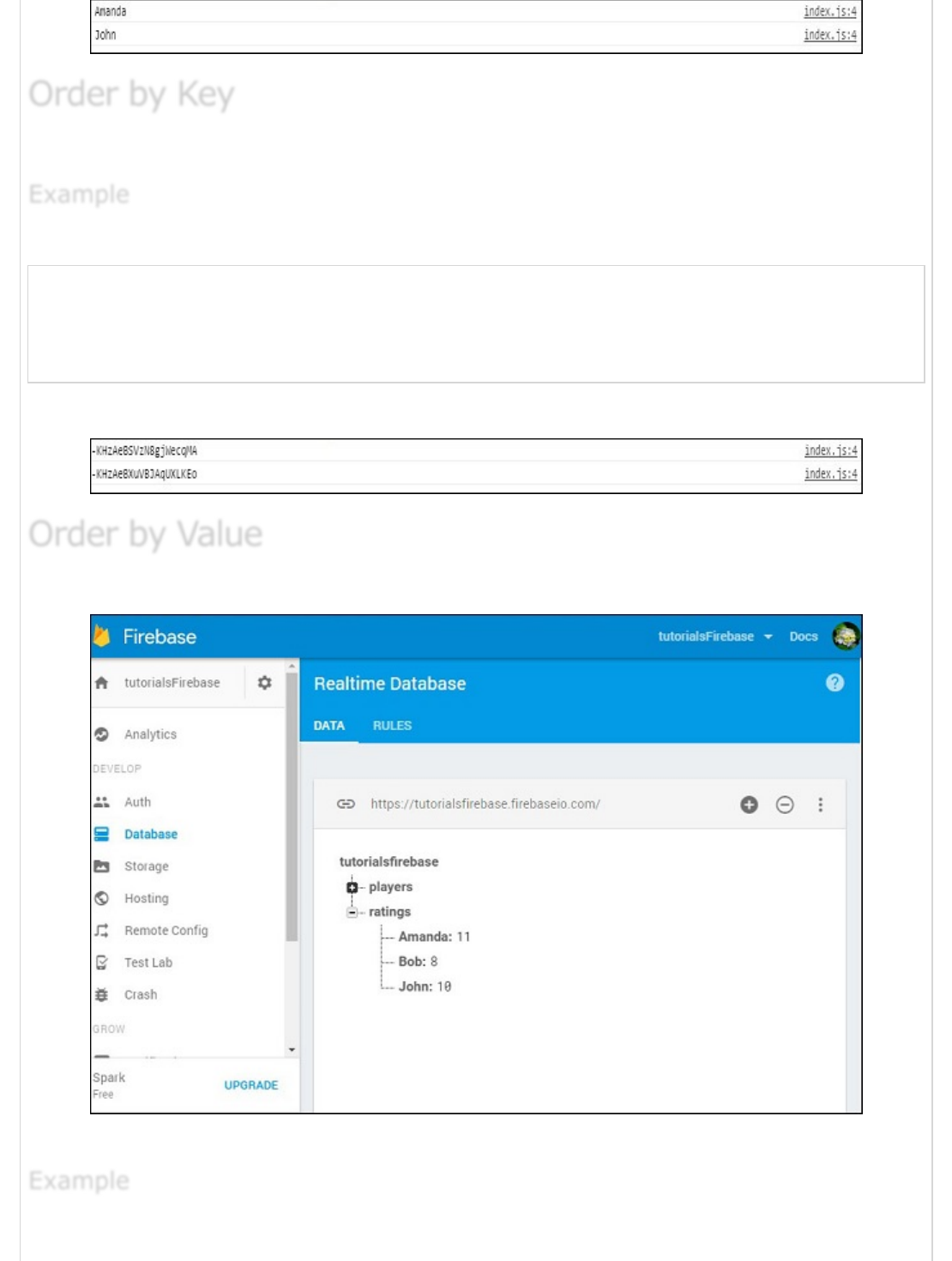
We can order data by key in a similar fashion.
Let us consider the following example.
var playersRef = firebase.database().ref("players/");
playersRef.orderByKey().on("child_added", function(data) {
console.log(data.key);
});
The output will be as shown below.
We can also order data by value. Let us add the ratings collection in Firebase.
Now we can order data by value for each player.
Let us consider the following example.
Order by KeyOrder by Key
Order by Key
ExampleExample
Example
Order by ValueOrder by Value
Order by Value
ExampleExample
Example
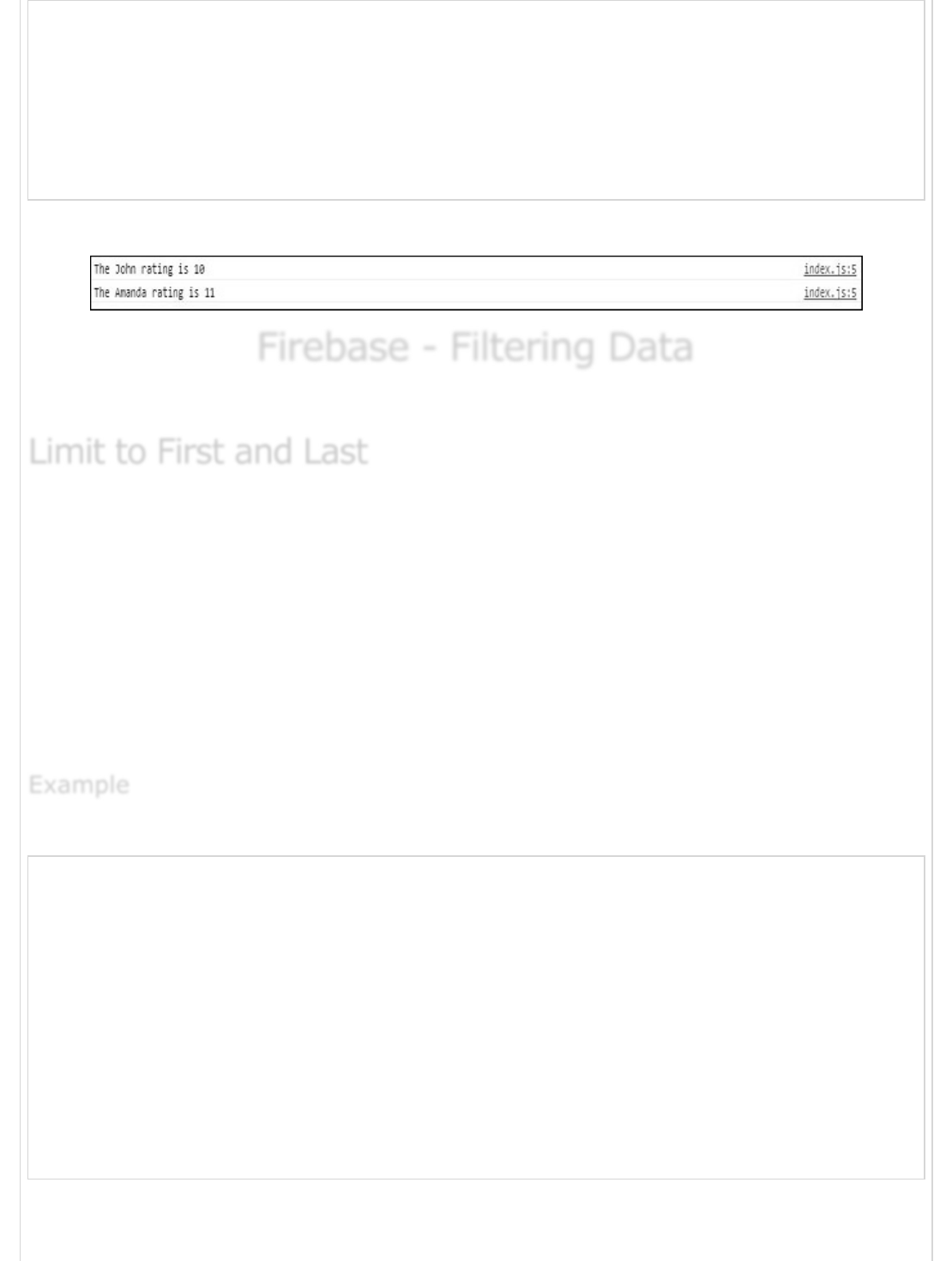
var ratingRef = firebase.database().ref("ratings/");
ratingRef.orderByValue().on("value", function(data) {
data.forEach(function(data) {
console.log("The " + data.key + " rating is " + data.val());
});
});
The output will be as shown below.
Firebase - Filtering DataFirebase - Filtering Data
Firebase - Filtering Data
Firebase offers several ways to filter data.
Let us understand what limit to first and last is.
limitToFirst method returns the specified number of items beginning from the
first one.
limitToLast method returns a specified number of items beginning from the last
one.
Our example is showing how this works. Since we only have two players in database, we
will limit queries to one player.
Let us consider the following example.
var firstPlayerRef = firebase.database().ref("players/").limitToFirst(1);
var lastPlayerRef = firebase.database().ref('players/').limitToLast(1);
firstPlayerRef.on("value", function(data) {
console.log(data.val());
}, function (error) {
console.log("Error: " + error.code);
});
lastPlayerRef.on("value", function(data) {
console.log(data.val());
}, function (error) {
console.log("Error: " + error.code);
});
Our console will log the first player from the first query, and the last player from the
second query.
Limit to First and LastLimit to First and Last
Limit to First and Last
ExampleExample
Example
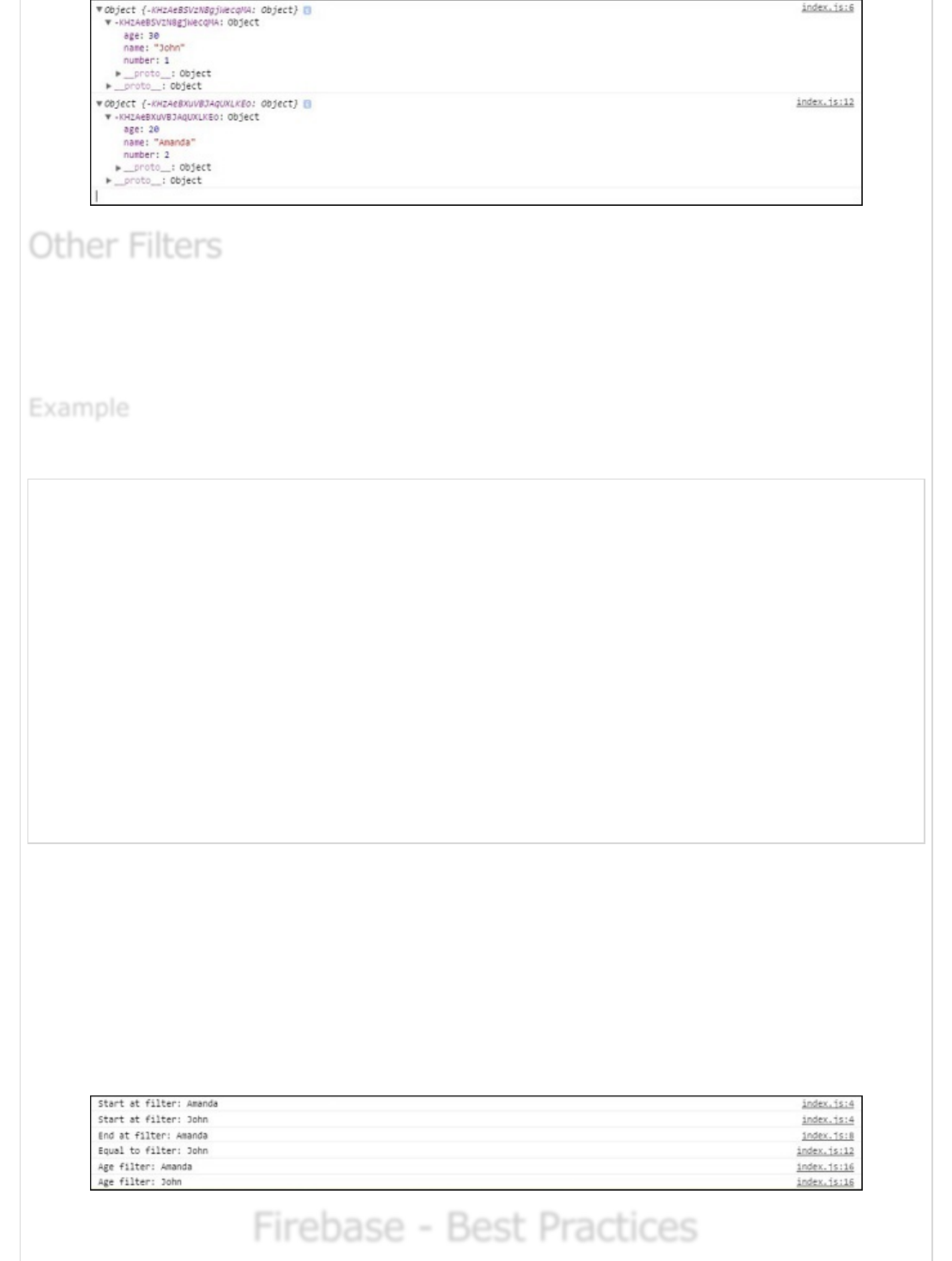
We can also use other Firebase filtering methods. The startAt(), endAt() and the
equalTo() can be combined with ordering methods. In our example, we will combine it
with the orderByChild() method.
Let us consider the following example.
var playersRef = firebase.database().ref("players/");
playersRef.orderByChild("name").startAt("Amanda").on("child_added", function(data) {
console.log("Start at filter: " + data.val().name);
});
playersRef.orderByChild("name").endAt("Amanda").on("child_added", function(data) {
console.log("End at filter: " + data.val().name);
});
playersRef.orderByChild("name").equalTo("John").on("child_added", function(data) {
console.log("Equal to filter: " + data.val().name);
});
playersRef.orderByChild("age").startAt(20).on("child_added", function(data) {
console.log("Age filter: " + data.val().name);
});
The first query will order elements by name and filter from the player with the name
Amanda. The console will log both players. The second query will log "Amanda" since we
are ending query with this name. The third one will log "John" since we are searching for a
player with that name.
The fourth example is showing how we can combine filters with "age" value. Instead of
string, we are passing the number inside the startAt() method since age is represented
by a number value.
Firebase - Best PracticesFirebase - Best Practices
Firebase - Best Practices
Other FiltersOther Filters
Other Filters
ExampleExample
Example
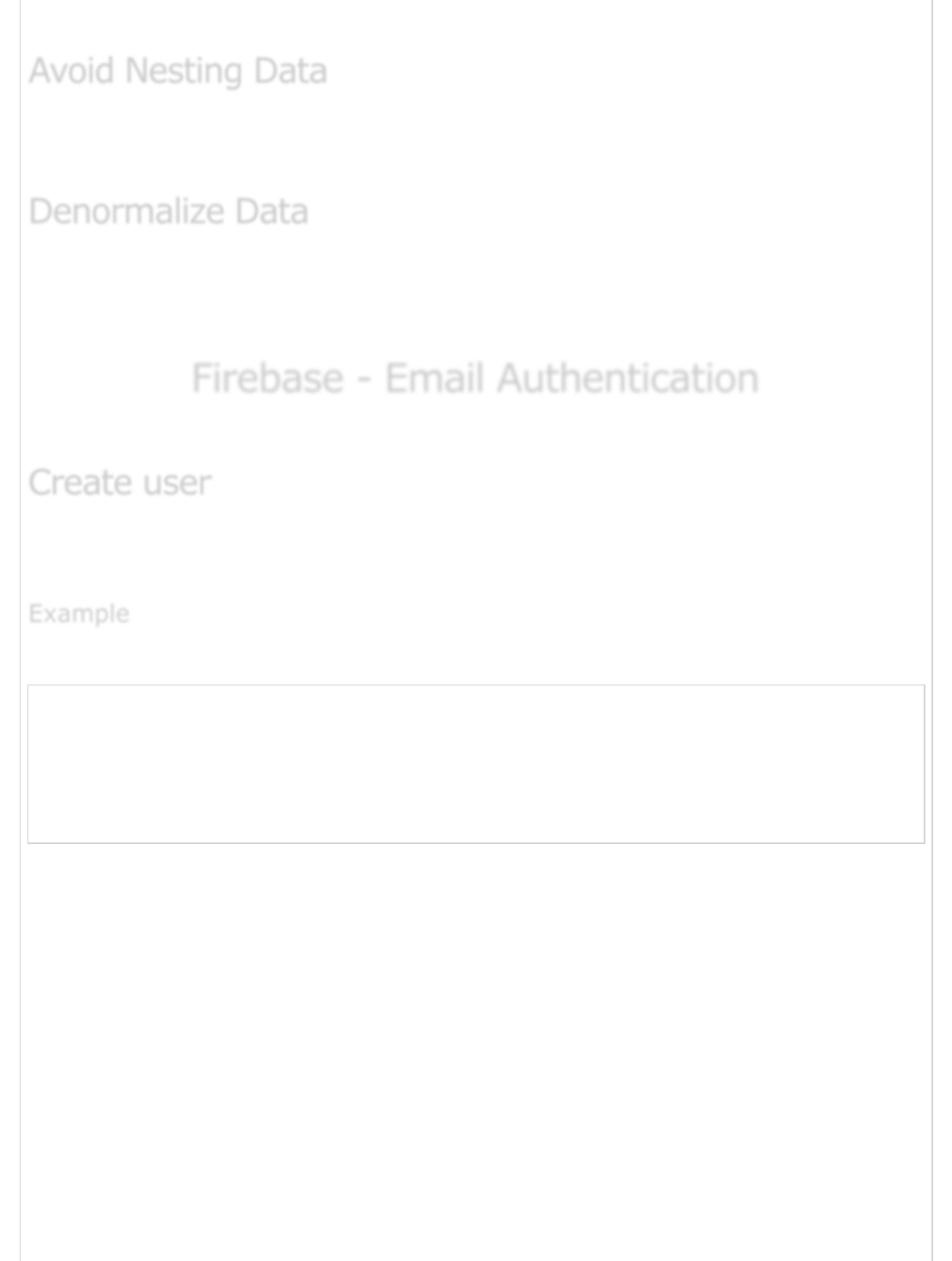
In this chapter, we will go through the best practices of Firebase.
When you fetch the data from Firebase, you will get all of the child nodes. This is why deep
nesting is not said to be the best practice.
When you need deep nesting functionality, consider adding couple of different collections;
even when you need to add some data duplication and use more than one request to
retrieve what you need.
Firebase - Email AuthenticationFirebase - Email Authentication
Firebase - Email Authentication
In this chapter, we will show you how to use Firebase Email/Password authentication.
To authenticate a user, we can use the createUserWithEmailAndPassword(email,
password) method.
Let us consider the following example.
var email = "myemail@email.com";
var password = "mypassword";
firebase.auth().createUserWithEmailAndPassword(email, password).catch(function(error) {
console.log(error.code);
console.log(error.message);
});
We can check the Firebase dashboard and see that the user is created.
Avoid Nesting DataAvoid Nesting Data
Avoid Nesting Data
Denormalize DataDenormalize Data
Denormalize Data
Create userCreate user
Create user
ExampleExample
Example
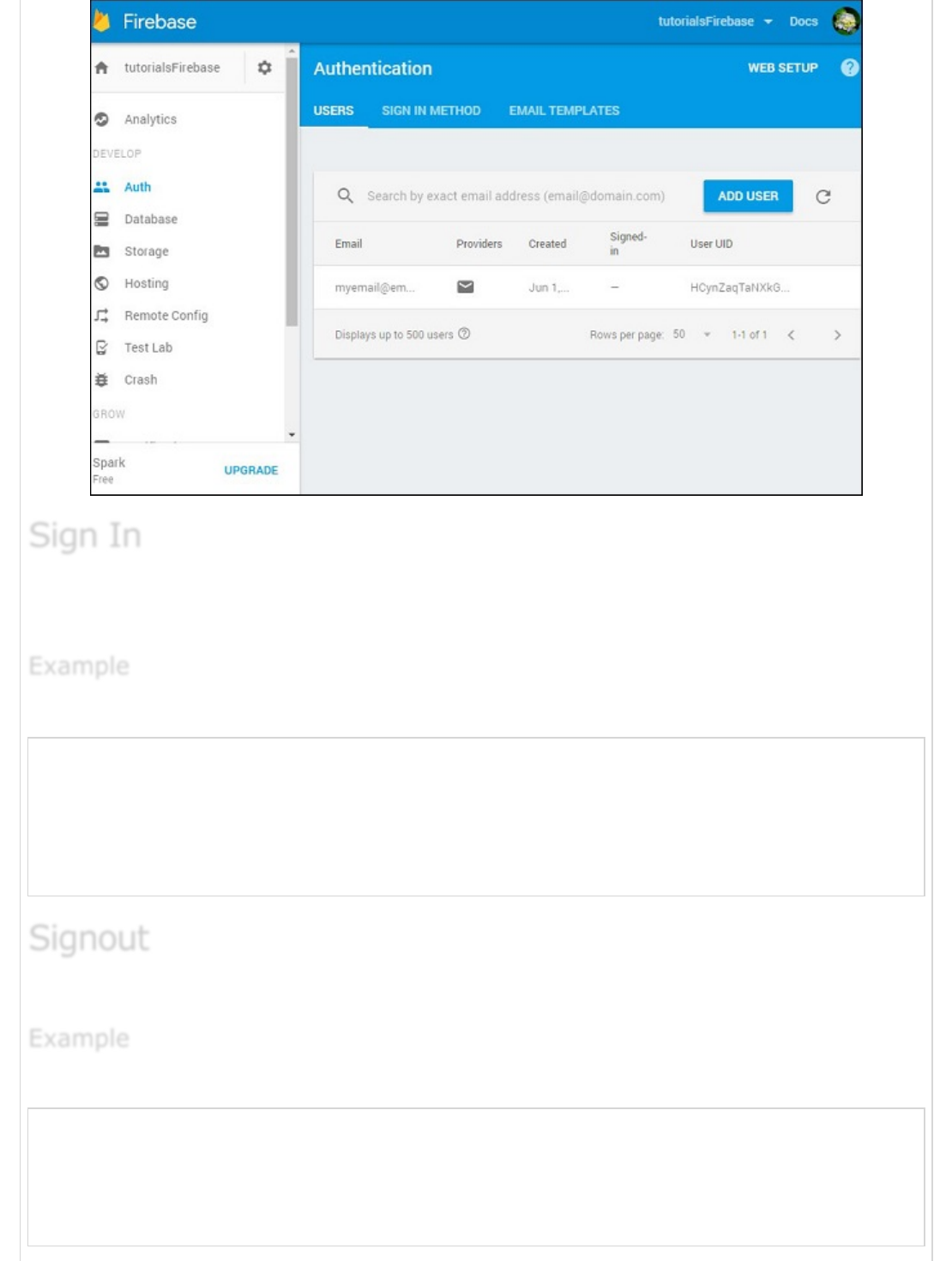
The Sign-in process is almost the same. We are using the
signInWithEmailAndPassword(email, password) to sign in the user.
Let us consider the following example.
var email = "myemail@email.com";
var password = "mypassword";
firebase.auth().signInWithEmailAndPassword(email, password).catch(function(error) {
console.log(error.code);
console.log(error.message);
});
And finally we can logout the user with the signOut() method.
Let us consider the following example.
firebase.auth().signOut().then(function() {
console.log("Logged out!")
}, function(error) {
console.log(error.code);
console.log(error.message);
});
Sign InSign In
Sign In
ExampleExample
Example
SignoutSignout
Signout
ExampleExample
Example
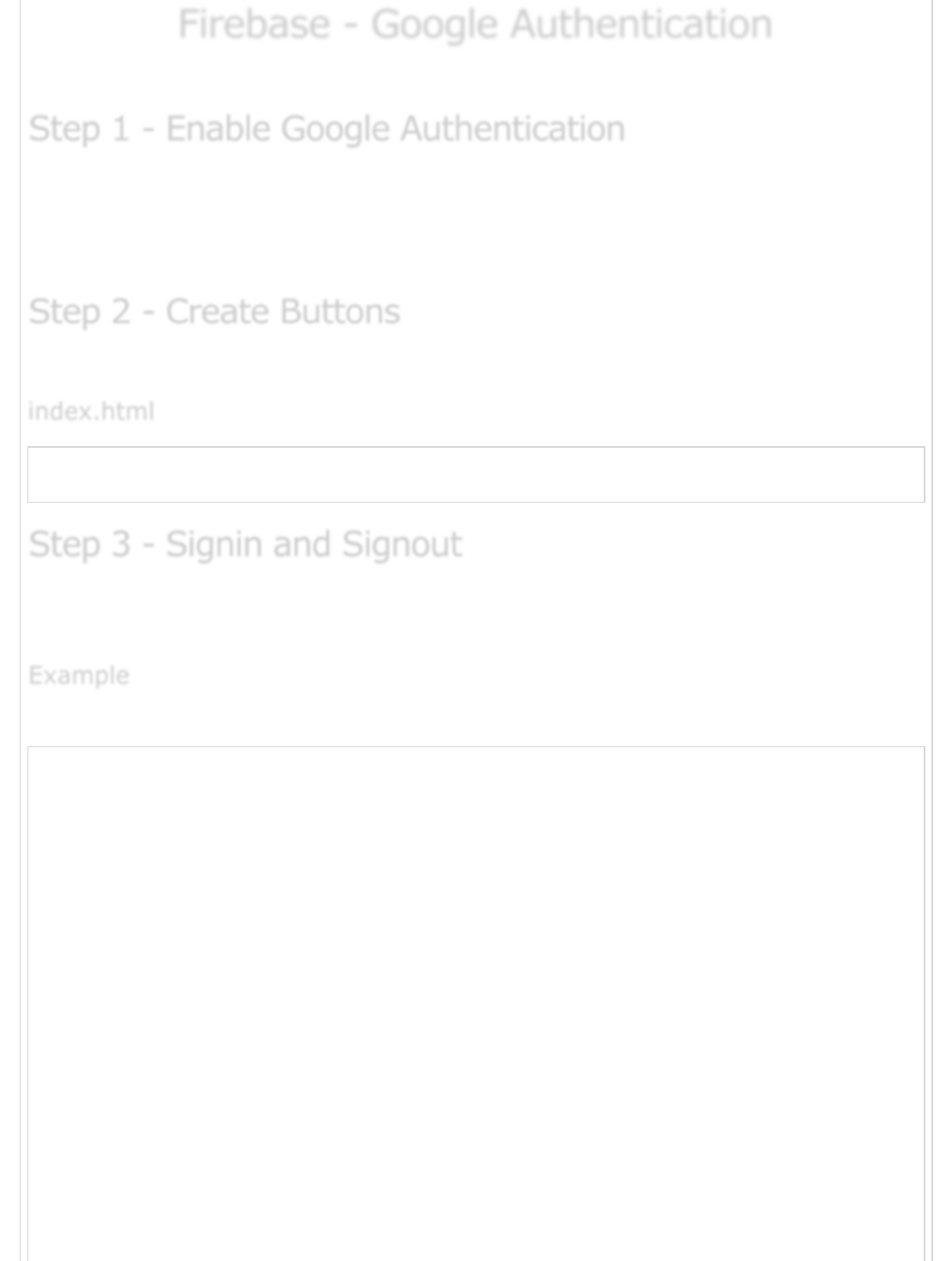
Firebase - Google AuthenticationFirebase - Google Authentication
Firebase - Google Authentication
In this chapter, we will show you how to set up Google authentication in Firebase.
Open Firebase dashboard and click Auth on the left side menu. To open the list of
available methods, you need to click on SIGN_IN_METHODS in the tab menu.
Now you can choose Google from the list, enable it and save it.
Inside our index.html, we will add two buttons.
<button onclick = "googleSignin()">Google Signin</button>
<button onclick = "googleSignout()">Google Signout</button>
In this step, we will create Signin and Signout functions. We will use signInWithPopup()
and signOut() methods.
Let us consider the following example.
var provider = new firebase.auth.GoogleAuthProvider();
function googleSignin() {
firebase.auth()
.signInWithPopup(provider).then(function(result) {
var token = result.credential.accessToken;
var user = result.user;
console.log(token)
console.log(user)
}).catch(function(error) {
var errorCode = error.code;
var errorMessage = error.message;
console.log(error.code)
console.log(error.message)
});
}
function googleSignout() {
firebase.auth().signOut()
.then(function() {
Step 1 - Enable Google AuthenticationStep 1 - Enable Google Authentication
Step 1 - Enable Google Authentication
Step 2 - Create ButtonsStep 2 - Create Buttons
Step 2 - Create Buttons
index.htmlindex.html
index.html
Step 3 - Signin and SignoutStep 3 - Signin and Signout
Step 3 - Signin and Signout
ExampleExample
Example
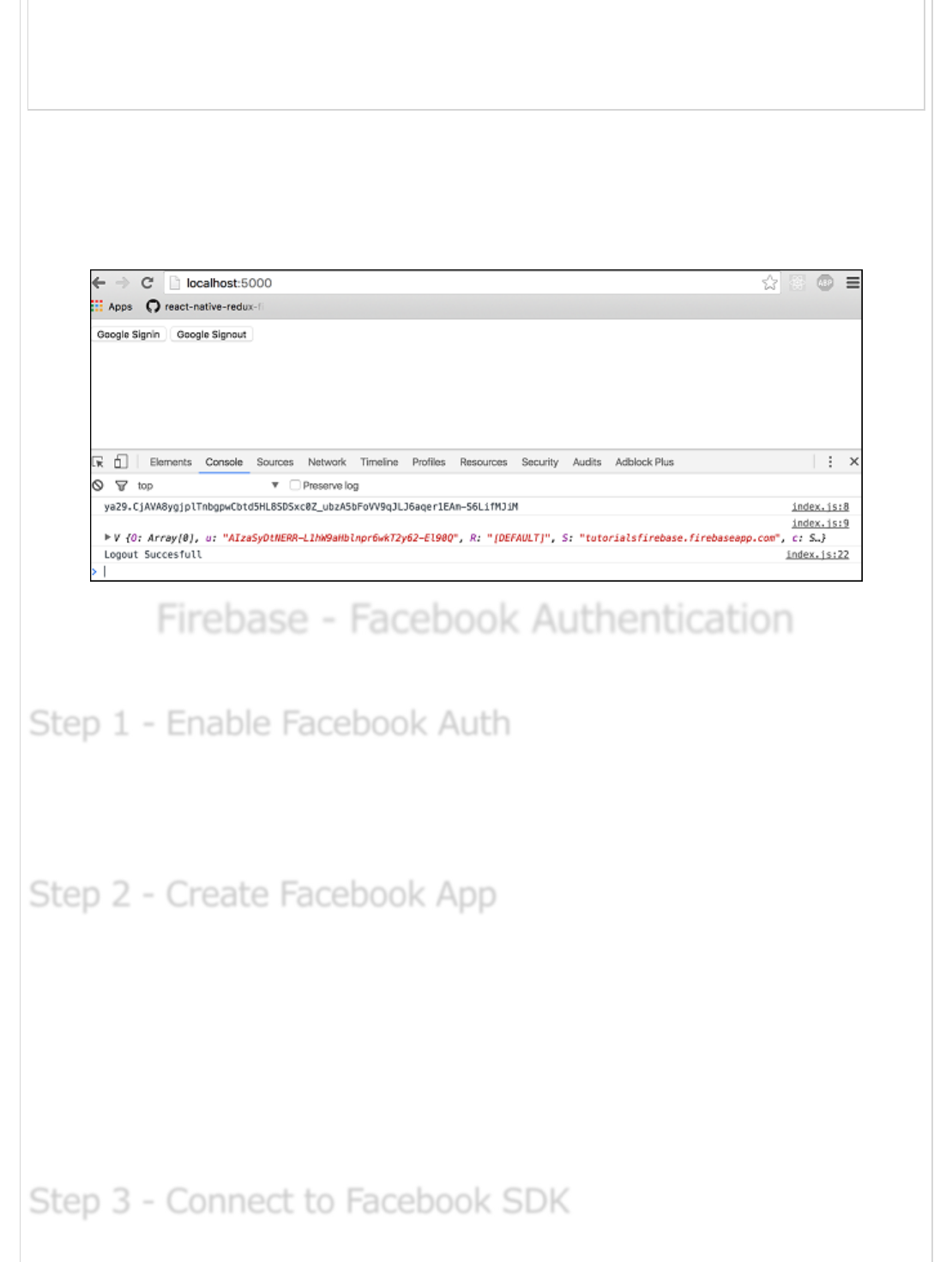
console.log('Signout Succesfull')
}, function(error) {
console.log('Signout Failed')
});
}
After we refresh the page, we can click on the Google Signin button to trigger the Google
popup. If signing in is successful, the developer console will log in our user.
We can also click on the Google Signout button to logout from the app. The console will
confirm that the logout was successful.
Firebase - Facebook AuthenticationFirebase - Facebook Authentication
Firebase - Facebook Authentication
In this chapter, we will authenticate users with Firebase Facebook authentication.
We need to open Firebase dashboard and click Auth in side menu. Next, we need to
choose SIGN-IN-METHOD in tab bar. We will enable Facebook auth and leave this open
since we need to add App ID and App Secret when we finish step 2.
To enable Facebook authentication, we need to create the Facebook app. Click on this
link to start. Once the app is created, we need to copy App ID and App Secret to the
Firebase page, which we left open in step 1. We also need to copy OAuth Redirect URI
from this window into the Facebook app. You can find + Add Product inside side menu of
the Facebook app dashboard.
Choose Facebook Login and it will appear in the side menu. You will find input field Valid
OAuth redirect URIs where you need to copy the OAuth Redirect URI from Firebase.
Step 1 - Enable Facebook AuthStep 1 - Enable Facebook Auth
Step 1 - Enable Facebook Auth
Step 2 - Create Facebook AppStep 2 - Create Facebook App
Step 2 - Create Facebook App
Step 3 - Connect to Facebook SDKStep 3 - Connect to Facebook SDK
Step 3 - Connect to Facebook SDK
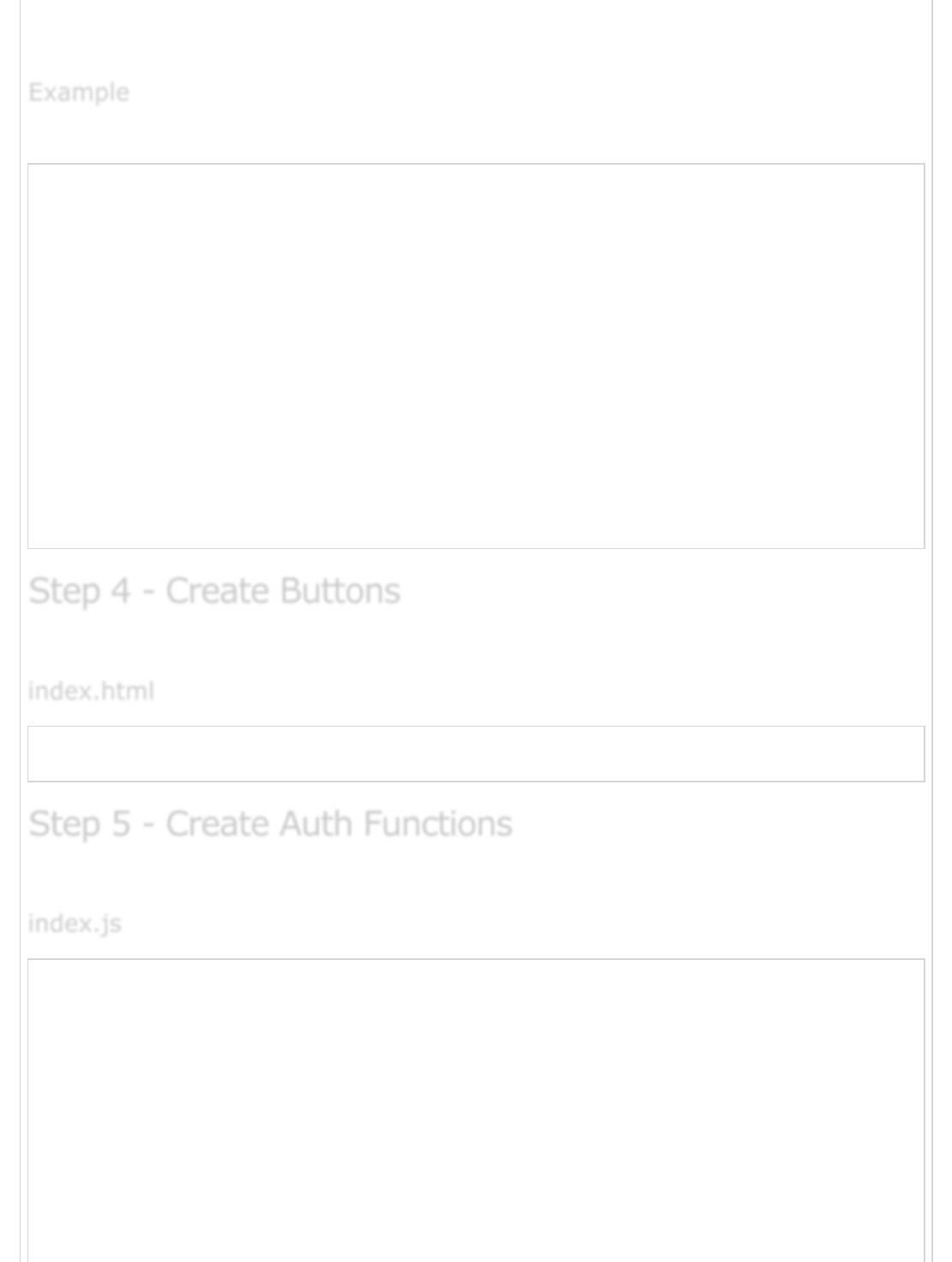
Copy the following code at the beginning of the body tag in index.html. Be sure to
replace the 'APP_ID' to your app id from Facebook dashboard.
Let us consider the following example.
<script>
window.fbAsyncInit = function() {
FB.init ({
appId : 'APP_ID',
xfbml : true,
version : 'v2.6'
});
};
(function(d, s, id) {
var js, fjs = d.getElementsByTagName(s)[0];
if (d.getElementById(id)) {return;}
js = d.createElement(s); js.id = id;
js.src = "//connect.facebook.net/en_US/sdk.js";
fjs.parentNode.insertBefore(js, fjs);
} (document, 'script', 'facebook-jssdk'));
</script>
We set everything in first three steps, now we can create two buttons for login and logout.
<button onclick = "facebookSignin()">Facebook Signin</button>
<button onclick = "facebookSignout()">Facebook Signout</button>
This is the last step. Open index.js and copy the following code.
var provider = new firebase.auth.FacebookAuthProvider();
function facebookSignin() {
firebase.auth().signInWithPopup(provider)
.then(function(result) {
var token = result.credential.accessToken;
var user = result.user;
console.log(token)
console.log(user)
}).catch(function(error) {
console.log(error.code);
console.log(error.message);
ExampleExample
Example
Step 4 - Create ButtonsStep 4 - Create Buttons
Step 4 - Create Buttons
index.htmlindex.html
index.html
Step 5 - Create Auth FunctionsStep 5 - Create Auth Functions
Step 5 - Create Auth Functions
index.jsindex.js
index.js

});
}
function facebookSignout() {
firebase.auth().signOut()
.then(function() {
console.log('Signout successful!')
}, function(error) {
console.log('Signout failed')
});
}
Firebase - Twitter AuthenticationFirebase - Twitter Authentication
Firebase - Twitter Authentication
In this chapter, we will explain how to use Twitter authentication.
You can create Twitter app on this link . Once your app is created click on Keys and
Access Tokens where you can find API Key and API Secret. You will need this in step 2.
In your Firebase dashboard side menu, you need to click Auth. Then open SIGN-IN-
METHOD tab. Click on Twitter to enable it. You need to add API Key and API Secret
from the step 1.
Then you would need to copy the callback URL and paste it in your Twitter app. You can
find the Callback URL of your Twitter app when you click on the Settings tab.
In this step, we will add two buttons inside the body tag of index.html.
<button onclick = "twitterSignin()">Twitter Signin</button>
<button onclick = "twitterSignout()">Twitter Signout</button>
Now we can create functions for Twitter authentication.
var provider = new firebase.auth.TwitterAuthProvider();
function twitterSignin() {
firebase.auth().signInWithPopup(provider)
Step 1 - Create Twitter AppStep 1 - Create Twitter App
Step 1 - Create Twitter App
Step 2 - Enable Twitter AuthenticationStep 2 - Enable Twitter Authentication
Step 2 - Enable Twitter Authentication
Step 3 - Add ButtonsStep 3 - Add Buttons
Step 3 - Add Buttons
index.htmlindex.html
index.html
Step 4 - Authentication FunctionsStep 4 - Authentication Functions
Step 4 - Authentication Functions
index.jsindex.js
index.js
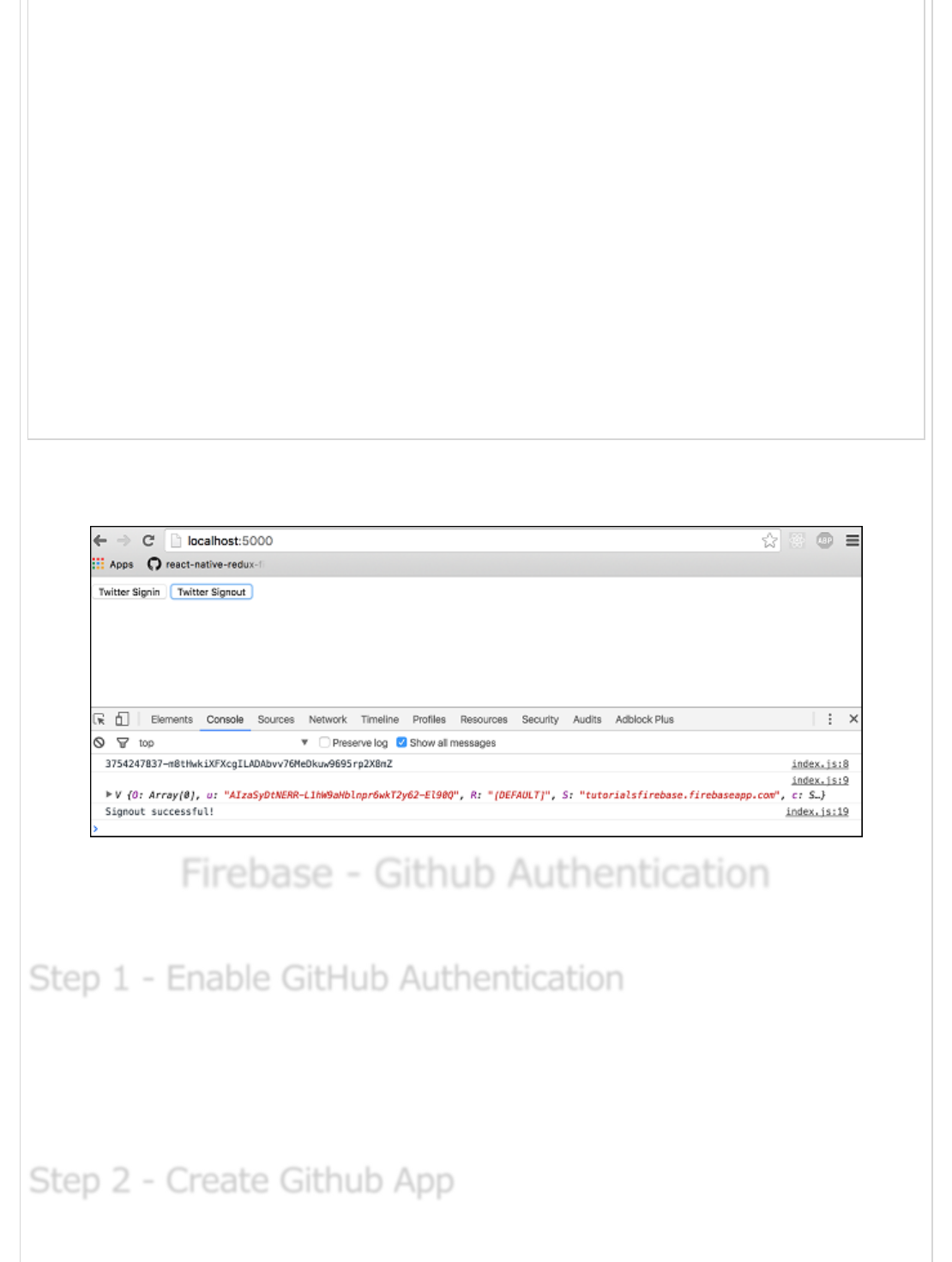
.then(function(result) {
var token = result.credential.accessToken;
var user = result.user;
console.log(token)
console.log(user)
}).catch(function(error) {
console.log(error.code)
console.log(error.message)
});
}
function twitterSignout() {
firebase.auth().signOut()
.then(function() {
console.log('Signout successful!')
}, function(error) {
console.log('Signout failed!')
});
}
When we start our app, we can sigin or signout by clicking the two buttons. The console
will confirm that the authentication is successful.
Firebase - Github AuthenticationFirebase - Github Authentication
Firebase - Github Authentication
In this chapter, we will show you how to authenticate users using the GitHub API.
Open Firebase dashboard and click Auth from the side menu and then SIGN-IN-METHOD
in tab bar. You need enable GitHub authentication and copy the Callback URL. You will
need this in step 2. You can leave this tab open since you will need to add Client ID and
Client Secret once you finish step 2.
Step 1 - Enable GitHub AuthenticationStep 1 - Enable GitHub Authentication
Step 1 - Enable GitHub Authentication
Step 2 - Create Github AppStep 2 - Create Github App
Step 2 - Create Github App
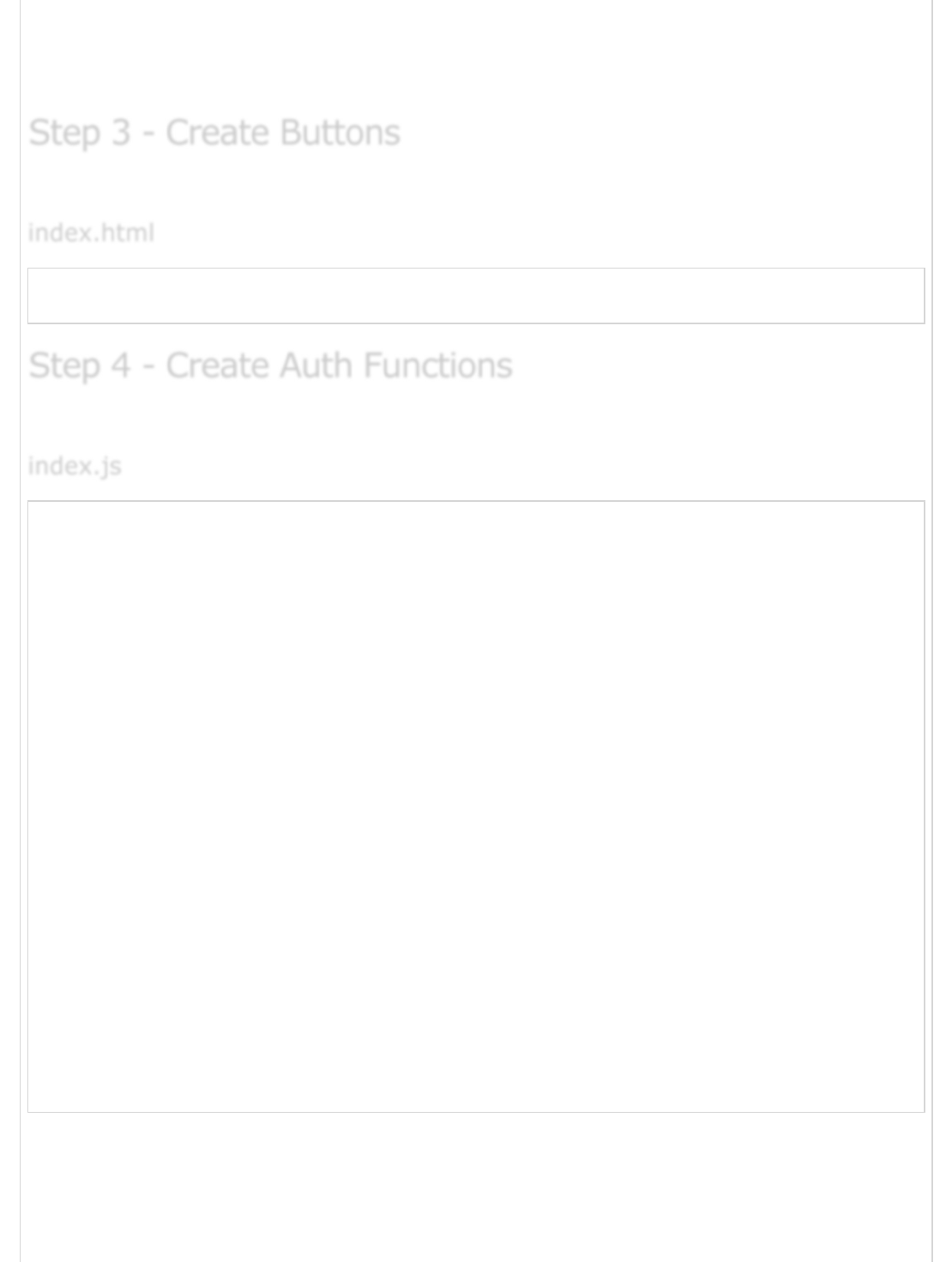
Follow this link to create the GitHub app. You need to copy the Callback URL from
Firebase into the Authorization callback URL field. Once your app is created, you need
to copy the Client Key and the Client Secret from the GitHub app to Firebase.
We will add two buttons in the body tag.
<button onclick = "githubSignin()">Github Signin</button>
<button onclick = "githubSignout()">Github Signout</button>
We will create functions for signin and signout inside the index.js file.
var provider = new firebase.auth.GithubAuthProvider();
function githubSignin() {
firebase.auth().signInWithPopup(provider)
.then(function(result) {
var token = result.credential.accessToken;
var user = result.user;
console.log(token)
console.log(user)
}).catch(function(error) {
var errorCode = error.code;
var errorMessage = error.message;
console.log(error.code)
console.log(error.message)
});
}
function githubSignout(){
firebase.auth().signOut()
.then(function() {
console.log('Signout successful!')
}, function(error) {
console.log('Signout failed')
});
}
Now we can click on buttons to trigger authentication. Console will show that the
authentication is successful.
Step 3 - Create ButtonsStep 3 - Create Buttons
Step 3 - Create Buttons
index.htmlindex.html
index.html
Step 4 - Create Auth FunctionsStep 4 - Create Auth Functions
Step 4 - Create Auth Functions
index.jsindex.js
index.js
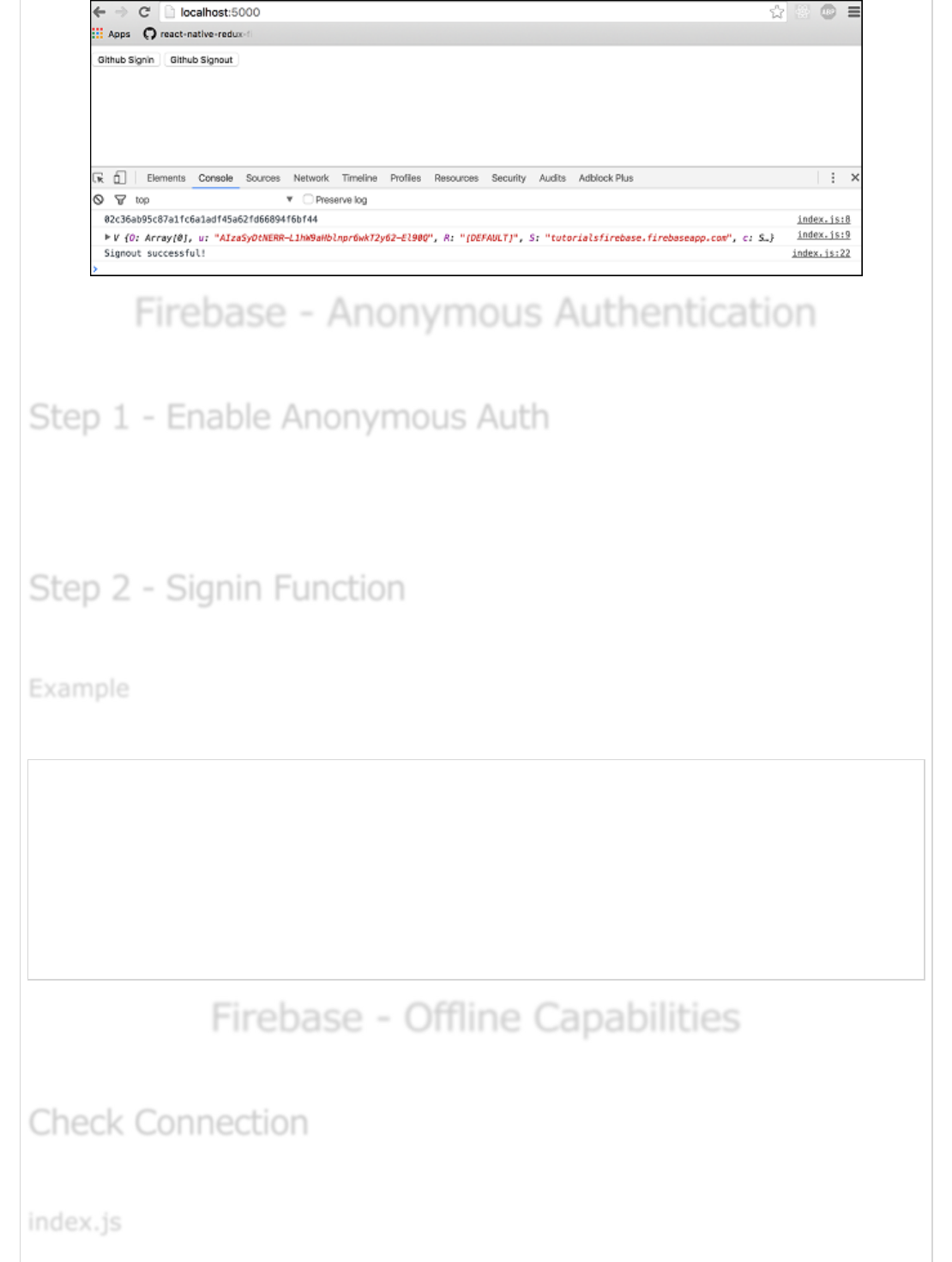
Firebase - Anonymous AuthenticationFirebase - Anonymous Authentication
Firebase - Anonymous Authentication
In this chapter, we will authenticate users anonymously.
This is the same process as in our earlier chapters. You need to open the Firebase
dashboard, click on Auth from the side menu and SIGN-IN-METHOD inside the tab bar.
You need to enable anonymous authentication.
We can use signInAnonymously() method for this authentication.
Let us consider the following example.
firebase.auth().signInAnonymously()
.then(function() {
console.log('Logged in as Anonymous!')
}).catch(function(error) {
var errorCode = error.code;
var errorMessage = error.message;
console.log(errorCode);
console.log(errorMessage);
});
Firebase - Offline CapabilitiesFirebase - Offline Capabilities
Firebase - Offline Capabilities
In this chapter, we will show you how to handle the Firebase connection state.
We can check for connection value using the following code.
Step 1 - Enable Anonymous AuthStep 1 - Enable Anonymous Auth
Step 1 - Enable Anonymous Auth
Step 2 - Signin FunctionStep 2 - Signin Function
Step 2 - Signin Function
ExampleExample
Example
Check ConnectionCheck Connection
Check Connection
index.jsindex.js
index.js

var connectedRef = firebase.database().ref(".info/connected");
connectedRef.on("value", function(snap) {
if (snap.val() === true) {
alert("connected");
} else {
alert("not connected");
}
});
When we run the app, the pop up will inform us about the connection.
By using the above given function, you can keep a track of the connection state and
update your app accordingly.
Firebase - SecurityFirebase - Security
Firebase - Security
Security in Firebase is handled by setting the JSON like object inside the security rules.
Security rules can be found when we click on Database inside the side menu and then
RULES in tab bar.
In this chapter, we will go through a couple of simple examples to show you how to secure
the Firebase data.
The following code snippet defined inside the Firebase security rules will allow writing
access to /users/'$uid'/ for the authenticated user with the same uid, but everyone
could read it.
Let us consider the following example.
{
"rules": {
"users": {
"$uid": {
".write": "$uid === auth.uid",
Read and WriteRead and Write
Read and Write
ExampleExample
Example
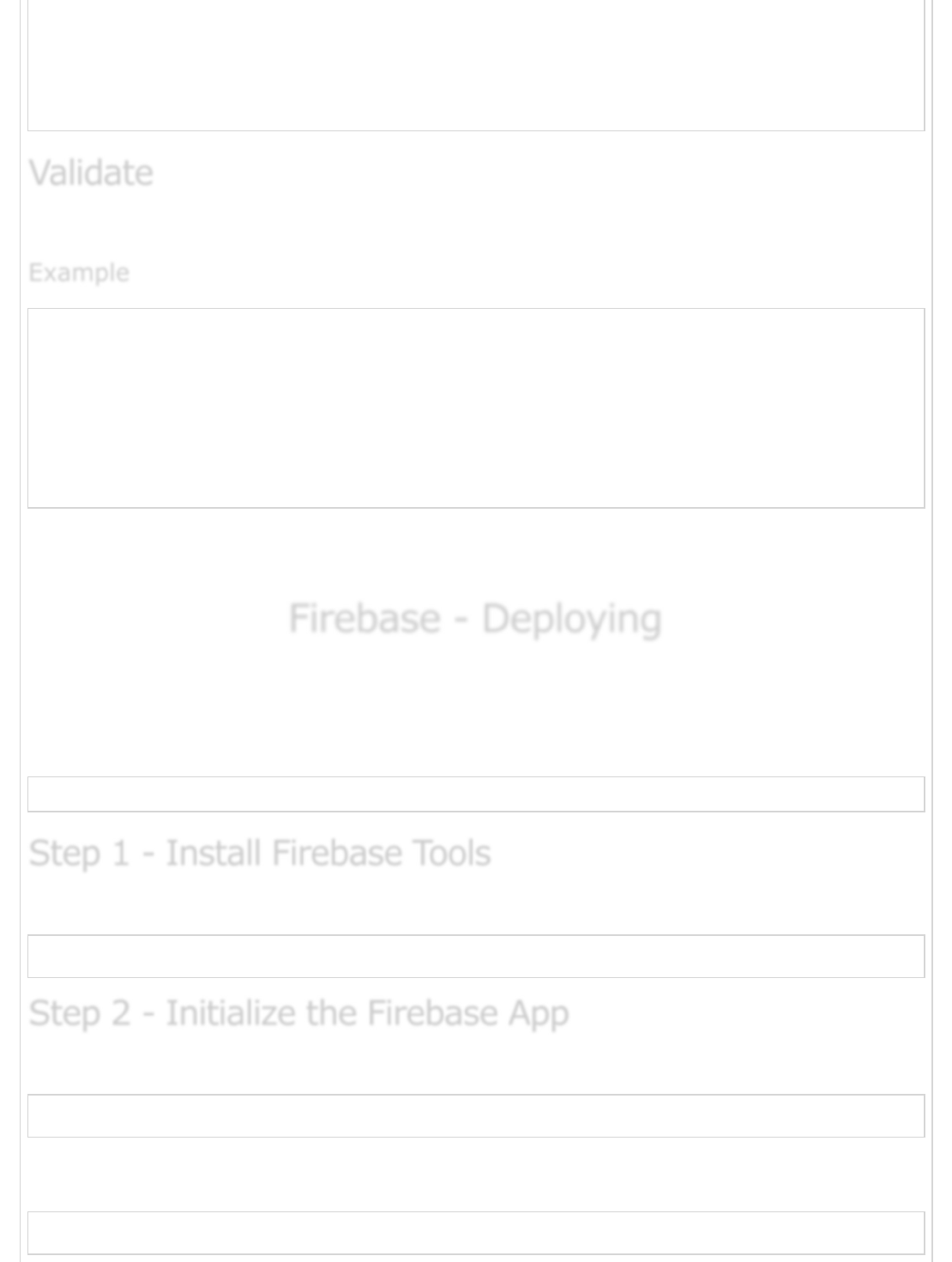
".read": true
}
}
}
}
We can enforce data to string by using the following example.
{
"rules": {
"foo": {
".validate": "newData.isString()"
}
}
}
This chapter only grabbed the surface of Firebase security rules. The important thing is to
understand how these rules work, so you can combine it inside the app.
Firebase - DeployingFirebase - Deploying
Firebase - Deploying
In this chapter, we will show you how to host your app on the Firebase server.
Before we begin, let us just add some text to index.html body tag. In this example, we
will add the following text.
<h1>WELCOME TO FIREBASE TUTORIALS APP</h1>
We need to install firebase tools globally in the command prompt window.
npm install -g firebase-tools
First we need to login to Firebase in the command prompt.
firebase login
Open the root folder of your app in the command prompt and run the following
command.
firebase init
ValidateValidate
Validate
ExampleExample
Example
Step 1 - Install Firebase ToolsStep 1 - Install Firebase Tools
Step 1 - Install Firebase Tools
Step 2 - Initialize the Firebase AppStep 2 - Initialize the Firebase App
Step 2 - Initialize the Firebase App
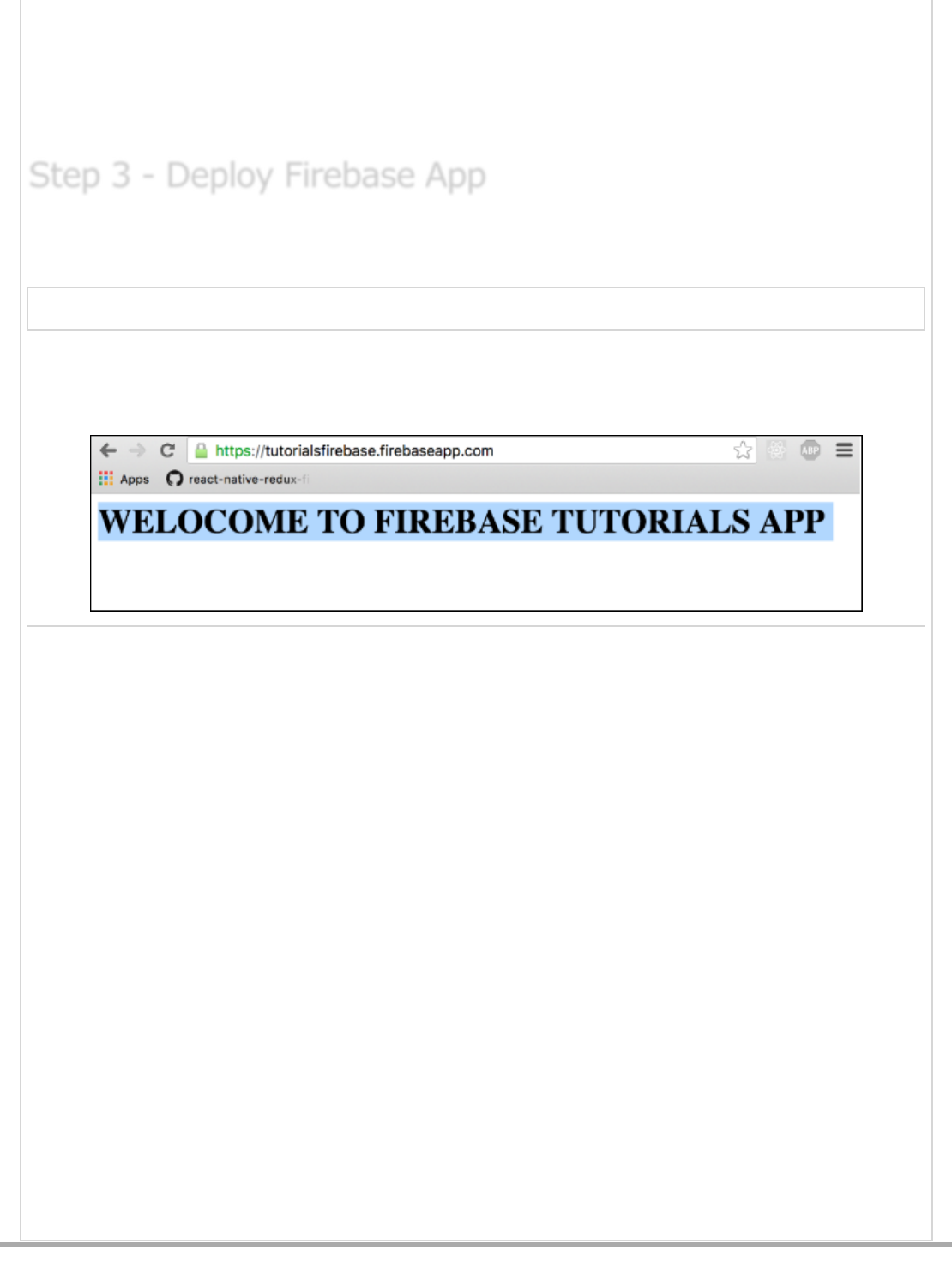
Previous Page Next Page
This command will initialize your app.
NOTE − If you have used a default configuration, the public folder will be created and the
index.html inside this folder will be the starting point of your app. You can copy your app
file inside the public folder as a workaround.
This is the last step in this chapter. Run the following command from the command
prompt to deploy your app.
firebase deploy
After this step, the console will log your apps Firebase URL. In our case, it is called
https://tutorialsfirebase.firebaseapp.com . We can run this link in the browser to see our
app.
Step 3 - Deploy Firebase AppStep 3 - Deploy Firebase App
Step 3 - Deploy Firebase App
Advertisements