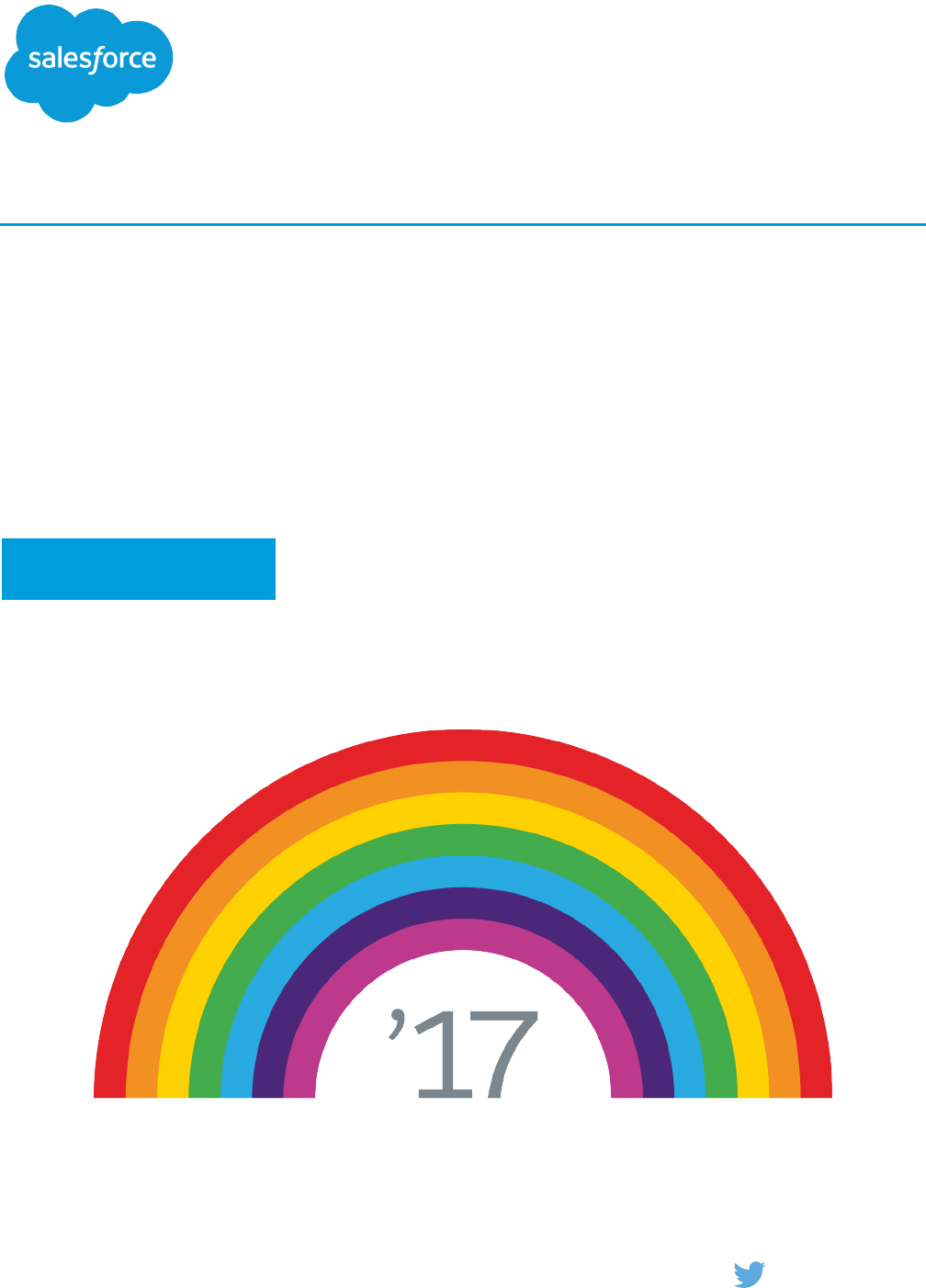Force.com Actions Developer Guide
User Manual:
Open the PDF directly: View PDF ![]() .
.
Page Count: 27
© Copyright 2000–2017 salesforce.com, inc. All rights reserved. Salesforce is a registered trademark of salesforce.com, inc.,
as are other names and marks. Other marks appearing herein may be trademarks of their respective owners.
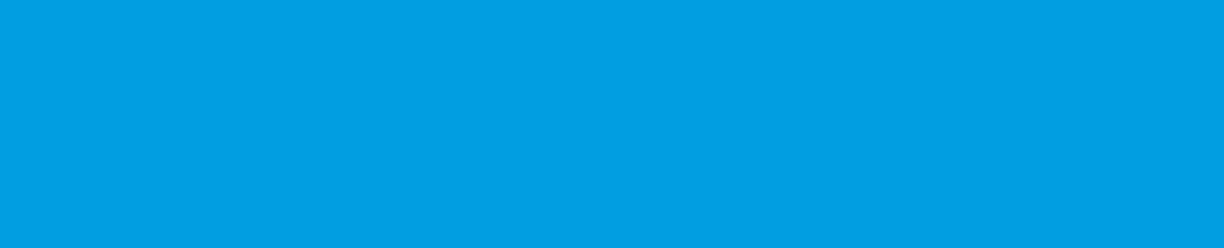
CONTENTS
Chapter 1: Introducing Actions ...........................................1
Overview ............................................................1
Invoking Actions ......................................................2
Available Actions ......................................................3
Chapter 2: Action Objects ..............................................4
Apex Actions .........................................................4
Email Alert Actions .....................................................6
Flow Actions .........................................................7
PlatformAction ........................................................8
Post to Chatter Actions ..................................................15
Quick Actions ........................................................17
Refresh Metric Actions ..................................................18
Simple Email Actions ...................................................18
Submit for Approval Actions ..............................................20
INDEX ...........................................................23
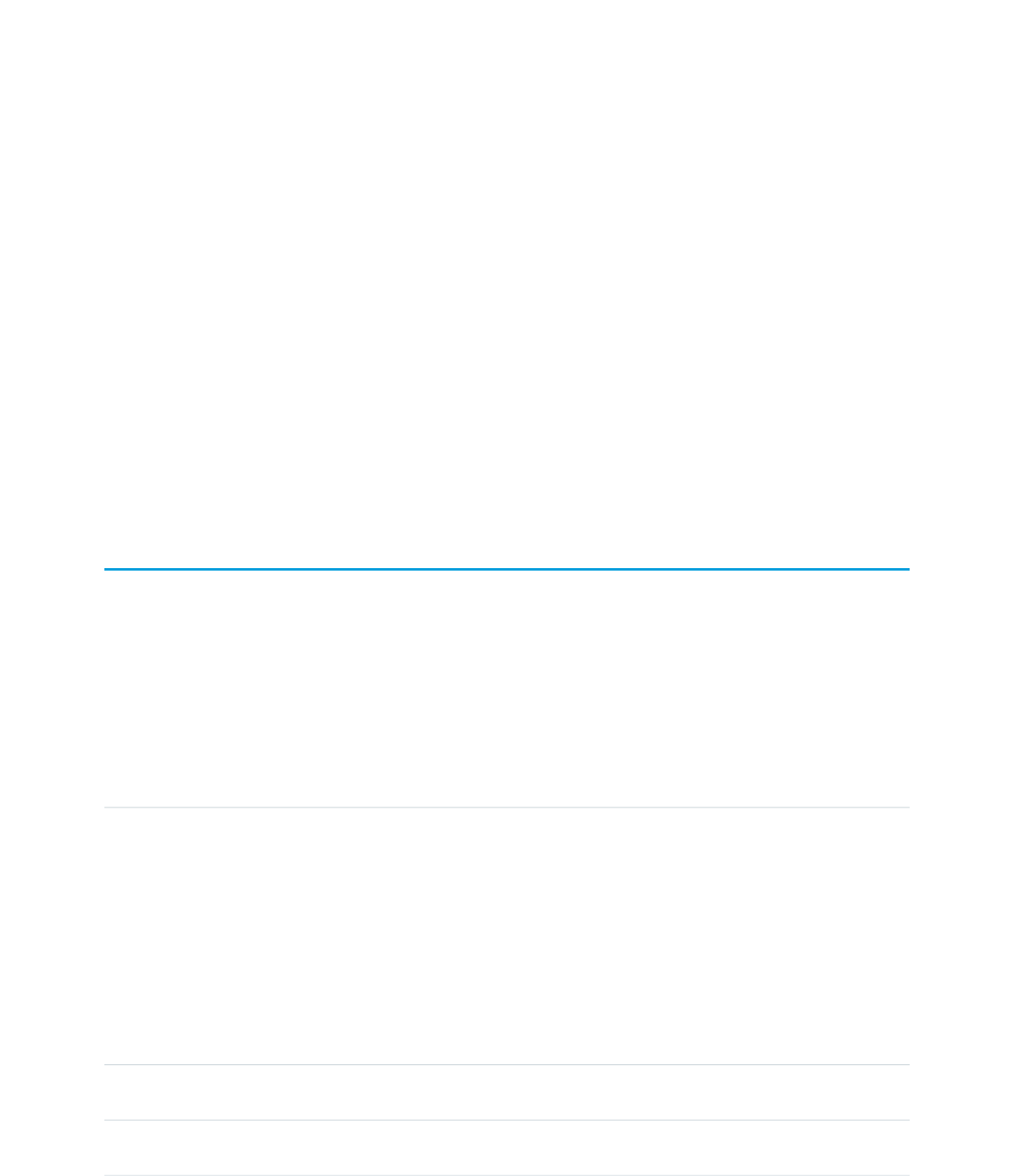
CHAPTER 1 Introducing Actions
Use actions to add more functionality to your applications. Choose from standard actions, such as posting to Chatter or sending email,
or create actions based on your company’s needs.
For example, you can:
•Add features and functionality to your existing Force.com tools.
•Build dynamic modules for Force.com development into your enterprise integration tools.
•Build specialized development tools for a specific application or service.
You can batch actions to improve performance in API version 35.0 and later.
Overview
Actions allow you to build custom development tools for Force.com applications.
Actions are about “getting things done” in Salesforce. They encapsulate a piece of logic that allows a user to perform some work, such
as sending email. When an action runs, it saves changes in your organization by updating the database.
Actions are easy to discover and use, and also easy to understand and implement. Every button and link in Salesforce can be considered
an action. A consistent Actions API and framework support the creation and distributed use of actions throughout Salesforce. Actions
are available in the REST API.
The types of actions are:
DescriptionType
Invocable actions, also known as dynamic actions, can be invoked from a common endpoint in the
REST API. They provide “describe” support – a programmatic mechanism to learn about all invocable
actions on the platform.
There are two types of invocable actions.
Standard action
A standard action is ready to use right away. The work it performs is predefined, along with its
inputs and outputs, and they’re available in every organization.
InvocableAction
Custom action
You create custom actions because these actions require a definition. For example, to use an
Apex action, create the Apex class method for the action.
Quick Actions, formerly known as Publisher Actions, use page layouts to make it easy for administrators
to configure an action to create or update a record. The API always works with an sObject.
QuickAction
Standard buttons are URLs allowing users to either go to another page (for example, the Edit page)
or accomplish some task (for example, lead conversion).
StandardButton
1
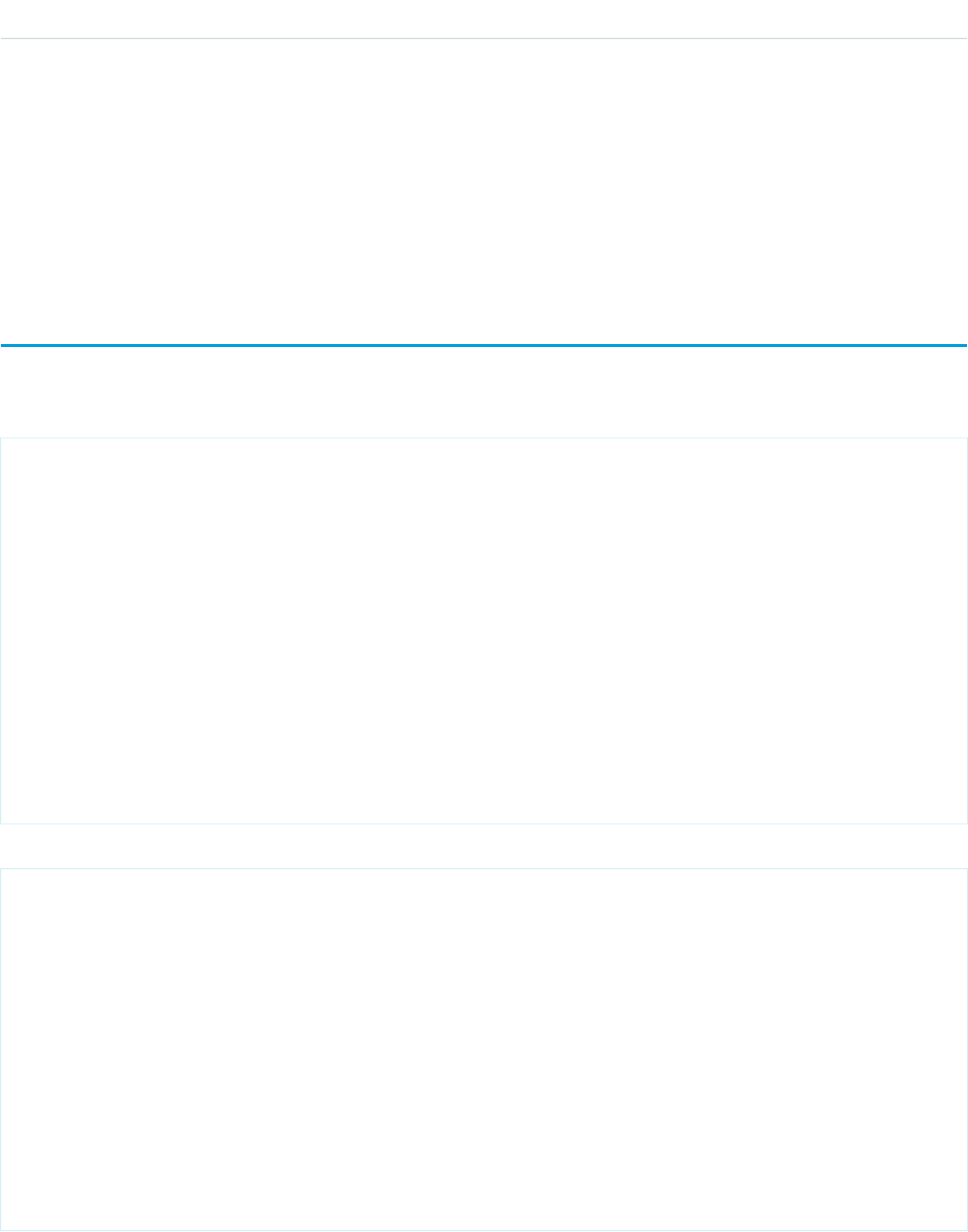
DescriptionType
Custom buttons are URLs that an administrator can specify and when included on a page and clicked,
will redirect a user to that URL.
CustomButton
To call an action from a flow, use FlowActionCall, as described in the Metadata API Developer’s Guide.
The If-Modified-Since header can be used with actions, with a date format of EEE, dd MMM yyyy HH:mm:ss z.
When this header is used, if the action metadata has not changed since the provided date, a 304 Not Modified status code is
returned, with no response body.
Invoking Actions
All actions are invoked using the same JSON body format. The top-level JSON key name must be inputs.
The following example request shows two Chatter posts made with a single Post to Chatter action.
POST /vXX.X/actions/standard/chatterPost
{ "inputs" :
[
{
"subjectNameOrId" : "jsmith@salesforce.com",
"type" : "user",
"text" : "first chatter post!"
},
{
"subjectNameOrId" : "hsmith@salesforce.com",
"type" : "user",
"text" : "second chatter post!"
}
]
}
Here is the response.
[ {
"actionName" : "chatterPost",
"errors" : null,
"isSuccess" : true,
"outputValues" : {
"feedItemId" : "0D5D0000000kynqKBA"
}
}, {
"actionName" : "chatterPost",
"errors" : null,
"isSuccess" : true,
"outputValues" : {
"feedItemId" : "0D5D0000000kynrKBz"
}
} ]
Standard actions return their name in actionName. The value of actionName varies for custom actions.
2
Invoking ActionsIntroducing Actions
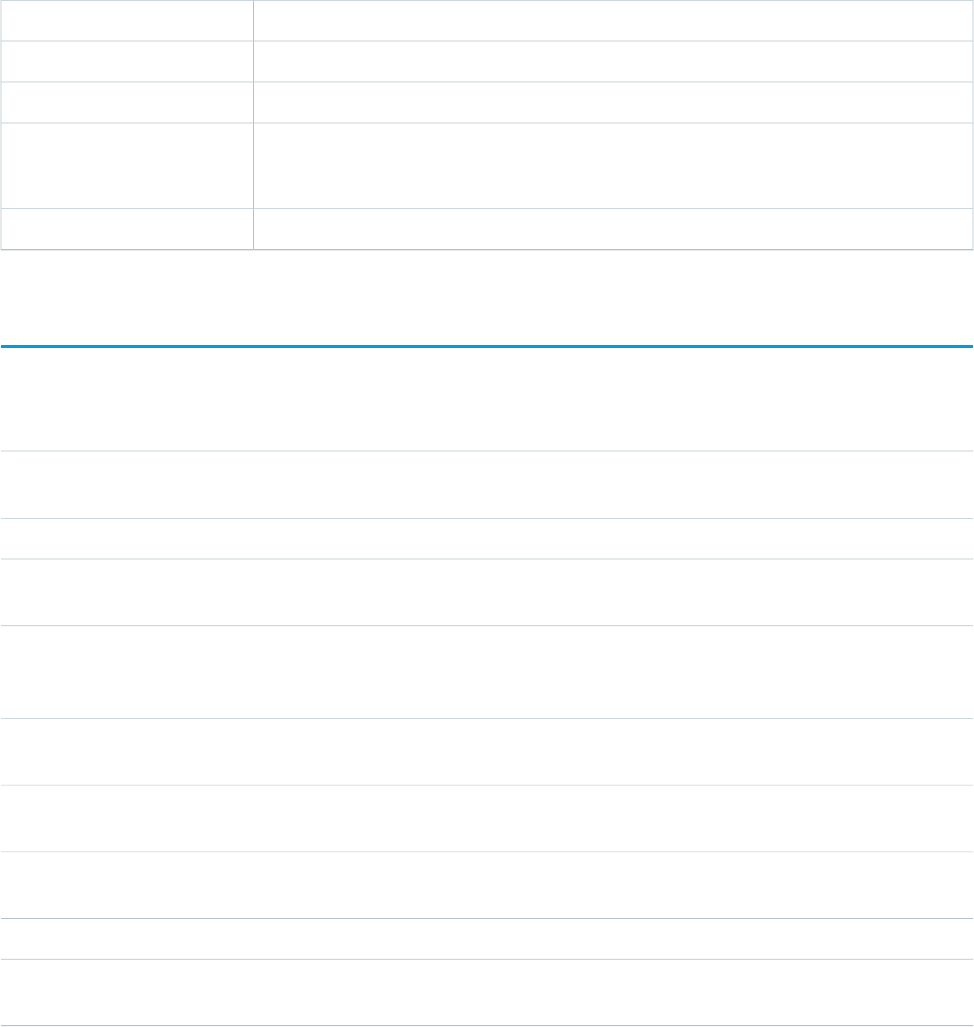
actionName valueAction
The flow nameFlow
The class’s invocable method nameApex
<object name>.<quick action name>
For a global quick action, there’s no <object name>. prefix.
Quick action
<object name>.<email alert name>Email alert
Available Actions
The following actions are available.
DescriptionAction
Invoke Apex methods annotated with @InvocableMethod and include
custom parameters with @InvocableVariable.
Apex Actions
Send emails from flows by reusing already-configured workflow email alerts.Email Alert
Invoke an active autolaunched flow or active invocable process that exists in the
current org.
Flow
PlatformAction is a virtual read-only object. It enables you to query for actions
displayed in the UI, given a user, a context, device format, and a record ID. Examples
include standard and custom buttons, quick actions, and productivity actions.
PlatformAction
Posts a message to a specified feed, such as to a Chatter group or a case record.
The message can contain mentions and topics, but only text posts are supported.
Post to Chatter Actions
Use a quick action to create a task or a case. Invoke existing quick actions, both
global and object-specific, to create records, update records, or log calls.
Quick Actions
Update a metric’s Current Value field if it’s linked to a summary field in a Salesforce
report. The refresh runs as the metric owner.
Refresh Metric
Send an email where you specify the subject, body, and recipients.Simple Email
Submit a Salesforce record for approval if an approval process is defined for the
current entity.
Submit for Approval
3
Available ActionsIntroducing Actions

CHAPTER 2 Action Objects
This is the reference for quick actions and dynamic actions. Invocable actions are also known as dynamic actions.
Apex Actions
Invoke Apex methods annotated with @InvocableMethod and include custom parameters with @InvocableVariable.
This object is available in API version 33.0 and later.
Supported REST HTTP Methods
URI
Get a list of available Apex actions:
/vXX.X/actions/custom/apex
Get information about a specific Apex action:
/vXX.X/actions/custom/apex/action_name
Formats
JSON, XML
HTTP Methods
GET, HEAD, POST
Authentication
Authorization: Bearer token
Parameters
None
Example
This example invokes the Apex action called ActionTest, which takes a list of IDs and returns a list of associated account names.
The top-level key name in the JSON request body must be inputs.
POST /vXX.X/actions/custom/apex/ActionTest
{
"inputs":[
{
"ids":"001d0000023BBAoAAO"
},
{
"ids":"001d0000026ChP1AAK"
},
{
4
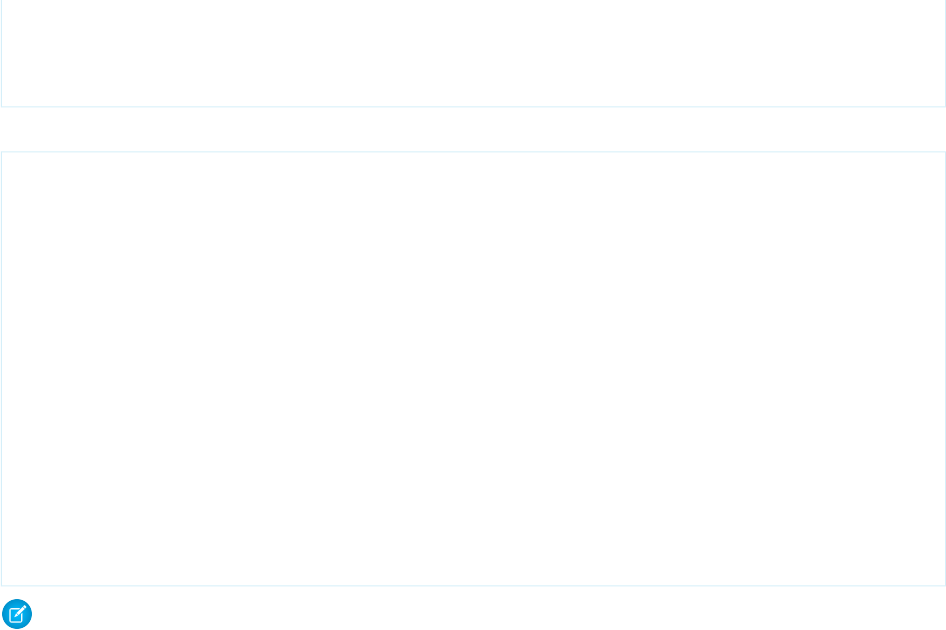
"ids":"001d000001tYHulAAG"
}
]
}
Here is the Apex code:
public class ActionTest {
@InvocableMethod(label='Action Test' description='Given a list of Account IDs, return
a list of Account names.')
public static List<String> getAccountNames(List<ID> ids) {
List<String> accountNames = new List<String>();
Account a = new Account();
for (ID id : ids) {
a = [SELECT Name FROM Account WHERE Id = :id];
accountNames.add(a.Name);
}
return accountNames;
}
}
Note: The resource is the name of the Apex class, not the Apex method. In this example, the resource is /ActionTest,
not /getAccountNames.
Notes
•Describe and invoke for an Apex action respect the profile access for the Apex class. If you don’t have access, an error is issued.
•If you add an Apex action to a flow, and then remove the @InvocableMethod annotation from the Apex class, you get a
run-time error in the flow.
•If an Apex action is used in a flow, packageable components that reference these elements aren’t automatically included in the
package. For example, if you use an email alert, you must manually add the email template that is used by that email alert. To
deploy the package successfully, manually add those referenced components to the package.
•An Apex invocable action can be declared public or global in a managed package. However, that action doesn’t appear
in the Cloud Flow Designer’s list of available actions while building or editing a flow. These invocable actions can still be referred
to by flows within the same managed package. Global Apex invocable actions in a managed package can be used in flows
outside the managed package, anywhere in the organization, and appear in the Cloud Flow Designer’s list of available actions
to add to a flow.
Inputs
Supply input values that correspond to the Apex action.
•A POST request body must use the JSON format specified in Invoking Actions.
•Apex methods annotated with @InvocableMethod must take a List as an input and return a List or Null. For more information,
see @InvocableMethod Annotation in the Apex Developer Guide.
•Only the following primitive types are supported as inputs in a POST request body:
–Blob
5
Apex ActionsAction Objects

–Boolean
–Date
–Datetime
–Decimal
–Double
–ID
–Integer
–Long
–String
–Time
For more information, see the @InvocableMethod and @InvocableVariable annotations in the Apex Developer Guide.
Outputs
The Apex InvocableMethod determines the output values.
Email Alert Actions
Send emails from flows by reusing already-configured workflow email alerts.
The email alert is already configured with the email’s contents, recipients, and sender, so the flow only needs to provide the record ID.
Email alerts are entity-specific. For more information about creating email alerts, see Creating Email Alerts for Workflow, Approvals, or
Milestones in the Salesforce Help.
This object is available in API version 32.0 and later.
Supported REST HTTP Methods
URI
Get a list of available email alert actions:
/vXX.X/actions/custom/emailAlert
Get information about a specific email alert action:
/vXX.X/actions/custom/emailAlert/entity_name/action_name
Formats
JSON, XML
HTTP Methods
GET, HEAD, POST
Authentication
Authorization: Bearer token
6
Email Alert ActionsAction Objects
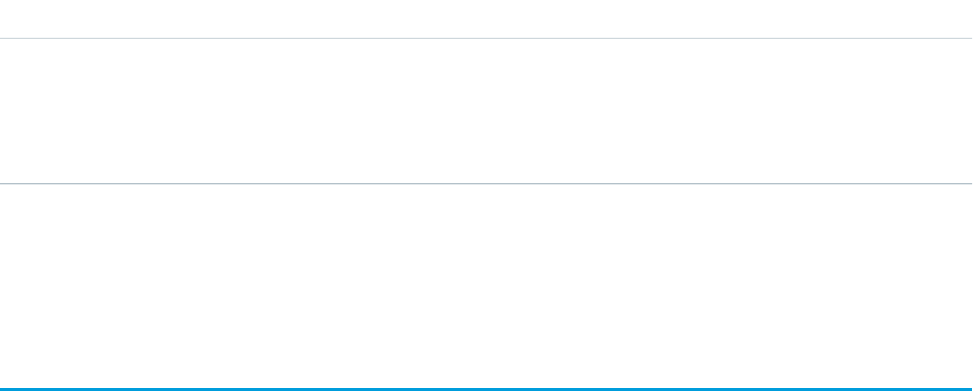
Inputs
The email alert action uses the record specified by SObjectRowId to get the information it needs. For example, if a Case was specified
for the action, the action could retrieve the email address and recipient’s name from the Case object’s SuppliedEmail and
SuppliedName fields, respectively.
DetailsInput
Type
ID
SObjectRowId
Description
Required. The ID of a record such as an Account.
Outputs
None.
Flow Actions
Invoke an active autolaunched flow or active invocable process that exists in the current org.
For more information about creating flows and processes, see Creating a Flow and Create a Process in the Salesforce online help.
This object is available for autolaunched flows in API version 32.0 and later. This object is available for invocable processes in API version
38.0 and later.
Supported REST HTTP Methods
URI
Get a list of available flow actions:
/vXX.X/actions/custom/flow
Invokes the LargeOrder flow:
/vXX.X/actions/custom/flow/LargeOrder
Formats
JSON, XML
HTTP Methods
GET, HEAD, POST
Authentication
Authorization: Bearer token
Inputs
Input values vary according to the input variables specified for each flow. For autolaunched flows, the input values vary according to
the input variables in that flow.
Invocable processes always require either one of the following input parameters:
7
Flow ActionsAction Objects
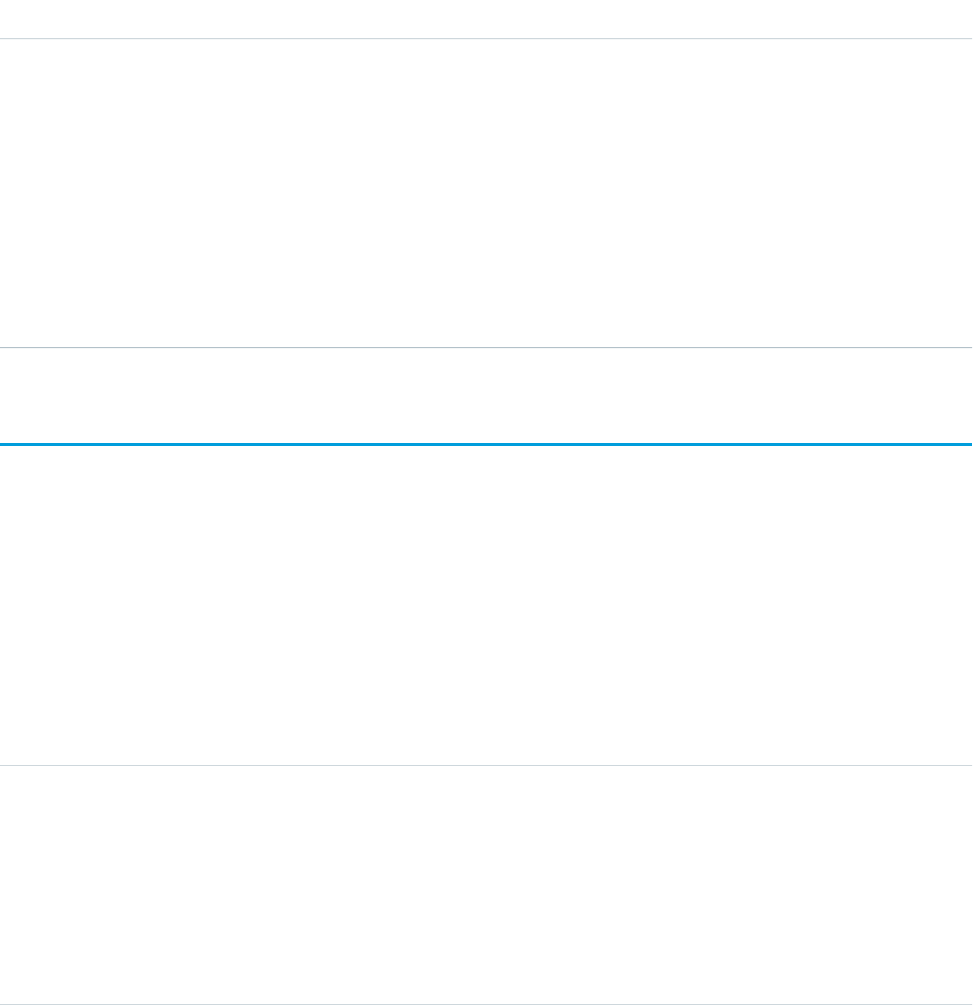
•sObjectId: The Id of the sObject record that you want the process to execute on. The record must be of the same object type as the
one on which the process is defined.
•sObject: The sObject itself that you want the process to execute on. The sObject must be of the same object type as the one on
which the process is defined.
Outputs
Output values vary according to the output variables specified. Flow__InterviewStatus is available for flows. Invocable processes
do not have outputs.
DetailsOutput
Type
picklist
Flow__InterviewStatus
Description
The current status of the flow interview. Valid values are:
•Created
•Started
•Finished
•Error
•Waiting
PlatformAction
PlatformAction is a virtual read-only object. It enables you to query for actions displayed in the UI, given a user, a context, device format,
and a record ID. Examples include standard and custom buttons, quick actions, and productivity actions.
Supported Calls
query()
Fields
DetailsField
Type
string
ActionListContext
Properties
Filter, Group, Nillable, Restricted picklist, Sort
Description
Required. The list context this action applies to. Valid values are:
•Assistant
8
PlatformActionAction Objects
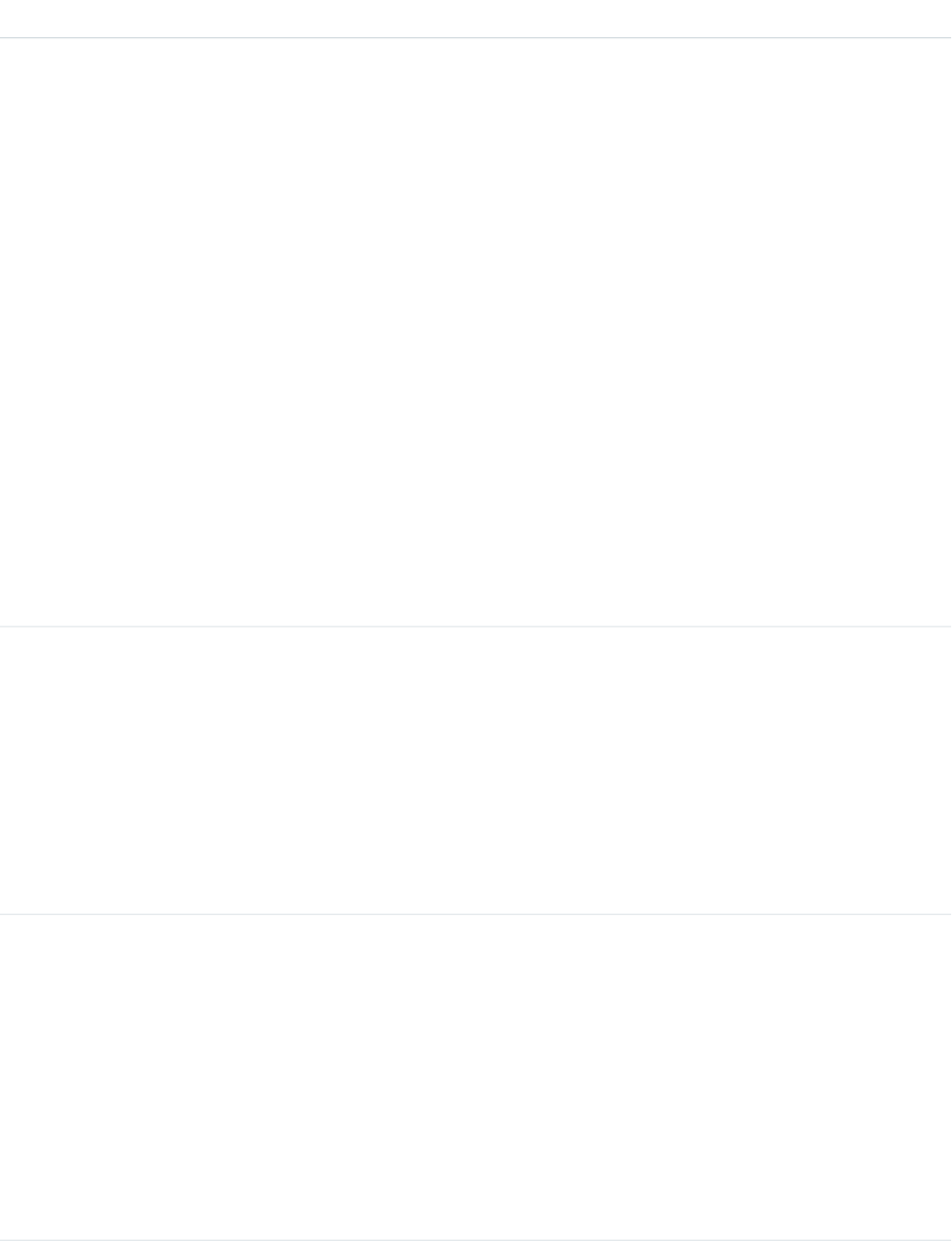
DetailsField
•BannerPhoto
•Chatter
•Dockable
•FeedElement
•FlexiPage
•Global
•ListView
•ListViewDefinition
•ListViewRecord
•Lookup
•MruList
•MruRow
•ObjectHomeChart
•Photo
•Record
•RecordEdit
•RelatedList
•RelatedListRecord
Type
string
ActionTarget
Properties
Nillable
Description
The URL to invoke or describe the action when the action is invoked. If the action is a standard
button overridden by a Visualforce page, the ActionTarget returns the URL of the Visualforce
page, such as /apex/pagename.
This field is available in API version 35.0 and later.
Type
string
ActionTargetType
Properties
Filter, Group, Nillable, Restricted picklist, Sort
Description
The type of the target when this action is triggered. Valid values are:
•Describe—applies to actions with a user interface, such as quick actions
•Invoke—applies to actions with no user interface, such as action links or invocable
actions
•Visualforce—applies to standard buttons overridden by a Visualforce page
9
PlatformActionAction Objects
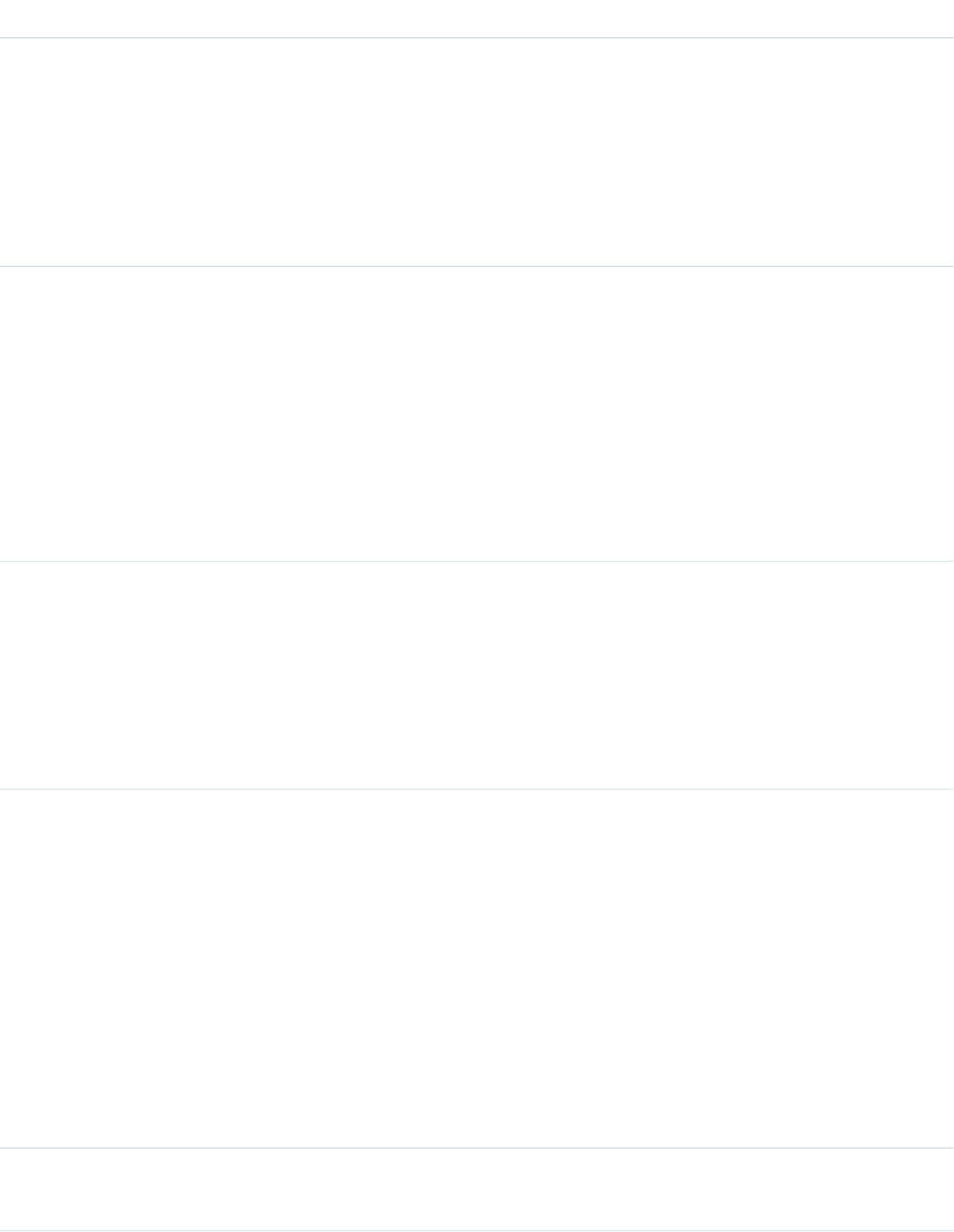
DetailsField
Type
string
ActionTargetUrl
Properties
Filter, Group, Nillable, Sort
Description
URL to invoke or describe the action when the action is invoked. This field is deprecated in
API version 35.0 and later. Use ActionTarget instead.
Type
string
Category
Properties
Filter, Group, Nillable, Restricted picklist, Sort
Description
Applies only to action links. Denotes whether the action link shows up in the feed item list
of actions or the overflow list of actions. Valid values are:
•Primary
•Overflow
Type
string
ConfirmationMessage
Properties
Filter, Group, Nillable, Sort
Description
Applies only to action links. The message to display before the action is invoked. Field is null
if no confirmation is required before invoking the action.
Type
string
DeviceFormat
Properties
Defaulted on create, Filter, Group, Nillable, Restricted picklist, Sort
Description
Specifies which action icon the PlatformAction query returns. If this field isn’t specified, it
defaults to Phone. Valid values are:
•Aloha
•Desktop
•Phone
•Tablet
Type
string
ExternalId
10
PlatformActionAction Objects
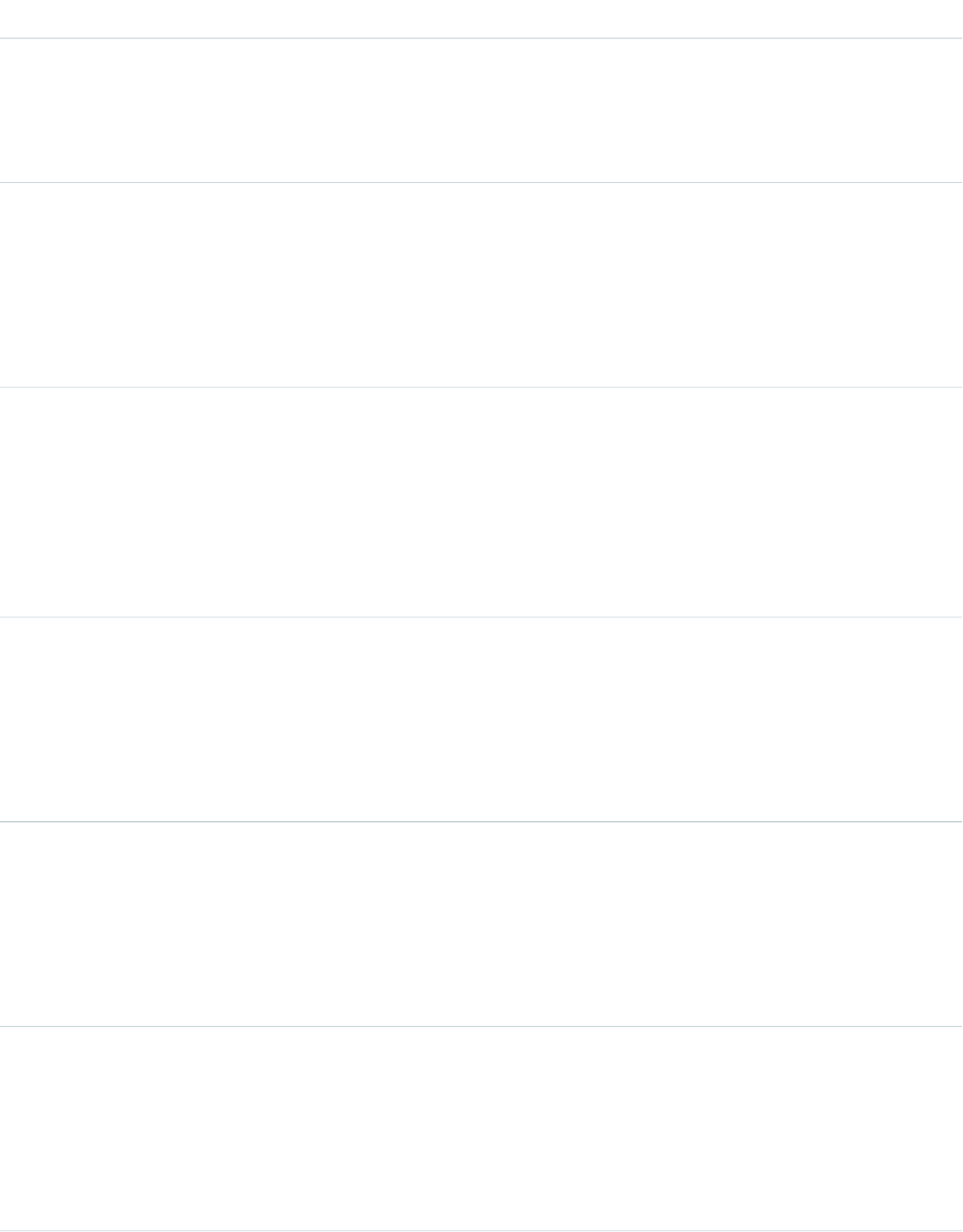
DetailsField
Properties
Filter, Group, Nillable, Sort
Description
The unique ID for the PlatformAction. If the action doesn’t have an ID, its API name is used.
Type
ID
GroupId
Properties
Filter, Group, Nillable, Sort
Description
The unique ID of a group of action links.
Type
string
IconContentType
Properties
Filter, Group, Nillable, Sort
Description
The content type—such as .jpg, .gif, or .png—of the icon for this action. Applies to both
custom and standard icons assigned to actions.
Type
int
IconHeight
Properties
Filter, Group, Nillable, Sort
Description
The height of the icon for this action. Applies only to standard icons.
Type
string
IconUrl
Properties
Filter, Group, Nillable, Sort
Description
The URL of the icon for this action.
Type
int
IconWidth
Properties
Filter, Group, Nillable, Sort
Description
The width of the icon for this action. Applies only to standard icons.
11
PlatformActionAction Objects
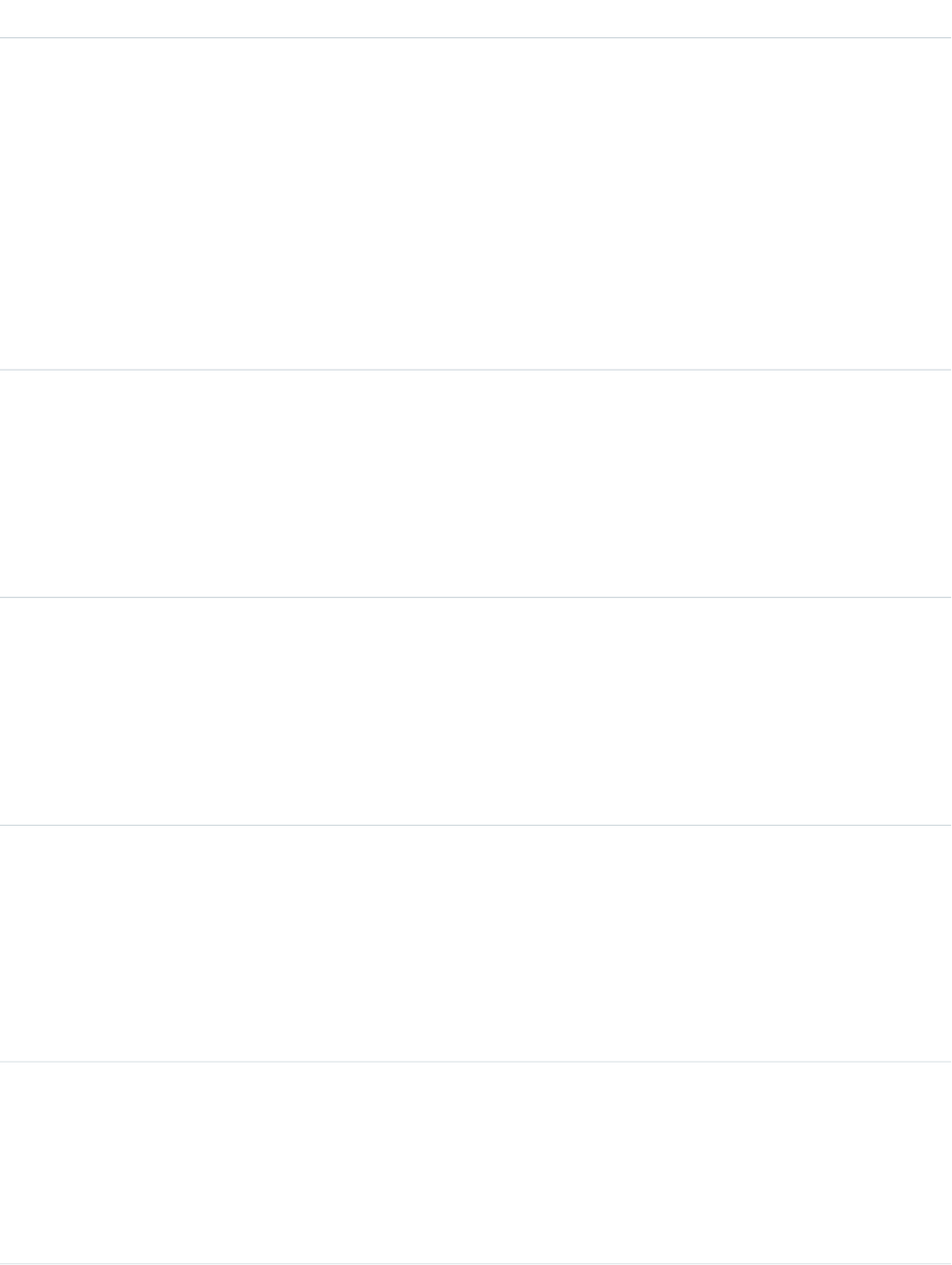
DetailsField
Type
string
InvocationStatus
Properties
Filter, Group, Nillable, Restricted picklist, Sort
Description
The status of the action within the feed item. Applies to action links only. Valid values are:
•Failed
•New
•Pending
•Successful
Type
ID
InvokedByUserId
Properties
Filter, Group, Nillable, Sort
Description
The ID of the user who most recently invoked this action within the current feed item. Applies
to action links only.
Type
boolean
IsGroupDefault
Properties
Filter, Group, Sort
Description
Denotes whether this action is the default in an action link group. False for other action types.
Applies to action links only.
Type
boolean
IsMassAction
Properties
Defaulted on create, Filter, Group, Sort
Description
Indicates whether the action can be performed on multiple records.
This field is available in API version 38.0 and later.
Type
string
Label
Properties
Filter, Group, Sort
Description
The label to display for this action.
12
PlatformActionAction Objects
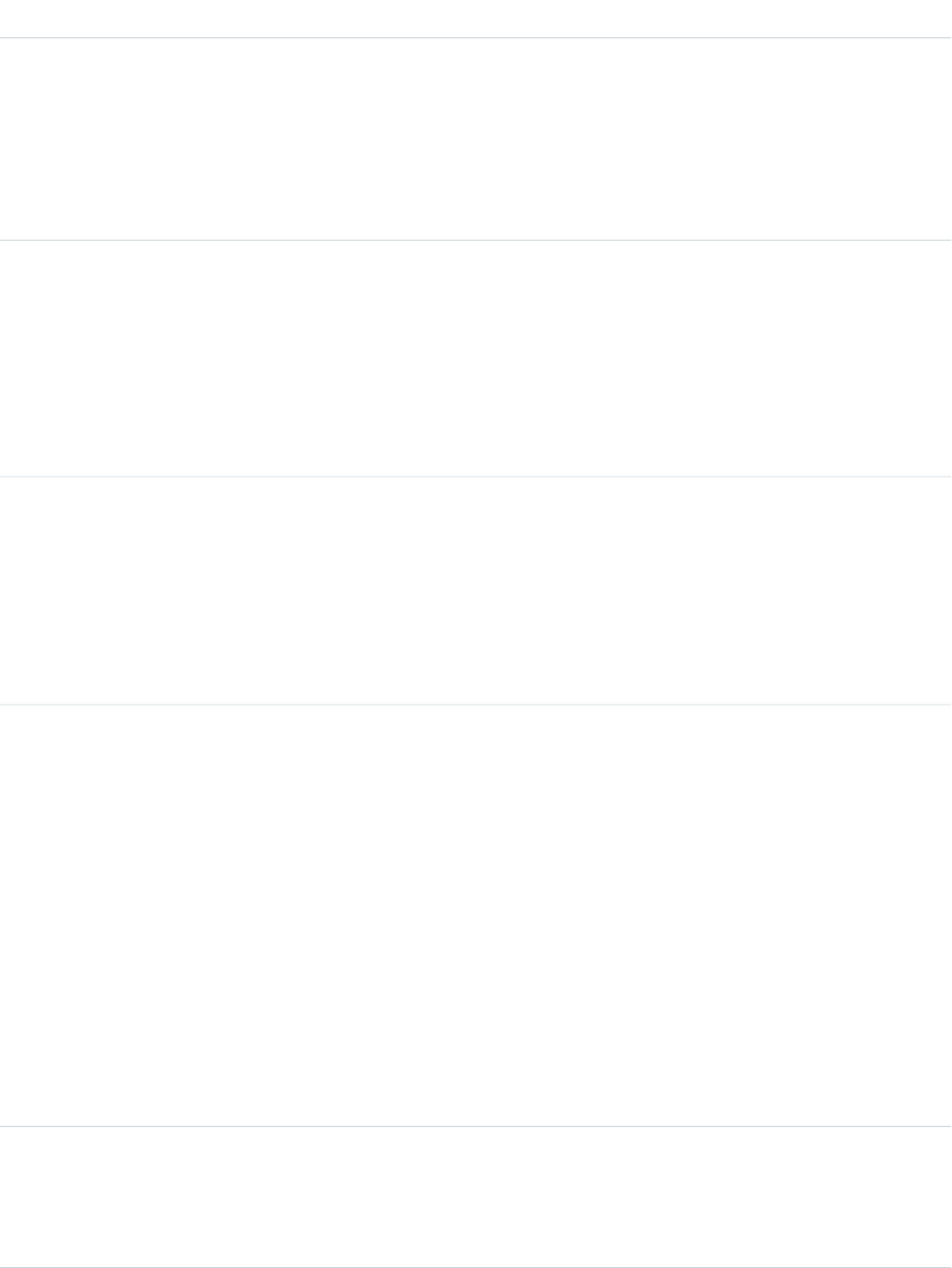
DetailsField
Type
string
PrimaryColor
Properties
Filter, Group, Nillable, Sort
Description
The primary color of the icon for this action.
Type
string
RelatedListRecordId
Properties
Filter, Group, Nillable, Sort
Description
Represents the ID of a record in an object’s related list.
This field is available in API version 38.0 and later.
Type
string
RelatedSourceEntity
Properties
Filter, Group, Nillable, Sort
Description
When the ActionListContext is RelatedList or RelatedListRecord, this field represents
the API name of the related list to which the action belongs.
Type
string
Section
Properties
Filter, Group, Nillable, Restricted picklist, Sort
Description
The section of the user interface the action resides in. Applicable only to Lightning Experience.
Valid values are:
•ActivityComposer
•CollaborateComposer
•NotesComposer
•Page
•SingleActionLinks
This field is available in API version 35.0 and later.
Type
string
SourceEntity
Properties
Filter, Group, Sort
13
PlatformActionAction Objects
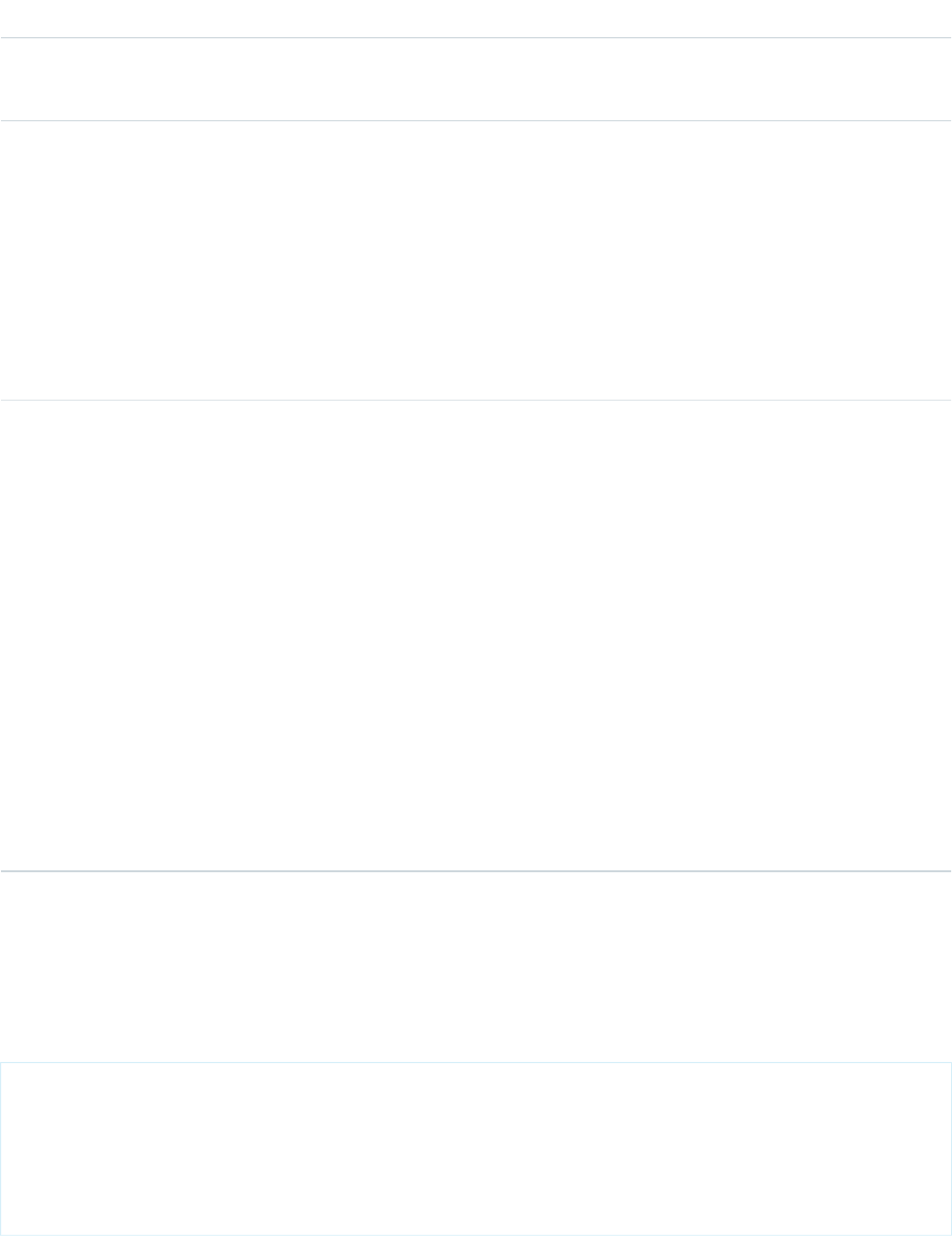
DetailsField
Description
Required. The object or record with which this action is associated.
Type
string
Subtype
Properties
Filter, Group, Nillable, Sort
Description
The subtype of the action. For quick actions, the subtype is QuickActionType. For
custom buttons, the subtype is WebLinkTypeEnum. For action links, subtypes are Api,
ApiAsync, Download, and Ui. Standard buttons and productivity actions have no
subtype.
Type
string
Type
Properties
Filter, Group, Restricted picklist, Sort
Description
The type of the action. Valid values are:
•ActionLink—An indicator on a feed element that targets an API, a web page, or a
file, represented by a button in the Salesforce Chatter feed UI.
•CustomButton—When clicked, opens a URL or a Visualforce page in a window or
executes JavaScript.
•InvocableAction
•ProductivityAction—Productivity actions are predefined by Salesforce and are
attached to a limited set of objects. You can’t edit or delete productivity actions.
•QuickAction—A global or object-specific action.
•StandardButton—A predefined Salesforce button such as New, Edit, and Delete.
Usage
PlatformAction can be described using describeSObject().
You can directly query for PlatformAction. For example, this query returns all fields for actions associated with each of the records of the
listed objects:
SELECT ExternalId, ActionTargetType, ActionTargetUrl, ApiName, Category,
ConfirmationMessage, ExternalId, GroupId, UiTheme, IconUrl, IconContentType,
IconHeight, IconWidth, PrimaryColor, InvocationStatus, InvokedByUserId,
IsGroupDefault, Label, LastModifiedDate, Subtype, SourceEntity, Type
FROM PlatformAction
WHERE SourceEntity IN ('001xx000003DGsH', '001xx000003DHBq', ‘Task’, ‘Global’) AND
ActionListContext = ‘Record’;
14
PlatformActionAction Objects
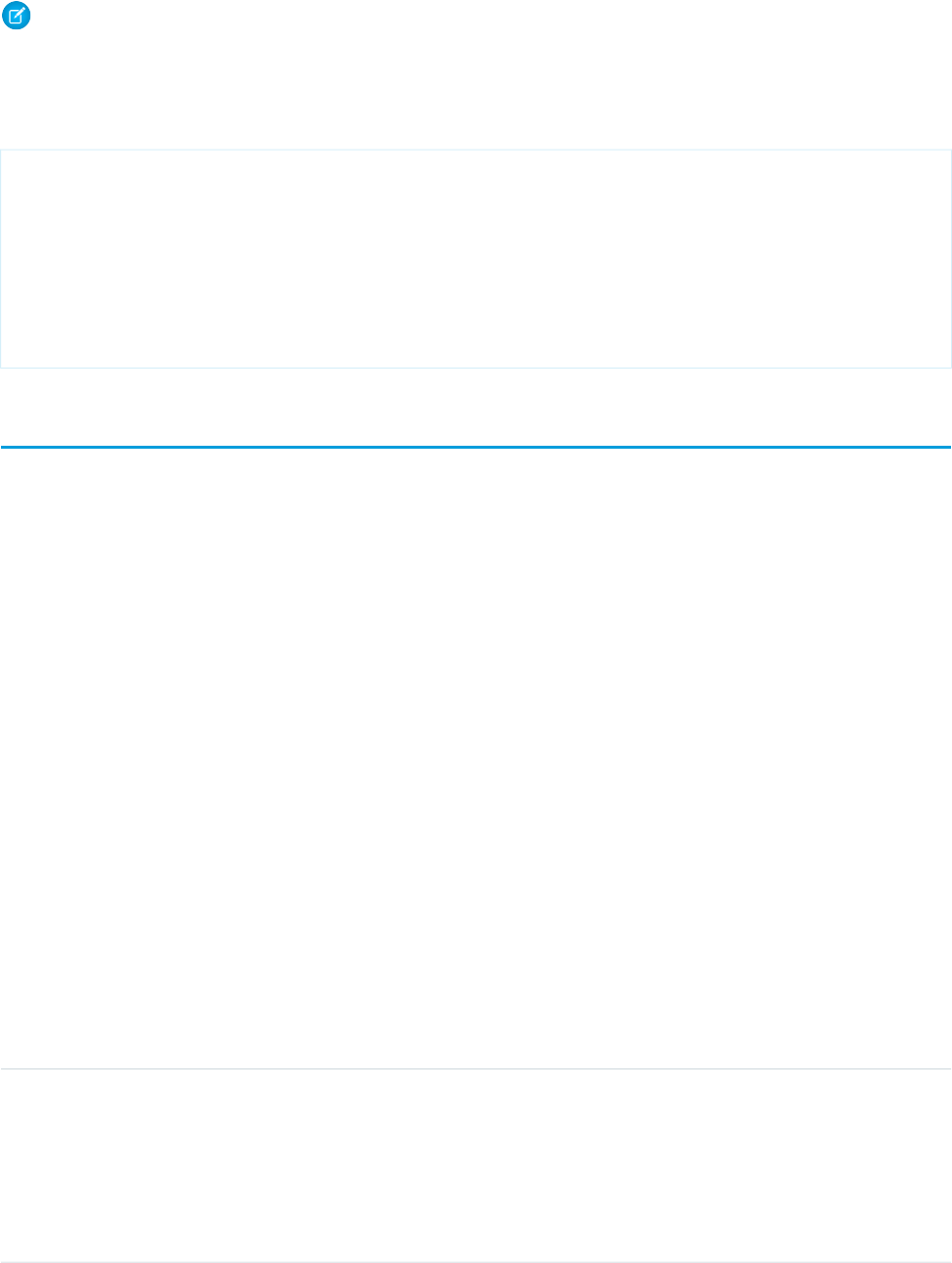
Note: To query PlatformAction, provide the ActionListContext and SourceEntity. If you query for
ActionListContext with a value of RelatedList, and don't specify a RelatedSourceEntity, the query returns
the API name of the related list.
This query uses multiple ActionListContext values in its WHERE clause to return all actions in the Lightning Experience user
interface (DeviceFormat = 'Desktop') for the specified object:
SELECT ActionListContext, Label, Type, Subtype, Section, SourceEntity,
RelatedSourceEntity, ActionTarget, ActionTargetType, ApiName, Category,
ConfirmationMessage, DeviceFormat, ExternalId, GroupId, IconContentType,
IconHeight, IconUrl, IconWidth, Id, InvocationStatus, InvokedByUserId,
IsGroupDefault, LastModifiedDate, PrimaryColor
FROM PlatformAction
WHERE ActionListContext IN ('Record','Chatter','RelatedList') AND
SourceEntity = '001xx000003DlvX' AND
DeviceFormat = 'Desktop'
Post to Chatter Actions
Post to the feed for a specific record, user, or Chatter group.
Use a Post to Chatter action to post a message at run time to a specified feed. Post to Chatter supports @mentions and topics, but only
text posts are supported.
This object is available in API version 32.0 and later.
Supported REST HTTP Methods
URI
Get a list of available post to Chatter actions:
/vXX.X/actions/standard/chatterPost
Formats
JSON, XML
HTTP Methods
GET, HEAD, POST
Authentication
Authorization: Bearer token
Inputs
DetailsInput
Type
reference
communityId
Description
Optional. Specifies the ID of a community to post to. Valid only if Salesforce Communities is
enabled. Required if posting to a user or Chatter group that belongs to a Salesforce.com
Community. This value is available in API version 35.0 and later.
15
Post to Chatter ActionsAction Objects
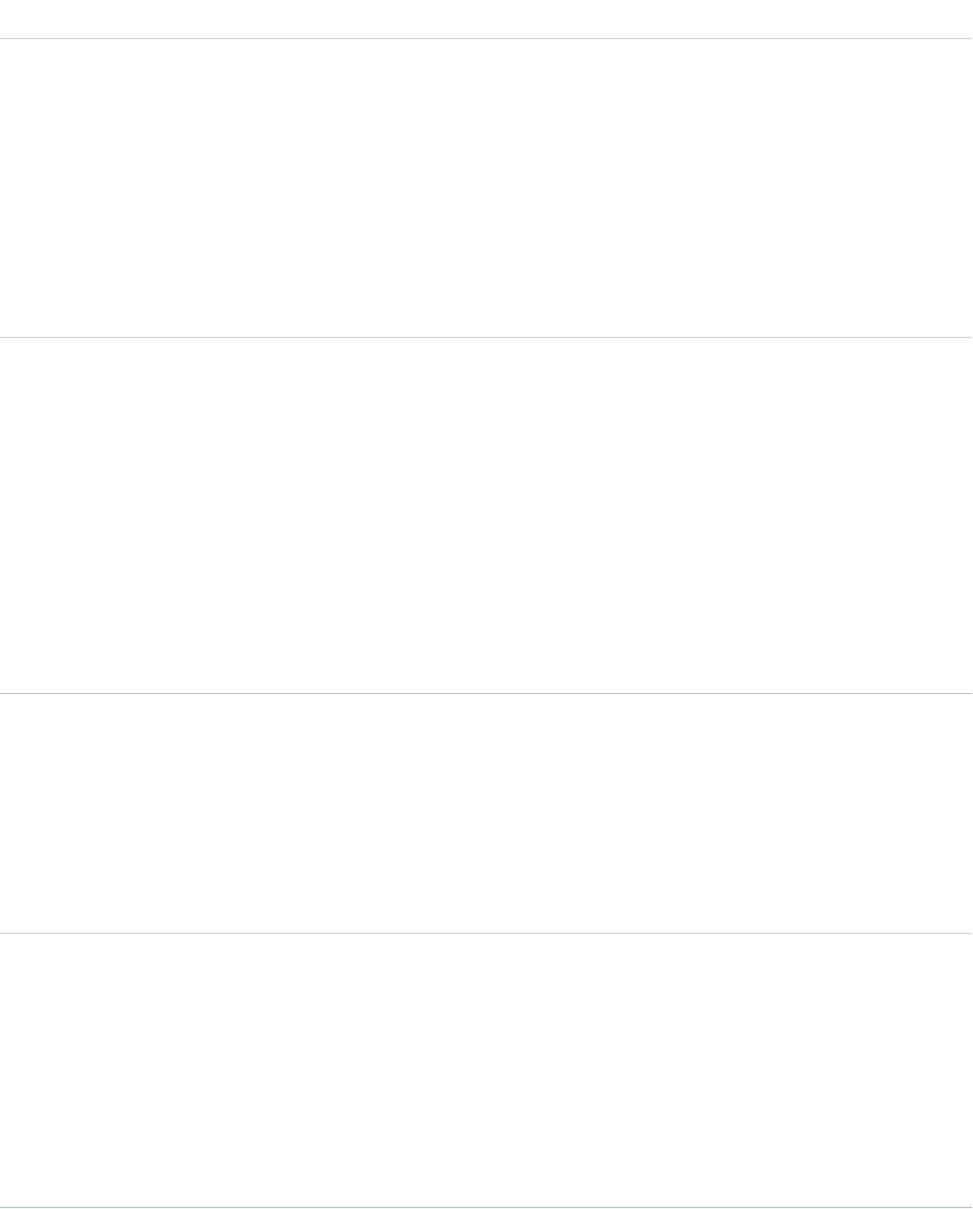
DetailsInput
Type
string
subjectNameOrId
Description
Required. Reference to the user, Chatter group, or record whose feed you want to post to.
•To post to a user’s feed, enter the user’s ID or Username. For example:
jsmith@salesforce.com
•To post to a Chatter group, enter the group’s Name or ID. For example: Entire
Organization
•To post to a record, enter the record’s ID. For example: 001D000000JWBDx
Type
string
text
Description
Required. The text that you want to post. Must be a string of no more than 10,000 characters.
To mention a user or group, enter @[reference], where reference is the ID for the user
or group that you want to mention. The reference can be a literal value, a merge field, or a flow
resource.
To add a topic, enter #[string], where string is the topic that you want to add.
For example, the string Hi @[005000000000001] check this out
#[some_topic]. is stored appropriately as Hi @Joe, check this out
#some_topic. where “@Joe” and “#some_topic” are links to the user and topic, respectively.
Type
picklist
type
Description
Required only if subjectNameOrId is set to a user name or a Chatter group name. The type
of feed that you want to post to.
•User—Enter this value if subjectNameOrId is set to a user’s Username.
•Group—Enter this value if subjectNameOrId is set to a Chatter group’s Name.
Type
picklist
visibility
Description
Optional. Valid only if Salesforce Communities is enabled. Specifies whether this feed item is
available to all users or internal users only. Valid values are:
•allUsers
•internalUsers
This value is available in API version 35.0 and later.
16
Post to Chatter ActionsAction Objects
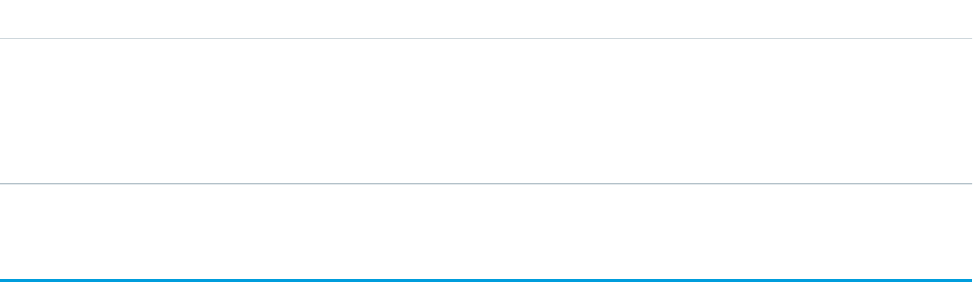
Outputs
DetailsOutput
Type
reference
feedItemId
Description
The ID of the new Chatter feed item.
Quick Actions
Use a quick action to create a task or a case. Invoke existing quick actions, both global and object-specific, to create records, update
records, or log calls.
For more information about creating global quick actions, see Create Global Quick Actions, and for more information on object-specific
quick actions, see Create Object-Specific Quick Actions, in the Salesforce online help.
This object is available in API version 32.0 and later.
Supported REST HTTP Methods
URI
Get a list of quick actions:
/vXX.X/actions/custom/quickAction
Get a specific quick action:
/vXX.X/actions/custom/quickAction/quick_action_name
Formats
JSON, XML
HTTP Methods
GET, HEAD, POST
Authentication
Authorization: Bearer token
Notes
The only type of quick actions that can be invoked are create, update, and logACall.
Inputs
All quick actions have the contextId input parameter. It’s a reference to the related record for the quick action. Other inputs vary
according to the layout of the quick action. To determine inputs for a specific quick action, use the describe feature. For example, perform
a GET with /services/data/vXX.X/actions/custom/quickAction/Task/deferTask to see the inputs for the
quick action deferTask.
17
Quick ActionsAction Objects

Refresh Metric Actions
Update a metric’s Current Value field if it’s linked to a summary field in a Salesforce report. The refresh runs as the metric owner.
This object is available in API version 34.0 and later.
Supported REST HTTP Methods
URI
Get a list of metric refresh actions:
/vXX.X/actions/standard/metricRefresh
Formats
JSON, XML
HTTP Methods
GET, HEAD, POST
Authentication
Authorization: Bearer token
Inputs
DetailsInput
Type
string
metricId
Description
Required. The metric linked to a Salesforce report.
Outputs
DetailsOutput
Type
string
resultingMessage
Description
The message that indicates the results of the metric refresh.
Simple Email Actions
Send an email where you specify the subject, body, and recipients.
This object is available in API version 32.0 and later.
18
Refresh Metric ActionsAction Objects
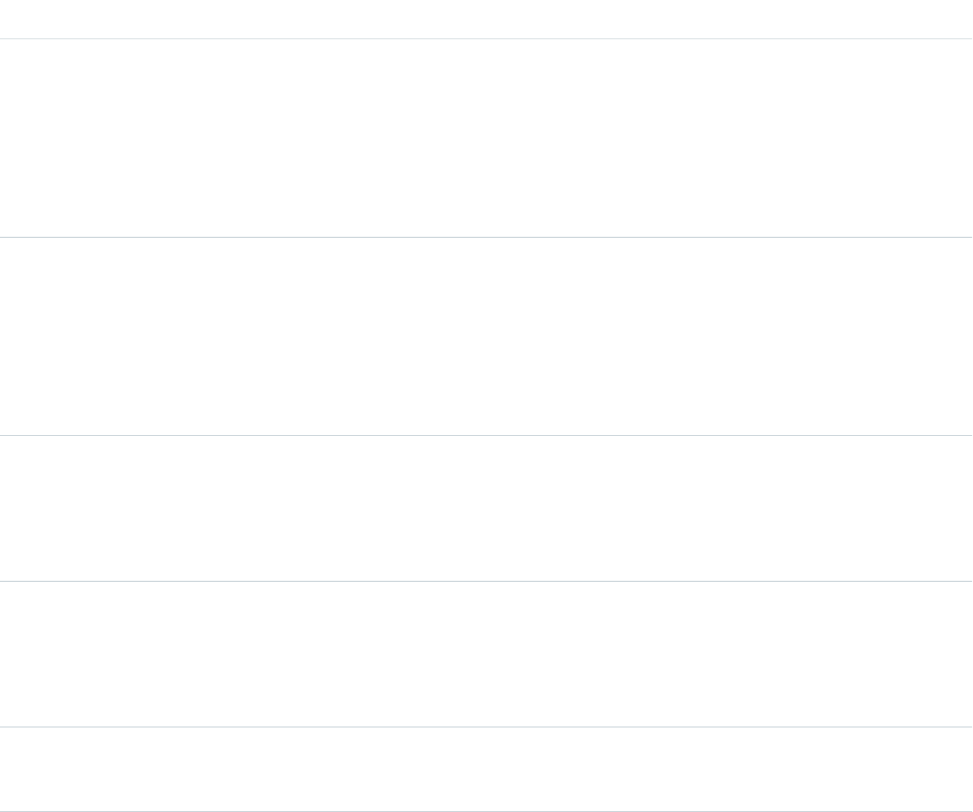
Supported REST HTTP Methods
URI
Get a list of available simple email actions:
/vXX.X/actions/standard/emailSimple
Formats
JSON, XML
HTTP Methods
GET, HEAD, POST
Authentication
Authorization: Bearer token
Inputs
DetailsInput
Type
string
emailAddresses
Description
Required if emailAddressArray isn’t used. The email recipients specified as a
comma-separated list. The number of email recipients must be five or less. If
emailAddressArray is also used, the combined number of recipients must be five or less.
Type
string
emailAddressesArray
Description
Required if emailAddress isn’t used. Up to five email recipients, specified as a collection of
strings. If emailAddress is also used, the combined number of recipients must be five or
less.
Type
textarea
emailBody
Description
Required. The body of the email in plain text.
Type
string
emailSubject
Description
Required. The email's subject.
Type
string
senderAddress
19
Simple Email ActionsAction Objects
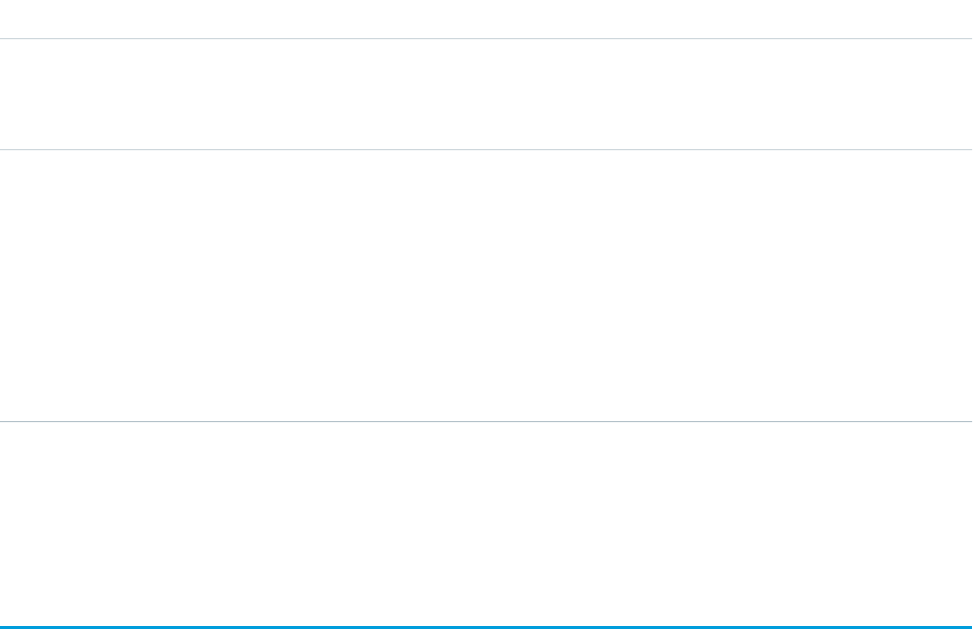
DetailsInput
Description
Optional. The organization-wide email address to be used as the sender. Required only if
senderType is set to OrgWideEmailAddress.
Type
string
senderType
Description
Optional. Email address used as the email’s From and Reply-To addresses. Valid values are:
•CurrentUser—Email address of the user running the flow. This is the default setting.
•DefaultWorkflowUser—Email address of the default workflow user.
•OrgWideEmailAddress—The organization-wide email address that is specified in
senderAddress.
Outputs
None.
Submit for Approval Actions
Submit a Salesforce record for approval if an approval process is defined for the current entity.
For more information about creating submit for approval actions, see Creating Approval Actions, and to learn more about approval
processes, see Approval Process Overview, in the Salesforce online help.
This object is available in API version 32.0 and later.
Supported REST HTTP Methods
URI
Get a list of actions:
/vXX.X/actions/standard/submit
Formats
JSON, XML
HTTP Methods
GET, HEAD, POST
Authentication
Authorization: Bearer token
20
Submit for Approval ActionsAction Objects
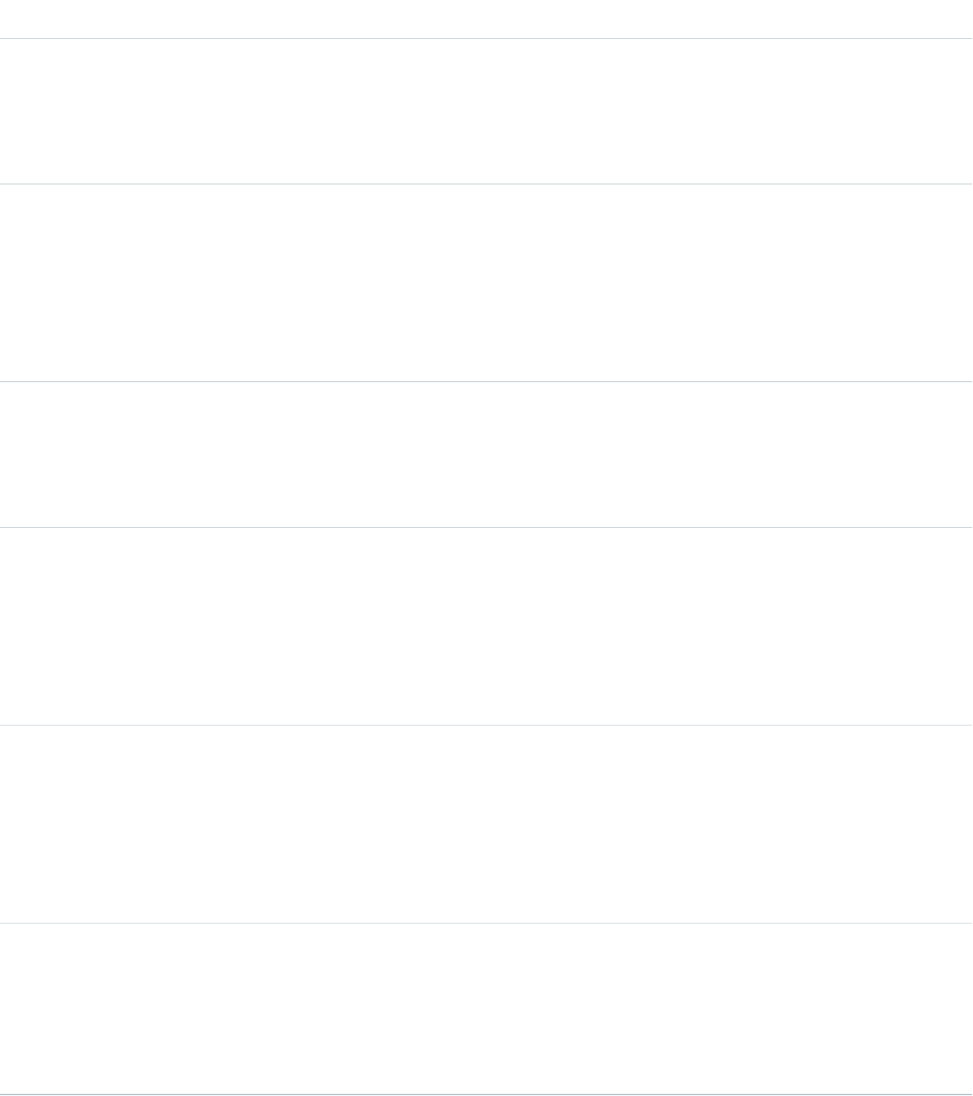
Inputs
DetailsInput
Type
string
comment
Description
Optional. Comments that accompany the Approval submission.
Type
reference
nextApproverIds
Description
Optional. An array of one ID of the next approver, which can be a user or a group. This input is
optional because some approval processes have the next approver specified in the approval
process definition. You can’t specify more than 2,000 approvers.
Type
reference
objectId
Description
Required. The ID of the record being submitted for approval.
Type
string
processDefinitionNameOrId
Description
Optional. The ID or name of the approval process to run against the record. If none is specified,
the first approval process whose entry criteria the record satisfies is used. Names can’t be longer
than 120 characters.
Type
boolean
skipEntryCriteria
Description
Optional. A Boolean value controlling whether the entry criteria for the specified approval process
should be evaluated for the record (true) or not (false). If set to true, also specify
processDefinitionNameOrId.
Type
string
submitterId
Description
Optional. The ID of the user submitting the record for approval. If none is specified, the submitter
is the current user.
21
Submit for Approval ActionsAction Objects
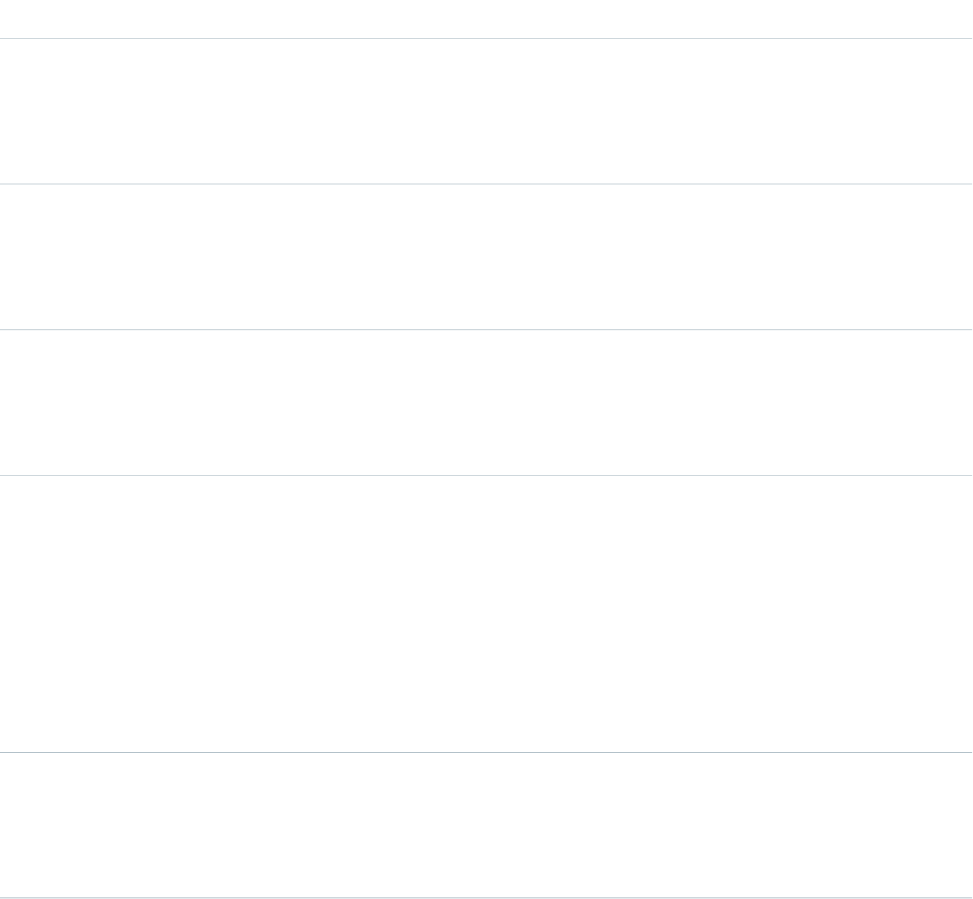
Outputs
DetailsOutput
Type
reference
actorIds
Description
An array of the IDs of the next approvers.
Type
reference
entityId
Description
The ID of the record submitted for approval.
Type
reference
instanceId
Description
The ID of the approval process instance.
Type
string
instanceStatus
Description
The status of the approval. The valid values are
•Approved
•Pending
•Rejected
•Removed
Type
reference
newWorkItemIds
Description
An array of the IDs of the work items created for the next step in this approval process.
22
Submit for Approval ActionsAction Objects
INDEX
A
action objects 4
actions
Apex 4
approval 20
Chatter posting 15
email 18
email alert 6
flow 7
invoking 2
list of 3
posting to Chatter 15
quickaction 17
refresh metric 18
send email 18
simple email action 18
submit for approval 20
Apex action 4
C
Chatter post 15
custom actions 2–3
D
Developer Console 1
dynamic action 4
E
email action 18
email alert action 6
F
flow action 7
I
invocable action 4
J
JSON 2
O
Objects
PlatformAction 8
Overview 1
P
PlatformAction object 8
post to Chatter action 15
Q
quickaction 17
R
refresh metric action 18
S
simple email action 18
standard actions 2–3
submit for approval action 20
23