Genesys User Guide
Genesys_User_Guide
User Manual:
Open the PDF directly: View PDF ![]() .
.
Page Count: 2
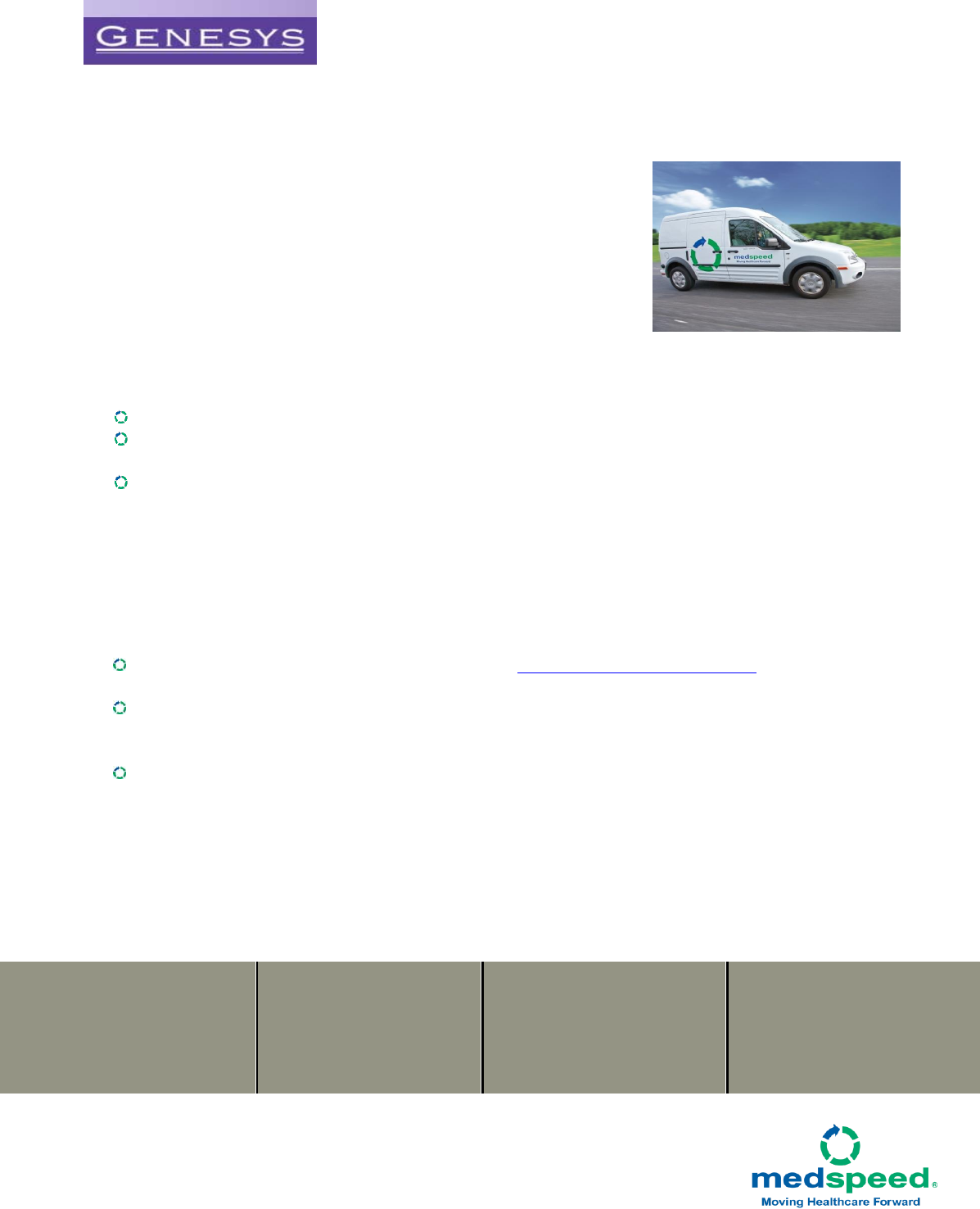
Genesys – MedSpeed Courier Services
Genesys Regional Medical Center has partnered with MedSpeed to move our
patient and business critical items such as supplies, specimens,
pharmaceuticals and mail. Once implemented, efficient routes connect our
facilities to create a comprehensive network that services the entire Genesys
system. Service will begin August 15th, 2016.
Scheduled Service for Regular Needs
MedSpeed scheduled service includes stops that visit your location at a fixed
time and day of the week.
Sending an item through Scheduled Service:
Make sure the package is properly sealed
For specimens or other sensitive materials, affix a preprinted barcode label or print a label from the My
MedSpeed portal
Place the package in the MedSpeed pickup spot at your location
On-Demand Service for Immediate Needs
Some items need to move quickly or on a day when you don’t have regular service. In those instances, please
utilize the MedSpeed on-demand service. On-demand service includes any pickups that are not already on a
scheduled route.
Ordering an On-demand Service:
Place same day on-demand orders online using the www.genesys.mymedspeed.com (instructions on the
other side of this flyer)
Or contact Genesys Customer Service at (810) 606-5520
o Have the following information accessible: pick-up location, address, contact person and phone
number
Select the Service Type
o Provide the date and time that the item needs to reasonably arrive at its end destination
o Requests needing a shorter turnaround time will result in a higher cost
Customer Service
Call Genesys at (810) 606-5520 for all customer service needs. If you have a question related to the transportation
network, Dial 877-301-2390 and you will be connected to MedSpeed’s Detroit operations team.
Genesys
Supply Chain Manager
Sally Eastman
Sally.Eastman@ascension.org
Genesys
Lab Manager
Justin Hill
justin.hill@genesys.org
MedSpeed
General Manager
Glenn Clarke
gclarke@medspeed.com
MedSpeed
Implementation Coordinator
Justin Hauser
jhauser@medspeed.com
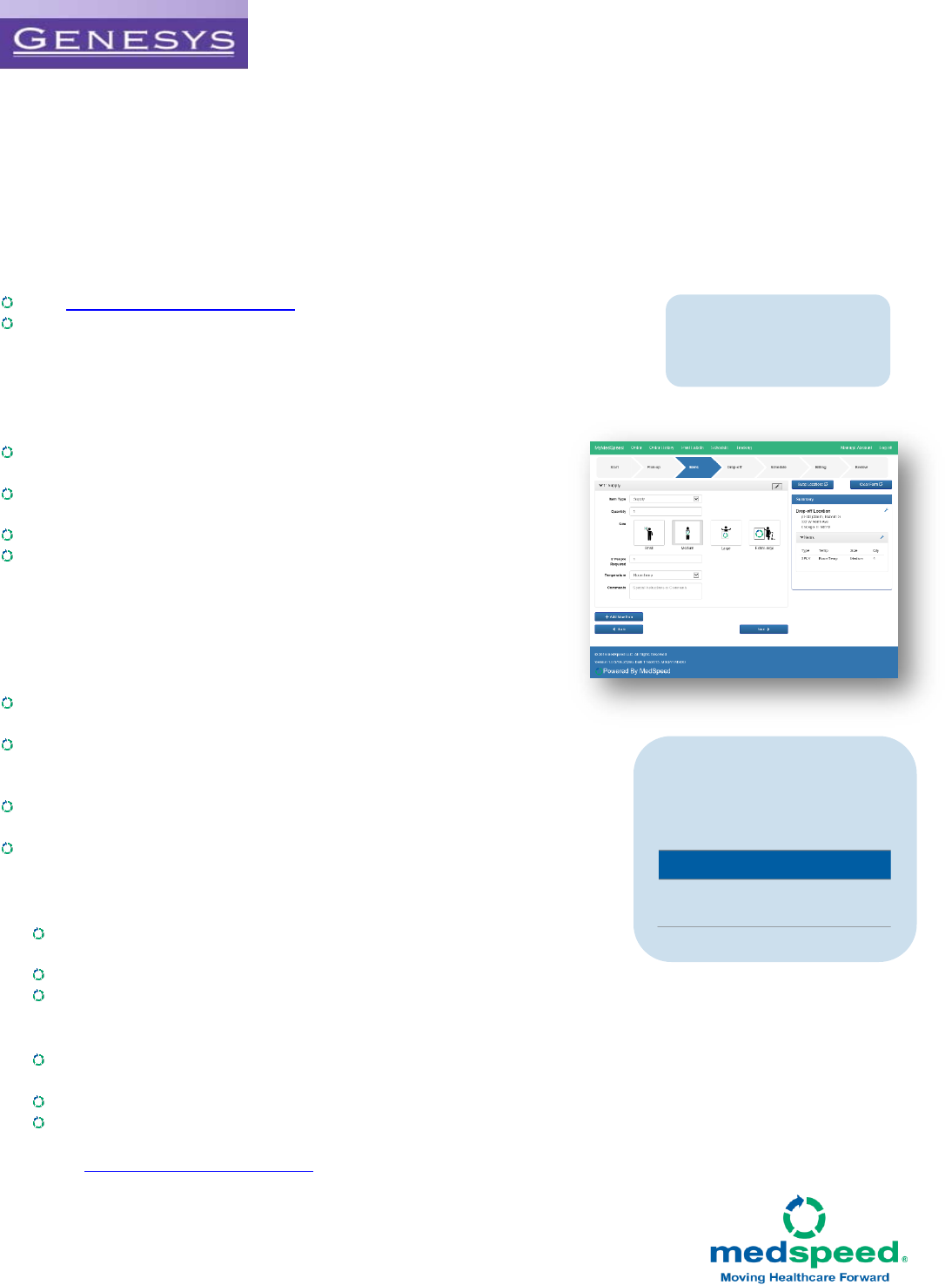
My MedSpeed Portal
We understand how important it is that your items are delivered to the right place at the right time. Developed with the critical
nature of the items we move for your system in mind, and based upon marketplace research and input, MedSpeed’s customer
portal, My MedSpeed, is a one stop shop for all of your needs. From printing labels and tracking packages to ordering on-
demand service and reviewing scheduled service options, the portal is a simple, comprehensive resource for you and your
team.
Logging In
Visit www.genesys.mymedspeed.com to login to the My MedSpeed portal.
Once you reach the My MedSpeed login page, enter your user name and password in the
appropriate boxes and click Log In. If this is your first visit to the My MedSpeed portal, you
will need to register. Click on the Register button, enter your email address and follow the
instructions.
Placing an Online Order
You can place your order by either clicking on the Place Your Order Here
link on the home page or clicking on Order along the top of My MedSpeed.
Select New order to begin a new order or Favorite order to repeat a frequent
order.
Follow the prompts on each page of the order form to compete your order.
Review the order summary on the final page and click Submit to send it to
the MedSpeed team. NOTE: If your order is missing information, the system
will display an error message. If this occurs, please address the errors within
your order. The Submit Order button will not display until the error(s) are
resolved.
Printing a Barcode Label
Labels help the MedSpeed team to ensure that items are delivered to the
right place at the right time and temperature.
If your item does not already have a barcode label, you can print a new label by either
clicking on the Print Labels link on the home page or clicking on Print Labels along
the top of My MedSpeed.
Select Client label, for a one-way label, and Roundtrip for any item needing to be
transported repeatedly between two locations.
Enter in the requested information and click Print to print the label. Remember to
retain a copy for your records and to track the delivery on the tracking page of the site.
Tracking an Item
To track an item sent through the MedSpeed network, enter your tracking number
on the home page or click Tracking at the top of My MedSpeed.
Enter the PO number, barcode or MedSpeed job number.
Click Search to view the most recent transit information, including pickup and delivery scans and delivery signature.
Reviewing your Schedule
To view the estimated schedule for sending an item between two locations within your organization, click on
Schedule at the top of My MedSpeed.
Select the pickup and drop off points using the search boxes on the page.
Click Search to review the next few delivery options between the selected locations.
Please visit www.genesys.mymedspeed.com to learn more.
Tip: Set up your My
MedSpeed account today so
that it is ready in time for your
next on-demand order.
Tip: When using the Lookup tool,
search for the most distinctive part of
the location name. For example, for
Genesys Lab, search “GRMC - Lab”.
Below are the most common
abbreviations used in the system.
Site
Name in System
GRMC
Genesys Regional
Medical Center