1.0 Guide Swish API 170324 Utan ändringsmarkering
User Manual:
Open the PDF directly: View PDF ![]() .
.
Page Count: 36

Guide Swish API
Integration Guide
Version 1.6
Datum: 2017/03/24

© Swish 2
Table of content
1 Introduction ....................................................................................................................................... 5
1.1 Terms and definitions ................................................................................................................ 5
1.2 Document purpose .................................................................................................................... 6
1.3 Swish overview ......................................................................................................................... 6
1.4 Payment .................................................................................................................................... 6
1.4.1 Swish e-commerce ............................................................................................................ 6
1.4.2 Swish m-commerce ........................................................................................................... 7
1.5 Refund ....................................................................................................................................... 8
1.6 Security ..................................................................................................................................... 8
2 Use Cases ........................................................................................................................................ 9
2.1 Swish handel application procedure ......................................................................................... 9
2.2 Payment request in the Swish app ......................................................................................... 10
2.2.1 Swish m-commerce ......................................................................................................... 10
2.2.2 Swish e-commerce .......................................................................................................... 11
2.2.3 Reject payment ................................................................................................................ 11
2.3 Refund ..................................................................................................................................... 11
2.4 Termination Swish handel ....................................................................................................... 12
3 Technical Requirements................................................................................................................. 12
4 Merchant Setup Process ................................................................................................................ 12
4.1 Technical Integration ............................................................................................................... 12
4.2 Managing certificates .............................................................................................................. 13
4.3 Revoking a certificate .............................................................................................................. 13
5 Launching Swish app from merchant app ...................................................................................... 14
5.1 Detecting if Swish app is installed on the device .................................................................... 14
5.1.1 iOS (detect) ...................................................................................................................... 14
5.1.2 Android (detect) ............................................................................................................... 14
5.1.3 Windows Phone (call the Swish app) .............................................................................. 15
5.1.4 Detection with mobile web browsers ............................................................................... 15
5.2 Switch to Swish app, and back ............................................................................................... 16
5.2.1 iOS ................................................................................................................................... 16
5.2.2 Android ............................................................................................................................. 17
5.2.3 WinPhone ........................................................................................................................ 18
5.2.4 JavaScript calls and open Swish ..................................................................................... 19
5.2.5 For Chrome version >= 24 ............................................................................................... 19
6 Test Environment ........................................................................................................................... 20
7 Production Environment ................................................................................................................. 20

© Swish 3
8 Guidelines for using the Swish API ................................................................................................ 20
8.1 Consumer in control of payment requests .............................................................................. 20
8.2 Use the call-back for payment requests and refunds ............................................................. 21
8.3 Refund transactions – avoid large batches ............................................................................. 21
8.4 Renewal of Client TLS Certificate ........................................................................................... 21
8.5 Displaying the Swish alias to consumers ................................................................................ 21
9 Versioning the Web Service API .................................................................................................... 21
9.1 Versions .................................................................................................................................. 21
10 Support ....................................................................................................................................... 22
10.1 Deployment support ............................................................................................................ 22
10.2 Operating information .......................................................................................................... 22
11 Swish API Description ................................................................................................................ 23
11.1 Payment Request ................................................................................................................ 23
11.1.1 Swish e-commerce .......................................................................................................... 23
11.1.2 Swish m-commerce ......................................................................................................... 24
11.1.3 Create Payment Request ................................................................................................ 24
11.1.4 Retrieve Payment Request .............................................................................................. 26
11.1.5 Callback ........................................................................................................................... 27
11.2 Payment Refund .................................................................................................................. 28
11.2.1 Create Refund .................................................................................................................. 29
11.2.2 Retrieve Refund ............................................................................................................... 30
11.2.3 Callback ........................................................................................................................... 31
11.3 Objects ................................................................................................................................ 31
11.3.1 Payment Request Object ................................................................................................. 31
11.3.2 Refund Object .................................................................................................................. 34
11.3.3 Error Object ...................................................................................................................... 35

© Swish 4
Date
Version
Name
Description
2015-11-13
0.9.8
Version 0.9.8
2015-12-08
0.9.8.1
Claes Scheffer
Changed document name to Guide Swish API.
1.3 Changed some wording.
2.1 Added personal information that needs to be
registered about the CPOC.
3 Added information about port.
4 Added guidelines for handling keys and
certificate.
8.2 Added refund.
11.1.3 Changed url in code examples.
11.1.4 Changed url in code examples.
11.1.5 Added information about time outs.
11.2.1 Deleted error codes AC05, AC06, AC07,
AC15, AM04, AM14, AM21, and DS0K.
Added error code RF07.
Changed url in code examples.
11.3.1 Clarified mandatory, optional and
response parameters.
Deleted error codes AC05, AC06, AC07, AC15,
AM04, AM14, AM21, and DS0K.
Added error code RF07.
11.3.2 Clarified mandatory, optional and
response parameters.
Deleted error codes AC05, AC06, AC07, AC15,
and AM04.
Added error code RF07.
2015-12-10
0.9.8.2
Claes Scheffer
7 Corrected Swish API URL for paymentrequests
2015-12-15
0.9.8.3
Claes Scheffer
3 Complemented information about the
requirement of TLS certificate for callback
endpoint.
11.1.3 Changed payerAlias number format in
example.
11.1.4 Changed payerAlias number format in
example.
11.2.2 Added possible statuses.
Changed payerAlias number format in example.
11.2.3 Added DEBITED.
11.3.2 Changed CREATED to VALIDATED.
2016-01-18
1.0
PJ
1.5.1 Changed text.
1.5.2 Corrected text.
5.1.1 Corrected text and Changed the heading for
Windows phone example.
Created document version 1.0.
2016-02-12
1.1
Sylvain Schüpp
Roland Mattsson
5 Reformatting of code example, App Section
updated.
2016-04-22
1.2
Sylvain Schüpp
11.1.4, change m to e-commerce
2016-10-04
1.3
David Selander
11.2.1 Change payerAlias to 1231181189
11.2.2 Change payerAlias to 1231181189
2016-12-13
1.4
David Selander
11.3.1 Changed text for errorcode RF07
Added error code BANKIDONGOING
11.3.2 Changed text for errorcode RF07

© Swish 5
2017-02-22
1.5
Oscar Jonsson
David Selander
Added 5.2.4 JavaScript calls Swish
Added 5.2.5 For Chrome version >= 24
Changed text 11.1 Payment Request
11.1.5 Cutofftimer changed from 8/5 min to 3 min
11:3:1 Added errorcode BANKIDUNKN
2017-03-24
1.6
David Selander
3. SNI not supported.
1 Introduction
1.1 Terms and definitions
Term
Definition
Partner
A partner is a company, working with technical integrations, app development,
platform development and/or payment services that may help and facilitate
merchant integration and operation for Swish.
Banks have agreements with the merchants who in turn may have an
agreement with a partner.
Merchant
A merchant is a company, association or organisation which receives
payments via Swish.
Merchants sign Swish agreements with their respective bank.
Merchant Swish
Simulator
The Merchant Swish Simulator is a test tool to test the Swish-API.
Consumer
A consumer is a private Swish customer that can use the Swish app on a
mobile device.
Swish handel
Swish handel gives the merchants the possibility to use Swish as a payment
method in m- and e-commerce. The service is aimed primarily for m- and e-
commerce stores, via apps and browsers.
Swish handel consist of two different payment solutions; Swish m-commerce
and Swish e-commerce, a security solution and a function for refunds. All of
them are reachable for the merchants through Swish API.
The service can be offered by the banks under a different product name than
Swish handel.
Swish m-commerce
Swish payments from a mobile device made either through an app or via a
mobile browser on the same mobile device.
Swish e-commerce
Swish payments initiated by the consumer in a browser in equipment other
than the mobile device that hosts the Swish app.
Swish customer
This is any customer to Swish, either a consumer (person) or a merchant.
Payee
This is the Swish customer that receives the payment
Payer
This is the Swish customer that makes the payment
Alias
A unique identifier for a Swish customer. For a consumer it is the mobile
number and for a merchant it is the Swish number.

© Swish 6
Payment request
A payment request is a transaction sent from a merchant to the Swish system
to initiate an e-commerce or m-commerce payment.
Payee Payment
Reference
A payee payment reference is the merchant’s own identifier of the
transaction/order to be paid. It is sent to the Swish system as a parameter to
the payment request and is later returned in confirmation messages.
Refund
A refund is a transaction sent from the merchant to the Swish system to return
the whole amount or part of a payment. The reference to the original payment
must be provided.
1.2 Document purpose
The integration guide is for anyone who wishes to understand and implement Swish handel in their
services and systems. The integration guide explains how to connect to the Swish API and includes
information about the payment and refund options related to the Swish handel service. More
information about the service can be found at https://www.getswish.se/handel.
1.3 Swish overview
By enrolling to the service Swish handel at the merchant’s bank and getting access to the Swish API,
merchants can handle payments in e-commerce and m-commerce scenarios in a way which is very
convenient and familiar to millions of Swedish consumers. The service builds on the ease-of-use of the
person-to-person payment service. Enrolled to the service the merchant can receive payments from all
private persons using Swish.
It is also possible for merchants to make refunds in real time using Swish using the API. Some banks
will also provide the possibility to initiate refunds from the bank’s digital channels.
In brief, a payment involves the following steps:
The merchant creates a payment request using the Swish API that the consumer views and
accepts in the Swish app.
The consumer and the merchant receive payment confirmations instantly when the amount
has been transferred from the consumer’s to the merchant’s account. For security reasons the
payment request is only valid during a limited period time for the consumer in the Swish app.
When enrolling to the service, the merchant obtains a Swish alias to one of the merchant’s bank
accounts. The merchant will also give authorize Certificate Point of Contact persons during enrollment.
These persons will use the Swish Certificate Management System to manage digital certificates, which
is one component of securing the access to the API.
The business transaction when a payment is made using Swish is between the merchant and the
consumer and this transaction implies that the consumer makes an advance payment for purchased
goods or services.
1.4 Payment
It is always the consumer that initiates a payment, and there are two ways to do it; Swish e-commerce
or Swish m-commerce.
1.4.1 Swish e-commerce

© Swish 7
The consumer initiates the payment on the merchant’s web shop. In this case the consumer needs to
open the Swish-app.
1.4.2 Swish m-commerce
The consumer opens the
Swish app, which is
preloaded with payment
information.
The consumer signs the
payment with Mobile
BankID
A payment confirmation is
shown in the Swish app.

© Swish 8
The consumer initiates the payment on the merchant’s app using a mobile device. In this case the
consumer does not need to open the Swish-app.
1.5 Refund
A merchant that has received a Swish payment can refund the whole or part of the original transaction
amount to the consumer.
A refund can only be done on an existing payment. The number of refunds on one payment is
unlimited, until the total amount reaches the amount of the original payment. A payer Order payment
reference ID and message to the consumer can be attached to the refund but these are optional. If the
refund is successful, a message will be sent to the payee’s app.
A refund can be made on a payment for 12 months.
1.6 Security
In order to protect the Swish API and to ensure the identity of the parties, the security solution
encrypts the traffic and authenticates the identities of the merchant and Swish server.
The security solution is implemented as PKI based TLS client/server certificates, where the certificates
are issued upon order by the merchant or someone appointed by the merchant. A certificate is valid
for 2 years.
A merchant appoints up to 5 persons via their bank, who will be able to logon to an administrative GUI
connected to the security solution (identified by BankID/BxID on card or Mobile BankID). An appointed
The consumer
chooses to pay
with Swish from the
merchant’s app or
website.
The Swish app is
activated
automatically and
preloaded with
payment
information.
The consumer
signs the payment
with Mobile
BankID.
The consumer gets
the payment
confirmation in the
merchant’s app or
website.

© Swish 9
person can administer their certificates using the GUI. An administration of certificates includes view,
order new/download and revoke.
2 Use Cases
The user stories below act as example to increase the understanding of the service Swish handel on a
high level.
2.1 Swish handel application procedure
This user story describes on a high level how a merchant applies for the service Swish handel.
1. The merchant contacts a Swish connected bank to sign an agreement for the service.
2. The merchant confirms the business terms and signs the agreement with the bank.
a. The bank obtains and registers the necessary merchant information, including info
about the appointed recipients of the API certificate - CPOC (Certificate Point Of
Contact). The following personal information is mandatory about the CPOC: Social
Security Number, Name, Company Registration Number. Optionally, some banks will
also require additional information such as E-mail and phone number.
b. A Swish number is created for the agreement.
c. The bank sends an enrollment request to Swish security solution.
3. The security solution receives and registers info about the CPOC connected to the Swish
number. The CPOC’s are granted access to the certificate management system in the Swish
security solution.
4. The merchant is now ready for Swish API access.
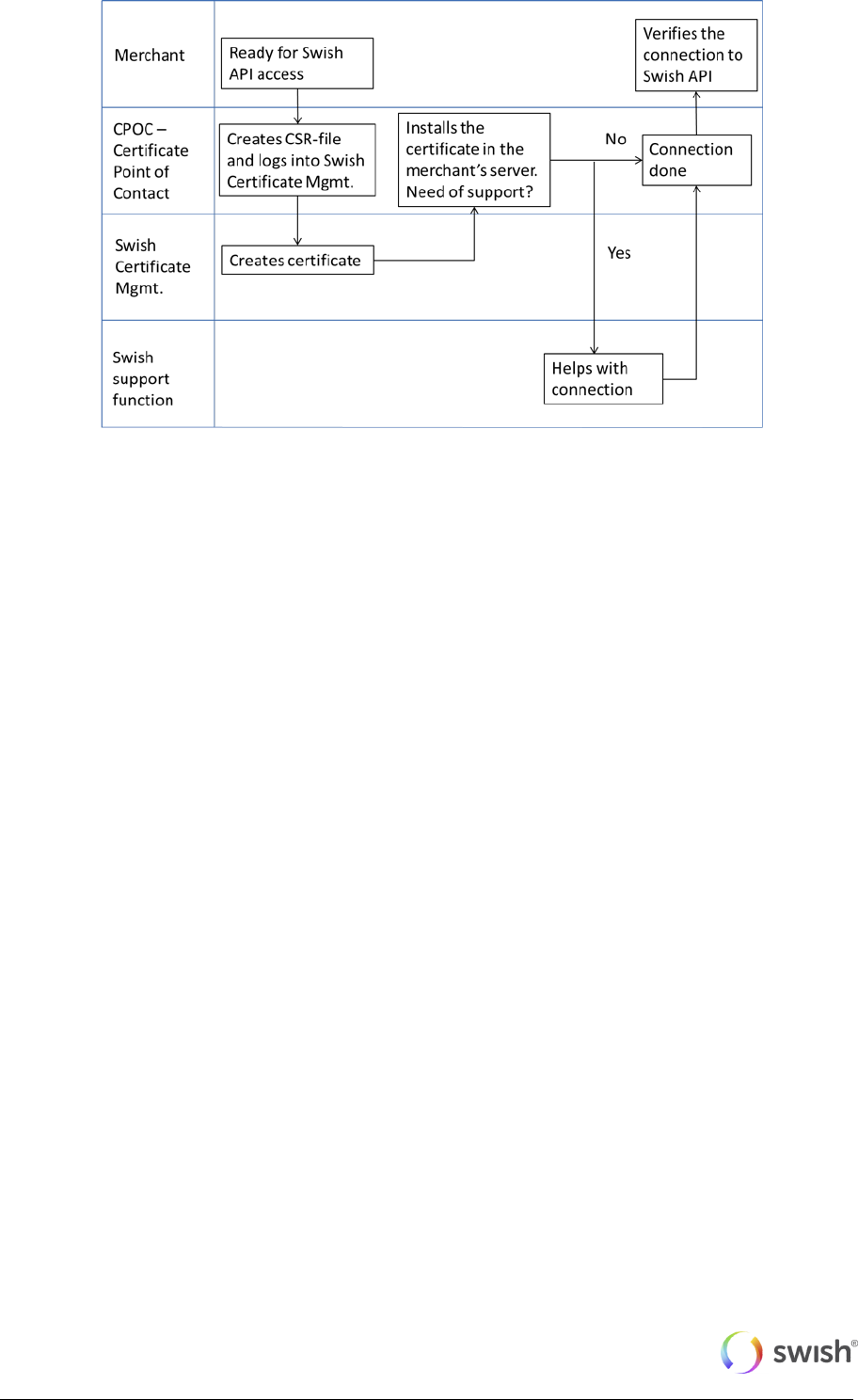
© Swish 10
5. The merchant or the partner needs to generate a csr-file (Certificate Signing Request).
This is normally done by the CPOC.
6. The CPOC logs in to the certificate management system using Mobile BankID, BankID on
card or BxID and creates the certificate.
7. The CPOC installs the certificate in the merchant’s server and connects it to Swish API. If
needed, Swish support function can assist with the connection.
8. The merchant verifies the connection.
2.2 Payment request in the Swish app
2.2.1 Swish m-commerce
The m-commerce flow should be used when the Swish app is on the same device as the merchant’s
mobile site or app – hence a mobile device.
1. Consumer chooses to pay with Swish for a product or a service in the merchant app.
2. The merchant sends a payment request to the Swish system using the API.
a. The transaction contains data such as: amount, receiving Swish-number, merchant
(payee) payment reference and an optional message to the consumer.
3. The merchant receives a Request Token.
4. Consumer’s Swish app is opened automatically by the merchant’s site or app showing the
payment section that is preloaded with payment information.
a. The app is opened with the request token as a parameter.
5. Consumer clicks Pay (”Betala”) and the Mobile BankID app opens automatically for signature of
the payment transaction.
6. Consumer confirms the payment transaction by signing with the Mobil BankID using his/her
password.
7. The amount is transferred in real-time from the consumer’s account to the merchant’s account.
8. Consumer is linked back to the merchant app for payment transaction confirmation.
a. Note: the confirmation screen in Swish-app is not displayed in this flow.
9. The merchant receives a confirmation of successful payment.
10. Consumer can view the payment in the events section “Händelser” as a sent payment in the
Swish app.
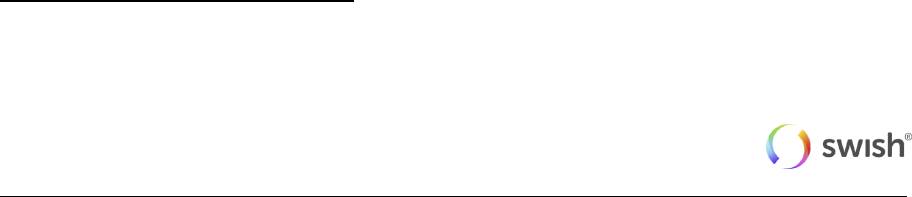
© Swish 11
2.2.2 Swish e-commerce
The e-commerce flow should be used when the Swish app is on another device than the merchant’s
site.
1. Consumer chooses to pay with Swish for a product or a service at the merchant website and
enters his/her mobile phone number which is enrolled to Swish.
2. Information on the merchant website should inform the consumer to open the Swish app to
confirm the transaction.
3. The merchant sends a payment request to the Swish system using the API.
a. The transaction contains data such as: amount, receiving Swish-number, consumer’s
mobile phone number, merchant payment reference and an optional message to the
consumer.
4. Consumer opens the Swish app showing the payment section, which is preloaded with the
information in the payment request.
5. Consumer clicks Pay (”Betala”) and the Mobile BankID app opens automatically for signature of
the payment transaction.
6. Consumer confirms the payment transaction by signing with the Mobil BankID using his/her
password.
7. The amount is transferred in real-time from the consumer’s account to the merchant’s account.
8. Consumer receives a payment confirmation in the Swish app.
9. The merchant receives a confirmation of successful payment.
10. Consumer receives a payment confirmation at the merchant website.
11. Consumer can view the payment in the event section “Händelser” as a sent payment in the Swish
app.
2.2.3 Reject payment
Consumer wants to dismiss the payment request in the Swish app and clicks on “Avbryt”. The rejected
payment request is deleted from the Consumer’s Swish app.
2.3 Refund
There are two ways to make a refund: through the bank channel or through the API channel. This
section describes the API channel on a high level.
As a merchant, I have received a Swish payment and wish for some reason to refund the whole or part
of the original amount to the payer.
The merchant chooses which payment that is to be completely or partially refunded. The merchant
specifies the refund amount and sends the refund.
The merchant will also be able to send its own information that will be shown to the payer in the event
section in the Swish app, and also on the payee bank account statement. The information will also be
used by the company for tallying.
The merchant receives a confirmation that the refund has been completed.
As recipient of a refund, the payee receives a payment notification in the Swish app. The payment
notification is marked "Återbetalning" in the event section in the Swish app.
Alternative flow – ”payment notification”:
In cases when the recipient of a refund cannot receive data push notifications at the moment, the
refund will be visible in the Swish app next time the recipient logs in. The refund will also appear in the
recipient´s bank account statement.
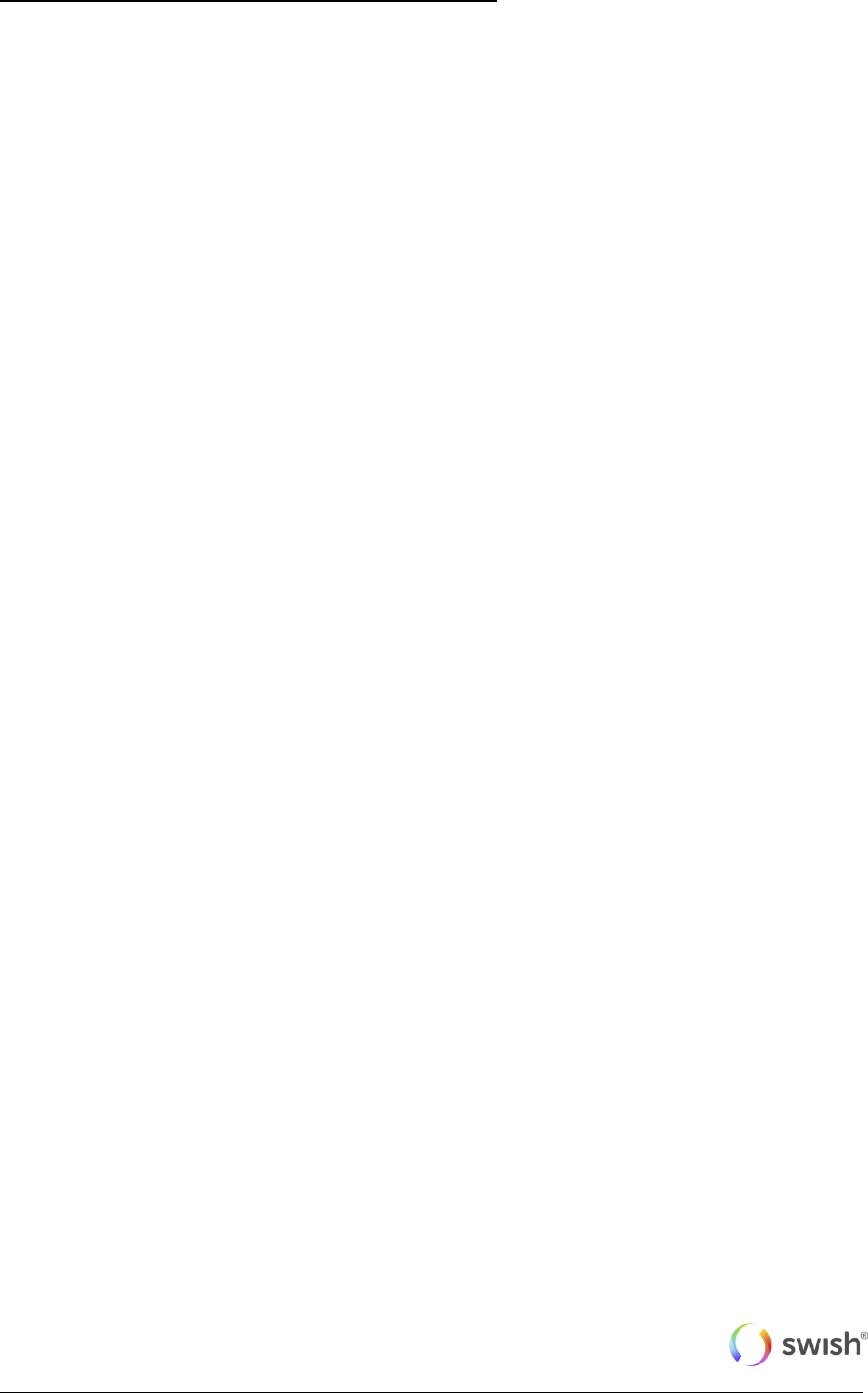
© Swish 12
Alternative flow – ”refund receiver not connected to Swish”:
In cases when the recipient of a refund has terminated the Swish agreement since the original
payment occurred, the merchant will receive an error message stating that the refund cannot be
processed. Refund must in this case be done via another channel.
2.4 Termination Swish handel
1. The merchant terminates the agreement with the bank. The service will stop working.
2. The merchant is responsible for termination/revocation of the API certificates.
3. Refunds will not be possible to do on the terminated Swish number.
3 Technical Requirements
The Swish server requires TLS 1.1 or higher.
The merchant must be able to receive the callback HTTPS POST request from the Swish server over
TLS. The callback endpoint has to use HTTPS on port 443 and it is highly recommended to use IP
filtering as well. For the callback Swish will be acting client and the merchant server is acting server.
Swish will validate the merchant callback server TLS certificate against a list of commonly recognized
CAs.
For now that Swish API does not support Server Name Indication (SNI) for the callback functionality.
4 Merchant Setup Process
4.1 Technical Integration
In order to integrate a merchant commerce solution with Swish API the merchant needs to get a client
TLS certificate from Swish Certificate Management and install it on their server. The certificate will be
used for client authentication of TLS communication with Swish API. The following steps need to be
performed:
1. Generate a pair of 2048 bits RSA keys on your server and create a certificate request (CSR)
in a PKCS#10 format.
This step depends on the type of web server solution that is used and differs between different
types of servers. The keys are usually generated to a so-called keystore (e.g. Java keystore,
Microsoft Windows keystore) or file (e.g. openSSL on Apache/Tomcat). For details please
consult your web solution documentation or your supplier.
Note: The following examples are to be considered regarding secure handling of cryptographic
keys and certificates. The Customer’s keys should be installed by the Customer in secure
cryptographic units or should be protected in a similar manner. The keys should only be
installed on units necessary for production and back-up purposes. The keys should be deleted
at all instances when no longer operational. The keys should at all times be stored with strong
encryption and protected using passwords or more secure procedures, e.g. smart-cards.
Passwords used to protect the keys should be handled two jointly and are to be stored in a
secure manner so they cannot be lost or subjected to unauthorized access.
It is highly important to protect the private key from unauthorized access. It is recommended to
protect the keys with a password if your server provides this option. Care should be taken to
protect the passwords as well.
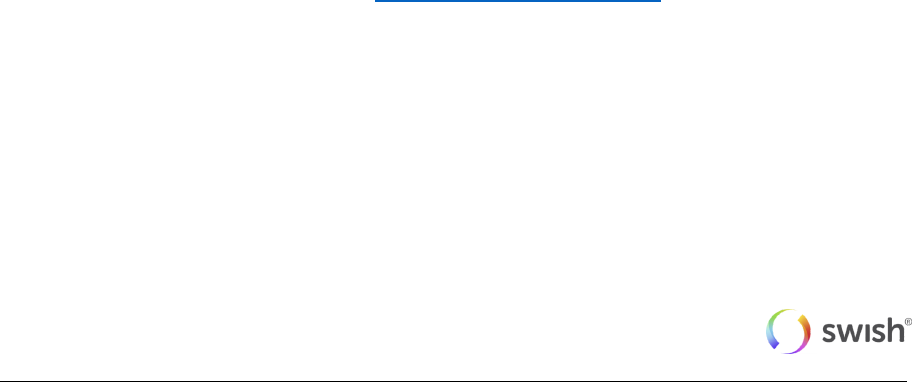
© Swish 13
There are no requirements on the content of the CSR (names or other parameters), except for
the keys that need to be 2048-bit RSA.
It is possible to install the same certificate on several servers (depending on technical server
setup, but no license limitations), or to issue one key pair and certificate per server.
2. Login to Swish Certificate Management at https://getswishcert.bankgirot.se by using mobile
BankID, BankID on card or BxID. Only the person(s) registered by the bank for a specific
merchant will be able to perform this step.
3. Provide the organizational number of the merchant and the Swish number for which a
certificate is to be generated.
4. Choose tab "New certificate" and paste the content of the generated CSR into the text field.
Choose whether the certificate should to be in PKCS#7 or PEM format. Consult your
documentation regarding which format suits your solution.
5. A new certificate is generated and provided on the screen. Copy the text string and save it to a
file. The response (PKCS#7 or PEM) will contain your client certificate and all CA certificates
up to the Swish root.
6. Import the generated certificate and all CA certificates to your server. For details on how to
perform this step consult your web solution documentation or your supplier.
7. The Swish server is set up with a TLS server certificate, which needs to be verified when
initiating TLS from your web server to Swish. Choose to trust Swish Root CA (o=Getswish AB,
ou=Swish Member CA, cn=Swish Root CA v1). The certificate chain for the Swish server TLS
certificate, i.e. the Swish Root CA certificate and the Intermediate CA certificate, are available
via the Certificate Management GUI via the link “Download Swish server TLS certificate”. For
details on how to perform this step consult your web solution documentation or your supplier.
After performing the steps 1 - 7 you should be able to set up TLS with the Swish API.
Note: It is necessary provide the generated certificate together with all CA certificates up to the Swish
Root CA in order to correctly set up a TLS session with the Swish API.
Note: No error messages will be returned before a TLS session is successfully established with the
Swish API. This means that if the wrong certificate has been used, if the validity time of the certificate
has expired, or if the certificate has been revoked, no indication of this is given.
Note: It is recommended to require verification of the Swish API TLS certificate and not to ignore this
verification, in case your server allows you to disable server certificate verification.
4.2 Managing certificates
Login to Swish Certificate Management at https://getswishcert.bankgirot.se by using mobile BankID,
BankID on card or BxID. Only the person(s) registered by the bank for a specific merchant will be able
to perform this step.
Provide the organizational number of the merchant and the Swish number for which a certificate is to
be managed.
After logging in a list is provided with all certificates associated with the specific merchant and Swish
number, and the status of them. By clicking on “Download” it is possible to see further details and to
attain the certificate again.
4.3 Revoking a certificate
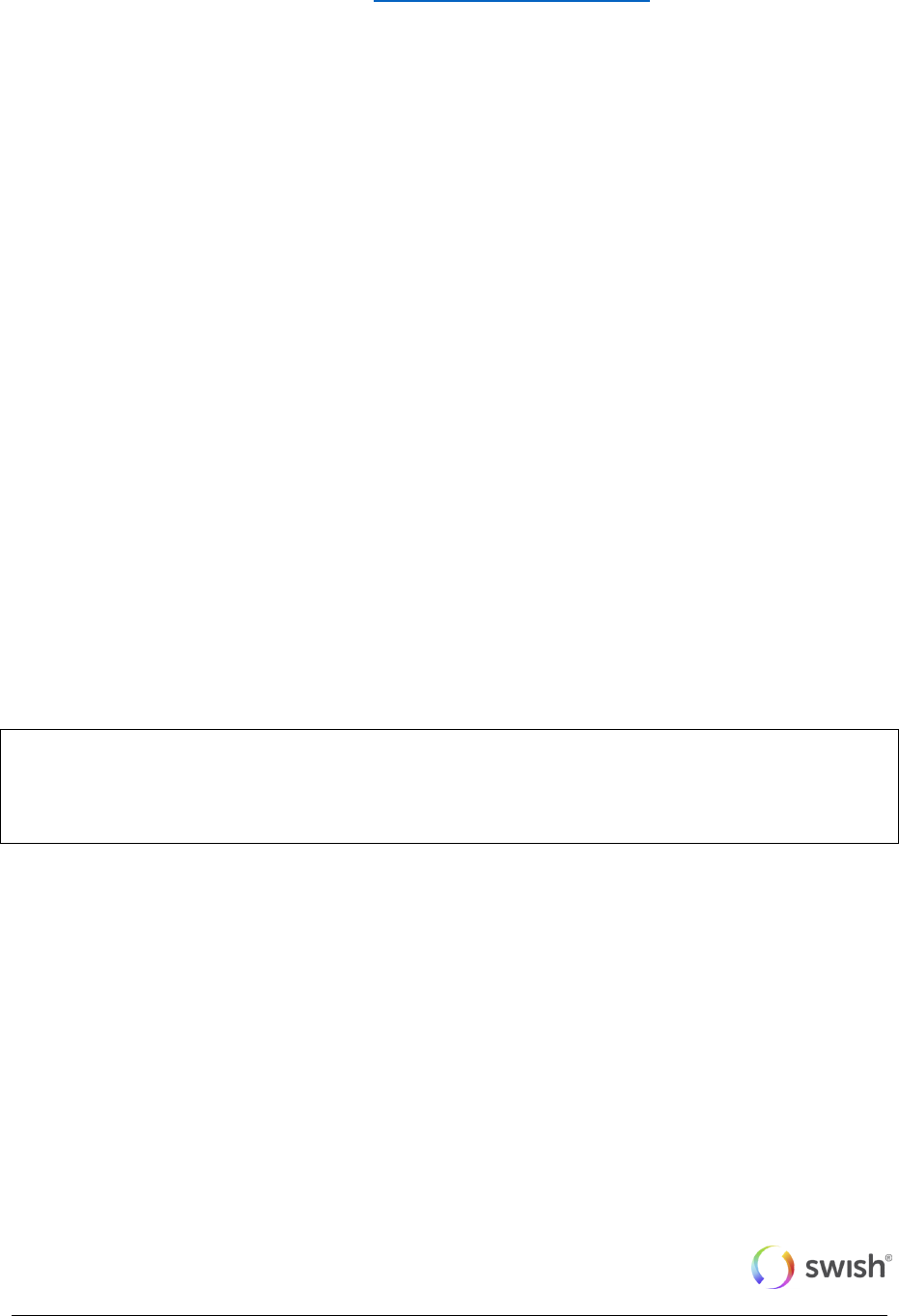
© Swish 14
If the integrity of the merchant’s private key has been compromised, if a certificate has been replaced
by a new one, if the service has been terminated, or if the merchant needs to revoke a certificate for
some other reason, this can be done via the Swish Certificate Management.
Login to Swish Certificate Management at https://getswishcert.bankgirot.se by using mobile BankID,
BankID on card or BxID. Only the person(s) registered by the bank for a specific merchant will be able
to perform this step.
Provide the organizational number of the merchant and the Swish number for which a certificate is to
be revoked.
After logging in a list is provided with all certificates associated with the specific merchant and Swish
number, and the status of them. By clicking on the trash can it is possible to revoke a specific
certificate.
Please be aware that the certificate is irreversibly revoked and that revoking a certificate that is in use
may lead to an interruption of the service.
5 Launching Swish app from merchant
app
5.1 Detecting if Swish app is installed on the device
Merchant apps, excluding web browsers, can detect if the Swish app is installed on the device. Below
are code snippets that shows this. Notice that it is not possible from a Windows Phone application to
detect if the Swish app is installed on the device.
5.1.1 iOS (detect)
static inline bool isSwishAppInstalled(void)
{
return [[UIApplication sharedApplication
canOpenURL:[NSURL URLWithString:@"swish://"]];
}
5.1.2 Android (detect)
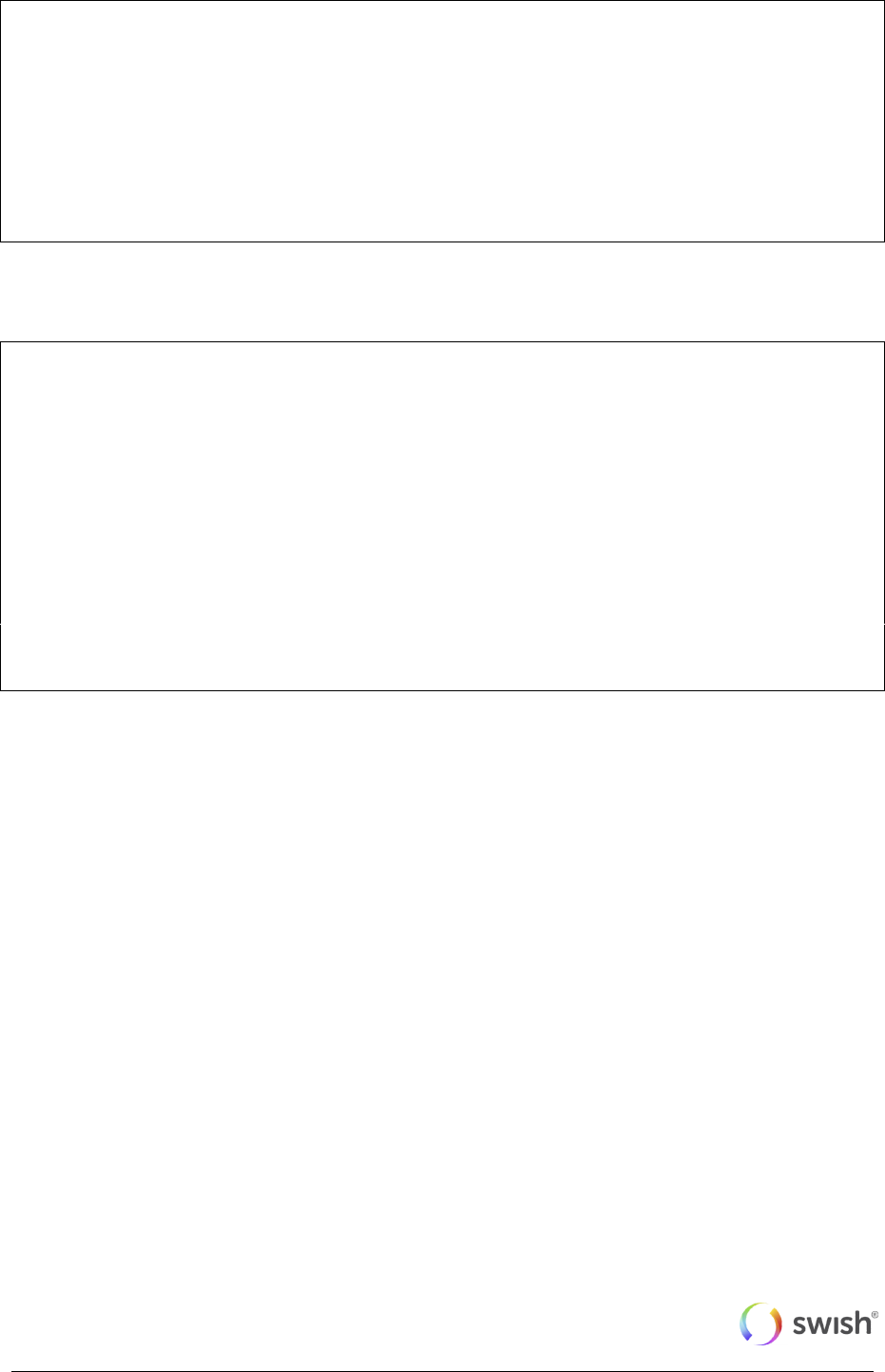
© Swish 15
//Swish package name is “se.bankgirot.swish”
protected boolean isSwishAppInstalled(Context _context, String
SwishPackageName) {
boolean isSwishInstalled = false;
try {
_context.getPackageManager().getApplicationInfo(SwishPackageName, 0);
isSwishInstalled = true;
} catch(PackageManager.NameNotFoundException e) {
}
return isSwishInstalled;
}
5.1.3 Windows Phone (call the Swish app)
// The URI to launch
string uriToLaunch = @"swish://paymentrequest<parameters>";
// Create a Uri object from a URI string
var uri = new Uri(uriToLaunch);
// Launch the URI
async void DefaultLaunch(){
// Launch the URI
var success = await Windows.System.Launcher.LaunchUriAsync(uri);
if (success) {
// URI launched
}
else
{
// URI launch failed
}
}
5.1.4 Detection with mobile web browsers
The investigation of the abilities to determine if Swish is installed on a device shows that there is an
absence of a standard, documented way to do this from the web browsers. The found workaround is
based on the time during which the return to the browser was performed. The idea of this approach is
that JavaScript code on current page will be frozen right after calling Swish application because the
control flow will be given to the Swish if it started successfully. Control flow will be returned back to
JavaScript when Swish will be finished.
Thus if the JavaScript code continue executing after short time from the moment of the trying to call
Swish - this means that Swish is not installed on the device. The JavaScript code snippet given below:

© Swish 16
//remember the time of start application
timestart = new Date().getTime();
//try to run application (Swish) in the frame by opening custom URL-SCHEME
createIFrame(url+"&browser="+browserName+"&back="+encodeURIComponent(location.toString())+"&us
eragent="+encodeURIComponent(userAgent));
//remember time of returning from application
timeend = new Date().getTime();
//if from the moment of the attempt to run the application to moment when the
//control returns back to this code passed enough much time (more then 3 sec),
//most probably this means that the application was successfully started and
//the user spent the time using the application
if(timeend — timestart > 3000) {
isSwishInstalled = true;
} else {
isSwishInstalled = false;
}
But, as investigations show, this approach does not work for WinPhone and Android Chrome version
25 and newer. Moreover, because Android’s default browser is now based on Chrome core, this is
also true for default browser.
In the 3 variants, WinPhone browser (Internet Explorer), Android default platform browser and Android
Chrome from version 25, they do not immediately return the control to the JavaScript code when the
called application (Swish) is not installed on the device - instead they open a dialog and offer the user
to go to the platform's market to download the required application (Swish).
This means, that in this case the browser will either successfully open Swish or ask the user to go to
the market to download and install Swish.
5.2 Switch to Swish app, and back
The merchant apps, including mobile web browsers, will call the Swish app using the Custom URL
Scheme "swish://paymentrequest".
The merchant app has to send the Swish app the following:
Payment request token
The merchant receives the payment request token from the CPC.
A callback URL
This is a string that Swish will use as parameter to switch back to the merchant app after
payment is finished. The goal of this parameter is to force the application to open a given GUI
view - or for a browser, to open a specific URL.
The callback URL should be passed in in URL-encoded format.
Both parameters are required, so the correct URL to open Swish app is:
swish://paymentrequest?token=<token>&callbackurl=<callbackURL>
When Swish is finished, it (or BankID app) will call the provided callback URL. For the merchant app to
react on this call, the merchant app needs to register for that URL scheme and provide code for
handling the request.
Code snippets describing switch to Swish as well as information about declaring URL scheme and
handling calls to it are provided below for each platform.
Note that the URL Sheme “merchant:\\” is used in the examples below. This is only an example – each
merchant shall use its own unique scheme.
5.2.1 iOS
The following code can be used to switch to Swish from the merchant app

© Swish 17
// character set is used to encode callback URL properly
NSCharacterSet *notAllowedCharactersSet =
[NSCharacterSet characterSetWithCharactersInString:@"!*'();:@&=+$,/?%#[]"];
NSCharacterSet *allowedCharactersSet =
[notAllowedCharactersSet invertedSet];
NSString *callbackURLStr = @"merchant://";
NSString *encodedCallbackURLStr =
[callbackURLStr
stringByAddingPercentEncodingWithAllowedCharacters:allowedCharactersSet];
NSString *swishURLStr = [NSString
stringWithFormat:@"swish://paymentrequest?token=%@&callbackurl=%@", token,
encodedCallbackURLStr];
NSURL *swishURL = [[NSURL alloc] initWithString: swishURLStr];
if ([[UIApplication sharedApplication] canOpenURL:swishURL]) {
if ([[UIApplication sharedApplication] openURL:swishURL]) {
// Success
}
else {
// Error handling
}
}
else {
// Swish app is not installed
// error handling
}
The enable the switch back from Swish, the merchant app needs to register a URL scheme. This is
done by including a CFBundleURLTypes key in the app’s Info.plist.
The merchant app must also implement the following function that will be called when the switch back
happens.
-(BOOL)application:(UIApplication *)application openURL:(NSURL *)url
sourceApplication:(NSString *)sourceApplication annotation:(id)annotation;
5.2.2 Android
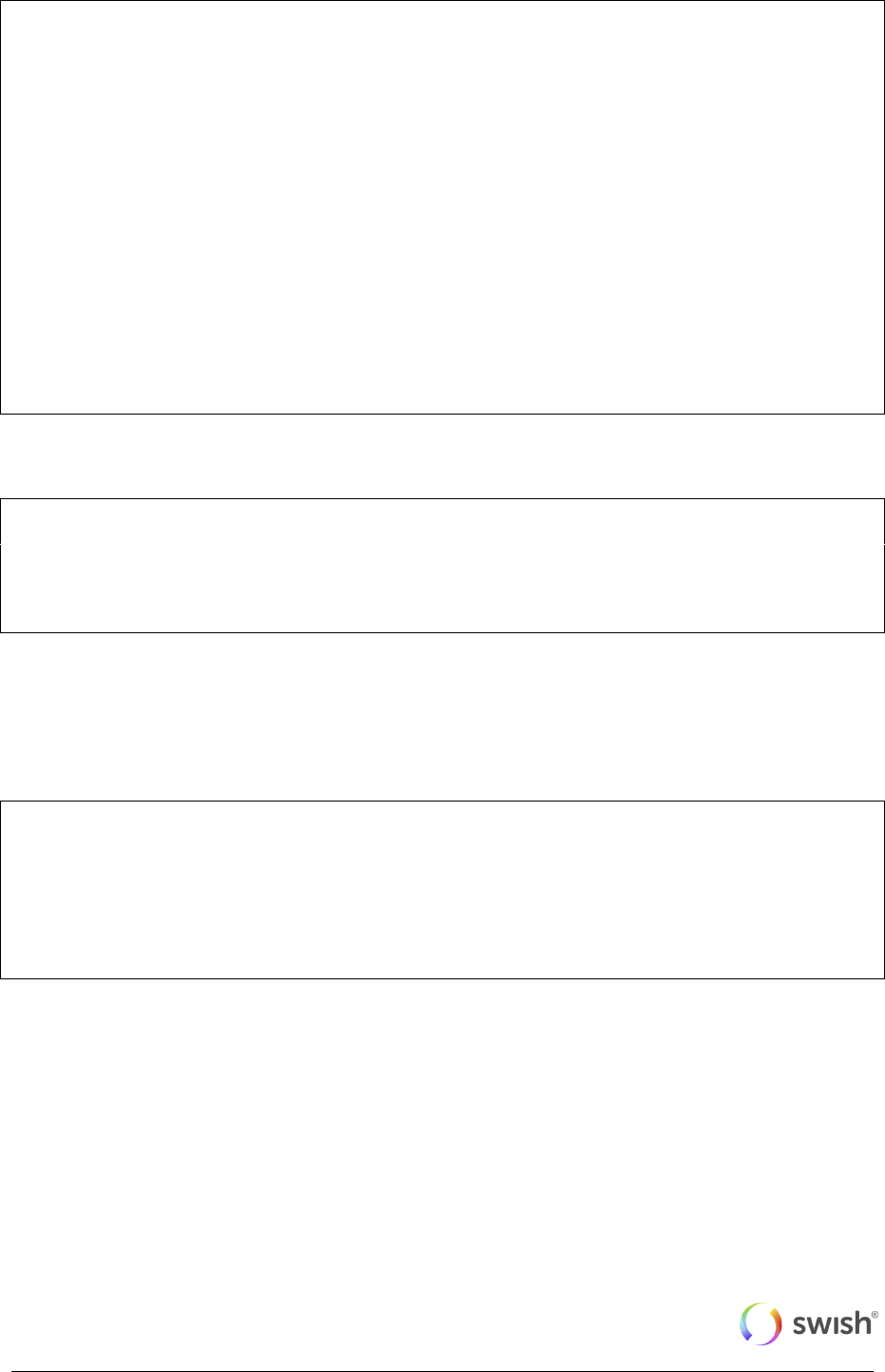
© Swish 18
The following code can be used to switch to Swish from the merchant app.
public static boolean startSwish(Activity activity, String token, String
callBackUrl, int requestCode) {
If ( token == null || token.length() == 0 || callBackUrl == null ||
callBackUrl.length() == 0 || activity == null) {
return false;
}
Uri scheme =
Uri.parse("swish://paymentrequest?token="+token+"&callbackurl="+callBackUrl
);
Intent intent = new Intent(Intent.ACTION_VIEW, scheme);
intent.setPackage("se.bankgirot.swish");
boolean started=true;
try {
activity.startActivityForResult(intent, requestCode);
} catch (Exception e){
started=false;
}
return started;
}
The app manifest file is used to register the URL scheme in the merchant app :
<intent-filter>
<action android:name="android.intent.action.VIEW" />
<category android:name="android.intent.category.DEFAULT" />
<category android:name="android.intent.category.BROWSABLE" />
<data android:scheme="merchant" />
</intent-filter>
The merchant app also needs to process then intent in onCreate and onNewIntent methods when
switch back happens.
5.2.3 WinPhone
The following code can be used to switch to Swish from the merchant app.
// Create the URI string
var uriToLaunch =
string.Format("swish://paymentrequest?token={0}&callbackurl={1}",
<INSERT TOKEN HERE>, Uri.EscapeDataString("merchant://"));
// Create the URI to launch from a string.
var uri = new Uri(uriToLaunch);
// Launch the URI.
bool success = await Windows.System.Launcher.LaunchUriAsync(uri);
If the Swish app is not present on the device the operating system presents a dialogue asking to open
Windows Phone store. Merchant app must inform the user.
The merchant app registers an URL scheme in Visual Studio as:
1. Open Package.appxmanifest
2. Open the tab Declarations.
3. Add a "Protocol". Under name enter ”merchant”.
4. Enter a logo and a "Display name".

© Swish 19
Merchant must also implement the following to be successfully re-launched by Swish App. In Visual
Studio add the class AssociationUriMapper:
/// <summary>
/// The association uri mapper.
/// </summary>
internal class AssociationUriMapper : UriMapperBase {
/// <summary>
/// When overridden in a derived class, converts a requested uniform
resource identifier (URI) to a new URI.
/// </summary>
/// <returns>
/// A URI to use for the request instead of the value in the <paramref
name="uri"/> parameter.
/// </returns>
/// <param name="uri">The original URI value to be mapped to a new
URI.</param>
public override Uri MapUri(Uri uri) {
var tempUri = System.Net.HttpUtility.UrlDecode(uri.ToString());
// URI association launch.
if (tempUri.StartsWith("/Protocol")) {
// Here we can redirect to the correct page, but for now we don't
return new Uri("/MainPage.xaml", UriKind.Relative);
}
// Otherwise perform normal launch.
return uri;
}
}
In App.xaml.cs, add AssociationUriMapper as UriMapper by adding the following line to the method
InitializePhoneApplication:
// Assign the URI-mapper class to the application frame.
RootFrame.UriMapper = new AssociationUriMapper();
5.2.4 JavaScript calls and open Swish
For the browser Safari you can use:
swish://paymentrequest?token=value&callbackurl=back_scheme
5.2.5 For Chrome version >= 24
For the browser Chrome you can use this intent-based URI:
obj.href="intent://view/#Intent;<scheme_name>;<package_name>;<payment_reque
st_token>;<browser_name>;<call_back_url>;<user_agent>;end"
The basic syntax for an intent-based URI is as follows:
intent:
HOST/URI-path // Optional host
#Intent;
package=[string];
action=[string];

© Swish 20
category=[string];
component=[string];
scheme=[string];
end;
To check which browser that is used, use the value of userAgent in JavaScript
6 Test Environment
A Merchant Swish Simulator is available for merchants to test their integration with Swish API. The
Merchant Swish Simulator will validate requests and return simulated but correctly formatted
responses. The Merchant Swish Simulator will return a simulated result of the request in the callback
URL. It is also possible to retrieve the payment request status, and to simulate different error
situations.
A user guide for the Merchant Swish Simulator, can be be found at https://www.getswish.se/handel.
7 Production Environment
The Swish server IP address for IP filtering:
194.242.111.220:443
Swish API URL:
https://swicpc.bankgirot.se/swish-cpcapi/api/v1/paymentrequests
https://swicpc.bankgirot.se/swish-cpcapi/api/v1/refunds
Swish server TLS certificate is issued under the following root CA that should to be configured as
trusted:
cn=Swish Root CA v1
ou=Swish Member Banks CA
o=Getswish AB
The complete certificate chain of the Swish server TLS certificate is available through Swish Certificate
Management.
8 Guidelines for using the Swish API
When integrating with Swish API the following guidelines will support stable performance of the
system and a smooth consumer experience.
8.1 Consumer in control of payment requests

© Swish 21
Each payment request transaction sent to the API must be initiated by a physical paying consumer.
The merchant must make sure that the consumer does not receive what he/she perceives as “spam”
or unwanted payment requests.
8.2 Use the call-back for payment requests and refunds
When sending the payment request or refund a call-back is provided to the merchant of the status of
the payment. This is the normal usage scenario, which should be used in most cases.
As a backup there is also a “Retrieve” for Payment Requests and Refunds for reconciliation in the
case that the normal call-back fails for some reason. Note that this is a backup – and not the standard
flow for receiving payment status.
8.3 Refund transactions – avoid large batches
The “create refund” message is intended for real-time one-by-one calls. It is not intended for batching
up a large quantity and then sending the whole batch in a short period of time.
There should be at least 1 second between each refund transaction and if more than 100 transactions
are to be sent in a sequence they should be sent during night time.
8.4 Renewal of Client TLS Certificate
The validity of the client TLS certificate is two years. It is the merchant's responsibility to generate new
keys and certificate in due time, prior to the expiry of the old certificate, in order to ensure
uninterrupted functionality of the commerce site. The merchant could authorise another company (a
partner to the merchant) to manage the certificate renewal process.
8.5 Displaying the Swish alias to consumers
When enrolling to Swish the merchant will receive a Swish alias (123 XXX YYYY) which uniquely
identifies the enrolment and which is used as an alias to the payee’s bank account.
We recommend e-commerce and m-commerce merchants not to expose this to consumers since it
1. Can be used for unprompted payments by entering the Swish alias in the Swish app.
2. Some banks may block unprompted payments to Swish aliases enrolled to “Swish Handel”
The Swish alias for transactions generated by payment requests or refunds will not be displayed by
the Swish app or the bank’s consumer interfaces.
9 Versioning the Web Service API
9.1 Versions
Changes may be made to the API to correct errors or to introduce new functionality. When changed, a
new version of the API will be made available via a new URL. Merchant should always use the latest
version of the API.
The general rule is that old versions of the API will be discontinued two years after the release of the
successor. But if deemed necessary, for example for security reasons, a version of the API may be

© Swish 22
discontinued prematurely. As new functionality is introduced to the system the behaviour of an existing
version of the API may change, e.g. existing faults may also be used in new situations.
10 Support
10.1 Deployment support
Please see the manuals and FAQ available at https://www.getswish.se/handel
If you can’t find the technical information you need, you can contact the deployment support
organisation. The contact details are also published at https://www.getswish.se/handel.
For all commercial questions, please contact your bank.
10.2 Operating information
Operating information is available at https://getswish.se/driftsinformation

© Swish 23
11 Swish API Description
11.1 Payment Request
Payment requests are created/retrieved with the operations listed below. There are two main flows to
this use case, one for Swish m-commerce and one for Swish e-commerce. The main difference is that
in the Swish e-commerce case the consumer is prompted for his/her mobile phone number, and then
the consumer has to manually open the Swish app. But in the Swish m-commerce case the
consumer’s mobile phone number is initially not known to the merchant. So instead, in this case, the
API returns a Payment request token. This token is used to build a so called Swish URL, which the
merchant can use to call the Swish app from their app. The Payment request token is then a
parameter to the Swish URL. Once the paymentrequest reached to final state(either Paid , Timeout or
Error), the Merchant provided Callback URL will be called by Swish. Even though this callback
contains the payment status information, the merchant server should retrieve the result of the payment
request directly from the Swish server (refer to Retrieve Payment Request for further details).These
flows are illustrated in the pictures below.
11.1.1 Swish e-commerce

© Swish 24
11.1.2 Swish m-commerce
11.1.3 Create Payment Request
POST
/api/v1/paymentrequests
The Http request body have to contain a Payment Request Object.
Potential Http status codes returned:
201 Created: Returned when Payment request was successfully created. Will return a
Location header and if it is Swish m-commerce case, it will also return
PaymentRequestToken header.
400 Bad Request: Returned when the Create Payment Request operation was
malformed.
401 Unauthorized: Returned when there are authentication problems with the certificate.
Or the Swish number in the certificate is not enrolled. Will return nothing else.
403 Forbidden: Returned when the payeeAlias in the payment request object is not the
same as merchant’s Swish number.
415 Unsupported Media Type: Returned when Content-Type header is not
"application/json". Will return nothing else.
422 Unprocessable Entity: Returned when there are validation errors. Will return an Array
of Error Objects.

© Swish 25
500 Internal Server Error: Returned if there was some unknown/unforeseen error that
occurred on the server, this should normally not happen. Will return nothing else.
Potential Error codes returned on Error Objects when validation fails (HTTP status code 422 is
returned):
FF08 - PaymentReference is invalid
RP03 - Callback URL is missing or does not use Https
BE18 - Payer alias is invalid
RP01 - Missing Merchant Swish Number
PA02 - Amount value is missing or not a valid number
AM06 - Specified transaction amount is less than agreed minimum
AM02 - Amount value is too large
AM03 - Invalid or missing Currency
RP02 - Wrong formated message
RP06 - A payment request already exist for that payer. Only applicable for Swish e-
commerce.
ACMT03 - Payer not Enrolled
ACMT01 - Counterpart is not activated
ACMT07 - Payee not Enrolled
Create Payment request example (Swish e-commerce):
curl -v --request POST https://swicpc.bankgirot.se/swish-
cpcapi/api/v1/paymentrequests \
--header "Content-Type: application/json" \
--data @- <<!
{
"payeePaymentReference": "0123456789",
"callbackUrl": "https://example.com/api/swishcb/paymentrequests",
"payerAlias": "46701234567",
"payeeAlias": "1234760039",
"amount": "100",
"currency": "SEK",
"message": "Kingston USB Flash Drive 8 GB"
}
!
< HTTP/1.1 201 Created
< Location: https://swicpc.bankgirot.se/swish-
cpcapi/api/v1/paymentrequests/AB23D7406ECE4542A80152D909EF9F6B
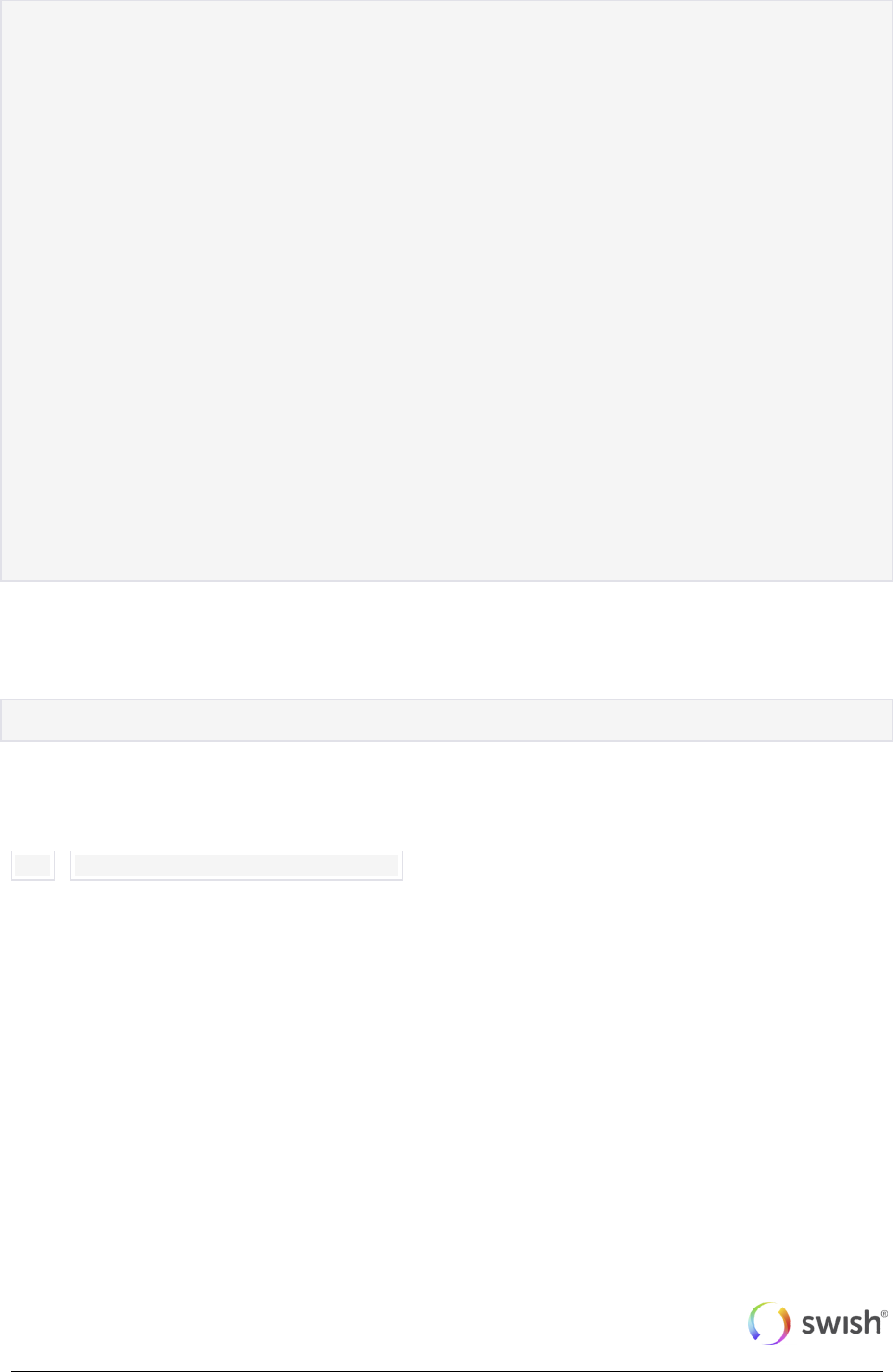
© Swish 26
Create Payment request example (Swish m-commerce):
curl -v --request POST https://swicpc.bankgirot.se/swish-
cpcapi/api/v1/paymentrequests \
--header "Content-Type: application/json" \
--data @- <<!
{
"payeePaymentReference": "0123456789",
"callbackUrl": "https://example.com/api/swishcb/paymentrequests",
"payeeAlias": "1234760039",
"amount": "100",
"currency": "SEK",
"message": "Kingston USB Flash Drive 8 GB"
}
!
< HTTP/1.1 201 Created
< Location: https://swicpc.bankgirot.se/swish-
cpcapi/api/v1/paymentrequests/AB23D7406ECE4542A80152D909EF9F6B
< PaymentRequestToken: f34DS34lfd0d03fdDselkfd3ffk21
The PaymentRequestToken is then used to open the swish app, using the Custom URL Scheme
e.g.:
swish://paymentrequest?token=f34DS34lfd0d03fdDselkfd3ffk21
11.1.4 Retrieve Payment Request
GET
/api/v1/paymentrequests/{id}
Potential HTTP status codes returned:
200 OK: Returned when Payment request was found. Will return Payment Request Object.
401 Unauthorized: Returned when there are authentication problems with the certificate.
Or the Swish number in the certificate is not enrolled. Will return nothing else.
404 Not found: Returned when the Payment request was not found or it was not created
by the merchant. Will return nothing else.
500 Internal Server Error: Returned if there was some unknown/unforeseen error that
occurred on the server, this should normally not happen. Will return nothing else.
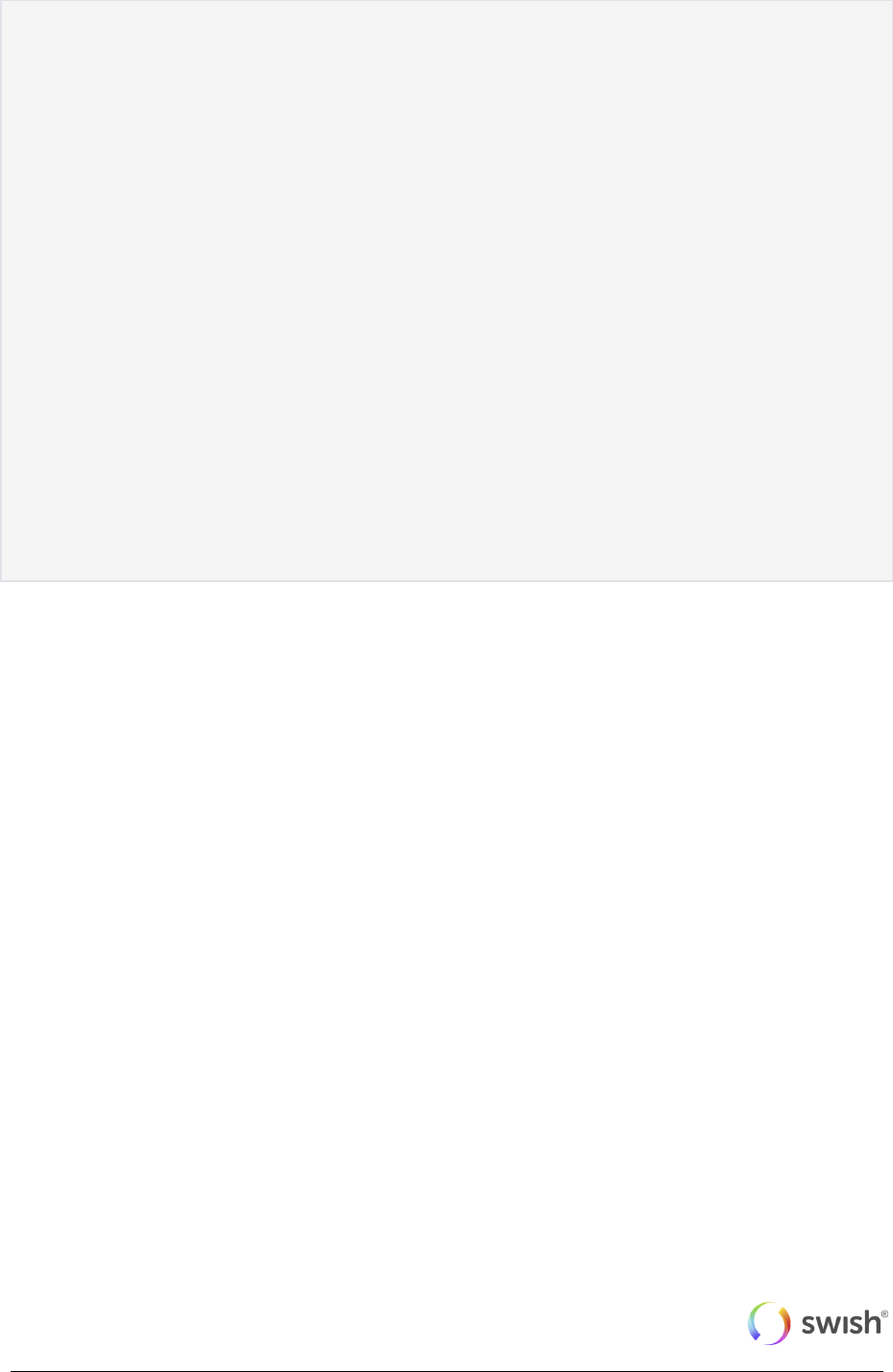
© Swish 27
Retrieve Payment request example (Swish e-commerce):
curl -v --request GET https://swicpc.bankgirot.se/swish-
cpcapi/api/v1/paymentrequests/AB23D7406ECE4542A80152D909EF9F6B
< HTTP/1.1 200 OK
{
"id": "AB23D7406ECE4542A80152D909EF9F6B",
"payeePaymentReference": "0123456789",
"paymentReference": "6D6CD7406ECE4542A80152D909EF9F6B",
"callbackUrl": "https://example.com/api/swishcb/paymentrequests",
"payerAlias": "46701234567",
"payeeAlias": "1231234567890",
"amount": "100",
"currency", "SEK",
"message": "Kingston USB Flash Drive 8 GB",
"status": "PAID",
"dateCreated": "2015-02-19T22:01:53+01:00",
"datePaid": "2015-02-19T22:03:53+01:00"
}
11.1.5 Callback
Swish will make a callback HTTPS POST request, with the Payment Request Object, to the Callback
URL supplied in the Create Payment Request operation when either of the following events (status)
happens:
PAID - The payment was successful
DECLINED - The payer declined to make the payment
ERROR - Some error occurred, like payment was blocked, payment request timed out etc.
See list of error codes for all potential error conditions.
A payment request has to be accepted or declined by the consumer within three (3) minutes for e-
commerce and three (3) minutes for m-commerce. When the time has elapsed an ERROR status is
returned to the Callback URL. If the consumer accepts the payment request a status is returned to the
Callback URL within 12 seconds.
The callback endpoint has to use HTTPS and we highly recommend IP filtering as well. It is however
up to the merchant to make sure the endpoint is available. Swish will only make the callback request
once, if the merchant has not received a callback response after the timeout, the merchant can choose
to call the Retrieve Payment Request. Swish will always try to make a callback request before the
timeout period, but if it times out, then a timeout callback is sent with status ERROR and the error
code will have value TM01.
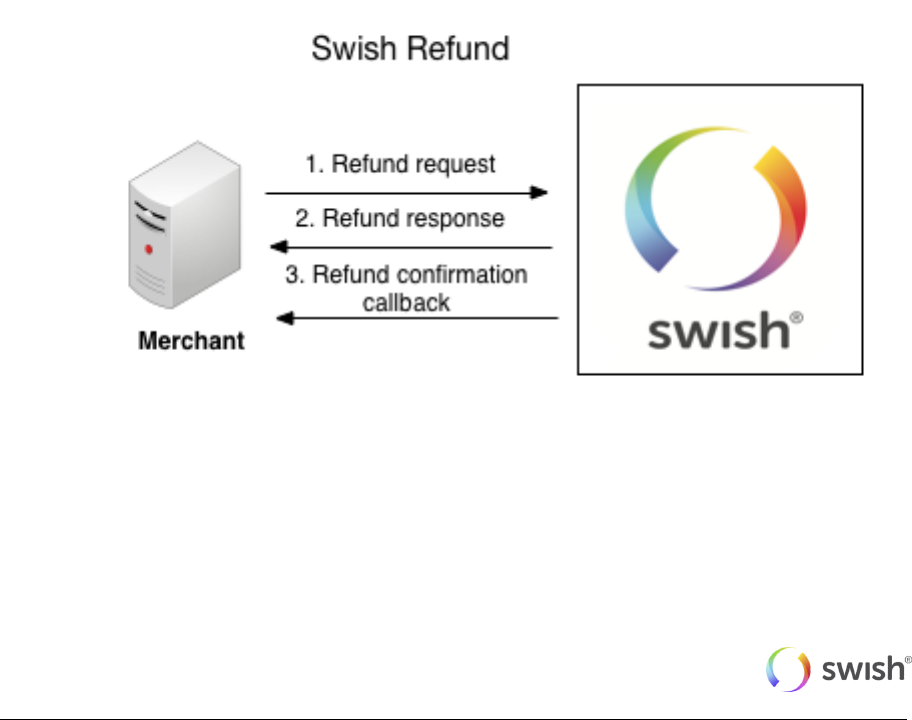
© Swish 28
11.2 Payment Refund
Refunds are initiated based on a Payment reference from an earlier payment. To make a refund
create first a Refund, similar to how you create a payment request, and then you will receive a
reference to the refund, but the result of the refund is returned in a Callback, similar to how payment
request works. A refund normally completes much faster than a payment request, but a callback is
used because the actual payment might take a long time, normally it does not, but since it might, the
result is returned asynchronously in the callback. The callback, in the happy case, will return an
intermediate response with status DEBITED. This response is guaranteed to have returned in under
10 s or you will get an ERROR response. The DEBITED response means that the money has been
taken from the merchants (payers) account, but has not been put into the payees account yet.
Normally this should happen very soon afterwards, but this "might" take a long time. Moreover, it is not
guaranteed to succeed, in other words the receiving bank might refuse to put money into the account.
In that case the Commerce customer will receive an ERROR response and the money is put back into
the Commerce customers account. So these are the potential callback scenarios:
1. Happy case: DEBITED, PAID
2. Early error: ERROR
3. Late error: DEBITED, ERROR
So in other words there is a tradeoff here, between speed and accuracy that the merchant needs to
make:
1. Use the early fast guaranteed response of DEBITED to give a quick response that might turn
out to be inaccurate later on.
2. Ignore the DEBITED response and wait for the PAID response that is always accurate but not
always fast.
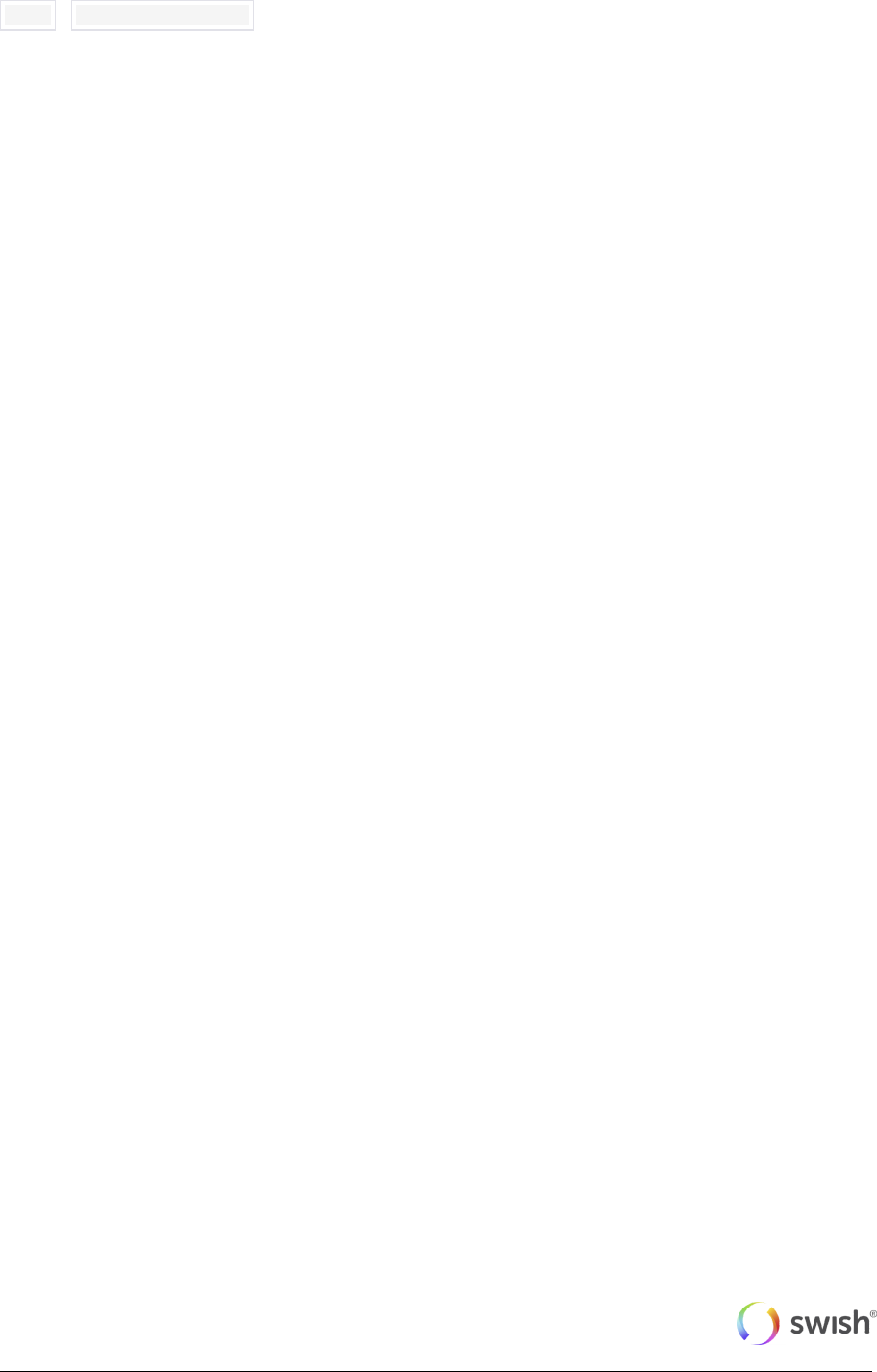
© Swish 29
11.2.1 Create Refund
POST
/api/v1/refunds
The Http request body have to contain a Refund Object.
Potential Http status codes returned:
201 Created: Returned when Refund was successfully created. Will return a Location header.
400 Bad Request: Returned when Create refund POST operation was malformed.
401 Unauthorized: Returned when there are authentication problems with the certificate. Or
the Swish number in the certificate is not enrolled. Will return nothing else.
403 Forbidden: Returned when the payerAlias in the refund object is not the same as
merchant’s Swish number.
415 Unsupported Media Type: Returned when Content-Type header is not "application/json".
Will return nothing else.
422 Unprocessable Entity: Returned when there are validation errors. Will return an Array of
Error Objects.
500 Internal Server Error: Returned if there was some unknown/unforeseen error that
occurred on the server, this should normally not happen. Will return nothing else.
504 Gateway Timeout: Returned when the Bank validation answers take too long and Swish
times out. This rarely happens.
Potential Error codes returned on Error Objects when validation fails (Http status code 422 is
returned):
FF08 – Payment Reference is invalid
RP03 - Callback URL is missing or does not use Https
PA02 - Amount value is missing or not a valid number
AM06 - Specified transaction amount is less than agreed minimum
RF08 - Amount value is too large or amount exceeds the amount of the original payment
minus any previous refunds. Note: the remaining available amount is put into the additional
information field.
Note: the remaining available amount is put into the additional information field.
AM03 - Invalid or missing Currency
RP01 - Missing merchant Swish Number
RP02 - Wrong formated message
ACMT07 - Payee not Enrolled
ACMT01 - Counterpart is not activated
RF02 - Original Payment not found or original payment is more than than 13 months old
RF03 - Payer alias in the refund does not match the payee alias in the original payment
RF04 - Payer organization number do not match original payment payee organization number.
RF06 - The Payer SSN in the original payment is not the same as the SSN for the current
Payee. Note: Typically this means that the Mobile number has been transferred to another
person.
RF07 - Transaction declined
FF10 - Bank system processing error
BE18 - Payer alias is invalid
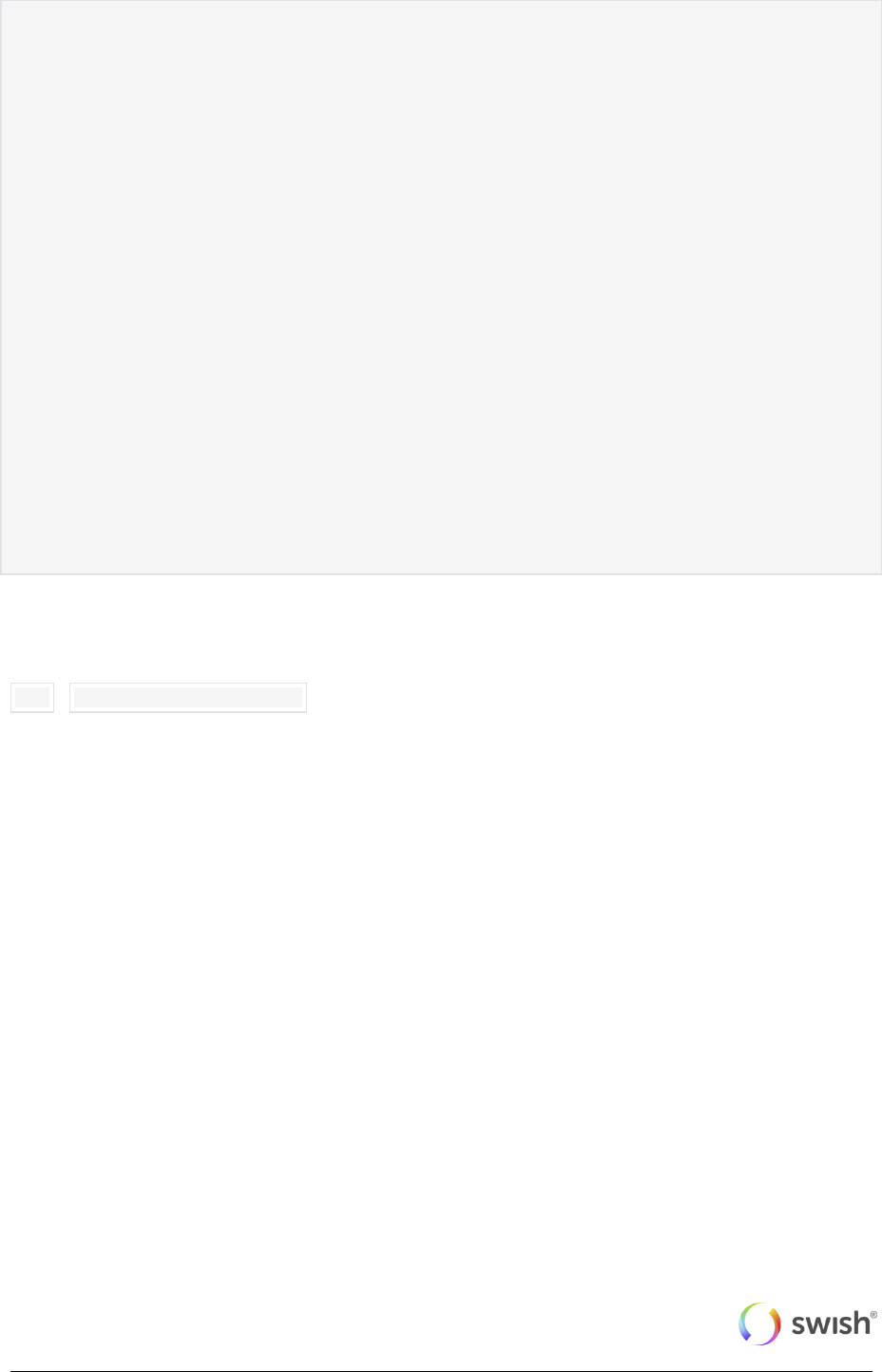
© Swish 30
Create Refund example:
curl -v --request POST https://swicpc.bankgirot.se/swish-
cpcapi/api/v1/refunds \
--header "Content-Type: application/json" \
--data @- <<!
{
"payerPaymentReference": "0123456789",
"originalPaymentReference": "6D6CD7406ECE4542A80152D909EF9F6B",
"callbackUrl": "https://example.com/api/swishcb/refunds",
"payerAlias": "1231181189",
"amount": "100",
"currency": "SEK",
"message": "Refund for Kingston USB Flash Drive 8 GB"
}
!
< HTTP/1.1 201 Created
< Location: https://swicpc.bankgirot.se/swish-
cpcapi/api/v1/refunds/ABC2D7406ECE4542A80152D909EF9F6B
11.2.2 Retrieve Refund
GET
/api/v1/refunds/{id}
Potential HTTP status codes returned:
200 OK: Returned when refund was found. Will return Refund Object.
401 Unauthorized: Returned when there are authentication problems with the certificate. Or
the Swish number in the certificate is not enrolled. Will return nothing else.
404 Not found: Returned when no refund was found or it was not created by the merchant.
Will return nothing else.
500 Internal Server Error: Returned if there was some unknown/unforeseen error that
occurred on the server, this should normally not happen. Will return nothing else.
Possible statuses:
VALIDATED - Refund ongoing
DEBITED - Money has been withdrawn from your account
PAID - The payment was successful
ERROR - Some error occurred. See list of error codes for all potential error conditions.
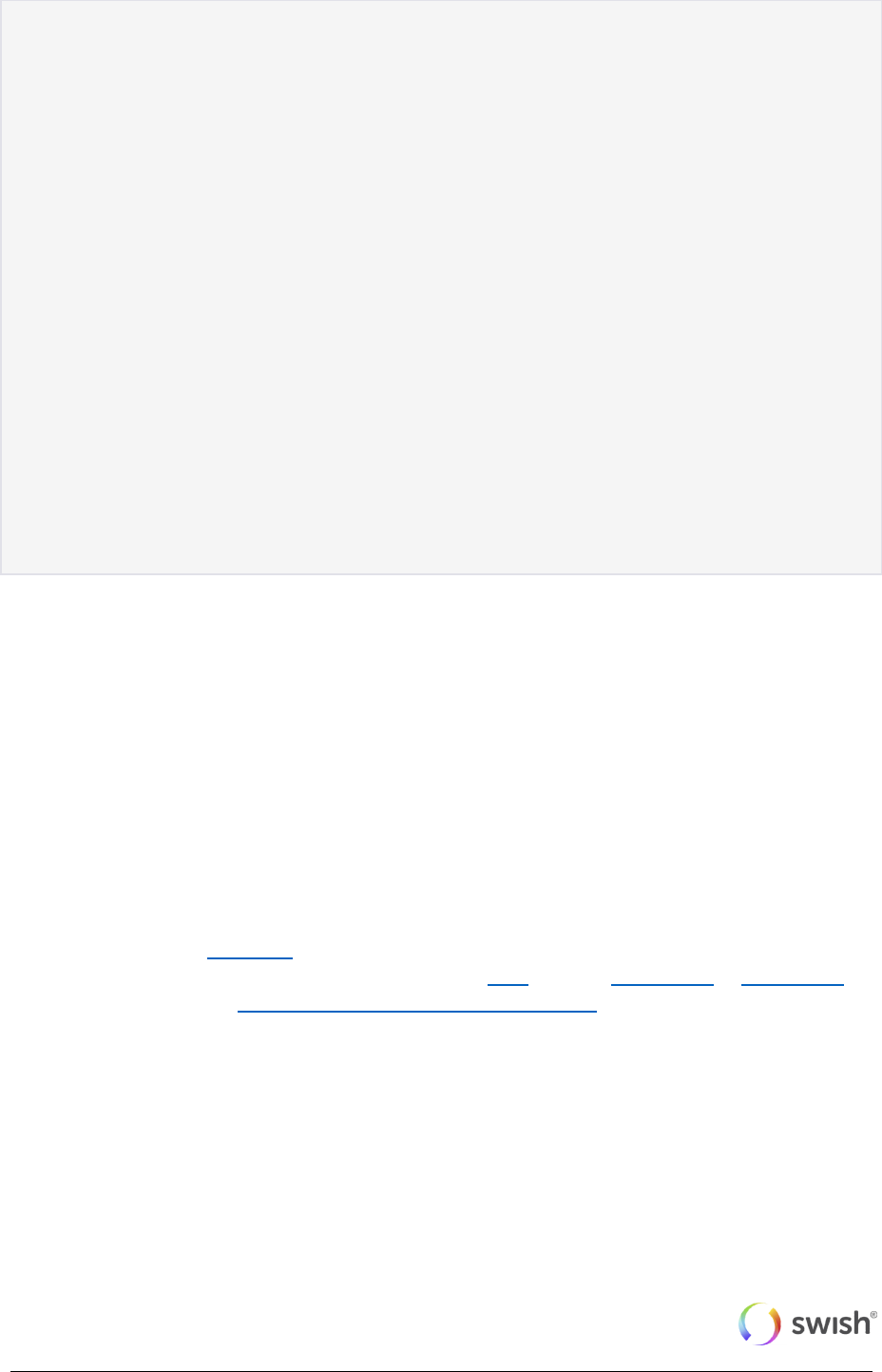
© Swish 31
Retrieve Refund example:
curl -v --request GET https://swicpc.bankgirot.se/swish-
cpcapi/api/v1/refunds/ABC2D7406ECE4542A80152D909EF9F6B
< HTTP/1.1 200 OK
{
"id": "ABC2D7406ECE4542A80152D909EF9F6B",
"payerPaymentReference": "0123456789",
"originalPaymentReference": "6D6CD7406ECE4542A80152D909EF9F6B",
"callbackUrl": "https://example.com/api/swishcb/refunds",
"payerAlias": "1231181189",
"payeeAlias": "46701234567",
"amount": "100",
"currency": "SEK",
"message": "Refund for Kingston USB Flash Drive 8 GB",
"status": "PAID",
"dateCreated": "2015-02-19T22:01:53+01:00",
"datePaid": "2015-02-19T22:03:53+01:00"
}
11.2.3 Callback
Swish will make a callback HTTPS POST request, with the Refund Object, to the Callback URL
supplied in the Create Refund operation when either of the following events (status) happens:
DEBITED – Money has been withdrawn from your account
PAID - The payment was successful
ERROR - Some error occurred. See list of error codes for all potential error conditions.
11.3 Objects
The date fields use the ISO 8601 date format. Since the Swish server creates these date fields, and
the servers are located in Sweden, the timezone used is CET, which is UTC+01:00 or UTC+02:00,
depending on whether it is Central European Summer Time (CEST) or not. See the code examples
for samples.
11.3.1 Payment Request Object
The Payment Request Object is used in all 3 Payment Request operations (Create, Retrieve and
Callback). The fields that are mandatory are for the Create operation, but of course those fields will
also be available on the other operations.

© Swish 32
Legend:
M - Mandatory input parameter (for Create operation)
O - Optional input parameter (for Create operation)
R - Response parameter (should not be supplied in Create operation)
Property
Type
Description
id
string
R
Payment request ID
payeePaymentReference
string
O
Payment reference of the payee, which is the merchant that
receives the payment. This reference could be order id or
similar.
paymentReference
string
R
Payment reference, from the bank, of the payment that
occurred based on the Payment request. Only available if
status is PAID.
callbackUrl
string
M
URL that Swish will use to notify caller about the outcome
of the Payment request. The URL has to use HTTPS.
payerAlias
string
O
The registered Cell phone number of the person that makes
the payment. It can only contain numbers and has to be at
least 8 and at most 15 numbers. It also needs to match the
following format in order to be found in Swish: countrycode
+ cell phone number (without leading zero). E.g.:
46712345678
payeeAlias
string
M
The Swish number of the payee
amount
string
M
The amount of money to pay. The amount cannot be less
than 1 SEK and not more than 999999999999.99 SEK.
Valid value have to be all numbers or with 2 digit decimal
seperated with a period.
currency
string
M
The currency to use. Only supported value currently is
SEK.
message
string
O
Merchant supplied message about the payment/order.
Max 50 chars. Allowed characters are the letters a-, A-
Ö, the numbers 0-9 and the special characters :;.,?!()”.
status
string
R
The status of the transaction. Possible values:
CREATED, PAID, DECLINED, ERROR.
dateCreated
string
R
The time and date that the payment request was
created.

© Swish 33
Property
Type
Description
datePaid
string
R
The time and date that the payment request was paid.
Only applicable if status was PAID.
errorCode
string
R
A code indicating what type of error occurred. Only
applicable if status is ERROR.
errorMessage
string
R
A descriptive error message (in English) indicating what
type of error occurred. Only applicable if status is
ERROR
additionalInformation
string
R
Additional information about the error. Only applicable if
status is ERROR.
Potential Error codes values:
Code
Description
ACMT03
Payer not Enrolled
ACMT01
Counterpart is not activated
ACMT07
Payee not Enrolled
RF07
Transaction declined. The payment was unfortunately declined. A reason for the
decline could be that the payer have exceeded their defined Swish limit. Please
advise the payer to check with their bank.
BANKIDCL
Payer cancelled bankid signing
FF10
Bank system processing error
TM01
Swish timed out before the payment was started
DS24
Swish timed out waiting for an answer from the banks after payment was started.
Note: If this happens Swish has no knowledge of whether the payment was
successful or not. The merchant should inform its consumer about this and
recommend them to check with their bank about the status of this payment.
BANKIDONGOING
BankID already in use
BANKIDUNKN
BankID are not able to authorize the payment.

© Swish 34
11.3.2 Refund Object
The Refund Object is used in all 3 Refund operations (Create, Retrieve and Callback). The fields that
are mandatory are for the Create operation, but of course those fields will also be available on the
other operations.
Legend:
M - Mandatory input parameter (for Create operation)
O - Optional input parameter (for Create operation)
R - Response parameter (should not be supplied in Create operation)
Property
Type
Description
id
string
R
Refund ID
payerPaymentReference
string
O
Payment reference supplied by the merchant. This
could be order id or similar.
originalPaymentReference
string
M
Reference of the original payment that this refund is for.
paymentReference
string
R
Reference of the refund payment that occurred based
on the created refund. Only available if status is PAID.
callbackUrl
string
M
URL that Swish will use to notify caller about the
outcome of the Refund. The URL has to use HTTPS.
payerAlias
string
M
The Swish number of the merchant that makes the
refund payment.
payeeAlias
string
R
The Cell phone number of the person that receives the
refund payment.
amount
string
M
The amount of money to refund. The amount cannot be
less than 1 SEK and not more than 999999999999.99
SEK. Moreover, the amount can not exceed the
remaining amount of the original payment that the
refund is for.
currency
string
M
The currency to use. Only supported value currently is
SEK.
message
string
O
Merchant supplied message about the refund. Max 50
chars. Allowed characters are the letters a-, A-Ö, the
numbers 0-9 and the special characters :;.,?!()”.
status
string
R
The status of the refund transaction. Possible

© Swish 35
Property
Type
Description
values:VALIDATED, DEBITED, PAID, ERROR.
dateCreated
string
R
The time and date that the payment refund was
created.
datePaid
string
R
The time and date that the payment refund was paid.
errorCode
string
R
A code indicating what type of error occurred. Only
applicable if status is ERROR.
errorMessage
string
R
A descriptive error message (in English) indicating what
type of error occurred. Only applicable if status is
ERROR
additionalInformation
string
R
Additional information about the error. Only applicable if
status is ERROR.
Potential Error codes values:
Code
Description
ACMT07
Payee not Enrolled
ACMT01
Counterpart is not activated
RF07
Transaction declined. Please contact your bank.
FF10
Bank system processing error
DS24
Swish timed out waiting for an answer from the banks after payment was started. Note: If
this happens Swish has no knowledge of whether the payment was successful or not. The
merchant should inform its consumer about this and recommend them to check with their
bank about the status of this payment.
11.3.3 Error Object
Property
Type
Description
errorCode
string
A code indicating what type of error occurred.
errorMessage
string
A descriptive error message (in English) indicating what type of
error occurred.

© Swish 36
Property
Type
Description
additionalInformation
string
Additional information about the error.
Example: Array of Error objects:
[{
"errorCode": "PA02",
"errorMessage": "Amount value is missing or not a valid number",
"additionalInformation": ""
},{
"errorCode": "AM03",
"errorMessage": "Invalid or missing Currency",
"additionalInformation": ""
},{
"errorCode": "RF08",
"errorMessage": "Amount value is too large or amount exceeds the amount
of the original payment minus any previous refunds",
"additionalInformation": "100.00"
}]