IBM® Sterling Gentran Gz OS66_Gentran_Viewpoint_User_Guide OS66 Viewpoint User Guide
User Manual: GzOS66_Gentran_Viewpoint_User_Guide user guide pdf - FTP File Search (14/20)
Open the PDF directly: View PDF ![]() .
.
Page Count: 384 [warning: Documents this large are best viewed by clicking the View PDF Link!]
- Table of Contents
- 1 Product Description
- 2 Implementation Process
- 3 Tutorial
- Exception Management Tutorial
- Determining Exception Management Business Requirements
- Exception Management Tutorial Setup
- Exception Setup
- Exception Management Tutorial Processing
- Exception Inquiry
- Requesting Exception Management Reports
- Exception Management Housekeeping
- Exception Management Tutorial Reset
- Tracking Management Tutorial
- Determining Tracking Management Business Requirements
- Tracking Management Tutorial Setup
- Tracking Management Tutorial Processing
- Requesting Tracking Management Reports
- Tracking Management Housekeeping
- Tracking Management Tutorial Reset
- 4 Using the Online Facility
- 5 Screen Descriptions
- EDIM600 - Sterling Gentran:Viewpoint Main Menu
- System Options Navigation
- EDIM685 - System Options Screen
- EDIM686 - Staging Temporary Storage Queue Directory Screen
- Extended System Management Navigation
- EDIM601 - Extended System Management Menu
- EDIM602 - Sterling Tracking Point Directory Screen
- EDIM603 - Sterling Tracking Point Definition Screen - Sterling Gentran
- EDIM603 - Sterling Tracking Point Definition Screen - Sterling Connect
- EDIM604 - Tracking Point System Message Control Screen
- EDIM605 - Tracking Point Status Control Screen
- EDIM606 - Tracking Point Mailbox/Remote ID Control Screen
- EDIM607 - Functional Area Control Screen
- EDIM608 - Maintenance/Inquiry Options Directory Screen
- EDIM609 - Maintenance/Inquiry Options Definition Screen
- EDIM610 - User Tracking Point Directory Screen
- EDIM611 - User Tracking Point Definition Screen
- Exception Management Navigation
- EDIM620 - Exception Management Menu
- EDIM621 - Exception Profile Directory Screen
- EDIM622 - Exception Profile Definition Screen
- EDIM623 - Exception Capture Directory Screen
- EDIM624 - Exception Capture Definition Screen
- EDIM625 - Exception Action Directory Screen
- EDIM626 - Exception Action Definition Screen
- EDIM627 - User Message Directory Screen
- EDIM628 - User Message Definition Screen
- EDIM629 - User Procedure Directory Screen
- EDIM630 - User Procedure Definition Screen
- EDIM631 - Usage Cross Reference Screen
- Exception Inquiry Navigation
- EDIM645 - Exception Inquiry Menu
- EDIM646 - Recipient Directory Screen
- EDIM647 - Recipient Detail Screen
- EDIM648 - Exception List Screen
- EDIM649 - Exception Detail Screen - Sterling Gentran Item
- EDIM649 - Exception Detail Screen - Sterling Connect Item
- EDIM650 - Exception Message List Screen
- EDIM651 - Exception Data Display Screen
- EDIM652 - Exception History Screen
- EDIM653 - Exception History Screen - 2
- EDIM654 - Exception History Update Screen
- EDIM662 - User Message Display Screen
- EDIM663 - User Procedure Display Screen
- Tracking Management Navigation
- EDIM700 - Tracking Management Menu
- EDIM701 - Query Directory Screen
- EDIM702 - Query Request Screen
- EDIM703 - Extended Search Condition Screen
- EDIM710 - Item Status History Screen
- EDIM711 - Item Reference History Screen
- EDIM712 - Item Process Detail Screen - Sterling Gentran Item
- EDIM712 - Item Process Detail Screen - Sterling Connect Item
- EDIM712 - Item Process Detail Screen - User Item
- EDIM715 - Item Message List Screen
- EDIM716 - Item Data Display Screen
- EDIM718 - Item Exception Status Screen
- Log Display Navigation
- EDIM688 - Online Log Display Screen
- Sterling Gentran:Plus Navigation
- EDIM402 - Interchange Detail Screen
- EDIM403 - Interchange Line Detail Screen
- 6 Report Descriptions
- A Jump Codes
- Notices
- Glossary
- Index
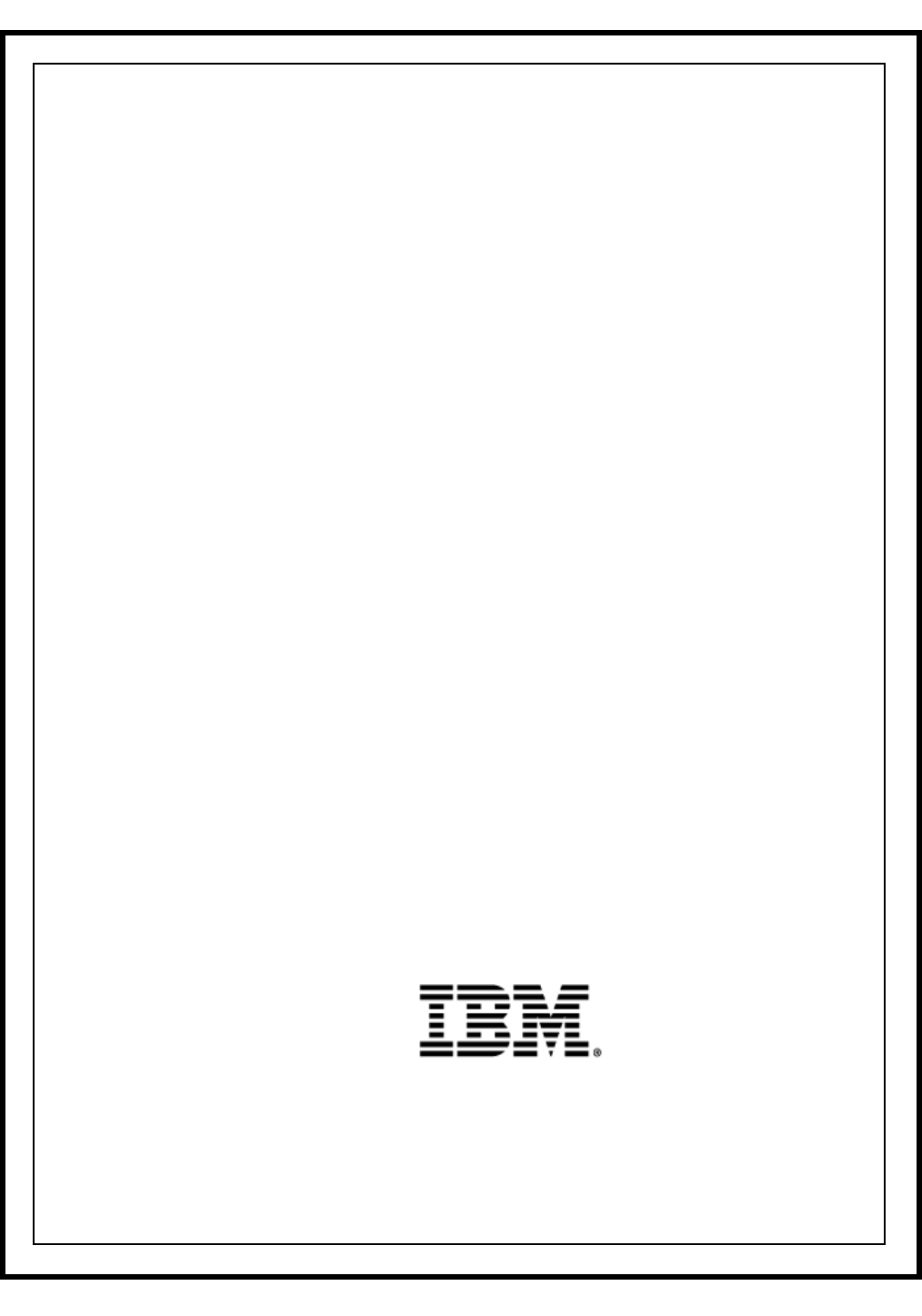
IBM Sterling Gentran:Viewpoint for z/OS
User Guide
Release 6.6
2223-650-USER01-0001
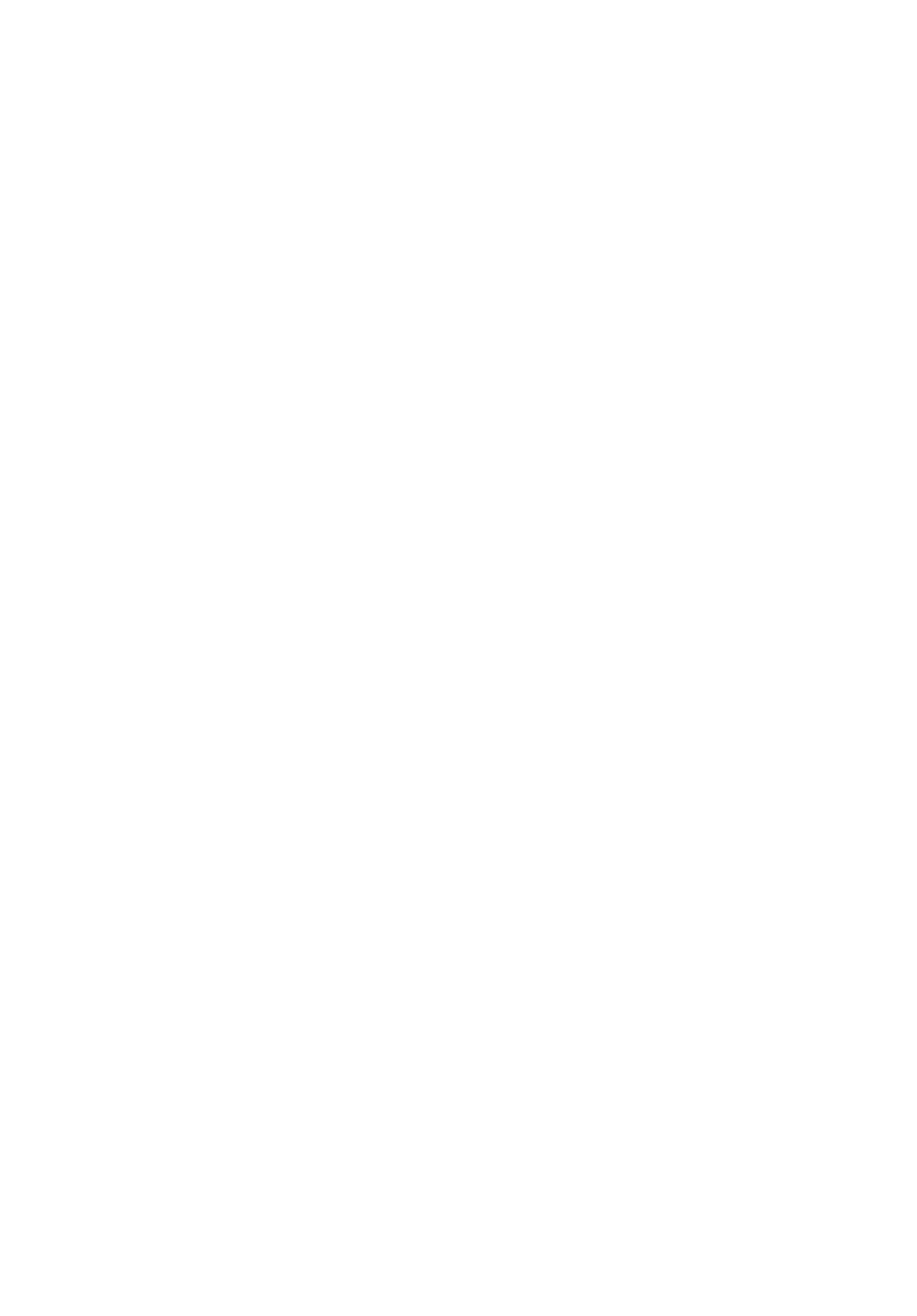
This edition applies to the 6.6 Version of IBM® Sterling Gentran:Viewpoint® for z/OS® and to all
subsequent releases and modifications until otherwise indicated in new editions.
Before using this information and the product it supports, read the information in Notices on page
N-1.
Licensed Materials - Property of IBM
IBM® Sterling Gentran:Viewpoint® for z/OS®
© Copyright IBM Corp. 1988, 2011. All Rights Reserved.
US Government Users Restricted Rights - Use, duplication or disclosure restricted by GSA ADP
Schedule Contract with IBM Corp.
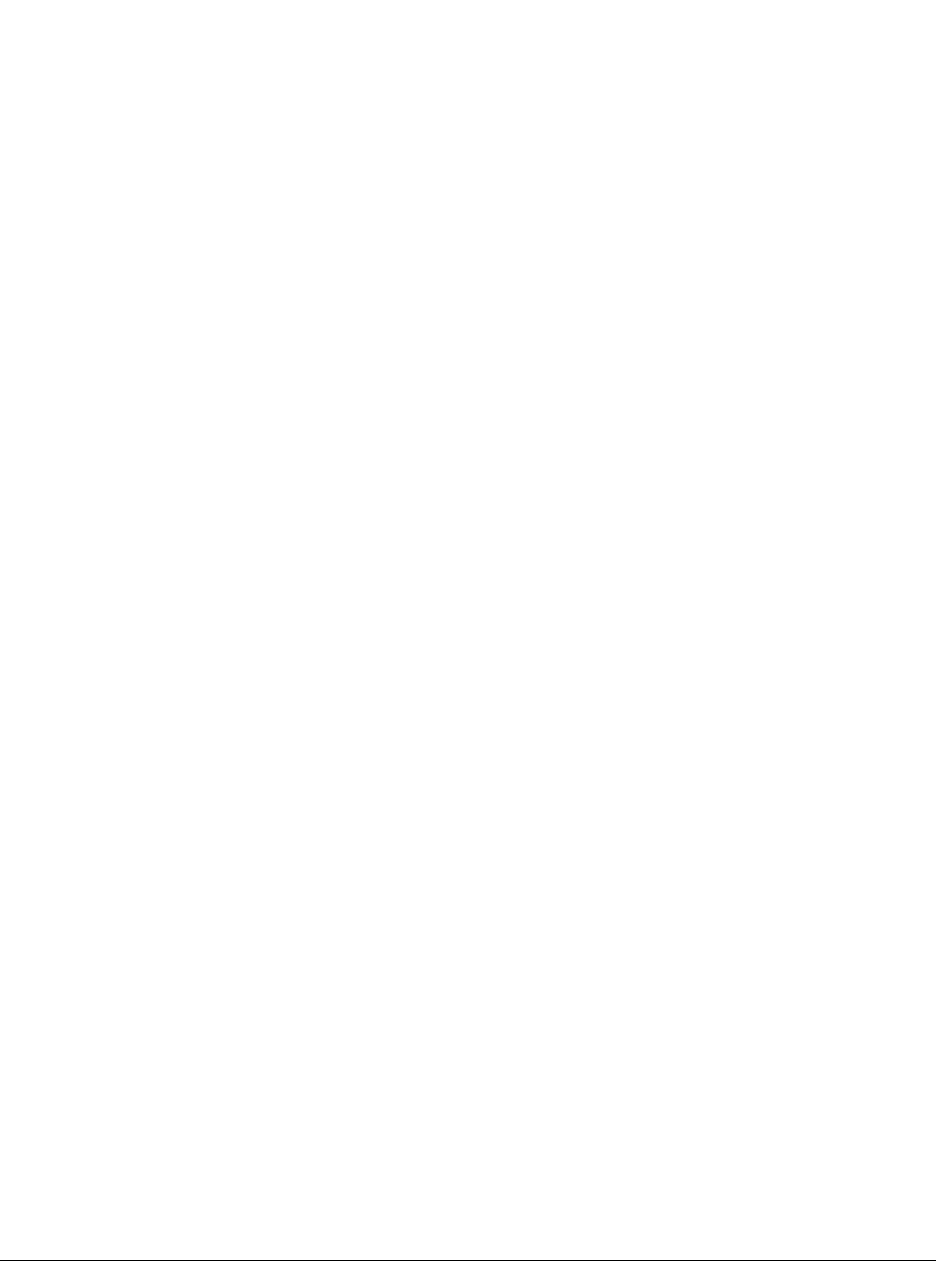
IBM Sterling Gentran:Viewpoint for z/OS Release 6.6 User Guide i
Table of Contents
Chapter 1 Product Description
Executive Overview ................................................................................................. 1-2
Feature Summary ...................................................................................................... 1-5
Concepts and Terminology ..................................................................................... 1-12
System Architecture ............................................................................................... 1-16
System Operation ................................................................................................... 1-19
How To Get Help ................................................................................................... 1-22
Chapter 2 Implementation Process
Overview of Implementation .................................................................................... 2-2
Develop a Configuration Strategy ............................................................................ 2-4
Set Up the Sterling Gentran:Viewpoint System ..................................................... 2-11
Operational Procedures .......................................................................................... 2-20
Optional Features .................................................................................................... 2-23
Chapter 3 Tutorial
Exception Management Tutorial .............................................................................. 3-3
Determining Exception Management Business Requirements ................................ 3-5
Exception Management Tutorial Setup .................................................................... 3-8
Exception Setup ...................................................................................................... 3-11
Exception Management Tutorial Processing .......................................................... 3-29
Exception Inquiry ................................................................................................... 3-31
Requesting Exception Management Reports .......................................................... 3-45
Exception Management Housekeeping .................................................................. 3-47
Exception Management Tutorial Reset .................................................................. 3-48
Tracking Management Tutorial .............................................................................. 3-49
Determining Tracking Management Business Requirements ................................ 3-51
Tracking Management Tutorial Setup .................................................................... 3-52
Tracking Management Tutorial Processing ............................................................ 3-56
Requesting Tracking Management Reports ........................................................... 3-77
Tracking Management Housekeeping .................................................................... 3-79
Tracking Management Tutorial Reset .................................................................... 3-80
Chapter 4 Using the Online Facility
Prerequisites ............................................................................................................. 4-2
Sterling Gentran:Viewpoint Options ........................................................................ 4-2
Sterling Gentran:Viewpoint Users ........................................................................... 4-4
Function Keys ........................................................................................................... 4-4
Actions ...................................................................................................................... 4-5
Jump Codes .............................................................................................................. 4-8
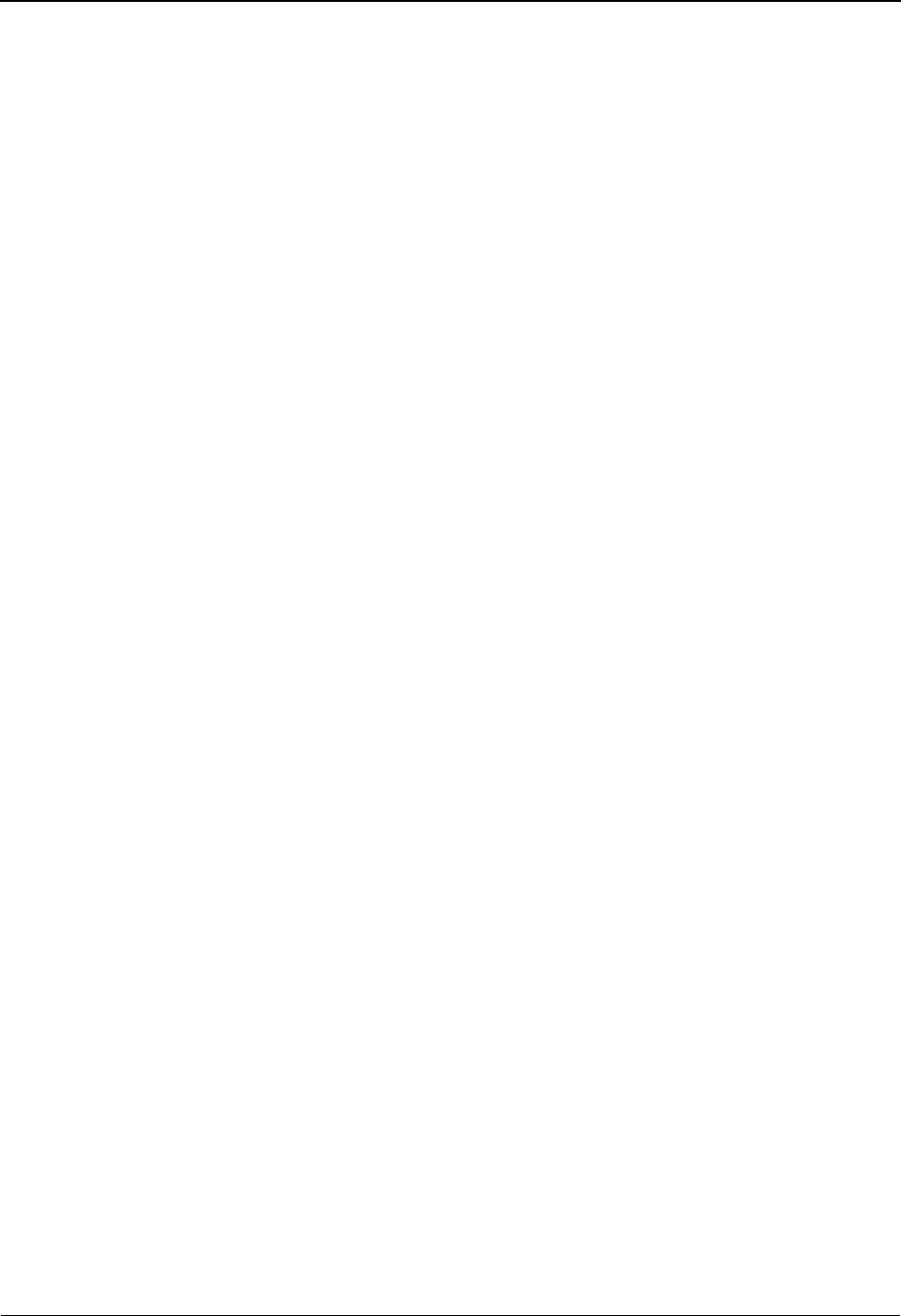
Table of Contents
ii IBM Sterling Gentran:Viewpoint for z/OS Release 6.6 User Guide
Chapter 5 Screen Descriptions
EDIM600 – Sterling Gentran:Viewpoint Main Menu .............................................. 5-3
System Options Screens
System Options Navigation ...................................................................................... 5-5
EDIM685 – System Options Screen ......................................................................... 5-6
EDIM686 – Staging Temporary Storage Queue Directory Screen ........................ 5-10
Extended System Management Screens
Extended System Management Navigation ............................................................ 5-13
EDIM601 – Extended System Management Menu ................................................ 5-14
EDIM602 – Sterling Tracking Point Directory Screen .......................................... 5-16
EDIM603 – Sterling Tracking Point Definition Screen – Sterling Gentran ......... 5-19
EDIM603 – Sterling Tracking Point Definition Screen – Sterling Connect .......... 5-25
EDIM604 – Tracking Point System Message Control Screen ............................... 5-30
EDIM605 – Tracking Point Status Control Screen ................................................ 5-32
EDIM606 – Tracking Point Mailbox/Remote ID Control Screen .......................... 5-34
EDIM607 – Functional Area Control Screen ......................................................... 5-36
EDIM608 – Maintenance/Inquiry Options Directory Screen ................................ 5-38
EDIM609 – Maintenance/Inquiry Options Definition Screen ............................... 5-41
EDIM610 – User Tracking Point Directory Screen ............................................... 5-56
EDIM611 – User Tracking Point Definition Screen .............................................. 5-59
Exception Management Screens
Exception Management Navigation ....................................................................... 5-62
EDIM620 – Exception Management Menu ........................................................... 5-63
EDIM621 – Exception Profile Directory Screen .................................................... 5-65
EDIM622 – Exception Profile Definition Screen .................................................. 5-67
EDIM623 – Exception Capture Directory Screen .................................................. 5-70
EDIM624 – Exception Capture Definition Screen ................................................. 5-73
EDIM625 – Exception Action Directory Screen .................................................... 5-86
EDIM626 – Exception Action Definition Screen .................................................. 5-89
EDIM627 – User Message Directory Screen ......................................................... 5-92
EDIM628 – User Message Definition Screen ........................................................ 5-94
EDIM629 – User Procedure Directory Screen ....................................................... 5-97
EDIM630 – User Procedure Definition Screen ...................................................... 5-99
EDIM631 – Usage Cross Reference Screen ......................................................... 5-101
Exception Inquiry Screens
Exception Inquiry Navigation .............................................................................. 5-103
EDIM645 – Exception Inquiry Menu ................................................................... 5-104
EDIM646 – Recipient Directory Screen .............................................................. 5-105
EDIM647 – Recipient Detail Screen .................................................................... 5-107
EDIM648 – Exception List Screen ....................................................................... 5-109
EDIM649 – Exception Detail Screen – Sterling Gentran Item ............................ 5-113
EDIM649 – Exception Detail Screen – Sterling Connect Item ............................ 5-119
EDIM650 – Exception Message List Screen ........................................................ 5-123
EDIM651 – Exception Data Display Screen ........................................................ 5-126
EDIM652 – Exception History Screen ................................................................. 5-129
EDIM653 – Exception History Screen – 2 ........................................................... 5-132
EDIM654 – Exception History Update Screen .................................................... 5-134
EDIM662 – User Message Display Screen .......................................................... 5-136
EDIM663 – User Procedure Display Screen ........................................................ 5-138
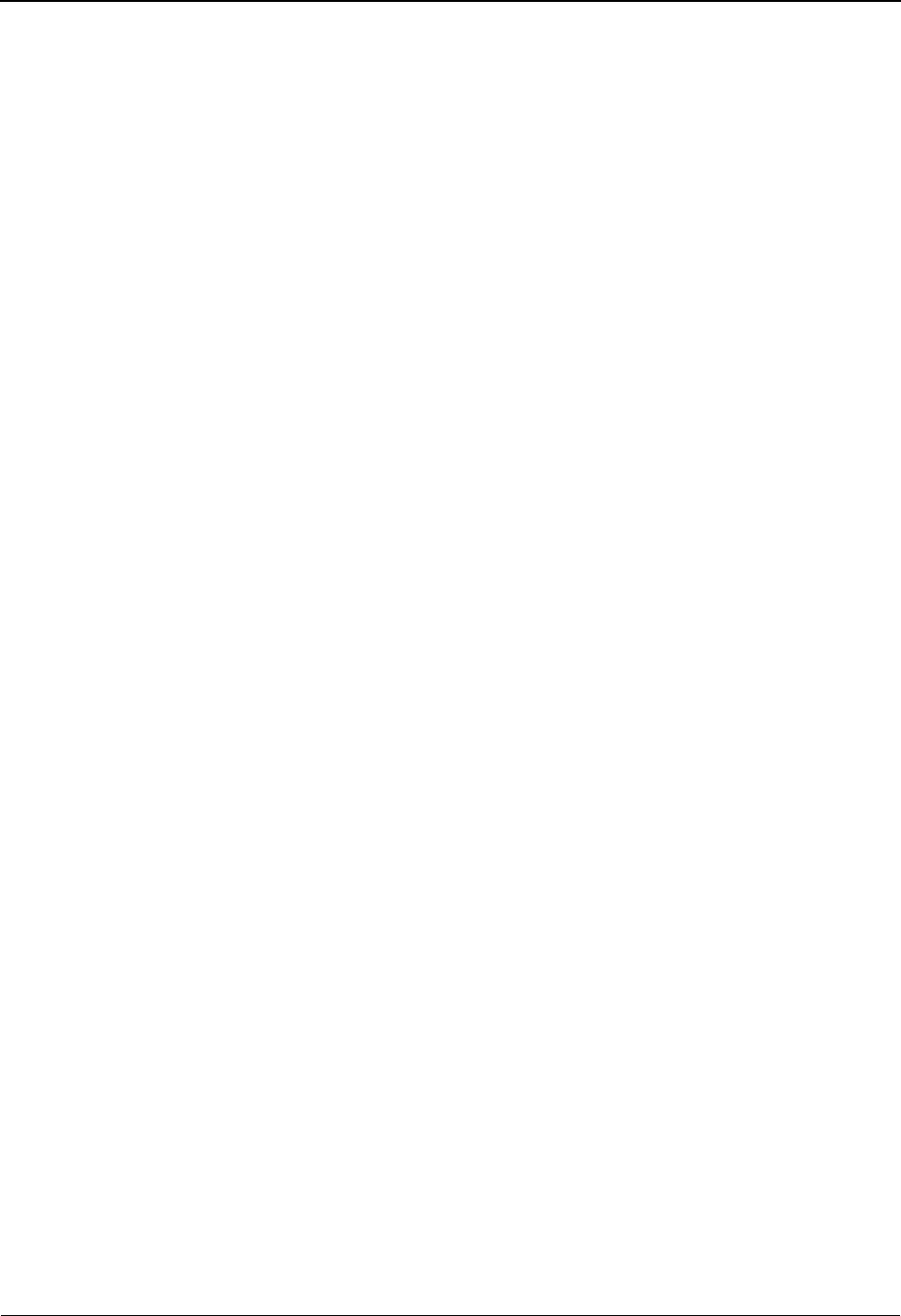
Table of Contents
IBM Sterling Gentran:Viewpoint for z/OS Release 6.6 User Guide iii
Tracking Management Screens
Tracking Management Navigation ....................................................................... 5-140
EDIM700 – Tracking Management Menu ........................................................... 5-141
EDIM701 – Query Directory Screen .................................................................... 5-142
EDIM702 – Query Request Screen ...................................................................... 5-145
EDIM703 – Extended Search Condition Screen .................................................. 5-152
EDIM710 – Item Status History Screen ............................................................... 5-167
EDIM711 – Item Reference History Screen ........................................................ 5-171
EDIM712 – Item Process Detail Screen – Sterling Gentran Item ........................ 5-174
EDIM712 – Item Process Detail Screen – Sterling Connect Item ....................... 5-182
EDIM712 – Item Process Detail Screen – User Item ........................................... 5-186
EDIM715 – Item Message List Screen ................................................................ 5-190
EDIM716 – Item Data Display Screen ................................................................. 5-193
EDIM718 – Item Exception Status Screen ........................................................... 5-196
Log Display Screens
Log Display Navigation ....................................................................................... 5-199
EDIM688 – Online Log Display Screen .............................................................. 5-200
Sterling Gentran:Plus Screens
Sterling Gentran:Plus Navigation ......................................................................... 5-204
EDIM402 – Interchange Detail Screen ................................................................ 5-205
EDIM403 – Interchange Line Detail Screen ........................................................ 5-208
Chapter 6 Report Descriptions
Reporting Structure .................................................................................................. 6-2
User Reports ............................................................................................................. 6-3
Report Examples ...................................................................................................... 6-4
Appendix A Jump Codes
Notices
Trademarks .............................................................................................................. N-3
Glossary
Index
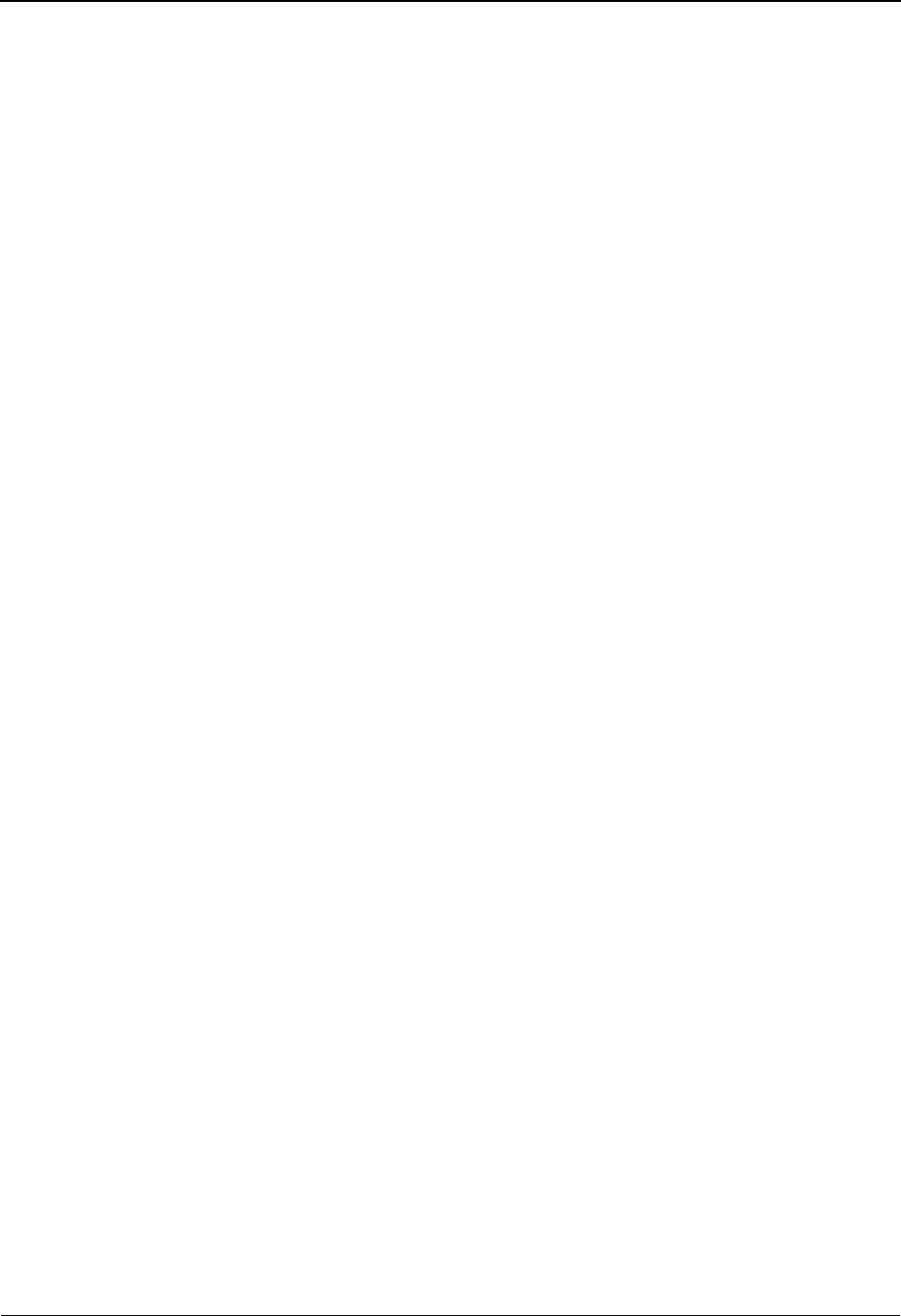
Table of Contents
iv IBM Sterling Gentran:Viewpoint for z/OS Release 6.6 User Guide
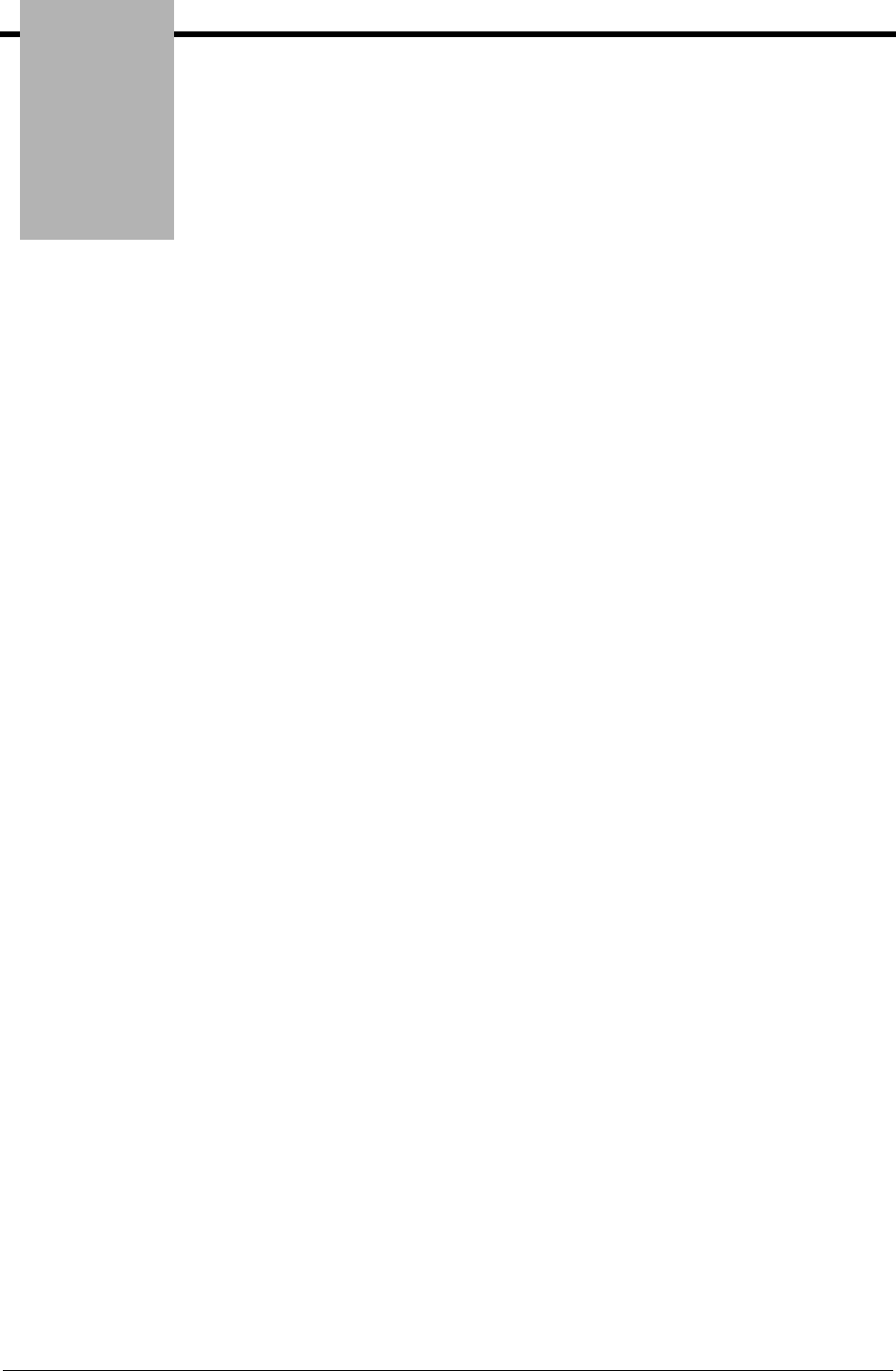
Chapter
IBM Sterling Gentran:Viewpoint for z/OS Release 6.6 User Guide 1-1
1Product Description
This chapter provides an introduction to IBM® Sterling Gentran:Viewpoint® for z/OS® Release
6.6, including features and benefits, concepts and terminology, and system architecture and
operation.
Chapter One is organized into five sections:
Topic Page
Executive Overview .............................................................................................................. 1-2
Feature Summary ................................................................................................................... 1-5
Concepts and Terminology .................................................................................................. 1-12
System Architecture ............................................................................................................1-16
System Operation ................................................................................................................ 1-19
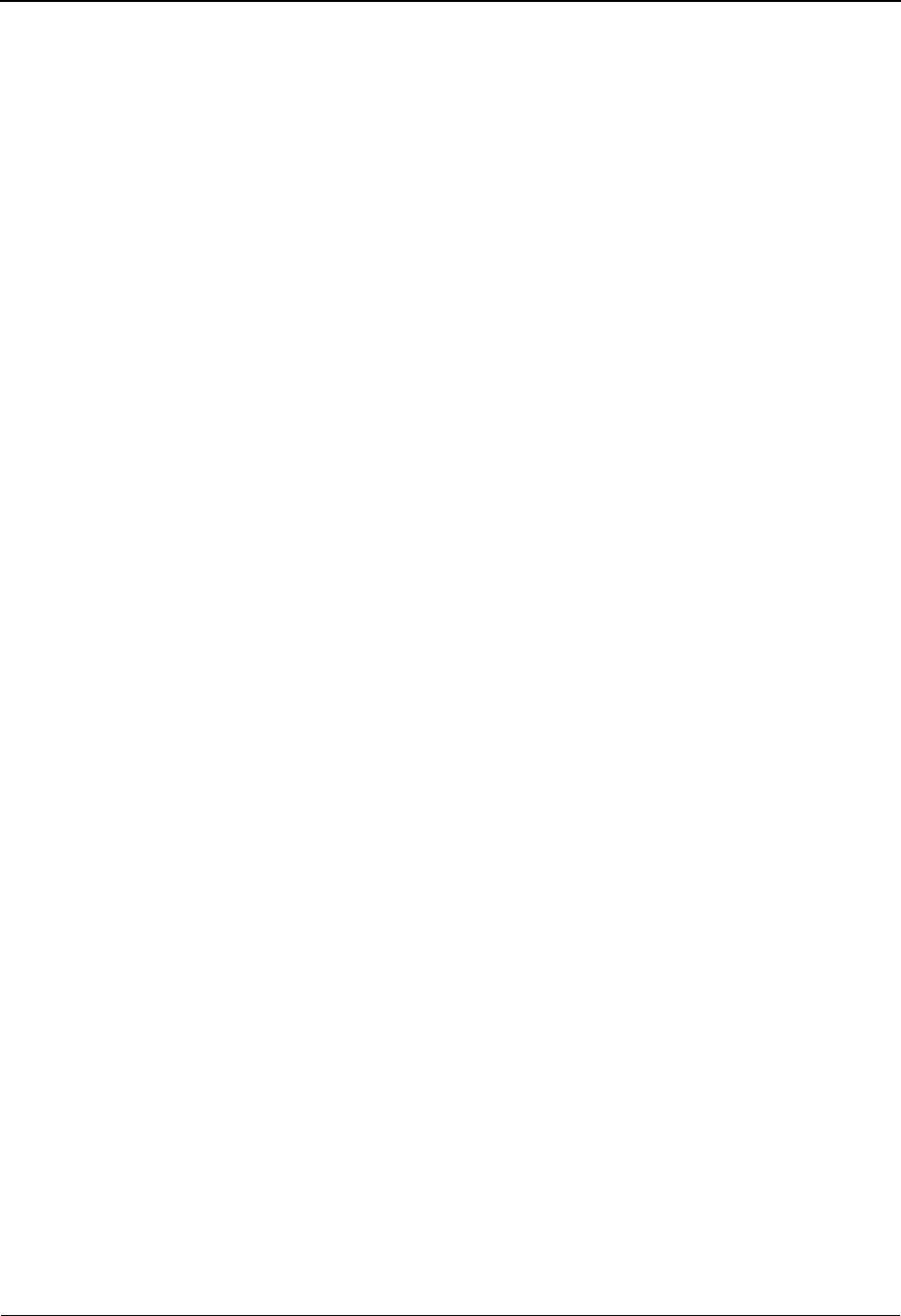
Executive Overview
1-2 IBM Sterling Gentran:Viewpoint for z/OS Release 6.6 User Guide
Executive Overview
Many companies may have found the initial impact of introducing EDI into their business systems
to be complex—increases in staff, time, and paper. The opportunities for more accurate
information, faster turnaround, and reduction in errors are still there. You simply need a way to
manage the process.
Sterling Gentran:Viewpoint not only addresses these challenges, but also provides the tools
necessary to fully exploit the opportunities.
Sterling Gentran:Viewpoint is an advanced set of tools that will help you automate the monitoring,
control, and management of your EDI environment. Specifically, it allows you to more efficiently
manage your day-to-day EDI operations and continuously increase your number of trading
partners, messages, and applications. Improved access to critical information can enhance
customer service and internal communications.
The primary objective of Sterling Gentran:Viewpoint is to make the right information, about
events which have occurred in EDI business operations, available to the right people at the right
time. Sterling Gentran:Viewpoint accomplishes this objective with two major capabilities:
• Exception Management
• Tracking Management
Exception Management is a part of the base Sterling Gentran:Viewpoint product. It allows you to
capture exception information, notify the appropriate users, and optionally take automated action
for exceptions that are specific to their EDI business needs. An example of Exception
Management is to capture outbound invoice errors, make the information available online for the
appropriate payables people, and automatically send an e-mail to inform them that the exception
has occurred.
Tracking Management is an optional module for Sterling Gentran:Viewpoint that allows you to
query the status and history of a document as it moves through the entire end-to-end EDI
environment. The user has the ability to query based on identifiers that they know and understand.
An example of Tracking Management is a customer calling to inquire about their purchase order.
Using the PO Number, the service person can determine online that the document was received but
has failed compliance checking, and that the rejected acknowledgement was sent out to the
customer.
The context of Sterling Gentran:Viewpoint within your environment is illustrated in Figure 1.1.
Any System/Process (Tracking Point) that has been set up to communicate with the Sterling
Gentran:Viewpoint system can pass information to be monitored by Sterling Gentran:Viewpoint.
The Exception Management capabilities focus on IBM® Sterling Gentran:Basic® for z/OS®
processes that are a part of the “Translation” box and Sterling Connect processes that are a part of
the “Communications” box for IBM® Sterling Gentran:Plus® for z/OS® installations. Also, the
Network Reconciliation and Acknowledgment Reconciliation provide information from the
“Networks” and “Trading Partners” boxes. With Tracking Management, you are able to track
items in the “Business Applications” and “Communications” boxes by using User Gateways into
Sterling Gentran:Viewpoint.
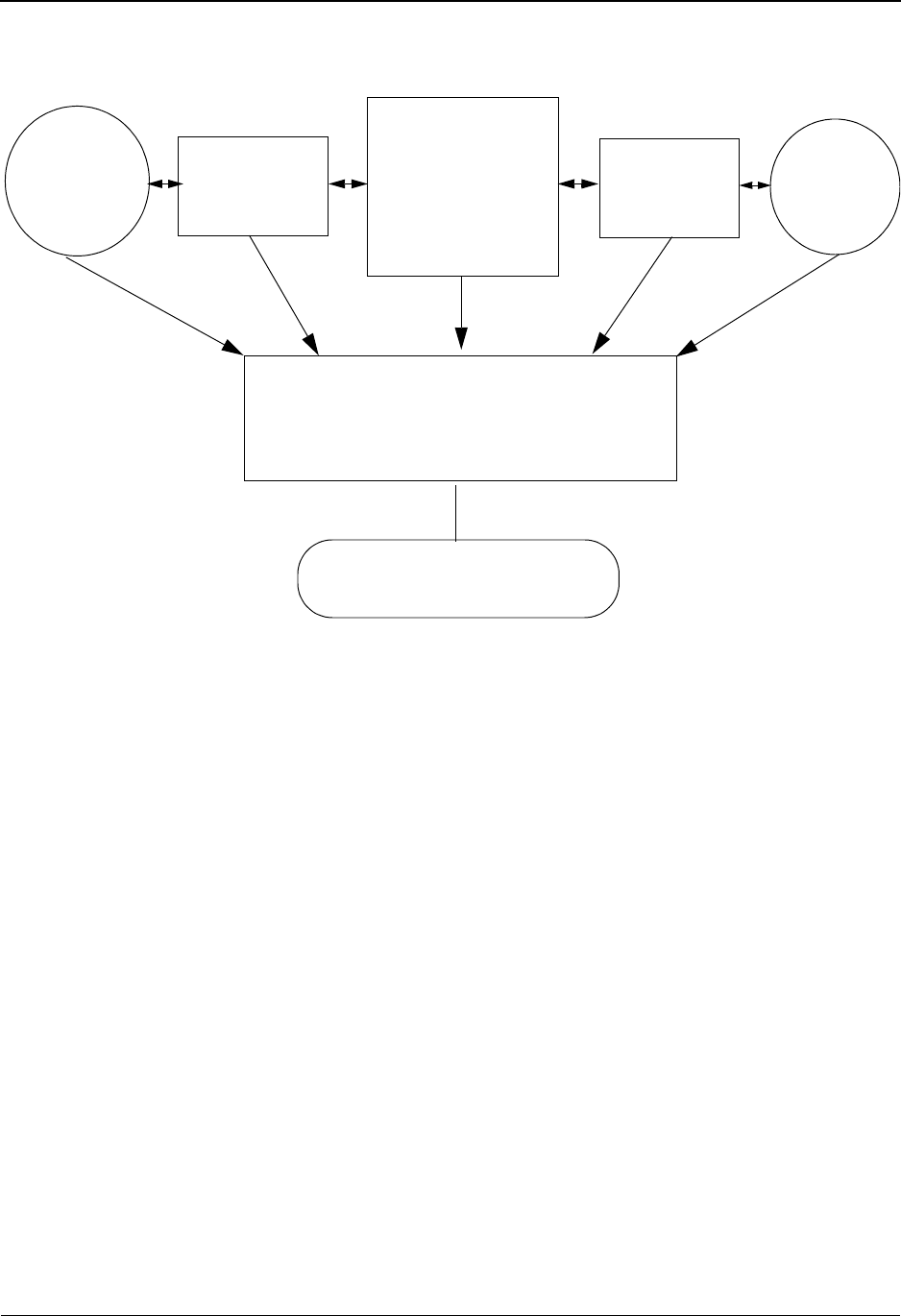
Executive Overview
IBM Sterling Gentran:Viewpoint for z/OS Release 6.6 User Guide 1-3
Figure 1.1 Sterling Gentran:Viewpoint Context
Users of Sterling Gentran:Viewpoint can realize many benefits:
• Reduced operating costs resulting from automated business processes and faster
provision of information
• Reduced business risks through better controls, tracking, and auditing
• Improved quality of EDI processing through the use of better EDI management
tools
Your business can quickly gain tangible benefits using Sterling Gentran:Viewpoint. Some of the
benefits are described below.
Reduced operating costs through increased automation and greater efficiency
• Less people time
• Fewer paper reports
• Faster information
• Faster operation
Business
Applications Translation Communications Networks Trading
Partners
Sterling Gentran:Viewpoint
EDI Business Management
and Support

Executive Overview
1-4 IBM Sterling Gentran:Viewpoint for z/OS Release 6.6 User Guide
Reduced business risk through advanced controls, tracking, and auditing
• Business/application-oriented detection of exceptions
• User-defined Exception Capture and Notification
• User-defined concise, understandable resolution information
• End-to-end business process tracking
Higher service levels - Quality
• Responses to customers can be greatly enhanced.
• Business users can easily access the information they require.
• Problem notification is distributed to the right users with the right information.
• Automated actions may be defined for responding to exceptions.
Sterling Gentran:Viewpoint combines with the strength and experience of the Sterling
Gentran:Basic and Sterling Connect product families to provide a powerful EDI management tool.
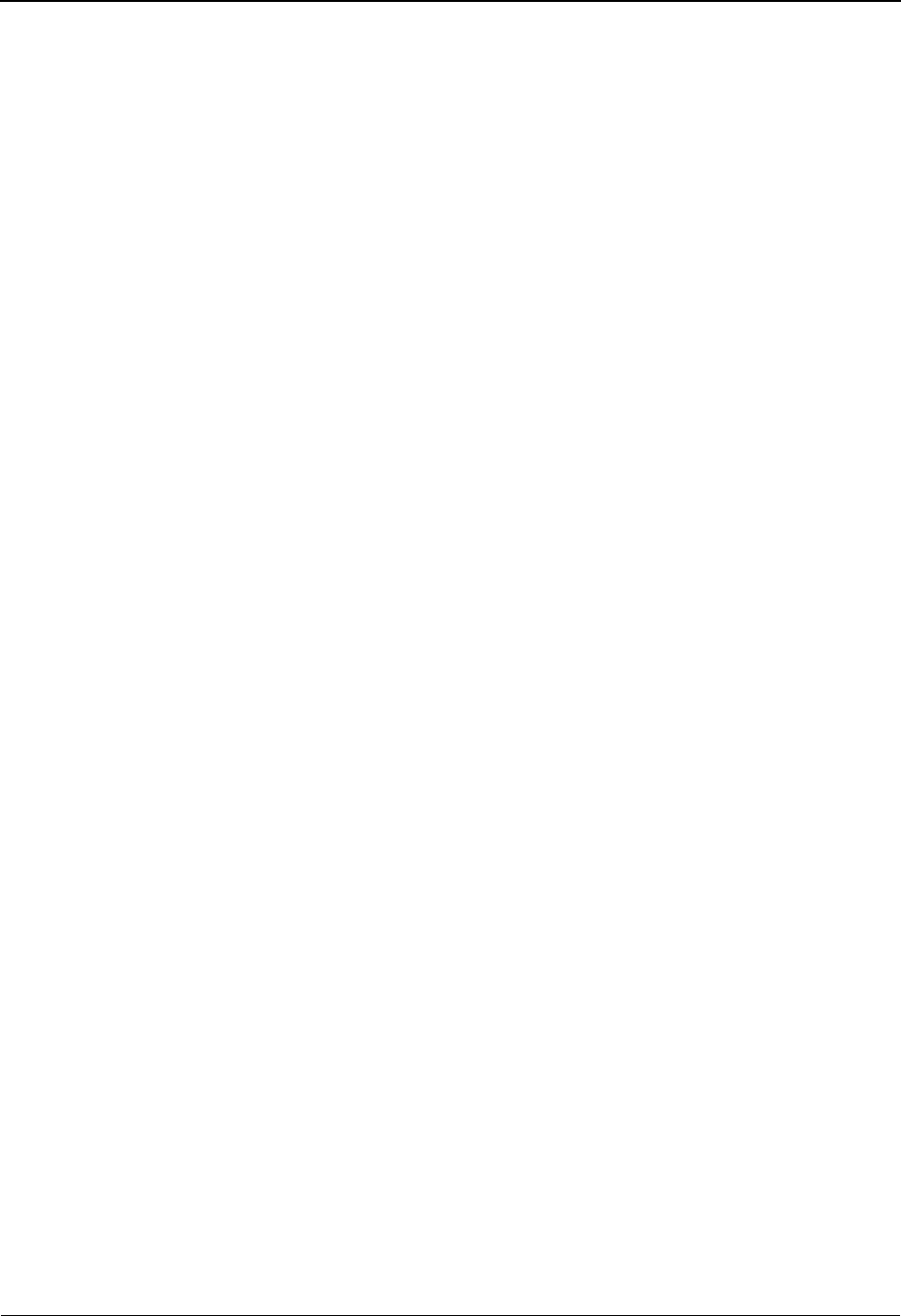
Feature Summary
IBM Sterling Gentran:Viewpoint for z/OS Release 6.6 User Guide 1-5
Feature Summary
Key features of Sterling Gentran:Viewpoint are summarized in this section. Features are described
within the following categories:
• System-Wide Features
• System Management
• Exception Management
• Tracking Management (optional module)
Note: Exception Management is included with the basic
Sterling Gentran:Viewpoint product; Tracking
Management is an optional feature to the Sterling
Gentran:Viewpoint product.
System-Wide Features
The following are global features of Sterling Gentran:Viewpoint.
Online Facility - Real-Time System Access
Sterling Gentran:Viewpoint provides user-friendly online capabilities, which enable you to quickly
and easily perform all setup and operational functions. The online system is a seamless integration
with the Sterling Gentran:Basic and IBM® Sterling Gentran:Realtime® online systems.
Integrated Security
All security features of Sterling Gentran:Viewpoint are completely integrated with the existing
Sterling Gentran:Basic security system. This means one-time setup for the control and
management of access to the entire EDI environment.
Comprehensive User Documentation
Complete user documentation is provided, which addresses both the technical and business user.
User-defined Online Maintenance and Inquiry Criteria
Maintenance and inquiry options that are required may be set up from the Sterling
Gentran:Viewpoint Online Facility. This option provides powerful selection capabilities.
Sets of selection criteria can be saved and reused. This eliminates the need to manage batch control
parameters and simplifies setting up maintenance and inquiry requests.
"Prompt" Feature
You can enter options quickly and accurately using selection lists provided by the prompt feature.
Full Online Help
Screen-level and field-level (context sensitive) help is provided for all screens and fields.
CUA Compliant
The Online Facility complies with current guidelines for Common User Access (CUA).
Action lists
Action lists simplify the use of the online functions and provide for quick screen navigation.
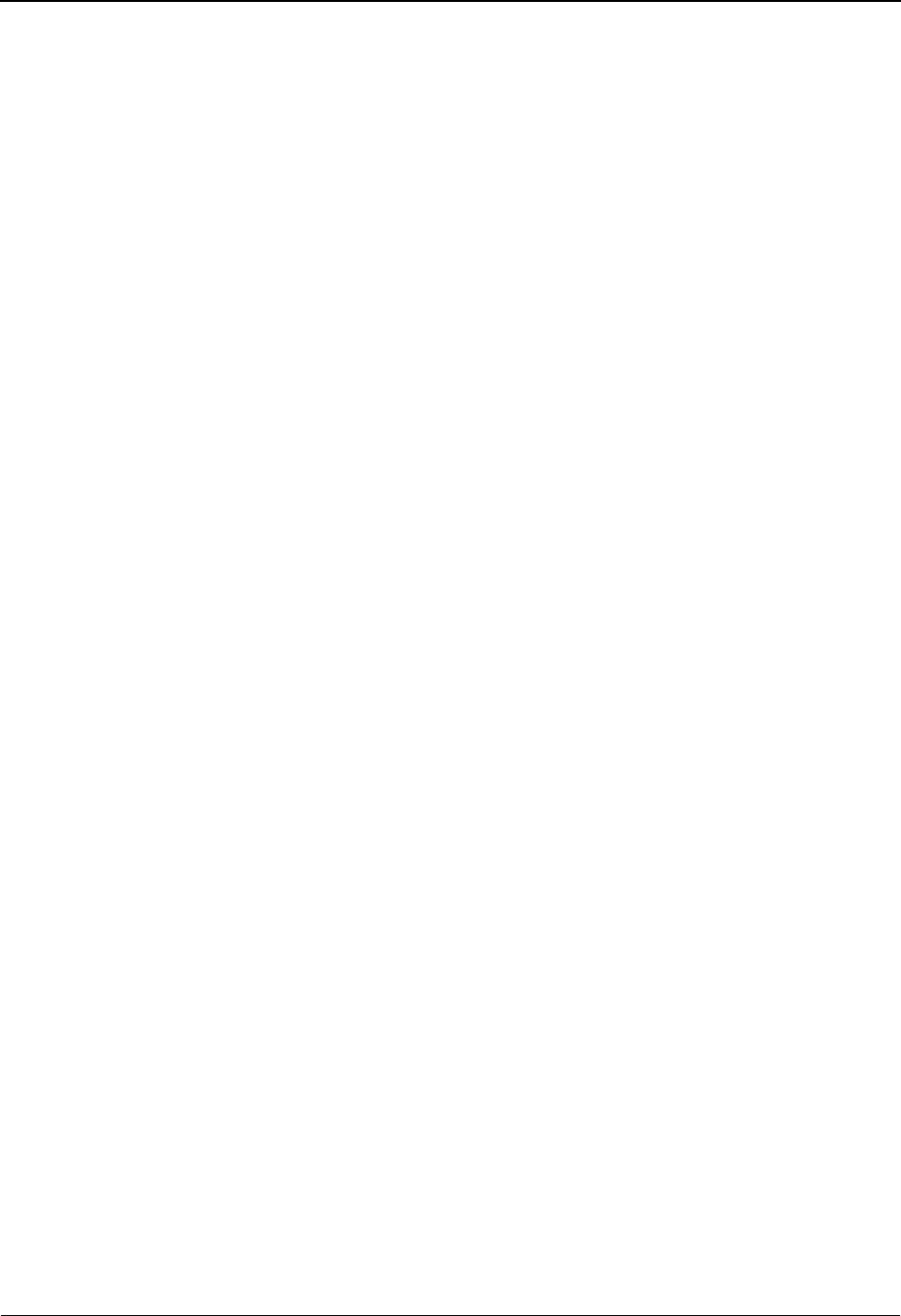
Feature Summary
1-6 IBM Sterling Gentran:Viewpoint for z/OS Release 6.6 User Guide
Trading Profile Compatibility
Sterling Gentran:Viewpoint allows for the use of existing and new Sterling Gentran:Basic Trading
Profile information in your exception capture set up. This means no duplication of Trading Profile
information is necessary.
System Image Feature
The system image feature allows multiple Sterling Gentran:Viewpoint Images to run concurrently
in the same CICS region. Each system image has its own set of data sets, and operates
independently of any other Sterling Gentran:Viewpoint image. Refer to the IBM® Sterling
Gentran:Viewpoint® for z/OS® Release 6.6 Installation Guide “Appendix B” for more
information.
Program Image Feature
The program image feature allows the first three characters of all CICS program IDs to be user
defined. It allows different system images of Sterling Gentran:Viewpoint, on different releases of
Sterling Gentran:Viewpoint software, to be run in the same CICS region. Refer to IBM® Sterling
Gentran:Viewpoint® for z/OS® Release 6.6 Installation Guide “Appendix B” for more
information.
System Management
Sterling Gentran:Viewpoint provides online real-time control and management of all of its
functions.
Flexible/Dynamic System Configuration
Extended System Management allows you to configure your Extended EDI System online from
the Sterling Gentran:Viewpoint system. Users are able to monitor as much or as little of their
Extended EDI System as they wish.
Dynamic System Operation
From the System Options screen the entire Sterling Gentran:Viewpoint system, or selected
portions of the system, may be dynamically deactivated or activated.
A built-in trace facility allows Sterling Gentran:Viewpoint background CICS tasks to be
monitored.
An online Error User Exit may be invoked to respond to various system conditions.
Powerful Maintenance and Inquiry Options
Setup and management of system maintenance and reporting can be easily accomplished using the
online Maintenance/Inquiry Options.
Exception Management
The Exception Management capabilities of Sterling Gentran:Viewpoint allow you to capture
information, notify users, and take automated action for exceptions that are specific to your EDI
business needs. Sterling Gentran:Viewpoint provides several components that allow you to
effectively manage exceptions. The emphasis in Exception Management is to provide you with the
ability to define the extent of Exception Management you require.
Exception Management features include:
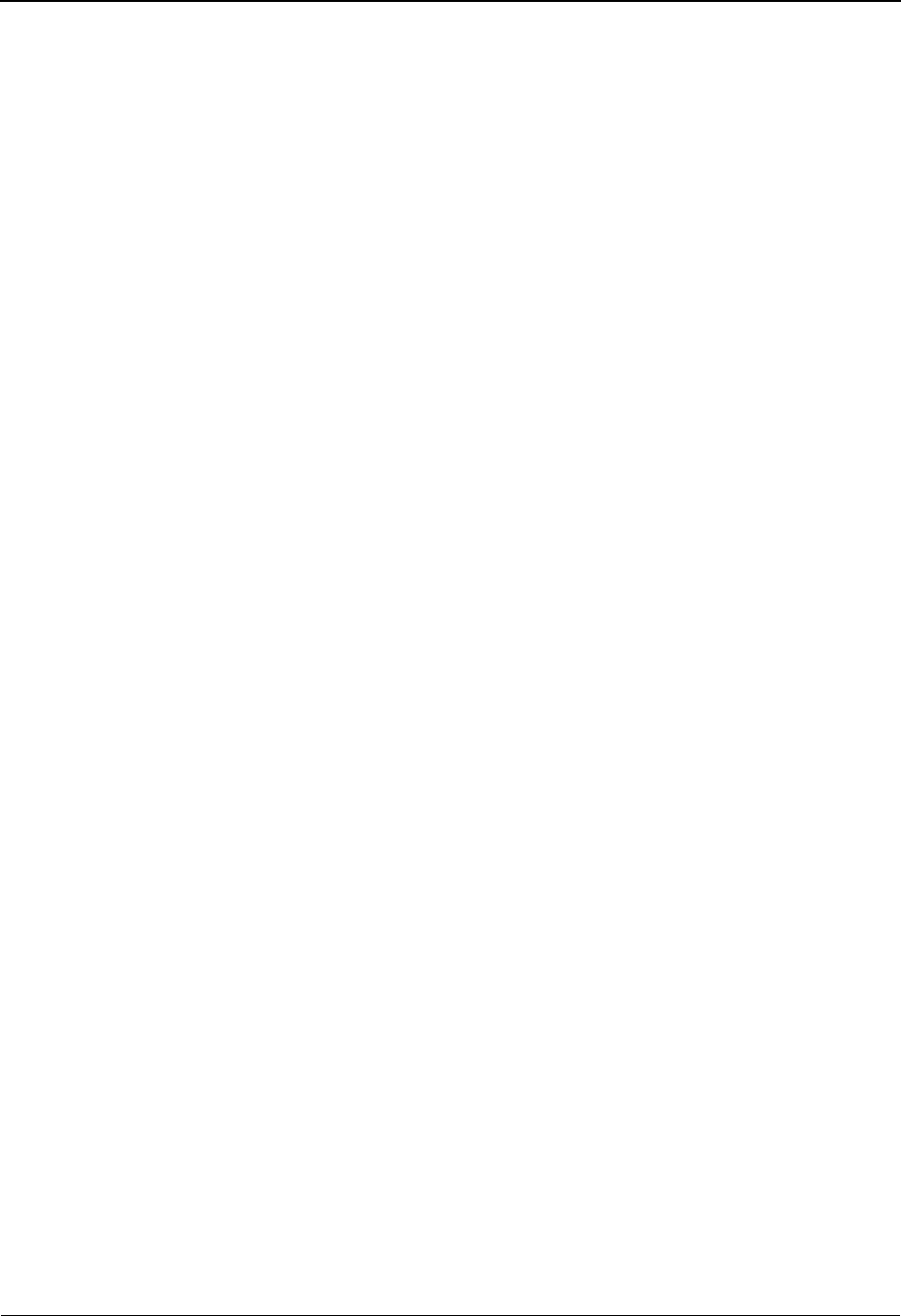
Feature Summary
IBM Sterling Gentran:Viewpoint for z/OS Release 6.6 User Guide 1-7
• User-defined exceptions
• User-defined notification
• User-defined automated response
User-defined Exceptions
An “exception,” within the context of Sterling Gentran:Viewpoint, is an event or series of events
resulting from a process for which you want some action to be performed. For example, an event
could be that a mapping error was encountered during creation of an outbound purchase order. The
action to be performed could be that an end user, in order processing, is notified of the error and
alerted with a procedure to follow. An exception does not have to be an error. For example, an
exception could be defined that causes the Accounts Payable clerk to be notified when invoices are
received.
Components for defining exceptions include:
Flexible Exception Capture Definitions
Online screens simplify the definition of exception events and the data relevant to the
event to be captured. The definition can be as general or as specific as you choose to make
it. For example, you may want to define exception control in a general manner for all
mapping errors and define additional detailed control for a specific system error message.
Flexible User Messaging
The Sterling Gentran:Viewpoint system provides the ability to attach user-written
messages, and user-written procedures to an exception. This information is then available
through exception inquiry screens, which aid in the resolution of the exception.
Event-driven Exception Capture
The Sterling Gentran:Viewpoint system provides the ability to capture exceptions in an
event driven manner. Specifically, exceptions are only captured if a particular event or
series of events has occurred. This can greatly reduce the amount of time required to
resolve those critical problems that may impact business success.
Multiple Exception Capture Levels
Sterling Gentran:Viewpoint allows for exception capture, and therefore Exception
Management, at various levels including System (for example, Sterling Gentran:Basic and
Sterling Connect), Process (for example, Inbound Mapping and Mailbox), Trading
Partner, Item (for example, batch, document, transaction, functional group, or
interchange), or an Event (for example, acknowledgement status, document status, or
envelope status).
User-defined Notification
Once an exception has been captured, the appropriate people need to be notified to resolve it. The
following features are included within User-defined Notification:
User-controlled Distribution
The user can control who is responsible for an exception through the use of exception
profiles and online screens. These distribution capabilities include:
• Definition of exception recipients
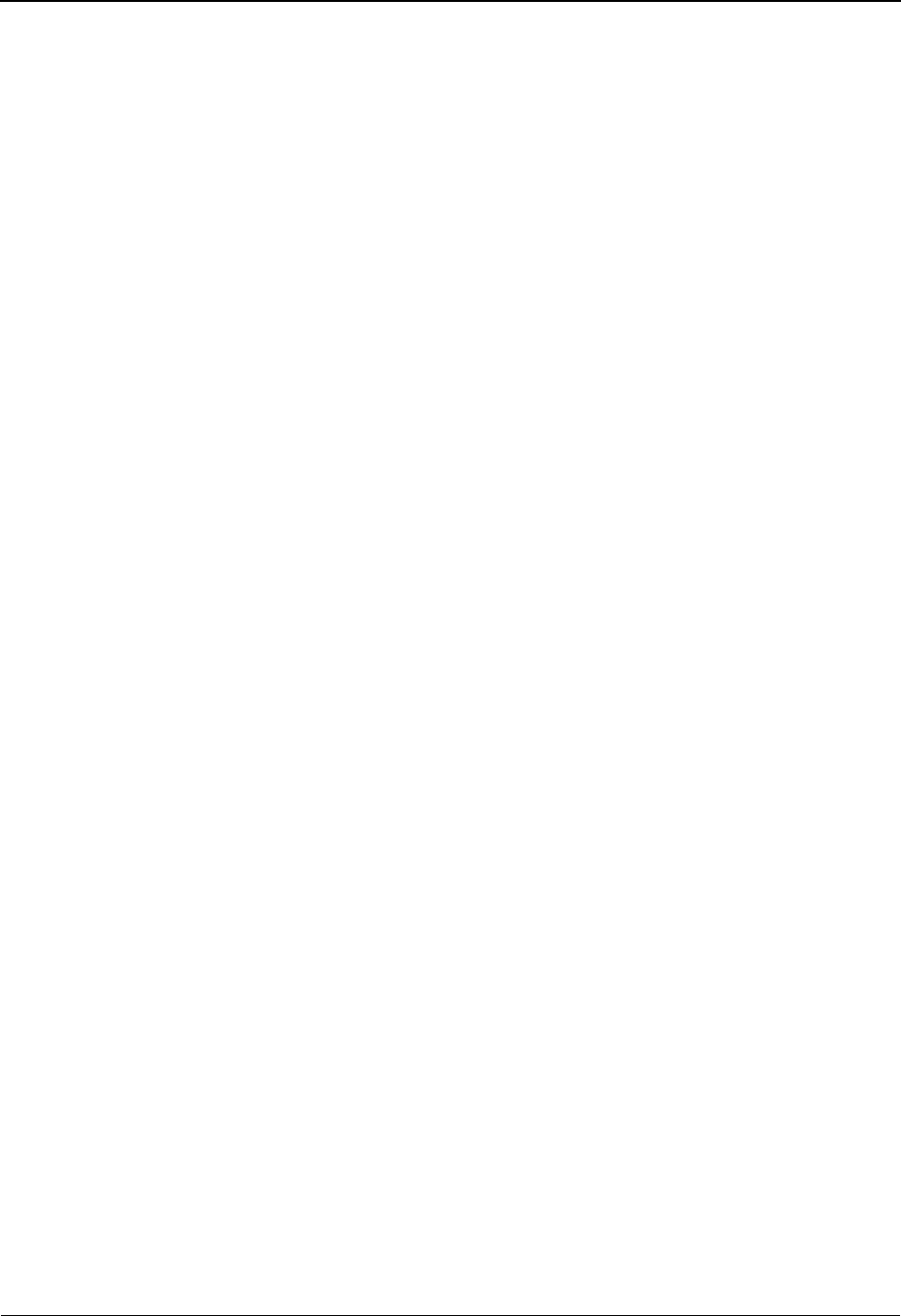
Feature Summary
1-8 IBM Sterling Gentran:Viewpoint for z/OS Release 6.6 User Guide
• Transfer of exceptions to other recipients
• Attachment of review notes to an exception
• Closing of an exception
Individual, Multiple, and Group Recipients
The Sterling Gentran:Viewpoint system provides the flexibility to define one or more
users as the recipients of an exception, or to define a group to be the recipient. This
flexibility allows almost any operational setup to be accommodated.
User-defined Order of Exception Presentation
Sterling Gentran:Viewpoint allows the user to specify the order in which exceptions are
displayed. For example, a user can specify that all documents processed by the Inbound
Mapper are to be ordered by application and partner.
Powerful Inquiry Capabilities
Exception Inquiry provides powerful capabilities to view and manage data and
information that has been captured as specified by exception definitions. Inquiry
capabilities include:
• Summary lists at the recipient and exception levels
• Lists of system messages at the exception level
• Display of system messages in the document data to put the exception in
context
• Display of user written messages and procedures to aid in the resolution
of an exception
User-defined Automated Response
Sterling Gentran:Viewpoint provides the ability to initiate automated responses for a captured
exception. This response, or Exception Action, is associated with an exception definition and
enables the user to achieve a high level of unattended operation.
User Defined Automated Response includes the following features:
Immediate Real-time Action
Exception actions allow a user to be alerted immediately, via any system they have
available in their environment (for example, E-mail, an auto-ops system)
Interfaces to Batch and Online User Applications
Both batch and online user applications can be automatically invoked to take action for an
exception.
Flexible Control of Data Passed
The Sterling Gentran:Viewpoint system allows for both control and status data captured
through exception definitions and user-defined data to be passed to the automated
response application.
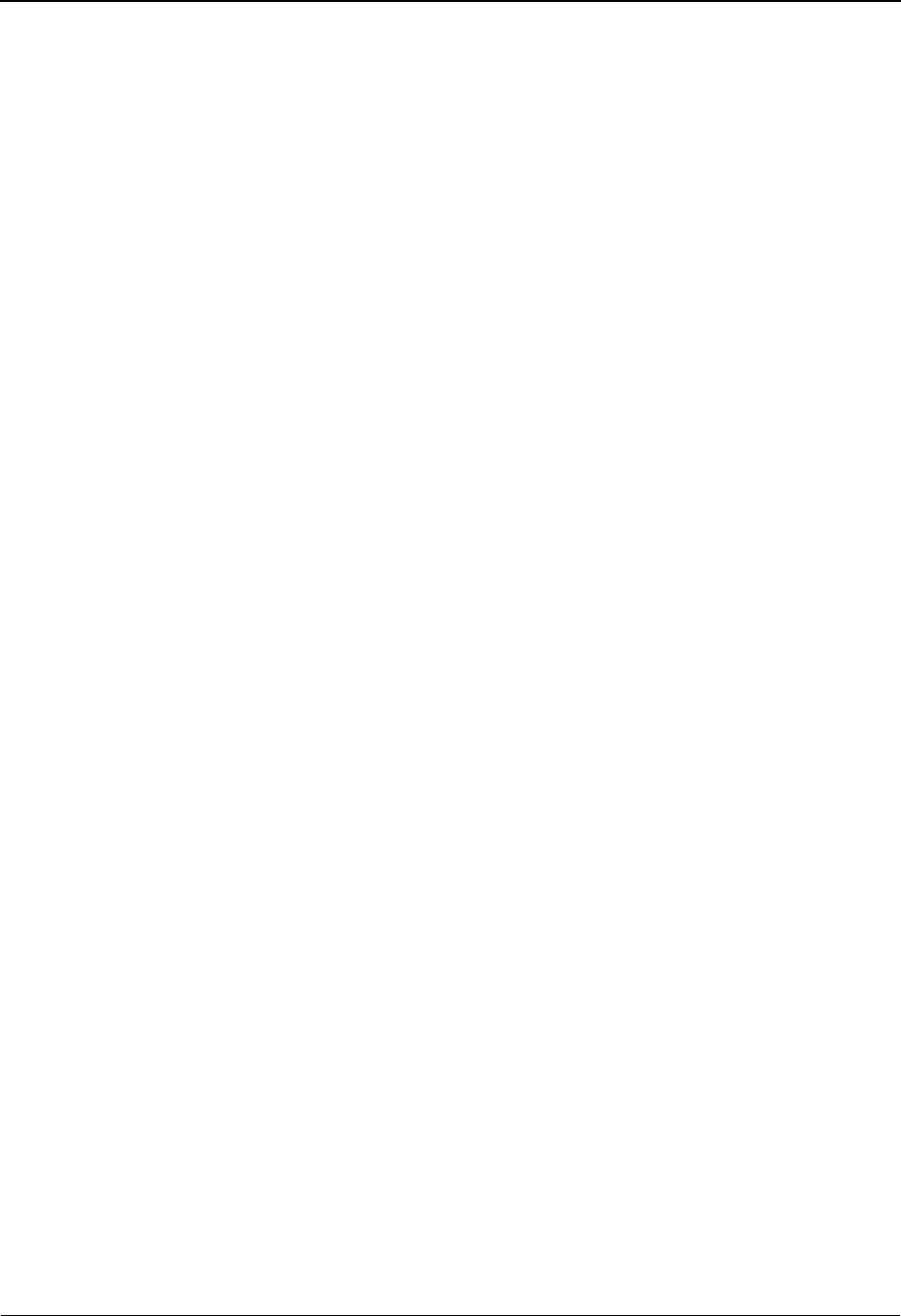
Feature Summary
IBM Sterling Gentran:Viewpoint for z/OS Release 6.6 User Guide 1-9
User defined Triggers
The automated response associated with an exception can be triggered at various levels of
processing. An exception action can be initiated once at the end of processing or for each
item that incurs an exception during processing.
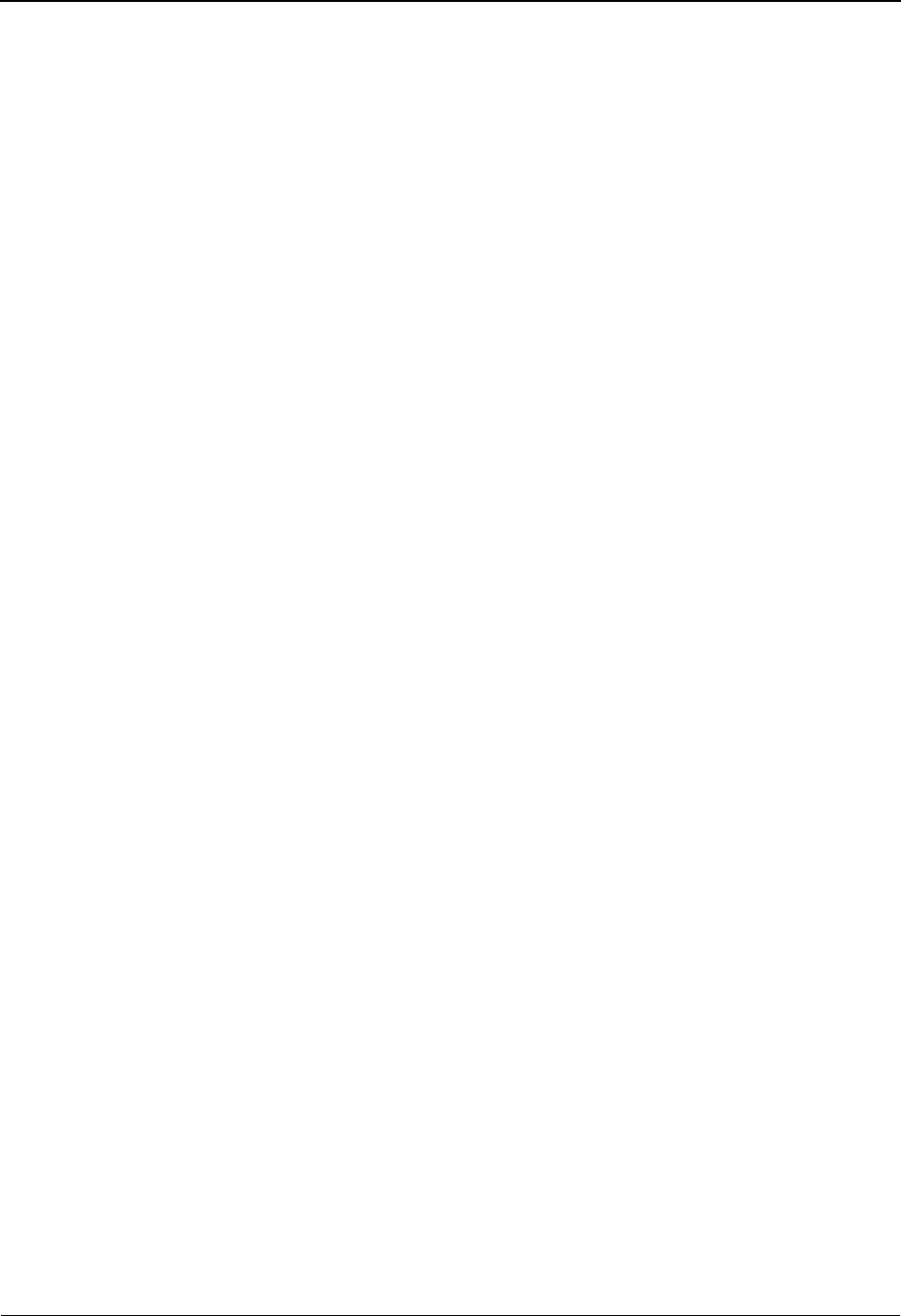
Feature Summary
1-10 IBM Sterling Gentran:Viewpoint for z/OS Release 6.6 User Guide
Tracking Management
Whereas Exception Management provides information on exceptions occurring with documents
moving through the EDI system, Tracking Management provides information on the status and
history of documents (items) moving through the entire end-to-end EDI environment.
The Tracking Management module is an optional add-on capability for the Sterling
Gentran:Viewpoint product and requires the base Sterling Gentran:Viewpoint system to be
installed.
The emphasis of Tracking Management is twofold:
• Allow you to interface your online and batch applications with Sterling
Gentran:Viewpoint. These Gateways, or APIs, provide the ability to track or
obtain history for any item across the entire end-to-end EDI environment.
• Provide a query-based dialog so that you can locate items travelling through their
extended EDI system. This dialog provides process history and detailed
information for the item.
Tracking Management features include:
•User gateways (APIs)
• Trace ID
• Tracking user exit
• Basic queries
• Extended search conditions
• Query save/reuse, update and delete
• Search limit/find limit
• Process history
• Process detail
• Item messages display
• Item data display
User Gateways (APIs)
User Gateways, or APIs, are provided for both online and batch user applications. These APIs
allow you to connect your applications to the extended EDI environment for end-to-end
monitoring of all EDI traffic.
Trace ID
Tracking Management assigns and manages a Trace ID for items being tracked by Sterling
Gentran:Viewpoint. The Trace ID provides a link for an item between processes and also provides
a means for you to reference the item.
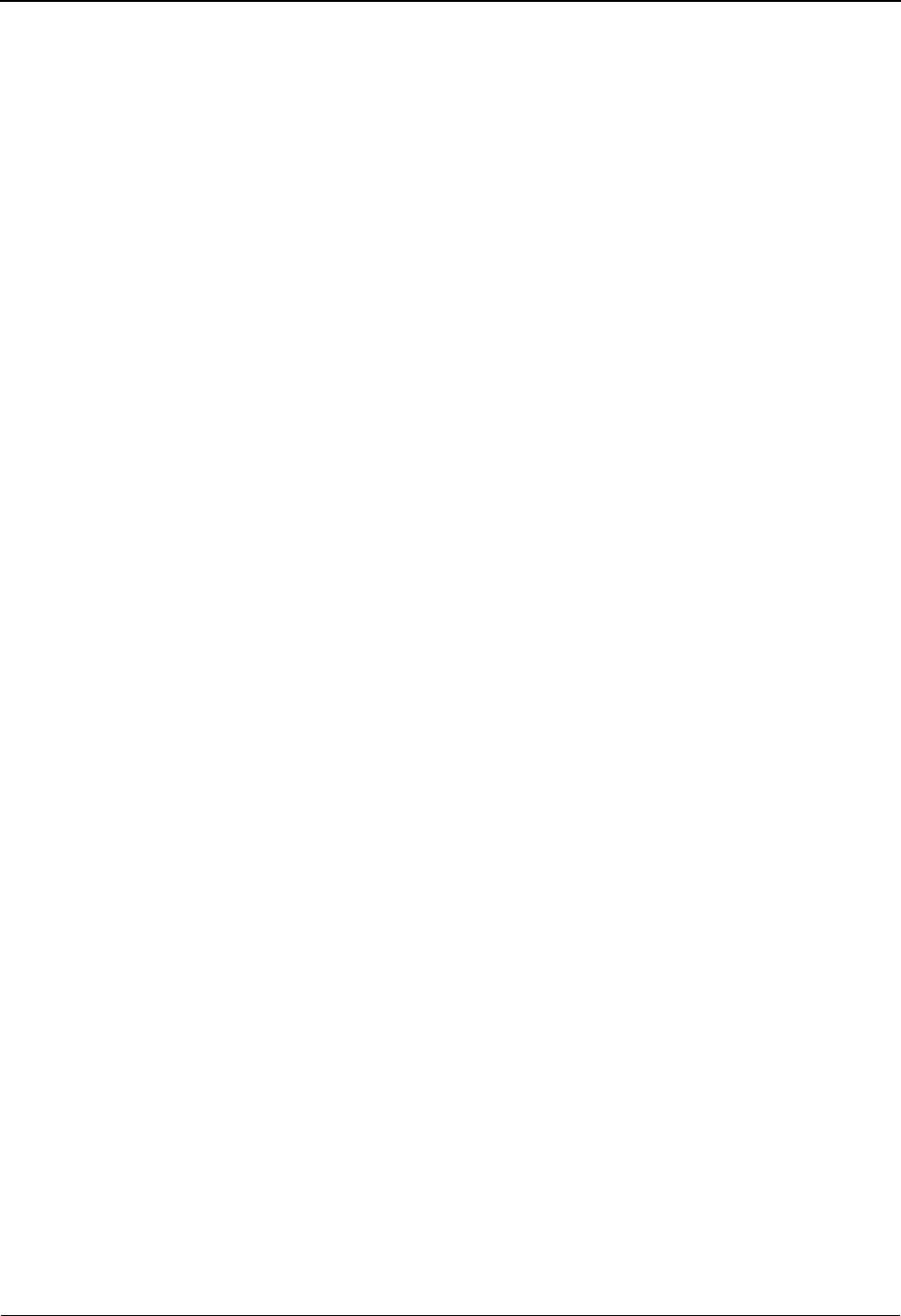
Feature Summary
IBM Sterling Gentran:Viewpoint for z/OS Release 6.6 User Guide 1-11
Tracking User Exit
A Tracking User Exit can optionally be invoked when an item has been processed for a tracking
point. This feature allows you to populate your own database for subsequent inquiry.
Basic Queries
Basic Queries provide the ability to make simple queries against stored Tracking Information
using preset criteria. Available criteria for a basic query are Item Type, Reference, Partner, and
Date/Time.
Extended Search Conditions
For queries that cannot be performed using the basic query criteria, this feature allows you to
extend the search condition up to a 7-expression condition with full Boolean logic and AND/OR
connectors.
Query Save/Reuse, Update and Delete
For queries that are repeated frequently, you may save, reuse, and delete queries that you set up.
Search Limit/Find Limit
For queries that involve a lengthy search, you can limit the number of items that Tracking
Management evaluates. Similarly, the query request can be limited to a user-specified number of
items found that meet the criteria.
Process History
Process History provides you with a view of all processes that an item has been processed by and
the status issued by each of those processes for the item.
Process Detail
Detailed information related to an item for a specific process is provided by Process Detail. Some
of the details included are: whether exceptions have been captured for the item, the Application,
Network, User, Partner, and other information that may be helpful in taking further action.
Item Messages Display
All messages issued for the item are listed by the Item Message display. This function is available
for Sterling Gentran:Basic, Sterling Connect, and User processes. From this list, for Sterling
Gentran:Basic processes, you can select a message for Data Display. This causes all messages to
be inserted into the data for the item and you will be positioned in the data at the selected message.
Item Data Display
For Sterling Gentran:Basic data items, the Item Data Display screen displays the data and all
messages for the item. This function applies to data residing on the Sterling Gentran Databank
Message Store files.
For Sterling Gentran:Plus® users, Sterling Connect data items are displayed by the Interchange
Detail screen. This function applies to data residing on the Sterling Connect data queues.
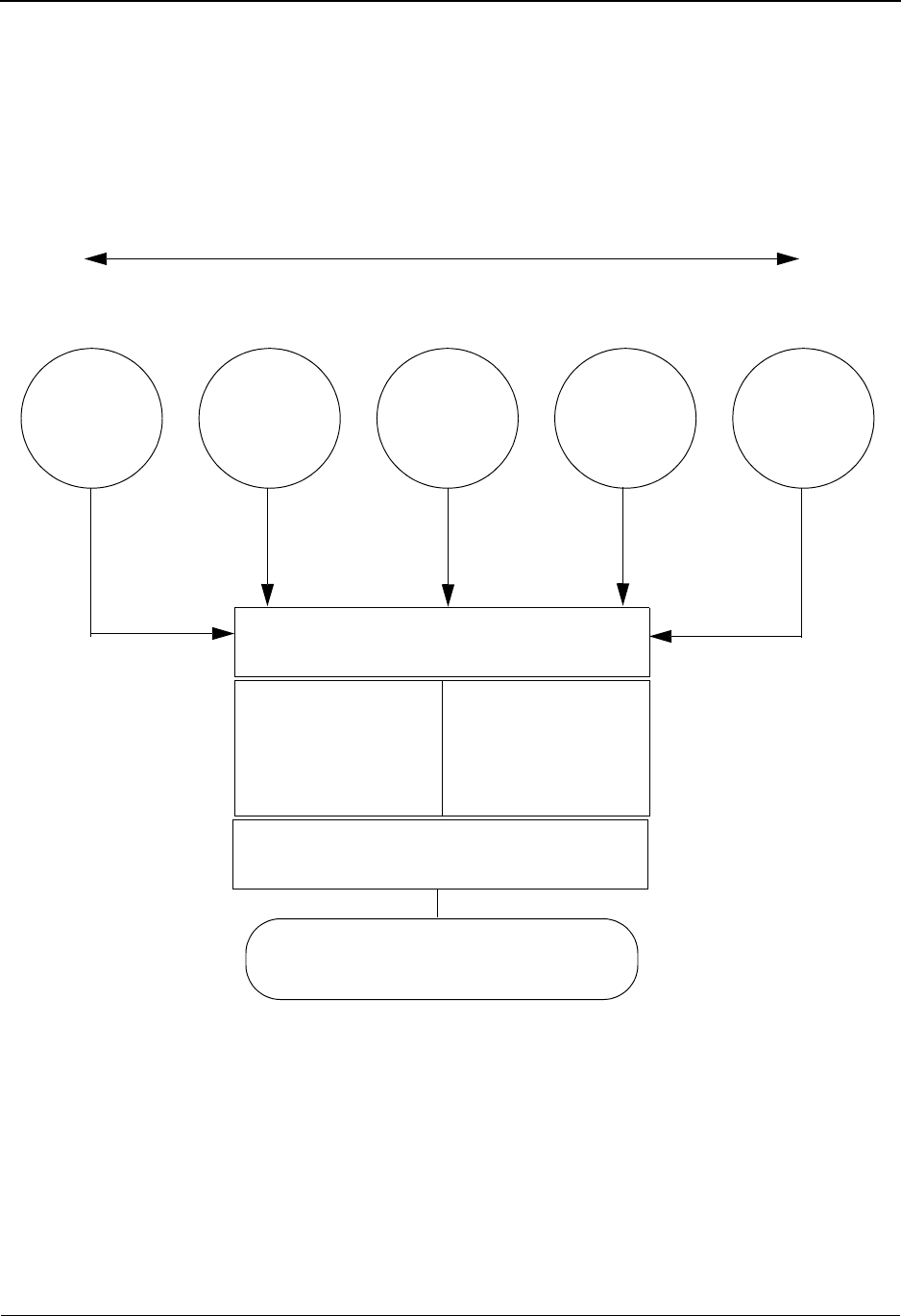
Concepts and Terminology
1-12 IBM Sterling Gentran:Viewpoint for z/OS Release 6.6 User Guide
Concepts and Terminology
The fundamental concepts and terminology of Sterling Gentran:Viewpoint are introduced in this
section. For an explanation of specific terms used by Sterling Gentran:Viewpoint, refer to the
Glossary.
Figure 1.2 illustrates the basic concepts and terminology of Sterling Gentran:Viewpoint.
Figure 1.2 Sterling Gentran:Viewpoint Concepts
The following major concepts are described:
• Extended EDI system
• Exception Management
• Tracking Management
Business
Applications
EDI
Translation Communications Networks Trading
Partners
Extended EDI
Exception Capture/Tracking
Information
Inquiry
Notification/
Resolution
Tracking Query
“Auto” Actions
Exception Management/
Tracking Management
Tracking Points
EDI Business Management
and Support
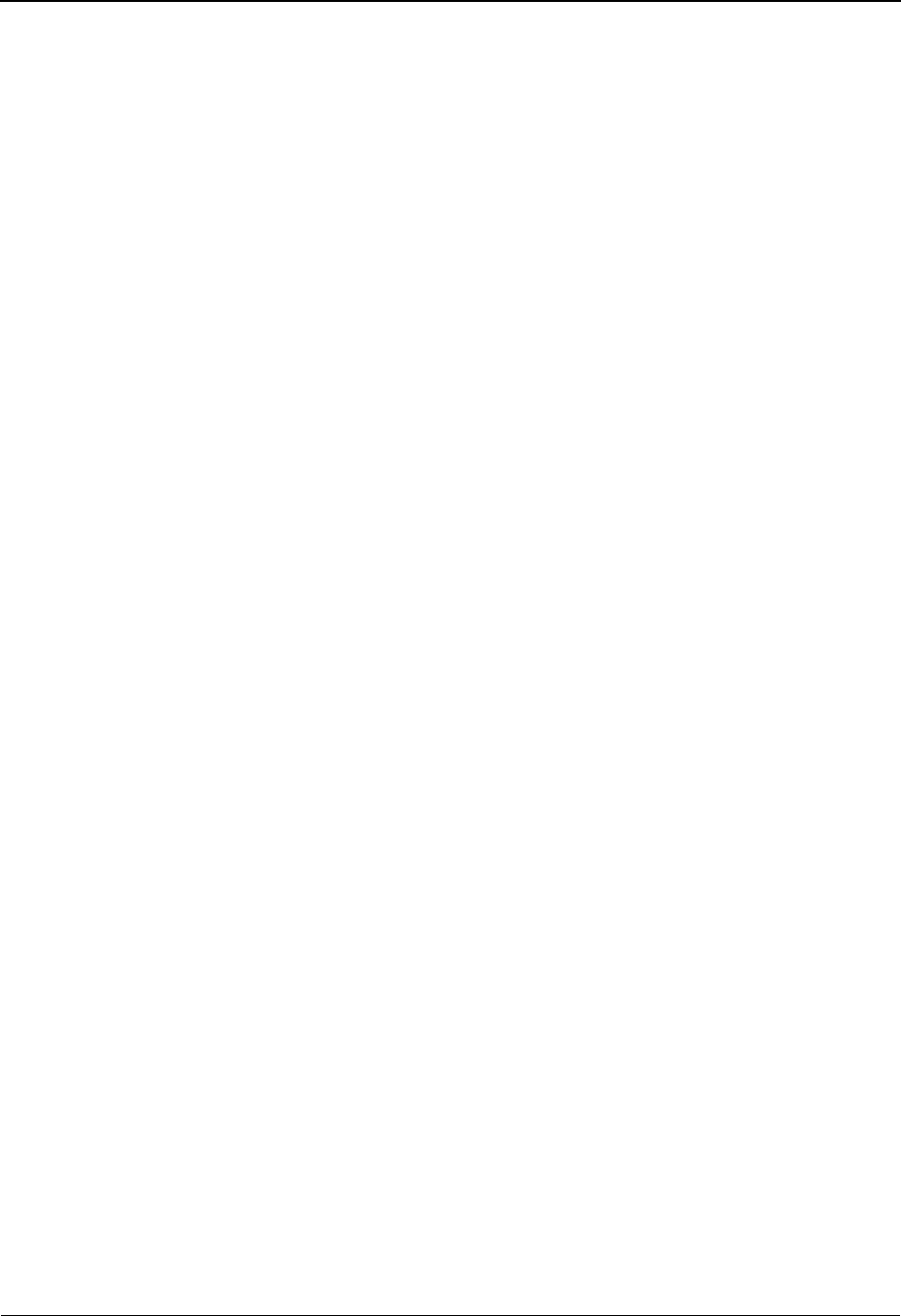
Concepts and Terminology
IBM Sterling Gentran:Viewpoint for z/OS Release 6.6 User Guide 1-13
Extended EDI System
Sterling Gentran:Viewpoint introduces a concept in EDI processing called the Extended EDI
System. The Extended EDI System encompasses all systems between your EDI-enabled
applications and your partner's EDI-enabled applications (End-To-End).
The primary component of the Extended EDI System is the Tracking Point. A Tracking Point is a
system/process that has been defined to Sterling Gentran:Viewpoint. The Tracking Points, which
are defined in Extended System Management, form your Extended EDI System. Tracking points,
currently enabled for use with Sterling Gentran:Viewpoint Exception Management, are the
Sterling Gentran:Basic and Sterling Gentran:Realtime (if installed) translation processes (for
example, Inbound Editor, Inbound Mapper, Network Reconciliation), and the Sterling Connect
processes (STOUTL) for Sterling Gentran:Plus installations. These same tracking points are also
enabled for use with Sterling Gentran:Viewpoint Tracking Management. In addition, as long as the
application has the ability to call the Sterling Gentran:Viewpoint gateway, any batch or online
application can be enabled for Tracking Management.
Sterling Gentran:Viewpoint provides monitoring of all Tracking Points (Systems) that are defined
to the Extended EDI System. Figure 1.2 shows how Tracking Points relate to the Extended EDI
System.
Sterling Gentran:Viewpoint provides the Extended System Management functions to define and
manage the Extended EDI System for your environment. From the Extended System Definition,
you are able to optimize your Extended EDI System configuration.
Major components, which could affect a business document traveling through the Extended EDI
System, are defined in this functional area. Major components in the Extended EDI System are
considered to be User Applications, EDI Translation Software, Communications, Networks, and
Trading Partners. This does not exclude the addition of other components to the Extended EDI
System, such as encryption or decryption.
Exception Management
The concept of Exception Management revolves around providing you with the ability to define
which events (exceptions) in the Extended EDI System are relevant. You then need the ability to
distribute and resolve these exceptions.
Sterling Gentran:Viewpoint Exception Management provides automatic Exception Capture,
Notification, and Action for exceptions you have defined in your Extended EDI System. From this
functional area, you build Exception Profiles to automate the management of your exceptions.
Exception Management capabilities are accomplished using the following functions and options:
Exception Profiles
An Exception Profile is a set of criteria you have defined to Sterling Gentran:Viewpoint
for managing an exception. The Exception Profile provides the instructions needed to
Capture an exception, provide the appropriate Notification for an exception, and initiate
the correct Action for an exception.
Exception Capture Definitions
This function is used to define the exceptions you want captured.
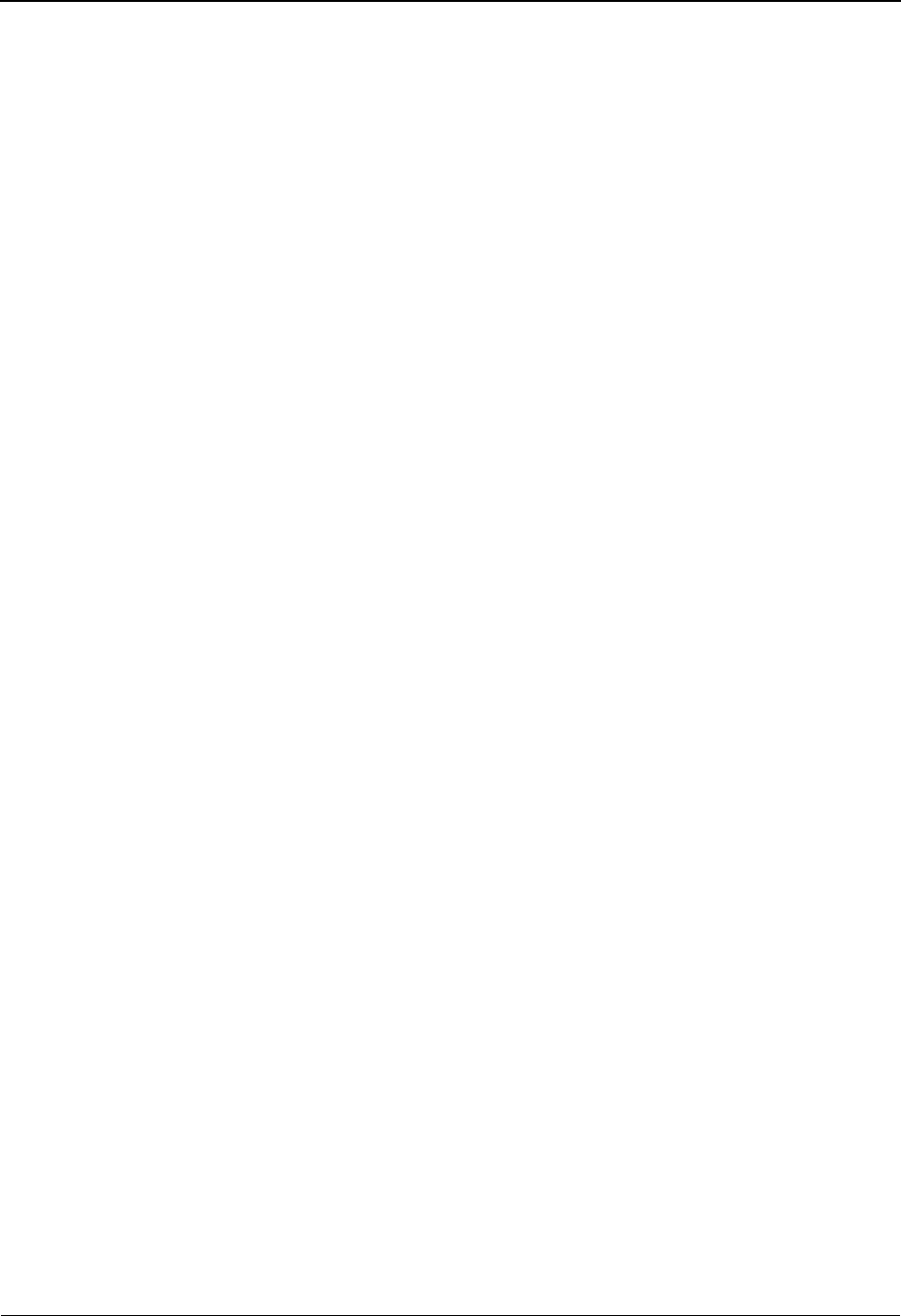
Concepts and Terminology
1-14 IBM Sterling Gentran:Viewpoint for z/OS Release 6.6 User Guide
Recipient Notification
This option is used to define who should be notified about an exception that has been
captured.
Exception Action Definitions
The Exception Action function allows you to define automated actions that can be
initiated in response to an exception.
Tracking Management
Tracking Management provides the ability for you to track an item (for example, a document) as it
travels through the extended EDI system. You can query the status and history of an item using a
variety of criteria, including identifiers that are known to you (that is, user references).
The focus of Tracking Management is on determining the current status or history of an item,
whereas the emphasis of Exception Management is on automatic detection, notification, and
resolution of exceptions or events that are relevant to you, and as they occur. The table on the
following page lists the attributes of these two functional areas.
Tracking Management capabilities are accomplished using the following functions and options:
Tracking Points
Tracking Points are processes enabled for Sterling Gentran:Viewpoint. You can define Sterling
Gentran:Basic, Sterling Connect, or User tracking points. Sterling Gentran:Basic and Sterling
Gentran:Realtime (if installed) translation processes are enabled to allow tracking of items as they
are processed. These processes include the Mappers, Editors, Databank Extracts, and Network and
Acknowledgement Reconciliation.
For Sterling Gentran:Plus users, the Sterling Connect processes, Offline Utilities (STOUTL), and
Sterling Connect Outbound and Inbound Interfaces are enabled for tracking communication batch
items.
In addition, you have the ability to define user tracking points, such as their application or
communication systems. In this case, the application must be able to invoke a user gateway to pass
information to Sterling Gentran:Viewpoint.
Note: User Tracking Points are only available with Tracking
Management.
User Gateways
User Gateways are programming interfaces (APIs) that can be used to pass tracking information to
Sterling Gentran:Viewpoint from your application. Both batch and online user gateways are
provided. User Gateways allow complete end-to-end tracking of items.
Tracking Management Query
When the status information is stored in Sterling Gentran:Viewpoint, you have the ability to search
or query on the status or history of an item by using the Tracking Management Query dialog. Both
basic and extended queries can be performed, and queries can be saved and reused for frequent
inquiries.
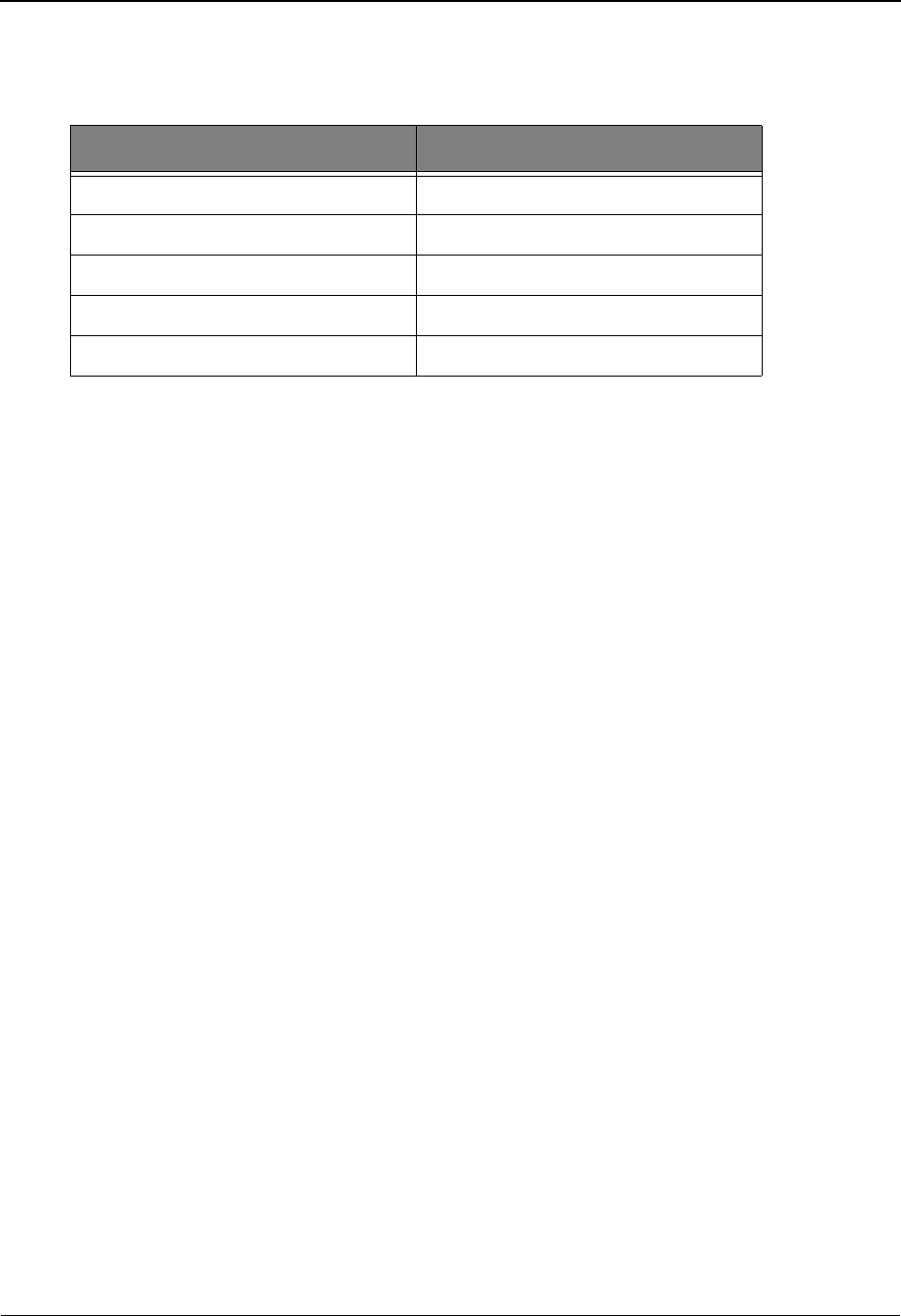
Concepts and Terminology
IBM Sterling Gentran:Viewpoint for z/OS Release 6.6 User Guide 1-15
Comparing/Contrasting Exception and Tracking Management
The following table summarizes Exception Management and Tracking Management.
Exception Management Tracking Management
Problem Detection Business Process Tracking
Resolution (user defined) Document Status
Current View Past and Present View
Automated Responses Extensive Query Capability
IBM Processes Any Processes
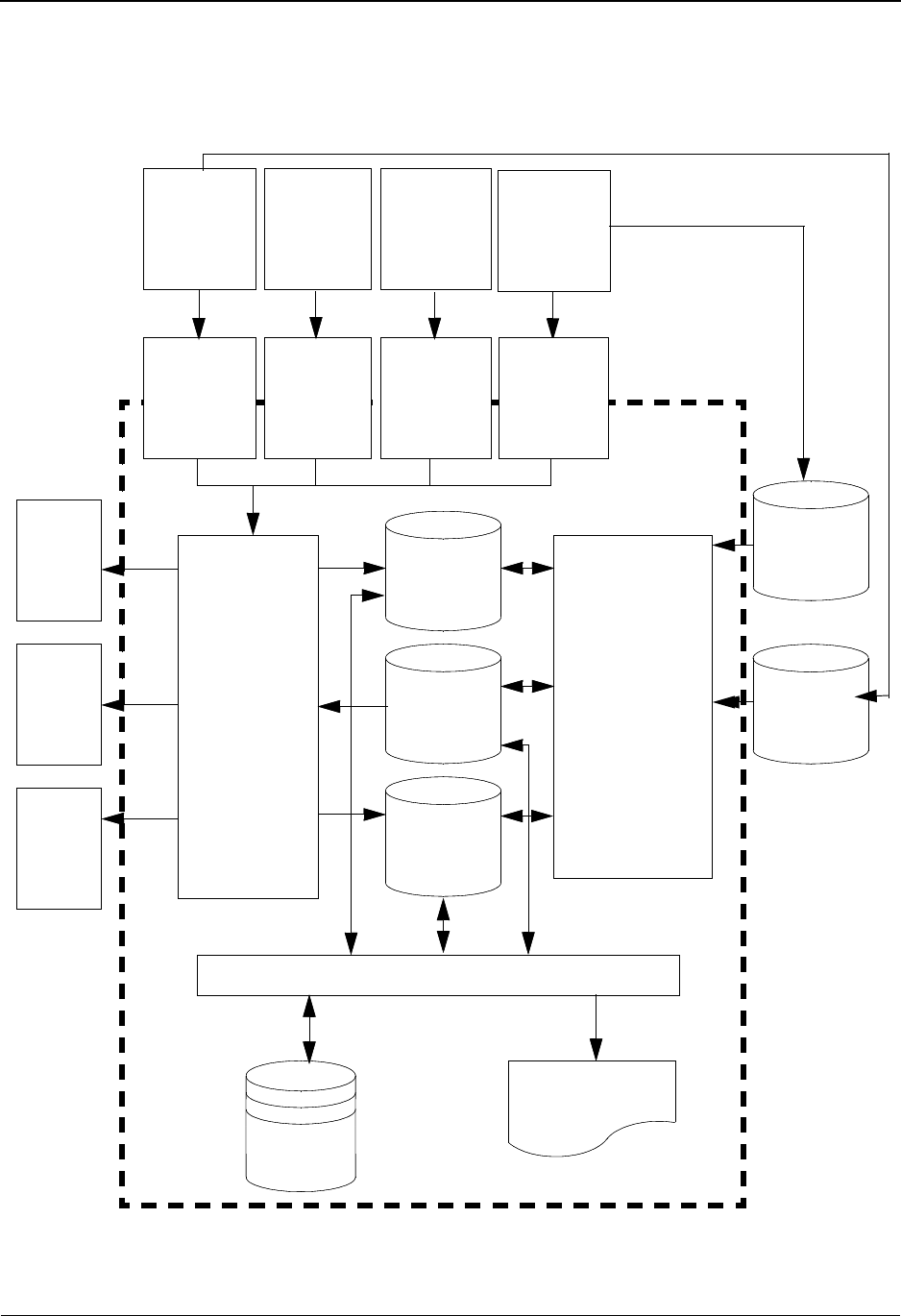
System Architecture
1-16 IBM Sterling Gentran:Viewpoint for z/OS Release 6.6 User Guide
System Architecture
This section provides a brief description of the major components of Sterling Gentran:Viewpoint.
Figure 1.3 illustrates each of the major components and their relationships.
Figure 1.3 System Architecture
Connect
System
Tracking
Points
User
Batch
Tracking
Points
User
Online
Tracking
Points
Gentran
System
Tracking
Points
Sterling
Gateways
User
Batch
Gateways
User
Online
Gateway
Sterling
Gateways
Batch
User
Action
Online
User
Action
Track-
ing
User
Exit
Staging Area
• Staging Files
•Post
Processor
•Staging
Temporary
Storage
Queues
(CICS)
• Communica-
tion Post
Processor
Repository
Profiles
Master
Index
Reports
Gentran
Databank
Connect
System
Tracking
Points
User
Batch
Tracking
Points
User
Online
Tracking
Points
Sterling
Gateways
User
Batch
Gateway
User
Online
Gateway
Sterling
Gateways
Batch
User
Action
Online
User
Action
Tracking
User Exit
Online Facility
• Extended
System
Management
•Exception
Management
• Exception Inquiry
• Tracking
Management
Repository
Profiles
Master
Index
Connect
Data
Queues
Batch Maintenance/Inquiry
Archive
Reports
VIEWPOINT
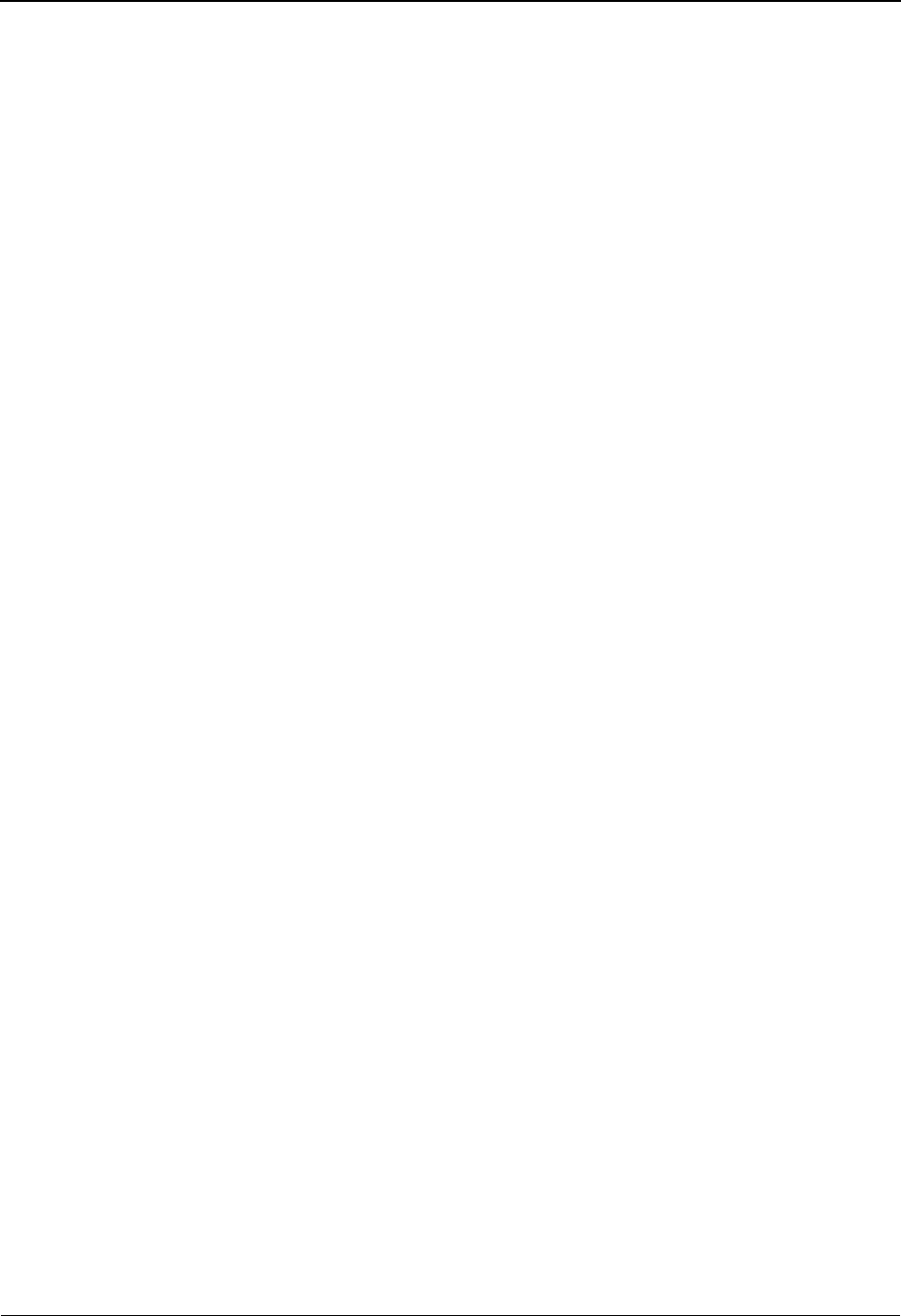
System Architecture
IBM Sterling Gentran:Viewpoint for z/OS Release 6.6 User Guide 1-17
Major Components
Tracking Points
Tracking points are processes in your Extended EDI System that are enabled for Sterling
Gentran:Viewpoint. Sterling Gentran:Basic, Sterling Connect or User tracking points can be
defined to pass data for Sterling Gentran:Viewpoint processing via the Sterling Gentran:Viewpoint
Gateways.
Sterling Gentran:Viewpoint Gateways
Sterling Gentran:Viewpoint Gateways provide the ability to pass data (or information) to Sterling
Gentran:Viewpoint that the user may wish to monitor. The data passing through Gateways is
placed in the Sterling Gentran:Viewpoint Staging Area. The following gateways are provided:
Staging Area
Data that is passed to Sterling Gentran:Viewpoint through Sterling Gentran:Viewpoint Gateways is
processed through the Sterling Gentran:Viewpoint Staging Area. The actual data from the
Gateways reside on one or more Staging Files or Staging Temporary Storage Queues.
The Sterling Gentran:Viewpoint Staging Area provides filtering of the data and reorganization of
the filtered data into the Sterling Gentran:Viewpoint Repository and Master Index files. The
Sterling Gentran:Viewpoint Staging Area Post Processor (a background online processor) is
responsible for these functions.
For Sterling Gentran:Plus users, the Communications Post Processor (a background, online
processor) formats the Sterling Connect communications information into a Staging TSQ to be
processed by the Sterling Gentran:Viewpoint Post Processor. The Staging Area allows Sterling
Gentran:Viewpoint to minimize its impact to the processing throughput of Tracking Points.
Sterling Gentran:Viewpoint Profiles
The Sterling Gentran:Viewpoint Profiles file stores all Sterling Gentran:Viewpoint definitions and
profiles. Sterling Gentran:Viewpoint definitions and profiles are maintained by the user from the
Online Facility Extended System Management, Exception Management, and Tracking
Sterling
Gateways
Sterling Batch and Online Gateways are called from Sterling
Gentran:Basic and Sterling Connect system tracking points to pass
both exception and tracking information to Sterling
Gentran:Viewpoint.
User Batch
Gateway
The User Batch Gateway passes Tracking Management information to
Sterling Gentran:Viewpoint from user applications running in batch.
The gateway is specific to the Tracking Management module, and
cannot be used for Exception Management. Refer to the IBM® Sterling
Gentran:Viewpoint® for z/OS® Release 6.6 Technical Reference
Guide, Chapter 4, “User Exits and APIs” for detailed information.
User Online
Gateway
The User Online Gateway passes Tracking Management information to
Sterling Gentran:Viewpoint from online user applications running
under CICS. The gateway is currently specific to the Tracking
Management module and cannot be used for Exception Management.
Refer to the IBM® Sterling Gentran:Viewpoint® for z/OS® Release
6.6 Technical Reference Guide, Chapter 4, “User Exits and APIs” for
detailed information.
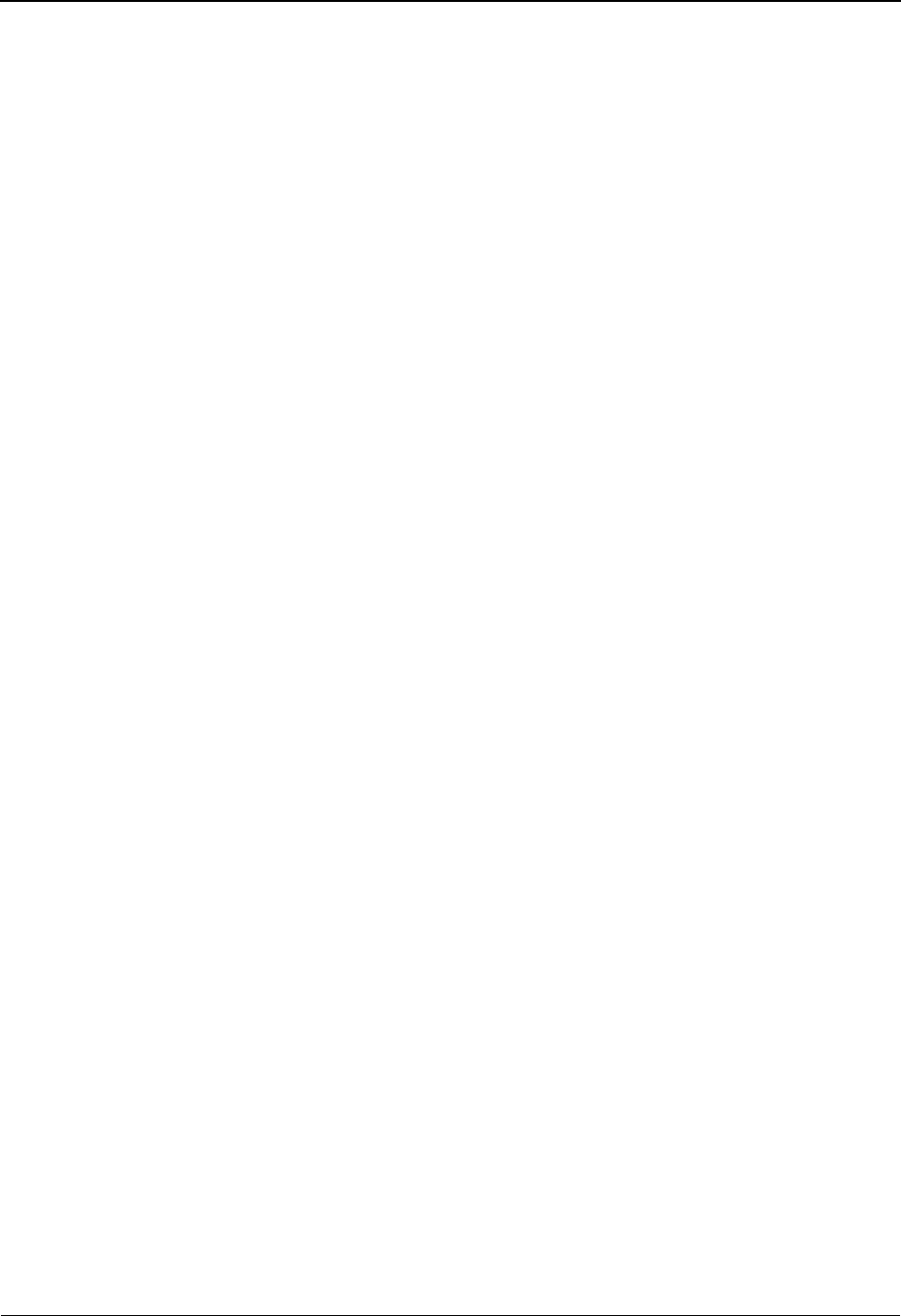
System Architecture
1-18 IBM Sterling Gentran:Viewpoint for z/OS Release 6.6 User Guide
Management options. These definitions and profiles are used by the Staging Area to perform
filtering and reorganization, as well as by the Online Facility to perform tracking queries.
Maintaining definitions and profiles in the Sterling Gentran:Viewpoint Profile files may be
performed from the Online Facility or from Batch. Inquiry reports may also be produced from
Sterling Gentran:Viewpoint Profiles information.
Sterling Gentran:Viewpoint Repository
The Sterling Gentran:Viewpoint Repository stores exceptions that have been captured, as well as
tracking status and history information. End users, who are responsible for the management and
control of business documents, manage the Repository information using the Online Exception
Inquiry and Tracking Management Query functions. Maintaining data from the Sterling
Gentran:Viewpoint Repository may be performed from the Online Facility or from batch. Inquiry
reports may also be produced from Repository information.
Sterling Gentran:Viewpoint Master Index
The Sterling Gentran:Viewpoint Master Index is used by the Tracking Management module to
maintain the processing history for items being tracked. The primary purpose of the Master Index
is to provide quick access to the data to show you the process history for an item. The Master
Index also provides a link to exceptions that have been captured for an item.
Online Facility
Sterling Gentran:Viewpoint Online Facility provides the tools you need to set up, control, and
manage your EDI processing information. This includes Extended System Management,
Exception Management, Exception Inquiry, and Tracking Management. The online facility is
designed to work with both technical users and business users. For more information on Sterling
Gentran:Viewpoint online facility, refer to Chapter 4, "Using the Online Facility".
Batch Inquiry
Sterling Gentran:Viewpoint Inquiry processes provide inquiry reports. Inquiries can be made
against Sterling Gentran:Viewpoint Profiles and Repository files. Parameters for controlling these
processes are set up using the Maintenance/Inquiry options in Extended System Management of
the Online Facility.
Batch Maintenance
Sterling Gentran:Viewpoint Maintenance processes provide all the functionality necessary for
maintaining Sterling Gentran:Viewpoint Profiles, Repository, and Master Index files. The
Maintenance processes run in batch. Parameters for controlling these processes are set up using the
Online Facility Maintenance/Inquiry Options function in Extended System Management. Options
of Maintenance are to archive and restore data that has been purged.
User Actions
A user action is a user batch procedure or an online transaction that you defined in Sterling
Gentran:Viewpoint as an Exception Action. The User Action is automatically initiated by the
Sterling Gentran:Viewpoint Post Processor when an exception has been captured.
Tracking User Exit
A Tracking User Exit can be invoked by Tracking Management when an item has been processed
for a tracking point. This feature allows you to pass information to your database for subsequent
inquiry.
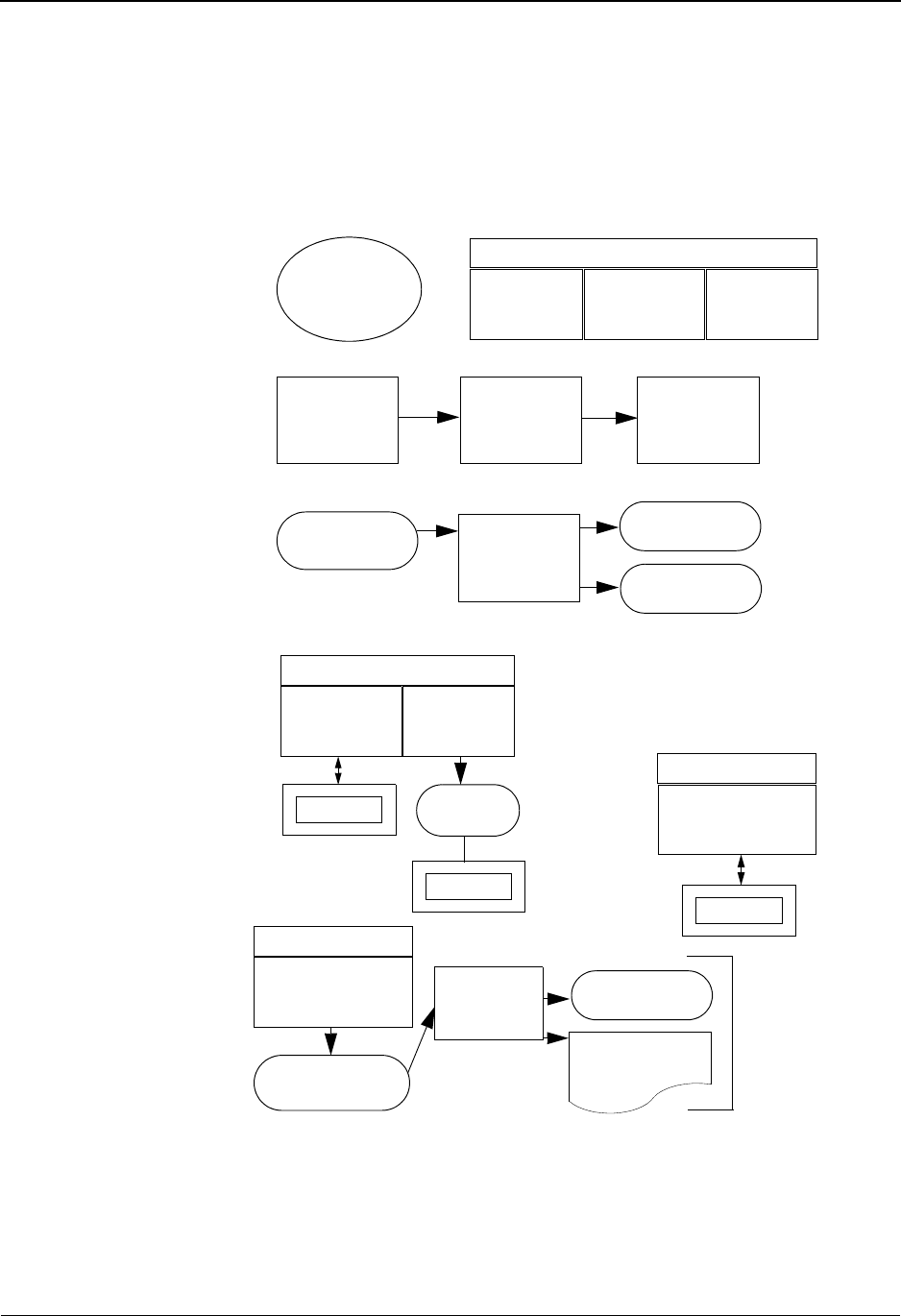
System Operation
IBM Sterling Gentran:Viewpoint for z/OS Release 6.6 User Guide 1-19
System Operation
The following section describes the operational flow using the major components of Sterling
Gentran:Viewpoint. Figure 1.4 illustrates general activities that are performed using Sterling
Gentran:Viewpoint (both Exception Management and Tracking Management).
Figure 1.4 Operational Activity Flow
Setup
• User Activity
• One-time
• As Required
Capture/
Tracking
• System Activity
• Ongoing
Filtering
• System Activity
•Online
Notification
• System Activity
• Ongoing
Resolution/
Query
• User Activity
• Ongoing
Maintenance/
Inquiry
• User Activity
• As Required
Operational Activities
Online Facility
Extended
System
Management
Exception
Management
Tracking
Management
Implementation
Tracking
Point
Staging Area
Viewpoint
GATEWAY
Viewpoint
Profiles Staging
Area
Viewpoint
Repository
Master
Index
Online Facility
Exception
Inquiry
Exception
Management
User
User
User
User
Systems
Online Facility
Tracking
Management
Online Facility
Tracking
Management Archives
Viewpoint
Repository,
Profiles, &
Master Index
files
Reports
Viewpoint
Batch
Control
Parameters
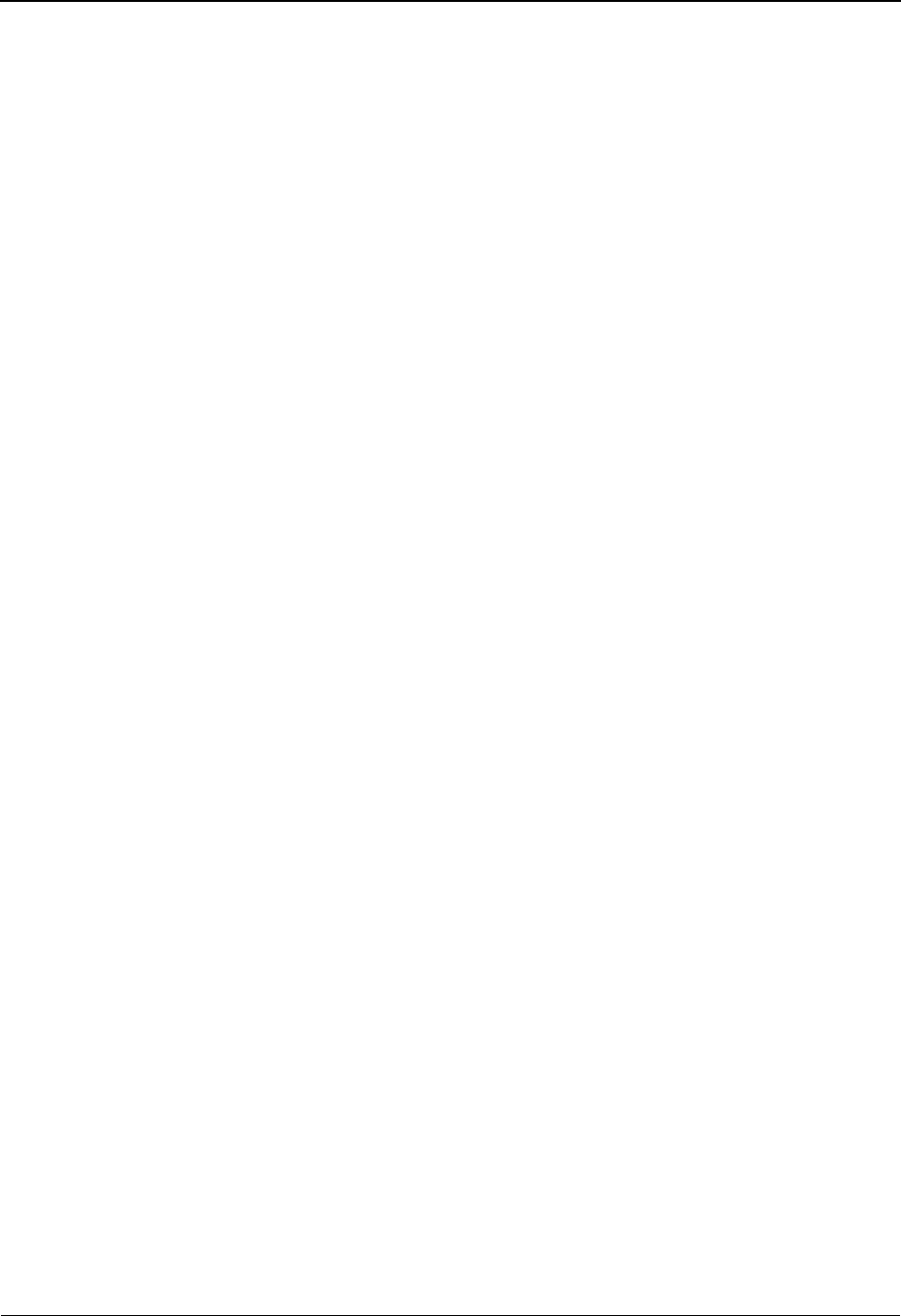
System Operation
1-20 IBM Sterling Gentran:Viewpoint for z/OS Release 6.6 User Guide
Operational Activities
Setup
Perform the Setup activity to configure Sterling Gentran:Viewpoint for your environment and
information needs.
Sterling Gentran:Viewpoint provides three options in the Online Facility for performing this
activity: Extended System Management, Exception Management, and Tracking Management.
From the Online facility, define the systems and processes you wish to monitor. For Exception
Management, define the information that is important to you and how you wish to be notified. For
Tracking Management, define queries you wish to use repeatedly.
Perform this activity "one-time," and as required by changes in your environment or information
needs. Refer to Chapter 5, "Screen Descriptions" for detailed information.
Capture/Tracking
Capture and Tracking are system activities in which data/information being processed by Sterling
Gentran:Viewpoint-enabled applications is passed through the Sterling Gentran:Viewpoint
Gateways to Sterling Gentran:Viewpoint.
Sterling Gentran:Viewpoint confirms that the application is a valid Tracking Point and passes the
received data/information to the Staging Area.
Sterling Gentran:Viewpoint performs this activity on an ongoing basis.
Refer to Chapter 5, "Screen Descriptions" for detailed information.
Filtering
Filtering is a system activity that analyzes exception and tracking data/information received
through the Sterling Gentran:Viewpoint Gateways. Using the Sterling Gentran:Viewpoint Profiles
created in “Setup,” Sterling Gentran:Viewpoint distributes the information to the appropriate
people (for exceptions) and/or user systems (for exceptions or tracking information). For Tracking
Management, the information is stored and is available for online query.
Sterling Gentran:Viewpoint performs this activity on an ongoing basis.
For more details, refer to "Exception Management Screens" in Chapter 5, "Screen Descriptions".
Notification
Notification is the Exception Management system activity that builds resolution information and
delivers that information to the right recipients and/or User "Auto Actions".
Sterling Gentran:Viewpoint performs this activity on an ongoing basis.
For more details refer to "EDIM626 - Exception Action Definition Screen" in Chapter 5, "Screen
Descriptions".
Resolution/Query
Resolution/Query are user activities. Use the Sterling Gentran:Viewpoint Exception Inquiry option
to achieve resolution for Exception Management or use your own application support system that
has been connected to Sterling Gentran:Viewpoint through Auto Actions. Exception Inquiry
provides powerful tools to manage and resolve the exceptions that have been captured. For
Tracking Management, you have the ability to query the status and history for any item being
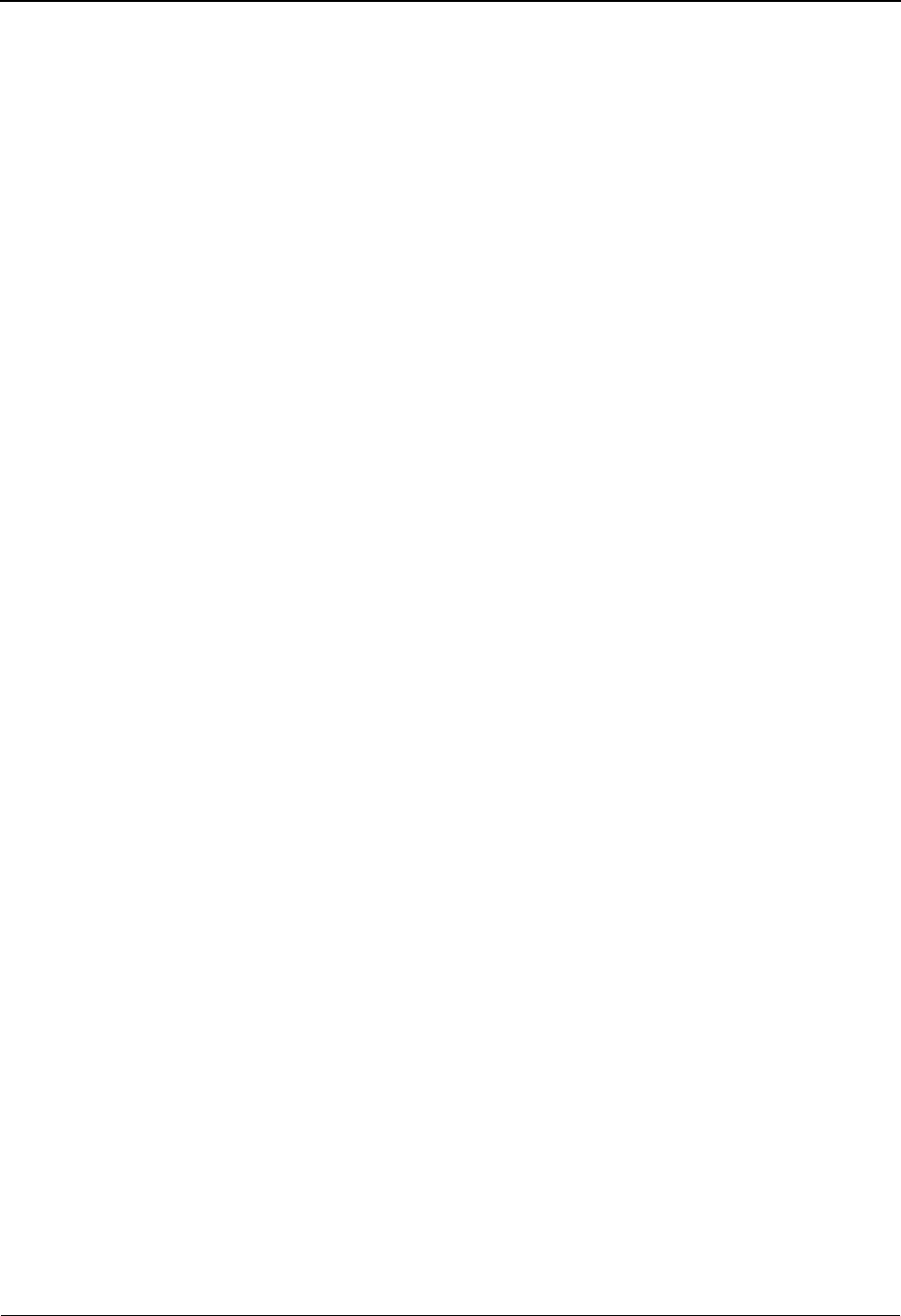
System Operation
IBM Sterling Gentran:Viewpoint for z/OS Release 6.6 User Guide 1-21
tracked through the extended EDI system. Queries may be saved and reused, and you can view any
exceptions you may have captured for the item.
Perform this activity on an ongoing basis.
For more detailed information refer to "Exception Inquiry Screens" and "EDIM702 -Query
Request Screen" in Chapter 5, "Screen Descriptions".
Maintenance/Inquiry
Maintenance and Inquiry is a user-initiated activity performed by Sterling Gentran:Viewpoint. The
Maintenance/Inquiry Options function of the Online Facility is used to define the control
parameters for running Maintenance and Inquiries against the Sterling Gentran:Viewpoint
Repository, Profiles, and Master Index. Maintenance options allow for archiving and restoring
purged data.
Perform this activity as required.
For more details refer to “Extended System Management Screens” in Chapter 5, “Screen
Descriptions,” and to the IBM® Sterling Gentran:Viewpoint® for z/OS® Release 6.6 Technical
Reference Guide, Chapter 1, “Batch Program Descriptions”.
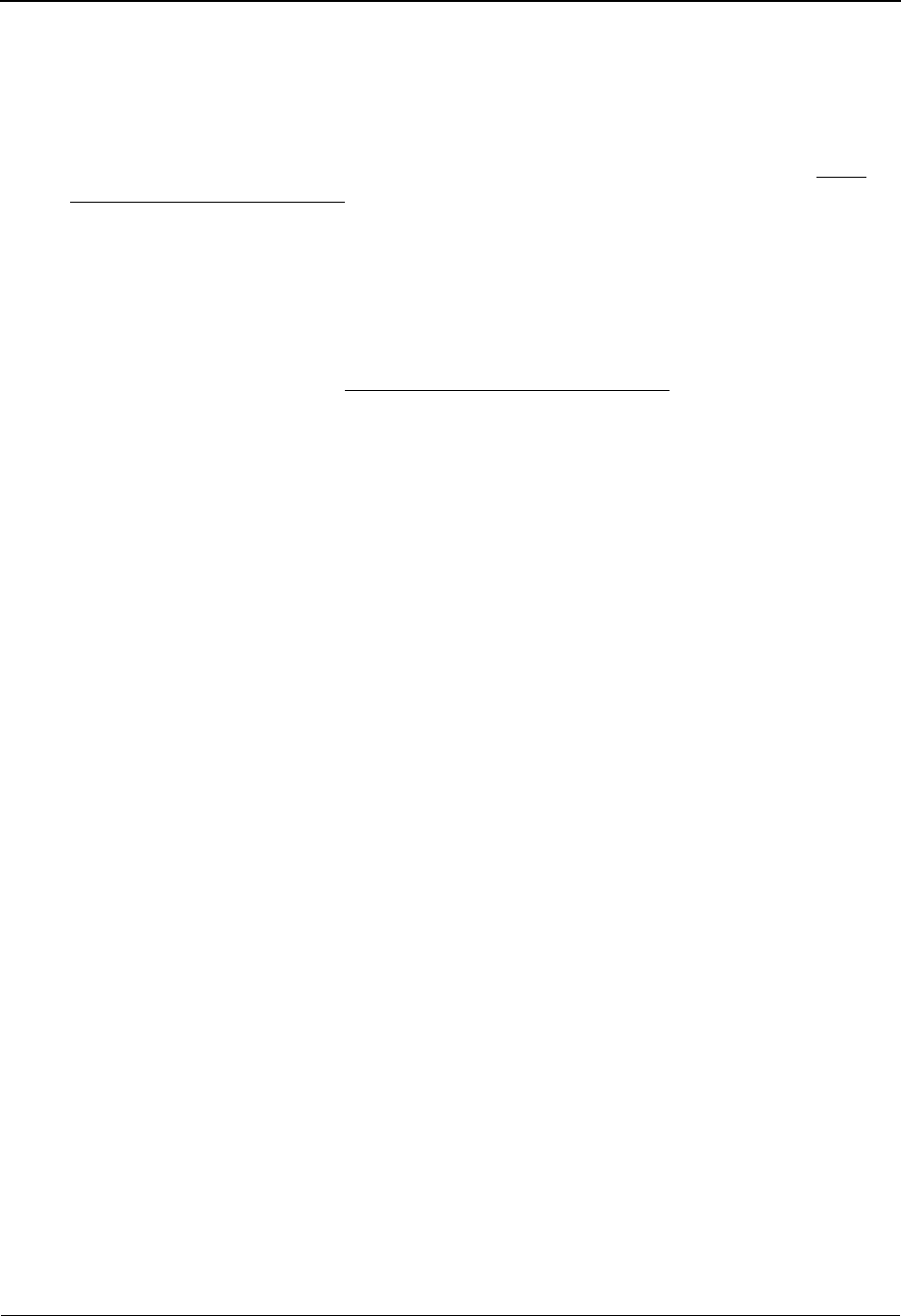
How To Get Help
1-22 IBM Sterling Gentran:Viewpoint for z/OS Release 6.6 User Guide
How To Get Help
IBM® Sterling Customer Center provides a wealth of online resources that are available around
the clock to enrich your business experience with IBM® Sterling Gentran®. By using Sterling
Customer Center, you gain access to many self-support tools, including a Knowledge-Base,
Documentation, Education, and Case Management. Access Sterling Customer Center at http://
customer.sterlingcommerce.com.
Once logged in, select Support Center from the top navigation menu, and then locate Sterling
Gentran product-specific support information from the left navigation menu.
Additionally, our Customer Support Reference Guide outlines our support hours, contact
information, and key information that will enhance your support experience with us. For detailed
information about Customer Support, please refer to the Customer Support Reference Guide
accessible from the login page. (http://customer.sterlingcommerce.com)

Chapter
IBM Sterling Gentran:Viewpoint for z/OS Release 6.6 User Guide 2-1
2Implementation Process
This chapter describes the major steps to effectively implement Sterling Gentran:Viewpoint into
your environment.
This chapter is organized into the following sections:
Topic Page
Overview of Implementation.................................................................................................. 2-2
Develop a Configuration Strategy .......................................................................................... 2-4
Set Up the Sterling Gentran:Viewpoint System ................................................................... 2-11
Operational Procedures......................................................................................................... 2-20
Optional Features.................................................................................................................. 2-23

Overview of Implementation
2-2 IBM Sterling Gentran:Viewpoint for z/OS Release 6.6 User Guide
Overview of Implementation
The instructions in this chapter assume that the user performing these activities has the following:
• An understanding of the business requirements that Sterling Gentran:Viewpoint
addresses.
• Familiarity with Sterling Gentran:Viewpoint features and functions.
• A working knowledge of the environment into which Sterling Gentran:Viewpoint
will be installed.
Refer to Chapter 1, “Product Description” and to the IBM® Sterling Gentran:Viewpoint® for z/
OS® Release 6.6 Installation Guide “Installing Sterling Gentran:Viewpoint” chapter to fulfil these
prerequisites.
To implement your Sterling Gentran:Viewpoint system, complete the following major activities:
Note: With the exception of the tasks outlined in the "Set up the
System" section, you can perform the implementation
process activities before, or in parallel with, the
installation. However, you must perform System Setup
after installation has been completed (including the
verification test).
Develop a
Configuration
Strategy
You can configure Sterling Gentran:Viewpoint in a variety of ways to
meet a wide range of requirements. The “Develop a Configuration
Strategy” section focuses on how to implement Sterling
Gentran:Viewpoint to meet your requirements.
In particular, you should analyze your EDI environment for exceptions
that you would like to monitor. If you have Tracking Management, you
should determine which end-to-end paths you would like to track. That
is, which applications would you like to include in tracking.
System Setup After establishing a configuration strategy, you need to set up various
files and parameters. The “Set up the System” section describes the
steps for completing system setup.
Operational
Procedures
Based on the standards and policies of your environment, you may be
required to establish certain procedures. The "Operational Procedures"
section outlines these procedures.
Optional
Features
Sterling Gentran:Viewpoint provides a number of optional features for
managing the system, exceptions, and tracking. Depending on the
capabilities of your environment, you may choose to implement these
features. This activity describes these features, their benefits, and how
to implement them.
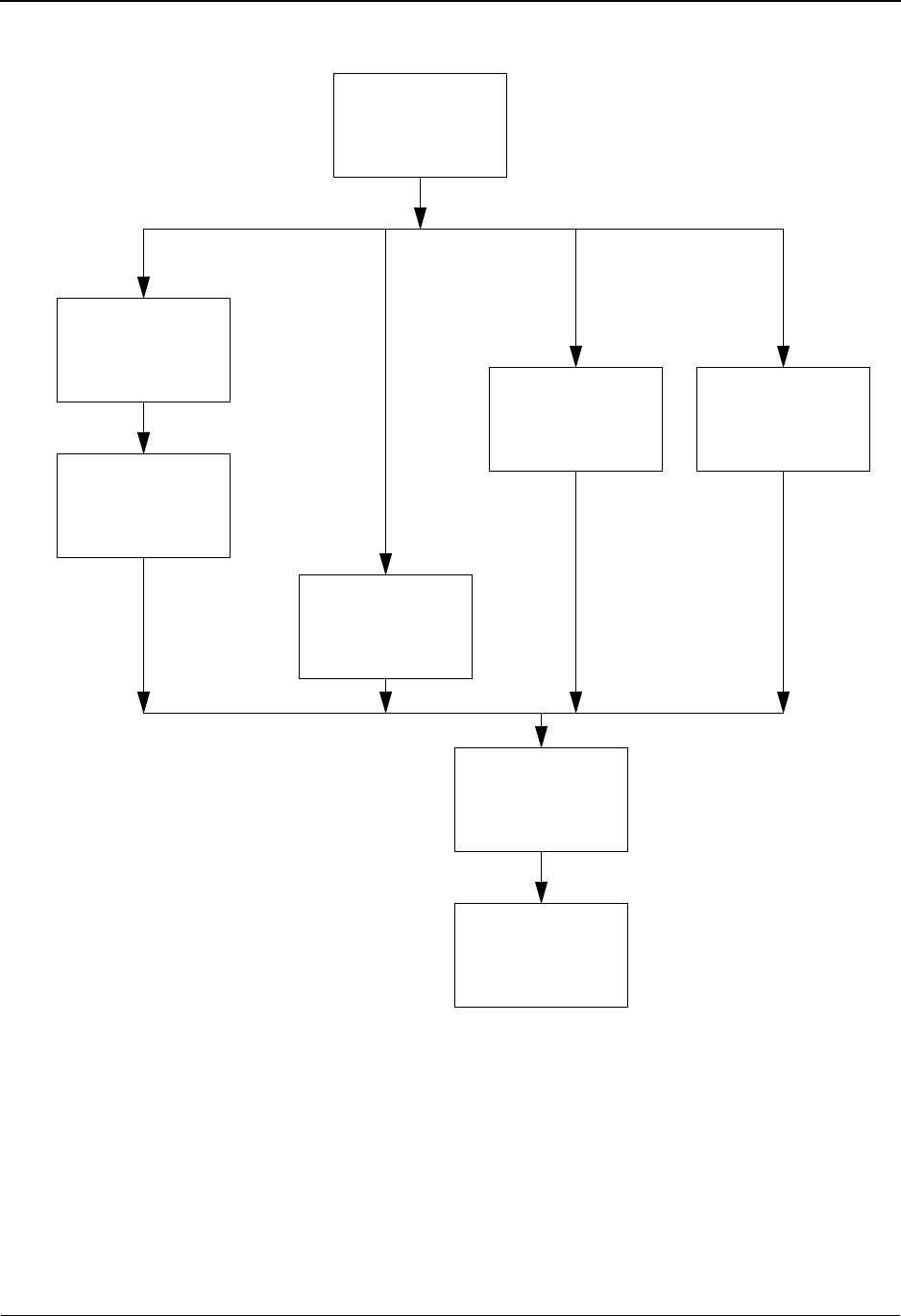
Overview of Implementation
IBM Sterling Gentran:Viewpoint for z/OS Release 6.6 User Guide 2-3
Figure 2.1 illustrates the implementation process.
Figure 2.1 Sterling Gentran:Viewpoint Implementation Process
Develop a
Configuration
Strategy
System Setup
Operational
Procedures
Optional
Features
Implementation
Test
Production
Viewpoint
Installation
Verification
Software
Installation
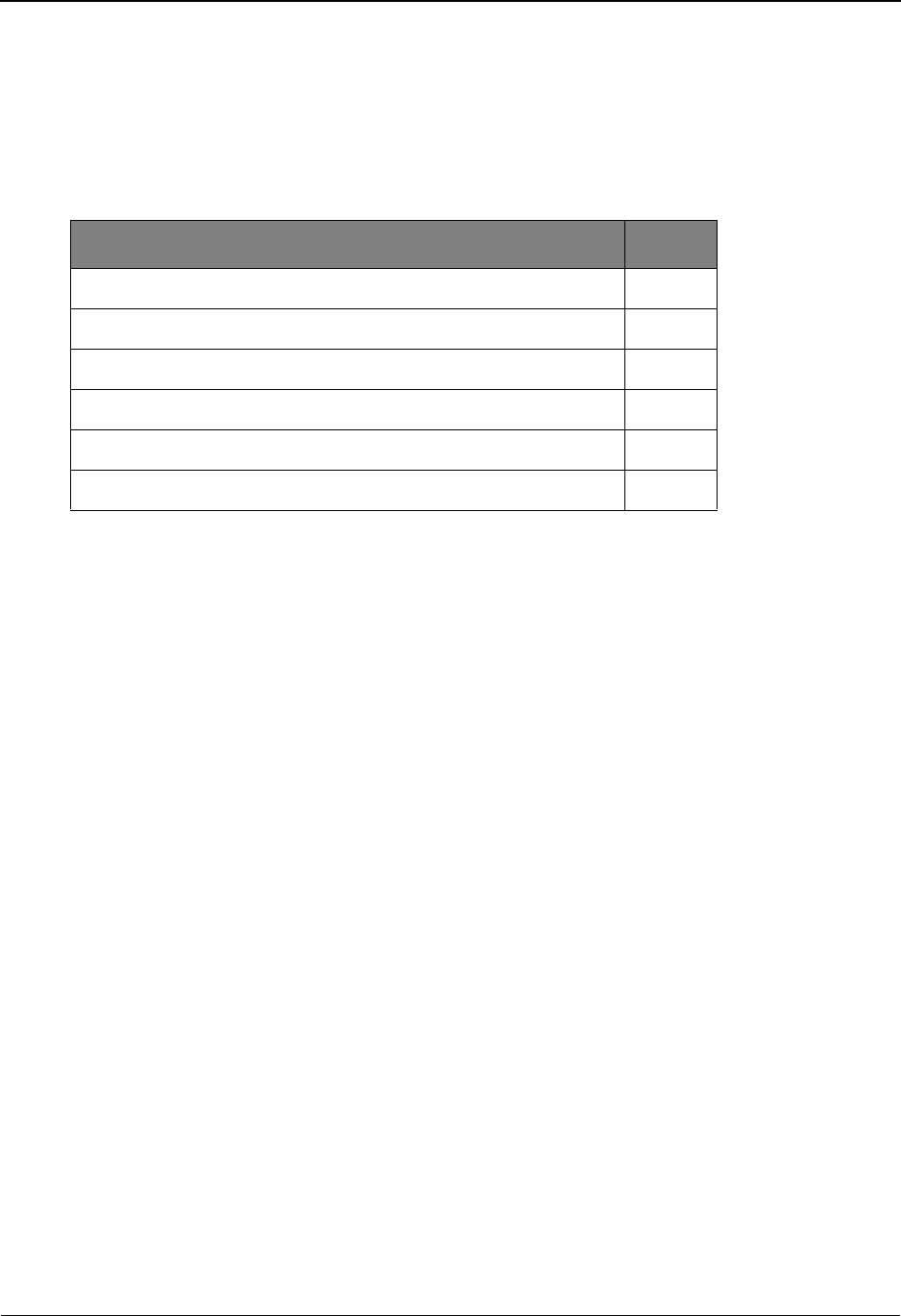
Develop a Configuration Strategy
2-4 IBM Sterling Gentran:Viewpoint for z/OS Release 6.6 User Guide
Develop a Configuration Strategy
This section outlines decisions you need to make to configure Sterling Gentran:Viewpoint. Use
these decisions as a guideline in setting up the Sterling Gentran:Viewpoint system.
You may implement Sterling Gentran:Viewpoint in a variety of ways to meet your specific
requirements. The main considerations for your configuration strategy are as follows:
These considerations are described in detail below.
Sterling Gentran:Viewpoint Users and Security
Sterling Gentran:Viewpoint users fall into two categories: The first category of users performs
administrative tasks such as system set up and maintenance. The second category performs end
user tasks, for example: resolving problems that can occur with a business document or
performing a query on a particular document.
To determine your requirements for defining Sterling Gentran:Viewpoint users, refer to the
following references in Chapter 5, “Screen Descriptions.” These references describe functions
used for administrative and business purposes:
Administrative Type User:
System Options Screens
Extended System Management Screens
Exception Management Screens
Tracking Management Screens
Business Type User:
Exception Management Screens
Exception Inquiry Screens
Tracking Management Screens
Sterling Gentran:Viewpoint users are defined using the Sterling Gentran:Basic Security
Maintenance functions at the following four levels:
• Division (data access)
• Access (product access)
• Authority Level (function access)
• Recipient (user access)
Consideration Page
Sterling Gentran:Viewpoint users and security 2-4
Staging files 2-6
Tracking Points 2-7
Exception Management 2-8
Tracking Management (optional module) 2-9
Sterling Gentran databank configuration 2-10
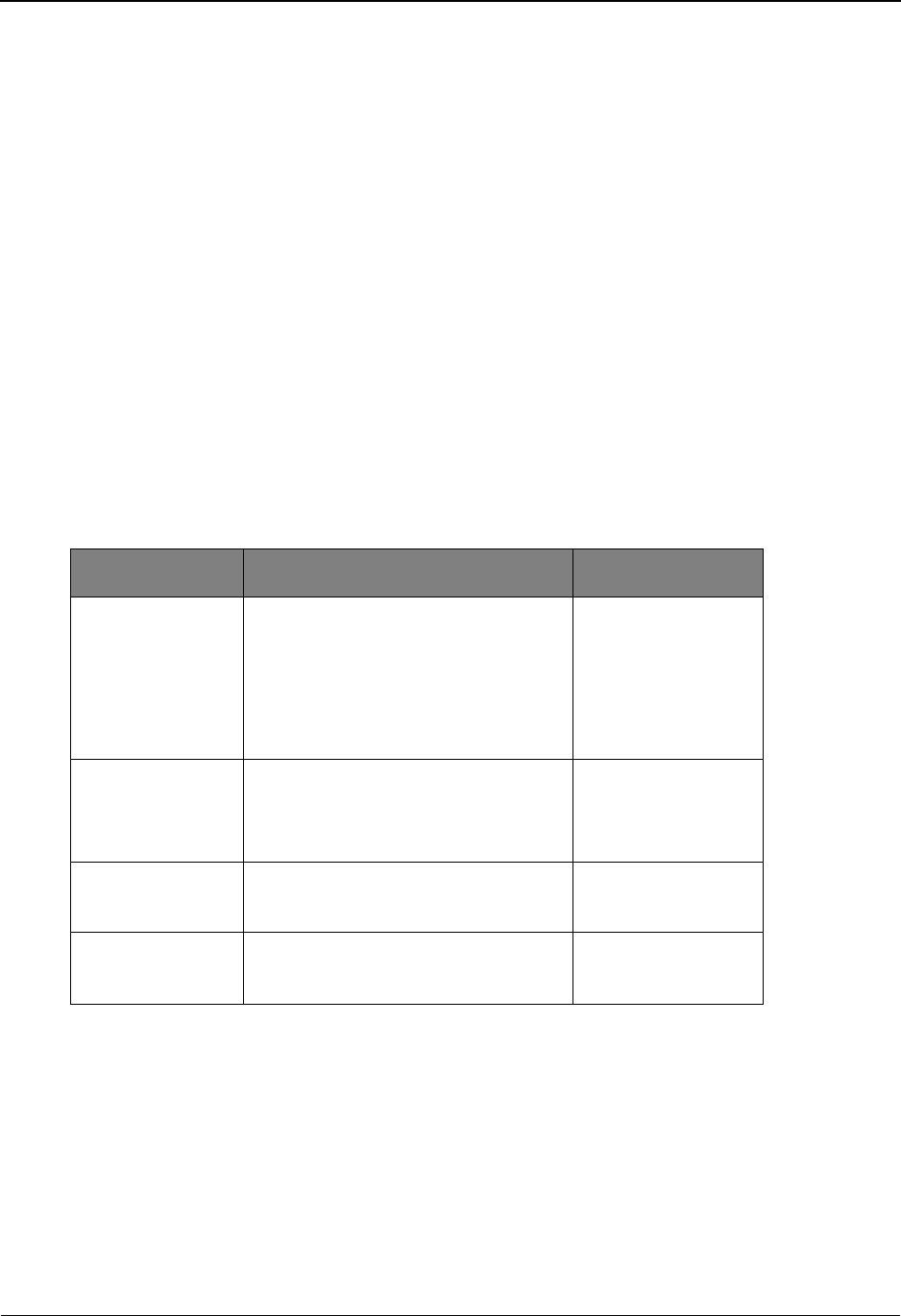
Develop a Configuration Strategy
IBM Sterling Gentran:Viewpoint for z/OS Release 6.6 User Guide 2-5
Division
Sterling Gentran:Viewpoint assigns a division to data captured for Exception Inquiry or Tracking
Management from the Partner profile used to process the data. A division is also assigned to each
User ID in Security Maintenance to control online access to data. The division of the User ID and
the data is compared in the following manner:
• Users with division 000 have access to all data.
• Data with a division of spaces is visible to all users.
• Users with a specific division (for example, 100) may only access data with the
same division.
Access
Access controls which options display on the Sterling Gentran:Basic Main Menu for the User ID.
Sterling Gentran:Viewpoint options display on the security selection list.
Authority Level
When a User ID is granted access to the Sterling Gentran:Viewpoint subsystem, an Authority
Level must also be specified to define the scope of view and update rights. The following
Authority levels are provided:
Recipient
A User ID can also have access to the Exception Inquiry subsystem limited to a specific Recipient
ID. This security level is used to limit access of sensitive data to only those staff members with a
need to know. If this security level is not implemented, a User ID will have access to Exception
data for all Recipient IDs.
Refer to the IBM® Sterling Gentran:Basic® for z/OS® Release 6.6 User Guide Chapter 5, “The
Administration Subsystem” for complete details about Sterling Gentran:Viewpoint Security
Options.
Level Has access to... Permitted to...
System
Administrator
System Options
Extended System Management
Exception Management
Exception Inquiry
Tracking Management
view and update
EDI Coordinator Exception Management
Exception Inquiry
Tracking Management.
view and update
Business User Exception Inquiry
Tracking Management
view and update
Business User
(no update)
Exception Inquiry
Tracking Management
view
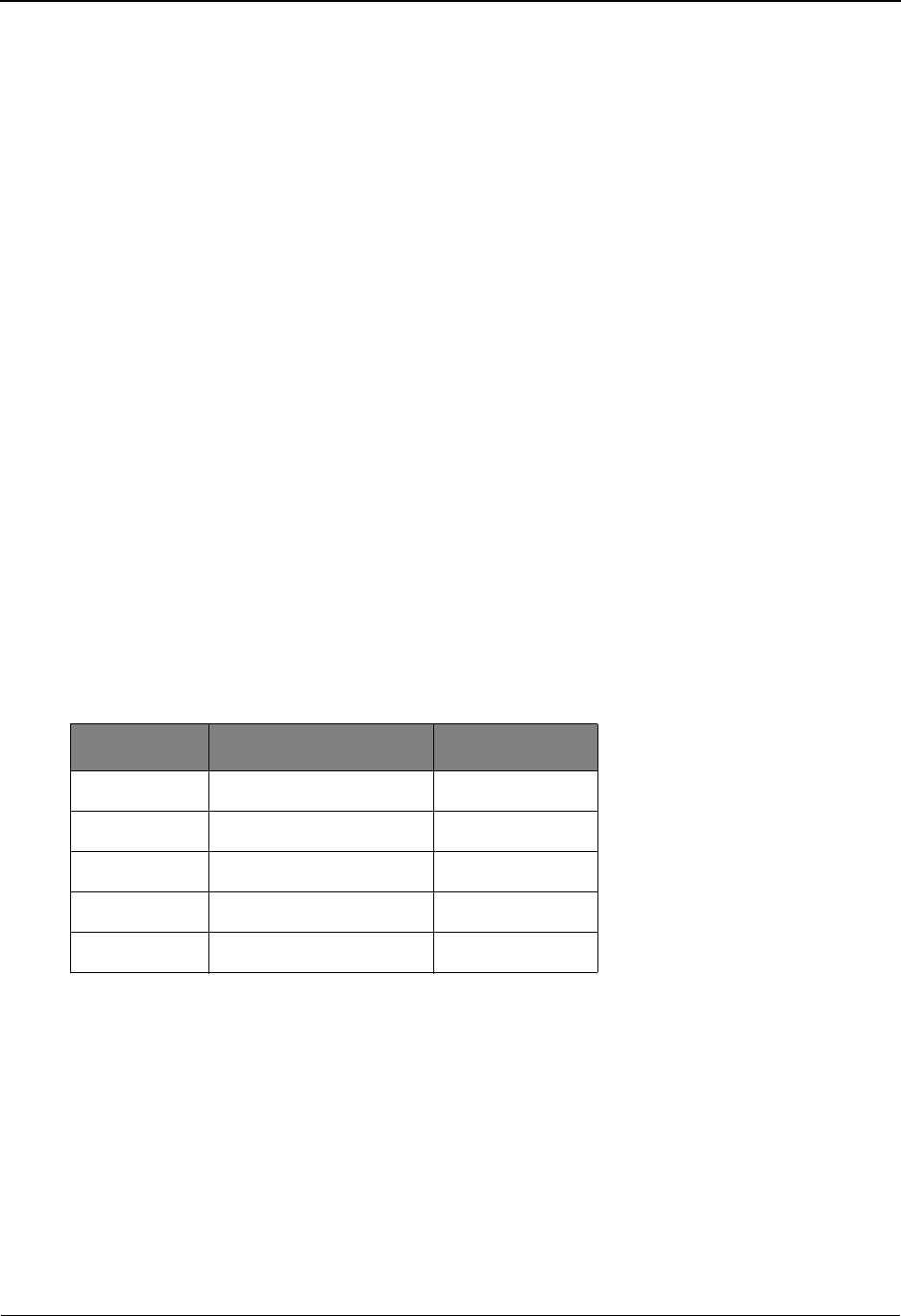
Develop a Configuration Strategy
2-6 IBM Sterling Gentran:Viewpoint for z/OS Release 6.6 User Guide
Staging Files
Sterling Gentran:Viewpoint uses staging files as temporary holding areas for data and information
received from the Gateways. This data is then processed by the Post Processor, based on the
Sterling Gentran:Viewpoint profiles you defined (refer to Chapter 1, “System Architecture”).
You must determine how you will configure the staging files. Use the following rules and
guidelines to determine your staging area configuration.
Rules
• You must always define and enable at least one staging file for Sterling
Gentran:Viewpoint to capture data.
• Only one tracking point may access a staging file at one time.
• A maximum of 20 staging files may be enabled.
Recommended Configuration
When setting up Sterling Gentran:Viewpoint, you should define and enable one staging file per
Tracking Point. This single staging file will be used as the temporary holding area for both
Exception Management and Tracking Management.
The advantages of this configuration are:
• It maximizes system throughput.
• It allows critical processing to be isolated to a single staging file.
The following table shows an example of this strategy:
Chapter 2, “Set Up the Sterling Gentran:Viewpoint System,” provides the steps necessary for
defining staging files.
Direction Tracking Point Staging File
Outbound Mapper 1
Outbound Editor 2
Inbound Editor 3
Inbound Mapper 4
n/a Ack Reconciliation 5
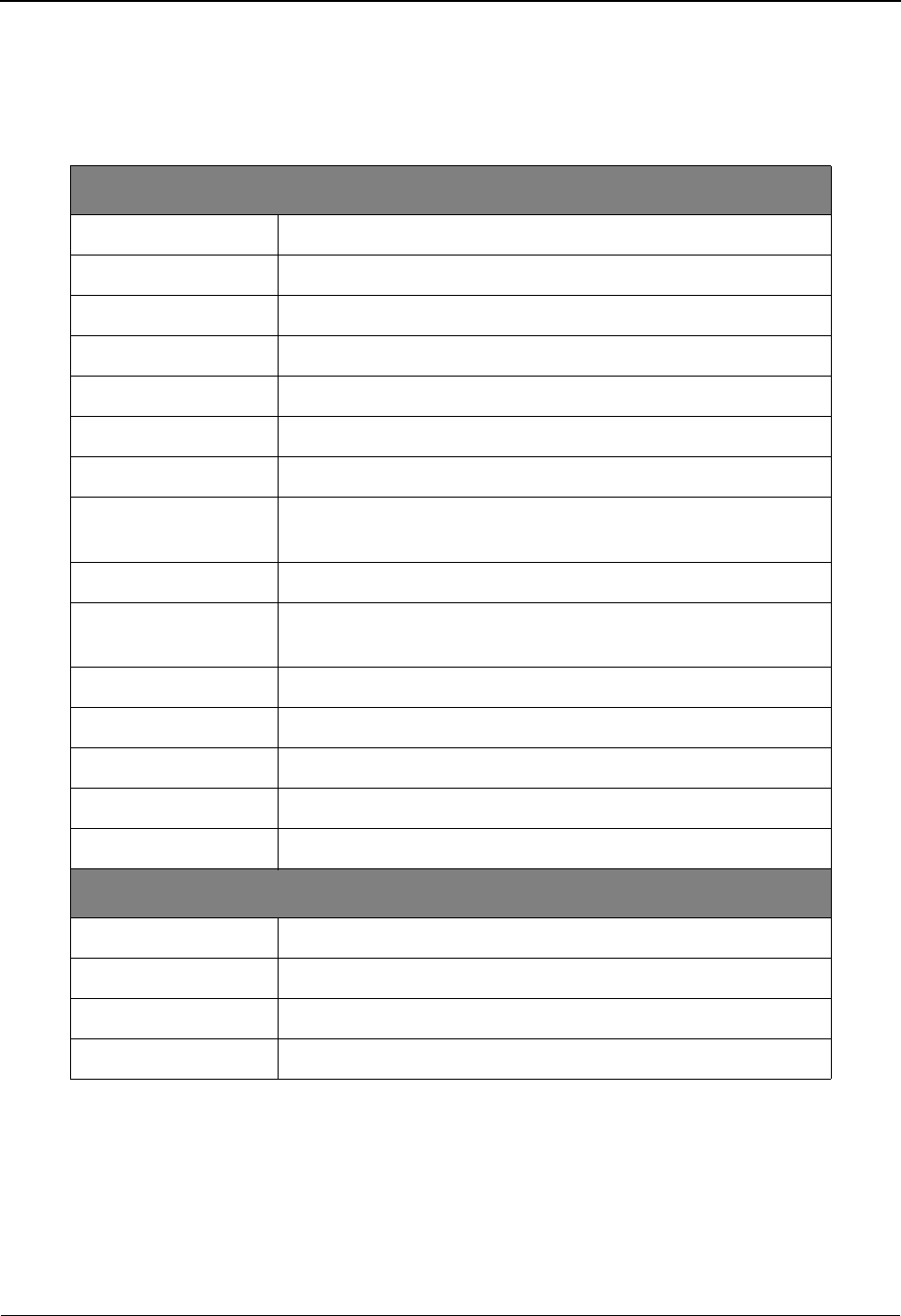
Develop a Configuration Strategy
IBM Sterling Gentran:Viewpoint for z/OS Release 6.6 User Guide 2-7
Tracking Points
Decide which tracking points to monitor with Sterling Gentran:Viewpoint.
For Exception Management and Tracking Management, the available tracking points are:
For Tracking Management users only
You may also enable user applications for Tracking Management by defining them as User
Tracking Points, and by having the applications call the Sterling Gentran:Viewpoint User
Gateway. An important consideration for tracking is that in order to track an item from one
tracking point to another (for example, business application to the Network), all tracking points in
between must be enabled for tracking.
Sterling Gentran Processes:
EBDI001 Inbound Editor
EBDI002 Outbound Editor
EBDI041 Inbound Mapper
EBDI042 Outbound Mapper
EDID205 Outbound EDI Databank Extract
EDID255 Sterling Gentran:Realtime Outbound EDI Databank Extract
EDID405 Inbound Application Databank Extract
EDID455 Sterling Gentran:Realtime Inbound Application Databank
Extract
EDID510 Acknowledgement Reconciliation/Monitor
EDID515 Sterling Gentran:Realtime Acknowledgement Reconciliation/
Monitor
EDID850 Network Reconciliation/Monitor
EDIR001 Sterling Gentran:Realtime Inbound Editor
EDIR002 Sterling Gentran:Realtime Outbound Editor
EDIR041 Sterling Gentran:Realtime Inbound Mapper
EDIR042 Sterling Gentran:Realtime Outbound Mapper
Sterling Connect Processes:
MAILBOX Sterling Connect
STOUTL Sterling Connect Offline Utilities
EDIR314 Sterling Connect Outbound Interface
EDIR316 Sterling Connect Inbound Interface
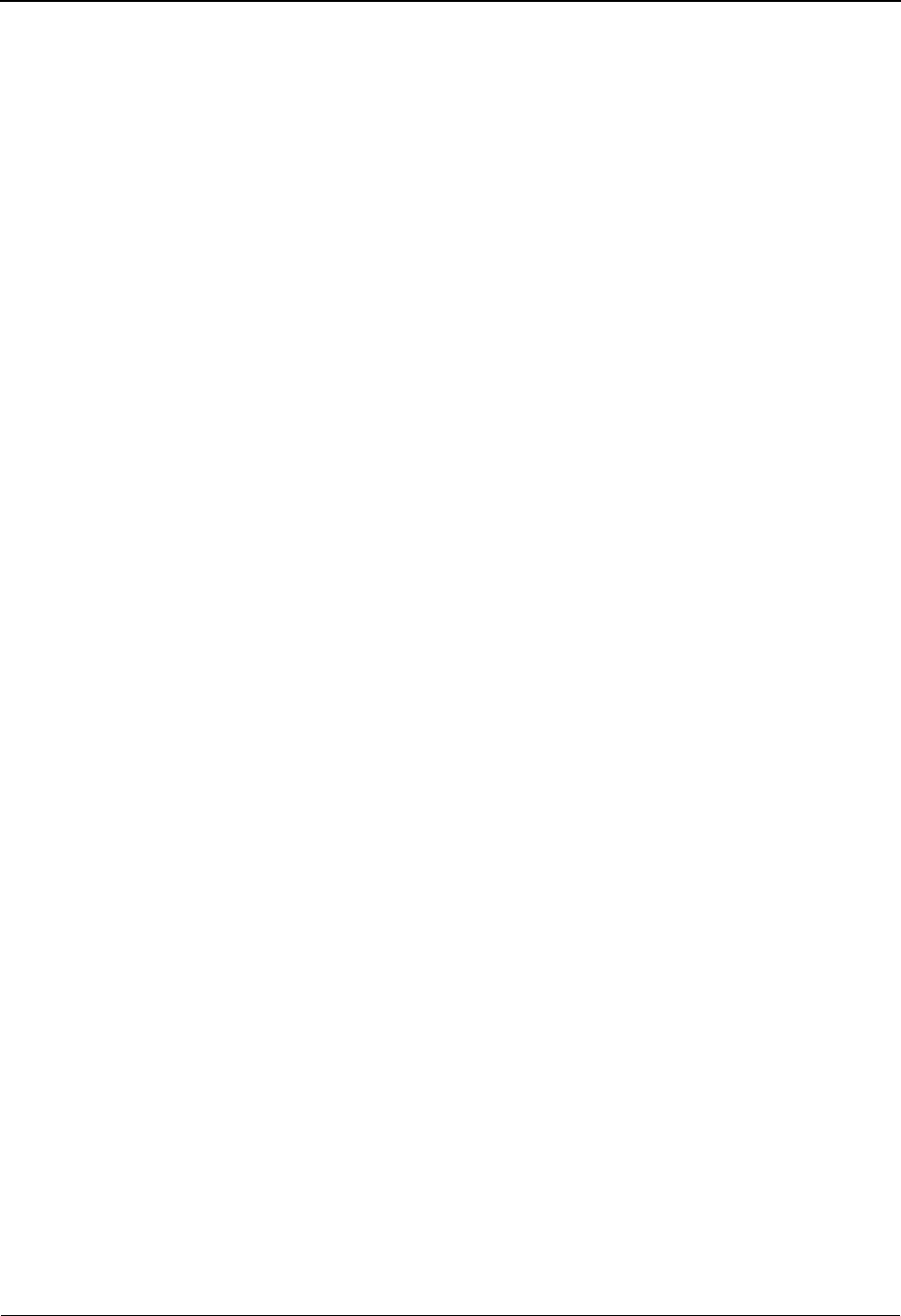
Develop a Configuration Strategy
2-8 IBM Sterling Gentran:Viewpoint for z/OS Release 6.6 User Guide
Refer to “Tracking Management” below and the IBM® Sterling Gentran:Viewpoint® for z/OS®
Release 6.6 Technical Reference Guide “User Exits and APIs” chapter for more details on defining
User Tracking Points.
Exception Management
The decisions you make for implementing Exception Management are at the heart of the
implementation process. Identifying which exceptions should be captured, who should be notified,
and how they should be notified will determine your initial configuration for managing exceptions.
To simplify this portion of your configuration strategy, refer to the following guidelines:
Use the information derived from this guideline to complete the step, Build Sterling
Gentran:Viewpoint Profiles in the “Set Up the Sterling Gentran:Viewpoint System” section of this
chapter.
Chapter 3, Tutorial, in this document also details the steps required for managing exceptions.
Tracking Management (optional module)
Tracking Management enables you to determine the status and history of an item (for example, a
business document) as it travels through the extended EDI system. The more processes or
applications enabled for tracking, the more complete will be the history for the item.
Note: Use caution when deciding to track all documents or
items, as this will require a significant amount of storage.
Identify
Exceptions
Identify the events occurring in your Sterling Gentran or
Sterling Connect processing that you wish to monitor/manage
with Sterling Gentran:Viewpoint (example: Inbound Mapping
Errors, a purchase order was just received from partner ABC).
For complete details on the available processes and criteria for
exception capture, refer to:
• “EDIM624 - Exception Capture Definition Screen" in
Chapter 5, "Screen Descriptions".
• “User Exit Parameters Chart” in the IBM® Sterling
Gentran:Viewpoint® for z/OS® Release 6.6 Technical
Reference Guide “User Exits and APIs” chapter.
Identify
Recipients
You can directly notify the person or persons responsible for
responding to exceptions. Identify these people as recipients
and associate them with the exceptions for which they are
responsible.
Identify
Automated
Systems
If your environment has automated systems available (for
example, e-mail), you may also use these systems for
responding to captured exceptions. Identify the systems and
associate them with exceptions and/or recipients.
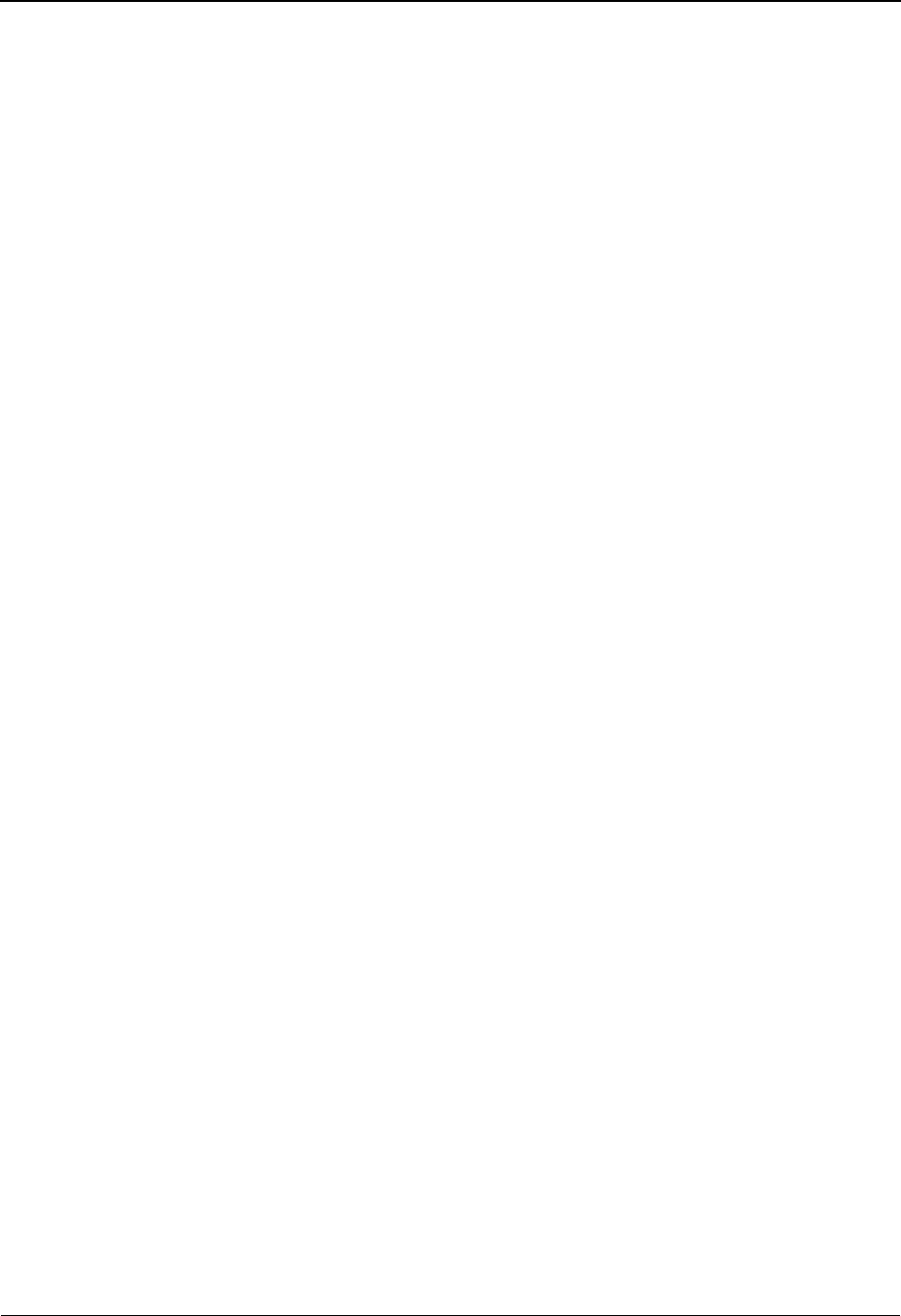
Develop a Configuration Strategy
IBM Sterling Gentran:Viewpoint for z/OS Release 6.6 User Guide 2-9
Enable Tracking Management on the Sterling Gentran:Viewpoint record in the Sterling Gentran
Configuration file. Once enabled, all valid tracking points generate and pass information to
Sterling Gentran:Viewpoint.
In order to limit the volume of data that is to be tracked, Sterling Gentran:Basic contains flags in
the partner profile that indicates whether Sterling Gentran:Viewpoint Tracking is enabled. By
default, tracking information is retained for all levels unless the indicator value is set to No.
You can limit tracking communications information using remote IDs. Specify the remote IDs to
be included or excluded from Tracking Management on the Tracking Point Remote ID Control
screen (EDIM606). Refer to "EDIM606 -Tracking Point Remote ID Control Screen" in Chapter 5,
Screen Descriptions, of this document.
For deciding on applications to track, several options are available:
Track using Sterling Gentran Tracking Points only
This is the simplest approach to tracking, and involves the least amount of effort. By using the
Sterling Gentran tracking points you could, for example, track a document (by the document user
reference) through the outbound processes (Mapper, Editor, Databank Extract), when the Network
processed it (Network Reconciliation), and when the trading partner validated it
(Acknowledgment Reconciliation). You can track the same data by its EDI forms (for example,
transactions, functional groups, and interchanges) as long as the identifiers are known. You can
follow a similar approach for inbound data as well.
Add Sterling Connect Tracking Points
For Sterling Gentran:Plus users, communication items or batches can also be tracked for Sterling
Connect, Sterling Connect Offline Utilities (STOUTL), and Sterling Connect Outbound and
Inbound Interfaces. You can now track a document from user application, to the translation
process, to communications.
Add Business Applications as Tracking Points
The next approach to Tracking Management is to add business applications to the tracking process.
For example, you can enable a receivables system to call the Sterling Gentran:Viewpoint Gateway
so that a Tracking Management user would know when an invoice was generated in the
receivables system. The invoice document can then be tracked through the entire EDI process.
Adding applications as tracking points involves defining the tracking point, enabling the
application to call the Sterling Gentran:Viewpoint Gateway, and passing or accepting a fixed
format Trace ID record. This Trace ID links the document, or item, throughout the tracking path.
Add Other Operational Applications as Tracking Points
Similar to adding business applications, you can enable other operational applications for tracking
by having them call the Sterling Gentran:Viewpoint Gateway. For example, you can add a
communications package to the tracking path by having it call the Sterling Gentran:Viewpoint
Gateway from an exit. The application must be able to pass, or accept, the fixed format Trace ID
record used with Sterling Gentran:Viewpoint Tracking Management or a user program needs to be
written to parse out this record prior to running the communications application. In this situation,
the exit used in the application would need to reconcile the status information with the Trace ID
information created by the parsing program prior to calling the Sterling Gentran:Viewpoint
Gateway.
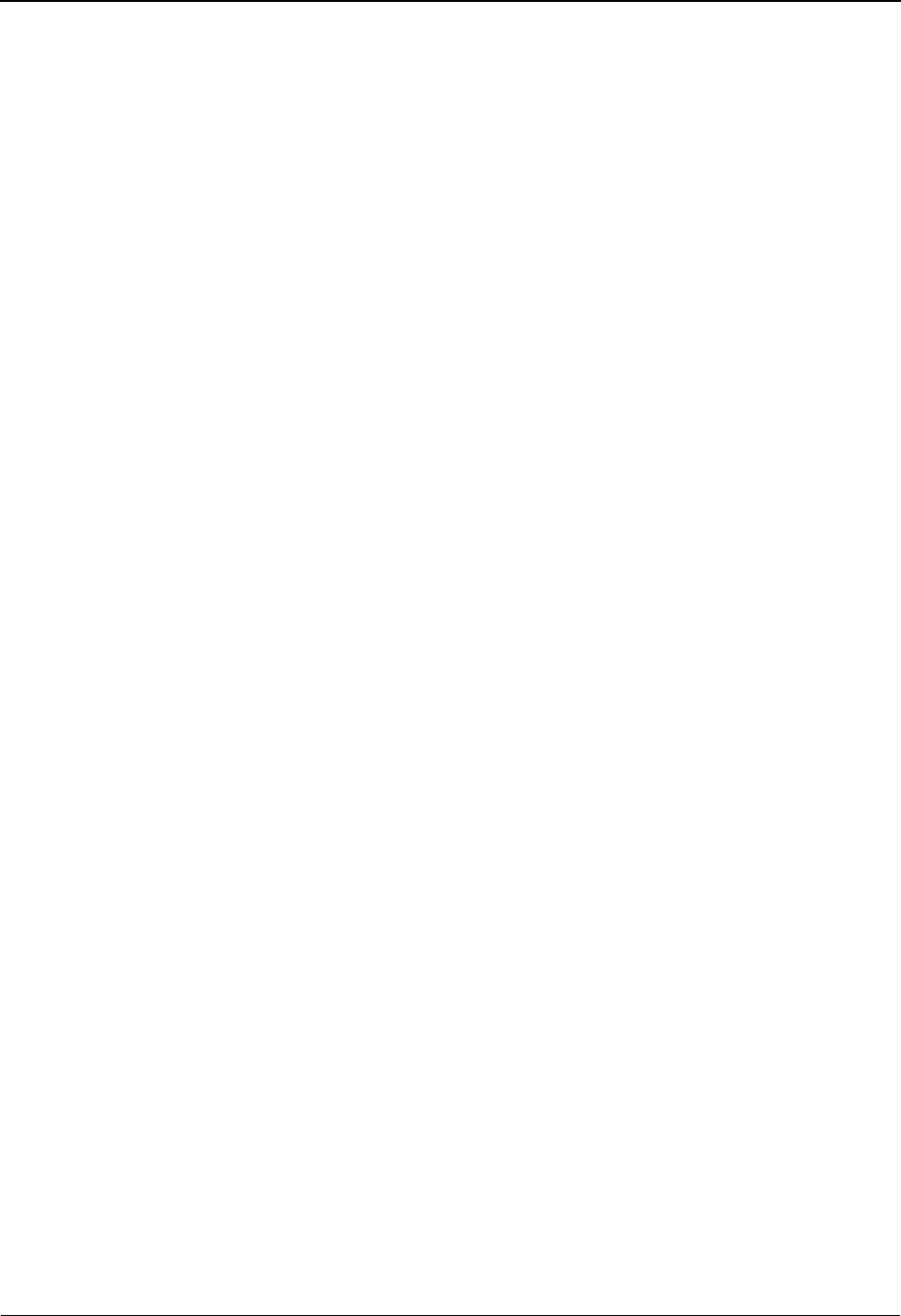
Develop a Configuration Strategy
2-10 IBM Sterling Gentran:Viewpoint for z/OS Release 6.6 User Guide
More information on User Gateways can be found in the IBM® Sterling Gentran:Viewpoint® for
z/OS® Release 6.6 Technical Reference Guide “User Exits and APIs” chapter.
Sterling Gentran Databank Configuration
Sterling Gentran:Viewpoint uses much of the data and information that is stored with the Sterling
Gentran:Basic and/or Sterling Gentran:Realtime Databanks.
Note: The Databank associated with any Sterling Gentran
tracking point that is going to be monitored by Sterling
Gentran:Viewpoint must be configured to have at least a
Directory-level configuration. For example, if the
Outbound Editor is going to be monitored, the Outbound
EDI databank must be configured with Directory-level.
If Exception Inquiry or Tracking Management users access the Data Display, the databank for the
tracking point must be configured with Message Store-level. For more details about the Data
Display, refer to Chapter 5, "Screen Descriptions".
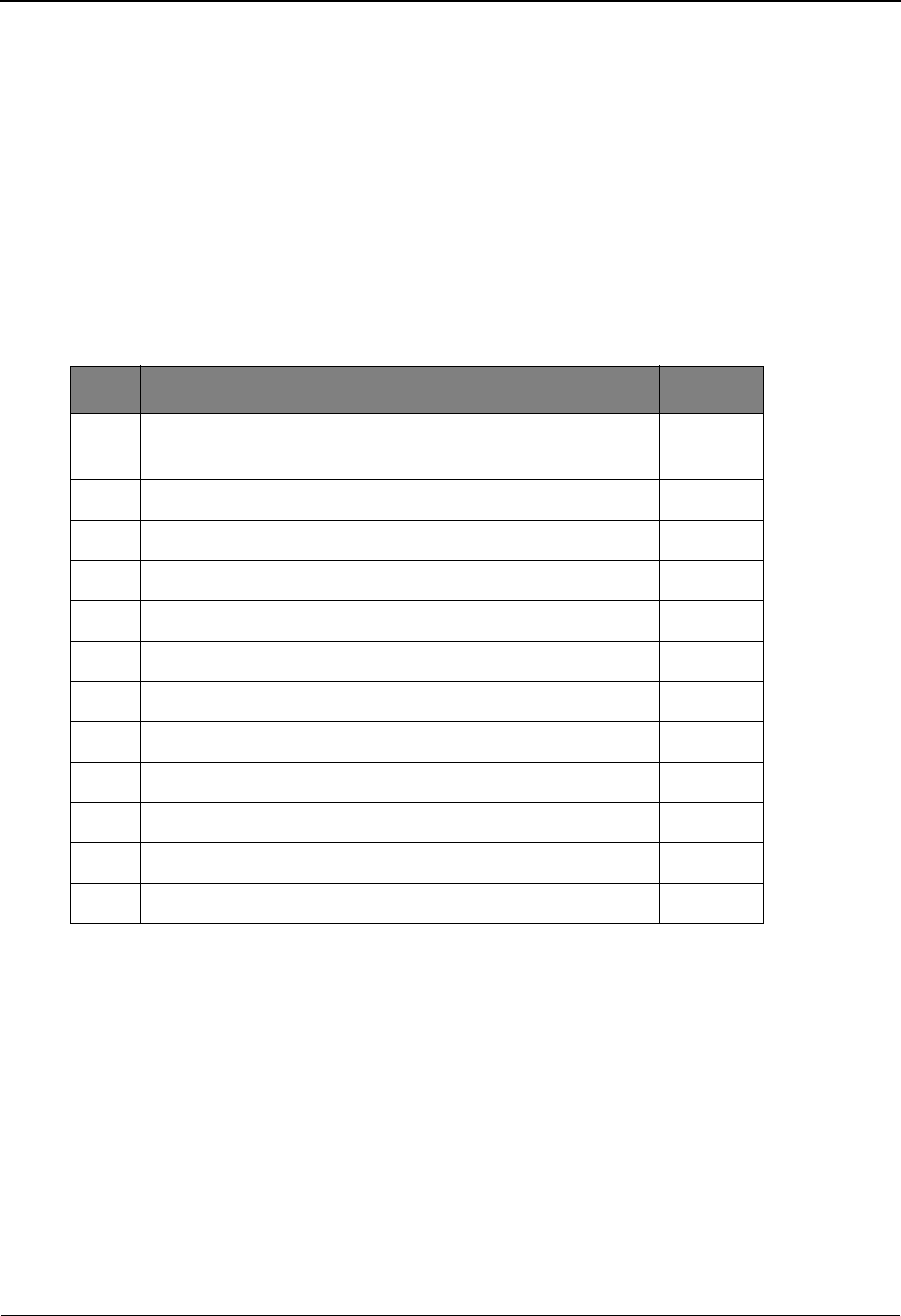
Set Up the Sterling Gentran:Viewpoint System
IBM Sterling Gentran:Viewpoint for z/OS Release 6.6 User Guide 2-11
Set Up the Sterling Gentran:Viewpoint System
This section outlines the steps for setting up the Sterling Gentran:Viewpoint system. Use the
information that was developed in the previous section, “Develop a Configuration Strategy” here.
Note: This section assumes that the Sterling Gentran:Viewpoint
Installation Verification has been completed for all
Sterling Gentran products (that is, Sterling
Gentran:Basic, Sterling Gentran:Plus, Sterling
Gentran:Realtime) that are enabled for Sterling
Gentran:Viewpoint monitoring.
The steps required to set up the Sterling Gentran:Viewpoint system are:
Step 1 Identify where Sterling Gentran:Viewpoint will be set up initially
The first step in setting up the Sterling Gentran:Viewpoint system is to identify where
Sterling Gentran:Viewpoint will reside initially. The alternatives are to set up Sterling
Gentran:Viewpoint in a production environment immediately or set up Sterling
Gentran:Viewpoint in a test environment and then migrate to production.
Note: It is recommended that Sterling Gentran:Viewpoint be
implemented in a test environment initially.
Step 2 Re-allocate files for production space requirements
Sterling Gentran:Viewpoint uses Sterling Gentran:Viewpoint-specific files, as well as the
existing databank files for detailed status information and data. The following files are
part of the Sterling Gentran:Viewpoint system:
Step Action Page
1. Identify where Sterling Gentran:Viewpoint will be set up
initially
2-11
2. Re-allocate files for production space requirements 2-11
3. Review/Revise CICS Region 2-14
4. Set up Tracking Points 2-15
5. Revise Sterling Gentran JCL 2-15
6. Update the Sterling Gentran Configuration file 2-15
7. Define Sterling Gentran:Viewpoint Users 2-16
8. Build Sterling Gentran:Viewpoint Profiles 2-16
9. Build Tracking Management Queries 2-16
10. Set Sterling Gentran:Viewpoint System Options 2-17
11. Review/Revise Databank Configuration 2-17
12. Integrate communications monitoring 2-17
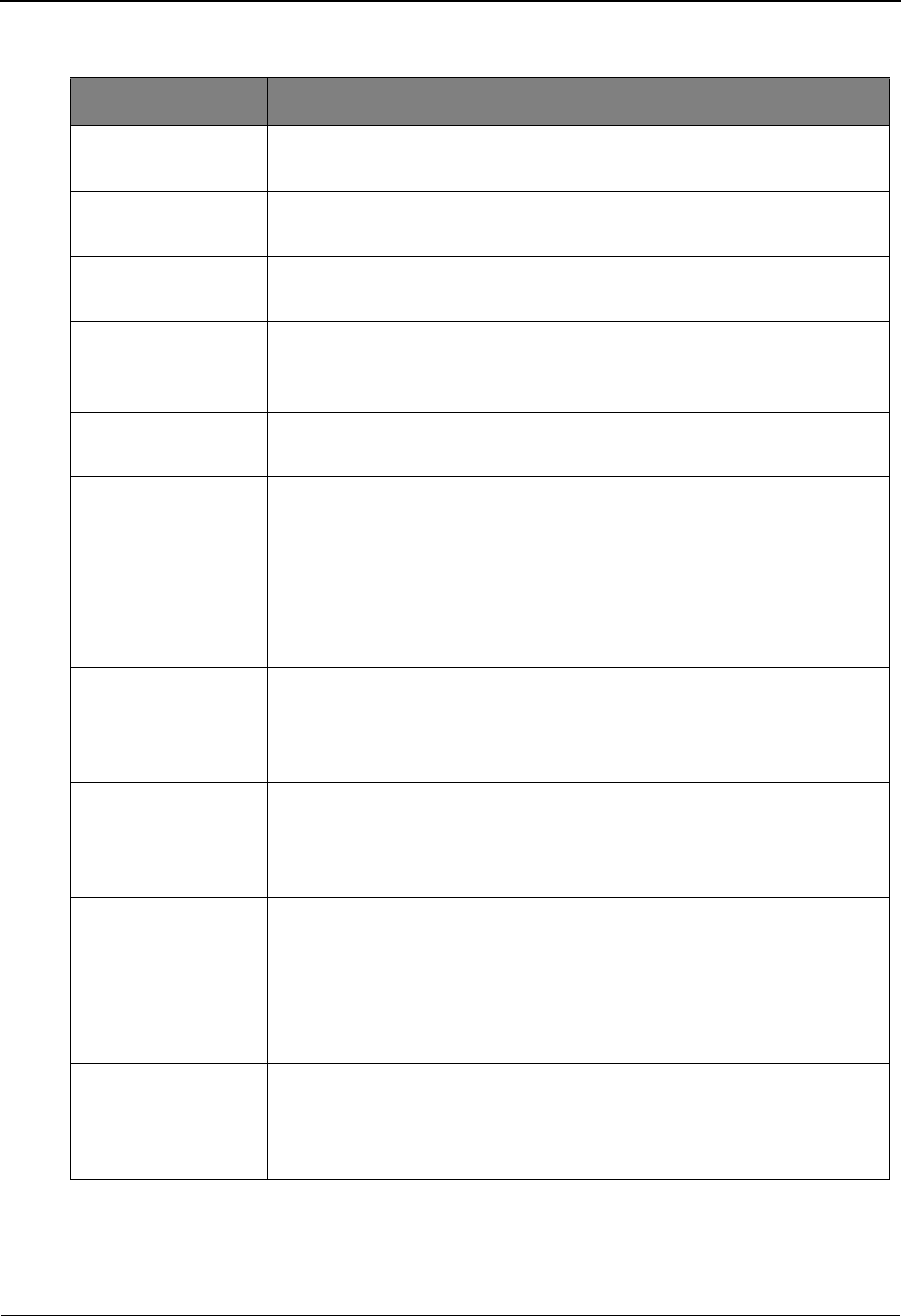
Set Up the Sterling Gentran:Viewpoint System
2-12 IBM Sterling Gentran:Viewpoint for z/OS Release 6.6 User Guide
File Description
Archive file The Archive file contains items removed from the Profiles, Repository,
and Master Index files.
Configuration file The Configuration file contains records to control system level features
and options.
JCL file The JCL file contains entries for JCL streams, which are submitted for
execution through online functions.
Profile file The Profile file contains the rules, which are used to control the
system, as defined in Extended System Management, Exception
Management, and Tracking Management.
Prompt file The Prompt file contains system information which is used for online
prompt requests.
Repository file The Repository file contains information relating to exceptions
detected by Sterling Gentran:Viewpoint. The repository includes
control/status information relating to the exception, system messages
relating to the exception, as well as user entered exception
management information relating to the exception. The Repository file
also contains status and history information relating to items tracked by
Tracking Management.
Staging files The Staging files pass data from a Sterling Gentran:Viewpoint enabled
system to Sterling Gentran:Viewpoint. Staging files contain system
messages issued by the Sterling Gentran:Viewpoint enabled system as
well as control, status, and tracking information.
Staging TSQs The Staging TSQs pass data from the Online Gateway, Online User
Gateway and the Communications Post Processor to Sterling
Gentran:Viewpoint. The Staging TSQs contain system messages as
well as control, status, tracking and communications information.
Master Index This file is only available with the Tracking Management module.
The Master Index is used by the Tracking Management module, to
store information about each item or document to be tracked. The
Master Index provides fast access to information by providing "fast
paths," or alternate keys, for common reference criteria such as User
Reference and Partner.
Trace ID file This file is only available with the Tracking Management module.
The Trace ID file is used by batch processes to ensure the uniqueness
of Trace IDs associated with items as they travel through the extended
EDI system.
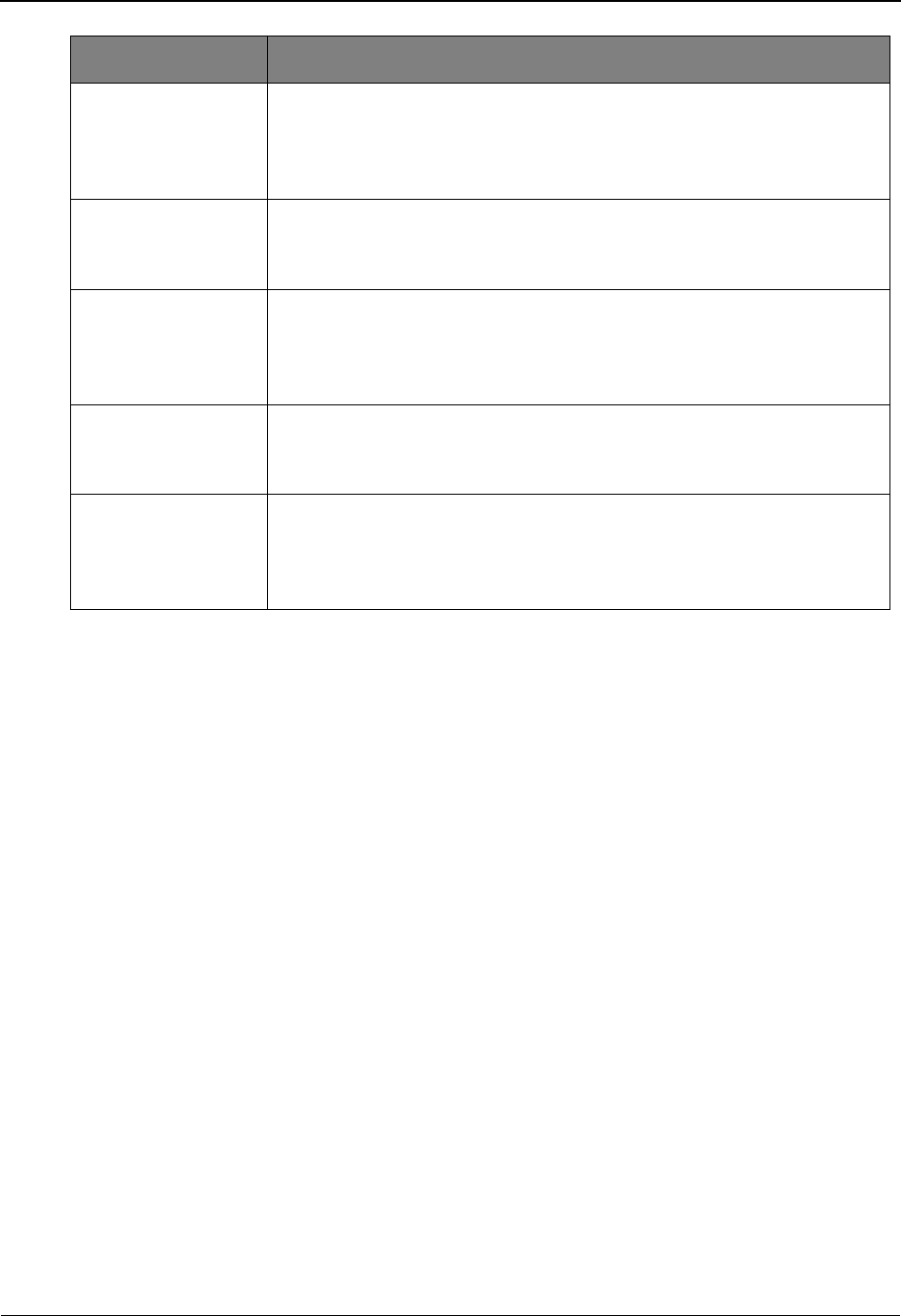
Set Up the Sterling Gentran:Viewpoint System
IBM Sterling Gentran:Viewpoint for z/OS Release 6.6 User Guide 2-13
The Sterling Gentran:Viewpoint system uses standard VSAM file sharing features between CICS
and batch processing. All Sterling Gentran:Viewpoint files are updated in either CICS or batch,
and are defined with VSAM Shareoptions of 2,3 except for the Communications Queue file and
the Trace ID Cross Reference file which have VSAM Shareoptions of 4,3.
Multiple Sterling Gentran:Viewpoint enabled processes, which run concurrently, can not access
the same Staging file. Each process, which may run concurrently, must have a unique Staging file.
When performing maintenance, using the Sterling Gentran:Viewpoint Maintenance/Inquiry
program, the files being processed must not be open for update access in CICS. Inquiry may be
performed while CICS has update access.
The following files will likely require re-allocation after installation verification to meet the space
requirements for your implementation of Sterling Gentran:Viewpoint:
• Profiles file
• Repository file
• Master Index (Tracking Management only)
• Staging file(s)
• Communications Queue file (Sterling Gentran:Plus users only)
• CICS Auxiliary Storage
Online Trace ID file This file is only available with the Tracking Management module.
The Online Trace ID file is used by online processes to ensure the
uniqueness of Trace IDs associated with items as they travel through
the extended EDI system.
Sterling Connect
Failure Codes file
This file is only available for Sterling Gentran:Plus users. The
Sterling Connect Failure Codes file contains the text messages
associated to communications failure codes.
Sterling Connect
Cross Reference file
This file is only available for Sterling Gentran:Plus users. The
Sterling Connect Cross Reference file contains the record of which
communications batch numbers were re-assigned after running the
Sterling Connect maintenance utilities.
Communications
Queue file
This file is only available for Sterling Gentran:Plus users. The
Communications Queue file is used to pass Sterling Connect
Communications Log file information to Sterling Gentran:Viewpoint.
Trace ID Cross
Reference file
This file is only available for Sterling Gentran:Plus users of the
Tracking Management module. The Trace ID Cross Reference file is
used to store Sterling Gentran:Viewpoint Trace IDs assigned to
communications batch numbers.
File Description
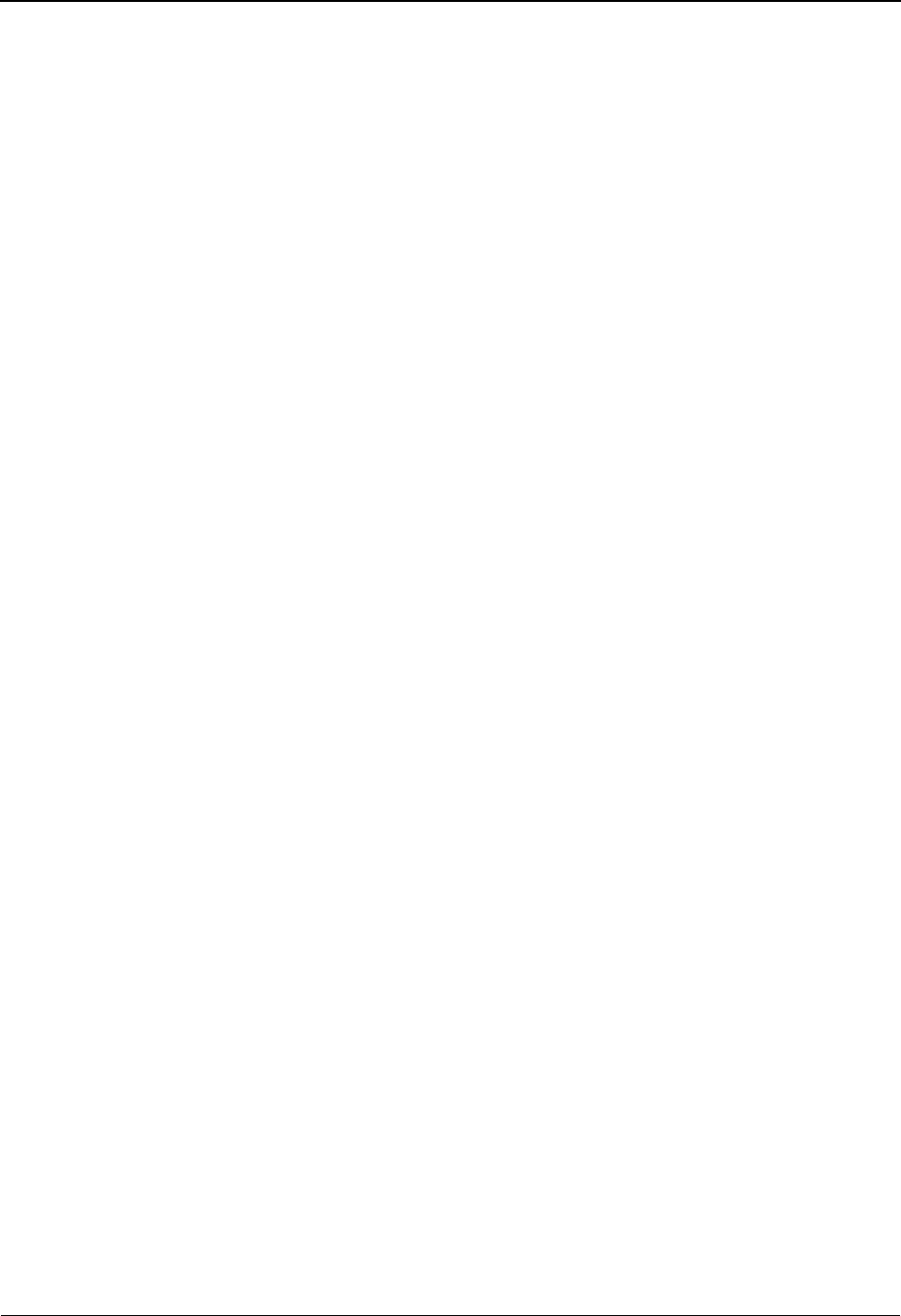
Set Up the Sterling Gentran:Viewpoint System
2-14 IBM Sterling Gentran:Viewpoint for z/OS Release 6.6 User Guide
Note: Staging Temporary Storage Queues (TSQs) are stored as
CICS Auxiliary TSQs, which are created as entries on the
CICS Auxiliary Temporary Storage (DFHTEMP) data
set. Sterling Gentran:Realtime users should examine their
requirements for CICS Auxiliary Storage.
Enabling Exception Management and Tracking Management for all business activity uses a
considerable amount of storage. This is especially true of Tracking Management as an item can
travel through many processes and transforms several times. Review space requirements carefully
and reallocate depending on the volume of transactions at your installation.
Perform the following activities for each file:
1. Calculate the space requirements for each file. For detailed information on space
calculations for these files, refer to the IBM® Sterling Gentran:Viewpoint® for z/OS®
Release 6.6 Technical Installation Guide “File Descriptions” chapter.
2. Define and initialize each file using the JCL supplied with the system. Refer to the IBM®
Sterling Gentran:Viewpoint® for z/OS® Release 6.6 Installation Guide, Appendix A,
“Library Descriptions” for a list of the JCL supplied with the system.
Step 3 Review/Revise CICS Region
The CICS resource definitions and region JCL will most likely need to be revised to meet
the standards of your environment.
For detailed information regarding these activities, refer to the IBM® Sterling
Gentran:Viewpoint® for z/OS® Release 6.6 Technical Reference Guide “CICS Region
Information” chapter.
Perform the following activities to complete this step:
1. CICS Region JCL
Add the necessary JCL statements to your CICS Region JCL.
2. File Resource Definitions
Review the Resource Definitions for all Sterling Gentran:Viewpoint files.
3. Transaction Resource Definitions
• If you use an "Exception Action" Online Procedure (see "EDIM626 - Exception
Action Definition Screen" in Chapter 5, "Screen Descriptions"), add the necessary
CICS Resource Definition for defining the transaction ID to initiate the Exception
Action online procedure.
• If you use a Tracking User Exit procedure (see “EDIM685 - System Options
Screen” in Chapter 5, “Screen Descriptions”), add the necessary CICS Resource
Definition for the transaction ID to initiate the Tracking User Exit procedure.
4. Program and Mapset Resource Definitions
Review the Resource Definitions for all Sterling Gentran:Viewpoint programs.
5. PLT Entry (optional)
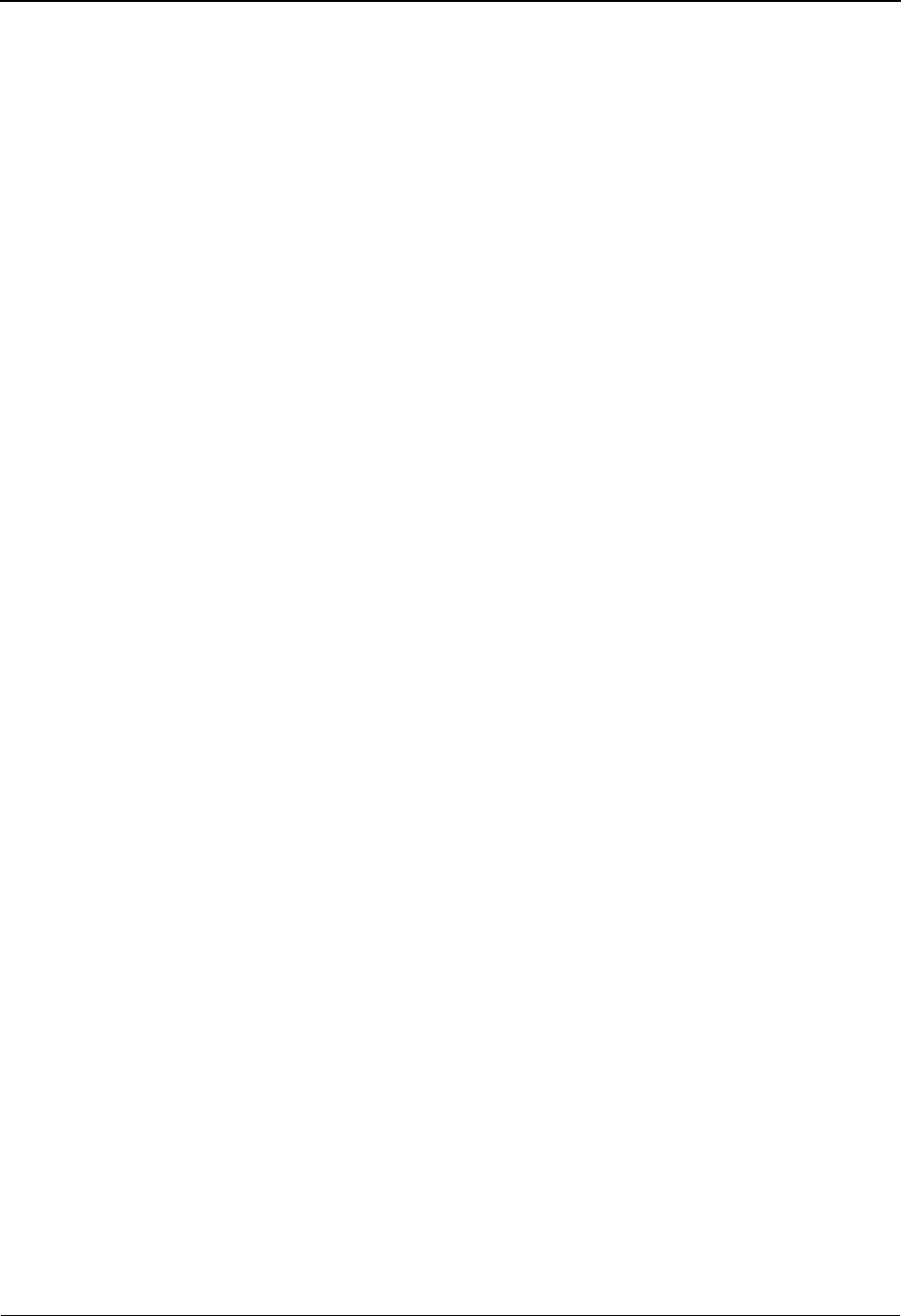
Set Up the Sterling Gentran:Viewpoint System
IBM Sterling Gentran:Viewpoint for z/OS Release 6.6 User Guide 2-15
If you initiate the Sterling Gentran:Viewpoint Scanner at region start-up, add a
CICS PLT entry for the Automatic System Start-Up (EDIVPLT) program.
Step 4 Set up Tracking Points
Use the Sterling Tracking Point Directory screen to enable the Sterling Gentran or Sterling
Connect tracking points that are to be monitored (for exceptions and tracking) and disable
the tracking points that will not be monitored. It is important to note that to track
information along an end-to-end path (for example, the outbound path), all tracking points
along the path must be enabled. Breaking the chain will prohibit the display of the
complete history for an item.
Refer to “EDIM602 - Sterling Tracking Point Directory Screen” in Chapter 5, “Screen
Descriptions,” and Chapter 3, “Tutorial” for detailed information on enabling and
disabling Tracking Points.
For Tracking Management, you may also enable user applications for tracking. This
involves defining the user tracking point, and enabling the application to support a fixed
format Trace ID record and call the Sterling Gentran:Viewpoint Gateway. Both online and
batch applications are allowed for tracking. Refer to “EDIM610 - User Tracking Point
Directory Screen” in Chapter 5, “Screen Descriptions”. Also, refer to the IBM® Sterling
Gentran:Viewpoint® for z/OS® Release 6.6 Technical Reference Guide “User Exits and
APIs” chapter.
Step 5 Revise Sterling Gentran JCL
Any JCL you use for running programs that are defined as Tracking Points must be
revised to include the JCL statements required by Sterling Gentran:Viewpoint. The
following JCL must be inserted:
For Exception and Tracking Management:
//EDIVP DD DSN=...,DISP=SHR - Viewpoint Profiles file
//EDIVSF DD DSN=...,DISP=SHR - Viewpoint Staging file
For Tracking Management:
//EDIVT DD DSN=...,DISP=SHR - Trace ID file
For Sterling Gentran:Plus users of Tracking Management:
//EDIVPPX DD DSN=...,DISP=SHR - Trace ID Cross Reference file
Only required for the following tracking points:
EBDI001 Inbound Editor
EBDI002 Outbound Editor
EDID205 Outbound EDI Databank Extract
Step 6 Update the Sterling Gentran Configuration file
Update the Sterling Gentran system Configuration file to include the Sterling
Gentran:Viewpoint configuration entry. This adds the required Sterling
Gentran:Viewpoint configuration information to your Sterling Gentran environment.
Refer to “Update the Configuration file” in the IBM® Sterling Gentran:Viewpoint® for z/
OS® Release 6.6 Installation Guide “Installing Sterling Gentran:Viewpoint” chapter.
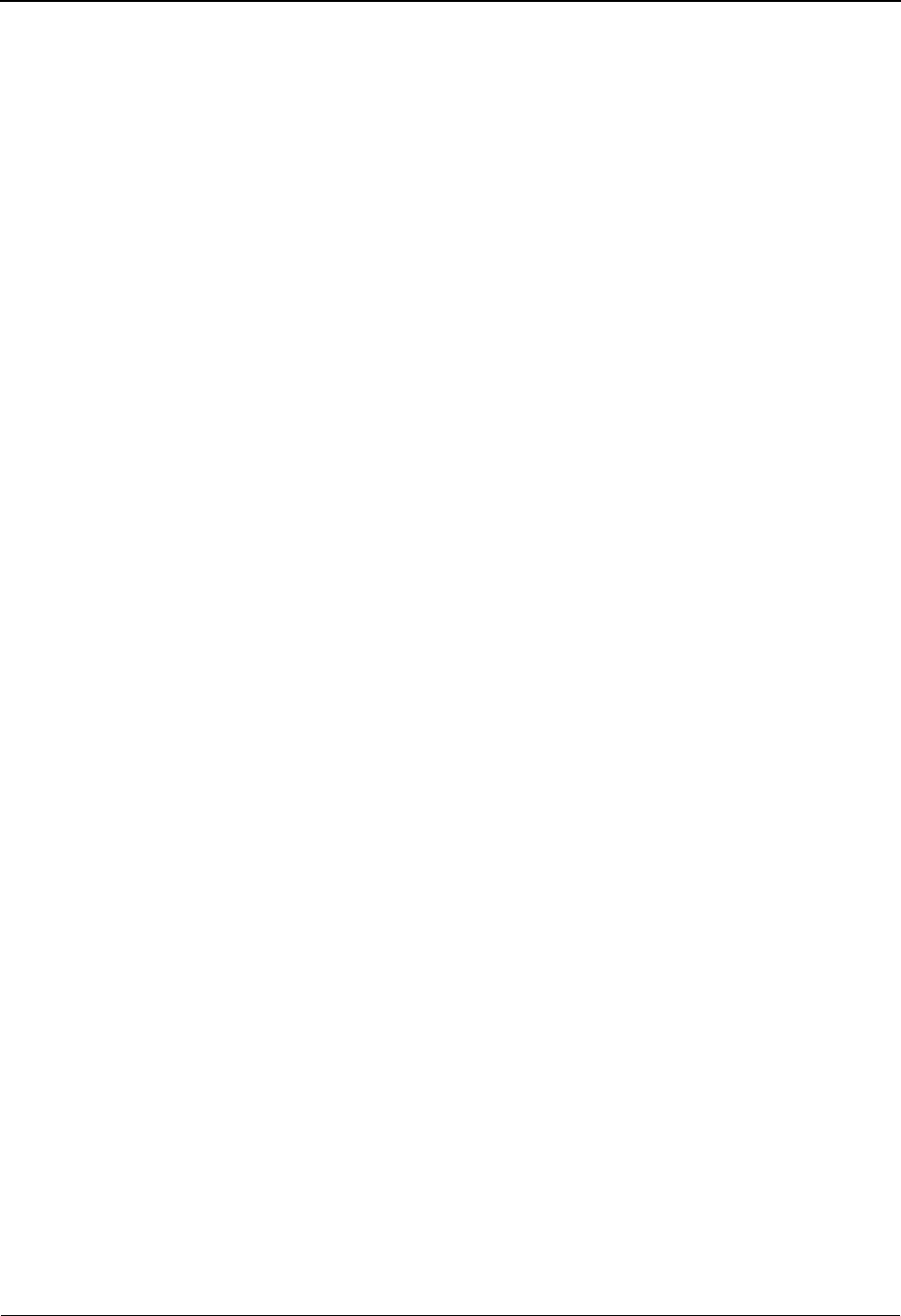
Set Up the Sterling Gentran:Viewpoint System
2-16 IBM Sterling Gentran:Viewpoint for z/OS Release 6.6 User Guide
Step 7 Define Sterling Gentran:Viewpoint Users
Based on the results from “Sterling Gentran:Viewpoint Users and Security” in the section,
“Develop a Configuration Strategy,” define your Sterling Gentran:Viewpoint Users using
the Sterling Gentran Security Maintenance option.
Step 8 Build Sterling Gentran:Viewpoint Profiles
Based on the results from "Exception Management" in the section, "Develop a
Configuration Strategy,” you may now build your initial Exception Profiles.
Perform the following activities for each profile you wish to build:
1. Define the Exception Capture Definition
Refer to "EDIM624 - Exception Capture Definition Screen" in Chapter 5, "Screen
Descriptions" and Chapter 3, "Tutorial" to complete this activity. Note that any
Exception Profile that is created can use these Capture definitions.
2. Define the Exception Action Definition (optional)
An Exception Profile may include Exception Actions for automating the response
to an exception. Refer to the “EDIM626 -Exception Action Definition Screen” in
Chapter 5, “Screen Descriptions,” and Chapter 3, “Tutorial”. For detailed
information on implementing the required user interface for using Exception
Actions, refer to the IBM® Sterling Gentran:Viewpoint® for z/OS® Release 6.6
Technical Reference Guide “User Exits and APIs” chapter. Note that any
Exception Profile that is created can use these Exception Action definitions.
3. Create the Exception Profile
Use the Exception Profile to combine all the components you have defined for
responding to an exception. The capture definition, recipient and, optionally, the
action definition are all joined in the Exception Profile for automating the
response to an exception.
Refer to "EDIM622 - Exception Profile Definition Screen" in Chapter 5, "Screen
Descriptions" and Chapter 3, "Tutorial," for detailed information on defining an
Exception Profile.
Step 9 Build Tracking Management Queries
Based on the results from "Tracking Management" in the section, "Develop a
Configuration Strategy,” you may now build your initial Tracking Management Queries.
These are queries that you know you will use repeatedly in monitoring your environment.
Alternatively, you can perform queries in an ad hoc way on a day-to-day basis, and save
them for when more knowledge of required tracking information is determined.
Perform the following activities for each query you wish to save:
1. Establish the Query
It may take a number of iterations of setting search criteria (both basic and
extended) and analyzing the results before you have established a query that
produces manageable results.
Refer to "EDIM702 - Query Request Screen" in Chapter 5, "Screen Descriptions".
2. Save the Query
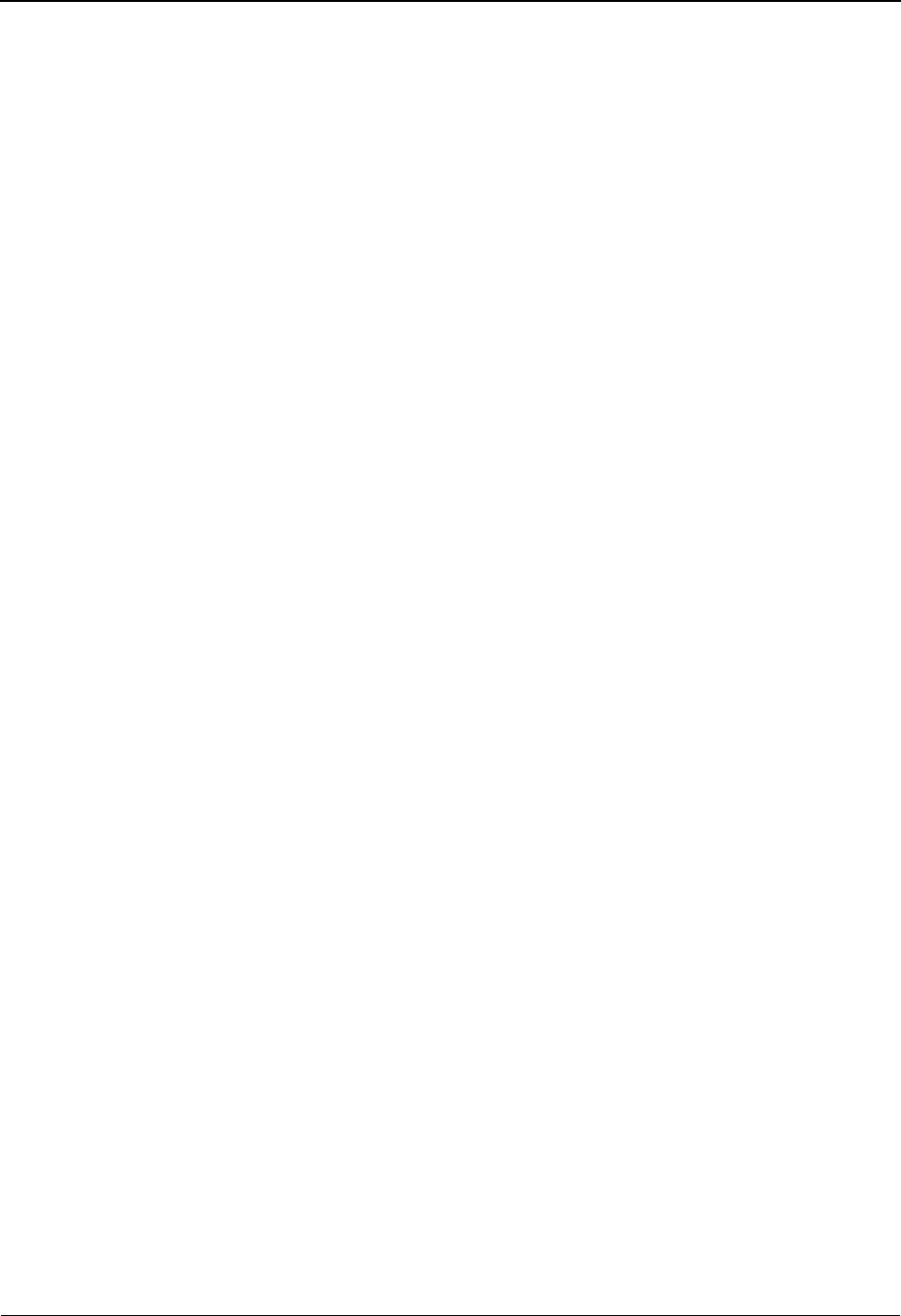
Set Up the Sterling Gentran:Viewpoint System
IBM Sterling Gentran:Viewpoint for z/OS Release 6.6 User Guide 2-17
Once you have established a query, you may save it using the Add function from
the Query Request screens. Refer to Chapter 5, "Screen Descriptions" for more
details.
Step 10 Set Sterling Gentran:Viewpoint System Options
This step completes the options you need to set for configuring your Sterling
Gentran:Viewpoint system.
Refer to "EDIM685 - System Options Screen" in Chapter 5, "Screen Descriptions," for
detailed information regarding these options.
You must set the following options:
• System Status
•System Trace
• Scan Interval
• Error User Exit (Optional)
• Error User Exit Data (Optional)
• Tracking User Exit (Optional)
• Staging file Control
• Staging TSQ Full
Step 11 Review/Revise Databank Configuration
Based on the results from “Sterling Gentran Databank Configuration” in the section,
“Develop a Configuration Strategy,” you should now reconfigure your Databank
Configuration.
Refer to the IBM® Sterling Gentran:Basic® for z/OS® Release 6.6 Installation Guide,
Appendix A, “Implementing the Databank Facility,” for complete details.
Step 12 Integrate communications monitoring
For Sterling Gentran:Plus users integrating communications monitoring into their Sterling
Gentran:Viewpoint system, the following changes are required to the Sterling Connect
and/or Sterling Gentran:Plus systems.
Sterling Connect Changes
Modify the Sterling Connect Options Definition File (ODF) to specify the Sterling
Gentran:Viewpoint Log Exit program:
XLOG=EDIVLX or EDIVLXU
For more information about the Sterling Gentran:Viewpoint Log Exit programs, refer to
the IBM® Sterling Gentran:Viewpoint® for z/OS® Release 6.6 Technical Reference Guide
“Batch Program Descriptions” chapter.
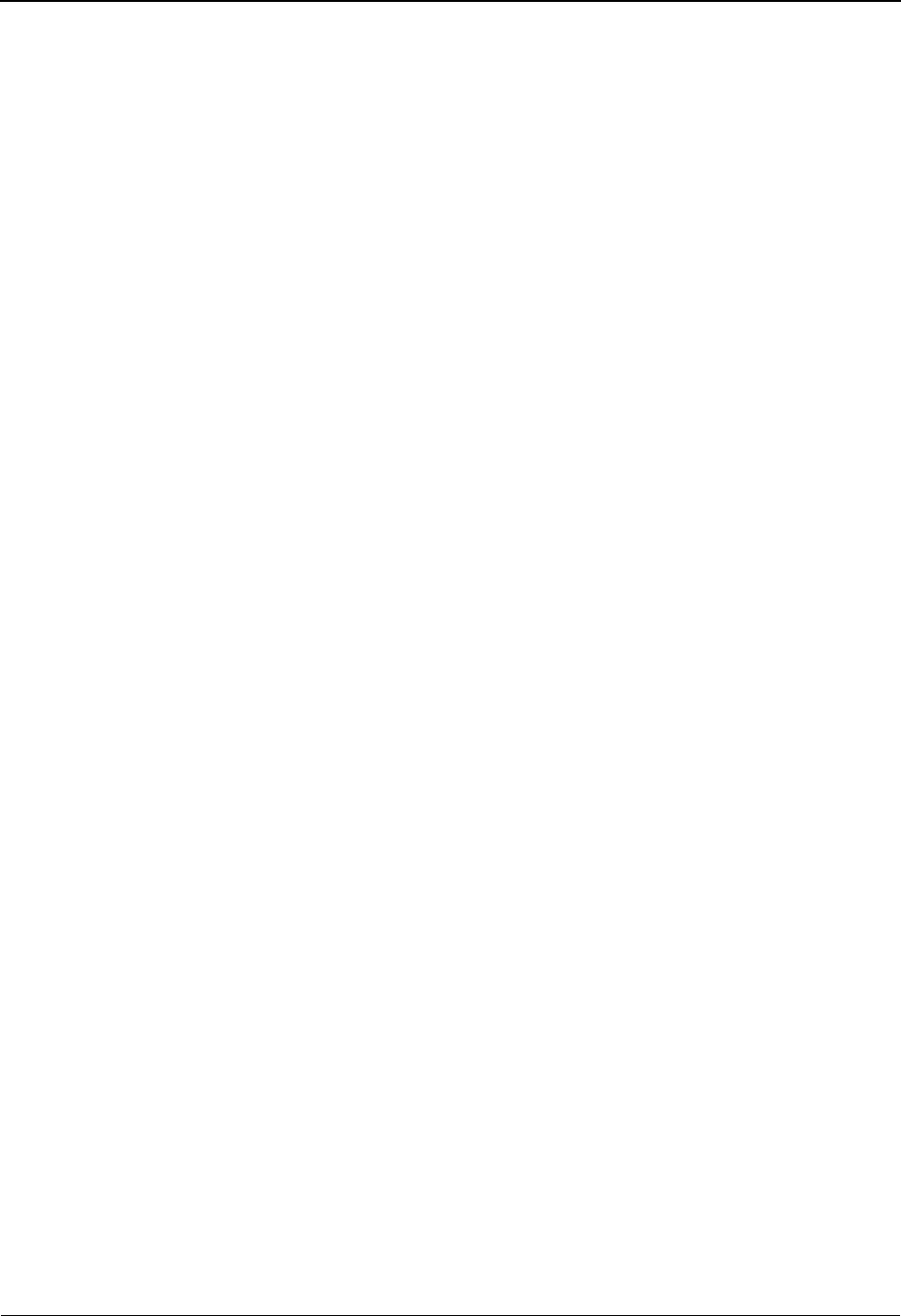
Set Up the Sterling Gentran:Viewpoint System
2-18 IBM Sterling Gentran:Viewpoint for z/OS Release 6.6 User Guide
Add the following DD statement to the JCL for starting the online portion of your
communications system (Sterling Connect:):
//EDIVCQ DD DSN=GENTRAN.V6X6.VPT.VSAM.EDI.EDIVCQ,DISP=SHR
Include the load library for the Sterling Gentran:Viewpoint Log Exit module by adding the
following DD statement to the STEPLIB, or JOBLIB concatenation, in the JCL for
starting the online portion of the communications system (Sterling Connect).
// DD DSN=GENTRAN.V6X6.VPT.CONNECT.LOAD,DISP=SHR
Sterling Gentran:Plus JCL Changes
In the JCL to execute the Sterling Connect Offline Utilities ADD function, change the DD
statement for the SYSPRINT and REPORTS files to save the reports to cataloged data sets
as follows:
//SYSPRINT DD DSN=GENTRAN.V6X6.GPL.ADD.SYSPRINT,
// DISP=(NEW,CATLG,DELETE),
// UNIT=DISK,
// VOL=SER=XXXXXX,
// SPACE=(TRK,(5,5),RLSE),
// DCB=(RECFM=FBA,LRECL=133,BLKSIZE=1330)
//REPORTS DD DSN=GENTRAN.V6X6.GPL.ADD.REPORTS,
// DISP=(NEW,CATLG,DELETE),
// UNIT=DISK,
// VOL=SER=XXXXXX,
// SPACE=(TRK,(5,5),RLSE),
// DCB=(RECFM=FBA,LRECL=133,BLKSIZE=1330)
The SYSPRINT and REPORTS file data sets should be passed to the Sterling
Gentran:Viewpoint STOUTL Report Processor program (EDIN110) as the EDIVOUXR
and EDIVOURT data sets, respectively.
Note: If using IBM® Sterling Connect:Enterprise® version 1.4
or higher, change the DCB parameter for the REPORTS
DD statement to:
DCB=(RECFM=FBA,LRECL=173,BLKSIZE=1730)
In the JCL to execute the Sterling Connect Offline Utilities EXTRACT function, the DD
statement for the REPORTS file should be changed to save the report to a cataloged data
set as follows:
//REPORTS DD DSN=GENTRAN.V6X6.GPL.EXTRACT.REPORTS,
// DISP=(NEW,CATLG,DELETE),
// UNIT=DISK,
// VOL=SER=XXXXXX,
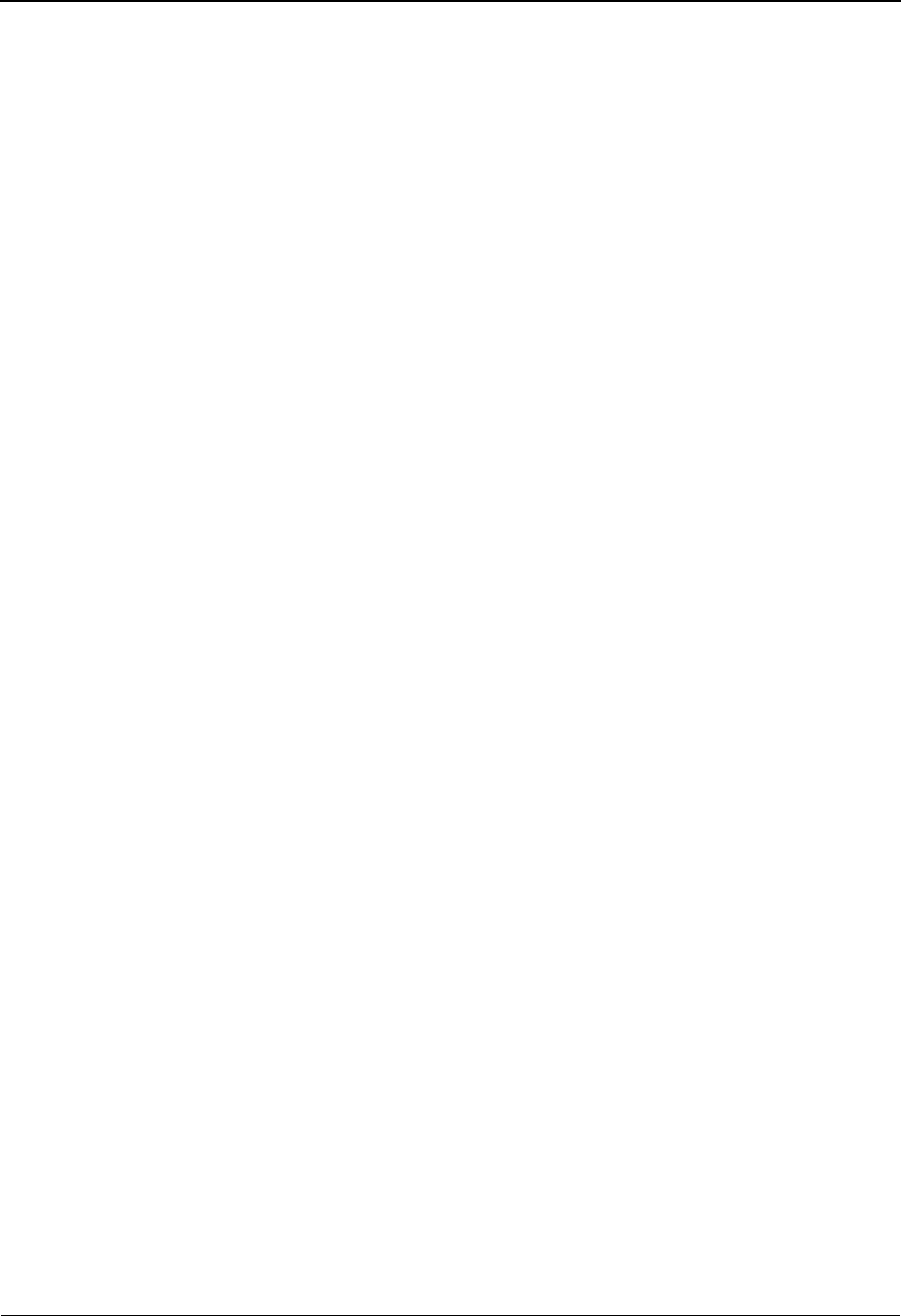
Set Up the Sterling Gentran:Viewpoint System
IBM Sterling Gentran:Viewpoint for z/OS Release 6.6 User Guide 2-19
// SPACE=(TRK,(5,5),RLSE),
// DCB=(RECFM=FBA,LRECL=133,BLKSIZE=1330)
The REPORTS file data set should be passed to the Sterling Gentran:Viewpoint STOUTL
Report Processor program (EDIN110) as the EDIVOURT data set.
Note: If using Sterling Connect:Enterprise version 1.4 or
higher, change the DCB parameter for the REPORTS DD
statement to:
DCB=(RECFM=FBA,LRECL=173,BLKSIZE=1730)
All Sterling Gentran:Plus inbound and outbound translation JCL streams should be
changed to execute the Sterling Gentran:Viewpoint STOUTL Report Processor Program
(EDIN110) immediately after the Offline Utilities (STOUTL). For a model of these JCL
streams, refer to members INGPL (inbound) and OUTGPL (outbound) in the
GENTRAN.V6X6.VPT.JCL data set.
Refer to the IBM® Sterling Gentran:Viewpoint® for z/OS® Release 6.6 Technical
Reference Guide, Chapter 1, “Batch Program Descriptions” for more information about
the “EDIN110 - STOUTL Report Processor”.
The Sterling Gentran:Plus JCL member REORGDB should be replaced by the
REORGDB member included in the GENTRAN.V6X6.VPT.JCL data set. The Sterling
Gentran:Viewpoint version contains statements to run the Sterling Gentran:Viewpoint
Communications Re-Org Program (EDIN120).
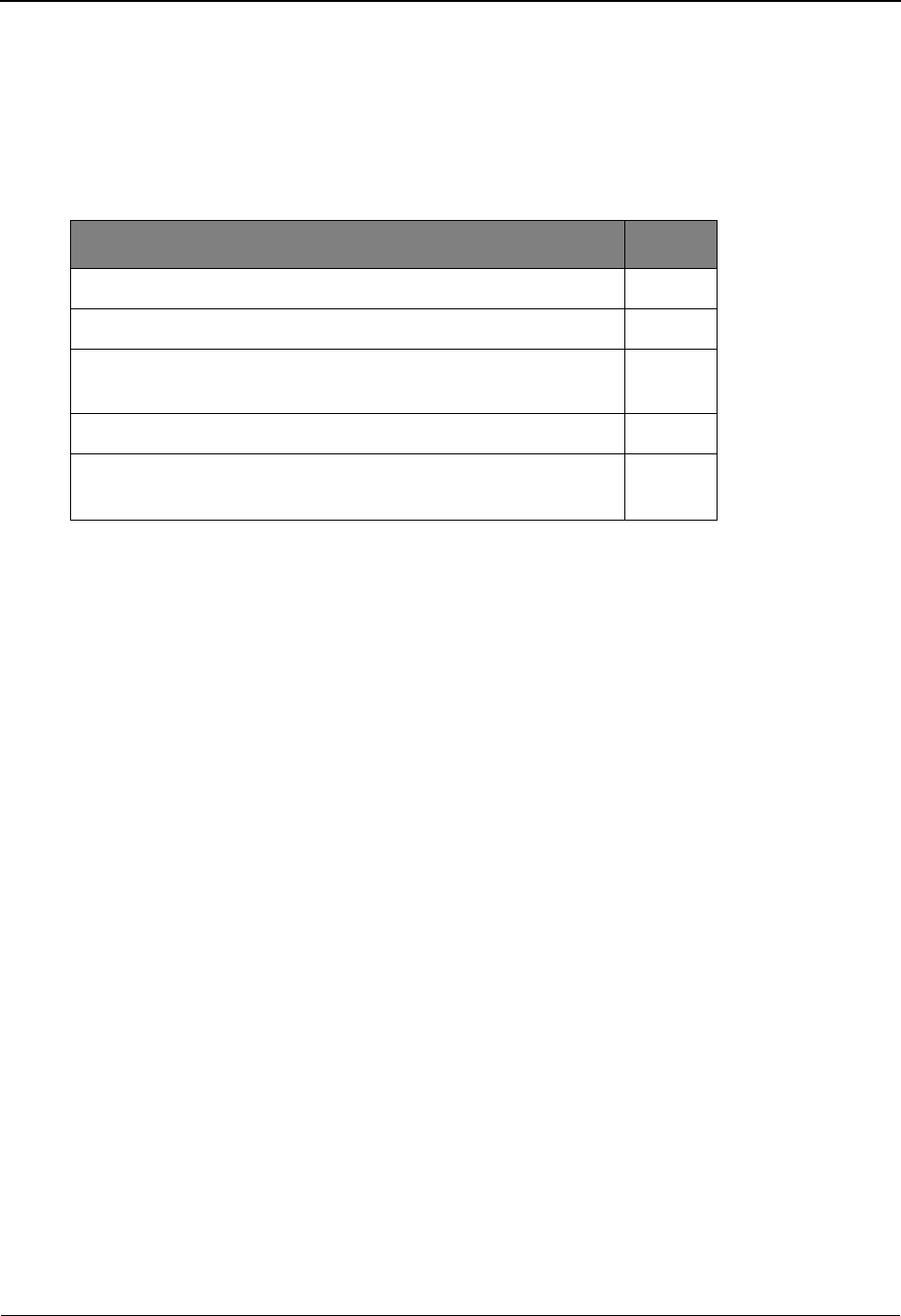
Operational Procedures
2-20 IBM Sterling Gentran:Viewpoint for z/OS Release 6.6 User Guide
Operational Procedures
Sterling Gentran:Viewpoint is designed for automated operation. This section provides operational
procedures for monitoring the system as well as maintaining your Sterling Gentran:Viewpoint
files.
The procedures documented are:
Monitor System Activity
Data captured by Sterling Gentran:Viewpoint is automatically processed in the background for the
user. Sterling Gentran:Viewpoint provides two methods for monitoring this activity:
• The Online Log Display
• System Options - Error User Exit
The Sterling Gentran:Viewpoint system requires a minimal amount of human intervention under
normal circumstances.
Online Log Display
The Online Log Display provides a real-time view of the Sterling Gentran:Viewpoint online
system. As the Sterling Gentran:Viewpoint system runs (largely as background CICS tasks), it
records errors and other critical events on the log. The Online Log can be displayed for immediate
diagnosis of system conditions. Enable the Systems Options - System Trace feature to display
additional detail on the log. For detailed information regarding the Online Log Display refer to
“EDIM688 - Online Log Display Screen” in Chapter 5, “Screen Descriptions”.
System Options - Error User Exit
The System Options - Error User Exit feature allows the Sterling Gentran:Viewpoint system to
report system errors to a user supplied program. The message is then forwarded by the user
supplied program to a central automation system or an operator to be notified. Specify this option
from the System Options screen. Refer to “System Options - Error User Exit” in the IBM®
Sterling Gentran:Viewpoint® for z/OS® Release 6.6 Technical Reference Guide “User Exits and
APIs” chapter for detailed information on using this option.
Procedure Page
Monitor System Activity 2-20
Perform File Maintenance Procedures 2-21
Dynamically Enable/Disable the Sterling Gentran:Viewpoint
System
2-22
Dynamically Enable/Disable Tracking Points 2-22
Dynamically Enable/Disable Sterling Gentran:Viewpoint
Profiles
2-22
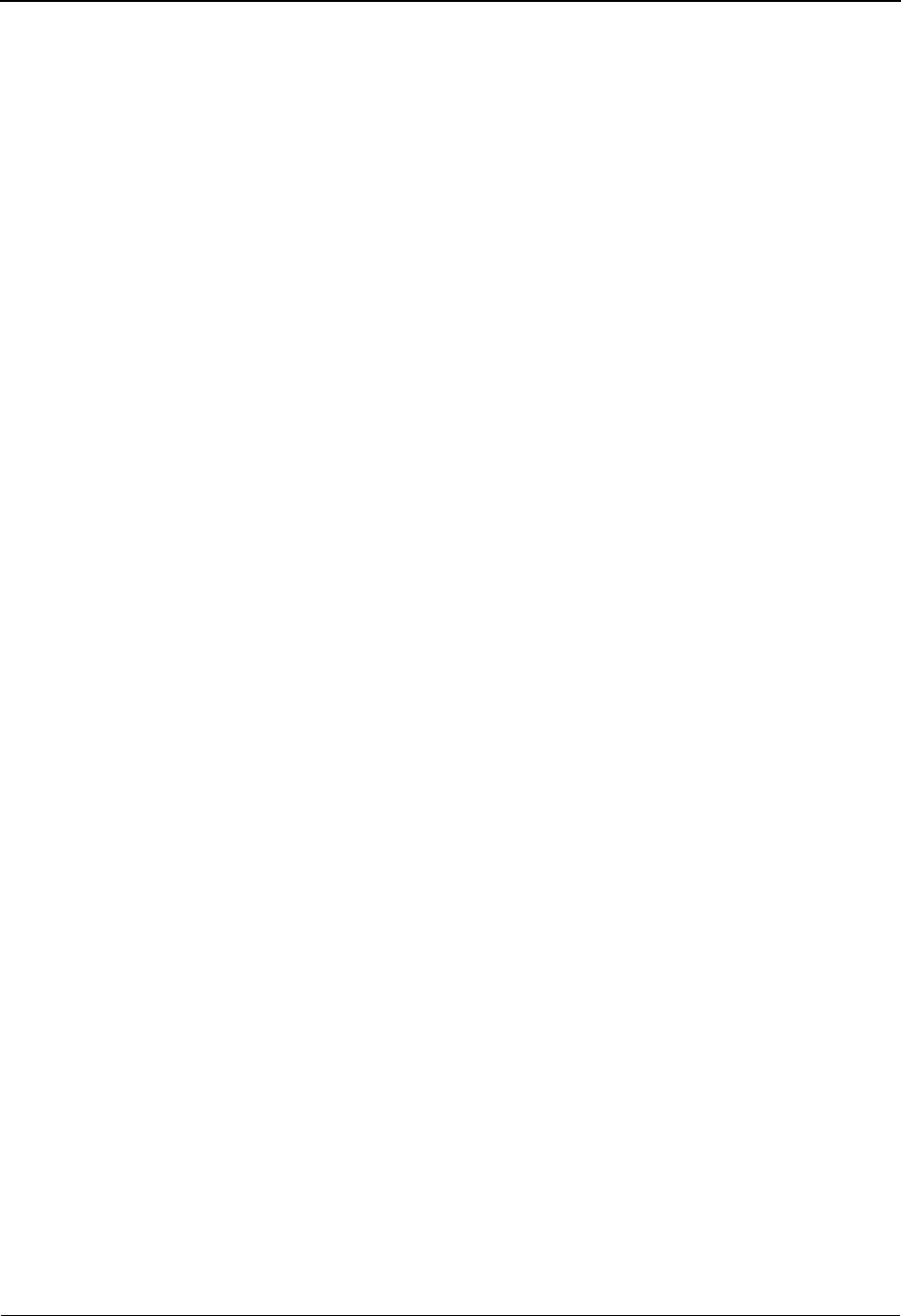
Operational Procedures
IBM Sterling Gentran:Viewpoint for z/OS Release 6.6 User Guide 2-21
Perform File Maintenance Procedures
Sterling Gentran:Viewpoint provides flexible user control for maintaining the Sterling
Gentran:Viewpoint files. Using the “Maintenance/Inquiry Options” screen in “Extended System
Management,” you may create definitions for handling all of your file maintenance needs.
Use the EDIN140 - Maintenance/Inquiry batch program to maintain the Profiles, Repository and
Master Index files off-line. Perform housekeeping to remove items that are no longer required. An
example of housekeeping would be to remove all exceptions from the repository that have been
closed.
The files that require periodic housekeeping are:
• Sterling Gentran:Viewpoint Profiles
• Sterling Gentran:Viewpoint Repository
• Sterling Gentran:Viewpoint Master Index (Tracking Management only)
Perform the following steps for each file:
1. Create the maintenance definition(s) required for maintaining the file.
Refer to "EDIM609 - Maintenance/Inquiry Options Definition Screen" in Chapter
5, "Screen Descriptions,” for detailed information regarding the wide range of
selection criteria available for file maintenance control.
2. Create the JCL required for running the Maintenance/Inquiry program
(EDIN140). Sample JCL has been provided with the system.
Refer to program “EDIN140 - Maintenance/Inquiry” in the IBM® Sterling
Gentran:Viewpoint® for z/OS® Release 6.6 Technical Reference Guide “Batch
Program Descriptions” chapter for detailed information on setting up these control
parameters.
3. Add this JCL to your operations processing schedule.
Note: The batch program EDIN140 - Maintenance/Inquiry
must have exclusive control of the file(s) while
performing a Purge, Restore, or Archive operation.
EDIN140 does not require exclusive file control while
performing the Inquiry operation.
The frequency for performing housekeeping against these files will be based on your volumes,
space calculations, and retention requirements.
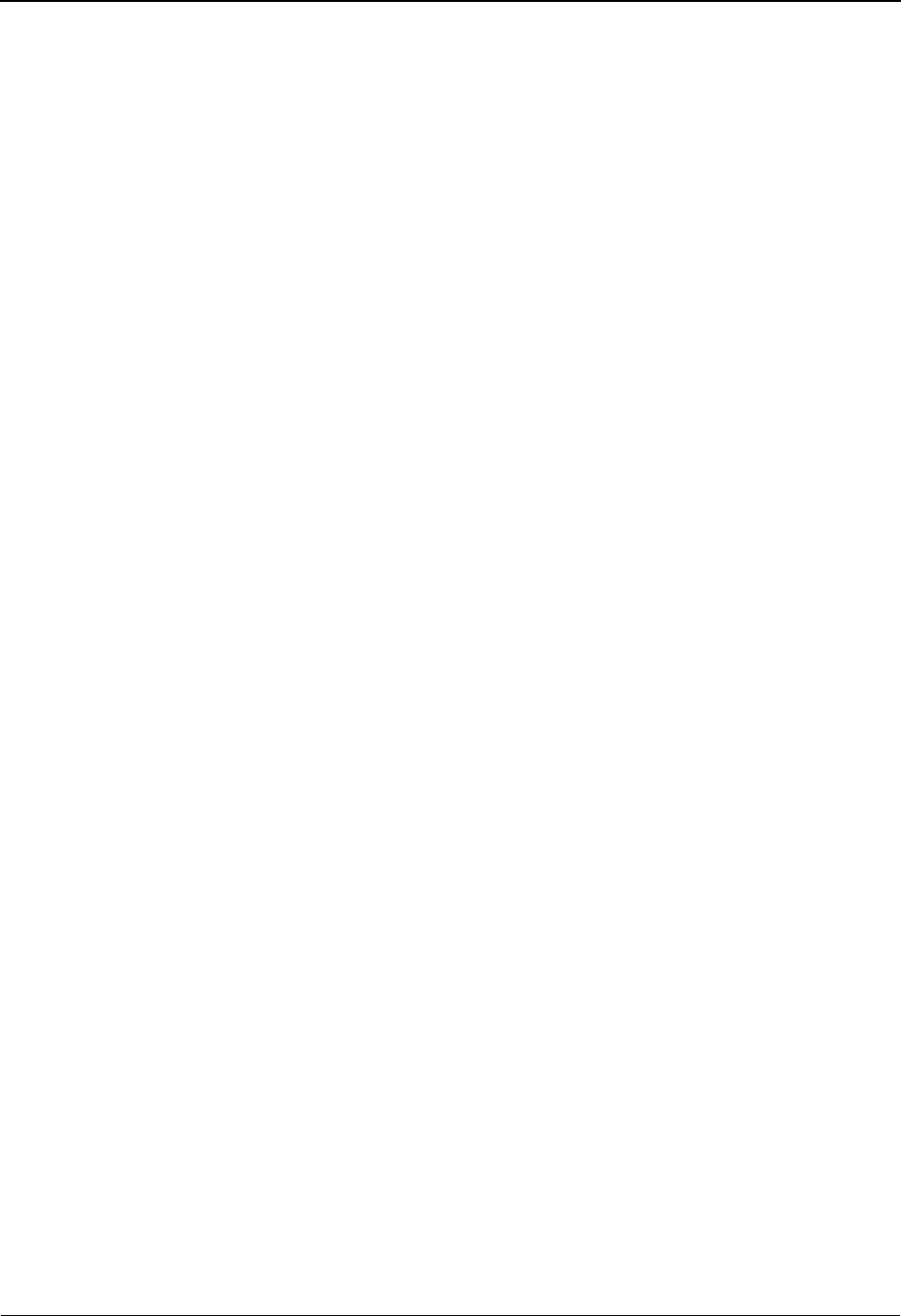
Operational Procedures
2-22 IBM Sterling Gentran:Viewpoint for z/OS Release 6.6 User Guide
Dynamically Enable/Disable the Sterling Gentran:Viewpoint System
Sterling Gentran:Viewpoint allows dynamic enabling or disabling of the entire system while the
CICS region is running.
To manually disable the Sterling Gentran:Viewpoint online background processing system, use the
System Options screen to change the System Status to disabled. Disabling the system causes the
following state:
1. The Sterling Gentran:Viewpoint Scanner will shut down (that is, the staging area
is not processed).
2. The Sterling Gentran:Viewpoint Gateway will still pass data from Tracking Points
to the Staging Area.
To automate the process, run a batch utility program that can start the CICS transaction EDIW to
execute the System Status Toggle Program (EDIVTOGL).
Note: The specific batch utility program used to automate the
process is site dependant. You should consult your
systems programmers to determine which utility to use.
Dynamically Enable/Disable Tracking Points
Sterling Gentran:Viewpoint allows dynamic enabling or disabling of individual Tracking Points
while the CICS region is running.
To disable a Tracking Point, use the Tracking Point Directory screen to change the Tracking Point
Status to disabled. While a Tracking Point is disabled, the Gateway rejects any requests from that
Tracking Point (that is, data will not be passed through to Sterling Gentran:Viewpoint). Exceptions
that were captured prior to the tracking point being disabled are still available to Exception Inquiry
Users.
Dynamically Enable/Disable Sterling Gentran:Viewpoint Profiles
Sterling Gentran:Viewpoint allows dynamic enabling or disabling of individual Exception Profiles
while the CICS region is running.
To disable an Exception Profile, use the Exception Profile Directory screen to change the Profile
Status to disabled. While a profile is disabled data in the staging area for that profile will not be
processed by Sterling Gentran:Viewpoint.

Optional Features
IBM Sterling Gentran:Viewpoint for z/OS Release 6.6 User Guide 2-23
Optional Features
Optional Features are described in this section. These features enable you to take full advantage of
the powerful functions Sterling Gentran:Viewpoint provides.
The Optional Features described in this section are:
System Options - Error User Exit
The System Options - Error User Exit provides the capability for a user-supplied program to be
initiated when a severe condition occurs within Sterling Gentran:Viewpoint.
A System Options - Error User Exit may be specified from the System Options screen (EDIM685).
Any severe condition occurring in Sterling Gentran:Viewpoint (for example, staging file full)
causes this exit to be initiated. The Sterling Gentran:Viewpoint Error User Exit passes the system
message ID to the user program. Any value entered in the Data field on the System Options screen
(EDIM685) is also passed to the user program.
Possible severe conditions are:
• Staging file full
• Post Processor cannot continue (I/O error)
For detailed information on the use of the “Systems Options - Error User Exit” refer to the IBM®
Sterling Gentran:Viewpoint® for z/OS® Release 6.6 Technical Reference Guide “User Exits and
APIs” chapter.
Trading Profile Integration
Sterling Gentran:Viewpoint allows you to control the monitoring of documents based upon your
Sterling Gentran trading profiles. You can control whether or not documents should be monitored
(for exceptions and/or tracking status) by completing the Sterling Gentran:Viewpoint options in
Sterling Gentran:Basic Partner Maintenance.
For Exception Management, the Sterling Gentran:Viewpoint option can be specified on any or all
three of the trading profile levels: Control Information, Group Information, and Transaction
Information. It is recommended that all three levels be specified to provide the maximum coverage
for exceptions.
Feature Page
System Options - Error User Exit 2-23
Trading Profile Integration 2-23
Exception Actions 2-24
User Messages 2-26
User Procedures 2-26
Tracking User Exit 2-27
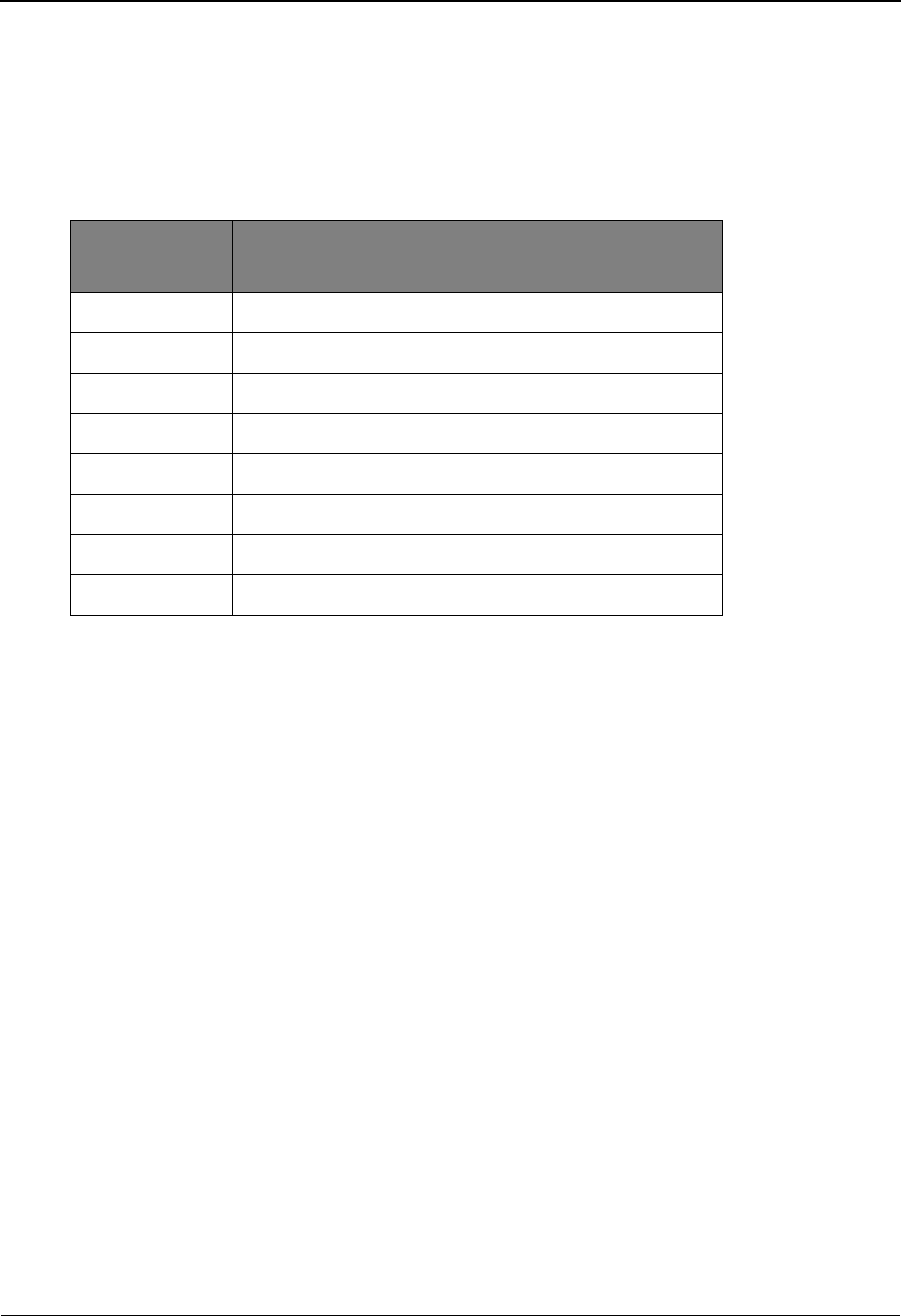
Optional Features
2-24 IBM Sterling Gentran:Viewpoint for z/OS Release 6.6 User Guide
For Tracking Management, you can also specify the Sterling Gentran:Viewpoint option on any or
all three of the trading profile levels: Control Information, Group Information, and Transaction
Information. How it is specified is particularly important for Tracking Management as this module
can generate a large amount of data depending on the volume of transactions.
Use the Sterling Gentran:Viewpoint Trading Profile option for the following processes in Sterling
Gentran:
For both Exception Management and Tracking Management, there may be no need to make any
changes to your trading profiles. The default for Sterling Gentran:Viewpoint in trading profiles is
YES. This implies that even though the option appears as blank in your trading profile, Sterling
Gentran:Viewpoint still monitors that relationship based on your Sterling Gentran:Viewpoint
Profiles. You can override this default on the Configuration file so that a blank for Exception
Management flags and Tracking Management flags can mean Yes or No.
For detailed information regarding the use of the Sterling Gentran:Viewpoint Trading Profile
option, refer to the IBM® Sterling Gentran:Basic® for z/OS® Release 6.6 User Guide “The
Partner Subsystem” chapter.
Exception Actions
Exception Actions enable you to fully automate your responses to exceptions that occur. An
example of an exception action would be to send a FAX message to your trading partner notifying
them that you have rejected their invoice.
The user program, initiated by an Exception Action, may be a batch program or an online program.
If the user program is an online program, you only need to perform steps 1 and 2. If the user
program is a batch program, you must perform all of the following steps:
1. Prepare Interface
IBM® Sterling Gentran:Basic® for z/OS® Release 6.6 Technical Reference Guide “User
Exits and APIs” chapter documents the “Exception Action” in detail, specifically the
communications area that is passed to the user program from Sterling Gentran:Viewpoint.
Tracking
Points Description
EBDI001 Inbound Editor
EBDI002 Outbound Editor
EBDI041 Inbound Mapper
EBDI042 Outbound Mapper
EDIR001 Sterling Gentran:Realtime Inbound Editor
EDIR002 Sterling Gentran:Realtime Outbound Editor
EDIR041 Sterling Gentran:Realtime Inbound Mapper
EDIR042 Sterling Gentran:Realtime Outbound Mapper
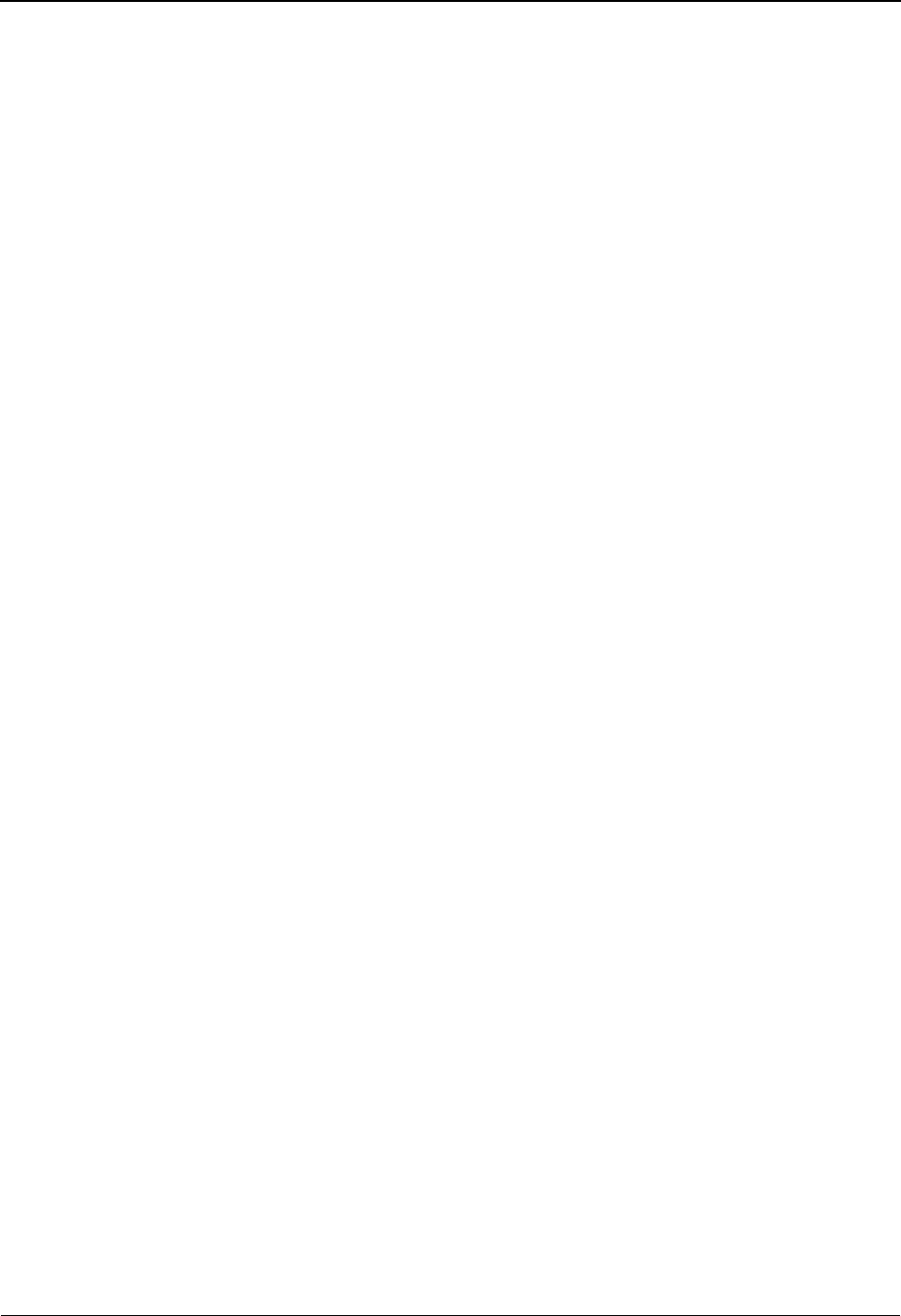
Optional Features
IBM Sterling Gentran:Viewpoint for z/OS Release 6.6 User Guide 2-25
Review this section to determine how the user program will receive data from the Sterling
Gentran:Viewpoint Exception Action.
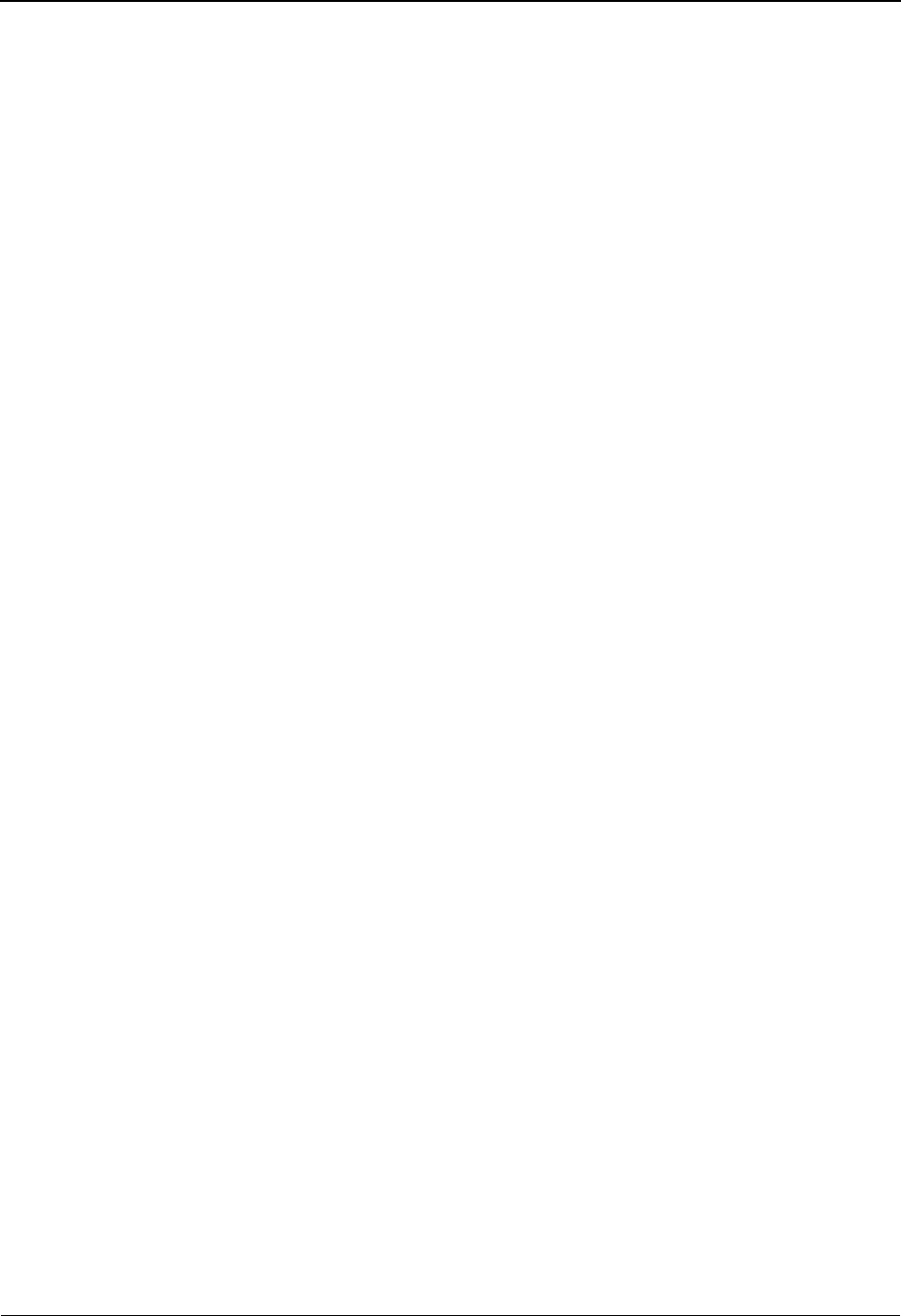
Optional Features
2-26 IBM Sterling Gentran:Viewpoint for z/OS Release 6.6 User Guide
2. Define the Exception Action
Refer to "EDIM626 - Exception Action Definition Screen" in Chapter 5, "Screen
Descriptions," for details on how to define an exception action.
Note: If the user program is a batch program, the Batch
Procedure field must be specified as the actual program
name of the user program.
3. Create Batch JCL
Using the sample JCL provided for program "EDIN200 - Batch Action Processor," create
the JCL necessary for running the user supplied batch program.
4. Load the Online JCL file
Using the program “EDIG010 - Online JCL File Maintenance,” load the JCL created in
step 3 into the Online JCL file. For detailed information on using the program “EDIG010
- Online JCL file Maintenance,” refer to the IBM® Sterling Gentran:Basic® for z/OS®
Release 6.6 Technical Reference Guide “Batch Program Descriptions” chapter.
User Messages
User Messages allow you to define messages which have explanations that are relevant and
meaningful to you. User Messages may be associated with Capture Definitions. By attaching a
User Message to an Exception Capture Definition, the User Message is available to you while you
are working on exceptions. The User Message can be used online, at the time and place you
require the information to resolve the exception.
The User Message is displayed for the current exception from the "EDIM662 - User Message
Display Screen". Refer to Chapter 5, "Screen Descriptions" for detailed information.
Refer to Chapter 3, "Tutorial" for an example of how to use User Messages.
User Procedures
User Procedures allow you to document actions, steps or procedures that should be followed when
resolving an exception.
User Procedures may be attached to Exception Capture Definitions. By attaching a User Procedure
to an Exception Capture Definition, the User Procedure is available to end users while they are
working on exceptions. The User Procedure can be used online, at the time and place the end user
requires the information to resolve the exception.
The User Procedure may be retrieved from Exception Inquiry on the "EDIM663 -User Procedure
Display Screen". Refer to Chapter 5, "Screen Descriptions" for more information.
Refer to Chapter 3, "Tutorial" for an example of how to use User Procedures.
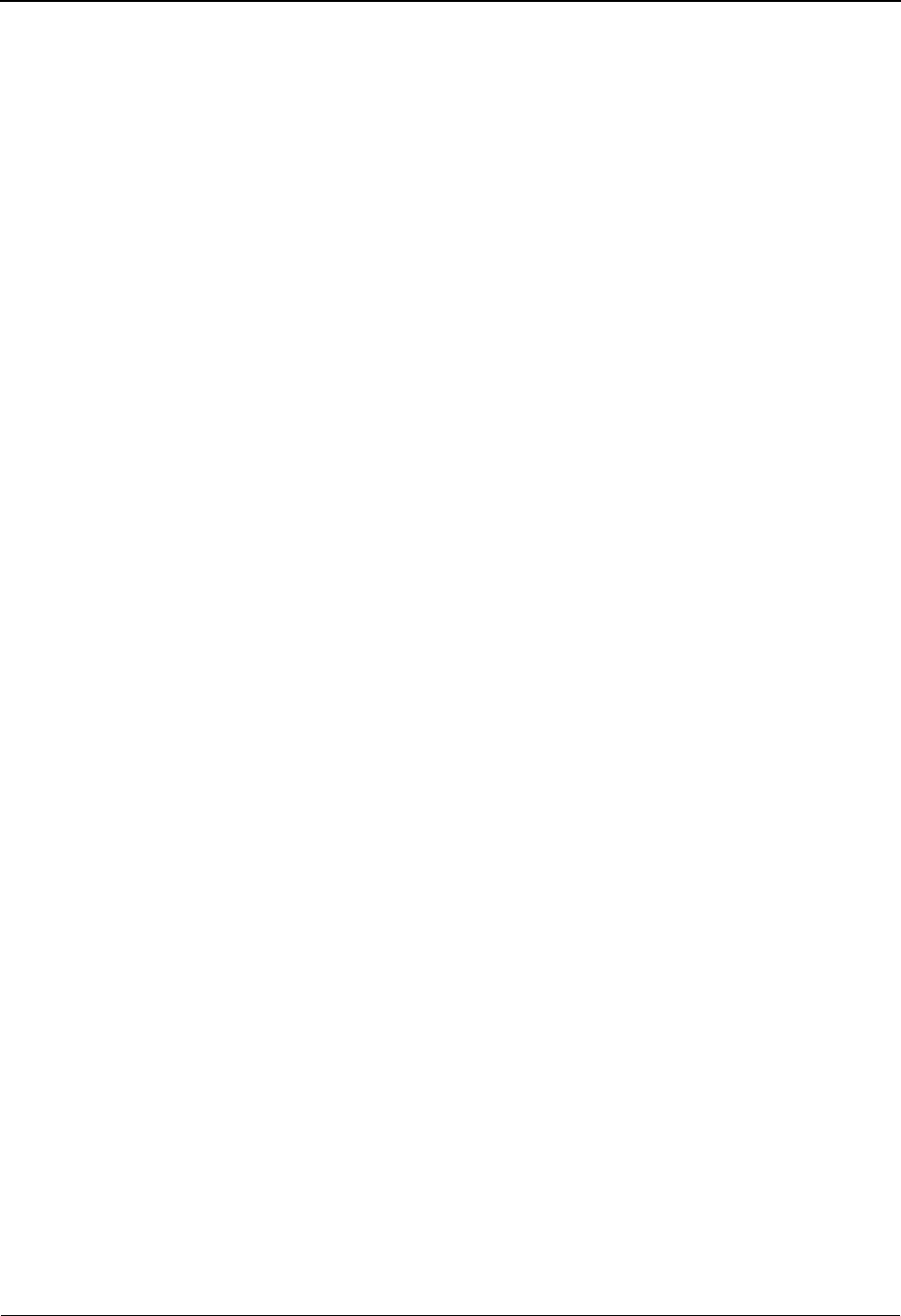
Optional Features
IBM Sterling Gentran:Viewpoint for z/OS Release 6.6 User Guide 2-27
Tracking User Exit
The Tracking Management module provides a tracking user exit that can be invoked each time an
item is processed by the Sterling Gentran:Viewpoint Post Processor. This provides the ability to
post tracking information to an alternate repository, such as a database from which you can
perform your own queries or reports.
The Tracking User Exit must be an online program and is specified in the Sterling
Gentran:Viewpoint System Options as a transaction ID. An online program is used to avoid the
amount of overhead and possible system flooding that might occur if batch jobs are submitted as
each item (for example, transaction or document) is processed by the Post Processor.
Refer to the IBM® Sterling Gentran:Basic® for z/OS® Release 6.6 Technical Reference Guide
“User Exits and APIs” chapter for details on the communications area used with this user exit, and
on how the user program receives data from Sterling Gentran:Viewpoint.
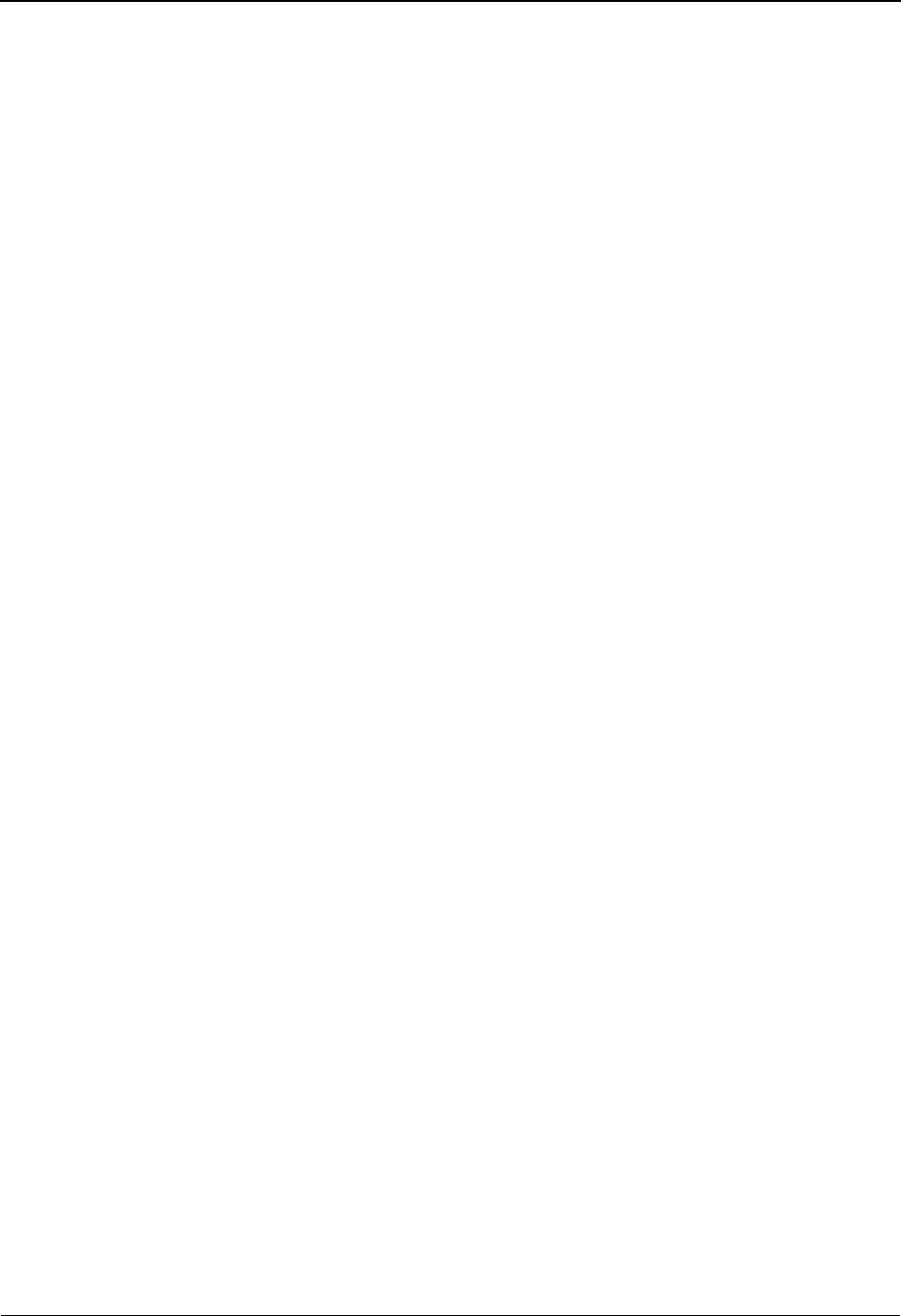
Optional Features
2-28 IBM Sterling Gentran:Viewpoint for z/OS Release 6.6 User Guide

Chapter
IBM Sterling Gentran:Viewpoint for z/OS Release 6.6 User Guide 3-1
3Tutorial
This chapter is organized into the Exception Management Tutorial and the Tracking Management
Tutorial. It is designed to provide a new user with a basic understanding of setting up, managing
exceptions and using Tracking Management with Sterling Gentran:Viewpoint.
Chapter 3 may be used in two ways: you can read and perform the tutorial from beginning to end
(which is recommended for new users), or you can refer to the actions listed below for a quick
reference to the specific tasks of using Sterling Gentran:Viewpoint.
Topic Page
Exception Management Tutorial
Determining Exception Management Business Requirements ....................................... 3-5
Sample 1 - Inbound Error Rejection ............................................................................... 3-5
Sample 2 - Outbound Mapping Errors ............................................................................ 3-6
Sample 3 - Overdue Acknowledgements from Trading Partners ................................... 3-6
Sample 4 - Alert when Specific Partner Sends Specific Document ............................... 3-7
Sample 5 - Alert when Communications Data is Received from a Specific Mailbox..... 3-7
Exception Management Tutorial Setup ............................................................................. 3-8
Set Up Logon .................................................................................................................. 3-8
Set Up Partners and Maps ............................................................................................. 3-10
Exception Setup ................................................................................................................. 3-11
Selecting Tracking Points ............................................................................................. 3-11
Defining User Messages and Procedures ...................................................................... 3-14
Defining Exception Capture .......................................................................................... 3-19
Defining Exception Action ........................................................................................... 3-22
Building Exception Profiles .......................................................................................... 3-25
Exception Management Tutorial Processing ................................................................... 3-29
Tutorial Batch Processing ............................................................................................. 3-29
Exception Inquiry ..............................................................................................................3-31
Reviewing Exceptions ................................................................................................... 3-31
Transferring Exceptions ................................................................................................ 3-38
Closing Exceptions ....................................................................................................... 3-40
Deleting Exceptions ...................................................................................................... 3-44
Requesting Exception Management Reports .................................................................. 3-45
Creating an Inquiry Definition ...................................................................................... 3-45
Generating Reports ....................................................................................................... 3-46
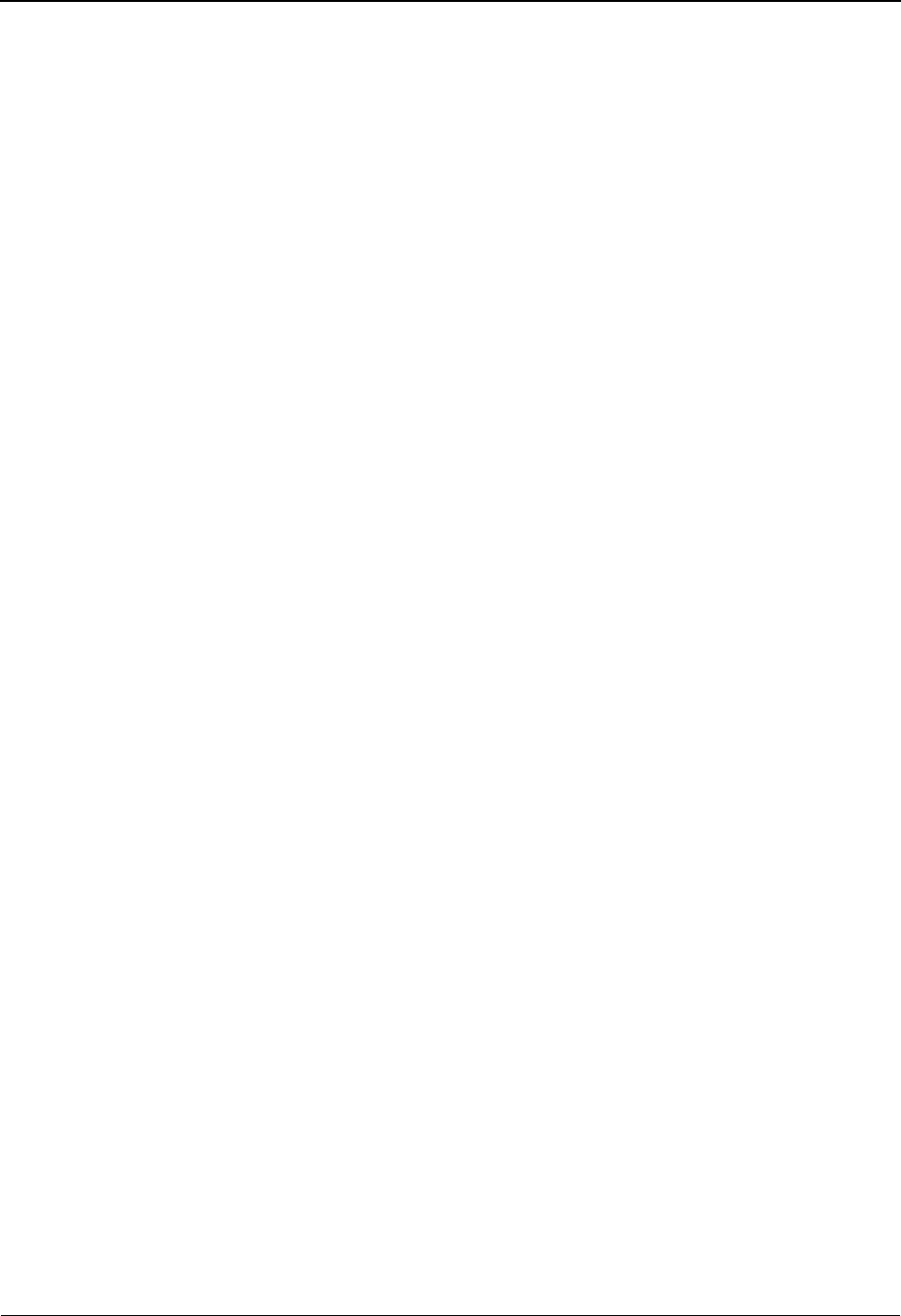
3-2 IBM Sterling Gentran:Viewpoint for z/OS Release 6.6 User Guide
Exception Management Housekeeping ............................................................................ 3-47
Creating a Maintenance Definition ............................................................................... 3-47
Performing File Maintenance ........................................................................................ 3-47
Exception Management Tutorial Reset ........................................................................... 3-48
Tutorial Reset Instructions ............................................................................................ 3-48
Tracking Management Tutorial
Determining Tracking Management Business Requirements ....................................... 3-51
Tracking Management Tutorial Setup.............................................................................. 3-52
Tutorial Setup ................................................................................................................ 3-52
Tracking Setup .............................................................................................................. 3-52
Defining User Tracking Points ..................................................................................... 3-52
Tracking Management Tutorial Processing .................................................................... 3-56
Tutorial Batch Processing ............................................................................................. 3-56
Tracking Query Requests .............................................................................................. 3-57
Using Saved Query Requests ........................................................................................ 3-58
Ad Hoc and Extended Query Requests ......................................................................... 3-64
Reviewing Exceptions from Tracking Management .................................................... 3-72
Requesting Tracking Management Reports .................................................................... 3-77
Creating an Inquiry Definition ...................................................................................... 3-77
Generating Reports ....................................................................................................... 3-78
Tracking Management Housekeeping ............................................................................. 3-79
Creating a Maintenance Definition ............................................................................... 3-79
Performing File Maintenance ........................................................................................ 3-79
Tracking Management Tutorial Reset ............................................................................. 3-80
Tutorial Reset Instructions ............................................................................................ 3-80
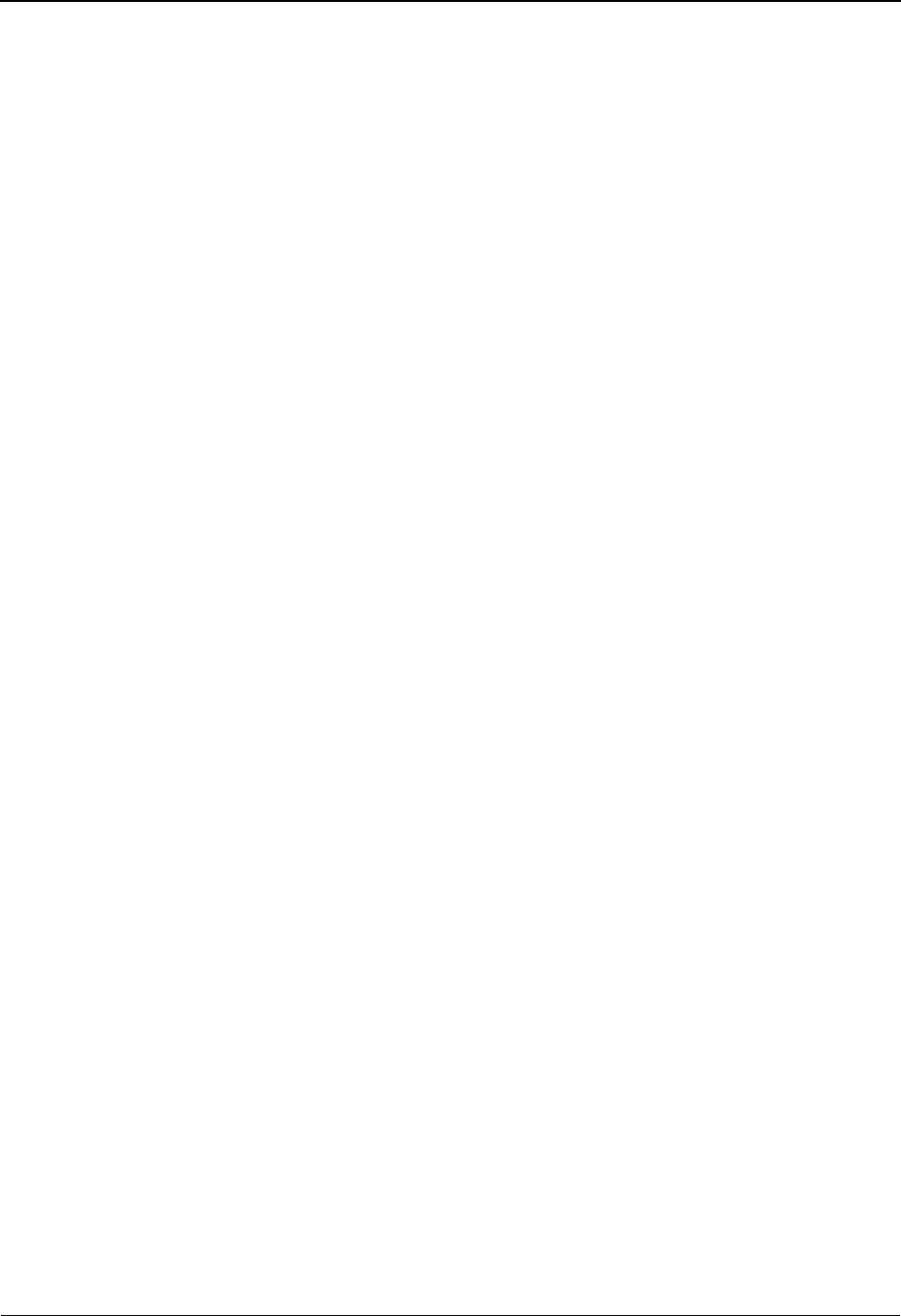
Exception Management Tutorial
IBM Sterling Gentran:Viewpoint for z/OS Release 6.6 User Guide 3-3
Exception Management Tutorial
This Tutorial will demonstrate how to perform the basic tasks required to use the Sterling
Gentran:Viewpoint system. By navigating through the Sterling Gentran:Viewpoint screens and
performing common tasks, you will become acquainted with the functions used for managing
exceptions.
It is recommended that you read Chapter 1, "Product Description" before performing the tutorial.
The Product Description will familiarize you with the features, concepts, and terminology of
Sterling Gentran:Viewpoint. You may also refer to the Glossary.
Using Sterling Gentran:Viewpoint to manage exceptions can be described in the following
procedures:
Determining Exception Management Business Requirements
The first step in managing an exception is to identify what the exception is, and how the
exception should be responded to. “Determining Exception Management Business
Requirements” is an analysis task. A thorough analysis will simplify exception setup. The
tutorial provides five sample business requirements that may be used as models for your
own implementation. The sample business requirements are described later in
“Determining Exception Management Business Requirements”.
Exception Management Tutorial Setup
Tutorial Setup provides information for setting up the tutorial.
Exception Setup
Exception Setup allows you to define which events are exceptions, and how they should
be responded to.
The Tutorial provides a complete walk-through for setting up the first sample business
requirement. Setup can then be repeated for the other four sample business requirements.
Exception Management Tutorial Processing
Tutorial Processing provides instructions for the tutorial batch processing.
Exception Inquiry
Exception Inquiry provides you with the ability to respond to and resolve exceptions that
have been captured.
Exception Inquiry is the primary task you will perform daily using Sterling
Gentran:Viewpoint. The tutorial walks you through the Sterling Gentran:Viewpoint
"review and response" capabilities.
Exception Management Reports
A wide range of reporting criteria and procedures for requesting and printing reports are
provided.
Exception Management Housekeeping
Housekeeping provides operational flexibility for maintaining your Sterling
Gentran:Viewpoint files.
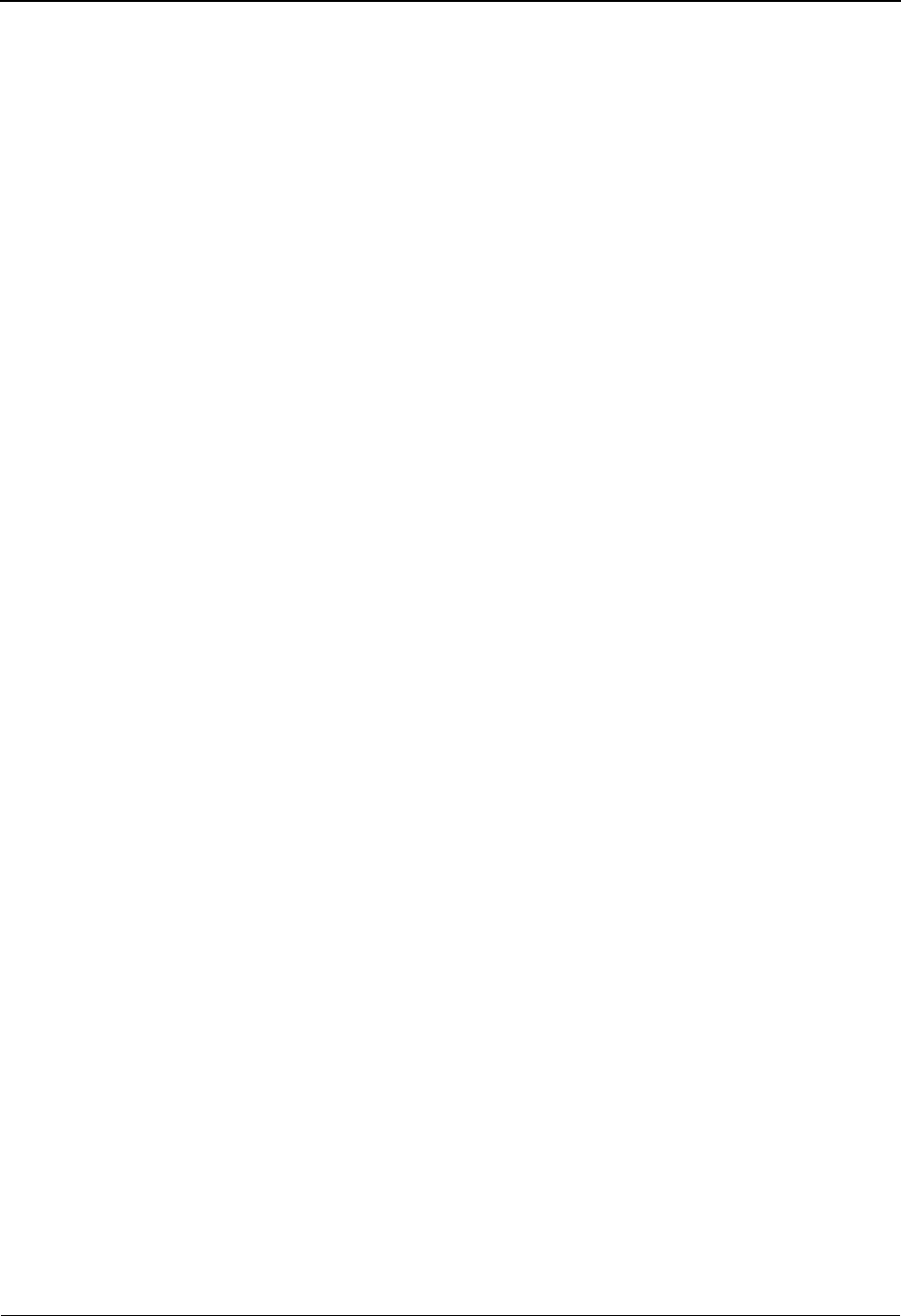
Exception Management Tutorial
3-4 IBM Sterling Gentran:Viewpoint for z/OS Release 6.6 User Guide
Housekeeping procedures are described at the end of the tutorial. Maintenance procedures
for deleting/archiving exceptions from Sterling Gentran:Viewpoint are summarized.
Exception Management Tutorial Reset
Tutorial Reset provides instructions for resetting the tutorial.
Detailed information for all Sterling Gentran:Viewpoint screens is provided in Chapter 5,
"Screen Descriptions".
To integrate Sterling Gentran:Viewpoint into your EDI processing, refer to Chapter 2,
"Implementation Process".
Tips for setting up and using Sterling Gentran:Viewpoint.
• Sterling Gentran:Viewpoint provides predefined tracking points for all of the
Sterling Gentran:Basic and Sterling Gentran:Realtime system processes. For
Sterling Gentran:Plus or Sterling Gentran:Realtime installations, Sterling
Gentran:Viewpoint also provides tracking points from the Sterling Connect
communications system. Your exception tracking will be from these predefined
points.
• Do your business requirements analysis first. You will determine what
information you want to track - this should be matched to the predefined tracking
points. Also, you will want to determine what response you require for
notification when an exception occurs, both system action and human action.
• It is a good idea to write several User Messages and User Procedures that clarify
exceptions and enter them into the system. You can then select these messages and
procedures when you are building new Exception Profiles.
• It is recommended that the first exception that you set up parallels a manual
process you already do. If you set up Sterling Gentran:Viewpoint to track
something you do not currently track, it may be difficult for you to know if you
have completed the setup properly.
For example, you read printed Sterling Gentran reports every day looking for
overdue acknowledgements. You can easily set up Sterling Gentran:Viewpoint to
monitor this for you. You can use both Sterling Gentran:Viewpoint and the printed
reports for a time to confirm your setup, before you move on to the next exception
setup.

Determining Exception Management Business Requirements
IBM Sterling Gentran:Viewpoint for z/OS Release 6.6 User Guide 3-5
Determining Exception Management Business Requirements
Five sample business requirements are provided as examples of exceptions that a company may
wish to monitor. These samples represent the kind of information that would be generated from
your "Determining Business Requirements" analysis.
The sample company sends purchase orders and receives invoices. In the course of doing business,
your EDI staff wants to have some notification of certain exceptions that may occur during this
process.
The five samples provided monitor the following exceptions:
Sample 1 - Inbound Error Rejection
Sample 2 - Outbound Mapping Errors
Sample 3 - Overdue Acknowledgements from Partners
Sample 4 - Alert when specific partner sends specific document.
Sample 5 - Alert when communications data is received from a specific mailbox.
Sample 1 - Inbound Error Rejection
The accounts payable department needs to be notified whenever an invoice that has been sent to
them gets rejected during inbound EDI compliance checking. A FAX should be sent to the AP
department as the alert when this event occurs. Also, a user message and procedure should be
attached to the exception, for use by the AP clerk during resolution.
Your analysis determines that to automate this process and track using Sterling Gentran:Viewpoint
you will need to set up the following:
Recipient: AP Department
User Message: “Critical Error - Rejected Invoice”
User Procedure: 1. Identify Partner.
2. Get Envelope Control Numbers.
3. Notify Partner to have invoice sent again.
4. Transfer this exception to the recipient: &TEDIGRP
(The EDI Department) who will close this exception out.
Capture Condition: Acknowledgment Status = Rejected AND Transaction Set = 810
Action: Print FAX and send to AP Department to notify them to log on to Sterling
Gentran:Viewpoint. This uses an Exception Action User Exit.
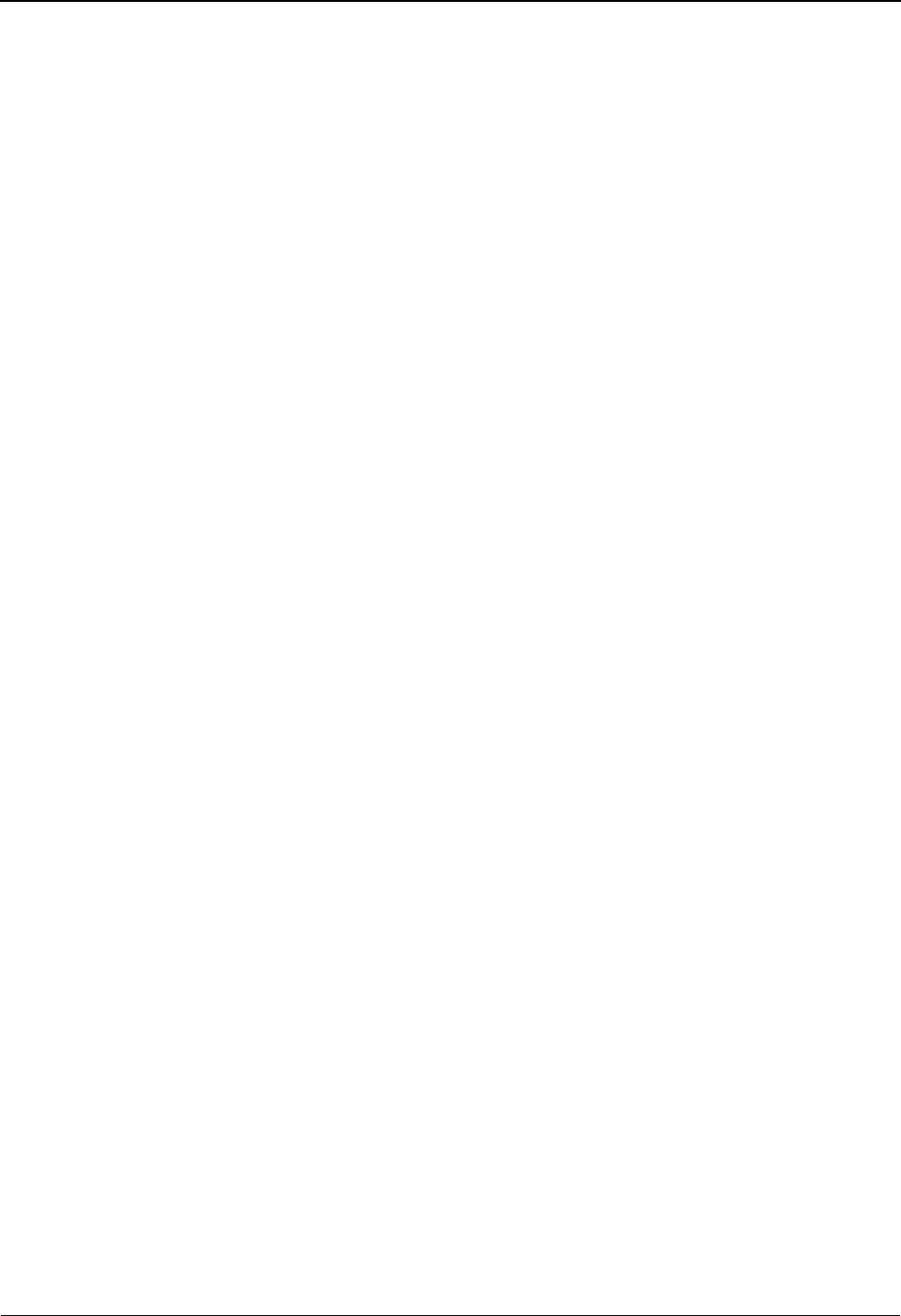
Determining Exception Management Business Requirements
3-6 IBM Sterling Gentran:Viewpoint for z/OS Release 6.6 User Guide
Sample 2 - Outbound Mapping Errors
Customer relations would like to contact their trading partner when an incorrect purchase order is
sent to the trading partner. A user message and procedure should be attached to the exception for
use by Customer Relations. An E-Mail should be sent to MIS to notify them that a mapping error
has occurred.
Your analysis determines that to automate this process and track using Sterling
Gentran:Viewpoint, you will need to set up the following:
Recipient: Customer Relations
User Message: “Warning - Mapping Error Encountered”
User Procedure: 1. Identify Partner.
2. Get Envelope Control Numbers.
3. Note Mapping Errors.
4. Notify Purchasing.
5. Check if order was transmitted.
6. Notify Partner if order was terminated.
Capture Condition: Mapping Status GT 00.
Action: Send E-Mail message to MIS.
Sample 3 - Overdue Acknowledgements from Trading Partners
The EDI Group wants to be notified when Acknowledgements are overdue from their trading
partners. A user message and procedure should be attached to the exception for use by the EDI
Group.
Your analysis determines that to automate this process and track using Sterling
Gentran:Viewpoint, you will need to set up the following:
Recipient: EDI Group
User Message: “Warning - P.O. Func.Acknowledgment overdue”
User Procedure: 1. Identify Partner.
2. Call Trading Partner if more than one day overdue.
Capture Condition: Acknowledgment Status = O (Overdue).
Action: No automatic process needs to be performed.
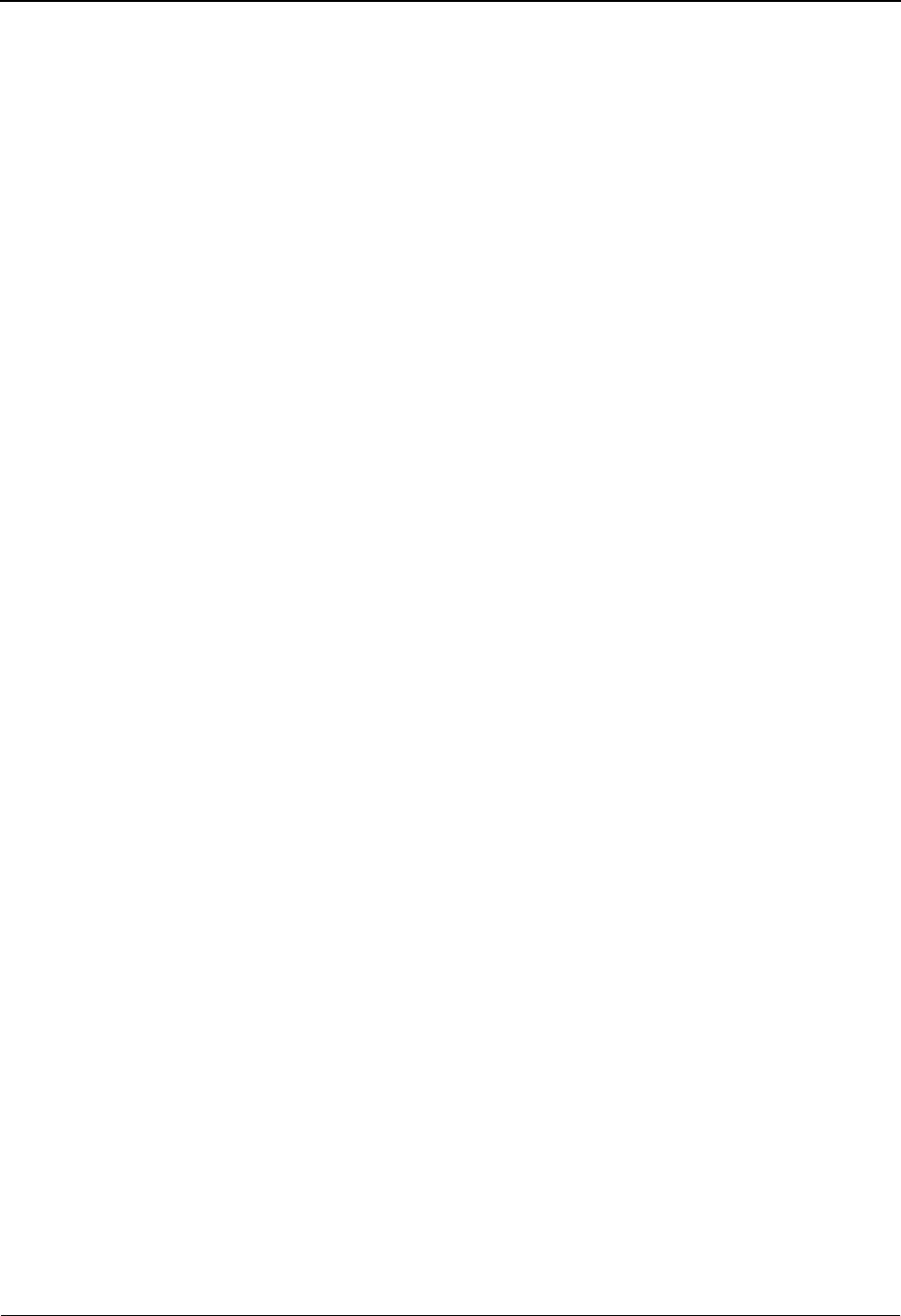
Determining Exception Management Business Requirements
IBM Sterling Gentran:Viewpoint for z/OS Release 6.6 User Guide 3-7
Sample 4 - Alert when Specific Partner Sends Specific Document
The EDI Group needs to be notified when an invoice is received from Vendor 3. A user message
and procedure should be attached to the exception, for use by the EDI Group.
Your analysis determines that to automate this process and track using Sterling
Gentran:Viewpoint, you will need to set up the following:
Recipient: EDI Group
User Message: “Alert - Vendor 3 now sending Invoices via EDI”
User Procedure: 1. Alert Accounts Payable that this partner sends invoices via EDI
instead of paper.
2. Alert Purchasing that their copy of the invoice will be delivered
via MIS reports and not from the vendor directly.
Capture Condition: Transaction Set = 810 AND Partner = Vendor-3.
Action: No automatic process needs to be performed.
Sample 5 - Alert when Communications Data is Received from a Specific Mailbox
This sample only applies to Sterling Gentran:Plus or Sterling Gentran:Realtime installations
integrating communications monitoring into their Sterling Gentran:Viewpoint Exception
Management processing.
The EDI Group is monitoring data from a newly installed mailbox, to confirm that the mailbox
setup is correct. When data is extracted from that mailbox, the EDI Group wants to be informed
through a user message. A user message should be attached to the exception for use by the EDI
Group.
Your analysis determines that to automate this process and track using Sterling
Gentran:Viewpoint, you will need to set up the following:
Recipient: EDI Group
User Message: “Alert - Data has been received from new mailbox”
User Procedure: No user procedures are required
Capture Condition: Remote ID = TUTORVP AND Extracted Flag = Y.
Action: No automatic process needs to be performed.
Step-by-step instructions are provided in the tutorial for completely setting up the first sample. It is
recommended that you repeat the tutorial for the remaining samples. Sample 5 may be omitted by
users without Sterling Connect systems.
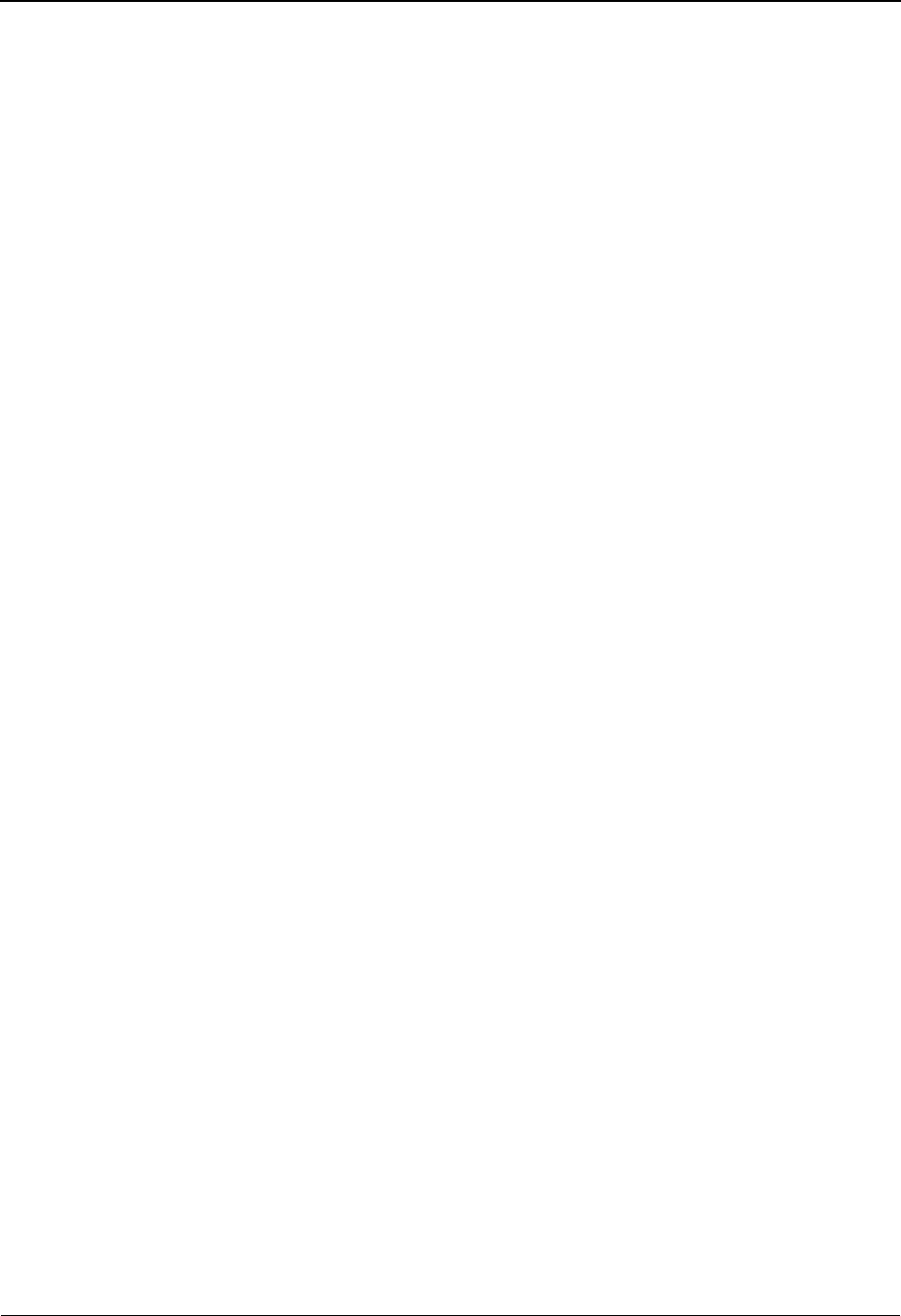
Exception Management Tutorial Setup
3-8 IBM Sterling Gentran:Viewpoint for z/OS Release 6.6 User Guide
Exception Management Tutorial Setup
Before you or your staff begin the tutorial, you need to perform the following tasks:
•Set Up Logon
•Set Up Partner
Both tasks are described in detail below:
Set Up Logon
To perform the tutorial you will need to create a User ID.
1. Log on to Sterling Gentran.
2. Select Administrative Maintenance from the Main Menu.
3. Select Security Maintenance Menu from the Administrative Main Menu.
4. Select User ID Maintenance by typing 2 and pressing Enter. A blank User ID
Maintenance-1 Screen is displayed.
5. Enter the following:
6. Press F9=Add
The system will display a message to re-enter the password and to confirm the add.
7. Re-enter the password and press F9=Add.
The system will display a message confirming that the user was added as displayed in the
following example.
User ID: VPTUT
Password: VTUT
Division: 000
Initials: VPT
Last Name: TUTORIAL
First: VIEWPOINT
MI: P
Options Access Authority Level
All N blank
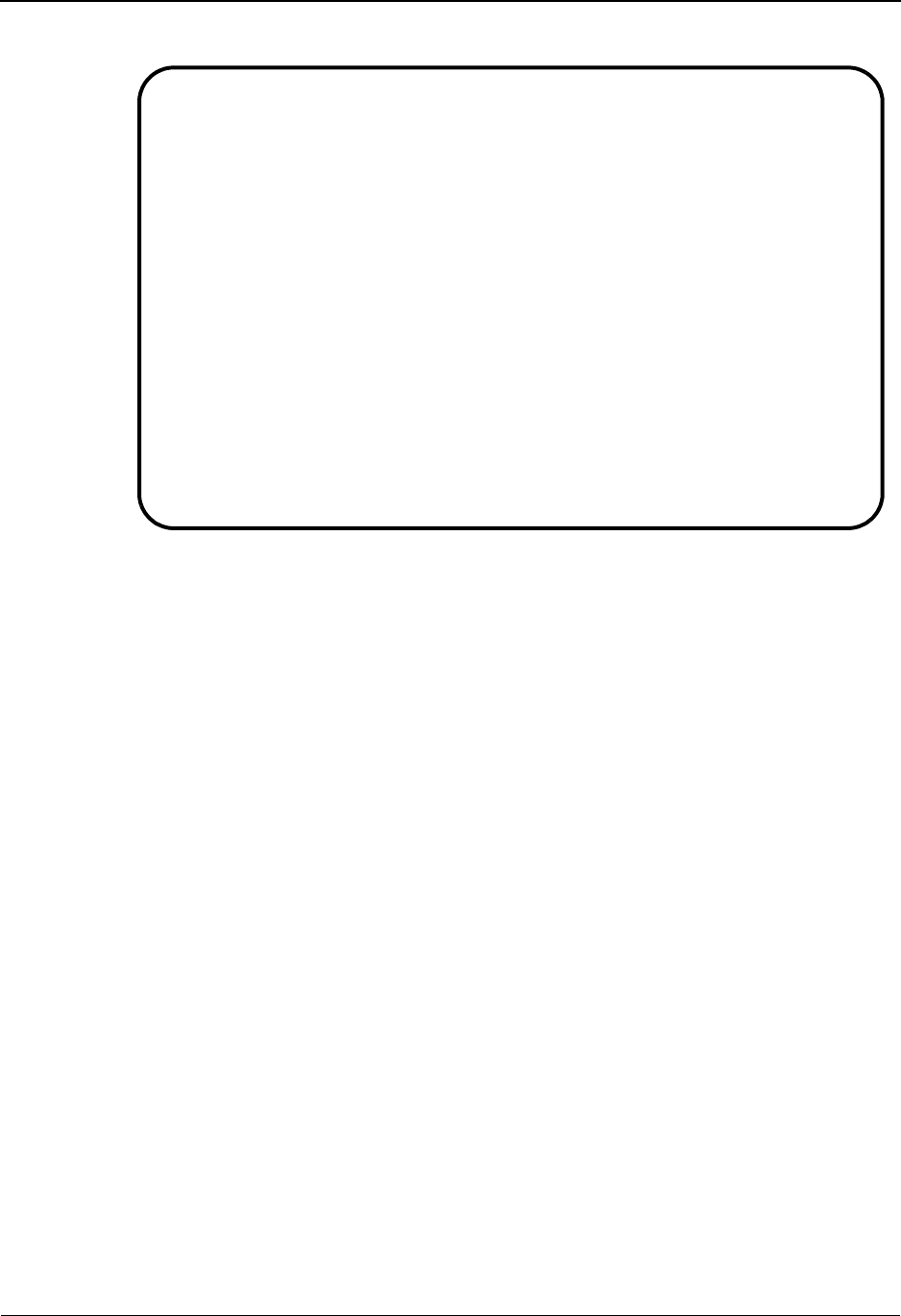
Exception Management Tutorial Setup
IBM Sterling Gentran:Viewpoint for z/OS Release 6.6 User Guide 3-9
8. Press F5 to view more options. The User ID Maintenance-2 screen is displayed for the
User Id VPTUT.
9. Enter the following:
10. Press F10=Updt
The system will display a message confirming that the User Id was updated as displayed in
the following example.
Options Access Authority Level
Plus N blank
Control N blank
Realtime N blank
Databank
Maintenance
Nblank
Viewpoint Y 1
EDIM201 4.1.2_____ USER ID MAINTENANCE-1 XXX 06/01/2011
12:00:00
User Id..... VPTUT___ Password.. Division.. 000 Initials.. VPT
Last Name.. TUTORIAL______________________ First.. VIEWPOINT______ MI.. P
Last Update Date..: 06/01/11 User..: XXX
Options Access Authority Level
Partner Maintenance N (Y/N) 3 (1/2/3)
Standards Maintenance N (Y/N) 3 (1/2/3)
Databank Maintenance N (Y/N) 6 (1/2/3/4/5/6)
Mapping Integration N (Y/N) 3 (1/2/3)
Administrative Maintenance N (Y/N) 3 (1/2/3)
Security Maintenance N (Y/N) 3 (1/2/3)
Message Maintenance N (Y/N) 3 (1/2/3)
Configuration File Maintenance N (Y/N) 3 (1/2/3)
Global Parameter Maintenance N (Y/N) 3 (1/2/3)
USER ID ADDED
Enter PF1=Help PF3=Exit PF4=Dir PF5=More Opts PF6=Nxt User
PF9=Add PF10=Updt PF11=Del PF12=CANCL
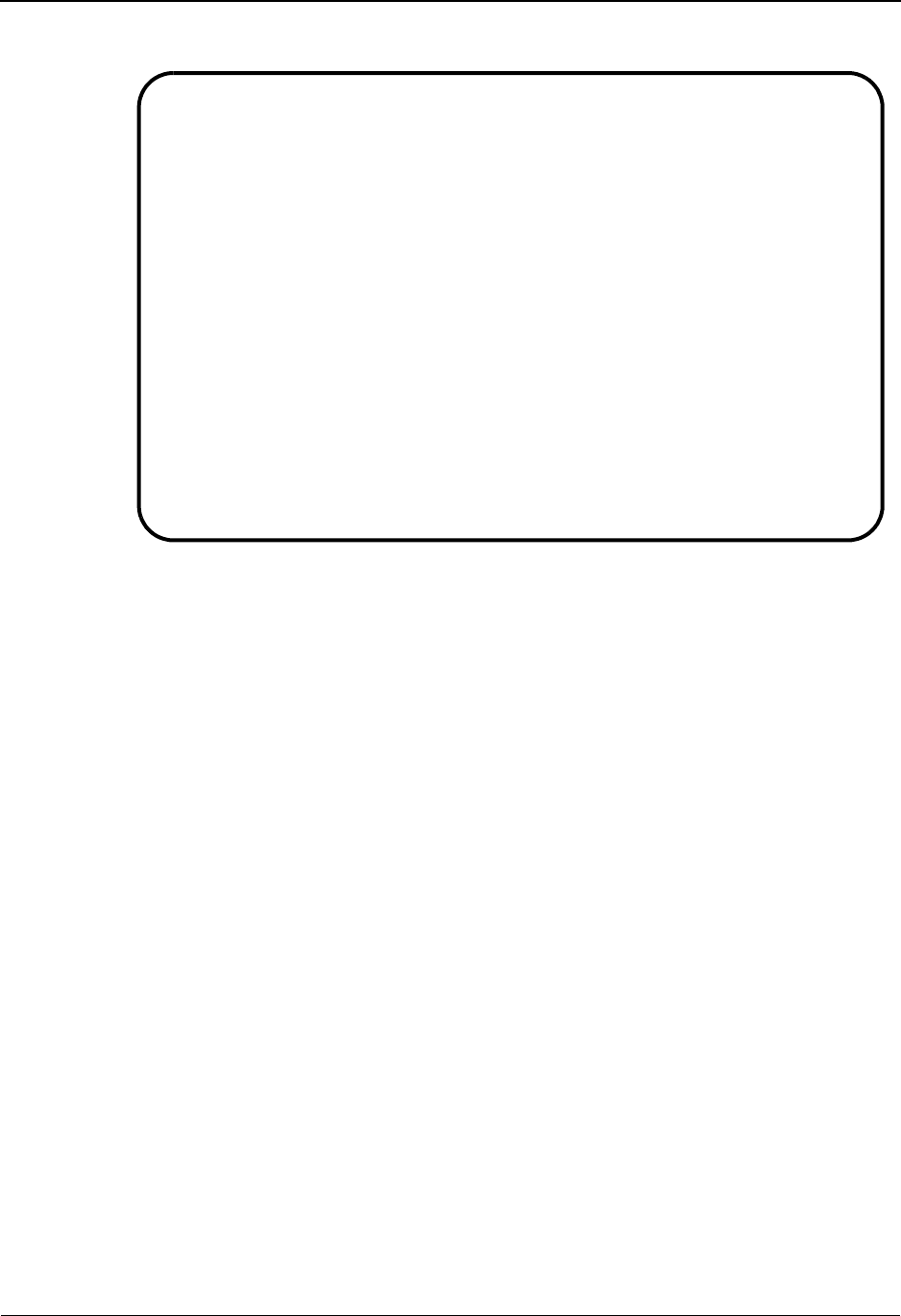
Exception Management Tutorial Setup
3-10 IBM Sterling Gentran:Viewpoint for z/OS Release 6.6 User Guide
11. Press F3=Exit three times.
You will be returned to the Sterling Gentran Main Menu.
Set Up Partners and Maps
The data for the Tutorial jobs is set up to use the same Partners and Maps that were used during the
Installation Verification process that was performed during the Installation of the Sterling
Gentran:Viewpoint product.
If these Partners and/or Maps are not available, they must be reloaded before you can perform the
Tutorial.
Installation jobs LOADTPM and LOADTMPR load the Partners and Maps for Partner/Qualifier
and Relationship modes respectively. Refer to the IBM® Sterling Gentran:Viewpoint® for z/OS®
Release 6.6 Installation Guide for instructions on how to execute these jobs.
EDIM202 __________ USER ID MAINTENANCE-2 XXX 06/01/2011
12:00:00
User Id..... VPTUT
Last Update Date..: 06/01/11 User..: XXX
Options Access Authority Level
GENTRAN:Plus N (Y/N) 3 (1/2/3)
GENTRAN:Control N (Y/N) 3 (1/2/3)
GENTRAN:Realtime N (Y/N) 3 (1/2/3)
Realtime Databank Maintenance N (Y/N) 6 (1/2/3/4/5/6)
Sterling Gentran:Viewpoint Y (Y/N) 1 (1/2/3/4)
Recipient __________ (optional)
USER ID UPDATED
Enter PF1=Help PF3=Exit PF4=Prev
PF10=Updt
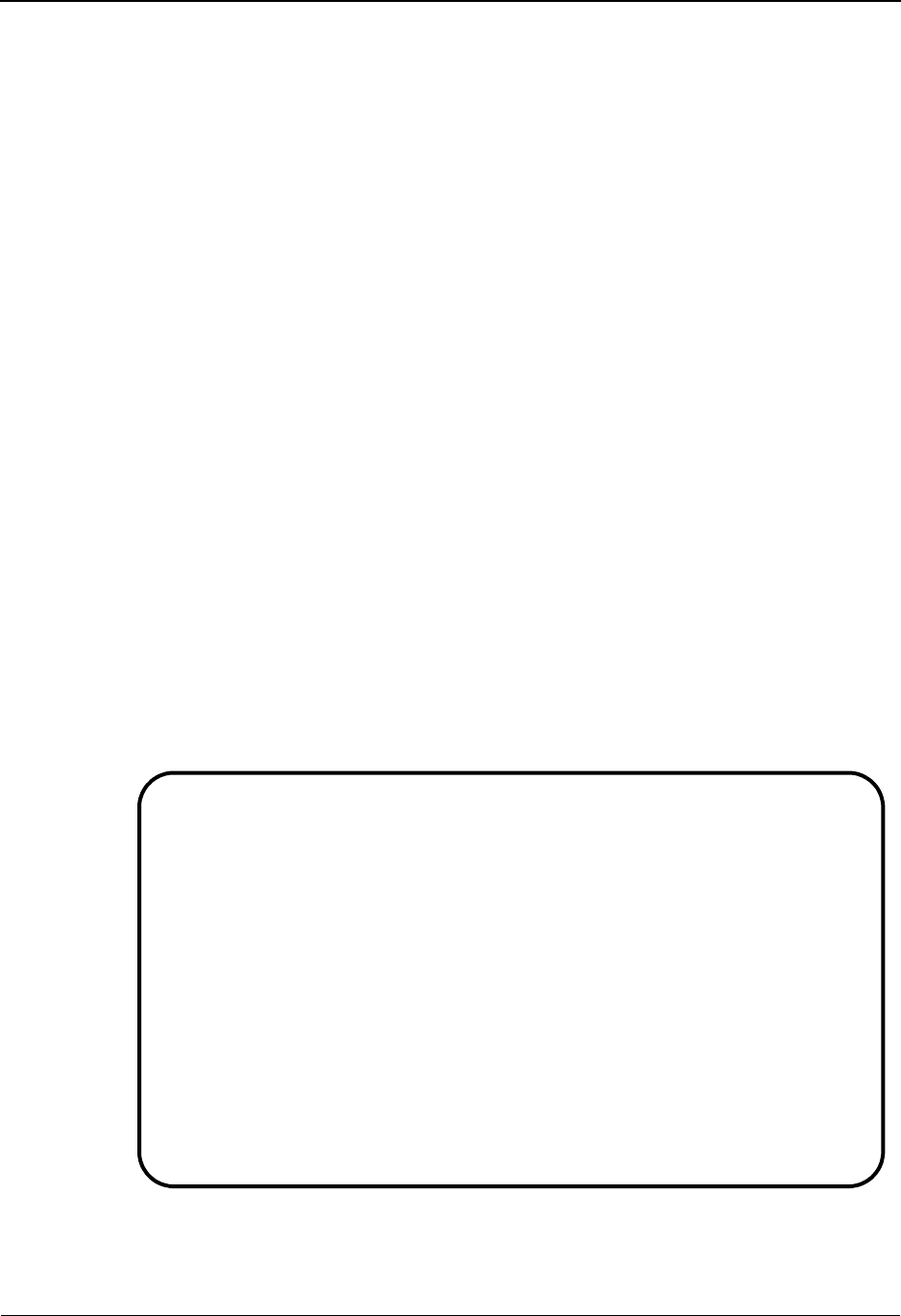
Exception Setup
IBM Sterling Gentran:Viewpoint for z/OS Release 6.6 User Guide 3-11
Exception Setup
The tasks demonstrated in the tutorial for Exception Setup are:
• Selecting Tracking Points
• Defining User Messages and Procedures
• Defining Exception Capture
• Defining Exception Action
• Building Exception Profiles
The tutorial provides a complete walkthrough for setting up Sample 1. Each of these setup tasks
should be repeated for the remaining samples, if applicable. Detailed information for each of the
samples is provided in the tutorial.
Please note that F1=Help may be used at any time during the tutorial to receive additional
information. Also, some fields provide a prompt function F4=Prompt. You may use this function
to display a selection list for completing the field.
Selecting Tracking Points
The system/process that will produce the events which form your exception must be defined to
Sterling Gentran:Viewpoint as a Tracking Point. All the Tracking Points used in the tutorial are
delivered with the Sterling Gentran:Viewpoint system. The following steps show you how to
review a tracking point and ensure that it is enabled.
1. Sign on to Sterling Gentran using User ID: VPTUT and Password: VTUT.
2. Select Sterling Gentran:Viewpoint from the Sterling Gentran Main Menu.
The Sterling Gentran:Viewpoint Main Menu options used for exception setup tasks are
Extended System Management and Exception Management.
EDIM600 9.0_______ VIEWPOINT MAIN MENU 06/01/2011
Select one of the following.
__ 1. System Options
2. Extended System Management
3. Exception Management
4. Exception Inquiry
5. Tracking Management
99. Log Display
F1=Help F3=Exit F15=Logoff
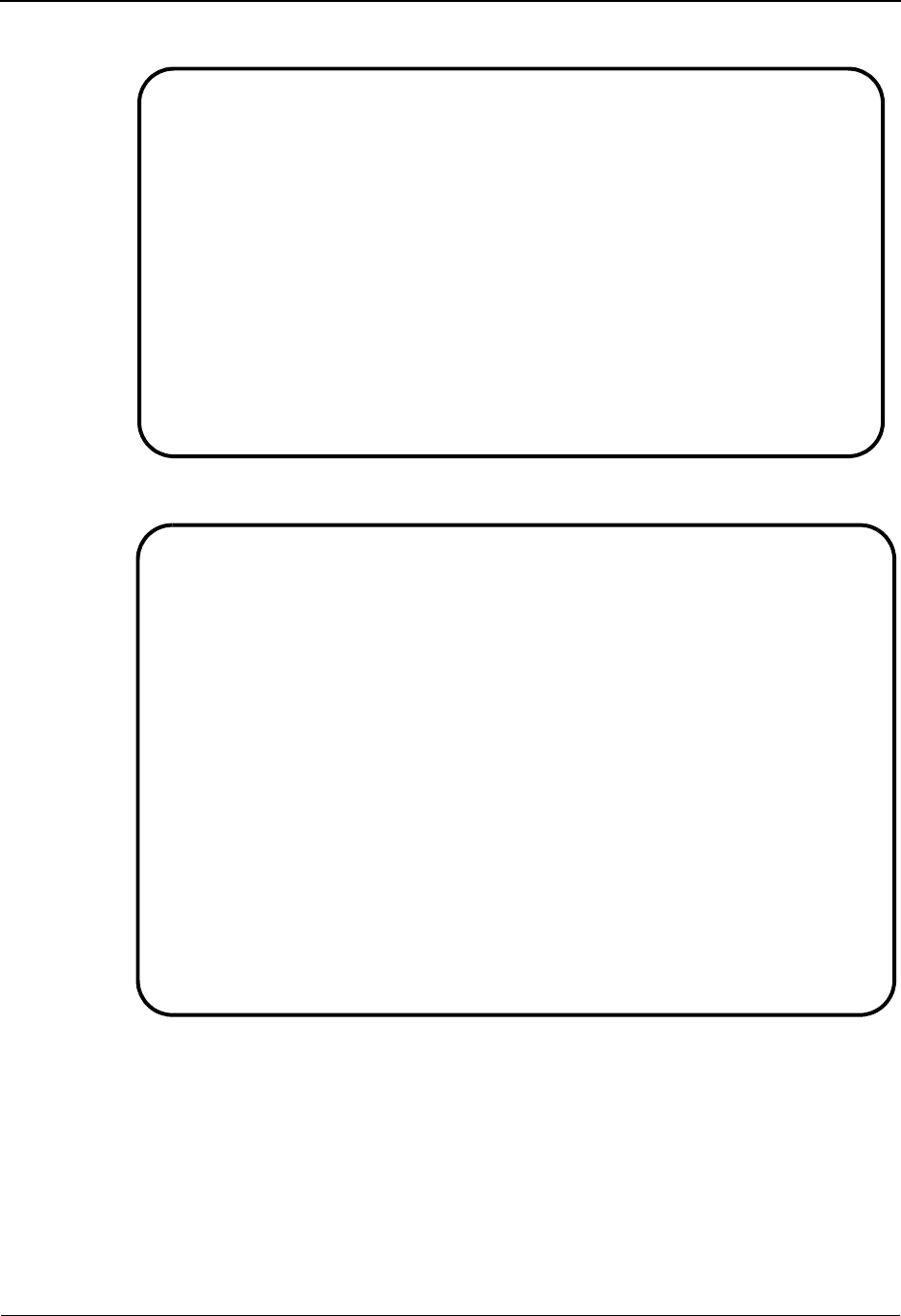
Exception Setup
3-12 IBM Sterling Gentran:Viewpoint for z/OS Release 6.6 User Guide
3. Select Extended System Management from the Sterling Gentran:Viewpoint Main Menu.
4. Select Sterling Tracking Point Directory from the Extended System Management.
Note: All of the tracking points are predefined to simplify
setup.
5. Type a 5 in the Action Field next to GENTRAN EBDI001 and press Enter to view the
Tracking Point definition for the Sterling Gentran Inbound Editor.
EDIM601 9.2_______ EXTENDED SYSTEM MANAGEMENT MENU 06/01/2011
Select one of the following.
_ 1. STERLING Tracking Point Directory
2. STERLING Tracking Point Definition
3. Functional Area Control
4. Maintenance/Inquiry Options Directory
5. Maintenance/Inquiry Options Definition
6. User Tracking Point Directory
7. User Tracking Point Definition
F1=Help F3=Exit
EDIM602 9.2.1____ STERLING TRACKING POINT DIRECTORY 06/01/2011
Type Action, press Enter.
1=Add 4=Delete 5=Select 6=Enable 7=Disable
System CONNECT___
Process ALL_____
Status _ (E=Enabled, D=Disabled)
A System Process Description Status
_ CONNECT ALL CONNECT GENERAL TRACKING E
_ CONNECT EDIR314 CONNECT OUTBOUND INTERFACE E
_ CONNECT EDIR316 CONNECT INBOUND INTERFACE E
_ CONNECT MAILBOX CONNECT COMMUNICATIONS PRODUCT E
_ CONNECT STOUTL CONNECT OFFLINE UTILITIES E
_ GENTRAN ALL GENTRAN GENERAL TRACKING E
_ GENTRAN EBDI001 GENTRAN INBOUND EDITOR E
_ GENTRAN EBDI002 GENTRAN OUTBOUND EDITOR E
_ GENTRAN EBDI041 GENTRAN INBOUND MAPPER E
_ GENTRAN EBDI042 GENTRAN OUTBOUND MAPPER E
_ GENTRAN EDID205 GENTRAN OUTBOUND EDI DATABANK EXTRACT E
_ GENTRAN EDID255 REALTIME OUTBOUND EDI DATABANK EXTRACT E
F1=Help F3=Exit F7=Bkwd F8=Fwd F12=Cancel
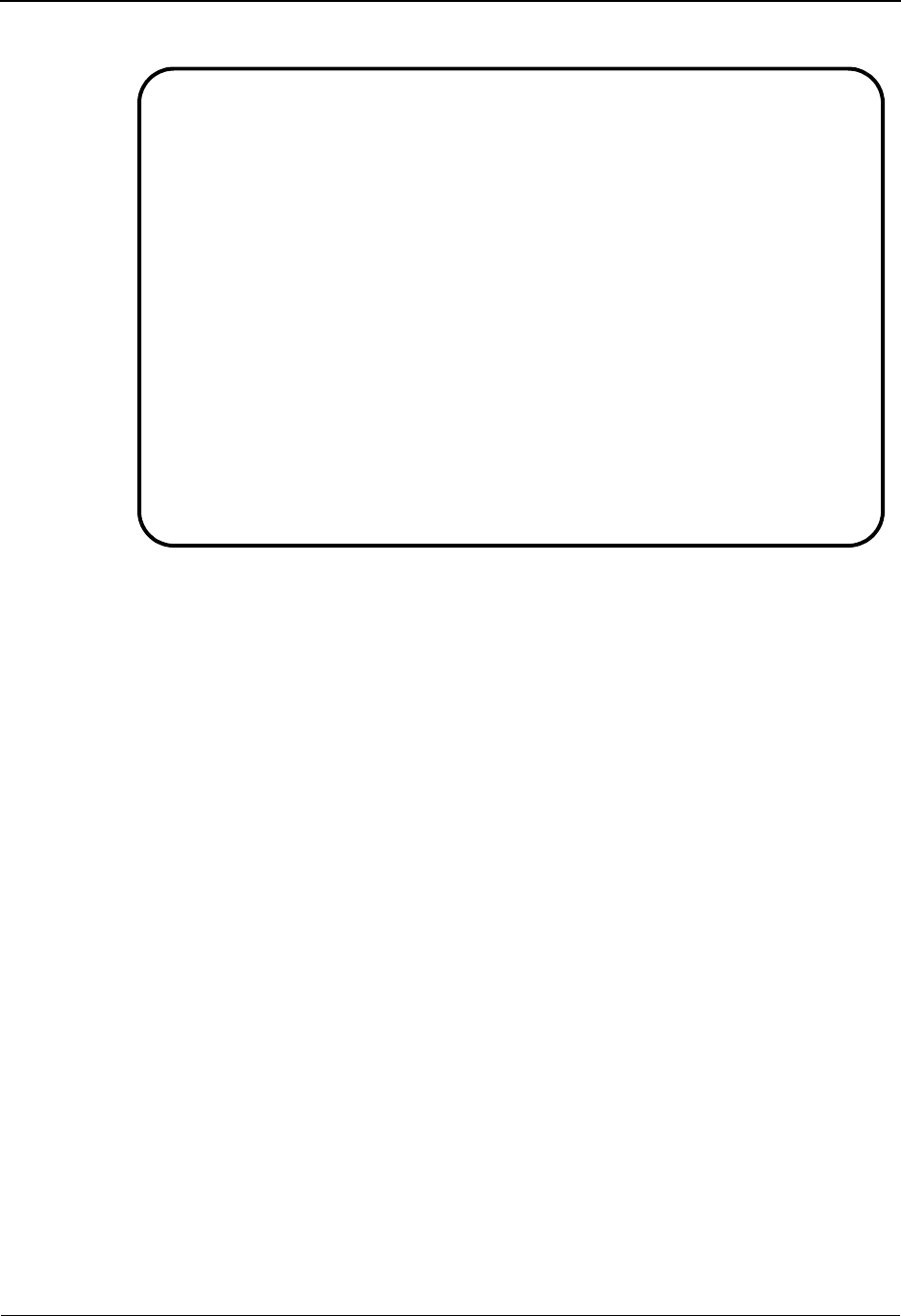
Exception Setup
IBM Sterling Gentran:Viewpoint for z/OS Release 6.6 User Guide 3-13
The tracking point for the Inbound Editor is displayed. Ensure the status for the tracking
point is E Enabled.
For detailed information on editing a Tracking Point Definition, refer to “EDIM603 -
Sterling Tracking Point Definition Screen,” in Chapter 5, “Screen Descriptions”.
6. Press F3=Exit twice to return to the Sterling Gentran:Viewpoint Main Menu.
EDIM603 9.2.2_____ STERLING TRACKING POINT DEFINITION 06/01/2011
Type Action, press Enter.
_ 1=Add 2=Update 4=Delete
System . . . . . GENTRAN___
Process . . . . EBDI001_
Description . . GENTRAN_INBOUND_EDITOR_______________________
Item Type(s) . : TRANSACTION, FUNCTIONAL GROUP, INTERCHANGE, RUN
Status . . . . . E (E=Enabled, D=Disabled)
Tracking Point Control
System Message A (A=All, N=None, D=Detail)
Status . . . . A (A=All, N=None, D=Detail)
Order By Control
System . . . . Y (Y=Yes, N=No)
Process . . . Y (Y=Yes, N=No)
Values . . . . _______________ _______________ ______________ (F4=Prompt)
F1=Help F3=Exit F4=Prompt F10=FldDtl F12=Cancel
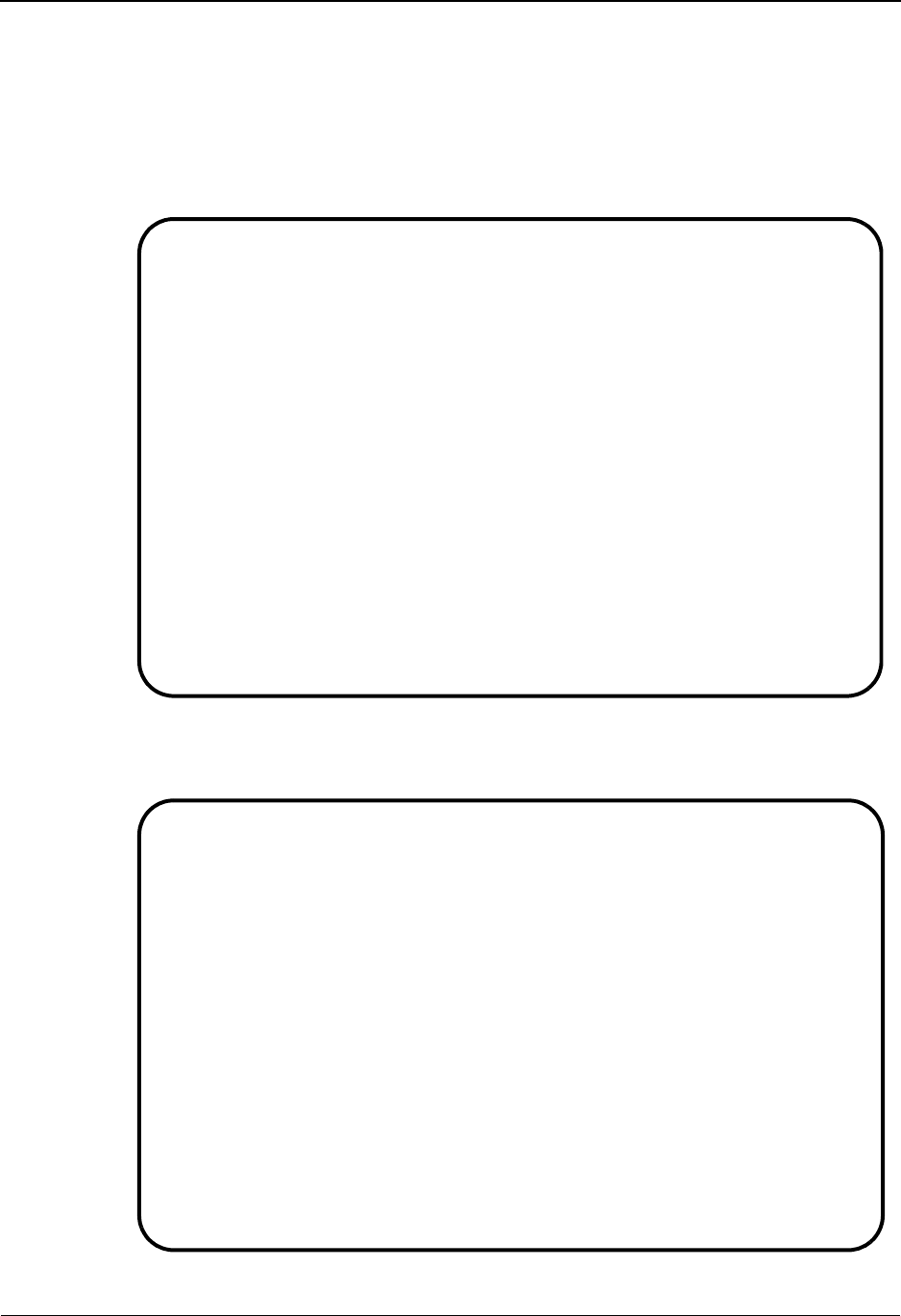
Exception Setup
3-14 IBM Sterling Gentran:Viewpoint for z/OS Release 6.6 User Guide
Defining User Messages and Procedures
The following steps explain how to define User Messages and Procedures. Later in the tutorial,
these user messages and procedures will be attached to exceptions for use during response and
resolution.
1. From the Sterling Gentran:Viewpoint Main Menu select Exception Management.
2. Select User Message Directory from the Exception Management Menu.
The User Message Directory is displayed.
EDIM620 9.3_______ EXCEPTION MANAGEMENT MENU 06/01/2011
Select one of the following.
__ 1. Exception Profile Directory
2. Exception Profile Definition
3. Exception Capture Directory
4. Exception Capture Definition
5. Exception Action Directory
6. Exception Action Definition
7. User Message Directory
8. User Message Definition
9. User Procedure Directory
10. User Procedure Definition
11. Usage Cross Reference
F1=Help F3=Exit
EDIM627 9.3.7_____ USER MESSAGE DIRECTORY 06/01/2011
Type Action, press Enter
1=Add 4=Delete 5=Select 8=Usage
User Message ID U999999
A ID User Message Text Severity
_ U999999 ACKNOWLEDGEMENT FROM PARTNER VENDOR-2 FOR PURCHASE ORDE WARNING
_
_
_
_
_
_
_
_
_
_
_
_
LAST ENTRY DISPLAYED
F1=Help F3=Exit F7=Bkwd F8=Fwd F12=Cancel

Exception Setup
IBM Sterling Gentran:Viewpoint for z/OS Release 6.6 User Guide 3-15
3. Type a 1 on any A (Action) line and press Enter to display a blank User Message
Definition screen.
4. Enter the following information:
5. Type a 1 in the Action Field to add the information you have entered, and press Enter. A
confirmation message will be displayed. Press Enter again to complete the Add.
6. Press F3=Exit to return to the Exception Management Menu.
To enter the user messages for samples 2, 3, 4 and optionally 5, repeat steps 2 through 6
using the following information:
User Message ID: U003001
Severity: S
Text: CRITICAL ERROR -- REJECTED INVOICE
Explanation: AN INBOUND INVOICE WAS REJECTED BY THE EDI
EDITOR FOR FAILURE TO PASS COMPLIANCE
CHECKING.
Sample 2 Outbound Mapping Errors
User Message ID: U003002
Severity: W
Text: WARNING -- MAPPING ERROR ENCOUNTERED
EDIM628 9.3.8_____ USER MESSAGE DEFINITION 06/01/2011
Type Action, press Enter
_ 1=Add 2=Update 4=Delete 8=Usage
User Message ID U003001
Severity . . . S (I=Information, W=Warning, E=Error, S=Severe, F=Fatal)
Text
CRITICAL_ERROR_--_REJECTED__________________________________________
____________________________________________________________________
Explanation
AN_INBOUND_INVOICE_WAS_REJECTED_BY_THE_EDI_EDITOR_FOR_FAILURE_TO_PASS______
COMPLIANCE_CHECKING._______________________________________________________
___________________________________________________________________________
___________________________________________________________________________
___________________________________________________________________________
___________________________________________________________________________
___________________________________________________________________________
___________________________________________________________________________
___________________________________________________________________________
ADD COMPLETE
F1=Help F3=Exit F12=Cancel
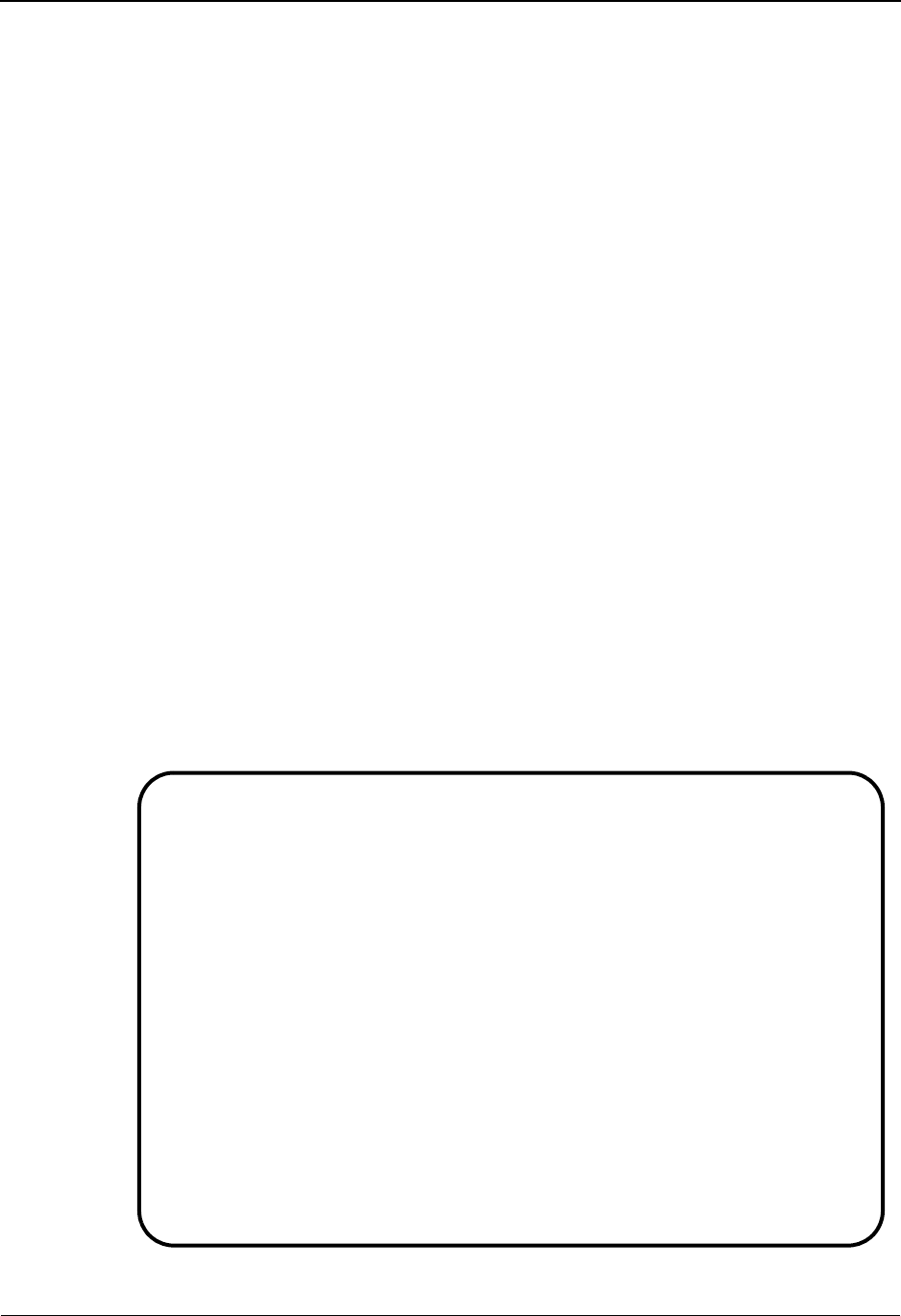
Exception Setup
3-16 IBM Sterling Gentran:Viewpoint for z/OS Release 6.6 User Guide
7. Select the User Procedure Directory screen from the Exception Management Menu.
The User Procedure Directory is displayed.
Sample 3 Overdue Acknowledgments from Partners
User Message ID: U003003
Severity: W
Text: WARNING -- P.O. FUNC. ACKNOWLEDGEMENT
OVERDUE
Sample 4 Alert when Specific Partner sends Specific Document
User Message ID: U003004
Severity: I
Text: ALERT -- VENDOR-3 NOW SENDING INVOICES VIA EDI
Sample 5 Alert when Communications Data is received from a Specific
Mailbox
User Message ID: U003005
Severity: I
Text: ALERT -- DATA HAS BEEN RECEIVED FROM NEW
MAILBOX
EDIM629 9.3.9_____ USER PROCEDURE DIRECTORY 06/01/2011
Type Action, press Enter
1=Add 4=Delete 5=Select 8=Usage
Procedure @MODEL-JIT
A Procedure Description
_ @MODEL-JIT PROCEDURE FOR HANDLING JUST-IN-TIME SUPPLIERS
_
_
_
_
_
_
_
_
_
_
_
_
_
LAST ENTRY DISPLAYED
F1=Help F3=Exit F7=Bkwd F8=Fwd F12=Cancel
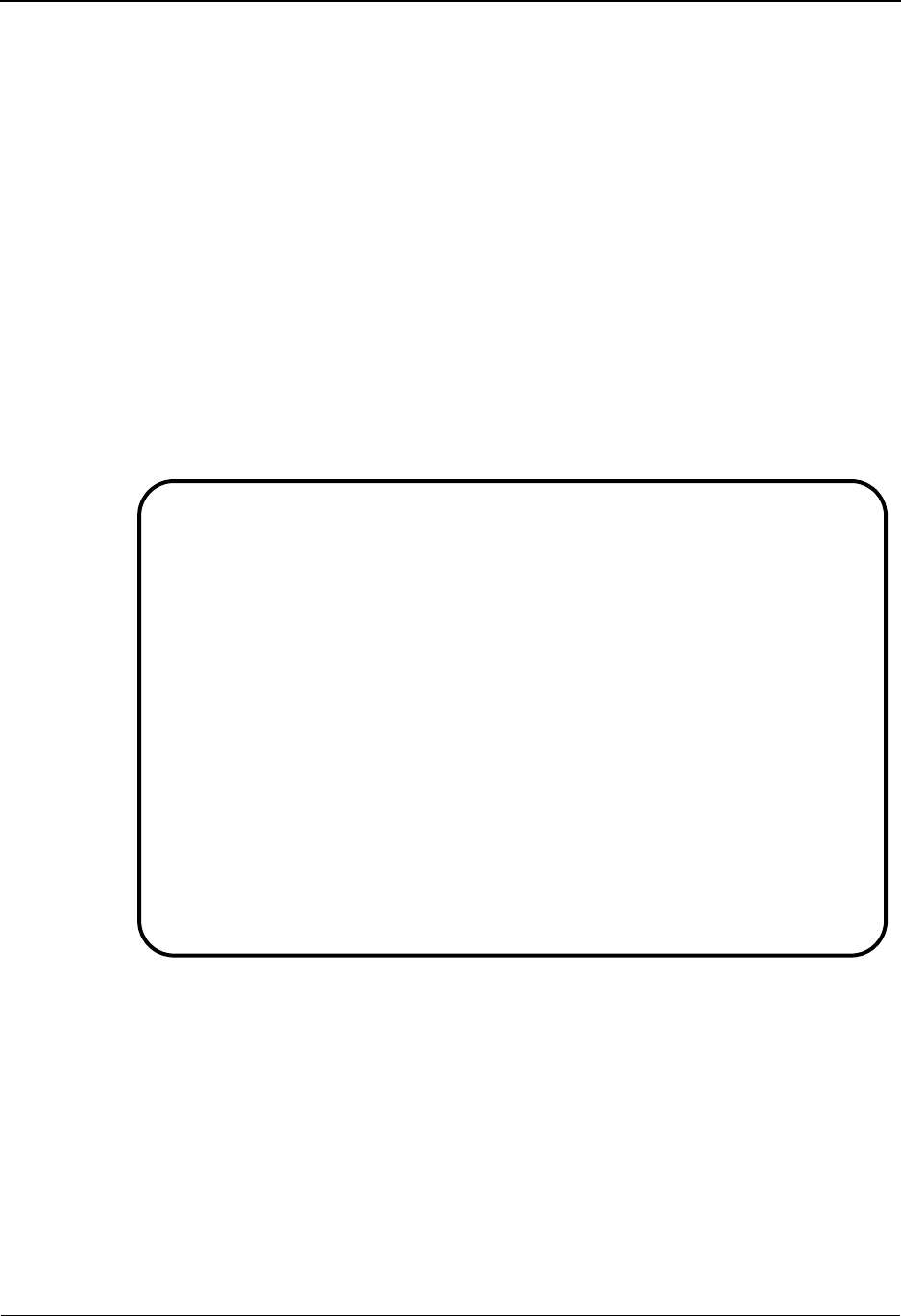
Exception Setup
IBM Sterling Gentran:Viewpoint for z/OS Release 6.6 User Guide 3-17
8. Type a 1 on any A (Action) field and press Enter to display a blank User Procedure
Definition screen.
9. Enter the following information:
10. Type a 1 in the Action Field to add the information you have entered and press Enter. A
confirmation message is displayed. Press Enter again to complete the Add.
11. Press F3=Exit once to return to the Exception Management Menu.
To enter the user procedures for samples 2, 3, and 4, repeat steps 7 through 11 using the
following information:
Procedure: UP3001
Description: HANDLE REJECTED INVOICES
Procedure: 1. IDENTIFY PARTNER
2. GET ENVELOPE CONTROL NUMBERS
3. NOTIFY PARTNER TO HAVE INVOICE SENT AGAIN
4. TRANSFER THIS EXCEPTION TO THE RECIPIENT
&TEDIGRP (EDI GROUP) WHO WILL CLOSE THIS
EXCEPTION OUT
Sample 2 Outbound Mapping Errors
Procedure: UP3002
Description: HANDLE MAPPING ERRORS
Procedure: 1. IDENTIFY PARTNER
2. GET ENVELOPE CONTROL NUMBERS
EDIM630 9.3.10____ USER PROCEDURE DEFINITION 06/01/2011
Type Action, press Enter
_ 1=Add 2=Update 4=Delete 8=Usage
Procedure UP3001____
Description HANDLE_REJECTED_INVOICES_____________________
Procedure
1._IDENTIFY_PARTNER________________________________________________________
2._GET_ENVELOPE_CONTROL_NUMBERS____________________________________________
3._NOTIFY_PARTNER_TO_HAVE_INVOICE_SENT_AGAIN_______________________________
4._TRANSFER_THIS_EXCEPTION_TO_THE_RECIPIENT_&TEDIGRP_(EDI_GROUP)_WHO_WILL__
___CLOSE_THIS_EXCEPTION_OUT________________________________________________
___________________________________________________________________________
___________________________________________________________________________
___________________________________________________________________________
___________________________________________________________________________
___________________________________________________________________________
___________________________________________________________________________
___________________________________________________________________________
___________________________________________________________________________
ADD COMPLETE
F1=Help F3=Exit F12=Cancel

Exception Setup
3-18 IBM Sterling Gentran:Viewpoint for z/OS Release 6.6 User Guide
You may now continue with Defining Exception Capture.
3. NOTE MAPPING ERRORS
4. NOTIFY PURCHASING
5. CHECK IF ORDER WAS TRANSMITTED
6. NOTIFY PARTNER IF ORDER WAS TRANSMITTED
Sample 3 Overdue Acknowledgments from Partners
Procedure: UP3003
Description: HANDLE OVERDUE ACKNOWLEDGEMENTS
Procedure: 1. IDENTIFY PARTNER
2. CALL TRADING PARTNER IF MORE THAN 1 DAY
OVERDUE
Sample 4 Alert when Specific Partner sends Specific Document
Procedure UP3004
Description: HANDLE NEW EDI INVOICE PARTNER
Procedure: 1. ALERT ACCOUNTS PAYABLE THAT THIS PARTNER
SENDS INVOICES VIA EDI INSTEAD OF PAPER
2. ALERT PURCHASING THAT THEIR COPY OF THE
INVOICE WILL BE DELIVERED VIA MIS REPORTS
AND NOT FROM THE VENDOR DIRECTLY
Sample 2 Outbound Mapping Errors
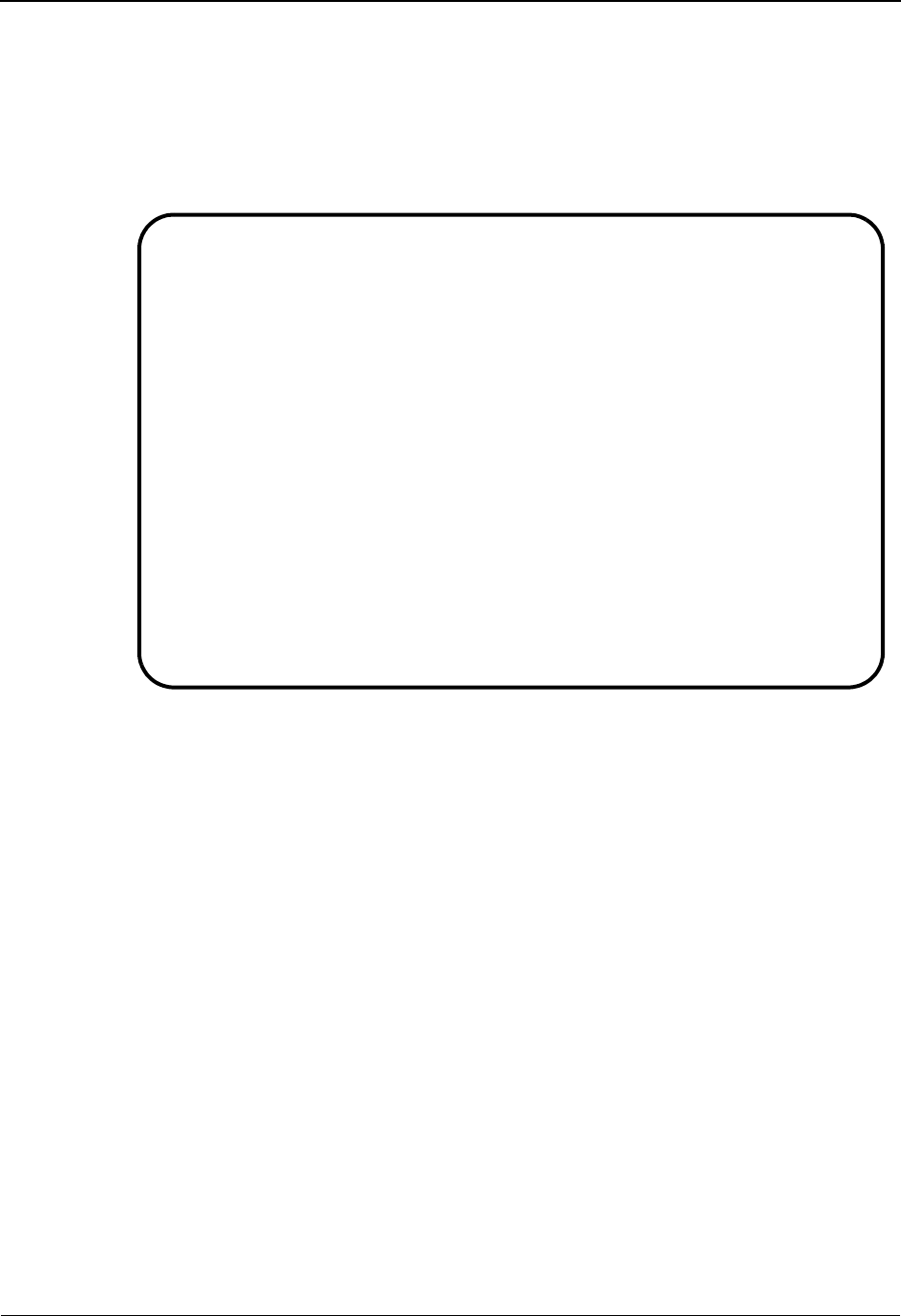
Exception Setup
IBM Sterling Gentran:Viewpoint for z/OS Release 6.6 User Guide 3-19
Defining Exception Capture
The conditions that define your exception must be defined to Sterling Gentran:Viewpoint. An
Exception Capture Definition needs to be defined to complete this task.
1. From the Exception Management Menu, enter a 3 to select the Exception Capture
Directory.
The Exception Capture Directory lists a number of models that are provided with the
Sterling Gentran:Viewpoint system.
2. Type a 1 on any A (Action) field and press Enter to display the Exception Capture
Definition screen to add an exception capture definition.
3. Enter the following information:
System: GENTRAN
Process: EBDI001
Capture ID: &TEDIREJ
Description: CAPTURE REJECTED INVOICES
User Message: U003001
User Procedure: UP3001
Item Type: TRANSACTION
Capture Condition: COMPLIANCE STATUS GT 00 AND TRANSACTION SET EQ
810
EDIM623 9.3.3_____ EXCEPTION CAPTURE DIRECTORY 06/01/2011
Type Action, press Enter
1=Add 4=Delete 5=Select 8=Usage
System . . CONNECT___
Process EDIR314_
Capture ID @MODEL-CMO
A System Process Capture ID Description
_ CONNECT EDIR314 @MODEL-CMO CONNECT OUTBOUND INTERFACE ERRORS
_ CONNECT EDIR316 @MODEL-CMI CONNECT INBOUND INTERFACE ERRORS
_ CONNECT MAILBOX @MODEL-CM CONNECT ERRORS
_ CONNECT STOUTL @MODEL-OU CONNECT OFFLINE UTILITIES ERRORS
_ GENTRAN ALL @MODEL-DS ALL DOCUMENT SUSPENSE ERRORS
_ GENTRAN ALL @MODEL-GS ALL GROUP SUSPENSE ERRORS
_ GENTRAN ALL @MODEL-IS ALL INTERCHANGE SUSPENSE ERRORS
_ GENTRAN ALL @MODEL-TS ALL TRANSACTION SUSPENSE ERRORS
_ GENTRAN ALL @MODEL-16 ALL FATAL ERRORS
_ GENTRAN EBDI001 @MODEL-IE INBOUND COMPLIANCE ERRORS
_ GENTRAN EBDI002 @MODEL-OE OUTBOUND COMPLIANCE ERRORS
_ GENTRAN EBDI041 @MODEL-IM INBOUND MAPPING ERRORS
F1=Help F3=Exit F7=Bkwd F8=Fwd F12=Cancel

Exception Setup
3-20 IBM Sterling Gentran:Viewpoint for z/OS Release 6.6 User Guide
4. Type a 1 in the Action Field to add the information you have entered and press Enter. A
confirmation message will be displayed. Press Enter again to complete the Add.
5. Press F3=Exit to return to the Exception Management Menu.
To enter the exception capture definitions for samples 2, 3, 4, and optionally 5, repeat
steps 1 through 5 using the following information:
Sample 2 Outbound Mapping Errors
System: GENTRAN
Process: EBDI042
Capture ID: &TERROM
Description: CAPTURE OUTBOUND MAPPING ERRORS
User Message: U003002
User Procedure: UP3002
Item Type: DOCUMENT
Capture Condition: MAPPING STATUS GT 00
Sample 3 Overdue Acknowledgments from Partners
System: GENTRAN
Process: EDID510
Capture ID: &TOVRDUE
EDIM624 9.3.4_____ EXCEPTION CAPTURE DEFINITION 06/01/2011
Type Action, press Enter
_ 1=Add 2=Update 4=Delete 8=Usage
System . . . GENTRAN___
Process . . EBDI001_
Capture ID &TEDIREJ__
Description CAPTURE_REJECTED_INVOICES____________________
User Message U003001 (F4=Prompt) User Procedure UP3001____ (F4=Prompt)
Item Type TRANSACTION_____ (F4=Prompt)
Capture Condition (F4=Prompt)
Field Op Value Connector
COMPLIANCE_STATUS________ GT 00_________________________________ AND
TRANSACTION_SET__________ EQ 810________________________________ ___
_________________________ __ ___________________________________ ___
_________________________ __ ___________________________________ ___
_________________________ __ ___________________________________ ___
_________________________ __ ___________________________________ ___
ADD COMPLETE
F1=Help F3=Exit F4=Prompt F7=Bkwd F8=Fwd F12=Cancel

Exception Setup
IBM Sterling Gentran:Viewpoint for z/OS Release 6.6 User Guide 3-21
Note: Capture Condition value is O - Overdue
You may now continue with Defining Exception Action.
Description: CAPTURE OVERDUE ACKNOWLEDGEMENTS
User Message: U003003
User Procedure: UP3003
Item Type: FUNCTIONAL GROUP
Capture Condition: ACKNOWLEDGEMENT STATUS EQ O
Sample 4 Alert when Specific Partner sends Specific Document
System: GENTRAN
Process: EBDI001
Capture ID: &TNEWEDI
Description: CAPTURE NEW EDI INVOICES FROM A CUSTOMER
User Message: U003004
User Procedure: UP3004
Item Type: TRANSACTION
Capture Condition: TRANSACTION SET EQ 810 AND PARTNER EQ VENDOR-3
Sample 5 Alert when Communications Data is received from a Specific
Mailbox
System: CONNECT
Process: STOUTL
Capture ID: &TCOMMIN
Description: CAPTURE INCOMING COMMUNICATIONS DATA STATUS
User Message: U003005
User Procedure: N/A - No user procedure required
Item Type: BATCH
Capture Condition: REMOTE ID EQ TUTORVP AND EXTRACTED FLAG EQ Y
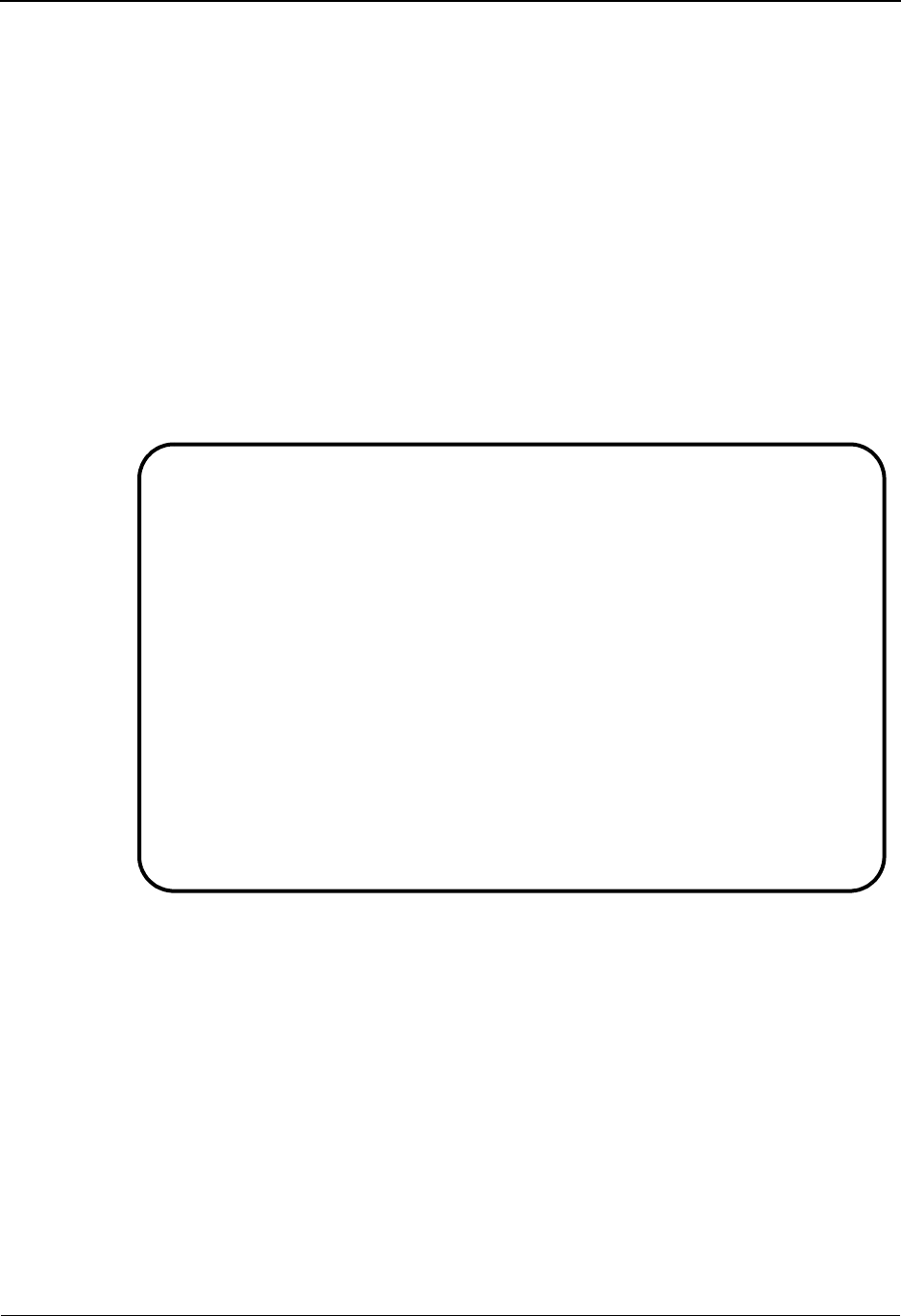
Exception Setup
3-22 IBM Sterling Gentran:Viewpoint for z/OS Release 6.6 User Guide
Defining Exception Action
An automatic action (user system) may, optionally, be initiated using an Exception Action. The
sample 1 exception action used in this tutorial requests that a FAX be sent to Accounts Payable.
Note: For the purposes of the tutorial, the above batch action
produces a hard copy printout, not a FAX. This report
lists all the data that is passed by Sterling
Gentran:Viewpoint to user applications like FAX, E-
Mail, and other systems if present in your operations.
Note: For detailed information about implementing Exception
Actions, refer to “Optional Features” and to the IBM®
Sterling Gentran:Viewpoint® for z/OS® Release 6.6
Technical Reference Guide, Chapter 4, “User Exits and
APIs”.
1. From the Exception Management Menu, select the Exception Action Directory.
The Exception Action Directory lists a number of models that are provided with the
Sterling Gentran:Viewpoint system.
2. Type a 1 on any A (Action) field and press Enter to display the Exception Action
Definition screen.
3. Enter the following information:
Action: &TBTCHFAX
Description: FAX TO ACCOUNTS PAYABLE DUE TO REJ INVOICE
Type: B
Status: E
Batch Procedure: EDIVBACT
EDIM625 9.3.5_____ EXCEPTION ACTION DIRECTORY 06/01/2011
Type Action, press Enter
1=Add 4=Delete 5=Select 8=Usage
Action @MODEL-BAT
Type _ (B=Batch, O=Online)
Status _ (E=Enable, D=Disable)
A Action Description Type Status
_ @MODEL-BAT SAMPLE BATCH ACTION BATCH D
_ @MODEL-ONL SAMPLE ONLINE ACTION ONLINE D
_
_
_
_
_
_
_
_
_
LAST ENTRY DISPLAYED
F1=Help F3=Exit F7=Bkwd F8=Fwd F12=Cancel

Exception Setup
IBM Sterling Gentran:Viewpoint for z/OS Release 6.6 User Guide 3-23
Note: The above Batch Procedure will produce a hard copy
printout, not a FAX. This report lists the parameters that
can be passed to other applications like FAX, E-Mail, and
other systems that are available in your operations.
4. Type a 1 in the Action Field to add the information you have entered and press Enter. A
confirmation message will be displayed. Press Enter again to complete the Add.
5. Press F3=Exit to return to the Exception Management Menu.
To enter the exception action definition for sample 2 repeat steps 1 through 5 using the
following information:
User Data Area: AN INVOICE WAS RECEIVED THAT HAS BEEN
REJECTED DURING INBOUND EDI COMPLIANCE
CHECKING. LOGON TO STERLING
GENTRAN:VIEWPOINT FOR DETAILS.
Sample 2 Outbound Mapping Errors
Action: &TEMAIL
Description: E-MAIL MESSAGE SENT TO MIS
Type: O
Status: D (DISABLED - for demonstration only)
Online Trans ID: MAIL
User Data Area: AN ERROR WAS ENCOUNTERED MAPPING OUTBOUND
DATA. CHECK LATEST EDI RUN AND CALL THE EDI
GROUP TO INVESTIGATE IF MAPPING NEEDS
ADJUSTMENT.
EDIM626 9.3.6_____ EXCEPTION ACTION DEFINITION 06/01/2011
Type Action, press Enter
_ 1=Add 2=Update 4=Delete 8=Usage
Action . . . . &TBTCHFAX_
Description . . FAX_TO_ACCOUNTS_PAYABLE_DUE_TO_REJ_INVOICE___
Type . . . . . B (B=Batch, O=Online)
Status . . . . E (E=Enable, D=Disable)
Batch Procedure EDIVBACT
Online TransID ____
User Data Area
AN_INVOICE_WAS_RECEIVED_THAT_HAS_BEEN_REJECTED_DURING_INBOUND_EDI_____
COMPLIANCE_CHECKING._LOGON_TO_VIEWPOINT_FOR_DETAILS.__________________
______________________________________________________________________
______________________________________________________________________
ADD COMPLETE
F1=Help F3=Exit F12=Cancel
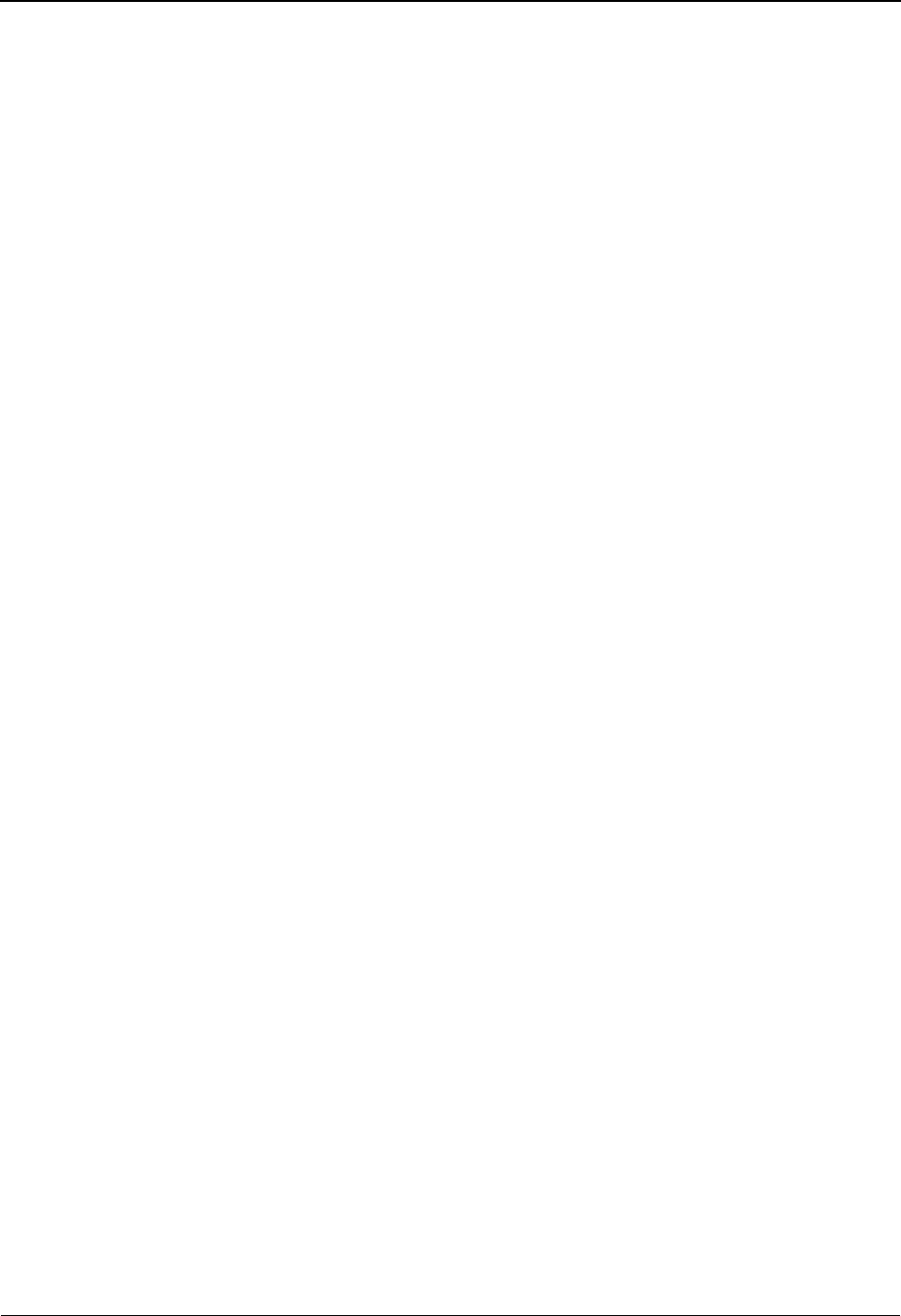
Exception Setup
3-24 IBM Sterling Gentran:Viewpoint for z/OS Release 6.6 User Guide
You may now continue with Building Exception Profiles.
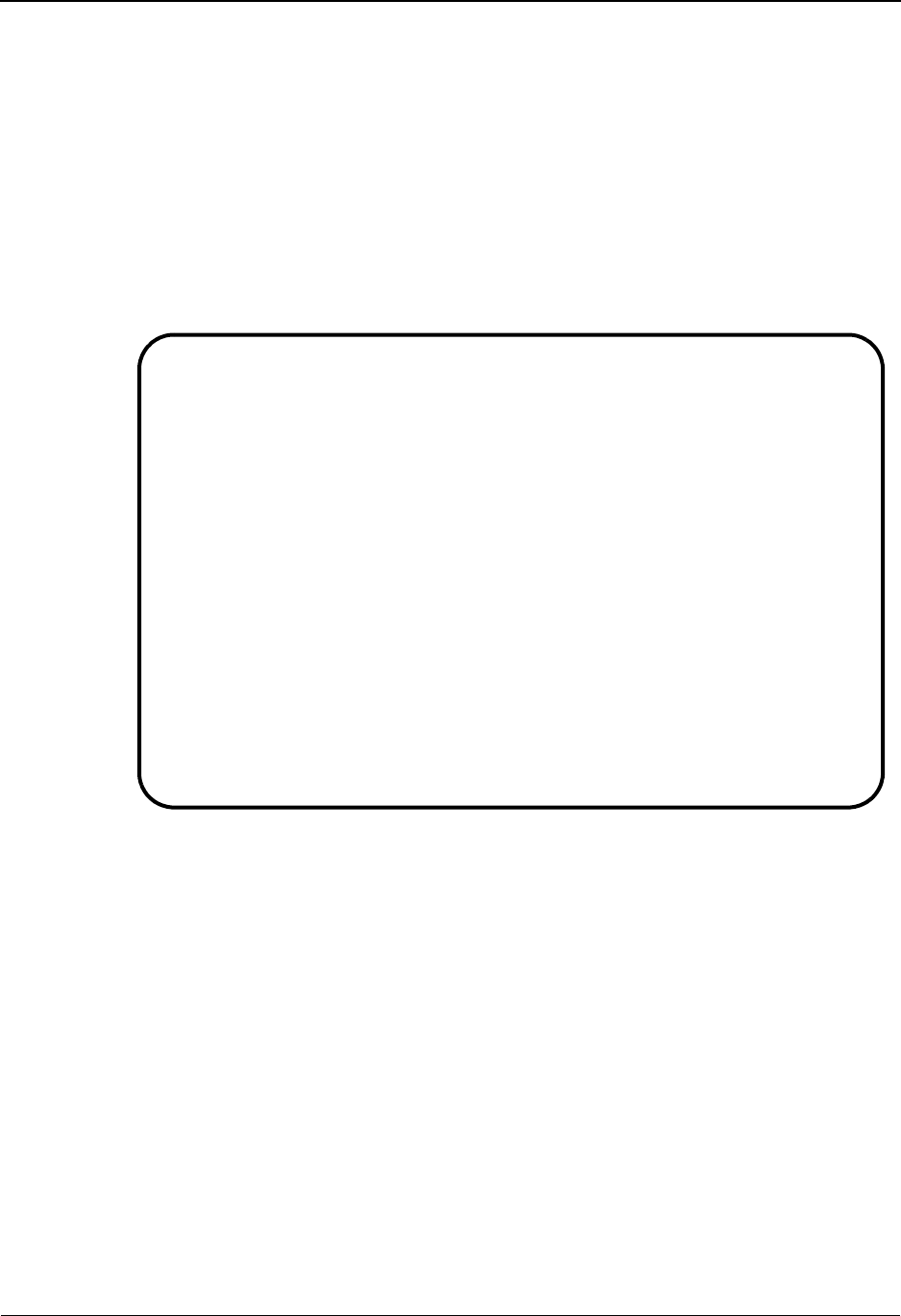
Exception Setup
IBM Sterling Gentran:Viewpoint for z/OS Release 6.6 User Guide 3-25
Building Exception Profiles
Exception Profiles are used by Sterling Gentran:Viewpoint to coordinate and perform the activities
you require for an exception. Defining the Exception Profile identifies to Sterling
Gentran:Viewpoint what the exception is, who should be notified, and what action, if any, should
be performed.
In sample 1, you are capturing rejected inbound invoices, informing the Accounts Payable
Department, and generating a FAX that will alert Accounts Payable to log onto Sterling
Gentran:Viewpoint and resolve the problem.
1. From the Exception Management Menu, select Exception Profile Directory (EDIM621).
The Exception Profile Directory lists a number of models that are provided with the
Sterling Gentran:Viewpoint system.
2. Type a 1 on any A (Action) field and press Enter to display the Exception Profile
Definition screen.
EDIM621 9.3.1_____ EXCEPTION PROFILE DIRECTORY 06/01/2011
Type Action, press Enter
1=Add 4=Delete 5=Select 6=Enable 7=Disable
Profile @MODEL-AR_
Status _ (E=Enabled, D=Disabled)
A Profile Description Status
_ @MODEL-AR ACKNOWLEDGEMENT ERRORS E
_ @MODEL-CM COMMUNICATIONS ERRORS E
_ @MODEL-CMI COMMUNICATIONS ERRORS (CONNECT INBOUND API) E
_ @MODEL-CMO COMMUNICATIONS ERRORS (CONNECT OUTBOUND API) E
_ @MODEL-DS ALL DOCUMENT SUSPENSE ERRORS E
_ @MODEL-GS ALL GROUP SUSPENSE ERRORS E
_ @MODEL-IE INBOUND COMPLIANCE ERRORS E
_ @MODEL-IM INBOUND MAPPING ERRORS E
_ @MODEL-IS ALL INTERCHANGE SUSPENSE ERRORS E
_ @MODEL-OE OUTBOUND COMPLIANCE ERRORS E
_ @MODEL-OEX OUTBOUND EDI EXTRACT ERRORS E
_ @MODEL-OM OUTBOUND MAPPING ERRORS E
_ @MODEL-OU COMMUNICATIONS ERRORS (STOUTL) E
F1=Help F3=Exit F7=Bkwd F8=Fwd F12=Cancel
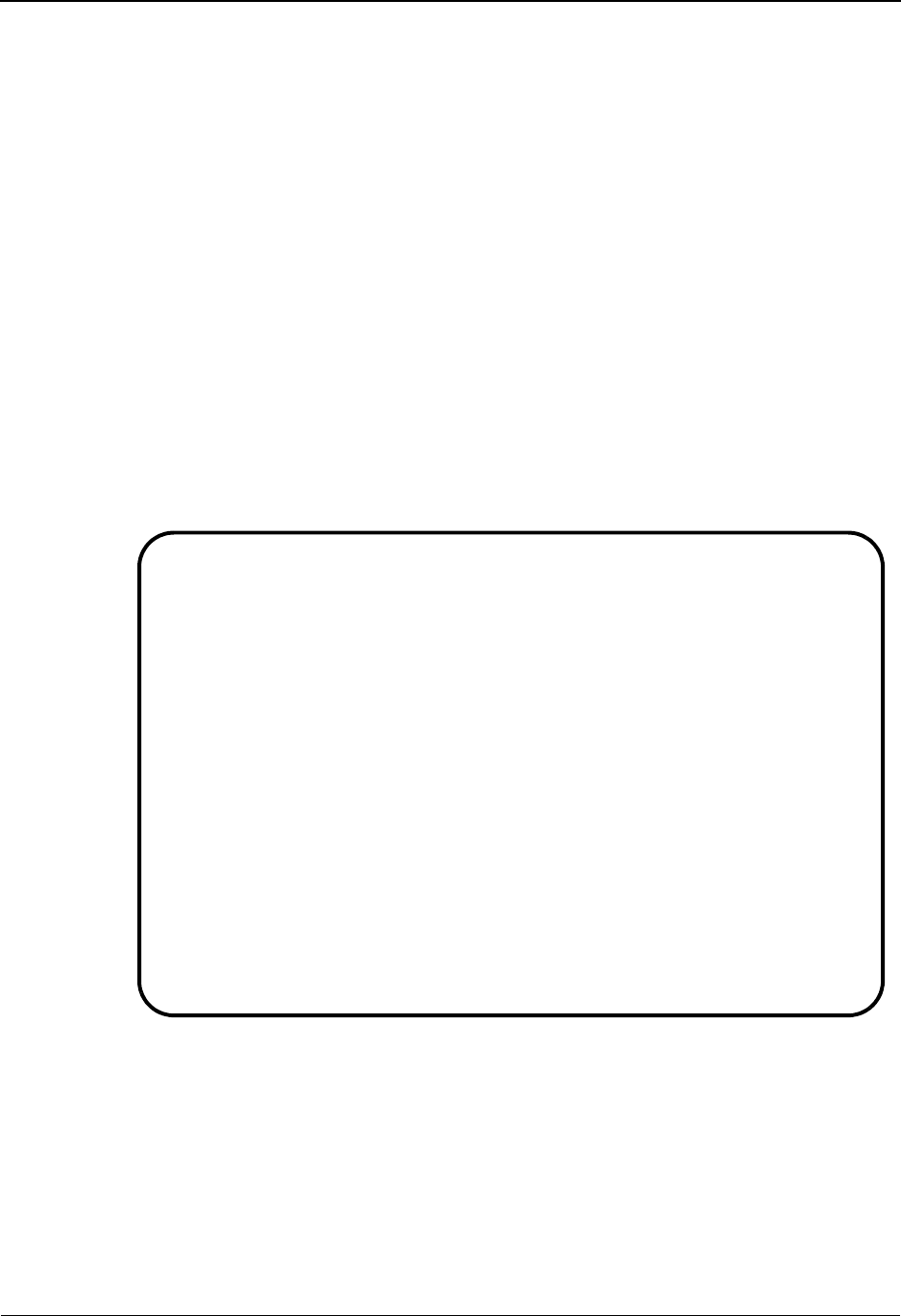
Exception Setup
3-26 IBM Sterling Gentran:Viewpoint for z/OS Release 6.6 User Guide
3. Enter the following information:
4. Type a 1 in the Action Field to add the information you have entered and press Enter. A
confirmation message will be displayed. Press Enter again to complete the Add.
5. Press F3=Exit to return to the Exception Management Menu.
To enter the exception profile definitions for the remaining samples, repeat steps 1 through
5 using the following information:
Profile: &TEDIREJ
Description: REJECTED INVOICES
Status: E
Capture: &TEDIREJ
Recipient: &TAPDEPT
Description: ACCOUNTS PAYABLE DEPARTMENT
CC Recipient: blank
Description: blank
Action: &TBTCHFAX
Trigger Level: EXCP
Sample 2 Outbound Mapping Errors
Profile: &TERROM
Description: OUTBOUND MAPPING ERRORS
EDIM622 9.3.2_____ EXCEPTION PROFILE DEFINITION 06/01/2011
Type Action, press Enter
_ 1=Add 2=Update 4=Delete
Profile . . . . &TEDIREJ__
Description . . REJECTED_INVOICES____________________________
Status . . . . E (E=Enabled, D=Disabled)
Capture . . . &TEDIREJ__ (F4=Prompt)
Description : CAPTURE REJECTED INVOICES
Recipient . . . &TAPDEPT__ (F4=Prompt)
Description . . ACCOUNTS_PAYABLE_DEPARTMENT__________________
CC Recipient . __________ (F4=Prompt)
Description . . _____________________________________________
Action . . . . &TBTCHFAX_ (F4=Prompt)
Description : FAX TO ACCOUNTS PAYABLE DUE TO REJ INVOICE
Trigger Level EXCP
ADD COMPLETE
F1=Help F3=Exit F4=Prompt F12=Cancel
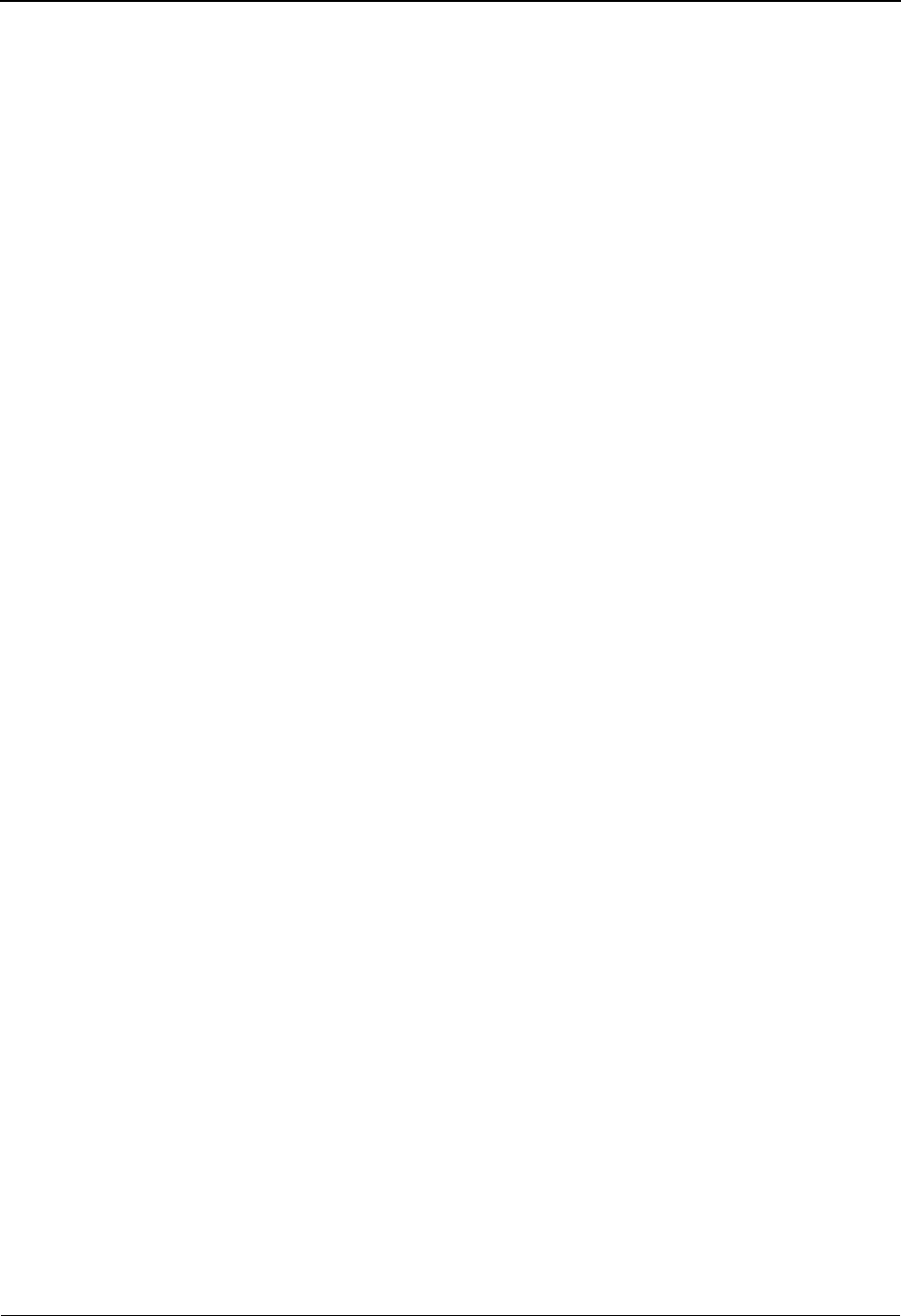
Exception Setup
IBM Sterling Gentran:Viewpoint for z/OS Release 6.6 User Guide 3-27
Status: E
Capture: &TERROM
Recipient: &TCUSTRLS
Description: CUSTOMER RELATIONS SPECIALIST
CC Recipient: blank
Description: blank
Action: &TEMAIL
Trigger Level: EXCP
Sample 3 Overdue Acknowledgments from Partners
Profile: &TOVRDUE
Description: OVERDUE ACKNOWLEDGEMENTS
Status: E
Capture: &TOVRDUE
Recipient: &TEDIGRP
Description: EDI DEPARTMENT
CC Recipient: blank
Description: blank
Sample 4 Alert when Specific Partner Sends Specific Document
Profile: &TNEWEDI
Description: NEW EDI INVOICES FROM A CUSTOMER
Status: E
Capture: &TNEWEDI
Recipient: &TEDIGRP
Description: EDI DEPARTMENT
CC Recipient: blank
Description: blank
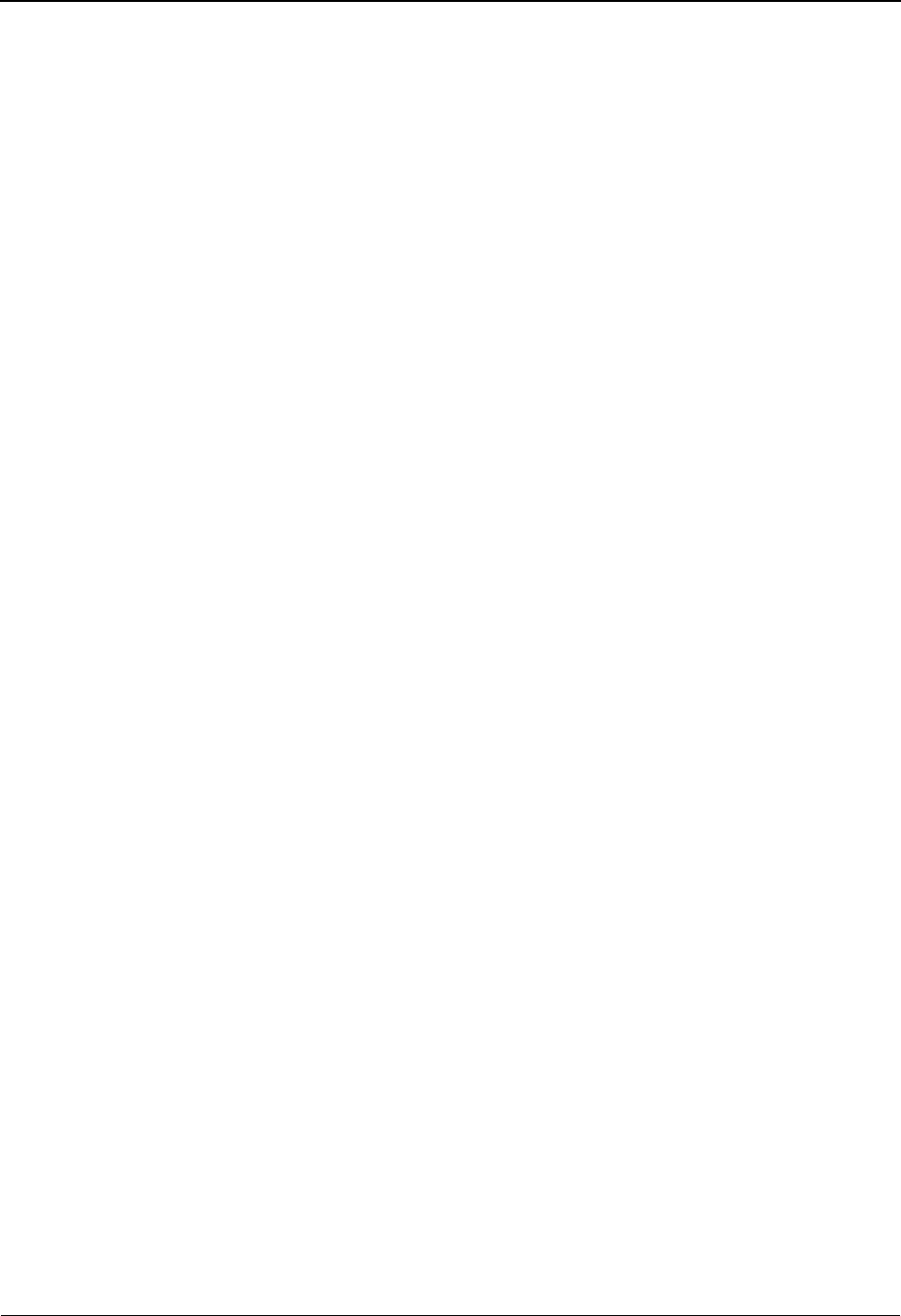
Exception Setup
3-28 IBM Sterling Gentran:Viewpoint for z/OS Release 6.6 User Guide
You have now completed all the exception setup tasks required for managing the five sample
exceptions.
Sample 5 Alert when Communications Data is received from a Specific
Mailbox.
Profile: &TCOMMIN
Description: INCOMING COMMUNICATIONS DATA
Status: E
Capture: &TCOMMIN
Recipient: &TCOMMNTR
Description: COMMUNICATIONS MONITOR
CC Recipient: blank
Description: blank
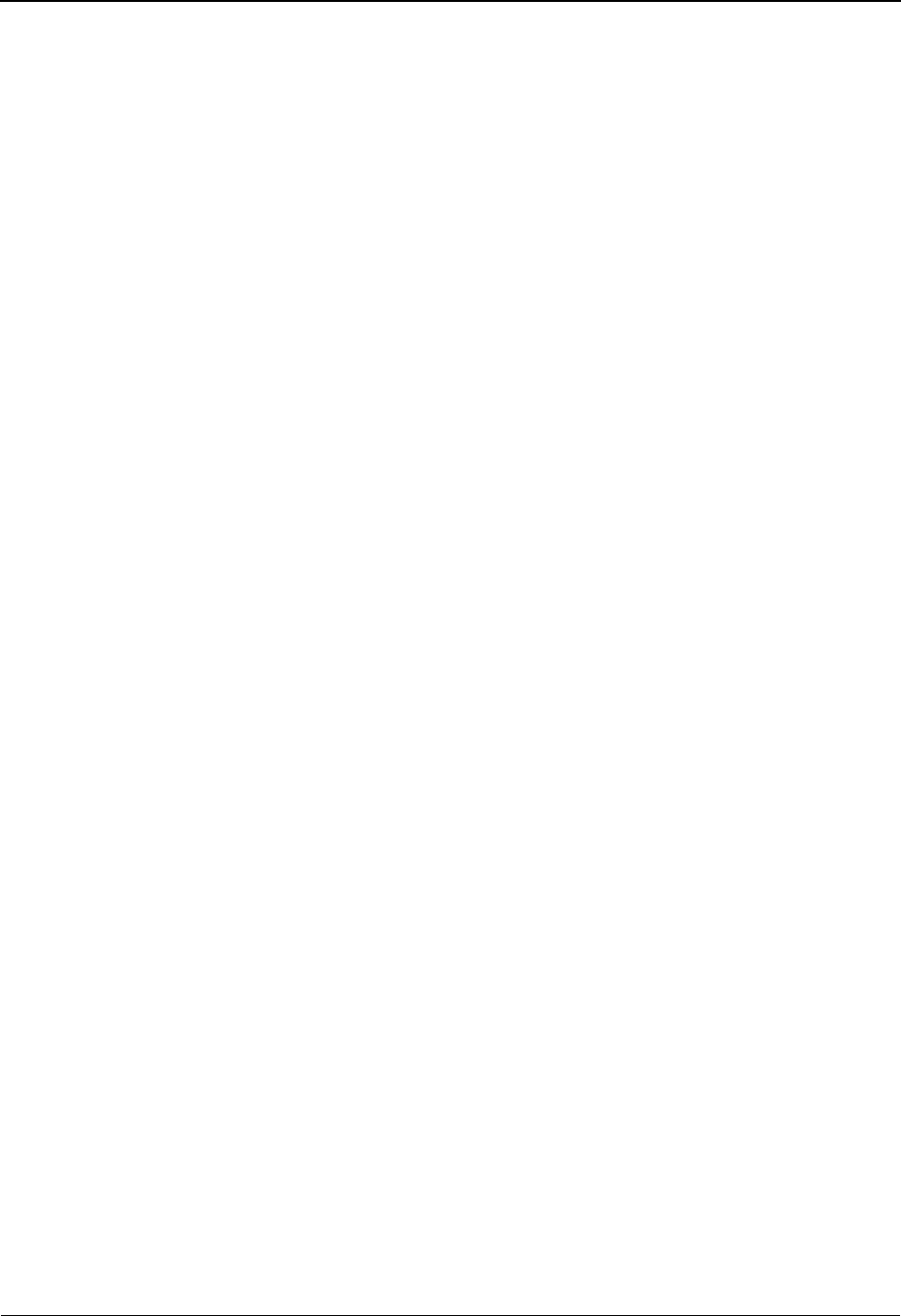
Exception Management Tutorial Processing
IBM Sterling Gentran:Viewpoint for z/OS Release 6.6 User Guide 3-29
Exception Management Tutorial Processing
Tutorial Batch Processing
The steps provided here will cause the exceptions you have defined in Exception Setup to be
produced. You will then be able to use Sterling Gentran:Viewpoint's Exception Inquiry capabilities
for reviewing and responding to the exceptions created.
In normal system operation, the processing performed by these steps would be an integrated part
of your every day processing. For complete details about integrating Sterling Gentran:Viewpoint
into your system operations, refer to Chapter 2, "Implementation Process".
1. Configure JCL Member VPTUT200, in GENTRAN.V6X6.VPT.JCL, to your site naming
standards. This is the tutorial JCL for executing the FAX exception action you defined.
2. Configure, then submit JCL VPTUT010. This will load the JCL member VPTUT200 into
the VSAM Online JCL (EDIJCL) file. This will complete your batch setup for the batch
procedure EDIVBACT, which corresponds to the exception action &TBTCHFAX.
3. For users without the Sterling Connect system, the JCL in member VPTUTOUT, from
the GENTRAN.V6X6.VPT.JCL library, should be configured and submitted. This runs the
outbound processes in Sterling Gentran using the tutorial data.
Note: If you are processing in Partner Relationship mode, you
need to comment out the SYS095 DD statements for the
Partner Cross Reference file and uncomment the
EDIPREL DD statements for the Partner Relationship
file.
Also, you need to modify the second parameter record in
SYS001 for EBDI042 to assign “YOUR COMPANY” as
the Default User ID starting in position 40.
For users with Sterling Connect, the JCL in member VPTUTOPL from the
GENTRAN.V6X6.VPT.JCL library should be configured and submitted for processing.
This runs the outbound processes in Sterling Gentran and the Sterling Connect Offline
Utilities using the tutorial data.
Note: If you are processing in Partner Relationship mode, you
need to comment out the SYS095 DD statements for the
Partner Cross Reference file and uncomment the
EDIPREL DD statements for the Partner Relationship
file.
Also, you need to modify the second parameter record in
SYS001 for EBDI042 to assign “YOUR COMPANY” as
the Default User ID starting in position 40.
4. For users without the Sterling Connect system, the JCL in member VPTUTIN from the
GENTRAN.V6X6.VPT.JCL library should be configured and submitted for processing.
This runs the inbound processes in Sterling Gentran using the tutorial data.
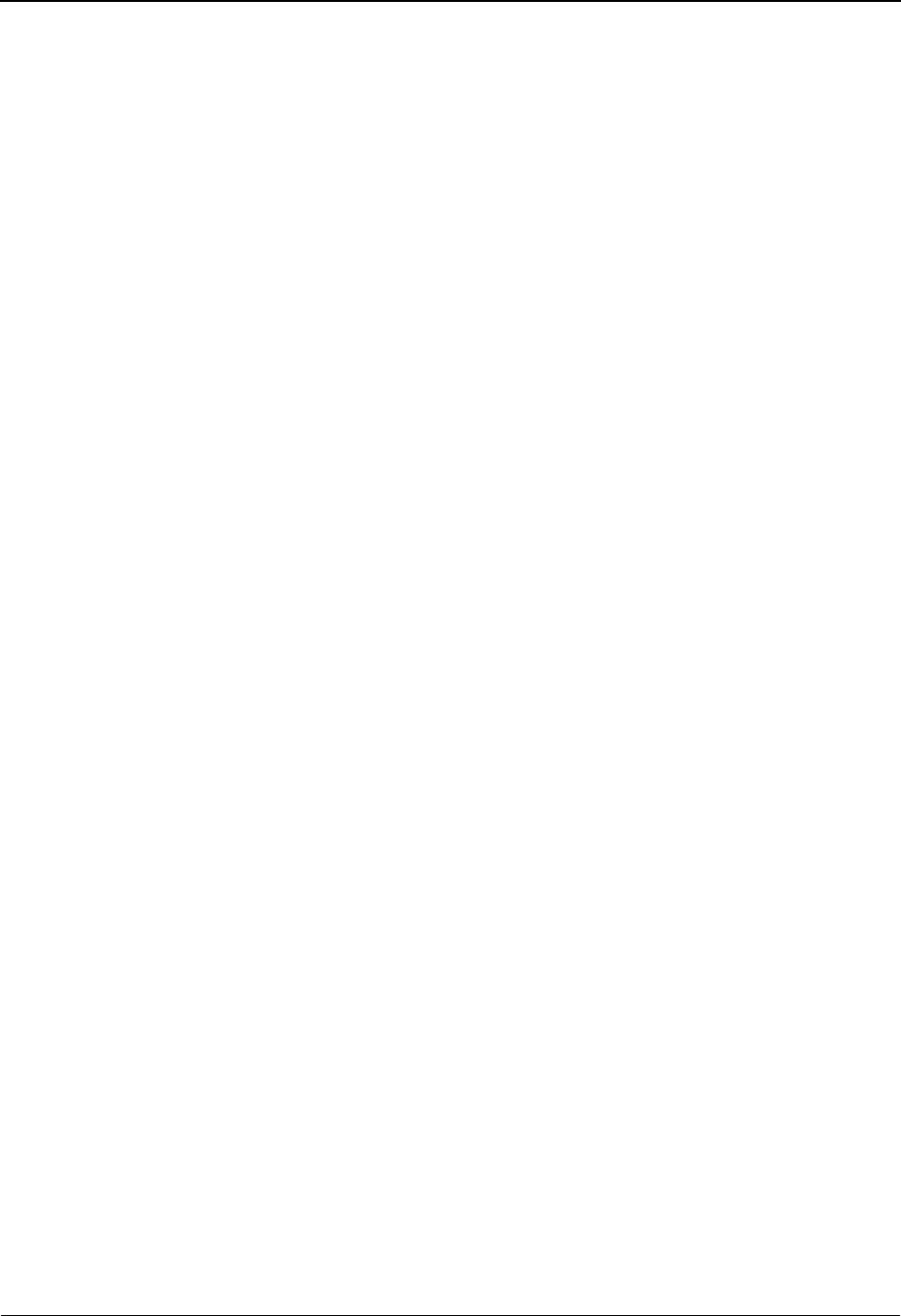
Exception Management Tutorial Processing
3-30 IBM Sterling Gentran:Viewpoint for z/OS Release 6.6 User Guide
Note: If you are processing in Partner Relationship mode, you
need to comment out the SYS095 DD statements for the
Partner Cross Reference file and uncomment the
EDIPREL DD statements for the Partner Relationship
file.
For users with Sterling Connect, the JCL in member VPTUTIPL from the
GENTRAN.V6X6.VPT.JCL library should be configured and submitted for processing.
This runs the inbound processes in Sterling Gentran and the Sterling Connect Offline
Utilities using the tutorial data.
Note: If you are processing in Partner Relationship mode, you
need to comment out the SYS095 DD statements for the
Partner Cross Reference file and uncomment the
EDIPREL DD statements for the Partner Relationship
file.
Note: In order to run the VPTUTIPL job, ensure that the
Sterling Gentran:Viewpoint tutorial data has been added
successfully to the Sterling Connect Data Queues using
the LOADVPPL JCL member. If the data is not
available, JCL member LOADVPPL should be submitted
for processing prior to running VPTUTIPL.
5. After these jobs finish, data from Sterling Gentran and optionally Sterling Connect will
now reside in the Sterling Gentran:Viewpoint Staging area.
6. From CICS, enter the task code EDIV to start the Sterling Gentran:Viewpoint scanner.
This will trigger the Sterling Gentran:Viewpoint Post Processor to move the data from the
Sterling Gentran:Viewpoint Staging area to the Sterling Gentran:Viewpoint Repository.
Note: The response “Viewpoint Scanner Started” is displayed
by EDIV. To verify the Sterling Gentran:Viewpoint
scanner start up, select Log Display from the Sterling
Gentran:Viewpoint Main Menu.
Note: If you are using system image, replace EDI with your
system image characters.
You may now continue with the tutorial at Exception Inquiry.
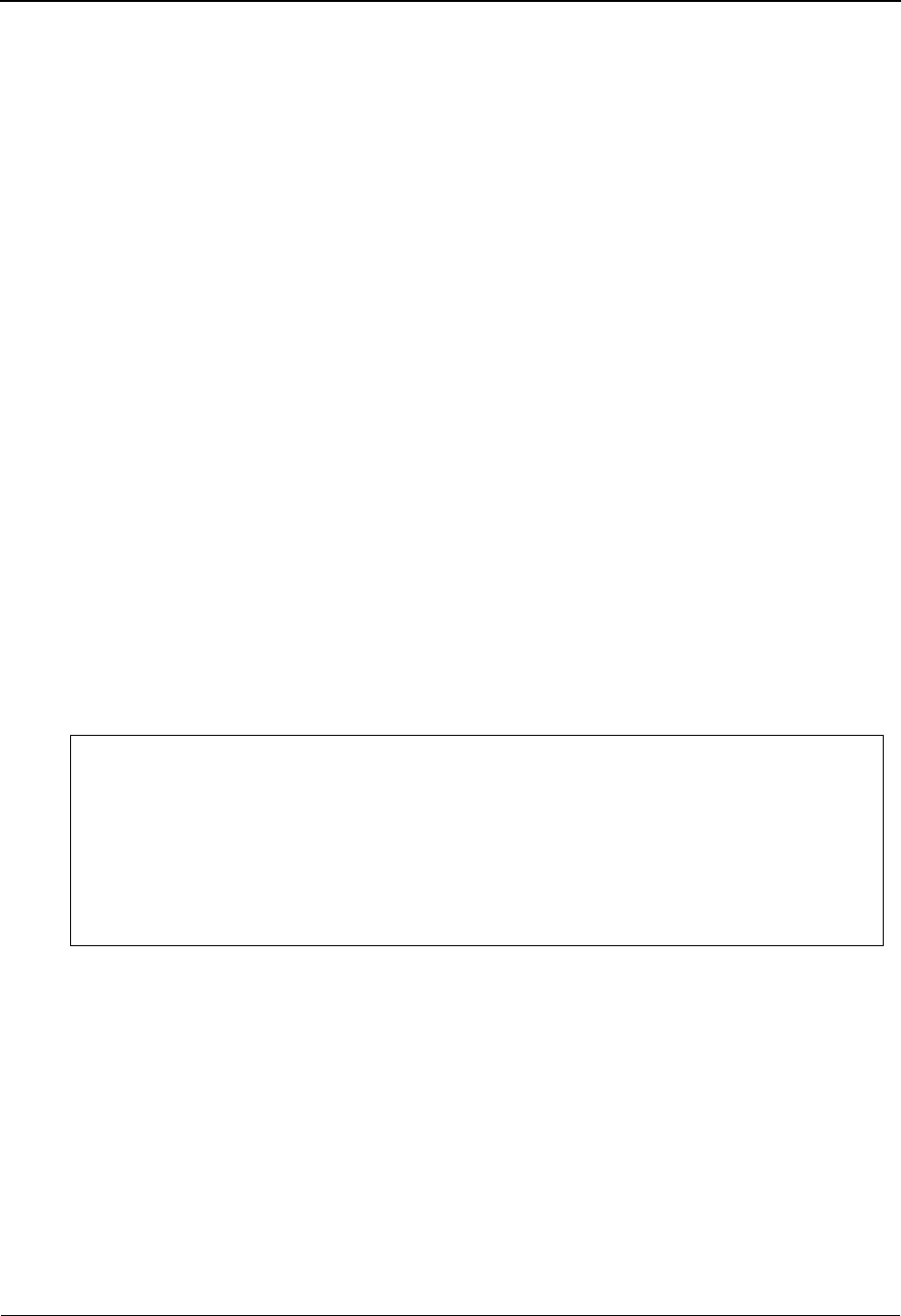
Exception Inquiry
IBM Sterling Gentran:Viewpoint for z/OS Release 6.6 User Guide 3-31
Exception Inquiry
The system has been set up and now you are ready for the daily tasks. Exception Inquiry tasks
provides you with an idea of the direct benefits provided by Sterling Gentran:Viewpoint.
This tutorial example will walk step-by-step through sample 1. The following tasks should be
performed:
• Reviewing Exceptions
• Transferring Exceptions
• Closing Exceptions
• Deleting Exceptions
These tasks demonstrate how to use Exception Inquiry to review and respond to exceptions that
have been captured for you by Sterling Gentran:Viewpoint.
Reviewing Exceptions
At selected times during the day, you will check to see if you have any exceptions.
Sterling Gentran:Viewpoint can be configured to actively notify you by using the Exception
Action User Exit. This user exit is particularly useful when combined with E-Mail or paging
systems.
In sample 1, “Inbound Error Rejection,” you are a staff accountant in Accounts Payable who
receives a FAX. This FAX was initiated by the Sterling Gentran:Viewpoint system and indicates
that an inbound invoice has been rejected by Sterling Gentran.
Note: The above figure is a simulated FAX. Sample 1 in the
tutorial was set up to initiate the batch procedure
EDIVBACT. Check this batch output for a complete list
of the information that is available to user batch and
online systems when the rejected inbound invoice was
rejected for sample 1.
Sample programs are provided with the Sterling Gentran:Viewpoint system for passing
information to a batch or online system, like a FAX or E-Mail system. For detailed information
about implementing Exception Actions, refer to “Optional Features” and to the IBM® Sterling
Gentran:Viewpoint® for z/OS® Release 6.6 Technical Reference Guide, Chapter 4, “User Exits
and APIs”.
FAX INITIATED BY VIEWPOINT
FAX TO: ACCOUNTS PAYABLE DUE TO REJECTED INVOICE
AN INVOICE WAS RECEIVED THAT HAS BEEN REJECTED DURING INBOUND EDI
COMPLIANCE CHECKING.
LOG ON TO VIEWPOINT FOR DETAILS. SEE RECIPIENT &TAPDEPT.
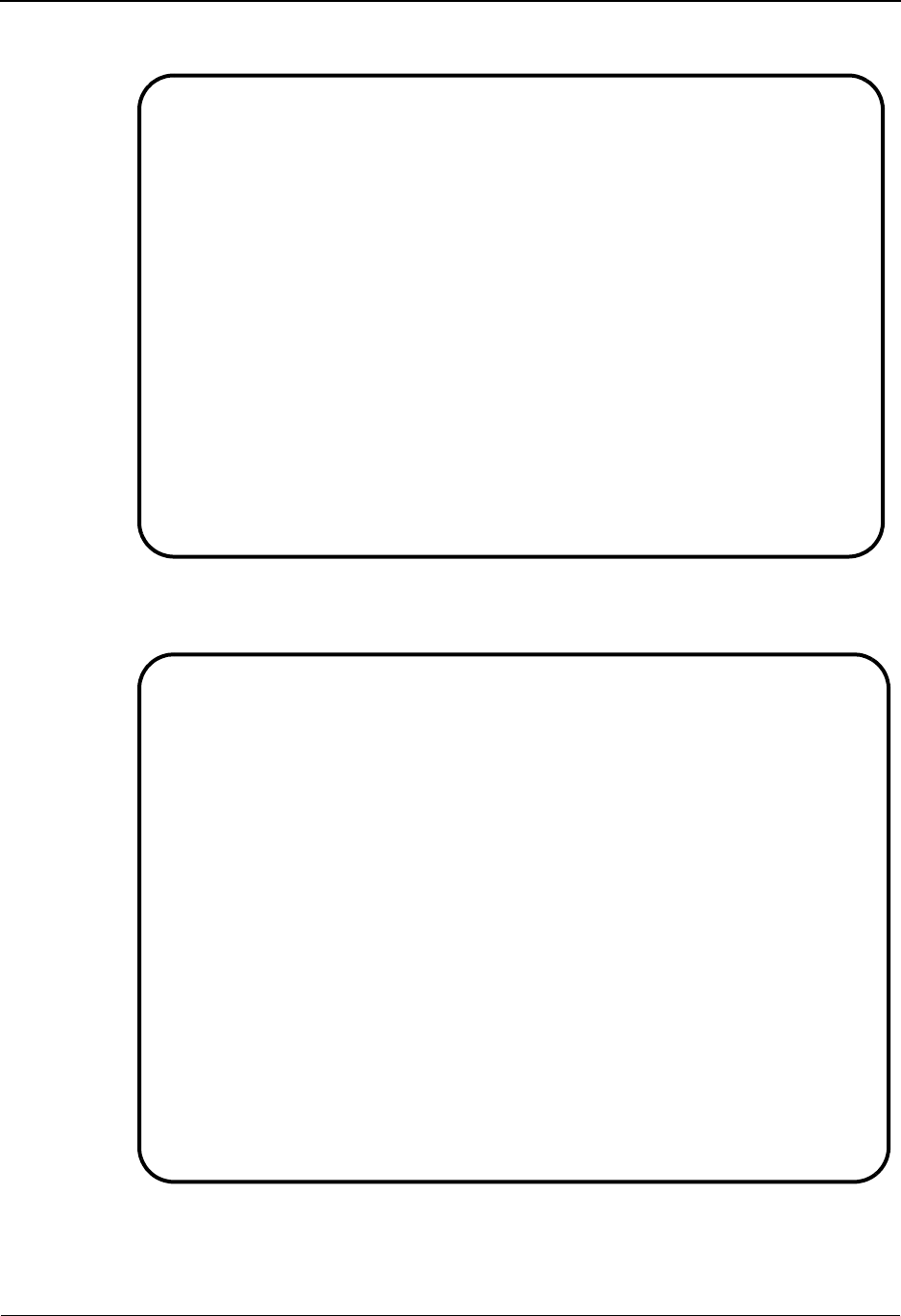
Exception Inquiry
3-32 IBM Sterling Gentran:Viewpoint for z/OS Release 6.6 User Guide
1. Select Exception Inquiry from the Sterling Gentran:Viewpoint Main Menu.
2. Select the Recipient Directory. This directory displays the Sterling Gentran:Viewpoint
recipients.
All active Sterling Gentran:Viewpoint recipients are displayed with the number of
exceptions currently being monitored by Sterling Gentran:Viewpoint for them.
EDIM645 9.4_______ EXCEPTION INQUIRY MENU 06/01/2011
Select one of the following.
_ 1. Recipient Directory
2. Exception List
F1=Help F3=Exit
EDIM646 9.4.1_____ RECIPIENT DIRECTORY 06/01/2011
Type Action, press Enter. 12:00:00
4=Delete 5=Select 6=ExcpList
Recipient &TAPDEPT__
Excp Last Activity
A Recipient Description Count Date Time
_ &TAPDEPT ACCOUNTS PAYABLE DEPARTMENT 00001 06/01/2011 12:00
_ &TCOMMNTR COMMUNICATIONS MONITOR 00000 06/01/2011 12:00
_ &TCUSTRLS CUSTOMER RELATIONS SPECIALIST 00000 06/01/2011 12:00
_ &TEDIGRP EDI DEPARTMENT 00000 06/01/2011 12:00
_ @ACKREC ACKNOWLEDGEMENT RECONCILIATION ERRORS 00000 00/00/0000 00:00
_ @COMM-ERRS COMMUNICATIONS MONITOR 00000 00/00/0000 00:00
_ @EDITORS EDI COMPLIANCE MONITOR 00002 06/01/2011 12:00
_ @FATAL FATAL ERRORS 00000 00/00/0000 00:00
_ @MAPPERIN INBOUND MAPPING ERRORS 00002 06/01/2011 12:00
_ @MAPPEROUT OUTBOUND MAPPING ERRORS 00001 06/01/2011 12:00
_ @SUSPENSE SUSPENSE ERRORS 00000 00/00/0000 00:00
_
_
LAST ENTRY DISPLAYED
F1=Help F3=Exit F7=Bkwd F8=Fwd F12=Cancel Enter=Refresh
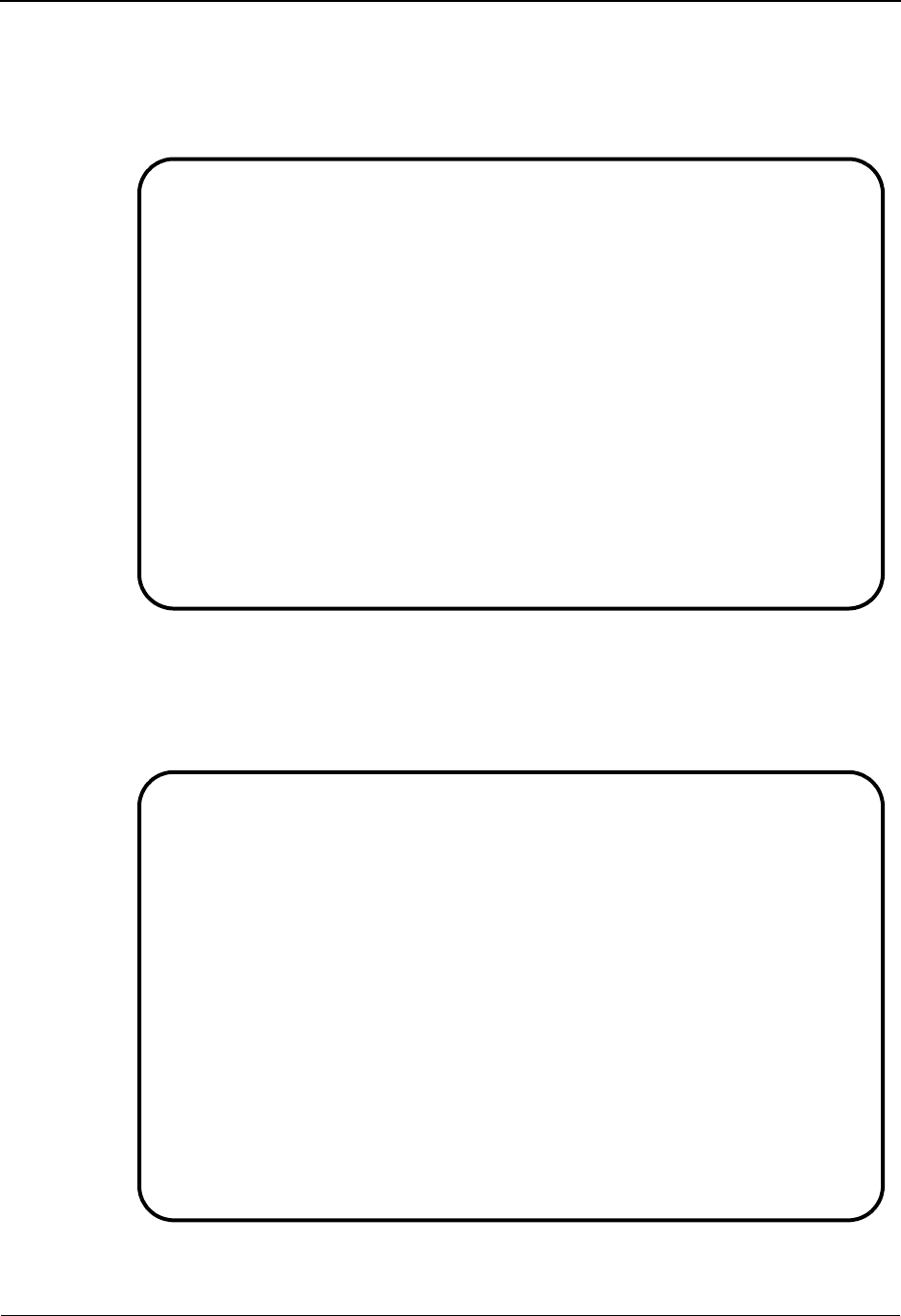
Exception Inquiry
IBM Sterling Gentran:Viewpoint for z/OS Release 6.6 User Guide 3-33
3. Select the &TAPDEPT recipient by typing 5 in the Action Field and pressing Enter. The
Recipient Detail Screen is displayed for recipient &TAPDEPT.
Refer to the Status fields on the Recipient Detail Screen. This screen tells you that there is
one Open exception for recipient &TAPDEPT.
From this screen you may request further details about your active exceptions by selecting
the Exception List.
4. Type 6 in the Action Field, and press Enter.
The Exception List Screen is displayed.
This screen displays all exceptions for a single recipient.
EDIM647 __________ RECIPIENT DETAIL 06/01/2011
Type Action, press Enter.
_ 6=ExcpList
Recipient . . &TAPDEPT__ ACCOUNTS PAYABLE DEPARTMENT
Last Activity: 06/01/2011 - 12:00
EXCEPTIONS
Status Count
OPEN 00001
REVIEW 00000
TRNSFR 00000
CLOSED 00000
TOTAL 00001
F1=Help F3=Exit F12=Cancel
EDIM648 9.4.2_____ EXCEPTION LIST 06/01/2011
Type Action, press Enter.
4=Delete 5=Select 6=MsgList 7=Data 8=UserMsg 9=UserProc 10=ExcpHist 11=Recip
Recipient . . &TAPDEPT__ ACCOUNTS PAYABLE DEPARTMENT
Date From . . __________ To __________
Excp Status A (A=All, O=Open, C=Closed, R=Reviewed, T=Transferred)
A System Process Reference S Date
__ GENTRAN EBDI001 000000237 /000000091 /000025056 O 06/01/11
__
__
__
__
__
__
__
__
__
__
LAST ENTRY DISPLAYED
F1=Help F3=Exit F7=Bkwd F8=Fwd F12=Cancel
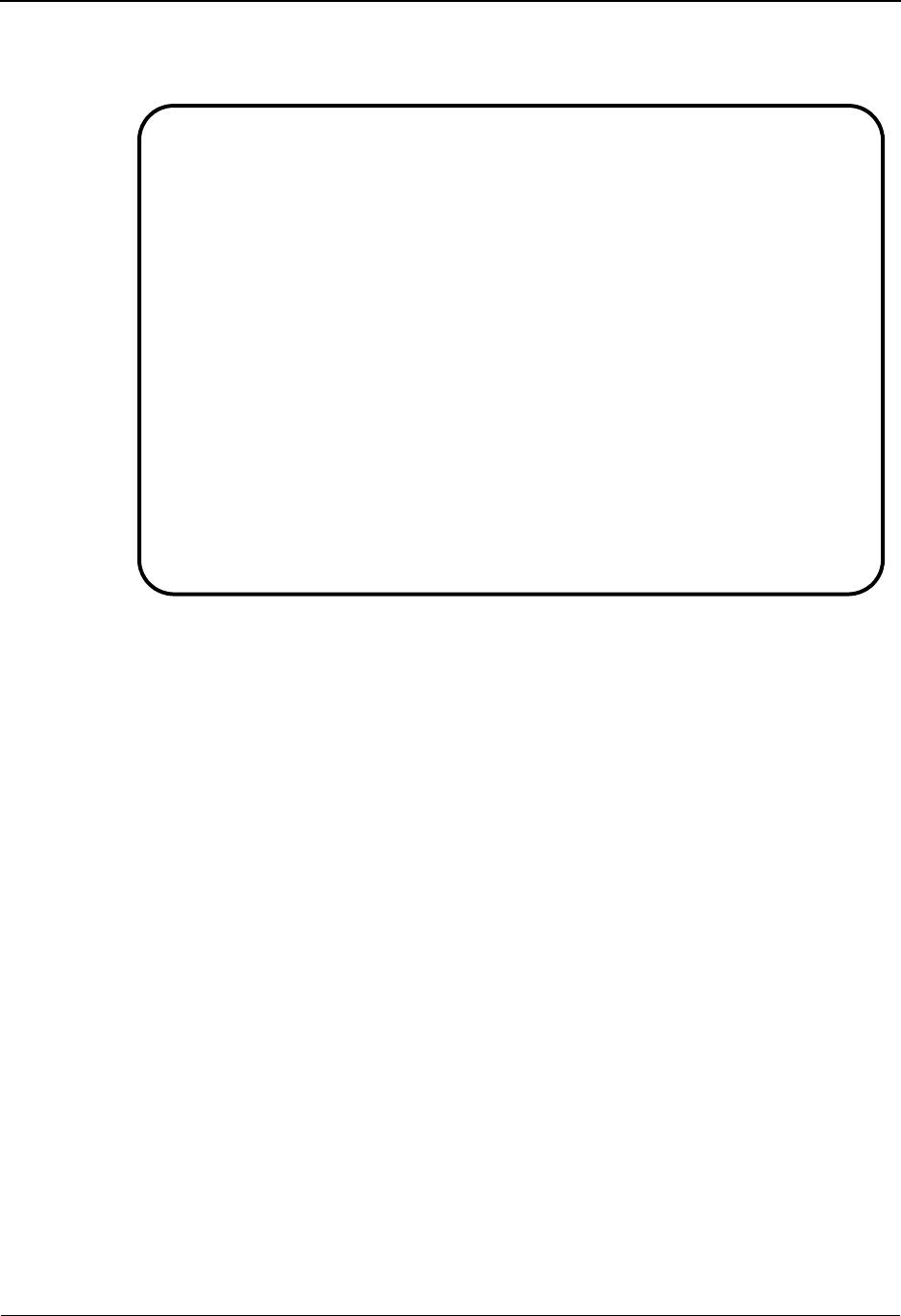
Exception Inquiry
3-34 IBM Sterling Gentran:Viewpoint for z/OS Release 6.6 User Guide
5. Select the exception by typing 5 in the Action Field and pressing Enter.
The Exception Detail Screen will be displayed for the exception.
This screen displays important information about the exception, its status, when it
occurred, what the system did in response, when it responded, and other information.
From this information you can determine the basic information about the exception:
• Who is the partner?
• What document?
• What went wrong?
In this part of the example, you are the Accounts Payable staff accountant. You can tell
that the problem is definitely EDI related and you need to know what steps to follow next.
EDIM649 __________ EXCEPTION DETAIL 06/01/2011
Type Action, press Enter.
__ 4=Delete 6=MsgList 7=Data 8=UserMsg 9=UserProc 10=ExcpHist 11=Recip.
Recipient . . : &TAPDEPT ACCOUNTS PAYABLE DEPARTMENT
Excp Status . : OPEN 06/01/2011 12:00
Excp Tag . . : 0000000047
User Reference: 000000237 /000000091 /000025056
System/Process: GENTRAN /EBDI001 Excp. Action: &TBTCHFAX
Date-Time . . : 06/01/2011 - 12:00 Action Dt-Tm: 06/01/2011-12:00
Capture ID. . : &TEDIREJ Databank: GENTRAN
Description . : CAPTURE REJECTED INVOICES
Application : Interchange: 000000237
Network . . . : Group: 000000091
Direction/Set : INBOUND /810 Trans: 000025056
Partner . . . : VENDOR-1
Qual . . . . :
F1=Help F3=Exit F6=Next F12=Cancel
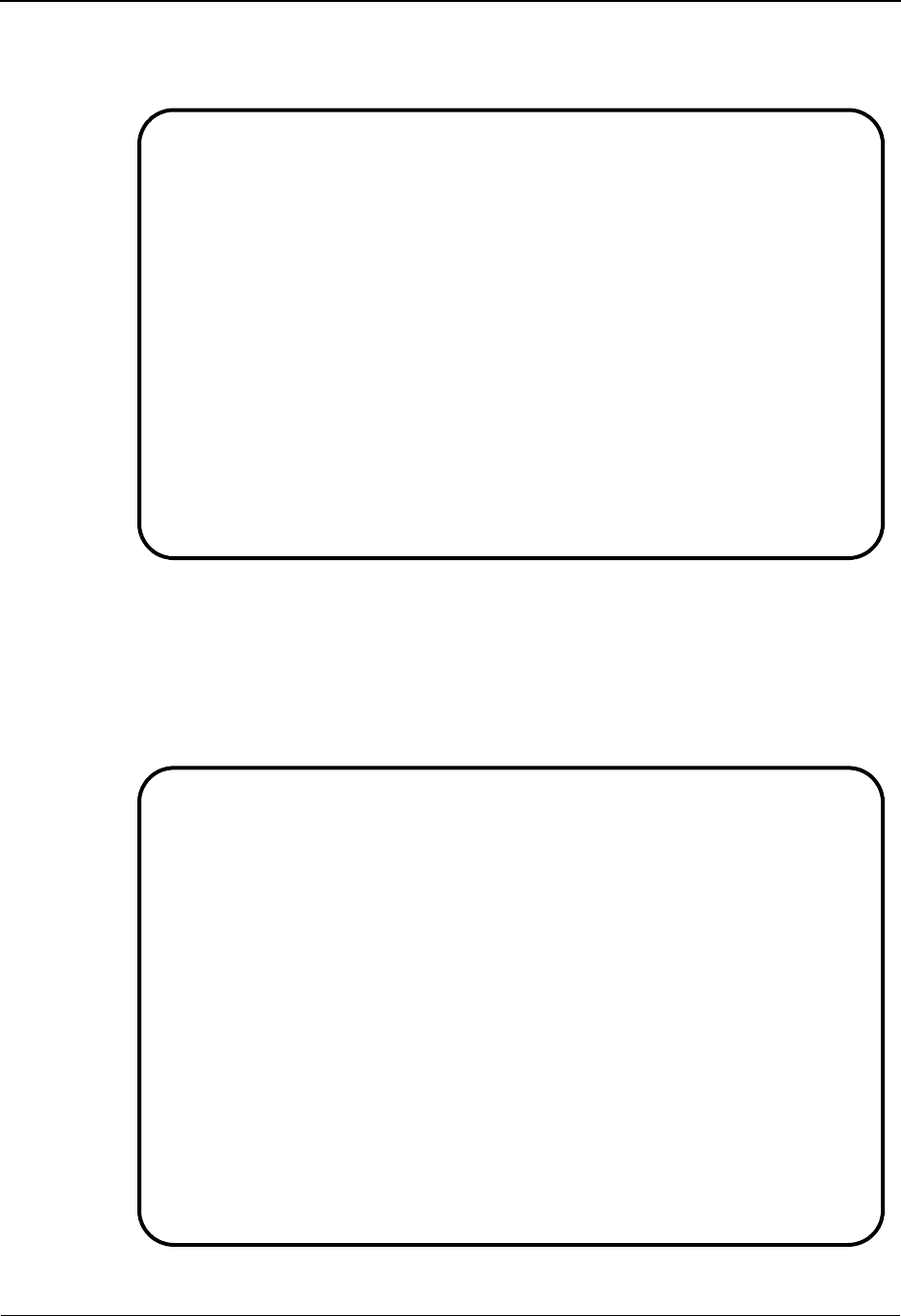
Exception Inquiry
IBM Sterling Gentran:Viewpoint for z/OS Release 6.6 User Guide 3-35
6. Enter an 8 in the Action Field and press Enter.
The User Message Display screen is displayed.
This screen contains a message that was created to explain the exception. This message
was set up by you or someone on your staff when setting up the exception profile for this
exception, in order to make it easier to understand and respond to this exception. These
messages are not created by the Sterling Gentran:Viewpoint system.
7. Enter a 9 in the Action Field and press Enter.
The User Procedure Display is displayed.
EDIM662 __________ USER MESSAGE DISPLAY 06/01/2011
Type Action, Press Enter.
__ 6=Excp 7=MsgList 8=Data 9=UserProc 10=ExcpHist
Reference : 000000237 /000000091 /000025056
Excp Tag : 0000000047
Description: CAPTURE REJECTED INVOICES
Message
U-003001 CRITICAL ERROR -- REJECTED
Explanation
AN INBOUND INVOICE WAS REJECTED BY THE EDI EDITOR FOR FAILURE TO PASS
COMPLIANCE CHECKING.
F1=Help F3=Exit F12=Cancel
EDIM663 __________ USER PROCEDURE DISPLAY 06/01/2011
Type Action, Press Enter.
__ 6=Excp 7=MsgList 8=Data 9=UserMsg 10=ExcpHist
Procedure : UP3001
Description: HANDLE REJECTED INVOICES
Procedure
1. IDENTIFY PARTNER
2. GET ENVELOPE CONTROL NUMBERS
3. NOTIFY PARTNER TO HAVE INVOICE SENT AGAIN
4. TRANSFER THIS EXCEPTION TO THE RECIPIENT &TEDIGRP (EDI GROUP) WHO WILL
CLOSE THIS EXCEPTION OUT
F1=Help F3=Exit F12=Cancel
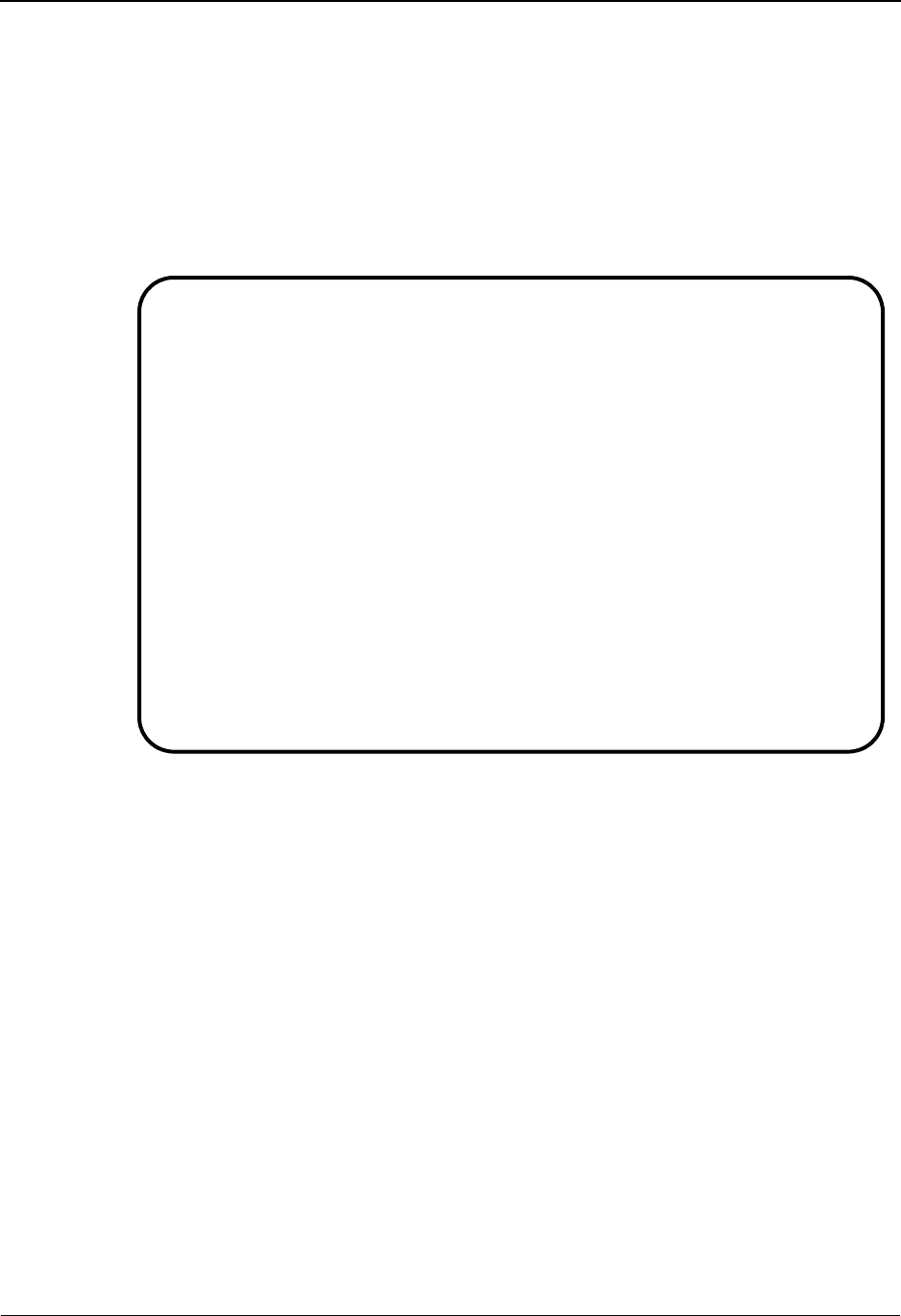
Exception Inquiry
3-36 IBM Sterling Gentran:Viewpoint for z/OS Release 6.6 User Guide
This screen contains a procedure which is made up of a series of steps that you will need to
follow to respond to the exception. This procedure was set up by you or someone on your
staff to make it easier to understand and respond to this exception. These procedures are
not created by the Sterling Gentran:Viewpoint system. The procedures listed do not
represent any system action by Sterling Gentran:Viewpoint. These procedures require
human action, not system processing procedures.
8. Enter a 7 in the Action Field and press Enter.
The Exception Message List is displayed.
This screen displays the messages produced by Sterling Gentran for the exception as it
was being processed by the Inbound Editor (EBDI001).
EDIM650 __________ EXCEPTION MESSAGE LIST 06/01/2011
Type Action, press Enter.
6=Excp 7=Data 8=UserMsg 9=UserProc 10=ExcpHist
System : GENTRAN
Process : EBDI001
Desc. : CAPTURE REJECTED INVOICES
Reference: 000000237 /000000091 /000025056
A Message
__ U-003001 CRITICAL ERROR -- REJECTED
__ 62 16 BIG 1 MISSING INDICATED MANDATORY ELE
MENT.
__ 63 19 REF 1 IN THE IDENTIFIED ELEMENT, AN I
NVALID CODE WAS FOUND.
__ 62 21 N1 1 MISSING INDICATED MANDATORY ELE
MENT.
__ 63 25 IT1 3 QQ IN THE IDENTIFIED ELEMENT, AN I
NVALID CODE WAS FOUND.
__ 62 28 CTT 1 MISSING INDICATED MANDATORY ELE
MENT.
F1=Help F3=Exit F6=Next F7=Bkwd F8=Fwd F12=Cancel
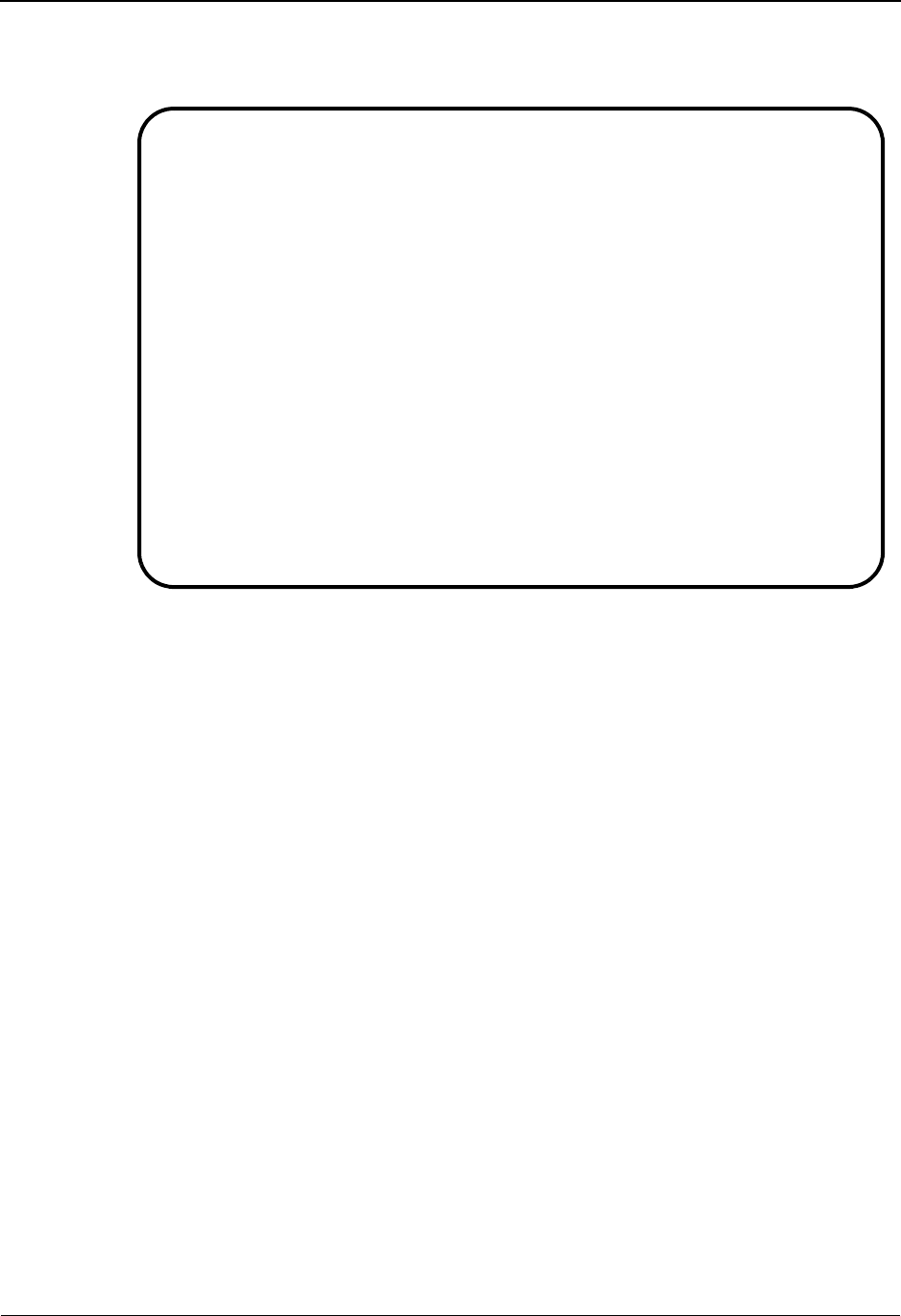
Exception Inquiry
IBM Sterling Gentran:Viewpoint for z/OS Release 6.6 User Guide 3-37
9. Enter 7 in the Action Field, in the first line of the message list, and press Enter.
The Exception Data Display screen is displayed for the exception.
This screen displays the actual data for the exception. All messages generated for the
exception from the message list are inserted into the data. The messages inserted in the
data are indicated with an "*" in the first position of each line on the display.
If necessary, you can examine the data using this screen to determine what the specific
problem was and how to correct it. For this example, a "missing indicated mandatory
element" caused the error.
You may use the F8=Fwd key to page through the data or skip through the messages using
the F6=Next key. You will find that a missing mandatory element (BIG01 - Invoice Date)
caused the error.
10. Press F3=Exit to return to the Exception Inquiry Menu.
EDIM651 __________ EXCEPTION DATA DISPLAY 06/01/2011
Type Action, press Enter.
__ 6=Excp 7=MsgList 8=UserMsg 9=UserProc 10=ExcpHist
System : GENTRAN
Process : EBDI001
Desc. : CAPTURE REJECTED INVOICES
Reference: 000000237 /000000091 /000025056
Exception Data
*U-003001 CRITICAL ERROR -- REJECTED
ST*810*000025056?
BIG**INV56*20020731*PONUMBER-056?
* 62 16 BIG 1 MISSING INDICATED MANDATORY ELEME
* NT.
NTE**-------------------------------------------------------?
NTE** TERMS ARE SPECIFIED BELOW?
NTE** DISCOUNT WILL NOT BE APPLIED UNLESS INVOICE IS PAID?
NTE** IN FULL BY THE DISCOUNT DUE DATE.?
NTE**-------------------------------------------------------?
REF* *00547?
F1=Help F3=Exit F6=Next F7=Bkwd F8=Fwd F12=Cancel
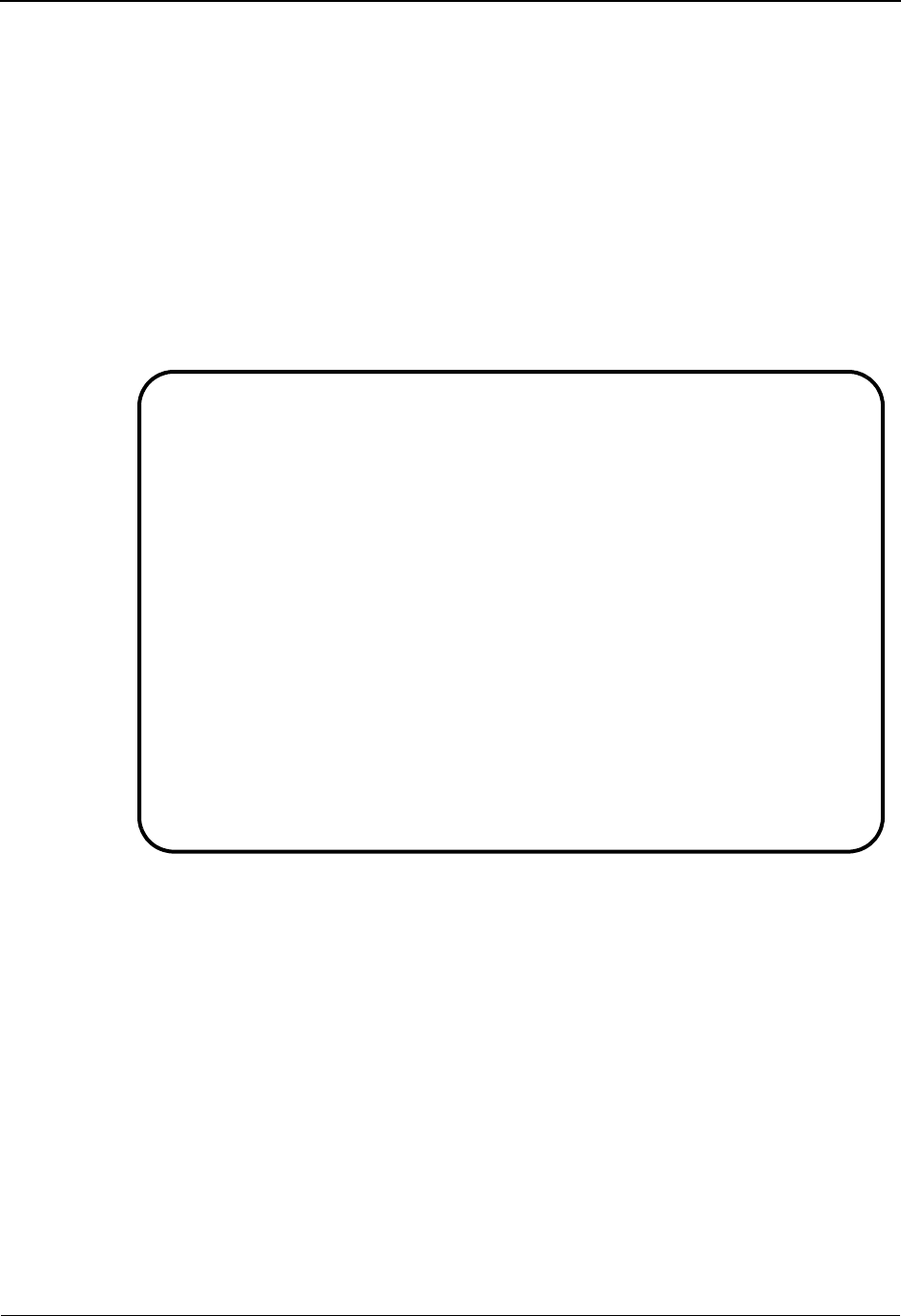
Exception Inquiry
3-38 IBM Sterling Gentran:Viewpoint for z/OS Release 6.6 User Guide
Transferring Exceptions
As staff accountant in Accounts Payable, you have now determined from the steps followed above
what went wrong and discovered that the problem is EDI related (not accounting). You want to
transfer the exception to the EDI staff for them to resolve the problem.
1. From the Exception Inquiry Menu, enter a 1 to select the Recipient Directory.
2. Find recipient &TAPDEPT and type 6 in the Action field for this recipient. Press Enter.
The Exception List screen will be displayed.
3. Position your cursor to the exception you wish to transfer, type 10 in the Action Field for
the exception, and press Enter.
The Exception History screen will be displayed.
From this screen you may scroll through a running history for the exception.
4. Type 9 in the Action Field, and press Enter to display the Exception History Update
screen.
EDIM652 __________ EXCEPTION HISTORY 06/01/2011
Type Action, Press Enter.
_ 6=Excp 7=Data 8=MsgList 9=HistUpdt
Reference . . : 000000237 /000000091 /000025056
Current Status : OPEN
Date-Time . . : 06/01/2011 - 12:00
Status . . . . :
Update Initials:
Date-Time . . : -
Recipient . . :
Note . . . . . :
LAST ENTRY DISPLAYED
F1=Help F3=Exit F6=Next F8=Fwd F12=Cancel
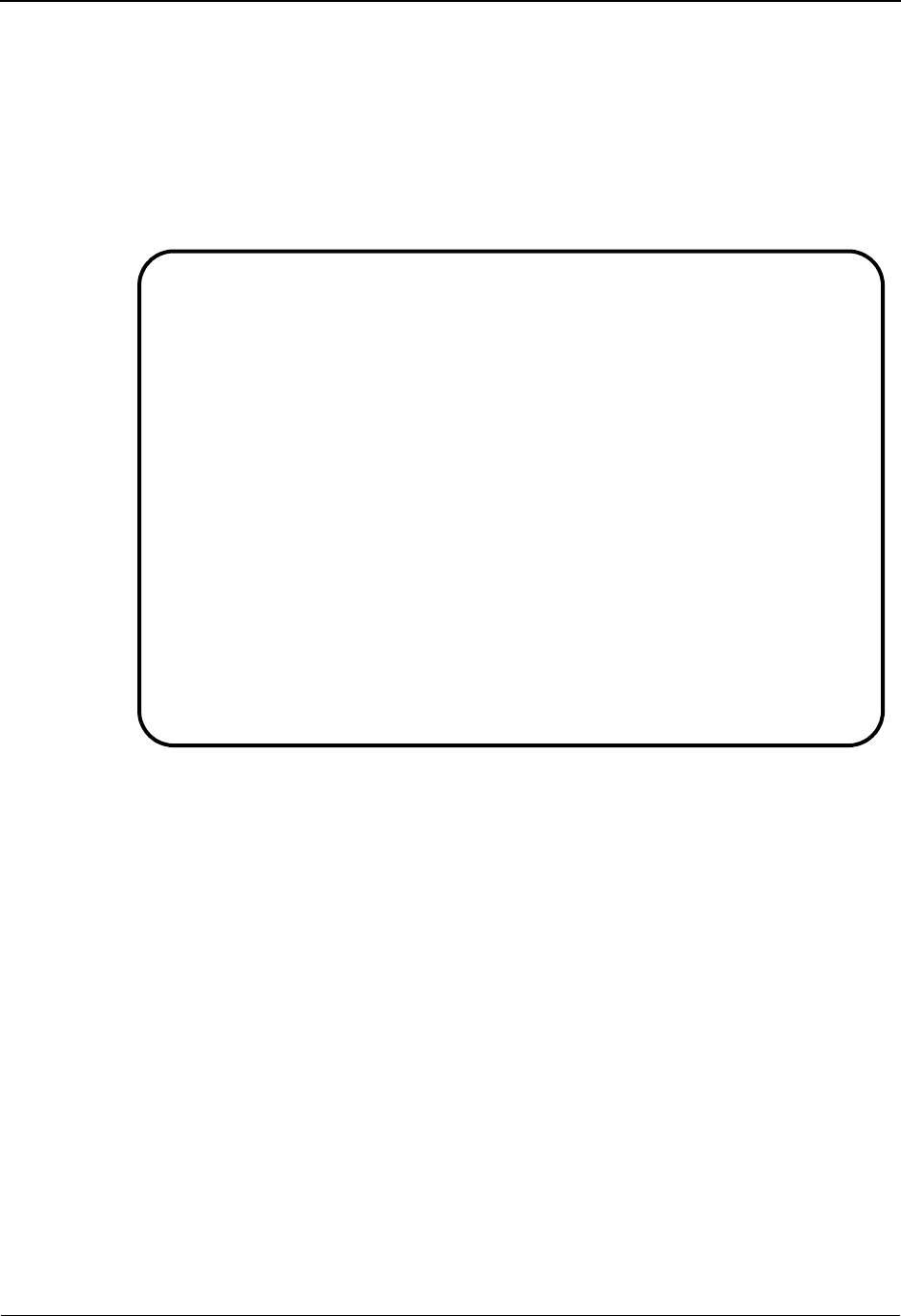
Exception Inquiry
IBM Sterling Gentran:Viewpoint for z/OS Release 6.6 User Guide 3-39
5. Type T in the Status Field and type &TEDIGRP in the Recipient field. Type the
following note in the NOTE field:
HAVE ASKED PARTNER TO RESEND INVOICE.
NOTIFIED EDI DEPARTMENT OF REJECTED INVOICE.
Type a 2 in the Action Field and press Enter to update the exception. The system will
display a confirmation message. Press Enter again to complete the update.
6. Press F3=Exit to return to the Exception Inquiry Menu.
This process will transfer the exception from Accounts Payable to the EDI Department.
The next steps would be followed by the recipient that the exception was transferred to,
EDI Group (&TEDIGRP).
EDIM654 __________ EXCEPTION HISTORY UPDATE 06/01/2011
Type Action, Press Enter.
_ 2=Update
Reference . . : 000000237 /000000091 /000025056
Current Status : OPEN
Date-Time . . : 06/01/2011 - 12:00
Status . . . . . T (C=Close, R=Review, T=Transfer)
Update Initials: VPT TUTORIAL
Date-Time . . : 06/01/2011 - 12:00
Recipient . . . &TEDIGRP__ (F4=Prompt)
Description . . EDI DEPARTMENT
Note . . . . . . HAVE_ASKED_PARTNER_TO_RESEND_INVOICE._____________________
NOTIFIED_EDI_DEPARTMENT_OF_REJECTED_INVOICE._____________________________
_________________________________________________________________________
_________________________________________________________________________
_________________________________________________________________________
UPDATE COMPLETE
F1=Help F3=Exit F4=Prompt F12=Cancel
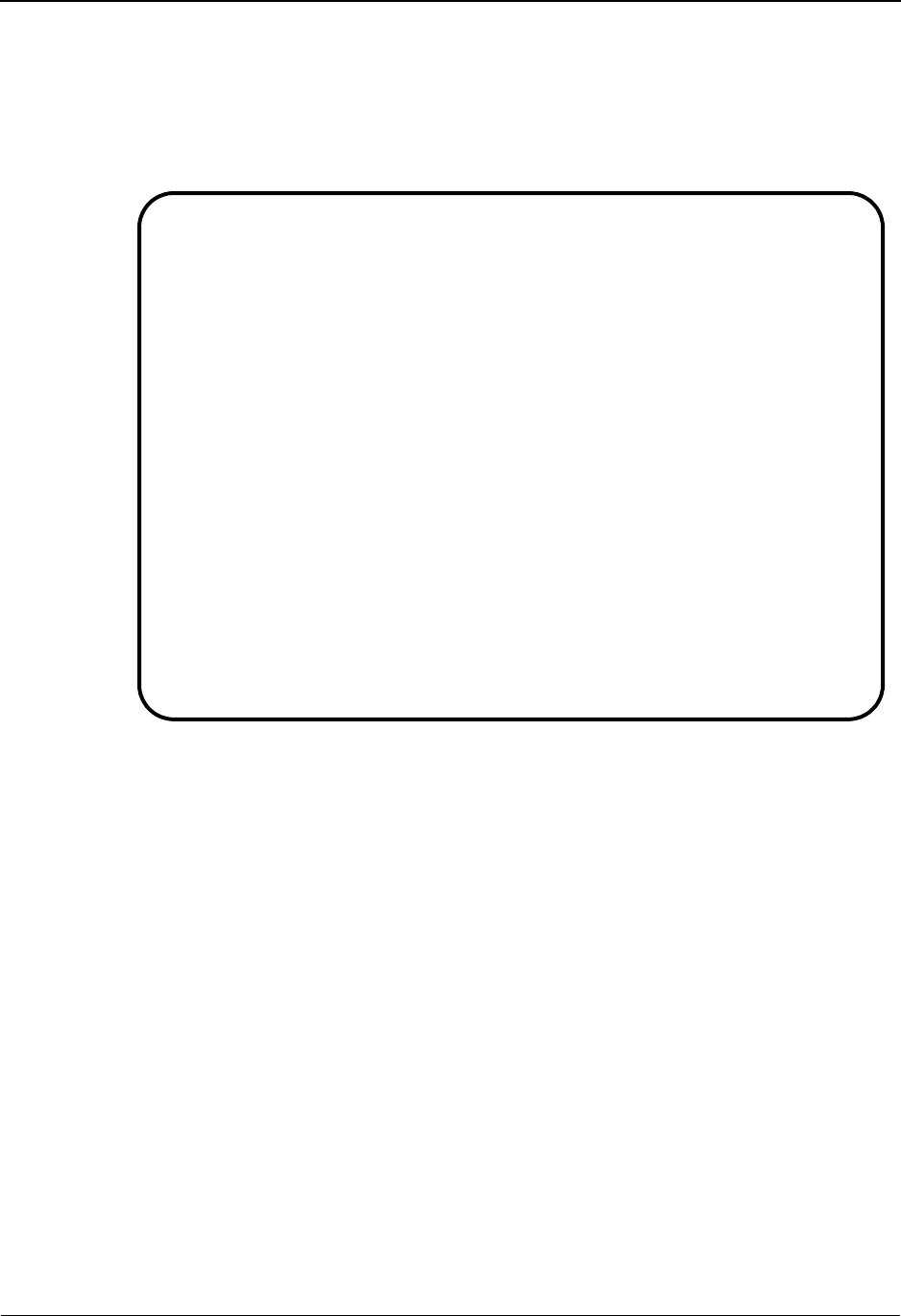
Exception Inquiry
3-40 IBM Sterling Gentran:Viewpoint for z/OS Release 6.6 User Guide
Closing Exceptions
When you are satisfied the exception has been clearly identified and resolved, you are ready to
close the exception.
1. From the Exception Inquiry Menu, enter a 1 to select Recipient Directory.
From this display you will notice that the recipient &TEDIGRP has 1 active exception
with a last activity date and time that reflects the transfer that was just performed for the
rejected invoice exception. Also, notice that the recipient &TAPDEPT no longer has any
outstanding exceptions.
EDIM646 9.4.1_____ RECIPIENT DIRECTORY 06/01/2011
Type Action, press Enter. 12:00:00
4=Delete 5=Select 6=ExcpList
Recipient &TAPDEPT__
Excp Last Activity
A Recipient Description Count Date Time
_ &TAPDEPT ACCOUNTS PAYABLE DEPARTMENT 00000 06/01/2011 12:00
_ &TCOMMNTR COMMUNICATIONS MONITOR 00000 06/01/2011 12:00
_ &TCUSTRLS CUSTOMER RELATIONS SPECIALIST 00000 06/01/2011 12:00
_ &TEDIGRP EDI DEPARTMENT 00001 06/01/2011 12:00
_ @ACKREC ACKNOWLEDGEMENT RECONCILIATION ERRORS 00000 00/00/0000 00:00
_ @COMM-ERRS COMMUNICATIONS MONITOR 00000 00/00/0000 00:00
_ @EDITORS EDI COMPLIANCE MONITOR 00002 06/01/2011 12:00
_ @FATAL FATAL ERRORS 00000 00/00/0000 00:00
_ @MAPPERIN INBOUND MAPPING ERRORS 00002 06/01/2011 12:00
_ @MAPPEROUT OUTBOUND MAPPING ERRORS 00001 06/01/2011 12:00
_ @SUSPENSE SUSPENSE ERRORS 00000 00/00/0000 00:00
_
_
LAST ENTRY DISPLAYED
F1=Help F3=Exit F7=Bkwd F8=Fwd F12=Cancel Enter=Refresh
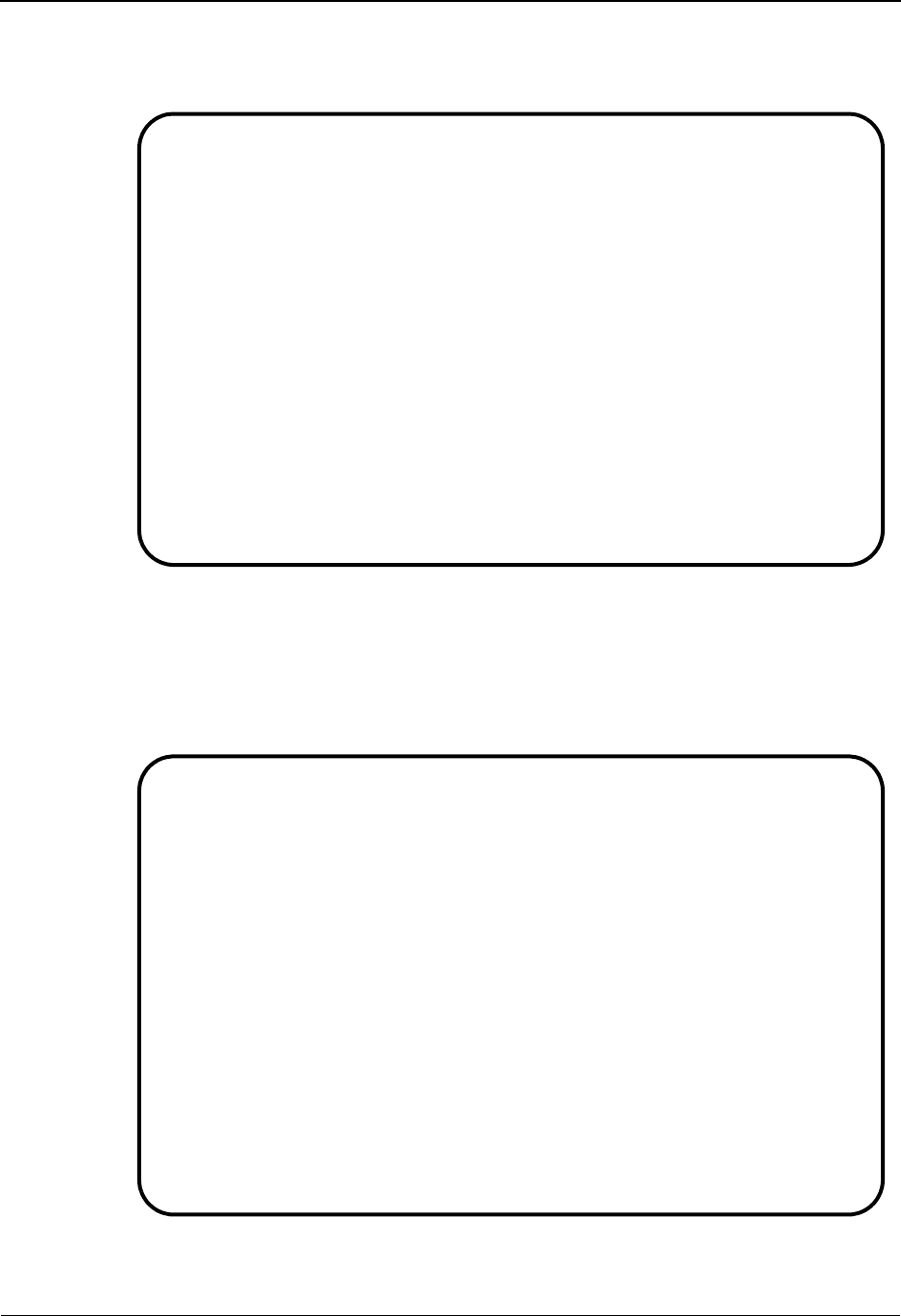
Exception Inquiry
IBM Sterling Gentran:Viewpoint for z/OS Release 6.6 User Guide 3-41
2. Type 6 in the Action Field, next to the &TEDIGRP recipient, and press Enter.
The Exception List Screen is displayed for recipient &TEDIGRP.
From this display you will notice that this recipient now has the exception which has a
status of T (transfer)
3. Position your cursor at the transferred exception, type 10 in the Action Field, and press
Enter.
The Exception History screen is displayed for the exception.
EDIM648 9.4.2_____ EXCEPTION LIST 06/01/2011
Type Action, press Enter.
4=Delete 5=Select 6=MsgList 7=Data 8=UserMsg 9=UserProc 10=ExcpHist 11=Recip
Recipient . . &TEDIGRP__ EDI DEPARTMENT
Date From . . __________ To __________
Excp Status A (A=All, O=Open, C=Closed, R=Reviewed, T=Transferred)
A System Process Reference S Date
__ GENTRAN EBDI001 000000237 /000000091 /000025056 T 06/01/11
__
__
__
__
__
__
__
__
__
__
LAST ENTRY DISPLAYED
F1=Help F3=Exit F7=Bkwd F8=Fwd F12=Cancel
EDIM652 __________ EXCEPTION HISTORY 06/01/2011
Type Action, Press Enter.
_ 6=Excp 7=Data 8=MsgList 9=HistUpdt
Reference . . : 000000237 /000000091 /000025056
Current Status : TRANSFER
Date-Time . . : 06/01/2011 - 12:00
Status . . . . : TRANSFER
Update Initials: VPT TUTORIAL
Date-Time . . : 06/01/2011 - 12:00
Recipient . . : &TEDIGRP EDI DEPARTMENT
Note . . . . . : HAVE ASKED PARTNER TO RESEND INVOICE.
NOTIFIED EDI DEPARTMENT OF REJECTED INVOICE.
LAST ENTRY DISPLAYED
F1=Help F3=Exit F6=Next F8=Fwd F12=Cancel
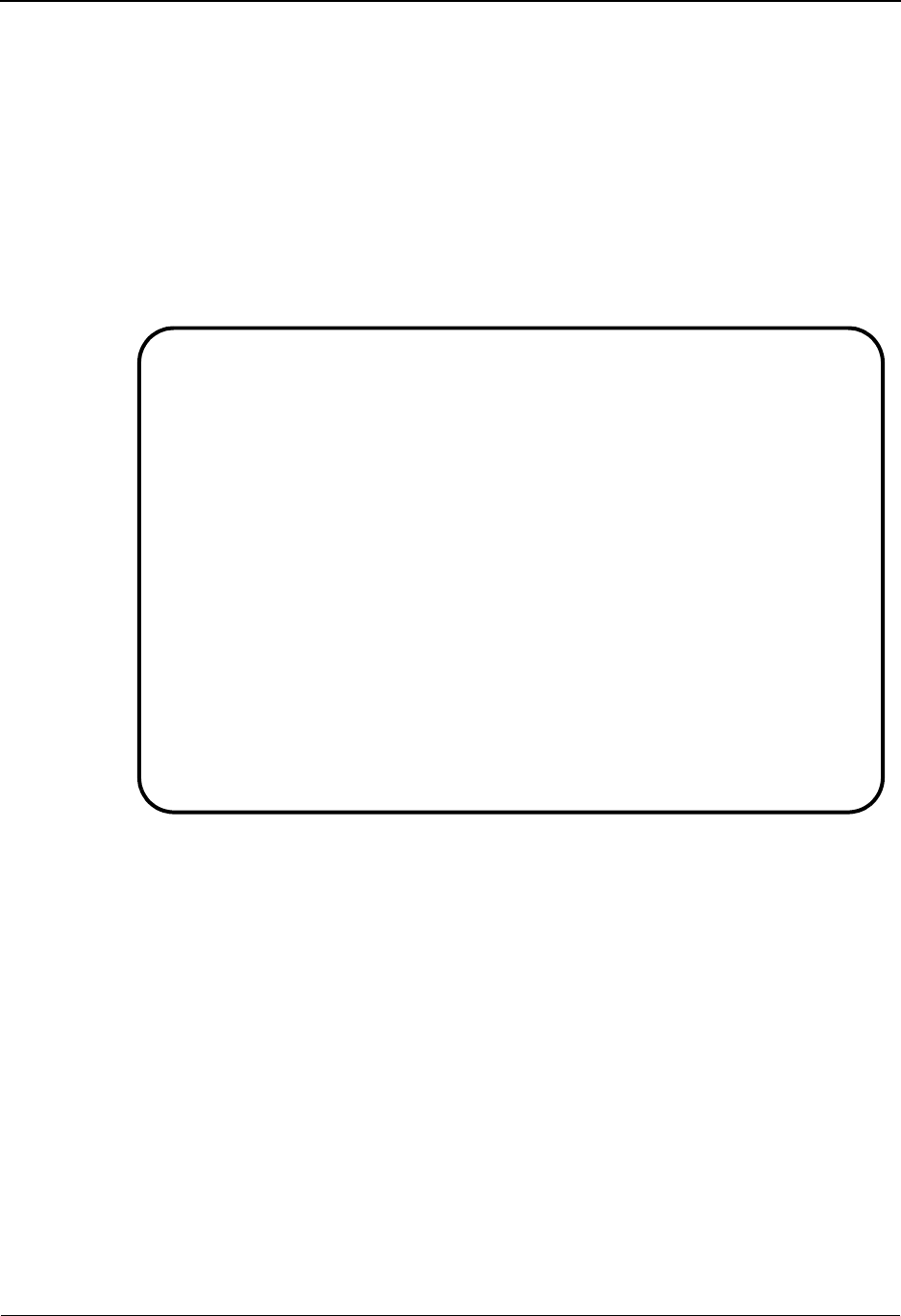
Exception Inquiry
3-42 IBM Sterling Gentran:Viewpoint for z/OS Release 6.6 User Guide
This screen displays the current status for the exception and any note that was entered on
the last history entry.
4. Type 9 in the Action Field, and press Enter to display the Exception History Update
screen.
5. Type C in the Status Field to close the exception and type the following note in the Note
field:
CLOSED EXCEPTION - PROBLEM RESOLVED
6. Type 2 in the Action Field and press Enter to update the exception. The system will
display a confirmation message. Press Enter again to confirm the update.
EDIM654 __________ EXCEPTION HISTORY UPDATE 06/01/2011
Type Action, Press Enter.
_ 2=Update
Reference . . : 000000237 /000000091 /000025056
Current Status : TRANSFER
Date-Time . . : 06/01/2011 - 12:00
Status . . . . . C (C=Close, R=Review, T=Transfer)
Update Initials: VPT TUTORIAL
Date-Time . . : 06/01/2011 - 12:00
Recipient . . . __________ (F4=Prompt)
Description . .
Note . . . . . . CLOSED_EXCEPTION_-_PROBLEM_RESOLVED_______________________
_________________________________________________________________________
_________________________________________________________________________
_________________________________________________________________________
_________________________________________________________________________
UPDATE COMPLETE
F1=Help F3=Exit F4=Prompt F12=Cancel

Exception Inquiry
IBM Sterling Gentran:Viewpoint for z/OS Release 6.6 User Guide 3-43
7. Press F12=Cancel to return to the Exception History screen.
The exception is displayed with a status of Closed. The User Initials of the person who
closed the exception and the Date-Time it was closed is also displayed.
8. Press F8=Fwd to view the previous history entries for the exception.
9. Press F12=Cancel to return to the Exception List screen.
EDIM652 __________ EXCEPTION HISTORY 06/01/2011
Type Action, Press Enter.
_ 6=Excp 7=Data 8=MsgList 9=HistUpdt
Reference . . : 000000237 /000000091 /000025056
Current Status : CLOSED
Date-Time . . : 06/01/2011 - 12:00
Status . . . . : CLOSED
Update Initials: VPT TUTORIAL
Date-Time . . : 06/01/2011 - 12:00
Recipient . . :
Note . . . . . : CLOSED EXCEPTION - PROBLEM RESOLVED
F1=Help F3=Exit F6=Next F8=Fwd F12=Cancel
EDIM653 __________ EXCEPTION HISTORY 06/01/2011
Type Action, Press Enter.
_ 6=Excp 7=Data 8=MsgList 9=HistUpdt
Status . . . . : TRANSFER Date-Time: 06/01/2011 - 12:00
Update Initials: VPT TUTORIAL
Recipient . . : &TEDIGRP EDI DEPARTMENT
Note . . . . . : HAVE ASKED PARTNER TO RESEND INVOICE.
NOTIFIED EDI DEPARTMENT OF REJECTED INVOICE.
Status . . . . : Date-Time: -
Update Initials:
Recipient . . :
Note . . . . . :
LAST ENTRY DISPLAYED
F1=Help F3=Exit F6=Next F7=Bkwd F8=Fwd F12=Cancel
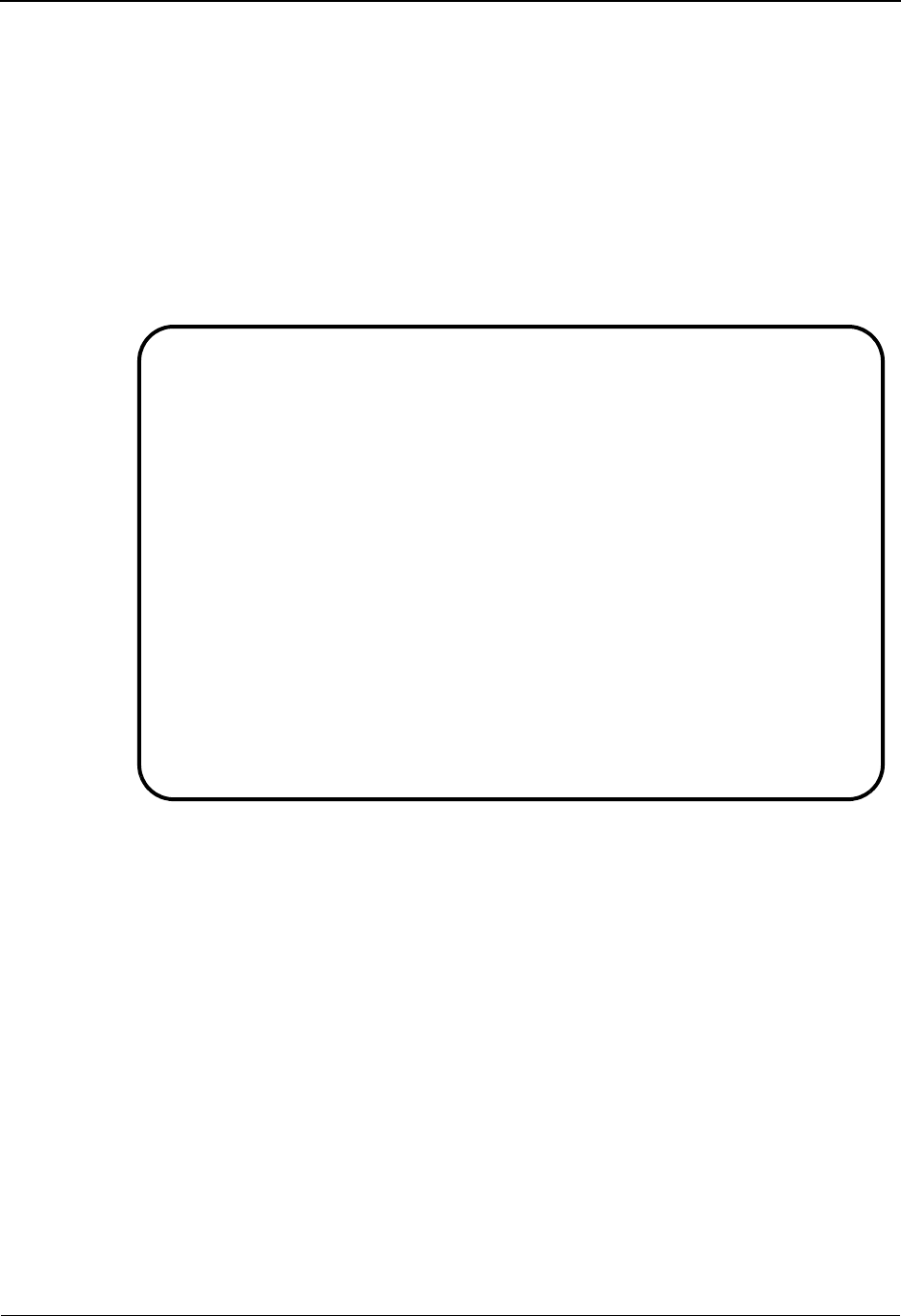
Exception Inquiry
3-44 IBM Sterling Gentran:Viewpoint for z/OS Release 6.6 User Guide
Deleting Exceptions
From the Exception List screen you may mark exceptions for deletion by the Sterling
Gentran:Viewpoint Maintenance/Inquiry Program.
1. From the Exception List screen, position your cursor to the exception that has a status of
Closed.
Type 4 in the Action Field and press Enter. A confirmation will be displayed. Press Enter
to mark the exception for deletion. The exception will be deleted/archived by Sterling
Gentran:Viewpoint when you run the Sterling Gentran:Viewpoint Maintenance/Inquiry
Program.
Note: This exception has now been marked for deletion. It will
be removed from the system when you perform
scheduled maintenance purges (refer to "Exception
Management Housekeeping" later in this chapter).
This completes the Exception Inquiry tasks for the first sample. You may use these steps to review,
transfer, close, and delete the other exceptions generated by the tutorial data. These exceptions can
be used to explore the system and exercise the functions of the Sterling Gentran:Viewpoint system.
EDIM648 9.4.2_____ EXCEPTION LIST 06/01/2011
Type Action, press Enter.
4=Delete 5=Select 6=MsgList 7=Data 8=UserMsg 9=UserProc 10=ExcpHist 11=Recip
Recipient . . &TEDIGRP__ EDI DEPARTMENT
Date From . . __________ To __________
Excp Status A (A=All, O=Open, C=Closed, R=Reviewed, T=Transferred)
A System Process Reference S Date
__ GENTRAN EBDI001 ENTRY HAS BEEN MARKED FOR DELETION
__
__
__
__
__
__
__
__
__
__
__
LAST ENTRY DISPLAYED
F1=Help F3=Exit F7=Bkwd F8=Fwd F12=Cancel
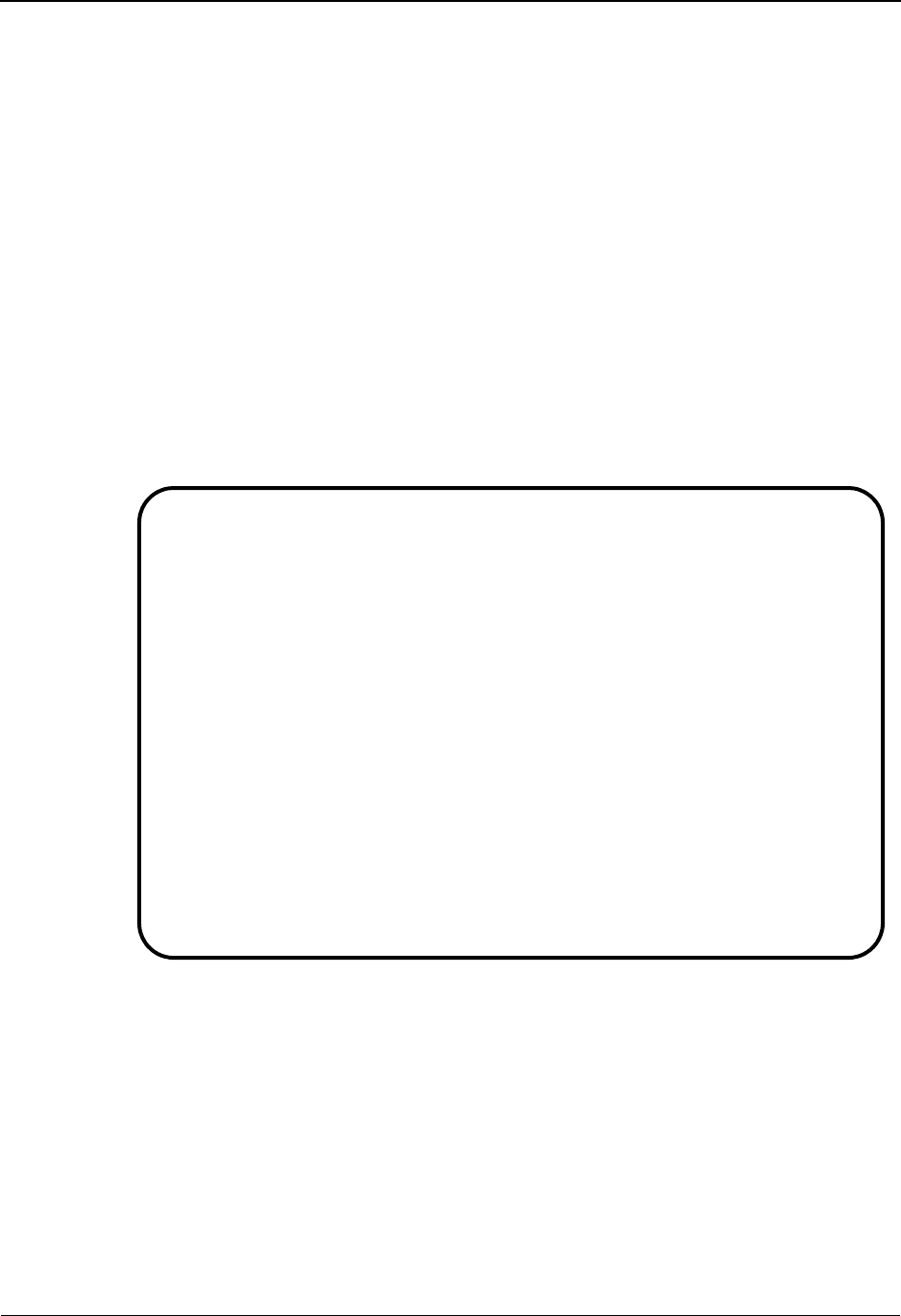
Requesting Exception Management Reports
IBM Sterling Gentran:Viewpoint for z/OS Release 6.6 User Guide 3-45
Requesting Exception Management Reports
Although Sterling Gentran:Viewpoint automates the tasks of monitoring your EDI processing,
there may still be instances when reports will need to be generated. The Sterling
Gentran:Viewpoint Maintenance/Inquiry feature allows you to specify the type of information you
want reported.
For detailed information about the wide range of selection criteria available, refer to the "Selection
Criteria Reference Chart" in Chapter 5, "Screen Descriptions".
In this example, the EDI manager wants to know how many Sterling Gentran:Viewpoint
Exceptions are outstanding.
Creating an Inquiry Definition
1. From the Sterling Gentran:Viewpoint Main Menu, select Extended System Management.
2. From the Extended System Management Menu, select Maintenance/Inquiry Options
Directory. The Maintenance/Inquiry Options Directory screen will be displayed.
The Maintenance/Inquiry Options Directory lists a number of models that are provided
with the Sterling Gentran:Viewpoint system.
3. Type a 1 on any A (Action) field and press Enter to display the Maintenance/Inquiry
Options Definition Screen.
4. Enter the following information:
Identifier: &TACTVEXCP
Description: EXCEPTIONS ACTIVE (NOT CLOSED) IN VIEWPOINT
Status: E
EDIM608 9.2.4_____ MAINTENANCE/INQUIRY OPTIONS DIRECTORY 06/01/2011
Type Action, press Enter
1=Add 4=Delete 5=Select 6=Enable 7=Disable
File . . . _ (R=Repository, P=Profile)
Identifier @MODEL-MT1
Status . . _ (E=Enabled, D=Disabled)
A Identifier Description File Status
_ @MODEL-MT1 REPOSITORY MAINTENANCE - EXCEPTIONS REPOSITORY E
_ @MODEL-MT2 REPOSITORY MAINTENANCE - TRACKING REPOSITORY E
_ @MODEL-MT3 PROFILE MAINTENANCE - EXCEPTIONS PROFILE E
_ @MODEL-MT4 PROFILE MAINTENANCE - TRACKING PROFILE E
_ @MODEL-MT5 PROFILE MAINTENANCE - SYSTEM PROFILE E
_ @MODEL-P LIST ALL EXCEPTION PROFILES PROFILE E
_ @MODEL-R LIST EXCEPTIONS FOR PARTNER VENDOR-1 REPOSITORY E
_ @MODEL-TP LIST ALL USER TRACKING POINTS PROFILE E
_ @MODEL-TR LIST ALL TRACKED ITEMS FOR VENDOR-2 REPOSITORY E
_
_
_
LAST ENTRY DISPLAYED
F1=Help F3=Exit F7=Bkwd F8=Fwd F12=Cancel
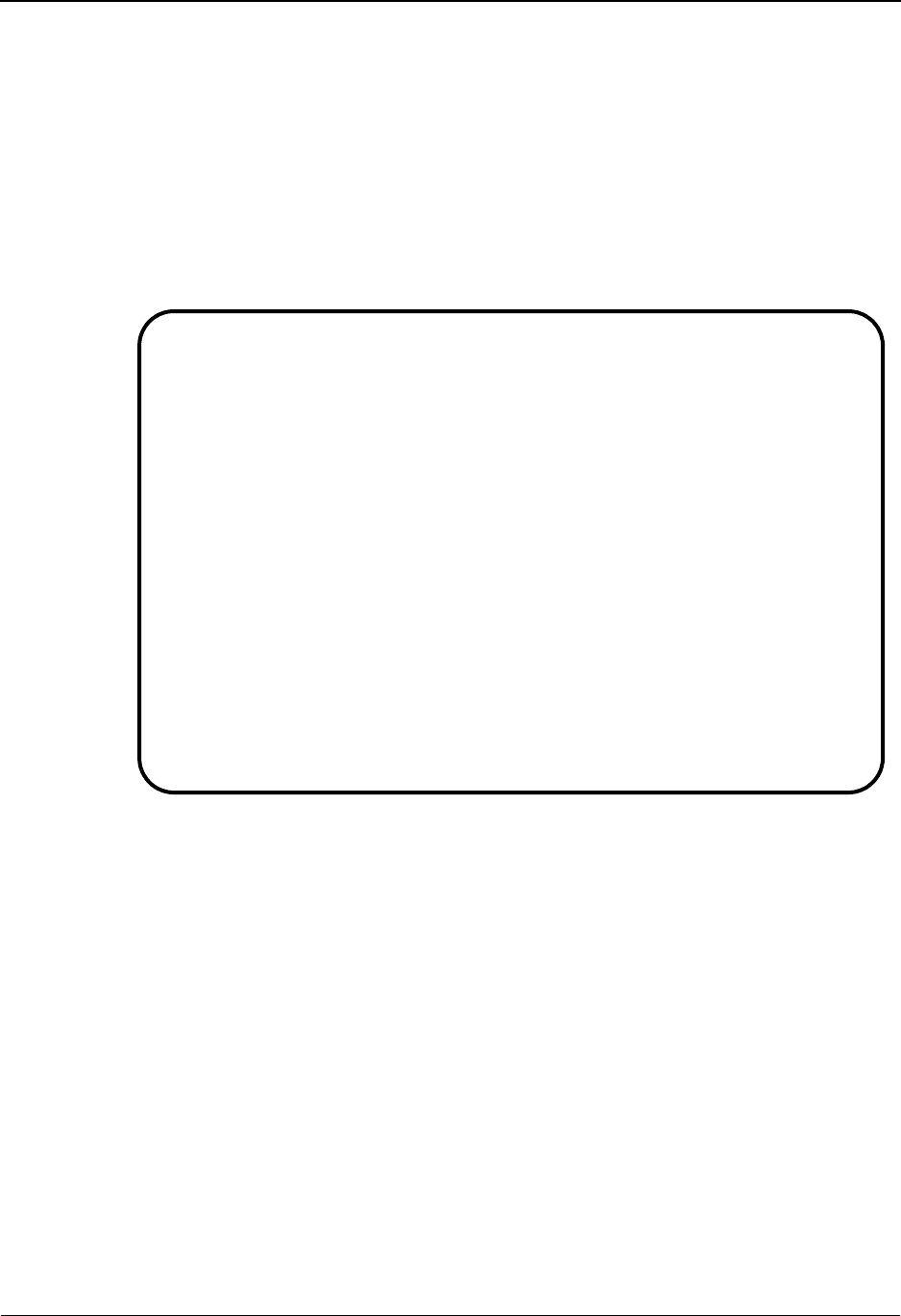
Requesting Exception Management Reports
3-46 IBM Sterling Gentran:Viewpoint for z/OS Release 6.6 User Guide
5. Type a 1 in the Action field and press Enter. The system will display a confirmation
message. Press Enter again to confirm the ADD.
6. Press F3=Exit twice to return to the Sterling Gentran:Viewpoint main menu.
Generating Reports
The report is generated by running the batch procedure, Maintenance/Inquiry (EDIN140), and
specifying the Inquiry Definition Identifier &TACTVEXCP that was just created. This job may
be included in your daily job stream.
Refer to Chapter 5, “Screen Descriptions” for detailed information about “EDIM609 -
Maintenance/Inquiry Options Definition Screen” and to the IBM® Sterling Gentran:Viewpoint®
for z/OS® Release 6.6 Technical Reference Guide, Chapter 1, “Batch Program Descriptions” for
detailed information about the “EDIN140 - Maintenance/Inquiry” batch program.
Sterling Gentran:Viewpoint is delivered with several models for Maintenance/Inquiry. You may
want to review these from the Maintenance/Inquiry Directory and build maintenance criteria and
special reports for your specific needs.
File: REPOSITORY
Mode: INQUIRY
Class: EXCEPTIONS
Report Level: BOTH
Selection Criteria: EXCEPTION STATUS NE CLOSED
EDIM609 9.2.5_____ MAINTENANCE/INQUIRY OPTIONS DEFINITION 06/01/2011
Type Action, press Enter.
_ 1=Add 2=Update 4=Delete
Identifier &TACTVEXCP
Description EXCEPTIONS_ACTIVE_(NOT_CLOSED)_IN_VIEWPOINT__
Status . . . E (E=Enabled, D=Disabled)
Operation (F4=Prompt)
File . . . REPOSITORY Class . . . EXCEPTIONS
Mode . . . INQUIRY Report Level BOTH__
Selection Criteria (F4=Prompt)
Field Op Value Con.
EXCEPTION_STATUS____ NE CLOSED_______________________________________ ___
____________________ __ _____________________________________________ ___
____________________ __ _____________________________________________ ___
____________________ __ _____________________________________________ ___
____________________ __ _____________________________________________ ___
____________________ __ _____________________________________________ ___
____________________ __ _____________________________________________
ADD COMPLETE
F1=Help F3=Exit F4=Prompt F12=Cancel
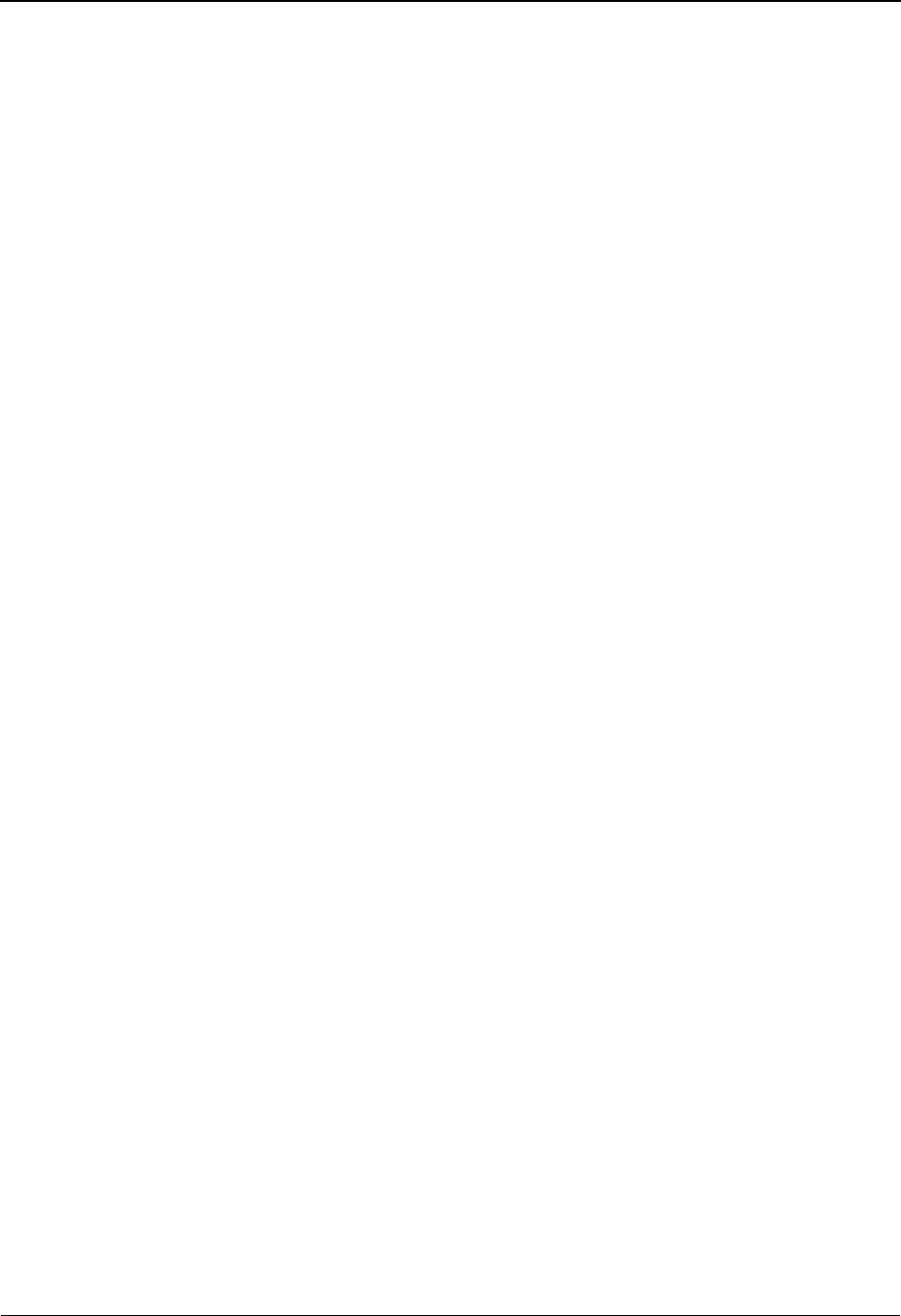
Exception Management Housekeeping
IBM Sterling Gentran:Viewpoint for z/OS Release 6.6 User Guide 3-47
Exception Management Housekeeping
Periodic maintenance should be performed on your Sterling Gentran:Viewpoint system. For
example, you may decide to delete exceptions that have been closed for five days or longer.
Creating a Maintenance Definition
Follow these steps to create a definition that purges closed and deleted exceptions. When the
scheduled processing of the maintenance JCL occurs, the purge will occur.
1. From the Sterling Gentran:Viewpoint Main Menu, select Extended System Management.
2. From the Extended System Management Menu, select Maintenance/Inquiry Options
Definition. The Maintenance/Inquiry Options Definition screen will be displayed.
3. Enter the following information:
4. Enter a 1 in the Action field and press Enter. The system will display a confirmation
message. Press Enter again to confirm the ADD.
5. Press F3=Exit twice to return to the Sterling Gentran:Viewpoint Main Menu.
Performing File Maintenance
The exceptions will be purged, and optionally archived, by running the batch procedure
Maintenance/Inquiry (EDIN140) and specifying the Maintenance Definition Identifier
&TCLITMDLT that was just created. This job may be included in your daily job stream.
Refer to Chapter 5, “Screen Descriptions” for detailed information about “EDIM609 -
Maintenance/Inquiry Options Definition Screen” and to the IBM® Sterling Gentran:Viewpoint®
for z/OS® Release 6.6 Technical Reference Guide, Chapter 1, “Batch Program Descriptions” for
detailed information about the “EDIN140 - Maintenance/Inquiry” batch program.
Sterling Gentran:Viewpoint is delivered with several models for Maintenance/Inquiry. You may
want to review these from the Maintenance/Inquiry Directory and build maintenance criteria and
special reports for your specific needs.
Identifier: &TCLITMDLT
Description: DELETE EXCEPTIONS CLOSED OVER 5 DAYS
Status: E
File: REPOSITORY
Mode: PURGE
Class: EXCEPTIONS
Report Level: BOTH
Selection Criteria: AGE CLOSED GT 005 OR ONLINE DELETES EQ YES

Exception Management Tutorial Reset
3-48 IBM Sterling Gentran:Viewpoint for z/OS Release 6.6 User Guide
Exception Management Tutorial Reset
Tutorial Reset Instructions
You may reset the tutorial by using the Sterling Gentran:Viewpoint Maintenance/Inquiry feature to
purge the tutorial data from the repository.
1. Create an Online Maintenance/Inquiry Options Definition with the following information:
2. Run the batch job EDIN140, specifying the Maintenance definition identifier just created.
This will delete the tutorial data from the Sterling Gentran:Viewpoint Repository.
Note: The definitions and profiles defined in the Exception
Setup portion of the tutorial are still enabled for capturing
exceptions. To remove these, you should mark them for
deletion using the Exception Management Menu options.
Caution to the EDI Coordinator:
Use caution running any tutorial or practice data in a pro-
duction environment. It is a good idea to use the tutorial
naming convention (&T...), used in the tutorial, to ensure
that sample data will not interfere with live data.
File: REPOSITORY
Mode: PURGE
Class: EXCEPTIONS
Selection Criteria: RECIPIENT NAME EQ &TAPDEPT OR
RECIPIENT NAME EQ &TCUSTRLS OR
RECIPIENT NAME EQ &TEDIGRP OR
RECIPIENT NAME EQ &TCOMMNTR
EDIM609 9.2.5_____ MAINTENANCE/INQUIRY OPTIONS DEFINITION 06/01/2011
Type Action, press Enter.
_ 1=Add 2=Update 4=Delete
Identifier ANYNAME___
Description PURGE_TUTORIAL_DATA_FROM_REPOSITORY__________
Status . . . E (E=Enabled, D=Disabled)
Operation (F4=Prompt)
File . . . REPOSITORY Class . . . EXCEPTIONS
Mode . . . PURGE__ Report Level BOTH__
Selection Criteria (F4=Prompt)
Field Op Value Con.
RECIPIENT_NAME______ EQ &TAPDEPT_____________________________________ OR_
RECIPIENT_NAME______ EQ &TCUSTRLS____________________________________ OR_
RECIPIENT_NAME______ EQ &TEDIGRP_____________________________________ OR_
RECIPIENT_NAME______ EQ &TCOMMNTR____________________________________ ___
____________________ __ _____________________________________________ ___
____________________ __ _____________________________________________ ___
____________________ __ _____________________________________________
F1=Help F3=Exit F4=Prompt F12=Cancel
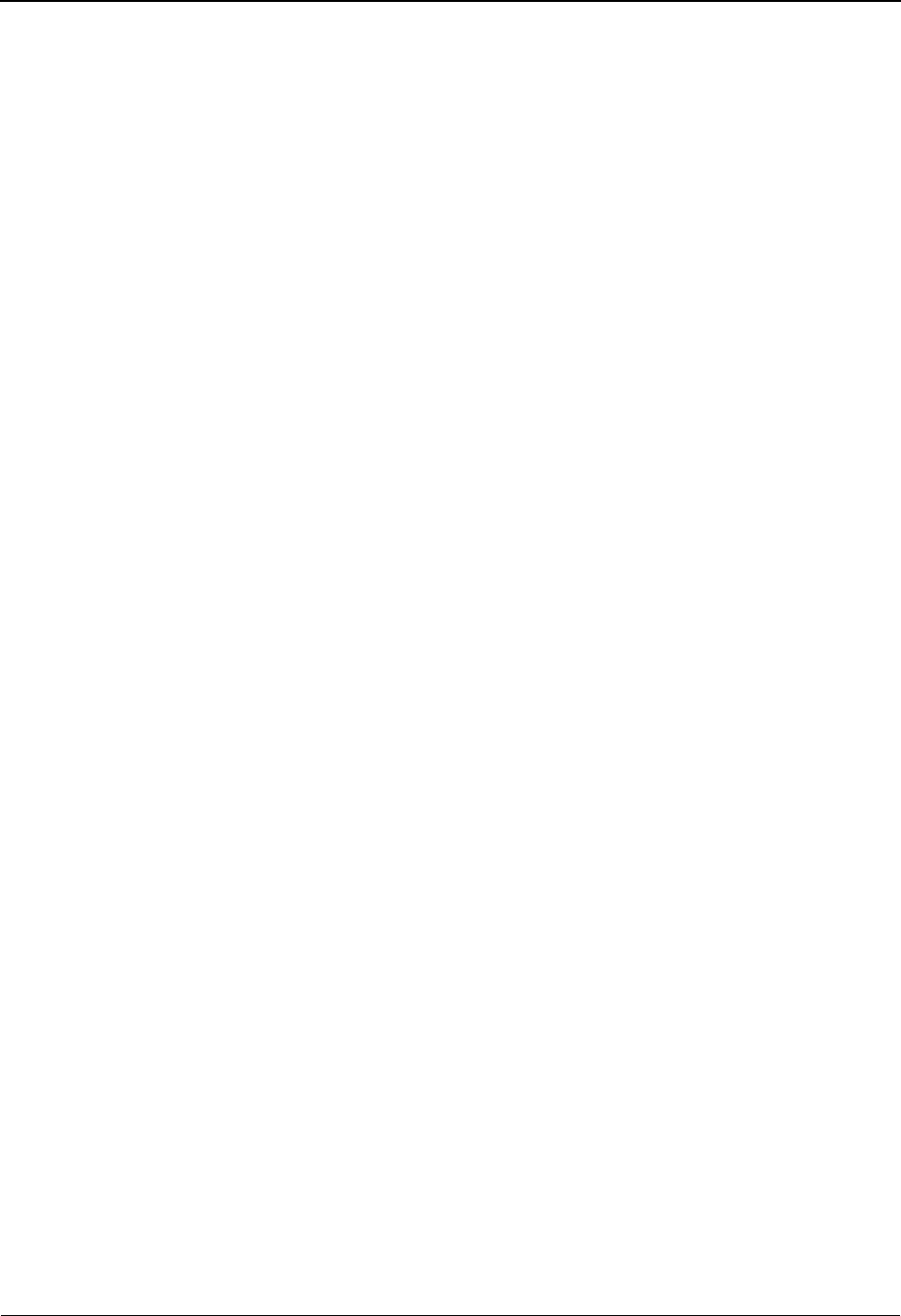
Tracking Management Tutorial
IBM Sterling Gentran:Viewpoint for z/OS Release 6.6 User Guide 3-49
Tracking Management Tutorial
This Tutorial is only available if the Tracking Management module is installed. This Tutorial
will demonstrate how to perform the basic tasks required to use the Sterling Gentran:Viewpoint
Tracking Management functions. By navigating through the Sterling Gentran:Viewpoint screens
and performing common tasks, you will become acquainted with the functions used to track items
through the extended EDI system, as well as how Tracking and Exception Management may be
used together.
It is recommended that you read Chapter 1, "Product Description" before performing the tutorial.
The Product Description will familiarize you with the features, concepts and terminology of
Sterling Gentran:Viewpoint. You may also refer to the "Glossary".
Also, if you have not already performed the tutorial for Exception Management, it is
recommended that you complete that tutorial up to the point of transferring or closing any
exceptions. You will close an exception during the Tracking Management Tutorial. Refer to the
"Exception Management Tutorial" at the beginning of this chapter.
Using Sterling Gentran:Viewpoint to track items (for example, documents) can be described in the
following procedures:
Determining Tracking Management Business Requirements
The first step in determining how you will use Tracking Management, is to analyze how
you operate in respect to day-to-day tasks, determine those situations where you need to
find out what happened to particular documents (that is, their status and history), and how
you identify those documents.
An example may be that you have a customer help desk where you try and answer
customer questions about particular documents, such as purchase orders or invoices. This
is similar to the sample scenario that is presented in this tutorial.
Tracking Management Tutorial Setup
Tutorial Setup provides instructions for setting up the tutorial.
Tracking Setup
Tracking Setup involves the steps needed to implement tracking for business requirements
that you have determined. This may include enabling user applications to pass information
to Sterling Gentran:Viewpoint.
Tracking Management Tutorial Processing
Tutorial Processing provides instructions for the tutorial batch processing.
Tracking Query Requests
The Query Request function, with Tracking Management, provides the user with an
interactive approach to finding and displaying the status and history of items as they move
through the extended EDI system.
Tracking Management Reports
A wide range of reporting criteria and procedures for requesting and printing reports are
provided.
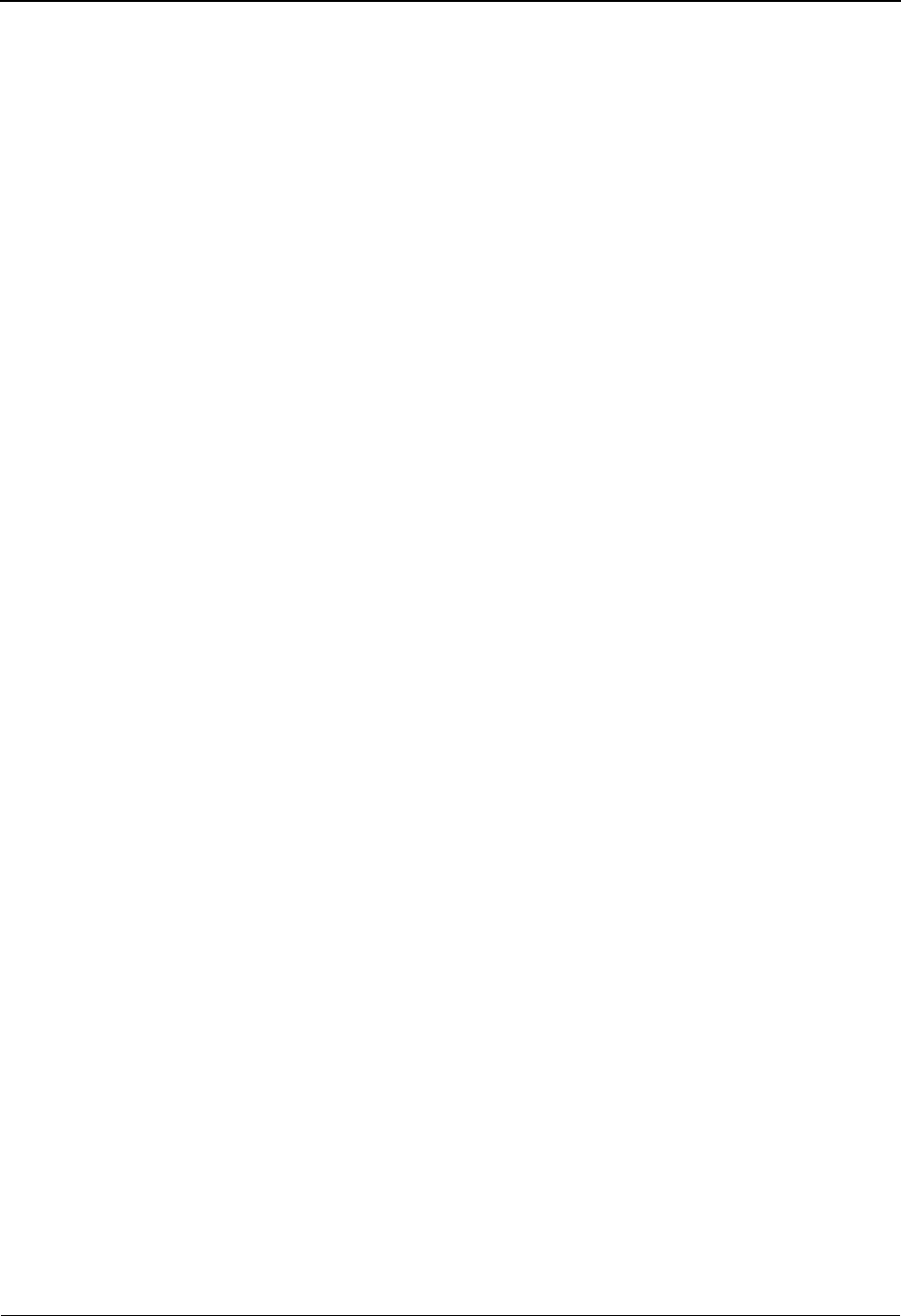
Tracking Management Tutorial
3-50 IBM Sterling Gentran:Viewpoint for z/OS Release 6.6 User Guide
Tracking Management Housekeeping
Housekeeping provides operational flexibility for maintaining your Sterling
Gentran:Viewpoint files.
Housekeeping procedures are described at the end of the tutorial. Maintenance procedures
for deleting/archiving tracking information from Sterling Gentran:Viewpoint files, are
summarized.
Tracking Management Tutorial Reset
Tutorial Reset provides instructions for resetting the tutorial setup.
Detailed information for all Sterling Gentran:Viewpoint screens is provided in Chapter 5, "Screen
Descriptions". Chapter 2, "Implementation Process" describes strategies for implementing both
Tracking Management and Exception Management in your environment.
Tips for setting up and using Sterling Gentran:Viewpoint Tracking Management.
1. Sterling Gentran:Viewpoint provides predefined tracking points for most of the Sterling
Gentran:Basic system processes. For Sterling Gentran:Plus or Sterling Gentran:Realtime
installations, Sterling Gentran:Viewpoint also provides tracking points from the Sterling
Connect communications system. Tracking Management is automatically enabled for
these processes. This may be appropriate for your site and means you can immediately
start tracking items within the translation, communications, network, and trading partner
portions of the extended EDI system.
2. Do your business requirements analysis first. You will need to determine what information
you want to track, including information from user applications. Enabling user
applications for tracking requires changes to those applications and therefore
programming resources.
3. Setting up meaningful user references, through the Sterling Gentran system, is
recommended so that you may query on identifiers that are known to your users, such as a
purchase order number. This involves identifying these references on application
definitions, and with the message standard tables.
IMPORTANT
Prior to completing the entire tutorial, the following steps must be performed:
1. Review "Determining Tracking Management Business Requirements" provided below.
2. Perform the Exception Management Tutorial up to the point of transferring or closing
exceptions. You will not need to run the batch processes for the Exception Management
Tutorial again, but you must ensure that the Exception Profiles are set up as shown in that
tutorial.
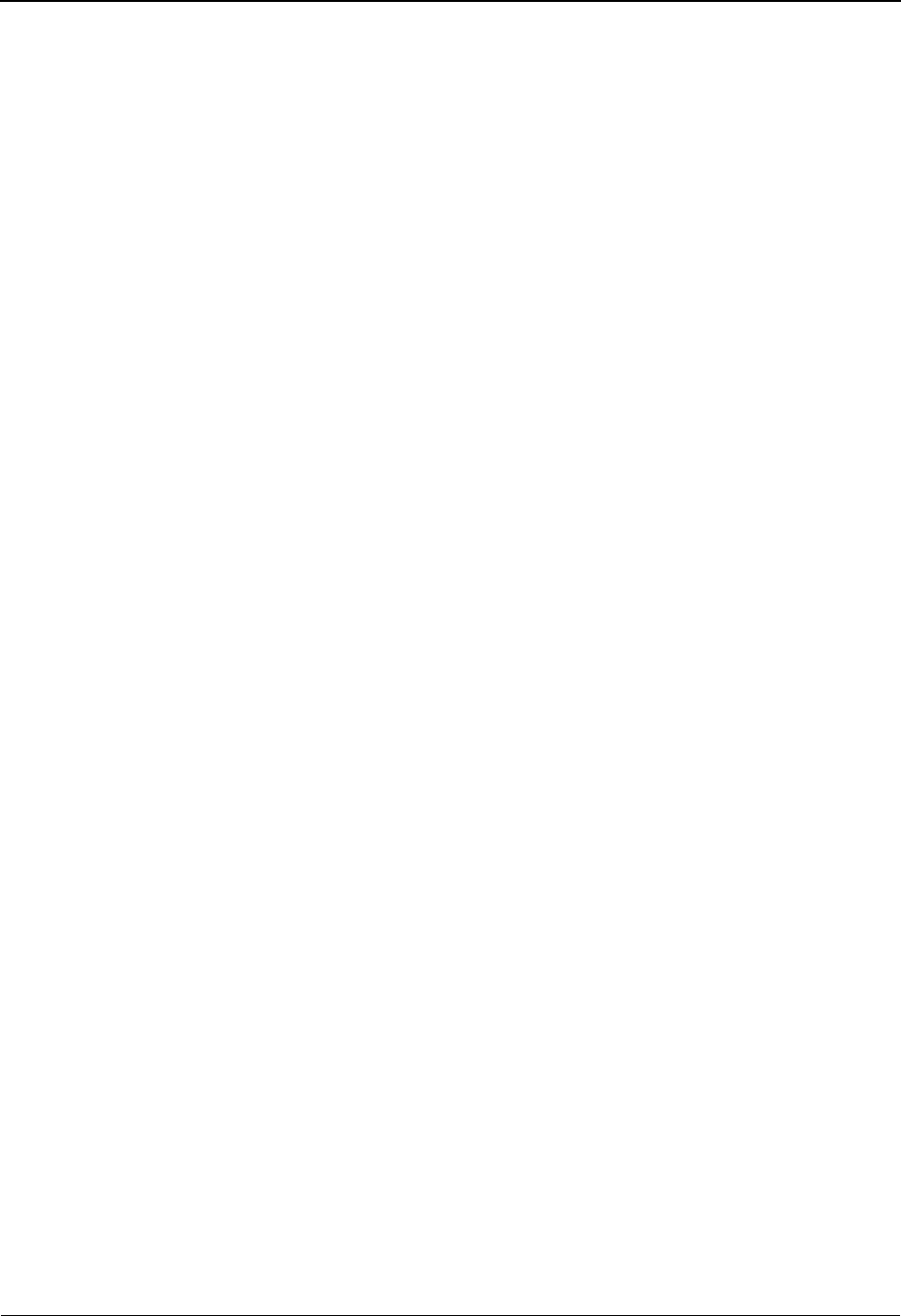
Determining Tracking Management Business Requirements
IBM Sterling Gentran:Viewpoint for z/OS Release 6.6 User Guide 3-51
Determining Tracking Management Business Requirements
The objective of Tracking Management is to provide immediate information (that is, status and
history) about items as they move through the extended EDI system. The term "item type" refers to
the form of data as it proceeds through processes. For example, an outbound "document" item type
becomes a "transaction," which is part of a "functional group," which in turn is part of an
"interchange," which is then part of a communications "batch".
A typical use of the Tracking Management function is in a customer service role. This tutorial
describes this scenario. Tracking Management can also be used in an operational manner, such as
ensuring that documents were received and processed from a particular partner every Tuesday
afternoon.
As a background for this tutorial, the following description is provided:
• Your company trades with a company called VENDOR-1. You purchase goods
from them and receive invoices. Your company automatically pays the bills upon
receipt of the invoice, and there is usually no gap in payments unless there is a
problem with the invoice.
• You have installed Tracking Management in addition to Exception Management.
You have already set up Sterling Gentran and Sterling Connect Tracking Points,
Captures, and Profiles to handle your business needs. You have decided to include
your outbound Purchase Order application, outbound communications, inbound
communications and inbound Invoice application in the Extended EDI stream to
be tracked. These User Applications can be monitored with Tracking
Management only.
To summarize, the Tracking Management tutorial details sample customer service situations and
provides information for the following concerns:
• Sample 1 - View all orders sent in a given time period
• Sample 2 - View the history of an outbound purchase order
• Sample 3 - Verify acknowledgement with reject status was sent to customer
• Sample 4 - Verify inbound invoice rejected and pinpoint error for customer
In addition, procedures to create reports and file maintenance jobs are also presented.
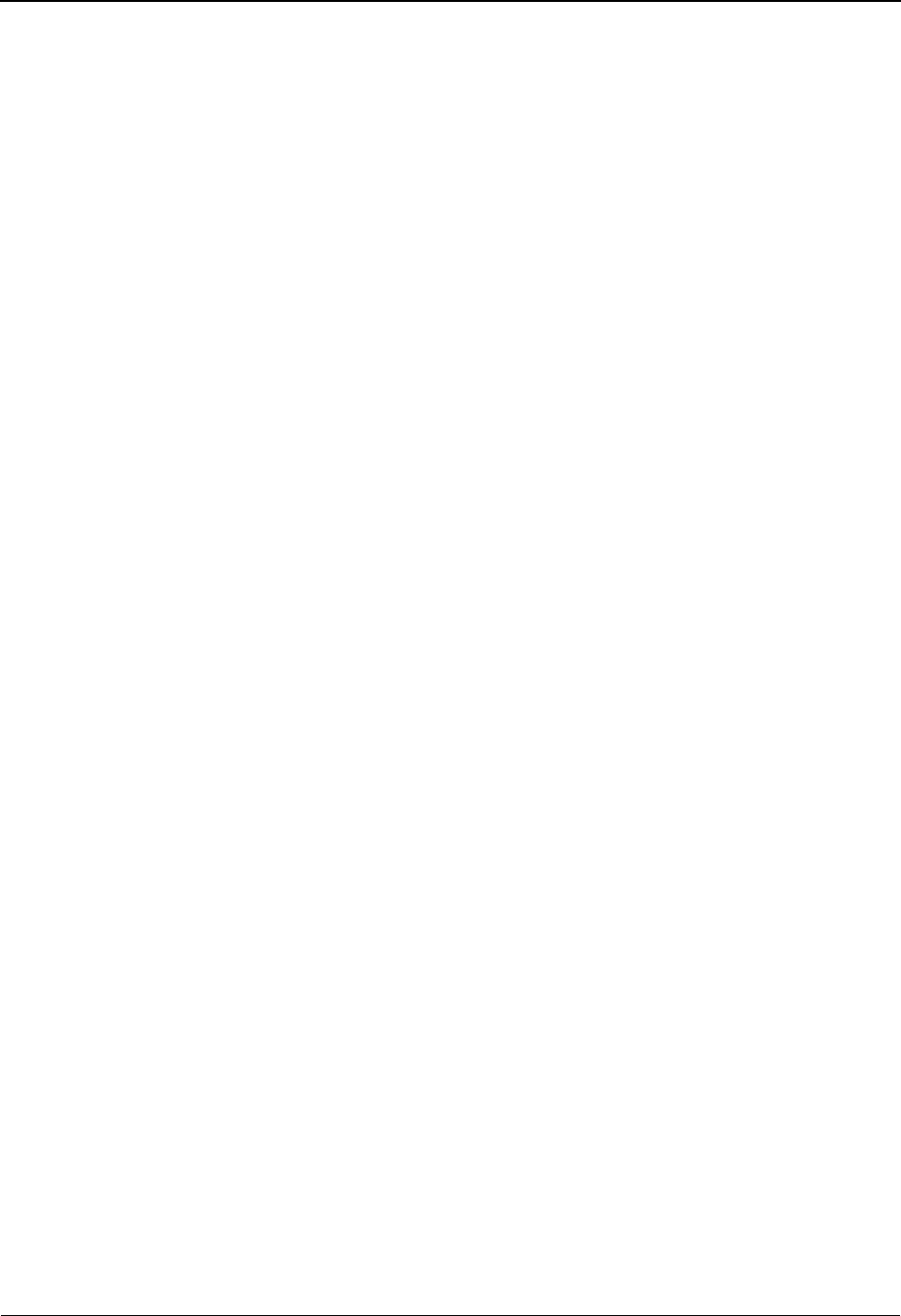
Tracking Management Tutorial Setup
3-52 IBM Sterling Gentran:Viewpoint for z/OS Release 6.6 User Guide
Tracking Management Tutorial Setup
Tutorial Setup
Before you or your staff begin the tutorial, you need to perform some simple setup tasks. These
tasks may have already been completed with the Exception Management tutorial. Please refer to
"Exception Management Tutorial Setup" earlier in this chapter.
As described in the Exception Management Tutorial Setup, there are two tasks to complete:
1. Set Up Logon
Logon Setup creates a "tutorial user" which may be used to perform the tutorial.
2. Set Up Partners and Maps
Partner Setup ensures that the required Partners and Maps are available.
You must ensure that this setup is completed in order for the tutorial data to process.
Tracking Setup
Tracking Setup covers the task of defining and enabling user tracking points, or user applications.
A detailed explanation of enabling user applications to pass information to Sterling
Gentran:Viewpoint Tracking Management is provided in the IBM® Sterling Gentran:Viewpoint®
for z/OS® Release 6.6 Technical Reference Guide, Chapter 4, “User Exits and APIs”.
Please note that F1=Help may be used at any time during the tutorial to receive additional
information. Also, some fields provide a prompt function F4=Prompt. You may use this function
to display a selection list for completing the field.
Defining User Tracking Points
Sterling Gentran:Viewpoint Tracking Management provides a mechanism to display pertinent data
from User Applications on an Item Process Detail screen. There are 3 "process status" fields and 3
"user fields" that can be displayed. Field labels for this data, when it is displayed, can also be
created. In addition, you can pass messages, from your application to Sterling Gentran:Viewpoint,
which can be displayed on an Item Message List screen.
Four User Tracking Points have been provided for the tutorial, corresponding to the 4 applications
you want to include in Tracking Management:
@COMMIB Sample Inbound Communications Application
@COMMOB Sample Outbound Communications Application
@INVSYSTEM Sample Inbound Invoice Application
@POSYSTEM Sample Outbound Purchase Order Application
The IBM® Sterling Gentran:Viewpoint® for z/OS® Release 6.6 Technical Reference Guide,
Chapter 4, “User Exits and APIs,” explains the process of calling the Sterling Gentran:Viewpoint
Gateways to pass application information to Sterling Gentran:Viewpoint. In addition, User
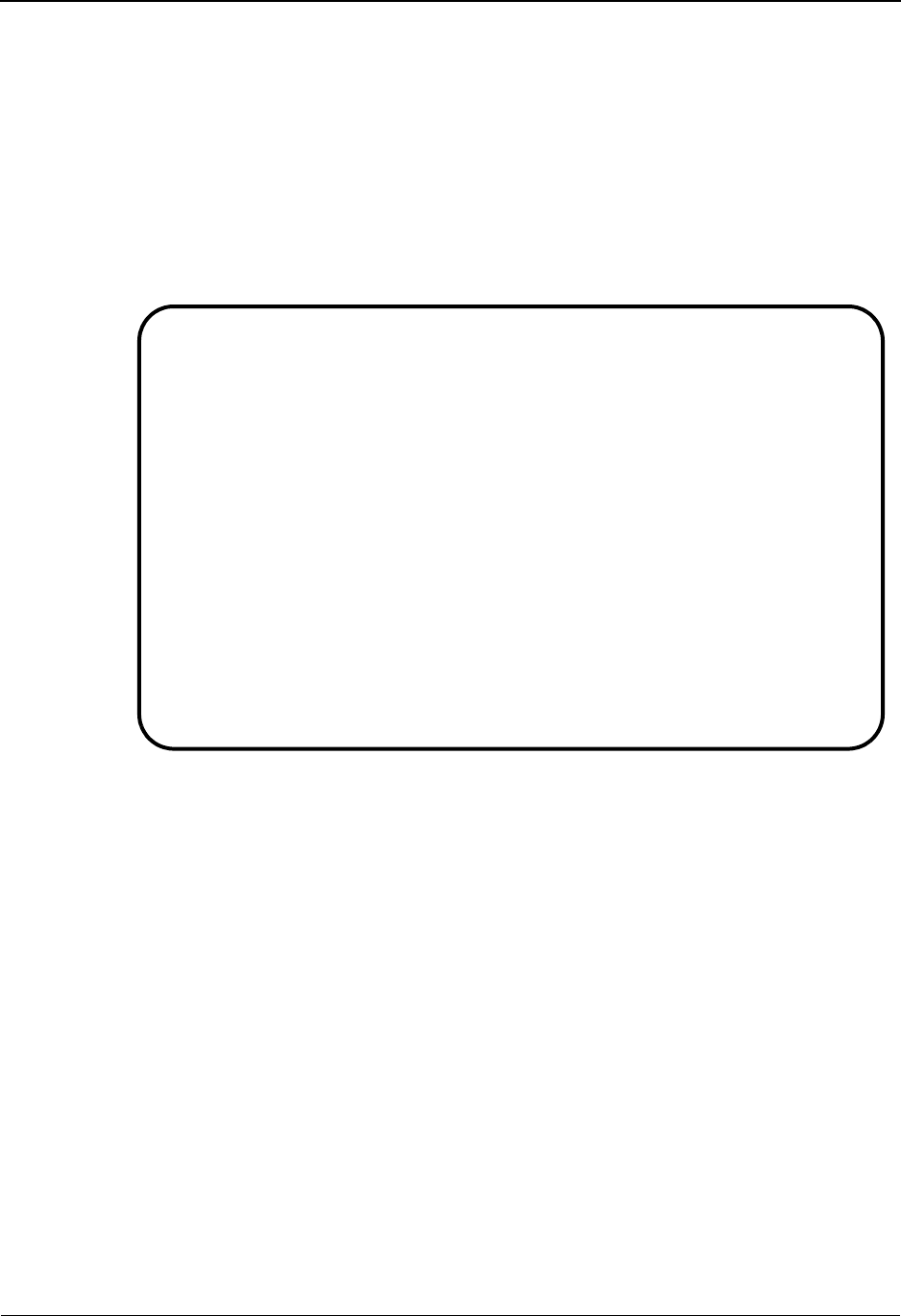
Tracking Management Tutorial Setup
IBM Sterling Gentran:Viewpoint for z/OS Release 6.6 User Guide 3-53
Tracking Points must be set up online, and be enabled in order for the application data to be
passed.
The following steps will show you how to review the Sample Outbound Purchase Order
Application Tracking Point @POSYSTEM, predefined for the Sterling Gentran:Viewpoint
Tracking Management system.
1. Sign on to the Sterling Gentran online system.
2. Select Sterling Gentran:Viewpoint from the Sterling Gentran Main Menu.
The Sterling Gentran:Viewpoint Main Menu is displayed.
3. From the Sterling Gentran:Viewpoint Main Menu select the Extended System
Management option.
EDIM600 9.0_______ VIEWPOINT MAIN MENU 06/01/2011
Select one of the following.
__ 1. System Options
2. Extended System Management
3. Exception Management
4. Exception Inquiry
5. Tracking Management
99. Log Display
F1=Help F3=Exit F15=Logoff
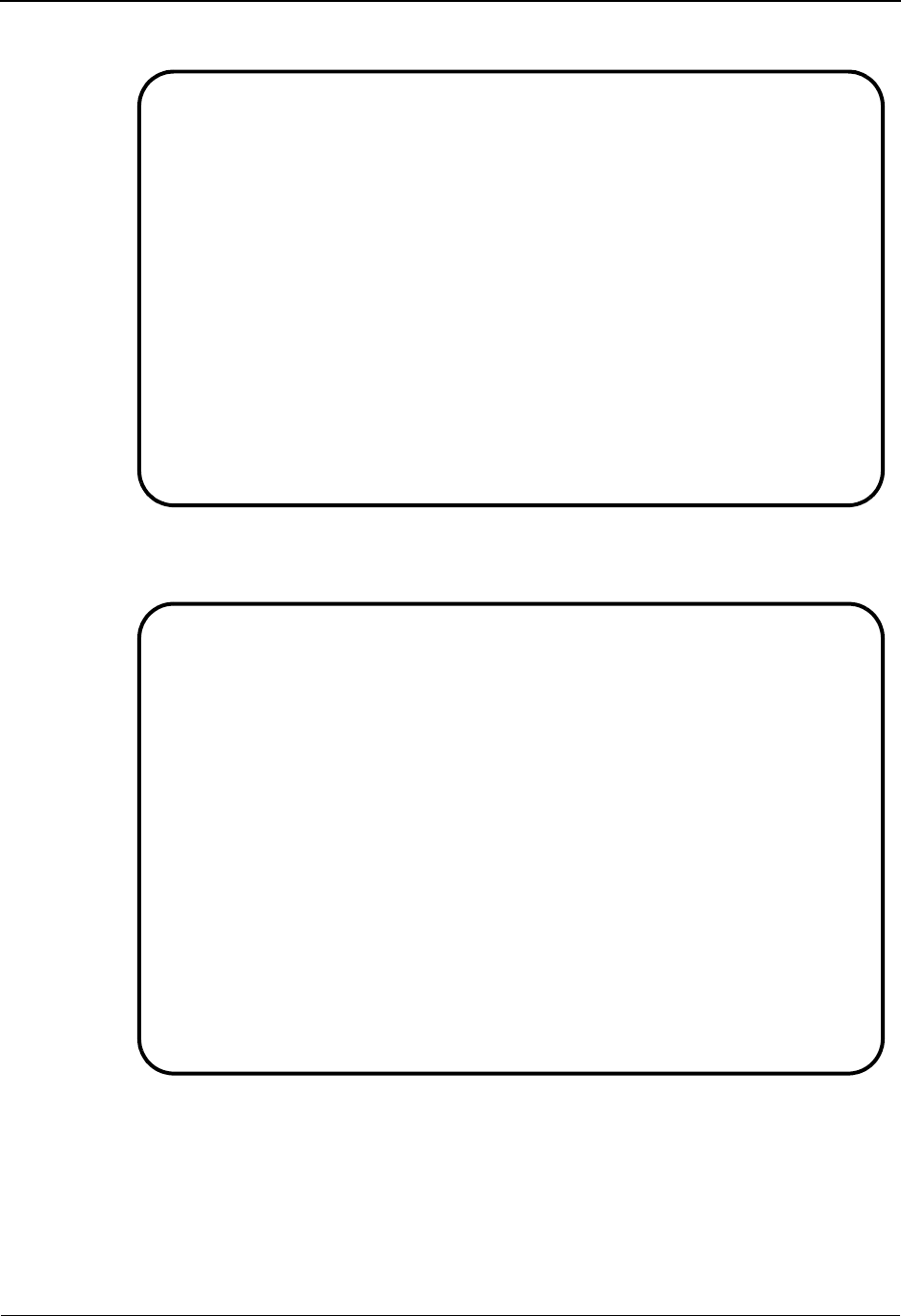
Tracking Management Tutorial Setup
3-54 IBM Sterling Gentran:Viewpoint for z/OS Release 6.6 User Guide
The Extended System Management Menu is displayed.
4. From the Extended System Management Menu, select the User Tracking Point Directory
option.
5. Type a 5 in the Action column, next to @POSYSTEM and press Enter to view the User
Tracking Point Definition.
EDIM601 9.2_______ EXTENDED SYSTEM MANAGEMENT MENU 06/01/2011
Select one of the following.
_ 1. STERLING Tracking Point Directory
2. STERLING Tracking Point Definition
3. Functional Area Control
4. Maintenance/Inquiry Options Directory
5. Maintenance/Inquiry Options Definition
6. User Tracking Point Directory
7. User Tracking Point Definition
F1=Help F3=Exit
EDIM610 9.2.6_____ USER TRACKING POINT DIRECTORY 06/01/2011
Type Action, press Enter.
1=Add 4=Delete 5=Select 6=Enable 7=Disable
System @COMMIB___
Process VPIBCOMM
Status _ (E=Enabled, D=Disabled)
A System Process Description Status
_ @COMMIB VPIBCOMM SAMPLE INBOUND COMMUNICATIONS APPLICATION E
_ @COMMOB VPOBCOMM SAMPLE OUTBOUND COMMUNICATIONS APPLICATION E
_ @INVSYSTEM VPIBAPPL SAMPLE INBOUND INVOICE APPLICATION E
_ @POSYSTEM VPOBAPPL SAMPLE OUTBOUND PURCHASE ORDER APPLICATION E
_
_
_
_
_
_
_
_
LAST ENTRY DISPLAYED
F1=Help F3=Exit F7=Bkwd F8=Fwd F12=Cancel
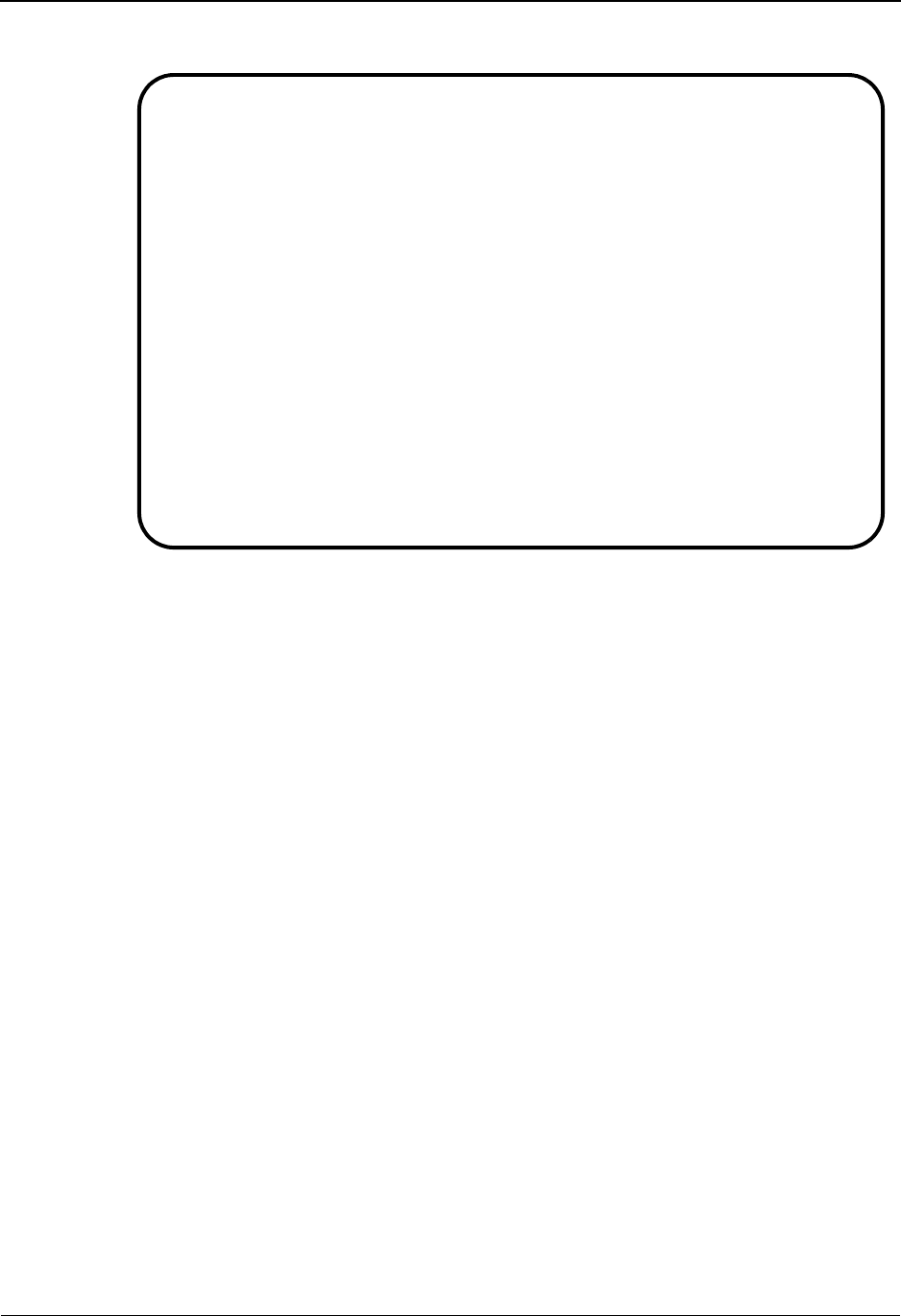
Tracking Management Tutorial Setup
IBM Sterling Gentran:Viewpoint for z/OS Release 6.6 User Guide 3-55
The User Tracking Point for the Sample Outbound Purchase Order System, is displayed.
Some information from the user application, that have significant meaning, would be
passed to Tracking Management by calling the Sterling Gentran:Viewpoint Gateway. For
more detailed information, refer to the IBM® Sterling Gentran:Viewpoint® for z/OS®
Release 6.6 Technical Reference Guide, Chapter 4, “User Exits and APIs”.
The following process status and user field labels are defined on this screen. When a query
is made on the tracking data in Sterling Gentran:Viewpoint, these labels will appear on the
Item Process Detail screen next to the data passed from the user application.
The status of the application program after it ran U:PGM. STATUS
The status of the completed order U:ORDER STATUS
The order quantity, exceeded or not U:ORDER QTY.
The date of the order U:ORDER DATE
The expected ship date of the order U:SHIP DATE
The buyer's phone number U:BUYER PHONE
Review the three other User Tracking Points that have been set up for the Tracking
Management System. These tracking points are all active, and correspond to the tutorial
jobs and test data provided with the Sterling Gentran:Viewpoint system.
For detailed information on defining a User Tracking Point Definition, refer to "EDIM611
- User Tracking Point Definition Screen" in Chapter 5, "Screen Descriptions".
6. Press F3=Exit to return to the Extended System Management Menu.
7. Press F3=Exit again to return to the Sterling Gentran:Viewpoint Main Menu.
EDIM611 9.2.7_____ USER TRACKING POINT DEFINITION 06/01/2011
Type Action, press Enter.
_ 1=Add 2=Update 4=Delete
System . . . . . @POSYSTEM_
Process . . . . VPOBAPPL
Description . . SAMPLE_OUTBOUND_PURCHASE_ORDER_APPLICATION___
Item Type . . . U:ORDER_________ (F4=Prompt)
Status . . . . . E (E=Enabled, D=Disabled)
Process Status Names User Field Names
Status 1 Name U:PGM._STATUS__ Field 1 Name U:ORDER_DATE___
Status 2 Name U:ORDER_STATUS_ Field 2 Name U:SHIP_DATE____
Status 3 Name U:ORDER_QTY.___ Field 3 Name U:BUYER_PHONE__
F1=Help F3=Exit F4=Prompt F12=Cancel
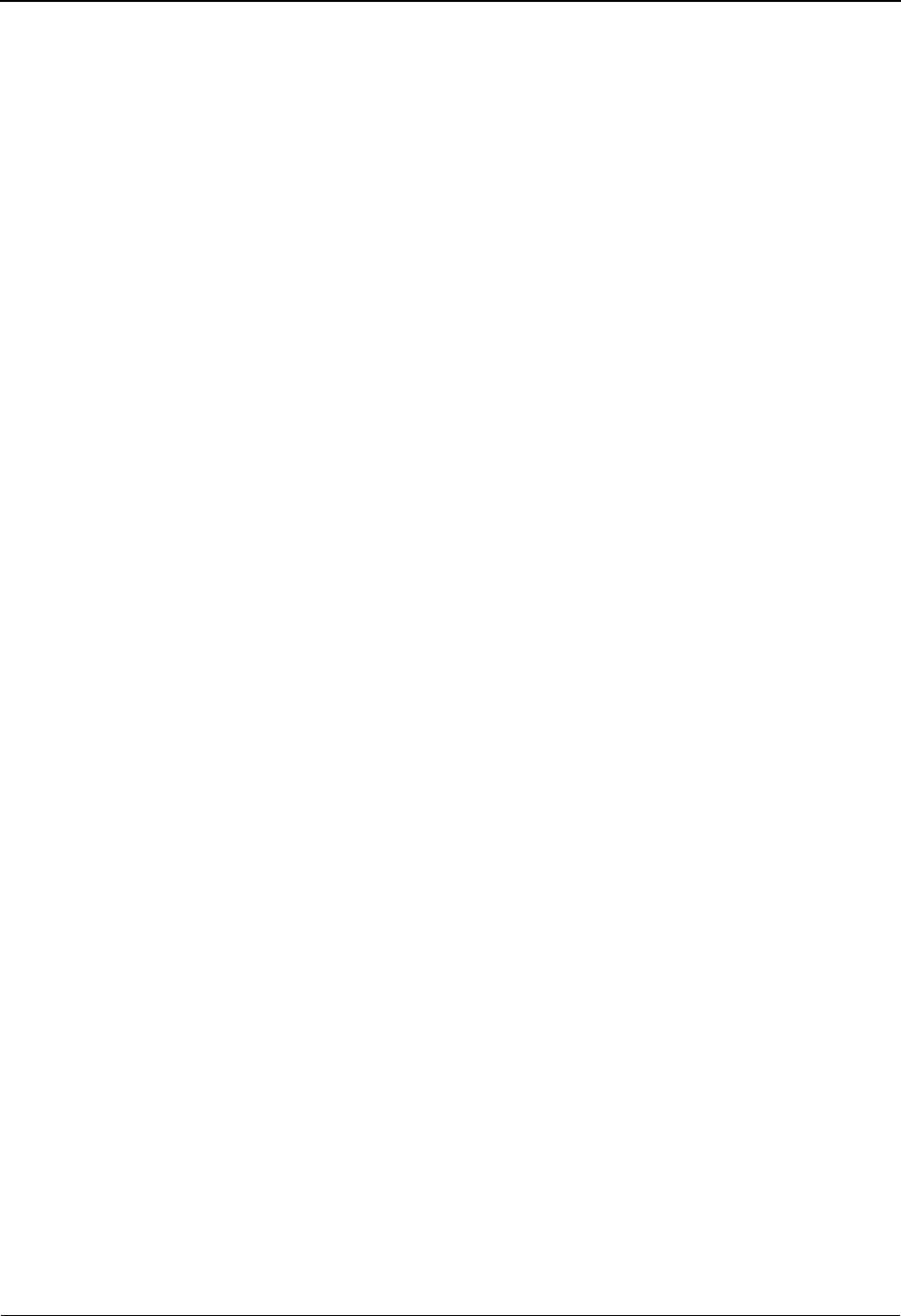
Tracking Management Tutorial Processing
3-56 IBM Sterling Gentran:Viewpoint for z/OS Release 6.6 User Guide
Tracking Management Tutorial Processing
Tutorial Batch Processing
The steps provided here will generate tracking information for the items contained in the tutorial
data. You will then be able to use the Sterling Gentran:Viewpoint Query Request capabilities for
reviewing and responding to the tracking information.
In normal system operation, the processing performed by these steps would be an integrated part
of your every day processing. For complete details about integrating Sterling Gentran:Viewpoint
into your system operations, refer to Chapter 2, "Implementation Process".
1. For users without the Sterling Connect system, configure and submit JCL in member
TMTUTOUT in GENTRAN.V6X6.VPT.JCL. This runs the outbound processes in
Sterling Gentran using the tutorial data.
Note: If you are processing in Partner Relationship mode, you
need to comment out the SYS095 DD statements for the
Partner Cross Reference file and uncomment the
EDIPREL DD statements for the Partner Relationship
file.
Also, you need to modify the second parameter record in
SYS001 for EBDI042 to assign “YOUR COMPANY” as
the Default User ID starting in position 40.
For users with Sterling Connect, configure and submit JCL in member TMTUTOPL in
GENTRAN.V6X6.VPT.JCL. This runs the outbound processes in Sterling Gentran and the
Sterling Connect Offline Utilities using the tutorial data.
Note: If you are processing in Partner Relationship mode, you
need to comment out the SYS095 DD statements for the
Partner Cross Reference file and uncomment the
EDIPREL DD statements for the Partner Relationship
file.
Also, you need to modify the second parameter record in
SYS001 for EBDI042 to assign “YOUR COMPANY” as
the Default User ID starting in position 40.
2. For users without the Sterling Connect system, configure and submit JCL in member
TMTUTIN in GENTRAN.V6X6.VPT.JCL. This runs the inbound processes in Sterling
Gentran using the tutorial data.
Note: If you are processing in Partner Relationship mode, you
need to comment out the SYS095 DD statements for the
Partner Cross Reference file and uncomment the
EDIPREL DD statements for the Partner Relationship
file.
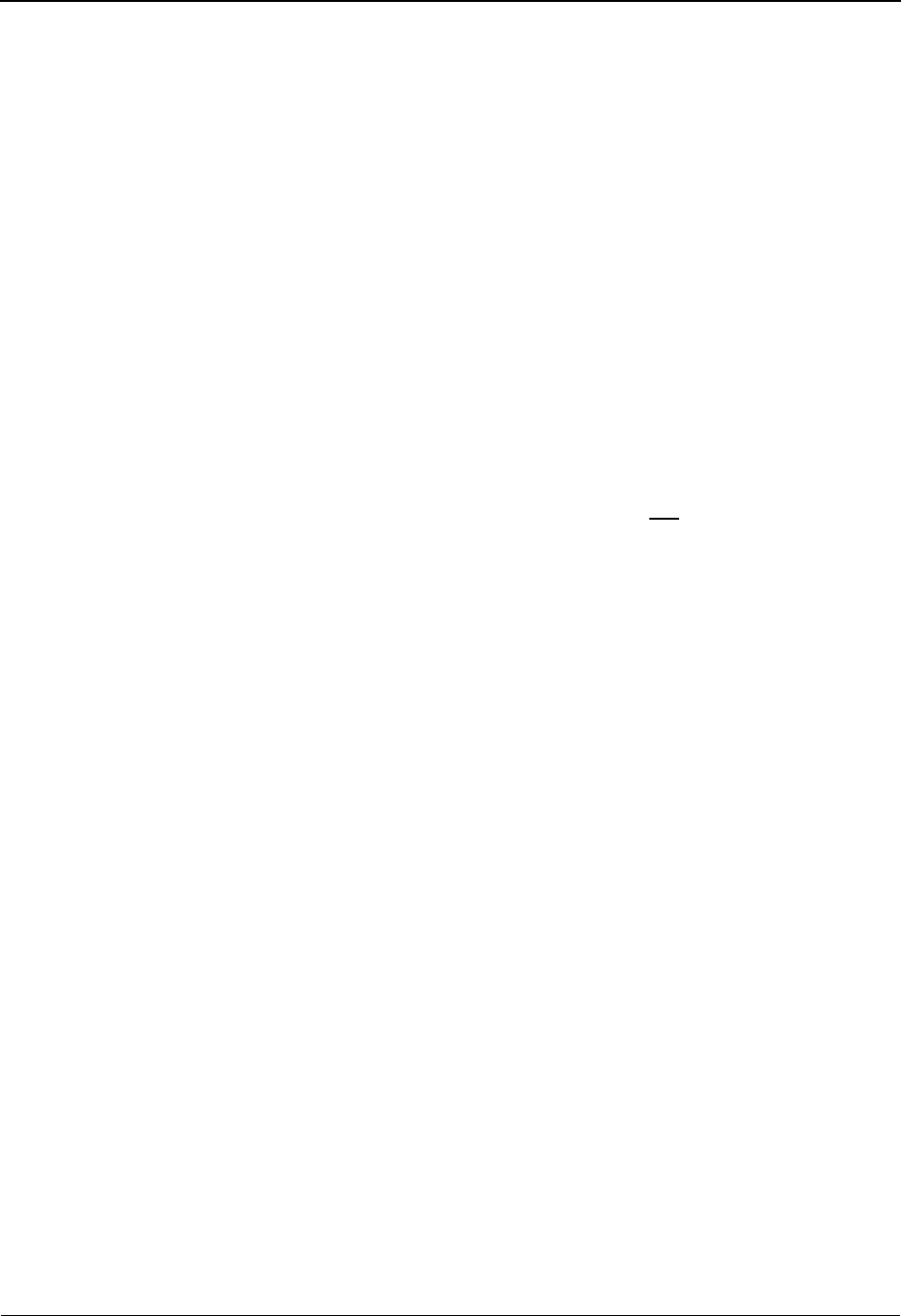
Tracking Management Tutorial Processing
IBM Sterling Gentran:Viewpoint for z/OS Release 6.6 User Guide 3-57
For users with Sterling Connect, configure and submit JCL in member TMTUTIPL in
GENTRAN.V6X6.VPT.JCL. This runs the inbound processes in Sterling Gentran using
the tutorial data and the Sterling Connect Offline Utilities.
Note: If you are processing in Partner Relationship mode, you
need to comment out the SYS095 DD statements for the
Partner Cross Reference file and uncomment the
EDIPREL DD statements for the Partner Relationship
file
Note: In order to run the TMTUTIPL job, ensure that the
Sterling Gentran:Viewpoint tutorial data has been added
successfully to the Sterling Connect Data Queues using
the LOADVPPL JCL member. If the data is not
available, JCL member LOADVPPL should be submitted
for processing prior to running TMTUTIPL.
3. After these jobs finish, data from Sterling Gentran and optionally Sterling Connect will
now reside in the Sterling Gentran:Viewpoint Staging Area.
4. From CICS, if the Sterling Gentran:Viewpoint scanner has not already been started,
enter the task code EDIV to start the Sterling Gentran:Viewpoint scanner. This task will
trigger Sterling Gentran:Viewpoint's post processor to move the data from the Sterling
Gentran:Viewpoint Staging area to the Sterling Gentran:Viewpoint Repository and Master
Index files.
Note: The response “Viewpoint Scanner Started” is displayed
by EDIV. To verify the Sterling Gentran:Viewpoint
scanner start up, select Log Display from the Sterling
Gentran:Viewpoint Main Menu.
Note: If you are using system image, replace EDI with your
system image characters.
You may now continue with the Tracking Management Tutorial at Query Requests.
Tracking Query Requests
The system has been set up and now you are ready for ongoing/daily tasks. Query Request
provides you with an idea of the direct benefits provided by Sterling Gentran:Viewpoint Tracking
Management.
This tutorial example will illustrate the use of Tracking Management in the context of supporting
your customer, VENDOR-1, as outlined in "Step 1 - Determining Tracking Management Business
Requirements" earlier in this chapter. The following tasks are performed:
• Using Saved Query Requests
• Ad Hoc and Extended Query Requests
• Reviewing Exceptions from Tracking Management
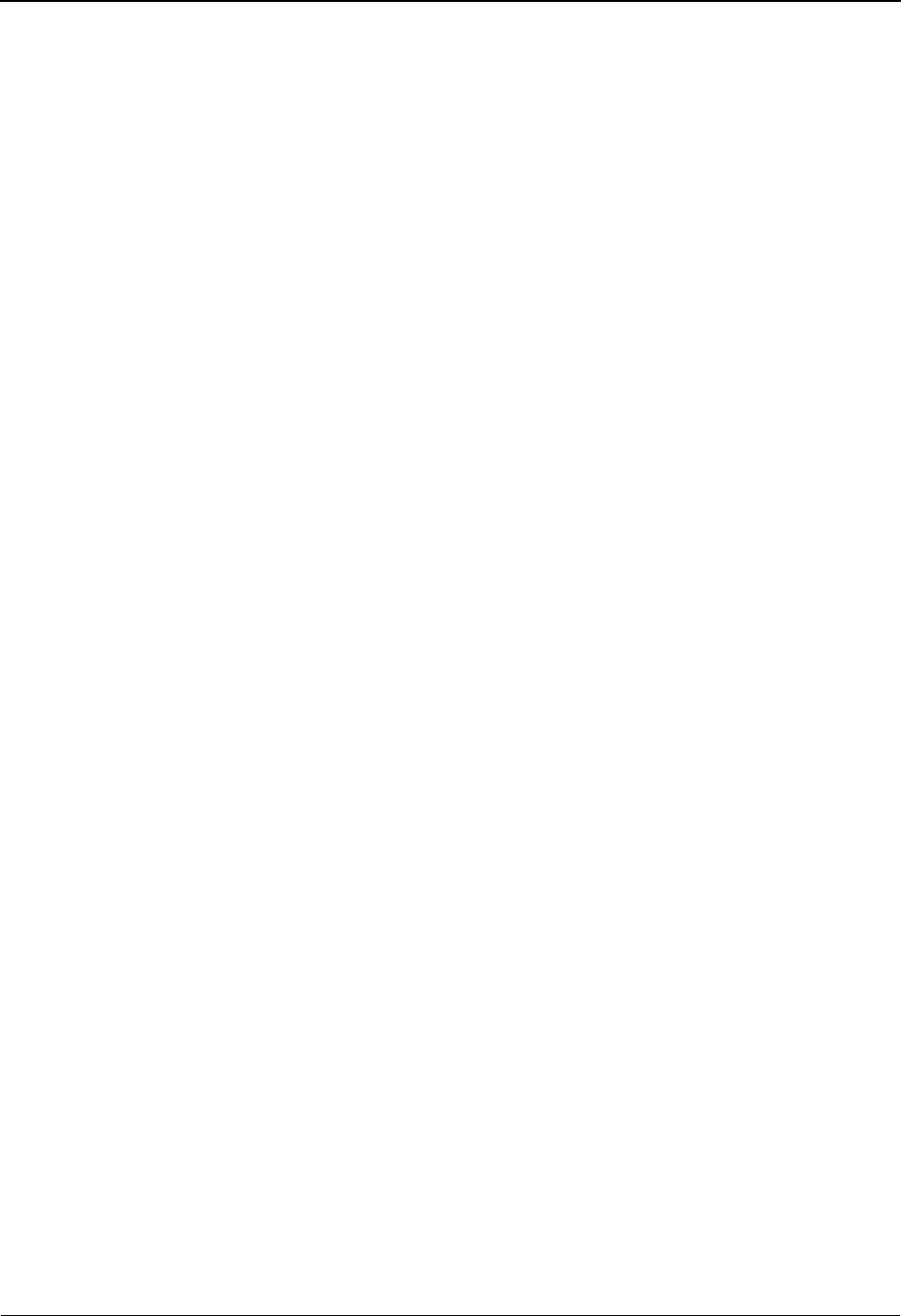
Tracking Management Tutorial Processing
3-58 IBM Sterling Gentran:Viewpoint for z/OS Release 6.6 User Guide
Using Saved Query Requests
Processes included in the Extended EDI System can be queried in Tracking Management.
Decisions need to be made as to the Item Type you want to inquire on, and the selection criteria to
use to query the items to be selected. Sterling Gentran:Viewpoint Tracking Management provides
basic queries and extended search capabilities. Queries can be saved or created on an ad-hoc basis.
In order to perform a Query, an Item Type must be selected. Depending on the Item Type selected,
the number of processes displayed for status history (or, the "tracking path") will vary. The Item
Type determines the processes in the tracking path for the item that can be viewed for status
history. The lower the level of item type you select, the more complete a tracking path will be
displayed.
Level of item type refers to how close the item is, in form, to the actual end user application data.
For example:
Documents and transactions correspond on a one to one basis, so they are item types at the
same level. Many transactions are a part of a functional group, so they are item types at
different levels. History information will be available for item types at the same level, or
higher, for a given query request.
Using the sample environment, Item Types are listed below from lowest level to highest.
Process Item Type Level
User Inbound Application U:INVOICE 1
Inbound Mapper Document 1
Inbound Editor - Transaction Transaction 1
Inbound Editor - Group Functional Group 2
Inbound Editor - Interchange Interchange 3
Connect Offline Utility Extract Batch 4
User Inbound Communications U:COMM BATCH 4
User Outbound Application U:ORDER 1
Outbound Mapper Document 1
Outbound Editor - Transaction Transaction 1
Outbound Editor - Group Functional Group 2
Outbound Editor - Interchange Interchange 3
Connect Offline Utility Add Batch 4
User Outbound Communications U:COMM BATCH 4
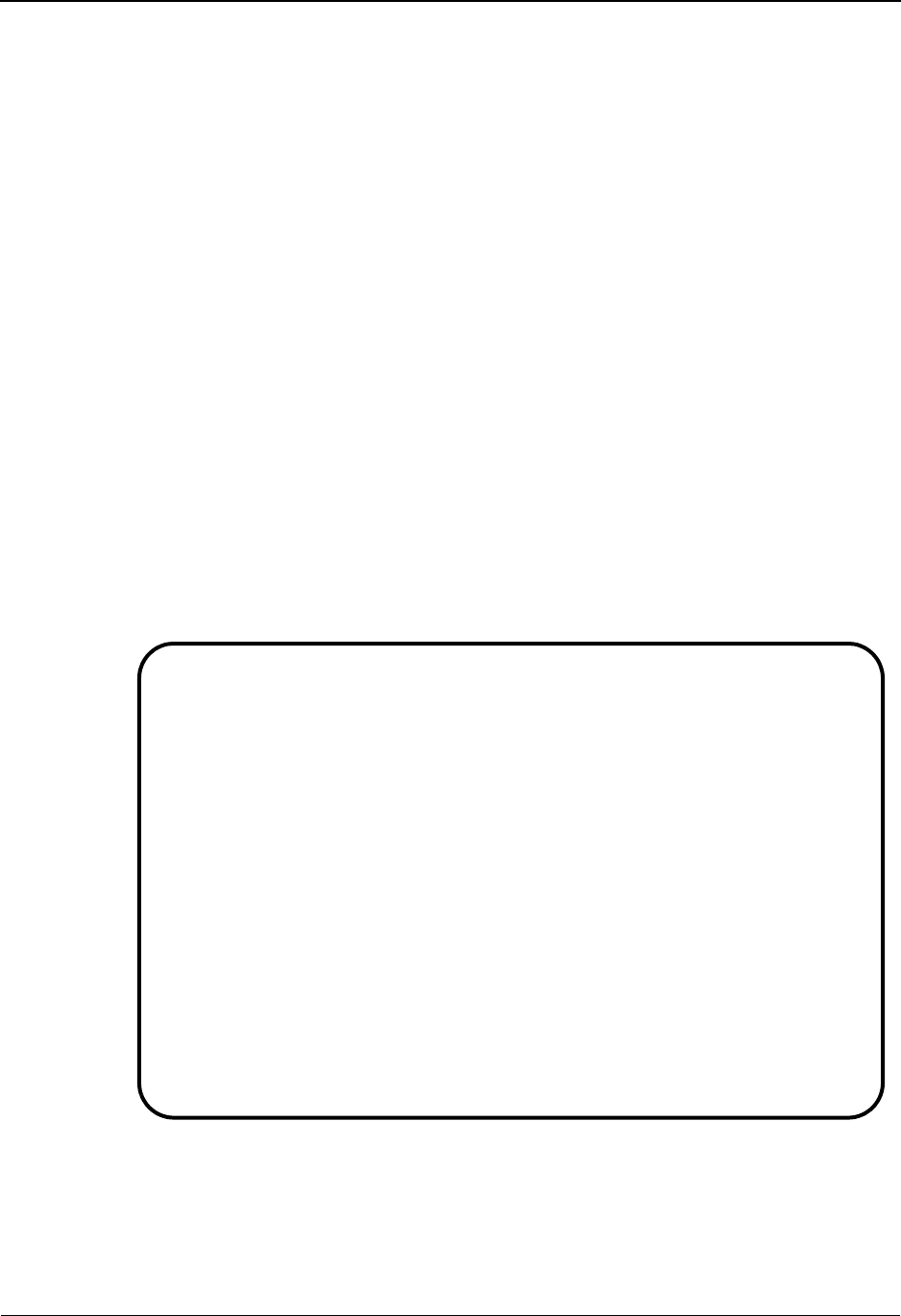
Tracking Management Tutorial Processing
IBM Sterling Gentran:Viewpoint for z/OS Release 6.6 User Guide 3-59
For example:
If an Item Type of Interchange were selected in the sample environment, history
information would be displayed for the Interchange and Batch/U:COMM BATCH items
only. History information would not be displayed for lower level items, such as Functional
Groups and Transactions. Selecting an Item Type of a Document will make history
information available for all item types in the tracking path connected to the document.
Two sample Queries have been defined for the Sterling Gentran:Viewpoint Tracking
Management system:
The following steps will show you how to review the orders that have been processed and sent
through the Purchase Order Application.
1. From the Sterling Gentran:Viewpoint Main Menu, select the Tracking Management option
and press Enter.
2. From the Tracking Management Menu, select the Query Directory option and press Enter.
The Query Directory is displayed showing the following sample Queries.
@ORDERQY Shows outbound purchase orders from the lowest
level Item Type U:ORDER.
@INVOICEQY Shows inbound invoices from the lowest level Item
Type U:INVOICE.
EDIM701 9.5.1_____ QUERY DIRECTORY 06/01/2011
Type Action, press Enter.
1=Add 4=Delete 5=Select
Query Id @IBRTEQY__
Item Type DOCUMENT________
A Query ID Item Type Description
_ @IBRTEQY DOCUMENT SAMPLE INBOUND REALTIME TRANSACTION QUERY
_ @INVOICEQY U:INVOICE SAMPLE INBOUND INVOICE HISTORY QUERY
_ @OBRTEQY TRANSACTION SAMPLE OUTBOUND REALTIME DOCUMENT QUERY
_ @ORDERQY U:ORDER SAMPLE OUTBOUND PURCHASE ORDER HISTORY QUERY
_
_
_
_
_
_
_
_
_
LAST ENTRY DISPLAYED
F1=Help F3=Exit F7=Bkwd F8=Fwd F12=Cancel

Tracking Management Tutorial Processing
3-60 IBM Sterling Gentran:Viewpoint for z/OS Release 6.6 User Guide
3. Type 5 in the Action Field, next to @ORDERQY, and press Enter.
The Query Request screen is displayed with the @ORDERQY query.
4. Type 6 in the Action Field, and press Enter to initiate the search.
The search result shows all of the purchase orders that have been processed by the
VPOBAPPL application process between December 1, 2011 and December 31, 2011. The
purchase order numbers, passed from the application, are also displayed.
EDIM702 9.5.2_____ QUERY REQUEST 06/01/2011
Type Action, press Enter
_ 1=Add 2=Update 4=Delete 6=Search 7=ExtCond 8=ItemHist 9=ItemDtl
13=ItemRefs
Query ID @ORDERQY__ (F4=Prompt) Extended Condition used: NO
Description SAMPLE_OUTBOUND_PURCHASE_ORDER_HISTORY_QUERY_
Search Fields Search limit 010000 Find limit 000100
Item Type U:ORDER_________ (F4=Prompt)
Reference _____________________________________________
Partner ___________________________________
Date From 12/01/2011 To 12/31/2011
A Item Type Reference Process
__
__
__
__
__
__
F1=Help F3=Exit F4=Prompt F7=Bkwd F8=Fwd F12=Cancel
EDIM702 9.5.2_____ QUERY REQUEST 06/01/2011
Type Action, press Enter
_ 1=Add 2=Update 4=Delete 6=Search 7=ExtCond 8=ItemHist 9=ItemDtl
13=ItemRefs
Query ID @ORDERQY__ (F4=Prompt) Extended Condition used: NO
Description SAMPLE_OUTBOUND_PURCHASE_ORDER_HISTORY_QUERY_
Search Fields Search limit 010000 Find limit 000100
Item Type U:ORDER_________ (F4=Prompt)
Reference _____________________________________________
Partner ___________________________________
Date From 12/01/2011 To 12/31/2011
A Item Type Reference Process
__ U:ORDER PONUMBER-055 VPOBAPPL
__ U:ORDER PONUMBER-056 VPOBAPPL
__ U:ORDER PONUMBER-057 VPOBAPPL
__ U:ORDER PONUMBER-058 VPOBAPPL
__ U:ORDER PONUMBER-059 VPOBAPPL
__ U:ORDER PONUMBER-060 VPOBAPPL
F1=Help F3=Exit F4=Prompt F7=Bkwd F8=Fwd F12=Cancel

Tracking Management Tutorial Processing
IBM Sterling Gentran:Viewpoint for z/OS Release 6.6 User Guide 3-61
5. You can refine this Query to show only the purchase orders sent to VENDOR-1. Enter
VENDOR-1 in the Partner Field, again type 6 in the Action Field and press Enter.
Only the purchase orders destined for VENDOR-1 are displayed.
6. Type 13 in the Action column, next to PONUMBER-055, and press Enter.
For users who have submitted the JCL in member TMTUTOPL, the Item Reference
History screen in the figure below displays reference numbers associated with the item for
each process along the tracking path.
EDIM702 9.5.2_____ QUERY REQUEST 06/01/2011
Type Action, press Enter
_ 1=Add 2=Update 4=Delete 6=Search 7=ExtCond 8=ItemHist 9=ItemDtl
13=ItemRefs
Query ID @ORDERQY__ (F4=Prompt) Extended Condition used: NO
Description SAMPLE_OUTBOUND_PURCHASE_ORDER_HISTORY_QUERY_
Search Fields Search limit 010000 Find limit 000100
Item Type U:ORDER_________ (F4=Prompt)
Reference _____________________________________________
Partner VENDOR-1___________________________
Date From 12/01/2011 To 12/31/2011
A Item Type Reference Process
__ U:ORDER PONUMBER-055 VPOBAPPL
__ U:ORDER PONUMBER-056 VPOBAPPL
__
__
__
__
LAST ENTRY DISPLAYED
F1=Help F3=Exit F4=Prompt F7=Bkwd F8=Fwd F12=Cancel
EDIM711 __________ ITEM REFERENCE HISTORY 06/01/2011
Type Action, press Enter
8=ItemHist 9=ItemDtl 10=MsgList 11=DataDisp 15=Excps
Reference: PONUMBER-055
Process VPOBAPPL
A Item Process Description Reference
__ U VPOBAPPL SAMPLE OUTBOUND PURC PONUMBER-055
__ D EBDI042 OUTBOUND MAPPER PONUMBER-055
__ T EBDI002 OUTBOUND EDITOR 000000030 /000000006 /000000011
__ F EBDI002 OUTBOUND EDITOR 000000030 /000000006
__ I EBDI002 OUTBOUND EDITOR 000000030
__ B STOUTL OFFLINE UTILITIES 00000000000030
__
__
__
__
__
__
__
F1=Help F3=Exit F7=Bkwd F8=Fwd F12=Cancel
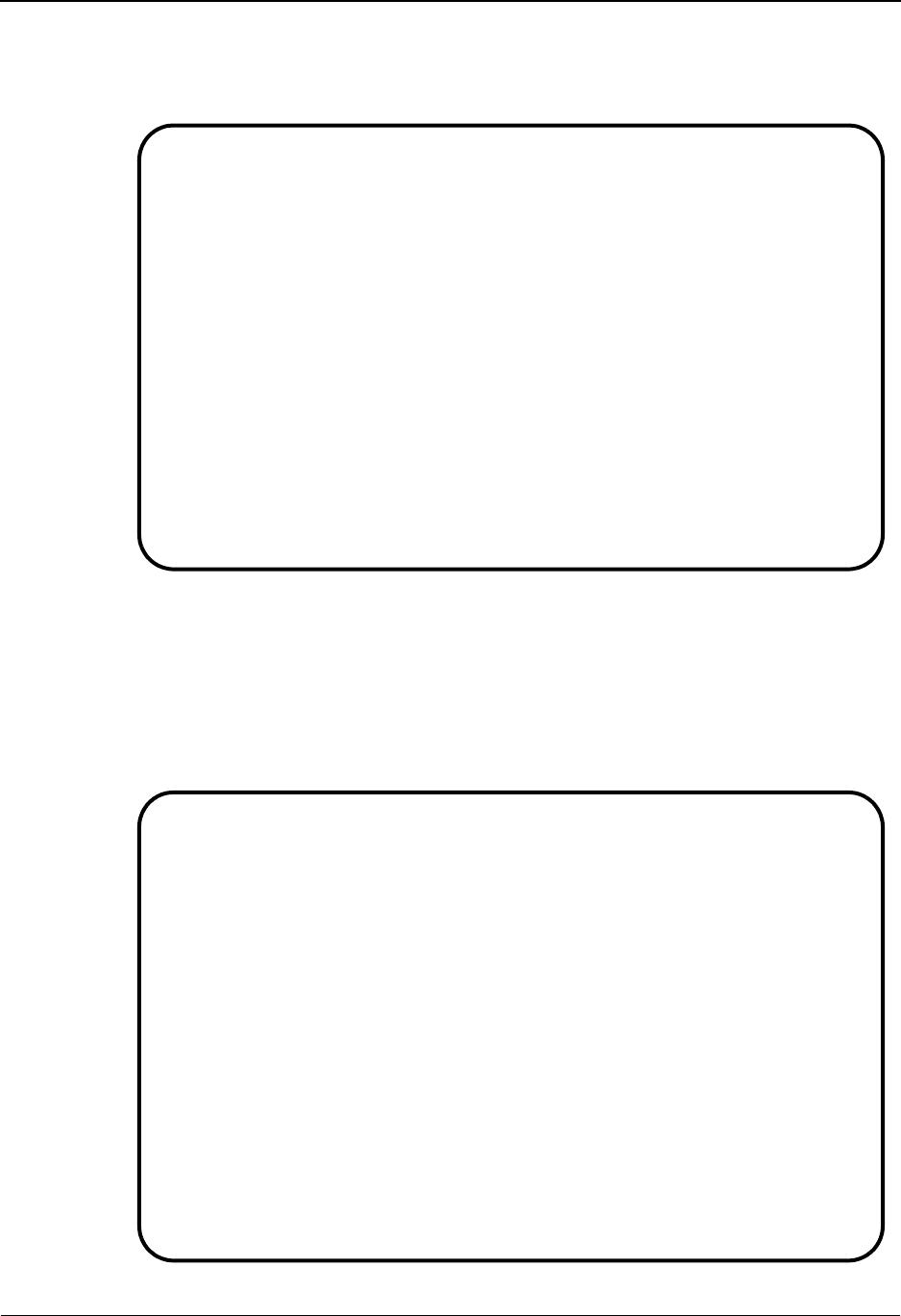
Tracking Management Tutorial Processing
3-62 IBM Sterling Gentran:Viewpoint for z/OS Release 6.6 User Guide
For users who have submitted the JCL in member TMTUTOUT, the Item Reference
History screen in the figure below displays reference numbers associated with the item for
each process along the tracking path.
7. Type 8 in the Action column, next to VPOBAPPL, and press Enter.
For users who have submitted the JCL in member TMTUTOPL for processing, the Item
Status History screen in the figure below allows you to view the status of each process
along the tracking path for the purchase order. In the sample environment, you are able to
track the item end-to-end. In addition to the status information, this screen also provides
the date and time processed and whether or not there are any Exceptions tied to this item in
Exception Management.
EDIM711 __________ ITEM REFERENCE HISTORY 06/01/2011
Type Action, press Enter
8=ItemHist 9=ItemDtl 10=MsgList 11=DataDisp 15=Excps
Reference: PONUMBER-055
Process VPOBAPPL
A Item Process Description Reference
__ U VPOBAPPL SAMPLE OUTBOUND PURC PONUMBER-055
__ D EBDI042 OUTBOUND MAPPER PONUMBER-055
__ T EBDI002 OUTBOUND EDITOR 000000030 /000000006 /000000011
__ F EBDI002 OUTBOUND EDITOR 000000030 /000000006
__ I EBDI002 OUTBOUND EDITOR 000000030
__ U VPOBCOMM SAMPLE OUTBOUND COMM OUTBOUND BATCH 4125
__
__
__
__
__
__
F1=Help F3=Exit F7=Bkwd F8=Fwd F12=Cancel
EDIM710 __________ ITEM STATUS HISTORY 06/01/2011
Type Action, press Enter
9=ItemDtl 10=MsgList 11=DataDisp 13=ItemRefs 15=Excps
Reference: PONUMBER-055
Process VPOBAPPL
A Item Process Description Status Date Time Excp
__ U VPOBAPPL SAMPLE OUTBOUND PURCHASE ORD OK 06/01/2011 12:00 0000
__ D EBDI042 OUTBOUND MAPPER 00 06/01/2011 12:00 0000
__ T EBDI002 OUTBOUND EDITOR 06/01/2011 12:00 0000
__ F EBDI002 OUTBOUND EDITOR 06/01/2011 12:00 0000
__ I EBDI002 OUTBOUND EDITOR 06/01/2011 12:00 0000
__ B STOUTL OFFLINE UTILITIES ADDED 06/01/2011 12:00 0000
__
__
__
__
__
__
F1=Help F3=Exit F7=Bkwd F8=Fwd F12=Cancel
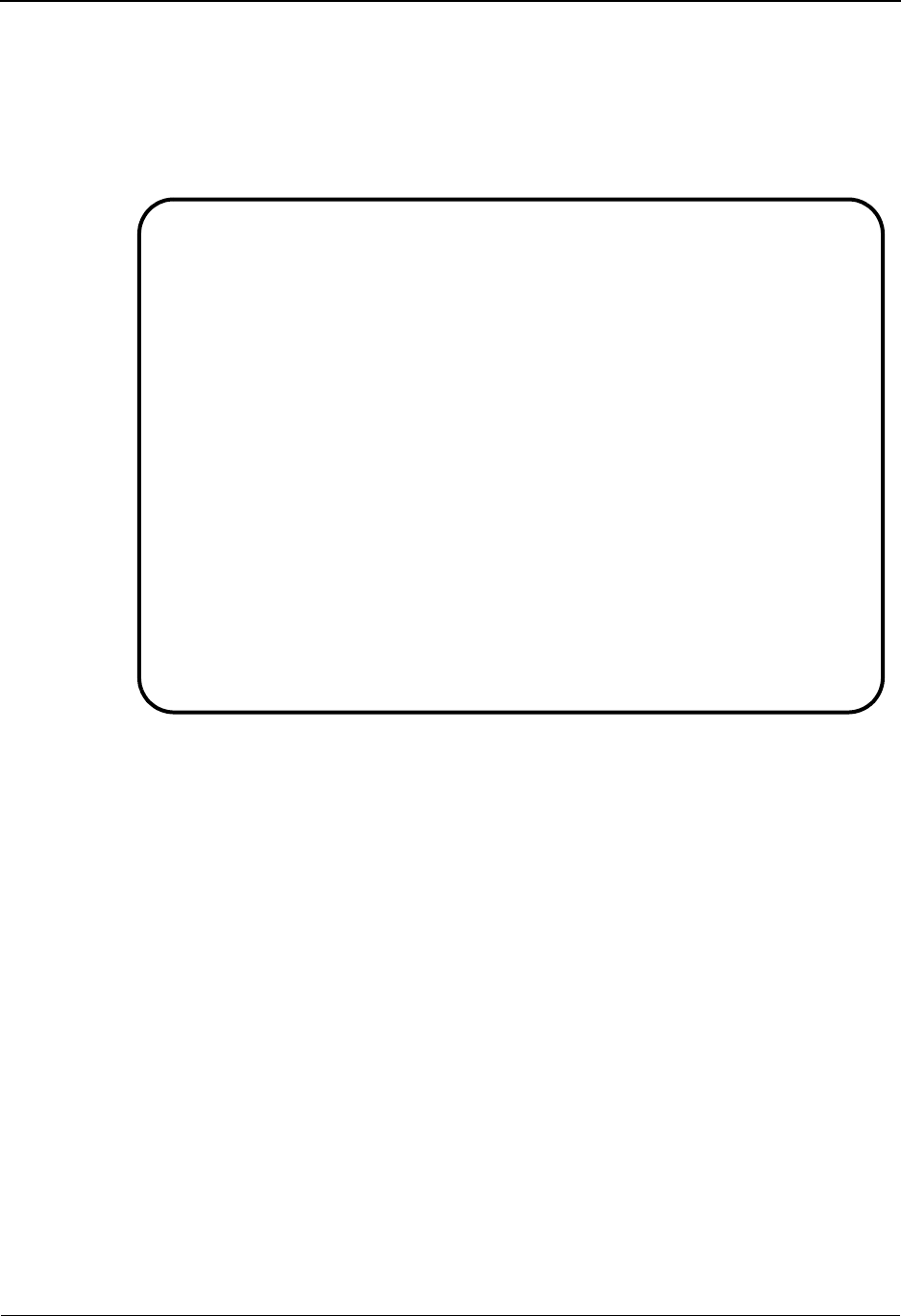
Tracking Management Tutorial Processing
IBM Sterling Gentran:Viewpoint for z/OS Release 6.6 User Guide 3-63
For users who have submitted the JCL in member TMTUTOUT for processing, the Item
Status History screen in the figure below allows you to view the status of each process
along the tracking path for the purchase order. In the sample environment, you are able to
track the item end-to-end. In addition to the status information, this screen also provides
the date and time processed and whether or not there are any Exceptions tied to this item in
Exception Management.
8. Press F3=Exit to return to the Tracking Management Menu.
EDIM710 __________ ITEM STATUS HISTORY 06/01/2011
Type Action, press Enter
9=ItemDtl 10=MsgList 11=DataDisp 13=ItemRefs 15=Excps
Reference: PONUMBER-055
Process VPOBAPPL
A Item Process Description Status Date Time Excp
__ U VPOBAPPL SAMPLE OUTBOUND PURCHASE ORD OK 06/01/2011 12:00 0000
__ D EBDI042 OUTBOUND MAPPER 00 06/01/2011 12:00 0000
__ T EBDI002 OUTBOUND EDITOR 06/01/2011 12:00 0000
__ F EBDI002 OUTBOUND EDITOR 06/01/2011 12:00 0000
__ I EBDI002 OUTBOUND EDITOR 06/01/2011 12:00 0000
__ U VPOBCOMM SAMPLE OUTBOUND COMMUNICATIO XMITTED 06/01/2011 12:00 0000
__
__
__
__
__
__
__
F1=Help F3=Exit F7=Bkwd F8=Fwd F12=Cancel
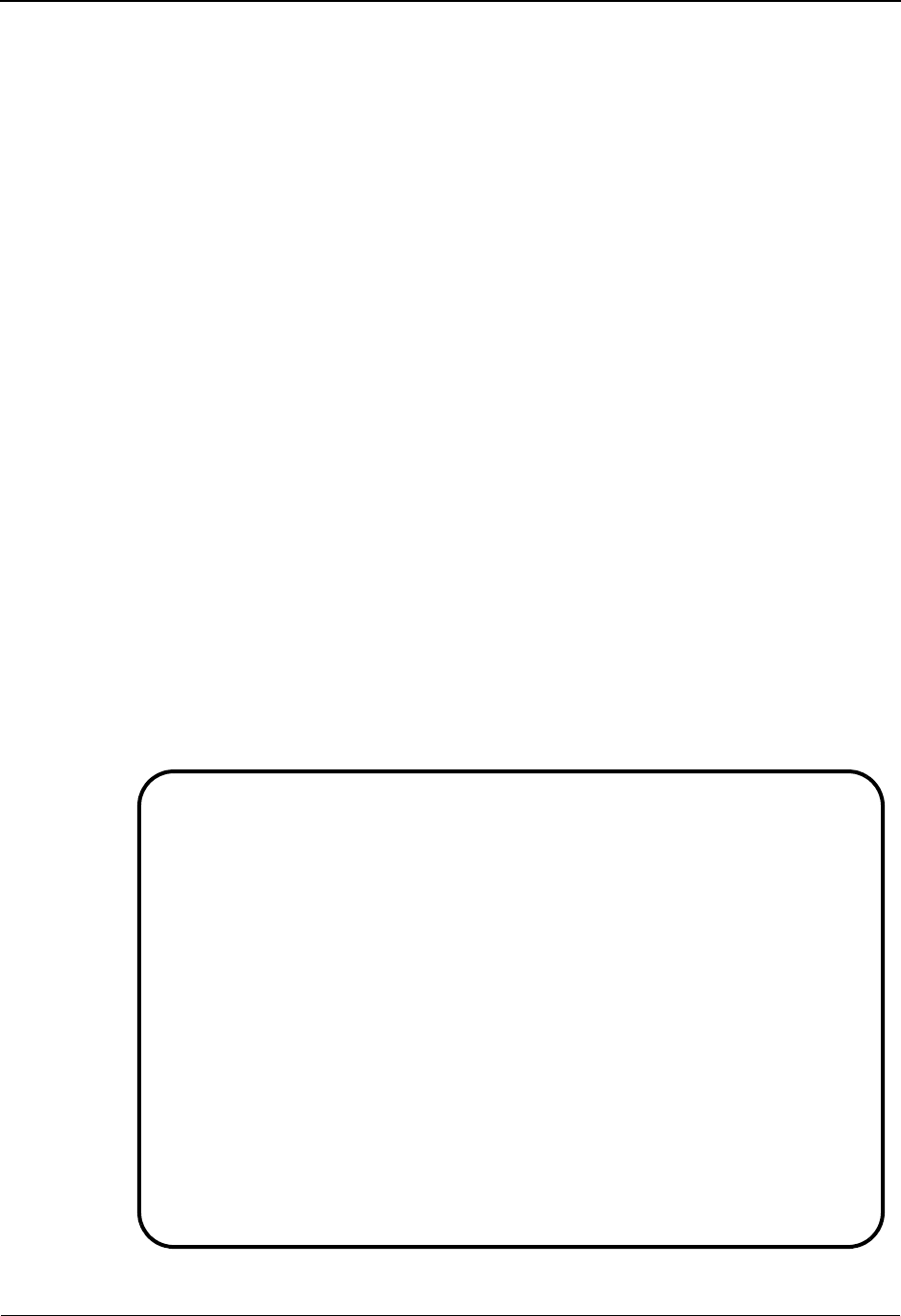
Tracking Management Tutorial Processing
3-64 IBM Sterling Gentran:Viewpoint for z/OS Release 6.6 User Guide
Ad Hoc and Extended Query Requests
VENDOR-1 calls you with some distressing news. A payment for one of their invoices has not
been received. They had received a call from your Accounts Payable department indicating that
the invoice had been rejected in the translation system. In fact, Exception Management Profile
&TEDIREJ had notified Accounts Payable of the rejected invoice and prompted them to call
VENDOR-1. VENDOR-1 would like you to take a look at the problem and provide some more
information, as they wish to send a new invoice. Tracking Management can be used to research the
rejected invoice while you remain on the phone with VENDOR-1.
The following steps will show you how to resolve the problem with VENDOR-1:
1. Copy down the following information which VENDOR-1 provides:
Invoice Number: INV56
Group Control Number of invoice they sent - on AK1: 000000091
Transaction Control Number from Invoice Rejected - on AK2: 000025056
The date the invoice was sent (today's date): mm/dd/yyyy
2. Verify that a Functional Acknowledgement with the reject status was sent to VENDOR-1.
You will use an ad hoc query for this task.
a. From the Tracking Management Menu, select the Query Request option and press
Enter.
To enter into ad-hoc query mode, space out the Query ID field and press Enter to
display a blank Query Request screen.
b. On the Query Request screen, type the following information:
Item Type: TRANSACTION
Partner: VENDOR-1
EDIM702 9.5.2_____ QUERY REQUEST 06/01/2011
Type Action, press Enter
_ 1=Add 2=Update 4=Delete 6=Search 7=ExtCond 8=ItemHist 9=ItemDtl
13=ItemRefs
Query ID __________ (F4=Prompt) Extended Condition used: NO
Description _____________________________________________
Search Fields Search limit 010000 Find limit 000100
Item Type TRANSACTION_____ (F4=Prompt)
Reference _____________________________________________
Partner VENDOR-1___________________________
Date From __________ To __________
A Item Type Reference Process
__
__
__
__
__
__
F1=Help F3=Exit F4=Prompt F7=Bkwd F8=Fwd F12=Cancel
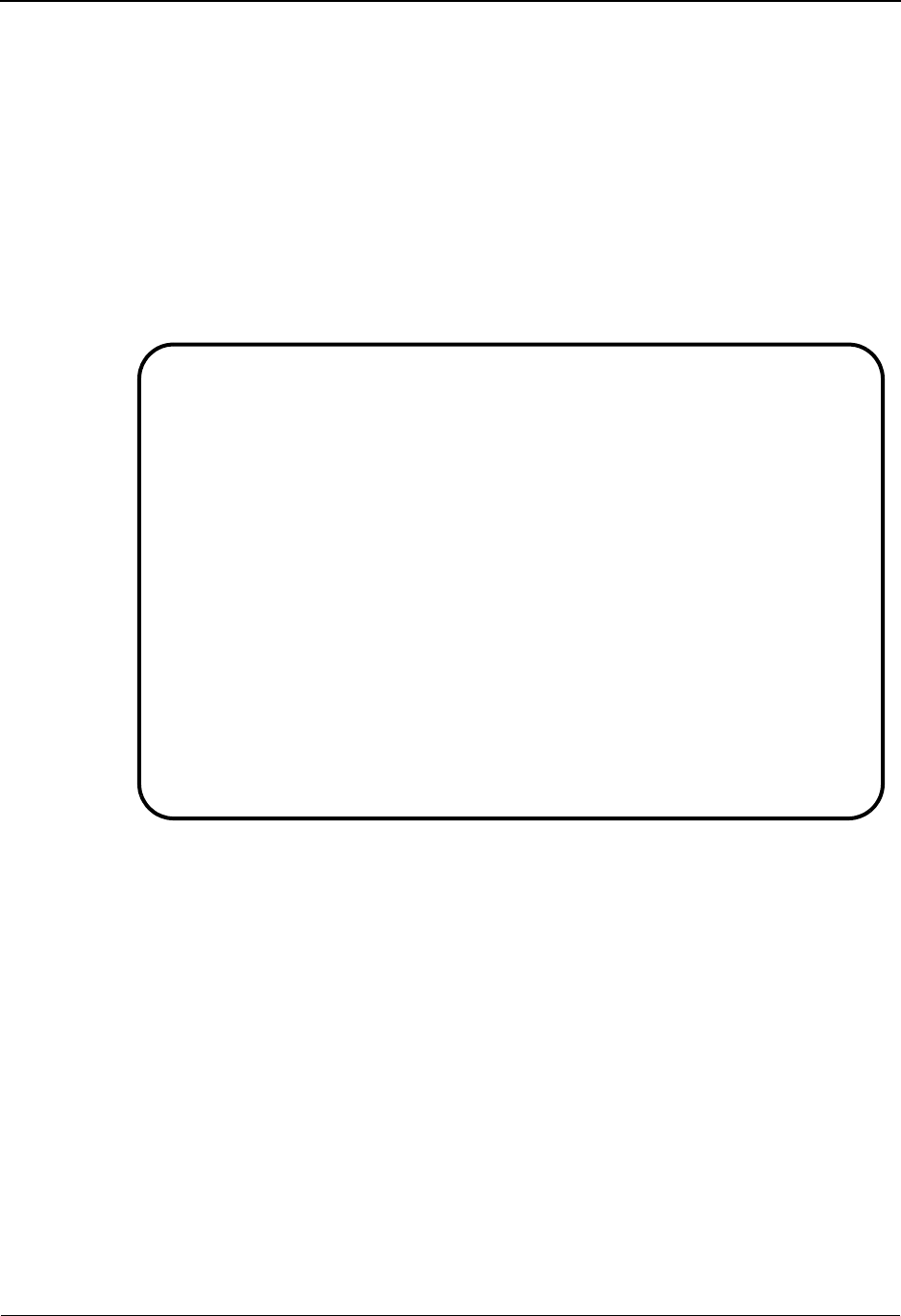
Tracking Management Tutorial Processing
IBM Sterling Gentran:Viewpoint for z/OS Release 6.6 User Guide 3-65
c. You will need to refine the search further, to specify that only Outbound 997s are
to be included in the search.
On the Query Request screen, type 7 in the Action field and press Enter. This will
display the Extended Search Condition screen.
Enter the following information:
Field Op Value Connector
SET EQ 997 AND
DIRECTION EQ O
Note: The value of O indicates outbound.
EDIM703 __________ EXTENDED SEARCH CONDITION 06/01/2011
Type Action, press Enter
__ 6=Search 14=Query
Query ID :
Query Request Search Fields
Item Type: TRANSACTION
Reference:
Partner : VENDOR-1
Date From: To
Extended Condition (F4=Prompt)
Field Op Value Connector
SET______________________ EQ 997________________________________ AND
DIRECTION________________ EQ O__________________________________ ___
_________________________ __ ___________________________________ ___
_________________________ __ ___________________________________ ___
_________________________ __ ___________________________________ ___
_________________________ __ ___________________________________ ___
_________________________ __ ___________________________________
F1=Help F3=Exit F4=Prompt F12=Cancel
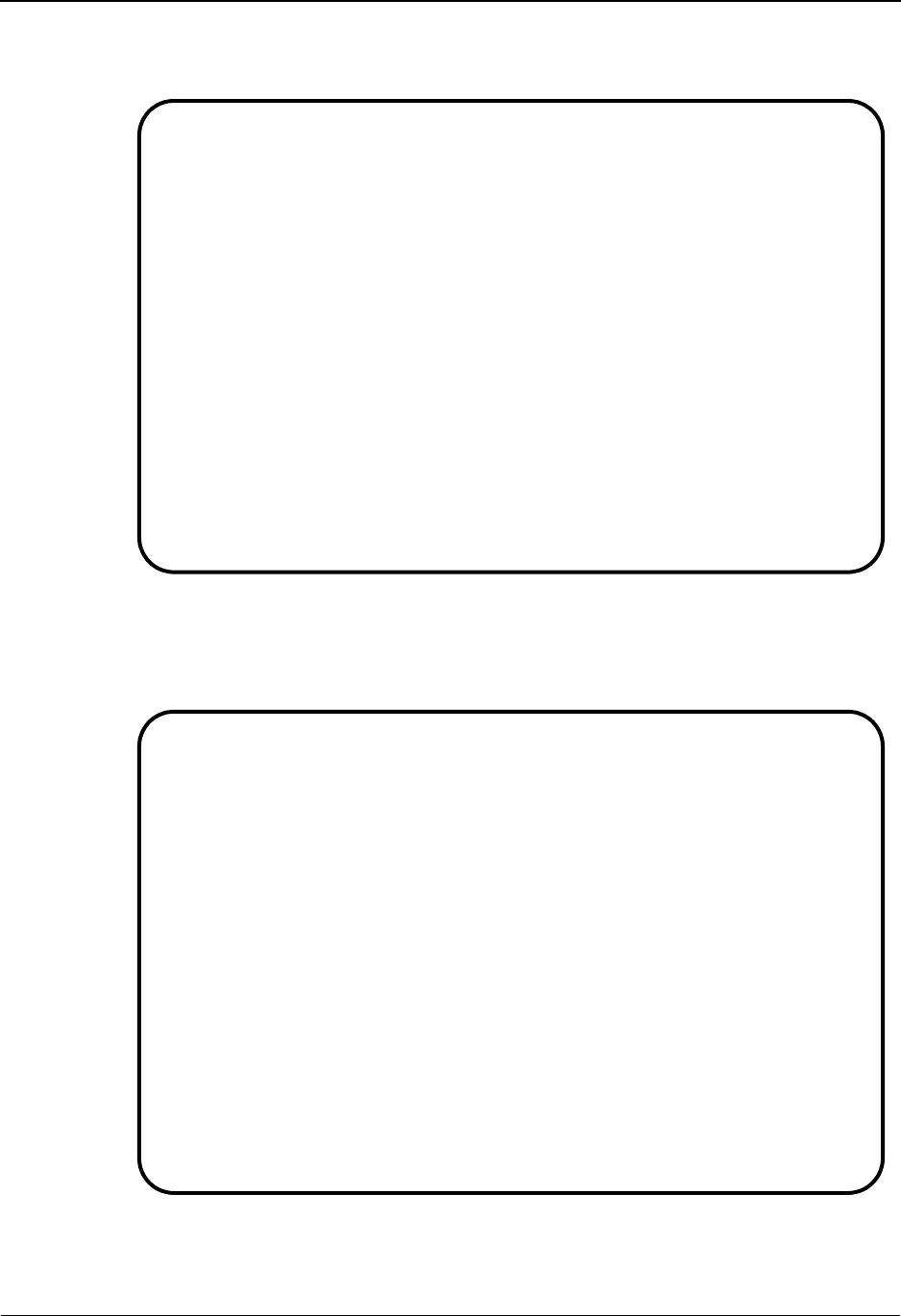
Tracking Management Tutorial Processing
3-66 IBM Sterling Gentran:Viewpoint for z/OS Release 6.6 User Guide
d. Type 6 in the Action field and press Enter. A confirmation message will be
displayed. Press Enter again to run the query.
The 997 sent to VENDOR-1 is now displayed.
e. To review the detail of this Item, type 9 in the Action column next to the
transaction, and press Enter.
The Item Process Detail screen provides more information about the 997
document.
EDIM702 9.5.2_____ QUERY REQUEST 06/01/2011
Type Action, press Enter
_ 1=Add 2=Update 4=Delete 6=Search 7=ExtCond 8=ItemHist 9=ItemDtl
13=ItemRefs
Query ID __________ (F4=Prompt) Extended Condition used: YES
Description _____________________________________________
Search Fields Search limit 010000 Find limit 000100
Item Type TRANSACTION_____ (F4=Prompt)
Reference _____________________________________________
Partner VENDOR-1___________________________
Date From __________ To __________
A Item Type Reference Process
__ TRANSACTION 000000031 /000000025 /000000025 EBDI002
__
__
__
__
__
LAST ENTRY DISPLAYED
F1=Help F3=Exit F4=Prompt F7=Bkwd F8=Fwd F12=Cancel
EDIM712 __________ ITEM PROCESS DETAIL 06/01/2011
Type Action, press Enter.
__ 8=ItemHist 10=MsgList 11=DataDisp 13=ItemRefs 14=Query 15=Excps
Item Identification
Item Type . . : TRANSACTION
Reference . . : 000000031 /000000025 /000000025
Trace ID . . : OE00000029 To/From: OE00000030
User Reference:
System/Process: GENTRAN /EBDI002 Recip/Action:
Date-Time . . : 06/01/2011 - 12:00 Action Dt-Tm:
Direction/Set : OUTBOUND/997 Excp. Status:
Application . :
Network . . . :
Partner . . . : VENDOR-1
Qual . . . . :
Databank . . : GENTRAN
Process Statuses
Ack Status . . : Mapping Status :
Comp Status. . : Network Status :
Env Status . . : Seq Status . . :
F1=Help F3=Exit F12=Cancel
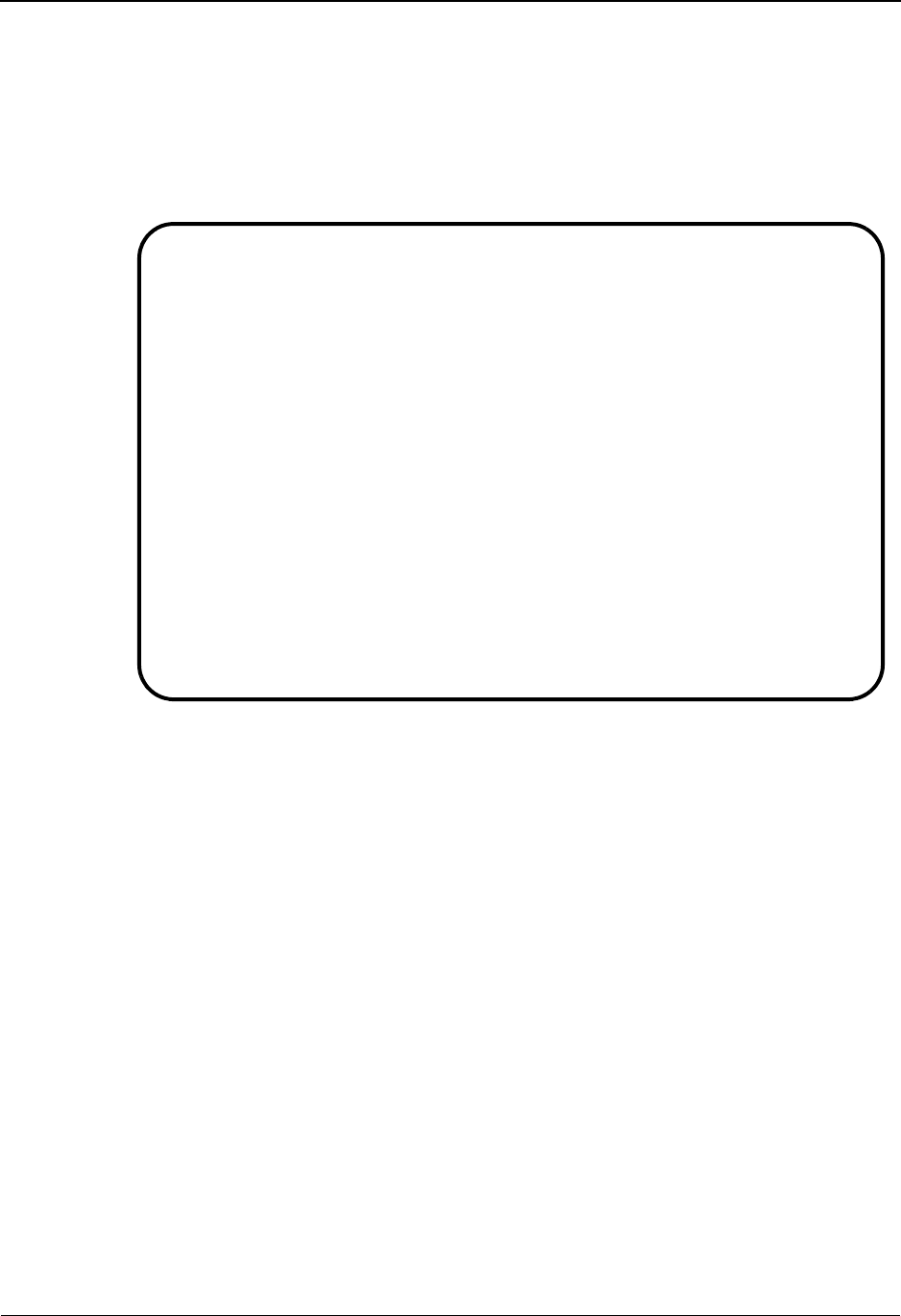
Tracking Management Tutorial Processing
IBM Sterling Gentran:Viewpoint for z/OS Release 6.6 User Guide 3-67
f. To view the actual data in the Databank, type 11 in the Action field and press
Enter.
The entire functional acknowledgement is displayed.
g. Press F8=Fwd to view the rest of the acknowledgement. Notice the "E" in the
AK5 segment. This tells your trading partner that this particular invoice contained
an error.
h. Press F3=Exit to return to the Tracking Management Menu.
3. Determine what happened to the invoice and why it was rejected. You will use the Query
Request and save the Query ID.
a. From the Tracking Management Menu, select the Query Request option and press
Enter.
First verify that the invoice (INV56) never made it to the Inbound Invoice
Application or the Inbound Mapper. This will determine that the invoice was
rejected in the Inbound Editor.
b. Enter a new Query ID. On the Query Request screen, type 1 to add a Query, then
type the following information:
Query ID: INVOICE1
Description: Search for Rejected Invoice
Item Type: U:INVOICE
Reference: INV56
Partner: VENDOR-1
EDIM716 __________ ITEM DATA DISPLAY 06/01/2011
Type Action, press Enter.
__ 8=ItemHist 9=ItemDtl 10=MsgList 13=ItemRefs 15=Excps
System : GENTRAN
Process : EBDI002
Desc. : OUTBOUND EDITOR
Item Type: TRANSACTION
Reference: 000000031 /000000025 /000000025
Item Data
AK4*3*355*7*QQ?
AK3*CTT*34?
AK4*1*354*1* ?
AK5*E*4*5?
AK9*E*2*2*2?
SE*16*000000025?
END OF RECORDS FOR DOCUMENT
F1=Help F3=Exit F6=Next F7=Bkwd F8=Fwd F12=Cancel

Tracking Management Tutorial Processing
3-68 IBM Sterling Gentran:Viewpoint for z/OS Release 6.6 User Guide
Note: U:INVOICE are items from the Inbound Invoice
Application.
Press Enter to add the Query INVOICE1.
c. Type 6 in the Action field and press Enter to run the Query.
There is no information -- the invoice never made it to the Inbound Invoice
Application.
d. Modify the Query by changing the Item Type to DOCUMENT (referring to the
Inbound Mapper):
Item Type: DOCUMENT
Type 6 in the Action field and press Enter to run the Query.
Again, there is no information -- the invoice never made it to the Inbound Mapper.
e. Modify the Query again, this time with the following information:
Item Type: TRANSACTION
Reference:
Date From: mm/dd/yyyy
Note: TRANSACTION refers to the Inbound Editor; we are
deleting the reference as it would be a control number for
the transaction; mm/dd/yyyy refers to today's date.
Type 2 in the Action field and press Enter to update and save the Query.
f. Type 7 in the Action field and press Enter to get to the Extended Search
Condition screen. We will refine the Query to find the invoice in question.
EDIM702 9.5.2_____ QUERY REQUEST 06/01/2011
Type Action, press Enter
_ 1=Add 2=Update 4=Delete 6=Search 7=ExtCond 8=ItemHist 9=ItemDtl
13=ItemRefs
Query ID INVOICE1__ (F4=Prompt) Extended Condition used: YES
Description SEARCH_FOR_REJECTED_INVOICE__________________
Search Fields Search limit 010000 Find limit 000100
Item Type U:INVOICE_______ (F4=Prompt)
Reference INV56________________________________________
Partner VENDOR-1___________________________
Date From __________ To __________
A Item Type Reference Process
__
__
__
__
__
__
ADD COMPLETE
F1=Help F3=Exit F4=Prompt F7=Bkwd F8=Fwd F12=Cancel
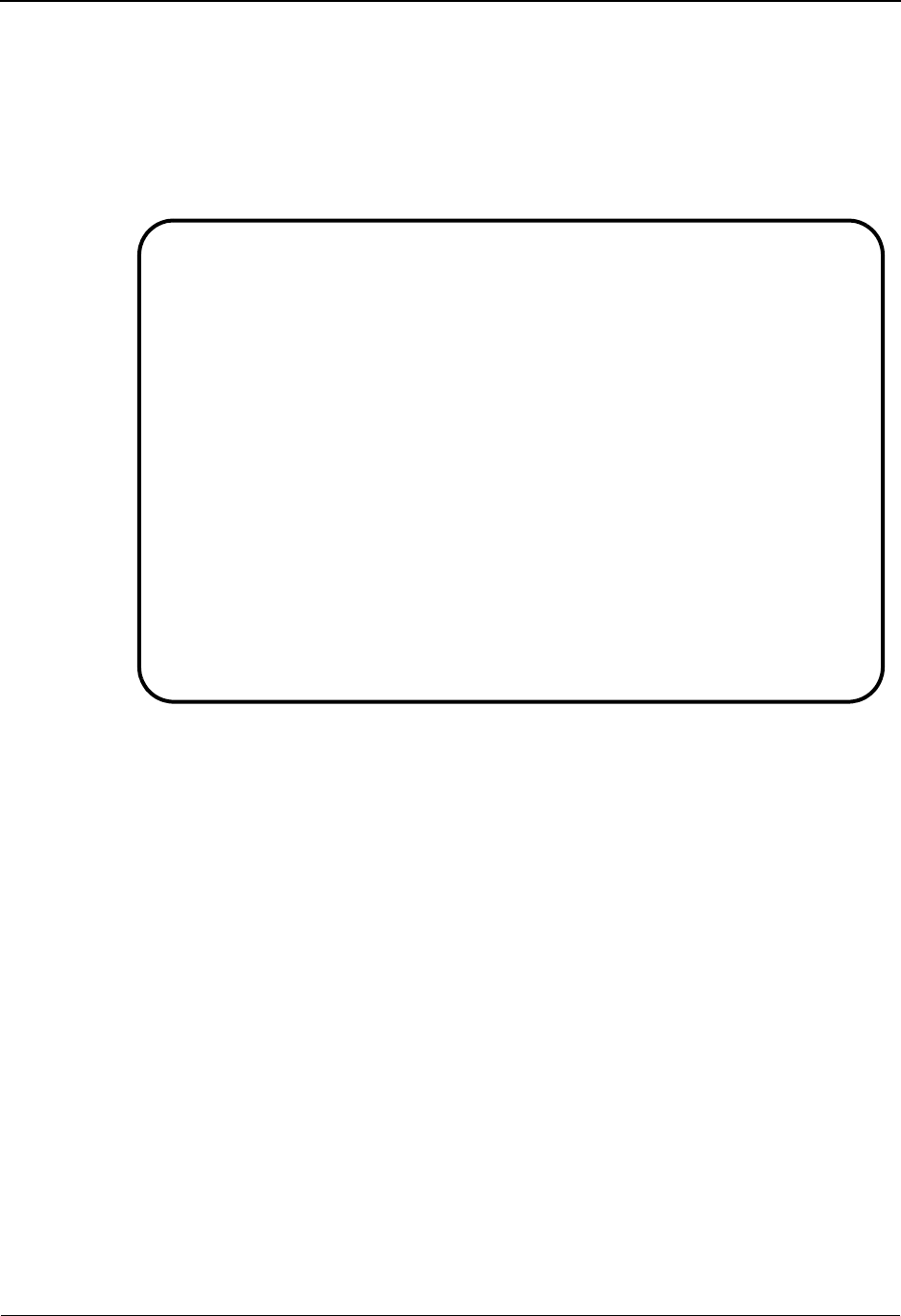
Tracking Management Tutorial Processing
IBM Sterling Gentran:Viewpoint for z/OS Release 6.6 User Guide 3-69
On the Extended Search Condition screen type the following:
Field Op Value Connector
SET EQ 810 AND
DIRECTION EQ I AND
ACKNOWLEDGEMENT STATUSEQ E
g. Type 14 in the Action field and press Enter. This will allow you to return to the
Query Request screen. Type 2 in the Action field and press Enter to update and
save the query.
EDIM703 __________ EXTENDED SEARCH CONDITION 06/01/2011
Type Action, press Enter
__ 6=Search 14=Query
Query ID : INVOICE1 SEARCH FOR REJECTED INVOICE
Query Request Search Fields
Item Type: TRANSACTION
Reference:
Partner : VENDOR-1
Date From: 06/01/2011 To
Extended Condition (F4=Prompt)
Field Op Value Connector
SET______________________ EQ 810________________________________ AND
DIRECTION________________ EQ I__________________________________ AND
ACKNOWLEDGEMENT_STATUS___ EQ E__________________________________ ___
_________________________ __ ___________________________________ ___
_________________________ __ ___________________________________ ___
_________________________ __ ___________________________________ ___
_________________________ __ ___________________________________
F1=Help F3=Exit F4=Prompt F12=Cancel
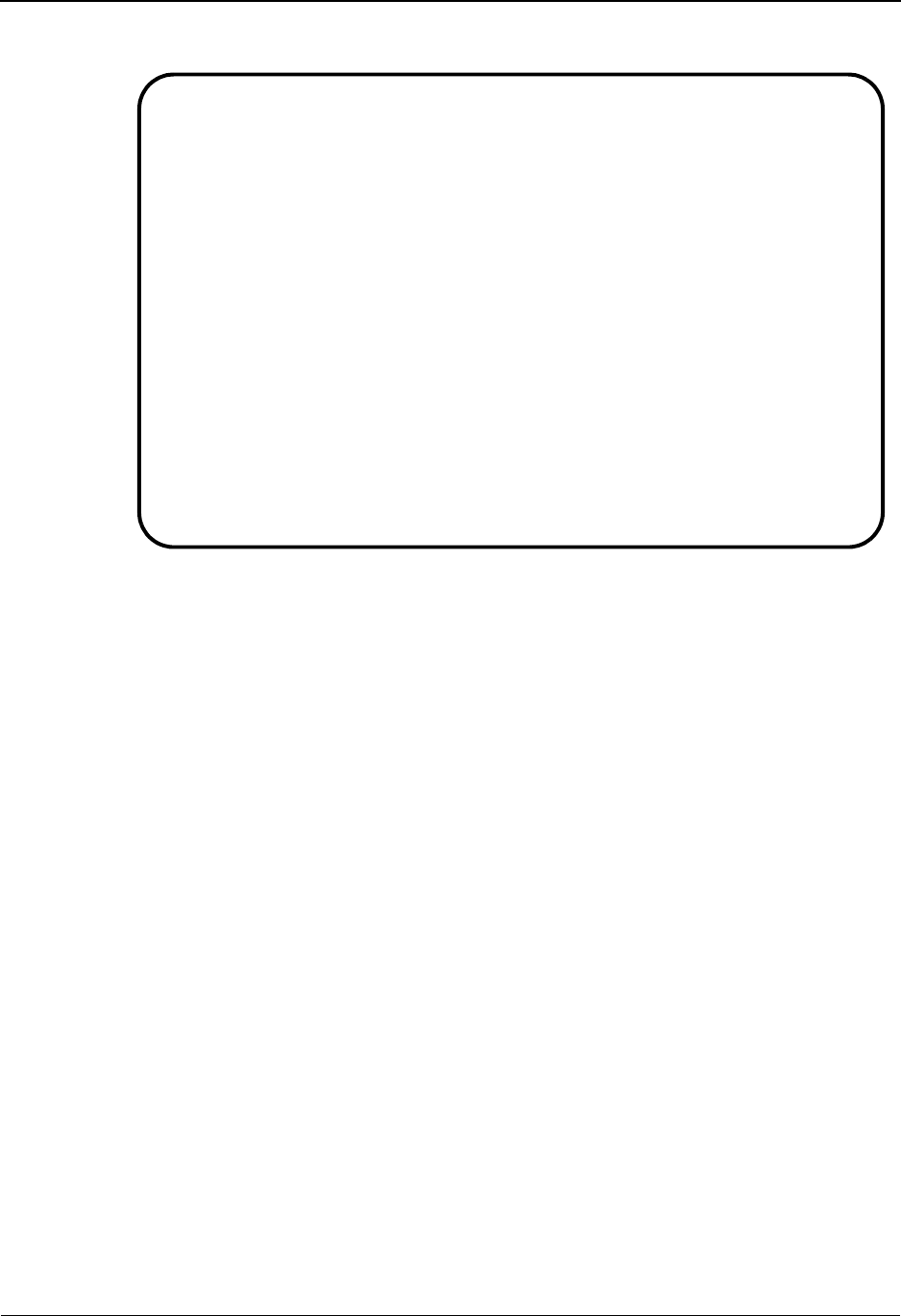
Tracking Management Tutorial Processing
3-70 IBM Sterling Gentran:Viewpoint for z/OS Release 6.6 User Guide
h. Type 6 in the Action field and press Enter to run the Query.
You can find Functional Group Control Number "91" and Transaction Control
Number "25056". This is the rejected invoice.
i. Review the history of the invoice to verify where the problem occurred.
Type 8 in the Action column, next to the invoice with Transaction Control
Number "25056," and press Enter to view the Item Status History.
For users who have submitted the JCL in member TMTUTIPL for processing, the
Item Status History screen in the figure below shows you that the invoice
transaction had a status of "04" in the Inbound Editor. The next task illustrates
how the actual exception can be verified and explained to the customer.
EDIM702 9.5.2_____ QUERY REQUEST 06/01/2011
Type Action, press Enter
_ 1=Add 2=Update 4=Delete 6=Search 7=ExtCond 8=ItemHist 9=ItemDtl
13=ItemRefs
Query ID INVOICE1__ (F4=Prompt) Extended Condition used: YES
Description SEARCH_FOR_REJECTED_INVOICE__________________
Search Fields Search limit 010000 Find limit 000100
Item Type TRANSACTION_____ (F4=Prompt)
Reference _____________________________________________
Partner VENDOR-1___________________________
Date From 06/01/2011 To __________
A Item Type Reference Process
__ TRANSACTION 000000237 /000000091 /000025056 EBDI001
__
__
__
__
__
LAST ENTRY DISPLAYED
F1=Help F3=Exit F4=Prompt F7=Bkwd F8=Fwd F12=Cancel
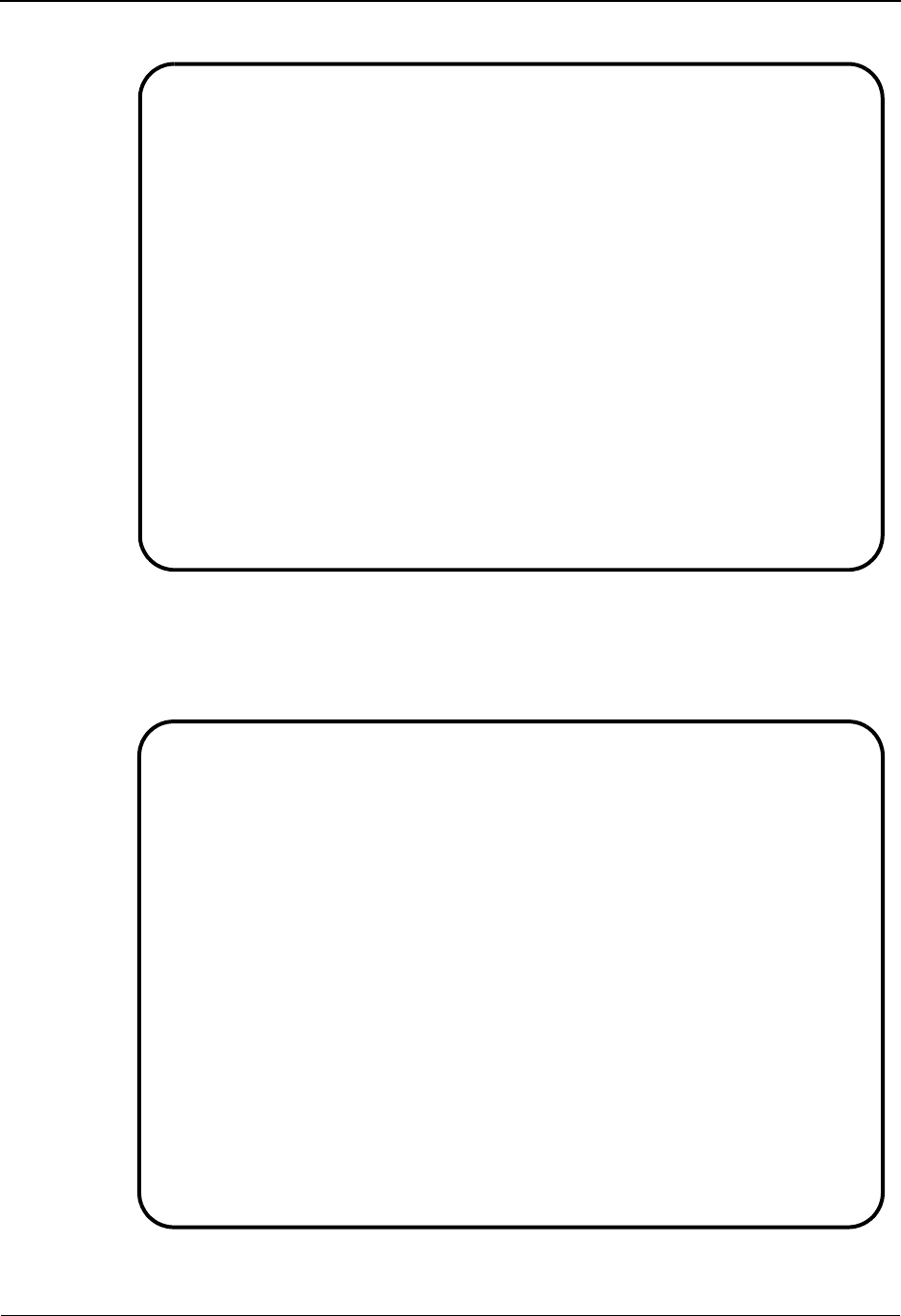
Tracking Management Tutorial Processing
IBM Sterling Gentran:Viewpoint for z/OS Release 6.6 User Guide 3-71
For users who have submitted the JCL in member TMTUTIN for processing, the
Item Status History screen in the figure below shows you that the invoice
transaction had a status of "04" in the Inbound Editor. The next task illustrates
how the actual exception can be verified and explained to the customer.
EDIM710 __________ ITEM STATUS HISTORY 06/01/2011
Type Action, press Enter
9=ItemDtl 10=MsgList 11=DataDisp 13=ItemRefs 15=Excps
Reference: VIEWPOINT TUTORIAL DATA
Process STOUTL__
A Item Process Description Status Date Time Excp
__ B STOUTL OFFLINE UTILITIES EXTRACTED 06/01/2011 12:00 0000
__ I EBDI001 INBOUND EDITOR 06/01/2011 12:00 0000
__ F EBDI001 INBOUND EDITOR 06/01/2011 12:00 0000
__ T EBDI001 INBOUND EDITOR 04 06/01/2011 12:00 0002
__ D EBDI041 INBOUND MAPPER 04 06/01/2011 12:00 0001
__
__
__
__
__
__
__
__
F1=Help F3=Exit F7=Bkwd F8=Fwd F12=Cancel
EDIM710 __________ ITEM STATUS HISTORY 06/01/2011
Type Action, press Enter
9=ItemDtl 10=MsgList 11=DataDisp 13=ItemRefs 15=Excps
Reference: INBOUND BATCH 4125
Process VPIBCOMM
A Item Process Description Status Date Time Excp
__ U VPIBCOMM SAMPLE INBOUND COMMUNICATION RECEIVED 06/01/2011 12:00 0000
__ I EBDI001 INBOUND EDITOR 06/01/2011 12:00 0000
__ F EBDI001 INBOUND EDITOR 06/01/2011 12:00 0000
__ T EBDI001 INBOUND EDITOR 04 06/01/2011 12:00 0002
__ D EBDI041 INBOUND MAPPER 04 06/01/2011 12:00 0001
__
__
__
__
__
__
__
__
F1=Help F3=Exit F7=Bkwd F8=Fwd F12=Cancel
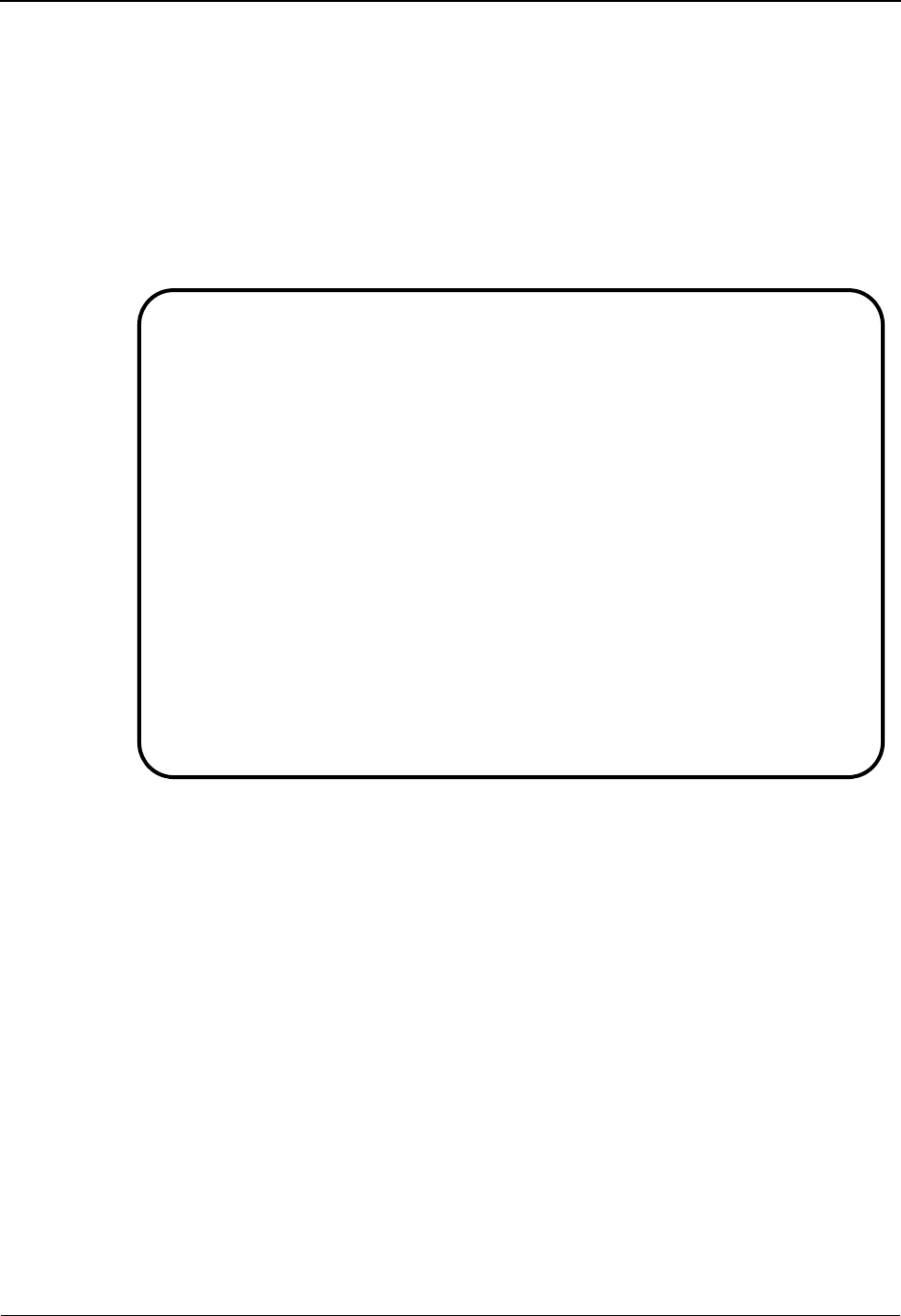
Tracking Management Tutorial Processing
3-72 IBM Sterling Gentran:Viewpoint for z/OS Release 6.6 User Guide
Reviewing Exceptions from Tracking Management
On the Item Status History screen, an exception count for the item for each process is given. You
can "jump" to Exception Management to view details of the exceptions.
The following steps will explain how to review exceptions from Tracking Management:
1. With the example rejected invoice, there are Exceptions tied to the item.
Type 15 next to the T (Transaction) item with a status of 04 and press Enter to view the
Item Exception Status screen.
This screen shows the open exceptions; the one we care about is the one that the A/P
department has not closed.
EDIM718 __________ ITEM EXCEPTION STATUS 06/01/2011
Type Action, press Enter.
__ 8=ItemHist 9=ItemDtl 10=MsgList 11=DataDisp 13=ItemRefs 16=ExcpDtl
System : GENTRAN
Process : EBDI001
Desc. : INBOUND EDITOR
Item Type: TRANSACTION
Reference: 000000237 /000000091 /000025056
A Recipient Action Status Date Time Capture Id
__ &TAPDEPT &TBTCHFAX OPEN 06/01/2011 12:00 &TEDIREJ
__ @EDITORS OPEN 06/01/2011 12:00 @MODEL-IE
__
__
__
__
__
__
__
__
F1=Help F3=Exit F7=Bkwd F8=Fwd F12=Cancel
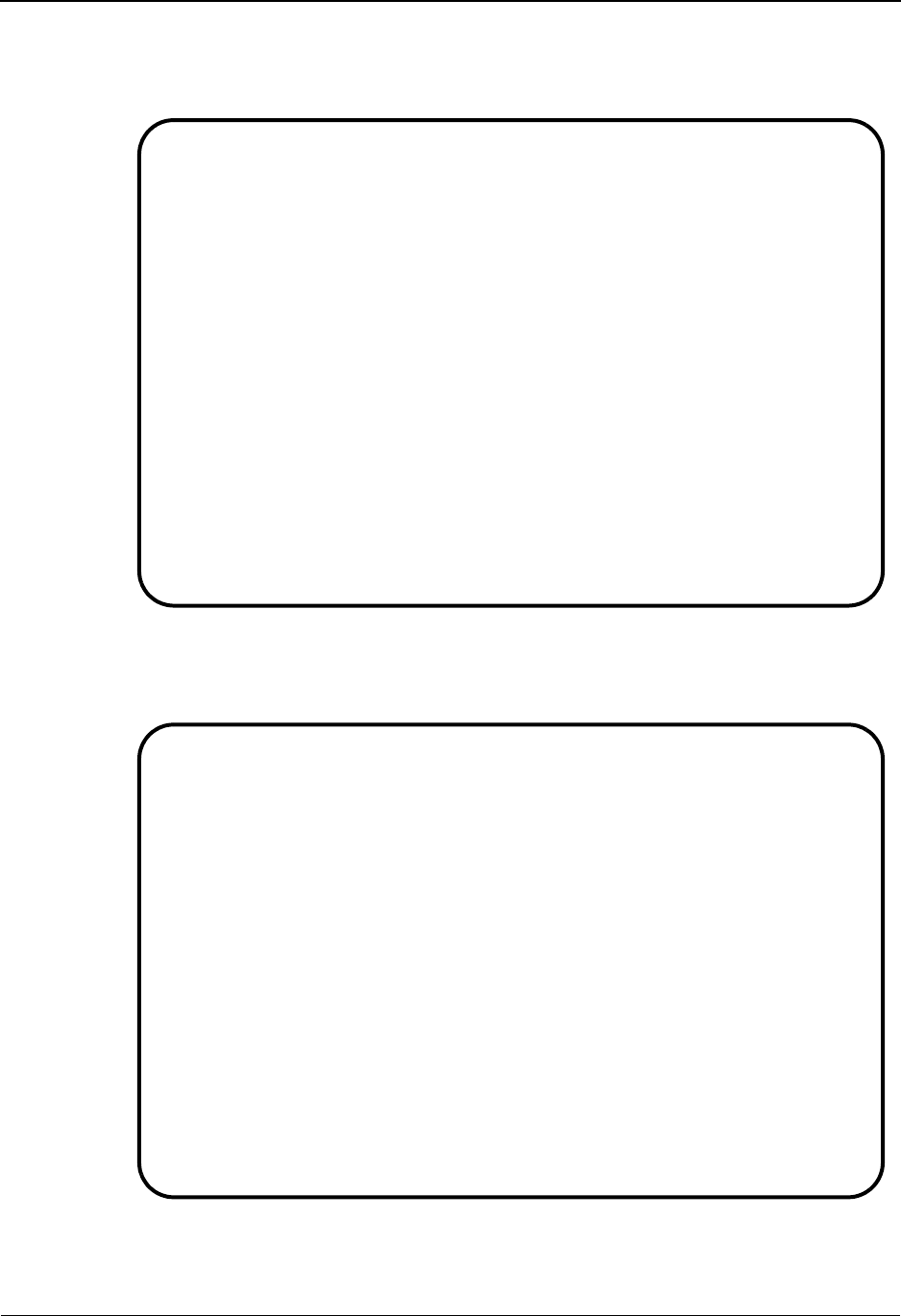
Tracking Management Tutorial Processing
IBM Sterling Gentran:Viewpoint for z/OS Release 6.6 User Guide 3-73
2. Type 16 in the Action column next to the first open Exception (Recipient &TAPDEPT),
and press Enter. This action will cause a "jump" from Tracking Management to Exception
Management and display the Exception Detail screen.
3. Type 8 in the Action field and press Enter. This will provide the User Message Display.
This message was created in Exception Management to describe, in your terms, what
caused the Exception.
EDIM649 __________ EXCEPTION DETAIL 06/01/2011
Type Action, press Enter.
__ 4=Delete 6=MsgList 7=Data 8=UserMsg 9=UserProc 10=ExcpHist 11=Recip.
12=ItemExcp
Recipient . . : &TAPDEPT ACCOUNTS PAYABLE DEPARTMENT
Excp Status . : OPEN 06/01/2011 12:00
Excp Tag . . : 0000000056
User Reference: 000000237 /000000091 /000025056
System/Process: GENTRAN /EBDI001 Excp. Action: &TBTCHFAX
Date-Time . . : 06/01/2011 - 12:00 Action Dt-Tm: 06/01/2011-12:00
Capture ID. . : &TEDIREJ Databank: GENTRAN
Description . : CAPTURE REJECTED INVOICES
Application : Interchange: 000000237
Network . . . : Group: 000000091
Direction/Set : INBOUND /810 Trans: 000025056
Partner . . . : VENDOR-1
Qual . . . . :
F1=Help F3=Exit F6=Next F12=Cancel
EDIM662 __________ USER MESSAGE DISPLAY 06/01/2011
Type Action, Press Enter.
__ 6=Excp 7=MsgList 8=Data 9=UserProc 10=ExcpHist
Reference : 000000237 /000000091 /000025056
Excp Tag : 0000000056
Description: CAPTURE REJECTED INVOICES
Message
U-003001 CRITICAL ERROR -- REJECTED
Explanation
AN INBOUND INVOICE WAS REJECTED BY THE EDI EDITOR FOR FAILURE TO PASS
COMPLIANCE CHECKING.
F1=Help F3=Exit F12=Cancel
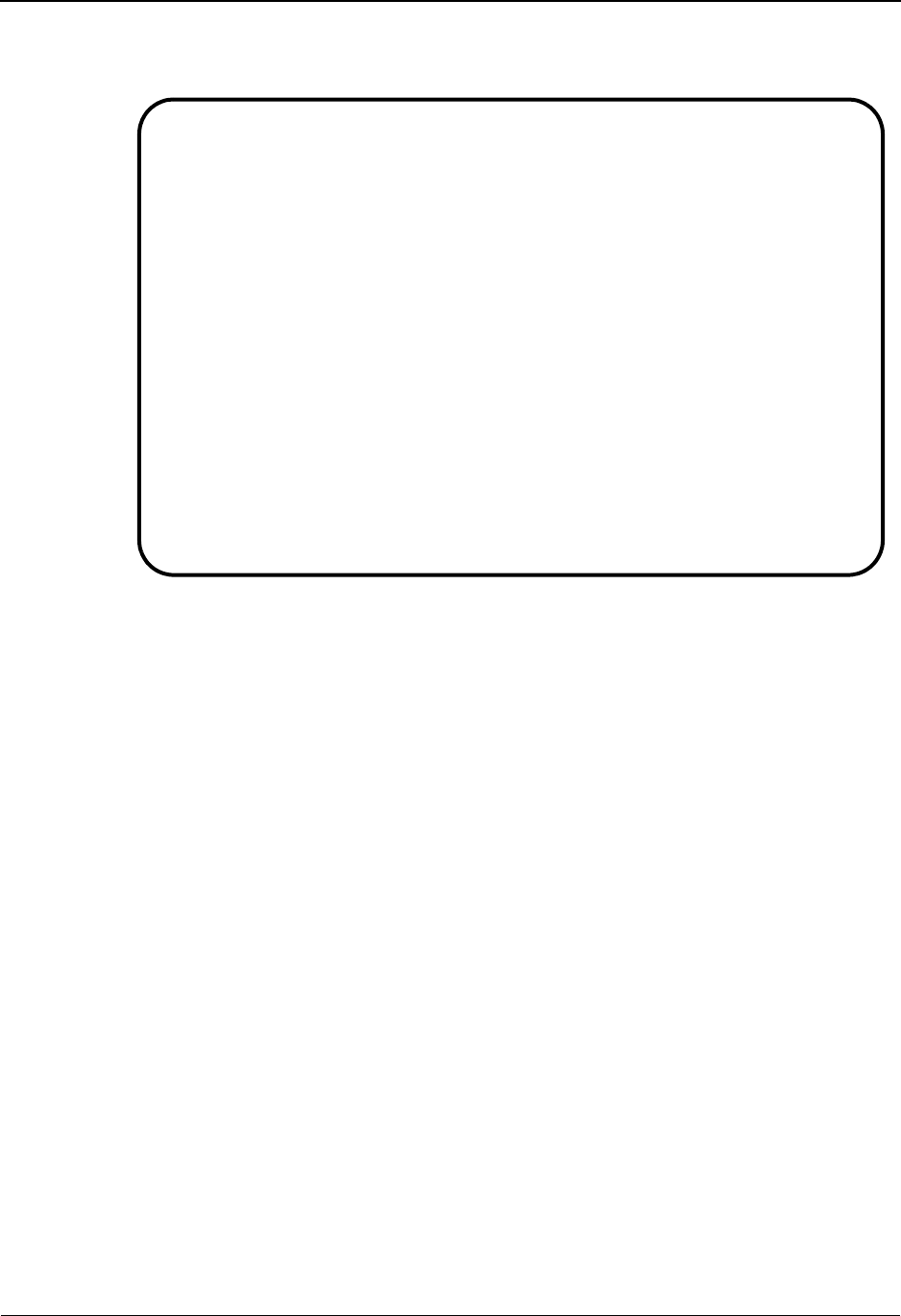
Tracking Management Tutorial Processing
3-74 IBM Sterling Gentran:Viewpoint for z/OS Release 6.6 User Guide
4. Type 7 in the Action field and press Enter. This will display the Exception Message List
screen.
These are messages passed by Sterling Gentran. The same messages could have been
viewed while remaining in Tracking Management (for example, from Item Status
History). In addition, User Applications can pass messages through to Sterling
Gentran:Viewpoint. Messages for User Applications can only be viewed in Tracking
Management.
The Exception Message List screen tells us that rejection took place as a result of a
missing mandatory element.
EDIM650 __________ EXCEPTION MESSAGE LIST 06/01/2011
Type Action, press Enter.
6=Excp 7=Data 8=UserMsg 9=UserProc 10=ExcpHist
System : GENTRAN
Process : EBDI001
Desc. : CAPTURE REJECTED INVOICES
Reference: 000000237 /000000091 /000025056
A Message
__ U-003001 CRITICAL ERROR -- REJECTED
__ 62 17 BIG 1 MISSING INDICATED MANDATORY ELE
MENT.
__ 63 20 REF 1 IN THE IDENTIFIED ELEMENT, AN I
NVALID CODE WAS FOUND.
__ 62 22 N1 1 MISSING INDICATED MANDATORY ELE
MENT.
__ 63 26 IT1 3 QQ IN THE IDENTIFIED ELEMENT, AN I
NVALID CODE WAS FOUND.
__ 62 29 CTT 1 MISSING INDICATED MANDATORY ELE
MENT.
F1=Help F3=Exit F6=Next F7=Bkwd F8=Fwd F12=Cancel
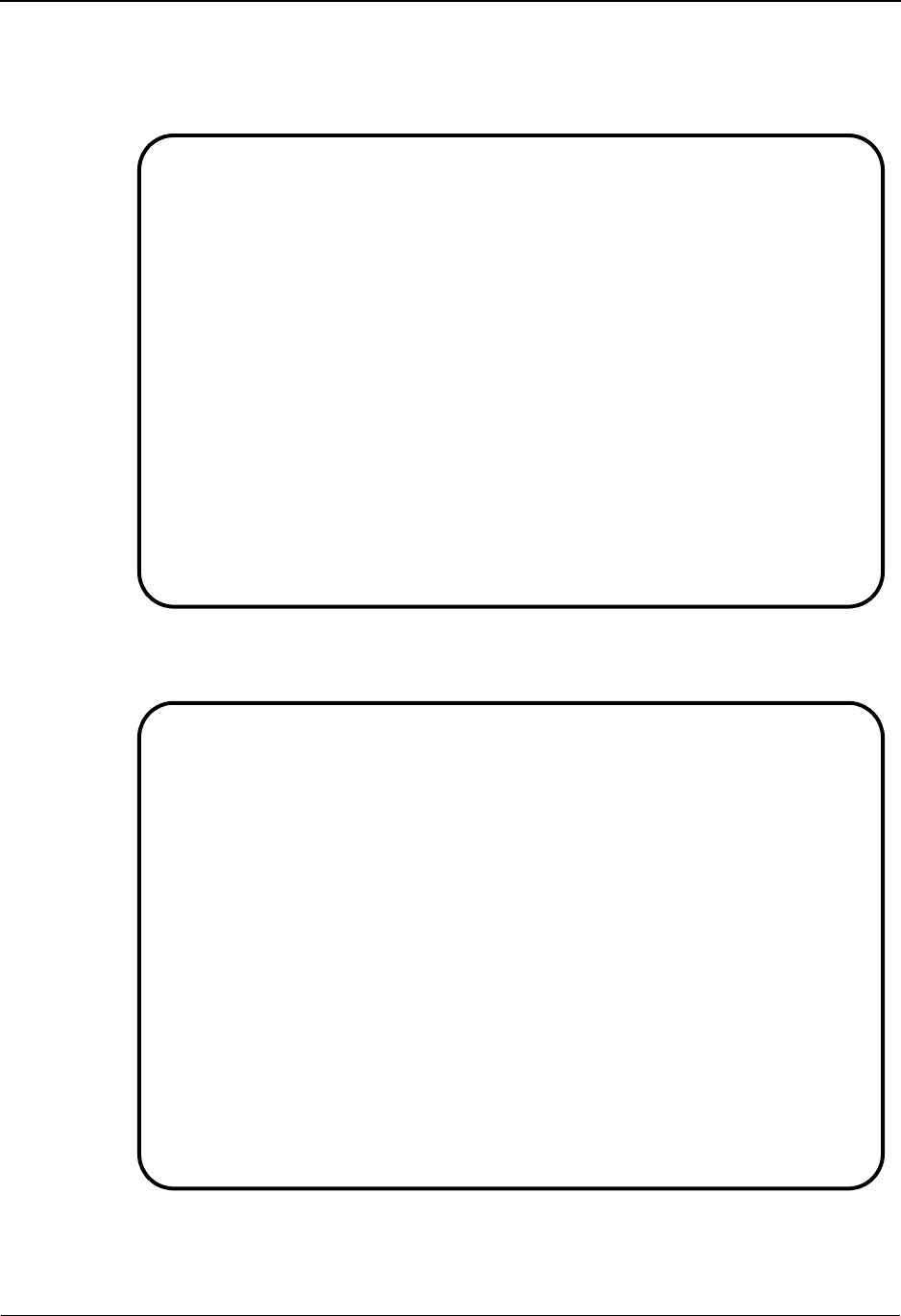
Tracking Management Tutorial Processing
IBM Sterling Gentran:Viewpoint for z/OS Release 6.6 User Guide 3-75
5. Type 9 in the first Action column and press Enter. This action displays the User Procedure
Display screen.
The screen below is the User Procedure created for handling rejected invoices.
6. Type 10 in the Action field and press Enter. This will take you to the Exception History
screen where you can view the history of the Exception.
7. To close the Exception out, type 9 in the Action field and press Enter to display the
Exception History Update screen.
EDIM663 __________ USER PROCEDURE DISPLAY 06/01/2011
Type Action, Press Enter.
__ 6=Excp 7=MsgList 8=Data 9=UserMsg 10=ExcpHist
Procedure : UP3001
Description: HANDLE REJECTED INVOICES
Procedure
1. IDENTIFY PARTNER
2. GET ENVELOPE CONTROL NUMBERS
3. NOTIFY PARTNER TO HAVE INVOICE SENT AGAIN
4. TRANSFER THIS EXCEPTION TO THE RECIPIENT &TEDIGRP (EDI GROUP) WHO WILL
CLOSE THIS EXCEPTION OUT
F1=Help F3=Exit F12=Cancel
EDIM652 __________ EXCEPTION HISTORY 06/01/2011
Type Action, Press Enter.
_ 6=Excp 7=Data 8=MsgList 9=HistUpdt
Reference . . : 000000237 /000000091 /000025056
Current Status : OPEN
Date-Time . . : 06/01/2011 - 12:00
Status . . . . :
Update Initials:
Date-Time . . : -
Recipient . . :
Note . . . . . :
LAST ENTRY DISPLAYED
F1=Help F3=Exit F6=Next F8=Fwd F12=Cancel
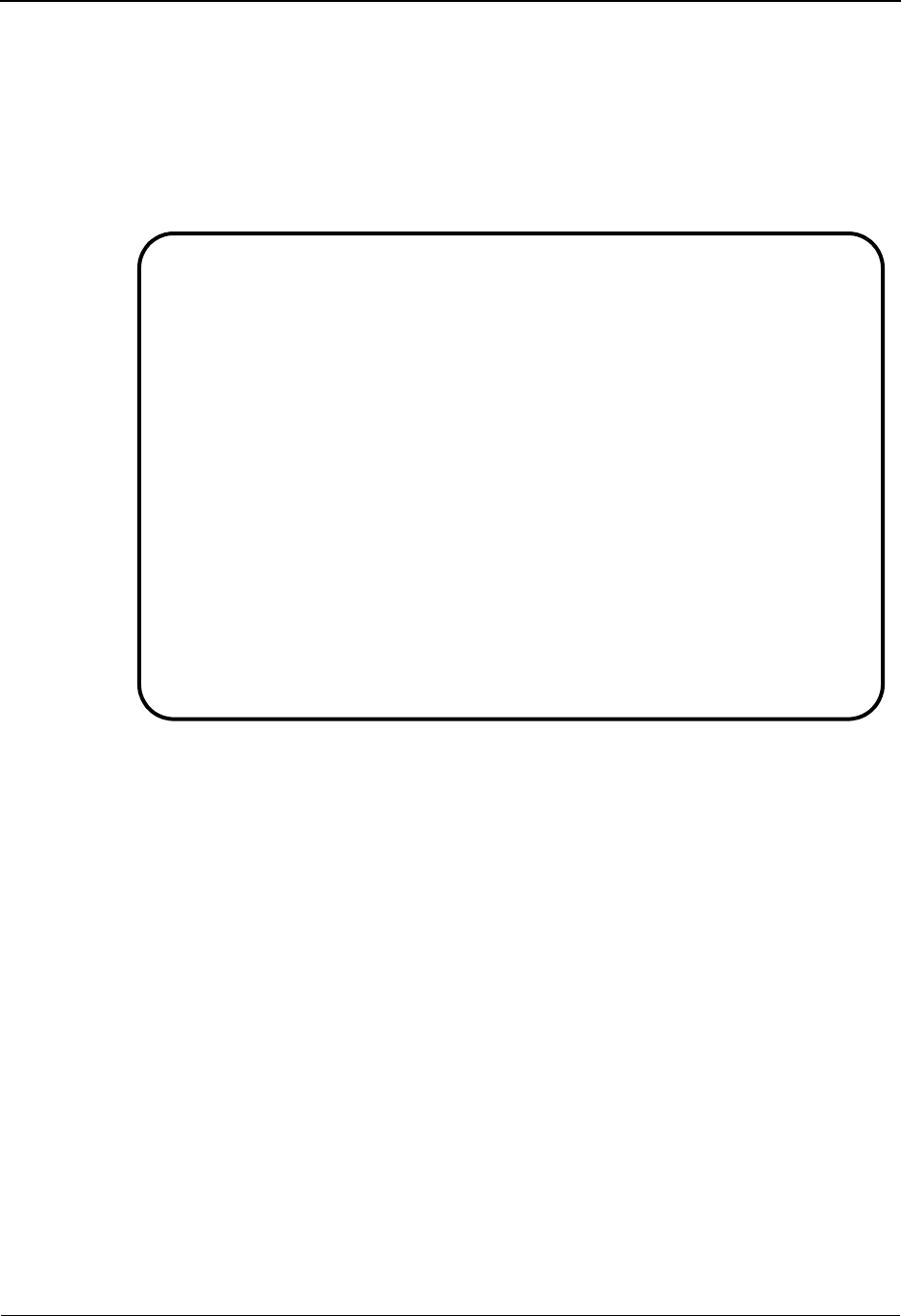
Tracking Management Tutorial Processing
3-76 IBM Sterling Gentran:Viewpoint for z/OS Release 6.6 User Guide
Close the Exception by typing C in the Status field and typing a note at the bottom:
THIS ITEM HAS BEEN CLOSED BY THE EDI COORDINATOR. IT SHOULD
HAVE BEEN TRANSFERRED TO THE EDI GROUP. I WILL NOTIFY THEM.
VENDOR-1 HAS BEEN NOTIFIED AND A NEW INVOICE WILL BE SENT.
8. Type 2 in the Action field and press Enter. The system will display a confirmation
message. Press Enter again to close the Exception.
9. Press F12=Cancel to return to the Exception History screen.
10. Type 6 in the Action field and press Enter to return to the Exception Detail screen.
11. Type 12 in the Action field and press Enter to make the "jump" back to Tracking
Management and the Item Exception Status screen. The Exception will now show a status
of Closed.
12. Press F3=Exit to return to the Tracking Management Menu.
While VENDOR-1 is still on the phone, you have been able to relay the information you queried,
and the action you took. VENDOR-1 now knows what to do to correct the invoice and resend it.
This completes the Query Request tasks for the sample business situation. You may use these steps
to perform additional queries against the tutorial data.
Once you have finished using the tracking information created with the tutorial (and exceptions),
you should follow the Tutorial Reset Instructions in "Tracking Management Tutorial Reset" at
the end of this chapter.
EDIM654 __________ EXCEPTION HISTORY UPDATE 06/01/2011
Type Action, Press Enter.
_ 2=Update
Reference . . : 000000237 /000000091 /000025056
Current Status : OPEN
Date-Time . . : 06/01/2011 - 12:00
Status . . . . . C (C=Close, R=Review, T=Transfer)
Update Initials: VPT TUTORIAL
Date-Time . . : 06/01/2011 - 12:00
Recipient . . . __________ (F4=Prompt)
Description . .
Note . . . . . . THIS_ITEM_HAS_BEEN_CLOSED_BY_THE_EDI_COORDINATOR._IT______
SHOULD_HAVE_BEEN_TRANSFERRED_TO_THE_EDI_GROUP._I_WILL_NOTIFY_THEM._______
VENDOR-1_HAS_BEEN_NOTIFIED_AND_A_NEW_INVOICE_WILL_BE_SENT._______________
_________________________________________________________________________
_________________________________________________________________________
UPDATE COMPLETE
F1=Help F3=Exit F4=Prompt F12=Cancel

Requesting Tracking Management Reports
IBM Sterling Gentran:Viewpoint for z/OS Release 6.6 User Guide 3-77
Requesting Tracking Management Reports
Although Sterling Gentran:Viewpoint automates the tasks of monitoring your EDI processing,
there may still be instances when reports will need to be generated. The Sterling
Gentran:Viewpoint Maintenance/Inquiry feature allows you to specify the type of information you
want reported.
For detailed information about the wide range of selection criteria available, refer to the "Selection
Criteria Reference Chart" in Chapter 5, "Screen Descriptions".
In this example, the EDI manager wants to list and determine how many purchase orders were
processed by the purchase order system during the current month (for example, December 2011).
Creating an Inquiry Definition
1. From the Sterling Gentran:Viewpoint Main Menu, select Extended System Management.
2. From the Extended System Management Menu, select Maintenance/Inquiry Options
Definition. The Maintenance/Inquiry Options Definition screen will be displayed.
3. Enter the following information:
Identifier: &TPOITEMS
Description: PURCHASE ORDERS PROCESSED IN A MONTH
Status: E
File: REPOSITORY
Mode: INQUIRY
Class: TRACKING
Report Level: STATUS
Selection Criteria: ITEM TYPE EQ U:ORDER AND
PROCESSED DATE GE 06/01/2011 (MM/DD/YYYY)* AND
PROCESSED DATE LE 12/31/2011 (MM/DD/YYYY)*
*. substitute start/end dates of the current month
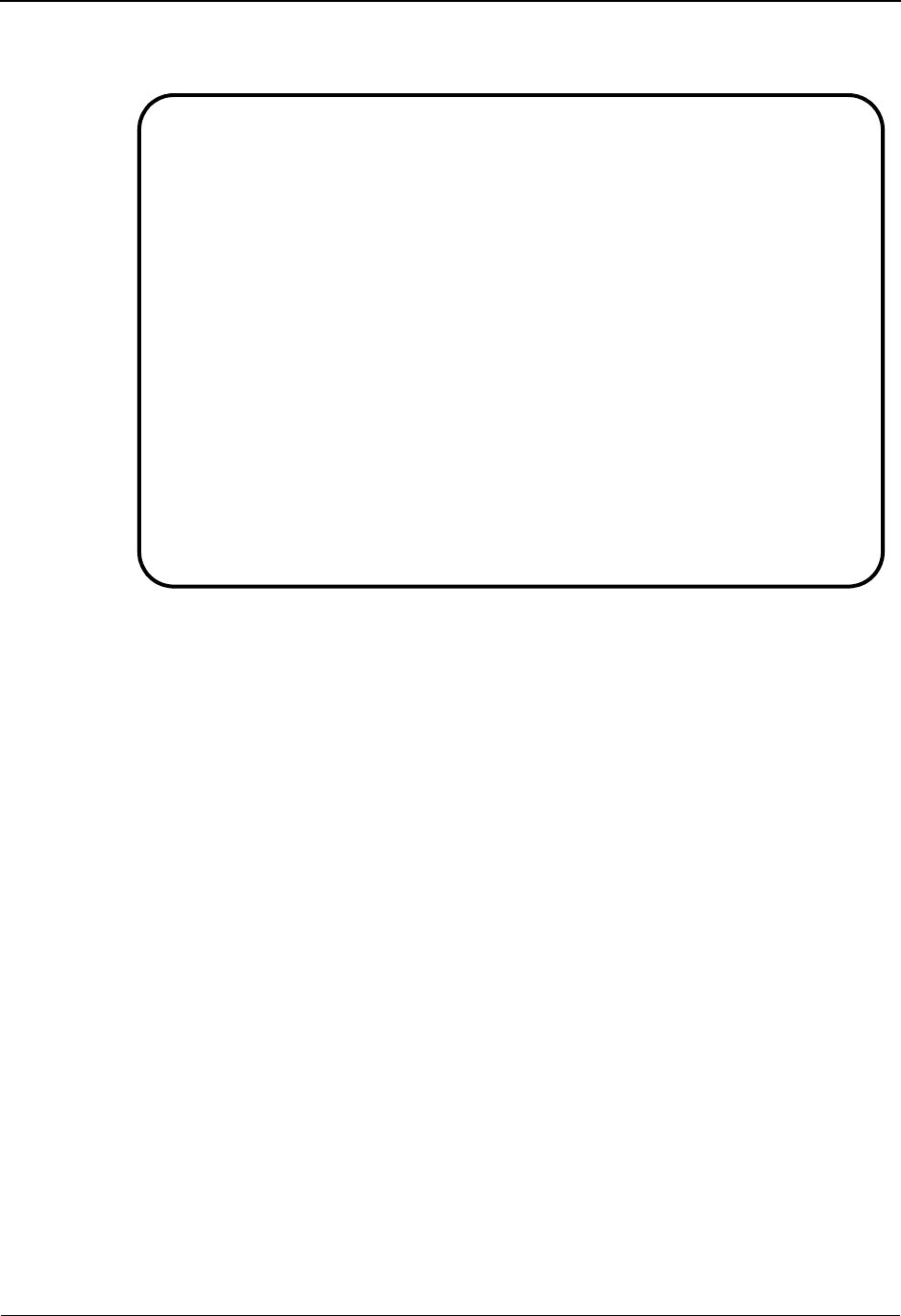
Requesting Tracking Management Reports
3-78 IBM Sterling Gentran:Viewpoint for z/OS Release 6.6 User Guide
4. Type a 1 in the Action field and press Enter. The system will display a confirmation
message. Press Enter again to confirm the ADD.
5. Press F3=Exit twice to return to the Sterling Gentran:Viewpoint main menu.
Generating Reports
The report is generated by running the batch procedure, Maintenance/Inquiry (EDIN140), and
specifying the Inquiry Definition Identifier &TPOITEMS that was just created. This job may be
included in your daily job stream.
For information about “EDIM609 - Maintenance/Inquiry Options Definition Screen,” refer to
Chapter 5, “Screen Descriptions”. For detailed information about batch program “EDIN140 -
Maintenance/Inquiry,” refer to the IBM® Sterling Gentran:Viewpoint® for z/OS® Release 6.6
Technical Reference Guide, Chapter 1, “Batch Program Descriptions”.
Sterling Gentran:Viewpoint is delivered with several models for Maintenance/Inquiry. You may
want to review these from the Maintenance/Inquiry Directory and build maintenance criteria and
special reports for your specific needs.
For this example, the number of purchase orders can be found on the "Total Entries Selected" line
in the Processing Summary Report. Each purchase order is also listed in the Status Report.
EDIM609 9.2.5_____ MAINTENANCE/INQUIRY OPTIONS DEFINITION 06/01/2011
Type Action, press Enter.
_ 1=Add 2=Update 4=Delete
Identifier &TPOITEMS_
Description PURCHASE_ORDERS_PROCESSED_IN_A_MONTH_________
Status . . . E (E=Enabled, D=Disabled)
Operation (F4=Prompt)
File . . . REPOSITORY Class . . . TRACKING__
Mode . . . INQUIRY Report Level STATUS
Selection Criteria (F4=Prompt)
Field Op Value Con.
ITEM_TYPE___________ EQ U:ORDER______________________________________ AND
PROCESSED_DATE______ GE 06/01/2011___________________________________ AND
PROCESSED_DATE______ LE 06/01/2011___________________________________ ___
____________________ __ _____________________________________________ ___
____________________ __ _____________________________________________ ___
____________________ __ _____________________________________________ ___
____________________ __ _____________________________________________
ADD COMPLETE
F1=Help F3=Exit F4=Prompt F12=Cancel
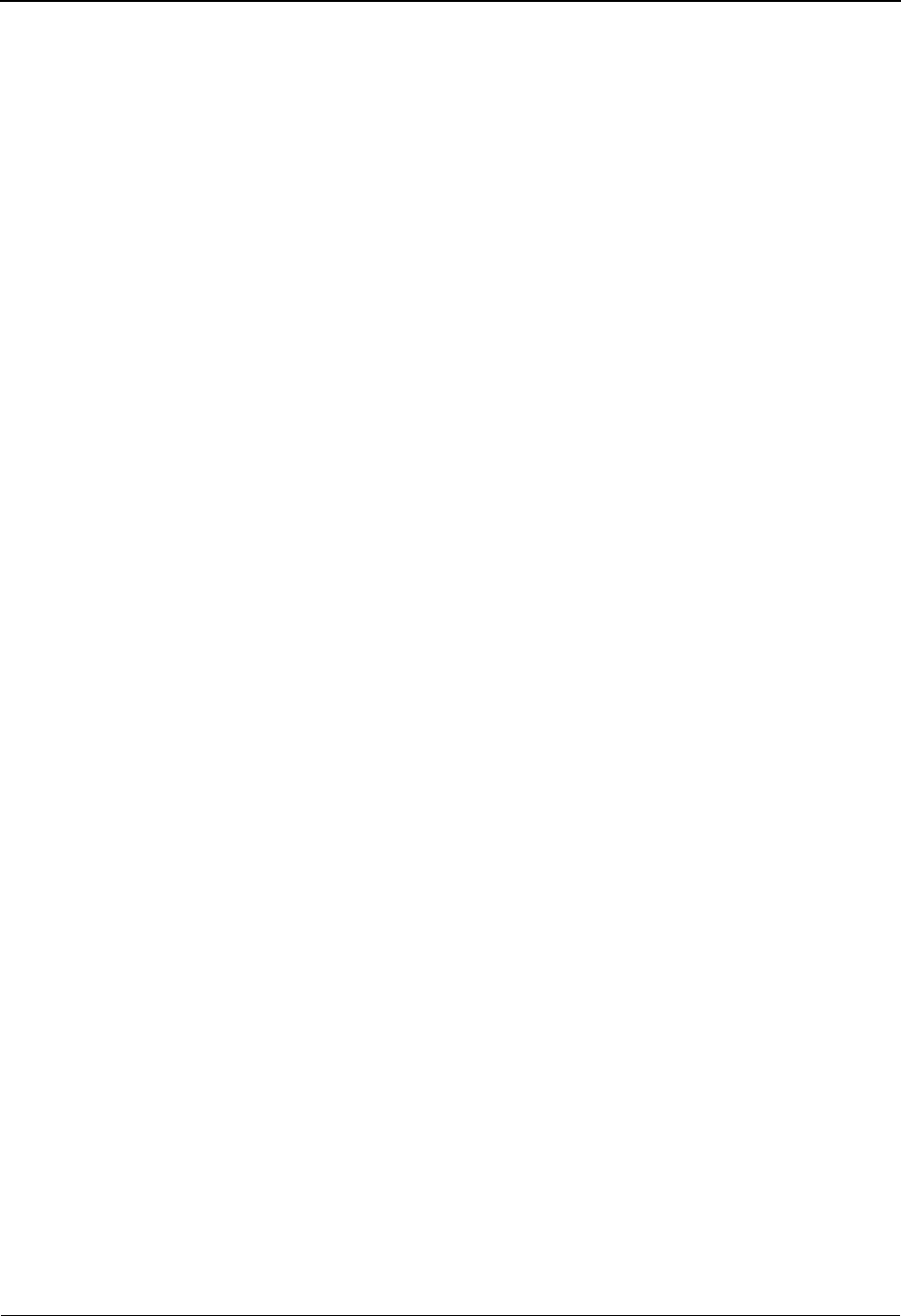
Tracking Management Housekeeping
IBM Sterling Gentran:Viewpoint for z/OS Release 6.6 User Guide 3-79
Tracking Management Housekeeping
Periodic maintenance should be performed on your Sterling Gentran:Viewpoint system. For
example, you may decide to delete tracking information that has been saved for longer than 31
days.
Creating a Maintenance Definition
Follow these steps to create a definition that purges tracking information over 31 days old. When
the scheduled processing of the JCL occurs, the purge will occur.
1. From the Sterling Gentran:Viewpoint Main Menu, select Extended System Management.
2. From the Extended System Management Menu, select Maintenance/Inquiry Options
Definition. The Maintenance/Inquiry Options Definition screen will be displayed.
3. Enter the following information:
4. Enter a 1 in the Action field and press Enter. The system will display a confirmation
message. Press Enter again to confirm the ADD.
5. Press F3=Exit twice to return to the Sterling Gentran:Viewpoint Main Menu.
Performing File Maintenance
The items will be purged, and optionally archived, by running the batch procedure Maintenance/
Inquiry (EDIN140) and specifying the Maintenance Definition Identifier &TDELTM31 that was
just created. This job may be included in your daily job stream.
For detailed information about “EDIM609 - Maintenance/Inquiry Options Definition Screen,”
refer to Chapter 5, “Screen Descriptions”. For detailed information about the batch program
“EDIN140 - Maintenance/Inquiry,” refer to the IBM® Sterling Gentran:Viewpoint® for z/OS®
Release 6.6 Technical Reference Guide, Chapter 1, “Batch Program Descriptions”.
Sterling Gentran:Viewpoint is delivered with several models for Maintenance/Inquiry. You may
want to review these from the Maintenance/Inquiry Directory and build maintenance criteria and
special reports for your specific needs.
Identifier: &TDELTM31
Description: DELETE TRACKING INFORMATION OVER 31 DAYS
Status: E
File: REPOSITORY
Mode: PURGE
Class: TRACKING
Report Level: BOTH
Selection Criteria: AGE TRACKING GT 031
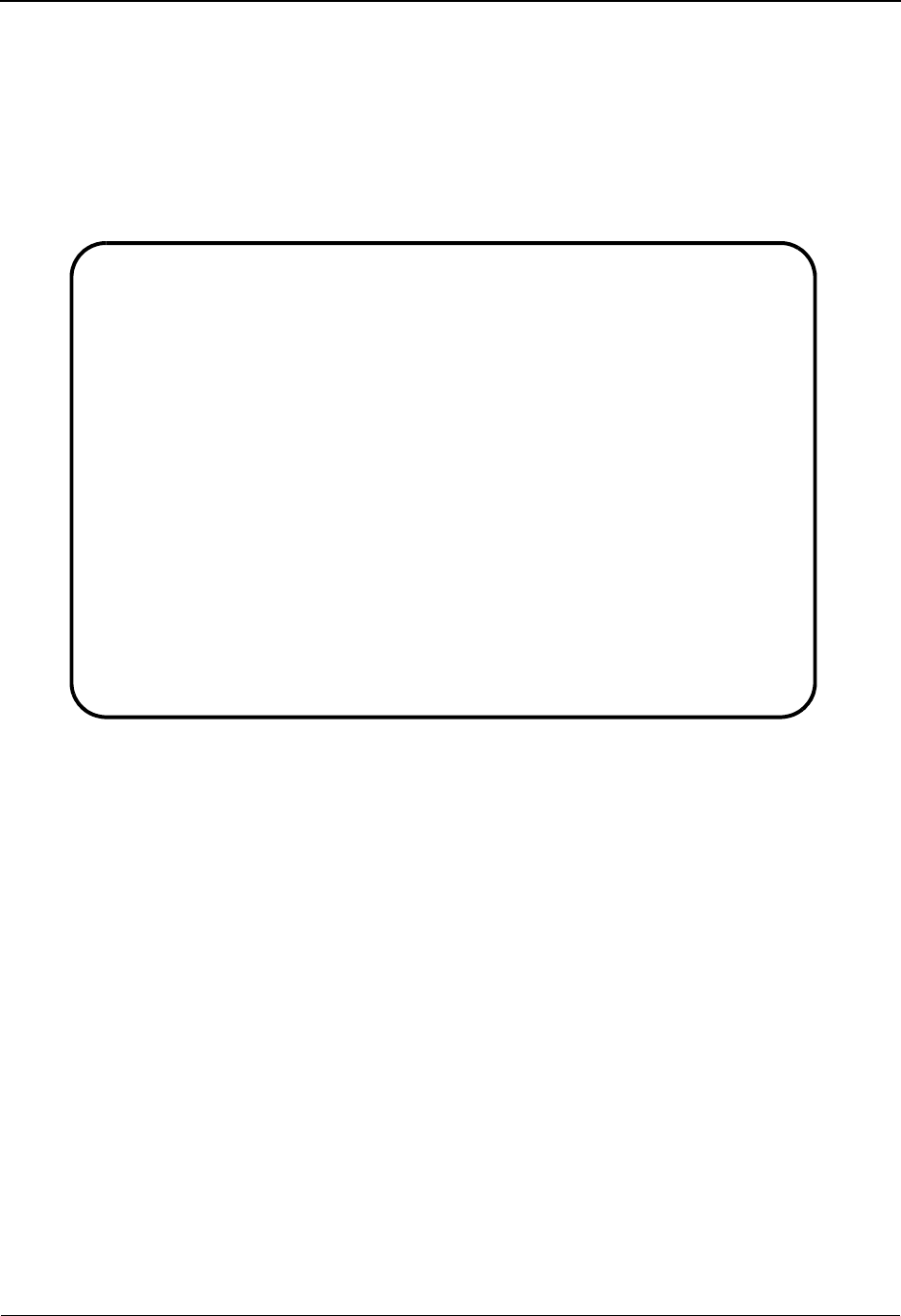
Tracking Management Tutorial Reset
3-80 IBM Sterling Gentran:Viewpoint for z/OS Release 6.6 User Guide
Tracking Management Tutorial Reset
Tutorial Reset Instructions
You may reset the tutorial by using the Sterling Gentran:Viewpoint Maintenance/Inquiry feature to
purge the tutorial data from the repository. The following instructions pertain to the tracking
information generated in the tutorial. Refer to "Tutorial Reset Instructions" in "Exception
Management Tutorial Reset" to remove exception information.
1. Create an Online Maintenance/Inquiry Options Definition with the following information:
File: REPOSITORY
Mode: PURGE
Class: TRACKING
Report Level: BOTH
Selection Criteria: PARTNER EQ VENDOR-1 OR
PARTNER EQ VENDOR-2 OR
PARTNER EQ VENDOR-3 OR
PARTNER EQ VENDOR-4 OR
ITEM TYPE EQ U:COMM BATCH OR
ITEM TYPE EQ U:BATCH
EDIM609 9.2.5_____ MAINTENANCE/INQUIRY OPTIONS DEFINITION 06/01/2011
Type Action, press Enter.
_ 1=Add 2=Update 4=Delete
Identifier ANYNAME___
Description PURGE_TUTORIAL_TRACKING_DATA_________________
Status . . . E (E=Enabled, D=Disabled)
Operation (F4=Prompt)
File . . . REPOSITORY Class . . . TRACKING__
Mode . . . PURGE__ Report Level BOTH__
Selection Criteria (F4=Prompt)
Field Op Value Con.
PARTNER_____________ EQ VENDOR-1_____________________________________ OR_
PARTNER_____________ EQ VENDOR-2_____________________________________ OR_
PARTNER_____________ EQ VENDOR-3_____________________________________ OR_
PARTNER_____________ EQ VENDOR-4_____________________________________ OR_
ITEM_TYPE___________ EQ U:COMM_BATCH_________________________________ OR_
ITEM_TYPE___________ EQ U:BATCH______________________________________ ___
____________________ __ _____________________________________________
ENTRY NOT DEFINED
F1=Help F3=Exit F4=Prompt F12=Cancel
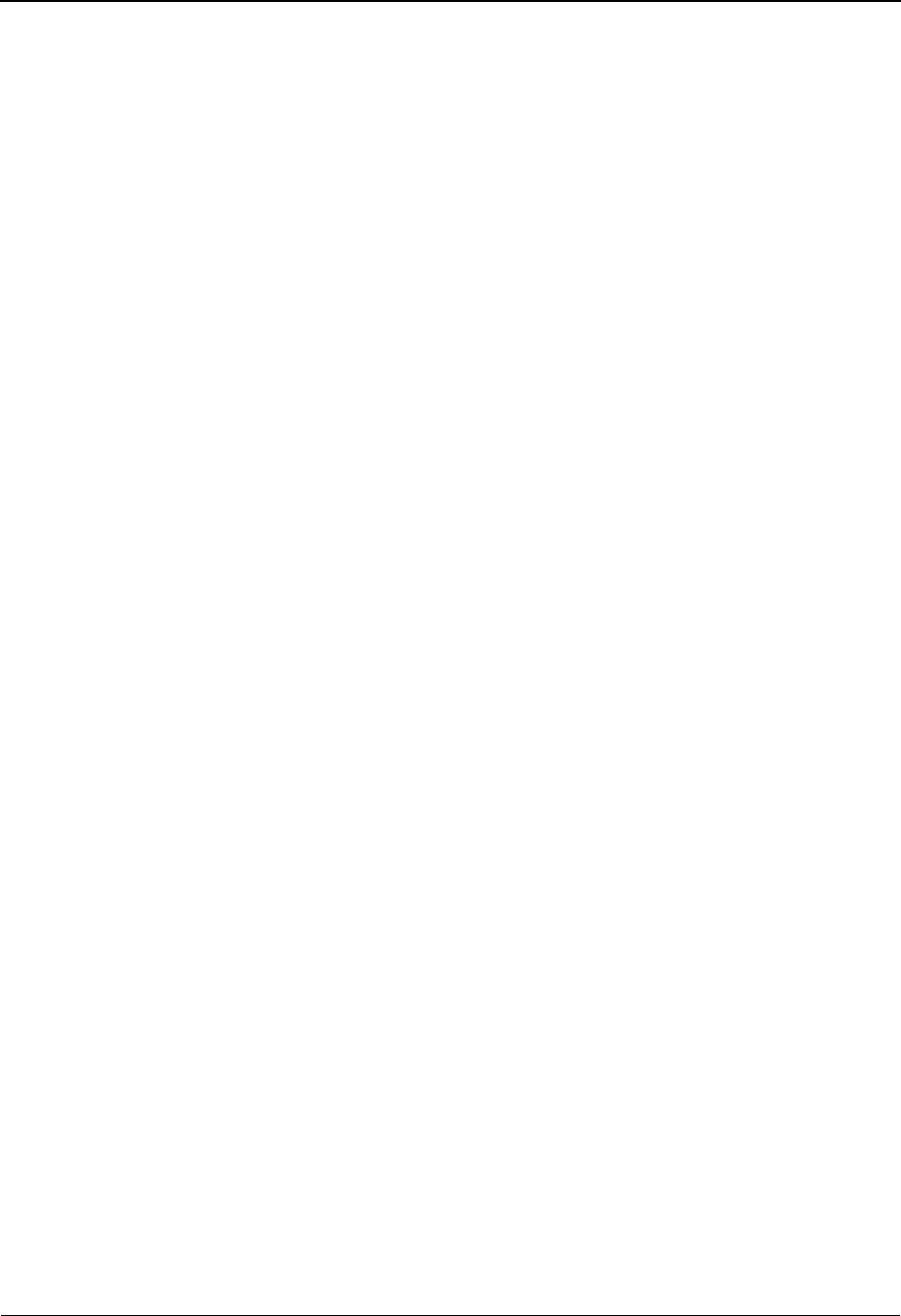
Tracking Management Tutorial Reset
IBM Sterling Gentran:Viewpoint for z/OS Release 6.6 User Guide 3-81
2. Run the batch job EDIN140, specifying the Maintenance definition identifier just created.
This will delete the tutorial data from the Sterling Gentran:Viewpoint Repository.
Note: The definitions and profiles defined in the Exception
Setup portion of the tutorial are still enabled for capturing
exceptions. To remove these, you should mark them for
deletion using the Exception Management Menu options.
Caution to the EDI Coordinator:
Use caution running any tutorial or practice data in a pro-
duction environment. It is a good idea to use the tutorial
naming convention (&T...) used in the tutorial to ensure
that sample data will not interfere with live data.

Tracking Management Tutorial Reset
3-82 IBM Sterling Gentran:Viewpoint for z/OS Release 6.6 User Guide
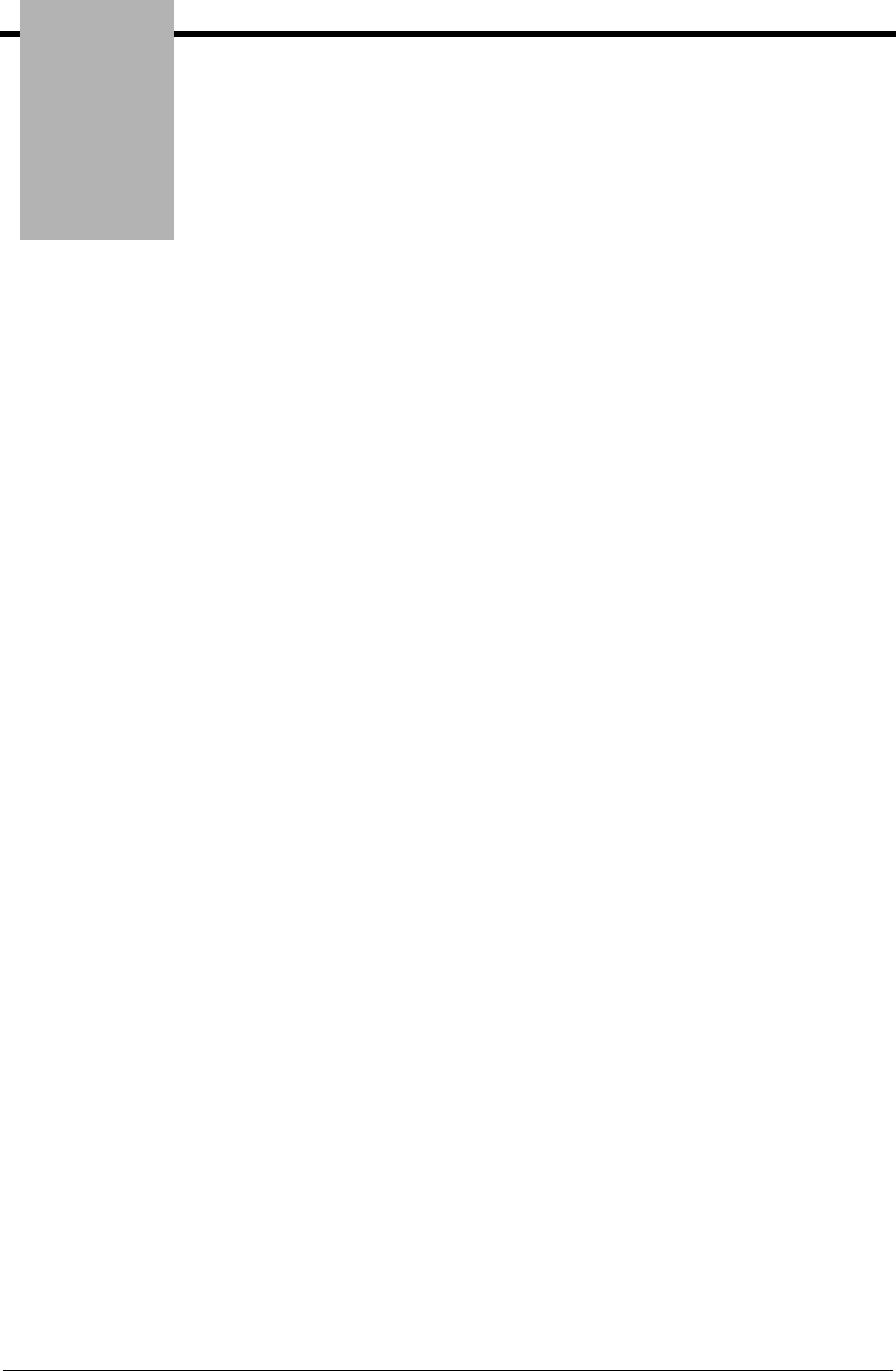
Chapter
IBM Sterling Gentran:Viewpoint for z/OS Release 6.6 User Guide 4-1
4Using the Online Facility
This chapter provides general use information and a common reference for the Online Facility
Function Keys and Actions.
Chapter Four is organized into six sections:
Topic Page
Prerequisites ........................................................................................................................... 4-2
Sterling Gentran:Viewpoint Options ..................................................................................... 4-2
Sterling Gentran:Viewpoint Users ......................................................................................... 4-4
Function Keys ........................................................................................................................ 4-4
Actions ................................................................................................................................... 4-5
Jump Codes ............................................................................................................................ 4-8

Prerequisites
4-2 IBM Sterling Gentran:Viewpoint for z/OS Release 6.6 User Guide
Prerequisites
It is recommended that users of the Online Facility should be familiar with Sterling
Gentran:Viewpoint features, concepts, and terminology. For details regarding these topics, refer to
Chapter 1, “Feature Summary” and “Concepts and Terminology”. For new users, Chapter 3,
“Tutorial” provides basic instructions for managing exceptions and using Tracking Management.
Sterling Gentran:Viewpoint Options
The Sterling Gentran:Viewpoint Main Menu provides you with direct access to the primary
functions of the Sterling Gentran:Viewpoint product.
Refer to "Sterling Gentran:Viewpoint High-Level Navigation", for a high-level navigation flow of
the options for Sterling Gentran:Viewpoint.
The options available from the Sterling Gentran:Viewpoint Main Menu are:
System Options Provides global control for Sterling Gentran:Viewpoint
processing.
Extended System
Management
Provides administrative functions for defining and managing
your Extended EDI System monitoring.
Exception
Management
Provides set up and control for managing exceptions within
your Extended EDI system.
Exception Inquiry Provides end users with the tools needed to manage
exceptions that have occurred in their EDI processing
environment.
Tracking
Management
(optional)
Provides end users with query functions to search for an
item travelling through the extended EDI environment.
Log Display From the Log Display, you may view all system messages
generated by the Sterling Gentran:Viewpoint background
CICS functions.
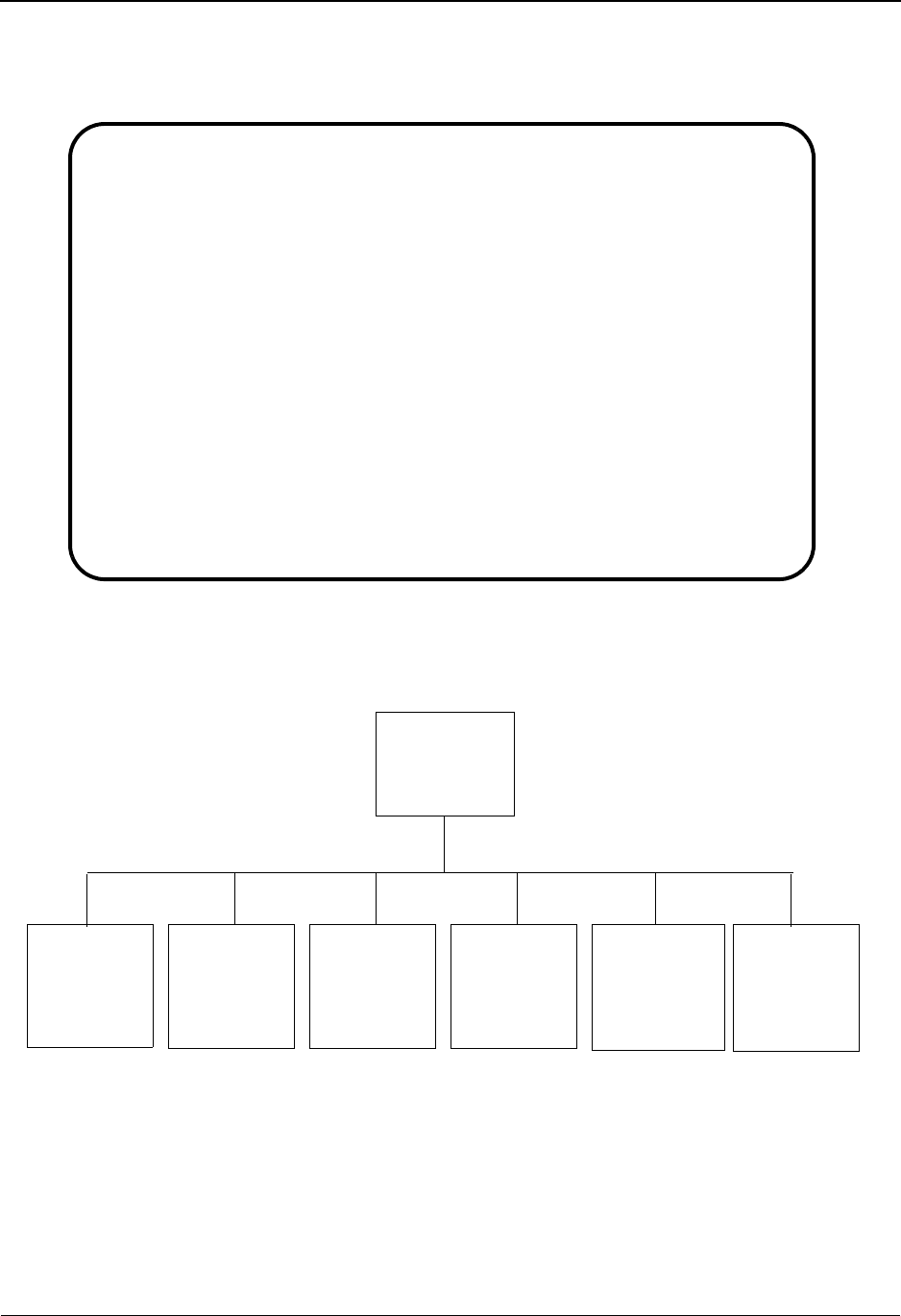
Sterling Gentran:Viewpoint Options
IBM Sterling Gentran:Viewpoint for z/OS Release 6.6 User Guide 4-3
Main Menu Options
The following diagram illustrates the Sterling Gentran:Viewpoint Main Menu.
Sterling Gentran:Viewpoint High-Level Navigation
Figure 4.1 illustrates the high-level navigation path of the Sterling Gentran:Viewpoint screens.
Figure 4.1 Sterling Gentran:Viewpoint High-Level Navigation
EDIM600 9.0_______ VIEWPOINT MAIN MENU 06/01/2011
Select one of the following.
_ 1. System Options
2. Extended System Management
3. Exception Management
4. Exception Inquiry
5. Tracking Management
99. Log Display
F1=Help F3=Exit F15=Logoff
Viewpoint
Main Menu
EDIM600
System
Options
EDIM685
Extended
System
Management
EDIM601
Exception
Management
EDIM620
Exception
Inquiry
EDIM645
Tracking
Management
(Optional)
EDIM700
Log Display
EDIM688
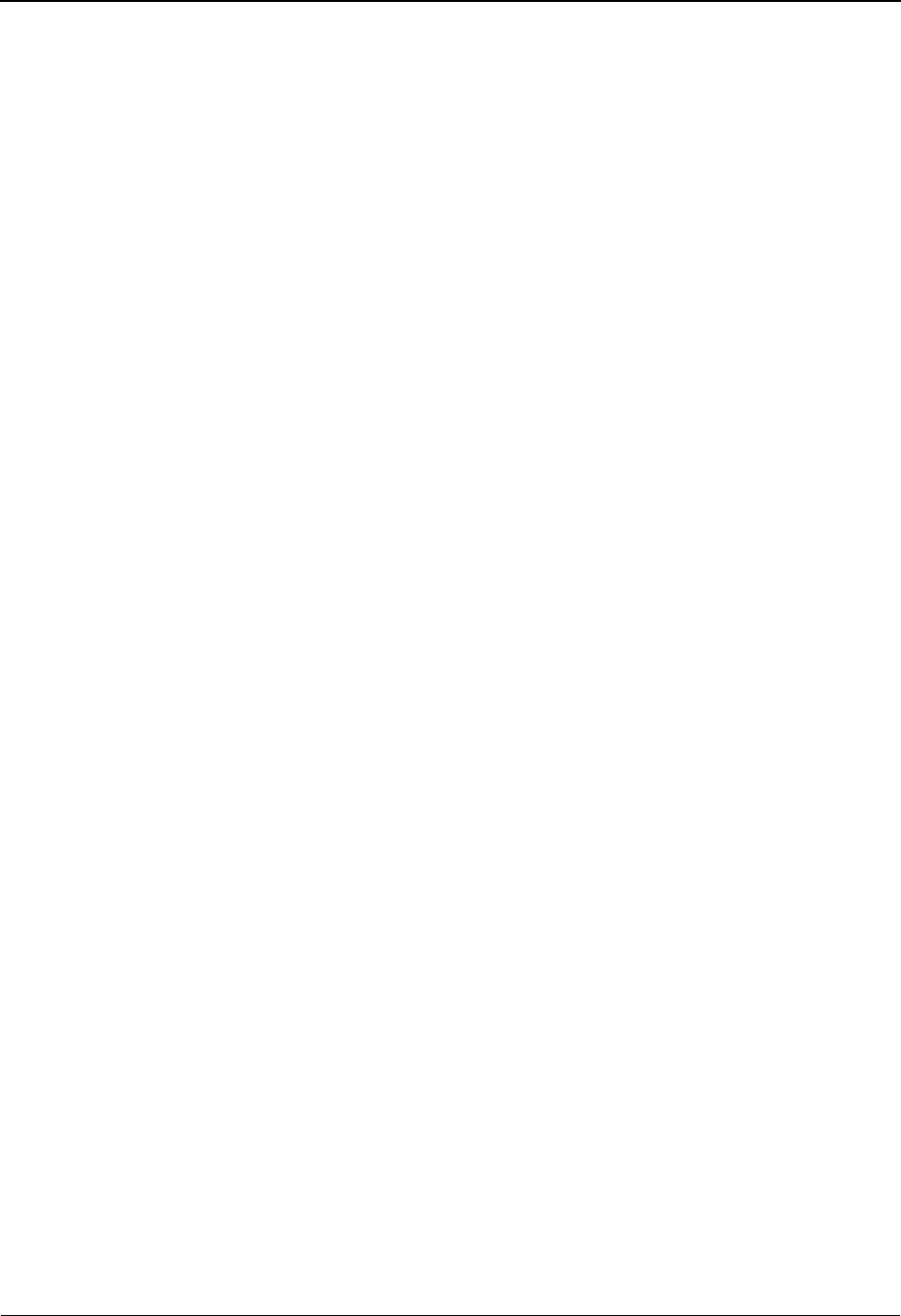
Sterling Gentran:Viewpoint Users
4-4 IBM Sterling Gentran:Viewpoint for z/OS Release 6.6 User Guide
Sterling Gentran:Viewpoint Users
The typical users of Sterling Gentran:Viewpoint fall into two categories:
• Administrative Users (for example, System Administrator, EDI Coordinator)
• End-Users (for example, Customer Order Processing clerk)
Administrative Users access System Options, Extended System Management, and Exception
Management to set up and control the Sterling Gentran:Viewpoint environment. The EDI
Coordinator typically performs these functions.
End Users access Exception Inquiry, Tracking Management, and possibly, Exception Management
to manage exceptions which occur against their business documents, and monitor their business
data through their extended EDI systems on a day-to-day basis.
Function Keys
Sterling Gentran:Viewpoint provides the following function keys in the Online Facility:
F1=Help If the cursor is not positioned on a field, screen level Help information is
displayed. If you position the cursor on a field, field level Help for that
field is displayed.
F3=Exit Returns to the previous menu.
F4=Prompt Displays a selection list of values available for the field on which the
cursor is currently located. The prompt function is only available on fields
that are marked with F4=Prompt.
F6=Next Displays the same entry or display screen for the next object from the
current list screen. No update is performed for the current object.
F7=Bkwd Scroll backward through the list on the current screen.
F8=Fwd Scroll forward through the list on the current screen.
F10=FldDtl Displays the detail screen for the field where the cursor is currently
located. The field detail function is only available for fields that have "D"
(Detail) as a valid value.
F12=Cancel Back up in the dialog, one screen at a time. No update is performed on the
current object.
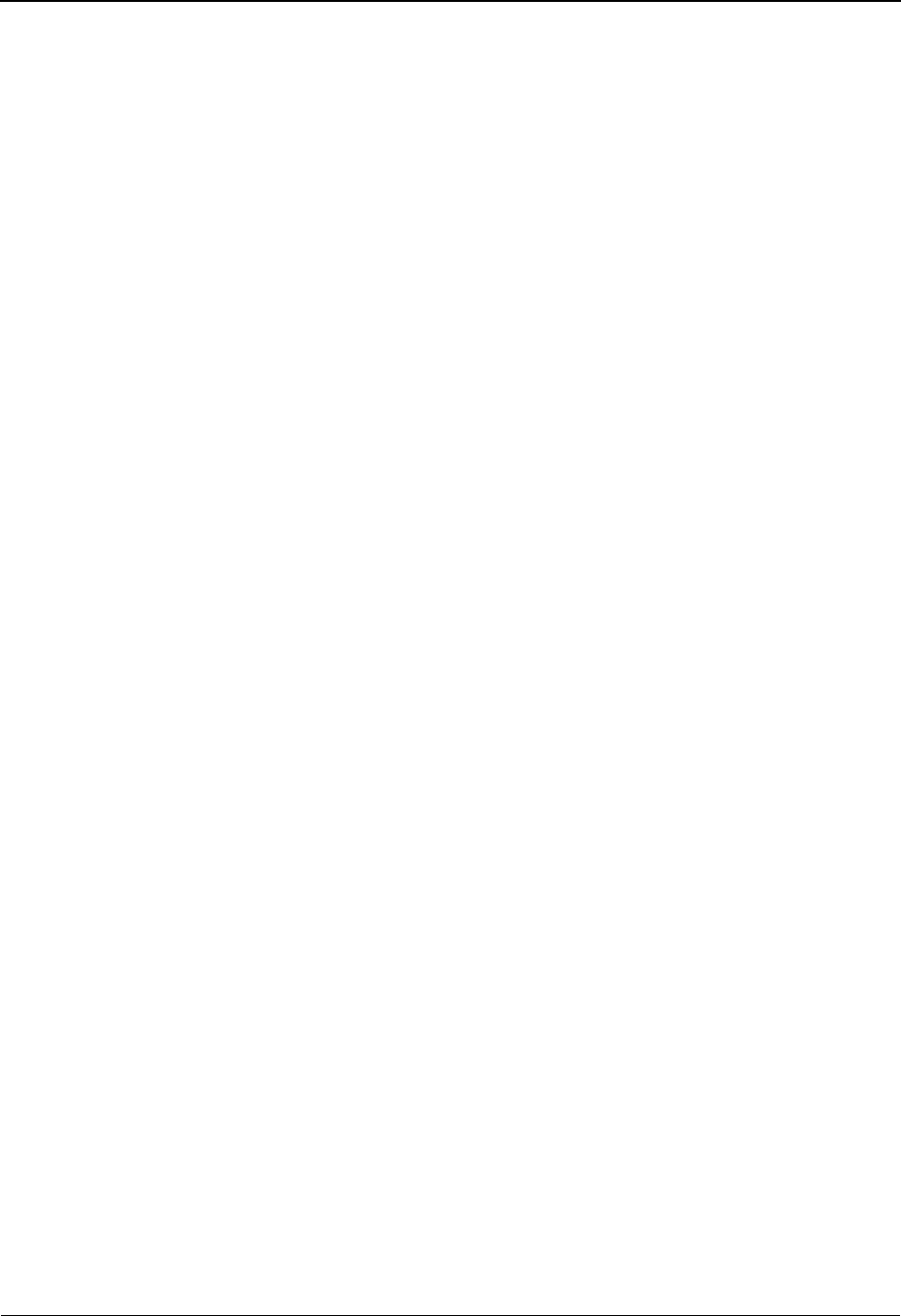
Actions
IBM Sterling Gentran:Viewpoint for z/OS Release 6.6 User Guide 4-5
Actions
Sterling Gentran:Viewpoint provides actions to users of the Online Facility. Actions are presented
in the form of an Action List at the top of each screen. To invoke an action, type the action code
number of the action you wish to invoke, and press Enter.
The following actions are available in the Sterling Gentran:Viewpoint Online Facility.
Add The Action code for Add is always 1. Use the Add action to add new
entries (for example, Sterling Gentran:Viewpoint Profile Definition) to
the Sterling Gentran:Viewpoint system. If the object already exists, an
error message is issued to which you must respond. In this situation, you
must either use the Update action or change the object you are trying to
add to an object that does not exist. A confirmation response is requested
for the Add action. Respond to the confirmation by pressing Enter to
complete the action. Respond to the confirmation by pressing
F12=Cancel to cancel the action.
Data Enter the Data action to display the data for the current exception. The
Exception Data Display screen displays exception data processed by the
Sterling Gentran translation system. For Sterling Gentran:Plus users,
the Interchange Detail screen displays exception data processed by the
Sterling Connect communications system.
Delete The Action code for Delete is always 4. Type 4 in the Action field to mark
the entry for deletion. The next maintenance run will remove the entry
and optionally archive it. To recover an entry that has been deleted, you
must restore it from the archive file. An entry marked for deletion is
displayed until maintenance removes it from Sterling Gentran:Viewpoint.
An entry marked for deletion cannot be updated. A confirmation response
is requested for the Delete action. Respond to the confirmation by
pressing Enter to complete the action. Respond to the confirmation by
pressing F12=Cancel to cancel the action.
Disable Use Disable to disable the Sterling Gentran:Viewpoint system, functional
areas, and profiles.
Enable Use Enable to enable the Sterling Gentran:Viewpoint system, functional
areas, and profiles.
Excp The Exception Detail screen is displayed.
ExcpHist The Exception History screen is displayed.
ExcpList The Exception List screen is displayed.
HistUpdt The History Update screen for the current exception is displayed.
MsgList The Message List screen is displayed, listing all messages issued for the
item by the process. For Sterling Gentran processes, all messages issued
by the process are listed. For Sterling Gentran:Plus users, the
explanatory text associated to a Sterling Connect failure code is
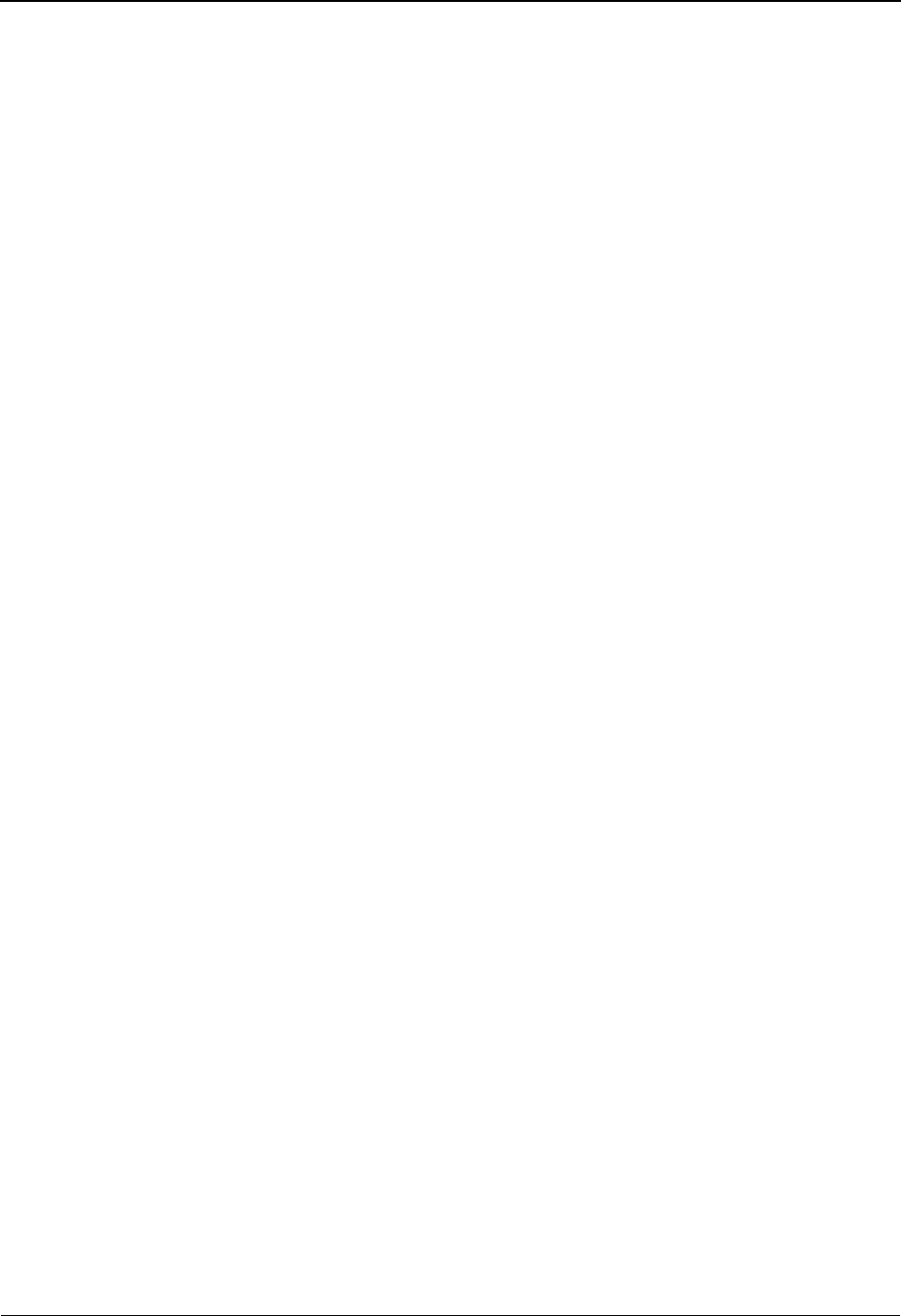
Actions
4-6 IBM Sterling Gentran:Viewpoint for z/OS Release 6.6 User Guide
displayed. For User processes, the only message(s) displayed are those
passed to Sterling Gentran:Viewpoint for the item by the user application.
Recip. The Recipient Detail screen is displayed.
Select The Action code for Select is always 5. The Detail screen for the selected
entry is displayed.
TSQDir The Staging Temporary Storage Queue Directory screen is displayed.
Update The Action code for Update is always 2. The entry is updated using the
screens current values. If the entry does not exist, a message is issued
which you must respond to. In this situation you must either use the Add
action or change the object you are trying to update to be an object which
does exist. A confirmation response is requested for the Update action.
Respond to the confirmation by pressing Enter to complete the action.
Respond to the confirmation by pressing F12=Cancel to cancel the
action.
Usage The Usage Cross Reference screen is displayed.
UserMsg The User Message Display screen is displayed.
UserProc The User Procedure Display screen is displayed.
Tracking Management Only
DataDisp For Sterling Gentran data items, the Item Data Display screen is displayed
to show the data for the item. All messages for the item are inserted into
the data in the appropriate places. This action is only valid for Sterling
Gentran processes. To use this action, the Sterling Gentran Databank
Message Store must be implemented.
For Sterling Gentran:Plus users, Sterling Connect data items are
displayed by the Interchange Detail screen. To use this action, the data
must be stored on the Sterling Connect Data Queues.
Excps The Item Exception Status screen is displayed to show a list of recipients
that captured the item.
ExcpDtl The Exception Detail screen from the Exception Inquiry functional area is
displayed. This screen will display the exception detail information for
the item.
ExtCond The Extended Search Condition screen is displayed. From this screen you
may add to your search criteria specified on the Query Request screen.
This screen should be used when the Query Request screens Search Fields
are not sufficient for specifying your query condition.
ItemDtl The Item Process Detail screen is displayed.
ItemExcp The Item Exception status screen is displayed.
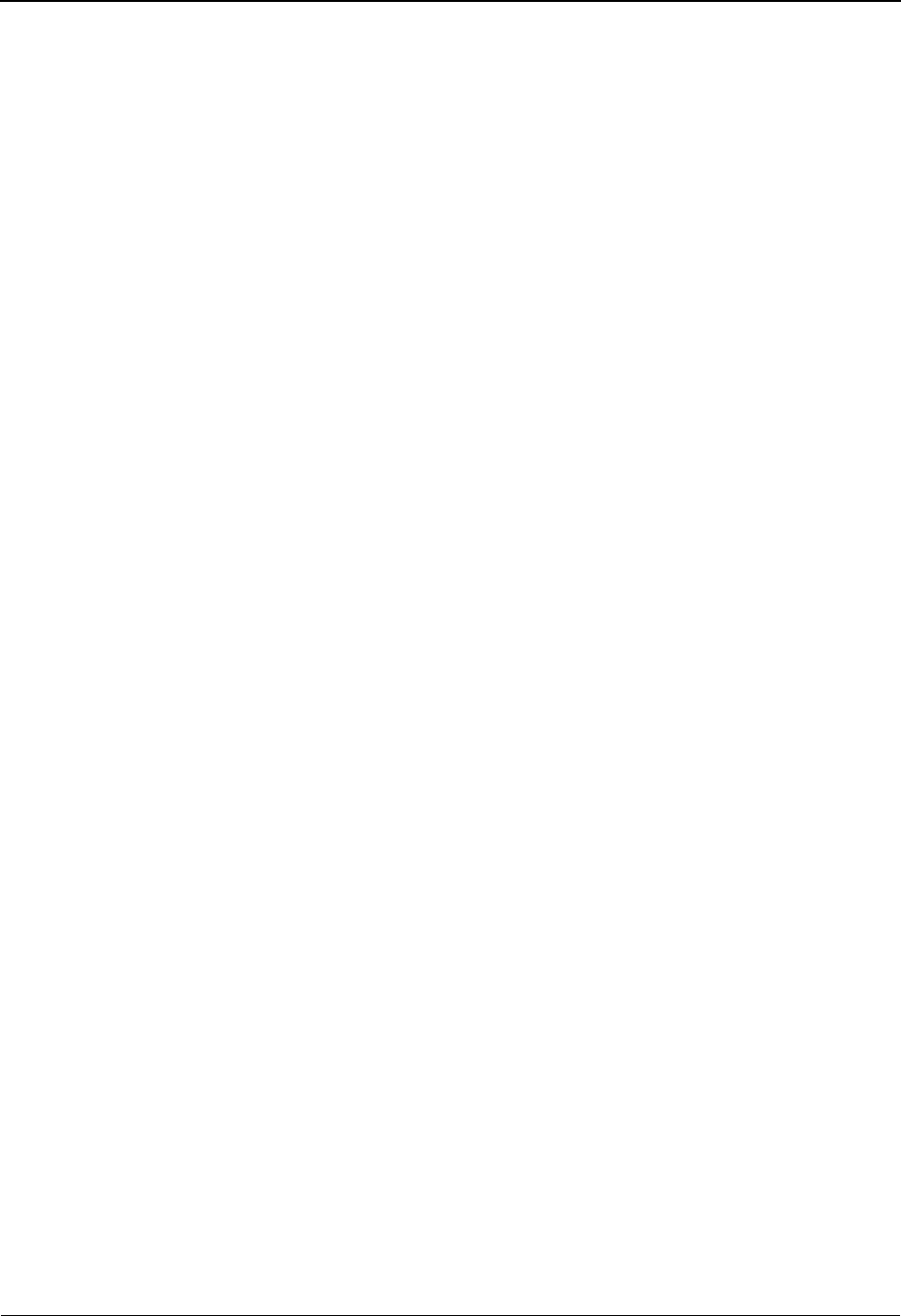
Actions
IBM Sterling Gentran:Viewpoint for z/OS Release 6.6 User Guide 4-7
ItemHist The Item Status History screen is displayed. Processes are listed in
chronological order with a status indicator issued by each process.
ItemRefs The Item Reference History screen is displayed. Processes are listed in
chronological order with the reference assigned to the item by each
process.
Query Return to the Query Request screen. The search field, extended search
condition, and the items that were found will be displayed.
Search The Action Code for Search is 6. When Search is requested, Sterling
Gentran:Viewpoint searches for items that match the search fields that
you have entered.
There are two options set by the user on the Sterling Gentran:Viewpoint
record in the Configuration file which are used to minimize the time
Sterling Gentran:Viewpoint spends searching for items:
• One is the Search Limit, which is used to control the number of items
Sterling Gentran:Viewpoint will check before ending the search.
• The other is the Find limit, which causes Sterling Gentran:Viewpoint
to stop searching after it has found this number of items.
For more details about these configuration options, refer to “EDICFG -
Configuration File” in the IBM® Sterling Gentran:Viewpoint® for z/OS®
Release 6.6 Technical Reference Guide “File Descriptions” chapter.
The search function tries to find all items in your entire extended EDI
environment that satisfy the search field values. If an extended search
condition has been entered, the items must also match the extended
condition. The search fields and Extended Condition can be changed to
further reduce the current list by entering 6 in the Action field to perform
the search again.
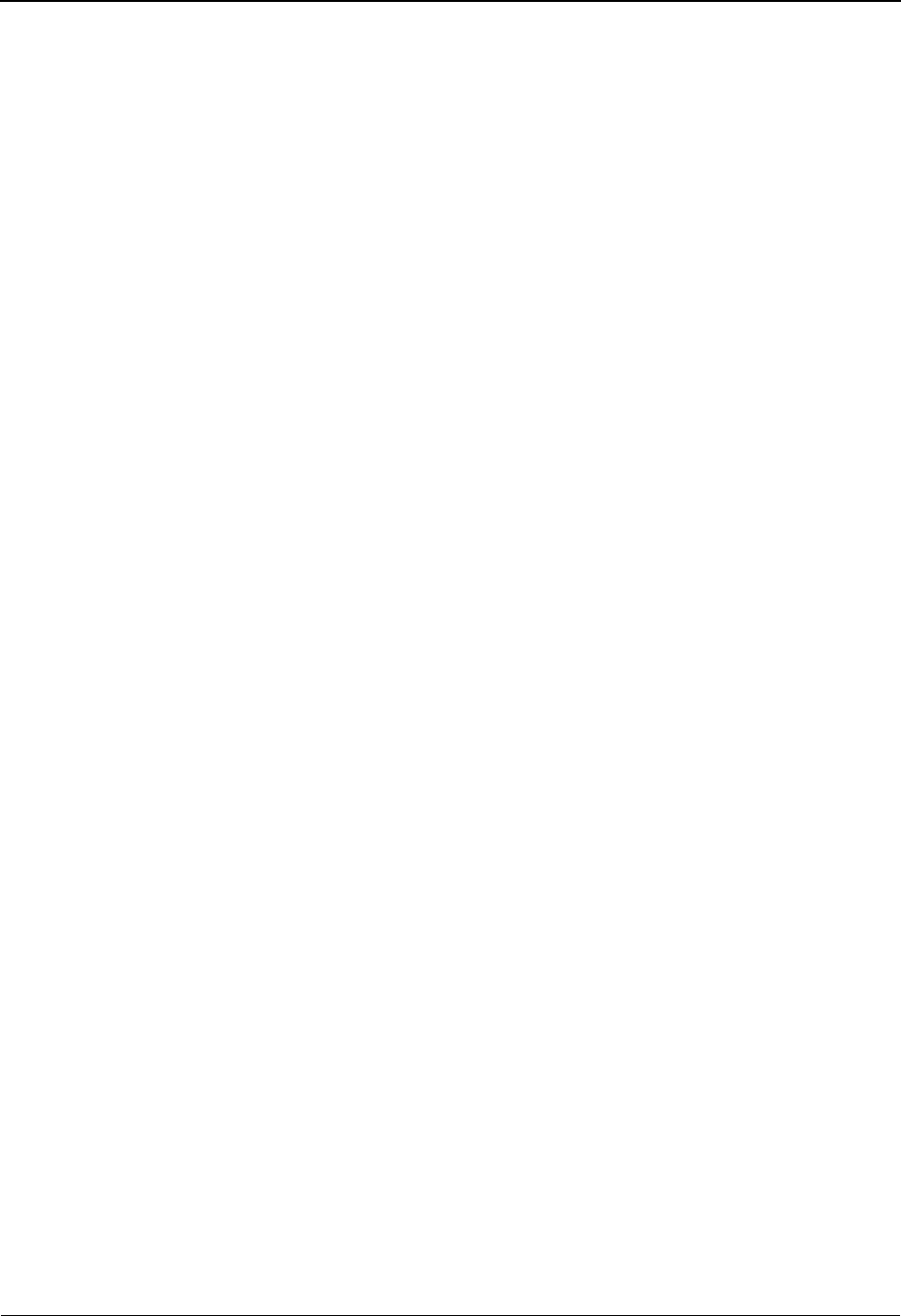
Jump Codes
4-8 IBM Sterling Gentran:Viewpoint for z/OS Release 6.6 User Guide
Jump Codes
A Jump Code is a 10-character alphanumeric field located at the upper left corner of each Sterling
Gentran:Viewpoint screen. This field enables you to move, or “jump”, directly from one screen to
another while bypassing menus. All screens accessible through a Sterling Gentran:Viewpoint
menu have jump code values associated with them. Screens accessible only from detail screens do
not have jump code values associated with them.
How to Jump Between Screens
In the Sterling Gentran:Viewpoint system, you can jump between screens without having to
navigate through the Sterling Gentran:Viewpoint menus. Use the following procedure to jump
between screens:
1. Press Home.
The cursor moves to the jump code field at the top of the screen to the right of the screen
number.
2. Type the jump code and press Enter.
For a complete list of Sterling Gentran:Viewpoint Jump Codes and their associated
screens, refer to “Appendix A” of this guide.
Types of Jump Codes
There are three types of jump codes:
•Numeric
• Alphabetic
• Special Character
These jump codes are described in detail below:
Numeric Jump Codes
Numeric Jump Codes consist of numbers separated by periods (.). The numbers in the jump code
correspond to the numbers selected on menus, in the order in which they are selected.
For example:
To display the Sterling Tracking Point Definition screen, you could navigate using the
Sterling Gentran menus by performing the following steps:
1. Type 9 on the Sterling Gentran Main Menu and press Enter.
2. Type 2 on the Sterling Gentran:Viewpoint Main Menu and press Enter.
3. Type 2 on the Extended System Management Menu and press Enter.
OR “jump” directly to the Sterling Tracking Point Definition screen by performing the
following steps:
1. Press Home.
2. Type 9.2.2 in the jump code field of any screen, and press Enter.
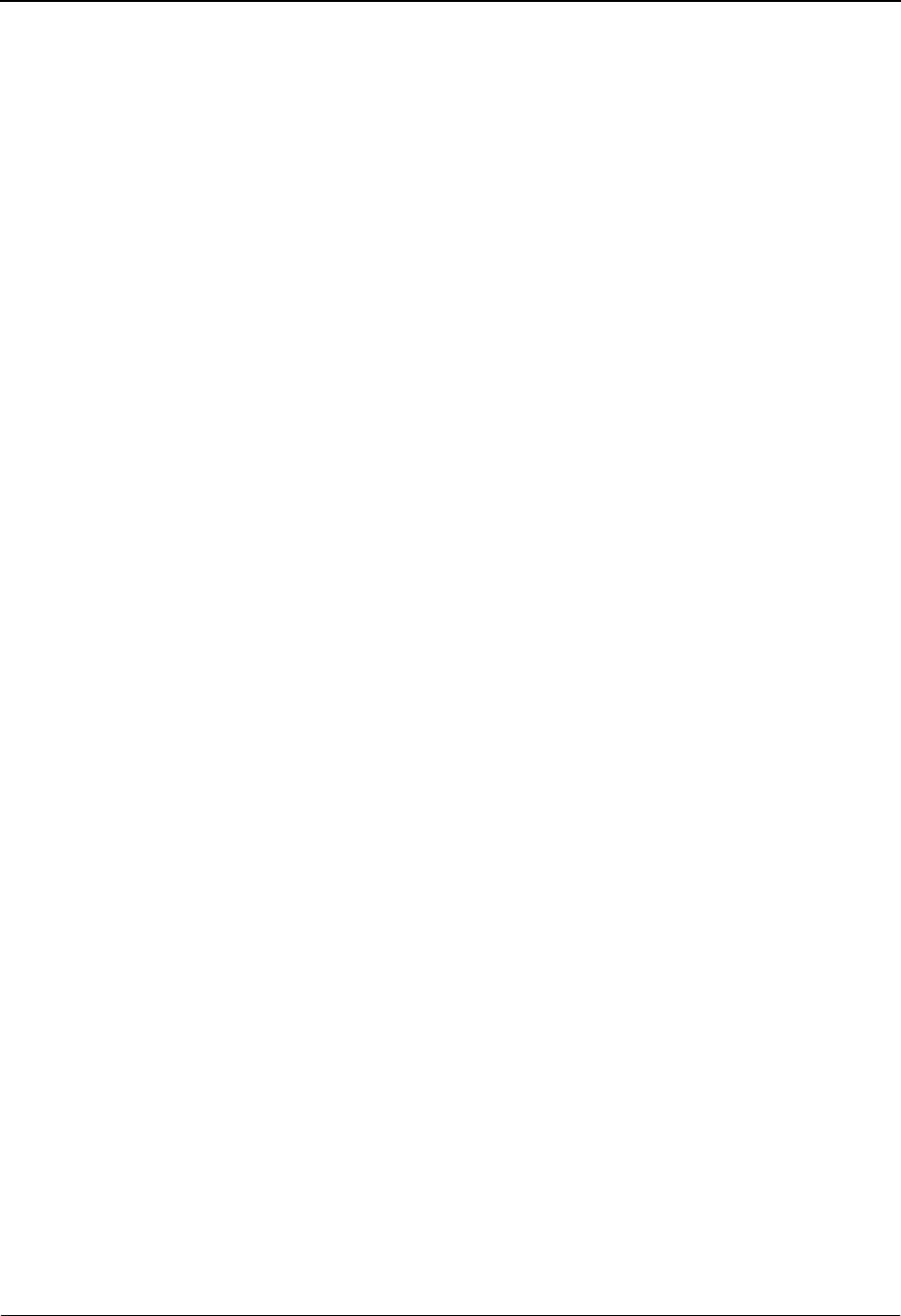
Jump Codes
IBM Sterling Gentran:Viewpoint for z/OS Release 6.6 User Guide 4-9
For a complete list of Sterling Gentran:Viewpoint Jump Codes and their associated screens, refer
to “Appendix A” of this guide.
Alphabetic Jump Codes
Alphabetic Jump Codes consist of alphabetic characters separated by periods (.). The alphabetic
code is an abbreviated reference to the screen name or function.
For example:
To display the Sterling Tracking Point Definition screen using the alphabetic jump code,
type VP.STPDEF in the jump code field of any screen and press Enter.
For a complete list of Sterling Gentran:Viewpoint Jump Codes, and their associated screens, refer
to “Appendix A” in this guide.
Special Character Jump Codes
Special Character Jump Codes enable you to perform standard or generic functions with jump
codes. The two special character jump codes are SWAP and EXIT.
•SWAP enables you to jump between Sterling Gentran online subsystems (for
example, Partner, Databanking, Sterling Gentran:Viewpoint, etc.) not within
subsystems. When you use jump code “SWAP”, you jump to the last screen you
“jumped” from (but not navigated from), within another subsystem. When you
jump from a different subsystem, you reset the SWAP positioning to the screen
you are jumping from.
For example:
• You are currently on the Group Information screen in the Partner
subsystem.
• You jump to the Sterling Tracking Point Definition screen in the Sterling
Gentran:Viewpoint subsystem.
• After you have reviewed the information on the Sterling Tracking Point
Definition screen, type SWAP in the jump code field.
• You will be returned to the Group Information screen in the Partner
subsystem from which you jumped.
•EXIT (or X) enables you to jump to the Sterling Gentran:Basic Logoff screen.
This feature provides a quick and easy way to exit the Sterling Gentran system
from any screen.
User Defined Jump Code Table
The User Defined Jump Code Table is a user customizing tool that enables you to define your own
jump code values. This facility requires a table that consists of the 10-character user code and the
10-character Sterling Gentran:Viewpoint jump code. It must be coded in an Assembler table, and
the name of the table must be entered on the Configuration file (Record Type 0). An entry for the
table name must be added to your CICS Resource Definitions.
When you enter a jump code, the system verifies that the jump code you entered is valid by first
checking the User Defined Jump Code Table. If you have not defined a User Defined Jump Code
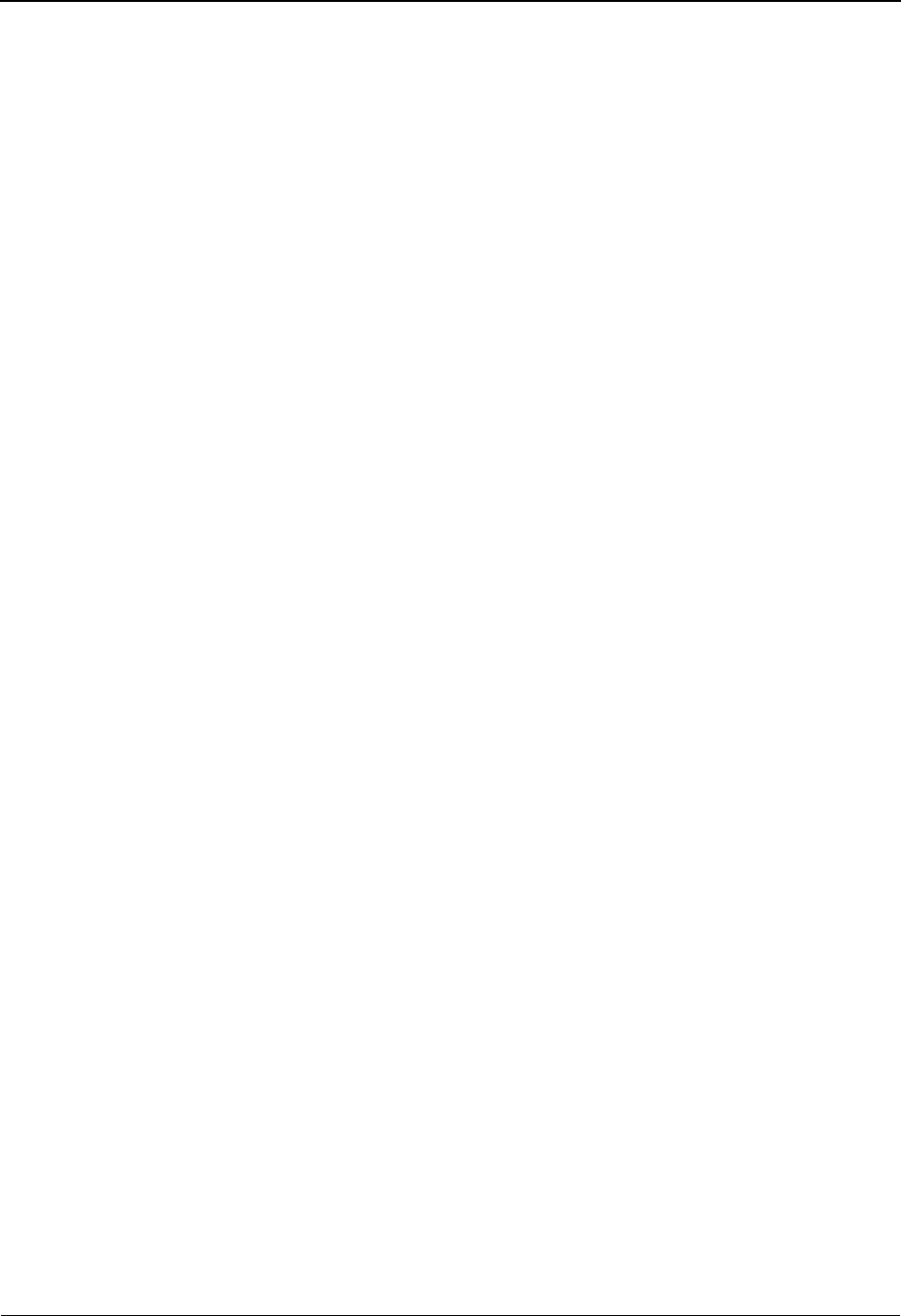
Jump Codes
4-10 IBM Sterling Gentran:Viewpoint for z/OS Release 6.6 User Guide
Table, or if the jump code you entered is not in that table, then the system checks the default jump
code table.
See member EDIJUMP in the Sterling Gentran:Basic UTILITY.SOURCE PDS for help using the
User Defined Jump Code table.
Jump Code Guidelines
The Sterling Gentran:Basic system keeps independent position information for each subsystem
(Partner, Standards, Databank, Security, and Mapping), as well as for all Sterling Gentran add-on
products (Sterling Gentran:Plus, IBM® Sterling Gentran:Control®, Sterling Gentran:Realtime,
and Sterling Gentran:Viewpoint). The independence of these subsystems enables you to jump or
navigate from subsystem to subsystem without having to re-enter a key for that screen.
The general rules for using jump codes are as follows:
• You can "jump" only to screens that are directly accessible through selecting
menu options.
• You can "jump" from any screen.
• Navigating or jumping to the Sterling Gentran Copyright/Signon screen, or
exiting the Sterling Gentran system, clears the positions for all subsystems.
• After you "jump" from a subsystem to another subsystem, you can return directly
to the screen you jumped from by typing SWAP in the jump code field.
• You cannot use "SWAP" to jump between screens within the same subsystem.
• Typing SWAP is the only method by which you can "jump" to a screen that has no
jump code associated with it, as long as SWAP positioning has been established
by jumping from one subsystem screen to a different subsystem screen.
• An invalid jump code causes the system to display the message "INVALID JUMP
CODE ENTERED" on the current screen.
• You cannot “jump” to subsystems that are not installed, or for which you do not
have security access. The message “INVALID JUMP - USER LACKS
AUTHORITY” will be displayed on the current screen.
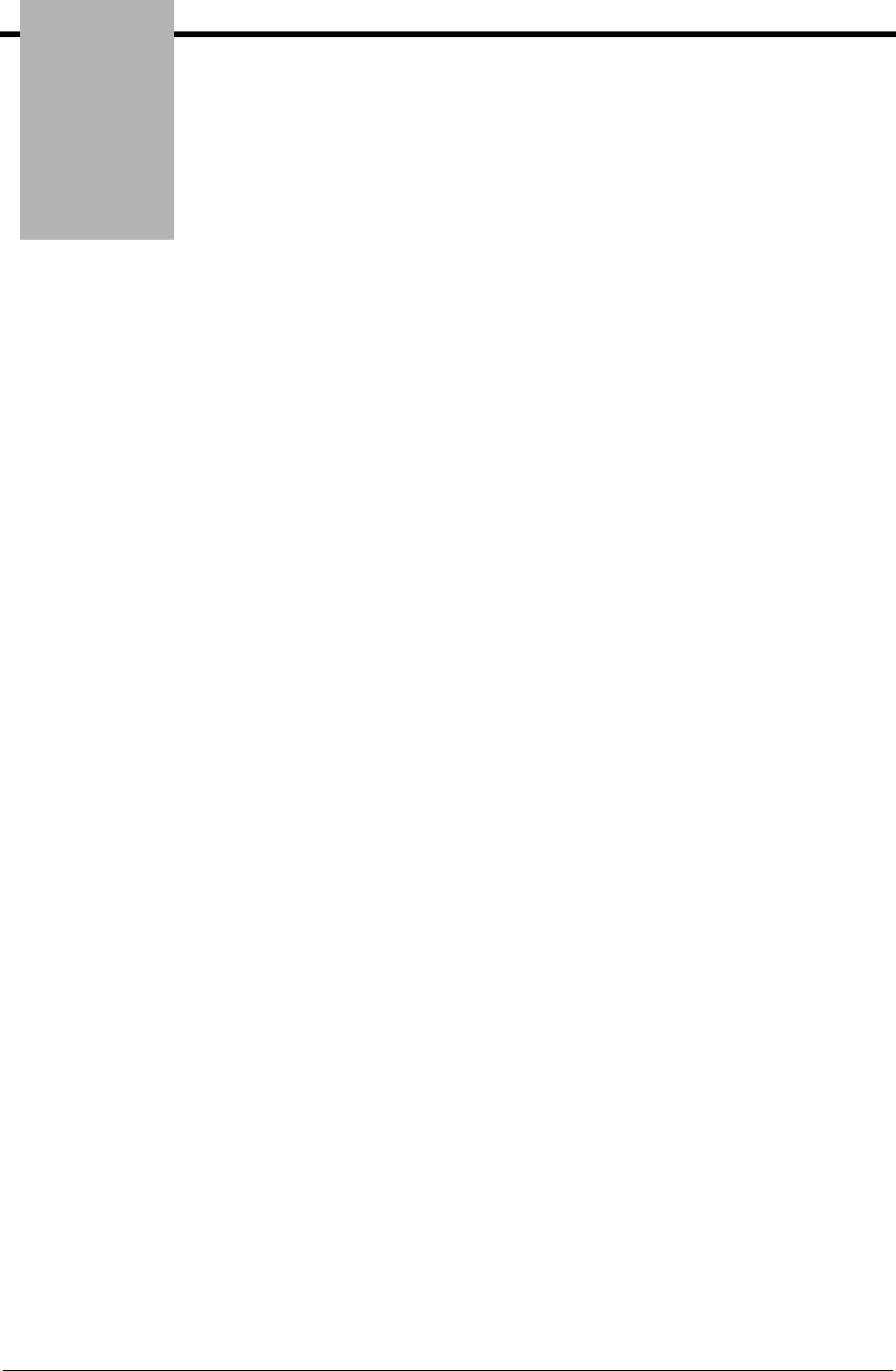
Chapter
IBM Sterling Gentran:Viewpoint for z/OS Release 6.6 User Guide 5-1
5Screen Descriptions
This chapter describes the purpose of each screen and how to use all their related functions. Each
of the screens is described with the following format:
•Purpose
• Actions
• Function Keys
• Field Descriptions
Topic Page
EDIM600 – Sterling Gentran:Viewpoint Main Menu .................................................... 5-3
System Options Screens
System Options Navigation ............................................................................................. 5-5
EDIM685 – System Options Screen ............................................................................... 5-6
EDIM686 – Staging Temporary Storage Queue Directory Screen ............................... 5-10
Extended System Management Screens
Extended System Management Navigation .................................................................. 5-13
EDIM601 – Extended System Management Menu ...................................................... 5-14
EDIM602 – Sterling Tracking Point Directory Screen ................................................. 5-16
EDIM603 – Sterling Tracking Point Definition Screen – Sterling Gentran ................. 5-19
EDIM603 – Sterling Tracking Point Definition Screen – Sterling Connect ................. 5-25
EDIM604 – Tracking Point System Message Control Screen ...................................... 5-30
EDIM605 – Tracking Point Status Control Screen ....................................................... 5-32
EDIM606 – Tracking Point Mailbox/Remote ID Control Screen ................................ 5-34
EDIM607 – Functional Area Control Screen ............................................................... 5-36
EDIM608 – Maintenance/Inquiry Options Directory Screen ....................................... 5-38
EDIM609 – Maintenance/Inquiry Options Definition Screen ...................................... 5-41
EDIM610 – User Tracking Point Directory Screen ...................................................... 5-56
EDIM611 – User Tracking Point Definition Screen ..................................................... 5-59
Exception Management Screens
Exception Management Navigation .............................................................................. 5-62
EDIM620 – Exception Management Menu .................................................................. 5-63
EDIM621 – Exception Profile Directory Screen .......................................................... 5-65
EDIM622 – Exception Profile Definition Screen ......................................................... 5-67
EDIM623 – Exception Capture Directory Screen ........................................................ 5-70
EDIM624 – Exception Capture Definition Screen ....................................................... 5-73
EDIM625 – Exception Action Directory Screen .......................................................... 5-86
EDIM626 – Exception Action Definition Screen ......................................................... 5-89
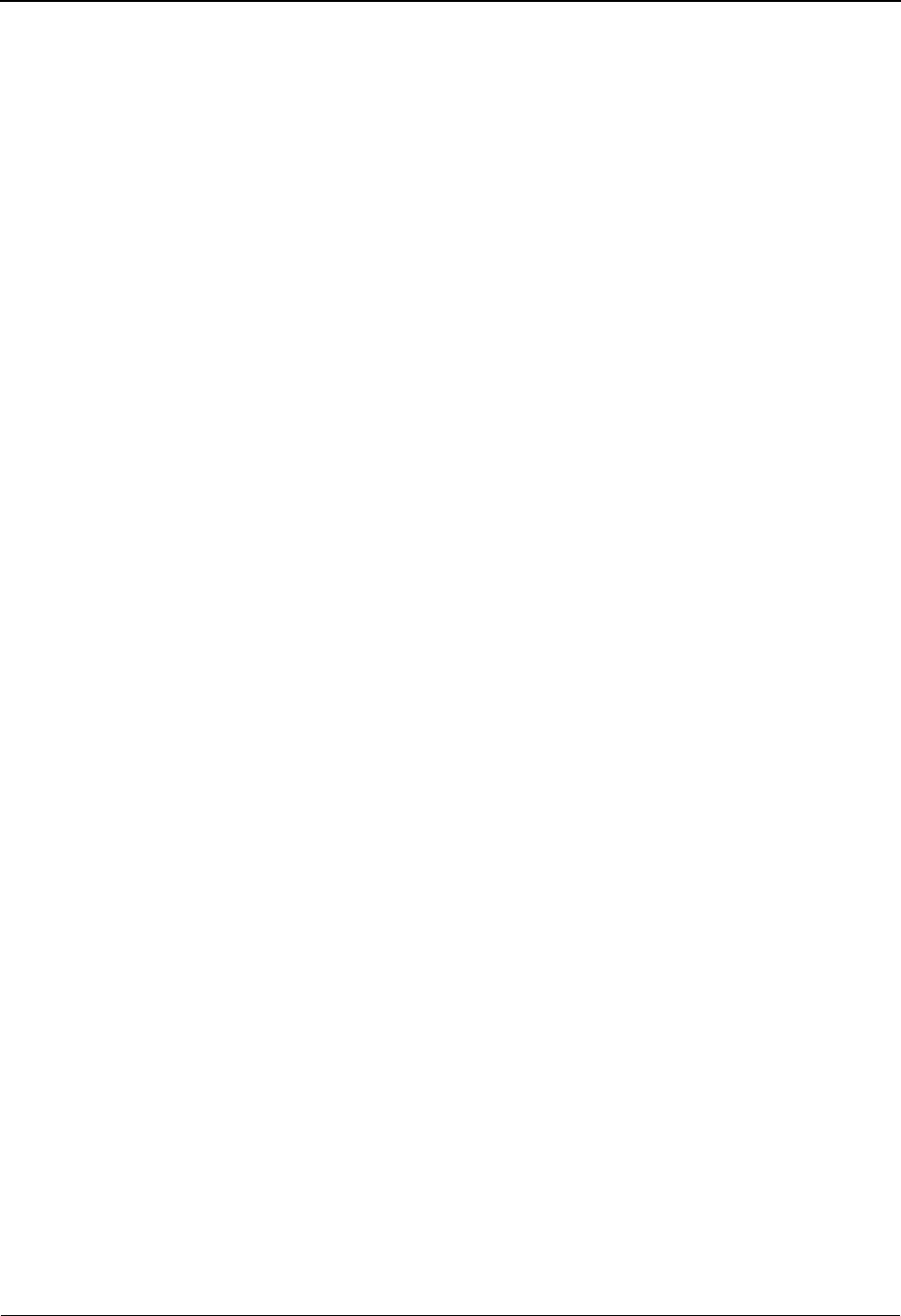
5-2 IBM Sterling Gentran:Viewpoint for z/OS Release 6.6 User Guide
EDIM627 – User Message Directory Screen ................................................................ 5-92
EDIM628 – User Message Definition Screen ............................................................... 5-94
EDIM629 – User Procedure Directory Screen ............................................................. 5-97
EDIM630 – User Procedure Definition Screen ............................................................ 5-99
EDIM631 – Usage Cross Reference Screen ............................................................... 5-101
Exception Inquiry Screens
Exception Inquiry Navigation ..................................................................................... 5-103
EDIM645 – Exception Inquiry Menu ......................................................................... 5-104
EDIM646 – Recipient Directory Screen ..................................................................... 5-105
EDIM647 – Recipient Detail Screen .......................................................................... 5-107
EDIM648 – Exception List Screen ............................................................................. 5-109
EDIM649 – Exception Detail Screen – Sterling Gentran Item ................................... 5-113
EDIM649 – Exception Detail Screen – Sterling Connect Item .................................. 5-119
EDIM650 – Exception Message List Screen .............................................................. 5-123
EDIM651 – Exception Data Display Screen .............................................................. 5-126
EDIM652 – Exception History Screen ....................................................................... 5-129
EDIM653 – Exception History Screen – 2 ................................................................. 5-132
EDIM654 – Exception History Update Screen ........................................................... 5-134
EDIM662 – User Message Display Screen ................................................................. 5-136
EDIM663 – User Procedure Display Screen .............................................................. 5-138
Tracking Management Screens
Tracking Management Navigation .............................................................................. 5-140
EDIM700 – Tracking Management Menu .................................................................. 5-141
EDIM701 – Query Directory Screen .......................................................................... 5-142
EDIM702 – Query Request Screen ............................................................................. 5-145
EDIM703 – Extended Search Condition Screen ......................................................... 5-152
EDIM710 – Item Status History Screen ..................................................................... 5-167
EDIM711 – Item Reference History Screen ............................................................... 5-171
EDIM712 – Item Process Detail Screen – Sterling Gentran Item .............................. 5-174
EDIM712 – Item Process Detail Screen – Sterling Connect Item .............................. 5-182
EDIM712 – Item Process Detail Screen – User Item ................................................. 5-186
EDIM715 – Item Message List Screen ....................................................................... 5-190
EDIM716 – Item Data Display Screen ....................................................................... 5-193
EDIM718 – Item Exception Status Screen ................................................................. 5-196
Log Display Screens
Log Display Navigation............................................................................................... 5-199
EDIM688 – Online Log Display Screen ..................................................................... 5-200
Sterling Gentran:Plus Screens
Sterling Gentran:Plus Navigation ............................................................................... 5-204
EDIM402 – Interchange Detail Screen ....................................................................... 5-205
EDIM403 – Interchange Line Detail Screen ............................................................... 5-208
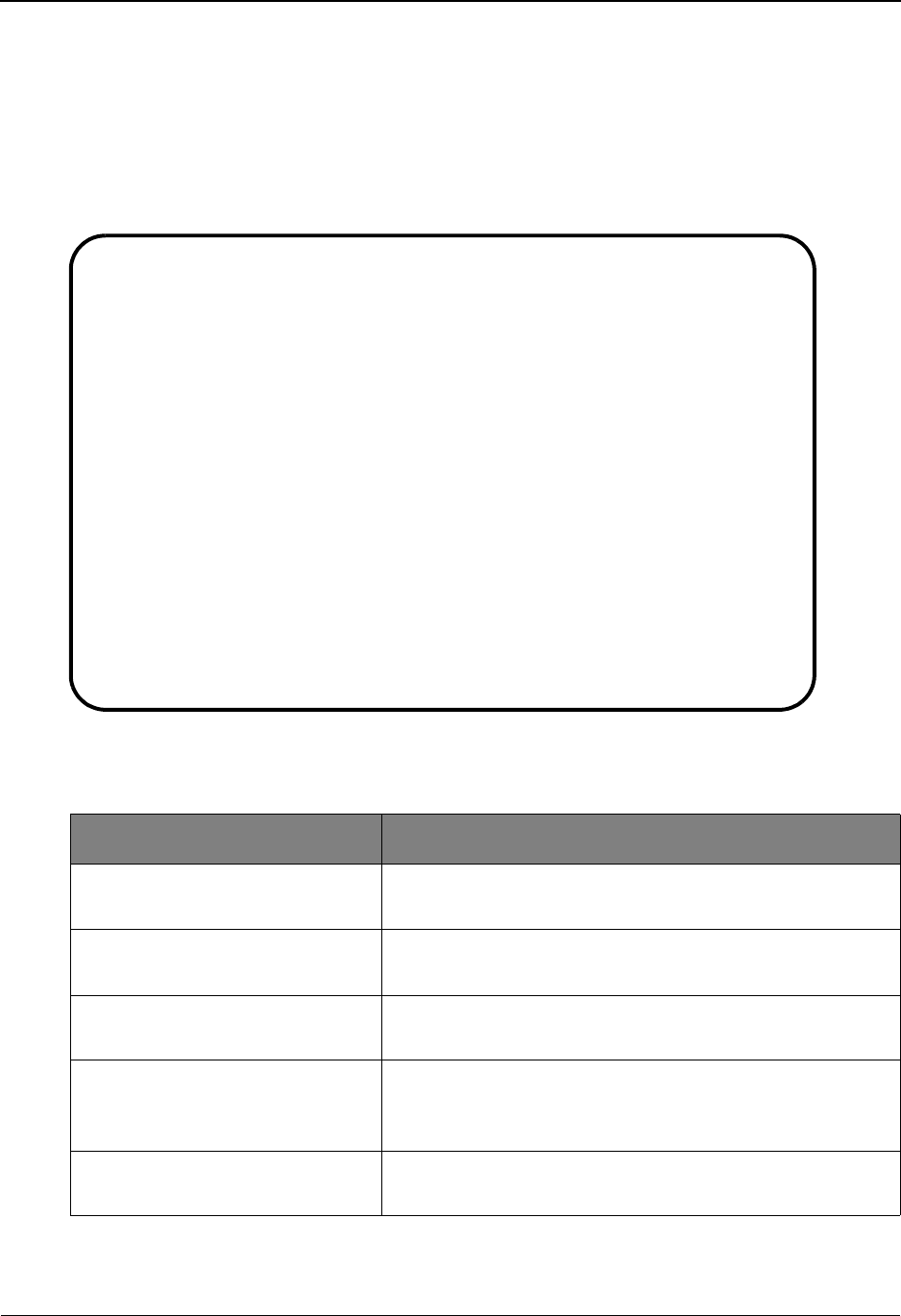
EDIM600 – Sterling Gentran:Viewpoint Main Menu
IBM Sterling Gentran:Viewpoint for z/OS Release 6.6 User Guide 5-3
EDIM600 – Sterling Gentran:Viewpoint Main Menu
Purpose
The Sterling Gentran:Viewpoint Main Menu provides direct access to the primary functions of the
Sterling Gentran:Viewpoint product.
The following figure illustrates the Sterling Gentran:Viewpoint Main Menu.
The Sterling Gentran:Viewpoint Main Menu contains six options. The list of menu options, as well
as a brief description of each option, is listed below.
Menu Option Description
1. System Options Provides global control for Sterling Gentran:Viewpoint
processing.
2. Extended System Management Provides administrative functions for defining and
managing your Extended EDI System monitoring.
3. Exception Management Provides setup and control for managing exceptions within
your Extended EDI system.
4. Exception Inquiry Provides end users with the tools needed to respond and
resolve exceptions which have occurred in their EDI
processing environment.
5. Tracking Management
(optional)
Provides end users with query functions to search for an
item travelling through the extended EDI environment.
EDIM600 9.0_______ VIEWPOINT MAIN MENU 06/01/2011
Select one of the following.
__ 1. System Options
2. Extended System Management
3. Exception Management
4. Exception Inquiry
5. Tracking Management
99. Log Display
F1=Help F3=Exit F15=Logoff
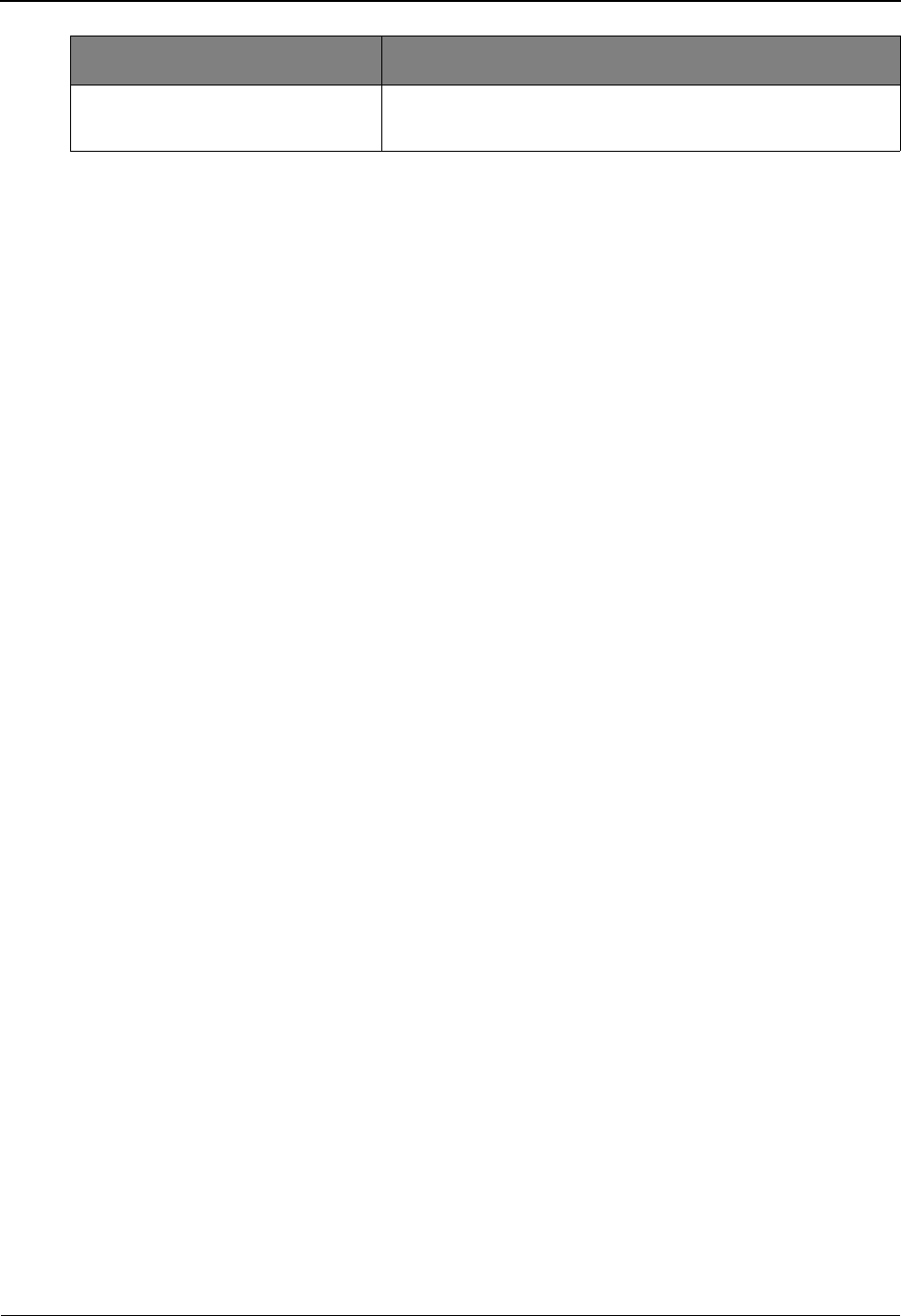
EDIM600 – Sterling Gentran:Viewpoint Main Menu
5-4 IBM Sterling Gentran:Viewpoint for z/OS Release 6.6 User Guide
99. Log Display Users may view all system messages generated by the
Sterling Gentran:Viewpoint background CICS functions.
Menu Option Description
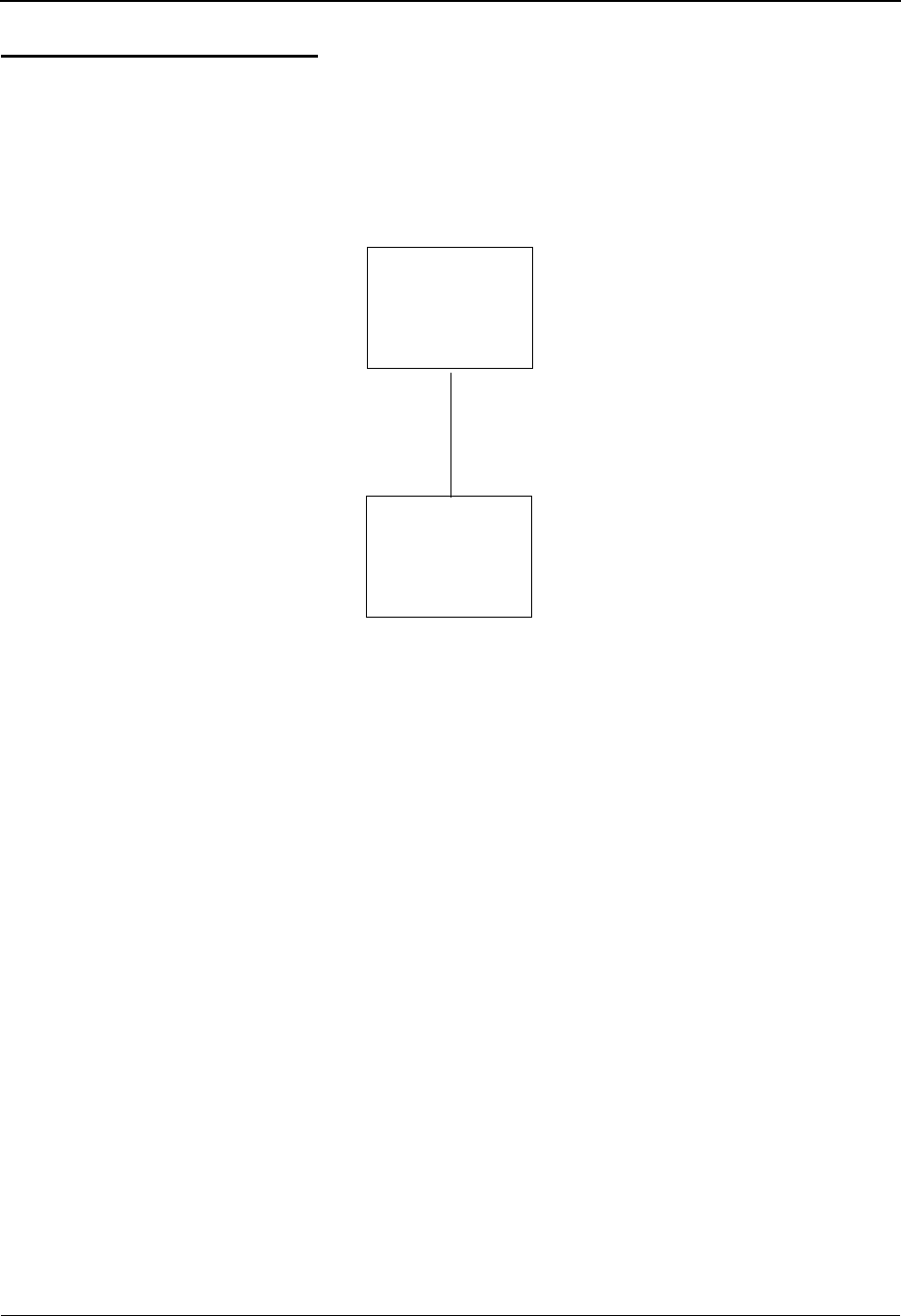
System Options Navigation
IBM Sterling Gentran:Viewpoint for z/OS Release 6.6 User Guide 5-5
System Options Screens
System Options Navigation
This section contains detailed information on the System Options screens. The fields maintained in
System Options and the effect they have on your system are explained.
The navigation for System Options is illustrated in Figure 5.1.
Figure 5.1 System Options Navigation
System
Options
EDIM685
Staging TSQ
Directory
EDIM686
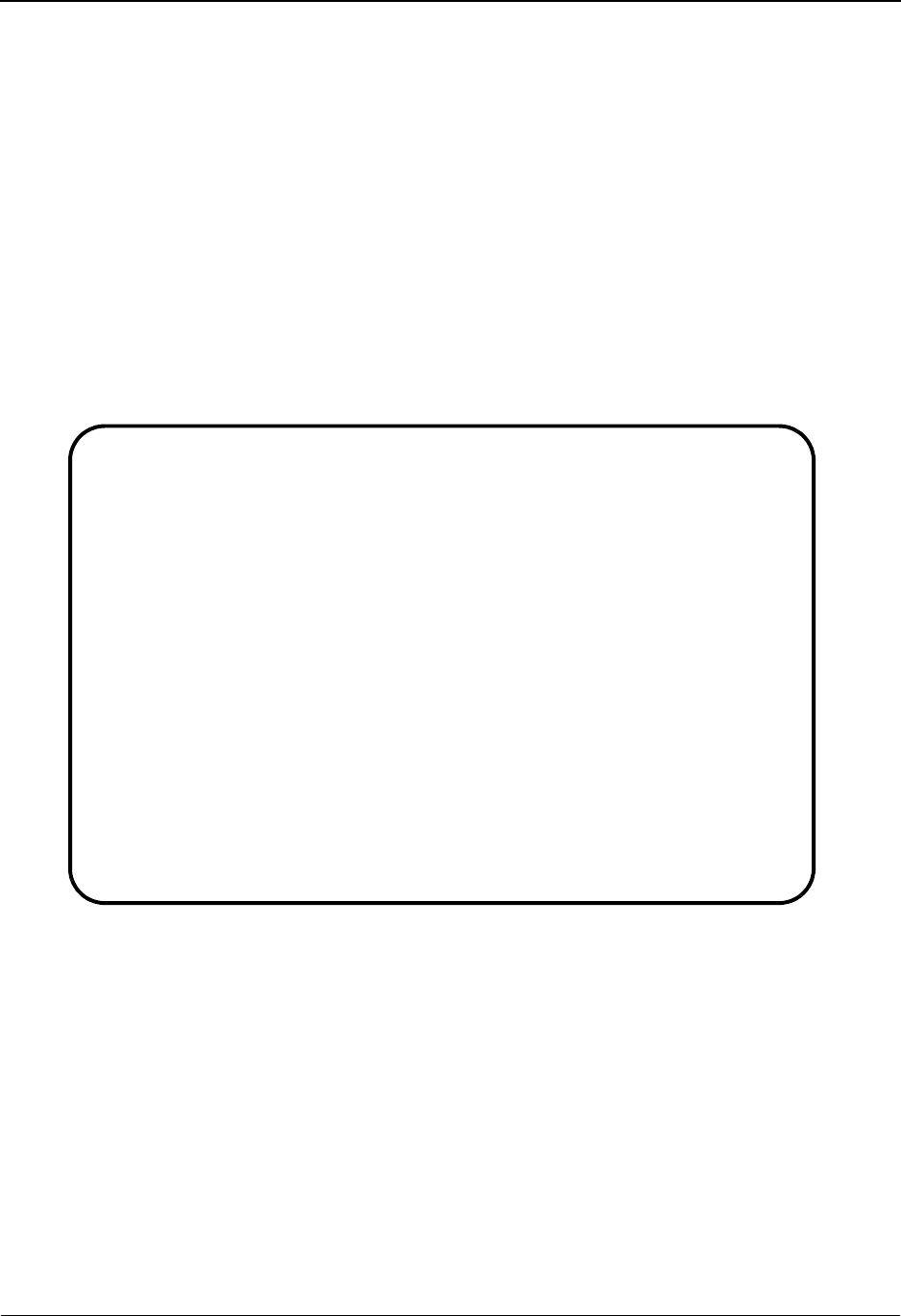
EDIM685 – System Options Screen
5-6 IBM Sterling Gentran:Viewpoint for z/OS Release 6.6 User Guide
EDIM685 – System Options Screen
Purpose
The System Options screen allows you to control system functions dynamically.
Use the System Options screen to enable and disable Sterling Gentran:Viewpoint processing
quickly in the event of environment problems or when system maintenance is required.
Some of the options which are controlled from System Options are enabling and disabling of the
entire Sterling Gentran:Viewpoint system, enabling and disabling the trace function for all of
Sterling Gentran:Viewpoint, and setting the scan interval of Sterling Gentran:Viewpoint's staging
area.
Typical users of System Options will be Sterling Gentran:Viewpoint Administrator or EDI
Coordinator.
Actions
2=Update Enter 2 in the Action field and press Enter to update the current system options.
The System Options are updated immediately, using the current screen field
values.
8=TSQDir Enter 8 in the Action field and press Enter to display the Staging Temporary
Storage Queue Directory.
Function Keys
F1=Help If the cursor is not on a specific field, screen level Help information is displayed.
If the cursor is on a field, field level Help for that field is displayed.
F3=Exit Returns to the previous menu.
EDIM685 9.1_______ VIEWPOINT – SYSTEM OPTIONS 06/01/2011
Type Action, press Enter
__ 2=Update 8=TSQDir
Description . . . VIEWPOINT_SYSTEM_OPTIONS________________
________________________________________
System Status . . E (E=Enable, D=Disable)
System Trace . . . E (E=Enable, D=Disable)
Scan Interval . . 00 : 05 (HH:MM)
Error User Exit ________ Data ____________________
TRACKING USER EXIT ____
Staging File Control (E=Enable, D=Disable)
File 1 2 3 4 5 6 7 8 9 10 11 12 13 14 15 16 17 18 19 20
Status E E E E E D D D D D D D D D D D D D D D
Full T T T T T T T T T T T T T T T T T T T T
Staging TSQ Full T (T=Terminate, C=Continue)
F1=Help F3=Exit F13=Start
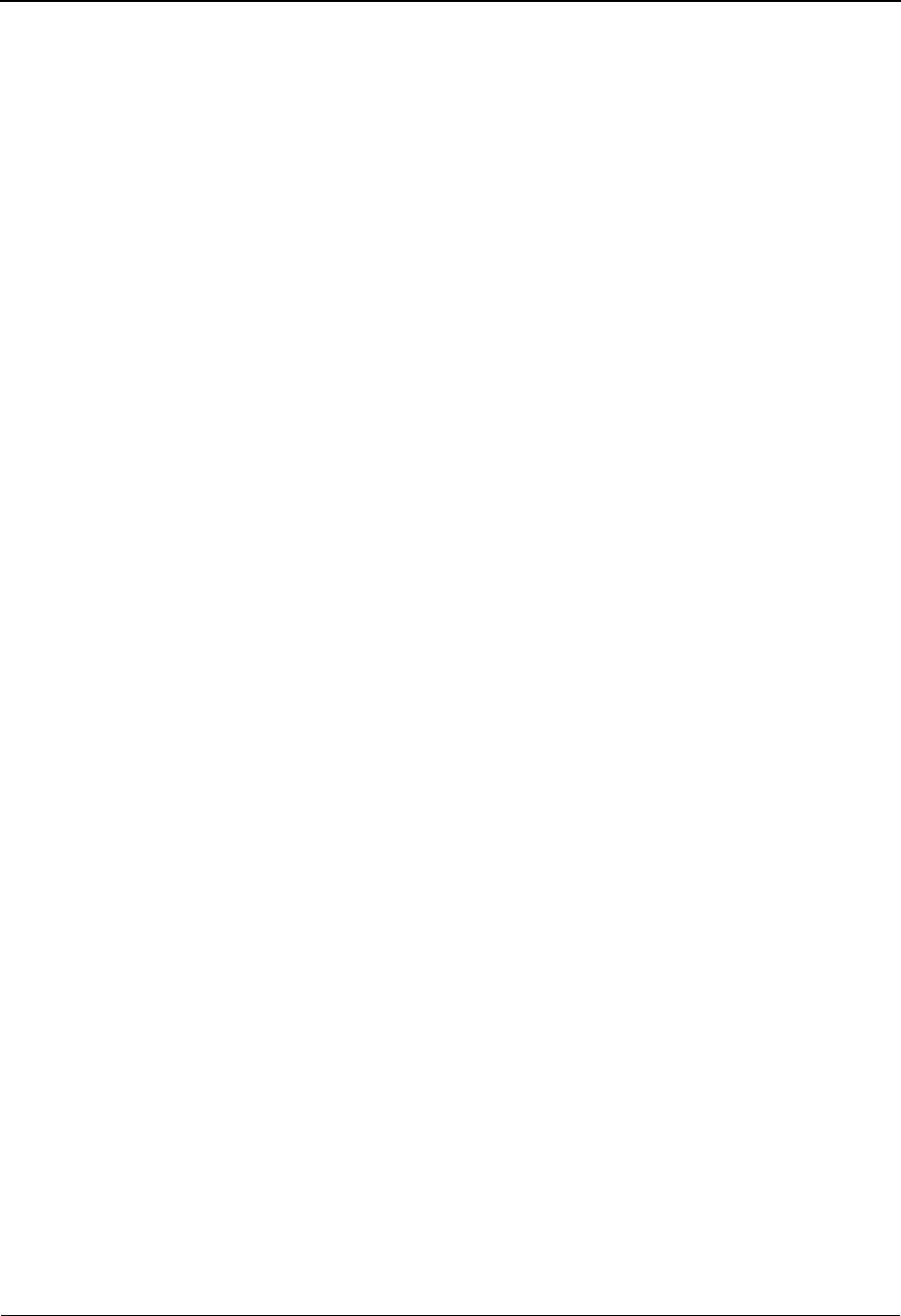
EDIM685 – System Options Screen
IBM Sterling Gentran:Viewpoint for z/OS Release 6.6 User Guide 5-7
F13=Start Starts the Sterling Gentran:Viewpoint Scanner. Confirmation is required. You can
use this action to start Sterling Gentran:Viewpoint if the system has been disabled
or if the initiation feature of CICS (Program Load Table, or PLT) has not been
used to start the system. Enabling the system alone will not start Sterling
Gentran:Viewpoint; you must also press F13.
Field Descriptions
(Jump Code)
A 10-character alphabetic or numeric field containing the jump code for this screen. A
screen jump code automatically appears in the jump code field for that screen.
To "jump" to another screen, press Home, type the jump code of the screen to which you
want to jump, then press Enter.
Refer to Chapter 4, "Jump Codes" for further information on using jump codes.
The information for each of the following fields is entered by the user.
(Action)
A 1-character field to request an action. Refer to Actions on the previous page for details
regarding the available actions for this screen.
Description
Two (2) lines of free form text to describe your Sterling Gentran:Viewpoint system.
System Status
A 1-character field to enable and disable CICS processing for Sterling Gentran:Viewpoint.
System Trace
A 1-character field to control whether Sterling Gentran:Viewpoint messages from the
Sterling Gentran:Viewpoint Post Processor should be written to the Online Log.
Scan Interval
A 4-character field to specify the time interval between scanner executions. The format is
HH:MM (hours:minutes).
EEnable. Sterling Gentran:Viewpoint processing
continues at the scan interval specified. Enabling
the system will not initiate a scan interval.
DDisable. Sterling Gentran:Viewpoint will not
process the staging area. Sterling
Gentran:Viewpoint Gateways will still accept data
from tracking points into the staging area. The
online screens are still available. Disabling the
system causes processing to stop at the next scan
interval.
EEnable. Messages are written to the Online Log.
DDisable. Messages are not written to the Online
Log.
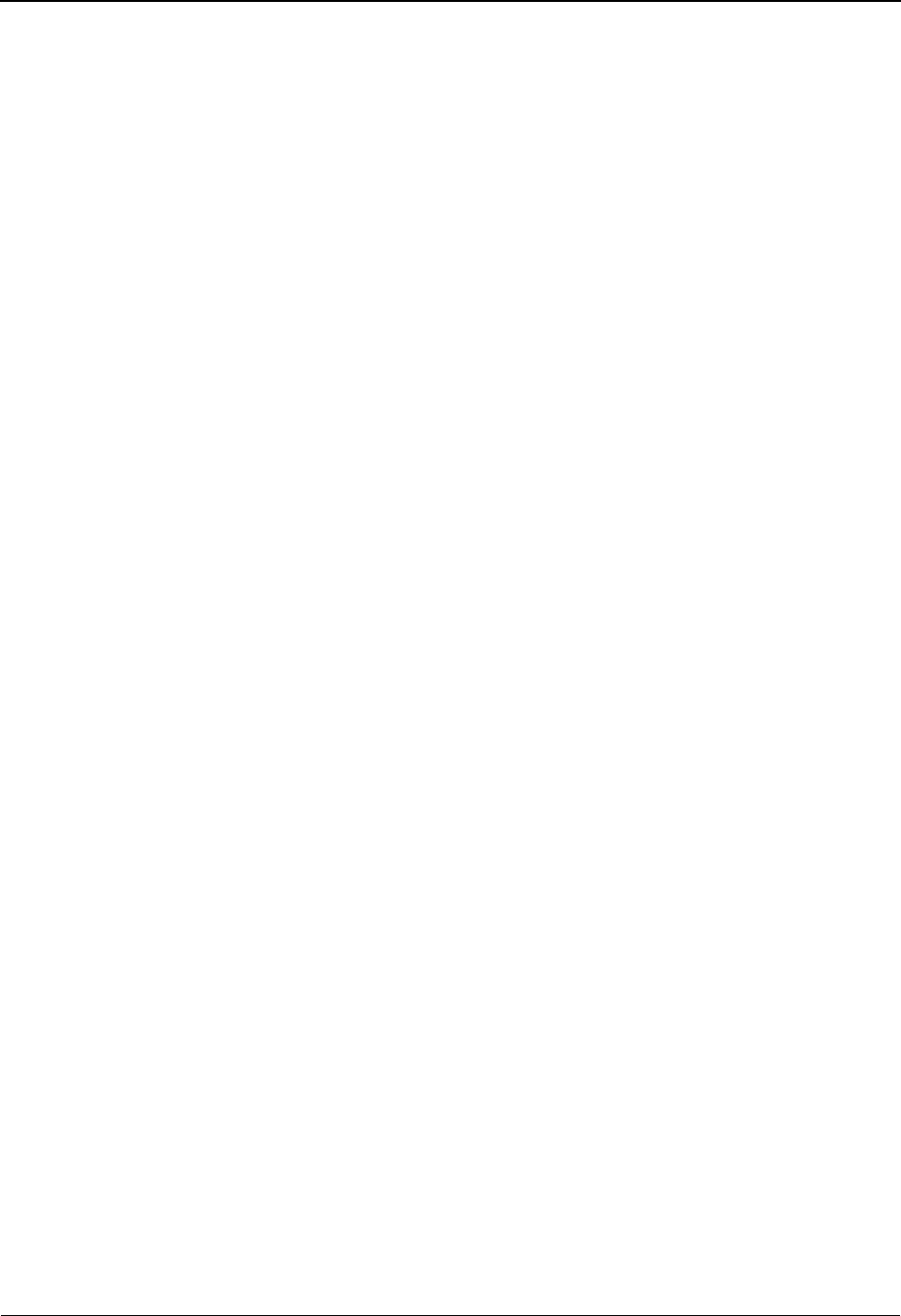
EDIM685 – System Options Screen
5-8 IBM Sterling Gentran:Viewpoint for z/OS Release 6.6 User Guide
Error User Exit
(Optional) A 1- to 8-character field to identify a user program that should be initiated by
Sterling Gentran:Viewpoint when a fatal condition occurs in the Sterling
Gentran:Viewpoint Scanner or Post Processor (for example: staging file full, post
processor cannot continue (I/O error)).
For more details about the use of this option, refer to the “System Options – Error User
Exit” in the IBM® Sterling Gentran:Viewpoint® for z/OS® Release 6.6 Technical
Reference Guide “User Exits and APIs” chapter.
Data
(Optional) A 1- to 20-character field passed to the Error User Exit program.
Tracking User Exit
(Only available for Tracking Management) A 1- to 4-character field to identify an online
transaction ID for the Tracking User Exit program that is initiated by the Sterling
Gentran:Viewpoint Post Processor. The Post Processor passes status information for each
item processed.
For more details about the use of this option, refer to “Tracking User Exit” in the IBM®
Sterling Gentran:Viewpoint® for z/OS® Release 6.6 Technical Reference Guide “User
Exits and APIs” chapter.
Staging File Control
File
The staging file number is displayed in this field. A maximum of 20 staging files may be
implemented.
For details regarding the implementation of the staging area, refer to "Staging Files" in
Chapter 2, "Developing a Configuration Strategy".
Status
A 1-character field entered by the user to specify the status for each staging file
implemented. The status controls whether a staging file is available to receive tracking
point data.
Full
A 1-character field entered by the user. This value determines how the Sterling
Gentran:Viewpoint system responds to a tracking point when a request is made to process
data which is destined for a full staging file. You control the action which is taken when a
staging file full situation is encountered based on these indicators.
EEnable. The staging file is available to receive data
from the Gateways and will be processed by the
post-processor.
DDisable. The staging file is not available to receive
data from the Gateways and will not be processed
by the post-processor.
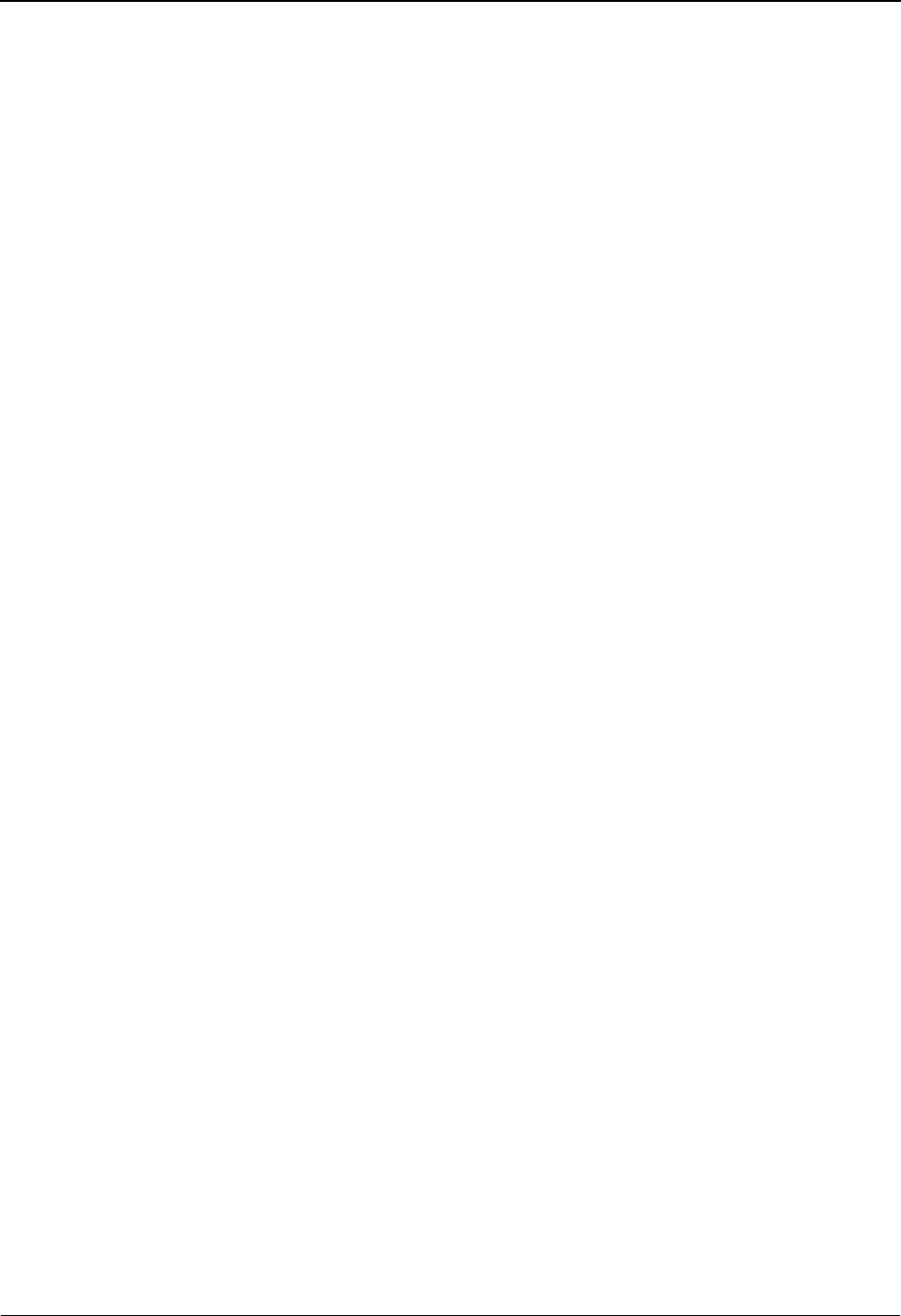
EDIM685 – System Options Screen
IBM Sterling Gentran:Viewpoint for z/OS Release 6.6 User Guide 5-9
The options and impacts of the Staging File Full indicator are:
The Post Processor issues a Level 8 error message to the online log when a staging file full
indicator is detected.
Staging TSQ Full
A 1-character field entered by the user to control the online tracking points when an error
occurs processing the Staging Temporary Storage Queue.
TTerminate. The Gateway returns a status code
indicating that a fatal error has occurred. The
tracking point will terminate immediately.
CContinue. The Gateway returns a status code
indicating a file full situation. The Tracking Point
will continue processing, but no data from that run
will be available for Sterling Gentran:Viewpoint
processing.
TTerminate. The Online Gateway returns a status
code indicating that a fatal error has occurred. The
tracking point will terminate immediately.
CContinue. The Online Gateway returns a status code
indicating an error has occurred. The Tracking
Point will continue processing, but no data from
that run will be available for Sterling
Gentran:Viewpoint processing.
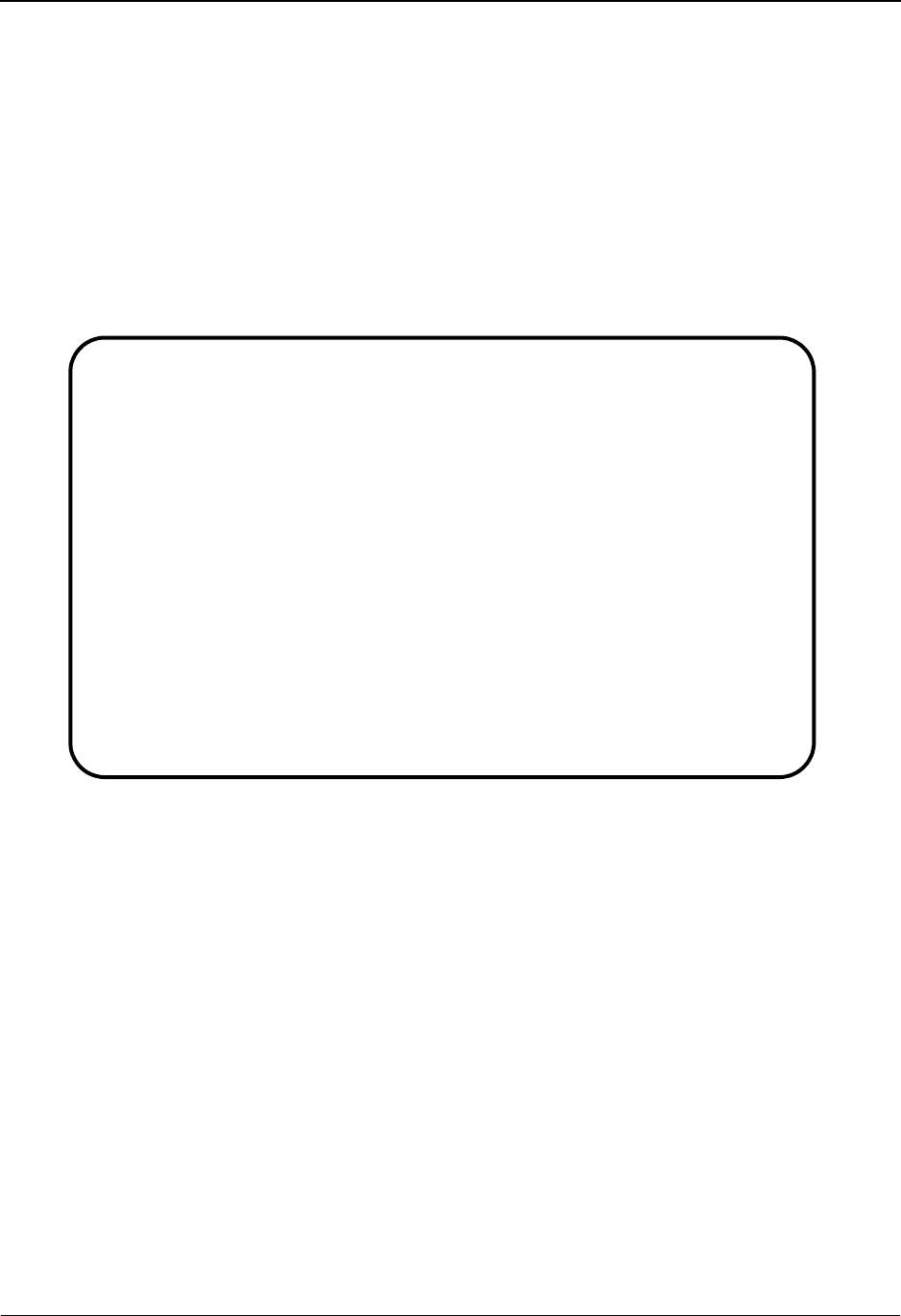
EDIM686 – Staging Temporary Storage Queue Directory Screen
5-10 IBM Sterling Gentran:Viewpoint for z/OS Release 6.6 User Guide
EDIM686 – Staging Temporary Storage Queue Directory Screen
Purpose
The Staging Temporary Storage Queue Directory allows you to monitor and control all Staging
Temporary Storage Queues.
The Staging Temporary Storage Queue Directory is used to enable, disable or delete Sterling
Gentran:Viewpoint Staging Temporary Storage Queues. For more information about Staging
Temporary Storage Queues, refer to “EDIVnnnn – Staging Temporary Storage Queues” in the
IBM® Sterling Gentran:Viewpoint® for z/OS® Release 6.6 Technical Reference Guide, Chapter 3,
“File Descriptions”.
Actions
4=Delete Enter 4 on the line of the Staging Temporary Storage Queue to be deleted and
press Enter. The entire Staging TSQ will be deleted from the CICS Auxiliary
Temporary Storage data set.
Refer to “EDIVnnnn – Staging Temporary Storage Queues” in the IBM® Sterling
Gentran:Viewpoint® for z/OS® Release 6.6 Technical Reference Guide “File
Descriptions” chapter.
Note: A Staging Temporary Storage Queue should be deleted
only if the data on the TSQ is unable to be processed by
Sterling Gentran:Viewpoint. Once a Staging Temporary
Storage Queue is deleted, the information that was stored
becomes unavailable to Sterling Gentran:Viewpoint.
6=Enable Enter 6 on the line of the Staging Temporary Storage Queue to be enabled and
press Enter. The Staging Temporary Storage Queue is enabled. Sterling
Gentran:Viewpoint only processes data from Staging Temporary Storage Queues
that have been enabled.
EDIM686 9.1.8______ STAGING TEMPORARY STORAGE QUEUE DIRECTORY 06/01/2011
Type Action, press Enter. 12:00:00
4=Delete 6=Enable 7=Disable 8=Browse
TSQ ID EDIV0001
Status _ (E=Enabled, D=Disabled) Purge Interval 02 (HH)
A TSQ ID Date Time Records Status Active Process Tran/Task
_ EDIV0001 06/01/2011 12:00:00 00000002 E N EDID515 EDI7/0001
_
_
_
_
_
_
_
_
_
_
LAST ENTRY DISPLAYED
F1=Help F3=Exit F7=Bkwd F8=Fwd F12=Cancel F13=Purge
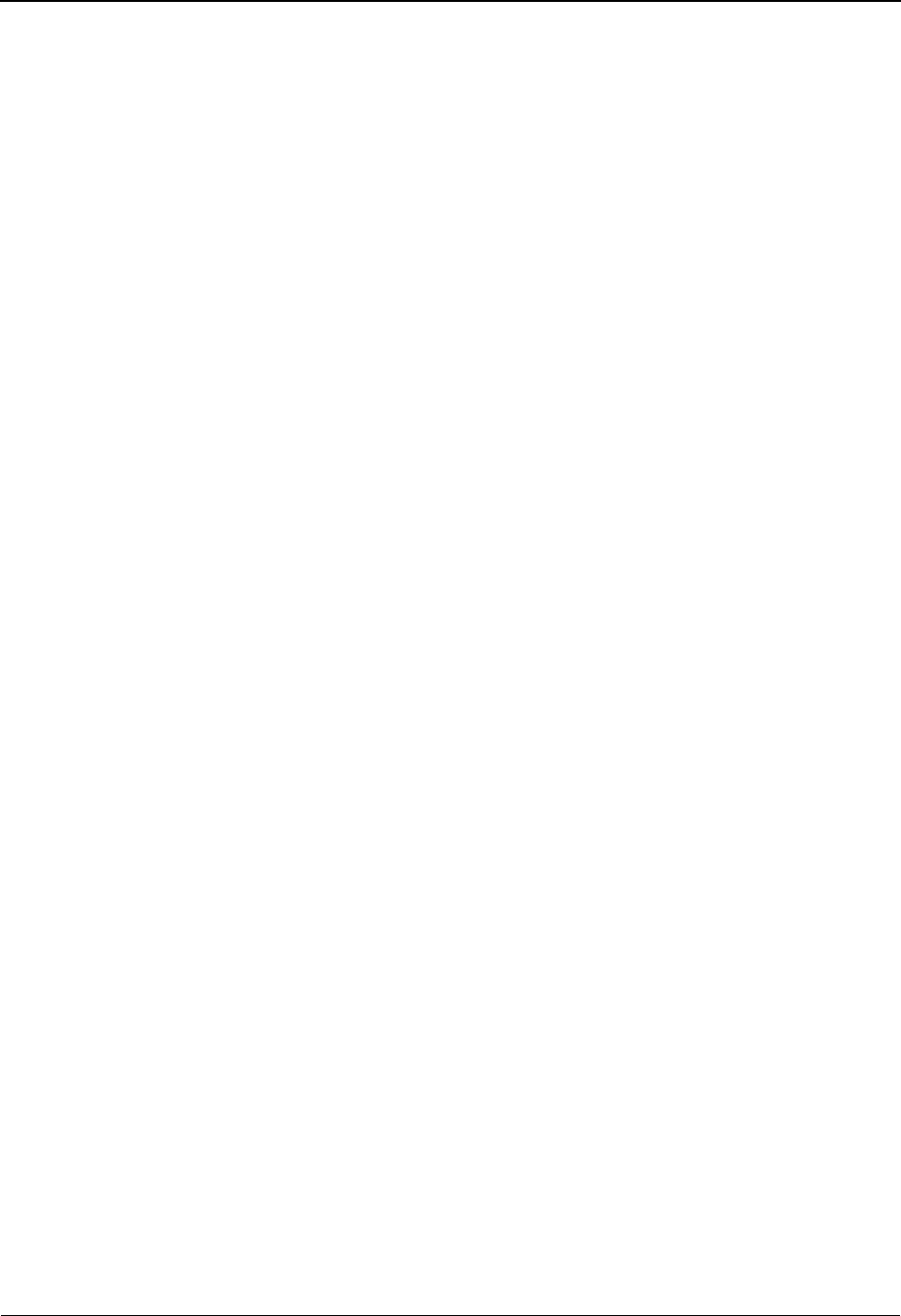
EDIM686 – Staging Temporary Storage Queue Directory Screen
IBM Sterling Gentran:Viewpoint for z/OS Release 6.6 User Guide 5-11
7=Disable Enter 7 on the line of the Staging Temporary Storage Queue to be disabled and
press Enter. The Staging Temporary Storage Queue is disabled. Sterling
Gentran:Viewpoint will not process data from Staging Temporary Storage Queues
that have been disabled.
Staging Temporary Storage Queues may occasionally need to be disabled to
prevent the Sterling Gentran:Viewpoint Post Processor from processing the data.
For example, when performing file maintenance on the Sterling
Gentran:Viewpoint Repository, all Staging Temporary Storage Queues should be
disabled until the required maintenance has been completed.
8=Browse Enter 8 on the line of the Staging Temporary Storage Queue to be browsed and
press Enter. The Staging Temporary Storage Queue is browsed with the CICS
supplied transaction CEBR. All of the normal browse functions of CEBR are
available and you will return to the EDIM686 screen when you press PF3 from the
CEBR screen.
Function Keys
F1=Help If the cursor is not on a field, screen level Help information is displayed. If the
cursor is on a field, field level Help for that field is displayed.
F3=Exit Returns to the previous menu.
F7=Bkwd Scroll backward through the list on the current screen.
F8=Fwd Scroll forward through the list on the current screen.
F12=Cancel Back up in the dialog, one screen at a time. Update is not performed on the current
object.
F13=Purge Deletes all Staging Temporary Storage Queues that have a record count of zero, a
status of disabled, and are older than the specified purge interval. A confirmation
message is displayed before the purge is performed. This is a quick alternative to
performing many individual deletes.
Field Descriptions
(Jump Code)
A 10-character alphabetic or numeric field containing the jump code for this screen. A
screen jump code automatically appears in the jump code field for that screen.
To "jump" to another screen press Home, type the jump code of the screen to which you
want to jump, then press Enter.
Refer to Chapter 4, "Jump Codes" for further information on using jump codes.
TSQ ID
An 8-character field entered by the user. Control the entry displayed at the top of the list
by entering the Staging Temporary Storage Queue required.
Staging Temporary Storage Queue names are comprised of the three character system
image ("EDI"), followed by the letter "V" and then followed by four numeric digits (for
example, EDIV0001).
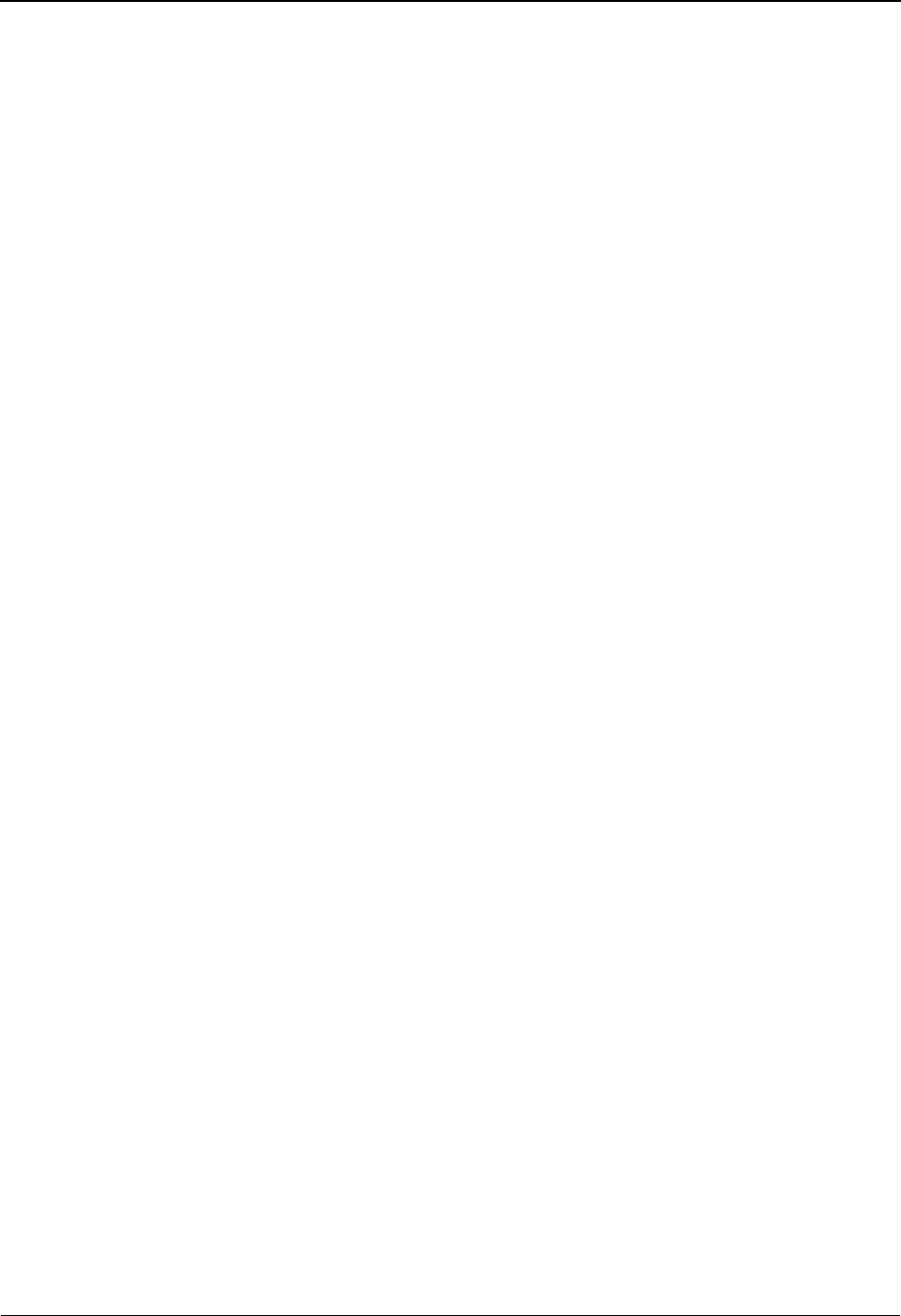
EDIM686 – Staging Temporary Storage Queue Directory Screen
5-12 IBM Sterling Gentran:Viewpoint for z/OS Release 6.6 User Guide
Status
A 1-character field entered by the user to limit the list to a specific status.
Purge Interval
The number of hours used to qualify Staging Temporary Storage Queues for the purge
function.
A (Action)
A 1-character field entered by the user to request an action. Refer to Actions above for
details regarding the available actions for this screen.
TSQ ID
The 8-character Staging Temporary Storage Queue ID.
Date
The date on which the Staging Temporary Storage Queue was created.
Time
The time on which the Staging Temporary Storage Queue was created.
Records
The number of records in the Staging Temporary Storage Queue.
Status
The current status of the Staging Temporary Storage Queue.
Active
The current status of the post processor associated with the Staging Temporary Storage
Queue.
Process
The process name of the tracking point that created the staging Temporary Storage Queue.
Tran/Task
The CICS Transaction ID and Task Number that created the staging Temporary Storage
Queue.
EEnabled. Only Staging Temporary Storage Queues
which are enabled are displayed.
DDisabled. Only Staging Temporary Storage Queues
which are disabled are displayed.
blank All Staging Temporary Storage Queues are
displayed.
blank The post processor has not been initiated.
NThe post processor has been manually enabled or
disable via this screen.
YThe post processor has been initiated.
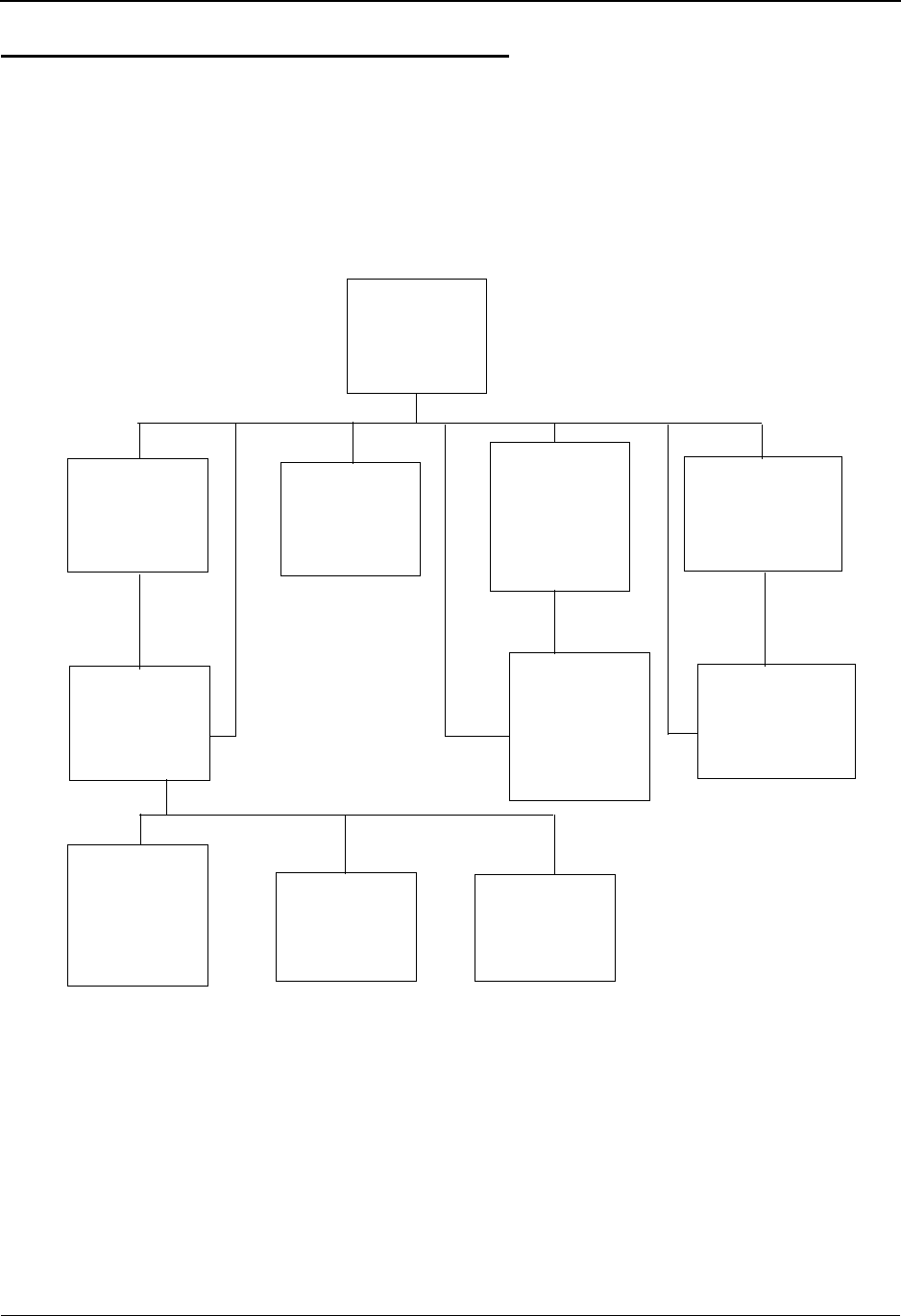
Extended System Management Navigation
IBM Sterling Gentran:Viewpoint for z/OS Release 6.6 User Guide 5-13
Extended System Management Screens
Extended System Management Navigation
This section contains detailed information on the Extended System Management Screens. The
fields maintained in Extended System Management, and the effect they have on your system, are
explained.
The navigation for Extended System Management is illustrated in Figure 5.2.
Figure 5.2 Extended System Management Navigation
Extended
System
Management
EDIM601
User Tracking
Point
Definition
EDIM611*
Maintenance/
Inquiry
Options
Directory
EDIM608
Functional
Area Control
EDIM607
Sterling
Tracking Point
DirectoryEDIM
602
Tracking
Point System
Message
Control
EDIM604
Sterling
Tracking Point
Definition
EDIM603
Tracking
Point Status
Control
EDIM605
Tracking
Point Remote
ID Control
EDIM606**
Maintenance/
Inquiry
Options
Definition
EDIM609
User Tracking
Point Directory
EDIM610*
* Tracking Management
Only
**Gentran:Plus Users Only
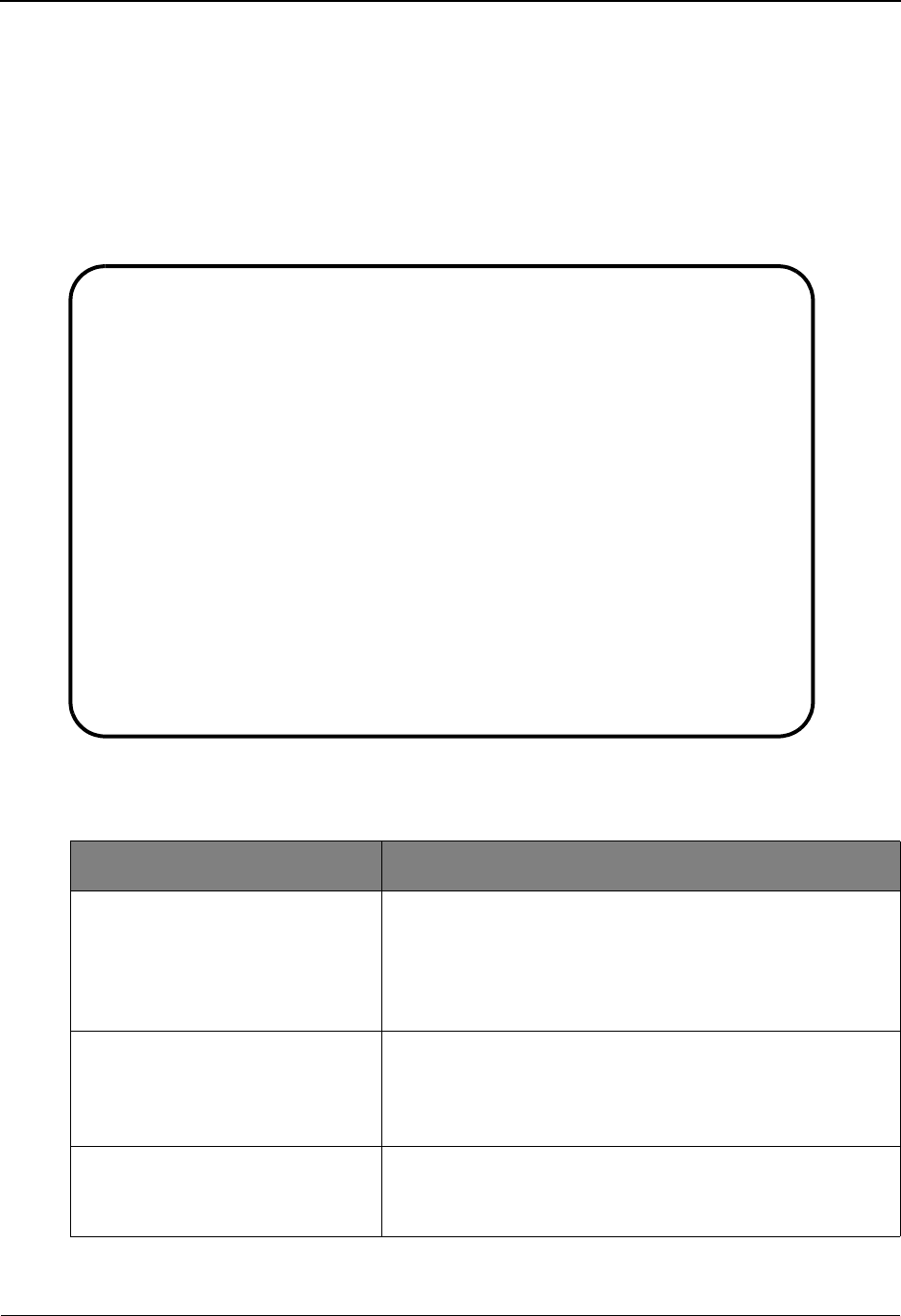
EDIM601 – Extended System Management Menu
5-14 IBM Sterling Gentran:Viewpoint for z/OS Release 6.6 User Guide
EDIM601 – Extended System Management Menu
Purpose
The Extended System Management Menu provides you with direct access to the primary functions
of Extended System Management. The typical users of the Extended System Management
functions are the Sterling Gentran:Viewpoint Administrator, or EDI Coordinator.
The following figure illustrates the Extended System Management Menu:
The Extended System Management Menu contains seven options, which are listed below. The list
of menu options, as well as a brief description of each option, follows.
Menu Option Description
1. Sterling Tracking Point
Directory
Provides a list of tracking points that have been defined to
Sterling Gentran:Viewpoint. Current Sterling products that
have been enabled for Sterling Gentran:Viewpoint include:
Sterling Gentran:Basic, Sterling Gentran:Realtime, and
Sterling Connect.
2. Sterling Tracking Point
Definition
This option is used to define a Sterling tracking point.
Tracking points may be defined for Sterling
Gentran:Basic, Sterling Gentran:Realtime, and Sterling
Connect.
3. Functional Area Control Allows the Sterling Gentran:Viewpoint Administrator to
enable and disable online Sterling Gentran:Viewpoint
functional areas.
EDIM601 9.2_______ EXTENDED SYSTEM MANAGEMENT MENU 06/01/2011
Select one of the following.
_ 1. STERLING Tracking Point Directory
2. STERLING Tracking Point Definition
3. Functional Area Control
4. Maintenance/Inquiry Options Directory
5. Maintenance/Inquiry Options Definition
6. User Tracking Point Directory
7. User Tracking Point Definition
F1=Help F3=Exit
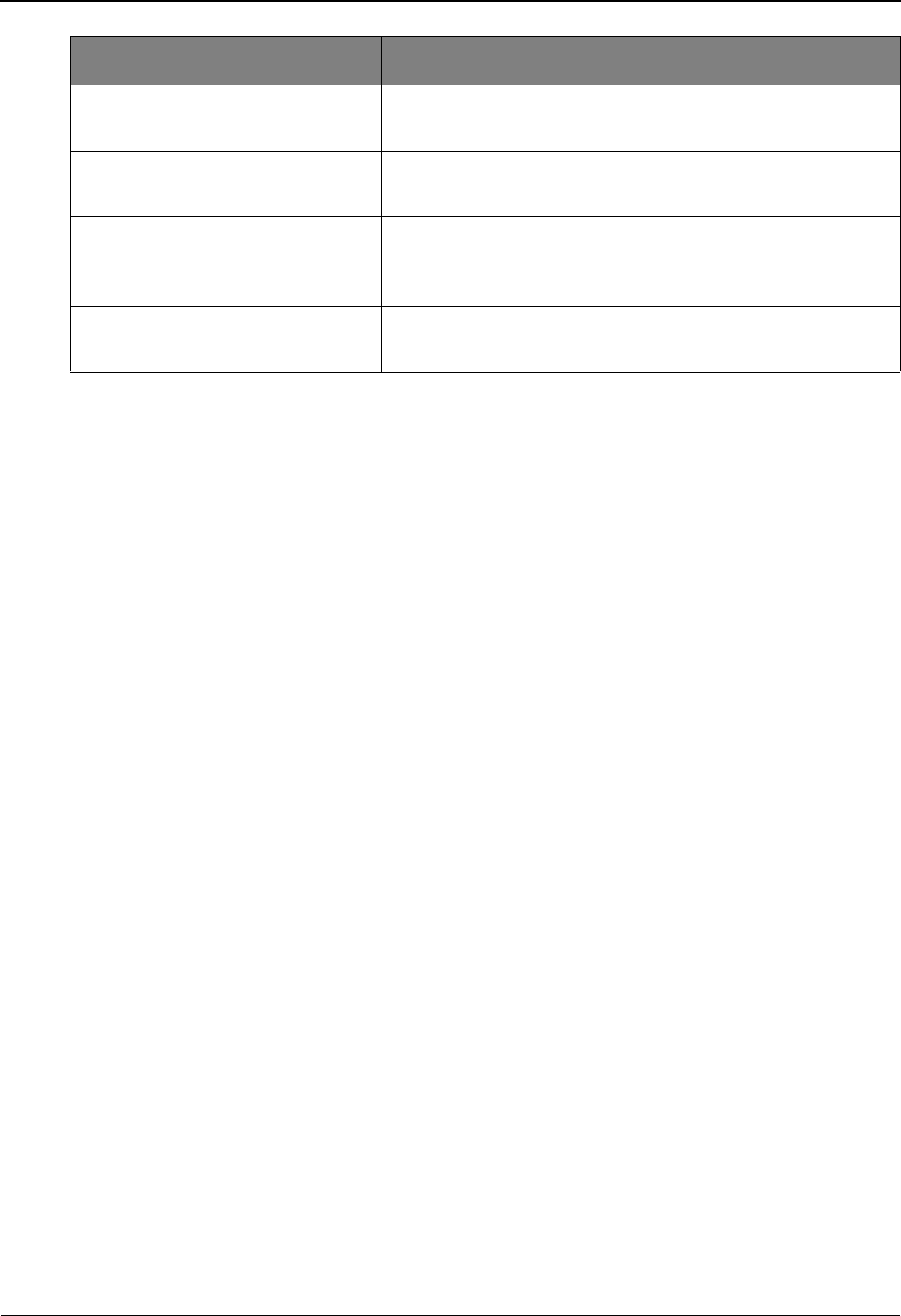
EDIM601 – Extended System Management Menu
IBM Sterling Gentran:Viewpoint for z/OS Release 6.6 User Guide 5-15
(optional) = Tracking Management only.
4. Maintenance/Inquiry Options
Directory
Provides a list of maintenance/inquiry options that have
been defined to Sterling Gentran:Viewpoint.
5. Maintenance/Inquiry Options
Definition
Allows you to define a set of Sterling Gentran:Viewpoint
maintenance/inquiry options.
6. User Tracking Point Directory
(optional)
Provides a list of user tracking points that have been
defined to Sterling Gentran:Viewpoint. This is only
available with the Tracking Management module.
7. User Tracking Point Definition
(optional)
This option is used to define a user tracking point. This is
only available with the Tracking Management module.
Menu Option Description
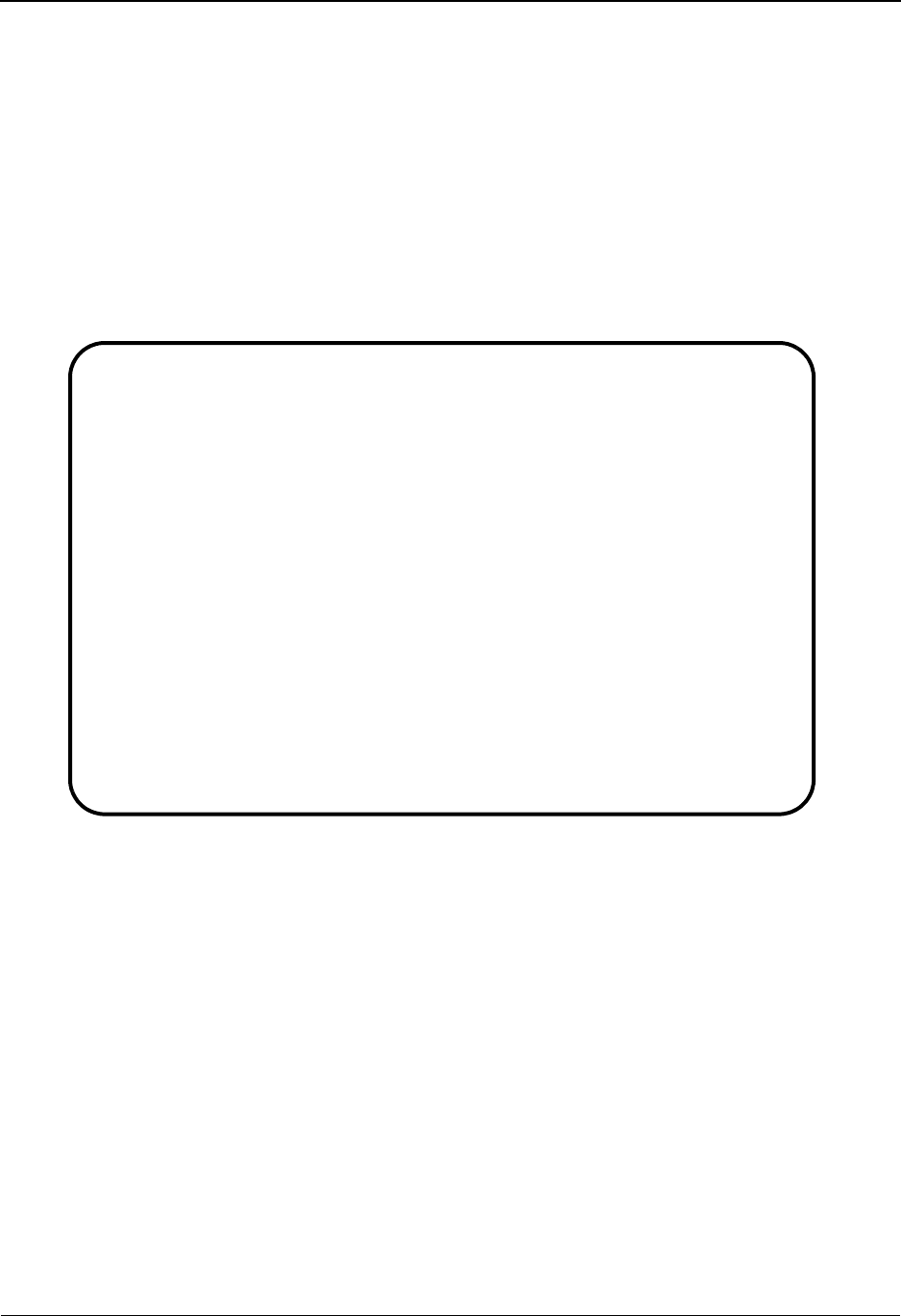
EDIM602 – Sterling Tracking Point Directory Screen
5-16 IBM Sterling Gentran:Viewpoint for z/OS Release 6.6 User Guide
EDIM602 – Sterling Tracking Point Directory Screen
Purpose
The Sterling Tracking Point Directory allows you to list all tracking points defined to Sterling
Gentran:Viewpoint. Defining a system/process (for example, Sterling Gentran/EBDI042) to
Sterling Gentran:Viewpoint, as a tracking point, allows that system/process access to the Sterling
Gentran:Viewpoint Gateways. Tracking points may be defined for Sterling Gentran:Basic, Sterling
Gentran:Realtime, and Sterling Connect.
The typical user of these functions is your Sterling Gentran:Viewpoint Administrator or EDI
Coordinator.
Actions
1=Add Enter 1 on any line in the display list and press Enter to add a new Tracking Point
Definition. The Tracking Point Definition screen is displayed with all entry fields
blank.
4=Delete Enter 4 on the line of the tracking point to be deleted and press Enter to mark a
Tracking Point Definition for deletion. The entry will be marked for deletion, and
will be deleted the next time Sterling Gentran:Viewpoint Profiles Maintenance is
run.
You can restore a tracking point definition from the archive file after maintenance
has deleted it from the file. For detailed information on Profiles Maintenance,
refer to “File Maintenance Procedures” in Chapter 2, “Operational Procedures”.
Note: A tracking point that has been marked for deletion
displays the description “ENTRY HAS BEEN
MARKED FOR DELETION” and may not be updated
using the Online Facility.
EDIM602 9.2.1____ STERLING TRACKING POINT DIRECTORY 06/01/2011
Type Action, press Enter.
1=Add 4=Delete 5=Select 6=Enable 7=Disable
System CONNECT___
Process ALL_____
Status _ (E=Enabled, D=Disabled)
A System Process Description Status
_ CONNECT ALL CONNECT GENERAL TRACKING E
_ CONNECT EDIR314 CONNECT OUTBOUND INTERFACE E
_ CONNECT EDIR316 CONNECT INBOUND INTERFACE E
_ CONNECT MAILBOX CONNECT COMMUNICATIONS PRODUCT E
_ CONNECT STOUTL CONNECT OFFLINE UTILITIES E
_ GENTRAN ALL GENTRAN GENERAL TRACKING E
_ GENTRAN EBDI001 GENTRAN INBOUND EDITOR E
_ GENTRAN EBDI002 GENTRAN OUTBOUND EDITOR E
_ GENTRAN EBDI041 GENTRAN INBOUND MAPPER E
_ GENTRAN EBDI042 GENTRAN OUTBOUND MAPPER E
_ GENTRAN EDID205 GENTRAN OUTBOUND EDI DATABANK EXTRACT E
_ GENTRAN EDID255 REALTIME OUTBOUND EDI DATABANK EXTRACT E
F1=Help F3=Exit F7=Bkwd F8=Fwd F12=Cancel
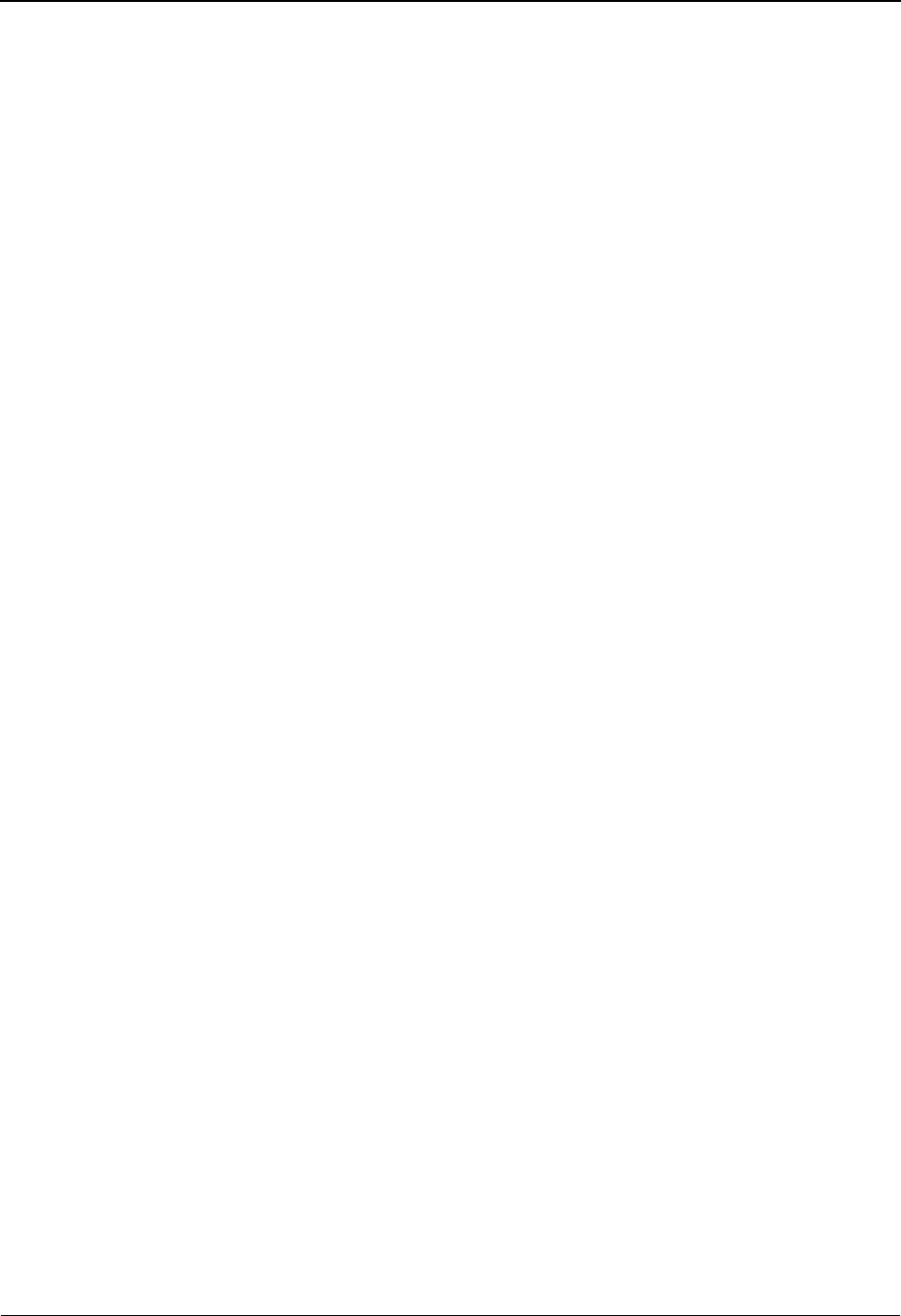
EDIM602 – Sterling Tracking Point Directory Screen
IBM Sterling Gentran:Viewpoint for z/OS Release 6.6 User Guide 5-17
5=Select Enter 5 on the line of the Tracking Point and press Enter to select an existing
Tracking Point Definition. The Tracking Point Definition screen for the tracking
point selected is displayed.
This selected tracking point screen may be used to either add a new tracking point,
or to update the tracking point displayed.
6=Enable Enter 6 on the line of the Tracking Point to be enabled, and press Enter. When a
Tracking Point is enabled, the Sterling Gentran:Viewpoint Gateway will accept
calls from that tracking point (that is, the tracking point will be monitored).
7=Disable Enter 7 on the line of the Tracking Point to be disabled and press Enter. When a
Tracking Point is disabled, the Sterling Gentran:Viewpoint Gateway will not
accept calls from this tracking point (that is, the tracking point will not be
monitored).
Function Keys
F1=Help If the cursor is not on a field, screen level Help information is displayed. If the
cursor is on a field, field level Help for that field is displayed.
F3=Exit Returns to the previous menu.
F7=Bkwd Scroll backward through the list on the current screen.
F8=Fwd Scroll forward through the list on the current screen.
F12=Cancel Back up in the dialog, one screen at a time. Update is not performed on the current
object.
Field Descriptions
(Jump Code)
A 10-character alphabetic or numeric field containing the jump code for this screen. A
screen jump code automatically appears in the jump code field for that screen.
To "jump" to another screen, press Home, type the jump code of the screen to which you
want to jump, then press Enter.
Refer to Chapter 4, "Jump Codes" for further information on using jump codes.
The information for each of the next four fields is entered by the user:
System
A 1- to 10-character field. Control the entry displayed at the top of the list by entering the
Tracking Point SYSTEM required. Partial names may be entered.
Process
A 1- to 8-character field. Control the entry displayed at the top of the list by entering the
Tracking Point PROCESS required. Partial names may be entered.
Status
A 1-character field that limits the list to a single status.
blank Both statuses are listed.
EEnabled. Only enabled tracking points are listed.
DDisabled. Only disabled tracking points are listed.
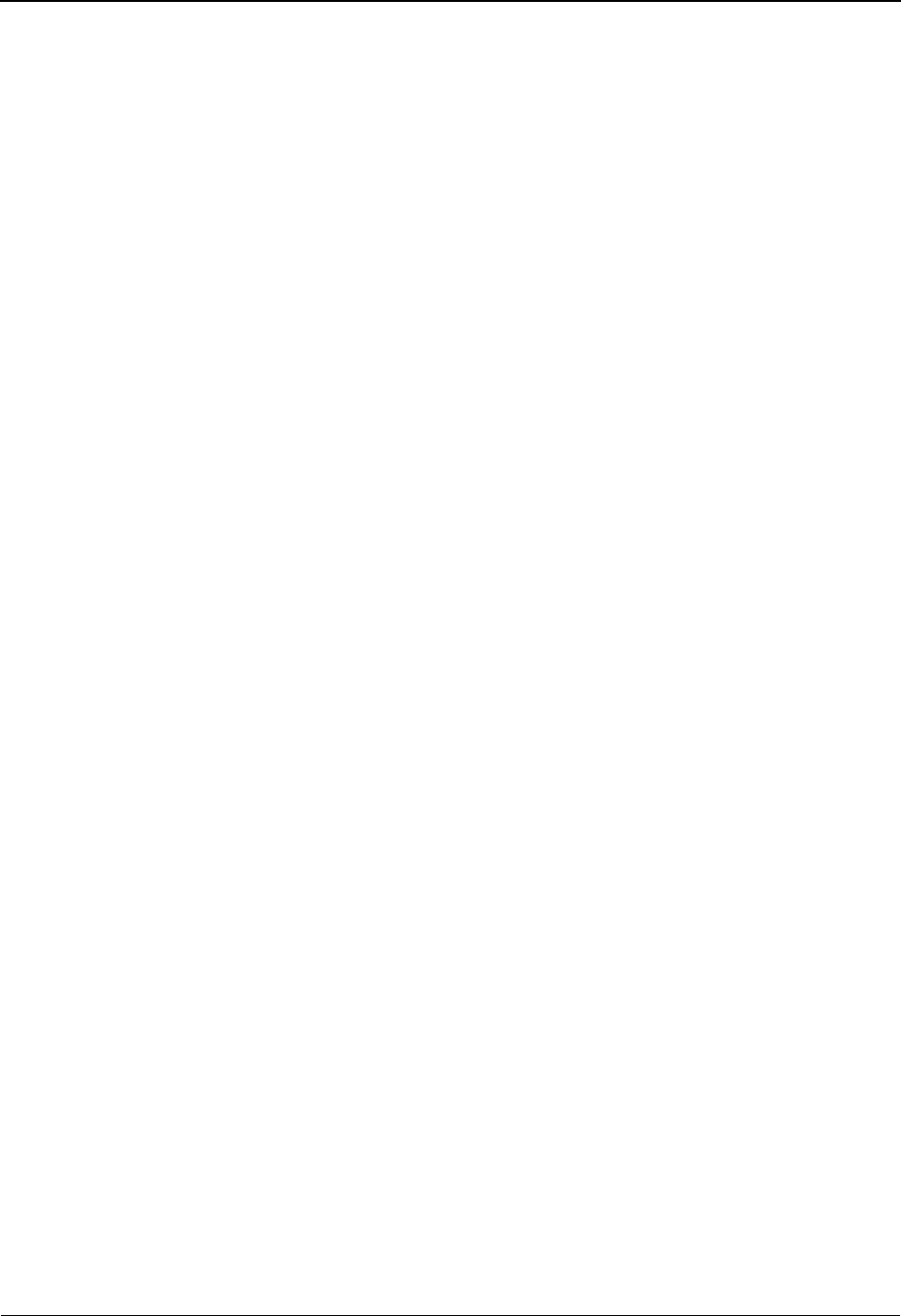
EDIM602 – Sterling Tracking Point Directory Screen
5-18 IBM Sterling Gentran:Viewpoint for z/OS Release 6.6 User Guide
A (Action)
A 1-character field to request an action for a tracking point. Refer to Actions above for
details regarding the available actions for this screen.
System
The system name of the tracking point.
Process
The process name of the tracking point.
Description
A description of the tracking point.
Note: A tracking point that has been marked for deletion
displays the description “ENTRY HAS BEEN
MARKED FOR DELETION”.
Status
The current status for the tracking point.
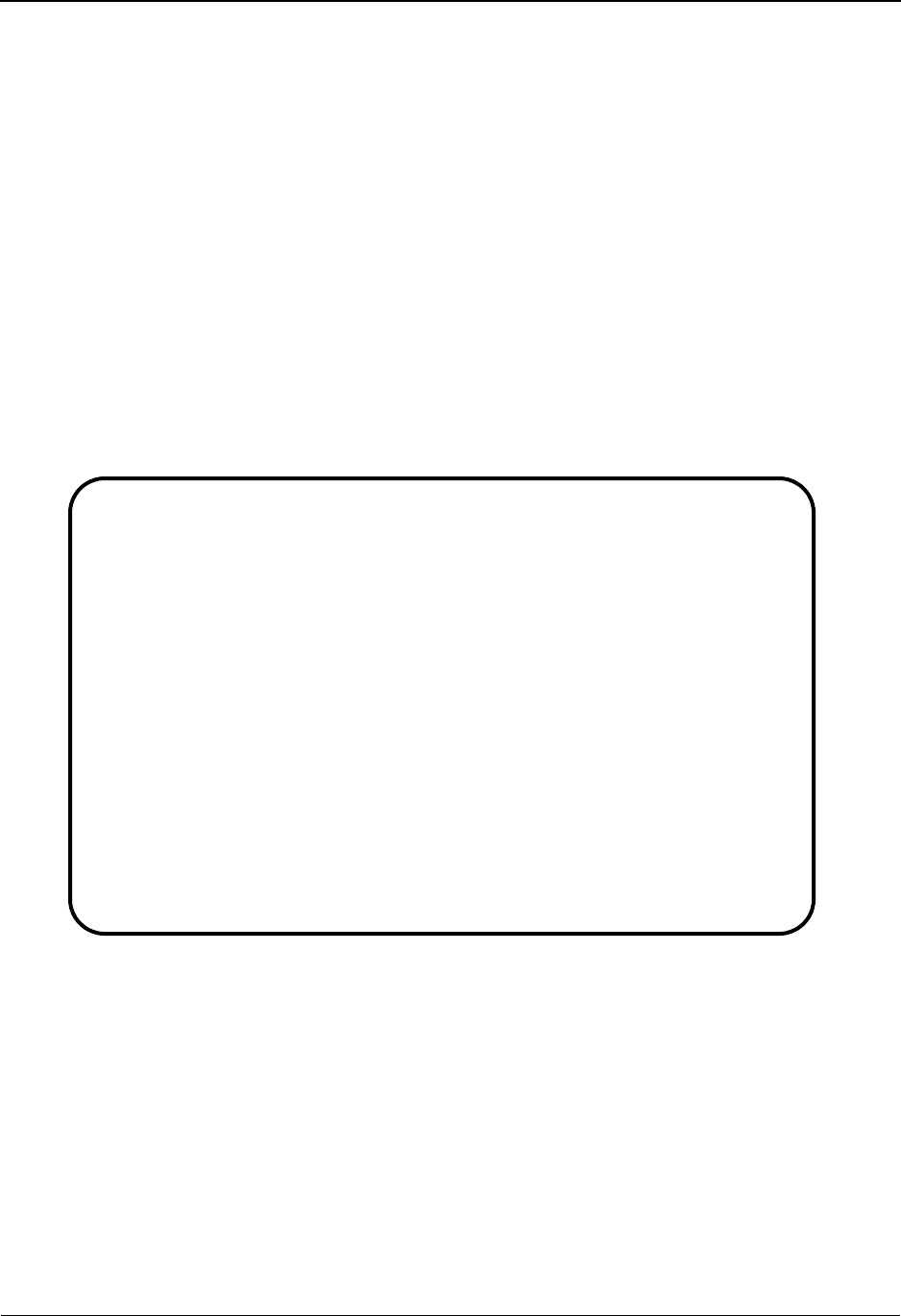
EDIM603 – Sterling Tracking Point Definition Screen – Sterling Gentran
IBM Sterling Gentran:Viewpoint for z/OS Release 6.6 User Guide 5-19
EDIM603 – Sterling Tracking Point Definition Screen – Sterling Gentran
Purpose
The Sterling Tracking Point Definition – Sterling Gentran Process screen allows you to define a
Sterling Gentran Tracking Point with the options needed for that process. The Tracking Point
Definition screen provides the definition of a Tracking Point to the Sterling Gentran:Viewpoint
system.
You may define a Tracking Point as a general system (for example, Process – ALL), or define a
Tracking Point as a specific process within a system (for example, System – Sterling Gentran,
Process -EBDI042).
Note: Process-specific Tracking Point Definitions override
general Tracking Point definitions.
Options which may be controlled for a Sterling Gentran Tracking Point are System Messages,
Statuses, and Order By options. Refer to Field Descriptions below for details of these options.
Actions
1=Add Enter 1 and press Enter to add a new Tracking Point Definition to Sterling
Gentran:Viewpoint. If the tracking point already exists, an error message is
displayed and the tracking point is not added.
2=Update Enter 2 and press Enter to update a Tracking Point Definition. The tracking point
definition will be updated in Sterling Gentran:Viewpoint using the current field
values.
When the action is complete, the screen will redisplay with a message indicating
that the tracking point definition has been updated. If the entry does not exist, the
EDIM603 9.2.2_____ STERLING TRACKING POINT DEFINITION 06/01/2011
Type Action, press Enter.
_ 1=Add 2=Update 4=Delete
System . . . . . GENTRAN___
Process . . . . EDID510_
Description . . GENTRAN_ACKNOWLEDGEMENT_RECONCIL/MONITOR_____
Item Type(s) . : TRANSACTION, FUNCTIONAL GROUP, INTERCHANGE, RUN
Status . . . . . E (E=Enabled, D=Disabled)
Tracking Point Control
System Message A (A=All, N=None, D=Detail)
Status . . . . A (A=All, N=None, D=Detail)
Order By Control
System . . . . Y (Y=Yes, N=No)
Process . . . Y (Y=Yes, N=No)
Values . . . . _______________ _______________ ______________ (F4=Prompt)
F1=Help F3=Exit F4=Prompt F10=FldDtl F12=Cancel
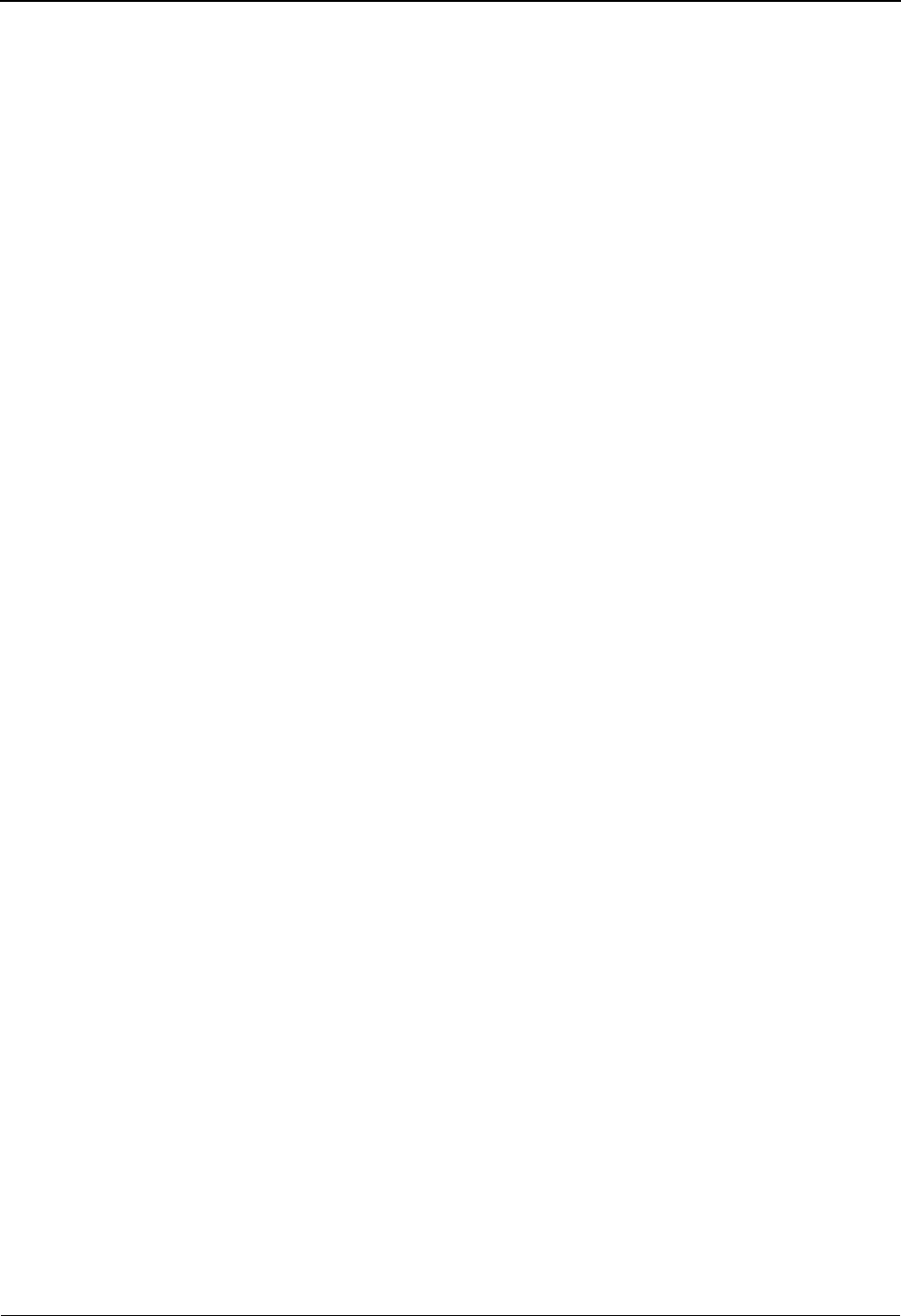
EDIM603 – Sterling Tracking Point Definition Screen – Sterling Gentran
5-20 IBM Sterling Gentran:Viewpoint for z/OS Release 6.6 User Guide
screen will redisplay with a message indicating that the tracking point definition
was not found.
4=Delete Enter 4 and press Enter to mark a tracking point definition for deletion. The
tracking point will be marked for deletion and will be deleted the next time
Profiles Maintenance runs.
You can restore a tracking point definition from the archive file after maintenance
has deleted it from the file. For detailed information on Tracking Point
Maintenance, refer to "File Maintenance Procedures" in Chapter 2, "Operational
Procedures".
Note: A tracking point that has been marked for deletion may
not be updated from the Online Facility.
Function Keys
F1=Help If the cursor is not on a field, screen level Help information is displayed. If the
cursor is on a field, field level Help for that field is displayed.
F3=Exit Returns to the previous menu.
F4=Prompt Displays a selection list of values available for the field on which the cursor is
currently located. The prompt function is only available on fields marked with
F4=Prompt.
F10=FldDtl Display the control detail screen for the field the cursor is on. This function key is
only valid for fields which have D (Detail) as a valid value.
F12=Cancel Back up in the dialog, one screen at a time.
Field Descriptions
(Jump Code)
A 10-character alphabetic or numeric field containing the jump code for this screen. The
jump code for a screen automatically appears in the jump code field for that screen.
To "jump" to another screen, press Home, type the jump code of the screen to which you
want to jump, then press Enter.
Refer to Chapter 4, "Jump Codes" for further information on using jump codes.
The information for each of the following fields is entered by the user:
(Action)
A 1-character field to request an action for the tracking point. Refer to Actions above for
details on the available actions for this screen.
System
A 1- to 10-character field used in conjunction with Process to specify the tracking point.
Process
A 1- to 8-character field used in conjunction with System to specify the tracking point.
ALL All Sterling Gentran:Viewpoint enabled processes for
the system.
EDID205 Outbound EDI Databank Extract
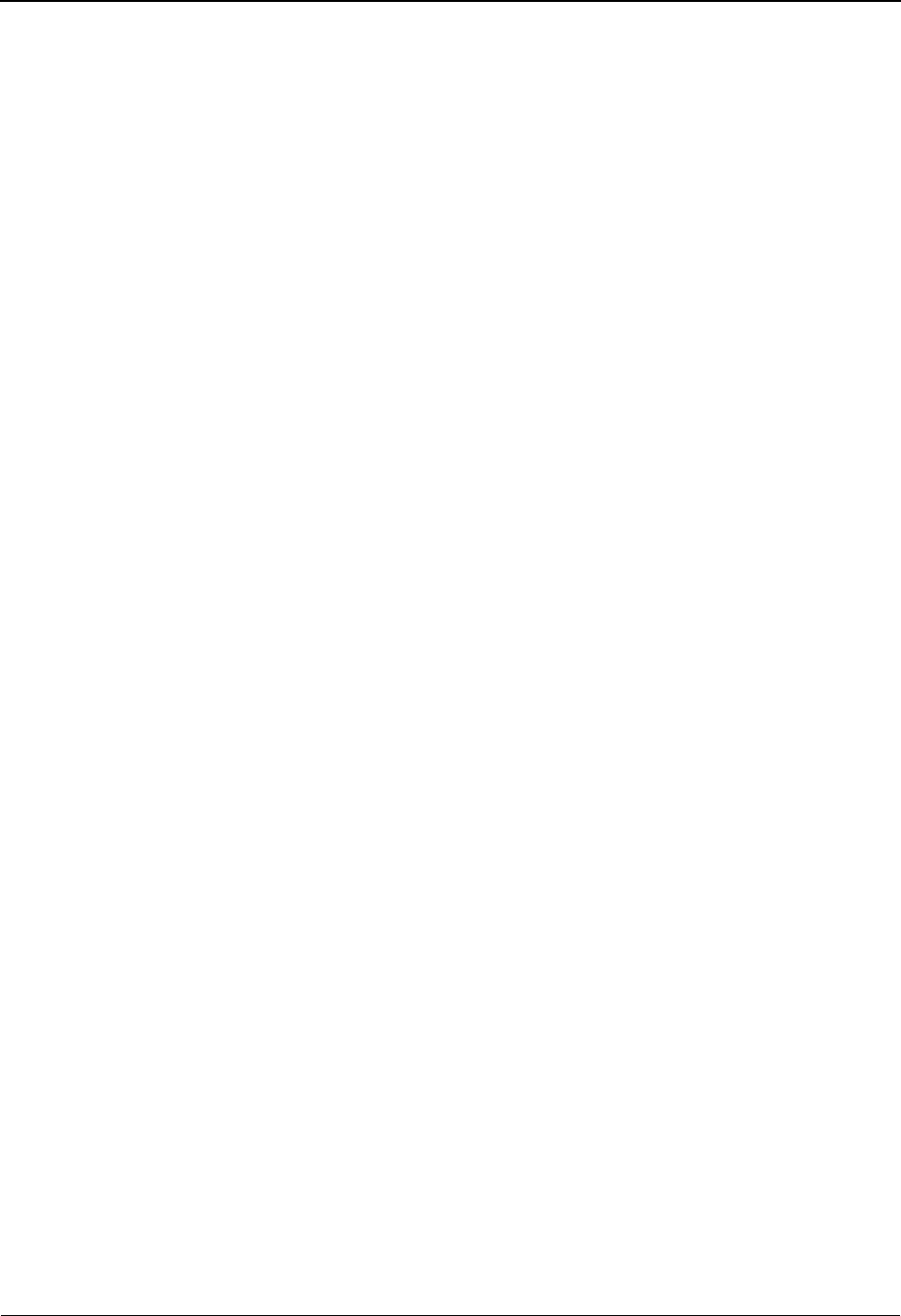
EDIM603 – Sterling Tracking Point Definition Screen – Sterling Gentran
IBM Sterling Gentran:Viewpoint for z/OS Release 6.6 User Guide 5-21
Description
A 1- to 45-character field to describe the tracking point.
Item Type(s)
Item Types for Sterling Gentran tracking points are pre-defined and displayed in this field.
EDID405 Inbound Application Databank Extract
EDID510 Acknowledgement Reconciliation/Monitor
EDID850 Network Reconciliation
EBDI001 Inbound Editor
EBDI002 Outbound Editor
EBDI041 Inbound Mapper
EBDI042 Outbound Mapper
EDID255 Sterling Gentran:Realtime Outbound EDI Databank
Extract
EDID455 Sterling Gentran:Realtime Inbound Application
Databank Extract
EDID515 Sterling Gentran:Realtime Acknowledgement
Reconciliation/Monitor
EDIR001 Sterling Gentran:Realtime Inbound Editor
EDIR002 Sterling Gentran:Realtime Outbound Editor
EDIR041 Sterling Gentran:Realtime Inbound Mapper
EDIR042 Sterling Gentran:Realtime Outbound Mapper
Document • Inbound Mapper (Sterling Gentran:Basic and Sterling
Gentran:Realtime)
• Outbound Mapper (Sterling Gentran:Basic and
Sterling Gentran:Realtime)
• Inbound Application Databank Extract (Sterling
Gentran:Basic and Sterling Gentran:Realtime)
Functional
Group
• Inbound Editor (Sterling Gentran:Basic and Sterling
Gentran:Realtime)
• Outbound Editor (Sterling Gentran:Basic and Sterling
Gentran:Realtime)
• Outbound EDI Databank Extract (Sterling
Gentran:Basic and Sterling Gentran:Realtime)
• Acknowledgement Reconciliation/Monitor (Sterling
Gentran:Basic and Sterling Gentran:Realtime)
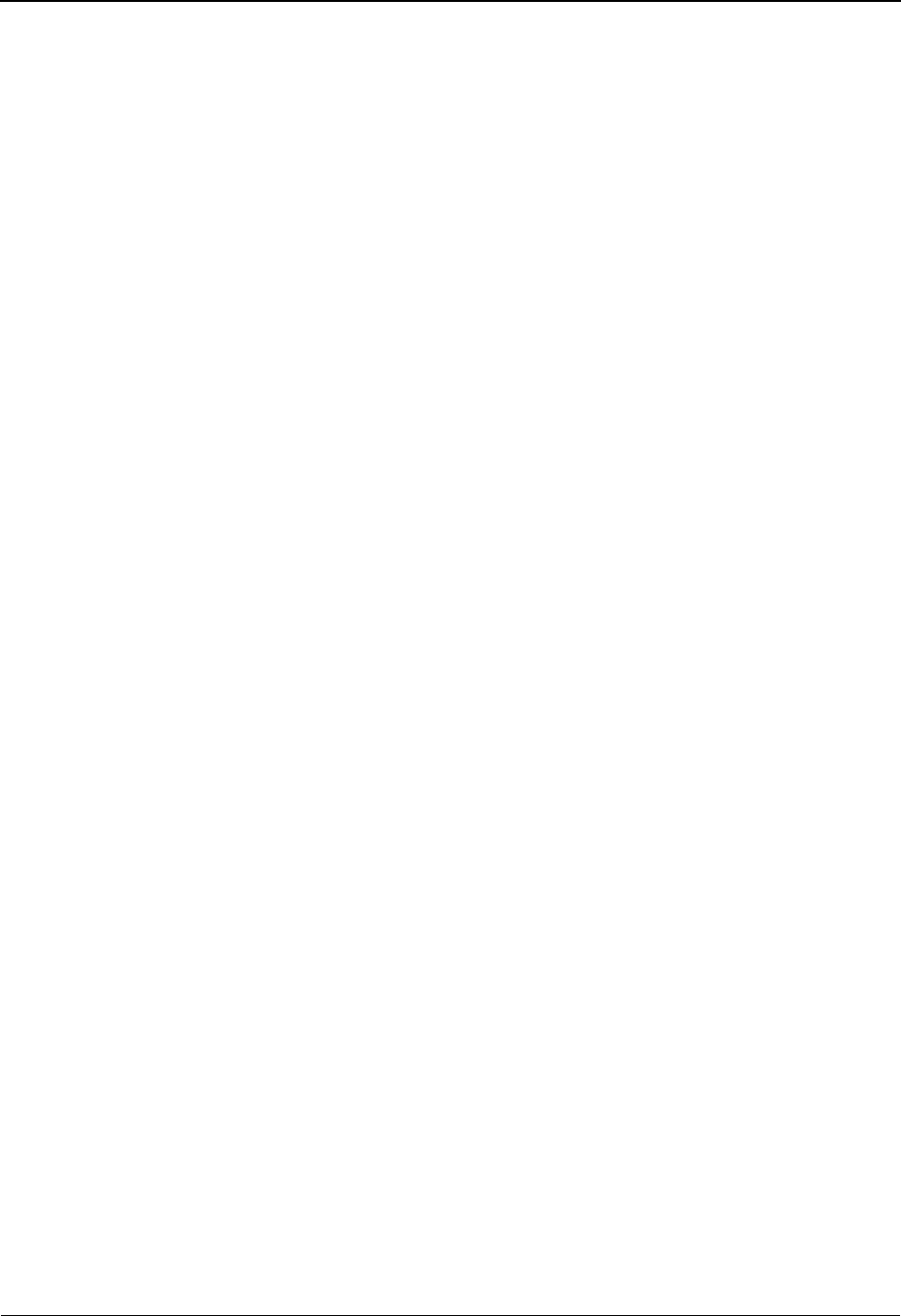
EDIM603 – Sterling Tracking Point Definition Screen – Sterling Gentran
5-22 IBM Sterling Gentran:Viewpoint for z/OS Release 6.6 User Guide
Status
A 1-character field to enable or disable the tracking point.
Tracking Point Control
System Message
A 1-character field entered by the user to indicate the level of system message control that
should be used for the tracking point.
With the cursor in this field, press F10=FldDtl to display the Tracking Point System
Message Control screen (EDIM604).
AAll. All system messages for the tracking point are available for use in
setting up Sterling Gentran:Viewpoint profiles and definitions. A setting
of A (All) will override any Detail that has been defined.
NNone. Specifies that system messages cannot be used when setting up
Sterling Gentran:Viewpoint profiles and definitions. A setting of N
(None) will override any Detail previously entered.
DDetail. A value of D (Detail) includes or excludes a specific range and/or
list of system messages for use in Sterling Gentran:Viewpoint. A setting
Interchange • Inbound Editor (Sterling Gentran:Basic and Sterling
Gentran:Realtime)
• Outbound Editor (Sterling Gentran:Basic and Sterling
Gentran:Realtime)
• Outbound EDI Databank Extract (Sterling
Gentran:Basic and Sterling Gentran:Realtime)
• Acknowledgement Reconciliation/Monitor (Sterling
Gentran:Basic and Sterling Gentran:Realtime)
• Network Reconciliation
Run • All Sterling Gentran Processes
Transaction • Inbound Editor (Sterling Gentran:Basic and Sterling
Gentran:Realtime)
• Outbound Editor (Sterling Gentran:Basic and Sterling
Gentran:Realtime)
• Outbound EDI Databank Extract (Sterling
Gentran:Basic and Sterling Gentran:Realtime)
• Acknowledgement Reconciliation/Monitor (Sterling
Gentran:Basic and Sterling Gentran:Realtime)
EEnabled. While a tracking point is enabled, Sterling
Gentran:Viewpoint Gateways will accept calls from
the tracking point (that is, the tracking point will be
monitored).
DDisabled. While a tracking point is disabled, Sterling
Gentran:Viewpoint Gateways will not accept calls
from the tracking point (that is, the tracking point will
not be monitored).
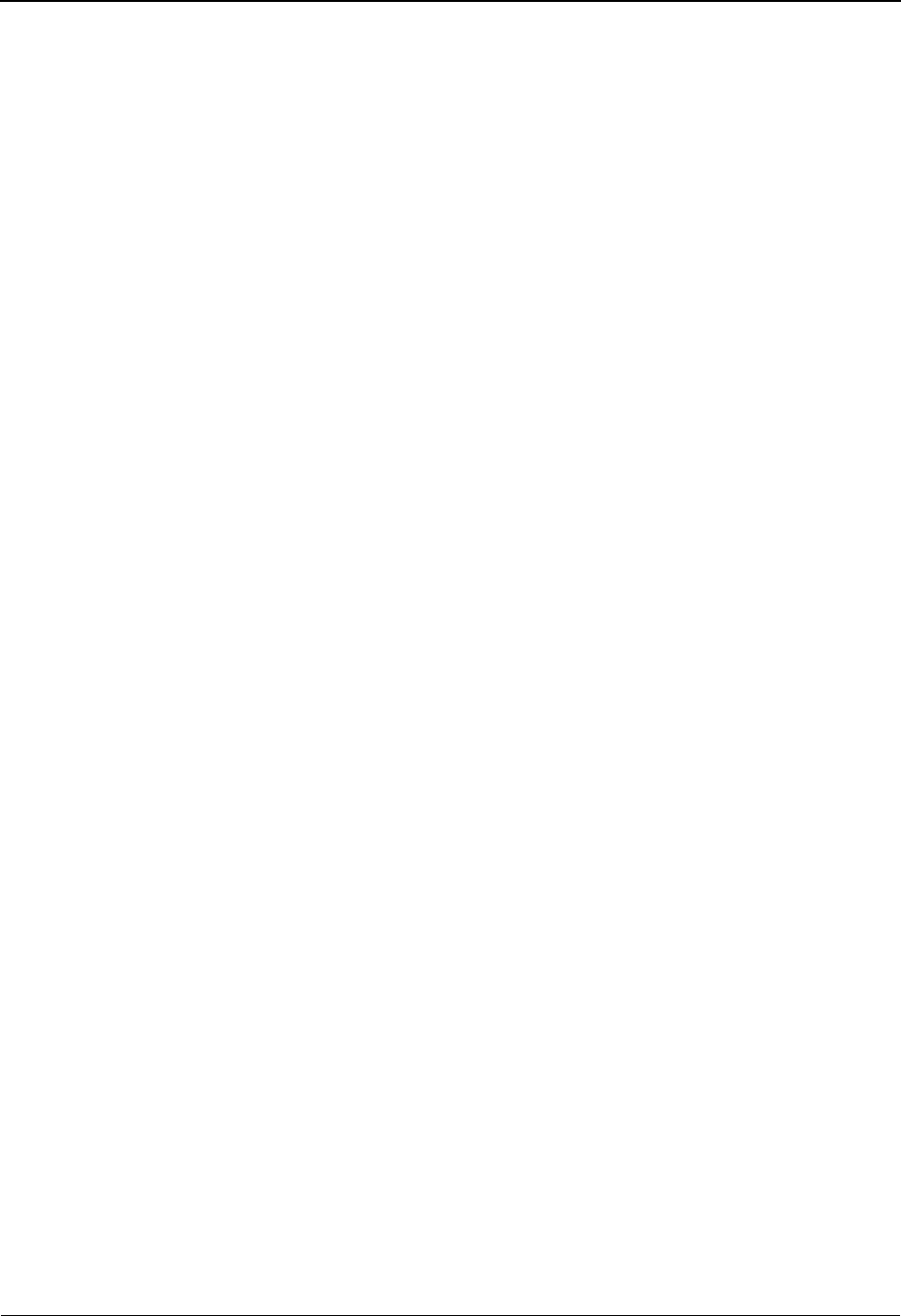
EDIM603 – Sterling Tracking Point Definition Screen – Sterling Gentran
IBM Sterling Gentran:Viewpoint for z/OS Release 6.6 User Guide 5-23
of D (Detail) requires details to be entered from the Tracking Point
System Message Control screen (EDIM604).
Status
A 1-character field entered by the user to indicate the level of status control that should be
used for the tracking point.
With the cursor in this field, press F10=FldDtl to display the Tracking Point Status
Control screen (EDIM605).
AAll. All statuses for the tracking point are available for use in setting up
Sterling Gentran:Viewpoint profiles and definitions. A setting of A (All)
will override any Detail previously entered.
NNone. A value of N (None) disallows any use of statuses for the tracking
point in Sterling Gentran:Viewpoint. A setting of N (None) will override
any Detail previously entered.
DDetail. A value of D (Detail) includes or excludes a specific tracking
points statuses for use in Sterling Gentran:Viewpoint. A setting of D
(Detail) requires details to be entered on the Tracking Point Status Control
screen (EDIM605).
Order By Control
Order By Control allows you to specify which fields should be used to sort exceptions captured for
the Tracking Point. Exception Inquiry users have exceptions listed in ascending order of the fields
defined here.
An example of using the "Order By" option would be a user requiring all documents (exceptions),
processed by the Inbound Mapper to be ordered by Application and Partner. You would specify N
(No) to System, N (No) to Process and Application in the first "Order By" field, and Partner in the
second "Order By" field. In Exception Inquiry, you would then have all documents listed by
Application and Partner.
System
YYes. A value of Y (Yes) will include the system name as the first field for
ordering.
NNo. The system name will not be included in ordering if N (No) is
specified.
Process
YYes. A value of Y (Yes) will include the process name as the second field
for ordering.
NNo. The process name will not be included in ordering if N (No) is
specified.
Value s
A 1- to 15-character field entered by the user to specify the order of exceptions in
Exception Inquiry.
A maximum of 3 fields may be specified. When the cursor is on any of these fields, the
F4=Prompt function key may be used to display a selection list of valid "Order By"
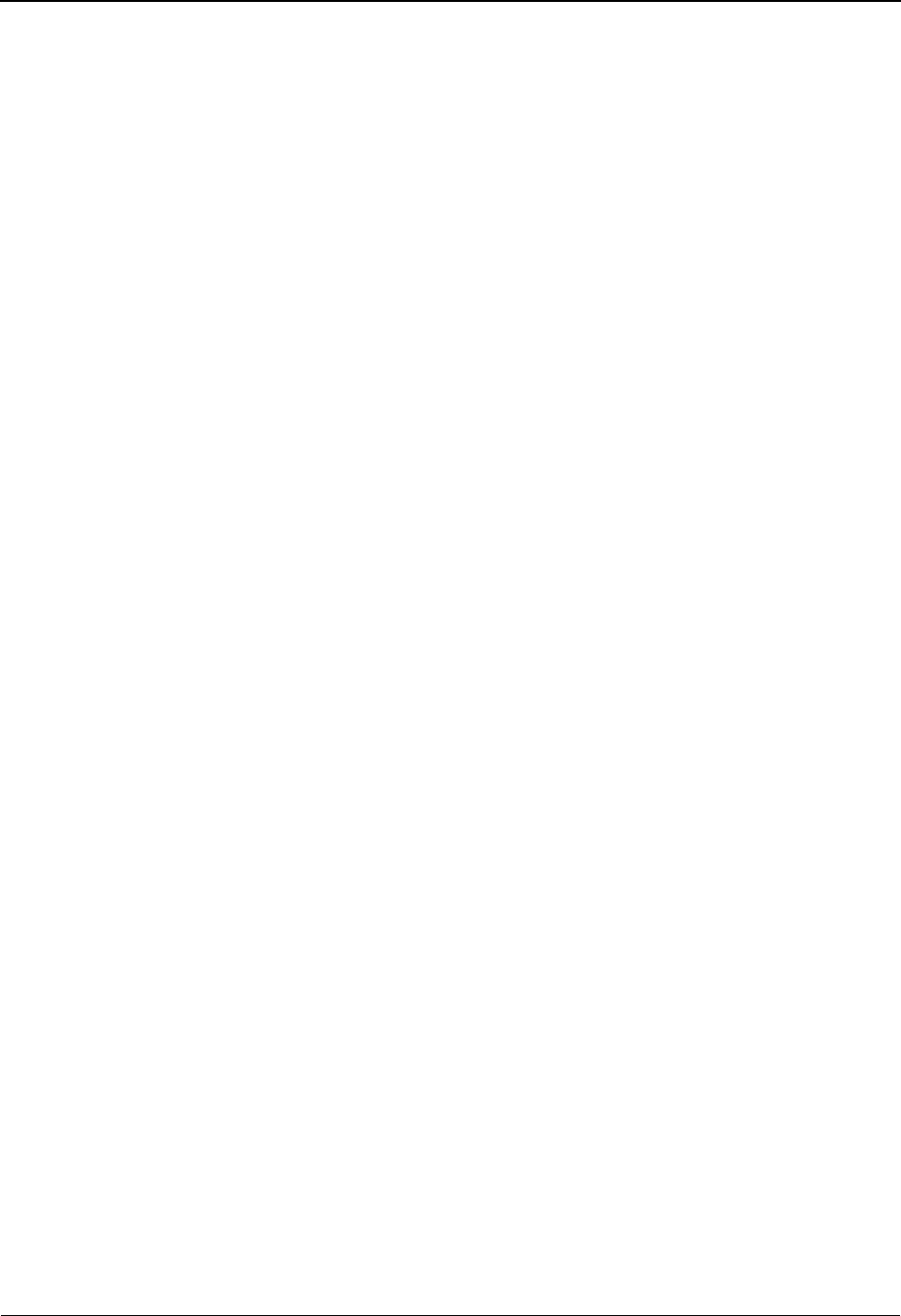
EDIM603 – Sterling Tracking Point Definition Screen – Sterling Gentran
5-24 IBM Sterling Gentran:Viewpoint for z/OS Release 6.6 User Guide
values for the tracking point (system/process). If System and/or Process are set to Y (Yes)
then the "Values" fields are used for ordering within System and/or Process.
APPLICATION Application ID
ENVELOPE REF Envelope Reference IDs
PARTNER Partner
PARTNER QUAL Partner Qualifier
PROCESSED DTTM Processed Date/Time
NETWORK Network ID
USER User
USER REFERENCE User Reference
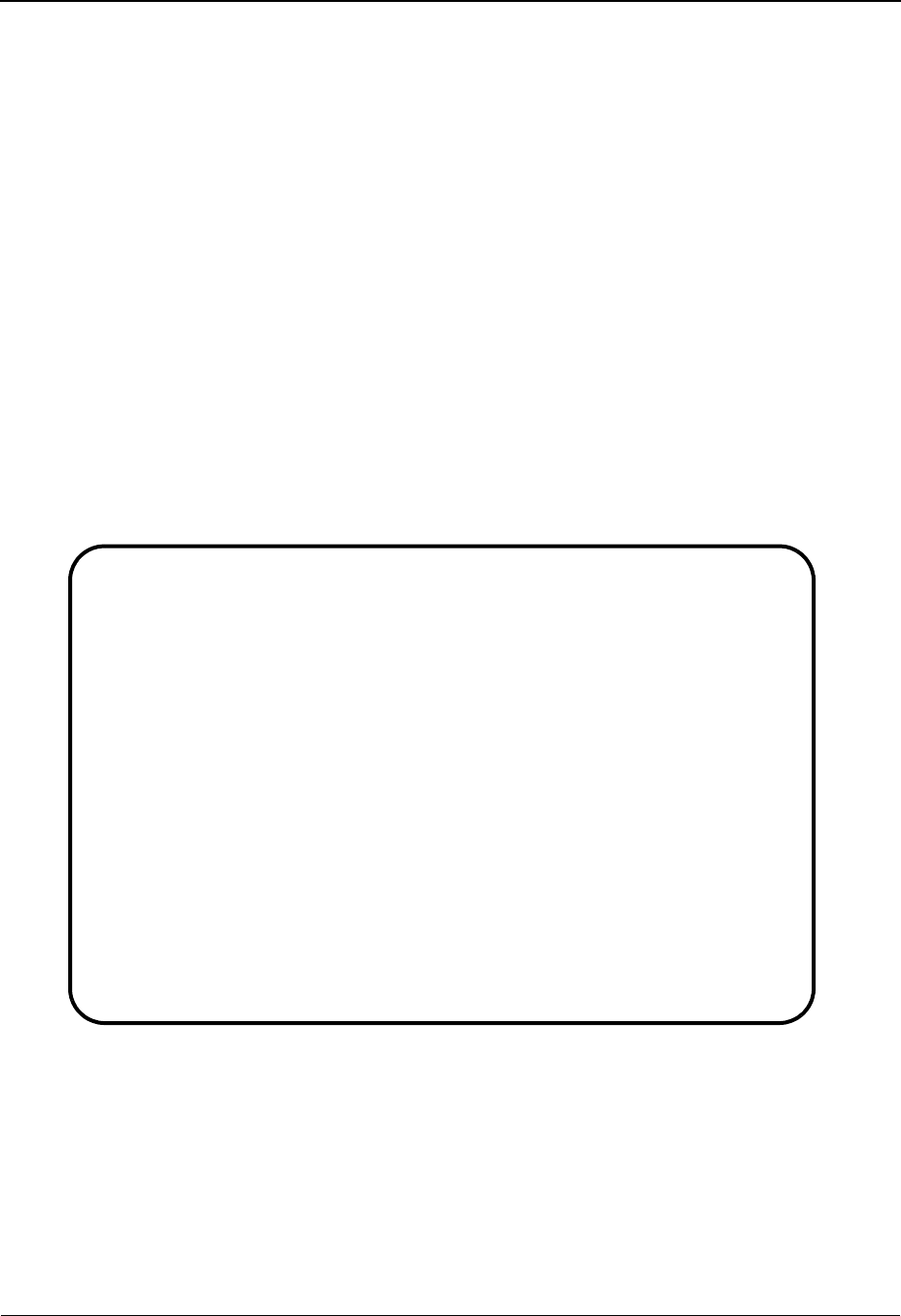
EDIM603 – Sterling Tracking Point Definition Screen – Sterling Connect
IBM Sterling Gentran:Viewpoint for z/OS Release 6.6 User Guide 5-25
EDIM603 – Sterling Tracking Point Definition Screen – Sterling Con-
nect
Purpose
Sterling Connect Tracking points may only be used by Sterling Gentran:Plus users with Sterling
Connect.
The Sterling Tracking Point Definition – Sterling Connect Process allows you to define a Sterling
Connect Tracking Point with the options needed for that process. The Tracking Point Definition
screen provides the definition of a Tracking Point to the Sterling Gentran:Viewpoint system.
You may define a Tracking Point as a general system (for example, Process – ALL), or define a
Tracking Point as a specific process within a system (for example, System – Sterling Connect,
Process – MAILBOX).
Note: Process-specific Tracking Point definitions override
general Tracking Point definitions.
Options which may be controlled for a Sterling Connect Tracking Point are tracking by Remote ID
and Order By options. Refer to Field Descriptions below for details of these options.
Actions
1=Add Enter 1 and press Enter to add a new Tracking Point Definition to Sterling
Gentran:Viewpoint. If the tracking point already exists, an error message is
displayed and the tracking point is not added.
2=Update Enter 2 and press Enter to update a Tracking Point Definition. The tracking point
definition will be updated in Sterling Gentran:Viewpoint using the current field
values.
EDIM603 9.2.2_____ STERLING TRACKING POINT DEFINITION 06/01/2011
Type Action, press Enter.
_ 1=Add 2=Update 4=Delete
System . . . . . CONNECT___
Process . . . . MAILBOX_
Description . . CONNECT_COMMUNICATIONS_PRODUCT_______________
Item Type(s) . : BATCH
Status . . . . . E (E=Enabled, D=Disabled)
Tracking Point Control
System Message _ (A=All, N=None, D=Detail)
Status . . . . _ (A=All, N=None, D=Detail)
MBX/RMT ID . . A (A=All, D=Detail)
Order By Control
System . . . . Y (Y=Yes, N=No)
Process . . . Y (Y=Yes, N=No)
Values . . . . _______________ _______________ ______________ (F4=Prompt)
User Log Exit ________
F1=Help F3=Exit F4=Prompt F10=FldDtl F12=Cancel
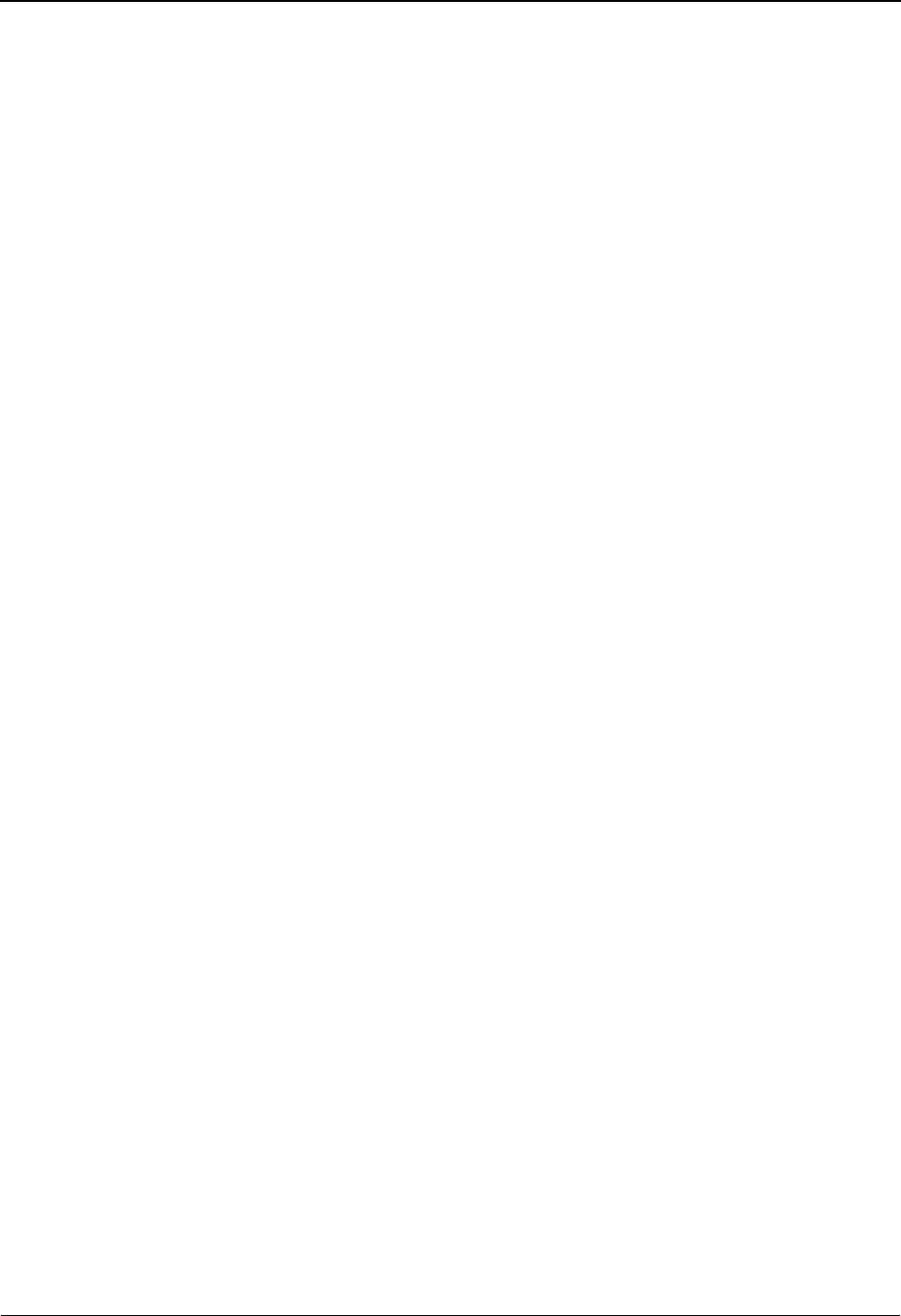
EDIM603 – Sterling Tracking Point Definition Screen – Sterling Connect
5-26 IBM Sterling Gentran:Viewpoint for z/OS Release 6.6 User Guide
When the action is complete, the screen redisplays with a message indicating that
the tracking point definition has been updated. If the entry does not exist, the
screen redisplays with a message indicating the tracking point definition was not
found.
4=Delete Enter 4 and press Enter to mark a Tracking Point Definition for deletion. The
tracking point is marked for deletion, and will be deleted the next time Profiles
Maintenance runs.
A Tracking Point Definition can be restored from the archive file after
maintenance has deleted it from the file. For detailed information on Tracking
Point Maintenance, refer to "File Maintenance Procedures" in Chapter 2,
"Operational Procedures".
Note: A tracking point that has been marked for deletion may
not be updated from the Online Facility.
Function Keys
F1=Help If the cursor is not on a field, screen level Help information is displayed. If the
cursor is on a field, field level Help for that field is displayed.
F3=Exit Returns to the previous menu.
F4=Prompt Displays a selection list of values available for the field on which the cursor is
currently located. The prompt function is only available on fields marked with
F4=Prompt.
F10=FldDtl Display the control detail screen for the field the cursor is on. This function key is
only valid for fields which have D (Detail) as a valid value.
F12=Cancel Back up in the dialog, one screen at a time.
Field Descriptions
(Jump Code)
A 10-character alphabetic or numeric field containing the jump code for this screen. The
jump code for a screen automatically appears in the jump code field for that screen.
To "jump" to another screen, press Home, type the jump code of the screen to which you
want to jump, then press Enter.
Refer to Chapter 4, "Jump Codes" for further information on using jump codes.
The information for each of the next five fields is entered by the user:
(Action)
A 1-character field to request an action for the tracking point. Refer to Actions above for
details regarding the available actions for this screen.
System
A 1-to 10-character field used in conjunction with Process to specify the tracking point.
For communications tracking, specify the system as "CONNECT".
Process
A 1-to 8-character field used in conjunction with System to specify the tracking point.
ALL General Sterling Connect Tracking
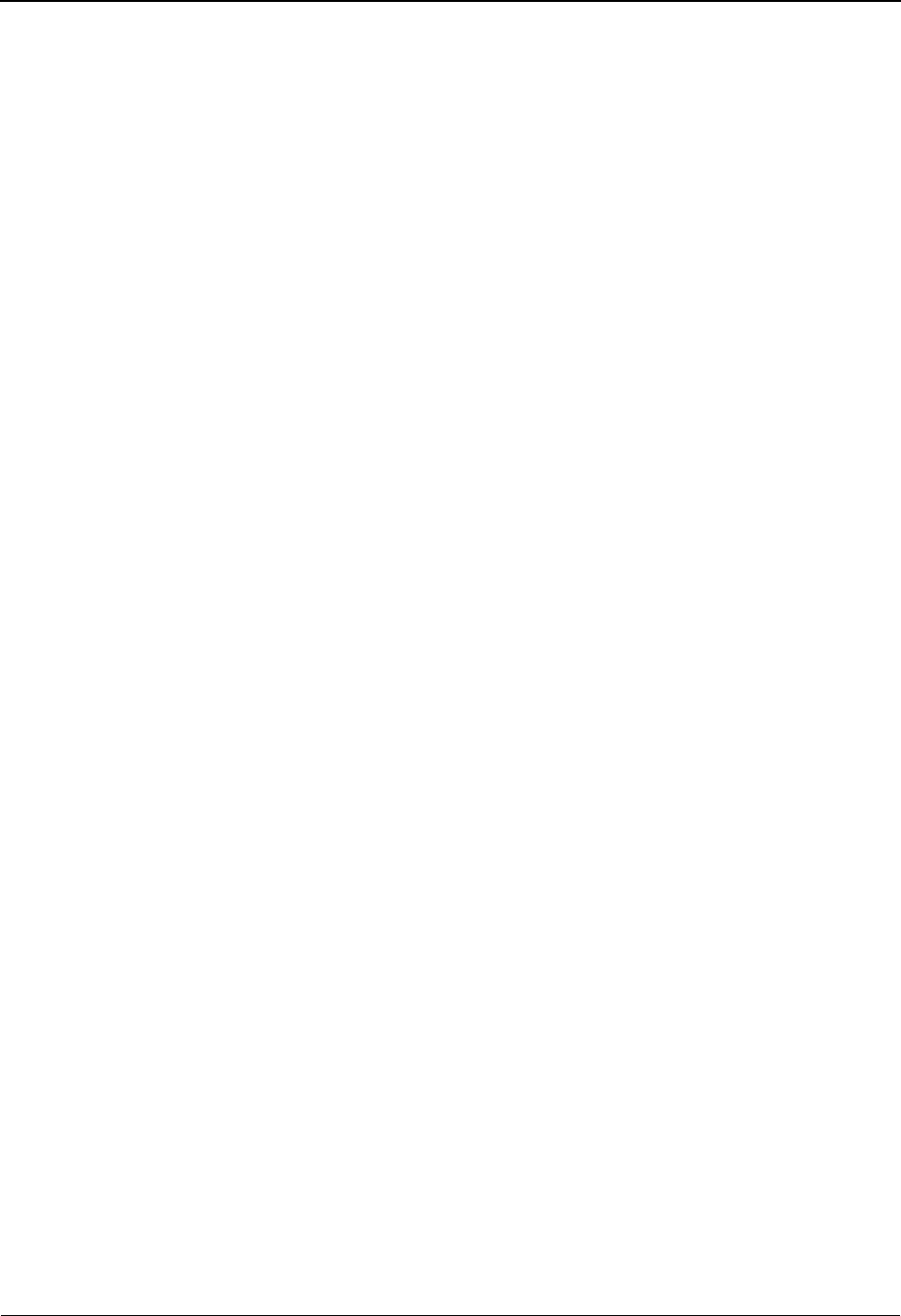
EDIM603 – Sterling Tracking Point Definition Screen – Sterling Connect
IBM Sterling Gentran:Viewpoint for z/OS Release 6.6 User Guide 5-27
Description
A 1- to 45-character field used to describe the tracking point.
Item Type(s)
Item Types for Sterling Connect tracking points are pre-defined and are displayed in this
field.
Status
A 1-character field used to enable or disable the tracking point.
Note: Use this field to suspend Sterling Gentran:Viewpoint
communications monitoring, as required.
Tracking Point Control
System Message
This field is not required for Sterling Connect tracking points.
Status
This field is not required for Sterling Connect tracking points.
MBX/RMT ID
A 1-character field entered by the user to indicate the level of Remote ID control that
should be used for the tracking point. Press F10=FldDtl with the cursor in this field to
display the Tracking Point MBX/Remote ID Control screen (EDIM606).
STOUTL Sterling Connect Offline Utilities
MAILBOX Sterling Connect Communications Product
EDIR314 Sterling Connect Outbound Interface
EDIR316 Sterling Connect Inbound Interface
Batch All Sterling Connect Processes
Run • Sterling Connect Offline Utilities
• Sterling Connect Outbound Interface
• Sterling Connect Inbound Interface
EEnabled. For the active communications task
(Sterling Connect), the tracking point passes
information to Sterling Gentran:Viewpoint by
writing Log Exit records to the Sterling
Gentran:Viewpoint Communications Queue.
DDisabled. For the active communications task
(Sterling Connect), the tracking point will not pass
information to Sterling Gentran:Viewpoint. By
disabling Sterling Connect, Log Exit records are not
written to the Sterling Gentran:Viewpoint
Communications Queue.

EDIM603 – Sterling Tracking Point Definition Screen – Sterling Connect
5-28 IBM Sterling Gentran:Viewpoint for z/OS Release 6.6 User Guide
AAll. Data for all communications remote IDs are monitored in Sterling
Gentran:Viewpoint. A setting of A (All) will override any Detail
previously entered.
DDetail. D (Detail) includes or excludes data from specific
communications remote IDs from being monitored in Sterling
Gentran:Viewpoint. A setting of D (Detail) requires specific remote IDs
to be entered on the Tracking Point Remote ID Control screen
(EDIM606). Press F10=FldDtl to display the Tracking Point Remote ID
Control screen.
Order By Control
Order By Control allows you to specify which fields should be used to sort exceptions that are
captured for the Tracking Point. Exception Inquiry users will have exceptions listed in ascending
order of the fields defined here.
An example of using the "Order By" option would be a user requiring all batches (exceptions)
which are processed by communications to be ordered by Remote ID and Batch ID. You would
specify N (No) to System, N (No) to Process and Remote ID in the first "Order By" field, and
Batch ID in the second "Order By" field. In Exception Inquiry, you would then have all your
batches listed by Remote ID and Batch ID.
System
YYes. A value of Y (Yes) will include the system name as the first field for
ordering.
NNo. The system name will not be included in ordering if N (No) is
specified.
Process
YYes. A value of Y (Yes) will include the process name as the second field
for ordering.
NNo. The process name will not be included in ordering if N (No) is
specified.
Value s
A 1- to 15-character field entered by the user to specify the order of exceptions in
Exception Inquiry.
You may specify a maximum of 3 fields. Use the F4=Prompt function key when the
cursor is on any of these fields to display a selection list of valid "Order By" values for the
tracking point (system/process). If System and/or Process are set to Y (Yes) then the
"Values" fields will be used for ordering within System and/or Process.
User Log Exit
A 1- to 8-character field entered by the user to specify the ID of a User Log Exit program
to be called by the Sterling Connect Log Exit (EDIVLXU).
BATCH ID Batch ID
BATCH NUMBER Batch Number
PROCESSED DTTM Processed Date/Time
REMOTE ID Remote ID
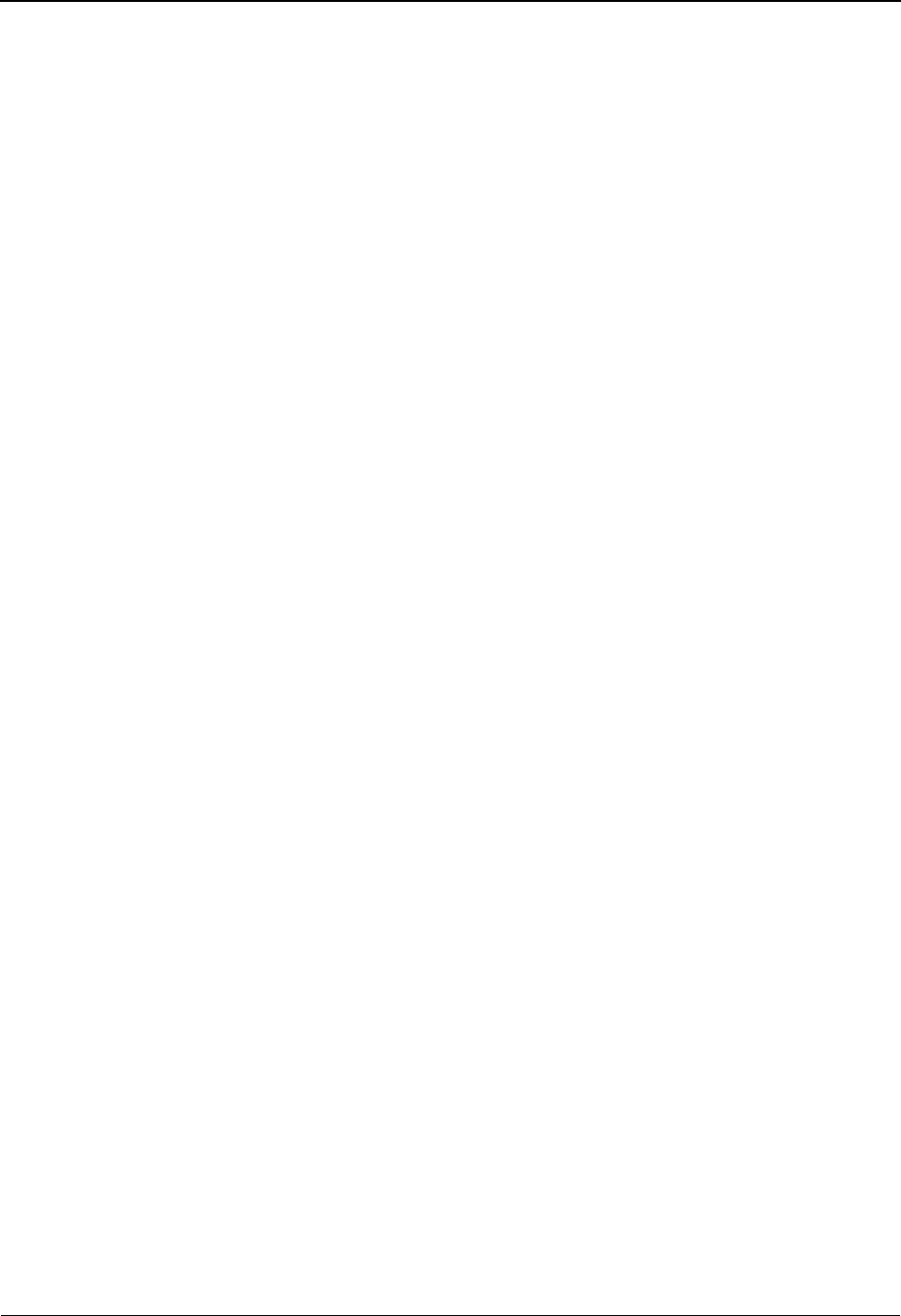
EDIM603 – Sterling Tracking Point Definition Screen – Sterling Connect
IBM Sterling Gentran:Viewpoint for z/OS Release 6.6 User Guide 5-29
For Sterling Gentran:Plus users who have currently implemented a User Log Exit
Program, the user program ID should be specified in this field.
In the Sterling Connect Options Definition File, the program EDIVLXU must be specified
as the Log Exit program.
Refer to the IBM® Sterling Gentran:Viewpoint® for z/OS® Release 6.6 Technical
Reference Guide “Batch Program Descriptions” chapter for more information on this
program.
Note: This field is only displayed when the System is Sterling
Connect and the Process is Mailbox.
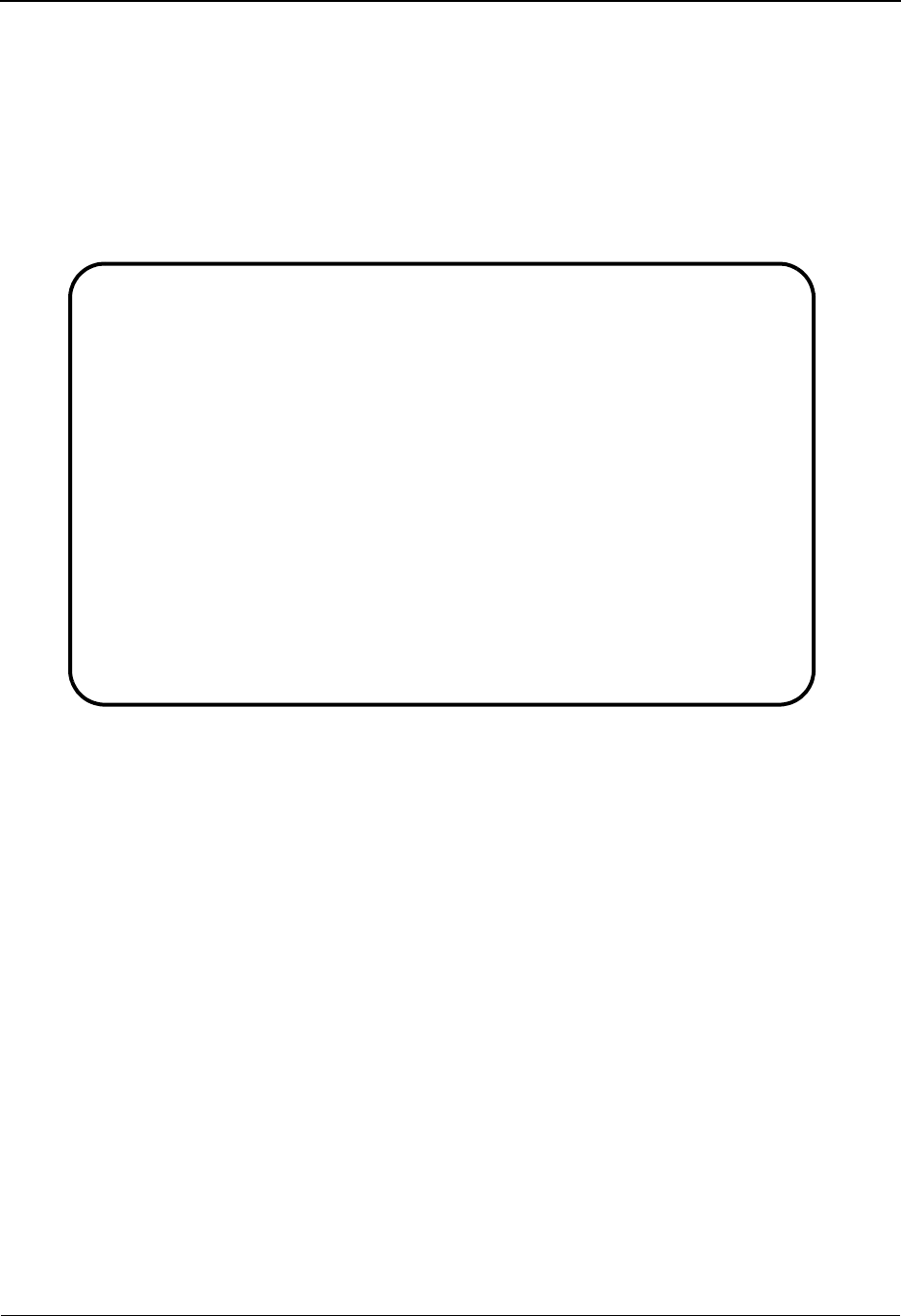
EDIM604 – Tracking Point System Message Control Screen
5-30 IBM Sterling Gentran:Viewpoint for z/OS Release 6.6 User Guide
EDIM604 – Tracking Point System Message Control Screen
Purpose
The Tracking Point System Message Control screen is only available for defining Sterling Gentran
tracking points.
The Tracking Point System Message Control screen allows you to specify which system messages
should be available for use by Capture Definitions.
Actions
2=Update Enter 2 in the Action field and press Enter to update the Tracking Point
Definition. The tracking point definition will be updated in Sterling
Gentran:Viewpoint using the current screen field values. When the action is
complete, the screen redisplays with a message indicating that the Tracking Point
System Message Control has been updated.
Function Keys
F1=Help If the cursor is not on a field, screen level Help information is displayed. If the
cursor is on a field, field level Help for that field is displayed.
F3=Exit Returns to the previous menu.
F12=Cancel Back up in the dialog, one screen at a time. Update is not performed on the current
object.
EDIM604 __________ TRACKING POINT SYSTEM MESSAGE CONTROL 06/01/2011
Type Action, press Enter.
_ 2=Update
System . . : GENTRAN
Process : EDID510
Description: GENTRAN ACKNOWLEDGEMENT RECONCIL/MONITOR
Control Mode I (E=Exclude, I=Include)
Range . . . 000000 To 999999
List . . . . ______ ______ ______ ______ ______ ______ ______ ______
______ ______ ______ ______ ______ ______ ______ ______
______ ______ ______ ______ ______ ______ ______ ______
______ ______ ______ ______ ______ ______ ______ ______
______ ______ ______ ______ ______ ______ ______ ______
F1=Help F3=Exit F12=Cancel
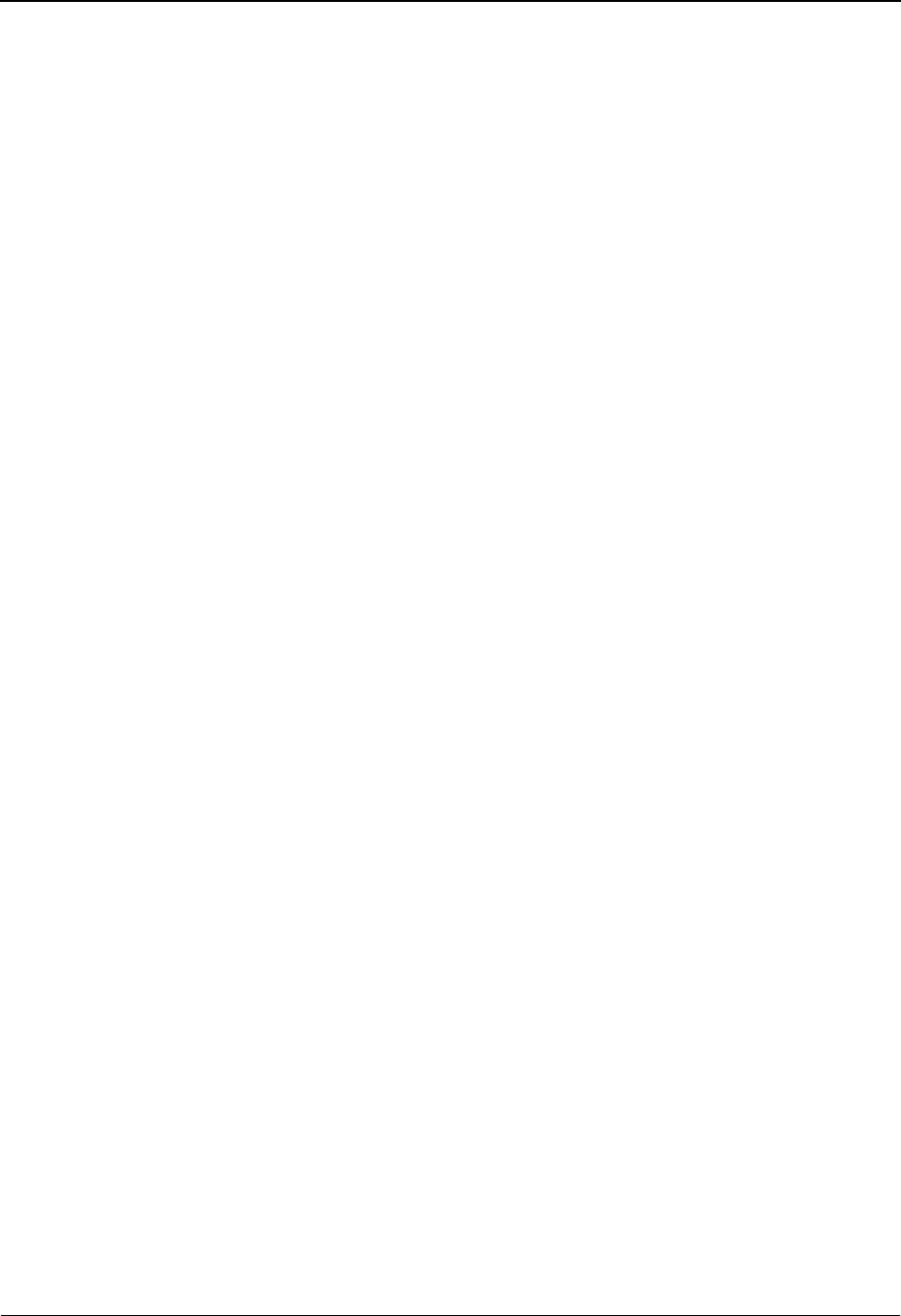
EDIM604 – Tracking Point System Message Control Screen
IBM Sterling Gentran:Viewpoint for z/OS Release 6.6 User Guide 5-31
Field Descriptions
(Jump Code)
A 10-character alphabetic or numeric field containing the jump code for this screen. The
jump code for a screen automatically appears in the jump code field for that screen.
To "jump" to another screen, press Home, type the jump code of the screen to which you
want to jump, then press Enter.
Refer to Chapter 4, "Jump Codes" for further information on using jump codes.
(Action)
A 1-character field entered by the user to request an action for the tracking point. Refer to
Actions above for details regarding the available actions for this screen.
System
The tracking point system name is displayed in this field.
Process
The tracking point process name is displayed in this field.
Description
The tracking point description is displayed in this field.
Control Mode
A 1-character field entered by the user to indicate whether specified system messages
should be included or excluded for use by Capture Definitions.
Range
Two 6-character fields entered by the user to include or exclude a range of tracking point
system messages for Sterling Gentran:Viewpoint processing. The first field specifies the
beginning of the range of messages, and the second field specifies the end of the range.
List
Forty 6-character fields entered by the user to include or exclude a list of tracking point
system messages for use by Capture Definitions.
Note: To include or exclude system messages, either specify a
range or specify a list of messages.
IInclude messages specified.
EExclude messages specified.
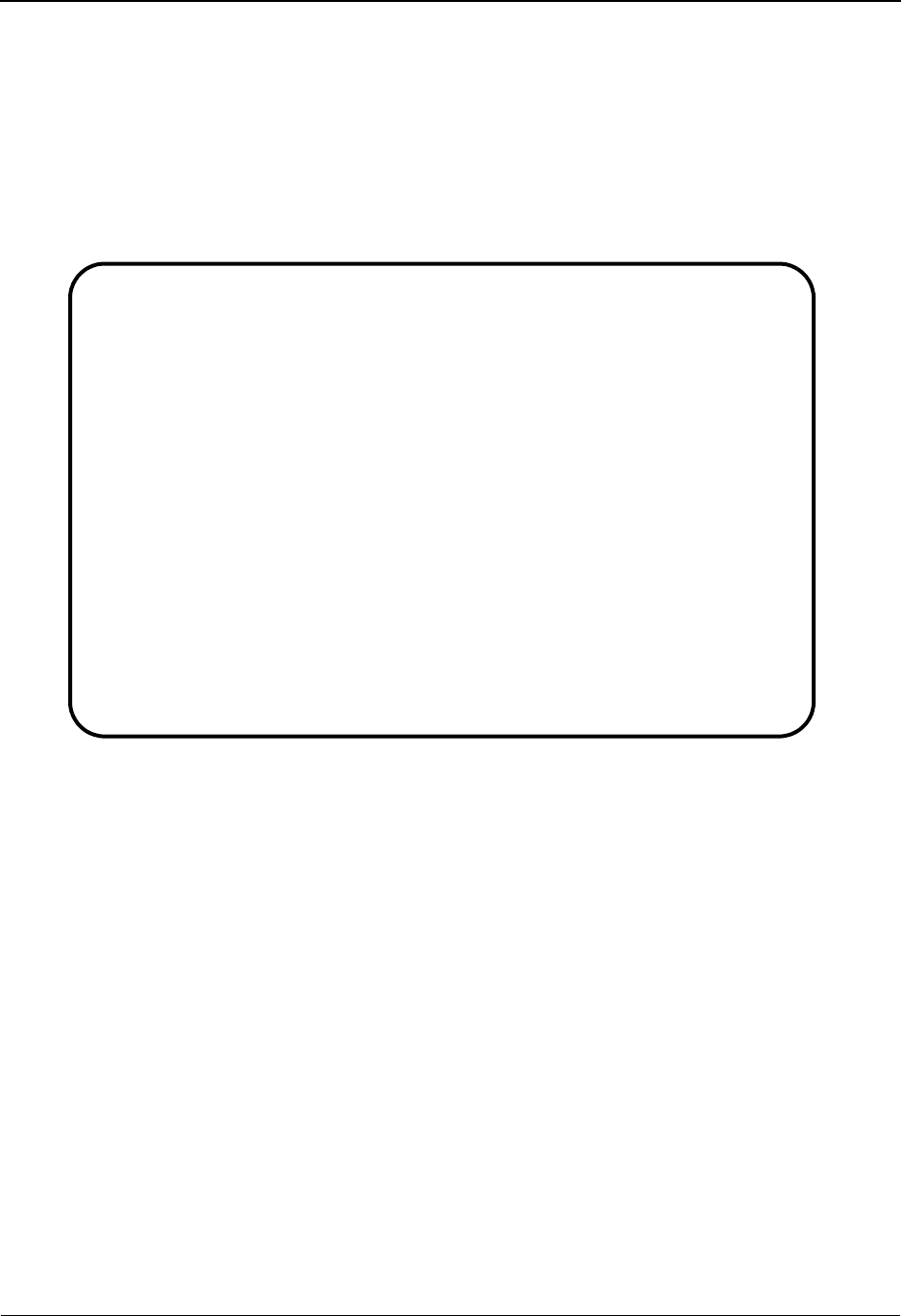
EDIM605 – Tracking Point Status Control Screen
5-32 IBM Sterling Gentran:Viewpoint for z/OS Release 6.6 User Guide
EDIM605 – Tracking Point Status Control Screen
Purpose
The Tracking Point Status Control screen is only available for defining Sterling Gentran tracking
points.
The Tracking Point Status Control screen allows you to select specific tracking point statuses
which you want to be available for Sterling Gentran:Viewpoint profiles and definitions.
Actions
2=Update Enter 2 in the Action field and press Enter to update a Tracking Point Definition.
The tracking point definition will be updated in Sterling Gentran:Viewpoint, using
the current screen field values. The screen will re-display with a message
indicating the Tracking Point Status Control has been updated.
Function Keys
F1=Help If the cursor is not on a field, screen level Help information is displayed, if the
cursor is not on a field. If the cursor is on a field, field level Help for that field is
displayed.
F3=Exit Returns to the previous menu.
F12=Cancel Back up in the dialog, one screen at a time. Update is not performed on the current
object.
Field Descriptions
(Jump Code)
A 10-character alphabetic or numeric field containing the jump code for this screen. The
jump code for the screen automatically appears in the jump code field for that screen.
EDIM605 __________ TRACKING POINT STATUS CONTROL 06/01/2011
Type Action, press Enter.
_ 2=Update
System . . . . . . : GENTRAN
Process . . . . . . : EDID510
Description . . . . : GENTRAN ACKNOWLEDGEMENT RECONCIL/MONITOR
Status List (Y=Yes, N=No)
Acknowledgement . . Y
Compliance . . . . Y
Envelope Validation Y
Mapping Validation Y
Network . . . . . . Y
Sequence . . . . . Y
F1=Help F3=Exit F12=Cancel
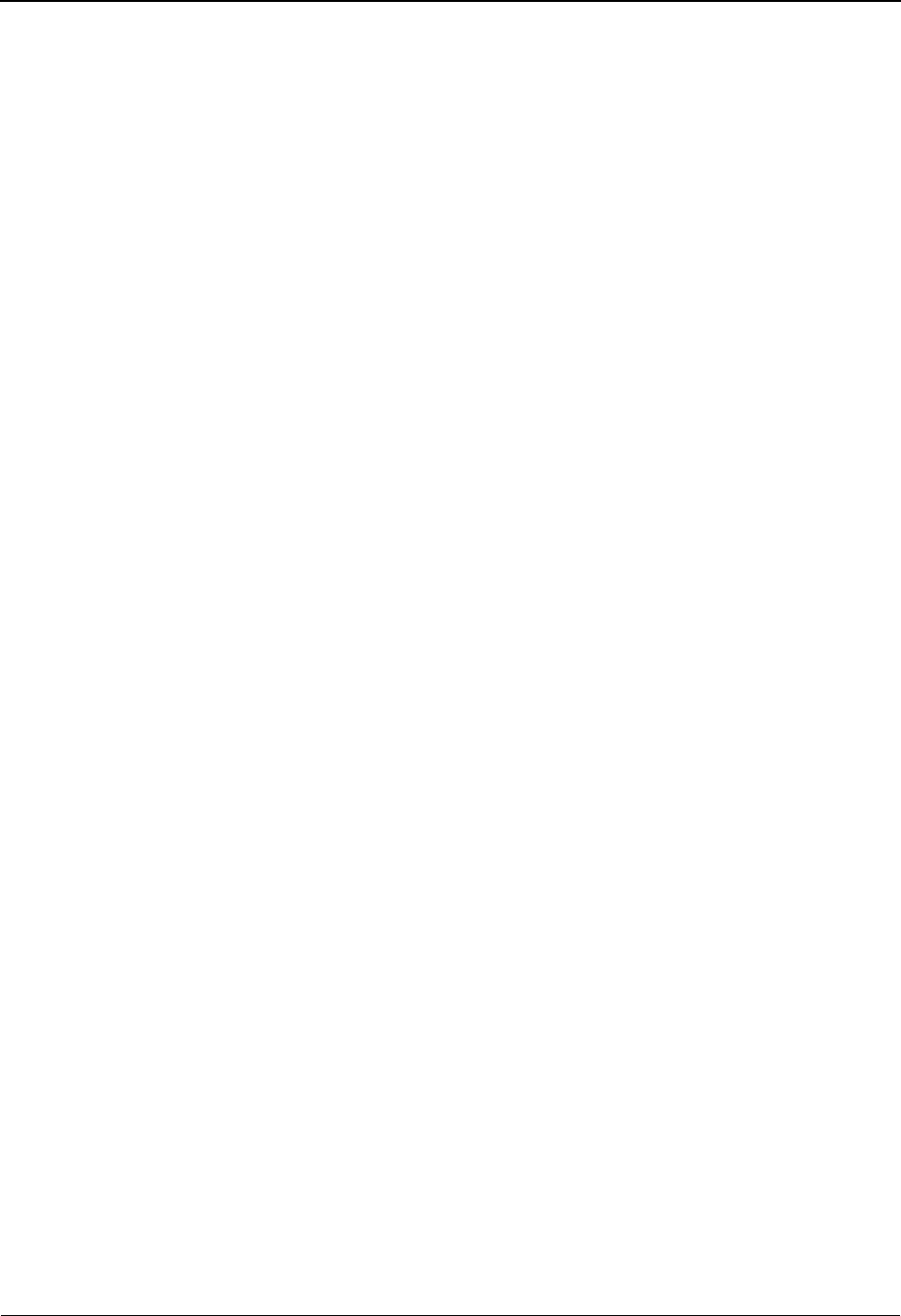
EDIM605 – Tracking Point Status Control Screen
IBM Sterling Gentran:Viewpoint for z/OS Release 6.6 User Guide 5-33
To "jump" to another screen, press Home, type the jump code of the screen to which you
want to jump, then press Enter.
Refer to Chapter 4, "Jump Codes" for further information on using jump codes.
(Action)
A 1-character field entered by the user to request an action for a tracking point. Refer to
Actions above for details regarding the available actions for this screen.
System
The tracking point system name is displayed in this field.
Process
The tracking point process name is displayed in this field.
Description
The tracking point description is displayed in this field.
Status List
A 1-character field entered by the user to make specific tracking point statuses available to
Sterling Gentran:Viewpoint profiles and definitions. If all statuses are to be set to Y=Yes
or N=No then this screen may be overridden from the Tracking Point Definition screen by
specifying ALL or NONE for Status on the Tracking Point Definition screen.
YYes. Make this tracking point status available.
NNo. Do not make this tracking point status
available.
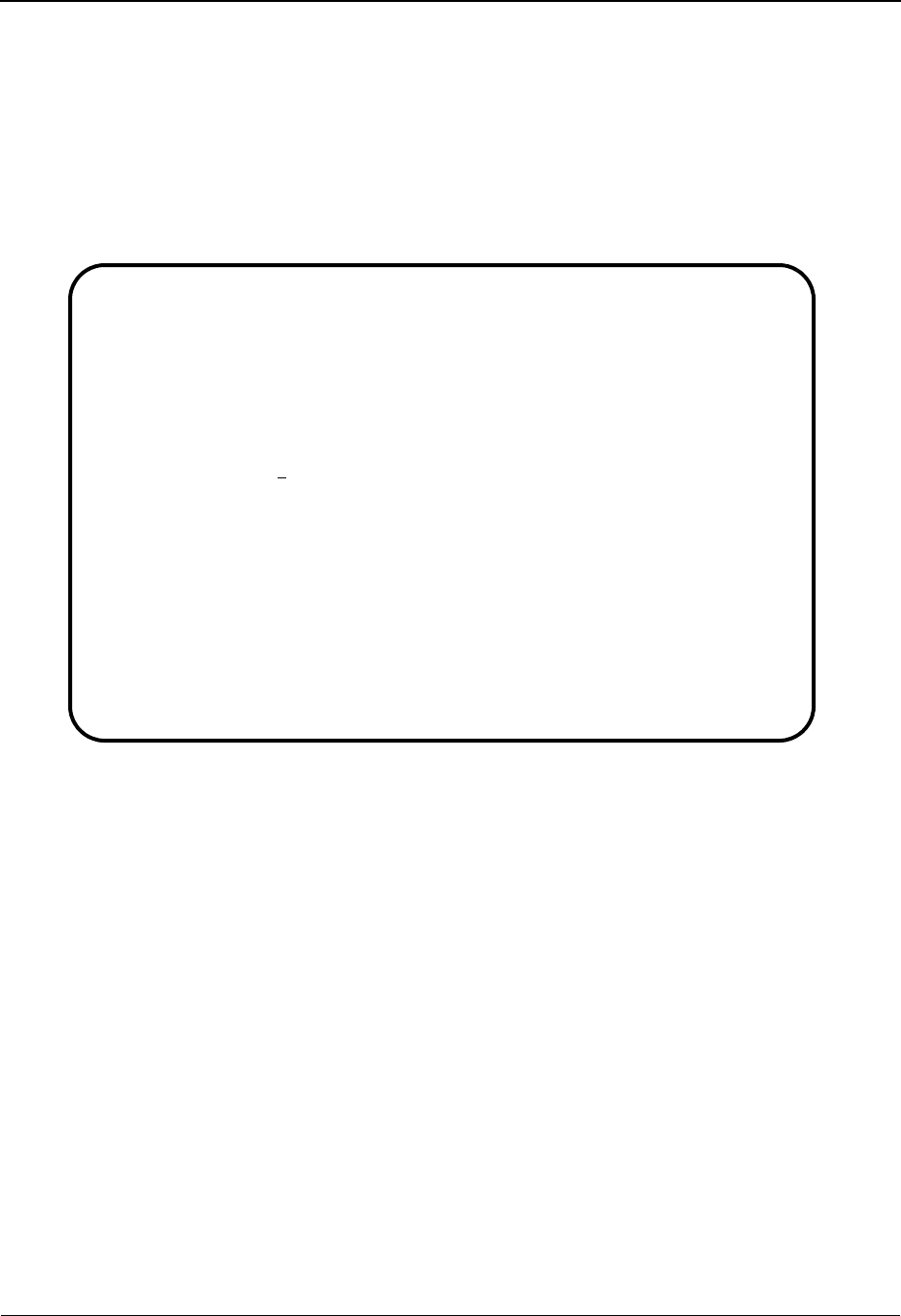
EDIM606 – Tracking Point Mailbox/Remote ID Control Screen
5-34 IBM Sterling Gentran:Viewpoint for z/OS Release 6.6 User Guide
EDIM606 – Tracking Point Mailbox/Remote ID Control Screen
Purpose
The Tracking Point Mailbox/Remote ID Control screen is only available for defining Sterling
Connect tracking points.
The Tracking Point Mailbox/Remote ID Control screen allows you to specify which Remote IDs
should be monitored by Sterling Gentran:Viewpoint.
Actions
2=Update Enter 2 in the Action field and press Enter to update the Tracking Point
Definition. The tracking point definition will be updated in Sterling
Gentran:Viewpoint using the current screen field values. When the action is
complete, the screen will be redisplayed with a message indicating that the
Tracking Point Remote ID Control Screen has been updated.
Function Keys
F1=Help If the cursor is not on a field, screen level Help information is displayed. If the
cursor is on a field, field level Help for that field is displayed.
F3=Exit Returns to the previous menu.
F4=Prompt Displays a selection list of values available for the field on which the cursor is
currently located. The prompt function is only available on fields marked with
F4=Prompt.
F12=Cancel Back up in the dialog, one screen at a time. Update is not performed on the current
object.
EDIM606 __________ TRACKING POINT MAILBOX/REMOTE ID CONTROL 06/01/2011
Type Action, press Enter.
_ 2=Update
System . . : CONNECT
Process : STOUTL
Description: CONNECT OFFLINE UTILITIES
Control Mode I (E=Exclude, I=Include)
List . . . . REMOTE1 ________ ________ ________ ________ ________
________ ________ ________ ________ ________ ________
________ ________ ________ ________ ________ ________
________ ________ ________ ________ ________ ________
________ ________ ________ ________ ________ ________
(PF4=Prompt)
F1=Help F3=Exit F4=Prompt F12=Cancel
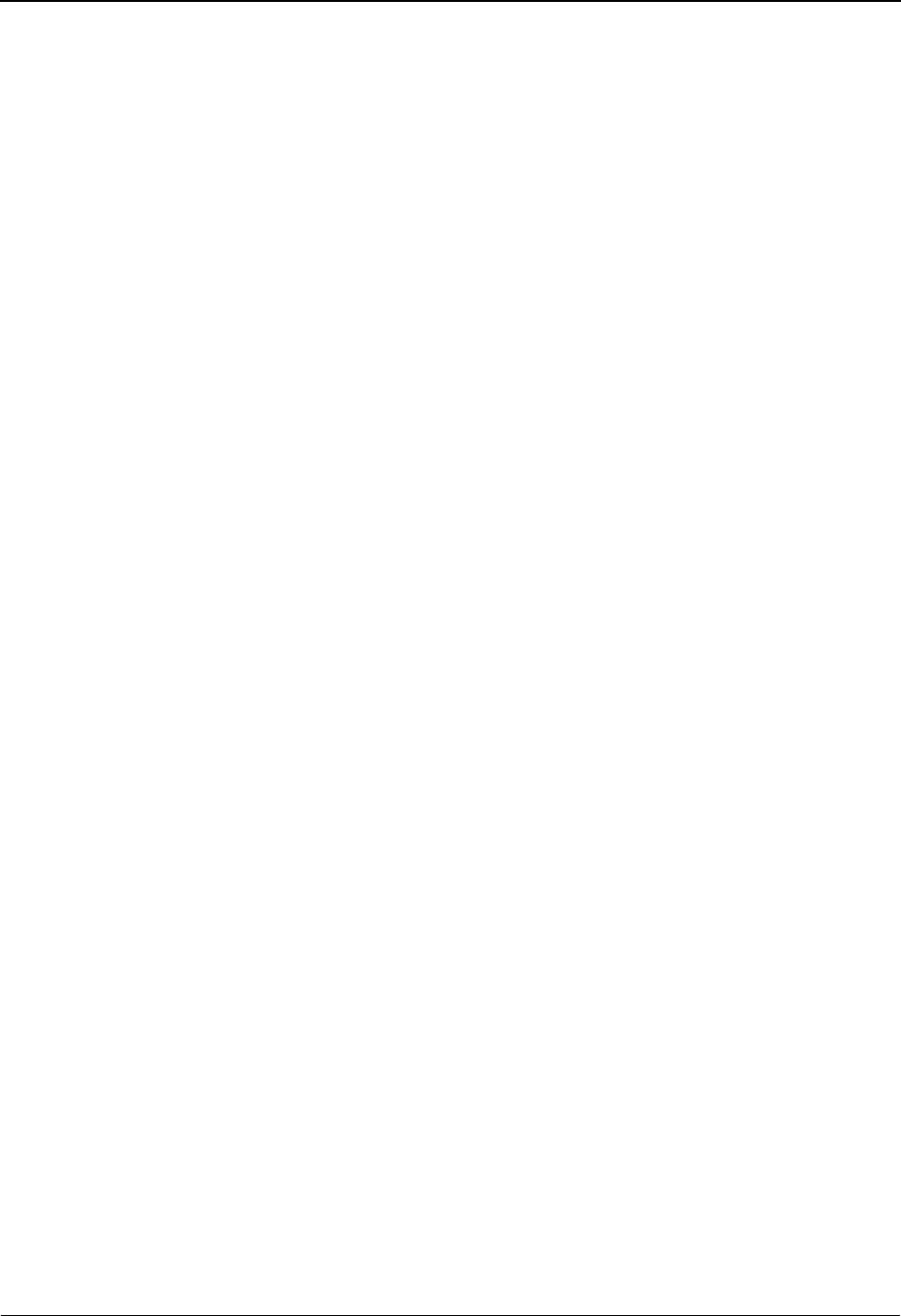
EDIM606 – Tracking Point Mailbox/Remote ID Control Screen
IBM Sterling Gentran:Viewpoint for z/OS Release 6.6 User Guide 5-35
Field Descriptions
(Jump Code)
A 10-character alphabetic or numeric field containing the jump code for this screen. The
jump code for a screen automatically appears in the jump code field for that screen.
To "jump" to another screen, press Home, type the jump code of the screen to which you
want to jump, then press Enter.
Refer to Chapter 4, "Jump Codes" for further information on using jump codes.
(Action)
A 1-character field entered by the user to request an action for the tracking point. Refer to
Actions above for details regarding the available actions for this screen.
System
The tracking point system name is displayed in this field.
Process
The tracking point process name is displayed in this field.
Description
The tracking point description is displayed in this field.
Control Mode
A 1-character field entered by the user to indicate whether the specified Remote IDs
should be included or excluded for use by Sterling Gentran:Viewpoint.
List
Thirty 8-character fields entered by the user to include or exclude a list of Remote IDs for
use by Sterling Gentran:Viewpoint. Use the F4=Prompt to obtain a list of available
Remote IDs. The Remote IDs from the F4=Prompt feature is obtained from the Sterling
Gentran:Plus Remote File.
IInclude Remote IDs specified.
EExclude Remote IDs specified.

EDIM607 – Functional Area Control Screen
5-36 IBM Sterling Gentran:Viewpoint for z/OS Release 6.6 User Guide
EDIM607 – Functional Area Control Screen
Purpose
The Functional Area Control screen allows you to enable or disable an entire group of Sterling
Gentran:Viewpoint functions.
Functional Area Control is normally used by the Administrator to temporarily restrict you from
making changes in the Sterling Gentran:Viewpoint online environment.
Actions
6=Enable Enter 6 on the line of the functional area to be enabled and press Enter. When a
functional area is enabled, the functional area is available for use by the Sterling
Gentran:Viewpoint user.
7=Disable Enter 7 on the line of the functional area to be disabled, and press Enter. When a
functional area is disabled, the functional area is not available for use by the
Sterling Gentran:Viewpoint user.
If a Functional Area is disabled while you are in that Functional Area, pressing the
Enter key will return you to the Sterling Gentran:Viewpoint Main Menu. The
Main Menu will display a message indicating that the Functional Area has been
disabled.
Function Keys
F1=Help If the cursor is not on a field, screen level Help information is displayed. If the
cursor is on a field, field level Help for that field is displayed.
F3=Exit Returns to the previous menu.
F12=Cancel Back up in the dialog, one screen at a time. Update is not performed on the current
object.
EDIM607 9.2.3_____ FUNCTIONAL AREA CONTROL 06/01/2011
Type Action, press Enter.
6=Enable 7=Disable
A Functional Area Status
_ EXCEPTION MANAGEMENT E
_ EXCEPTION INQUIRY E
_ TRACKING MANAGEMENT D
F1=Help F3=Exit F12=Cancel
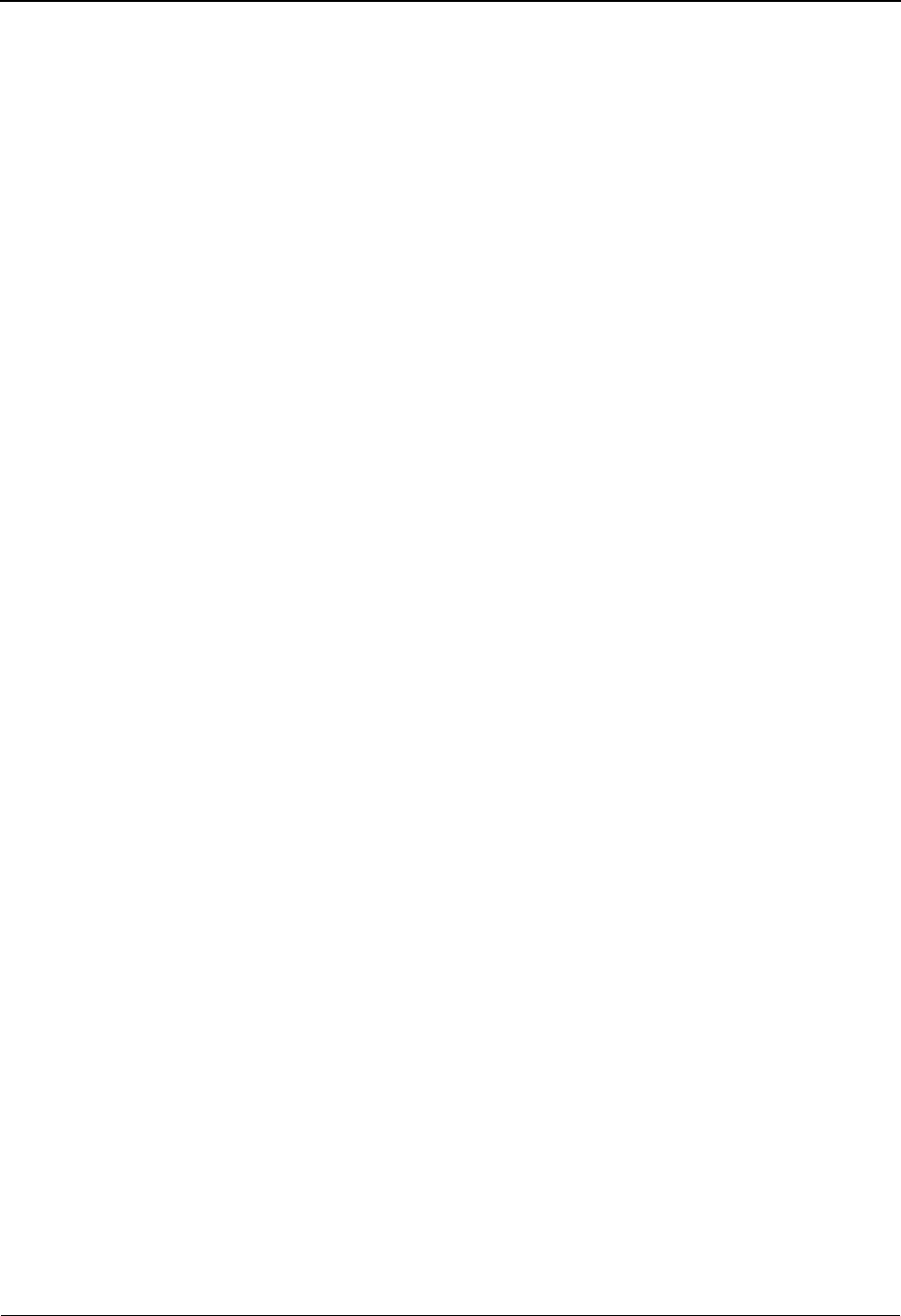
EDIM607 – Functional Area Control Screen
IBM Sterling Gentran:Viewpoint for z/OS Release 6.6 User Guide 5-37
Field Descriptions
(Jump Code)
A 10-character alphabetic or numeric field containing the jump code for this screen. The
jump code for a screen automatically appears in the jump code field for that screen.
To "jump" to another screen, press Home, type the jump code of the screen to which you
want to jump, then press Enter.
Refer to Chapter 4, "Jump Codes" for further information on using jump codes.
A (Action)
A 1-character field entered by the user to request an action for a functional area. Refer to
Actions above for details regarding the available actions for this screen.
Functional Area
The functional area name is displayed in this field.
Status
The current status, enabled or disabled, for the functional area is displayed in this field.
Exception
Management
Provides setup and control for managing exceptions
within your Extended EDI system.
Exception
Inquiry
Provides end users with the tools needed to respond
and resolve exceptions which have occurred in their
EDI processing environment
Tracking
Management
Provides end users with query functions to search
for an item travelling through the extended EDI
environment.
Note: This field is only displayed if Tracking
Management has been installed.
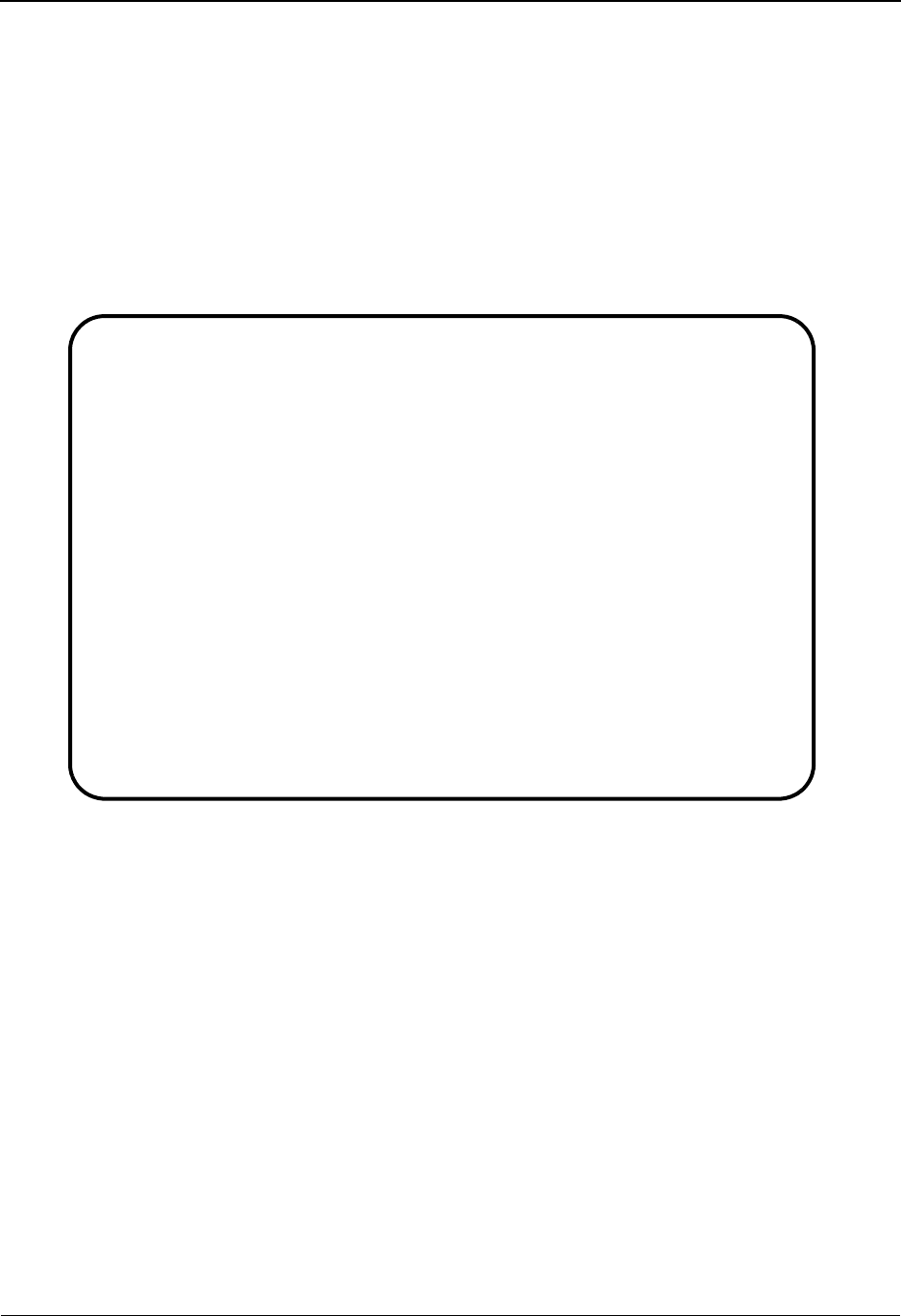
EDIM608 – Maintenance/Inquiry Options Directory Screen
5-38 IBM Sterling Gentran:Viewpoint for z/OS Release 6.6 User Guide
EDIM608 – Maintenance/Inquiry Options Directory Screen
Purpose
The Maintenance/Inquiry Options Directory provides you with a list of all the Maintenance/
Inquiry options definitions that have been created in Sterling Gentran:Viewpoint.
Maintenance/Inquiry options are used to control how the maintenance/inquiry programs should
maintain and inquire against the Sterling Gentran:Viewpoint Repository and Profiles for Exception
Management, and also against the Sterling Gentran:Viewpoint Master Index for Tracking
Management.
Actions
1=Add Enter 1 on any line in the list and press Enter to add a new Maintenance/Inquiry
Options Definition. The Maintenance/Inquiry Options Definition screen is
displayed with all entry fields blank.
4=Delete Enter 4 on the line of the entry to be deleted and press Enter to mark a
Maintenance/Inquiry Options Definition for deletion. The entry is marked for
deletion, and will be deleted the next time Sterling Gentran:Viewpoint Profiles
Maintenance runs.
A definition can be restored from the archive file after maintenance has deleted it
from the file. For more information on Profiles Maintenance, refer to “File
Maintenance Procedures” in Chapter 2, “Operational Procedures”.
Note: A Maintenance/Inquiry Options Definition that has been
marked for deletion is displayed with the description
“ENTRY HAS BEEN MARKED FOR DELETION” and
may not be updated.
EDIM608 9.2.4_____ MAINTENANCE/INQUIRY OPTIONS DIRECTORY 06/01/2011
Type Action, press Enter
1=Add 4=Delete 5=Select 6=Enable 7=Disable
File . . . _ (R=Repository, P=Profile)
Identifier @MODEL-MT1
Status . . _ (E=Enabled, D=Disabled)
A Identifier Description File Status
_ @MODEL-MT1 REPOSITORY MAINTENANCE - EXCEPTIONS REPOSITORY E
_ @MODEL-MT2 REPOSITORY MAINTENANCE - TRACKING REPOSITORY E
_ @MODEL-MT3 PROFILE MAINTENANCE - EXCEPTIONS PROFILE E
_ @MODEL-MT4 PROFILE MAINTENANCE - TRACKING PROFILE E
_ @MODEL-MT5 PROFILE MAINTENANCE - SYSTEM PROFILE E
_ @MODEL-P LIST ALL EXCEPTION PROFILES PROFILE E
_ @MODEL-R LIST EXCEPTIONS FOR PARTNER VENDOR-1 REPOSITORY E
_ @MODEL-TP LIST ALL USER TRACKING POINTS PROFILE E
_ @MODEL-TR LIST ALL TRACKED ITEMS FOR VENDOR-2 REPOSITORY E
_
_
_
LAST ENTRY DISPLAYED
F1=Help F3=Exit F7=Bkwd F8=Fwd F12=Cancel
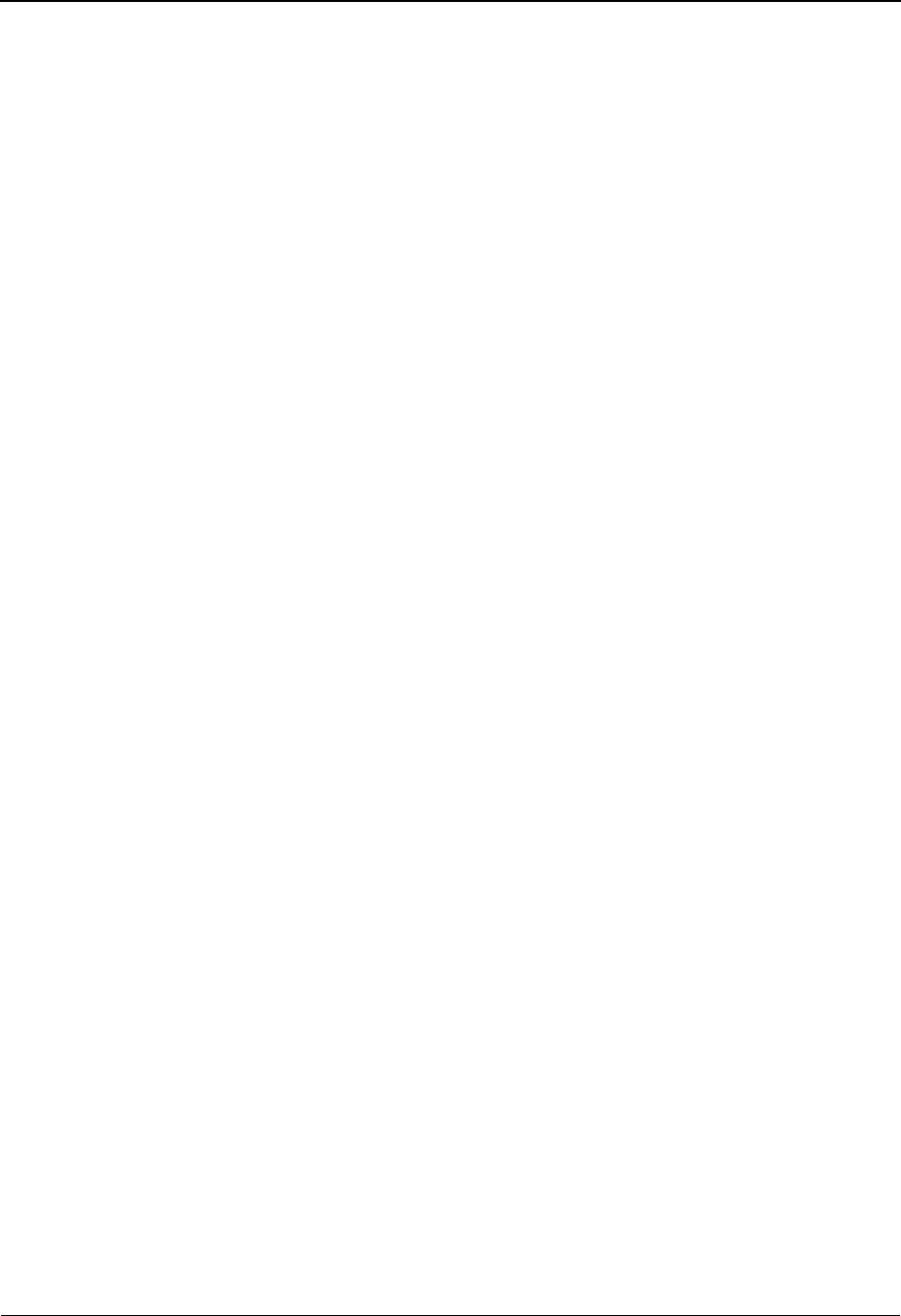
EDIM608 – Maintenance/Inquiry Options Directory Screen
IBM Sterling Gentran:Viewpoint for z/OS Release 6.6 User Guide 5-39
5=Select Enter 5 on the line of the entry to be selected and press Enter to select an existing
Maintenance/Inquiry Options Definition. The Maintenance/Inquiry Options
Definition screen is displayed for the Maintenance/Inquiry Options Definition
selected.
This screen may be used to add a new Maintenance/Inquiry Options Definition, or
update the Maintenance/Inquiry Options selected.
6=Enable Enter 6 on the line of the Maintenance/Inquiry Options Definition to be enabled
and press Enter. When a Maintenance/Inquiry Options Definition is enabled, it
may be used by the Sterling Gentran:Viewpoint Maintenance/Inquiry program.
7=Disable Enter 7 on the line of the Maintenance/Inquiry Options Definition to be disabled
and press Enter. When a Maintenance/Inquiry Options Definition is disabled, it
may not be used by the Sterling Gentran:Viewpoint Maintenance/Inquiry
program.
Function Keys
F1=Help If the cursor is not on a field, screen level Help information is displayed. If the
cursor is on a field, field level Help for that field is displayed.
F3=Exit Returns to the previous menu.
F7=Bkwd Scroll backward through the list on the current screen.
F8=Fwd Scroll forward through the list on the current screen.
F12=Cancel Back up in the dialog, one screen at a time. Update is not performed on the current
object.
Field Descriptions
(Jump Code)
A 10-character alphabetic or numeric field containing the jump code for this screen. The
jump code for a screen automatically appears in the jump code field for that screen.
To "jump" to another screen, press Home, type the jump code of the screen to which you
want to jump, then press Enter.
Refer to Chapter 4, "Jump Codes" for further information on using jump codes.
The information for each of the next four fields is entered by the user:
File
A 1-character field which limits the directory to a list of definitions for a single file.
Identifier
A 1- to 10-character field to control where the list of definitions should start.
blank All definitions are listed.
RRepository definitions are listed.
PProfile definitions are listed.

EDIM608 – Maintenance/Inquiry Options Directory Screen
5-40 IBM Sterling Gentran:Viewpoint for z/OS Release 6.6 User Guide
Status
A 1-character field used to limit the list to a single status.
A (Action)
A 1-character field to request an action for a Maintenance/Inquiry Options Definition.
Refer to Actions above for details regarding the available actions for this screen.
Identifier
The identifier of the definition is displayed in this field.
Description
The description of the definition is displayed in this field.
Note: A definition that has been marked for deletion will
display the description “ENTRY HAS BEEN MARKED
FOR DELETION”.
File
The file name of the file, which the Maintenance/Inquiry Options Definition is used for, is
displayed in this field.
Status
The current status of the definition is displayed in this field.
blank Both statuses are listed.
EEnabled. Only enabled Maintenance/Inquiry
Options are listed.
DDisabled. Only disabled Maintenance/Inquiry
Options are listed.
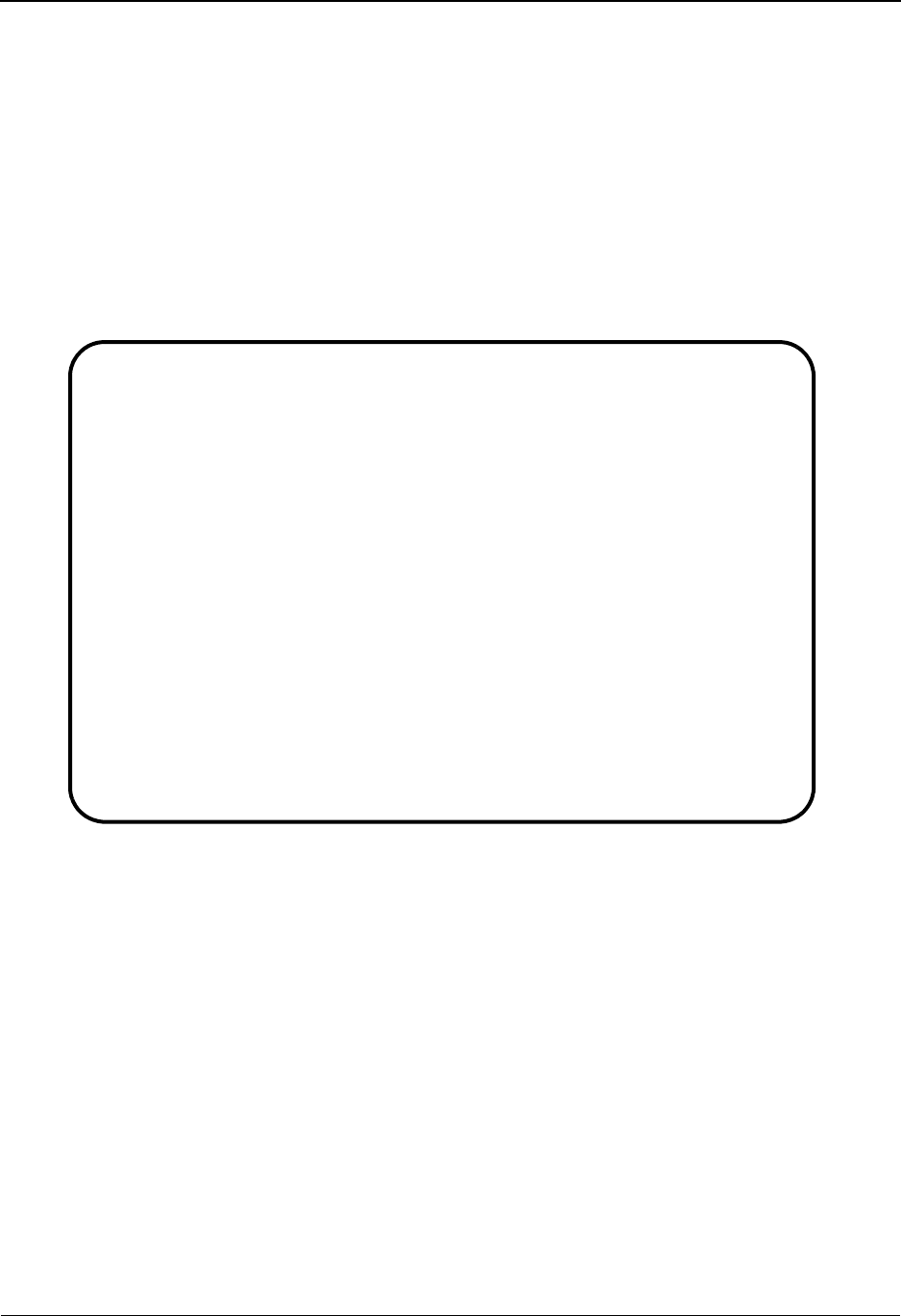
EDIM609 – Maintenance/Inquiry Options Definition Screen
IBM Sterling Gentran:Viewpoint for z/OS Release 6.6 User Guide 5-41
EDIM609 – Maintenance/Inquiry Options Definition Screen
Purpose
The Maintenance/Inquiry Options Definition screen allows you to define a set of selection criteria
which can be used by the Maintenance/Inquiry programs for maintaining and inquiring against
Sterling Gentran:Viewpoint files. Refer to the program “EDIN140 – Maintenance/Inquiry” in the
IBM® Sterling Gentran:Viewpoint® for z/OS® Release 6.6 Technical Reference Guide “Batch
Program Descriptions” chapter.
For each file, a model definition is provided as an example that may be used to create your own
maintenance definitions.
Actions
1=Add Enter 1 and press Enter to add a new Maintenance/Inquiry Options Definition.
The Maintenance/Inquiry Options Definition will be added to Sterling
Gentran:Viewpoint. If the Maintenance/Inquiry Options Definition already exists,
an error message is displayed and the Maintenance/Inquiry Option will not be
added.
2=Update Enter 2 and press Enter to update a Maintenance/Inquiry Options Definition. The
Maintenance/Inquiry Options Definition will be updated in Sterling
Gentran:Viewpoint, using the current screen field values.
When the action is complete, the screen will redisplay with a message indicating
that the Maintenance/Inquiry Options Definition has been updated. If the entry
does not exist, the screen will redisplay with a message indicating that the
Maintenance/Inquiry Options Definition was not found.
EDIM609 9.2.5_____ MAINTENANCE/INQUIRY OPTIONS DEFINITION 06/01/2011
Type Action, press Enter.
_ 1=Add 2=Update 4=Delete
Identifier @MODEL-MT1
Description REPOSITORY_MAINTENANCE_-_EXCEPTIONS__________
Status . . . E (E=Enabled, D=Disabled)
Operation (F4=Prompt)
File . . . REPOSITORY Class . . . EXCEPTIONS
Mode . . . PURGE__ Report Level BOTH__
Selection Criteria (F4=Prompt)
Field Op Value Con.
AGE_OPEN____________ GT 005__________________________________________ OR_
AGE_CLOSED__________ GT 005__________________________________________ OR_
AGE_REVIEWED________ GT 005__________________________________________ OR_
AGE_TRANSFERRED_____ GT 005__________________________________________ OR_
ONLINE_DELETES______ EQ YES__________________________________________ OR_
ONLINE_DELETE_RECPT_ EQ YES__________________________________________ ___
____________________ __ _____________________________________________
F1=Help F3=Exit F4=Prompt F12=Cancel
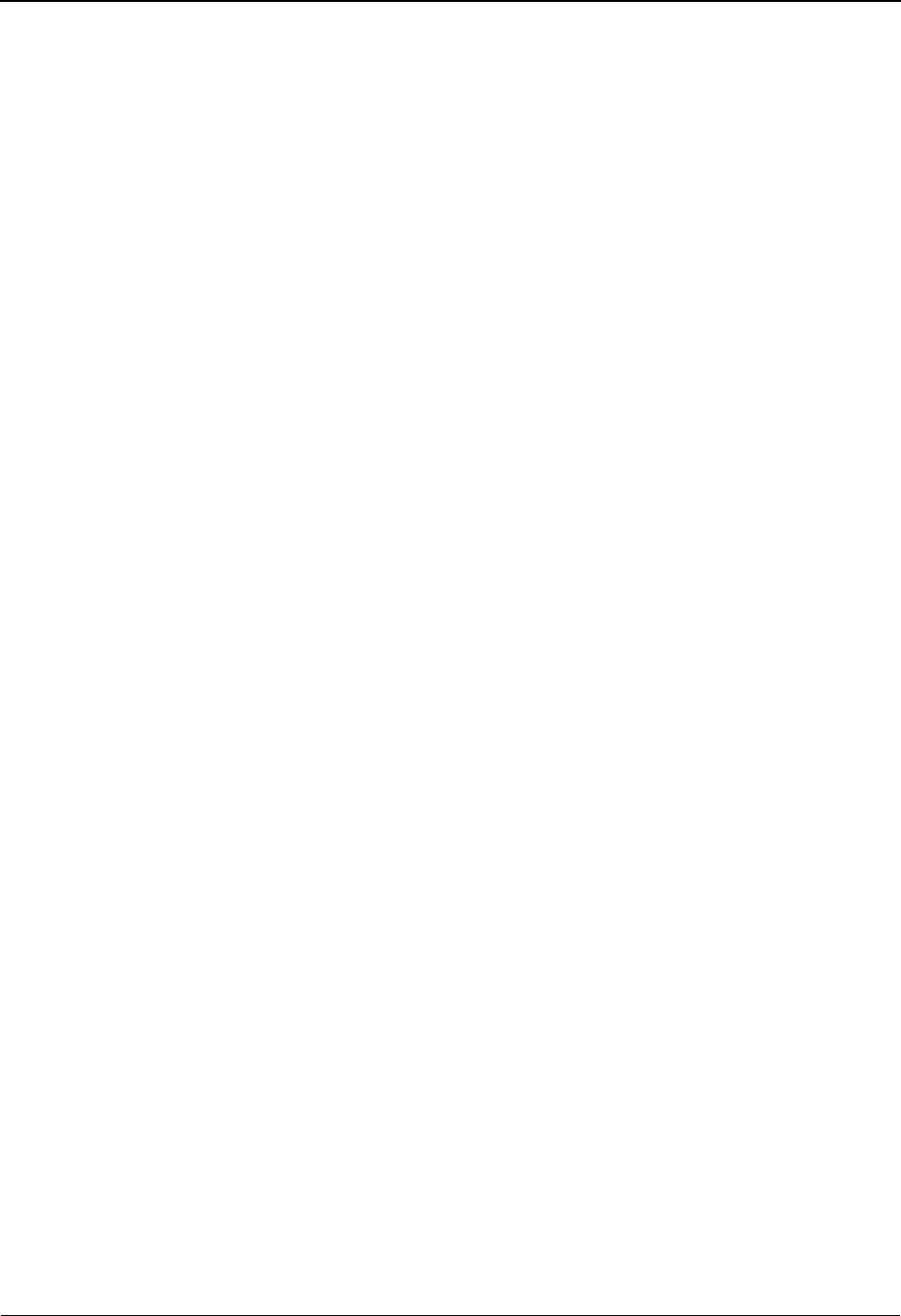
EDIM609 – Maintenance/Inquiry Options Definition Screen
5-42 IBM Sterling Gentran:Viewpoint for z/OS Release 6.6 User Guide
4=Delete Enter 4 and press Enter to mark a Maintenance/Inquiry Options Definition for
deletion. The Maintenance/Inquiry Options Definition is marked for deletion, and
will be deleted the next time Profiles Maintenance is run.
For more information on Profiles Maintenance, refer to "File Maintenance
Procedures" in Chapter 2, "Operational Procedures".
Note: A Maintenance/Inquiry Options definition that has been
marked for deletion may not be updated from the Online
Facility.
Function Keys
F1=Help If the cursor is not on a field, screen level Help information is displayed. If the
cursor is on a field, field level Help for that field is displayed.
F3=Exit Returns to the previous menu.
F4=Prompt Displays a selection list of values available for the field on which the cursor is
currently located. The prompt function is only available on fields marked with
F4=Prompt.
F12=Cancel Back up in the dialog, one screen at a time. No update is performed on the current
object.
Field Descriptions
(Jump Code)
A 10-character alphabetic or numeric field containing the jump code for this screen. The
jump code for a screen automatically appears in the jump code field for that screen.
To "jump" to another screen, press Home, type the jump code of the screen to which you
want to jump, then press Enter.
Refer to Chapter 4, "Jump Codes" for further information on using jump codes.
The information for each of the following fields is entered by the user:
(Action)
A 1-character field to request an action for the Maintenance Options Definition. Refer to
Actions above for details regarding the available actions for this screen.
Identifier
A 1- to 10-character field to identify the definition that should be added (new) or viewed/
updated/deleted (existing). This value is specified in the procedure used for running
Maintenance/Inquiry.
Description
A 1- to 45-character field to describe the maintenance/inquiry options for this definition.
Status
A 1-character field to specify the status of the definition.
EEnabled. Maintenance/Inquiry runs will process the
file using the definition.
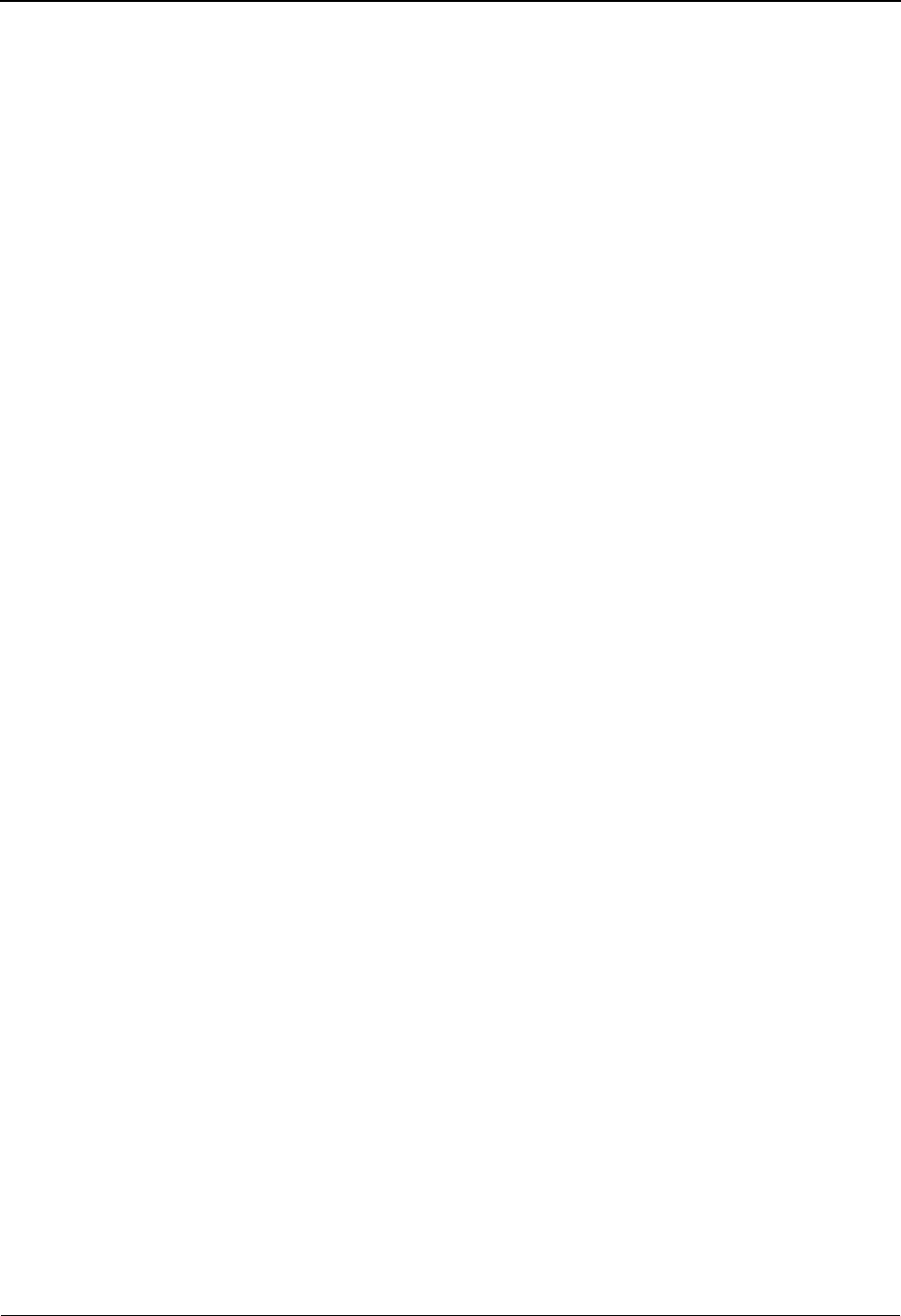
EDIM609 – Maintenance/Inquiry Options Definition Screen
IBM Sterling Gentran:Viewpoint for z/OS Release 6.6 User Guide 5-43
File
A 1- to 10-character field to identify the file to which the Maintenance/Inquiry options
apply.
Class
A 1- to 10-character field to specify the Class of the definition. Class identifies if the
purge/inquiry selection criteria should be used to find system defined options, exceptions
that have been captured by Exception Management, or items that are being monitored by
the Tracking Management module. The Class is combined with the File specified to
identify what your selection criteria should be applied to.
Mode
A 1- to 7-character field to indicate the mode in which Maintenance/Inquiry should
operate.
Report Level
A 1- to 6-character field to specify the level of User Report to be generated. For more
information on reporting capabilities, refer to Chapter 6, "Report Descriptions".
DDisabled. Maintenance/Inquiry runs will not
process the file using the definition. The
maintenance run will terminate with a message
indicating the Maintenance/Inquiry Options
Definition specified has been disabled.
Repository Repository and Master Index Files
Profile Profile File
Exceptions Exceptions that have been captured by Exception
Management.
System System defined profile options.
Tracking Tracking items that are being monitored by
Tracking Management.
Purge Purge all objects that satisfy the selection criteria.
Archive is not performed.
Archive Purge and archive all objects that satisfy the
selection criteria.
Inquiry Inquiry reporting only; no purge, archive or restore.
Restore Restore from the archive file to the file specified in
the definition.
Status Status level report only.
Detail Detail level report only (Repository only).
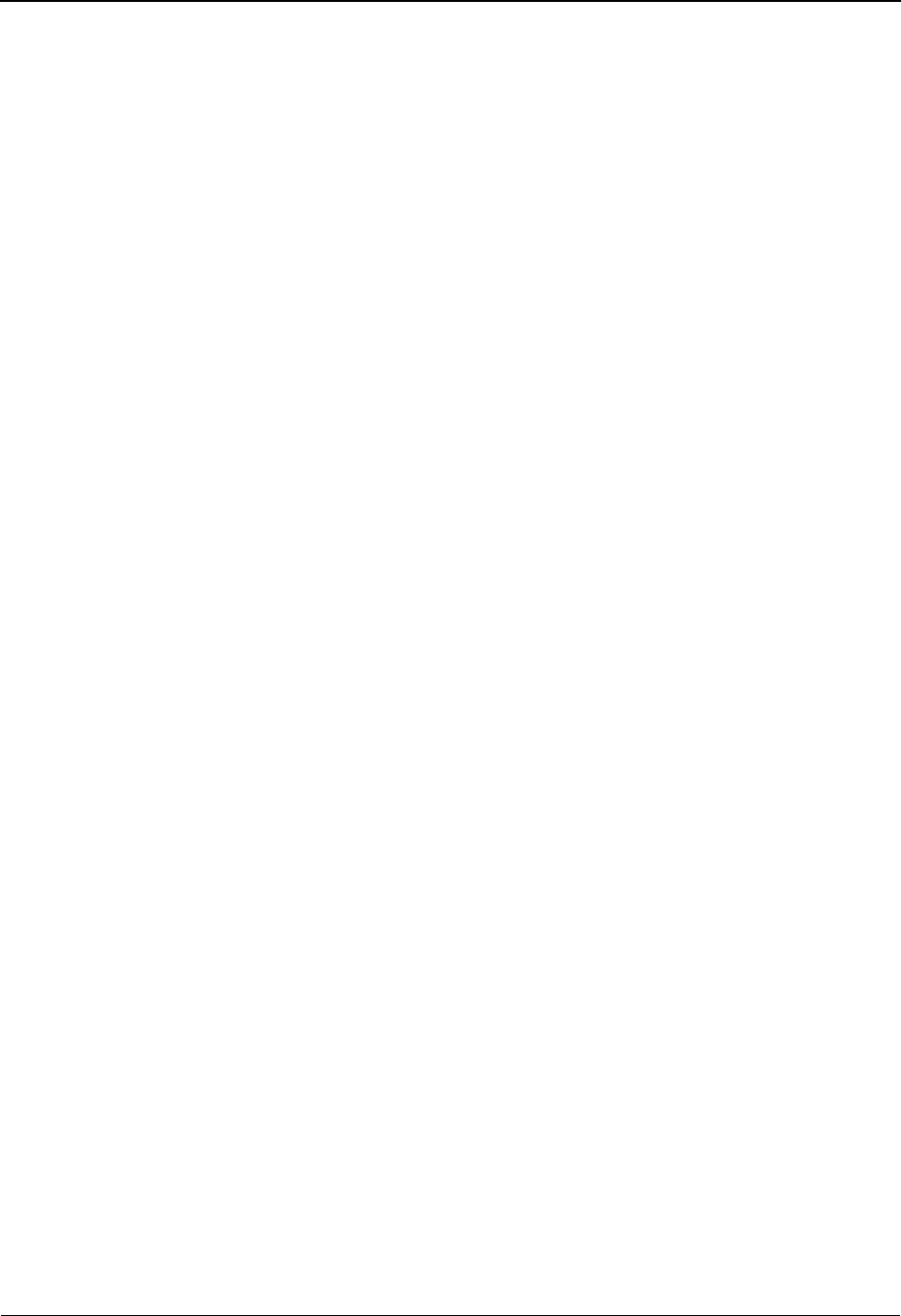
EDIM609 – Maintenance/Inquiry Options Definition Screen
5-44 IBM Sterling Gentran:Viewpoint for z/OS Release 6.6 User Guide
Selection Criteria
Selection criteria are the conditions you enter to control what data the maintenance process should
operate on for the mode in which it is currently running. The selection criteria condition is
comprised of fields, operators, and values to form expressions and connectors which join
expressions to form the complete condition.
Field
A 1- to 20-character field to specify the field to be used in the expression. The
F4=Prompt function key may be used, when the cursor is on this field, to display a
selection list of valid selection criteria for the file specified. The valid fields which can be
entered vary by the file specified. For a list of valid fields, refer to the "Selection Criteria
Reference Chart" below.
Op
A 2-character field to specify the operator for the expression. For a list of valid operators,
refer to the "Selection Criteria Reference Chart" below.
Value
A 1- to 45-character field to specify the value which should be used to test for a match
with the fields data value. For a list of valid values, refer to the "Selection Criteria
Reference Chart" below.
Connector
A 2- or 3-character field to connect multiple expressions for completing the selection
criteria desired. Order of precedence is ANDs before ORs (that is, ANDs are evaluated,
then ORs are evaluated, then the condition is tested for truth.) For example, A and B or C
and D would be evaluated as (A and B) or (C and D).
Both Both status and detail level reports (Repository
only).
None User reports are not generated.
AND Both expressions must be true.
OR One of the expressions must be true.
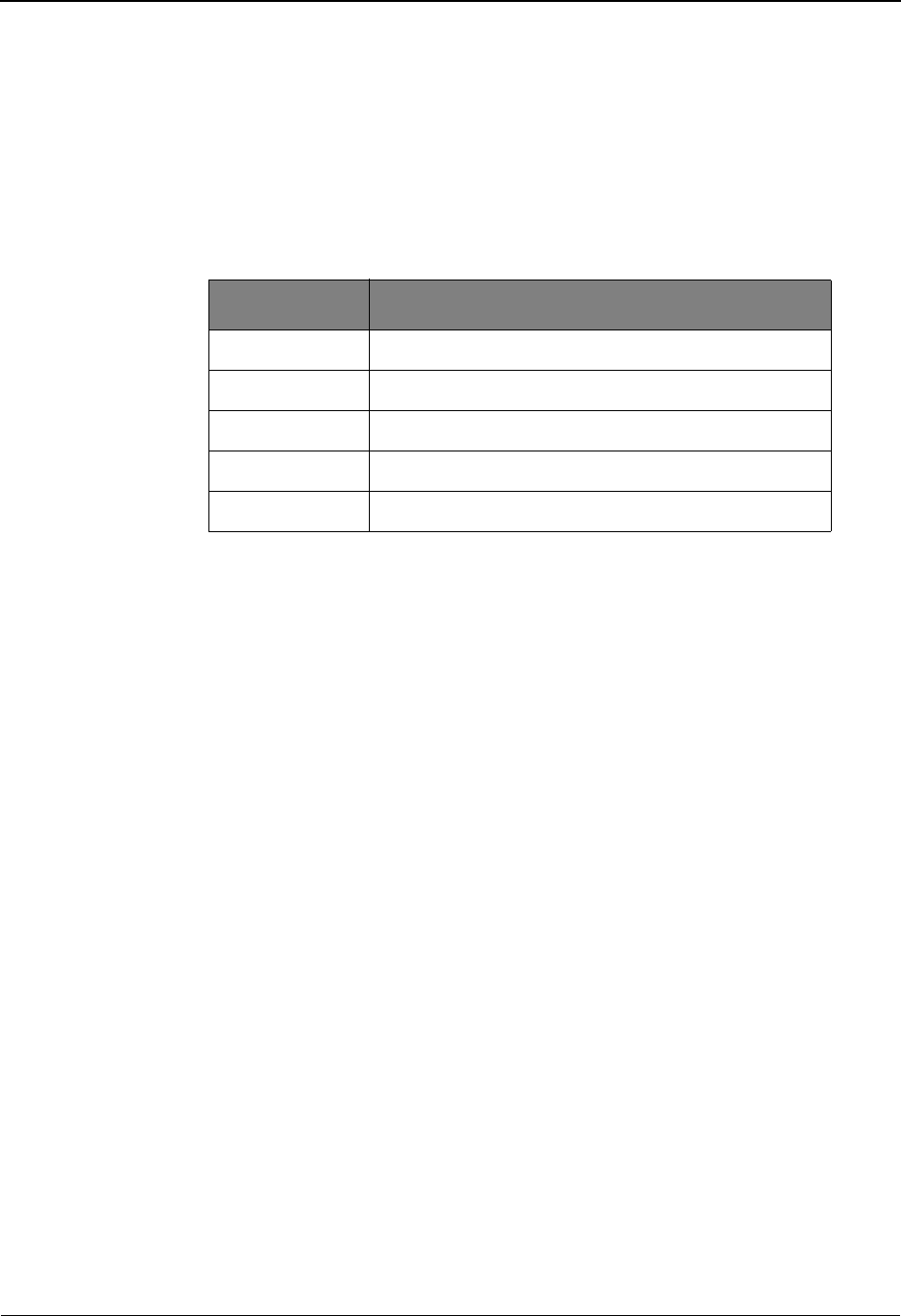
EDIM609 – Maintenance/Inquiry Options Definition Screen
IBM Sterling Gentran:Viewpoint for z/OS Release 6.6 User Guide 5-45
Selection Criteria Reference Chart
Purpose
The Selection Criteria Reference Chart provides you with a quick reference to the fields and their
valid values that may be used in a maintenance or inquiry process.
Structure
Charts The Selection Criteria Reference Charts are organized as follows:
Field This column is used to specify the field to be used in the expression. The valid
fields which can be entered vary by the File and Class specified.
Operator This column is used to specify the operators to be used for the expression.
Value This column specifies the value which should be used to compare against the
field's data value.
Using the Selection Criteria Reference Chart
1. Locate the Selection Criteria Reference Chart based on the file and class for the
maintenance/inquiry process.
2. Locate the desired field on the "Selection Criteria Reference Chart".
3. Refer to the VALUE column for valid entries for the desired field.
File Class
Repository Exceptions
Repository Tracking
Profile Exceptions
Profile Tracking
Profile System
EQ Equal
NE Not Equal
GT Greater Than
LT Less Than
LE Less Than or Equal To
GE Greater Than or Equal To
any Any of the operators above can be specified.
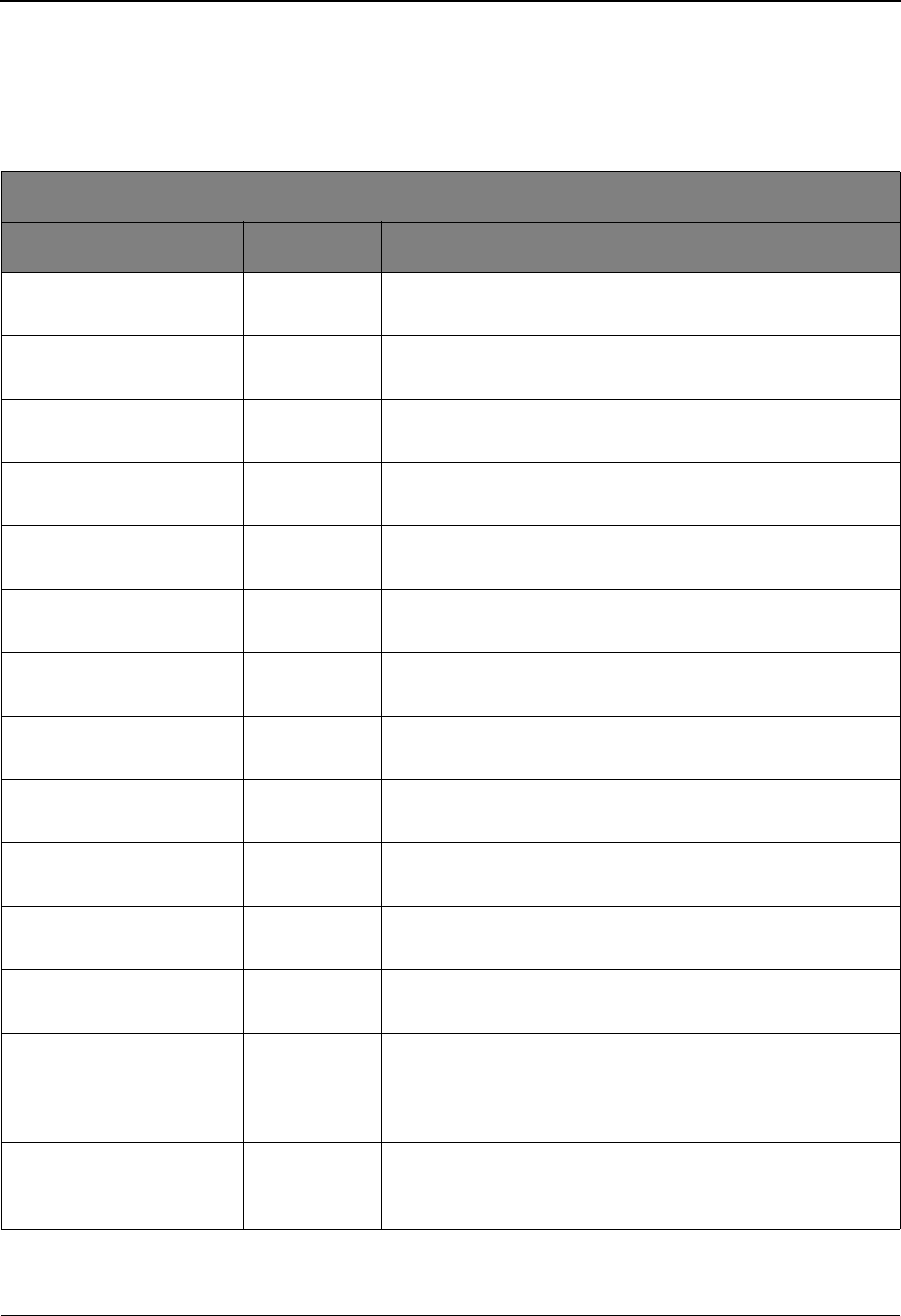
EDIM609 – Maintenance/Inquiry Options Definition Screen
5-46 IBM Sterling Gentran:Viewpoint for z/OS Release 6.6 User Guide
Selection Criteria Reference Chart – Repository File
Note: *- Indicates criteria for Sterling Connect exceptions.
**- Indicates criteria for Sterling Gentran:Realtime
exceptions.
Repository File / Exceptions
Field Operator Value
Action Performed any Name of the Exception Action performed for the exception.
1- to 10-character value
Added Flag* EQ, NE Indicates whether the batch has been added offline.
Y – Yes
Age Closed any The number of days the exception has been closed.
nnn (000-999)
Age Open any The number of days the exception has been open.
nnn (000-999)
Age Reviewed any The number of days the exception has been in review.
nnn (000-999)
Age Transferred any The number of days the exception has been transferred.
nnn (000-999)
Application Data ID any Application Data ID that was used to process the exception.
1- to 10-character value
Batch ID* any The user assigned ID for the batch.
1- to 24-character value
Batch Number* any The current batch number assigned by Sterling Connect.
7-digit value
CICS Task Number** any The CICS task number which processed the exception.
7-digit value
CICS Transaction ID** EQ, NE The CICS Transaction ID which processed the exception.
4-character value
Collected Flag* EQ, NE Indicates whether the batch has been collected online.
Y – Yes
Comm Protocol* EQ, NE Indicates whether the batch originates from BSC, SNA, or Host.
• B – BSC
•H – Host
•S – SNA
Databank System Ind EQ, NE Indicates the Databank System for the exception.
• G or Sterling Gentran
• R or Sterling Gentran:Realtime
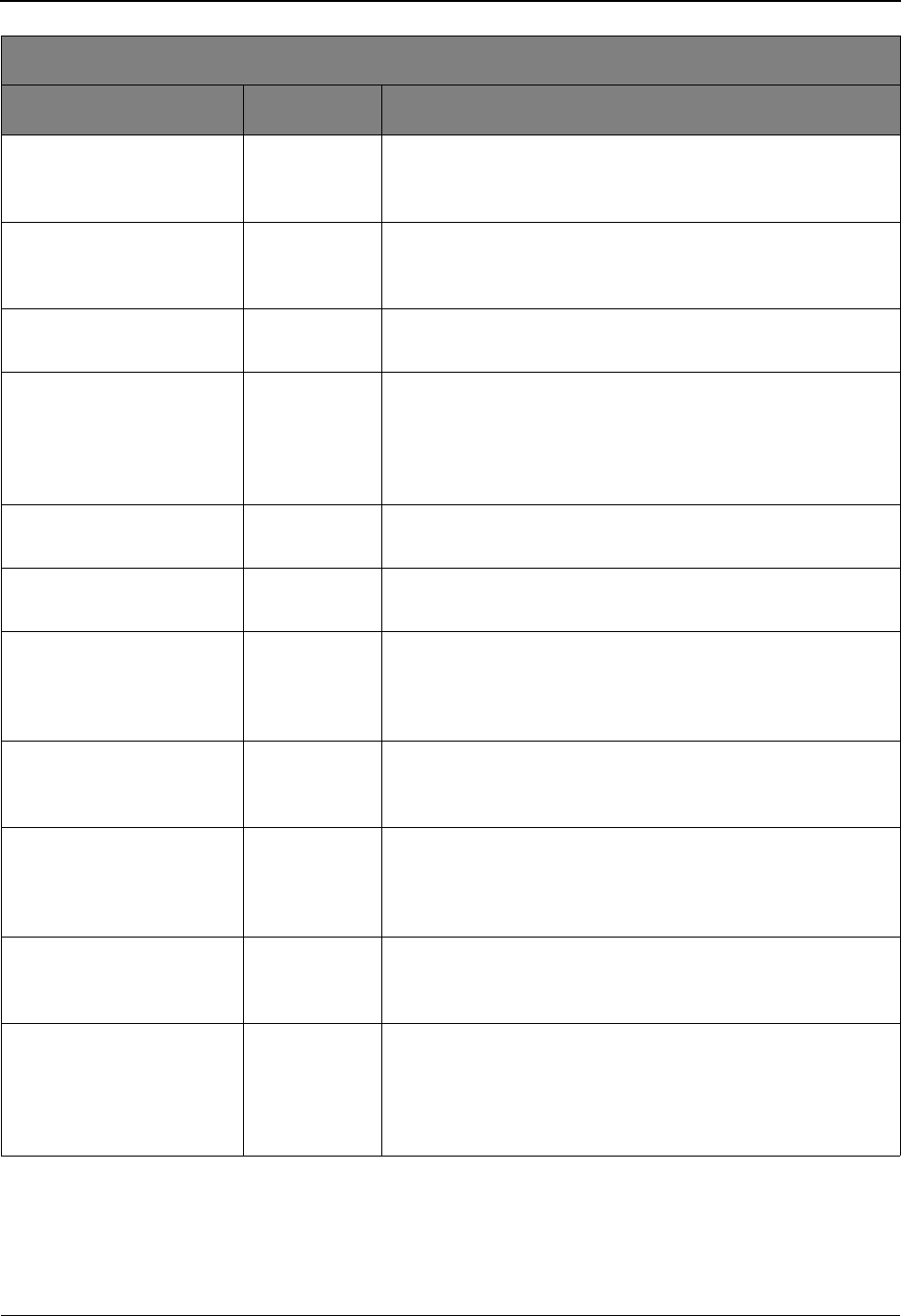
EDIM609 – Maintenance/Inquiry Options Definition Screen
IBM Sterling Gentran:Viewpoint for z/OS Release 6.6 User Guide 5-47
Deferred Enveloping EQ, NE The item is a deferred enveloping item.
• Y – Yes, is a deferred enveloping item.
• N – No, is not a deferred enveloping item.
Direction EQ, NE Direction the exception was travelling.
• I – Inbound (from partner)
• O – Outbound (to partner)
Division any Controls what data a User ID can access.
1- to 3-character value
Exception Status any The Current Status for the exception.
• C or Closed
•O or Open
• R or Review
• T or Transfer
Extracted Flag* EQ, NE Indicates whether the batch has been extracted.
Y – Yes
Failure Code* any The Sterling Connect failure code associated with the batch.
3-digit code
Group Env Ref ID any Functional Group Envelope Reference ID.
• 1- to 14-character value (EDIFACT/TRADACOMS)
• 1- to 9-digit number (X12 and TDCC) leading zeros
required
Incomplete Flag* EQ, NE Indicates whether the batch is incomplete.
• Y – Yes
•N – No
Int Env Ref ID any Interchange Envelope Reference ID
• 1- to 14-character value (EDIFACT/TRADACOMS)
• 1- to 9-digit number (X12 and TDCC) leading zeros
required
Network any Network ID from the Trading Profile that processed this
exception.
1- to 15-character value
Online Deletes EQ Used to control how exceptions marked for deletion from the
Online Facility should be handled.
• NO – Select all exceptions not marked for deletion.
• YES – Select all marked exceptions and exceptions which
match any other specified selection criteria.
Repository File / Exceptions
Field Operator Value
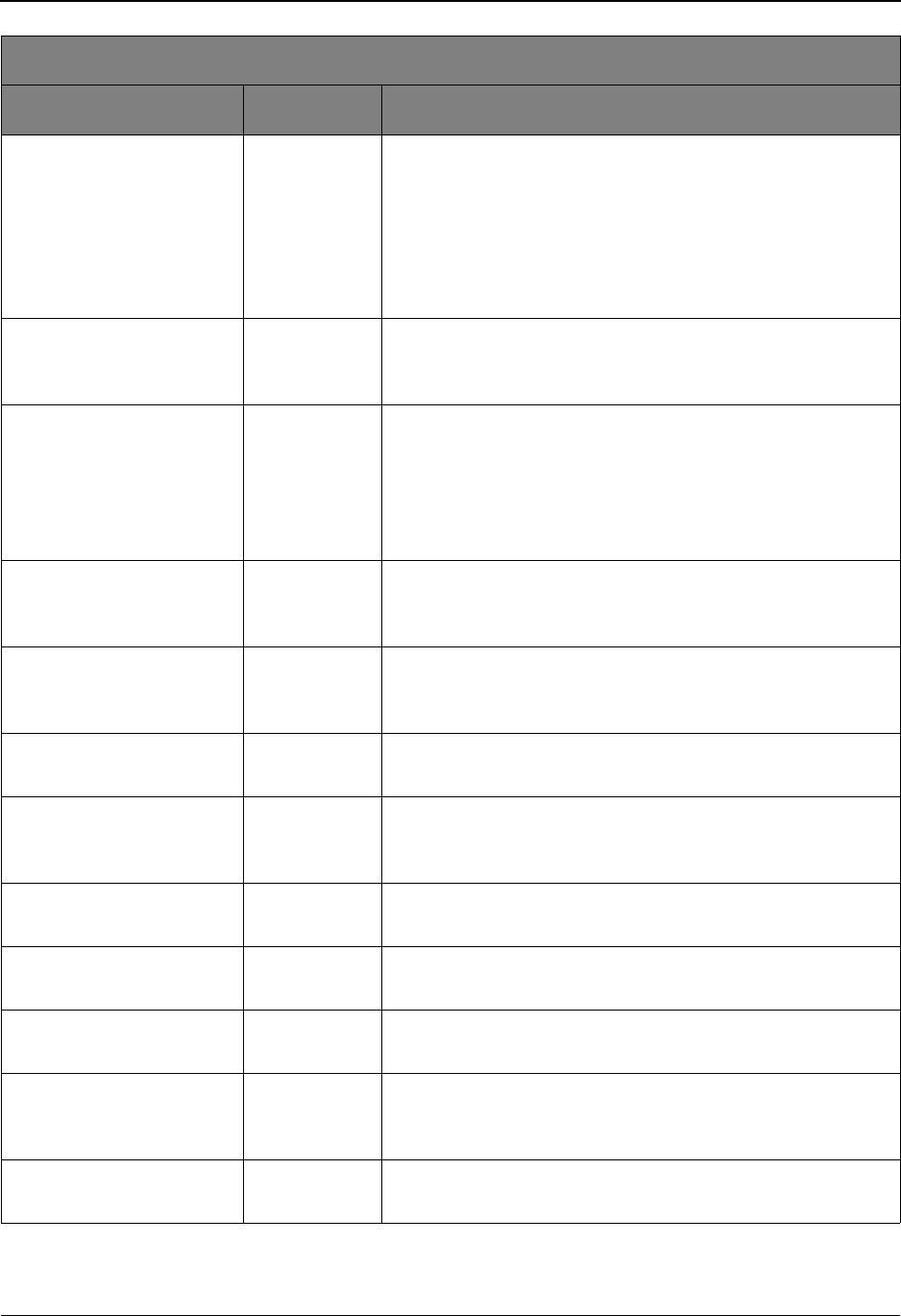
EDIM609 – Maintenance/Inquiry Options Definition Screen
5-48 IBM Sterling Gentran:Viewpoint for z/OS Release 6.6 User Guide
Online Delete Recpt EQ Used to control how recipients marked for deletion from the
Online Facility should be handled.
• NO – Select all recipients not marked for deletion.
• YES – Select all marked recipients.
Note: This criteria will not be used with other selection
criteria to select a recipient, therefore, the Connectors
must be OR.
Option** any The Sterling Gentran:Realtime Option Number which processed
the exception.
3-digit value
Partner any Partner ID from the Trading Profile that processed this
exception.
• 1- to 15-character value (If Trading Profile mode is
Relationship.)
• 1- to 35-character value (If Trading Profile mode is
Partner-Qualifier.)
Partner Qual any Partner Qualifier for the Partner. (Only valid if Trading Profile
mode is Partner-Qualifier.)
1- to 4-character value
Path ID** any The Sterling Gentran:Realtime Path ID which processed the
exception.
3-digit value
Process any Tracking Point Process by which the exception was processed.
1- to 8-character value
Queue File Number** any The Queue File Number which contained the output data for the
exception.
3-digit value
Recipient Name any The name of the recipient to which the exception belongs.
1- to 10-character value
Record Count* any The number of records for the batch.
9-digit code
Remote ID* any The remote ID associated to the batch.
8-character value
Requestable Flag* EQ, NE Indicates whether the batch is available for request.
• Y – Yes
•N – No
Set any The EDI Transaction Set ID
1- to 6-character value
Repository File / Exceptions
Field Operator Value
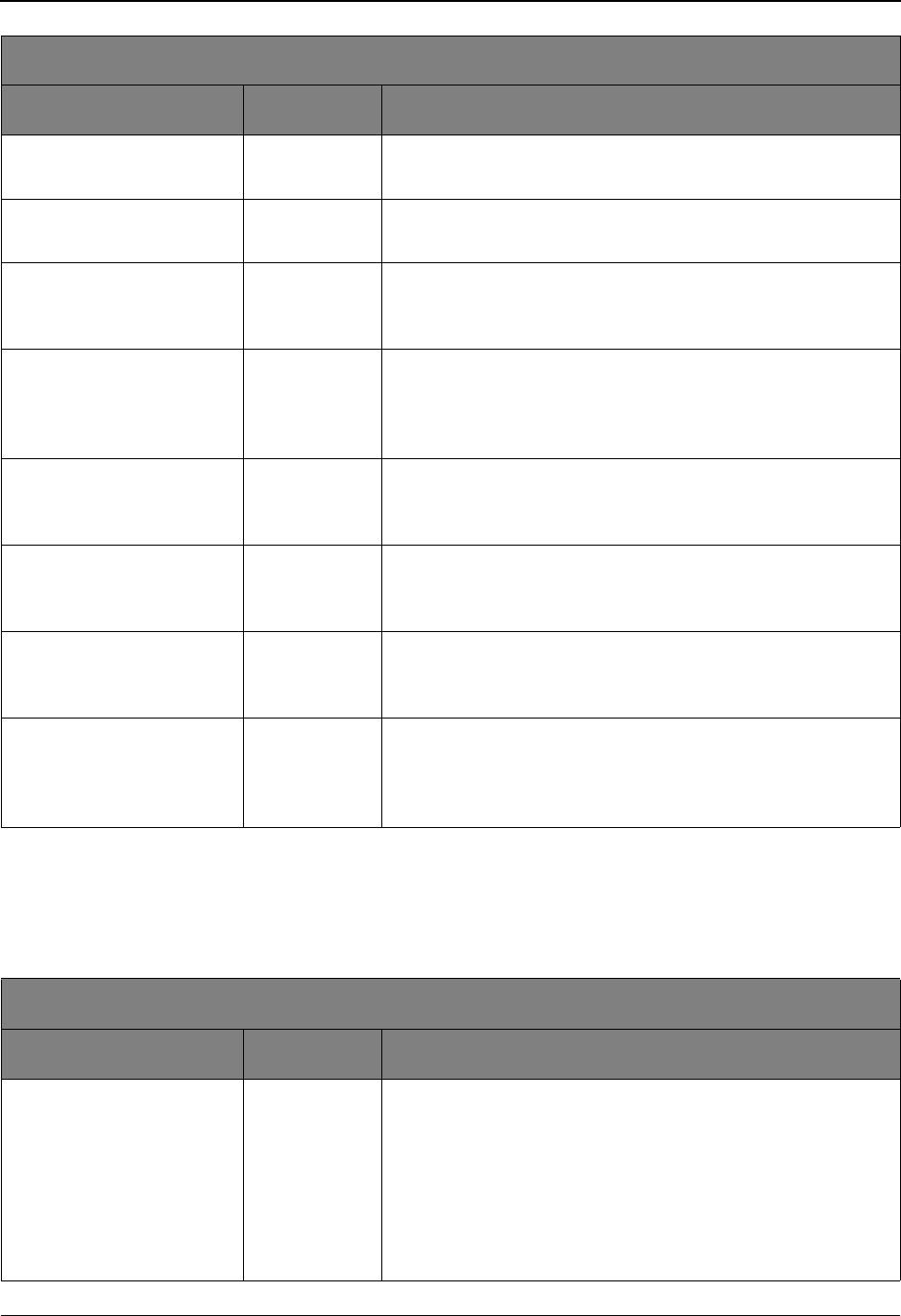
EDIM609 – Maintenance/Inquiry Options Definition Screen
IBM Sterling Gentran:Viewpoint for z/OS Release 6.6 User Guide 5-49
Selection Criteria Reference Chart – Repository File
Note: *- Indicates criteria for Sterling Connect items.
**- Indicates criteria for Sterling Gentran:Realtime
items.
Status Date any The date the exception's current status was assigned.
MM/DD/YYYY
Status Time any The time the exception's current status was assigned.
HH:MM
System any The Tracking Point System name that the exception was
processed by.
1- to 10-character value
Trans Env Ref ID any Transaction Set Envelope Reference ID.
• 1- to 14-character value (EDIFACT/TRADACOMS)
• 1- to 9-digit number (X12 and TDCC) leading zeros
required
Transmitted Flag* EQ, NE Indicates whether the batch has been transmitted.
• Y – Yes
•N – No
User any The User ID from the Trading Profile that processed this
exception. (Only valid if Trading Profile mode is Relationship.)
1- to 15-character value
User Initials any The Sterling Gentran User ID initials used to perform the last
update for the exception.
1- to 3-character value
User Reference any For EDI exceptions, this is the Envelope Reference ID. For
application exceptions, this is the User Reference defined in
mapping.
1- to 45-character value
Repository File / Tracking
Field Operators Value
Ack Status any The acknowledgement status for the item.
• A – Accepted
• E – Accepted with Errors
• I – Indeterminate
• O – Overdue
•P – Partial
• R – Rejected
• W – Waiting
Repository File / Exceptions
Field Operator Value
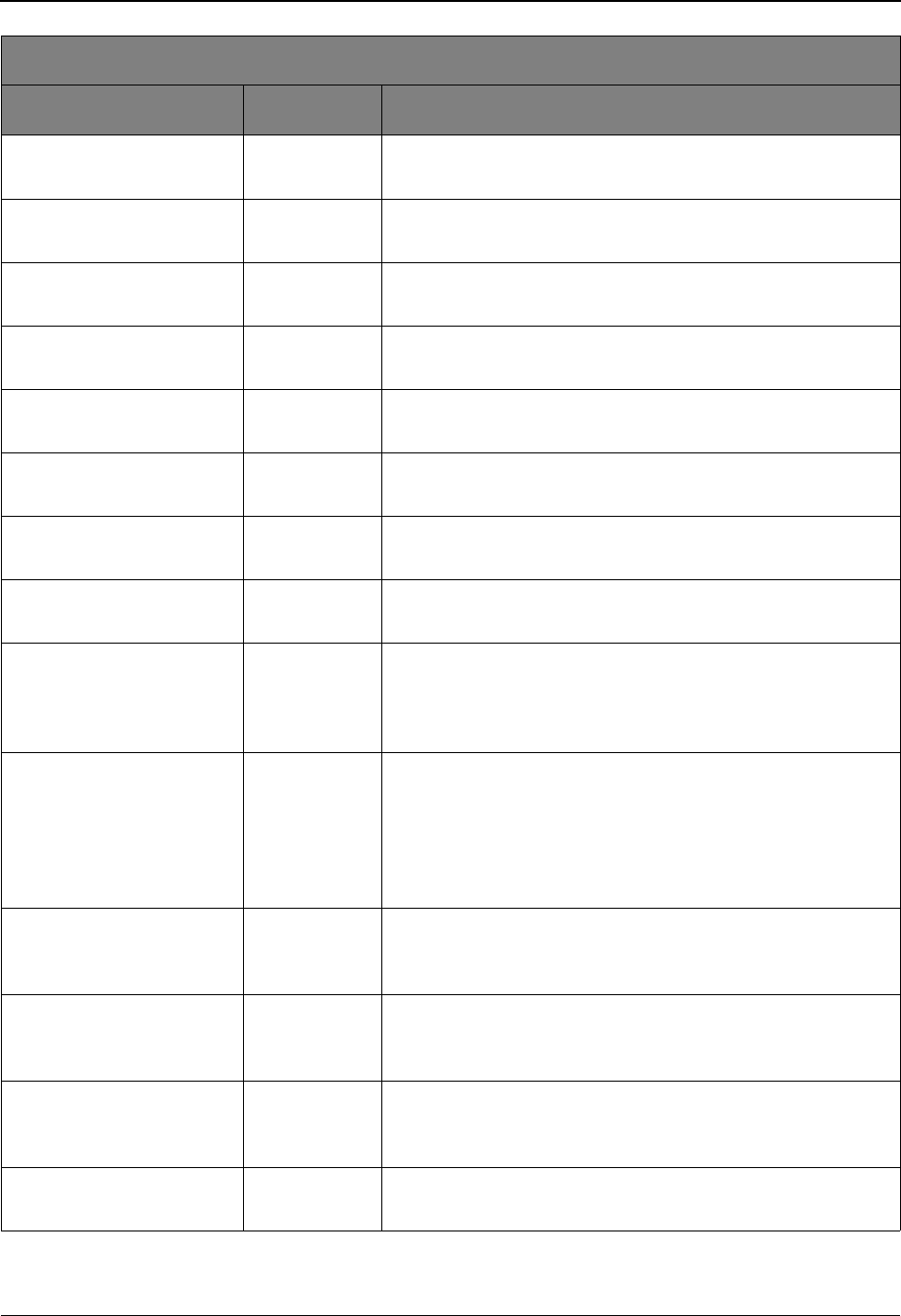
EDIM609 – Maintenance/Inquiry Options Definition Screen
5-50 IBM Sterling Gentran:Viewpoint for z/OS Release 6.6 User Guide
Added Flag* EQ, NE Indicates whether the batch has been added offline.
Y – Yes
Age Tracking any The number of days that the item has been tracked.
nnn (000-999)
Application Data ID any Application Data Id that was used to process the exception.
1- to 10-character value
Batch ID* any The user assigned ID for the batch.
1- to 24-character value
Batch Number* any The current batch number assigned by Sterling Connect.
7-character value
CICS Task Number** any The CICS task number which processed the item.
7-digit value
CICS Transaction ID** EQ, NE The CICS Transaction ID which processed the item.
4-character value
Collected Flag* EQ, NE Indicates whether the batch has been collected online.
Y – Yes
Comm Protocol* EQ, NE Indicates whether the batch originates from BSC, SNA, or Host.
• B – BSC
•H – Host
•S – SNA
Compliance Status any The compliance status for the item.
• 00 – No errors were encountered.
• 04 – One or more errors encountered.
• 08 – One or more missing or misplaced segments were
encountered.
• 12 – The transaction set was incomplete.
Databank System Ind EQ, NE Indicates the Databank System for the item.
• G or Sterling Gentran
• R or Sterling Gentran:Realtime
Deferred Enveloping EQ, NE The item is a deferred enveloping item.
• Y – Yes, is a deferred enveloping item.
• N – No, is not a deferred enveloping item.
Direction EQ, NE Direction the exception was travelling.
• I – Inbound (from partner)
• O – Outbound (to partner)
Division any Controls what data a User ID can access.
1- to 3-character value
Repository File / Tracking
Field Operators Value
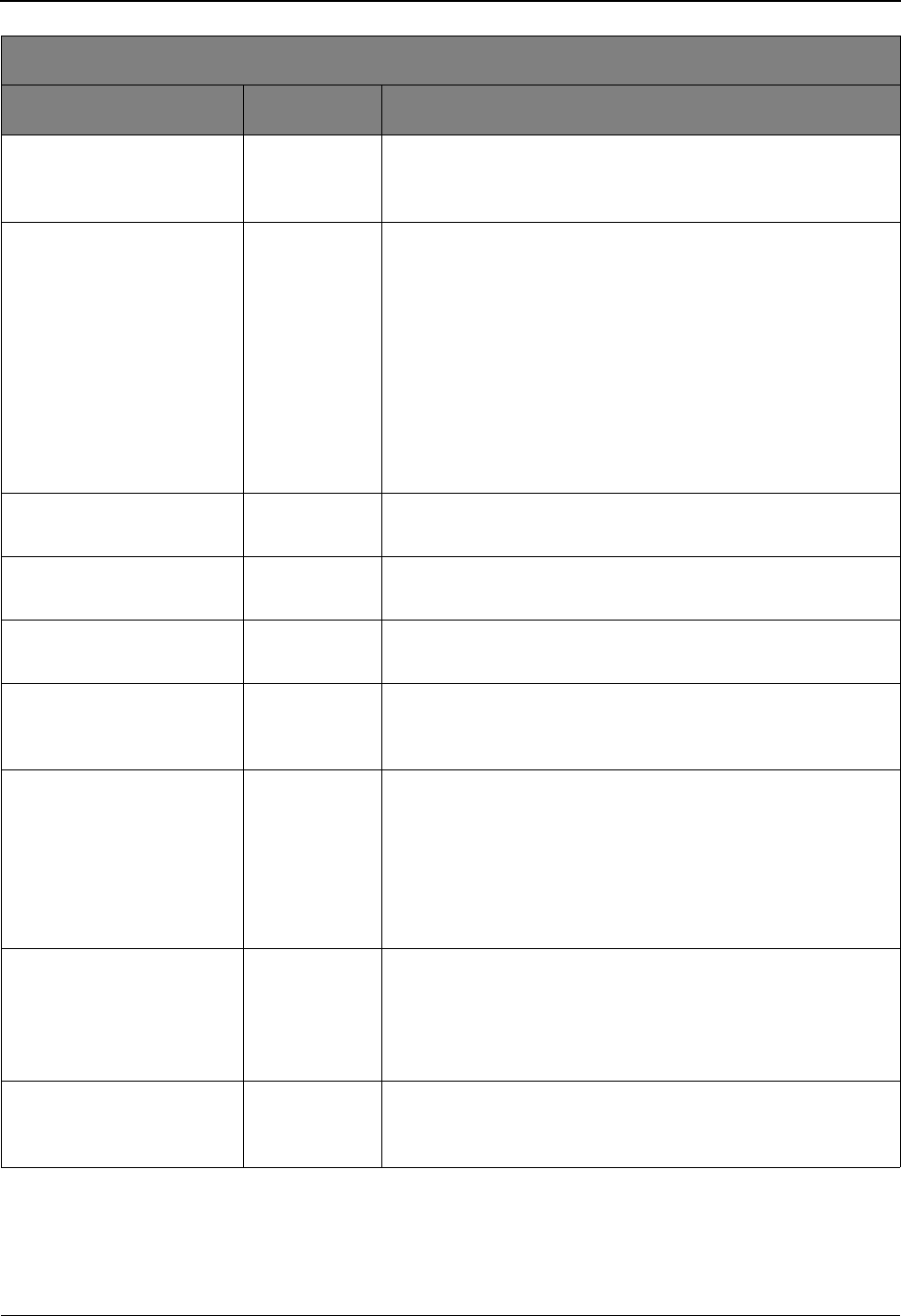
EDIM609 – Maintenance/Inquiry Options Definition Screen
IBM Sterling Gentran:Viewpoint for z/OS Release 6.6 User Guide 5-51
Duplicate Indicator EQ, NE The item is a duplicate of another item on the Databank.
• Y – Yes, is a duplicate.
• N – No, is not a duplicate.
Envelope Status any The envelope status for the item.
• 00 – No errors were encountered
• 04 – One or more errors (other than authorization and
sequence errors) were encountered in processing the
Transmission Envelope, or one or more errors (other than
unknown user or unknown partner) were encountered
processing the Functional Group envelope.
• 08 – Either no Partner ID/Qualifier or User/partner was
found corresponding to the sender/receiver codes contained
in the Functional Group, or the segment count contained in
the Transaction Set Trailer was found to be in error.
Extracted Flag* EQ, NE Indicates whether the batch has been extracted.
Y – Yes
Failure Code* any The Sterling Connect Failure Code associated with the batch.
3-digit code
Functional Group ID any Functional Group ID for the item.
1- to 6-character value
Incomplete Flag* EQ, NE Indicates whether the batch is incomplete.
• Y – Yes
•N – No
Item Type any The item type.
• Batch (for Sterling Gentran:Plus users only)
• Document
• Functional Group
• Interchange
• Transaction
• U:[type] – User Item type (1- to 16-character value)
Mapping Status any The mapping status for the item.
• 00 -No errors were encountered during the mapping process
for the document.
• 04 -One or more non-fatal mapping errors encountered.
• 12 -An outbound document could not be translated.
Network any Network ID from the Trading Profile that processed this
exception.
1- to 15-character value
Repository File / Tracking
Field Operators Value
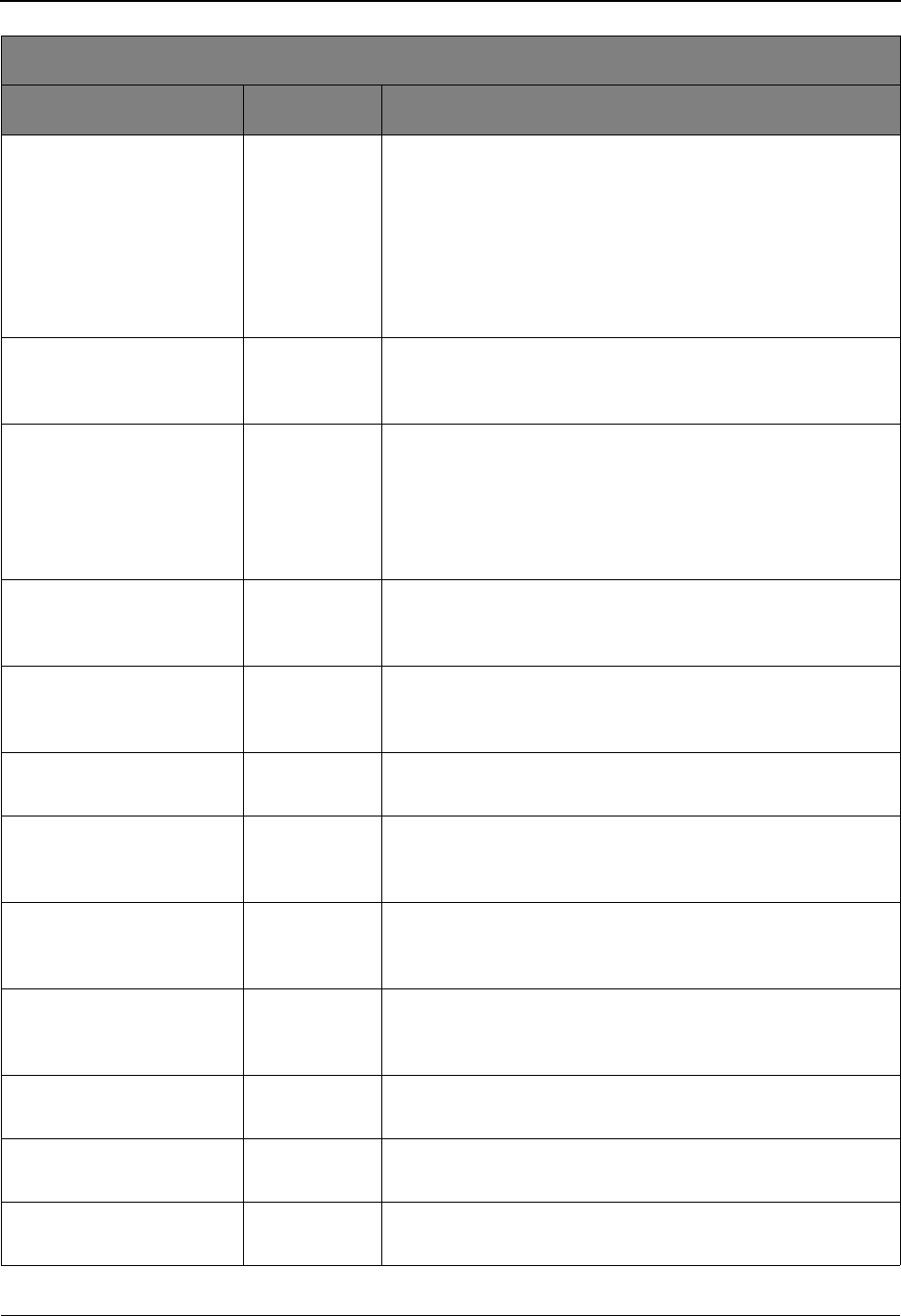
EDIM609 – Maintenance/Inquiry Options Definition Screen
5-52 IBM Sterling Gentran:Viewpoint for z/OS Release 6.6 User Guide
Network Status any Network Status for this item.
• E – Error on receive, sorting, or pickup.
• N – Network Tracking not active.
• P – Picked up.
• R – Received.
•S – Sorted.
• U – Manual network complete.
• W – Waiting.
Option** any The Sterling Gentran:Realtime Option Number which processed
the item.
3-digit value
Partner any Partner ID from the Trading Profile that processed this
exception.
• 1- to 15-character value
• (if Trading Profile mode is Relationship.)
• 1- to 35-character value
• (if Trading Profile mode is Partner-Qualifier.)
Partner Qual any Partner Qualifier for the Partner. (Only valid if Trading Profile
mode is Partner-Qualifier.)
1- to 4-character value
Path ID** any The Sterling Gentran:Realtime Path ID which processed the
item.
3-digit value
Process any Tracking Point Process that the exception was processed by.
1- to 8-character value
Process Status 1 any The process status passed to Sterling Gentran:Viewpoint, for
an item, by a User tracking point.
1- to 10-character value
Process Status 2 any The process status passed to Sterling Gentran:Viewpoint, for
an item, by a User tracking point.
1- to 10-character value
Process Status 3 any The process status passed to Sterling Gentran:Viewpoint, for
an item, by a User tracking point.
1- to 10-character value
Processed Date any The date the item was processed by the tracking point.
MM/DD/YYYY
Processed Time any The time the item was processed by the tracking point.
HH:MM
Queue File Number+ any The Queue File Number which processed the item.
3-digit value
Repository File / Tracking
Field Operators Value
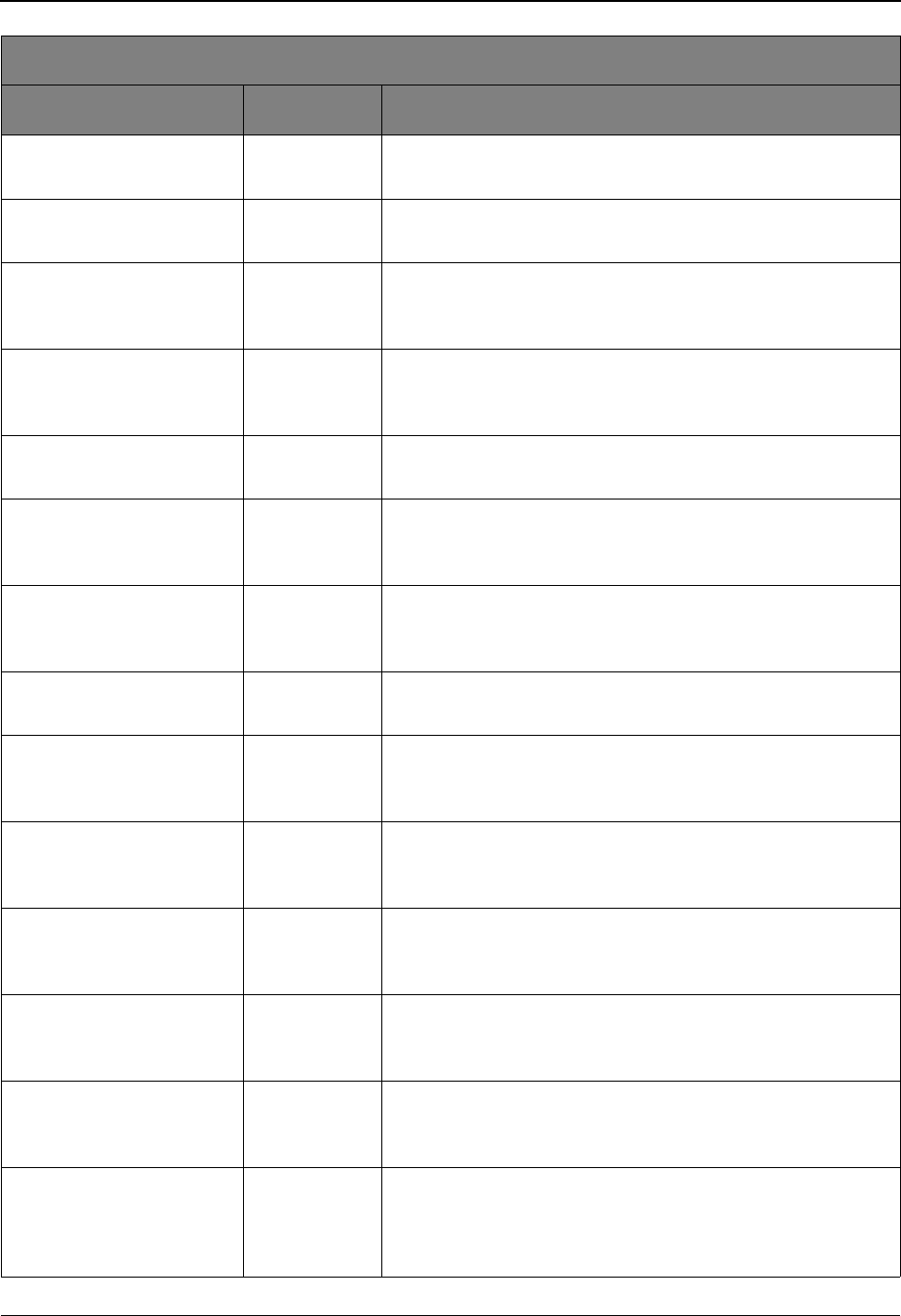
EDIM609 – Maintenance/Inquiry Options Definition Screen
IBM Sterling Gentran:Viewpoint for z/OS Release 6.6 User Guide 5-53
Record Count* any The number of records for the batch.
9-digit code
Remote ID* any The Remote ID associated to the batch.
8-character value
Requestable Flag* EQ, NE Indicates whether the batch is available for request.
• Y – Yes
•N – No
Sequence Status any The status from Sequence Checking for the item.
• 00 – No errors.
• 04 – Sequence errors detected.
Set any The EDI Transaction Set ID.
1- to 6-character value
System any The Tracking Point System name by which the exception was
processed.
1- to 10-character value
Test/Production any The test/production indicator for the item.
• P – Production
•T – Test
Trace ID any The Trace ID for the item.
10-character value (aannnnnnnn)
Transmitted Flag* EQ, NE Indicates whether the batch has been transmitted.
• Y – Yes
•N – No
User any The User ID, from the Trading Profile, that processed this
exception. (Only valid if Trading Profile mode is Relationship.)
1- to 15-character value
User Field 1 any The User field passed to Sterling Gentran:Viewpoint, for an
item, by a User tracking point.
1- to 15-character value
User Field 2 any The User field passed to Sterling Gentran:Viewpoint, for an
item, by a User tracking point.
1- to 15-character value
User Field 3 any The User field passed to Sterling Gentran:Viewpoint, for an
item, by a User tracking point.
1- to 15-character value
User Reference any For EDI exceptions, this is the Envelope Reference ID. For
application exceptions, this is the User Reference defined in
mapping.
1- to 45-character value
Repository File / Tracking
Field Operators Value
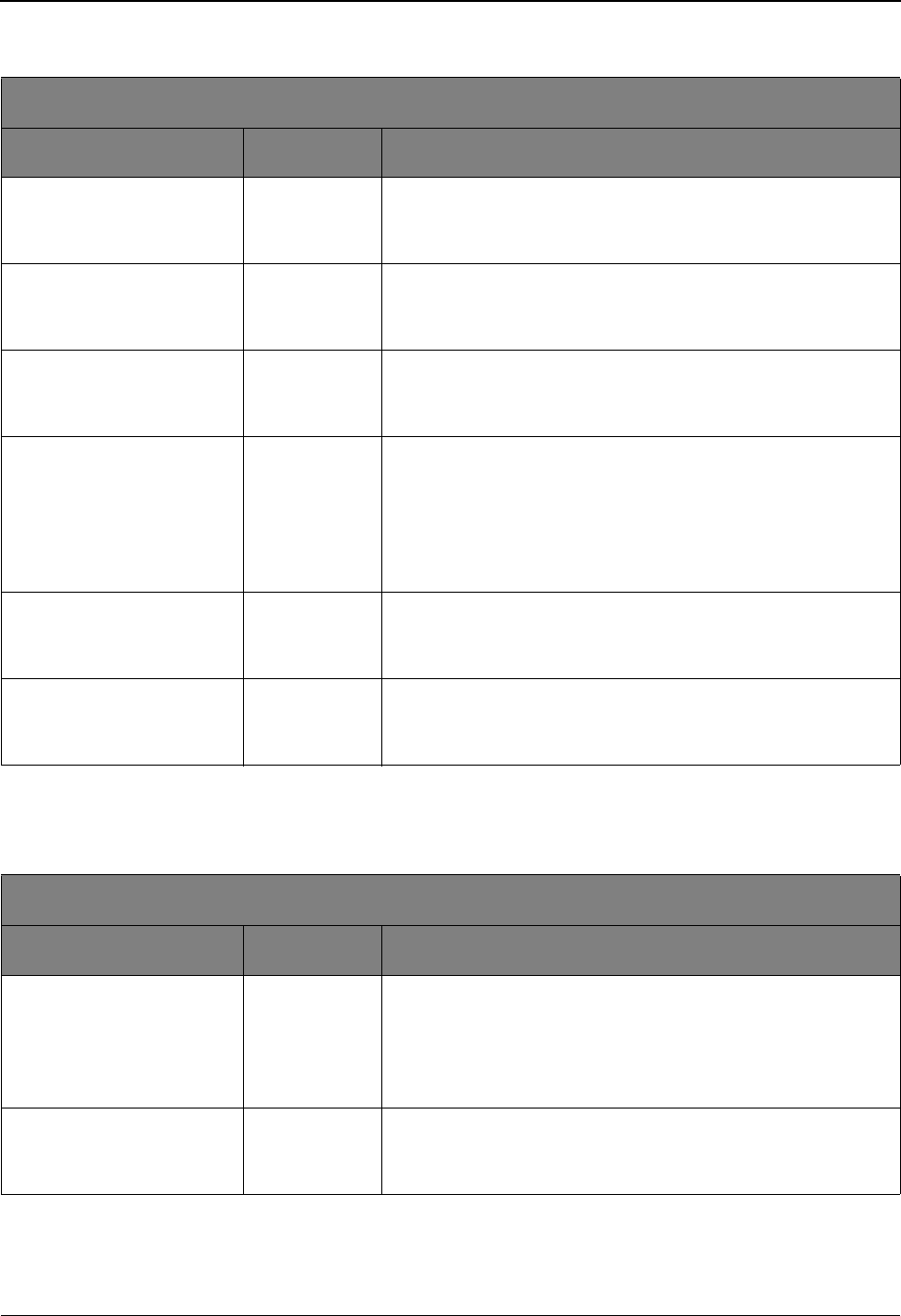
EDIM609 – Maintenance/Inquiry Options Definition Screen
5-54 IBM Sterling Gentran:Viewpoint for z/OS Release 6.6 User Guide
Selection Criteria Reference Chart – Profile File
1 Operator must be EQ when ALL is specified in the field value
Selection Criteria Reference Chart – Profile File
1 Operator must be EQ when ALL is specified in the field value
Profile File / Exceptions
Field Operators Value
Exception Action any1The Exception Action Definition name.
• ALL
• 1- to 10-character value
Exception Capture any1The Exception Capture Definition ID.
•ALL
• 1- to 10-character value
Exception Profile any1The Exception Profile Definition name.
•ALL
• 1- to 10-character value
Online Deletes EQ Used to control how exceptions marked for deletion from the
Online Facility should be handled.
• NO – Select all exception definitions not marked for
deletion.
• YES – Select all marked exceptions and exceptions which
match any other specified selection criteria.
User Message any1The User Message ID.
•ALL
• U######
User Procedure any1The User Procedure name.
•ALL
• 1- to 10-character value
Profile File / Tracking
Field Operators Value
Online Deletes EQ Used to control how Tracking definitions marked for deletion
from the Online Facility should be handled.
• NO -Select all Tracking definitions not marked for deletion.
• YES – Select all marked definitions and definitions which
match any other specified selection criteria.
Query ID any1The Query ID.
•ALL
• 1- to 10-character value
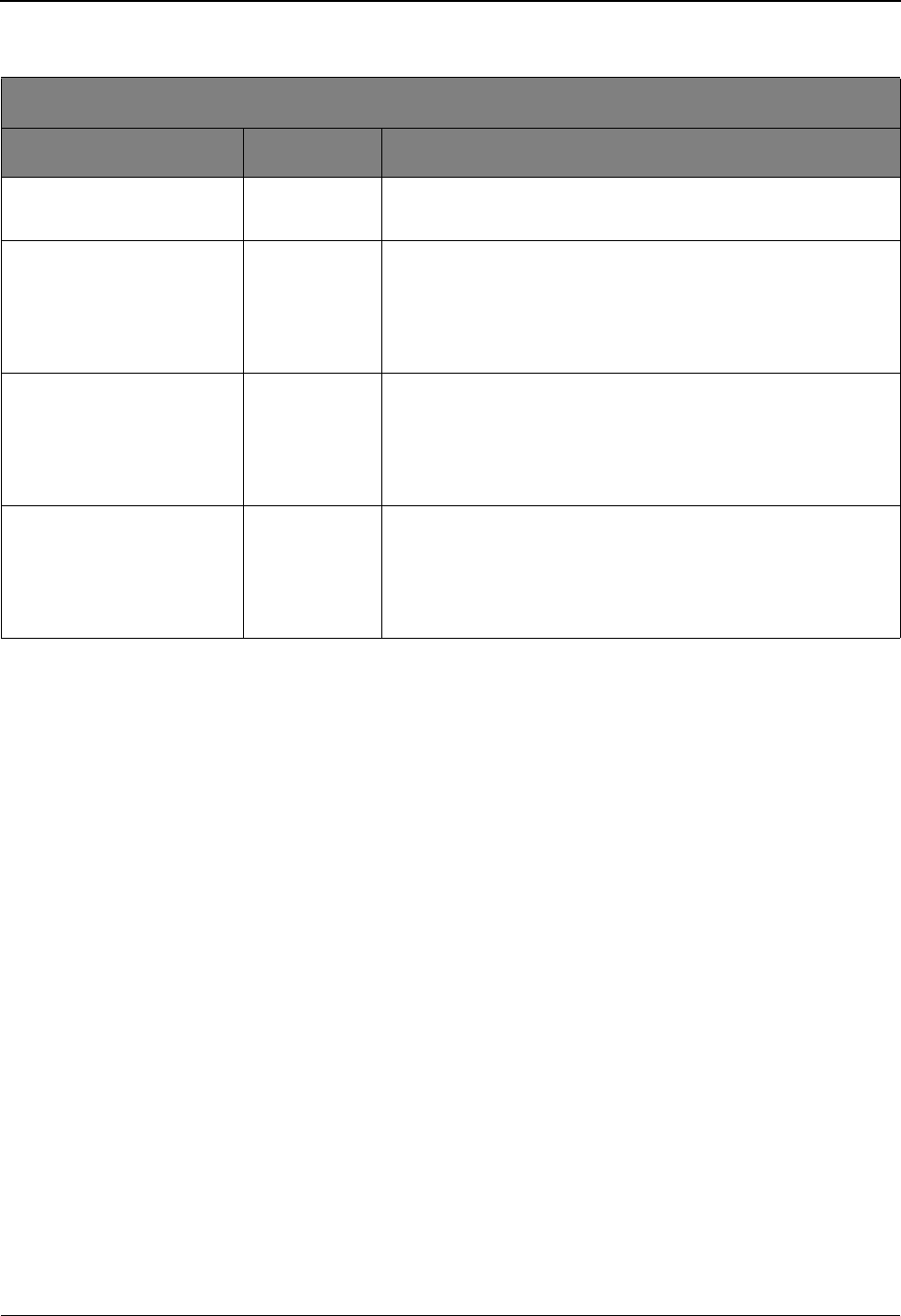
EDIM609 – Maintenance/Inquiry Options Definition Screen
IBM Sterling Gentran:Viewpoint for z/OS Release 6.6 User Guide 5-55
Selection Criteria Reference Chart – Profile File
1 Operator must be EQ when ALL is specified in the field value.
Profile File / System
Field Operators Value
Maintenance Options any The Maintenance/Inquiry Options Definition name.
1- to 10-character value
Online Deletes EQ Used to control how System definitions marked for deletion
from the Online Facility should be handled.
• NO – Select all System definitions not marked for deletion.
• YES – Select all marked definitions and definitions which
match any other specified selection criteria.
Tracking Point any1The system and process names of the Sterling tracking point.
They must be separated by a comma.
•ALL
• 1- to 10-character, 1- to 8-character
• (for example: system, process)
User Tracking Point any1The system and process names of the user tracking point. They
must be separated by a comma.
•ALL
• 1- to 10-character,1- to 8-character
(for example: system, process)
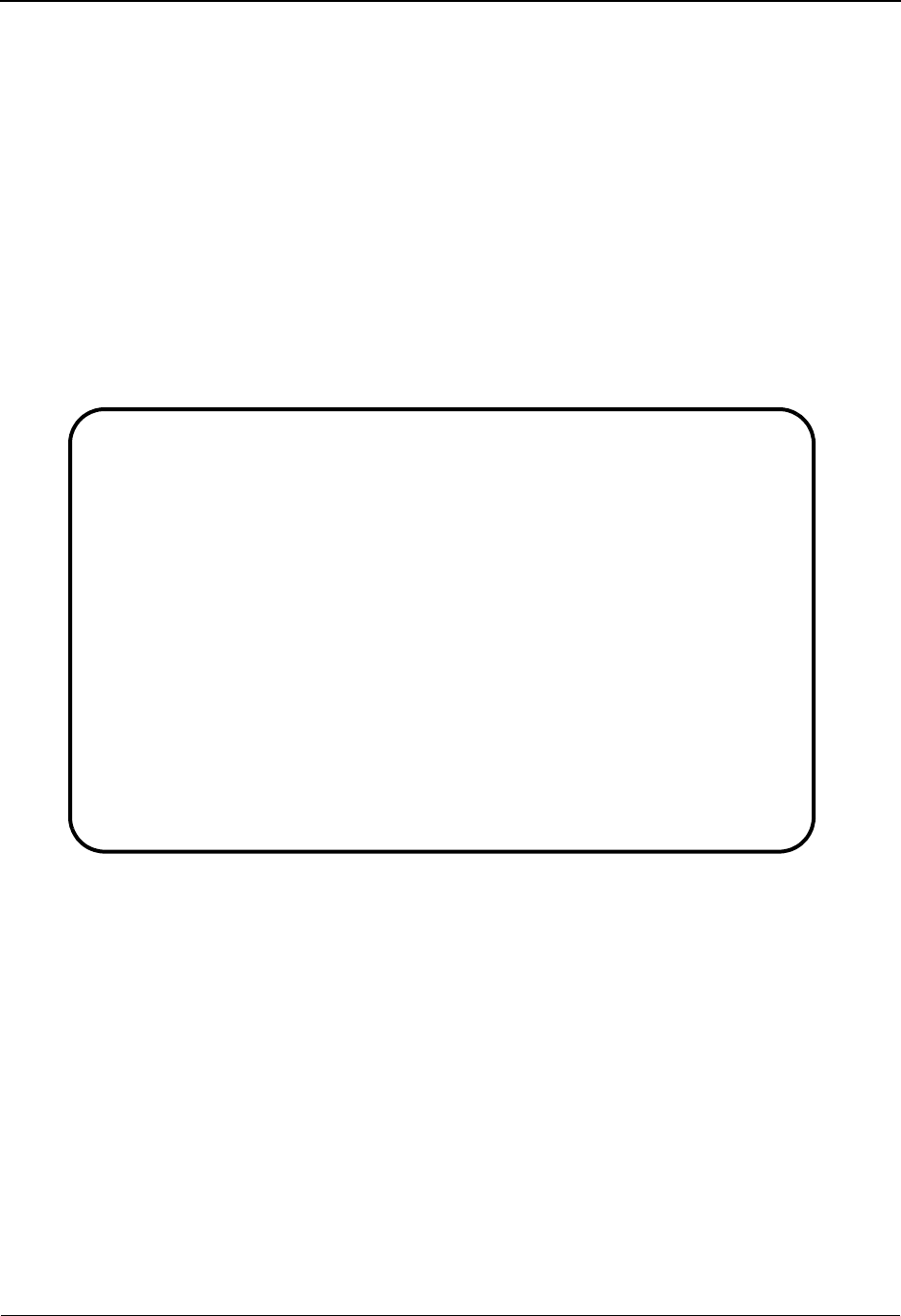
EDIM610 – User Tracking Point Directory Screen
5-56 IBM Sterling Gentran:Viewpoint for z/OS Release 6.6 User Guide
EDIM610 – User Tracking Point Directory Screen
Purpose
The User Tracking Point Directory is available ONLY with the Tracking Management Module.
This screen is not accessible from the Extended System Management Menu if Sterling
Gentran:Viewpoint Tracking Management is not installed.
The User Tracking Point Directory allows you to list all User Tracking Points that have been
defined to Sterling Gentran:Viewpoint. Defining a system/process (for example, PURCHASING/
ALL) to Sterling Gentran:Viewpoint as a user tracking point allows that system/process access to
the Sterling Gentran:Viewpoint User Gateways for Tracking Management.
The typical user of these functions is your Sterling Gentran:Viewpoint Administrator or EDI
Coordinator.
Actions
1=Add Enter 1 on any line in the display list and press Enter to add a new User Tracking
Point Definition. The User Tracking Point Definition screen is displayed with all
entry fields blank.
4=Delete Enter 4 on the line of the entry to be deleted and press Enter to mark a User
Tracking Point Definition for deletion. The entry will be marked for deletion, and
will be deleted the next time Sterling Gentran:Viewpoint Profiles Maintenance
runs.
A User Tracking Point Definition can be restored from the archive file, after
maintenance has deleted it from the file. For detailed information on Profiles
Maintenance, refer to “File Maintenance Procedures” in Chapter 2, “Operational
Procedures”.
Note: A user tracking point that has been marked for deletion
will display the description “ENTRY HAS BEEN
EDIM610 9.2.6_____ USER TRACKING POINT DIRECTORY 06/01/2011
Type Action, press Enter.
1=Add 4=Delete 5=Select 6=Enable 7=Disable
System @COMMIB___
Process VPIBCOMM
Status _ (E=Enabled, D=Disabled)
A System Process Description Status
_ @COMMIB VPIBCOMM SAMPLE INBOUND COMMUNICATIONS APPLICATION E
_ @COMMOB VPOBCOMM SAMPLE OUTBOUND COMMUNICATIONS APPLICATION E
_ @INVSYSTEM VPIBAPPL SAMPLE INBOUND INVOICE APPLICATION E
_ @POSYSTEM VPOBAPPL SAMPLE OUTBOUND PURCHASE ORDER APPLICATION E
_
_
_
_
_
_
_
LAST ENTRY DISPLAYED
F1=Help F3=Exit F7=Bkwd F8=Fwd F12=Cancel
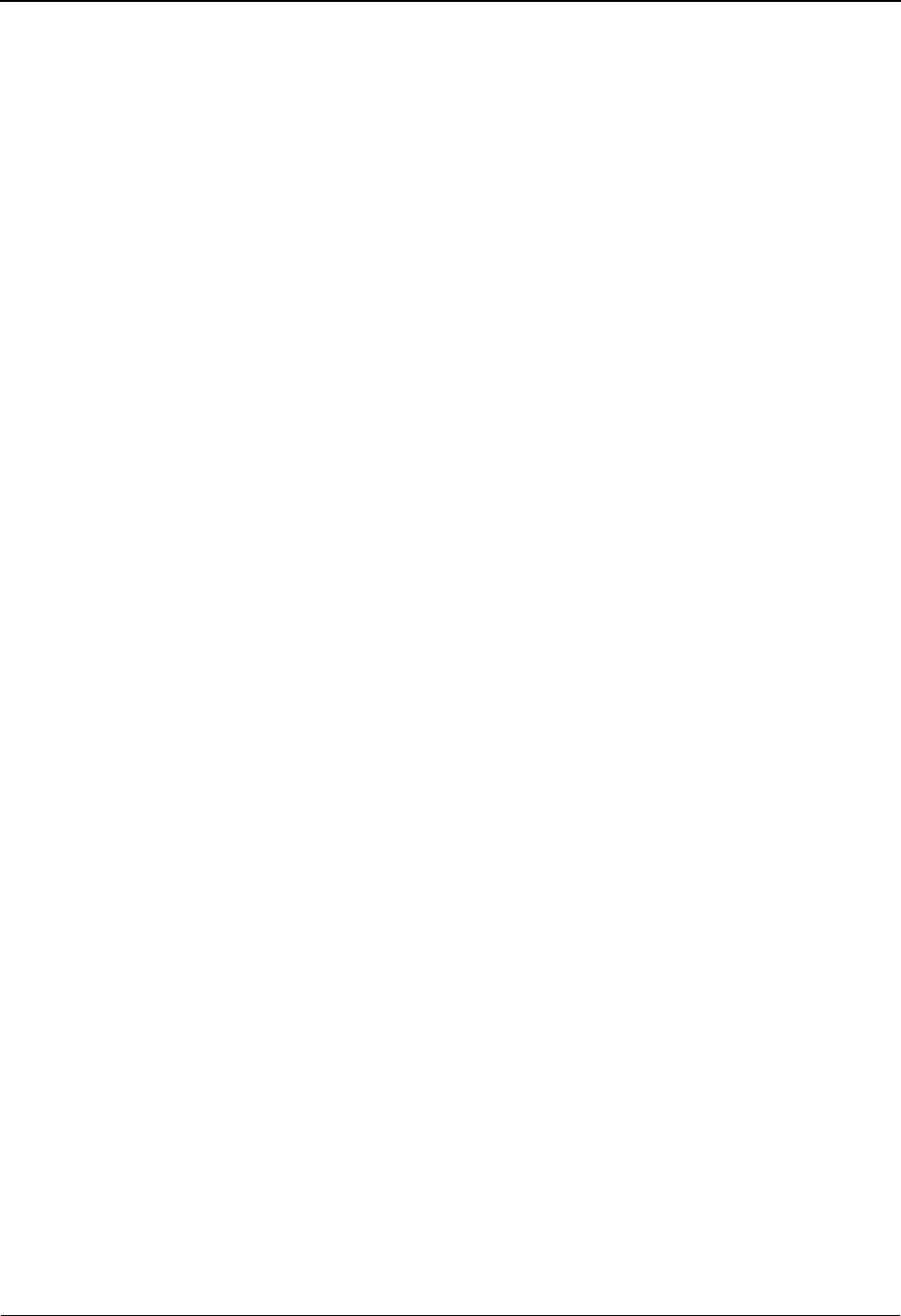
EDIM610 – User Tracking Point Directory Screen
IBM Sterling Gentran:Viewpoint for z/OS Release 6.6 User Guide 5-57
MARKED FOR DELETION” and may not be updated
using the Online Facility.
5=Select Enter 5 on the line of the User Tracking Point to be selected and press Enter. The
User Tracking Point Definition screen, for the user tracking point selected, is
displayed.
This selected user tracking point screen may be used to either add a new user
tracking point or to update the user tracking point displayed.
6=Enable Enter 6 on the line of the User Tracking Point to be enabled, and press Enter.
When a User Tracking Point is enabled, the Sterling Gentran:Viewpoint Gateways
will accept calls from that user tracking point (that is, the tracking point will be
monitored).
7=Disable Enter 7 on the line of the User Tracking Point to be disabled and press Enter.
When a User Tracking Point is disabled, the Sterling Gentran:Viewpoint
Gateways will not accept calls from this tracking point (that is, the user tracking
point will not be monitored).
Function Keys
F1=Help If the cursor is not on a field, screen level Help information is displayed. If the
cursor is on a field, field-level Help for that field is displayed.
F3=Exit Returns to the previous menu.
F7=Bkwd Scroll backward through the list on the current screen.
F8=Fwd Scroll forward through the list on the current screen.
F12=Cancel Back up in the dialog, one screen at a time. No update is performed on the current
object.
Field Descriptions
(Jump Code)
A 10-character alphabetic or numeric field containing the jump code for this screen. The
jump code for a screen automatically appears in the jump code field for that screen.
To "jump" to another screen, press Home, type the jump code of the screen to which you
want to jump, then press Enter.
Refer to Chapter 4, "Jump Codes" for further information on using jump codes.
The information for each of the next four fields is entered by the user:
System
A 1- to 10-character field. Control the entry, displayed at the top of the list, by entering the
User Tracking Point SYSTEM required. Partial names may be entered.
Process
A 1- to 8-character field. Control the entry, displayed at the top of the list, by entering the
User Tracking Point PROCESS required. Partial names may be entered.
Status
A 1-character field that limits the list to a single status.
blank Both statuses are listed.
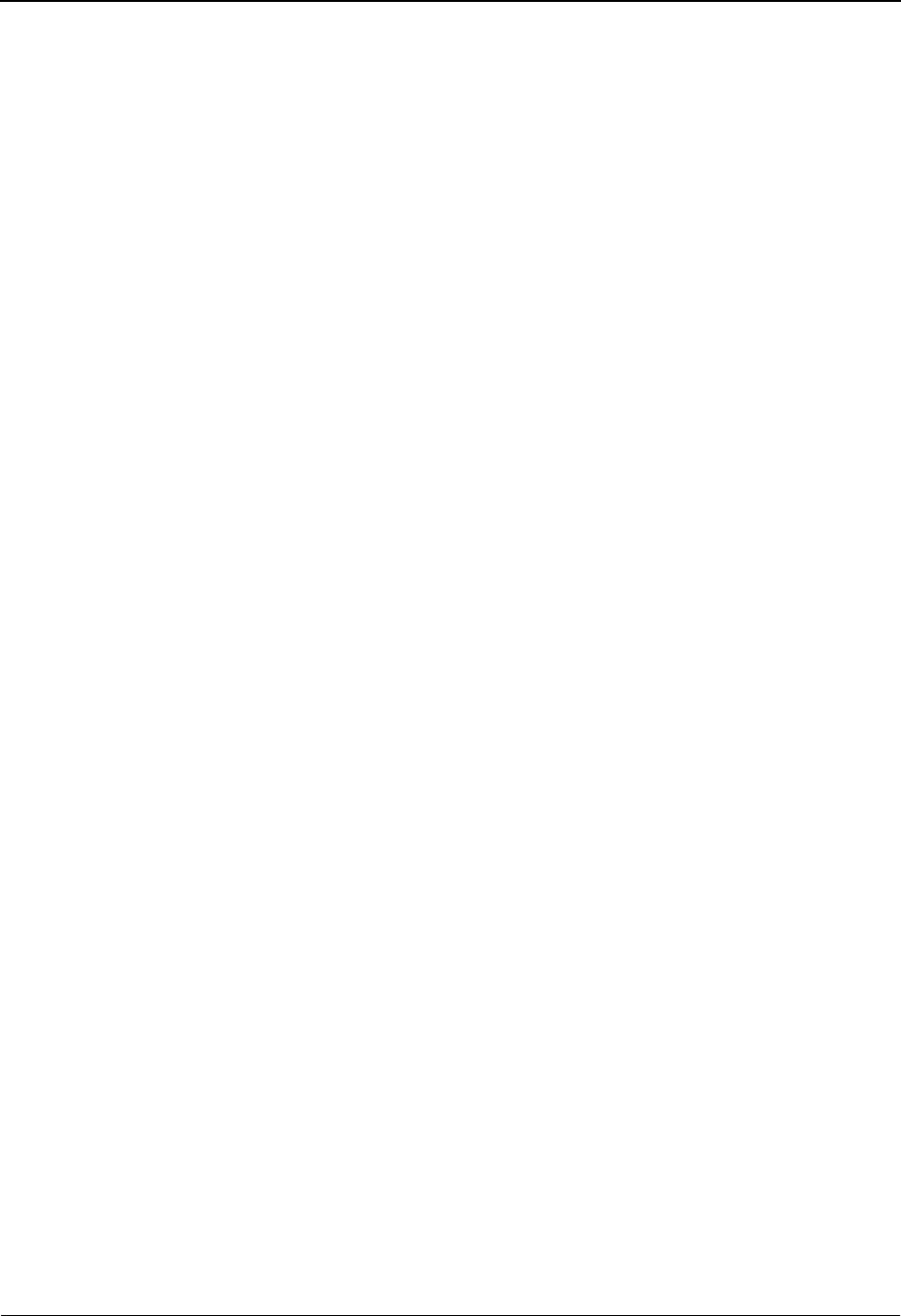
EDIM610 – User Tracking Point Directory Screen
5-58 IBM Sterling Gentran:Viewpoint for z/OS Release 6.6 User Guide
A (Action)
A 1-character field to request an action for a tracking point. Refer to Actions above for
details regarding the available actions for this screen.
System
The system name of the user tracking point is displayed in this column.
Process
The user tracking point process name is displayed in this column.
Description
A description of the user tracking point is displayed in this column.
Note: A user tracking point that has been marked for deletion
will display the description “ENTRY HAS BEEN
MARKED FOR DELETION”.
Status
The current status for the user tracking point is displayed in this column.
EEnabled. Only enabled tracking points are listed.
DDisabled. Only disabled tracking points are listed.

EDIM611 – User Tracking Point Definition Screen
IBM Sterling Gentran:Viewpoint for z/OS Release 6.6 User Guide 5-59
EDIM611 – User Tracking Point Definition Screen
Purpose
The User Tracking Point Definition is available ONLY with the Tracking Management Module.
This screen is not accessible from the Extended System Management Menu if Sterling
Gentran:Viewpoint Tracking Management is not installed.
The User Tracking Point Definition allows you to define a User Tracking Point with the options
you need for that process. The User Tracking Point Definition screen provides the definition of a
User Tracking Point to the Sterling Gentran:Viewpoint system.
You may define a User Tracking Point as a general system (for example, System – Purchasing,
Process – ALL), or define a User Tracking Point as a specific process within a system (for
example, System – PURCHASING, Process – PURC1234).
Note: Process-specific User Tracking Point definitions override
general User Tracking Point Definitions.
Actions
1=Add Enter 1 and press Enter to add a new User Tracking Point Definition to Sterling
Gentran:Viewpoint. If the tracking point already exists, an error message is
displayed and the tracking point is not added.
2=Update Enter 2 and press Enter to update a User tracking point definition. The tracking
point definition will be updated in Sterling Gentran:Viewpoint, using the current
field values.
When the action is complete, the screen will redisplay with a message indicating
that the Tracking Point Definition has been updated. If the entry does not exist, the
screen will redisplay with a message indicating that the Tracking Point Definition
was not found.
EDIM611 9.2.7_____ USER TRACKING POINT DEFINITION 06/01/2011
Type Action, press Enter.
_ 1=Add 2=Update 4=Delete
System . . . . . @INVSYSTEM
Process . . . . VPIBAPPL
Description . . SAMPLE INBOUND INVOICE APPLICATION___________
Item Type . . . U:INVOICE_______ (F4=Prompt)
Status . . . . . E (E=Enabled, D=Disabled)
Process Status Names User Field Names
Status 1 Name U:PGM. STATUS__ Field 1 Name U:P.O. NUMBER__
Status 2 Name U:PYMT. STATUS_ Field 2 Name U:INVOICE DATE_
Status 3 Name U:RCV'D. STATUS Field 3 Name U:SHIP DATE____
F1=Help F3=Exit F4=Prompt F12=Cancel
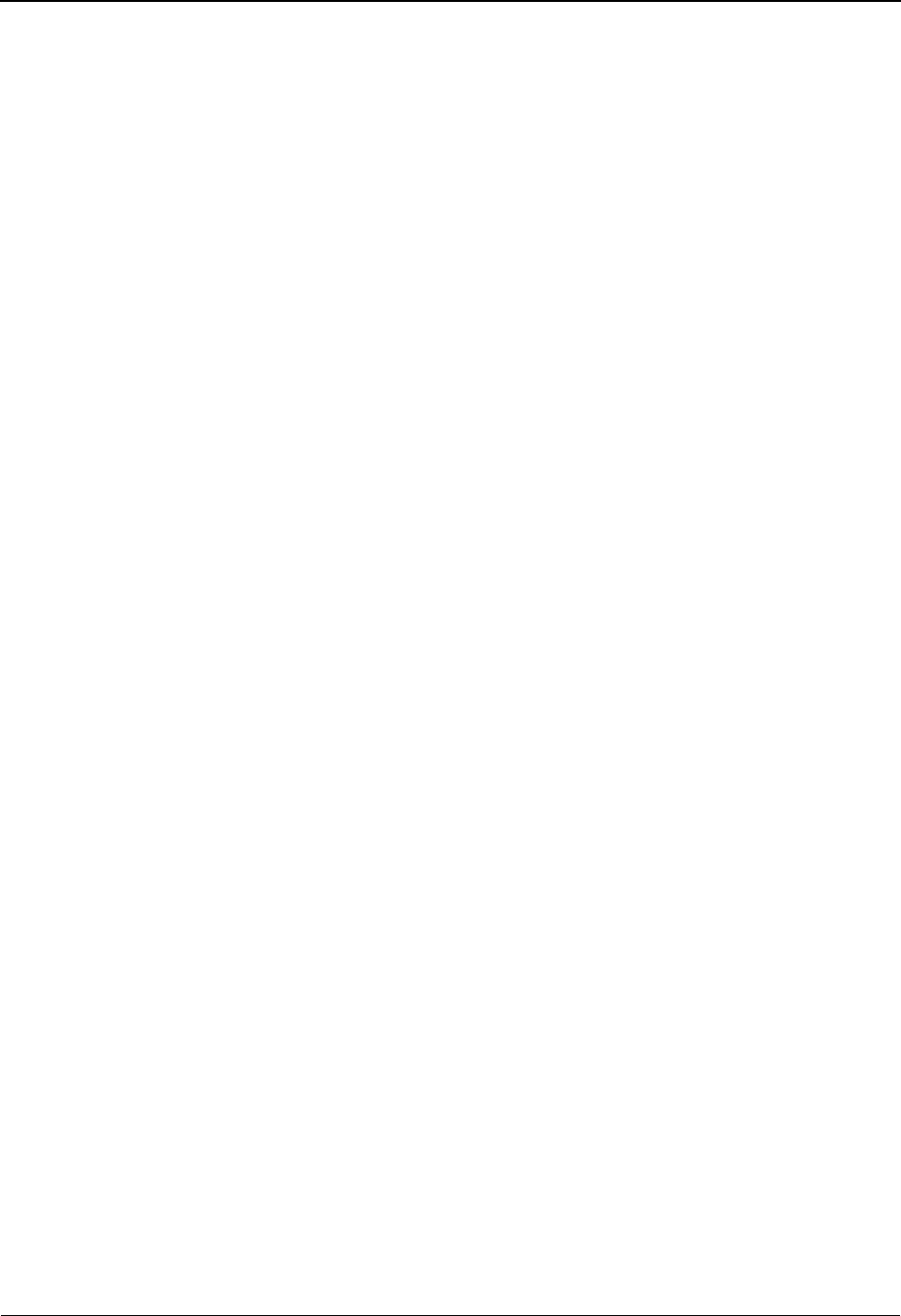
EDIM611 – User Tracking Point Definition Screen
5-60 IBM Sterling Gentran:Viewpoint for z/OS Release 6.6 User Guide
4=Delete Enter 4 and press Enter to mark a User tracking point definition for deletion. The
tracking point will be marked for deletion and will be deleted during the next run
of Profiles Maintenance.
A tracking point definition can be restored from the archive file after maintenance
has deleted it from the file. Refer to "File Maintenance Procedures" in Chapter 2,
"Operational Procedures" for information on Profiles Maintenance.
Note: A User tracking point that has been marked for deletion
may not be updated from the Online Facility.
Function Keys
F1=Help If the cursor is not on a field, screen level Help information is displayed. If the
cursor is on a field, field level Help for that field is displayed.
F3=Exit Returns to the previous menu.
F4=Prompt Displays a selection list of values available for the field on which the cursor is
currently located. The prompt function is only available on fields marked with
F4=Prompt.
F12=Cancel Back up in the dialog, one screen at a time. Update is not performed on the current
object.
Field Descriptions
(Jump Code)
A 10-character alphabetic or numeric field containing the jump code for this screen. The
jump code for a screen automatically appears in the jump code field for that screen.
To "jump" to another screen, press Home, type the jump code of the screen to which you
want to jump, then press Enter.
Refer to Chapter 4, "Jump Codes" for further information on using jump codes.
The information for each of the following fields is entered by the user:
(Action)
A 1-character field to request an action for the User tracking point. Refer to Actions above
for details regarding the available actions for this screen.
System
A 1- to 10-character field used in conjunction with Process to specify the User tracking
point.
Process
A 1- to 8-character field used in conjunction with System to specify the User tracking
point.
Description
A 1- to 45-character field to describe the User tracking point.
Item Type
A 1- to 16-character field you must enter. You must enter "U:" as the first 2 characters for
the Item Type. To list all User Item Types that have been defined, use the F4=Prompt
function key in the Item Type field. Item Type is a mandatory field in the Query Request
search function.
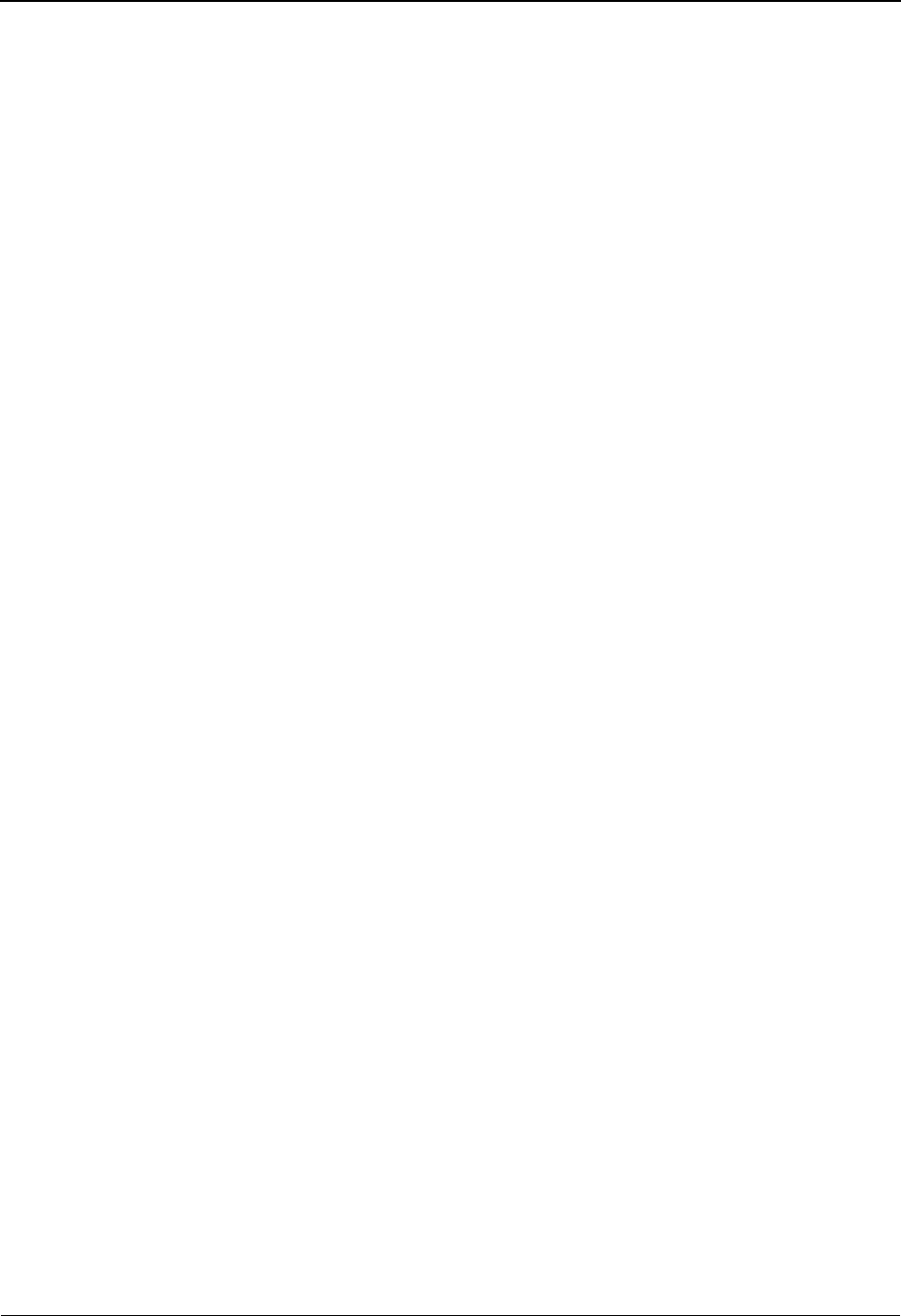
EDIM611 – User Tracking Point Definition Screen
IBM Sterling Gentran:Viewpoint for z/OS Release 6.6 User Guide 5-61
The Item Type is used to classify similar business data and documents into a single group.
For example:
Your purchasing system may process many different documents, or may have many
processes that affect the same document. In this case, you may name the item type
"PURCHASING". However, other applications may have a single type of document or
process and, in this case, you may name the item type as the document or process name.
Status
A 1-character field to enable or disable the User tracking point.
Process Status Names
A 1- to 15-character field. User processes that are monitored by Sterling
Gentran:Viewpoint, may attach 1 to 3 statuses to each item. The names that are entered
here are used as the labels for the process status fields on the Item Process Detail screen.
The first 2 characters of the status name must be “U:”. A process status value passed to
Sterling Gentran:Viewpoint is a 1- to 10-character field.
User Field Names
A 1- to 15-character field entered by the user. User processes that are monitored by
Sterling Gentran:Viewpoint, may attach 1 to 3 user fields to each item that they pass to the
Tracking Management module. The names that are entered here are used as the labels for
the User fields on the Item Process Detail screen. The first 2 characters of the status name
must be “U:”. A user field value passed to Sterling Gentran:Viewpoint is a 1- to 15-
character field.
EEnabled. While a user tracking point is enabled,
Sterling Gentran:Viewpoint User Gateways will
accept calls from the user tracking point (that is, the
user tracking point will be monitored).
DDisabled. While a user tracking point is disabled,
Sterling Gentran:Viewpoint User Gateways will not
accept calls from the user tracking point (that is, the
user tracking point will not be monitored).
Process Status Name 1 U:.............
Process Status Name 2 U:.............
Process Status Name 3 U:.............
User Field Name 1 U:.............
User Field Name 2 U:.............
User Field Name 3 U:.............
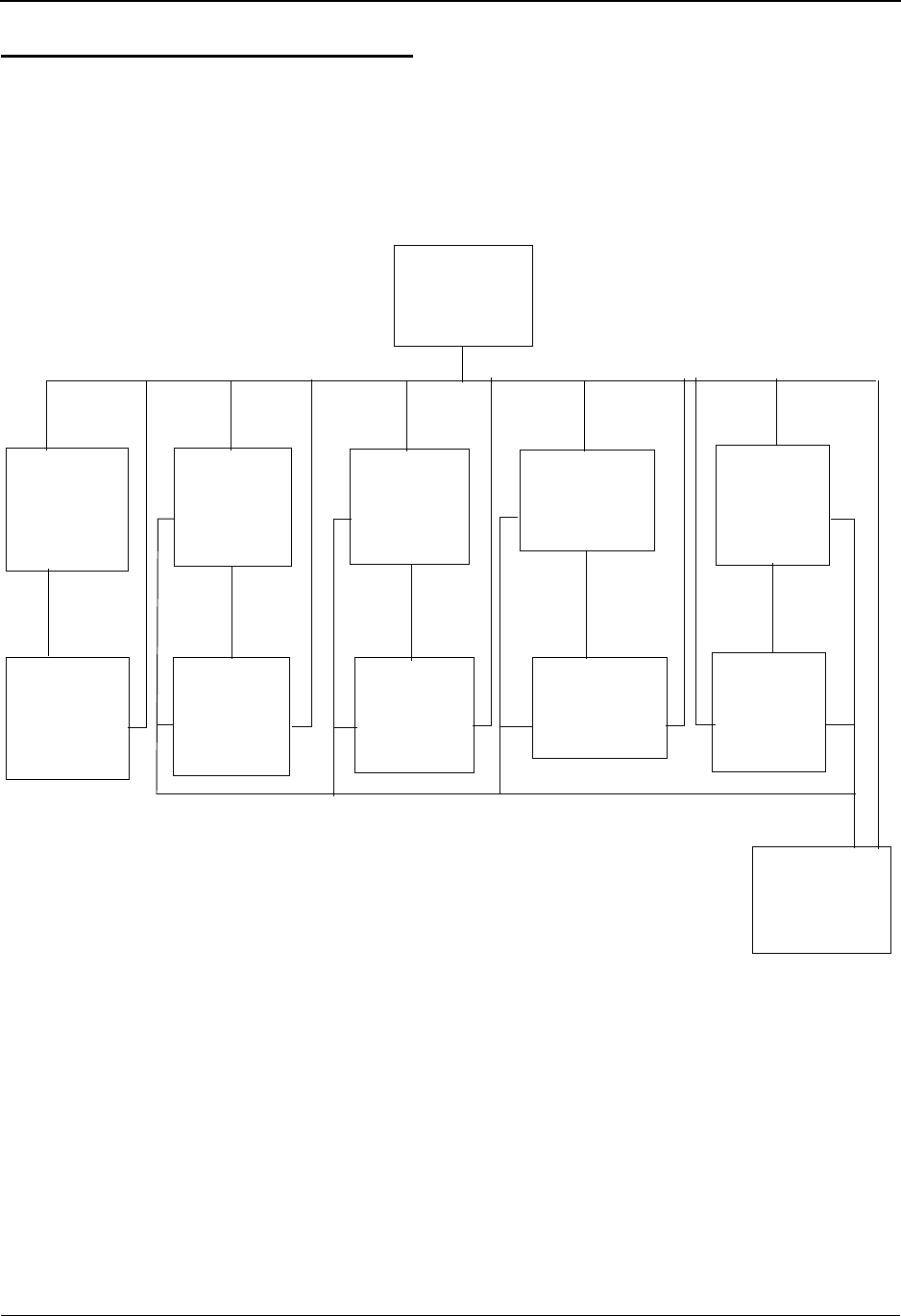
Exception Management Navigation
5-62 IBM Sterling Gentran:Viewpoint for z/OS Release 6.6 User Guide
Exception Management Screens
Exception Management Navigation
This section contains detailed information on the Exception Management Screens. The fields
maintained in Exception Management and the effect they have on your system are explained.
The navigation for Exception Management is illustrated in Figure 5.3.
Figure 5.3 Exception Management Navigation
Exception
Management
EDIM620
Exception
Action
Directory
EDIM625
User
Message
Directory
EDIM627
User
Procedure
Directory
EDIM629
Exception
Capture
Directory
EDIM623
Exception
Profile
Directory
EDIM621
Exception
Profile
Definition
EDIM622
Exception
Capture
Definition
EDIM624
Exception
Action
Definition
EDIM626
User
Message
Definition
EDIM628
Usage Cross
Reference
EDIM631
User
Procedure
Definition
EDIM630
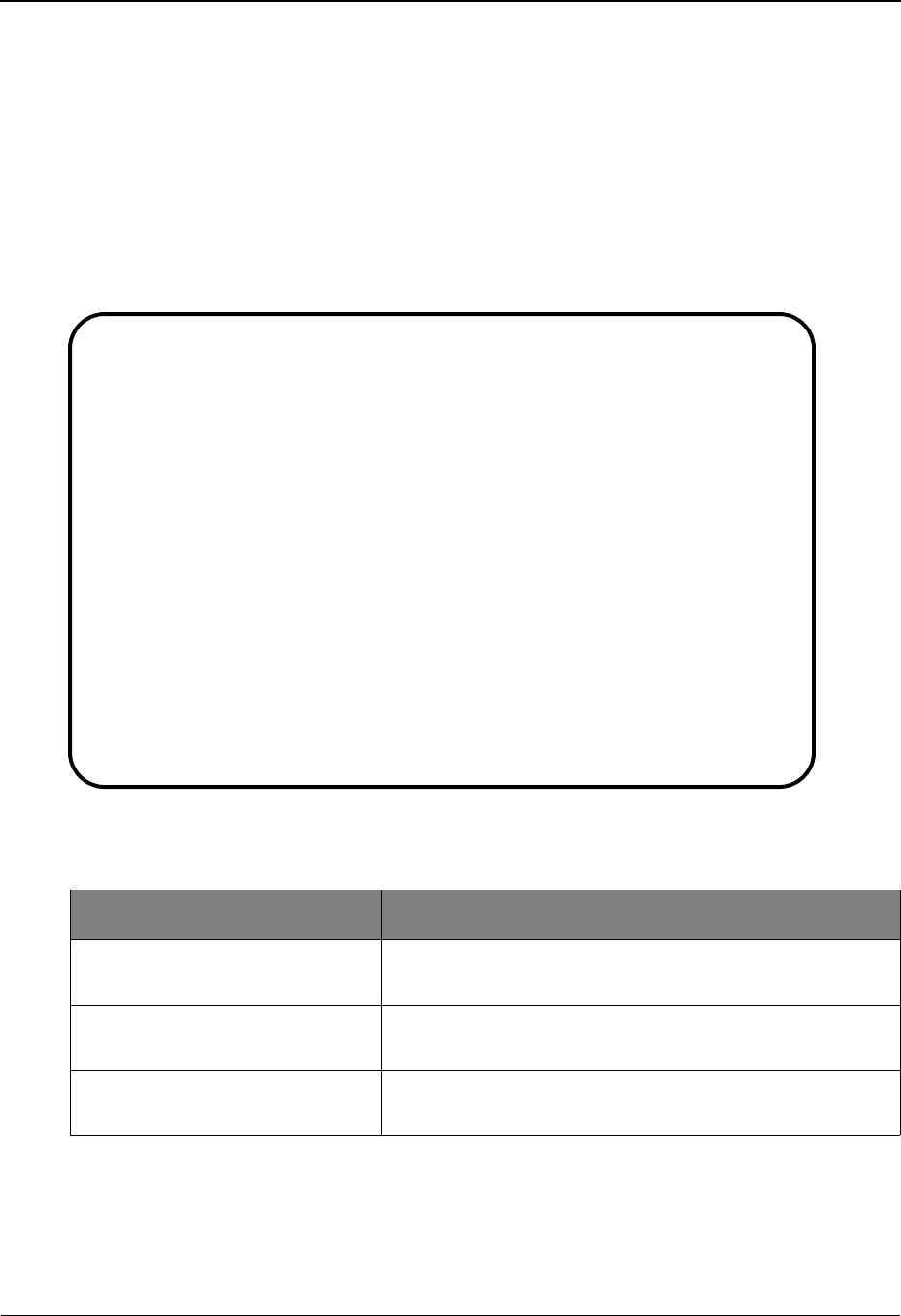
EDIM620 – Exception Management Menu
IBM Sterling Gentran:Viewpoint for z/OS Release 6.6 User Guide 5-63
EDIM620 – Exception Management Menu
Purpose
The Exception Management Menu provides direct access to the primary functions of Exception
Management. Exception Management functions allow you to set up and control the Sterling
Gentran:Viewpoint Exception Profiles and Definitions.
Exception Management options are typically used by the Sterling Gentran:Viewpoint
Administrator or the EDI Coordinator in response to an end user request. However, end users may
be granted authorization to use these options.
The Exception Management Menu contains eleven options. The list of menu options, as well as a
brief description of each option, is listed below.
Menu Option Description
1. Exception Profile Directory Provides a list of Exception Profiles which are defined to
Sterling Gentran:Viewpoint.
2. Exception Profile Definition Provides you with the ability to define criteria for
controlling how an exception should be handled.
3. Exception Capture Directory Provides a list of Exception Capture Definitions which are
defined to Sterling Gentran:Viewpoint.
EDIM620 9.3_______ EXCEPTION MANAGEMENT MENU 06/01/2011
Select one of the following.
__ 1. Exception Profile Directory
2. Exception Profile Definition
3. Exception Capture Directory
4. Exception Capture Definition
5. Exception Action Directory
6. Exception Action Definition
7. User Message Directory
8. User Message Definition
9. User Procedure Directory
10. User Procedure Definition
11. Usage Cross Reference
F1=Help F3=Exit
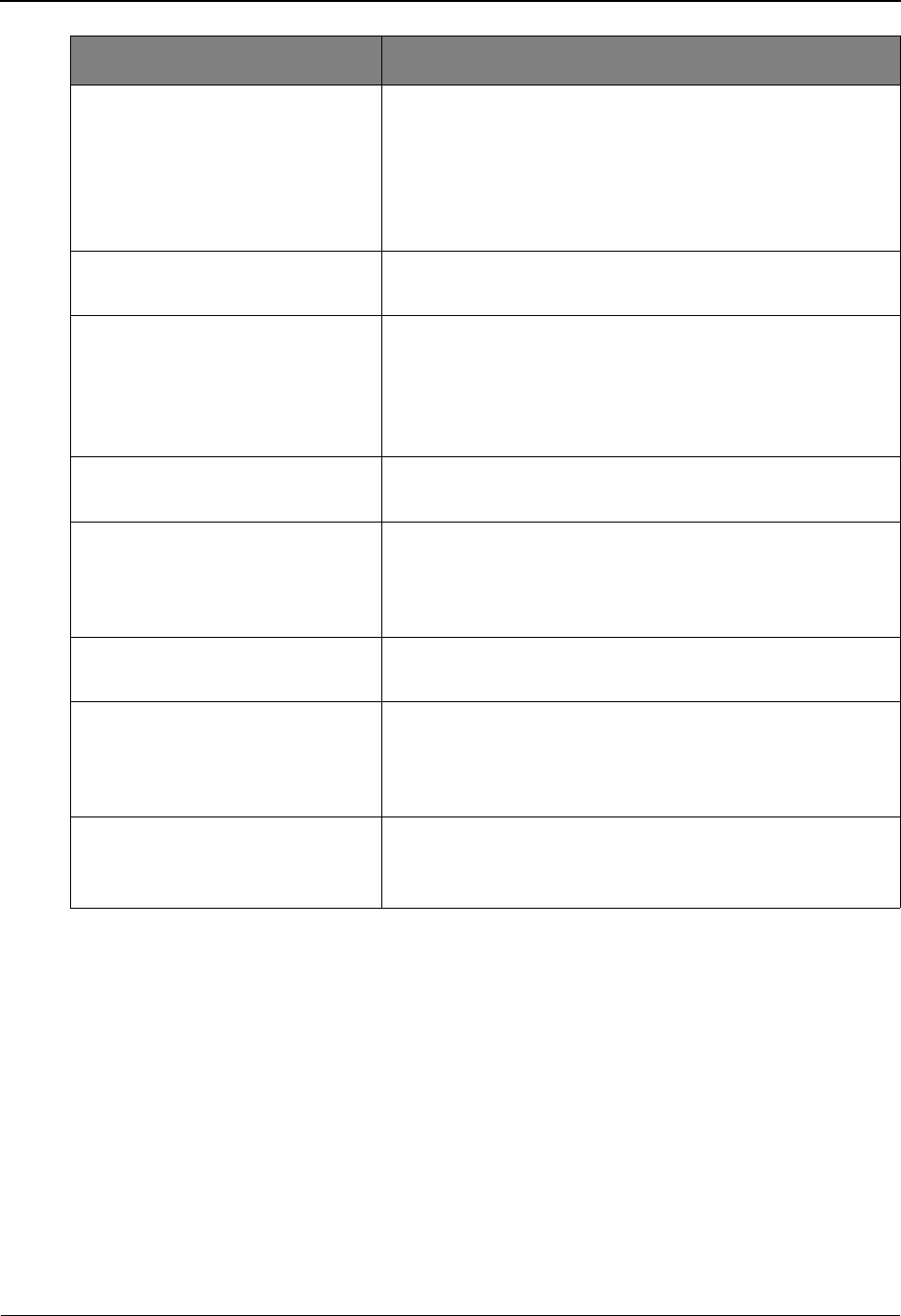
EDIM620 – Exception Management Menu
5-64 IBM Sterling Gentran:Viewpoint for z/OS Release 6.6 User Guide
4. Exception Capture Definition Allows you to define an event as an exception to be
captured by Sterling Gentran:Viewpoint. From the
Exception Capture Definition screen, you may attach user
messages and user procedures to the exception. These
messages and procedures may be used while resolving the
exception.
5. Exception Action Directory Provides a list of Exception Action Definitions which are
defined to Sterling Gentran:Viewpoint.
6. Exception Action Definition Allows you to define automated user systems/functions
(for example, pager system, E-MAIL) you wish to use for
responding to exceptions which are captured. Sterling
Gentran:Viewpoint will initiate these actions based on
trigger levels that are defined in the Exception Profile.
7. User Message Directory Provides a list of the user messages which have been
defined to Sterling Gentran:Viewpoint.
8. User Message Definition Allows you to define messages and explanations which are
meaningful to your specific needs. User messages and
explanations are available from Exception Inquiry when
you are resolving exceptions.
9. User Procedure Directory Provides a list of the user procedures which have been
defined to Sterling Gentran:Viewpoint.
10. User Procedure Definition Allows you to define manual actions and procedures. The
user procedures may then be attached to Exception
Profiles for online use by users when they are resolving an
exception.
11. Usage Cross Reference Allows you to determine the use of Captures, Recipients,
Actions, User Messages, User Procedures, Batch Actions,
and Online Actions.
Menu Option Description
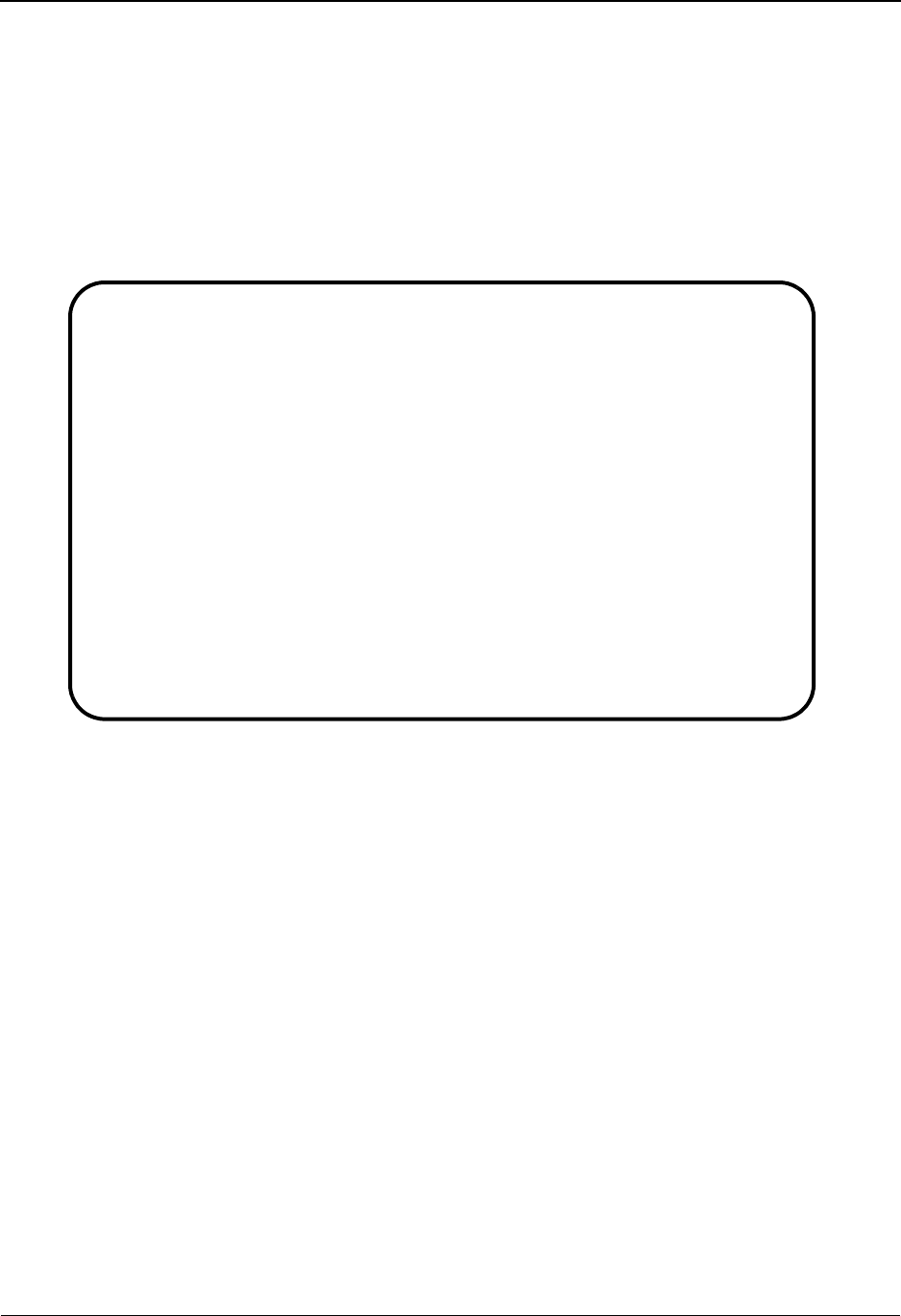
EDIM621 – Exception Profile Directory Screen
IBM Sterling Gentran:Viewpoint for z/OS Release 6.6 User Guide 5-65
EDIM621 – Exception Profile Directory Screen
Purpose
The Exception Profile Directory allows you to list all Exception Profiles that have been created.
Exception Profiles combine capture, recipient, and action information to control how an exception
should be handled by Sterling Gentran:Viewpoint.
This function is typically used by your Sterling Gentran:Viewpoint Administrator or the EDI
Coordinator in response to an end-user request. However, end-users may be granted authorization
to set up their own Exception Profiles.
Actions
1=Add Enter 1 and press Enter to display a blank Exception Profile Definition screen.
4=Delete Enter 4 on the line of the Exception Profile to be deleted and press Enter. The
Exception Profile is marked for deletion, and will be deleted during the next run
of Profiles Maintenance.
An exception profile definition can be restored from the archive file after
maintenance has deleted it from the file. For more information on Profiles
Maintenance, refer to "File Maintenance Procedures" in Chapter 2, "Operational
Procedures".
Note: An Exception Profile that has been marked for deletion
will display the description “ENTRY HAS BEEN
MARKED FOR DELETION” and may not be updated
from the Online Facility
5=Select Enter 5 on the line of the Exception Profile to be selected and press Enter. The
Exception Profile Definition screen for the Exception Profile selected will be
displayed.
6=Enable Enter 6 on the line of the Exception Profile to be enabled and press Enter. When
an Exception Profile is enabled, the Profile is used for monitoring tracking points.
EDIM621 9.3.1_____ EXCEPTION PROFILE DIRECTORY 06/01/2011
Type Action, press Enter
1=Add 4=Delete 5=Select 6=Enable 7=Disable
Profile @MODEL-AR_
Status _ (E=Enabled, D=Disabled)
A Profile Description Status
_ @MODEL-AR ACKNOWLEDGEMENT ERRORS E
_ @MODEL-CM COMMUNICATIONS ERRORS E
_ @MODEL-CMI COMMUNICATIONS ERRORS (CONNECT INBOUND API) E
_ @MODEL-CMO COMMUNICATIONS ERRORS (CONNECT OUTBOUND API) E
_ @MODEL-DS ALL DOCUMENT SUSPENSE ERRORS E
_ @MODEL-GS ALL GROUP SUSPENSE ERRORS E
_ @MODEL-IE INBOUND COMPLIANCE ERRORS E
_ @MODEL-IM INBOUND MAPPING ERRORS E
_ @MODEL-IS ALL INTERCHANGE SUSPENSE ERRORS E
_ @MODEL-OE OUTBOUND COMPLIANCE ERRORS E
_ @MODEL-OEX OUTBOUND EDI EXTRACT ERRORS E
_ @MODEL-OM OUTBOUND MAPPING ERRORS E
_ @MODEL-OU COMMUNICATIONS ERRORS (STOUTL) E
F1=Help F3=Exit F7=Bkwd F8=Fwd F12=Cancel
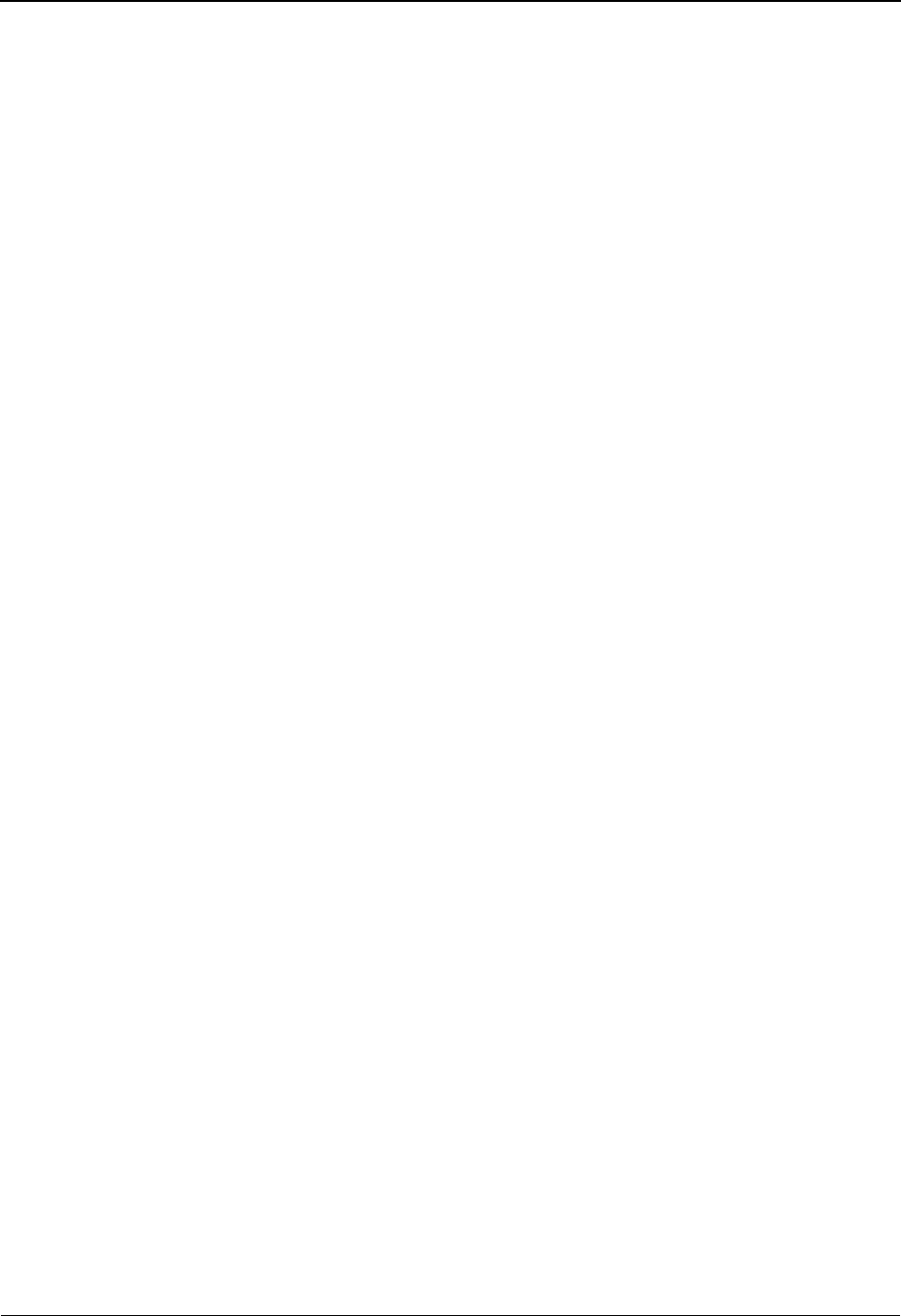
EDIM621 – Exception Profile Directory Screen
5-66 IBM Sterling Gentran:Viewpoint for z/OS Release 6.6 User Guide
7=Disable Enter 7 on the line of the Exception Profile to be disabled and press Enter. When
an Exception Profile is disabled, the Profile will not be used for monitoring
tracking points.
Function Keys
F1=Help If the cursor is not on a field, screen level Help information is displayed. If the
cursor is on a field, field level Help for that field is displayed.
F3=Exit Returns to the previous menu.
F7=Bkwd Scroll backward through the list on the current screen.
F8=Fwd Scroll forward through the list on the current screen.
F12=Cancel Back up in the dialog, one screen at a time. Update is not performed on the current
object.
Field Descriptions
(Jump Code)
A 10-character alphabetic or numeric field containing the jump code for this screen. The
jump code for a screen automatically appears in the jump code field for that screen.
To "jump" to another screen, press Home, type the jump code of the screen to which you
want to jump, then press Enter.
Refer to Chapter 4, "Jump Codes" for further information on using jump codes.
The information for each of the next three fields is entered by the user:
Profile
A 1- to 10-character field. Control the entry displayed at the top of the list by entering the
Exception Profile required. Partial names may be used.
Status
A 1-character field to limit the list to a single status type.
A (Action)
A 1-character field to request an action for a profile. Refer to Actions above for details
regarding the available actions for this screen.
Profile
The name of the Exception Profile is displayed in this column.
Description
The description of the Exception Profile is displayed in this column.
Note: An exception profile that has been marked for deletion
will display the description “ENTRY HAS BEEN
MARKED FOR DELETION”.
Status
The current status for the profile is displayed in this column.
blank Both statuses are listed.
EEnabled. Only enabled exception profiles are listed.
DDisabled. Only disabled exception profiles are listed.
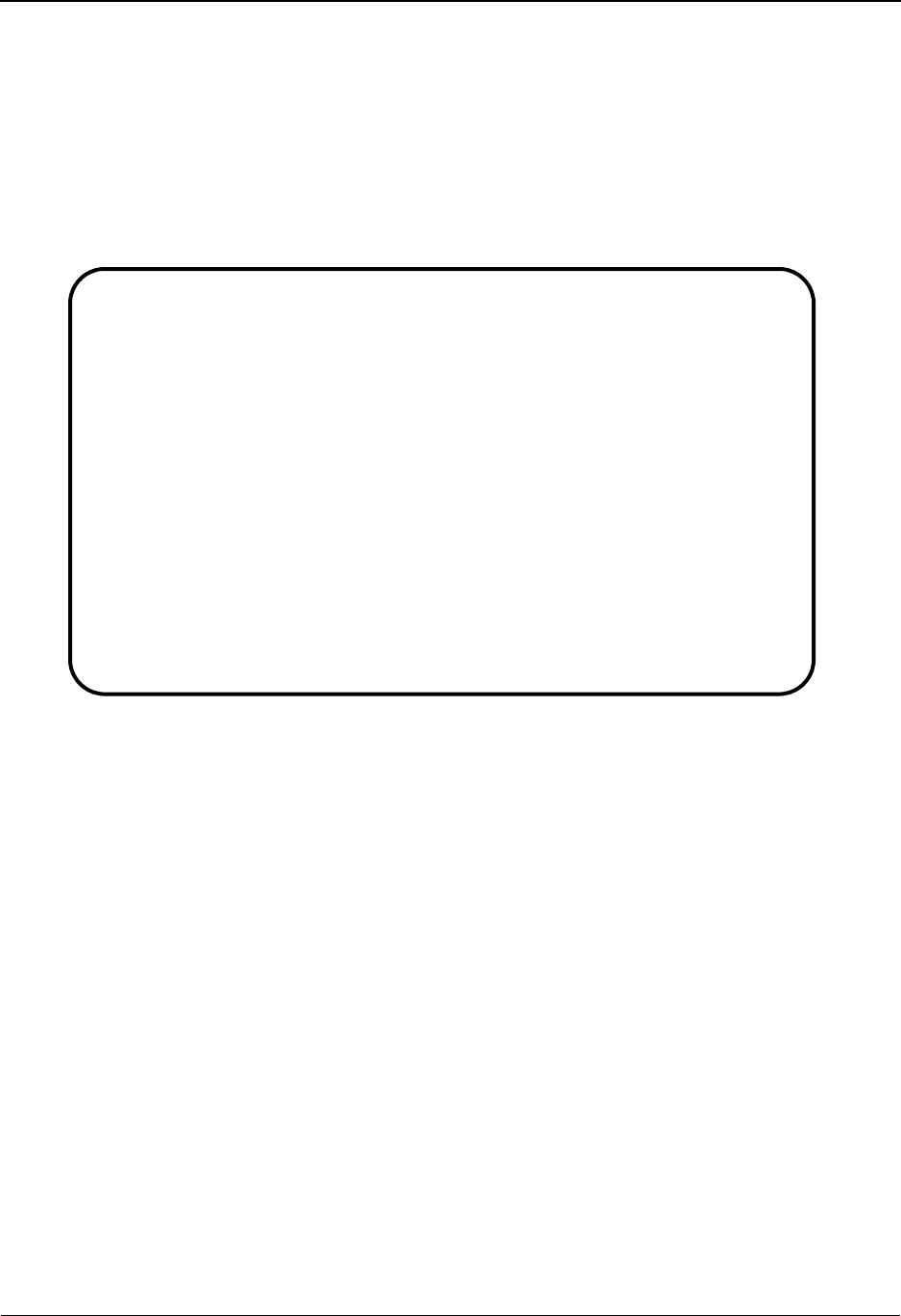
EDIM622 – Exception Profile Definition Screen
IBM Sterling Gentran:Viewpoint for z/OS Release 6.6 User Guide 5-67
EDIM622 – Exception Profile Definition Screen
Purpose
An Exception Profile definition allows you to combine your requirements for controlling how an
exception should be handled. The Exception Profile defines the rules which should be used for
processing events that are passed through to Sterling Gentran:Viewpoint.
The criteria used for defining an Exception Profile are a capture condition, a recipient, and/or an
action. Actions for responding to an exception are automatically initiated by the Exception Profile.
Actions
1=Add Enter 1 and press Enter to add a new Exception Profile Definition.
If the profile already exists, an error message is displayed and the profile will not
be added.
2=Update Enter 2 and press Enter to update an Exception Profile Definition. The Exception
Profile Definition is updated using the current screen field values.
When the action is complete, the screen redisplays with a message indicating that
the Exception Profile Definition has been updated. If the entry does not exist, the
screen will redisplay with a message indicating the Exception Profile was not
found.
4=Delete Enter 4 and press Enter to mark an Exception Profile Definition for deletion. The
Exception Profile will be marked for deletion and will be deleted the next time
Profiles Maintenance is run.
For more information on Profiles Maintenance, refer to "File Maintenance
Procedures" in Chapter 2, "Operational Procedures".
Note: An Exception Profile Definition that has been marked for
deletion may not be updated from the Online Facility.
EDIM622 9.3.2_____ EXCEPTION PROFILE DEFINITION 06/01/2011
Type Action, press Enter
_ 1=Add 2=Update 4=Delete
Profile . . . . @MODEL-AR_
Description . . ACKNOWLEDGEMENT_ERRORS_______________________
Status . . . . E (E=Enabled, D=Disabled)
Capture . . . @MODEL-AR_ (F4=Prompt)
Description : CAPTURE ACKNOWLEDGEMENTS NOT ACCEPTED
Recipient . . . @ACKREC___ (F4=Prompt)
Description . . ACKNOWLEDGEMENT_RECONCILIATION_ERRORS________
CC Recipient . __________ (F4=Prompt)
Description . . _____________________________________________
Action . . . . @MODEL-BAT (F4=Prompt)
Description : SAMPLE BATCH ACTION
Trigger Level RUN_
F1=Help F3=Exit F4=Prompt F12=Cancel
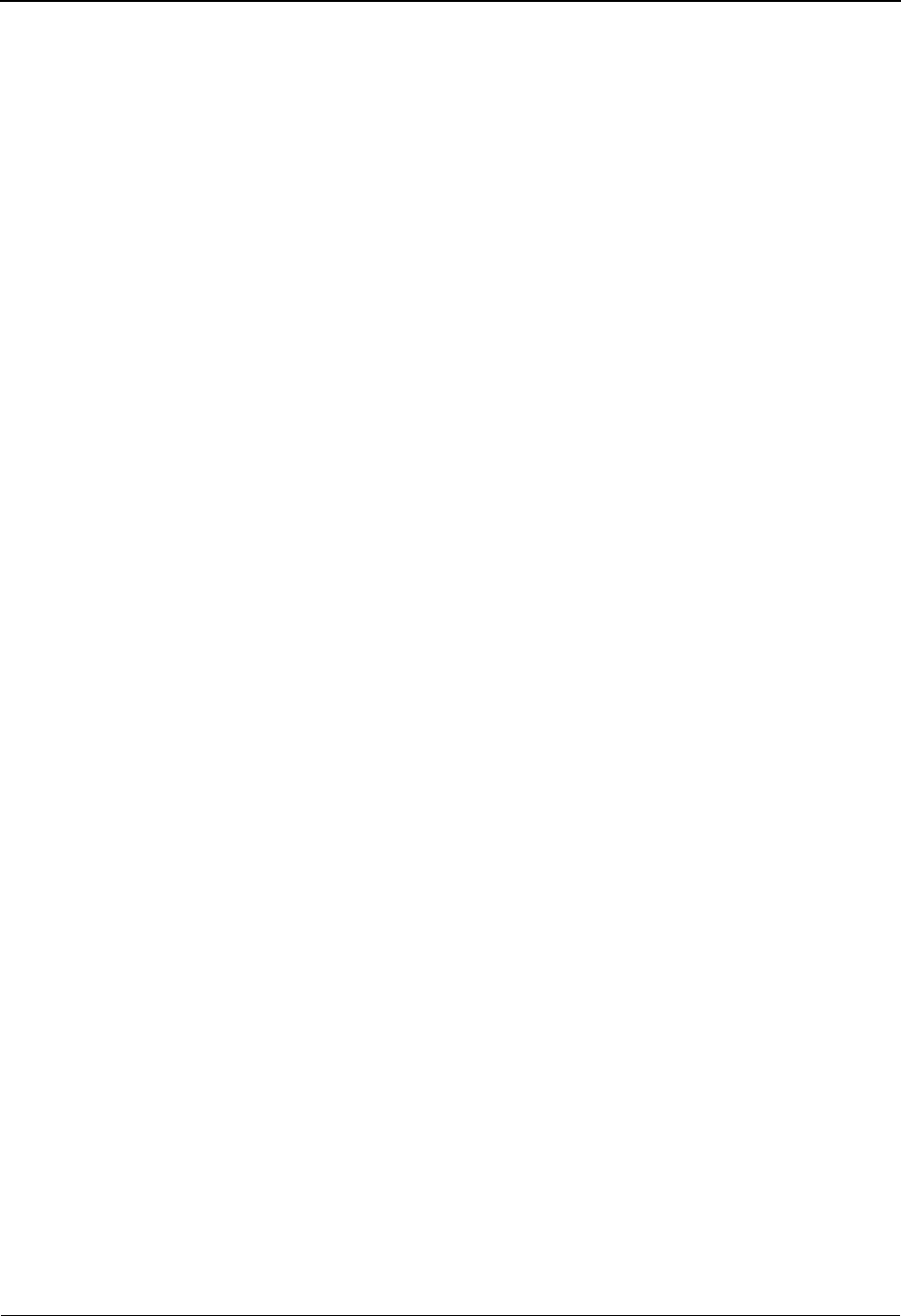
EDIM622 – Exception Profile Definition Screen
5-68 IBM Sterling Gentran:Viewpoint for z/OS Release 6.6 User Guide
Function Keys
F1=Help If the cursor is not on a field, screen level Help information is displayed. If the
cursor is on a field, field level Help for that field is displayed.
F3=Exit Returns to the previous menu.
F4=Prompt Displays a selection list of values available for the field, on which the cursor is
currently located. The prompt function is only available on fields that are marked
with F4=Prompt.
F12=Cancel Back up in the dialog, one screen at a time. Update is not performed on the current
object.
Field Descriptions
(Jump Code)
A 10-character alphabetic or numeric field containing the jump code for this screen. The
jump code for a screen automatically appears in the jump code field for that screen.
To "jump" to another screen, press Home, type the jump code of the screen to which you
want to jump, then press Enter.
Refer to Chapter 4, "Jump Codes" for further information on using jump codes.
The information for each of the next five fields is entered by the user:
(Action)
A 1-character field to request an action. Refer to Actions above for details regarding the
available actions for this screen.
Profile
A 1- to 10-character field used to identify the name you want associated with the
Exception Profile Definition.
Description
A 1- to 45-character field to describe the Exception Profile.
Status
A 1-character field used to control whether or not the profile should be used by Sterling
Gentran:Viewpoint for evaluating the staging area data.
Capture
A 1- to 10-character field which identifies the Capture Definition to be used by this
Exception Profile.
From this field, F4=Prompt may be used to obtain a list of available Exception Capture
Definitions.
Description
The description of the Capture Definition is displayed in this field.
EEnabled. The profile will be used by the post-
processor to process staging area data.
DDisabled. The profile will not be used to evaluate
staging area data.
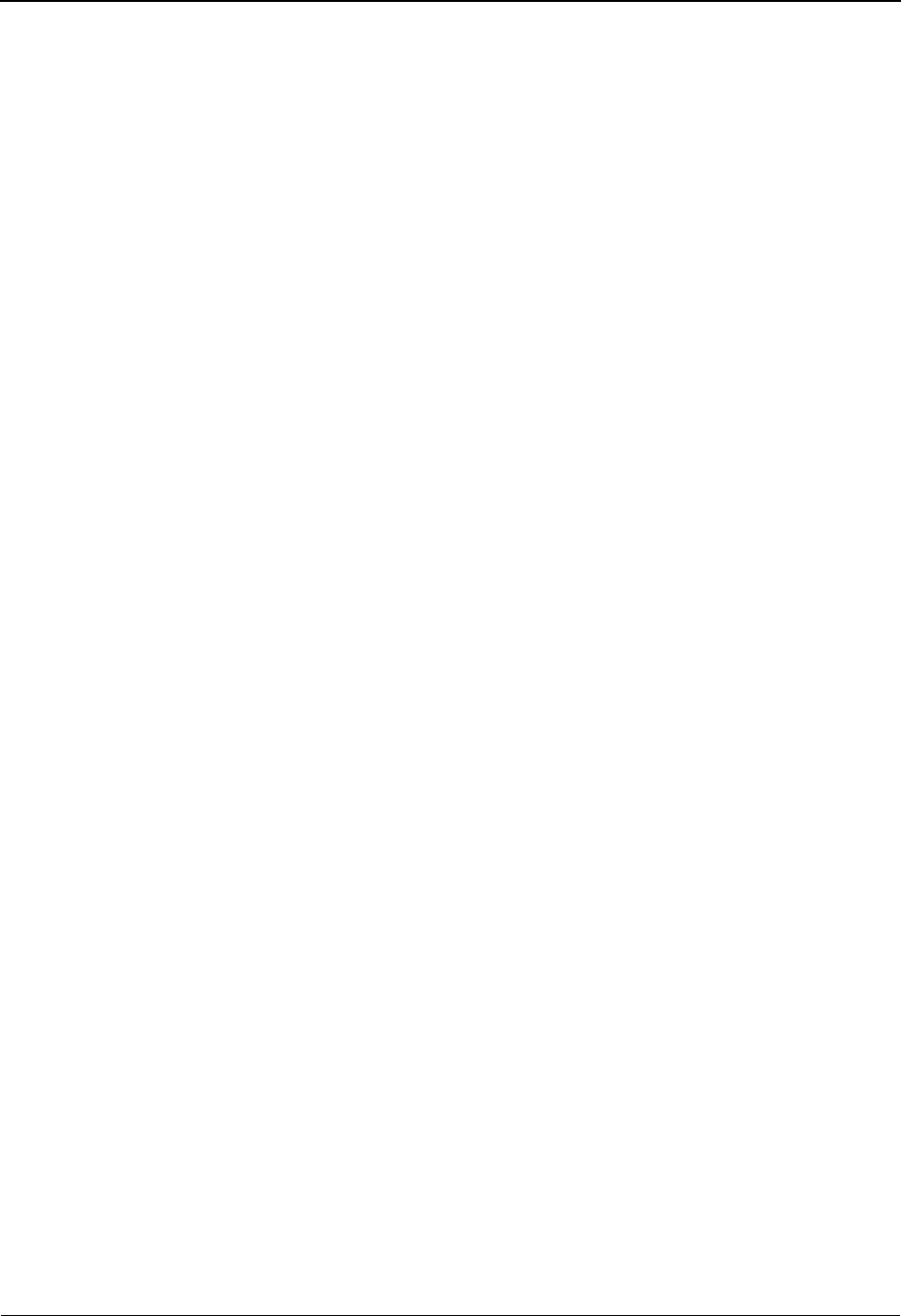
EDIM622 – Exception Profile Definition Screen
IBM Sterling Gentran:Viewpoint for z/OS Release 6.6 User Guide 5-69
Recipient
A 1- to 10-character field used to identify the recipient for exceptions captured by this
profile. From this field, F4=Prompt may be used to obtain a list of available Recipients.
Description
A 1- to 45-character field used to describe the recipient. If the recipient is a new recipient,
you may enter a description for that recipient. If the recipient entered is an existing
recipient, the description for that recipient is displayed and can be updated.
CC Recipient
A 1- to 10-character optional field used to identify the carbon copy recipient for
exceptions captured by this profile. From this field F4=Prompt may be used to obtain a
list of available Recipients.
Description
A 1- to 45-character field used to describe the carbon copy recipient. If the recipient is a
new recipient, you may enter a description for that recipient. If the recipient entered is an
existing recipient, the description for that recipient is displayed and can be updated.
Action
A 1- to 10-character optional field used to identify the Exception Action which should be
performed for the Exception Profile. From this field F4=Prompt may be used to obtain a
list of available Exception Action Definitions.
Description
The description for the Exception Action Definition is displayed in this field.
Trigger Level
A 1- to 4-character field used to control when the action should be performed for
exceptions captured by the profile.
RUN If any exceptions are captured by the profile,
initiate the action once when the process has ended.
EXCP Perform the action once for each exception captured
by the profile.
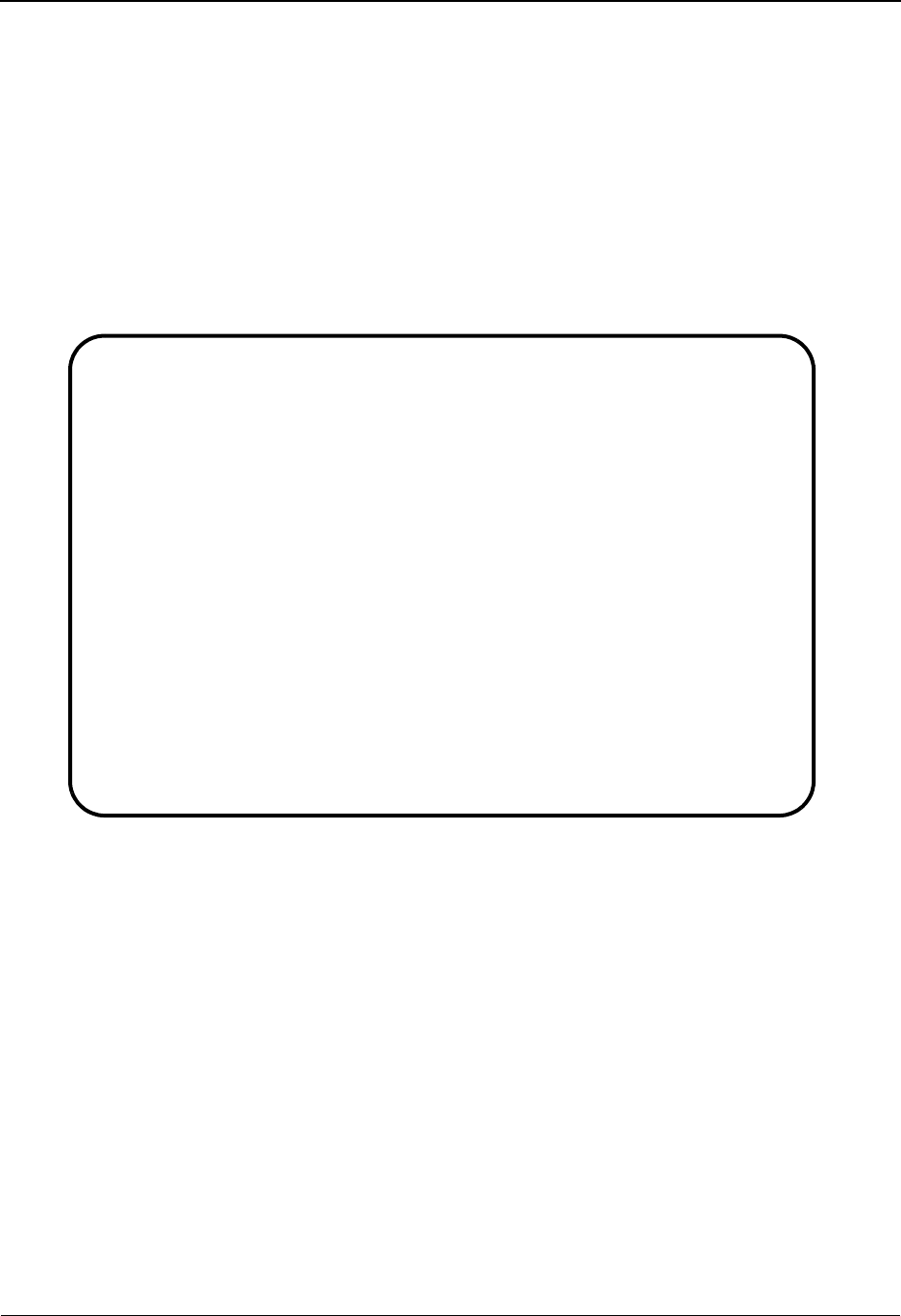
EDIM623 – Exception Capture Directory Screen
5-70 IBM Sterling Gentran:Viewpoint for z/OS Release 6.6 User Guide
EDIM623 – Exception Capture Directory Screen
Purpose
The Exception Capture Directory screen allows you to list all Exception Capture Definitions that
have been created.
From this directory you may quickly determine if the capture condition you require has already
been defined. If so, simply use this Capture Definition in your Exception Profile.
This function will typically be used by the Sterling Gentran:Viewpoint Administrator or the EDI
Coordinator. However, end users may be granted authorization to access this directory.
Actions
1=Add Enter 1 on any line in the display list and press Enter to add a new Exception
Capture Definition. The Exception Capture Definition screen is displayed with all
entry fields blank.
4=Delete Enter 4 on the line of the entry to be deleted and press Enter to mark an Exception
Capture Definition for deletion. The Exception Capture Definition is marked for
deletion, and will be deleted during the next run of Profiles Maintenance.
For more information on Profiles Maintenance, refer to "File Maintenance
Procedures" in Chapter 2, "Operational Procedures".
Note: An Exception Capture Definition that has been marked
for deletion will display the description “ENTRY HAS
BEEN MARKED FOR DELETION” and may not be
updated from the Online Facility.
EDIM623 9.3.3_____ EXCEPTION CAPTURE DIRECTORY 06/01/2011
Type Action, press Enter
1=Add 4=Delete 5=Select 8=Usage
System . . CONNECT___
Process EDIR314_
Capture ID @MODEL-CMO
A System Process Capture ID Description
_ CONNECT EDIR314 @MODEL-CMO CONNECT OUTBOUND INTERFACE ERRORS
_ CONNECT EDIR316 @MODEL-CMI CONNECT INBOUND INTERFACE ERRORS
_ CONNECT MAILBOX @MODEL-CM CONNECT ERRORS
_ CONNECT STOUTL @MODEL-OU CONNECT OFFLINE UTILITIES ERRORS
_ GENTRAN ALL @MODEL-DS ALL DOCUMENT SUSPENSE ERRORS
_ GENTRAN ALL @MODEL-GS ALL GROUP SUSPENSE ERRORS
_ GENTRAN ALL @MODEL-IS ALL INTERCHANGE SUSPENSE ERRORS
_ GENTRAN ALL @MODEL-TS ALL TRANSACTION SUSPENSE ERRORS
_ GENTRAN ALL @MODEL-16 ALL FATAL ERRORS
_ GENTRAN EBDI001 @MODEL-IE INBOUND COMPLIANCE ERRORS
_ GENTRAN EBDI002 @MODEL-OE OUTBOUND COMPLIANCE ERRORS
_ GENTRAN EBDI041 @MODEL-IM INBOUND MAPPING ERRORS
F1=Help F3=Exit F7=Bkwd F8=Fwd F12=Cancel
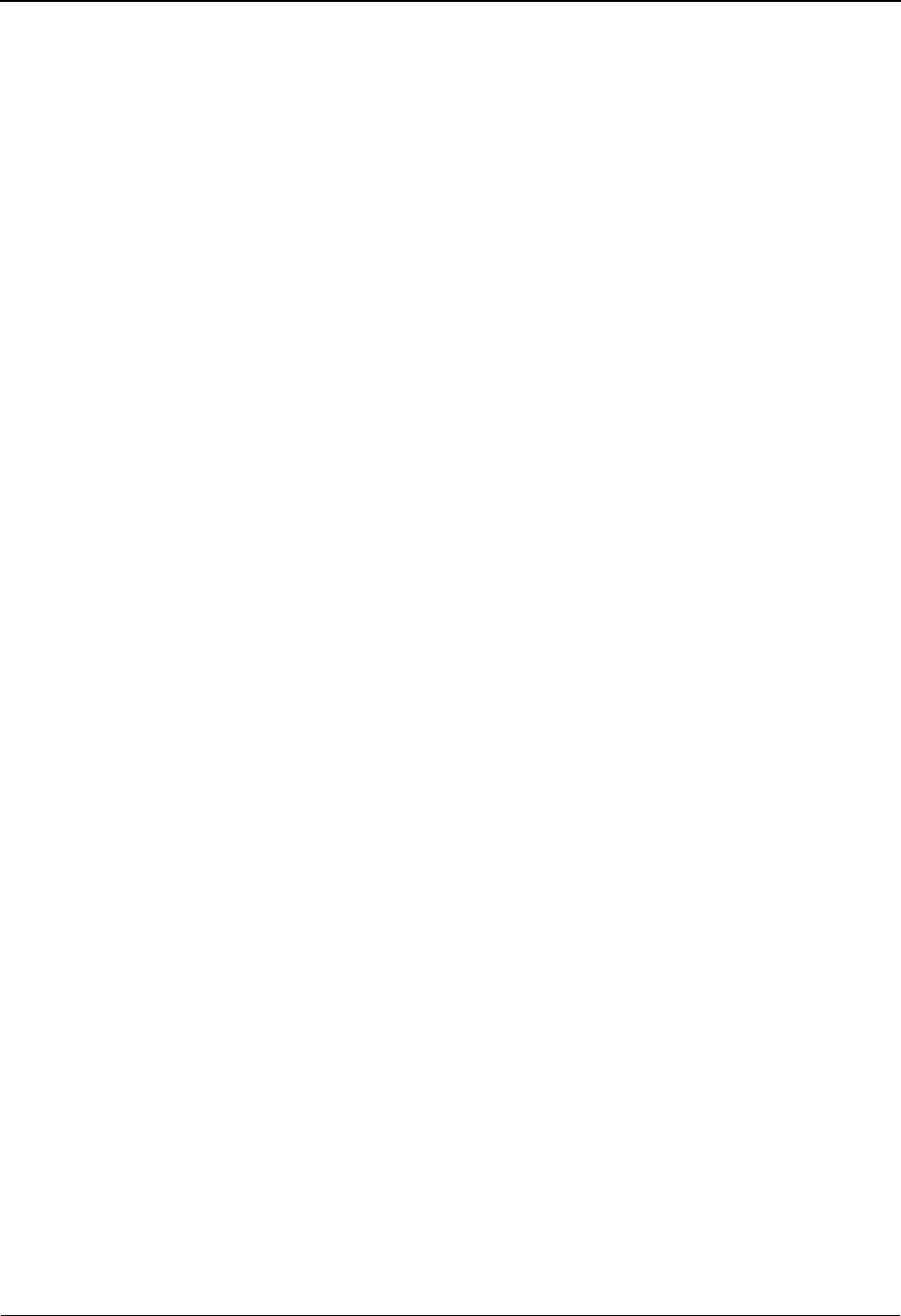
EDIM623 – Exception Capture Directory Screen
IBM Sterling Gentran:Viewpoint for z/OS Release 6.6 User Guide 5-71
5=Select Enter 5 on the line of the entry to be selected and press Enter to select an existing
Exception Capture Definition. The Exception Capture Definition screen for the
Exception Capture Definition selected is displayed.
8=Usage Enter 8 on the line of the entry to be selected and press Enter to transfer to the
Usage Cross Reference screen. The Exception Profiles that use the selected
Exception Capture Definition are displayed.
Function Keys
F1=Help If the cursor is not on a field, screen level Help information is displayed. If the
cursor is on a field, field level Help for that field is displayed.
F3=Exit Returns to the previous menu.
F7=Bkwd Scroll backward through the list on the current screen.
F8=Fwd Scroll forward through the list on the current screen.
F12=Cancel Back up in the dialog, one screen at a time. Update is not performed on the current
object.
Field Descriptions
(Jump Code)
A 10-character alphabetic or numeric field containing the jump code for this screen. The
jump code for a screen automatically appears in the jump code field for that screen.
To "jump" to another screen, press Home, type the jump code of the screen to which you
want to jump, then press Enter.
Refer to Chapter 4, "Jump Codes" for further information on using jump codes.
The information for each of the next four fields is entered by the user:
System
A 1- to 10-character field used to control which System is displayed at the top of the list.
You may use partial names.
Process
A 1- to 8-character field used to control which Process is displayed at the top of the list.
You may use partial Processes.
Capture ID
A 1- to 10-character field used to control which Capture ID is displayed at the top of the
list. You may use partial Capture IDs.
A (Action)
A 1-character field to request an action for a Capture Definition. Refer to Actions above
for details regarding the available actions for this screen.
System
The tracking point system name that the capture definition belongs to is displayed in this
column.
Process
The tracking point process name that the capture definition belongs to is displayed in this
column.
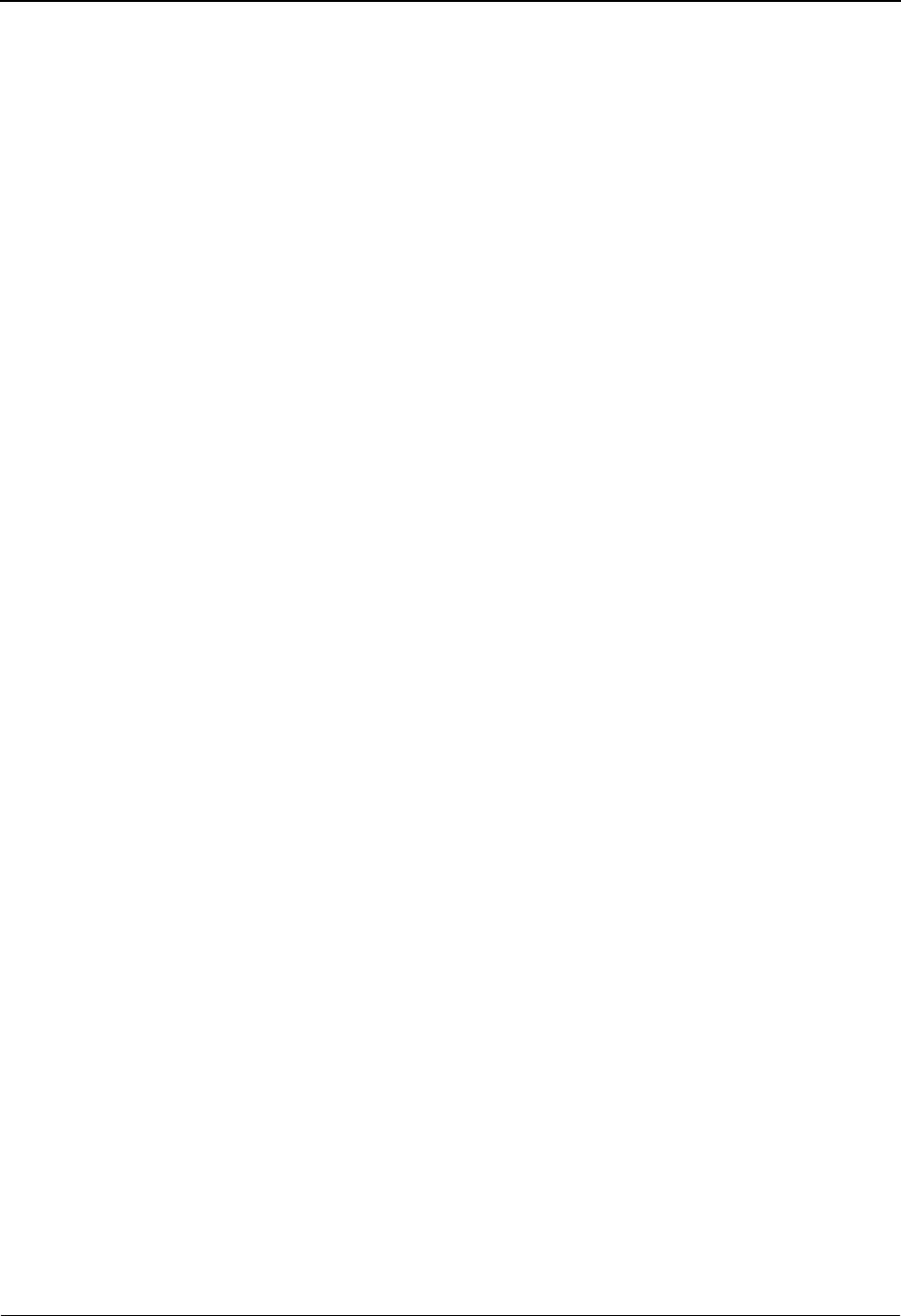
EDIM623 – Exception Capture Directory Screen
5-72 IBM Sterling Gentran:Viewpoint for z/OS Release 6.6 User Guide
Capture ID
The capture definition ID is displayed in this column.
Description
The capture definition description is displayed in this column.
Note: A capture definition that has been marked for deletion
will display the description “ENTRY HAS BEEN
MARKED FOR DELETION”.
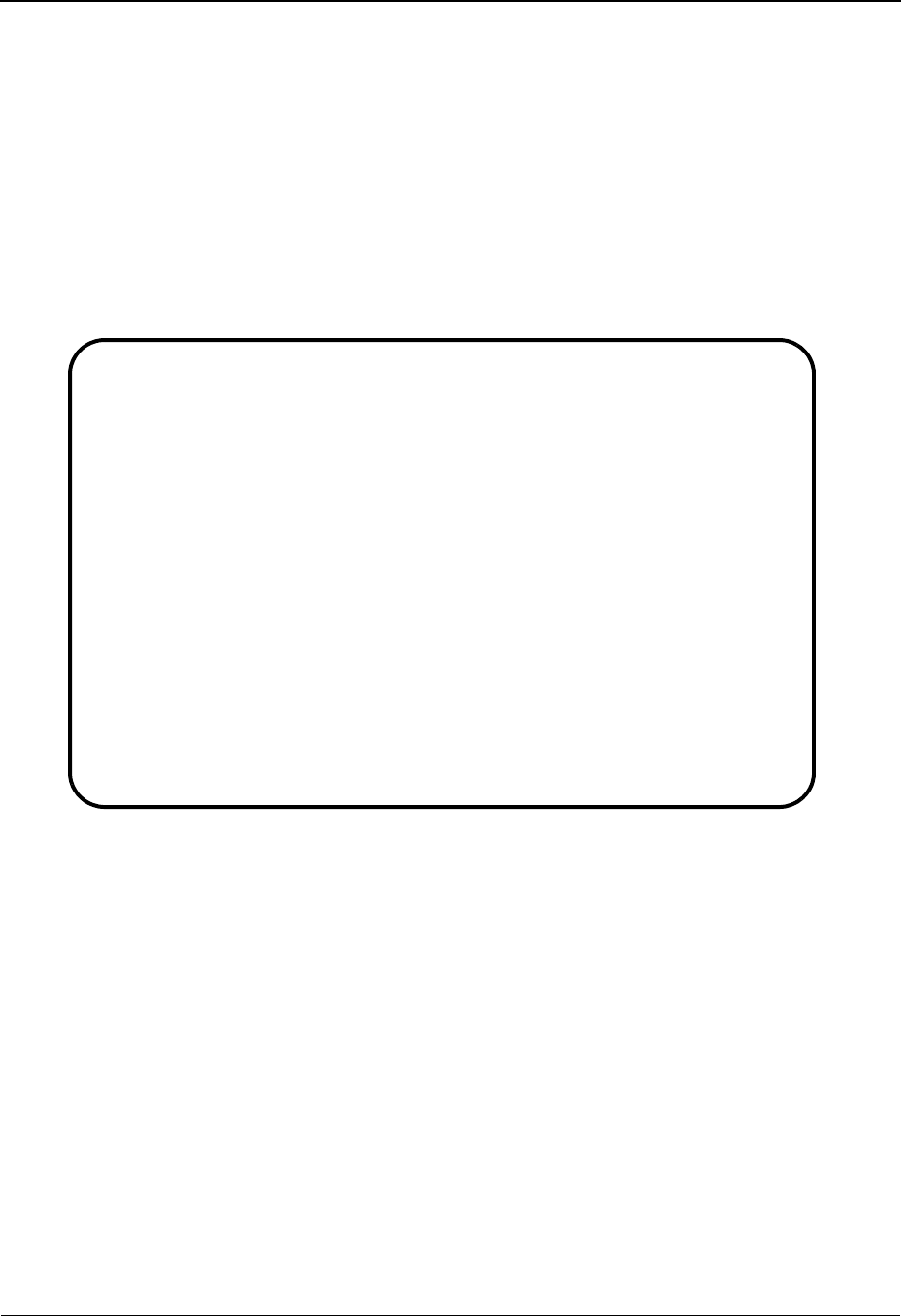
EDIM624 – Exception Capture Definition Screen
IBM Sterling Gentran:Viewpoint for z/OS Release 6.6 User Guide 5-73
EDIM624 – Exception Capture Definition Screen
Purpose
The Exception Capture Definition screen allows you to specify the exact condition of the
exception you wish to capture. The conditions for defining an event as an exception may be as
specific or general as you choose.
From this screen, you may also attach a User Message and User Procedure to the Capture
Definition. The User Message and Procedure will then be available to the end-user in Exception
Inquiry to aid in the resolution of the exception. Refer to Chapter 2, "Optional Features" for more
details about the use of User Messages and Procedures.
Actions
1=Add Enter 1 and press Enter to add a new Exception Capture Definition. The
Exception Capture Definition will be added to Sterling Gentran:Viewpoint. If the
Exception Capture already exists, an error message is displayed and the Exception
Capture will not be added.
2=Update Enter 2 and press Enter to update the Exception Capture definition using the
current screen field values.
When the Action is complete, the screen redisplays with a message indicating that
the Exception Capture Definition has been updated. If the entry does not exist, the
screen redisplays with a message indicating that the Exception Capture Definition
was not found.
4=Delete Enter 4 in the Action field, and press Enter to mark an Exception Capture
Definition for deletion. The Exception Capture is marked for deletion, and will be
deleted the next time Profiles Maintenance is run.
EDIM624 9.3.4_____ EXCEPTION CAPTURE DEFINITION 06/01/2011
Type Action, press Enter
_ 1=Add 2=Update 4=Delete 8=Usage
System . . . CONNECT___
Process . . EDIR314_
Capture ID @MODEL-CMO
Description CONNECT_OUTBOUND_INTERFACE_ERRORS____________
User Message _______ (F4=Prompt) User Procedure __________ (F4=Prompt)
Item Type BATCH___________ (F4=Prompt)
Capture Condition (F4=Prompt)
Field Op Value Connector
INCOMPLETE_FLAG__________ EQ Y__________________________________ ___
_________________________ __ ___________________________________ ___
_________________________ __ ___________________________________ ___
_________________________ __ ___________________________________ ___
_________________________ __ ___________________________________ ___
_________________________ __ ___________________________________ ___
F1=Help F3=Exit F4=Prompt F7=Bkwd F8=Fwd F12=Cancel
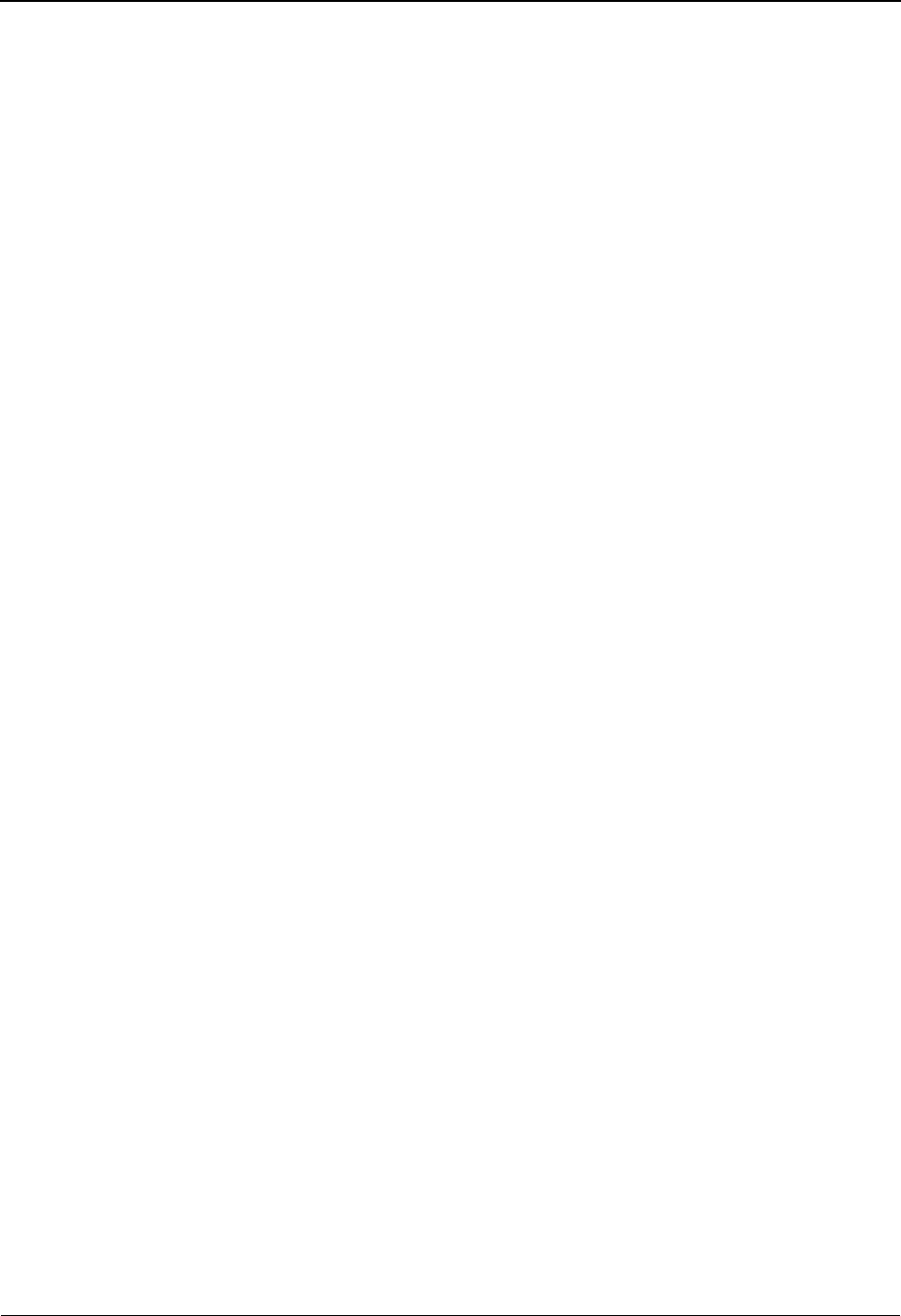
EDIM624 – Exception Capture Definition Screen
5-74 IBM Sterling Gentran:Viewpoint for z/OS Release 6.6 User Guide
For more information on Profiles Maintenance refer to "File Maintenance
Procedures" in Chapter 2, "Operational Procedures".
Note: An Exception Capture that has been marked for deletion
is displayed but may not be updated. Only definitions not
currently in use by an Exception Profile may be deleted.
8=Usage Enter 8 and press Enter to transfer to the Usage Cross Reference screen. The
Exception Profiles that use the Exception Capture Definition are displayed.
Function Keys
F1=Help If the cursor is not on a field, screen level Help information is displayed. If the
cursor is on a field, field level Help for that field is displayed.
F3=Exit Returns to the previous menu.
F4=Prompt Displays a selection list of values available for the field, on which the cursor is
currently located. The prompt function is only available on fields that are marked
with F4=Prompt.
F7=Bkwd Scroll backward through the Capture Conditions listed on the screen.
F8=Fwd Scroll forward through the Capture Conditions listed on the screen.
F12=Cancel Back up in the dialog, one screen at a time. Update is not performed on the current
object.
Field Descriptions
(Jump Code)
A 10-character alphabetic or numeric field containing the jump code for this screen. The
jump code for a screen automatically appears in the jump code field for that screen.
To "jump" to another screen, press Home, type the jump code of the screen to which you
want to jump, then press Enter.
Refer to Chapter 4, "Jump Codes" for further information on using jump codes.
The information for each of the following fields is entered by the user:
(Action)
A 1-character field to request an action for the Capture Definition. Refer to Actions above
for details regarding the available actions for this screen.
System
A 1- to 10-character field used in conjunction with Process to identify the tracking point to
which this Capture Definition belongs. Refer to the "Capture Condition Reference Chart"
which follows.
GENTRAN Sterling Gentran:Basic or Sterling Gentran:Realtime
System
CONNECT Sterling Connect Communications System (for
Sterling Gentran:Plus users with Sterling Connect)
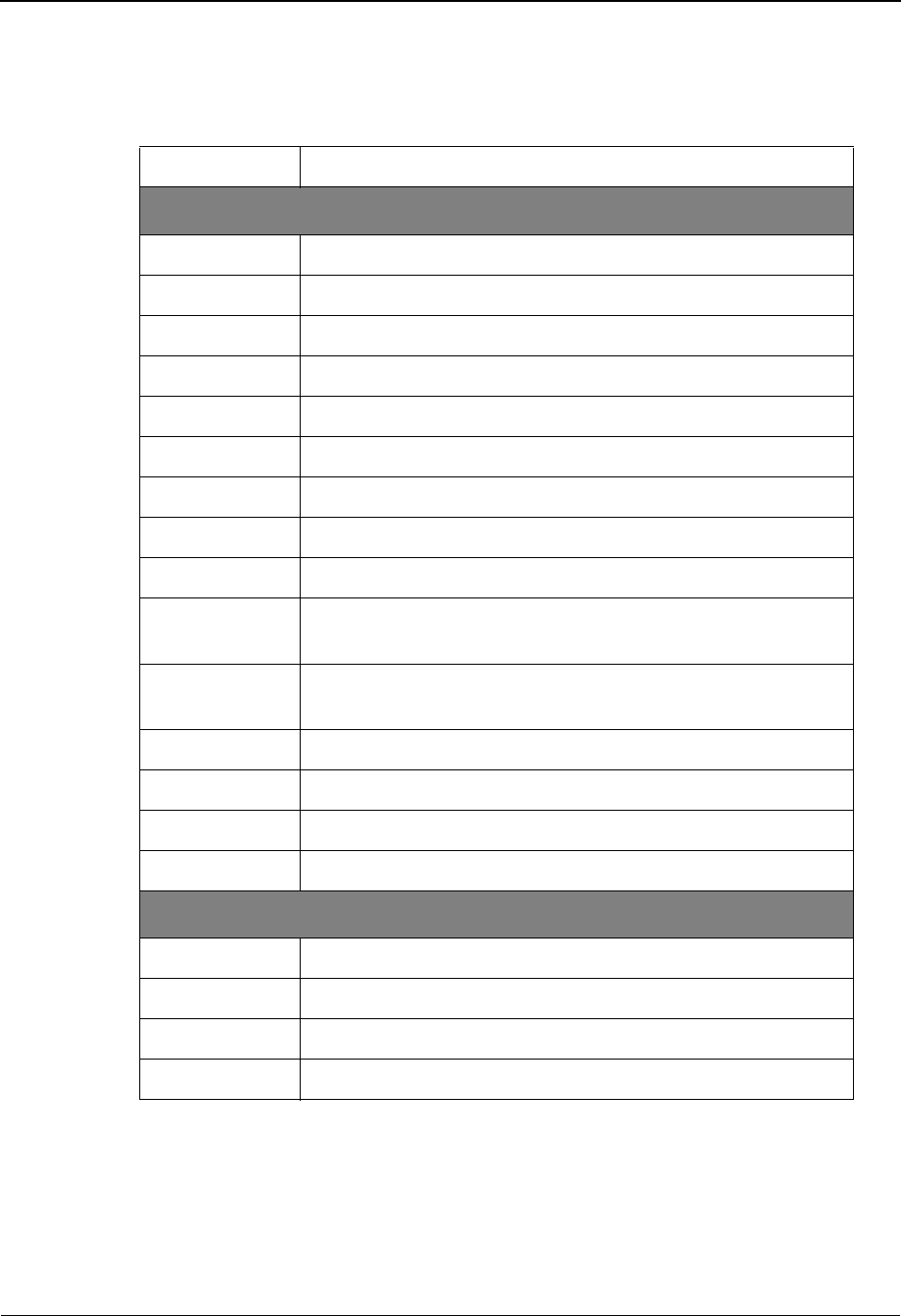
EDIM624 – Exception Capture Definition Screen
IBM Sterling Gentran:Viewpoint for z/OS Release 6.6 User Guide 5-75
Process
A 1-to 8-character field used in conjunction with System to identify the tracking point to
which this Capture Definition belongs. Refer to the "Capture Condition Reference Chart"
which follows.
Capture ID
A 1- to 10-character field that identifies the Capture Definition to be used by this
Exception Profile.
Description
A 1- to 45-character field that describes the Exception Capture Definition.
ALL All processes for the system will be accepted by the Gateway.
Sterling Gentran Processes
EDID205 Outbound EDI Databank Extract
EDID405 Inbound Application Databank Extract
EDID510 Acknowledgement Reconciliation/Monitor
EDID850 Network Reconciliation
EBDI001 Inbound Editor
EBDI002 Outbound Editor
EBDI041 Inbound Mapper
EBDI042 Outbound Mapper
EDID255 Sterling Gentran:Realtime Outbound EDI Databank Extract
EDID455 Sterling Gentran:Realtime Inbound Application Databank
Extract
EDID515 Sterling Gentran:Realtime Acknowledgement Reconciliation/
Monitor
EDIR001 Sterling Gentran:Realtime Inbound Editor
EDIR002 Sterling Gentran:Realtime Outbound Editor
EDIR041 Sterling Gentran:Realtime Inbound Mapper
EDIR042 Sterling Gentran:Realtime Outbound Mapper
Sterling Connect Processes
STOUTL Sterling Connect Offline Utilities
MAILBOX Sterling Connect Communications Product
EDIR314 Sterling Connect Outbound Interface
EDIR316 Sterling Connect Inbound Interface
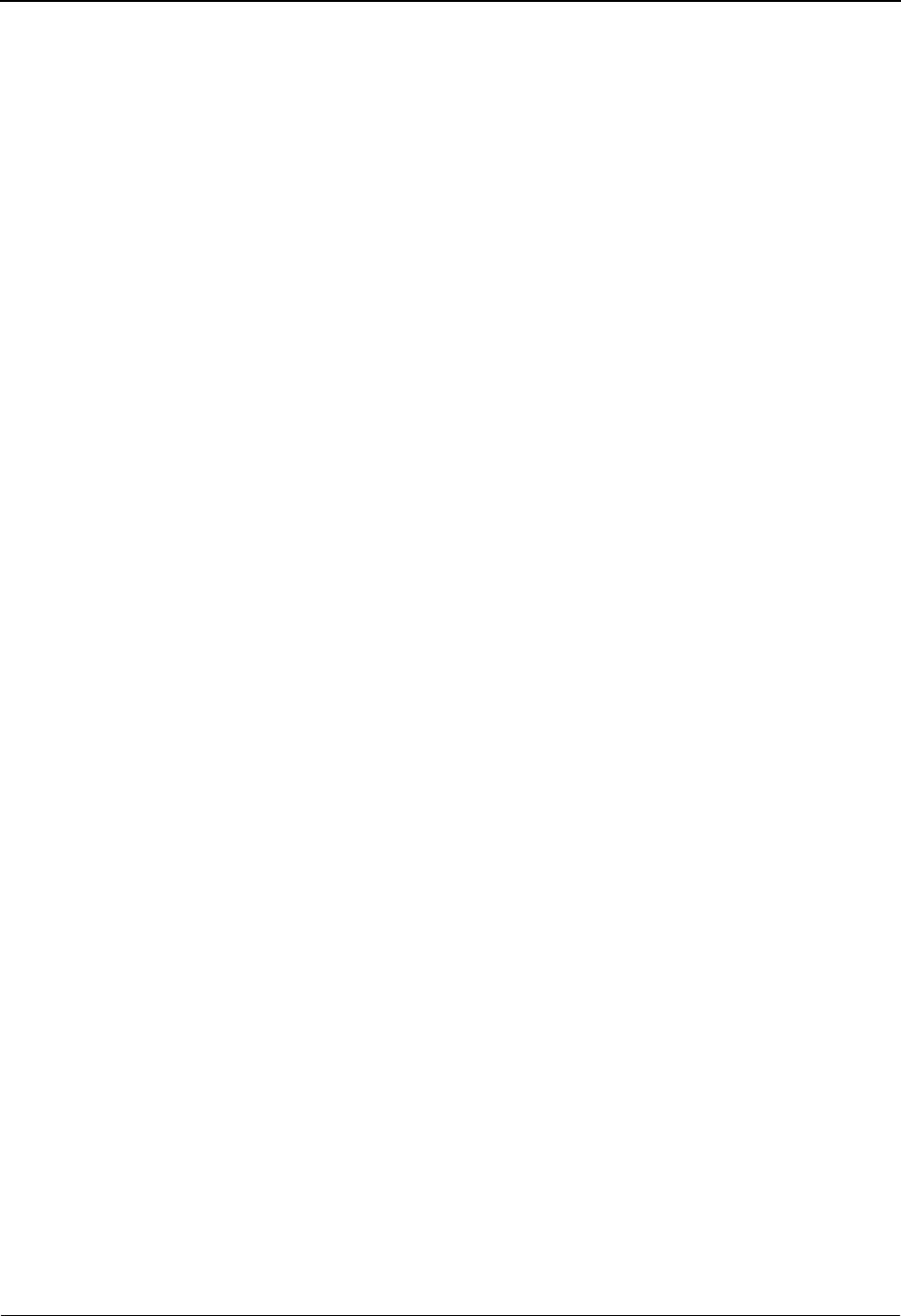
EDIM624 – Exception Capture Definition Screen
5-76 IBM Sterling Gentran:Viewpoint for z/OS Release 6.6 User Guide
User Message
A 7-character field where the first character is fixed as "U" to identify the message as a
user message and the last 6 characters are a number entered by the user to identify the
message.
A User Message is defined by Sterling Gentran:Viewpoint users and may be associated
with captured exceptions by specifying a user message here.
The user message specified here will be available to users of Exception Inquiry when
resolving exceptions. From this field, F4=Prompt may be used to obtain a list of available
User Messages.
Refer to Chapter 2, "Optional Features" for more information on the use of User
Messages.
User Procedure
A 1- to 10-character field that may be associated with captured exceptions by specifying a
User Procedure here.
User Procedures are created by Sterling Gentran:Viewpoint users to document procedures/
steps which should be taken for the exception which has been captured.
By specifying a User Procedure here, the procedure/steps are available to Exception
Inquiry users when resolving exceptions. From this field, you may use the F4=Prompt to
obtain a list of available User Procedures.
Item Type
A 1- to 16-character field that specifies the item type to which the capture condition
applies. Refer to the "Capture Condition Reference Chart" which follows. From this field,
you may use the F4=Prompt to obtain a list of available Item Types.
Capture Condition
The Capture Condition provides you with the ability to define events you are interested in
monitoring. A Capture Condition is comprised of fields, operators, and values to form
expressions and connectors which join these expressions to form the complete condition.
Refer to the "Capture Condition Reference Chart" for valid values that can be used for a
Capture Condition expression.
Batch The item type is a communications batch (for Sterling
Gentran:Plus or Sterling Gentran:Realtime users
only).
Document The item type is a document.
Functional
Group
The item type is a functional group.
Interchange The item type is an interchange.
Run The item type is a run. (Valid only when "Field" is
specified as Return-Code or Run-Incomplete.)
Transaction The item type is a transaction.
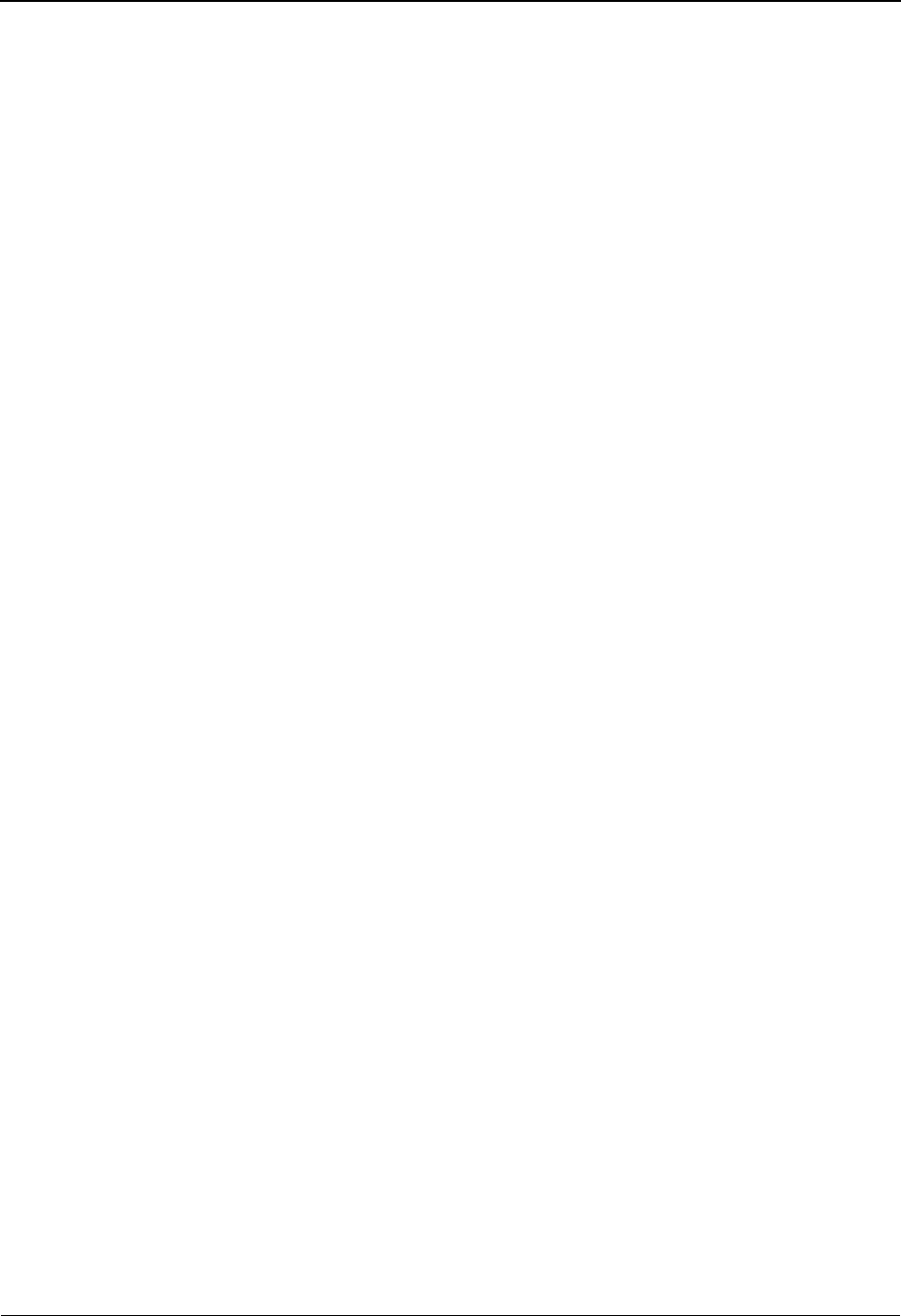
EDIM624 – Exception Capture Definition Screen
IBM Sterling Gentran:Viewpoint for z/OS Release 6.6 User Guide 5-77
Field
A 1- to 25-character field used to specify the field to be used in the expression. The valid
fields which can be entered vary by the Process specified. Use the function key
F4=Prompt when the cursor is on this field to display a selection list of valid selection
criteria for the process specified.
Op
A 2-character field used to specify the operator for the expression. Valid operators vary by
field, as described below.
Value
A 1- to 35-character field that specifies the value which should be used to test against the
field's data value. For valid values refer to the "Capture Condition Reference Chart".
Connector
A 2- to 3-character field used to connect multiple expressions for completing the desired
selection criteria. The order of precedence is ANDs before ORs (that is, ANDs are
evaluated, then ORs are evaluated, then the condition is tested for truth).
For example: A and B or C and D would be evaluated as (A and B) or (C and D)
Capture Condition Reference Chart
Purpose
The Capture Condition Chart provides you with a quick reference to the fields you may use in a
capture condition. The chart also provides the valid values, processes, and types that can be used
with the fields.
Structure
Process/Item TypeProcess is used in conjunction with Item Type to identify the tracking point to
which this Capture Definition belongs. This field also specifies the
exception type to which the capture condition applies.
Field This column is used to specify the field to be used in the expression. The valid
fields which can be entered vary by the Process specified.
Operators This column is used to specify the operator for the expression.
EQ Equal.
NE Not Equal.
GT Greater Than.
LT Less Than.
LE Less Than or Equal To.
GE Greater Than or Equal To.
AND Both expressions must be true.
OR Either one of the expressions must be true.
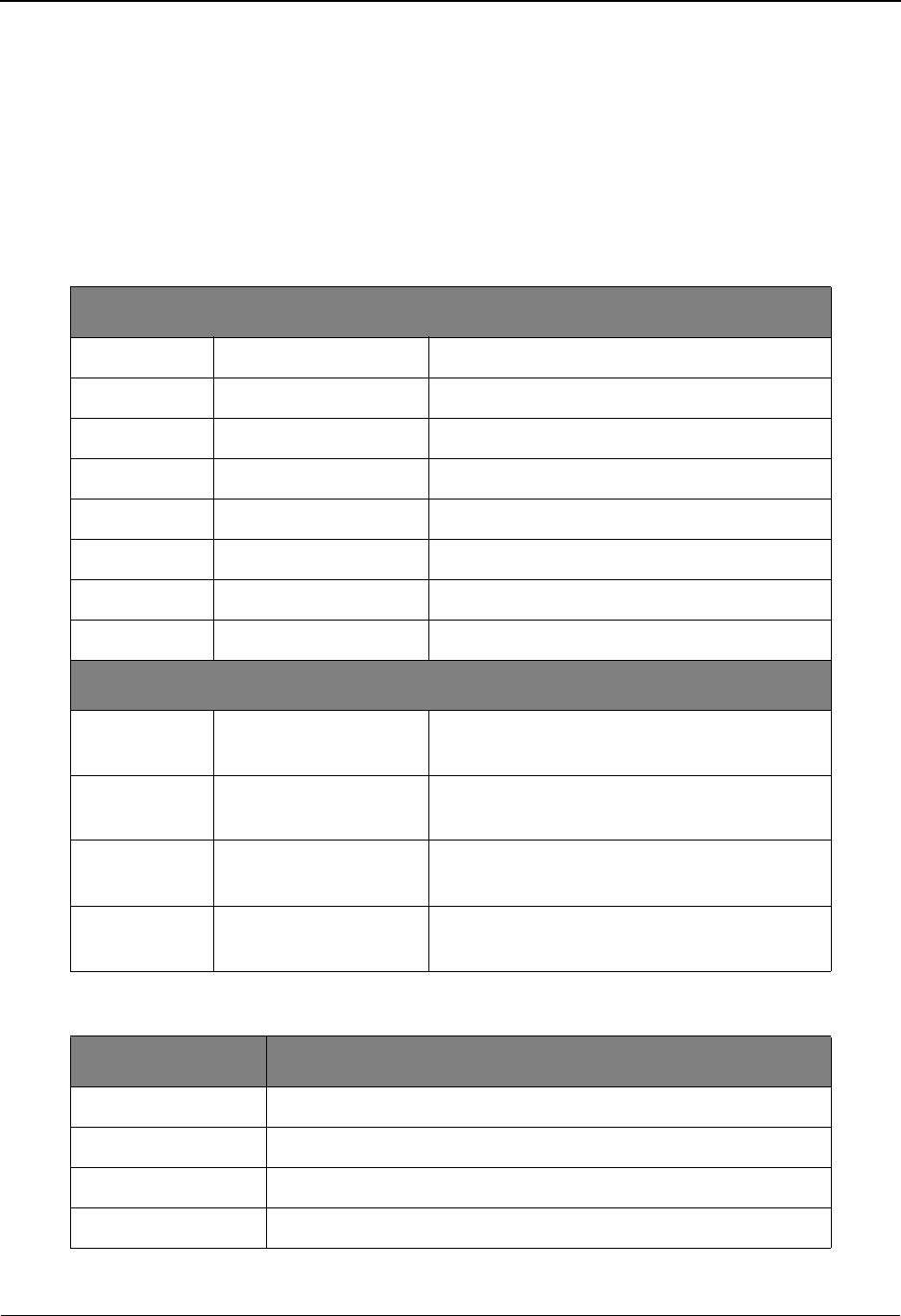
EDIM624 – Exception Capture Definition Screen
5-78 IBM Sterling Gentran:Viewpoint for z/OS Release 6.6 User Guide
Value This column specifies the value which should be used to compare against the
field's data value.
How to Use the Capture Condition Reference Chart
1. Locate the desired field on the "Capture Condition Reference Chart".
2. Identify the process used and its valid item types.
3. Refer to the OPERATOR and VALUE columns for valid entries for the desired field.
Legend
Item Type
Sterling Gentran Processes
OM EBDI042/EDIR042 Outbound Mapper
OE EBDI002/EDIR002 Outbound Editor
OEX EDID205/EDID255 Outbound EDI Extract
AR EDID510/EDID515 Acknowledgement Reconciliation/Monitor
NR EDID850 Network Reconciliation
IE EBDI001/EDIR001 Inbound Editor
IM EBDI041/EDIR041 Inbound Mapper
IAX EDID405/EDID455 Inbound Application Extract
Sterling Connect Processes
OU STOUTL Sterling Connect Offline Utilities (for
Sterling Gentran:Plus users only)
CM MAILBOX Sterling Connect (for Sterling Gentran:Plus
users only)
CMOI EDIR314 Sterling Connect Outbound Interface (for
Sterling Gentran:Realtime users only)
CMII EDIR316 Sterling Connect Inbound Interface (for
Sterling Gentran:Realtime users only)
Item Type Description
RRun
B Batch (for Sterling Gentran:Plus users only)
D Document
I Interchange
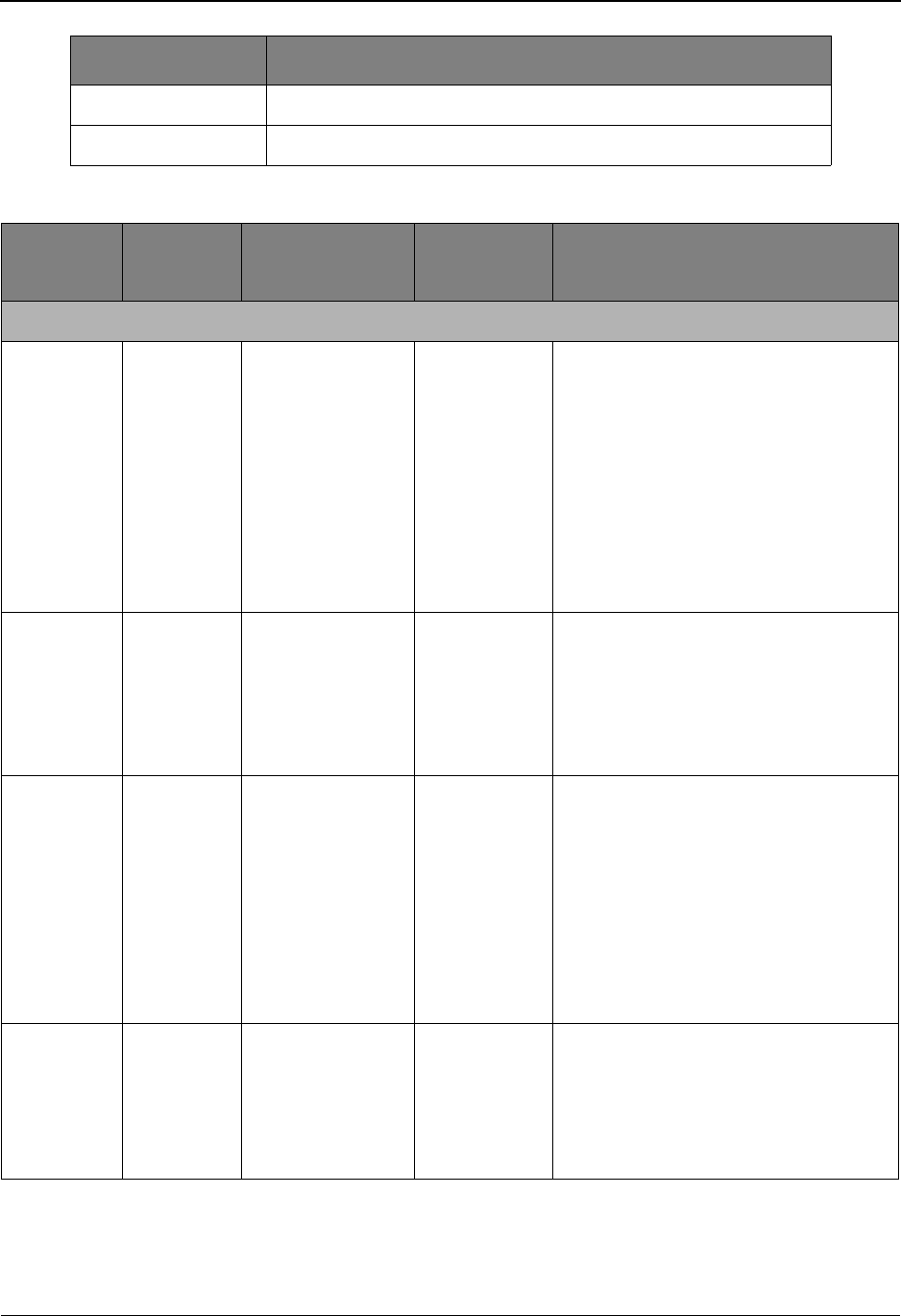
EDIM624 – Exception Capture Definition Screen
IBM Sterling Gentran:Viewpoint for z/OS Release 6.6 User Guide 5-79
Capture Condition Reference Chart
F Functional Group
T Transaction
Process Item
Type Field Operators Value
The following Capture Conditions apply to Sterling Gentran processes
OEX
AR
IE
IM
IAX
I, F, T
I, F, T
I, F, T
D
D
Acknowledge-
ment Status
EQ,NE The current acknowledgement status for
the item.
• A – Accepted
• E – Accepted with Errors
• I – Indeterminate (only valid for AR
process)
• O – Overdue (only valid for AR
process)
• P – Partial
• R – Rejected
• W – Waiting
OM
OE
OEX
AR
IM
IAX
D
T
T
T
D
D
Application Data
ID
EQ, NE Application Data ID that was used to
process the item.
1- to 10-character value
IE T Compliance Status any The current compliance status for the
item.
• 00 – No errors were encountered.
• 04 – One or more element errors
were encountered.
• 08 – One or more missing or
misplaced segments were
encountered.
• 12 – The transaction set was
incomplete.
OE
OEX
NR
AR
I, F, T
I, F, T
I
I, F, T
Deferred
Enveloping
EQ, NE This item is a deferred enveloping item on
the Databank.
• Y – Yes is a deferred enveloping
item.
• N – No is not a deferred enveloping
item.
Item Type Description
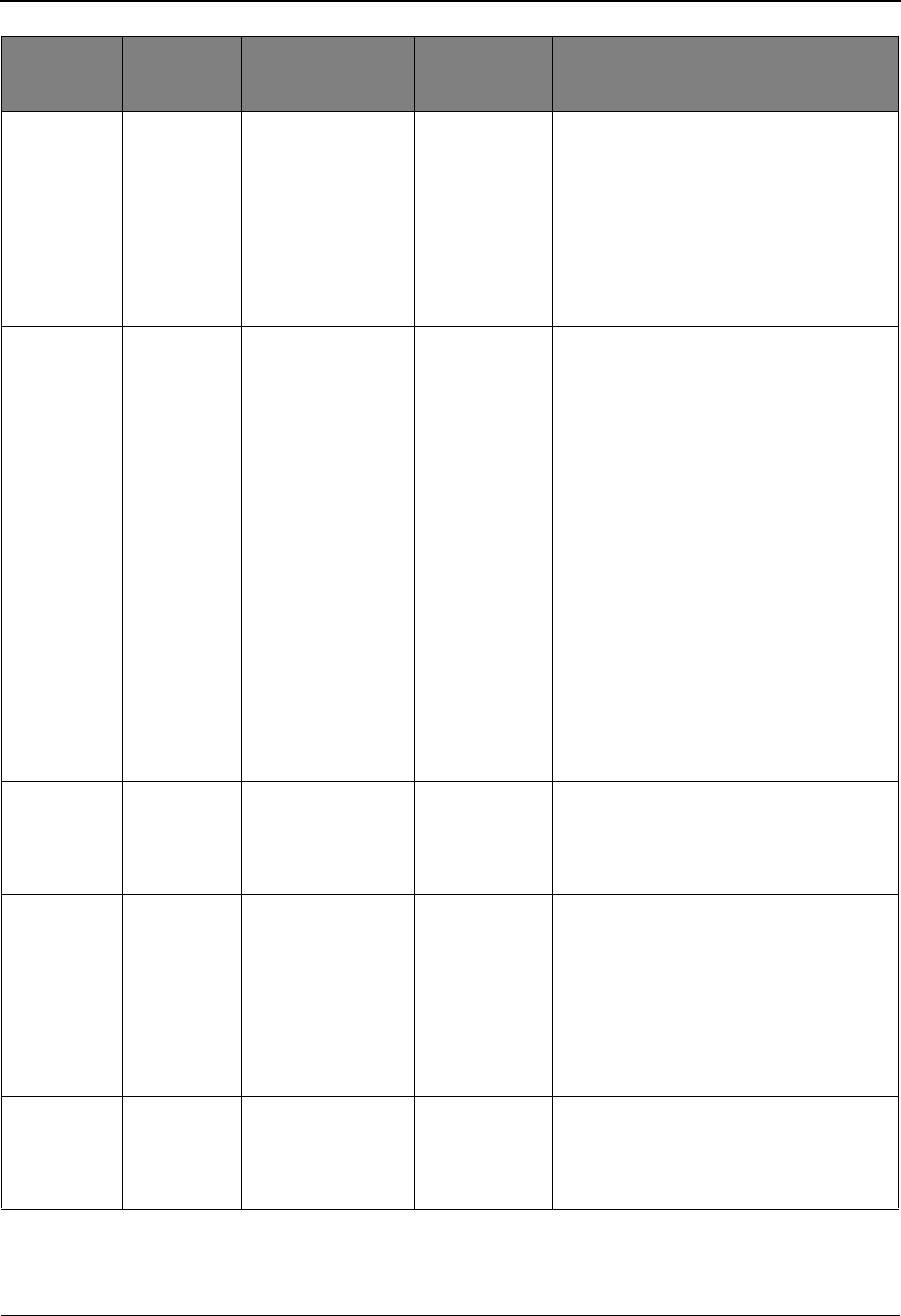
EDIM624 – Exception Capture Definition Screen
5-80 IBM Sterling Gentran:Viewpoint for z/OS Release 6.6 User Guide
OM
OE
OEX
NR
AR
IE
IM
IAX
D
I, F, T
I, F, T
I
I, F, T
I, F, T
D
D
Duplicate Indicator EQ, NE This item is a duplicate of another item on
the Databank.
• Y – Yes is a duplicate.
• N – No is not a duplicate.
IE
IM
IAX
I, F, T
D
D
Envelope Status any The status from Envelope Validation for
the item.
• 00 – No errors were encountered in
the document.
• 04 – One or more errors (other than
authorization and sequence errors)
were encountered in processing the
Transmission Envelope, or one or
more errors (other than unknown
user or unknown partner) were
encountered in processing the
Functional Group Envelope.
• 08 – Either no Partner ID/Qualifier or
User/Partner was found
corresponding to the sender/receiver
codes contained in the Functional
Group, or the segment count
contained in the Transaction Set
Trailer was found to be in error.
OE
OEX
AR
IE
F, T
F, T
F, T
F, T
Functional Group
ID
EQ, NE The functional group ID from the EDI
data.
1- to 6-character value
OM
IM
IAX
D
D
D
Mapping Status any The current mapping status for the item.
• 00 – No errors were encountered
during the mapping process for the
document.
• 04 – One or more non-fatal mapping
errors were detected.
• 12 – A document could not be
translated.
OE
OEX
NR
AR
I
I
I
I
Network ID EQ, NE The network ID, from the trading profile,
that was used to process this item.
1- to 15-character value
Process Item
Type Field Operators Value
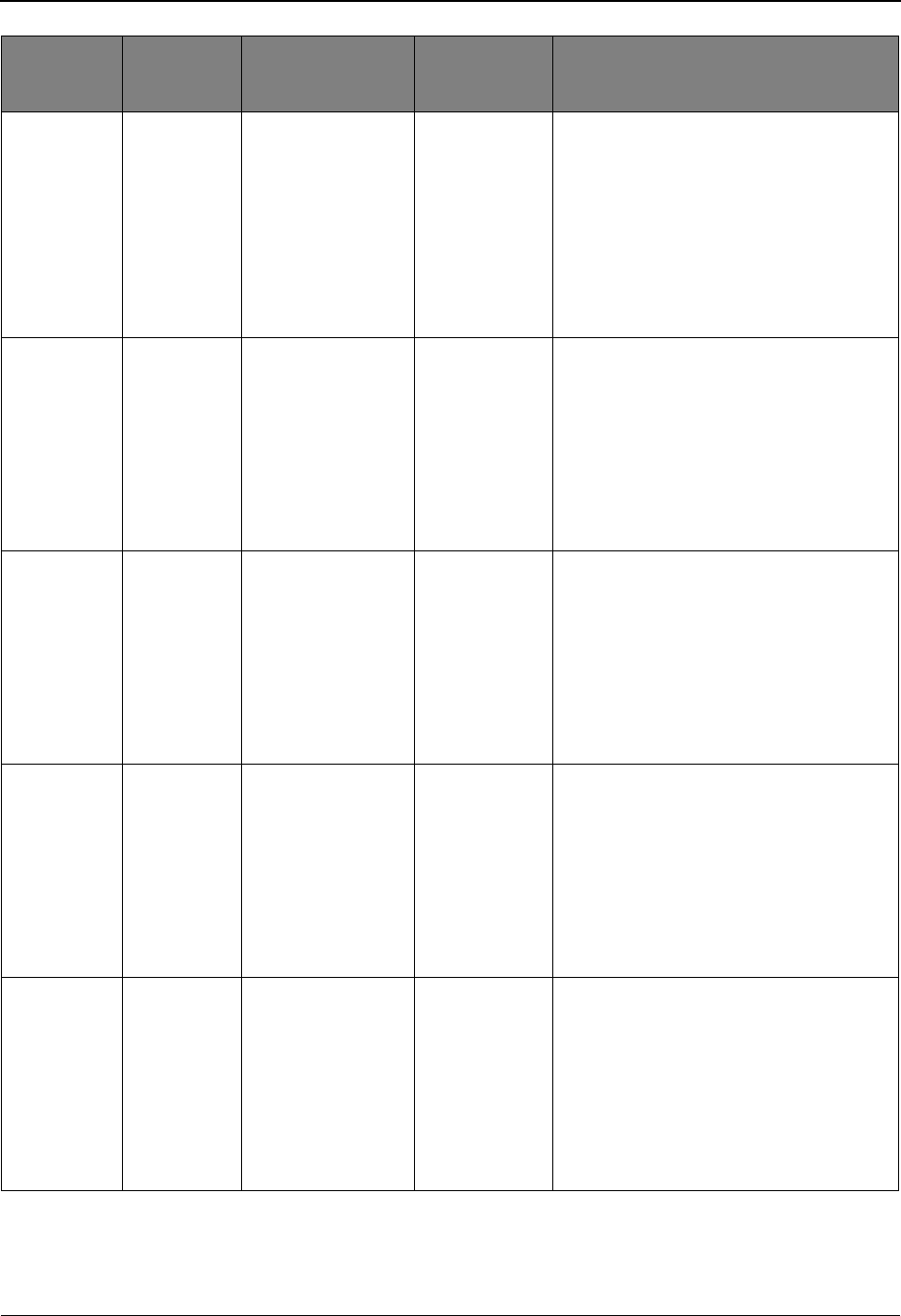
EDIM624 – Exception Capture Definition Screen
IBM Sterling Gentran:Viewpoint for z/OS Release 6.6 User Guide 5-81
NR I Network Status EQ, NE The current network status for the item.
• E – Error on receive, sorting, or
pickup.
• N – Network Tracking not active.
• P – Picked up.
•R – Received.
• S – Sorted.
• U – Manual network complete.
• W – Waiting.
OM
OE
OEX
NR
AR
IE
IM
IAX
D
I, F, T
I, F, T
I
I, F, T
I, F, T
D
D
Partner EQ, NE Partner ID from the Trading Profile, that
processed this item.
• 1- to 15-character value (If trading
profile mode is Relationship.)
• 1- to 35-character value (If trading
profile mode is Partner-Qualifier.)
OM
OE
OEX
NR
AR
IE
IM
IAX
D
I, F, T
I, F, T
I
I, F, T
I, F, T
D
D
Partner Qualifier EQ, NE Partner Qualifier for the Partner. (Only
valid if trading profile mode is Partner-
Qualifier.)
1- to 4-character value
OM
OE
OEX
NR
AR
IE
IM
IAX
D
I, F, T
I, F, T
I
I, F, T
I, F, T
D
D
Processed Date/
Time
any The date and time the item was last
processed by a tracking point.
MM/DD/YYYY HH:MM
OM
OE
OEX
NR
AR
IE
IM
IAX
R
R
R
R
R
R
R
R
Return Code any The highest return code from the tracking
point, that processed the item.
2-digit number
Note: No other fields may be used in
the capture condition, if this field
is specified. The Item Type in
the Capture Definition must
specify RUN if this field is used.
Process Item
Type Field Operators Value
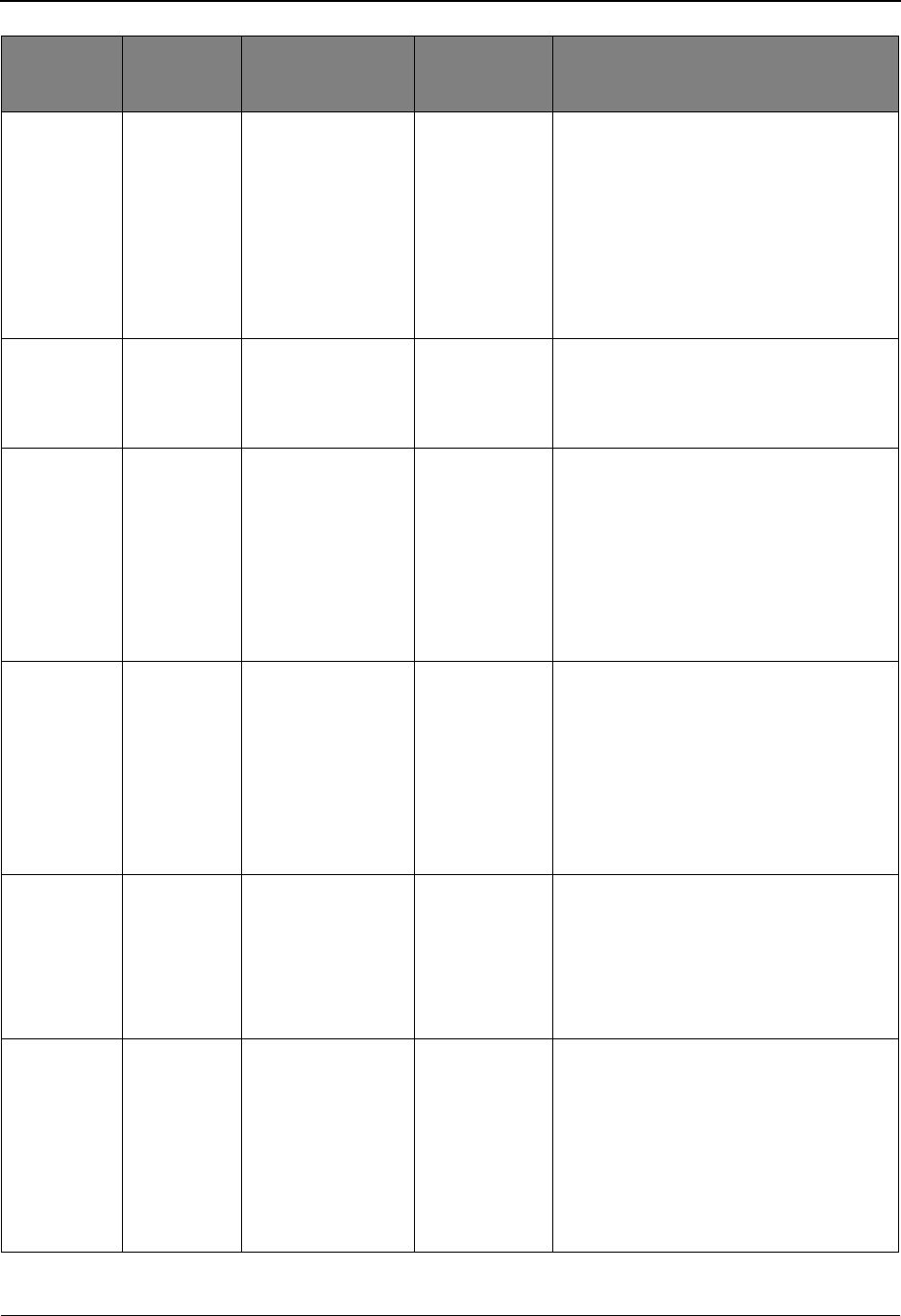
EDIM624 – Exception Capture Definition Screen
5-82 IBM Sterling Gentran:Viewpoint for z/OS Release 6.6 User Guide
OM
OE
OEX
NR
AR
IE
IM
IAX
R
R
R
R
R
R
R
R
Run Incomplete N/A This field may be used for issuing
notification that a tracking point run has
not completed. NO value is specified for
this field.
Note: No other fields may be used in
the capture condition, if this field
is specified. The Item Type in
the Capture Definition must
specify RUN if this field is used.
IE
IM
IAX
I, F, T
D
D
Sequence Status any The status from Sequence Checking for
the item.
• 00 – No errors.
• 04 – Sequence errors detected.
OM
OE
OEX
NR
AR
IE
IM
IAX
D
I, F, T
I, F, T
I
I, F, T
I, F, T
D
D
System Message any The System Message ID generated for the
item by the tracking point.
6-digit number (leading zeroes
required)
OM
OE
OEX
NR
AR
IE
IM
IAX
D
I, F, T
I, F, T
I
I, F, T
I, F, T
D
D
Test/
Production
EQ, NE The test/production indicator for the item.
• P – Production
•T – Test
OE
OEX
AR
IE
IM
IAX
T
T
T
T
D
D
Transaction Set any The EDI Transaction Set ID.
• 1- to 6-character value (EDIFACT)
• 1- to 6-digit number (X12 and
TDCC)
OM
OE
OEX
NR
AR
IE
IM
IAX
D
I, F, T
I, F, T
I
I, F, T
I, F, T
D
D
User EQ, NE The User ID assigned to the item, from
the trading profile, used to process the
item. (Only valid if Trading Profile mode
is Relationship.)
1- to 15-character value
Process Item
Type Field Operators Value
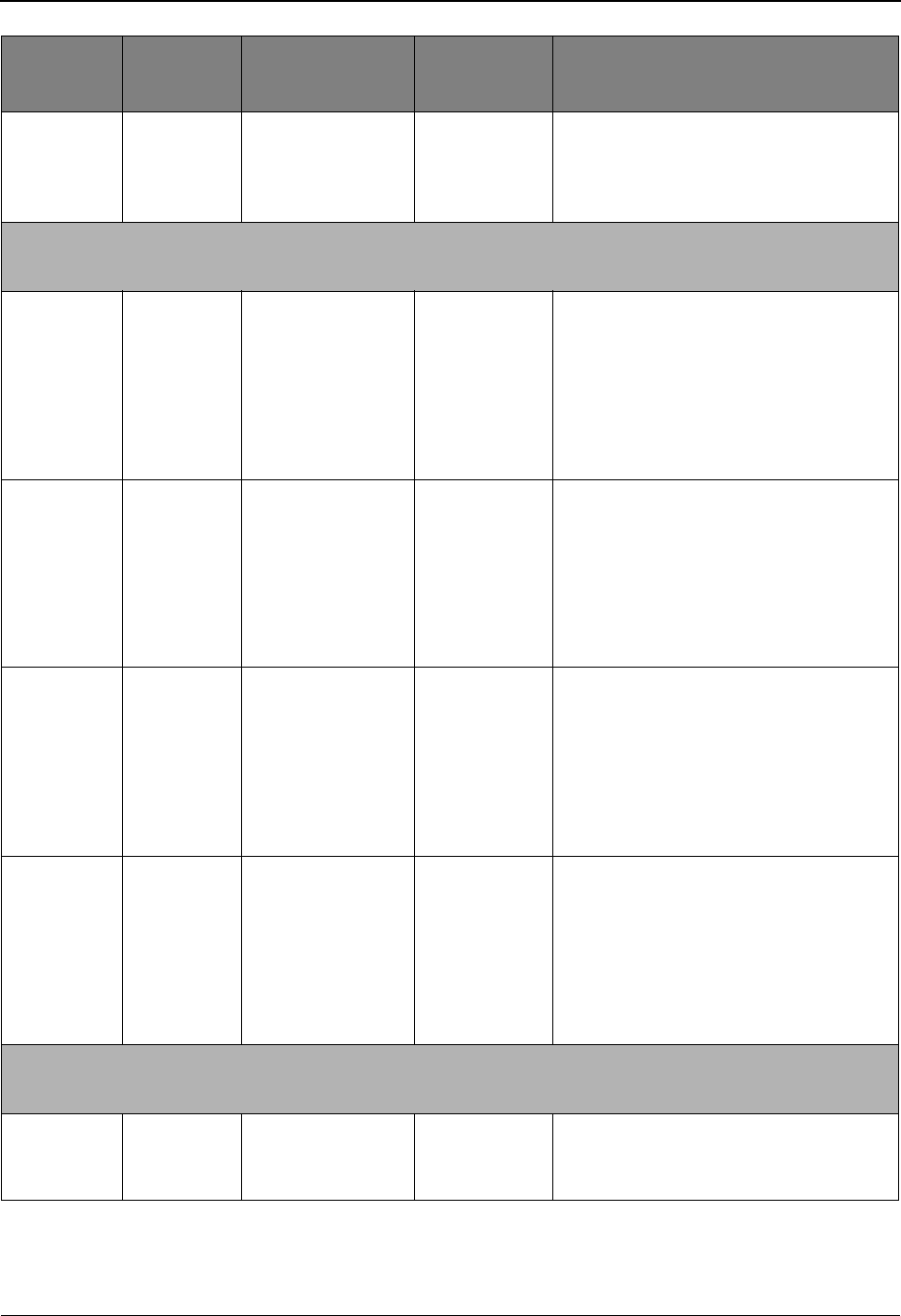
EDIM624 – Exception Capture Definition Screen
IBM Sterling Gentran:Viewpoint for z/OS Release 6.6 User Guide 5-83
OM
IM
D
D
User Error Number any The User Error Number generated for the
item by the tracking point.
6-digit number (leading Zeroes
required)
The following additional Capture Conditions apply to Sterling Gentran processes
(Sterling Gentran:Realtime users only)
OM
OE
OEX
AR
IE
IM
IAX
D
I, F, T
I, F, T
I, F, T
I, F, T
D
D
CICS Transaction
ID
EQ, NE The CICS Transaction ID which
processed the exception.
4-character value
OM
OE
OEX
AR
IE
IM
IAX
D
I, F, T
I, F, T
I, F, T
I, F, T
D
D
Option any The Option number which processed the
exception.
3-digit value
OM
OE
OEX
AR
IE
IM
IAX
D
I, F, T
I, F, T
I, F, T
I, F, T
D
D
Path ID any The Path ID which processed the
exception.
3-digit value
OM
OE
OEX
AR
IE
IM
IAX
D
I, F, T
I, F, T
I, F, T
I, F, T
D
D
Queue File
Number
any The Queue File Number which contained
the output data for the exception.
3-digit value
The following Capture Conditions apply to Sterling Connect processes
(Sterling Gentran:Plus or Sterling Gentran:Realtime users only)
OU
CMOI
B
B
Added Flag EQ, NE Indicates whether the batch has been
added offline.
Y – Yes
Process Item
Type Field Operators Value
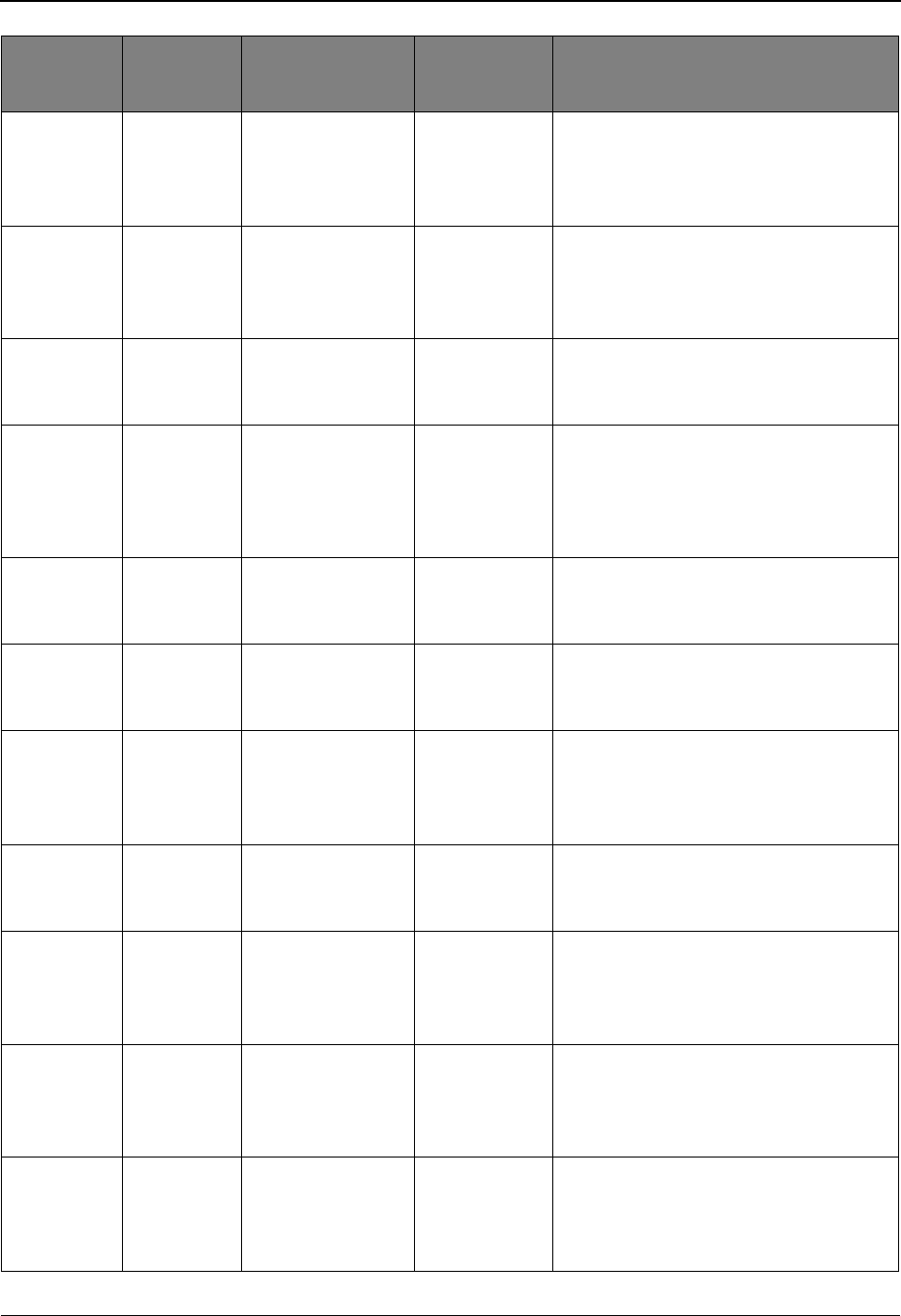
EDIM624 – Exception Capture Definition Screen
5-84 IBM Sterling Gentran:Viewpoint for z/OS Release 6.6 User Guide
OU
CM
CMOI
CMII
B
B
B
B
Batch ID EQ, NE The user assigned ID for the batch.
1- to 24-character value
OU
CM
CMOI
CMII
B
B
B
B
Batch Number any The current batch number assigned by
Sterling Connect.
7-digit value
CM B Collected Flag EQ, NE Indicates whether the batch has been
collected online.
Y – Yes
CM B Communication
Protocol
EQ, NE Indicates whether the batch originates
from BSC, SNA, or Host.
•B – BSC
• S – SNA
•H – Host
OU
CMII
B
B
Extracted Flag EQ, NE Indicates whether the batch has been
extracted.
Y – Yes
CM B Failure Code any The failure code associated with the
batch.
3-digit code
OU
CM
CMOI
CMII
B
B
B
B
Incomplete Flag EQ, NE Indicates whether the batch is incomplete.
• Y – Yes
•N – No
OU
CM
B
B
Processed Date/
Time
any The date and time the item was last
processed by a tracking point.
MM/DD/YYYY HH:MM
OU
CM
CMOI
CMII
B
B
B
B
Record Count any The number of records for the batch.
9-digit value
OU
CM
CMOI
CMII
B
B
B
B
Remote ID EQ, NE The remote ID associated to the batch.
8-character value
OU
CM
CMOI
CMII
B
B
B
B
Requestable Flag EQ, NE Indicates whether the batch is available
for requests.
• Y – Yes
•N – No
Process Item
Type Field Operators Value
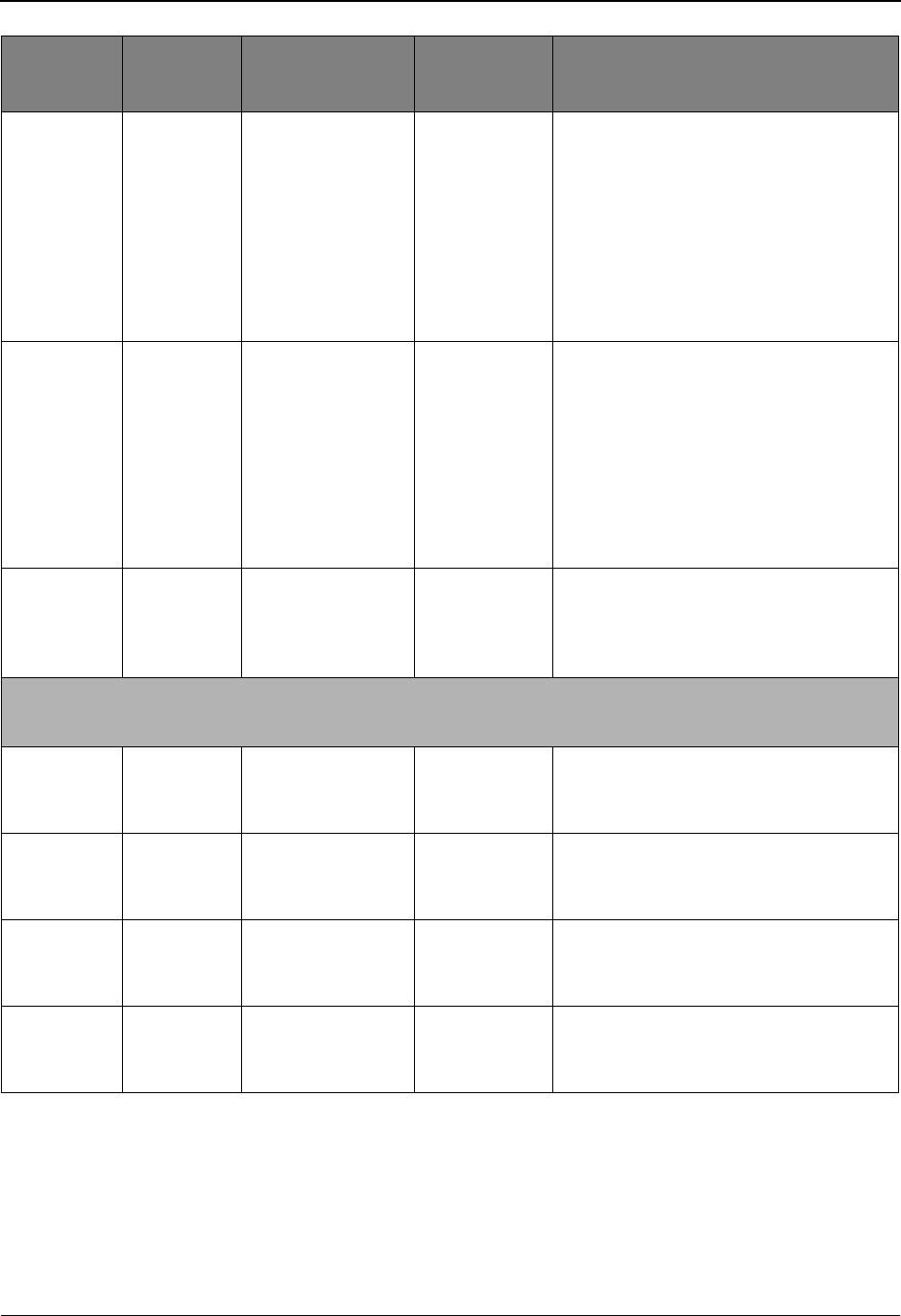
EDIM624 – Exception Capture Definition Screen
IBM Sterling Gentran:Viewpoint for z/OS Release 6.6 User Guide 5-85
OU R Return Code any The highest return code from the tracking
point, that processed the item.
2-digit number
Note: No other fields may be used in
the capture condition, if this field
is specified. The Item Type in
the Capture Definition must
specify RUN if this field is to be
used.
OU R Run Incomplete N/A This field may be used for issuing
notification that a tracking point run has
not completed. NO value is specified for
this field.
Note: No other fields may be used in
the capture condition, if this field
is specified. The Item Type in
the Capture Definition must
specify RUN if this field is used.
CM B Transmitted Flag EQ, NE Indicates whether the batch has been
transmitted.
• Y – Yes
•N – No
The following additional Capture Conditions apply to Sterling Connect processes
(Sterling Gentran:Realtime users only)
CMOI
CMII
B
B
CICS Transaction
ID
EQ, NE The CICS Transaction ID which
processed the exception.
4-character value
CMOI
CMII
B
B
Option any The Option number which processed the
exception.
3-digit value
CMOI
CMII
B
B
Path ID any The Path ID which processed the
exception.
3-digit value
CMOI
CMII
B
B
Queue File
Number
any The Queue File Number which contained
the output data for the exception.
3-digit value
Process Item
Type Field Operators Value

EDIM625 – Exception Action Directory Screen
5-86 IBM Sterling Gentran:Viewpoint for z/OS Release 6.6 User Guide
EDIM625 – Exception Action Directory Screen
Purpose
The Exception Action Directory allows you to list all Exception Action Definitions that have been
created.
From this Directory you may quickly determine if the action you require has already been defined.
If so, you may use the Action Definition in their Exception Profile.
This function is typically used by the Sterling Gentran:Viewpoint Administrator or the EDI
Coordinator. However, end users may be given authorization to access this Directory.
Actions
1=Add Enter 1 on any line in the display list and press Enter to add an Exception Action
Definition. The Exception Action Definition screen is displayed with all entry
fields blank.
4=Delete Enter 4 on the line of the entry to be deleted, and press Enter to mark an
Exception Action Definition for deletion. The Exception Action Definition is
marked for deletion and will be deleted the next time Profiles Maintenance is run.
For more information on Profiles Maintenance, refer to "File Maintenance
Procedures" in Chapter 2, "Operational Procedures".
Only Action Definitions which are not currently in use by an Exception Profile
may be deleted.
Note: An Exception Action Definition that has been marked for
deletion will display the description “ENTRY HAS
BEEN MARKED FOR DELETION” and may not be
updated from the Online Facility.
EDIM625 9.3.5_____ EXCEPTION ACTION DIRECTORY 06/01/2011
Type Action, press Enter
1=Add 4=Delete 5=Select 8=Usage
Action @MODEL-BAT
Type _ (B=Batch, O=Online)
Status _ (E=Enable, D=Disable)
A Action Description Type Status
_ @MODEL-BAT SAMPLE BATCH ACTION BATCH D
_ @MODEL-ONL SAMPLE ONLINE ACTION ONLINE D
_
_
_
_
_
_
_
_
_
LAST ENTRY DISPLAYED
F1=Help F3=Exit F7=Bkwd F8=Fwd F12=Cancel
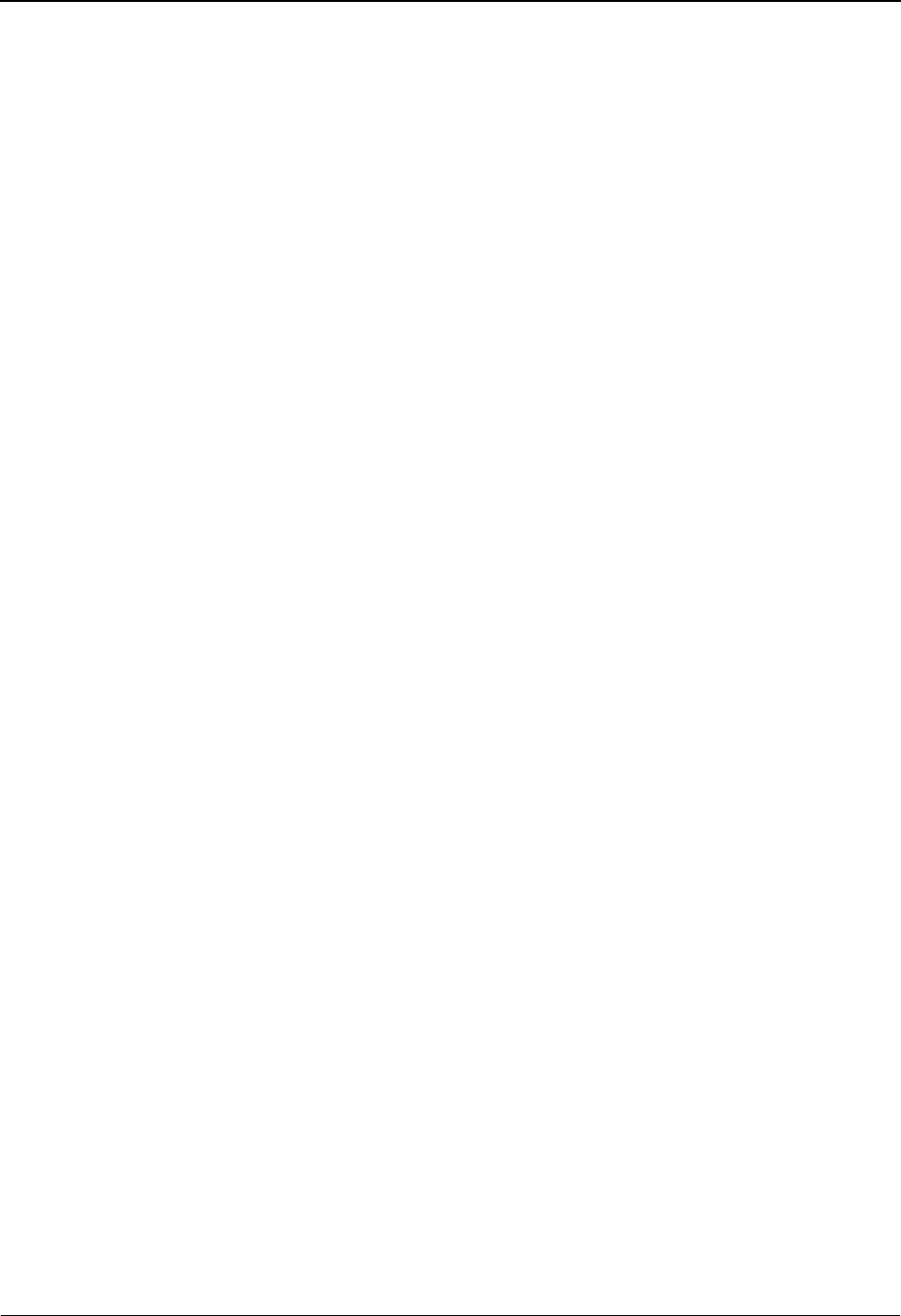
EDIM625 – Exception Action Directory Screen
IBM Sterling Gentran:Viewpoint for z/OS Release 6.6 User Guide 5-87
5=Select Enter 5 on the line of the entry to be selected and press Enter to select an existing
Exception Action Definition. The Exception Action Definition screen for the
Exception Action Definition selected is displayed.
8=Usage Enter 8 on the line of the entry to be selected and press Enter to transfer to the
Usage Cross Reference screen. The Exception Profiles that use the selected
Exception Action Definition are displayed.
Function Keys
F1=Help If the cursor is not on a field, screen level Help information is displayed. If the
cursor is on a field, field level Help for that field is displayed.
F3=Exit Returns to the previous menu.
F7=Bkwd Scroll backward through the list on the current screen.
F8=Fwd Scroll forward through the list on the current screen.
F12=Cancel Back up in the dialog, one screen at a time. Update is not performed on the current
object.
Field Descriptions
(Jump Code)
A 10-character alphabetic or numeric field containing the jump code for this screen. The
jump code for a screen automatically appears in the jump code field for that screen.
To "jump" to another screen, press Home, type the jump code of the screen to which you
want to jump, then press Enter.
Refer to Chapter 4, "Jump Codes" for further information on using jump codes.
Action
A 1- to 10-character field entered by the user. Control the entry, displayed at the top of the
list, by entering the Action. You may enter partial names.
Type
A 1-character field entered by the user to limit the list to a specific action type.
Status
A 1-character field entered by the user to limit the list to a specific action status.
BBatch
OOnline
blank All Types
EEnabled. Only actions which are enabled are
displayed.
DDisabled. Only actions which are disabled are
displayed.
blank All statuses are displayed.
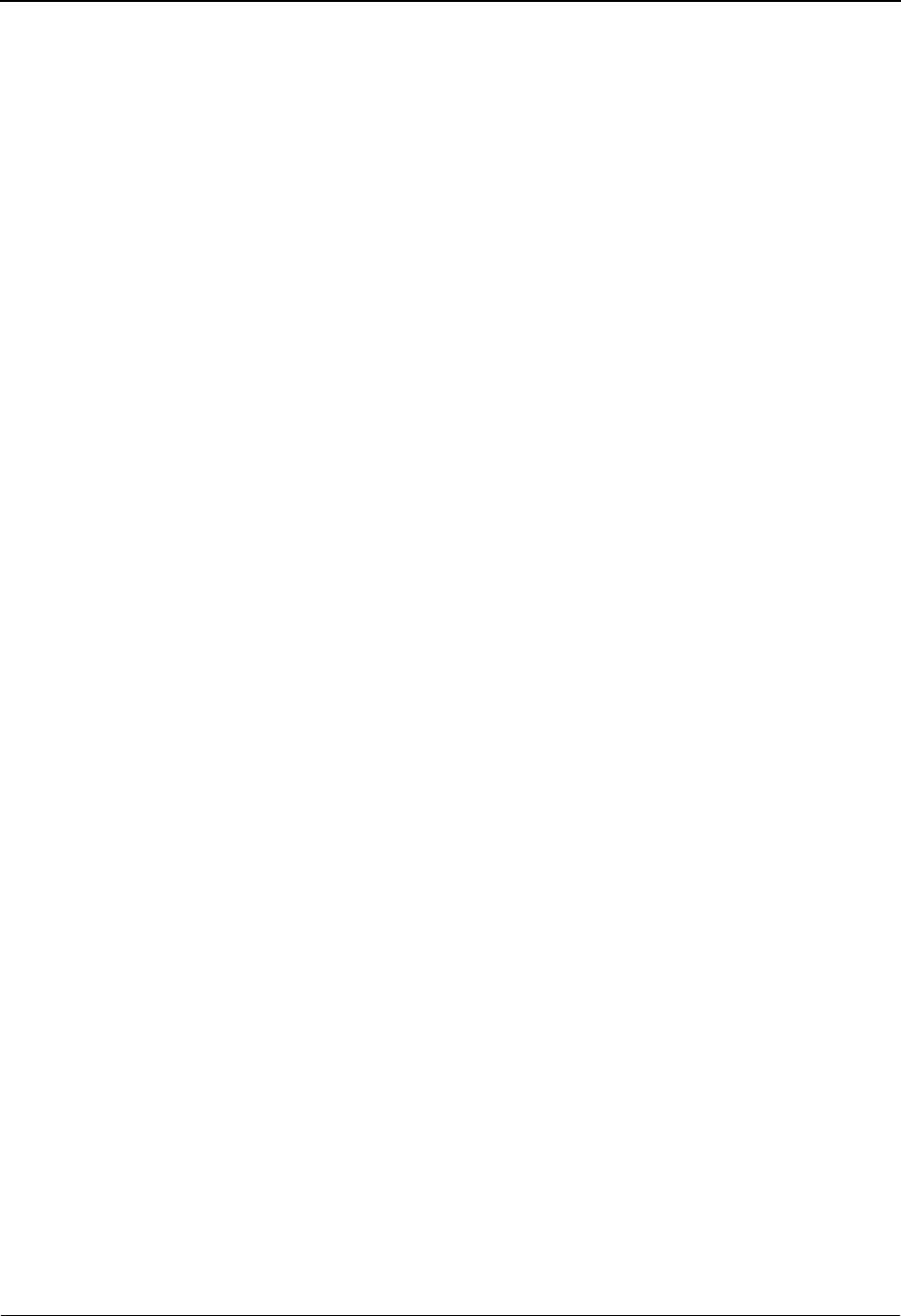
EDIM625 – Exception Action Directory Screen
5-88 IBM Sterling Gentran:Viewpoint for z/OS Release 6.6 User Guide
A (Action)
A 1-character field entered by the user to request an action. Refer to Actions above for
details regarding the available actions for this screen.
Action
The Exception Action name is displayed in this column.
Description
The Exception Action description is displayed in this column.
Note: An exception action that has been marked for deletion
will display the description “ENTRY HAS BEEN
MARKED FOR DELETION”.
Type
The Exception Action type is displayed in this column.
Status
The current status for the Exception Action definition is displayed in this column.
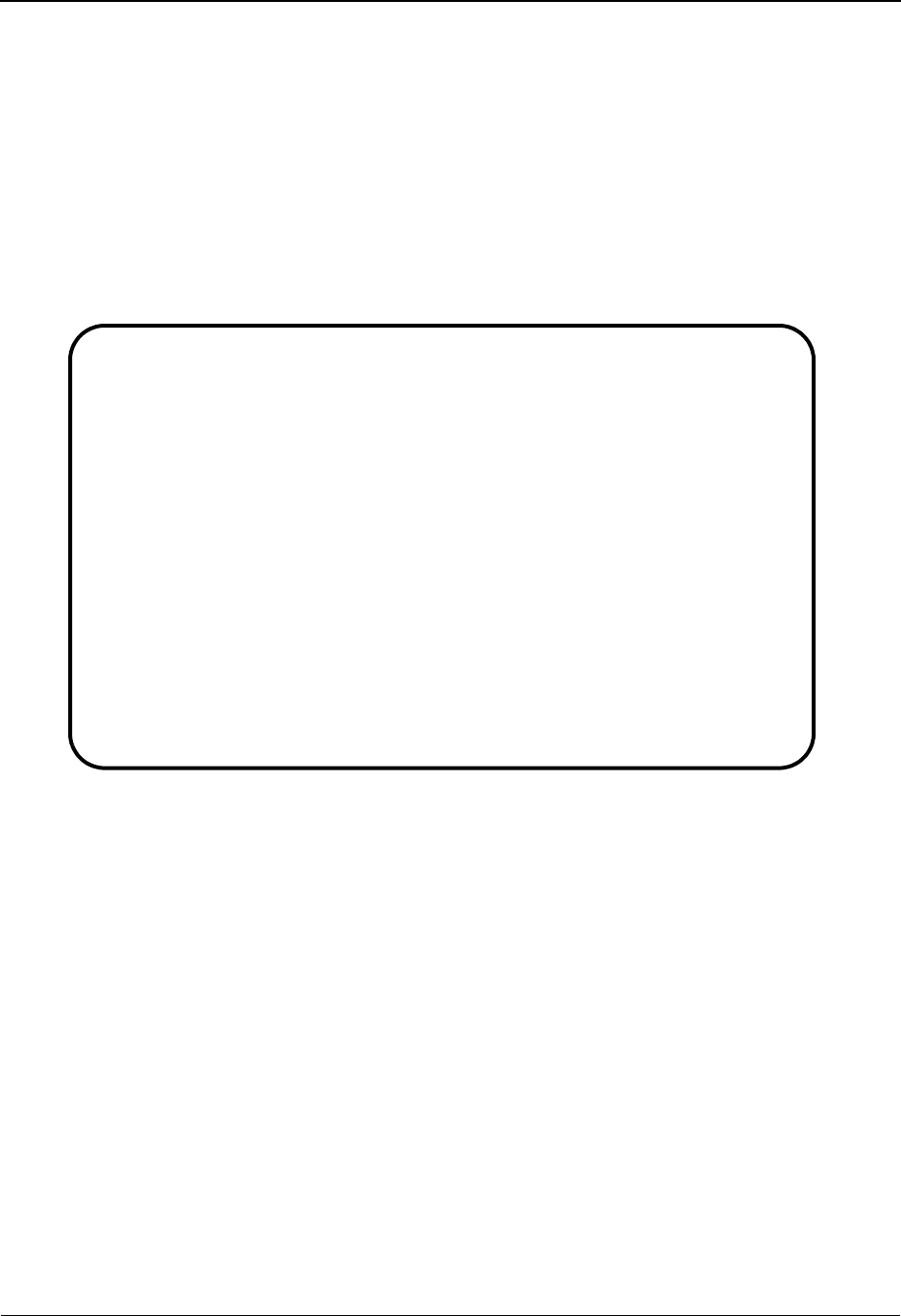
EDIM626 – Exception Action Definition Screen
IBM Sterling Gentran:Viewpoint for z/OS Release 6.6 User Guide 5-89
EDIM626 – Exception Action Definition Screen
Purpose
The Exception Action Definition screen allows you to define actions for automatically initiating
responses to exceptions that are captured. You may initiate a batch or an online user process.
From this screen, you are able to directly input data for use by the automated system. Sterling
Gentran:Viewpoint will also pass data which can be used by the automated system. For more
information about “Exception Actions” refer to Chapter 2, “Optional Features”.
Exception Action Definitions is typically be created by the Sterling Gentran:Viewpoint
Administrator or the EDI Coordinator.
Actions
1=Add Enter 1 and press Enter to add a new Exception Action Definition. The Exception
Action Definition is added to Sterling Gentran:Viewpoint.
If the Exception Action already exists, an error message is displayed and the
Exception Action will not be added.
2=Update Enter 2 and press Enter to update the Exception Action Definition. The Exception
Action definition is updated using the current screen field values.
When the action is complete, the screen is redisplayed with a message indicating
that the Exception Action Definition has been updated. If the entry does not exist,
the screen is redisplayed with a message indicating that the Exception Action
Definition was not found.
4=Delete Enter 4 and press Enter to mark an Exception Action Definition for deletion. The
Exception Action is marked for deletion and will be deleted the next time Profiles
Maintenance is run.
For more information on Profiles Maintenance refer to "File Maintenance
Procedures" in Chapter 2, "Operational Procedures".
EDIM626 9.3.6_____ EXCEPTION ACTION DEFINITION 06/01/2011
Type Action, press Enter
_ 1=Add 2=Update 4=Delete 8=Usage
Action . . . . @MODEL-BAT
Description . . SAMPLE_BATCH_ACTION__________________________
Type . . . . . B (B=Batch, O=Online)
Status . . . . D (E=Enable, D=Disable)
Batch Procedure EDIVBACT
Online TransID ____
User Data Area
SYNTAX_FOR_AUTOMATED_BATCH_SYSTEM_MAY_BE_ENTERED_HERE.__THIS_WILL_BE__
PASSED_TO_THE_SYSTEM_ALONG_WITH_THE_CAPTURED_DATA.____________________
______________________________________________________________________
______________________________________________________________________
F1=Help F3=Exit F12=Cancel
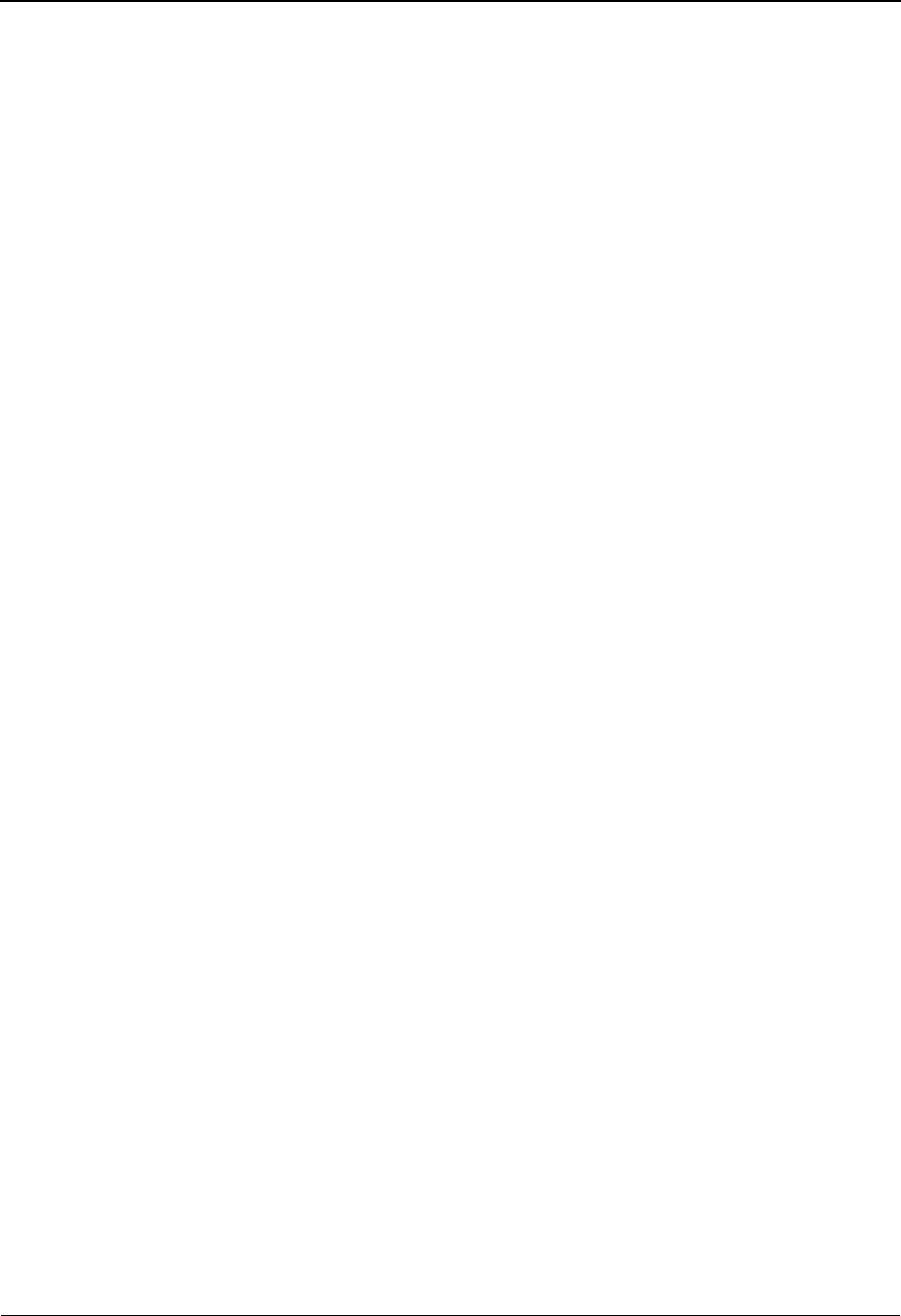
EDIM626 – Exception Action Definition Screen
5-90 IBM Sterling Gentran:Viewpoint for z/OS Release 6.6 User Guide
Note: An Exception Action that has been marked for deletion
may not be updated from the Online Facility. Only
definitions not currently in use by an Exception Profile
may be deleted.
8=Usage Enter 8 and press Enter to transfer to the Usage Cross Reference screen. The
Exception Profiles that use the Exception Action Definition are displayed.
Function Keys
F1=Help If the cursor is not on a field, screen level Help information is displayed. If the
cursor is on a field, field level Help for that field is displayed.
F3=Exit Returns to the previous menu.
F12=Cancel Back up in the dialog, one screen at a time. Update is not performed on the current
object.
Field Descriptions
(Jump Code)
A 10-character alphabetic or numeric field containing the jump code for this screen. The
jump code for a screen automatically appears in the jump code field for that screen.
To "jump" to another screen, press Home, type the jump code of the screen to which you
want to jump, then press Enter.
Refer to Chapter 4, "Jump Codes" for further information on using jump codes.
The information for each of the following fields is entered by the user:
(Action)
A 1-character field to request an action for an Exception Action Definition. Refer to
Actions above for details regarding the available actions for this screen.
Action
A 1- to 10-character field used to identify the name you want associated with the
Exception Action.
Description
A 1- to 45-character field used to describe the Exception Action.
Type
A 1-character field to specify whether the action is a batch or online action.
Status
A 1-character field used to control whether the action is enabled or disabled.
BBatch
OOnline
EThe action is performed for any Exception Profile
that has specified the action.
DThe action is not performed for any Exception
Profile that has specified the action.
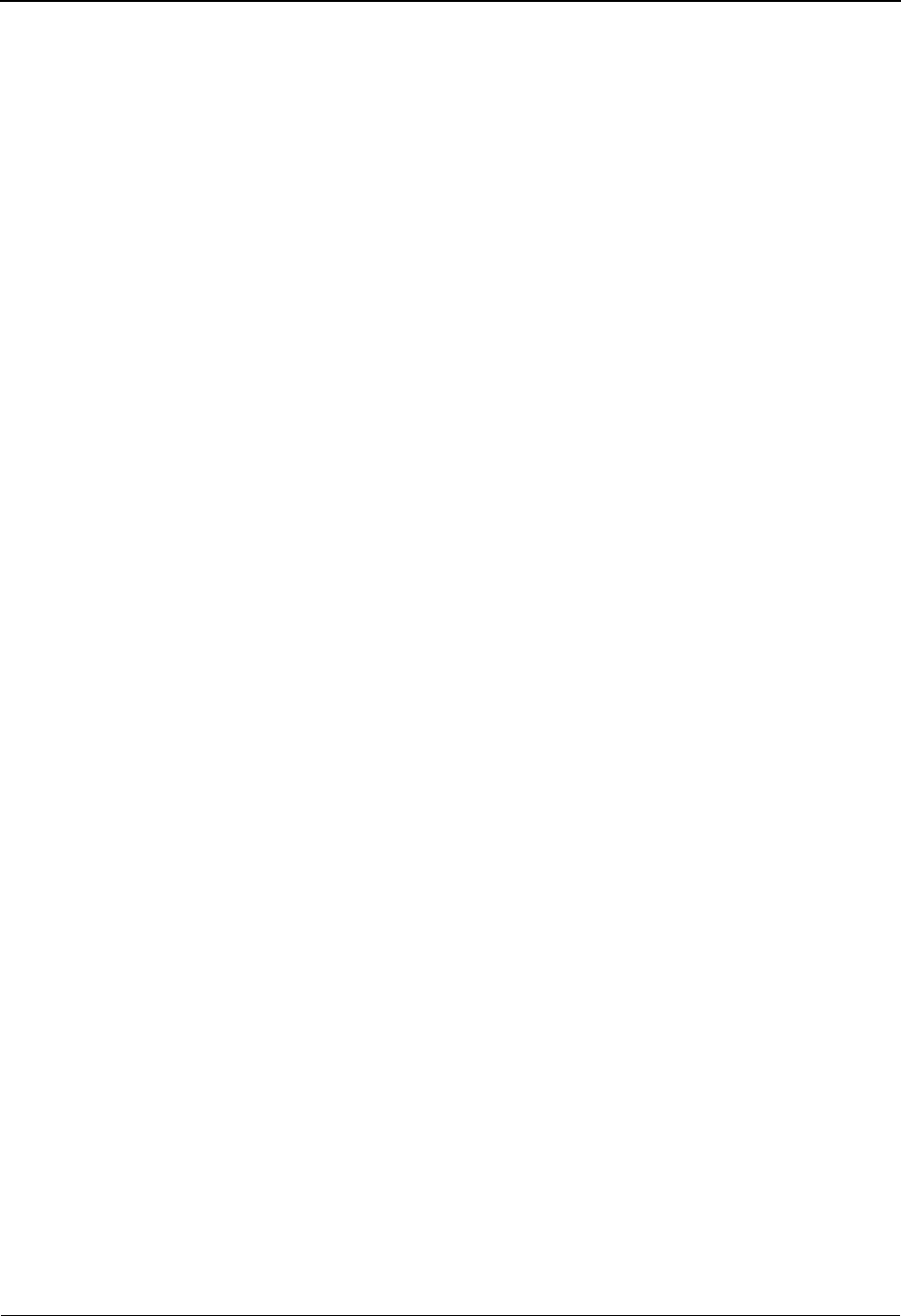
EDIM626 – Exception Action Definition Screen
IBM Sterling Gentran:Viewpoint for z/OS Release 6.6 User Guide 5-91
Batch Procedure
A 1- to 8-character field used to specify the user batch program name to be initiated by
Sterling Gentran:Viewpoint. You must specify the "Type" field as "B" (batch) if you enter
this field.
Note: If the user program is a batch program, you must specify
the “Batch Procedure” field as the actual program name
of the user program. The Batch Action Processor
(EDIN200) program will invoke the user program and
pass parameters related to the exception. For more
information on the Batch Action Processor, refer to the
IBM® Sterling Gentran:Viewpoint® for z/OS® Release
6.6 Technical Reference Guide, Chapter 1, “Batch
Program Descriptions”.
Online TransID
A 1- to 4-character field entered by the use to specify the CICS TransID that Sterling
Gentran:Viewpoint should initiated.
Note: This is not affected by System Image.
User Data Area
The User Data Area are 4 lines of free form text entered by the user which contain
information to be passed to the action. The information entered may be data required by
the specified Batch procedure or Online TransID (for example, control parameters).
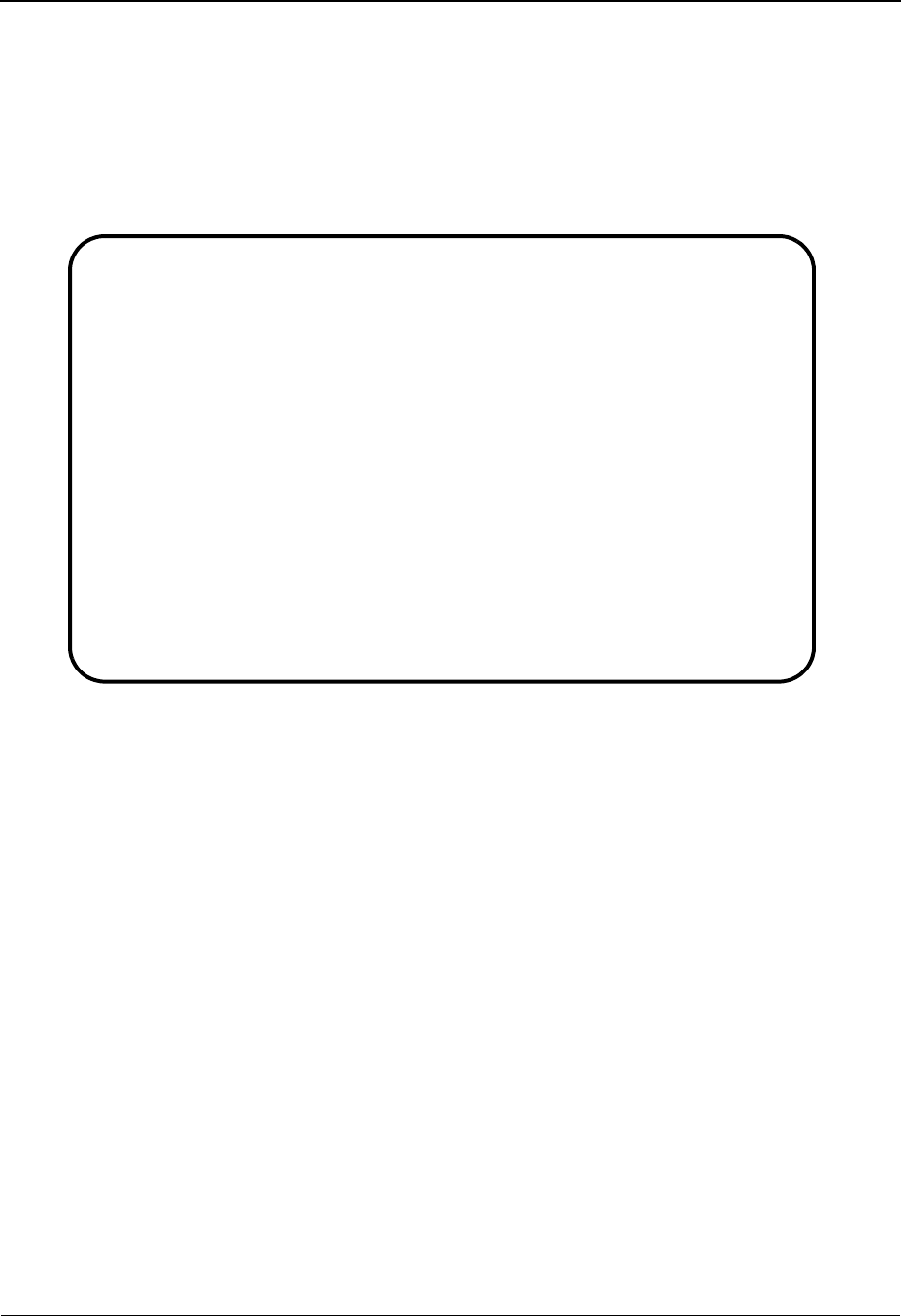
EDIM627 – User Message Directory Screen
5-92 IBM Sterling Gentran:Viewpoint for z/OS Release 6.6 User Guide
EDIM627 – User Message Directory Screen
Purpose
The User Message Directory allows you to list all messages which Sterling Gentran:Viewpoint
users have defined.
From this Directory, you may quickly determine if the message you need has already been defined.
Actions
1=Add Enter 1 on any line in the display list and press Enter to add a new User Message
Definition. The User Message Definition screen is displayed with all entry fields
blank.
4=Delete Enter 4 on the line of the entry to be deleted and press Enter to mark a User
Message Definition for deletion. The User Message Definition is marked for
deletion and will be deleted the next time Profiles Maintenance is run.
For more information on Profiles Maintenance, refer to "File Maintenance
Procedures" in Chapter 2, "Operational Procedures".
Note: A User Message Definition that has been marked for
deletion is displayed with the description “ENTRY HAS
BEEN MARKED FOR DELETION” and may not be
updated. Only definitions not currently in use by an
Exception Capture Definition may be deleted.
5=Select Enter 5 on the line of the entry to be selected and press Enter to select an existing
User Message Definition. The User Message Definition screen for the User
Message Definition selected is displayed.
EDIM627 9.3.7_____ USER MESSAGE DIRECTORY 06/01/2011
Type Action, press Enter
1=Add 4=Delete 5=Select 8=Usage
User Message ID U999999
A ID User Message Text Severity
_ U999999 ACKNOWLEDGEMENT FROM PARTNER VENDOR-2 FOR PURCHASE ORDE WARNING
_
_
_
_
_
_
_
_
_
_
_
_
LAST ENTRY DISPLAYED
F1=Help F3=Exit F7=Bkwd F8=Fwd F12=Cancel
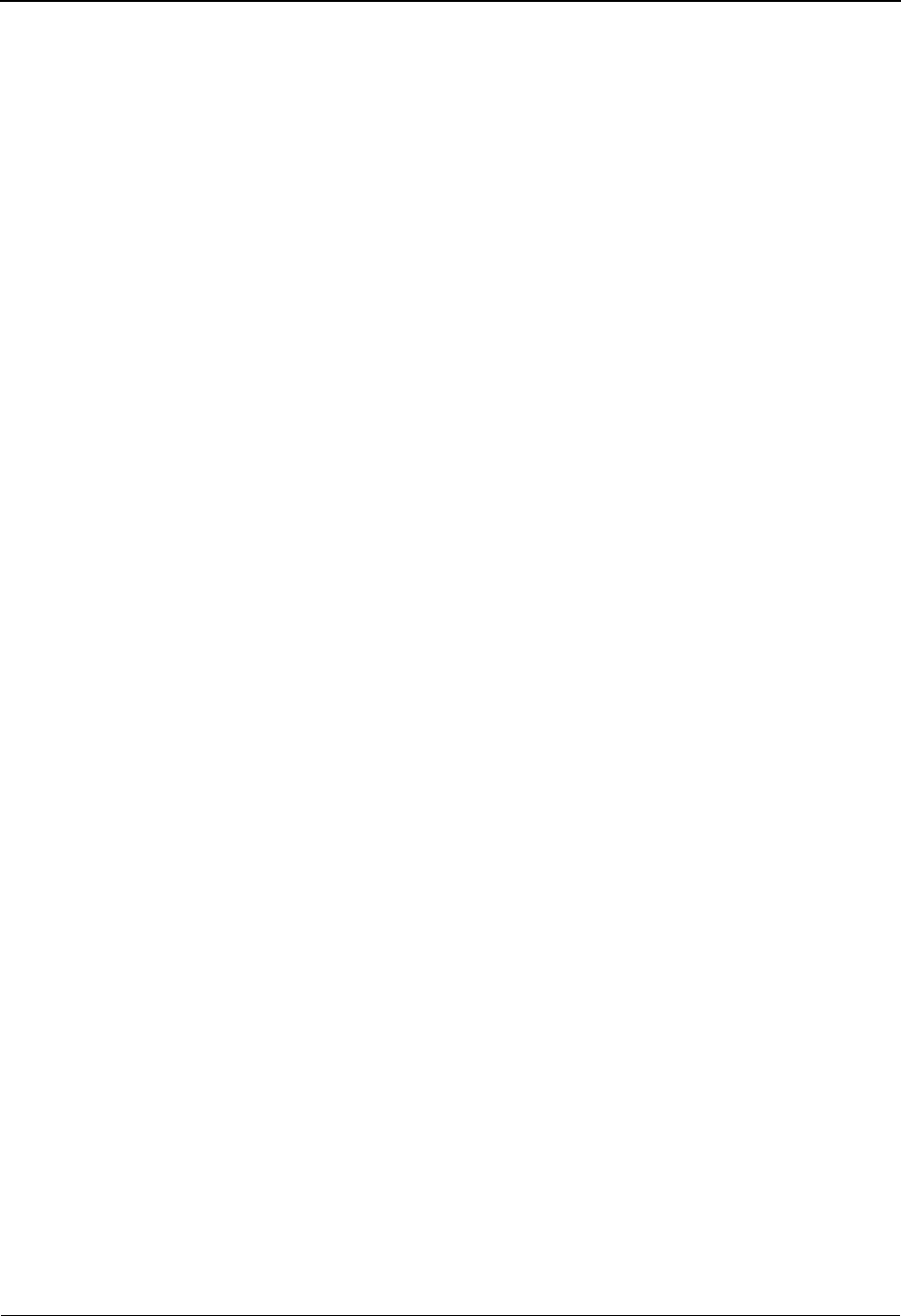
EDIM627 – User Message Directory Screen
IBM Sterling Gentran:Viewpoint for z/OS Release 6.6 User Guide 5-93
8=Usage Enter 8 on the line of the entry to be selected and press Enter to transfer to the
Usage Cross Reference screen. The Exception Capture Definitions that use the
selected User Message Definition are displayed.
Function Keys
F1=Help If the cursor is not on a field, screen level Help information is displayed. If the
cursor is on a field, field level Help for that field is displayed.
F3=Exit Returns to the previous menu.
F7=Bkwd Scroll backward through the list on the current screen.
F8=Fwd Scroll forward through the list on the current screen.
F12=Cancel Back up in the dialog, one screen at a time. Update is not performed on the current
object.
Field Descriptions
(Jump Code)
A 10-character alphabetic or numeric field containing the jump code for this screen. The
jump code for a screen automatically appears in the jump code field for that screen.
To "jump" to another screen, press Home, type the jump code of the screen to which you
want to jump, then press Enter.
Refer to Chapter 4, "Jump Codes" for further information on using jump codes.
User Message ID
A 7-character field, where the first character is fixed as "U" to identify the message as a user
message. The last 6 digits are numbers entered by the user to identify the message. Use this field to
control which message is displayed at the top of the list. You may enter partial User Message IDs.
A (Action)
A 1-character field entered by the user to request an action. Refer to Actions above for
details regarding the available actions for this screen.
ID
The User Message ID is displayed in this column.
User Message Text
The user message text is displayed in this column.
Note: A user message that has been marked for deletion will
display the description “ENTRY HAS BEEN MARKED
FOR DELETION”.
Severity
The severity defined to the user message is displayed in this column.
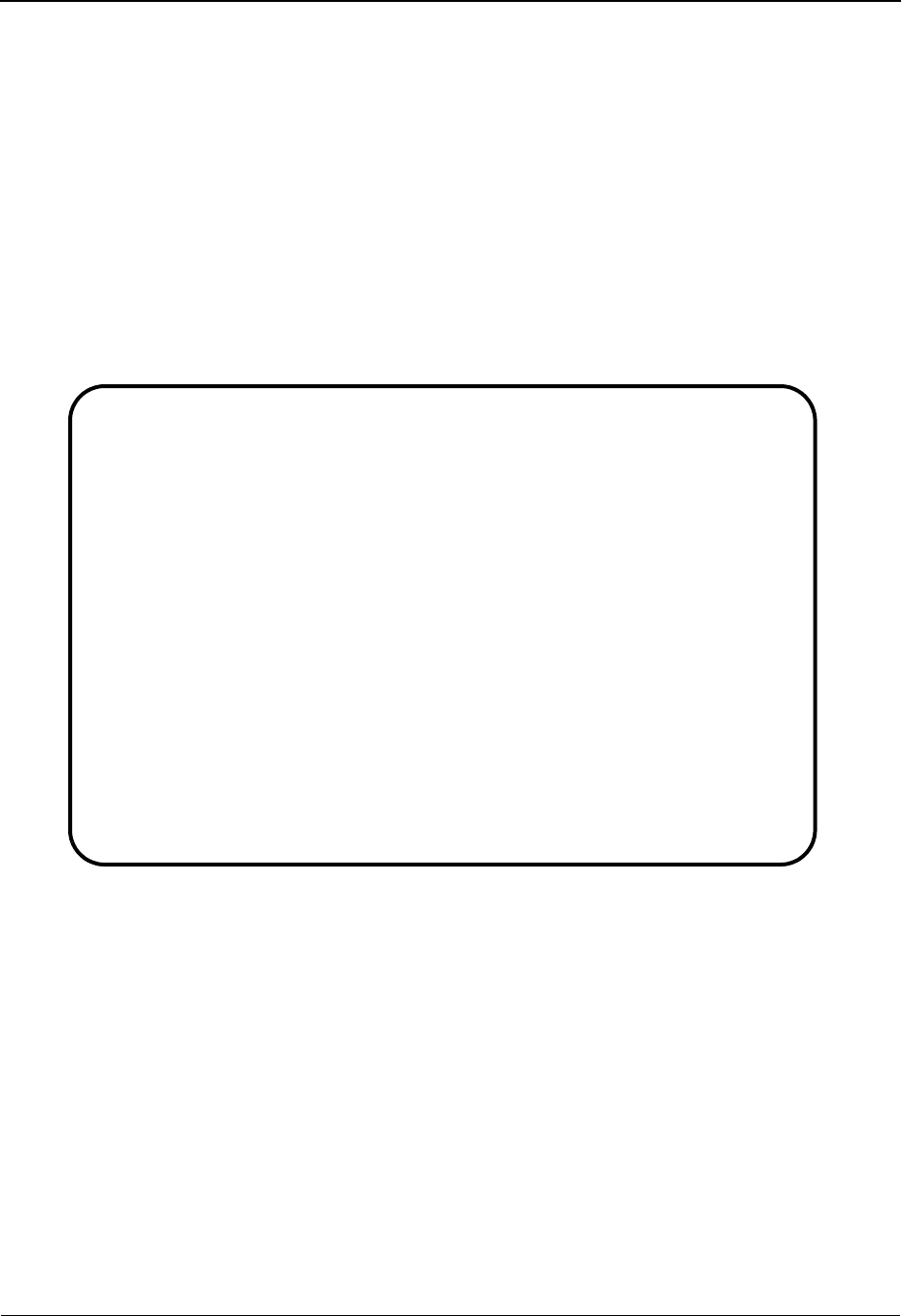
EDIM628 – User Message Definition Screen
5-94 IBM Sterling Gentran:Viewpoint for z/OS Release 6.6 User Guide
EDIM628 – User Message Definition Screen
Purpose
The User Message Definition screen allows Sterling Gentran:Viewpoint users to define messages
which have explanations that are relevant and meaningful to them.
User Messages can be associated with Exception Capture Definitions. By attaching a User
Message to an Exception Capture Definition, the User Message is available to end users while they
are working on exceptions. The User Message can be used online at the time and place the end-
user requires the information to resolve the exception.
The User Message is displayed for the current exception from the User Message Display screen in
Exception Inquiry.
Actions
1=Add Enter 1 and press Enter to add a new User Message Definition. The User
Message Definition is added to the Sterling Gentran:Viewpoint system. If the User
Message already exists, an error message is displayed and the User Message will
not be added.
2=Update Enter 2 and press Enter to update an existing User Message Definition. The User
Message Definition is updated using the current screen field values.
When the action is complete, the screen is redisplayed with a message indicating
that the User Message Definition has been updated. If the entry does not exist, the
screen will be redisplayed with a message indicating that the User Message
Definition was not found.
EDIM628 9.3.8_____ USER MESSAGE DEFINITION 06/01/2011
Type Action, press Enter
_ 1=Add 2=Update 4=Delete 8=Usage
User Message ID U999999
Severity . . . W (I=Information, W=Warning, E=Error, S=Severe, F=Fatal)
Text
ACKNOWLEDGEMENT_FROM_PARTNER_VENDOR-2_FOR_PURCHASE_ORDER_IS_________
OVERDUE.____________________________________________________________
Explanation
VENDOR-2_HAS_BEEN_SET_UP_AS_A_JUST-IN-TIME_SUPPLIER._ANY_DELAY_IN_THEIR____
DELIVERIES_MUST_BE_RESPONDED_TO_IMMEDIATELY._SEE_USER_PROCEDURE_@JIT.______
___________________________________________________________________________
___________________________________________________________________________
___________________________________________________________________________
___________________________________________________________________________
___________________________________________________________________________
___________________________________________________________________________
___________________________________________________________________________
F1=Help F3=Exit F12=Cancel
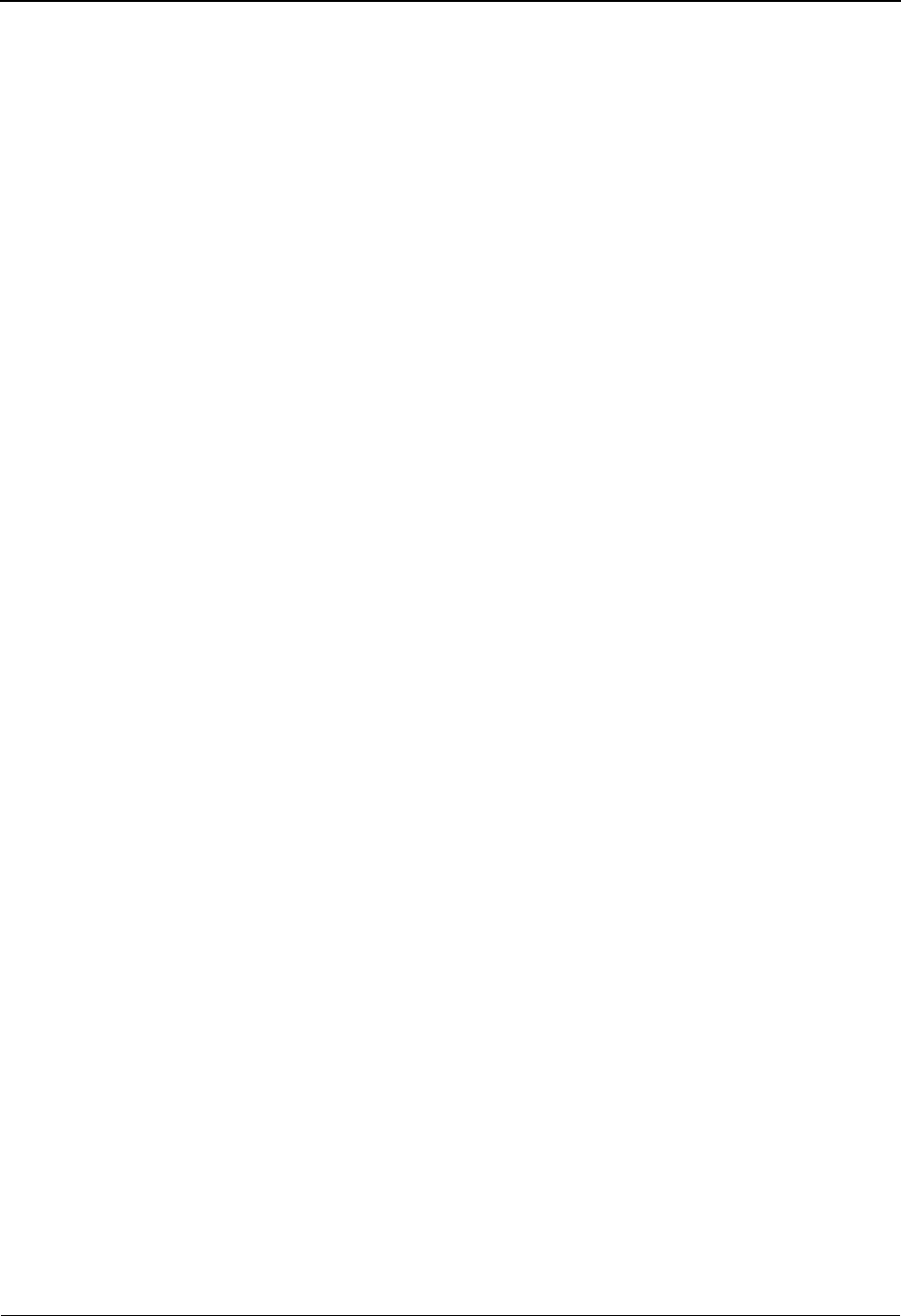
EDIM628 – User Message Definition Screen
IBM Sterling Gentran:Viewpoint for z/OS Release 6.6 User Guide 5-95
4=Delete Enter 4 and press Enter to mark a User Message Definition for deletion. The User
Message is marked for deletion and will be deleted the next time Profiles
Maintenance is run.
For more information on Profiles Maintenance refer to "File Maintenance
Procedures" in Chapter 2, "Operational Procedures".
Note: A User Message that has been marked for deletion is
displayed but may not be updated. Only definitions not
currently in use by an Exception Capture Definition may
be deleted.
8=Usage Enter 8 in the Action field and press Enter to transfer to the Usage Cross
Reference screen. The Exception Capture Definitions that use the selected User
Message Definition are displayed.
Function Keys
F1=Help If the cursor is not on a field, screen level Help information is displayed. If the
cursor is on a field, field level Help for that field is displayed.
F3=Exit Returns to the previous menu.
F12=Cancel Back up in the dialog, one screen at a time. Update is not performed on the current
object.
Field Descriptions
(Jump Code)
A 10-character alphabetic or numeric field containing the jump code for this screen. The
jump code for a screen automatically appears in the jump code field for that screen.
To "jump" to another screen, press Home, type the jump code of the screen to which you
want to jump, then press Enter.
Refer to Chapter 4, "Jump Codes" for further information on using jump codes.
The information for each of the following fields is entered by the user:
(Action)
A 1-character field used to request an action for the user message definition. Refer to
Actions above for details regarding the available actions for this screen.
User Message ID
A 7-character field where the first character is fixed as "U" to identify the message as a
user message. The last 6 characters are numbers entered by the user to identify the
message. This value is used in the Exception Capture Definition to associate a User
Message with an exception.
Severity
A 1-character field used to indicate the severity that should be associated with the defined
message. The severity defined is for informational purposes only (that is, no action is
initiated by Sterling Gentran:Viewpoint based on severity).
IInformation
WWarning
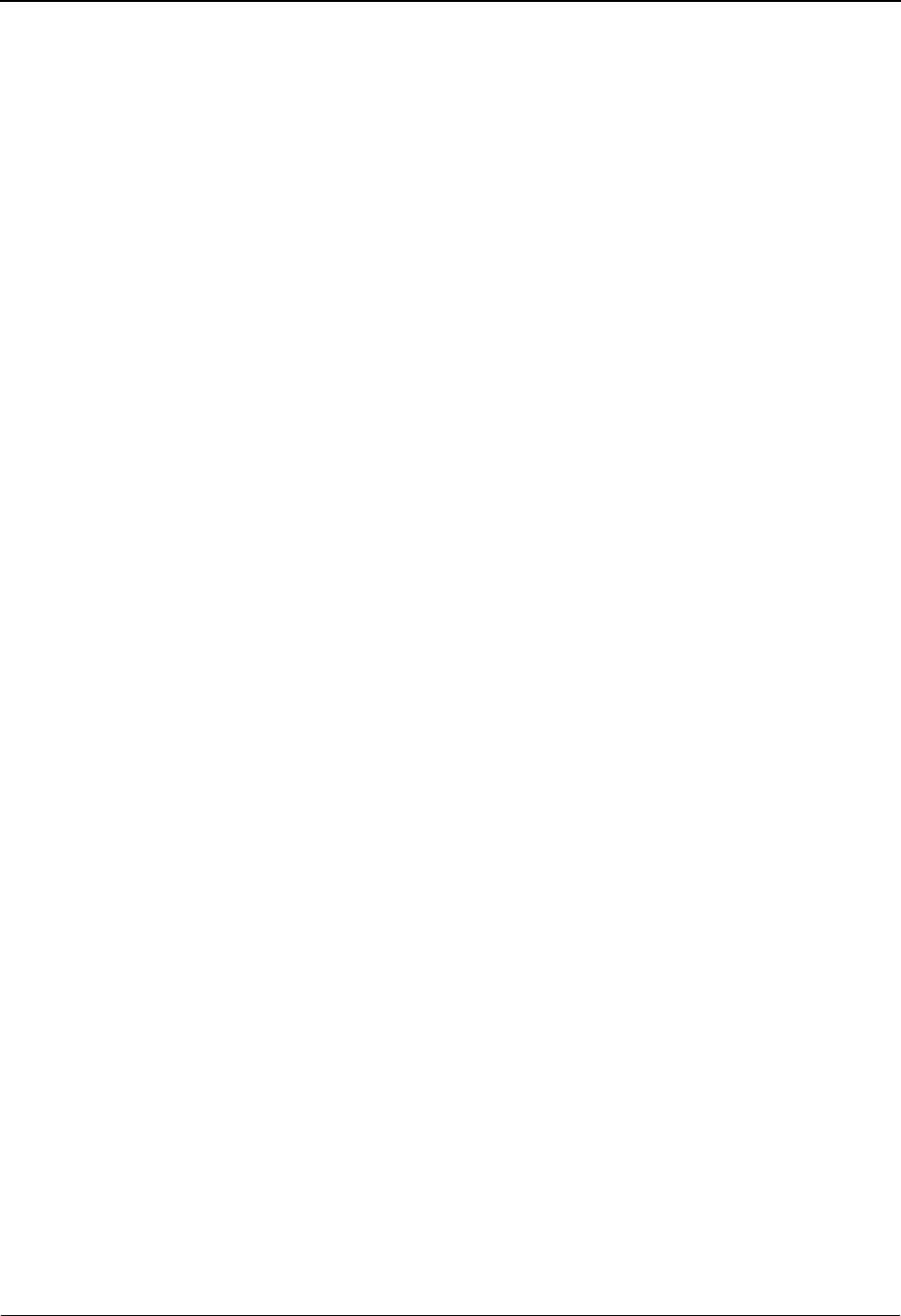
EDIM628 – User Message Definition Screen
5-96 IBM Sterling Gentran:Viewpoint for z/OS Release 6.6 User Guide
Text
Two (2) lines of free-form text which describe the user message.
Explanation
Nine (9) lines of freeform text to explain the message being defined. This field is typically
used to further detail the message or to describe possible causes.
EError
SSevere
FFatal
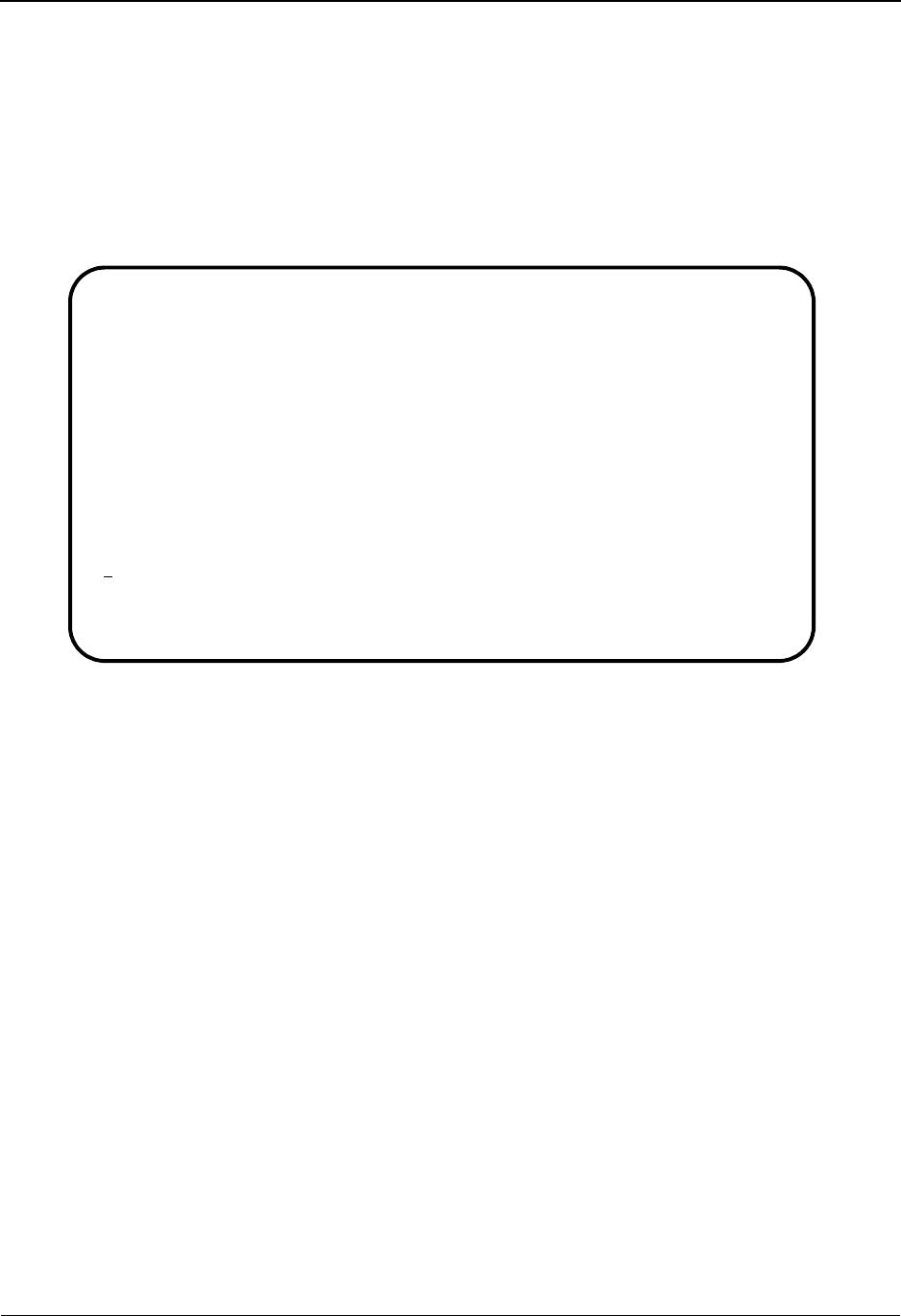
EDIM629 – User Procedure Directory Screen
IBM Sterling Gentran:Viewpoint for z/OS Release 6.6 User Guide 5-97
EDIM629 – User Procedure Directory Screen
Purpose
The User Procedure Directory allows you to list all User Procedures which Sterling
Gentran:Viewpoint users have defined in Exception Management.
From the User Procedure Directory, you may quickly determine which User Procedures have been
defined.
Actions
1=Add Enter 1 on any line in the display list and press Enter to add a new User Procedure
Definition. The User Procedure Definition screen is displayed with all entry fields
blank.
4=Delete Enter 4 on the line of the entry to be deleted and press Enter to mark a User
Procedure Definition for deletion. The User Procedure Definition will be marked
for deletion, and will be deleted the next time Profiles Maintenance is run.
For more information on Profiles Maintenance refer to "File Maintenance
Procedures" in Chapter 2, "Operational Procedures".
Note: A User Procedure that has been marked for deletion is
displayed with the description “ENTRY HAS BEEN
MARKED FOR DELETION” and may not be updated.
Only definitions not currently in use by an Exception
Capture Definition may be deleted.
5=Select Enter 5 on the line of the entry to be selected and press Enter to select an existing
User Procedure Definition. The User Procedure Definition screen for the User
Procedure Definition selected is displayed.
8=Usage Enter 8 on the line of the entry to be selected and press Enter to transfer to the
Usage Cross Reference screen. The Exception Capture Definitions that use the
selected User Procedure Definition are displayed.
EDIM629 9.3.9_____ USER PROCEDURE DIRECTORY 06/01/2011
Type Action, press Enter
1=Add 4=Delete 5=Select 8=Usage
Procedure @MODEL-JIT
A Procedure Description
_ @MODEL-JIT PROCEDURE FOR HANDLING JUST-IN-TIME SUPPLIERS
_
_
_
_
_
_
_
LAST ENTRY DISPLAYED
F1=Help F3=Exit F7=Bkwd F8=Fwd F12=Cancel
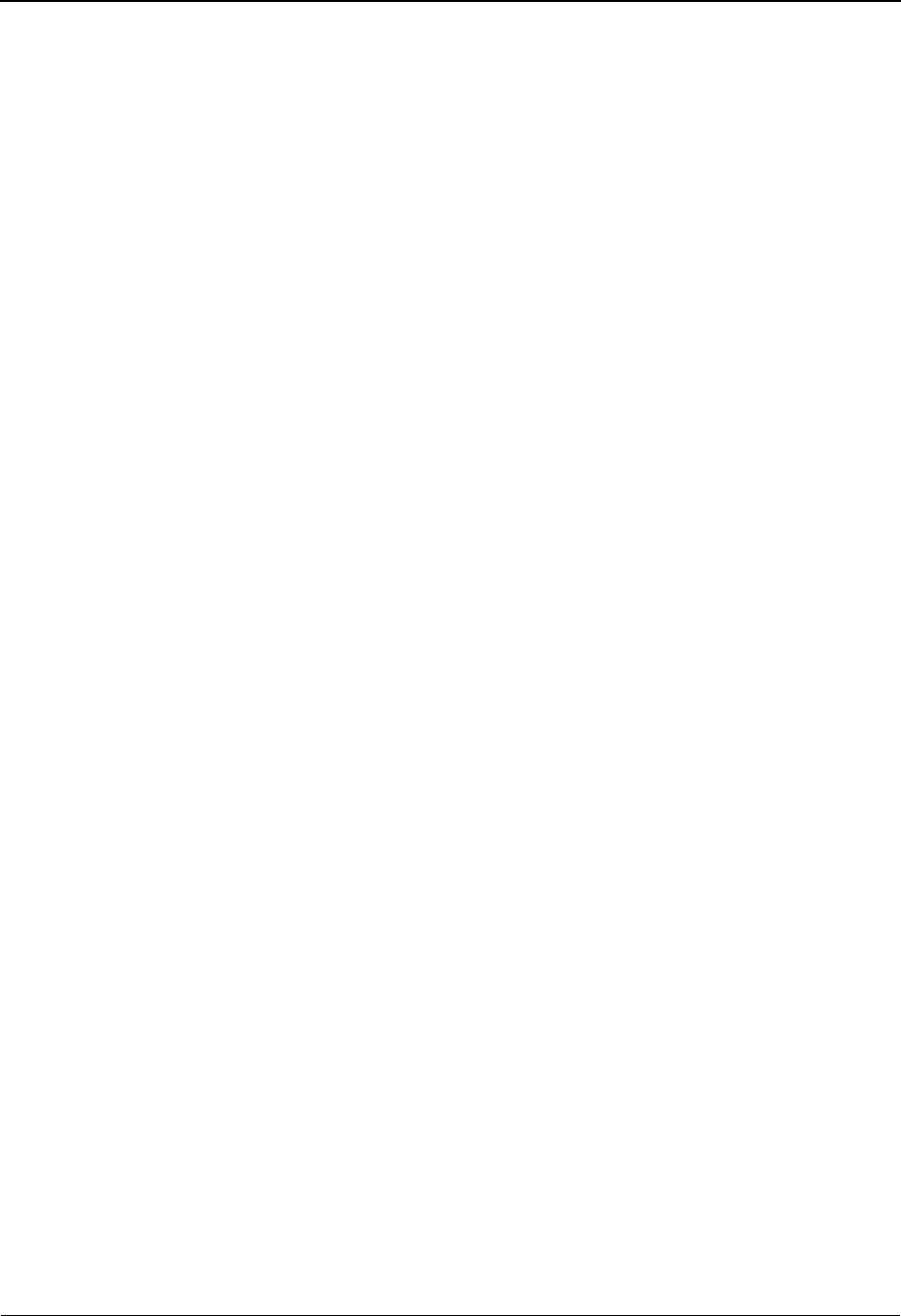
EDIM629 – User Procedure Directory Screen
5-98 IBM Sterling Gentran:Viewpoint for z/OS Release 6.6 User Guide
Function Keys
F1=Help If the cursor is not on a field, screen level Help information is displayed. If the
cursor is on a field, field level Help for that field is displayed.
F3=Exit Returns to the previous menu.
F7=Bkwd Scroll backward through the list on the current screen.
F8=Fwd Scroll forward through the list on the current screen.
F12=Cancel Back up in the dialog, one screen at a time. Update is not performed on the current
object.
Field Descriptions
(Jump Code)
A 10-character alphabetic or numeric field containing the jump code for this screen. The
jump code for a screen automatically appears in the jump code field for that screen.
To "jump" to another screen, press Home, type the jump code of the screen to which you
want to jump, then press Enter.
Refer to Chapter 4, "Jump Codes" for further information on using jump codes.
Procedure
A 1- to 10-character field entered by the user. This field is used to control which user
procedure is displayed at the top of the list. You may enter partial procedure names.
A (Action)
A 1-character field entered by the user to request an action for a User Procedure. Refer to
Actions above for details regarding the available actions for this screen.
Procedure
The User Procedure name is displayed in this column.
Description
The User Procedure description is displayed in this column.
Note: A user procedure that has been marked for deletion will
display the description “ENTRY HAS BEEN MARKED
FOR DELETION”.
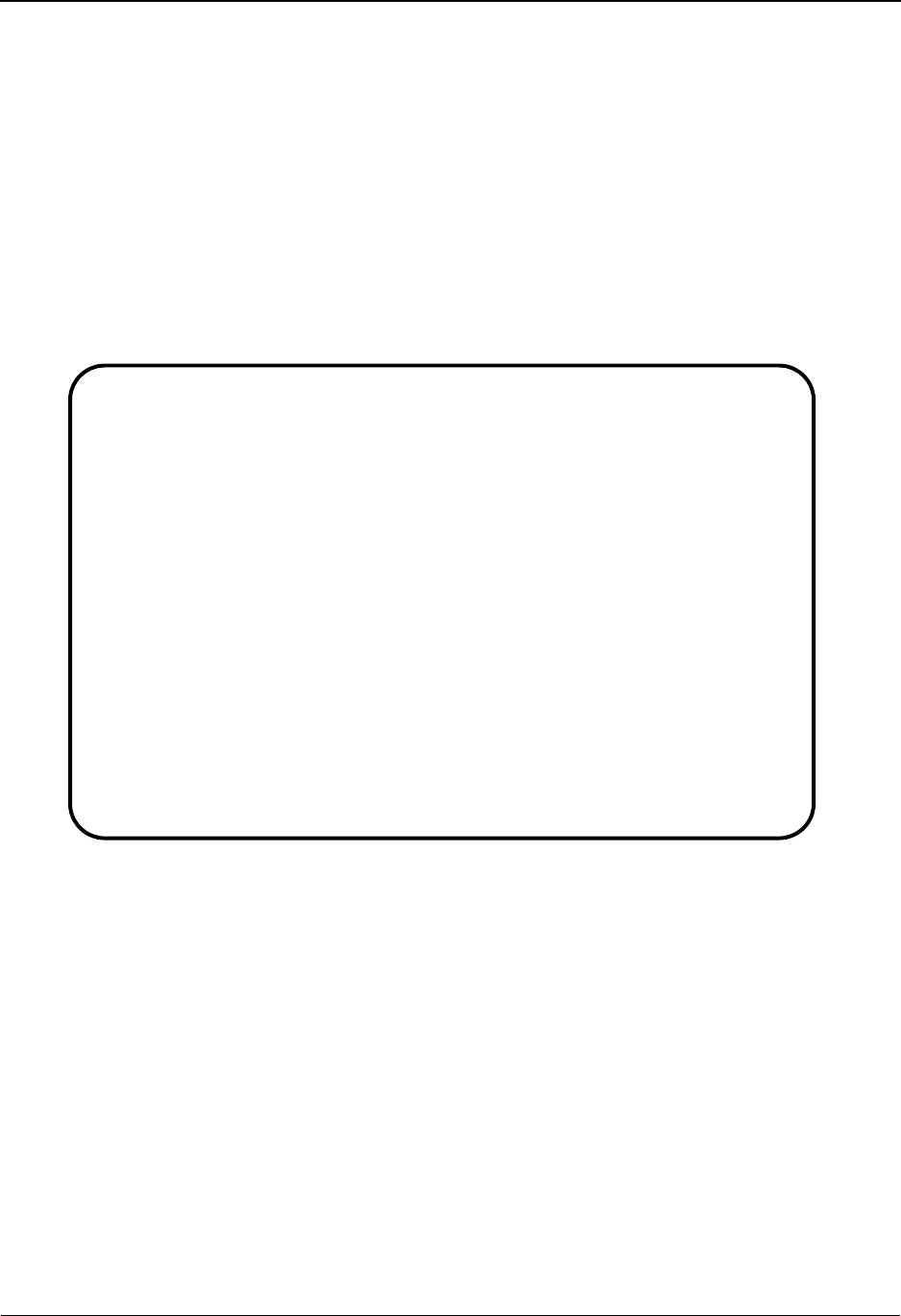
EDIM630 – User Procedure Definition Screen
IBM Sterling Gentran:Viewpoint for z/OS Release 6.6 User Guide 5-99
EDIM630 – User Procedure Definition Screen
Purpose
The User Procedure Definition screen allows you to document actions, steps, or procedures that
should be followed when resolving an exception.
User Procedures can be attached to Exception Capture Definitions. By attaching a User Procedure
to an Exception Capture Definition, the User Procedure will be available to end users while they
are working on exceptions. The User Procedure can be used online at the time and place the end
user requires the information to resolve the exception.
The User Procedure is displayed in Exception Inquiry from the User Procedure Display screen for
the current exception.
Actions
1=Add Enter 1 and press Enter to add a new User Procedure Definition. The User
Procedure Definition displayed is added to Sterling Gentran:Viewpoint. If the
User Procedure Definition already exists, an error message is displayed and the
User Procedure will not be added.
2=Update Enter 2 and press Enter to update the User Procedure Definition. The User
Procedure Definition is updated using the current screen field values.
When the action is complete, the screen is redisplayed with a message indicating
that the User Procedure Definition has been updated. If the entry does not exist,
the screen is redisplayed with a message indicating that the User Procedure
Definition was not found.
4=Delete Enter 4 and press Enter to mark a User Procedure Definition for deletion. The
User Procedure Definition is marked for deletion and will be deleted the next time
Profiles Maintenance is run.
EDIM630 9.3.10____ USER PROCEDURE DEFINITION 06/01/2011
Type Action, press Enter
_ 1=Add 2=Update 4=Delete 8=Usage
Procedure @MODEL-JIT
Description PROCEDURE_FOR_HANDLING_JUST-IN-TIME_SUPPLIERS
Procedure
1.__INFORM_PURCHASING._____________________________________________________
2.__CALL_SUPPLIER._________________________________________________________
3.__IDENTIFY_PO_ITEM.______________________________________________________
4.__UPDATE_MRP_FOR_IMPACT._________________________________________________
___________________________________________________________________________
___________________________________________________________________________
___________________________________________________________________________
___________________________________________________________________________
___________________________________________________________________________
___________________________________________________________________________
___________________________________________________________________________
___________________________________________________________________________
___________________________________________________________________________
F1=Help F3=Exit F12=Cancel
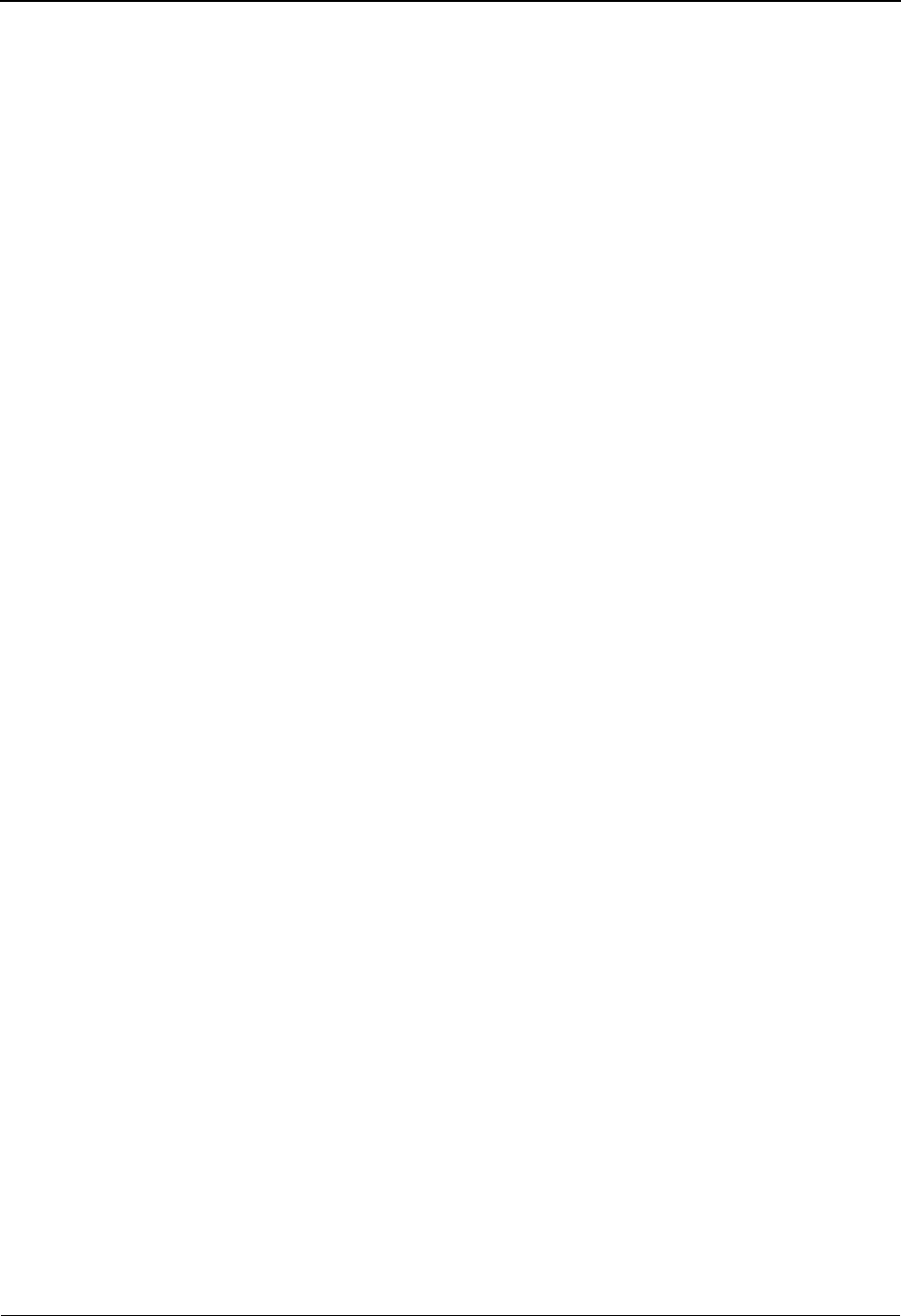
EDIM630 – User Procedure Definition Screen
5-100 IBM Sterling Gentran:Viewpoint for z/OS Release 6.6 User Guide
For information on Profiles Maintenance refer to "File Maintenance Procedures"
in Chapter 2, "Operational Procedures".
Note: A User Procedure that has been marked for deletion is
displayed but may not be updated. Only definitions not
currently in use by an Exception Capture Definition may
be deleted.
8=Usage Enter 8 and press Enter to transfer to the Usage Cross Reference screen. The
Exception Capture Definitions that use the User Procedure Definition are
displayed.
Function Keys
F1=Help If the cursor is not on a field, screen level Help information is displayed. If the
cursor is on a field, field level Help for that field is displayed.
F3=Exit Returns to the previous menu.
F12=Cancel Back up in the dialog, one screen at a time. Update is not performed on the current
object.
Field Descriptions
(Jump Code)
A 10-character alphabetic or numeric field containing the jump code for this screen. The
jump code for a screen automatically appears in the jump code field for that screen.
To "jump" to another screen, press Home, type the jump code of the screen to which you
want to jump, then press Enter.
Refer to Chapter 4, "Jump Codes" for further information on using jump codes.
The information for each of the following fields is entered by the user:
(Action)
A 1-character field used to request an action for the User Procedure Definition.
Refer to Actions above for details regarding the available actions for this screen.
Procedure
A 1- to 10-character field to name the User Procedure. This value is used in the Exception
Capture Definition to associate a User Procedure with an exception.
Description
A 1- to 45-character field to describe the User Procedure that is being created.
Procedure
Thirteen lines of free-form text to document steps or a procedure that should be followed.
The procedure entered here may be used for a specific exception or may be a general
procedure which is attached to more than one Exception Capture Definition.
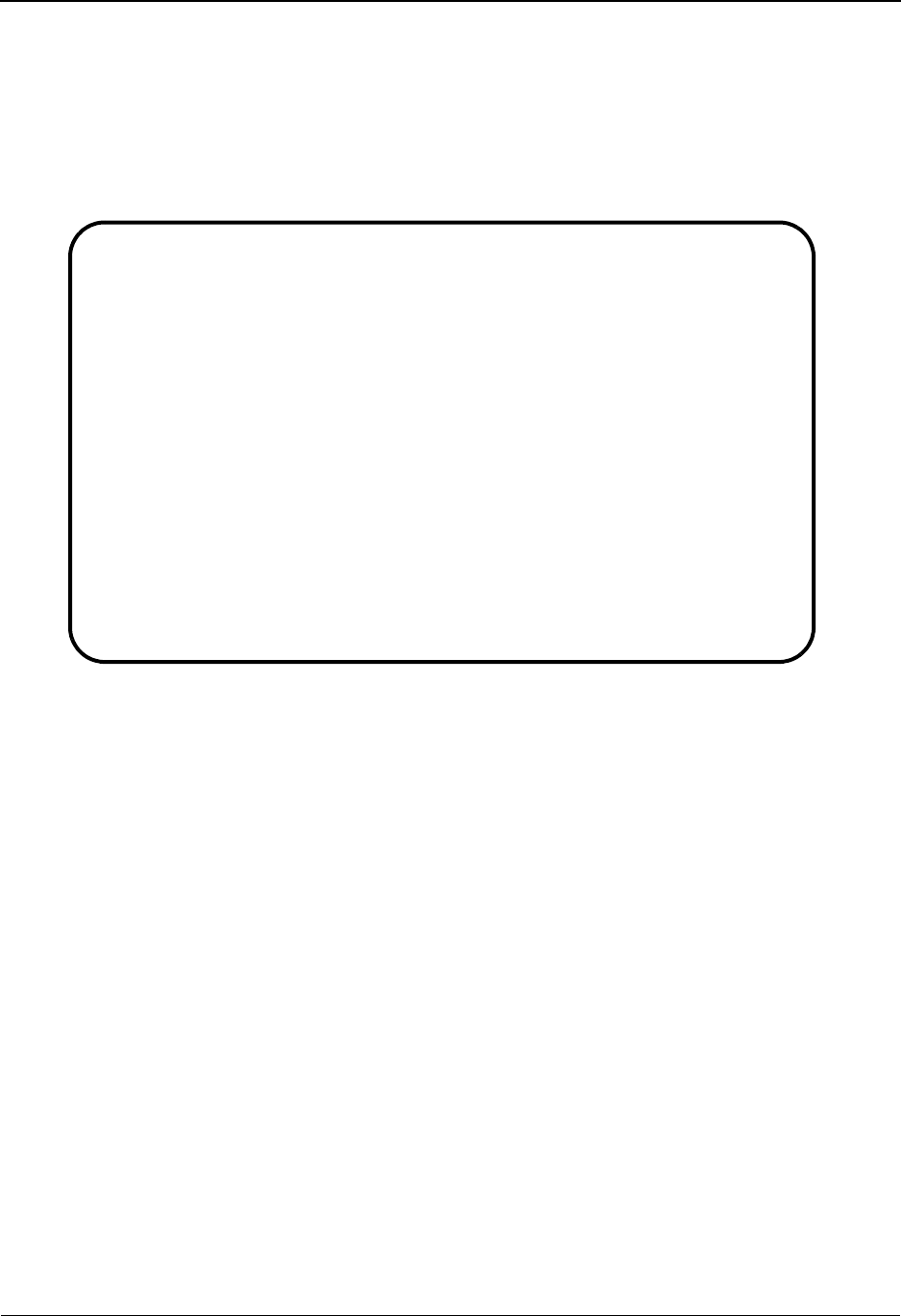
EDIM631 – Usage Cross Reference Screen
IBM Sterling Gentran:Viewpoint for z/OS Release 6.6 User Guide 5-101
EDIM631 – Usage Cross Reference Screen
Purpose
The Usage Cross Reference screen allows you to quickly determine where various Sterling
Gentran:Viewpoint Exception Management components are referenced within the Exception
Management module.
Actions
5=Select Enter 5 on the line of the entry to be selected and press Enter to transfer. The type
of entry selected determines the destination.
• If the component is Profile ID, transfer to the Exception Profile
Definition screen.
• If the component is Capture ID, transfer to the Exception Capture
Definition screen.
• If the component is Action ID, transfer to the Exception Action
Definition screen.
Function Keys
F1=Help If the cursor is not on a field, screen level Help information is displayed. If the
cursor is on a field, field level Help for that field is displayed.
F3=Exit Returns to the previous menu.
F7=Bkwd Scroll backward through the list on the current screen.
F8=Fwd Scroll forward through the list on the current screen.
F12=Cancel Back up in the dialog, one screen at a time. Update is not performed on the current
object.
EDIM631 9.3.11____ USAGE CROSS REFERENCE 06/01/2011
Type Action, press Enter
5=Select
Name . . . @MODEL-JIT
Type . . . 5 (1=Capture, 2=Recipient, 3=Action, 4=User Message,
5=User Procedure, 6=Batch Action, 7=Online Action)
A Component Name Description
_ CAPTURE ID @MODEL-AR CAPTURE ACKNOWLEDGEMENTS NOT ACCEPTED
_ CAPTURE ID @MODEL-RAR CAPTURE ACKS NOT ACCEPTED - REALTIME
_
_
_
_
_
_
_
_
_
LAST ENTRY DISPLAYED
F1=Help F3=Exit F7=Bkwd F8=Fwd F12=Cancel
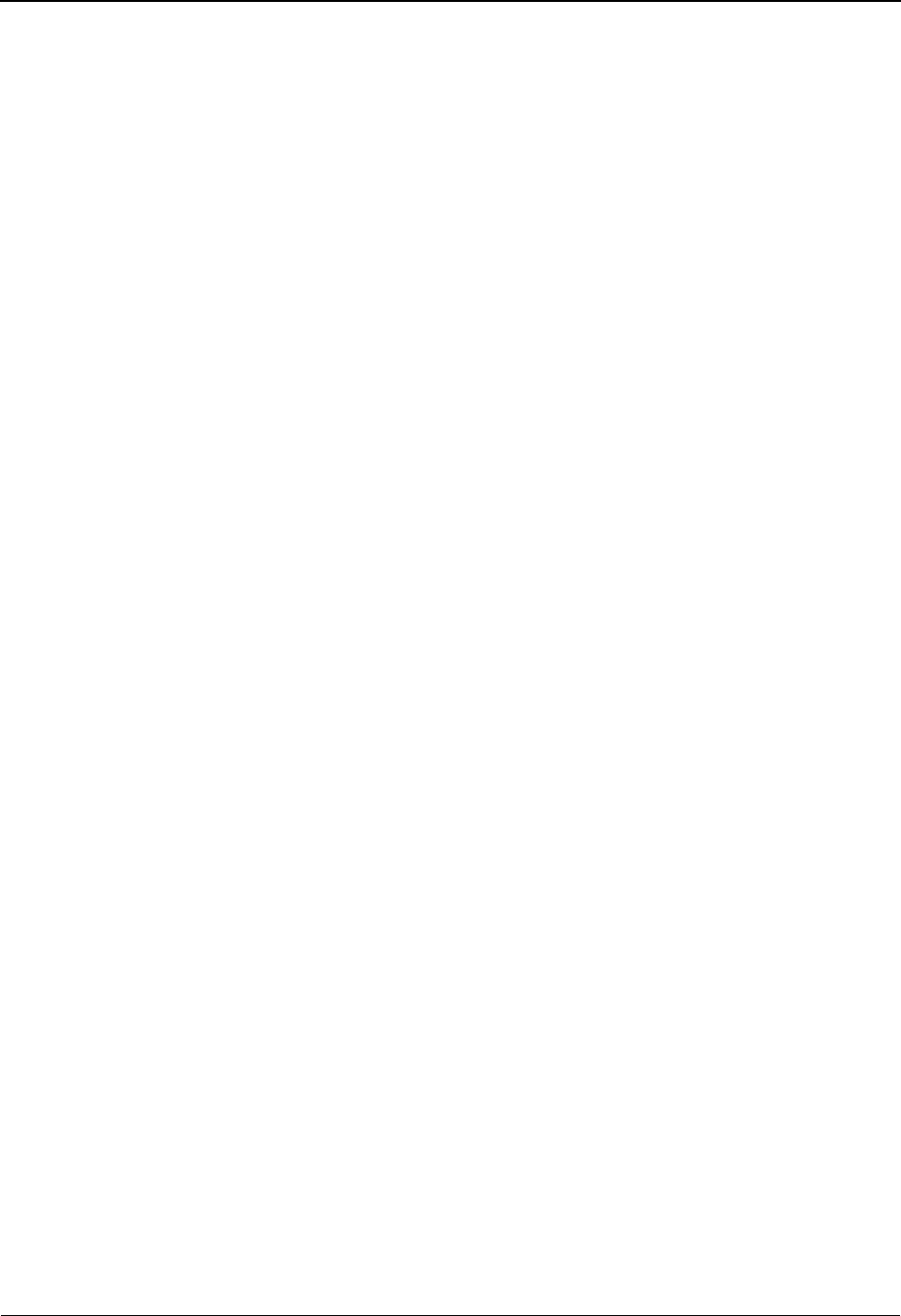
EDIM631 – Usage Cross Reference Screen
5-102 IBM Sterling Gentran:Viewpoint for z/OS Release 6.6 User Guide
Field Descriptions
(Jump Code)
A 10-character alphabetic or numeric field containing the jump code for this screen. The
jump code for a screen automatically appears in the jump code field for that screen.
To "jump" to another screen, press Home, type the jump code of the screen to which you
want to jump, then press Enter.
Refer to Chapter 4, "Jump Codes" for further information on using jump codes.
The information for each of the following fields is entered by the user:
Name
A 1- to 10-character field used to specify the name of the component to cross reference.
Type
A 1-character field to specify the type of component to cross reference. Valid values are:
1=Capture
2=Recipient
3 = Action
4 = User Message
5 = User Procedure
6 = Batch Action
7 = Online Action
A (Action)
A 1-character field entered by the user to request an action for the specified entry. Refer to
Actions above for details regarding the available actions for this screen.
Component
The type of the cross referenced component is displayed in this column. Valid values are:
Profile ID
Capture ID
Action ID
Name
The name of the cross referenced component is displayed in this column.
Description
The description of the cross referenced component is displayed in this column.
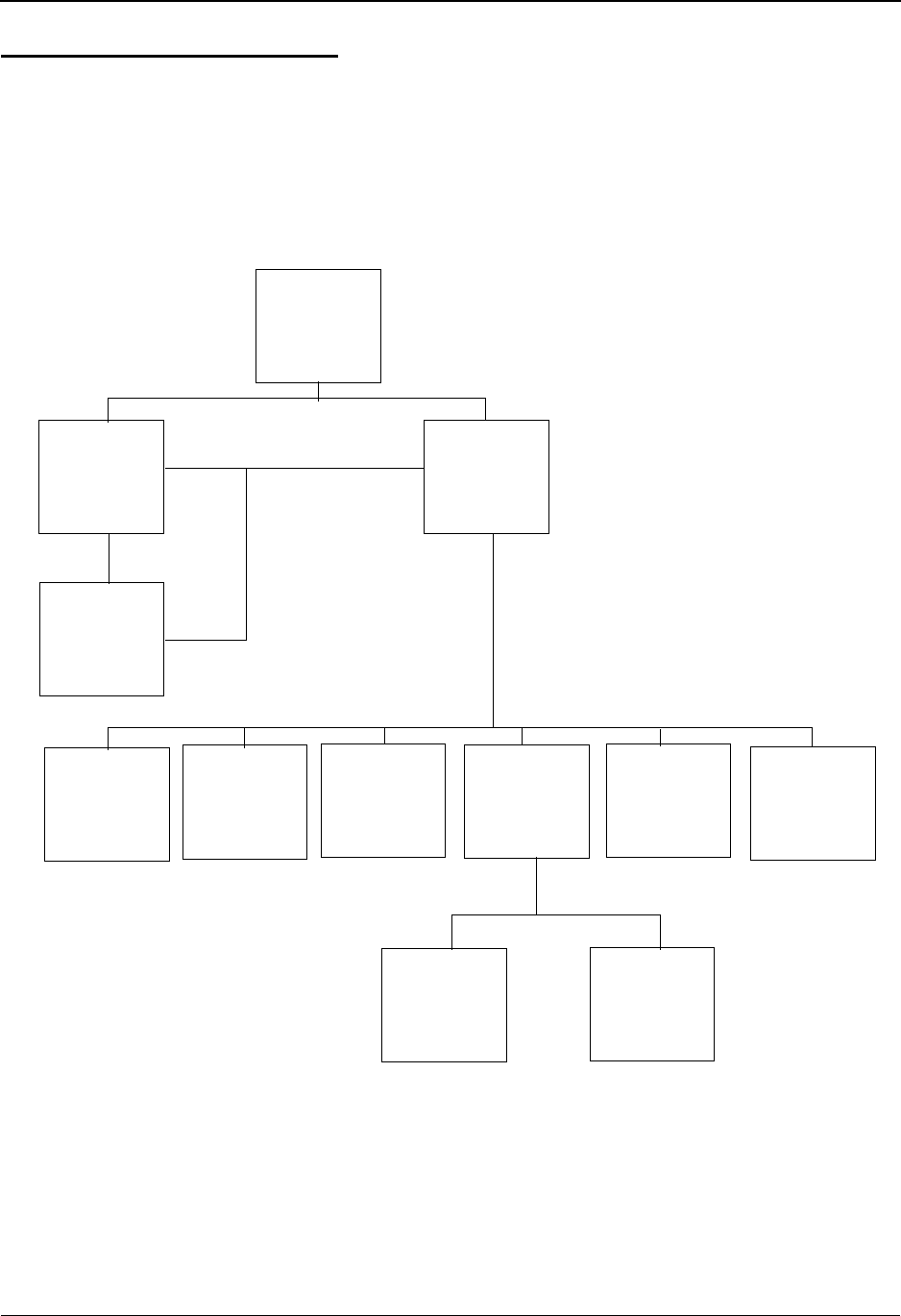
Exception Inquiry Navigation
IBM Sterling Gentran:Viewpoint for z/OS Release 6.6 User Guide 5-103
Exception Inquiry Screens
Exception Inquiry Navigation
The functions in Exception Inquiry allow a user to respond to and resolve exceptions captured by
Sterling Gentran:Viewpoint. The purpose of each screen and how to use their fields are described
in detail in this section.
Navigation for Exception Inquiry is illustrated in Figure 5.4.
Figure 5.4 Exception Inquiry Navigation
Exception
Message
List
EDIM650
Exception
Detail
EDIM649
Exception
Data
Display
EDIM651
Exception
History
EDIM652
User
Message
Display
EDIM662
User
Procedure
Display
EDIM663
Exception
History
Update
EDIM654
Exception
History - 2
EDIM653
Exception
List
EDIM648
Recipient
Detail
EDIM647
Recipient
Directory
EDIM646
Exception
Inquiry
EDIM645
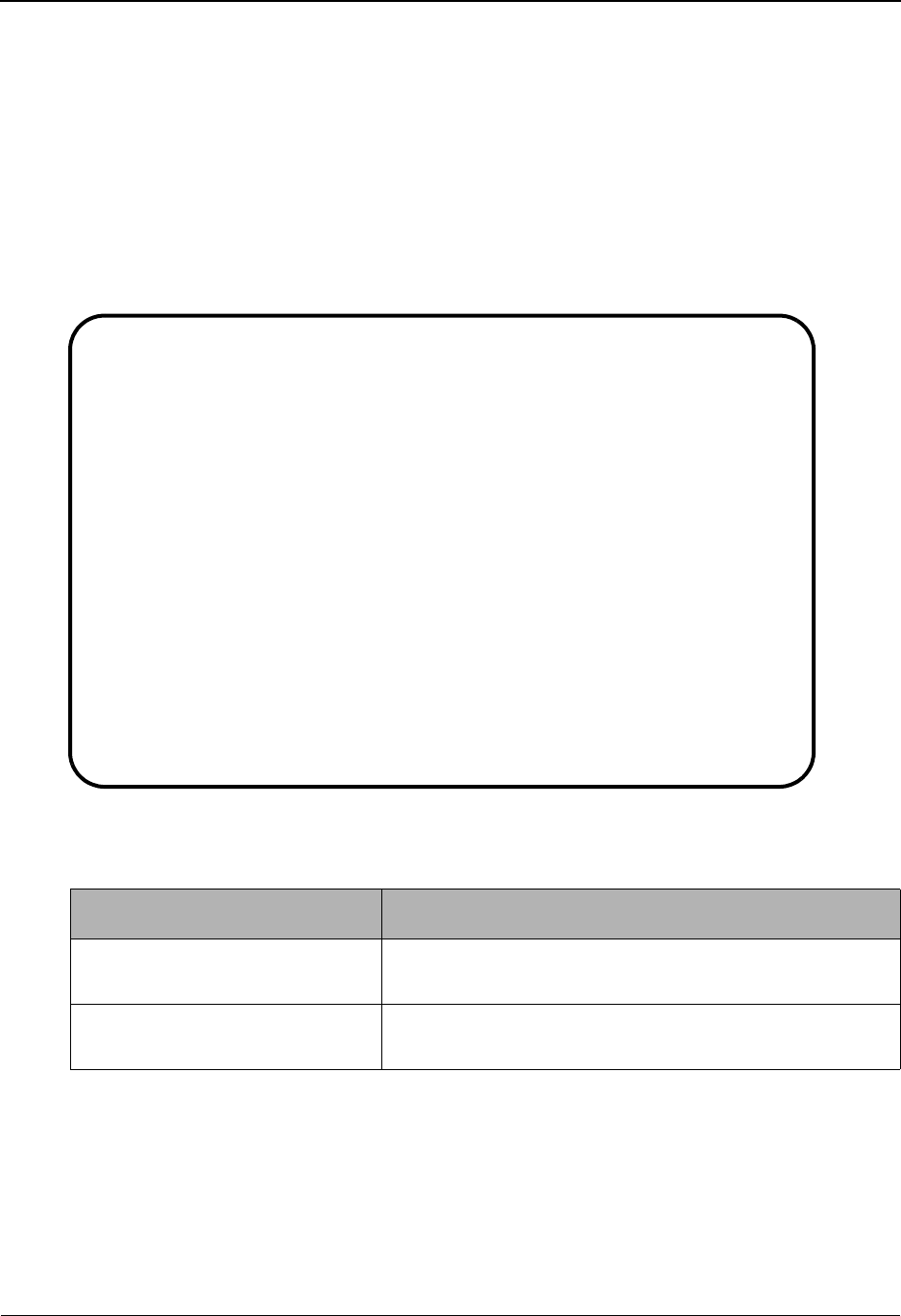
EDIM645 – Exception Inquiry Menu
5-104 IBM Sterling Gentran:Viewpoint for z/OS Release 6.6 User Guide
EDIM645 – Exception Inquiry Menu
Purpose
The Exception Inquiry Menu provides you with direct access to the primary functions of
Exception Inquiry. Exception Inquiry allows you to manage exceptions from either the recipient or
exception level.
The typical users of Exception Inquiry are the end users of Sterling Gentran:Viewpoint. Sterling
Gentran:Viewpoint end users are considered to be the users who are ultimately responsible for
managing business documents travelling through the extended EDI system.
The Exception Inquiry Menu contains two options which are listed below. The list of menu
options, as well as a brief description of each option, follows.
Menu Option Description
1. Recipient Directory Provides a list of all recipients defined in Exception
Profiles.
2. Exception List Provides a list of all exceptions captured for a single
recipient. The status of each exception is also displayed.
EDIM645 9.4_______ EXCEPTION INQUIRY MENU 06/01/2011
Select one of the following.
_ 1. Recipient Directory
2. Exception List
F1=Help F3=Exit
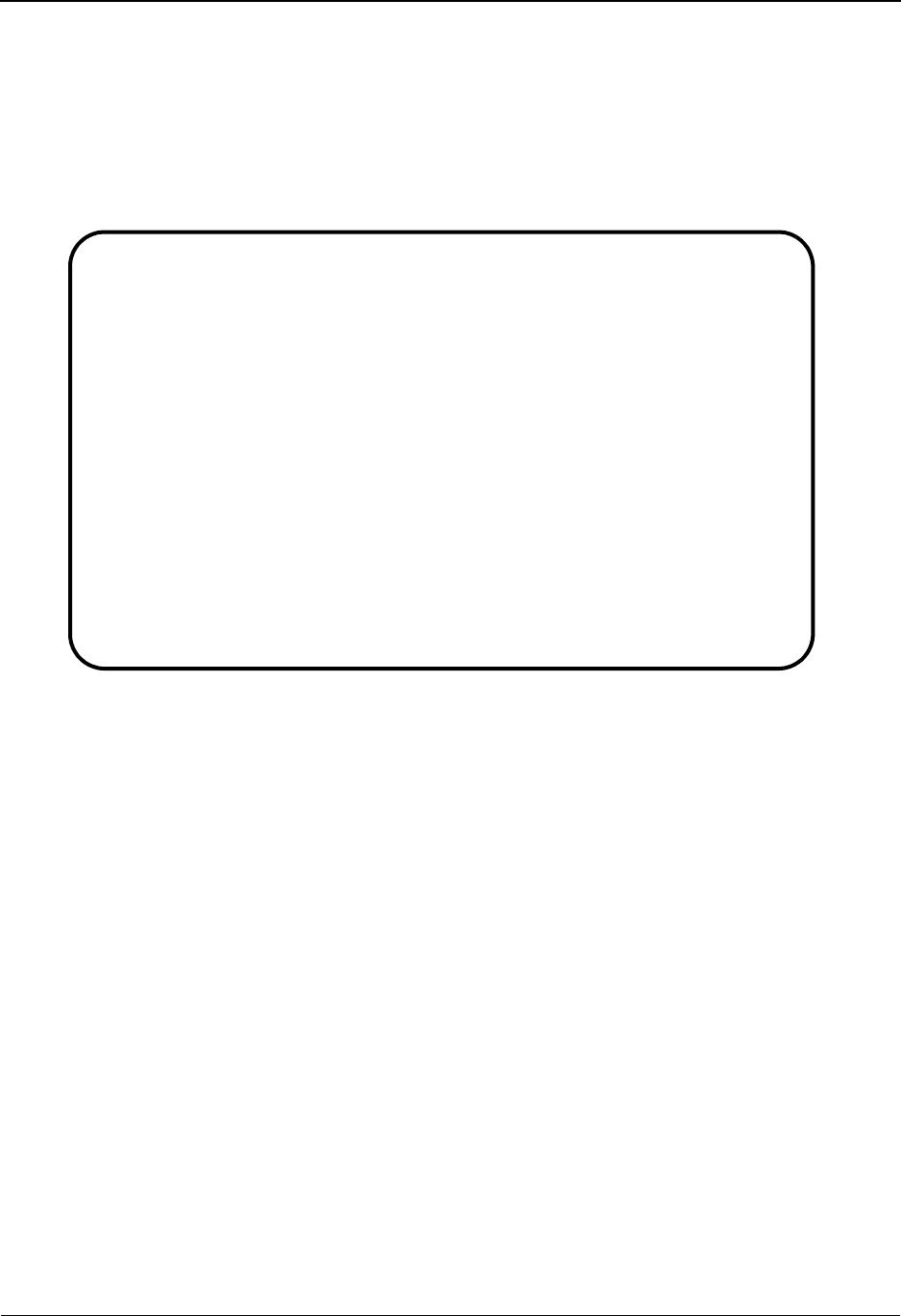
EDIM646 – Recipient Directory Screen
IBM Sterling Gentran:Viewpoint for z/OS Release 6.6 User Guide 5-105
EDIM646 – Recipient Directory Screen
Purpose
The Recipient Directory provides a list of all recipients which are defined in Exception Profiles. At
a glance, a user can determine if there are any exceptions for them.
From the Recipient Directory a user may select detailed status information for a recipient or
display a list of exceptions for a recipient.
Actions
4=Delete Enter 4 on the line of the recipient to be deleted and press Enter to mark a
recipient for deletion. The recipient is marked for deletion and will be deleted the
next time Sterling Gentran:Viewpoint Repository Maintenance runs.
A recipient can be restored from the archive file after maintenance has deleted it
from the file. For more information on Repository Maintenance refer to “File
Maintenance Procedures” in Chapter 2, “Operational Procedures”.
Note: A recipient that has been marked for deletion displays the
description “ENTRY HAS BEEN MARKED FOR
DELETION” and may not be updated.
5=Select Enter 5 on the line of the recipient to be selected and press Enter to display the
Recipient Detail screen for that recipient.
6=ExcpList Enter 6 on the line of the recipient to be listed and press Enter to display the
Exception List screen for the recipient.
Function Keys
Enter=Refresh Refreshes the screen.
F1=Help If the cursor is not on a field, screen level Help information is displayed. If the
cursor is on a field, field level Help for that field is displayed.
F3=Exit Returns to the previous menu.
EDIM646 9.4.1_____ RECIPIENT DIRECTORY 06/01/2011
Type Action, press Enter. 12:00:00
4=Delete 5=Select 6=ExcpList
Recipient @ACKREC___
Excp Last Activity
A Recipient Description Count Date Time
_ @ACKREC ACKNOWLEDGEMENT RECONCILIATION ERRORS 00000 00/00/00 00:00
_ @COMM-ERRS COMMUNICATIONS MONITOR 00000 00/00/00 00:00
_ @EDITORS EDI COMPLIANCE MONITOR 00000 00/00/00 00:00
_ @FATAL FATAL ERRORS 00000 00/00/00 00:00
_ @MAPPERIN INBOUND MAPPING ERRORS 00000 00/00/00 00:00
_ @MAPPEROUT OUTBOUND MAPPING ERRORS 00000 00/00/00 00:00
_ @SUSPENSE SUSPENSE ERRORS 00000 00/00/00 00:00
_
_
_
_
_
LAST ENTRY DISPLAYED
F1=Help F3=Exit F7=Bkwd F8=Fwd F12=Cancel Enter=Refresh
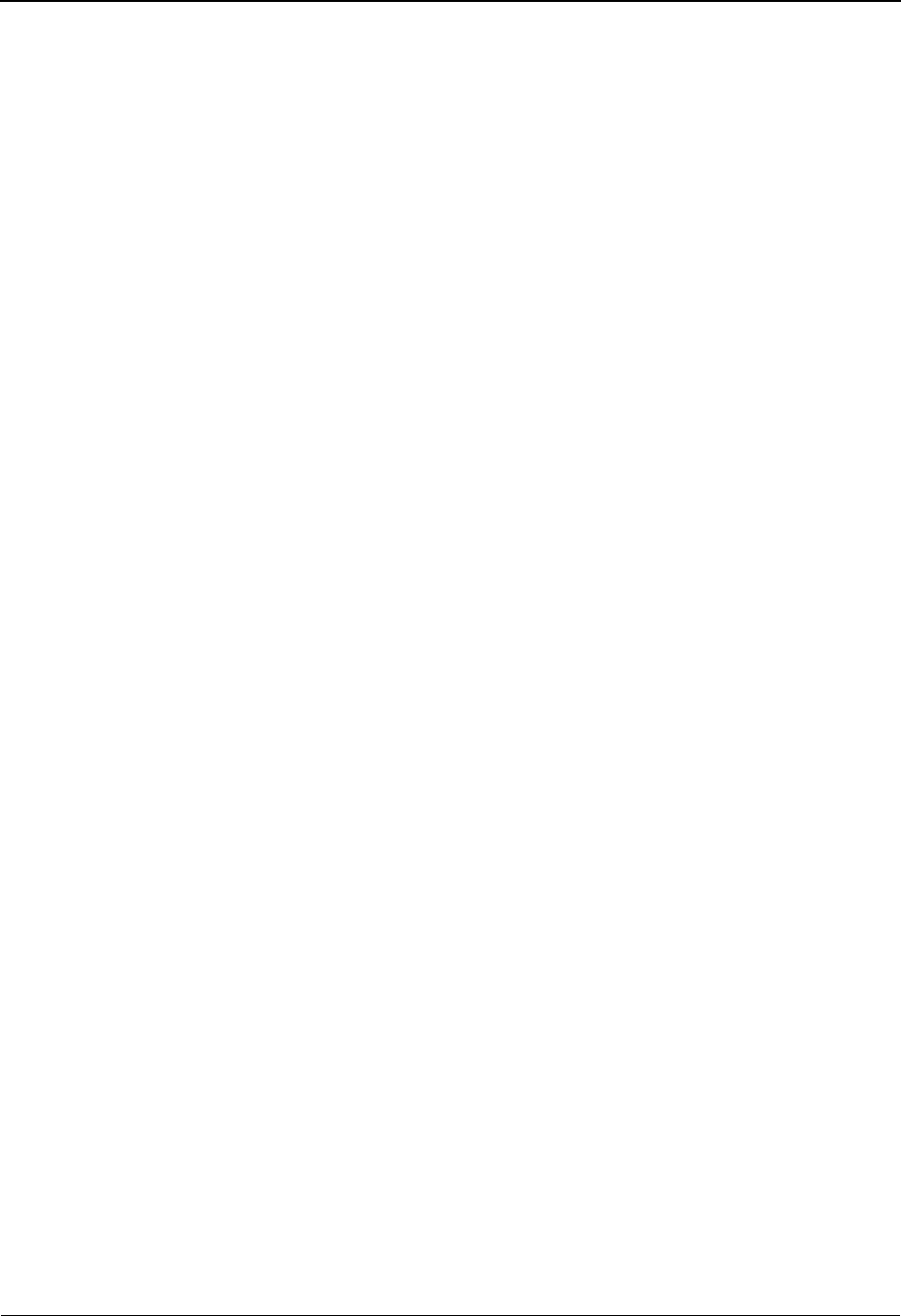
EDIM646 – Recipient Directory Screen
5-106 IBM Sterling Gentran:Viewpoint for z/OS Release 6.6 User Guide
F7=Bkwd Scroll backward through the list on the current screen.
F8=Fwd Scroll forward through the list on the current screen.
F12=Cancel Back up in the dialog, one screen at a time. Update is not performed on the current
object.
Field Descriptions
(Jump Code)
A 10-character alphabetic or numeric field containing the jump code for this screen. The
jump code for a screen automatically appears in the jump code field for that screen.
To "jump" to another screen, press Home, type the jump code of the screen to which you
want to jump, then press Enter.
Refer to Chapter 4, "Jump Codes" for further information on using jump codes.
The information for the next two fields is entered by the user:
Recipient
A 1- to 10-character field. Control the entry displayed at the top of the list by entering the
Recipient Name required. Partial names may be used.
A (Action)
A 1-character field used to request an action for a recipient. Refer to Actions above for
details regarding the available actions for this screen.
Recipient
The recipient name is displayed in this column.
Note: If your Sterling Gentran User ID is restricted by security
to access only a single Recipient, this field is protected
and you cannot over-type it.
Description
The description for the recipient is displayed in this column.
Note: A recipient that has been marked for deletion displays the
description “ENTRY HAS BEEN MARKED FOR
DELETION”.
Excp Count
The number of exceptions captured by Sterling Gentran:Viewpoint for the recipient is
displayed in this column. All exception status types are included in the count (for
example: open, reviewed, transferred, closed).
Last Activity
Displays the last date and time that activity occurred in Sterling Gentran:Viewpoint for the
recipient. For example, if an exception is transferred from one recipient to another
recipient the Last Activity shows the date and time of the transfer.
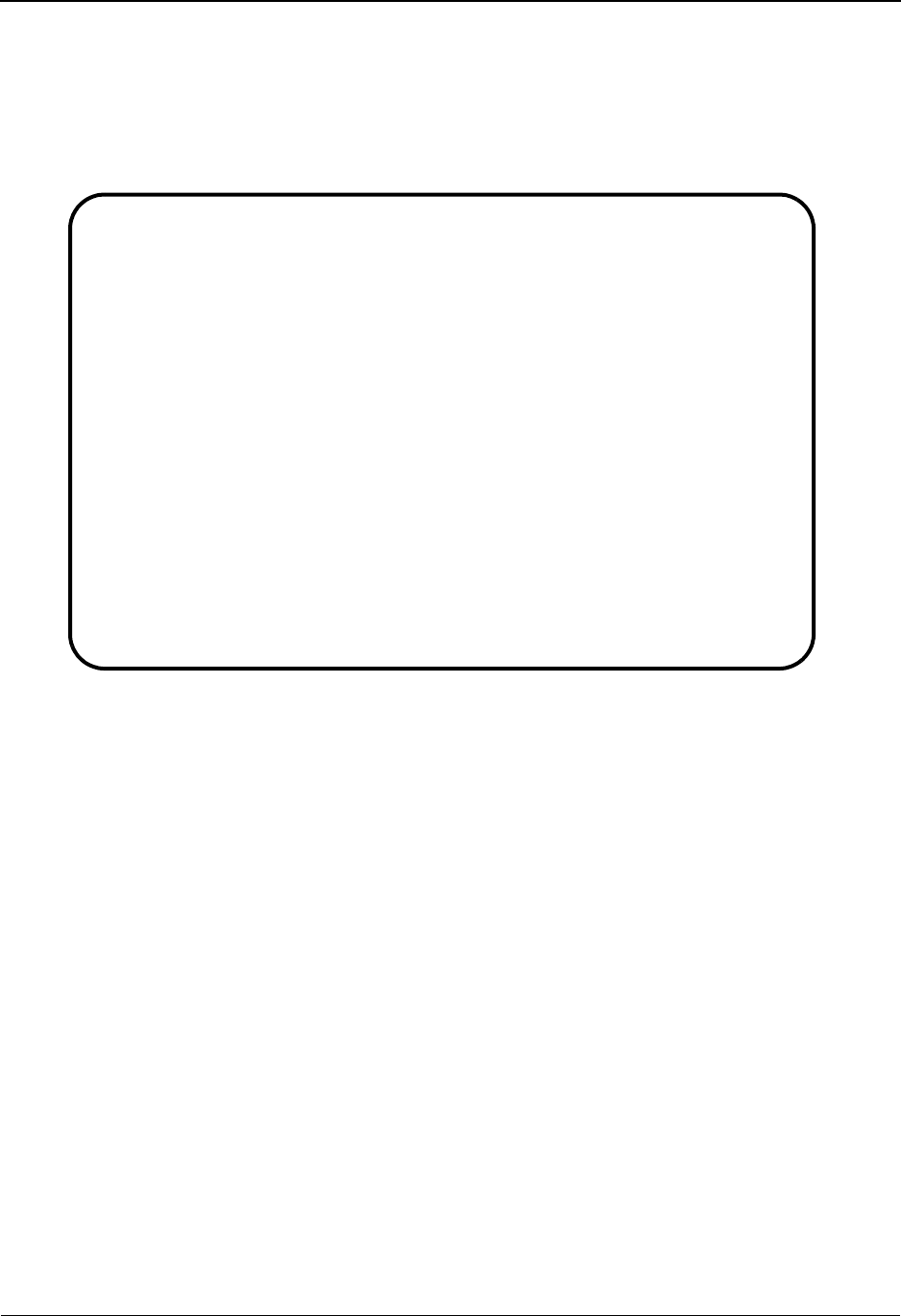
EDIM647 – Recipient Detail Screen
IBM Sterling Gentran:Viewpoint for z/OS Release 6.6 User Guide 5-107
EDIM647 – Recipient Detail Screen
Purpose
The Recipient Detail screen displays the number of exceptions, by status, currently being
monitored for a recipient. This screen allows the user to display all exceptions for a recipient.
Actions
6=ExcpList Enter 6 in the Action field and press Enter to display the Exception List screen for
the recipient.
Function Keys
F1=Help If the cursor is not on a field, screen level Help information is displayed. If the
cursor is on a field, field level Help for that field is displayed.
F3=Exit Returns to the previous menu.
F12=Cancel Back up in the dialog, one screen at a time. Update is not performed on the current
object.
Field Descriptions
(Jump Code)
A 10-character alphabetic or numeric field containing the jump code for this screen. The
jump code for a screen automatically appears in the jump code field for that screen.
To "jump" to another screen, press Home, type the jump code of the screen to which you
want to jump, then press Enter.
Refer to Chapter 4, "Jump Codes" for further information on using jump codes.
EDIM647 __________ RECIPIENT DETAIL 06/01/2011
Type Action, press Enter.
_ 6=ExcpList
Recipient . . @MAPPERIN_ INBOUND MAPPING ERRORS
Last Activity: 06/01/2011 - 12:00
EXCEPTIONS
Status Count
OPEN 00001
REVIEW 00000
TRNSFR 00000
CLOSED 00000
TOTAL 00001
F1=Help F3=Exit F12=Cancel
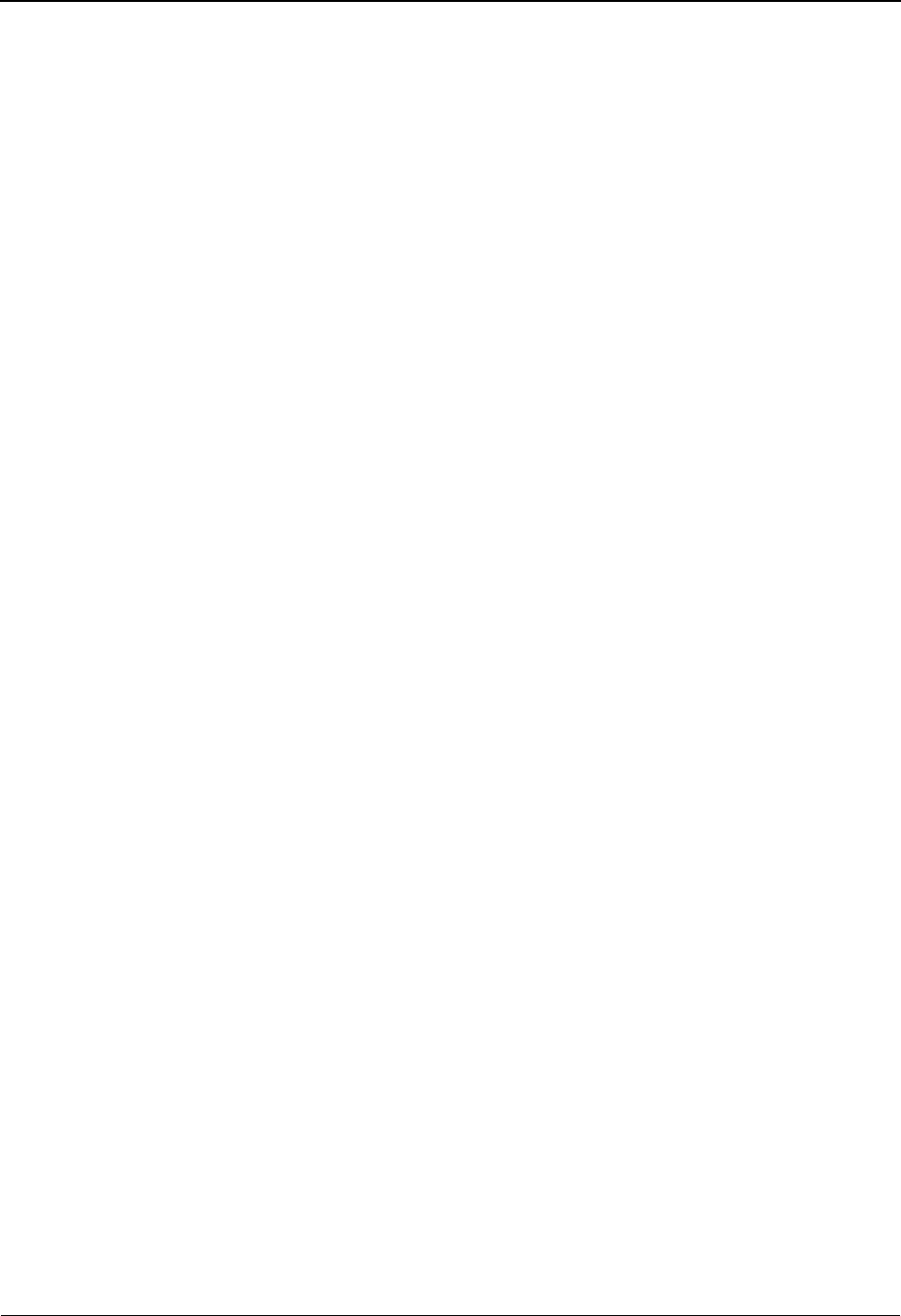
EDIM647 – Recipient Detail Screen
5-108 IBM Sterling Gentran:Viewpoint for z/OS Release 6.6 User Guide
(Action)
A 1-character field entered by the user to request an action. Refer to Actions above for
details regarding the available actions for this screen.
Recipient
A 1- to 10-character field entered by the user. This field controls which recipient is
displayed. The user may over-type this field to change which recipient is displayed. The
description for the recipient is also displayed in this field.
Note: If your Sterling Gentran User ID is restricted by security
to access only a single Recipient, this field is protected
and you cannot over-type it.
Last Activity
Displays the last date and time activity occurred in Sterling Gentran:Viewpoint for the
recipient. For example, if an exception is transferred from this recipient to another
recipient, the Last Activity shows the date and time of the transfer.
Status
This column displays the status type for the count.
Count
Displays the number of exceptions captured by Sterling Gentran:Viewpoint for each
status.
Open Exceptions which are open.
Review Exceptions which are in review.
Trnsfr Exceptions which have been transferred to this
recipient.
Closed Exceptions which have been closed.
Total Total of all exceptions.
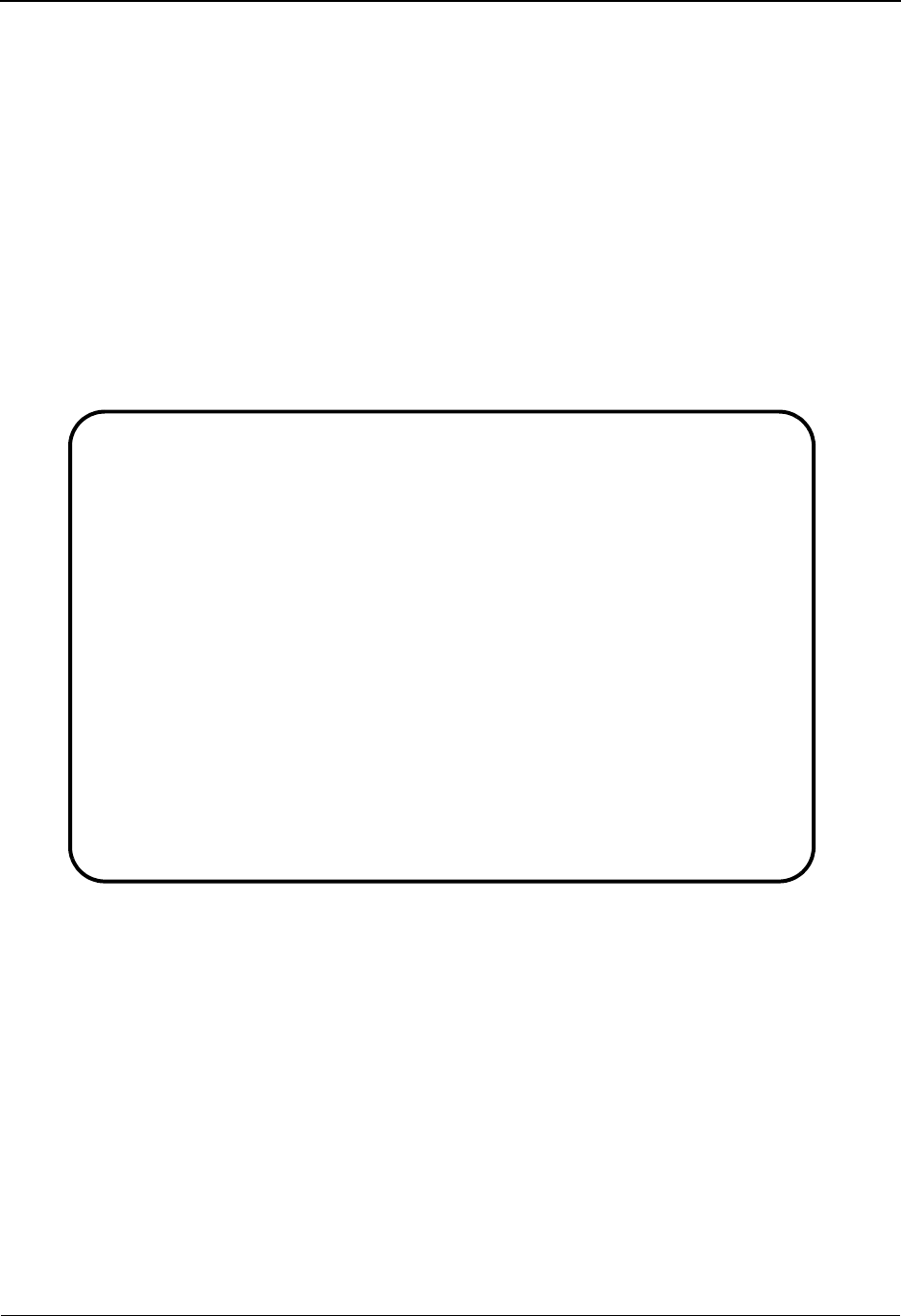
EDIM648 – Exception List Screen
IBM Sterling Gentran:Viewpoint for z/OS Release 6.6 User Guide 5-109
EDIM648 – Exception List Screen
Purpose
The Exception List screen allows you to list all exceptions, and their statuses, that have been
captured for a recipient.
The order in which exceptions are listed is controlled by using the Order By Control option in the
Tracking Point Definition. The default order for exceptions is by System and Process. Optionally,
you can specify three additional fields. Refer to “EDIM603 – Sterling Tracking Point Definition
Screen” in Chapter 5, “Screen Descriptions” for more details regarding Order By Control.
From the Exception List screen, you have flexible control of exceptions using the actions available
from this screen. Refer to Actions, documented below, for more details regarding the actions
available.
Actions
4=Delete Enter 4 on the line of the exception to be deleted and press Enter to mark an
exception for deletion. The exception is marked for deletion, and will be deleted
the next time Sterling Gentran:Viewpoint Repository Maintenance is run.
You can restore an exception from the archive file after maintenance has deleted it
from the file. For more information on Repository Maintenance, refer to “File
Maintenance Procedures” in Chapter 2, “Operational Procedures”.
Note: An exception that has been marked for deletion, is
displayed with the description “ENTRY HAS BEEN
MARKED FOR DELETION” and may not be updated.
5=Select Enter 5 on the line of the exception to be selected and press Enter. The Exception
Detail screen for the selected exception is displayed.
EDIM648 9.4.2_____ EXCEPTION LIST 06/01/2011
Type Action, press Enter.
4=Delete 5=Select 6=MsgList 7=Data 8=UserMsg 9=UserProc 10=ExcpHist 11=Recip
Recipient . . @EDITORS__ EDI COMPLIANCE MONITOR
Date From . . __________ To __________
Excp Status A (A=All, O=Open, C=Closed, R=Reviewed, T=Transferred)
A System Process Reference S Date
__ GENTRAN EBDI001 000000005 /000000007 /000070001 O 06/01/11
__ GENTRAN EBDI002 000000008 O 06/01/11
__ GENTRAN EDIR001 000000006 /000000008 /000080001 O 06/01/11
__ GENTRAN EDIR002 000000009 O 06/01/11
__
__
__
__
__
__
__
__
LAST ENTRY DISPLAYED
F1=Help F3=Exit F7=Bkwd F8=Fwd F12=Cancel
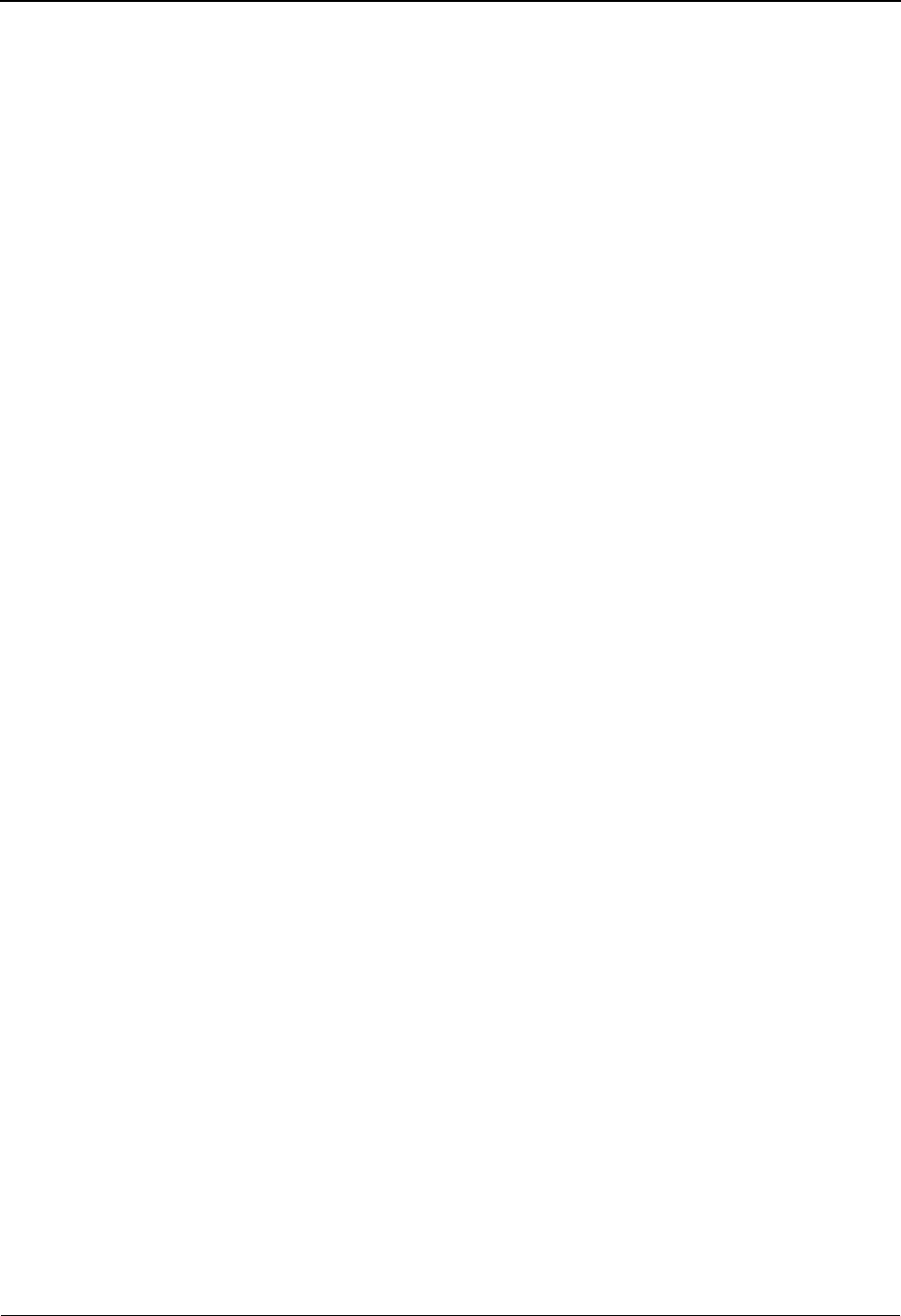
EDIM648 – Exception List Screen
5-110 IBM Sterling Gentran:Viewpoint for z/OS Release 6.6 User Guide
6=MsgList Enter 6 and press Enter to display the Exception Message List screen for the
selected exception.
7=Data Enter 7 and press Enter to display the data for the selected exception. For
exceptions captured from the Sterling Gentran translation system, the Exception
Data Display screen displays the data for the exception. For exceptions captured
from the Sterling Connect communications system, the Sterling Gentran:Plus
Interchange Detail screen (EDIM402) displays the data for the exception.
8=UserMsg Enter 8 and press Enter to display the User Message screen for the selected
exception. A User Message may be associated with the exception from the
Capture Definition that captured the exception.
For more information on User Messages, refer to "User Messages" in Chapter 2,
"Optional Features".
9=UserProc Enter 9 and press Enter to display the User Procedure screen for the selected
exception. A user procedure may be associated with the exception from the
Capture Definition that captured the exception.
For more information on User Procedures, refer to "User Procedures" in Chapter 2
"Optional Features".
10=ExcpHist Enter 10 and press Enter to display the Exception History screen for the selected
exception.
11=Recip. Enter 11 and press Enter to display the Recipient Detail screen for the recipient to
which the selected exception belongs.
Function Keys
F1=Help If the cursor is not on a field, screen level Help information is displayed. If the
cursor is on a field, field level Help for that field is displayed.
F3=Exit Returns to the previous menu.
F7=Bkwd Scroll backward through the list on the current screen.
F8=Fwd Scroll forward through the list on the current screen.
F12=Cancel Back up in the dialog, one screen at a time. Update is not performed on the current
object.
Field Descriptions
(Jump Code)
A 10-character alphabetic or numeric field containing the jump code for this screen. The
jump code for a screen automatically appears in the jump code field for that screen.
To "jump" to another screen, press Home, type the jump code of the screen to which you
want to jump, then press Enter.
Refer to Chapter 4, "Jump Codes" for further information on using jump codes.
Recipient
A 1- to 10-character field entered by the user to control which recipient's exceptions are
listed. Over-type this field and press Enter to select exceptions for different recipients.
The description for the recipient is also displayed in this field.
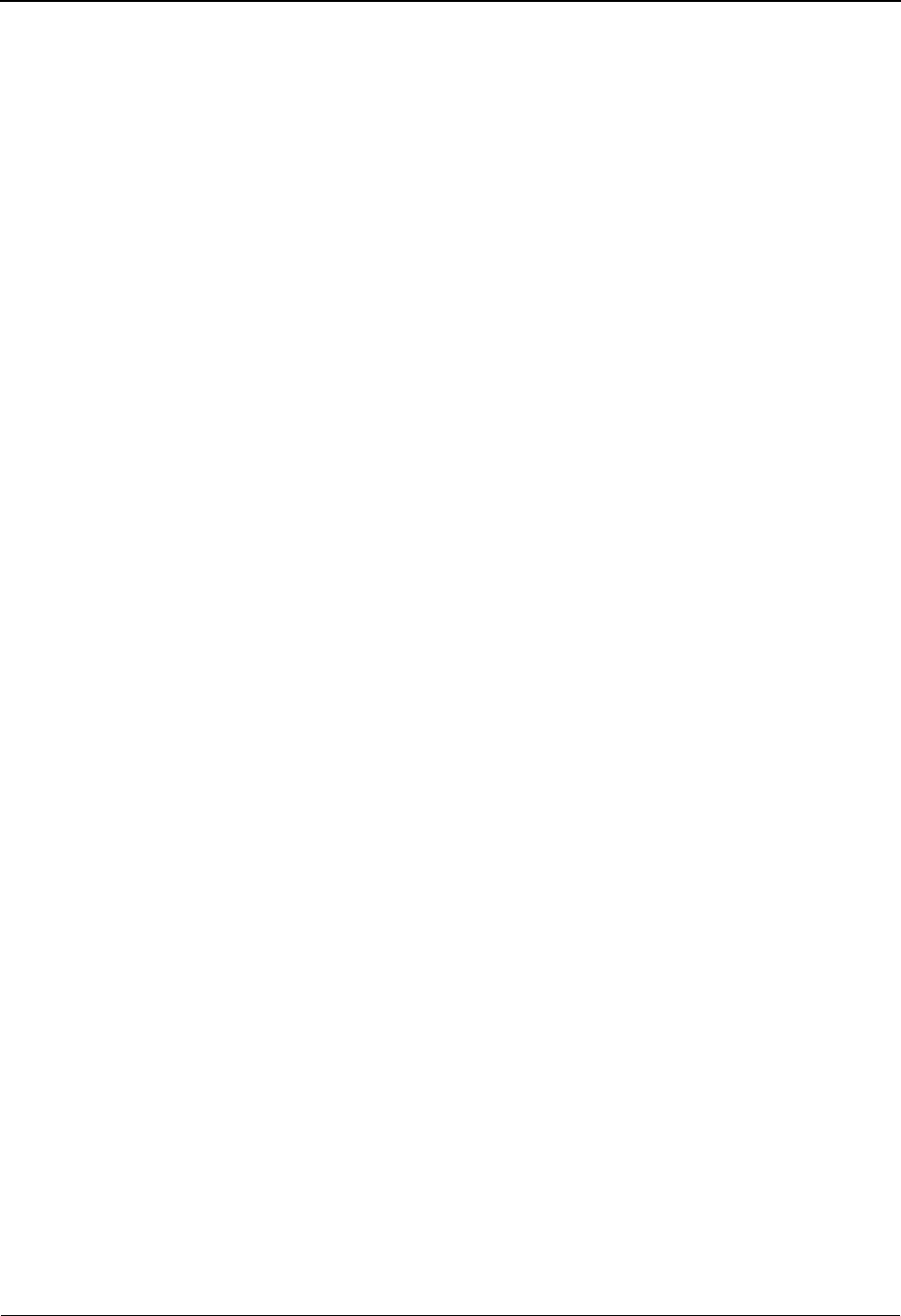
EDIM648 – Exception List Screen
IBM Sterling Gentran:Viewpoint for z/OS Release 6.6 User Guide 5-111
Note: If your Sterling Gentran User ID is restricted by security
to access only a single Recipient, this field is protected
and you cannot over-type it.
Date From
A 10-position alphanumeric field used to limit the list of Repository Exception Records
displayed on this screen. This field is used to indicate the date with which you want the list
of exception records to begin. The date format is MM/DD/YYYY. If a Date From is not
entered, then the list will begin with the first Repository Exception Record found on the
file.
(Date) To
A 10-position alphanumeric field used in conjunction with Date From to limit the list of
Repository Exception Records displayed on this screen. This field is used to indicate the
date with which you want the list of exception records to end. The date format is MM/DD/
YYYY.
Excp Status
A 1-character field entered by the user to limit the display of exceptions with a particular
status.
A (Action)
A 1- to 2-character field entered by the user to request an action for an exception. Refer to
Actions above for details regarding the available actions for this screen.
System
The system that was processing the exception when it was captured by Sterling
Gentran:Viewpoint is displayed in this column.
Process
The process that was operating when the exception was captured by Sterling
Gentran:Viewpoint is displayed in this column.
Reference
Displays the reference identification of the exception.
For EDI exceptions, the reference is the Envelope Reference IDs.
For application exceptions, this field will display the reference for the exception as
defined in mapping.
For communications exceptions, the reference is the Batch ID.
Note: An exception that has been marked for deletion will
display the reference “ENTRY HAS BEEN MARKED
FOR DELETION”.
AAll statuses are listed.
OList only exceptions which are opened.
CList only exceptions which have been closed.
RList only exceptions which are in review.
TList only exceptions which have been transferred.
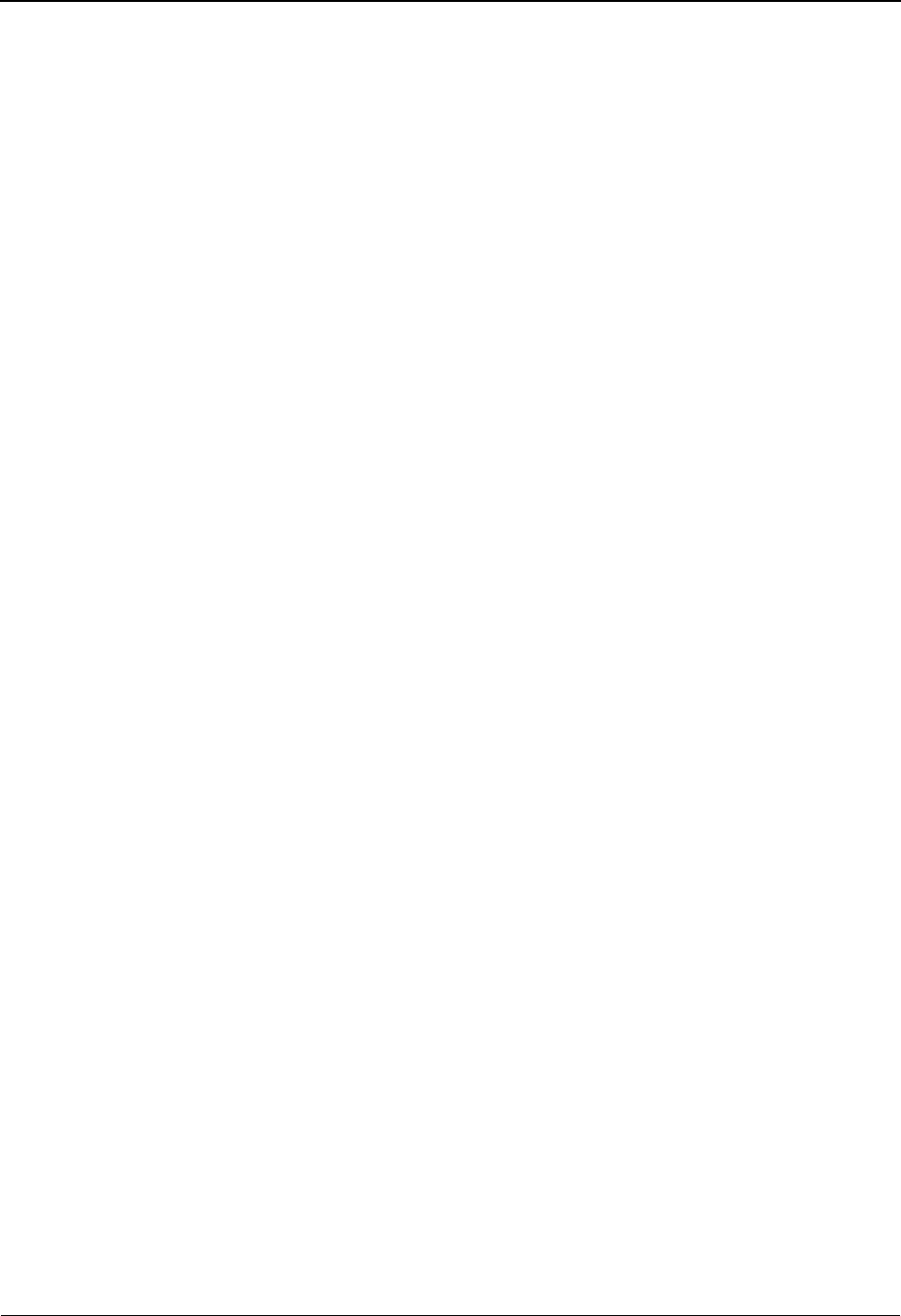
EDIM648 – Exception List Screen
5-112 IBM Sterling Gentran:Viewpoint for z/OS Release 6.6 User Guide
S (Status)
The current status of the exception is displayed in this column.
Date
The tracking point date for the Repository Exception record. This is the date that the
exception record was added to the file. The date is displayed in the format MM/DD/YY.
OException is currently open.
RException is currently in review.
TException has been transferred.
CException has been closed.
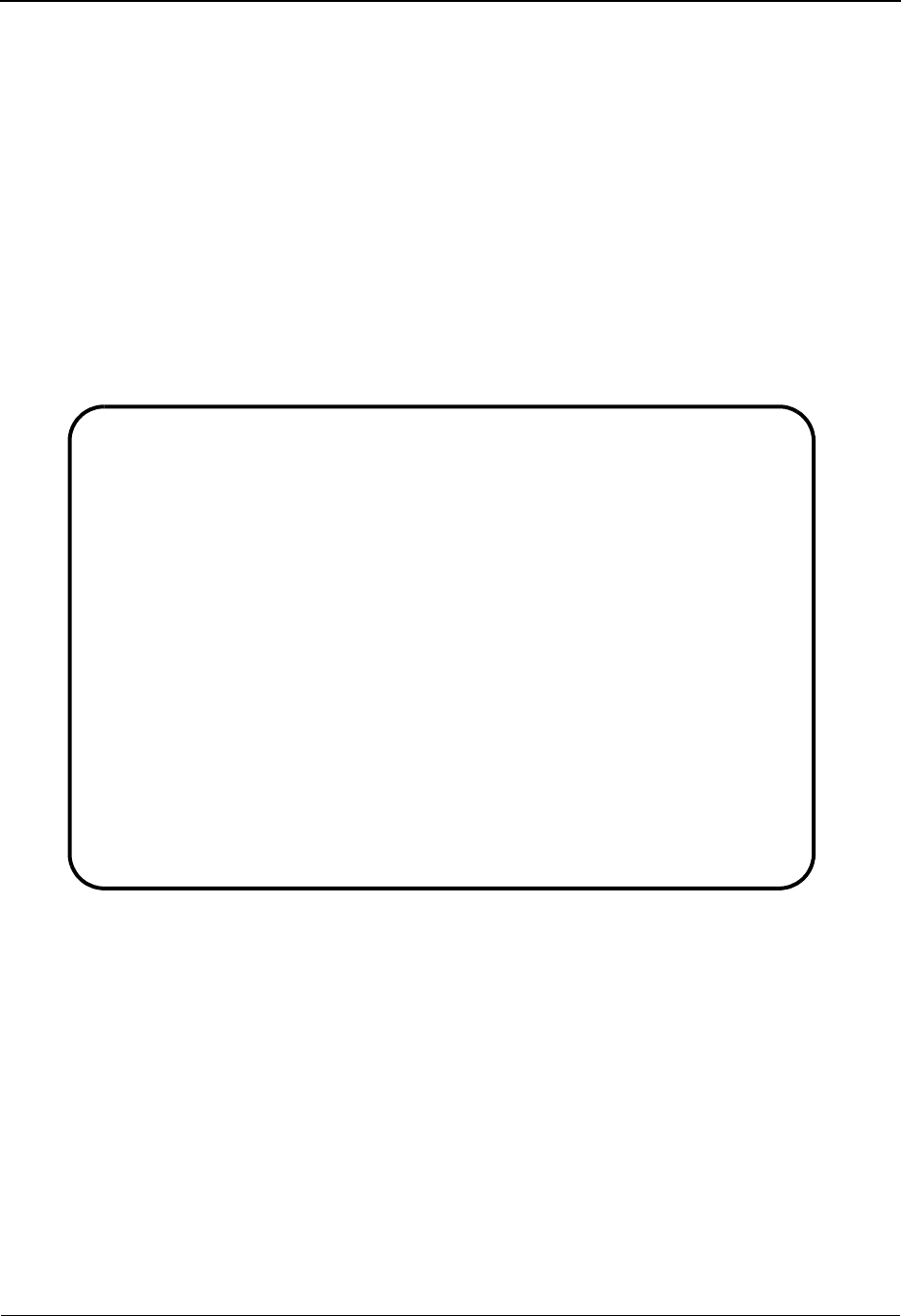
EDIM649 – Exception Detail Screen – Sterling Gentran Item
IBM Sterling Gentran:Viewpoint for z/OS Release 6.6 User Guide 5-113
EDIM649 – Exception Detail Screen – Sterling Gentran Item
Purpose
The Exception Detail – Sterling Gentran Item screen provides you with detailed information for a
single exception. Some of the information includes actions initiated by Sterling Gentran:Viewpoint
for the exception, the name of the Trading Partner is, and to which application the exception
belongs.
From the Exception Detail screen you have flexible control over the exception using the actions
available from this screen. Refer to the Actions field description documented below for more
details regarding the available actions.
The following is an example of the Sterling Gentran:Basic Exception Detail Screen in Partner/
Qualifier mode.
EDIM649 __________ EXCEPTION DETAIL 06/01/2011
Type Action, press Enter.
__ 4=Delete 6=MsgList 7=Data 8=UserMsg 9=UserProc 10=ExcpHist 11=Recip.
12=ItemExcp
Recipient . . : @MAPPERIN INBOUND MAPPING ERRORS
Excp Status . : OPEN 06/01/2011 12:00
Excp Tag . . : 0000000003
User Reference: INV01
System/Process: GENTRAN /EBDI041 Excp. Action:
Date-Time . . : 06/01/2011 – 12:00 Action Dt-Tm:
Capture ID. . : @MODEL-IM Databank: GENTRAN
Description . : INBOUND MAPPING ERRORS
Application : INVFILE Interchange: 000000005
Network . . . : Group: 000000007
Direction/Set : INBOUND /810 Trans: 000070001
Partner . . . : VENDOR-1
Qual . . . . :
F1=Help F3=Exit F6=Next F12=Cancel
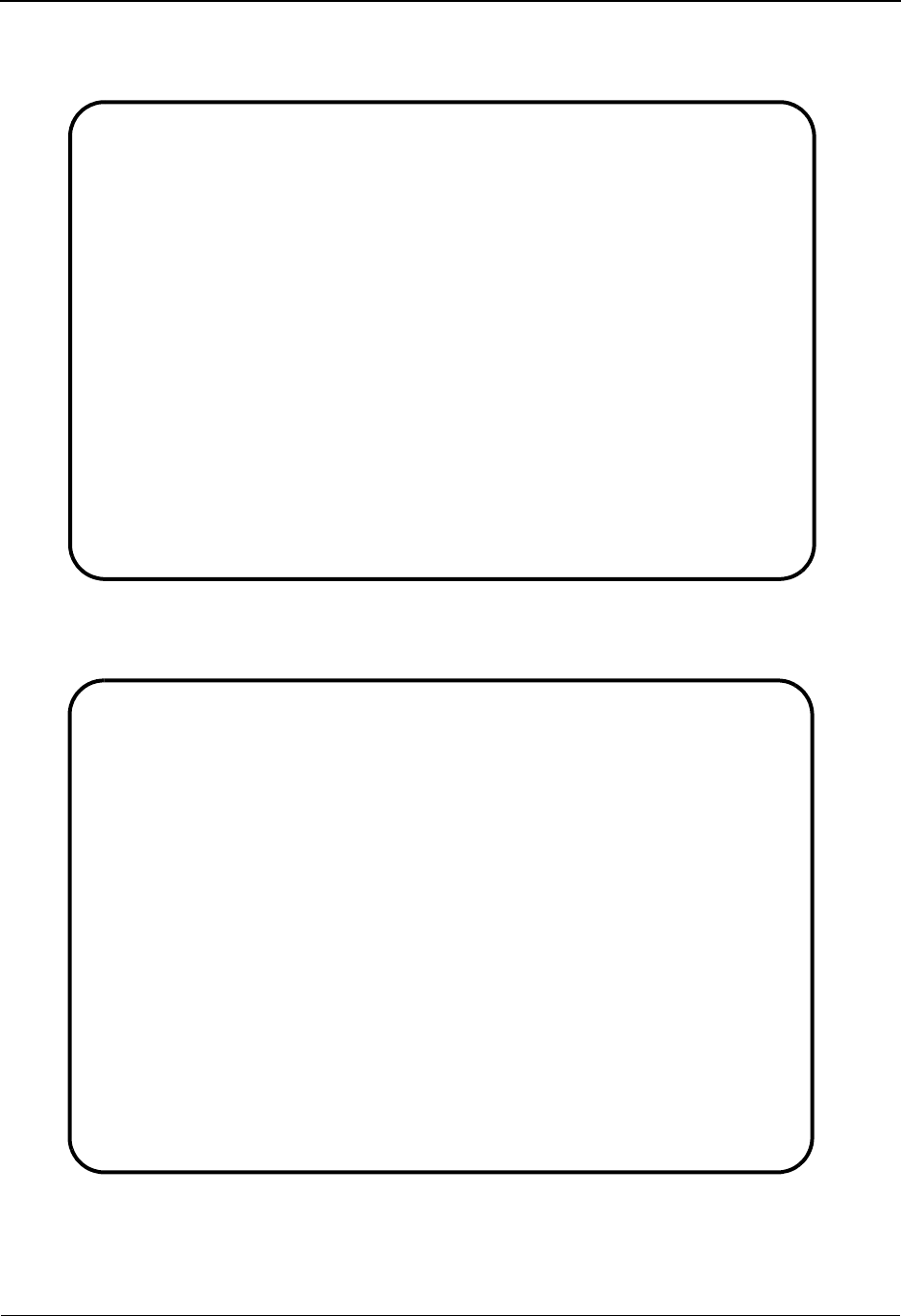
EDIM649 – Exception Detail Screen – Sterling Gentran Item
5-114 IBM Sterling Gentran:Viewpoint for z/OS Release 6.6 User Guide
The following is an example of the Sterling Gentran:Basic Exception Detail Screen in
Relationship mode.
The following is an example of the Sterling Gentran:Realtime Exception Detail Screen in Partner/
Qualifier mode.
EDIM649 __________ EXCEPTION DETAIL 06/01/2011
Type Action, press Enter.
__ 4=Delete 6=MsgList 7=Data 8=UserMsg 9=UserProc 10=ExcpHist 11=Recip.
12=ItemExcp
Recipient . . : @MAPPERIN INBOUND MAPPING ERRORS
Excp Status . : OPEN 06/01/2011 12:00
Excp Tag . . : 0000000003
User Reference: INV01
System/Process: GENTRAN /EBDI041 Excp. Action:
Date-Time . . : 06/01/2011 - 12:00 Action Dt-Tm:
Capture ID. . : @MODEL-IM Databank: GENTRAN
Description . : INBOUND MAPPING ERRORS
Application : INVFILE Interchange: 000000005
Network . . . : Group: 000000007
Direction/Set : INBOUND /810 Trans: 000070001
User . . . . : YOUR COMPANY
Partner . . . : THEIR COMPANY
F1=Help F3=Exit F6=Next F12=Cancel
EDIM649 __________ EXCEPTION DETAIL 06/01/2011
Type Action, press Enter.
__ 4=Delete 6=MsgList 7=Data 8=UserMsg 9=UserProc 10=ExcpHist 11=Recip.
12=ItemExcp
Recipient . . : @MAPPERIN INBOUND MAPPING ERRORS
Excp Status . : OPEN 06/01/2011 12:00
Excp Tag . . : 0000000076
User Reference: INV01
System/Process: GENTRAN /EDIR041 Excp. Action:
Date-Time . . : 06/01/2011 – 12:00 Action Dt-Tm:
Capture ID. . : @MODEL-RIM Databank: REALTIME
Description . : INBOUND MAPPING ERRORS – REALTIME
Application : INVFILE Interchange: 000000006
Network . . . : Group: 000000008
Direction/Set : INBOUND /810 Trans: 000080001
Partner . . . : VENDOR-1
Qual . . . . : Path / Option: 203/203
Trans ID/Task : EDIT/0000189 Queue File:
F1=Help F3=Exit F6=Next F12=Cancel
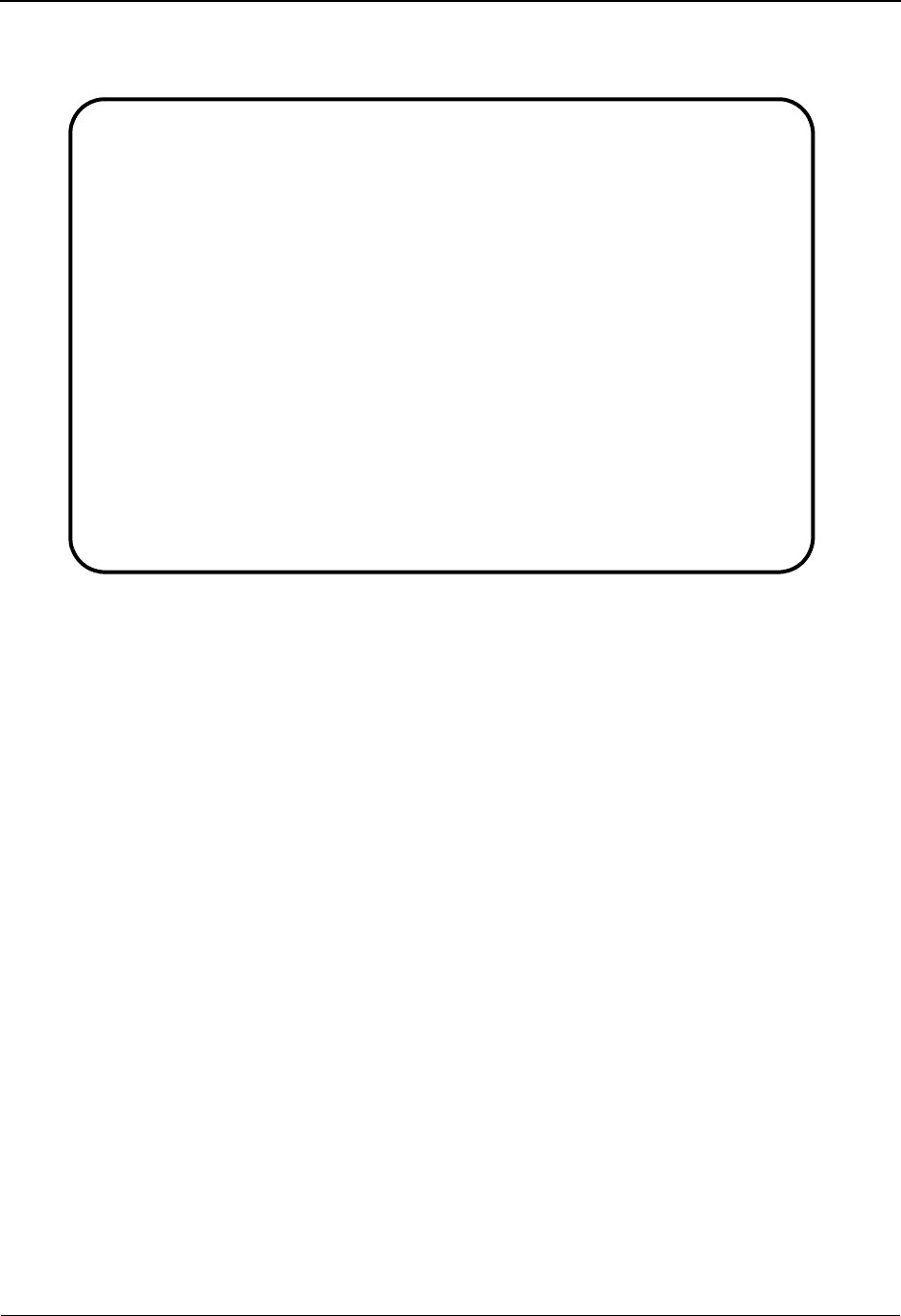
EDIM649 – Exception Detail Screen – Sterling Gentran Item
IBM Sterling Gentran:Viewpoint for z/OS Release 6.6 User Guide 5-115
The following is an example of the Sterling Gentran:Realtime Exception Detail Screen in
Relationship mode.
Actions
4=Delete Enter 4 and press Enter to mark an exception for deletion. The exception and all
associated data are marked for deletion and will be deleted the next time Sterling
Gentran:Viewpoint Repository Maintenance is run.
An exception can be restored from the archive file after maintenance has deleted it
from the file. For more information on Repository Maintenance, refer to “File
Maintenance Procedures” in Chapter 2, “Operational Procedures”.
Note: An exception that has been marked for deletion, is
displayed, but may not be updated.
6=MsgList Enter 6 and press Enter to display the Exception Message List for the exception.
7=Data Enter 7 and press Enter to display the Exception Data Display screen for the
exception.
8=UserMsg Enter 8 and press Enter to display the User Message screen for an exception. You
may associate a user message with the exception from the Capture Definition that
captured the exception.
For more information on User Messages, refer to "User Messages" in Chapter 2,
"Optional Features".
9=UserProc Enter 9 and press Enter to display the User Procedure screen for an exception.
You may associate a user procedure with the exception from the Capture
Definition that captured the exception.
For more information on User Procedures, refer to "User Procedures" in Chapter 2
"Optional Features".
EDIM649 __________ EXCEPTION DETAIL 06/01/2011
Type Action, press Enter.
__ 4=Delete 6=MsgList 7=Data 8=UserMsg 9=UserProc 10=ExcpHist 11=Recip.
12=ItemExcp
Recipient . . : @MAPPERIN INBOUND MAPPING ERRORS
Excp Status . : OPEN 06/01/2011 12:00
Excp Tag . . : 0000000076
User Reference: INV01
System/Process: GENTRAN /EDIR041 Excp. Action:
Date-Time . . : 06/01/2011 - 12:00 Action Dt-Tm:
Capture ID. . : @MODEL-RIM Databank: REALTIME
Description . : INBOUND MAPPING ERRORS - REALTIME
Application : INVFILE Interchange: 000000006
Network . . . : Group: 000000008
Direction/Set : INBOUND /810 Trans: 000080001
User . . . . : YOUR COMPANY
Partner . . . : THEIR COMPANY Path / Option: 203/203
Trans ID/Task : EDIT/0000189 Queue File:
F1=Help F3=Exit F6=Next F12=Cancel
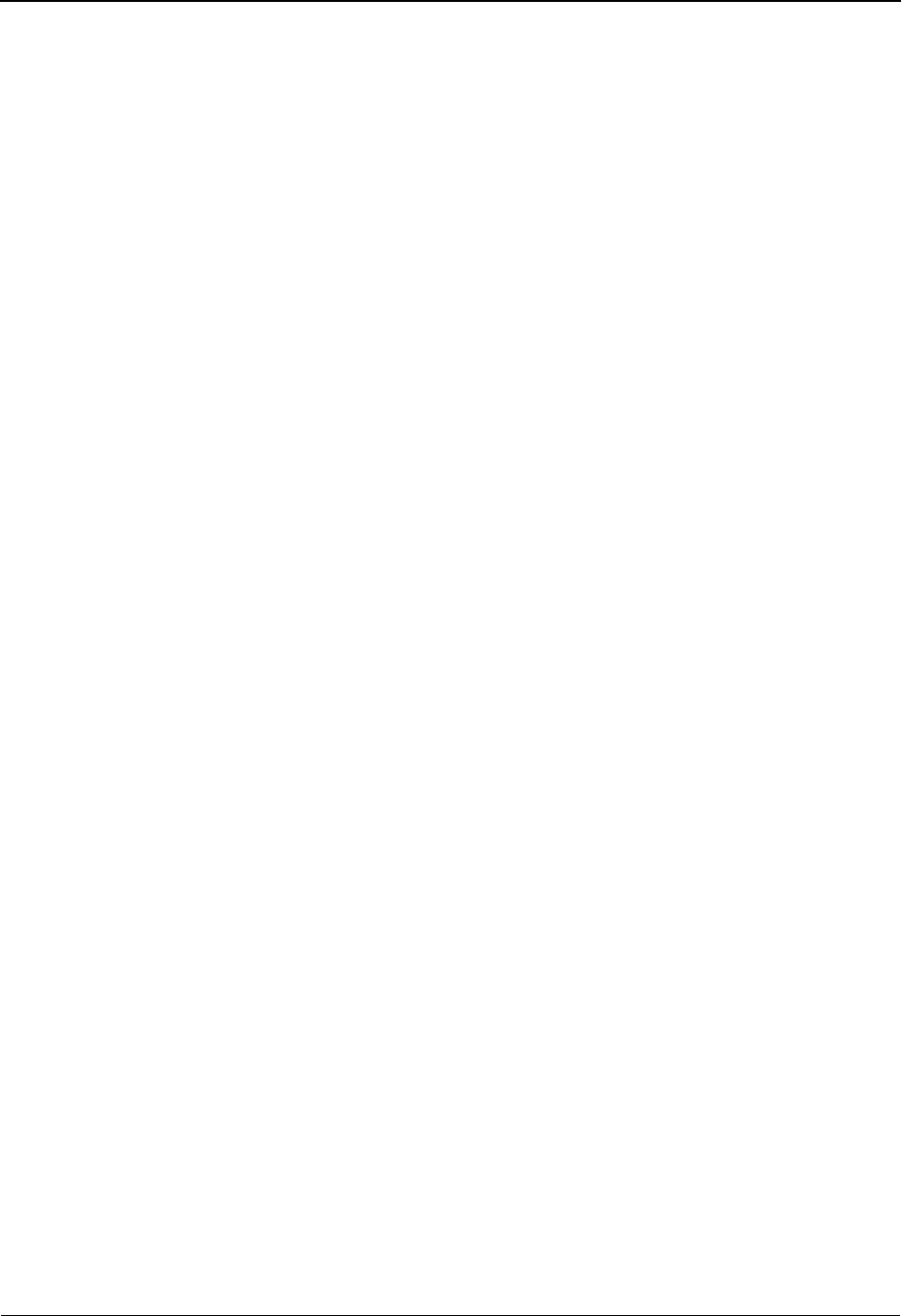
EDIM649 – Exception Detail Screen – Sterling Gentran Item
5-116 IBM Sterling Gentran:Viewpoint for z/OS Release 6.6 User Guide
10=ExcpHist Enter 10 in the Action field, and press Enter to display the Exception History
screen for an exception.
11=Recip. Enter 11 and press Enter to display the Recipient Detail screen for the recipient to
which the exception belongs.
12=ItemExcp Enter 12 and press Enter to return to the Item Exception Status screen
(EDIM718) for the exception. This action is ONLY available when the Item
Exception Status screen (EDIM718) was used to transfer this screen.
Function Keys
F1=Help If the cursor is not on a field, screen level Help information is displayed. If the
cursor is on a field, field level Help for that field is displayed.
F3=Exit Returns to the previous menu.
F6=Next Displays the next exception for the recipient.
F12=Cancel Back up in the dialog, one screen at a time. Update is not performed on the current
object.
Field Descriptions
(Jump Code)
A 10-character alphabetic or numeric field containing the jump code for this screen. The
jump code for a screen automatically appears in the jump code field for that screen.
To "jump" to another screen, press Home, type the jump code of the screen to which you
want to jump, then press Enter.
Refer to Chapter 4, "Jump Codes" for further information on using jump codes.
(Action)
A 1- to 2-character field entered by the user to request an action for the exception. Refer to
Actions above for details regarding the available actions for this screen.
Recipient
The recipient to which the exception belongs is displayed in this field. The recipient
description is also displayed in this field.
CC=Y
If the recipient was defined as a carbon copy in the Exception Profile, this indicator will be
suffixed to the recipient description.
Excp Status
The current status for the exception is displayed in this field. This field also displays the
date and time when the current status was entered for the exception.
Open Exception is OPEN.
Review Exception is in REVIEW.
Trnsfr Exception has been TRANSFERRED.
Closed Exception is CLOSED.
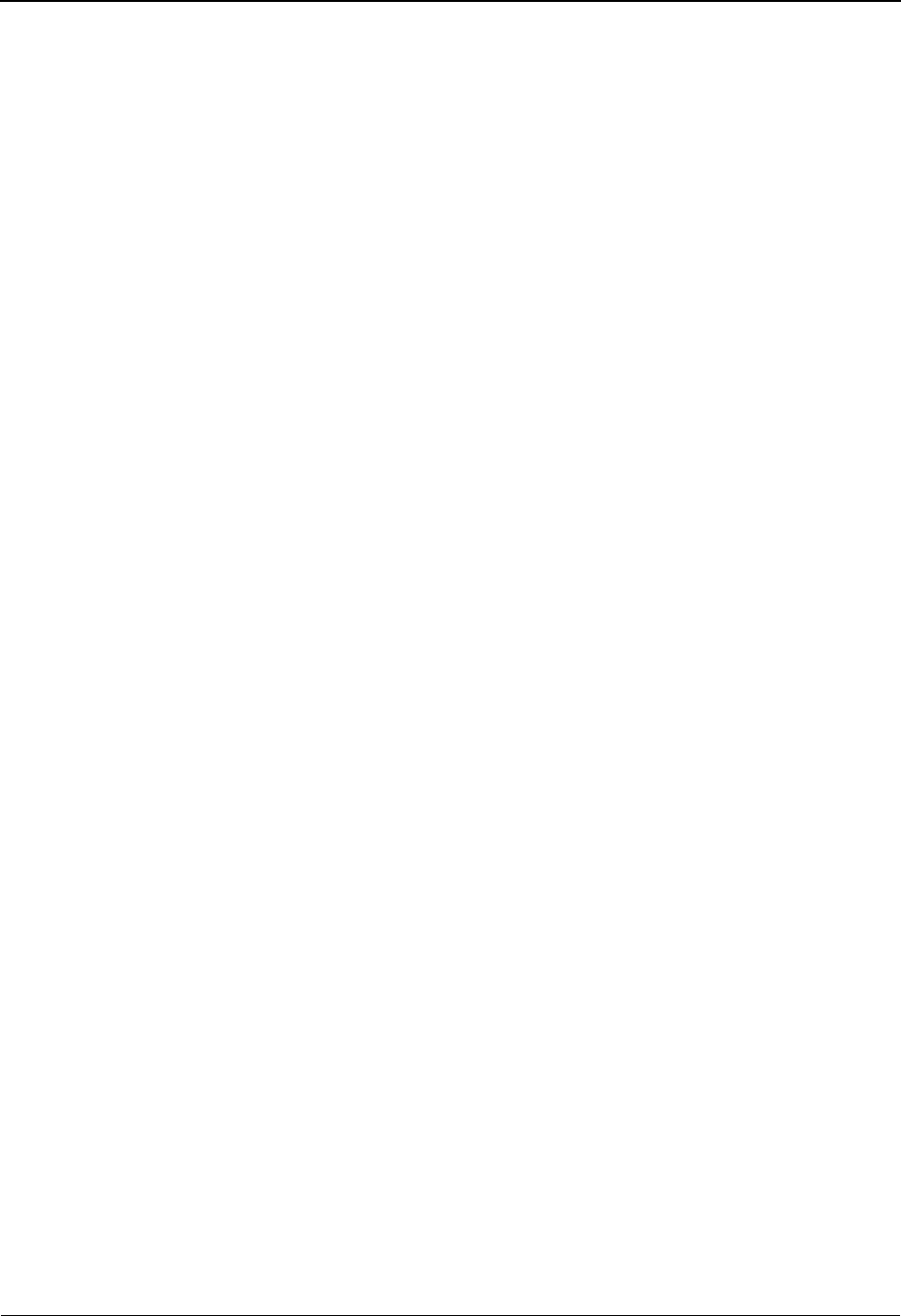
EDIM649 – Exception Detail Screen – Sterling Gentran Item
IBM Sterling Gentran:Viewpoint for z/OS Release 6.6 User Guide 5-117
Excp Tag
The exception tag for the exception is displayed in this column. The exception tag
provides a unique identification for each exception being monitored by Sterling
Gentran:Viewpoint.
User Reference
The User Reference is displayed in this field. This field will display the reference for the
exception as defined in mapping.
System/Process
The system and process that was processing the exception when it was captured by
Sterling Gentran:Viewpoint is displayed in this field.
Excp. Action
The name of the exception action initiated for the exception is displayed in this field.
Date-Time
The date (MM/DD/YYYY) and time (HH:MM) the exception was captured is displayed in
this field.
Action Dt-Tm
The date (MM/DD/YYYY) and time (HH:MM) the action was initiated for the exception
is displayed in this field.
Capture ID
The Exception Capture definition used to capture this exception is displayed in this field.
Databank
The Databank System used to process the exception is displayed in this field.
Description
The description associated with the Capture ID is displayed in this field.
Application
The application to which the exception belongs is displayed in this field. The application
originates from either the trading profile used for the exception or the user application
tracking point.
Interchange
The EDI Interchange Envelope Reference ID is displayed in this field.
Network
The network to which the exception belongs is displayed in this field. The network
originates from either the trading profile used for the exception or the user application
tracking point.
Group
The EDI Group Envelope Reference ID is displayed in this field.
Direction/Set
The direction of the exception and the EDI transaction set ID are displayed in this field.
Dir. Inbound From partner to user.
Outbound From user to partner.
Set A 6-character transaction set ID; this can be any of
the supported EDI standards documents (for
example X12, TDCC, EDIFACT, or Tradacoms).
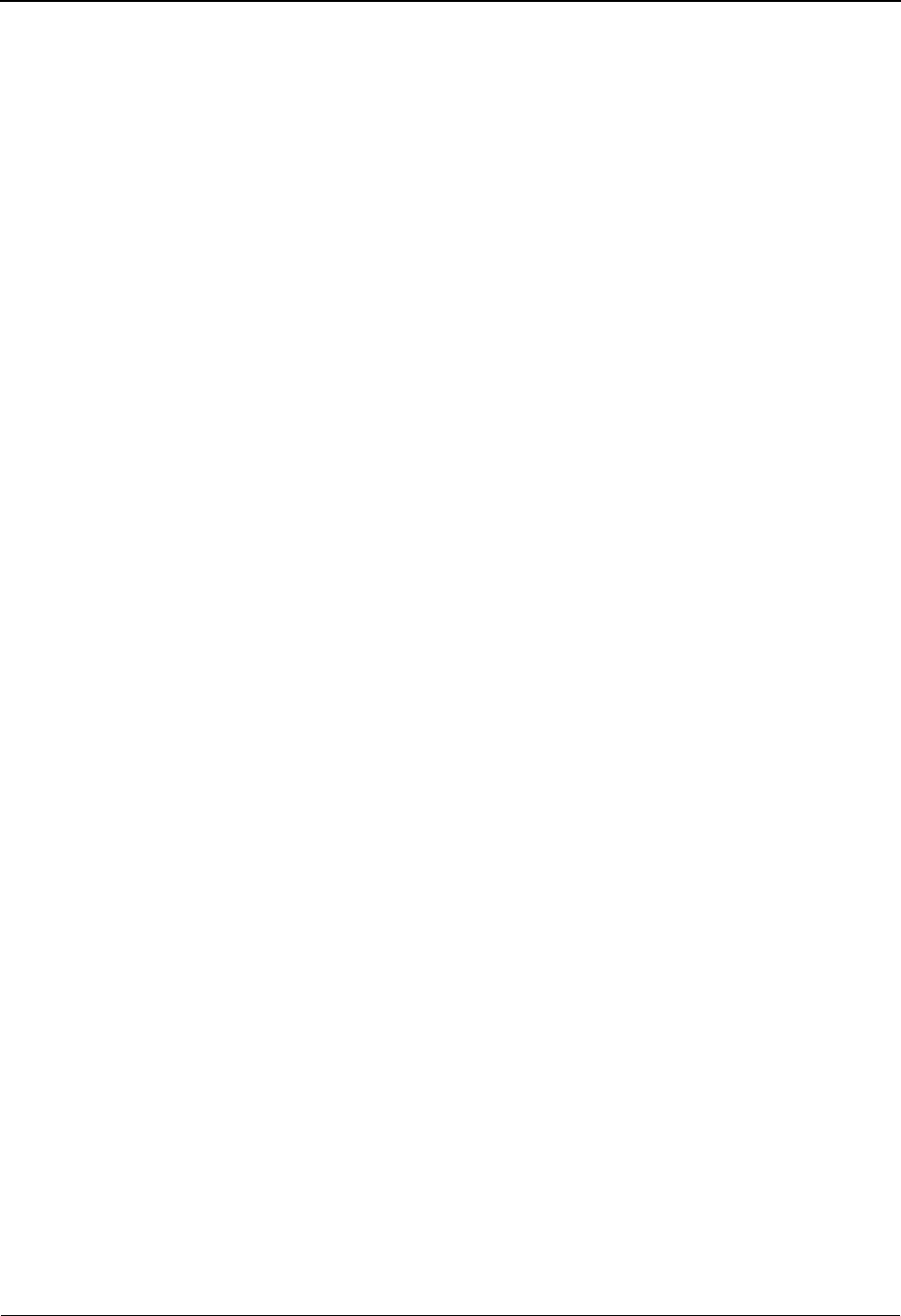
EDIM649 – Exception Detail Screen – Sterling Gentran Item
5-118 IBM Sterling Gentran:Viewpoint for z/OS Release 6.6 User Guide
Trans
The EDI Transaction Envelope Reference ID is displayed in this field.
User (Partner)
The Trading Profile User ID used by translation for the exception is displayed in this field.
Based on the trading profile mode defined, this field may be displayed as either the User
ID or the Partner ID.
Partner (Partner Qual)
The Trading Profile Partner ID used for translation for the exception is displayed in this
field.
Based on the trading profile mode defined this field may be displayed as either the Partner
ID or the Partner Qualifier.
Path / Option
The Path ID and Option Number used to process the exception are displayed in this field.
This is only available for Sterling Gentran:Realtime exceptions.
Trans ID/Task
The CICS Transaction ID and Task Number used to process the exception are displayed in
this field. This is only available for Sterling Gentran:Realtime exceptions.
Queue File
The Queue File Number used to process the exception is displayed in this field. This is
only available for Sterling Gentran:Realtime exceptions.
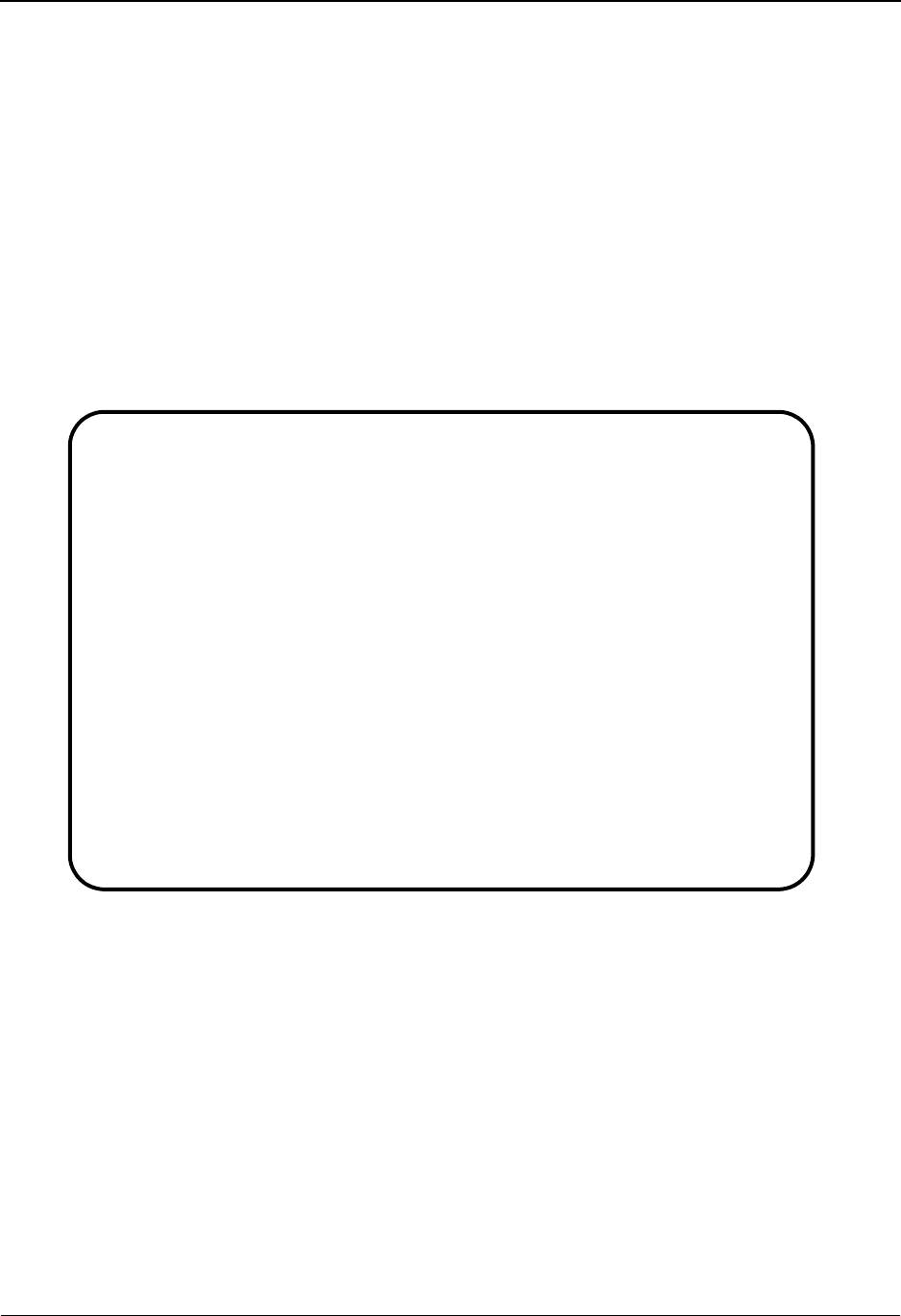
EDIM649 – Exception Detail Screen – Sterling Connect Item
IBM Sterling Gentran:Viewpoint for z/OS Release 6.6 User Guide 5-119
EDIM649 – Exception Detail Screen – Sterling Connect Item
Purpose
This screen is only available for Sterling Gentran:Plus users who have enabled communications
monitoring in Sterling Gentran:Viewpoint.
The Exception Detail – Sterling Connect Item screen provides the user with detailed information
for a single exception captured within the Sterling Connect communications system. Some of the
information provided includes actions that have been initiated by Sterling Gentran:Viewpoint for
the exception, who the Remote ID is, and what was the Batch Number assigned to the data.
From the Exception Detail screen a user has flexible control over the exception using the actions
available from this screen. Refer to the Actions field description documented below for more
details regarding the available actions.
Actions
4=Delete Enter 4 and press Enter to mark an exception for deletion. The exception, and all
associated exceptions are marked for deletion and will be deleted the next time
Sterling Gentran:Viewpoint Repository Maintenance runs.
An exception can be restored from the archive file after maintenance has deleted it
from the file. For more information on Repository Maintenance refer to “File
Maintenance Procedures” in Chapter 2, “Operational Procedures”.
Note: An exception that has been marked for deletion is
displayed but may not be updated.
6=MsgList Enter 6 and press Enter to display the Exception Message List screen for the
exception.
EDIM649 __________ EXCEPTION DETAIL 06/01/2011
Type Action, press Enter.
__ 4=Delete 6=MsgList 7=Data 8=UserMsg 9=UserProc 10=ExcpHist 11=Recip.
12=ItemExcp
Recipient . . : @COMM-ERRS COMMUNICATIONS MONITOR
Excp Status . : OPEN 06/01/2011 12:00
Excp Tag . . : 0000000022
User Reference: BATCH WITHOUT $$ADD
System/Process: CONNECT /STOUTL Excp. Action:
Date-Time . . : 06/01/2011 – 12:00 Action Dt-Tm:
Capture ID. . : @MODEL-OU
Description . : CONNECT OFFLINE UTILITIES ERRORS
Batch ID . . : BATCH WITHOUT $$ADD Direction . : INBOUND
Batch Number : 0000211 Status . . . : EXTRACTED
Failure Code : 000
MBX/RMT ID . : REMOTE2
F1=Help F3=Exit F6=Next F12=Cancel
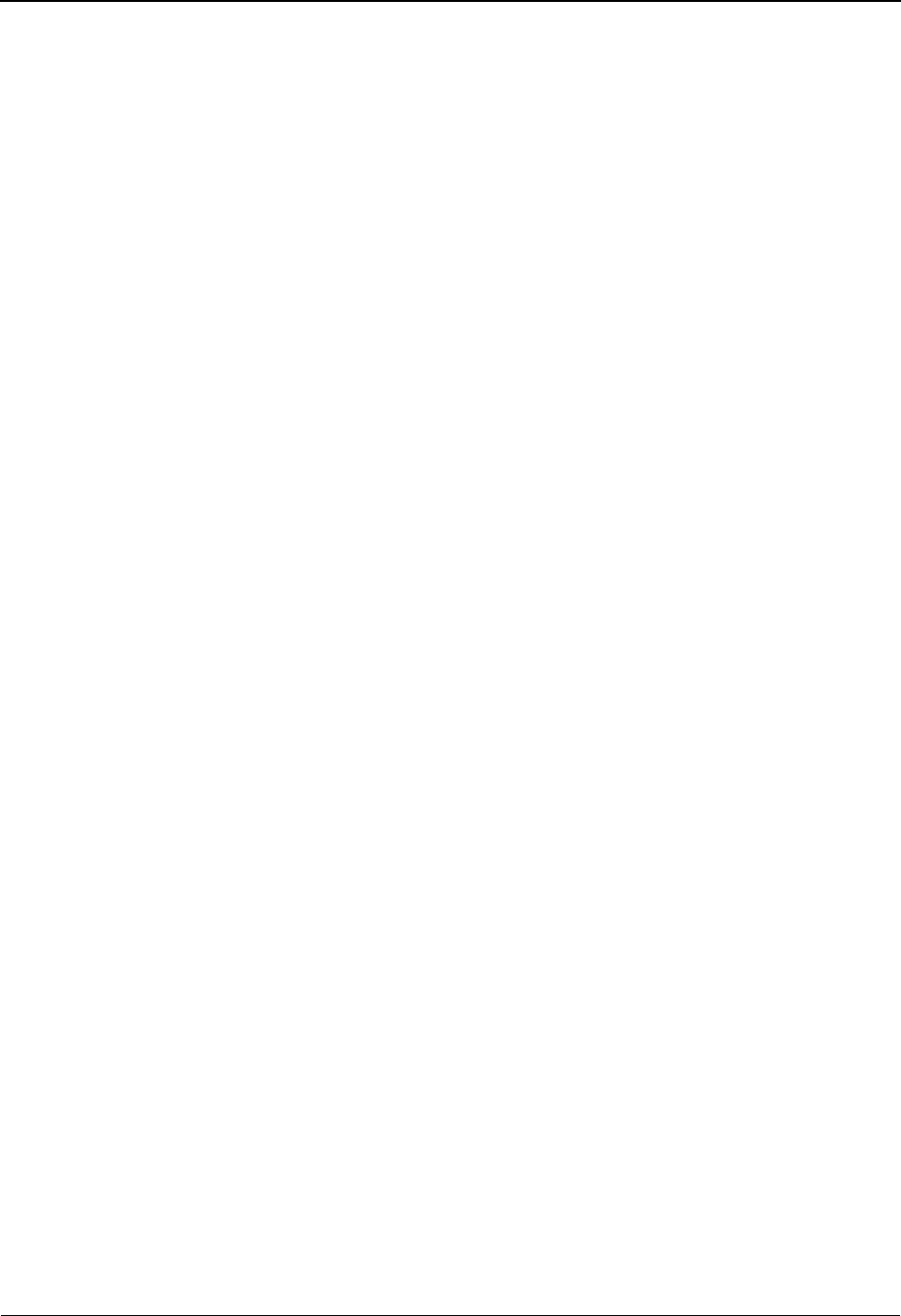
EDIM649 – Exception Detail Screen – Sterling Connect Item
5-120 IBM Sterling Gentran:Viewpoint for z/OS Release 6.6 User Guide
For communications exceptions, the explanation text for the Sterling Connect
Failure Code is displayed on the Exception Message List screen.
7=Data Enter 7 and press Enter to display the Sterling Gentran:Plus Interchange Detail
screen (EDIM402) for the exception.
8=UserMsg Enter 8 and press Enter to display the User Message screen for an exception. You
may associate a user message with the exception from the Capture Definition that
captured the exception.
For more information on User Messages, refer to "User Messages" in Chapter 2,
"Optional Features".
9=UserProc Enter 9 and press Enter to display the User Procedure screen for an exception.
You may associate a user procedure with the exception from the Capture
Definition that captured the exception.
For more information on User Procedures, refer to "User Procedures" in Chapter 2
"Optional Features".
10=ExcpHist Enter 10 and press Enter to display the Exception History screen for an
exception.
11=Recip. Enter 11 and press Enter to display the Recipient Detail screen for the recipient to
which the exception belongs.
12=ItemExcp Enter 12 and press Enter to return to the Item Exception Status screen
(EDIM718) for the exception. This action is ONLY available when the Item
Exception Status screen (EDIM718) was used to transfer to this screen.
Function Keys
F1=Help If the cursor is not on a field, screen level Help information is displayed. If the
cursor is on a field, field level Help for that field is displayed.
F3=Exit Returns to the previous menu.
F6=Next Displays the next exception for the recipient.
F12=Cancel Back up in the dialog, one screen at a time. Update is not performed on the current
object.
Field Descriptions
(Jump Code)
A 10-character alphabetic or numeric field containing the jump code for this screen. The
jump code for a screen automatically appears in the jump code field for that screen.
To "jump" to another screen, press Home, type the jump code of the screen to which you
want to jump, then press Enter.
Refer to Chapter 4, "Jump Codes" for further information on using jump codes.
(Action)
A 1- to 2-character field entered by the user to request an action for the exception. Refer to
Actions above for details regarding the available actions for this screen.
Recipient
The recipient to which the exception belongs is displayed in this field. The recipient
description is also displayed in this field.
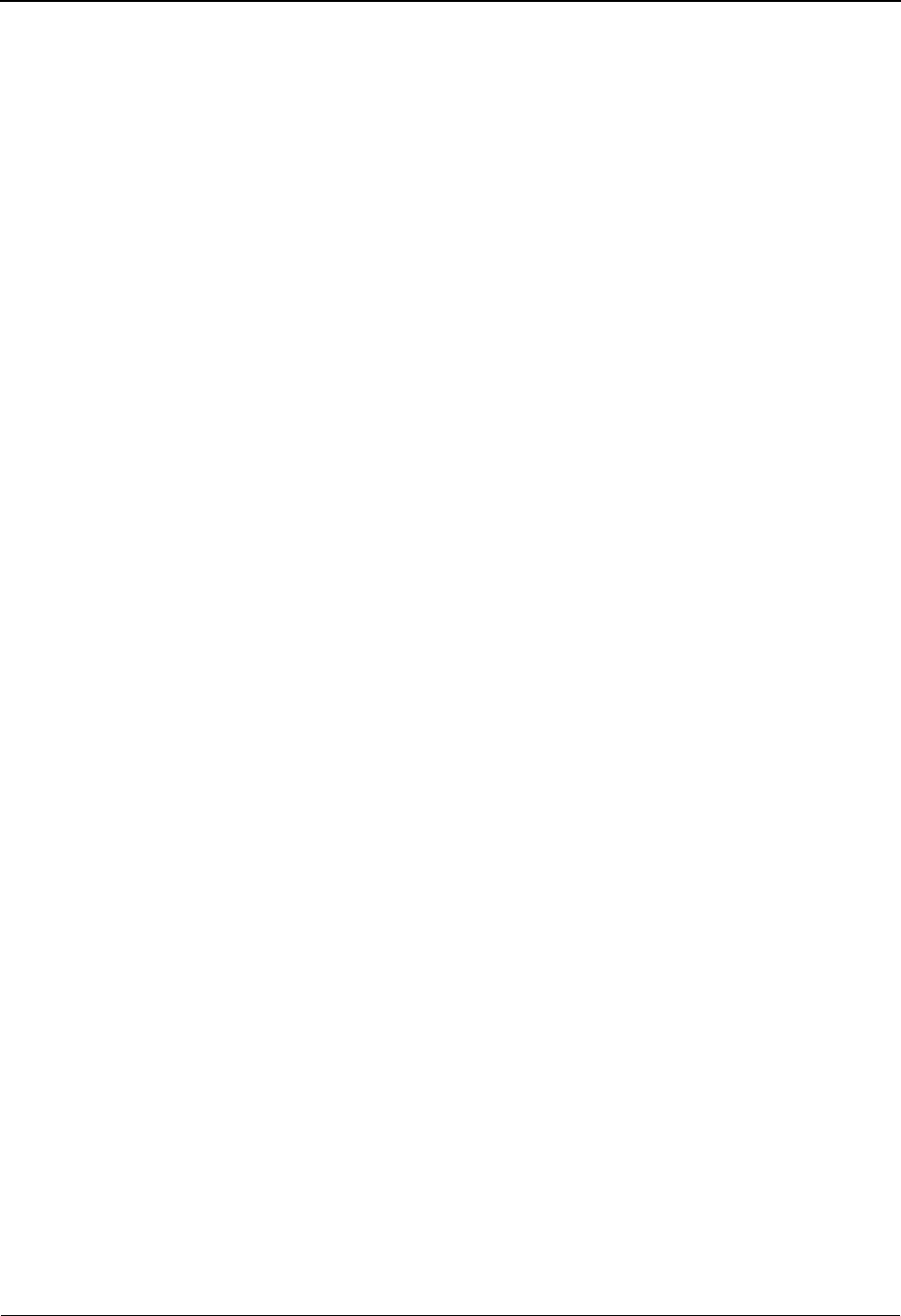
EDIM649 – Exception Detail Screen – Sterling Connect Item
IBM Sterling Gentran:Viewpoint for z/OS Release 6.6 User Guide 5-121
CC=Y
If the recipient was defined as a carbon copy in the Exception Profile, this indicator will be
suffixed to the recipient description.
Excp Status
The current status for the exception is displayed in this field. This field also displays the
date and time when the current status was entered for the exception.
Excp Tag
The exception tag for the exception is displayed in this column. The exception tag
provides a unique identification for each exception being monitored by Sterling
Gentran:Viewpoint.
User Reference
The User Reference is displayed in this field. This field will display the Batch ID assigned
to the communications batch.
System/Process
The system and process that was processing the exception when it was captured by
Sterling Gentran:Viewpoint is displayed in this field.
Excp. Action
The name of the exception action initiated for the exception is displayed in this field.
Date-Time
The date (MM/DD/YYYY) and time (HH:MM) the exception was captured is displayed in
this field.
Action Dt-Tm
The date (MM/DD/YYYY) and time (HH:MM) the action was initiated for the exception
is displayed in this field.
Capture ID
The Exception Capture definition used to capture this exception is displayed in this field.
Description
The description associated with the Capture ID is displayed in this field.
Batch ID
The Batch ID assigned to the communications batch is displayed in this field.
Direction
The direction of the communications batch is displayed in this field.
Batch Number
The Batch Number assigned to the communications batch by the Sterling Connect system
is displayed in this field.
Open Exception is OPEN.
Review Exception is in REVIEW.
Trnsfr Exception has been TRANSFERRED.
Closed Exception is CLOSED.
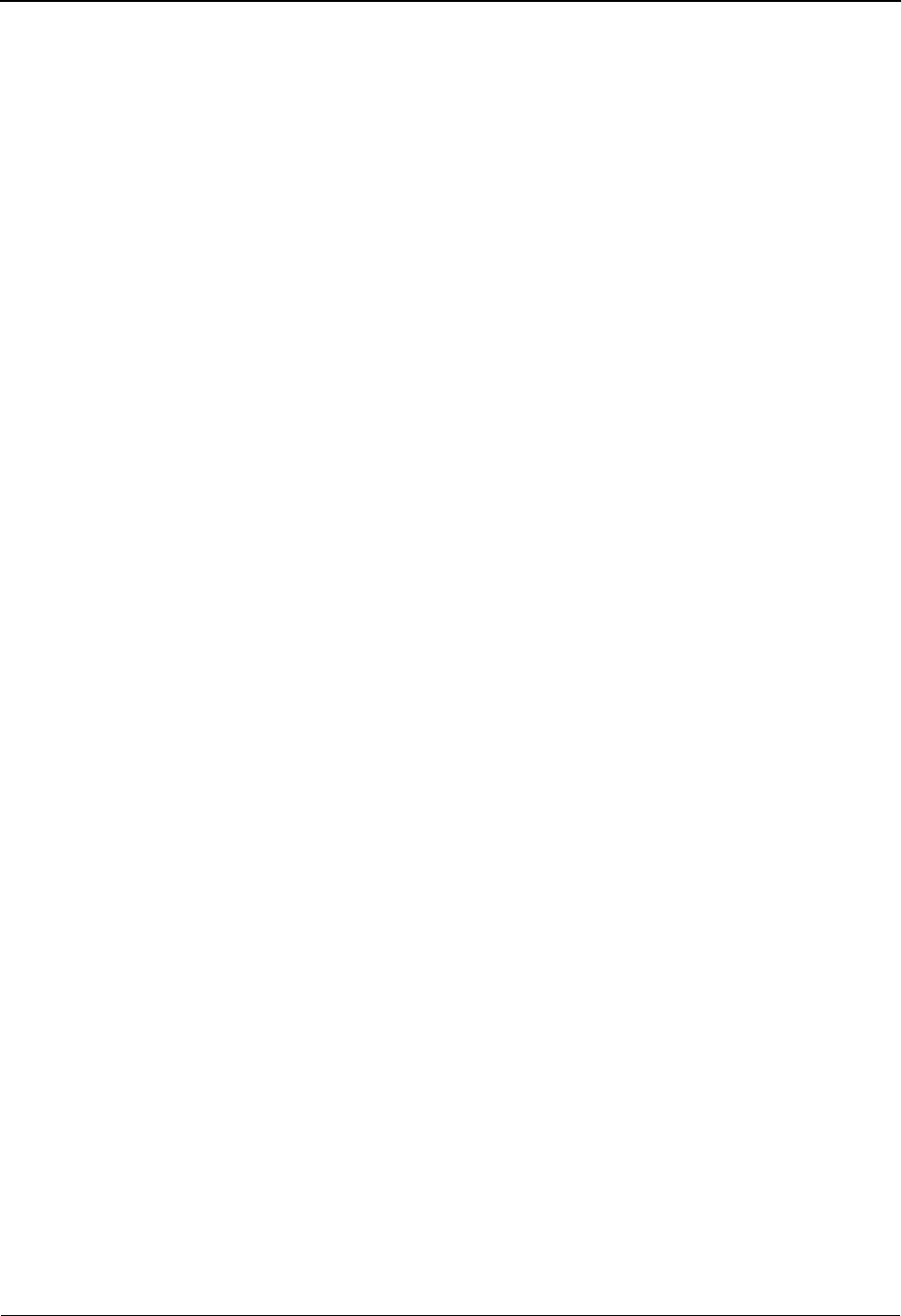
EDIM649 – Exception Detail Screen – Sterling Connect Item
5-122 IBM Sterling Gentran:Viewpoint for z/OS Release 6.6 User Guide
Status
The status of the communications batch is displayed in this field.
Failure Code
The Failure Code associated with the communications error is displayed in this field. This
field will be blank or zeros if no communications errors were encountered for the
communications batch. To see the explanation for a failure code enter a 6 in the Action
field and press Enter to display the Failure Code text on the Exception Message List
screen.
MBX/RMT ID
The Mailbox/Remote ID associated with the communications batch is displayed in this
field.
ADDED The batch was added to the Sterling Connect Data
Queue by the Sterling Connect Offline Utilities.
TRANSMITTED The batch was sent to its destination by the
Sterling Connect system.
COLLECTED The batch was received from its originator by the
Sterling Connect system.
EXTRACTED The batch was extracted from the Sterling
Connect Data Queue by the Sterling Connect
Offline Utilities.
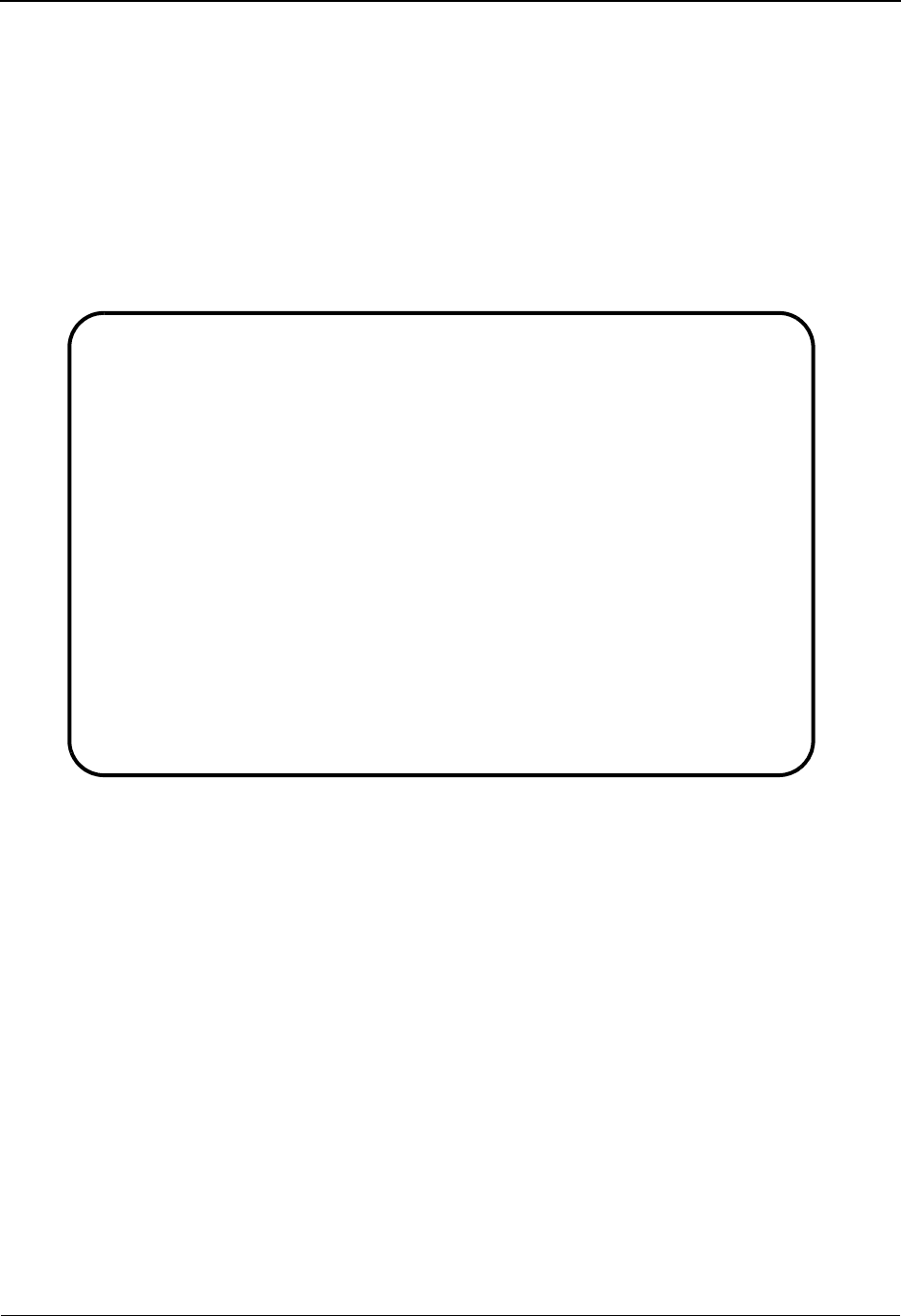
EDIM650 – Exception Message List Screen
IBM Sterling Gentran:Viewpoint for z/OS Release 6.6 User Guide 5-123
EDIM650 – Exception Message List Screen
Purpose
The Exception Message List screen provides a list of the system messages issued for an exception
by the Tracking Point. User messages issued by Sterling Gentran:Viewpoint are also listed. Refer
to “User Messages” in Chapter 2, “Optional Features,” for more information about User Messages.
For exceptions captured from the Sterling Gentran system, you may select a message and invoke
the Exception Data Display screen to display the selected message in the context of the exception
data.
Actions
6=Excp Enter 6 and press Enter to return to the Exception Detail screen for the exception.
7=Data Enter 7 and press Enter to display the data for the exception.
For exceptions captured from the Sterling Gentran translation system, the
Exception Data Display screen will be displayed for the selected message. If the
message is an exception level message (for example, mapping status), the Data
Display starts at the top of the exception data. If the message is an event-level
message (for example, segment not found), the Data Display positions you at the
related data in the exception.
For exceptions captured from the Sterling Connect communications system, the
Sterling Gentran:Plus Interchange Detail screen (EDIM402) displays the data for
the exception.
8=UserMsg Enter 8 and press Enter to display the User Message screen for the exception. You
may associate a user message with the exception from the Capture Definition that
captured the exception.
EDIM650 __________ EXCEPTION MESSAGE LIST 06/01/2011
Type Action, press Enter.
6=Excp 7=Data 8=UserMsg 9=UserProc 10=ExcpHist
System : GENTRAN
Process : EBDI041
Desc. : INBOUND MAPPING ERRORS
Reference: INV01
A Message
__ 626 23 QQ UNABLE TO TRANSLATE CODE
- MOVED SPACE TO TARGET FIELD.
__ TRANSLATION ID: UNITMEAS
__ 626 25 QQ UNABLE TO TRANSLATE CODE
- MOVED SPACE TO TARGET FIELD.
__ TRANSLATION ID: UNITMEAS
__
__
__
__
__
LAST ENTRY DISPLAYED
F1=Help F3=Exit F6=Next F7=Bkwd F8=Fwd F12=Cancel
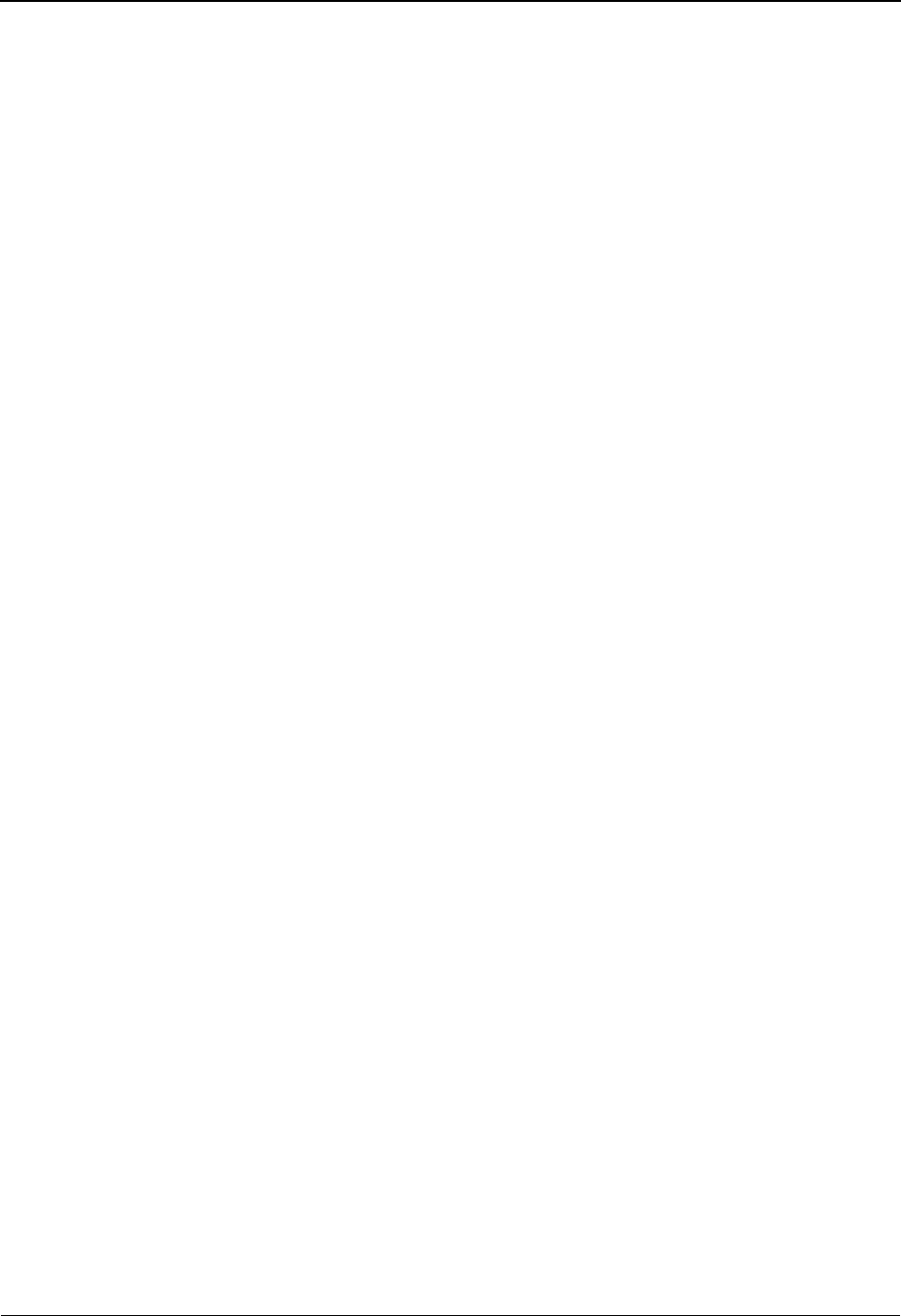
EDIM650 – Exception Message List Screen
5-124 IBM Sterling Gentran:Viewpoint for z/OS Release 6.6 User Guide
For more information on User Messages, refer to "User Messages" in Chapter 2,
"Optional Features".
9=UserProc Enter 9 and press Enter to display the User Procedure screen for the exception.
You may associate a user procedure with the exception from the Capture
Definition that captured the exception.
For more information on User Procedures, refer to "User Procedures" in Chapter 2
"Optional Features".
10=ExcpHist Enter 10 and press Enter to display the Exception History screen for the
exception.
Function Keys
F1=Help If the cursor is not on a field, screen level Help information is displayed. If the
cursor is on a field, field level Help for that field is displayed.
F3=Exit Returns to the previous menu.
F6=Next Displays the next exception for the recipient. The Exception Message List screen
for the next exception is displayed.
F7=Bkwd Scroll backward through the list on the current screen.
F8=Fwd Scroll forward through the list on the current screen.
F12=Cancel Back up in the dialog, one screen at a time. Update is not performed on the current
object.
Field Descriptions
(Jump Code)
A 10-character alphabetic or numeric field containing the jump code for this screen. THe
jump code for a screen automatically appears in the jump code field for that screen.
To "jump" to another screen, press Home, type the jump code of the screen to which you
want to jump, then press Enter.
Refer to Chapter 4, "Jump Codes" for further information on using jump codes.
System
The system which was processing the exception when it was captured by Sterling
Gentran:Viewpoint is displayed in this field.
Process
The process which was processing the exception when it was captured by Sterling
Gentran:Viewpoint is displayed in this field.
Desc.
The description from the Exception Capture definition responsible for capturing the
exception is displayed in this field.
Reference
Displays the reference identification of the exception.
For EDI exceptions the reference is the Envelope Reference IDs.
For Application exceptions, the reference is defined in mapping.
For communication exceptions, the reference is the Batch ID.
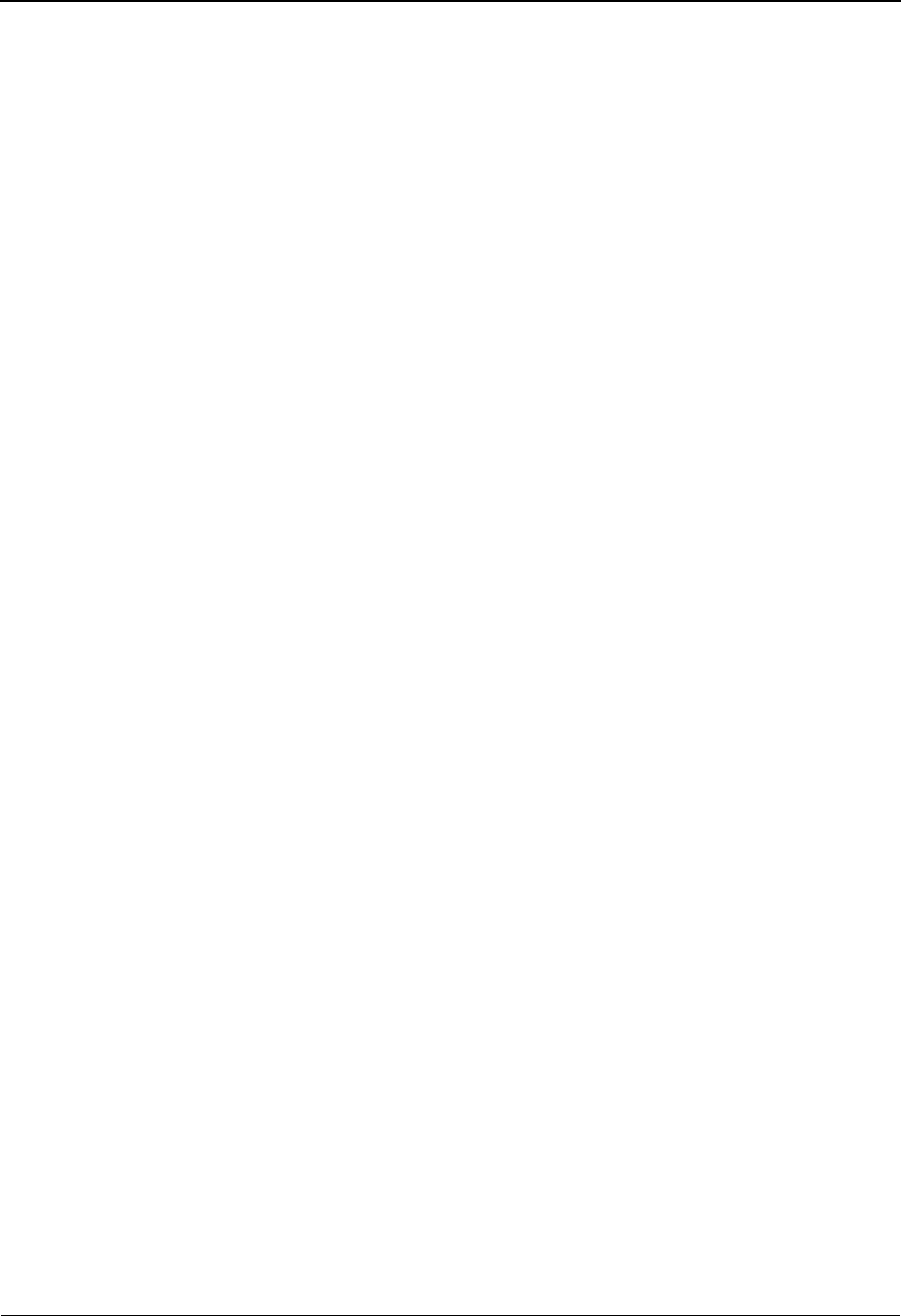
EDIM650 – Exception Message List Screen
IBM Sterling Gentran:Viewpoint for z/OS Release 6.6 User Guide 5-125
A (Action)
A 1- to 2-character field entered by the user to request an action for an exception. Refer to
Actions above for details regarding the available actions for this screen.
Message
For exceptions originating from the Sterling Gentran system, the messages issued by the
tracking point (system/process) are displayed in this column.
For exceptions originating from the Sterling Connect communications system, the
explanation text associated with the system Failure Code is displayed in this column.
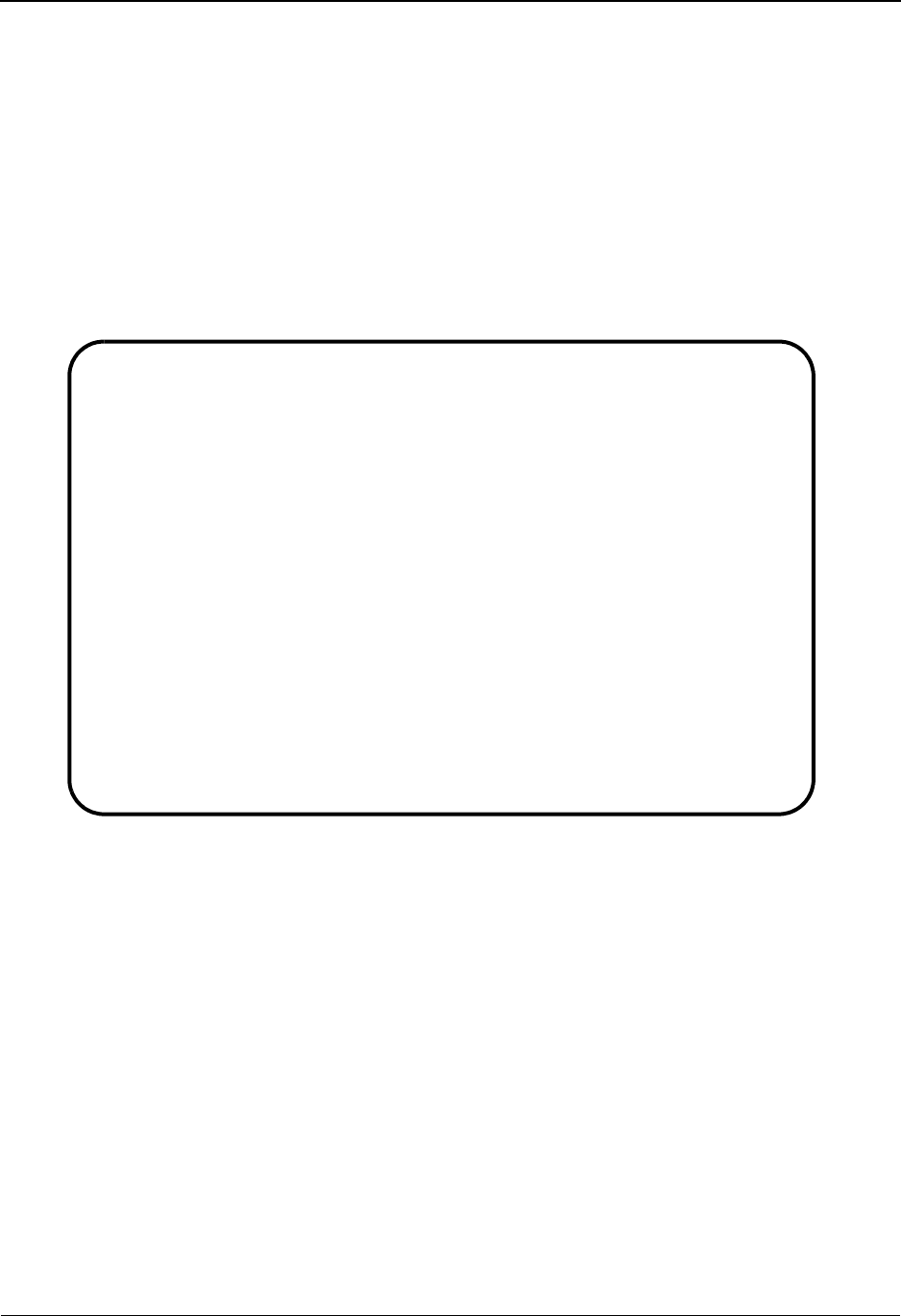
EDIM651 – Exception Data Display Screen
5-126 IBM Sterling Gentran:Viewpoint for z/OS Release 6.6 User Guide
EDIM651 – Exception Data Display Screen
Purpose
The Exception Data Display Screen allows you to view the data for an exception. Sterling
Gentran:Viewpoint inserts all system messages and user messages into the data for the user.
Messages inserted in the data are highlighted with an asterisk (*). You may scroll through the data
or move from message to message using the F6=Next function key.
Note: The Databank must have a Message Store-Level
configuration for data to be available to the Exception
Data Display screen.
Actions
6=Excp Enter 6 for the current exception and press Enter to return to the Exception Detail
screen.
7=MsgList Enter 7 and press Enter to display the Exception Message List for the current
exception. The Exception Message List screen will begin with the message
currently displayed at the top of the Data Display.
If messages are not displayed on the current screen when this action is requested,
the Exception Message List screen begins its display from the previous message,
or the first message found in the data.
8=UserMsg Enter 8 and press Enter to display the User Message screen for an exception. You
may associate a user message with the exception from the Capture Definition that
captured the exception.
For more information, refer to "User Messages" in Chapter 2, "Optional
Features".
EDIM651 __________ EXCEPTION DATA DISPLAY 06/01/2011
Type Action, press Enter.
__ 6=Excp 7=MsgList 8=UserMsg 9=UserProc 10=ExcpHist
System : GENTRAN
Process : EBDI001
Desc. : INBOUND COMPLIANCE ERRORS
Reference: 000000005 /000000007 /000070001
Exception Data
ST*810*000070001?
BIG*90QQ05*INV01*901101*PONUMBER-001?
* 33 3 BIG 1 90QQ05 DATE FIELD NOT NUMERIC.
NTE**-------------------------------------------------------?
NTE** TERMS ARE SPECIFIED BELOW?
NTE** DISCOUNT WILL NOT BE APPLIED UNLESS INVOICE IS PAID?
NTE** IN FULL BY THE DISCOUNT DUE DATE.?
NTE**-------------------------------------------------------?
REF*DP*00547?
REF*BC*CONTRACT42?
REF*BT*000001?
F1=Help F3=Exit F6=Next F7=Bkwd F8=Fwd F12=Cancel
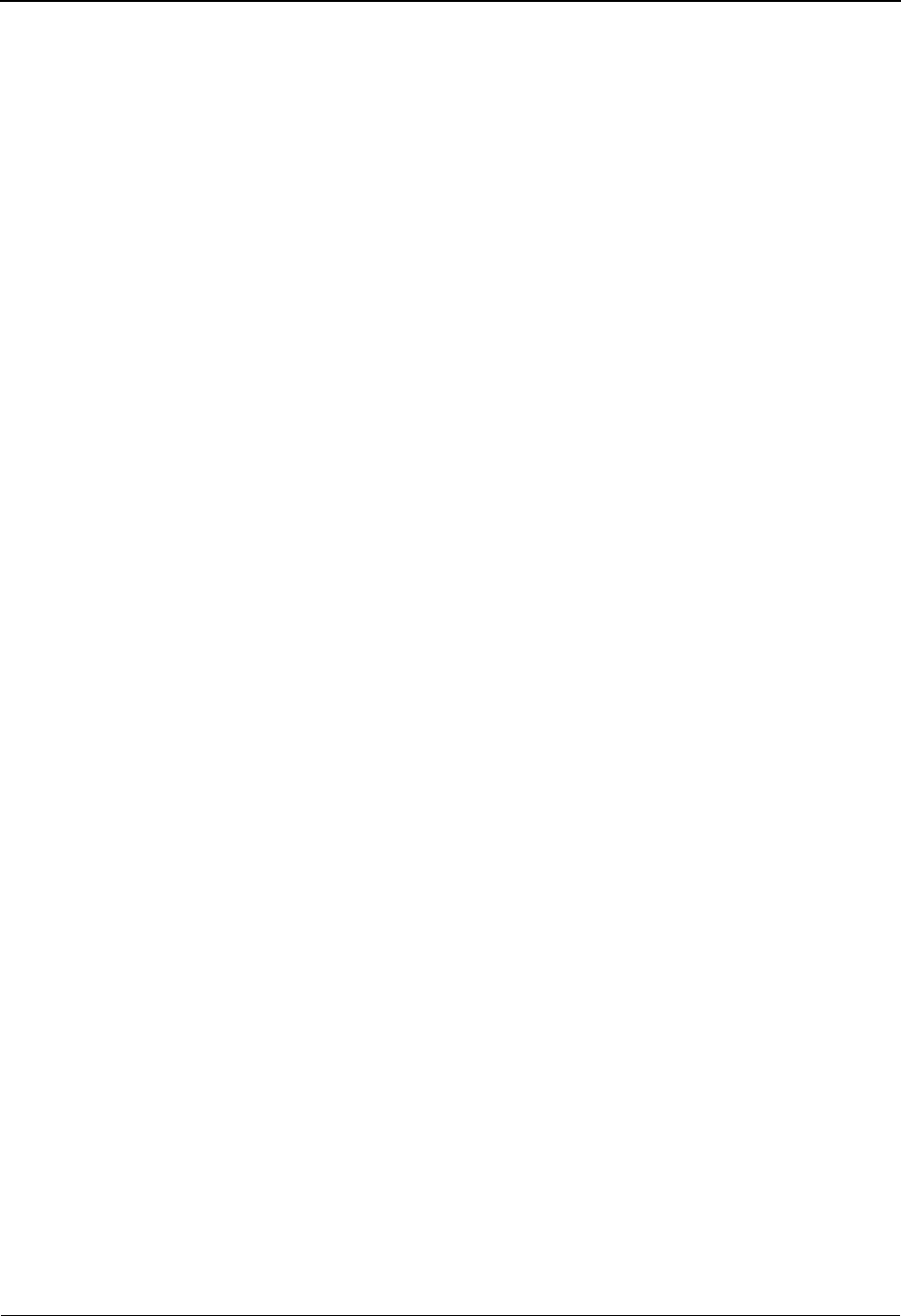
EDIM651 – Exception Data Display Screen
IBM Sterling Gentran:Viewpoint for z/OS Release 6.6 User Guide 5-127
9=UserProc Enter 9 and press Enter to display the User Procedure screen for an exception.
You may associate a user procedure with the exception from the Capture
Definition that captured the exception.
Refer to "User Procedures" in Chapter 2, "Optional Features," for details
regarding the use of User Procedures.
10=ExcpHist Enter 10 and press Enter to display the Exception History screen for the current
exception.
Function Keys
F1=Help If the cursor is not on a field, screen level Help information is displayed. If the
cursor is on a field, field level Help for that field is displayed.
F3=Exit Returns to the previous menu.
F6=Next Skip to the next block of data that has an associated message. This function key
allows you to quickly scan through the messages issued for an exception within
the context of the data for the exception.
F7=Bkwd Scroll backward through the list on the current screen.
F8=Fwd Scroll forward through the list on the current screen.
F12=Cancel Back up in the dialog, one screen at a time. Update is not performed on the current
object.
Field Descriptions
(Jump Code)
A 10-character alphabetic or numeric field containing the jump code for this screen. The
jump code for a screen automatically appears in the jump code field for that screen.
To "jump" to another screen, press Home, type the jump code of the screen to which you
want to jump, then press Enter.
Refer to Chapter 4, "Jump Codes" for further information on using jump codes.
(Action)
A 1- to 2-character field entered by the user to request an action for the exception. Refer to
Actions above for details regarding the available actions for this screen.
System
The system which was processing the exception when it was captured by Sterling
Gentran:Viewpoint is displayed in this field.
Process
The process which was processing the exception when it was captured by Sterling
Gentran:Viewpoint is displayed in this field.
Desc.
The description from the Exception Capture definition which is responsible for capturing
the exception is displayed in this field.
Reference
Displays the reference identification of the exception.
For EDI exceptions, the reference is the Envelope Reference IDs.
For application exceptions, the reference is defined in mapping.
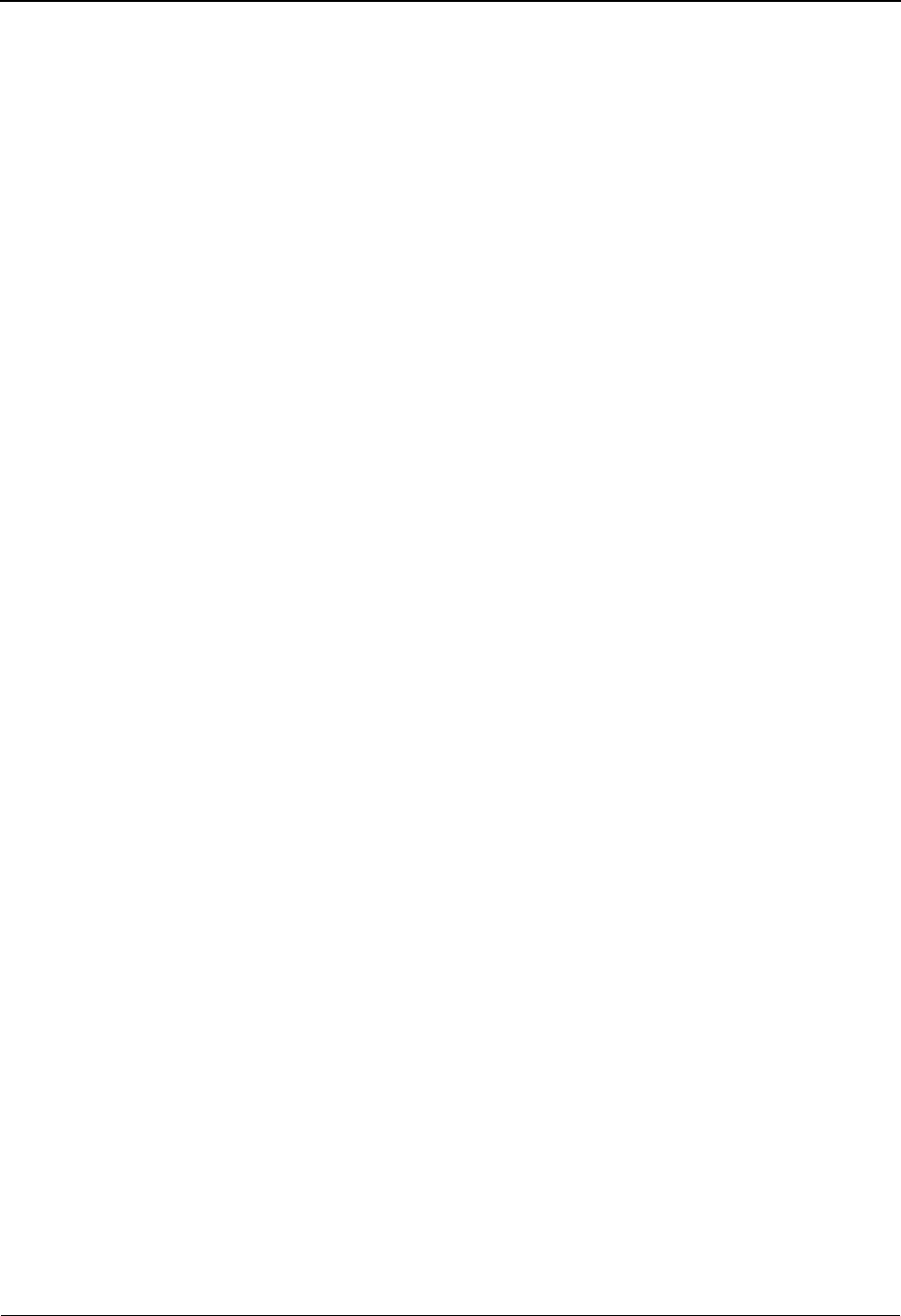
EDIM651 – Exception Data Display Screen
5-128 IBM Sterling Gentran:Viewpoint for z/OS Release 6.6 User Guide
Exception Data
All of the data for the specified exception, with all of the tracking point and user messages
inserted into the data, is displayed. Messages inserted in the data are marked with an
asterisk (for example, *msg).
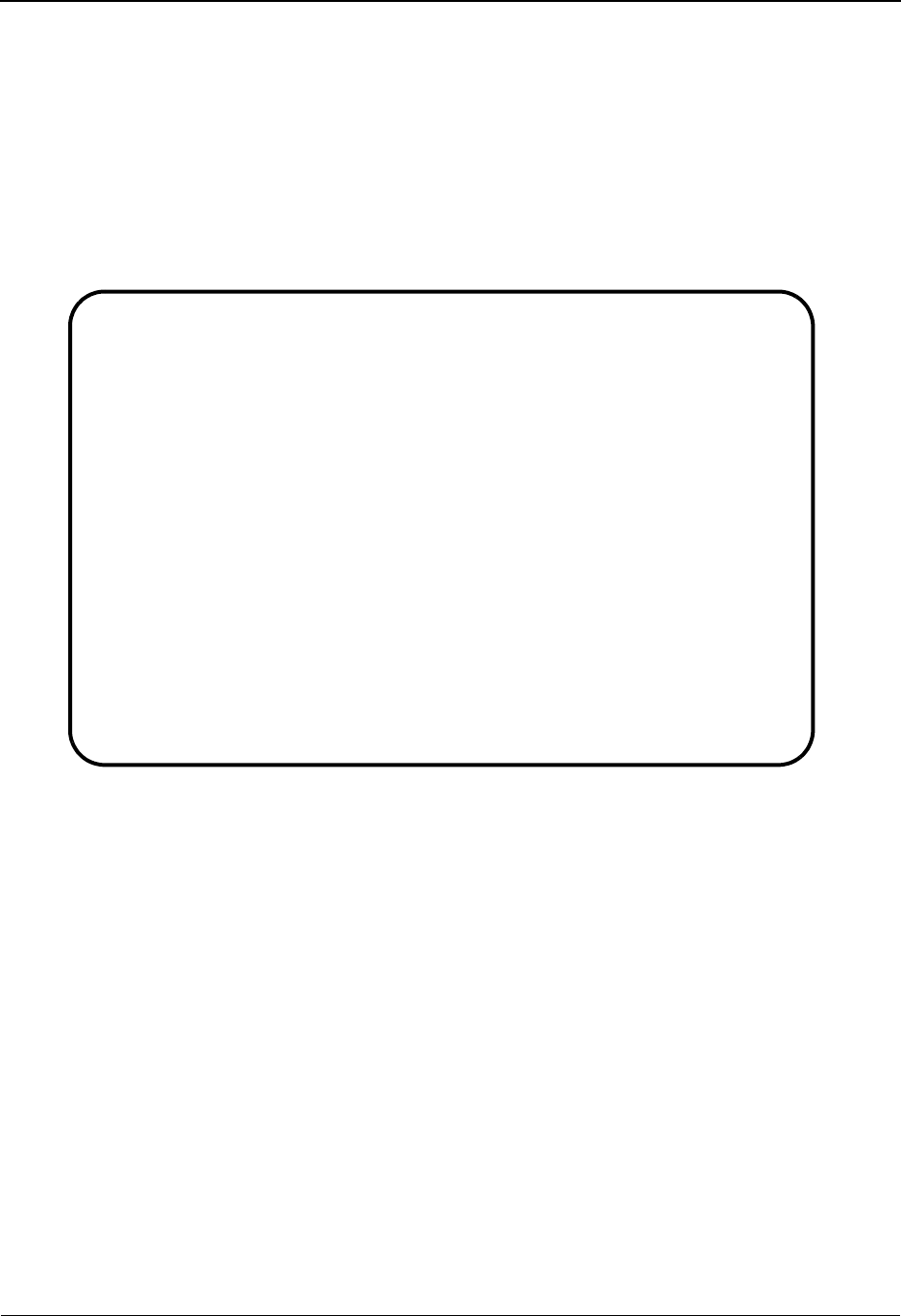
EDIM652 – Exception History Screen
IBM Sterling Gentran:Viewpoint for z/OS Release 6.6 User Guide 5-129
EDIM652 – Exception History Screen
Purpose
The Exception History screen allows you to maintain and view a history of all activities performed
against an exception since the exception was captured.
Exception History is comprised of two screens. The first screen provides the exceptions current
status and note for the exception. By scrolling forward (F8=Fwd), the second screen provides
previous statuses for the exception.
Actions
6=Excp Enter 6 and press Enter to return to the Exception Detail screen for the current
exception.
7=Data Enter 7 and press Enter to display the data for the exception. For exceptions
captured from the Sterling Gentran translation system, the Exception Data Display
screen displays the data for the exception. For exceptions captured from the
Sterling Connect communications system, the Sterling Gentran:Plus Interchange
Detail screen (EDIM402) displays the data for the exception.
8=MsgList Enter 8 in the Action field to display the Exception Message List screen for the
current exception.
9=HistUpdt Enter 9 and press Enter to display the Exception History Update screen for the
specified exception. The Exception History Update screen allows the user to
update the status and enter a note for the exception.
Function Keys
F1=Help If the cursor is not on a field, screen level Help information is displayed. If the
cursor is on a field, field level Help for that field is displayed.
EDIM652 __________ EXCEPTION HISTORY 06/01/2011
Type Action, Press Enter.
_ 6=Excp 7=Data 8=MsgList 9=HistUpdt
Reference . . : 000000003 /000000003
Current Status : CLOSED
Date-Time . . : 06/01/2011 - 12:00
Status . . . . : CLOSED
Update Initials: VPT TUTORIAL
Date-Time . . : 06/01/2011 - 12:00
Recipient . . :
Note . . . . . : CUSTOMER HAS LOST THE ACKNOWLEDGEMENT BUT ACCEPTED THE
PURCHASE ORDER.
F1=Help F3=Exit F6=Next F8=Fwd F12=Cancel
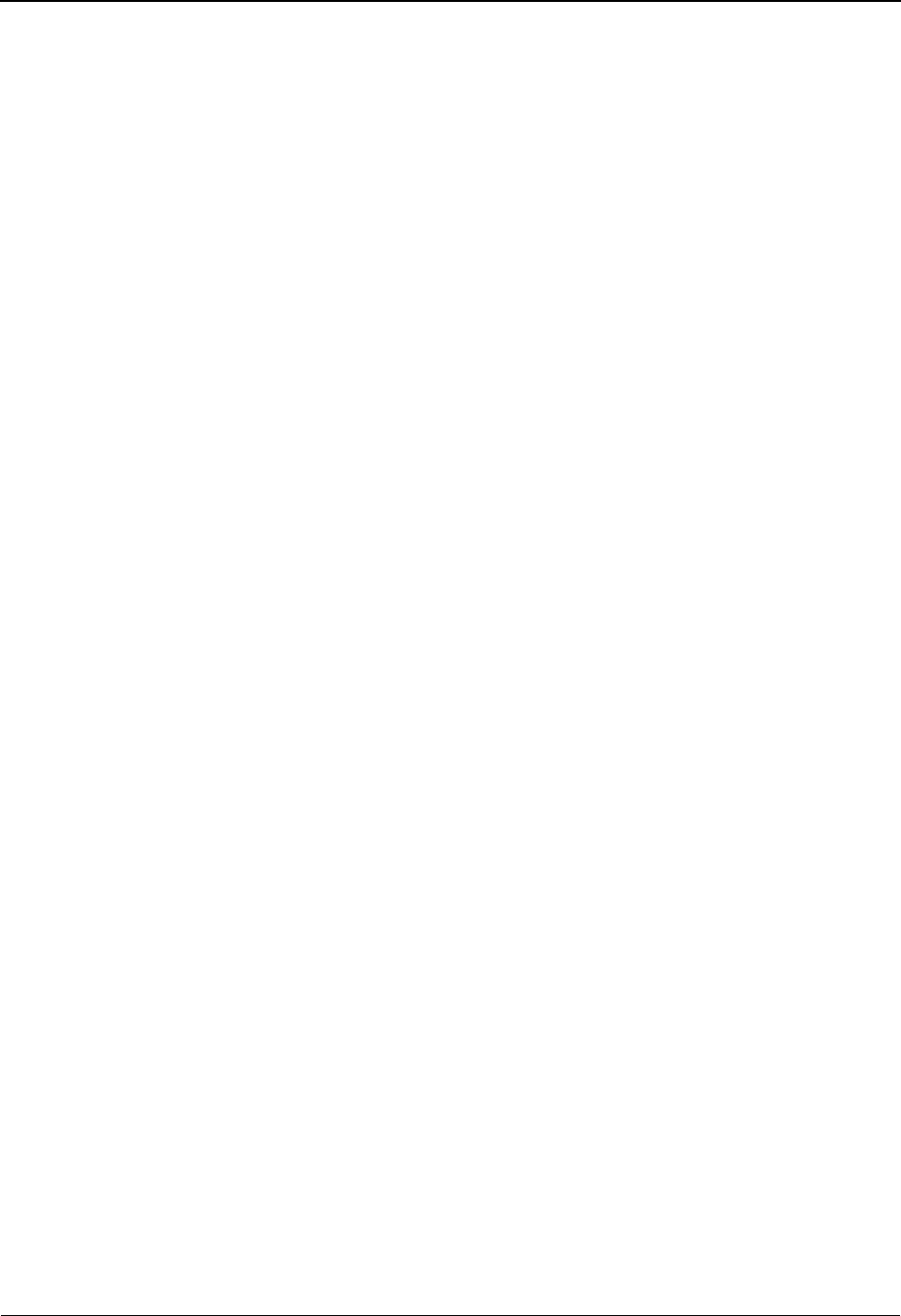
EDIM652 – Exception History Screen
5-130 IBM Sterling Gentran:Viewpoint for z/OS Release 6.6 User Guide
F3=Exit Returns to the previous menu.
F6=Next Retrieve exception history information for the next exception of the current
recipient. You may quickly scan through history information for all current
exceptions for the recipient.
F8=Fwd Scroll forward through the list, which is displayed on Exception History Screen –
2.
F12=Cancel Back up in the dialog, one screen at a time.
Field Descriptions
(Jump Code)
A 10-character alphabetic or numeric field containing the jump code for this screen. The
jump code for a screen automatically appears in the jump code field for that screen.
To "jump" to another screen, press Home, type the jump code of the screen to which you
want to jump, then press Enter.
Refer to Chapter 4, "Jump Codes" for further information on using jump codes.
(Action)
A 1-character field entered by the user to request an action for the exception. Refer to
Actions above for details regarding the available actions for this screen.
Reference
Displays the reference identification of the exception
For EDI exceptions, the reference is the Envelope Reference IDs.
For application exceptions, the reference is defined in mapping.
For communications exceptions, the reference is the Batch ID.
Current Status
Displays the current status for the exception
Date-Time
Displays the date (MM/DD/YYYY) and time (HH:MM) the status was assigned to the
exception
Status
Displays the current status for the exception of this history entry
Update Initials
Displays the initials and surname of the user who made this history entry
Date-Time
Displays the date (MM/DD/YYYY) and time (HH:MM) this history entry was made
Open The entry is currently open.
Review The entry is in review.
Transfer The entry has been transferred.
Closed The entry is closed.
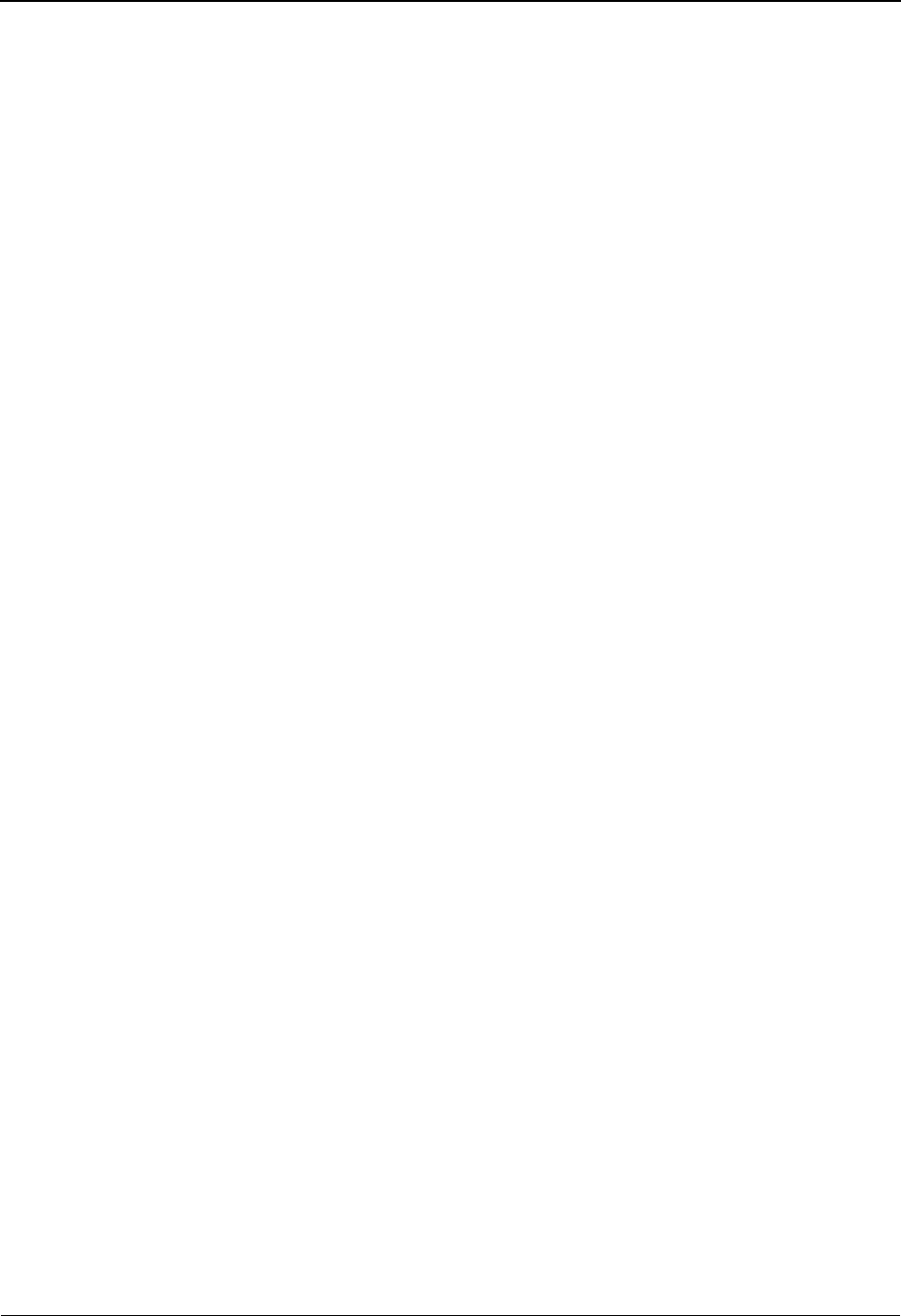
EDIM652 – Exception History Screen
IBM Sterling Gentran:Viewpoint for z/OS Release 6.6 User Guide 5-131
Recipient
Displays the recipient ID and description of the recipient to whom the exception was
transferred
This field is displayed for a history entry that has a status of Transfer.
Note
Information that was entered for this history entry is displayed in this area.

EDIM653 – Exception History Screen – 2
5-132 IBM Sterling Gentran:Viewpoint for z/OS Release 6.6 User Guide
EDIM653 – Exception History Screen – 2
Purpose
The Exception History screen – 2 allows you to view a history of all previous statuses performed
against an exception since the exception was captured.
The second screen of Exception History provides the exceptions previous statuses and notes.
Actions
6=Excp Enter 6 and press Enter to return to the Exception Detail screen for the current
exception.
7=Data Enter 7 and press Enter to display the data for the exception. For exceptions
captured from the Sterling Gentran translation system, the Exception Data Display
screen displays the data for the exception. For exceptions captured from the
Sterling Connect communications system, the Sterling Gentran:Plus Interchange
Detail screen (EDIM402) displays the data for the exception.
8=MsgList Enter 8 and press Enter to display the Exception Message List for the current
exception.
9=HistUpdt Enter 9 and press Enter to display the Exception History Update screen for the
specified exception. The Exception History Update screen allows you to update
the status and enter a note for the exception.
Function Keys
F1=Help If the cursor is not on a field, screen level Help information is displayed. If the
cursor is on a field, field level Help for that field is displayed.
F3=Exit Returns to the previous menu.
F6=Next Returns to the Exception History Screen (EDIM652) to retrieve exception history
information for the next exception, which belongs to the current recipient. A user
EDIM653 __________ EXCEPTION HISTORY 06/01/2011
Type Action, Press Enter.
_ 6=Excp 7=Data 8=MsgList 9=HistUpdt
Status . . . . : REVIEW Date-Time: 06/01/2011 - 12:00
Update Initials: VPT TUTORIAL
Recipient . . :
Note . . . . . : CALLED JOHN SMITH TO REPORT OVERDUE ACKNOWLEDGEMENT.
Status . . . . : Date-Time: -
Update Initials:
Recipient . . :
Note . . . . . :
LAST ENTRY DISPLAYED
F1=Help F3=Exit F6=Next F7=Bkwd F8=Fwd F12=Cancel

EDIM653 – Exception History Screen – 2
IBM Sterling Gentran:Viewpoint for z/OS Release 6.6 User Guide 5-133
may quickly scan through history information, for all current exceptions, for the
recipient.
F7=Bkwd Scroll backward through the list on the current screen. When the most recent
history entry is encountered, the Exception History Screen (EDIM652) is re-
displayed.
F8=Fwd Scroll forward through the list on the current screen.
F12=Cancel Back up in the dialog, one screen at a time.
Field Descriptions
(Jump Code)
A 10-character alphabetic or numeric field containing the jump code for this screen. The
jump code for a screen automatically appears in the jump code field for that screen.
To "jump" to another screen, press Home, type the jump code of the screen to which you
want to jump, then press Enter.
Refer to Chapter 4, "Jump Codes" for further information on using jump codes.
(Action)
A 1-character field entered by the user to request an action for the exception. Refer to
Actions above for details regarding the available actions for this screen.
Status
Displays the status for this history entry
Date-Time
Displays the date (MM/DD/YYYY) and time (HH:MM) the status was assigned to the
exception
Update Initials
Displays the initials and surname of the user who made this history entry
Recipient
Displays the recipient ID and description of the recipient to whom the exception was
transferred
This field is displayed for a history entry that has a status of Transfer.
Note
Information that was entered for this history entry is displayed in this area.
Open The entry was open.
Review The entry was in review.
Transfer The entry was transferred.
Closed The entry was closed.
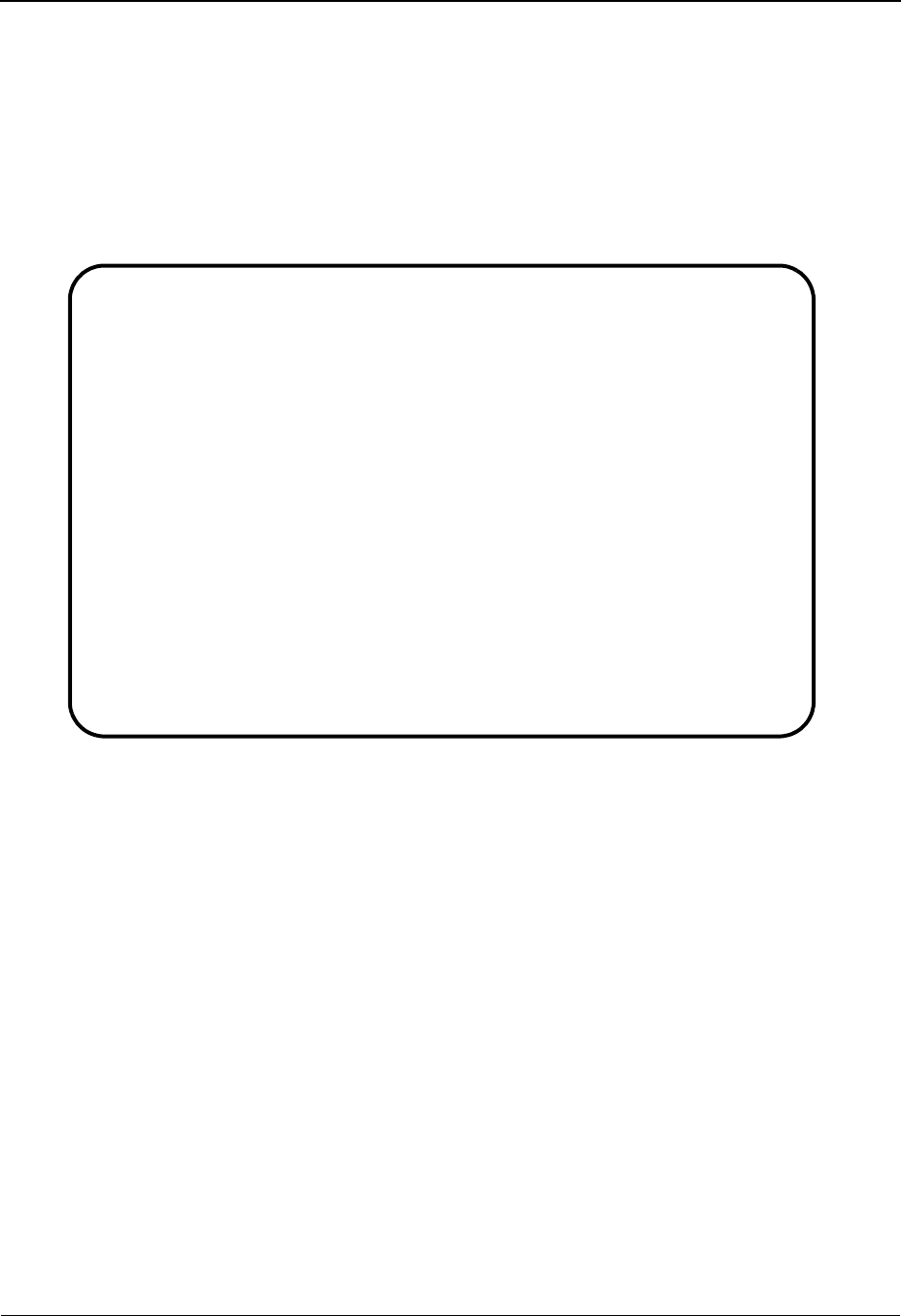
EDIM654 – Exception History Update Screen
5-134 IBM Sterling Gentran:Viewpoint for z/OS Release 6.6 User Guide
EDIM654 – Exception History Update Screen
Purpose
The Exception History Update screen provides you with the ability to update the history for an
exception.
From this screen you may update the status for an exception to review, transfer, or close. You may
also enter a note along with the history entry.
Actions
2=Update Enter 2 in the Action field and press Enter to update the current history
information. The exception history is updated in Sterling Gentran:Viewpoint
using the current screen field values. When the action is complete, the screen is re-
displayed with a message indicating that the entry has been updated.
Function Keys
F1=Help If the cursor is not on a field, screen level Help information is displayed. If the
cursor is on a field, field level Help for that field is displayed.
F3=Exit Returns to the previous menu.
F4=Prompt Displays a selection list of values available for the field on which the cursor is
currently located. The prompt function is only available on fields marked with
F4=PROMPT.
F12=Cancel Back up in the dialog, one screen at a time. Update is not performed on the current
object.
EDIM654 __________ EXCEPTION HISTORY UPDATE 06/01/2011
Type Action, Press Enter.
_ 2=Update
Reference . . : 000000003 /000000003
Current Status : OPEN
Date-Time . . : 06/01/2011 - 12:00
Status . . . . . R (C=Close, R=Review, T=Transfer)
Update Initials: VPT TUTORIAL
Date-Time . . : 06/01/2011 - 12:00
Recipient . . : __________ (F4=PROMPT)
Description. . :_____________________________________________
Note . . . . . . CALLED_JOHN_SMITH_TO_REPORT_OVERDUE_ACKNOWLEDGEMENT.______
_________________________________________________________________________
_________________________________________________________________________
_________________________________________________________________________
_________________________________________________________________________
UPDATE COMPLETE
F1=Help F3=Exit F4=Prompt F12=Cancel
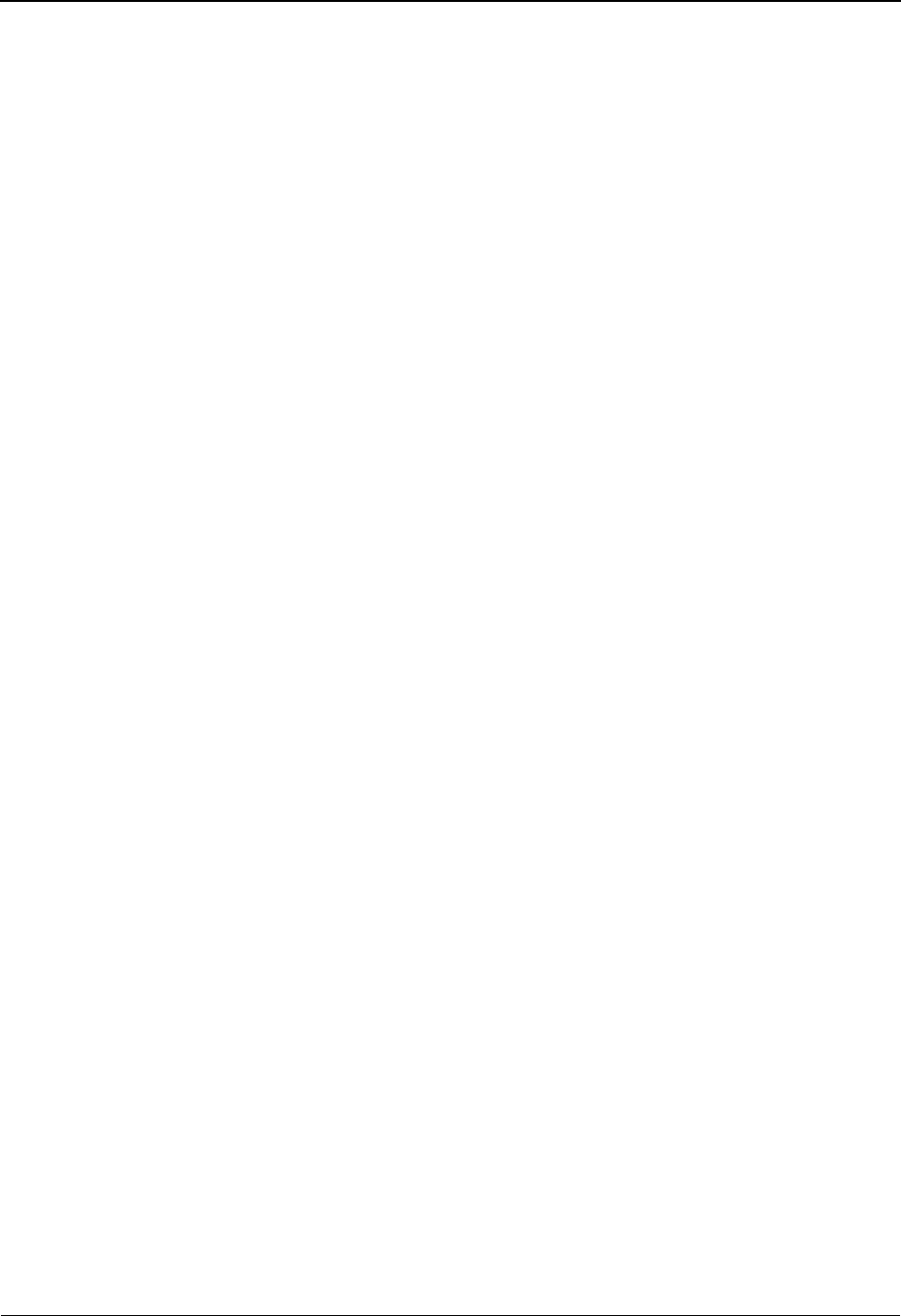
EDIM654 – Exception History Update Screen
IBM Sterling Gentran:Viewpoint for z/OS Release 6.6 User Guide 5-135
Field Descriptions
(Jump Code)
A 10-character alphabetic or numeric field containing the jump code for this screen. The
jump code for a screen automatically appears in the jump code field for that screen.
To "jump" to another screen, press Home, type the jump code of the screen to which you
want to jump, then press Enter.
Refer to Chapter 4, "Jump Codes" for further information on using jump codes.
(Action)
A 1-character field entered by the user to request a required action for an exception. Refer
to Actions above for details regarding the available action for this screen.
Reference
Displays a reference which identifies the exception
For EDI exceptions, the reference is the Envelope Reference ID.
For application exceptions, the reference is the User Reference defined in mapping or the
value the User Application tracking point has passed to Sterling Gentran:Viewpoint as the
User Reference.
For communications exceptions, the reference is the Batch ID.
Current Status
Displays the current status for the exception
Date-Time
Displays the date (MM/DD/YYYY) and time (HH:MM) the status was assigned to the
exception
Status
A 1-character field entered by the user to specify the status of the exception.
Update Initials
Displays the initials and surname of the user who is updating the history for the exception
Date-Time
Displays the date (MM/DD/YYYY) and time (HH:MM) the history entry was made for
the exception
Recipient
A 1- to 10-character field entered by the user to specify the recipient to whom the user
wants the exception transferred. Valid only if the status being entered is T (Transfer).
From this field, you may use F4=Prompt to obtain a list of available recipients.
Description
The description for the selected recipient.
Note
Five (5) lines of free form text entered by the user to save information along with this
history entry.
CClose the current exception.
RReview the current exception.
TTransfer the current exception.
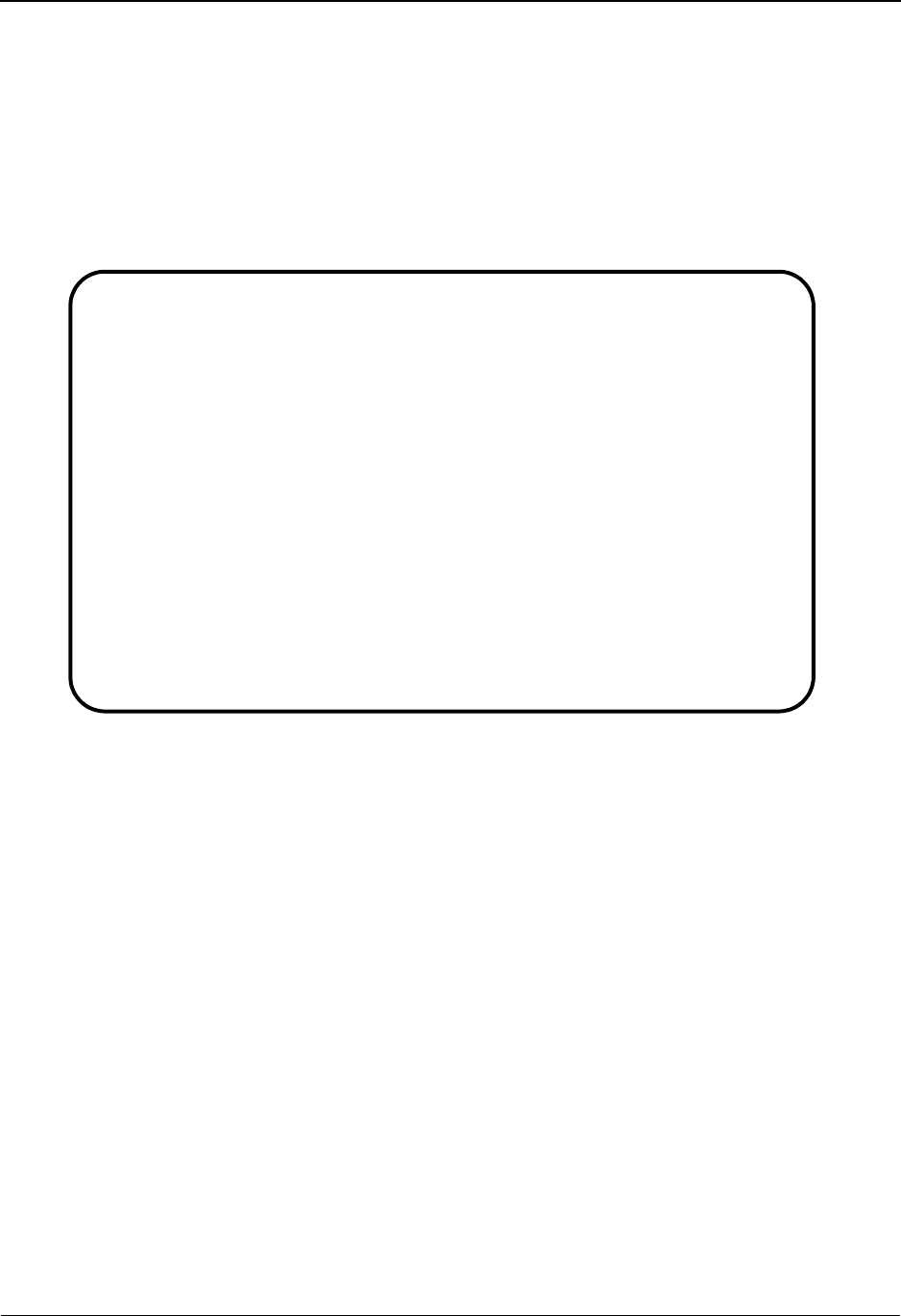
EDIM662 – User Message Display Screen
5-136 IBM Sterling Gentran:Viewpoint for z/OS Release 6.6 User Guide
EDIM662 – User Message Display Screen
Purpose
The User Message Display screen allows you to retrieve an explanation for the exception. Create
the User Message in Exception Management in the User Message Definition screen and then
specify the User Message in the Capture Definition.
For more details regarding User Messages, refer to the "EDIM628 – User Message Definition
Screen" in this Chapter. Also, refer to Chapter 3, "Tutorial".
Actions
6=Excp Enter 6 and press Enter to display the Exception Detail screen for the current
exception.
7=MsgList Enter 7 and press Enter to display the Exception Message List for the current
exception.
8=Data Enter 8 and press Enter to display the data for the exception. For exceptions
captured from the Sterling Gentran translation system, the Exception Data Display
screen displays the data for the exception. For exceptions captured from the
Sterling Connect communications system, the Sterling Gentran:Plus Interchange
Detail screen (EDIM402) displays the data for the exception.
9=UserProc Enter 9 and press Enter to display the User Procedure screen. A User Procedure
may have been associated with this exception in the Exception Capture Definition
which captured this exception.
For more information on User Procedures, refer to "User Procedures" in Chapter
2, "Optional Features".
10=ExcpHist Enter 10 and press Enter to display the Exception History screen for the current
exception.
EDIM662 __________ USER MESSAGE DISPLAY 06/01/2011
Type Action, Press Enter.
__ 6=Excp 7=MsgList 8=Data 9=UserProc 10=ExcpHist
Reference : 000000003 /000000003
Excp Tag : 0000000010
Description: CAPTURE ACKNOWLEDGEMENTS NOT ACCEPTED
Message
U-999999 ACKNOWLEDGEMENT FROM PARTNER VENDOR-2 FOR PURCHASE ORDER IS
OVERDUE.
Explanation
VENDOR-2 HAS BEEN SET UP AS A JUST-IN-TIME SUPPLIER. ANY DELAY IN THEIR
DELIVERIES MUST BE RESPONDED TO IMMEDIATELY. SEE USER PROCEDURE @JIT.
F1=Help F3=Exit F12=Cancel
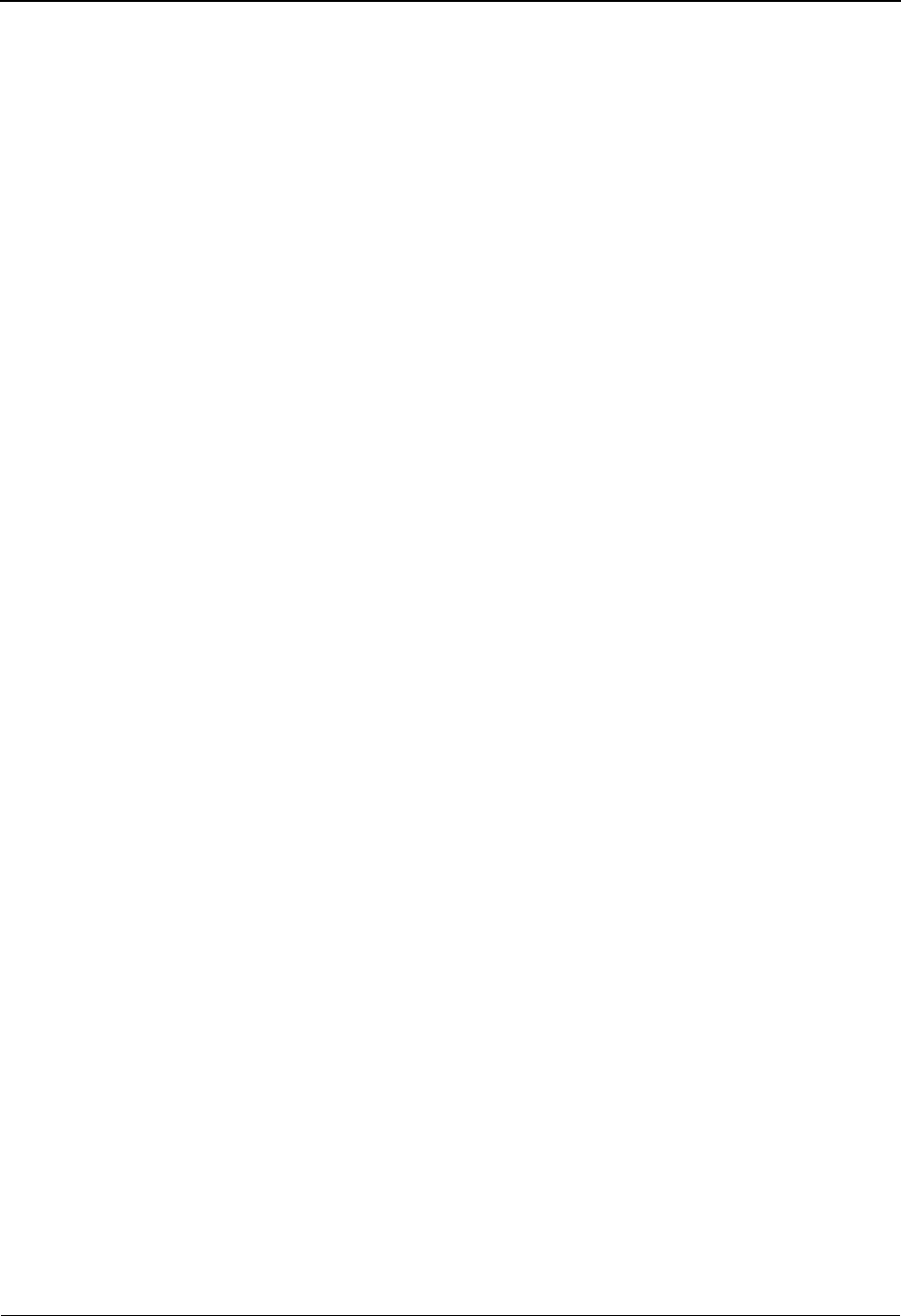
EDIM662 – User Message Display Screen
IBM Sterling Gentran:Viewpoint for z/OS Release 6.6 User Guide 5-137
Function Keys
F1=Help If the cursor is not on a field, screen level Help information is displayed. If the
cursor is on a field, field level Help for that field is displayed.
F3=Exit Returns to the previous menu.
F12=Cancel Back up in the dialog, one screen at a time.
Field Descriptions
(Jump Code)
A 10-character alphabetic or numeric field containing the jump code for this screen. The
jump code for a screen automatically appears in the jump code field for that screen.
To "jump" to another screen, press Home, type the jump code of the screen to which you
want to jump, then press Enter.
Refer to Chapter 4, "Jump Codes" for further information on using jump codes.
(Action)
A 1- to 2-character field entered by the user to request an action. Refer to Actions above
for details regarding the available actions for this screen.
Reference
Displays the reference identification of the exception.
For EDI exceptions, the reference is the Envelope Reference IDs.
For application exceptions, the reference is defined in mapping.
For communication exceptions, the reference is the Batch ID.
Excp Tag
Displays the exception tag assigned to the exception by Sterling Gentran:Viewpoint
Description
Displays the description of the exception capture definition which captured this exception
Message
Displays the user message
Explanation
Displays the explanation for the message
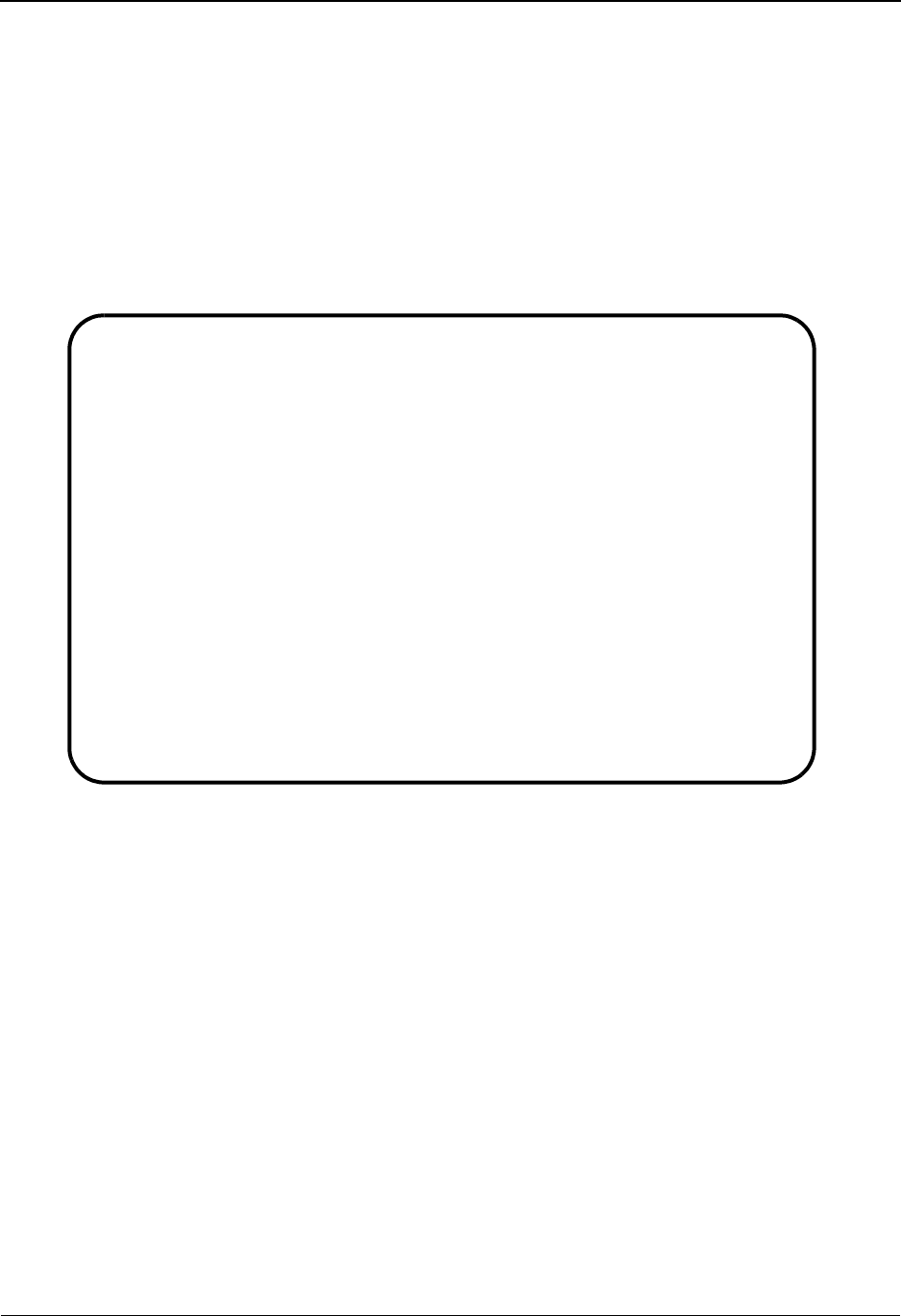
EDIM663 – User Procedure Display Screen
5-138 IBM Sterling Gentran:Viewpoint for z/OS Release 6.6 User Guide
EDIM663 – User Procedure Display Screen
Purpose
The User Procedure Display screen allows you to retrieve procedure instructions which can be
used in the resolution of the exception. Create the User Procedure in Exception Management in the
“User Procedure Definition” screen and then specify that User Procedure in the Capture
Definition.
For more details regarding the use of User Procedures refer to the "EDIM630 – User Procedure
Definition Screen" in this Chapter. Also, refer to Chapter 3, "Tutorial".
Actions
6=Excp Enter 6 and press Enter to display the Exception Detail screen for the current
exception.
7=MsgList Enter 7 and press Enter to display the Exception Message List for the current
exception.
8=Data Enter 8 and press Enter to display the data for the exception. For exceptions
captured from the Sterling Gentran translation system, the Exception Data Display
screen displays the data for the exception. For exceptions captured from the
Sterling Connect communications system, the Sterling Gentran:Plus Interchange
Detail screen (EDIM402) displays the data for the exception.
9=UserMsg Enter 9 and press Enter to display the User Message Display screen. A User
Message may have been associated with this exception in the Exception Capture
Definition which captured this exception.
For more information on User Messages, refer to "User Messages" in Chapter 2,
"Optional Features".
EDIM663 __________ USER PROCEDURE DISPLAY 06/01/2011
Type Action, Press Enter.
__ 6=Excp 7=MsgList 8=Data 9=UserMsg 10=ExcpHist
Procedure : @MODEL-JIT
Description: PROCEDURE FOR HANDLING JUST-IN-TIME SUPPLIERS
Procedure
1. INFORM PURCHASING.
2. CALL SUPPLIER.
3. IDENTIFY PO EXCEPTION.
4. UPDATE MRP FOR IMPACT.
F1=Help F3=Exit F12=Cancel
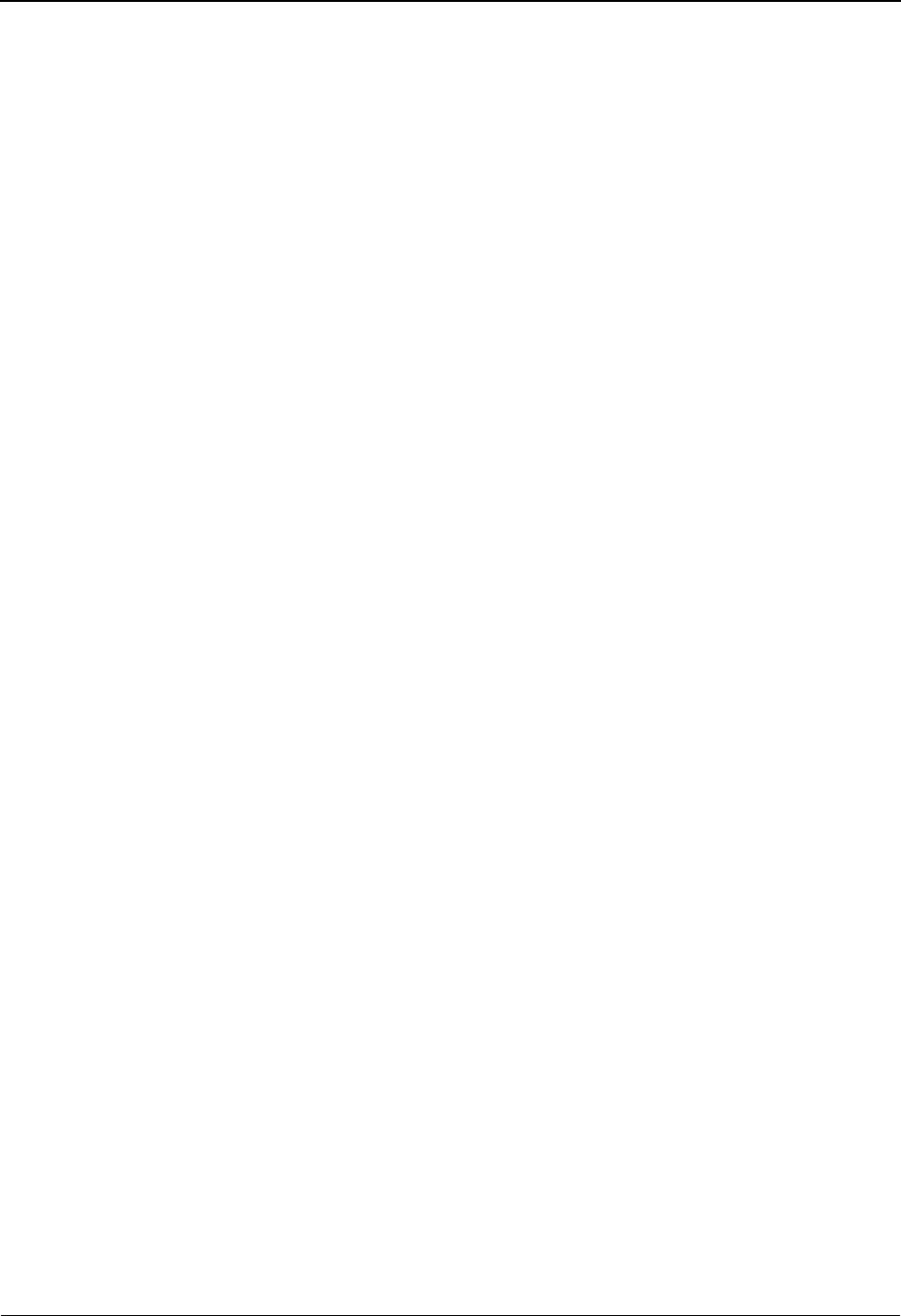
EDIM663 – User Procedure Display Screen
IBM Sterling Gentran:Viewpoint for z/OS Release 6.6 User Guide 5-139
10=ExcpHist Enter 10 and press Enter to display the Exception History screen for the current
exception.
Function Keys
F1=Help If the cursor is not on a field, screen level Help information is displayed. If the
cursor is on a field, field level Help for that field is displayed.
F3=Exit Returns to the previous menu.
F12=Cancel Back up in the dialog, one screen at a time.
Field Descriptions
(Jump Code)
A 10-character alphabetic or numeric field containing the jump code for this screen. The
jump code for a screen automatically appears in the jump code field for that screen.
To "jump" to another screen, press Home, type the jump code of the screen to which you
want to jump, then press Enter.
Refer to Chapter 4, "Jump Codes" for further information on using jump codes.
(Action)
A 1- to 2-character field entered by the user to request an action. Refer to Actions above
for details regarding the available actions for this screen.
Procedure
Displays the name of the procedure
Description
Displays the description of the procedure
Procedure
Displays the thirteen (13) line free form text procedure
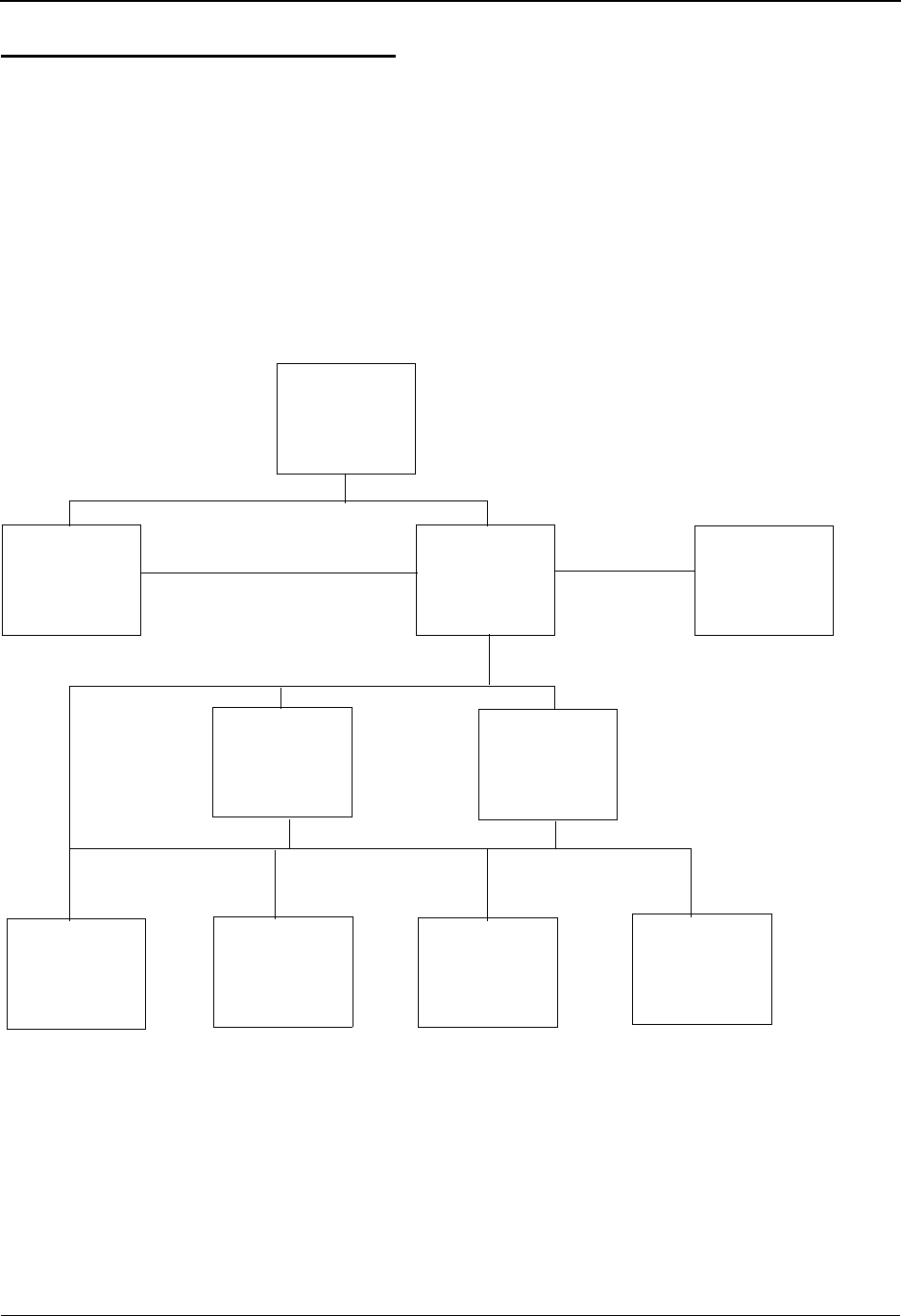
Tracking Management Navigation
5-140 IBM Sterling Gentran:Viewpoint for z/OS Release 6.6 User Guide
Tracking Management Screens
Tracking Management Navigation
For Tracking Management installations, the Tracking Management screens are available with the
Sterling Gentran:Viewpoint system.
This section contains detailed information on the Tracking Management Screens. Tracking
Management provides you with Query functions to search for an item within the extended EDI
environment. The purpose of each screen and how to use their fields are described in detail in this
section.
The navigation for Tracking Management is illustrated in Figure 5.5.
Figure 5.5 Tracking Management Navigation
Tracking
Management
EDIM700
Query
Request
EDIM702
Extended
Search
Condition
EDIM703
Query
Directory
EDIM701
Item
Reference
History
EDIM711
Item Status
History
EDIM710
Item Data
Display
EDIM716
Item
Message List
EDIM715
Item
Exception
Status
EDIM718
Item Process
Detail
EDIM712
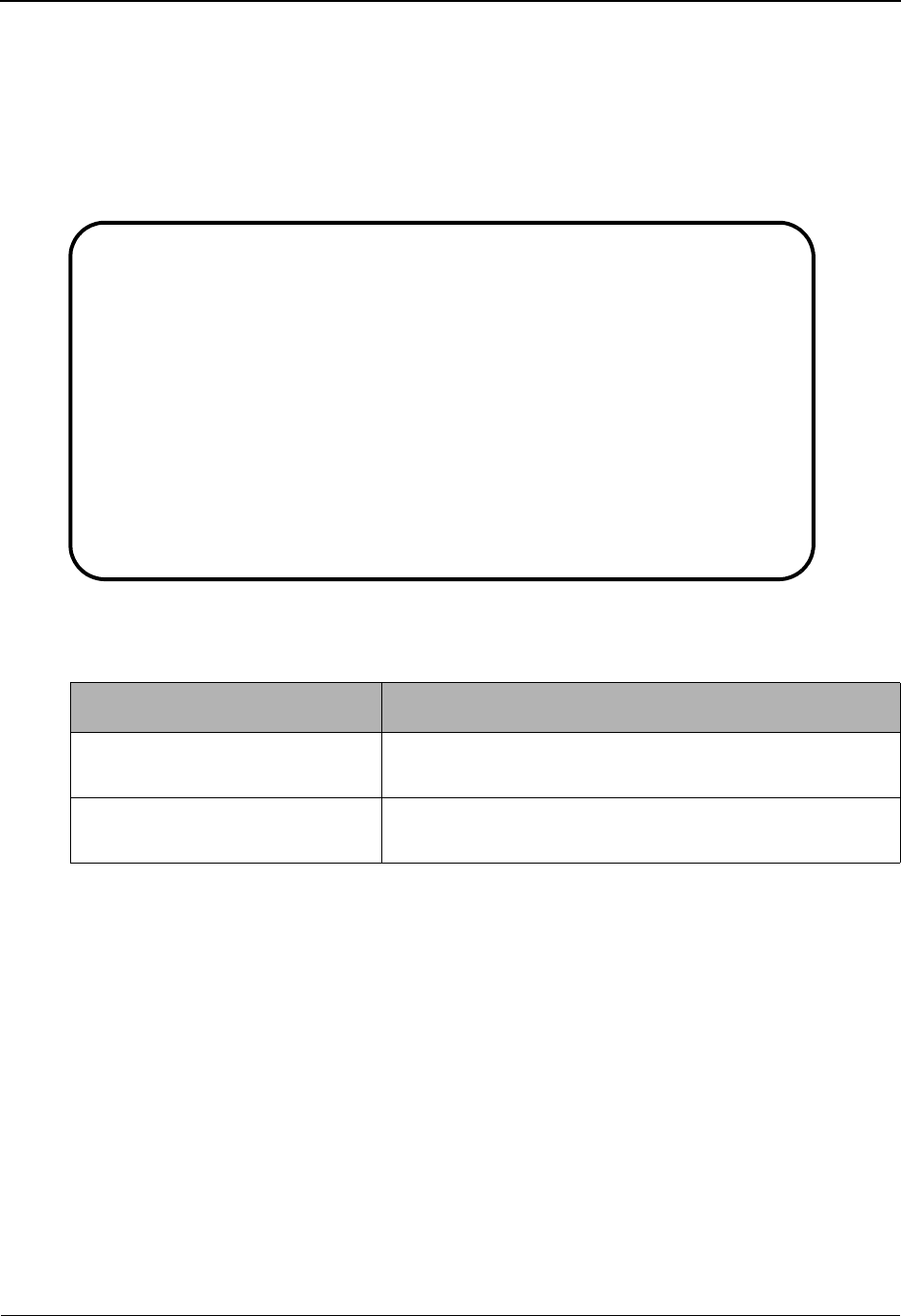
EDIM700 – Tracking Management Menu
IBM Sterling Gentran:Viewpoint for z/OS Release 6.6 User Guide 5-141
EDIM700 – Tracking Management Menu
Purpose
The Tracking Management Menu provides you with direct access to the functions of Tracking
Management. The typical users of the Tracking Management functions are the Sterling
Gentran:Viewpoint Administrator, EDI Coordinator, or Business Users.
The Tracking Management Menu contains two options, which are listed below. The list of menu
options, as well as a brief description of each option, follows.
Menu Option Description
1. Query Directory Provides a list of Query IDs that have been defined to
Sterling Gentran:Viewpoint.
2. Query Request Used to define a Query ID and perform the search
function.
EDIM700 9.5_______ TRACKING MANAGEMENT MENU 06/01/2011
Select one of the following.
_ 1. Query Directory
2. Query Request
F1=Help F3=Exit
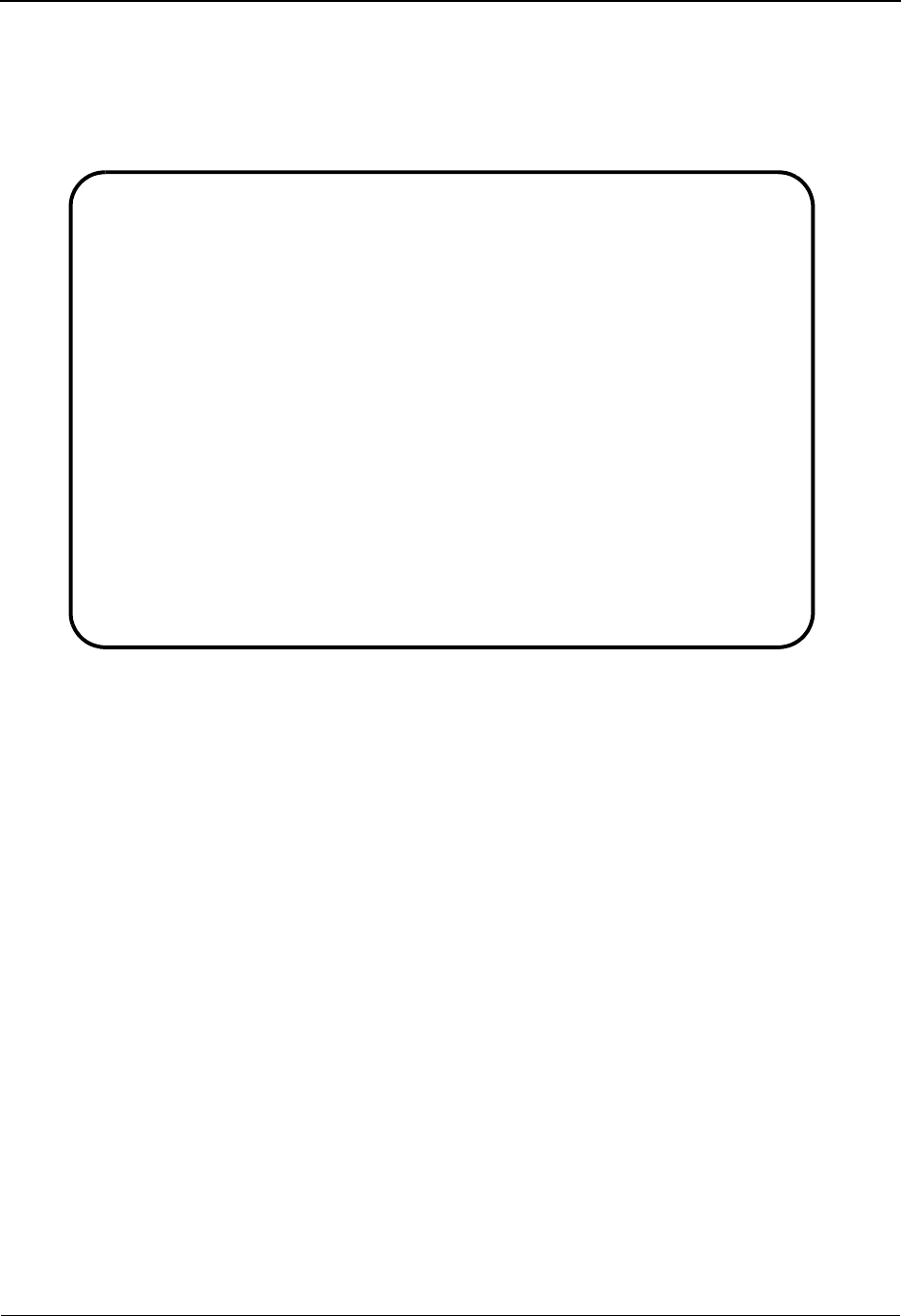
EDIM701 – Query Directory Screen
5-142 IBM Sterling Gentran:Viewpoint for z/OS Release 6.6 User Guide
EDIM701 – Query Directory Screen
Purpose
The Query Directory allows you to list all Query Requests that have been created.
Actions
1=Add Enter 1 on any line in the display list and press Enter to add a new Query ID. The
Query Request screen displays with all entry fields blank.
4=Delete Enter 4 on the line of the entry to be deleted and press Enter to mark a Query ID
for deletion. The Query ID is marked for deletion and will be deleted during the
next run of Sterling Gentran:Viewpoint Profiles Maintenance.
A Query ID can be restored from the archive file after maintenance has deleted it
from the file. For more information on Profiles Maintenance, refer to “File
Maintenance Procedures” in Chapter 2, “Operational Procedures”.
Note: A Query ID that has been marked for deletion displays
the description “ENTRY HAS BEEN MARKED FOR
DELETION” and may not be updated from the Online
Facility.
5=Select Enter 5 on the line of the Query ID to be selected and press Enter. The Query
Request screen for the Query ID selected is displayed.
Function Keys
F1=Help If the cursor is not on a field, screen level Help information is displayed. If the
cursor is on a field, field level Help for that field is displayed.
F3=Exit Returns to the previous menu.
EDIM701 9.5.1_____ QUERY DIRECTORY 06/01/2011
Type Action, press Enter.
1=Add 4=Delete 5=Select
Query Id @IBRTEQY__
Item Type DOCUMENT________
A Query ID Item Type Description
_ @IBRTEQY DOCUMENT SAMPLE INBOUND REALTIME TRANSACTION QUERY
_ @INVOICEQY U:INVOICE SAMPLE INBOUND INVOICE HISTORY QUERY
_ @OBRTEQY TRANSACTION SAMPLE OUTBOUND REALTIME DOCUMENT QUERY
_ @ORDERQY U:ORDER SAMPLE OUTBOUND PURCHASE ORDER HISTORY QUERY
_
_
_
_
_
_
_
_
_
LAST ENTRY DISPLAYED
F1=Help F3=Exit F7=Bkwd F8=Fwd F12=Cancel
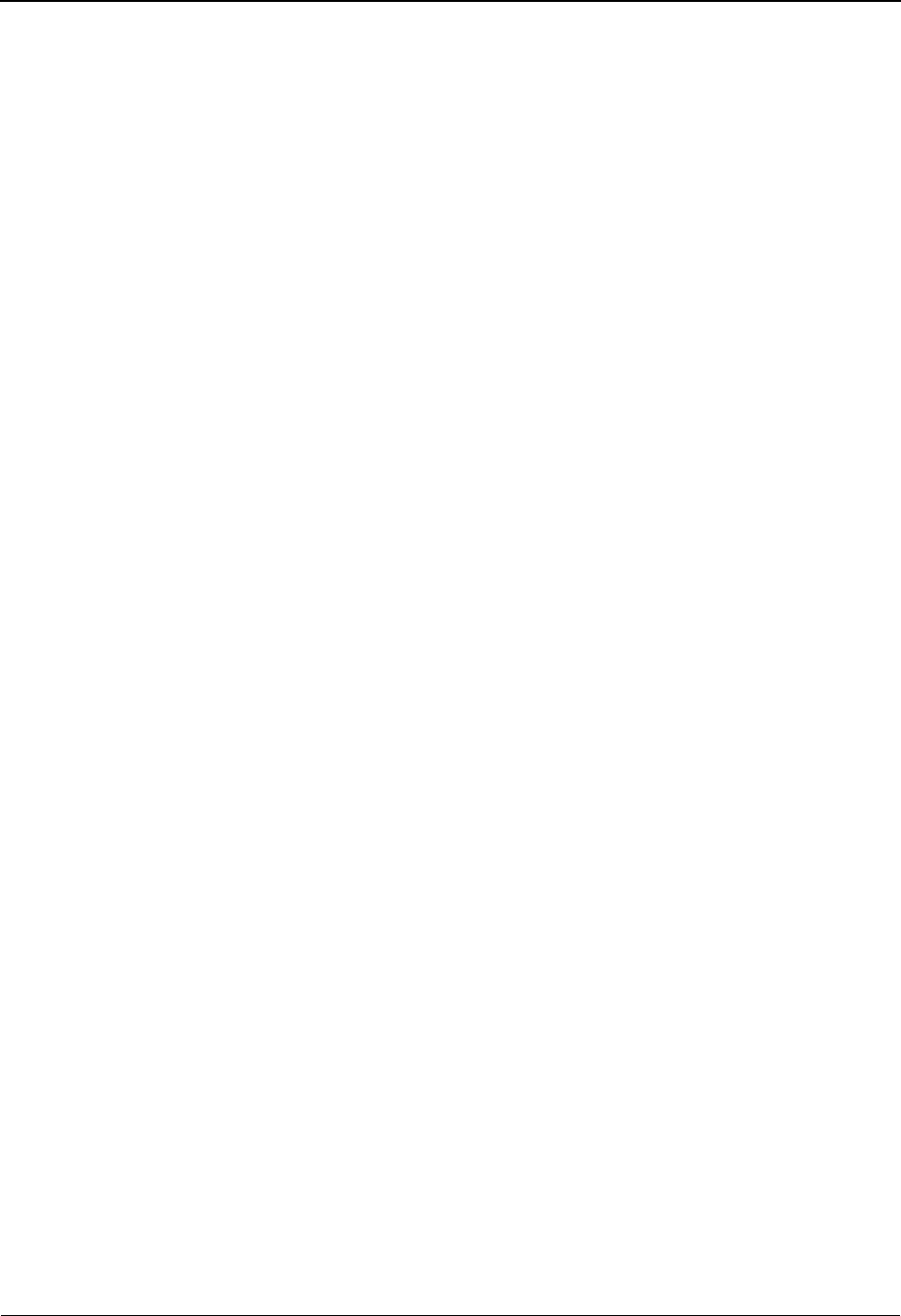
EDIM701 – Query Directory Screen
IBM Sterling Gentran:Viewpoint for z/OS Release 6.6 User Guide 5-143
F7=Bkwd Scroll backward through the list on the current screen.
F8=Fwd Scroll forward through the list on the current screen.
F12=Cancel Back up in the dialog, one screen at a time. Update is not performed on the current
object.
Field Descriptions
(Jump Code)
A 10-character alphabetic or numeric field containing the jump code for this screen. The
jump code for a screen automatically appears in the jump code field for that screen.
To "jump" to another screen, press Home, type the jump code of the screen to which you
want to jump, then press Enter.
Refer to Chapter 4, "Jump Codes" for further information on using jump codes.
Query ID
A 1- to 10-character field entered by the user. Control the entry displayed at the top of the
list by entering the Query ID required. Partial names may be entered.
Item Type
A 1- to 16-character field entered by the user. Item Type is used to identify the
classification of data that is being listed.
ALL All item types will be eligible for selection during
the search.
Batch* • Sterling Connect Offline Utilities
• Sterling Connect Communications product
• Sterling Connect Inbound Interface
• Sterling Connect Outbound Interface
*(Sterling Gentran:Plus users only)
Document • Inbound Mapper
• Outbound Mapper
• Inbound Application Databank Extract
Functional
Group
• Inbound Editor
• Outbound Editor
• Outbound EDI Databank Extract
• Acknowledgment Reconciliation/Monitor
Interchange • Inbound Editor
• Outbound Editor
• Outbound EDI Databank Extract
• Acknowledgment Reconciliation/Monitor
• Network Reconciliation
Transaction • Inbound Editor
• Outbound Editor
• Outbound EDI Databank Extract
• Acknowledgment Reconciliation/Monitor
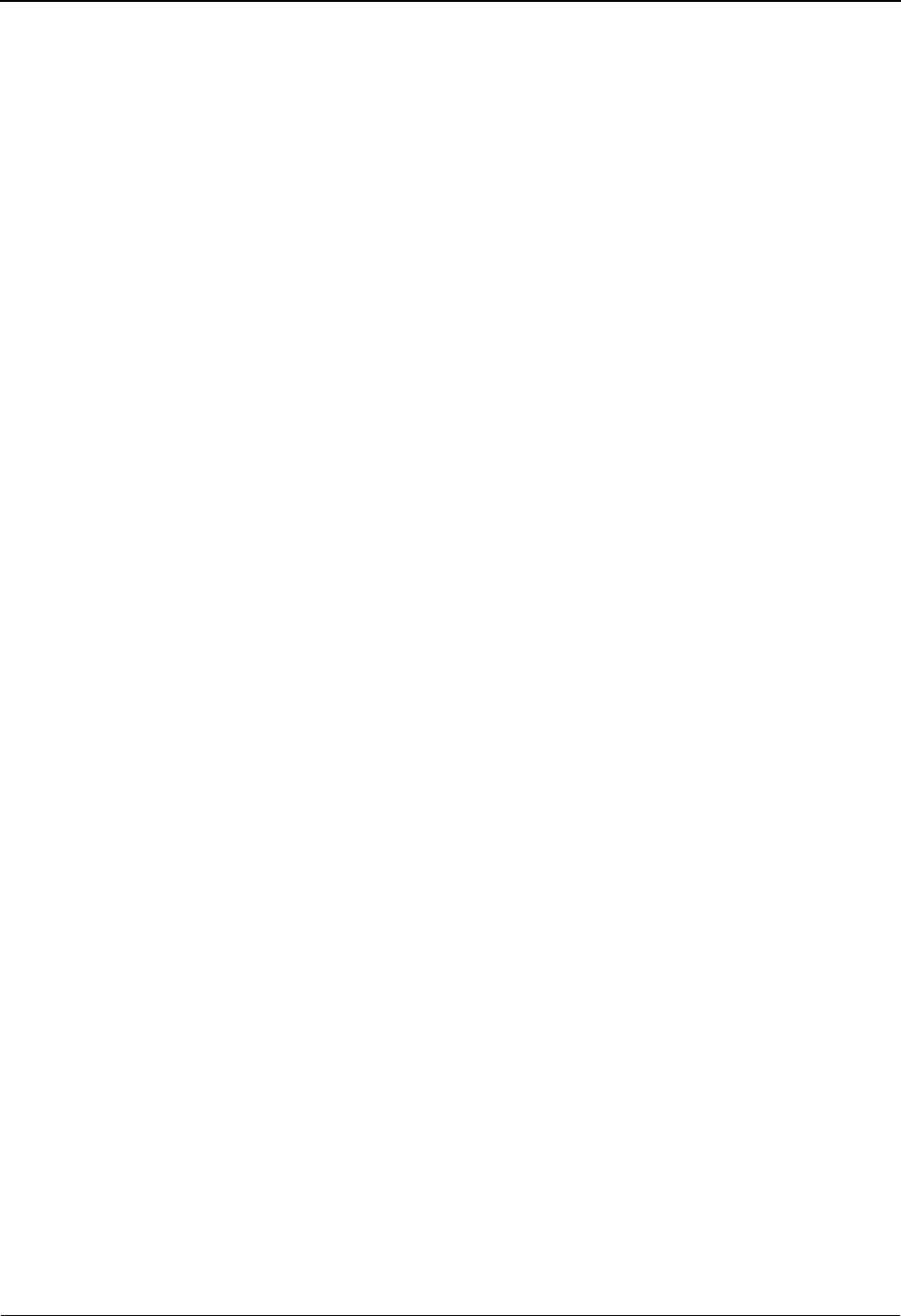
EDIM701 – Query Directory Screen
5-144 IBM Sterling Gentran:Viewpoint for z/OS Release 6.6 User Guide
A (Action)
A 1-character field entered by the user to request an action for the Query ID. Refer to
Actions above for details regarding available actions for this screen.
Query ID
The Query ID name is displayed in this column.
Item Type
The Item Type is displayed in this column.
Description
A description of the Query ID is displayed in this column.
Note: A query ID that has been marked for deletion displays the
description “ENTRY HAS BEEN MARKED FOR
DELETION”.
U:[type] Any 1- to 16-character value the user determines for
classifying different data types that they wish to
monitor using Sterling Gentran:Viewpoint. These
user item types are defined in the User Tracking
Points that have been created in Extended System
Management.
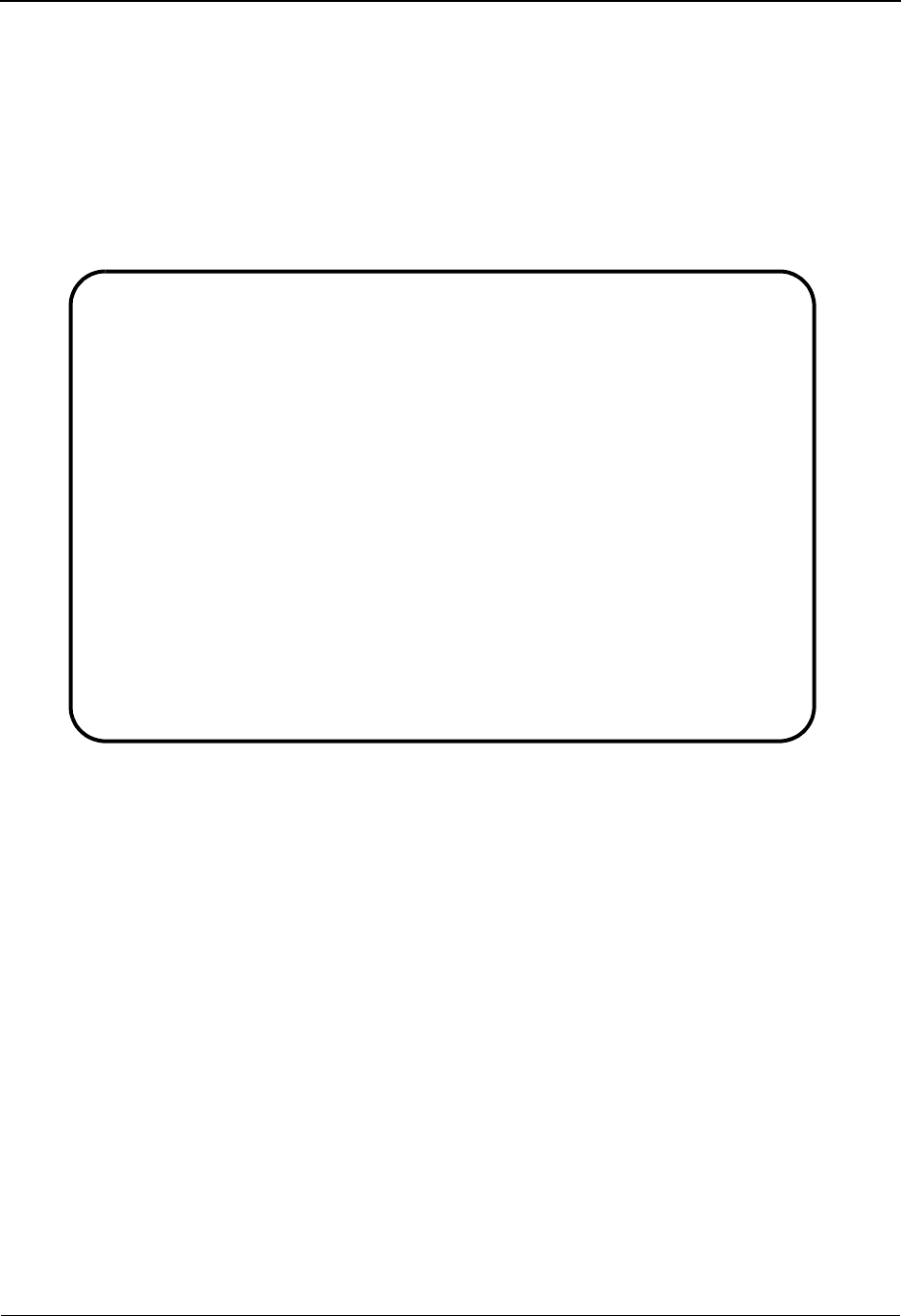
EDIM702 – Query Request Screen
IBM Sterling Gentran:Viewpoint for z/OS Release 6.6 User Guide 5-145
EDIM702 – Query Request Screen
Purpose
The Query Request allows you to search their entire extended EDI environment for items using
basic search fields. A list of the items which satisfy the search fields is displayed. If the Search
Fields provided on the Query Request screen do not meet your requirements, then you may select
the Extended Search Condition screen to further qualify your query. This extended search
condition is used with the Query Request.
Actions
1=Add Enter 1 and press Enter to add a query. If an Extended Condition has been entered
for the query it will be saved with the query. A confirmation message will be
issued before this action is performed.
2=Update Enter 2 and press Enter to update a Query ID. The Query ID is updated using the
current Search Fields and the Extended Search Condition, if used. The Query ID
must already exist for this action to be valid. If this is a new Query ID, you should
use the Add action. A confirmation message is issued for this action.
4=Delete Enter 4 and press Enter to mark a Query ID for deletion. The Query ID is marked
for deletion, and will be deleted during the next run of Sterling Gentran:Viewpoint
Profiles Maintenance.
A Query ID can be restored from the archive file after maintenance has deleted it
from the file. For more information on Profiles Maintenance, refer to “File
Maintenance Procedures” in Chapter 2, “Operational Procedures”.
Note: A Query ID that has been marked for deletion, may not
be updated from the Online Facility.
EDIM702 9.5.2_____ QUERY REQUEST 06/01/2011
Type Action, press Enter
_ 1=Add 2=Update 4=Delete 6=Search 7=ExtCond 8=ItemHist 9=ItemDtl
13=ItemRefs
Query ID @INVOICEQY (F4=Prompt) Extended Condition used: NO
Description SAMPLE_INBOUND_INVOICE_HISTORY_QUERY_________
Search Fields Search limit 010000 Find limit 000100
Item Type U:INVOICE_______ (F4=Prompt)
Reference _____________________________________________
Partner ___________________________________
Date From 06/01/2011 To 06/01/2011
A Item Type Reference Process
__ U:INVOICE INV01 VPIBAPPL
__
__
__
__
__
F1=Help F3=Exit F4=Prompt F7=Bkwd F8=Fwd F12=Cancel
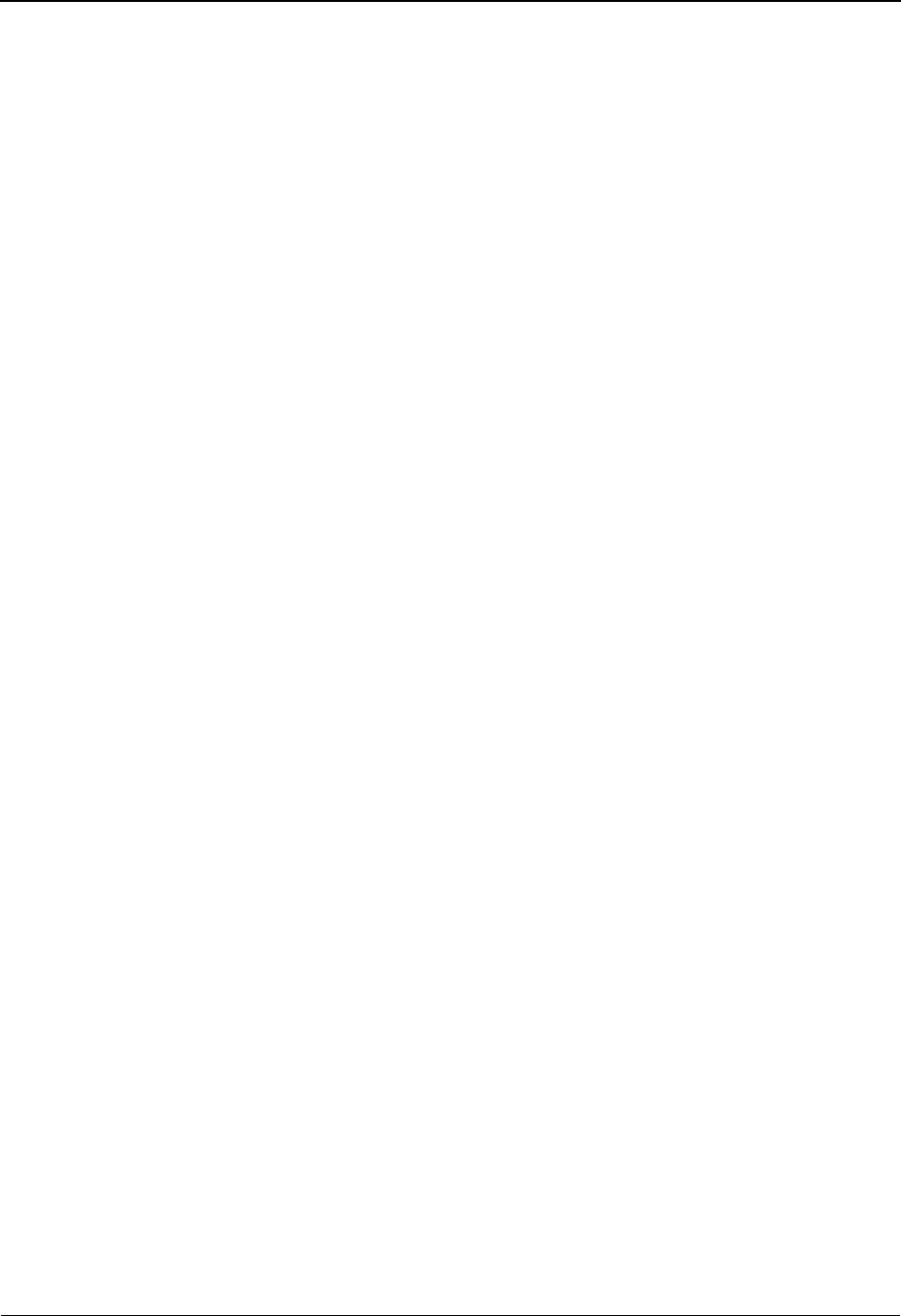
EDIM702 – Query Request Screen
5-146 IBM Sterling Gentran:Viewpoint for z/OS Release 6.6 User Guide
6=Search Enter 6 and press Enter to request that Sterling Gentran:Viewpoint start searching
for items matching the search fields you have entered.
The Search function tries to find all items in your entire extended EDI
environment that satisfy the search field values. If an extended search condition
has been entered, the items must also match the extended condition.
Enter 6 and press Enter to further reduce the current list by changing the search
fields and Extended Condition.
7=ExtCond Enter 7 and press Enter to display the Extended Search Condition screen. From
this screen, you may add to your search criteria specified on the Query Request
screen.
You should use this screen when the Query Request screen search fields are not
sufficient for specifying your query condition.
The Extended Search Condition is saved, updated, and deleted with the Query
Request it is associated with.
The following actions are only valid for the Action column beside the item list.
8=ItemHist Enter 8 on the line of the item to be selected and press Enter to display the Item
Status History screen for the item. Processes are listed in chronological order.
9=ItemDtl Enter 9 on the line of the item to be selected and press Enter to display the Item
Process Detail screen for the item.
13=ItemRefs Enter 13 on the line of the item to be selected and press Enter to display the Item
Reference History screen for the item. This screen provides a list of all references
associated with the item, based on the processes that processed the item.
Function Keys
F1=Help If the cursor is not on a field, screen level Help information is displayed. If the
cursor is on a field, field level Help for that field is displayed.
F3=Exit Returns to the previous menu.
F4=Prompt Displays a selection list of values available for the field on which the cursor is
currently located. The prompt function is only available on fields marked with
F4=Prompt.
F7=Bkwd Scroll backward through the list on the current screen.
F8=Fwd Scroll forward through the list on the current screen.
F12=Cancel Back up in the dialog, one screen at a time. Update is not performed on the current
object. If changes have been made then a confirmation message is issued.
Field Descriptions
(Jump Code)
A 10-character alphabetic or numeric field containing the jump code for this screen. The
jump code for a screen automatically appears in the jump code field for that screen.
To "jump" to another screen, press Home, type the jump code of the screen to which you
want to jump, then press Enter.
Refer to Chapter 4, "Jump Codes" for further information on using jump codes.
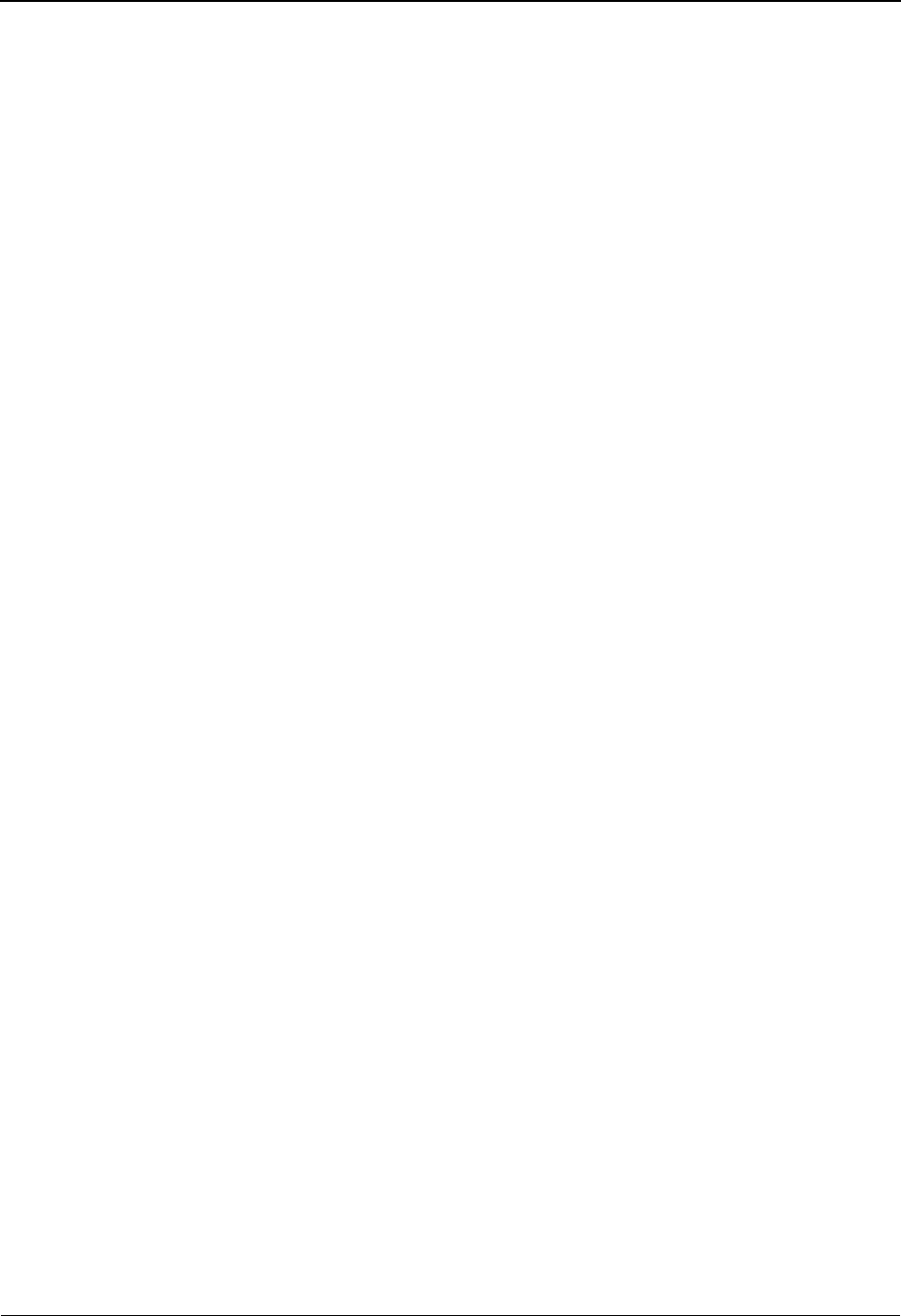
EDIM702 – Query Request Screen
IBM Sterling Gentran:Viewpoint for z/OS Release 6.6 User Guide 5-147
(Action)
A 1-character field where you may enter actions that apply to the entire Query Request.
Actions that apply to individual items in the list must be entered beside the item in the
list's A(action) column.
The actions that may be entered in the screen-level Action field are:
1=Add
2=Update
4 = Delete
6 = Search
7 = ExtCond
Query ID
A 1- to 10-character field entered by the user. Use of this field is optional. If you simply
wish to perform a one-time search for an item, you do not need to use this field.
The F4=Prompt function may be used when the cursor is on this field. With the cursor on
the Query ID field, press F4=Prompt to view the available Queries on the selection list.
You can retrieve a Query ID in one of these ways:
• When using the F4=Prompt function, type the number of the Query you want to
view, and press Enter.
• Type the Query ID in this field, and press Enter.
Extended Condition used:
This is an informational field only, used to indicate whether or not the search criteria
includes an extended search condition.
Description
A 1- to 45-character field entered by the user to describe the Query ID.
Search Limit
Specifies the maximum number of items the search action will evaluate for items
matching the search criteria.
When this screen is displayed initially, the value defined in the Sterling
Gentran:Viewpoint configuration record is displayed. When the number of items that
match the search criteria exceeds the specified value, the message "SEARCH LIMIT
ENCOUNTERED" is displayed. You can increase the value and enter an action 6 to
perform the search again. Note that a large value in this field slows down response time.
Find Limit
Limits the number of items that satisfy the search criteria that will be displayed.
Yes An Extended Search Condition has been entered for
this Query. Type a 7 in the Action field to view the
extended search condition.
No An Extended Search Condition has not been entered
for this Query. If additional search conditions are
required, type a 7 in the Action field to add an
extended search condition.
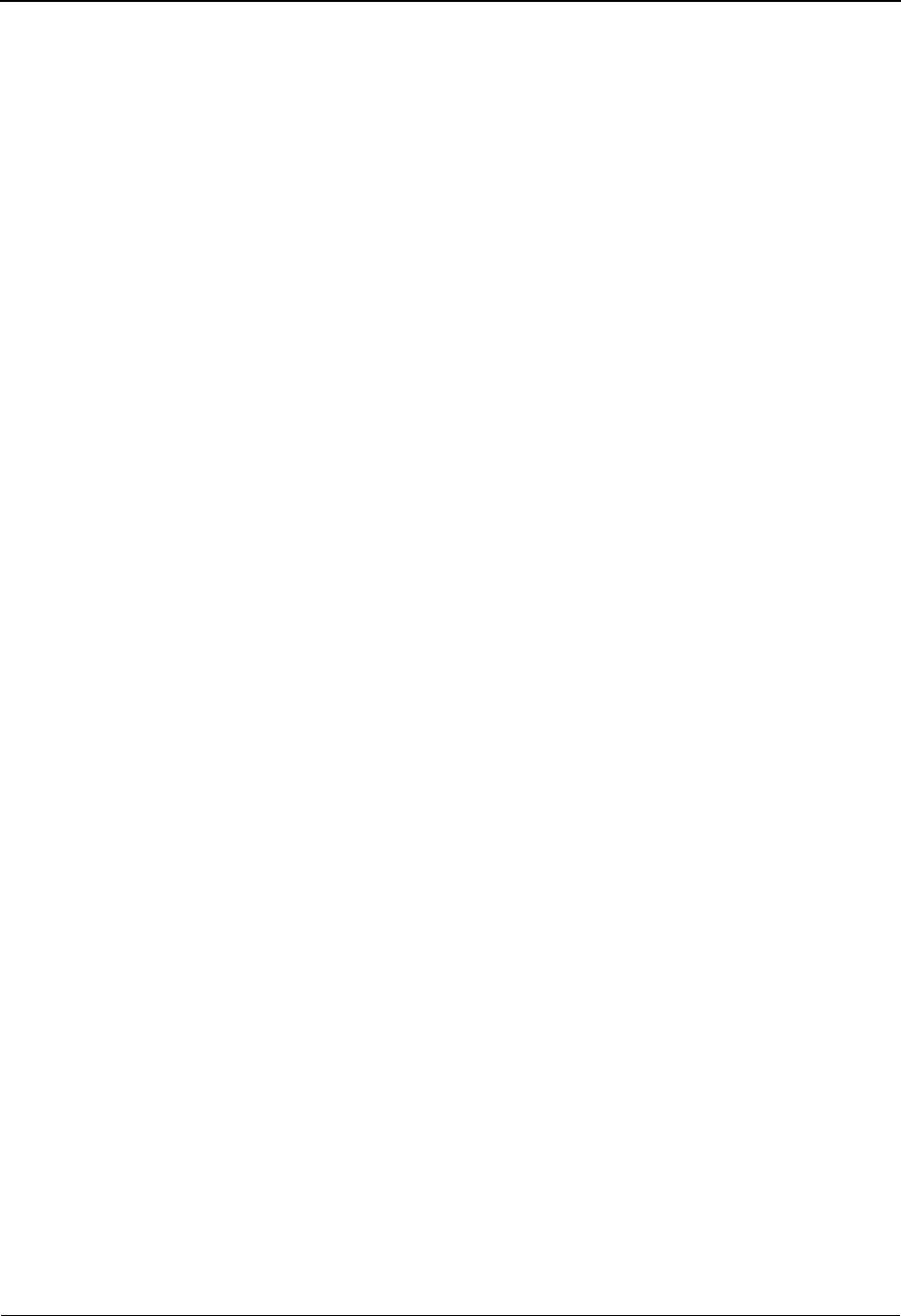
EDIM702 – Query Request Screen
5-148 IBM Sterling Gentran:Viewpoint for z/OS Release 6.6 User Guide
When this screen is displayed initially, the value defined in the Sterling
Gentran:Viewpoint configuration record is displayed. When the number of items that
match the search criteria exceeds the specified value, the message "FIND LIMIT
ENCOUNTERED" is displayed. You can increase the value and enter an action 6 to
perform the search again. Note that a large value in this field slows down response time.
Search Fields
Enter search fields as the criteria you wish use to find items in the extended EDI environment. This
means that for an item to be listed, the item must satisfy all of the search fields specified. If an
Extended Search Condition has been entered, the item must also match the extended condition.
Item Type
A 1- to 16-character field that you must enter. Item Type is used to identify the
classification of data for which you are searching.
The F4=Prompt function may be used to display a list of valid item types. The item type
is attached to the item by the Tracking Point (process) that passed the item to Sterling
Gentran:Viewpoint. Item types are established in the Tracking Point Definitions.
For more information on “EDIM603 – Sterling Tracking Point Definition Screen” and
“EDIM611 – User Tracking Point Definition Screen” descriptions, refer to this Chapter.
Valid item types are:
ALL All item types will be eligible for selection during
the search.
Batch* • Sterling Connect Offline Utilities
• Sterling Connect Communications product
• Sterling Connect Inbound Interface
• Sterling Connect Outbound Interface
*(Sterling Gentran:Plus users only)
Document • Inbound Mapper
• Outbound Mapper
• Inbound Application Databank Extract
Functional
Group
• Inbound Editor
• Outbound Editor
• Outbound EDI Databank Extract
• Acknowledgment Reconciliation/Monitor
Interchange • Inbound Editor
• Outbound Editor
• Outbound EDI Databank Extract
• Acknowledgment Reconciliation/Monitor
• Network Reconciliation
Transaction • Inbound Editor
• Outbound Editor
• Outbound EDI Databank Extract
• Acknowledgment Reconciliation/Monitor
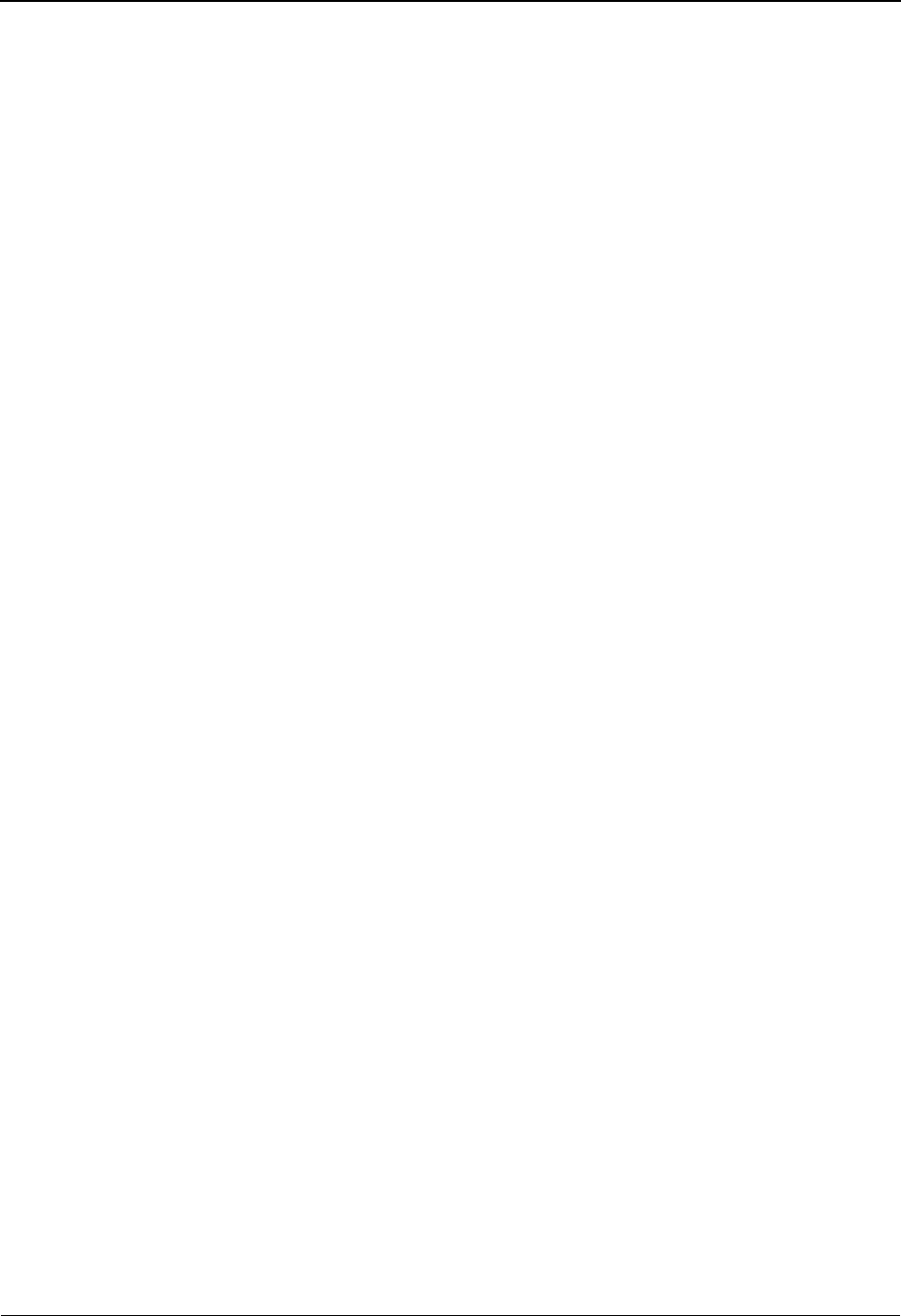
EDIM702 – Query Request Screen
IBM Sterling Gentran:Viewpoint for z/OS Release 6.6 User Guide 5-149
The information for each of the following fields is entered by the user:
Reference
A 1- to 45-character field used to identify an item based on the item type.
Examples:
In mapping, the item type is Document and a document is identified by the User Reference
defined by the mapping process.
For Sterling Connect Items in communications, the item type is Batch and a batch is
identified by the assigned Batch ID.
A user application refers to its items using the assigned User Item Type and the 1- to 45-
character user reference assigned by the user application.
Partner
A 1- to 35-character ID used to find items that have the same Trading Profile Partner ID.
For Sterling Gentran Items this ID was defined in Sterling Gentran Partner maintenance
and is attached to the item during translation. Based on the Trading Profile mode defined
in Sterling Gentran, this field may be a 1- to 15- character field (Relationship mode) or a
1- to 35-character field (Partner Qualifier mode).
For Sterling Connect Items, the trading partner is identified by the Remote ID/Mailbox ID.
The Remote ID was defined in the Sterling Gentran:Plus Communications Profile
Maintenance subsystem. (Sterling Gentran:Plus users only)
For User Items, this value was passed by the user application to Sterling
Gentran:Viewpoint in the Partner Field of the User Gateway.
Date
An 8-character field to restrict the items that are found to be within a specific date range.
Display List
All items that match the search criteria, specified in both the search fields and the extended search
condition, are displayed in this list. From this list a number of actions may be performed against
the individual items.
A (Action)
A 1- to 2-character field where you may enter actions that apply to individual items. You
must enter actions that apply to the entire Query in the screen level action field in the top
left corner of the screen.
U:[type] Any 1- to 16-character value you determine for
classifying different data types you wish to monitor
using Sterling Gentran:Viewpoint. These user item
types are defined in the User Tracking Points
created in Extended System Management.
From Specifies the start of the date range in the format
MM/DD/YYYY.
To Specifies the end of the date range in the format
MM/DD/YYYY.
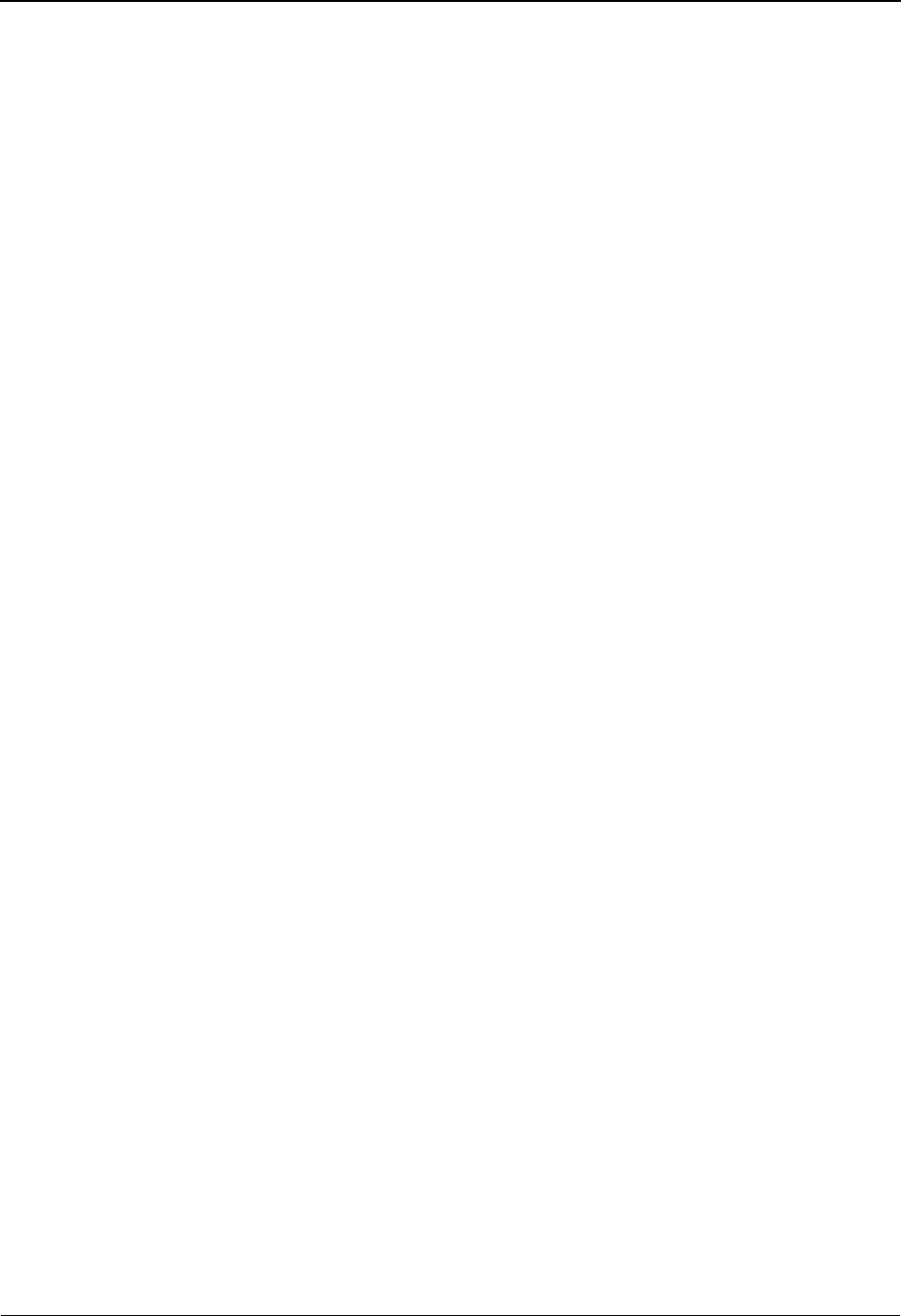
EDIM702 – Query Request Screen
5-150 IBM Sterling Gentran:Viewpoint for z/OS Release 6.6 User Guide
The actions that may be entered in the item-level Action field are:
8 = ItemHist
9=ItemDtl
13 = ItemRef
Item Type
A 1- to 16-character field that identifies the classification of data that was found. The item
type is attached to the item by the Tracking Point (process) that passed the item to Sterling
Gentran:Viewpoint.
Valid item types are:
Reference
A 1- to 45-character field displayed to identify the item. The Reference is used to identify
an item based on the item type or how a process uniquely identifies the item.
Examples:
In mapping, the item type is a Document and a document is identified by the User
Reference that is defined by the map process.
Batch* • Sterling Connect Offline Utilities
• Sterling Connect Communications Product
• Sterling Connect Inbound Interface
• Sterling Connect Outbound Interface
*(Sterling Gentran:Plus users only)
Document • Inbound Mapper
• Outbound Mapper
• Inbound Application Databank Extract
Functional
Group
• Inbound Editor
• Outbound Editor
• Outbound EDI Databank Extract
• Acknowledgment Reconciliation/Monitor
Interchange • Inbound Editor
• Outbound Editor
• Outbound EDI Databank Extract
• Acknowledgment Reconciliation/Monitor
• Network Reconciliation
Transaction • Inbound Editor
• Outbound Editor
• Outbound EDI Databank Extract
• Acknowledgment Reconciliation/Monitor
U:[type] Any 1- to 16-character value you determine for
classifying different data types you wish to monitor
using Sterling Gentran:Viewpoint. These user item
types are defined in the User Tracking Points that
have been created in Extended System
Management.
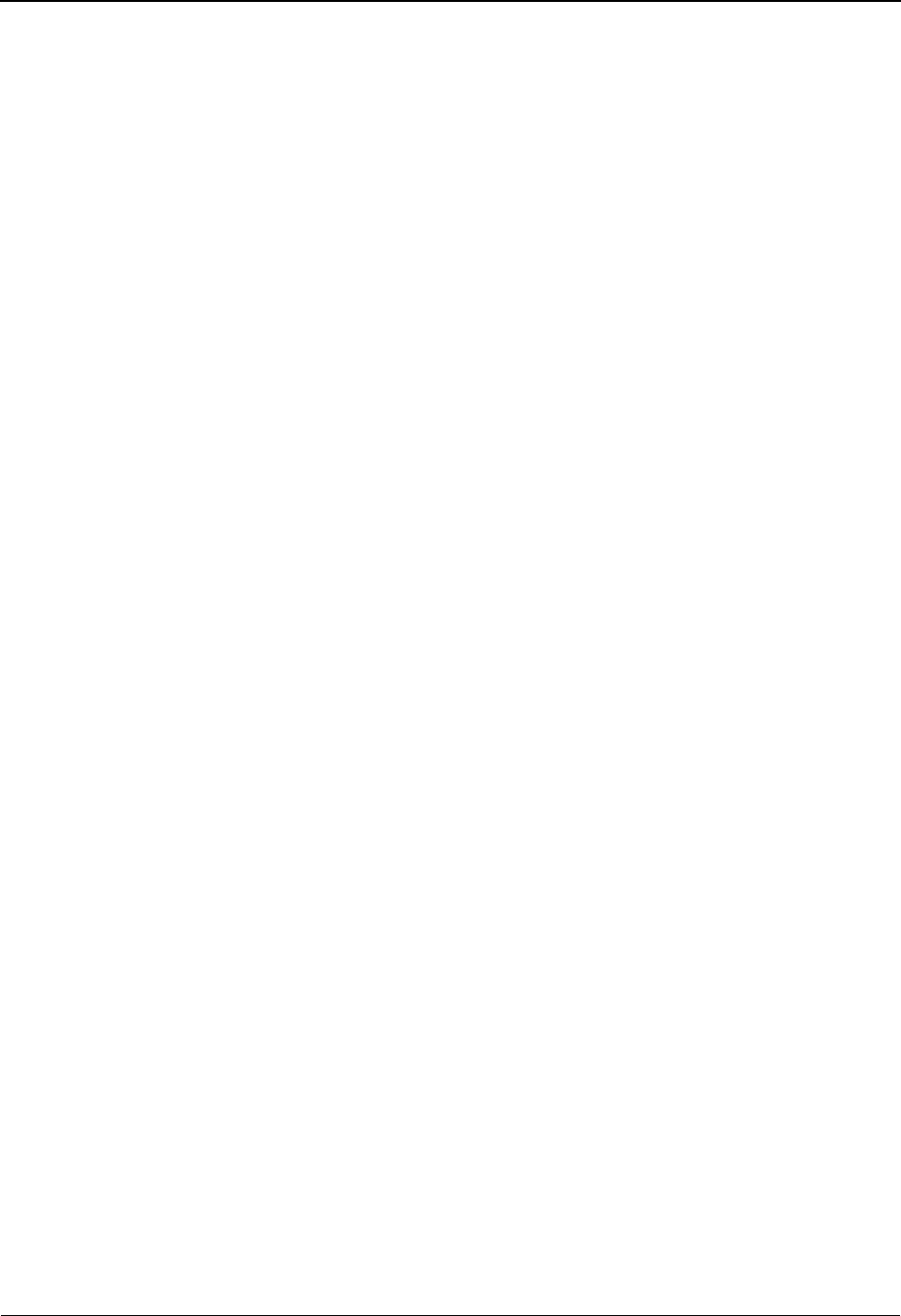
EDIM702 – Query Request Screen
IBM Sterling Gentran:Viewpoint for z/OS Release 6.6 User Guide 5-151
For Sterling Connect Items in communications, the item type is Batch and a batch is
identified by the assigned Batch ID.
A user application would refer to items using the assigned User Item Type and the 1- to
45-character user reference assigned by the user application.
Process
A 1- to 8-character field name of the process which passed the item to Sterling
Gentran:Viewpoint.

EDIM703 – Extended Search Condition Screen
5-152 IBM Sterling Gentran:Viewpoint for z/OS Release 6.6 User Guide
EDIM703 – Extended Search Condition Screen
Purpose
The Extended Search Condition may be used to further qualify a query request. The Extended
Search Condition is used when the Search Fields provided on the Query Request screen are
insufficient for searching the items.
For example, Partner=ABC is specified in the Search Fields on the Query Request and
Application=PURCHASING is specified in the extended condition. Since the Application field
cannot be specified on the Query Request screen, Search will evaluate this condition as follows:
PARTNER=ABC AND APPLICATION=PURCHASING
Actions
6=Search Enter 6 in the Action field and press Enter to initiate a search using the extended
search condition and all search fields that were entered on the Query Request
screen.
The Query Request screen is displayed, listing all of the items that were found.
The items found match the criteria from both the search fields on the Query
Request screen and the Extended Search Conditions on this screen.
The Extended Search Conditions may be saved on the Query Request screen.
14=Query Enter 14 in the Action field and press Enter to return to the Query Request screen
without initiating a search.
The Query Request screen is redisplayed with the original search fields and the
original list of items found prior to entering the Extended Search Condition
screen. You must initiate a search on the Query Request screen to find items
which match both the search fields on the Query Request screen and the Extended
Search Conditions entered on this screen.
The Extended Search Conditions may be saved on the Query Request screen.
EDIM703 __________ EXTENDED SEARCH CONDITION 06/01/2011
Type Action, press Enter
__ 6=Search 14=Query
Query ID : @INVOICEQY SAMPLE INBOUND INVOICE HISTORY QUERY
Query Request Search Fields
Item Type: U:INVOICE
Reference:
Partner :
Date From: 06/01/2011 To 06/01/2011
Extended Condition (F4=Prompt)
Field Op Value Connector
APPLICATION DATA ID______ EQ INVFILE____________________________ ___
_________________________ __ ___________________________________ ___
_________________________ __ ___________________________________ ___
_________________________ __ ___________________________________ ___
_________________________ __ ___________________________________ ___
_________________________ __ ___________________________________ ___
_________________________ __ ___________________________________
F1=Help F3=Exit F4=Prompt F12=Cancel
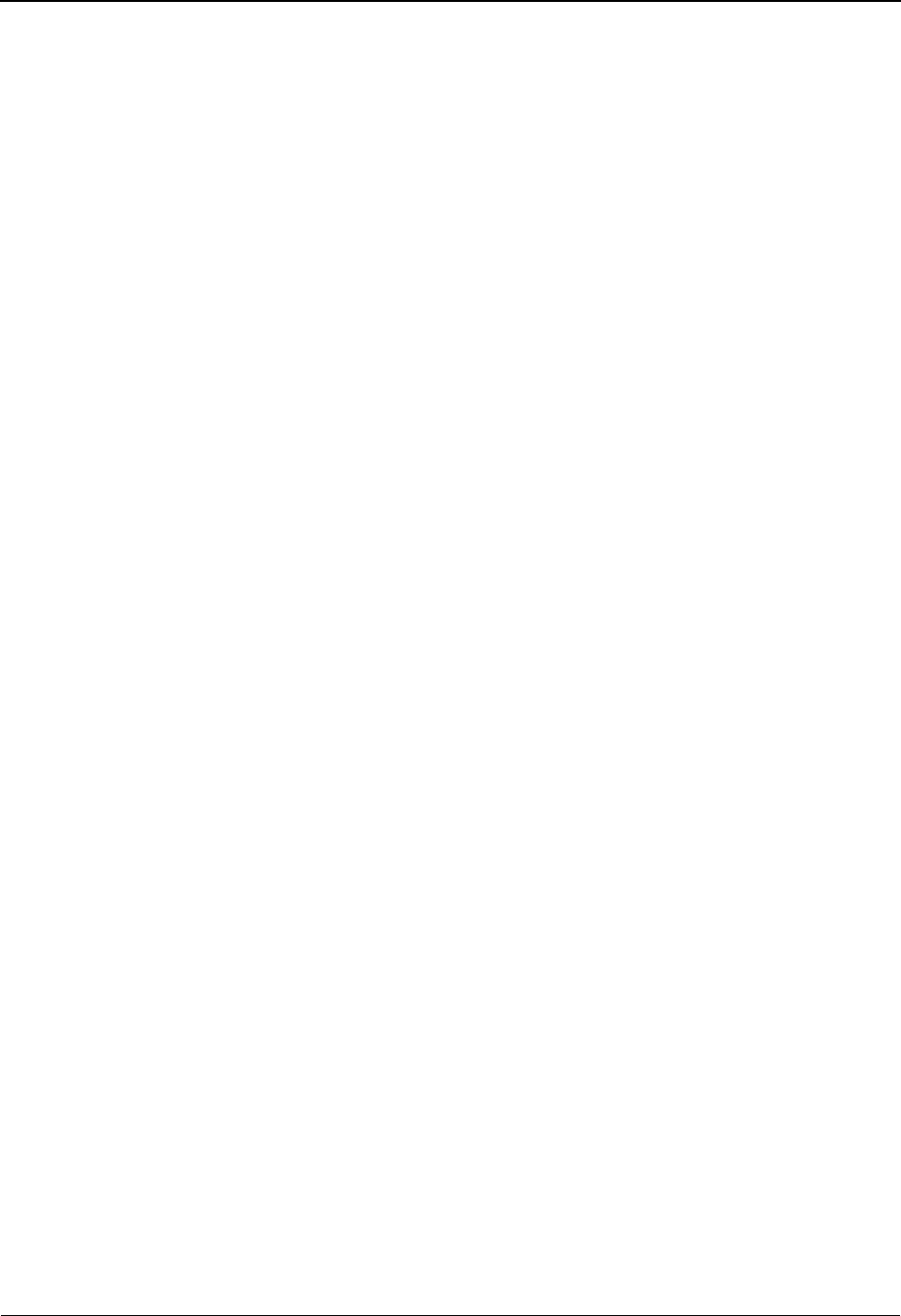
EDIM703 – Extended Search Condition Screen
IBM Sterling Gentran:Viewpoint for z/OS Release 6.6 User Guide 5-153
Function Keys
F1=Help If the cursor is not on a field, screen level Help information is displayed. If the
cursor is on a field, field level Help for that field is displayed.
F3=Exit Returns to the previous menu.
F4=Prompt Displays a selection list of values available for the field on which the cursor is
currently located. The prompt function is only available on fields marked with
F4=Prompt.
F12=Cancel Back up in the dialog, one screen at a time. Update is not performed on the current
object. If changes were made, a confirmation message is issued.
Field Descriptions
(Jump Code)
A 10-character alphabetic or numeric field containing the jump code for this screen. The
jump code for a screen automatically appears in the jump code field for that screen.
To "jump" to another screen, press Home, type the jump code of the screen to which you
want to jump, then press Enter.
Refer to Chapter 4, "Jump Codes" for further information on using jump codes.
(Action)
A 1- to 2-character field entered by the user where actions are provided with the Extended
Search Condition function. Refer to Actions above for details regarding the available
actions for this screen.
Query ID
Displays the Query ID for which the extended search condition is used. This field will be
blank if the Query ID was not entered or saved from the Query Request screen.
A blank Query ID implies that you only want to request this query once.
If you wish to use this query again, type the Query ID on the Query Request screen to add
this Query to the Profiles file.
(description)
Displays the description for the Query entered on the Query Request screen.
Query Request Search Fields
Item Type
Displays the Item Type entered on the Query Request screen.
Reference
Displays the Reference entered on the Query Request screen.
Partner
Displays the Partner entered on the Query Request screen. For Sterling Connect item
types, the trading partner is identified by their Remote ID/Mailbox ID.
Date
From Displays the start of the date range that was specified on the
Query Request screen in the format:
MM/DD/YYYY
To Displays the end of the date range that was specified on the Query
Request screen in the format:
MM/DD/YYYY
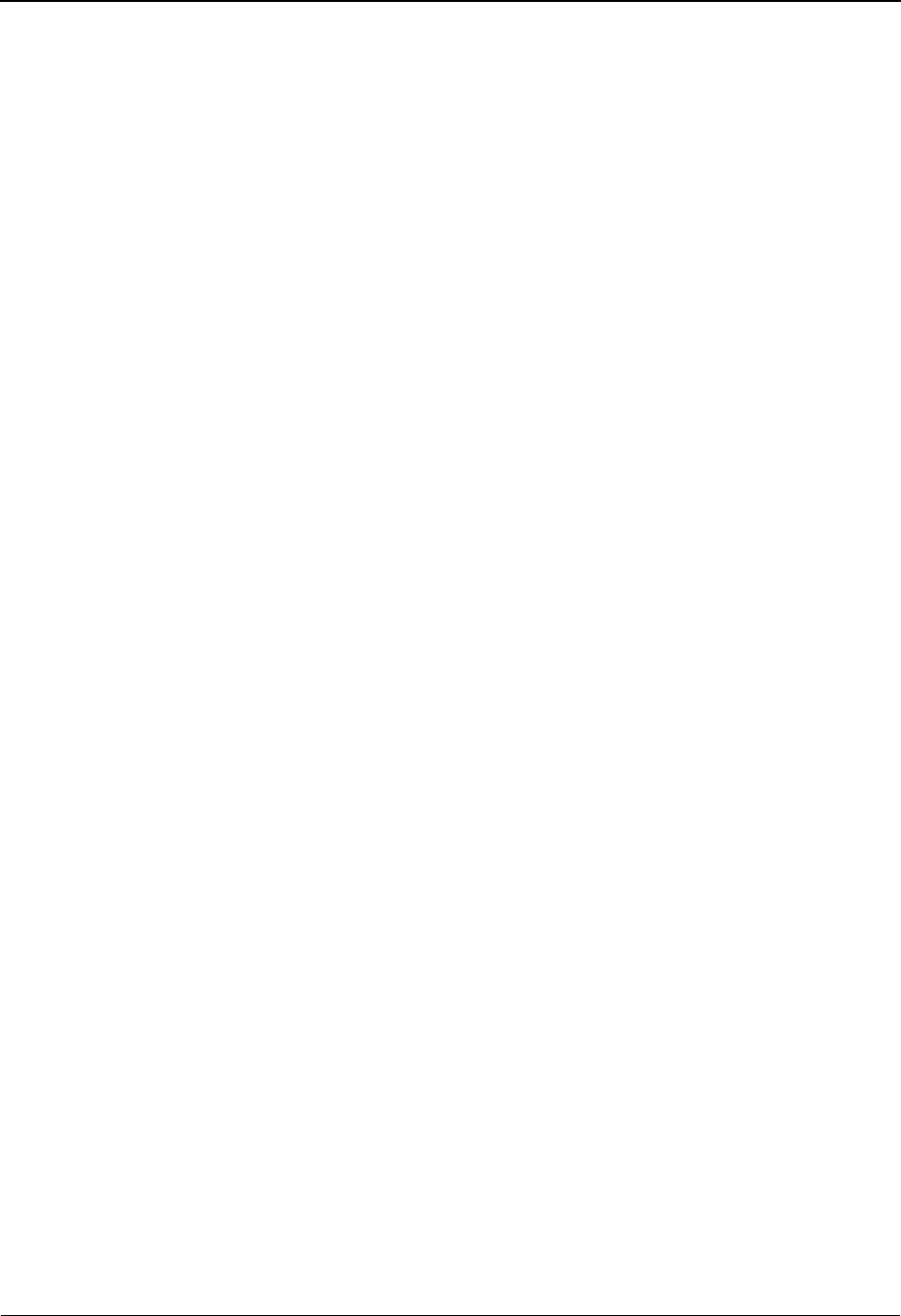
EDIM703 – Extended Search Condition Screen
5-154 IBM Sterling Gentran:Viewpoint for z/OS Release 6.6 User Guide
Extended Condition
The Extended Condition allows you to extend your Query Request search fields when these search
fields do not sufficiently identify the items for which you are searching.
The extended condition can be a 1- to 7-expression condition using full boolean logic and
connectors of AND or OR. The F4=Prompt function can be used for the search condition. Refer
to the "Extended Search Condition Reference Chart" for a complete list of all the fields and values
that may be used.
The information for each of the following fields is entered by the user:
Field
A 1- to 25-character field to specify the field to be used in the expression. The valid fields
which can be entered vary by the Item Type specified. You may use function key
F4=Prompt when the cursor is on this field to display a selection list of valid selection
criteria for the Item Type specified.
Op
A 2-character field used to specify the operator for the expression. Valid operators vary by
field, as described in the Extended Search Condition Reference Chart.
Value
A 1- to 35-character field that specifies the value which should be used to test against the
data value for the field. For valid values refer to the "Extended Search Condition
Reference Chart".
Connector
A 2- to 3-character field used to Sterling Connect multiple expressions for completing the
desired selection criteria. The order of precedence is ANDs before ORs (that is, ANDs are
evaluated, then ORs are evaluated, then the condition is tested for truth).
For example, A and B or C and D would be evaluated as:
(A and B) or (C and D).
EQ Equal.
NE Not Equal.
GT Greater Than.
LT Less Than.
LE Less Than or Equal To.
GE Greater Than or Equal To.
AND Both expressions must be true.
OR Either one of the expressions must be true.
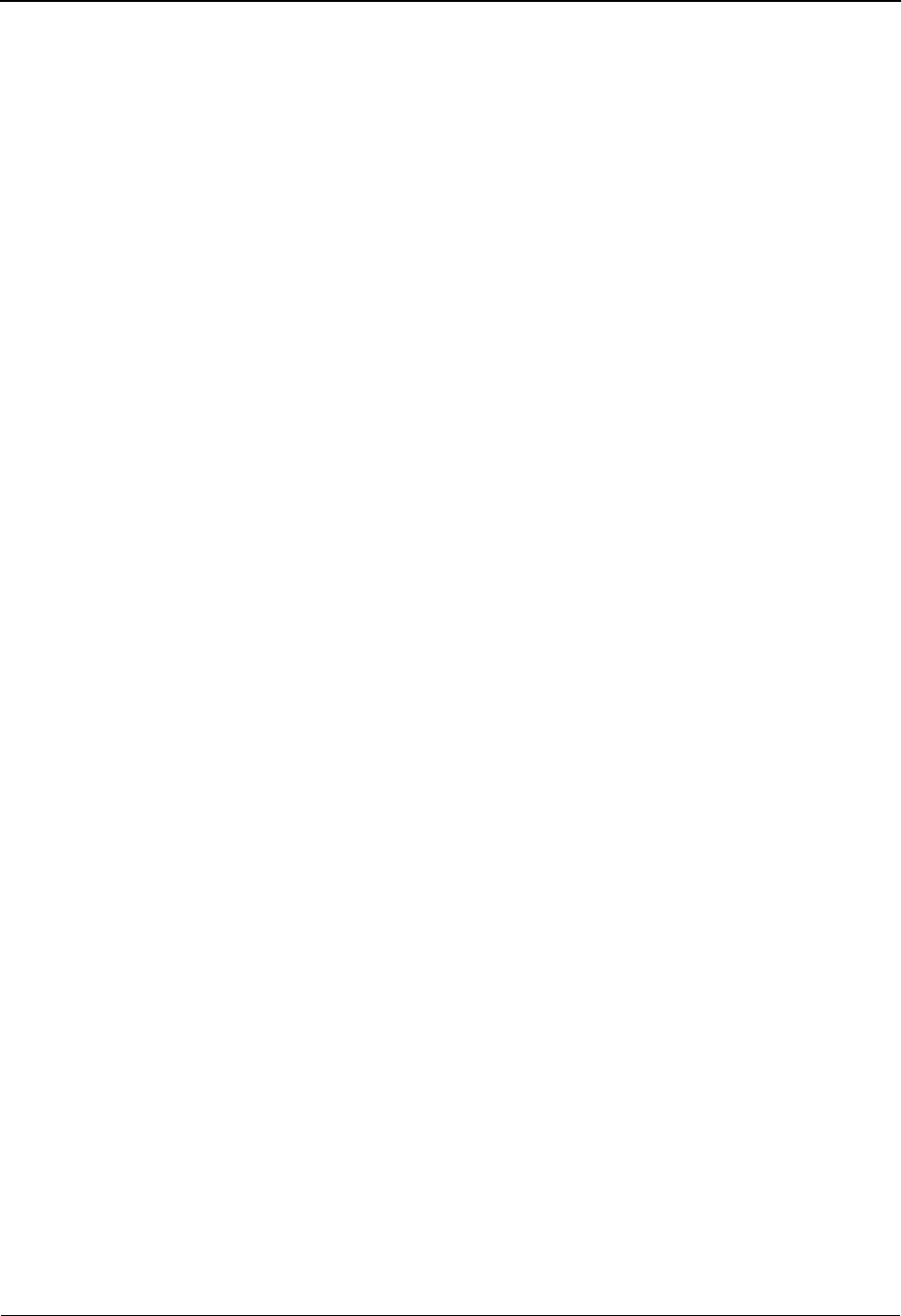
EDIM703 – Extended Search Condition Screen
IBM Sterling Gentran:Viewpoint for z/OS Release 6.6 User Guide 5-155
Extended Search Condition Reference Chart
Purpose
The Extended Search Condition Reference Chart provides you with a quick reference to the fields
that may be used in an extended condition. The chart also provide the valid values, item types, and
item direction that can be used with the fields.
Structure
Field This column is used to specify the field to be used in the expression. The valid
fields which can be entered vary by the Item Type specified.
Ops This column is used to specify valid operators that can be used with the field in an
expression.
Item Type This column specifies the item types to which the query field may apply. In cases
where the field is valid for the item in only one direction, the direction is shown.
This is shown as (in) for inbound only and (out) for outbound only. Item Type is
based on the tracking points that are able to process the item(s) being searched for.
The Item Type is defined in the Tracking Point Definition.
Value This column specifies the value which should be used to compare against the data
value for the field. Some values are valid in one direction only, as indicated in the
value description. This is shown as (in) for inbound only and (out) for outbound
only. When direction dependent queries are used in a search, items will only be
searched if they match the direction associated with the value.
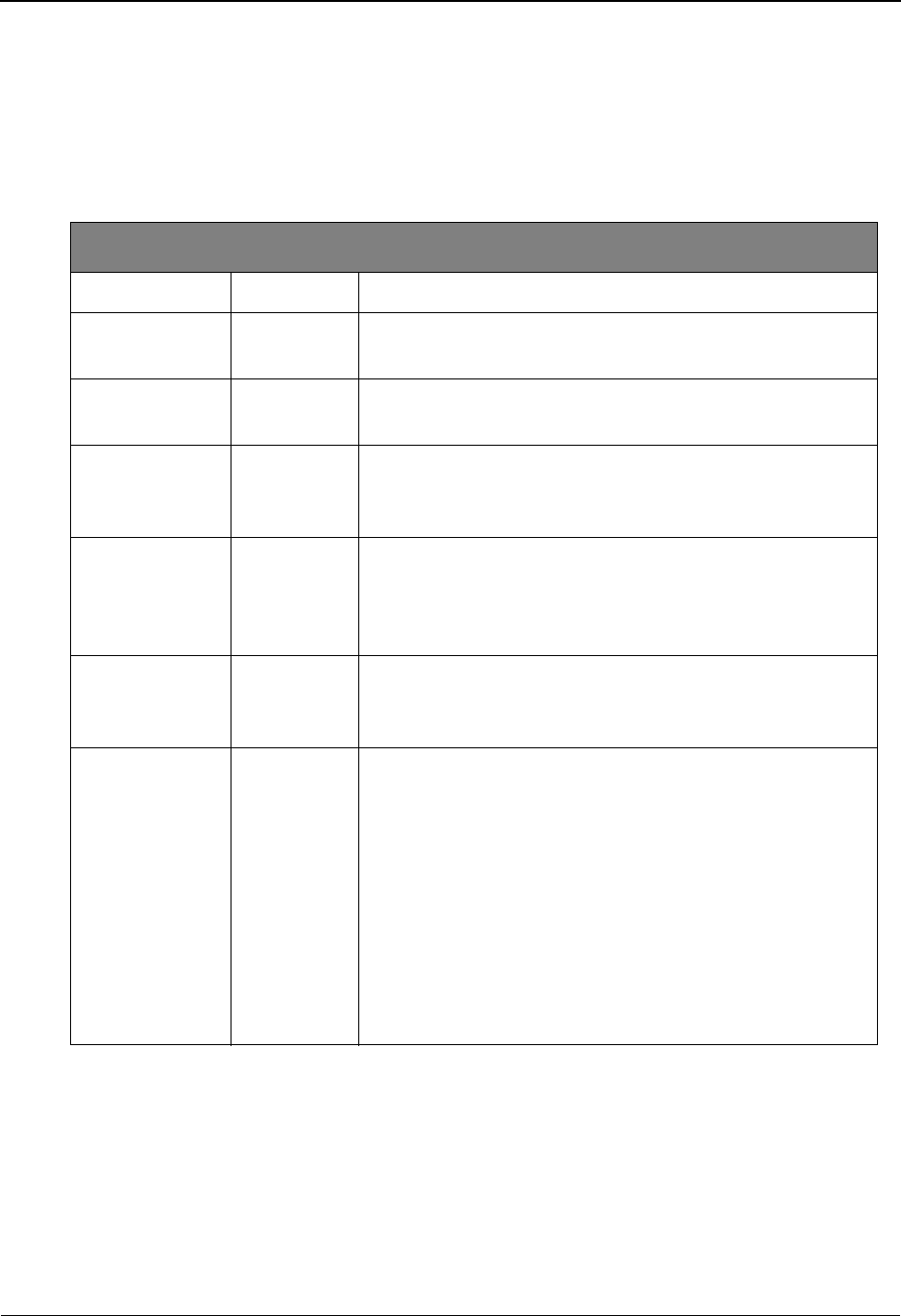
EDIM703 – Extended Search Condition Screen
5-156 IBM Sterling Gentran:Viewpoint for z/OS Release 6.6 User Guide
Using the Extended Search Condition Reference Chart
1. Locate the desired field on the Extended Search Condition Reference Chart.
2. Confirm item type specified is valid for the field.
3. Choose from the valid values for the field.
4. Ensure that a valid operator value is being used.
Item Type Legend
any Any All item types will be eligible during the search.
BBatch • Sterling Connect Communications data
(Sterling Gentran:Plus users only)
DDocument • Mappers data
• Inbound Application Extract data
FFunctional
Group
• Editors data
• Outbound EDI Extract data
• Acknowledgment Reconciliation data
IInterchange • Editors data
• Outbound EDI Extract data
• Acknowledgment Reconciliation data
• Network Reconciliation data
TTransaction • Editors data
• Outbound EDI Extract data
• Acknowledgment Reconciliation data
UU:[type] 1- to 16-character value. The first 2 characters must be
entered as "U:".
User Item Types are user defined on User Tracking Points
they have defined for systems other than Sterling Gentran
and Sterling Connect. These tracking points are defined for
user applications that are accessing Sterling
Gentran:Viewpoint through the Sterling
Gentran:Viewpoint user gateways.
You may use the F4=Prompt function in the Item Type
field on the Query Request to get a complete list of valid
Item Types.

EDIM703 – Extended Search Condition Screen
IBM Sterling Gentran:Viewpoint for z/OS Release 6.6 User Guide 5-157
Extended Search Condition Reference Chart
Field Item Type Ops Value
The following conditions apply to Sterling Gentran and user item types
Acknowledg -
ment Status
I, F, T, D(in) EQ,NE The current acknowledgment status for the item.
• A – Accepted
• E – Accepted with Errors
• I – Indeterminate (out)
• O – Overdue (out)
•P – Partial
• R – Rejected
• W – Waiting for Acknowledgment
Application
Data ID
D, T(out),
U
EQ, NE 1- to 10-character value.
Sterling Gentran Item Types
Application Data ID used by Sterling Gentran for mapping
the document.
User Item Types
The value that is passed through the gateway by the user
application for identifying the user application.
Compliance
Status
T(in) any The current compliance status for the item.
• 00 – No errors were encountered.
• 04 – One or more errors were encountered.
• 08 – One or more missing or misplaced segments were
encountered.
• 12 – The transaction set was incomplete.
Databank
System Ind
D, I, F, T EQ, NE The Databank System which processed the item.
•G – Sterling Gentran
•R – Sterling Gentran:Realtime
Deferred
Enveloping
I, F, T EQ, NE 1-character code.
• Y – Yes, is a deferred enveloping item.
• N – No, is not a deferred enveloping item
Sterling Gentran Item Types
This item is a deferred enveloping item on the databank.
Direction any EQ, NE A 1-character field you enter to specify that the query
should only search for items travelling in a certain
direction. Direction should be thought of as being relative
to traffic that moves through the Extended EDI System.
That is, items coming to you from a partner are inbound
and items you send to a partner are outbound.
•I Only search for inbound items.
•O Only search for outbound items.
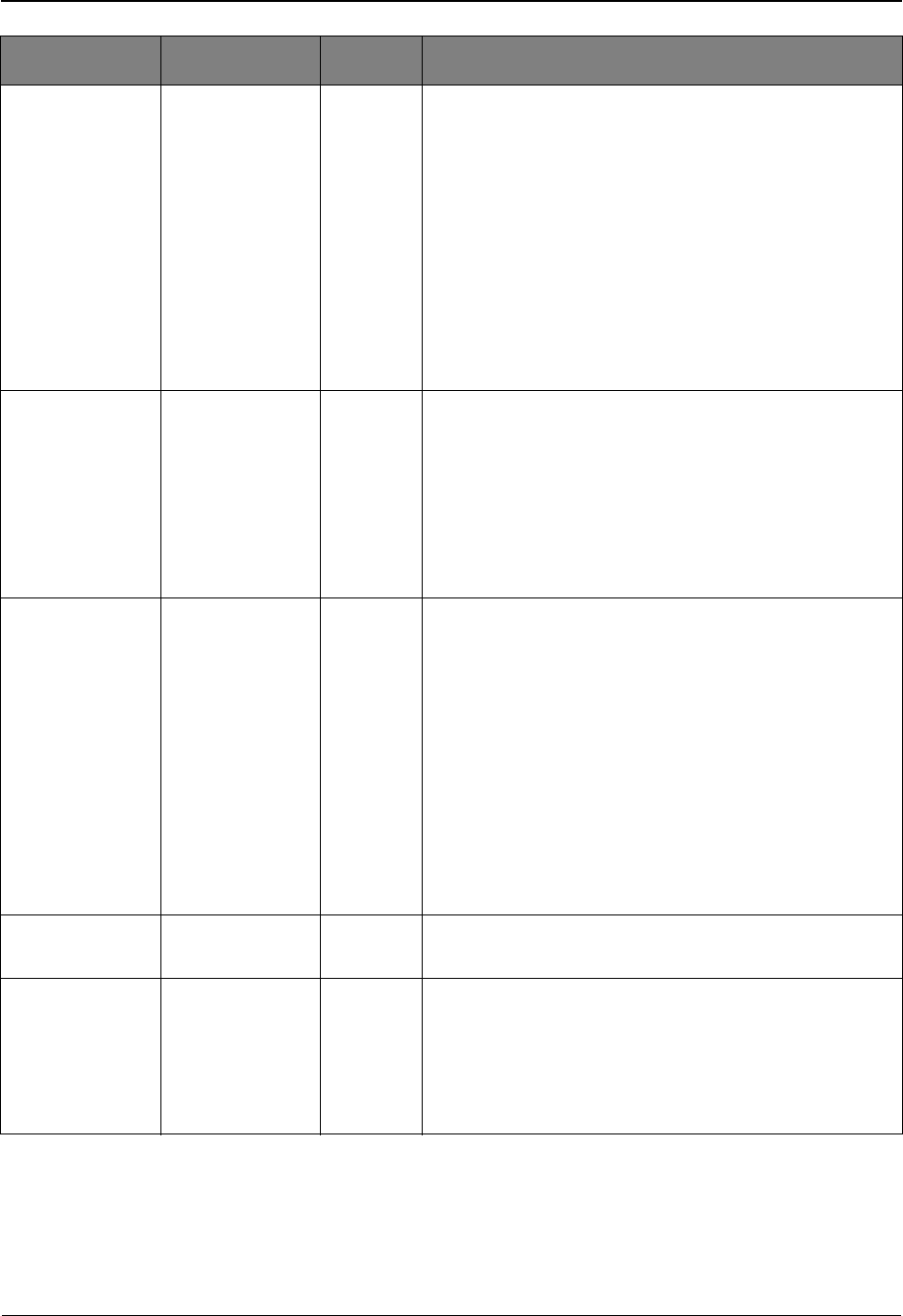
EDIM703 – Extended Search Condition Screen
5-158 IBM Sterling Gentran:Viewpoint for z/OS Release 6.6 User Guide
Division any EQ, NE 1- to 3-character value for identifying the division the item
belongs to.
Note: Only items belonging to a division to which your
Sterling Gentran user ID has access are returned
by the search function.
Sterling Gentran Item Types
The division is resolved from the partner profile used to
process the item.
User Item Types
The value passed through the gateway by the user
application for identifying the division to which the item
belongs.
Duplicate
Indicator
D, I, F, T,
U
EQ, NE 1-character code.
•Y – Yes is a duplicate.
•N – No is not a duplicate.
Sterling Gentran Item Types
This item is a duplicate of another item on the Databank.
User Item Types
The value passed through the gateway by the user
application for identifying that the item is a duplicate.
Envelope Status I, F, T, D(in) any The status from Envelope Validation for the item.
• 00 – No errors were encountered in the document.
• 04 – One or more errors (other than authorization and
sequence errors) were encountered in processing the
Transmission Envelope, or one or more errors (other
than unknown user or unknown partner) were
encountered in processing the Functional Group
Envelope.
• 08 – Either no Partner ID/Qualifier or User/Partner was
found corresponding to the sender/receiver codes
contained in the Functional Group or the segment
count contained in the Transaction Set Trailer was
found to be in error.
Functional Group
ID
F, T EQ, NE The functional group ID from the EDI data.
1- to 6-character value
Mapping Status D any The current mapping status for the item.
• 00 – No errors were encountered during the mapping
process.
• 04 – One or more non-fatal mapping errors were
detected.
• 12 – An outbound document could not be translated.
Field Item Type Ops Value
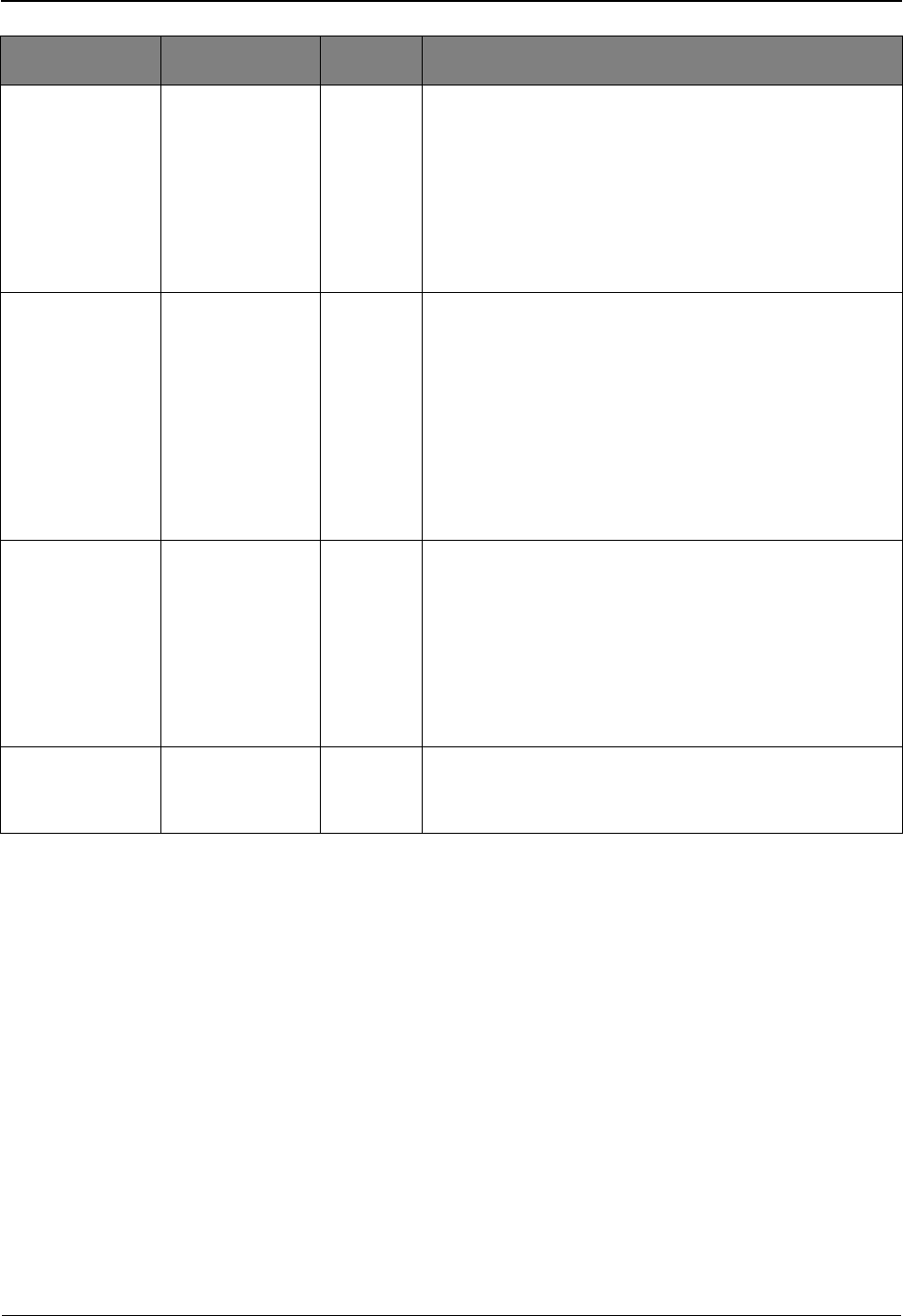
EDIM703 – Extended Search Condition Screen
IBM Sterling Gentran:Viewpoint for z/OS Release 6.6 User Guide 5-159
Network I(out), U EQ, NE 1- to 15-character value.
Sterling Gentran Item Types
The network ID from the trading profile used to process
this item.
User Item Types
The value passed through the gateway by the user
application for identifying the network to which the item
belongs.
Network Status I(out) EQ, NE The current network status for the item. Must be running
Network Reconciliation(EDID850) for this status to be
available.
• E – Error on receive, sorting, or pickup.
• N – Network Tracking not active.
• P – Picked up.
• R – Received.
•S – Sorted.
• U – Manual network complete.
• W – Waiting.
Partner D, I, F, T,
U
EQ, NE Partner ID from the Trading Profile that processed this
item.
• 1- to 15-character value (If trading profile mode is
Relationship or User/Partner.)
• 1- to 35-character value (If trading profile mode is
Partner-Qualifier.)
Note: This field may not be specified if already specified
on the Query Request screen.
Partner Qualifier D, I, F, T, U EQ, NE Partner Qualifier for the Partner (Only valid if trading
profile mode is Partner-Qualifier.)
1- to 4-character value.
Field Item Type Ops Value
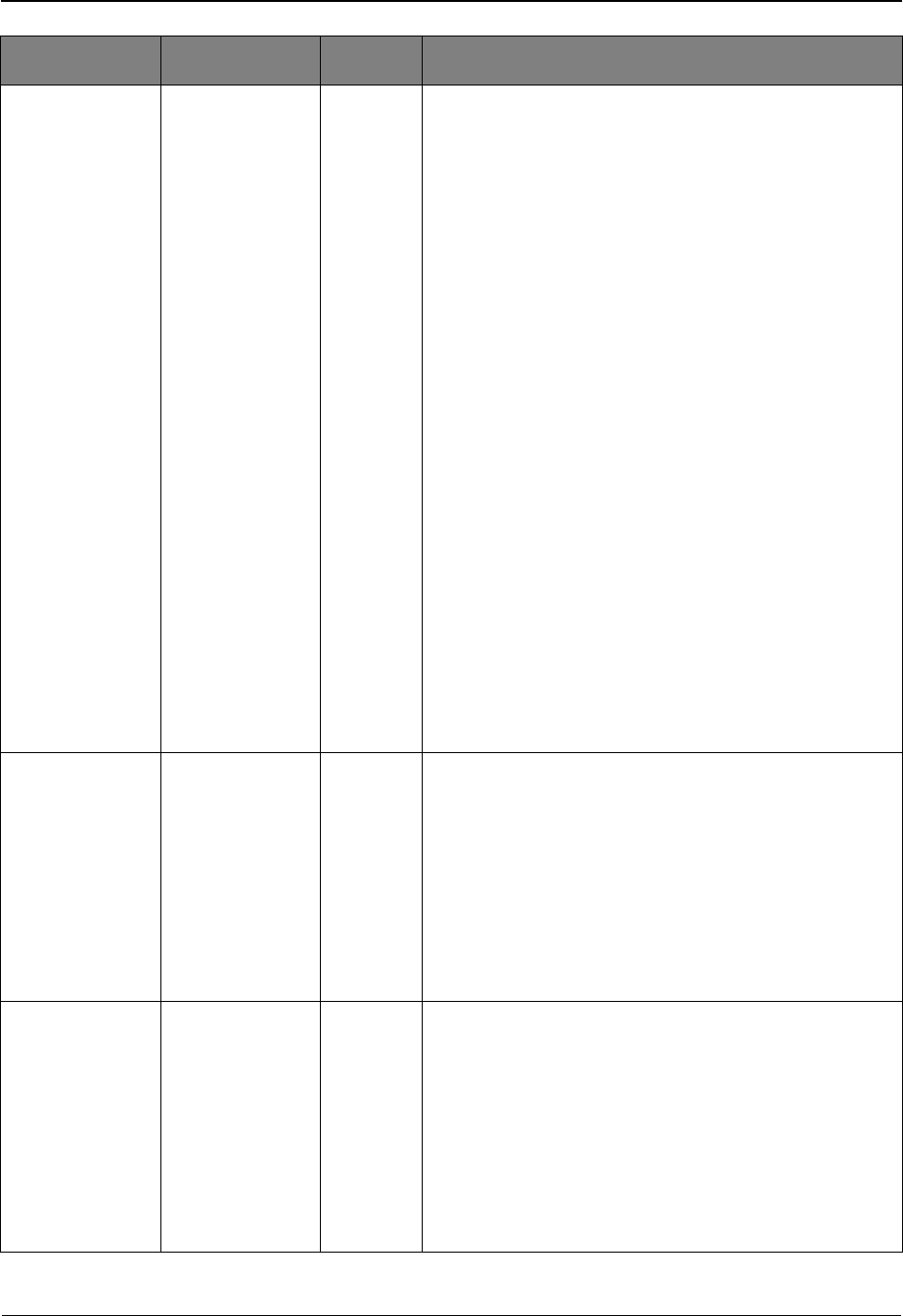
EDIM703 – Extended Search Condition Screen
5-160 IBM Sterling Gentran:Viewpoint for z/OS Release 6.6 User Guide
Process any EQ, NE The process is defined as part of all tracking points defined
in Sterling Gentran:Viewpoint.
1- to 8-character value.
Sterling Gentran processes
• EBDI001 – Inbound Editor
• EBDI002 – Outbound Editor
• EBDI041 – Inbound Mapping
• EBDI042 – Outbound Mapping
• EDID205 – Outbound EDI Databank Extract
• EDID255 – Sterling Gentran:Realtime Outbound EDI
Databank Extract
• EDID405 – Inbound Application Databank Extract
• EDID455 – Sterling Gentran:Realtime Inbound
Application Databank Extract
• EDID510 – Acknowledgment Reconciliation/Monitor
• EDID515 – Sterling Gentran:Realtime
Acknowledgment Reconciliation/Monitor
• EDID850 – Network Reconciliation
• EDIR001 – Sterling Gentran:Realtime Inbound Editor
• EDIR002 – Sterling Gentran:Realtime Outbound
Editor
• EDIR041 – Sterling Gentran:Realtime Inbound
Mapper
• EDIR042 – Sterling Gentran:Realtime Outbound
Mapper
User processes
Any processes defined as User Tracking Points in Sterling
Gentran:Viewpoint Extended System Management.
Process Status 1 U any A 1- to 10-character field passed to Sterling
Gentran:Viewpoint for an item by a User tracking Point.
The Process Status 1 field can be any value you wish to
pass to Sterling Gentran:Viewpoint for the item. The
name or label used for the Process Status 1 field is user
assigned when defining the User Tracking Point in
Extended System Management.
For each process, two other Process Statuses may be passed
for each item. The labels for these process statuses are
defined in the same manner.
Process Status 2 U any A 1- to 10-character field passed to Sterling
Gentran:Viewpoint for an item by a User tracking Point.
The Process Status 2 field can be any value you wish to
pass to Sterling Gentran:Viewpoint for the item. The
name or label used for the Process Status 2 field is user
assigned when defining the User Tracking Point in
Extended System Management.
For each process, two other Process Statuses may be passed
for each item. The labels for these process statuses are
defined in the same manner.
Field Item Type Ops Value
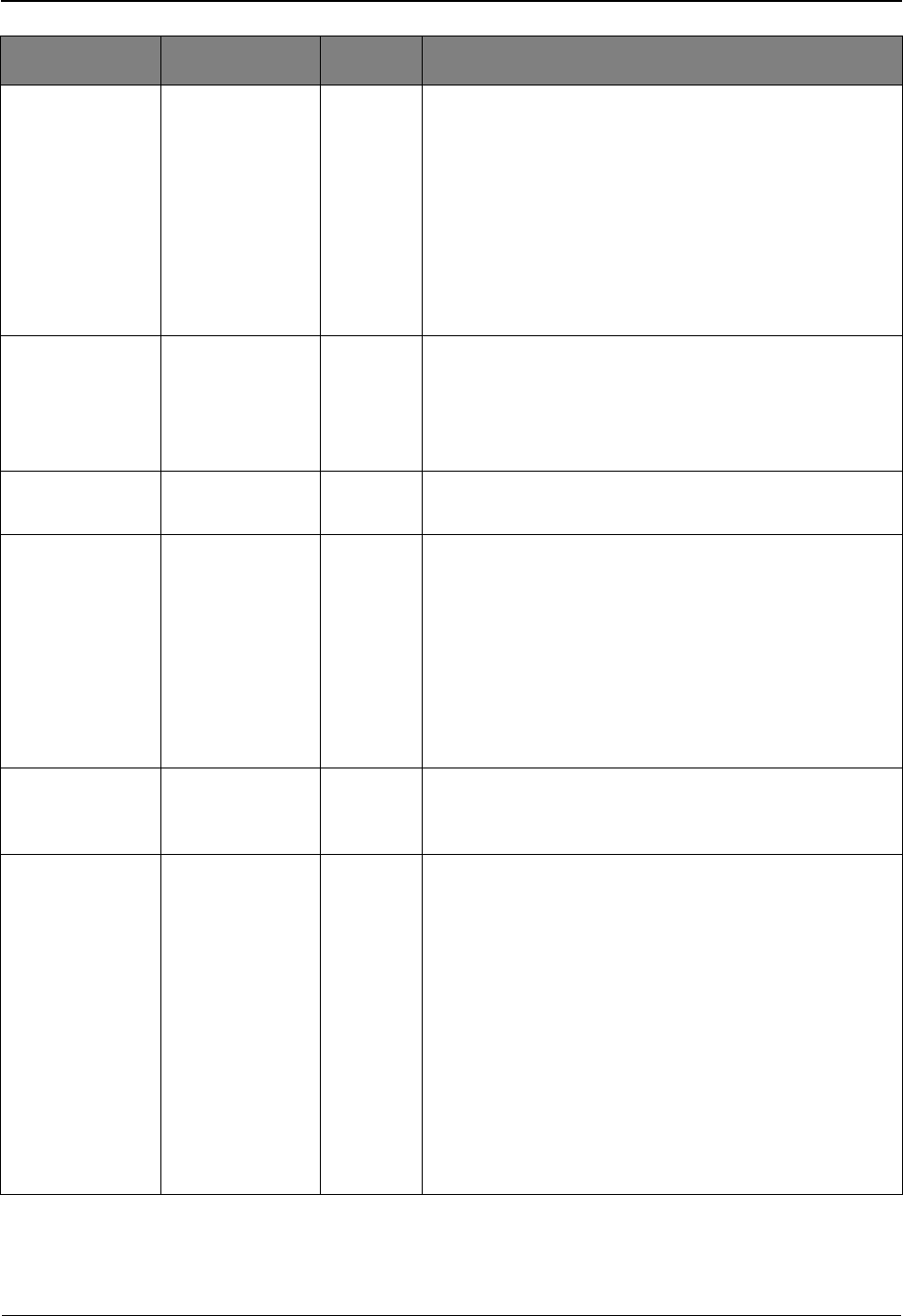
EDIM703 – Extended Search Condition Screen
IBM Sterling Gentran:Viewpoint for z/OS Release 6.6 User Guide 5-161
Process Status 3 U any A 1- to 10-character field passed to Sterling
Gentran:Viewpoint for an item by a User tracking Point.
The Process Status 3 field can be any value you wish to
pass to Sterling Gentran:Viewpoint for the item. The
name or label used for the Process Status 3 field is user
assigned when defining the User Tracking Point in
Extended System Management.
For each process, two other Process Statuses may be passed
for each item. The labels for these process statuses are
defined in the same manner.
Processed Date D, I, F, T,
U
any An 10-character value must be entered in the format MM/
DD/YYYY.
The date the item was processed by a Tracking Point.
Note: This field may not be specified if already specified
on the Query Request screen.
Processed Time D, I, F, T, U any A 5-character value must be entered in the format HH:MM.
The time the item was processed by a Tracking Point.
Reference any any Displays the 1- to 45-character reference identification for
an item based on the item type.
For EDI items, the reference is the Envelope Reference ID.
For Application items, the reference is defined in the
mapping process.
For User Application items, the reference is passed from
the User Application with the item.
Note: This field may not be specified if already specified
on the Query Request screen.
Sequence Status D(in), I, F, T any The status from Sequence Checking for the item.
• 00 – No errors.
• 04 – Sequence errors detected.
Set D, F, I, T, U EQ, NE Set is a 1- to 6-character field you enter to request that a
specific set of data for an item type be searched for.
Examples:
• My item type is Transaction but I only want to search
for 850s (purchase orders).
• When my purchasing application passes item
information to Sterling Gentran:Viewpoint for
purchase orders it passed, the value of "10" in the "Set"
field in the Gateway because this is how my
purchasing users refer to purchase orders. They may
now request "Set=10" when searching for all purchase
orders for the application.
• An example of a 6-character set is an EDIFACT
Remittance Advice message – REMADV.
Field Item Type Ops Value
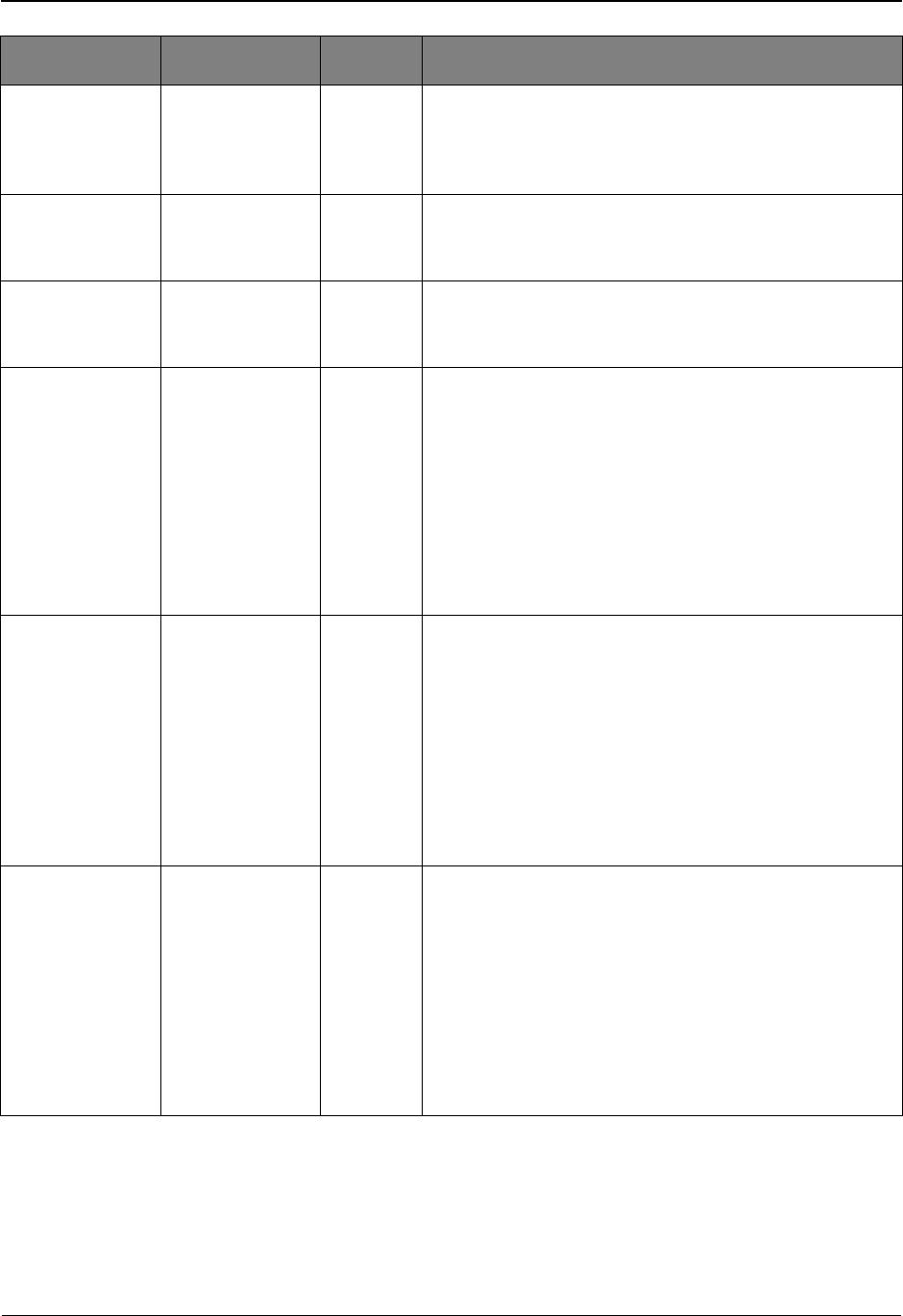
EDIM703 – Extended Search Condition Screen
5-162 IBM Sterling Gentran:Viewpoint for z/OS Release 6.6 User Guide
System any EQ, NE 1- to 10-character value. The system is defined as part of all
tracking points defined in Sterling Gentran:Viewpoint.
Valid systems are Sterling Gentran and any user system
defined as a User Tracking Point.
System Message D, I, F, T any The System Message ID generated for the item by the
tracking point.
6-digit number (leading zeroes required)
Test/
Production
D, I, F, T,
U
EQ, NE The test/production indicator for the item.
• P – Production.
•T – Test.
Trace ID any any A 10-character field that is a unique value for any and all
items being tracked by Sterling Gentran:Viewpoint. The
Trace ID is assigned to the item by Sterling
Gentran:Viewpoint when the items status is first passed to
Sterling Gentran:Viewpoint. The Trace ID is carried
forward to each process that the item travels through. The
Trace ID is used by Sterling Gentran:Viewpoint to track
the complete history of an item.
Format of the Trace ID is @@######## where @@ are the
letters and ######## is an 8 digit number.
User Field 1 U any 1- to 15-character field passed to Sterling
Gentran:Viewpoint for an item by a User tracking Point.
The User Field 1 can be any value the user wishes to pass to
Sterling Gentran:Viewpoint for the item. The name or
label used for the User Field 1 field is user assigned when
defining the User Tracking Point in Extended System
Management.
For each process, two other User Fields may be passed for
each item. Define the labels for these User Fields in the
same manner.
User Field 2 U any A 1- to 15-character field passed to Sterling
Gentran:Viewpoint for an item by a User tracking Point.
The User Field 2 can be any value you wish to pass to
Sterling Gentran:Viewpoint for the item. The name or
label used for the User Field 2 field is user assigned when
defining the User Tracking Point in Extended System
Management.
For each process, two other User Fields may be passed for
each item. Define the labels for these User Fields in the
same manner.
Field Item Type Ops Value
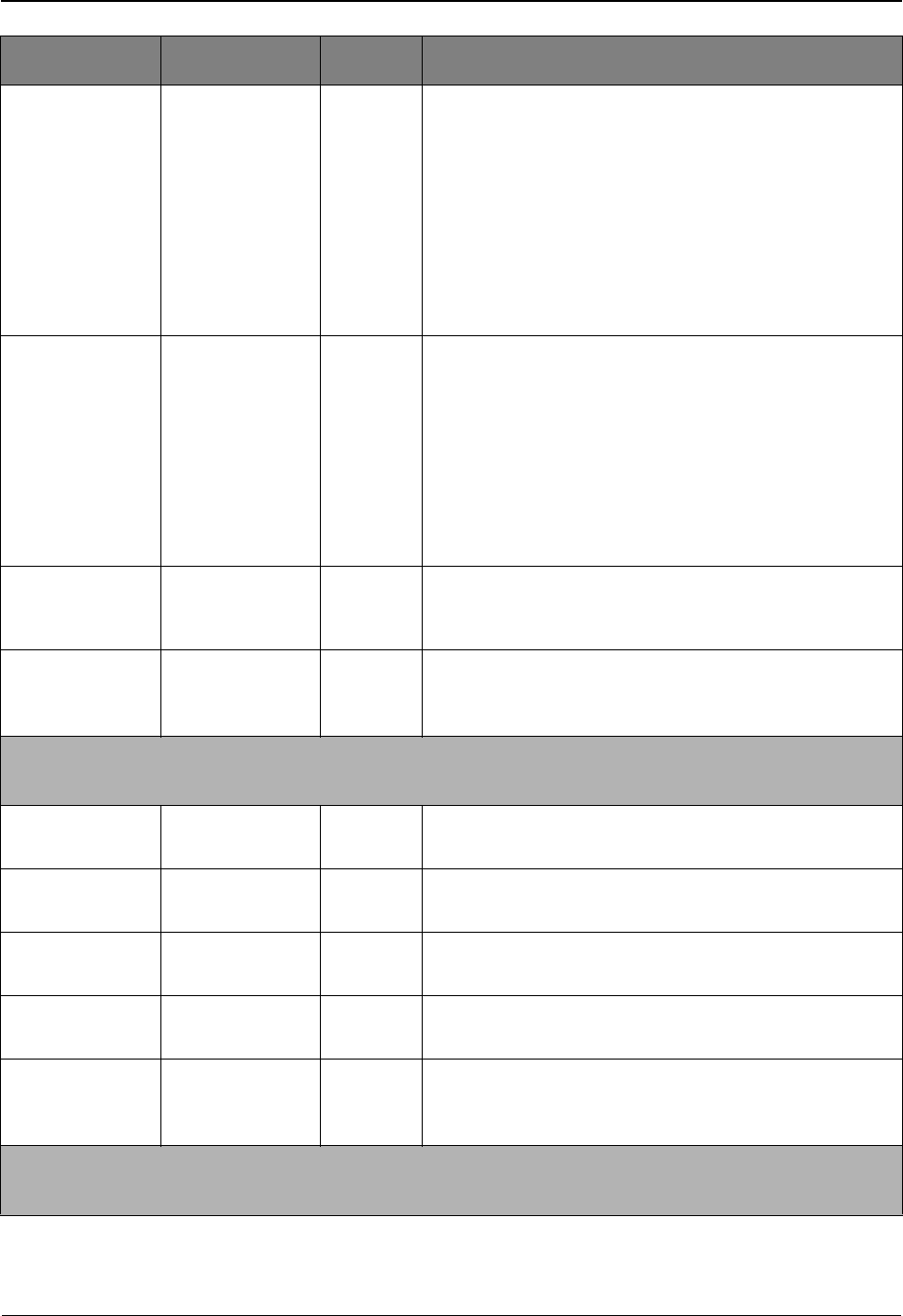
EDIM703 – Extended Search Condition Screen
IBM Sterling Gentran:Viewpoint for z/OS Release 6.6 User Guide 5-163
User Field 3 U any A 1- to 15-character field passed to Sterling
Gentran:Viewpoint for an item by a User tracking Point.
The User Field 3 can be any value you wish to pass to
Sterling Gentran:Viewpoint for the item. The name or
label used for the User Field 3 field is user assigned when
defining the User Tracking Point in Extended System
Management.
For each process, two other User Fields may be passed for
each item. Define the labels for these User Fields in the
same manner.
User D, I, F, T
U
EQ, NE A 1- to 15-character value.
Sterling Gentran Item Types
The User ID assigned to the item from the trading profile
used to process the item. (Only valid if Trading Profile
mode is Relationship or User/Partner)
User Item Types
The value passed through the gateway by the user
application for identifying the user to which the item
belongs.
User Reference T any 1 – 45 character user reference identification for the
transaction item type. This field is only valid for transaction
item types.
User Error
Number
D any The User Error Number generated for the item by the
Tracking Point.
6-digit number (leading zeros required)
The following extended conditions apply to Sterling Gentran processes
(Sterling Gentran:Realtime users only)
CICS Task
Number
D, I, F, T any The CICS Task Number which processed the item.
7-digit value
CICS Transaction
ID
D, I, F, T EQ, NE The CICS Transaction ID which processed the item.
4-character value
Option D, I, F, T any The Option number which processed the item.
3-digit value
Path ID D, I, F, T any The Path ID which processed the item.
3-digit value
Queue File
Number
D, I, F, T any The Queue File Number which contained the output data
for the item.
3-digit value
The following extended conditions apply to Sterling Connect item types
(Sterling Gentran:Plus users only)
Field Item Type Ops Value
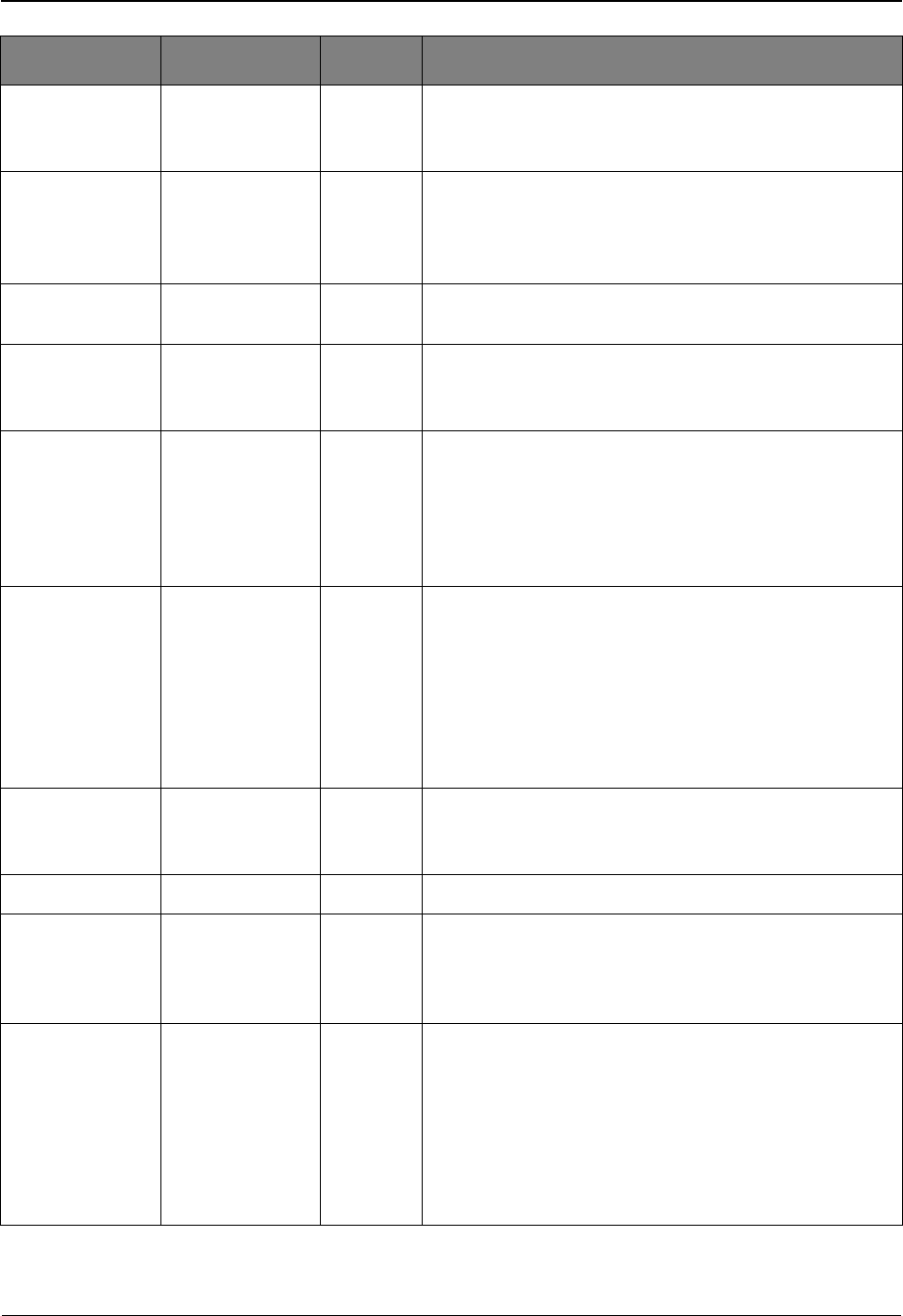
EDIM703 – Extended Search Condition Screen
5-164 IBM Sterling Gentran:Viewpoint for z/OS Release 6.6 User Guide
Added Flag B EQ,NE A 1-character indicator.
Y – Yes, batch has been added offline.
Indicates whether the batch has been added offline.
Batch ID B any A 1- to 24-character identifier assigned to the
communications batch.
Note: This field may not be specified if already specified
on the Query Request screen.
Batch Number B any A 7-digit value assigned by Sterling Connect to the
communications batch.
Collected Flag B EQ,NE A 1-character indicator.
Y – Yes, batch has been collected online.
Indicates whether the batch has been collected online.
Communication
Protocol
B EQ,NE A 1-character indicator.
• B – BSC originated batch.
• S – SNA originated batch.
• H – Host originated batch.
Indicates whether the batch originated from a BSC, SNA,
or Host source.
Direction B EQ,NE A 1-character field you enter to specify that the query
should only search for items travelling in a certain
direction. Direction should be thought of as being relative
to traffic that moves through the Extended EDI System.
That is, items coming to you from a partner are inbound
and items you send to a partner are outbound.
•I – Only search for inbound items.
•O – Only search for outbound items.
Extracted Flag B EQ,NE A 1-character indicator.
Y – Yes, batch has been extracted.
Indicates whether the batch has been extracted offline.
Failure Code B any A 3-digit failure code associated with the batch.
Incomplete Flag B EQ,NE A 1-character indicator.
• Y – Yes, batch is incomplete.
• N – No, batch is complete.
Indicates whether the batch has been completely received.
Process B EQ,NE A 1- to 8-character value. The process is defined as part of
all tracking points that are defined in Sterling
Gentran:Viewpoint.
• STOUTL – Sterling Connect Offline Utilities
• MAILBOX – Sterling Connect Communications
product
• EDIR314 – Sterling Connect Outbound Interface
• EDIR316 – Sterling Connect Inbound Interface
Field Item Type Ops Value
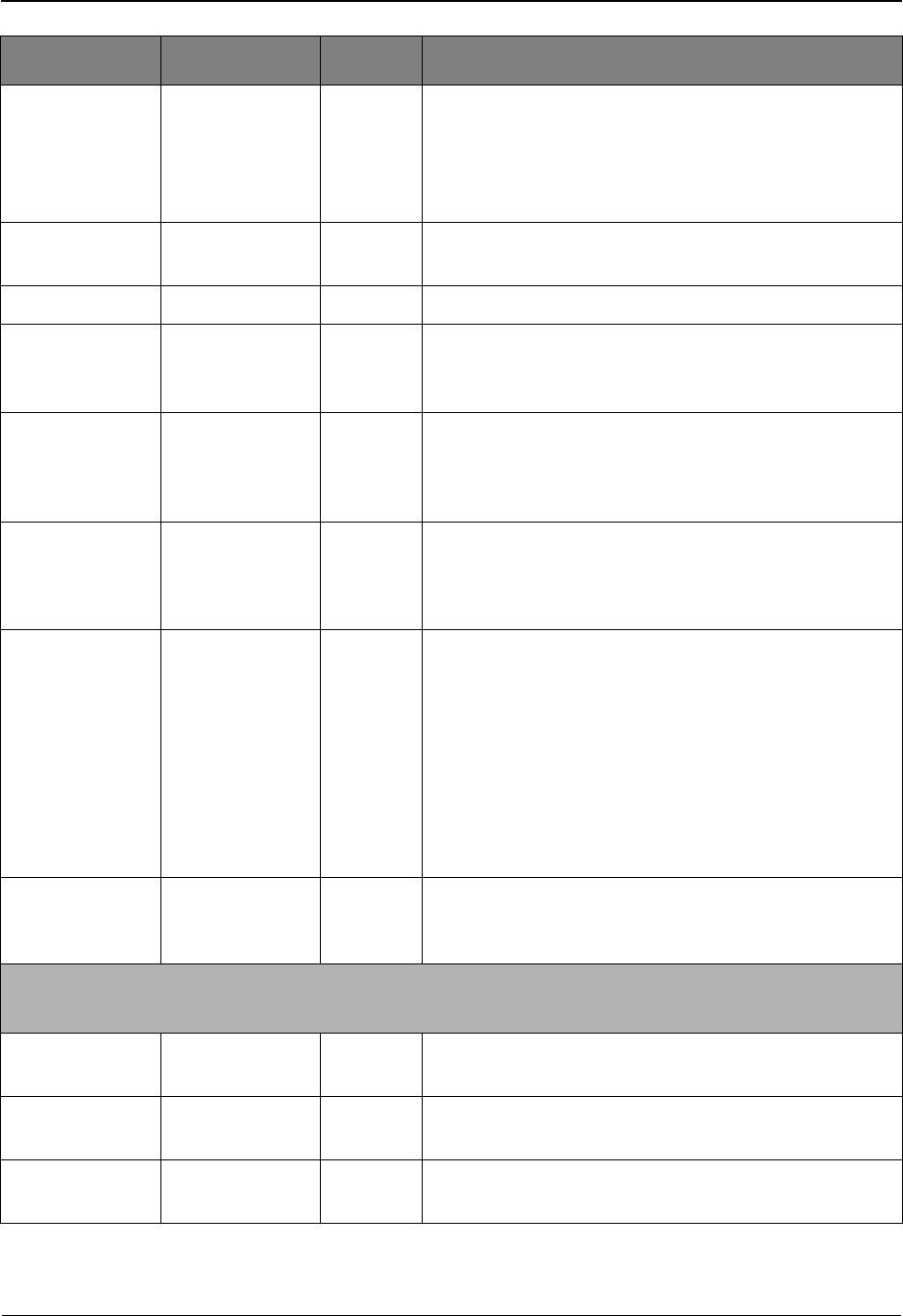
EDIM703 – Extended Search Condition Screen
IBM Sterling Gentran:Viewpoint for z/OS Release 6.6 User Guide 5-165
Processed Date B any An 10-character value must be entered in the format MM/
DD/YYYY.
The date the item was processed by a Tracking Point.
Note: This field may not be specified if already specified
on the Query Request screen.
Processed Time B any A 5-character value must be entered in the format HH:MM.
The time the item was processed by a Tracking Point.
Record Count B any A 9-digit value for the number of records in the batch.
Remote ID B any A 1- to 8-character remote ID.
Note: This field may not be specified if already specified
on the Query Request screen.
Requestable Flag B EQ,NE A 1-character indicator.
• Y – Yes, batch is available for requests.
• N – No, batch is not available for requests.
Indicates whether the batch is available for system requests.
System B EQ,NE A 1- to 10-character value. The system is defined as part of
all tracking points that are defined in Sterling
Gentran:Viewpoint. The valid system is Sterling
Connect for communications batch items.
Trace ID B any A 10-character field that is a unique value for any and all
items being tracked by Sterling Gentran:Viewpoint. The
Trace ID is assigned to the item by Sterling
Gentran:Viewpoint when the items status is first passed to
Sterling Gentran:Viewpoint. The Trace ID is carried
forward to each process that the item travels through. The
Trace ID is used by Sterling Gentran:Viewpoint to track
the complete history for an item.
Format of the Trace ID is @@######## where @@ are the
letters and ######## is an 8-digit number.
Transmitted Flag B EQ,NE A 1-character indicator.
Y – Yes, batch has been transmitted.
Indicates whether the batch has been transmitted.
The following extended conditions apply to Sterling Connect processes
(Sterling Gentran:Realtime users only)
CICS Task
Number
B any The CICS Task Number which processed the item.
7-digit value
CICS Transaction
ID
B EQ, NE The CICS Transaction ID which processed the item.
4-character value
Option B any The Option number which processed the item.
3-digit value
Field Item Type Ops Value
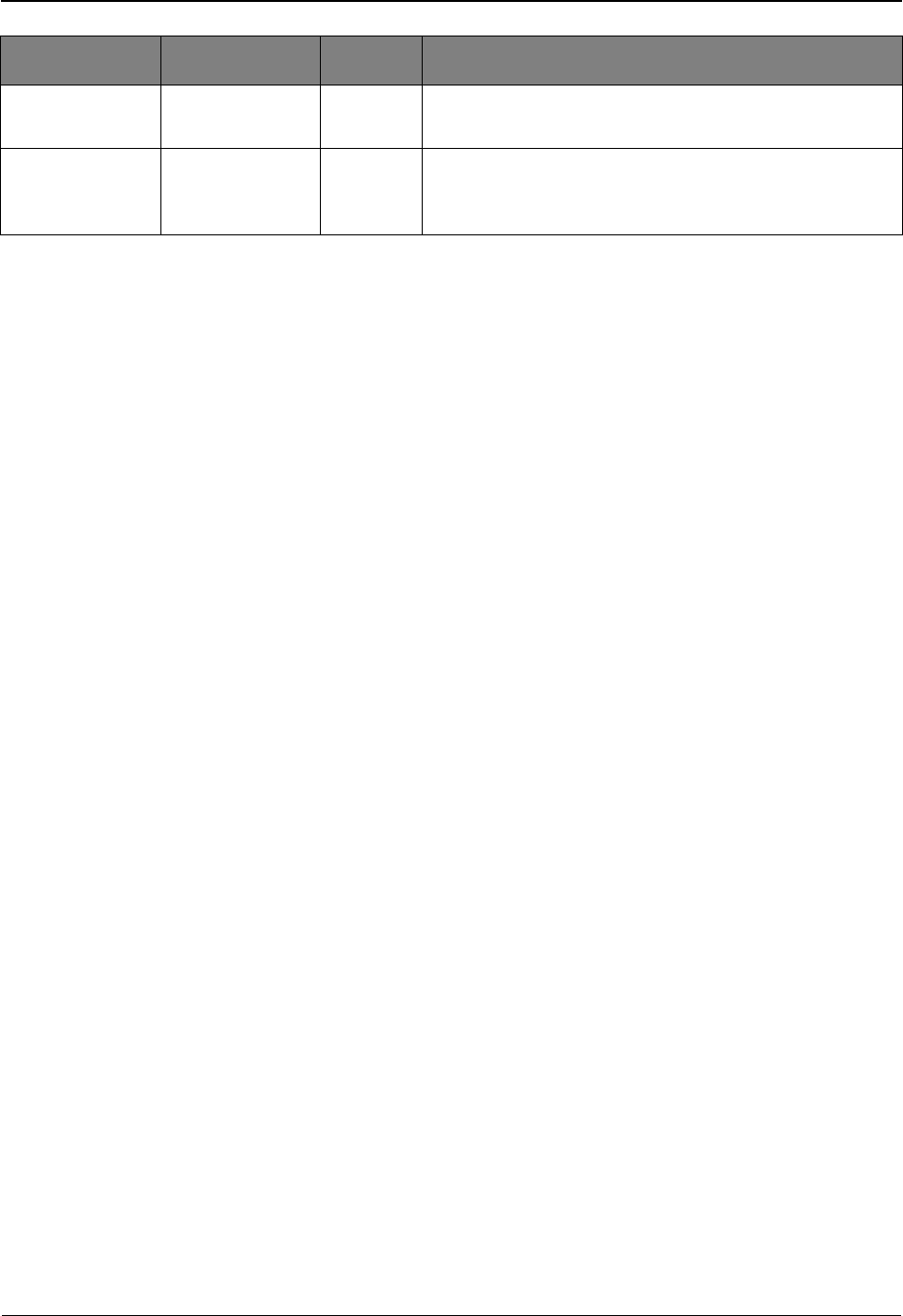
EDIM703 – Extended Search Condition Screen
5-166 IBM Sterling Gentran:Viewpoint for z/OS Release 6.6 User Guide
Path ID B any The Path ID which processed the item.
3-digit value
Queue File
Number
B any The Queue File Number which contained the output data
for the item.
3-digit value
Field Item Type Ops Value
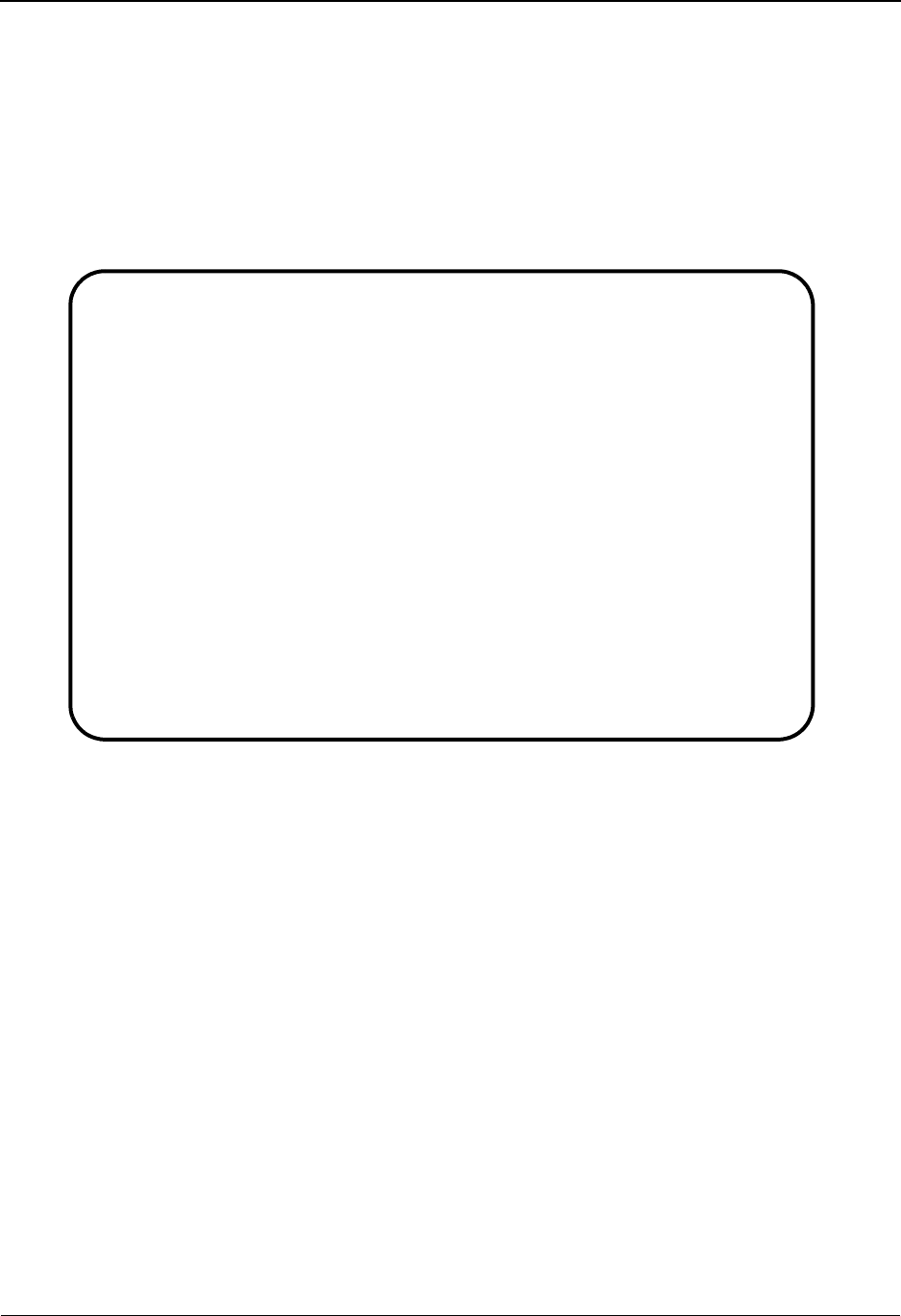
EDIM710 – Item Status History Screen
IBM Sterling Gentran:Viewpoint for z/OS Release 6.6 User Guide 5-167
EDIM710 – Item Status History Screen
Purpose
The Item Status History screen lists all of the processes by which an item has been processed, as
long as the process is defined to Sterling Gentran:Viewpoint as a tracking point and the tracking
option is enabled for the tracking point. The status, date, and time of the process are listed with the
item. Processes are listed in chronological order. If any exceptions are detected by Sterling
Gentran:Viewpoint Exception Management, they are also listed.
Actions
9=ItemDtl Enter 9 on the line of the item to be selected, and press Enter to display the Item
Process Detail screen for the item.
10=MsgList Enter 10 on the line of the item to be selected, and press Enter to display the Item
Message List screen. This screen lists all messages that were issued for the item.
For Sterling Gentran processes, all messages issued by the process are listed.
For Sterling Connect processes, the explanation text associated with a
communications failure code is displayed.
For User processes, only the messages that were passed to Sterling
Gentran:Viewpoint for the item by the user application are displayed.
11=DataDisp Enter 11 on the line of the item to be selected and press Enter to display the data
for the item.
For items originating from the Sterling Gentran translation system, the Item Data
Display screen displays the data for the item. All messages for the item are
inserted into the data in the appropriate places. To use this action, the Sterling
Gentran Databank Message Store must be implemented.
EDIM710 __________ ITEM STATUS HISTORY 06/01/2011
Type Action, press Enter
9=ItemDtl 10=MsgList 11=DataDisp 13=ItemRefs 15=Excps
Reference: INBOUND BATCH 4125
Process VPIBCOMM
A Item Process Description Status Date Time Excp
__ U VPIBCOMM SAMPLE INBOUND COMMUNICATION RECEIVED 06/01/2011 12:00 0000
__ I EBDI001 INBOUND EDITOR 06/01/2011 12:00 0000
__ F EBDI001 INBOUND EDITOR 06/01/2011 12:00 0000
__ T EBDI001 INBOUND EDITOR 04 06/01/2011 12:00 0001
__ D EBDI041 INBOUND MAPPER 04 06/01/2011 12:00 0001
__ U VPIBAPPL SAMPLE INBOUND INVOICE APPLI OK 06/01/2011 12:00 0000
__
__
__
__
__
__
__
F1=Help F3=Exit F7=Bkwd F8=Fwd F12=Cancel
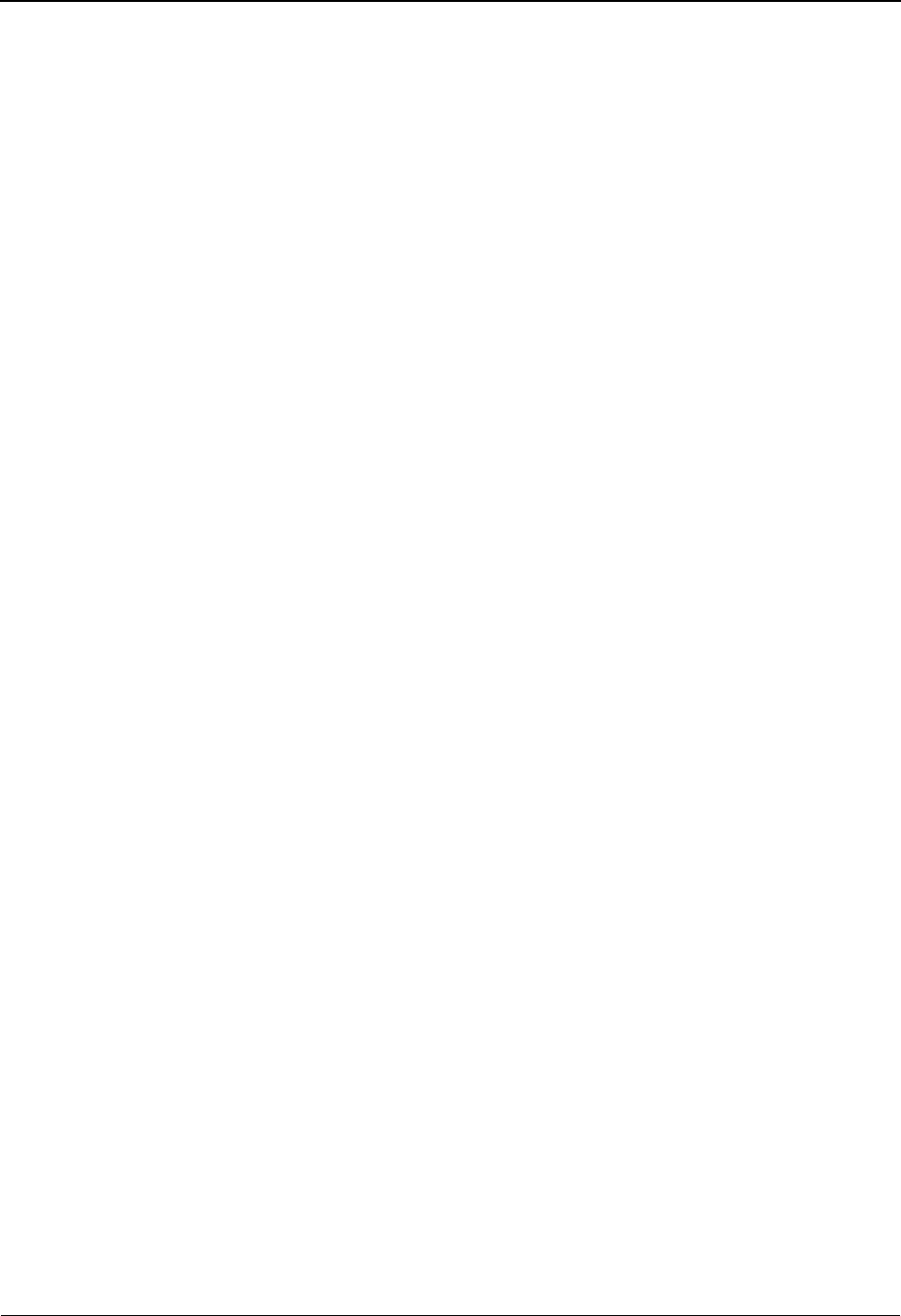
EDIM710 – Item Status History Screen
5-168 IBM Sterling Gentran:Viewpoint for z/OS Release 6.6 User Guide
For items originating from the Sterling Connect communications system, the
Sterling Gentran:Plus Interchange Detail screen (EDIM402) displays the data for
the item.
13=ItemRefs Enter 13 on the line of the item to be selected and press Enter to display the Item
Reference History screen for the item. This screen provides a list of all references
associated with the item, based on the processes that handled the item.
15=Excps Enter 15 on the line of the item to be selected and press Enter to display the Item
Exception Status screen. This screen lists all recipients that captured the item in
Sterling Gentran:Viewpoint Exception Management.
Function Keys
F1=Help If the cursor is not on a field, screen level Help information is displayed. If the
cursor is on a field, field level Help for that field is displayed.
F3=Exit Returns to the previous menu.
F7=Bkwd Scroll backward through the list on the current screen.
F8=Fwd Scroll forward through the list on the current screen.
F12=Cancel Back up in the dialog, one screen at a time.
Field Descriptions
(Jump Code)
A 10-character alphabetic or numeric field containing the jump code for this screen. The
jump code for a screen automatically appears in the jump code field for that screen.
To "jump" to another screen, press Home, type the jump code of the screen to which you
want to jump, then press Enter.
Refer to Chapter 4, "Jump Codes" for further information on using jump codes.
Reference
A 1- to 45-character field reference identification for the item, based on the item type.
For EDI items, the reference is the Envelope Reference IDs.
For application items, the reference is defined in the mapping process.
For communication items, the reference is the assigned Batch ID.
For user application items, the reference is passed from the User Application with the
item.
Process
A 1- to 8-character field entered by the user to control which process is positioned at the
top of the list.
A (Action)
A 1- to 2-character field entered by the user to request an action for an item. Refer to
Actions above for details regarding the available actions for this screen.
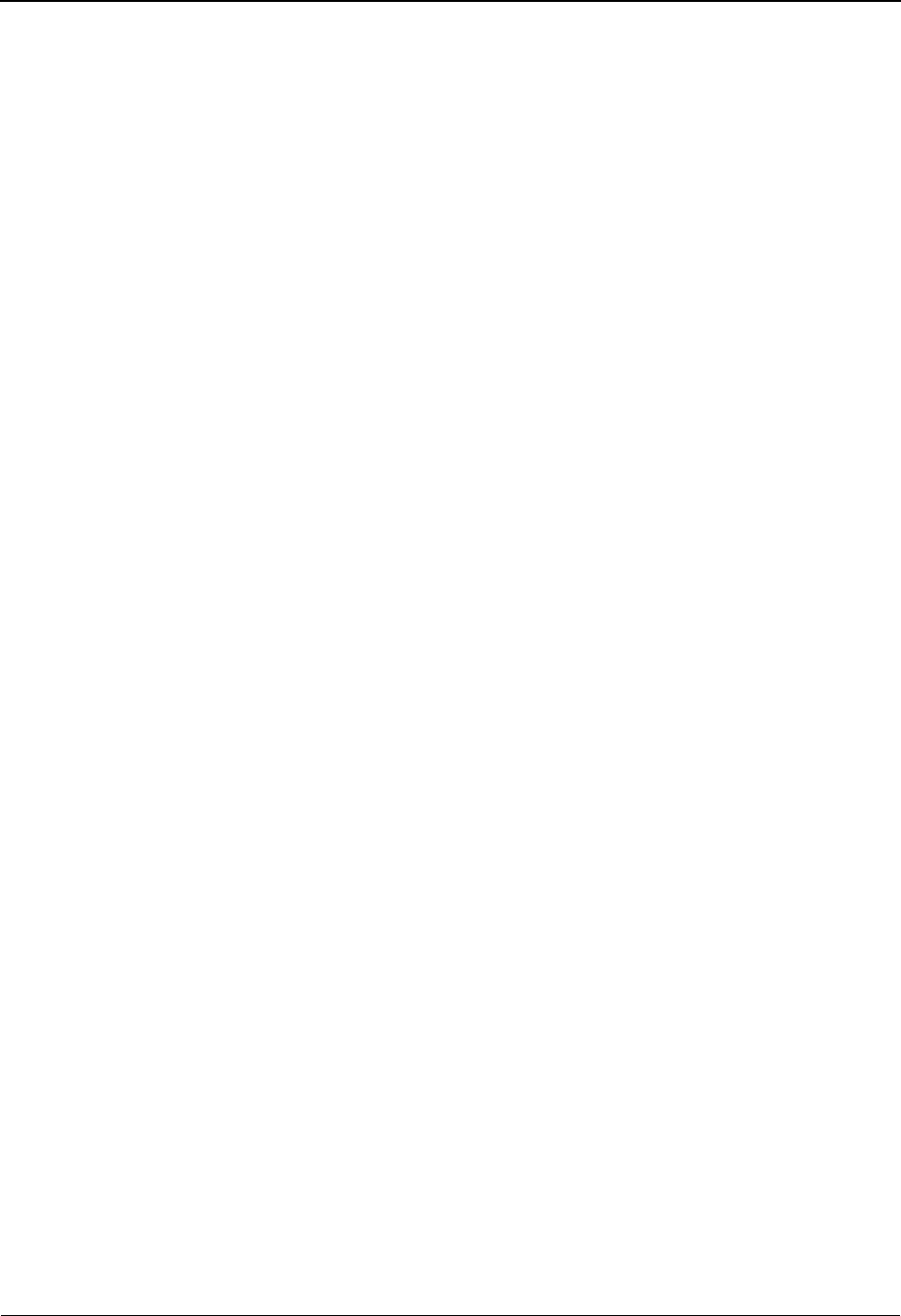
EDIM710 – Item Status History Screen
IBM Sterling Gentran:Viewpoint for z/OS Release 6.6 User Guide 5-169
Item
A 1-character field which displays the Item type of the item.
Process
A 1- to 8-character field that displays the process ID that processed the item at the date and
time shown.
Description
A 1- to 28-character field that displays the description of the process, as defined in the
Tracking Point Definition.
Status
A 1- to 10-character field that displays the status that was issued for the item by the
process.
BBatch* • Sterling Connect Offline Utilities
• Sterling Connect Communications product
• Sterling Connect Inbound Interface
• Sterling Connect Outbound Interface
*(Sterling Gentran:Plus users only)
DDocument • Inbound Mapper
• Outbound Mapper
• Inbound Application
• Databank Extract
FFunctional
Group
• Inbound Editor
• Outbound Editor
• Outbound EDI Databank Extract
Acknowledgement Reconciliation/Monitor
IInterchange • Inbound Editor
• Outbound Editor
• Outbound EDI Databank Extract
• Acknowledgement Reconciliation/Monitor
• Network Reconciliation
TTransaction • Inbound Editor
• Outbound Editor
• Outbound EDI Databank Extract
• Acknowledgement Reconciliation/Monitor
UU:[type] 1- to 16-character value. User item types have
been defined by the user on the User Tacking
Point Definition screen.
Mapping Status • Inbound Mapper
• Outbound Mapper
• Inbound Application Databank Extract
Compliance Status Inbound Editor (Transactions only)

EDIM710 – Item Status History Screen
5-170 IBM Sterling Gentran:Viewpoint for z/OS Release 6.6 User Guide
Date
An 8-character field that displays the date the item was processed in the format MM/DD/
YYYY.
Time
A 5-character field that displays the time the item was processed in the format HH:MM.
Excp
Displays the number of exceptions that are currently being tracked by Sterling
Gentran:Viewpoint Exception Management for the item.
Acknowledgement
Status
• Acknowledgement Reconciliation/Monitor
• Outbound EDI Databank Extract
Network Status Network Reconciliation
Communications
Status*
• Sterling Connect Offline Utilities
• Sterling Connect Communications product
• Sterling Connect Inbound Interface
• Sterling Connect Outbound Interface
*(Sterling Gentran:Plus users only)
Process Status 1 User Applications
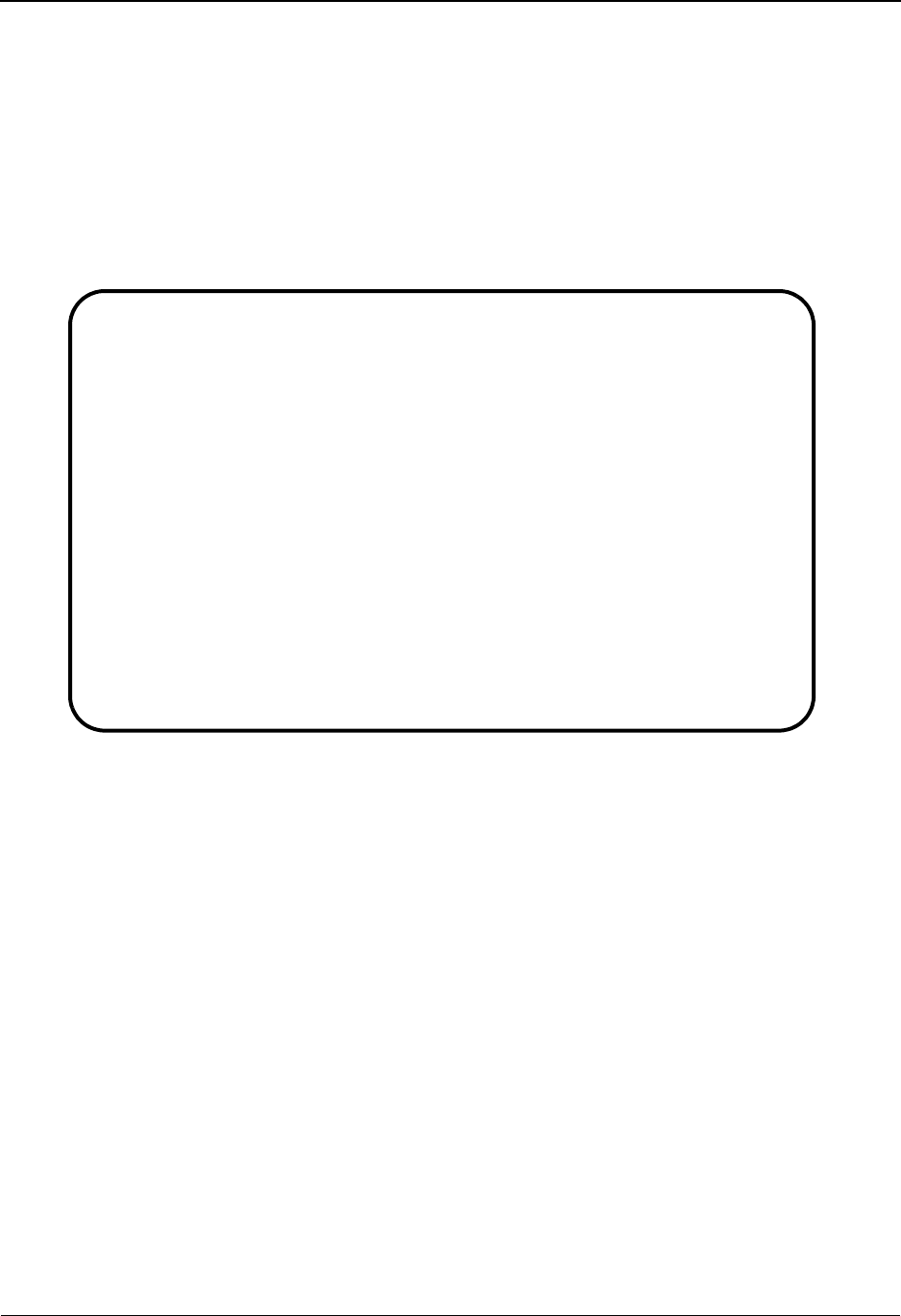
EDIM711 – Item Reference History Screen
IBM Sterling Gentran:Viewpoint for z/OS Release 6.6 User Guide 5-171
EDIM711 – Item Reference History Screen
Purpose
The Item Reference History screen lists all of the processes that an item has been processed by, as
long as the process is defined to Sterling Gentran:Viewpoint as a tracking point, and the tracking
option is enabled for the tracking point.
The primary purpose of this screen is to list all the different references that are used for an item as
it travels from process to process. Processes are listed in chronological order.
Actions
8=ItemHist Enter 8 on the line of the item to be selected and press Enter to display the Item
Status History screen for the item. Processes are listed in chronological order.
9=ItemDtl Enter 9 on the line of the item to be selected and press Enter to display the Item
Process Detail screen for the item.
10=MsgList Enter 10 on the line of the item to be selected and press Enter to display the Item
Message List screen. This screen lists all messages that were issued for the item.
For Sterling Gentran processes, all messages issued by the process are listed.
For Sterling Connect processes, the explanation text associated with a
communications failure code is displayed
For User processes, only the messages that were passed to Sterling
Gentran:Viewpoint for the item by the user application are displayed.
11=DataDisp Enter 11 on the line of the item to be selected and press Enter to display the data
for the item.
For items originating from the Sterling Gentran translation system, the Item Data
Display screen will display the data for the item. All messages for the item will be
EDIM711 __________ ITEM REFERENCE HISTORY 06/01/2011
Type Action, press Enter
8=ItemHist 9=ItemDtl 10=MsgList 11=DataDisp 15=Excps
Reference: INBOUND BATCH 4125
Process VPIBCOMM
A Item Process Description Reference
__ U VPIBCOMM SAMPLE INBOUND COMMU INBOUND BATCH 4125
__ T EBDI001 INBOUND EDITOR 000000001 /000000001 /000000001
__ F EBDI001 INBOUND EDITOR 000000001 /000000001
__ I EBDI001 INBOUND EDITOR 000000001
__ D EBDI041 INBOUND MAPPER INV01
__ U VPIBAPPL SAMPLE INBOUND USER INV01
__
__
__
__
__
__
F1=Help F3=Exit F7=Bkwd F8=Fwd F12=Cancel
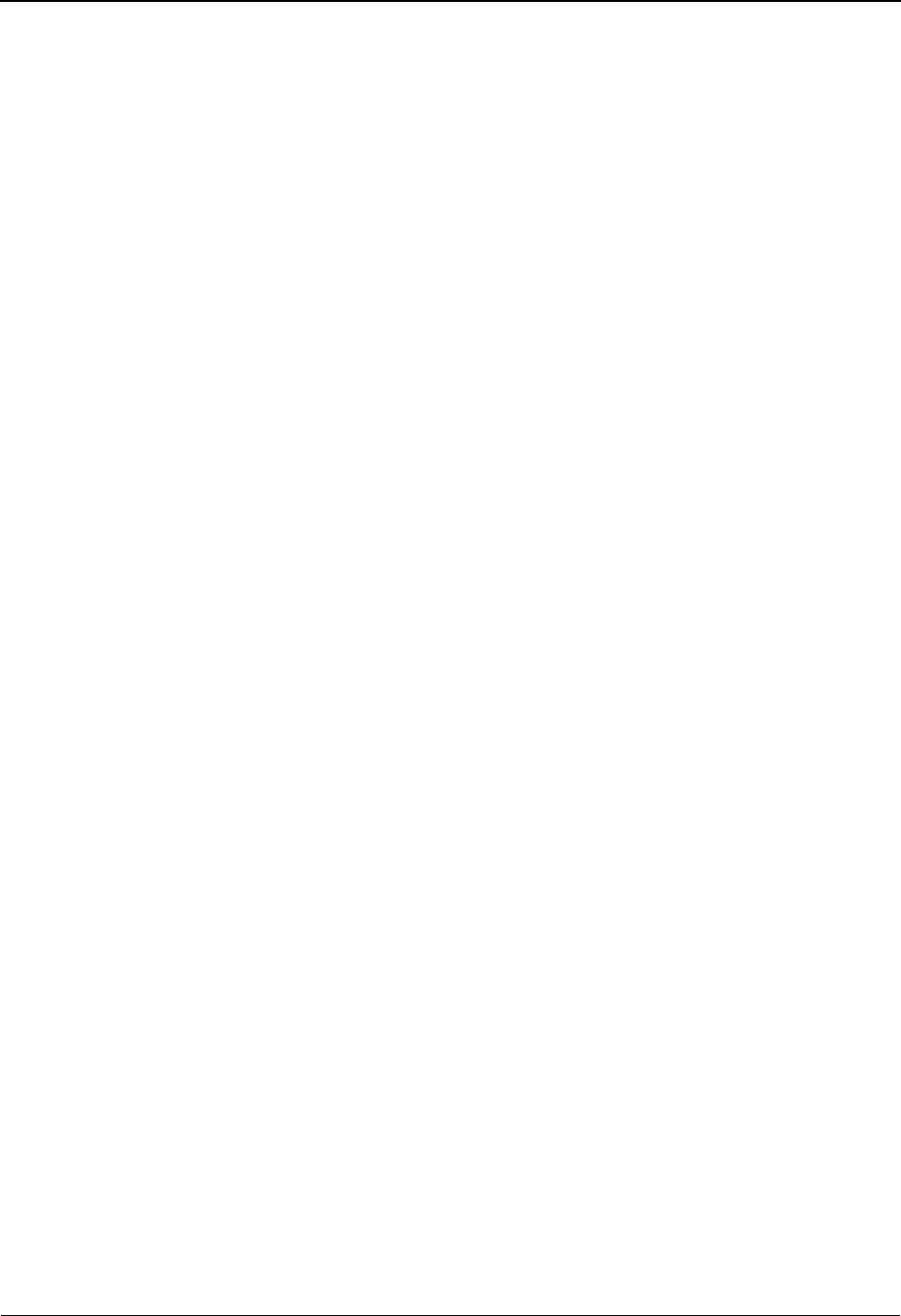
EDIM711 – Item Reference History Screen
5-172 IBM Sterling Gentran:Viewpoint for z/OS Release 6.6 User Guide
inserted into the data in the appropriate places. To use this action, the Sterling
Gentran Databank Message Store must be implemented.
For items originating from the Sterling Connect communications system, the
Sterling Gentran:Plus Interchange Detail screen (EDIM402) will display the data
for the item.
15=Excps Enter 15 on the line of the item to be selected and press Enter to display the Item
Exception Status screen. This screen lists all recipients that captured the item in
Sterling Gentran:Viewpoint Exception Management.
Function Keys
F1=Help If the cursor is not on a field, screen level Help information is displayed. If the
cursor is on a field, field level Help for that field is displayed.
F3=Exit Returns to the previous menu.
F7=Bkwd Scroll backward through the list on the current screen.
F8=Fwd Scroll forward through the list on the current screen.
F12=Cancel Back up in the dialog, one screen at a time.
Field Descriptions
(Jump Code)
A 10-character alphabetic or numeric field containing the jump code for this screen. The
jump code for a screen automatically appears in the jump code field for that screen.
To "jump" to another screen, press Home, type the jump code of the screen to which you
want to jump, then press Enter.
Refer to Chapter 4, "Jump Codes" for further information on using jump codes.
Reference
A 1- to 45-character field that displays reference identification for the item, based on the
item type.
For EDI items, the reference is the Envelope Reference IDs.
For application items, the reference is defined in the mapping process.
For communication items, the reference is the assigned Batch ID.
For user application items, the reference is passed from the User Application with the
item.
Process
A 1- to 8-character field entered by the user to display the process ID to control which
process is positioned at the top of the list.
A (Action)
A 1- to 2-character field entered by the user to request an action for an item. Refer to
Actions above for detailed information.
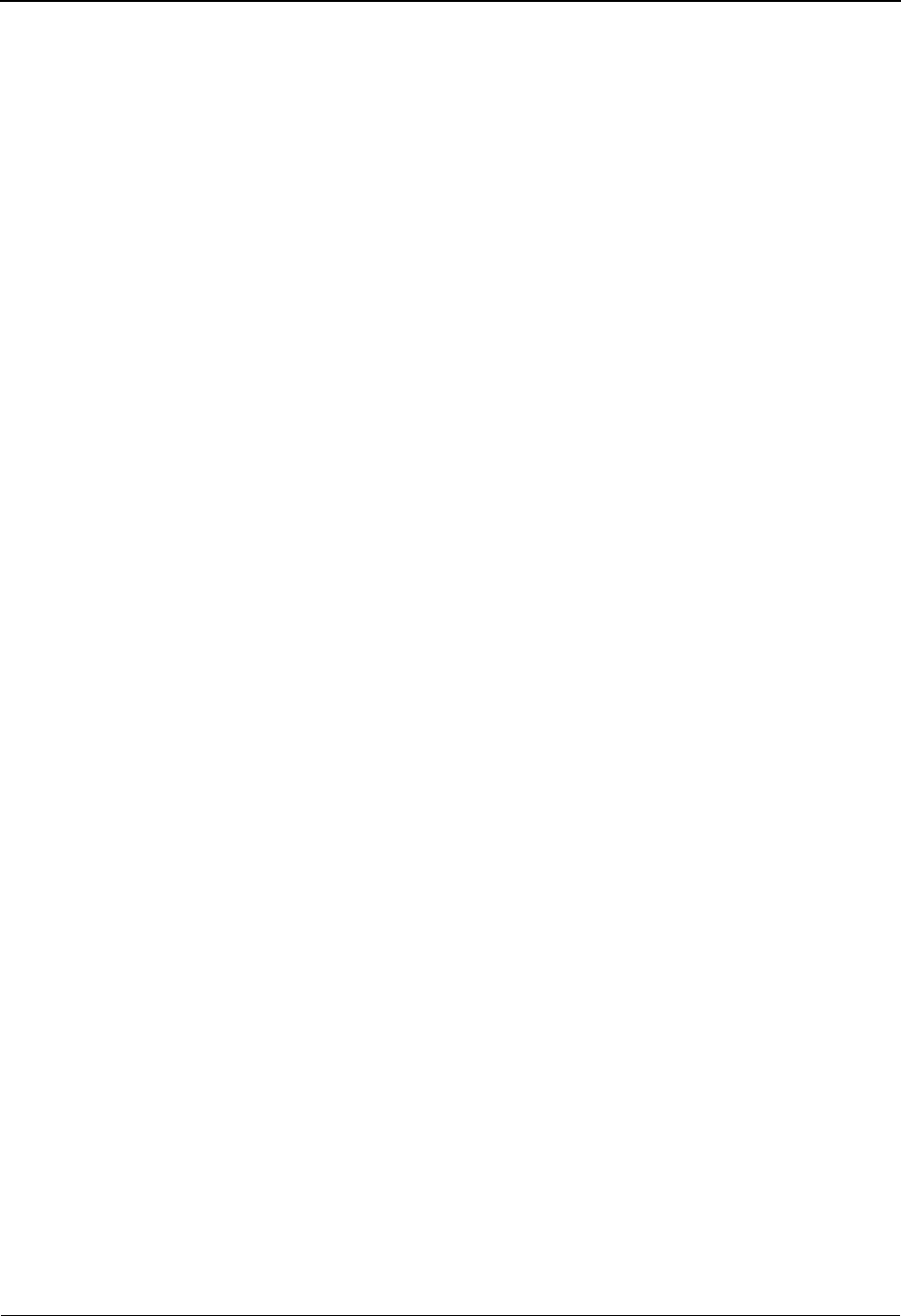
EDIM711 – Item Reference History Screen
IBM Sterling Gentran:Viewpoint for z/OS Release 6.6 User Guide 5-173
Item
A 1-character field where the Item type of the item is displayed.
Process
A 1- to 8-character field which displays the process ID that processed the item at the date
and time shown.
Description
A 1- to 20-character field which displays the description of the process as defined in the
Tracking Point definition.
Reference
A 1- to 40-character field which displays the reference for the item used by the process.
BBatch* • Sterling Connect Offline Utilities
• Sterling Connect Communications product
• Sterling Connect Inbound Interface
• Sterling Connect Outbound Interface
*(Sterling Gentran:Plus users only)
DDocument • Inbound Mapper
• Outbound Mapper
• Inbound Application Databank Extract
FFunctional Group • Inbound Editor
• Outbound Editor
• Outbound EDI Databank Extract
• Acknowledgement Reconciliation/Monitor
IInterchange • Inbound Editor
• Outbound Editor
• Outbound EDI Databank Extract
• Acknowledgement Reconciliation/Monitor
• Network Reconciliation
TTransaction • Inbound Editor
• Outbound Editor
• Outbound EDI Databank Extract
• Acknowledgement Reconciliation/Monitor
UU:[type] 1- to 16-character value. The user item types have
been defined by the user on the User Tracking
Point Definitions.
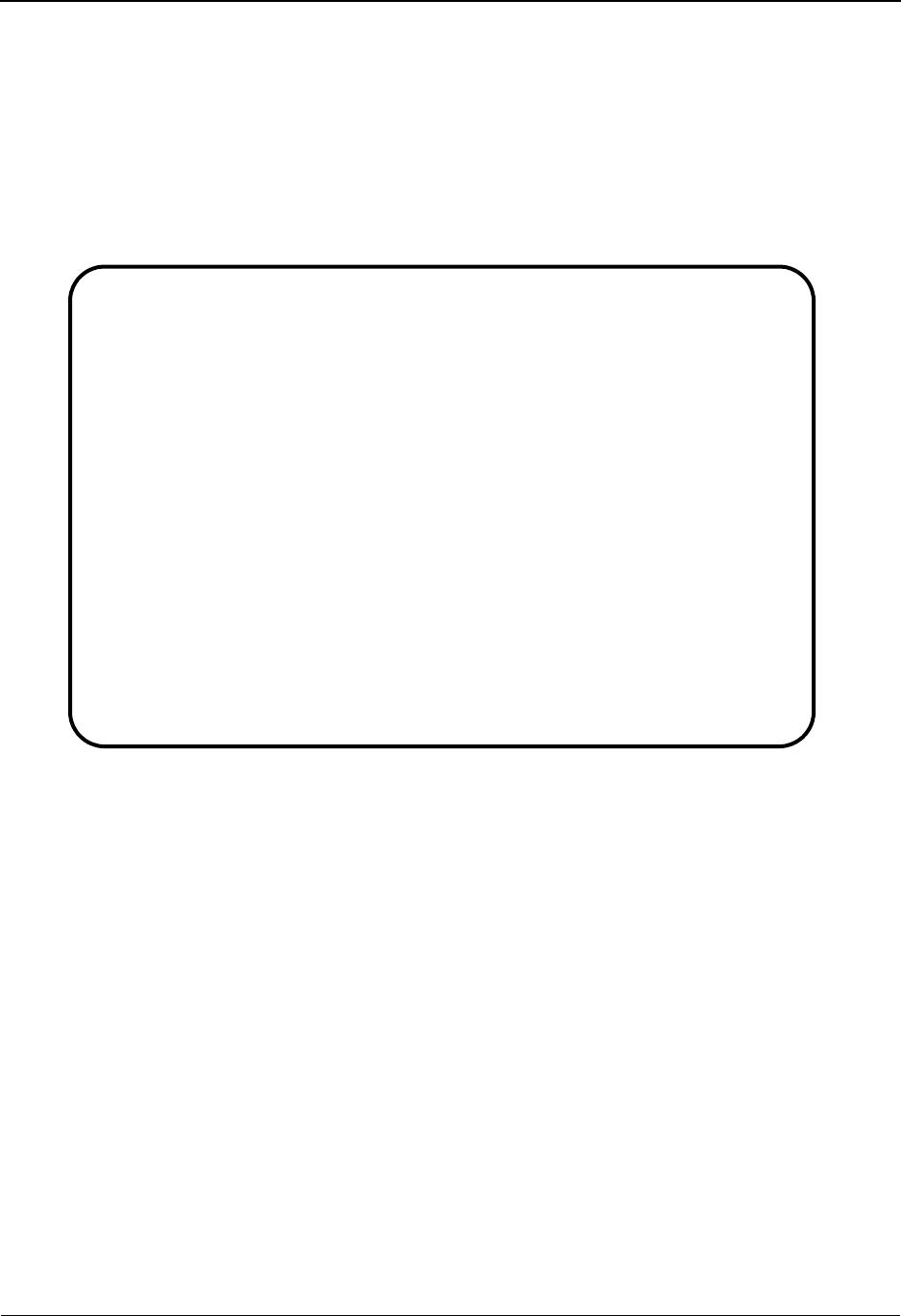
EDIM712 – Item Process Detail Screen – Sterling Gentran Item
5-174 IBM Sterling Gentran:Viewpoint for z/OS Release 6.6 User Guide
EDIM712 – Item Process Detail Screen – Sterling Gentran Item
Purpose
The Item Process Detail – Sterling Gentran Item screen displays detailed item information for a
single Sterling Gentran tracking point that processed the item.
The following is an example of the Sterling Gentran:Basic Item Process Detail screen in Partner/
Qualifier mode.
EDIM712 __________ ITEM PROCESS DETAIL 06/01/2011
Type Action, press Enter.
__ 8=ItemHist 10=MsgList 11=DataDisp 13=ItemRefs 14=Query 15=Excps
Item Identification
Item Type . . : TRANSACTION
Reference . . : 000000005 /000000007 /000070001
Trace ID . . : IE00000001 To/From: IE00000002
User Reference: INV01
System/Process: GENTRAN /EBDI001 Recip/Action: @EDITORS /
Date-Time . . : 06/01/2011 – 12:00 Action Dt-Tm:
Direction/Set : INBOUND /810 Excp. Status: OPEN
Application . :
Network . . . :
Partner . . . : VENDOR-1
Qual . . . . :
Databank . . : GENTRAN
Process Statuses
Ack Status . . : ERROR Mapping Status :
Comp Status. . : 04 Network Status :
Env Status . . : 00 Seq Status . . : 00
F1=Help F3=Exit F12=Cancel
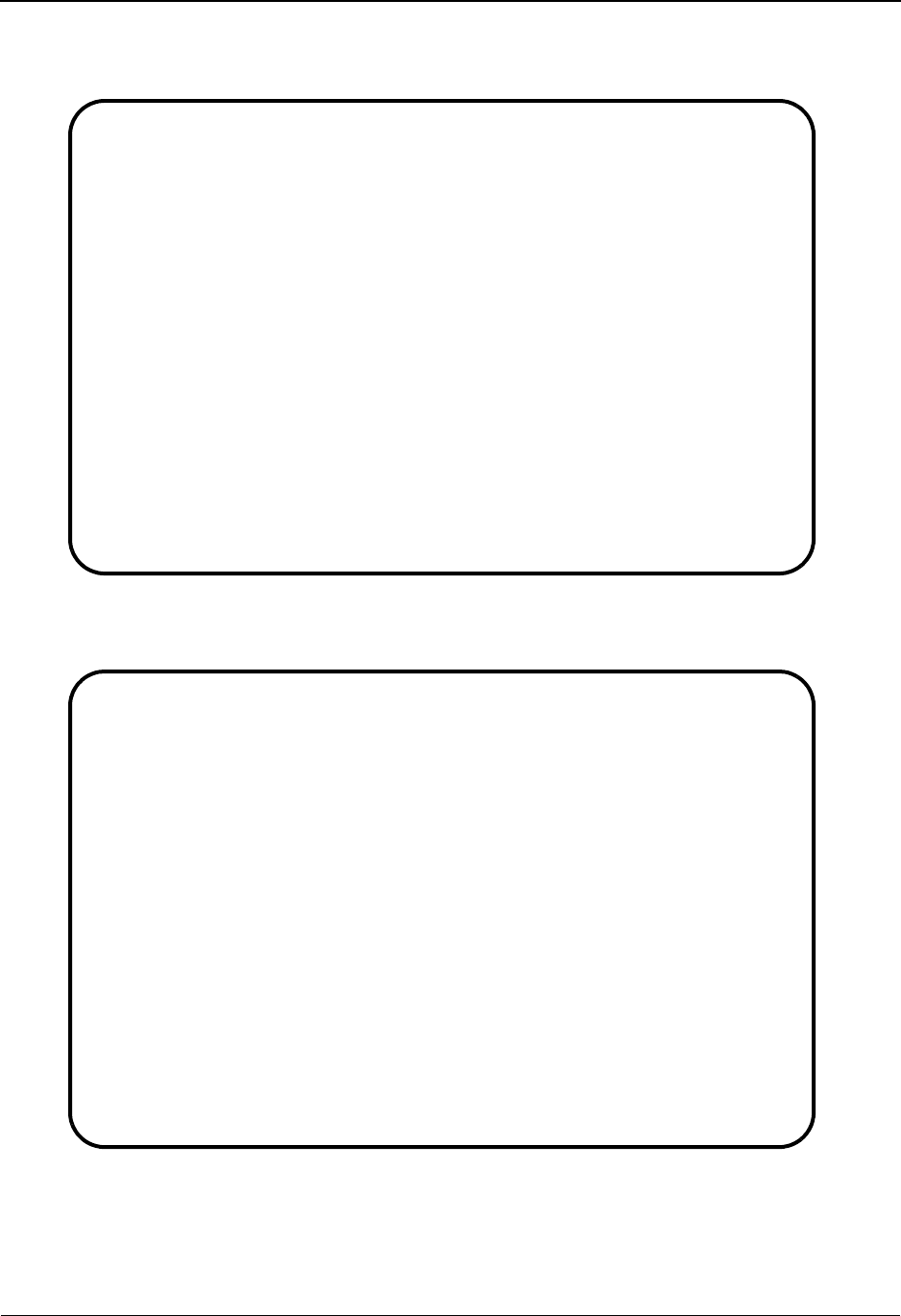
EDIM712 – Item Process Detail Screen – Sterling Gentran Item
IBM Sterling Gentran:Viewpoint for z/OS Release 6.6 User Guide 5-175
The following is an example of the Sterling Gentran:Basic Item Process Detail screen in
Relationship mode.
The following is an example of the Sterling Gentran:Realtime Item Process Detail screen in
Partner/Qualifier mode.
EDIM712 __________ ITEM PROCESS DETAIL 06/01/2011
Type Action, press Enter.
__ 8=ItemHist 10=MsgList 11=DataDisp 13=ItemRefs 14=Query 15=Excps
Item Identification
Item Type . . : TRANSACTION
Reference . . : 000000005 /000000007 /000070001
Trace ID . . : IE00000001 To/From: IE00000002
User Reference: INV01
System/Process: GENTRAN /EBDI001 Recip/Action: @EDITORS /
Date-Time . . : 06/01/2011 - 12:00 Action Dt-Tm:
Direction/Set : INBOUND /810 Excp. Status: OPEN
Application . :
Network . . . :
User . . . . : VENDOR-1
Partner . . . :
Databank . . : GENTRAN
Process Statuses
Ack Status . . : ERROR Mapping Status :
Comp Status. . : 04 Network Status :
Env Status . . : 00 Seq Status . . : 00
F1=Help F3=Exit F12=Cancel
EDIM712 __________ ITEM PROCESS DETAIL 06/01/2011
Type Action, press Enter.
__ 8=ItemHist 10=MsgList 11=DataDisp 13=ItemRefs 14=Query 15=Excps
Item Identification
Item Type . . : TRANSACTION
Reference . . : 000000006 /000000008 /000080001
Trace ID . . : EI00000001 To/From: EI00000002
User Reference: INV01
System/Process: GENTRAN /EDIR001 Recip/Action: @EDITORS /
Date-Time . . : 06/01/2011 – 12:00 Action Dt-Tm:
Direction/Set : INBOUND /810 Excp. Status: OPEN
Application . : Trans. ID/Task: EDIT/0000189
Network . . . : Path ID/Option: 203/203
Partner . . . : VENDOR-1
Qual . . . . : Queue File:
Databank . . : REALTIME
Process Statuses
Ack Status . . : ERROR Mapping Status :
Comp Status. . : 04 Network Status :
Env Status . . : 00 Seq Status . . : 00
F1=Help F3=Exit F12=Cancel

EDIM712 – Item Process Detail Screen – Sterling Gentran Item
5-176 IBM Sterling Gentran:Viewpoint for z/OS Release 6.6 User Guide
The following is an example of the Sterling Gentran:Realtime Item Process Detail screen in
Relationship mode.
Actions
8=ItemHist Enter 8 and press Enter to display the Item Status History screen for the item.
Processes are listed in chronological order.
10=MsgList Enter 10 and press Enter to display the Item Message List screen. This screen
lists all messages that were issued for the item.
For Sterling Gentran processes, all messages issued by the process are listed.
For User processes, only the messages that were passed to Sterling
Gentran:Viewpoint for the item, by the user application, are displayed.
11=DataDisp Enter 11 and press Enter to display the Item Data Display screen showing the data
for the item. All messages for the item are inserted into the data in the appropriate
places. To use this action, the Sterling Gentran Databank Message Store must be
implemented.
13=ItemRefs Enter 13 and press Enter to display the Item Reference History screen for the
item. This screen provides a list of all references associated with the item, based
on the processes that processed the item.
14=Query Enter 14 and press Enter to return to the Query Request screen. The search fields
and any items that were displayed when entering this screen are redisplayed on the
Query Request screen.
15=Excps Enter 15 and press Enter to display the Item Exception Status screen. This screen
lists all recipients that captured the item in Sterling Gentran:Viewpoint Exception
Management.
EDIM712 __________ ITEM PROCESS DETAIL 06/01/2011
Type Action, press Enter.
__ 8=ItemHist 10=MsgList 11=DataDisp 13=ItemRefs 14=Query 15=Excps
Item Identification
Item Type . . : TRANSACTION
Reference . . : 000000006 /000000008 /000080001
Trace ID . . : EI00000001 To/From: EI00000002
User Reference: INV01
System/Process: GENTRAN /EDIR001 Recip/Action: @EDITORS /
Date-Time . . : 06/01/2011 - 12:00 Action Dt-Tm:
Direction/Set : INBOUND /810 Excp. Status: OPEN
Application . : Trans. ID/Task: EDIT/0000189
Network . . . : Path ID/Option: 203/203
User . . . . : VENDOR-1
Partner . . . : Queue File:
Databank . . : REALTIME
Process Statuses
Ack Status . . : ERROR Mapping Status :
Comp Status. . : 04 Network Status :
Env Status . . : 00 Seq Status . . : 00
F1=Help F3=Exit F12=Cancel
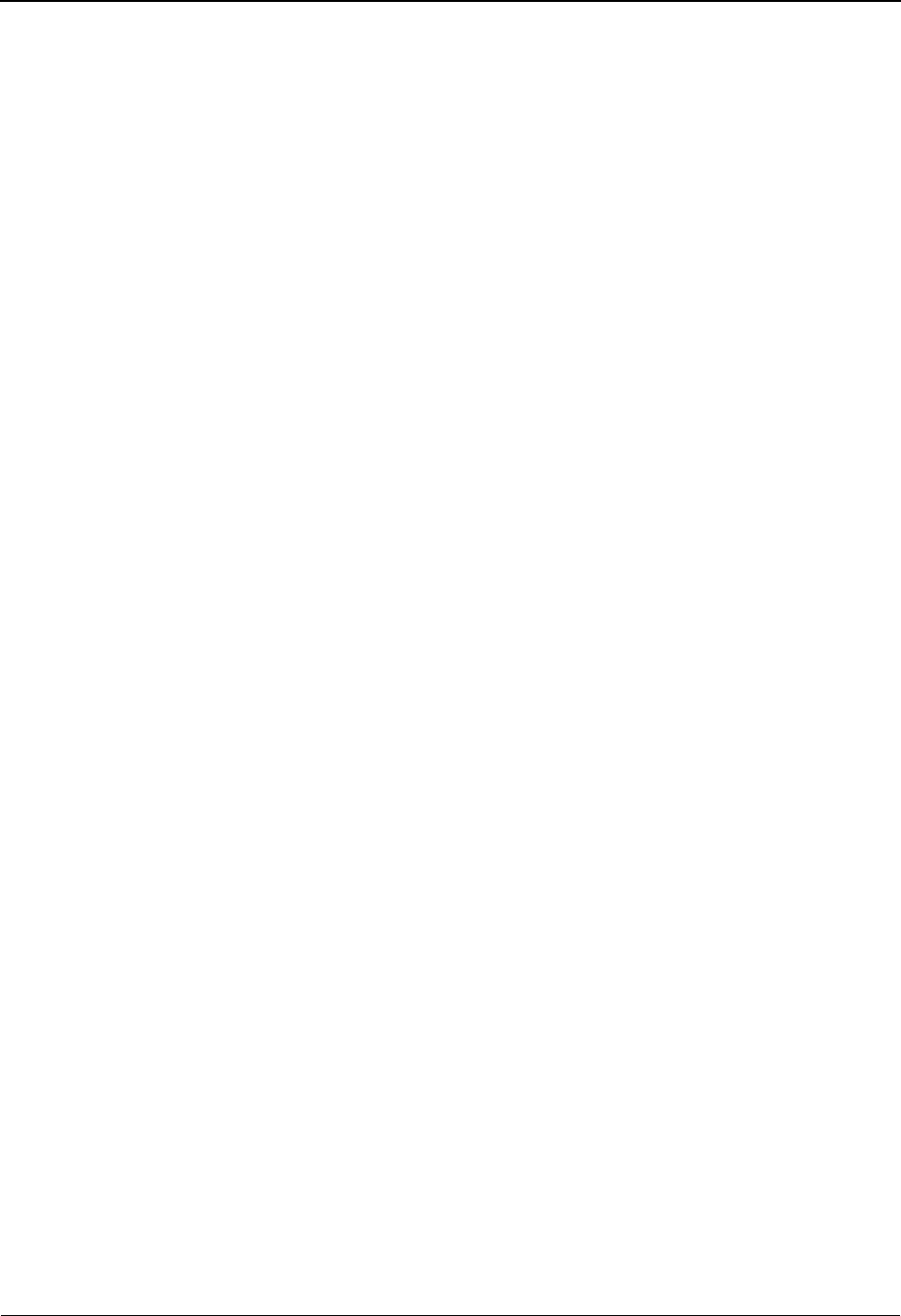
EDIM712 – Item Process Detail Screen – Sterling Gentran Item
IBM Sterling Gentran:Viewpoint for z/OS Release 6.6 User Guide 5-177
Function Keys
F1=Help If the cursor is not on a field, screen level Help information is displayed. If the
cursor is on a field, field level Help for that field is displayed.
F3=Exit Returns to the previous menu.
F12=Cancel Back up in the dialog, one screen at a time.
Field Descriptions
(Jump Code)
A 10-character alphabetic or numeric field containing the jump code for this screen. The
jump code for a screen automatically appears in the jump code field for that screen.
To "jump" to another screen, press Home, type the jump code of the screen to which you
want to jump, then press Enter.
Refer to Chapter 4, "Jump Codes" for further information on using jump codes.
(Action)
A 1- to 2-character field where you may enter actions for the item displayed. Refer to
Actions above for details regarding the available actions for this screen.
Item Identification
Item Type
The 1- to 16-character field where the Item type of the item is displayed.
Reference
A 1- to 45-character field which displays the reference identification for the item, based on
the item type.
For EDI items, the reference is the Envelope Reference IDs.
For Application items, the reference is defined in the mapping process.
Document • Inbound Mapper
• Outbound Mapper
• Inbound Application Databank Extract
Functional
Group
• Inbound Editor
• Outbound Editor
• Outbound EDI Databank Extract
• Acknowledgement Reconciliation/Monitor
Interchange • Inbound Editor
• Outbound Editor
• Outbound EDI Databank Extract
• Acknowledgement Reconciliation/Monitor
• Network Reconciliation
Transaction • Inbound Editor
• Outbound Editor
• Outbound EDI Databank Extract
• Acknowledgement Reconciliation/Monitor
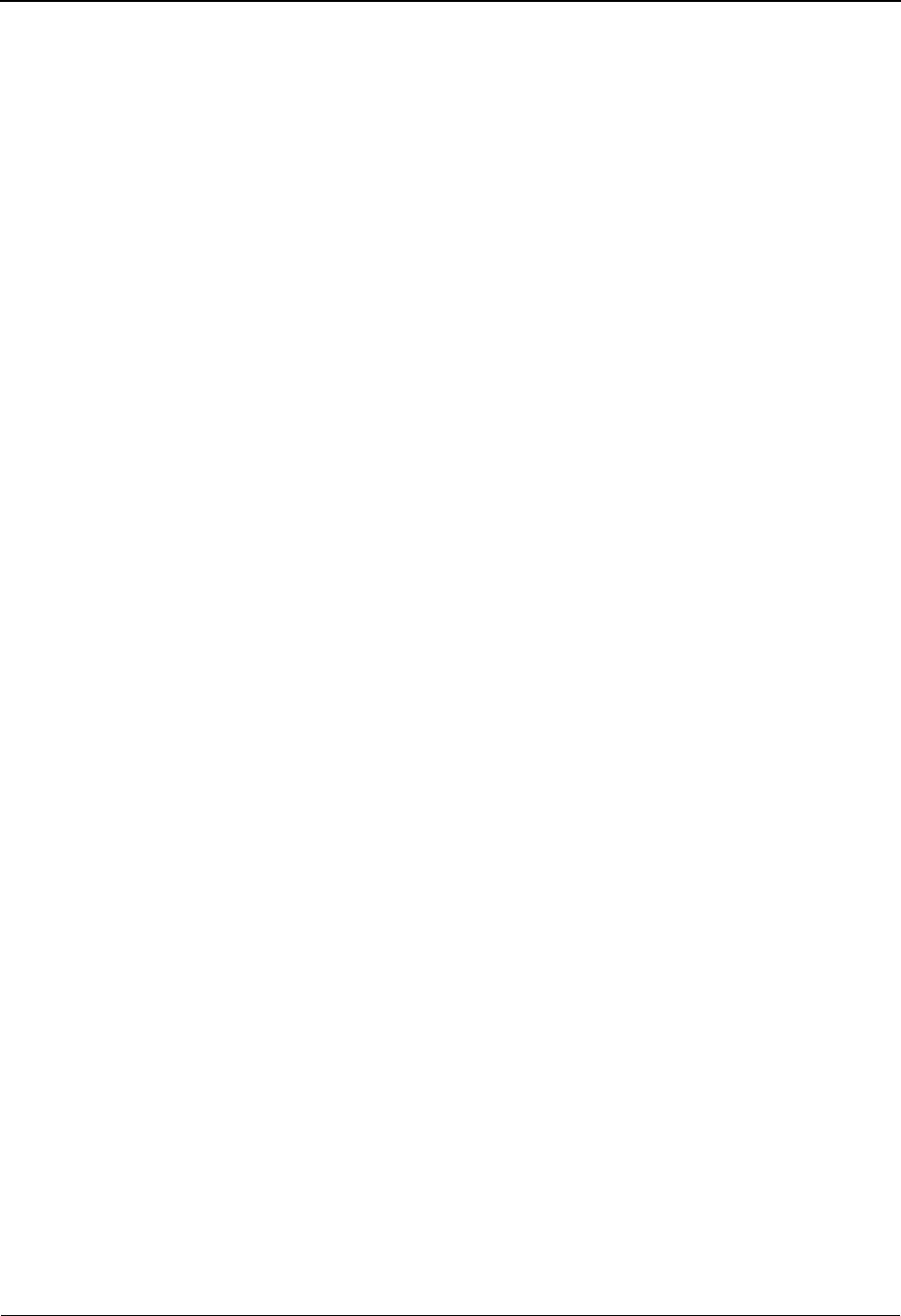
EDIM712 – Item Process Detail Screen – Sterling Gentran Item
5-178 IBM Sterling Gentran:Viewpoint for z/OS Release 6.6 User Guide
For User Application items, the reference is passed from the User Application with the
item.
Trace ID
Tracking Management assigns and manages a Trace ID for items being tracked by Sterling
Gentran:Viewpoint. The Trace ID provides a link for an item between processes and also
provides a means for you to reference an item.
Tracking Management assigns a Trace ID to an item when the initial process for an item
passes the item to Sterling Gentran:Viewpoint. That Trace ID is passed back to the initial
process, which then passes it along with the items data to subsequent processes.
Subsequent processes use the Trace ID when passing process information for the item to
Sterling Gentran:Viewpoint through the Sterling Gentran:Viewpoint user gateway.
To/From :
If the item being viewed belongs to a larger item, then the Trace ID for the larger item is
displayed. For example, an outbound transaction belonging to a functional group. In this
case, the Trace ID assigned to the functional group is displayed in the To/From field.
User Reference
A 1- to 45-character field which displays the User Reference identification for the
Transaction Item Type. This field is only displayed for transaction item types.
System/Process
The system and process which processed this item.
Date-Time
The date (MM/DD/YYYY) and time (HH:MM) the item was processed by this system/
process.
Direction/Set
The direction of the item and the set ID value used by the process to identify the type of
document.
Application
For Sterling Gentran item types, the Application Data ID is displayed. For user item types,
the application ID passed to Sterling Gentran:Viewpoint from the user application is
displayed.
Network
For Sterling Gentran item types, the Network ID as defined to Sterling Gentran for the
item is displayed. For User item types, the Network ID passed to Sterling
Gentran:Viewpoint from the user application is displayed.
User (Partner)
For Sterling Gentran item types, the Trading Profile User ID used by (Partner) translation
for the item is displayed. Based on the trading profile mode defined, this field may be
displayed as either the User ID or the Partner ID.
For User item types, the User value that was passed to Sterling Gentran:Viewpoint by the
user application is displayed.
Inbound From partner to user.
Outbound From user to partner.
1- to 6-character value for the set.
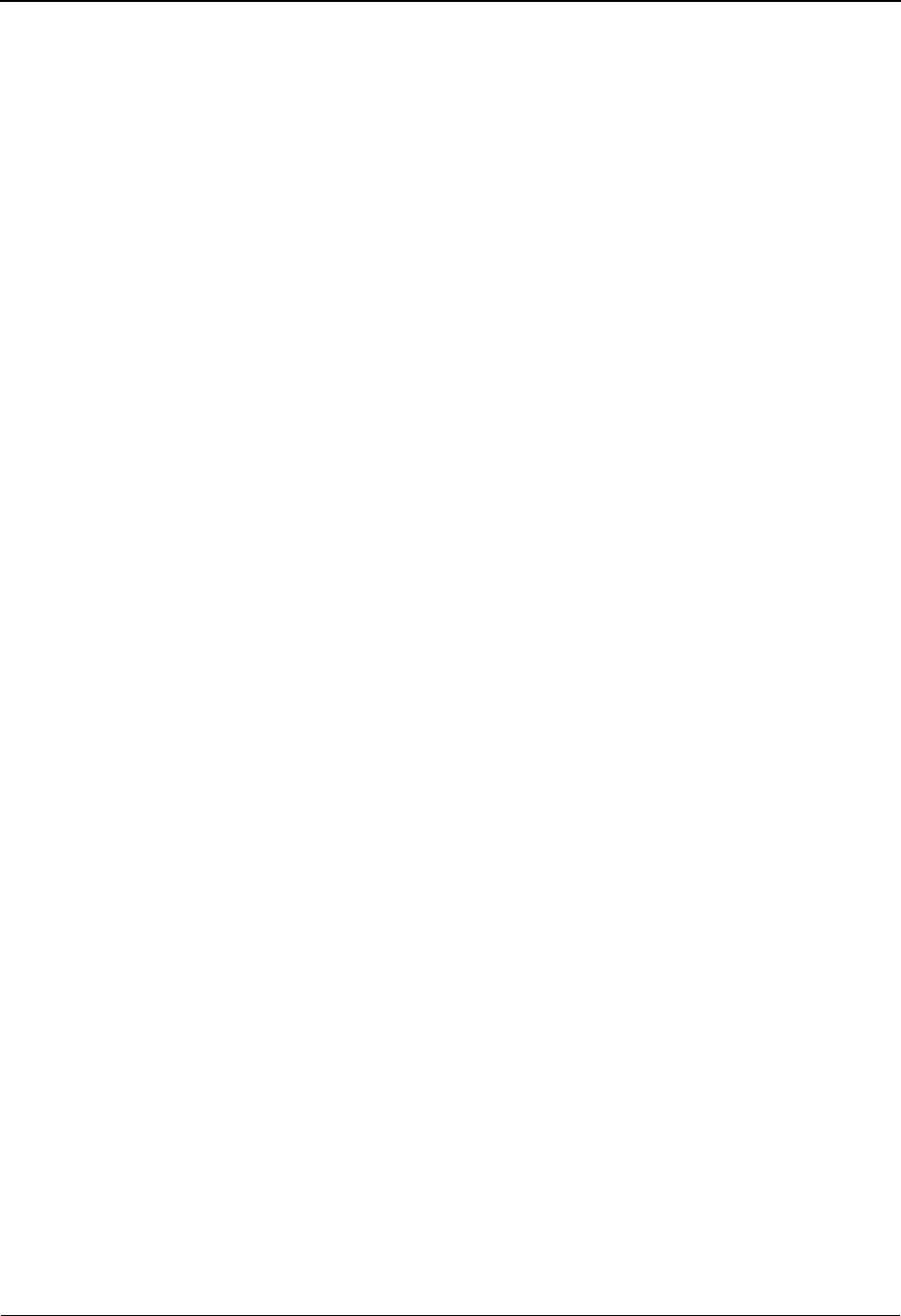
EDIM712 – Item Process Detail Screen – Sterling Gentran Item
IBM Sterling Gentran:Viewpoint for z/OS Release 6.6 User Guide 5-179
Partner (Qualifier)
For Sterling Gentran item types, the Trading Profile Partner ID used by (Qualifier)
translation for the item is displayed. Based on the trading profile mode defined, this field
may be displayed as either the Partner ID or the Qualifier ID.
For User item types, the Partner value that was passed to Sterling Gentran:Viewpoint by
the user application is displayed.
Databank
The Databank System used to process the item, is displayed in this field.
Recip/Action
The recipient/action fields identify who/how notification for the exception was delivered
by Exception Management.
Note: The exception information provided here is for the last
exception that was detected for the item by Sterling
Gentran:Viewpoint Exception Management. You may
use the 15=Excps action to view detailed exception
information for the item.
Action Dt-Tm
If an action was initiated for the exception, this field displays the date and time the action
was initiated. The formats used are MM/DD/YYYY and HH:MM.
Excp. Status
The current Sterling Gentran:Viewpoint exception status is displayed here. Possible values
are:
Trans ID/Task
The CICS Transaction ID and Task Number used to process the item are displayed in this
field. This is only available for Sterling Gentran:Realtime items.
Path ID/Option
The Path ID and Option Number used to process the item are displayed in this field. This
is only available for Sterling Gentran:Realtime items.
Queue File
The Queue File Number which contained the output data for the item, is displayed in this
field. This is only available for Sterling Gentran:Realtime items.
Open The exception is currently open.
Closed The exception has been closed.
Purged The exception has been purged.
Review The exception is in review.
Transfer The exception has been transferred.
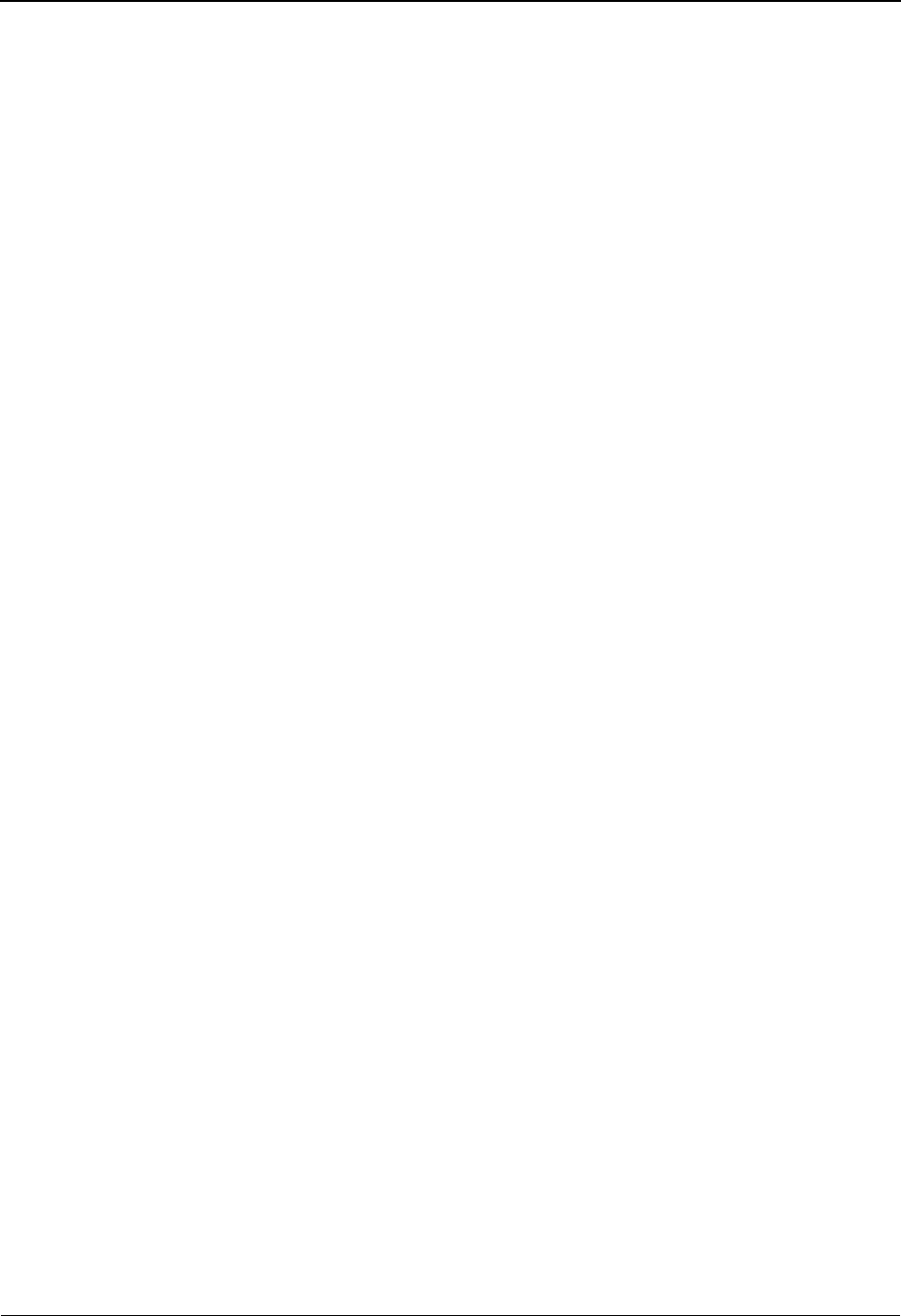
EDIM712 – Item Process Detail Screen – Sterling Gentran Item
5-180 IBM Sterling Gentran:Viewpoint for z/OS Release 6.6 User Guide
Process Status
Statuses generated by the process for the item are displayed. For User item types, up to three
process statuses may be displayed. For Sterling Gentran item types, there will be six status fields
displayed.
Ack Status
The acknowledgment status for the item.
Comp Status
The compliance status for the item (Only for Inbound transactions).
Env Status
The envelope status for the item.
Accepted The item has been accepted.
Accepted/
Error
The item contained error(s), but was accepted.
Indeterminate The item status could not be determined.
Overdue The item acknowledgment is overdue.
Partial The item was partially accepted.
Rejected The item was rejected.
Waiting The item status is not yet determined.
00 No errors were encountered.
04 One or more element errors were encountered.
08 One or more missing or misplaced segments were
encountered.
12 The transaction set was incomplete.
00 No errors encountered in the document.
04 One or more errors (other than authorization and
sequence errors) were encountered in processing
the Transmission Envelope, or one or more errors
(other than unknown user or partner) were
encountered in processing the Functional Group
Envelope.
08 Either no Partner ID/Qualifier or User/Partner was
found corresponding to the sender/receiver codes
contained in the Functional Group, or the segment
count contained in the Transaction Set Trailer was
found to be in error.
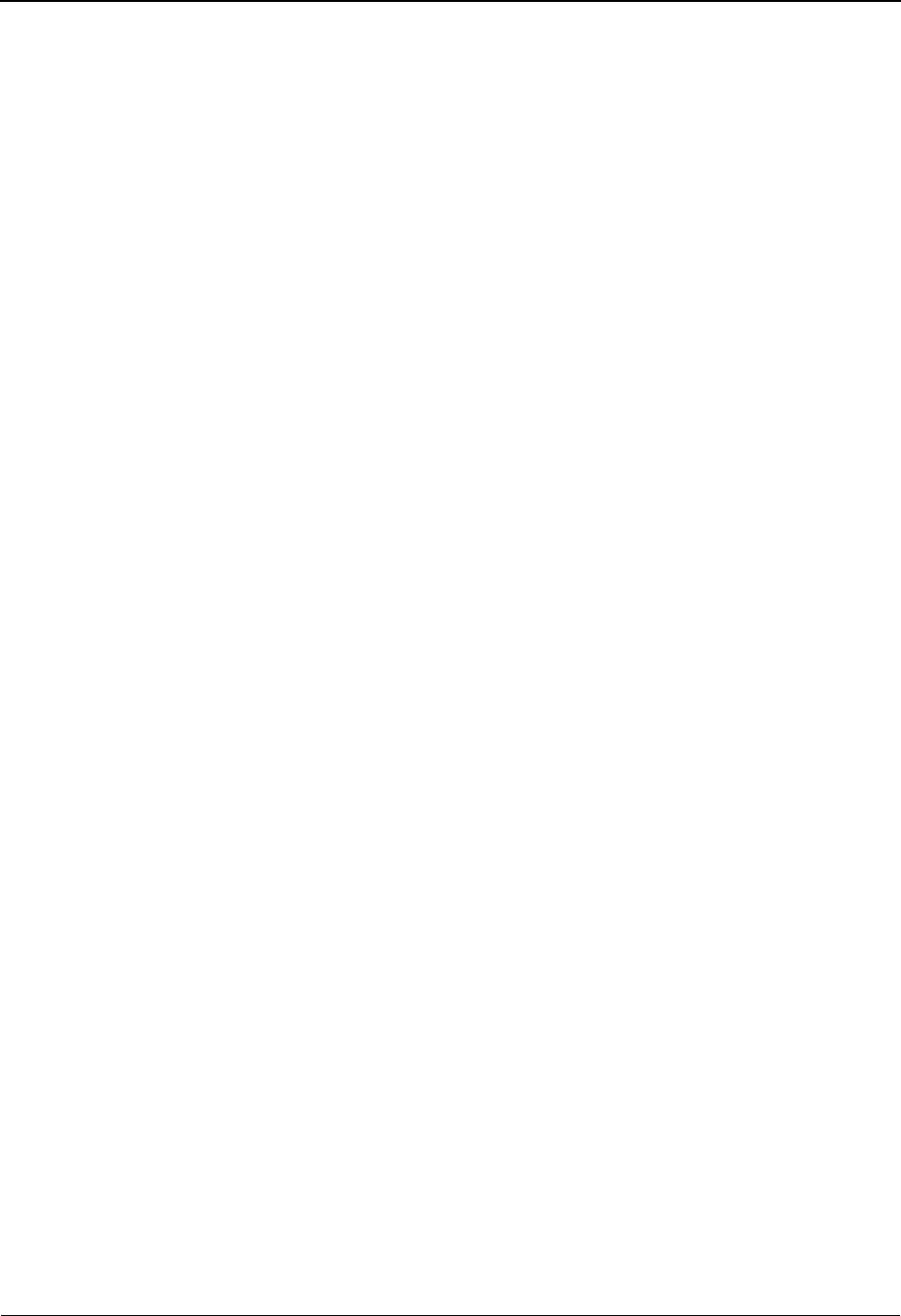
EDIM712 – Item Process Detail Screen – Sterling Gentran Item
IBM Sterling Gentran:Viewpoint for z/OS Release 6.6 User Guide 5-181
Mapping Status
The current mapping status for the item.
Network Status
The network status for the item.
Seq Status
The sequence status for the item.
00 No errors were encountered during the mapping
process.
04 One or more non fatal mapping errors were
encountered.
12 An outbound document could not be translated.
Errors The transmission contained errors.
Picked Up The transmission was picked up by your trading
partner.
Processed The transmission was processed by the network.
Received The transmission was received by the network.
Manual
Network
The transmission status was manually determined.
Waiting The transmission status is not yet determined.
00 No errors.
04 Sequence errors were encountered.
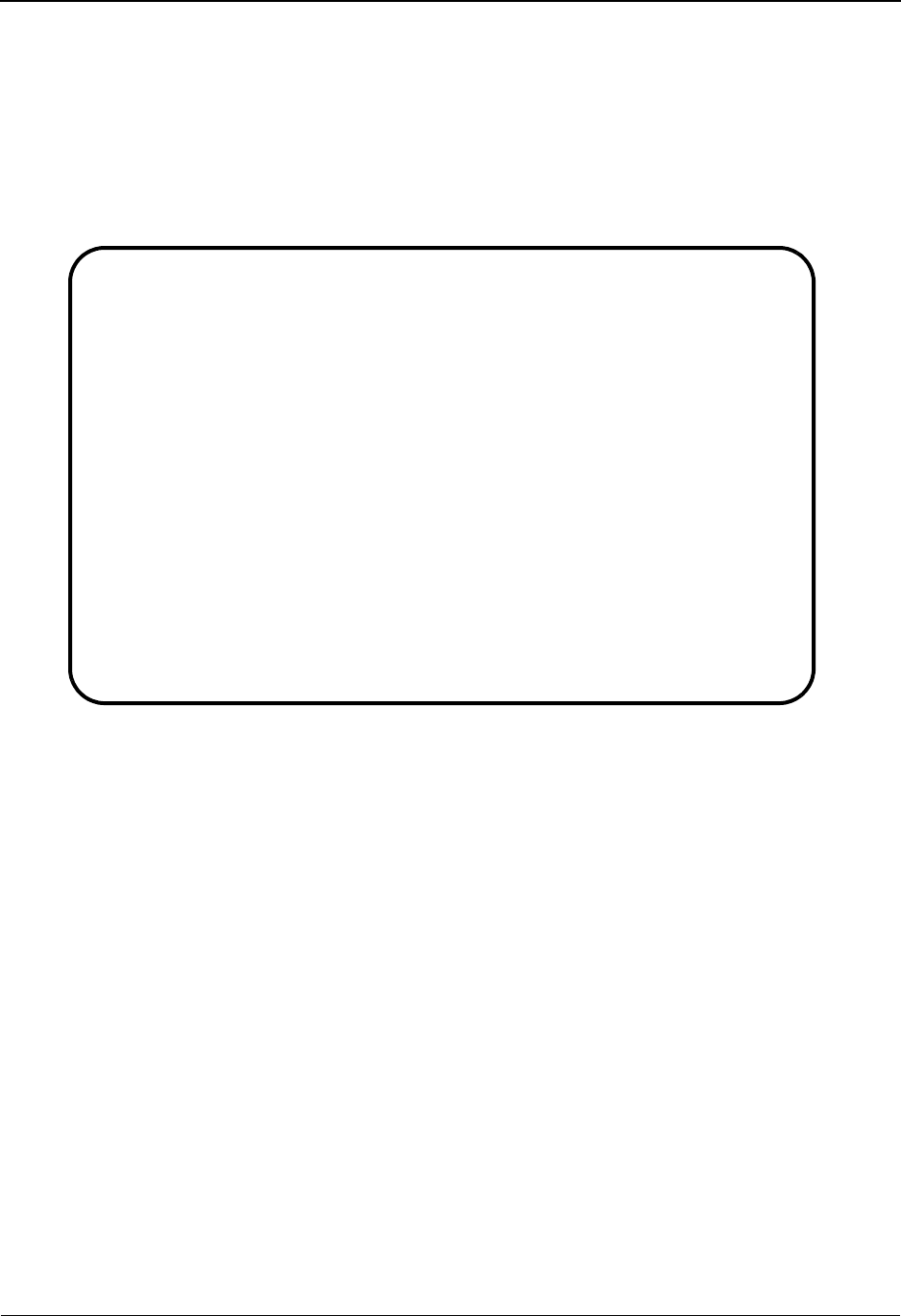
EDIM712 – Item Process Detail Screen – Sterling Connect Item
5-182 IBM Sterling Gentran:Viewpoint for z/OS Release 6.6 User Guide
EDIM712 – Item Process Detail Screen – Sterling Connect Item
Purpose
This screen is only available for Sterling Gentran:Plus users who have enabled communications
monitoring in Sterling Gentran:Viewpoint.
The Item Process Detail – Sterling Connect Item screen displays detailed item information for a
single Sterling Connect tracking point that processed the item.
Actions
8=ItemHist Enter 8 and press Enter to display the Item Status History screen for the item.
Processes are listed in chronological order.
10=MsgList Enter 10 and press Enter to display the Item Message List screen. This screen
lists all messages issued for the item.
For Sterling Connect processes, the explanation text associated with a
communications failure code is displayed.
11=DataDisp Enter 11 and press Enter to display the data for the item.
The Sterling Gentran:Plus Interchange Detail screen (EDIM402) displays the data
for the item.
13=ItemRefs Enter 13 and press Enter to display the Item Reference History screen for the
item. This screen provides a list of all references associated with the item, based
on the processes that processed the item.
14=Query Enter 14 and press Enter to return to the Query Request screen. The search fields
and any items displayed when entering this screen are redisplayed on the Query
Request screen.
EDIM712 __________ ITEM PROCESS DETAIL 06/01/2011
Type Action, press Enter.
__ 8=ItemHist 10=MsgList 11=DataDisp 13=ItemRefs 14=Query 15=Excps
Item Identification
Item Type . . : BATCH
Reference . . : 00000000000070
Trace ID . . : BA00000009 To/From:
System/Process: CONNECT /STOUTL Recip/Action:
Date-Time . . : 06/01/2011 – 12:00 Action Dt-Tm:
Batch # . . . : 0000185 Excp. Status:
Remote ID . . : REMOTE1
Direction . . : OUTBOUND
Failure Code :
Process Statuses
Added . . . . : Y Extracted. . . :
Collected . . : Incomplete . . :
Comm Protocol : Transmitted :
F1=Help F3=Exit F12=Cancel
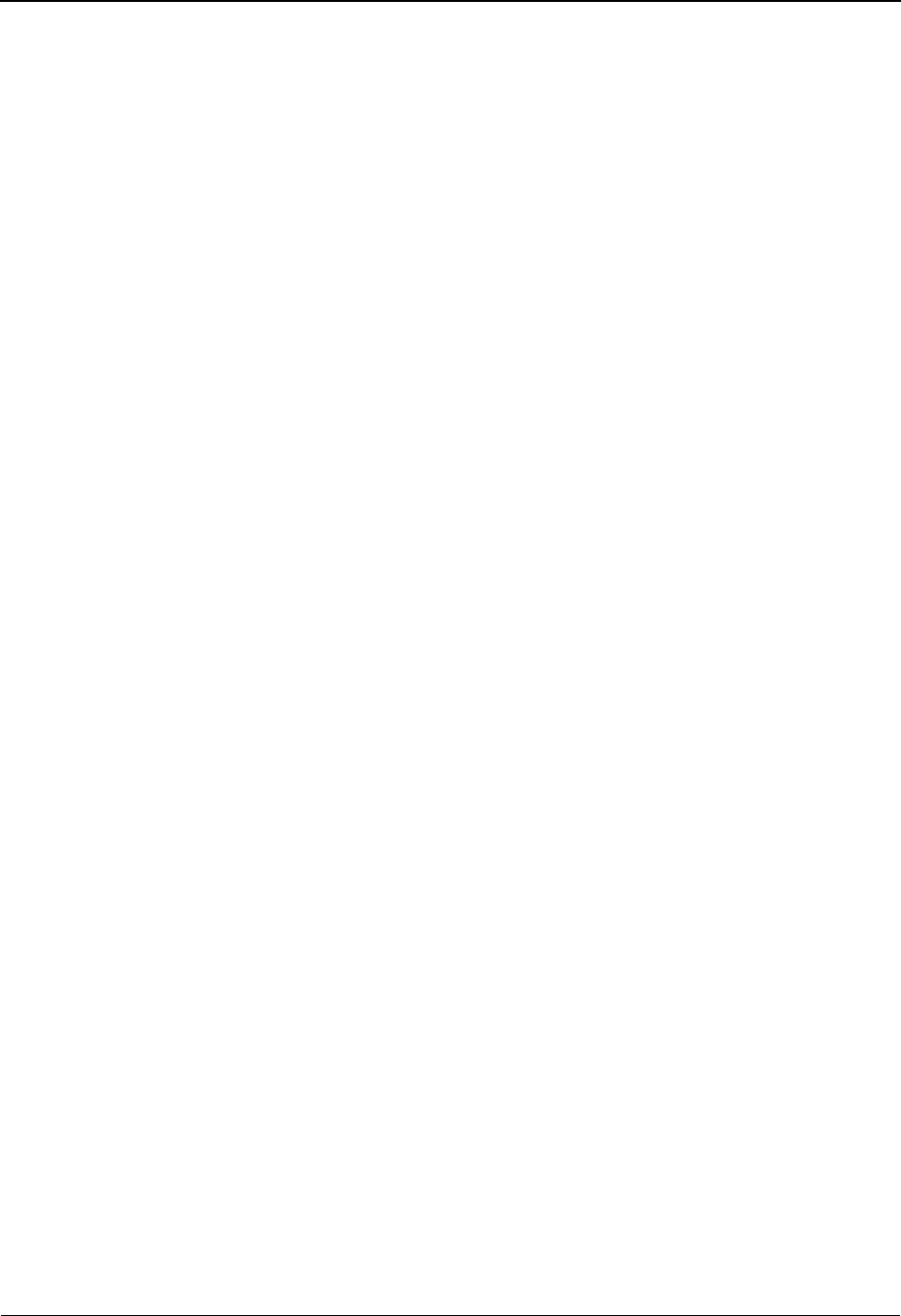
EDIM712 – Item Process Detail Screen – Sterling Connect Item
IBM Sterling Gentran:Viewpoint for z/OS Release 6.6 User Guide 5-183
15=Excps Enter 15 and press Enter to display the Item Exception Status screen. This screen
lists all recipients that captured the item in Sterling Gentran:Viewpoint Exception
Management.
Function Keys
F1=Help If the cursor is not on a field, screen level Help information is displayed. If the
cursor is on a field, field level Help for that field is displayed.
F3=Exit Returns to the previous menu.
F12=Cancel Back up in the dialog, one screen at a time.
Field Descriptions
(Jump Code)
A 10-character alphabetic or numeric field containing the jump code for this screen. The
jump code for a screen automatically appears in the jump code field for that screen.
To "jump" to another screen, press Home, type the jump code of the screen to which you
want to jump, then press Enter.
Refer to Chapter 4, "Jump Codes" for further information on using jump codes.
(Action)
A 1- to 2-character field where the you may enter actions for the item displayed. Refer to
Actions above for details regarding the available actions for this screen.
Item Identification
Item Type
The 1- to 16-character field where the Item type of the item is displayed.
Reference
A 1- to 45-character field which displays the reference identification for the item based on
the item type.
For Communication items, the reference is the assigned Batch ID.
Trace ID
Tracking Management assigns and manages a Trace ID for items being tracked by Sterling
Gentran:Viewpoint. The Trace ID provides a link for an item between processes and also
provides a means for the user to reference an item.
Tracking Management assigns a Trace ID to an item when the initial process for an item
passes the item to Sterling Gentran:Viewpoint. That Trace ID is passed back to the initial
process, which then passes it along with the items data to subsequent processes.
Subsequent processes use the Trace ID when passing process information for the item to
Sterling Gentran:Viewpoint through the Sterling Gentran:Viewpoint user gateway.
To/From :
If the item being viewed belongs to a larger item, then the Trace ID for the larger item is
displayed. For example, an outbound transaction belonging to a functional group. In this
case, the Trace ID assigned to the functional group will be displayed in the To/From field.
Batch • Sterling Connect Offline Utilities
• Sterling Connect Communications product
• Sterling Connect Inbound Interface
• Sterling Connect Outbound Interface
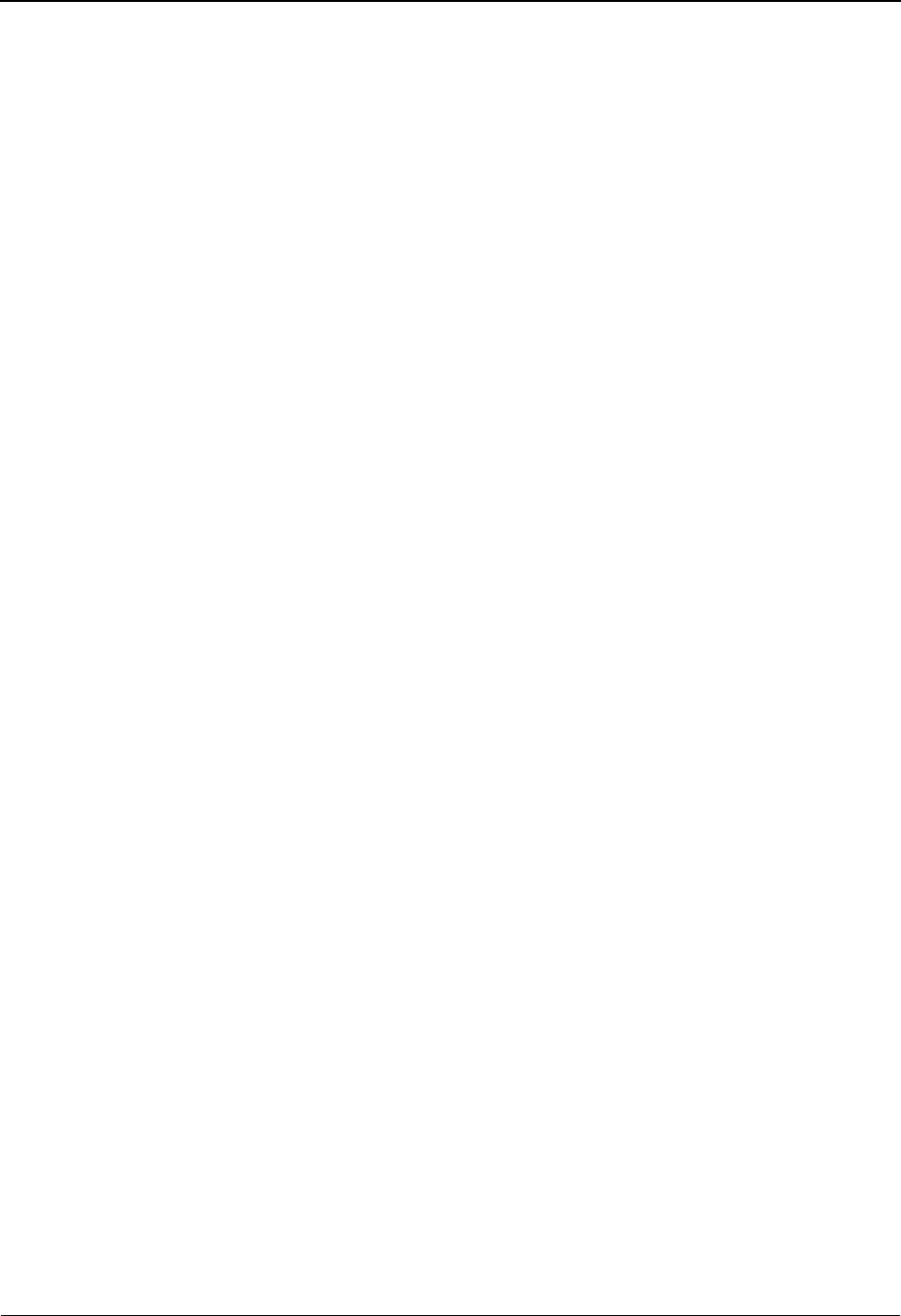
EDIM712 – Item Process Detail Screen – Sterling Connect Item
5-184 IBM Sterling Gentran:Viewpoint for z/OS Release 6.6 User Guide
System/Process
The system and process which processed this item.
Date-Time
The date (MM/DD/YYYY) and time (HH:MM) the item was processed by this system/
process.
Batch #
The Batch Number assigned to the communications batch by the Sterling Connect system.
Remote ID
The Remote ID/Mailbox associated to the communications batch.
Direction
The direction of the communications data.
Failure Code
The Failure Code associated with a communications error is displayed. This field is blank
or zeros if no communications errors were encountered for the communications batch.
To see the explanation for a failure code, enter a 10 and press Enter to display the Failure
Code text on the Item Message List screen.
Recip/Action
The recipient/action fields identify who/how notification for the exception was delivered
by Exception Management.
Note: The exception information provided here is for the last
exception that was detected for the item by Sterling
Gentran:Viewpoint Exception Management. You may
use the 15=Excps action to view detailed exception
information for the item.
Action Dt-Tm
If an action was initiated for the exception, this field displays the date and time the action
was initiated. The formats used are MM/DD/YYYY and HH:MM.
Excp. Status
The current Sterling Gentran:Viewpoint exception status is displayed here. Possible values
are:
Inbound From partner to user.
Outbound From user to partner.
Open The exception is currently open.
Closed The exception has been closed.
Purged The exception has been purged.
Review The exception is in review.
Transfer The exception has been transferred.
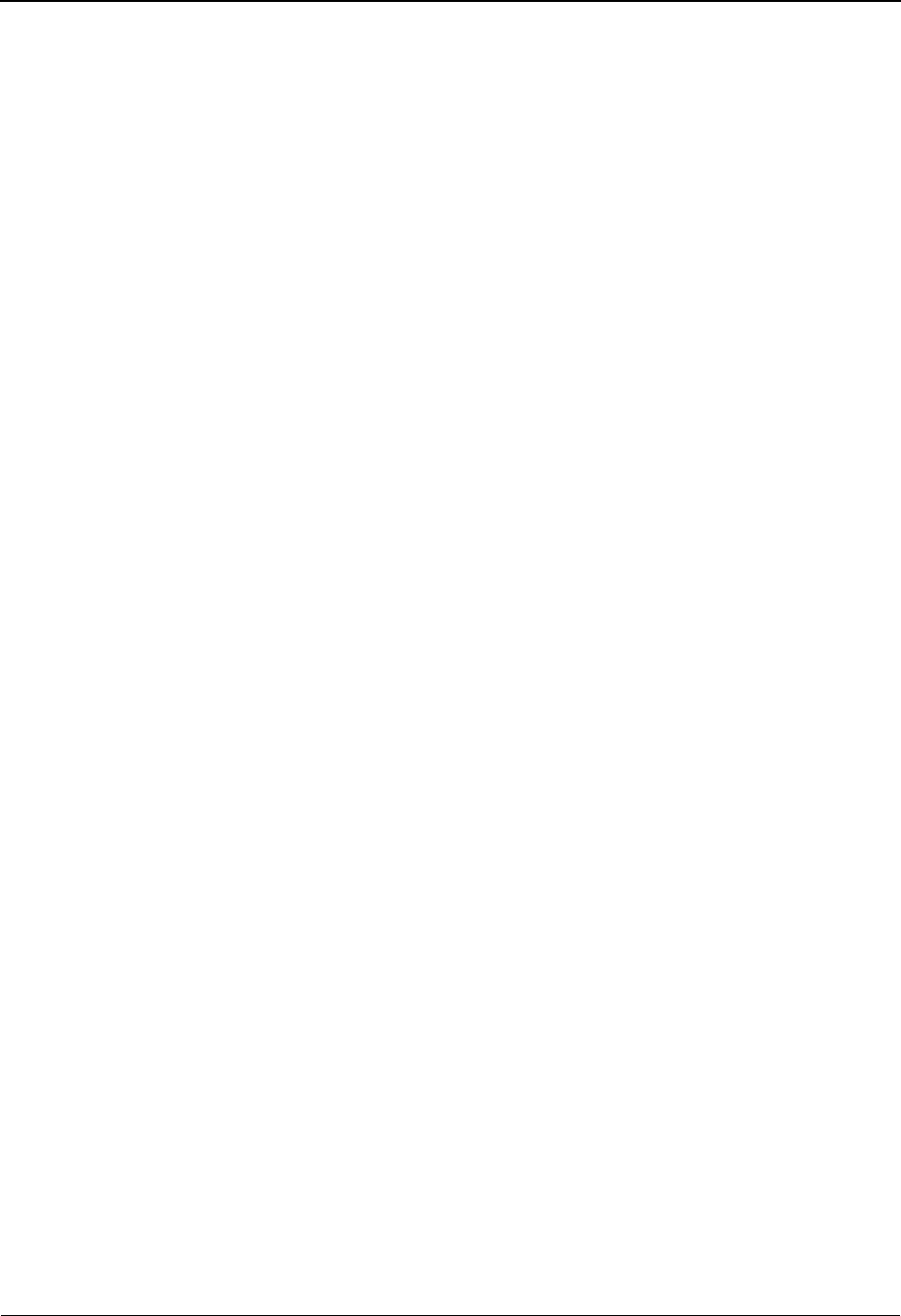
EDIM712 – Item Process Detail Screen – Sterling Connect Item
IBM Sterling Gentran:Viewpoint for z/OS Release 6.6 User Guide 5-185
Process Status
Statuses generated by the process for the item are displayed. For Sterling Connect item types, there
will be six status fields displayed.
Added
Indicates whether the batch was added to the Sterling Connect queues by the Offline
Utilities.
Collected
Indicates whether the batch was received by Sterling Connect.
Comm Protocol
Indicates which communications protocol method was used to send/receive the data.
Extracted
Indicates whether the batch was extracted from the Sterling Connect queues by the Offline
Utilities.
Incomplete
Indicates whether the current function (that is, TRANSMIT) was completed successfully
for this batch
Transmitted
Indicates whether the batch was sent by Sterling Connect.
YAdded Offline by the current process
YCollected by the current process.
BBisync communications data.
HInternal communications data.
SSNA communications data.
YExtracted Offline by the current process.
YCurrent function completed successfully.
NCurrent function was not completed successfully.
YTransmitted by the current process.
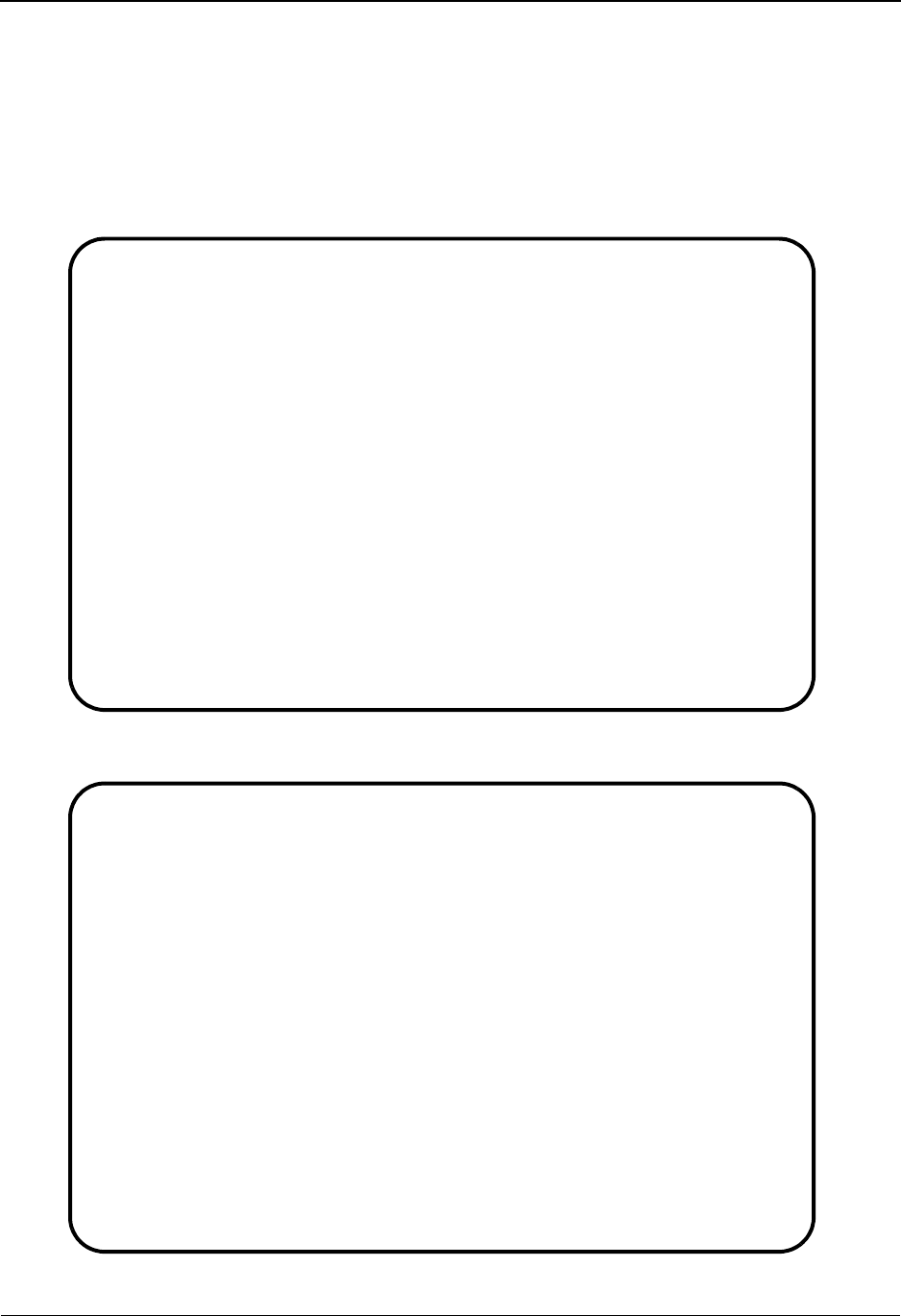
EDIM712 – Item Process Detail Screen – User Item
5-186 IBM Sterling Gentran:Viewpoint for z/OS Release 6.6 User Guide
EDIM712 – Item Process Detail Screen – User Item
Purpose
The Item Process Detail – User Item screen displays detailed item information for a single User
tracking point that processed the item.
The following is an example of the Item Process Detail screen in Partner/Qualifier mode.
The following is an example of the Item Process Detail screen in Relationship mode.
EDIM712 __________ ITEM PROCESS DETAIL 06/01/2011
Type Action, press Enter.
__ 8=ItemHist 10=MsgList 11=DataDisp 13=ItemRefs 14=Query 15=Excps
Item Identification
Item Type . . : U:COMM BATCH
Reference . . : INBOUND BATCH 4125
Trace ID . . : BA00000001 To/From:
System/Process: @COMMIB /VPIBCOMM Recip/Action:
Date-Time . . : 06/01/2011 - 12:00 Action Dt-Tm:
Direction/Set : INBOUND / Excp. Status:
Application :
Network . . . :
Partner . . . : REMOTE ID
Qual . . . . :
Process Statuses User Fields
U:COMM. STATUS : RECEIVED U:MAILBOX : BOX-4862
U:STATUS 1 : EXTRACTED U:PHONE NUMBER : 1-614-793-7000
U:STATUS 2 : REXTRCT-OK U:COMM. SIZE : 1600 BYTES
F1=Help F3=Exit F12=Cancel
EDIM712 __________ ITEM PROCESS DETAIL 06/01/2011
Type Action, press Enter.
__ 8=ItemHist 10=MsgList 11=DataDisp 13=ItemRefs 14=Query 15=Excps
Item Identification
Item Type . . : U:COMM BATCH
Reference . . : INBOUND BATCH 4125
Trace ID . . : BA00000001 To/From:
System/Process: @COMMIB /VPIBCOMM Recip/Action:
Date-Time . . : 06/01/2011 - 12:00 Action Dt-Tm:
Direction/Set : INBOUND / Excp. Status:
Application :
Network . . . :
User. . . . . : REMOTE ID
Partner . . . :
Process Statuses User Fields
U:COMM. STATUS : RECEIVED U:MAILBOX : BOX-4862
U:STATUS 1 : EXTRACTED U:PHONE NUMBER : 1-614-793-7000
U:STATUS 2 : REXTRCT-OK U:COMM. SIZE : 1600 BYTES
F1=Help F3=Exit F12=Cancel
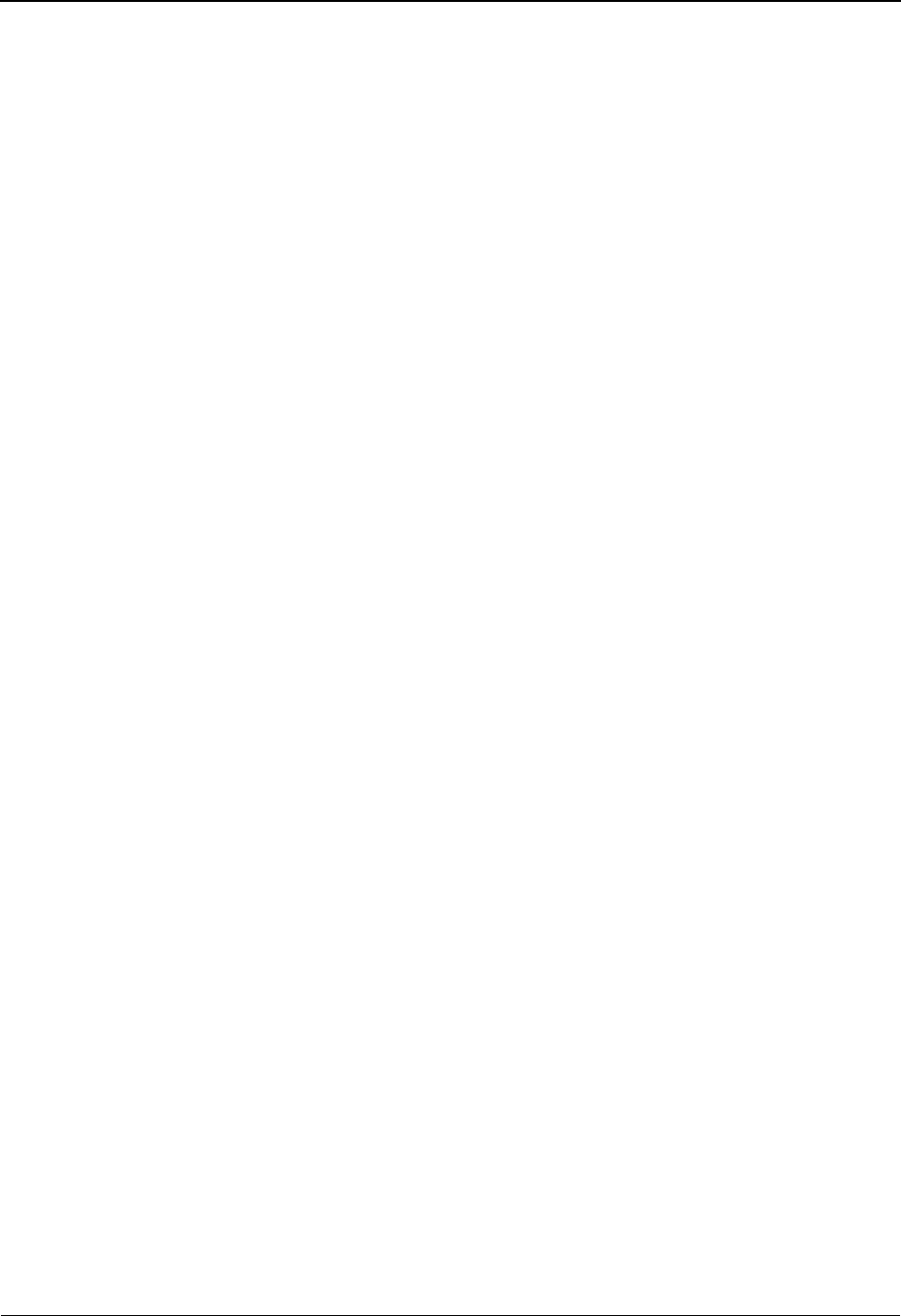
EDIM712 – Item Process Detail Screen – User Item
IBM Sterling Gentran:Viewpoint for z/OS Release 6.6 User Guide 5-187
Actions
8=ItemHist Enter 8 and press Enter to display the Item Status History screen for the item.
Processes are listed in chronological order.
10=MsgList Enter 10 and press Enter to display the Item Message List screen. This screen
lists all messages that were issued for the item.
For Sterling Gentran processes, all messages issued by the process are listed.
For User processes, only the messages that were passed to Sterling
Gentran:Viewpoint for the item, by the user application, are displayed.
11=DataDisp For User processes, the data display feature is not available.
13=ItemRefs Enter 13 and press Enter to display the Item Reference History screen for the
item. This screen provides a list of all references associated with the item, based
on the processes that processed the item.
14=Query Enter 14 and press Enter to return to the Query Request screen. The search fields
and any items that were displayed when entering this screen are redisplayed on the
Query Request screen.
15=Excps Enter 15 and press Enter to display the Item Exception Status screen. This screen
lists all recipients that captured the item in Sterling Gentran:Viewpoint Exception
Management.
Function Keys
F1=Help If the cursor is not on a field, screen level Help information is displayed. If the
cursor is on a field, field level Help for that field is displayed.
F3=Exit Returns to the previous menu.
F12=Cancel Back up in the dialog, one screen at a time.
Field Descriptions
(Jump Code)
A 10-character alphabetic or numeric field containing the jump code for this screen. The
jump code for a screen automatically appears in the jump code field for that screen.
To "jump" to another screen, press Home, type the jump code of the screen to which you
want to jump, then press Enter.
Refer to Chapter 4, "Jump Codes" for further information on using jump codes.
(Action)
A 1- to 2-character field where the user may enter actions for the item displayed. Refer to
Actions above for details regarding the available actions for this screen.
Item Identification
Item Type
A 1- to 16-character field where the Item type of the item is displayed.
U:[type] 1- to 16-character value. The user item type as
defined by the user on the User Tacking Point
Definitions.
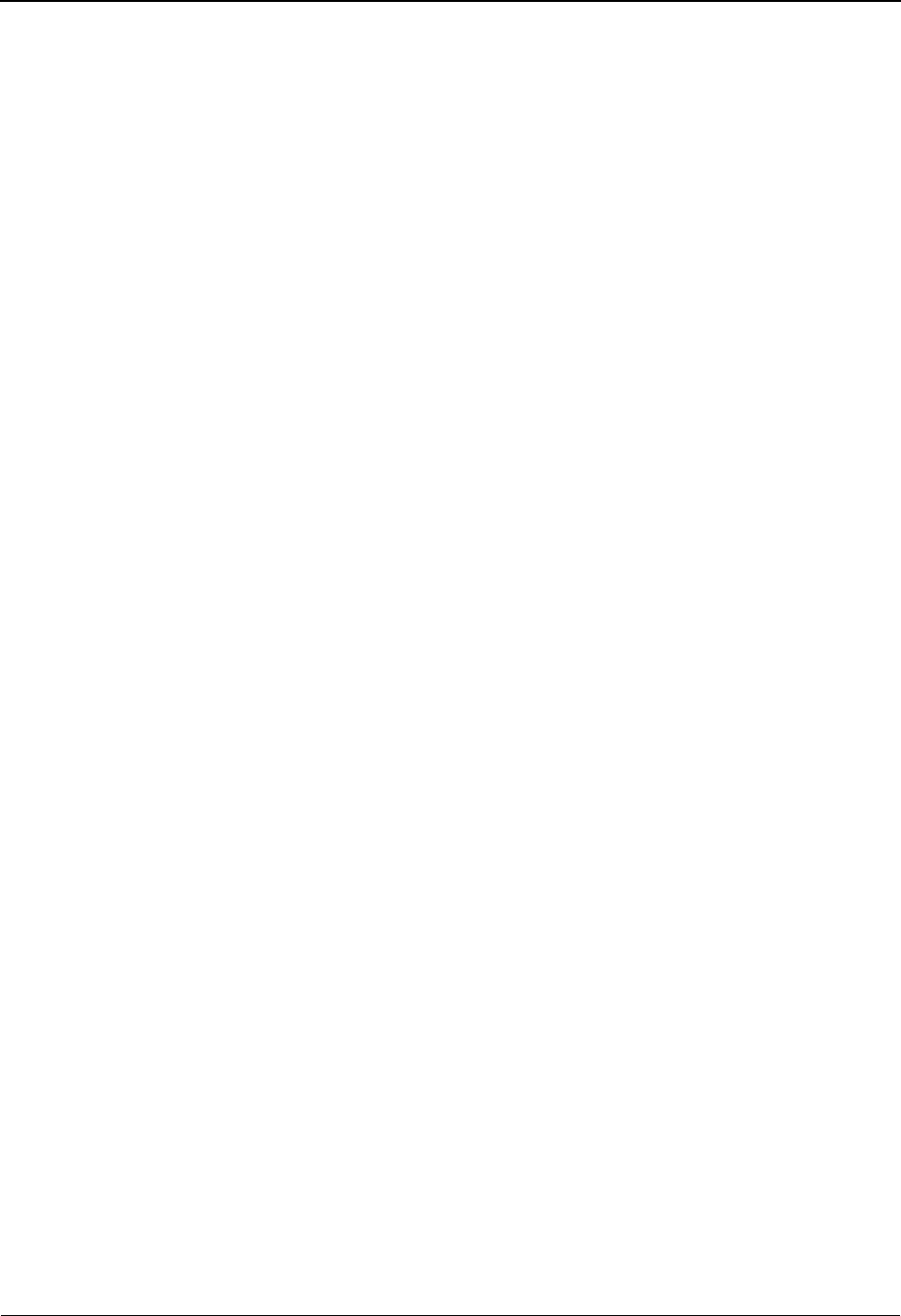
EDIM712 – Item Process Detail Screen – User Item
5-188 IBM Sterling Gentran:Viewpoint for z/OS Release 6.6 User Guide
Reference
A 1- to 45-character field that displays the reference identification for the item, based on
the item type.
For User Application items, the reference is passed from the User Application with the
item.
Trace ID
Tracking Management assigns and manages a Trace ID for items being tracked by Sterling
Gentran:Viewpoint. The Trace ID provides a link for an item between processes and also
provides a means for you to reference an item.
Tracking Management assigns a Trace ID to an item when the initial process for an item
passes the item to Sterling Gentran:Viewpoint. That Trace ID is passed back to the initial
process, which then passes it along with the items data to subsequent processes.
Subsequent processes use the Trace ID when passing process information for the item to
Sterling Gentran:Viewpoint through the Sterling Gentran:Viewpoint user gateway.
To/From :
If the item being viewed belongs to a larger item, then the Trace ID for the larger item is
displayed. For example, an outbound transaction belonging to a functional group. In this
case, the Trace ID assigned to the functional group is displayed in the To/From field.
System/Process
The system and process which processed this item.
Date-Time
The date (MM/DD/YYYY) and time (HH:MM) the item was processed by this system/
process.
Direction/Set
The direction of the item and the set ID value that is used by the process to identify the
type of document.
Application
For User item types, the application ID passed to Sterling Gentran:Viewpoint from the
user application is displayed.
Network
For User item types, the Network ID passed to Sterling Gentran:Viewpoint from the user
application is displayed.
User (Partner)
For User item types, the User value passed to Sterling Gentran:Viewpoint by the user
application is displayed.
Partner (Qualifier)
For User item types, the Partner value passed to Sterling Gentran:Viewpoint by the user
application is displayed.
Inbound From partner to user
Outbound From user to partner
1- to 6-character value for the set.
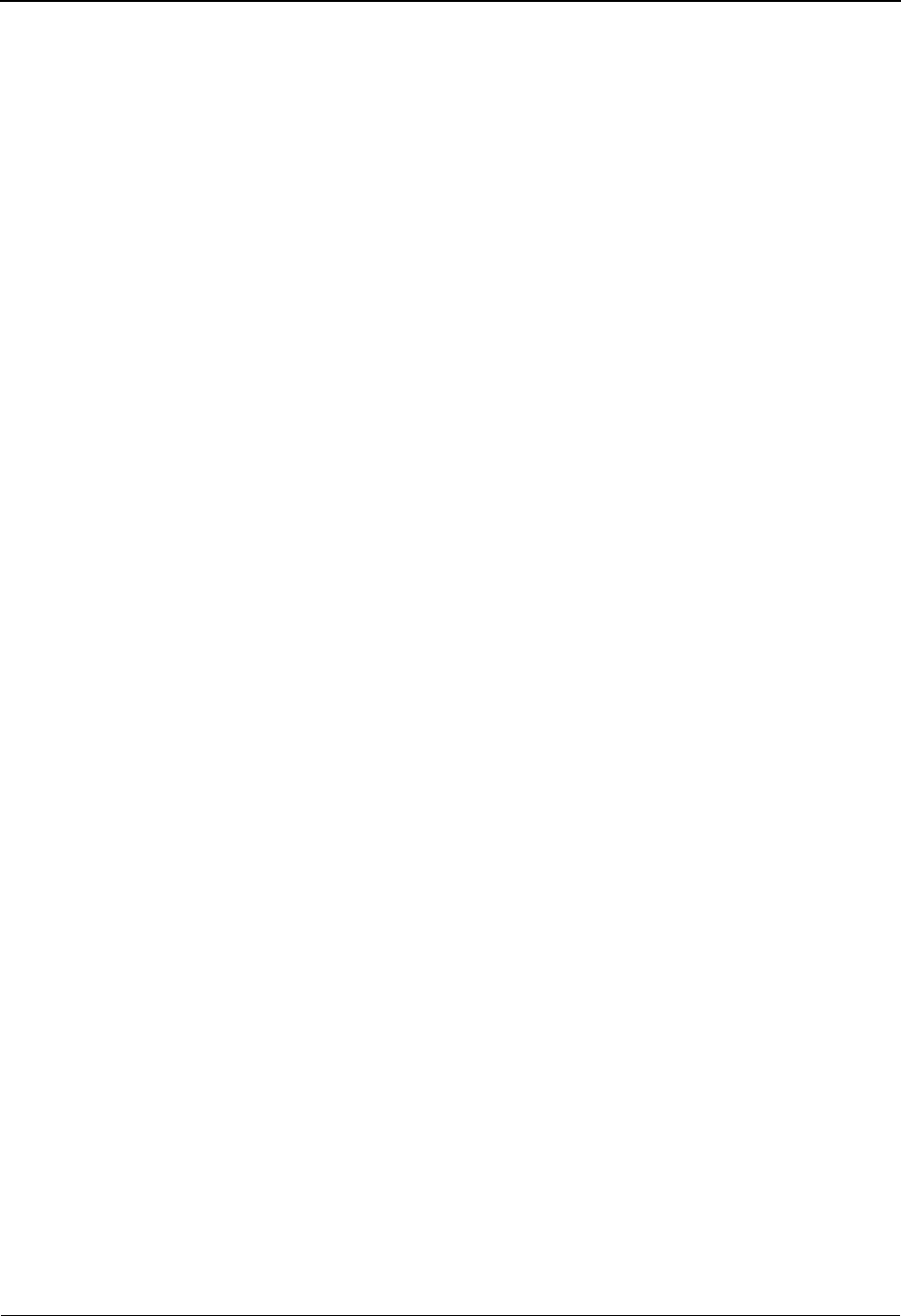
EDIM712 – Item Process Detail Screen – User Item
IBM Sterling Gentran:Viewpoint for z/OS Release 6.6 User Guide 5-189
Recip/Action
The recipient/action fields identify who/how notification for the exception was delivered
by exception management.
Note: The exception information provided here is for the last
exception that was detected for the item by Sterling
Gentran:Viewpoint Exception Management. You may
use the 15=Excps action to view detailed exception
information for the item.
Action Dt-Tm
If an action was initiated for the exception, this field displays the date and time the action
was initiated. The format used is MM/DD/YYYY and HH:MM.
Excp. Status
The current Sterling Gentran:Viewpoint exception status is displayed here. Possible values
are:
Process Statuses
Statuses generated by the process for the item are displayed here. Up to three statuses may
be displayed for User item types.
For User item types, the statuses are the value passed from the user application to Sterling
Gentran:Viewpoint for the item. The possible statuses that a user may pass are defined by
the user on the User Tracking Point Definition. The Process Status labels defined on the
User Tracking Point Definition are used here for the Process Status labels.
The Process Status labels are a 1- to 15-character value that must have "U:" as the first 2
characters. The Process Status is any 1- to 10-character value.
User Fields
Up to three user fields may be passed from the user application to Sterling
Gentran:Viewpoint. The possible user fields that a user may pass are defined on the User
Tracking Point Definition.
The User Field labels are a 1- to 15-character value that must have "U:" as the first 2
characters. The User Field values are any 1- to 15-character value.
Open The exception is currently open.
Closed The exception has been closed.
Purged The exception has been purged.
Review The exception is in review.
Transfer The exception has been transferred.
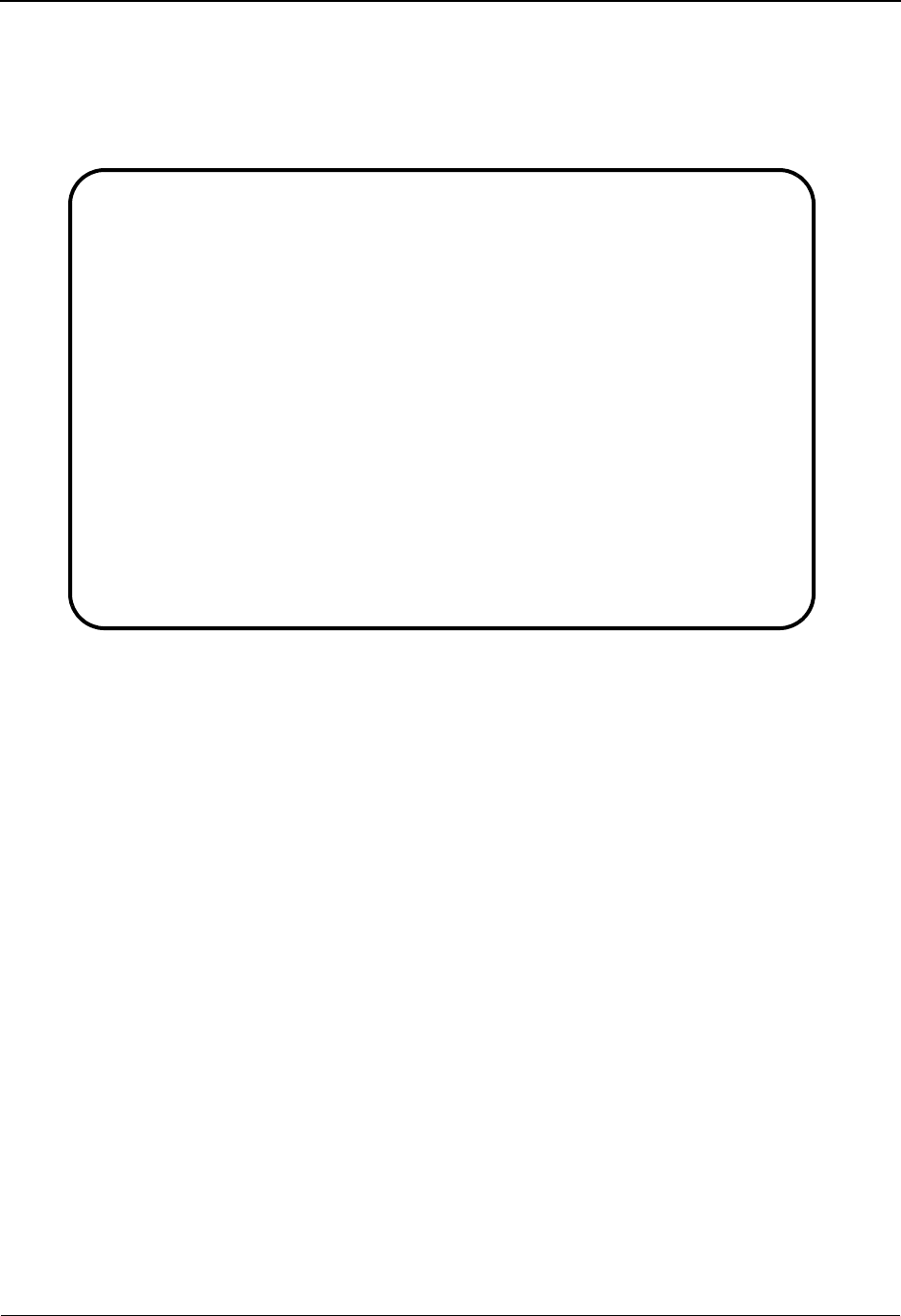
EDIM715 – Item Message List Screen
5-190 IBM Sterling Gentran:Viewpoint for z/OS Release 6.6 User Guide
EDIM715 – Item Message List Screen
Purpose
The Item Message List screen displays the item in context with any associated system messages.
Actions
8=ItemHist Enter 8 and press Enter to display the Item Status History screen for the current
item. Processes are listed in chronological order.
9=ItemDtl Enter 9 and press Enter to display the Item Process Detail screen for the current
item.
11=DataDisp Enter 11 and press Enter to display the data for the current item.
For items originating from the Sterling Gentran translation system, the Item Data
Display screen displays the data for the item. All messages for the item are
inserted into the data in the appropriate places. To use this action, the Sterling
Gentran Databank Message Store must be implemented.
For items originating from the Sterling Connect communications system, the
Sterling Gentran:Plus Interchange Detail screen (EDIM402) displays the data for
the item.
13=ItemRefs Enter 13 and press Enter to display the Item Reference History screen for the
current item. This screen provides a list of all references associated with the item,
based on the processes that processed the item.
15=Excps Enter 15 and press Enter to display the Item Exception Status screen. This screen
lists all recipients that captured the item in Sterling Gentran:Viewpoint Exception
Management.
EDIM715 __________ ITEM MESSAGE LIST 06/01/2011
Type Action, press Enter.
8=ItemHist 9=ItemDtl 11=DataDisp 13=ItemRefs 15=Excps
System : @COMMIB
Process : VPIBCOMM
Desc. : SAMPLE INBOUND COMMUNICATIONS APPLICATION
Item Type: U:COMM BATCH
Reference: INBOUND BATCH 4125
A Message
__ RECEIVED INBOUND DATA FROM COMMUNICATIONS
__
__
__
__
__
__
__
__
__
LAST ENTRY DISPLAYED
F1=Help F3=Exit F7=Bkwd F8=Fwd F12=Cancel
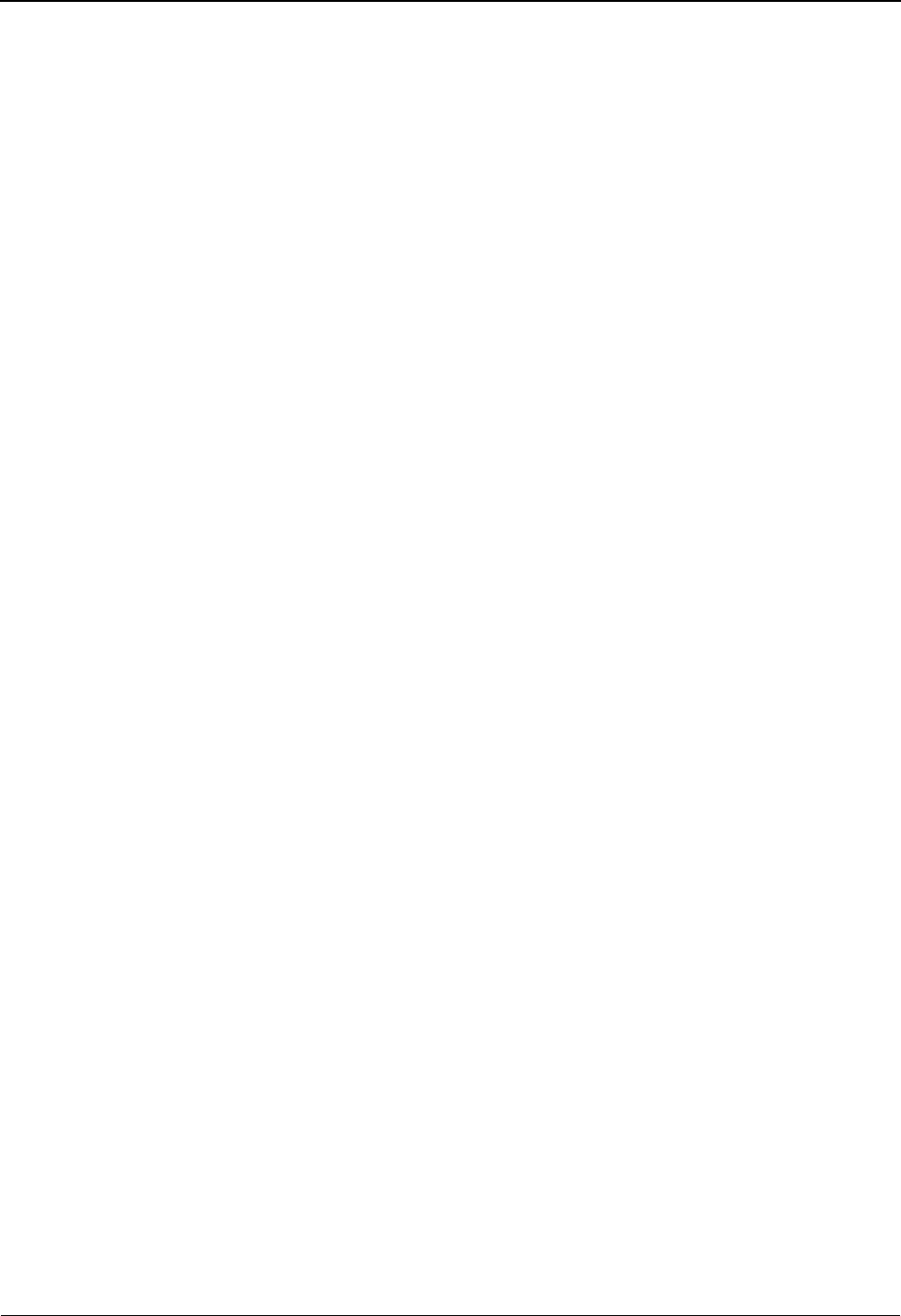
EDIM715 – Item Message List Screen
IBM Sterling Gentran:Viewpoint for z/OS Release 6.6 User Guide 5-191
Function Keys
F1=Help If the cursor is not on a field, screen level Help information is displayed. If the
cursor is on a field, field level Help for that field is displayed.
F3=Exit Returns to the previous menu.
F7=Bkwd Scroll backward through the list on the current screen.
F8=Fwd Scroll forward through the list on the current screen.
F12=Cancel Back up in the dialog, one screen at a time.
Field Descriptions
(Jump Code)
A 10-character alphabetic or numeric field containing the jump code for this screen. The
jump code for a screen automatically appears in the jump code field for that screen.
To "jump" to another screen, press Home, type the jump code of the screen to which you
want to jump, then press Enter.
Refer to Chapter 4, "Jump Codes" for further information on using jump codes.
System
The system which processed the item is displayed in this field.
Process
A 1- to 8-character field which displays the process ID that processed the item.
Desc.
The description for the tracking point is displayed in this field.
Item Type
A 1- to 16-character field which displays Item type of the item.
Batch* • Sterling Connect Offline Utilities
• Sterling Connect Communications product
• Sterling Connect Inbound Interface
• Sterling Connect Outbound Interface
*(Sterling Gentran:Plus users only)
Document • Inbound Mapper
• Outbound Mapper
• Inbound Application Databank Extract
Functional
Group
• Inbound Editor
• Outbound Editor
• Outbound EDI Databank Extract
• Acknowledgement Reconciliation/Monitor
Interchange • Inbound Editor
• Outbound Editor
• Outbound EDI Databank Extract
• Acknowledgement Reconciliation/Monitor
• Network Reconciliation
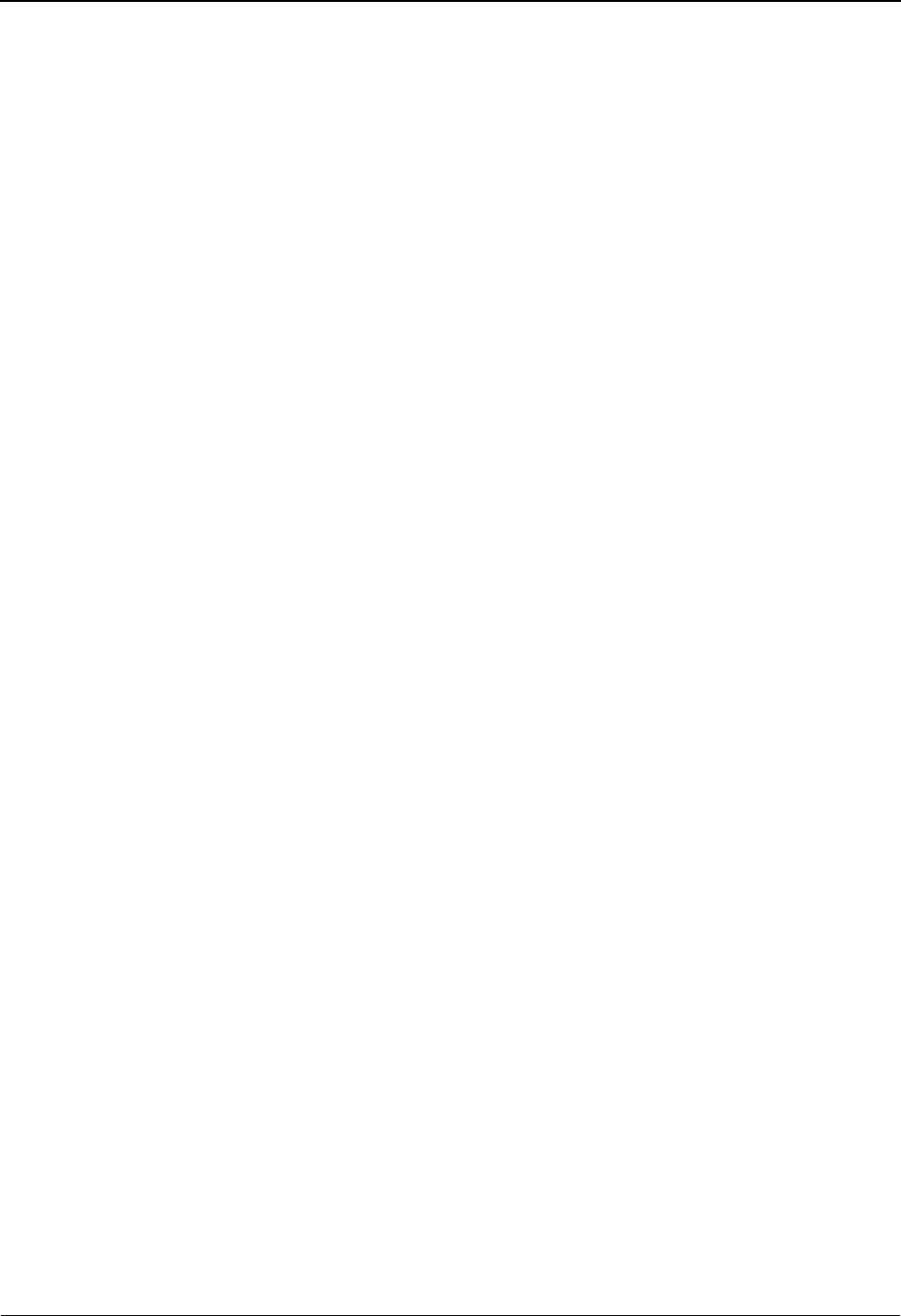
EDIM715 – Item Message List Screen
5-192 IBM Sterling Gentran:Viewpoint for z/OS Release 6.6 User Guide
Reference
A 1- to 45-character field which displays the reference identification for the item based on
the item type.
For EDI items, the reference is the Envelope Reference IDs.
For Application items, the reference is defined in the mapping process.
For Communication items, the reference is the assigned Batch ID.
For User Application items, the reference is passed from the User Application with the
item.
A (Action)
A 1- to 2-character field where you may enter actions that apply to the messages. Refer to
Actions above for details regarding the available actions for this screen.
Message
For Sterling Gentran item types, all messages issued by the process are displayed here.
For Sterling Connect item types, the explanation text associated with a communications
failure code is displayed.
For User item types, the message that was passed to Sterling Gentran:Viewpoint by the
user application for the item, is displayed here.
Transaction • Inbound Editor
• Outbound Editor
• Outbound EDI Databank Extract
• Acknowledgement Reconciliation/Monitor
U:[type] Any 1- to 16-character value the user determines for
classifying different data types that they wish to
monitor using Sterling Gentran:Viewpoint. These
user item types are defined in the User Tracking
Points that have been created in Extended System
Management.
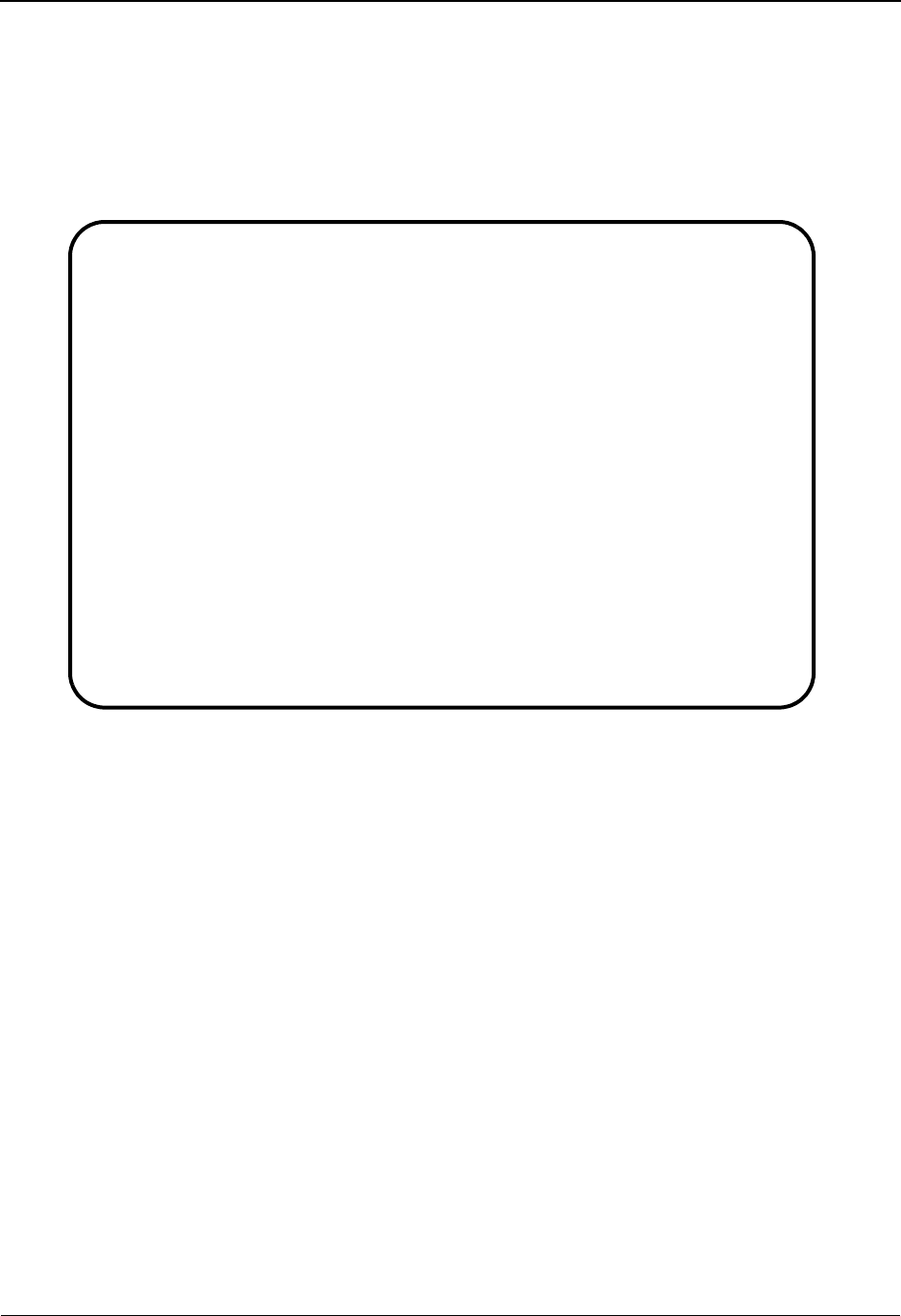
EDIM716 – Item Data Display Screen
IBM Sterling Gentran:Viewpoint for z/OS Release 6.6 User Guide 5-193
EDIM716 – Item Data Display Screen
Purpose
The Item Data Display screen allows you to view the actual data that was processed and any
associated system messages. The Item Data Display screen will only display data for Sterling
Gentran Item Types.
Actions
8=ItemHist Enter 8 and press Enter to display the Item Status History screen for the item.
Processes are listed in chronological order.
9=ItemDtl Enter 9 and press Enter to display the Item Process Detail screen for the item.
10=MsgList Enter 10 and press Enter to display the Item Message List screen. This screen
lists all messages that were issued for the item.
For Sterling Gentran processes, all messages issued by the process are listed.
For User processes, only the messages passed to Sterling Gentran:Viewpoint for
the item by the user application are displayed.
13=ItemRefs Enter 13 and press Enter to display the Item Reference History screen for the
item. This screen provides a list of all references associated with the item, based
on the processes that handled the item.
15=Excps Enter 15 and press Enter to display the Item Exception Status screen. This screen
lists all recipients that captured the item in Sterling Gentran:Viewpoint Exception
Management.
EDIM716 __________ ITEM DATA DISPLAY 06/01/2011
Type Action, press Enter.
___ 8=ItemHist 9=ItemDtl 10=MsgList 13=ItemRefs 15=Excps
System : GENTRAN
Process : EBDI001
Desc. : INBOUND EDITOR
Item Type: TRANSACTION
Reference: 000000005 /000000007 /000070001
Item Data
ST*810*000070001?
BIG*90QQ05*INV01*901101*PONUMBER-001?
NTE**------------------------------------------------------?
NTE** TERMS ARE SPECIFIED BELOW?
NTE** DISCOUNT WILL NOT BE APPLIED UNLESS INVOICE IS PAID?
NTE** IN FULL BY THE DISCOUNT DUE DATE.?
NTE**------------------------------------------------------?
REF*DP*00547?
REF*BC*CONTRACT42?
REF*BT*000001?
REF*SR*JOHN BILLING?
F1=Help F3=Exit F6=Next F7=Bkwd F8=Fwd F12=Cancel
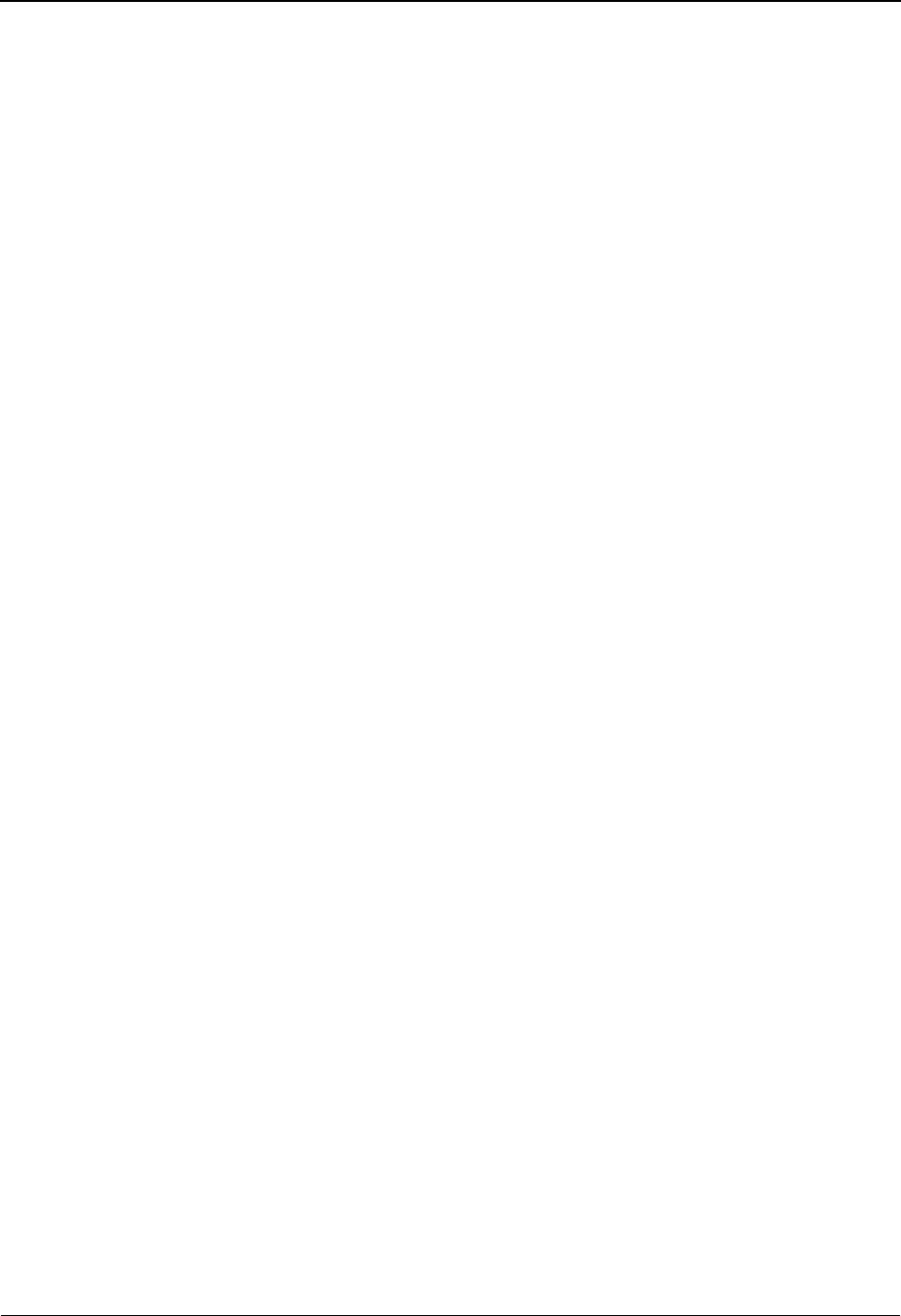
EDIM716 – Item Data Display Screen
5-194 IBM Sterling Gentran:Viewpoint for z/OS Release 6.6 User Guide
Function Keys
F1=Help If the cursor is not on a field, screen level Help information is displayed. If the
cursor is on a field, field level Help for that field is displayed.
F3=Exit Returns to the previous menu.
F6=Next Displays the next message within the data for the item. Skips to the next block of
data that has an associated message. This function key allows you to quickly scan
through the messages issued for an item within the context of the data for the item.
F7=Bkwd Scroll backward through the list on the current screen.
F8=Fwd Scroll forward through the list on the current screen.
F12=Cancel Back up in the dialog, one screen at a time.
Field Descriptions
(Jump Code)
A 10-character alphabetic or numeric field containing the jump code for this screen. The
jump code for a screen automatically appears in the jump code field for that screen.
To "jump" to another screen, press Home, type the jump code of the screen to which you
want to jump, then press Enter.
Refer to Chapter 4, "Jump Codes" for further information on using jump codes.
(Action)
A 1- to 2-character field entered by the user to request an action for the item. Refer to
Actions above for details regarding the available actions for this screen.
System
The system which was processing the item is displayed in this field.
Process
A 1- to 8-character field which displays the process ID that processed the item.
Desc.
The description of the system/process as defined in the Tracking Point definition.
Item Type
A 1- to 16-character field which displays the Item type of the item.
Document • Inbound Mapper
• Outbound Mapper
• Inbound Application Databank Extract
Functional
Group
• Inbound Editor
• Outbound Editor
• Outbound EDI Databank Extract
• Acknowledgement Reconciliation/Monitor
Interchange • Inbound Editor
• Outbound Editor
• Outbound EDI Databank Extract
• Acknowledgement Reconciliation/Monitor
• Network Reconciliation

EDIM716 – Item Data Display Screen
IBM Sterling Gentran:Viewpoint for z/OS Release 6.6 User Guide 5-195
Reference
A 1- to 45-character field which displays the reference identification for the item based on
the item type.
For EDI items, the reference is the Envelope Reference IDs.
For Application items, the reference is defined in the mapping process.
For User Application items, the reference is passed from the User Application with the
item.
Item Data
All data for the specified item, with all of the tracking point and user messages inserted
into the data, is displayed. Messages inserted in the data are marked with an asterisk (for
example, *msg).
Transaction • Inbound Editor
• Outbound Editor
• Outbound EDI Databank Extract
• Acknowledgement Reconciliation/Monitor
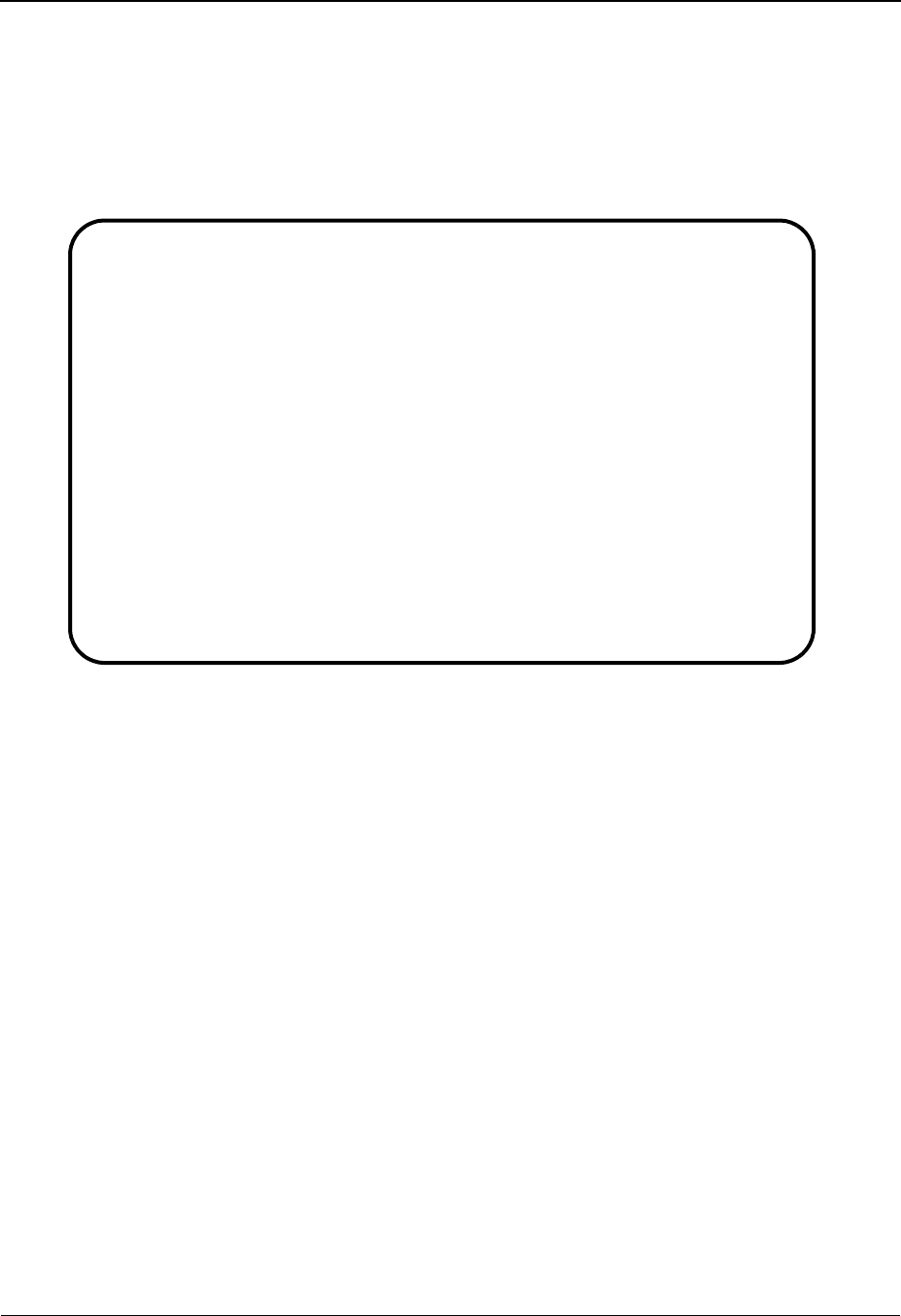
EDIM718 – Item Exception Status Screen
5-196 IBM Sterling Gentran:Viewpoint for z/OS Release 6.6 User Guide
EDIM718 – Item Exception Status Screen
Purpose
The purpose of Item Exception Status screen is to list all exceptions that are currently being
tracked by Exception Management for the item. With this release only, Sterling Gentran and
Sterling Connect item types can have their exceptions monitored by Sterling Gentran:Viewpoint.
Actions
8=ItemHist Enter 8 and press Enter to display the Item Status History screen for the item.
Processes are listed in chronological order.
9=ItemDtl Enter 9 and press Enter to display the Item Process Detail screen for the item.
10=MsgList Enter 10 and press Enter to display the Item Message List screen. This screen
lists all messages issued for the item.
For Sterling Gentran processes, all messages issued by the process are listed.
For Sterling Connect processes, the explanation text associated with a
communications failure code is displayed.
For User processes, only the messages passed to Sterling Gentran:Viewpoint for
the item by the user application are displayed.
11=DataDisp Enter 11 and press Enter to display the data for the item.
For items originating from the Sterling Gentran translation system, the Item Data
Display screen will display the data for the exception. All messages for the item
will be inserted into the data in the appropriate places. To use this action, the
Sterling Gentran Databank Message Store must be implemented.
For items originating from the Sterling Connect communications system, the
Sterling Gentran:Plus Interchange Detail screen (EDIM402) displays the data for
the item.
EDIM718 __________ ITEM EXCEPTION STATUS 06/01/2011
Type Action, press Enter.
__ 8=ItemHist 9=ItemDtl 10=MsgList 11=DataDisp 13=ItemRefs 16=ExcpDtl
System : GENTRAN
Process : EBDI001
Desc. : INBOUND EDITOR
Item Type: TRANSACTION
Reference: 000000005 /000000007 /000070001
A Recipient Action Status Date Time Capture ID
__ @EDITORS OPEN 06/01/2011 12:00 @MODEL-IE
__
__
__
__
__
__
__
__
F1=Help F3=Exit F7=Bkwd F8=Fwd F12=Cancel
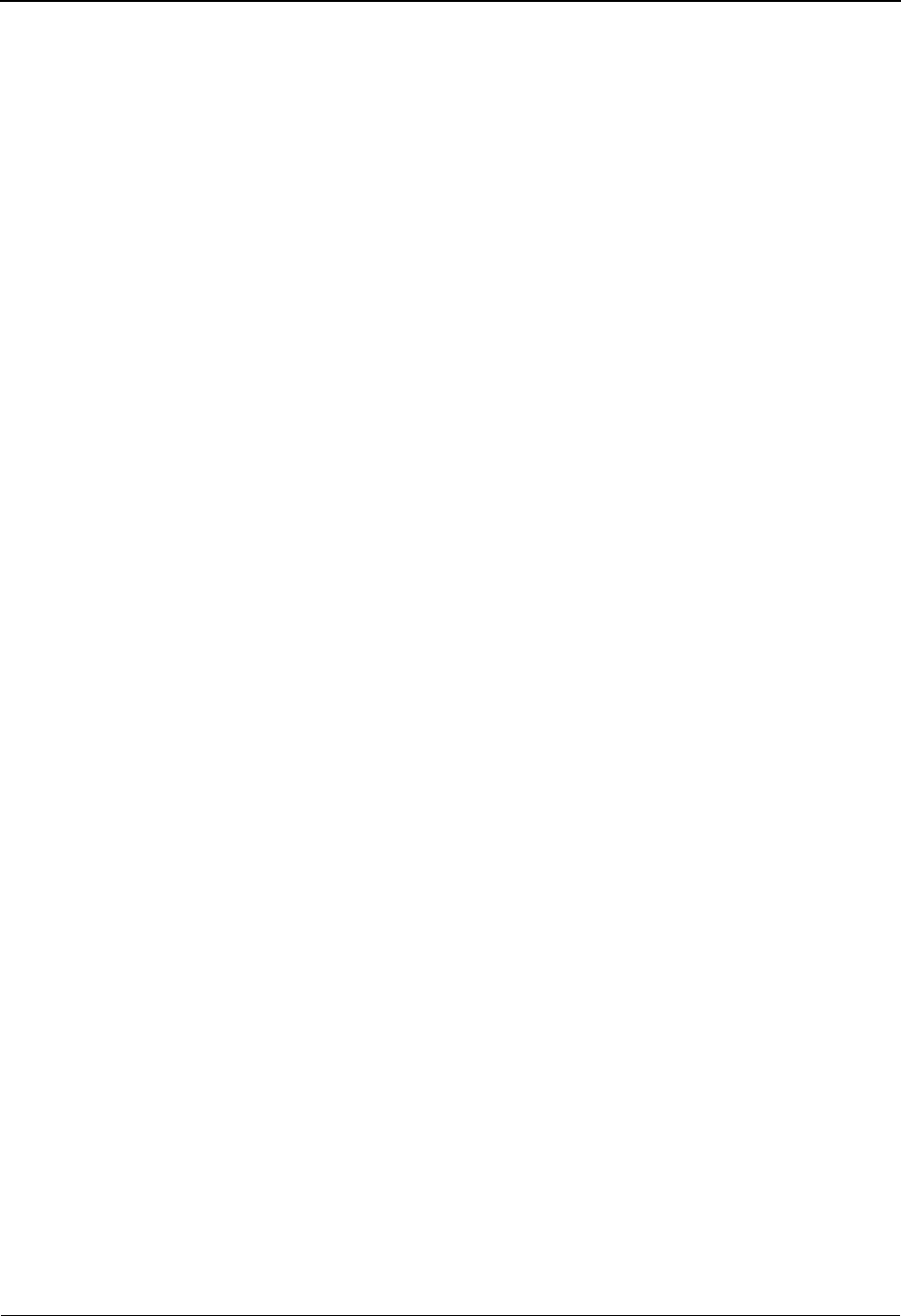
EDIM718 – Item Exception Status Screen
IBM Sterling Gentran:Viewpoint for z/OS Release 6.6 User Guide 5-197
13=ItemRefs Enter 13 and press Enter to display the Item Reference History screen for the
item. This screen provides a list of all references associated with the item based on
the processes that handled the item.
16=ExcpDtl Enter 16 on the line of the exception to be selected and press Enter to display the
Exception Detail screen in the Exception Inquiry functional area. This screen
displays the exception detail information for the item.
Note: The ExcpDtl action is only valid for the Action column
beside the item list.
Function Keys
F1=Help If the cursor is not on a field, screen level Help information is displayed. If the
cursor is on a field, field level Help for that field is displayed.
F3=Exit Returns to the previous menu.
F7=Bkwd Scroll backward through the list on the current screen.
F8=Fwd Scroll forward through the list on the current screen.
F12=Cancel Back up in the dialog, one screen at a time.
Field Descriptions
(Jump Code)
A 10-character alphabetic or numeric field containing the jump code for this screen. The
jump code for a screen automatically appears in the jump code field for that screen.
To "jump" to another screen, press Home, type the jump code of the screen to which you
want to jump, then press Enter.
Refer to Chapter 4, "Jump Codes" for further information on using jump codes.
(Action)
A 1- to 2-character field where you may enter actions that apply to the entire Item
Exception Status screen. Actions that apply to individual items in the list must be entered
beside the item in the list's A(action) column.
The actions that may be entered in the screen level Action field are:
8 = ItemHist
9=ItemDtl
10 = MsgList
11 = DataDisp
13 = ItemRefs
System
The system that processed the item to which the exception belongs.
Process
The process that processed the item to which the exception belongs.
Desc.
The description of the system/process as defined in the tracking point definition.
Item Type
The Item type of the item is displayed here.
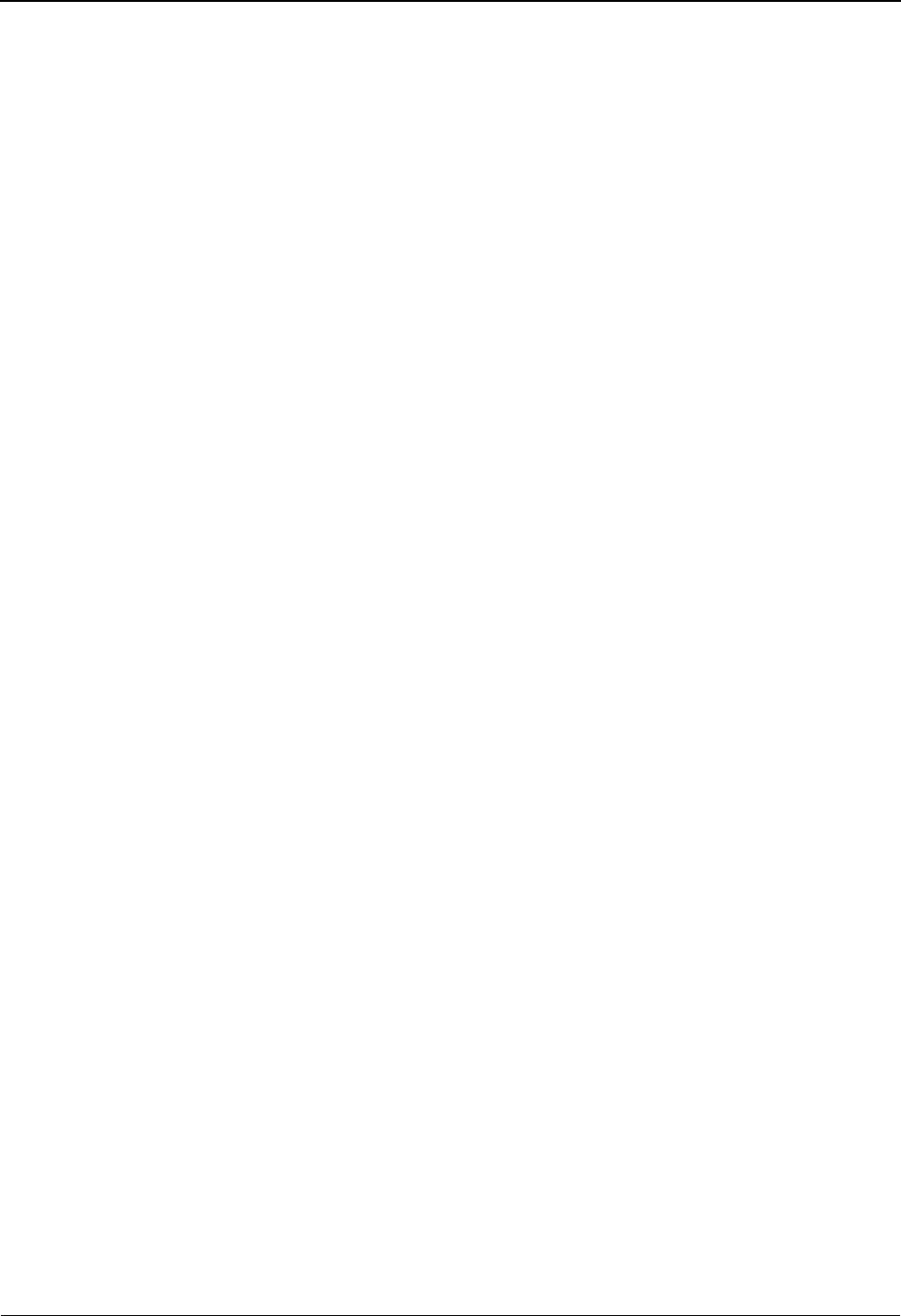
EDIM718 – Item Exception Status Screen
5-198 IBM Sterling Gentran:Viewpoint for z/OS Release 6.6 User Guide
Reference
A 1- to 45-character field which displays the reference identification for the item based on
the item type.
For EDI items, the reference is the Envelope Reference ID.
For Application items, the reference is defined in the mapping process.
For Communication items, the reference is the assigned Batch ID.
For User Application items, the reference is passed from the User Application with the
item.
A (Action)
A 1- to 2-character field where you may enter actions that apply to individual items.
Actions that apply to the entire Item Exception Status screen must be entered in the screen
level action field in the top left corner of the screen.
The action that may be entered in the item level Action field is:
16 = ExcpDtl
Recipient
The recipient that the exception was captured for by Exception Management.
Action
The exception action initiated by Exception Management for the item.
Status
The current status of the exception.
Date
An 8-character field which displays the date the exception was captured in the format
MM/DD/YYYY.
Time
A 5-character field which displays the time the exception was captured in the format
HH:MM.
Capture ID
The exception capture definition ID used by Exception Management to detect that the
exception occurred.
Closed The exception has been closed.
Open The exception is currently open.
Purged The exception has been purged.
Review The exception is in review.
Transfer The exception has been transferred.
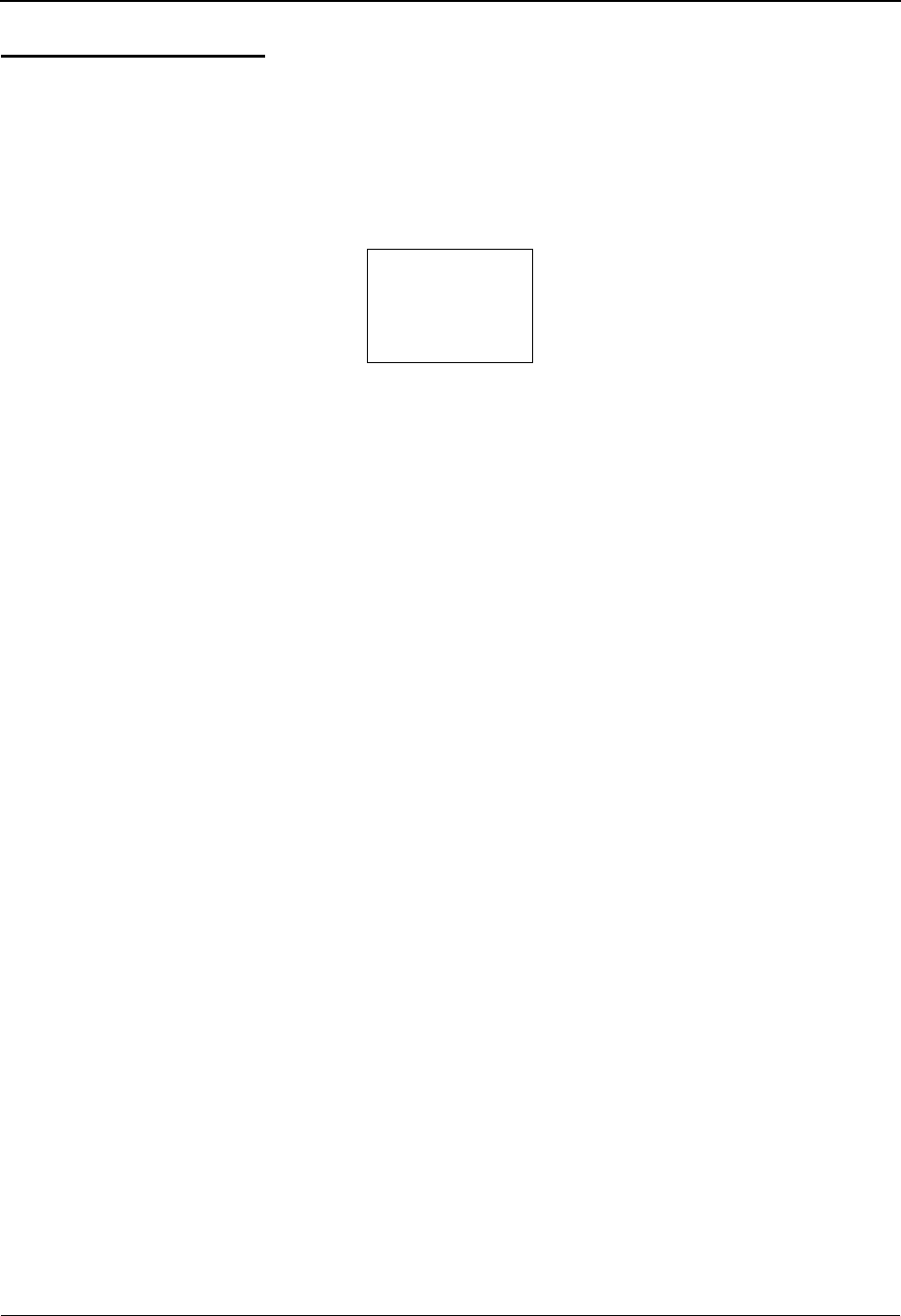
Log Display Navigation
IBM Sterling Gentran:Viewpoint for z/OS Release 6.6 User Guide 5-199
Log Display Screens
Log Display Navigation
This section contains detailed information on the Log Display screens. The purpose of each screen
and how to use the associated fields are described in detail in this section.
The navigation for Log Display is illustrated in Figure 5.6.
Figure 5.6 Log Display Navigation
Online Log
Display
EDIM688
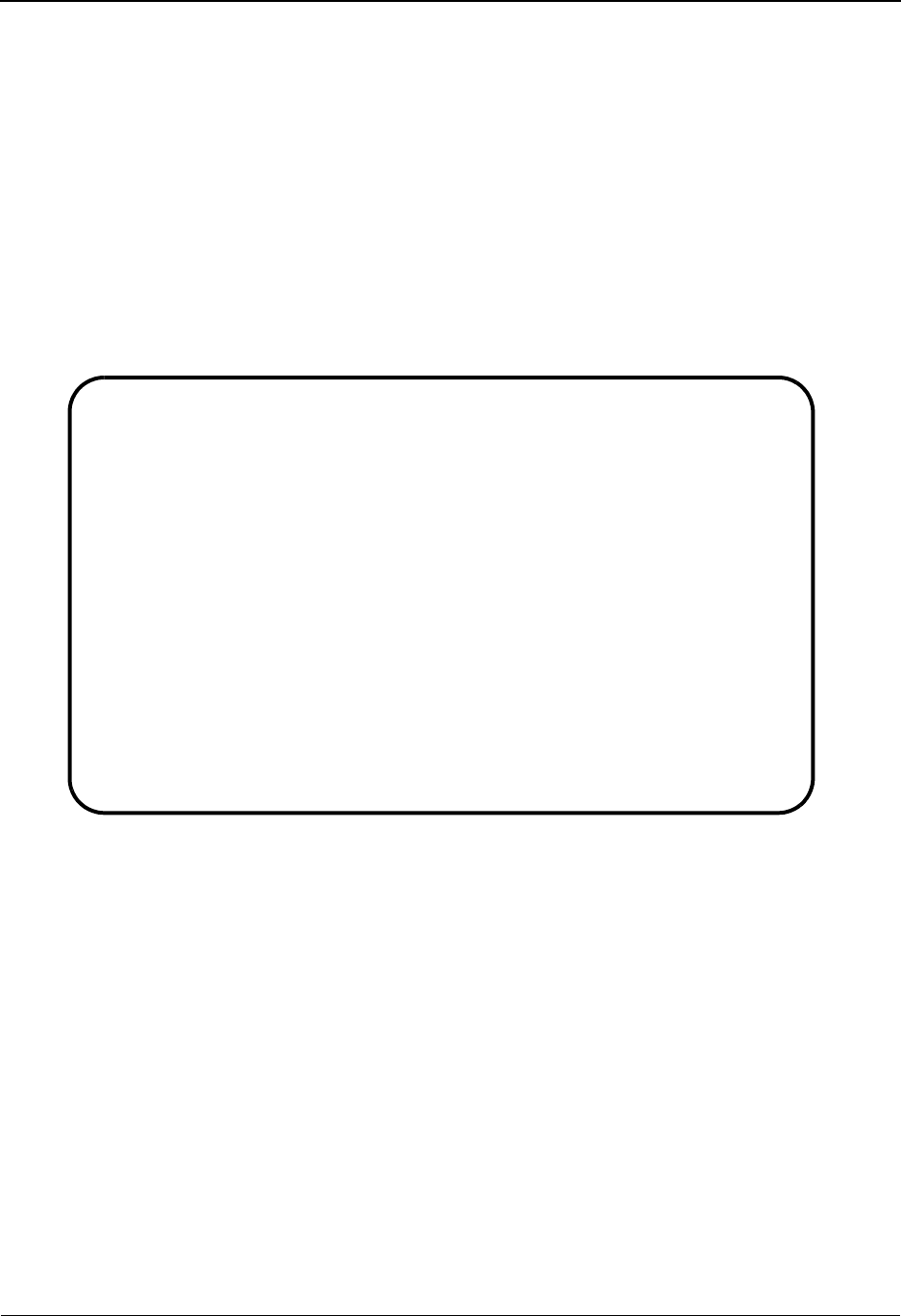
EDIM688 – Online Log Display Screen
5-200 IBM Sterling Gentran:Viewpoint for z/OS Release 6.6 User Guide
EDIM688 – Online Log Display Screen
Purpose
The Online Log Display screen allows you to monitor any exception situations which are
encountered by the background online Sterling Gentran:Viewpoint system.
The Online Log Display screen displays data the same way as a console log; the most recent
entries display at the bottom of the screen. As new entries are added to the file, the display scrolls
upwards.
This screen only displays log messages generated by applications in the Sterling
Gentran:Viewpoint system. To view messages generated by the Sterling Gentran:Basic, Sterling
Gentran:Control, or Sterling Gentran:Realtime system, use the Online Log Display screen for the
corresponding system.
Function Keys
Enter Displays the most current message on the screen.
PF1=Help If the cursor is not on a field, screen level Help information is displayed. If the
cursor is on a field, field level Help for that field is displayed.
PF3=Exit Returns to the previous menu.
PF7=Bwd Scroll backward through the messages on the current screen.
PF8=Fwd Scroll forward through the messages on the current screen.
Field Descriptions
(Jump Code)
A 10-character alphabetic or numeric field containing the jump code for this screen. The
jump code for a screen automatically appears in the jump code field for that screen.
To "jump" to another screen, press Home, type the jump code of the screen to which you
want to jump, then press Enter.
Refer to Chapter 4, "Jump Codes" for further information on using jump codes.
EDIM688 9.99______ VIEWPOINT ONLINE LOG DISPLAY XXX 06/01/2011
12:00:00
Start: 06/01/2011 12:00:00 Stop: Last: 12:00:00 Scan: 0005
Filters===> Errors Only: _ Program: ________
Position Task # TranID Time Date Max Count
Criteria===> _______ ____ ________ __________ 3000
Task Tran Time Date Term Program Error Code
00001 EDIV 12:00:00 06/01/2011 EDIX690 EDI-50302-T 00
VIEWPOINT ONLINE SCANNER BEGINS . . . , DATE: 06/01/2011, TIME: 12:00:00
00001 EDIV 12:00:00 06/01/2011 EDIX690 EDI-50303-T 00
VIEWPOINT ONLINE SCANNER ENDS . . . . , DATE: 06/01/2011, TIME: 12:00:00
00002 EDIZ 12:00:00 06/01/2011 EDIX691 EDI-50100-I 00
VIEWPOINT POST PROCESSOR BEGINS . . . EDIVSF1
00002 EDIZ 12:00:00 06/01/2011 EDIX691 EDI-50101-T 00
VIEWPOINT POST PROCESSOR ENDS . . . . EDIVSF1
00003 EDIZ 12:00:00 06/01/2011 EDIX691 EDI-50100-I 00
VIEWPOINT POST PROCESSOR BEGINS . . . EDIVSF2
00003 EDIZ 12:00:00 06/01/2011 EDIX691 EDI-50101-T 00
VIEWPOINT POST PROCESSOR ENDS . . . . EDIVSF2
Enter PF1=Help PF3=Exit
PF7=Bwd PF8=Fwd
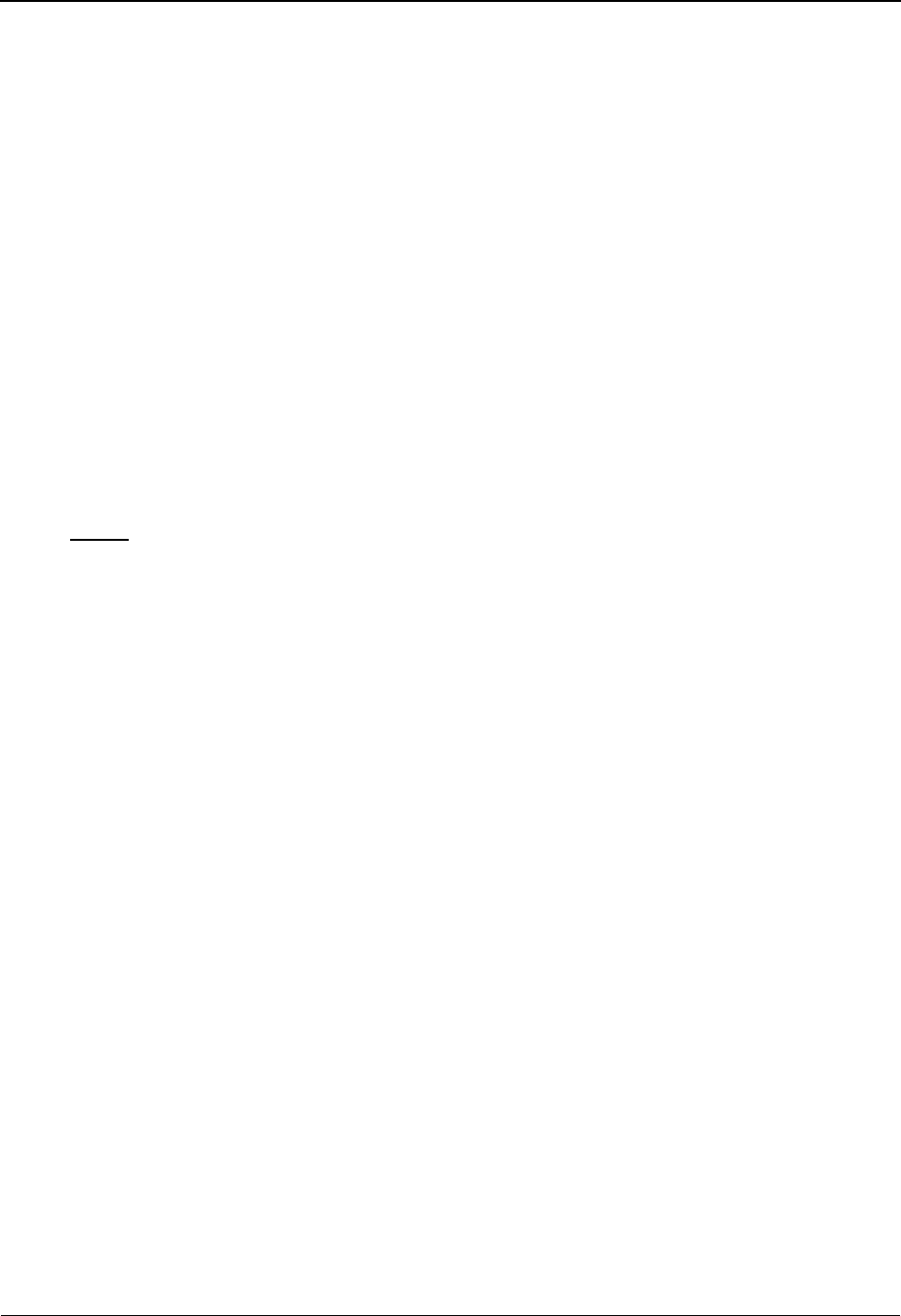
EDIM688 – Online Log Display Screen
IBM Sterling Gentran:Viewpoint for z/OS Release 6.6 User Guide 5-201
Start (Protected)
A 10-position field that displays the starting date and an 8-position field that displays the
starting time for the most recent start of the Sterling Gentran:Viewpoint Scanner. If the
CICS system has been brought up without starting the scanner, this field is blank. The
format is MM/DD/YYYY and HH:MM:SS.
Stop (Protected)
A 10-position field that displays the stop date and an 8-position field that displays the stop
time for the most recent cycle of the Sterling Gentran:Viewpoint Scanner. This field is
completed only when the system status is disabled (on the System Options screen). This
field is left blank when either the scanner is running, or the CICS system is brought up and
the scanner is not yet started. The format is MM/DD/YYYY and HH:MM:SS.
Last (Protected)
An 8-position field that displays the time of the last scanner run. This field is left blank if
the scanner is not running.
Scan (Protected)
A 4-position field that displays the current scan interval. The scan interval (set on the
System Options screen) determines the time between runs of the Sterling
Gentran:Viewpoint Scanner. The format is HHMM.
Filters (Optional)
Filters restrict Error and message display for a specific program. If you enter values in
combination with Position Criteria, the Position Criteria is processed first. When values
are not entered, the filters are not active.
Errors Only: (Optional)
A 1-position alphanumeric field that indicates whether the system should display errors.
The errors display starts with the last error message on the screen and processes
backwards through a file. If no error message is currently on the screen, error messages
display as they are found processing backwards through the file. You may use PF7=Bwd
or PF8=Fwd to scroll through error messages. When you use this in conjunction with the
Program Filter, errors display for the specific program entered. Valid values are:
Y= Only severe errors, and fatal errors display (error values E, F, S).
N= All log information displays.
Space = All log information displays.
Program (Optional)
An 8-position alphanumeric field.
After a valid value is entered, only messages for the specified program display. Messages
for the specified program display starting with the last message on the screen and
processing backwards through the file. If no message is currently displayed, messages
display for that program as they are found processing backwards through the file. You may
use PF7=Bwd or PF8=Fwd to scroll through the messages for the program. When you
use this in conjunction with the Errors Only Filter, error messages display for the specified
program.
Position Criteria
A group of five fields that are used to position the display of the Online Log file at a
specific point in the file, based on the criteria in these fields. You can use any combination
of position criteria, or leave all these fields blank. When you do not specify position
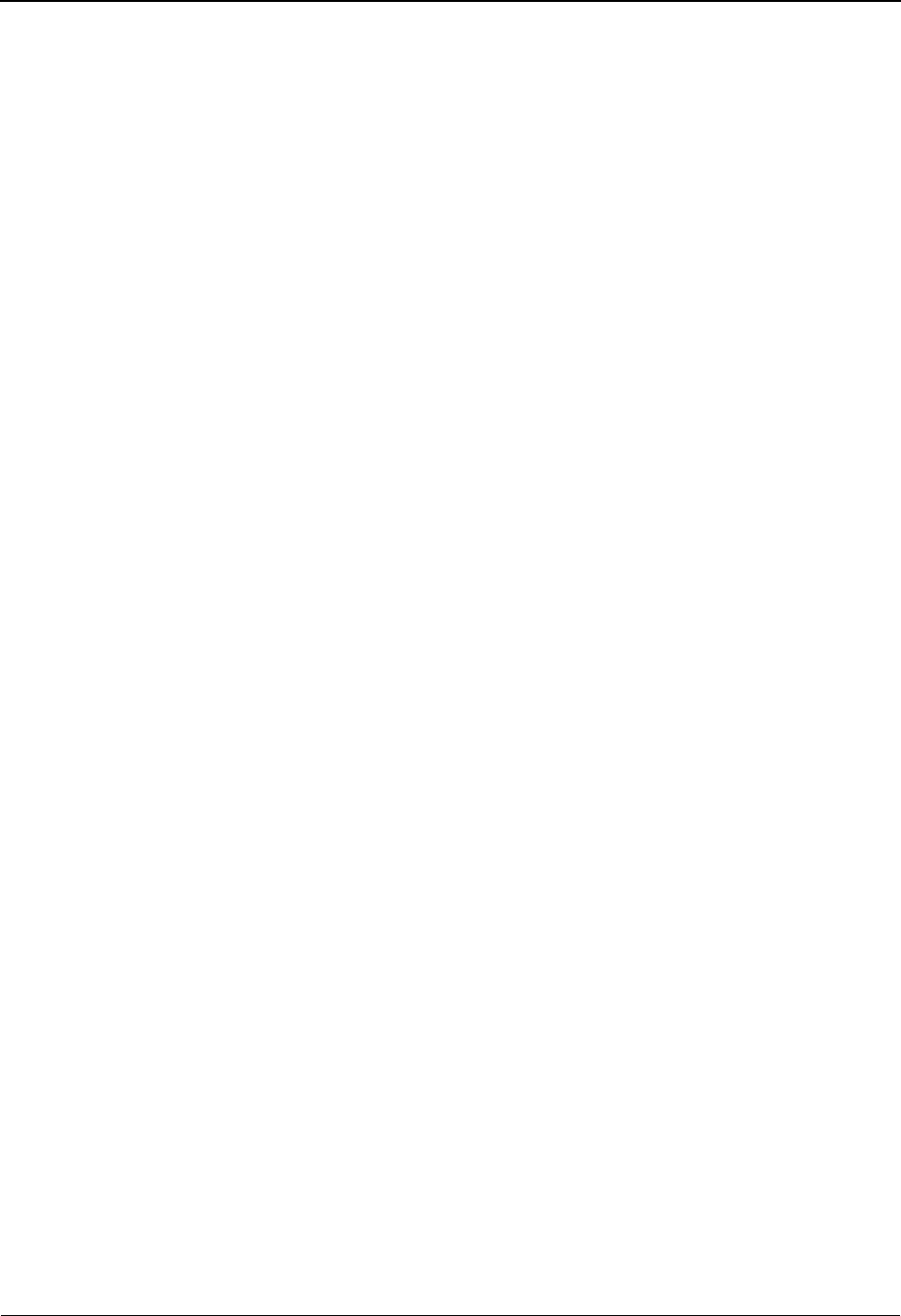
EDIM688 – Online Log Display Screen
5-202 IBM Sterling Gentran:Viewpoint for z/OS Release 6.6 User Guide
criteria (all five fields are blank), the last (most recent) record in the file is the last entry on
the screen.
When you press ENTER, the system searches for log entries matching the position
criteria, beginning with the last record on the Online Log file. When you press either PF7
or PF8, the system searches for entries, beginning with the last record displayed on the
screen.
Task #
A 7-digit numeric field used to position the display of the Online Log file at the most
recent entry of a specific CICS task number. Valid values are any valid CICS task number.
The system searches for an exact match of the task number in this field.
TranID
A 4-position alphanumeric field used to position the display of the Online Log file at the
most recent entry of a specific CICS transaction ID. Valid values are any valid CICS
transaction ID. The primary Sterling Gentran:Viewpoint transaction IDs are:
EDIV = Sterling Gentran:Viewpoint Scanner
EDIW = Toggle Program
EDIY = Communications Post Processor
EDIZ = Post Processor
Note: If you are using a system image other than EDI, replace
the first three characters of the TranID with your system
image characters.
Time
An 8-position alphanumeric field used to position the display of the Online Log file. The
list begins with entries where the Time field is equal to or less than this value. The time is
formatted in the 24-hour format HH:MM:SS.
Date
A 10-position alphanumeric field used to position the display of the Online Log file. The
list begins with entries where the date field is equal to or less than the value in the Date
field (in the Position Criteria group). The date is in the century format MM/DD/YYYY.
Max Count (Required)
A 4-position numeric field used to indicate the maximum number of Online Log file
entries to read during a search for position criteria.
When the system initially displays this screen, the Max Count field contains the default
value as defined on the Configuration Maintenance screen for the Online Options, Record
Type 0. If the system finds no records that match the selection criteria, the system displays
the message EXCEEDED MAX SEARCH COUNT. You can either press PF7 to continue
the search or increase the value in the Max Count field. An extremely large number in this
field may slow down response time.
Task (Protected)
A 7-position alphanumeric field that displays the CICS task number of the task issuing the
log entry.
Tran (Protected)
A 4-position alphanumeric field that displays the CICS transaction ID of the task issuing
the log entry.
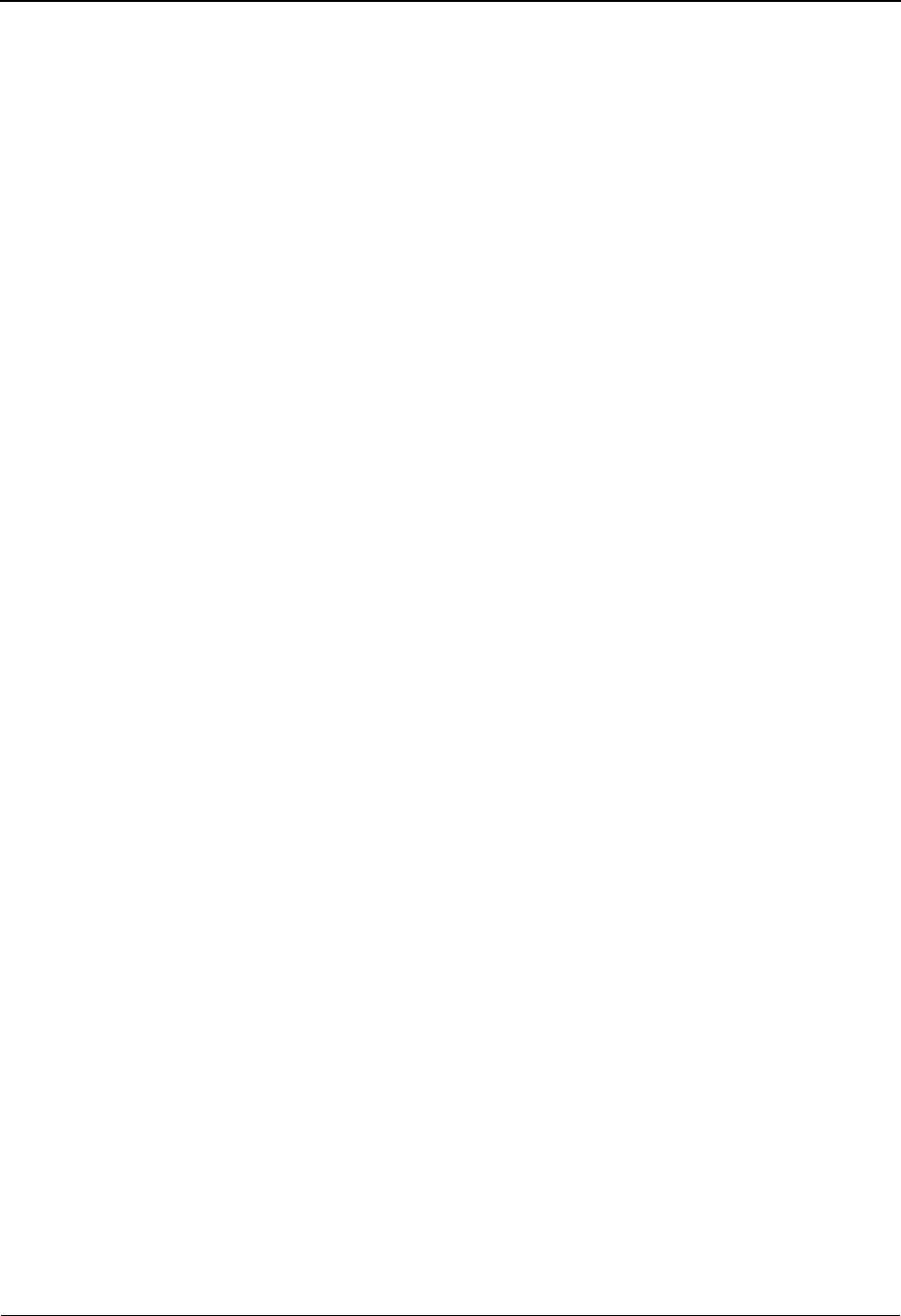
EDIM688 – Online Log Display Screen
IBM Sterling Gentran:Viewpoint for z/OS Release 6.6 User Guide 5-203
Time (Protected)
An 8-position alphanumeric field that displays the current time of the task issuing the log
entry. The time format is HH:MM:SS.
Date (Protected)
A 10-position alphanumeric field that displays the current date of the task issuing the log
entry. The date format is MM/DD/YYYY.
Term (Protected)
A 4-position alphanumeric field that displays the terminal ID of the task issuing the log
entry. If this field is blank, the task was executed in background CICS.
Program (Protected)
An 8-position alphanumeric field that displays the Sterling Gentran:Viewpoint program
issuing the log entry.
Error Code (Protected)
A 14-position alphanumeric field that displays the error/informational number, severity
indicator, and completion code generated by the task issuing the log entry.
The valid format is:
EDI-XXXXX-Y-ZZ
Where:
EDI-XXXXX= The message number.
See the IBM® Sterling Gentran:Basic® for z/OS® Release 6.6
System Message Guide for information about the indicated
message.
Y = The severity indicator.
ZZ = The return code value.
Severity indicator values are:
I= Informational. Usually these are trace messages.
T= Trace. Produced by the Trace facility.
W= Warning. Some action may be required.
E= Severe error. Controlled termination of processing.
F= Fatal error. Results in immediate termination of processing.
Completion code values are:
00 = Normal. No warnings or errors occurred.
04 = Warning. At least one warning level occurred.
08 = Error. Invalid data was encountered. Some user action to correct
data may be required.
12 = Severe error. Processing was terminated.
16 = Severe error. Processing was terminated.
See the IBM® Sterling Gentran:Basic® for z/OS® Release 6.6 System Message Guide for
more information on these codes.
(Error Message) (Protected)
A 73-position alphanumeric field that displays the error/informational message generated
by the task issuing the log entry.

Sterling Gentran:Plus Navigation
5-204 IBM Sterling Gentran:Viewpoint for z/OS Release 6.6 User Guide
Sterling Gentran:Plus Screens
Sterling Gentran:Plus Navigation
This section contains detailed information on the Sterling Gentran:Plus screens that can be
accessed directly from Sterling Gentran:Viewpoint. The purpose of each screen and how to use the
associated fields are described in detail in this section.
The navigation for Sterling Gentran:Plus is illustrated in Figure 5.7.
Figure 5.7 Sterling Gentran:Plus Navigation
Interchange
Detail
EDIM402
Interchange
Line Detail
EDIM403
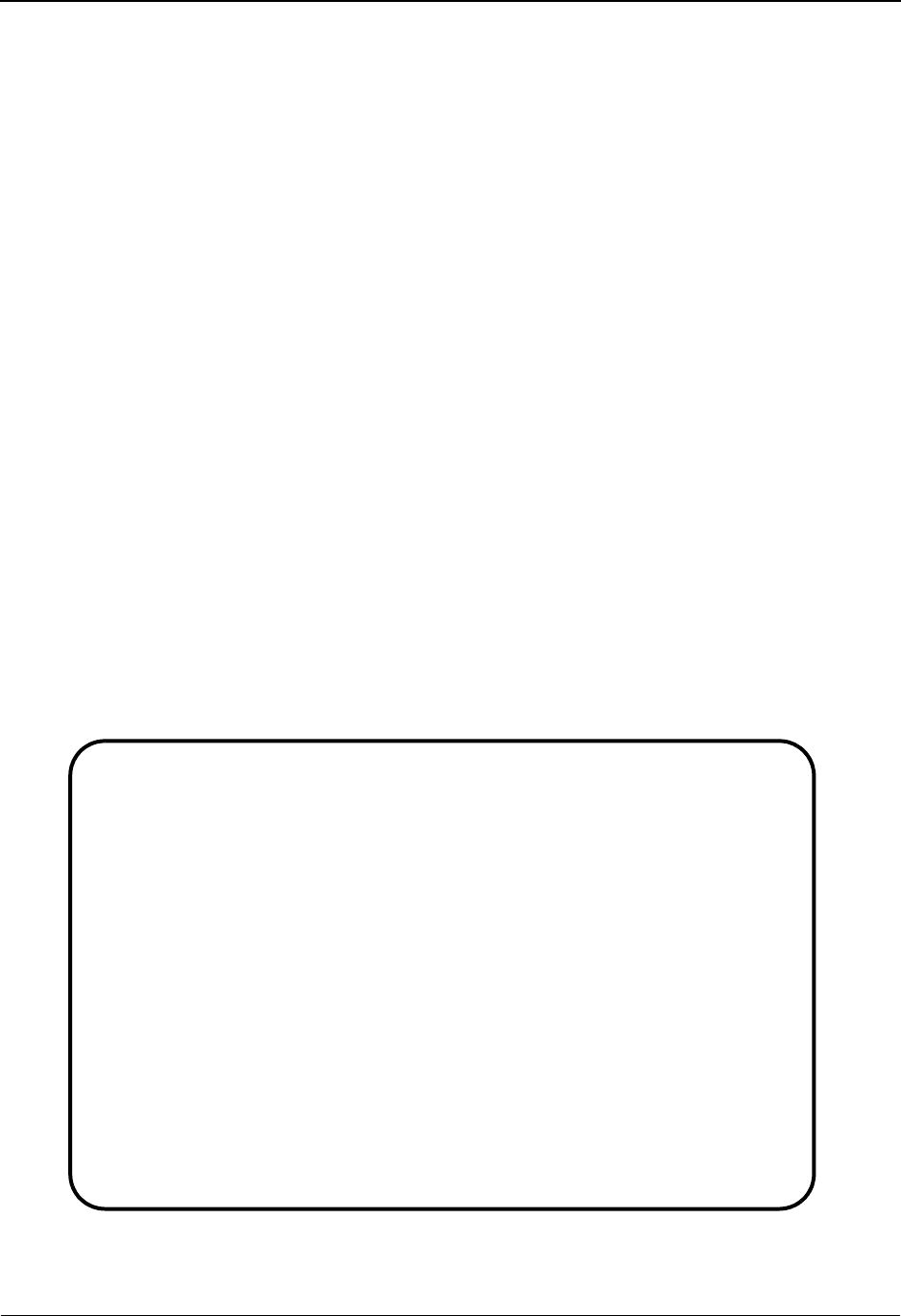
EDIM402 – Interchange Detail Screen
IBM Sterling Gentran:Viewpoint for z/OS Release 6.6 User Guide 5-205
EDIM402 – Interchange Detail Screen
Purpose
The Interchange Detail screen enables you to view data on the communications data queues.
How to Access
You can access the Interchange Detail screen from the following screens:
• Exception List (EDIM648)
• Exception Detail (EDIM649)
• Exception Message List (EDIM650)
• Exception History (EDIM652)
• Exception History – 2 (EDIM653)
• User Message Display (EDIM662)
• User Procedure Display (EDIM663)
• Item Status History (EDIM710)
• Item Reference History (EDIM711)
• Item Process Detail (EDIM712)
• Item Message List (EDIM715)
• Item Exception Status (EDIM718)
Screen Example
The following illustrates the Interchange Detail screen for outbound.
Select
EDIM402 6.3_______ INTERCHANGE DETAIL XXX 06/01/2011
12:00:00
Mailbox Id........: TESTSNA_ Inbound/Outbound..: O
Batch Number......: 0000315 Line Number.......: 000001
Batch Id..........: SNA TUTORIAL Nbr Blocks/Records: 000000100
A
_ $$ADD ID=TESTSNA BATCHID='SNA TUTORIAL'
_ ISA*00* *00* *ZZ*513666666 *ZZ*6147937000 *901
_ 0*U*00200*000000004*0*P*>?GS*FA*121212*654321*920306*0948*7*X*002002?ST*9
_ 70001?AK1*IN*1314?AK9*A*1*1*1?SE*6*000070001?GE*1*7?IEA*1*000000004?
_ ISA*00* *00* *ZZ*5136666666 *ZZ*6147937000 *901
_ 0*U*00200*000000005*0*P*>?GS*IN*121212121*987654321*901105*1200*7*X*00204
_ 0*000070001?BIG*901105*INV01*901101*PONUMBER-001?NTE**-------------------
_ -----------------------------?NTE** TERMS ARE SPECIFIED BELO
_ DISCOUNT WILL NOT BE APPLIED UNLESS INVOICE IS PAID?NTE** IN FULL BY T
_ OUNT DUE DATE.?NTE**-----------------------------------------------------
Enter PF1=Help PF3=Exit PF4=Viewpoint PF5=Line Dtl
PF7=Bwd PF8=Fwd

EDIM402 – Interchange Detail Screen
5-206 IBM Sterling Gentran:Viewpoint for z/OS Release 6.6 User Guide
The following illustrates the Interchange Detail screen for inbound.
Screen Actions
The screen action is displayed on the top line of the Interchange Detail screen. The following table
describes the screen action and gives instructions on performing that action.
Function Key Descriptions
PF1=Help If the cursor is not on a label or field, screen level Help information is displayed.
If the cursor is on a label or field, specific Help for that label or field is displayed.
PF3=Exit Returns to the previous menu.
PF4=Viewpoint:Returns to the previous Sterling Gentran:Viewpoint dialog screen.
PF5=Line Dtl: Displays the Interchange Line Detail screen for a batch/record when you have
typed an S in the A (Action Code) field next to the interchange/batch record for
which you want to view line details.
PF7=Bwd: Scroll backward through the list on the current screen.
PF8=Fwd: Scroll forward through the list on the current screen.
To perform
this action ...
Associated
with this
screen
action ...
Do this ...
View additional line details for
a particular line (record) of
interchange/batch data.
Select Type S in the A (Action Code) field for
the line of data you want to select, then
press PF5.
Select
EDIM402 6.3_______ INTERCHANGE DETAIL XXX 06/01/2011
12:00:00
Mailbox Id........: TESTFTP_ Inbound/Outbound..: I
Batch Number......: 0000340 Line Number.......: 000001
Batch Id..........: FTP TUTORIAL Nbr Blocks/Records: 000000100
SNA/BSC/FTP.......: FTP
A
_ $$ADD ID=TESTSNA BATCHID='FTP TUTORIAL'
_ ISA*00* . *00* *ZZ*513666666 *ZZ*6147937000 *901
_ 0*U*00200*000000004*0*P*>?GS*FA*121212*654321*920306*0948*7*X*002002?ST*9
_ 70001?AK1*IN*1314?AK9*A*1*1*1?SE*6*000070001?GE*1*7?IEA*1*000000004?
_ ISA*00* *00* *ZZ*5136666666 *ZZ*6147937000 *901
_ 0*U*00200*000000005*0*P*>?GS*IN*121212121*987654321*901105*1200*7*X*00204
_ 0*000070001?BIG*901105*INV01*901101*PONUMBER-001?NTE**-------------------
_ -----------------------------?NTE** TERMS ARE SPECIFIED BELO
_ DISCOUNT WILL NOT BE APPLIED UNLESS INVOICE IS PAID?NTE** IN FULL BY T
_ OUNT DUE DATE.?NTE**-----------------------------------------------------
Enter PF1=Help PF3=Exit PF4=Viewpoint PF5=Line Dtl
PF7=Bwd PF8=Fwd
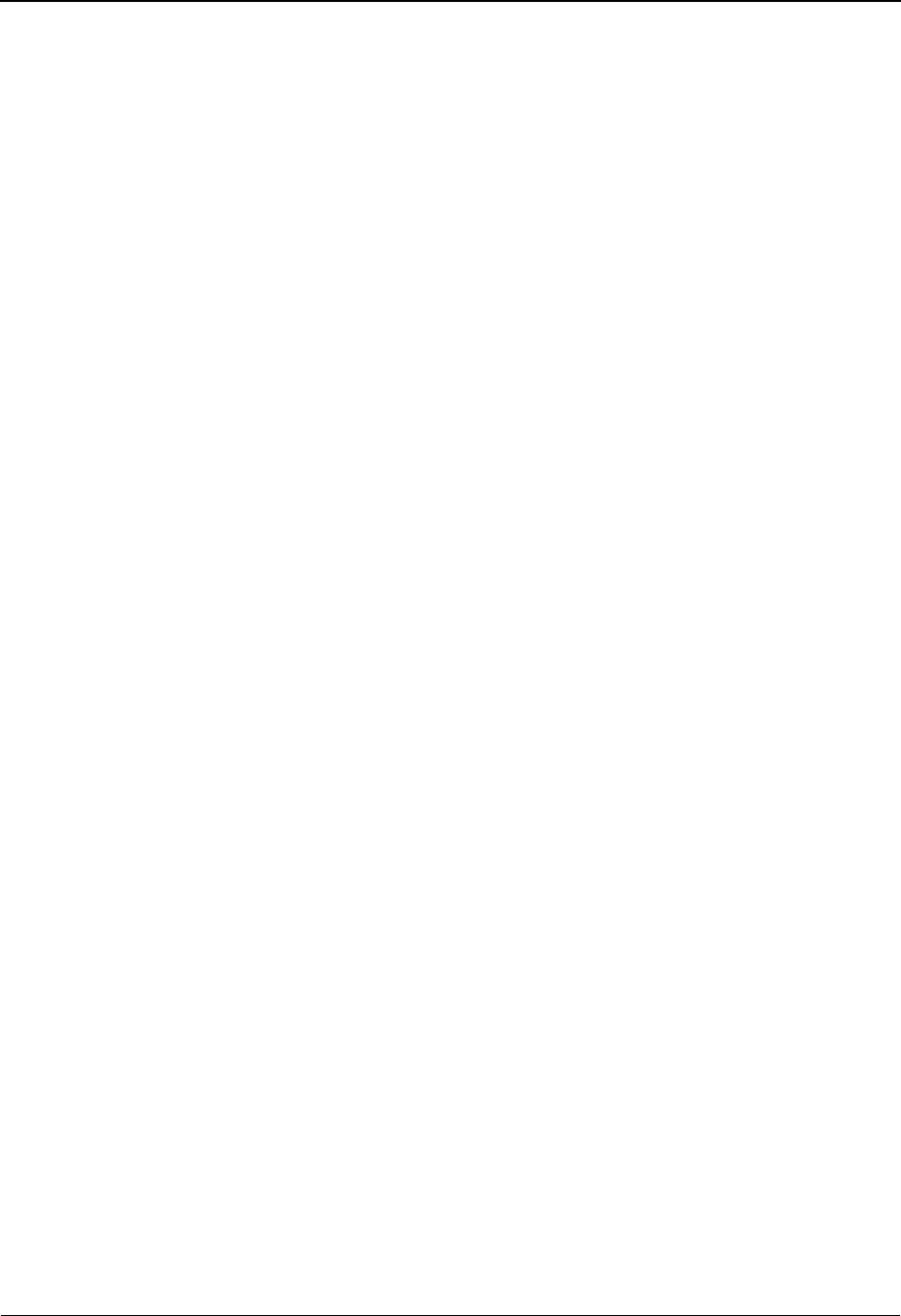
EDIM402 – Interchange Detail Screen
IBM Sterling Gentran:Viewpoint for z/OS Release 6.6 User Guide 5-207
Field Descriptions
(Jump Code): (Optional)
A 10-position alphabetic or numeric field containing the jump code for this screen. The
jump code for a screen is automatically displayed in the Jump Code field for that screen.
To jump to another screen, press Home, type the jump code of the screen to which you
want to jump, then press Enter.
Refer to Chapter 4, “Jump Codes” for further information on using jump codes.
Mailbox Id: (Required)
An 8-position alphanumeric field. This value is the same as the Communications
subsystem Remote ID. It is a part of the key for both the Communication Profile and
Remote files.
Inbound/Outbound: (Protected)
A 1-position alphabetic field used to designate whether an inbound or outbound batch is
displayed. Valid values are:
I = Displays outbound batch data details
O = Displays outbound batch data details
Batch Number: (Optional)
A 7-position numeric field. The value entered in the field sets the display to begin with the
batch whose number is greater than or equal to the value entered. This batch number is the
same batch number used by Sterling Connect.
Line Number: (Optional)
A 6-position numeric field used to designate a specific line number (record) from which to
display the interchange or batch details. You can use this field as a browsing feature to
further specify your display by typing a number in the field and pressing Enter. This
displays details for that line and the next 10 lines. Entering a value of 999999 in the field
displays the last lines of the interchange or batch.
Batch Id: (Protected)
Displays either the system-generated outbound interchange number or the inbound Batch
ID for which you want to view data details. The outbound interchange number or inbound
Batch ID is displayed if you have navigated from another screen.
Nbr Blocks/Records: (Protected)
A 9-position numeric field that displays the number of records or blocks for this batch.
SNA/BSC/FTP: (Inbound only) (Protected)
This field indicates which protocol was used during the collection of a batch from a
remote site.
A (Action Code): (Optional)
A 1-position alphabetic field that indicates the action you want to perform for a particular
data record. See the Screen Actions table previously in this section for the valid action
codes for this screen and information on performing the actions.
(Data Display): (Protected)
Displays first 73 characters of up to 10 data records stored on the communication data
queues.
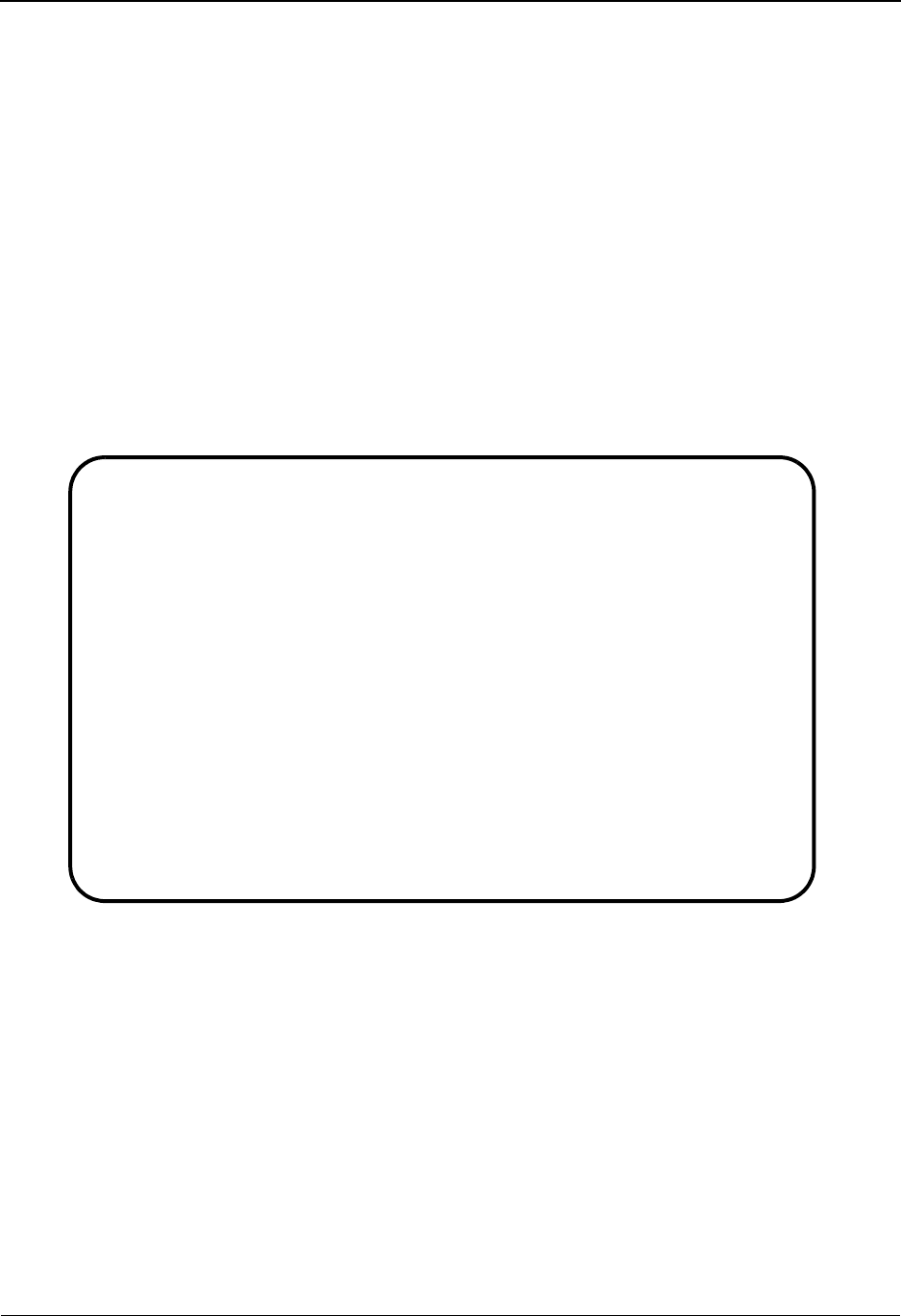
EDIM403 – Interchange Line Detail Screen
5-208 IBM Sterling Gentran:Viewpoint for z/OS Release 6.6 User Guide
EDIM403 – Interchange Line Detail Screen
Purpose
The Interchange Line Detail screen enables you to view the individual data records on the
communications data queues.
How to Access
You can access the Interchange Line Detail screen from the Interchange Detail screen by placing
an S in the A (Action Code) field next to the record for which you want to view detail, then press
PF5.
Screen Example
The following illustrates the Interchange Line Detail screen for Inbound Character mode.
EDIM403 __________ INTERCHANGE LINE DETAIL XXX 06/01/2011
12:00:00
Mailbox Id.........: TESTFTP_ Inbound/Outbound..: I
Batch Number.......: 0000340 Line Number.......: 000001
Batch Id...........: FTP TUTORIAL Nbr Blocks/Records: 000000001
SNA/BSC/FTP.......: FTP
ISA*00* *00* *ZZ*5136666666 *ZZ*6147937000 *010105*
120
Enter PF1=Help PF2=Hex PF3=Exit PF4=IntchgDtl PF6=Nxt
PF7=Bwd PF8=Fwd
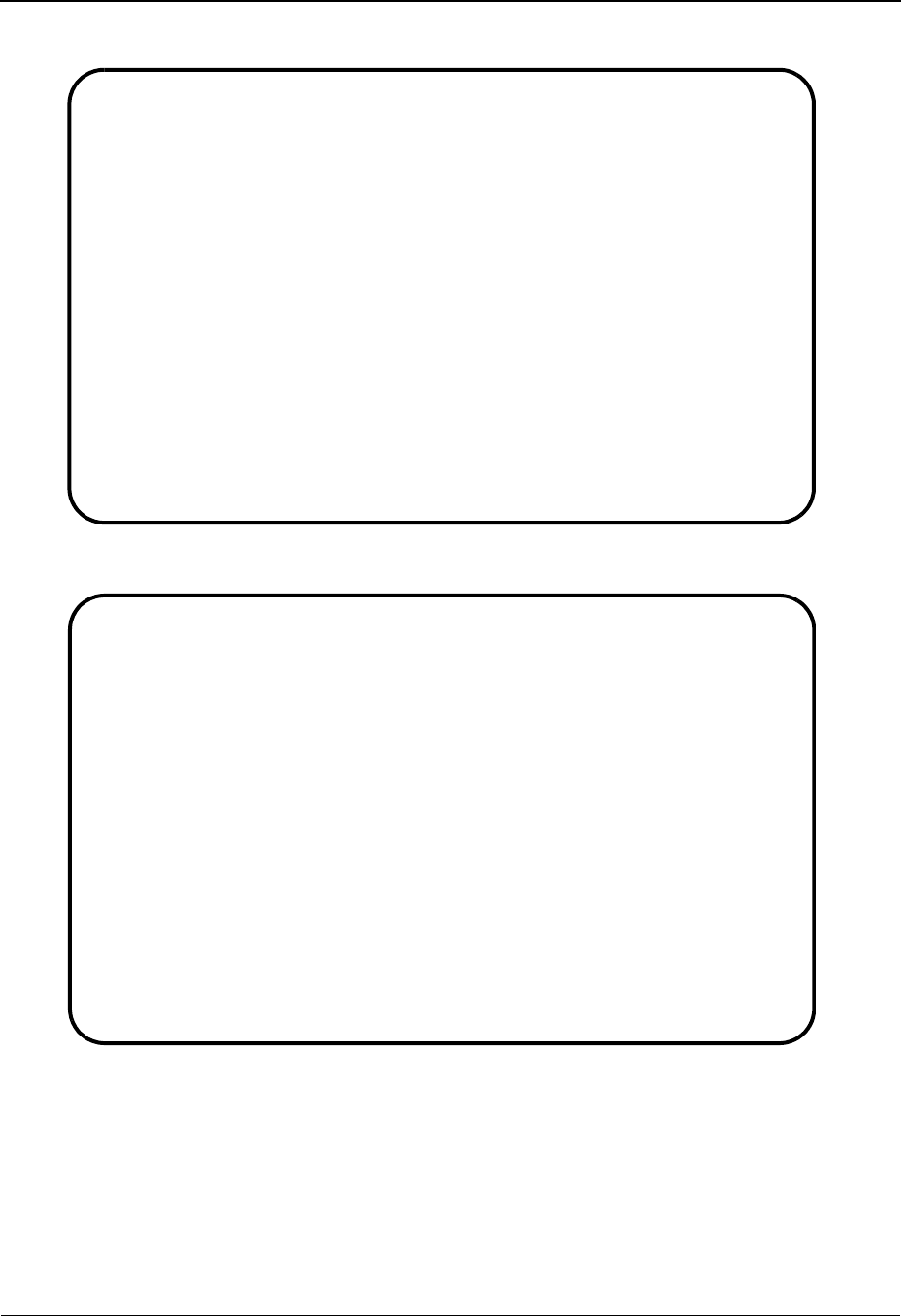
EDIM403 – Interchange Line Detail Screen
IBM Sterling Gentran:Viewpoint for z/OS Release 6.6 User Guide 5-209
The following illustrates the Interchange Line Detail screen for Outbound Character mode.
The following illustrates the Interchange Line Detail screen for Inbound Hexadecimal mode.
EDIM403 __________ INTERCHANGE LINE DETAIL XXX 06/01/2011
12:00:00
Mailbox Id.........: TESTSNA_ Inbound/Outbound..: O
Batch Number.......: 0000317 Line Number.......: 000001
Batch Id...........: SNA TUTORIAL Nbr Blocks/Records: 000000100
$$ADD ID=TESTSNA BATCHID='SNA TUTORIAL'
BEGINNING OF LINE DETAIL
Enter PF1=Help PF2=Hex PF3=Exit PF4=IntchgDtl PF6=Nxt
PF7=Bwd PF8=Fwd
EDIM403 __________ INTERCHANGE LINE DETAIL XXX 06/01/2011
12:00:00
Mailbox Id.........: TESTFTP_ Inbound/Outbound..: I
Batch Number.......: 0000340 Line Number.......: 000001
Batch Id...........: FTP TUTORIAL Nbr Blocks/Records: 000000001
SNA/BSC/FTP.......: FTP
Pos 001-064 ISA*00* *00* *ZZ*5136666666 *ZZ*6147937000
CEC5FF544444444445FF544444444445EE5FFFFFFFFFF444445EE5FFFFFFFFFF
921C00C0000000000C00C0000000000C99C513666666600000C99C6147937000
Pos 065-128 *010105*120
444445FFFFFF5FFF444444444444444444444444444444444444444444444444
00000C010105C120000000000000000000000000000000000000000000000000
Pos 129-192
4444444444444444444444444444444444444444444444444444444444444444
0000000000000000000000000000000000000000000000000000000000000000
Enter PF1=Help PF2=Chars PF3=Exit PF4=IntchgDtl PF6=Nxt
PF7=Bwd PF8=Fwd
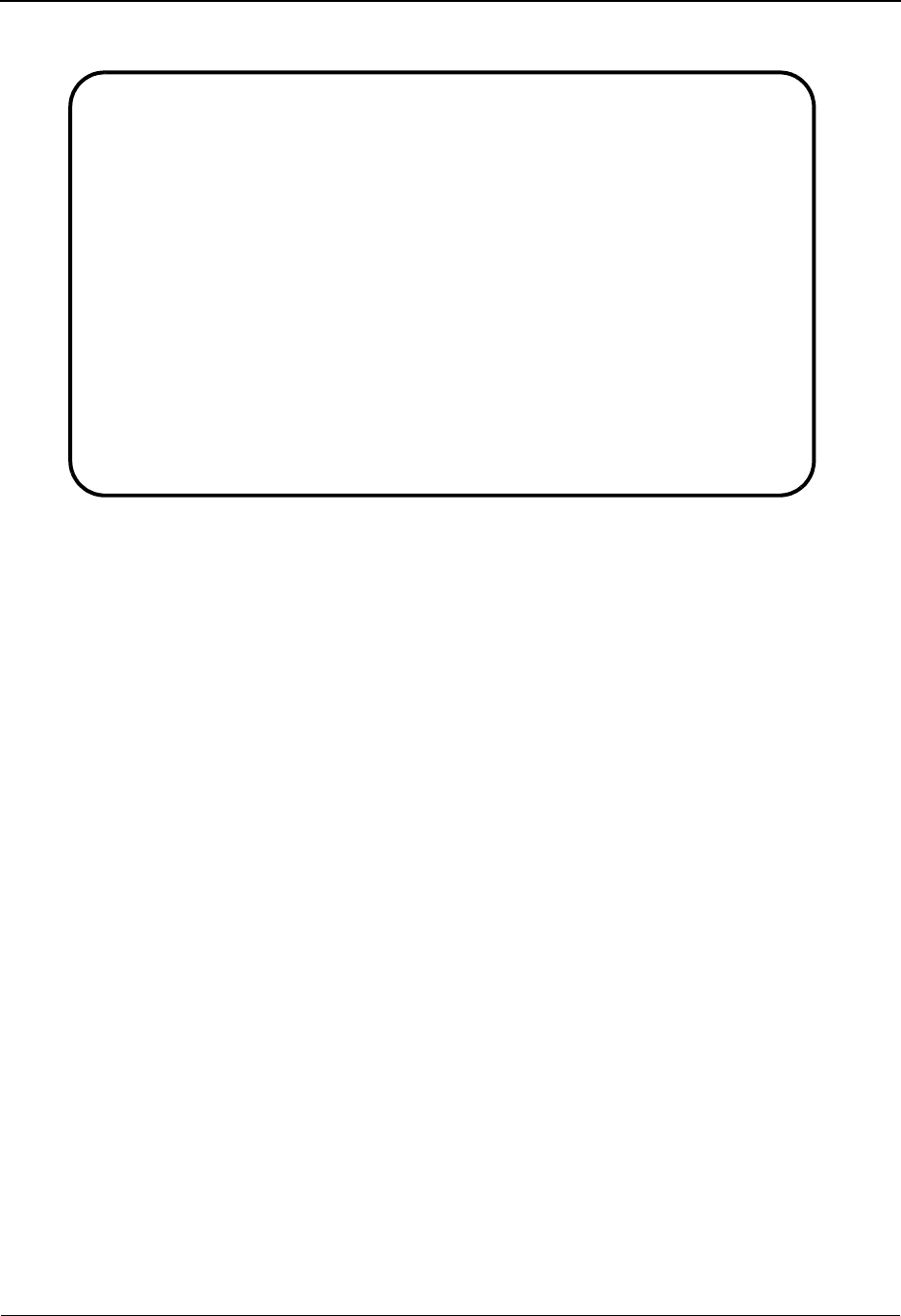
EDIM403 – Interchange Line Detail Screen
5-210 IBM Sterling Gentran:Viewpoint for z/OS Release 6.6 User Guide
The following illustrates the Interchange Line Detail screen for Outbound Hex mode.
Function Key Descriptions
PF1=Help If the cursor is not on a label or field, screen level Help information is displayed.
If the cursor is on a label or field, specific Help for that label or field is displayed.
PF2=Hex: Displays the interchange/batch line details in hexadecimal mode.
PF2=Chars: Displays the interchange/batch line details in character mode.
PF3=Exit Returns to the previous menu.
PF4=IntchgDtl:Redisplays the Interchange Detail screen, which displays up to 10 lines in the
interchange/batch.
PF6=Nxt: Displays the next batch listed on your Queue file.
PF7=Bwd: Scroll backward through the list on the current screen.
PF8=Fwd: Scroll forward through the list on the current screen.
Field Descriptions
(Jump Code): (Optional)
A 10-position alphabetic or numeric field containing the jump code for this screen. If a
screen has a jump code, the jump code is automatically displayed in the Jump Code field
for that screen.
To jump to another screen, press Home, type the jump code of the screen to which you
want to jump, then press Enter.
Refer to Chapter 4, “Jump Codes” for further information on using jump codes.
Mailbox Id: (Required)
An 8-position alphanumeric field, the value of which is the same as the Communications
subsystem remote ID. This value is a part of the key for both the Communication Profile
and Remote files.
EDIM403 __________ INTERCHANGE LINE DETAIL XXX 06/01/2011
12:00:00
Mailbox Id.........: TESTSNA_ Inbound/Outbound..: O
Batch Number.......: 0000317 Line Number.......: 000001
Batch Id...........: SNA TUTORIAL Nbr Blocks/Records: 000000100
Pos 001-064 $$ADD ID=TESTSNA BATCHID='SNA TUTORIAL'
55CCC4CC7ECEEEDC4CCECCCC77EDC4EEEDDCCD74444444444444444444444444
BB144094E352325102133894ED251034369913D0000000000000000000000000
Pos 065-128
4444444444444444444444444444444444444444444444444444444444444444
0000000000000000000000000000000000000000000000000000000000000000
Pos 129-192
4444444444444444444444444444444444444444444444444444444444444444
0000000000000000000000000000000000000000000000000000000000000000
Enter PF1=Help PF2=Chars PF3=Exit PF4=IntchgDtl PF6=Nxt
PF7=Bwd PF8=Fwd
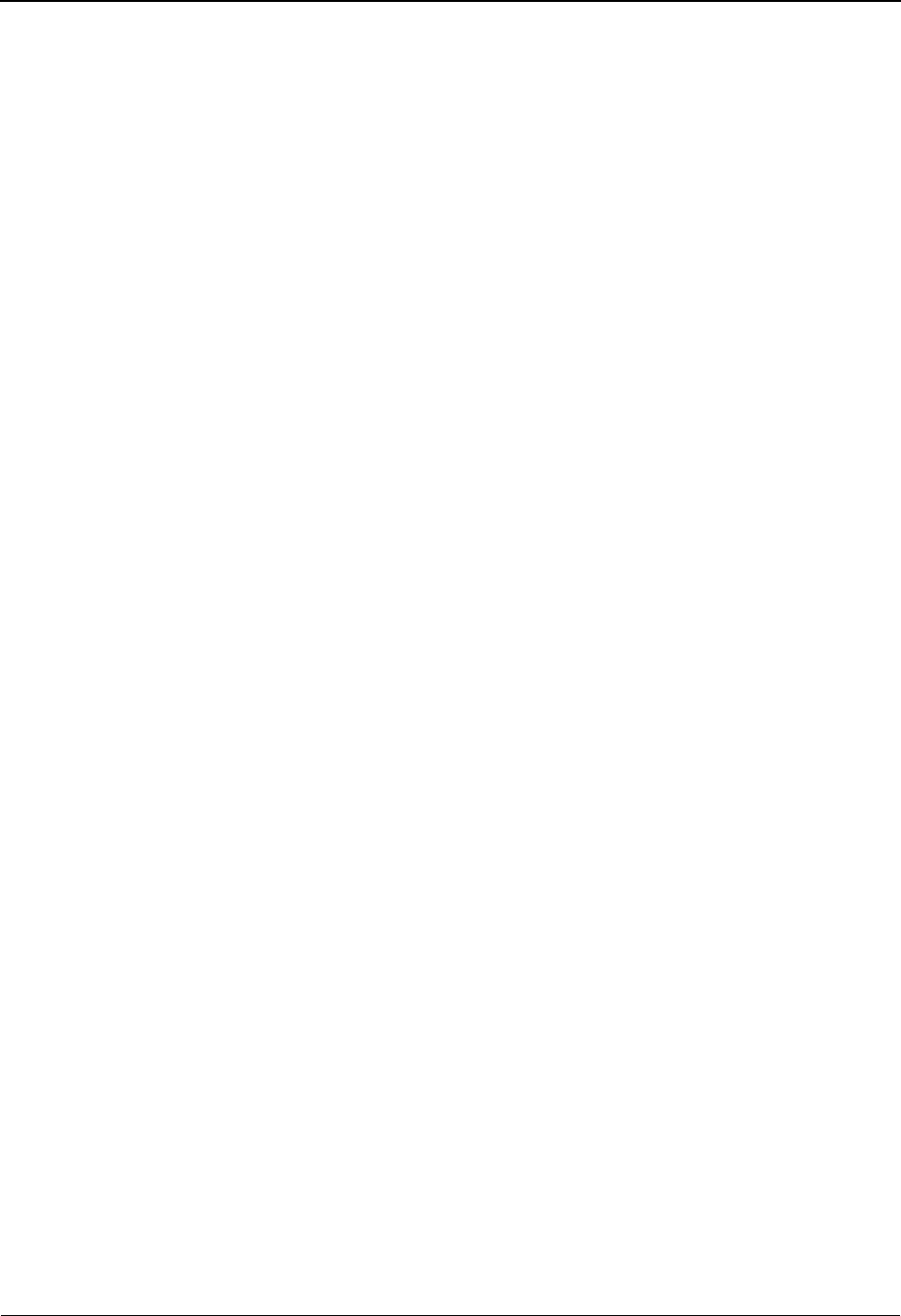
EDIM403 – Interchange Line Detail Screen
IBM Sterling Gentran:Viewpoint for z/OS Release 6.6 User Guide 5-211
Inbound/Outbound: (Protected)
A 1-position alphabetic field used to designate whether an inbound or outbound batch is
displayed. Valid values are:
I = Displays inbound batch line details
P = Displays outbound batch line details
Batch Number: (Optional)
A 7-position numeric field. The value entered in the field sets the display to begin with the
batch whose number is greater than or equal to the value entered. This batch number is the
same batch number used by Sterling Connect.
Line Number: (Optional)
A 6-position numeric field used to designate a specific line number (record) from which to
display the interchange or batch details. You can use this field as a browsing feature to
further specify your display by typing a number in the field and pressing Enter. This
displays details for that specific line. Entering a value of 999999 displays the details of the
last line in the interchange or batch. If you have navigated from the Interchange Detail
screen, where you must select a line number, the line number displays in this field. If you
have navigated from the menu, the value in this field is the default line number 000001.
Batch Id: (Protected)
Displays either the system-generated outbound interchange number or the sequential,
system-generated inbound batch ID for which you want to view details for a particular
line.
Nbr Blocks/Records: (Protected)
A 9-position numeric field that displays the number of records or blocks for this batch.
SNA/BSC/FTP: (Inbound only) (Protected)
This field indicates which protocol was used during the collection of a batch from a
remote site.
(Data Display): (Protected)
In “Character” mode, for both inbound and outbound, the screen will display up to 8 lines
of 77 bytes each for a total of 616 bytes. In “Hex” mode:
• Outbound will only display ONE screen of 192 bytes.
• Inbound will display up to THREE screens of 192 bytes for a total of 576
bytes.

EDIM403 – Interchange Line Detail Screen
5-212 IBM Sterling Gentran:Viewpoint for z/OS Release 6.6 User Guide
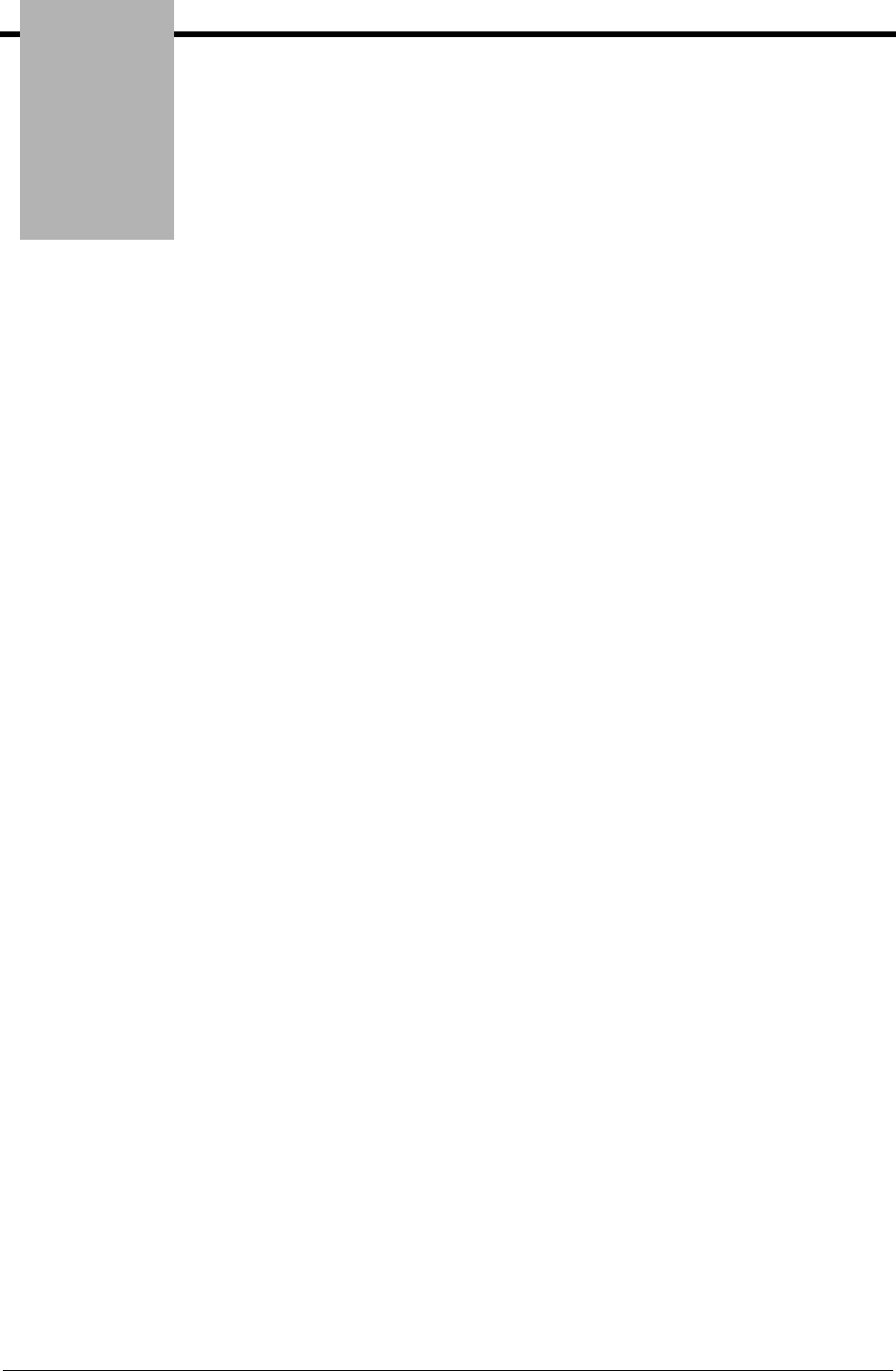
Chapter
IBM Sterling Gentran:Viewpoint for z/OS Release 6.6 User Guide 6-1
6Report Descriptions
This chapter provides a description of the reports produced by Sterling Gentran:Viewpoint.
This chapter contains the following topics:
Topic Page
Reporting Structure ................................................................................................................ 6-2
User Reports .......................................................................................................................... 6-3
Report Examples .................................................................................................................... 6-4
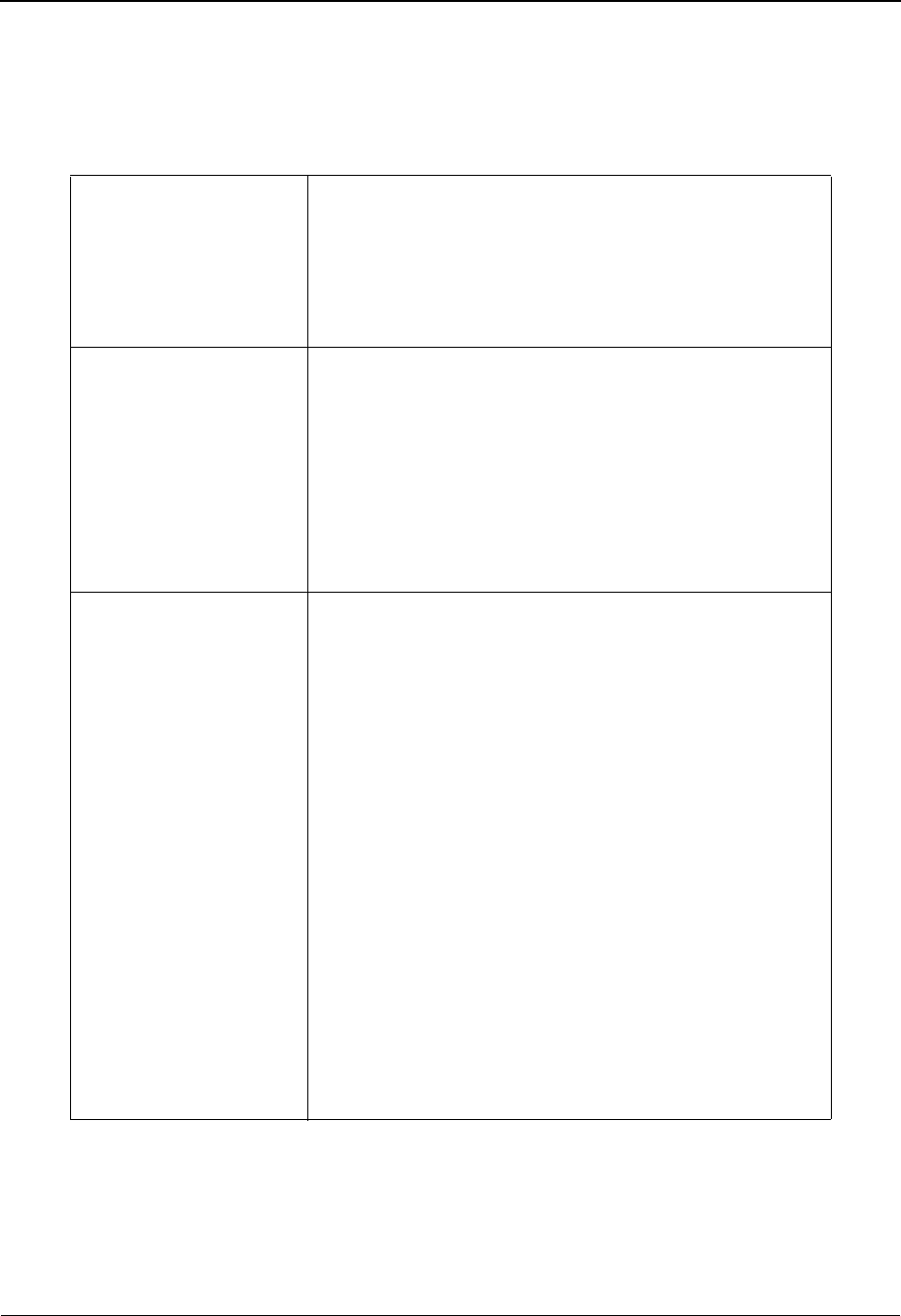
Reporting Structure
6-2 IBM Sterling Gentran:Viewpoint for z/OS Release 6.6 User Guide
Reporting Structure
Sterling Gentran:Viewpoint has reporting capabilities for both operational activities and
management reporting. The Sterling Gentran:Viewpoint reports provide a detailed account of all
information you require at both the summary level and detail level.
SUMMARY REPORT The Summary report
• contains run options and process counts.
• provides first-level verification of Sterling
Gentran:Viewpoint program processing.
• is generated by all Sterling Gentran:Viewpoint batch
programs.
PROCESSING LOG The Processing log
• contains program start and end times, and any severe or
fatal conditions.
A severe or fatal condition is a condition that caused
the program to terminate before successful completion.
• provides second-level verification of Sterling
Gentran:Viewpoint program processing.
• is generated by all Sterling Gentran:Viewpoint batch
programs.
USER REPORT User reports
• provide both operational and business information.
User report information may be requested at the Status-
level and/or Detail-level.
For detailed information regarding User reports setup
and requests, refer to “EDIM609 - Maintenance/
Inquiry Options Definition Screen” in Chapter 5,
“Screen Descriptions”.
• provides a Report-Level field on the Maintenance/
Inquiry Options Definition Screen to specify the level
of User report to be generated.
The following levels of User Reports are available:
•Status: provides a summary list of all objects that
match the specified selection criteria.
•Detail: provides detailed information for each object
that matches the specified selection criteria
(Repository Only).
•Both: generates both Status and Detail-level reports.
(Repository only).
•None: generates no User reports.
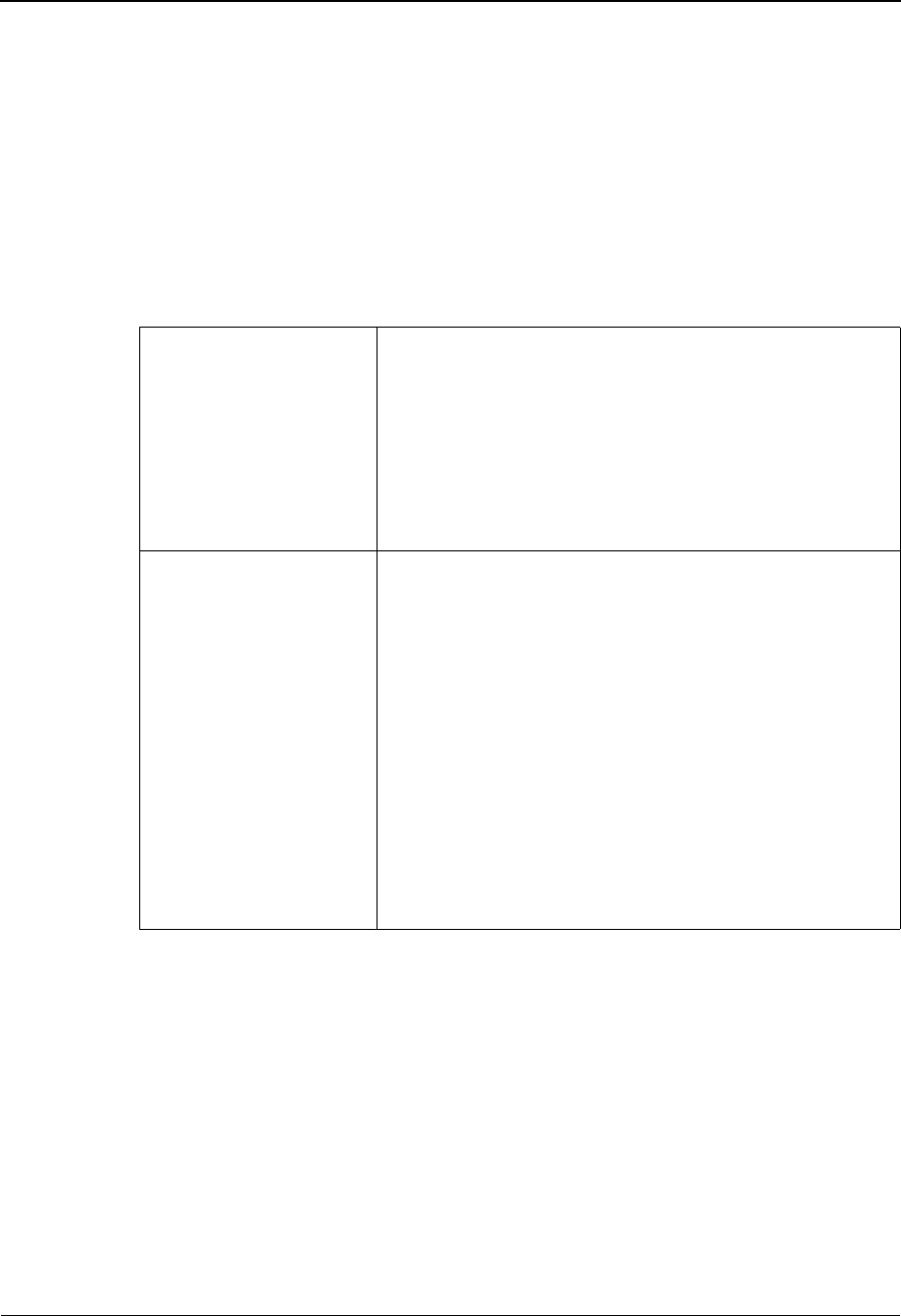
User Reports
IBM Sterling Gentran:Viewpoint for z/OS Release 6.6 User Guide 6-3
User Reports
To generate User reports, you must run the batch program Maintenance/Inquiry (EDIN140).
See the “Batch Program Descriptions” chapter in the IBM® Sterling Gentran:Viewpoint® for z/
OS® Release 6.6 Technical Reference Guide for complete details on the use of this program.
Sterling Gentran:Viewpoint provides User reports for the following information:
• Sterling Gentran:Viewpoint Profiles
• Sterling Gentran:Viewpoint Repository
PROFILES
REPORTING
User Reports for Profiles may be requested at the Status
report level only. They provide inquiry reporting and
maintenance based on selection criteria.
Refer to the “EDIM609 – Maintenance/Inquiry Options
Definition Screen” in Chapter 5, “Screen Descriptions” for
details about the selection criteria options available for
Profiles reporting.
REPOSITORY
REPORTING
Sterling Gentran:Viewpoint provides both maintenance and
inquiry reporting for the Repository.
• Maintenance reporting is provided for programs where
a mode of purge, archive, or restore has been
requested.
• Inquiry reporting is provided for programs where a
mode of inquiry has been requested.
You may request Status-level and Detail-level reporting
for Repository User Reports.
Refer to the “EDIM609 – Maintenance/Inquiry Options
Definition Screen” in Chapter 5, “Screen Descriptions” for
details about the selection criteria options available for
Sterling Gentran:Viewpoint Repository reporting.
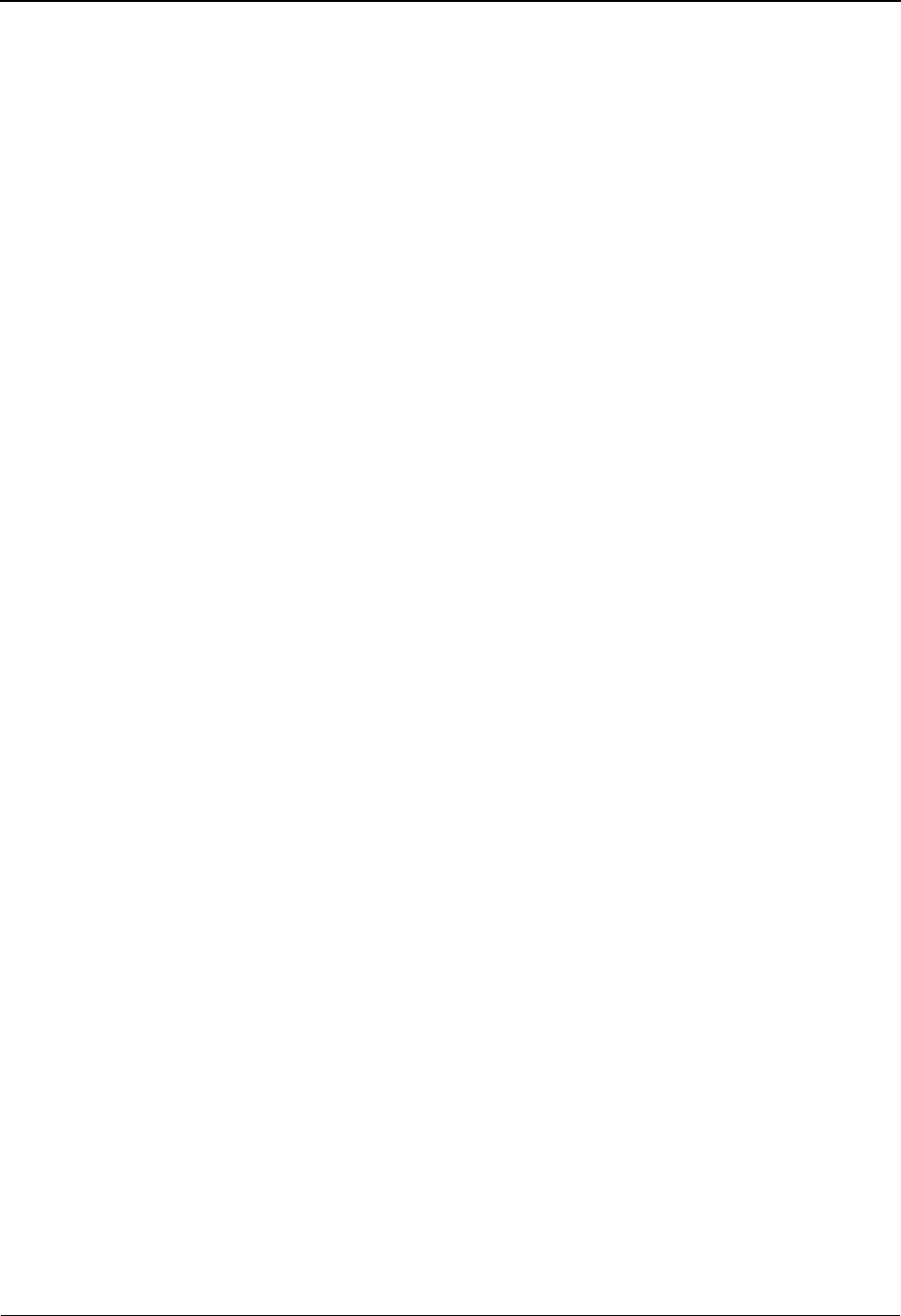
Report Examples
6-4 IBM Sterling Gentran:Viewpoint for z/OS Release 6.6 User Guide
Report Examples
Purpose
This section contains examples of the following Sterling Gentran:Viewpoint reports:
• Maintenance/Inquiry Processing Summary report
• Repository Status-Level User report - Exceptions
• Repository Status-Level User report - Recipients
• Repository Detail-Level User report
• Profiles Status-Level User report
Tracking Management only
• Maintenance/Inquiry Processing Summary report
• Repository Detail-Level User report
• Repository Status-Level User report
• Profiles Status-Level User report
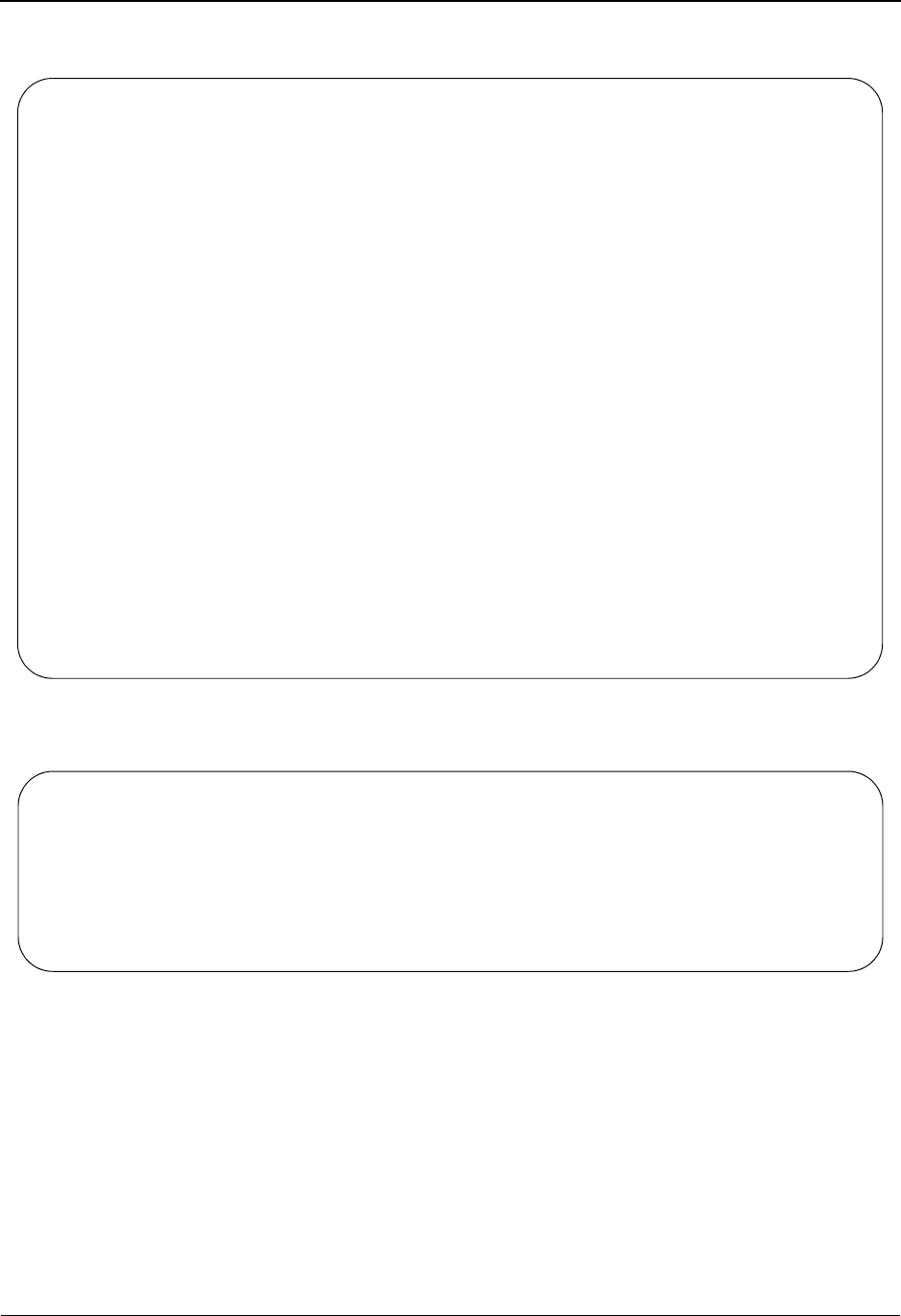
Report Examples
IBM Sterling Gentran:Viewpoint for z/OS Release 6.6 User Guide 6-5
Maintenance/Inquiry Processing Summary Report
Repository Status-Level User Report – Exceptions
REPORT DATE: 06/01/2011 GENTRAN:VIEWPOINT PAGE : 00001
REPORT TIME: 12:00:00 MAINTENANCE/INQUIRY
REPORT ID : EDI154 SUMMARY REPORT VERSION: 6.6
OPTIONS USED THIS RUN
---------------------
REQUESTED-OPERATION = PROCESS
DEFINITION = @MODEL-R
CLASS = EXCEPTIONS
MODE = INQUIRY
FILE = REPOSITORY
REPORT LEVEL = BOTH
FIELD OPERATOR VALUE CONNECTOR
PARTNER EQ VENDOR-1
PROCESSING SUMMARY
------------------
EXCEPTIONS ON FILE : 7
EXCEPTIONS SELECTED : 1
RECIPIENT ON FILE : 4
RECIPIENT SELECTED : 0
TOTAL ENTRIES SELECTED : 1
NUMBER OF ERRORS THIS RUN : 0
HIGHEST RETURN CODE THIS RUN : 0
REPORT DATE: 06/01/2011 GENTRAN:VIEWPOINT PAGE : 00001
REPORT TIME: 12:00:00 MAINTENANCE/INQUIRY EXCEPTION MANAGEMENT
REPORT ID : EDI157 REPOSITORY INQUIRY STATUS REPORT VERSION: 6.6
CAPTURE
RECIPIENT NAME SYSTEM PROCESS DATE TIME REFERENCE STATUS
@ACKREC GENTRAN EDID510 106/01/2011 12:00 000000001 /000000002 OPEN
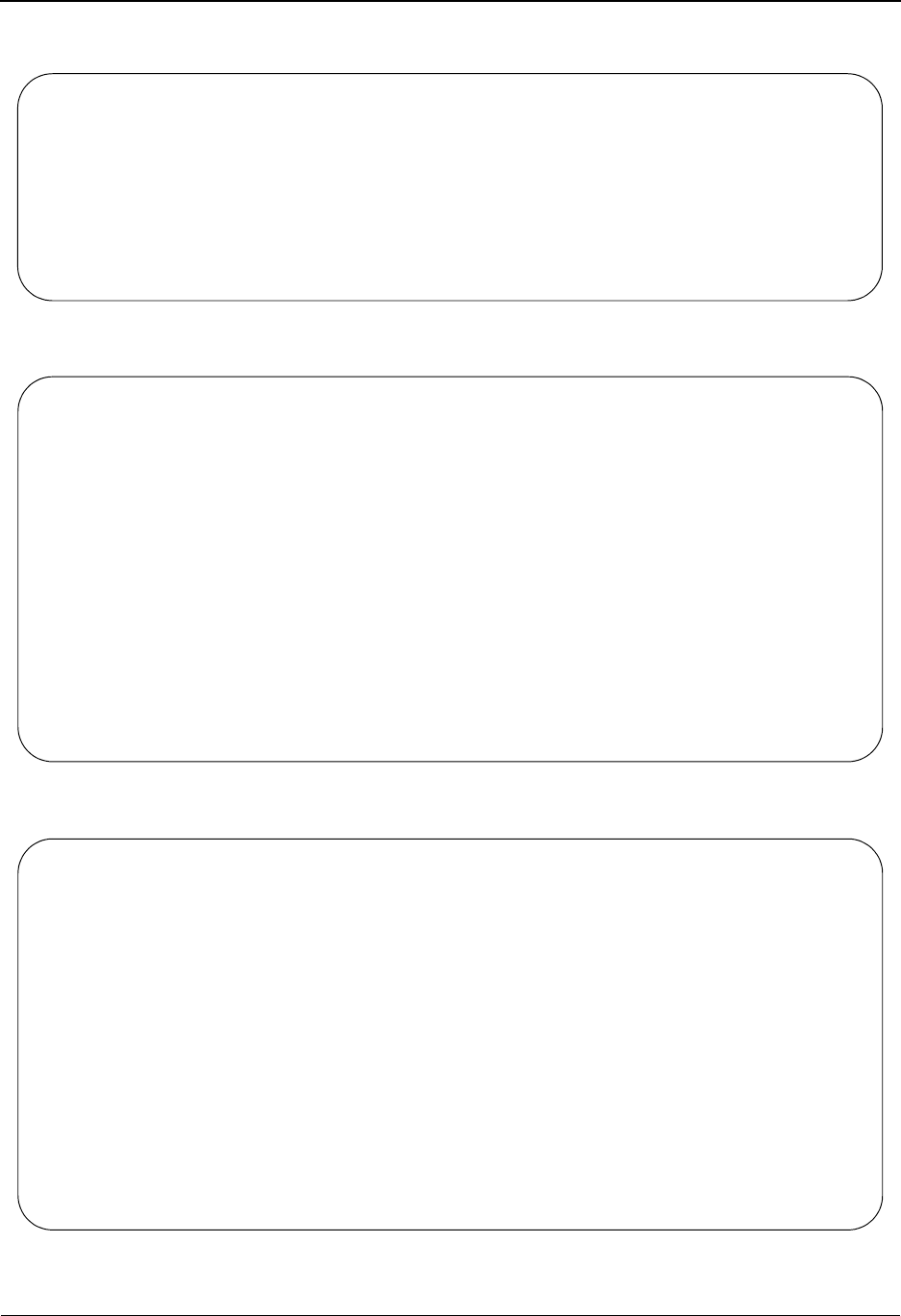
Report Examples
6-6 IBM Sterling Gentran:Viewpoint for z/OS Release 6.6 User Guide
Repository Status-Level User Report – Recipients
Repository Detail-Level User Report – Partner/Qualifier mode
Repository Detail-Level User Report – Relationship mode
REPORT DATE: 06/01/2011 GENTRAN:VIEWPOINT PAGE : 00001
REPORT TIME: 12:00:00 MAINTENANCE/INQUIRY EXCEPTION MANAGEMENT
REPORT ID : EDI160 REPOSITORY INQUIRY STATUS REPORT VERSION: 6.6
LAST ACTIVITY
RECIPIENT NAME DESCRIPTION DATE TIME
@ACKREC ACKNOWLEDGEMENT RECONCILIATION ERRORS 06/01/2011 12:00
REPORT DATE: 06/01/2011 GENTRAN:VIEWPOINT PAGE : 00001
REPORT TIME: 12:00:00 MAINTENANCE/INQUIRY EXCEPTION MANAGEMENT
REPORT ID : EDI156 REPOSITORY INQUIRY DETAIL REPORT VERSION: 6.6
RECIPIENT DESCRIPTION
@ACKREC ACKNOWLEDGEMENT RECONCILIATION ERRORS
*SYSTEM/PROCESS: GENTRAN /EDID510 06/01/2011 - 12:00 EXCEPTION STATUS: OPEN
USER REFERENCE: EXCEPTION TAG: 0000000010
EDI ENVELOPE : INTERCHANGE: 000000001 GROUP: 000000002 TRANS:
DIRECTION/SET : OUTBOUND/
PARTNER . . . : VENDOR-1 APPLICATION: EXCP. ACTION:
PARTNER QUAL. : NETWORK : ACTION DT-TM:
CAPTURE ID : @MODEL-AR CAPTURE ACKNOWLEDGEMENTS NOT ACCEPTED
REPORT DATE: 06/01/2011 GENTRAN:VIEWPOINT PAGE : 00001
REPORT TIME: 12:00:00 MAINTENANCE/INQUIRY EXCEPTION MANAGEMENT
REPORT ID : EDI156 REPOSITORY INQUIRY DETAIL REPORT VERSION: 6.6
RECIPIENT DESCRIPTION
@ACKREC ACKNOWLEDGEMENT RECONCILIATION ERRORS
*SYSTEM/PROCESS: GENTRAN /EDID510 06/01/2011 - 12:00 EXCEPTION STATUS: OPEN
USER REFERENCE: EXCEPTION TAG: 0000000010
EDI ENVELOPE : INTERCHANGE: 000000001 GROUP: 000000002 TRANS:
DIRECTION/SET : OUTBOUND/
USER . . . . : VENDOR-1 APPLICATION: EXCP. ACTION:
PARTNER . . . : NETWORK : ACTION DT-TM:
CAPTURE ID : @MODEL-AR CAPTURE ACKNOWLEDGEMENTS NOT ACCEPTED
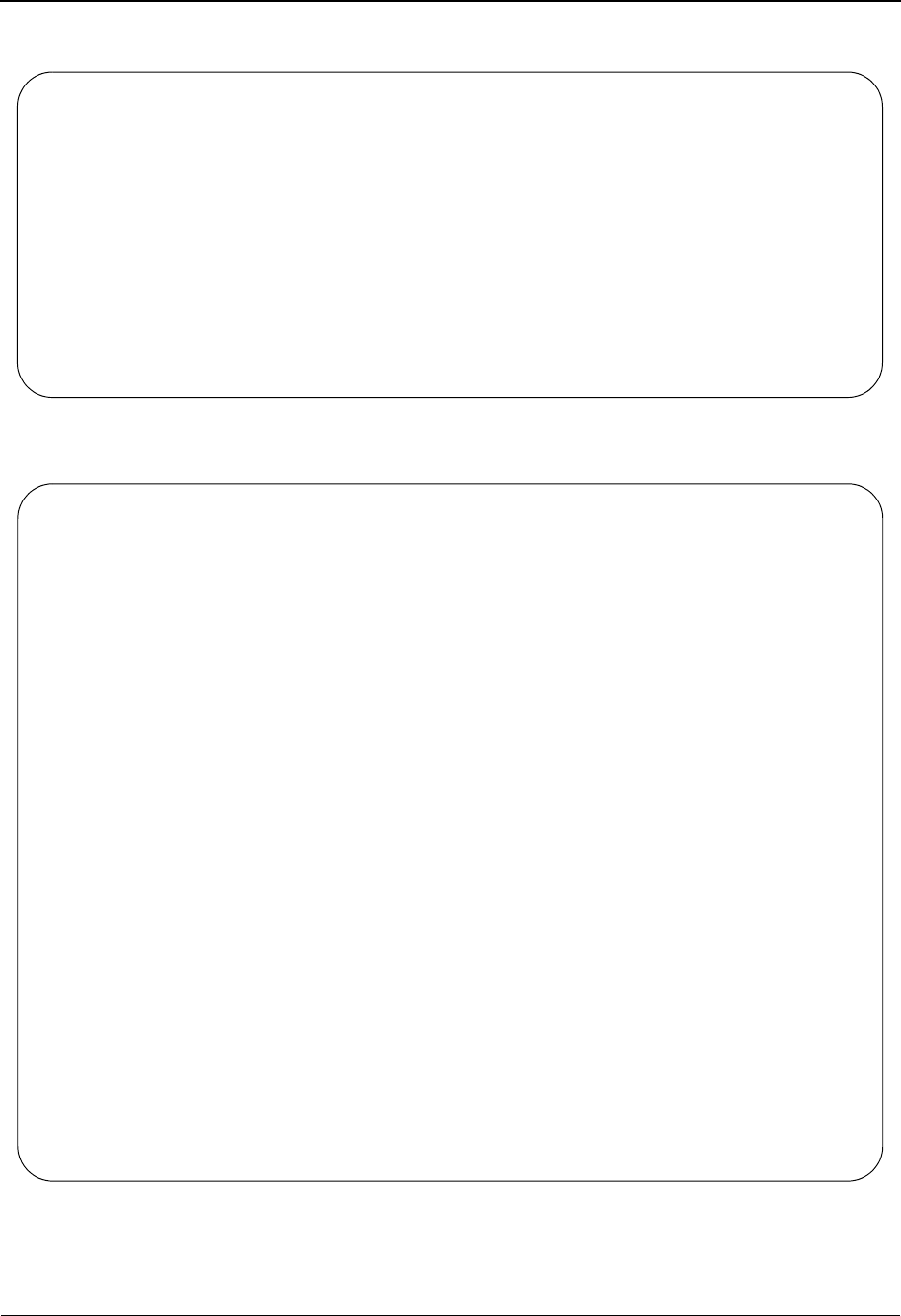
Report Examples
IBM Sterling Gentran:Viewpoint for z/OS Release 6.6 User Guide 6-7
Profiles Status-Level User Report
Maintenance/Inquiry Processing Summary Report
REPORT DATE: 06/01/2011 GENTRAN:VIEWPOINT PAGE : 00001
REPORT TIME: 12:00:00 MAINTENANCE/INQUIRY EXCEPTION MANAGEMENT
REPORT ID : EDI157 PROFILE INQUIRY STATUS REPORT VERSION: 6.6
TYPE NAME DESCRIPTION
EXCEPTION ACTION @MODEL-FAX GENERAL FAX EXAMPLE
EXCEPTION CAPTURE @MODEL-IE INBOUND COMPLIANCE ERRORS
EXCEPTION CAPTURE @MODEL-IM INBOUND MAPPING ERRORS
EXCEPTION CAPTURE @MODEL-OM OUTBOUND MAPPING ERRORS
EXCEPTION CAPTURE @MODEL-AR CAPTURE ACKNOWLEDGEMENTS NOT ACCEPTED
EXCEPTION PROFILE @MODEL-AR ACKNOWLEDGEMENT ERRORS
EXCEPTION PROFILE @MODEL-IE INBOUND COMPLIANCE ERRORS
EXCEPTION PROFILE @MODEL-IM INBOUND MAPPING ERRORS
EXCEPTION PROFILE @MODEL-OM OUTBOUND MAPPING ERRORS
REPORT DATE: 06/01/2011 GENTRAN:VIEWPOINT PAGE : 00001
REPORT TIME: 12:00:00 MAINTENANCE/INQUIRY
REPORT ID : EDI154 SUMMARY REPORT VERSION: 6.6
OPTIONS USED THIS RUN
---------------------
REQUESTED-OPERATION = PROCESS
DEFINITION = @MODEL-TP
CLASS = TRACKING
MODE = INQUIRY
FILE = PROFILE
REPORT LEVEL = STATUS
FIELD OPERATOR VALUE
CONNECTOR
QUERY ID EQ ALL
PROCESSING SUMMARY
------------------
QUERY DEFINITIONS ON FILE : 2
QUERY DEFINITIONS SELECTED : 2
TOTAL ENTRIES SELECTED : 2
NUMBER OF ERRORS THIS RUN : 0
HIGHEST RETURN CODE THIS RUN : 0
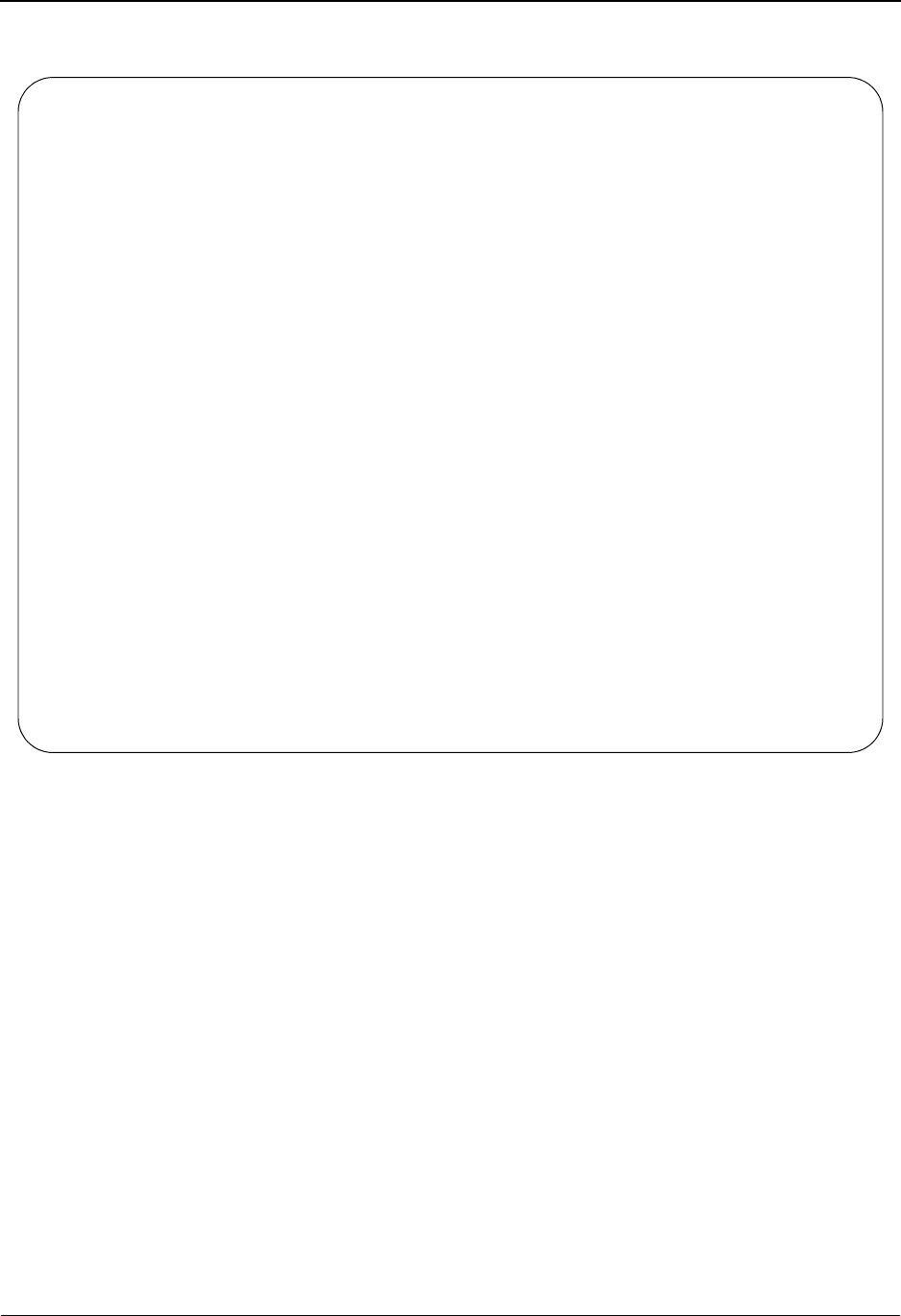
Report Examples
6-8 IBM Sterling Gentran:Viewpoint for z/OS Release 6.6 User Guide
Repository Detail-Level User report – Partner/Qualifier mode
REPORT DATE: 06/01/2011 GENTRAN:VIEWPOINT PAGE : 00001
REPORT TIME: 12:00:00 MAINTENANCE/INQUIRY TRACKING MANAGEMENT
REPORT ID : EDI158 REPOSITORY INQUIRY DETAIL REPORT VERSION: 6.6
*SYSTEM/PROCESS: @POSYSTEM /VPOBAPPL 06/01/2011 - 12:00 ITEM TYPE: U:ORDER TRACE ID : BB00000003
USER REFERENCE: PONUMBER-057 ACKNOWLEDGEMENT :
DIRECTION/SET : /850 DIVISION : DUPLICATE IND :
PROC STATUS 1 : OK PROC STATUS 2 : ORDER GOOD PROC STATUS 3 : EXCEEDED
USER FIELD 1 : 110190 USER FIELD 2 : 111590 USER FIELD 3 : 614-793-70
PARTNER . . . : VENDOR-2 APPLICATION : POFILE COMPLIANCE STATUS:
PARTNER QUAL. : NETWORK : NETWORK STATUS :
*SYSTEM/PROCESS: GENTRAN /EBDI042 06/01/2011 - 12:00 ITEM TYPE: DOCUMENT TRACE ID : BB00000003
USER REFERENCE: PONUMBER-057 ACKNOWLEDGEMENT :
EDI ENVELOPE : INTERCHANGE: GROUP: TRANS:
DIRECTION/SET : OUTBOUND/ DIVISION : 000 DUPLICATE IND : N
PARTNER . . . : VENDOR-2 APPLICATION : POFILE COMPLIANCE STATUS:
PARTNER QUAL. : NETWORK : NETWORK STATUS :
*SYSTEM/PROCESS: @POSYSTEM /VPOBAPPL 06/01/2011 - 12:00 ITEM TYPE: U:ORDER TRACE ID : BB00000004
USER REFERENCE: PONUMBER-058 ACKNOWLEDGEMENT :
DIRECTION/SET : OUTBOUND/850 DIVISION : DUPLICATE IND :
PROC STATUS 1 : OK PROC STATUS 2 : ORDER GOOD PROC STATUS 3 : EXCEEDED
USER FIELD 1 : 110190 USER FIELD 2 : 111090 USER FIELD 3 : 614-793-70
PARTNER . . . : VENDOR-2 APPLICATION : POFILE COMPLIANCE STATUS:
PARTNER QUAL. : NETWORK : NETWORK STATUS :
*SYSTEM/PROCESS: GENTRAN /EBDI042 06/01/2011 - 12:00 ITEM TYPE: DOCUMENT TRACE ID : BB00000004
USER REFERENCE: PONUMBER-058 ACKNOWLEDGEMENT :
EDI ENVELOPE : INTERCHANGE: GROUP: TRANS:
DIRECTION/SET : OUTBOUND/ DIVISION : 000 DUPLICATE IND : N
PARTNER . . . : VENDOR-2 APPLICATION : POFILE COMPLIANCE STATUS:
PARTNER QUAL. : NETWORK : NETWORK STATUS :
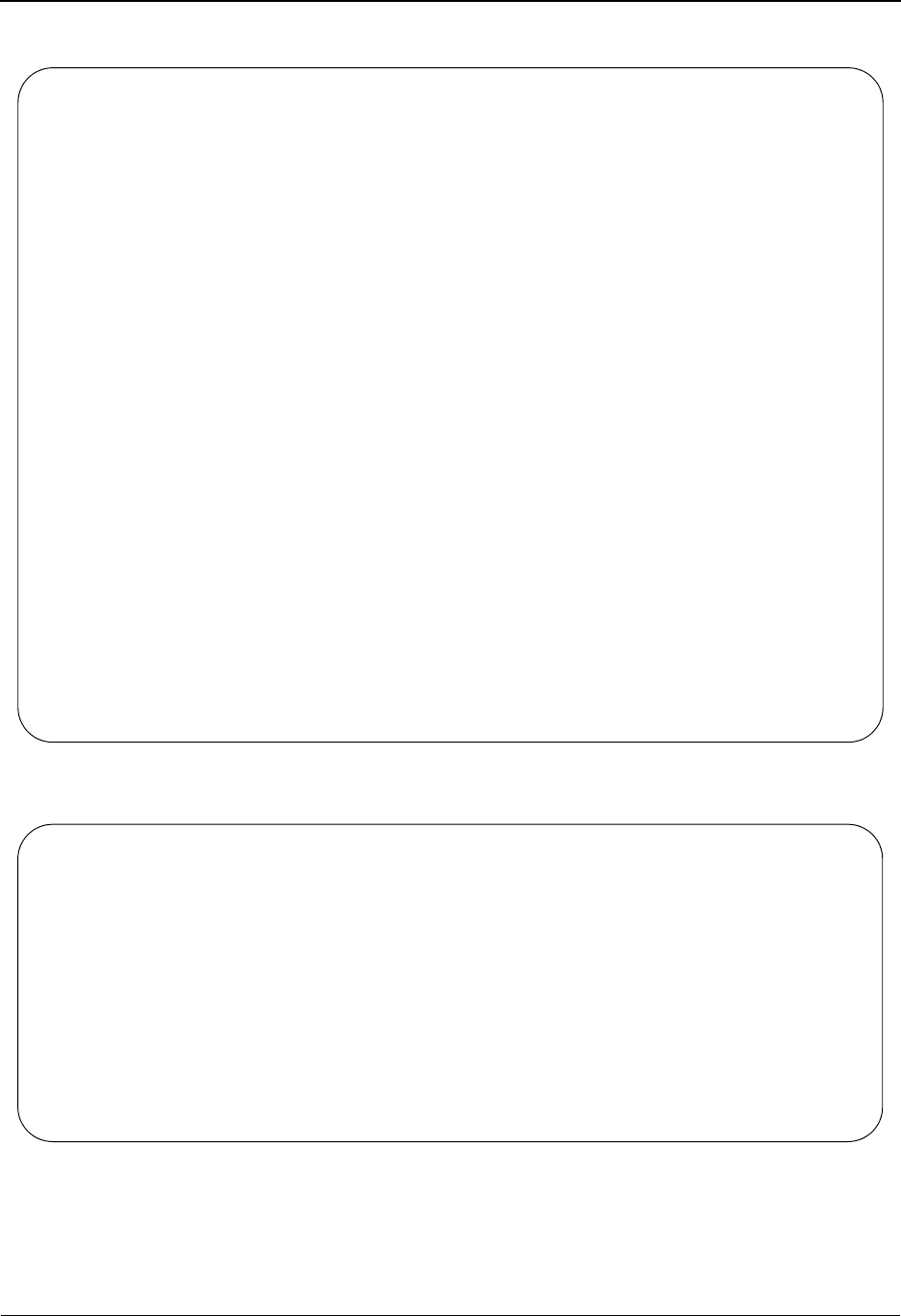
Report Examples
IBM Sterling Gentran:Viewpoint for z/OS Release 6.6 User Guide 6-9
Repository Detail-Level User report – Relationship mode
Repository Status-Level User Report
REPORT DATE: 06/01/2011 GENTRAN:VIEWPOINT PAGE : 00001
REPORT TIME: 12:00:00 MAINTENANCE/INQUIRY TRACKING MANAGEMENT
REPORT ID : EDI158 REPOSITORY INQUIRY DETAIL REPORT VERSION: 6.6
*SYSTEM/PROCESS: @POSYSTEM /VPOBAPPL 06/01/2011 - 12:00 ITEM TYPE: U:ORDER TRACE ID : BB00000003
USER REFERENCE: PONUMBER-057 ACKNOWLEDGEMENT :
DIRECTION/SET : /850 DIVISION : DUPLICATE IND :
PROC STATUS 1 : OK PROC STATUS 2 : ORDER GOOD PROC STATUS 3 : EXCEEDED
USER FIELD 1 : 110190 USER FIELD 2 : 111590 USER FIELD 3 : 614-793-70
USER . . . . : VENDOR-2 APPLICATION : POFILE COMPLIANCE STATUS:
PARTNER . . . : NETWORK : NETWORK STATUS :
*SYSTEM/PROCESS: GENTRAN /EBDI042 06/01/2011 - 12:00 ITEM TYPE: DOCUMENT TRACE ID : BB00000003
USER REFERENCE: PONUMBER-057 ACKNOWLEDGEMENT :
EDI ENVELOPE : INTERCHANGE: GROUP: TRANS:
DIRECTION/SET : OUTBOUND/ DIVISION : 000 DUPLICATE IND : N
USER . . . . : VENDOR-2 APPLICATION : POFILE COMPLIANCE STATUS:
PARTNER . . . : NETWORK : NETWORK STATUS :
*SYSTEM/PROCESS: @POSYSTEM /VPOBAPPL 06/01/2011 - 12:00 ITEM TYPE: U:ORDER TRACE ID : BB00000004
USER REFERENCE: PONUMBER-058 ACKNOWLEDGEMENT :
DIRECTION/SET : OUTBOUND/850 DIVISION : DUPLICATE IND :
PROC STATUS 1 : OK PROC STATUS 2 : ORDER GOOD PROC STATUS 3 : EXCEEDED
USER FIELD 1 : 110190 USER FIELD 2 : 111090 USER FIELD 3 : 614-793-70
USER . . . . : VENDOR-2 APPLICATION : POFILE COMPLIANCE STATUS:
PARTNER . . . : NETWORK : NETWORK STATUS :
*SYSTEM/PROCESS: GENTRAN /EBDI042 06/01/2011 - 12:00 ITEM TYPE: DOCUMENT TRACE ID : BB00000004
USER REFERENCE: PONUMBER-058 ACKNOWLEDGEMENT :
EDI ENVELOPE : INTERCHANGE: GROUP: TRANS:
DIRECTION/SET : OUTBOUND/ DIVISION : 000 DUPLICATE IND : N
USER . . . . : VENDOR-2 APPLICATION : POFILE COMPLIANCE STATUS:
PARTNER . . . : NETWORK : NETWORK STATUS :
REPORT DATE: 06/01/2011 GENTRAN:VIEWPOINT PAGE : 00001
REPORT TIME: 12:00:00 MAINTENANCE/INQUIRY TRACKING MANAGEMENT
REPORT ID : EDI159 REPOSITORY INQUIRY STATUS REPORT VERSION: 6.6
TRACE ID ITEM TYPE SYSTEM PROCESS DATE TIME REFERENCE
BB00000003 U:ORDER @POSYSTEM VPOBAPPL 06/01/2011 12:00 PONUMBER-057
BB00000003 DOCUMENT GENTRAN EBDI042 06/01/2011 12:00 PONUMBER-057
BB00000004 U:ORDER @POSYSTEM VPOBAPPL 06/01/2011 12:00 PONUMBER-058
BB00000004 DOCUMENT GENTRAN EBDI042 06/01/2011 12:00 PONUMBER-058
OE00000006 FUNCTIONAL GROUP GENTRAN EBDI002 06/01/2011 12:00
OE00000006 FUNCTIONAL GROUP GENTRAN EDID205 06/01/2011 12:00
OE00000006 FUNCTIONAL GROUP GENTRAN EDID510 06/01/2011 12:00
OE00000008 INTERCHANGE GENTRAN EBDI002 06/01/2011 12:00
OE00000008 INTERCHANGE GENTRAN EDID205 06/01/2011 12:00
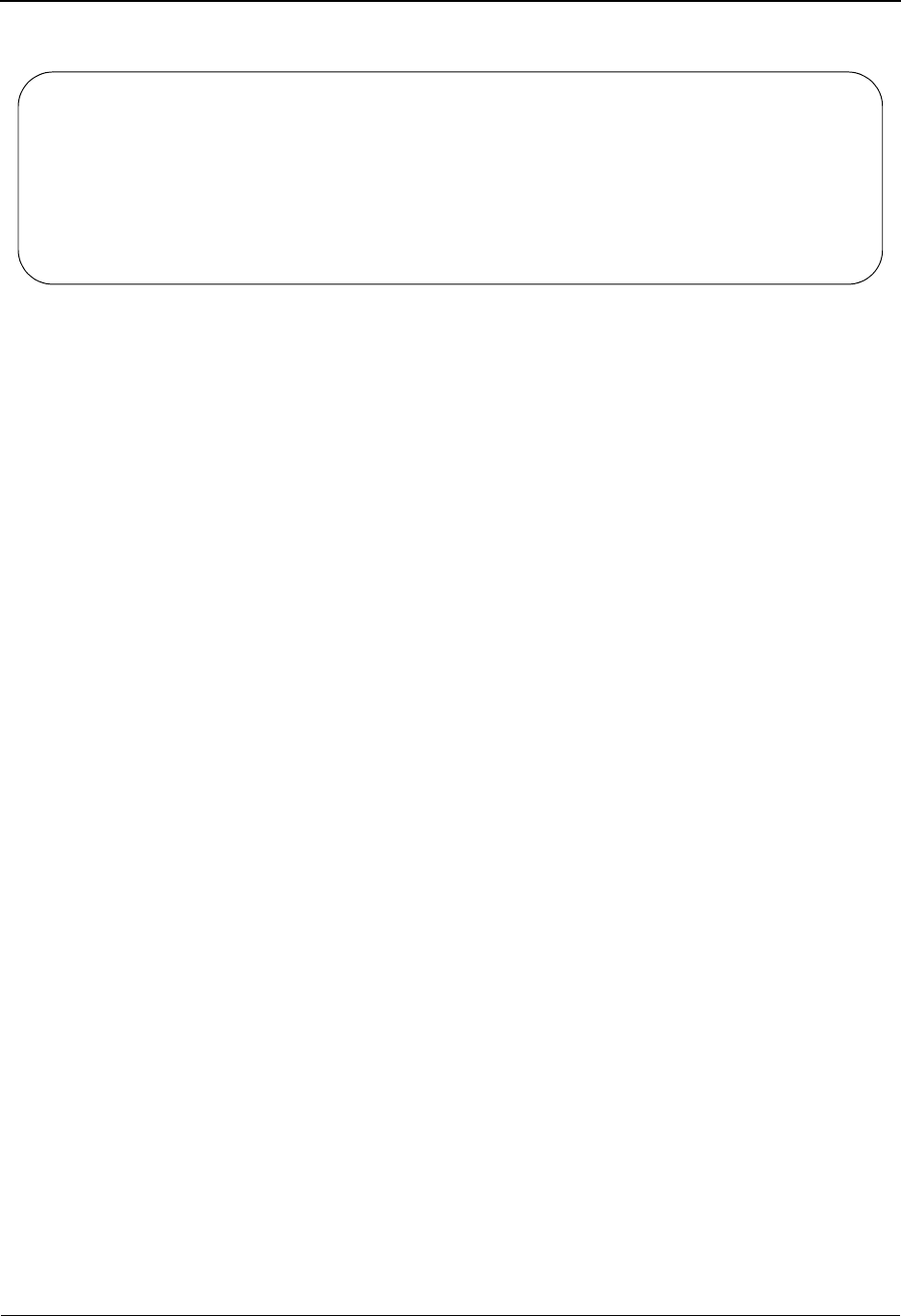
Report Examples
6-10 IBM Sterling Gentran:Viewpoint for z/OS Release 6.6 User Guide
Profiles Status-Level User Report
REPORT DATE: 06/01/2011 GENTRAN:VIEWPOINT PAGE : 00001
REPORT TIME: 12:00:00 MAINTENANCE/INQUIRY TRACKING MANAGEMENT
REPORT ID : EDI157 PROFILE INQUIRY STATUS REPORT VERSION: 6.6
TYPE NAME DESCRIPTION
QUERY ID @INVOICEQY SAMPLE INBOUND INVOICE HISTORY QUERY
QUERY ID @ORDERQY SAMPLE OUTBOUND PURCHASE ORDER HISTORY QUERY
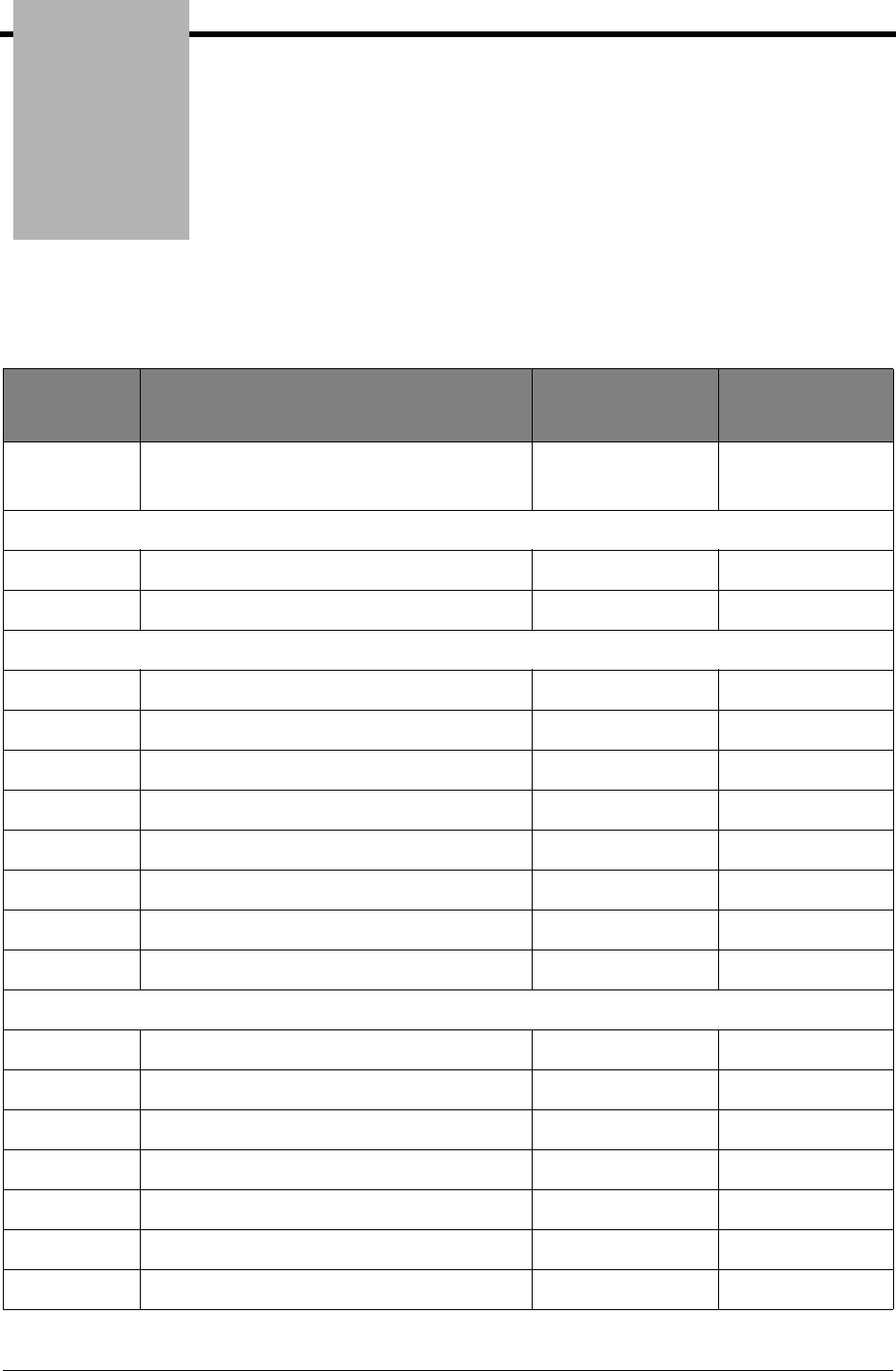
Appendix
IBM Sterling Gentran:Viewpoint for z/OS Release 6.6 User Guide A-1
AJump Codes
The following table lists the jump codes for the Sterling Gentran:Viewpoint screens. The screens
are listed by screen number within the subsystem.
Screen
Number Screen Title Numeric
Jump Codes
Alphabetic
Jump Codes
EDIM600 Viewpoint Main Menu 9
9.0
VP
System Options Screens
EDIM685 System Options 9.1 VP.SYS
EDIM686 Staging TSQ Directory 9.1.8 VP.TSQ
Extended System Management Screens
EDIM601 Extended System Management Menu 9.2 VP.EXT
EDIM602 Sterling Tracking Point Directory 9.2.1 VP.STPDIR
EDIM603 Sterling Tracking Point Definition 9.2.2 VP.STPDEF
EDIM607 Functional Area Control 9.2.3 VP.FUNC
EDIM608 Maintenance/Inquiry Options Directory 9.2.4 VP.MNTDIR
EDIM609 Maintenance/Inquiry Options Definition 9.2.5 VP.MNTDEF
EDIM610 User Tracking Point Directory 9.2.6 VP.UTPDIR
EDIM611 User Tracking Point Definition 9.2.7 VP.UTPDEF
Exception Management Screens
EDIM620 Exception Management Menu 9.3 VP.EXCP
EDIM621 Exception Profile Directory 9.3.1 VP.PROFDIR
EDIM622 Exception Profile Definition 9.3.2 VP.PROFDEF
EDIM623 Exception Capture Directory 9.3.3 VP.CAPDIR
EDIM624 Exception Capture Definition 9.3.4 VP.CAPDEF
EDIM625 Exception Action Directory 9.3.5 VP.ACTDIR
EDIM626 Exception Action Definition 9.3.6 VP.ACTDEF
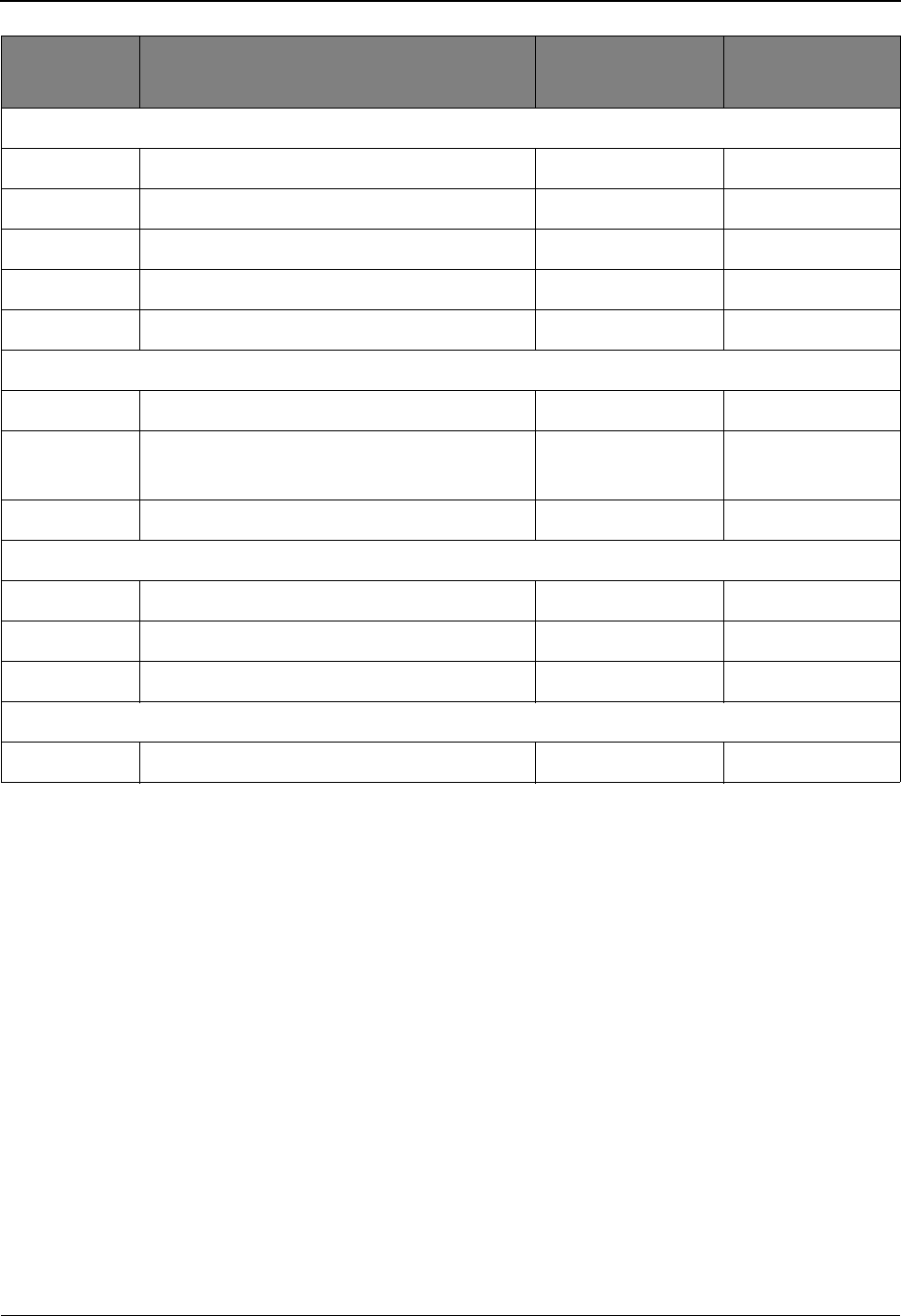
A-2 IBM Sterling Gentran:Viewpoint for z/OS Release 6.6 User Guide
Exception Management Screens (Continued)
EDIM627 User Message Directory 9.3.7 VP.MSGDIR
EDIM628 User Message Definition 9.3.8 VP.MSGDEF
EDIM629 User Procedure Directory 9.3.9 VP.PROCDIR
EDIM630 User Procedure Definition 9.3.10 VP.PROCDEF
EDIM631 Usage Cross Reference 9.3.11 VP.USAGE
Exception Inquiry Screens
EDIM645 Exception Inquiry Menu 9.4 VP.INQ
EDIM646 Recipient Directory 9.4.1 VP.RECPDIR
VP.RECDIR
EDIM648 Exception List 9.4.2 VP.EXCPLST
Tracking Management Screens
EDIM700 Tracking Management Menu 9.5 VP.TM
EDIM701 Query Directory 9.5.1 VP.QDIR
EDIM702 Query Request 9.5.2 VP.QREQ
Log Display Screens
EDIM688 Online Log Display 9.99 VP.LOG
Screen
Number Screen Title Numeric
Jump Codes
Alphabetic
Jump Codes
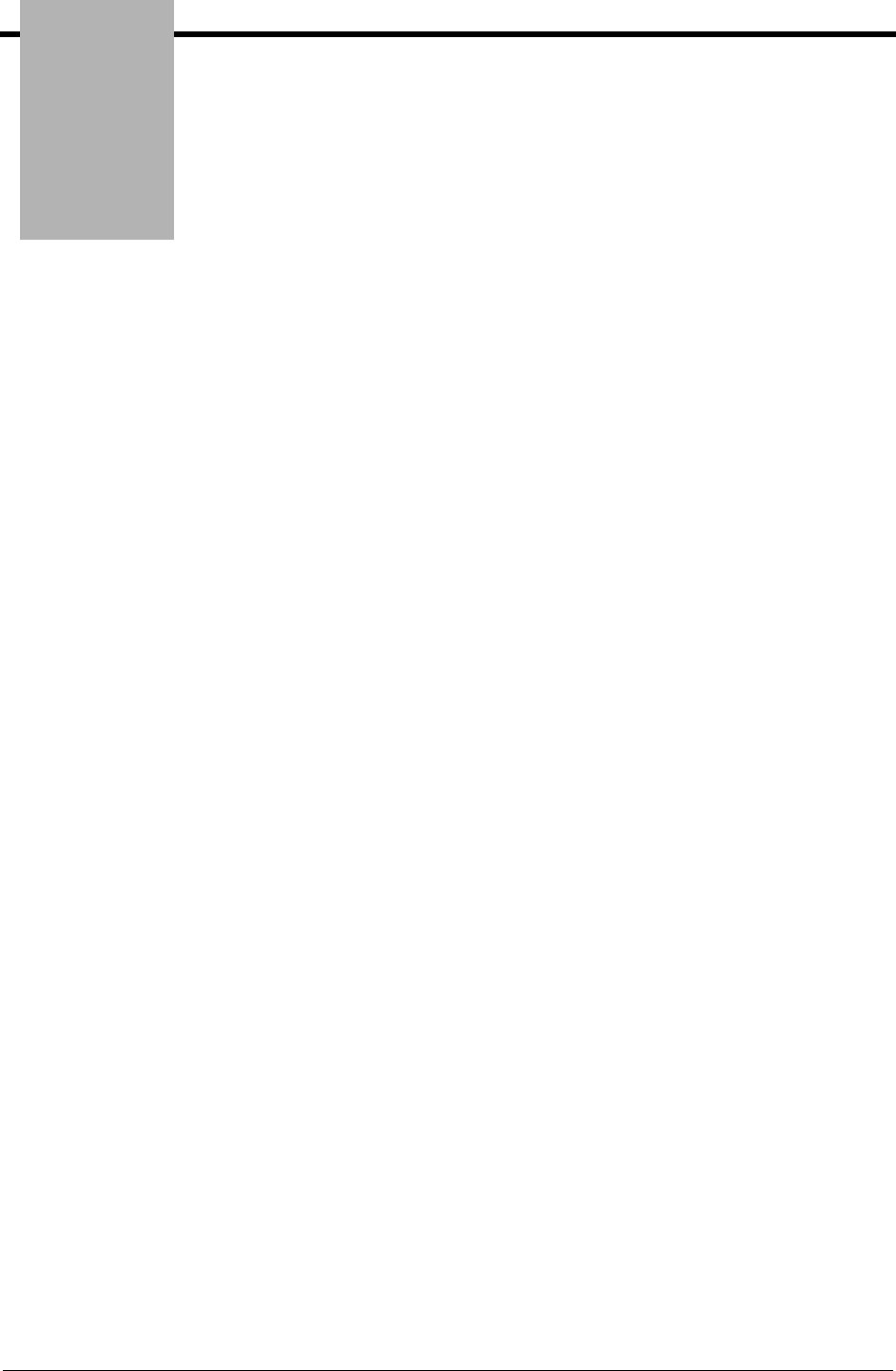
Notices
IBM Sterling Gentran:Viewpoint for z/OS Release 6.6 User Guide N - 1
Notices
This information was developed for products and services offered in the U.S.A.
IBM may not offer the products, services, or features discussed in this document in other
countries. Consult your local IBM representative for information on the products and services
currently available in your area. Any reference to an IBM product, program, or service is not
intended to state or imply that only that IBM product, program, or service may be used. Any
functionally equivalent product, program, or service that does not infringe any IBM intellectual
property right may be used instead. However, it is the user's responsibility to evaluate and verify
the operation of any non-IBM product, program, or service.
IBM may have patents or pending patent applications covering subject matter described in this
document. The furnishing of this document does not grant you any license to these patents. You
can send license inquiries, in writing, to:
IBM Director of Licensing
IBM Corporation
North Castle Drive
Armonk, NY 10504-1785
U.S.A.
For license inquiries regarding double-byte character set (DBCS) information, contact the IBM
Intellectual
Property Department in your country or send inquiries, in writing, to:
Intellectual Property Licensing
Legal and Intellectual Property Law
IBM Japan Ltd.
1623-14, Shimotsuruma, Yamato-shi
Kanagawa 242-8502 Japan
The following paragraph does not apply to the United Kingdom or any other country where
such provisions are inconsistent with local law: INTERNATIONAL BUSINESS MACHINES
CORPORATION PROVIDES THIS PUBLICATION "AS IS" WITHOUT WARRANTY OF
ANY KIND, EITHER EXPRESS OR IMPLIED, INCLUDING, BUT NOT LIMITED TO, THE
IMPLIED WARRANTIES OF NON-INFRINGEMENT, MERCHANTABILITY OR FITNESS
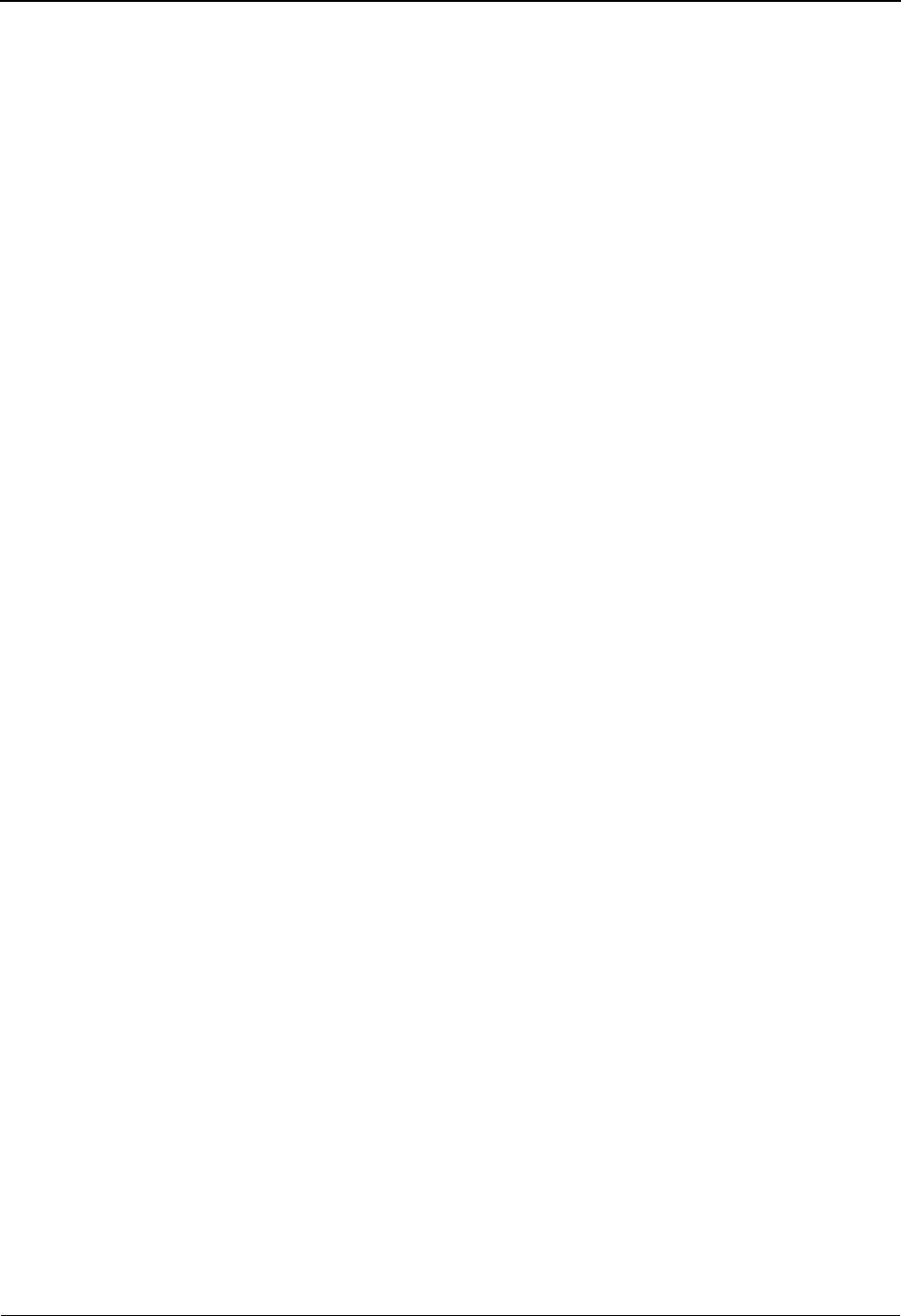
N - 2 IBM Sterling Gentran:Viewpoint for z/OS Release 6.6 User Guide
FOR A PARTICULAR PURPOSE. Some states do not allow disclaimer of express or implied
warranties in certain transactions, therefore, this statement may not apply to you.
This information could include technical inaccuracies or typographical errors. Changes are
periodically made to the information herein; these changes will be incorporated in new editions of
the publication. IBM may make improvements and/or changes in the product(s) and/or the
program(s) described in this publication at any time without notice.
Any references in this information to non-IBM Web sites are provided for convenience only and
do not in any manner serve as an endorsement of those Web sites. The materials at those Web sites
are not part of the materials for this IBM product and use of those Web sites is at your own risk.
IBM may use or distribute any of the information you supply in any way it believes appropriate
without incurring any obligation to you.
Licensees of this program who wish to have information about it for the purpose of enabling: (i)
the exchange of information between independently created programs and other programs
(including this one) and (ii) the mutual use of the information which has been exchanged, should
contact:
IBM Corporation
J46A/G4
555 Bailey Avenue
San Jose, CA__95141-1003
U.S.A.
Such information may be available, subject to appropriate terms and conditions, including in some
cases, payment of a fee.
The licensed program described in this document and all licensed material available for it are
provided by IBM under terms of the IBM Customer Agreement, IBM International Program
License Agreement or any equivalent agreement between us.
Any performance data contained herein was determined in a controlled environment. Therefore,
the results obtained in other operating environments may vary significantly. Some measurements
may have been made on development-level systems and there is no guarantee that these
measurements will be the same on generally available systems. Furthermore, some measurements
may have been estimated through extrapolation. Actual results may vary. Users of this document
should verify the applicable data for their specific environment.
Information concerning non-IBM products was obtained from the suppliers of those products,
their published announcements or other publicly available sources. IBM has not tested those
products and cannot confirm the accuracy of performance, compatibility or any other claims
related to non-IBM products. Questions on the capabilities of non-IBM products should be
addressed to the suppliers of those products.
All statements regarding IBM's future direction or intent are subject to change or withdrawal
without notice, and represent goals and objectives only.
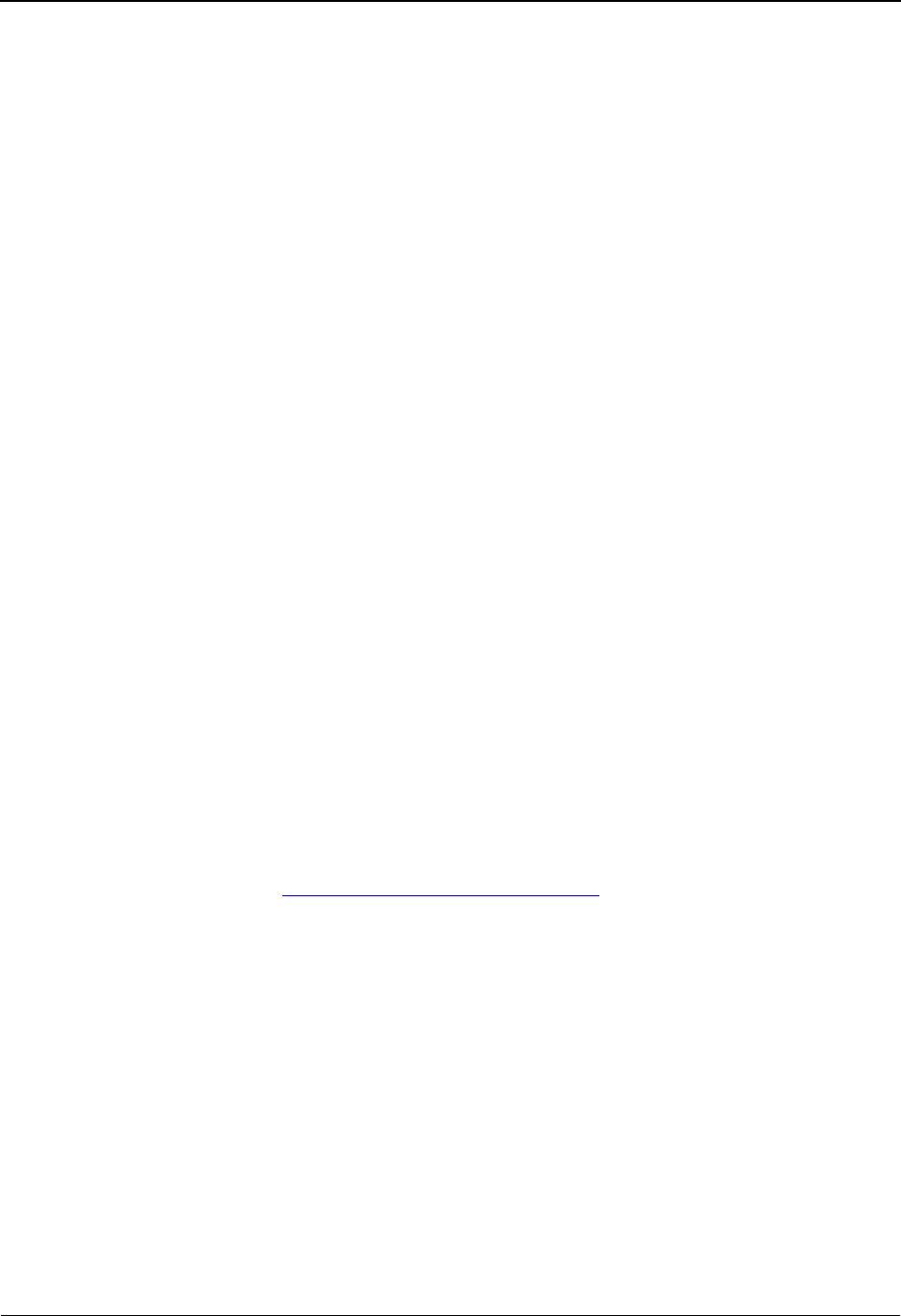
IBM Sterling Gentran:Viewpoint for z/OS Release 6.6 User Guide N - 3
This information is for planning purposes only. The information herein is subject to change before
the products described become available. This information contains examples of data and reports
used in daily business operations. To illustrate them as completely as possible, the examples
include the names of individuals, companies, brands, and products. All of these names are
ficticious and any similarity to the names and addresses used by an actual business enterprise is
entirely coincidental.
COPYRIGHT LICENSE:
This information contains sample application programs in source language, which illustrate
programming techniques on various operating platforms. You may copy, modify, and distribute
these sample programs in any form without payment to IBM, for the purposes of developing,
using, marketing or distributing application programs conforming to the application programming
interface for the operating platform for which the sample programs are written. These examples
have not been thoroughly tested under all conditions. IBM, therefore, cannot guarantee or imply
reliability, serviceability, or function of these programs. The sample programs are provided "AS
IS", without warranty of any kind. IBM shall not be liable for any damages arising out of your use
of the sample programs.
Each copy or any portion of these sample programs or any derivative work, must include a
copyright notice as follows:
© IBM 2011. Portions of this code are derived from IBM Corp. Sample Programs.
© Copyright IBM Corp. 2011.
If you are viewing this information softcopy, the photographs and color illustrations may not
appear.
Trademarks
IBM, the IBM logo, and ibm.com are trademarks or registered trademarks of International
Business Machines Corp., registered in many jurisdictions worldwide. Other product and service
names might be trademarks of IBM or other companies. A current list of IBM trademarks is
available on the Web at “Copyright and trademark information” at
www.ibm.com/legal/copytrade.shtml.
Adobe, the Adobe logo, PostScript, and the PostScript logo are either registered trademarks or
trademarks of Adobe Systems Incorporated in the United States, and/or other countries.
IT Infrastructure Library is a registered trademark of the Central Computer and
Telecommunications Agency which is now part of the Office of Government Commerce.
Intel, Intel logo, Intel Inside, Intel Inside logo, Intel Centrino, Intel Centrino logo, Celeron, Intel
Xeon, Intel SpeedStep, Itanium, and Pentium are trademarks or registered trademarks of Intel
Corporation or its subsidiaries in the United States and other countries.
Linux is a registered trademark of Linus Torvalds in the United States, other countries, or both.
Microsoft, Windows, Windows NT, and the Windows logo are trademarks of Microsoft
Corporation in the United States, other countries, or both.
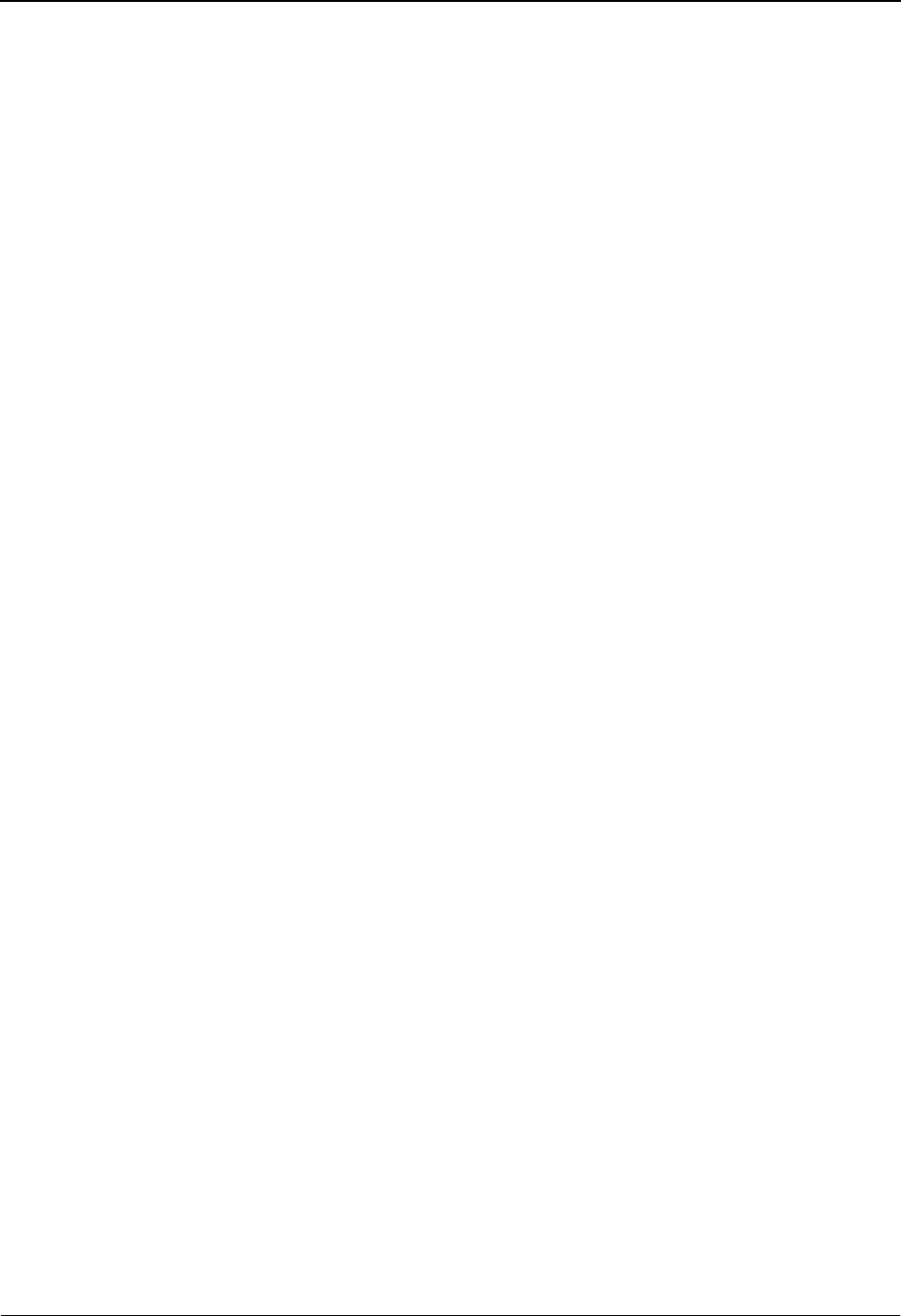
N - 4 IBM Sterling Gentran:Viewpoint for z/OS Release 6.6 User Guide
ITIL is a registered trademark, and a registered community trademark of the Office of Government
Commerce, and is registered in the U.S. Patent and Trademark Office.
UNIX is a registered trademark of The Open Group in the United States and other countries.
Java and all Java-based trademarks and logos are trademarks or registered trademarks of Oracle
and/or its affiliates.
Cell Broadband Engine is a trademark of Sony Computer Entertainment, Inc. in the United States,
other countries, or both and is used under license therefrom.
Linear Tape-Open, LTO, the LTO Logo, Ultrium and the Ultrium Logo are trademarks of HP, IBM
Corp. and Quantum in the U.S. and other countries.
Connect Control Center®, Connect:Direct®, Connect:Enterprise, Gentran®, Gentran:Basic®,
Gentran:Control®, Gentran:Director®, Gentran:Plus®, Gentran:Realtime®, Gentran:Server®,
Gentran:Viewpoint®, Sterling Commerce™, Sterling Information Broker®, and Sterling
Integrator® are trademarks or registered trademarks of Sterling Commerce, Inc., an IBM
Company.
Other company, product, and service names may be trademarks or service marks of others.
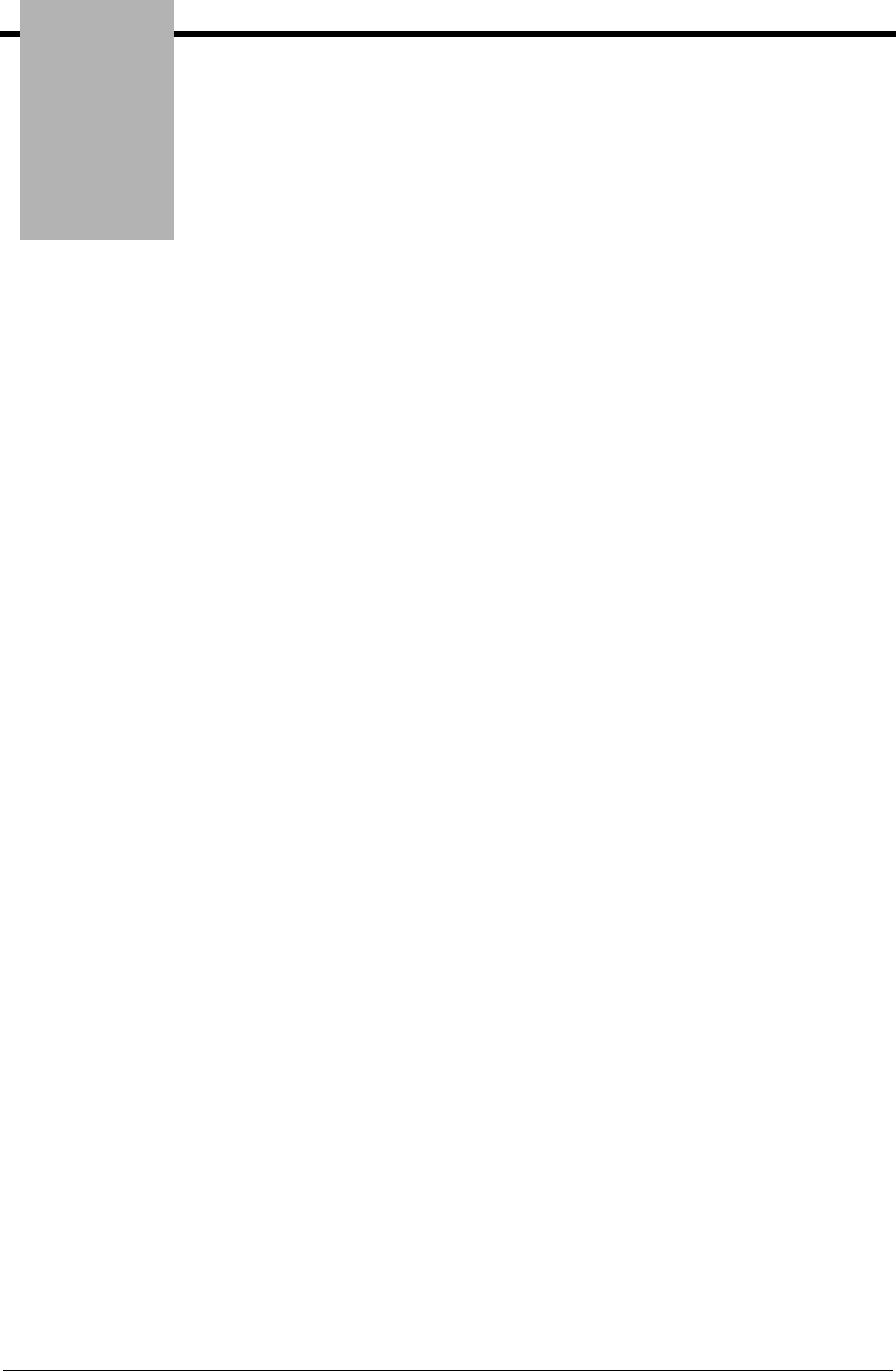
Glossary
IBM Sterling Gentran:Viewpoint for z/OS Release 6.6 User Guide G - 1
Glossary
Definition
A set of options you may create, save, and reuse. Definitions allow you to easily and selectively
build your Extended EDI System and Profiles from a wide range of criteria.
You can create the following types of definitions:
• Tracking Point
• Maintenance/Inquiry Options
• Exception Profile
• Exception Capture
• Exception Action
• User Message
• User Procedure
Error User Exit
A user program initiated by Sterling Gentran:Viewpoint in a fatal system condition.
Exception
An event or combination of events that resulted from a process for which you want some action to
be performed. An exception is not restricted to an error condition. For example, a simple exception
could be a purchase order that has just been received from partner XYZ.
Exception Capture Definition
The set of user defined options used by Sterling Gentran:Viewpoint in an Exception Profile to
capture exceptions being processed by tracking points.
Exception Action Definition
The set of user defined options used by Sterling Gentran:Viewpoint in an Exception Profile to
initiate user automated systems for responding to captured exceptions.
Exception Inquiry
A functional area that provides the online functions to manage and resolve captured exceptions.
Exception Management
An option from the Sterling Gentran:Viewpoint Main Menu that provides the online functions to
define definitions, profiles, user messages, and user procedures.
Exception Profile
A profile that combines a capture definition and recipient, and optionally a user message, a user
procedure, and an exception action. Sterling Gentran:Viewpoint uses the exception profile to
automate the handling of an exception for the user.
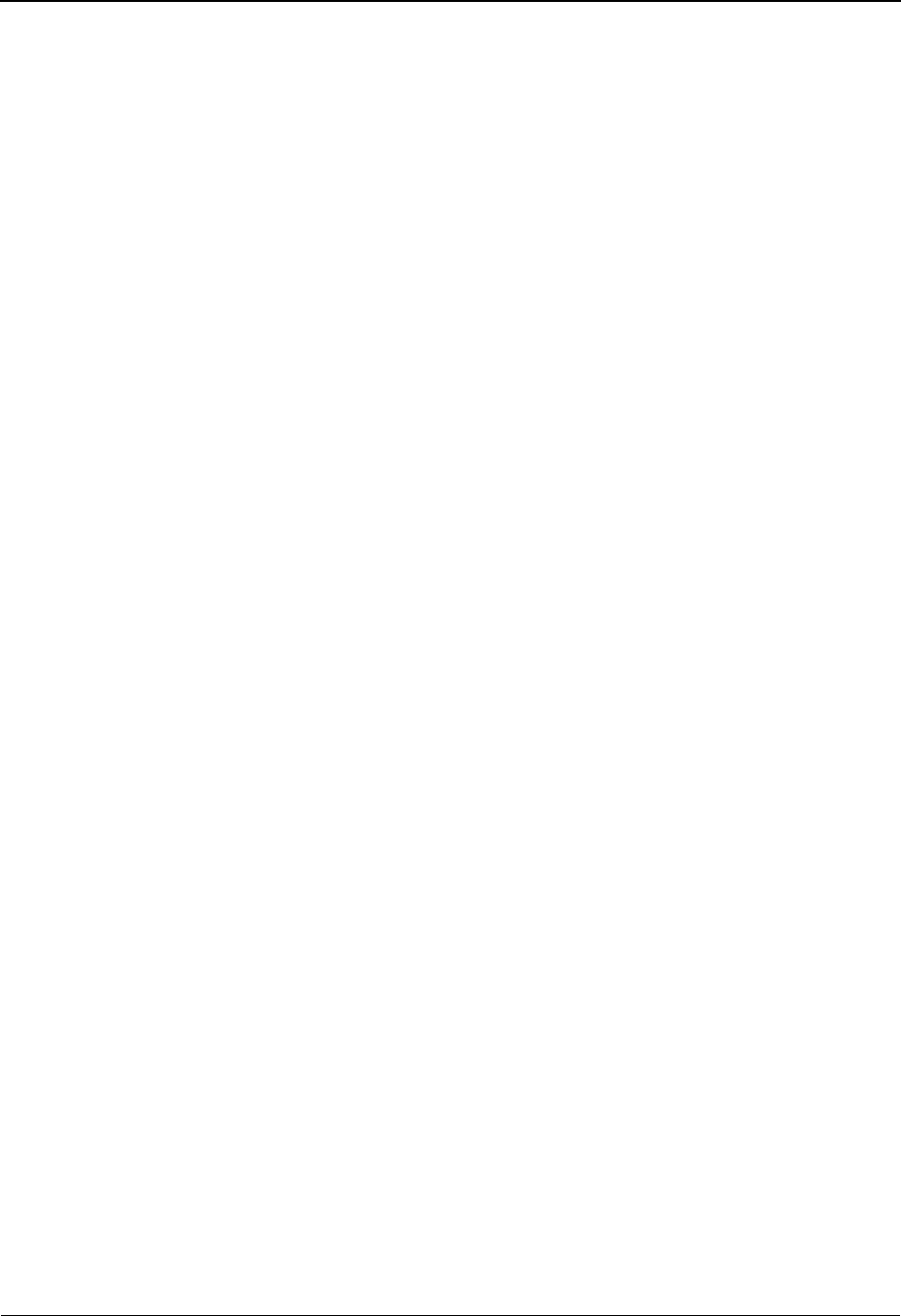
Glossary
G - 2 IBM Sterling Gentran:Viewpoint for z/OS Release 6.6 User Guide
Extended Search Conditions
For queries that cannot be performed using the basic query criteria, this feature allows you to
extend the search condition up to a 7-expression condition with full boolean logic and AND/OR
connectors.
Extended System Management
An option from the Sterling Gentran:Viewpoint Main Menu that provides the online functions you
need to define and administer the Extended EDI System.
Find Limit
A 1- to 6-digit number set by the user on the Configuration File Sterling Gentran:Viewpoint
record. This number limits the number of items the search function will find to satisfy the search
criteria before terminating the search.
Gateway
An Application Program Interface (API) that provides Tracking Points access to Sterling
Gentran:Viewpoint.
Item
Term used by Sterling Gentran:Viewpoint to refer to a logical grouping of data and information.
The item types currently recognized by Sterling Gentran:Viewpoint are:
• Application Document
• Batch (Sterling Gentran:Plus only)
• Interchange
• Functional Group
•Run
• Transaction Set
• U:[type] (Tracking Management only)
Object Selection Field
Most screens provide fields at the top of the screen for selecting the object or objects on which you
wish to work. These fields are called Object Selection fields.
Process Status
The status associated with an item passed from a user application to Sterling Gentran:Viewpoint
Tracking Management.
Query ID
The name you define for a set of search criteria by which you may create, save, and reuse. The
search query finds items that have been processed by Tracking Management using preset criteria.
The criteria available for a basic query are Item Type, Reference, Partner, and Date/Time.
Recipient
Any person or group that receives notification for an exception captured by Sterling
Gentran:Viewpoint.

Glossary
IBM Sterling Gentran:Viewpoint for z/OS Release 6.6 User Guide G - 3
Search Limit
A 1- to 6-digit number set by the user on the Configuration File Sterling Gentran:Viewpoint
record. This limits the number of items the Query search function will evaluate before terminating
the search.
Trace ID
A unique number assigned to each item being tracked by Tracking Management. The trace ID
provides a link for an item between processes and also provides a means to reference the item.
Tracking Management
A functional area that provides end-to-end tracking of an item travelling through the Extended EDI
system.
Tracking Point
A system/process that has been included in your Extended EDI System (for example, Sterling
Gentran Outbound Mapper).
Tracking User Exit
Allows you to pass information to your database for subsequent inquiry. This feature can be
optionally invoked by Tracking Management when an item has been processed for a tracking
point.
User Action
A user batch procedure or online transaction that you have defined to Sterling Gentran:Viewpoint
as an Exception Action. The User Action is automatically initiated by Sterling Gentran:Viewpoint
Profiles. An example of a User Action is E-Mail. The user may define, in an Exception Profile,
that a person should receive an E-Mail when errors are encountered for a purchase order received.
User Field
Any value you pass to Sterling Gentran:Viewpoint for an item by a User tracking Point. You assign
the name or label used for the User Field 1 field when you define the User Tracking Point in
Extended System Management. Three User Fields may be passed for each item for each process.
User Tracking Point
User system and/or processes such as applications or communications systems that invoke the
User Gateway to pass information to Sterling Gentran:Viewpoint. This feature is currently
available for Tracking Management only.
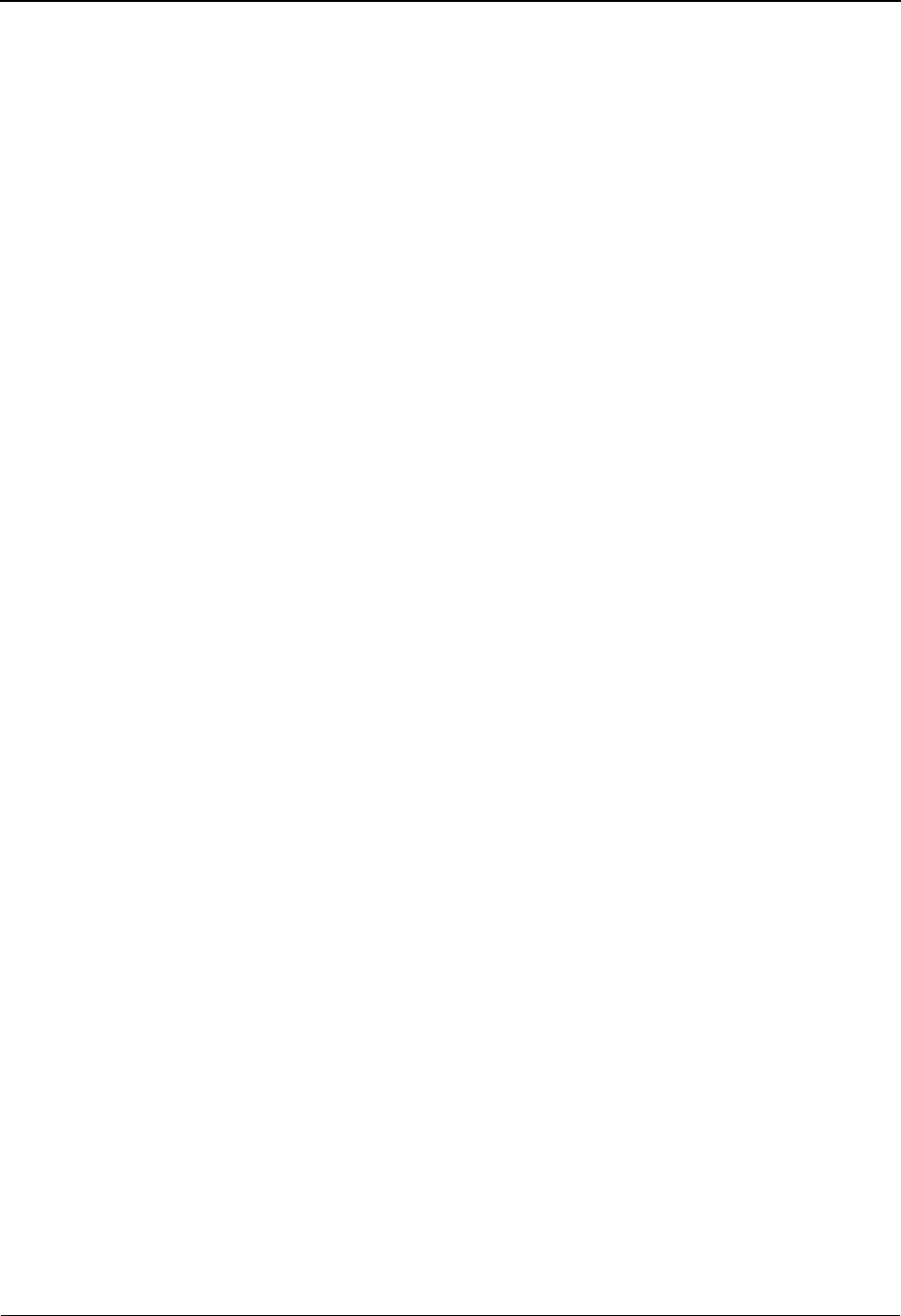
Glossary
G - 4 IBM Sterling Gentran:Viewpoint for z/OS Release 6.6 User Guide
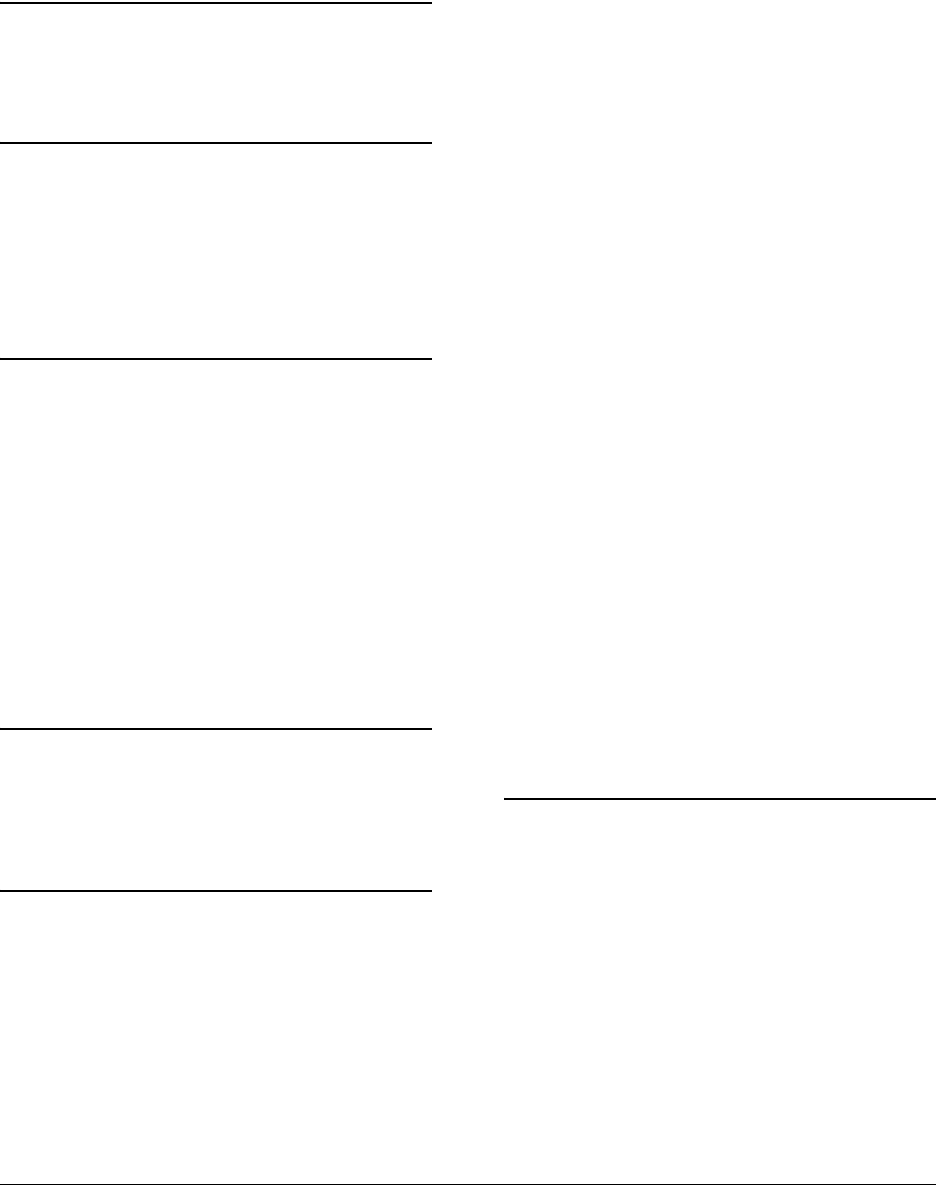
IBM Sterling Gentran:Viewpoint for z/OS Release 6.6 User Guide IX - 1
Index
A
Ad Hoc Query Requests 3-64
Archive File (EDIVA) 2-12
B
Batch Inquiry 1-18
Batch Maintenance 1-18
block/record count
for a batch 5-207,5-211
Business Scenario 3-51
C
Capture/Tracking 1-20
CICS
PLT Entries 2-14
Communications Queue File (EDIVCQ) 2-13
completion code values
error codes 5-203
Concepts 1-12
Configuration File (EDICFG) 2-12
Connect Cross Reference File (EDICXRF) 2-13
Connect Failure Codes File (EDICFC) 2-13
console log 5-200
D
Definition
Exception Action Definition 1-14
Exception Capture Definition 1-7,1-13
E
error codes
completion code values 5-203
severity indicator values 5-203
Error User Exit 1-6
Exception 1-6,1-10
Define Exception 1-13
Event-Driven Exception Capture 1-7
Exception Action 1-8,1-14
Exception Action Definition (EDIX626) 5-89
Exception Action Directory (EDIX625) 5-86
Exception Capture Definition
(EDIX624) 1-7,1-13,5-73
Exception Capture Directory (EDIX623) 5-70
Exception Data Display 5-126
Exception Detail (EDIX649) 5-113,5-119
Exception History - 2 (EDIX653) 5-132
Exception History (EDIX652) 5-129
Exception History Update (EDIX654) 5-134
Exception Inquiry 1-8,1-18,1-20
Exception Inquiry Menu (EDIX645) 5-104
Exception List (EDIX648) 5-109
Exception Management 1-13,2-8
User Defined Automated Response 1-8
User Defined Notification 1-7
User-Defined Exceptions 1-7
Exception Management Menu (EDIX620) 5-63
Exception Message List (EDIX650) 5-123
Exception Profile 2-16
Disabling an Exception Profile 2-22
Exception Profile Definition (EDIX622) 5-67
Exception Profile Directory (EDIX621) 5-65
Extended EDI System 1-2,4-2
Extended Query Requests 3-64
Extended Search Condition
(EDIX703) 5-145,5-152
Extended Search Conditions 1-11
Extended System Management 1-6,1-13,1-18
Extended System Management Menu
(EDIX601) 5-14
F
Features 1-5
Exception Management 1-6,1-10
System Management 1-6
System-Wide Features 1-5
Tracking Management 1-10
File Resource Definitions 2-14
Filtering 1-20
Find Limit 1-11
Functional Area Control (EDIX607) 5-36
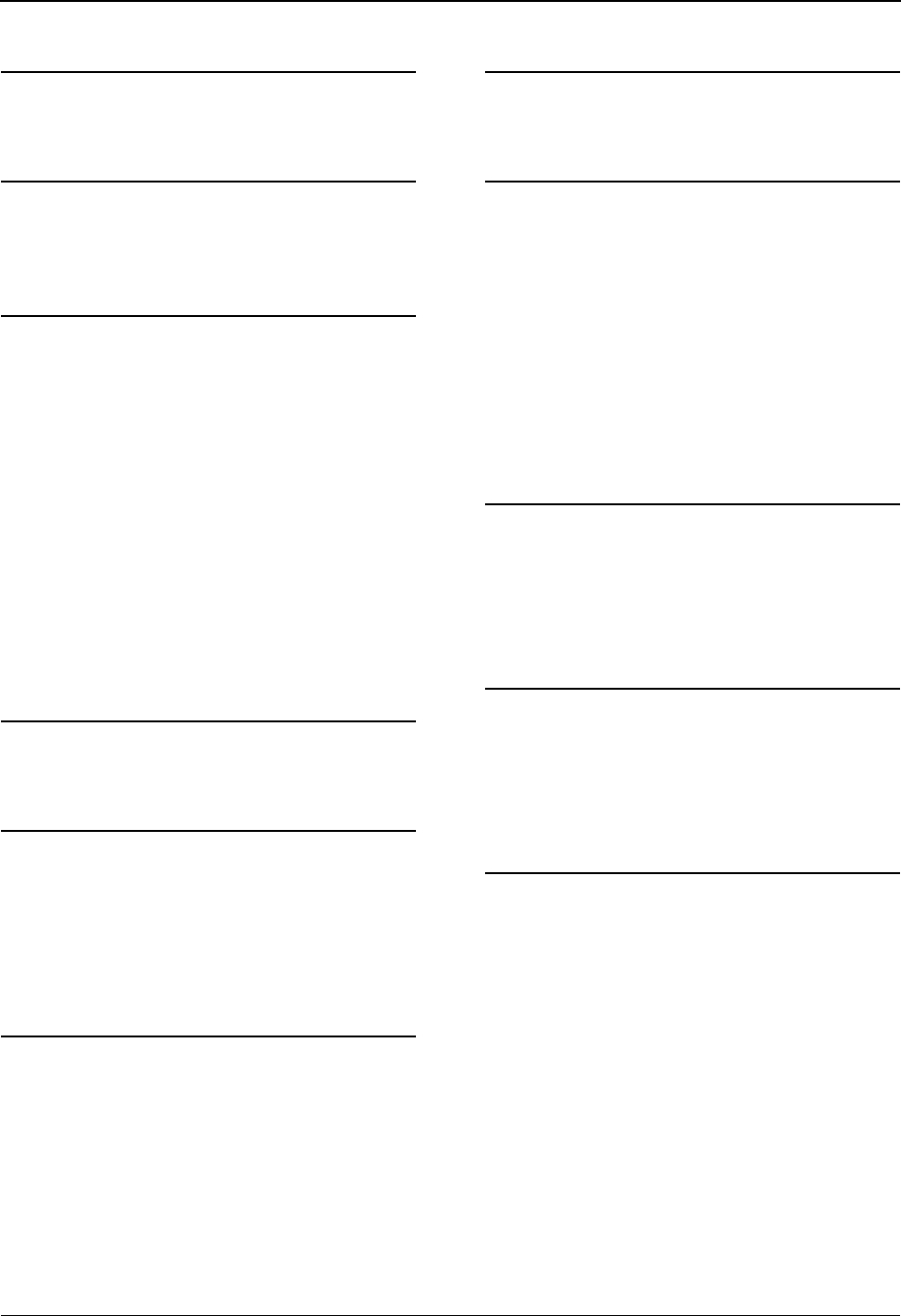
Index
IX - 2 IBM Sterling Gentran:Viewpoint for z/OS Release 6.6 User Guide
G
Gateway 1-2,1-20,2-6,2-22
H
Housekeeping 3-79
How To Get Help 1-22
I
Implementation Process 2-2
Developing a Configuration Strategy 2-4
Setting Up the Sterling Gentran
Viewpoint System 2-11
Interchange Detail screen (EDIM402) 5-205
Interchange Line Detail screen (EDIM403) 5-208
Item Data Display (EDIX716) 5-193
Item Exception Status (EDIX718) 5-196
Item Message List (EDIX715) 5-190
Item Process Detail
(EDIX712) 5-174,5-182,5-186
Item Reference History (EDIX711) 5-171
Item Status History (EDIX710) 5-167
J
JCL File (EDIJCL) 2-12
L
line
of data, viewing 5-206
line number
for detail display 5-207,5-211
Log Display 4-2
M
Maintenance/Inquiry 1-21
Maintenance/Inquiry Options Definition
(EDIX609) 5-41
Maintenance/Inquiry Options Directory
(EDIX608) 5-38
Master Index File (EDIVM) 1-18,2-12
N
Notification 1-20
O
Online Facility 1-18
Actions 4-5
Function Keys 4-4
Main Menu 4-2
Options 4-2
Users 4-4
Online Log Display
Using the Online Log Display 2-20
Online Log Display (EDIMOLD) 4-2,5-200
Online Trace ID File (EDIVTO) 2-13
P
Process Status 5-160,5-189
Profile File (EDIVP) 1-17,2-12
Program and Mapset Resource Definitions 2-14
Prompt File (EDIPRMP) 2-12
Q
Query Directory (EDIX701) 5-142
Query ID 5-147
Query Request (EDIX702) 5-145
Query Requests 3-57
R
Recipient 1-8,2-8
Recipient Detail (EDIX647) 5-107
Recipient Directory (EDIX646) 5-105
Report Examples 6-4
Report Types
Processing Log 6-2
User Report 6-2
Reports
Profiles Reporting 6-3
Repository Reporting 6-3
Repository File (EDIVR) 1-18,2-12
Requesting Reports 3-77
Resolution/Query 1-20
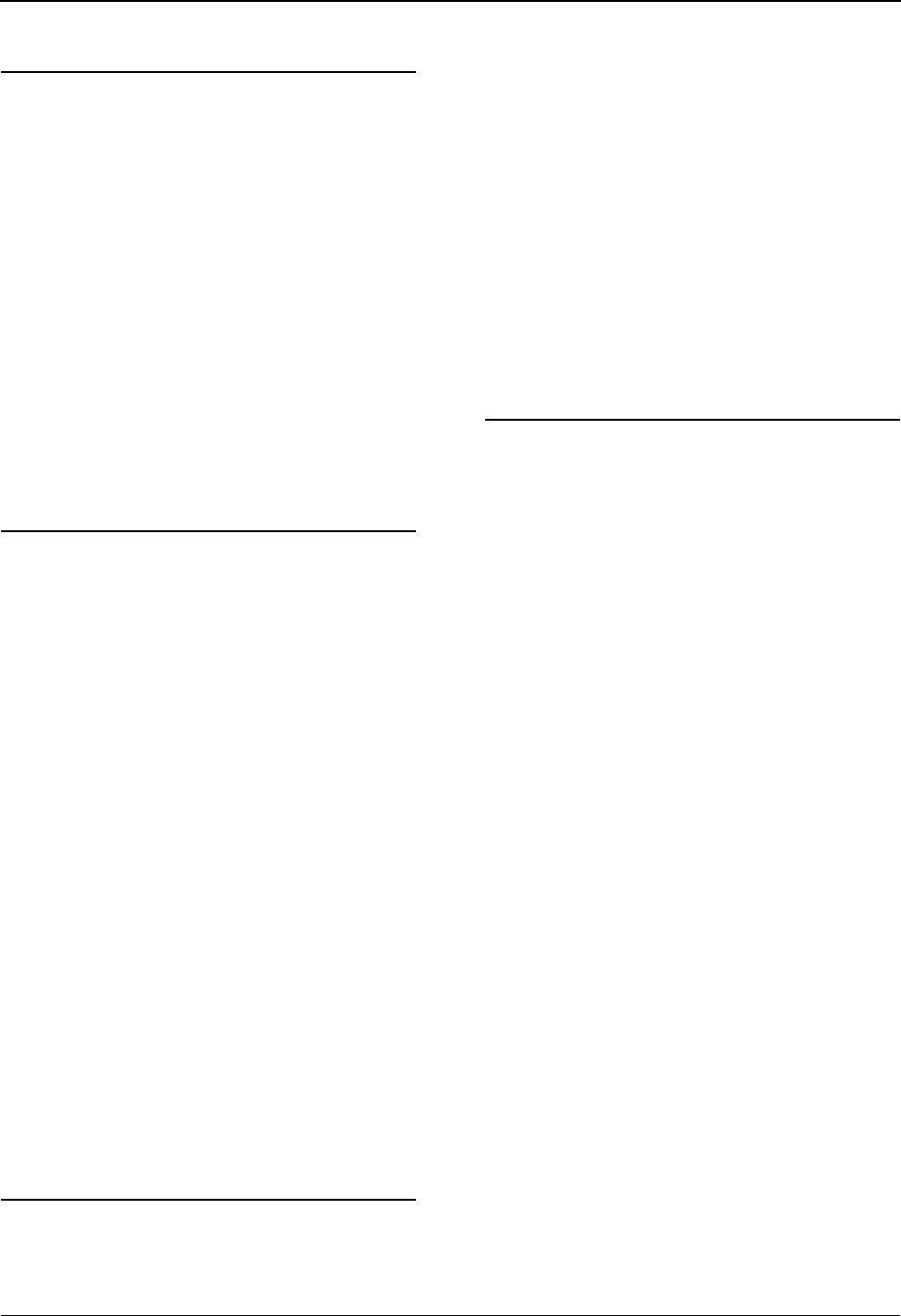
Index
IBM Sterling Gentran:Viewpoint for z/OS Release 6.6 User Guide IX - 3
S
Search Limit 1-11
Security 2-4
Set Up Instructions 3-52,3-80
Setup 1-20
severity indicator values 5-203
Staging Area 1-17
Staging File (EDIVSF) 2-6,2-12
Staging Temporary Storage Queue Directory
(EDIM686) 5-10
Sterling Gentran Tracking Points 2-7,2-9,2-15
Sterling Tracking Point Definition
(EDIX603) 5-19
Sterling Tracking Point Directory
(EDIX602) 5-16
System Options (EDIX685) 5-6
T
Terminology 1-12
Trace ID 1-10,5-162,5-178,5-183
Trace ID Cross Reference File
(EDIVPPX) 2-13,2-15
Trace ID File (EDIVT) 2-12
Tracking Management 1-10,1-14,2-8
Tracking Management Menu (EDIX700) 5-141
Tracking Point 1-2,1-13,1-17,2-15
Disabling Tracking Points 2-15
Enabling Tracking Points 2-15
Tracking Point Mailbox/Remote ID Control
Panel (EDIX606) 5-34
Tracking Point Status Control (EDIX605) 5-32
Tracking Point System Message Control
(EDIX604) 5-30
Tracking User Exit 1-18
Transaction Resource Definitions 2-14
Tutorial
Exception Inquiry 3-31,3-57
Housekeeping 3-47,3-79
Requesting Reports 3-45,3-77
Reset Instructions 3-48,3-80
Sample Business Requirements 3-5,3-51
Set Up Instructions 3-8,3-48,3-52,3-80
U
User Action 1-13,1-18
User Field 5-162,5-189
User Message 2-26
User Message Definition (EDIX628) 5-94
User Message Directory (EDIX627) 5-92
User Message Display (EDIX662) 5-136
User Procedure 2-26,2-27
User Procedure Definition
(EDIX630) 5-99,5-101
User Procedure Directory (EDIX629) 5-97
User Procedure Display (EDIX663) 5-138
User Reports 6-3
User Tracking Point 1-14,2-7,2-9,2-15
User Tracking Point Definition (EDIX611) 5-59
User Tracking Point Directory (EDIX610) 5-56
V
viewing
data in data queues 5-205
data records 5-208
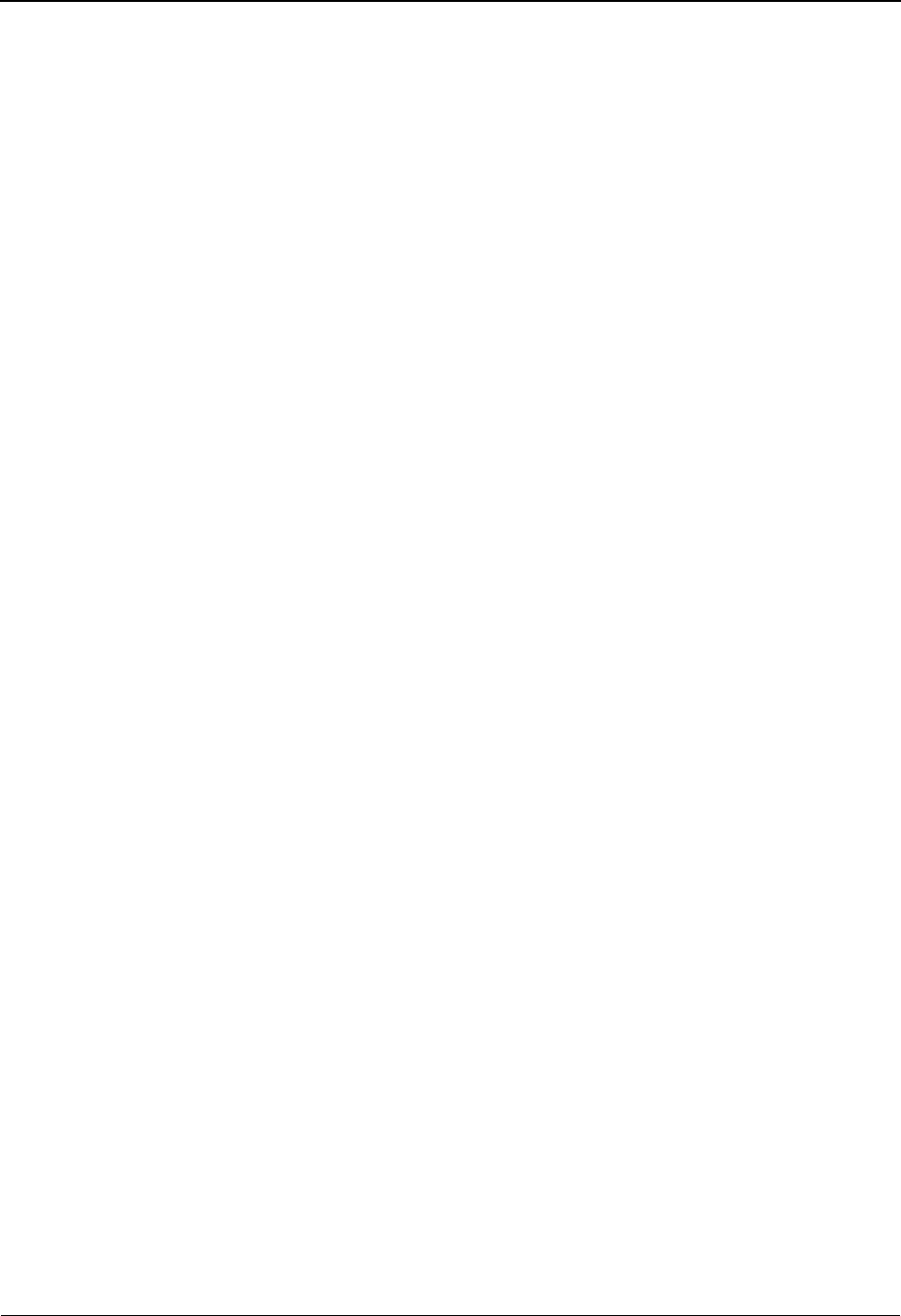
Index
IX - 4 IBM Sterling Gentran:Viewpoint for z/OS Release 6.6 User Guide