PDF HDC SDT750
User Manual: PDF Panasonic Service Manuals - Panasonic Middle East
Open the PDF directly: View PDF ![]() .
.
Page Count: 168 [warning: Documents this large are best viewed by clicking the View PDF Link!]

Operating Instructions
High Definition Video Camera
Model No. HDC-SDT750
Before use, please read these instructions completely.
VQT3B28
until
2010/9/16
Model number suffix “EB” denotes UK model.
HDC-SDT750EB-VQT3B28_mst.book 1 ページ 2010年8月20日 金曜日 午後3時15分
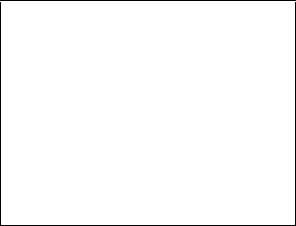
2
VQT3B28
Information for Your Safety
Dear Customer,
We would like to take this opportunity to
thank you for purchasing this Panasonic
High Definition Video Camera. Please read
these Operating Instructions carefully and
keep them handy for future reference.
Please note that the actual controls and
components, menu items, etc. of your High
Definition Video Camera may look
somewhat different from those shown in the
illustrations in these Operating Instructions.
∫Caution for AC mains lead
For your safety, please read the following
text carefully.
This appliance is supplied with a moulded
three pin mains plug for your safety and
convenience. A 5-ampere fuse is fitted in
this plug.
Should the fuse need to be replaced please
ensure that the replacement fuse has a
rating of 5-ampere and that it is approved by
ASTA or BSI to BS1362.
Check for the ASTA mark Ï or the BSI
mark Ì on the body of the fuse.
If the plug contains a removable fuse cover
you must ensure that it is refitted when the
fuse is replaced.
If you lose the fuse cover the plug must not
be used until a replacement cover is
obtained.
A replacement fuse cover can be purchased
from your local dealer.
If a new plug is to be fitted please observe
the wiring code as stated below.
If in any doubt please consult a qualified
electrician.
CAUTION!
IF THE FITTED MOULDED PLUG IS
UNSUITABLE FOR THE SOCKET
OUTLET IN YOUR HOME THEN THE
FUSE SHOULD BE REMOVED AND
THE PLUG CUT OFF AND DISPOSED
OF SAFELY.
THERE IS A DANGER OF SEVERE
ELECTRICAL SHOCK IF THE CUT OFF
PLUG IS INSERTED INTO ANY 13-
AMPERE SOCKET.
HDC-SDT750EB-VQT3B28_mst.book 2 ページ 2010年8月20日 金曜日 午後3時15分
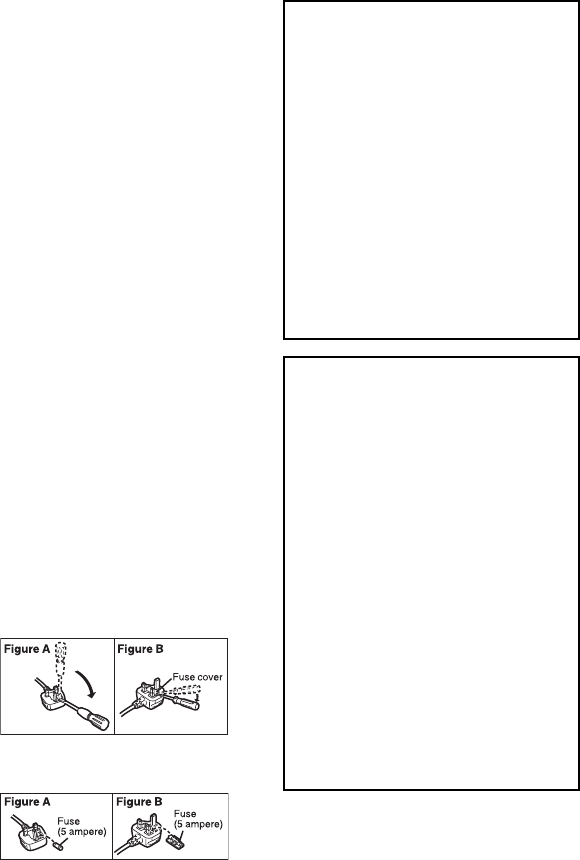
3
VQT3B28
IMPORTANT
The wires in this mains lead are coloured in
accordance with the following code:
Blue: Neutral, Brown: Live.
As these colours may not correspond with
the coloured markings identifying the
terminals in your plug, proceed as follows:
The wire which is coloured Blue must be
connected to the terminal which is marked
with the letter N or coloured Black or Blue.
The wire which is coloured Brown must be
connected to the terminal which is marked
with the letter L or coloured Brown or Red.
WARNING: DO NOT CONNECT EITHER
WIRE TO THE EARTH TERMINAL WHICH
IS MARKED WITH THE LETTER E, BY
THE EARTH SYMBOL Ó OR COLOURED
GREEN OR GREEN/YELLOW.
THIS PLUG IS NOT WATERPROOF—
KEEP DRY.
Before use
Remove the connector cover.
How to replace the fuse
The location of the fuse differ according to
the type of AC mains plug (figures A and B).
Confirm the AC mains plug fitted and follow
the instructions below.
Illustrations may differ from actual AC mains
plug.
1. Open the fuse cover with a screwdriver.
2. Replace the fuse and close or attach the
fuse cover.
WARNING:
TO REDUCE THE RISK OF FIRE,
ELECTRIC SHOCK OR PRODUCT
DAMAGE,
≥DO NOT EXPOSE THIS APPARATUS
TO RAIN, MOISTURE, DRIPPING OR
SPLASHING AND THAT NO
OBJECTS FILLED WITH LIQUIDS,
SUCH AS VASES, SHALL BE
PLACED ON THE APPARATUS.
≥USE ONLY THE RECOMMENDED
ACCESSORIES.
≥DO NOT REMOVE THE COVER (OR
BACK); THERE ARE NO USER
SERVICEABLE PARTS INSIDE.
REFER SERVICING TO QUALIFIED
SERVICE PERSONNEL.
CAUTION!
≥DO NOT INSTALL OR PLACE THIS
UNIT IN A BOOKCASE, BUILT-IN
CABINET OR IN ANOTHER
CONFINED SPACE. ENSURE THE
UNIT IS WELL VENTILATED. TO
PREVENT RISK OF ELECTRIC
SHOCK OR FIRE HAZARD DUE TO
OVERHEATING, ENSURE THAT
CURTAINS AND ANY OTHER
MATERIALS DO NOT OBSTRUCT
THE VENTILATION VENTS.
≥DO NOT OBSTRUCT THE UNIT’S
VENTILATION OPENINGS WITH
NEWSPAPERS, TABLECLOTHS,
CURTAINS, AND SIMILAR ITEMS.
≥DO NOT PLACE SOURCES OF
NAKED FLAMES, SUCH AS
LIGHTED CANDLES, ON THE UNIT.
≥DISPOSE OF BATTERIES IN AN
ENVIRONMENTALLY FRIENDLY
MANNER.
HDC-SDT750EB-VQT3B28_mst.book 3 ページ 2010年8月20日 金曜日 午後3時15分
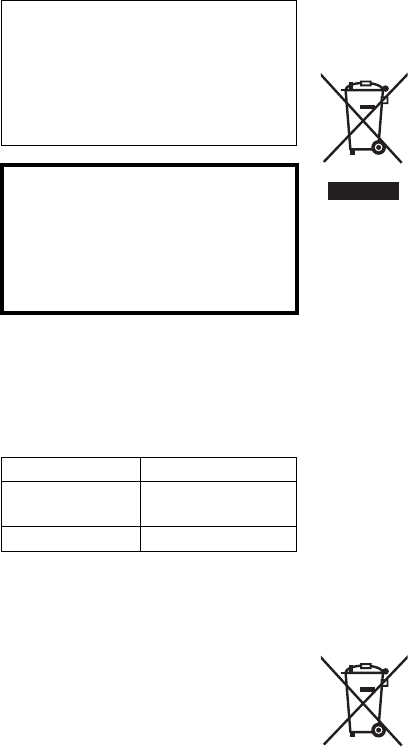
4
VQT3B28
∫EMC Electric and magnetic
compatibility
This symbol (CE) is located on the rating
plate.
∫Product identification marking
∫Information for Users on
Collection and Disposal of Old
Equipment and used Batteries
These symbols on the
products, packaging, and/
or accompanying
documents mean that used
electrical and electronic
products and batteries
should not be mixed with
general household waste.
For proper treatment, recovery and
recycling of old products and used
batteries, please take them to applicable
collection points, in accordance with your
national legislation and the Directives
2002/96/EC and 2006/66/EC.
By disposing of these products and
batteries correctly, you will help to save
valuable resources and prevent any
potential negative effects on human
health and the environment which could
otherwise arise from inappropriate waste
handling.
For more information about collection and
recycling of old products and batteries,
please contact your local municipality,
your waste disposal service or the point of
sale where you purchased the items.
Penalties may be applicable for incorrect
disposal of this waste, in accordance with
national legislation.
For business users in the
European Union
If you wish to discard
electrical and electronic
equipment, please contact
your dealer or supplier for
further information.
The socket outlet shall be installed near
the equipment and easily accessible.
The mains plug of the power supply cord
shall remain readily operable.
To completely disconnect this apparatus
from the AC Mains, disconnect the power
supply cord plug from AC receptacle.
Warning
Risk of fire, explosion and burns. Do not
disassemble.
Do not heat the batteries above the
following temperatures or incinerate.
Button-type battery 60 oC
Battery pack 60 oC
Product Location
High Definition
Video Camera Battery holder
AC adaptor Bottom
HDC-SDT750EB-VQT3B28_mst.book 4 ページ 2010年8月20日 金曜日 午後3時15分
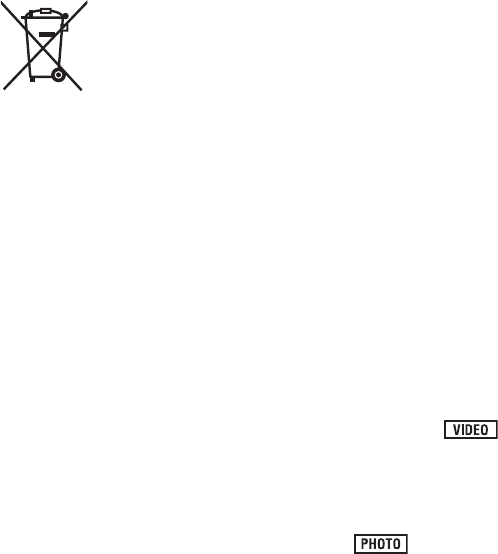
5
VQT3B28
[Information on Disposal in other
Countries outside the European
Union]
These symbols are only valid in the
European Union. If you wish to discard
these items, please contact your local
authorities or dealer and ask for the
correct method of disposal.
Note for the battery
symbol (bottom two
symbol examples):
This symbol might be used
in combination with a
chemical symbol. In this
case it complies with the
requirement set by the
Directive for the chemical
involved.
∫Indemnity about recorded
content
Panasonic does not accept any
responsibility for damages directly or
indirectly due to any type of problems that
result in loss of recording or edited content,
and does not guarantee any content if
recording or editing does not work properly.
Likewise, the above also applies in a case
where any type of repair is made to the unit.
∫Cards that you can use with
this unit
SD Memory Card, SDHC Memory Card
and SDXC Memory Card
≥4 GB or more Memory Cards that do not
have the SDHC logo or 48 GB or more
Memory Cards that do not have the SDXC
logo are not based on SD Memory Card
Specifications.
≥Refer to page 19 for more details on SD
cards.
∫For the purposes of these
operating instructions
≥SD Memory Card, SDHC Memory Card
and SDXC Memory Card are referred to
as the “SD card”.
≥Functions that can be used for motion
picture recording/motion picture playback
are indicated by in these
operating instructions.
≥Functions that can be used for still picture
recording (including the still picture
recording in motion picture recording
mode)/still picture playback are indicated
by in these operating
instructions.
≥Pages for reference are indicated by an
arrow, for example: l00
Cd
HDC-SDT750EB-VQT3B28_mst.book 5 ページ 2010年8月20日 金曜日 午後3時15分
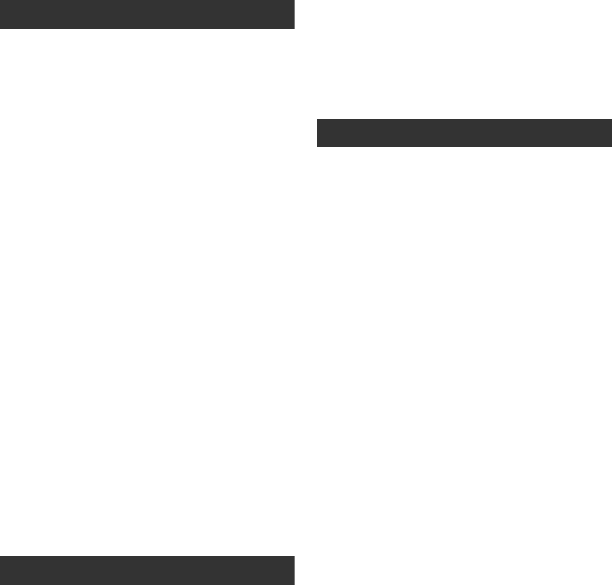
6
VQT3B28
Information for Your Safety.....................2
Accessories..............................................9
Preparation
Before using
[1] Parts identification and
handling ...................................... 10
Setup
[1] Power supply.............................. 14
Charging the battery .................... 14
Inserting/removing the battery ..... 15
Charging and recording time........ 16
Connecting to the AC outlet ......... 18
[2] Recording to a card ................... 19
Cards that you can use with this
unit ............................................... 19
Inserting/removing an SD card .... 20
[3] Turning the unit on/off ............... 21
Turning the unit on and off with the
power button ................................ 21
Turning the unit on and off with the
LCD monitor/viewfinder................ 21
[4] Selecting a mode ....................... 22
[5] Adjusting LCD monitor/
viewfinder ................................... 23
How to use the touch screen ....... 23
Viewfinder adjustment.................. 24
Recording showing the contents
to a partner................................... 24
[6] Setting date and time................. 25
Basic
Recording/Playback
[1] Before recording ........................ 26
[2] Recording motion pictures ....... 27
[3] Recording still pictures ............. 29
Recording still pictures in motion
picture recording mode ................ 30
[4] Intelligent auto mode ................. 31
[5] Motion picture/Still picture
playback...................................... 33
Setup
[1] Using the menu screen ............. 36
Using the quick menu .................. 37
[2] Using the Setup Menu ............... 38
[3] Using with the remote
control......................................... 45
Operation of direction buttons/
OK button..................................... 46
Advanced
Recording (Advanced)
[1] Zoom in/out function ................. 47
Ring zoom.................................... 47
Extra optical zoom ....................... 47
[2] Image stabilizer function........... 48
Optical image stabilizer lock ........ 49
[3] AF/AE tracking ........................... 50
[4] 1080/50p recording .................... 51
[5] Recording 3D video ................... 52
Functions not available during 3D
recording...................................... 57
[6] Recording functions of operation
icons ........................................... 58
Operation icons............................ 58
[7] Recording functions of
menus ......................................... 64
[8] Manual recording....................... 82
White balance .............................. 83
Manual shutter speed/
iris adjustment.............................. 84
Recording with manual focus....... 85
Playback (Advanced)
[1] Playback Operations ................. 86
Motion picture playback using
operation icon .............................. 86
Creating still picture from motion
picture .......................................... 87
Highlight&Time frame index......... 88
Repeat playback .......................... 88
Resuming the previous
playback....................................... 89
Zooming in on a still picture during
playback (Playback zoom)........... 89
Contents
HDC-SDT750EB-VQT3B28_mst.book 6 ページ 2010年8月20日 金曜日 午後3時15分
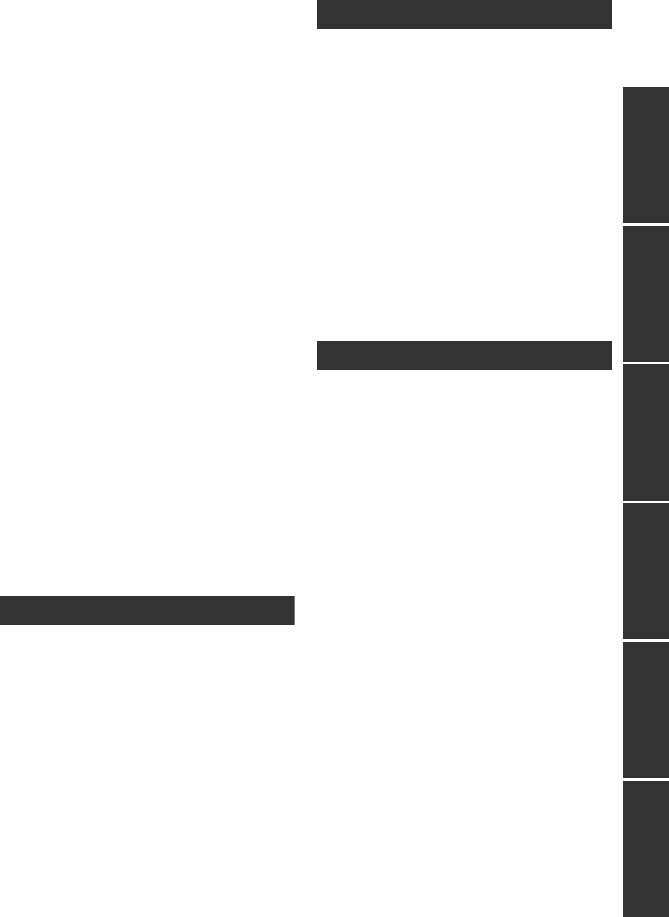
7
VQT3B28
PreparationBasicAdvancedCopy/DubbingWith a PCOthers
[2] Various playback functions ...... 90
Playing back motion pictures/
still pictures by date ..................... 90
Face highlight playback/
Highlight playback/
Intelligent scene selection ............ 91
Changing the playback settings
and playing back
the slide show .............................. 94
Editing
[1] Deleting scenes/still pictures ... 95
Dividing a scene to partially
delete ........................................... 97
Deleting personal information ...... 98
Protecting scenes/still pictures..... 99
[2] DPOF setting ............................ 100
With a TV
[1] Watching Video/Pictures on
your TV...................................... 101
Connecting with a HDMI mini
cable .......................................... 104
Listening in 5.1 channel
sound ......................................... 104
Connecting with the AV multi
cable .......................................... 104
[2] 3D video playback.................... 105
Functions not available
during 3D playback .................... 106
[3] Playback using VIERA Link
(HDAVI Control™) ..................... 107
Copy/Dubbing
With this unit/other products
[1] Connecting a DVD burner to
copy to/play back a disc.......... 109
Preparing for copying/
playing back ............................... 109
Copying to discs......................... 111
Playing back the copied disc...... 114
Managing the copied disc .......... 115
[2] Dubbing with a Blu-ray disc
recorder, video, etc. ................. 116
Dubbing in high-definition picture
quality......................................... 116
Dubbing in standard picture
quality......................................... 118
With a PC
Before using
[1] What you can do with a PC..... 120
End User License Agreement.... 123
[2] Operating environment ........... 124
Setup
[1] Installation ................................ 127
[2] Connecting to a PC.................. 129
About the PC display ................. 131
Using with a PC
[1] Starting HD Writer AE 2.6T...... 132
Reading the operating
instructions of the software
applications ................................ 132
[2] If using Mac .............................. 133
Others
Indications
[1] Indications................................ 134
[2] Messages.................................. 137
About recovery........................... 138
Troubleshooting ..................................139
Cautions for use ..................................146
About copyright...................................153
Recording modes/approximate
recordable time ....................................154
Approximate number of recordable
pictures.................................................155
Specifications ......................................157
Optional accessories ..........................163
Index .....................................................166
HDC-SDT750EB-VQT3B28_mst.book 7 ページ 2010年8月20日 金曜日 午後3時15分
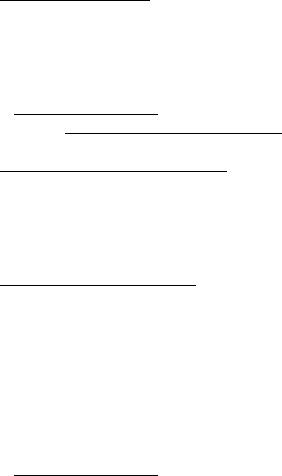
8
VQT3B28
∫Sales and Support Information
Customer Care Centre
≥For customers within the UK: 0844 844
3852
≥For customers within the Republic of
lreland: 01 289 8333
≥Visit our website for product information
www.panasonic.co.uk.
≥E-mail: customer.care@panasonic.co.uk
Technical Support for AV Software
≥For customers within the UK: 0844 844
3869
≥For customers within the Republic of
Ireland: 01 289 8333
Direct Sales at Panasonic UK
≥For customers: 0844 844 3856
≥Order accessory and consumable items
for your product with ease and confidence
by phoning our Customer Care Centre
Monday–Thursday 9.00 a.m.–5.30 p.m.,
Friday 9.30 a.m.– 5.30 p.m. (Excluding
public holidays)
≥Or go on line through our Internet
Accessory ordering application at
www.pas-europe.com.
≥Most major credit and debit cards
accepted.
≥All enquiries transactions and distribution
facilities are provided directly by
Panasonic UK Ltd.
≥It couldn’t be simpler!
≥Also available through our Internet is
direct shopping for a wide range of
finished products, take a browse on our
website for further details.
HDC-SDT750EB-VQT3B28_mst.book 8 ページ 2010年8月20日 金曜日 午後3時15分
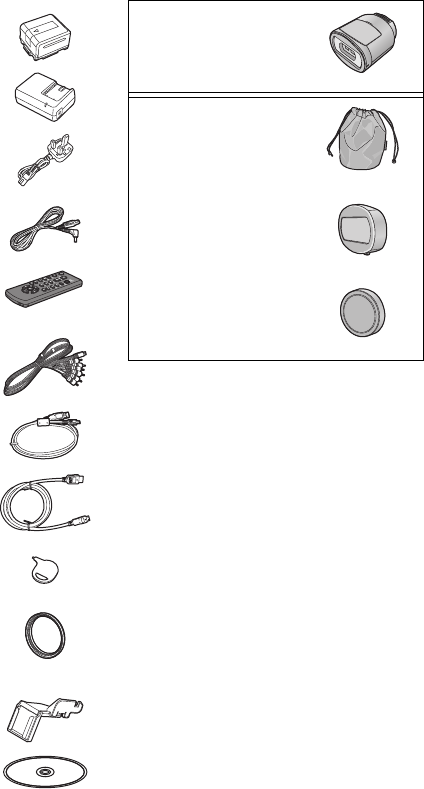
9
VQT3B28
Accessories
Check the accessories before using this unit.
Keep the accessories out of reach of children to prevent swallowing.
Product numbers correct as of Aug. 2010. These may be subject to change.
Battery pack
VW-VBG130
AC adaptor
VSK0698
AC cable
K2CT39A00002
DC cable
K2GJYDC00004
Remote control
(Battery built-in)
N2QAEC000024
AV multi cable
K1HY12YY0004
USB cable
K1HY04YY0032
HDMI mini cable
VFA0531
Stylus pen
VGQ0C14
Lens hood
VDW2053
Shoe adaptor
VYC0996
CD-ROM
Software
3D Conversion Lens
Lens storage bag
VFC4619
Lens front cap*
VYK4K64
Lens rear cap*
VGQ0M57
* This is attached to the 3D Conversion
Lens at the time of purchase.
HDC-SDT750EB-VQT3B28_mst.book 9 ページ 2010年8月20日 金曜日 午後3時15分
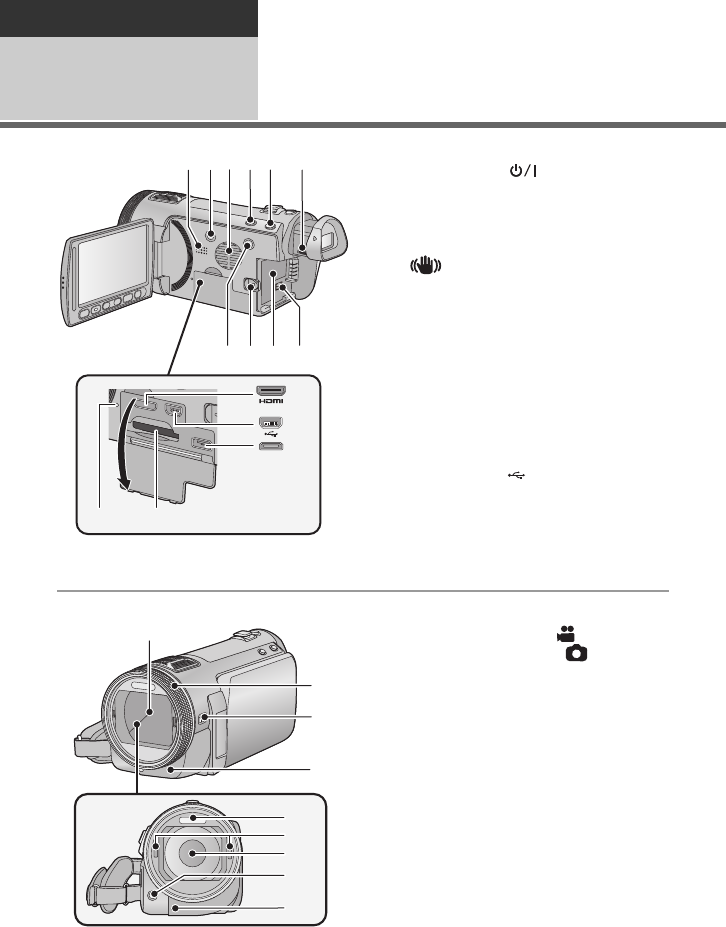
10
VQT3B28
Preparation
Before using 1Parts identification and
handling
1 Speaker
2 Power button [ ] (l21)
3 Inlet (cooling fan) (l26)
4 Intelligent auto/Manual button
[iA/MANUAL] (l31, 82)
5 Optical image stabilizer button
[ O.I.S.] (l48)
6 Eyepiece corrector dial (l24)
7 1080/50p button [1080/50p] (l51)
8 Battery release lever [BATT] (l15)
9 Battery holder (l15)
10 DC input terminal [DC IN] (l18)
≥Always use the supplied AC adaptor or a
genuine Panasonic AC adaptor
(VW-AD21EB-K; optional).
11 HDMI mini connector [HDMI]
(l101, 107)
12 USB terminal [ ] (l110, 116, 129)
13 AV multi connector (l101, 118)
≥Use the AV multi cable (only the supplied
cable).
14 Card slot (l20)
15 Access lamp [ACCESS] (l20)
16 Lens cover
≥The lens cover opens in motion
picture recording mode or still picture
recording mode. (l22)
17 Multi manual ring (l82, 85)
18 Camera function button
[CAMERA FUNCTION] (l82)
19 Remote control sensor (l46)
20 Built-in flash (l61)
21 3D Conversion Lens attachment part
(concave) (l52)
22 Lens (LEICA DICOMAR)
≥Please refer to page 26 for details about
attaching the lens hood.
23 AF assist lamp (l81)
24 Recording lamp (l41)
1089
23456
7
11
12
13
1
1415
16
17
18
19
20
22
21
23
24
HDC-SDT750EB-VQT3B28_mst.book 10 ページ 2010年8月20日 金曜日 午後3時15分
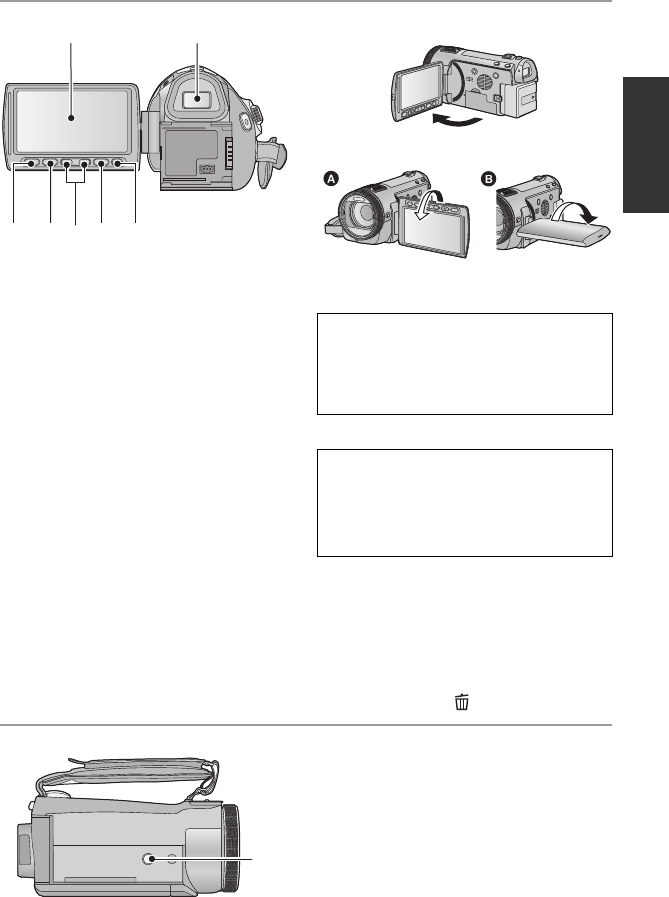
11
VQT3B28
25 LCD monitor (Touch screen) (l23)
≥It can open up to 90o.
≥It can rotate up to 180o A towards the lens
or 90o B towards the viewfinder.
26 Viewfinder (l24)
27 Quick menu button [Q.MENU] (l37)
28 Sub recording start/stop button
(l26)
≥This button functions in the same manner
as the recording start/stop button.
29 Adjust zoom buttons (l47)
30 Menu button [MENU] (l36)
31 Delete button [ ] (l95)
32 Tripod receptacle
25 26
28
27 29 30 31
Due to limitations in LCD production
technology, there may be some tiny bright
or dark spots on the LCD monitor screen.
However, this is not a malfunction and
does not affect the recorded picture.
Due to limitations in LCD production
technology, there may be some tiny bright
or dark spots on the viewfinder screen.
However, this is not a malfunction and
does not affect the recorded picture.
32
HDC-SDT750EB-VQT3B28_mst.book 11 ページ 2010年8月20日 金曜日 午後3時15分
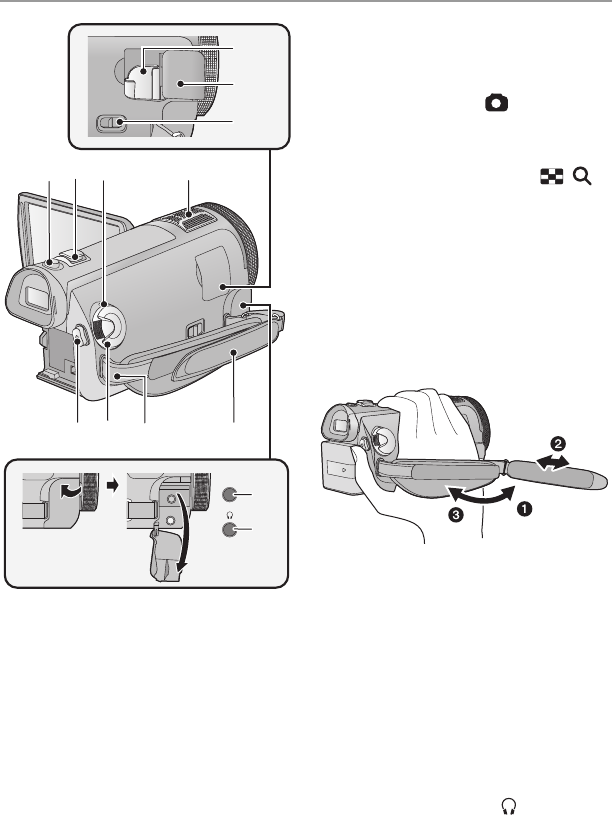
12
VQT3B28
33 Shoe adaptor mounting part (l164)
34 Shoe adaptor cover (l164)
35 Shoe adaptor release lever
[SHOE ADAPTOR RELEASE] (l164)
36 Photoshot button [ ] (l29)
37 Zoom lever [W/T] (In motion picture
recording mode or still picture
recording mode) (l47)
Thumbnail display switch [ / ]/
Volume lever [sVOLr] (In playback
mode) (l35)
38 Status indicator (l21)
39 Internal microphones
40 Recording start/stop button (l27)
41 Mode dial (l22)
42 Shoulder strap fixture
43 Grip belt
Adjust the length of the grip belt so that it fits
your hand.
1Flip the belt.
2Adjust the length.
3Replace the belt.
44 Microphone terminal [MIC]
≥A compatible plug-in powered microphone
can be used as an external microphone.
≥Audio will be stereo (2 ch) with the
external microphone input.
≥When the unit is connected with the AC
adaptor, sometimes noise may be heard
depending on the microphone type. In this
case, please switch to the battery for the
power supply and the noise will stop.
45 Headphone terminal [ ] (l63)
≥Excessive sound pressure from
earphones and headphones can cause
hearing loss.
≥Listening at full volume for long periods
may damage the user’s ears.
MIC
33
34
35
393736
40 41 42 43
44
45
38
HDC-SDT750EB-VQT3B28_mst.book 12 ページ 2010年8月20日 金曜日 午後3時15分
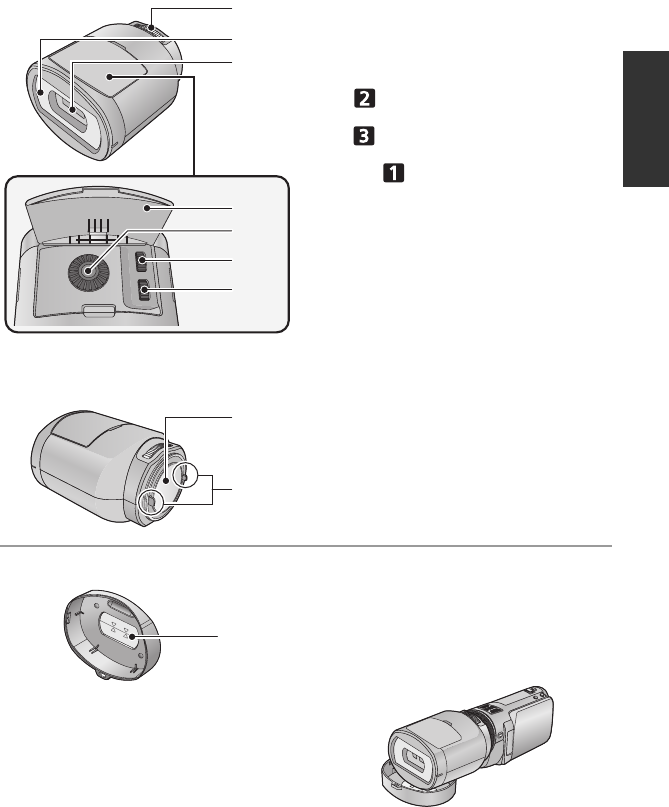
13
VQT3B28
∫About the 3D Conversion Lens (l52)
1 Attachment screw
2 Protective glass (front)
3Lens
4 Adjustment dial cover
5 Vertical position adjustment dial
[]
6 Vertical alignment adjustment dial
[]
7 Horizontal image position adjustment
dial []
8 Protective glass (rear)
9 Camera body attachment part
(convex)
Lens front cap
10 Horizontal line for adjustment
≥Use to adjust the lens attachment position.
≥If you use the lens front cap as a stand as
shown below, you can leave the unit with
the 3D Conversion Lens attached.
1
3
2
4
5
6
7
8
9
10
HDC-SDT750EB-VQT3B28_mst.book 13 ページ 2010年8月20日 金曜日 午後3時15分
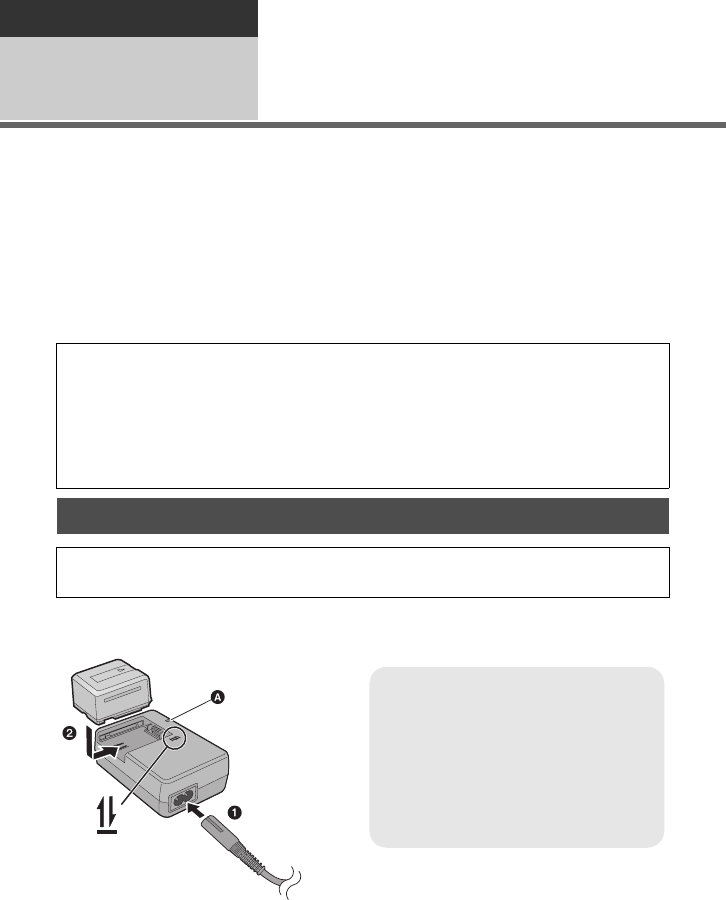
14
VQT3B28
Preparation
Setup 1Power supply
∫About batteries that you can use with this unit
The battery that can be used with this unit is VW-VBG130/VW-VBG260/VW-VBG6.
≥The unit has a function for distinguishing batteries which can be used safely. The
dedicated battery (VW-VBG130/VW-VBG260/VW-VBG6) supports this function. The
only batteries suitable for use with this unit are genuine Panasonic products and
batteries manufactured by other companies and certified by Panasonic. (Batteries
which do not support this function cannot be used). Panasonic cannot in any way
guarantee the quality, performance or safety of batteries which have been
manufactured by other companies and are not genuine Panasonic products.
≥
To use the VW-VBG6 for this unit, the battery pack holder kit VW-VH04 (optional) is required.
Important:
If the DC cable is connected to the AC adaptor, then the battery will not charge.
Remove the DC cable from the AC adaptor.
1Connect the AC cable to the AC adaptor and the AC outlet.
2Insert the battery into the AC adaptor by aligning the arrows.
It has been found that counterfeit battery packs which look very similar to the genuine
product are made available to purchase in some markets. Some of these battery packs are
not adequately protected with internal protection to meet the requirements of appropriate
safety standards. There is a possibility that these battery packs may lead to fire or explosion.
Please be advised that we are not liable for any accident or failure occurring as a result of
use of a counterfeit battery pack. To ensure that safe products are used we would
recommend that a genuine Panasonic battery pack is used.
Charging the battery
When this unit is purchased, the battery is not charged. Charge the battery before
using this unit.
Charging lamp [CHARGE] A
Lights up:
Charging (Battery charging time: l16)
Goes off:
Charging completed
Flashing:
Be sure to connect the unit correctly
(l148)
HDC-SDT750EB-VQT3B28_mst.book 14 ページ 2010年8月20日 金曜日 午後3時15分
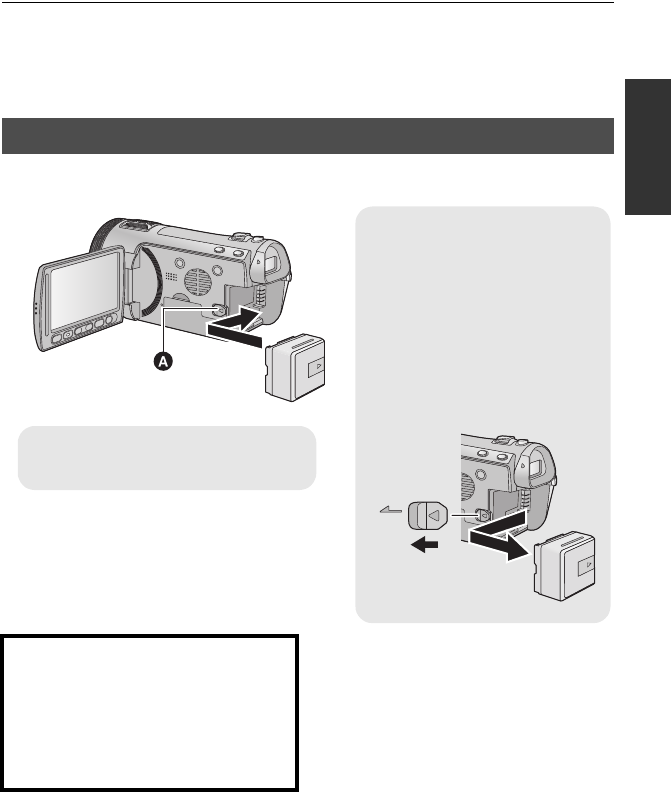
15
VQT3B28
≥We recommend using Panasonic batteries (l9, 16, 163).
≥If you use other batteries, we cannot guarantee the quality of this product.
≥Do not heat or expose to flame.
≥Do not leave the battery(ies) in an automobile exposed to direct sunlight for a long period
of time with doors and windows closed.
Install the battery by inserting it in the direction shown in the figure.
Inserting/removing the battery
Removing the battery
Be sure to hold down the power
button until the status indicator
goes off. Then remove the battery
while supporting the unit to prevent
it dropping.
Move the battery release lever in
the direction indicated by the
arrow and remove the battery
when unlocked.
BATT
AInsert the battery until it clicks and
locks.
CAUTION
Danger of explosion if battery is
incorrectly replaced. Replace only with
the same or equivalent type
recommended by the manufacturer.
Dispose of used batteries according to
the manufacturer’s instructions.
HDC-SDT750EB-VQT3B28_mst.book 15 ページ 2010年8月20日 金曜日 午後3時15分
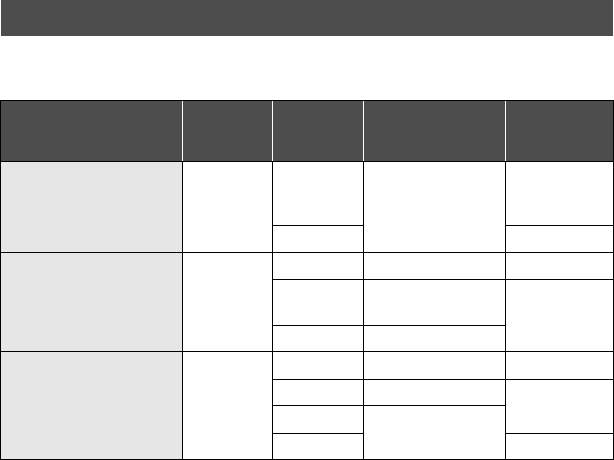
16
VQT3B28
∫Charging/Recording time
≥Temperature: 25 oC/humidity: 60%RH
Charging and recording time
Battery model number
[Voltage/Capacity
(minimum)]
Charging
time
Recording
mode
Maximum
continuously
recordable time
Actual
recordable
time
Supplied battery/
VW-VBG130 (optional)
[7.2 V/1250 mAh]
2h35min
1080/50p,
HA, HG,
HX 1h40min 1h
HE 1 h 5 min
VW-VBG260 (optional)
[7.2 V/2500 mAh] 4h40min
1080/50p 3 h 10 min 1 h 55 min
HA, HG,
HX 3h15min 2h
HE 3 h 20 min
VW-VBG6 (optional)*
[7.2 V/5400 mAh] 9h25min
1080/50p 7 h 50 min 4 h 50 min
HA 8h5min 5h
HG, HX 8h10min
HE 5 h 5 min
HDC-SDT750EB-VQT3B28_mst.book 16 ページ 2010年8月20日 金曜日 午後3時15分
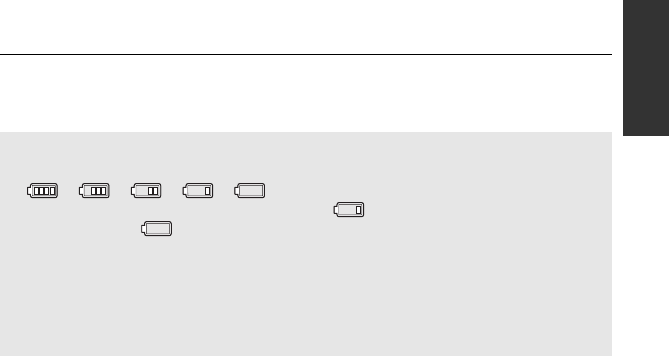
17
VQT3B28
* The battery pack holder kit VW-VH04 (optional) is necessary.
≥These times are approximations.
≥The indicated charging time is for when the battery has been discharged completely.
Charging time and recordable time vary depending on the usage conditions such as
high/low temperature.
≥Recordable time of 3D recording mode is the same. (During 3D recording mode, 1080/50p
recording mode can not be used.)
≥The actual recordable time refers to the recordable time when repeatedly starting/stopping
recording, turning the unit on/off, moving the zoom lever etc.
≥The batteries heat up after use or charging. This is not a malfunction.
Battery capacity indication
≥The display changes as the battery capacity reduces.
####
If there is less than 3 minutes remaining, then will become red. If the battery
discharges, then will flash.
≥The remaining battery capacity is displayed when using the Panasonic battery that you
can use for this unit. The actual time can vary depending on your actual use.
≥If the actual remaining time exceeds 9 hours 59 minutes, the indication will stay green
and will not change until the remaining time falls below 9 hours 59 minutes.
≥When using the AC adaptor or batteries made by other companies, the remaining
battery capacity will not be shown.
HDC-SDT750EB-VQT3B28_mst.book 17 ページ 2010年8月20日 金曜日 午後3時15分
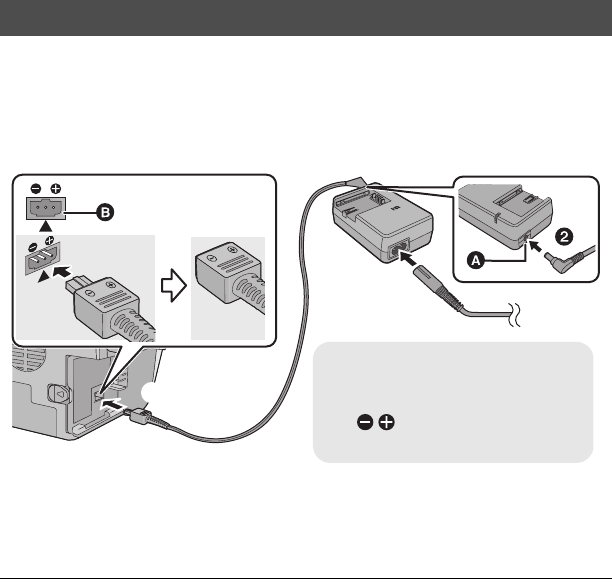
18
VQT3B28
The unit is in the standby condition when the AC adaptor is connected. The primary circuit is
always “live” as long as the AC adaptor is connected to an electrical outlet.
Important:
While the DC cable is connected to the AC adaptor, the battery will not charge.
≥Do not use the AC cable with any other equipment as it is designed only for this unit.
Also, do not use the AC cable from other equipment with this unit.
1Connect the AC cable to the AC adaptor and the AC outlet.
2Connect the DC cable to the AC adaptor.
3Connect the DC cable to the DC input terminal [DC IN].
≥When removing the AC adaptor, be sure to hold down the power button until the status
indicator goes off. Then remove the AC adaptor.
Connecting to the AC outlet
DC IN
ADC output terminal
BDC input terminal
Insert the DC cable matching the
[ ] mark of the DC input
terminal.
HDC-SDT750EB-VQT3B28_mst.book 18 ページ 2010年8月20日 金曜日 午後3時15分
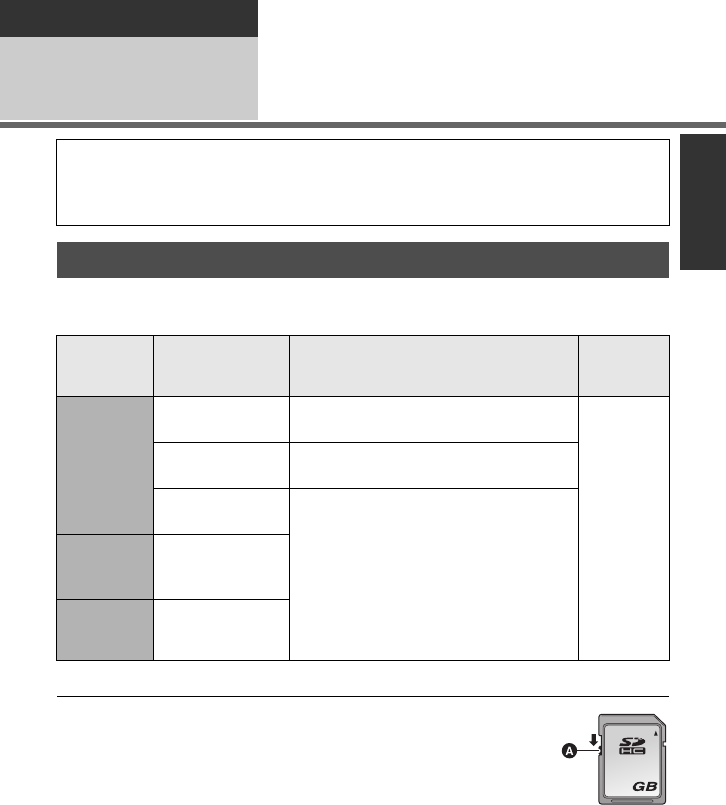
19
VQT3B28
Preparation
Setup 2Recording to a card
Use SD cards conforming to Class 4 or higher of the SD Speed Class Rating* for
motion picture recording.
* The SD Speed Class Rating is the speed standard for successive writes.
≥Please confirm the latest information
about SD Memory Cards/SDHC Memory
Cards/SDXC Memory Cards that can be
used for motion picture recording on the
following website.
http://panasonic.jp/support/global/cs/e_cam
(This website is in English only.)
≥4 GB or more Memory Cards that do not
have the SDHC logo or 48 GB or more
Memory Cards that do not have the SDXC
logo are not based on SD Memory Card
Specifications.
≥When the write-protect
switch A on SD card is
locked, no recording,
deletion or editing will
be possible on the card.
≥Keep the Memory Card
out of reach of children to prevent
swallowing.
This unit (an SDXC compatible device) is compatible with SD Memory Cards, SDHC
Memory Cards and SDXC Memory Cards. When using an SDHC memory card/SDXC
memory card with other equipment, check the equipment is compatible with these memory
cards.
Cards that you can use with this unit
Card type Capacity Motion picture recording
Still
picture
recording
SD
Memory
Card
8MB/16MB/
32 MB Cannot be used.
Can be
used.
64 MB/128 MB/
256 MB Cannot be guaranteed in operation.
512 MB/1 GB/
2GB
Can be used.
SDHC
Memory
Card
4GB/6GB/8GB/
12 GB/16 GB/
24 GB/32 GB
SDXC
Memory
Card
48 GB/64 GB
32
HDC-SDT750EB-VQT3B28_mst.book 19 ページ 2010年8月20日 金曜日 午後3時15分
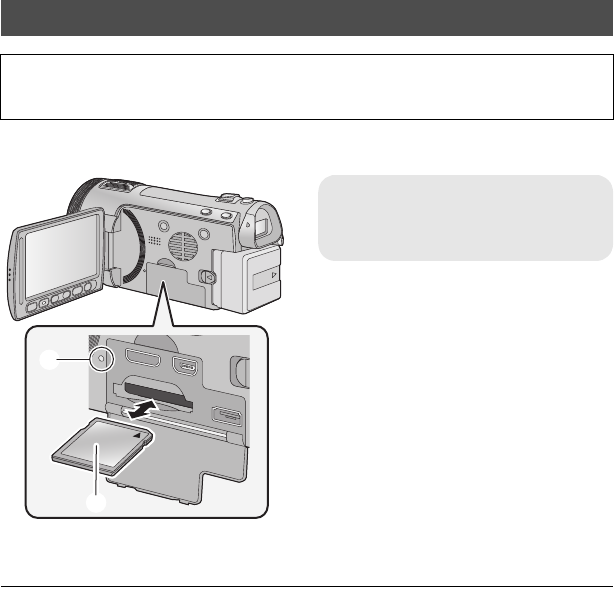
20
VQT3B28
Caution:
Check that the access lamp has gone off.
1Open the LCD monitor.
2Open the SD card/terminal
cover and insert (remove) the
SD card into (from) the card
slot.
≥Face the label side B in the direction
shown in the illustration and press it
straight in as far as it will go.
≥Press the centre of the SD card and then
pull it straight out.
3Securely close the SD card/
terminal cover.
≥Securely close it until it clicks.
≥Do not touch the terminals on the back of
the SD card.
≥Do not apply strong shocks, bend, or drop
the SD card.
≥Electrical noise, static electricity or the
failure of this unit or the SD card may
damage or erase the data stored on the
SD card.
≥When the card access lamp is lit, do not:
jRemove the SD card
jTurn the unit off
jInsert and remove the USB cable
jExpose the unit to vibrations or shock
Performing the above while the lamp is on
may result in damage to data/SD card or
this unit.
≥Do not expose the terminals of the SD
card to water, garbage or dust.
≥Do not place SD cards in the following
areas:
jIn direct sunlight
jIn very dusty or humid areas
jNear a heater
jLocations susceptible to significant
difference in temperature (condensation
can occur.)
jWhere static electricity or
electromagnetic waves occur
≥To protect SD cards, return them to their
cases when you are not using them.
≥About disposing of or giving away the SD
card. (l150)
Inserting/removing an SD card
When using an SD card not from Panasonic, or one previously used on other equipment,
for the first time on this unit, format the SD card. (l43) When the SD card is formatted, all
of the recorded data is deleted. Once the data is deleted, it cannot be restored.
Access lamp [ACCESS] A
≥When this unit is accessing the SD
card, the access lamp lights up.
HDC-SDT750EB-VQT3B28_mst.book 20 ページ 2010年8月20日 金曜日 午後3時15分
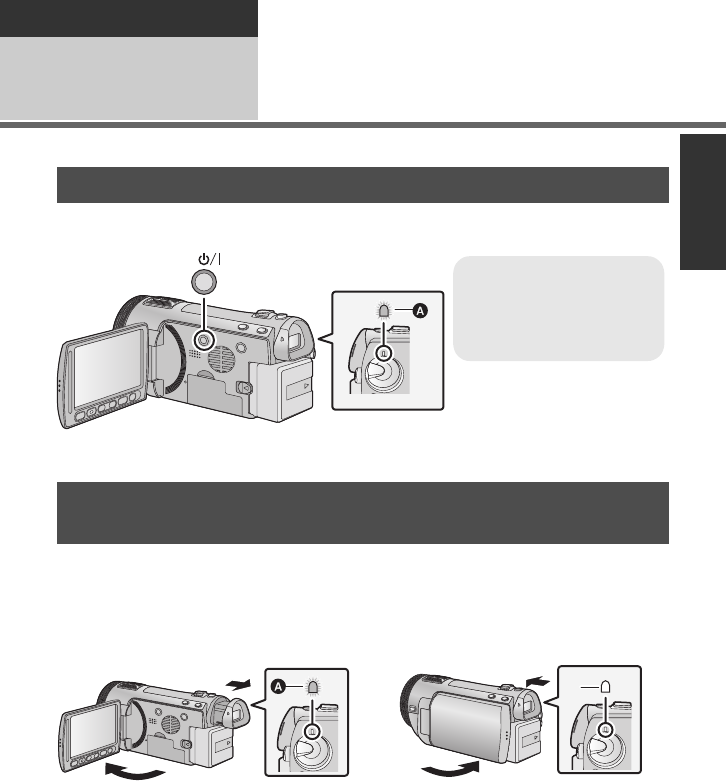
21
VQT3B28
Preparation
Setup 3Turning the unit on/off
You can turn the unit on and off using the power button, the LCD monitor or the viewfinder.
Press the power button to turn on the unit
AThe status indicator lights.
Opening the LCD monitor or extending the viewfinder turns on the unit. Closing the LCD
monitor/viewfinder turns off the unit.
During general use, you may find it convenient to turn the unit on/off using the LCD
monitor or viewfinder.
∫To turn on the unit
AThe status indicator lights.
∫To turn off the unit
BThe status indicator goes off.
≥The unit will not turn off unless the LCD monitor is closed and the viewfinder is retracted.
≥The unit will not turn off while recording motion pictures even if the LCD monitor is closed
and the viewfinder is retracted.
≥In the following cases, opening the LCD monitor or extending the viewfinder does not turn
on the unit. Press the power button to turn on the unit.
jWhen the unit is purchased
jWhen you have turned off the unit using the power button
Turning the unit on and off with the power button
Turning the unit on and off with the LCD monitor/
viewfinder
To turn off the unit
Hold down the power button
until the status indicator
goes off.
HDC-SDT750EB-VQT3B28_mst.book 21 ページ 2010年8月20日 金曜日 午後3時15分
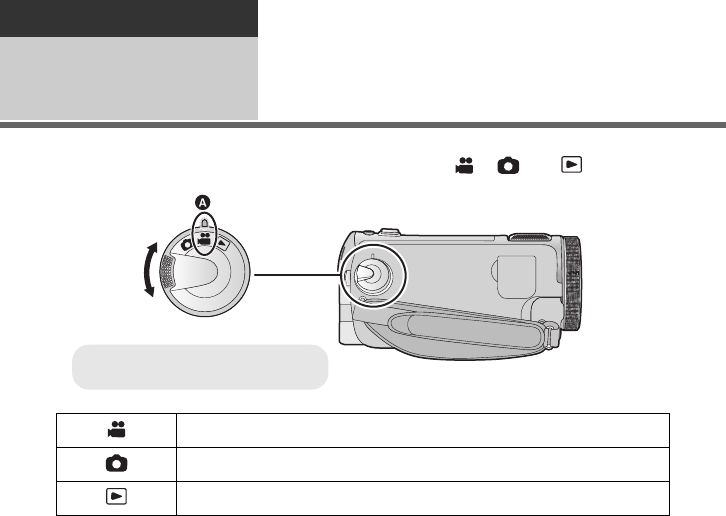
22
VQT3B28
Preparation
Setup 4Selecting a mode
Change the mode to recording or playback.
Operate the mode dial to change the mode to , or .
Motion picture recording mode (l27)
Still picture recording mode (l29)
Playback mode (l33, 86)
≥Align with the status indicator A.
HDC-SDT750EB-VQT3B28_mst.book 22 ページ 2010年8月20日 金曜日 午後3時15分
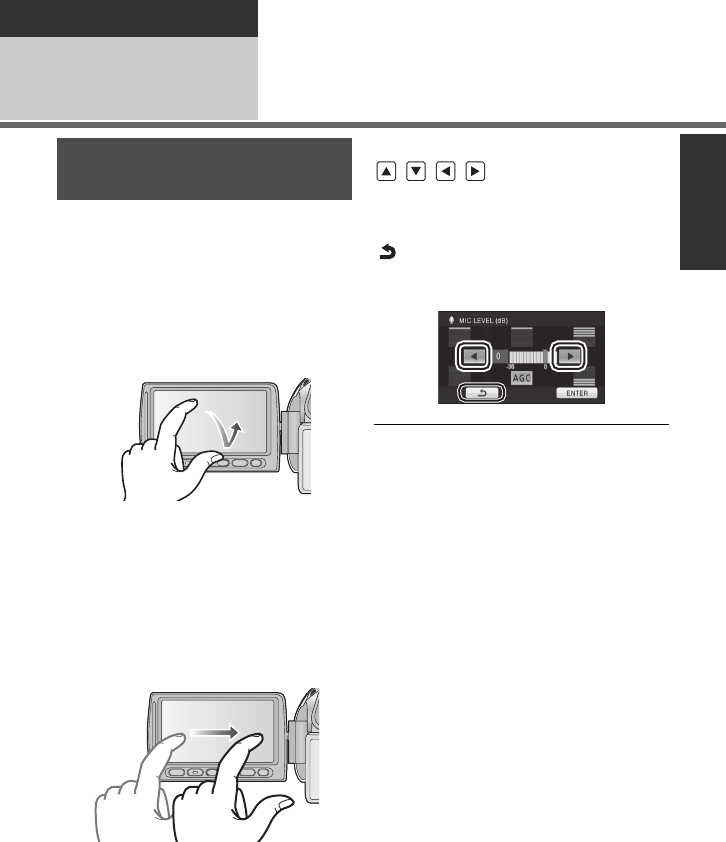
23
VQT3B28
Preparation
Setup 5Adjusting LCD monitor/
viewfinder
You can operate by directly touching the
LCD monitor (touch screen) with your finger.
It is easier to use the stylus pen (supplied)
for detailed operation or if it is hard to
operate with your fingers.
∫Touch
Touch and release the touch screen to select
icon or picture.
≥Touch the centre of the icon.
≥Touching the touch screen will not operate
while you are touching another part of the
touch screen.
∫Drag
Move your finger while pressing on the touch
screen. Can be used during direct playback
and playback zoom.
∫About the operation icons
///:
These icons are used to switch the menu
and thumbnail display page, for item
selection and setting etc.
:
Touch to return to the previous screen
such as when setting menus.
≥Do not touch the LCD monitor with hard
pointed tips, such as ball point pens.
≥Perform the touch screen calibration when
the touch is not recognised or wrong
location is recognised. (l43)
How to use the touch
screen
HDC-SDT750EB-VQT3B28_mst.book 23 ページ 2010年8月20日 金曜日 午後3時15分
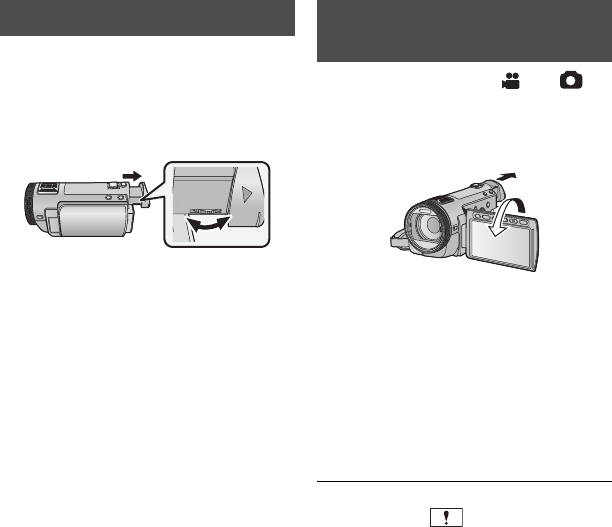
24
VQT3B28
∫Adjusting the field of view
It adjusts the field of view to show the
images on the viewfinder clearly.
Adjust the focus by rotating the
eyepiece corrector dial.
≥Extend the viewfinder and close the LCD
monitor to turn on the viewfinder.
¬Change the mode to or .
Extend the viewfinder and rotate
the LCD monitor towards the lens
side.
≥LCD monitor and viewfinder are turned on
during the face-to-face recording when the
viewfinder is extended.
≥The image is horizontally flipped as if you
see a mirror image. (However the image
recorded is the same as a normal
recording.)
≥Record by viewing the image in the
viewfinder during the face-to-face
recording.
≥Only some indications will appear on the
screen. When appears, return the
direction of the LCD monitor to normal
position and check the warning/alarm
indication. (l137)
Viewfinder adjustment Recording showing the
contents to a partner
HDC-SDT750EB-VQT3B28_mst.book 24 ページ 2010年8月20日 金曜日 午後3時15分
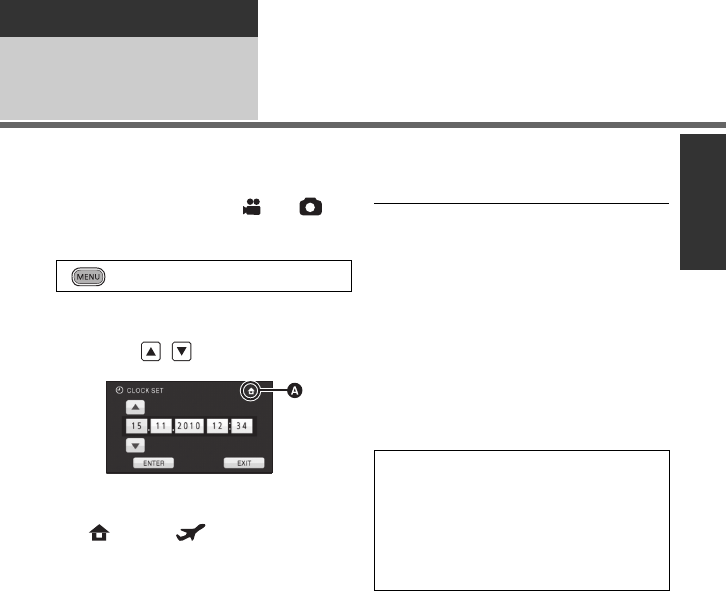
25
VQT3B28
Preparation
Setup 6Setting date and time
When the unit is turned on for the first time, a message asking you to set the date and time
will appear.
Select [YES] and perform steps 2 to 3 below to set the date and time.
¬Change the mode to or .
1Select the menu.
2Touch the date or time to be
set, then set the desired value
using / .
ADisplaying the World time setting
(l38):
[HOME]/ [DESTINATION]
≥The year can be set between 2000 and
2039.
≥The 24-hour system is used to display the
time.
3Touch [ENTER].
≥The clock function starts at [00] seconds.
≥A message prompting for World time
setting may be displayed. Perform the
World time setting by touching the screen.
(l38)
≥Touch [EXIT] or press the MENU button to
complete the setting.
≥The date and time function is driven by a
built-in lithium battery.
≥When this unit is purchased, the clock is
set. If the time display becomes [- -], the
built-in lithium battery needs to be
charged. To recharge the built-in lithium
battery, connect the AC adaptor or attach
the battery to this unit. Leave the unit as it
is for approx. 24 hours and the battery will
maintain the date and time for approx.
6 months. (The battery is still being
recharged even if the unit is off.)
: [SETUP] # [CLOCK SET]
WARNING
THE LITHIUM BATTERY IN THIS
EQUIPMENT MUST ONLY BE
REPLACED BY QUALIFIED
PERSONNEL. WHEN NECESSARY,
CONTACT YOUR LOCAL PANASONIC
SUPPLIER.
HDC-SDT750EB-VQT3B28_mst.book 25 ページ 2010年8月20日 金曜日 午後3時15分
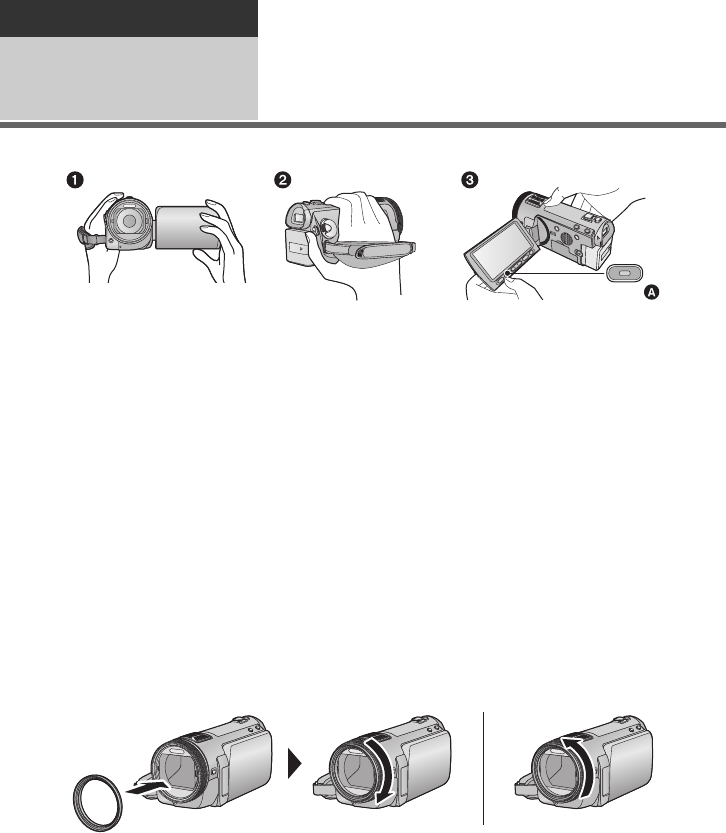
26
VQT3B28
Basic
Recording/
Playback 1Before recording
∫Basic camera positioning
1Hold the unit with both hands.
2Put your hand through the grip belt.
3It is convenient to use sub recording start/stop button A when holding the unit around
your waist.
≥When recording, make sure your footing is stable and there is no danger of colliding with
another person or object.
≥When you are outdoors, record pictures with the sunlight behind you. If the subject is
backlit, it will become dark in the recording.
≥Keep your arms near your body and separate your legs for better balance.
≥Do not cover the microphones or the cooling fan inlet with your hand etc.
∫Basic motion picture recording
≥The unit should normally be held steady when recording.
≥If you move the unit when recording, do so slowly, maintaining a constant speed.
≥The zoom operation is useful for recording subjects you cannot get close to, but overuse of
zoom in and zoom out can make the resulting motion picture less enjoyable to watch.
∫Attaching/Removing the lens hood
This will reduce the extra light entering the lens in bright sunlight or backlight etc., making it
possible to take clearer pictures.
AAttaching the lens hood
BRemoving the lens hood
≥If you use the Filter kit (optional), the conversion lens (optional) or the 3D Conversion Lens
(supplied), remove the lens hood.
HDC-SDT750EB-VQT3B28_mst.book 26 ページ 2010年8月20日 金曜日 午後3時15分
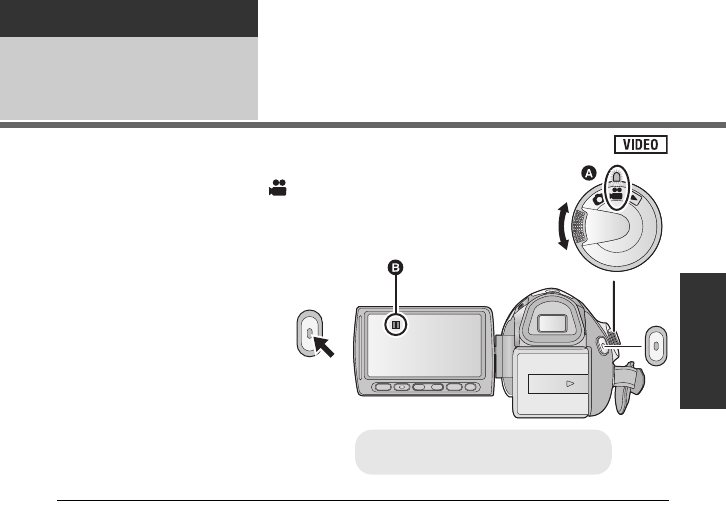
27
VQT3B28
Basic
Recording/
Playback 2Recording motion
pictures
1Change the mode to .
2Open the LCD monitor or
extend the viewfinder.
3Press the recording start/stop
button to start recording.
BWhen you begin recording, ;
changes to ¥.
4Press the recording start/stop
button again to pause
recording.
≥Still pictures can be recorded while recording the motion picture. (l30)
≥The images recorded between pressing the recording start/stop button to start recording
and pressing it again to pause recording become one scene.
≥Maximum number of recordable scenes: Approx. 3900
Maximum number of different dates: Approx. 200 (l90)
When either of them reaches to the maximum limit, more scenes cannot be recorded.
(In the case of SD cards it is the maximum number of recordable scenes per card.)
≥While recording is in progress, the recording will not stop even if the LCD monitor is closed
and the viewfinder is retracted.
≥Put the unit in pause mode when connecting or disconnecting an external microphone with
the MIC terminal.
≥Align with the status indicator A.
HDC-SDT750EB-VQT3B28_mst.book 27 ページ 2010年8月20日 金曜日 午後3時15分
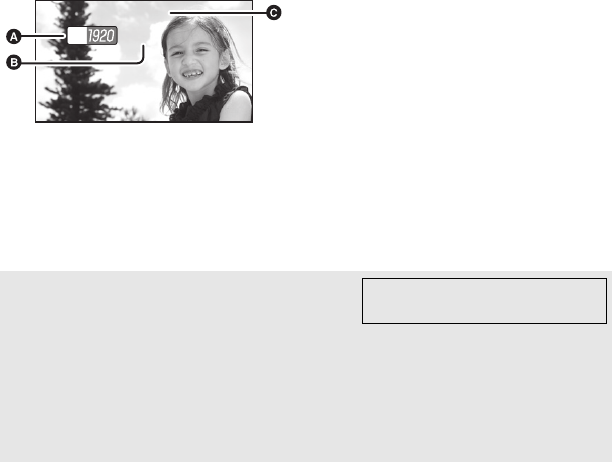
28
VQT3B28
∫Screen indications in the motion picture recording mode
About the compatibility of the recorded
motion pictures
Please refer to page 51 about
1080/50p
≥They are not compatible with devices other than those that support AVCHD. Images
cannot be played with equipment that does not support AVCHD (ordinary DVD
recorders). Confirm that your equipment supports AVCHD by referring to the operating
instructions.
≥There are some cases where the recorded motion pictures cannot be played back,
even if the device supports AVCHD. In such cases, play the recorded motion picture
with this unit instead.
0h00m00s0h00m00s0h00m00s
R 1h20mR 1h20mR 1h20m
HG
ARecording mode
BApproximate remaining recordable
time
(When the remaining time is less than
1 minute, [R 0h00m] flashes red.)
CRecording time elapsed
Each time the unit is put into recording
pause, the counter display will be reset
to “0h00m00s”.
(“h” is an abbreviation for hour, “m” for
minute and “s” for second.)
HDC-SDT750EB-VQT3B28_mst.book 28 ページ 2010年8月20日 金曜日 午後3時15分
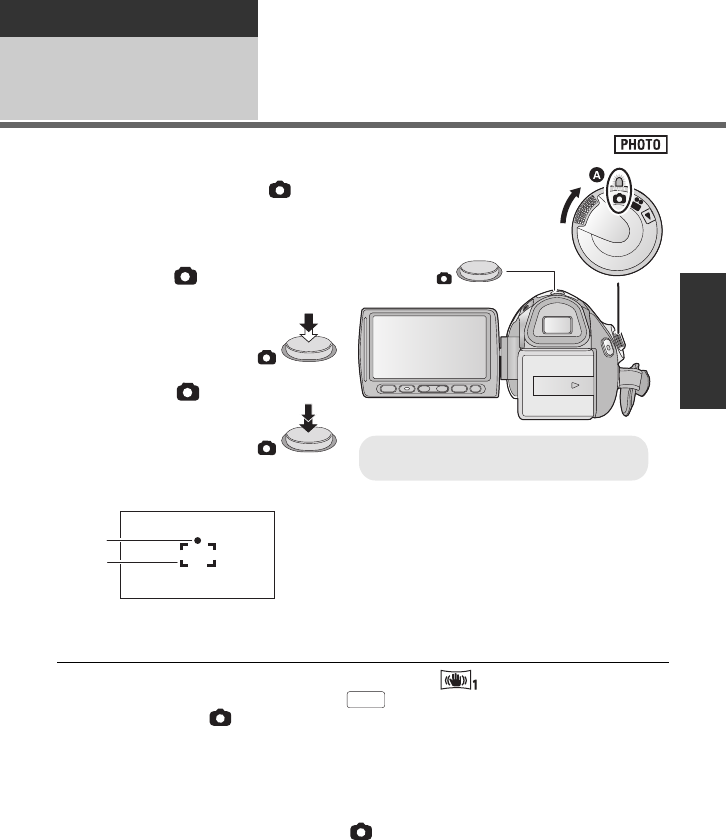
29
VQT3B28
Basic
Recording/
Playback 3Recording still pictures
1Change the mode to .
2Open the LCD monitor or
extend the viewfinder.
3Press the button halfway.
(For auto focus only)
4Press the button fully.
Focus indication:
≥If you set the optical image stabilizer function (l48) to (MODE1), then the image
stabilizer function will be more effective. ( (MEGA optical image stabilizer) will be
displayed when the button is pressed halfway.)
≥The AF assist lamp lights in dark places.
≥Focus indication will change to registered focus icon when [FACE RECOG.] is set to [ON].
(l69)
≥It is recommended using a flash or tripod when recording still pictures in dark places
because the shutter speed becomes slow.
≥The screen will become darker when the button is pressed halfway if the shutter
speed is 1/25 or slower.
≥To print a picture, print using a PC or a printer.
AFocus indication
± (The white lamp flashes.):
Focusing
¥ (The green lamp lights up.):
When in focus
No mark:
When focusing is unsuccessful.
BFocus area (area inside brackets)
≥Align with the status indicator A.
MEGA
HDC-SDT750EB-VQT3B28_mst.book 29 ページ 2010年8月20日 金曜日 午後3時15分
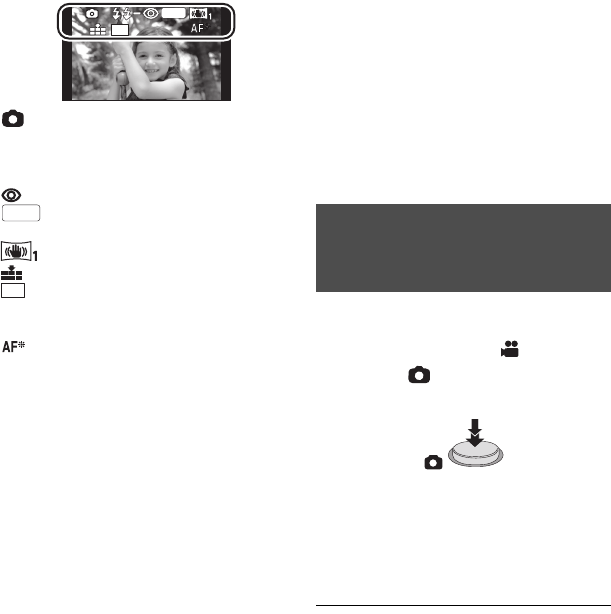
30
VQT3B28
∫About the screen indications in
still picture recording
: Still picture operation indicator
(l135)
ß: Flash (l61)
ßj: Flash level (l61)
: Red eye reduction (l61)
: MEGA optical image stabilizer
(l29)
: Optical image stabilizer (l48)
: Quality of still pictures (l79)
: Size of still pictures (l78)
R3000: Remaining number of still pictures
(Flashes in red when [0] appears.)
: AF assist lamp (l81)
∫About the focus indication
≥The focus indication indicates the status of
the auto focus.
≥The focus indication does not appear in
manual focus mode.
≥The focus indication does not appear or
has difficulty focusing in the following
cases.
jWhen close subjects and far subjects
are included in the same scene
jWhen the scene is dark
jWhen there is a bright part in the scene
jWhen the scene is filled with only
horizontal lines
∫About the focusing area
When there is a contrasting object ahead or
behind the subject in the focus area, the
subject may not be focused. If so, move the
contrasting object out of the focus area.
≥Focus area is not displayed in the
following conditions.
jWhen the intelligent auto mode (portrait)
is used
jWhen AF/AE tracking is used
jWhen the Extra optical zoom is used
jWhen the unit determines that the AF
assist lamp is necessary
You can record still pictures even in motion
picture recording mode.
¬Change the mode to .
Press the button fully (press
to the bottom) to take the picture.
≥It is possible to record still pictures while
recording motion pictures. (Simultaneous
recording)
≥Remaining number of recordable pictures
is displayed while still pictures are being
recorded.
≥Built-in flash, Red eye reduction, Self-
timer (l62) do not work.
≥While recording motion pictures or during
the PRE-REC operation, image quality is
different from ordinary still pictures so that
motion picture recording takes preference
over still picture recording.
≥If simultaneous recording is used while
recording a motion picture, the recordable
time remaining will shorten. If the unit is
turned off or the mode dial operated, the
recordable time remaining may lengthen.
R3000
R3000
R3000
MEGA
14.2
M
MEGA
14.2
M
Recording still pictures in
motion picture recording
mode
HDC-SDT750EB-VQT3B28_mst.book 30 ページ 2010年8月20日 金曜日 午後3時15分
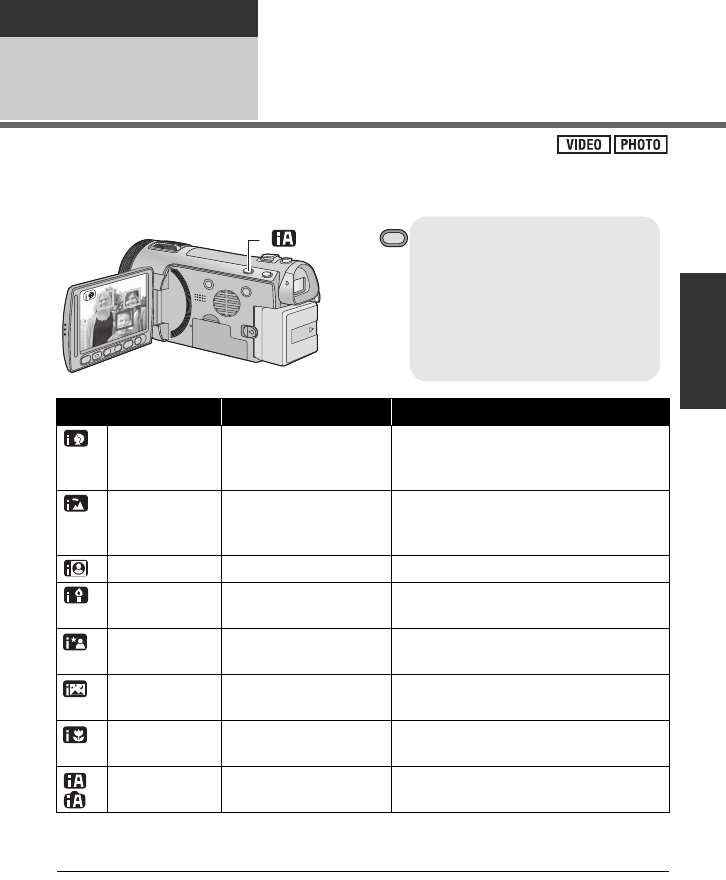
31
VQT3B28
Basic
Recording/
Playback 4Intelligent auto mode
The following modes appropriate for the condition are set just by pointing the unit to what you
want to record.
*1 In motion picture recording mode only
*2 In still picture recording mode only
≥Depending on the recording conditions, the unit may not enter the desired mode.
≥In the Portrait, Spotlight and Low light mode, one that is bigger and close to centre of the
screen will be surrounded by an orange frame. (l70)
≥It is recommended using a tripod in night portrait and night scenery mode.
Intelligent auto/Manual
button
Press this button to switch
intelligent auto mode/manual
mode.
≥Please refer to page 82 about
manual mode.
/MANUAL
Mode Scene Effect
Portrait When the object is a
person
Faces are detected and focused
automatically, and the brightness is
adjusted so it is recorded clearly.
Scenery Recording outdoors
The whole landscape will be recorded
vividly without whiting out the background
sky, which may be very bright.
*1 Spotlight Under a spotlight Very bright object is recorded clearly.
*1 Low light Dark room or twilight It can record very clearly even in a dark
room or twilight.
*2 Night portrait Recording night
portrait
A person and the background are
recorded with near real-life brightness.
*2 Night scenery Recording night
scenery
You can record night scenery vividly by
slowing the shutter speed.
*2 Macro Recording zooming in
on a flower etc.
This allows recording while going near to
the object of recording.
*1
*2
Normal Other situations Contrast is adjusted automatically for
clear image.
HDC-SDT750EB-VQT3B28_mst.book 31 ページ 2010年8月20日 金曜日 午後3時15分
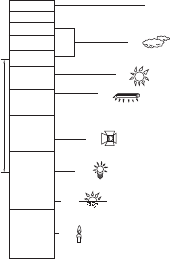
32
VQT3B28
≥Faces cannot be detected depending on the recording conditions, such as when faces are
of certain sizes or at certain tilts or when digital zoom is used.
≥The microphone setup is set to surround in the intelligent auto mode. (l73)
∫Intelligent auto mode
When switching to intelligent auto mode, the
auto white balance and auto focus operate
and automatically adjust the colour balance
and focusing.
Depending on the brightness of the subject
etc., the aperture and shutter speed are
automatically adjusted for an optimum
brightness.
≥Colour balance and focus may not be
adjusted automatically depending on light
sources or scenes. If so, manually adjust
these settings. (l83, 85)
Automatic white balance
The illustration shows the range over which
automatic white balance functions.
1) The effective range of automatic white
balance adjustment on this unit
2) Blue sky
3) Cloudy sky (rain)
4) Sunlight
5) White fluorescent lamp
6) Halogen light bulb
7) Incandescent light bulb
8) Sunrise or sunset
9) Candlelight
If the automatic white balance is not
functioning normally, adjust the white
balance manually. (l83)
Auto focus
The unit focuses automatically.
≥Auto focus does not work correctly in the
following situations. Record pictures in the
manual focus mode. (l85)
jRecording distant and close-up objects
at the same time
jRecording a subject behind dirty or
dusty window
jRecording a subject that is surrounded
by objects with glossy surfaces or by
highly reflective objects
4)
5)
6)
7)
8)
10 000K
9 000K
8 000K
7 000K
6 000K
5 000K
4 000K
3 000K
2 000K
1 000K
2)
1)
3)
9)
HDC-SDT750EB-VQT3B28_mst.book 32 ページ 2010年8月20日 金曜日 午後3時15分
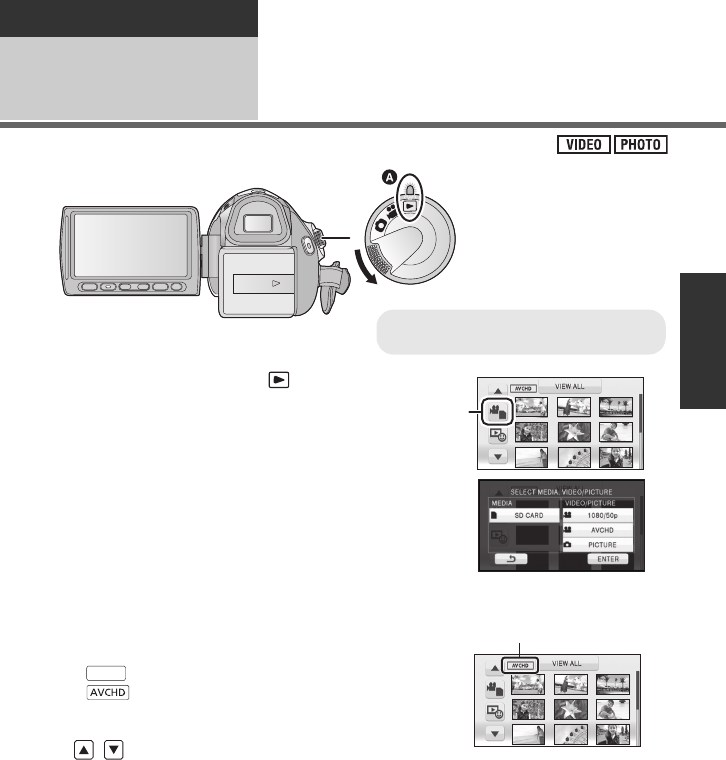
33
VQT3B28
Basic
Recording/
Playback 5Motion picture/Still
picture playback
1Change the mode to .
2Touch the play mode select icon B.
3Select the [VIDEO/PICTURE] you wish
to play back.
≥Touch [ENTER].
4Touch the scene or the still picture to be
played back.
C is displayed when [1080/50p] is touched or
is displayed when [AVCHD] is touched in
step 3.
≥Next (previous) page can be displayed by touching
/.
≥Align with the status indicator A.
1080/50p
HDC-SDT750EB-VQT3B28_mst.book 33 ページ 2010年8月20日 金曜日 午後3時15分
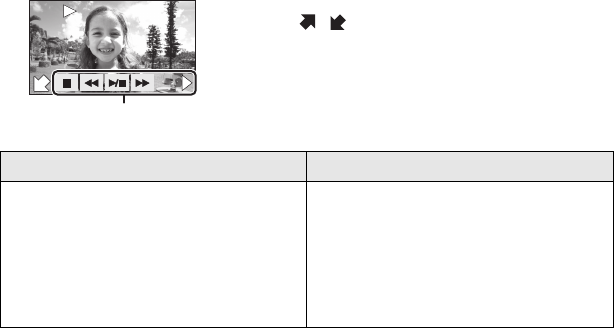
34
VQT3B28
5Select the playback operation by touching the operation icon.
AOperation icon
≥Touch / to display/not-display the operation
icon.
Motion picture playback Still picture playback
1/;: Playback/Pause
6: Rewind playback
5: Fast forward playback
∫: Stops the playback and shows
the thumbnails.
1: Displays the direct playback
bar. (l87)
1/;: Slide show (playback of the still
pictures in numerical order)
start/pause.
2;: Plays back the previous picture.
;1: Plays back the next picture.
∫: Stops the playback and shows
the thumbnails.
F
0h00m00s0h00m00s0h00m00s
F
F
HDC-SDT750EB-VQT3B28_mst.book 34 ページ 2010年8月20日 金曜日 午後3時15分
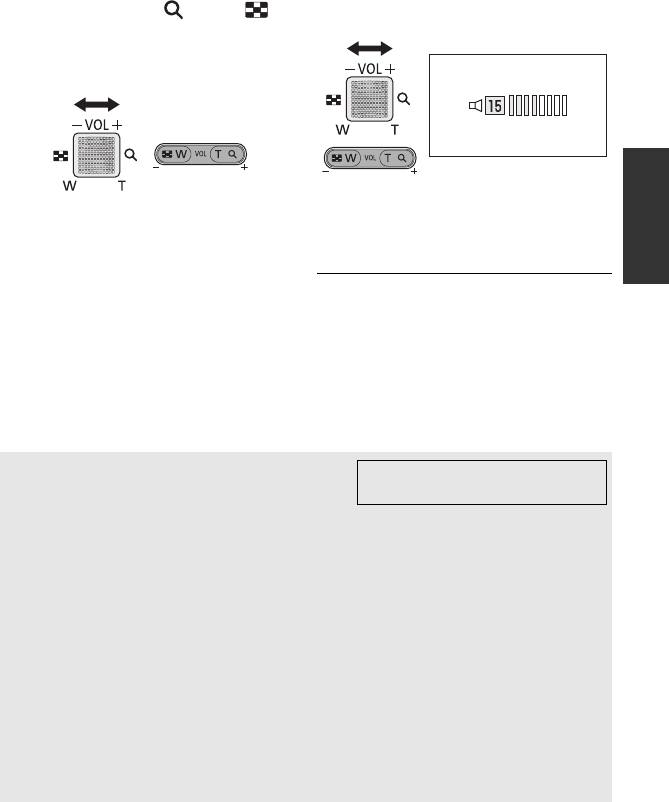
35
VQT3B28
∫Change the thumbnail display
While the thumbnail is displayed, the
thumbnail display changes in the following
order if the zoom lever or adjust zoom
buttons are operated to side or
side.
20 scenes () 9 scenes () 1 scene ()
Highlight&Time frame index* (l88)
* Highlight&Time frame index can only set
in motion picture playback mode.
≥9 scenes display returns if the unit is
turned off or the mode is changed.
≥When the thumbnail display is changed to
1 scene during motion picture playback,
the recording date and time can be
checked. Similarly, when the thumbnail
display is changed to 1 still picture during
still picture playback, the recording date
and file number can be checked.
∫Speaker/Headphone volume
adjustment
Operate the volume lever or the adjust zoom
buttons to adjust the speaker/headphone
volume during motion picture playback.
Towards “ r”:
Increases the volume
Towards “ s”:
Decreases the volume
≥Sound will be heard only during normal
playback.
≥If pause play is continued for 5 minutes,
the screen returns to the thumbnails.
≥The elapsed time for playback indication
will be reset to “0h00m00s” each scene.
Motion picture compatibility Please refer to page 51 about
1080/50p.
≥This unit is based on the AVCHD format.
≥The video signal that can be played back on this unit is 1920k1080/50i,
1920k1080/25p or 1440k1080/50i.
≥This unit may degrade or not play back motion pictures recorded or created on other
products, and other products may degrade or not play back motion pictures recorded
on this unit, even if the products support AVCHD.
Still picture compatibility
≥This unit is compliant with the unified standard DCF (Design rule for Camera File
system) established by JEITA (Japan Electronics and Information Technology
Industries Association).
≥The file format of still pictures supported by this unit is JPEG. (Not all JPEG formatted
files will be played back.)
≥This unit may degrade or not play back still pictures recorded or created on other
products and other products may degrade or not play back still pictures recorded on
this unit.
HDC-SDT750EB-VQT3B28_mst.book 35 ページ 2010年8月20日 金曜日 午後3時15分
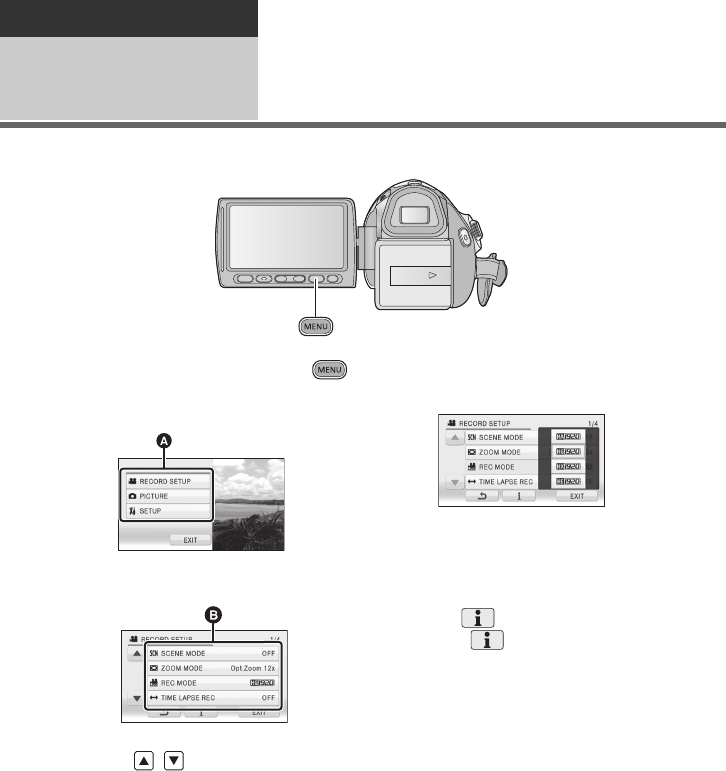
36
VQT3B28
Basic
Setup 1Using the menu screen
1Press the MENU button.
2Touch the top menu A.
3Touch the submenu B.
≥Next (previous) page can be displayed by
touching / .
4Touch the desired item to enter
the setting.
5Touch [EXIT] or press the
MENU button to exit the menu
setting.
∫About guide display
After touching , touching the submenus
and items will cause function descriptions
and settings confirmation messages to
appear.
≥After the messages have been displayed,
the guide display is cancelled.
HDC-SDT750EB-VQT3B28_mst.book 36 ページ 2010年8月20日 金曜日 午後3時15分
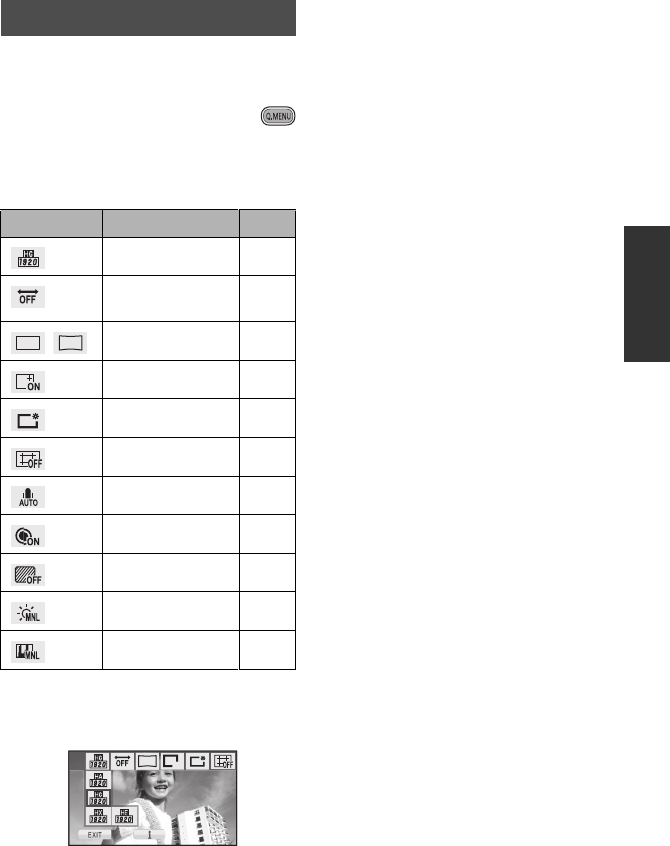
37
VQT3B28
This allows quick setting of some of the
menus.
1Press the Q.MENU button.
The following menus can be set.
Touch the desired menu.
≥The items displayed differ depending on
the position of the mode dial or settings.
2Touch the desired item to enter
the setting.
3Touch [EXIT] or press Q.MENU
button to exit the quick menu.
Using the quick menu
Icon Function Page
[REC MODE] l65
[TIME LAPSE
REC] l66
/[PICTURE SIZE] l78
[DISPLAY] l38
[POWER LCD] l41
[GUIDE LINES] l63
[MIC LEVEL] l74
[MF ASSIST] l85
[ZEBRA] l76
[LUMINANCE] l76
[HISTOGRAM] l77
14.2
M
13.3
M
A
ONON
+A
13.3
M
HDC-SDT750EB-VQT3B28_mst.book 37 ページ 2010年8月20日 金曜日 午後3時15分
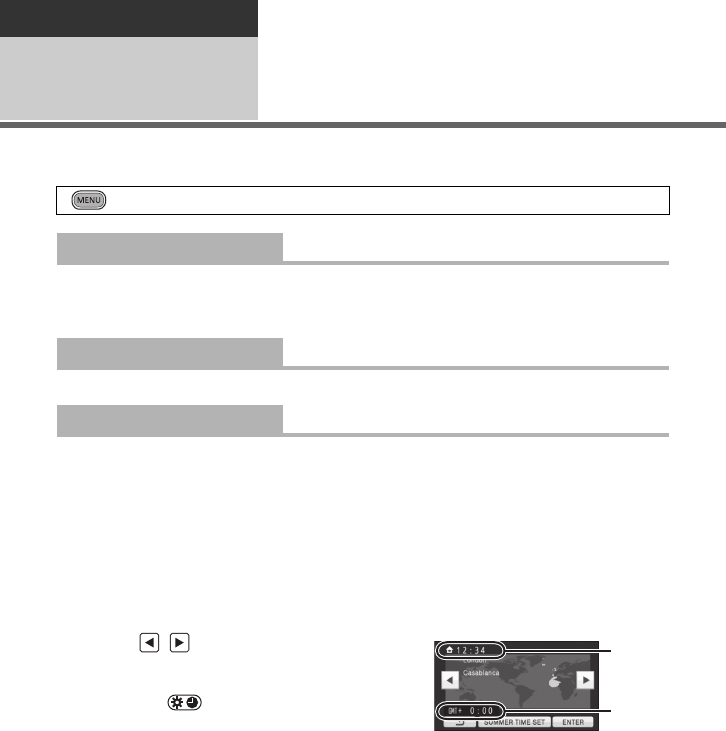
38
VQT3B28
Basic
Setup 2Using the Setup Menu
≥The items displayed differ depending on the position and settings of the mode dial.
Select the menu.
The screen display can be changed to [OFF] (a portion of information displayed) or [ON] (all
information displayed).
≥It is possible to set from the quick menu. (l37)
Please refer to page 25.
It is possible to display and record the time at the travel destination by selecting your home
region and the travel destination.
1 Touch [SET WORLD TIME].
≥If the clock is not set, adjust the clock to the current time. (l25)
≥When the [HOME] (your home region) is not set, the message appears. Touch [ENTER]
and proceed to step 3.
2(Only when setting your home region)
Touch [HOME].
≥Touch [ENTER].
3(Only when setting your home region)
Touch / to select your home
region and touch [ENTER].
≥Touch [SUMMER TIME SET] to set daylight
saving time. appears and the
summer time setting is turned on; the time
difference from GMT is set forward by one
hour. Touch [SUMMER TIME SET] again to
return to the normal time setting.
4(Only when setting the region of your travel
destination)
Touch [DESTINATION].
≥Touch [ENTER].
≥When the home region is set for the first time, the screen for selecting home/travel
destination appears after setting the home region successively. If the home region has
already been set once, execute the menu operation for step 1.
: [SETUP] # desired setting
[DISPLAY] [OFF]/[ON]
[CLOCK SET]
[SET WORLD TIME]
AThe current time
BThe time difference from GMT
(Greenwich Mean Time)
HDC-SDT750EB-VQT3B28_mst.book 38 ページ 2010年8月20日 金曜日 午後3時15分
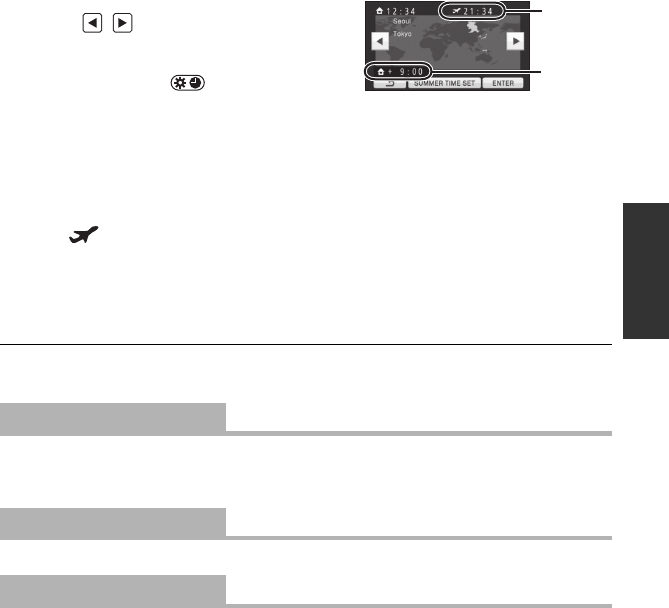
39
VQT3B28
5(Only when setting the region of your
travel destination)
Touch / to select your travel
destination and touch [ENTER].
≥Touch [SUMMER TIME SET] to set
daylight saving time. appears and
the summer time setting is turned on.
The travel destination time and time
difference from the home region time are
set forward by one hour. Touch
[SUMMER TIME SET] again to return to
the normal time setting.
≥Close the setting by pressing the MENU
button. appears and the time of the
travel destination is indicated.
To return the display to the home setting
Set the home region using Step 1 to 3, and close the setting by touching [EXIT] or pressing
the MENU button.
≥If you cannot find your travel destination in the area shown on the screen, set it by using
the time difference from your home region.
It is possible to change the date and time display mode.
≥You can also show or change the date and time display by repeatedly pressing the DATE/
TIME button on the remote control.
It is possible to change the date format.
When about 5 minutes have passed without any operation, this unit automatically turns off to
save battery life.
≥The power save function will not activate when:
jconnected to AC adaptor
jusing the USB cable for PC, DVD burner etc.
jPRE-REC is used
[DATE/TIME] [OFF]/[D/T]/[DATE]
[DATE FORMAT] [Y/M/D]/[M/D/Y]/[D/M/Y]
[ECONOMY] [OFF]/[5 MINUTES]
CThe local time at the selected
travel destination
DThe time difference between
the travel destination and the
home region
HDC-SDT750EB-VQT3B28_mst.book 39 ページ 2010年8月20日 金曜日 午後3時15分
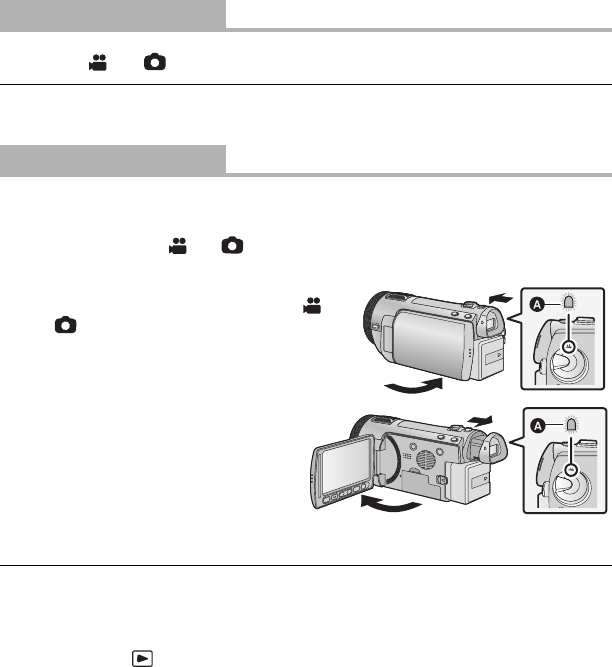
40
VQT3B28
The unit is put into recording pause approx. 1 second when the unit is turned on with the
mode set to or .
≥Depending on the recording conditions, start time may be longer than 1 second.
≥In the quick power on mode, the zoom magnification becomes 1k.
This unit will resume recording pause mode about 0.6 seconds after the LCD monitor is
reopened or the viewfinder is extended.
≥Quick start will not work if there is no SD card inserted.
≥Change the mode to or .
1 Set [QUICK START] to [ON].
2 Close the LCD monitor and retract the
viewfinder while the mode is set to
or .
The status indicator A flashes green and the unit
goes into quick start standby mode.
≥The lens cover does not close.
3 Open the LCD monitor or extend
the viewfinder.
The status indicator A lights red and the unit
is put into recording pause.
≥When in quick start standby mode about 80% of the power used in recording pause
mode is being consumed, so the recording time will be reduced.
≥Quick start standby mode is cancelled if
jabout 5 minutes elapsed
jmode is set to
≥Time for quick start will be more than 0.6 seconds slower when digital cinema is used.
≥Depending on the recording conditions, time for quick start may be more than 0.6 seconds
slower in still picture recording mode.
≥It may take some time for automatic white balance to adjust.
≥In the quick start mode, the zoom magnification becomes 1k.
≥If [ECONOMY] (l39) is set to [5 MINUTES] and the unit automatically goes into quick
start standby mode, close the LCD monitor and viewfinder and then open the LCD monitor
or extend the viewfinder again.
≥Turn the unit off using the power button.
≥Quick start standby mode cannot be released by the remote control.
[QUICK POWER ON] [OFF]/[ON]
[QUICK START] [OFF]/[ON]
HDC-SDT750EB-VQT3B28_mst.book 40 ページ 2010年8月20日 金曜日 午後3時15分
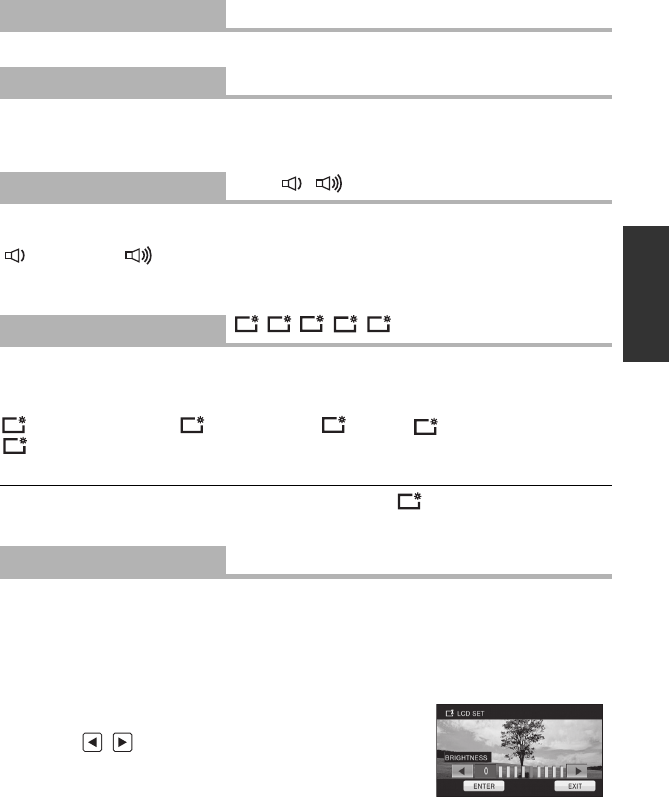
41
VQT3B28
Please refer to page 45.
The recording lamp lights up during recording and flashes when the unit receives a signal
from the remote control or when the self-timer is counting down. When this is set to [OFF], it
does not light during recording.
Touch screen operation, start and stop of recording and unit on/off can be confirmed with this
sound.
(Volume low)/ (Volume high)
2 Beeps for 4 times
When an error occurs. Check the sentence displayed on the screen. (l137)
This makes it easier to view the LCD monitor in bright places including outdoors.
≥These settings will not affect the images actually recorded.
≥It is possible to set from the quick menu. (l37)
(Makes even brighter)/ (Makes brighter)/ (Normal)/ (Makes less bright)/
*(Automatic adjustment)
* It is not displayed in the manual mode or in the playback mode.
≥When the AC adaptor is in use, the LCD monitor is set to automatically.
≥The recordable time will become shorter when you use this unit with the LCD monitor lit up.
It adjusts brightness and colour density on the LCD monitor.
≥These settings will not affect the images actually recorded.
1 Touch [LCD SET].
2 Touch the desired setting item.
[BRIGHTNESS]:
Brightness of the LCD monitor
[COLOUR]:
Colour level of the LCD monitor
3 Touch / to adjust settings.
4 Touch [ENTER].
≥Touch [EXIT] or press the MENU button to exit the menu
screen.
[REMOTE CONTROL] [OFF]/[ON]
[REC LAMP] [OFF]/[ON]
[ALERT SOUND] [OFF]/ /
[POWER LCD] ////
+2
+1
0
-
1A
+2
+1
0
-
1
A
+1
[LCD SET]
HDC-SDT750EB-VQT3B28_mst.book 41 ページ 2010年8月20日 金曜日 午後3時15分
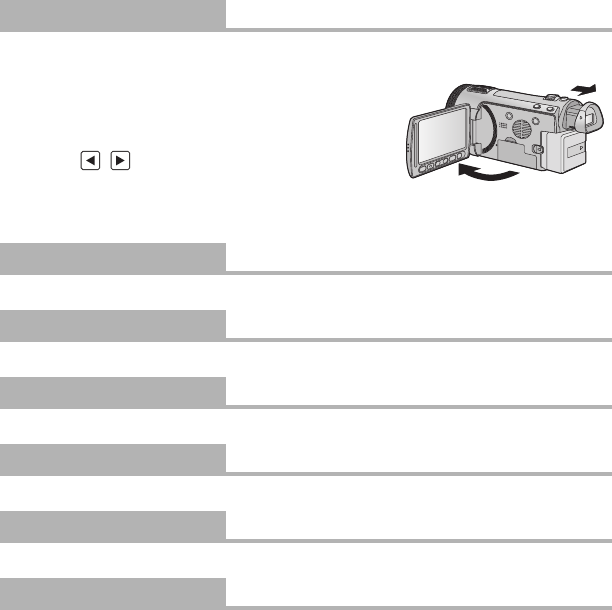
42
VQT3B28
It adjusts the brightness of the viewfinder.
≥These settings will not affect the images actually recorded.
1 Extend the viewfinder and open the LCD
monitor.
2Touch [EVF SET].
≥The viewfinder turns on.
3 Touch / to adjust the setting.
≥Adjust while checking the picture in the viewfinder.
4 Touch [ENTER].
≥Touch [EXIT] or press the MENU button to complete the setting.
Please refer to page 104.
Please refer to page 104.
Please refer to page 104.
Please refer to page 107.
Please refer to page 103.
Please refer to page 105.
[EVF SET]
[AV MULTI] [COMPONENT]/[AV OUT]
[COMPONENT OUT] [576i]/[1080i]
[HDMI RESOLUTION] [AUTO]/[1080p]/[1080i]/[576p]
[VIERA Link] [OFF]/[ON]
[TV ASPECT] [16:9]/[4:3]
[3D PLAYBACK] [3D]/[2D]
HDC-SDT750EB-VQT3B28_mst.book 42 ページ 2010年8月20日 金曜日 午後3時15分
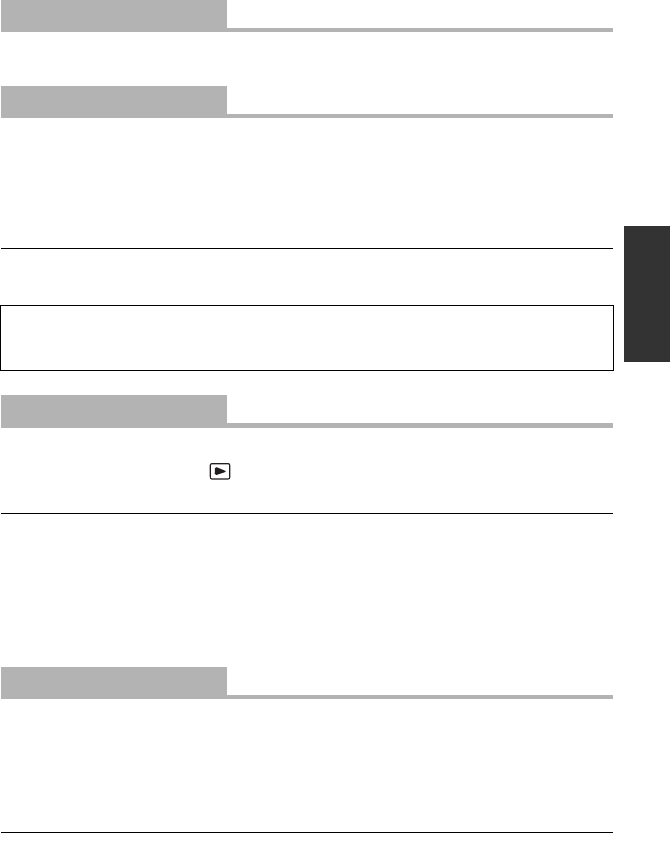
43
VQT3B28
Set to [YES] for changing the menu settings back to the default condition.
≥Settings for [CLOCK SET] and [LANGUAGE] will not be changed.
Please be aware that if a medium is formatted, then all the data recorded on the medium will
be erased and cannot be restored. Back up important data on a PC, DVD disc etc. (l109,
120)
≥When formatting is complete, touch [EXIT] to exit the message screen.
≥Perform a physical formatting of the SD card when the SD card is to be disposed/
transferred. (l150)
≥Do not turn this unit off or remove the SD card, while formatting. Do not expose the unit to
vibrations or shock.
The amount of space left on the SD card can be checked.
(Only when the mode is at the position)
≥Touch [EXIT] or press the MENU button to close the indication.
≥The SD card requires some space to store information and manage system files, so the
actual usable space is slightly less than the indicated value. The usable space is generally
calculated as 1 GB=1,000,000,000 bytes. The capacities of this unit, PCs and software are
expressed as 1 GB=1,024k1,024k1,024=1,073,741,824 bytes. Therefore, the indicated
value of the capacity appears to be smaller.
≥Check the remaining recordable time for motion pictures in motion picture recording mode.
(l28)
Perform the touch screen calibration if a different object to the one touched is selected.
1 Touch [CALIBRATION].
≥Touch [ENTER].
2Touch the [_] that appears on the screen with the supplied stylus pen.
≥Touch [_] in sequence (up left # down left # down right # up right # centre).
3 Touch [ENTER].
≥Calibration cannot be performed when the LCD monitor is turned 180o.
[INITIAL SET]
[FORMAT CARD]
Use this unit to format media.
Do not format an SD card using any other equipment such as a PC. The card may
not be used on this unit.
[CARD STATUS]
[CALIBRATION]
HDC-SDT750EB-VQT3B28_mst.book 43 ページ 2010年8月20日 金曜日 午後3時15分
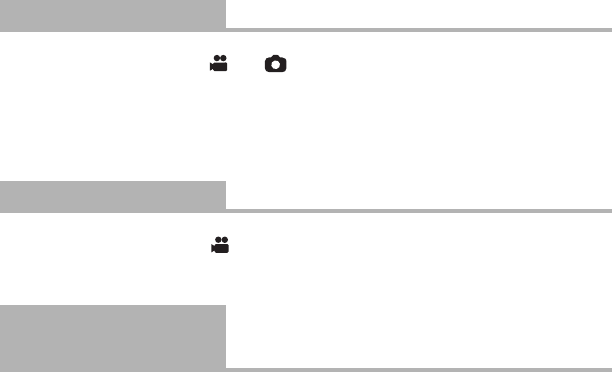
44
VQT3B28
This item is used to start the unit demonstration.
(Only when the mode is at the or position)
If [DEMO MODE] is switched to [ON] and you touch [EXIT] when there is no SD card
inserted, the demonstration automatically starts.
If any operation takes place, the demonstration is cancelled. However if no operations take
place for approx. 10 minutes, the demonstration automatically starts again. To stop the
demonstration, set [DEMO MODE] to [OFF] or insert an SD card.
This item is used to start the optical image stabilizer demo.
(Only when the mode is at the position)
Touch [O.I.S. DEMO], the demonstration automatically starts.
When you touch [EXIT], the demonstration will be cancelled.
You can select the language on the screen display and the menu screen.
[DEMO MODE] [OFF]/[ON]
[O.I.S. DEMO]
[LANGUAGE] [English]/[Deutsch]/[Français]/[Italiano]/
[Nederlands]/[Svenska]/[Español]/[Polski]/[Česky]/
[Türkçe]
HDC-SDT750EB-VQT3B28_mst.book 44 ページ 2010年8月20日 金曜日 午後3時15分
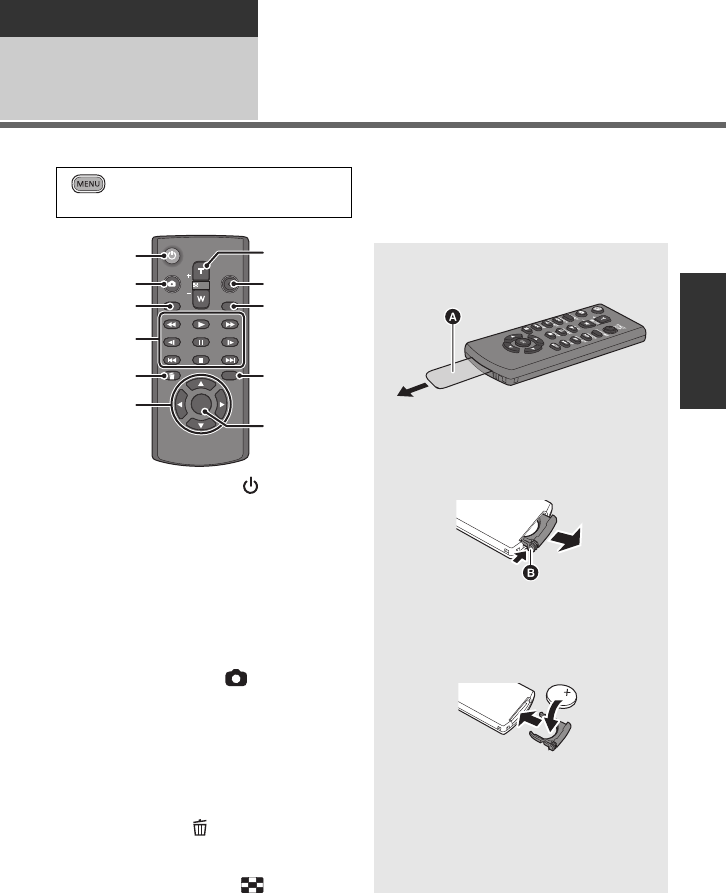
45
VQT3B28
Basic
Setup 3Using with the remote
control
Select the menu.
1 Power on/off button [ ]
Unit can be turned on/off when the LCD
monitor is opened or the viewfinder is
extended.
≥
Unit cannot be turned on by the power on/
off button when 36 hours have passed after
the unit is turned off. Press the power
button on the unit and turn the unit back on.
≥Unit cannot be turned off when it is
connected to the PC or the DVD burner.
2 Photoshot button [ ]*
3 On-screen display button
[EXT DISPLAY] (l103)
4 Playback operation buttons (
l
33, 86)
These buttons function in the same manner
as the corresponding playback operation
icon being displayed on screen.
[Excluding skip playback (l86)]
5 Delete button [ ]*
6 Direction buttons [3,4,2,1]
7 Zoom/volume/thumbnail display
switch buttons [T, W, /VOL]*
8 Recording start/stop button [START/
STOP]*
9 Date/time button [DATE/TIME] (l39)
10 Menu button [MENU]*
11 OK button [OK]
* means that these buttons function in the
same manner as the corresponding
buttons on the unit.
: [SETUP] #
[REMOTE CONTROL] # [ON]
SEARCH
STILL ADV STILL ADV
SEARCH
/VOL
DATE/TIME
START/
STOP
EXT DISPLAY
PLAY
STOP
OK
SKIP SKIP
MENU
PAUSE
2
3
4
6
5
8
7
9
10
11
1Remove the insulation sheet A before
using.
Replace a button-type battery
1 While pressing the stopper B, pull
out the battery holder.
2 Set the button-type battery with its
(i) mark facing upward and then
put the battery holder back in
place.
≥When the button-type battery runs
down, replace it with a new battery
(part number: CR2025). The battery
should normally last about 1 year,
however this depends on how
frequently the unit is used.
HDC-SDT750EB-VQT3B28_mst.book 45 ページ 2010年8月20日 金曜日 午後3時15分
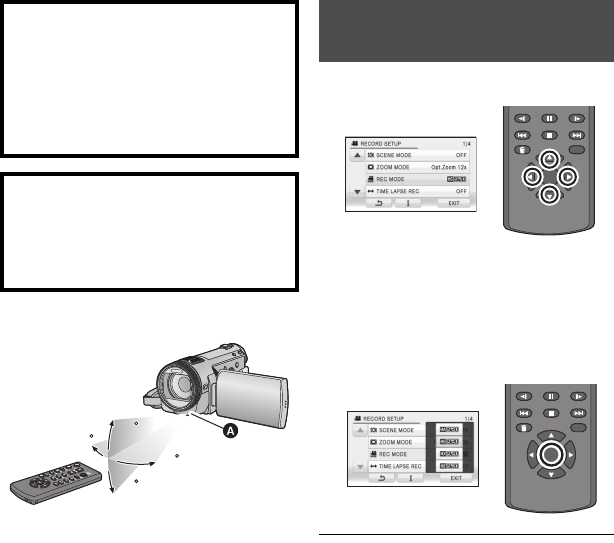
46
VQT3B28
∫Remote control usable range
ARemote control sensor
Distance: Within approx. 5 m
Angle: Approx. 10o up and 15o down, left,
and right
≥The remote control is intended for indoor
operation. Outdoors or under strong light,
the unit may not operate properly even
within the usable ranges.
1Press a direction button.
≥Selected item will become yellow.
2Select the item with the
direction button.
3Confirm the selection by
pressing the OK button.
≥Selection/confirmation of operation icons,
thumbnail display etc. can be operated.
≥Wherever you can touch with your finger
can be operated by the remote control.
(Excluding some functions)
CAUTION
Danger of explosion if battery is
incorrectly replaced. Replace only with
the same or equivalent type
recommended by the manufacturer.
Dispose of used batteries according to
the manufacturer’s instructions.
Warning
Keep the Button-Type battery out of the
reach of children. Never put Button-Type
battery in mouth. If swallowed call your
doctor.
15
15
15
10
10
15
15
Operation of direction
buttons/OK button
STILL ADV STILL ADV
STOP
OK
SKIP SKIP
MENU
PAUSE
STILL ADV STILL ADV
STOP
OK
SKIP SKIP
MENU
PAUSE
HDC-SDT750EB-VQT3B28_mst.book 46 ページ 2010年8月20日 金曜日 午後3時15分
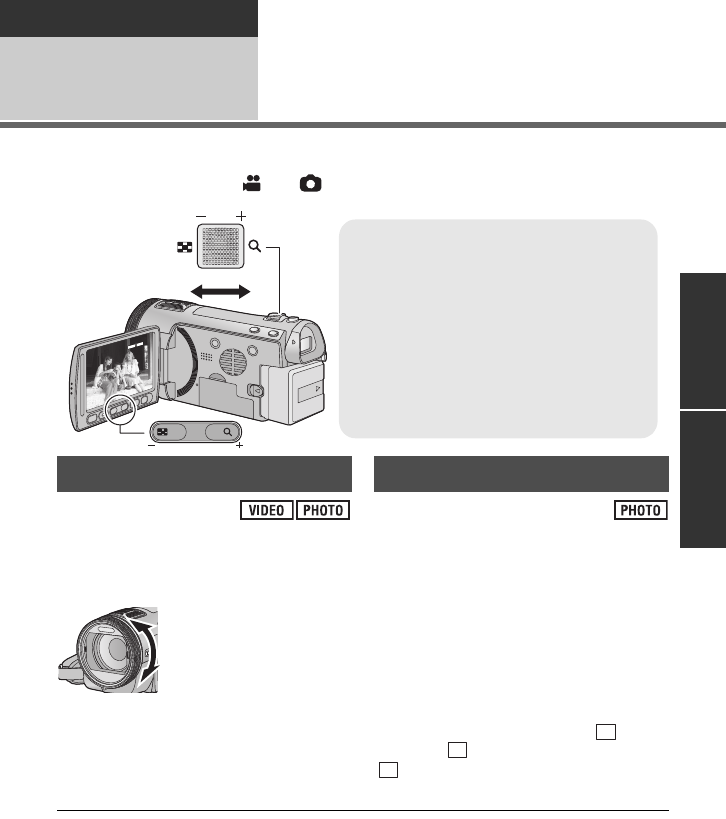
47
VQT3B28
Advanced
Recording
(Advanced) 1Zoom in/out function
The maximum optical zoom ratio is 12k.
The default setting of the [ZOOM MODE] is [Opt.Zoom 12k]. (l65)
¬Change the mode to or .
Zoom operation can be done using the multi
manual ring.
Zoom by rotating the ring.
≥The zoom speed varies depending on the
speed to rotate the ring.
If the number of the recording pixels is set to
anything other than the maximum number of
recording pixels in still picture recording
mode, the still picture can be recorded with a
zoom ratio of a maximum of 25k without
degrading the picture quality.
≥Extra optical zoom ratio varies depending
on the setting of [PICTURE SIZE] and
[ASPECT RATIO]. (l78, 79)
∫Extra optical zoom mechanism
When you set the picture size to , the
maximum area is cropped to the centre
area, allowing a picture with a higher
zoom effect.
≥If you take your finger off the zoom lever during zoom operation, the operation sound may
be recorded. When returning the zoom lever to the original position, move it quietly.
≥When the zoom magnification is 12k, the subjects are focused at about 1.2 m or more.
≥When the zoom magnification is 1k, this unit can focus on a subject approx. 4 cm away
from the lens.
≥The zoom speed does not vary when operating with the adjust zoom buttons and the
remote control.
Zoom lever/Adjust zoom buttons
T side:
Close-up recording (zoom in)
W side:
Wide-angle recording (zoom out)
≥The zoom speed varies depending on the
range over which the zoom lever is moved.
≥The adjust zoom buttons are useful for
making fine adjustments to the zoom
magnification.
6
W
T
6
W
T
TW
VOL
WT
VOL
Ring zoom
A side:
Close-up recording
(zoom in)
B side:
Wide-angle
recording (zoom out)
A
B
Extra optical zoom
0.3
M
12.2
M
0.3
M
HDC-SDT750EB-VQT3B28_mst.book 47 ページ 2010年8月20日 金曜日 午後3時15分
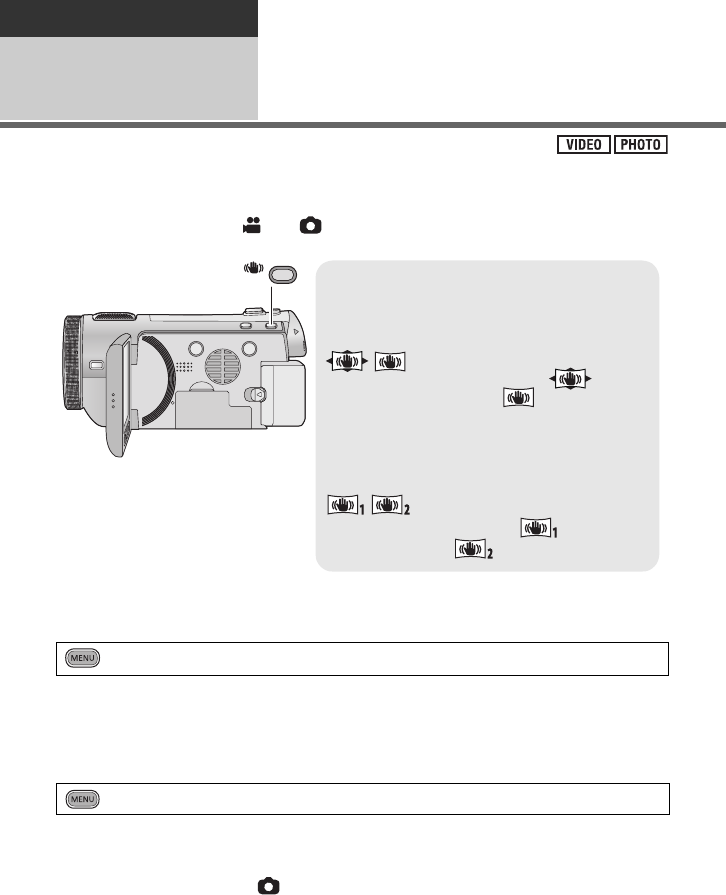
48
VQT3B28
Advanced
Recording
(Advanced) 2Image stabilizer function
Use the image stabilizer to reduce the effects of shake during recording.
This unit is equipped with HYBRID O.I.S.
HYBRID O.I.S. is a hybrid of optical and electrical image stabilizer.
¬Change the mode to or .
∫Changing image stabilizer mode
(Motion picture recording mode)
When set to [ON], you can further improve image stabilization for recording while walking, or
holding the unit and recording a distant subject with zoom.
≥This function’s default setting is [ON].
(Still picture recording mode)
[MODE1]:
The function works all the time.
[MODE2]:
The function works when the button is pressed. We recommend you are recording
yourself or recording with a tripod in still picture recording mode.
: [RECORD SETUP] # [HYBRID O.I.S.] # [ON] or [OFF]
: [RECORD SETUP] # [O.I.S.] # [MODE1] or [MODE2]
Optical image stabilizer button
Press the button to turn optical image
stabilizer on/off.
(Motion picture recording mode)
/ # OFF
≥When [HYBRID O.I.S.] is [ON], is
displayed. When [OFF], is displayed.
≥When recording with a tripod in motion picture
recording mode, we recommend that you set
to OFF.
(Still picture recording mode)
/ # OFF
≥When [O.I.S.] is [MODE1], is displayed.
When [MODE2], is displayed.
O.I.S.
HDC-SDT750EB-VQT3B28_mst.book 48 ページ 2010年8月20日 金曜日 午後3時15分
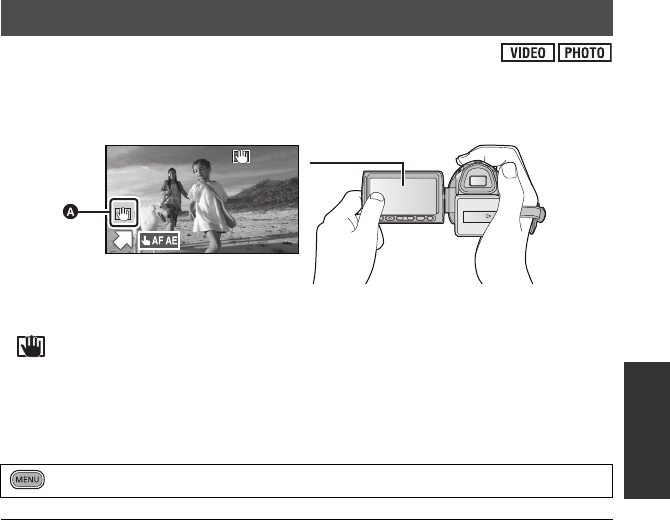
49
VQT3B28
In motion picture recording mode, you can further improve optical image stabilization by
touching and holding O.I.S. LOCK icon. With this function, you can further reduce the effects
of the shake that tends to occur when using zoom.
AO.I.S. LOCK icon
≥Press the Optical image stabilizer button to switch the image stabilizer to ON.
≥ is displayed while you are touching the icon.
≥Optical image stabilizer lock is released when you remove your finger from the icon.
≥Operation icon will disappear when no function is performed for a specific period of time if
[DISPLAY] is set to [OFF]. Touch the screen to display it again.
∫Setting to display/not-display the O.I.S. LOCK icon
≥Stabilization may not be possible under strong shaking conditions.
≥To record while moving the unit quickly, release optical image stabilizer lock.
Optical image stabilizer lock
: [RECORD SETUP] # [O.I.S. LOCK DISPLAY] # [ON] or [OFF]
F
HDC-SDT750EB-VQT3B28_mst.book 49 ページ 2010年8月20日 金曜日 午後3時15分
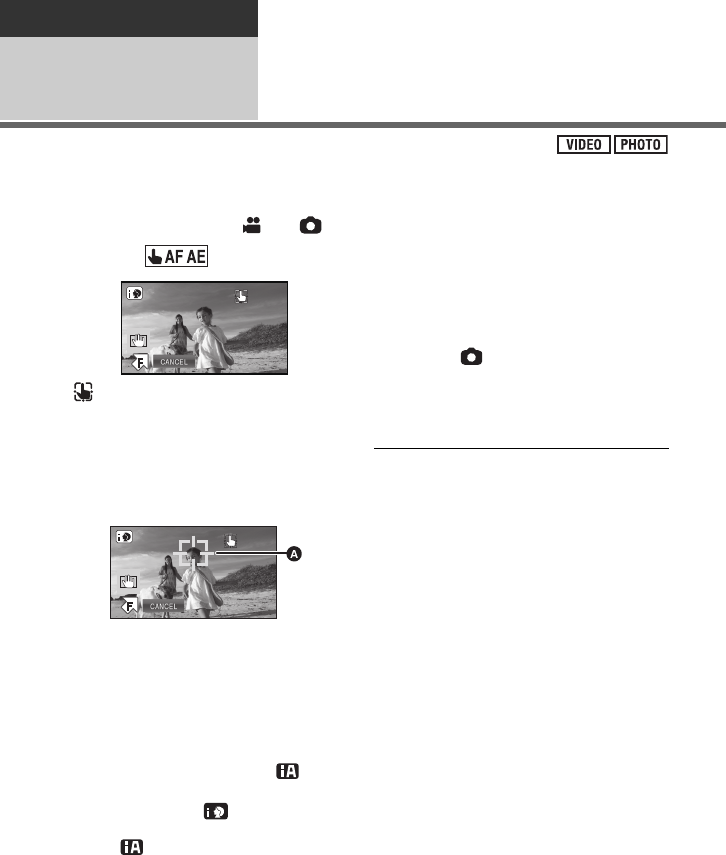
50
VQT3B28
Advanced
Recording
(Advanced) 3AF/AE tracking
It is possible to set the focus and exposure to the subject specified on the touch screen.
The focus and exposure will keep following the subject automatically even if it moves.
(Dynamic tracking)
¬Change the mode to or .
1Touch .
≥ will be displayed on the screen.
≥When [FACE RECOG.] (l67) is [ON] and
a registered face is detected, the target is
automatically locked.
2Touch the object and lock the
target.
ATarget frame
≥When you touch the head of the object,
the target frame on the head gets locked
and tracking starts.
≥Touch the object to be changed again
when you want to change the target.
≥When the intelligent auto mode is
selected, the setting becomes
(Normal) and touched object is tracked.
Selection becomes (Portrait) when
target frame is locked on a face. (It may
turn to (Normal) even if the target is
locked on the face when a spotlight is
shining or with a dark scene.)
3Start recording.
≥When you touch [CANCEL], the tracking
function will be cancelled.
∫About target frame
≥When target lock fails, the target frame
blinks in red and then disappears. Touch a
characteristic part (colour etc.) on the
object to lock onto it again.
≥When the button is pressed halfway
in still picture recording mode, the focus is
set to the object that is locked. The target
frame turns green when it focuses, and
the target cannot be changed.
≥This function cannot be used in manual
mode. When manual mode is set in still
picture recording mode, it can only be
used with some settings in scene mode.
≥It may track different objects or may not
lock the target depending on the recording
conditions such as the following:
jWhen the object is too large or too small
jWhen colour of the object is similar to
the background
jWhen the scene is dark
≥When the target is locked in still picture
recording mode, the screen may become
dark or the AF assist lamp may turn on.
≥AF/AE tracking will be cancelled in the
following cases.
jWhen the mode is changed
jWhen the unit is turned off
jWhen the scene mode is set
jSwitch to intelligent auto mode/manual
mode
jSwitch to face-to-face recording
≥After setting [DISPLAY] to [OFF] if no
operation is performed for a few seconds,
the operation icon disappears. Touch the
screen to display the icon again. When the
AF/AE tracking is used, the icon does not
disappear.
HDC-SDT750EB-VQT3B28_mst.book 50 ページ 2010年8月20日 金曜日 午後3時15分
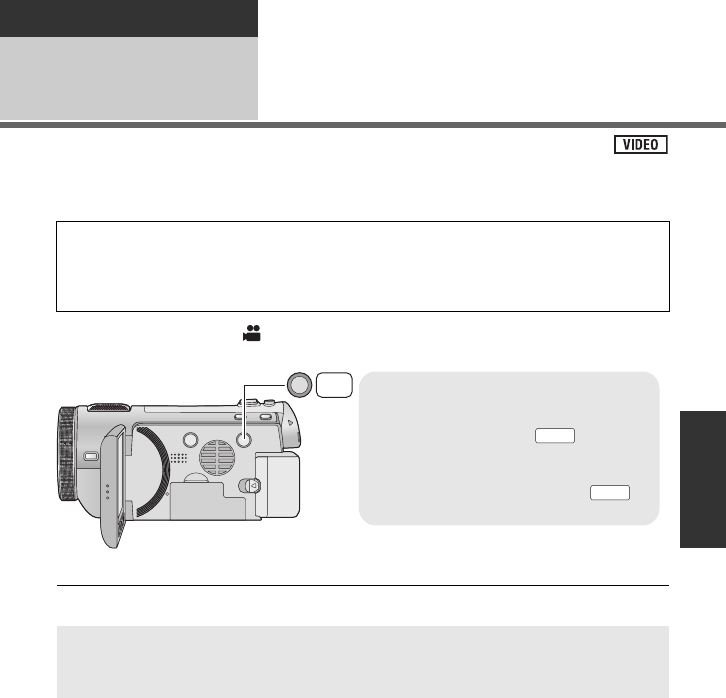
51
VQT3B28
Advanced
Recording
(Advanced) 41080/50p recording
This is a 1080/50p (1920k1080/50 progressive) recording mode that can record in maximum
quality*.
* This means the highest quality for this unit.
¬Change the mode to .
≥Please refer to page 154 about approximate recordable time.
Latest information, such as which Panasonic TVs can play back the scenes recorded in
1080/50p recorded with this unit, can be found on the following support site.
(As of Aug. 2010)
http://panasonic.jp/support/global/cs/e_cam/index.html
1080/50p
≥The scenes recorded in 1080/50p can be saved or played back by this unit or the
HD Writer AE 2.6T.
ヒパベパ
ブパㄑ
1080/50p button
To set to 1080/50p recording mode, press
and hold the button until is
displayed.
≥To return to normal recording mode,
press and hold the button until
disappears.
1080/50p
1080/50p
HDC-SDT750EB-VQT3B28_mst.book 51 ページ 2010年8月20日 金曜日 午後3時15分
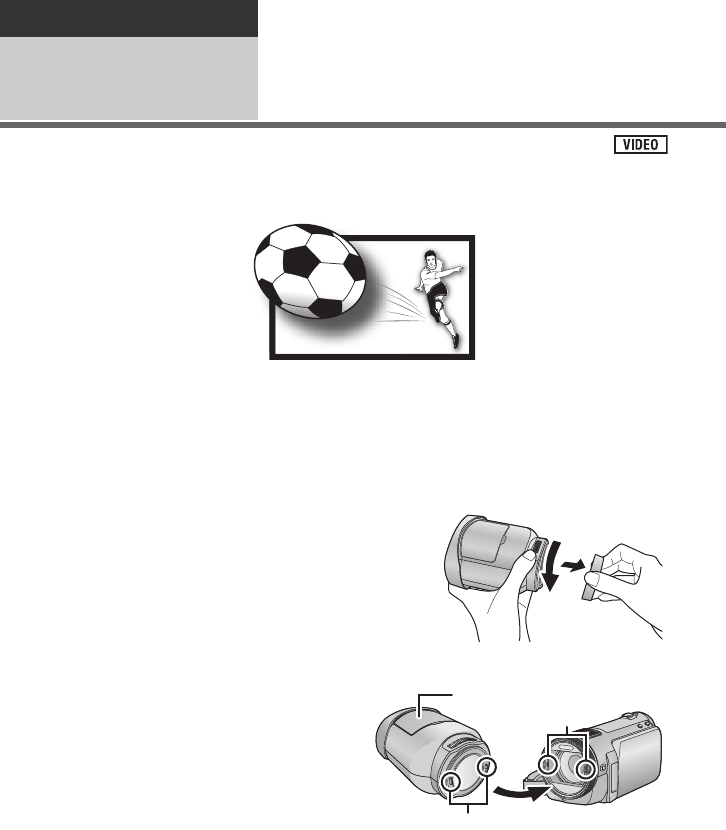
52
VQT3B28
Advanced
Recording
(Advanced) 5Recording 3D video
With the supplied 3D Conversion Lens attached, you can record life-like and powerful 3D
video. To view 3D video, a television that supports 3D is required.
≥In the unit, the recordable 3D videos are side-by-side format (2-screen structure).
≥Since the 3D video is recorded in side-by-side format, the recorded 3D video is not of high
definition picture quality.
∫Attaching the 3D Conversion Lens
1Rotate the lens rear cap in the direction
indicated by the arrow.
≥Rotate the lens rear cap while pushing on the
attachment screw with your fingers.
2Match the position of the
convex A on the 3D
Conversion Lens with the
concave B in the unit.
≥Attach with the adjustment dial cover C of
the 3D Conversion Lens facing upwards.
≥You cannot attach the 3D Conversion Lens
together with the lens hood or a filter etc.
3D video
The image is an illustration.
HDC-SDT750EB-VQT3B28_mst.book 52 ページ 2010年8月20日 金曜日 午後3時15分
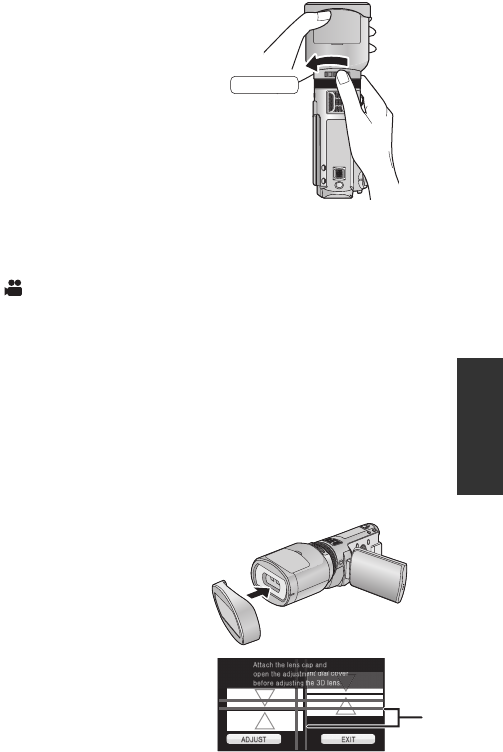
53
VQT3B28
3Tighten the attachment screw of the
3D Conversion Lens by rotating to
LOCK.
≥Be careful not to overtighten. If the 3D
Conversion Lens is overtightened, it may not be
possible to remove it from the unit.
≥Attach the 3D Conversion Lens securely so it will
not tilt or move.
∫Recording 3D video
When using for the first time, be sure to adjust the 3D Conversion Lens attachment position.
≥Turn off the unit.
≥Change the mode to .
1Attach the 3D Conversion Lens to the unit. (l52)
2Turn on the unit.
≥Turn on with the unit in a horizontal state.
≥The 3D Conversion Lens adjustment mode screen will appear automatically after
performing the initial setting.
≥If the 3D Conversion Lens adjustment mode screen does not appear automatically,
set from the menu.
([SETUP] # [3D CONV. LENS SETUP])
≥If the unit is turned on with the USB cable still connected, the USB connection will take
priority.
3Attach the lens front cap to the 3D
Conversion Lens.
≥2 screens will appear.
≥The horizontal line for adjustment on the lens
front cap is displayed on the screen.
AGuide Line
4 Touch [ADJUST].
≥If the black vertical line and the black horizontal line are within the red guidelines A and
adjustment is not required, touch [EXIT] and proceed to Step 11.
≥Perform the adjustment in a bright location where the horizontal line for adjustment will be
clearly visible.
≥The 3D Conversion Lens cannot be adjusted using the viewfinder.
LOCK
LOCK
HDC-SDT750EB-VQT3B28_mst.book 53 ページ 2010年8月20日 金曜日 午後3時15分
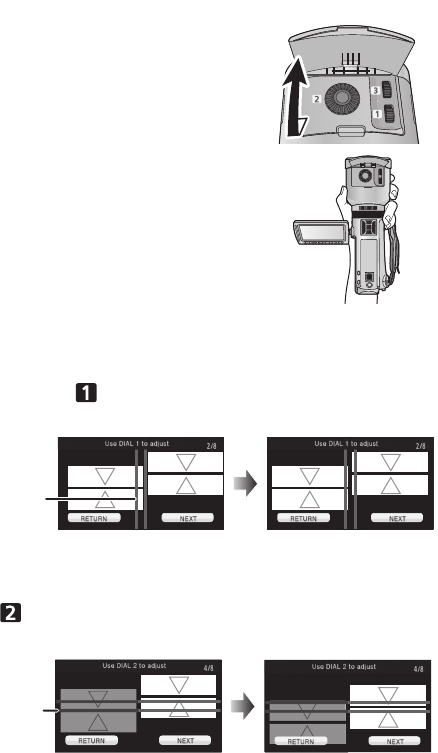
54
VQT3B28
5Open the adjustment dial cover.
≥When turning the adjustment dials, hold the 3D Conversion
Lens in the palm of your hand from the bottom and operate
with the fingers of your other hand without applying too
much force from above. When checking the adjustment,
check with your fingers off the adjustment dials.
6(After checking the operation description, touch [NEXT].)
To adjust the horizontal position, rotate the horizontal image
position adjustment dial so that the black vertical line is between
the red guidelines A.
≥Touch [NEXT].
7(After checking the operation description, touch [NEXT].)
To adjust the vertical position, rotate the vertical position
adjustment dial so that the black horizontal line at the right of the
screen is in the centre of the red guidelines A.
≥Touch [NEXT].
HDC-SDT750EB-VQT3B28_mst.book 54 ページ 2010年8月20日 金曜日 午後3時15分
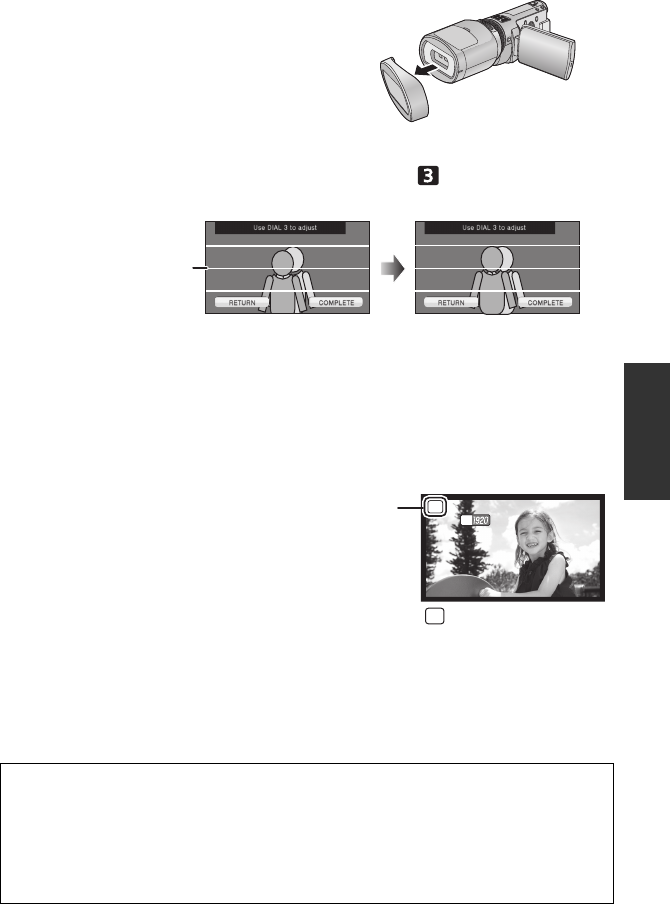
55
VQT3B28
8Removing the lens front cap.
≥Touch [NEXT].
9(After checking the operation description, touch [NEXT].)
Adjust the vertical alignment adjustment dial to align the vertical
position of the subject shown duplicated.
≥Aim the unit at a subject from a distance of approximately 1.2 m to 2 m, and keep the
image shown level by using the guidelines A.
≥Difference in horizontal direction is characteristic of 3D video.
≥It is recommended to stabilize the unit using the lens front cap as a platform when
performing the adjustment. (l13)
≥Touch [COMPLETE].
10
Touch [EXIT] to end the adjustment.
≥After adjustment, a single screen appears.
≥When re-attaching the 3D Conversion Lens or
after an impact etc., it is recommended that you
perform the adjustment again.
11
Press the recording start/stop button
to start recording.
≥When the 3D Conversion Lens is attached, the zoom position is fixed, and the zoom
operation is disabled.
≥When recording in 3D, the image will appear with black frame around it. The black frame
will be recorded in the video.
To ensure that the 3D video can be safely viewed, pay attention to the following
points when recording.
≥Where possible, record with the unit in a horizontal state.
≥Do not get too close to the subject. (record from a distance of at least 1.2 m.)
≥When moving the unit as you record, move it slowly.
≥Try to hold the unit as steady as possible when recording while riding in a vehicle or
walking.
7/8 7/8
3D
0h00m00s0h00m00s0h00m00s
R 1h20mR 1h20mR 1h20m
HG
B appears.
3D
HDC-SDT750EB-VQT3B28_mst.book 55 ページ 2010年8月20日 金曜日 午後3時15分
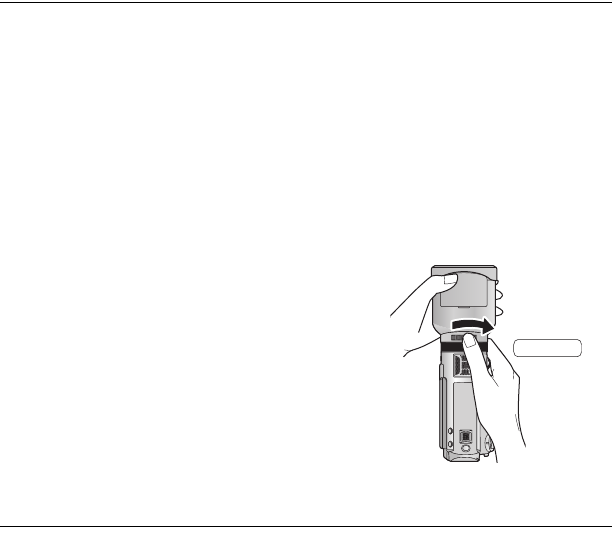
56
VQT3B28
≥Use of a tripod is recommended for recording with a stable picture.
≥The reception range for the remote control might become narrow at the upper side of the
unit, so operate from the lower side. (l46)
≥You will hear a sound when the unit is moved rapidly with the 3D Conversion Lens
attached, but this is not a malfunction.
≥When the adjustment dial is rotated too much, you will hear a “clapping” sound and the
adjustment screen will stop moving. In such a case, rotate the adjustment dial in the
opposite direction until the adjustment screen starts moving.
≥[ECONOMY] will not work while you adjust the 3D Conversion Lens attachment position.
≥When the 3D Conversion Lens is attached, the auto slow shutter setting is [AUTO SLOW
SHTR (3D)]. The default setting of [AUTO SLOW SHTR (3D)] is [ON].(l71)
≥While 3D recording if moving the unit fast, the message is more likely to appear.
∫Removing the 3D Conversion Lens
Rotate the attachment screw to UNLOCK to loosen
and then remove.
≥Place the unit on a stable location such as a table,
and be careful not to drop the 3D Conversion
Lens.
≥Be careful not to lose the lens caps.
≥When storing, always fit the lens caps to avoid scratching the protective glass.
UNLOCKUNLOCK
HDC-SDT750EB-VQT3B28_mst.book 56 ページ 2010年8月20日 金曜日 午後3時15分
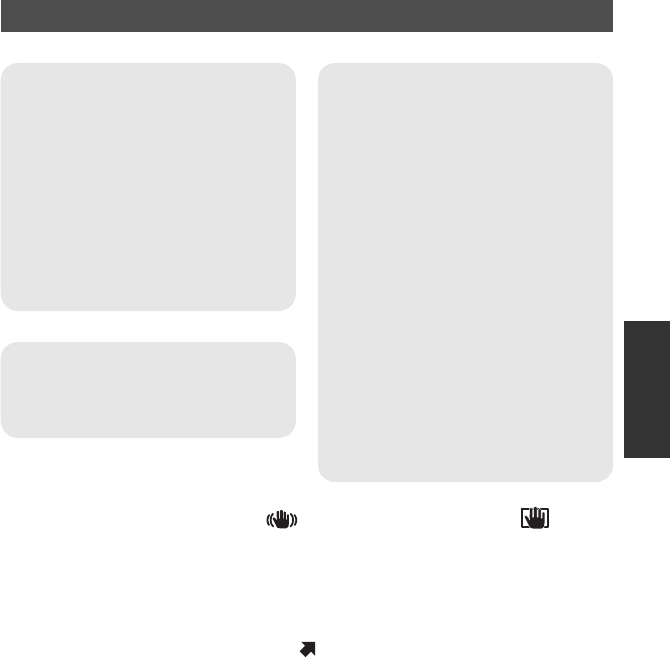
57
VQT3B28
∫Functions that cannot be used during 3D recording
When recording with the 3D Conversion Lens, you cannot use certain functions.
*1 The zoom position is fixed, and the zoom operation is disabled.
*2 The normal optical image stabilizer and optical image stabilizer lock can be
used.
*3 Intelligent auto mode is cancelled. Intelligent auto mode stays cancelled after removal of
the 3D Conversion Lens. To set intelligent auto mode, press the iA/MANUAL button.
*4 The 1080/50p recording mode is cancelled, and the video is recorded with AVCHD
picture quality. The AVCHD picture quality is retained after removal of the 3D Conversion
Lens.
*5 Only white balance can be used. Touch to display the manual icon.
Functions not available during 3D recording
(Button/lever operations) (Recording functions)
jZoom in/out function*1
jHYBRID O.I.S.*2
jIntelligent auto mode*3
jAF/AE tracking
j1080/50p recording*4
jStill picture recording (still picture
recording mode, and still picture
recording in motion picture recording
mode)
jManual operations*5 (focus, shutter
speed, iris)
j[EXT DISPLAY] (remote control)
jIntelligent contrast control
jSmile shot
jSoft skin mode
jTe l e m a c r o
jGuideline
jColour night view
jScene mode
jZoom mode
jDigital cinema
jFace recognition
jName display
jFace framing
jDigital cinema colour
jShooting guide
jZoom microphone
jPicture adjust
jLuminance
jHistogram
jPicture size
jQuality
jMF assist function
(Setup menu)
jQuick power on
jQuick start
jInitial set
jO.I.S.demo
F
HDC-SDT750EB-VQT3B28_mst.book 57 ページ 2010年8月20日 金曜日 午後3時15分
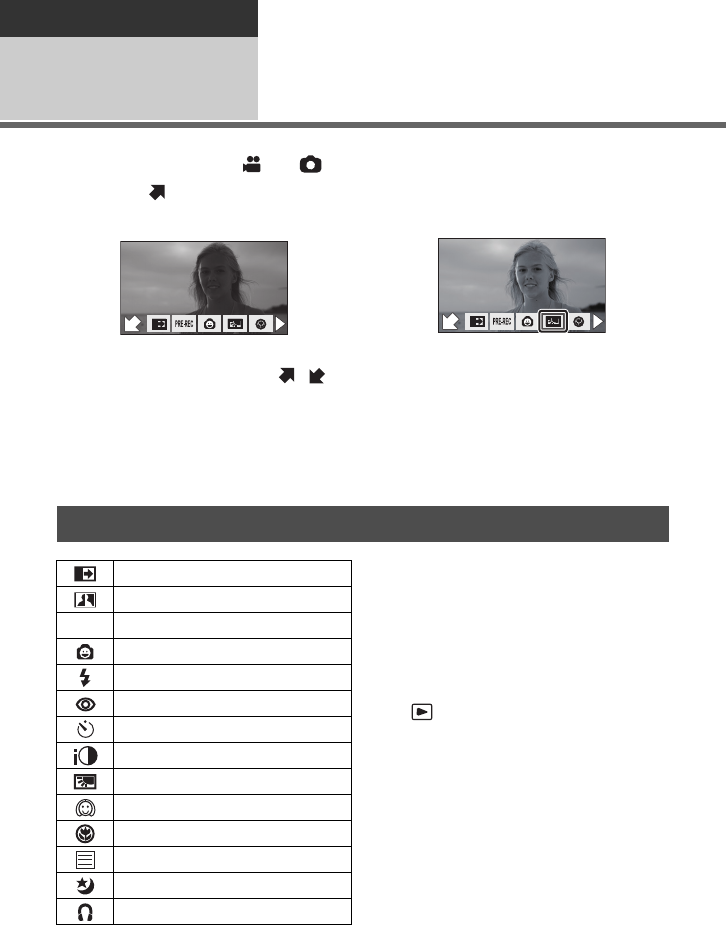
58
VQT3B28
Advanced
Recording
(Advanced) 6Recording functions of
operation icons
Select the operation icons to add different effects to the images to be recorded.
¬Change the mode to or .
1Touch to display the
operation icons on the screen.
≥Touch 1 at the bottom right of the screen
to change the page and touch / to
display/not-display the operation icon.
2(e.g. Backlight compensation)
Select an operation icon.
≥Select the operation icon again to cancel
the function.
≥Refer to the respective pages for
cancelling the following functions.
jSmile shot (l60)
jBuilt-in flash (l61)
jSelf-timer (l62)
jGuideline (l63)
*1 It is not displayed in still picture
recording mode.
*2 It is not displayed in the intelligent auto
mode.
*3 It is not displayed in motion picture
recording mode.
*4 It is displayed only when a headphone is
connected to the headphone output
terminal.
≥If you turn off the unit or change the mode
to , PRE-REC, backlight
compensation, colour night view, self-
timer and tele macro functions are
cancelled.
≥If you turn off the unit, the fade function is
cancelled.
≥It is possible to set from the menu.
(Except for the PRE-REC and headphone
volume adjustment)
≥After setting [DISPLAY] to [OFF] if no
operation is performed for a few seconds,
the operation icon disappears. Touch the
screen to display the icon again.
F
F
F
F
F
Operation icons
Fade*1
Intelligent contrast control*1, 2
PRE-REC*1
Smile shot*1
Built-in flash*3
Red eye reduction*2, 3
Self-timer*3
Intelligent exposure*2, 3
Backlight compensation
Soft skin mode*2
Te l e m a c r o
Guideline
Colour night view*1, 2
Headphone volume adjustment*4
PRE-REC
HDC-SDT750EB-VQT3B28_mst.book 58 ページ 2010年8月20日 金曜日 午後3時15分
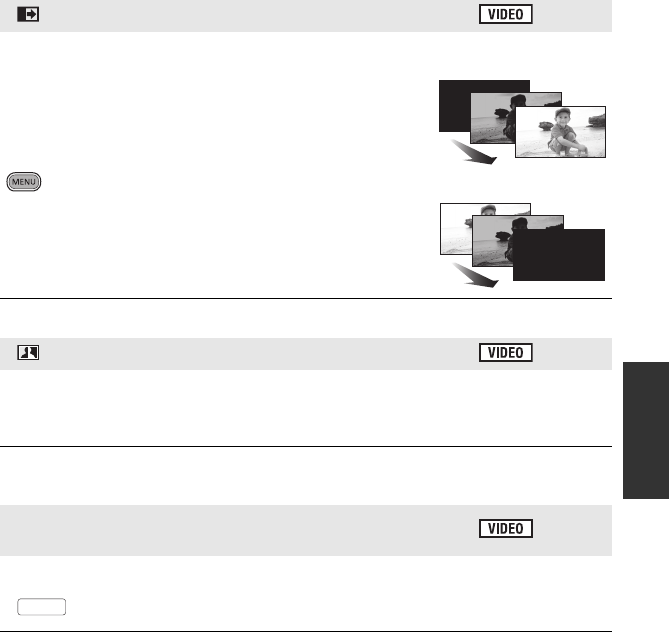
59
VQT3B28
When you start recording, the image/audio gradually
appears. (Fade in)
When you pause recording, the image/audio gradually
disappears. (Fade out)
≥The fade setting is cancelled when the recording stops.
∫To select the colour for fade in/out
: [RECORD SETUP] # [FADE COLOUR] #
[WHITE] or [BLACK]
≥The thumbnails of scenes recorded using fade in become black (or white).
This brightens parts that are in shadow and difficult to see and suppresses white
saturation in bright parts at the same time. Both bright and dark parts can be recorded
clearly.
≥If there are extremely dark or bright parts or the brightness is insufficient, the effect may not
be clear.
This allows recording of the pictures and sound to start approximately 3 seconds
before the recording start/stop button is pressed.
≥ appears on the screen.
≥Aim the unit at the subject beforehand.
≥There is no beep sound.
≥PRE-REC is cancelled in the following cases.
jIf you change the mode
jIf you remove the SD card
jIf you press the MENU button or 1080/50p button
jIf you turn the unit off
jIf you start recording
jAfter 3 hours have passed
≥
After setting PRE-REC, if recording starts in less than 3 seconds, or while the PRE-REC
indication flashes within about 3 seconds after initiating the quick start operation, motion
pictures taken 3 seconds before pressing the recording start/stop button cannot be recorded.
≥Images displayed on the thumbnail in playback mode will differ from the motion pictures
displayed at the start of playback.
Fade
Intelligent contrast control
PRE-REC
This prevents you from missing a shot.
(Fade in)
(Fade out)
PRE-REC
PRE-REC
HDC-SDT750EB-VQT3B28_mst.book 59 ページ 2010年8月20日 金曜日 午後3時15分
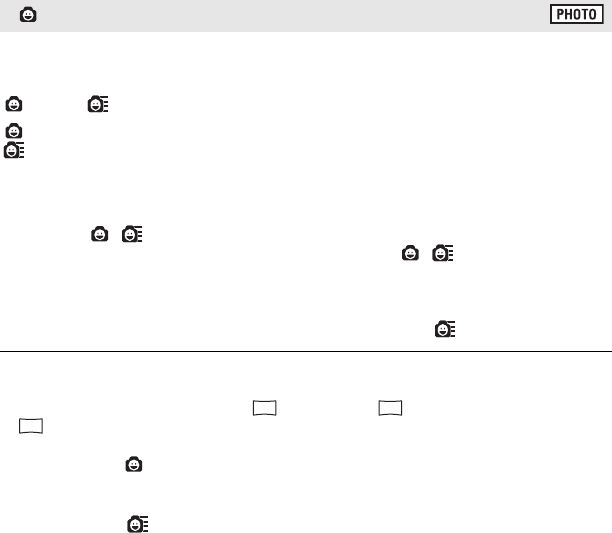
60
VQT3B28
When a smiling face is detected during motion picture recording, the unit
automatically records a still picture.
The icon changes each time it is touched.
(ON) # (Face recognition) # OFF
: The unit records a still picture on detecting a smiling face.
: Still pictures are only recorded when the face of a person registered using face
recognition (l67) is detected.
OFF: Cancel the setting.
≥During smile shot recording, the face detected as a smiling face is surrounded by a green
frame and / are red.
≥Smile shot recording will not work in the following cases. ( / will flash)
jWhen there is no SD card inserted
jWhen it is set to manual focus
jWhen the interval recording is used
j
When [FACE RECOG.] is set to [OFF], or no one is registered (In (Face recognition)
only)
≥Depending on the recording conditions (type of smile, camera shake, etc.), the face of the
subject may not be detected correctly.
≥The number of recording pixels are (4864k2736), (3840k2160) or
(1920k1080). (l78)
≥When still pictures that have been recorded using the smile shot are displayed as
thumbnails, the appears.
≥When the AF/AE tracking function is target locking a face of the subject, still pictures are
only recorded if a smiling face is detected on the locked subject. When the smile shot
function is set to (Face recognition), it will record only if a face of the subject registered
with [FACE RECOG.] is locked as a target.
Smile shot
13.3
M
8.3
M
2.1
M
HDC-SDT750EB-VQT3B28_mst.book 60 ページ 2010年8月20日 金曜日 午後3時15分
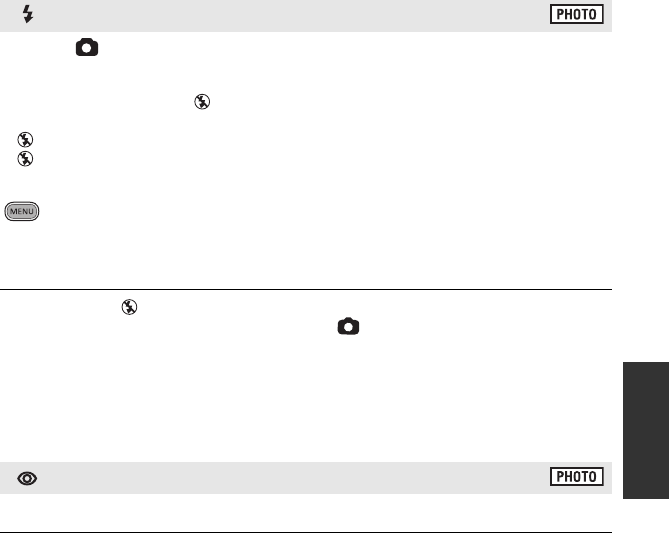
61
VQT3B28
When the button is pressed, the flash is activated and the picture will be
recorded. Use the built-in flash in order to record still pictures in dark places.
Each time the ß icon is selected, the indication changes by one setting in the following order:
ß ([ON]) # ßA ([AUTO]) # ([OFF])
≥The unit automatically determines if the flash is necessary even when it has been set to
by detecting the ambient brightness. (If it determines that the flash is necessary, the
indication lights up in red.)
∫To adjust the brightness of the flash
: [PICTURE] # [FLASH LEVEL] # desired setting
[ßj]: Less bright
[ßd0]: Normal
[ßi]: Much brighter
≥Set the flash to where using a flash is
prohibited.
≥The light from the flash may be blocked by
the lens hood when the lens hood is
attached.
≥Do not use the flash with the ND filter
(optional) or the conversion lens (optional)
attached.
≥If the ß indication etc. flashes when the
button is pressed halfway, the flash
is not activated.
≥The available range of the flash is approx.
1 m to 2.5 m in dark places.
≥Using the flash fixes a shutter speed to
1/500 or slower.
Reduces the phenomena where human eyes become red from flashes.
≥The flash is activated 2 times.
≥The red eye phenomenon tends to appear in certain recording conditions and more with
some people than with others.
≥When faces are detected in the intelligent auto mode, the red eye reduction is set to on.
Built-in flash
Red eye reduction
HDC-SDT750EB-VQT3B28_mst.book 61 ページ 2010年8月20日 金曜日 午後3時15分
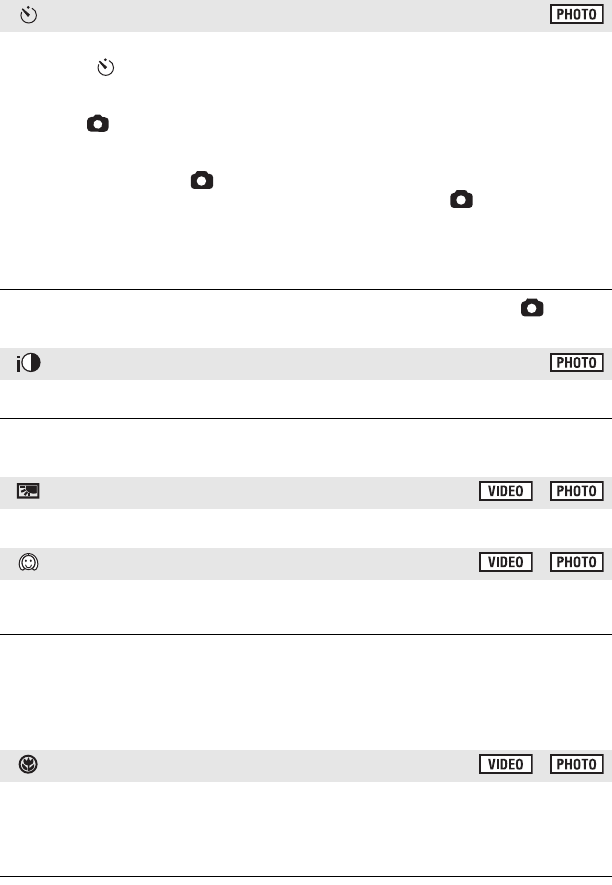
62
VQT3B28
This is for recording still pictures using the timer.
Each time the icon is selected, the indication changes by one setting in the following
order:
Ø10 (Records after 10 seconds) # Ø2 (Records after 2 seconds) # setting cancelled
≥When the button is pressed, a still picture is recorded after the Ø10 or Ø2 display
and the recording lamp flashes for the time which has been set. After recording, the self-
timer is cancelled.
≥In auto focus mode, if the button is pressed halfway once and then fully, the lens
focuses on the subject when the button is pressed halfway. If the button is pressed
fully all at once, the lens focuses on the subject just before recording.
To stop the timer midway through
Press the MENU button.
≥Setting the self-timer to Ø2 is a good way to prevent image shake when the button is
pressed while using a tripod etc.
This brightens dark parts so the image can be recorded clearly.
≥If there are extremely dark parts or the brightness is insufficient, the effect may not be
clear.
This makes the image brighter to prevent darkening of a backlit subject.
This makes skin colours appear softer for a more attractive appearance.
This is more effective if you record a person closely from the torso up.
≥If the background or anything else in the scene has colours similar to the skin colour, they
will also be smoothed.
≥If the brightness is insufficient, the effect may not be clear.
≥If you record a person in the distance, the face may not be recorded clearly. In this case,
cancel soft skin mode or zoom in on the face (close-up) to record.
A more impressive image can be obtained by focusing on the object only in close-up
and shading off the background.
≥The unit can focus on the subject at a distance of approx. 70 cm.
≥If the magnification is 12k or less, then it is automatically set to 12k.
≥
The tele macro function is cancelled when the zoom magnification becomes lower than 12
k
.
Self-timer
Intelligent exposure
Backlight compensation
Soft skin mode
Tele macro
HDC-SDT750EB-VQT3B28_mst.book 62 ページ 2010年8月20日 金曜日 午後3時15分
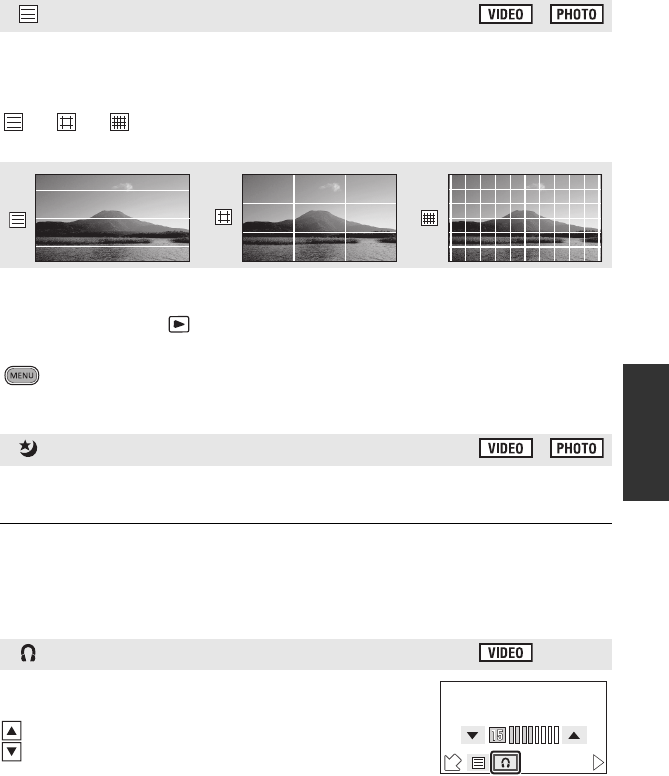
63
VQT3B28
You can check if the image is level while recording or playing back motion pictures
and still pictures. The function can also be used to estimate the balance of the
composition.
It will switch every time the icon is touched.
# # # Setting cancelled
≥It is possible to set from the quick menu. (l37)
≥The guidelines do not appear on the images actually recorded.
∫Displaying guidelines at playback
≥Change the mode to and touch the play mode select icon to select [SD CARD]/
[1080/50p] or [SD CARD]/[AVCHD]. (l33)
: [VIDEO SETUP] # [GUIDE LINES] # desired setting
≥To cancel the Guideline function during playback, set to [OFF].
≥It cannot be set while in still picture playback mode.
This function allows you to record colour images in very low light situations.
(Minimum required illumination: approx. 1 lx)
≥Recorded scene is seen as if frames were missed.
≥If set in a bright place, the screen may become washed out for a while.
≥Bright dots that are usually invisible may be seen, but this is not a malfunction.
≥Using a tripod is recommended.
≥In darker areas, auto focus may focus a bit slower. This is normal.
Adjust the volume of the headphone while recording.
(When the LCD monitor is in use)
: Increase the volume
: Decrease the volume
≥Actual volume to be recorded does not change.
Guideline
Colour night view
Headphone volume adjustment
F
HDC-SDT750EB-VQT3B28_mst.book 63 ページ 2010年8月20日 金曜日 午後3時15分
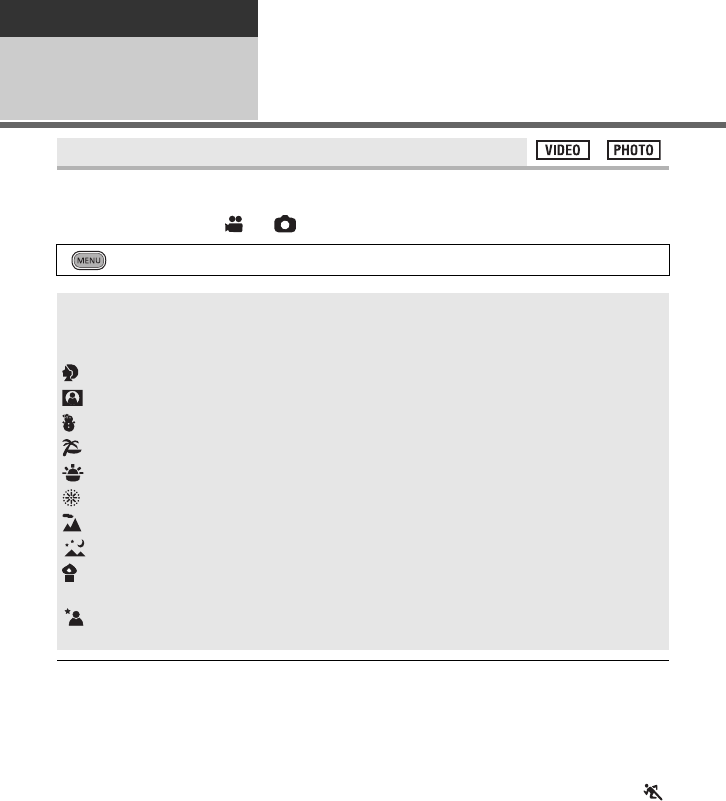
64
VQT3B28
Advanced
Recording
(Advanced) 7Recording functions of
menus
When you record images in different situations, this mode automatically sets optimum shutter
speeds and apertures.
≥Change the mode to or .
≥(Sports/Portrait/Spotlight/Snow/Beach/
Sunset/Scenery)
jThe shutter speed is 1/6 or more in still
picture recording mode.
≥(Sunset/Low light)
jThe shutter speed is 1/25 or more in
motion picture recording mode.
≥(Sunset/Fireworks/Scenery/Night
scenery)
jImage may get blurry when close object
is recorded.
≥(Sports)
jDuring normal playback, the image
movement may not look smooth.
jColour and screen brightness may
change under indoor lighting.
jIf the brightness is insufficient, the
sports mode does not function. The
display flashes.
≥(Portrait)
jColour and screen brightness may
change under indoor lighting.
[SCENE MODE]
: [RECORD SETUP] # [SCENE MODE] # desired setting
[OFF]: Cancel the setting
5Sports: To make fast moving scenes less shaky with slow playback
and pause of playback
Portrait: To make people stand out against the background
Spotlight: Improved quality when subject is brightly illuminated.
Snow: Improved image quality when shooting on snowy locations.
Beach: To make blue in the sea or sky vibrant
Sunset: To make red in the sunrise or sunset vibrant
Fireworks: To capture the fireworks in the night sky beautifully
Scenery: For spatial scenery
Night scenery: To capture the evening or night scenery beautifully.
Low light: For dark scenes, such as at dusk
(In motion picture recording mode only)
Night portrait: To capture a person and the background brightly.
(In still picture recording mode only)
HDC-SDT750EB-VQT3B28_mst.book 64 ページ 2010年8月20日 金曜日 午後3時15分
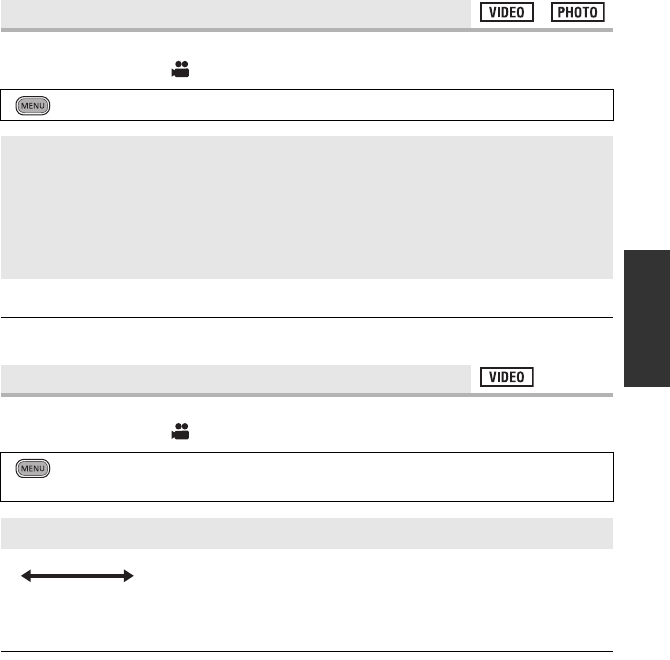
65
VQT3B28
≥(Fireworks)
jThe shutter speed is 1/25.
jImage may get washed out when
recorded in bright surrounding.
≥(Night scenery/Night portrait)
jThe shutter speed is 1/2 or more in still
picture recording mode.
jIt is recommended using a tripod.
≥(Night portrait)
jThe flash is set to [ON].
Set the maximum zoom ratio for the motion picture recording mode.
≥Change the mode to .
≥The larger the digital zoom magnification, the more the image quality is degraded.
≥This function cannot be used in still picture recording mode.
Switch the picture quality of the motion pictures to be recorded.
≥Change the mode to .
AImage quality prioritised
BRecording time prioritised
≥Recordable time using the battery (l16)
≥This function’s default setting is [HG] mode.
≥Please refer to page 154 about approximate recordable time.
≥When the unit is moved a lot or moved quickly, or when a fast-moving subject is recorded
(particularly when recording in [HE] mode), mosaic-type noise may appear at playback.
[ZOOM MODE]
: [RECORD SETUP] # [ZOOM MODE] # desired setting
[Opt.Zoom 12k]: Optical zoom only (Up to 12k)
[i.Zoom 18k]: This zoom function allows you to maintain high-definition
picture quality. (Up to 18k)
[D.Zoom 30k]: Digital zoom (Up to 30k)
[D.Zoom 700k]: Digital zoom (Up to 700k)
[REC MODE]
: [RECORD SETUP] # [REC MODE] # desired setting
≥It is possible to set from the quick menu. (l37)
[HA]/[HG]/[HX]/[HE]
HDC-SDT750EB-VQT3B28_mst.book 65 ページ 2010年8月20日 金曜日 午後3時15分

66
VQT3B28
A scene that moves slowly for long period of time is recorded frame by frame with an interval,
and is recorded as a short time motion picture.
A frame is recorded with a set recording interval.
25 frames will make up motion picture of 1 second.
≥Change the mode to .
≥Set [ZOOM MODE] to [Opt.Zoom 12k]. (l65)
≥ appears on the screen.
≥After recording, the setting of interval recording is cancelled.
≥Audio cannot be recorded.
≥Maximum recordable time is 12 hours.
≥Still picture recording cannot be used.
≥This function cannot be used in the 1080/50p recording mode.
≥Recording mode cannot be changed when the interval recording is set.
≥If you turn off the unit or change the mode to , this function is cancelled.
≥The shortest motion picture recording time is 1 second.
≥Colour balance and focus may not be adjusted automatically depending on light sources or
scenes. If so, manually adjust these settings. (l83, 85)
[TIME LAPSE REC]
: [RECORD SETUP] # [TIME LAPSE REC] # desired setting
≥It is possible to set from the quick menu. (l37)
[OFF]:
Cancel the setting.
[1 SECOND]/[10 SECONDS]/[30 SECONDS]/[1 MINUTE]/[2 MINUTES]:
Change the recording interval.
Setup example
Setup time
(recording
interval)
Recording time Recorded time
Sunset 1 s Approx. 1 h Approx. 2 min
Blooming 30 s Approx. 3 h Approx. 12 s
HDC-SDT750EB-VQT3B28_mst.book 66 ページ 2010年8月20日 金曜日 午後3時15分
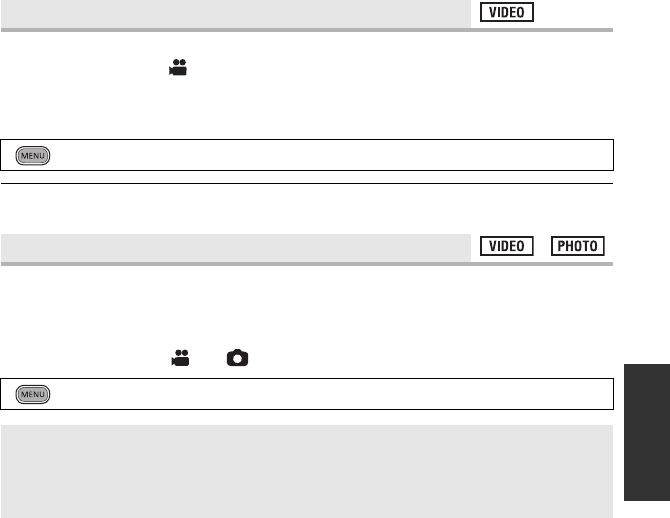
67
VQT3B28
Use this function to record an image with vivid colour, like an image on a movie film.
≥Change the mode to .
≥Switch to manual mode. (l82)
≥Set [ZOOM MODE] to [Opt.Zoom 12k]. (l65)
≥Set [REC MODE] to [HA] or [HG]. (l65)
≥This function cannot be used in the intelligent auto mode or 1080/50p recording mode.
≥The images may not appear smooth.
Face recognition is a function for finding faces that resemble faces which have already been
registered and automatically prioritising focus and exposure for those faces. This function
makes it possible to keep the face of your loved ones in focus even when they are at the
back or on the end of a line in a group picture.
≥Change the mode to or .
[DIGITAL CINEMA]
: [RECORD SETUP] # [DIGITAL CINEMA] # [ON]
[FACE RECOG.]
: [RECORD SETUP] # [FACE RECOG.] # desired setting
[OFF]: Cancel the setting
[ON]: The face recognition function is available
[SET]: Face recognition registration/editing/cancellation
HDC-SDT750EB-VQT3B28_mst.book 67 ページ 2010年8月20日 金曜日 午後3時15分
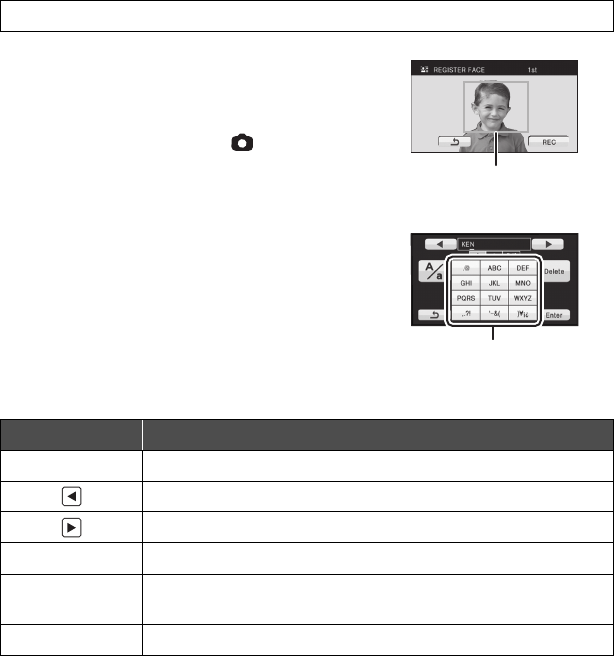
68
VQT3B28
∫Registering a face for face recognition
≥Up to a maximum of 6 people can be registered.
1 Align the person’s face with the guide.
≥Take a picture of the persons face from the front,
ensuring that their hair does not hide the outline of
their face, their eyes or their eyebrows.
2 Touch [REC] or press the button fully.
≥Touch [ENTER].
≥It may not be possible to register a face depending
on the recording conditions. In this case, try
recording the face again.
3 Entering the person’s name.
≥Touch the text entry icon in the centre of the screen
and enter the name.
≥After entering the name, touch [Enter].
Entering text
≥A maximum of 9 characters can be entered.
4 Touch [ENTER] to end registration.
≥Touch [EXIT].
[RECORD SETUP] # [FACE RECOG.] # [SET] # [SAVE]
Icon Description of operation
[A] etc. Enters a character.
Moves cursor left.
Moves cursor right.
[A/a] Switches between [A]/[a] (alphabet) and [&/1] (symbols/numbers).
[Delete] Deletes a character.
Deletes the previous character if the cursor is in an empty space.
[Enter] Ends text entry.
AGuide
BText entry icon
HDC-SDT750EB-VQT3B28_mst.book 68 ページ 2010年8月20日 金曜日 午後3時15分
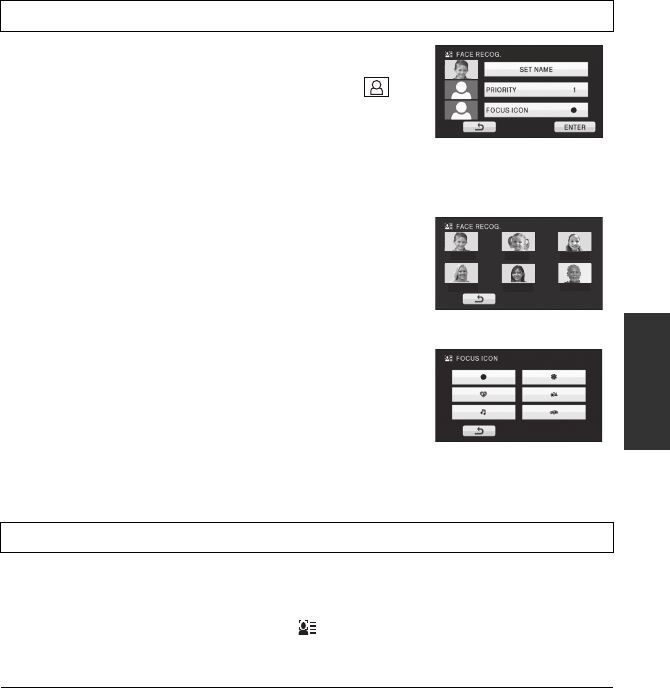
69
VQT3B28
∫Changing the information of a registered person
1 Select the menu.
2 Touch the desired item to enter the setting.
≥Up to 3 face shots can be registered. To additionally register
or to change/delete the registered face shots, touch or
the face shot.
≥If you register several face shots of the same person (up to 3
face shots can be registered), each with a different facial
expression or different background, it is more likely that face recognition will be successful.
[SET NAME]:
Change the name.
[PRIORITY]:
Focus and exposure will be set in priority according to the
registration order setting from the first person. Target will be
locked according to the registration order setting from the first
person when AF/AE tracking is active.
≥To change the registration order, select the person you wish
to change.
[FOCUS ICON]:
This changes the focus indication icon that appears during still
picture recording. (Only displayed when face recognition is in
use.)
≥Touch the icon you wish to have displayed.
3 Touch [ENTER].
∫Canceling a registered person
1 Select the menu.
≥Touching [DELETE ALL] cancels all the registered people.
2(When [DELETE] is selected)
Touch the person to cancel.
≥When touched, the person is selected and is displayed. To cancel the selected person,
touch again.
≥Touch [ENTER].
≥Since face recognition searches for faces that resemble the registered faces, there is no
guarantee of positive recognition.
≥It may not be possible to correctly recognise a person who has been registered due to
differences in facial expression and environment.
≥Perform the registration again if recognition becomes unstable in cases such as when
facial features change with age.
[RECORD SETUP] # [FACE RECOG.] # [SET] # [EDIT]
[RECORD SETUP] # [FACE RECOG.] # [SET] # [DELETE] or [DELETE ALL]
ANNAKEN MARY
JESSICA CATHY JOE
111222333
444555 666
123
456
HDC-SDT750EB-VQT3B28_mst.book 69 ページ 2010年8月20日 金曜日 午後3時15分
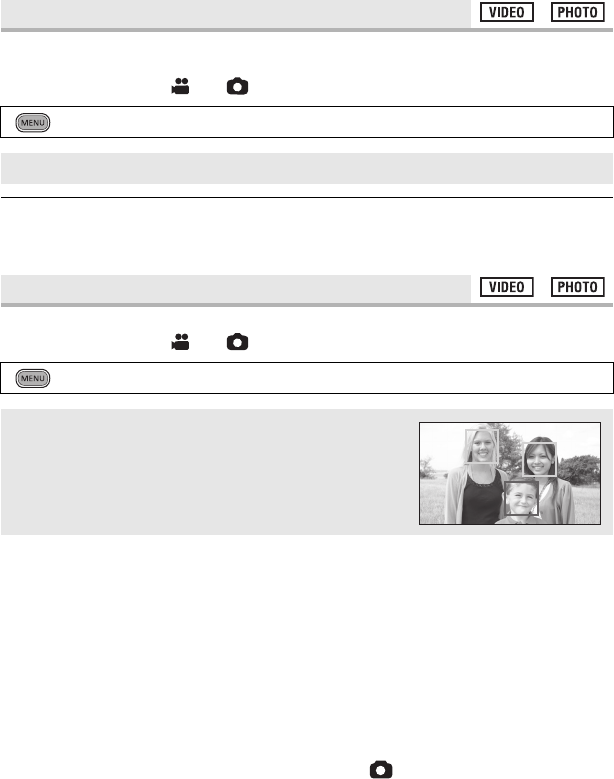
70
VQT3B28
When a registered person is detected by face recognition during recording, the name
registered for that person is displayed.
≥Change the mode to or .
≥Displayed name will disappear after a while.
≥It is displayed according to the registration order setting from the first person.
≥This function is not displayed during face-to-face recording or playback mode.
Detected faces appear with frames.
≥Change the mode to or .
≥Up to 15 frames are indicated. Larger faces and faces nearer to the centre of the screen
take preference over others. When [FACE RECOG.] is [ON], registered people are given
priority.
∫Prioritised face framing
Prioritised face framing is displayed as orange frames. Focus and adjustment of brightness
will be performed against the prioritised face framing.
≥Prioritised face framing is only displayed in intelligent auto mode.
≥The white frame is for face detection only.
≥Focus will be set to prioritised face framing and the brightness adjusted when the unit is set
to Portrait mode in intelligent auto mode. Focus will be set to prioritised face framing when
the unit is in Spotlight or Low light modes.
≥Focus will be set to prioritised face framing when the button is pressed halfway when
recording still pictures. Prioritised face framing will turn to green when the focus is set.
[NAME DISPLAY]
: [RECORD SETUP] # [NAME DISPLAY] # desired number
[OFF]/[1]/[2]/[3]
[FACE FRAMING]
: [RECORD SETUP] # [FACE FRAMING] # desired setting
[OFF]:
Cancel the setting.
[PRIMARY]:
Only the prioritised face framing is displayed.
[ALL]:
All face detection framings are displayed.
HDC-SDT750EB-VQT3B28_mst.book 70 ページ 2010年8月20日 金曜日 午後3時15分
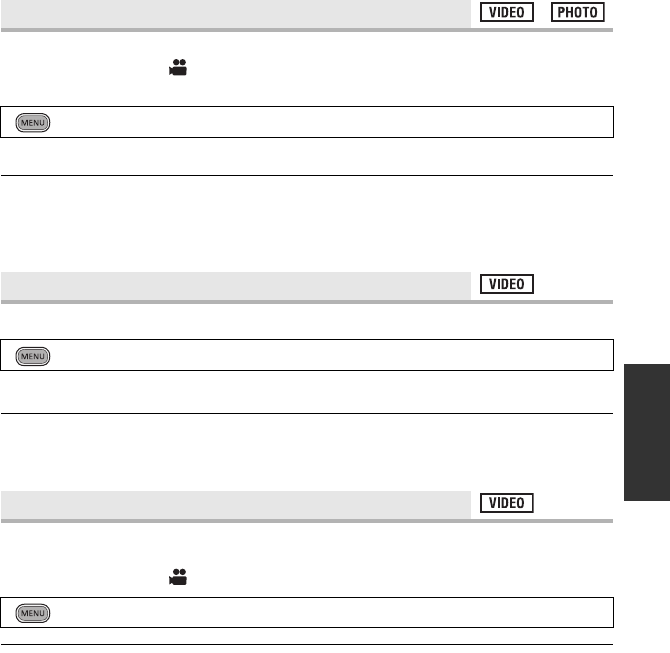
71
VQT3B28
You can record bright pictures even in dark places by slowing the shutter speed.
≥Change the mode to .
≥Switch to manual mode. (l82)
≥The shutter speed is set to 1/25 or more depending on the surrounding brightness.
≥This function cannot be used when using the 3D Conversion Lens.
≥This function cannot be used in still picture recording mode.
≥When the shutter speed becomes 1/25, the screen may be seen as if frames are missed
and afterimages may appear.
This auto slow shutter function is only used with the 3D Conversion Lens.
≥For details, refer to [AUTO SLOW SHTR (2D)].
≥This function’s default setting is [ON].
≥When a 3D Conversion Lens is used, the recording scene will become darker. We
recommend setting this function to [ON].
If the unit continues to be tilted upside down from the normal horizontal position while
recording motion pictures, it is automatically put into recording pause.
≥Change the mode to .
≥The AGS function may activate and cause the unit to pause the recording if you are
recording a subject right above or right below you.
[AUTO SLOW SHTR (2D)]
: [RECORD SETUP] # [AUTO SLOW SHTR (2D)] # [ON]
[AUTO SLOW SHTR (3D)]
: [RECORD SETUP] # [AUTO SLOW SHTR (3D)] # [ON]
[AGS]
: [RECORD SETUP] # [AGS] # [ON]
HDC-SDT750EB-VQT3B28_mst.book 71 ページ 2010年8月20日 金曜日 午後3時15分
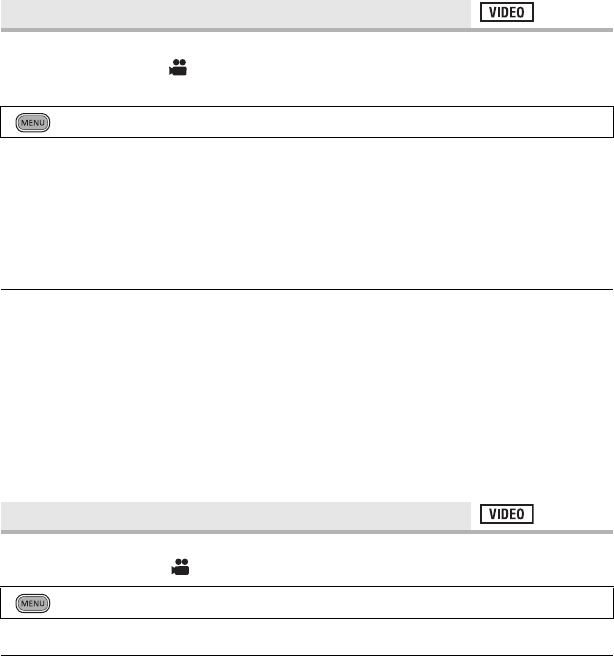
72
VQT3B28
Recording motion pictures with more vivid colours, using x.v.Colour™ technology.
≥Change the mode to .
≥Switch to manual mode. (l82)
≥For more realistic colours, use an HDMI mini cable with a TV that supports the
x.v.Colour™.
≥When connecting this unit to a TV with the AV multi cable, the TV cannot detect the digital
cinema colour setting on this unit automatically. We recommend connecting this unit to TVs
compatible with x.v.Colour™ using an HDMI mini cable.
≥When viewing on the TV with the digital cinema colour function, turn off the digital cinema
colour function on the TV.
≥This function cannot be used when switch to intelligent auto mode.
≥When motion pictures recorded while this function is turned [ON] are played back
with a TV not compatible with x.v.Colour™, colours may not be reproduced properly.
≥To play back images recorded in the digital cinema colour with vivid colours of wider colour
ranges, a device compatible with x.v.Colour™ is required. When these images are played
back with devices other than ones compatible with x.v.Colour™, it is recommended to
record the images after this function is turned [OFF].
≥x.v.Colour™ is a name for devices that are compatible with the xvYCC format, an
international standard for expanded colour in motion pictures, and that follow the rules for
signal transmission.
Message is displayed when this unit is moved rapidly.
≥Change the mode to .
When “CAMERA PANNING IS TOO FAST.” appears, move the unit slowly while recording.
≥Message will not appear while pausing the recording. (Message will appear even if it is
pausing the recording if [DEMO MODE] is set to [ON].)
≥In some recording conditions, messages may not appear.
[Digital Cinema Colour]
: [RECORD SETUP] # [Digital Cinema Colour] # [ON]
[SHOOTING GUIDE]
: [RECORD SETUP] # [SHOOTING GUIDE] # [ON]
HDC-SDT750EB-VQT3B28_mst.book 72 ページ 2010年8月20日 金曜日 午後3時15分
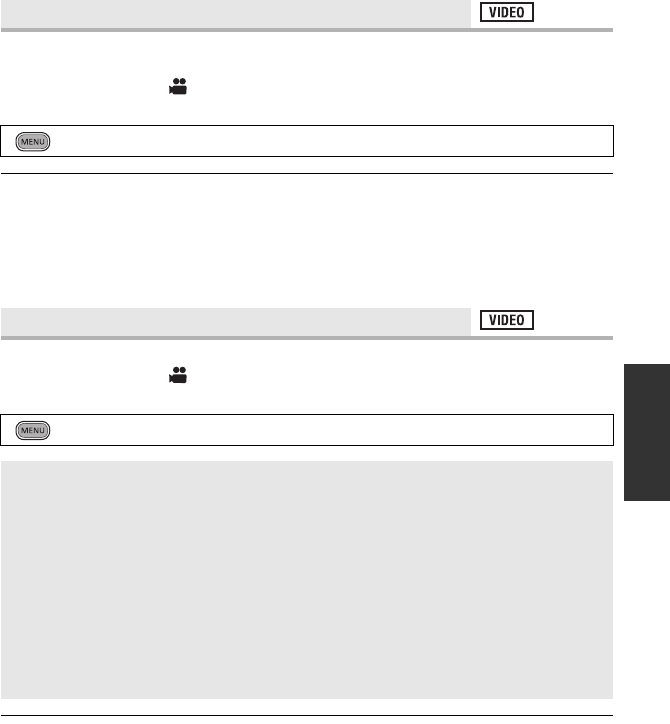
73
VQT3B28
This will reduce the wind noise coming into the built-in microphones while maintaining the
realism.
≥Change the mode to .
≥Switch to manual mode. (l82)
≥This function’s default setting is [ON].
≥When switching to intelligent auto mode, [WIND NOISE CANCELLER] is set to [ON], and
the setting cannot be changed.
≥You may not see the full effect depending on the recording conditions.
≥If wind sound cannot be reduced with the wind noise canceller function alone, set [BASS
SETTING] to [LOWCUT]. (l75)
Recording setting of the built-in microphone can be adjusted.
≥Change the mode to .
≥Switch to manual mode. (l82)
≥If you wish to record higher quality sound and maintain realism even when zooming in, for
instance recording a music recital, we recommend setting [MIC SETUP] to [SURROUND].
[WIND NOISE CANCELLER]
: [RECORD SETUP] # [WIND NOISE CANCELLER] # [ON]
[MIC SETUP]
: [RECORD SETUP] # [MIC SETUP] # desired setting
[SURROUND]: Sound is recorded with 5.1 ch surround microphone.
[ZOOM MIC]: Directivity of the microphone is interlocked with the zoom
operation. Sounds near the front of the unit are recorded
more clearly if you zoom in (close-up) and surrounding
sounds are recorded more realistically if you zoom out
(wide angle).
[FOCUS MIC]: Directivity of the centre is enhanced for recording audio
near the front of the unit more clearly.
[STEREO MIC]: Sound from two directions is recorded in 2 ch by forward-
facing stereo microphones.
HDC-SDT750EB-VQT3B28_mst.book 73 ページ 2010年8月20日 金曜日 午後3時15分
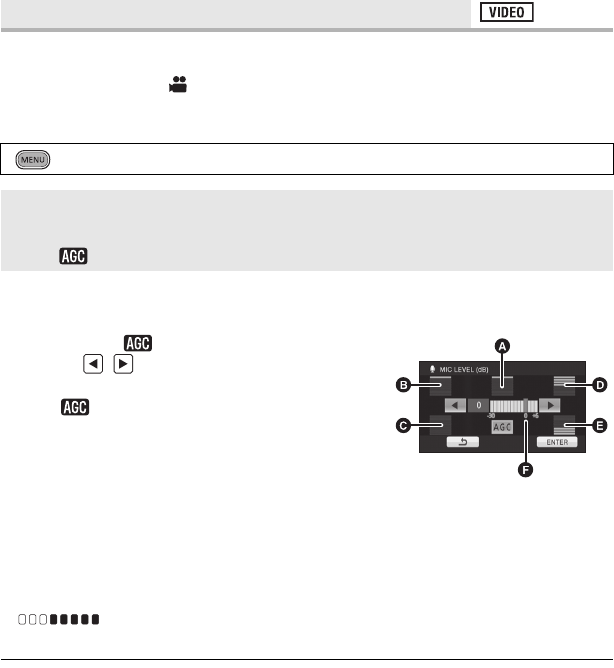
74
VQT3B28
When recording, the input level from the built-in microphones and the external microphone
terminal can be adjusted.
≥Change the mode to .
≥Switch to manual mode. (l82)
1 Select the menu.
≥It is possible to select the setting from the quick menu in manual mode. (l37) The
microphone level returns to the setting adjusted previously, and it cannot be set from the
quick menu.
2(When [SETr]/[SET] is selected)
Touch / to adjust the microphone input
level.
≥Touch to activate/disactivate AGC. When AGC is
activated, the icon is surrounded by yellow and the
amount of sound distortion can be reduced. When
AGC is disactivated, natural recording can be
performed.
≥Adjust the microphone input level so that the last
2 bars of the gain value are not red. (Otherwise, the
sound is distorted.) Select a lower setting for
microphone input level.
3 Touch [ENTER] to determine the microphone
input level and then touch [EXIT].
≥ (Microphone input level meter) appears
on the screen.
≥When switching to intelligent auto mode, the setting is fixed to [AUTO] and cannot be
changed.
≥When [MIC SETUP] is [ZOOM MIC], the volume will be different depending on the zoom
rate.
≥When [MIC SETUP] is set to [STEREO MIC] or external microphone input is used, the
sound is stereo (2 ch) and only the front-left and front-right input level meters function.
≥The microphone input level meter shows the largest volume for the microphones.
≥You cannot record with the audio completely muted.
[MIC LEVEL]
: [RECORD SETUP] # [MIC LEVEL] # desired setting
[AUTO]: AGC is activated, and the recording level is adjusted
automatically.
[SETr]/[SET]: The desired recording level can be set.
ACentre
BFront left
CBack left
DFront right
EBack right
FMicrophone input level
HDC-SDT750EB-VQT3B28_mst.book 74 ページ 2010年8月20日 金曜日 午後3時15分
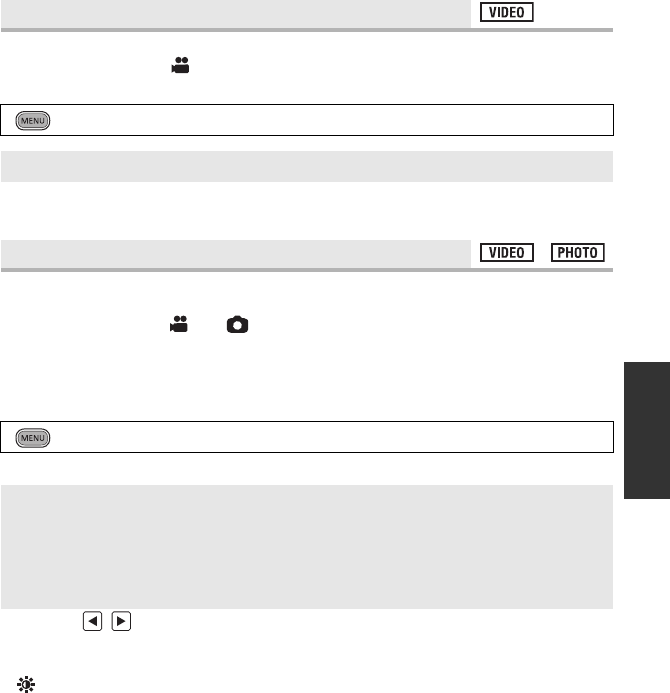
75
VQT3B28
Change the lower setting of the built-in microphone according to your choice.
≥Change the mode to .
≥Switch to manual mode. (l82)
≥Normally set to [0dB].
≥Select [+3dB] or [+6dB] to get strong power feeling at bass level.
Adjust the quality of the image while recording.
Adjust by outputting to a TV while adjusting the quality of the image.
≥Change the mode to or .
(This setting is retained when you change between motion picture recording mode and still
picture recording mode)
≥Switch to manual mode. (l82)
1 Select the menu.
2 Touch the desired setting items.
3 Touch / to adjust settings.
4 Touch [ENTER].
≥Touch [EXIT] or press the MENU button to complete the settings.
≥ appears on the screen.
[BASS SETTING]
: [RECORD SETUP] # [BASS SETTING] # desired setting
[0dB]/[+3dB]/[+6dB]/[LOWCUT]
[PICTURE ADJUST]
: [RECORD SETUP] # [PICTURE ADJUST]
[SHARPNESS]: Sharpness of the edge
[COLOUR]: Depth of the colour of the image
[EXPOSURE]: Brightness of the image
[WB ADJUST]: Picture colour balance
HDC-SDT750EB-VQT3B28_mst.book 75 ページ 2010年8月20日 金曜日 午後3時15分
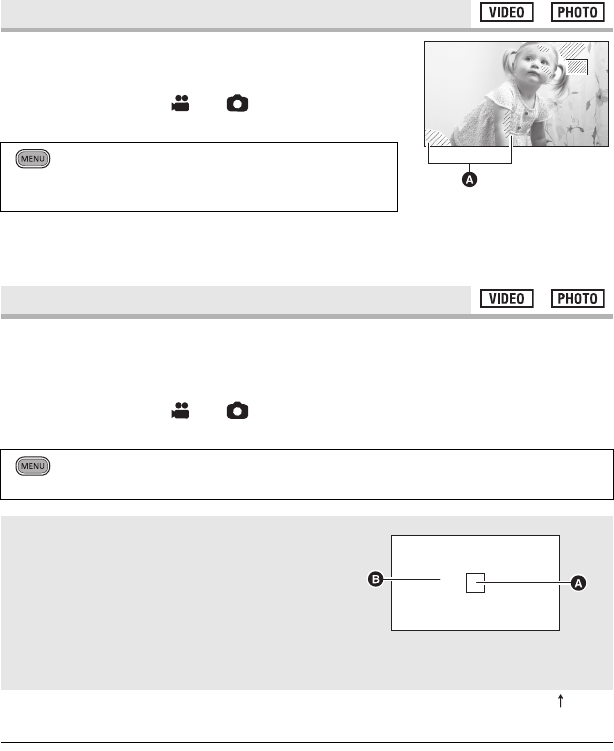
76
VQT3B28
Parts where white saturation (colour saturation) is likely to
occur (extremely brightly lit or shiny parts) are displayed with
diagonal lines (zebra pattern).
≥Change the mode to or .
≥Switch to manual mode. (l82)
≥You can record an image with little white saturation if you
manually adjust the shutter speed or brightness (iris/gain) (l84).
≥The zebra pattern does not appear on the images actually recorded.
Displays the luminance level of the centre of the screen (luminance display frame) in %.
It makes the adjustment of the brightness of the object easier, by checking the luminance
level of the object, when recording same object in different surroundings.
Adjust the brightness using [IRIS]. (l84)
≥Change the mode to or .
≥Switch to manual mode. (l82)
≥Luminance level is displayed between [0%] and [99%]. It will be displayed as [99% ] when
it is over 99%.
≥Luminance is displayed while adjusting [IRIS] even if [DISPLAY] is set to [OFF].
[ZEBRA]
: [RECORD SETUP] # [ZEBRA] # [ON]
≥It is possible to set from the quick menu in manual
mode. (l37)
[LUMINANCE]
: [RECORD SETUP] # [LUMINANCE] # desired setting
≥It is possible to set from the quick menu in manual mode. (l37)
[OFF]:
Cancel the setting.
[ANYTIME]:
Constantly display.
[ON ADJUST]:
Display only when [IRIS] is adjusted. (l84)
ALuminance display frame
BLuminance level
AZebra pattern
50%
HDC-SDT750EB-VQT3B28_mst.book 76 ページ 2010年8月20日 金曜日 午後3時15分

77
VQT3B28
A graph with brightness as horizontal axis and number of pixels at that brightness as vertical
axis is displayed. It is possible to determine the exposure of the whole image by looking at
the distribution in the graph.
Adjust the brightness using [IRIS]. (l84)
≥Change the mode to or .
≥Switch to manual mode. (l82)
≥Histogram is displayed while adjusting [IRIS] even if [DISPLAY] is set to [OFF].
[HISTOGRAM]
: [RECORD SETUP] # [HISTOGRAM] # desired setting
≥It is possible to set from the quick menu in manual mode. (l37)
[OFF]:
Cancel the setting.
[ANYTIME]:
Constantly display.
[ON ADJUST]:
Display only when [IRIS] is adjusted. (l84)
ANormal
BDark
CBright
∫Example of the display
HDC-SDT750EB-VQT3B28_mst.book 77 ページ 2010年8月20日 金曜日 午後3時15分
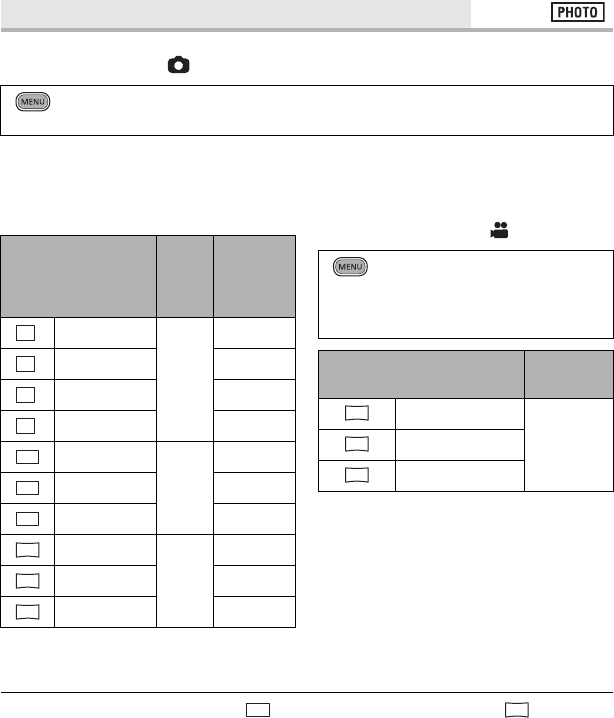
78
VQT3B28
The higher the number of pixels, the higher the clarity of the picture when printing.
≥Change the mode to .
≥The number of recording pixels that can be set changes depending on selected screen
aspect ratio. (l79)
∫Picture size and Maximum
zoom ratio
* Extra optical zoom cannot be used. The
maximum zoom magnification is 12k.
∫Picture size in motion picture
recording mode
≥Change the mode to .
≥This function’s default settings are in still picture recording mode and in motion
picture recording mode.
≥Please refer to page 155 about the number of recordable pictures.
≥The recording will become longer depending on the recording pixels.
[PICTURE SIZE]
: [PICTURE] # [PICTURE SIZE] # desired setting
≥It is possible to set from the quick menu. (l37)
Picture size
Aspect
ratio
Extra
optical
zoom
(l47)
4032k3024
4:3
–*
3200k2400 13.2k
2560k1920 16.5k
640k480 25k
4608k3072
3:2
–*
3600k2400 13.2k
2880k1920 16.5k
4864k2736
16:9
–*
3840k2160 13.2k
3072k1728 16.5k
12.2
M
7.7
M
4.9
M
0.3
M
14.2
M
8.6M
5.5M
13.3
M
8.3
M
5.3
M
: [PICTURE] # [PICTURE SIZE]
# desired setting
≥It is possible to set from the quick
menu. (l37)
Picture size Aspect
ratio
4864k2736
16:93840k2160
1920k1080
13.3
M
8.3
M
2.1
M
14.2
M
13.3
M
HDC-SDT750EB-VQT3B28_mst.book 78 ページ 2010年8月20日 金曜日 午後3時15分
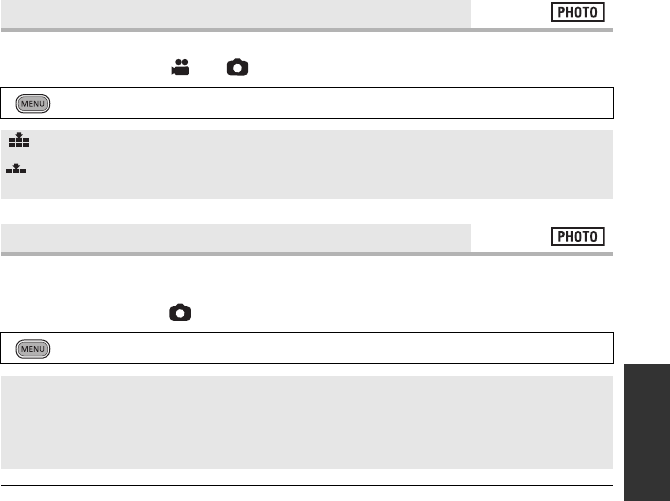
79
VQT3B28
Selecting the picture quality.
≥Change the mode to or .
This allows you to select the aspect ratio of the pictures to suit printing or the playback
method.
≥Change the mode to .
≥This function’s default setting is [3:2].
≥When the aspect ratio is set to [4:3] or [3:2], black bands may appear on the left and right
of the screen.
≥The edges of still pictures recorded on this unit with a 16:9 aspect ratio may be cut at
printing. Check the printer or photo studio before printing.
[QUALITY]
: [PICTURE] # [QUALITY] # desired setting
:Still pictures with a high picture quality are recorded.
:Priority is given to the number of still pictures recorded. Still pictures are recorded
in normal picture quality.
[ASPECT RATIO]
: [PICTURE] # [ASPECT RATIO] # desired setting
4:3: Aspect ratio of 4:3 television
3:2: Aspect ratio of conventional film camera or prints (such as L-size print)
16:9: Aspect ratio of high-definition television, etc.
HDC-SDT750EB-VQT3B28_mst.book 79 ページ 2010年8月20日 金曜日 午後3時15分
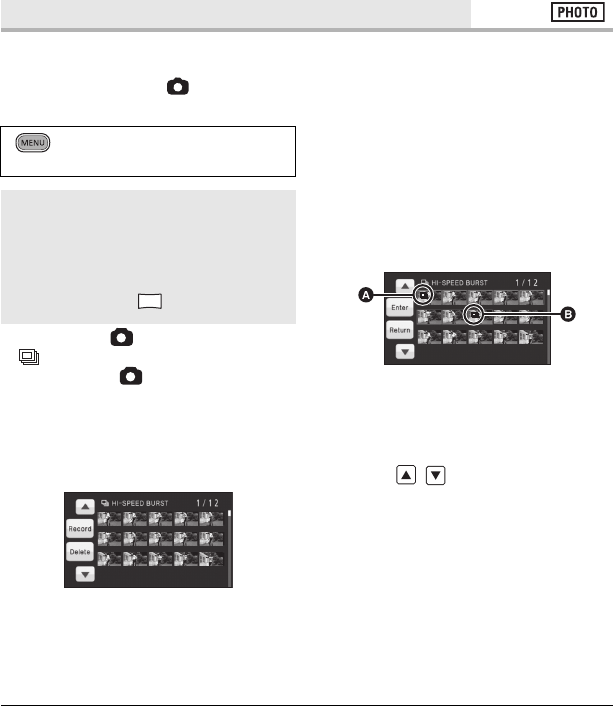
80
VQT3B28
Recording is done continuously at the rate of 50 still pictures per second.
Use this function to record an object with fast movement.
≥Change the mode to .
1 Select the menu.
2 Press the button.
≥ flashes in red during recording.
≥First press the button halfway, then
press it fully to set the focus and record. It
will automatically focus if you press fully
once, so it is convenient when recording
objects moving back and forth.
3 Touch [Record] or [Delete].
[Record]: Pictures are stored.
[Delete]: All pictures are deleted.
4
(When [Record] is selected in step 3)
Touch [REC ALL] or [SELECT].
[REC ALL]: All pictures are stored.
[SELECT]: Pictures are stored by
specifying range.
5(When [SELECT] is selected in step 4)
Touch the range of pictures that
will be stored.
≥Previous (Next) page is displayed by
touching / .
* Only select the picture for start point if only
1 picture is to be stored.
≥A confirmation message is displayed
when [Enter] is touched after selecting the
start point and finish point.
Touch [YES] to store the pictures.
≥If you turn off the unit or change the mode, this function is cancelled.
≥The maximum number of times you can record on a media: 15
(In the case of SD cards it is the maximum number of recordable scenes per card.)
≥Colour balance and brightness on the screen may change with some light sources such as
fluorescent lamps.
≥Image quality is different from ordinary still picture recording.
[HI-SPEED BURST]
: [PICTURE] #
[HI-SPEED BURST] # desired setting
[OFF]:
Cancel the setting.
[50 Frames/sec]:
180 still pictures are recorded
continuously at the rate of 50 per second.
The picture size is (1920k1080).
2.1
M
AStart point*
BFinish point
HDC-SDT750EB-VQT3B28_mst.book 80 ページ 2010年8月20日 金曜日 午後3時15分
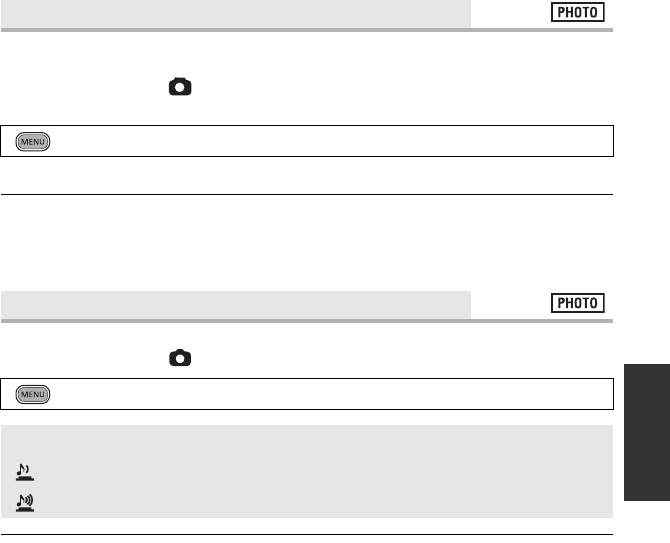
81
VQT3B28
Illuminating the subject makes it easier for the camera to focus when recording in low light
conditions that make focusing difficult.
≥Change the mode to .
≥Switch to manual mode. (l82)
≥The available distance of the AF assist lamp is approx. 1.5 m.
≥A conversion lens (optional) or the 3D Conversion Lens (supplied) can block the AF assist
lamp, and it will become harder to adjust the focus.
≥When switching to intelligent auto mode, the setting is fixed to [AUTO] and cannot be
changed.
You can add a shutter sound when recording still pictures.
≥Change the mode to .
≥No shutter sound is emitted in motion picture recording mode.
[AF ASSIST LAMP]
: [PICTURE] # [AF ASSIST LAMP] # [AUTO]
[SHTR SOUND]
: [PICTURE] # [SHTR SOUND] # desired setting
[OFF]: Cancel the setting.
:Volume low
:Volume high
HDC-SDT750EB-VQT3B28_mst.book 81 ページ 2010年8月20日 金曜日 午後3時15分
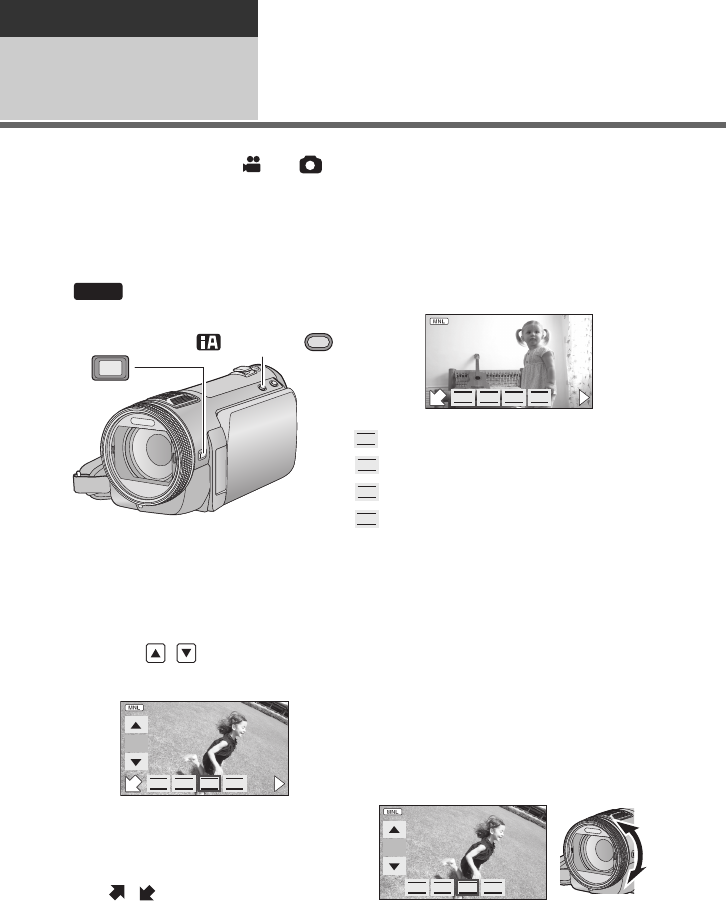
82
VQT3B28
Advanced
Recording
(Advanced) 8Manual recording
The operation sequence differs for the LCD monitor and viewfinder.
¬Change the mode to or .
(The manual focus, white balance, shutter speed, brightness (Iris and Gain) settings are
retained when you change between motion picture recording mode and still picture recording
mode)
Press the iA/MANUAL button or the CAMERA FUNCTION button to
switch to manual mode.
≥ appears on the screen.
∫When using the LCD monitor
1Touch the desired item to be
set.
2Touch / to enter the
selection.
≥Press the iA/MANUAL button to cancel
manual setting.
≥Touch 1 to change the page and the
manual icon appears or disappears each
time / is touched.
∫When using the viewfinder
1Press the CAMERA FUNCTION
button to select the desired
item.
≥Selected item changes whenever the
CAMERA FUNCTION button is pressed.
2Rotate the multi manual ring to
select the setting and press the
CAMERA FUNCTION button to
enter the setting.
≥Zoom operation cannot be done using the
multi manual ring during setting.
MNL
CAMERA
FUNCTION
/MANUAL
Focus (l85)
White balance (l83)
Manual shutter speed (l84)
Iris adjustment (l84)
FOCUS
WB
SHTR
IRIS
F
IRISSHTRWB
FOCUS
1/
100
100
1/100
F
IRISSHTRWB
FOCUS
F
F
1/1001001/100
IRISWB
FOCUS
SHTR
HDC-SDT750EB-VQT3B28_mst.book 82 ページ 2010年8月20日 金曜日 午後3時15分
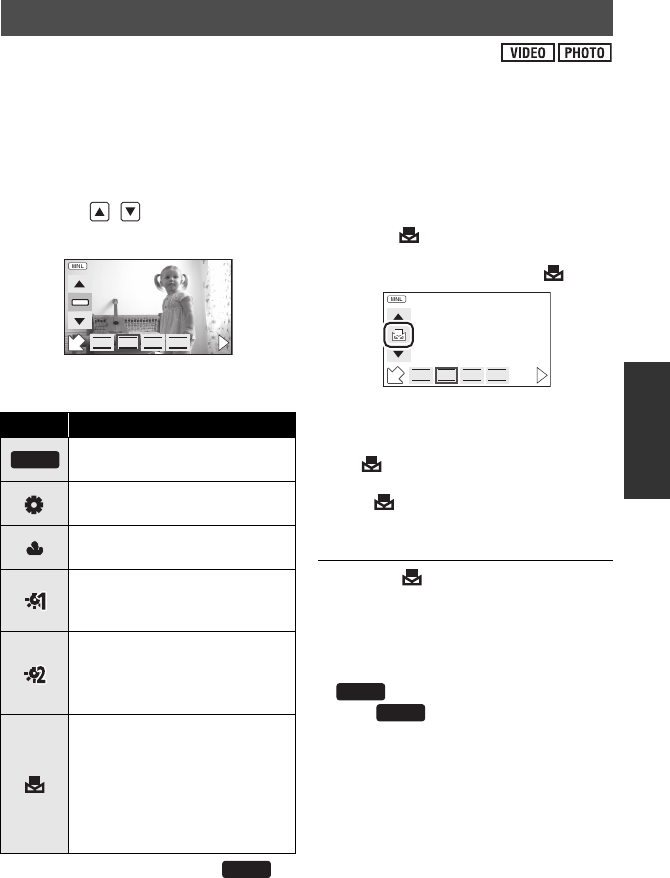
83
VQT3B28
The automatic white balance function may not reproduce natural colours depending on the
scenes or lighting conditions. If so, you can adjust the white balance manually.
≥Press the iA/MANUAL button or the CAMERA FUNCTION button to switch to manual
mode. (l82)
≥For how to perform the settings when using the viewfinder, refer to page 82.
1Touch [WB].
2Touch / to select white
balance mode.
≥Select the optimal mode by confirming the
colour on the screen.
≥To return to auto setting, set to or
press the iA/MANUAL button again.
∫To set the white balance
manually
1 Select , fill the screen with a
white subject.
2 Touch and set the blinking .
≥When using the viewfinder, press and hold
the CAMERA FUNCTION button.
≥When the screen turns black instantly and
the display stops flashing and then
lights constantly, the setting is complete.
≥If the display continues flashing, the
white balance cannot be set. In this case,
use other white balance modes.
≥When the display flashes, the manual
white balance previously adjusted is
stored. Whenever recording conditions
change, re-set the white balance.
≥When setting both the white balance and
the iris/gain, set the white balance first.
≥ is not displayed on the screen
when is being set.
White balance
Icon Mode/Recording conditions
Auto white balance
adjustment
Sunny mode
Outdoors under a clear sky
Cloudy mode
Outdoors under cloudy sky
Indoor mode 1
Incandescent light, video lights
like in the studio, etc.
Indoor mode 2
Colour fluorescent lamps,
sodium lamps in gymnasiums
etc.
Manual adjustment mode
≥Mercury-vapor lamps, sodium
lamps, some fluorescent lights
≥Lights used for wedding
receptions at hotels, stage
spotlights in theaters
≥Sunrise, sunset, etc.
F
IRISSHTRWB
FOCUS
AWB
AWB
AWB
F
IRISSHTRWB
FOCUS
AWB
AWB
HDC-SDT750EB-VQT3B28_mst.book 83 ページ 2010年8月20日 金曜日 午後3時15分
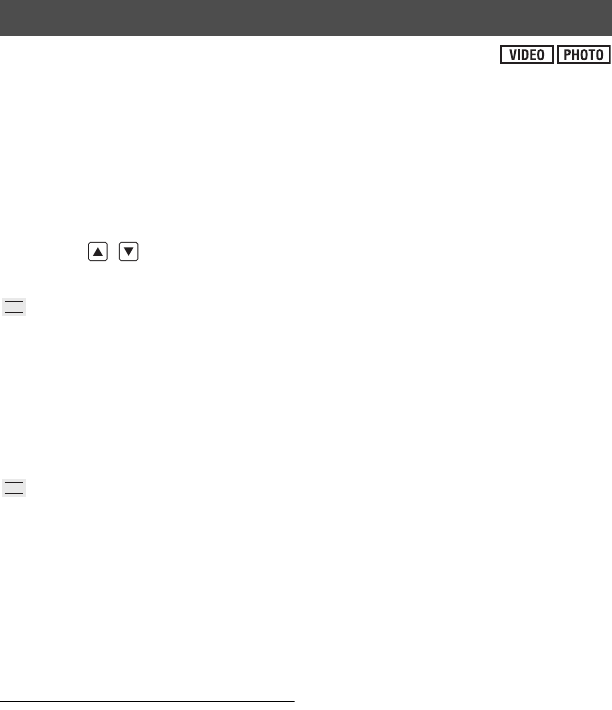
84
VQT3B28
Shutter Speed:
Adjust it when recording fast-moving subjects.
Iris:
Adjust it when the screen is too bright or too dark.
≥Press the iA/MANUAL button or the CAMERA FUNCTION button to switch to manual
mode. (l82)
≥For how to perform the settings when using the viewfinder, refer to page 82.
1Touch [SHTR] or [IRIS].
2Touch / to adjust
settings.
: Shutter speed:
1/50 to 1/8000
≥If [AUTO SLOW SHTR (2D)] is set to [ON],
the shutter speed will be set between 1/25
and 1/8000.
≥The shutter speed closer to 1/8000 is
faster.
≥The shutter speed will be set between 1/2
and 1/2000 in still picture recording mode.
: Iris/Gain value:
CLOSE
!#
(F16 to F1.7)
!#
OPEN
!#
(0dB
to 18dB)
≥Value closer to [CLOSE] darken the
image.
≥Value closer to [18dB] brighten the image.
≥When the iris value is adjusted to brighter
than [OPEN], it changes to the gain value.
≥To return to auto setting, press the
iA/MANUAL button again.
≥When setting both the shutter speed and
the iris/gain value, set the shutter speed
and then set the iris/gain value.
Manual shutter speed adjustment
≥When the shutter speed is set lower than
1/12 in the still picture recording mode, it
is recommended using a tripod. Also,
white balance cannot be set. The shutter
speed will be set to 1/25 when the unit is
turned on again or when the quick start is
performed.
≥You may see a band of light around the
object that is shining very bright, or having
very high reflection.
≥During normal playback, image movement
may not look smooth.
≥If you record an extremely bright object or
record under indoor lighting, colour and
screen brightness may change or a
horizontal line may appear on the screen.
In this case, record in the intelligent auto
mode or set the shutter speed to 1/100 in
areas where the power supply frequency
is 50 Hz, or 1/125 in areas of 60 Hz.
Manual iris/gain adjustment
≥Luminance level and histogram are
displayed during the iris adjustment.
(l76, 77)
≥If the gain value is increased, the noise on
the screen increases.
≥Depending on the zoom magnification,
there are iris values that are not displayed.
Manual shutter speed/iris adjustment
SHTR
IRIS
HDC-SDT750EB-VQT3B28_mst.book 84 ページ 2010年8月20日 金曜日 午後3時15分
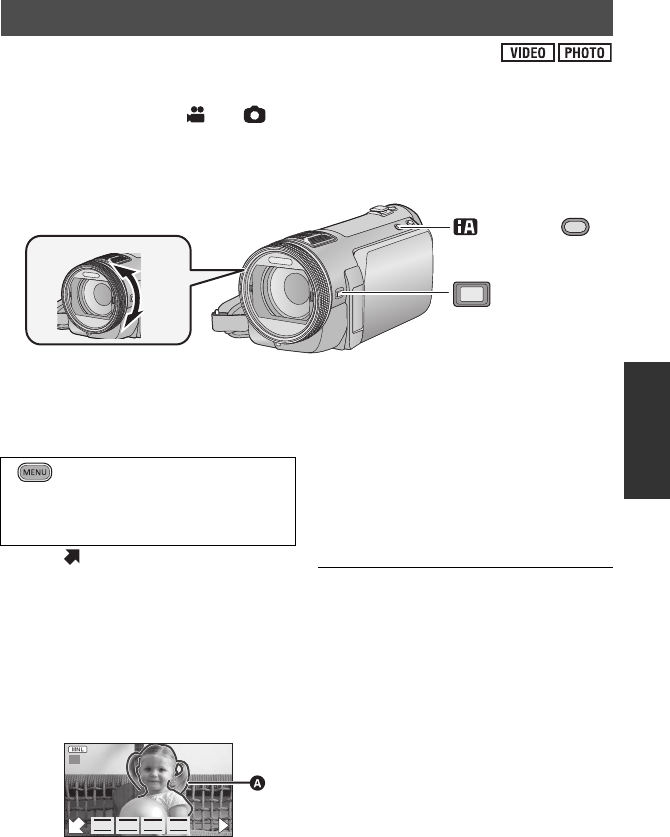
85
VQT3B28
Perform focus adjustments using the multi manual ring.
If auto focusing is difficult due to the conditions, then use manual focus.
¬Change the mode to or .
≥Press the iA/MANUAL button or the CAMERA FUNCTION button to switch to manual
mode. (l82)
≥For how to perform the settings when using the viewfinder, refer to page 82.
ARotate the multi manual ring to adjust the focus.
1(When MF assist function is used)
Select the menu.
≥Touch to display the manual icon.
2Touch [FOCUS].
3Touch [MF] to change to
manual focus.
≥MF appears on the screen.
4Adjust the focus by rotating
the multi manual ring.
APart displayed in blue
The in-focus area is displayed in blue. The
normal screen returns approximately
2 seconds after you finish bringing the
subject into focus.
≥When [MF ASSIST] is [OFF], the blue
area is not displayed.
≥To restore auto focus, touch [AF] in step 3
or press the iA/MANUAL button again.
≥When adjusting the focus, you cannot
zoom using the multi manual ring.
≥The blue display does not appear on the
images actually recorded.
Recording with manual focus
CAMERA
FUNCTION
/MANUAL
: [RECORD SETUP] #
[MF ASSIST] # [ON]
≥It is possible to set from the quick
menu. (l37)
F
F
MFMF
IRISSHTRWB
FOCUS
HDC-SDT750EB-VQT3B28_mst.book 85 ページ 2010年8月20日 金曜日 午後3時15分
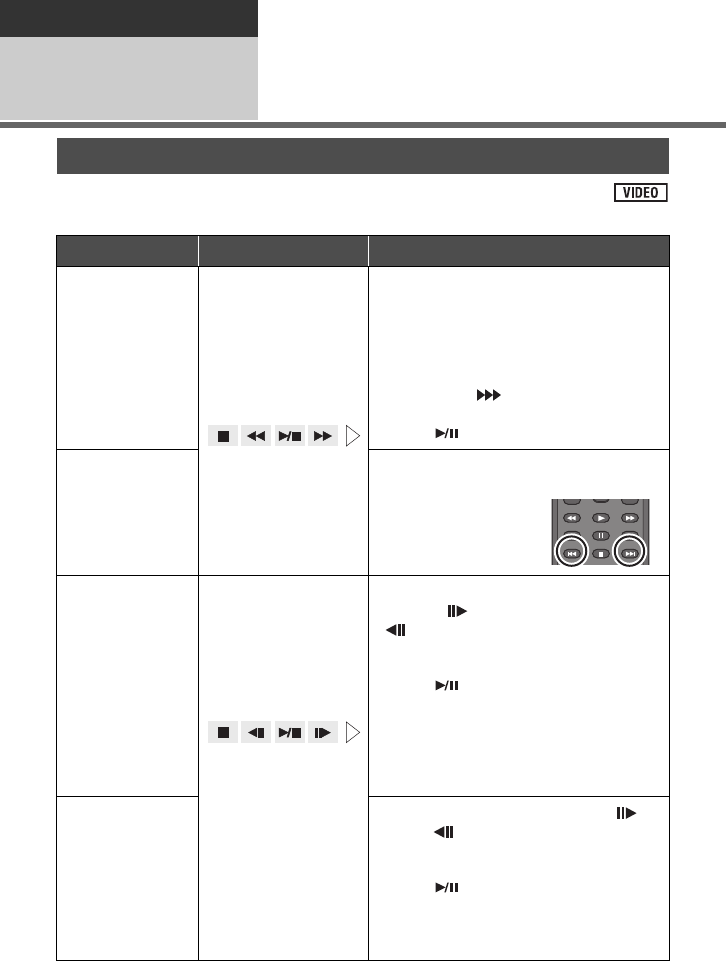
86
VQT3B28
Advanced
Playback
(Advanced) 1Playback Operations
For details on the basic playback operations, refer to page 33.
Motion picture playback using operation icon
Playback operation
Playback display Operating steps
Fast forward/
rewind playback
During Playback
Touch 5 during playback to fast
forward.
(Touch 6 to rewind.)
≥The fast forward/rewind speed
increases if you touch 5/6 again.
(The display on the screen changes
from 5 to .)
≥Normal playback is restored when you
touch .
Skip playback
(to the start of a
scene)
Press the : or 9 button during
playback.
(Operation is possible
with the remote
control only.)
Slow-motion
playback During Pause
≥When the operation
icon disappears,
touch the screen to
display the icon
again.
With the playback paused, continue
touching .
( is for slow rewind playback)
Playback is slow while touching.
≥Normal playback is restored when you
touch .
≥When slow-motion pictures are played
back in reverse, they will be shown
continuously at approximately 2/3rd the
speed of normal playback (intervals of
0.5 seconds).
Frame-by-frame
playback
The motion
picture is
advanced one
frame at a time.
With the playback paused, touch .
(Touch to advance the frames one
at a time in the reverse direction.)
≥Normal playback is restored when you
touch .
≥When the frames are advanced one at a
time in the reverse direction, they will be
shown in intervals of 0.5 seconds.
SEARCH
STILL ADV STILL ADV
SEARCH
PLAY
STOPSKIP SKIP
PAUSE
HDC-SDT750EB-VQT3B28_mst.book 86 ページ 2010年8月20日 金曜日 午後3時15分
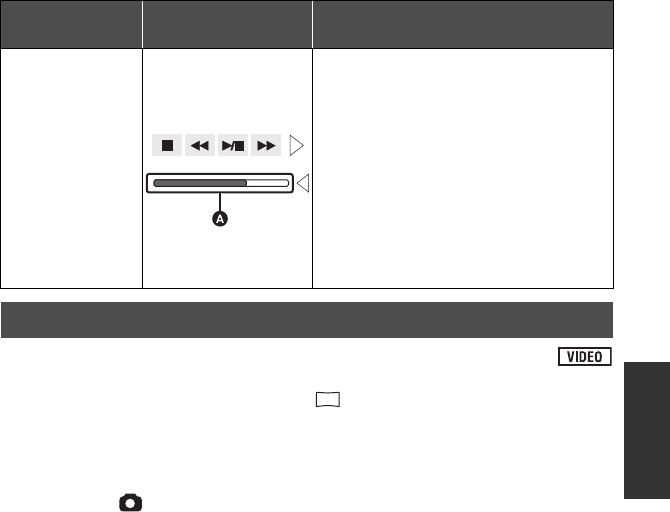
87
VQT3B28
A single frame from the recorded motion picture can be saved as a still picture.
Picture size of the still picture to be recorded is (1920k1080).
1Pause at the scene you want to save as a still picture during
playback.
≥It is convenient to use slow-motion playback and frame-by-frame playback.
2Press the button fully.
≥Date the motion picture was recorded will be registered as date of the still picture.
≥Quality will be different from the normal still picture.
Playback
operation Playback display Operating steps
Direct playback
During Playback
1) Touch 1 to display the direct
playback bar A.
2) Touch or drag the direct playback bar.
(l23)
≥The playback pauses temporarily and
skips to the touched or dragged
position.
≥Playback will start by releasing your
touching or dragging finger.
≥Touch 2 to display the operation icon.
≥Direct playback bar cannot be operated
with the remote control.
Creating still picture from motion picture
2.1
M
HDC-SDT750EB-VQT3B28_mst.book 87 ページ 2010年8月20日 金曜日 午後3時15分
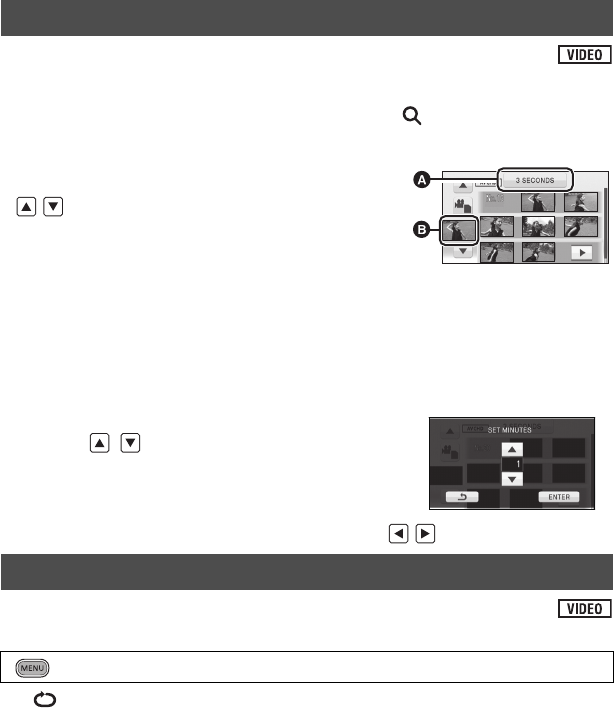
88
VQT3B28
An image of one scene is displayed as a thumbnail at set search condition. Scene can be
played back from any midway point of the scene you wish to see.
≥Operate the zoom lever or the adjust zoom buttons to side and change over the
thumbnail display to Highlight&Time frame index. (l35)
1Touch selected search condition.
≥Next (previous) scene can be displayed by touching
/.
2Touch the desired search condition.
[3 SECONDS]/[6 SECONDS]/[12 SECONDS]/
[MINUTES]/[FACE]/[HIGHLIGHT]
≥When select [FACE], it will select the portion for which
face recognition was performed from the scenes judged
to be clearly recorded. This will then be displayed as a
thumbnail.
≥A portion judged to be clearly recorded will be detected and displayed in thumbnail if you
select [HIGHLIGHT].
3(When [MINUTES] is selected)
Touch / to set the time.
≥It can be set up to a maximum of 60 minutes.
≥Touch [ENTER].
4Touch the thumbnail to be played back.
≥Next (previous) thumbnail can be displayed by touching / .
Playback of the first scene starts after playback of the last scene finishes.
The indication appears on the full screen views.
≥All the scenes are played back repeatedly. (When playing back motion pictures by date, all
the scenes on the selected date are played back repeatedly.)
Highlight&Time frame index
Repeat playback
: [VIDEO SETUP] # [REPEAT PLAY] # [ON]
ASelected search
condition
BScene selection
HDC-SDT750EB-VQT3B28_mst.book 88 ページ 2010年8月20日 金曜日 午後3時15分
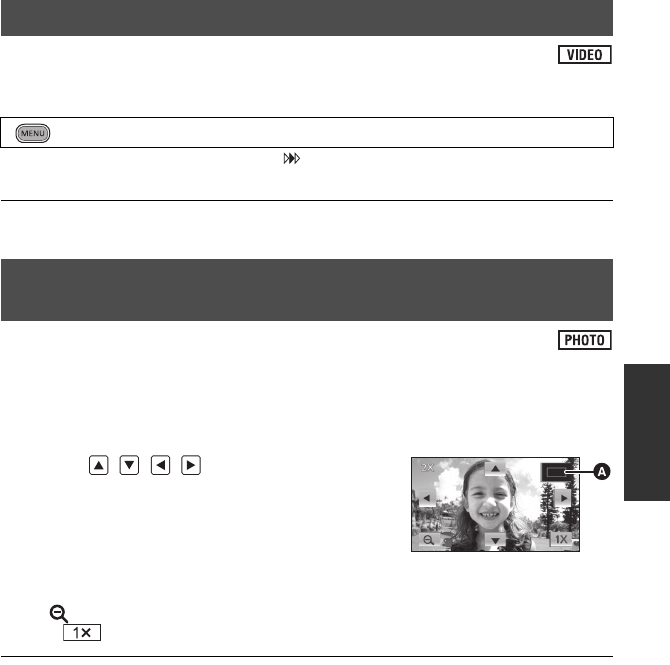
89
VQT3B28
If playback of a scene was stopped halfway, the playback can be resumed from where it was
stopped.
If playback of a motion picture is stopped, appears on the thumbnail view of the stopped
scene.
≥The memorised resume position is cleared if you turn off the unit or change the mode. (The
setting of [RESUME PLAY] does not change.)
You can zoom in by touching a still picture during playback.
1Touch the part you wish to zoom in on during still picture playback.
≥The still picture is zoomed in on, centring on the part you touched. With each touch, you
zoom in further. (k1 # k2 # k4)
2Touch / / / or drag the screen
(l23) to move the zoomed position.
≥The location of the zoom displays for about 1 second when
zooming in (zooming out) or moving the displayed location.
≥The more picture is enlarged, the more its quality
deteriorates.
Zooming out from the zoomed still picture
Touch to zoom out. (k4 # k2 # k1)
≥Touch to return to normal playback (k1).
≥You can also perform zoom operations using the zoom lever or the adjust zoom buttons.
Resuming the previous playback
: [VIDEO SETUP] # [RESUME PLAY] # [ON]
Zooming in on a still picture during playback (Playback
zoom)
ADisplayed location of
the zoom
HDC-SDT750EB-VQT3B28_mst.book 89 ページ 2010年8月20日 金曜日 午後3時15分
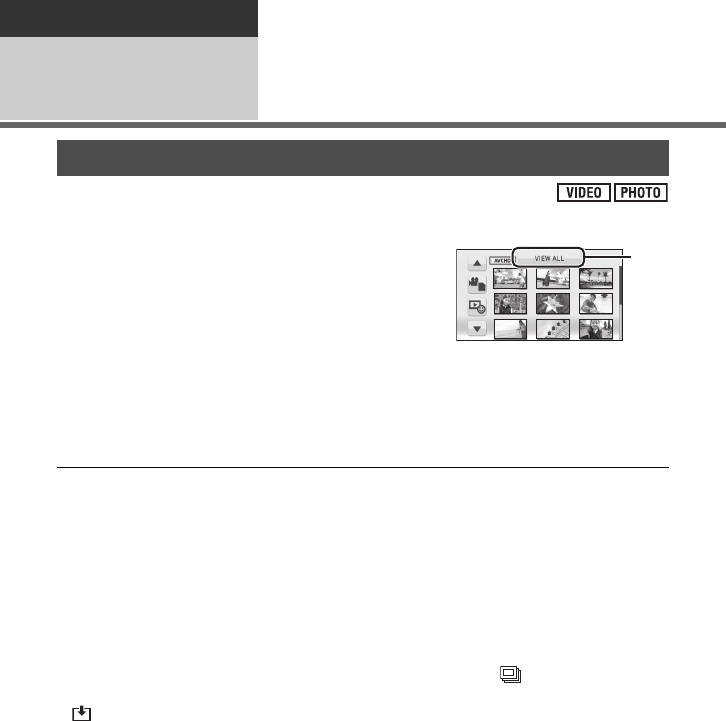
90
VQT3B28
Advanced
Playback
(Advanced) 2Various playback
functions
The scenes or the still pictures recorded on the same day can be played back in succession.
1Touch the date select icon.
2Touch the playback date.
The scenes or the still pictures recorded on the date selected are displayed as thumbnails.
3Touch the scene or the still picture to be played back.
≥Playing back of all the scenes or the still pictures returns if the unit is turned off or the mode
is changed.
≥Even if scenes are recorded on the same day, they are grouped separately in the following
cases. –1, –2... is added after the recording date displayed on the screen.
jWhen the number of scenes exceeds 99
jWhen the media is repaired
jWhen the interval recording is used
≥Even if still pictures are recorded on the same day, they are grouped separately in the
following cases.
jWhen the number of still pictures exceeds 999
jWhen pictures are recorded in hi-speed burst shooting mode ( is indicated after the
date in the list by date).
≥ is displayed after the date in the list by date for the still pictures created from the motion
picture. (l87)
Playing back motion pictures/still pictures by date
ADate select icon
HDC-SDT750EB-VQT3B28_mst.book 90 ページ 2010年8月20日 金曜日 午後3時15分
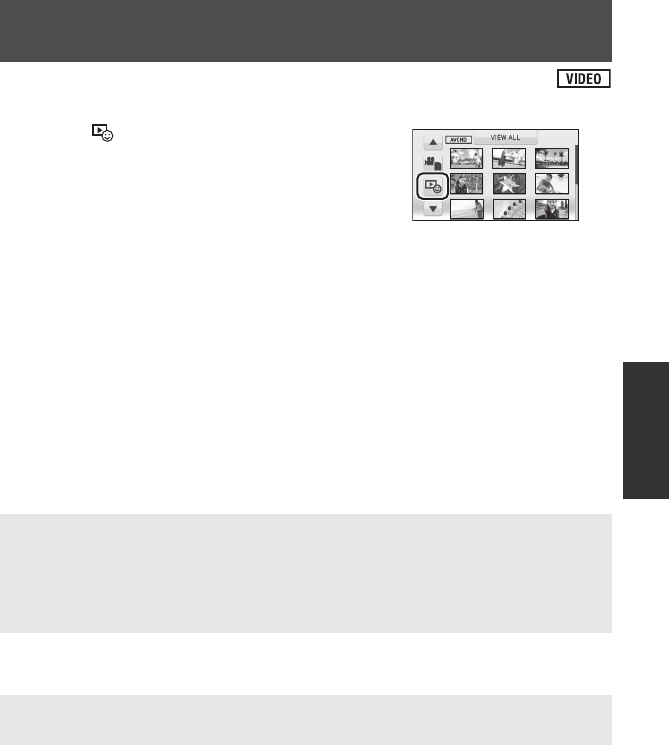
91
VQT3B28
A part can be extracted and played back even when not set to normal playback.
1Touch .
2Touch the desired playback mode.
3Touch the desired item.
≥When [FACE HIGHLIGHT]/[HIGHLIGHT] is selected
* This appears only when [FACE HIGHLIGHT] is selected.
≥When [INTEL. SCENE] is selected
4Touch [START].
≥When face highlight playback/highlight playback is selected, the playback time is displayed
and playback is paused.
5Select the playback operation. (l33, 86)
≥When the playback is finished or stopped, the screen to select [REPLAY], [SELECT
AGAIN] or [EXIT] is displayed. Touch the desired item.
Face highlight playback/Highlight playback/Intelligent
scene selection
[FACE HIGHLIGHT]: Giving priority to the parts with detected faces, the part that was
recognised as clearly recorded is extracted from a long
recording, and it can be played back in a short time with music
added.
[HIGHLIGHT]: Part that was recognised as clearly recorded is extracted from a
long recording, and it can be played back in short time with
music added.
[INTEL. SCENE]: Scenes can be played back with music, excluding a portion of
the scene judged to have failed to shoot due to fast movement
of this unit, camera shake, or focus error.
[SCENE SETUP]: Select the scene or date to be played back. (l92)
[PRIORITY SETUP]*: Select the person registered for face recognition to be played
back. (l92)
[PLAYBACK TIME]: Select the time to play back. (l93)
[MUSIC SELECT]: Select the music to be played on playback. (l93)
[DATE SETUP]: Select the date to be played back. (l93)
[MUSIC SELECT]: Select the music to be played on playback. (l93)
HDC-SDT750EB-VQT3B28_mst.book 91 ページ 2010年8月20日 金曜日 午後3時15分
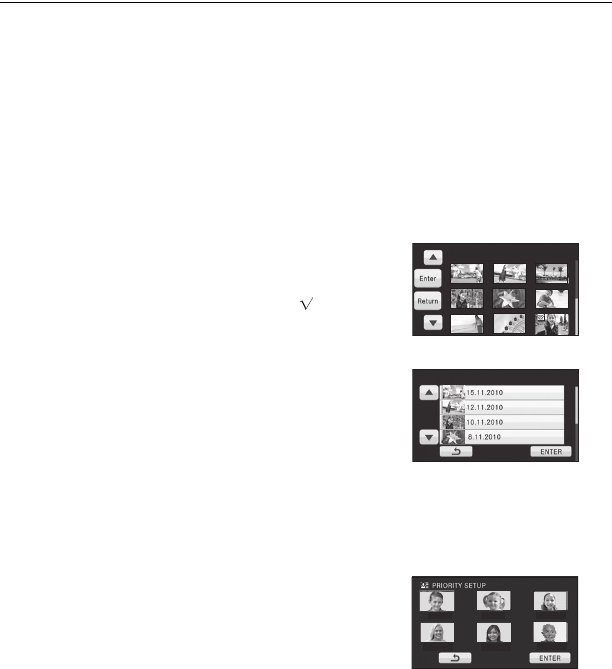
92
VQT3B28
≥Playing back of all the scenes returns if the unit is turned off or the mode is changed.
(Highlight playback)
≥Highlight playback cannot be performed with interval-recorded motion pictures. (l66)
(Intelligent scene selection)
≥Up to 9 sections can be skipped for a single scene.
≥When motion pictures are skipped, the image stops momentarily.
≥Divided scene will not be skipped.
≥For data that are edited with the editing function of HD Writer AE 2.6T, the intelligent scene
selection is disabled.
∫Scene setting
1 Touch [SELECT SCENES] or [SELECT DATE].
2(When [SELECT SCENES] is selected)
Touch the scenes to be played back.
≥Up to 99 scenes can be selected in succession.
≥When touched, the scene is selected and is
displayed. Touch the scene again to cancel the
operation.
(When [SELECT DATE] is selected)
Touch the date to be played back.
≥A maximum of 7 days can be selected.
≥When touched, the date is selected and surrounded
by red. Touch the date again to cancel the operation.
3 Touch [Enter]/[ENTER].
∫Priority settings
1 Touch [SELECTED FACE].
≥Touch [NONE], any detected face, including the face of person registered for face
recognition, is given priority on playback.
2(When [SELECTED FACE] is selected)
Touch a face to specify.
≥You can specify up to 6 faces, which are to be played
back in priority.
≥When touched, the registered face is selected and
surrounded by red. Touch the registered face again to
cancel the operation.
≥Touch [ENTER]. When a single face is specified, the name registered for that face is
displayed. When multiple faces are specified, the number of faces is displayed.
111222333
444555 666
123
456
ANNAKEN MARY
JESSICA CATHY JOE
HDC-SDT750EB-VQT3B28_mst.book 92 ページ 2010年8月20日 金曜日 午後3時15分
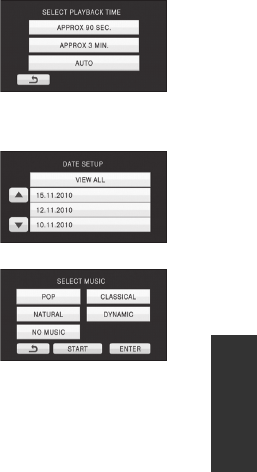
93
VQT3B28
∫Playback time setting
Touch the playback time.
≥The playback time of [AUTO] is a maximum of
approx. 5 minutes.
≥Playback time may become shorter than the setting,
or it may not even play back if the part recognised as
clearly recorded is short.
∫Date setting
Touch the playback date.
∫Music setting
1 Touch your favourite music.
≥When [NO MUSIC] is selected, the audio recorded at
the time of shooting is played back.
≥To adjust the volume of music during playback or
audio testing, operate the volume lever or the adjust
zoom buttons. (l35)
2 Touch [ENTER].
To test the music audio
Touch [START].
≥Touch the other music option to change the music to be tested.
≥When you touch [STOP], the music playback stops.
HDC-SDT750EB-VQT3B28_mst.book 93 ページ 2010年8月20日 金曜日 午後3時15分
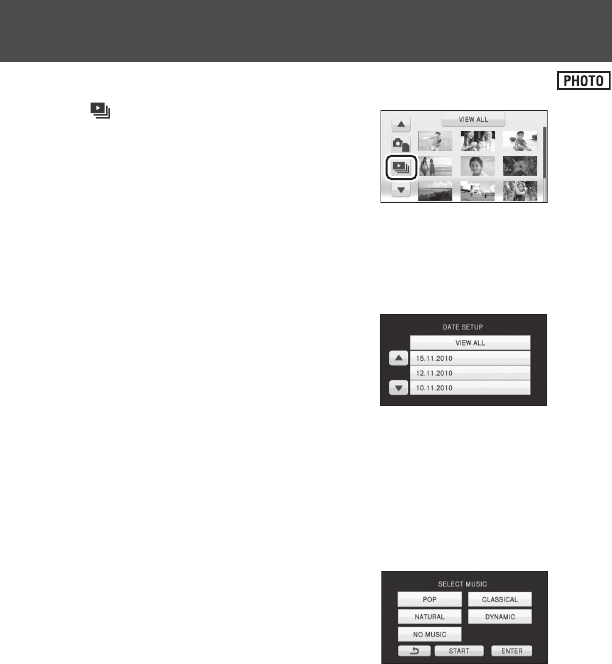
94
VQT3B28
1Touch .
2Touch the desired item.
3(When [DATE SETUP] is selected)
Touch the playback date.
(When [SLIDES INTERVAL] is selected)
Touch the interval of playback for the slide show.
(When [MUSIC SELECT] is selected)
Touch the desired sound.
≥To adjust the volume of music during
playback of the slide show or audio testing,
operate the volume lever or the adjust zoom
buttons. (l35)
≥Touch [ENTER].
(To test the music audio)
Touch [START] and start the audio testing.
≥Touch the other music option to change the music to be tested.
≥When you touch [STOP], the music playback stops.
4Touch [START].
5Select the playback operation. (l33)
≥When the playback is finished or stopped, the screen to select [REPLAY], [SELECT
AGAIN] or [EXIT] is displayed. Touch the desired item.
Changing the playback settings and playing back the
slide show
[DATE SETUP]: Select the date to be played back.
[SLIDES INTERVAL]: Selects the interval between still pictures at playback.
[MUSIC SELECT]: Select the music to be played on playback.
[SHORT]: Approx. 1 second
[NORMAL]: Approx. 5 seconds
[LONG]: Approx. 15 seconds
HDC-SDT750EB-VQT3B28_mst.book 94 ページ 2010年8月20日 金曜日 午後3時15分
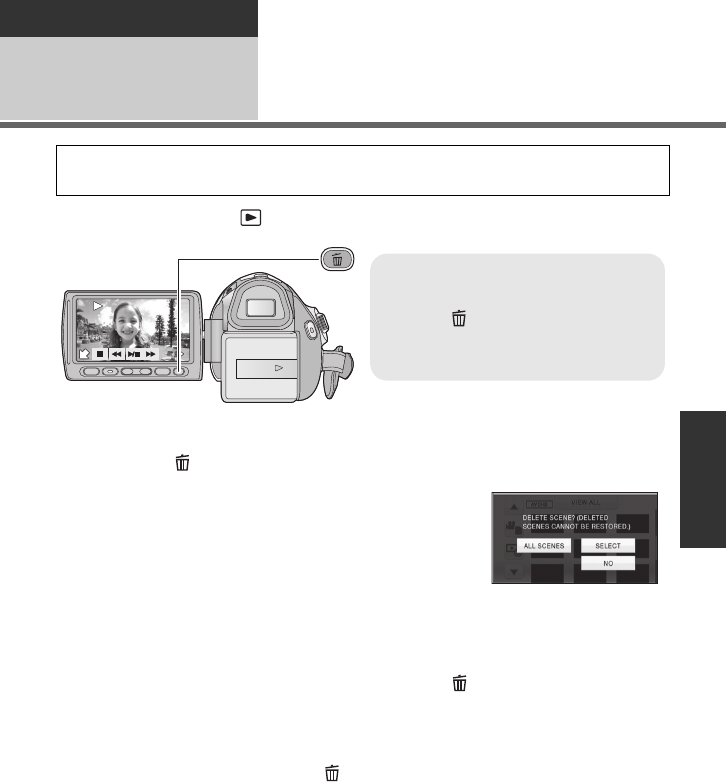
95
VQT3B28
Advanced
Editing 1Deleting scenes/still
pictures
¬Change the mode to .
∫Deleting multiple scenes/still pictures from the thumbnail display
1Press the button while the thumbnail view screen is displayed.
2Touch [ALL SCENES] or [SELECT].
≥When [ALL SCENES] is selected, all the scenes or still
pictures on the media will be deleted.
(In case of playing back scenes or still pictures by date, all
the scenes or still pictures on the selected date will be
deleted.)
≥Protected scenes/still pictures cannot be deleted.
3(When [SELECT] is selected in step 2)
Touch the scene/still picture to be deleted.
≥When touched, the scene/still picture is selected and the indication appears on the
thumbnails. Touch the scene/still picture again to cancel the operation.
≥Up to 99 scenes can be selected to be deleted.
4(When [SELECT] is selected in step 2)
Touch [Delete] or press the button.
≥To continuously delete other scenes/still pictures, repeat steps 3-4.
When you stop deleting halfway
Touch [CANCEL] or press the MENU button while deleting.
≥The scenes or still pictures that have already been deleted when the deletion is cancelled
cannot be restored.
To complete editing
Press the MENU button.
Deleted scenes/still pictures cannot be restored, so perform appropriate
confirmation of the contents before proceeding with deletion.
To delete by confirming images
being played back
Press the button while scenes or still
pictures to be deleted are being played
back.
0h00m00s0h00m00s0h00m00s
F
HDC-SDT750EB-VQT3B28_mst.book 95 ページ 2010年8月20日 金曜日 午後3時15分
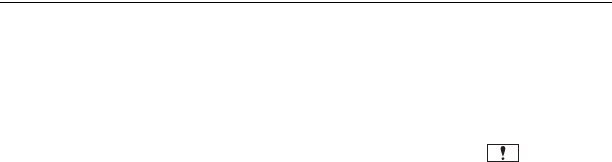
96
VQT3B28
≥You can also delete scenes by pressing the MENU button, selecting [EDIT SCENE] #
[DELETE] # [ALL SCENES] or [SELECT].
≥You can also delete still pictures by pressing the MENU button, selecting [PHOTO SETUP]
# [DELETE] # [ALL SCENES] or [SELECT].
≥During face highlight playback, highlight playback, intelligent scene selection, or disc
playback when connected to a DVD burner (optional), scenes/still pictures cannot be
deleted.
≥Scenes which cannot be played back (the thumbnails are displayed as ) cannot be
deleted.
≥In case of [ALL SCENES], the deletion may take time if there are many scenes or still
pictures.
≥If you delete scenes recorded on other products or still pictures conforming to DCF
standard with this unit, all the data related to the scenes/still pictures may be deleted.
≥When still pictures recorded on an SD card by other products are deleted, a still picture
(other than JPEG) that cannot be played back on this unit may be erased.
HDC-SDT750EB-VQT3B28_mst.book 96 ページ 2010年8月20日 金曜日 午後3時15分

97
VQT3B28
To delete an unnecessary portion of a scene, first divide the scene and then delete the
unnecessary portion.
≥Change the mode to and touch the play mode select icon to select [SD CARD]/
[1080/50p] or [SD CARD]/[AVCHD]. (l33)
1Select the menu.
2Touch the scene to be divided.
3Touch to set the dividing point.
≥Using slow-motion playback or frame-by-frame
playback makes it easy to search for the point where
you want to divide the scene. (l86)
≥Touch [YES] to continue dividing the same scene. To
continue dividing other scenes, touch [NO] and
repeat steps 2-3.
4Press the MENU button to complete dividing.
5Delete the unnecessary scene. (l95)
To delete all the divided points
≥The scenes that were deleted after division cannot be recovered.
≥You cannot divide a scene if you are playing back a disc with a DVD burner (optional)
connected, or if the number of scenes of a given date would exceed 99 scenes.
≥It may not be possible to divide scenes with a short recording time.
≥Data that has been recorded or edited on another device cannot be divided and the divided
points cannot be deleted.
≥If personal information in the divided scenes is deleted, the personal information is deleted
when the divided scenes are cancelled.
Dividing a scene to partially delete
: [EDIT SCENE] # [DIVIDE] # [SET]
[DIVIDE] # [CANCEL ALL]
0h00m00s0h00m00s0h00m00s
HDC-SDT750EB-VQT3B28_mst.book 97 ページ 2010年8月20日 金曜日 午後3時15分
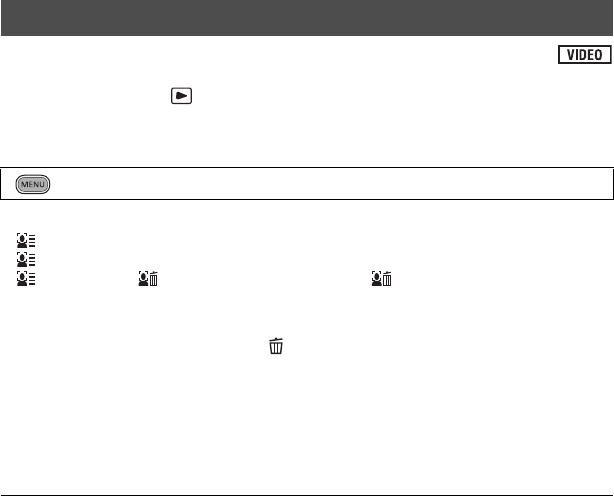
98
VQT3B28
Deletes face recognition information from scenes in which faces were recognised.
≥Change the mode to and touch the play mode select icon to select [SD CARD]/
[1080/50p] or [SD CARD]/[AVCHD]. (l33).
1Select the menu.
2Touch the desired scenes to be deleted personal information.
≥ appears at scenes for which faces were recognised. Touch one of the scenes at which
appears.
≥ will change to (red) when touched. Touch the (red) again to cancel the
operation.
≥ Up to 99 scenes can be selected in succession.
3Touch [Delete] or press the button.
≥To continuously delete other personal information, repeat steps 2-3.
≥Press the MENU button to complete the settings.
When you stop deleting halfway
Touch [CANCEL] or press the MENU button while deleting personal information.
≥ The personal information that have already been deleted when the deletion is cancelled
cannot be restored.
≥During disc playback when connected to a DVD burner (optional), scenes/still pictures
cannot be deleted.
Deleting personal information
: [VIDEO SETUP] # [DELETE PERSONAL INFO]
HDC-SDT750EB-VQT3B28_mst.book 98 ページ 2010年8月20日 金曜日 午後3時15分
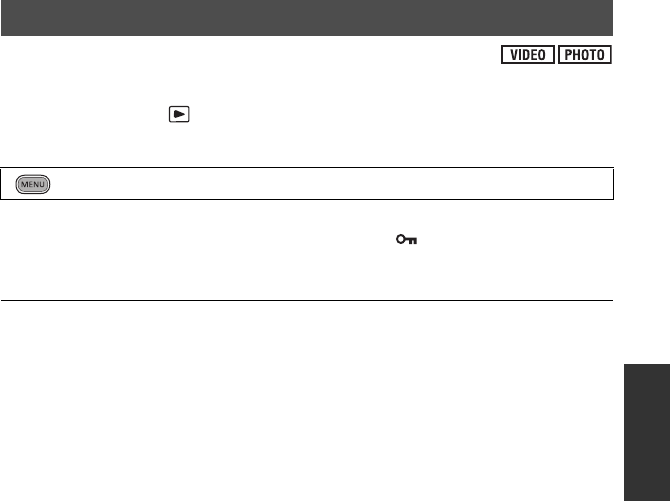
99
VQT3B28
Scenes/still pictures can be protected so that they are not deleted by mistake.
(Even if you protect some scenes/still pictures, formatting the media will delete them.)
≥Change the mode to .
1Select the menu.
2Touch the scene/still picture to be protected.
≥When touched, the scene/still picture is selected and the indication appears on the
thumbnail. Touch the scene/still picture again to cancel the operation.
≥Press the MENU button to complete the settings.
≥When the disc playback is selected while a DVD burner (optional) is connected, scenes/
still pictures cannot be protected.
Protecting scenes/still pictures
: [VIDEO SETUP] or [PHOTO SETUP] # [SCENE PROTECT]
HDC-SDT750EB-VQT3B28_mst.book 99 ページ 2010年8月20日 金曜日 午後3時15分
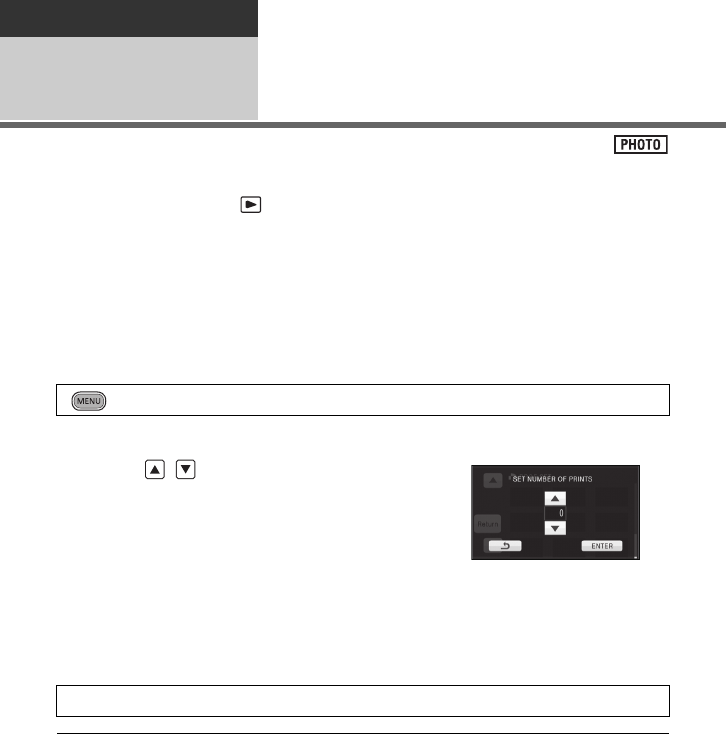
100
VQT3B28
Advanced
Editing 2DPOF setting
You can write the data selecting still pictures to be printed and the number of prints (DPOF
data) onto the SD card.
¬Change the mode to and touch the play mode select icon to select
[SD CARD]/[PICTURE]. (l33)
∫What is DPOF?
DPOF (Digital Print Order Format) is a format which allows the user of a digital camera to
define which captured images on the SD card are to be printed, together with information on
the number of copies they wish to print. (Please note: Not all commercial printing services
support this feature at this time.)
1Select the menu.
2Touch the still picture to be set.
3Touch / to set the number of
prints.
≥Up to 999 prints can be selected. (Prints for set
number can be printed with a printer that supports
DPOF.)
≥To cancel the setting, set the number of prints to [0].
4Touch [ENTER].
≥To continuously set other still pictures, repeat steps 2-4.
≥Press the MENU button to complete the settings.
To cancel all DPOF settings
≥When the disc playback is selected while a DVD burner (optional) is connected, scenes/
still pictures cannot be set DPOF.
≥You cannot add the recording date to pictures to be printed with the DPOF settings.
: [PHOTO SETUP] # [DPOF SET] # [SET]
[DPOF SET] # [CANCEL ALL]
HDC-SDT750EB-VQT3B28_mst.book 100 ページ 2010年8月20日 金曜日 午後3時15分
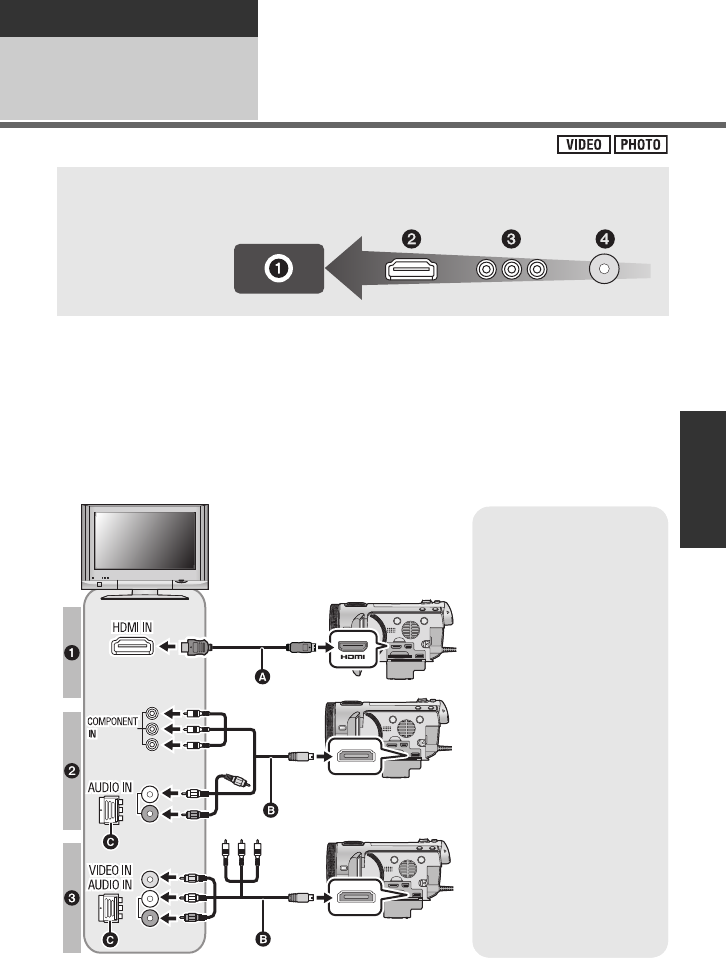
101
VQT3B28
Advanced
With a TV 1Watching Video/Pictures
on your TV
≥Use the AV multi cable (supplied) or HDMI mini cable (supplied/optional) and check
the output settings. (l104)
≥Use of the following Panasonic HDMI mini cables is recommended to connect the unit to
the HDMI terminal.
≥HDMI is the interface for digital devices. If you connect this unit to a HDMI compatible high
definition TV and then play back the recorded high definition images, you can enjoy them
in high resolution with high quality sound.
1Connect this unit to a TV.
Confirm the terminals on your TV and use a cable compatible with the terminals.
Image quality may vary with the connected terminals.
1High quality
2HDMI terminal
3Component
terminal
4Video terminal
A
HDMI mini cable (optional)
≥Be sure to connect to the
HDMI terminal.
B
AV multi cable (supplied)
≥If your TV is not equipped
with AV Input Sockets,
the 21-pin Adaptor C
(optional) is necessary.
Consult your dealer.
Picture quality
1High definition images
when connecting to
HDMI terminal
2
High definition images when
connecting to component
terminal compatible with 1080i
Standard images when
connecting to component
terminal compatible with 576i
3
Standard images when
connecting to video terminal
HDC-SDT750EB-VQT3B28_mst.book 101 ページ 2010年8月20日 金曜日 午後3時15分
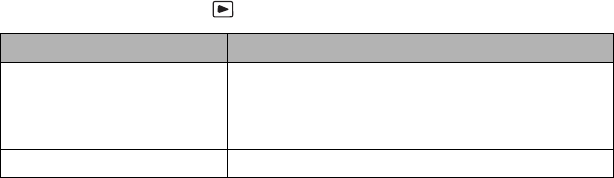
102
VQT3B28
≥Check that the plugs are inserted as far as they go.
≥Always use the supplied HDMI mini cable or a genuine Panasonic HDMI mini cable
(RP-CDHM15, RP-CDHM30; optional).
≥Do not use any other AV multi cables except the supplied one.
≥When connecting to the component terminal of the TV, the yellow plug of the AV multi cable
is not required.
≥When connecting to the AV terminal of the TV, do not connect the component terminal plug
of the AV multi cable. Image may not display when the component terminal plug is
connected simultaneously.
2Select the video input on the TV.
≥Example:
Select the [HDMI] channel with a HDMI mini cable.
Select the [Component] or [Video 2] channel with an AV multi cable.
(The name of the channel may differ depending on the connected TV.)
≥Check the input setting (input switch) and the audio input setting on the TV. (For more
information, please read the operating instructions for the TV.)
3Change the mode to to play back.
Cables Reference items
AHDMI mini cable ≥Connecting with a HDMI mini cable (l104)
≥Listening in 5.1 channel sound (l104)
≥Playback using VIERA Link (HDAVI Control™)
(l107)
BAV multi cable (supplied) ≥Connecting with the AV multi cable (l104)
HDC-SDT750EB-VQT3B28_mst.book 102 ページ 2010年8月20日 金曜日 午後3時15分
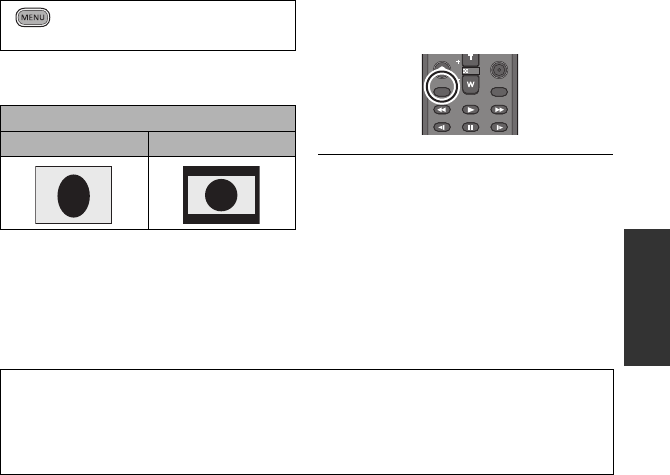
103
VQT3B28
∫To watch images on a regular
TV (4:3) or when both sides of
the images do not appear on
the screen
Change the menu setting to display the
images correctly. (Check the TV setting.)
Example of images with a 16:9 aspect
ratio on a regular TV (4:3)
≥If a wide-screen TV is connected, adjust
the aspect setting on the TV. (Refer to the
operating instructions of the TV for
details.)
∫To display the on-screen
information on the TV
When the EXT DISPLAY button on the
remote control is pressed, the information
displayed on the screen (operation icon and
time code etc.) can be displayed/not
displayed on the TV.
≥It will not display when the unit is turned
off.
≥When the AV multi cable is connected to
this unit, the setup screen of the AV multi
destination is displayed on the screen of
this unit. Touch either [COMPONENT] or
[AV OUT] in accordance with the terminal
connecting to the TV. (l104)
≥If the HDMI mini cable and AV multi cable
are connected at the same time, output
will be prioritised in order of the HDMI mini
cable, AV multi cable.
: [SETUP] # [TV ASPECT] #
[4:3]
[TV ASPECT] setting
[16:9] [4:3]
SEARCH
STILL ADV STILL ADV
SEARCH
/VOL
DATE/TIME
STOP
EXT DISPLAY
PLAY
STOPSKIP SKIP
PAUSE
Refer to the following support site for information about the Panasonic TVs that you
can directly insert an SD card into the SD card slot on the TV and then play it back.
http://panasonic.net/
≥It may not be possible to play back scenes on the TV depending on the recording mode.
≥For details on how to play back, please read the operating instructions for the TV.
HDC-SDT750EB-VQT3B28_mst.book 103 ページ 2010年8月20日 金曜日 午後3時15分
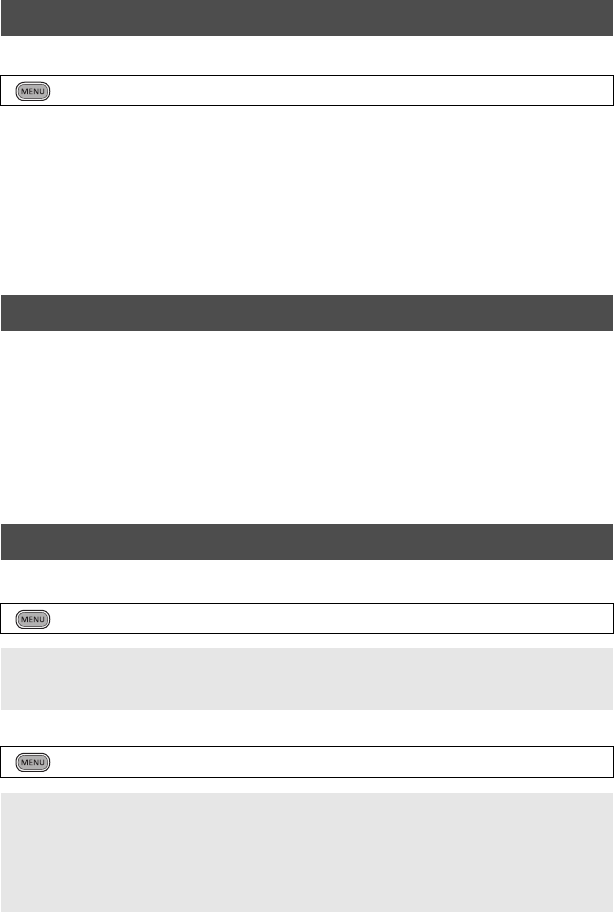
104
VQT3B28
Select the desired method of HDMI output.
≥[AUTO] determines the output resolution automatically based on information from the
connected TV.
If the images are not output on the TV when the setting is [AUTO], switch to the method
[1080p], [1080i] or [576p] which enables the images to be displayed on your TV. (Please
read the operating instructions for the TV.)
≥Image will not display on TV for a few seconds in the following cases.
jWhen the 1080/50p recording mode is turned on/off during motion picture recording
mode
jWhen [1080/50p] is touched during motion picture playback mode
You still can listen to the 5.1 channel sound recorded from the internal microphones when
this unit is connected to the 5.1 channel compatible AV amplifier or TV using the HDMI mini
cable.
Please read the AV amplifier and TV operating instructions for how to connect this unit to the
AV amplifier and TV.
≥If you connect this unit to a Panasonic AV amplifier and Panasonic TV that are compatible
with VIERA Link, linked operations (VIERA Link) become possible. (l107)
≥Audio recorded when [MIC SETUP] is set to [STEREO MIC] or recorded from an external
microphone is in stereo (2 ch).
AV multi connector output setting can be changed.
Changing the component output setting
Connecting with a HDMI mini cable
: [SETUP] # [HDMI RESOLUTION] # [AUTO]/[1080p]/[1080i]/[576p]
Listening in 5.1 channel sound
Connecting with the AV multi cable
: [SETUP] # [AV MULTI] # desired setting
[COMPONENT]: When connecting to the component terminal
[AV OUT]: When connecting to the video terminal
: [SETUP] # [COMPONENT OUT] # desired setting
[576i]: When connecting to the component terminal on the TV compatible with 576i.
(Playback is in standard quality.)
[1080i]: When connecting to the component terminal on the TV compatible with
1080i.
(Playback is in high definition quality.)
HDC-SDT750EB-VQT3B28_mst.book 104 ページ 2010年8月20日 金曜日 午後3時15分
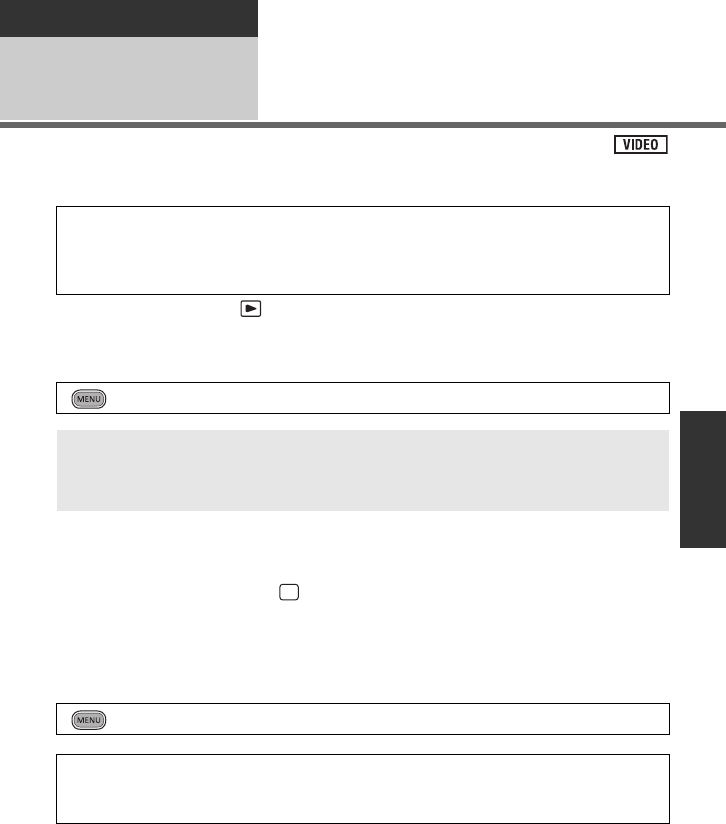
105
VQT3B28
Advanced
With a TV 23D video playback
Connect the unit to a 3D compatible television and play back scenes recorded in 3D to enjoy
life-like and powerful 3D video.
¬Change the mode to and touch the play mode select icon to select
[SD CARD]/[AVCHD]. (l33)
1Select the menu.
2Connect the unit to 3D compatible television and play back scenes
recorded in 3D. (l101)
≥Connect the unit to the 3D compatible television using the HDMI mini cable.
≥For the scenes recorded in 3D, will appear on the thumbnail display at playback.
≥Playback switches between 3D video and 2D video automatically.
≥If your television does not switch to a 3D video, make the necessary settings on the TV.
(For further details, please read the operating instructions for the TV.)
∫Playing back scenes recorded in 3D as (conventional) 2D video
For the latest information on 3D compatible televisions and recorders that are
capable of playing back 3D video recorded using the unit, see the support site
below.
http://panasonic.jp/support/global/cs/e_cam/index.html
: [SETUP] # [3D PLAYBACK] # [3D]
[3D]: Play back scenes recorded in 3D in unaltered form as 3D video.
[2D]: If your television does not support 3D, set to [2D] to play back scenes
recorded in 3D.
: [SETUP] # [3D PLAYBACK] # [2D]
≥Set to [2D] when using a television that is not 3D compatible.
≥If you feel tired, uncomfortable or otherwise strange when viewing scenes recorded in
3D, set to [2D].
3D
HDC-SDT750EB-VQT3B28_mst.book 105 ページ 2010年8月20日 金曜日 午後3時15分
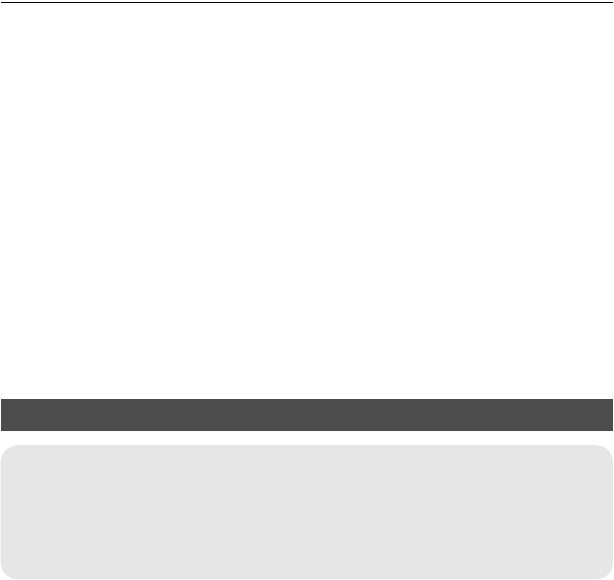
106
VQT3B28
≥You cannot play back 3D video on the LCD monitor of the unit. When you play back scenes
recorded in 3D on the LCD monitor, they will be played back in 2D.
≥You can also play back scenes recorded in 3D by date. Even if scenes are recorded on the
same day, the unit will display the date separately when switching between 2D and 3D
recordings. (l90)
≥When you play back scenes successively, a black screen will appear for a few seconds
between scenes recorded in 3D and scenes recorded in 2D.
≥When outputting 3D video to a television, the date and time display is double normal size.
≥In the 1 scene or Highlight&Time frame index thumbnail display, a black frame appears
around the thumbnails. For the 9 scenes or 20 scenes thumbnail display, black frames may
appear when a divide or repair is performed. (The unit automatically performs scene repair
if faulty management information is detected.)
≥When you select a 3D video thumbnail, it may take a few seconds for playback to start.
After playback, the thumbnail display may take a few seconds to reappear.
≥If you set [3D PLAYBACK] to [3D] with the unit connected to a television that does not
support 3D, the video will be played back in 2 screens.
≥Depending on the 3D-compatible television used, switching to 3D mode may be slow and
you may not be able to watch the first scene. In this case, use the pause button.
≥When viewing 3D video, your eyes may become tired if you are too close to the television
screen. Use the supplied remote control to operate from a distance.
Functions not available during 3D playback
jCreating still picture from motion picture
jHighlight&Time frame index ([FACE], [HIGHLIGHT])
jYellow button display and deletion function during VIERA Link (During playback only)
jFace highlight playback
jHighlight playback
jIntelligent scene selection
HDC-SDT750EB-VQT3B28_mst.book 106 ページ 2010年8月20日 金曜日 午後3時15分
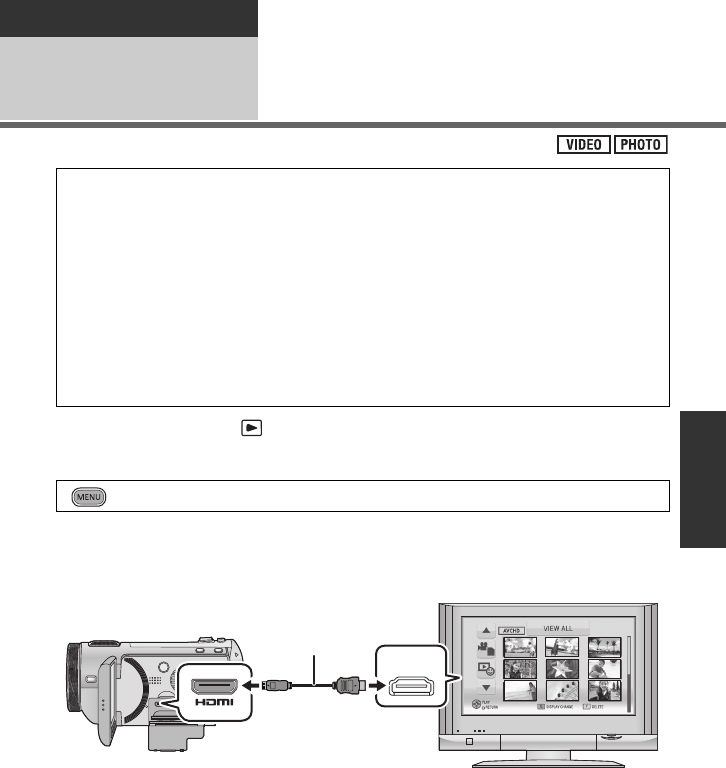
107
VQT3B28
Advanced
With a TV 3
Playback using VIERA Link
(HDAVI Control
™
)
¬Change the mode to .
1Select the menu.
≥If you are not using VIERA Link, set to [OFF].
2Connect this unit to a Panasonic TV compatible with VIERA Link
with a HDMI mini cable.
AHDMI mini cable
BPanasonic TV compatible with VIERA Link
≥It is recommended to connect this unit to an HDMI terminal other than the HDMI1 if there
are 2 or more HDMI input terminals on the TV.
≥VIERA Link must be activated on the connected TV. (Read the operating instructions of the
TV for how to set etc.)
≥Always use the supplied HDMI mini cable or a genuine Panasonic HDMI mini cable
(RP-CDHM15, RP-CDHM30; optional).
What is the VIERA Link?
≥This function allows you to use your remote control for the Panasonic TV for easy
operations when this unit has been connected to a VIERA Link compatible device using
a HDMI mini cable for automatic linked operations. (Not all operations are possible.)
≥VIERA Link is a unique Panasonic function built on a HDMI control function using the
standard HDMI CEC (Consumer Electronics Control) specification. Linked operations
with HDMI CEC compatible devices made by other companies are not guaranteed.
When using devices made by other companies that are compatible with VIERA Link,
refer to the operating instructions for the respective devices.
≥This unit is compatible with VIERA Link Ver.5. VIERA Link Ver.5 is the newest
Panasonic version and is also compatible with existing Panasonic VIERA Link devices.
(As of Dec 2009)
: [SETUP] # [VIERA Link] # [ON]
HDMI IN
HDC-SDT750EB-VQT3B28_mst.book 107 ページ 2010年8月20日 金曜日 午後3時15分
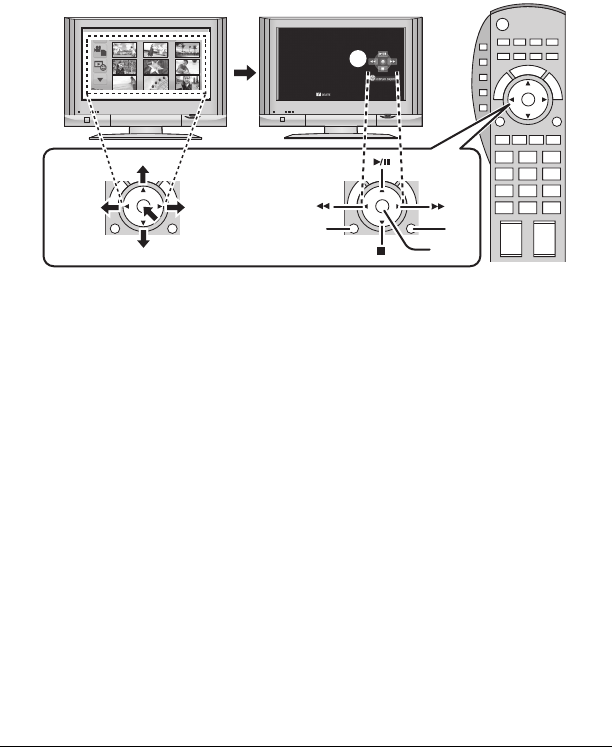
108
VQT3B28
3Operate with the remote control for the TV.
1) Press the button up, down, left or right to select a scene or still picture to be played back,
and then press the button in the centre to set it.
2) Activate the operation icons that are displayed on TV screen with the remote control for
the TV.
AOperation icons
BDisplay operation icons
CCancel operation icons
DDisplay/Cancel operation icons
≥
The following operations are available by pressing the colour buttons on the remote control.
jGreen: Switching the number of scenes/still pictures in thumbnail display
(9 thumbnails > 20 thumbnails > 9 thumbnails...)
Zoom in on still picture
jYellow: Deleting scenes/still pictures
jRed: Zoom out from still picture
∫Other linked operations
Turning the unit off:
If you use the remote control for the TV to turn off the power, this unit also turns off.
Automatic input switching:
If you connect with a HDMI mini cable and then turn on this unit, the input channel on the TV
automatically switches to this unit’s screen. If the TV’s power is in standby status, it will turn
on automatically (if [Set] has been selected for the TV’s [Power on link] setting).
≥Depending on the HDMI terminal on the TV, the input channel may not switch
automatically. In this case, use the remote control for the TV to switch the input channel.
≥If you are unsure whether or not the TV and AV amplifier you are using are compatible with
VIERA Link, read the operating instructions for the devices.
≥Available linked operations between this unit and a Panasonic TV is different depending on
the types of Panasonic TVs even if they are compatible with VIERA Link. Refer to the
operating instructions of the TV for the operations that support on the TV.
≥Operation is not possible with a cable that is not based on the HDMI standard.
1) 2)
HDC-SDT750EB-VQT3B28_mst.book 108 ページ 2010年8月20日 金曜日 午後3時15分
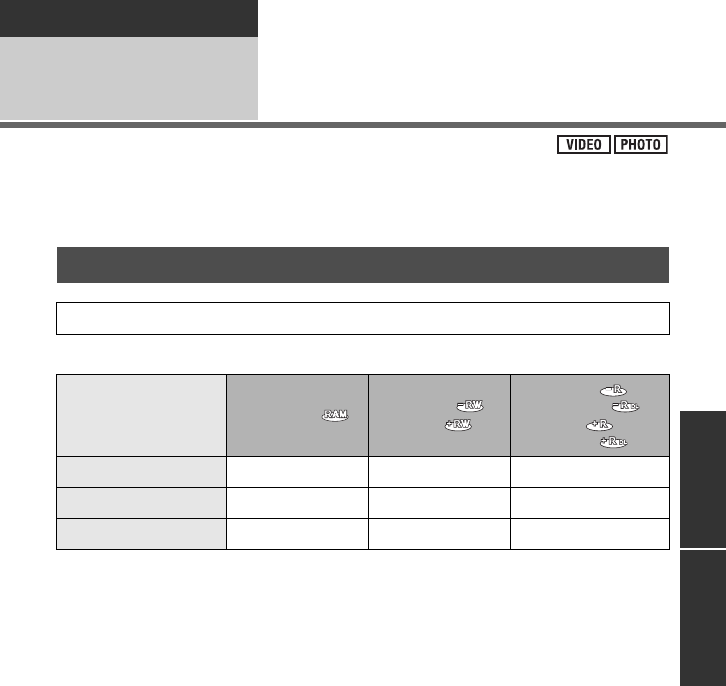
109
VQT3B28
Copy/Dubbing
With this unit/other
products 1Connecting a DVD burner to copy
to/play back a disc
Motion pictures or still pictures recorded with this unit can be copied to a DVD disc by
connecting a DVD burner (optional) to this unit using a Mini AB USB Connection Cable
(supplied with DVD burner). The copied DVD disc can also be played back.
≥Please read the operating instructions of the DVD burner for how to use it.
∫About discs that can be used for copying
*1 Use a new disc. You can additionally copy only to a DVD-RAM. When you copy to
DVD-RW, DVD-R, DVD-R DL, +RW, +R or +R DL, the disc is automatically finalised to
allow playback on other devices and additional copying will not be possible.
*2 Only DVD-RAM copied with the DVD burner or HD Writer AE 2.6T can additionally copy.
*3 Connect this unit and a DVD burner before formatting. If you format a used disc, you can
copy on that disc. Please be aware that if a disc is formatted, then all the data recorded
on the disc will be erased. (l115)
≥We recommend using the discs that have been recommended in the operating instructions
of the DVD burner. Refer to the operating instructions of the DVD burner for details about
recommended discs, disc handling etc.
Preparing for copying/playing back
We recommend using Panasonic DVD burner VW-BN2/VW-BN01.
Disc type
DVD-RAM DVD-RW /
+RW
DVD-R /
DVD-R DL /
+R /
+R DL
Copy*1 ≤≤ ≤
Additional copy*2 ≤——
Format*3 ≤≤ —
HDC-SDT750EB-VQT3B28_mst.book 109 ページ 2010年8月20日 金曜日 午後3時15分
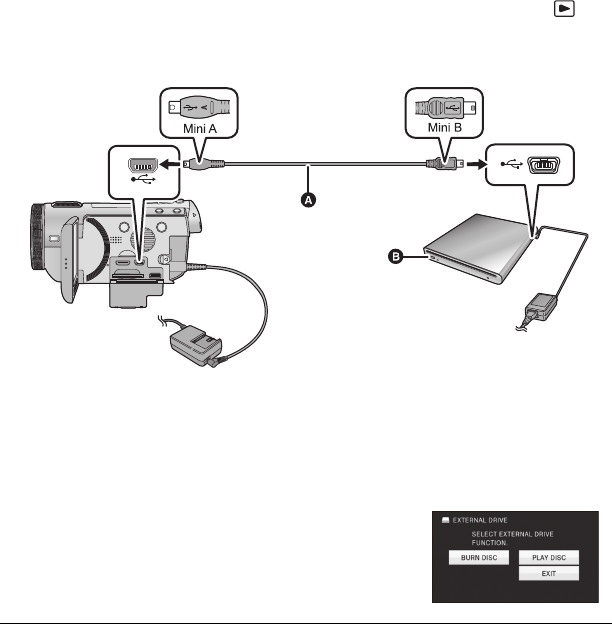
110
VQT3B28
1Connect the AC adaptor (supplied with DVD burner) to the DVD
burner.
≥You cannot supply power to the DVD burner from this unit.
2Connect this unit to the AC adaptor and change the mode to .
3Connect this unit to the DVD burner with the Mini AB USB
Connection Cable (supplied with DVD burner).
AMini AB USB Connection Cable (supplied with DVD burner)
BDVD burner (optional)
≥Insert the plugs as far as they will go.
4Insert the disc in the DVD burner.
≥Insert the DVD disc with the recording side down when using the DVD burner.
5Touch the desired item.
[BURN DISC]:
Refer to page 111 for how to copy discs.
[PLAY DISC]:
Refer to page 114 for how to play back the copied discs.
To terminate the connection with the DVD burner
Touch [EXIT].
≥Disconnect the Mini AB USB Connection Cable from this unit.
HDC-SDT750EB-VQT3B28_mst.book 110 ページ 2010年8月20日 金曜日 午後3時15分
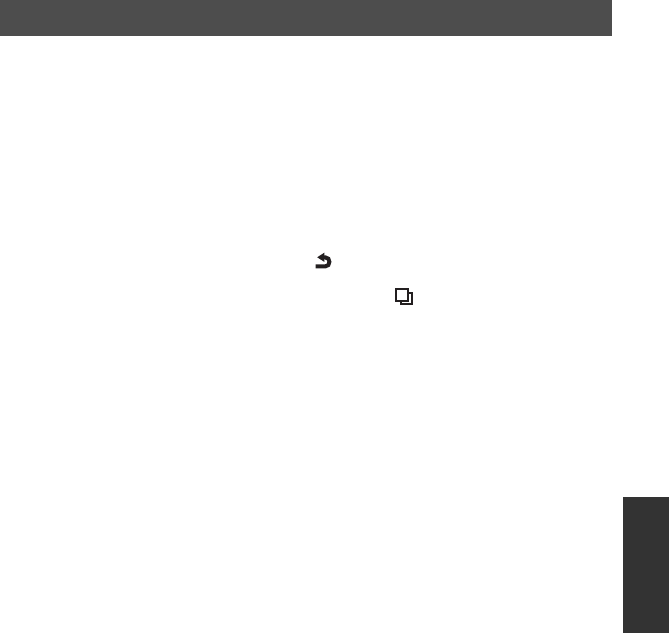
111
VQT3B28
≥You cannot copy from multiple SD cards to 1 disc. (You can additionally copy only to a
DVD-RAM.)
≥You cannot copy motion pictures together with still pictures or motion pictures in a different
picture quality (AVCHD picture quality and conventional normal picture quality) to the same
disc.
1Connect this unit to the DVD burner to prepare for copying. (l110)
2Touch [BURN DISC].
3Touch the desired items following the instructions on the screen.
≥It will return to the previous step by touching .
≥(When [SELECT SCENES] is selected)
When touched, the scene/still picture is selected and the indication appears on the
thumbnail. Touch the scene/still picture again to cancel the operation.
≥(When [SELECT DATE] is selected)
When touched, the date is selected and surrounded by red. Touch the date again to cancel
the operation.
≥Up to 99 scenes/99 dates can be selected in succession.
4Touch [START].
≥When 2 or more discs are necessary for copying, follow the on-screen instructions to
switch discs.
≥You may need more discs than displayed number of discs when you are copying
additionally to a used DVD-RAM.
≥Eject the disc after copying is completed.
≥When the copied disc is played back on another device and the list of scenes is displayed,
they are ordered by date.
Copying to discs
HDC-SDT750EB-VQT3B28_mst.book 111 ページ 2010年8月20日 金曜日 午後3時15分
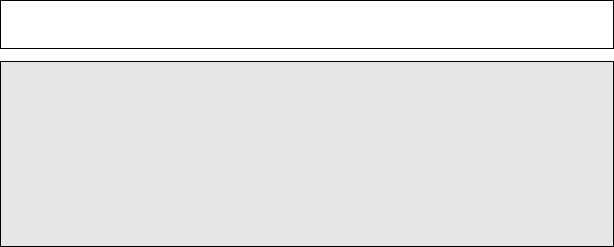
112
VQT3B28
∫About recording formats when copying motion pictures
[AVCHD] ([HA]/[HG]/[HX]/[HE]):
Copying scenes of 1080/50p picture quality
The scenes recorded in 1080/50p by this unit will be copied after converting to AVCHD
picture quality.
≥When copying scenes recorded in 1080/50p, select the recording picture quality ([HA]/
[HG]/[HX]/[HE]).
Copying scenes of AVCHD picture quality
The scenes recorded in AVCHD format will be copied as high definition picture quality as
recorded.
Copying scenes recorded in 3D
The scenes recorded in 3D using the unit can be copied and stored in unaltered form as
3D video. The video is recorded unaltered in side-by-side format.
[Standard] ([XP]/[SP]):
Copying scenes of AVCHD or 1080/50p picture quality
Images are converted into the original standard picture quality and then copied.
≥Since XP has a higher picture quality compared to SP, the data capacity becomes
large so that you may need more discs for copying than SP.
Copying scenes recorded in 3D
Scenes recorded in 3D are converted to 2D video before being copied and stored. In this
case, 3D video cannot be stored in unaltered form.
≥A black frame will appear around the thumbnail and image after a scene is converted
to 2D.
Before you delete the data on the media after copying is complete, be sure to play
back the discs to check that they have been copied to correctly. (l114)
Important Notice
≥When connecting an optional DVD burner and this unit for copying a disc, do not
insert a disc with recorded motion pictures in high definition picture quality into
devices that do not support the AVCHD format. In some cases the disc may get
stuck in the device. The disc will not play back on devices that do not support the
AVCHD format.
≥When inserting a disc containing recorded motion/still pictures into other
devices, a message prompting you to format the disc may be displayed. Do not
format the disc, since deleted data cannot be restored later.
HDC-SDT750EB-VQT3B28_mst.book 112 ページ 2010年8月20日 金曜日 午後3時15分
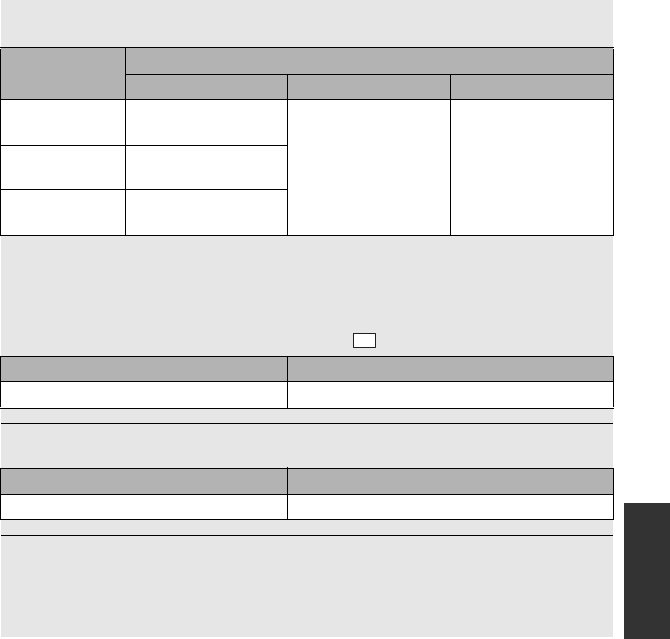
113
VQT3B28
Approximate time for copying to a disc
To copy motion pictures to the full capacity of a disc
Disc type Copy time
[AVCHD] [Standard] ([XP]) [Standard] ([SP])
DVD-RAM Approx.
50 min to 1 h 20 min
Approx.
1h30min to
2h30min
Approx.
3h to 5h
DVD-RW*/
+RW*
Approx.
35 min to 1 h 15 min
DVD-R*/+R*Approx.
15 min to 45 min
* Even if the data capacity to be copied is small, the time it takes for copying may be
about the same as the time shown in the table.
≥When copying motion pictures in standard picture quality to a disc, the recordable time
of [Standard] ([XP]) is approx. 1 hour and that of [Standard] ([SP]) is approx. 2 hours.
To copy approx. 600 MB still pictures (Picture size )
Disc type Copy time
DVD-RAM/DVD-RW/DVD-R/+RW/+R Approx. 10 min to 20 min
To copy approx. 30 minutes of motion pictures recorded in 1080/50p converted to
[AVCHD]/[Standard]
Disc type Copy time
DVD-RAM/DVD-RW/DVD-R/+RW/+R Approx. 45 min to 1 h
≥Copy time of DVD-R DL/+R DL is approximately 2 to 3 times that of DVD-R/+R.
≥Depending on the following conditions or discs, the time it takes for copying may be
longer than the above times. Wait until the end of copying is displayed.
jWhen the number of recorded scenes is large
jWhen the temperature of the DVD burner has become high
14.2
M
HDC-SDT750EB-VQT3B28_mst.book 113 ページ 2010年8月20日 金曜日 午後3時15分
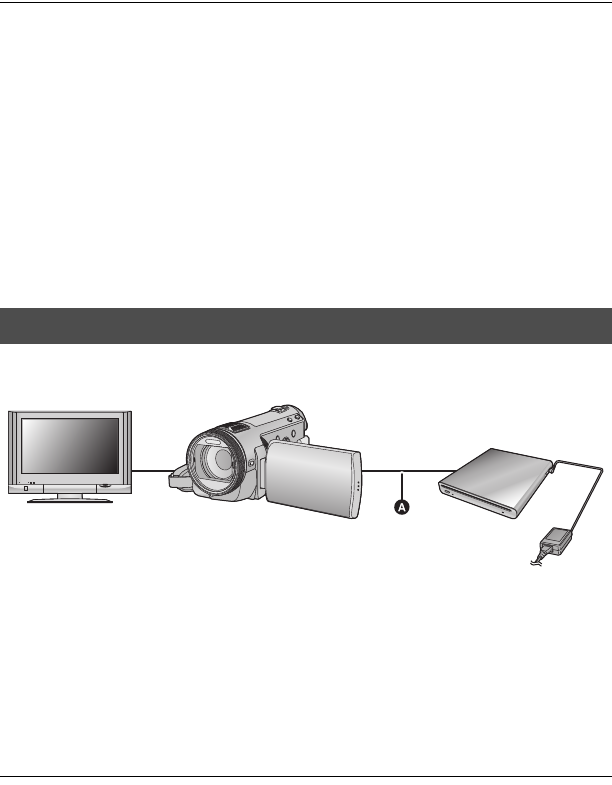
114
VQT3B28
≥The disc that was copied to can be played back by connecting this unit and a DVD
burner.
≥Do not turn off this unit or the DVD burner or disconnect the Mini AB USB Connection
Cable while copying. Also, do not shake this unit or the DVD burner.
≥It is impossible to stop copying halfway.
≥The order in which the scenes were copied cannot be changed.
≥Data that has been recorded on another device may not be copied.
≥When 2 or more discs are necessary for copying, the last scene copied to a disc is
automatically divided to fit the space on the disc.
≥Copying may complete with more or less than the number of discs displayed when dividing
of scenes was performed automatically etc.
≥For discs being copied using [Standard] ([XP])/[Standard] ([SP]), you cannot select face
highlight playback, highlight playback, intelligent scene selection and [HIGHLIGHT] or
[FACE] of highlight & time frame index.
≥The remaining copy time displayed while copying is the approximate time for a single disc.
≥Only discs that have been copied by connecting this unit to the DVD burner or
created with HD Writer AE 2.6T can be played back.
AMini AB USB Connection Cable (supplied with DVD burner)
1Connect this unit to the DVD burner to prepare for playback. (l110)
≥When playing back on a TV, connect this unit to the TV. (l101)
2Touch the scene or still picture to be played back and then play it
back.
≥The playback operation is performed the same as when playing back motion pictures or
still pictures. (l33, 86)
≥It will return to Step 5 on page 110 when [Return] is selected in the thumbnail screen.
≥It is also possible to switch the media to play back by touching the play mode select icon.
It is possible to select [DISC]/[VIDEO] or [DISC]/[PICTURE] when the DVD burner is
connected.
≥Black bands may appear on the left and right of the screen when it is played back
connected to a TV with 4:3 ratio.
Playing back the copied disc
HDC-SDT750EB-VQT3B28_mst.book 114 ページ 2010年8月20日 金曜日 午後3時15分
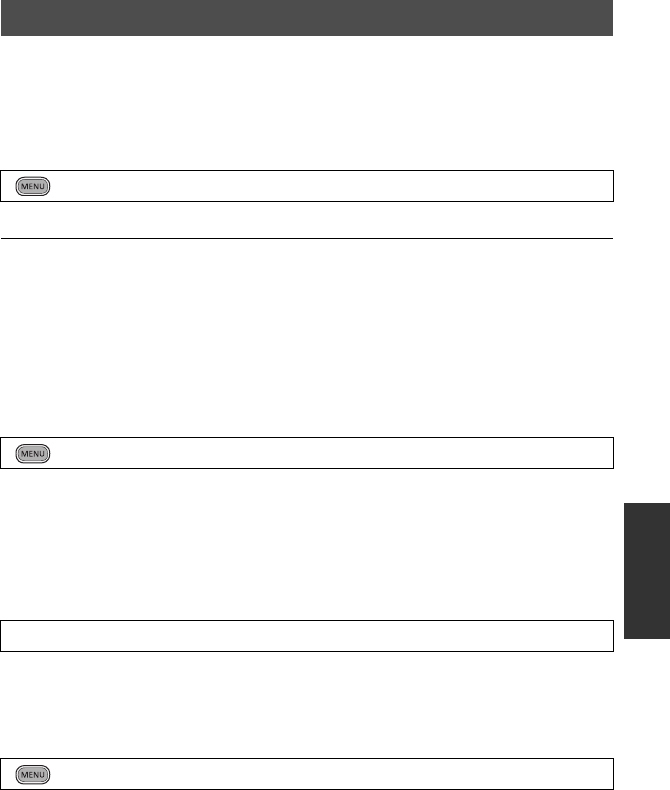
115
VQT3B28
≥Connect this unit to the DVD burner and then touch [PLAY DISC]. (l110)
∫Formatting discs
This is for initializing DVD-RAM, DVD-RW and +RW discs.
Please be aware that if a disc is formatted, then all the data recorded on the disc will
be erased. Back up important data on a PC etc.
≥When formatting is complete, touch [EXIT] to exit the message screen.
≥Connect this unit and the DVD burner to format discs.
You may no longer be able to use the discs if you format them on another device such as a
PC etc.
∫Auto protect
You can protect (write protect) a DVD-RAM disc when copying motion pictures in high
definition picture quality or DVD-RW disc when copying motion pictures or still pictures in
high definition picture quality to the disc.
1Select the menu.
≥If a disc that you copied to is inserted in another device without protecting it, a message
may be displayed prompting you to format the disc. We recommend setting [AUTO
PROTECT] to [ON] in order to prevent accidental deletion.
2Copy to the disc. (l111)
≥After copying, the disc is write protected.
To release the disc protection
≥Touch [EXIT] and close the message screen after the auto protection is released.
∫Displaying disc information
Information such as the type of recorded disc, the number of recorded scenes and whether
or not the disc is finalised is displayed.
≥Touch [EXIT] to exit the information screen.
Managing the copied disc
: [DISC SETUP] # [FORMAT DISC]
: [DISC SETUP] # [AUTO PROTECT] # [ON]
[DISC SETUP] # [CANCEL PROTECT]
: [DISC SETUP] # [DISC STATUS]
HDC-SDT750EB-VQT3B28_mst.book 115 ページ 2010年8月20日 金曜日 午後3時15分
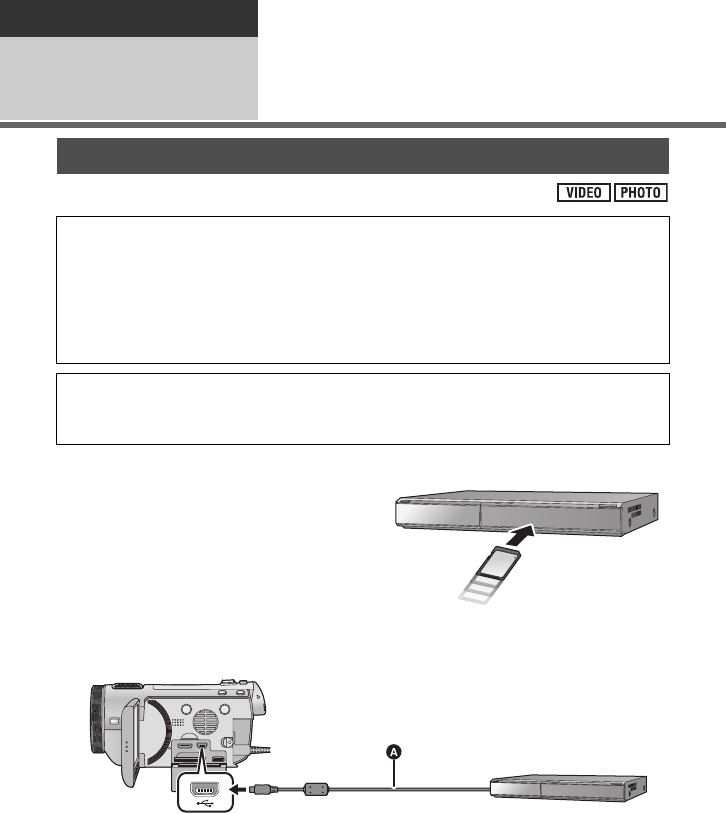
116
VQT3B28
Copy/Dubbing
With this unit/other
products 2Dubbing with a Blu-ray
disc recorder, video, etc.
∫Dubbing directly from inserted SD card
∫Dubbing with a USB cable
≥Use the AC adaptor to free you from worrying about the battery running down.
≥Turn on the unit (This function is available in all modes).
AUSB cable (supplied)
1Connect the unit to the Blu-ray disc recorder or high-definition
(AVCHD) compatible DVD recorder.
≥The USB function selection screen will appear on the screen of the unit.
Dubbing in high-definition picture quality
You can dub using a Panasonic Blu-ray disc recorder or high-definition (AVCHD)
compatible DVD recorder.
Depending on the recorders or the media to be copied to, you may not be able to
copy in high-definition (AVCHD) picture quality. For further details, see the
operating instructions of your recorder.
≥Note that the equipment described may not be available in certain countries and
regions.
About dubbing of scenes recorded in 1080/50p
The scenes recorded in 1080/50p cannot be dubbed to a disc with 1080/50p picture quality.
They are dubbed after being converted to AVCHD picture quality. (As of Aug. 2010)
HDC-SDT750EB-VQT3B28_mst.book 116 ページ 2010年8月20日 金曜日 午後3時15分
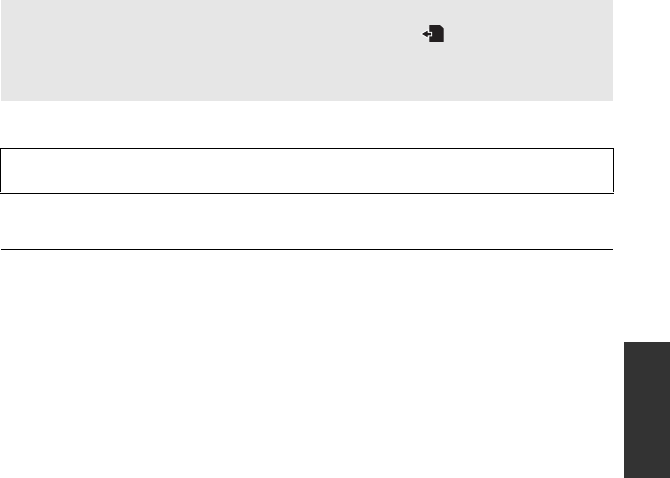
117
VQT3B28
2Touch [RECORDER] on the screen of this unit.
≥When you select an option other than [RECORDER], reconnect the USB cable.
≥When using the battery, the LCD monitor turns off after about 5 seconds. Touch the screen
to turn the LCD monitor on.
3Dubbing through operations on the Blu-ray disc recorder or high-
definition (AVCHD) compatible DVD recorder.
∫Dubbing scenes recorded in 3D
≥If the dubbed video does not change to 3D video, make the necessary settings on the TV.
(For further details, please read the operating instructions for the TV.)
≥Insert the USB cable securely all the way. It will not operate properly if it is not inserted all
the way.
≥Do not use any other USB cables except the supplied one. (Operation is not guaranteed
with any other USB cables.)
≥For details on dubbing and play back methods, read the operating instructions of the
Blu-ray disc recorder or DVD recorder.
≥When you connect the unit to a Blu-ray disc recorder, a dubbing operations screen may
appear on the television connected to the Blu-ray disc recorder. In this case as well,
perform the operations of steps 1 to 3.
≥You cannot change the mode of the unit or turn off the unit while it is connected to a Blu-ray
disc recorder or DVD recorder. Disconnect the USB cable before performing either of these
operations.
≥If the battery runs down during dubbing, a message will appear. Operate the Blu-ray disc
recorder to cancel the dubbing.
About the screen indication of the unit
≥When the unit is accessing the SD card, card access icon ( ) appears on the unit
screen or the access lamp is on.
≥Be careful not to disconnect the USB cable, AC adaptor or battery while the unit is
accessing the SD card, as this may result in the loss of recorded content.
When dubbing with high-definition (AVCHD) picture quality, you can store 3D video. The
video is recorded unaltered in side-by-side format.
HDC-SDT750EB-VQT3B28_mst.book 117 ページ 2010年8月20日 金曜日 午後3時15分
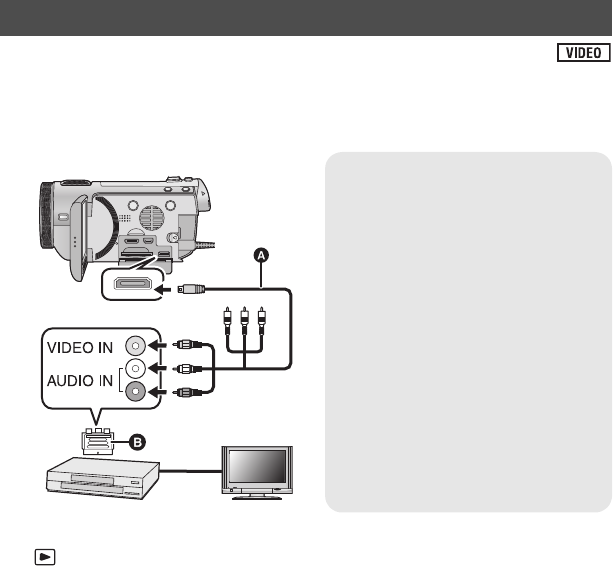
118
VQT3B28
Images played back on this unit can be dubbed onto a DVD recorder or video device.
≥Images are dubbed in standard quality.
≥Use the AC adaptor to free you from worrying about the battery running down.
1Connect this unit to a video device and then change the mode to
.
2Start playback on this unit.
3Start recording on the connected device.
≥To stop recording (dubbing), stop playback on this unit after stopping recording on the
recorder.
Dubbing in standard picture quality
Change the video input on the
video device and TV that this
unit is connected to.
≥The channel set will differ depending
on the terminal to which the unit is
connected.
≥See the operating instructions of the
video device for details.
≥Insert the plugs as far as they will go.
≥Do not use any other AV multi cables
except the supplied one.
AAV multi cable (supplied)
≥If your recorder is not equipped with
AV Input Sockets, the 21-pin Adaptor
B (optional) is necessary. Consult
your dealer.
HDC-SDT750EB-VQT3B28_mst.book 118 ページ 2010年8月20日 金曜日 午後3時15分
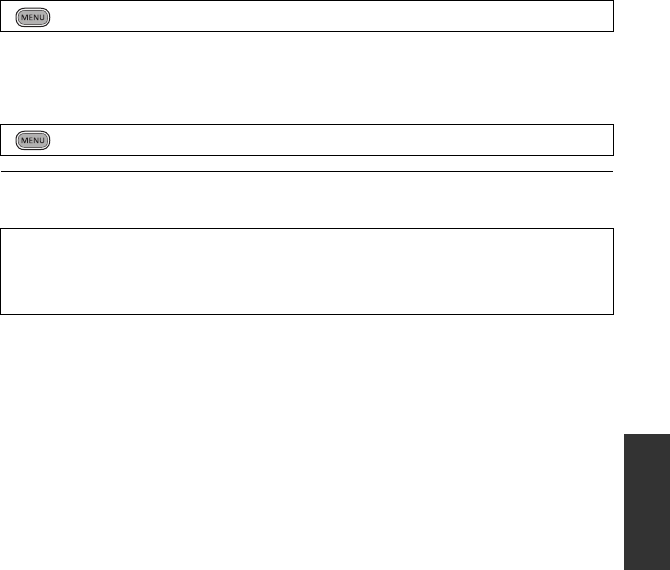
119
VQT3B28
∫Dubbing scenes recorded in 3D
Copying unaltered as 3D video
When [3D PLAYBACK] is [3D], the 3D video is recorded in side-by-side format.
≥If the dubbed video does not change to 3D video, make the necessary settings on the TV.
(For further details, please read the operating instructions for the TV.)
Copying after conversion to 2D video
Set [3D PLAYBACK] to [2D].
≥If the date and time display and function indication are not wanted, cancel them before
dubbing. (l39, 103)
: [SETUP] # [3D PLAYBACK] # [3D]
: [SETUP] # [3D PLAYBACK] # [2D]
If the dubbed images are played back on a wide-screen TV, the images may be stretched
vertically.
In this case, refer to the operating instruction of the device you are connecting to or read
the operating instructions of the wide-screen TV and set the aspect ratio to 16:9.
HDC-SDT750EB-VQT3B28_mst.book 119 ページ 2010年8月20日 金曜日 午後3時15分
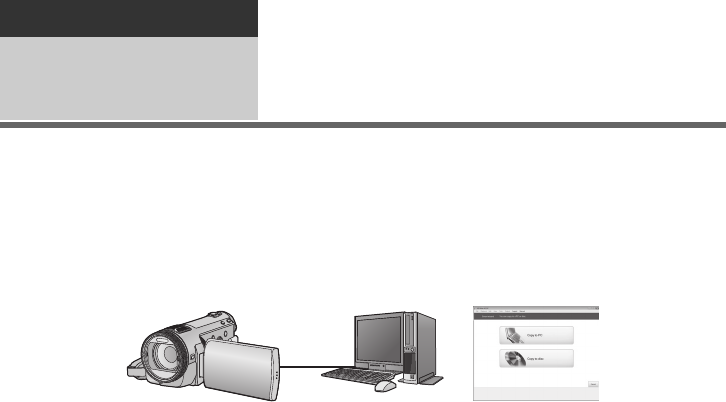
120
VQT3B28
With a PC
Before using 1What you can do with a
PC
HD Writer AE 2.6T
You can copy the motion/still picture data to the HDD of PCs or write to media like Blu-ray
discs (BD), DVD discs or SD cards using HD Writer AE 2.6T, the software installed in the
supplied CD-ROM.
Refer to the operating instructions of HD Writer AE 2.6T (PDF file) for details on how to use it.
∫Smart wizard
The Smart wizard screen is automatically displayed when you connect this unit to a PC with
HD Writer AE 2.6T installed. (l129)
Copy to PC:
You can copy motion/still picture data to the HDD of PCs.
Copy to disc:
You can copy to disc in high definition picture quality or conventional standard picture quality
(MPEG2 format).
≥Select the function you wish to use and follow the on-screen instructions for easy copying.
HDC-SDT750EB-VQT3B28_mst.book 120 ページ 2010年8月20日 金曜日 午後3時15分
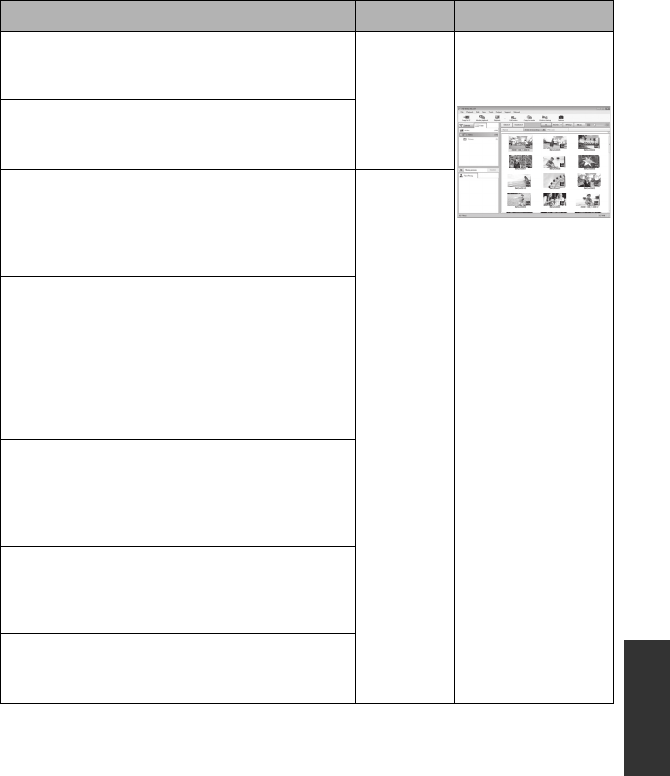
121
VQT3B28
Available function Data type Software required
Copying data to a PC
≥Scenes recorded in 3D will be copied unaltered
as 3D video. Motion
picture and
still picture
CD-ROM
(supplied):
HD Writer AE 2.6T
When writing scenes
recorded in 3D to a
Blu-ray disc, DVD or
SD card, a black
frame is displayed
around the
thumbnail.
Copying in BD/AVCHD format
≥Scenes recorded in 3D will be copied unaltered
as 3D video.
Copying in DVD-Video format:
≥Converted to conventional standard quality
(MPEG2 format).
≥Scenes recorded in 3D will be converted to 2D
video when copied.
Motion
picture
Editing:
Editing motion picture data copied on an HDD of a PC
≥Title, Transition, Delete partially, Divide Scene
(The only types of editing possible on scenes
recorded in 3D are Delete partially and Divide
Scene.)
≥Converting the motion picture data to MPEG2
≥Converting part of motion picture into still picture
Online sharing:
You can upload motion pictures on the Internet
and share them with your family and friends.
≥Convert the scenes recorded in 3D to 2D video
when uploading.
Playing back on a PC:
Play back the motion picture data in high definition
picture quality on a PC.
≥3D video is played back as 2D video.
Formatting discs:
Depending on the type of disc that you use,
formatting is necessary.
HDC-SDT750EB-VQT3B28_mst.book 121 ページ 2010年8月20日 金曜日 午後3時15分
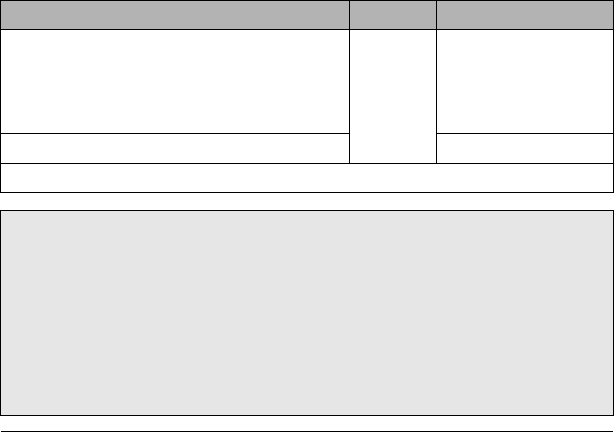
122
VQT3B28
≥Motion pictures that have been recorded on another device cannot be written to the
software supplied with this unit. To write motion picture data recorded with the
Panasonic High Definition Video Camera sold previously, use the HD Writer supplied
with the unit.
≥We cannot guarantee operation if you use software other than that supplied to read motion
picture.
≥Do not start the software supplied with this unit and other software at the same time. Close
any other software if you start the software supplied with this unit and close the software
supplied with this unit if you start any other software.
∫About Conversion assist function
When you want to convert the recording quality and write to media, the “Conversion assist
function”, which is a linking function between this unit and the HD Writer AE 2.6T, is activated
by connecting this unit to the PC with the USB cable. When the “Conversion assist function”
is used, it is possible to write to media faster than when operating only on PC.
≥Please refer to page 129 about the connection of this unit and a PC.
≥Refer to the operating instructions of the software for details. (l132)
Available function Data type Software required
Playing back on a PC
Still
picture
HD Writer AE 2.6T or
Standard Windows
picture viewer or a
commercially available
picture viewer
Copying still pictures to a PC (l131) Windows Explorer
Refer to page 133 if using a Mac.
Important Notice
≥When using an SDXC Memory Card, check the following support site.
http://panasonic.net/avc/sdcard/information/SDXC.html
≥Do not insert a disc recorded in AVCHD format with HD Writer AE 2.6T in a device
that does not support the AVCHD format. In some cases the disc may get stuck in
the device. The disc will not play back on devices that do not support the AVCHD
format.
≥When inserting a disc containing recorded motion pictures into other devices, a
message prompting you to format the disc may be displayed. Do not format the
disc, since deleted data cannot be restored later.
HDC-SDT750EB-VQT3B28_mst.book 122 ページ 2010年8月20日 金曜日 午後3時15分
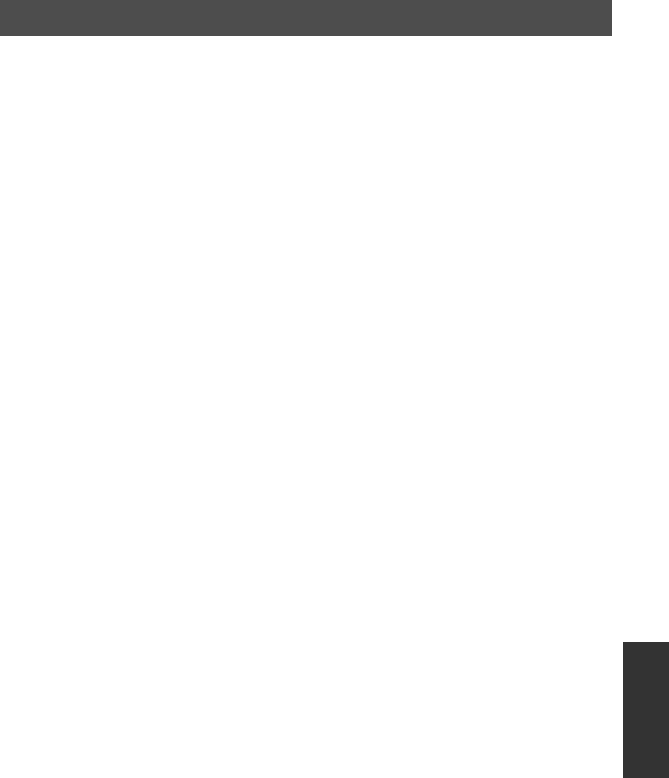
123
VQT3B28
Before opening the CD-ROM package, please read the following.
You (“Licensee”) are granted a license for
the Software defined in this End User
License Agreement (“Agreement”) on
condition that you agree to the terms and
conditions of this Agreement. If Licensee
does not agree to the terms and conditions
of this Agreement, promptly return the
Software to Panasonic Corporation
(“Panasonic”), its distributors or dealers from
which you made the purchase.
Article 1 License
Licensee is granted the right to use the
software, including the information recorded
or described on the CD-ROM, instruction
manuals, and any other media provided to
Licensee (collectively “Software”), but all
applicable rights to patents, copyrights,
trademarks and trade secrets in the
Software are not transferred to Licensee.
Article 2 Use by a Third Party
Licensee may not use, copy, modify, transfer
or allow any third party, whether free of
charge or not, to use, copy or modify the
Software, except as expressly provided for
in this Agreement.
Article 3 Restrictions on Copying the
Software
Licensee may make a single copy of the
Software in whole or a part solely for back-
up purpose.
Article 4 Computer
Licensee may use the Software only on one
computer, and may not use it on more than
one computer.
Article 5 Reverse Engineering,
Decompiling or Disassembly
Licensee may not reverse engineer,
decompile, or disassemble the Software,
except to the extent either of them is
permitted under law or regulation of the
country where Licensee resides. Panasonic,
or its distributors will not be responsible for
any defects in the Software or damage to
Licensee caused by Licensee’s reverse
engineering, decompiling, or disassembly of
the Software.
Article 6 Indemnification
The Software is provided “AS-IS” without
warranty of any kind, either expressed or
implied, including, but not limited to,
warranties of non-infringement,
merchantability and/or fitness for a particular
purpose. Further, Panasonic does not
warrant that the operation of the Software
will be uninterrupted or error free. Panasonic
or any of its distributors will not be liable for
any damage suffered by Licensee arising
from or in connection with Licensee’s use of
the Software.
Article 7 Export Control
Licensee agrees not to export or re-export to
any country the Software in any form without
the appropriate export licenses under
regulations of the country where Licensee
resides, if necessary.
Article 8 Termination of License
The right granted to Licensee hereunder will
be automatically terminated if Licensee
contravenes any of the terms and conditions
of this Agreement. In this event, Licensee
must destroy the Software and related
documentation together with all the copies
thereof at Licensee’s own expense.
End User License Agreement
HDC-SDT750EB-VQT3B28_mst.book 123 ページ 2010年8月20日 金曜日 午後3時15分
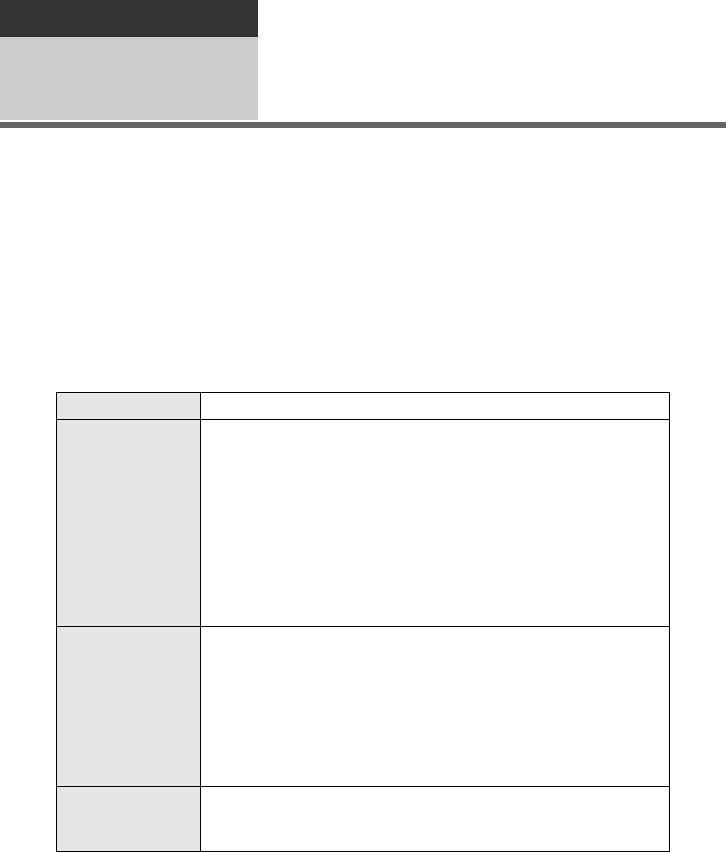
124
VQT3B28
With a PC
Before using 2Operating environment
≥Even if the system requirements mentioned in these operating instructions are fulfilled,
some PCs cannot be used.
≥A CD-ROM drive is necessary to install the supplied software applications. (A compatible
BD/DVD writer drive and media are necessary for writing to a BD/DVD.)
≥Operation is not guaranteed in the following cases.
jWhen 2 or more USB devices are connected to a PC, or when devices are connected
through USB hubs or by using extension cables.
jOperation on an upgraded OS.
jOperation on an OS other than the one pre-installed.
≥This software is not compatible with Microsoft Windows 3.1, Windows 95, Windows 98,
Windows 98SE, Windows Me, Windows NT and Windows 2000.
∫Operating environment for HD Writer AE 2.6T
PC IBM PC/AT compatible PC
OS
Microsoft Windows XP
(32 bit)
Home Edition Service Pack 2/Service Pack 3
Microsoft Windows XP
(32 bit)
Professional Service Pack 2/Service Pack 3
Microsoft Windows Vista
(32 bit)
Home Basic Service Pack 1/Service Pack 2
Microsoft Windows Vista
(32 bit)
Home Premium Service Pack 1/Service Pack 2
Microsoft Windows Vista
(32 bit)
Business Service Pack 1/Service Pack 2
Microsoft Windows Vista
(32 bit)
Ultimate Service Pack 1/Service Pack 2
Microsoft Windows 7
(32 bit)
Starter
Microsoft Windows 7
(32bit/64bit)
Home Basic
Microsoft Windows 7
(32bit/64bit)
Home Premium
Microsoft Windows 7
(32bit/64bit)
Professional
Microsoft Windows 7
(32bit/64bit)
Ultimate
CPU Intel Pentium 4 2.8 GHz or higher (including compatible CPU)
≥Intel Core 2 Duo 2.16 GHz or higher or AMD Athlon 64 X2 Dual-
Core 5200+ or higher is recommended when using playback
function or MPEG2 output function.
≥Intel Core 2 Quad 2.6 GHz or higher is recommended when using
the editing or continuous photo playback function.
≥Intel Core i7 2.8 GHz or higher is recommended when playing
back or using the editing function for 1080/50p
RAM Windows 7: 1 GB or more (32 bit)/2 GB or more (64 bit)
Windows Vista: 1 GB or more
Windows XP: 512 MB or more (1 GB or more recommended)
HDC-SDT750EB-VQT3B28_mst.book 124 ページ 2010年8月20日 金曜日 午後3時15分
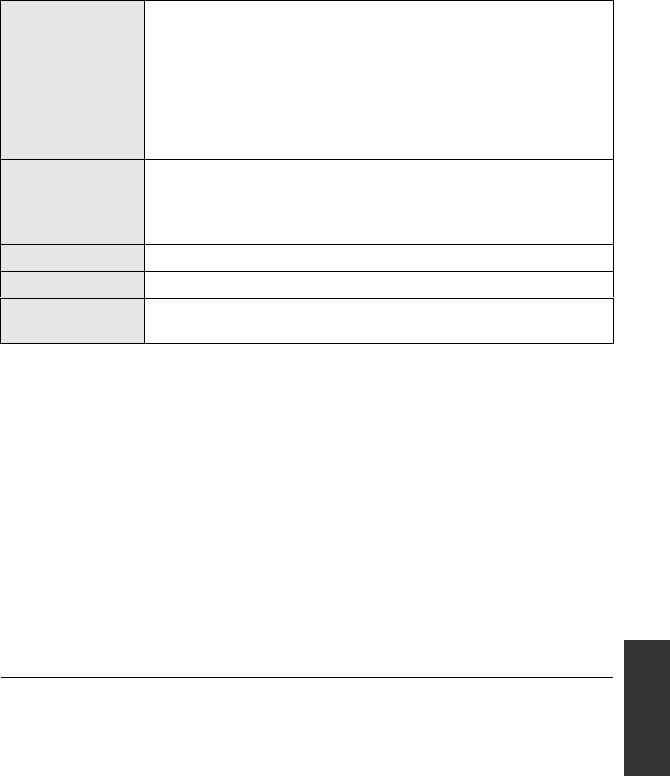
125
VQT3B28
≥Supplied CD-ROM is available for Windows only.
≥Input is not supported in languages other than English, German, French and Simplified
Chinese.
≥Operation cannot be guaranteed on all BD/DVD drives.
≥Operation is not guaranteed on Microsoft Windows Vista Enterprise, Windows XP
Media Center Edition, Tablet PC Edition and Windows 7 Enterprise.
≥This software is not compatible with a multi-boot environment.
≥This software is not compatible with a multi-monitor environment.
≥If using Windows XP, an administrative account user only can use this software. If using
Windows Vista/Windows 7, administrative account and standard account users only can
use this software. (An administrative account user should install and uninstall this
software.)
∫To use the HD Writer AE 2.6T
You will need a high performance PC depending on the functions to be used. It may not
properly play back or properly operate depending on the environment of the PC used. Refer
to the operating environment and notes.
≥Operation during the playback may become slow if the CPU or memory is not fulfilling the
requirements of the operating environment.
≥Always use the most current driver for the video card.
≥Always make sure there is enough capacity on the HDD in the PC. It may become
inoperable or the operation may stop suddenly if the capacity gets low.
Display High Colour (16 bit) or more (32 bit or more recommended)
Desktop resolution of 1024k768 pixels or more (1280k1024 pixels
or more recommended)
Windows Vista/Windows 7: DirectX 9.0c compatible video card
(DirectX 10 recommended)
Windows XP: DirectX 9.0c compatible video card
Compatible with DirectDraw overlay
PCI Express™k16 compatible recommended
Free hard disk
drive space
Ultra DMA — 100 or more
450 MB or more (for installing the software)
≥When writing to a DVD/BD/SD, more than double the amount of
free space as the disc being created is necessary.
Sound DirectSound Support
Interface USB port [Hi-Speed USB (USB 2.0)]
Other
requirements
Mouse or equivalent pointing device
Internet connection
HDC-SDT750EB-VQT3B28_mst.book 125 ページ 2010年8月20日 金曜日 午後3時15分
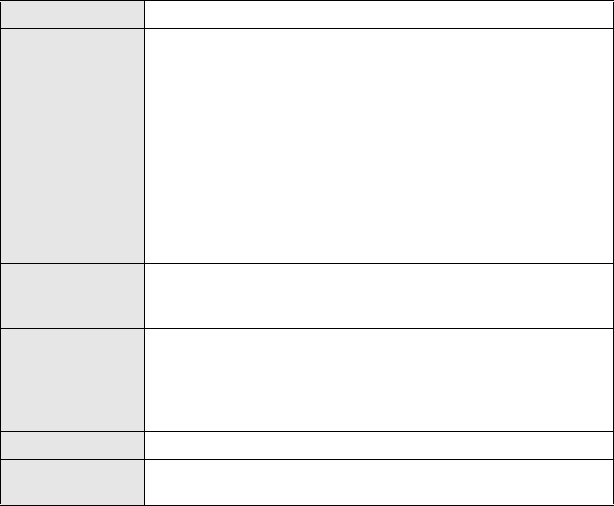
126
VQT3B28
∫Operating environment for the card reader function (mass storage)
≥The USB equipment operates with the driver installed as standard in the OS.
PC IBM PC/AT compatible PC
OS
Microsoft Windows XP
(32 bit)
Home Edition Service Pack 2/Service Pack 3
Microsoft Windows XP
(32 bit)
Professional Service Pack 2/Service Pack 3
Microsoft Windows Vista
(32 bit)
Home Basic Service Pack 1/Service Pack 2
Microsoft Windows Vista
(32 bit)
Home Premium Service Pack 1/Service Pack 2
Microsoft Windows Vista
(32 bit)
Business Service Pack 1/Service Pack 2
Microsoft Windows Vista
(32 bit)
Ultimate Service Pack 1/Service Pack 2
Microsoft Windows Vista
(32 bit)
Enterprise Service Pack 1/Service Pack 2
Microsoft Windows 7 (32 bit) Starter
Microsoft Windows 7 (32 bit/64 bit) Home Basic
Microsoft Windows 7 (32 bit/64 bit) Home Premium
Microsoft Windows 7 (32 bit/64 bit) Professional
Microsoft Windows 7 (32 bit/64 bit) Ultimate
CPU Windows Vista/Windows 7: 1.0 GHz or higher
Windows XP: Intel Pentium III 450 MHz or higher or Intel Celeron
400 MHz or higher
RAM Windows 7: 1 GB or more (32 bit)/2 GB or more (64 bit)
Windows Vista Home Basic: 512 MB or more
Windows Vista Home Premium/Business/Ultimate/Enterprise:
1GB or more
Windows XP: 128 MB or more (256 MB or more recommended)
Interface USB port
Other
requirements
Mouse or equivalent pointing device
HDC-SDT750EB-VQT3B28_mst.book 126 ページ 2010年8月20日 金曜日 午後3時15分
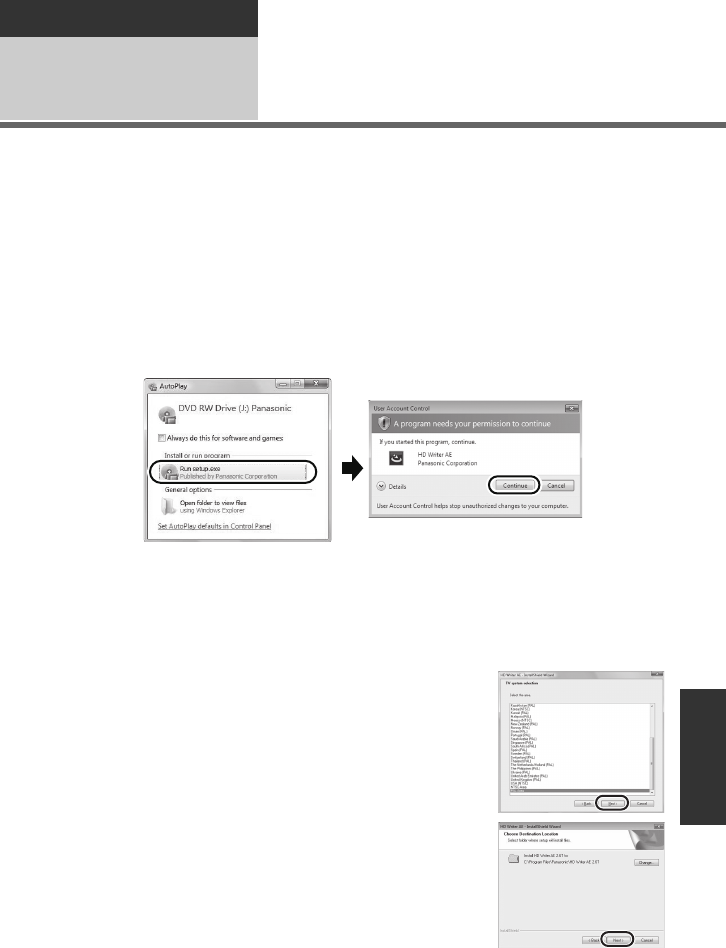
127
VQT3B28
With a PC
Setup 1Installation
When installing the software, log on to your computer as the Administrator or with a user
name with equivalent authorization. (If you do not have authorization to do this, consult your
manager.)
≥Before starting the installation, close all applications that are running.
≥Do not perform any other operations on your PC while the software is being installed.
≥Explanation of operations and screens is based on Windows Vista.
1Insert the CD-ROM into the PC.
≥The following screen is displayed automatically. Click [Run setup.exe] # [Continue].
≥When using
Windows 7
or the following screen is not displayed automatically, select
[Start] # [Computer] (or double-click on [Computer] on the desktop), and then double-click
[Panasonic].
2Click [Next].
3Read the [End User License Agreement], then place a check beside
[I accept the terms of the license agreement] if you agree to them
and click [Next].
4Select the country or region where you
live, then click [Next].
≥If the country or region cannot be selected, select [PAL
Area].
≥When the confirmation message appears, click [Yes].
5Select where the application is to be
installed, then click [Next].
6Select [Yes] or [No] to create shortcut.
≥A message regarding the playback in the environment
used may be displayed depending on the performance
of the PC used. Click [OK] after confirming.
HDC-SDT750EB-VQT3B28_mst.book 127 ページ 2010年8月20日 金曜日 午後3時15分
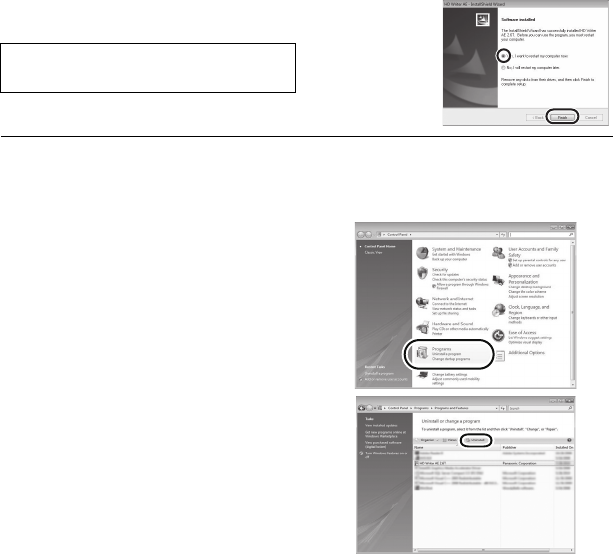
128
VQT3B28
7When installation is complete, some notes will appear.
Check the contents, then close the window.
8Select [Yes, I want to restart my computer
now.], then click [Finish].
∫Uninstalling HD Writer AE 2.6T
Follow the steps below to uninstall any software applications that you no longer require.
1Select [Start] #
[Control Panel] #
[Uninstall a Program].
2Select [HD Writer AE 2.6T], then
click [Uninstall].
≥Proceed with the uninstallation by following
the on-screen instructions.
≥After uninstalling the software, be sure to
reboot the PC.
The PC must be rebooted for the
application to work.
HDC-SDT750EB-VQT3B28_mst.book 128 ページ 2010年8月20日 金曜日 午後3時15分
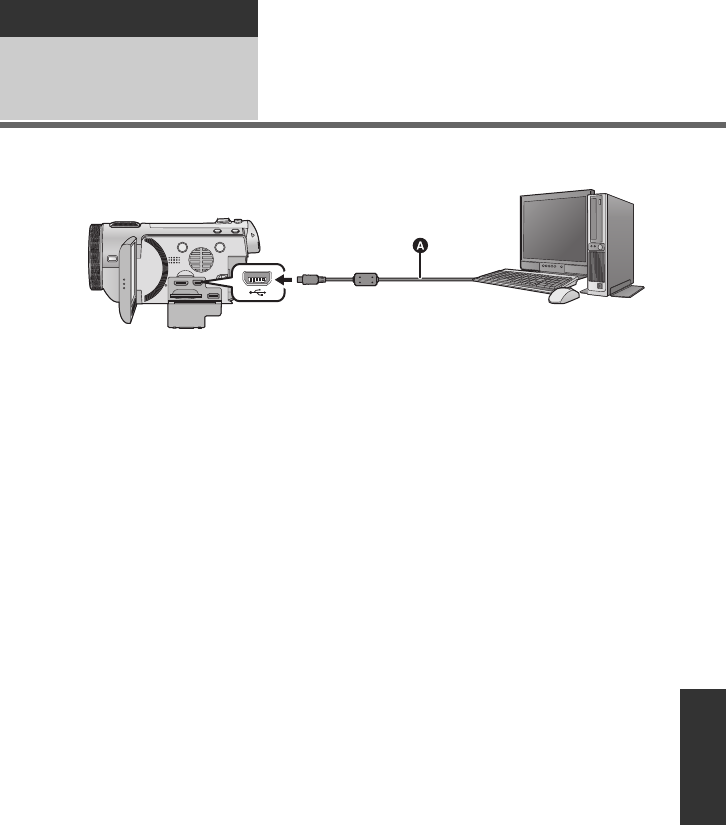
129
VQT3B28
With a PC
Setup 2Connecting to a PC
≥Connect this unit to the PC after the software applications are installed.
≥Remove the supplied CD-ROM from your PC.
AUSB cable (supplied)
1Connect this unit to the AC adaptor.
≥It is possible to use it connected to the PC with the batteries only. Use the AC adaptor to
free you from worrying about the battery running down.
≥Connect with the AC adaptor when using the Conversion assist function.
2Turn on the unit.
≥This function is available in all modes.
3Connect this unit to a PC.
≥The USB function selection screen will appear.
4Touch [PC] on the screen of this unit.
≥The Smart wizard screen is automatically displayed when HD Writer AE 2.6T is installed.
≥This unit is automatically recognised as an external drive of the PC. (l131)
≥When you select an option other than [PC], reconnect the USB cable.
≥When using the battery, the LCD monitor turns off after about 5 seconds. Touch the screen
to turn the LCD monitor on.
HDC-SDT750EB-VQT3B28_mst.book 129 ページ 2010年8月20日 金曜日 午後3時15分
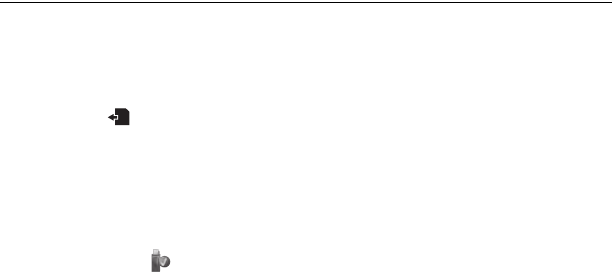
130
VQT3B28
≥Do not use any other USB cables except the supplied one. (Operation is not guaranteed
with any other USB cables.)
≥When the unit is connected to a PC, it cannot be turned off.
Disconnect the USB cable, before turning this unit off.
≥Do not disconnect the USB cable or the AC adaptor while the access lamp is on or card
access icon ( ) appears on the unit screen.
≥When performing reading/writing between a PC and an SD card, be aware that some SD
card slots built into PCs and some SD card readers are not compatible with the SDHC
Memory Card or SDXC Memory Card.
≥When using an SDXC Memory Card, check the following support site.
http://panasonic.net/avc/sdcard/information/SDXC.html
∫To disconnect USB cable safely
1 Double click the icon in task tray displayed on the PC.
≥Depending on your PC’s settings, this icon may not be displayed.
2 Select [USB Mass Storage Device] and click [Stop].
3 Verify [MATSHITA HDC-SDT750/SD USB Device] is selected and click [OK].
HDC-SDT750EB-VQT3B28_mst.book 130 ページ 2010年8月20日 金曜日 午後3時15分
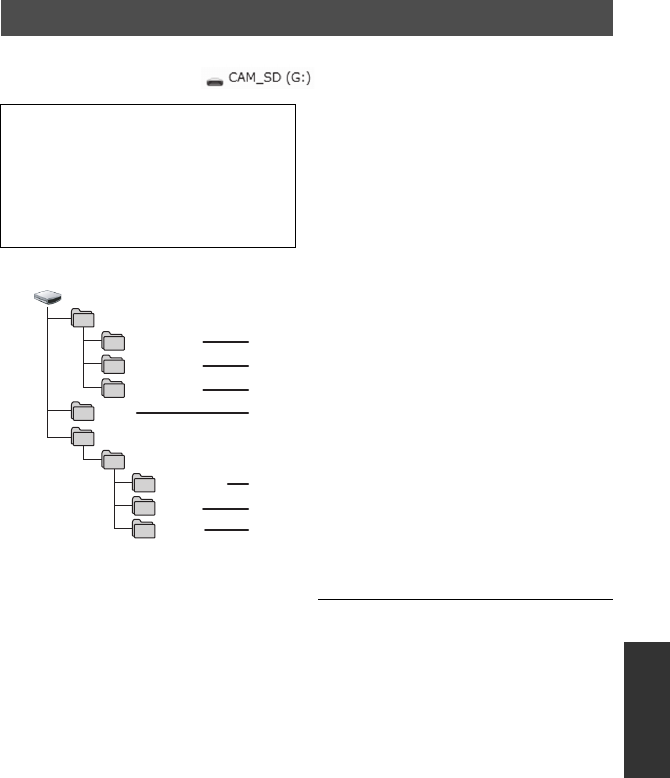
131
VQT3B28
When the unit is connected to a PC, it is recognised as an external drive.
≥Removable disk (Example: ) is displayed in [Computer].
Example folder structure of an SD card:
The following data will be recorded.
1Up to 999 still pictures in JPEG
format ([S1000001.JPG] etc.)
2JPEG format still pictures recorded
in hi-speed burst shooting mode
3JPEG format still pictures created
from the motion picture
4The DPOF setting files
5The motion picture thumbnails
6AVCHD format motion picture files
([00000.MTS] etc.)
7Files for intelligent scene selection
playback
∫Copying your still pictures to
your PC
Card reader function (mass storage)
Still pictures recorded with this unit can be
copied to the PC with Explorer or other
programmes.
1 Double click the folder that contains
the still pictures. ([DCIM] #
[100CDPFQ] etc.)
2 Drag and drop the still pictures onto
the destination folder (on the PC’s
HDD).
≥Do not delete the SD card’s folders. Doing
so may make the SD card unusable in this
unit.
≥When data not supported by this unit has
been recorded on a PC, it will not be
recognised by this unit.
≥Always use this unit to format SD cards.
About the PC display
We recommend using HD Writer AE 2.6T
to copy motion picture data.
Using Windows Explorer or other
programmes on the PC to copy, move or
rename files and folders recorded with
this unit will result in them being unusable
with HD Writer AE 2.6T.
AVCHDTN
BDMV
IISVPL
DCIM
CAM_SD
100CDPFQ
AVCHD
MISC
PRIVATE
101CDPFR
102CDPFS
HDC-SDT750EB-VQT3B28_mst.book 131 ページ 2010年8月20日 金曜日 午後3時15分
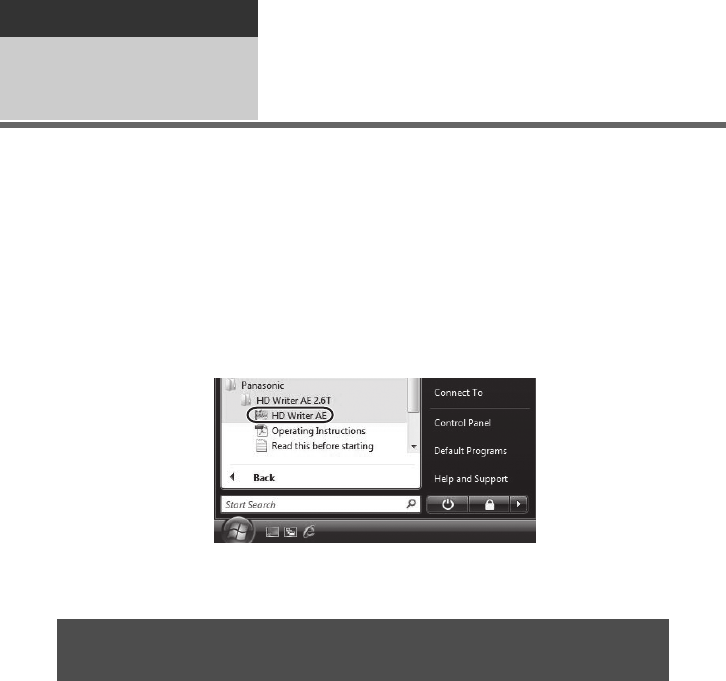
132
VQT3B28
With a PC
Using with a PC 1Starting HD Writer AE
2.6T
≥When using HD Writer AE 2.6T on Windows XP, log on to your computer as Administrator
(or with a login name equally authorized). If you log on with a login name other than
Administrator, you cannot use the applications.
≥When using HD Writer AE 2.6T on Windows Vista/Windows 7, log on to your computer as
Administrator (or with a login name equally authorized) or with the user name for a
standard user account. If you log on with a user name for a guest user account, the
software cannot be used.
(On the PC)
Select [Start] # [All Programs] # [Panasonic] # [HD Writer AE 2.6T] #
[HD Writer AE].
≥For details on how to use the software applications, read the PDF operating instructions of
the software.
≥You will need Adobe Acrobat Reader 5.0 or later or Adobe Reader 7.0 or later to read the
PDF operating instructions.
Select [Start] # [All Programs] # [Panasonic] # [HD Writer AE 2.6T] #
[Operating Instructions].
Reading the operating instructions of the software
applications
HDC-SDT750EB-VQT3B28_mst.book 132 ページ 2010年8月20日 金曜日 午後3時15分
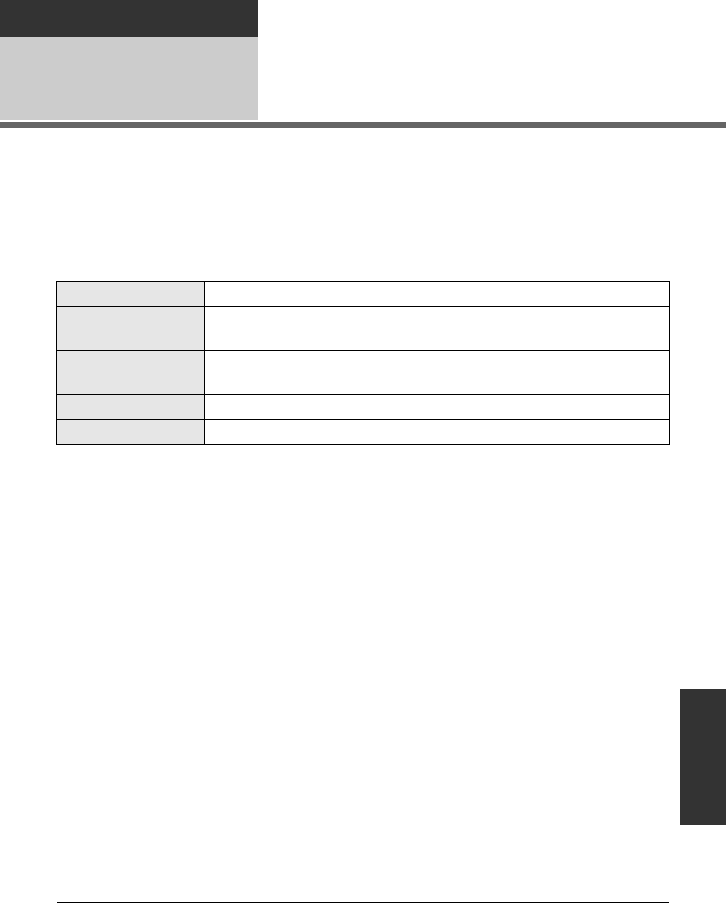
133
VQT3B28
With a PC
Using with a PC 2If using Mac
≥HD Writer AE 2.6T is not available for Mac.
≥iMovie’09 supported. For details about iMovie’09, please contact Apple Inc.
≥1080/50p scenes cannot be imported to a Mac.
≥Since iMovie’09 is not compatible with 1080/50p, it cannot acquire the scenes recorded in
1080/50p. Record in normal recording mode when importing to Mac.
≥Scenes recorded in 3D are not supported by iMovie’09.
∫Operating environment
≥Even if the system requirements mentioned in these operating instructions are fulfilled,
some PCs cannot be used.
≥The USB equipment operates with the driver installed as standard in the OS.
≥Supplied CD-ROM is available for Windows only.
∫Copying still pictures on PC
1Connect this unit to a PC via the supplied USB cable.
≥The USB function selection screen will appear.
2Touch [PC] on the screen of this unit.
≥This unit is automatically recognised as an external drive of Mac.
≥When you select an option other than [PC], reconnect the USB cable.
≥When using the battery, the LCD monitor turns off after about 5 seconds. Touch the screen
to turn the LCD monitor on.
3Double-click [CAM_SD] displayed on the desktop.
≥Files are stored in [100CDPFQ] or [101CDPFR] folder etc. in the [DCIM] folder.
4Using a drag-and-drop operation, move the pictures you want to
acquire or the folder storing those pictures to any different folder on
the PC.
∫To disconnect USB cable safely
Drag [CAM_SD] disk icon to the [Trash], and then disconnect the USB cable.
≥Do not remove the SD card from this unit when this unit is connected to the PC using a
USB cable.
PC Mac
OS Mac OS X 10.5.8
Mac OS X 10.6
CPU Intel Core Duo
Intel Core 2 Duo
RAM 1 GB or more
Interface USB port
HDC-SDT750EB-VQT3B28_mst.book 133 ページ 2010年8月20日 金曜日 午後3時15分
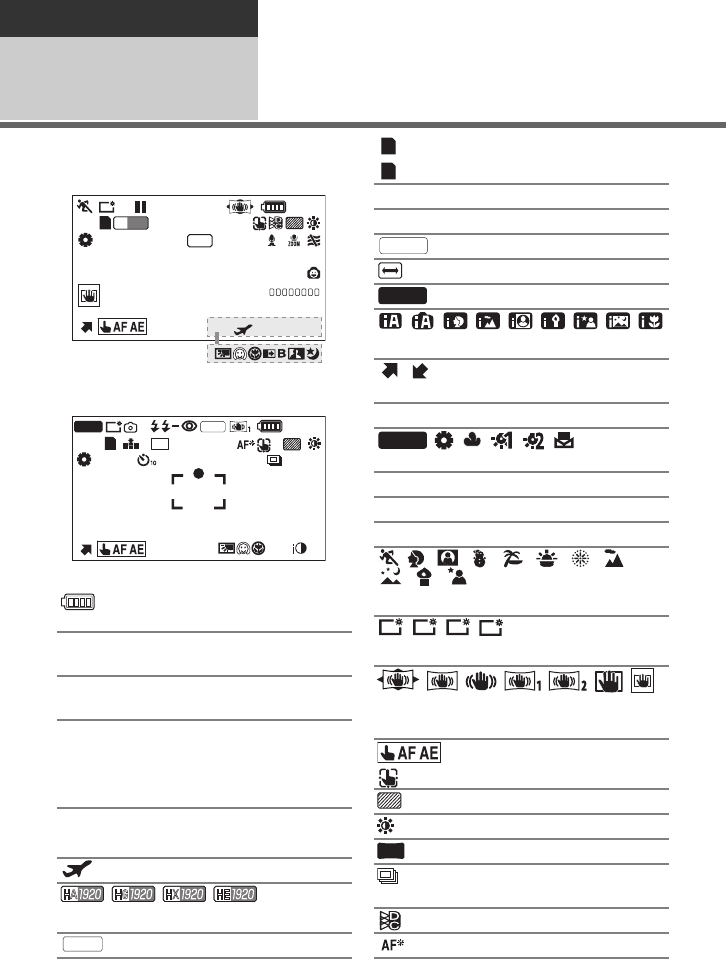
134
VQT3B28
Others
Indications 1Indications
∫Recording indications
Motion picture recording mode
Still picture recording mode
Remaining battery power
(l17)
1h30m Remaining battery time
(l17)
R1h20m Remaining time for motion
picture recording (l28)
0h00m00s Elapsed recording time
(l28)
(“h” is an abbreviation for hour, “m” for
minute and “s” for second.)
15. 11. 2010 Date indication (l25)
12:34 Time indication (l25)
World time setting (l38)
///
Motion picture recording mode (l65)
1080/50p recording (l51)
PRE-REC
OPEN
0dB
0h00m00s
9999%↑99%↑
1
/
100
MF
+6
dB
R 1h20m
1h30m
A
HG
1920
15. 11. 2010
12:34
F
1h30m
OPEN 0dB
1
/
100
MNL
MEGA
MF
R 3000
A
F
99
99%↑
99%↑
14.2
M
1080/50p
(White)
Card recording possible status
(Green) Recognising the card
¥/; (Red) Recording
; (Green) Recording pause
PRE-REC (l59)
Interval recording (l66)
Manual mode (l82)
////////
Intelligent auto mode (l31)
/Operation icon is displayed/
not displayed. (l58)
MF Manual focus (l85)
// / / /
White balance (l83)
1/100 Shutter speed (l84)
OPEN/F2.0 Iris value (l84)
0dB Gain value (l84)
////////
//
Scene mode (l64)
///
Power LCD (l41)
/// / //
Image stabilizer (l48, 57)/Optical image
stabilizer lock (l49, 57)
/AF/AE tracking (l50)
Zebra (l76)
Picture adjustment (l75)
Digital cinema (l67)
High-speed burst shooting
(l80)
Digital cinema colour (l72)
AF assist lamp (l81)
PRE-REC
MNL
F
F
AWB
+2
+1
-
1
A
HDC-SDT750EB-VQT3B28_mst.book 134 ページ 2010年8月20日 金曜日 午後3時15分
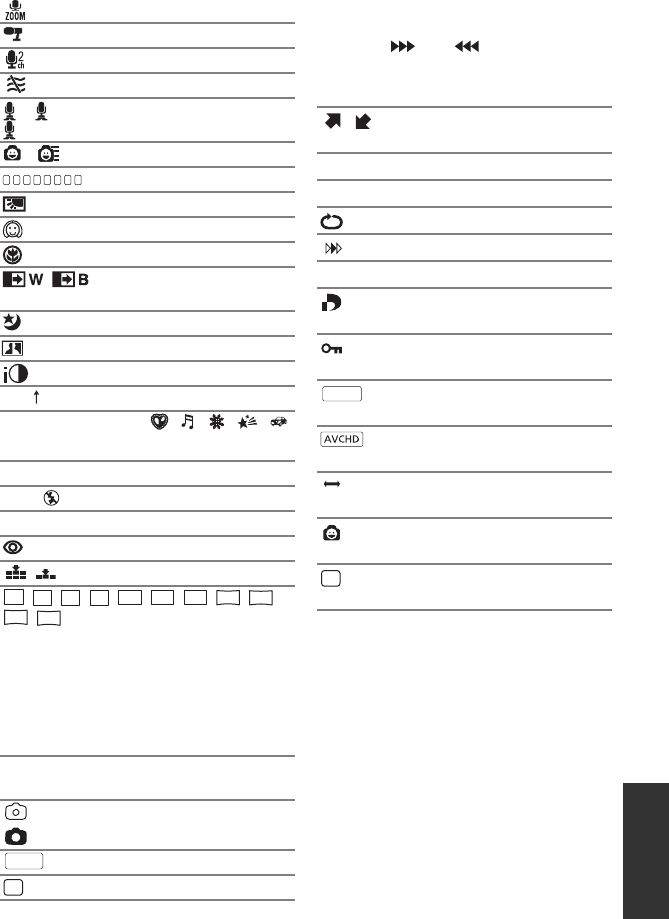
135
VQT3B28
∫Playback indications
Zoom microphone (l73)
Focus microphone (l73)
Stereo microphone (l73)
Wind noise canceller (l73)
// Bass setting (l75)
/Smile shot (l60)
Microphone level (l74)
Backlight compensation (
l
62)
Soft skin mode (l62)
Tele macro (l62)
/Fade (White), Fade (Black)
(l59)
Colour night view function (
l
63)
Intelligent contrast control (
l
59)
Intelligent exposure (l62)
99% Luminance level (l76)
± (White)/¥ (Green)/ / / / /
Focus indication (l29)
Ø10/Ø2Self-Timer recording (l62)
ß/ßA/ Flash (l61)
ßi/ßjFlash level (l61)
Red eye reduction (l61)
/Picture quality (l79)
//// / / / / /
/
Number of recording pixels for still pictures
(l30, 78, 80, 87)
In playback mode, the picture size is not
displayed for still pictures recorded with
other products that have different picture
sizes from the sizes shown above.
R3000 Remaining number of still
pictures (l30)
(White) Still picture recording icon
(Red) Recording still picture
MEGA OIS (l29)
3D recording (l55)
+3
dB
+6
dB
LOW
CUT
12.2
M
7.7
M
4.9
M
0.3
M
14.2
M
8.6M
5.5M
13.3
M
8.3
M
5.3
M
2.1
M
MEGA
3D
1/;/5//6//7/8/9/:/
D/E/;1/2;
Display during playback (l33, 86)
/Operation icon is displayed/
not displayed. (l33)
0h00m00s Playback time (l33)
No.10 Scene number
Repeat playback (l88)
Resume playback (l89)
100-0001 Still picture folder/file name
1DPOF already set
(to more than 1) (l100)
Protected motion pictures/
still pictures (l99)
1080/50p recorded scene
(l33)
AVCHD recorded scene
(l33)
Interval recorded scene
(l66)
Still picture recorded using
Smile shot (l60)
Scenes recorded in 3D
(l105)
F
F
1080/50p
3D
HDC-SDT750EB-VQT3B28_mst.book 135 ページ 2010年8月20日 金曜日 午後3時15分
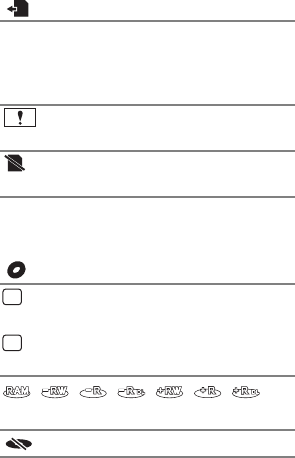
136
VQT3B28
∫Indication of connection to
other devices
∫Confirmatory indications
∫Confirmatory indications when
a DVD burner is connected
Accessing the card (l130)
–– (Time
display)
The built-in battery is low.
(l25)
Warning for face-to-face
recording (l24)
SD card is not inserted or is
non-compatible.
Disc playback (l114)
Scene copied in [Standard]
([XP])
Scene copied in [Standard]
([SP])
//////
Disc type (l109)
Unusable disc
XP
SP
HDC-SDT750EB-VQT3B28_mst.book 136 ページ 2010年8月20日 金曜日 午後3時15分
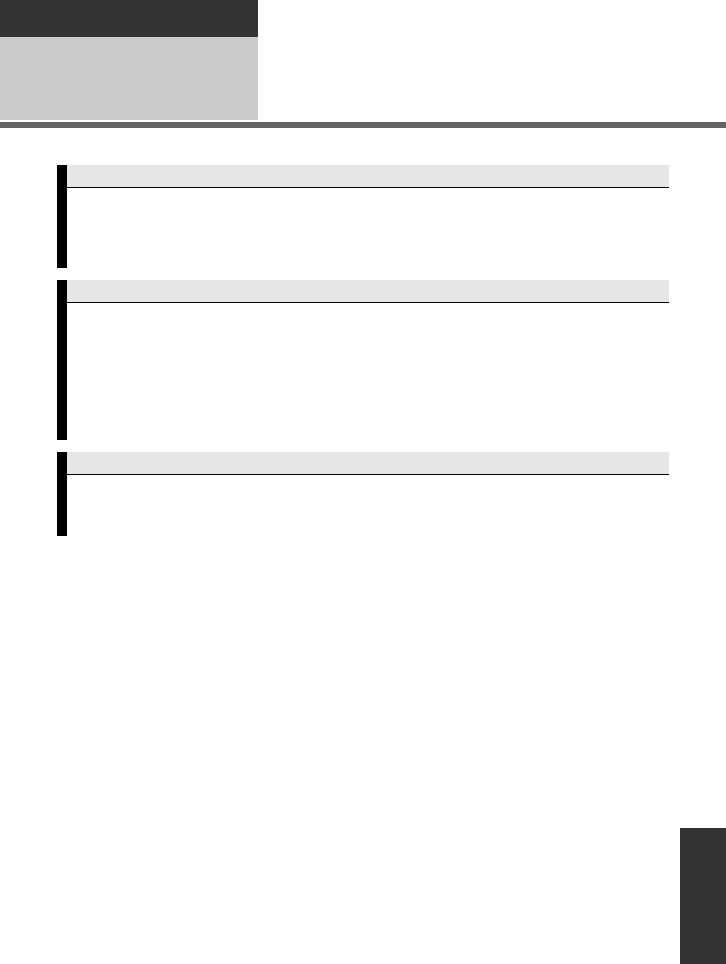
137
VQT3B28
Others
Indications 2Messages
Major confirmation/error messages to be indicated on the screen in text.
CHECK CARD.
This card is not compatible or it cannot be recognised by the unit.
If this message appears even though motion pictures and still pictures are recorded on an
SD card, the card may be unstable. Reinsert the SD card, then turn the unit off and then
on again.
THIS BATTERY CANNOT BE USED.
≥Use a battery that is compatible with this unit. (l14)
If using a Panasonic battery compatible with this unit, remove the battery and then
insert it again. If the message appears even after repeating this several times, this unit
needs repair. Detach the power and consult the dealer who you purchased this unit
from. Do not attempt to repair it by yourself.
≥You are attempting to connect an AC adaptor not compatible with this unit. Use the
supplied AC adaptor. (l18)
PLEASE CHECK EXTERNAL DRIVE OR DISC.
A disc that cannot be used when connecting the unit to the DVD burner has been inserted,
or the DVD burner is not recognised properly. Connect the Mini AB USB Connection
Cable again and insert a disc to copy the data. (l109)
HDC-SDT750EB-VQT3B28_mst.book 137 ページ 2010年8月20日 金曜日 午後3時15分
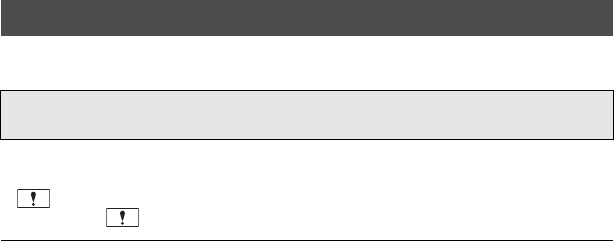
138
VQT3B28
If faulty management information is found, the messages may appear and a repair is
performed. (Repairing may take time depending on the error.)
≥The above message is displayed when abnormal management information is detected
when the scenes are displayed in thumbnail. To perform the repair, touch the scene with
in the thumbnail, and start the playback. Please be aware that if the repair fails,
scenes with will be deleted.
≥Use a sufficiently charged battery or the AC adaptor.
≥
Depending on the condition of the data, it may not be possible to completely repair the data.
≥If recovery fails, it will not be possible to play back scenes recorded before the unit turned
off.
≥When data recorded on another device is recovered, it may not be possible to play back
the data on this unit or the other device.
≥If recovery fails, turn the unit off and on again after waiting a while. If recovery fails
repeatedly, format a media on the unit. Please be aware that if a media is formatted, then
all the data recorded on the media will be erased.
≥If the thumbnail information is recovered, displaying the thumbnails may become slower.
About recovery
SOME SCENES NEED REPAIRING. PLAY SCENES TO BE REPAIRED.
(IRREPARABLE SCENES WILL BE DELETED.)
HDC-SDT750EB-VQT3B28_mst.book 138 ページ 2010年8月20日 金曜日 午後3時15分
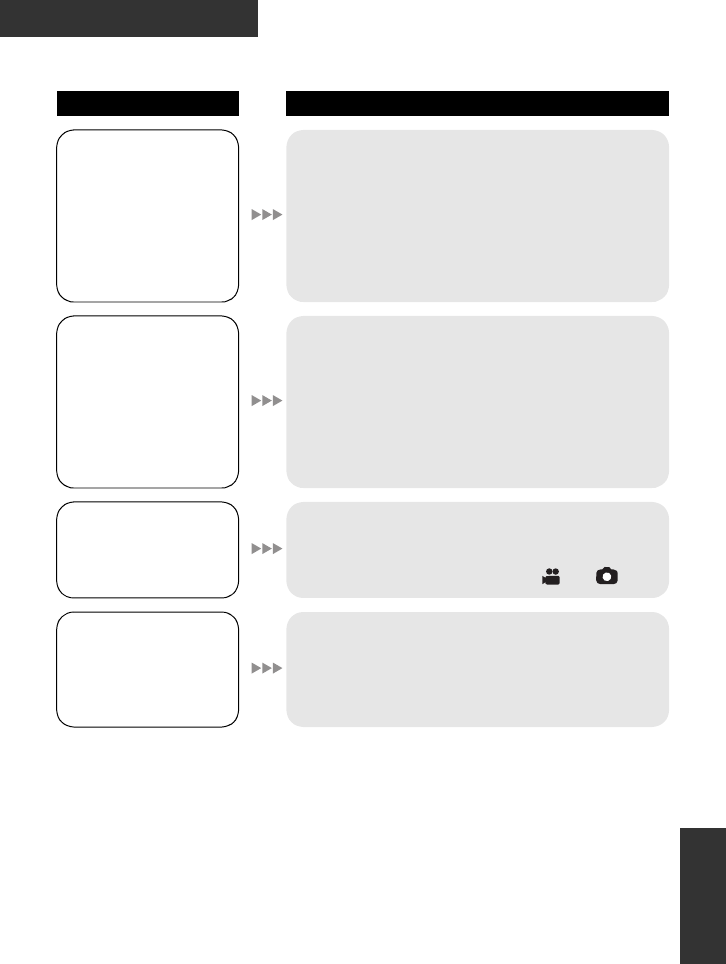
139
VQT3B28
Others
Troubleshooting
Problem Check points
This unit cannot be
turned on.
This unit does not stay
on long enough.
Battery runs down
quickly.
≥Charge the battery again to ensure it is sufficiently
charged. (l14)
≥In cold places, the battery using time becomes
shorter.
≥The battery has a limited life. If the operating time is
still too short even after the battery is fully charged,
the battery has worn out and needs to be replaced.
This unit is turned off
automatically.
≥If the unit turns off when you turn off the power to the
TV using the TV remote control, the VIERA Link is at
work. If you are not using the VIERA Link, set
[VIERA Link] to [OFF]. (l107)
≥When this unit is connected to a DVD burner to copy
or play back images (a disc is being accessed), the
unit turns off automatically if the Mini AB USB
Connection Cable is removed.
A clicking sound is
heard when the unit is
shaken.
≥This is the sound of the lens moving and is not a
defect.
This sound will no longer be heard when the unit is
turned on
and change the mode to or .
Remaining battery
indication is not
displayed properly.
≥The remaining battery capacity indication is an
approximation.
If the remaining battery capacity indication is not
displayed correctly, fully charge the battery,
discharge it and then charge it again.
HDC-SDT750EB-VQT3B28_mst.book 139 ページ 2010年8月20日 金曜日 午後3時15分
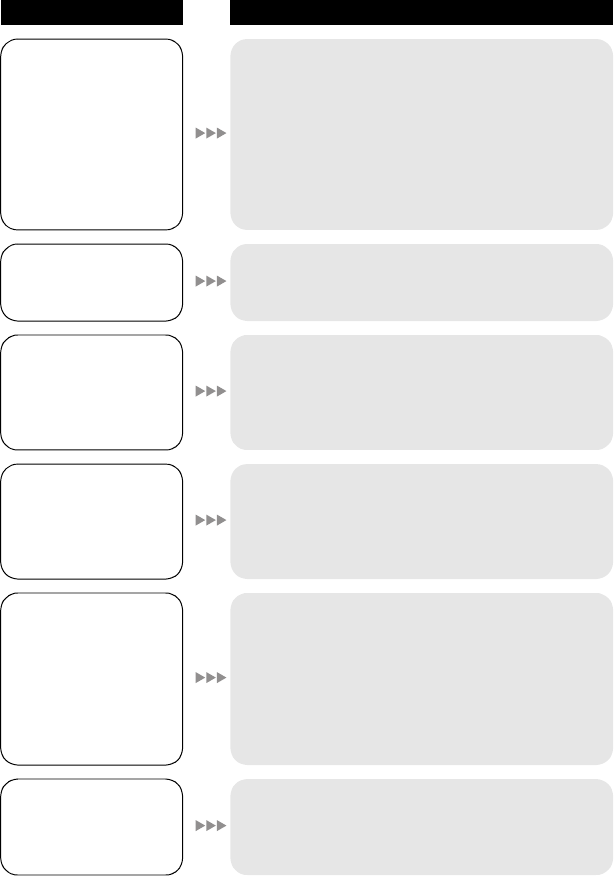
140
VQT3B28
Problem Check points
This unit cannot be
operated though it is
turned on.
This unit does not
operate normally.
≥Remove the battery or AC adaptor, wait about
1 minute and then reconnect the battery or AC
adaptor. Then about 1 minute later, turn on the unit
again. (Conducting the above operation while the
media is being accessed may damage the data on
the media.)
≥If normal operation is still not restored, detach the
power connected, and consult the dealer who you
purchased this unit from.
Item other than the
touched one is
selected.
≥Calibrate the touch screen. (l43)
The remote control
does not function.
≥[REMOTE CONTROL] of the [SETUP] is [OFF].
(l45)
≥The button-type battery of the remote control may be
run out. Replace it with a new button-type battery.
(l45)
The remaining time
indication or the
elapsed time
indication is not
shown.
≥[DISPLAY] of the [SETUP] is [OFF]. (l38)
The unit arbitrarily
stops recording.
≥Use an SD card that can be used for motion picture
recording. (l19)
≥The recordable time may have shortened due to the
deterioration of the data writing speed or repeated
recording and deletion. Using the unit, format the SD
card. (l43)
≥If [AGS] is [ON], record in the normal horizontal
position or set [AGS] to [OFF]. (l71)
Auto focus function
does not work.
≥Switch to intelligent auto mode.
≥If you are trying to record a scene which is hard to
bring into focus in auto focus mode, use the manual
focus mode to adjust the focus. (l32, 85)
HDC-SDT750EB-VQT3B28_mst.book 140 ページ 2010年8月20日 金曜日 午後3時15分
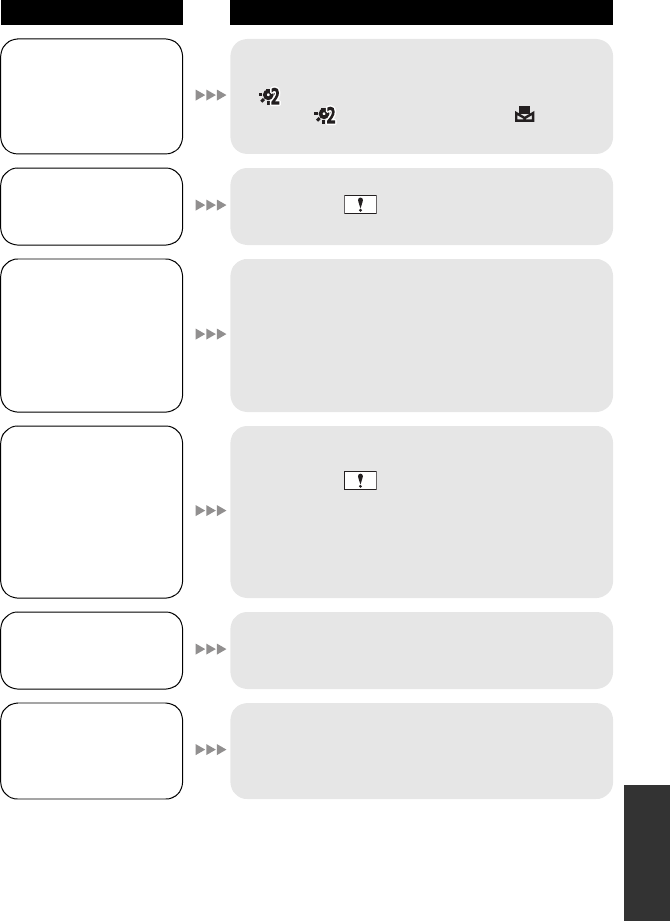
141
VQT3B28
Colour balance of
images is strange
when recording in a
place such as a
gymnasium.
≥In a place with multiple light sources, such as a
gymnasium or a hall, set the white balance setting to
(Indoor mode 2). If you cannot record clearly
with the (Indoor mode 2), set it to (Manual
adjustment mode). (l83)
Any scenes/still
pictures cannot be
played back.
≥Any scenes/still pictures where the thumbnails are
displayed as cannot be played back.
Although this unit is
correctly connected to
a TV, images cannot
be seen.
The images are
squeezed horizontally.
≥Please read the operating instructions of your TV
and select the channel that matches the input used
for the connection.
≥Change the [TV ASPECT] setting to match the
aspect ratio of the TV. (l103)
≥Change the setting of the unit depending on the
cable connecting to the TV. (l104)
Scenes cannot be
deleted.
≥Release the protect setting. (l99)
≥Any scenes/still pictures where the thumbnails are
displayed as cannot be deleted. If the scenes/
still pictures are unnecessary, format the media to
erase the data. (l43) Please be aware that if a
media is formatted then all the data recorded on the
media is erased and cannot be recovered. Back up
important data on a PC, disc etc.
If the SD card is
inserted in this unit, it
is not recognised.
≥If the SD card is formatted on a PC, it may not be
recognised by this unit. Use this unit to format SD
cards. (l43)
If the SD card is
inserted in another
device, it is not
recognised.
≥Check that the device is compatible with the capacity
or type of SD card (SD Memory Card/SDHC Memory
Card/SDXC Memory Card) that you inserted. Refer
to the operating instructions of the device for details.
Problem Check points
HDC-SDT750EB-VQT3B28_mst.book 141 ページ 2010年8月20日 金曜日 午後3時15分
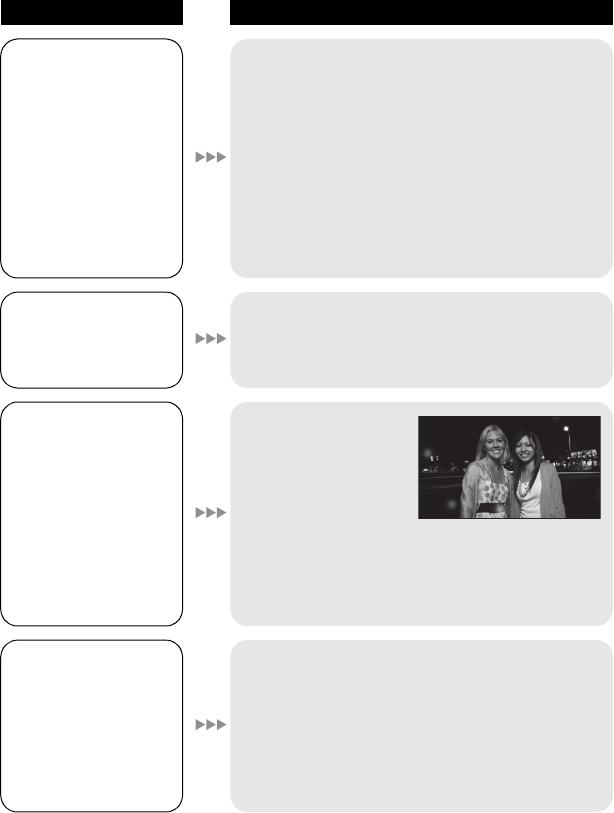
142
VQT3B28
Colour or brightness
of the image changes,
or you may see
horizontal bars in the
image.
The LCD monitor
flickers indoors.
≥Colour or brightness of the image may change, or
you may see horizontal bars in the image when the
object is recorded under fluorescent light, mercury
light or sodium light, etc., but this is not a
malfunction.
≥In motion picture recording mode, record in
intelligent auto mode or set the shutter speed to
1/100 in areas where the power supply frequency is
50 Hz, or 1/125 in areas of 60 Hz.
≥In still picture recording mode, this will not affect the
recorded image.
Object seems to be
warped.
≥Object seems to be warped slightly when the object
moves across the image very fast, but this is
because the unit is using MOS for the image sensor.
This is not a malfunction.
White round spots like
soap bubbles appear
on the recorded
picture.
≥If you take a picture
with the flash in a dark
place or indoors, white
round spots may
appear on the picture
caused by the flash
reflecting of particles of dust in the air. This is not a
malfunction.
A characteristic of this is that the number of round
spots and their position differ in every picture.
“ERROR OCCURRED.
PLEASE TURN UNIT
OFF, THEN TURN ON
AGAIN.” is displayed.
≥The unit has automatically detected an error. Restart
the unit by turning off and on.
≥The unit will be turned off in about 1 minute if the unit
is not turned off and on.
≥Repair is needed if it is repeatedly displayed even if
it is restarted. Detach the power connected, and
consult the dealer who you purchased this unit from.
Do not attempt to repair the unit by yourself.
Problem Check points
HDC-SDT750EB-VQT3B28_mst.book 142 ページ 2010年8月20日 金曜日 午後3時15分
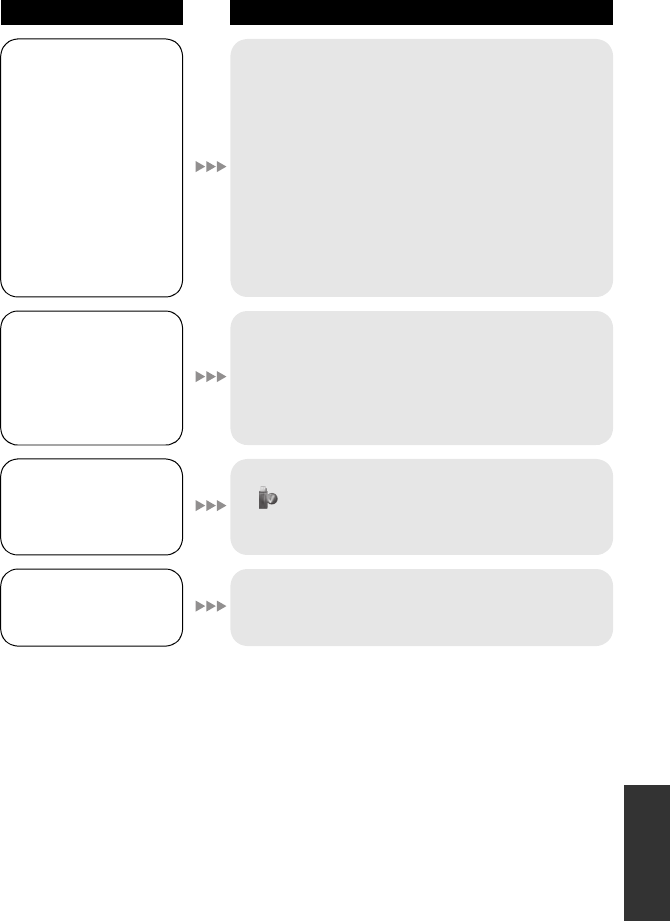
143
VQT3B28
VIERA Link does not
work.
[Setting on this unit]
≥Connect with a HDMI mini cable. (l107)
≥Press the MENU button, then touch [SETUP] #
[VIERA Link] # [ON]. (l107)
≥Turn the unit off and then back on again.
[Setting on other devices]
≥If the TV input does not switch automatically, switch
the input using the TV remote control.
≥Check the VIERA Link setting on the connected
device.
≥Please refer to the operating instructions of the
connected device.
When connected by
the USB cable, this
unit is not detected by
the PC.
≥After re-inserting the SD card into the unit, reconnect
the supplied USB cable.
≥Select another USB terminal on the PC.
≥Check the operating environment. (l124, 133)
≥Connect the supplied USB cable again after
restarting the PC and turning on this unit again.
When the USB cable is
disconnected, an error
message will appear
on the PC.
≥To disconnect the USB cable safely, double-click the
icon in the task tray and follow the instructions
on the screen.
The power of the DVD
burner cannot be
turned on.
≥When the unit is connected to the DVD burner, use
the respective AC adaptors for both this unit and the
DVD burner.
Problem Check points
HDC-SDT750EB-VQT3B28_mst.book 143 ページ 2010年8月20日 金曜日 午後3時15分
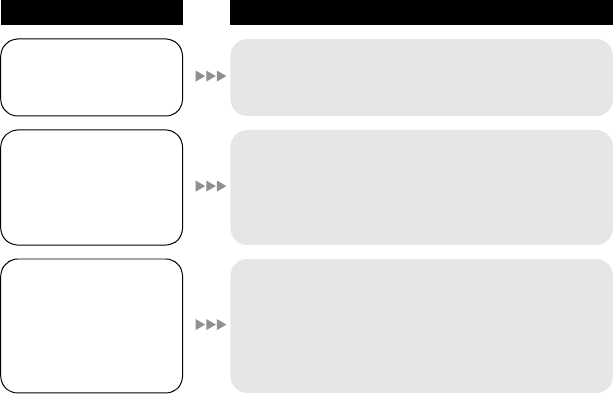
144
VQT3B28
Cannot see the PDF
operating instructions
for HD Writer AE 2.6T.
≥You will need Adobe Acrobat Reader 5.0 or later or
Adobe Reader 7.0 or later to read the PDF operating
instructions for HD Writer AE 2.6T.
Cannot copy scenes
on the SD card by
connecting to other
equipment with the
USB cable.
≥Other equipment might have not recognised the SD
card. Unplug the USB cable once, and reconnect it.
When this unit is
connected to a TV in
still picture recording
mode, the picture on
the TV may appear
grainy.
≥This is not a malfunction and does not affect the still
pictures being recorded or played back.
Problem Check points
HDC-SDT750EB-VQT3B28_mst.book 144 ページ 2010年8月20日 金曜日 午後3時15分
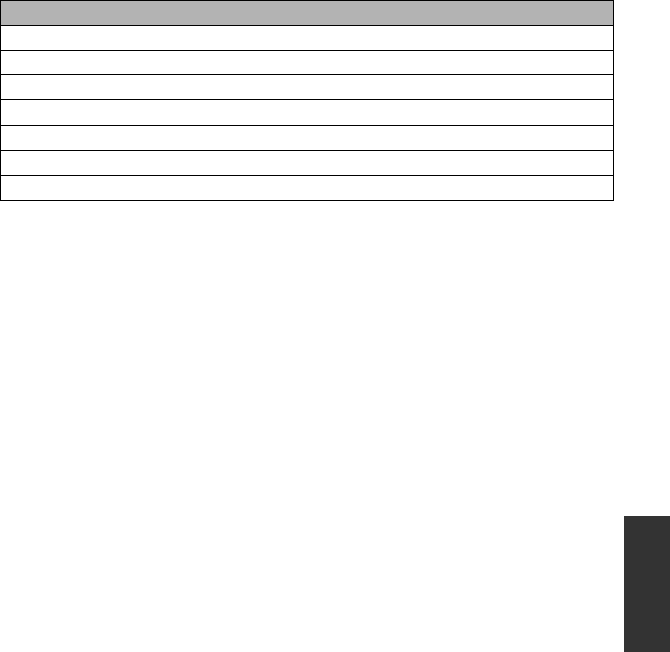
145
VQT3B28
∫If scenes do not change smoothly when played back on another
device
The images may be still for several seconds at the joins between the scenes if the following
operations are performed when multiple scenes have been continuously played back using
another unit.
≥Just how smoothly the scenes will be played back depends on the playback unit.
Depending on the unit used, the images may stop moving and become still for a moment
even when none of the following conditions are applicable.
≥A continuous recording of motion picture data that exceeds 4 GB may momentarily stop at
every 4 GB of data when played back with another device.
≥It may not play back smoothly when the editing of scenes was done with the
HD Writer AE 2.6T, but it will play back smoothly if you set the seamless settings in the
HD Writer AE 2.6T. Refer to the operating instructions for the HD Writer AE 2.6T.
Principal reasons for not playing back smoothly
≥When the scenes were recorded on different dates
≥When scenes lasting under 3 seconds have been recorded
≥When PRE-REC was used for recording
≥When the interval recording is used
≥When deleting scenes
≥When selected scenes are copied to a disc in a connected DVD burner
≥When scenes recorded more than 99 scenes on the same date
HDC-SDT750EB-VQT3B28_mst.book 145 ページ 2010年8月20日 金曜日 午後3時15分
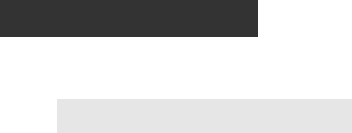
146
VQT3B28
Others
Cautions for use
The unit and the SD card become warm
during use. This is not a malfunction.
Keep this unit as far away as possible
from electromagnetic equipment (such
as microwave ovens, TVs, video games
etc.).
≥If you use this unit on top of or near a TV,
the pictures and/or sound on this unit may
be disrupted by electromagnetic wave
radiation.
≥Do not use this unit near cell phones
because doing so may result in noise
adversely affecting the pictures and/or
sound.
≥Recorded data may be damaged, or
pictures may be distorted, by strong
magnetic fields created by speakers or
large motors.
≥Electromagnetic wave radiation generated
by microprocessors may adversely affect
this unit, disturbing the pictures and/or
sound.
≥If this unit is adversely affected by
electromagnetic equipment and stops
functioning properly, turn this unit off and
remove the battery or disconnect AC
adaptor. Then reinsert the battery or
reconnect AC adaptor and turn this unit
on.
Do not use this unit near radio
transmitters or high-voltage lines.
≥If you record near radio transmitters or
high-voltage lines, the recorded pictures
and/or sound may be adversely affected.
Make sure to use the supplied cords and
cables. If you use optional accessories,
use the cords and the cables supplied
with them.
Do not extend the cords and the cables.
Do not spray insecticides or volatile
chemicals onto the unit.
≥If the unit is sprayed with such chemicals,
its body may be marred and the surface
finish may peel off.
≥Do not leave rubber or plastic products in
contact with the unit for a long time.
When you use the unit in a sandy or
dusty place such as a beach, do not let
sand or fine dust get into the body and
terminals of the unit.
Also, keep the unit away from sea water.
≥Sand or dust may damage the unit. (Care
should be taken when inserting and
removing a card.)
≥If sea water splashes onto the unit, wipe
off the water with a well wrung cloth. Then
wipe the unit again with a dry cloth.
When carrying the unit, do not drop or
bump it.
≥A strong impact can break the unit’s
casing, causing it to malfunction.
Cleaning
≥Before cleaning, detach the battery or pull
the AC cable from the AC outlet, and then
wipe the unit with a soft, dry cloth.
≥If the unit is very dirty, dip a cloth in water
and squeeze firmly, and then wipe the unit
with the damp cloth. Next, dry the unit with
a dry cloth.
≥Use of benzine, paint thinner, alcohol, or
dishwashing liquid may alter the camera
body or peel the surface finish. Do not use
these solvents.
≥When using a chemical dust cloth, follow
the instructions that came with the cloth.
About this unit
HDC-SDT750EB-VQT3B28_mst.book 146 ページ 2010年8月20日 金曜日 午後3時15分
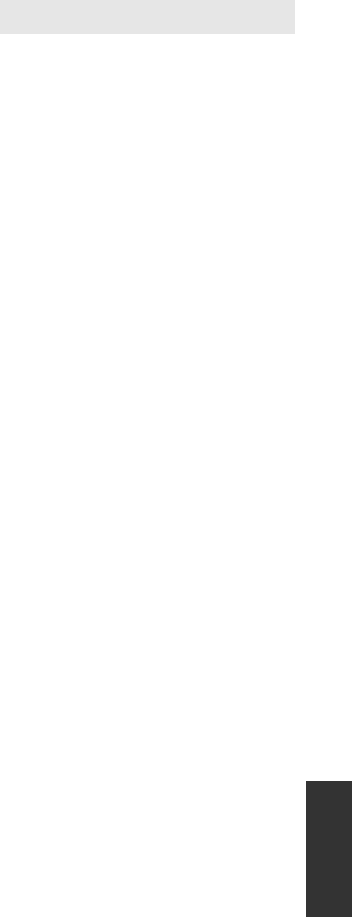
147
VQT3B28
Do not use the unit for surveillance
purposes or other business uses.
≥This unit was designed for consumer
intermittent use. It was not intended for
continuous use, or for any industrial or
commercial application resulting in
prolonged use.
≥In certain situations, continuous use could
cause the unit to overheat and cause a
malfunction. Such use is strongly
discouraged.
When you are not going to use the unit
for an extended time
≥When storing the unit in a cupboard or
cabinet, it is recommended that you place
a desiccant (silica gel) in with it.
The battery used in this unit is a
rechargeable lithium-ion battery. It is
susceptible to humidity and temperature and
the effect increases the more the
temperature rises or falls. In cold areas, the
full charge indication may not appear or the
low battery indication may appear about
5 minutes after starting use. At high
temperatures, the protection function may
be triggered, making it impossible to use the
unit.
Be sure to detach the battery after use.
≥If the battery is left attached, a minute
amount of current continues to flow even if
the unit is off. Keeping the unit in this state
may result in over discharge of the battery.
This may result in you not being able to
use the battery even after it is charged.
≥The battery should be stored in the vinyl
bag so metal does not come into contact
with the terminals.
≥The battery should be stored in a cool
place free from humidity, with as constant
temperature as possible. (Recommended
temperature: 15 oC to 25 oC,
Recommended humidity: 40%RH to
60%RH)
≥Extremely high temperatures or low
temperatures will shorten the life of the
battery.
≥If the battery is kept in high-temperature,
high-humidity, or oily-smoky places, the
terminals may rust and cause
malfunctions.
≥To store the battery for a long period of
time, we recommend you charge it once
every year and store it again after you
have completely used up the charged
capacity.
≥Dust and other matter attached to the
battery terminals should be removed.
Prepare spare batteries when going out
for recording.
≥Prepare batteries appropriate to 3 to 4
times the period you are planning to
About the battery
HDC-SDT750EB-VQT3B28_mst.book 147 ページ 2010年8月20日 金曜日 午後3時15分

148
VQT3B28
record for. Cold places such as a ski resort
can shorten the period which you can
record for.
If you drop the battery accidentally,
check to see if the terminals are
damaged.
≥Attaching a battery with damaged
terminals can damage the unit or AC
adaptor.
Do not throw old battery into fire.
≥Heating a battery or throwing it into a fire
may result in an explosion.
If the operating time is very short even
after the battery has been recharged, the
battery has worn out. Please purchase a
new battery.
≥If the temperature of the battery is
extremely high or extremely low, charging
may take time or the battery may not be
charged.
≥If the charging lamp keeps flashing, make
sure that the terminals of the battery or the
AC adaptor are not exposed to dirt, foreign
objects or dust, then reconnect them
properly.
Disconnect the AC cable from the AC
outlet when you remove dirt, foreign
objects or dust on the terminals of the
battery or the AC adaptor.
If the charging lamp is still flashing, the
temperature of the battery may be
extremely high or extremely low or
something may be wrong with the battery
or AC adaptor. Contact your dealer.
≥If you use the AC adaptor near a radio,
radio reception may be disturbed. Keep
the AC adaptor 1 m or more away from
the radio.
≥When using the AC adaptor, it may
generate whirring sounds. However, this is
normal.
≥After use, be sure to disconnect the AC
adaptor. (If it is left connected, a minute
amount of current is consumed.)
≥Always keep the electrodes of the AC
adaptor and battery clean.
About the AC adaptor
HDC-SDT750EB-VQT3B28_mst.book 148 ページ 2010年8月20日 金曜日 午後3時15分
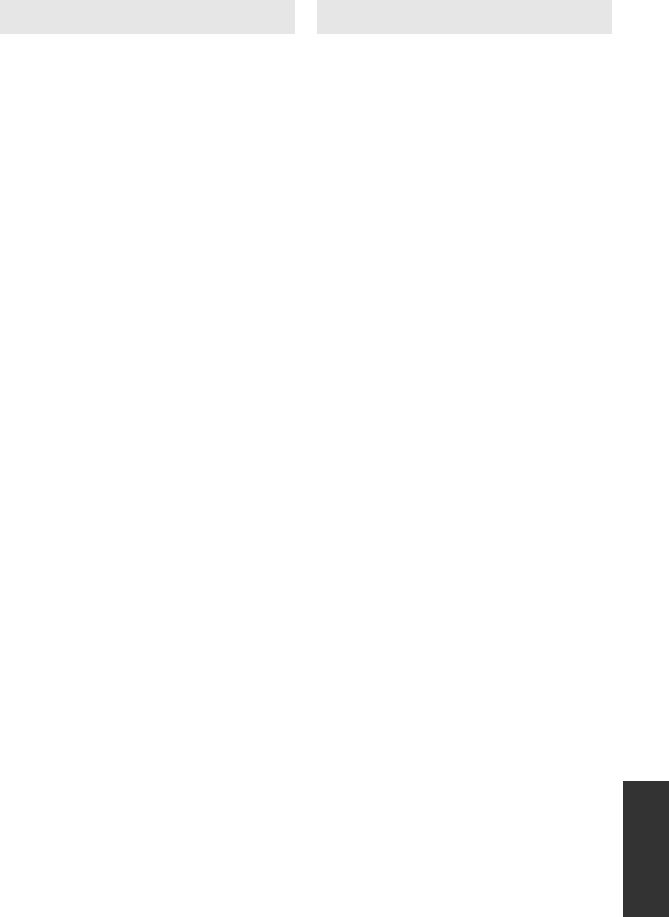
149
VQT3B28
≥Image may be affected when the surface
of the protective glass is contaminated by
water, oil, fingerprints, etc. Wipe the
surface of the protective glass gently with
a dry soft cloth before and after the
recording.
≥Remove the 3D Conversion Lens from the
unit and place it in the lens storage bag
when carrying.
≥Do not hold the 3D Conversion Lens when
the 3D Conversion Lens is attached to the
unit.
≥Do not use or store the 3D Conversion
Lens in the following places since it may
cause a failure or malfunction.
jIn direct sunlight or at the beach in
summer, etc.
jAreas with high temperature and/or
humidity, or where there is rapid change
in temperature and/or humidity
jAreas with a lot of sand and dust
jAreas close to fire
jClose to air-conditioners and/or
humidifiers
jAreas where it may get wet
jAreas with vibration
jinside a car
≥When the 3D Conversion Lens has not
been used for a long period of time, check
to see if there is any looseness in the
attachment of the 3D Conversion Lens
and adjust the attachment position before
use.
≥When not in use, put the lens caps on,
place it inside the lens storing bag, and
store in a place with low humidity.
≥When requesting a repair of the 3D
Conversion Lens, request a repair of the
unit as well, as the cause of the problem
may be in the unit.
About 3D recording
Attach the 3D Conversion Lens securely.
It must not be used with an insecure
attachment.
Do not use the 3D Conversion Lens
without adjusting it first.
≥It will not be possible to record 3D video
correctly, and this may lead to tiredness or
discomfort.
≥When you re-attach the 3D Conversion
Lens after removing it, we recommend
making the adjustments again.
With the 3D Conversion Lens attached,
do not record a subject at less than the
minimum focus distance.
≥The 3D effects may be more pronounced,
and therefore cause tiredness or
discomfort.
≥The minimum focus distance is
approx.1.2 m.
When recording with the 3D Conversion
Lens attached, be careful not to shake
the unit.
≥Tiredness or discomfort may result if the
shake is pronounced, due to riding in a
vehicle or walking etc.
≥When moving the unit as you record,
move it slowly.
≥We recommend using a tripod.
About 3D viewing
Anyone who is hyper sensitive to light,
suffers from heart disease or is otherwise
unwell should avoid viewing 3D video.
≥Doing may have an adverse affect on
such medical conditions.
If you feel tired, uncomfortable or
otherwise strange when viewing 3D
video, stop viewing at once.
≥Continuing to view may cause illness.
≥Please rest appropriately after stopping
the viewing.
About the 3D Conversion Lens About 3D
HDC-SDT750EB-VQT3B28_mst.book 149 ページ 2010年8月20日 金曜日 午後3時15分
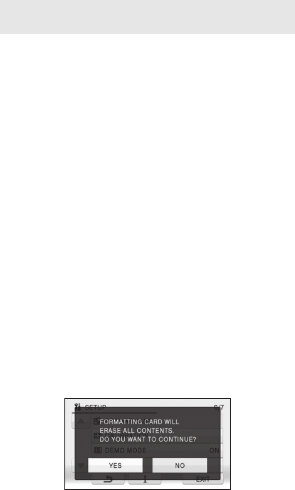
150
VQT3B28
When viewing 3D video, we recommend
taking a break every 30 to 60 minutes.
≥Viewing for extended periods may cause
eye-fatigue.
Short-sighted or long-sighted persons,
those with differences in the sight of their
right and left eyes, and those with
astigmatism are advised to correct their
vision by wearing glasses etc.
Stop viewing if you can clearly see a
double image while viewing 3D video.
≥There are differences in the way that
different people experience 3D video
images. Please correct your sight
appropriately before viewing 3D video.
≥You can change the 3D setting of your
television or 3D output setting of the unit
to 2D.
When viewing 3D video on a 3D
compatible television, position yourself a
distance away that is at least 3 times the
effective height of the television.
≥(Recommended distance):
For 106.7 cm (42z); approx. 1.6 m,
for 116.8 cm (46z); approx. 1.7 m,
for 127 cm (50z); approx. 1.9 m,
for 137.2 cm (54z); approx. 2.0 m.
≥Viewing from a distance closer than the
recommended distance may lead to eye-
fatigue.
Viewing of 3D video is not recommended
for children under 5 to 6 years.
≥It is difficult to know how children will react
to tiredness or discomfort, and they may
become ill suddenly.
≥When children are viewing, have a
responsible adult ensure that eye-fatigue
does not occur.
When disposing of or giving away the SD
card, note that:
≥Formatting and deletion of this unit or
computer only changes the file
management information and does not
completely delete the data in the SD card.
≥It is recommended that the SD card is
physically destroyed or the SD card is
physically formatted using this unit when
disposing of or giving away the SD card.
To physically format the SD card, connect
the unit via the AC adaptor, select
[SETUP] # [FORMAT CARD] # [YES]
from the menu, and then press and hold
the delete button on the screen below for
about 3 seconds. When the SD card data
deletion screen appears, select [YES],
and then follow the on-screen instructions.
≥The customer is responsible for the
management of the data in the SD card.
About the SD card
HDC-SDT750EB-VQT3B28_mst.book 150 ページ 2010年8月20日 金曜日 午後3時15分
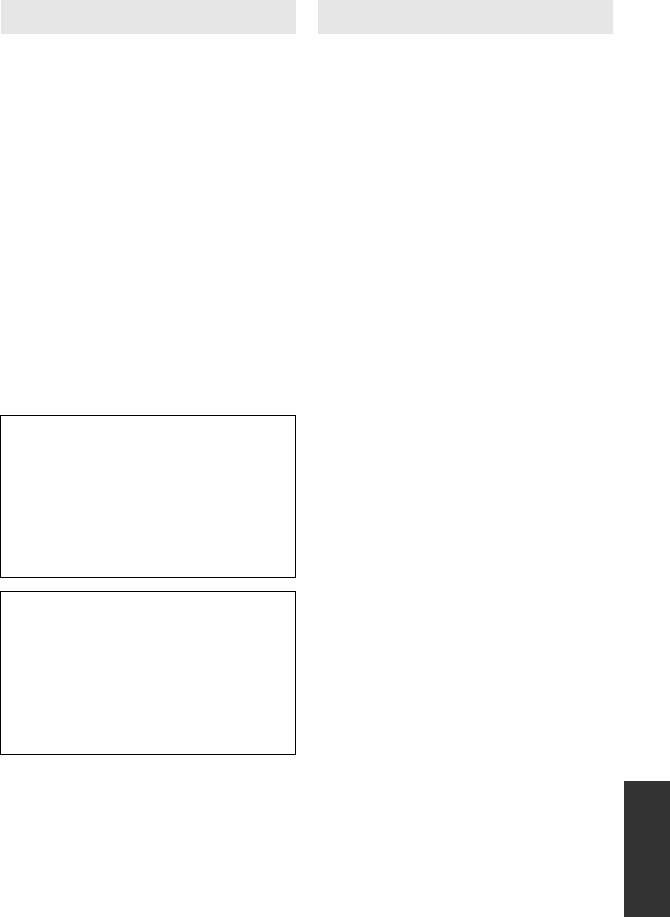
151
VQT3B28
≥When the LCD monitor gets dirty, wipe it
with a soft cloth, such as eye glass
cleaner.
≥Do not touch the LCD monitor with your
finger nails, or rub or press with strong
force.
≥It may become hard to see or hard to
recognise the touch when the LCD
protection sheet is affixed.
≥In a place with drastic temperature
changes, condensation may form on the
LCD monitor. Wipe it with a soft cloth,
such as eye glass cleaner.
≥When the unit has become very cold, for
example due to storage in a cold area, its
LCD monitor will be slightly darker than
usual immediately after the unit is turned
on. The normal brightness will be restored
when the unit’s internal temperature rises.
After you have set up the face recognition
function, personal information will be held in
this unit and included in recorded images.
≥When the unit is serviced, or given away/
disposed of, the personal information
should be deleted in the interests of
protecting personal information. (l98)
Indemnity
≥Information, including personal
information, may be changed or lost as a
result of mistaken operation, static
electricity effects, accident, breakage,
repair or other handling.
It should be noted before use that
Panasonic does not accept any
responsibility for direct or indirect
problems which occur as the result of the
change to or loss of the information
including personal information.
LCD monitor/viewfinder
Extremely high precision technology is
employed to produce the LCD Monitor
screen featuring a total of approximately
230,000 dots. The result is more than
99.99% effective dots with a mere 0.01%
of the dots inactive or always lit.
However, this is not a malfunction and
does not affect the recorded picture.
Extremely high precision technology is
employed to produce the viewfinder
screen featuring a total of approximately
123,000 dots. The result is more than
99.99% effective dots with a mere 0.01%
of the dots inactive or always lit.
However, this is not a malfunction and
does not affect the recorded picture.
About personal information
HDC-SDT750EB-VQT3B28_mst.book 151 ページ 2010年8月20日 金曜日 午後3時15分

152
VQT3B28
When condensation forms on the unit, the
lens will cloud up and the unit may not work
properly. Make every effort to ensure that
condensation does not form. If it does form,
take the actions described below.
Causes of condensation
Condensation takes place when the
ambient temperature or humidity is
changed as follows.
≥When this unit is brought inside from the
cold (e.g. a ski slope) to a warm room.
≥When this unit is moved from an
air-conditioned car to outside.
≥When a cold room has been warmed up
quickly.
≥When cool wind from an air conditioner is
directly blown onto this unit.
≥After summer afternoon showers of rain.
≥When this unit is in a very humid place
where the air is thick with steam. (e.g. a
heated swimming pool)
Helpful hint
If, for example, you have used this unit for
recording on a ski slope and are taking it into
a heated room, place the unit inside a plastic
bag, remove as much of the air from inside
the bag as possible, then seal the bag.
Leave the unit for about an hour in the room
so the temperature of the unit is close to the
ambient temperature of the room, then use
it.
About condensation
HDC-SDT750EB-VQT3B28_mst.book 152 ページ 2010年8月20日 金曜日 午後3時15分

153
VQT3B28
Others
About copyright
∫Carefully observe copyright
laws
Recording of pre-recorded tapes or discs
or other published or broadcast material
for purposes other than your own private
use may infringe copyright laws. Even for
the purpose of private use, recording of
certain material may be restricted.
∫Licenses
≥SDXC Logo is a trademark of SD-3C,
LLC.
≥“AVCHD” and the “AVCHD” Logo are
trademarks of Panasonic Corporation and
Sony Corporation.
≥Manufactured under license from Dolby
Laboratories.
Dolby and the double-D symbol are
trademarks of Dolby Laboratories.
≥HDMI, the HDMI Logo, and High-
Definition Multimedia Interface are
trademarks or registered trademarks of
HDMI Licensing LLC in the United States
and other countries.
≥HDAVI Control™ is a trademark of
Panasonic Corporation.
≥x.v.Colour™ is a trademark.
≥LEICA is a registered trademark of Leica
Microsystems IR GmbH and DICOMAR is
a registered trademark of Leica Camera
AG.
≥Microsoft®, Windows® and Windows
Vista® are either registered trademarks or
trademarks of Microsoft Corporation in the
United States and/or other countries.
≥Microsoft product screen shot(s) reprinted
with permission from Microsoft
Corporation.
≥IBM and PC/AT are registered trademarks
of International Business Machines
Corporation of the U.S.
≥Intel®, Core™, Pentium® and Celeron® are
the registered trademarks or trademarks
of Intel Corporation in the United States
and other countries.
≥AMD Athlon™ is a trademark of Advanced
Micro Devices, Inc.
≥iMovie and Mac are trademarks of
Apple Inc., registered in the U.S. and
other countries.
≥PowerPC is a trademark of International
Business Machines Corporation.
≥Other names of systems and products
mentioned in these instructions are
usually the registered trademarks or
trademarks of the manufacturers who
developed the system or product
concerned.
This product is licensed under the AVC
patent portfolio license for the personal and
non-commercial use of a consumer to (i)
encode video in compliance with the AVC
Standard (“AVC Video”) and/or (ii) decode
AVC Video that was encoded by a consumer
engaged in a personal and non-commercial
activity and/or was obtained from a video
provider licensed to provide AVC Video. No
license is granted or shall be implied for any
other use. Additional information may be
obtained from MPEG LA, LLC.
See http://www.mpegla.com.
HDC-SDT750EB-VQT3B28_mst.book 153 ページ 2010年8月20日 金曜日 午後3時15分
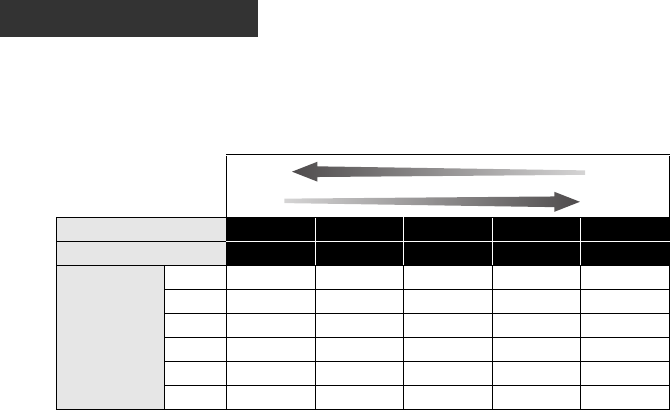
154
VQT3B28
Others
Recording modes/approximate
recordable time
≥SD cards are only mentioned with their main memory size. The stated times are the
approximate recordable times for continuous recording.
AImage quality prioritised
BRecording time prioritised
≥If recording for long periods, prepare batteries for 3 or 4 times the period you wish to record
for. (l16)
≥The default setting is [HG] mode.
≥Recordable time of 3D recording mode is the same. (During 3D recording mode, 1080/50p
recording mode can not be used.)
≥Maximum continuously recordable time for one scene: 12 hours
≥The recording is paused once when the recording time for one scene exceeds 12 hours,
and the recording will automatically resume after a few seconds.
≥If a recording with a lot movements is recorded, the recording time is reduced.
≥The recordable time may be reduced if recording of short scene is repeated.
≥Use time in the row of 4 GB in above table as a guideline for the time that can be copied
onto one DVD disc (4.7 GB).
Recording mode 1080/50p HA HG HX HE
Picture size
1920
k
1080 1920
k
1080 1920
k
1080 1920
k
1080 1920
k
1080
SD card
4GB 19 min 30 min 40 min 1 h 1 h 30 min
8GB 40min 1h 1h20min 2 h 3 h20min
16 GB 1h20min 2h 2h40min 4h10min 6h40min
32 GB 2h40min 4h10min 5h30min 8h20min
13h40min
48 GB 4h 6h20min 8h10min
12h30min 20h20min
64 GB 5h20min 8h30min 11h
16h50min 27h30min
HDC-SDT750EB-VQT3B28_mst.book 154 ページ 2010年8月20日 金曜日 午後3時15分
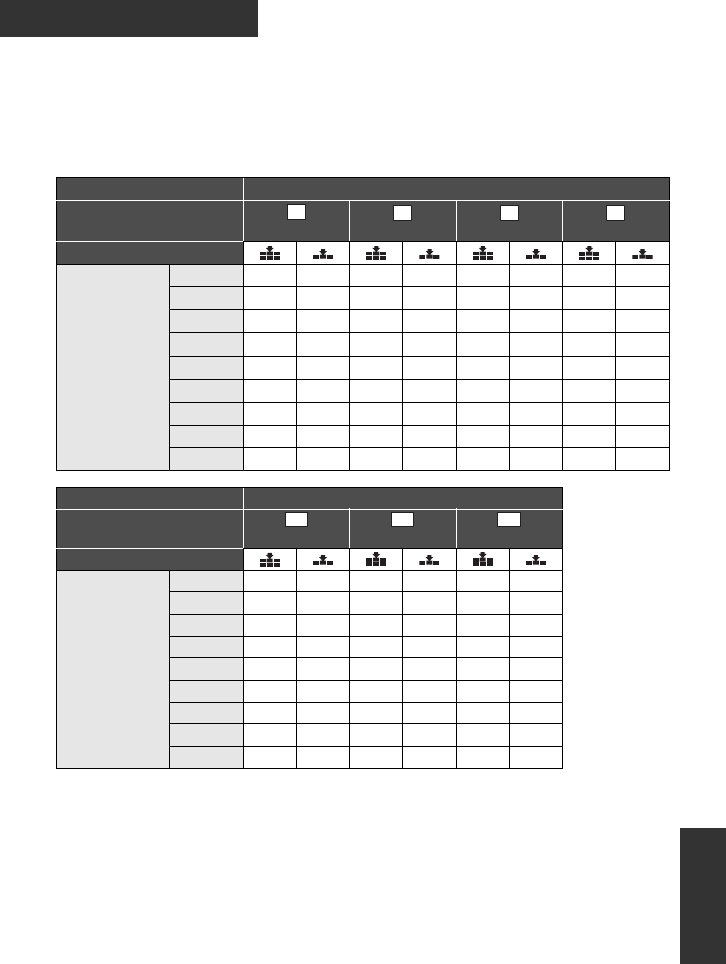
155
VQT3B28
Others
Approximate number of recordable
pictures
≥SD cards are only mentioned with their main memory size. The stated number is the
approximate number of recordable pictures.
(In still picture recording mode)
Aspect ratio 4:3
Picture size 4032k3024 3200k2400 2560k1920 640k480
Picture quality
SD card
512 MB 70 110 110 180 180 290 3600 6100
1GB 140 220 220 360 360 580 7400 12000
2GB 300 450 450 740 740 1200 15000 25000
4GB 610 940 940 1500 1500 2400 30000 50000
8GB 1200 1900 1900 3000 3000 4800 60500
102000
16 GB 2500 3900 3900 6200 6200 9700
122000 205000
32 GB 5000 7900 7900 12500 12500 19500
246000 414000
48 GB 7200 11000 11000 18000 18000 28000
364000 613000
64 GB 10000 15800 15800 25000 25000 39000
492000 829000
Aspect ratio 3:2
Picture size 4608k3072 3600k2400 2880k1920
Picture quality
SD card
512 MB 60 90 100 160 160 250
1GB 120 180 200 320 320 500
2GB 240 390 400 650 650 1000
4GB 500 800 850 1300 1300 2000
8GB 1000 1600 1700 2700 2700 4200
16 GB 2100 3300 3400 5500 5500 8500
32 GB 4200 6700 7000 11000 11000 17500
48 GB 6200 9800 10000 16000 16000 25000
64 GB 8400 13400 14000 22000 22000 35000
12.2
M
7.7
M
4.9
M
0.3
M
14.2
M
8.6M
5.5M
HDC-SDT750EB-VQT3B28_mst.book 155 ページ 2010年8月20日 金曜日 午後3時15分
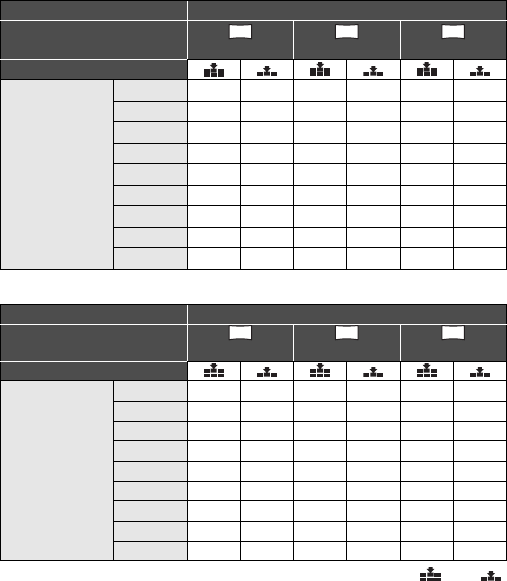
156
VQT3B28
(In motion picture recording mode)
≥The number of recordable pictures depends on whether and are used
together and on the subject being recorded.
≥Maximum number of recordable pictures that can be displayed is 99999.
If the number of recordable pictures exceeds 99999, the number will not change when the
picture is taken until the number of recordable pictures gets less than 99999.
≥The memory capacity indicated on the label of an SD card is the total of the capacity for
copyright protection and management and the capacity which can be used on the unit, a
PC etc.
Aspect ratio 16:9
Picture size 4864k2736 3840k2160 3072k1728
Picture quality
SD card
512 MB 65 100 100 160 160 270
1GB 130 200 200 320 320 540
2GB 270 400 400 700 700 1100
4GB 550 850 850 1420 1420 2200
8GB 1100 1700 1700 2800 2800 4500
16 GB 2200 3400 3400 5600 5600 9000
32 GB 4500 7000 7000 11500 11500 18200
48 GB 6600 10000 10000 17000 17000 26000
64 GB 9000 14000 14000 23000 23000 36400
Aspect ratio 16:9
Picture size 4864k2736 3840k2160 1920k1080
Picture quality
SD card
512 MB 65 100 100 160 440 690
1GB 130 200 200 320 900 1400
2GB 270 400 400 700 1800 2800
4GB 550 850 850 1420 3600 5600
8GB 1100 1700 1700 2800 7300 11000
16 GB 2200 3400 3400 5600 14000 23000
32 GB 4500 7000 7000 11500 29000 46000
48 GB 6600 10000 10000 17000 44000 69000
64 GB 9000 14000 14000 23000 59000 93000
13.3
M
8.3
M
5.3
M
13.3
M
8.3
M
2.1
M
HDC-SDT750EB-VQT3B28_mst.book 156 ページ 2010年8月20日 金曜日 午後3時15分
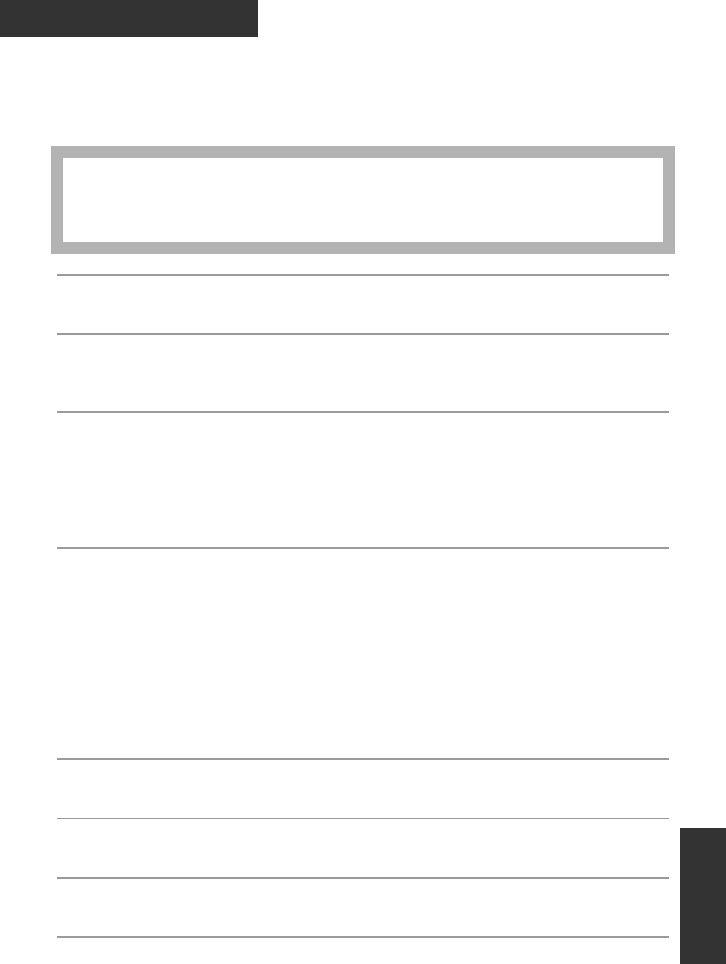
157
VQT3B28
Others
Specifications
High Definition Video Camera
Information for your safety
Signal system:
1080/50p, 1080/50i
Recording format:
1080/50p; Original format
HA/HG/HX/HE; AVCHD format compliant
Image sensor:
1/4.1 type (1/4.1z) 3MOS image sensor
Total; 3050 Kk3
Effective pixels;
Motion picture;2530 Kk3 (16:9)
Still picture;2320 Kk3 (4:3), 2630 Kk3 (3:2), 2530 Kk3 (16:9)
Lens:Auto Iris, F1.5 to F2.8
Focal length; 3.45 mm to 41.4 mm
Macro (Full range AF)
35 mm equivalent;
Motion picture; 35 mm to 420 mm (16:9)
Still picture; 38.8 mm to 466 mm (4:3), 35.7 mm to 428 mm (3:2), 35 mm to 420 mm (16:9)
Minimum focus distance;
Normal; Approx. 4 cm (Wide)/Approx. 1.2 m (Tele)
Tele macro; Approx. 70 cm (Tele)
Intelligent auto Macro; Approx. 1 cm (Wide)/Approx. 70 cm (Tele)
Filter diameter:
46 mm
Zoom:
12k optical zoom, 18k i.Zoom, 30k/700k digital zoom
Monitor:
7.6 cm (3z) wide LCD monitor (Approx. 230 K dots)
Power source:
Power consumption:
DC 9.3 V (When using AC adaptor)
DC 7.2 V (When using battery)
Recording;
6.0 W
HDC-SDT750EB-VQT3B28_mst.book 157 ページ 2010年8月20日 金曜日 午後3時15分
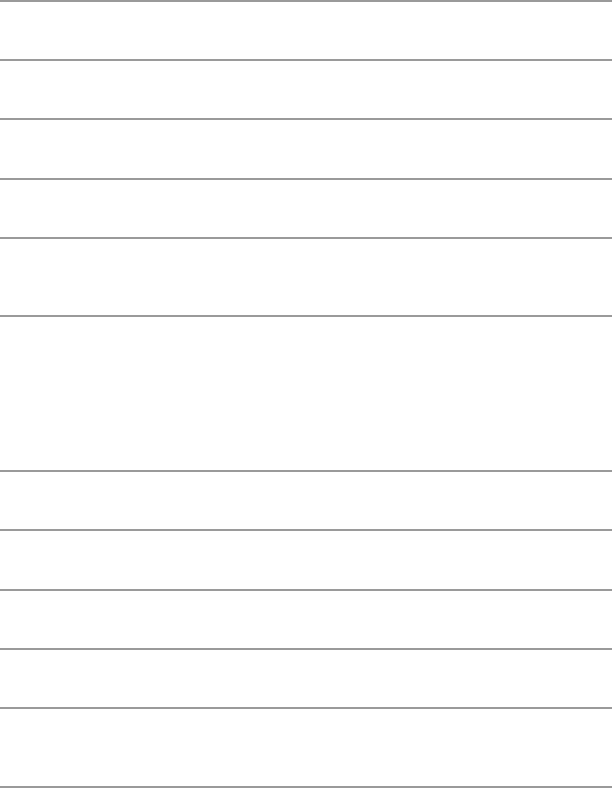
158
VQT3B28
Viewfinder:
0.69 cm (0.27z) wide EVF (Approx. 123 K dots)
Microphone:
5.1 channel surround microphone (with a zoom microphone/focus microphone function)
Speaker:
1 round speaker, dynamic type
White balance adjustment:
Auto tracking white balance system
Standard illumination:
1,400 lx
Minimum required illumination:
Approx. 1.6 lx (1/25 with low light mode in the scene mode)
Approx. 1 lx with the colour night view function
AV multi connector video output level:
Component video output level;
Y; 1.0 Vp-p, 75 h
Pb; 0.7 Vp-p, 75 h
Pr; 0.7 Vp-p, 75 h
AV video output level;
1.0 Vp-p, 75 h, PAL system
HDMI mini connector video output level:
HDMI™ (V.1.4 with 3D) x.v.Colour™ 1080p/1080i/576p
AV multi connector audio output level (Line):
316 mV, 600 h, 2 ch
Headphone output:
77 mV, 32 h (Stereo mini jack)
HDMI mini connector audio output level:
Dolby Digital/Linear PCM
MIC input:
j70 dBV (Mic sensitivity j50 dB equivalent, 0 dB=1 V/Pa, 1 kHz)
(Stereo mini jack)
HDC-SDT750EB-VQT3B28_mst.book 158 ページ 2010年8月20日 金曜日 午後3時15分
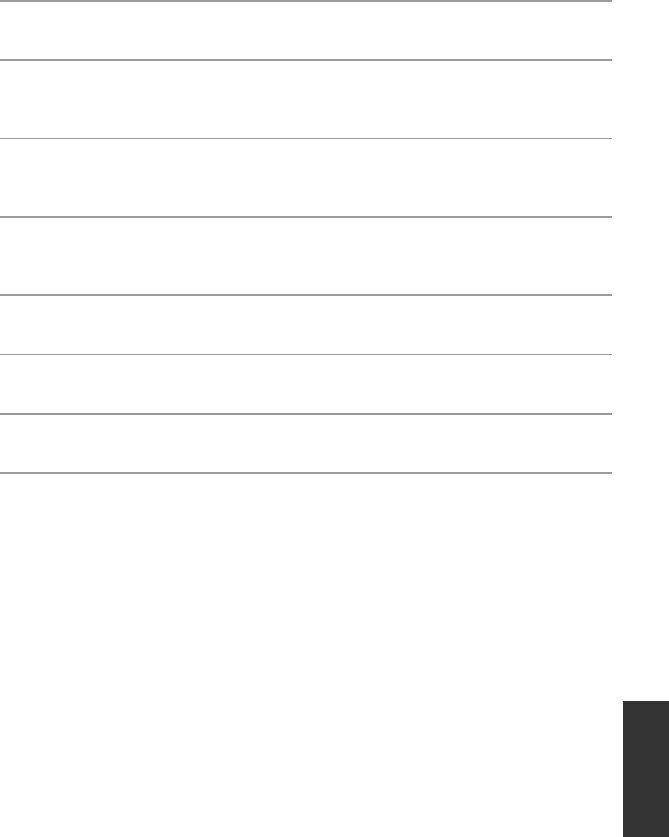
159
VQT3B28
USB:
Reader function (No copyright protection support)
Hi-Speed USB (USB 2.0), USB terminal Type Mini AB
USB host function (for DVD burner)
Flash:
Available range; Approx. 1.0 m to 2.5 m
Dimensions:
66 mm (W)k69 mm (H)k138 mm (D)
(excluding projecting parts)
Mass:
Approx. 375 g
[without battery (supplied) and an SD card (optional)]
Mass in operation:
Approx. 435 g
[with battery (supplied) and an SD card (optional)]
Operating temperature:
0oCto40oC
Operating humidity:
10%RH to 80%RH
Battery operation time:
See page 16
HDC-SDT750EB-VQT3B28_mst.book 159 ページ 2010年8月20日 金曜日 午後3時15分
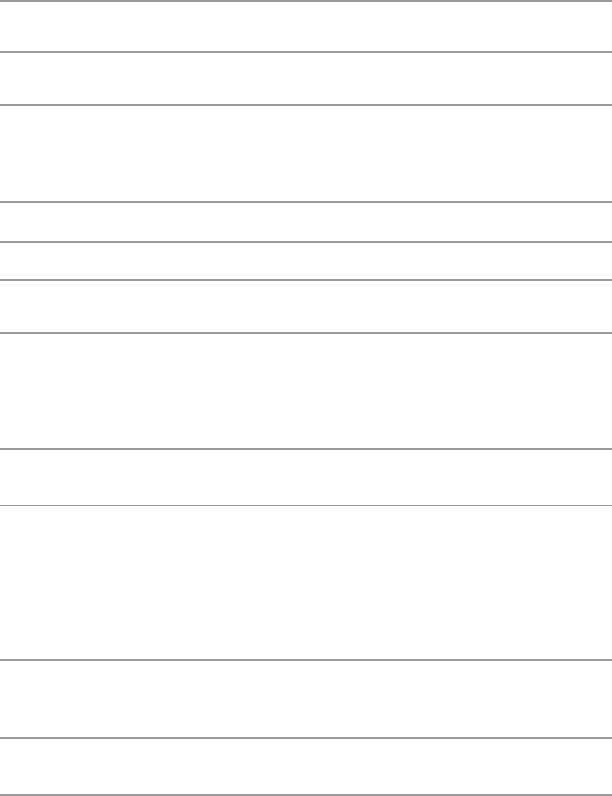
160
VQT3B28
∫3D Conversion Lens
Dimensions:
78 mm (W)k59 mm (H)k97 mm (D)
Mass:
Approx. 195 g
Lens (when attached to the unit):
F3.2 (f = 2.5 mm)
35 mm equivalent; 58 mm
Minimum recording distance; approx. 1.2 m
Stereo base: 12.4 mm
Minimum illumination: Approx. 28 lx (1/25 when [AUTO SLOW SHTR (3D)] is set to [ON])
∫Motion pictures
Recording media:
SD Memory Card (FAT12 and FAT16 system compliant)
SDHC Memory Card (FAT32 system compliant)
SDXC Memory Card (exFAT system compliant)
Refer to page 19 for details on SD cards usable in this unit.
Compression:
MPEG-4 AVC/H.264
Recording mode and transfer rate:
1080/50p; Approx. 28 Mbps (VBR)
HA; Approx. 17 Mbps (VBR)
HG; Approx. 13 Mbps (VBR)
HX; Approx. 9 Mbps (VBR)
HE; Approx. 5 Mbps (VBR)
Refer to page 154 for the recordable time.
Picture size:
1080/50p: 1920k1080/50p
HA/HG/HX/HE: 1920k1080/50i
Audio compression:
Dolby Digital/5.1 ch (built-in microphone), 2 ch (built-in microphone/external microphone)
HDC-SDT750EB-VQT3B28_mst.book 160 ページ 2010年8月20日 金曜日 午後3時15分
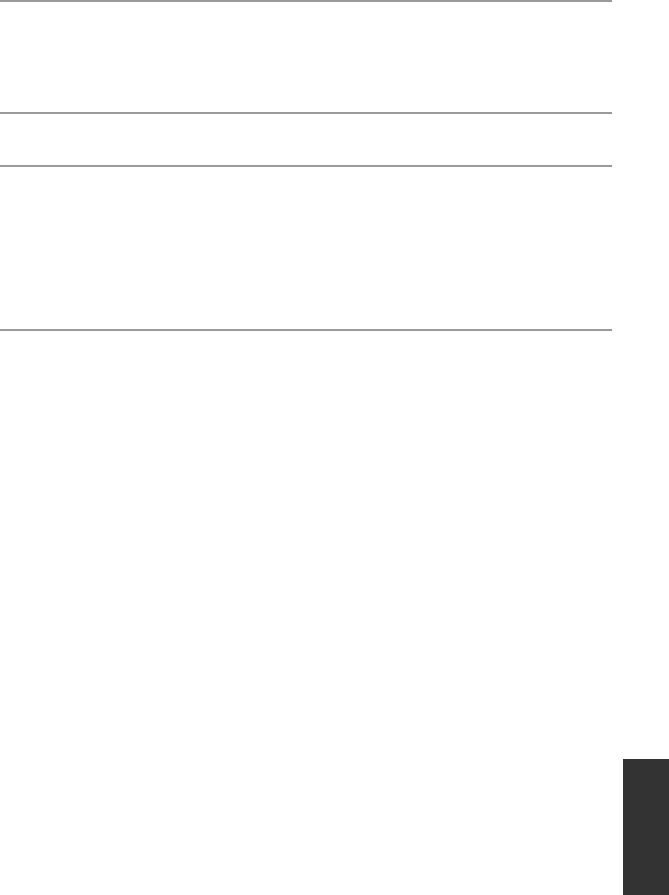
161
VQT3B28
∫Still pictures
Recording media:
SD Memory Card (FAT12 and FAT16 system compliant)
SDHC Memory Card (FAT32 system compliant)
SDXC Memory Card (exFAT system compliant)
Refer to page 19 for details on SD cards usable in this unit.
Compression:
JPEG (Design rule for Camera File system, based on Exif 2.2 standard), DPOF corresponding
Picture size:
Picture aspect [4:3];
4032k3024/3200k2400/2560k1920/640k480
Picture aspect [3:2];
4608k3072/3600k2400/2880k1920
Picture aspect [16:9];
4864k2736/3840k2160/3072k1728/1920k1080
Refer to page 155 for the number of recordable pictures.
HDC-SDT750EB-VQT3B28_mst.book 161 ページ 2010年8月20日 金曜日 午後3時15分
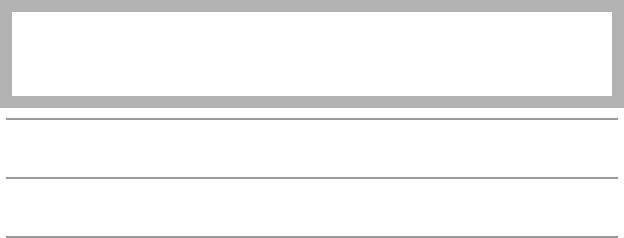
162
VQT3B28
AC adaptor
Information for your safety
Dimensions:
92 mm (W)k33 mm (H)k61 mm (D)
Mass:
Approx. 115 g
Specifications may change without prior notice.
Power source:
Power consumption:
DC output:
AC 110 V to 240 V, 50/60 Hz
19 W
DC 9.3 V, 1.2 A (Unit operation)
DC 8.4 V, 0.65 A (Battery charging)
HDC-SDT750EB-VQT3B28_mst.book 162 ページ 2010年8月20日 金曜日 午後3時15分
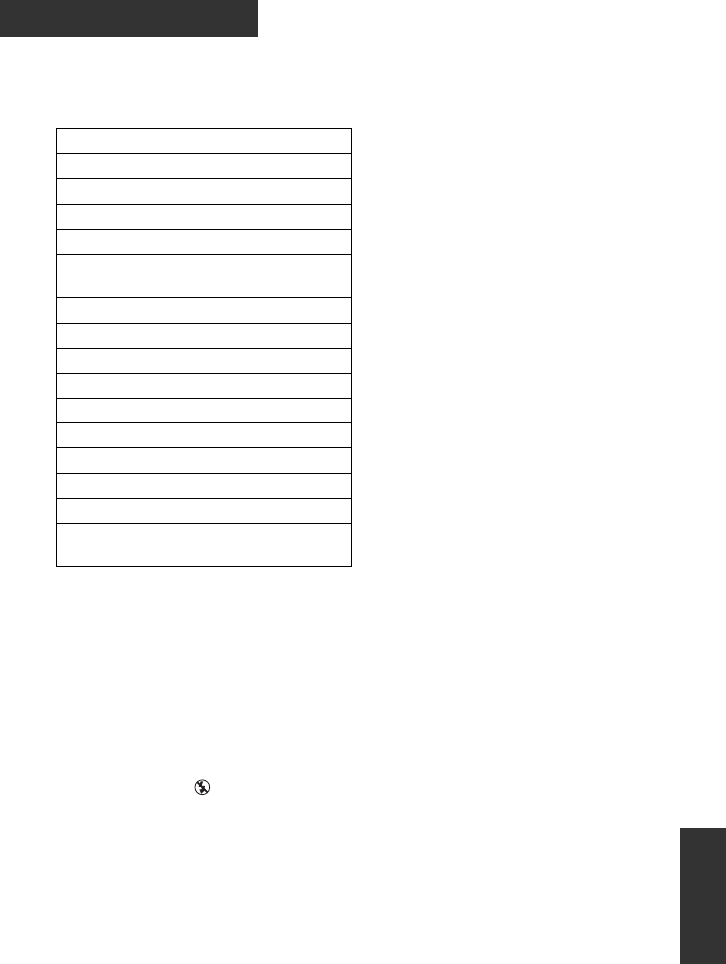
163
VQT3B28
Others
Optional accessories
Product numbers correct as of Aug. 2010. These may be subject to change.
Some optional accessories may not be available in some countries.
AC adaptor (VW-AD21EB-K)*1
Battery pack (lithium/VW-VBG130)
Battery pack (lithium/VW-VBG260)
Battery pack (lithium/VW-VBG6)*2
Battery pack holder kit (VW-VH04)
HDMI mini cable (RP-CDHM15,
RP-CDHM30)
Wide conversion lens (VW-W4607H)
Wide end conversion lens (VW-WE08H)*3
Filter kit (VW-LF46NE)*4
Video DC light (VW-LDC103E)
Light bulb for video DC light (VZ-LL10E)
Stereo microphone (VW-VMS2E)*5
Shoe adaptor (VW-SK12E)
DVD burner (VW-BN2)
DVD burner (VW-BN01)
SD/SDHC/SDXC Memory Card
(Refer to page 19)
*1 The supplied DC cables cannot be
used on this unit.
*2 The battery pack holder kit/VW-VH04
(optional) is necessary.
*3 When using the VW-WE08H, set the
zoom to W (wide) side. The focus will
be slightly out when it is set to T (tele)
side, so remove the VW-WE08H when
recording set to T (tele) side.
*4 When using the VW-LF46NE, remove
the lens hood (supplied) and set to the
flash setting to (OFF).
*5 External microphone may intrude into
the frame when recording. Set the
zoom to wide angle, and tilt the
external microphone upward so it will
not intrude into the frame. This will not
affect the audio being recorded.
HDC-SDT750EB-VQT3B28_mst.book 163 ページ 2010年8月20日 金曜日 午後3時15分
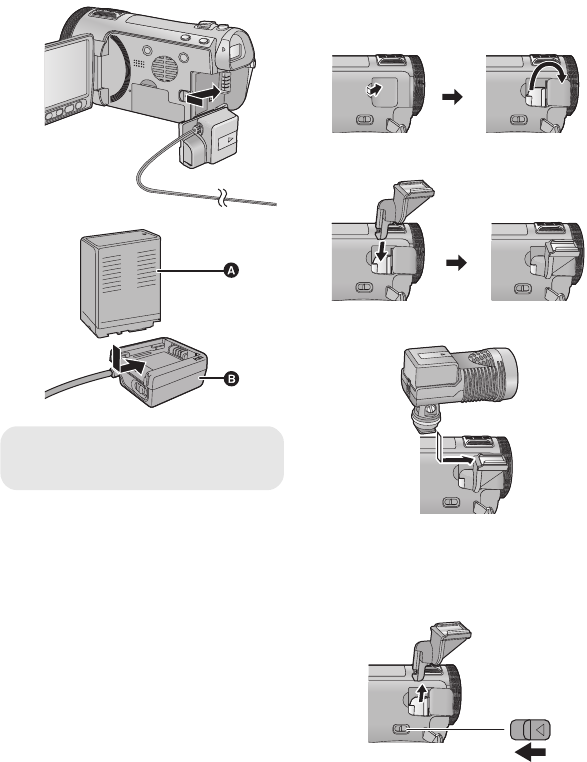
164
VQT3B28
∫Attaching the battery pack
holder kit
To use the VW-VBG6 for this unit, the
battery pack holder kit/VW-VH04 (optional)
is required.
1Insert the DC cable to this unit.
2Insert the battery to the battery holder.
≥Do not pinch the DC cable with the LCD
monitor.
∫Attaching the optional
accessories on the shoe
adaptor
The video DC light/VW-LDC103E (optional)
etc. can be mounted on the shoe adaptor
(supplied).
1Open the shoe adaptor cover.
2Attach the shoe adaptor to this unit.
3Attach the video DC light to this unit.
≥When removing the shoe adaptor, slide
the SHOE ADAPTOR RELEASE lever,
and remove the shoe adaptor while sliding
the lever.
AVW-VBG6
BVW-VH04
SHOE
ADAPTOR
RELEASE
HDC-SDT750EB-VQT3B28_mst.book 164 ページ 2010年8月20日 金曜日 午後3時15分
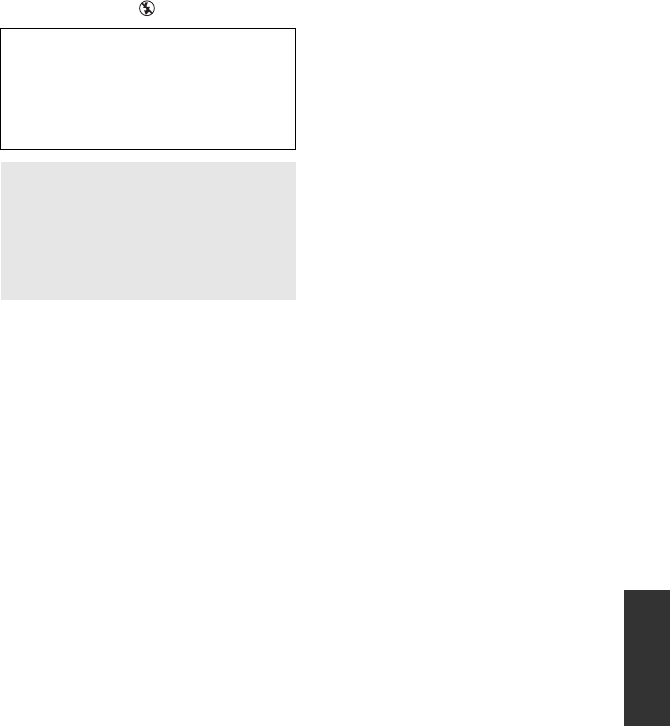
165
VQT3B28
∫Attaching the conversion lens/
filter kit
Attach the wide conversion lens
(VW-W4607H; optional), the wide end
conversion lens (VW-WE08H; optional), ND
filter or MC protector of the Filter kit
(VW-LF46NE; optional) in front of the lens.
≥It is not possible to attach it to the front of
the lens hood. (l26)
≥You will not be able to use the flash. Set
the flash setting to (OFF). (l61)
Be careful about the following.
When 2 lens accessories, such as the ND
filter and wide conversion lens, are fitted
and the zoom lever is pressed toward the
W side, the 4 corners of an image will be
darkened. (Vignetting)
Attaching the lens cap of the
Filter Kit (VW-LF46NE; optional)
≥When the filter kit (VW-LF46NE;
optional) is used, protect the lens
surface while the unit is not used with
the lens cap supplied with the filter kit.
HDC-SDT750EB-VQT3B28_mst.book 165 ページ 2010年8月20日 金曜日 午後3時15分
166
VQT3B28
Index
∫Numerics
1080/50p recording . . . . . . . . . . . . . . . 51
3D Conversion Lens . . . . 13, 52, 56, 149
3D playback/viewing . . . . . . . . . 105, 149
3D recording . . . . . . . . . . . . . . . . 52, 149
5.1 channel . . . . . . . . . . . . . . . . . . . . 104
∫A
AC adaptor . . . . . . . . . . . . . . 14, 18, 148
AF assist lamp . . . . . . . . . . . . . . . . . . . 81
AF/AE tracking . . . . . . . . . . . . . . . . . . 50
Alert sound . . . . . . . . . . . . . . . . . . . . . 41
Anti-Ground-Shooting (AGS) . . . . . . . . 71
Approximate number of recordable
pictures . . . . . . . . . . . . . . . . . . . . . . . 155
Aspect ratio . . . . . . . . . . . . . . . . . . . . . 79
Auto focus . . . . . . . . . . . . . . . . . . . . . . 32
Auto protect . . . . . . . . . . . . . . . . . . . . 115
Auto slow shutter (2D) . . . . . . . . . . . . . 71
Auto slow shutter (3D) . . . . . . . . . . . . . 71
Automatic face framing . . . . . . . . . . . . 70
Automatic white balance . . . . . . . . . . . 32
AV multi connector . . . . . . . . 10, 101, 118
AV multi connector output . . . . . . . . . 104
∫B
Backlight compensation . . . . . . . . . . . . 62
Bass setting . . . . . . . . . . . . . . . . . . . . 75
Battery . . . . . . . . . . . . . . . . . . . . 14, 147
Battery capacity indication . . . . . . . . . . 17
∫C
Cancel protect . . . . . . . . . . . . . . . . . . 115
Card . . . . . . . . . . . . . . . . . . . . . . . . . . 19
Card status . . . . . . . . . . . . . . . . . . . . . 43
Changing the display style . . . . . . . . . . 39
Charging time . . . . . . . . . . . . . . . . . . . 16
Cleaning . . . . . . . . . . . . . . . . . . . . . . 146
Colour night view . . . . . . . . . . . . . . . . . 63
Component out . . . . . . . . . . . . . . . . . 104
Component terminal . . . . . . . . . . . . . 101
Conversion Assist Function . . . . . . . . 122
Copy
Disc . . . . . . . . . . . . . . . . . . . . . . . 111
Dubbing . . . . . . . . . . . . . . . . 116, 118
Dubbing (3D) . . . . . . . . 112, 117, 119
Creating still picture from
motion picture . . . . . . . . . . . . . . . . . . . 87
∫D
Date and time display . . . . . . . . . . . . . 39
Date and time setting . . . . . . . . . . . . . . 25
Delete . . . . . . . . . . . . . . . . . . . . . . . . . 95
Deleting personal information . . . . . . . . 98
Demo mode . . . . . . . . . . . . . . . . . . . . 44
Digital cinema . . . . . . . . . . . . . . . . . . . 67
Digital cinema colour . . . . . . . . . . . . . . 72
Digital zoom . . . . . . . . . . . . . . . . . . . . 65
Direct playback . . . . . . . . . . . . . . . . . . 87
Disc status . . . . . . . . . . . . . . . . . . . . . 115
Display . . . . . . . . . . . . . . . . . . . . . . . .38
Divide . . . . . . . . . . . . . . . . . . . . . . . . .97
DPOF setting . . . . . . . . . . . . . . . . . . .100
DVD burner . . . . . . . . . . . . . . . . . . . .109
∫E
Economy . . . . . . . . . . . . . . . . . . . . . . .39
Extra optical zoom . . . . . . . . . . . . . . . .47
Eyepiece corrector dial . . . . . . . . . . . . .24
∫F
Face highlight playback . . . . . . . . . . . .91
Face recognition . . . . . . . . . . . . . . . . .67
Face-to-face recording . . . . . . . . . . . . .24
Fade . . . . . . . . . . . . . . . . . . . . . . . . . .59
Fade colour . . . . . . . . . . . . . . . . . . . . .59
Flash . . . . . . . . . . . . . . . . . . . . . . . . . .61
Flash level . . . . . . . . . . . . . . . . . . . . . .61
Focus . . . . . . . . . . . . . . . . . . . . . .29, 85
Focus microphone . . . . . . . . . . . . . . . .73
Format disc . . . . . . . . . . . . . . . . . . . . 115
Formatting . . . . . . . . . . . . . . . . . . 43, 115
Frame-by-frame playback . . . . . . . . . . .86
∫G
Gain . . . . . . . . . . . . . . . . . . . . . . . . . .84
Grip belt . . . . . . . . . . . . . . . . . . . . . . . .12
Guide display . . . . . . . . . . . . . . . . . . . .36
Guideline . . . . . . . . . . . . . . . . . . . . . . .63
∫H
HD Writer AE 2.6T . . . . . . . . . . .120, 132
HDMI mini connector . . . . . .10, 101, 107
HDMI resolution . . . . . . . . . . . . . . . . .104
Headphone terminal . . . . . . . . . . . . . . .12
Headphone volume adjustment . . . . . . .63
Highlight playback . . . . . . . . . . . . . . . .91
Highlight&Time frame index . . . . . . . . .88
Hi-speed burst shooting mode . . . . . . .80
Histogram . . . . . . . . . . . . . . . . . . . . . .77
Hybrid O.I.S. . . . . . . . . . . . . . . . . . . . .48
∫I
i.Zoom . . . . . . . . . . . . . . . . . . . . . . . . .65
Image stabilizer function . . . . . . . . . . . .48
Indications . . . . . . . . . . . . . . . . . . . . .134
Initial setting . . . . . . . . . . . . . . . . . . . . .43
Intelligent auto mode . . . . . . . . . . . . . .31
Intelligent contrast control . . . . . . . . . . .59
Intelligent exposure . . . . . . . . . . . . . . .62
Intelligent scene selection . . . . . . . . . . .91
Interval recording . . . . . . . . . . . . . . . . .66
Iris . . . . . . . . . . . . . . . . . . . . . . . . . . . .84
∫L
Language . . . . . . . . . . . . . . . . . . . . . .44
LCD monitor . . . . . . . . . . . . . 11, 23, 151
LCD set . . . . . . . . . . . . . . . . . . . . . . . .41
Lens cap . . . . . . . . . . . . . . . . . . . . . .165
HDC-SDT750EB-VQT3B28_mst.book 166 ページ 2010年8月20日 金曜日 午後3時15分
167
VQT3B28
Lens hood . . . . . . . . . . . . . . . . . . . . . . 26
Luminance . . . . . . . . . . . . . . . . . . . . . 76
∫M
Manual focus . . . . . . . . . . . . . . . . . . . . 85
Manual recording . . . . . . . . . . . . . . . . . 82
Menu . . . . . . . . . . . . . . . . . . . . . . . . . 36
MF assist . . . . . . . . . . . . . . . . . . . . . . 85
Microphone level . . . . . . . . . . . . . . . . . 74
Microphone setup . . . . . . . . . . . . . . . . 73
Microphone terminal . . . . . . . . . . . . . . 12
Mode dial . . . . . . . . . . . . . . . . . . . . . . 22
Motion picture compatibility . . . . . . . . . 35
Multi manual ring . . . . . . . . . . . . . . . . . 85
∫N
Name display . . . . . . . . . . . . . . . . . . . 70
∫O
O.I.S. LOCK . . . . . . . . . . . . . . . . . . . . 49
Operation icons . . . . . . . . . . . . . . . . . . 58
Optical image stabilizer demo . . . . . . . . 44
∫P
Picture adjustment . . . . . . . . . . . . . . . . 75
Picture quality . . . . . . . . . . . . . . . . . . . 79
Picture size . . . . . . . . . . . . . . . . . . . . . 78
Playback Operations . . . . . . . . . . . . . . 86
Playback zoom . . . . . . . . . . . . . . . . . . 89
Playing back motion pictures
by date . . . . . . . . . . . . . . . . . . . . . . . . 90
Power button . . . . . . . . . . . . . . . . . . . . 21
Power LCD . . . . . . . . . . . . . . . . . . . . . 41
PRE-REC . . . . . . . . . . . . . . . . . . . . . . 59
Protect . . . . . . . . . . . . . . . . . . . . . . . . 99
∫Q
Quick menu . . . . . . . . . . . . . . . . . . . . . 37
Quick power on . . . . . . . . . . . . . . . . . . 40
Quick start . . . . . . . . . . . . . . . . . . . . . . 40
∫R
Recordable time . . . . . . . . . . . . . 16, 154
Recording lamp . . . . . . . . . . . . . . . . . . 41
Recording modes . . . . . . . . . . . . . . . . 65
Recording time elapsed . . . . . . . . . . . . 28
Recovery . . . . . . . . . . . . . . . . . . . . . . 138
Red-eye reduction . . . . . . . . . . . . . . . . 61
Remaining number of still pictures . . . . 30
Remaining time left for recording . . . . . 28
Remote control . . . . . . . . . . . . . . . 41, 45
Repeat playback . . . . . . . . . . . . . . . . . 88
Resume playback . . . . . . . . . . . . . . . . 89
Ring zoom . . . . . . . . . . . . . . . . . . . . . . 47
∫S
Scene mode . . . . . . . . . . . . . . . . . . . . 64
Scene protect . . . . . . . . . . . . . . . . . . . 99
SD Memory Card . . . . . . . . . . . . . . . . . 19
SD Speed Class Rating . . . . . . . . . . . . 19
SDHC Memory Card . . . . . . . . . . . . . . 19
SDXC Memory Card . . . . . . . . . . . . . . 19
Self-timer recording . . . . . . . . . . . . . . . 62
Shoe adaptor . . . . . . . . . . . . . . . .12, 164
Shooting guide . . . . . . . . . . . . . . . . . . .72
Shoulder strap fixture . . . . . . . . . . . . . .12
Shutter sound . . . . . . . . . . . . . . . . . . .81
Shutter speed . . . . . . . . . . . . . . . . . . .84
Simultaneous recording . . . . . . . . . . . .30
Skip playback . . . . . . . . . . . . . . . . . . . .86
Slide show . . . . . . . . . . . . . . . . . . .34, 94
Slow-motion playback . . . . . . . . . . . . . .86
Smile shot . . . . . . . . . . . . . . . . . . . . . .60
Soft skin mode . . . . . . . . . . . . . . . . . . .62
Stereo microphone . . . . . . . . . . . . . . . .73
Still picture compatibility . . . . . . . . . . . .35
Sub recording start/stop button . . . . . . .26
Surround microphone . . . . . . . . . . . . . .73
∫T
Te l e m a c r o . . . . . . . . . . . . . . . . . . . . . .62
Touch screen . . . . . . . . . . . . . . . . . . . .23
Touch screen calibration . . . . . . . . . . . .43
Tripod receptacle . . . . . . . . . . . . . . . . . 11
TV aspect . . . . . . . . . . . . . . . . . . . . .103
∫V
Video DC light . . . . . . . . . . . . . . . . . .164
VIERA Link . . . . . . . . . . . . . . . . . . . .107
Viewfinder . . . . . . . . . . . . 11, 24, 42, 151
Volume adjustment . . . . . . . . . . . . . . . .35
∫W
White balance . . . . . . . . . . . . . . . . . . .83
Wind noise reduction . . . . . . . . . . . . . .73
World time setting . . . . . . . . . . . . . . . .38
∫Z
Zebra . . . . . . . . . . . . . . . . . . . . . . . . . .76
Zoom . . . . . . . . . . . . . . . . . . . . . . . . . .47
Zoom microphone . . . . . . . . . . . . . . . .73
Zoom mode . . . . . . . . . . . . . . . . . . . . .65
HDC-SDT750EB-VQT3B28_mst.book 167 ページ 2010年8月20日 金曜日 午後3時15分
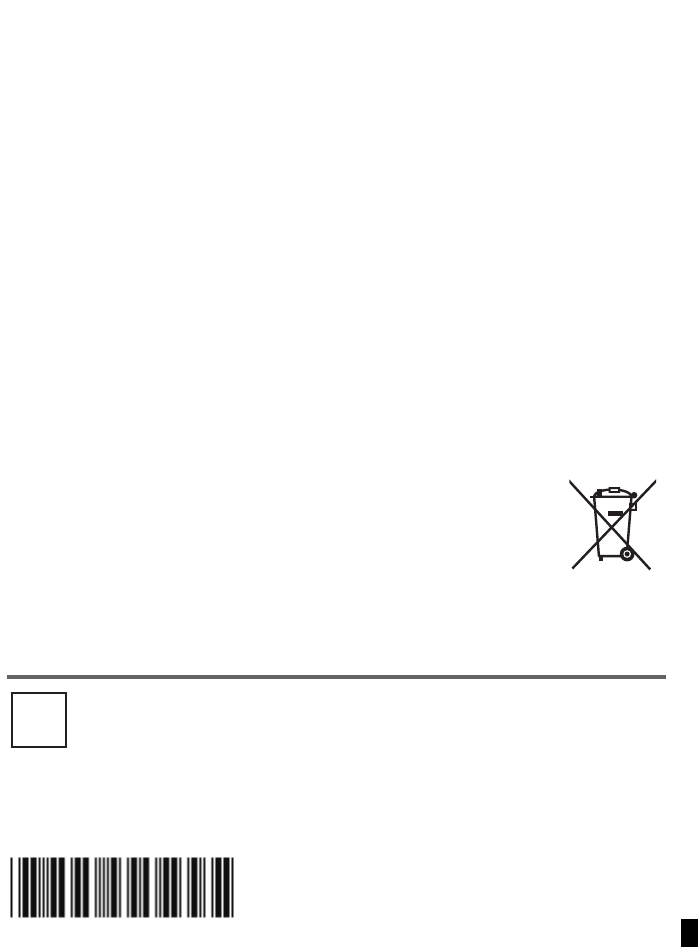
VQT3B28
F0810KB0 ( 600 )
B
Pursuant to at the directive 2004/108/EC, article 9(2)
Panasonic Testing Centre
Panasonic Marketing Europe GmbH
Winsbergring 15, 22525 Hamburg, Germany
Panasonic Corporation
Web site: http://panasonic.net
© Panasonic Corporation 2010
EU
HDC-SDT750EB-VQT3B28_mst.book 168 ページ 2010年8月20日 金曜日 午後3時15分