HPE Security Fortify Static Code Analyzer User Guide SCA 17.10
HPE_SCA_Guide_17.10
User Manual:
Open the PDF directly: View PDF ![]() .
.
Page Count: 138 [warning: Documents this large are best viewed by clicking the View PDF Link!]
- Title Page
- Contents
- Preface
- Change Log
- Chapter 1: Introduction
- Chapter 2: Analysis Process Overview
- Chapter 3: Translating Java Code
- Chapter 4: Translating .NET Code
- Chapter 5: Translating C and C++ Code
- Chapter 6: Translating JavaScript Code
- Chapter 7: Translating Ruby Code
- Chapter 8: Translating ABAP Code
- Chapter 9: Translating Code for Mobile Platforms
- Chapter 9: Translating Apex and Visualforce Code
- Chapter 10: Translating Flex and ActionScript
- Chapter 11: Translating COBOL Code
- Chapter 12: Translating Other Languages
- Chapter 13: Integrating into a Build
- Chapter 14: Command-Line Interface
- Chapter 15: Command-Line Utilities
- Chapter 16: Troubleshooting
- Appendix A: Parallel Analysis Mode
- Appendix B: Filtering the Analysis
- Appendix C: Scan Wizard
- Appendix D: Sample Files
- Appendix E: Configuration Options
- Send Documentation Feedback

HPE Security
Fortify Static Code Analyzer
Software Version: 17.10
User Guide
Document Release Date: April 2017
Software Release Date: April 2017
Legal Notices
Warranty
The only warranties for Hewlett Packard Enterprise Development products and services are set forth in the express warranty
statements accompanying such products and services. Nothing herein should be construed as constituting an additional
warranty. HPE shall not be liable for technical or editorial errors or omissions contained herein.
The information contained herein is subject to change without notice.
Restricted Rights Legend
Confidential computer software. Valid license from HPE required for possession, use or copying. Consistent with FAR 12.211
and 12.212, Commercial Computer Software, Computer Software Documentation, and Technical Data for Commercial Items
are licensed to the U.S. Government under vendor's standard commercial license.
The software is restricted to use solely for the purpose of scanning software for security vulnerabilities that is (i) owned by
you; (ii) for which you have a valid license to use; or (iii) with the explicit consent of the owner of the software to be scanned,
and may not be used for any other purpose.
You shall not install or use the software on any third party or shared (hosted) server without explicit consent from the third
party.
Copyright Notice
© Copyright 2003 - 2017 Hewlett Packard Enterprise Development LP
Trademark Notices
Adobe™ is a trademark of Adobe Systems Incorporated.
Microsoft® and Windows® are U.S. registered trademarks of Microsoft Corporation.
UNIX® is a registered trademark of The Open Group.
Documentation Updates
The title page of this document contains the following identifying information:
lSoftware Version number
lDocument Release Date, which changes each time the document is updated
lSoftware Release Date, which indicates the release date of this version of the software
To check for recent updates or to verify that you are using the most recent edition of a document, go to:
https://www.protect724.hpe.com/community/fortify/fortify-product-documentation
You will receive updated or new editions if you subscribe to the appropriate product support service. Contact your HPE sales
representative for details.
User Guide
HPE Security Fortify Static Code Analyzer (17.10) Page 2 of 138

Contents
Preface 8
Contacting HPESecurity Fortify Support 8
For More Information 8
About the Documentation Set 8
Change Log 9
Chapter 1: Introduction 11
HPE Security Fortify Static Code Analyzer 11
HPESecurityFortify CloudScan 11
HPESecurityFortify Scan Wizard 12
About the Analyzers 12
Related Documents 13
All Products 14
HPE Security Fortify Software Security Center 14
HPE Security Fortify Static Code Analyzer 16
Technology Previews 17
Chapter 2: Analysis Process Overview 18
Analysis Process 18
Translation Phase 19
Mobile Build Sessions 20
Mobile Build Session Version Compatibility 20
Creating a Mobile Build Session 20
Importing a Mobile Build Session 20
Analysis Phase 21
Incremental Analysis 21
Parallel Processing 22
Translation and Analysis Phase Verification 22
Chapter 3: Translating Java Code 23
Java Command-Line Syntax 23
Java Command-Line Options 24
Java Command-Line Examples 26
Handling Resolution Warnings 26
Java Warnings 26
User Guide
HPE Security Fortify Static Code Analyzer (17.10) Page 3 of 138

Using FindBugs 27
Translating Java EE Applications 28
Translating the Java Files 28
Translating JSP Projects, Configuration Files, and Deployment Descriptors 28
Java EE Translation Warnings 28
Translating Java Bytecode 29
Chapter 4: Translating .NET Code 30
.NET Command-Line Syntax 30
.NET Command-Line Options 31
Translating Simple .NET Applications 32
Handling Translation Errors 33
.NET Translation Errors 33
ASP.NET Errors 33
Chapter 5: Translating C and C++ Code 34
Prerequisites 34
C and C++ Command-Line Syntax 34
Scanning Pre-processed C and C++ Code 35
Chapter 6: Translating JavaScript Code 36
Translating Pure JavaScript Projects 36
Skipping Translation of JavaScript Library Files 36
Translating JavaScript Projects with HTML Files 37
Including External JavaScript or HTML in Translation 37
Scanning JavaScript Code 38
Chapter 7: Translating Ruby Code 39
Ruby Command-Line Syntax 39
Ruby Command-Line Options 39
Adding Libraries 40
Adding Gem Paths 40
Chapter 8: Translating ABAP Code 41
About Scanning ABAP Code 41
INCLUDE Processing 42
Importing the Transport Request 42
Adding Fortify Static Code Analyzer to Your Favorites List 43
Running the HPE Security Fortify ABAP Extractor 44
User Guide
HPE Security Fortify Static Code Analyzer (17.10) Page 4 of 138

Chapter 9: Translating Code for Mobile Platforms 47
Translating Apple iOS Projects 47
Prerequisites 47
Xcodebuild Integration Command-Line Syntax 47
Translating Android Projects 48
Chapter 9: Translating Apex and Visualforce Code 49
Prerequisites 49
Apex and Visualforce Command-Line Syntax 49
Apex and Visualforce Command-Line Options 49
Chapter 10: Translating Flex and ActionScript 51
ActionScript Command-Line Syntax 51
Flex and ActionScript Command-Line Options 51
ActionScript Command-Line Examples 52
Handling Resolution Warnings 53
ActionScript Warnings 53
Chapter 11: Translating COBOL Code 54
Preparing COBOL Source Files for Translation 54
COBOL Command-Line Syntax 55
COBOLCommand-Line Options 55
Chapter 12: Translating Other Languages 57
Translating Python Code 57
Python Command-Line Options 58
Translating ColdFusion Code 58
ColdFusion Command-Line Syntax 58
ColdFusion Command-Line Options 59
Translating SQL 59
PL/SQL Command-Line Example 59
T-SQL Command-Line Example 60
Translating ASP/VBScript Virtual Roots 60
Classic ASP Command-Line Example 62
VBScript Command-Line Example 62
PHP Command-Line Example 62
Chapter 13: Integrating into a Build 63
Build Integration 63
Make Example 64
User Guide
HPE Security Fortify Static Code Analyzer (17.10) Page 5 of 138

Devenv Example 64
Modifying a Build Script to Invoke Fortify Static Code Analyzer 64
Touchless Build Integration 65
Ant Integration 65
Gradle Integration 66
Maven Integration 66
Installing and Updating the Maven Plugin 66
Testing the Maven Plugin Installation 67
Using the Maven Plugin 68
Excluding Files from the Scan 69
MSBuild Integration 69
Setting Windows Environment Variables for Touchless MSBuild Integration 70
Using the Touchless MSBuild Integration 70
Chapter 14: Command-Line Interface 72
Output Options 72
Translation Options 74
Analysis Options 75
Other Options 77
Directives 79
Specifying Files 79
Chapter 15: Command-Line Utilities 81
Fortify Static Code Analyzer Utilities 81
Other Command-Line Utilities 82
Checking the Fortify Static Code Analyzer Scan Status 82
SCAState Utility Command-Line Options 83
Working with FPR Files from the Command Line 84
Merging FPR Files 85
Displaying Analysis Results for an FPR File 86
Migrating Audit Data from Previous FPR Versions 88
Extracting a Source Archive from an FPR File 89
Generating Reports from the Command Line 90
Generating a BIRT Report 90
Generating a Legacy Report 92
About Updating Security Content 92
Updating Security Content 93
Chapter 16: Troubleshooting 95
Exit Codes 95
User Guide
HPE Security Fortify Static Code Analyzer (17.10) Page 6 of 138

Using the Log File to Debug Problems 96
Translation Failed Message 96
JSP Translation Problems 97
C/C++ Precompiled Header Files 97
Reporting Issues and Requesting Enhancements 98
Appendix A: Parallel Analysis Mode 99
Enabling Parallel Analysis Mode 99
Appendix B: Filtering the Analysis 100
Filter Files 100
Filter File Example 100
Appendix C: Scan Wizard 103
Preparing to use the Scan Wizard 103
Starting the Scan Wizard 104
Starting Scan Wizard on a System with Fortify SCA and Applications Installed 104
Starting Scan Wizard as a Stand-Alone Utility 105
Appendix D: Sample Files 106
Basic Samples 106
Advanced Samples 107
Appendix E: Configuration Options 110
Fortify Static Code Analyzer Properties Files 110
Properties File Format 110
Precedence of Setting Properties 111
fortify-sca.properties 111
fortify-sca-quickscan.properties 134
Send Documentation Feedback 138
User Guide
HPE Security Fortify Static Code Analyzer (17.10) Page 7 of 138
Preface
Contacting HPESecurity Fortify Support
If you have questions or comments about using this product, contact HPESecurityFortify Technical
Support using one of the following options.
To Manage Your Support Cases, Acquire Licenses, and Manage Your Account
https://support.fortify.com
To Email Support
fortifytechsupport@hpe.com
To Call Support
1.844.260.7219
For More Information
For more information about HPE Security software products: http://www.hpe.com/software/fortify
About the Documentation Set
The HPE Security Fortify Software documentation set contains installation, user, and deployment
guides for all HPE Security Fortify Software products and components. In addition, you will find
technical notes and release notes that describe new features, known issues, and last-minute updates.
You can access the latest versions of these documents from the following HPE Security user community
website:
https://www.protect724.hpe.com/community/fortify/fortify-product-documentation
You will need to register for an account.
User Guide
Preface
HPE Security Fortify Static Code Analyzer (17.10) Page 8 of 138

Change Log
The following table lists changes made to this document. Revisions to this document are published
between software releases only if the changes made affect product functionality.
Software Release /
Document Version Changes
17.10 Added:
l"Skipping Translation of JavaScript Library Files" on page36 - New
property file settings to skip translation of library files
l"Translating Apex and Visualforce Code" on page49 - New supported
language
l"COBOLCommand-Line Options" on page55 - New section to describe
the COBOL specific command-line options
l"Parallel Analysis Mode" on page99 - New implementation of parallel
analysis mode
Updated:
l"Java Command-Line Options" on page24- Describes a change to the
-sourcepath option
l"Using the Touchless MSBuild Integration" on page70- Added a note
about running MSBuild projects in parallel mode
Removed:
lThe Appendix "Issue Tuning" - Issues addressed in this appendix are no
longer valid
16.20 Added:
l"Incremental Analysis" on page21 - New feature
l"Gradle Integration" on page66 - New feature
l"Exit Codes" on page95
Updated:
l"Translating .NET Code" on page30 - New implementation for
.NETtranslation
l"Integrating into a Build" on page63 - Combined all the build
integration information into one chapter
l"Including External JavaScript or HTML in Translation" on page37 -
Added how to specify proxy server information
l"Translation Options" on page74 - Added more information about the
-encoding option
l"fortify-sca.properties" on page111 - Removed
User Guide
Change Log
HPE Security Fortify Static Code Analyzer (17.10) Page 9 of 138

Software Release /
Document Version Changes
com.fortify.sca.jsp.UseNativeParser property because the
Jasper-based non-native JSP parser was removed, added equivalent
command-line options for relevant properties
lCommand-line option descriptions now include equivalent property
names where applicable
Removed:
l"Prerequisite for Translating Code Using Legacy Versions of the J2EE
SDK" (no longer supported)
l"Using the Sourceanalyzer Ant Task" (no longer supported)
l"Precompiling MS Visual Studio 2003 ASP.NET Pages" (no longer
supported)
l"Translating ASP.NET 1.1 (Visual Studio Version 2003)" Projects (no
longer supported)
lThe com.fortify.sca.IldasmPath property (no longer used with
.NETtranslation)
16.10 Added:
l"Translating JavaScript Code" on page36
Updated:
l"Translating Code for Mobile Platforms" on page47 - Added Swift
language as supported
l"Updating Security Content" on page93 - Added two new fortifyupdate
utility options
l"Generating a BIRT Report " on page90 - Additional output format
(XLS)
l"Maven Integration" on page66
l"Advanced Samples" on page107 - Added two Riches samples (Java
and .NET)
User Guide
Change Log
HPE Security Fortify Static Code Analyzer (17.10) Page 10 of 138

Chapter 1: Introduction
This guide provides instructions for using HPE Security Fortify Static Code Analyzer(Fortify Static
Code Analyzer) to scan code on most major programming platforms. This guide is intended for people
responsible for security audits and secure coding.
This section contains the following topics:
HPE Security Fortify Static Code Analyzer 11
About the Analyzers 12
Related Documents 13
HPE Security Fortify Static Code Analyzer
Fortify Static Code Analyzer is a set of software security analyzers that search for violations of security-
specific coding rules and guidelines in a variety of languages. The Fortify Static Code Analyzer language
technology provides rich data that enables the analyzers to pinpoint and prioritize violations so that
fixes are fast and accurate. Fortify Static Code Analyzer produces analysis information to help you
deliver more secure software, as well as make security code reviews more efficient, consistent, and
complete. Its design enables you to quickly incorporate new third-party and customer-specific security
rules.
At the highest level, using Fortify Static Code Analyzer involves:
1. Running Fortify Static Code Analyzer as a stand-alone process or integrating Fortify Static Code
Analyzer in a build tool
2. Translating the source code into an intermediate translated format
3. Scanning the translated code and producing security vulnerability reports
4. Auditing the results of the scan, either by opening the results (FPR file) in HPESecurity Fortify
Audit Workbench or uploading them to HPESecurity Fortify Software Security Center for analysis,
or directly with the results displayed on screen
Note: For information about how to transfer results to Audit Workbench, see the HPESecurity
Fortify Audit Workbench User Guide.
HPESecurityFortify CloudScan
You can use HPESecurityFortify CloudScan (Fortify CloudScan) to manage your resources by
offloading the processor-intensive scanning phase of the Fortify Static Code Analyzer analysis from
build machines to a cloud of machines provisioned for this purpose.
After the translation phase is completed on the build machine, Fortify CloudScan generates a mobile
build session and moves it to an available machine for scanning. In addition to freeing up the build
machines, this process makes it easy to expand the system by adding more resources to the cloud as
HPE Security Fortify Static Code Analyzer (17.10) Page 11 of 138
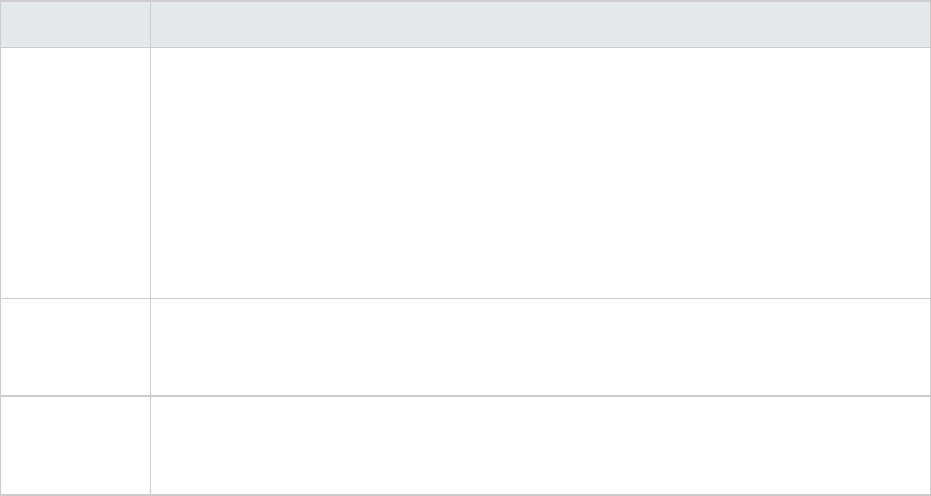
needed, without having to interrupt the build process. In addition, users of Fortify Software Security
Center can direct Fortify CloudScan to output the FPR file directly to the server.
For more information about Fortify CloudScan, see the HPESecurity Fortify CloudScan Installation,
Configuration, and Usage Guide.
HPESecurityFortify Scan Wizard
HPESecurityFortify Scan Wizard (Scan Wizard) is a utility that enables you to quickly and easily
prepare and scan project code using Fortify Static Code Analyzer. With the Scan Wizard, you can run
your scans locally, or, if you are using HPESecurityFortify CloudScan, in a cloud of computers
provisioned to manage the processor-intensive scan phase of the analysis.
For more information, see "Scan Wizard" on page103.
About the Analyzers
Fortify Static Code Analyzer comprises seven vulnerability analyzers: Buffer, Configuration, Content,
Control Flow, Dataflow, Semantic, and Structural. Each analyzer accepts a different type of rule
specifically tailored to provide the information necessary for the corresponding type of analysis
performed. Rules are definitions that identify elements in the source code that might result in security
vulnerabilities or are otherwise unsafe.
The installation process downloads and updates the HPESecurity Fortify security content (secure
coding Rulepacks and external metadata) that Fortify Static Code Analyzer uses on your system. The
Fortify Customer Portal provides updated security content on a regular basis.
The following table lists and describes each analyzer.
Analyzer Description
Buffer The Buffer Analyzer detects buffer overflow vulnerabilities that involve writing or
reading more data than a buffer can hold. The buffer can be either stack-allocated
or heap-allocated. The Buffer Analyzer uses limited interprocedural analysis to
determine whether or not there is a condition that causes the buffer to overflow. If
any execution path to a buffer leads to a buffer overflow, Fortify Static Code
Analyzer reports it as a buffer overflow vulnerability and points out the variables
that could cause the overflow. If the value of the variable causing the buffer
overflow is tainted (user-controlled), then Fortify Static Code Analyzer reports it as
well and displays the dataflow trace to show how the variable is tainted.
Configuration The Configuration Analyzer searches for mistakes, weaknesses, and policy violations
in application deployment configuration files. For example, the Configuration
Analyzer checks for reasonable timeouts in user sessions in a web application.
Content The Content Analyzer searches for security issues and policy violations in HTML
content. In addition to static HTML pages, the Content Analyzer performs these
checks on files that contain dynamic HTML, such as PHP, JSP, and classic ASP files.
User Guide
Chapter 1: Introduction
HPE Security Fortify Static Code Analyzer (17.10) Page 12 of 138

Analyzer Description
Control Flow The Control Flow Analyzer detects potentially dangerous sequences of operations.
By analyzing control flow paths in a program, the ControlFlow Analyzer determines
whether a set of operations are executed in a certain order. For example, the Control
Flow Analyzer detects time of check/time of use issues and uninitialized variables,
and checks whether utilities, such as XML readers, are configured properly before
being used.
Dataflow The Dataflow Analyzer detects potential vulnerabilities that involve tainted data
(user-controlled input) put to potentially dangerous use. The Dataflow Analyzer
uses global, interprocedural taint propagation analysis to detect the flow of data
between a source (site of user input) and a sink (dangerous function call or
operation). For example, the Dataflow Analyzer detects whether a user-controlled
input string of unbounded length is copied into a statically sized buffer, and detects
whether a user-controlled string is used to construct SQL query text.
Semantic The Semantic Analyzer detects potentially dangerous uses of functions and APIs at
the intra-procedural level. Its specialized logic searches for buffer overflow, format
string, and execution path issues, but is not limited to these categories. For example,
the Semantic Analyzer detects deprecated functions in Java and unsafe functions in
C/C++, such as gets().
Structural The Structural Analyzer detects potentially dangerous flaws in the structure or
definition of the program. By understanding the way programs are structured, the
Structural Analyzer identifies violations of secure programming practices and
techniques that are often difficult to detect through inspection because they
encompass a wide scope involving both the declaration and use of variables and
functions. For example, the Structural Analyzer detects assignment to member
variables in Java servlets, identifies the use of loggers that are not declared static
final, and flags instances of dead code that is never executed because of a predicate
that is always false.
Related Documents
This topic describes documents that provide information about HPE Security Fortify Static Code
Analyzer.
Note: The Protect724 site location is https://www.protect724.hpe.com/community/fortify/fortify-
product-documentation.
User Guide
Chapter 1: Introduction
HPE Security Fortify Static Code Analyzer (17.10) Page 13 of 138

All Products
The following documents provide general information for all products.
Document / File Name Description Location
HPE Security Fortify Software
System Requirements
HPE_Sys_Reqs_<version>.pdf
This document provides the
details about the environments
and products supported for this
version of HPE Security Fortify
Software.
Included with product
download and on the
Protect724 site
HPE Security Fortify Software
Release Notes
HPE_FortifySW_RN_
<version>.txt
This document provides an
overview of the changes made
to HPE Security Fortify
Software for this release and
important information not
included elsewhere in the
product documentation.
Included on the Protect724 site
What’s New in HPE Security
Fortify Software <version>
HPE_Whats_New_
<version>.pdf
This document describes the
new features in HPE Security
Fortify Software products.
Included on the Protect724 site
HPE Security Fortify Open
Source and Third-Party
License Agreements
HPE_OpenSrc_<version>.pdf
This document provides open
source and third-party software
license agreements for software
components used in HPE
Security Fortify Software.
Included with product
download and on the
Protect724 site
HPE Security Fortify Glossary
HPE_Glossary.pdf
This document provides
definitions for HPE Security
Fortify Software terms.
Included with product
download and on the
Protect724 site
HPE Security Fortify Software Security Center
The following documents provide information about HPE Security Fortify Software Security Center.
Document / File Name Description Location
HPE Security Fortify Software
Security Center User Guide
HPE_SSC_Guide_
<version>.pdf
HPE_SSC_Help_<version>
This document provides Fortify
Software Security Center users
with detailed information about
how to deploy and use Fortify
Software Security Center. It
provides all of the information
you need to acquire, install,
Included with product
download and on the
Protect724 site
User Guide
Chapter 1: Introduction
HPE Security Fortify Static Code Analyzer (17.10) Page 14 of 138

Document / File Name Description Location
configure, and use Fortify
Software Security Center.
It is intended for use by system
and instance administrators,
database administrators (DBAs),
enterprise security leads,
development team managers,
and developers. Fortify Software
Security Center provides security
team leads with a high-level
overview of the history and
current status of a project.
HP Fortify Software Security
Center User Guide: Legacy
User Interface
HP_Fortify_SSC_User_Guide_
Legacy.pdf
PDFonly; no help file
This document is the user guide
for HP Software Security Center
version 4.30. The legacy (4.30)
user interface is available from
the Fortify Software Security
Center version 17.10 user
interface. Specific areas of
functionality are available only in
the 4.30 interface.
Included with product
download and on the
Protect724 site
HPE Security Fortify Software
Security Center Process
Designer Guide: Legacy User
Interface
HPE_SSC_Proc_Design_
Guide_Legacy_<version>.pdf
HPE_SSC_Proc_Design_Help_
<version>
This document provides
information about how to start
the Process Designer, configure
its connection to your Fortify
Software Security Center
instance, and then use it to work
with Fortify Software Security
Center process templates, which
are used only in the Fortify
Software Security Center legacy
(version 4.30) user interface.
Included with product
download and on the
Protect724 site
HP Fortify Software Security
Center Installation and
Configuration Guide: Legacy
User Interface
HP_Fortify_SSC_Install_and_
Config_Guide_Legacy.pdf
PDFonly; no help file
This document provides system
and database administrators with
complete instructions on how to
configure Fortify Software
Security Center server software
using the legacy (v4.30) user
interface.
Included with product
download and on the
Protect724 site
HPE Security Fortify Software
Security Center Process
Designer Guide: Legacy User
Interface
This legacy document provides
information about how to start
the Process Designer, configure
its connection to your Fortify
Included with product
download and on the
Protect724 site
User Guide
Chapter 1: Introduction
HPE Security Fortify Static Code Analyzer (17.10) Page 15 of 138

Document / File Name Description Location
HPE_SSC_Proc_Design_
Guide_Legacy_<version>.pdf
HPE_SSC_Proc_Design_Help_
<version>
Software Security Center
instance, and then use it to work
with Fortify Software Security
Center process templates.
HPE Security Fortify Static Code Analyzer
The following documents provide information about Static Code Analyzer.
Document / File Name Description Location
HPE Security Fortify Static
Code Analyzer User Guide
HPE_SCA_Guide_
<version>.pdf
HPE_SCA_Help_<version>
This document describes how
to use Fortify Static Code
Analyzer to scan code on many
of the major programming
platforms. It is intended for
people responsible for security
audits and secure coding.
Included with product
download and on the
Protect724 site
HPE Security Fortify Static
Code Analyzer Installation
Guide
HPE_SCA_Install_
<version>.pdf
HPE_SCA_Install_Help_
<version>
This document contains
installation instructions for
Fortify Static Code Analyzer
and Applications.
Included with product
download and on the
Protect724 site
HPE Security Fortify Static
Code Analyzer Performance
Guide
HPE_SCA_Perf_Guide_
<version>.pdf
PDF only; no help file
This document provides
guidelines for selecting
hardware to scan different
types of codebases and offers
tips for optimizing memory
usage and performance.
Included with product
download and on the
Protect724 site
HPE Security Fortify Static
Code Analyzer Custom Rules
Guide
HPE_SCA_Cust_Rules_Guide_
<version>.zip
PDF only; no help file
This document provides the
information that you need to
create custom rules for Fortify
Static Code Analyzer. This
guide includes examples that
apply rule-writing concepts to
real-world security issues.
Included with product
download
User Guide
Chapter 1: Introduction
HPE Security Fortify Static Code Analyzer (17.10) Page 16 of 138

Technology Previews
Document / File Name Description Location
HPE Security Fortify Static
Code Analyzer Higher Order
Analysis Technology Preview
HPE_SCA_HighOrderAnalysis_
TP_<version>.pdf
PDF only; no help file
This document describes the
FortifyStatic Code Analyzer
Higher Order Analyzer.
Included with product
download and on the
Protect724 site
User Guide
Chapter 1: Introduction
HPE Security Fortify Static Code Analyzer (17.10) Page 17 of 138

Chapter 2: Analysis Process Overview
This section contains the following topics:
Analysis Process 18
Translation Phase 19
Mobile Build Sessions 20
Analysis Phase 21
Incremental Analysis 21
Parallel Processing 22
Translation and Analysis Phase Verification 22
Analysis Process
There are four distinct phases that make up the analysis process:
1. Build Integration—Choose whether to integrate Fortify Static Code Analyzer into your build tool.
For descriptions of build integration options, see "Integrating into a Build" on page63.
2. Translation—Gathers source code using a series of commands and translates it into an
intermediate format associated with a build ID. The build ID is usually the name of the project you
are translating. For more information, see "Translation Phase" on the next page.
3. Analysis—Scans source files identified in the translation phase and generates an analysis results
file (typically in the Fortify Project Results (FPR) format). FPR files have the .fpr file extension.
For more information, see "Analysis Phase" on page21.
4. Verification of translation and analysis—Verifies that the source files were scanned using the
correct Rulepacks and that no errors were reported. For more information, see "Translation and
Analysis Phase Verification" on page22.
The following is an example of the sequence of commands you use to translate and analyze code:
sourceanalyzer -b <build_id> -clean
sourceanalyzer -b <build_id> ...
sourceanalyzer -b <build_id> -scan -f results.fpr
The three commands in the previous example illustrates the following steps in the analysis process:
1. Remove all existing Fortify Static Code Analyzer temporary files for the specified build ID. Always
begin an analysis with this step to analyze a project with a previously used build ID.
2. Translate the project code. This step can consist of multiple calls to sourceanalyzer with the same
build ID.
3. Analyze the project code and produce the results file (FPR).
HPE Security Fortify Static Code Analyzer (17.10) Page 18 of 138

Translation Phase
To successfully translate a project that is normally compiled, make sure that you have any dependencies
required to build the project available. The chapters for each type of source code describe any specific
requirements.
The basic command-line syntax to perform the first step of the analysis process, file translation, is:
sourceanalyzer -b <build_id> ...<files>
or
sourceanalyzer -b <build_id> ... <compiler_command>
The translation phase consists of one or more invocations of Fortify Static Code Analyzer using the
sourceanalyzer command. Fortify Static Code Analyzer uses a build ID (-b option) to tie the
invocations together. Subsequent invocations of sourceanalyzer add any newly specified source or
configuration files to the file list associated with the build ID.
After translation, you can use the -show-build-warnings directive to list all warnings and errors that
were encountered during the translation phase:
sourceanalyzer -b <build_id> -show-build-warnings
To view all of the files associated with a particular build ID, use the -show-files directive:
sourceanalyzer -b <build_id> -show-files
The following chapters describe how to translate different types of source code:
l"Translating Java Code" on page23
l"Translating .NET Code" on page30
l"Translating C and C++ Code" on page34
l"Translating JavaScript Code" on page36
l"Translating Ruby Code" on page39
l"Translating ABAP Code" on page41
l"Translating Code for Mobile Platforms" on page47
l"Translating Flex and ActionScript" on page51
l"Translating COBOL Code" on page54
l"Translating Other Languages" on page57
User Guide
Chapter 2: Analysis Process Overview
HPE Security Fortify Static Code Analyzer (17.10) Page 19 of 138

Mobile Build Sessions
With a Fortify Static Code Analyzer mobile build session, you can translate a project on one machine
and analyze it on another. A mobile build session (MBS file) includes all the files needed for the analysis
phase. You can then move the MBS file to a different machine for analysis.
Mobile Build Session Version Compatibility
The Fortify Static Code Analyzer version on the translate machine must be compatible with the Fortify
Static Code Analyzer version on the analysis machine. The version number format is:
major.minor+patch.buildnumber (for example, 17.10.0140). The major and minor portions of the
Fortify Static Code Analyzer version numbers on both the translation and the analysis machines must
match. For example, 17.10 and 17.1x are compatible.
Note: Before version 16.10, the major portion of the Fortify Static Code Analyzer version number
was not the same as the Fortify Software Security Center version number.
To determine the Fortify Static Code Analyzer version number, type sourceanalyzer -version on
the command line.
Creating a Mobile Build Session
On the machine where you performed the translation, issue the following command to generate a
mobile build session:
sourceanalyzer -b <build_id> -export-build-session <file.mbs>
where <file.mbs>is the file name you provide for the Fortify Static Code Analyzer mobile build
session.
Importing a Mobile Build Session
After you move the MBS file to the machine where you want to run the analysis, you need to import the
mobile build session.
If necessary, you can obtain the build ID and Fortify Static Code Analyzer version from an MBSfile
using the following command:
sourceanalyzer -import-build-session <file.mbs>
-Dcom.fortify.sca.ExtractMobileInfo=true
where <file.mbs>is the Fortify Static Code Analyzer mobile build session.
To import the mobile build session, type the following command:
sourceanalyzer -import-build-session <file.mbs>
User Guide
Chapter 2: Analysis Process Overview
HPE Security Fortify Static Code Analyzer (17.10) Page 20 of 138

After you import your Fortify Static Code Analyzer mobile build session, you can proceed to the
analysis phase.
Analysis Phase
The analysis phase scans the intermediate files created during translation and creates the vulnerability
results file (FPR). The analysis phase consists of one invocation of sourceanalyzer. You specify the
build ID and include the -scan directive and any required analysis or output options (see "Analysis
Options" on page75 and "Output Options" on page72).
The basic command-line syntax for the analysis phase is:
sourceanalyzer -b <build_id> -scan -f results.fpr
Note: By default, Fortify Static Code Analyzer includes the source code in the FPR file.
To combine multiple builds into a single scan command, add the additional builds to the command line:
sourceanalyzer -b <build_id1> -b <build_id2> -b <build_id3> -scan -f
results.fpr
Incremental Analysis
With incremental analysis, you can run a full analysis on a project, and then run subsequent incremental
scans to analyze only the code that changed since the initial full scan. This reduces the scan time for
subsequent incremental scans on the project.
Incremental analysis supports the Configuration and the Semantic analyzers. You can run incremental
analysis on projects written in the following languages:Java, C/C++, C#, and Visual Basic.
When you use incremental analysis, consider the following:
lYou must use the same build ID that you used in the initial complete analysis in all subsequent
incremental scans.
lWhen you specify the same FPR file name for the initial complete scan and the subsequent scans, all
issues are automatically merged with the previous scan.
When Fortify Static Code Analyzer merges the issue results, issues fixed in prior incremental scans
are shown as removed, existing issues are shown as updated, and any new issues are shown as new.
Otherwise all the issues found in the subsequent scan are shown as new and there is no record of
previously fixed issues or existing issues. For more information about viewing results by these
groupings in Audit Workbench, see HPESecurity Fortify Audit Workbench User Guide.
User Guide
Chapter 2: Analysis Process Overview
HPE Security Fortify Static Code Analyzer (17.10) Page 21 of 138

To use incremental analysis, translate the code, and then run the initial full scan with the -
incremental-base option. For example:
sourceanalyzer -b <build_id> ...
sourceanalyzer -b <build_id> -scan -incremental-base -f results.fpr
After you modify the project source code, translate the entire project, and then run any subsequent
scans with the -incremental option. Specify the same <build_id>that you specified in the initial full
scan. For example:
sourceanalyzer -b <build_id> ...
sourceanalyzer -b <build_id> -scan -incremental -f results.fpr
Parallel Processing
Fortify Static Code Analyzer supports parallel processingin the analysis phase (parallel analysis mode)
to reduce the scan time of large projects. This takes advantage of all CPU cores available on your
system. When running Fortify Static Code Analyzer in parallel analysis mode, avoid running other
substantial processes during the Fortify Static Code Analyzer execution because it expects to have the
full resources of your hardware available for the scan.
For information about enabling parallel processing for your projects, see "Parallel Analysis Mode" on
page99.
Translation and Analysis Phase Verification
Audit Workbench result certification indicates whether the code analysis during a scan is complete and
valid. The project summary in Audit Workbench shows the following specific information about Fortify
Static Code Analyzer scanned code:
lList of files scanned, with file sizes and timestamps
lJava class path used for the translation (if applicable)
lRulepacks used for the analysis
lFortify Static Code Analyzer runtime settingsand command-line options
lAny errors or warnings encountered during translation or analysis
lMachine and platform information
To view result certification information, open the FPR file in Audit Workbench and select Tools >
Project Summary > Certification. For more information, see the HPESecurity Fortify Audit
Workbench User Guide.
User Guide
Chapter 2: Analysis Process Overview
HPE Security Fortify Static Code Analyzer (17.10) Page 22 of 138

Chapter 3: Translating Java Code
This section contains the following topics:
Java Command-Line Syntax 23
Handling Resolution Warnings 26
Using FindBugs 27
Translating Java EE Applications 28
Translating Java Bytecode 29
Java Command-Line Syntax
To translate Java code, all types defined in a library that are referenced in the code must have a
corresponding definition in the source code, a class file, or a JAR file. Include all source files on the
Fortify Static Code Analyzer command line.
The basic command-line syntax to translate Java code is:
sourceanalyzer -b <build_id> -cp <classpath> <file_list>
With Java code, Fortify Static Code Analyzer can either emulate the compiler, which might be
convenient for build integration, or accept source files directly, which is more convenient for command-
line scans. For information about integrating Fortify Static Code Analyzer with Ant, see "Ant
Integration" on page65.
To have Fortify Static Code Analyzer emulate the compiler, type:
sourceanalyzer -b <build_id> javac [<translation options>]
To pass files directly to Fortify Static Code Analyzer, type:
sourceanalyzer -b <build_id> -cp <classpath> [<translation options>]
<files>|<file specifiers>
where:
l<translation options>are options passed to the compiler.
l-cp <classpath>specifies the class path to use for the Java source code. A class path is the path
that the Java runtime environment searches for classes and other resource files. Include all JAR
dependencies normally used to build the project. The format is the same as what javac expects
(colon- or semicolon-separated list of paths).
HPE Security Fortify Static Code Analyzer (17.10) Page 23 of 138

Similar to javac, Fortify Static Code Analyzer loads classes in the order they appear in the class path.
If there are multiple classes with the same name in the list, Fortify Static Code Analyzer uses the first
loaded class. In the following example, if both A.jar and B.jar include a class called
MyData.class, Fortify Static Code Analyzer uses the MyData.class from A.jar.
sourceanalyzer -cp A.jar:B.jar myfile.java
HPE strongly recommends that you avoid using duplicate classes with the -cp option.
Fortify Static Code Analyzer loads JAR files in the following order:
a. From the -cp option
b. From jre/lib
c. From <sca_install_dir>/Core/default_jars
This enables you to override a library class by including the similarly-named class in a JARspecified
with the -cp option.
For more information, see "Java Command-Line Options" below.
Java Command-Line Options
The following table describes the Java command-line options (for Java SE and Java EE).
Java/Java EE Option Description
-appserver
weblogic|websphere
Specifies the application server to process JSP files.
Equivalent property name:
com.fortify.sca.AppServer
-appserver-home <path>Specifies the application server’s home.
lFor WebLogic, this is the path to the directory that
contains the server/lib directory.
lFor WebSphere, this is the path to the directory that
contains the JspBatchCompiler script.
Equivalent property name:
com.fortify.sca.AppServerHome
-appserver-version
<version>
Specifies the version of the application server. See the
HPESecurity Fortify Software System Requirements
document for supported versions.
Equivalent property name:
com.fortify.sca.AppServerVersion
-cp<paths>|
-classpath <paths>
Specifies the class path to use for analyzing Java source code.
The format is same as javac: a colon- or semicolon-separated
list of paths. You can use Fortify Static Code Analyzer file
specifiers as shown in the following example:
User Guide
Chapter 3: Translating Java Code
HPE Security Fortify Static Code Analyzer (17.10) Page 24 of 138

Java/Java EE Option Description
-cp "build/classes:lib/*.jar"
For information about file specifiers, see "Specifying Files" on
page79.
Equivalent property name:
com.fortify.sca.JavaClasspath
-extdirs <dirs>Similar to the javac extdirs option, accepts a colon- or
semicolon-separated list of directories. Any JARfiles found in
these directories are included implicitly on the class path.
Equivalent property name:
com.fortify.sca.JavaExtdirs
-java-build-dir <dirs>Specifies one or more directories to which Java sources have
been compiled. You must specify this for FindBugs results as
described in "Analysis Options" on page75.
-source<version>|
-jdk<version>
Indicates the JDK version for which the Java code is written.
Valid values for <version>are 1.5,1.6,1.7, and 1.8. The
default is 1.8.
Equivalent property name:
com.fortify.sca.JdkVersion
-sourcepath <dirs>Specifies a colon- or semicolon-separated list of directories
that contain source code that is not included in the scan but is
used for name resolution. The source path is similar to class
path, except it uses source files instead of class files for
resolution. Only source files that are referenced by the target
file list are translated. To translate all files included in the
source path, add
-Dcom.fortify.sca.JavaSourcepathSearch=false to
the command line.
Equivalent property name:
com.fortify.sca.JavaSourcePath
User Guide
Chapter 3: Translating Java Code
HPE Security Fortify Static Code Analyzer (17.10) Page 25 of 138

Java Command-Line Examples
To translate a single file named MyServlet.java with javaee.jar as the class path, type:
sourceanalyzer -b MyServlet -cp lib/javaee.jar MyServlet.java
To translate all .java files in the src directory using all JARfiles in the lib directory as a class path,
type:
sourceanalyzer -b MyProject -cp "lib/*.jar" "src/**/*.java"
To translate and compile the MyCode.java file with the javac compiler, type:
sourceanalyzer -b MyProject javac -classpath libs.jar MyCode.java
Handling Resolution Warnings
To see all warnings that were generated during translation, type the following command before you
start the scan phase:
sourceanalyzer -b <build_id> -show-build-warnings
Java Warnings
You might see the following warnings for Java:
Unable to resolve type...
Unable to resolve function...
Unable to resolve field...
Unable to locate import...
Unable to resolve symbol...
Multiple definitions found for function...
Multiple definitions found for class...
These warnings are typically caused by missing resources. For example, some of the .jar and .class
files required to build the application might not have been specified. To resolve the warnings, make sure
that you include all of the required files that your application uses.
User Guide
Chapter 3: Translating Java Code
HPE Security Fortify Static Code Analyzer (17.10) Page 26 of 138

Using FindBugs
FindBugs (http://findbugs.sourceforge.net) is a static analysis tool that detects quality issues in Java
code. You can run FindBugs with Fortify Static Code Analyzer and the results are integrated into the
analysis results file. Unlike Fortify Static Code Analyzer, which runs on Java source files, FindBugs runs
on Java bytecode. Therefore, before you run an analysis on your project, first compile the project and
produce the class files.
To see an example of how to run FindBugs automatically with Fortify Static Code Analyzer, compile the
sample code Warning.java as follows:
1. Go to the following directory:
<sca_install_dir>/Samples/advanced/findbugs
2. Type the following commands to compile the sample:
mkdir build
javac -d build Warning.java
3. Scan the sample with FindBugs and Fortify Static Code Analyzer as follows:
sourceanalyzer -b findbugs_sample -java-build-dir build Warning.java
sourceanalyzer -b findbugs_sample -scan -findbugs -f findbugs_
sample.fpr
4. Examine the analysis results in Audit Workbench:
auditworkbench findbugs_sample.fpr
The output contains the following issue categories:
lBad casts of Object References (1)
lDead local store (2)
lEqual objects must have equal hashcodes (1)
lObject model violation (1)
lUnwritten field (2)
lUseless self-assignment (2)
If you group by analyzer, you can see that the Fortify Static Code Analyzer Structural Analyzer
produced one issue and FindBugs produced eight. The Object model violation issue Fortify
Static Code Analyzer detected on line 25 is similar to the Equal objects must have equal hash
codes issue that FindBugs detected. In addition, FindBugs produces two sets of issues (Useless
self-assignment and Dead local store) about the same vulnerabilities on lines 6 and 7. To avoid
overlapping results, use the -filter option during the scan to apply the filter.txt filter file. Note
User Guide
Chapter 3: Translating Java Code
HPE Security Fortify Static Code Analyzer (17.10) Page 27 of 138
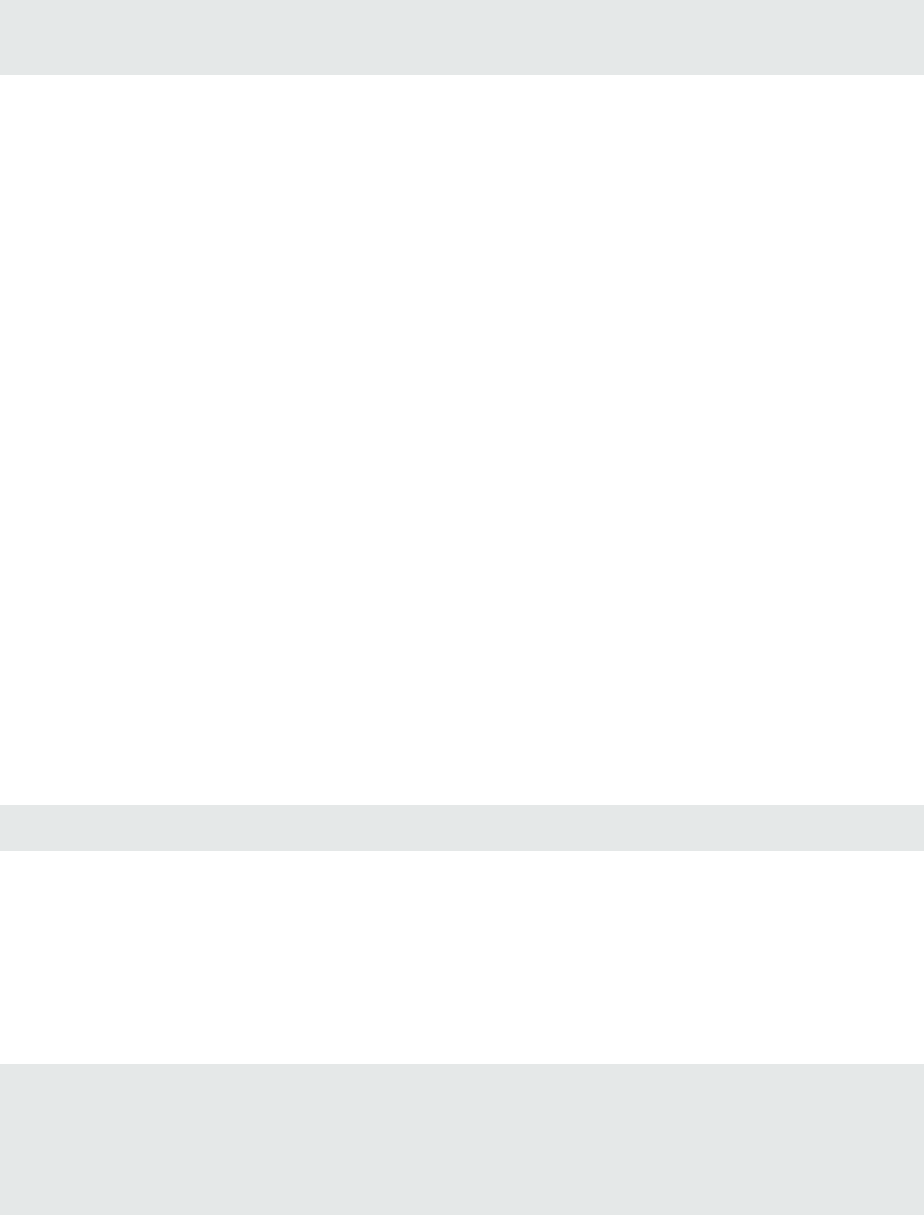
that the filtering is not complete because each tool filters at a different level of granularity. To see how
to avoid overlapping results, scan the sample code using filter.txt as follows:
sourceanalyzer -b findbugs_sample -scan -findbugs -filter filter.txt
-f findbugs_sample.fpr
Translating Java EE Applications
To translate Java EEapplications, Fortify Static Code Analyzer processes Java source files and Java
EEcomponents such as JSP files, deployment descriptors, and configuration files. While you can process
all the pertinent files in a Java EE application in one step, your project might require that you break the
procedure into its components for integration in a build process or to meet the needs of various
stakeholders in your organization.
Translating the Java Files
To translate Java EE applications, use the same procedure used to translate Java files. For examples, see
"Java Command-Line Examples" on page26.
Translating JSP Projects, Configuration Files, and Deployment
Descriptors
In addition to translating the Java files in your Java EE application, you might also need to translate JSP
files, configuration files, and deployment descriptors. Your JSP files must be part of a Web Application
Archive (WAR). If your source directory is already organized in a WAR layout, you can translate the JSP
files directly from the source directory. If not, you might need to deploy your application and translate
the JSP files from the deployment directory.
For example:
sourceanalyzer -b <build_id> /**/*.jsp /**/*.xml
where /**/*.jsp refers to the location of your JSP project files and /**/*.xml refers to the location
of your configuration and deployment descriptor files.
Java EE Translation Warnings
You might see the following warning in the translation of Java EEapplications:
Could not locate the root (WEB-INF) of the web application. Please build
your web application and try again. Failed to parse the following jsp
files:
<list of .jsp file names>
User Guide
Chapter 3: Translating Java Code
HPE Security Fortify Static Code Analyzer (17.10) Page 28 of 138

This warning indicates that your web application is not deployed in the standard WAR directory format
or does not contain the full set of required libraries. To resolve the warning, make sure that your web
application is in an exploded WAR directory format with the correct WEB-INF/lib and
WEB-INF/classes directories containing all of the .jar and .class files required for your
application. Also verify that you have all of the TLD files for all of your tags and the corresponding JAR
files with their tag implementations.
Translating Java Bytecode
In addition to translating source code, you can translate the bytecode in your project. You must specify
two configuration properties and include the bytecode files in the Fortify Static Code Analyzer
translation phase.
For best results, HPE recommends that the bytecode be compiled with full debug information
(javac-g).
To include bytecode in the Fortify Static Code Analyzer translation:
1. Add the following properties to the fortify-sca.properties file (or include these properties
on the command line using the -D option):
com.fortify.sca.fileextensions.class=BYTECODE
com.fortify.sca.fileextensions.jar=ARCHIVE
This specifies how Fortify Static Code Analyzer processes .class and .jar files.
2. In the Fortify Static Code Analyzer translation phase, specify the Java bytecode files that you want
to translate. For best performance, specify only the .jar or .class files that require scanning.
In the following example, the .class files are translated:
sourceanalyzer -b MyProject -cp "lib/*.jar" "src/**/*.class"
HPE recommends that you do not translate Java bytecode and JSP/Java code in the same call to
sourceanalyzer. Use multiple invocations of sourceanalyzer with the same build ID to
translate a project that contains both bytecode and JSP/Javacode.
User Guide
Chapter 3: Translating Java Code
HPE Security Fortify Static Code Analyzer (17.10) Page 29 of 138

Chapter 4: Translating .NET Code
This chapter describes how to use Fortify Static Code Analyzer to translate Visual Studio .NET and
ASP.NETapplications built with Visual Studio. See the HPESecurity Fortify Software System
Requirements document for supported versions of Visual Studio.
Fortify Static Code Analyzer analyzes code written in C#, VB.NET, and ASP.NET (including .cshtml,
.vbhtml, and .xaml files).
Note: The easiest way to analyze a .NET application is to use the HPESecurityFortify Package for
Visual Studio, which automatically gathers all the required project information.
This section contains the following topics:
.NET Command-Line Syntax 30
Translating Simple .NET Applications 32
Handling Translation Errors 33
.NET Command-Line Syntax
HPE recommends that you use the Visual Studio Command Prompt to run these commands. If you
perform command-line builds with Visual Studio .NET, you can wrap the build command line with an
invocation of Fortify Static Code Analyzer to integrate static analysis. You must have the
HPESecurityFortify Package for Visual Studio for your version of Visual Studio installed.
The following example demonstrates the command-line syntax for Visual Studio .NET:
sourceanalyzer -b my_buildid devenv Sample1.sln /REBUILD debug
This performs the translation phase on all files built with Visual Studio. Make sure that you clean or
rebuild the project to have all files included.
Note: When you translate .NETcode this way, you do not need to specify any of the .NET
command-line options described in ".NET Command-Line Options" on the next page.
HPESecurityFortify Package for Visual Studio automatically gathers all information needed for
translation and provides it to Fortify Static Code Analyzer.
You can then perform the analysis phase, as shown in the following example:
sourceanalyzer -b my_buildid -scan -f results.fpr
HPE Security Fortify Static Code Analyzer (17.10) Page 30 of 138

.NET Command-Line Options
The following table describes the .NET command-line options.
Note: These options are not required if you translate the code with the Visual Studio Command
Prompt and you have HPESecurityFortify Package for Visual Studio installed.
.NET Option Description
-dotnet-version
<version>
Specifies the .NET framework version. See the HPESecurity Fortify
Software System Requirements for a list of supported versions. This adds
the location of .NET framework libraries (DLLs) for the specified .NET
framework version to the list of directories/paths specified by the –
libdirs option, unless the –libdirs-only option is specified.
-libdirs <dirs>
|<paths>
Specifies a semicolon-separated list of directories where referenced system
or third-party DLLs are located. You can also specify paths to specific DLLs
with this option.
-libdirs-only Sets the list of directories or paths to only those specified by the -libdirs
option. Otherwise, Fortify Static Code Analyzer includes the location of the
.NET framework libraries (DLLs) that correspond to the .NET framework
version specified with the –dotnet-version option.
-dotnet-preproc-
symbols <symbols>
Specifies a semicolon-separated list of preprocessor symbols used in the
source code. For example:
-dotnet-preproc-symbols "DEBUG;TRACE"
-dotnet-assembly-
name <assembly_
name>
Specifies the name of the target .NET assembly as specified in Visual Studio
project settings.
-dotnetwebroot
<root_dir>
.NETWeb projects only. Specifies the home directory of an ASP.NET
project.
-cs-extern-alias
<aliases_path_
pairs>
C# projects only. Specifies a list of external aliases for a specified DLL file
in the following format: alias1,alias2,..=<path_to_DLL>. If multiple
DLLs are assigned external aliases, specify multiple -cs-extern-alias
options on the command line.
-vb-root
<namespace>
.VB.NET projects only. Specifies the root namespace for the project as
specified in Visual Studio project settings.
-vb-imports
<namespaces>
VB.NET projects only. Specifies a semicolon-separated list of namespaces
imported for all source files in the project.
User Guide
Chapter 4: Translating .NET Code
HPE Security Fortify Static Code Analyzer (17.10) Page 31 of 138

.NET Option Description
-vb-mytype
<symbol>
VB.NET projects only. Specifies the value for the _MYTYPE preprocessor
symbol that is specified in the <MyType> tag in the project settings. This is
required if the source code to be translated uses My namespace.
-vb-webproject VB.NET projects only. Indicates that the project is a pure Web project (no
code-behind the source files).
-vb-compile-
options <compile_
options>
VB.NET projects only. Specifies any special compilation options required
for the correct translation of the source code, such as OptionStrict,
OptionInfer, and OptionExplicit.
The format for <compile_options>is a comma-separated list of:
<option>=On |Off. For example:
-vb-compile-options
"OptionStrict=On,OptionExplicit=Off"
-vsversion
<version>
(Deprecated - Replaced by -dotnet-version option)Specifies the
version number that corresponds to your Visual Studioversion.
lVisual Studio 2012: 11.0
lVisual Studio 2013: 12.0
lVisual Studio 2015: 14.0
Translating Simple .NET Applications
You can use the Fortify Static Code Analyzer command-line interface to translate .NET applications.
To prepare your application for analysis, you need:
lAll the C#, VB.NET, and ASP.NET source files
lAll third-party DLLs
Note: To translate binaries instead of source files, completely rebuild your project with the Debug
configuration enabled. Include the PDB and binary files in the Fortify Static Code Analyzer
translation.
Run Fortify Static Code Analyzer to translate the .NET application from the command line as follows:
sourceanalyzer -dotnet-version <version> -b <build_id>
-libdirs <ProjOne/Lib;ProjTwo/Lib> <project_1_source_files> <project_2_
source_files>
Note: You can improve translation by providing information using the command-line options
described in ".NET Command-Line Options" on the previous page. Unless you specify the
-libdirs-only option, Fortify Static Code Analyzer uses the .NET framework DLLs that
User Guide
Chapter 4: Translating .NET Code
HPE Security Fortify Static Code Analyzer (17.10) Page 32 of 138

correspond to the target .NET framework version your project uses (specified with the –dotnet-
version option) so you do not need to include them with the –libdirs option on the command
line.
If your project is large, you can perform the translation phase separately for each project and use the
same build ID, as follows:
sourceanalyzer -dotnet-version <version> -b <build_id>
-libdirs <paths> <project_1_source_files>
...
sourceanalyzer -dotnet-version <version> -b <build_id>
-libdirs <paths> <project_n_source_files>
where <project_1_source_files>and <project_n_source_files>are the output projects.
Handling Translation Errors
To see all warnings that Fortify Static Code Analyzer generated during translation, type the following
command before you start the scan phase:
sourceanalyzer -b <build_id> -show-build-warnings
.NET Translation Errors
You might see the following error for .NET:
Translator execution failed. Please consult the Troubleshooting section of
the User Manual. Translator returned status <large_negative_number>
This error indicates that the Fortify Static Code Analyzer could not successfully translate of all the
source files in your project. Report this issue to HPESecurityFortify Technical Support for
investigation.
ASP.NET Errors
Any error reported for ASP.NET translation is prefixed with ASP.Net Translation: and is followed
by detailed information about the error. This error indicates that the Fortify Static Code Analyzer could
not successfully translate all the ASP.NET pages in your project. Report this issue to
HPESecurityFortify Technical Support for investigation.
User Guide
Chapter 4: Translating .NET Code
HPE Security Fortify Static Code Analyzer (17.10) Page 33 of 138

Chapter 5: Translating C and C++ Code
This section contains the following topics:
Prerequisites 34
C and C++ Command-Line Syntax 34
Scanning Pre-processed C and C++ Code 35
Prerequisites
Make sure that you have any dependencies required to build the project available, including headers for
third-party libraries. Fortify Static Code Analyzer translation does not require object files and
static/dynamic library files.
C and C++ Command-Line Syntax
Command-line options passed to the compiler affect preprocessor execution and can enable or disable
language features and extensions. For Fortify Static Code Analyzer to interpret your source code in the
same way as the compiler, the translation phase for C/C++ source code requires the complete compiler
command line. Prefix your original compiler command with the sourceanalyzer command and
options.
The basic command-line syntax for translating a single file is:
sourceanalyzer -b <build_id> [<sca_options>] <compiler> [<compiler_
options>] <file.c>
where:
l<compiler>is the name of the C/C++ compiler you use, such as gcc,g++, or cl. See the
HPESecurity Fortify Software System Requirements document for a list of supported C/C++
compilers.
l<sca_options>are options passed to Fortify Static Code Analyzer.
l<compiler_options>are options passed to the C/C++ compiler.
l<file.c>must be in ASCII or UTF-8 encoding.
Note: All Fortify Static Code Analyzeroptions must precede the compiler options.
The compiler command must successfully complete when executed on its own. If the compiler command
fails, then the sourceanalyzer command prefixed to the compiler command also fails.
For example, if you compile a file with the following command:
gcc -I. -o hello.o -c helloworld.c
HPE Security Fortify Static Code Analyzer (17.10) Page 34 of 138

then you can translate this file with the following command:
sourceanalyzer -b my_buildid gcc -I. -o hello.o -c helloworld.c
Fortify Static Code Analyzer executes the original compiler command as part of the translation phase. In
the previous example, the command produces both the translated source suitable for scanning, and the
object file hello.o from the gcc execution. You can use the Fortify Static Code Analyzer -nc option
to disable the compiler execution.
Scanning Pre-processed C and C++ Code
If, before compilation, your C/C++ build executes a third-party C preprocessor that Fortify Static Code
Analyzer does not support, you must invoke the Fortify Static Code Analyzer translation on the
intermediate file. Fortify Static Code Analyzer touchless build integration automatically translates the
intermediate file provided that your build executes the unsupported preprocessor and supported
compiler as two commands connected by a temporary file rather than a pipe chain.
User Guide
Chapter 5: Translating C and C++ Code
HPE Security Fortify Static Code Analyzer (17.10) Page 35 of 138

Chapter 6: Translating JavaScript Code
You can analyze JavaScript projects that can contain either pure JavaScript source files or a combination
of JavaScript and HTML files.
This section contains the following topics:
Translating Pure JavaScript Projects 36
Skipping Translation of JavaScript Library Files 36
Translating JavaScript Projects with HTML Files 37
Including External JavaScript or HTML in Translation 37
Scanning JavaScript Code 38
Translating Pure JavaScript Projects
The basic command-line syntax to translate JavaScript is:
sourceanalyzer –b <build_id> <js_file_or_dir>
where <js_file_or_dir>is the either the name of the JavaScript file to be translated or a directory
that contains multiple JavaScript files. You can also translate multiple files by specifying *.js for the
<js_file_or_dir>.
Skipping Translation of JavaScript Library Files
You can avoid translating specific JavaScript library files by adding them to the appropriate property
setting in the fortify-sca.properties file. Files specified in the following properties are not
translated:
lcom.fortify.sca.skip.libraries.AngularJS
lcom.fortify.sca.skip.libraries.ES6
lcom.fortify.sca.skip.libraries.jQuery
lcom.fortify.sca.skip.libraries.javascript
Each property specifies a list of comma- or colon-separated file names (without path information).
The files specified in these properties apply to both local files and files on the internet. Suppose, for
example, that the JavaScript code includes the following JavaScript library file reference:
<script
src="http://ajax.googleapis.com/ajax/libs/angularjs/1.4.8/angular.min.js">
</script>
HPE Security Fortify Static Code Analyzer (17.10) Page 36 of 138

By default, the com.fortify.sca.skip.libraries.AngularJS property in the fortify-
sca.properties file includes the angular.min.js file, and therefore the file shown in the previous
example is not translated. Also, any local copy of the angular.min.js file is not translated.
You can use regular expressions for the file names. Note that the regular expression '(-
\d+\.\d+\.\d+)?' is automatically inserted before .min.js or .js for each file name included in the
com.fortify.sca.skip.libraries.jQuery property value.
Note: You can also exclude local files or entire directories with the -exclude command line option.
For more information about this option, see "Translation Options" on page74.
Translating JavaScript Projects with HTML Files
If the project contains HTML files in addition to pure JavaScript, set the
com.fortify.sca.EnableDOMModeling property to true in the fortify-sca.properties file or
on the command line as follows:
sourceanalyzer –b <build_id> <js_file_or_dir>
-Dcom.fortify.sca.EnableDOMModeling=true
When you set the com.fortify.sca.EnableDOMModeling property to true, Fortify Static Code
Analyzer generates JavaScript code to model the DOM tree structure in the HTML files.
Note: If you enable this option, the duration of the analysis phase might increase (because there is
more translated code to analyze). However, if you leave the default value of false, you might get
reports of false negatives of DOM-related attacks, such as DOM-based cross-site scripting.
If you set the com.fortify.sca.EnableDOMModeling property to true, you can also specify
additional HTMLtags for Fortify Static Code Analyzer to include in the DOMmodeling using the
com.fortify.sca.DOMModeling.tags property. By default, Fortify Static Code Analyzer includes a
limited set of DOM element tags such as html,head,input,button, and iframe.
For example, to include the HTML tags div and pin the DOMmodel, use the following command:
sourceanalyzer –b <build_id> <js_file_or_dir>
-Dcom.fortify.sca.DOMModeling.tags=”div,p”
Including External JavaScript or HTML in Translation
To include external JavaScript or HTMLfiles that are specified with the src attribute, you can whitelist
specific domains to have Fortify Static Code Analyzer download and include them in translation. To do
this, specify one or more domains with the
com.fortify.sca.JavaScript.src.domain.whitelist property.
Note: You can also set this property globally in the fortify-sca.properties file.
User Guide
Chapter 6: Translating JavaScript Code
HPE Security Fortify Static Code Analyzer (17.10) Page 37 of 138

For example, you might have the following statement in your HTML file:
<script src='http://xyzdomain.com/foo/bar.js' language='text/javascript'/>
If you are confident that the xyzdomain.com domain is a safe location from which to download files,
then you can include them in the translation phase by adding the following property specification on
the command line:
-Dcom.fortify.sca.JavaScript.src.domain.whitelist="xyzdomain.com/foo"
Note: You can omit the www. prefix from the domain in the whitelist property value. For example, if
the src tag in the original HTML file specifies to download files from www.google.com, you can
whitelist just the google.com domain.
To whitelist more than one domain, include each domain separated by the vertical bar character (|) as
shown in the following example:
-Dcom.fortify.sca.JavaScript.src.domain.whitelist=
"xyzdomain.com/foo|abcdomain.com|123.456domain.com”
If you are using a proxy server, then you need to include the proxy server information on the command
line as shown in the following example:
-Dhttp.proxyHost=example.proxy.com -Dhttp.proxyPort=8080
For a complete list of proxy server options, see the Networking Properties Java documentation at
https://docs.oracle.com/javase/8/docs/api/java/net/doc-files/net-properties.html.
Scanning JavaScript Code
You can configure the Higher Order Analyzer for JavaScript analysis, which improves the ability to track
dataflow through higher-order code. However, adding analysis of JavaScript might result in long scan
times. To configure the Higher Order Analyzer for JavaScript, set the
com.fortify.sca.Phase0HigherOrder.Languages property in the fortify-sca.properties
file or specify the property directly on the command line using the -D option as follows:
-Dcom.fortify.sca.Phase0HigherOrder.Languages=javascript
For more information about the Higher Order Analyzer, see the HPESecurity Fortify Static Code
Analyzer Higher Order Analysis Technology Preview.
User Guide
Chapter 6: Translating JavaScript Code
HPE Security Fortify Static Code Analyzer (17.10) Page 38 of 138

Chapter 7: Translating Ruby Code
This section contains the following topics:
Ruby Command-Line Syntax 39
Adding Libraries 40
Adding Gem Paths 40
Ruby Command-Line Syntax
The basic command-line syntax to translate Ruby code is:
sourceanalyzer –b <build_id> <rb_file>
where <rb_file>is the name of the Ruby file you want to scan. To include multiple Ruby files,
separate them with a space, as shown in the following example:
sourceanalyzer –b <build_id> file1.rb file2.rb file3.rb
In addition to listing individual Ruby files, you can use the asterisk (*) wild card to select all Ruby files in a
specified directory. For example, to find all of the Ruby files in a directory called src, use the following
sourceanalyzer command:
sourceanalyzer –b <build_id> src/*.rb
Ruby Command-Line Options
The following table describes the Ruby translation options.
Ruby Option Description
-ruby-path Specifies one or more paths to directories that contain Ruby libraries (see
"Adding Libraries " on the next page)
Equivalent property name:
com.fortify.sca.RubyLibraryPaths
-rubygem-path Specifies the path(s) to a RubyGems location (see "Adding Gem Paths" on the
next page)
Equivalent property name:
com.fortify.sca.RubyGemPaths
HPE Security Fortify Static Code Analyzer (17.10) Page 39 of 138

Adding Libraries
If your Ruby source code requires a specific library, add the Ruby library to the sourceanalyzer
command. Include all ruby libraries that are installed with ruby gems. For example, if you have a
utils.rb file that resides in the /usr/share/ruby/myPersonalLibrary directory, then add the
following to the sourceanalyzer command:
-ruby-path=/usr/share/ruby/myPersonalLibrary
To use multiple libraries, use a delimited list. On Windows, separate the paths with a semicolon; and on
all other platforms use a colon, as in the following non-Windows example:
-ruby-path=/path/one:/path/two:/path/three
Adding Gem Paths
To add all RubyGems and their dependency paths, import all RubyGems. To obtain the Ruby gem paths,
run the gem env command. Under GEM PATHS, look for a directory similar to:
/home/myUser/gems/ruby-version
This directory contains another directory called gems, which contains directories for all the gem files
installed on the system. For this example, use the following in your command line:
-rubygem-path=/home/myUser/gems/ruby-version/gems
If you have multiple gems directories, add them by specifying a delimited list of paths such as:
-rubygem-path=/path/to/gems:/another/path/to/more/gems
Note: On Windows systems, separate the gems directories with a semicolon.
User Guide
Chapter 7: Translating Ruby Code
HPE Security Fortify Static Code Analyzer (17.10) Page 40 of 138

Chapter 8: Translating ABAP Code
Translating ABAP code is similar to translating other operating language code. However, it requires
additional steps to extract the code from the SAP database and prepare it for scanning. See "Importing
the Transport Request" on the next page for more information. This chapter assumes you have Fortify
Static Code Analyzer installed and have a basic understanding of Fortify Static Code Analyzer, SAP,
and ABAP.
This section contains the following topics:
About Scanning ABAP Code 41
Importing the Transport Request 42
Adding Fortify Static Code Analyzer to Your Favorites List 43
Running the HPE Security Fortify ABAP Extractor 44
About Scanning ABAP Code
To translate ABAP code, the HPE Security Fortify ABAP Extractor program downloads source files to
the presentation server, and optionally, invokes Fortify Static Code Analyzer. You need to use an
account with permission to download files to the local system and execute operating system commands.
Because the extractor program is executed online, you might receive a max dialog work process
time reached exception if the volume of source files selected for extraction exceeds the allowable
process run time. To work around this, download large projects as a series of smaller Extractor tasks.
For example, if your project consists of four different packages, download each package separately into
the same project directory.
If the exception occurs frequently, work with your SAP Basis administrator to increase the maximum
time limit (rdisp/max_wprun_time).
When a PACKAGE is extracted from ABAP, the HPE Security Fortify ABAP Extractor extracts
everything from TDEVC with a parentcl field that matches the package name. It then recursively
extracts everything else from TDEVC with a parentcl field equal to those already extracted from
TDEVC. The field extracted from TDEVC is devclass.
The devclass values are treated as a set of program names and handled the same way as a program
name, which you can provide.
Programs are extracted from TRDIR by comparing the name field with either:
lThe program name specified in the selection screen
lThe list of values extracted from TDEVC if a package was provided
The rows from TRDIR are those for which the name field has the given program name and the
expression LIKE programname is used to extract rows.
This final list of names is used with READ REPORT to get code out of the SAP system. This method does
read classes and methods out as well as merely REPORTs, for the record.
HPE Security Fortify Static Code Analyzer (17.10) Page 41 of 138

Each READ REPORT call produces a file in the temporary folder on the local system. This set of files is
what Fortify Static Code Analyzer translates and scans, producing an FPR file that you can open with
Audit Workbench.
INCLUDE Processing
As source code is downloaded, the HPE Security Fortify ABAP Extractor detects INCLUDE statements
in the source. When found, it downloads the include targets to the local machine for analysis.
Importing the Transport Request
ABAP scanning is available as a premium component of Fortify Static Code Analyzer. If you purchased
a license that includes this capability, you need to import the HPE Security Fortify ABAP Extractor
transport request on your SAP Server.
The HPE transport request is located in the SAP_Extractor.zip package. The package is located in
the Tools directory:
<sca_install_dir>/Tools/SAP_Extractor.zip
The HPE Security Fortify ABAP Extractor package, SAP_Extractor.zip, contains the following files:
lK9000XX.NSP (where the “XX” is the release number)
lR9000XX.NSP (where the “XX” is the release number)
These files make up the SAP transport request that you must import into your SAP system from
outside your local Transport Domain. Your SAP administrator or an individual authorized to install
transport requests on the system should import the transport request.
The NSP files contain a program, a transaction (YSCA), and the program user interface. After you
import them into your system, you can extract your code from the SAP database and prepare it for
Fortify Static Code Analyzer scanning.
Installation Note
The HPE Security Fortify ABAP Extractor transport request was created on a system running SAP
release 7.02, SP level 0006. If you are running a different SAP release, you might get the transport
request import error: Install release does not match the current version.
This causes the installation to fail. To resolve this issue:
1. Run the transport request import again.
The Import Transport Request dialog box opens.
2. Click the Options tab.
3. Select the Ignore Invalid Component Version check box.
4. Complete the import procedure.
User Guide
Chapter 8: Translating ABAP Code
HPE Security Fortify Static Code Analyzer (17.10) Page 42 of 138

Adding Fortify Static Code Analyzer to Your
Favorites List
Adding Fortify Static Code Analyzer to your Favorites list is optional, but doing so can make it quicker
to access and launch Fortify Static Code Analyzer scans. The following steps assume that you use the
user menu in your day-to-day work. If your work is done from a different menu, add the Favorites link
to the menu that you use. Before you create the Fortify Static Code Analyzer entry, make sure that the
SAP server is running and you are in the SAP Easy Access area of your web-based client.
1. From the SAP Easy Access menu, type S000 in the transaction box.
The SAP Menu opens.
2. Right-click the Favorites folder and select Insert transaction.
The Manual entry of a transaction dialog box opens.
3. Type YSCA in the Transaction Code box.
4. Click the green check mark button .
The Extract ABAP code and launch SCA item appears in the Favorites list.
User Guide
Chapter 8: Translating ABAP Code
HPE Security Fortify Static Code Analyzer (17.10) Page 43 of 138
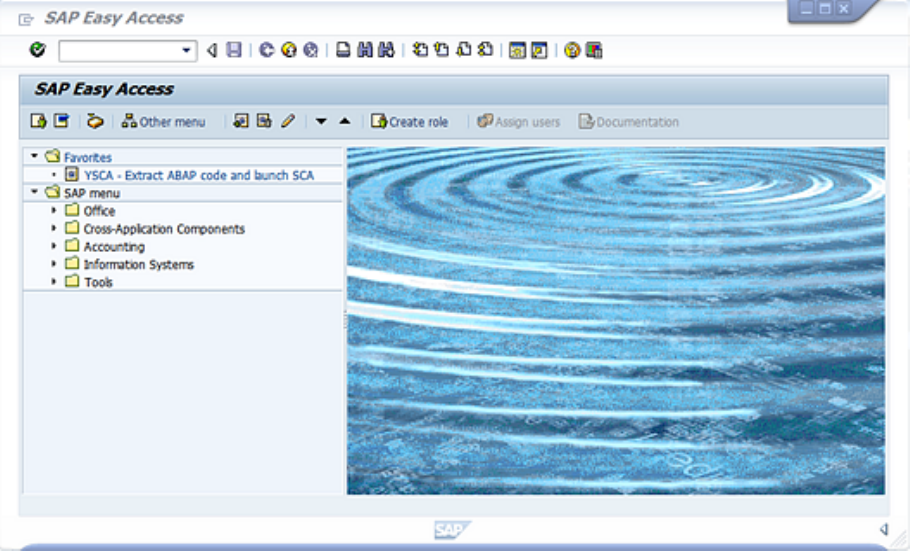
5. Click the Extract ABAP code and launch SCA link to launch the HPE Security Fortify ABAP
Extractor.
Running the HPE Security Fortify ABAP Extractor
To run the HPE Security Fortify ABAP Extractor:
1. Start the program from the Favorites link, the transaction code, or manually start the YHP_
FORTIFY_SCA object.
User Guide
Chapter 8: Translating ABAP Code
HPE Security Fortify Static Code Analyzer (17.10) Page 44 of 138

2. Fill in the requested information.
Section Data
Objects Type the name of the software component, package, program, or BSP
application you want to scan.
Sourceanalyzer
parameters
FPR File Path: Type the directory where you want to store your FPR file.
Include the name you want assigned to the FPR file in the path name.
Working Directory: Type the directory where you want the extracted source
code copied.
Build-ID: Type the build ID for the scan.
Translation Parameters: List any optional sourceanalyzer translation
options.
Scan Parameters: List any optional sourceanalyzer scan options.
ZIP File Name: Type a ZIP file name if you want your output in a compressed
package.
Maximum Call-chain Depth: A global SAP-function F is not downloaded
unless F was explicitly selected or unless F can be reached through a chain of
function calls that start in explicitly-selected code and whose length is this
number or less.
User Guide
Chapter 8: Translating ABAP Code
HPE Security Fortify Static Code Analyzer (17.10) Page 45 of 138

Section Data
Actions Download: Select this check box to have Fortify Static Code Analyzer
download the source code extracted from your SAP database.
Build: Select this check box to have Fortify Static Code Analyzer translate all
downloaded ABAP code and store it under the specified build ID.
Scan: Select this check box to request a scan.
Launch AWB: Select this check box to start Audit Workbench and load the
FPR.
Create ZIP: Select this check box to compress the output.
Process in Background: Select this check box to have processing occur in the
background.
3. Click Execute.
User Guide
Chapter 8: Translating ABAP Code
HPE Security Fortify Static Code Analyzer (17.10) Page 46 of 138

Chapter 9: Translating Code for Mobile
Platforms
Fortify Static Code Analyzer supports analysis of the following mobile application source languages:
lSwift, Objective-C, and Objective-C++ for iOS applications developed using Xcode
lJava for Android applications
This section contains the following topics:
Translating Apple iOS Projects 47
Translating Android Projects 48
Translating Apple iOS Projects
This section describes how to translate Swift, Objective-C, and Objective-C++ source code for iOS
applications. Fortify Static Code Analyzer automatically integrates with the Apple Xcode command-line
tool to identify the project source files.
Prerequisites
lInstall Xcode command-line tools on the path.
lObjective-C++ projects must use the non-fragile Objective-C runtime (ABI version 2 or 3).
lUse Apple’s xcode-select command-line tool to set your Xcode path. Fortify Static Code Analyzer
uses the system global Xcode configuration to find the Xcode toolchain and headers.
lEnsure that you have any dependencies required to build the project available.
lTo translate Swift code, make sure that all third party modules, including cocoapods are available.
Bridging headers must also be available. However, Xcode usually generates them automatically
during the build.
lTo translate Objective-C projects, ensure that the headers for third-party libraries are available.
Fortify Static Code Analyzer translation does not require object files and static/dynamic library files.
lTo translate WatchKit applications, make sure that you translate both the iPhone application target
and the WatchKit extension target.
Xcodebuild Integration Command-Line Syntax
The command-line syntax to translate a single iOS Xcode project is:
sourceanalyzer -b <build_id> -clean
sourceanalyzer -b <build_id> xcodebuild [<compiler_options>]
HPE Security Fortify Static Code Analyzer (17.10) Page 47 of 138

where <compiler_options>are options passed to Xcode.
The following examples illustrate usage patterns for the supported compilers. Run the following
command samples from the directory that contains the project files. Note that the first command is
optional (-clean)and removes the previous build artifacts.
xcodebuild [<options>] clean
sourceanalyzer -b my_buildid -clean
sourceanalyzer -b my_buildid xcodebuild [<options>]
To scan the application artifact files, type:
sourceanalyzer -b my_buildid -scan -f result.fpr
Note: Fortify Static Code Analyzer compiles the source code when you run these commands.
Translating Android Projects
Translating Android projects is similar to translating Java code. See "Translating Java Code" on page23
for more information.
User Guide
Chapter 9: Translating Code for Mobile Platforms
HPE Security Fortify Static Code Analyzer (17.10) Page 48 of 138

Chapter 9: Translating Apex and Visualforce
Code
This section contains the following topics:
Prerequisites 49
Apex and Visualforce Command-Line Syntax 49
Apex and Visualforce Command-Line Options 49
Prerequisites
lAll the source code to scan is available on the same machine where you have installed Fortify Static
Code Analyzer
lif the source code uses custom sObjects or custom fields in standard sObjects, you need the custom
sObjects JSONfile created with the sf_extractor tool (For more information, see "Apex and
Visualforce Command-Line Options" below.)
Apex and Visualforce Command-Line Syntax
The basic command-line syntax to translate Apex and Visualforce code is:
sourceanalyzer -b <build_id> -apex <file_list>
where:
l<file_list>is an Apex or Visualforce file or a path to the source files
Important: Supported file extensions for the source code files are:.cls,.trigger,.page, and
.component.
For more information, see "Apex and Visualforce Command-Line Options" below.
Apex and Visualforce Command-Line Options
The following table describes the Apex and Visualforce translation command-line options.
Apex or Visualforce Option Description
-apex Directs Fortify Static Code Analyzer to use the Apex and
Visualforce translation for files with the .cls extension.
Without this option, Fortify Static Code Analyzer translates
*.cls files as Visual Basic code.
User Guide
Chapter 9: Translating Apex and Visualforce Code
HPE Security Fortify Static Code Analyzer (17.10) Page 49 of 138

Apex or Visualforce Option Description
Note: Alternatively, you can set the
com.fortify.sca.fileextension.cls property to
APEX either on the command line (include -
Dcom.fortify.sca.fileextensions.cls=APEX) or
in the <sca_install_
dir>/Core/config/fortify-sca.properties file.
-apex-sobject-path <path>Specifies the location of the custom sObject JSON file
sobjects.json.
If the source code uses custom sObjects or custom fields in
standard sObjects, use the sf_extractor tool located in <sca_
install_dir>/Tools/sf_extractor.zip to create the
sobjects.json custom sObject JSONfile. For instructions
on how to use the sf_extractor tool, see the README.txt file
that is stored in the zip file.
User Guide
Chapter 9: Translating Apex and Visualforce Code
HPE Security Fortify Static Code Analyzer (17.10) Page 50 of 138

Chapter 10: Translating Flex and
ActionScript
This section contains the following topics:
ActionScript Command-Line Syntax 51
Handling Resolution Warnings 53
ActionScript Command-Line Syntax
The basic command-line syntax for translating ActionScript is:
sourceanalyzer -b <build_id> -flex-libraries <listOfLibraries>
<listOfFiles>
where:
<listOfLibraries>is a semicolon-separated list (Windows) or a colon-separated list (non-Windows
systems) of library names to which you want to "link" and <listOfFiles>are the files to translate.
Flex and ActionScript Command-Line Options
Use the following command-line options to translate Flex files. You can also specify this information in
the properties configuration file (fortify-sca.properties)as noted in each description.
Flex and ActionScript
Option Description
-flex-sdk-root The location of the root of a valid Flex SDK. This folder should contain a
frameworks folder that contains a flex-config.xml file. It should also
contain a bin folder that contains an MXMLC executable.
Equivalent property name:
com.fortify.sca.FlexSdkRoot
-flex-libraries A colon- or semicolon-separated list (colon on most platforms, semicolon
on Windows) of library names that you want to “link” to. In most cases, this
list includes flex.swc,framework.swc, and playerglobal.swc
(usually found in frameworks/libs/ in your Flex SDK root).
Note: You can specify SWC or SWF files as Flex libraries (SWZ is not
currently supported).
Equivalent property name:
HPE Security Fortify Static Code Analyzer (17.10) Page 51 of 138

Flex and ActionScript
Option Description
com.fortify.sca.FlexLibraries
-flex-source-roots A colon- or semicolon-separated list of root directories in which MXML
sources are located. Normally, these contain a subfolder named com. For
instance, if a Flex source root is given that is pointing to foo/bar/src,
then foo/bar/src/com/fortify/manager/util/Foo.mxml is
transformed into an object named com.fortify.manager.util.Foo
(an object named Foo in the package com.fortify.manager.util).
Equivalent property name:
com.fortify.sca.FlexSourceRoots
Note: -flex-sdk-root and –flex-source-roots are primarily for MXML translation, and are
optional if you are scanning pure ActionScript. Use –flex-libraries for resolving all
ActionScript.
Fortify Static Code Analyzer translates MXML files into ActionScript and then runs them through an
ActionScript parser. The generated ActionScript is simple to analyze; not rigorously correct like the Flex
runtime model. As a consequence, you might get parse errors with MXML files. For instance, the XML
parsing could fail, translation to ActionScript could fail, and the parsing of the resulting ActionScript
could also fail. If you see any errors that do not have a clear connection to the original source code,
notify HPESecurityFortify Technical Support.
ActionScript Command-Line Examples
The following examples illustrate command-line syntax for typical scenarios for translating ActionScript.
Example 1
The following example is for a simple application that contains only one MXML file and a single SWF
library (MyLib.swf):
sourceanalyzer -b MyFlexApp -flex-libraries lib/MyLib.swf -flex-sdk-root
/home/myself/flex-sdk/ -flex-source-roots . my/app/FlexApp.mxml
This identifies the location of the libraries to include, and also identifies the Flex SDK and the Flex
source root locations. The single MXML file, located in /my/app/FlexApp.mxml, results in translating
the MXML application as a single ActionScript class called FlexApp and located in the my.app package.
User Guide
Chapter 10: Translating Flex and ActionScript
HPE Security Fortify Static Code Analyzer (17.10) Page 52 of 138

Example 2
The following example is for an application in which the source files are relative to the src directory. It
uses a single SWF library, MyLib.swf, and the Flex and framework libraries from the Flex SDK:
sourceanalyzer -b MyFlexProject -flex-sdk-root /home/myself/flex-sdk/
-flex-source-roots src/ -flex-libraries lib/MyLib.swf src/**/*.mxml
src/**/*.as
This example locates the Flex SDK and uses Fortify Static Code Analyzer file specifiers to include the
.as and .mxml files in the src folder. It is not necessary to explicitly specify the .SWC files located in
the –flex-sdk-root, although this example does so for the purposes of illustration. Fortify Static
Code Analyzer automatically locates all .SWC files in the specified Flex SDK root, and it assumes that
these are libraries intended for use in translating ActionScript or MXMLfiles.
Example 3
In this example, the Flex SDK root and Flex libraries are specified in a properties file because typing in
the data is time consuming and the data is generally constant. Divide the application into two sections
and store them in folders: a main section folder and a modules folder. Each folder contains a src folder
where the paths start. File specifiers contain wild cards to pick up all the .mxml and .as files in both src
folders. An MXML file in main/src/com/foo/util/Foo.mxml is translated as an ActionScript class
named Foo in the package com.foo.util, for example, with the source roots specified here:
sourceanalyzer -b MyFlexProject -flex-source-roots main/src:modules/src
./main/src/**/*.mxml ./main/src/**/*.as ./modules/src/**/*.mxml
./modules/src/**/*.as
Handling Resolution Warnings
To see all warnings that were generated during translation, type the following command before you
start the scan phase:
sourceanalyzer -b <build_id> -show-build-warnings
ActionScript Warnings
You might receive a message similar to the following:
The ActionScript front end was unable to resolve the following imports:
a.b at y.as:2. foo.bar at somewhere.as:5. a.b at foo.mxml:8.
This error occurs when Fortify Static Code Analyzer cannot find all of the required libraries. You might
need to specify additional SWC or SWF Flex libraries (-flex-libraries option, or
com.fortify.sca.FlexLibraries property) to have Fortify Static Code Analyzer complete the
analysis.
User Guide
Chapter 10: Translating Flex and ActionScript
HPE Security Fortify Static Code Analyzer (17.10) Page 53 of 138

Chapter 11: Translating COBOL Code
This section contains the following topics:
Preparing COBOL Source Files for Translation 54
COBOL Command-Line Syntax 55
COBOLCommand-Line Options 55
For a list of supported technologies for translating COBOLcode, see the HPESecurity Fortify Software
System Requirements document. Fortify Static Code Analyzer does not currently support custom rules
for COBOL applications.
Note: To scan COBOL with Fortify Static Code Analyzer, you must have a specialized HPE license
specific for COBOL scanning capabilities. Contact HPE Security for more information about
scanning COBOL and the required license.
Preparing COBOL Source Files for Translation
Fortify Static Code Analyzer runs only on the supported systems listed in the HPESecurity Fortify
Software System Requirements document, not on mainframe computers. Before you can scan a COBOL
program, you must copy the following program components to the system where you run Fortify Static
Code Analyzer:
lCOBOL source code
lAll copybook files that the COBOL source code uses
lAll SQL INCLUDE files that the COBOL source code references
Fortify Static Code Analyzer processes only top-level COBOL sources. Do not include copybook or SQL
INCLUDE files in the directory or the subdirectory where the COBOL sources reside. HPE suggests that
you place your COBOL source code in a folder called sources/ and your copybooks in a folder called
copybooks/. Create these folders at the same level. Emulate the following structure with the translate
command:
sourceanalyzer -b <build_id> -noextension-type COBOL -copydirs copybooks/
sources/
If your COBOL source code contains:
COPY FOO
where FOO is a copybook file or a SQL INCLUDE file, then the corresponding file in the copybooks
folder or the SQL INCLUDE folder, as specified with the -copydirs option, should be FOO. The COPY
command can also take a directory-file-path structure rather than a just a file name. Follow the same
translate command structure, using a directory-file-path structure instead of just the file name.
HPE Security Fortify Static Code Analyzer (17.10) Page 54 of 138

Preparing COBOL Source Code Files
If you have COBOL source files retrieved from a mainframe without COB or CBL file extensions (which
is typical for COBOL file names), then you must include the following in the translation command line:
-noextension-type COBOL <directory-file-path>
Specify the directory and folder with all COBOL files as the parameter to Fortify Static Code Analyzer,
and Fortify Static Code Analyzer translates all the files in that directory and folder without any need for
COBOL file extensions.
Preparing COBOL Copybook Files
Fortify Static Code Analyzer does not identify copybooks by the file extension. All copybook files must
therefore retain the names used in the COBOL source code COPY statements. Do not place copybook
files in the same folder as the main COBOL source files, but instead, put them in a directory named
copybooks/ at the same level as the folder that contains your COBOL source files.
If the copybooks have file extensions, use the -copy-extensions option to specify the copybook file
extensions. For more information, see "COBOLCommand-Line Options" below.
COBOL Command-Line Syntax
Free-format COBOL is the default translation and scan mode for Fortify Static Code Analyzer. Fortify
Static Code Analyzer supports the analysis of fixed-format COBOL. When you analyze fixed-format
COBOL, you must include the -fixed-format command-line option for both the translation and scan
commands. For more information, see "COBOLCommand-Line Options" below.
The basic syntax to translate a single free-format COBOL source code file is:
sourceanalyzer -b <build_id>
The basic syntax to scan a translated free-format COBOL program is:
sourceanalyzer -b <build_id> -scan -f <result.fpr>
COBOLCommand-Line Options
The following table describes the COBOLcommand-line options.
COBOLOption Description
-copy-extensions <ext>Specifies one or more colon-separated copybook file
extensions.
User Guide
Chapter 11: Translating COBOL Code
HPE Security Fortify Static Code Analyzer (17.10) Page 55 of 138

COBOLOption Description
-copydirs <path>Directs Fortify Static Code Analyzer to search a list of colon-
separated paths for copybooks and SQL INCLUDE files
-fixed-format> Specifies fixed-format COBOL which directs Fortify Static
Code Analyzer to only look for source code between columns
8-72 in all lines of code. Use this option for both the
translation and the scan commands.
If your COBOL code is IBM Enterprise COBOL, then it is most
likely fixed-format. The following are indications that you
might need the -fixed-format option:
lThe COBOL translation appears to hang indefinitely
lFortify Static Code Analyzer reports a lot of parsing errors
in the COBOLtranslation
Equivalent property name:
com.fortify.sca.CobolFixedFormat
User Guide
Chapter 11: Translating COBOL Code
HPE Security Fortify Static Code Analyzer (17.10) Page 56 of 138

Chapter 12: Translating Other Languages
This section contains the following topics:
Translating Python Code 57
Translating ColdFusion Code 58
Translating SQL 59
Translating ASP/VBScript Virtual Roots 60
Classic ASP Command-Line Example 62
VBScript Command-Line Example 62
PHP Command-Line Example 62
Translating Python Code
Fortify Static Code Analyzer translates Python applications, and processes files with the .py extension
as Python source code. To translate Python applications and prepare for a scan, Fortify Static Code
Analyzer searches any import files for the application. Fortify Static Code Analyzer does not respect the
PYTHONPATH environment variable, which the Python runtime system uses to find imported files.
Therefore, provide this information to Fortify Static Code Analyzer with the -python-path option. In
addition, some applications add additional import directories during runtime initialization.
To add paths for additional import directories, use the following Fortify Static Code Analyzer command-
line option:
-python-path <pathname>
Note: Fortify Static Code Analyzer translates all import files located in the directory path defined by
the -python-path option. Subsequently, translation might take a long time to complete.
Using the Django Framework with Python
To scan code created using the Django framework, set the following properties in the
fortify-sca.properties configuration file:
com.fortify.sca.limiters.MaxPassThroughChainDepth=8
com.fortify.sca.limiters.MaxChainDepth=8
For the translation phase, use the following option:
-django-template-dirs <path/to/template/dirs>
HPE Security Fortify Static Code Analyzer (17.10) Page 57 of 138

Python Command-Line Options
The following table describes the Python options.
Python Option Description
-python-path <path>Specifies the path for additional import directories. Fortify
Static Code Analyzer does not respect the PYTHONPATH
environment variable that the Python runtime system uses
to find imported files. Use the -python-path option to
specify additional import directories.
Equivalent property name:
com.fortify.sca.PythonPath
-django-template-dirs <path>Specifies to scan code created using the Django framework
where <path> is the location of the Django template
directories.
Equivalent property name:
com.fortify.sca.DjangoTemplateDirs
Translating ColdFusion Code
To treat undefined variables in a CFML page as tainted, uncomment the following line in <sca_
install_dir>/Core/config/fortify-sca.properties:
#com.fortify.sca.CfmlUndefinedVariablesAreTainted=true
This instructs the Dataflow Analyzer to watch out for register-globals-style vulnerabilities. However,
enabling this property interferes with Dataflow Analyzer findings in which a variable in an included page
is initialized to a tainted value in an earlier-occurring included page.
ColdFusion Command-Line Syntax
Type the following to translate ColdFusion source code:
sourceanalyzer -b <build_id> -source-base-dir <dir> <files> |
<filespecifiers>
where:
l<build_id>specifies the build ID for the project
l<dir>specifies the root directory of the web application
l<files>|<file specifiers>specifies the CFML source code files
Note: Fortify Static Code Analyzer calculates the relative path to each CFML source file with the
User Guide
Chapter 12: Translating Other Languages
HPE Security Fortify Static Code Analyzer (17.10) Page 58 of 138

-source-base-dir directory as the starting point. Fortify Static Code Analyzer uses these
relative paths when it generates instance IDs. If you move the entire application source tree to a
different directory, the Fortify Static Code Analyzer- generated instance IDs remain the same
provided that you specify an appropriate argument for the -source-base-dir option.
For a description of how to use <file specifiers>, see "Specifying Files" on page79.
ColdFusion Command-Line Options
The following table describes the ColdFusion options.
ColdFusion Option Description
-source-base-dir <web_app_root_dir> <files>|
<filespecifiers>
The web application root directory.
Equivalent property name:
com.fortify.sca.SourceBaseDir
Translating SQL
By default, files with the .sql extension are assumed to be T-SQL rather than PL/SQL on Windows
platforms. If you are using Windows and have PL/SQL files with the .sql extension, configure Fortify
Static Code Analyzer to treat them as PL/SQL. To change the default behavior, set the
com.fortify.sca.fileextensions.sql property in fortify-sca.properties to TSQL or
PLSQL.
To specify the SQL type for translation on Windows platforms, type one of the following translation
commands:
sourceanalyzer -b <build_id> -sql-language TSQL <files>
or
sourceanalyzer -b <build_id> -sql-language PL/SQL <files>
PL/SQL Command-Line Example
The following example shows the syntax to translate two PL/SQL files:
sourceanalyzer -b MyProject x.pks y.pks
The following example shows how to translate all PL/SQL files in the sources directory:
sourceanalyzer -b MyProject "sources/**/*.pks"
User Guide
Chapter 12: Translating Other Languages
HPE Security Fortify Static Code Analyzer (17.10) Page 59 of 138
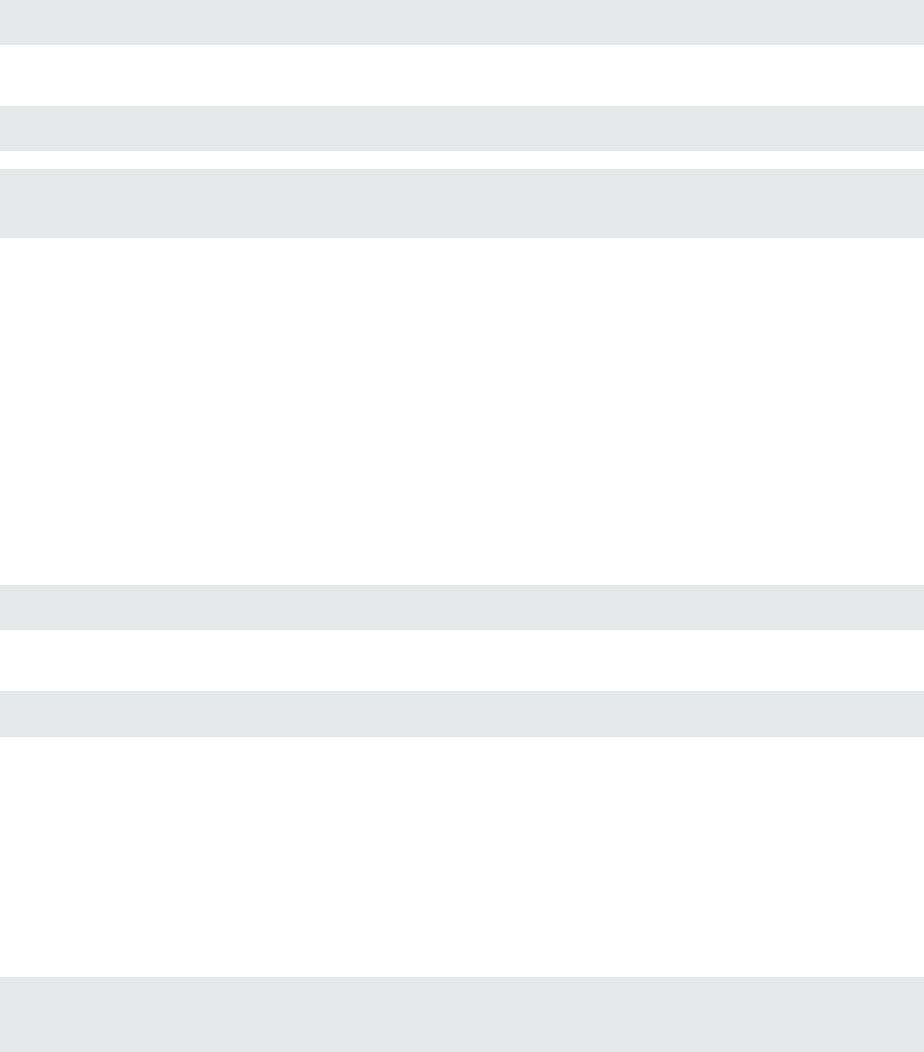
T-SQL Command-Line Example
The following example shows the command to translate two T-SQL files:
sourceanalyzer -b MyProject x.sql y.sql
The following example shows how to translate all T-SQL files in the sources directory:
sourceanalyzer -b MyProject "sources\**\*.sql"
Note: This example assumes the com.fortify.sca.fileextensions.sql property in
fortify-sca.properties is set to TSQL.
Translating ASP/VBScript Virtual Roots
Fortify Static Code Analyzer allows you to handle ASP virtual roots. For web servers that use virtual
directories as aliases that map to physical directories, Fortify Static Code Analyzer enables you to use an
alias.
For example, you can have virtual directories named Include and Library that refer to the physical
directories C:\WebServer\CustomerOne\inc and C:\WebServer\CustomerTwo\Stuff,
respectively.
The following example shows the ASP/VBScript code for an application that uses virtual includes:
<!--#include virtual="Include/Task1/foo.inc"-->
For this example, the previous ASP code refers to the file in the following physical location:
C:\Webserver\CustomerOne\inc\Task1\foo.inc
The real directory replaces the virtual directory name Include in this example.
Accommodating Virtual Roots
To provide the mapping of each virtual directory to Fortify Static Code Analyzer, you must set the
com.fortify.sca.ASPVirtualRoots.name_of_virtual_directory property in your Fortify
Static Code Analyzer command-line invocation as shown in the following example:
sourceanalyzer -Dcom.fortify.sca.ASPVirtualRoots.<name_of_virtual_
directory>=<full path to corresponding physical directory>
User Guide
Chapter 12: Translating Other Languages
HPE Security Fortify Static Code Analyzer (17.10) Page 60 of 138
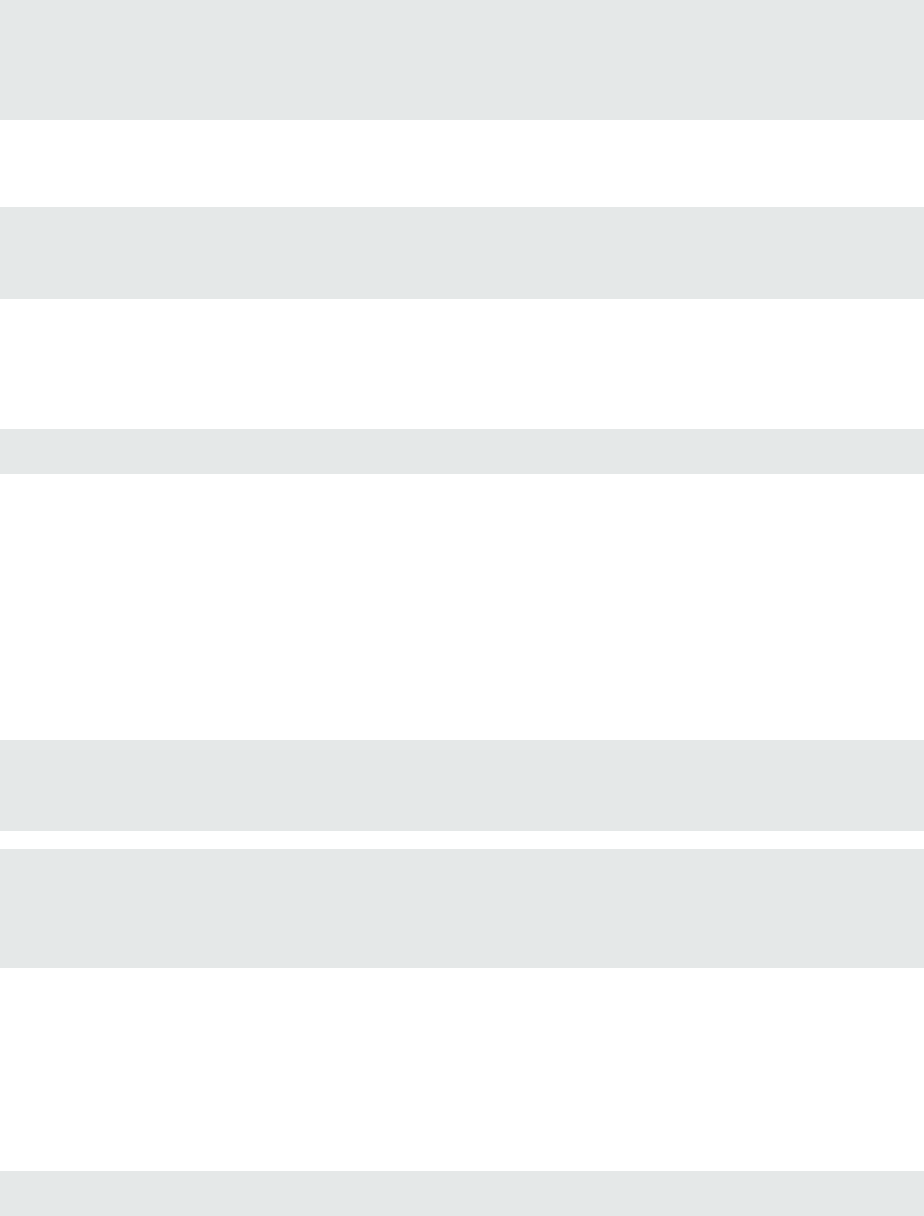
Note: On Windows, if the physical path includes spaces, you must enclose the property setting in
quotes:
sourceanalyzer "-Dcom.fortify.sca.ASPVirtualRoots.<name_of_virtual_
directory>=<full path to corresponding physical directory>"
To expand on the example in the previous section, pass the following property value to Fortify Static
Code Analyzer:
-Dcom.fortify.sca.ASPVirtualRoots.Include="C:\WebServer\CustomerOne\inc"
-Dcom.fortify.sca.ASPVirtualRoots.Library="C:\WebServer\CustomerTwo\Stuff"
This maps Include to C:\WebServer\CustomerOne\inc and Library to
C:\WebServer\CustomerTwo\Stuff.
When Fortify Static Code Analyzer encounters the #include directive:
<!-- #include virtual="Include/Task1/foo.inc" -->
Fortify Static Code Analyzer determines if the project contains a physical directory named Include. If
there is no such physical directory, Fortify Static Code Analyzer looks through its runtime properties
and finds the -Dcom.fortify.sca.ASPVirtualRoots.Include=
"C:\WebServer\CustomerOne\inc" setting. Fortify Static Code Analyzer then looks for this file:
C:\WebServer\CustomerOne\inc\Task1\foo.inc.
Alternatively, you can set this property in the fortify-sca.properties file located in <sca_
install_dir>\Core\config. You must escape the backslash character (\) in the path of the physical
directory as shown in the following example:
com.fortify.sca.ASPVirtualRoots.Library=C:\\WebServer\\CustomerTwo\\Stuff
com.fortify.sca.ASPVirtualRoots.Include=C:\\WebServer\\CustomerOne\\inc
Note: The previous version of the ASPVirtualRoot property is still valid. You can use it on the
Fortify Static Code Analyzer command line as follows:
-Dcom.fortify.sca.ASPVirtualRoots=C:\WebServer\CustomerTwo\Stuff;
C:\WebServer\CustomerOne\inc
This prompts Fortify Static Code Analyzer to search through the listed directories in the order specified
when it resolves a virtual include directive.
Using Virtual Roots Example
You have a file as follows:
C:\files\foo\bar.asp
User Guide
Chapter 12: Translating Other Languages
HPE Security Fortify Static Code Analyzer (17.10) Page 61 of 138

To specify this file, use the following include:
<!-- #include virtual="/foo/bar.asp">
Then set the virtual root in the sourceanalyzer command as follows:
-Dcom.fortify.sca.ASPVirtualRoots=C:\files\foo
This strips the /foo from the front of the virtual root. If you do not specify foo in the
com.fortify.sca.ASPVirtualRoots property, then Fortify Static Code Analyzer looks for
C:\files\bar.asp and fails.
The sequence to specify virtual roots is as follows:
1. Remove the first part of the path in the source.
2. Replace the first part of the path with the virtual root as specified on the command line.
Classic ASP Command-Line Example
To translate a single file classic ASPwritten in VBScript named MyASP.asp, type:
sourceanalyzer -b mybuild "MyASP.asp"
VBScript Command-Line Example
To translate a VBScript file named myApp.vb, type:
sourceanalyzer -b mybuild "myApp.vb"
PHP Command-Line Example
To translate a single PHPfile named MyPHP.php, type:
sourceanalyzer -b mybuild "MyPHP.php"
To translate a file where the source or the php.ini file entry includes a relative path name (starts with
./ or ../), you must set the PHP source root as shown in the following example:
sourceanalyzer -php-source-root <path> -b mybuild "MyPHP.php"
where <path>is the absolute or relative path to the project root directory. The relative path name
expands from the PHP project root directory.
User Guide
Chapter 12: Translating Other Languages
HPE Security Fortify Static Code Analyzer (17.10) Page 62 of 138

Chapter 13: Integrating into a Build
You can integrate the analysis into supported build tools.
This section contains the following topics:
Build Integration 63
Modifying a Build Script to Invoke Fortify Static Code Analyzer 64
Touchless Build Integration 65
Ant Integration 65
Gradle Integration 66
Maven Integration 66
MSBuild Integration 69
Build Integration
You can translate entire projects in a single operation. Prefix your original build operation with the
sourceanalyzer command followed by the Fortify Static Code Analyzer options. For information
about integrating with Xcodebuild, see "Xcodebuild Integration Command-Line Syntax" on page47.
The command-line syntax to translate a complete project is:
sourceanalyzer -b <build_id> [<sca_options>] <build_tool> [<build_tool_
options>]
where <build_tool>is the name of your build tool, such as make, gmake, devenv, or xcodebuild. See
the HPESecurity Fortify Software System Requirements document for a list of supported build tools.
Fortify Static Code Analyzer executes your build tool and intercepts all compiler operations to collect
the specific command line used for each input.
Note: Fortify Static Code Analyzer only processes the compiler commands that the build tool
executes. If you do not clean your project before you execute the build, then Fortify Static Code
Analyzer only processes those files that the build tool re-compiles.
Successful build integration requires that the build tool:
lExecutes a Fortify Static Code Analyzer-supported compiler
lExecutes the compiler on the operating system path search, not with a hardcoded path (This
requirement does not apply to xcodebuild integration.)
lExecutes the compiler, rather than executing a subprocess that then executes the compiler
If you cannot meet these requirements in your environment, see "Modifying a Build Script to Invoke
Fortify Static Code Analyzer" on the next page.
HPE Security Fortify Static Code Analyzer (17.10) Page 63 of 138

Make Example
If you build your project with the following build commands:
make clean
make
make install
then you can simultaneously translate and compile the entire project with the following commands:
make clean
sourceanalyzer -b <build_id> make
make install
Devenv Example
If you build a Visual Studio .NET project with the following build command:
devenv MyProject.sln /REBUILD
then you can translate and compile the project with the command:
sourceanalyzer -b <build_id> devenv MyProject.sln /REBUILD
Note: Integration with Visual Studio .NET requires that you have installed the HPESecurityFortify
Package for Visual Studio for your specific version of Visual Studio.
Modifying a Build Script to Invoke Fortify Static Code
Analyzer
As an alternative to build integration, you can modify your build script to prefix each compiler, linker,
and archiver operation with the sourceanalyzer command. For example, a makefile often defines
variables for the names of these tools:
CC=gcc
CXX=g++
LD=ld
AR=ar
User Guide
Chapter 13: Integrating into a Build
HPE Security Fortify Static Code Analyzer (17.10) Page 64 of 138

You can prepend the tool references in the makefile with the sourceanalyzer command and the
appropriate Fortify Static Code Analyzer options.
CC=sourceanalyzer -b mybuild gcc
CXX=sourceanalyzer -b mybuild g++
LD=sourceanalyzer -b mybuild ld
AR=sourceanalyzer -b mybuild ar
When you use the same build ID for each operation, Fortify Static Code Analyzer automatically
combines each of the separately-translated files into a single translated project.
Touchless Build Integration
Fortify Static Code Analyzer includes a generic build tool called touchless that enables translation of
projects using build systems that Fortify Static Code Analyzerdoes not directly support. The command-
line syntax for touchless build integration is:
sourceanalyzer -b <build_id> touchless <build_command>
For example, you might use a python script called build.py to compute dependencies and execute
appropriately-ordered C compiler operations. Then to execute your build, run the following command:
python build.py
Fortify Static Code Analyzer does not have native support for such a build design. However, you can
use the touchless build tool to translate and build the entire project with the single command:
sourceanalyzer -b <build_id> touchless python build.py
The same requirements for successful build integration with supported build systems described earlier
in this chapter (see "Build Integration" on page63) apply to touchless integration with unsupported
build systems.
Ant Integration
Fortify Static Code Analyzer provides an easy way to translate Java source files for projects that use an
Ant build file. You can apply this integration on the command line without modifying the Ant
build.xml file. When the build runs, Fortify Static Code Analyzer intercepts all javac task invocations
and translates the Java source files as they are compiled.
Note: You must translate any JSP files, configuration files, or any other non-Java source files that
are part of the application in a separate step.
To use the Ant integration, make sure that the sourceanalyzer executable is on the system PATH.
User Guide
Chapter 13: Integrating into a Build
HPE Security Fortify Static Code Analyzer (17.10) Page 65 of 138

Prepend your Ant command-line with the sourceanalyzer command as follows:
sourceanalyzer -b <build_id> ant [<ant_options>]
Gradle Integration
You can translate projects that are built with Gradle without any modification of the build.gradle
file. When the build runs, Fortify Static Code Analyzer translates the source files as they are compiled.
See the HPESecurity Fortify Software System Requirements documentfor platforms and languages
supported specifically for Gradle integration. Any files in the project in unsupported languages for
Gradle integration are not translated (with no error reporting). These files are therefore not analyzed
and any existing potential vulnerabilities can go undetected.
To integrate Fortify Static Code Analyzer into your Gradle build, make sure that the sourceanalyzer
executable is on the system PATH. Prepend the Gradle command line with the sourceanalyzer
command as follows:
sourceanalyzer -b <build_id> <sca_options> gradle [<gradle_options>]
<gradle tasks>
For example:
sourceanalyzer -b buildxyz gradle clean build
sourceanalyzer -b buildxyz gradle --info assemble
Note: If you use the Fortify Static Code Analyzer -verbose option, then you must also include the
-gradle option. For example:
sourceanalyzer -b buildxyz -gradle -verbose gradle assemble
Maven Integration
Fortify Static Code Analyzer includes a Maven plugin which provides a way for you to add Fortify Static
Code Analyzer clean, translate, scan, Fortify CloudScan, and FPR upload capabilities to your Maven
project builds. You can use the plugin directly or integrate its functionality into your build process.
Installing and Updating the Maven Plugin
The Maven Plugin is located in <sca_install_dir>/plugins/maven. This directory contains a
binary and a source version of the plugin in both zip and tarball archives. To install the plugin, extract
the version (binary or source) that you want to use, and then follow the instructions in the included
README.TXT file. Perform the installation in the directory where you extracted the archive.
For information about supported versions of Maven, see the HPESecurity Fortify Software System
Requirements document.
If you have a previous version of the Maven Plugin installed, install the latest version.
User Guide
Chapter 13: Integrating into a Build
HPE Security Fortify Static Code Analyzer (17.10) Page 66 of 138

Uninstalling the Maven Plugin
To uninstall the Maven Plugin, manually delete all files from the <Maven_Local_
Repository>/repository/com/fortify/ps/maven/plugin directory.
Testing the Maven Plugin Installation
After you install the Maven Plugin, use one of the included sample files to be sure your installation
works properly.
To test the Maven Plugin using the EightBall sample file:
1. Add the directory that contains the sourceanalyzer executable to the path environment
variable.
For example:
export set PATH=$PATH:/<sca_install_dir>/bin
or
set PATH=%PATH%;<sca_install_dir>/bin
2. Type sourceanalyzer -version to test the path setting.
Fortify Static Code Analyzer version information is displayed if the path setting is correct.
3. Navigate to the sample Eightball directory: <root_directory>/samples/EightBall.
4. Type the following command:
mvn com.hpe.security.fortify.maven.plugin:sca-maven-plugin:<ver>:clean
where <ver>is the version of the Maven Plugin you are using. If the version is not specified,
Maven uses the latest version of the Maven Plugin that is installed in the local repository.
Note: To see the version of the Maven Plugin, open the pom.xml file that you extracted in
<root_directory>in a text editor. The Maven Plugin version is specified in the
<version>element.
5. If the command in step 4 completed successfully, then the Maven Plugin is installed correctly. The
Maven Plugin is not installed correctly if you get the following error message:
[ERROR] Error resolving version for plugin
'com.hpe.security.fortify.maven.plugin:sca-maven-plugin' from the
repositories
Check the Maven local repository and try to install the Maven Plugin again.
User Guide
Chapter 13: Integrating into a Build
HPE Security Fortify Static Code Analyzer (17.10) Page 67 of 138

Using the Maven Plugin
You can use the Maven Plugin as a Maven plugin or in a Fortify Static Code Analyzerbuild integration.
Maven Plugin
To analyze your code as a plugin in Maven, see the documentation included in the Maven Plugin. The
following table describes where to find the documentation after the Maven Plugin is properly installed.
Package Type Documentation Location
Binary <root_directory>/docs/usage.html
Source <root_directory>/sca-maven-plugin/target/site/usage.html
Fortify Static Code Analyzer Build Integration
To analyze your files as part of a Fortify Static Code Analyzer build integration:
1. Install the target application in the local repository:
mvn install
2. Clean out the previous build:
sourceanalyzer -b <build_id> -clean
3. Translate the code with one of the options listed in the following table.
Translation Command Options
sourceanalyzer -b <build_id> [<sca_options>] mvn
sourceanalyzer -b <build_id> [<sca_options>] mvn
com.hpe.security.fortify.maven.plugin:sca-maven-plugin:<ver>:translate
sourceanalyzer -b <build_id> [<sca_options>] mvn
com.hpe.security.fortify.maven.plugin:sca-maven-plugin:translate
sourceanalyzer -b <build_id> [<sca_options>] mvn sca:translate
Note: To use this version of the command, you must have placed a copy of the
settings.xml file in the local repository.
4. Run the scan:
sourceanalyzer -b <build_id> [<sca_scan_options>] -scan -f result.fpr
User Guide
Chapter 13: Integrating into a Build
HPE Security Fortify Static Code Analyzer (17.10) Page 68 of 138

Excluding Files from the Scan
If you do not want to include all of the files in your project or solution, you can direct Fortify Static Code
Analyzer to exclude selected files from your scan. To specify the files you want to exclude, add the -D
option with the fortify.sca.exclude property to the translate step as shown in the following
example:
-Dfortify.sca.exclude="fileA;fileB;fileC;"
Note: On Windows, separate the file names with a semicolon; and on all other platforms use a colon.
Wild cards are supported; use a single asterisk (*) to match part of a file name and use two asterisks
(**) to recursively match directories.
For example, for a Java 1.6 project, issue the following command to translate the source code:
mvn com.hpe.security.fortify.maven.plugin:sca-maven-plugin:<ver>:translate
-Dfortify.sca.source.version=1.6 -Dfortify.sca.exclude="fileA;fileB;fileC;
MSBuild Integration
Fortify Static Code Analyzer enables you to translate your .NET source code as part of your MSBuild
build process. With the Fortify Static Code Analyzer MSBuild integration, you can translate files on
machines where Visual Studio is not installed. See the HPESecurity Fortify Software System
Requirements document for the supported MSBuild versions. The MSBuild executable allows for
translation of the following project/source code types:
lC/C++ Console Applications (only Visual Studio 2012 and later)
lC/C++ Libraries (only Visual Studio 2012 and later)
lVisual C# and Visual Basic Websites
lVisual C# and Visual Basic Libraries
lVisual C# and Visual Basic web Applications
lVisual C# and Visual Basic Console Applications
Note: MSBuild integration only works for the projects that you can build with MSBuild. If you
cannot build your project with MSBuild, use the HPESecurityFortify Package for Visual Studio to
analyze it.
This section describes how to launch a Fortify Static Code Analyzer analysis as part of your MSBuild
project.
User Guide
Chapter 13: Integrating into a Build
HPE Security Fortify Static Code Analyzer (17.10) Page 69 of 138

Setting Windows Environment Variables for Touchless MSBuild
Integration
When you integrate Fortify Static Code Analyzer into your MSBuild process, there are several Windows
environment variables that you can set. If you do not set these variables, Fortify Static Code Analyzer
assumes a default set of variables and uses those. After you set the Windows environment variables,
successive builds use the same set until you change the environment variables. The following table lists
the environment variables that you can set.
Environment
Variable Description Default Value
FORTIFY_
MSBUILD_
BUILDID
Specifies the Fortify Static Code
Analyzer build ID
Build ID specified on the command line
FORTIFY_
MSBUILD_
DEBUG
Puts the logger and Fortify Static Code
Analyzer into debug mode
False
FORTIFY_
MSBUILD_
MEM
Specifies the memory used to invoke
Fortify Static Code Analyzer (for
example, -Xmx2000M)
Automatic allocation based on physical
memory available on the system
FORTIFY_
MSBUILD_
LOG
Specifies the location for the log file ${win32.LocalAppdata}
/Fortify/MSBuildPlugin
FORTIFY_
MSBUILD_
SCALOG
Specifies the location (absolute path) for
the Fortify Static Code Analyzer log
Location specified by the
com.fortify.sca.LogFile property
in the fortify-sca.properties file
FORTIFY_
MSBUILD_
LOGALL
Specifies whether the plugin logs every
message passed to it (this creates a large
amount of information)
False
Using the Touchless MSBuild Integration
The touchless MSBuild integration requires the FortifyMSBuildTouchless.dll located in the
<sca_install_dir>/Core/lib directory. You must run this command from a Visual Studio
Command Prompt. You must provide a solution for the command.
Note: The touchless MSBuild integration only works with one MSBuild process. When you use the
touchless MSBuild integration, do not build your projects in parallel mode with the MSBuild /m (or
/maxcpucount) option.
User Guide
Chapter 13: Integrating into a Build
HPE Security Fortify Static Code Analyzer (17.10) Page 70 of 138

The following is an example of the command to run the build and a Fortify Static Code Analyzer
analysis:
sourceanalyzer -b buildxyz msbuild <solution_file> <msbuild_options>
Alternatively, you can call MSBuild to run a build and a Fortify Static Code Analyzer analysis:
Msbuild <solution_file> /logger:"C:<sca_install_
dir>\Core\lib\FortifyMSBuildTouchless.dll" <msbuild_options>
User Guide
Chapter 13: Integrating into a Build
HPE Security Fortify Static Code Analyzer (17.10) Page 71 of 138

Chapter 14: Command-Line Interface
This chapter describes general Fortify Static Code Analyzer command-line options and how to specify
source files for analysis. Command-line options that are specific to a language are described in the
chapter for that language.
This section contains the following topics:
Output Options 72
Translation Options 74
Analysis Options 75
Other Options 77
Directives 79
Specifying Files 79
Output Options
The following table describes the output options.
Output Option Description
-f <file>Specifies the file to which results are written. If you do not specify
an output file, the output is written to the terminal.
Equivalent property name:
com.fortify.sca.ResultsFile
-format <format>Controls the output format. Valid options are fpr,fvdl,text,
and auto. The default is auto, which selects the output format
based on the file extension of the file provided with the -f option.
Note: If you use result certification, you must specify the fpr
format. See the HPESecurity Fortify Audit Workbench User
Guide for information on result certification.
Equivalent property name:
com.fortify.sca.Renderer
-append Appends results to the file specified with the -f option. The
resulting FPR contains the issues from the earlier scan as well as
issues from the current scan. The build information and program
data (lists of sources and sinks) sections are also merged. To use
this option, the output file format must be fpr or fvdl. For
information on the -format output option, see the description in
this table.
HPE Security Fortify Static Code Analyzer (17.10) Page 72 of 138

Output Option Description
The engine data, which includes Rulepack information, command-
line options, system properties, warnings, errors, and other
information about the execution of Fortify Static Code Analyzer
(as opposed to information about the program being analyzed), is
not merged. Because engine data is not merged with the -append
option, HPE does not certify results generated with -append.
If this option is not specified, Fortify Static Code Analyzer adds
any new findings to the FPR file, and labels the older result as
previous findings.
In general, only use the -append option when it is not possible to
analyze an entire application at once.
Equivalent property name:
com.fortify.sca.OutputAppend
-disable-source-bundling Excludes source files from the FPR file.
Equivalent property name:
com.fortify.sca.FPRDisableSourceBundling
-build-label <label>Specifies the label of the project being scanned. Fortify Static
Code Analyzer does not use this label but includes it in the analysis
results.
Equivalent property name:
com.fortify.sca.BuildLabel
-build-project <project>Specifies the name of the project being scanned. Fortify Static
Code Analyzer does not use the name but includes it in the
analysis results.
Equivalent property name:
com.fortify.sca.BuildProject
-build-version <version>Specifies the version of the project being scanned. Fortify Static
Code Analyzer does not use the version but includes it in the
analysis results.
Equivalent property name:
com.fortify.sca.BuildVersion
User Guide
Chapter 14: Command-Line Interface
HPE Security Fortify Static Code Analyzer (17.10) Page 73 of 138

Translation Options
The following table describes the translation options.
Translation Option Description
-b <build_id>Specifies the build ID. Fortify Static Code Analyzer uses the build ID to track
which files are compiled and combined as part of a build, and later, to scan
those files.
Equivalent property name:
com.fortify.sca.BuildID
-exclude
<file_specifiers>
Removes files from the list of files to translate. See "Specifying Files" on
page79 for more information on how to use file specifiers.
For example:
sourceanalyzer –cp "**/*.jar" "**/*"
-exclude"**/Test.java"
Equivalent property name:
com.fortify.sca.exclude
-encoding
<encoding_name>
Specifies the source file encoding type. Fortify Static Code Analyzer enables
you to scan a project that contains differently encoded source files. To work
with a multi-encoded project, you must specify the -encoding option in
the translation phase, when Fortify Static Code Analyzer first reads the
source code file. Fortify Static Code Analyzer remembers this encoding in
the build session and propagates it into the FVDL file.
Valid encoding names are from the java.nio.charset.Charset
(https://docs.oracle.com/javase/8/docs/api/java/nio/charset/Charset.html)
Typically, if you do not specify the encoding type, Fortify Static Code
Analyzer uses file.encoding via the java.io.InputStreamReader
constructor with no encoding argument. In a few cases (for example with
the ActionScript parser), Fortify Static Code Analyzer defaults to UTF-8.
Equivalent property name:
com.fortify.sca.InputFileEncoding
-nc When specified before a compiler command line, Fortify Static Code
Analyzer translates the source file but does not run the compiler.
-noextension-type
<file_type>
Specifies the file type for source files that have no file extension. The
possible values are: ABAP, ACTIONSCRIPT, APEX, APEX_TRIGGER,
ARCHIVE, ASPNET, ASP, ASPX, BITCODE, BYTECODE, CFML, COBOL,
CSHARP, HTML, JAVA, JAVA_PROPERTIES, JAVASCRIPT, JSP, JSPX,
MSIL, MXML, PHP, PLSQL, PYTHON, RUBY, RUBY_ERB, SWIFT, TLD,
SQL, TSQL, VB, VB6, VBSCRIPT, VISUAL_FORCE, and XML.
User Guide
Chapter 14: Command-Line Interface
HPE Security Fortify Static Code Analyzer (17.10) Page 74 of 138

Analysis Options
The following table describes the analysis options.
Analysis Option Description
-b <build_id>Specifies the build ID.
Equivalent property name:
com.fortify.sca.BuildID
-scan Causes Fortify Static Code Analyzer to perform analysis for the
specified build ID.
-quick Scans the project in Quick Scan mode, using the fortify-
sca-quickscan.properties file. By default, this scan
searches for high-confidence, high-severity issues that Fortify
Static Code Analyzer can discover quickly.
Equivalent property name:
com.fortify.sca.QuickScanMode
-bin <binary>Specifies a subset of source files to scan. Only the source files
that were linked in the named binary at build time are included
in the scan. You can used this option multiple times to specify
the inclusion of multiple binaries in the scan.
Equivalent property name:
com.fortify.sca.BinaryName
-disable-default-rule-type
<type>
Disables all rules of the specified type in the default Rulepacks.
You can use this option multiple times to specify multiple rule
types.
The <type> parameter is the XML tag minus the suffix Rule.
For example, use DataflowSource for DataflowSourceRule
elements. You can also specify specific sections of
characterization rules, such as Characterization:Control
flow,Characterization:Issue, and
Characterization:Generic.
The <type> argument is case-insensitive.
-exit-code-level Extends the default exit code options. See "Exit Codes" on
page95 for a description of the exit codes. The valid values are:
The valid values are:
lnothing—Returns exit codes 0, 1, 2, or 3. This is the default
setting.
lwarnings—Returns exit codes 0, 1, 2, 3, 4, or 5.
User Guide
Chapter 14: Command-Line Interface
HPE Security Fortify Static Code Analyzer (17.10) Page 75 of 138

Analysis Option Description
lerrors—Returns exit codes 0, 1, 2, 3, or 5.
lno_output_file—Returns exit codes 0, 1, 2, 3, or 6.
Equivalent property name:
com.fortify.sca.ExitCodeLevel
-filter <file>Specifies a results filter file.
Equivalent property name:
com.fortify.sca.FilterFile
-findbugs Enables FindBugs analysis for Java code. You must specify the
Java class directories with the -java-build-dir option,
which is described in "Java Command-Line Options" on page24.
Equivalent property name:
com.fortify.sca.EnableFindbugs
-incremental-base Specifies that this is the initial full scan of a project for which
you plan to run subsequent incremental scans. Use this option
for the first scan when you plan to run subsequent scans on the
same project with the -incremental option. See "Incremental
Analysis" on page21 for more information about performing
incremental analysis.
-incremental Specifies that this is a subsequent scan of a project for which
you have already run a full base scan with the -incremental-
base option. See "Incremental Analysis" on page21 for more
information about performing incremental analysis.
-mt Enables parallel processing mode to reduce scan times by
harnessing all CPUcores available on your system.
-no-default-issue-rules Disables rules in default Rulepacks that lead directly to issues.
Still loads rules that characterize the behavior of functions.
Note: This is equivalent to disabling the following rule
types: DataflowSink, Semantic, Controlflow, Structural,
Configuration, Content, Statistical, Internal, and
Characterization:Issue.
Equivalent property name:
com.fortify.sca.NoDefaultIssueRules
-no-default-rules Specifies not to load rules from the default Rulepacks. Fortify
Static Code Analyzer processes the Rulepacks for description
elements and language libraries, but processes no rules.
Equivalent property name:
com.fortify.sca.NoDefaultRules
User Guide
Chapter 14: Command-Line Interface
HPE Security Fortify Static Code Analyzer (17.10) Page 76 of 138

Analysis Option Description
-no-default-source-rules Disables source rules in the default Rulepacks.
Note: Characterization source rules are not disabled.
Equivalent property name:
com.fortify.sca.NoDefaultSourceRules
-no-default-sink-rules Disables sink rules in the default Rulepacks.
Note: Characterization sink rules are not disabled.
Equivalent property name:
com.fortify.sca.NoDefaultSinkRules
-project-template Specifies the issue template file to use for the scan. This only
affects scans on the local machine. If you upload the FPRto
Fortify Software Security Center server, it uses the issue
template assigned to the application version.
Equivalent property name:
com.fortify.sca.ProjectTemplate
-rules <file>|<directory>Specifies a custom Rulepack or directory. You can use this
option multiple times to specify multiple Rulepack files. If you
specify a directory, includes all of the files in the directory with
the .bin and .xml extensions.
Equivalent property name:
com.fortify.sca.RulesFile
Other Options
The following table describes other options.
Other Option Description
@<filename>Reads command-line options from the specified file.
-h |-? |-help Prints a summary of command-line options.
-debug Includes debug information in the log file, which is useful
for troubleshooting.
Equivalent property name:
com.fortify.sca.Debug
-debug-verbose This is the same as the -debug option, but it includes
more details, specifically for parse errors.
User Guide
Chapter 14: Command-Line Interface
HPE Security Fortify Static Code Analyzer (17.10) Page 77 of 138

Other Option Description
Equivalent property name:
com.fortify.sca.DebugVerbose
-logfile <file>Specifies the log file that Fortify Static Code Analyzer
creates.
Equivalent property name:
com.fortify.sca.LogFile
-clobber-log Directs Fortify Static Code Analyzer to overwrite the log
file for each new scan.
Equivalent property name:
com.fortify.sca.ClobberLogFile
-quiet Disables the command-line progress information.
Equivalent property name:
com.fortify.sca.Quiet
-verbose Sends verbose status messages to the console and to the
log file.
Equivalent property name:
com.fortify.sca.Verbose
-version Displays the Fortify Static Code Analyzer version number.
-autoheap Enables automatic allocation of memory based on the
physical memory available on the system. This is the
default memory allocation setting.
-Xmx<size>M |GSpecifies the maximum amount of memory Fortify Static
Code Analyzer uses.
When you specify this option, make sure that you do not
allocate more memory than is physically available, because
this degrades performance. As a guideline, assuming no
other memory intensive processes are running, do not
allocate more than 2/3 of the available memory.
User Guide
Chapter 14: Command-Line Interface
HPE Security Fortify Static Code Analyzer (17.10) Page 78 of 138

Directives
Use the following directives to list information about previous translation commands. Use only one
directive at a time and do not use any directive in conjunction with normal translation or analysis
commands.
Directive Description
-clean Deletes all Fortify Static Code Analyzer intermediate files and build
records. If a build ID is specified, only files and build records relating to
that build ID are deleted.
-show-binaries Displays all objects that were created but not used in the production of
any other binaries. If fully integrated into the build, it lists all of the
binaries produced.
-show-build-ids Displays a list of all known build IDs.
-show-build-tree When you scan with the -bin option, displays all files used to create the
binary and all files used to create those files in a tree layout. If the -bin
option is not present, the tree is displayed for each binary.
Note: This option can generate an extensive amount of
information.
-show-build-warnings Use with -b <build_id>to show all errors and warnings from the
translation phase on the console.
Note: Audit Workbench also displays these errors and warnings in
the results certification panel.
-show-files Lists the files in the specified build ID. When the -bin option is present,
displays only the source files that went into the binary.
-show-loc Displays the number of lines in the code being translated.
Specifying Files
File specifiers are expressions that allow you to pass a long list of files to Fortify Static Code Analyzer
using wild card characters. Fortify Static Code Analyzer recognizes two types of wild card characters: a
single asterisk character (*) matches part of a file name, and double asterisk characters (**) recursively
matches directories. You can specify one or more files, one or more file specifiers, or a combination of
files and file specifiers.
<files>|<file specifiers>
The following table describes the different file specifiers forms.
User Guide
Chapter 14: Command-Line Interface
HPE Security Fortify Static Code Analyzer (17.10) Page 79 of 138

Note: In the following table, the .java extension is only used as an example to show the different
file specifier options.
File Specifier Description
<dirname>All files found in the named directory or any subdirectories.
<dirname>/**/Example.java Any file named Example.java found in the named directory or
any subdirectories.
<dirname>/*.java Any file with the extension .java found in the named directory.
<dirname>/**/*.java Any file with the extension .java found in the named directory
or any subdirectories.
<dirname>/**/* All files found in the named directory or any subdirectories (same
as <dirname>).
Note: Windows and many Unix shells automatically expand parameters that contain the asterisk
character (*), so you must enclose file-specifier expressions in quotes. Also, on Windows, you can
use the backslash character (\) as the directory separator instead of the forward slash (/).
File specifiers do not apply to C, C++, or Objective-C++languages.
User Guide
Chapter 14: Command-Line Interface
HPE Security Fortify Static Code Analyzer (17.10) Page 80 of 138

Chapter 15: Command-Line Utilities
This section contains the following topics:
Fortify Static Code Analyzer Utilities 81
Checking the Fortify Static Code Analyzer Scan Status 82
Working with FPR Files from the Command Line 84
Generating Reports from the Command Line 90
About Updating Security Content 92
Fortify Static Code Analyzer Utilities
Fortify Static Code Analyzer command-line utilities enable you to manage Rulepacks and FPR files, run
reports, and perform other system-level processes. These utilities are located in <sca_install_
dir>/bin. The utilities are provided as .bat or .cmd files (Windows) or .sh scripts (Unix).
The following table describes the utilities.
Utility Description
For More
Information
SCAState Provides state analysis information on the JVM during
the scan phase.
"Checking
the Fortify
Static Code
Analyzer
Scan Status"
on the next
page
FPRUtility Merges audited projects, verifies FPR signatures,
migrates audit projects to newer formats, displays
mappings for a migrated project, displays any errors
associated with an FPR, displays the number of issues in
an FPR, and combines or splits source code files and
audit projects into FPR files.
"Working
with FPR
Files from
the
Command
Line" on
page84
BIRTReportGenerator
and ReportGenerator
Generates BIRTreports and legacy reports from FPR
files.
"Generating
Reports from
the
Command
Line" on
page90
HPE Security Fortify Static Code Analyzer (17.10) Page 81 of 138

Utility Description
For More
Information
fortifyupdate Compares installed security content to the most current
version and makes any required updates.
"About
Updating
Security
Content" on
page92
Other Command-Line Utilities
In addition to the Fortify Static Code Analyzer command-line utilities described in this guide, HPE
provides the command-line utilities described in the following table.
Utility Description
For More
Information
fortifyclient Use this utility to create fortifyclient authentication tokens,
upload and download FPR files, and archive and restore
runtime events.
See the
HPESecurity
Fortify Software
Security Center
User Guide
scapostinstall After you install Fortify Static Code Analyzer, this utility
enables you to migrate properties files from a previous
version of Fortify Static Code Analyzer, specify a locale, and
specify a proxy server for security content updates.
See the HPE
Security Fortify
Static Code
Analyzer
Installation
Guide
Checking the Fortify Static Code Analyzer Scan
Status
Use the SCAState utility to see up-to-date state analysis information during the scan phase.
To check Fortify Static Code Analyzer state:
1. Run a Fortify Static Code Analyzer scan.
2. Open another command window.
3. Type the following at the command prompt:
SCAState [<options>]
User Guide
Chapter 15: Command-Line Utilities
HPE Security Fortify Static Code Analyzer (17.10) Page 82 of 138

SCAState Utility Command-Line Options
The following table lists the SCAState utility options.
Option Description
-a |--all Displays all available information.
-debug Displays information that is useful to debug SCAState behavior.
-ftd |--full-thread-
dump
Prints a thread dump for every thread.
-h |--help Displays the help information for the SCAState utility.
-hd <filename> |
--heap-dump <filename>
Specifies the file to which the heap dump is written. The file is
interpreted relative to the remote scan’s working directory; this is not
necessarily the same directory from which you are running SCAState.
-liveprogress Displays the ongoing status of a running scan. This is the default. If
possible, this information is displayed in a separate terminal window.
-nogui Causes the Fortify Static Code Analyzerstate information to display
in the current terminal window instead of in a separate window.
-pi |--program-info Displays information about the source code being scanned, including
how many source files and functions it contains.
-pid <process_id>Specifies the currently running Fortify Static Code Analyzerprocess
ID. Use this option if there are multiple Fortify Static Code Analyzer
processes running simultaneously.
To obtain the process ID on Windows systems:
1. Open a command window.
2. Type tasklist at the command prompt.
A list of processes is displayed.
3. Find the java.exe process in the list and note its PID.
To find the process ID on Linux or Unix systems:
lType ps aux | grep sourceanalyzer at the command
prompt.
-progress Displays scan information up to the point at which the command is
issued. This includes the elapsed time, the current phase of the
analysis, and the number of results already obtained.
-properties Displays configuration settings (this does not include sensitive
information such as passwords).
User Guide
Chapter 15: Command-Line Utilities
HPE Security Fortify Static Code Analyzer (17.10) Page 83 of 138

Option Description
-scaversion Displays the Fortify Static Code Analyzer version number.
-td |--thread-dump Prints a thread dump for the main scanning thread.
-timers Displays information from the timers and counters that are
instrumented in Fortify Static Code Analyzer.
-version Displays the SCAState version.
-vminfo Displays the following statistics that JVM standard MXBeans
provides: ClassLoadingMXBean, CompilationMXBean,
GarbageCollectorMXBeans, MemoryMXBean,
OperatingSystemMXBean, RuntimeMXBean, and ThreadMXBean.
<none> Displays scan progress information (this is the same as -progress).
Note: Fortify Static Code Analyzer writes Java process information to the location of the TMP
system environment variable. On Windows systems, the TMP system environment variable location
is C:\Users\<userID>\AppData\Local\Temp. If you change this TMP system environment
variable to point to a different location, SCAState cannot locate the sourceanalyzer Java
process and does not return the expected results. To resolve this issue, change the TMP system
environment variable to match the new TMP location. HPE recommends that you run SCAState as
an administrator on Windows.
Working with FPR Files from the Command Line
Use the FPRUtility that is located in the bin directory of your Fortify Static Code Analyzer installation to
perform the following tasks:
l"Merging FPR Files" on the next page
l"Displaying Analysis Results for an FPR File" on page86
l"Migrating Audit Data from Previous FPR Versions" on page88
l"Extracting a Source Archive from an FPR File" on page89
User Guide
Chapter 15: Command-Line Utilities
HPE Security Fortify Static Code Analyzer (17.10) Page 84 of 138

Merging FPR Files
The FPRUtility -merge option combines the analysis information from two FPR files into a single FPR
file using the values of the primary project to resolve conflicts.
To merge FPR files:
FPRUtility -merge -project <primary.fpr> -source <secondary.fpr> \
-f <output.fpr>
To merge FPR files and set instance IDmigrator options:
FPRUtility -merge -project <primary.fpr> -source <secondary.fpr> \
-f <output.fpr> -iidmigratorOptions"<iidmigrator_options>"
FPRUtility Data Merge Options
The following table lists the FPRUtility options that apply to merging data.
Option Description
-merge Merges the specified project and source FPR files.
-project <primary.fpr>Specifies the primary FPRfile to merge. Conflicts are resolved using
the values in this file.
-source <secondary.fpr>Specifies the secondary FPRfile to merge. The primary project
overrides values if conflicts exist.
-f <output.fpr>Specifies the name of the merged output file. This file is the result
of the merged files.
Note: When you specify this option, neither of the original FPR
files are modified. If you do not use this option, the primary
FPR is overwritten with the merged results.
-forceMigration Forces the migration, even if the engine and the Rulepack versions
of the two projects are the same.
-useMigrationFile
<mapping_file>
Specifies an instance ID mapping file. This enables you to modify
mappings manually rather than using the migration results. Supply
your own instance ID mapping file.
-useSourceIssueTemplate Specifies to use the filter sets and folders from the issue template in
the secondary FPR. By default, Fortify Static Code Analyzer uses
the filter sets and folders from the issue template in the primary
FPR.
User Guide
Chapter 15: Command-Line Utilities
HPE Security Fortify Static Code Analyzer (17.10) Page 85 of 138

Option Description
-iidmigratorOptions
<iidmigrator_options>
Specifies instance IDmigrator options. Separate included options
with spaces and enclosed them in quotes. Some valid options are:
l-i provides a case-sensitive file name comparison of the merged
files
l-u <scheme_file>tells iidmigrator to read the matching
scheme from <scheme_file>for instance IDmigration
Note: Wrap -iidmigrator options in single quotes ('-u
<scheme_file>') when working from a Cygwin command
prompt.
Windows example:
FPRUtility -merge -project primary.fpr
-source secondary.fpr -f output.fpr
-iidmigratorOptions "-u scheme_file"
FPRUtility Data Merge Exit Codes
When the FPRUtility -merge command finishes, it displays one of the exit codes listed in the following
table.
Exit Code Description
0 The merge completed successfully.
5 The merge failed.
Displaying Analysis Results for an FPR File
The FPRUtility -information option displays information about the project. You can obtain
information to validate signatures, view mappings for a migrated project, examine any errors associated
with the FPR, and obtain the number of issues for each analyzer, vulnerability category, or custom
grouping.
To display project signature information:
FPRUtility -information -signature -project <project.fpr> -f <output.txt>
To display the migration mappings report:
FPRUtility -information -mappings -project <project.fpr> -f <output.txt>
User Guide
Chapter 15: Command-Line Utilities
HPE Security Fortify Static Code Analyzer (17.10) Page 86 of 138

To display a full analysis error report for the FPR:
FPRUtility -information -errors -project <project.fpr> -f <output.txt>
To display the number of issues per vulnerability category or analyzer:
FPRUtility -information -categoryIssueCounts -project <project.fpr>
FPRUtility -information -analyzerIssueCounts -project <project.fpr>
To display the number of issues for a custom grouping based on a search:
FPRUtility -information -search -query"search expression" \
[-categoryIssueCounts] [-analyzerIssueCounts] \
[-includeSupressed] [-includeRemoved] \
-project <project.fpr> -f <output.txt>
Note: By default, the result does not include suppressed and removed issues. To include
suppressed or removed issues, use the -includeSupressed or -includeRemoved options.
FPRUtility Information Options
The following table lists the FPRUtility options that apply to project information.
Option Description
-information Displays information for the project.
One of:
-signature
-mappings
-errors
-categoryIssueCounts
-analyzerIssueCounts
-search -query <search_expression>
[-categoryIssueCounts]
[-analyzerIssueCounts]
[-includeSupressed]
[-includeRemoved]
The -signature option displays the signature.
The -mappings option displays the migration
mappings report.
The -errors option displays a full error report for
the FPR.
The -analyzerIssueCounts option displays the
number of issues for each analyzer.
The -categoryIssueCounts option displays the
number of issues for each vulnerability category.
The -search -query option displays the number
of issues in the result of your specified search
expression. To display the number of issues per
vulnerability category or analyzer, add the optional
-categoryIssueCounts and
-analyzerIssueCounts options to the search
option. Use the -includeSuppressed and
-includeRemoved options to include suppressed
or removed issues.
User Guide
Chapter 15: Command-Line Utilities
HPE Security Fortify Static Code Analyzer (17.10) Page 87 of 138

Option Description
-project <project.fpr>Specifies the FPR from which to extract the results
information.
-f <output.txt>Specifies the output file. The default is System.out.
FPRUtility Signature Exit Codes
When the FPRUtility -information -signature command finishes, one of the exit codes listed in
the following table is displayed.
Exit Code Description
0 The project is signed and all signatures are valid.
1 The project is signed, and some, but not all, of the signatures passed the validity test.
2 The project is signed but none of the signatures are valid.
3 The project had no signatures to validate.
Migrating Audit Data from Previous FPR Versions
The FPRUtility -migrate option uses a specified template file to migrate a specified FPR file from an
earlier version and update the analysis information to the new audit project format.
To migrate audit data:
FPRUtility -migrate -project <OldProject.fpr> -settings
<Settings.properties> -f <output.fpr>
FPRUtility Options for Migrating Audit Data
The following table lists the FPRUtility options that apply to migrating audit data.
Option Description
-migrate Migrates the FPR to the new format.
-project <Oldproject.fpr>Specifies the name of the FPR to migrate.
-settings <Settings.properties>Specifies the migration settings file to use. This
properties file is the template that is applied to the FPR.
It contains the format settings for the new audit project.
-f <output.fpr>Specifies the output file.
User Guide
Chapter 15: Command-Line Utilities
HPE Security Fortify Static Code Analyzer (17.10) Page 88 of 138

Extracting a Source Archive from an FPR File
The FPRUtility -sourceArchive option creates a source archive (FSA) file from a specified FPR file
and removes the source code from the FPR file. You can either extract the source code from an FPR file,
or merge an existing source archive (FSA)back into an FPR file.
To archive data:
FPRUtility -sourceArchive -extract -project <project.fpr> -f
<outputArchive.fsa>
To archive data to a folder:
FPRUtility -sourceArchive -extract -project <project.fpr> \
-recoverSourceDirectory -f <outputFolder>
To add an archive to an FPR file:
FPRUtility -sourceArchive -mergeArchive -project <project.fpr> \
-source <oldSourceArchive.fsa> -f <ProjectWithArchive.fpr>
FPRUtility Options for Archiving FPR Files
The following table lists the FPRUtility options that apply to archiving FPR files.
Option Description
-sourceArchive Creates an FSA file so that you can extract a source
archive.
One of:
-extract
-mergeArchive
The -extract option extracts the contents of the FPR
file.
The -mergeArchive option merges the contents of the
FPR file with an existing archived file.
-project <project.fpr>Specifies the FPR to archive.
-source <oldSourceArchive.fsa>Specifies the name of the existing archive. Use only if you
are merging an FPR file with an existing archive
(-mergeArchive option).
-recoverSourceDirectory Use with the -extract option to extract the source as a
folder with restored source files.
-f <ProjectWithArchive.fpr> |
<outputArchive.fsa> |
<outputFolder>
Specifies the output file. You can generate an FPR, a
folder, or an FSA file.
User Guide
Chapter 15: Command-Line Utilities
HPE Security Fortify Static Code Analyzer (17.10) Page 89 of 138

Generating Reports from the Command Line
There are two command-line utilities to generate reports:
lBIRTReportGenerator—Produces reports that are based on the Business Intelligence and Reporting
Technology (BIRT) system. BIRT is an open source reporting system.
lReportGenerator—Generates legacy reports from FPR files from the command line. You can specify a
report template, otherwise the default report template is used. See the HPESecurity Fortify Audit
Workbench User Guide for a description of the available report templates.
Generating a BIRT Report
The basic command-line syntax to generate a BIRT report is:
BIRTReportGenerator -template <template_name> -source <auditedProject.fpr>
-format PDF|DOC|HTML|XLS -output <reportFile>
An example of how to generate a OWASPTop 10 2010 report with additional options:
BIRTReportGenerator -template "OWASPTop 10" -source auditedProject.fpr
-format PDF -showSuppressed --Version "OWASPTop 10 2013"
--UseFortifyPriorityOrder -output MyOWASP_Top10_Report.pdf
BIRTReportGenerator Command-Line Options
The following table lists the BIRTReportGenerator options.
Option Description
-template <template_name>Specifies the report template name. The valid values
are:"Developer Workbook","DISASTIG","CWE/SANS
Top 25","FISMACompliance","OWASPMobile Top
10","OWASP Top 10", and "PCIDSSCompliance".
-source <auditedProject.fpr>Specifies the audited project on which to base the report.
-format <format>Specifies the generated report format. The valid values for
<format>are: PDF,DOC,HTML, and XLS.
-output <resultsfile.***>Specifies the file to which the report is written.
-searchQuery <query>Specifies asearch query to filter issues before generating
the report.
-showSuppressed Include issues that have been marked as suppressed.
User Guide
Chapter 15: Command-Line Utilities
HPE Security Fortify Static Code Analyzer (17.10) Page 90 of 138

Option Description
-showRemoved Include issues that have been marked as removed.
-showHidden Include issues that have been marked as hidden.
-filterSet <filterset_name>Specifies a filter set to use to generate the report. For
example: -filterSet "Quick View".
--Version <version>Specifies the version for the template. The valid values for
the templates versions are listed below.
Note: The first version listed for each template is the
default.
For the "CWE/SANS Top 25" template:
"2011 CWE/SANS Top 25",
"2010CWE/SANSTop25", and
"2009CWE/SANSTop25"
For the "DISA STIG" template:
"DISA STIG 4.1","DISA STIG 3.10","DISA STIG
3.9","DISA STIG3.7","DISASTIG3.5",
"DISASTIG3.4", and "DISASTIG3"
For the "OWASP Top 10" template:
"OWASP Top 10 2013","OWASPTop 10 2010",
"OWASPTop102007", and "OWASPTop102004"
For the "PCI DSS Compliance" template:
"3.2 Compliance","3.1 Compliance","3.0
Compliance" and "2.0Compliance"
--IncludeDescOfKeyTerminology Include the "Description of Key Terminology" section in the
report.
--IncludeHPEnterpriseSecurity Include the "About HPESecurity" section in the report.
--SecurityIssueDetails Provide detailed descriptions of reported issues. This
option is not available for the Developer Workbook
template.
--UseFortifyPriorityOrder Use Fortify Priority Order instead of folder names to
categorize issues. This option is not available for the
Developer Workbook and PCI Compliance templates.
User Guide
Chapter 15: Command-Line Utilities
HPE Security Fortify Static Code Analyzer (17.10) Page 91 of 138

Generating a Legacy Report
To generate a report (PDF):
ReportGenerator -format pdf -f <resultsFile.pdf> -source
<auditedProject.fpr>
To generate a report (XML):
ReportGenerator -format XML -f <resultsFile.xml> -source
<auditedProject.fpr>
ReportGenerator Command-Line Options
The following table lists the ReportGenerator options.
Option Description
-format <format>Specifies the generated report format. The valid values for
<format>are:PDF,RTF, and XML.
-f <resultsfile.***>Specifies the file to which the report is written.
-source <auditedProject.fpr>Specifies the audited project on which to base the report.
-template <template_name>Specifies the issue template used to define the report. If not
specified, ReportGenerator uses the default template.
-user <username>Specifies a user name to add to the report.
-showSuppressed Include issues marked as suppressed.
-showRemoved Include issues marked as removed.
-showHidden Include issues marked as hidden.
-filterSet <filterset_name>Specifies a filter set to use to generate the report. For
example: -filterset "Quick View".
-verbose Displays status messages to the console.
About Updating Security Content
You can use the fortifyupdate utility to download the latest HPESecurityFortify SecureCoding
Rulepacks and metadata from the Fortify Customer Portal for your installation.
User Guide
Chapter 15: Command-Line Utilities
HPE Security Fortify Static Code Analyzer (17.10) Page 92 of 138

The fortifyupdate utility gathers information about the existing security content in your HPE
installation and contacts the update server with this information. The server returns new or updated
security content, and removes any obsolete security content from your Fortify Static Code Analyzer
installation. If your installation is current, a message is displayed to that effect.
Updating Security Content
The fortifyupdate utility is located in the <sca_install_dir>/bin directory. To update your
Fortify Static Code Analyzer installation with the latest HPESecurityFortify SecureCoding Rulepacks
and external metadata, type the following command:
fortifyupdate [<options>]
fortifyupdate Command-Line Options
The following table lists the fortifyupdate options.
Option Description
-import <file.zip>Imports the zip file that contains archived security
content.
-acceptKey Accept the public key. When this is specified, you are not
prompted to provide a public key.
-coreDir <directory>Specifies the core directory where the update is stored.
-locale <locale>Specifies a locale. The default is the value set for the locale
property in the fortify.properties configuration file.
For more information about the fortify.properties
configuration file, see the HPESecurityFortify Static
Code Analyzer Tools Properties Reference Guide.
-proxyhost <host>Specifies a proxy server network name or IPaddress.
-proxyport <port>Specifies a proxy server port number.
-proxyUsername
<username>
If the proxy server requires authentication, specifies the
user name.
-proxyPassword
<password>
If the proxy server requires authentication, specifies the
password.
-showInstalledRules Displays the currently installed Rulepacks including any
custom rules or metadata.
-showInstalledExternalMetadata Displays the currently installed external metadata.
User Guide
Chapter 15: Command-Line Utilities
HPE Security Fortify Static Code Analyzer (17.10) Page 93 of 138

Option Description
-url <url>Specifies aURL from which to download the security
content. The default URLis
https://update.fortify.com or the value set for the
rulepackupdate.server property in the
server.properties configuration file.
For more information about the server.properties
configuration file, see the HPESecurityFortify Static
Code Analyzer Tools Properties Reference Guide.
User Guide
Chapter 15: Command-Line Utilities
HPE Security Fortify Static Code Analyzer (17.10) Page 94 of 138

Chapter 16: Troubleshooting
This section contains the following topics:
Exit Codes 95
Using the Log File to Debug Problems 96
Translation Failed Message 96
JSP Translation Problems 97
C/C++ Precompiled Header Files 97
Reporting Issues and Requesting Enhancements 98
Exit Codes
The following table describes the possible Fortify Static Code Analyzer exit codes.
Exit
Code Description
0 Success
1 Generic failure
2 Invalid input files
(this could indicate that an attempt was made to translate a file that has a file extension that
Fortify Static Code Analyzer does not support)
3 Process timed out
4 Analysis completed with numbered warning messages written to the console and/or to the
log file
5 Analysis completed with numbered error messages written to the console and/or to the log
file
6 Scan phase was unable to generate issue results
By default, Fortify Static Code Analyzer only returns exit codes 0, 1, 2, or 3.
You can extend the default exit code options by setting the com.fortify.sca.ExitCodeLevel
property in the <sca_install_dir>/Core/Config/fortify-sca.properties file.
Note: The equivalent command-line option is -exit-code-level.
HPE Security Fortify Static Code Analyzer (17.10) Page 95 of 138

The valid values are:
lnothing—Returns exit codes 0, 1, 2, or 3. This is the default setting.
lwarnings—Returns exit codes 0, 1, 2, 3, 4, or 5.
lerrors—Returns exit codes 0, 1, 2, 3, or 5.
lno_output_file—Returns exit codes 0, 1, 2, 3, or 6.
Using the Log File to Debug Problems
If you encounter warnings and problems when you run Fortify Static Code Analyzer, re-run Fortify
Static Code Analyzer using the -debug option. This generates a file named sca.log in the following
directory:
lOn Windows: C:\Users\<user>\AppData\Local\Fortify\sca<version>\log
lOn other platforms: $HOME/.fortify/sca<version>/log
where <version>is the version of Fortify Static Code Analyzer that you are using.
Email the sca.log file as a zip file to HPESecurityFortify Technical Support.
Translation Failed Message
If your C or C++ application builds successfully but you see one or more “translation failed” messages
when building with Fortify Static Code Analyzer, edit the <sca_install_
dir>/Core/config/fortify-sca.properties file to change the following line:
com.fortify.sca.cpfe.options= --remove_unneeded_entities --suppress_vtbl
to:
com.fortify.sca.cpfe.options= -w --remove_unneeded_entities --suppress_
vtbl
Re-run the build to print the errors that the translator encountered. If the output indicates an
incompatibility between your compiler and the Fortify Static Code Analyzer translator, send your
output to HPESecurityFortify Technical Support for further investigation.
User Guide
Chapter 16: Troubleshooting
HPE Security Fortify Static Code Analyzer (17.10) Page 96 of 138

JSP Translation Problems
Fortify Static Code Analyzer uses either the built-in compiler or your specific application server JSP
compiler to translate JSP files into Java files for analysis. If the JSP parser encounters problems when
Fortify Static Code Analyzer converts JSP files to Java files, you will see a message similar to the
following:
Failed to translate the following jsps into analysis model. Please see the
log file for any errors from the jsp parser and the user manual for hints
on fixing those
<List of JSP file names>
This typically happens for one or more of the following reasons:
lThe web application is not laid out in a proper deployable WAR directory format
lYou are missing some JAR files or classes required for the application
lYou are missing some tag libraries or their definitions (TLD) for the application
To obtain more information about the problem, perform the following steps:
1. Open the Fortify Static Code Analyzer log file in an editor.
2. Search for the strings Jsp parser stdout: and Jsp parser stderr:.
The JSP parser generates these errors. Resolve the errors and rerun Fortify Static Code Analyzer.
For more information about scanning Java EE applications, see "Translating Java EE Applications" on
page28.
C/C++ Precompiled Header Files
Some C/C++ compilers support a feature termed “precompiled header files,” which can speed up
compilation. Some compilers' implementations of this feature have subtle side-effects. When the feature
is enabled, the compiler might accept erroneous source code without warnings or errors. This can result
in a discrepancy where Fortify Static Code Analyzer reports translation errors even when your compiler
does not.
If you use the precompiled header feature of your compiler, disable precompiled headers and perform a
full build to be sure that your source code compiles cleanly.
User Guide
Chapter 16: Troubleshooting
HPE Security Fortify Static Code Analyzer (17.10) Page 97 of 138

Reporting Issues and Requesting Enhancements
Feedback is critical to the success of this product. To request enhancements or patches, or to report
issues, send an email to HPESecurityFortify Technical Support at FortifyTechSupport@hpe.com.
Include the following information in the email body:
lProduct: Fortify Static Code Analyzer
lVersion number: To determine the version number, run the following:
sourceanalyzer -version
lPlatform: (for example, Red Hat Enterprise Linux <version>)
lOperating system: (such as Linux)
To request an enhancement, include a description of the feature enhancement.
To report an issue, provide enough detail so that support can duplicate the issue. The more descriptive
you are, the faster support can analyze and fix the issue. Also include the log files, or the relevant
portions of them, from when the issue occurred.
User Guide
Chapter 16: Troubleshooting
HPE Security Fortify Static Code Analyzer (17.10) Page 98 of 138

Appendix A: Parallel Analysis Mode
With parallel processing mode, you can reduce scan times by harnessing all CPUcores available on your
system. You can use parallel analysis mode for all projects of all sizes. To enable parallel analysis mode,
you must either add a Fortify Static Code Analyzer command-line option in the analysis phase or specify
a configuration setting in the properties file.
Running in parallel analysis mode might introduce issue non-determinism. If you experience any
problems, contact HPESecurityFortify Technical Support and disable parallel analysis mode.
For the current hardware and software requirements needed to run in parallel analysis mode, see the
HPESecurity Fortify Software System Requirements document.
Enabling Parallel Analysis Mode
After you install Fortify Static Code Analyzer and complete the post-installation steps, enable parallel
analysis in one of the following ways:
lAdd the -mt option to the analysis phase command-line invocation. For example:
sourceanalyzer -b MyBuild -scan -mt
lAdd the property setting com.fortify.sca.MultithreadedAnalysis=true to your fortify-
sca.properties file, located in the <sca_install_dir>/core/config directory.
Avoid running other CPUintensive processes during the Fortify Static Code Analyzer execution
because it expects to be the only CPU- and memory-intensive process running.
If you need to restrict the number of concurrently executing threads, you can set the
com.fortify.sca.ThreadCount property setting in the fortify-sca.properties file to the
number of available processor cores.
Note: This property setting affects thread counts in all phases of Fortify Static Code Analyzer
execution. HPE recommends leaving this property empty to allow Fortify Static Code Analyzer to
run threads on all CPU cores.
HPE Security Fortify Static Code Analyzer (17.10) Page 99 of 138

Appendix B: Filtering the Analysis
This section contains the following topics:
Filter Files 100
Filter File Example 100
Filter Files
You can create a file to filter out particular vulnerability instances, rules, and vulnerability categories
when you run the sourceanalyzer command. You specify the file with the -filter analysis option.
Note: HPE recommends that you only use filter files if you are an advanced user. Do not use this
filter files for standard audits, because auditors should see and evaluate all issues that Fortify Static
Code Analyzer finds.
A filter file is a text file that you can create with any text editor. The file functions as a blacklist, where
only the filter items you do not want are specified. Each filter item is on a separate line in the filter file.
You can specify the following filter types:
lCategory
lInstance ID
lRule ID
The filters are applied at different times in the analysis process, based on the type of filter. Fortify Static
Code Analyzer applies category and rule ID filters in the initialization phase before any scans have taken
place, whereas an instance ID filter is applied after the analysis phase.
Filter File Example
As an example, the following output resulted from a scan of the EightBall.java, located in the
<sca_install_dir>/Samples/basic/eightball directory.
The following commands are executed to produce the analysis results:
sourceanalyzer -b eightball Eightball.java
sourceanalyzer -b eightball -scan
The following results show seven detected issues:
[F7A138CDE5235351F6A4405BA4AD7C53 : low : Unchecked Return Value :
semantic ]
EightBall.java(12) : Reader.read()
HPE Security Fortify Static Code Analyzer (17.10) Page 100 of 138

[63C4F599F304C400E4BB77AB3EF062F6 : high : Path Manipulation : dataflow ]
EightBall.java(12) : ->new FileReader(0)
EightBall.java(8) : <=> (filename)
EightBall.java(8) : <->Integer.parseInt(0->return)
EightBall.java(6) : <=> (filename)
EightBall.java(4) : ->EightBall.main(0)
[EFE997D3683DC384056FA40F6C7BD0E8 : critical : Path Manipulation :
dataflow ]
EightBall.java(12) : ->new FileReader(0)
EightBall.java(6) : <=> (filename)
EightBall.java(4) : ->EightBall.main(0)
[60AC727CCEEDE041DE984E7CE6836177 : high : Unreleased Resource : Streams :
controlflow ]
EightBall.java(12) : start -> loaded : new FileReader(...)
EightBall.java(12) : loaded -> loaded : <inline expression> refers to an
allocated resource
EightBall.java(12) : java.io.IOException thrown
EightBall.java(12) : loaded -> loaded : throw
EightBall.java(12) : loaded -> loaded : <inline expression> no longer
refers to an allocated resource
EightBall.java(12) : loaded -> end_of_scope : end scope : Resource
leaked : java.io.IOException thrown
EightBall.java(12) : start -> loaded : new FileReader(...)
EightBall.java(12) : loaded -> loaded : <inline expression> refers to an
allocated resource
EightBall.java(14) : loaded -> loaded : <inline expression> no longer
refers to an allocated resource
EightBall.java(14) : loaded -> end_of_scope : end scope : Resource
leaked
[BB9F74FFA0FF75C9921D0093A0665BEB : low : J2EE Bad Practices : Leftover
Debug Code : structural ]
EightBall.java(4)
[FF0D787110C7AD2F3ACFA5BEB6E951C3 : low : Poor Logging Practice : Use of a
System Output Stream : structural ]
EightBall.java(10)
[FF0D787110C7AD2F3ACFA5BEB6E951C4 : low : Poor Logging Practice : Use of a
System Output Stream : structural ]
EightBall.java(13)
The following sample filter file does the following:
User Guide
Appendix B: Filtering the Analysis
HPE Security Fortify Static Code Analyzer (17.10) Page 101 of 138

lRemoves all results related to the Poor Logging Practice category
lRemoves the Unreleased Resource based on its instance ID
lRemoves any dataflow issues that were generated from a specific rule ID
The sample filter file contains the following text:
#This is a category that will be filtered from scan output
Poor Logging Practice
#This is an instance ID of a specific issue to be filtered from scan
output
60AC727CCEEDE041DE984E7CE6836177
#This is a specific Rule ID that leads to the reporting of a specific
issue in
#the scan output: in this case the data flow sink for a Path Manipulation
issue.
823FE039-A7FE-4AAD-B976-9EC53FFE4A59
To test the filtered output, copy the above text and paste it into a file with the name test_
filter.txt.
Execute the following command to use the -filter option and the test_filter.txt file:
sourceanalyzer -b eightball -scan -filter test_filter.txt
The filtered analysis produces the following results:
[F7A138CDE5235351F6A4405BA4AD7C53 : low : Unchecked Return Value :
semantic]
EightBall.java(12) : Reader.read()
[63C4F599F304C400E4BB77AB3EF062F6 : high : Path Manipulation : dataflow ]
EightBall.java(12) : ->new FileReader(0)
EightBall.java(8) : <=> (filename)
EightBall.java(8) : <->Integer.parseInt(0->return)
EightBall.java(6) : <=> (filename)
EightBall.java(4) : ->EightBall.main(0)
[BB9F74FFA0FF75C9921D0093A0665BEB : low : J2EE Bad Practices : Leftover
Debug Code : structural]
EightBall.java(4)
User Guide
Appendix B: Filtering the Analysis
HPE Security Fortify Static Code Analyzer (17.10) Page 102 of 138

Appendix C: Scan Wizard
This section contains the following topics:
Preparing to use the Scan Wizard 103
Starting the Scan Wizard 104
Preparing to use the Scan Wizard
Scan Wizarduses the information you provide to create a script with the commands for Fortify Static
Code Analyzer to translate and scan project code and optionally upload the results directly to Fortify
Software Security Center. You can use Scan Wizard to run your scans locally or upload them to a Fortify
CloudScan server.
Note: If you generate a script on a Windows system, you cannot run that script on a non-Windows
system. Likewise, if you generate a script on a non-Windows system, you cannot run it on a
Windows system.
HPE Security Fortify Static Code Analyzer (17.10) Page 103 of 138

To use the Scan Wizard, you need the following:
lLocation of the build directory or directories of the project to be scanned
lAccess to the build directory or directories of the project to be scanned
lTo scan Java code, the version of the Java JDK used to develop the code
lTo use Fortify CloudScan to scan your code, the URL of the CloudScan Controller
l(Optional) Location of custom rule files
To upload your scan results to Fortify Software Security Center, you also need:
lYour Fortify Software Security Center logon credentials
lThe Fortify Software Security Center server URL
lAn upload authentication token
Note: If you do not have an upload token, you can use the Scan Wizard to generate one. To do
this, you must have Fortify Software Security Center logon credentials.
If you do not have Fortify Software Security Center logon credentials, you must have the following:
lApplication name
lApplication version name
Note: Scan Wizard uses a default scan memory setting of 90% of the total available memory if it is
greater than 4GB, otherwise the default memory setting is 2/3 the total available memory. Adjust
the scan memory as necessary in the Translation and Scan step.
Starting the Scan Wizard
How you start the Scan Wizard depends on whether you installed Fortify SCA and Applications locally
or if you are using the Scan Wizard as a stand-alone utility on your system.
Starting Scan Wizard on a System with Fortify SCA and
Applications Installed
To start the Scan Wizard with Fortify SCA and Applications installed locally, do one of the following,
based on your operating system:
lOn a Windows system, select Start > All Programs > HPESecurity Fortify SCA and Applications
<version> >Scan Wizard.
lOn a Linux system, navigate to the <sca_install_dir>/bin directory, and then run the
ScanWizard file from the command line.
lOn a Macintosh system, navigate to the <sca_install_dir>/bin directory, and then double-click
ScanWizard.
User Guide
Appendix C: Scan Wizard
HPE Security Fortify Static Code Analyzer (17.10) Page 104 of 138
Starting Scan Wizard as a Stand-Alone Utility
To start the Scan Wizard as a stand-alone utility:
1. Download and uncompress the Scan Wizard package (HPE_Security_Fortify_Scan_Wizard_
<version>_<OS_platform>.zip) for your operating system.
2. Navigate to the HPE-Security-Fortify-<version>-Scan-Wizard/bin directory.
3. Do one of the following:
lOn a Windows system, double-click the ScanWizard.cmd file.
lOn a Linux system, run the ScanWizard file.
lOn a Macintosh system, double-click the ScanWizard file.
User Guide
Appendix C: Scan Wizard
HPE Security Fortify Static Code Analyzer (17.10) Page 105 of 138

Appendix D: Sample Files
The Fortify SCA and Applications installation includes a number of sample files that you can use to test
or learn to use Fortify Static Code Analyzer. The sample files are located in the following directory:
<sca_install_dir>/Samples
The Samples directory contains two sub-directories: basic and advanced. Each code sample includes
aREADME.txt file that provides instructions on how to scan the code with Fortify Static Code Analyzer
and view the results in Audit Workbench.
The basic sub-directory includes an assortment of simple language-specific samples. The advanced
subdirectory includes more advanced samples and code samples that enable you to integrate Fortify
Static Code Analyzer with your bug tracking system.
This section contains the following topics:
Basic Samples 106
Advanced Samples 107
Basic Samples
The following table describes the sample files in the <sca_install_dir>/Samples/basic directory
and provides a list of the vulnerabilities that the samples demonstrate. Many of the samples includes a
README.txt file that provides details and instructions on its use.
Folder Name Description Vulnerabilities
cpp A C++ sample file and instructions to analyze code that has a
simple dataflow vulnerability. It requires a gcc or cl compiler.
Command
Injection
Memory Leak
database Adatabase.pks sample file. This SQL sample includes issues in
SQL code.
Access Control:
Database
eightball A Java application (EightBall.java) that exhibits bad error
handling. It requires an integer argument. If you supply a file
name instead of an integer as the argument, it displays the file
contents.
Path
Manipulation
Unreleased
Resource:
Streams
J2EE Bad
Practices:
Leftover
Debug Code
formatstring The formatstring.c file. It requires a gcc or cl compiler. Format String
HPE Security Fortify Static Code Analyzer (17.10) Page 106 of 138

Folder Name Description Vulnerabilities
javascript The sample.js JavaScript file. Cross Site
Scripting (XSS)
Open Redirect
nullpointer The NullPointerSample.java file. Null
Dereference
php Two PHPfiles:sink.php and source.php. Analyzing
source.php reveals simple dataflow vulnerabilities and a
dangerous function are revealed.
Cross Site
Scripting
SQL Injection
sampleOutput A sample output file (WebGoat5.0.fpr) from the WebGoat
project located in the Samples/advanced/webgoat directory.
Example input
for Audit
Workbench.
stackbuffer The stackbuffer.c file. It requires a gcc or cl compiler. Buffer
Overflow
toctou The toctou.c file. Time-of-
Check/Time-of-
Use (Race
Condition)
vb6 The command-injection.bas file. Command
Injection
SQL Injection
vbscript The source.asp and sink.asp files. SQL Injection
Advanced Samples
The following table describes the sample files in the <sca_install_dir>/Samples/advanced
directory. Many of the samples include a README.txt file that provides further details and instructions
on its use.
Folder Name Description
BugTrackerPlugin<
bugtracker>
Includes source code for the supported bug tracking plugin.
c++ A sample solution for different supported versions of Visual Studio.
To use this sample, you must have the following installed:
lA supported version of Visual Studio Visual C/C++
lFortify Static Code Analyzer and the package for your Visual Studio version
User Guide
Appendix D: Sample Files
HPE Security Fortify Static Code Analyzer (17.10) Page 107 of 138

Folder Name Description
The code includes a Command Injection issue and an Unchecked Return Value
issue.
configuration A sample Java EE application that has vulnerabilities in its web module
deployment descriptor web.xml.
crosstier A sample that has vulnerabilities that span multiple application technologies
(Java, PL/SQL, JSP, struts).
The output contains several issues of different types, including two Access
Control vulnerabilities. One of these is a cross-tier result. It has a dataflow trace
from user input in Java code that can affect a SELECT statement in PL/SQL.
csharp A simple C# program that has SQL injection vulnerabilities. Versions are
included for different supported versions of Visual Studio. Scanning this
sample reveals the SQL Injection vulnerabilities and an Unreleased Resource
vulnerability. Other categories might also be present, depending on the
Rulepacks used in the scan.
customrules Several simple source code samples and Rulepack files that illustrate how four
different analyzers: Semantic, Dataflow, Control Flow, and Configuration
interpret rules. This folder also includes several miscellaneous samples of real-
world rules that you can use to scan real applications.
ejb A sample Java EE cross-tier application with Servlets and EJBs.
filters A sample that uses the Fortify Static Code Analyzer -filter option.
findbugs A sample that demonstrates how to run the FindBugs static analysis tool
(http://findbugs.sourceforge.net) together with Fortify Static Code Analyzer
and filter out results that overlap.
java1.5 A sample Java file: ResourceInjection.java. The result file should include
a Path Manipulation and a J2EE Bad Practices vulnerability.
javaAnnotations A sample application that illustrates problems that might arise from its use and
how to fix the problems with the Fortify Java Annotations.
This example illustrates how the use of Fortify Annotations can result in
increased accuracy in the reported vulnerabilities. The accompanying Java
Annotations Sample.txt file describes the potential problems and
solutions associated with vulnerability results.
JavaDoc JavaDoc directory for the public-api and WSClient.
riches.java A Java EE 1.4 sample web application with various known security
vulnerabilities including Cross-Site Scripting, SQL Injection, and Command
Injection.
User Guide
Appendix D: Sample Files
HPE Security Fortify Static Code Analyzer (17.10) Page 108 of 138

Folder Name Description
riches.net A .NET 4.0 sample web application with various known security vulnerabilities
including Cross-Site Scripting, SQL Injection, and Command Injection.
webgoat The WebGoat test Java EE web application provided by the Open Web
Application Security Project (https://www.owasp.org). This directory contains
the WebGoat 5.0 source code.
User Guide
Appendix D: Sample Files
HPE Security Fortify Static Code Analyzer (17.10) Page 109 of 138

Appendix E: Configuration Options
The Fortify SCA and Applications installer places a set of properties files on your system. Properties files
contain configurable settings for HPE Security Fortify Static Code Analyzer runtime analysis, output,
and performance.
This section contains the following topics:
Fortify Static Code Analyzer Properties Files 110
fortify-sca.properties 111
fortify-sca-quickscan.properties 134
Fortify Static Code Analyzer Properties Files
The properties files are located in the <sca_install_dir>/Core/config directory.
The installed properties files contain default values. HPE recommends that you consult with your
project leads before you make changes to the properties in the properties files. You can modify any of
the properties in the configuration file with any text editor. You can also specify the property on the
command line with the -D option.
The following table describes the primary properties files. Additional properties files are described in
HPESecurityFortify Static Code Analyzer Tools Properties Reference Guide.
Properties File Name Description
fortify-sca.properties Defines the Fortify Static Code Analyzer configuration
properties.
fortify-sca-quickscan.properties Defines the configuration properties applicable for a
Fortify Static Code Analyzer quick scan.
Properties File Format
In the properties file, each property consists of a pair of strings: the first string is the property name and
the second string is the property value.
com.fortify.sca.SqlLanguage = TSQL
As shown above, the property sets the SQL language variant. The property name is
com.fortify.sca.SqlLanguage and the value is set to TSQL.
Note: When you specify a path for Windows systems as the property value, you must escape any
backslash character (\) with a backslash (for example:
com.fortify.sca.ASPVirtualRoots.Library=C:\\WebServer\\CustomerA\\inc).
HPE Security Fortify Static Code Analyzer (17.10) Page 110 of 138

Disabled properties are commented out of the properties file. To enable these properties, remove the
comment symbol (#) and save the properties file. In the following example, the
com.fortify.sca.LogFile property is disabled in the properties file and is not part of the
configuration:
# default location for the log file
#com.fortify.sca.LogFile=${com.fortify.sca.ProjectRoot}/sca/log/sca.log
Precedence of Setting Properties
Fortify Static Code Analyzer uses properties settings in a specific order. You can override any previously
set properties with the values that you specify. Keep this order in mind when making changes to the
properties files.
The following table lists the order of precedence for Fortify Static Code Analyzer properties.
Order PropertySpecification Description
1 Command line with the
-D option
Properties specified on the command line have the highest
priority and you can specify them in any scan.
2 Fortify Static Code
AnalyzerQuick Scan
configuration file
Properties specified in the Quick Scan configuration file
(fortify-sca-quickscan.properties) have the second
priority, but only if you include the -quick option to enable
Quick Scan mode. If Quick Scan is not invoked, this file is ignored.
3 Fortify Static Code
Analyzer configuration
file
Properties specified in the Fortify Static Code Analyzer
configuration file (fortify-sca.properties) have the lowest
priority. Edit this file to change the property values on a more
permanent basis for all scans.
Fortify Static Code Analyzer also relies on some properties that have internally defined default values.
fortify-sca.properties
The following table summarizes the properties available for use in the fortify-sca.properties file.
See "fortify-sca-quickscan.properties" on page134 for additional properties that you can use in this
properties file. The description for each property includes the value type, the default value, the
equivalent command-line option (if applicable), and an example.
Property Name Description
com.fortify.sca.
AbortedScanOverwrites
Output
By default, if a scan is interrupted, Fortify Static Code
Analyzer writes the partial results to a different output file:
<output>.partial.fpr instead of <output>.fpr. If this
property is set to true, Fortify Static Code Analyzer writes the
partial results to the normal output file (<output>.fpr). This
overwrites any full‐scan results that might exist in that file.
User Guide
Appendix E: Configuration Options
HPE Security Fortify Static Code Analyzer (17.10) Page 111 of 138

Property Name Description
Value type: Boolean
Default: false
com.fortify.sca.
Appserver
Specifies the application server to process JSPfiles. The valid
values are weblogic or websphere.
Value type:String
Default: (none)
Command-line Option: -appserver
com.fortify.sca.
AppserverHome
Specifies the application server's home directory. For
WebLogic, this is the path to the directory that contains
server/lib. For WebSphere, this is the path to the directory
that contains the JspBatchCompiler script.
Value type: String (path)
Default: (none)
Command-line Option: -appserver-home
com.fortify.sca.
AppserverVersion
Specifies the version of the application server.
Value type: String
Default: (none)
Command-line Option: -appserver-version
com.fortify.sca.
ASPVirtualRoots.
<virtual_path>
Specifies a semicolon delimited list of full paths to virtual roots
used.
Value type: String
Default: (none)
Example:
com.fortify.sca.ASPVirtualRoots.Library=
c:\\WebServer\\CustomerTwo\\Stuff
com.fortify.sca.ASPVirtualRoots.Include=
c:\\WebServer\\CustomerOne\\inc
com.fortify.sca.
CobolFixedFormat
If set to true, specifies fixed-format COBOL which directs
Fortify Static Code Analyzer to only look for source code
between columns 8-72 in all lines of code.
Value type:Boolean
Default: false
Command-line Option: -fixed-format
User Guide
Appendix E: Configuration Options
HPE Security Fortify Static Code Analyzer (17.10) Page 112 of 138

Property Name Description
com.fortify.sca.
NoDefaultRules
If set to true, rules from the default Rulepacks are not loaded.
Fortify Static Code Analyzer processes the Rulepacks for
description elements and language libraries, but no rules are
processed.
Value type:Boolean
Default: (none)
Command-line Option: -no-default-rules
com.fortify.sca.
NoDefaultIssueRules
If set to true, disables rules in default Rulepacks that lead
directly to issues. Still loads rules that characterize the
behavior of functions. This can be helpful when creating
custom issue rules.
Value type:Boolean
Default: (none)
Command-line Option: -no-default-issue-rules
com.fortity.sca.
NoDefaultSinkRules
If set to true, disables sink rules in the default Rulepacks. This
can be helpful when creating custom sink rules.
Note: Characterization sink rules are not disabled.
Value type:Boolean
Default: (none)
Command-line Option: -no-default-sink-rules
com.fortify.sca.
NoDefaultSourceRules
If set to true, disables source rules in the default Rulepacks.
This can be helpful when creating custom source rules.
Note: Characterization source rules are not disabled.
Value type:Boolean
Default: (none)
Command-line Option: -no-default-source-rules
com.fortify.sca.
ProjectRoot
Specifies the folder to store intermediate files generated in
the translation and scan phases.
Fortify Static Code Analyzer makes extensive use of
intermediate files located in this project root directory. In
some cases, you achieve better performance for analysis by
making sure this directory is on local storage rather than on a
network drive.
Value type: String (path)
User Guide
Appendix E: Configuration Options
HPE Security Fortify Static Code Analyzer (17.10) Page 113 of 138

Property Name Description
Default (Windows): ${win32.LocalAppdata}\Fortify
Note: ${win32.LocalAppdata} is a special variable
that points to the windows Local Application Data shell
folder.
Default (Non-Windows): $home/.fortify
Command-line Option:-project-root
Example: com.fortify.sca.ProjectRoot=
C:\Users\<user>\AppData\Local\
com.fortify.sca.
DefaultAnalyzers
Specifies a comma- or colon-separated list of the types of
analysis to perform. The valid values for this property are:
buffer,content,configuration,controlflow,
dataflow,findbugs,nullptr,semantic, and
structural.
Value type: String
Default: This property is commented out and all analysis
types are used in scans.
com.fortify.sca.
EnableAnalyzer
Specifies a comma- or colon-separated list of analyzers to use
for a scan in addition to the default analyzers. The valid values
for this property are: buffer,content,configuration,
controlflow,dataflow,findbugs,nullptr,semantic,
and structural.
Value type: String
Default: (none)
com.fortify.sca.
CustomRulesDir
Sets the directory used to search for custom rules.
Value type: String (path)
Default:
${com.fortify.Core}/config/customrules
com.fortify.sca.
ExitCodeLevel
Extends the default exit code options. See "Exit Codes" on
page95 for a description of the exit codes. The valid values
are:
The valid values are:
lnothing—Returns exit codes 0, 1, 2, or 3. This is the
default setting.
lwarnings—Returns exit codes 0, 1, 2, 3, 4, or 5.
lerrors—Returns exit codes 0, 1, 2, 3, or 5.
User Guide
Appendix E: Configuration Options
HPE Security Fortify Static Code Analyzer (17.10) Page 114 of 138

Property Name Description
lno_output_file—Returns exit codes 0, 1, 2, 3, or 6.
Command-line Option:
-exit-code-level
com.fortify.sca.
fileextensions.java
com.fortify.sca.
fileextensions.cs
com.fortify.sca.
fileextensions.js
com.fortify.sca.
fileextensions.py
com.fortify.sca.
fileextensions.rb
com.fortify.sca.
fileextensions.aspx
com.fortify.sca.
fileextensions.php
Note: This is a partial list. For
the complete list, see the
properties file.
Specifies how to translate specific file extensions for
languages that do not require build integration. The valid
types are: ABAP, ACTIONSCRIPT, APEX, APEX_TRIGGER,
ARCHIVE, ASPNET, ASP, ASPX, BITCODE, BYTECODE,
CFML, COBOL, CSHARP, HTML, JAVA, JAVA_PROPERTIES,
JAVASCRIPT, JSP, JSPX, MSIL, MXML, PHP, PLSQL,
PYTHON, RUBY, RUBY_ERB, SWIFT, TLD, SQL, TSQL, VB,
VB6, VBSCRIPT, VISUAL_FORCE, and XML.
Value type: String (valid language type)
Default: See the fortify-sca.properties file for the
complete list.
Examples:
com.fortify.sca.fileextensions.java=JAVA
com.fortify.sca.fileextensions.cs=CSHARP
com.fortify.sca.fileextensions.js=JAVASCRIPT
com.fortify.sca.fileextensions.py=PYTHON
com.fortify.sca.fileextensions.rb=RUBY
com.fortify.sca.fileextensions.aspx=ASPNET
com.fortify.sca.fileextensions.php=PHP
You can also specify a value of oracle:<PathToScript>to
programmatically supply a language type. Provide a script
that accepts one command-line parameter of a file name that
matches the specified file extension. The script must write the
valid Fortify Static Code Analyzer file type (see previous
list)to stdout and exit with a return value of zero. If the script
returns a non-zero return code or the script does not exist,
the file is not translated and Fortify Static Code Analyzer
writes a warning to the log file.
Example:
com.fortify.sca.fileextensions.jsp=
oracle:<PathToScript>
com.fortify.sca
jsp.UseSecurityManager
If set to true, the JSP parser uses JSP security manager.
Value type: Boolean
Default: true
com.fortify.sca.
jsp.DefaultEncoding
Specifies the encoding for JSPs.
User Guide
Appendix E: Configuration Options
HPE Security Fortify Static Code Analyzer (17.10) Page 115 of 138

Property Name Description
Value type: String (encoding)
Default: ISO-8859-1
com.fortify.sca.
SqlLanguage
Sets the SQL language variant. The valid values are PLSQL
(for Oracle PL/SQL)and TSQL (for Microsoft T-SQL).
Value type: String (SQL language type)
Default: TSQL
Command-line Option: -sql-language
com.fortify.sca.
compilers.javac=
com.fortify.sca.
util.compilers.
JavacCompiler
com.fortify.sca.
compilers.c++=
com.fortify.sca.
util.compilers.
GppCompiler
com.fortify.sca.
compilers.make=
com.fortify.sca.
util.compilers.
TouchlessCompiler
com.fortify.sca.
compilers.mvn=
com.fortify.sca.
util.compilers.
MavenAdapter
Note: This is a partial list. For
the complete list,
see the properties file.
Specifies custom-named compilers.
Value type: String (compiler)
Default: See the Compilers section in the fortify-
sca.properties file for the complete list.
Example:
To tell Fortify Static Code Analyzer that “my-gcc” is a gcc
compiler:
com.fortify.sca.
compilers.my-gcc=
com.fortify.sca.util.compilers.
GccCompiler
Notes:
lCompiler names can begin or end with an asterisk (*)
which matches zero or more characters.
lExecution of Apple LLVMclang/clang++ is not
supported with the gcc/g++ command names. You can
specify the following:
com.fortify.sca.compilers.g++=
com.fortify.sca.util.compilers.
GppCompiler
com.fortify.sca.
skip.libraries.AngularJS
com.fortify.sca.
skip.libraries.ES6
com.fortify.sca.
skip.libraries.jQuery
Specifies a list of comma- or colon-separated JavaScript
library files that are not translated. You can use regular
expressions in the file names. Note that the regular expression
'(-\d\.\d\.\d)?' is automatically inserted before
.min.js or .js for each file name included in the
com.fortify.sca.skip.libraries.jQuery property
value.
Value type: String
User Guide
Appendix E: Configuration Options
HPE Security Fortify Static Code Analyzer (17.10) Page 116 of 138

Property Name Description
com.fortify.sca.
skip.libraries.javascript
Defaults:
lAngularJS:angular.js,angular.min.js,
angular-animate.js,angular-aria.js,
angular_1_router.js,angular-cookies.js,
angular-message-format.js,angular-
messages.js,
angular-mocks.js,angular-parse-ext.js,
angular-resource.js,angular-route.js,
angular-sanitize.js,angular-touch.js
lES6: es6-shim.min.js,system-polyfills.js,
shims_for_IE.js
ljQuery: jquery.js,jquery.min.js,
jquery-migrate.js,jquery-migrate.min.js,
jquery-ui.js,jquery-ui.min.js,
jquery.mobile.js,jquery.mobile.min.js,
jquery.color.js,jquery.color.min.js,
jquery.color.svg-names.js,
jquery.color.svg-names.min.js,
jquery.color.plus-names.js,
jquery.color.plus-names.min.js,
jquery.tools.min.js
ljavascript: bootstrap.js,
bootstrap.min.js
com.fortify.sca.
EnableDOMModeling
If set to true, Fortify Static Code Analyzer generates
JavaScript code to model the DOMtree that an HTMLfile
generated during the translation phase and identifies DOM-
related issues (such as cross-site scripting issues). Enable this
property if the code you are scanning includes JavaScript-
based code or any HTMLfiles that include JavaScript. Note
that enabling this property can increase the translation and
scan time.
Value type: Boolean
Default: false
com.fortify.sca
DOMModeling.tags
If you set the com.fortify.sca.EnableDOMModeling
property to true, you can specify additional HTML tags for
Fortify Static Code Analyzer to include in the DOM modeling.
Value type: String (comma-separated HTMLtag names)
Default: A limited set of DOM element tags such as html,
head,input,button, and iframe.
Example:
com.fortify.sca.DOMModeling.tags=div,p
User Guide
Appendix E: Configuration Options
HPE Security Fortify Static Code Analyzer (17.10) Page 117 of 138

Property Name Description
com.fortify.sca.
JavaScript.src.domain.
whitelist
Specifies trusted domain names where Fortify Static Code
Analyzer can download referenced JavaScript files for the
scan. Delimit the URLs with vertical bars.
Value type: String
Default: (none)
Example: com.fortify.sca.JavaScript.
src.domain.whitelist=
http://www.xyz.com|http://www.123.org
com.fortify.sca.
DisableJavascript
Extraction
If set to true, JavaScript code embedded in JSP, JSPX, PHP,
and HTMLfiles is not extracted and not scanned.
Value type: Boolean
Default: false
com.fortify.sca.
hoa.Enable
If set to true, higher-order analysis is enabled.
Value type: Boolean
Default: true
com.fortify.sca.
Phase0HigherOrder.
Languages
The languages on which to run phase 0 higher order analysis.
Value type: String (comma separated list of languages)
Default: python,ruby,swift
com.fortify.sca.
TypeInferenceLanguages
Comma- or colon-separated list of languages using type
inference.
Value type: String
Default: javascript,python,ruby
com.fortify.sca.
TypeInferencePhase0
Timeout
The total amount of time (in seconds)that type inference can
spend in phase 0 (the interprocedural analysis). Unlimited if
set to zero or is not specified.
Value type: Long
Default: 300
com.fortify.sca.
TypeInferenceFunctionTimeou
t
The amount of time (in seconds) that type inference can
spend to analyze a single function. Unlimited if set to zero or
is not specified.
Value type: Long
Default: 60
User Guide
Appendix E: Configuration Options
HPE Security Fortify Static Code Analyzer (17.10) Page 118 of 138

Property Name Description
com.fortify.sca.
DisableFunctionPointers
If set to true, disables function pointers during the scan.
Value type: Boolean
Default: false
com.fortify.sca.
EnableInterprocedural
ConstantResolution
If set to true, enables propagation of constant values across
function boundaries.
Value type: Boolean
Default: true
com.fortify.sca.
EnableWrapperDetection
If set to false, disables all wrapper detection
Value type: Boolean
Default: true
com.fortify.sca.
RequireMapKeys
This property enables Fortify Static Code Analyzer to
compromise a small number of true positives in exchange for a
tremendous reduction of false positives. See Selective Map
Operation Tracking for more information. The valid values are
classrule,never,globals, and always.
Value type: String
Default: classrule
com.fortify.sca.
DisableDeadCode
Elimination
Dead code is code that can never be executed, such as code
inside the body of an if statement that always evaluates to
false. If this property is set to true, then Fortify Static Code
Analyzer does not identify dead code, does not report dead
code issues, and reports other vulnerabilities in the dead code,
even though they are unreachable during execution.
Value type: Boolean
Default: false
com.fortify.sca.
DeadCodeFilter
If set to true, Fortify Static Code Analyzer removes dead code
issues, for example because the compiler generated dead code
and it does not appear in the source code.
Value type: Boolean
Default: true
com.fortify.sca.
FVDLDisableDescriptions
If set to true, excludes descriptions from the analysis results
file (FVDL).
Value type: Boolean
Default: false
User Guide
Appendix E: Configuration Options
HPE Security Fortify Static Code Analyzer (17.10) Page 119 of 138

Property Name Description
Command-line Option: -fvdl-no-description
com.fortify.sca.
FVDLDisableProgramData
If set to true, excludes the ProgramData section from the
analysis results file (FVDL).
Value type: Boolean
Default: false
Command-line Option: -fvdl-no-progdata
com.fortify.sca.
FVDLDisableEngineData
If set to true, excludes the engine data from the analysis
results file (FVDL).
Value type: Boolean
Default: false
Command-line Option: -fvdl-no-enginedata
com.fortify.sca.
FVDLDisableSnippets
If set to true, excludes code snippets from the analysis results
file (FVDL).
Value type: Boolean
Default: false
Command-line Option: -fvdl-no-snippets
com.fortify.sca.
FVDLDisableLabelEvidence
If set to true, excludes the label evidence from the analysis
results file (FVDL).
Value type: Boolean
Default: false
com.fortify.sca.
FVDLStylesheet
Specifies location of the style sheet for the analysis results.
Value type: String (path)
Default:
${com.fortify.Core}/resources/sca/fvdl2html.xs
l
com.fortify.sca.
LogFile
Specifies the default log file location.
Value type: String (path)
Default:
${com.fortify.sca.ProjectRoot}/log/sca.log
Command-line Option: -logfile
com.fortify.sca.
LogMaxSize
When this property is set, it enables log rotation for the
Fortify Static Code Analyzer log. The value is the number
User Guide
Appendix E: Configuration Options
HPE Security Fortify Static Code Analyzer (17.10) Page 120 of 138

Property Name Description
bytes that Fortify Static Code Analyzercan write to the log
file before it is rotated. You must use this property with
com.fortify.sca.LogMaxFiles.
Value type: Number
Default: (none)
com.fortify.sca.
LogMaxFiles
The number of log files to include in the log file rotation set.
When all files are filled, the first file in the rotation is
overwritten. The value must be at least 1. You must use this
property with com.fortify.sca.LogMaxSize.
Value type: Number
Default: (none)
com.fortify.sca.
ClobberLogFile
If set to true, Fortify Static Code Analyzer overwrites the log
file for each new scan.
Value type: Boolean
Default: false
Command-line Option: -clobber-log
com.fortify.sca.
SuppressLogPrefix
If set to true, no prefix is added to the log file name.
Value type: Boolean
Default: true
com.fortify.sca.
PrintPerformanceDataAfterSc
an
If set to true, Fortify Static Code Analyzer writes
performance-related data to the log file after the scan is
complete. This value is automatically set to true when in
debug mode.
Value type: Boolean
Default: false
com.fortify.sca.
MonitorSca
If set to true, Fortify Static Code Analyzer monitors its
memory use and warns when JVM garbage collection
becomes excessive.
Value type: Boolean
Default: true
com.fortify.sca.
cpfe.command
Sets the location of the CPFEbinary to use in the translation
phase.
Value type: String (path)
Default:
User Guide
Appendix E: Configuration Options
HPE Security Fortify Static Code Analyzer (17.10) Page 121 of 138

Property Name Description
${com.fortify.Core}/private-bin/sca/cpfe48
com.fortify.sca.
cpfe.441
If set to true, Fortify Static Code Analyzer uses CPFE version
4.4.1.
Value type: Boolean
Default:
com.fortify.sca.
cpfe.441.command
Sets the location of the CPFE binary (version 4.4.1) to use in
the translation phase.
Value type: String (path)
Default:
${com.fortify.Core}/private-
bin/sca/cpfe441.rfct
com.fortify.sca.
cpfe.options
Adds options to the CPFE command line to use when
translating C/C++code.
Value type: String
Default:
--remove_unneeded_entities --suppress_vtbl
-tused
com.fortify.sca.
cpfe.file.option
Sets the name of CPFE option that specifies the output (for
example NST) file name.
Value type: String
Default: --gen_c_file_name
Example:
com.fortify.sca.cpfe.file.option=
--gen_c_file_name
com.fortify.sca.
cpfe.multibyte
If set to true, CPFE handles multibyte characters in the source
code. This enables Fortify Static Code Analyzer to handle
code with multibyte encoding, such as SJIS (Japanese).
Value type: Boolean
Default: false
com.fortify.sca.
cpfe.CaptureWarnings
If set to true, any CPFE warnings are included in the Fortify
Static Code Analyzer log.
Value type: Boolean
Default: false
User Guide
Appendix E: Configuration Options
HPE Security Fortify Static Code Analyzer (17.10) Page 122 of 138

Property Name Description
com.fortify.sca.
cpfe.FailOnError
If set to true, CPFE fails if there is an error.
Value type: Boolean
Default: false
com.fortify.
cpfe.IgnoreFileOpen
Failures
If set to true, any failure to open a source file (including
headers) is considered a warning instead of an error.
Value type: Boolean
Default: false
com.fortify.sca.
EnableFindbugs
If set to true, FindBugs is enabled as part of the scan.
Value type: Boolean
Default: true
Command-line Option: -findbugs
com.fortify.sca.
findbugs.maxheap
Sets the maximum heap size for findbugs.
Value type: String
Default: Maximum heap size for Fortify Static Code Analyzer
Example:
com.fortify.sca.findbugs.maxheap=500m
com.fortify.sca.
CfmlUndefinedVariablesAreTa
inted
If set to true, Fortify Static Code Analyzer treats undefined
variables in CFML pages as tainted. This serves as a hint to
the Dataflow Analyzer to watch out for register-globals-style
vulnerabilities. However, enabling this property interferes with
dataflow findings where a variable in an included page is
initialized to a tainted value in an earlier-occurring included
page.
Value type: Boolean
Default: false
com.fortify.sca.
AddImpliedMethods
If set to true, Fortify Static Code Analyzer generates implied
methods when it encounters implementation by inheritance.
Value type: Boolean
Default: true
com.fortify.sca.
JdkVersion
Specifies the Java source code version to the Java translator.
Value type: String
Default: 1.8
Command-line Option: -jdk
User Guide
Appendix E: Configuration Options
HPE Security Fortify Static Code Analyzer (17.10) Page 123 of 138

Property Name Description
com.fortify.sca.
SuppressLowSeverity
If set to true, Fortify Static Code Analyzer ignores low severity
issues found during a scan.
Value type: Boolean
Default: true
com.fortify.sca.
LowSeverityCutoff
Specifies the cutoff level for severity suppression. Fortify
Static Code Analyzer ignores any issues found with a lower
severity value than the one specified for this property.
Value type: Number
Default: 1.0
com.fortify.sca.
DefaultJarsDirs
Specifies the location of commonly used JAR files. The JAR
files located in these directories are appended to the end of
the class path option (-cp). You can supply a semicolon- or
colon-separated list of directories.
Value type: String
Default: (none)
com.fortify.sca.
analyzer.controlflow.
liveness.skip.rules
Specifies a (colon-separated) list of rule IDs for the Control
Flow Analyzer to skip.
Value type:String
Default: (none)
Example:
com.fortify.sca.analyzer.
controlflow.liveness.skip.rules=
B530C5D6-3C71-48C5-9512-72A7F4911822
com.fortify.sca.
analyzer.controlflow.
EnableRefRuleOptimization
If set to true, optimizes returning machine data in the Control
Flow Analyzer.
Value type:Boolean
Default: false
com.fortify.sca.
analyzer.controlflow.Enable
LivenessOptimization
If set to true, enables liveness optimization in Control Flow
Analyzer.
Value type:Boolean
Default: false
com.fortify.sca.
analyzer.controlflow.
EnableTimeOut
Specifies whether to enable Control Flow Analyzer timeouts.
Value type:Boolean
Default: true
User Guide
Appendix E: Configuration Options
HPE Security Fortify Static Code Analyzer (17.10) Page 124 of 138

Property Name Description
com.fortify.sca.
RegExecutable
On Windows platforms, specifies the path to the reg.exe
system utility. Specify the paths in Windows syntax, not
Cygwin syntax, even when you run Fortify Static Code
Analyzer from within Cygwin. Escape backslashes with an
additional backslash.
Value type: String (path)
Default: reg
Example:
com.fortify.sca.RegExecutable=
C:\\Windows\\System32\\reg.exe
WinForms.
TransformDataBindings
WinForms.
TransformMessageLoops
WinForms.
TransformChange
NotificationPattern
WinForms.
CollectionMutation
Monitor.Label
WinForms.
ExtractEventHandlers
Set various .NET options.
Value type: Boolean and String
Defaults and Examples:
WinForms.TransformDataBindings=true
WinForms.TransformMessageLoops=true
WinForms.TransformChangeNotificationPattern=
true
WinForms.CollectionMutationMonitor.Label=
WinFormsDataSource
WinForms.ExtractEventHandlers=true
com.fortify.sca.
SnippetContextLines
Sets the number of lines of code to display surrounding an
issue. The two lines of code on each side of the line where the
error occurs are always included. By default, five lines are
displayed.
Value type: Number
Default: 2
com.fortify.sca.
exclude
Specifies a file or a list of files to exclude from translation.
Separate the file list with semicolons (Windows) or a colons
(non-Windows systems).
Note: Fortify Static Code Analyzer only uses this
property during translation without build integration.
When you integrate with a compiler or build tool, Fortify
Static Code Analyzer translates all source files that the
build tool processes even if they are specified with this
property.
Value type: String (list of file names)
User Guide
Appendix E: Configuration Options
HPE Security Fortify Static Code Analyzer (17.10) Page 125 of 138

Property Name Description
Default: Not enabled
Command-line Option: -exclude
Example: com.fortify.sca.exclude=
file1.x;file2.x
com.fortify.sca.
FilterFile
Specifies the path to a filter file for the scan. See "Filter Files"
on page100 for more information.
Value type:String (path)
Default: (none)
Command-line Option: -filter
com.fortify.sca.
Debug
If set to true, Fortify Static Code Analyzer includes debug
information in the log file.
Value type: Boolean
Default: false
Command-line Option: -debug
com.fortify.sca.
DebugVerbose
This is the same as the com.fortify.sca.Debug property,
but it includes more details, specifically for parse errors.
Value type: Boolean
Default: (not enabled)
Command-line Option: -debug-verbose
com.fortify.sca.
DebugTrackMem
If set to true, enables additional debugging for performance
information.
Value type: Boolean
Default: (not enabled)
com.fortify.sca.
CollectPerformanceData
If set to true, enables additional timers to track performance.
Value type: Boolean
Default: (not enabled)
com.fortify.sca.
Verbose
If set to true, includes verbose messages in the log file.
Value type: Boolean
Default: (not enabled)
Command-line Option: -verbose
User Guide
Appendix E: Configuration Options
HPE Security Fortify Static Code Analyzer (17.10) Page 126 of 138

Property Name Description
com.fortify.sca.
Quiet
If set to true, disables the command-line progress information.
Value type: Boolean
Default: false
Command-line Option: -quiet
com.fortify.sca.
MachineOutputMode
Output information in a format that scripts or Fortify Static
Code Analyzer tools can use rather than printing output
interactively. Instead of a single line to display scan progress, a
new line is printed below the previous one on the console to
display updated progress.
Value type: Boolean
Default: (not enabled)
com.fortify.sca.
ResultsFile
The file to which results are written.
Value type: String
Default: (none)
Command-line Option: -f
Example:
com.fortify.sca.ResultsFile=results.fpr
com.fortify.sca.
CaseInsensitiveFiles
If set to true, make CFML files case-insensitive for applications
developed using a case-insensitive file system and scanned on
case-sensitive file systems.
Value type: Boolean
Default: (not enabled)
com.fortify.sca.
RulesFileExtensions
Specifies a list of file extensions for rules files. Any files in
<sca_install_dir>/Core/config/rules (or a directory
specified with the -rules option) whose extension is in this
list is included. The .bin extension is always included,
regardless of the value of this property. The delimiter for this
property is the system path separator.
Value type: String
Default: .xml
com.fortify.sca.
RulesFile
Specifies a custom Rulepack or directory. If you specify a
directory, all of the files in the directory with the .bin and
.xml extensions are included.
Value type: String (path)
Default: (none)
User Guide
Appendix E: Configuration Options
HPE Security Fortify Static Code Analyzer (17.10) Page 127 of 138

Property Name Description
Command-line Option: -rules
com.fortify.sca.
JavaClasspath
Specifies the class path used to analyze Java source code.
Specify the paths as a semicolon-separated list (Windows) or a
colon-separated list (non-Windows systems).
Value type: String (paths)
Default: (none)
Command-line Option: -cp or -classpath
com.fortify.sca.
JavaExtdirs
Specifies directories to include implicitly on the class path for
WebLogic and WebSphere application servers.
Value type: String
Default: (none)
Command-line Option: -extdirs
com.fortify.sca.
JavaSourcepath
Specifies a colon- or semicolon-separated list of source file
directories that are not included in the scan but are used for
name resolution. The source path is similar to classpath,
except it uses source files rather than class files for resolution.
Value type: String (paths)
Default: (none)
Command-line Option: -sourcepath
com.fortify.sca.
JavaSourcepathSearch
If set to true, Fortify Static Code Analyzer only translates
source files that are referenced by the target file list.
Otherwise, Fortify Static Code Analyzer translates all files
included in the source path.
Value type: Boolean
Default: true
com.fortify.sca.
FlexLibraries
Specifies a semicolon-separated list (Windows) or a colon-
separated list (non-Windows systems) of libraries to "link" to.
This list should include flex.swc,framework.swc, and
playerglobal.swc (which are usually located in the
frameworks/libs directory in your Flex SDK root). Use this
property primarily to resolve ActionScript.
Value type: String (path)
Default: (none)
Command-line Option: -flex-libraries
User Guide
Appendix E: Configuration Options
HPE Security Fortify Static Code Analyzer (17.10) Page 128 of 138

Property Name Description
com.fortify.sca.
FlexSdkRoot
Specifies the root location of a valid Flex SDK. The folder
should contain a frameworks folder that contains a flex-
config.xml file. It should also contain a bin folder that
contains an mxmlc executable.
Value type: String (path)
Default: (none)
Command-line Option: -flex-sdk-root
com.fortify.sca.
FlexSourceRoots
Specifies any additional source directories for a Flex project.
Separate the list of directories with semicolons (Windows) or
colons (non-Windows systems).
Value type: String (path)
Default: (none)
Command-line Option: -flex-source-root
com.fortify.sca.
DotnetLibdirs
Specifies the semicolon-delimited list of directories where
third-party DLL files are located. Used for default .NET library
files.
Value type: String (path)
Default: (none)
Command-line Option: -libdir
com.fortify.sca.
AbapDebug
If set to true, Fortify Static Code Analyzer adds ABAP
statements to debug messages.
Value type: String (statement)
Default: (none)
com.fortify.sca.
AbapIncludes
When Fortify Static Code Analyzer encounters an ABAP
'INCLUDE' directive, it looks in the named directory.
Value type: String (path)
Default: (none)
com.fortify.sca.
BuildID
Specifies the build ID of the build.
Value type: String
Default: (none)
Command-line Option: -b
com.fortify.sca.
BuildProject
Specifies a name for the scanned project. Fortify Static Code
Analyzer does not use this name but includes it in the results.
User Guide
Appendix E: Configuration Options
HPE Security Fortify Static Code Analyzer (17.10) Page 129 of 138

Property Name Description
Value type: String
Default: (none)
Command-line Option: -build-project
com.fortify.sca.
BuildLabel
Specifies a label for the scanned project. Fortify Static Code
Analyzer does not use this label but includes it in the results.
Value type: String
Default: (none)
Command-line Option: -build-label
com.fortify.sca.
BuildVersion
Specifies a version number for the scanned project. Fortify
Static Code Analyzer does not use this version number but it
is included in the results.
Value type: String
Default: (none)
Command-line Option: -build-version
com.fortify.sca.
MobileBuildSession
If set to true, Fortify Static Code Analyzer copies source files
into the build session.
Value type: Boolean
Default: false
com.fortify.sca.
ExtractMobileInfo
If set to true, Fortify Static Code Analyzer extracts the build
ID and the Fortify Static Code Analyzer version number from
the mobile build session.
Note: Fortify Static Code Analyzer does not extract the
mobile build with this property.
Value type: Boolean
Default: false
com.fortify.sca.
BinaryName
Specifies a subset of source files to scan. Only the source files
that were linked in the named binary at build time are included
in the scan.
Value type: String (path)
Default: (none)
Command-line Option: -bin
com.fortify.sca.
RubyLibraryPaths
Specifies one or more paths to directories that contain Ruby
libraries.
User Guide
Appendix E: Configuration Options
HPE Security Fortify Static Code Analyzer (17.10) Page 130 of 138

Property Name Description
Value type: String (path)
Default: (none)
Command-line Option: -ruby-path
com.fortify.sca.
RubyGemPaths
Specifies the path(s) to a RubyGems location. Set this value if
the project has associated gems to scan.
Value type: String (path)
Default: (none)
Command-line Option: -rubygem-path
com.fortify.sca.
OutputAppend
If set to true, Fortify Static Code Analyzer appends results to
an existing results file.
Value type: Boolean
Default: false
Command-line Option: -append
com.fortify.sca.
Renderer
Controls the output format. The valid values are fpr,fvdl,
text, and auto. The default of auto selects the output
format based on the file extension of the file provided with
the -f option.
Value type: String
Default: auto
Command-line Option: -format
com.fortify.sca.
QuickScanMode
If set to true, Fortify Static Code Analyzer performs a quick
scan. Fortify Static Code Analyzer uses the settings from
fortify-sca-quickscan.properties, instead of the
fortify-sca.properties configuration file.
Value type: Boolean
Default: (not enabled)
Command-line Option: -quick
com.fortify.sca.
ResultsAsAvailable
If set to true, Fortify Static Code Analyzer prints results as
they become available. This is helpful if you do not specify the
-f option (to specify an output file)and print to stdout.
Value type: Boolean
Default: false
User Guide
Appendix E: Configuration Options
HPE Security Fortify Static Code Analyzer (17.10) Page 131 of 138

Property Name Description
com.fortify.sca.
ProjectTemplate
Specifies the issue template file to use for the scan. This only
affects scans on the local machine. If you upload the FPRto
Fortify Software Security Center server, it uses the issue
template assigned to the application version.
Value type: String
Default: (none)
Command-line Option: -project-template
Example:
com.fortify.sca.ProjectTemplate=
test_issuetemplate.xml
com.fortify.sca.
InputFileEncoding
Specifies the source file encoding type. Fortify Static Code
Analyzer allows you to scan a project that contains differently
encoded source files. To work with a multi-encoded project,
you must specify the -encoding option in the translation
phase, when Fortify Static Code Analyzer first reads the
source code file. Fortify Static Code Analyzer remembers this
encoding in the build session and propagates it into the FVDL
file.
Valid encoding names are from the
java.nio.charset.Charset (
https://docs.oracle.com/javase/8/docs/api/java/nio/charset/C
harset.html)
Typically, if you do not specify the encoding type, Fortify
Static Code Analyzer uses file.encoding via the
java.io.InputStreamReader constructor with no
encoding argument. In a few cases (for example with the
ActionScript parser), Fortify Static Code Analyzer defaults to
UTF-8.
Value type: String
Default: (none)
Command-Line Option: -encoding
Example:
com.fortify.sca.InputFileEncoding=UTF-16
com.fortify.sca.
alias.Enable
If set to true, enables alias analysis.
Value type: Boolean
Default: true
User Guide
Appendix E: Configuration Options
HPE Security Fortify Static Code Analyzer (17.10) Page 132 of 138

Property Name Description
com.fortify.sca.
SourceBaseDir
Specifies the base directory for ColdFusion projects.
Value type: String (path)
Default: (none)
Command-Line Option: -source-base-dir
com.fortify.sca.
UniversalBlacklist
Specifies a list of functions to blacklist from all analyzers.
Value type: String (colon-separated list)
Default: .*yyparse.*
com.fortify.sca.
PHPSourceRoot
Set the PHP source root.
Value type: Boolean
Default: (none)
Command-Line Option: --php-source-root
com.fortify.sca.
PythonPath
Specifies paths for additional import directories. Fortify Static
Code Analyzer does not respect PYTHONPATH environment
variable that the Python runtime system uses to find import
files. Use this to specify the additional import directories.
Value type: String (path)
Default: (none)
Command-line Option: -python-path
com.fortify.sca.
DjangoTemplateDirs
Specifies path to django templates. Fortify Static Code
Analyzer does not use the TEMPLATE_DIRS setting from the
Django settings.py file.
Value type: String (paths)
Default: (none)
Command-line Option: -django-template-dirs
com.fortify.sca.
ThreadCount
Specifies the number of threads for parallel analysis mode.
Add this property only if you need to reduce the number of
threads used because of a resource constraint. If you
experience an increase in scan time or problems with your
scan, a reduction in the number of threads used might solve
the problem.
Value type: Integer
Default: (number of available processor cores)
User Guide
Appendix E: Configuration Options
HPE Security Fortify Static Code Analyzer (17.10) Page 133 of 138

Property Name Description
com.fortify.sca.
MultithreadedAnalysis
If set to true, Fortify Static Code Analyzer runs in parallel
analysis mode.
Value type: Boolean
Default: false
com.fortify.sca.
UseAntListener
If set to true, Fortify Static Code Analyzer includes
com.fortify.dev.ant.SCAListener in the compiler
arguments.
Value type: Boolean
Default: false
com.fortify.sca.
DisableASPExternalEntries
If set to true, disables ASP external entries in the analysis.
Value type: Boolean
Default: false
fortify-sca-quickscan.properties
Fortify Static Code Analyzer offers a less-intensive scan known as a quick scan. This option scans the
project in Quick Scan mode, using the property values in the fortify-sca-quickscan.properties
file. By default, a Quick Scan searches for high-confidence, high-severity issues only. For more
information about Quick Scan mode, see the HPESecurity Fortify Audit Workbench User Guide.
Note: Properties in this file are only used if you specify the -quick option on the command line for
your scan.
The table provides two sets of default values: the default value for quick scans and the default value for
normal scans. If only one default value is shown, the value is the same for both normal scans and quick
scans.
Property Name Description
com.fortify.sca.
CtrlflowMaxFunctionTime
Sets the time limit (in milliseconds) for Control Flow
analysis on a single function.
Value type: Integer
Quick scan default: 30000
Default: 600000
com.fortify.sca.
DisableAnalyzers
Specifies a comma- or colon-separated list of analyzers
to disable during a scan. The valid values for this
property are: buffer,content,configuration,
controlflow,dataflow,findbugs,nullptr,
User Guide
Appendix E: Configuration Options
HPE Security Fortify Static Code Analyzer (17.10) Page 134 of 138

Property Name Description
semantic, and structural.
Value type: String
Quick scan default: controlflow:buffer
Default: (none)
com.fortify.sca.
FilterSet
Specifies the filter set to use. You can use this property
with an issue template to filter at scan-time instead of
post-scan. See "com.fortify.sca.ProjectTemplate" on
page132 to specify an issue template that contains the
filter set to use.
When set to Quick View, this property runs rules that
have a potentially high impact and a high likelihood of
occurring and rules that have a potentially high impact
and a low likelihood of occurring. Filtered issues are not
written to the FPR and therefore this can reduce the
size of an FPR. For more information about filter sets,
see the HPESecurity Fortify Audit Workbench User
Guide.
Value type: String
Quick scan default: QuickView
Default: (none)
com.fortify.sca.
FPRDisableMetatable
Disables the creation of the metatable, which includes
creation of the information for the Function view in
Audit Workbench and enables right-click on a variable
in the source window to show the declaration. If C/C++
scans take an extremely long time, you can set this
property to potentially reduce the scan time by hours.
Value type: Boolean
Quick scan default: true
Default: false
com.fortify.sca.
FPRDisableSourceBundling
Disables source code inclusion in the FPR file. Prevents
Fortify Static Code Analyzer from generating marked-
up source code files during a scan. If you plan to upload
FPR files that are generated as a result of a quick scan
to Fortify Software Security Center, you must set this
property to false.
Value type: Boolean
Quick scan default: true
Default: false
User Guide
Appendix E: Configuration Options
HPE Security Fortify Static Code Analyzer (17.10) Page 135 of 138

Property Name Description
com.fortify.sca.
NullPtrMaxFunctionTime
Sets the time limit (in milliseconds) for Null Pointer
analysis for a single function. The standard default is
five minutes. If this value is set to a shorter limit, the
overall scan time decreases.
Value type: Integer
Quick scan default: 10000
Default: 300000
com.fortify.sca.
TrackPaths
Disables path tracking for Control Flow analysis. Path
tracking provides more detailed reporting for issues,
but requires more scan time. To disable this for JSP
only, set it to NoJSP. Specify None to disable all
functions.
Value type: String
Quick scan default: (none)
Default: NoJSP
com.fortify.sca.
limiters.ConstraintPredicateSize
Specifies the size limit for complex calculations in the
Buffer Analyzer. Skips calculations that are larger than
the specified size value in the Buffer Analyzer to
improve scan time.
Value type: Integer
Quick scan default: 10000
Default: 500000
com.fortify.sca.
limiters.MaxChainDepth
Controls the maximum call depth through which the
Dataflow Analyzer tracks tainted data. Increase this
value to increase the coverage of dataflow analysis, and
results in longer scan times.
Note: Call depth refers to the maximum call depth
on a dataflow path between a taint source and sink,
rather than call depth from the program entry
point, such as main().
Value type: Integer
Quick scan default: 3
Default: 5
com.fortify.sca.
limiters.MaxFunctionVisits
Sets the number of times taint propagation analyzer
visits functions.
Value type: Integer
User Guide
Appendix E: Configuration Options
HPE Security Fortify Static Code Analyzer (17.10) Page 136 of 138

Property Name Description
Quick scan default: 5
Default: 50
com.fortify.sca.
limiters.MaxPaths
Controls the maximum number of paths to report for a
single dataflow vulnerability. Changing this value does
not change the results that are found, only the number
of dataflow paths displayed for an individual result.
Note: HPE does not recommend setting this
property to a value larger than 5 because it might
increase the scan time.
Value type: Integer
Quick scan default: 1
Default: 5
com.fortify.sca.
limiters.MaxTaintDefForVar
Sets a complexity limit for the Dataflow Analyzer.
Dataflow incrementally decreases precision of analysis
on functions that exceed this complexity metric for a
given precision level.
Value type: Integer
Quick scan default: 250
Default: 1000
com.fortify.sca.
limiters.MaxTaintDefForVarAbort
Sets a hard limit for function complexity. If complexity
of a function exceeds this limit at the lowest precision
level, the analyzer skips analysis of the function.
Value type: Integer
Quick scan default: 500
Default: 4000
User Guide
Appendix E: Configuration Options
HPE Security Fortify Static Code Analyzer (17.10) Page 137 of 138
Send Documentation Feedback
If you have comments about this document, you can contact the documentation team by email. If an
email client is configured on this computer, click the link above and an email window opens with the
following information in the subject line:
Feedback on User Guide (HPE Security Fortify Static Code Analyzer 17.10)
Just add your feedback to the email and click send.
If no email client is available, copy the information above to a new message in a web mail client, and send
your feedback to HPFortifyTechPubs@hpe.com.
We appreciate your feedback!
HPE Security Fortify Static Code Analyzer (17.10) Page 138 of 138