HP Officejet Pro X476 And X576 MFP Series Repair Manual ENWW
User Manual: HP Officejet Pro X476 and HP Officejet Pro X576 shared.swissparts.ch - /Manuals/HP/Ink/
Open the PDF directly: View PDF ![]() .
.
Page Count: 196 [warning: Documents this large are best viewed by clicking the View PDF Link!]
- Removal and replacement
- Removal and replacement strategy
- Service approach
- Removal and replacement procedures
- Customer replaceable parts
- Menu access
- Perform tap tests and interpret results
- Covers
- Main assemblies
- Aerosol fan assembly
- Separator/pick assembly
- Document feeder assembly
- Duplex drive module
- Scanner assembly and scanner support bracket
- Power supply
- Backscatter drop detect (BDD) assembly
- Service sled assembly
- Right cross brace
- Printbar
- Printbar calibration procedure
- Printbar FFC replacement
- Platen
- Drying path gear assembly
- Printbar lift mechanism assembly
- Tray lift transmission assembly
- Output drive kit
- Output drive gears
- Output drive shaft 6
- Output drive shaft 5
- Output drive shaft 4
- Drive shaft 3
- Inner top frame
- Top paper guide
- Top left paper guide assembly
- Center left paper guide assembly
- Paper REDI sensors in the center left paper guide assembly
- Service sled transmission
- Printed circuit-board assemblies (PCAs)
- Fax PCA
- PCA safety shield
- Sensor carriage PCA and encoder strip
- Power button PCA
- Duplex module sensor PCA
- Temperature sensor
- REDI distribution PCA
- Feed motor encoder sensor PCA
- Eject flap opto PCA
- Printzone distribution PCA
- Media presence sensor PCA/flag
- Main PCA
- Main PCA calibration procedure
- Tray 3 interconnect PCA
- Pick encoder distribution PCA
- Wireless PCA
- Parts and diagrams
- Index

Repair Manual
OFFICEJET PRO X476 AND X576
MFP SERIES

HP OfficeJet Pro X476 and X576 MFP
Series
Repair Manual
Copyright and License
© 2013 Copyright Hewlett-Packard
Development Company, L.P.
Reproduction, adaptation, or translation
without prior written permission is
prohibited, except as allowed under the
copyright laws.
The information contained herein is subject
to change without notice.
The only warranties for HP products and
services are set forth in the express
warranty statements accompanying such
products and services. Nothing herein
should be construed as constituting an
additional warranty. HP shall not be liable
for technical or editorial errors or omissions
contained herein.
CN598-90007
Edition 2, 12/2013
Trademark Credits
Adobe
®
, Acrobat
®
, and PostScript
®
are
trademarks of Adobe Systems
Incorporated.
Intel® Core™ is a trademark of Intel
Corporation in the U.S. and other countries.
Java™ is a US trademark of Sun
Microsystems, Inc.
Microsoft®, Windows®, Windows® XP, and
Windows Vista® are U.S. registered
trademarks of Microsoft Corporation.
UNIX
®
is a registered trademark of The
Open Group.
ENERGY STAR and the ENERGY STAR
mark are registered U.S. marks.
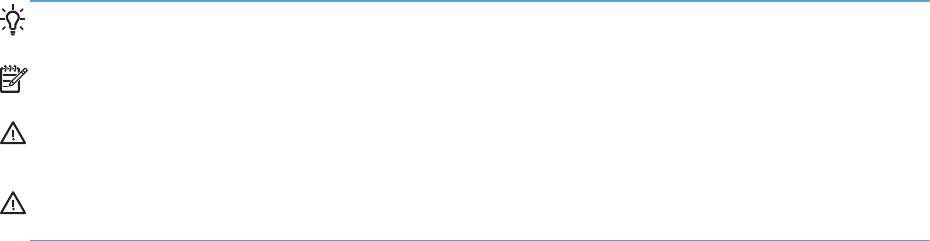
Conventions used in this guide
TIP: Tips provide helpful hints or shortcuts.
NOTE: Notes provide important information to explain a concept or to complete a task.
CAUTION: Cautions indicate procedures that you should follow to avoid losing data or damaging
the product.
WARNING! Warnings alert you to specific procedures that you should follow to avoid personal
injury, catastrophic loss of data, or extensive damage to the product.
ENWW iii
iv Conventions used in this guide ENWW

Table of contents
1 Removal and replacement ............................................................................................................................. 1
Removal and replacement strategy ...................................................................................................... 2
Electrostatic discharge ......................................................................................................... 2
Required tools ...................................................................................................................... 3
OfficeJet Pro X special tools kit ........................................................................................... 3
Advanced Cleaning Kit ........................................................................................................ 4
Service approach ................................................................................................................................. 5
Before performing service .................................................................................................... 5
After performing service ....................................................................................................... 5
Post-service test .................................................................................................................. 6
Print-quality test .................................................................................................. 6
Removal and replacement procedures ................................................................................................ 7
Customer replaceable parts ................................................................................................. 7
Tray 2 .................................................................................................................. 7
Ink cartridges ....................................................................................................... 8
Duplex module .................................................................................................. 12
Output bin .......................................................................................................... 13
Output bin flap ................................................................................................... 13
Menu access ...................................................................................................................... 14
Access the Engineering menu .......................................................................... 14
Access the Support Menu ................................................................................. 14
Place the product into MFG (manufacturing) mode .......................................... 14
Place the product into Audit mode .................................................................... 15
Perform tap tests and interpret results ............................................................................... 16
10 tap test results (OOBE states) ..................................................................... 16
12 tap test results (REDI sensor values) ........................................................... 18
61 tap results (Align & color calibrations) .......................................................... 20
909 tap test results (BDD status) ...................................................................... 21
Covers ............................................................................................................................... 22
Rear cover ......................................................................................................... 22
Left door ............................................................................................................ 23
Left rear cover ................................................................................................... 26
ENWW v
Left front cover .................................................................................................. 27
Top cover and control panel .............................................................................. 29
Top cap assembly ............................................................................................. 33
Front cover ........................................................................................................ 35
Right cover ........................................................................................................ 36
Main assemblies ................................................................................................................ 37
Aerosol fan assembly ........................................................................................ 37
Separator/pick assembly ................................................................................... 43
Document feeder assembly .............................................................................. 49
Duplex drive module ......................................................................................... 52
Scanner assembly and scanner support bracket .............................................. 53
Power supply ..................................................................................................... 59
Backscatter drop detect (BDD) assembly ......................................................... 61
Service sled assembly ...................................................................................... 63
Right cross brace .............................................................................................. 69
Printbar .............................................................................................................. 71
Printbar calibration procedure ........................................................................... 79
Printbar FFC replacement ................................................................................. 81
Platen ................................................................................................................ 82
Drying path gear assembly ............................................................................... 86
Printbar lift mechanism assembly ..................................................................... 87
Tray lift transmission assembly ......................................................................... 89
Output drive kit .................................................................................................. 91
Output drive gears ............................................................................................. 94
Output drive shaft 6 ........................................................................................... 94
Output drive shaft 5 ........................................................................................... 96
Output drive shaft 4 ........................................................................................... 98
Drive shaft 3 ...................................................................................................... 99
Inner top frame ................................................................................................ 102
Top paper guide .............................................................................................. 105
Top left paper guide assembly ........................................................................ 108
Center left paper guide assembly ................................................................... 110
Paper REDI sensors in the center left paper guide assembly ......................... 113
Service sled transmission ............................................................................... 114
Printed circuit-board assemblies (PCAs) ......................................................................... 115
Fax PCA .......................................................................................................... 115
PCA safety shield ............................................................................................ 116
Sensor carriage PCA and encoder strip .......................................................... 117
Power button PCA ........................................................................................... 121
Duplex module sensor PCA ............................................................................ 122
Temperature sensor ........................................................................................ 123
vi ENWW
REDI distribution PCA ..................................................................................... 124
Feed motor encoder sensor PCA .................................................................... 125
Eject flap opto PCA ......................................................................................... 128
Printzone distribution PCA .............................................................................. 129
Media presence sensor PCA/flag .................................................................... 131
Main PCA ........................................................................................................ 132
Main PCA calibration procedure ..................................................................... 137
Tray 3 interconnect PCA ................................................................................. 140
Pick encoder distribution PCA ......................................................................... 141
Wireless PCA .................................................................................................. 142
2 Parts and diagrams ..................................................................................................................................... 143
Order parts by authorized service providers .................................................................................... 144
Order replacement parts .................................................................................................. 144
Related documentation and software .............................................................................. 144
Supplies part numbers ..................................................................................................... 144
Customer self-repair parts ............................................................................................... 145
Cables and power cords .................................................................................................. 146
Service part number and retail SKU cross-references .................................................... 146
How to use the parts lists and diagrams .......................................................................................... 148
Assembly locations ........................................................................................................................... 149
Front view ........................................................................................................................ 149
Back view ......................................................................................................................... 150
Covers, panels, and doors ............................................................................................................... 152
Scanner assembly ............................................................................................................................ 154
Internal assemblies .......................................................................................................................... 156
Alphabetical parts list ....................................................................................................................... 166
Numerical parts list ........................................................................................................................... 171
Index ................................................................................................................................................................. 177
ENWW vii
viii ENWW

List of figures
Figure 1-1 OfficeJet Pro X special tools–ink supply door switch ........................................................................ 3
Figure 1-2 OfficeJet Pro X special tools–printbar lift knob ................................................................................. 4
Figure 1-3 OfficeJet Pro X special tools–service sled advance tool .................................................................. 4
Figure 1-4 OfficeJet Pro X special tools–printbar dolly ...................................................................................... 4
Figure 1-5 Remove Tray 2 (1 of 2) ..................................................................................................................... 7
Figure 1-6 Remove Tray 2 (2 of 2) ..................................................................................................................... 7
Figure 1-7 Replace the ink cartridges (1 of 7) .................................................................................................... 8
Figure 1-8 Replace the ink cartridges (2 of 7) .................................................................................................... 8
Figure 1-9 Replace the ink cartridges (3 of 7) .................................................................................................... 9
Figure 1-10 Replace the ink cartridges (4 of 7) ................................................................................................ 10
Figure 1-11 Replace the ink cartridges (5 of 7) ................................................................................................ 10
Figure 1-12 Replace the ink cartridges (6 of 7) ................................................................................................ 11
Figure 1-13 Replace the ink cartridges (7 of 7) ................................................................................................ 11
Figure 1-14 Remove the duplex module (1 of 2) .............................................................................................. 12
Figure 1-15 Remove the duplex module (2 of 2) .............................................................................................. 12
Figure 1-16 Remove the output bin .................................................................................................................. 13
Figure 1-17 Remove the output bin flap ........................................................................................................... 13
Figure 1-18 X476/X576 control panel button locations .................................................................................... 14
Figure 1-19 10 tap test results .......................................................................................................................... 17
Figure 1-20 12 tap test report ........................................................................................................................... 19
Figure 1-21 61 tap test results .......................................................................................................................... 20
Figure 1-22 909 tap test results ........................................................................................................................ 21
Figure 1-23 Remove the rear cover (1 of 2) ..................................................................................................... 22
Figure 1-24 Remove the rear cover (2 of 2) ..................................................................................................... 22
Figure 1-25 Remove left door (1 of 6) .............................................................................................................. 23
Figure 1-26 Remove the left door (2 of 6) ........................................................................................................ 23
Figure 1-27 Remove the left door (3 of 6) ........................................................................................................ 24
Figure 1-28 Remove the left door (4 of 6) ........................................................................................................ 25
Figure 1-29 Remove the left door (5 of 6) ........................................................................................................ 25
Figure 1-30 Remove the left door (6 of 6) ........................................................................................................ 26
Figure 1-31 Remove the left rear cover (1 of 2) ............................................................................................... 26
Figure 1-32 Remove the left rear cover (2 of 2) ............................................................................................... 27
ENWW ix
Figure 1-33 Remove the left front cover (1 of 2) .............................................................................................. 27
Figure 1-34 Remove the left front cover (2 of 2) .............................................................................................. 28
Figure 1-35 Remove the top cover and control panel (1 of 7) .......................................................................... 29
Figure 1-36 Remove the top cover and control panel (2 of 7) .......................................................................... 30
Figure 1-37 Remove the top cover and control panel (3 of 7) .......................................................................... 30
Figure 1-38 Remove the top cover and control panel (4 of 7) .......................................................................... 31
Figure 1-39 Remove the top cover and control panel (5 of 7) .......................................................................... 31
Figure 1-40 Remove the top cover and control panel (6 of 7) .......................................................................... 32
Figure 1-41 Remove the top cover and control panel (7 of 7) .......................................................................... 32
Figure 1-42 Remove the top cap assembly (1 of 3) ......................................................................................... 33
Figure 1-43 Remove the top cap (2 of 3) ......................................................................................................... 33
Figure 1-44 Remove the top cap (3 of 3) ......................................................................................................... 34
Figure 1-45 Remove the front cover (1 of 2) .................................................................................................... 35
Figure 1-46 Remove the front cover (2 of 2) .................................................................................................... 35
Figure 1-47 Remove the right cover (1 of 2) .................................................................................................... 36
Figure 1-48 Remove the right cover (2 of 2) .................................................................................................... 36
Figure 1-49 Remove the aerosol fan (1 of 12) ................................................................................................. 37
Figure 1-50 Remove the aerosol fan (2 of 12) ................................................................................................. 37
Figure 1-51 Remove the aerosol fan (3 of 12) ................................................................................................. 38
Figure 1-52 Remove the aerosol fan (4 of 12) ................................................................................................. 38
Figure 1-53 Remove the aerosol fan (5 of 12) ................................................................................................. 39
Figure 1-54 Remove the aerosol fan (6 of 12) ................................................................................................. 39
Figure 1-55 Remove the aerosol fan (7 of 12) ................................................................................................. 40
Figure 1-56 Remove the aerosol fan (8 of 12) ................................................................................................. 40
Figure 1-57 Remove the aerosol fan (9 of 12) ................................................................................................. 41
Figure 1-58 Remove the aerosol fan (10 of 12) ............................................................................................... 41
Figure 1-59 Remove the aerosol fan (11 of 12) ............................................................................................... 42
Figure 1-60 Remove the aerosol fan (12 of 12) ............................................................................................... 42
Figure 1-61 Remove the separator/pick assembly (1 of 4) .............................................................................. 43
Figure 1-62 Remove the separator/pick assembly (2 of 4) .............................................................................. 44
Figure 1-63 Remove the separator/pick assembly (3 of 4) .............................................................................. 45
Figure 1-64 Remove the separator/pick assembly (4 of 4) .............................................................................. 45
Figure 1-65 Reinstall the separator/pick assembly (1 of 5) .............................................................................. 46
Figure 1-66 Reinstall the separator/pick assembly (2 of 5) .............................................................................. 46
Figure 1-67 Reinstall the separator/pick assembly (3 of 5) .............................................................................. 47
Figure 1-68 Reinstall the separator/pick assembly (4 of 5) .............................................................................. 47
Figure 1-69 Reinstall the separator/pick assembly (5 of 5) .............................................................................. 48
Figure 1-70 Remove the document feeder (1 of 5) .......................................................................................... 49
Figure 1-71 Remove the document feeder (2 of 5) .......................................................................................... 49
Figure 1-72 Remove the document feeder (3 of 5) .......................................................................................... 50
Figure 1-73 Remove the document feeder (4 of 5) .......................................................................................... 50
xENWW
Figure 1-74 Remove the document feeder (5 of 5) .......................................................................................... 51
Figure 1-75 Remove the duplex drive module (1 of 2) ..................................................................................... 52
Figure 1-76 Remove the duplex drive module (2 of 2) ..................................................................................... 52
Figure 1-77 Remove the scanner and scanner support bracket (1 of 9) .......................................................... 53
Figure 1-78 Remove the scanner and scanner support bracket (2 of 9) .......................................................... 54
Figure 1-79 Remove the scanner and scanner support bracket (3 of 9) .......................................................... 54
Figure 1-80 Remove the scanner and scanner support bracket (4 of 9) .......................................................... 55
Figure 1-81 Remove the scanner and scanner support bracket (5 of 9) .......................................................... 55
Figure 1-82 Remove the scanner and scanner support bracket (6 of 9) .......................................................... 56
Figure 1-83 Remove the scanner and scanner support bracket (7 of 9) .......................................................... 56
Figure 1-84 Remove the scanner and scanner support bracket (8 of 9) .......................................................... 57
Figure 1-85 Remove the scanner and scanner support bracket (9 of 9) .......................................................... 57
Figure 1-86 Calibrate the scanner (scanner barcode location) ........................................................................ 58
Figure 1-87 Remove the power supply (1 of 3) ................................................................................................ 59
Figure 1-88 Remove the power supply (2 of 3) ................................................................................................ 60
Figure 1-89 Remove the power supply (3 of 3) ................................................................................................ 60
Figure 1-90 Remove the backscatter drop detect assembly (1 of 2) ............................................................... 61
Figure 1-91 Remove the backscatter drop detect assembly (2 of 2) ............................................................... 62
Figure 1-92 Remove the service sled assembly (1 of 6) .................................................................................. 63
Figure 1-93 Remove the service sled assembly (2 of 6) .................................................................................. 64
Figure 1-94 Remove the service sled assembly (3 of 6) .................................................................................. 65
Figure 1-95 Remove the service sled assembly (4 of 6) .................................................................................. 65
Figure 1-96 Remove the service sled assembly (5 of 6) .................................................................................. 66
Figure 1-97 Remove the service sled assembly (6 of 6) .................................................................................. 66
Figure 1-98 Remove the web advance rack assembly (1 of 2) ........................................................................ 67
Figure 1-99 Remove the web advance rack assembly (2 of 2) ........................................................................ 68
Figure 1-100 Remove the right cross brace (1 of 4) ......................................................................................... 69
Figure 1-101 Remove the right cross brace (2 of 4) ......................................................................................... 70
Figure 1-102 Remove the right cross brace (3 of 4) ......................................................................................... 70
Figure 1-103 Remove the right cross brace (4 of 4) ......................................................................................... 71
Figure 1-104 Remove the printbar (1 of 12) ..................................................................................................... 72
Figure 1-105 Remove the printbar (2 of 12) ..................................................................................................... 72
Figure 1-106 Remove the printbar (3 of 12) ..................................................................................................... 73
Figure 1-107 Remove the printbar (4 of 12) ..................................................................................................... 73
Figure 1-108 Remove the printbar (5 of 12) ..................................................................................................... 74
Figure 1-109 Remove the printbar (6 of 12) ..................................................................................................... 75
Figure 1-110 Remove the printbar (7 of 12) ..................................................................................................... 75
Figure 1-111 Remove the printbar (8 of 12) ..................................................................................................... 76
Figure 1-112 Remove the printbar (9 of 12) ..................................................................................................... 76
Figure 1-113 Remove the printbar (10 of 12) ................................................................................................... 77
Figure 1-114 Remove the printbar (11 of 12) ................................................................................................... 77
ENWW xi
Figure 1-115 Remove the printbar (12 of 12) ................................................................................................... 78
Figure 1-116 Replace the printbar control FFCs (1 of 2) ................................................................................. 81
Figure 1-117 Replace the printbar control FFCs (2 of 2) ................................................................................. 81
Figure 1-118 Remove the platen (1 of 7) ......................................................................................................... 82
Figure 1-119 Remove the platen (2 of 7) ......................................................................................................... 83
Figure 1-120 Remove the platen (3 of 7) ......................................................................................................... 83
Figure 1-121 Remove the platen (4 of 7) ......................................................................................................... 84
Figure 1-122 Remove the platen (5 of 7) ......................................................................................................... 84
Figure 1-123 Remove the platen (6 of 7) ......................................................................................................... 85
Figure 1-124 Remove the platen (7 of 7) ......................................................................................................... 86
Figure 1-125 Remove the drying path gear assembly ..................................................................................... 86
Figure 1-126 Remove the printbar lift motor (1 of 3) ........................................................................................ 87
Figure 1-127 Remove the printbar lift motor (2 of 3) ........................................................................................ 87
Figure 1-128 Remove the printbar lift motor (3 of 3) ........................................................................................ 88
Figure 1-129 Remove the tray lift transmission assembly (1 of 2) ................................................................... 89
Figure 1-130 Remove the tray lift transmission assembly (2 of 2) ................................................................... 90
Figure 1-131 Remove the flap actuator solenoid ............................................................................................. 91
Figure 1-132 Remove the rack-eject lifter flap (1 of 3) ..................................................................................... 92
Figure 1-133 Remove the rack-eject lifter flap (2 of 3) ..................................................................................... 92
Figure 1-134 Remove the rack-eject lifter flap (3 of 3) ..................................................................................... 93
Figure 1-135 Remove the eject drive gear module .......................................................................................... 93
Figure 1-136 Remove the output drive gears ................................................................................................... 94
Figure 1-137 Remove the output drive shaft 6 (1 of 3) .................................................................................... 95
Figure 1-138 Remove the output drive shaft 6 (2 of 3) .................................................................................... 95
Figure 1-139 Remove the output drive shaft 6 (3 of 3) .................................................................................... 96
Figure 1-140 Remove the output drive shaft 5 (1 of 2) .................................................................................... 97
Figure 1-141 Remove the output drive shaft 5 (2 of 2) .................................................................................... 97
Figure 1-142 Remove the output drive shaft 4 (1 of 2) .................................................................................... 98
Figure 1-143 Remove the output drive shaft 4 (2 of 2) .................................................................................... 99
Figure 1-144 Remove drive shaft 3 (1 of 4) .................................................................................................... 100
Figure 1-145 Remove drive shaft 3 (2 of 4) .................................................................................................... 100
Figure 1-146 Remove drive shaft 3 (3 of 4) .................................................................................................... 101
Figure 1-147 Remove drive shaft 3 (4 of 4) .................................................................................................... 101
Figure 1-148 Remove the inner top frame (1 of 5) ......................................................................................... 102
Figure 1-149 Remove the inner top frame (2 of 5) ......................................................................................... 102
Figure 1-150 Remove the inner top frame (3 of 5) ......................................................................................... 103
Figure 1-151 Remove the inner top frame (4 of 5) ......................................................................................... 103
Figure 1-152 Remove the inner top frame (5 of 5) ......................................................................................... 104
Figure 1-153 Remove the top paper guide (1 of 6) ........................................................................................ 105
Figure 1-154 Remove the top paper guide (2 of 6) ........................................................................................ 105
Figure 1-155 Remove the top paper guide (3 of 6) ........................................................................................ 106
xii ENWW
Figure 1-156 Remove the top paper guide (4 of 6) ........................................................................................ 106
Figure 1-157 Remove the top paper guide (5 of 6) ........................................................................................ 107
Figure 1-158 Remove the top paper guide (6 of 6) ........................................................................................ 107
Figure 1-159 Remove the top left paper guide (1 of 3) .................................................................................. 108
Figure 1-160 Remove the top left paper guide (2 of 3) .................................................................................. 109
Figure 1-161 Remove the top left paper guide (3 of 3) .................................................................................. 109
Figure 1-162 Reinstall the top left paper guide .............................................................................................. 110
Figure 1-163 Remove the center left paper guide (1 of 4) ............................................................................. 110
Figure 1-164 Remove the center left paper guide (2 of 4) ............................................................................. 111
Figure 1-165 Remove the center left paper guide (3 of 4) ............................................................................. 111
Figure 1-166 Remove the center left paper guide (4 of 4) ............................................................................. 112
Figure 1-167 Remove the paper REDI sensors ............................................................................................. 113
Figure 1-168 Correctly positioned service sled transmission ......................................................................... 114
Figure 1-169 Incorrectly positioned service sled transmission ....................................................................... 114
Figure 1-170 Remove the fax PCA (1 of 2) .................................................................................................... 115
Figure 1-171 Remove the fax PCA (2 of 2) .................................................................................................... 115
Figure 1-172 Remove the PCA safety shield (1 of 2) ..................................................................................... 116
Figure 1-173 Remove the PCA safety shield (2 of 2) ..................................................................................... 116
Figure 1-174 Remove the sensor carriage PCA and encoder strip (1 of 8) ................................................... 117
Figure 1-175 Remove the sensor carriage PCA and encoder strip (2 of 8) ................................................... 117
Figure 1-176 Remove the sensor carriage PCA and encoder strip (3 of 8) ................................................... 118
Figure 1-177 Remove the sensor carriage PCA and encoder strip (4 of 8) ................................................... 118
Figure 1-178 Remove the sensor carriage PCA and encoder strip (5 of 8) ................................................... 119
Figure 1-179 Remove the sensor carriage PCA and encoder strip (6 of 8) ................................................... 119
Figure 1-180 Remove the sensor carriage PCA and encoder strip (7 of 8) ................................................... 120
Figure 1-181 Remove the sensor carriage PCA and encoder strip (8 of 8) ................................................... 120
Figure 1-182 Remove the power button PCA (1 of 2) .................................................................................... 121
Figure 1-183 Remove the power button PCA (2 of 2) .................................................................................... 121
Figure 1-184 Remove the duplex module sensor PCA (1 of 2) ..................................................................... 122
Figure 1-185 Remove the duplex module sensor PCA (2 of 2) ..................................................................... 122
Figure 1-186 Remove the temperature sensor (1 of 2) .................................................................................. 123
Figure 1-187 Remove the temperature sensor (2 of 2) .................................................................................. 123
Figure 1-188 Remove the REDI distribution PCA PCA (1 of 3) ..................................................................... 124
Figure 1-189 Remove the REDI distribution PCA PCA (2 of 3) ..................................................................... 124
Figure 1-190 Remove the REDI distribution PCA PCA (3 of 3) ..................................................................... 125
Figure 1-191 Remove the feed motor encoder sensor PCA (1 of 4) .............................................................. 125
Figure 1-192 Remove the feed motor encoder sensor PCA (2 of 4) .............................................................. 126
Figure 1-193 Remove the feed motor encoder sensor PCA (3 of 4) .............................................................. 126
Figure 1-194 Remove the feed motor encoder sensor PCA (4 of 4) .............................................................. 127
Figure 1-195 Remove the eject flap opto PCA ............................................................................................... 128
Figure 1-196 Remove the printzone distribution PCA (1 of 3) ....................................................................... 129
ENWW xiii
Figure 1-197 Remove the printzone distribution PCA (2 of 3) ....................................................................... 129
Figure 1-198 Remove the printzone distribution PCA (3 of 3) ....................................................................... 130
Figure 1-199 Remove the media presence sensor PCA/flag (1 of 2) ............................................................ 131
Figure 1-200 Remove the media presence sensor PCA/flag (2 of 2) ............................................................ 131
Figure 1-201 Remove the main PCA (1 of 8) ................................................................................................. 133
Figure 1-202 Remove the main PCA (2 of 8) ................................................................................................. 133
Figure 1-203 Remove the main PCA (3 of 8) ................................................................................................. 134
Figure 1-204 Remove the main PCA (4 of 8) ................................................................................................. 134
Figure 1-205 Remove the main PCA (5 of 8) ................................................................................................. 135
Figure 1-206 Remove the main PCA (6 of 8) ................................................................................................. 135
Figure 1-207 Remove the main PCA (7 of 8) ................................................................................................. 136
Figure 1-208 Remove the main PCA (8 of 8) ................................................................................................. 136
Figure 1-209 Remove the Tray 3 interconnect PCA (1 of 2) .......................................................................... 140
Figure 1-210 Remove the Tray 3 interconnect PCA (2 of 2) .......................................................................... 140
Figure 1-211 Remove the pick encoder distribution PCA (1 of 2) .................................................................. 141
Figure 1-212 Remove the pick encoder distribution PCA (2 of 2) .................................................................. 141
Figure 1-213 Remove the wireless PCA. ....................................................................................................... 142
Figure 2-1 Front view ..................................................................................................................................... 149
Figure 2-2 Back view ...................................................................................................................................... 150
Figure 2-3 Covers, panels, and doors ............................................................................................................ 152
Figure 2-4 Scanner assembly ........................................................................................................................ 154
Figure 2-5 Internal assemblies (1 of 3) ........................................................................................................... 156
Figure 2-6 Internal assemblies (2 of 3) ........................................................................................................... 158
Figure 2-7 Internal assemblies (3 of 3) ........................................................................................................... 160
Figure 2-8 PCA locations (1 of 2) ................................................................................................................... 162
Figure 2-9 PCA locations (2 of 2) ................................................................................................................... 164
xiv ENWW
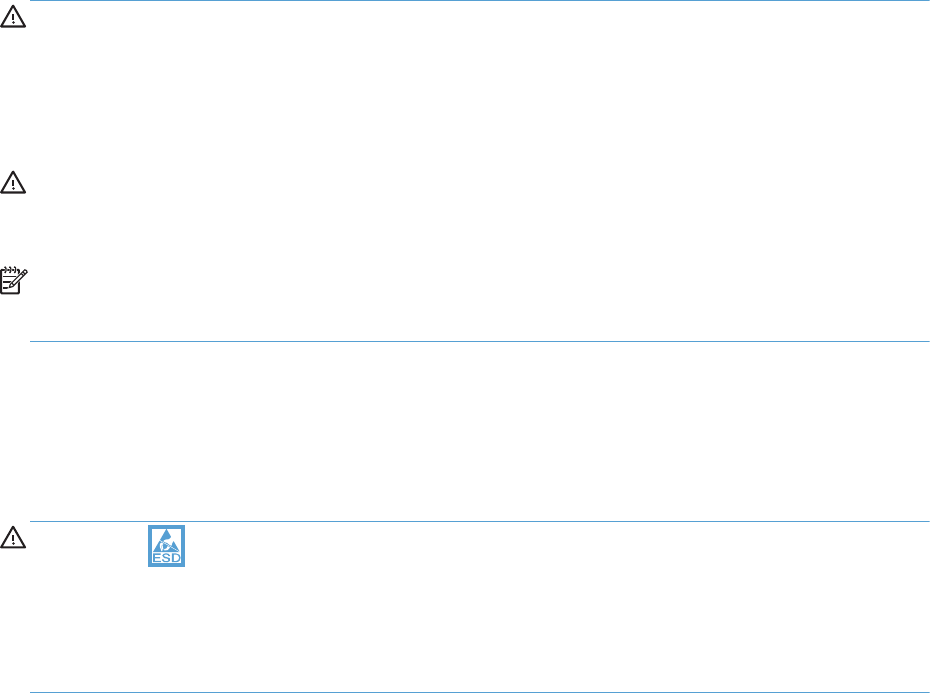
Removal and replacement strategy
WARNING! Turn the product off, wait 5 seconds, and then remove the power cord before
attempting to service the product. If this warning is not followed, severe injury can result, in addition to
damage to the product. The power must be on for certain functional checks during problem solving.
However, the power supply should be disconnected during parts removal.
The sheet-metal parts can have sharp edges. Be careful when handling sheet-metal parts.
CAUTION: Many repair operations will require you to flatten or straighten flex cables. However,
where possible, try to avoid doing so. You must make sure that all FFCs are fully seated in their
connectors. Failure to fully seat an FFC into a connector can cause a short circuit in a PCA.
NOTE: To install a self-tapping screw, first turn it counterclockwise to align it with the existing thread
pattern, and then carefully turn it clockwise to tighten. Do not overtighten. If a self-tapping screw-hole
becomes stripped, repair the screw-hole or replace the affected assembly.
Throughout this chapter, the reinstallation process should follow the reverse order of the removal
process documented. Where necessary, the tasks include reinstallation tips to aid in the installation of
replacement parts.
Electrostatic discharge
CAUTION: Some parts are sensitive to electrostatic discharge (ESD). Look for the ESD
reminder when removing product parts. Always perform service work at an ESD-protected
workstation or mat. If an ESD workstation or mat is not available, ground yourself by touching the
sheet-metal chassis before touching an ESD-sensitive part.
Protect the ESD-sensitive parts by placing them in ESD pouches when they are out of the product.
2 Chapter 1 Removal and replacement ENWW
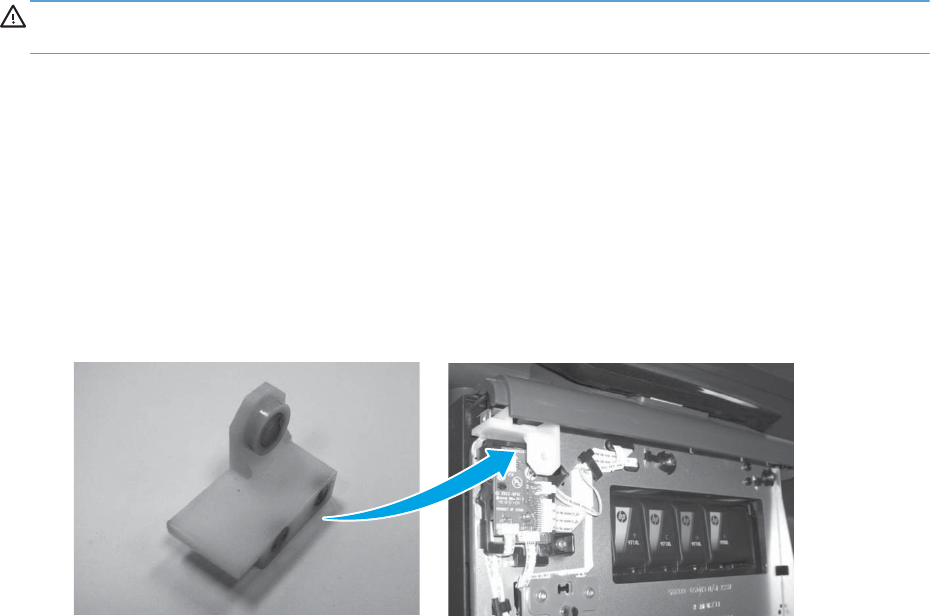
Required tools
●#T10 TORX driver with a magnetic tip and a 152 mm (6 in) shaft length
●#T10 TORX driver with a magnetic tip and a 25 mm (1 in) shaft length
●Small flat-blade screwdriver
●Needle-nose pliers
●Tweezers
●ESD mat (if one is available) or ESD strap
●Penlight
●1/4” (6.4mm) nut driver (for use with the OfficeJet Pro X special tools kit)
CAUTION: While the use of a motorized screwdriver is recommended, the screwdriver must have a
torque limiter, and it must be set to a low torque.
OfficeJet Pro X special tools kit
The OfficeJet Pro X special tools kit (part number CN598-67056) is required for replacing the service
sled and printbar assemblies.
The OfficeJet Pro X special tools kit contains the following parts:
●Ink supply door switch–used to tell the printer that the supply door is closed when the front cover
is removed.
Figure 1-1 OfficeJet Pro X special tools–ink supply door switch
ENWW Removal and replacement strategy 3
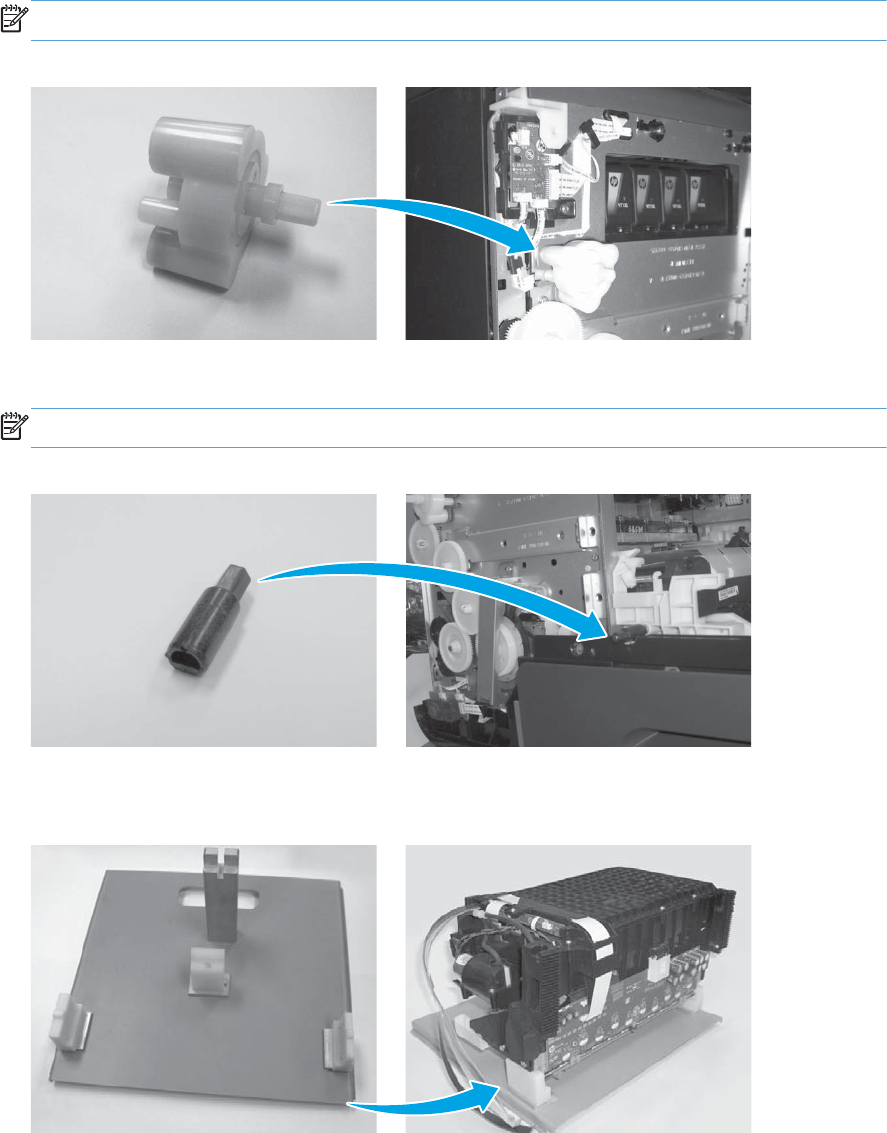
●Printbar lift knob–used for lifting and holding the printbar.
NOTE: Use a one-quarter inch nut driver to raise the printbar.
Figure 1-2 OfficeJet Pro X special tools–printbar lift knob
●Service sled advance tool–used to remove and reinstall the service sled.
NOTE: Use a one-quarter inch nut driver to remove or install the service sled
Figure 1-3 OfficeJet Pro X special tools–service sled advance tool
●Printbar dolly–used to support the printbar during removal and installation.
Figure 1-4 OfficeJet Pro X special tools–printbar dolly
Advanced Cleaning Kit
The Advanced Cleaning Kit (part number CN459-67006) is used for resolving shim whiskers print
quality issues.
4 Chapter 1 Removal and replacement ENWW

The Advanced Cleaning Kit contains the following items:
●Sheet cleaner - full mid
●Shim whisker kit Instructions
●Corrugated box
●Corrugated insert
Service approach
IMPORTANT: Ensure the product has the latest firmware installed for the initial installation of the
product. Certain repairs to this product also require updated firmware, as noted in this document.
Download firmware for this product at www.hp.com.
CAUTION: When working on the product, do not pick up the unit by the scanner assembly or output
tray. If you need to move the product while performing any service procedures, remove the scanner
assembly/output tray to reduce the weight of the product and decrease the chances of damaging the
product.
Before performing service
●Remove all paper from the product.
●Turn off the power using the power button.
●Unplug the power cable and interface cable or cables.
●Remove the output bin.
●Place the product on an ESD workstation or mat, or use an ESD strap (if one is available). If an
ESD workstation, mat, or strap is not available, ground yourself by touching the sheet-metal
chassis before touching an ESD-sensitive part.
●Remove the Tray 2 cassette.
●Remove the duplex module, which is located inside the left door.
NOTE: When removing the duplex module, avoid making direct contact with the black cylinder
to prevent ink smear on skin or clothes. Keep the duplex module level to avoid spilling any
maintenance ink.
After performing service
●Plug in the power cable.
●Reinstall the output bin.
●Reinstall the ink cartridges (if they were removed prior to performing service).
●Reinstall the Tray 2 cassette.
ENWW Service approach 5
●Reinstall the duplex module.
●Load paper in the product.
Post-service test
Perform the following test to verify that the repair or replacement was successful.
Print-quality test
1. Verify that the necessary reassembly steps have been completed.
2. Make sure that the tray contains clean, unmarked paper.
3. Attach the power cord and interface cable or interface cables, and then turn on the product.
4. Verify that the expected startup sounds occur.
5. Print a configuration page, and verify that the expected printing sounds occur.
6. Print a print-quality page, and then verify that there are no lines, streaks, banding, or other print
quality defects.
7. Send a print job from the host computer, and then verify that the output meets expectations.
8. Clean the outside of the product with a damp cloth.
6 Chapter 1 Removal and replacement ENWW
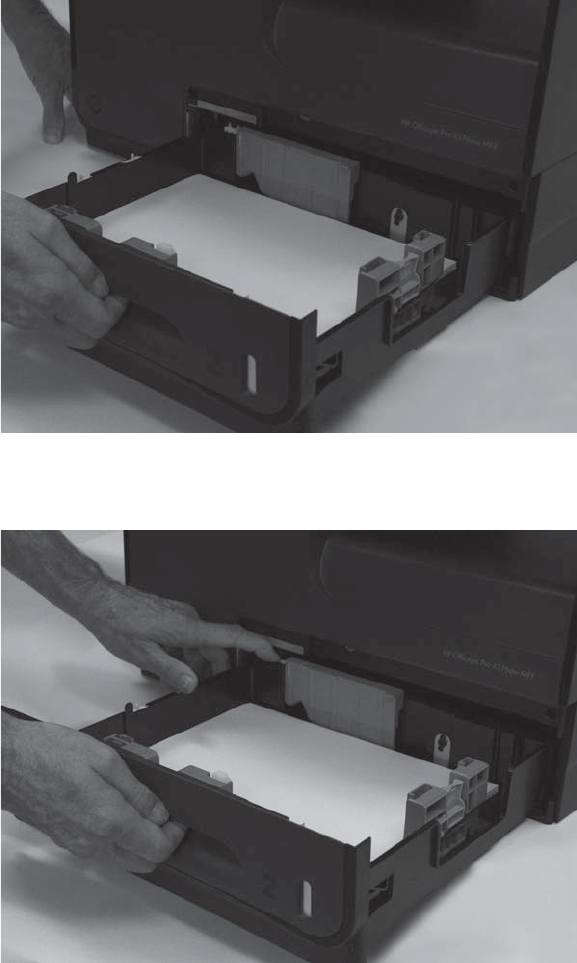
Removal and replacement procedures
Customer replaceable parts
Tray 2
1. Pull out the tray.
Figure 1-5 Remove Tray 2 (1 of 2)
2. Press the latch in left-rear corner of the tray.
Figure 1-6 Remove Tray 2 (2 of 2)
3. Remove the tray from the product.
ENWW Removal and replacement procedures 7
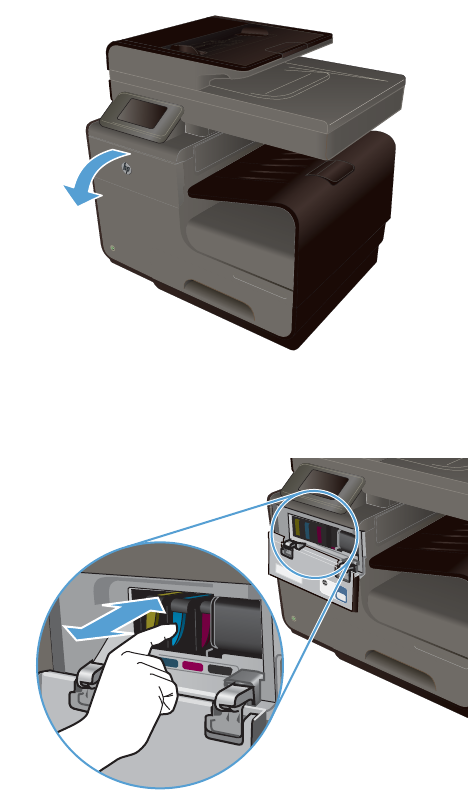
Ink cartridges
The product uses four colors and has a different ink cartridge for each color: yellow (Y), cyan (C),
magenta (M), and black (K).
1. Open the ink cartridge access door.
Figure 1-7 Replace the ink cartridges (1 of 7)
2. Push the old ink cartridge inward to unlock it.
Figure 1-8 Replace the ink cartridges (2 of 7)
8 Chapter 1 Removal and replacement ENWW
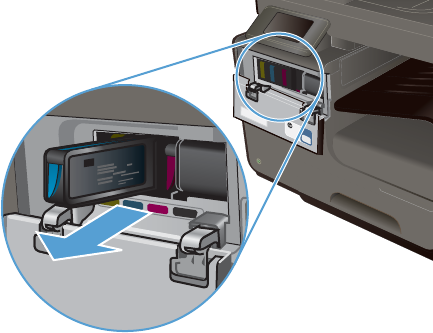
3. Grasp the edge of the old ink cartridge, and then pull the cartridge straight out to remove it.
Figure 1-9 Replace the ink cartridges (3 of 7)
ENWW Removal and replacement procedures 9
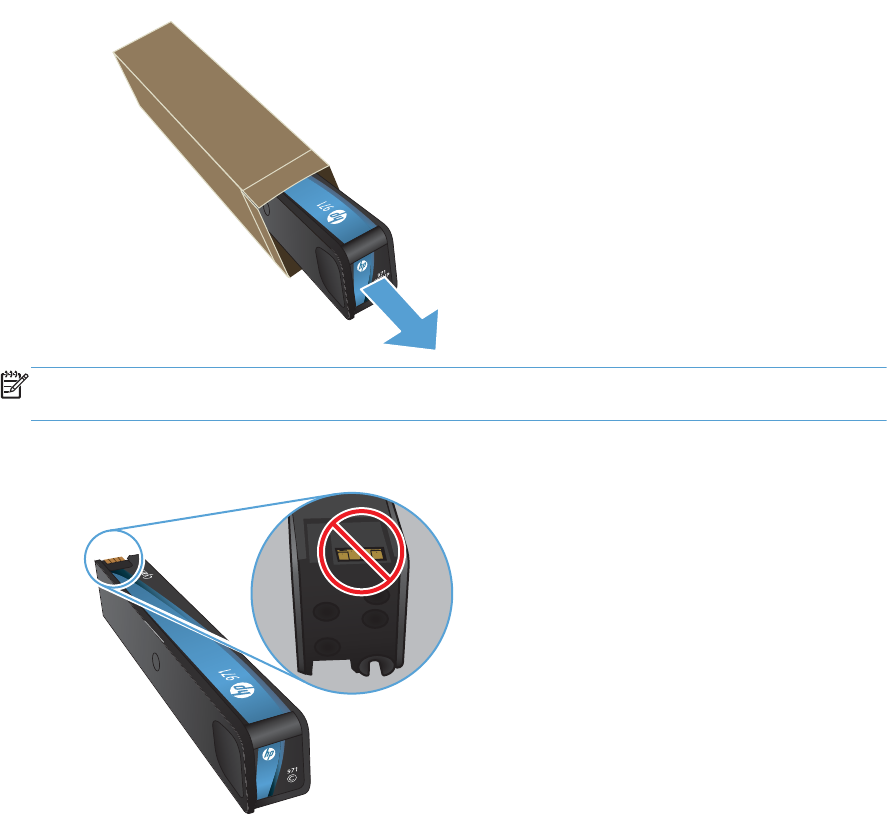
4. Remove the new ink cartridge from the packaging.
Figure 1-10 Replace the ink cartridges (4 of 7)
NOTE: Do not touch the metal connector of the ink cartridge. Fingerprints on the connector
can cause product operation problems.
Figure 1-11 Replace the ink cartridges (5 of 7)
10 Chapter 1 Removal and replacement ENWW
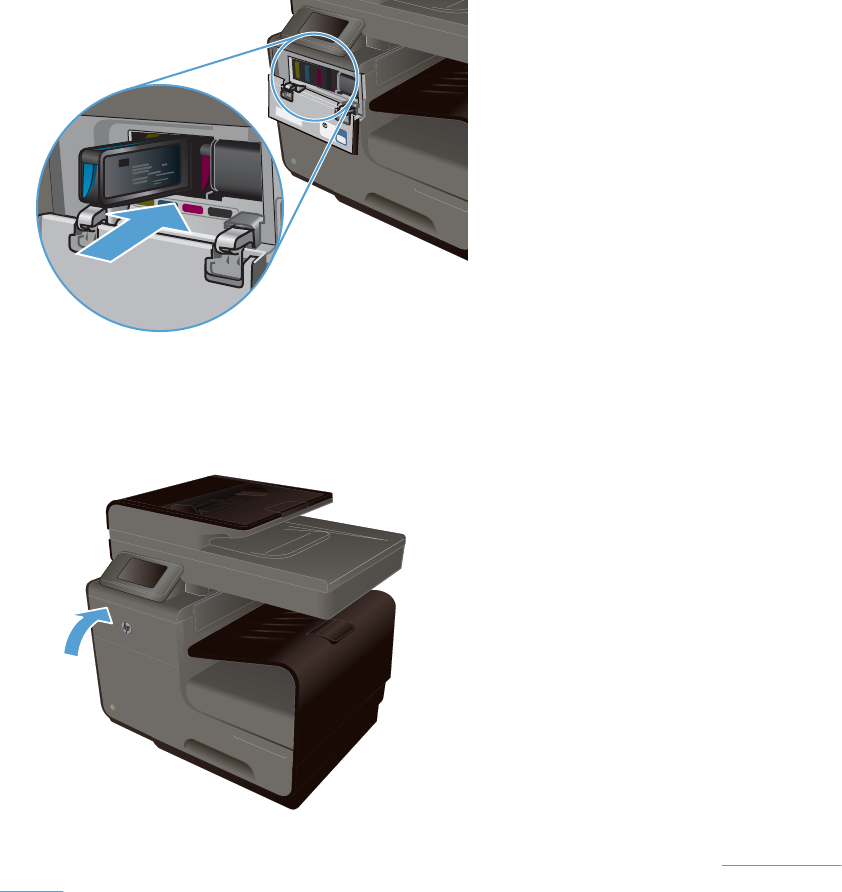
5. Insert the new ink cartridge into the product.
Figure 1-12 Replace the ink cartridges (6 of 7)
6. Close the ink cartridge door.
Figure 1-13 Replace the ink cartridges (7 of 7)
7. Place the old ink cartridge in the box, and refer to the HP recycling instructions at www.hp.com/
recycle.
ENWW Removal and replacement procedures 11
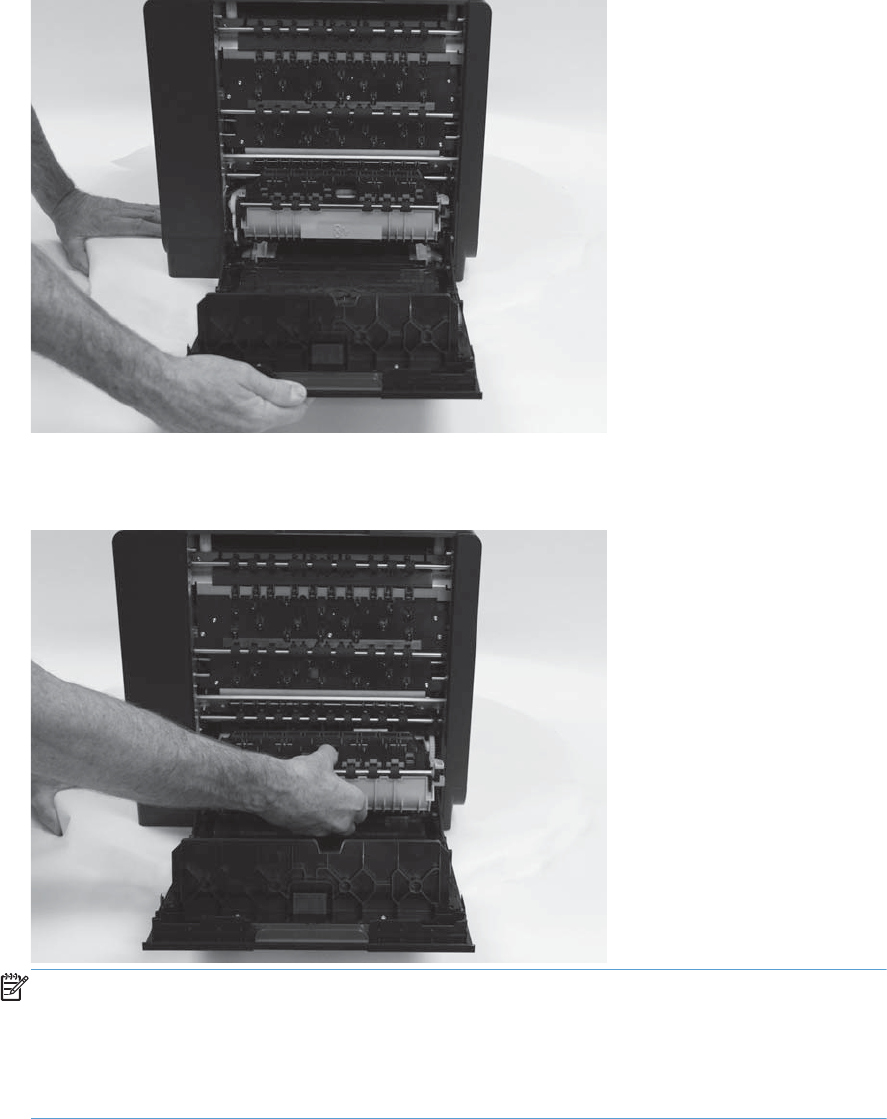
Duplex module
1. Open the left door.
Figure 1-14 Remove the duplex module (1 of 2)
2. Pull the duplex module out of the product.
Figure 1-15 Remove the duplex module (2 of 2)
NOTE: When removing the duplex module, avoid making direct contact with the black cylinder
to prevent ink smear on skin or clothes. Keep the duplex module level to avoid spilling any
maintenance ink.
When removing the duplex module, do not let the bottom of the duplex module touch or rest on
the ribs on the left door, which will damage them and might lead to paper damage and jams.
12 Chapter 1 Removal and replacement ENWW
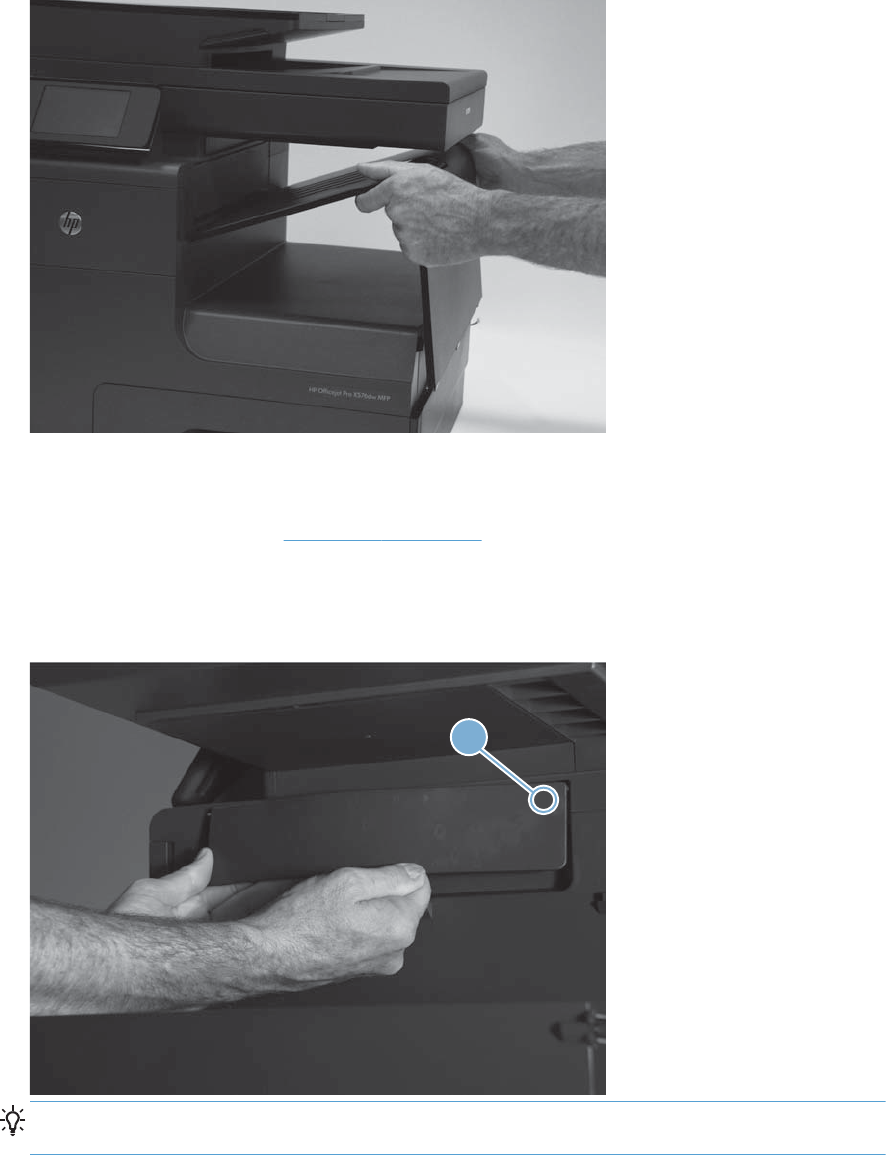
Output bin
▲Lift and remove the output bin.
Figure 1-16 Remove the output bin
Output bin flap
1. Remove the output bin. See Output bin on page 13.
2. Flex the middle of the output bin flap, and then remove the flap by pulling the rear pin (callout 1)
away from the product first.
Figure 1-17 Remove the output bin flap
1
Reinstallation tip With the flap in the open position, insert the front pin into the product first,
and then flex or bend the flap to install the rear pin.
ENWW Removal and replacement procedures 13
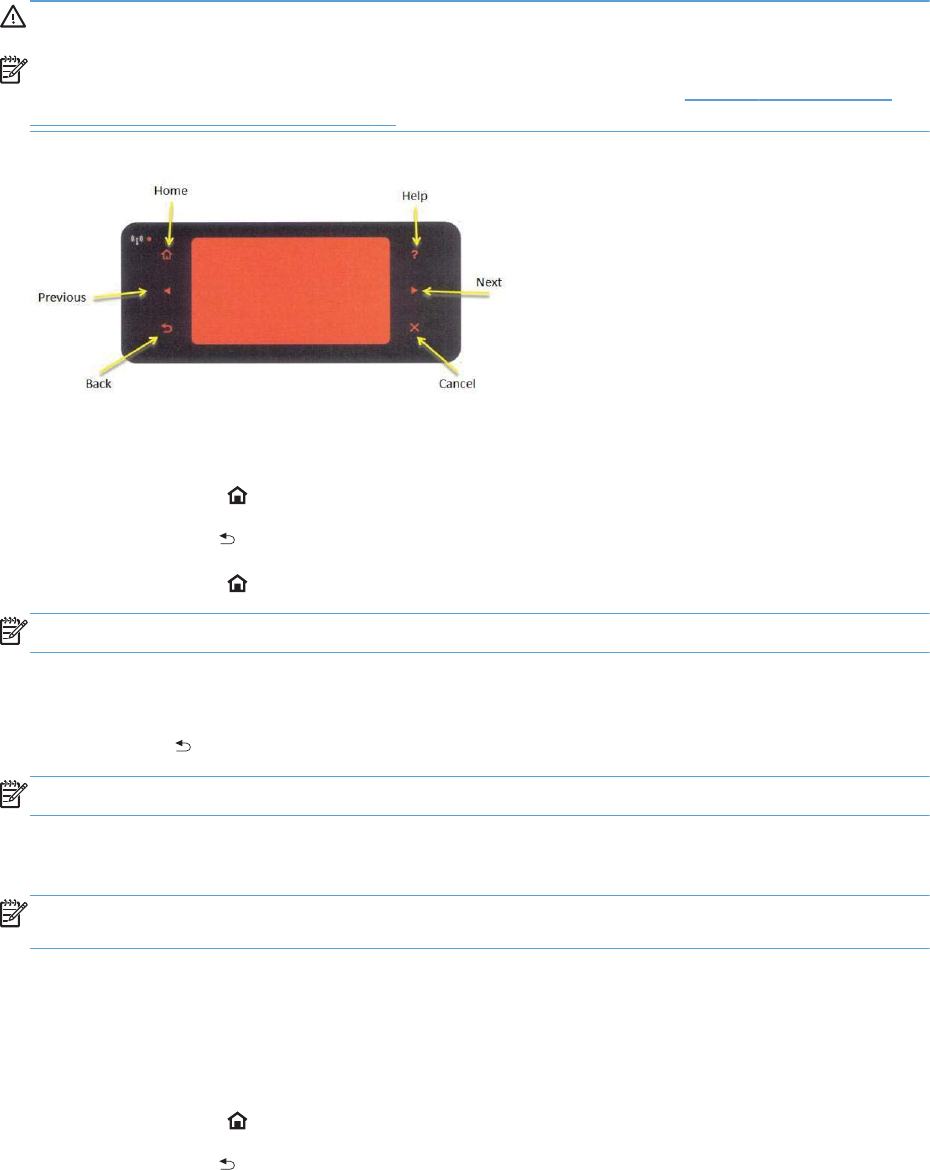
Menu access
These hidden engineering menus are used for testing and calibration. Some or all of them are
referenced in remove and replace sections as required.
WARNING! Misuse of these menus could damage the product or make it unusable.
NOTE: These buttons are not illuminated until they are touched with sufficient pressure. Locate
these buttons by sweeping your finger over the general areas indicated in Figure 1-18 X476/X576
control panel button locations on page 14.
Figure 1-18 X476/X576 control panel button locations
Access the Engineering menu
1. Touch the Home button.
2. Touch the Back button.
3. Touch the Home button twice to enter the Engineering menu.
NOTE: The Service menu is accessed from the Engineering menu.
Access the Support Menu
Touch the Back button four times consecutively to open the Support Menu.
NOTE: The Support Menu is usually used by HP call center agents for assisting customers.
Place the product into MFG (manufacturing) mode
NOTE: These two modes are ONLY to be used by authorized service providers. They should
NEVER be accessed by the end user.
1. Press and hold the power button while plugging in the product. The HP logo appears on the
product control panel, and then disappears. Continue to hold the power button for five seconds
after the logo disappears.
2. Release the power button.
3. Touch the Home button.
4. Touch the Back button.
14 Chapter 1 Removal and replacement ENWW
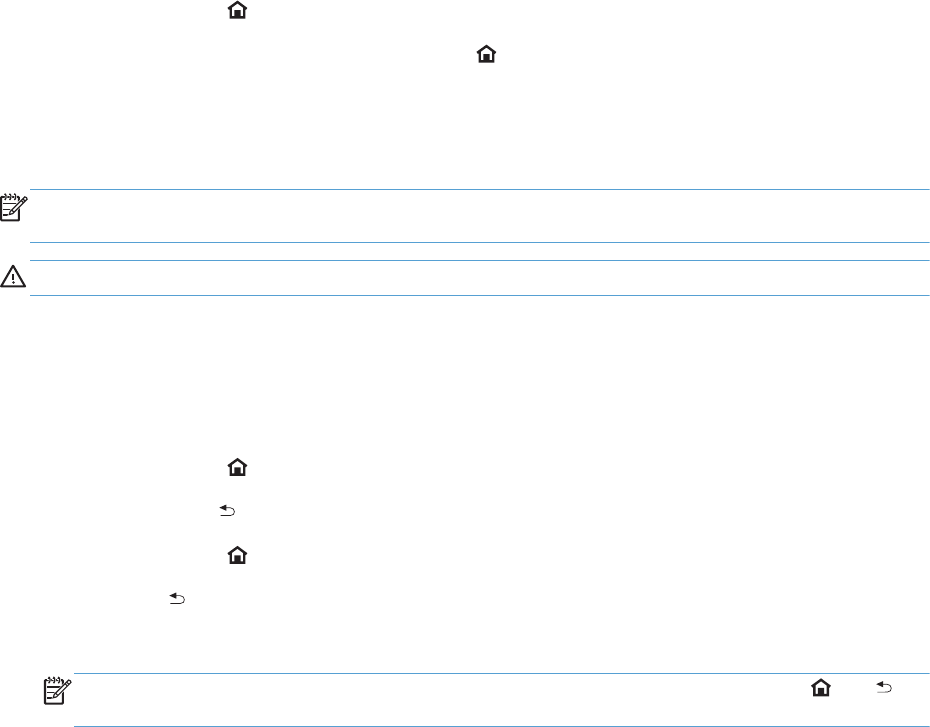
5. Touch the Home button twice.
6. After a new screen appears, touch the Home button again to enter MFG (off) mode.
7. Press the power button to enter MFG (on) mode.
Place the product into Audit mode
NOTE: These two modes are ONLY to be used by authorized service providers. They should
NEVER be accessed by the end user.
WARNING! Audit mode is used only when the main PCA is replaced.
1. Press and hold the power button while plugging in the product. The HP logo appears on the
control panel, and then disappears. Continue to hold the power button for five seconds after the
logo disappears.
2. Release the power button.
3. Touch the Home button.
4. Touch the Back button
5. Touch the Home button twice.
6. Touch the button.
7. Press the power button.
NOTE: The product touchscreen is not active in this menu access mode. Use the and
buttons on the control panel frame.
ENWW Removal and replacement procedures 15
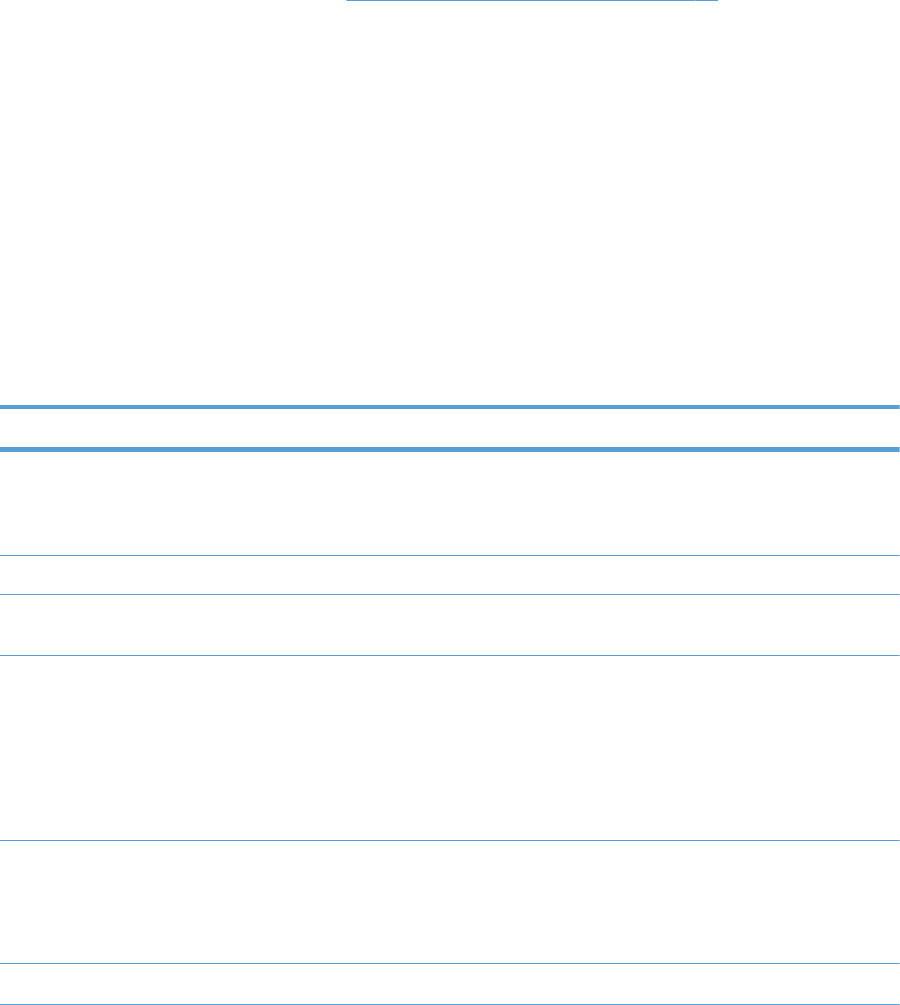
Perform tap tests and interpret results
Perform a tap test
1. Open the Engineering Menu. See Access the Engineering menu on page 14.
2. Touch Manufacturing Menu.
3. Use the arrow key to find the Reports Menu, and then touch the OK button.
4. Use the arrow key to find the Print-mech tap tests, and then touch the OK button.
5. Use the arrow key to find the tap test to run.
10 tap test results (OOBE states)
The printed tap test results contain a sequence of numbers at line number 68, "Startup Complete," of
the printed report.
Use the following table to interpret these numbers.
Table 1-1 10 tap test results, row 68
Column Code Acceptable values
Column 1 DSID_PEN_PRINTER_STARTUP_BITS A value of 1 indicates that the printbar has been started up.
This means that shipping fluid has been removed from the
printbar and replaced with ink. This is the expected state for a
printer after initialization.
Column 2 DSID_OOBE_STATE 255–OOBE messaging complete.
Column 3 DSID_INK_SUPPLY_OOBE_COMPELTE 1–SHF purge is complete and service wipes have been
enabled.
Column 4 DSID_CAL_OOBE_STATE A value of 2 means that the OOBE printed calibrations are
complete.
A value of 1 means the OOBE printed calibrations are in
progress
A value of 0 means the OOBE printed calibration does not
exist so no printing/calibration for OOBE is attempted.
Column 5 DSID_IQ_LIST_INDEX A value of 3 means that pen height and beam center have
been completed, and that BDD is scheduled (or pending) to
perform normally.
NOTE: For 1315FR firmware and above.
Column 6 DSID_BDD_FAIL_MASK 0–internal use only.
16 Chapter 1 Removal and replacement ENWW
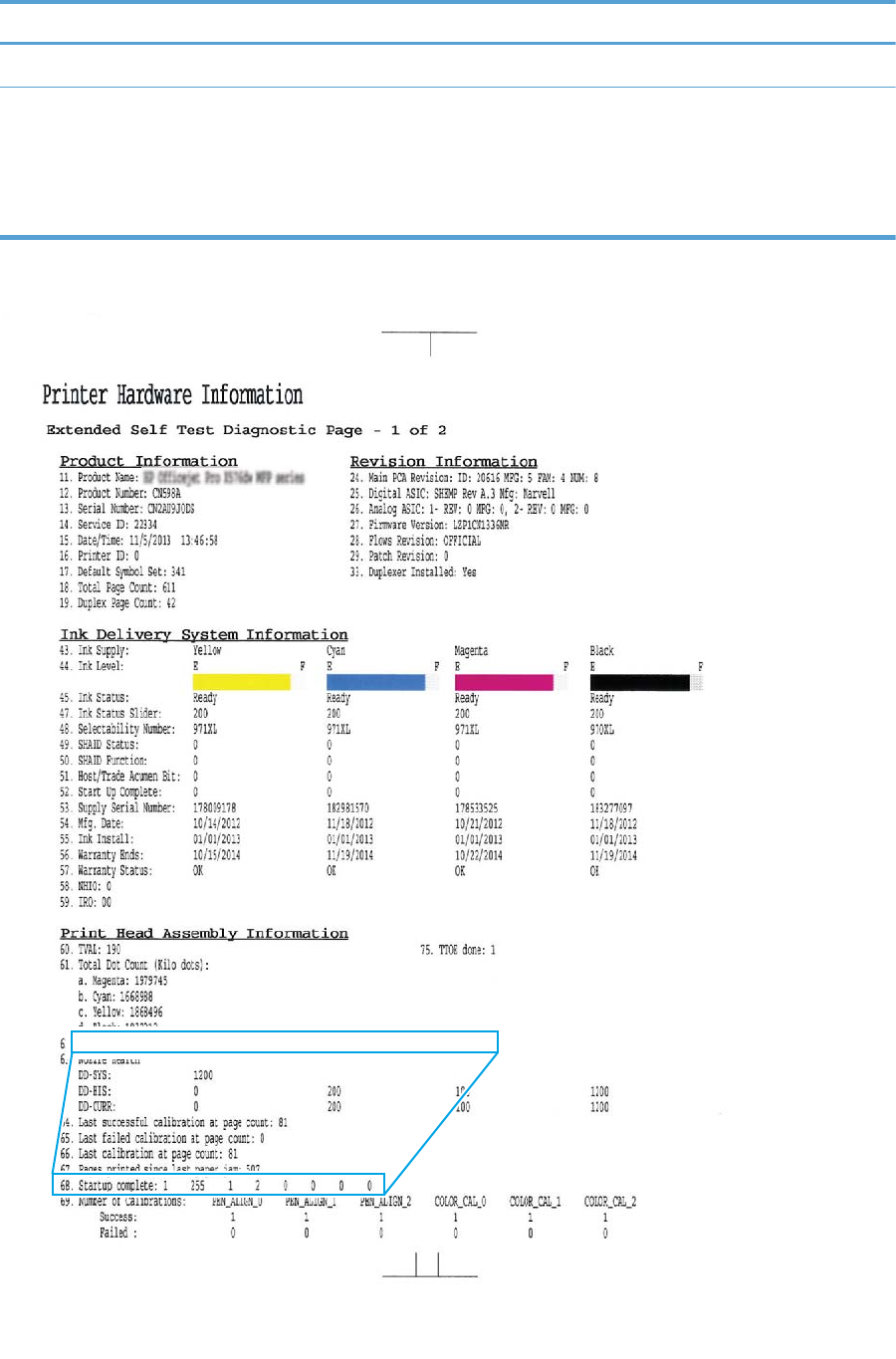
Table 1-1 10 tap test results, row 68 (continued)
Column Code Acceptable values
Column 7 DSID_IDS_FIRST_CHARGE_REQUIRED 0–internal use only.
Column 8 DSID_PRINTHEAD_CAL_NEEDED A value of 0 indicates that OOBE calibrations (not IQ
calibrations) are complete. This is so the messaging is
complete for the calibrations. For example, if this value is 0,
but the CAL_OOBE_STATE=1, you will get the printed OOBE
calibrations, but the control panel may display Preparing
instead of Calibrating.
Figure 1-19 10 tap test results
68. Startup complete: 1 255 1 2 0 0 0 0
ENWW Removal and replacement procedures 17
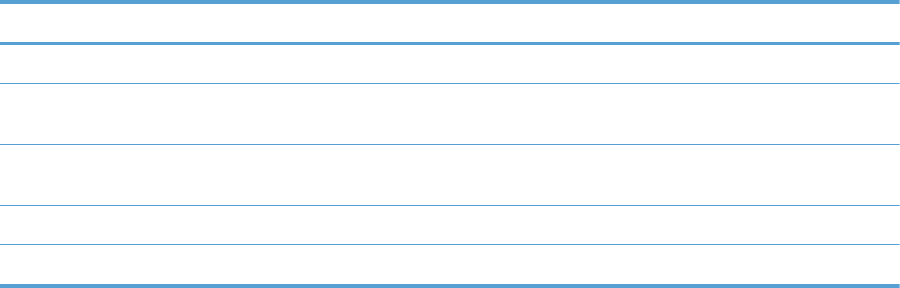
12 tap test results (REDI sensor values)
Table 1-2 12 tap test report
Callout Report area Item Acceptable values
1Print Humidity Sensor Data Stable Relative Humidity 0–100 RH
2Pen TSR Ambient Temperature
Estimate
Pen TSR Ambient Temperature x10
°C
± 10 °C of current ambient
temperature
3Digital Temperature Sensor
Ambient Temperature
Digital Temperature Sensor
Ambient Temperature x10 °C
± 10 °C of current ambient
temperature
4Print REDI Sensor Calibration Data TOF sensor, p value
1
Between 10 and 100
5Print REDI Sensor Calibration Data TOF sensor, m value
1
Between 25 and 380
1
“M” is mirror result, “P” is blocked with paper.
18 Chapter 1 Removal and replacement ENWW
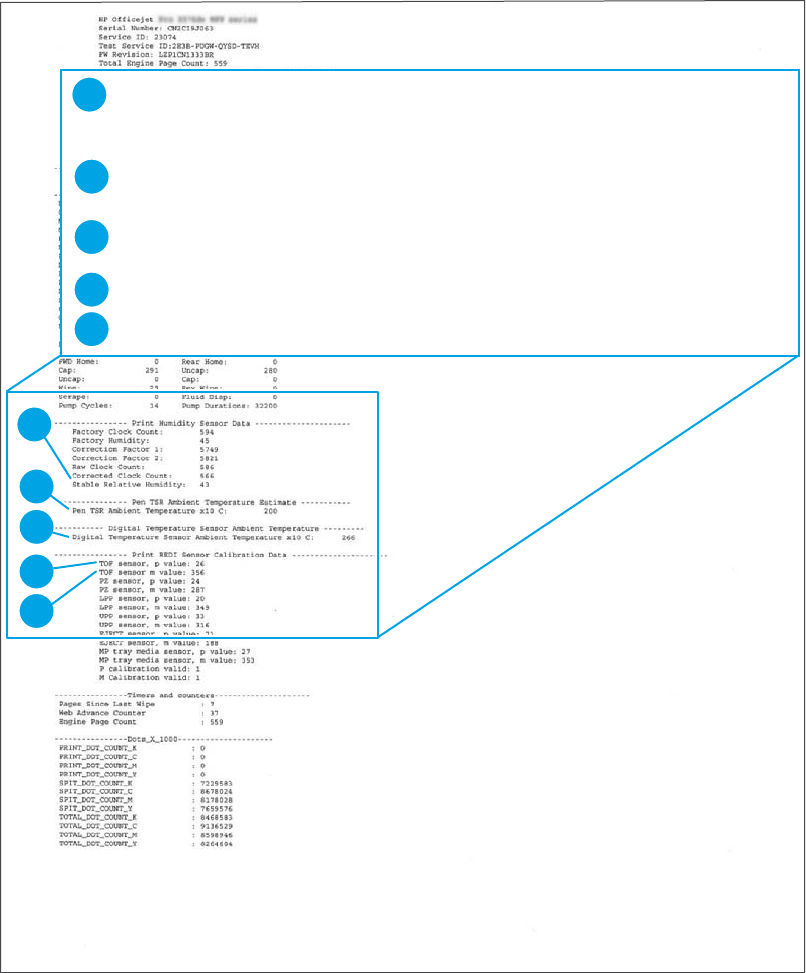
Figure 1-20 12 tap test report
5
1
2
3
4
Stable Relative Humidity: 43
----------------Print TSR Ambient Temperature Estimate--------------
Pen TSR Ambient Temperature x10C: 200
----------Digital Temperature Sensor Ambient Temperature---------
Digital Temperature Sensor Ambient Temperature x10 C: 266
----------------Print REDI Sensor Calibration Data----------------------
TOF sensor, p value: 26
TOF sensor m value: 356
5
1
2
3
4
ENWW Removal and replacement procedures 19
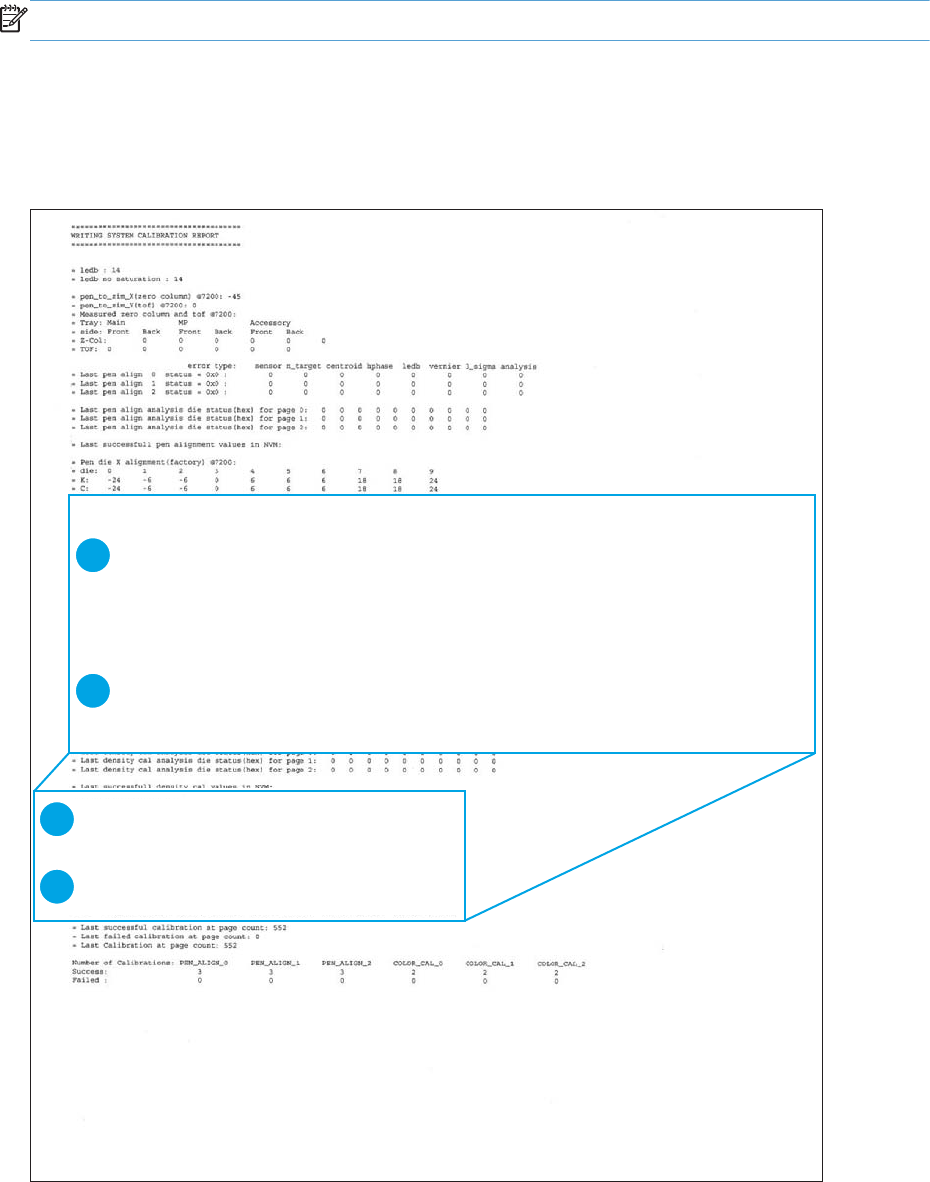
61 tap results (Align & color calibrations)
NOTE: If you hold the up or down arrows down, the tap count will start incrementing by 10, or 100
An acceptable 61 tap test has identical values for the parameters in the “Color scale (factory)” (callout
1) and “Color scale (current)” (callout 2) on the printed report areas. “Color scale (factory)” (callout 1)
and “Color scale (current)” will be identical after a main PCA replacement, but may not be the same
under other conditions. The values should also be identical after a printbar replacement.
Figure 1-21 61 tap test results
= Color scale (factory) :
= dia: 0 1 2 3 4 5 6 7 8 9
= K: 0x7eec 0x7f3c 0x8265 0x8280 0x8215 0x8070 0x7fcf 0x804b 0x7cea 0x7d65
= C: 0x7d51 0x7fbo 0x8063 0x81b5 0x80c5 0x81a1 0x7fc5 0x80ed 0x7dea 0x7fe6
= M: 0x7d51 0x7fbo 0x8063 0x81b5 0x80c5 0x81a1 0x7fc5 0x80ed 0x7dea 0x7fe6
= Y: 0x7d51 0x7fbo 0x8063 0x81b5 0x80c5 0x81a1 0x7fc5 0x80ed 0x7dea 0x7fe6
= Color scale (factory) :
= dia: 0 1 2 3 4 5 6 7 8 9
= K: 0x7eec 0x7f3c 0x8265 0x8280 0x8215 0x8070 0x7fcf 0x804b 0x7cea 0x7d65
= C: 0x7d51 0x7fbo 0x8063 0x81b5 0x80c5 0x81a1 0x7fc5 0x80ed 0x7dea 0x7fe6
= M: 0x7d51 0x7fbo 0x8063 0x81b5 0x80c5 0x81a1 0x7fc5 0x80ed 0x7dea 0x7fe6
= Y: 0x7d51 0x7fbo 0x8063 0x81b5 0x80c5 0x81a1 0x7fc5 0x80ed 0x7dea 0x7fe6
1
2
= K: 0x7eec 0x7f3c 0x8265 0x8280 0x8215 0x8070 0x7fcf 0x804b 0x7cea 0x7d65
= C: 0x7d51 0x7fbo 0x8063 0x81b5 0x80c5 0x81a1 0x7fc5 0x80ed 0x7dea 0x7fe6
= M: 0x7d51 0x7fbo 0x8063 0x81b5 0x80c5 0x81a1 0x7fc5 0x80ed 0x7dea 0x7fe6
= Y: 0x7d51 0x7fbo 0x8063 0x81b5 0x80c5 0x81a1 0x7fc5 0x80ed 0x7dea 0x7fe6
= Color scale (factory):
= dia: 0 4 5 6 8 97312
= K: 0x7eec 0x7f3c 0x8265 0x8280 0x8215 0x8070 0x7fcf 0x804b 0x7cea 0x7d65
= C: 0x7d51 0x7fbo 0x8063 0x81b5 0x80c5 0x81a1 0x7fc5 0x80ed 0x7dea 0x7fe6
= M: 0x7d51 0x7fbo 0x8063 0x81b5 0x80c5 0x81a1 0x7fc5 0x80ed 0x7dea 0x7fe6
= Y: 0x7d51 0x7fbo 0x8063 0x81b5 0x80c5 0x81a1 0x7fc5 0x80ed 0x7dea 0x7fe6
= Color scale (factory):
= dia: 0 4 5 6 8 97312
1
2
20 Chapter 1 Removal and replacement ENWW
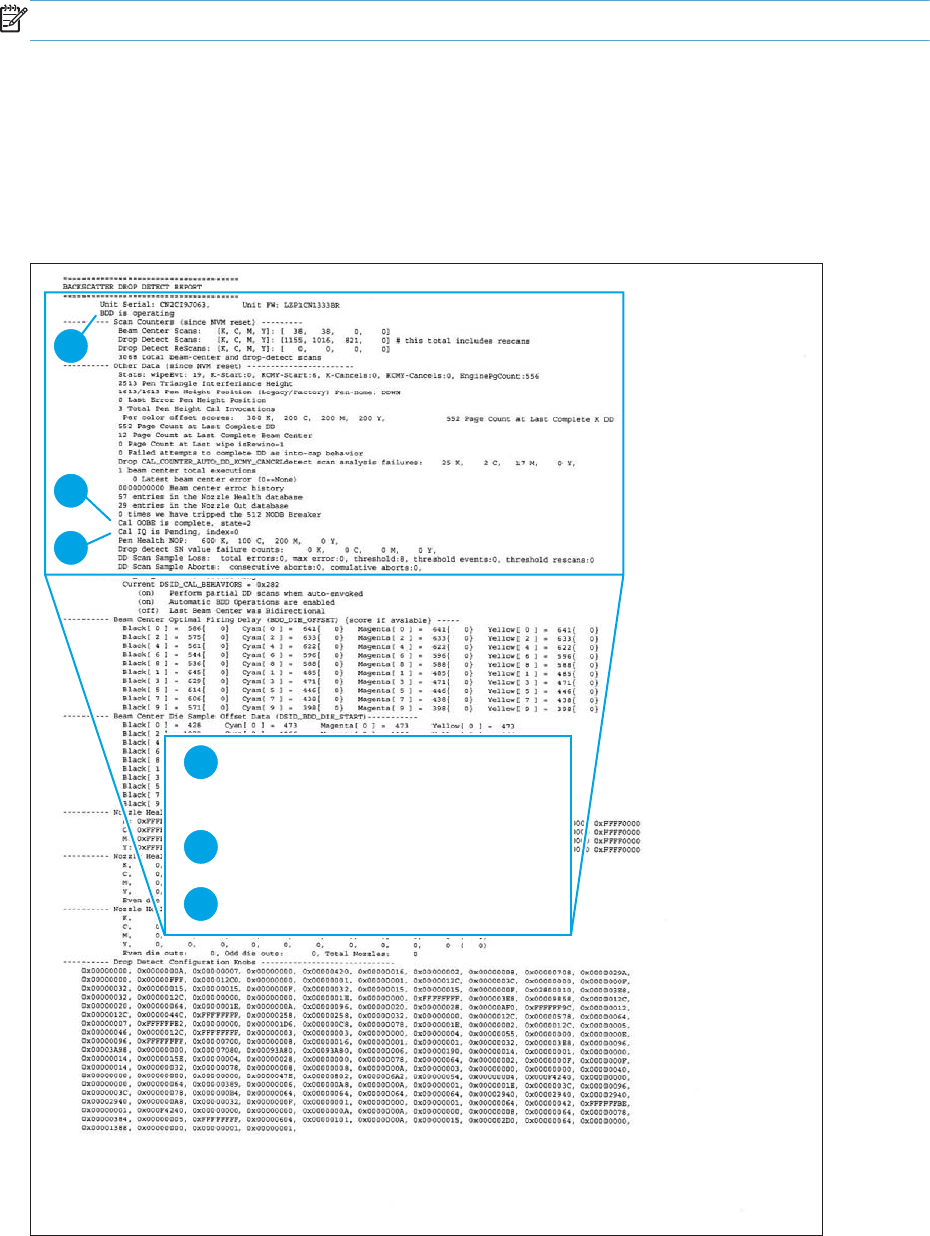
909 tap test results (BDD status)
NOTE: If you hold the up or down arrows down, the tap count will start incrementing by 10, or 100
An acceptable 909 tap test has the following values:
●BDD is operating (callout 1)
●Cal OOBE is complete state=2 (callout 2)
●Cal IQ is in pending, index=1 (callout 3)
Figure 1-22 909 tap test results
1
2
3
BDD is operating
Cal OOBB is complete, state=2
Cal IQ is pending, index=1
1
2
3
ENWW Removal and replacement procedures 21
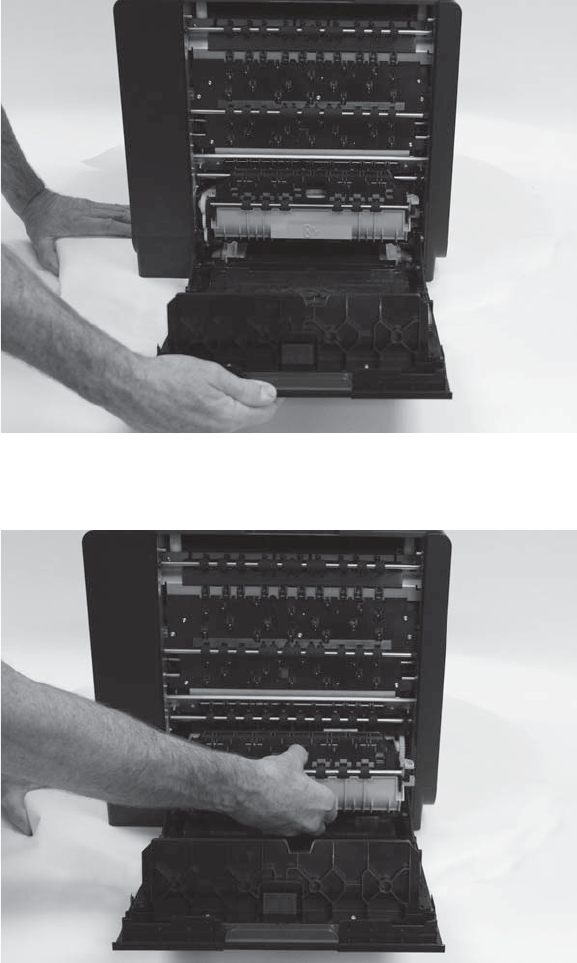
Left door
1. Open the left door.
Figure 1-25 Remove left door (1 of 6)
2. Remove the duplex module.
Figure 1-26 Remove the left door (2 of 6)
ENWW Removal and replacement procedures 23

3. Unhook each restraining strap by twisting the bottom end of the strap away from the door.
Figure 1-27 Remove the left door (3 of 6)
24 Chapter 1 Removal and replacement ENWW

4. Underneath the rear door hinge, locate the catch lever.
Figure 1-28 Remove the left door (4 of 6)
The following figure shows the tab on the underside of the product.
Figure 1-29 Remove the left door (5 of 6)
ENWW Removal and replacement procedures 25
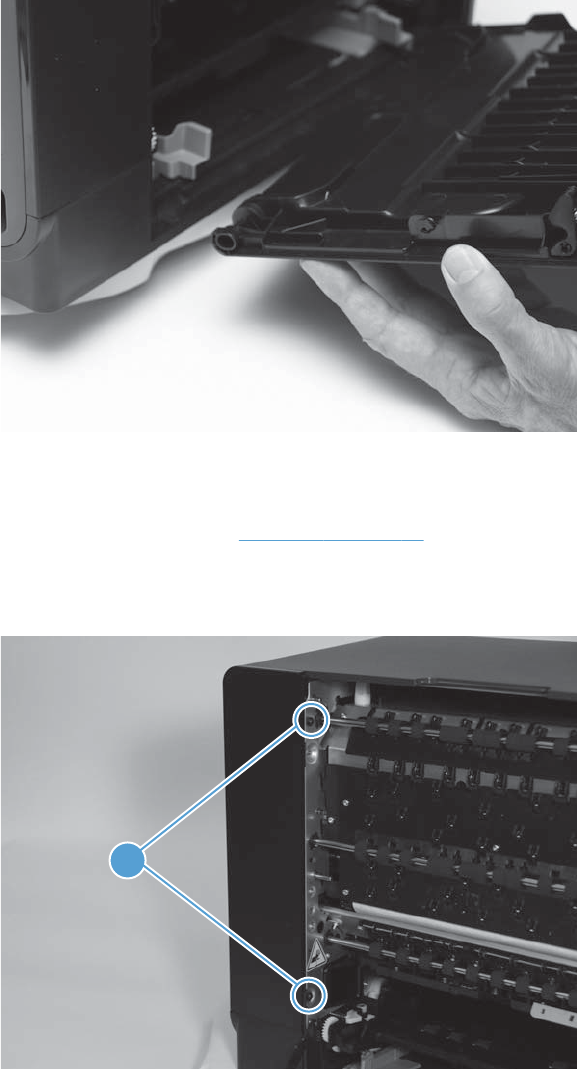
5. While pushing the catch lever to the rear of the product, rotate the door to the right, and then
remove the door.
Figure 1-30 Remove the left door (6 of 6)
Left rear cover
1. Remove the left door. See Left door on page 23.
2. Remove two screws (callout 1).
Figure 1-31 Remove the left rear cover (1 of 2)
1
26 Chapter 1 Removal and replacement ENWW
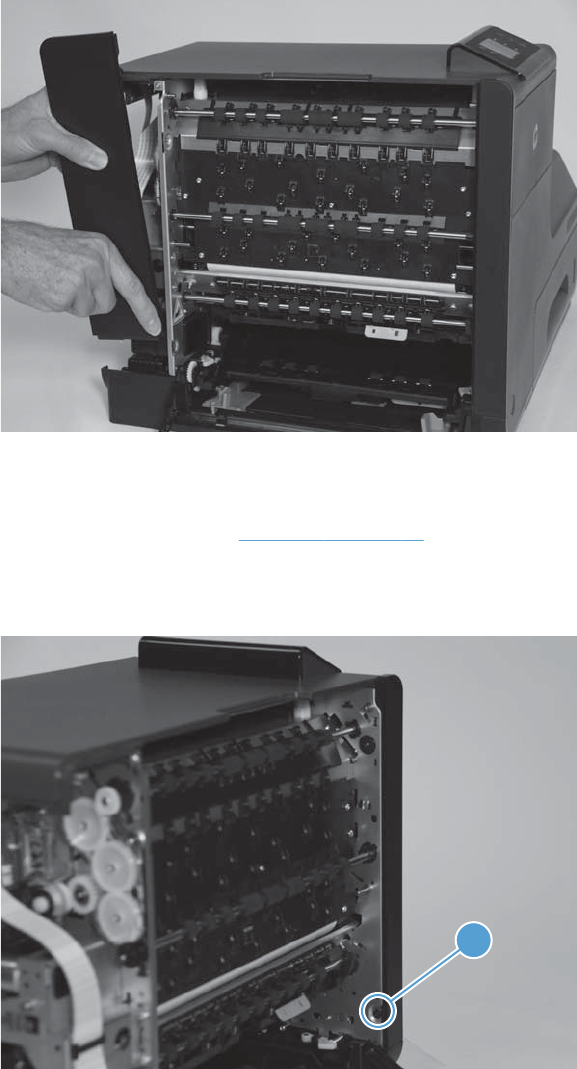
3. Remove the cover by sliding the cover up 10 mm (0.4 in), and then rotating the cover away from
the product.
Figure 1-32 Remove the left rear cover (2 of 2)
Left front cover
1. Remove the left door. See Left door on page 23.
2. Remove one screw (callout 1).
Figure 1-33 Remove the left front cover (1 of 2)
1
ENWW Removal and replacement procedures 27

3. Use a screwdriver to depress the tab (callout 1), and then remove the cover (callout 2) by sliding
the cover up 10 mm (0.4 in), and then rotating the cover away from the product.
Figure 1-34 Remove the left front cover (2 of 2)
1
2
28 Chapter 1 Removal and replacement ENWW
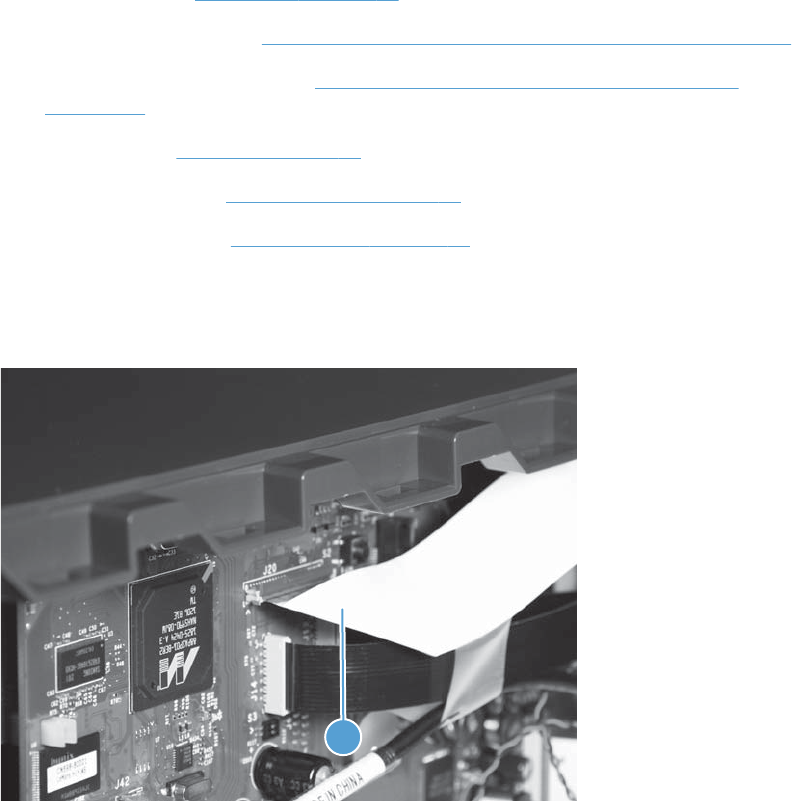
Top cover and control panel
1. Remove the following components.
●Rear cover. See Rear cover on page 22.
●Scanner assembly. See Scanner assembly and scanner support bracket on page 53.
●Scanner support bracket. See Scanner assembly and scanner support bracket
on page 53.
●Left door. See Left door on page 23.
●Left rear cover. See Left rear cover on page 26.
●Left front cover. See Left front cover on page 27.
2. Rotate the ZIF (zero-insertion force) latch, and then disconnect the control panel flex cable
(callout 1) from the main PCA.
Figure 1-35 Remove the top cover and control panel (1 of 7)
1
ENWW Removal and replacement procedures 29
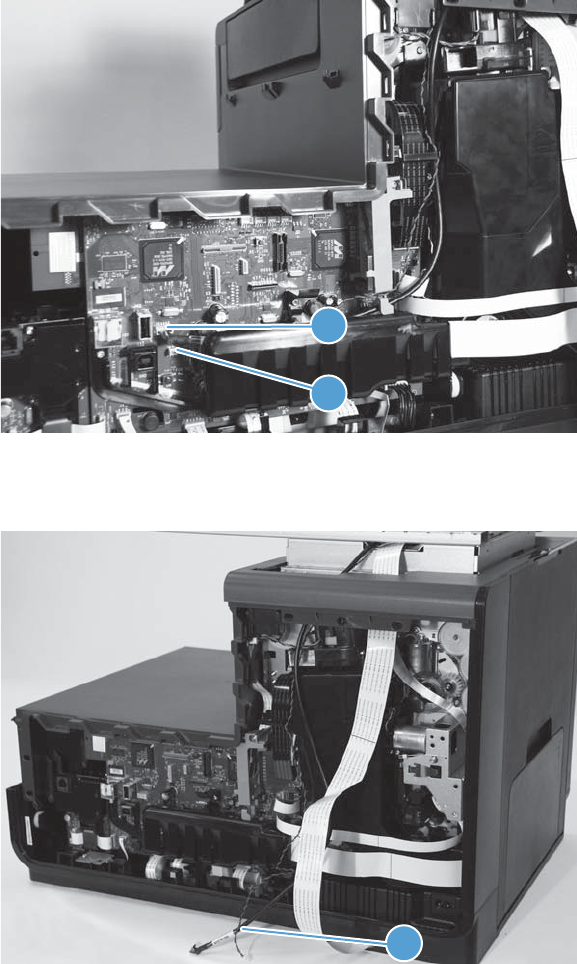
3. Disconnect the USB cable (callout 1) and the speaker cable (callout 2).
Figure 1-36 Remove the top cover and control panel (2 of 7)
1
2
4. Unthread the cables (callout 1) through the back of the product.
Figure 1-37 Remove the top cover and control panel (3 of 7)
1
30 Chapter 1 Removal and replacement ENWW
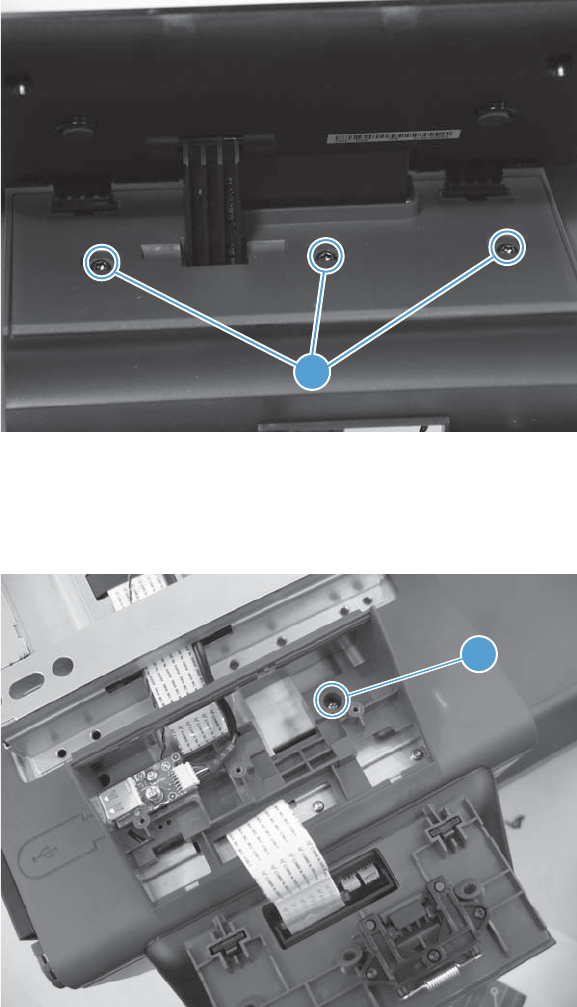
5. On the top cover, remove three screws (callout 1) from behind the control panel, and then
remove the control panel.
Figure 1-38 Remove the top cover and control panel (4 of 7)
1
6. Reattach the control panel.
7. In the control panel cavity, remove one screw (callout 1).
Figure 1-39 Remove the top cover and control panel (5 of 7)
1
ENWW Removal and replacement procedures 31
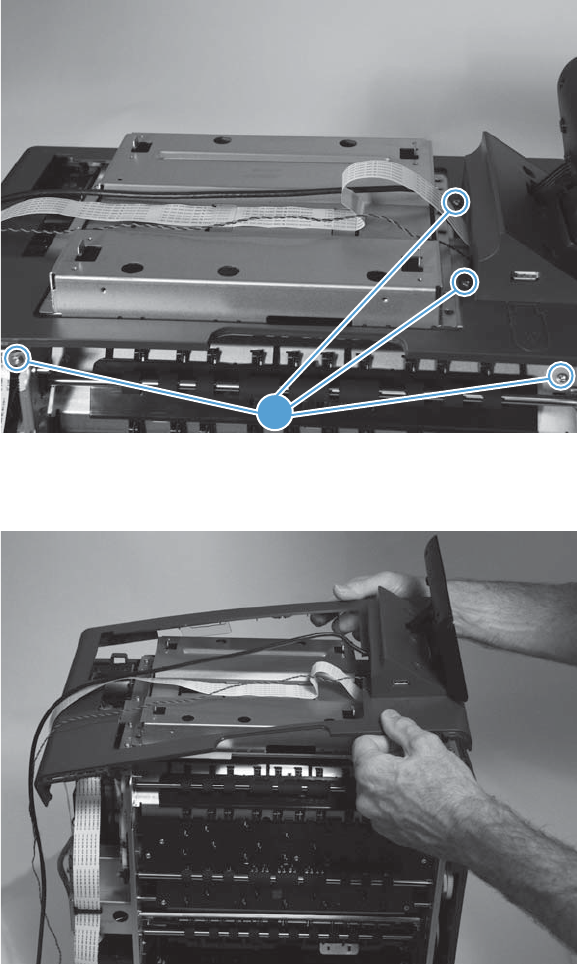
8. Remove four screws (callout 1) from the top cover.
Figure 1-40 Remove the top cover and control panel (6 of 7)
1
9. Remove the top cover from the product by sliding it to the right, and then lifting it away.
Figure 1-41 Remove the top cover and control panel (7 of 7)
32 Chapter 1 Removal and replacement ENWW
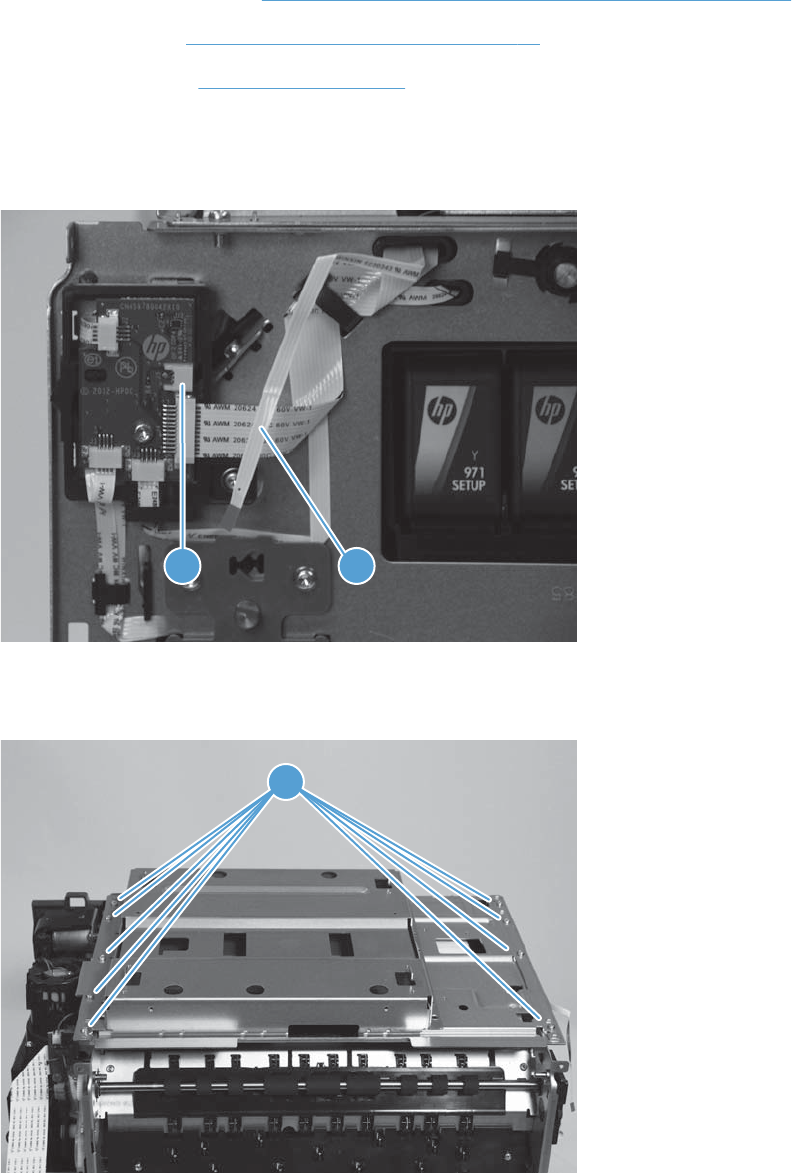
Top cap assembly
1. Remove the following components:
●Scanner assembly. See Scanner assembly and scanner support bracket on page 53.
●Top cover. See Top cover and control panel on page 29.
●Front cover. See Front cover on page 35.
2. Disconnect the eject flap opto PCA flex cable connection (callout 1), and then unthread the cable
(callout 2) from the product frame.
Figure 1-42 Remove the top cap assembly (1 of 3)
12
3. Remove nine screws (callout 1).
Figure 1-43 Remove the top cap (2 of 3)
1
ENWW Removal and replacement procedures 33

4. Lift the assembly up to remove it from the product.
Figure 1-44 Remove the top cap (3 of 3)
34 Chapter 1 Removal and replacement ENWW
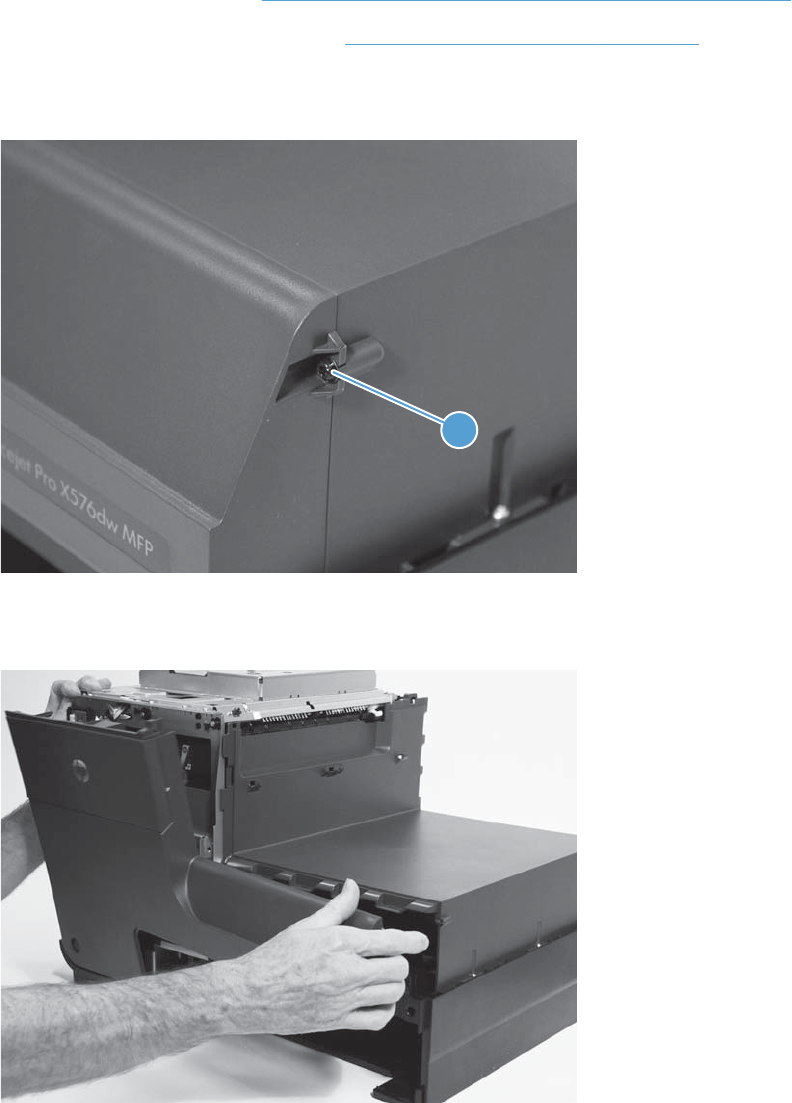
Front cover
1. Remove the following components:
●Scanner assembly. See Scanner assembly and scanner support bracket on page 53.
●Top cover and control panel. See Top cover and control panel on page 29.
2. Remove one screw (callout 1).
Figure 1-45 Remove the front cover (1 of 2)
1
3. Remove the front cover.
Figure 1-46 Remove the front cover (2 of 2)
ENWW Removal and replacement procedures 35
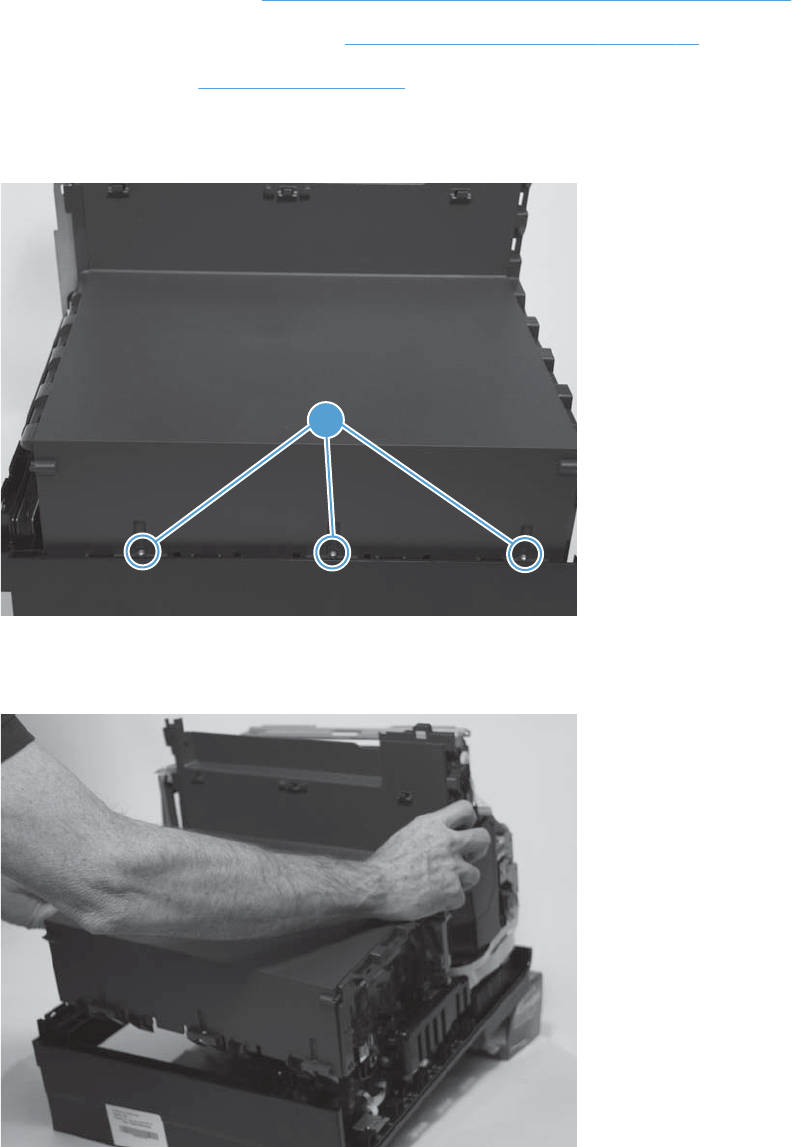
Right cover
1. Remove the following components:
●Scanner assembly. See Scanner assembly and scanner support bracket on page 53.
●Top cover and control panel. See Top cover and control panel on page 29.
●Front cover. See Front cover on page 35.
2. Remove three screws (callout 1).
Figure 1-47 Remove the right cover (1 of 2)
1
3. Remove the right cover from the product.
Figure 1-48 Remove the right cover (2 of 2)
36 Chapter 1 Removal and replacement ENWW
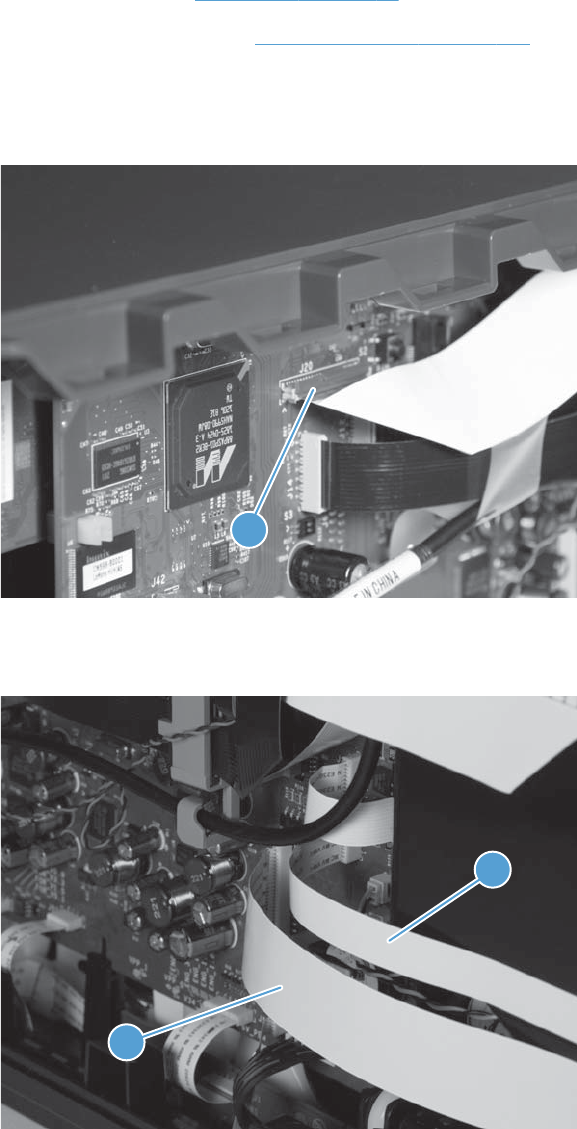
Main assemblies
Aerosol fan assembly
1. Remove the following components:
●Rear cover. See Rear cover on page 22.
●PCA safety shield. See PCA safety shield on page 116.
2. Disconnect the control panel flex cable (callout 1). Rotate the ZIF connector to unclasp the
connector first, and then disconnect the cable.
Figure 1-49 Remove the aerosol fan (1 of 12)
1
3. Disconnect the printbar lift distribution cable (callout 1) and the sensor carriage cable (callout 2).
Figure 1-50 Remove the aerosol fan (2 of 12)
1
2
ENWW Removal and replacement procedures 37
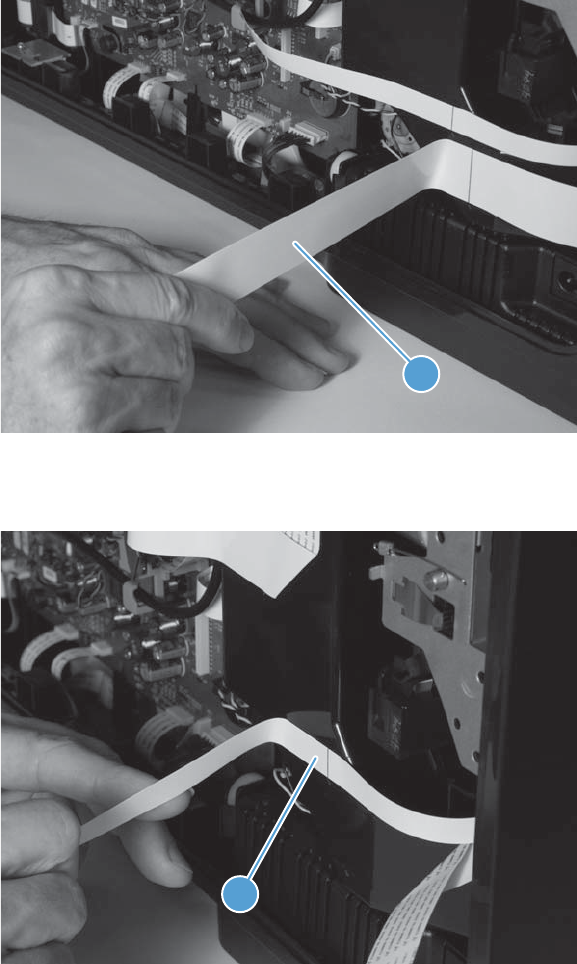
4. Unthread the printbar lift distribution cable (callout 1).
Figure 1-51 Remove the aerosol fan (3 of 12)
1
5. Unthread the sensor carriage cable (callout 1).
Figure 1-52 Remove the aerosol fan (4 of 12)
1
38 Chapter 1 Removal and replacement ENWW
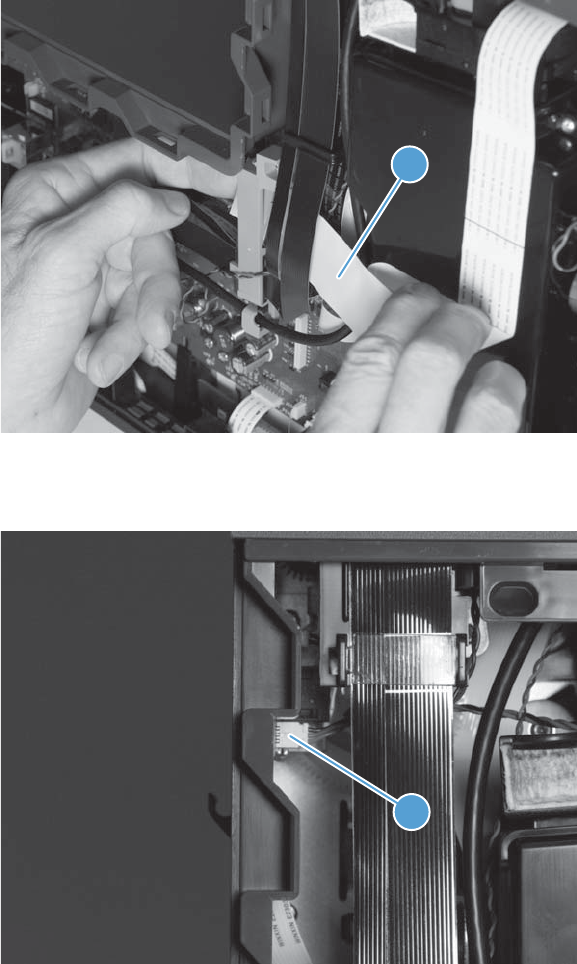
6. Unthread the control panel cable (callout 1) through the ferrite.
Figure 1-53 Remove the aerosol fan (5 of 12)
1
7. Use needle-nose pliers to disconnect the fan motor power cable (callout 1).
Figure 1-54 Remove the aerosol fan (6 of 12)
1
ENWW Removal and replacement procedures 39
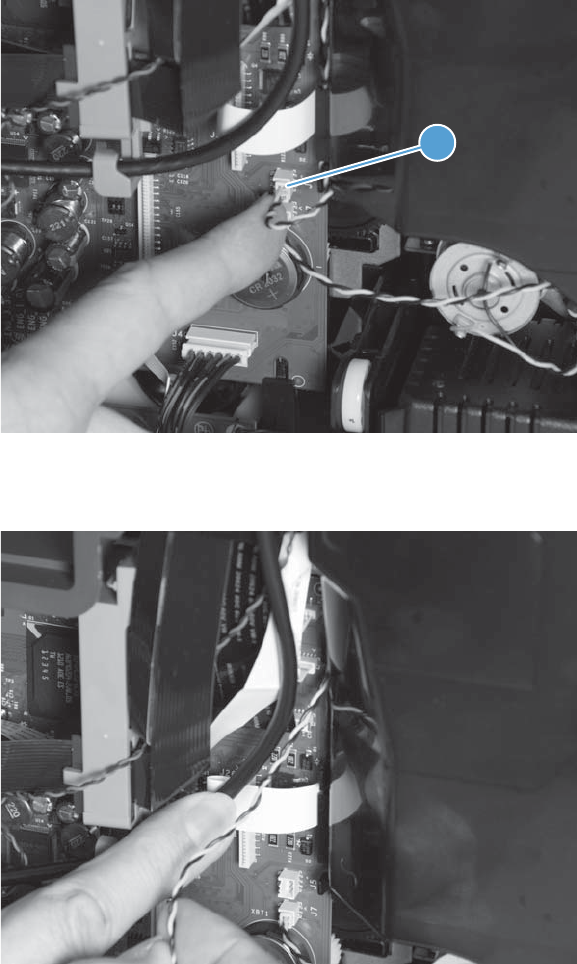
8. Disconnect the feed drive motor cable (callout 1).
Figure 1-55 Remove the aerosol fan (7 of 12)
1
9. Unthread the feed drive motor cable from the fan assembly housing.
Figure 1-56 Remove the aerosol fan (8 of 12)
40 Chapter 1 Removal and replacement ENWW
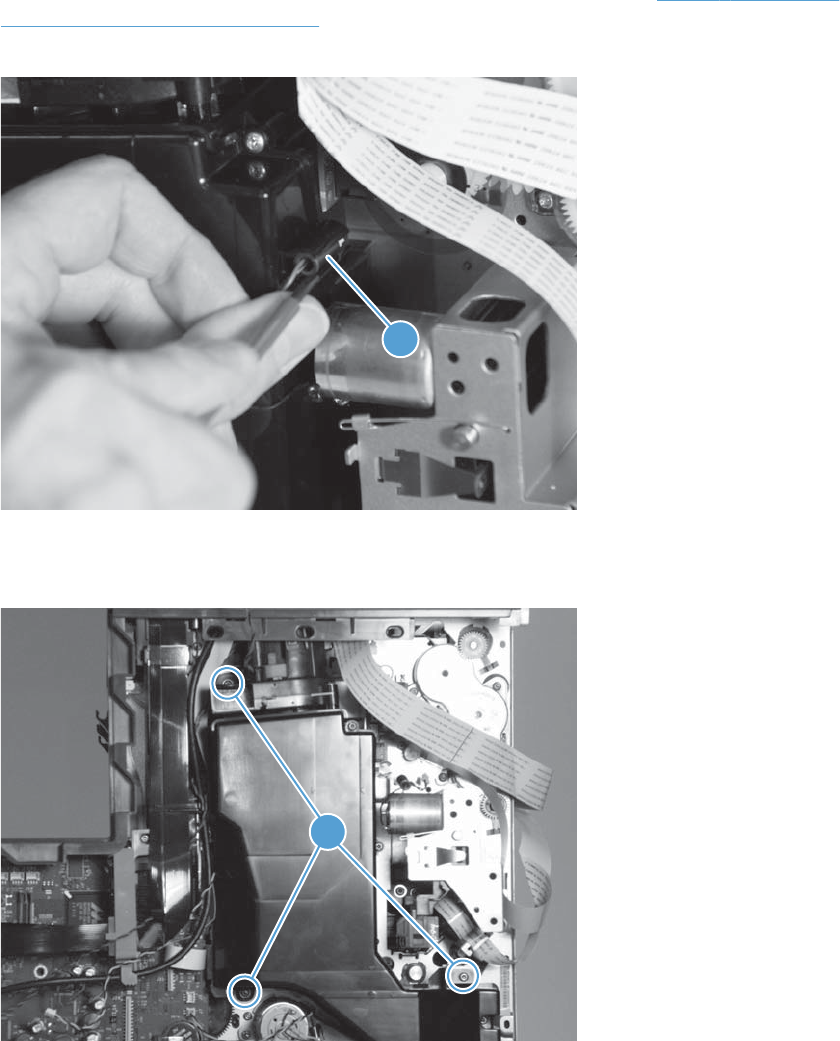
10. Push the sensor carriage ferrite (callout 1) out through the side of the snap using a small
screwdriver. Leave the sensor carriage motor plugged in. During re-assembly, the sensor
carriage ferrite can pushed to the left back through the snaps as shown in Figure 1-57 Remove
the aerosol fan (9 of 12) on page 41.
Figure 1-57 Remove the aerosol fan (9 of 12)
1
11. Remove three screws (callout 1) mounting the housing to the sheet metal.
Figure 1-58 Remove the aerosol fan (10 of 12)
1
ENWW Removal and replacement procedures 41
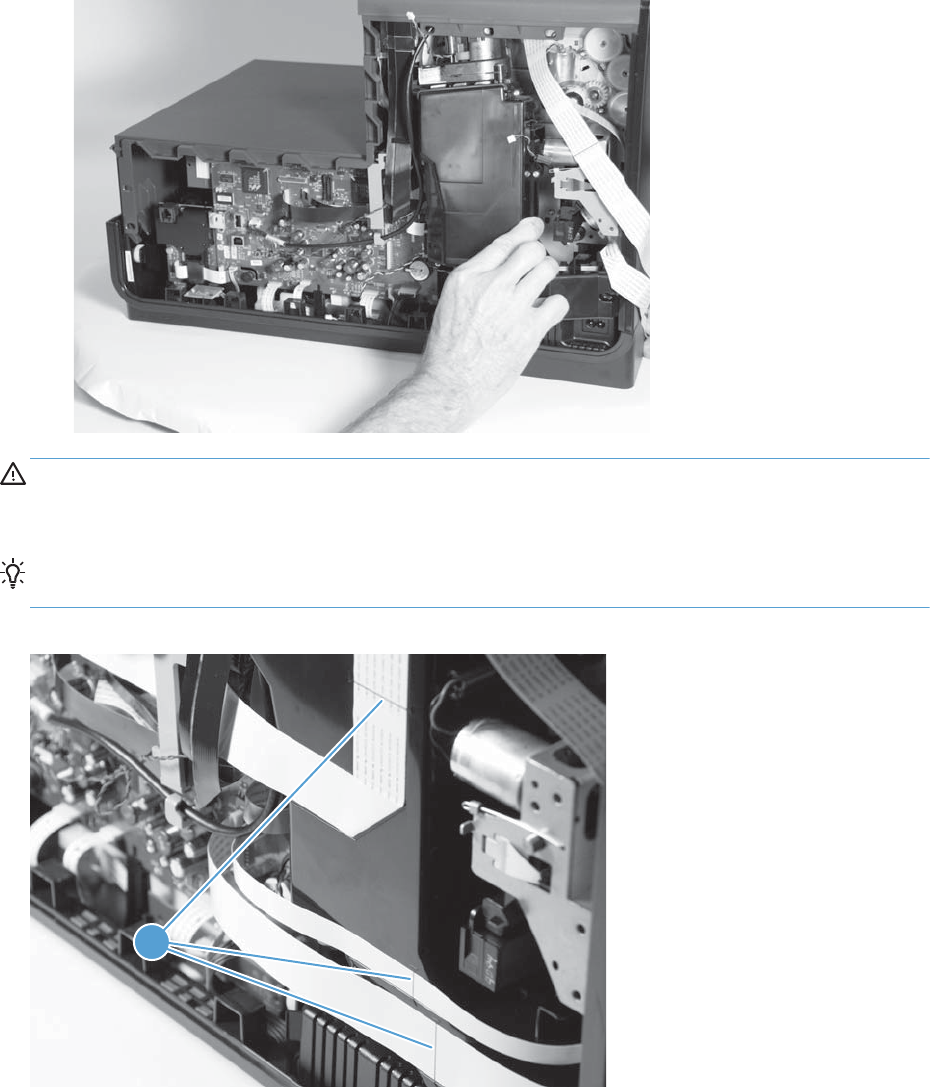
12. Pull out the fan assembly.
Figure 1-59 Remove the aerosol fan (11 of 12)
CAUTION: Avoid placing the assembly on any surface with the duct opening and gasket ring in
contact with the surface. Doing so will leave an ink ring on the surface. Additionally, avoid touching
the duct opening and gasket ring.
Reinstallation tip Align the black lines (callout 1) on the flex cables with the indicators on the fan
assembly housing.
Figure 1-60 Remove the aerosol fan (12 of 12)
1
42 Chapter 1 Removal and replacement ENWW
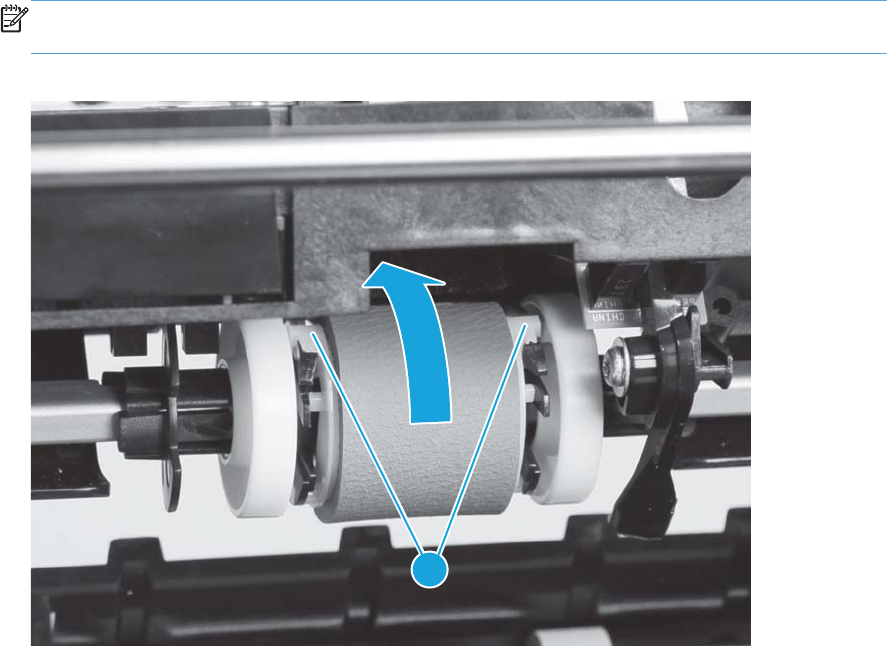
3. Rotate the pick assembly to position the white tabs (callout 1) as shown below.
NOTE: If you have a new pick assembly removal tool, use that tool and follow the instructions
provided with the tool to remove the assembly.
Figure 1-62 Remove the separator/pick assembly (2 of 4)
1
44 Chapter 1 Removal and replacement ENWW
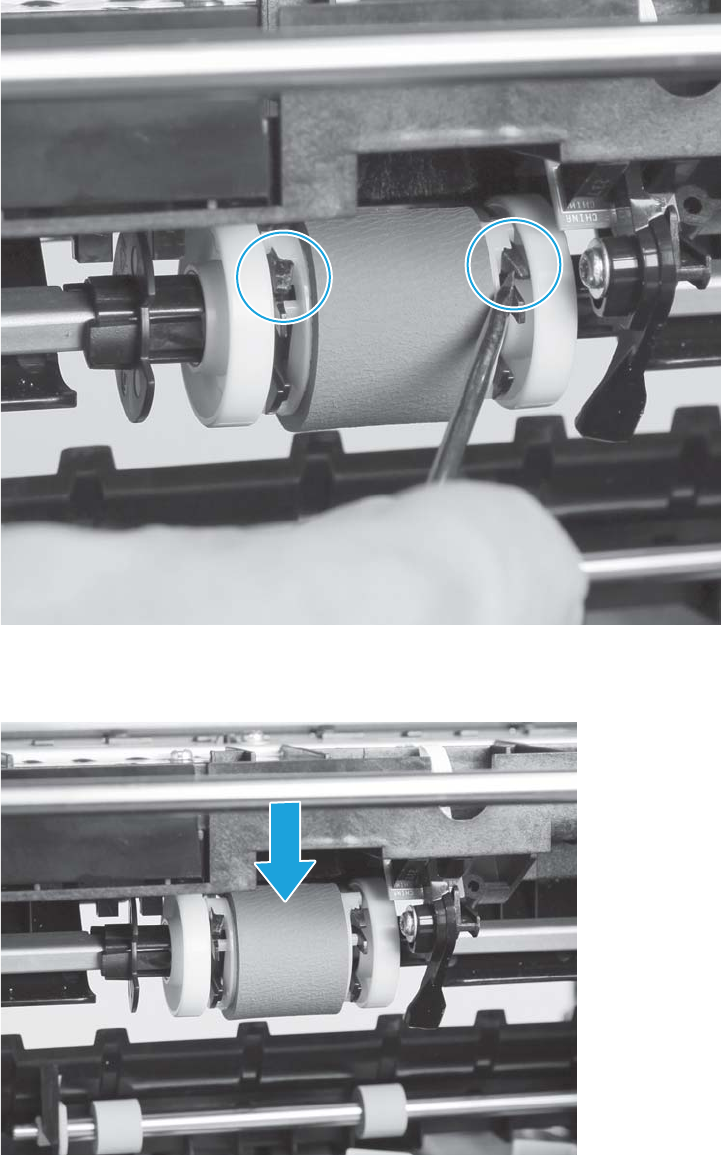
4. Use a small flat blade screwdriver (or hook screwdriver) to depress the black locking tab on the
left side of the pick assembly, and then push down on the pick assembly to partially release it.
Repeat for the locking tab on the right.
Figure 1-63 Remove the separator/pick assembly (3 of 4)
5. Push down on the pick assembly to remove it.
Figure 1-64 Remove the separator/pick assembly (4 of 4)
ENWW Removal and replacement procedures 45
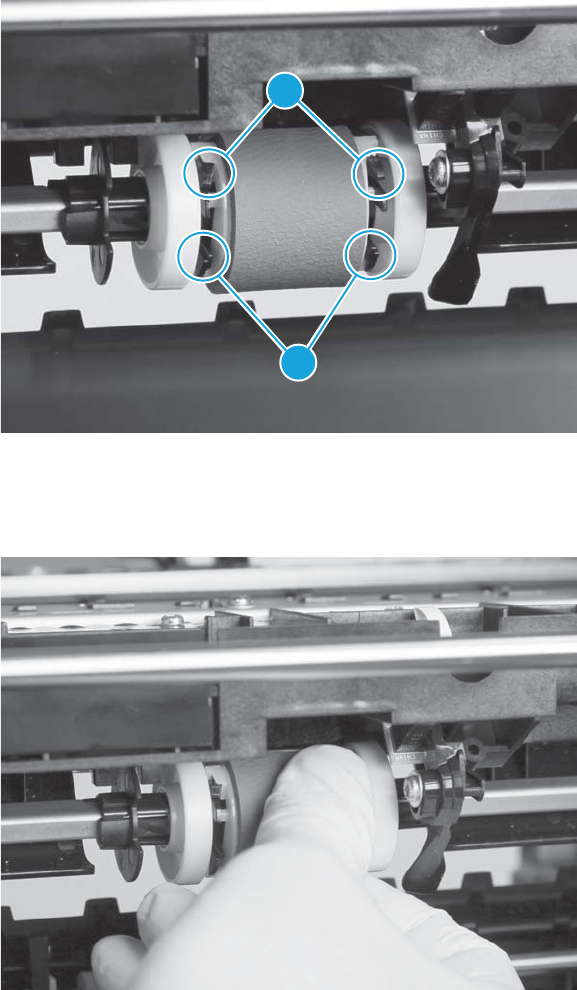
Reinstall the pick assembly/separator
Wear a vinyl glove while handling the new pick assembly to prevent skin oils from contaminating the
roller.
1. Rotate the pick assembly shaft and mounting bracket so that the narrow tabs (callout 1) on the
bracket are positioned near the bottom of the bracket, and the wide tabs (callout 2) are near the
top of the bracket as shown below.
Figure 1-65 Reinstall the separator/pick assembly (1 of 5)
1
2
2. Position the flat side of the pick assembly against the flat side of the pick assembly shaft as
shown below.
Figure 1-66 Reinstall the separator/pick assembly (2 of 5)
46 Chapter 1 Removal and replacement ENWW
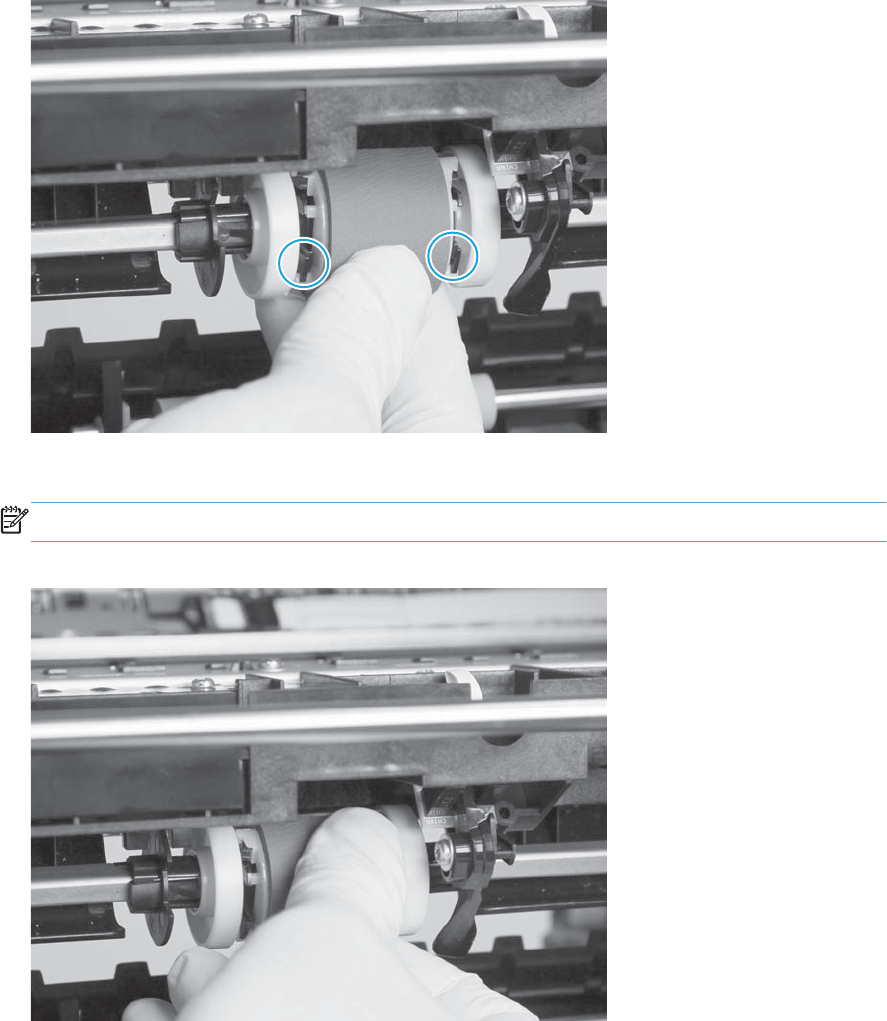
3. Attach the narrower pick assembly tabs.
Figure 1-67 Reinstall the separator/pick assembly (3 of 5)
4. Press down on the top of the pick assembly until the wide tabs snap into place.
NOTE: Reposition the roller shaft if it rotates while snapping the wider tabs into place.
Figure 1-68 Reinstall the separator/pick assembly (4 of 5)
ENWW Removal and replacement procedures 47

5. Verify that the tabs are correctly snapped into place and the pick assembly is seated squarely in
the mounting bracket.
Figure 1-69 Reinstall the separator/pick assembly (5 of 5)
6. Reinstall the separator assembly.
48 Chapter 1 Removal and replacement ENWW
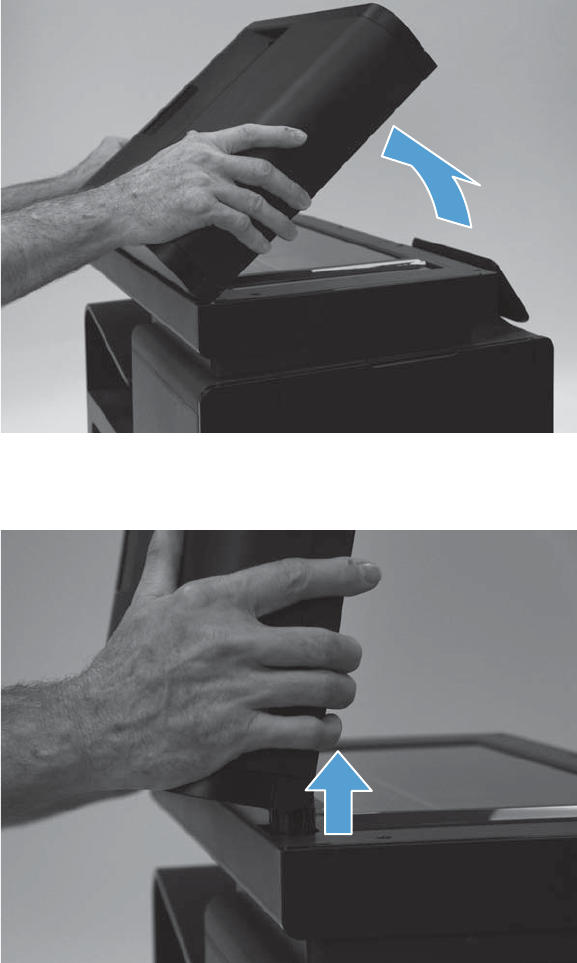
Document feeder assembly
1. Lift the document feeder assembly (which also functions as the flatbed scanner lid).
Figure 1-70 Remove the document feeder (1 of 5)
2. Lift the left hinge.
Figure 1-71 Remove the document feeder (2 of 5)
ENWW Removal and replacement procedures 49
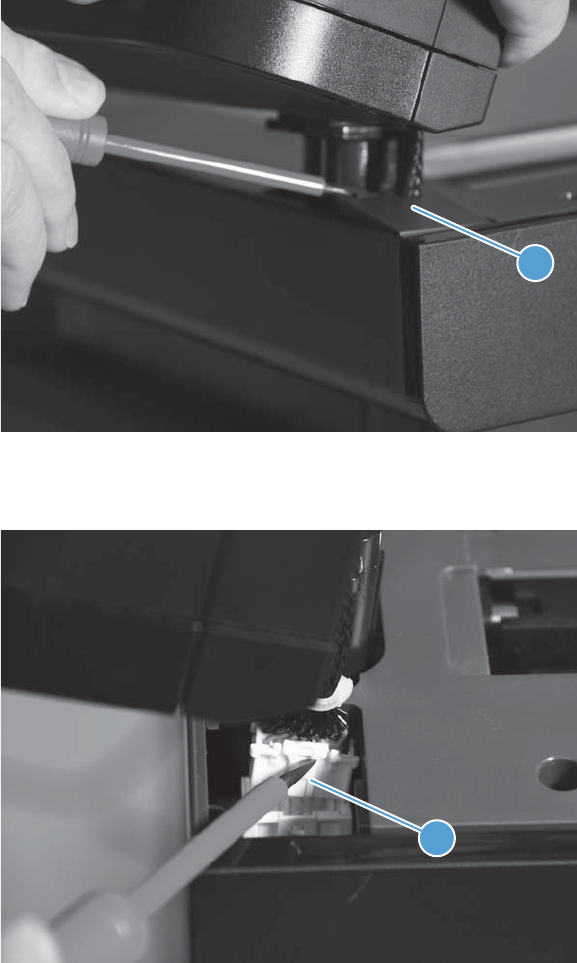
3. While holding the document feeder, use a screwdriver to remove the document feeder connector
cover (callout 1).
Figure 1-72 Remove the document feeder (3 of 5)
1
4. Use a screwdriver to disconnect the cable connector (callout 1).
Figure 1-73 Remove the document feeder (4 of 5)
1
50 Chapter 1 Removal and replacement ENWW
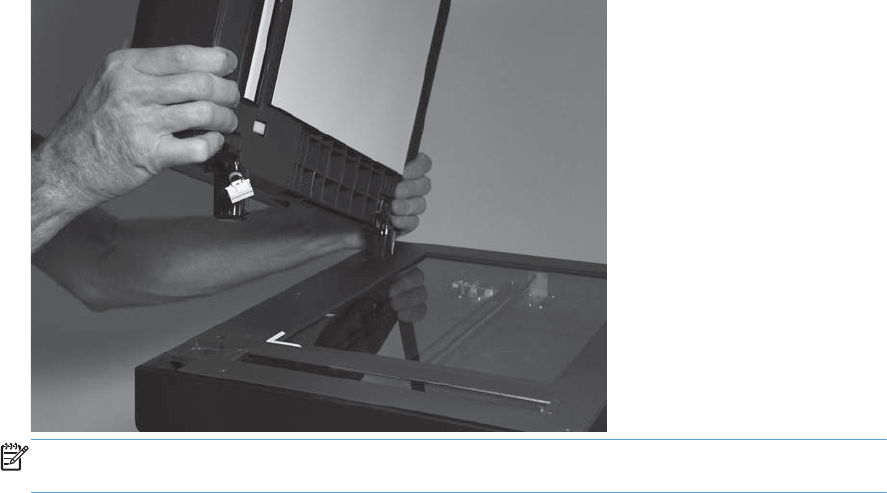
5. Tilt the assembly toward the front of the product, and then lift the document feeder up to remove
it.
Figure 1-74 Remove the document feeder (5 of 5)
NOTE: The posts on the document feeder are stiff and require some effort to remove from the
product.
ENWW Removal and replacement procedures 51
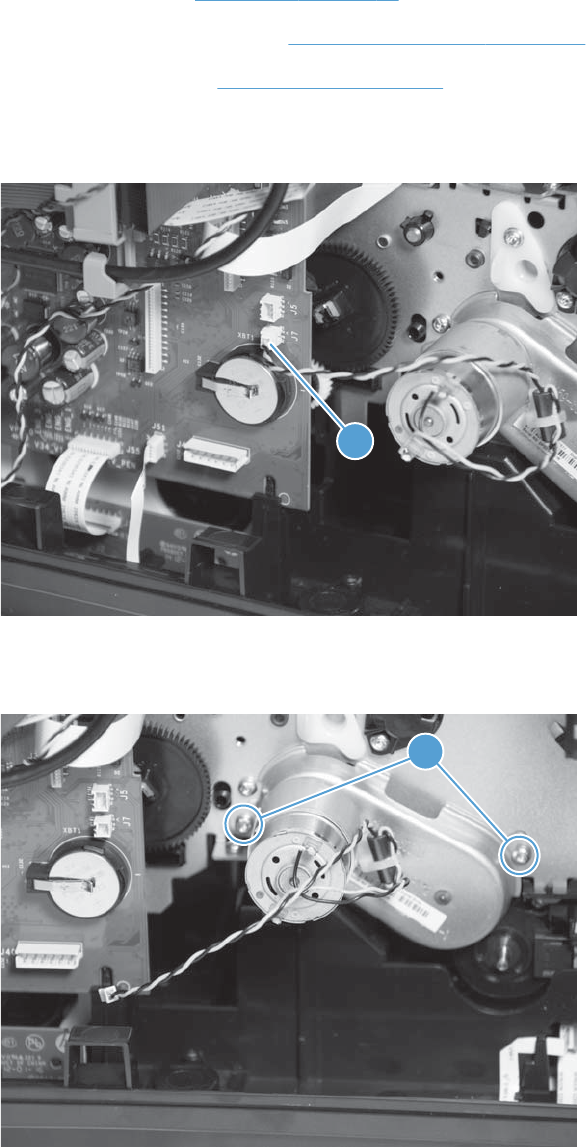
Duplex drive module
1. Remove the following components:
●Rear cover. See Rear cover on page 22.
●Aerosol fan assembly. See Aerosol fan assembly on page 37.
●Power supply. See Power supply on page 59.
2. Disconnect one wire connector (callout 1).
Figure 1-75 Remove the duplex drive module (1 of 2)
1
3. Remove two screws (callout 1), and then remove the module.
Figure 1-76 Remove the duplex drive module (2 of 2)
1
52 Chapter 1 Removal and replacement ENWW
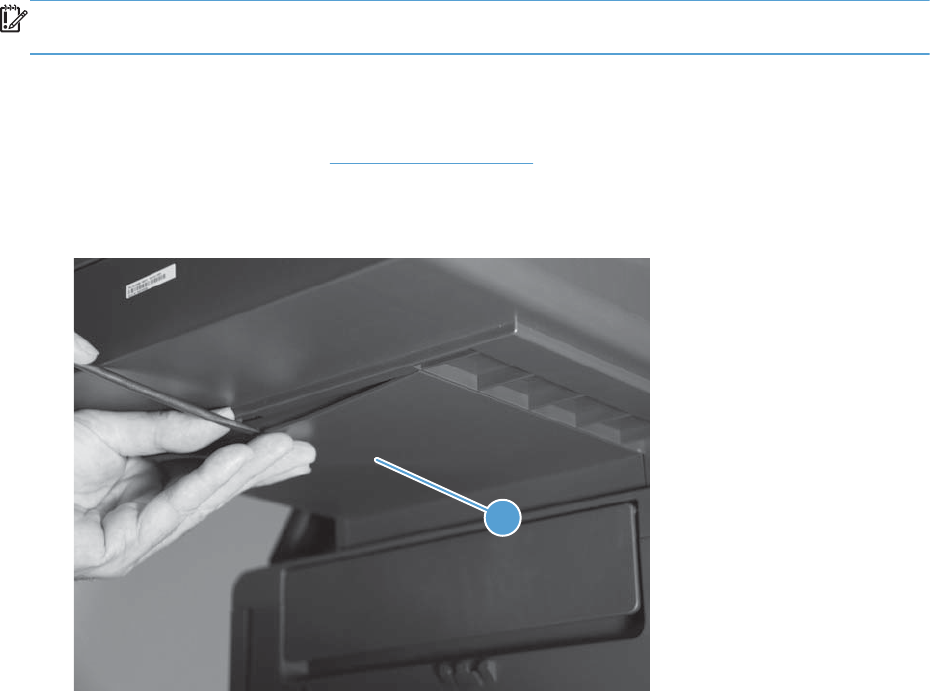
Scanner assembly and scanner support bracket
IMPORTANT: Ensure the product firmware is upgraded to at least version 1336MR before
performing this repair procedure. If the firmware upgrade cannot be completed, contact HP support.
The scanner assembly includes the document feeder assembly. The scanner can be removed with or
without the document feeder attached
1. Remove the rear cover. See Rear cover on page 22.
2. Remove the scanner base cover (callout 1).
Figure 1-77 Remove the scanner and scanner support bracket (1 of 9)
1
ENWW Removal and replacement procedures 53
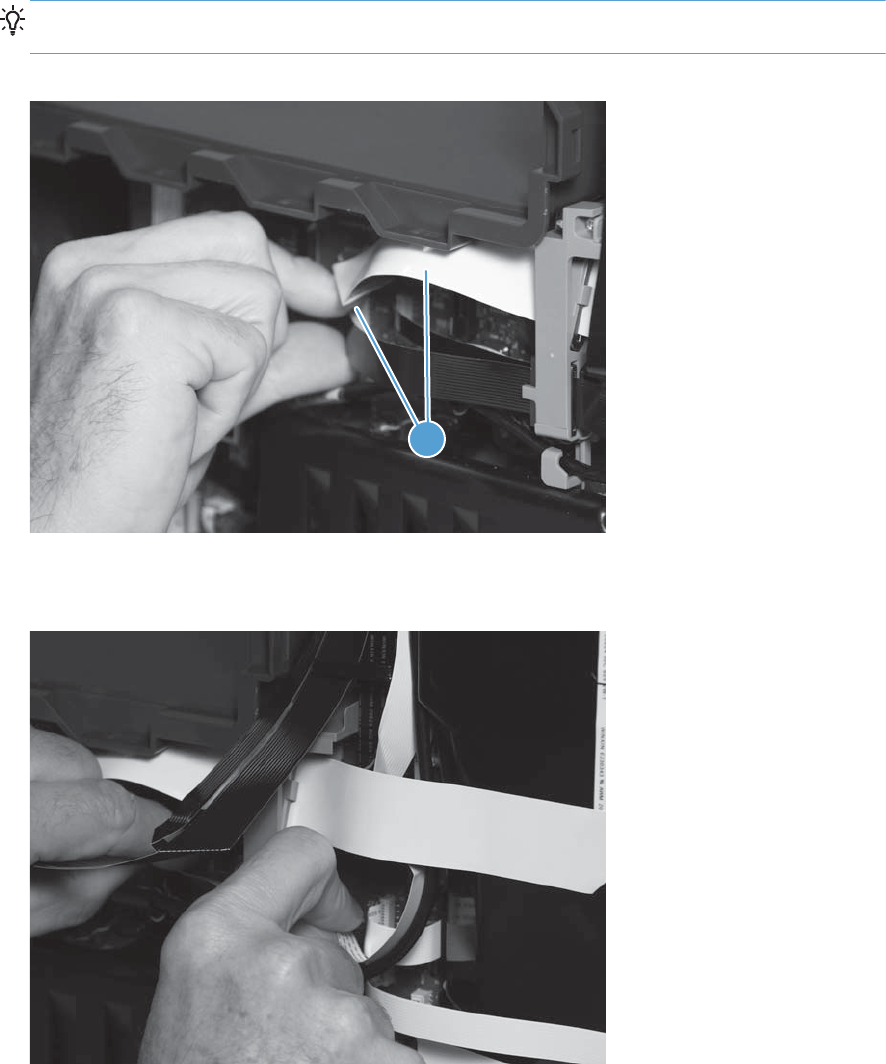
3. On the main PCA, disconnect two flex cables (callout 1). The black cable has two connections.
TIP: Unscrew the gray FFC retainer to make unthreading the FFCs easier. This will also make
it easer to remove the control panel FFC.
Figure 1-78 Remove the scanner and scanner support bracket (2 of 9)
1
4. Unthread the scanner flex cables.
Figure 1-79 Remove the scanner and scanner support bracket (3 of 9)
54 Chapter 1 Removal and replacement ENWW
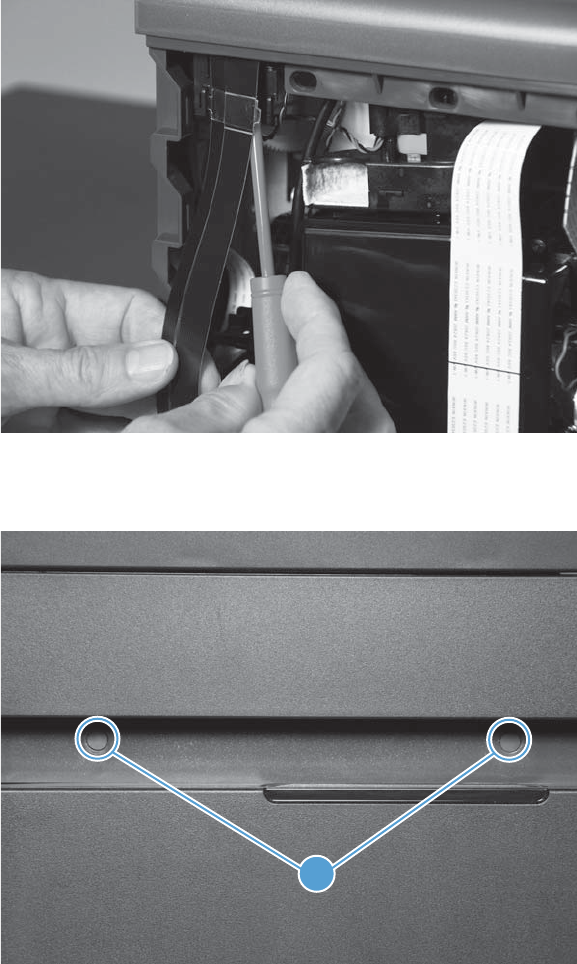
5. Unthread the document feeder flex cable.
Figure 1-80 Remove the scanner and scanner support bracket (4 of 9)
6. Remove two plugs (callout 1) from the left side of the scanner assembly.
Figure 1-81 Remove the scanner and scanner support bracket (5 of 9)
1
ENWW Removal and replacement procedures 55
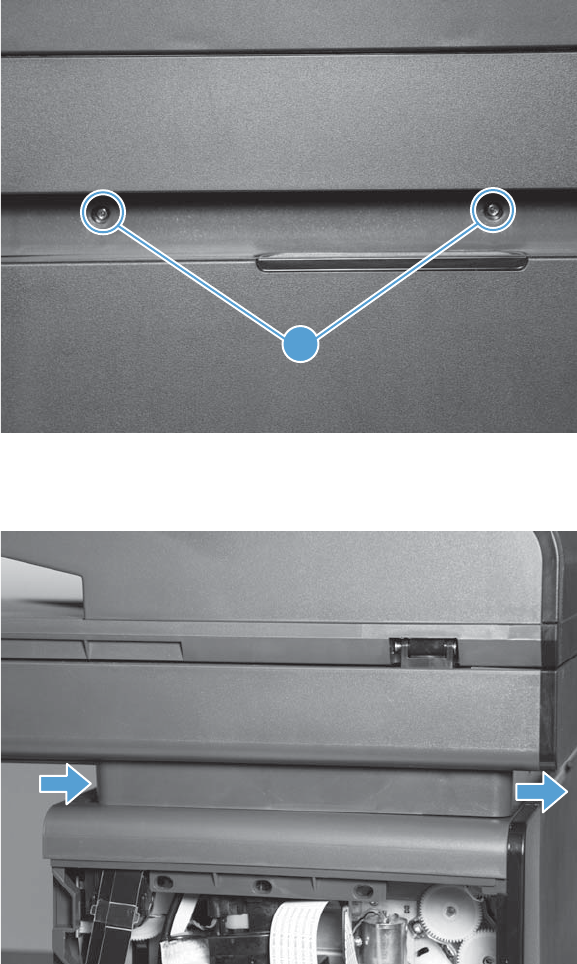
7. Remove two screws (callout 1).
Figure 1-82 Remove the scanner and scanner support bracket (6 of 9)
1
8. Move the scanner assembly toward the left side of the product.
Figure 1-83 Remove the scanner and scanner support bracket (7 of 9)
56 Chapter 1 Removal and replacement ENWW
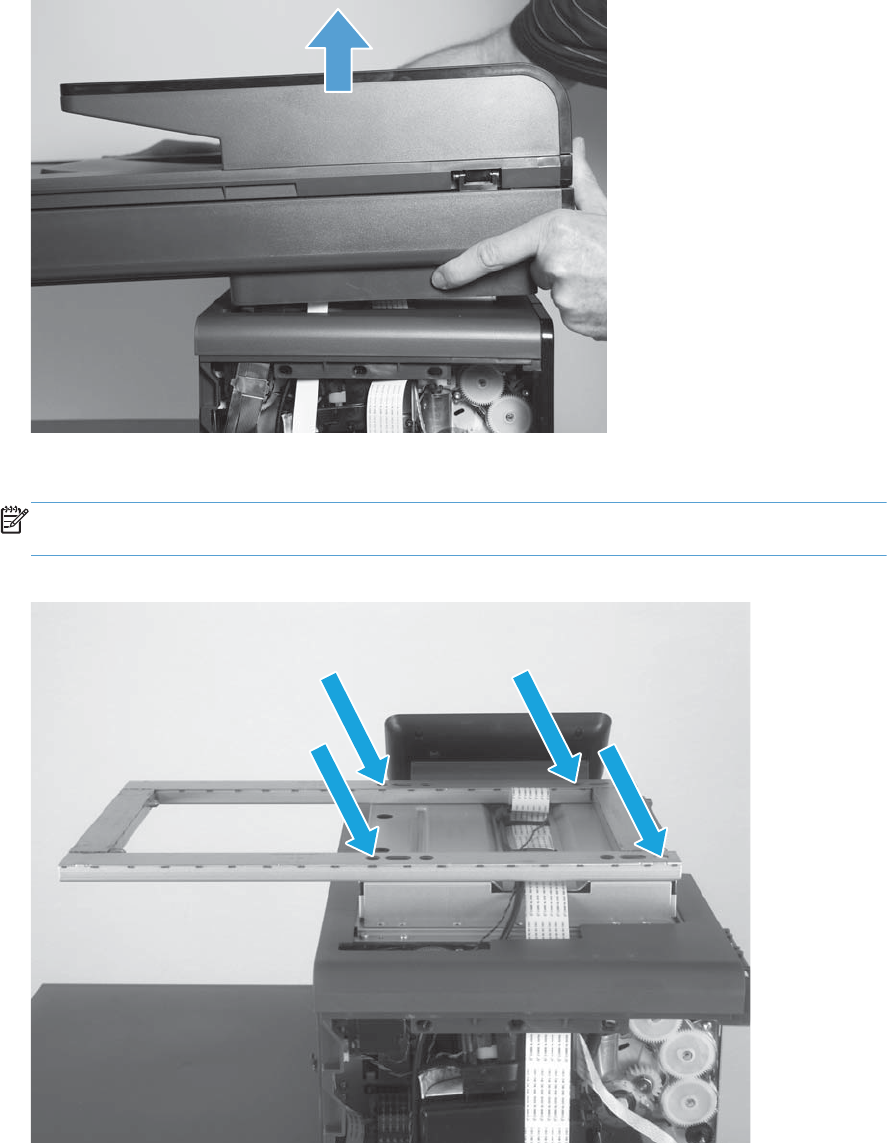
9. Lift the assembly to remove it.
Figure 1-84 Remove the scanner and scanner support bracket (8 of 9)
10. Remove eight screws, and then remove the scanner support bracket.
NOTE: Removing the scanner support bracket is not necessary if only the scanner is being
replaced.
Figure 1-85 Remove the scanner and scanner support bracket (9 of 9)
ENWW Removal and replacement procedures 57
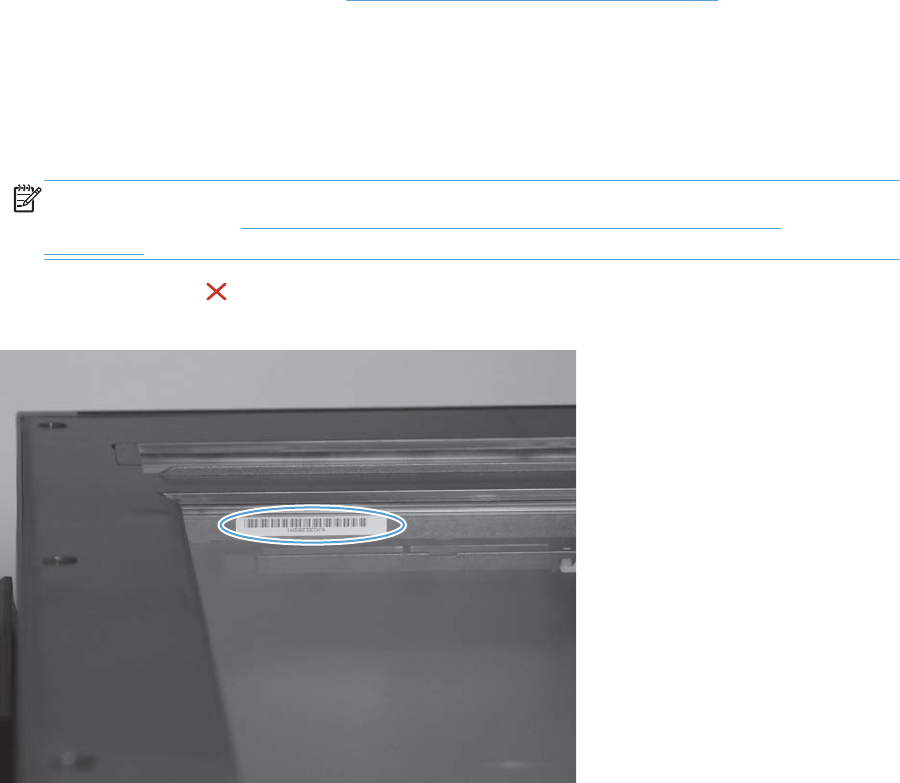
Calibrate the scanner
1. Open the Engineering menu. See Access the Engineering menu on page 14 for information on
accessing the Engineering menu.
2. Select Service, select System Configuration, and then touch the OK button.
3. Scroll to Enter scanner barcode, and then touch the OK button.
4. Enter the scanner calibration bar code, and then touch the OK button.
NOTE: The scanner calibration bar code is located underneath the main scan glass on the left
side of the glass. See Figure 1-86 Calibrate the scanner (scanner barcode location)
on page 58.
5. Touch the Cancel button to return to the Engineering menu when the calibration is complete.
Figure 1-86 Calibrate the scanner (scanner barcode location)
58 Chapter 1 Removal and replacement ENWW
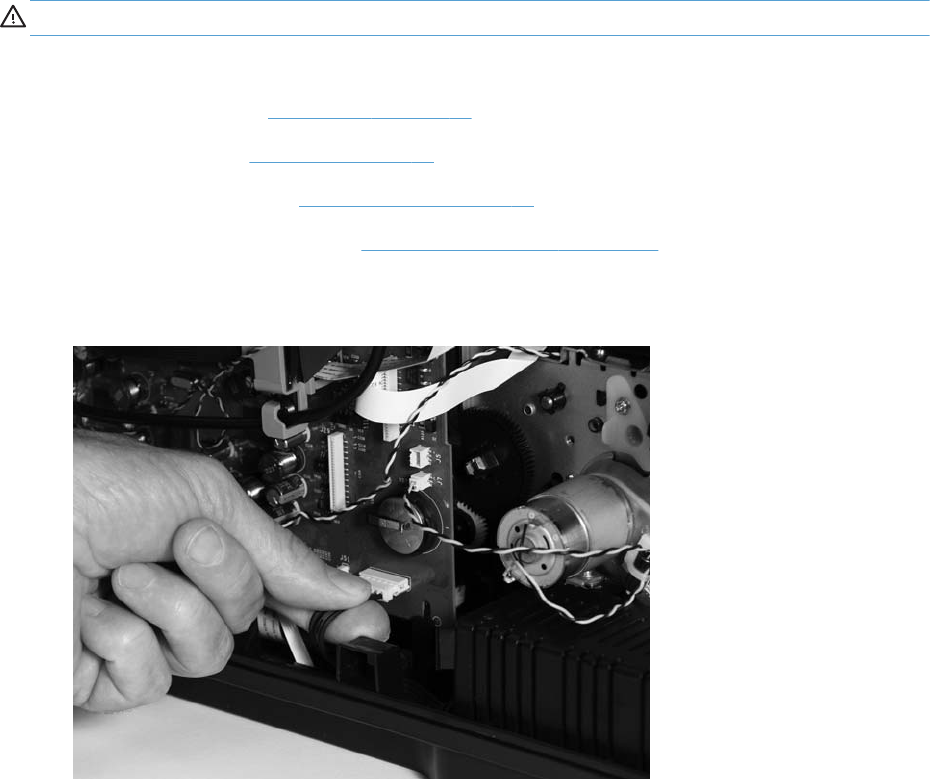
Power supply
CAUTION: Make sure that the power cable is disconnected from the product.
1. Remove the following components:
●Rear cover. See Rear cover on page 22.
●Left door. See Left door on page 23.
●Left rear cover. See Left rear cover on page 26.
●Aerosol fan assembly. See Aerosol fan assembly on page 37.
2. Disconnect the cable that connects the power supply to the main PCA.
Figure 1-87 Remove the power supply (1 of 3)
ENWW Removal and replacement procedures 59
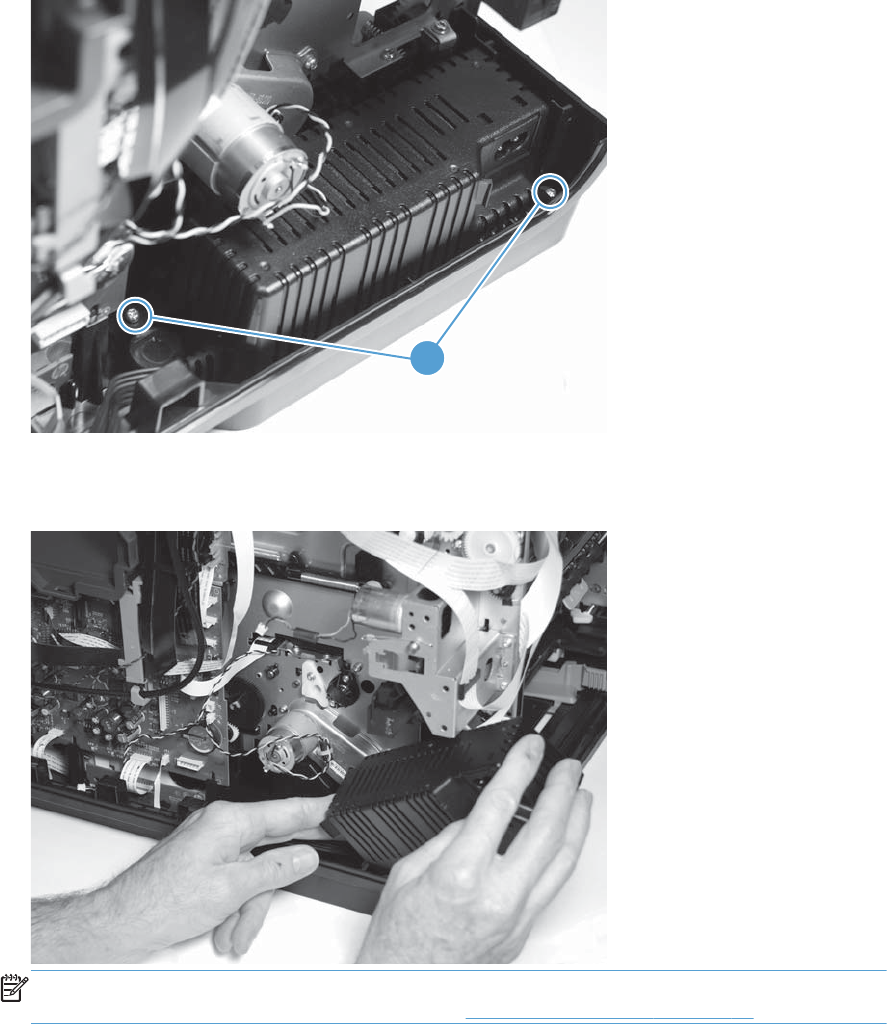
3. Remove two screws (callout 1) from the base of the power supply.
Figure 1-88 Remove the power supply (2 of 3)
1
4. Remove the power supply.
Figure 1-89 Remove the power supply (3 of 3)
NOTE: It might be necessary to loosen the fasteners on the duplex drive module in order to
remove the power supply. If that is the case, see Duplex drive module on page 52.
60 Chapter 1 Removal and replacement ENWW
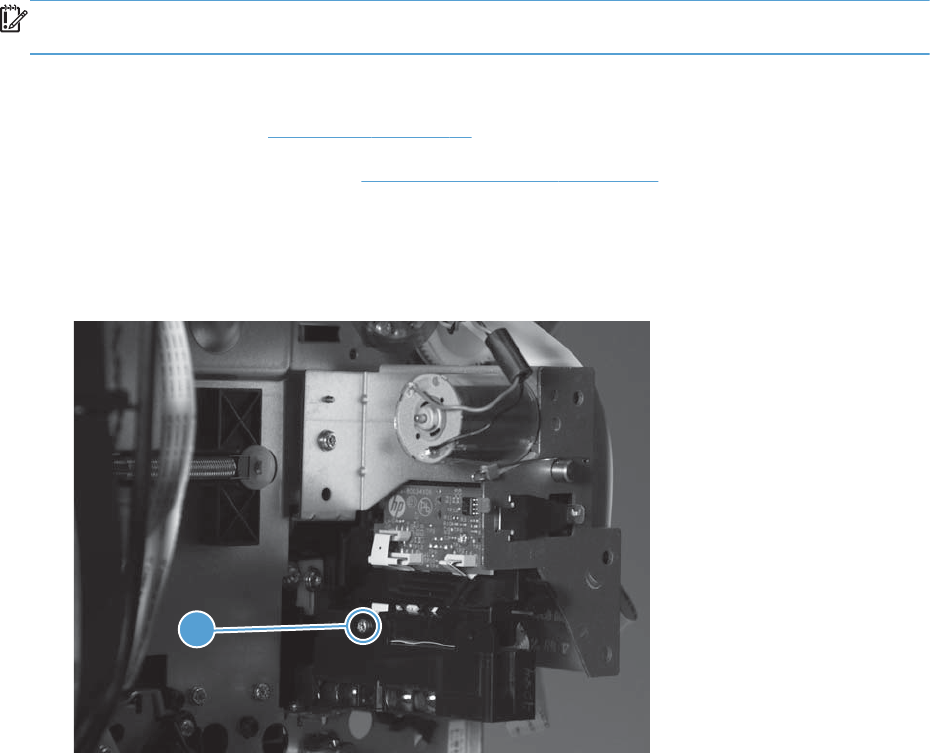
Backscatter drop detect (BDD) assembly
IMPORTANT: Ensure the product firmware is upgraded to at least version 1336MR before
performing this repair procedure. If the firmware upgrade cannot be completed, contact HP support.
1. Remove the following components:
●Rear cover. See Rear cover on page 22.
●Aerosol fan assembly. See Aerosol fan assembly on page 37.
2. Verify that the sensor carriage is in the home position.
3. Remove one screw (callout 1).
Figure 1-90 Remove the backscatter drop detect assembly (1 of 2)
1
ENWW Removal and replacement procedures 61
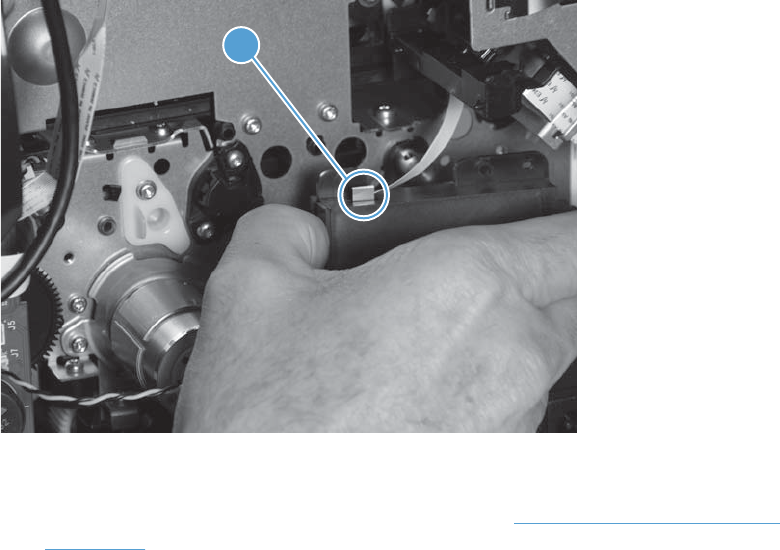
4. Detach the BDD assembly, and then disconnect the flex cable (callout 1).
Figure 1-91 Remove the backscatter drop detect assembly (2 of 2)
1
5. After installing a new BDD assembly, perform the following calibrations:
a. From the control panel, open the Service menu. See Access the Engineering menu
on page 14 for information on how to access the Service menu.
b. Select System Configuration, and then select Enable Drop Detect Calibration.
c. Touch the OK button.
d. After resetting the drop detect calibrations, run Clean Printhead, level 1. This will take
approximately 17 minutes.
62 Chapter 1 Removal and replacement ENWW
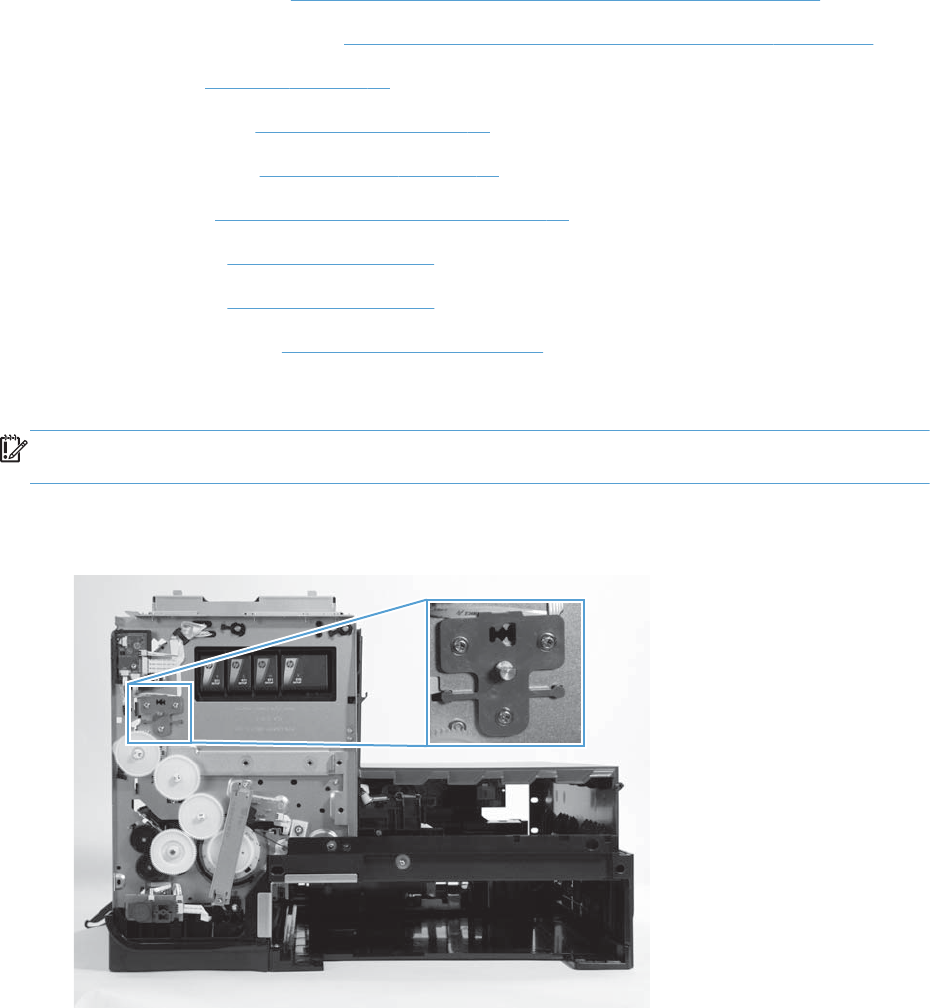
Service sled assembly
Remove the following components:
●Scanner assembly. See Scanner assembly and scanner support bracket on page 53.
●Scanner support bracket. See Scanner assembly and scanner support bracket on page 53.
●Left door. See Left door on page 23.
●Left rear cover. See Left rear cover on page 26.
●Left front cover. See Left front cover on page 27.
●Top cover. See Top cover and control panel on page 29.
●Front cover. See Front cover on page 35.
●Right cover. See Right cover on page 36.
●Right cross brace. See Right cross brace on page 69.
Service sled assembly
IMPORTANT: The OfficeJet Pro X special tools kit (part CN598-67056) is required when replacing
the service sled assembly.
1. On the front of the product, locate the printbar lock mount.
Figure 1-92 Remove the service sled assembly (1 of 6)
ENWW Removal and replacement procedures 63
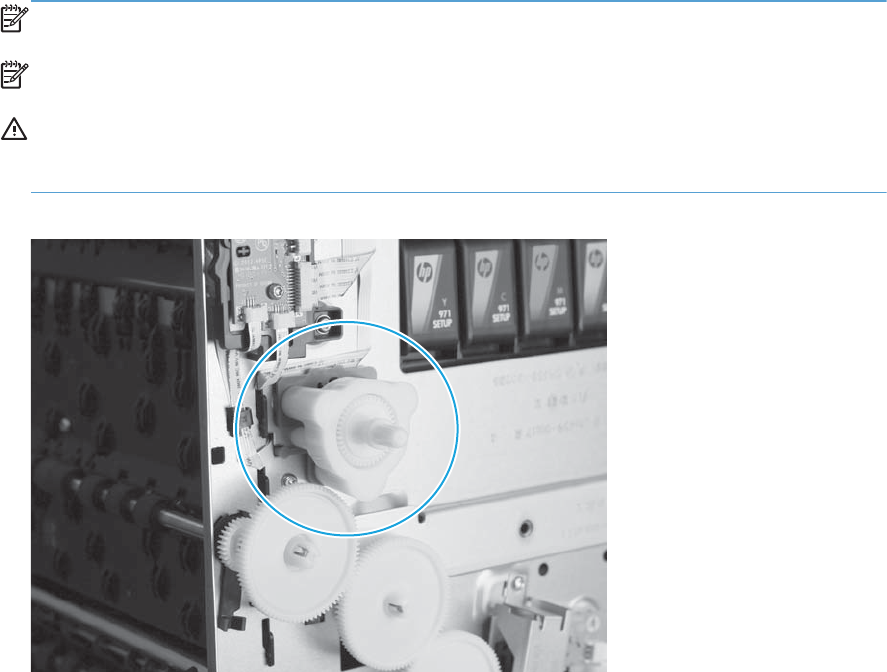
2. Insert the printbar lift lock tool into the printbar lock mount. When mounted correctly and with the
printbar already in the up position, the printbar lift lock tool needs only to be held in place while
the service sled is removed. It locks the printbar in the up position. If you need to raise the
printbar, use a one-quarter inch nut driver to turn the printbar lift lock tool counter-clockwise. Use
extreme caution when driving the printbar lift lock tool to raise the printbar. Over-driving
might break the lock tool.
NOTE: The printbar lock tool may look different than what is shown here.
NOTE: Do not use excessive force when installing the printbar lift lock tool.
CAUTION: The printbar lift lock tool must remain in place until either the printbar is removed,
or the service sled assembly is reinstalled in the product. If the printbar drops to the bottom of
the product, the printbar might be damaged, and likely will need to be replaced.
Figure 1-93 Remove the service sled assembly (2 of 6)
64 Chapter 1 Removal and replacement ENWW
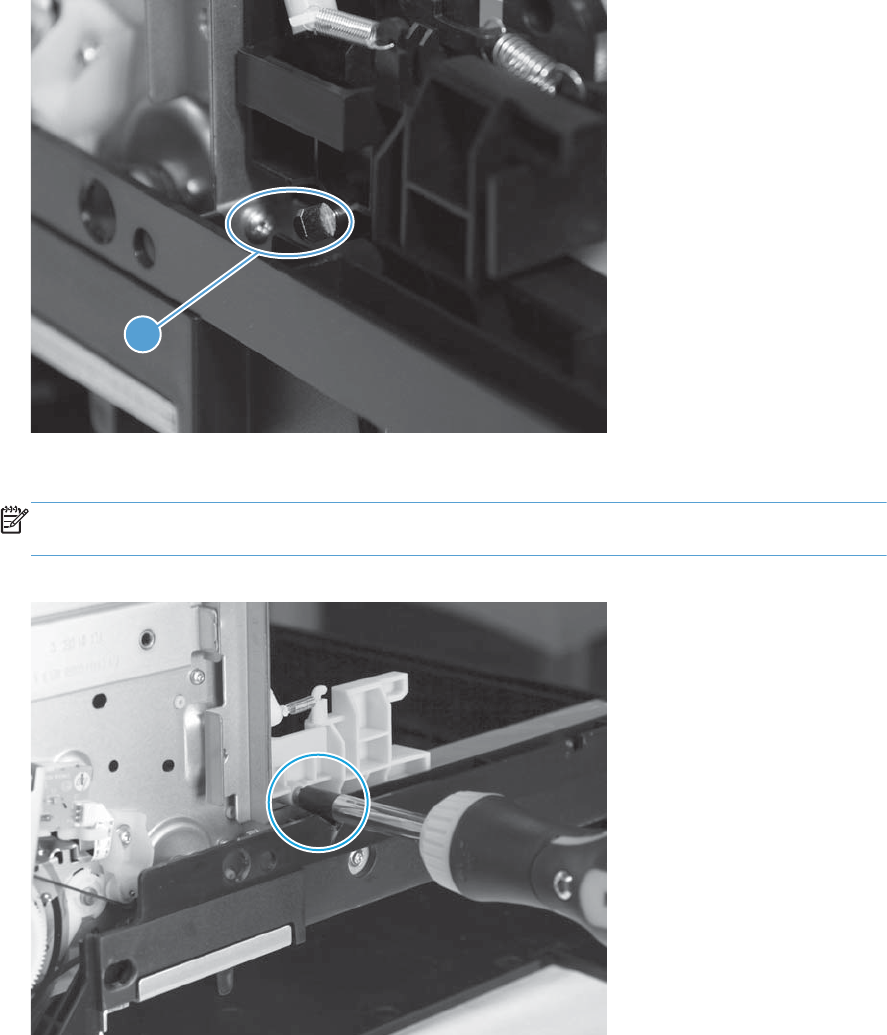
3. Locate the service sled cartridge drive shaft (callout 1).
Figure 1-94 Remove the service sled assembly (3 of 6)
1
4. Mount the service sled advance tool on the drive shaft.
NOTE: On older products, part of the base material may need to be removed to mount the
service sled advance tool on the drive shaft.
Figure 1-95 Remove the service sled assembly (4 of 6)
ENWW Removal and replacement procedures 65
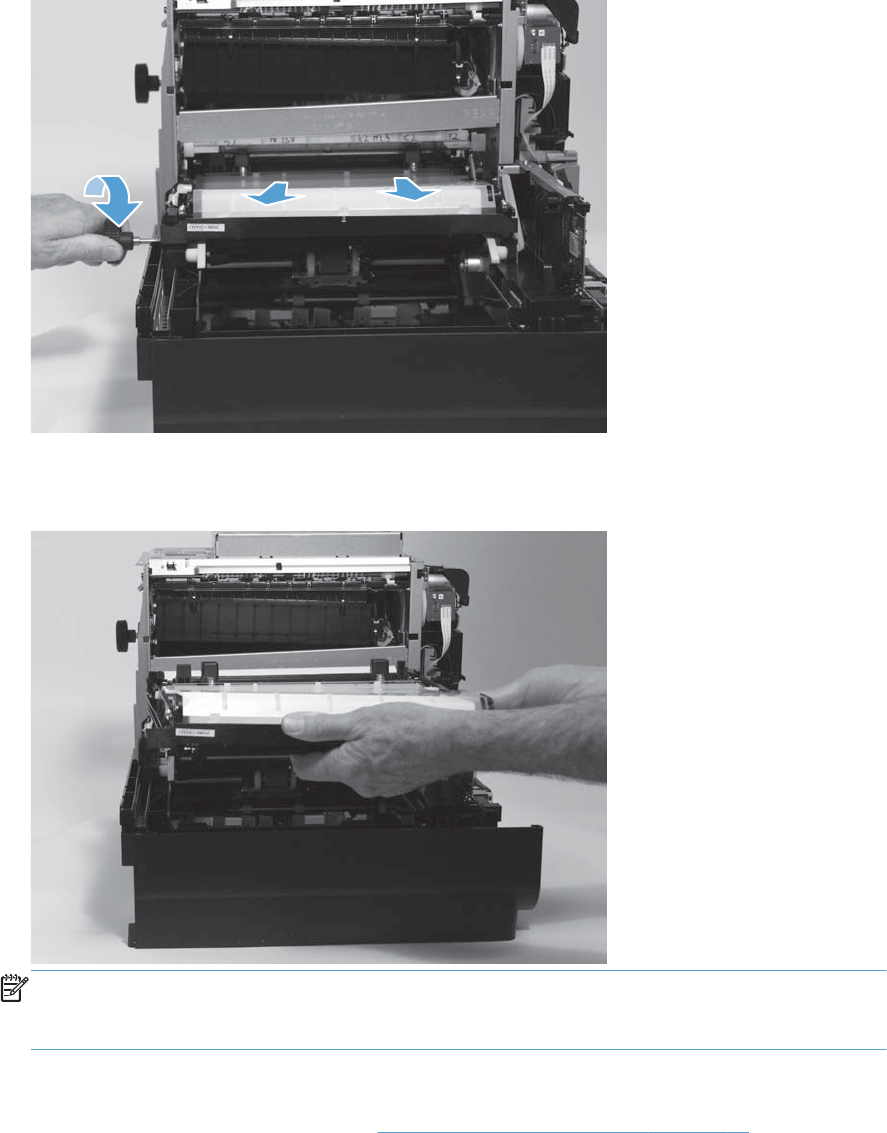
5. Turn the tool clockwise to fully advance the service sled forward.
Figure 1-96 Remove the service sled assembly (5 of 6)
6. Lift the service sled cartridge from the product.
Figure 1-97 Remove the service sled assembly (6 of 6)
NOTE: Do not touch the web contact roller during the removal process. The roller is saturated
with ink. Also, any contaminants from your hands that transfer to the roller could affect print
quality.
7. After reinstalling the service sled assembly, test for correct operation using the following steps:
a. Open the Engineering menu. See Access the Engineering menu on page 14 for information
on accessing the Engineering menu.
b. Select Service, select Service Tests, select Test Service Station, and then touch the OK
button.
66 Chapter 1 Removal and replacement ENWW
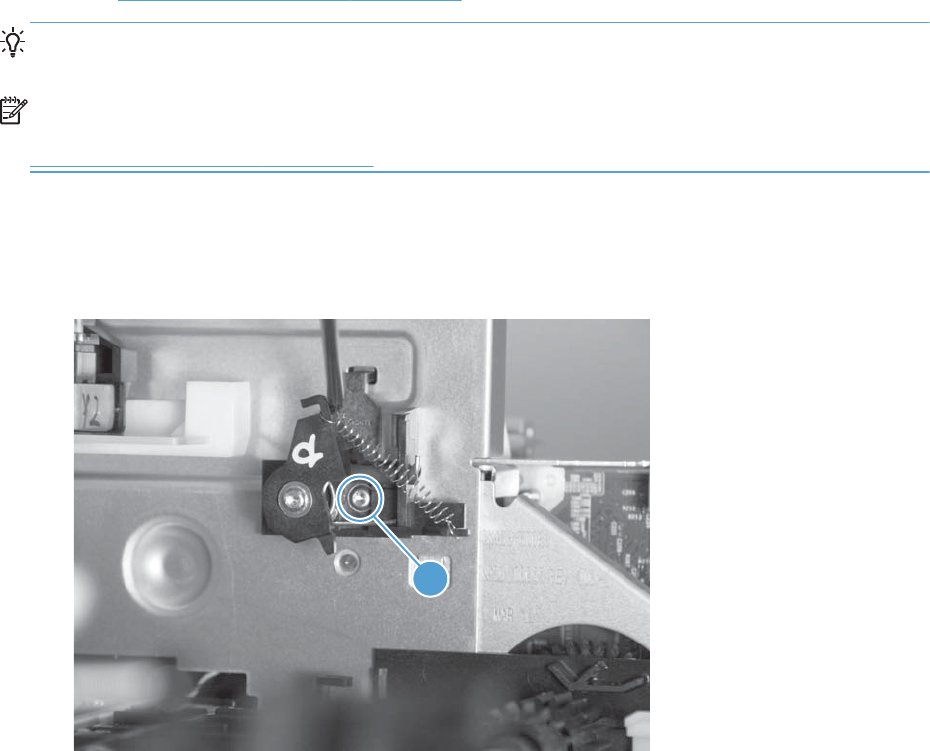
c. Select two service cycles, and then touch the OK button.
d. The service sled module should move out of, and back into cap smoothly. If the operation
isn’t smooth, check for correct installation, including whether the service sled is aligned
correctly. Also check that the service sled transmission is in the correct position. See
Service sled transmission on page 114.
Reinstallation tip During the reinstallation process, ensure that the service sled is aligned with the
case part.
NOTE: If you are working on the product at a repair center, use the special alignment tool (PN
T-285463) to make sure the sled is aligned correctly. In the field, you will have to align it by sight. See
Service sled transmission on page 114.
Web advance rack assembly
1. Remove one screw (callout 1) from behind the flag.
Figure 1-98 Remove the web advance rack assembly (1 of 2)
1
ENWW Removal and replacement procedures 67

2. Rotate the assembly upward to clear the tab from the right wall, and then remove the assembly.
Figure 1-99 Remove the web advance rack assembly (2 of 2)
68 Chapter 1 Removal and replacement ENWW
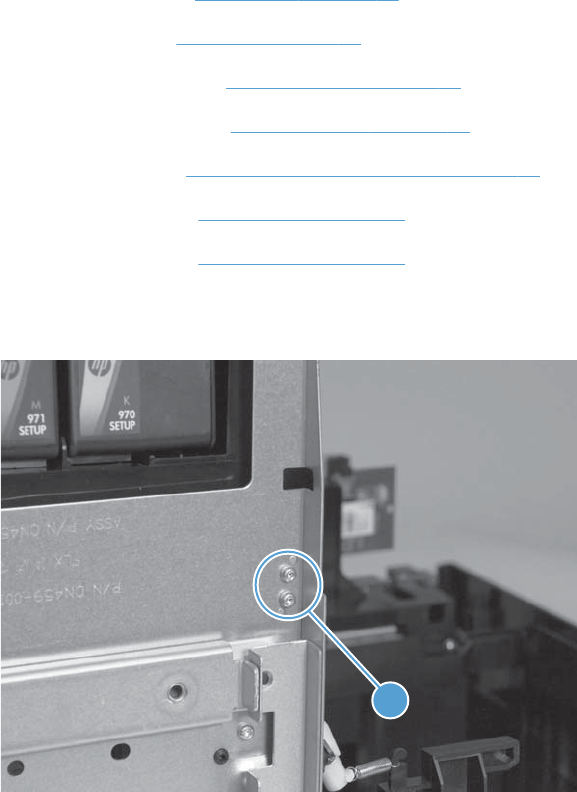
Right cross brace
1. Remove the following components:
●Rear cover. See Rear cover on page 22.
●Left door. See Left door on page 23.
●Left rear cover. See Left rear cover on page 26.
●Left front cover. See Left front cover on page 27.
●Top cover. See Top cover and control panel on page 29.
●Front cover. See Front cover on page 35.
●Right cover. See Right cover on page 36.
2. Remove two screws (callout 1) from the front of the product.
Figure 1-100 Remove the right cross brace (1 of 4)
1
ENWW Removal and replacement procedures 69
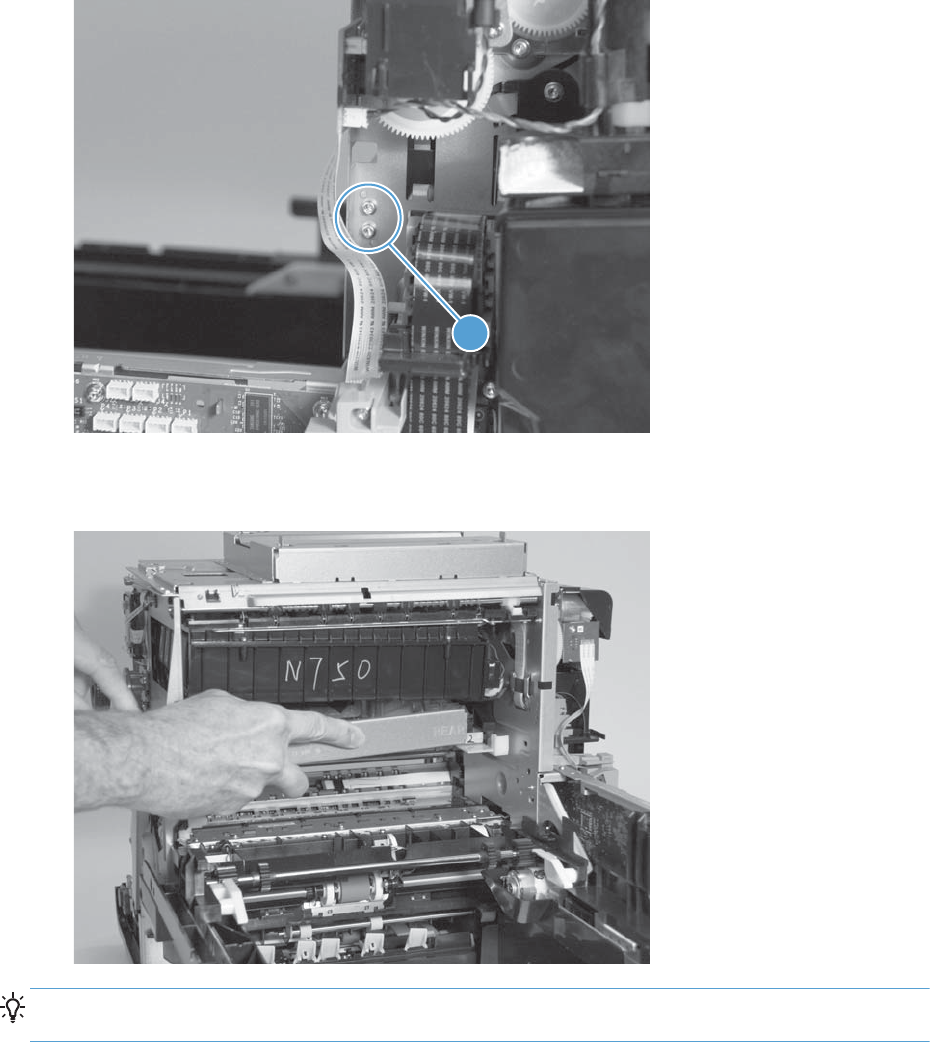
3. Remove two screws (callout 1) from the rear of the product.
Figure 1-101 Remove the right cross brace (2 of 4)
1
4. Remove the brace.
Figure 1-102 Remove the right cross brace (3 of 4)
Reinstallation tip The front and rear ends are labeled. Set the locator bumps on the bar in the
locator holes on the product.
70 Chapter 1 Removal and replacement ENWW
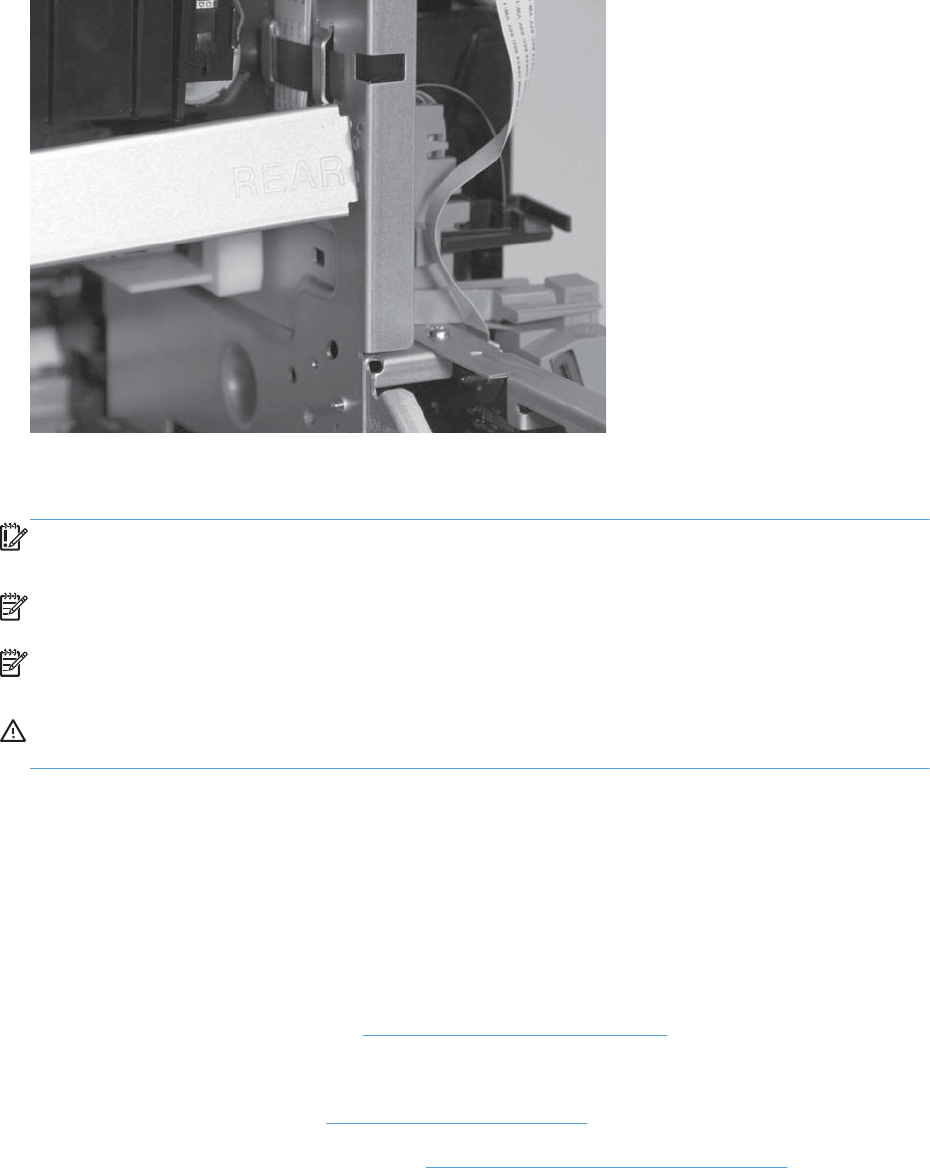
Figure 1-103 Remove the right cross brace (4 of 4)
Printbar
IMPORTANT: Ensure the product firmware is upgraded to at least version 1336MR before
performing this repair procedure. If the firmware upgrade cannot be completed, contact HP support.
NOTE: Refer to document number CN598-67045.
NOTE: If the product has printed more than 30,000 pages, replacing the service sled assembly is
recommended.
WARNING! The printbar testing and calibration instructions must be followed exactly. Failure to
follow these instructions exactly may result in a printer problem that is not recoverable in the field.
1. Before replacing the printbar:
●Replace the duplex module. The duplex module must be replaced any time the printbar is
replaced.
●A set of trade supplies will be required to test that the printbar has been installed correctly.
The existing customer supplies will be sufficient as long as they have ink left.
2. Remove the following components:
●Service sled cartridge. See Service sled assembly on page 63.
●Aerosol duct, remove for easier access (optional).
●Right cross brace. See Right cross brace on page 69.
●Web advance rack assembly. See Web advance rack assembly on page 67.
ENWW Removal and replacement procedures 71
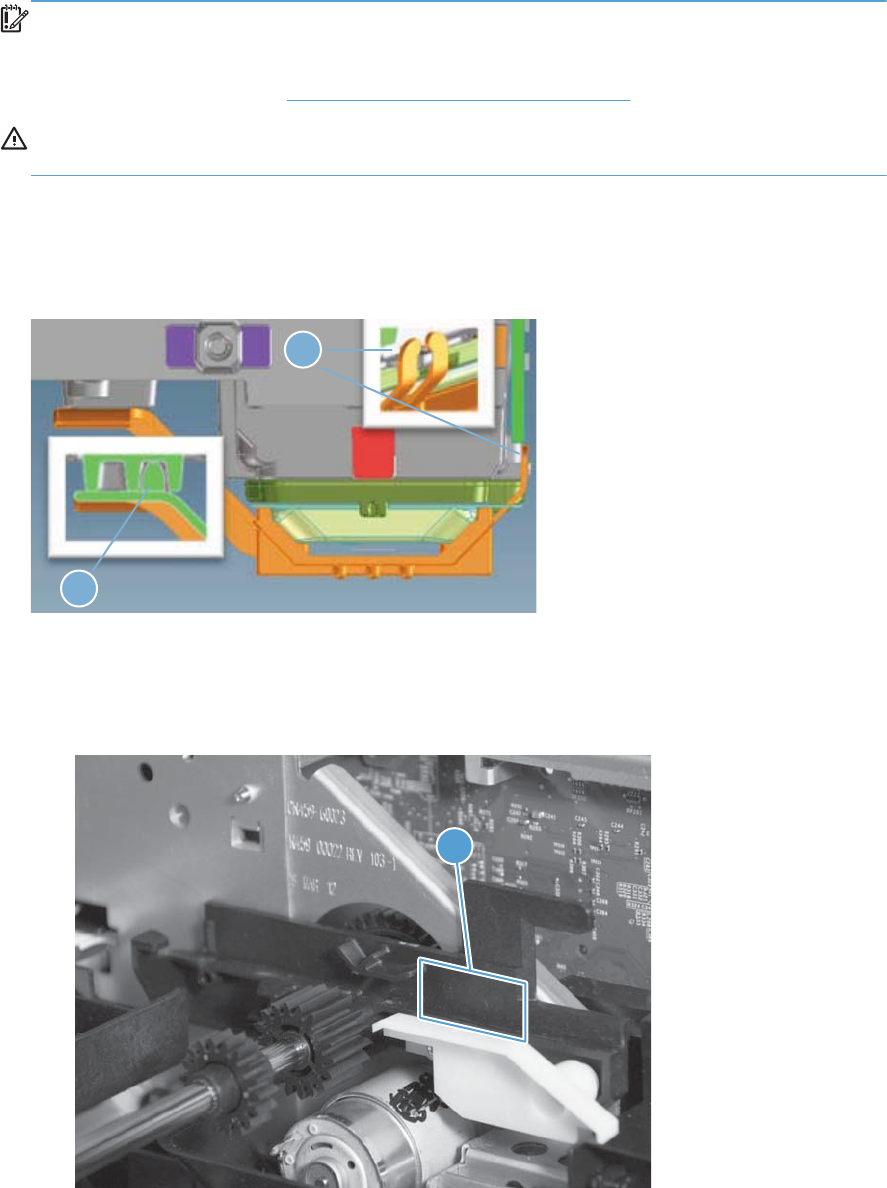
IMPORTANT: The OfficeJet Pro X special tools kit (part CN598-67056) is required when
replacing a printbar. If you are working on the product at a repair center, use the special
alignment tool (PN T-285463) to make sure the sled is aligned correctly. In the field, you will
have to align it by sight. See Service sled transmission on page 114.
CAUTION: The printbar lift lock tool must remain in place until the printbar is lowered onto the
dolly. If the printbar drops to the bottom of the product, the printbar might be damaged.
3. Install the nozzle “helmet” on the printbar to protect the ink nozzles. Install the two front rubber
bumpers (callout 1) into the matching notches in the printbar, then rotate the printbar safety cap
back and up to engage the catches on the back of the printbar (callout 2).
Figure 1-104 Remove the printbar (1 of 12)
1
2
4. Install the printbar dolly.
a. Locate the service sled guides (callout 1).
Figure 1-105 Remove the printbar (2 of 12)
1
72 Chapter 1 Removal and replacement ENWW
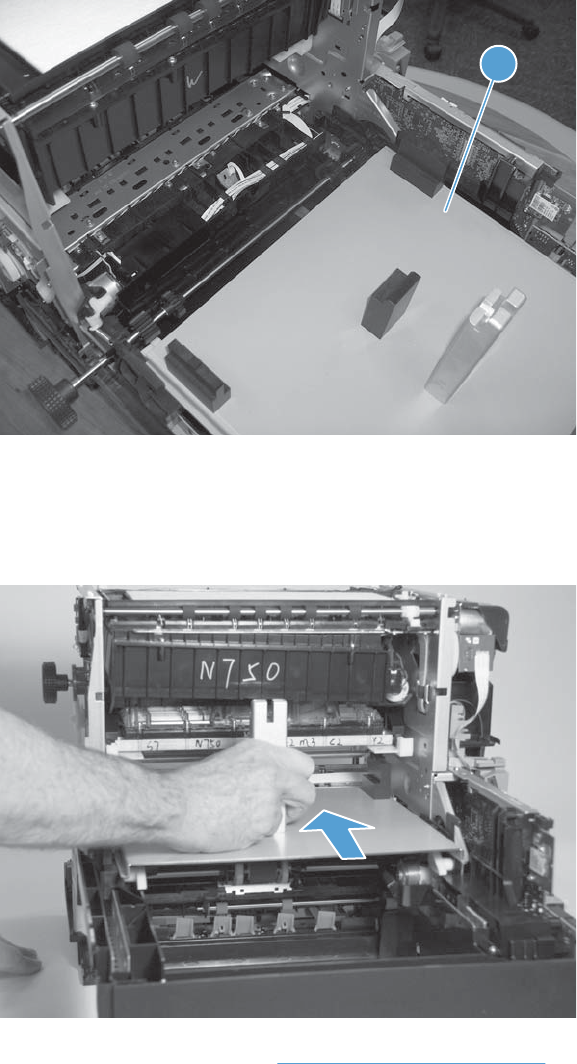
b. Place the dolly (callout 1) on the guides.
Figure 1-106 Remove the printbar (3 of 12)
1
c. Push the dolly into the product until it reaches the left side, and then lower the printbar by
hand onto to the seated dolly. This will prevent the printbar from inadvertently dropping onto
the dolly.
Figure 1-107 Remove the printbar (4 of 12)
5. Remove the top cap assembly. See Top cap assembly on page 33.
ENWW Removal and replacement procedures 73
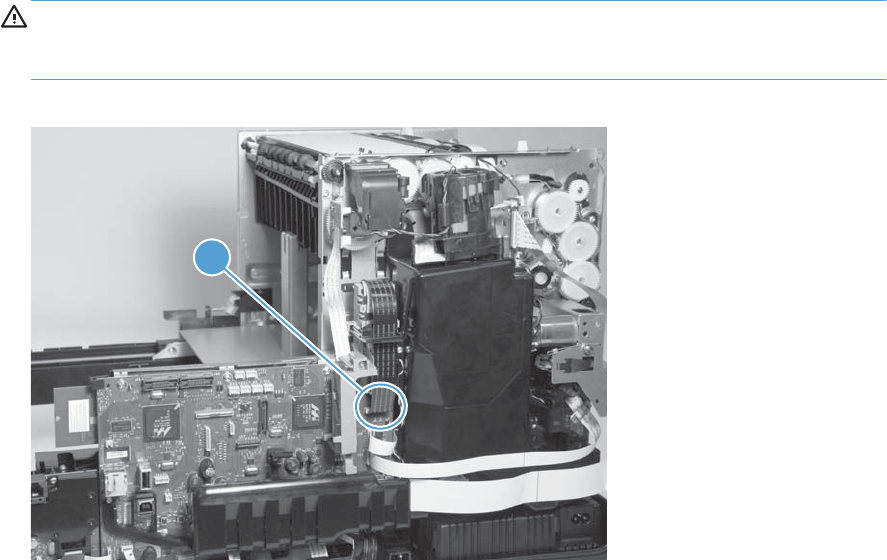
6. Disconnect three printbar flex cables (callout 1).
CAUTION: Two of these cables are installed in zero insertion force (ZIF) sockets that have a
black holder on top. The black holder must be pulled up carefully to release the cables. It is very
easy to break these connectors.
Figure 1-108 Remove the printbar (5 of 12)
1
74 Chapter 1 Removal and replacement ENWW
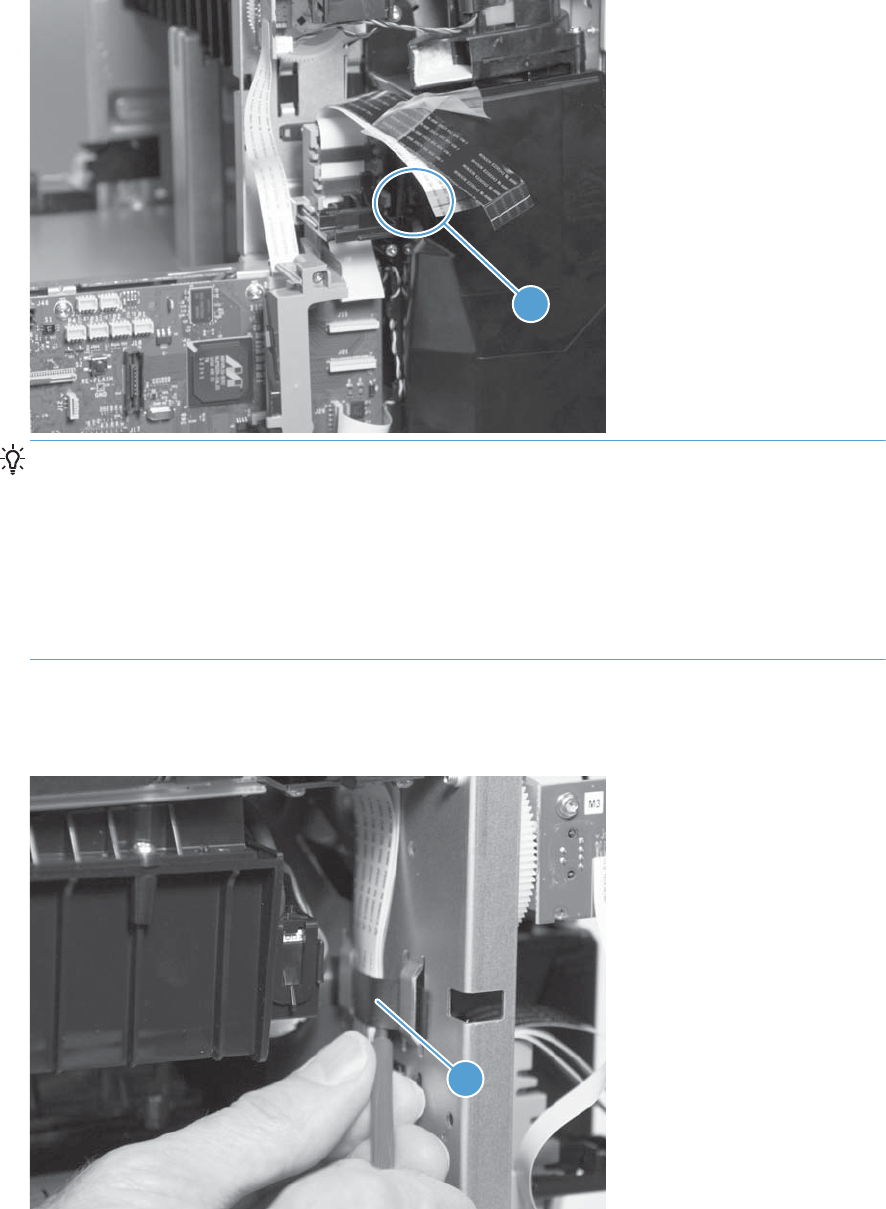
7. Unthread the three flex cables through the ferrite holder (callout 1).
Figure 1-109 Remove the printbar (6 of 12)
1
Reinstallation tip When reinstalling, remember to thread the two white flex cables through the
ferrites correctly. (The black flex cable goes through a slot in the plastic holder.) Doing so
ensures that the product meets regulatory standards.
Reinstallation tip When reinstalling, inspect the printbar flex cables for damage. If any
damage exists, replace the damaged cable.
Reinstallation tip Manually clasp the cables to make sure that the ZIF sockets are closed on
the cables correctly.
8. Carefully use a screwdriver to remove the flex cable retainer (callout 1) from the product. Take
care to avoid damaging the cable.
Figure 1-110 Remove the printbar (7 of 12)
1
ENWW Removal and replacement procedures 75
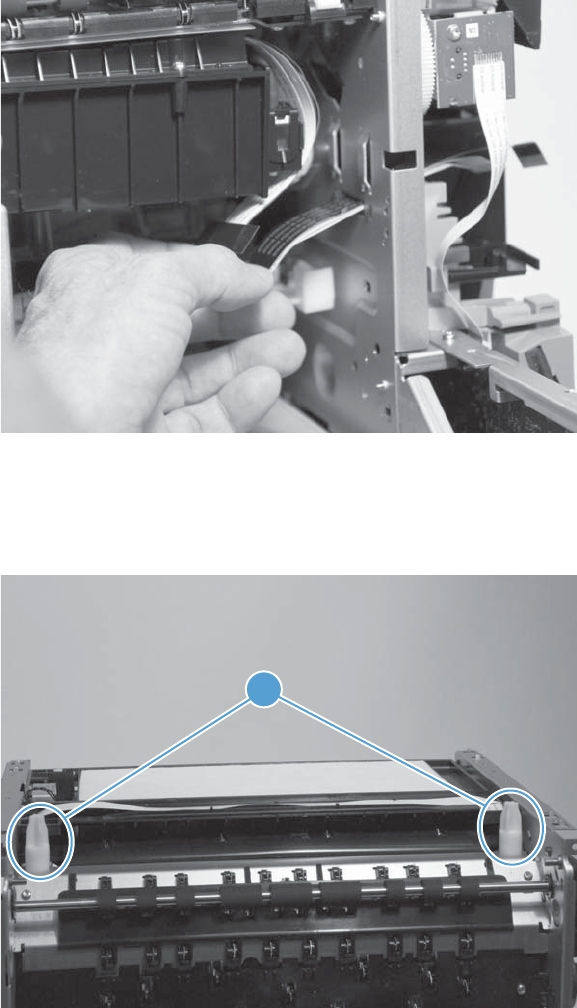
9. Unthread all three of the printbar cables through the front frame of the product.
Figure 1-111 Remove the printbar (8 of 12)
10. Gently remove the printbar lift lock tool to lower the printbar onto the dolly.
11. Locate both lift guides (callout 1) on the top left of the product.
Figure 1-112 Remove the printbar (9 of 12)
1
76 Chapter 1 Removal and replacement ENWW
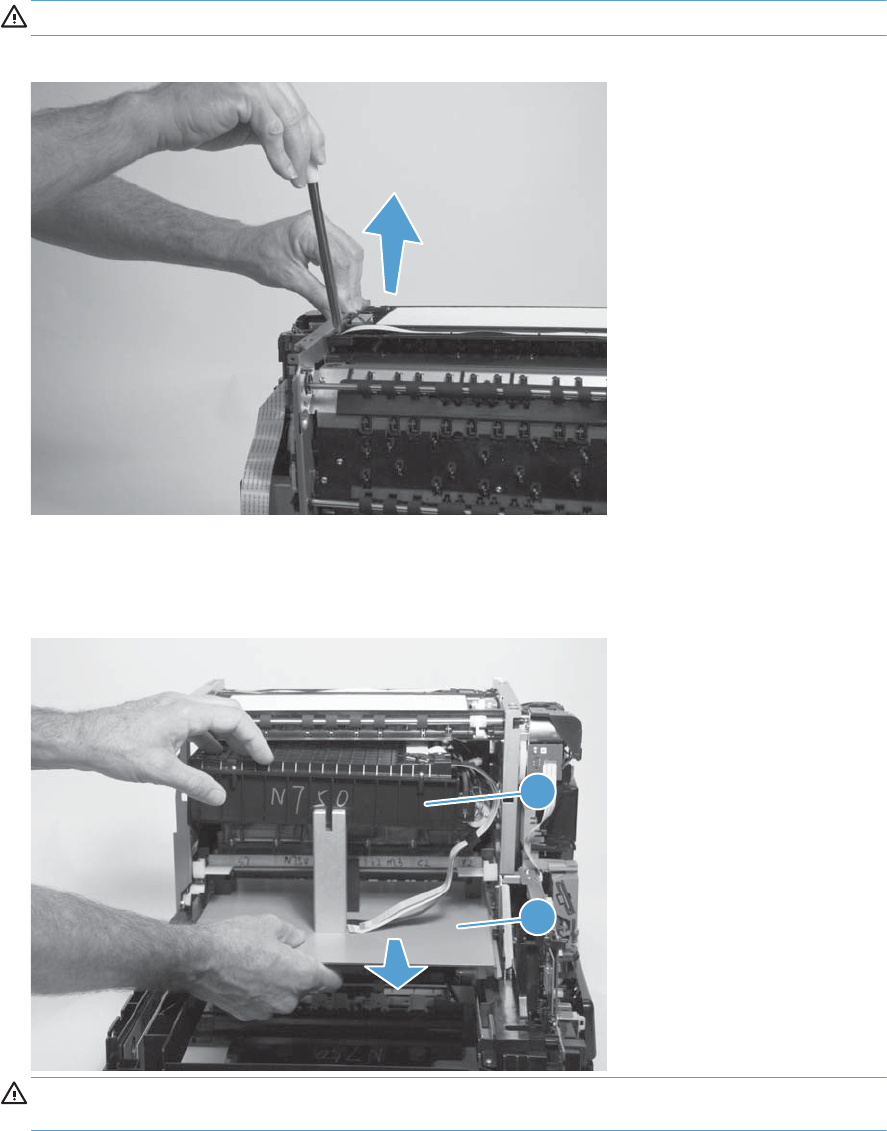
12. Pull each lift guide up to remove.
CAUTION: The lift guides are greasy.
Figure 1-113 Remove the printbar (10 of 12)
13. Slide the dolly (callout 1) forward, away from the product, to remove the printbar assembly
(callout 2).
Figure 1-114 Remove the printbar (11 of 12)
2
1
CAUTION: Use extreme care when handling the printbar while it is out of the product. It can be
easily damaged.
ENWW Removal and replacement procedures 77
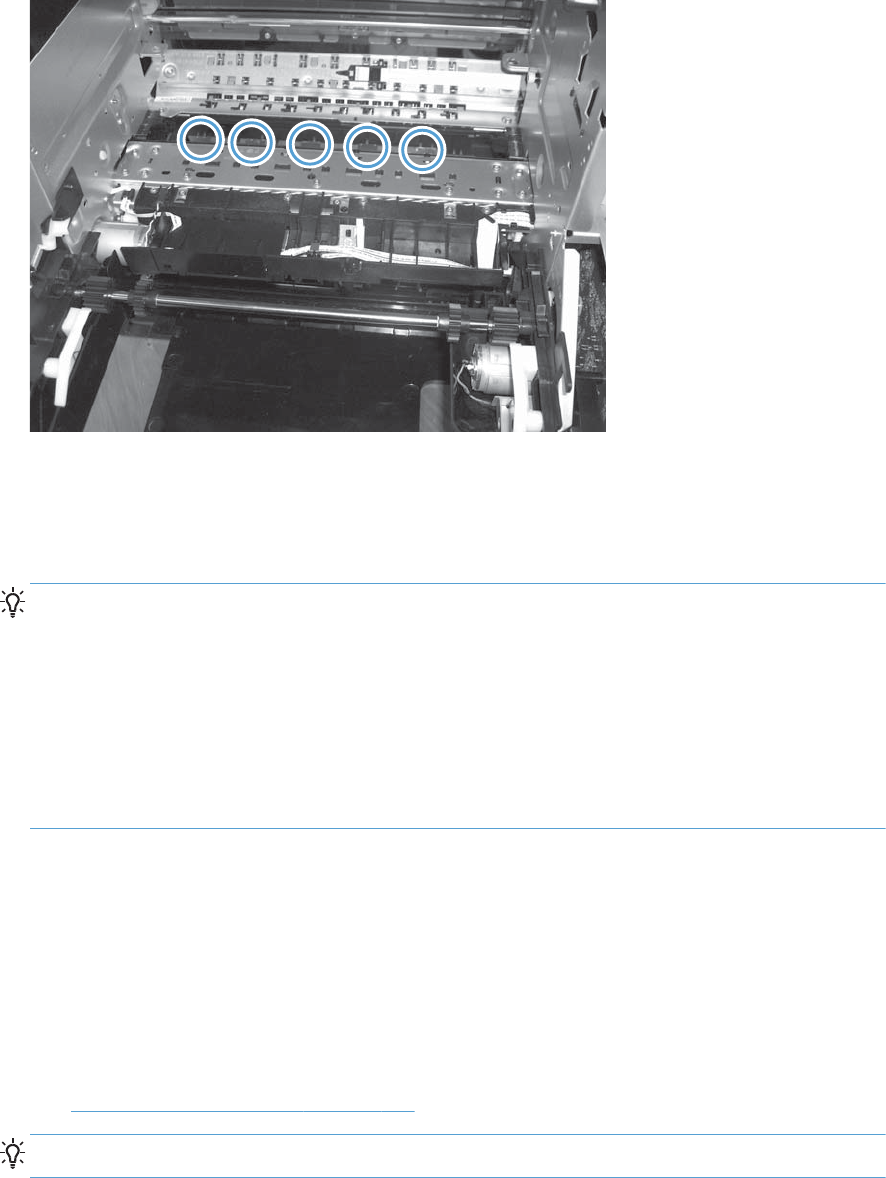
14. Before reinstalling the printbar, check the shims for a significant buildup of ink/duct. If there is a
significant build up, the shims can be cleaned very carefully with a lint free wipe.
Figure 1-115 Remove the printbar (12 of 12)
Reinstall the printbar
1. Slide the printbar dolly with new printbar gently into position and ensure it is fully seated. Insert
the front and rear lift guide rods and ensure they are fully seated in their pockets.
Reinstallation tip Ensure that the lift guide pockets have adequate grease in them during
reinstallation. Failure to apply enough lubricant to the lift pocket guides can cause a noticeable
increase in product operation noise.
Reinstallation tip Lift guide rods must be replaced in the same position. For example, front
guide back into the front of the product.
If the printbar lift rod Z stop is broken, it must be replaced (part CN598-67048). If you are
installing an new Z-stop, the top of the lift guide rods will stand proud of the top of the case.
Installing the top cap assembly will cause the Z stop to crush down to the correct height.
2. Reinstall the top cap.
3. Reinstall the printbar lock. Turn the lock to lift the printbar to it's top-most position. There should
not be more than a 1.5 mm gap between where the printbar guide meets the lift rod Z stop on
the front and rear guide rods. If a larger gap is evident, the printbar guide may be misaligned by
a tooth. Lower the printbar back onto the dolly and see step 10 of Remove the printbar to
remove and reinstall the lift guide rods.
4. Remove the printbar dolly and verify that the service sled drive is not easy to turn. If the service
sled is not easy to turn, this indicates that the service sled transmission is in the correct position.
See Service sled transmission on page 114 for details.
Reinstallation tip Remove the printbar safety cap before reinstalling the service sled.
78 Chapter 1 Removal and replacement ENWW
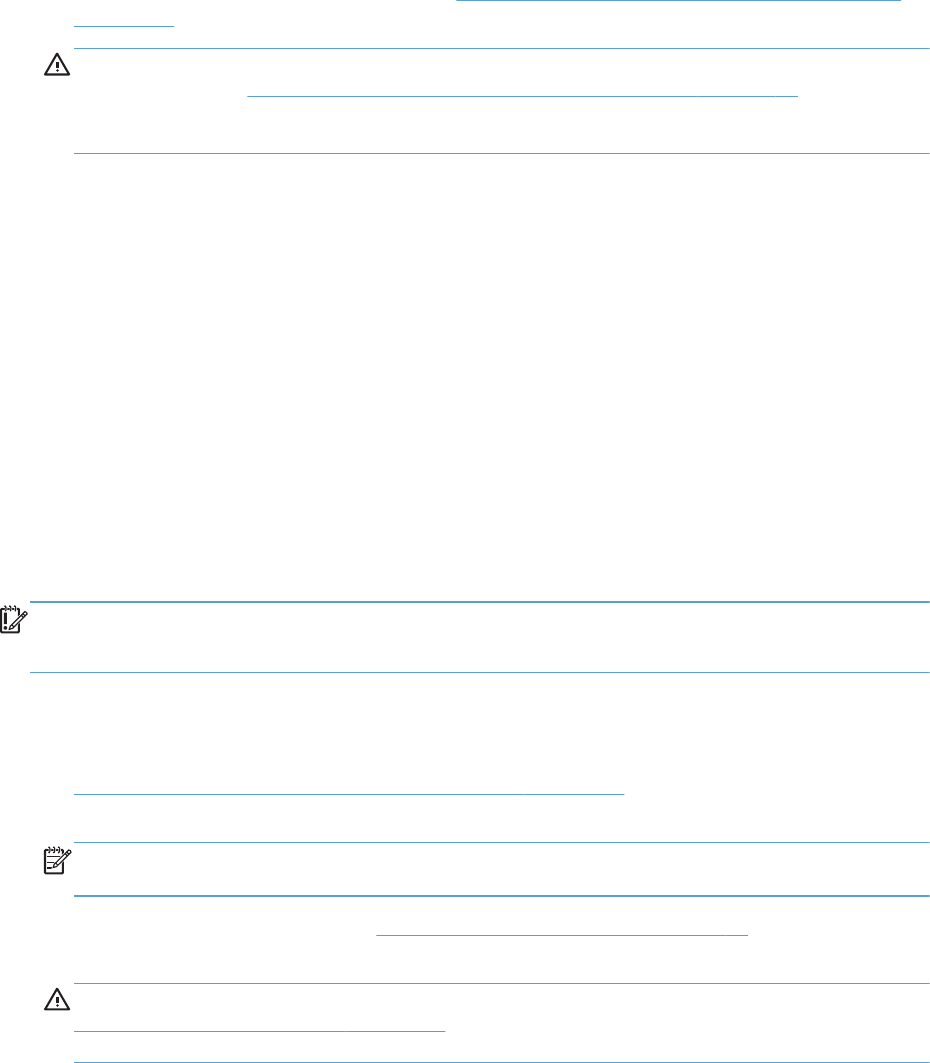
Printbar calibration procedure
Test the printbar installation
Test the printbar installation after installing a printbar.
1. Temporarily connect the front panel into the main PCA. Temporarily install the right case part.
2. Place the printer into MFG (on) mode. See Place the product into MFG (manufacturing) mode
on page 14 for information on putting the product into MFG mode.
WARNING! Follow the instructions for placing the product into MFG (manufacturing) mode
exactly as listed in Place the product into MFG (manufacturing) mode on page 14. Failure to
follow these instructions while placing the product into MFG (manufacturing) mode can render
the product inoperable.
●Temporarily install a set of trade supplies or use the existing customer supplies. Host
supplies will be rejected in MFG (on) mode.
3. Verify that the new printbar is functional:
a. Temporarily install the left door.
b. Cover the ink supply door sensor with a magnet.
c. Print a Printer Status Report page.
d. Ensure that the service sled is aligned with the arrows. Perform a 21 tap test. Observe that
the service sled moves smoothly, and that once it caps the printbar, that the cap is level
and aligned correctly.
e. Turn the product off using the power button, and then unplug the product.
4. Reinstall the product covers.
IMPORTANT: All the product covers must installed before calibrating the printbar.
A new duplex module must be installed before calibration/initialization.
Calibrate the printbar
1. Place the product into MFG (off) mode, and then place the product into MFG (on) mode. See
Place the product into MFG (manufacturing) mode on page 14 for information on placing the
product into these MFG modes.
NOTE: Use trade ink supplies while in MFG (on) mode. Host supplies will be rejected in MFG
(on) mode.
2. Open the Engineering menu. See Access the Engineering menu on page 14 for information
accessing the Engineering menu.
WARNING! Follow the instructions for accessing the Engineering menu exactly as listed in
Access the Engineering menu on page 14. Failure to follow these instructions when accessing
the Engineering menu can render the product inoperable.
ENWW Removal and replacement procedures 79
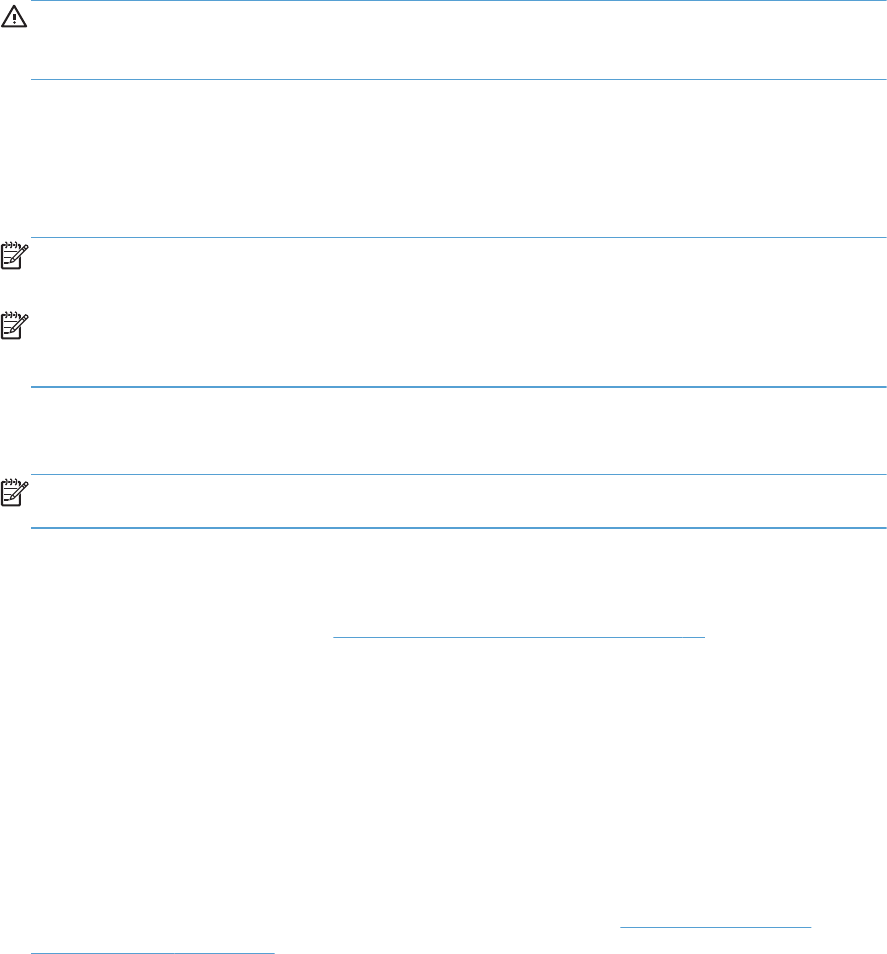
3. Select the Service Menu, scroll to System Configuration, select Service ink container Or Duplex
module, select Replace Duplex Module, and then touch the OK button.
WARNING! Replacement of the duplex module is critical. Failure to replace the duplex module
and to inform the firmware that the duplex module has been replaced will likely force the system
into an unrecoverable error.
4. From the Service Menu, scroll to System Configuration, select Replace Printbar and follow the
onscreen prompts, and then touch the OK button.
5. After the product restarts, remove the trade supplies, and then install the HP Setup supplies that
came with the printbar replacement kit.
NOTE: An initialization screen will be displayed on the product control panel while the printbar
purges the shipping fluid.
NOTE: After the printbar purges the shipping fluid, the product begins calibrating. The
calibrations will take approximately 20 to 25 minutes and a total of nine pages will print. When
the calibrations are complete, the control panel will return to the Home screen.
6. Turn off the product, and then turn the product on. The product will boot in user (standard)
mode.
NOTE: Use the power button to turn the product off and on. If the power button does not work,
see the Troubleshooting guide.
7. Print a Print Quality Report. If there are problems, then follow the Print Quality Checklist in the
Troubleshooting Guide.
8. Open the Engineering menu. See Access the Engineering menu on page 14 for information
accessing the Engineering menu.
9. Run the following tap tests:
●10 tap
●12 tap
●61 tap
●909 tap
For more information on running and verifying tap test results, see Perform tap tests and
interpret results on page 16.
10. Return to the Ready screen, and then complete the customer configurations, including network
settings, preferred paper size and trays, and so forth.
80 Chapter 1 Removal and replacement ENWW
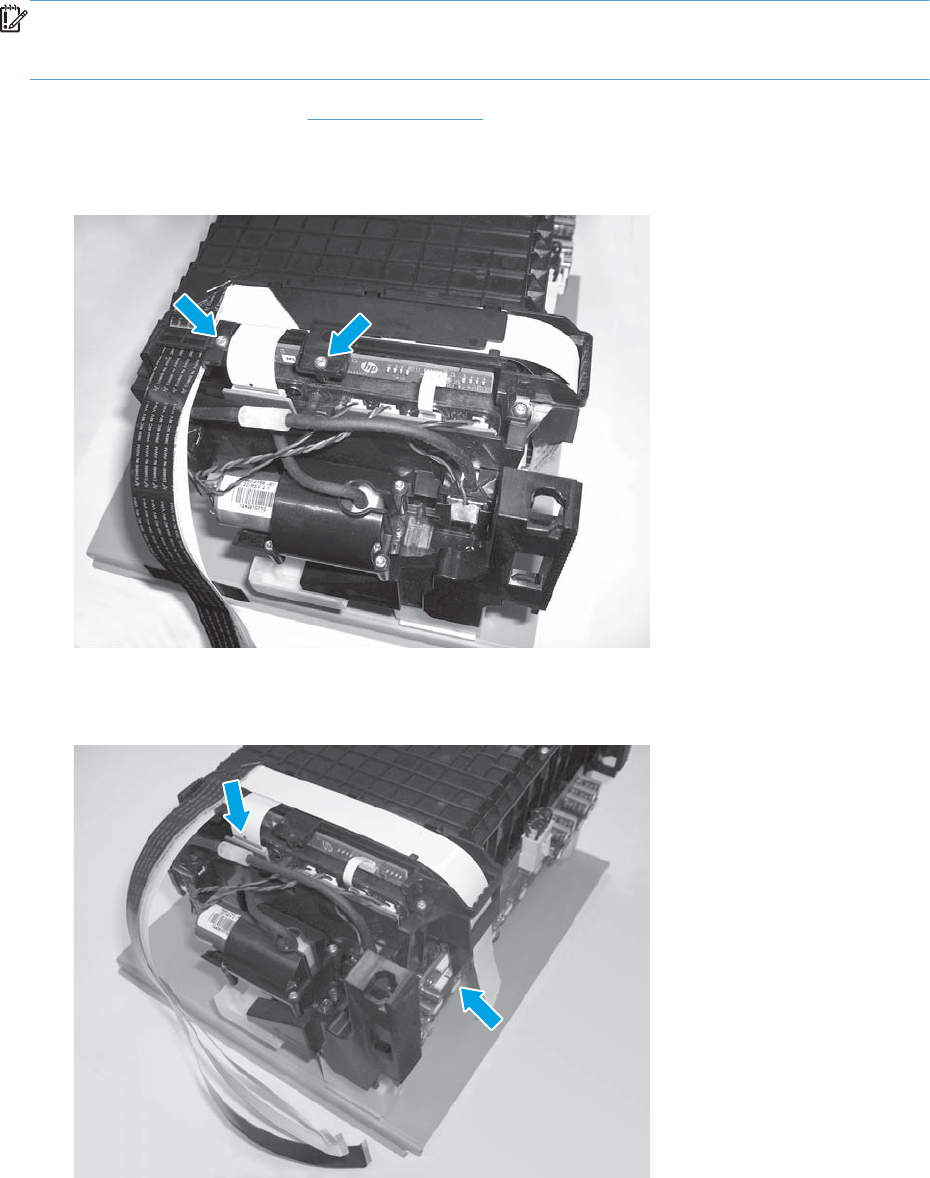
Printbar FFC replacement
IMPORTANT: The printbar safety cap must remain securely fastened to the printbar during this
procedure. If the printbar safety cap is unfastened, then the printbar might be damaged and require
replacement.
1. Remove the printbar. See Printbar on page 71
2. Remove two screws, and then remove the two FFC retainers.
Figure 1-116 Replace the printbar control FFCs (1 of 2)
3. Remove two printbar FFCs installed in ZIF sockets, and then remove the prime pump FFC.
Figure 1-117 Replace the printbar control FFCs (2 of 2)
4. Install the new FFCs.
ENWW Removal and replacement procedures 81
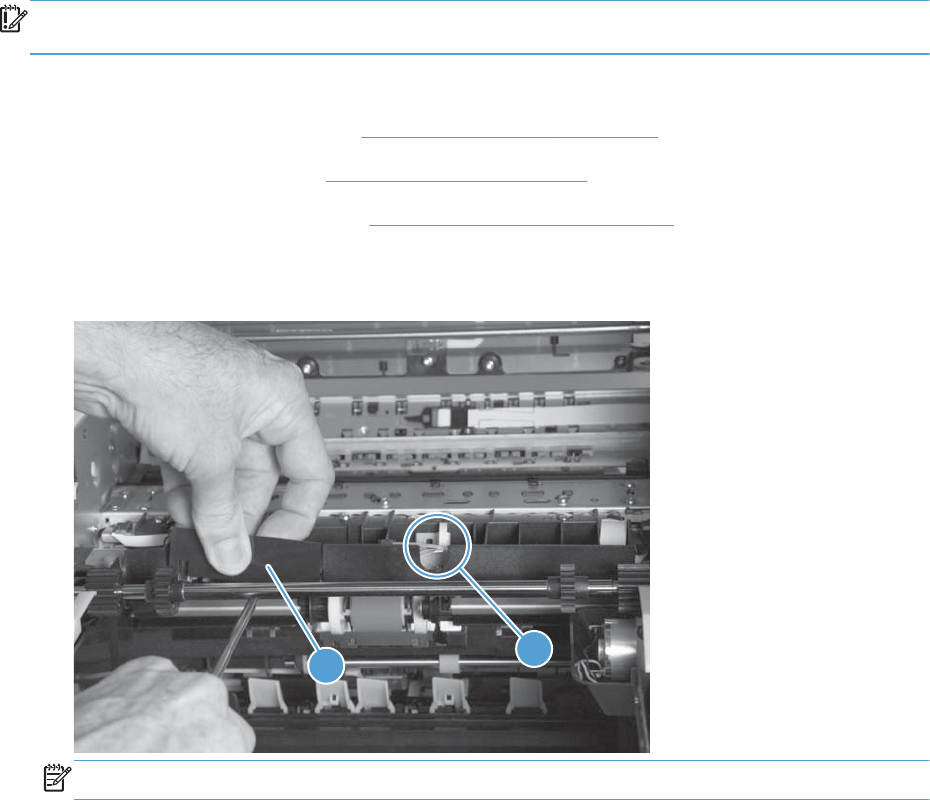
Platen
IMPORTANT: Ensure the product firmware is upgraded to at least version 1336MR before
performing this repair procedure. If the firmware upgrade cannot be completed, contact HP support.
1. Remove the following components:
●Aerosol fan assembly. See Aerosol fan assembly on page 37.
●Right cross brace. See Right cross brace on page 69.
●Service sled assembly. See Service sled assembly on page 63.
2. Remove the printzone distribution PCA cover (callout 1).
Figure 1-118 Remove the platen (1 of 7)
12
NOTE: The printzone distribution PCA is indicated by callout 2.
82 Chapter 1 Removal and replacement ENWW
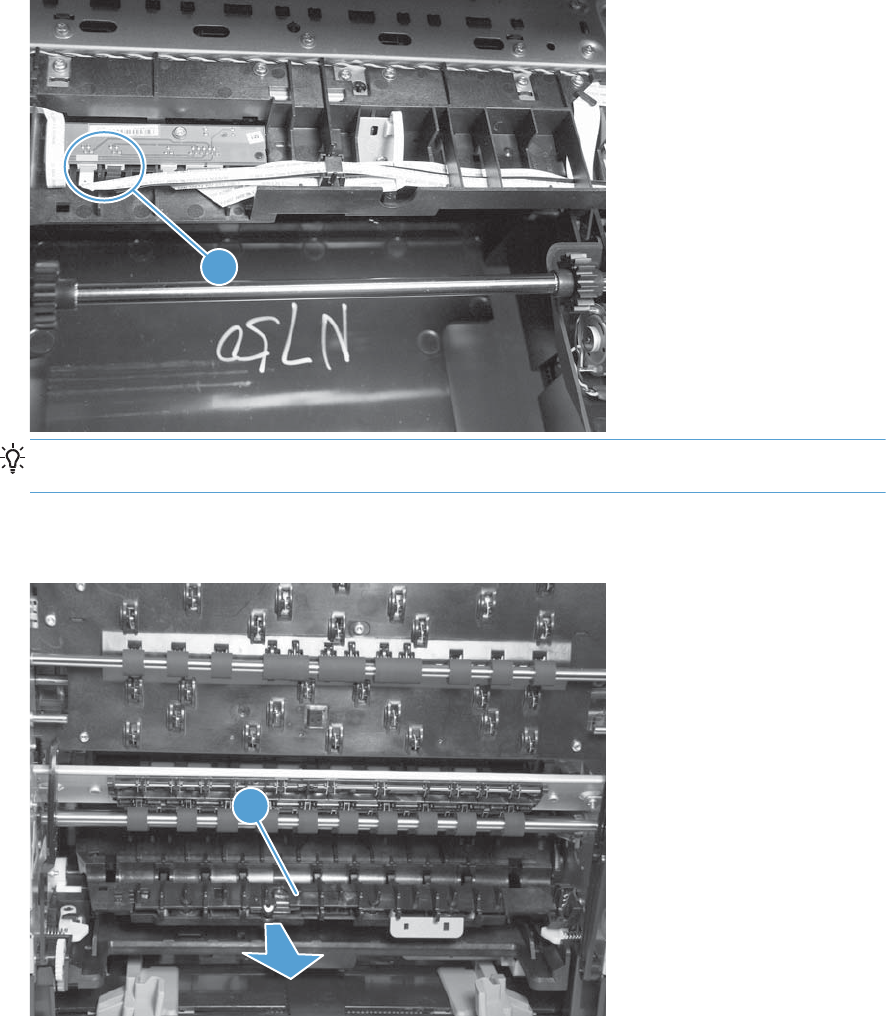
3. Disconnect two flat flexible cables (callout 1). Note that the white cable is on the left and the
black cable is on the right, and then unthread the cables through the chassis wall.
Figure 1-119 Remove the platen (2 of 7)
1
Reinstallation tip Remember the cable orientation and order. Take care to avoid crimping the
flex cables when removing or reinstalling them.
4. Lower the platen (callout 1).
Figure 1-120 Remove the platen (3 of 7)
1
ENWW Removal and replacement procedures 83
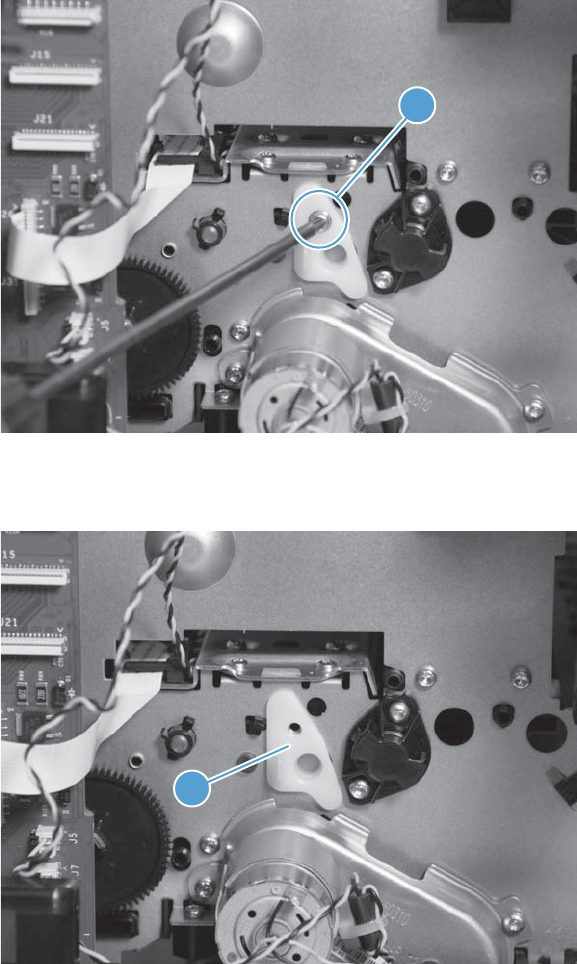
5. Remove one screw (callout 1) from the rear wall.
Figure 1-121 Remove the platen (4 of 7)
1
6. Remove the bracket (callout 1).
Figure 1-122 Remove the platen (5 of 7)
1
84 Chapter 1 Removal and replacement ENWW
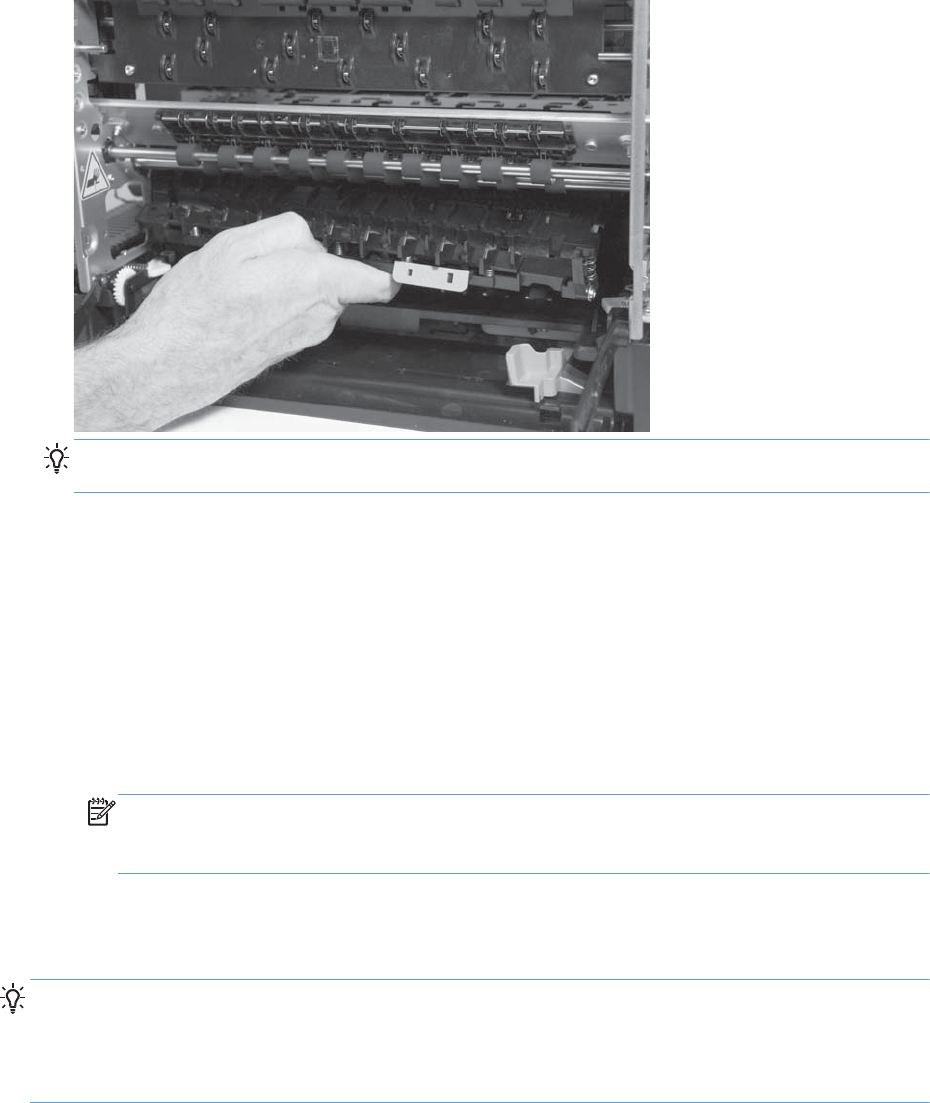
7. Push the platen towards the rear of the product to clear the retention spring on the front pivot,
and then remove the platen.
Figure 1-123 Remove the platen (6 of 7)
TIP: Temporarily tape the two REDI FFCs together to make them easier to thread through the
wall. Remove the tape after the FFCs are threaded through the wall.
8. New REDI sensors were installed with the new platen and require calibration. Use the following
steps to calibrate the REDI sensors.
Calibrate the REDI sensors
a. Open the Engineering menu.
b. From the Engineering Menu, select the Service Menu, and then select System
Configuration.
c. Select Paper Sensor Calibration.
NOTE: The paper sensor calibrations require one sheet of blank HP Colorlok paper.
HP Colorlok paper must be used for the Paper Sensor Calibration. The same sheet of
paper can be reused if it is undamaged.
d. Select Calibrate Main tray. The tray will eject one blank page.
e. Select Calibrate MP tray. The product will eject one blank page into the tray.
Reinstallation tip Place the black cable (callout 1) under the white cable and thread the cables
through the hole in the product interior.
Reinstallation tip While reinstalling the right end of the platen, depress the spring in the front of the
unit.
ENWW Removal and replacement procedures 85
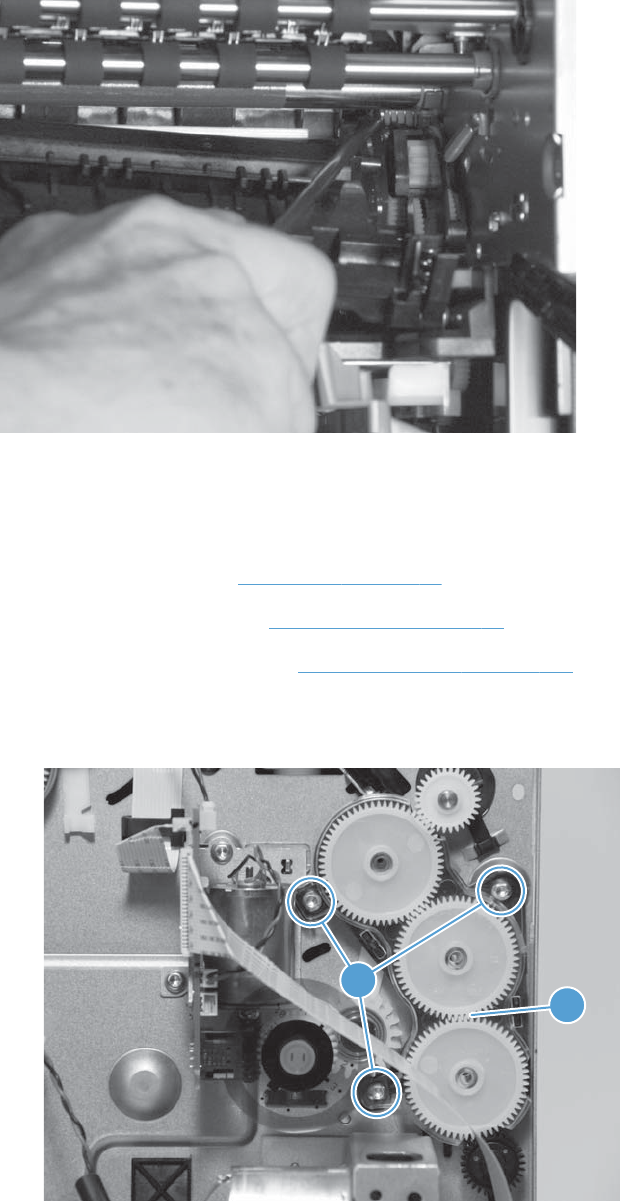
Figure 1-124 Remove the platen (7 of 7)
Drying path gear assembly
1. Remove the following components:
●Rear cover. See Rear cover on page 22.
●Left rear cover. See Left rear cover on page 26.
●PCA safety shield. See PCA safety shield on page 116.
2. Remove three screws (callout 1), and then remove the assembly (callout 2).
Figure 1-125 Remove the drying path gear assembly
2
1
86 Chapter 1 Removal and replacement ENWW
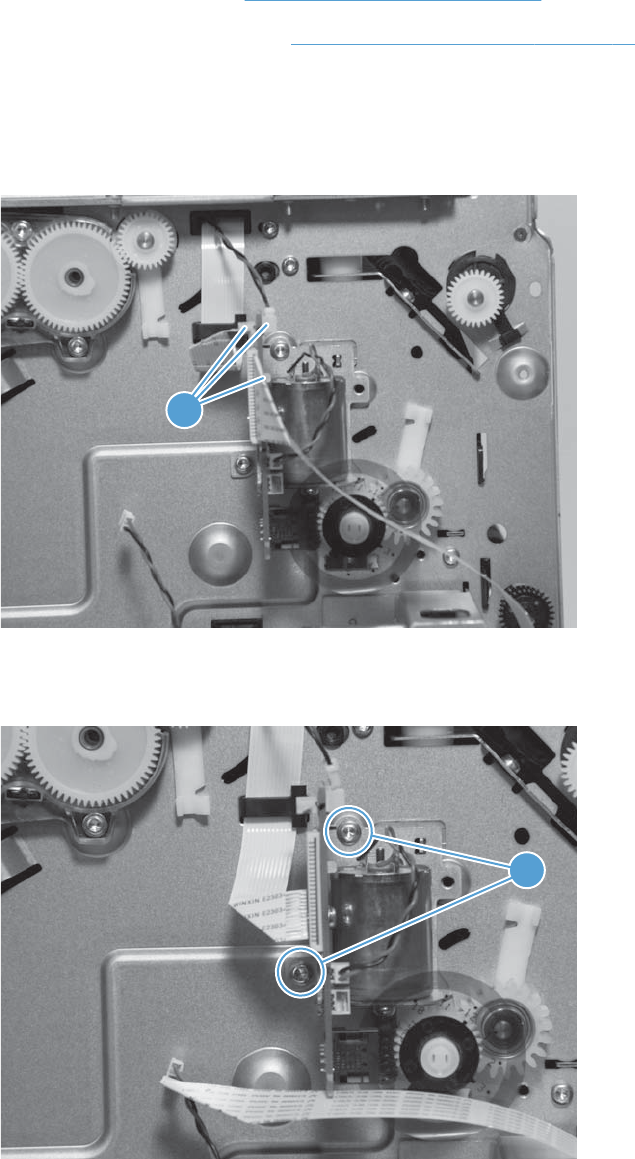
Printbar lift mechanism assembly
Remove the following components:
●Aerosol fan assembly. See Aerosol fan assembly on page 37.
●Drying path gear assembly. See Drying path gear assembly on page 86.
Printbar lift bracket worm drive
1. Disconnect three wire connectors (callout 1).
Figure 1-126 Remove the printbar lift motor (1 of 3)
1
2. Remove two screws (callout 1), and then remove the assembly.
Figure 1-127 Remove the printbar lift motor (2 of 3)
1
ENWW Removal and replacement procedures 87
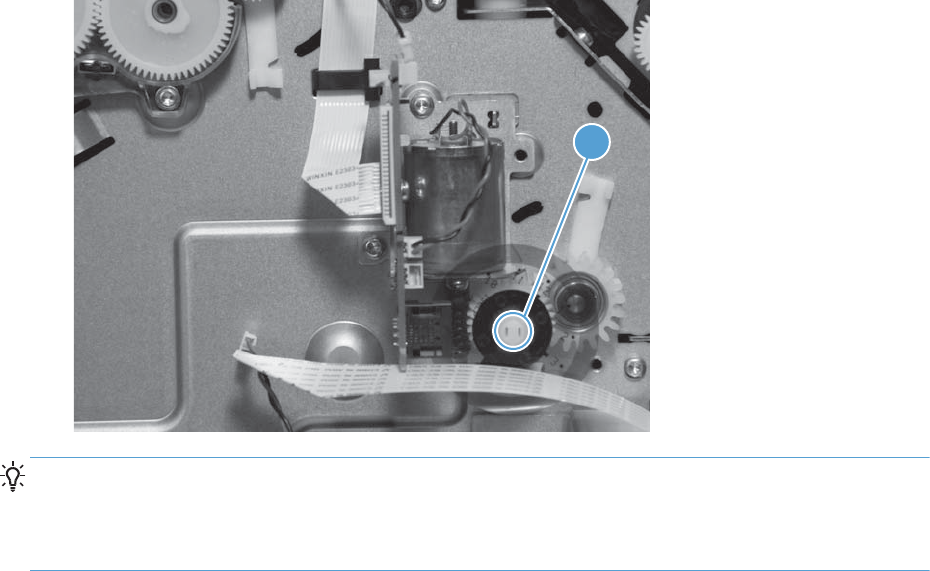
3. Remove the plastic clip (callout 1) from the printbar lift encoder shaft. Remove the lift encoder/
gear assembly.
Figure 1-128 Remove the printbar lift motor (3 of 3)
1
Reinstallation tip Fit the encoder wheel through the sensor on the back of the PCA assembly.
Reinstallation tip Use the clip supplied with the printbar lift mechanism kit. Do not reuse the
existing clip.
88 Chapter 1 Removal and replacement ENWW
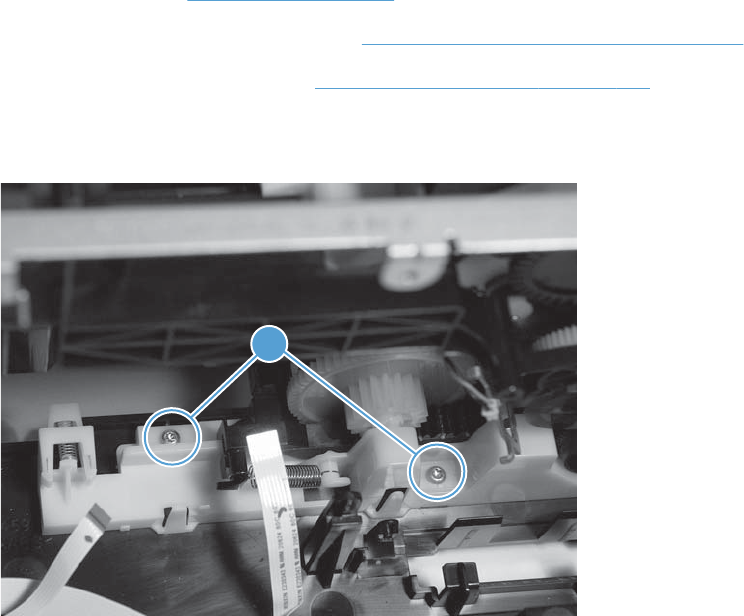
Tray lift transmission assembly
1. Remove the following components:
●Main PCA. See Main PCA on page 132.
●Pick encoder distribution PCA. See Pick encoder distribution PCA on page 141.
●Tray 3 interconnect PCA. See Tray 3 interconnect PCA on page 140.
2. Remove two screws (callout 1).
Figure 1-129 Remove the tray lift transmission assembly (1 of 2)
1
ENWW Removal and replacement procedures 89
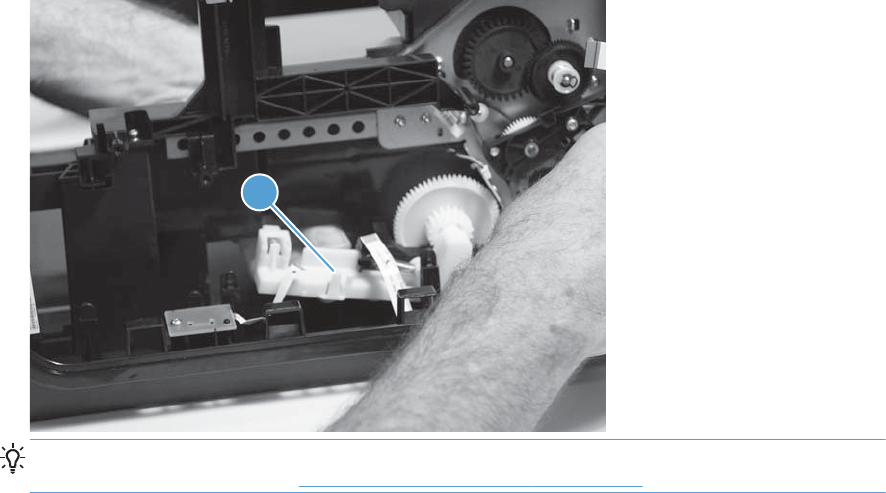
3. Carefully remove the assembly (callout 1). The main gear drive axle must clear a post on the
product chassis before the assembly can be removed.
Figure 1-130 Remove the tray lift transmission assembly (2 of 2)
1
Reinstallation tip When reinstalling the tray lift transmission assembly, ensure the service
sled is installed correctly. See Service sled transmission on page 114.
90 Chapter 1 Removal and replacement ENWW
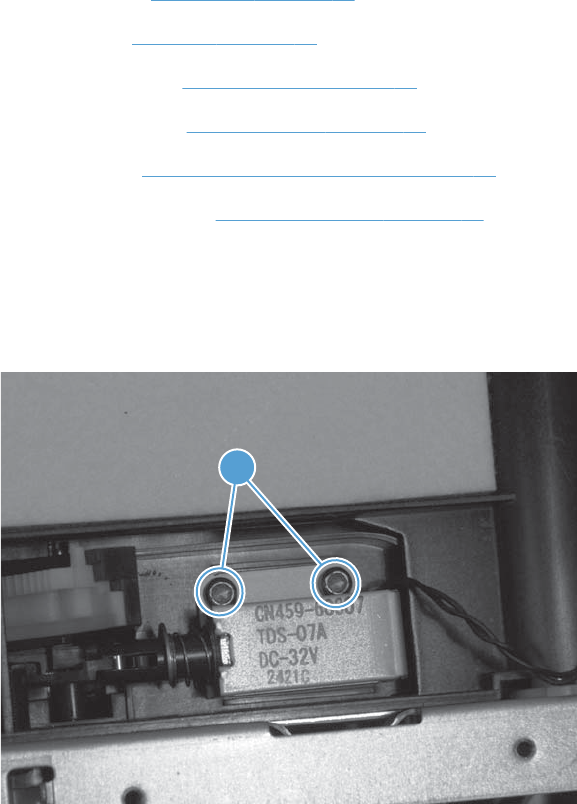
Output drive kit
Remove the following components:
●Rear cover. See Rear cover on page 22.
●Left door. See Left door on page 23.
●Left rear cover. See Left rear cover on page 26.
●Left front cover. See Left front cover on page 27.
●Top cover. See Top cover and control panel on page 29.
●Top cap assembly. See Top cap assembly on page 33.
Flap actuator solenoid
1. Remove two screws (callout 1).
Figure 1-131 Remove the flap actuator solenoid
1
2. Remove the solenoid and disconnect the solenoid activation cable.
ENWW Removal and replacement procedures 91
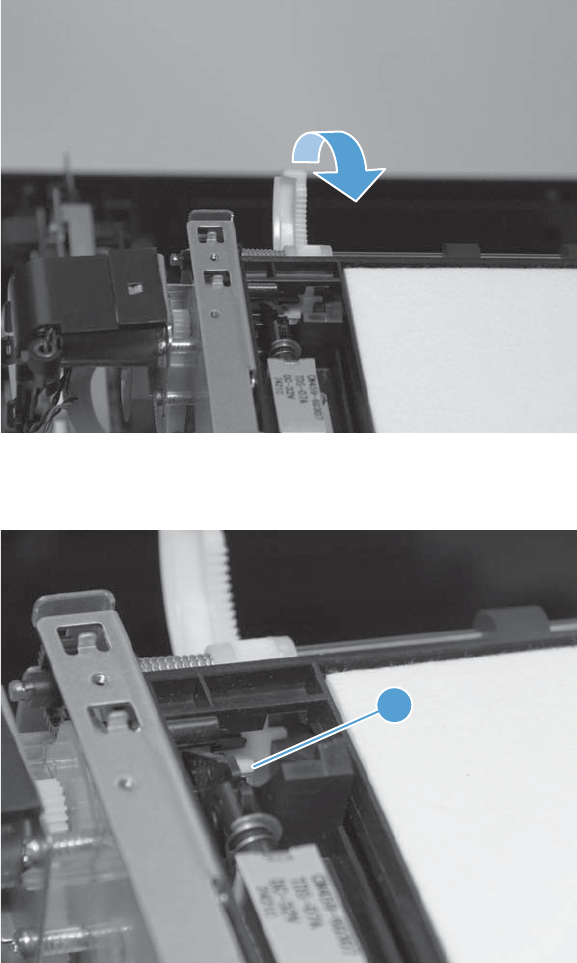
Rack-eject lifter flap
1. Pull the actuator forward.
Figure 1-132 Remove the rack-eject lifter flap (1 of 3)
2. Locate the tab (callout 1) on the right of the actuator.
Figure 1-133 Remove the rack-eject lifter flap (2 of 3)
1
92 Chapter 1 Removal and replacement ENWW
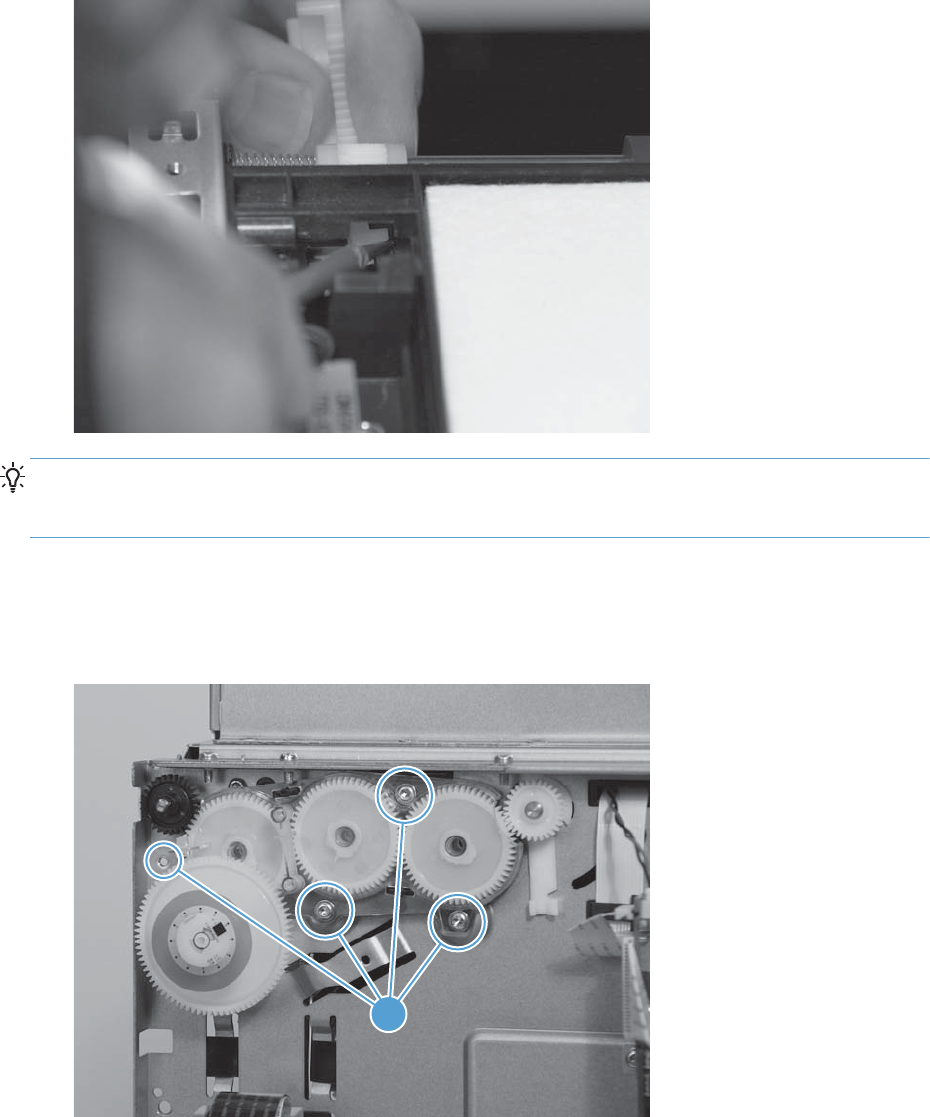
3. Use a screwdriver to lift the tab, and then rotate the actuator to remove it.
Figure 1-134 Remove the rack-eject lifter flap (3 of 3)
Reinstallation tip Ensure that the actuator is correctly aligned during reinstallation. If the actuator is
aligned incorrectly, the actuator flap will not open. The actuator must pass through the guide
anchored on both sides of the guide.
Eject drive gear module
▲Remove four screws (callout 1), and then remove the assembly.
Figure 1-135 Remove the eject drive gear module
1
ENWW Removal and replacement procedures 93
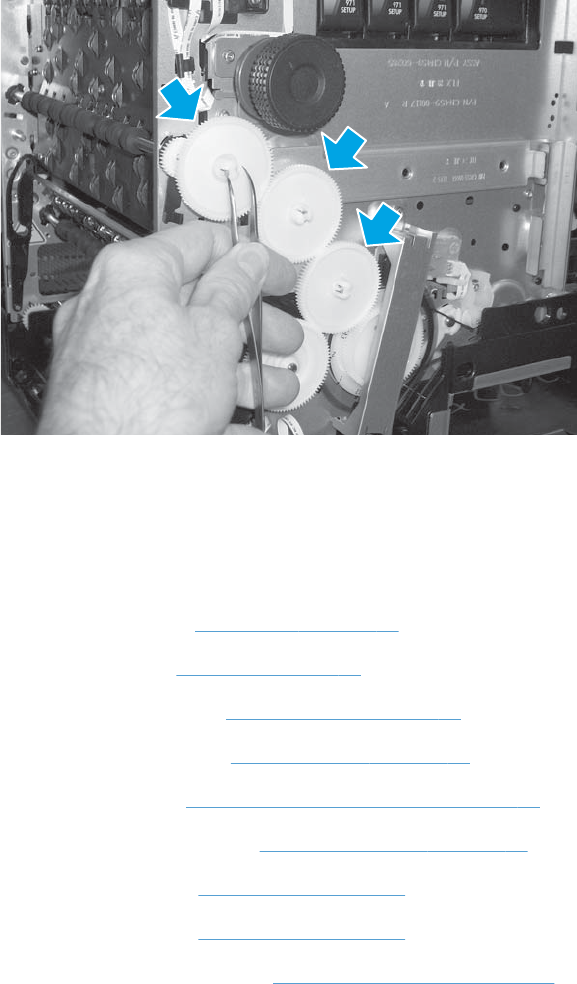
Output drive gears
1. Spread the retainers (using a pair of tweezers) holding the gear onto the shaft, and then slide
the gear off the shaft. Repeat this step for each gear.
Figure 1-136 Remove the output drive gears
2. Snap the new output drive gears onto the shafts.
Output drive shaft 6
1. Remove the following components:
●Rear cover. See Rear cover on page 22.
●Left door. See Left door on page 23.
●Left rear cover. See Left rear cover on page 26.
●Left front cover. See Left front cover on page 27.
●Top cover. See Top cover and control panel on page 29.
●Top cap assembly. See Top cap assembly on page 33.
●Front cover. See Front cover on page 35.
●Right cover. See Right cover on page 36.
●Output flap actuator. See Rack-eject lifter flap on page 92.
94 Chapter 1 Removal and replacement ENWW
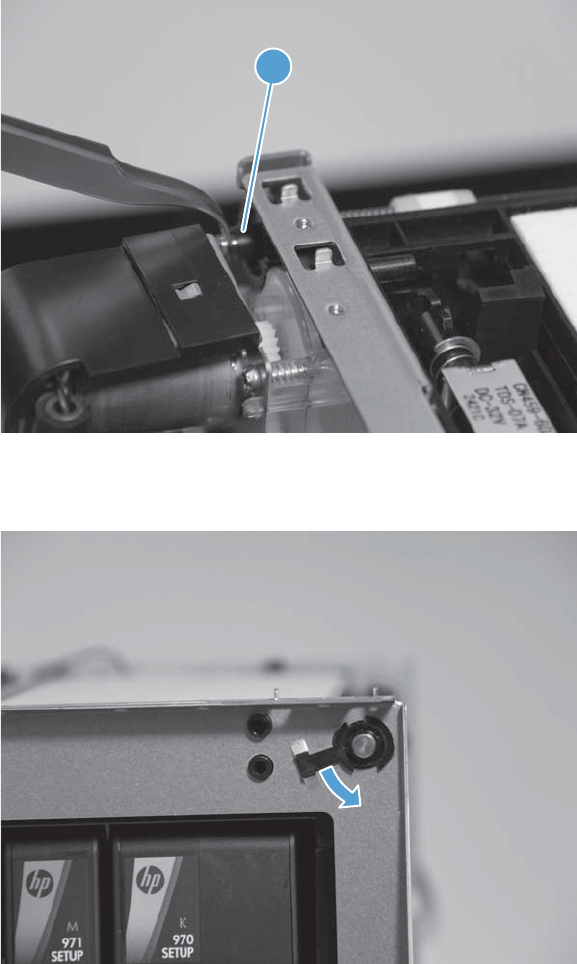
2. Pry apart the clip (callout 1) from the pulley on the rear of the shaft.
Figure 1-137 Remove the output drive shaft 6 (1 of 3)
1
3. Rotate the front output drive shaft bearing counterclockwise.
Figure 1-138 Remove the output drive shaft 6 (2 of 3)
ENWW Removal and replacement procedures 95
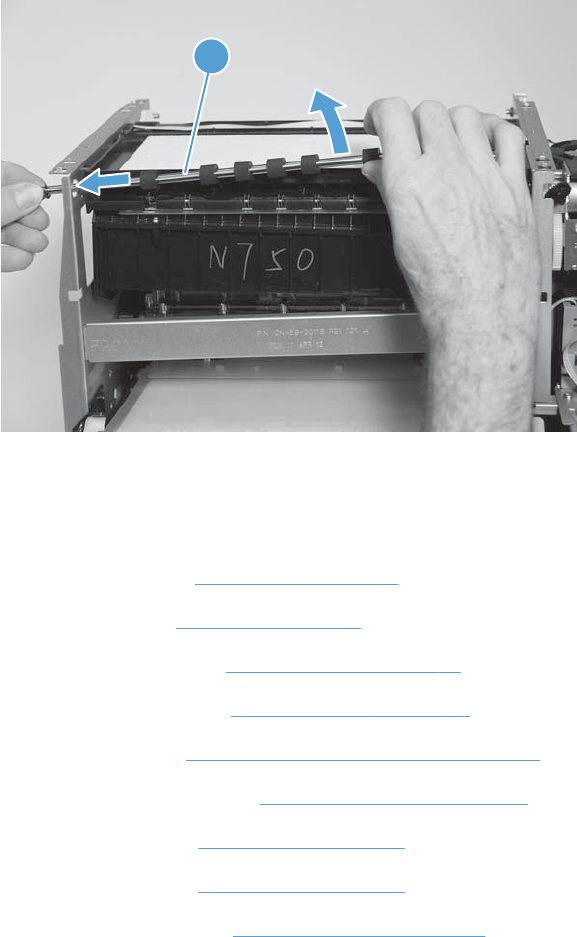
4. Grip the rear pulley, pull the shaft (callout 1) to the front of the product, and then remove the
shaft.
Figure 1-139 Remove the output drive shaft 6 (3 of 3)
1
Output drive shaft 5
1. Remove the following components:
●Rear cover. See Rear cover on page 22.
●Left door. See Left door on page 23.
●Left rear cover. See Left rear cover on page 26.
●Left front cover. See Left front cover on page 27.
●Top cover. See Top cover and control panel on page 29.
●Top cap assembly. See Top cap assembly on page 33.
●Front cover. See Front cover on page 35.
●Right cover. See Right cover on page 36.
●Inner top frame. See Inner top frame on page 102.
96 Chapter 1 Removal and replacement ENWW

2. Rotate the rear output drive shaft bearing counterclockwise.
Figure 1-140 Remove the output drive shaft 5 (1 of 2)
3. Pull the shaft (callout 1) to the rear of the product, and then remove the shaft.
Figure 1-141 Remove the output drive shaft 5 (2 of 2)
1
ENWW Removal and replacement procedures 97
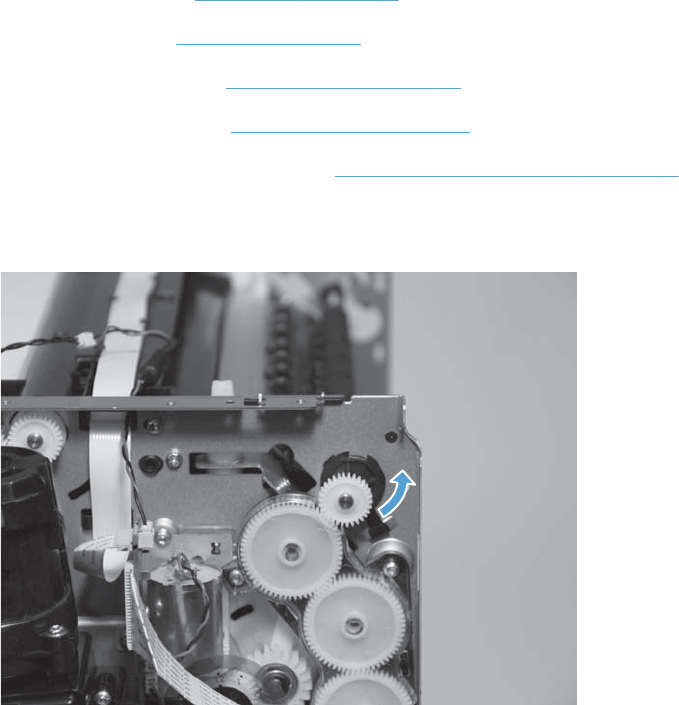
Output drive shaft 4
1. Remove the following components:
●Rear cover. See Rear cover on page 22.
●Left door. See Left door on page 23.
●Left rear cover. See Left rear cover on page 26.
●Left front cover. See Left front cover on page 27.
●Drying path gear assembly. See Drying path gear assembly on page 86.
2. Rotate the rear output drive shaft bearing counterclockwise.
Figure 1-142 Remove the output drive shaft 4 (1 of 2)
98 Chapter 1 Removal and replacement ENWW
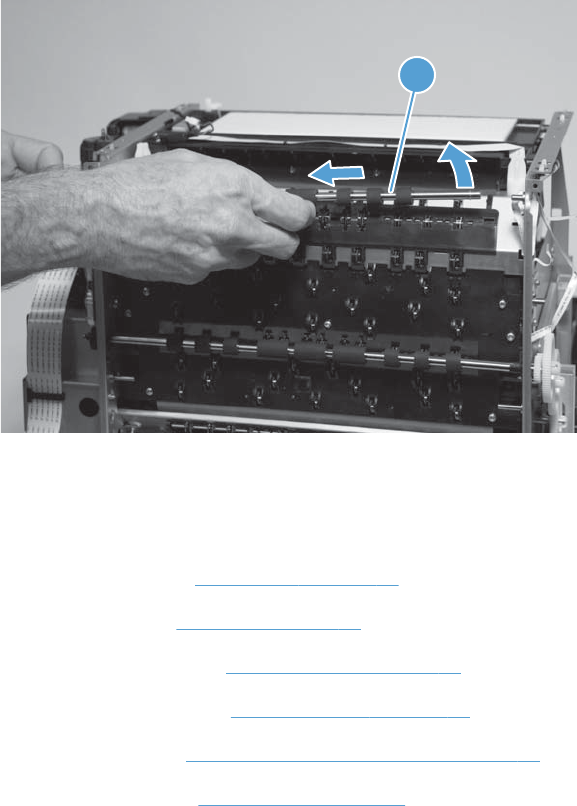
3. Remove the shaft (callout 1).
Figure 1-143 Remove the output drive shaft 4 (2 of 2)
1
Drive shaft 3
1. Remove the following components:
●Rear cover. See Rear cover on page 22.
●Left door. See Left door on page 23.
●Left rear cover. See Left rear cover on page 26.
●Left front cover. See Left front cover on page 27.
●Top cover. See Top cover and control panel on page 29.
●Front cover. See Front cover on page 35.
ENWW Removal and replacement procedures 99
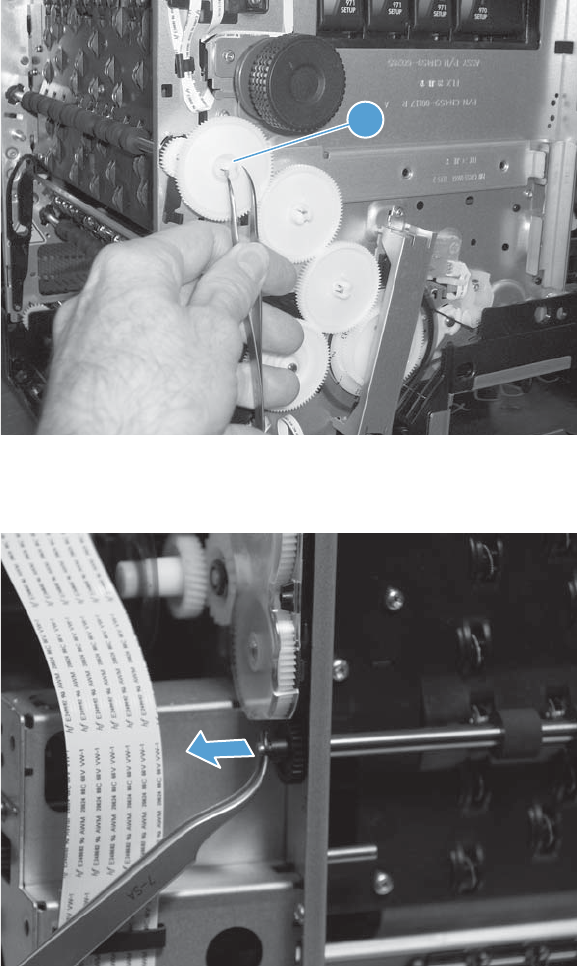
2. Remove one gear (callout 1).
Figure 1-144 Remove drive shaft 3 (1 of 4)
1
3. Use tweezers to release the hooks on the rear gear so it can slide off the shaft.
Figure 1-145 Remove drive shaft 3 (2 of 4)
100 Chapter 1 Removal and replacement ENWW
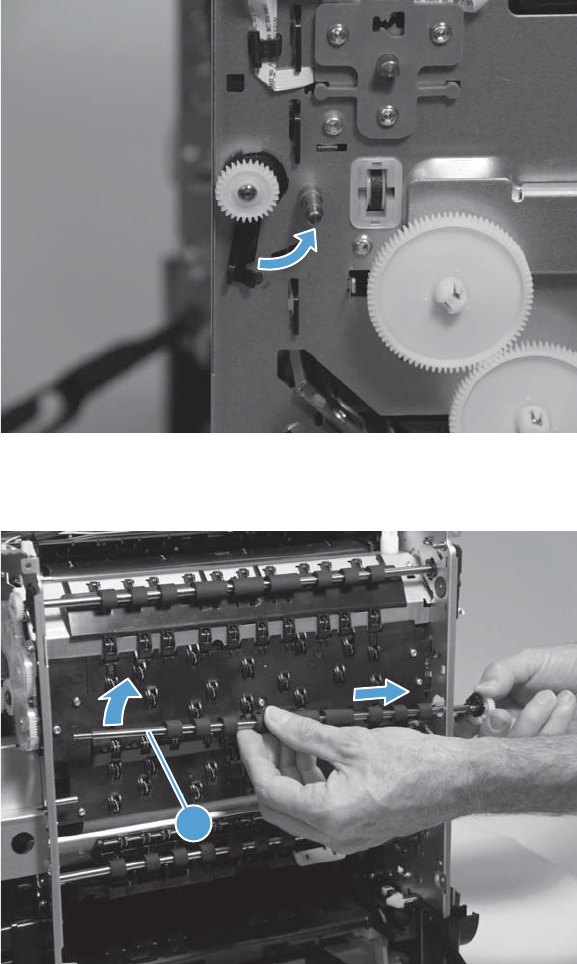
4. Rotate the front output drive shaft bearing counterclockwise.
Figure 1-146 Remove drive shaft 3 (3 of 4)
5. Remove the shaft (callout 1).
Figure 1-147 Remove drive shaft 3 (4 of 4)
1
ENWW Removal and replacement procedures 101
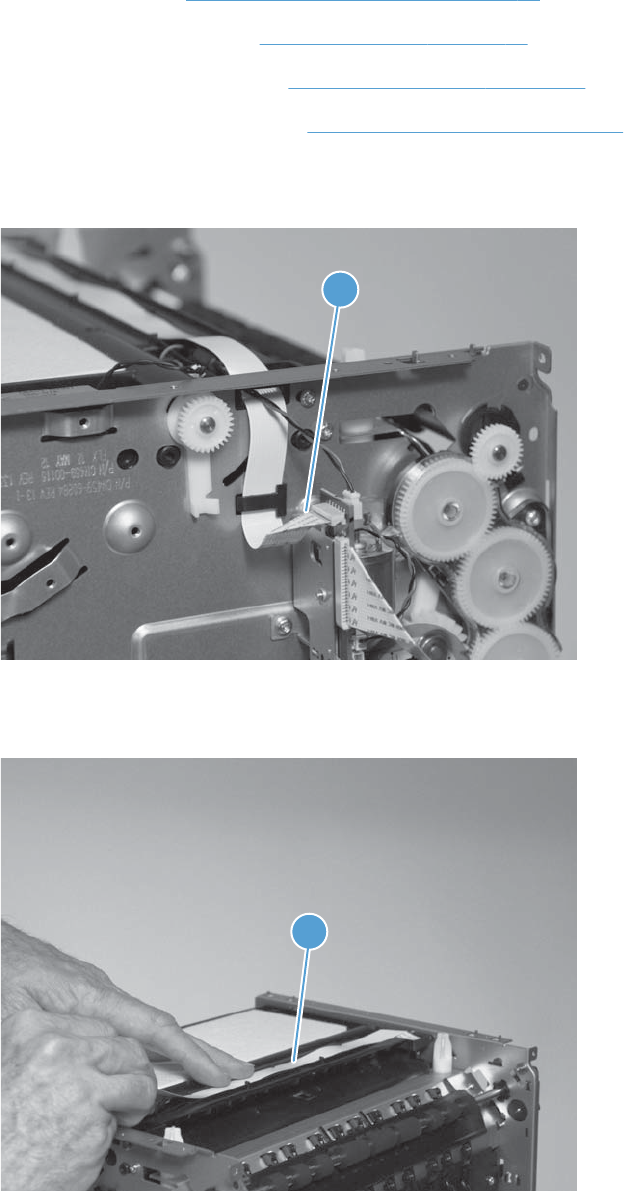
Inner top frame
1. Remove the following components:
●Top cover. See Top cover and control panel on page 29.
●Top cap assembly. See Top cap assembly on page 33.
●Aerosol fan assembly. See Aerosol fan assembly on page 37.
●Eject drive gear module. See Eject drive gear module on page 93.
2. Disconnect the printzone distribution PCA flex cable (callout 1).
Figure 1-148 Remove the inner top frame (1 of 5)
1
3. Unthread the flex cable (callout 1).
Figure 1-149 Remove the inner top frame (2 of 5)
1
102 Chapter 1 Removal and replacement ENWW
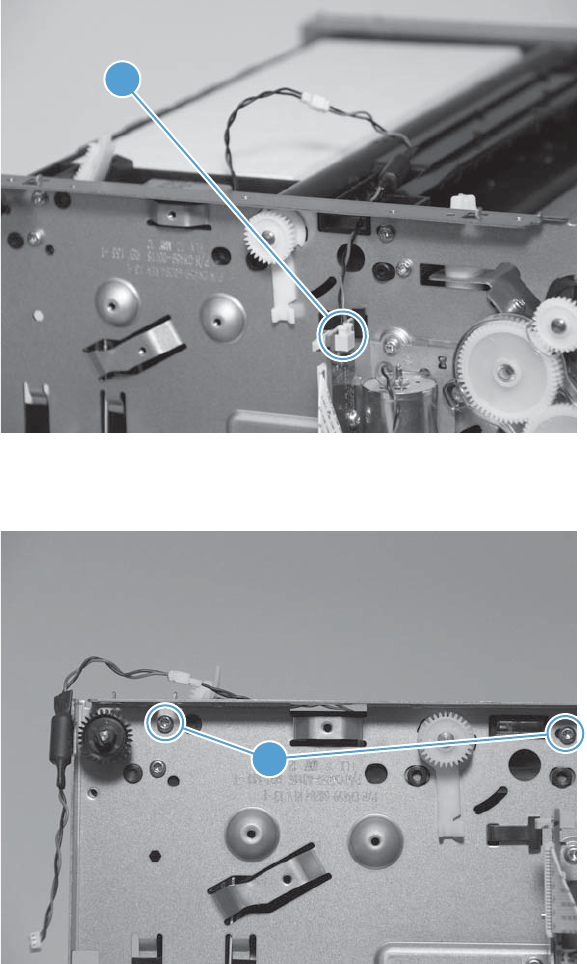
4. Disconnect the flap actuator solenoid cable (callout 1) from the printzone distribution PCA.
Figure 1-150 Remove the inner top frame (3 of 5)
1
5. Remove two screws (callout 1) from the rear of the product.
Figure 1-151 Remove the inner top frame (4 of 5)
1
ENWW Removal and replacement procedures 103
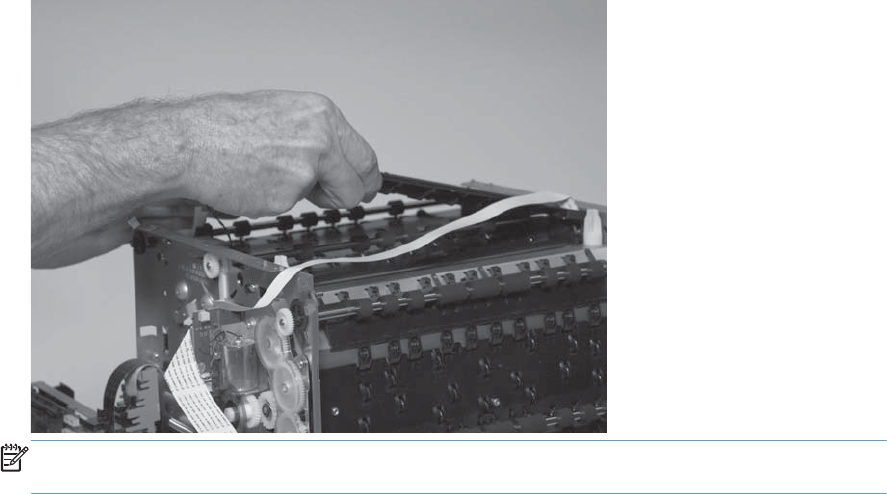
6. Remove the inner top frame.
Figure 1-152 Remove the inner top frame (5 of 5)
NOTE: It can be quite difficult getting the inner top frame out from the slots in the metal cube.
Bias the assembly toward the front, and it should lift out from the rear.
104 Chapter 1 Removal and replacement ENWW
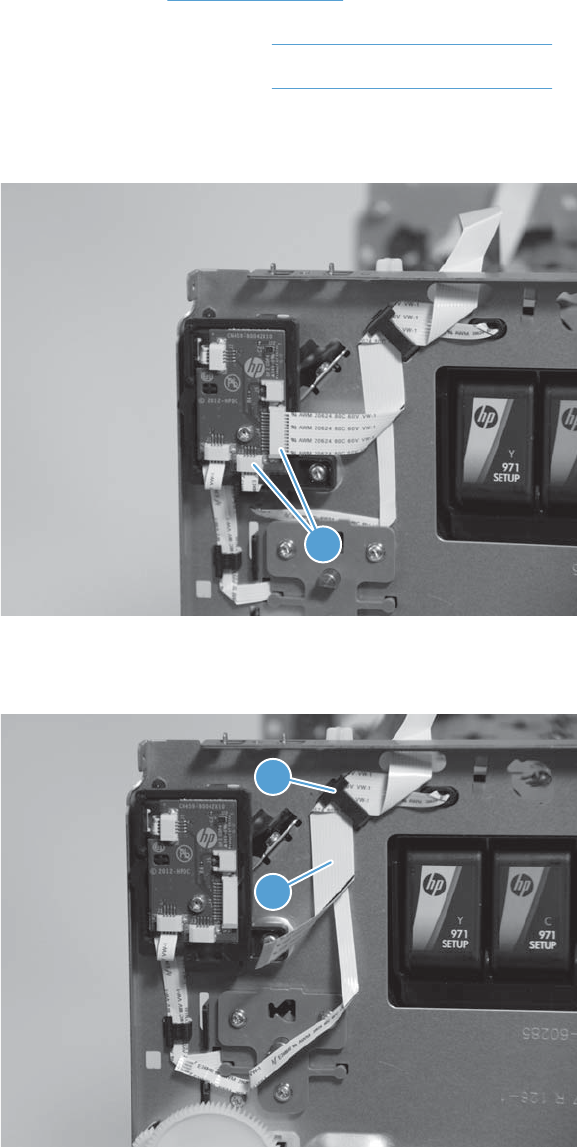
Top paper guide
1. Remove the following components:
●Printbar. See Printbar on page 71.
●Output drive shaft 6. See Output drive shaft 6 on page 94.
●Output drive shaft 5. See Output drive shaft 5 on page 96.
2. Disconnect two cables (callout 1) from the printzone distribution PCA.
Figure 1-153 Remove the top paper guide (1 of 6)
1
3. Remove the flex cable (callout 1) and the wire retainer (callout 2).
Figure 1-154 Remove the top paper guide (2 of 6)
1
2
ENWW Removal and replacement procedures 105
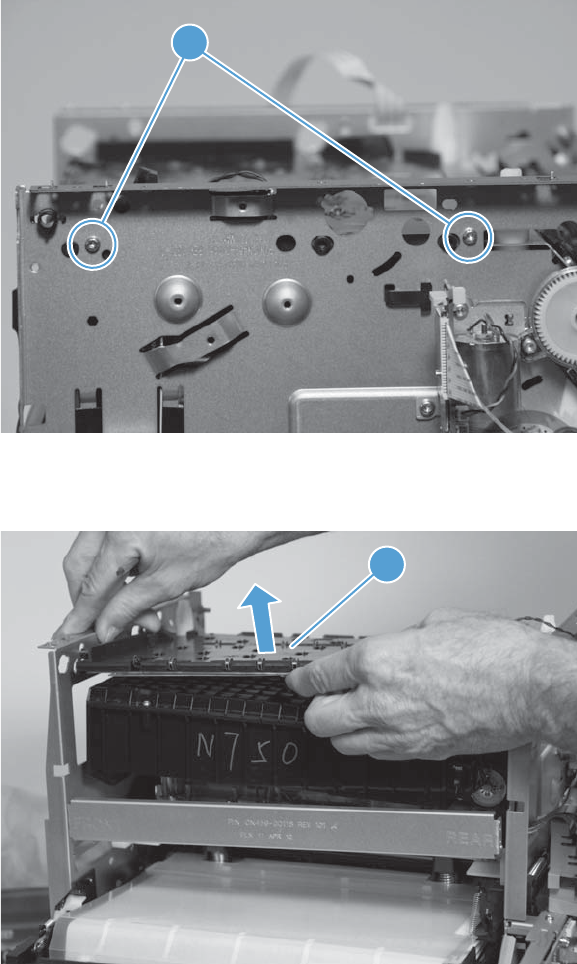
4. Remove two screws (callout 1) from the rear of the product.
Figure 1-155 Remove the top paper guide (3 of 6)
1
5. Raise the top paper guide (callout 1).
Figure 1-156 Remove the top paper guide (4 of 6)
1
106 Chapter 1 Removal and replacement ENWW
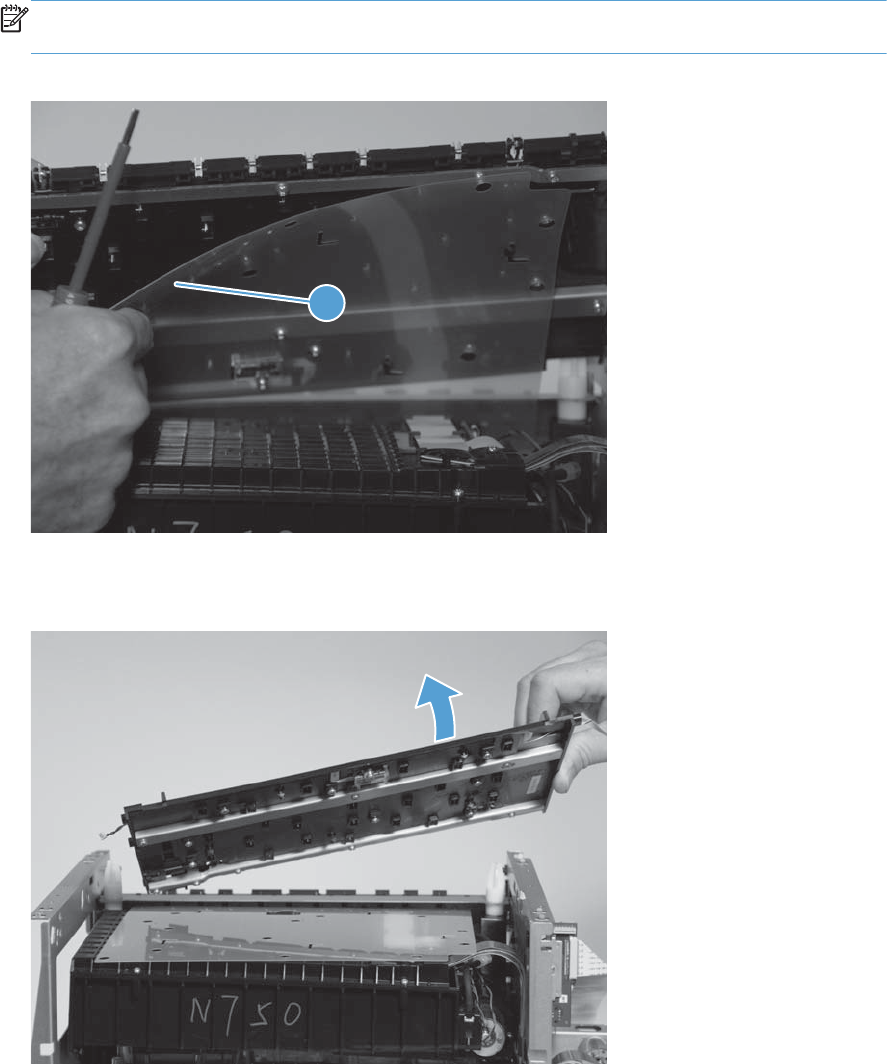
6. Use a screwdriver to unclip the plastic shield (callout 1) from underneath the top paper guide.
NOTE: Use caution to avoid breaking the plastic tabs on the shield. Take care to correctly plug
the shield back into the top paper guide.
Figure 1-157 Remove the top paper guide (5 of 6)
1
7. Remove the guide.
Figure 1-158 Remove the top paper guide (6 of 6)
ENWW Removal and replacement procedures 107
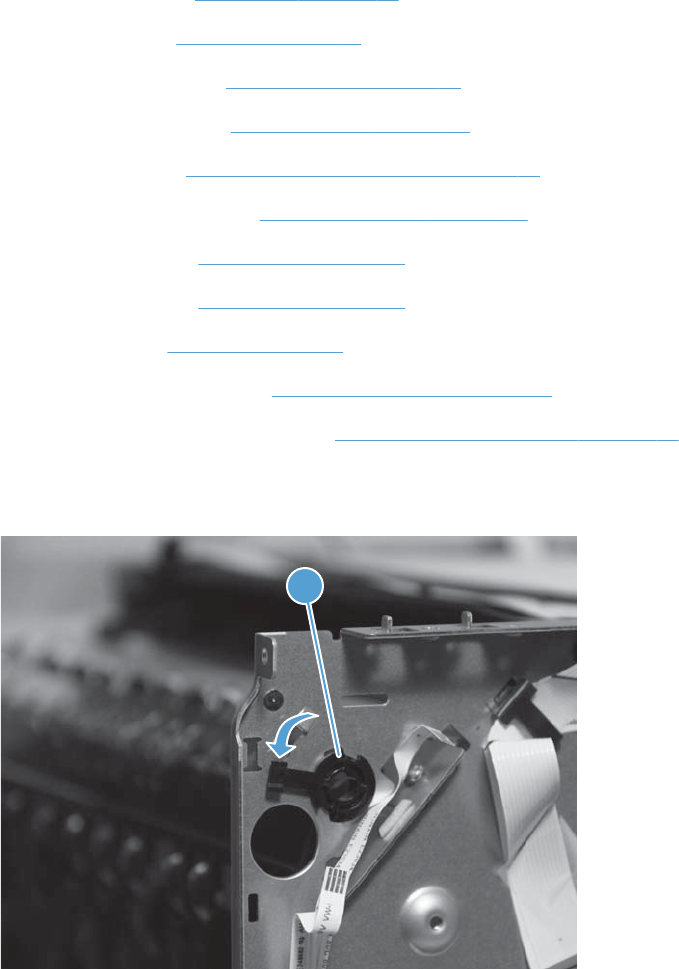
Top left paper guide assembly
1. Remove the following components:
●Rear cover. See Rear cover on page 22.
●Left door. See Left door on page 23.
●Left rear cover. See Left rear cover on page 26.
●Left front cover. See Left front cover on page 27.
●Top cover. See Top cover and control panel on page 29.
●Top cap assembly. See Top cap assembly on page 33.
●Front cover. See Front cover on page 35.
●Right cover. See Right cover on page 36.
●Printbar. See Printbar on page 71.
●Output drive shaft 4. See Output drive shaft 4 on page 98.
●Drying path gear assembly. See Drying path gear assembly on page 86.
2. Remove the paper path shaft 4 front bearing (callout 1).
Figure 1-159 Remove the top left paper guide (1 of 3)
1
108 Chapter 1 Removal and replacement ENWW
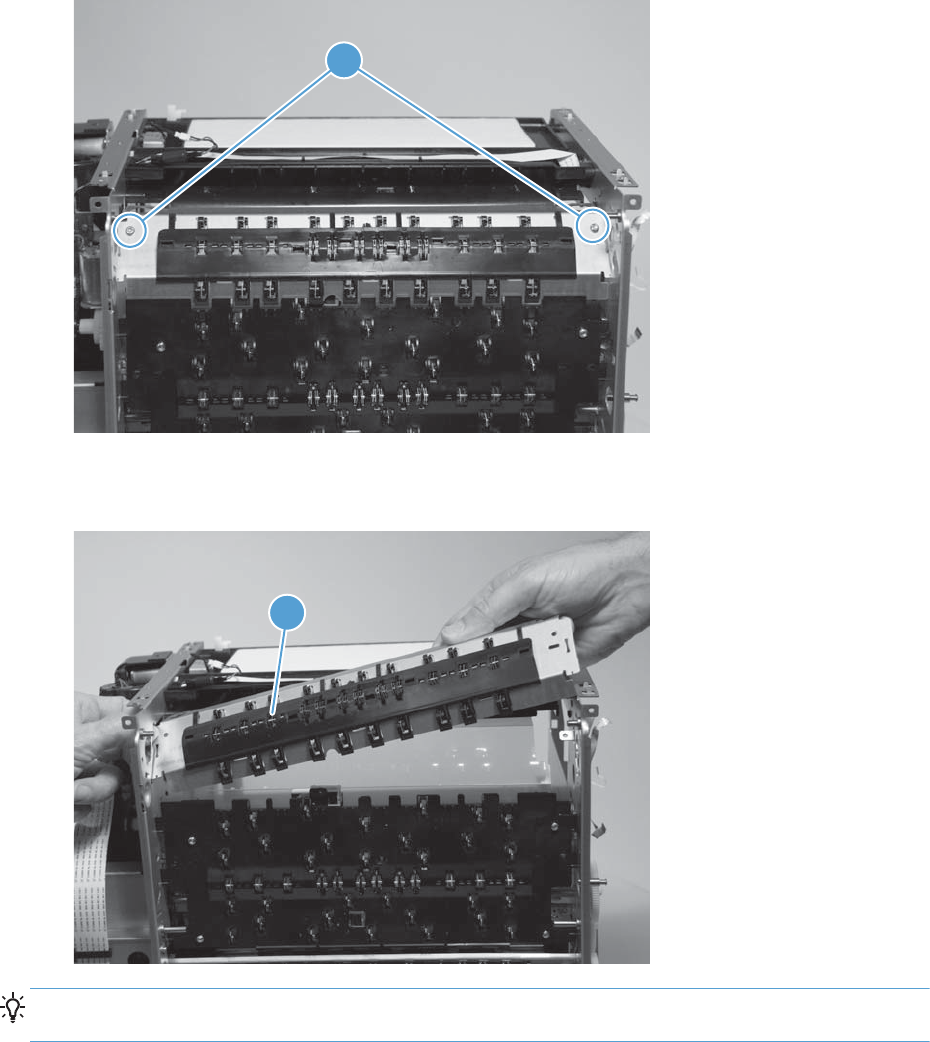
3. Remove two screws (callout 1).
Figure 1-160 Remove the top left paper guide (2 of 3)
1
4. Remove the paper guide assembly (callout 1).
Figure 1-161 Remove the top left paper guide (3 of 3)
1
Reinstallation tip During the reinstallation process, the bottom metal edge of the assembly inserts
into the grooves in the plastic center left paper guide.
ENWW Removal and replacement procedures 109
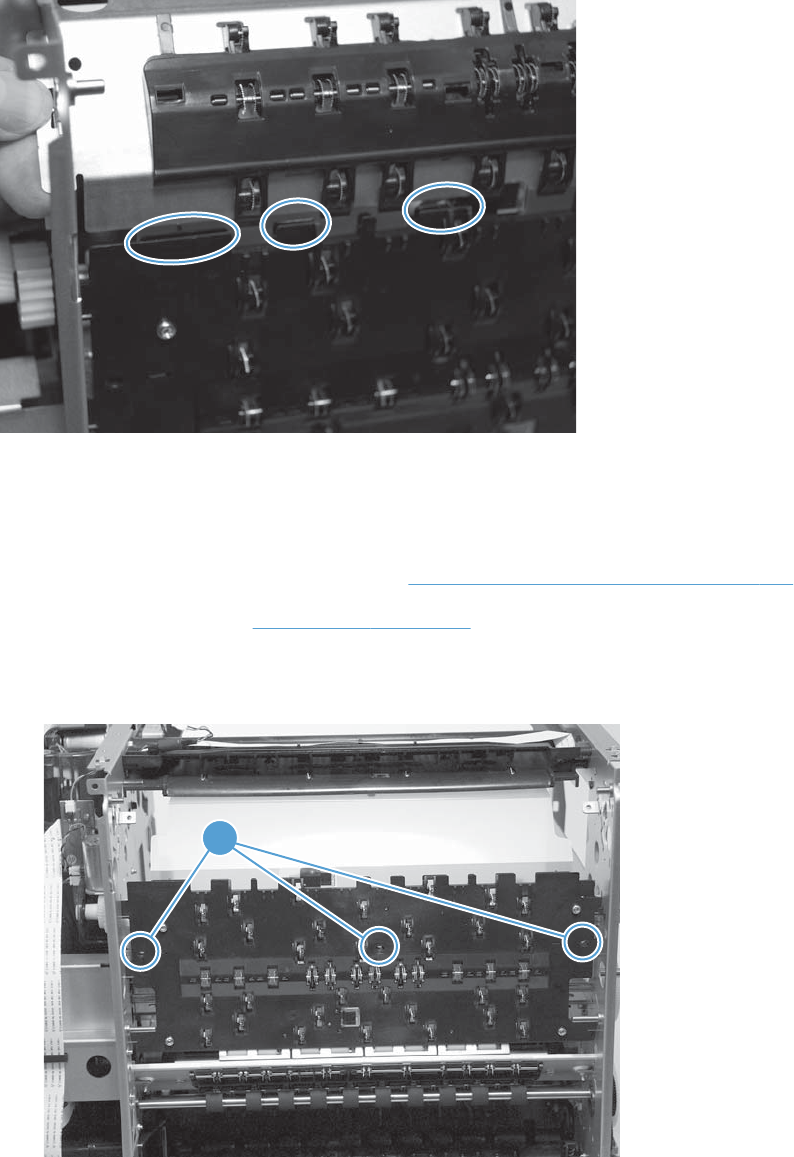
Figure 1-162 Reinstall the top left paper guide
Center left paper guide assembly
1. Remove the following components:
●Top left paper guide assembly. See Top left paper guide assembly on page 108.
●Drive shaft 3. See Drive shaft 3 on page 99.
2. Remove three screws (callout 1).
Figure 1-163 Remove the center left paper guide (1 of 4)
1
110 Chapter 1 Removal and replacement ENWW
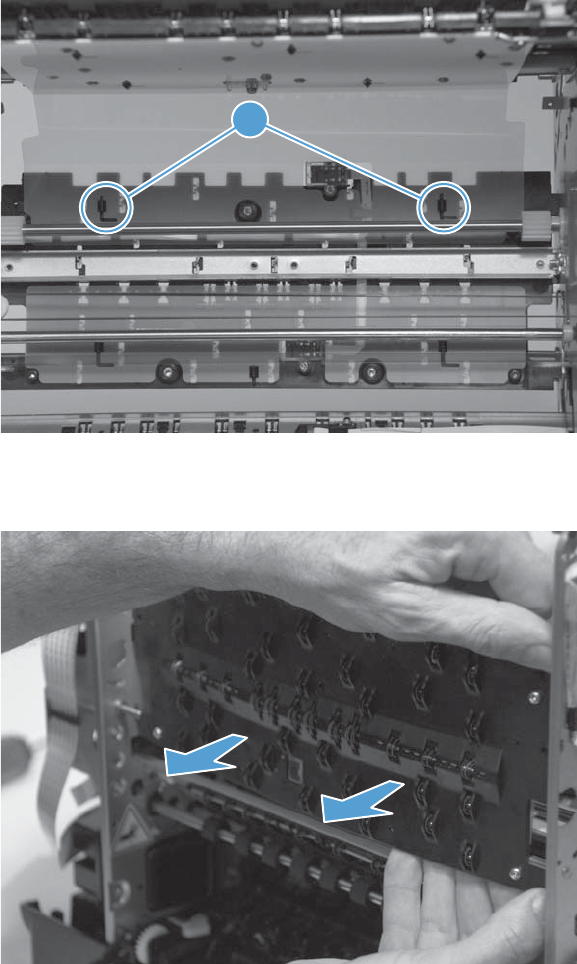
3. Locate two dust shield tabs (callout 1) inside the product.
Figure 1-164 Remove the center left paper guide (2 of 4)
1
4. Lift and flex the assembly to remove it.
Figure 1-165 Remove the center left paper guide (3 of 4)
ENWW Removal and replacement procedures 111

5. Remove one cable retainer (callout 1).
Figure 1-166 Remove the center left paper guide (4 of 4)
1
112 Chapter 1 Removal and replacement ENWW
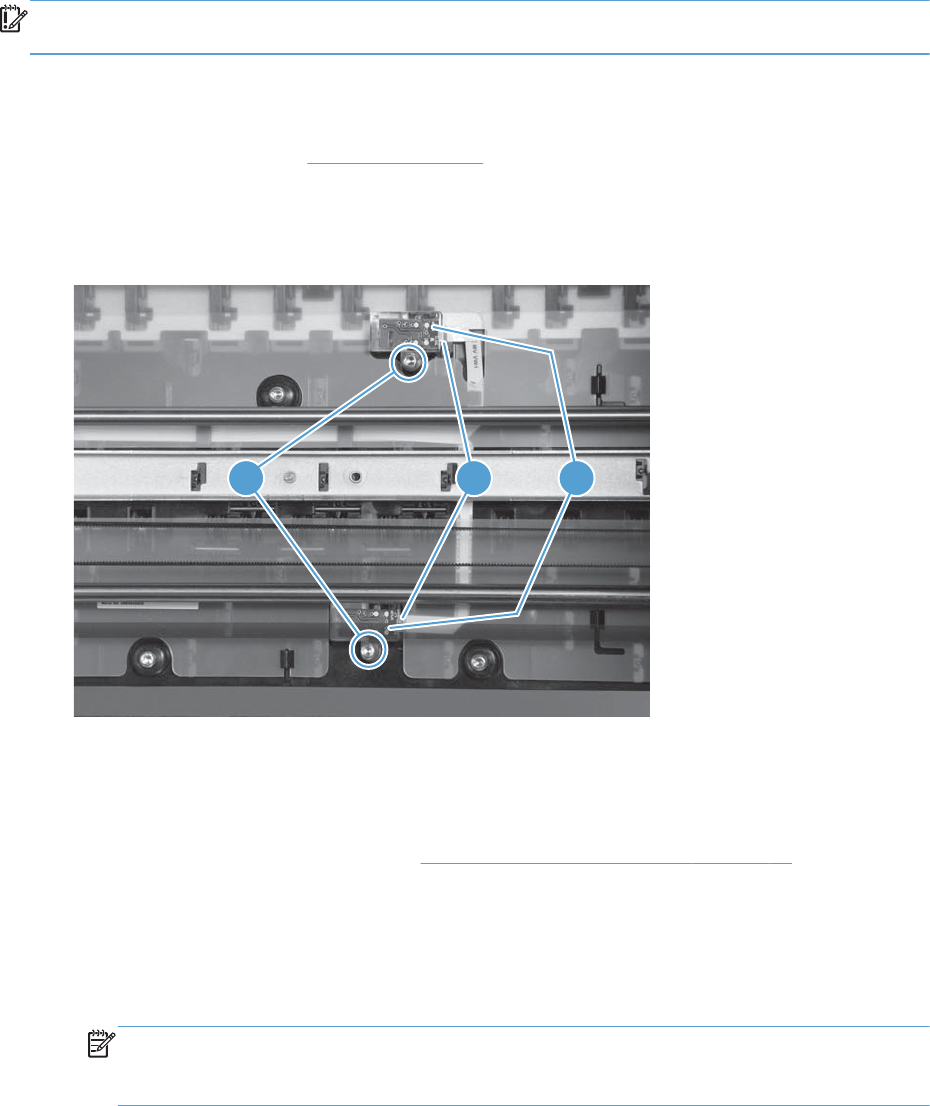
Paper REDI sensors in the center left paper guide assembly
IMPORTANT: Ensure the product firmware is upgraded to at least version 1336MR before
performing this repair procedure. If the firmware upgrade cannot be completed, contact HP support.
There are two paper REDI sensors; the lower paper path REDI sensor and the upper paper path
REDI sensor. This procedure works for both.
1. Remove the printbar. See Printbar on page 71.
2. Remove two screws (callout 1) and disconnect two flex cables (callout 2), and then remove the
sensors (callout 3).
Figure 1-167 Remove the paper REDI sensors
12 3
3. After replacing the sensors, use the following steps to calibrate the REDI sensors.
Calibrate the REDI sensors
a. Open the Engineering menu. See Access the Engineering menu on page 14 for information
accessing the Engineering menu.
b. From the Engineering menu, select the Service Menu, and then select System
Configuration.
c. Select Paper Sensor Calibration.
NOTE: The paper sensor calibrations require one sheet of blank HP Colorlok paper.
HP Colorlok paper must be used for the Paper Sensor Calibration. The same sheet of
paper can be reused if it is undamaged.
d. Select Calibrate Main tray. The tray will eject one blank page.
e. Select Calibrate MP tray. The product will eject one blank page into the tray.
ENWW Removal and replacement procedures 113
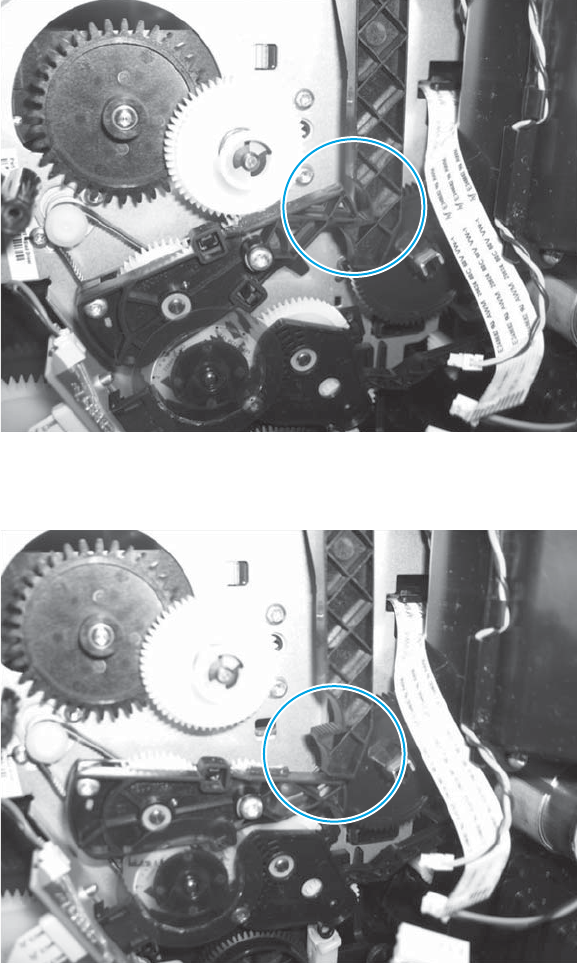
Service sled transmission
Before reassembling the product, ensure that the service sled transmission is installed in the correct
position. If the service sled transmission is not installed correctly, the product will not operate
correctly.
The service sled transmission is located behind the main PCA. Remove the aerosol fan assembly to
check or adjust the positioning of the service sled transmission.
●Service sled transmission in the correct position.
Figure 1-168 Correctly positioned service sled transmission
●Service sled transmission in the incorrect position.
Figure 1-169 Incorrectly positioned service sled transmission
114 Chapter 1 Removal and replacement ENWW
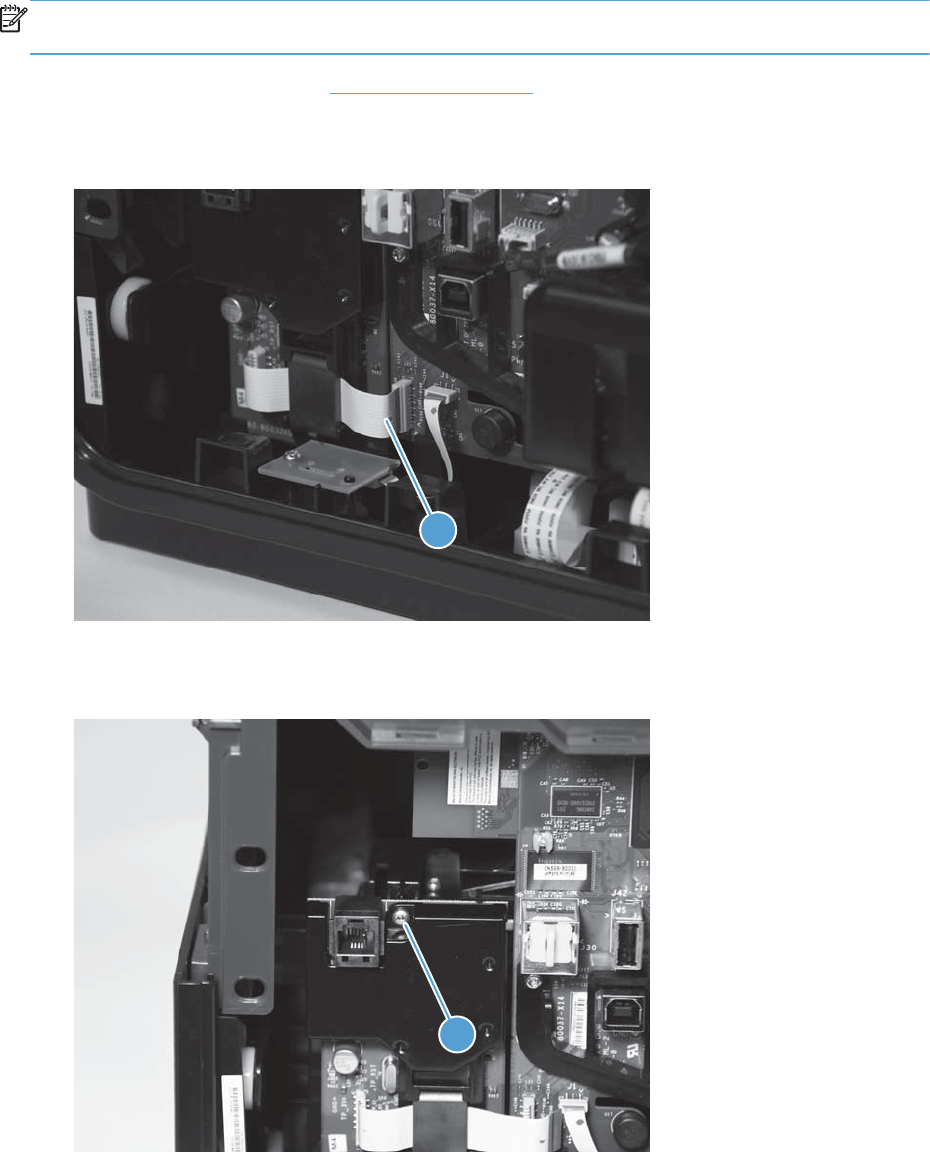
Printed circuit-board assemblies (PCAs)
Fax PCA
NOTE: If the fax PCA is removed permanently, cover the fax line port opening in the rear cover with
a piece of electrical tape.
1. Remove the rear cover. See Rear cover on page 22.
2. Disconnect one cable connector (callout 1).
Figure 1-170 Remove the fax PCA (1 of 2)
1
3. Remove one screw (callout 1).
Figure 1-171 Remove the fax PCA (2 of 2)
1
4. Remove the PCA.
ENWW Removal and replacement procedures 115
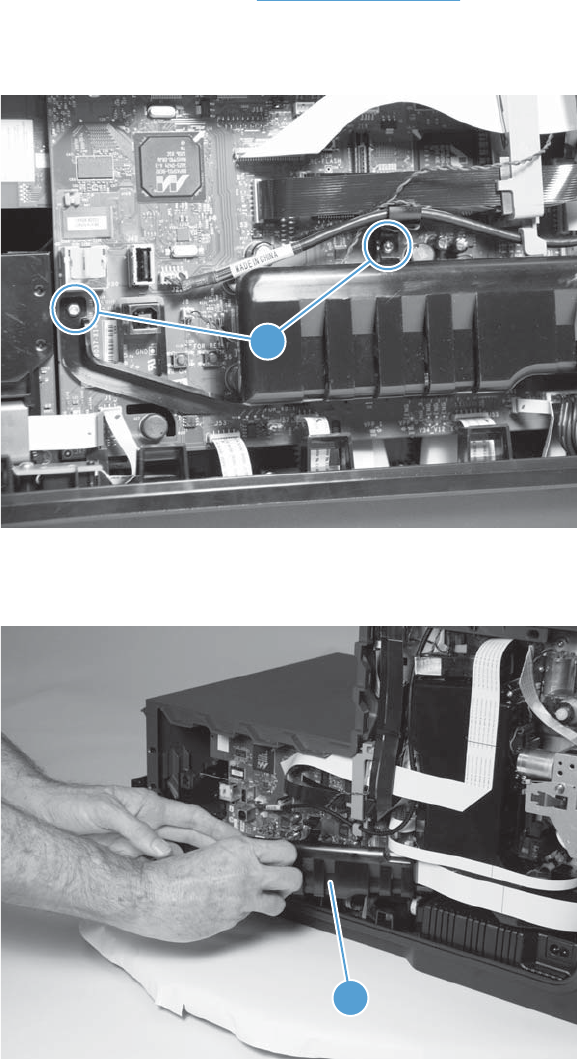
PCA safety shield
1. Remove the rear cover. See Rear cover on page 22.
2. Remove two screws (callout 1).
Figure 1-172 Remove the PCA safety shield (1 of 2)
1
3. Remove the shield (callout 1) by pushing the shield toward the aerosol fan assembly.
Figure 1-173 Remove the PCA safety shield (2 of 2)
1
116 Chapter 1 Removal and replacement ENWW
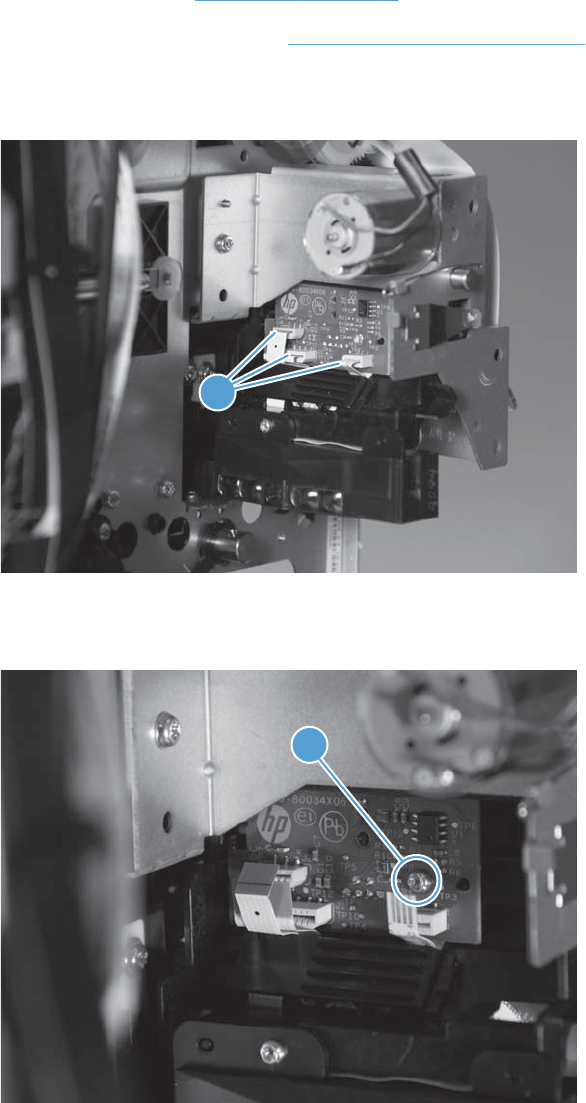
Sensor carriage PCA and encoder strip
1. Remove the following components:
●Rear cover. See Rear cover on page 22.
●Aerosol fan assembly. See Aerosol fan assembly on page 37.
2. Disconnect three wire connectors (callout 1).
Figure 1-174 Remove the sensor carriage PCA and encoder strip (1 of 8)
1
3. Remove one screw (callout 1).
Figure 1-175 Remove the sensor carriage PCA and encoder strip (2 of 8)
1
ENWW Removal and replacement procedures 117
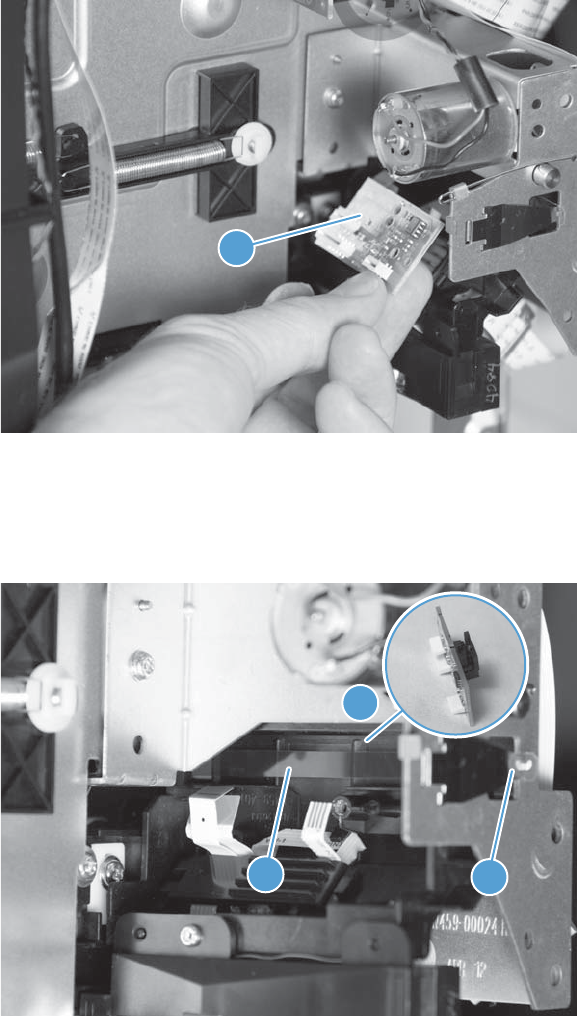
4. Remove the PCA (callout 1).
Figure 1-176 Remove the sensor carriage PCA and encoder strip (3 of 8)
1
5. Locate the sensor carriage encoder strip (callout 1). The sensor carriage encoder strip feeds
through the product, passes through the encoder strip sensor on the back of the sensor carriage
PCA (callout 2), and then attaches to the bracket (callout 3) at the back of the product.
Figure 1-177 Remove the sensor carriage PCA and encoder strip (4 of 8)
13
2
118 Chapter 1 Removal and replacement ENWW
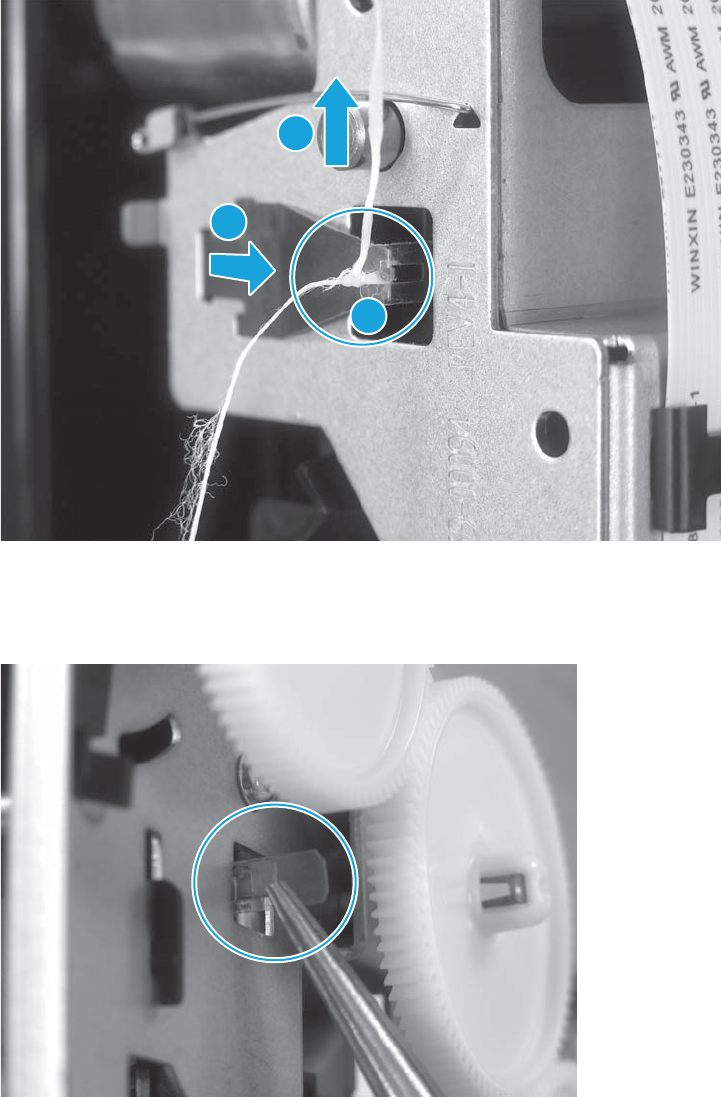
6. Thread a piece of floss or thread through the opening on the end of the sensor carriage encoder
strip (callout 1), and then depress the bracket (callout 2) while lifting up on the sensor carriage
encoder strip to remove the encoder strip from the bracket.
Figure 1-178 Remove the sensor carriage PCA and encoder strip (5 of 8)
1
2
3
7. At the front of product, use a pair of needle nose pliers to grasp the encoder strip, and then lift it
off the bracket.
Figure 1-179 Remove the sensor carriage PCA and encoder strip (6 of 8)
8. At the front of the product, carefully pull the encoder strip through the product and remove it.
Ensure that you can still grasp the thread at the back of the product.
ENWW Removal and replacement procedures 119
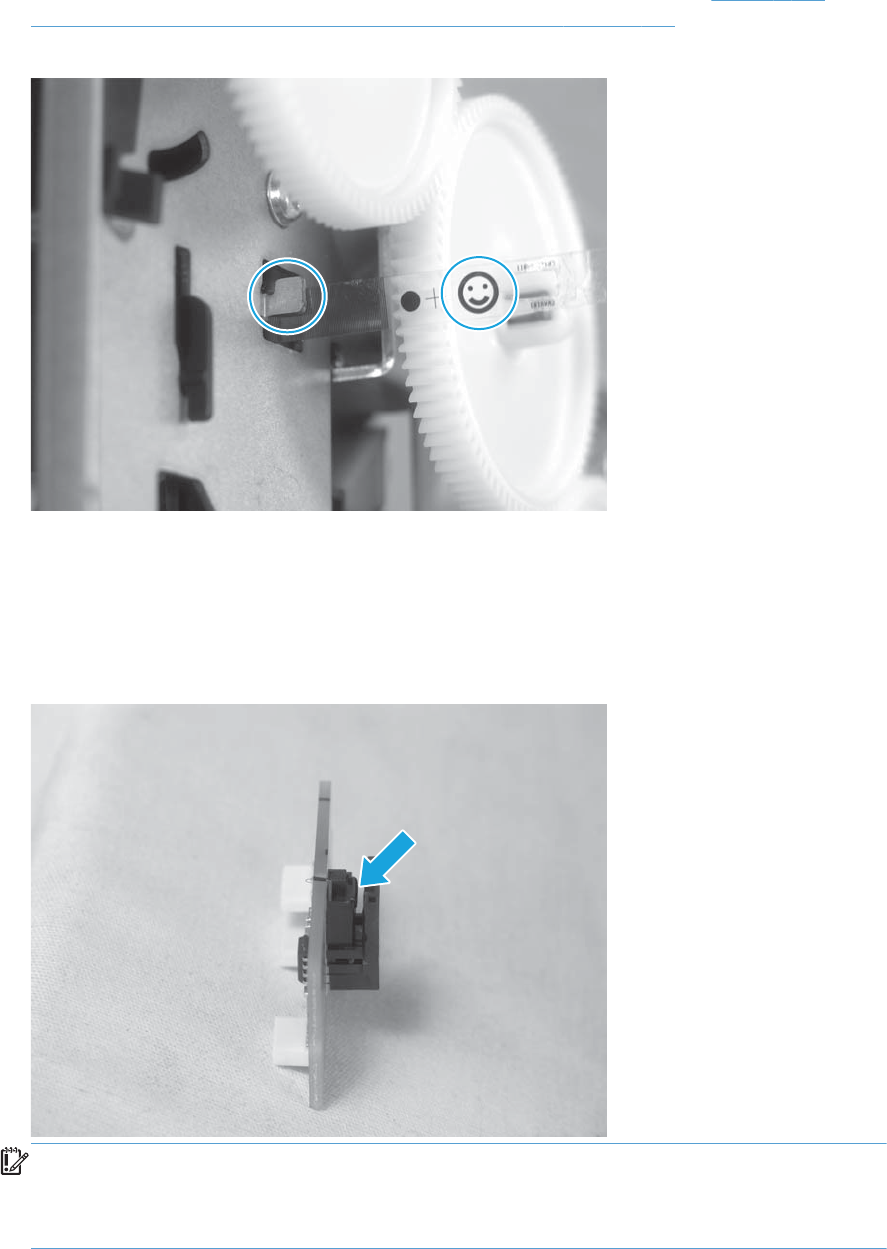
9. At the front of the product, tie the thread or floss passed through the product to the new encoder
strip. The encoder strip must me positioned with the smiley face as shown in Figure 1-180
Remove the sensor carriage PCA and encoder strip (7 of 8) on page 120.
Figure 1-180 Remove the sensor carriage PCA and encoder strip (7 of 8)
10. Carefully pull the encoder strip through the product, and then reattach the encoder strip on the
bracket at the rear of the product.
11. Install the new sensor carriage PCA. Ensure that the encoder strip threads through encoder strip
sensor on the back of the sensor carriage PCA.
Figure 1-181 Remove the sensor carriage PCA and encoder strip (8 of 8)
IMPORTANT: Threading the sensor carriage encoder strip through the product and through
the encoder strip sensor on the back of the sensor carriage PCA can be a difficult procedure. If
the sensor carriage encoder strip is not correctly positioned, then the front panel will display a
61000012 error when the product is turned on.
120 Chapter 1 Removal and replacement ENWW
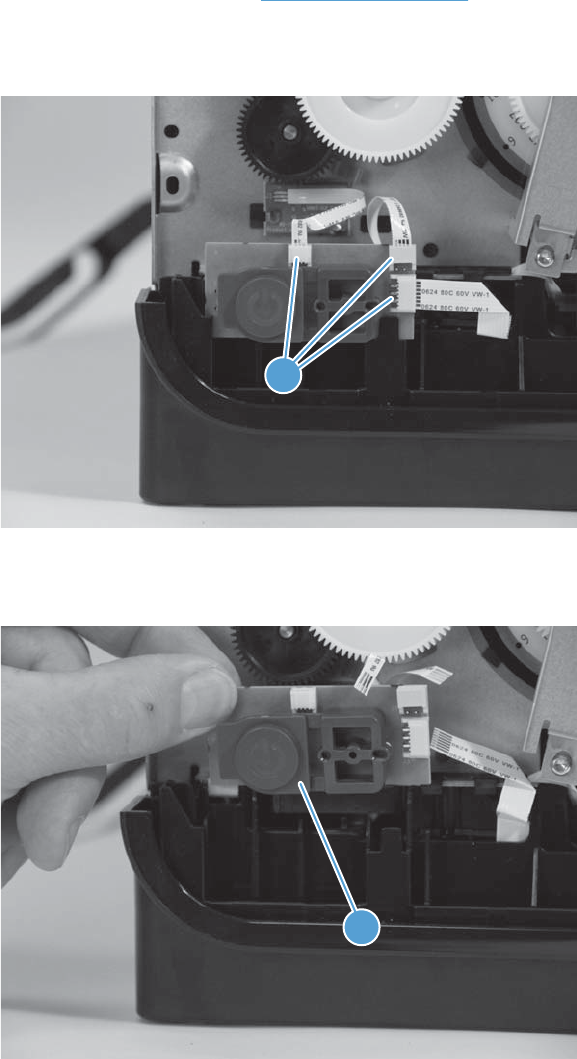
Power button PCA
The power button PCA is located in the product front cover.
1. Remove the front cover. See Front cover on page 35.
2. Disconnect three wire connectors (callout 1).
Figure 1-182 Remove the power button PCA (1 of 2)
1
3. Remove the assembly (callout 1).
Figure 1-183 Remove the power button PCA (2 of 2)
1
ENWW Removal and replacement procedures 121
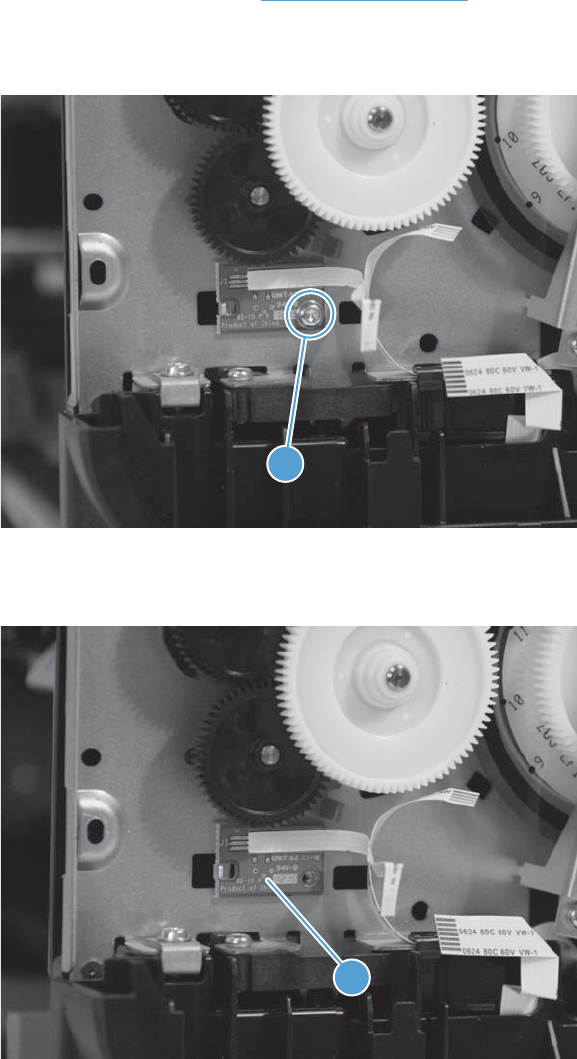
Duplex module sensor PCA
1. Remove the front cover. See Front cover on page 35.
2. Remove one screw (callout 1).
Figure 1-184 Remove the duplex module sensor PCA (1 of 2)
1
3. Remove the sensor PCA (callout 1).
Figure 1-185 Remove the duplex module sensor PCA (2 of 2)
1
122 Chapter 1 Removal and replacement ENWW
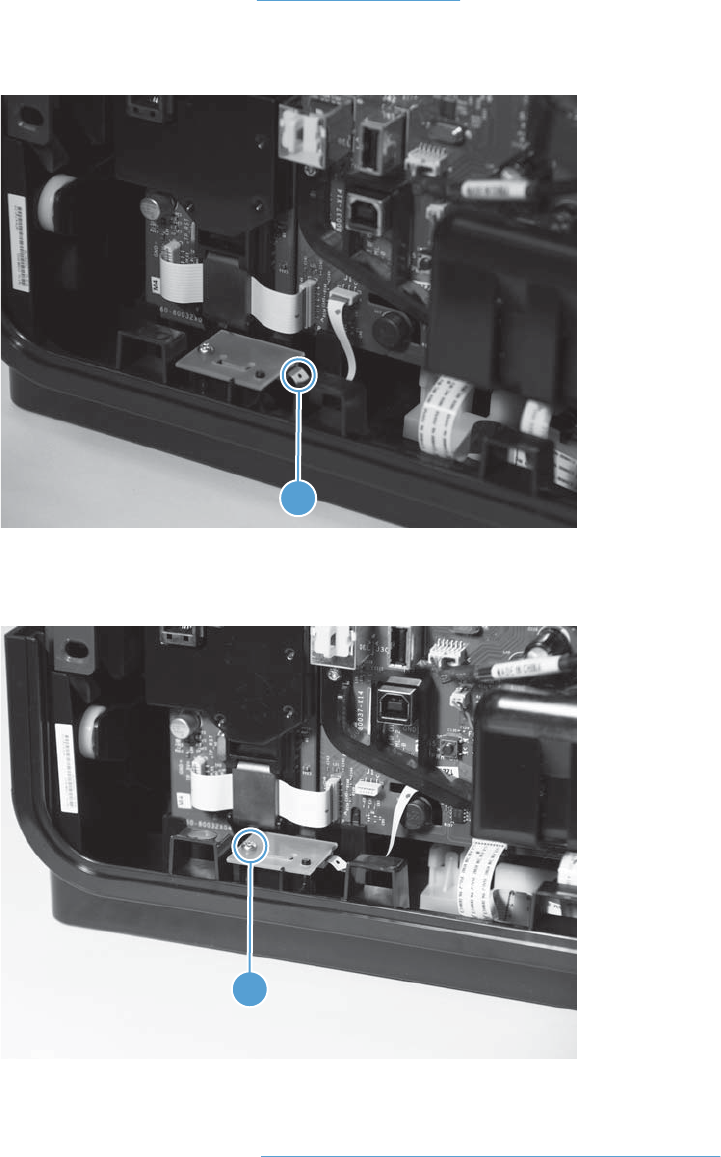
Temperature sensor
1. Remove the rear cover. See Rear cover on page 22.
2. Disconnect one cable (callout 1).
Figure 1-186 Remove the temperature sensor (1 of 2)
1
3. Remove one screw (callout 1), and then remove the sensor.
Figure 1-187 Remove the temperature sensor (2 of 2)
1
4. After reinstalling the temperature sensor, test for the correct operation: A correctly operating
temperature sensor is indicated by the results of a 12 tap test. Print a 12 tap test, and check for
the correct temperature. See 12 tap test results (REDI sensor values) on page 18.
ENWW Removal and replacement procedures 123
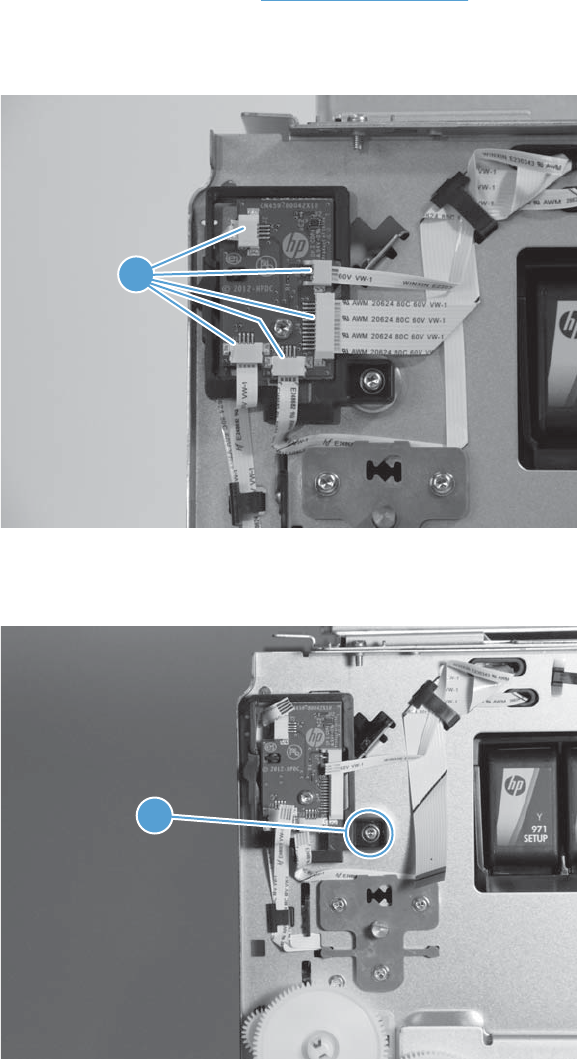
REDI distribution PCA
1. Remove the front cover. See Front cover on page 35.
2. Disconnect five wire connectors (callout 1).
Figure 1-188 Remove the REDI distribution PCA PCA (1 of 3)
1
3. Remove one screw (callout 1).
Figure 1-189 Remove the REDI distribution PCA PCA (2 of 3)
1
124 Chapter 1 Removal and replacement ENWW
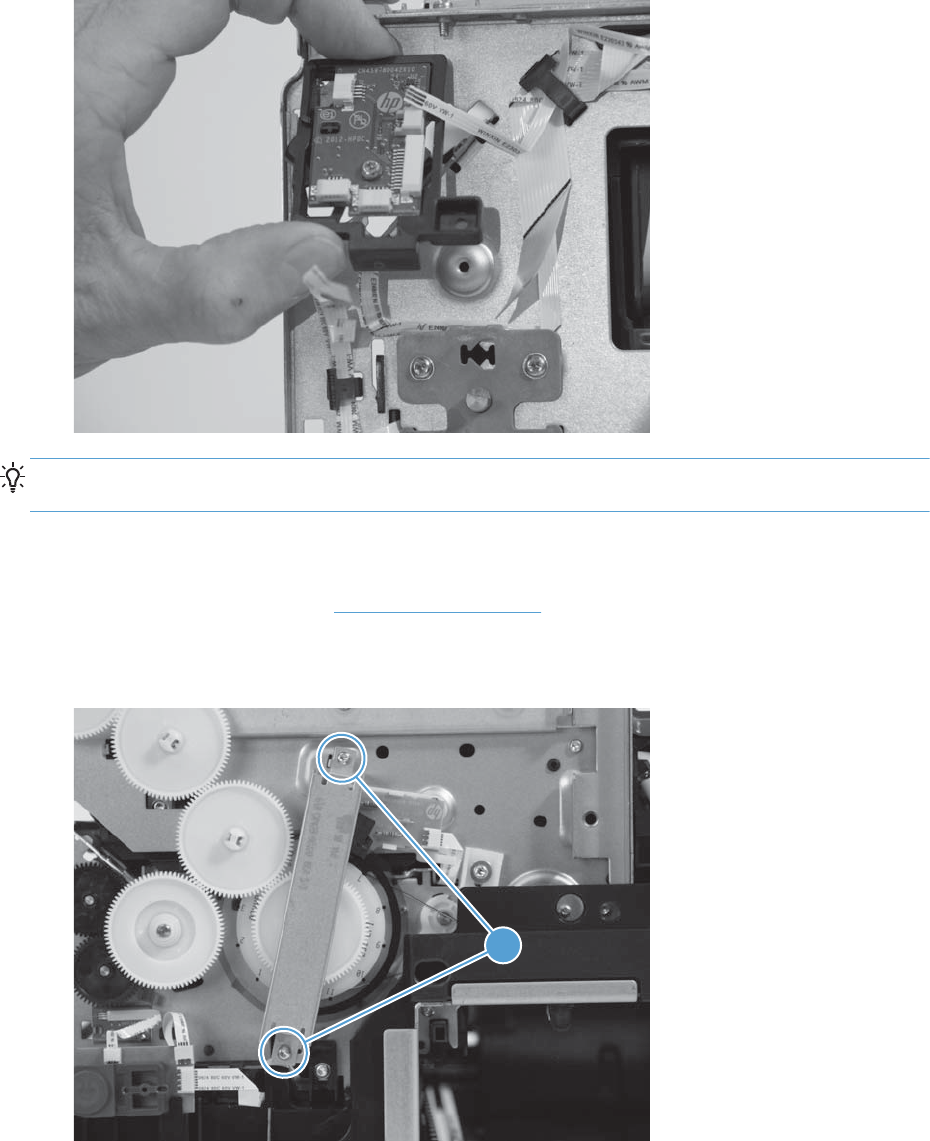
4. Remove the sensor PCA.
Figure 1-190 Remove the REDI distribution PCA PCA (3 of 3)
Reinstallation tip Ensure that the upper left flex cable does not poke through the front wall. It
should not be visible when looking at the wall from the left door.
Feed motor encoder sensor PCA
1. Remove the front cover. See Front cover on page 35.
2. Remove two screws (callout 1) from the guard bracket, and then remove the bracket.
Figure 1-191 Remove the feed motor encoder sensor PCA (1 of 4)
1
ENWW Removal and replacement procedures 125
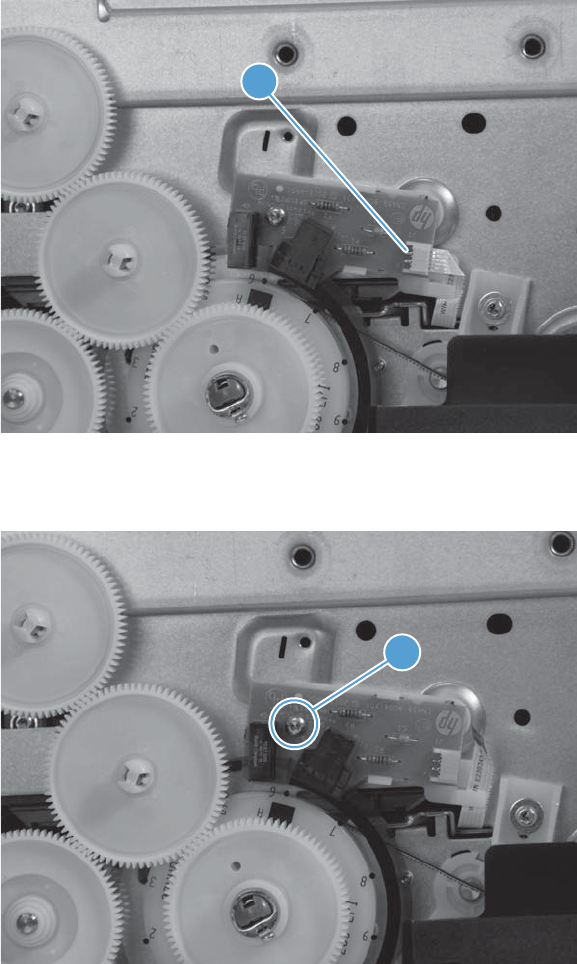
3. Disconnect the flex cable (callout 1).
Figure 1-192 Remove the feed motor encoder sensor PCA (2 of 4)
1
4. Remove one screw (callout 1).
Figure 1-193 Remove the feed motor encoder sensor PCA (3 of 4)
1
126 Chapter 1 Removal and replacement ENWW
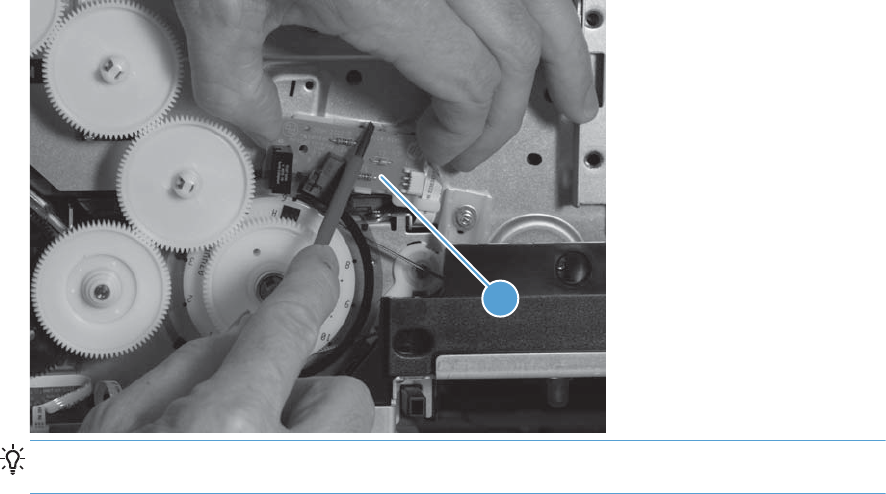
5. Unclip and remove the sensor PCA (callout 1).
Figure 1-194 Remove the feed motor encoder sensor PCA (4 of 4)
1
Reinstallation tip Make sure that the encoder disk is inserted into both sensors on the sensor
PCA.
ENWW Removal and replacement procedures 127
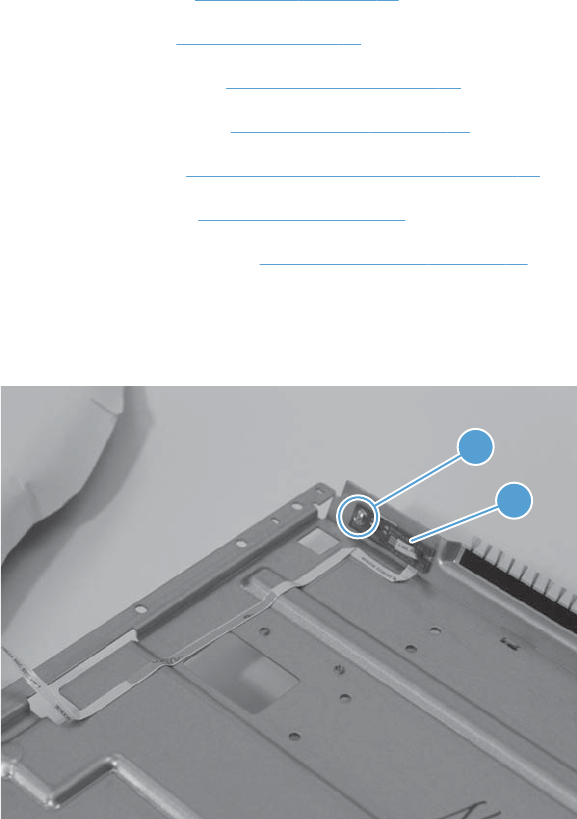
Eject flap opto PCA
1. Remove the following components:
●Rear cover. See Rear cover on page 22.
●Left door. See Left door on page 23.
●Left rear cover. See Left rear cover on page 26.
●Left front cover. See Left front cover on page 27.
●Top cover. See Top cover and control panel on page 29.
●Front cover. See Front cover on page 35.
●Top cap assembly. See Top cap assembly on page 33.
2. Remove one screw (callout 1) from the underneath of the top cap assembly, and then remove
the sensor PCA (callout 2).
Figure 1-195 Remove the eject flap opto PCA
1
2
128 Chapter 1 Removal and replacement ENWW
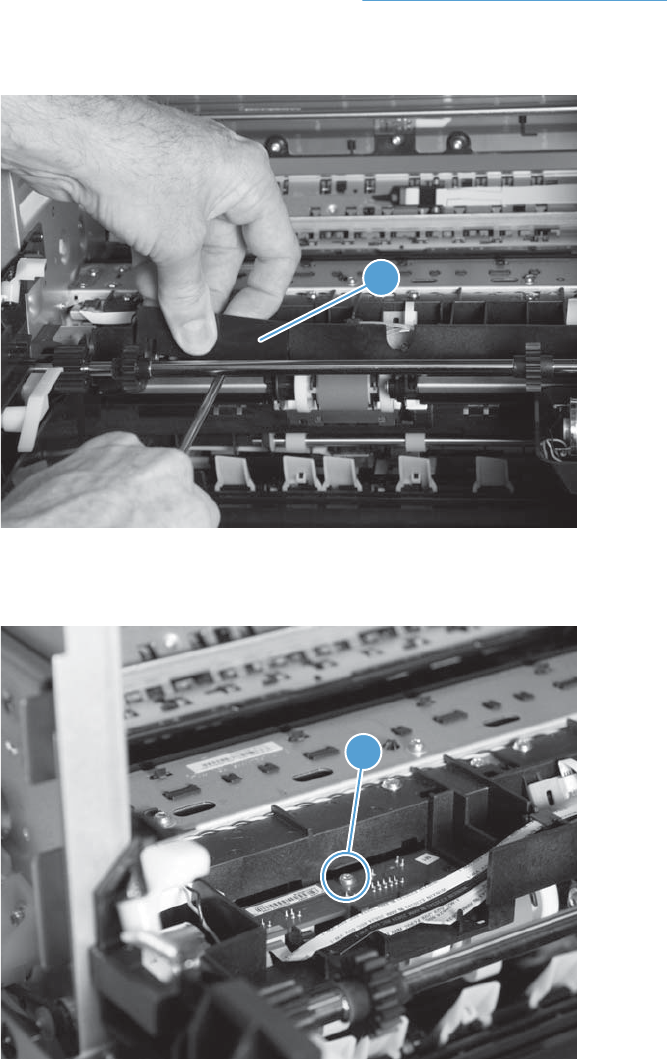
Printzone distribution PCA
1. Remove the service sled assembly. See Service sled assembly on page 63.
2. Use a screwdriver to remove the PCA cover (callout 1).
Figure 1-196 Remove the printzone distribution PCA (1 of 3)
1
3. Remove one screw (callout 1).
Figure 1-197 Remove the printzone distribution PCA (2 of 3)
1
ENWW Removal and replacement procedures 129
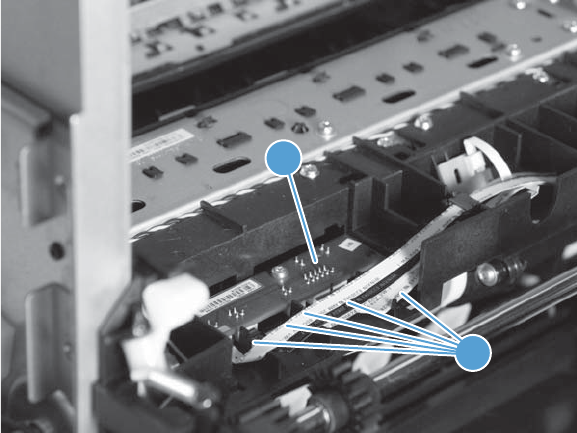
4. Disconnect five flex cables (callout 1), and then remove the PCA (callout 2).
Figure 1-198 Remove the printzone distribution PCA (3 of 3)
1
2
130 Chapter 1 Removal and replacement ENWW
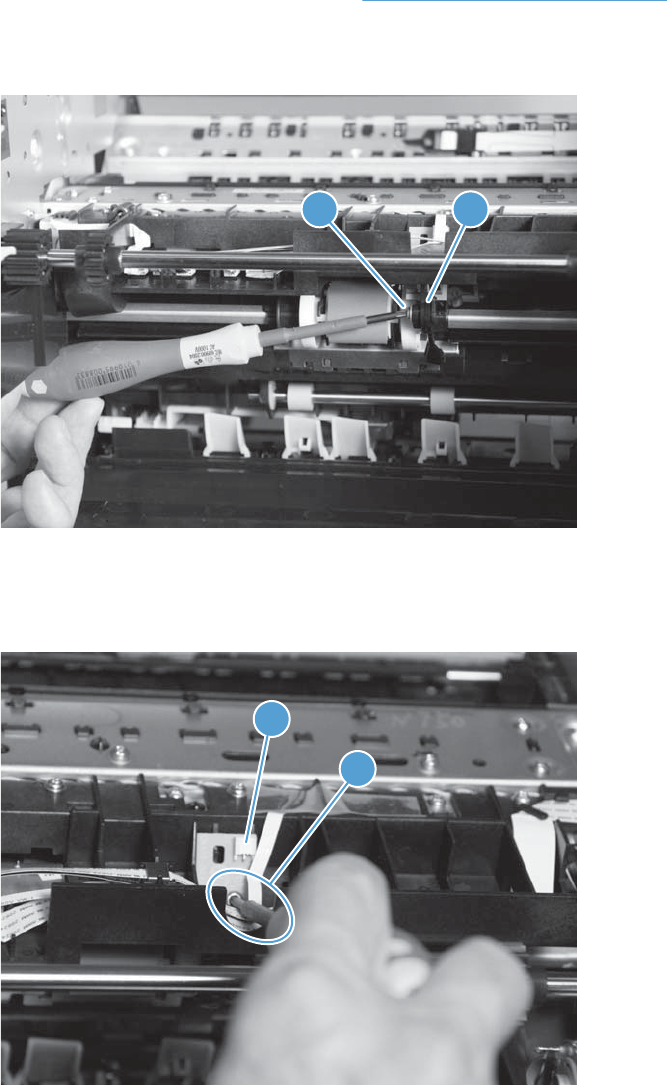
Media presence sensor PCA/flag
1. Remove the service sled assembly. See Service sled assembly on page 63.
2. Remove one screw (callout 1) from the sensor flag (callout 2), and then remove the flag.
Figure 1-199 Remove the media presence sensor PCA/flag (1 of 2)
1 2
3. Disconnect the flex cable connector (callout 1), remove one screw (callout 2), and then remove
the sensor PCA.
Figure 1-200 Remove the media presence sensor PCA/flag (2 of 2)
1
2
ENWW Removal and replacement procedures 131
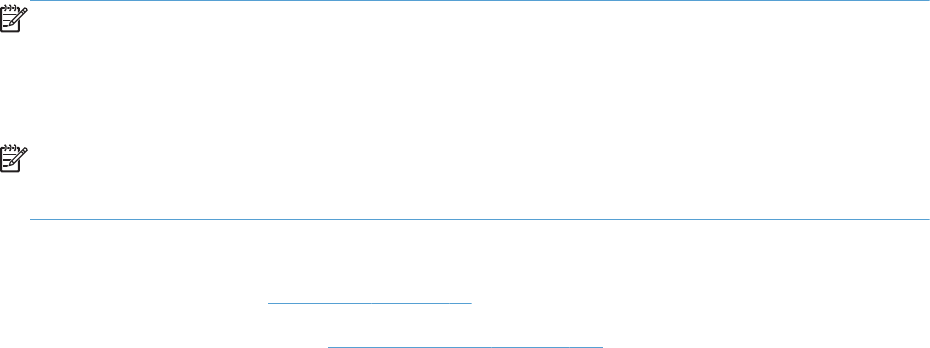
Main PCA
NOTE: If the product has printed more than 5,000 pages, replacement of the duplex module
assembly is recommended.
If the product has printed more than 30,000 pages, replacement of the service sled assembly is
recommended. This only applies if the main PCA is being replaced.
NOTE: The replacement main PCA should already have the required revision of firmware –
1336MR or later. Earlier versions of firmware do not support the required calibrations. If the
replacement main PCA has older firmware, contact HP support.
1. Remove the following components:
●Rear cover. See Rear cover on page 22.
●PCA safety shield. See PCA safety shield on page 116.
132 Chapter 1 Removal and replacement ENWW
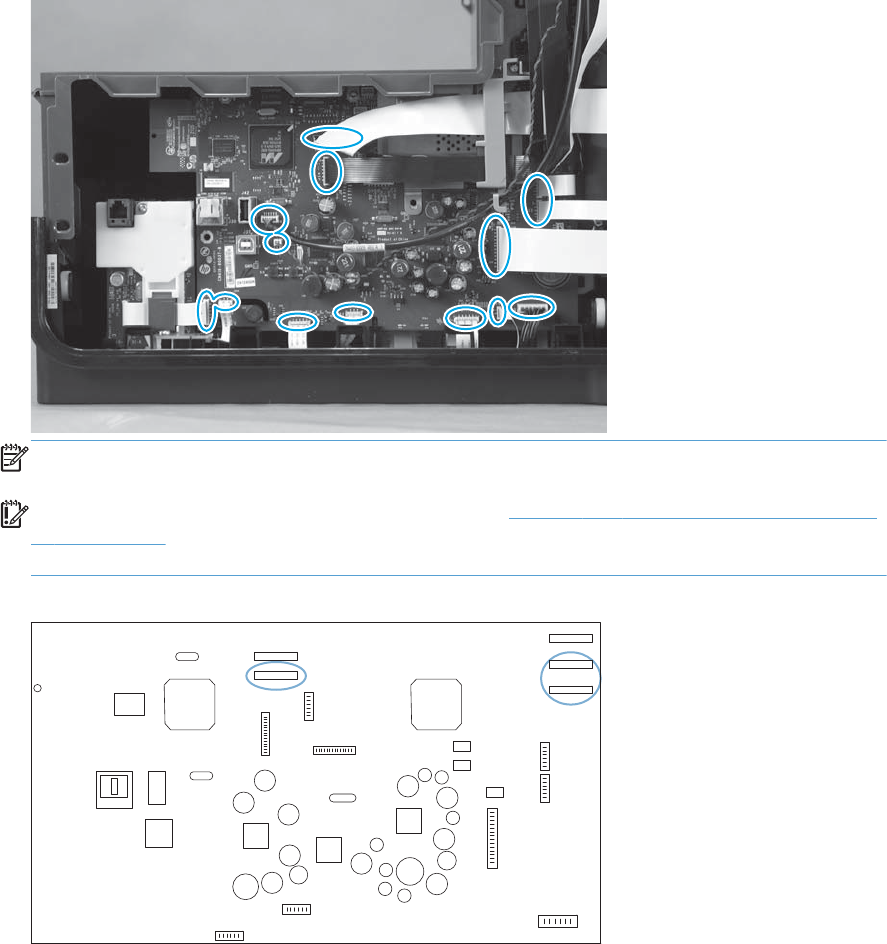
2. Disconnect all cables from the PCA.
Figure 1-201 Remove the main PCA (1 of 8)
NOTE: Additional clearance can be obtained by removing the aerosol fan assembly.
IMPORTANT: The main PCA sockets highlighted in Figure 1-202 Remove the main PCA (2 of
8) on page 133 are ZIF sockets. Take care to not break the latches on these ZIF sockets when
removing or installing the FFCs in these sockets.
Figure 1-202 Remove the main PCA (2 of 8)
ENWW Removal and replacement procedures 133
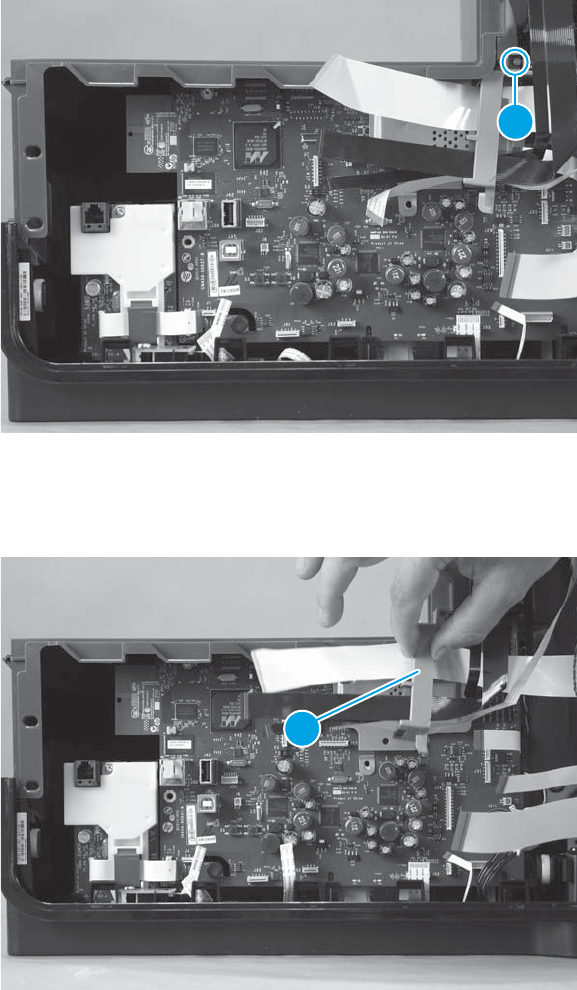
3. Remove one screw (callout 1) from behind the three print bar cables.
Figure 1-203 Remove the main PCA (3 of 8)
1
4. Lift the wire harness (callout 1) away from the PCA. The printbar flex cables can remain in the
wire harness.
Figure 1-204 Remove the main PCA (4 of 8)
1
134 Chapter 1 Removal and replacement ENWW
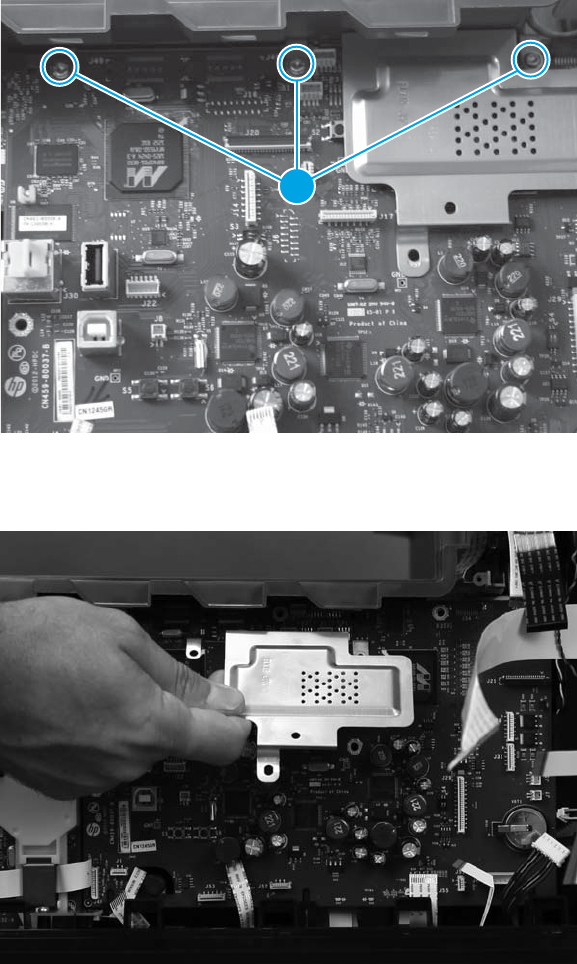
5. Remove three screws (callout 1) from the PCA.
Figure 1-205 Remove the main PCA (5 of 8)
1
6. Remove the EMI shield.
Figure 1-206 Remove the main PCA (6 of 8)
ENWW Removal and replacement procedures 135
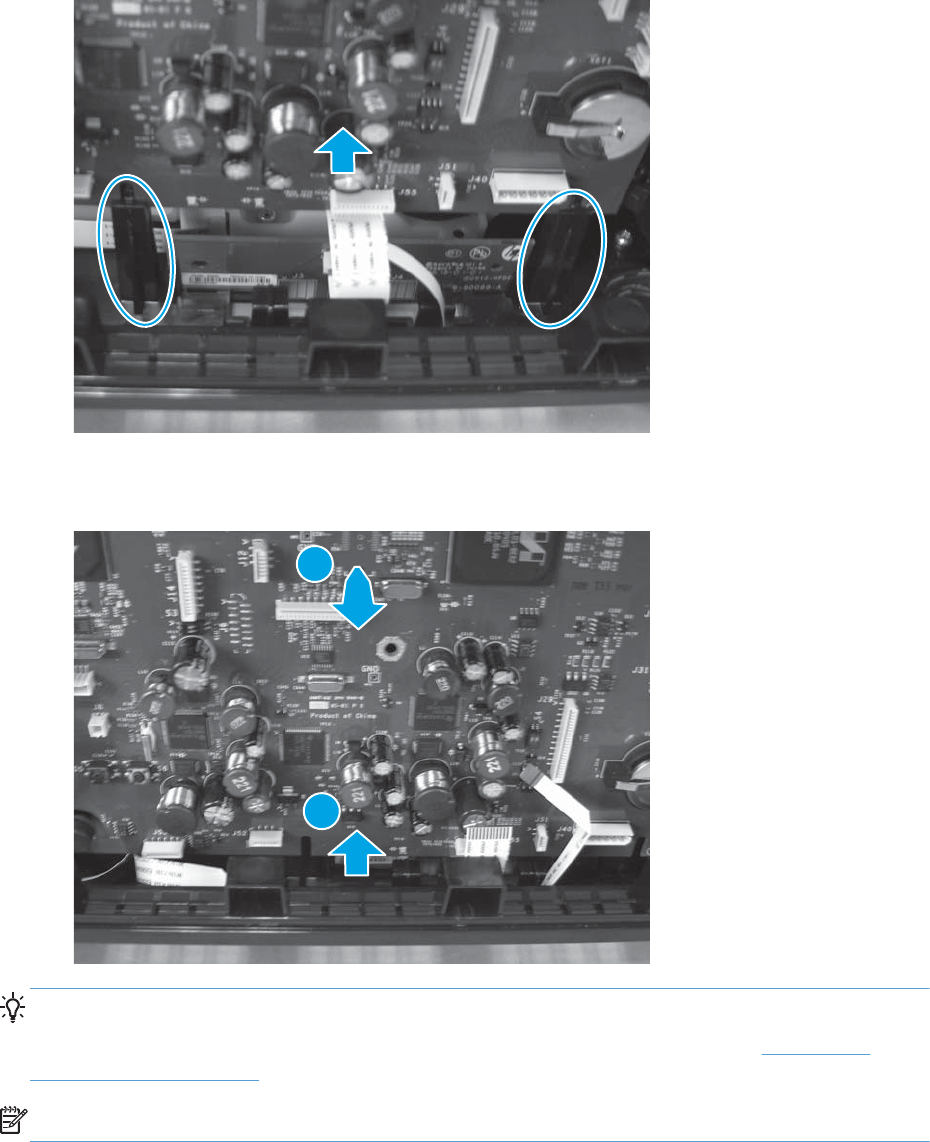
7. Lift the PCA up slightly to remove it from the mounting posts, and then lower it into the product.
Figure 1-207 Remove the main PCA (7 of 8)
8. Rotate the top of the PCA (callout 1) outward, and the lift the PCA up (callout 2) to remove.
Figure 1-208 Remove the main PCA (8 of 8)
2
1
Reinstallation tip Fit the bottom of the PCA onto the mounting posts in the product frame.
When reinstalling the main PCA, ensure the service sled is installed correctly. See Service sled
transmission on page 114.
NOTE: After replacing the main PCA, perform the calibration procedure.
136 Chapter 1 Removal and replacement ENWW
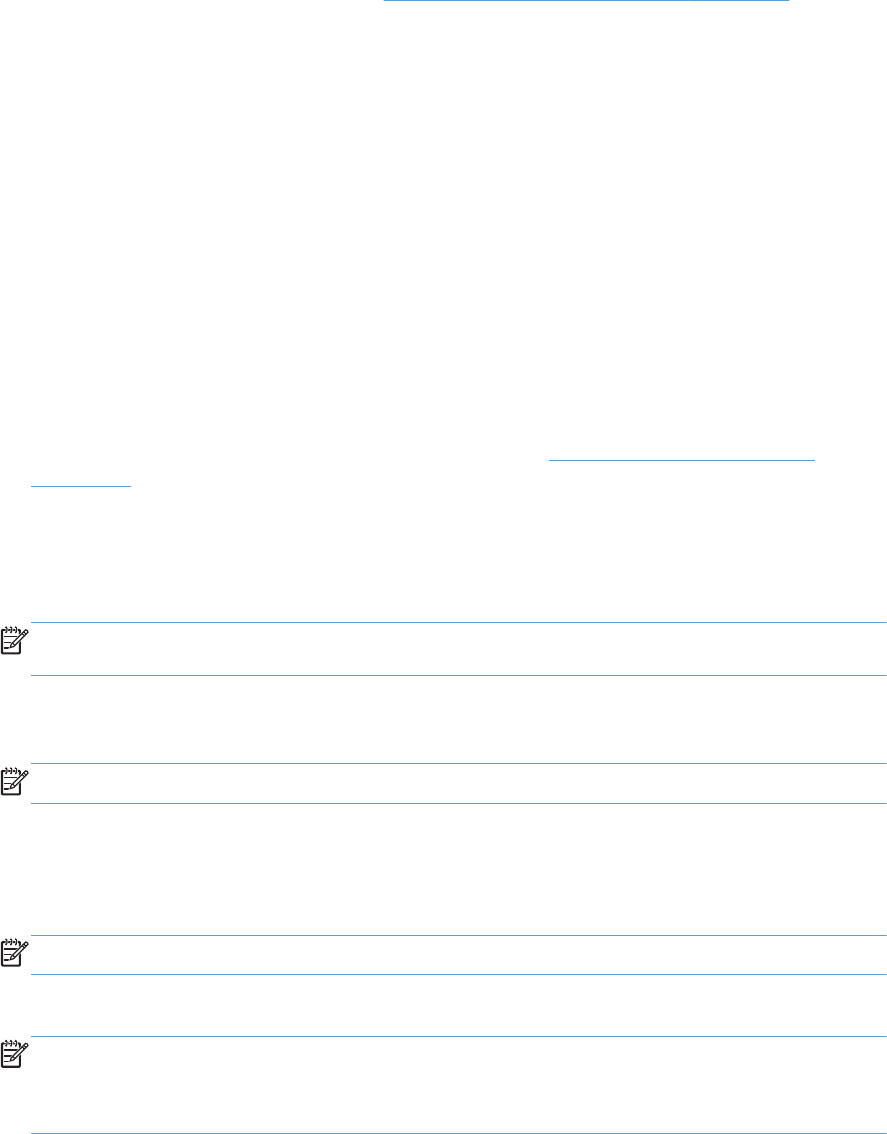
Main PCA calibration procedure
Test the main PCA installation
1. Place the product into Audit mode. See Place the product into Audit mode on page 15 for
information on placing the product into Audit mode.
2. Press the power button to enter Audit (on) mode.
●Temporarily install a set of trade supplies or use the existing customer supplies. Host
supplies will be rejected in MFG (on) mode.
3. Select the Country and the Language, and then enter the localization information.
4. Verify the main PCA functionality:
a. Cover the IDS door sensor with a magnet.
b. Print a verification page.
c. Press the power button to turn the product off.
Calibrate the main PCA
1. Turn the product on and enter the Engineering menu. See Access the Engineering menu
on page 14 for information on accessing the Engineering menu.
2. Select Service, select System Configuration, and then touch the OK button.
3. Scroll to Enter Serial Number. Use the up and down arrows on the control panel to enter the
serial number
NOTE: The serial number only contains 10 digits. Any digits entered after the tenth are
ignored.
4. Scroll to Enter Ethernet MAC address, and then touch the OK button. Enter the Ethernet MAC
address using the up and down arrows on the control panel, and then touch the OK button.
NOTE: The Ethernet MAC address is located on the back panel.
5. For DW models only: Scroll to Enter wireless MAC address and then touch the OK button.
6. Enter the wireless MAC address using the up and down arrows on the control panel, and then
touch the OK button.
NOTE: The wireless MAC address is located on the back panel.
7. Scroll to Paper Sensor Calibration, and then touch the OK button.
NOTE: HP Colorlok paper must be used for the Paper Sensor Calibration.
The paper sensor calibrations require one sheet of blank paper for each calibration. The same
sheet of paper can be reused if it is undamaged.
8. Select Calibrate Main tray. The tray will eject one blank page.
ENWW Removal and replacement procedures 137
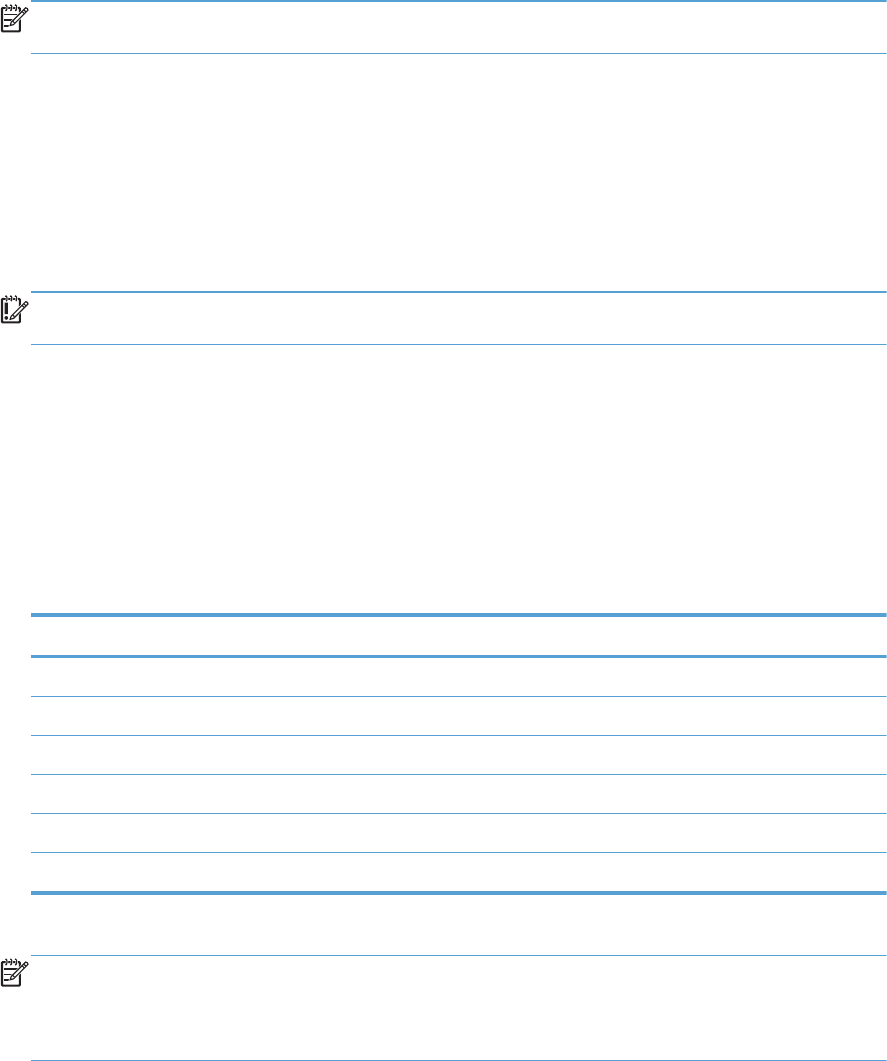
9. Select Calibrate MP tray. The tray will eject one blank page.
10. MFP models only: Scroll to Enter scanner barcode and then touch the OK button.
11. Enter the scanner calibration bar code, and then touch the OK button.
NOTE: The scanner calibration bar code is located underneath the main scan glass on the left
side of the glass.
12. Touch the Cancel button to return to the Engineering menu.
13. Select the Manufacturing menu.
14. Scroll to the Special Tests menu, and then touch the OK button.
15. Scroll to TouchScreen Calibration, and then touch the OK button.
16. Calibrate the touch screen.
IMPORTANT: Use a stylus or other rounded object to complete the interactive screen
calibration in order to prevent scratching or damaging the screen.
17. Touch the Cancel button to return to the Engineering menu.
18. Select the Underware menu.
19. Scroll to the System menu, and then touch the OK button.
20. Scroll to Set Derivative, and then touch the OK button.
21. Set the derivative for the country/region. Select from the following choices:
Table 1-3 Country/region derivatives
Code name Product Number Country/region
LEMANS_AMERICAS X476dn, X476dw, X576dw North America
LEMANS_AP X476dn, X476dw, X576dw Asia Pacific
LEMANS_AP_TAIWAN X476dn, X476dw, X576dw Taiwan
LEMANS_EMEA X476dn, X476dw, X576dw Europe
LEMANS_LA X476dn, X476dw, X576dw Latin America
LEMANS_JAPAN X476dn, X476dw, X576dw Japan
22. Enter the language and country/region information.
NOTE: The localization information is similar to the information entered after turning the
product on in Audit Mode. However, the derivative has additional country/region specific
settings. This will be the last time you will be prompted to enter language and countryregion
information in this process.
23. Turn the product off, and then unplug it.
24. Finish assembling the case parts.
138 Chapter 1 Removal and replacement ENWW
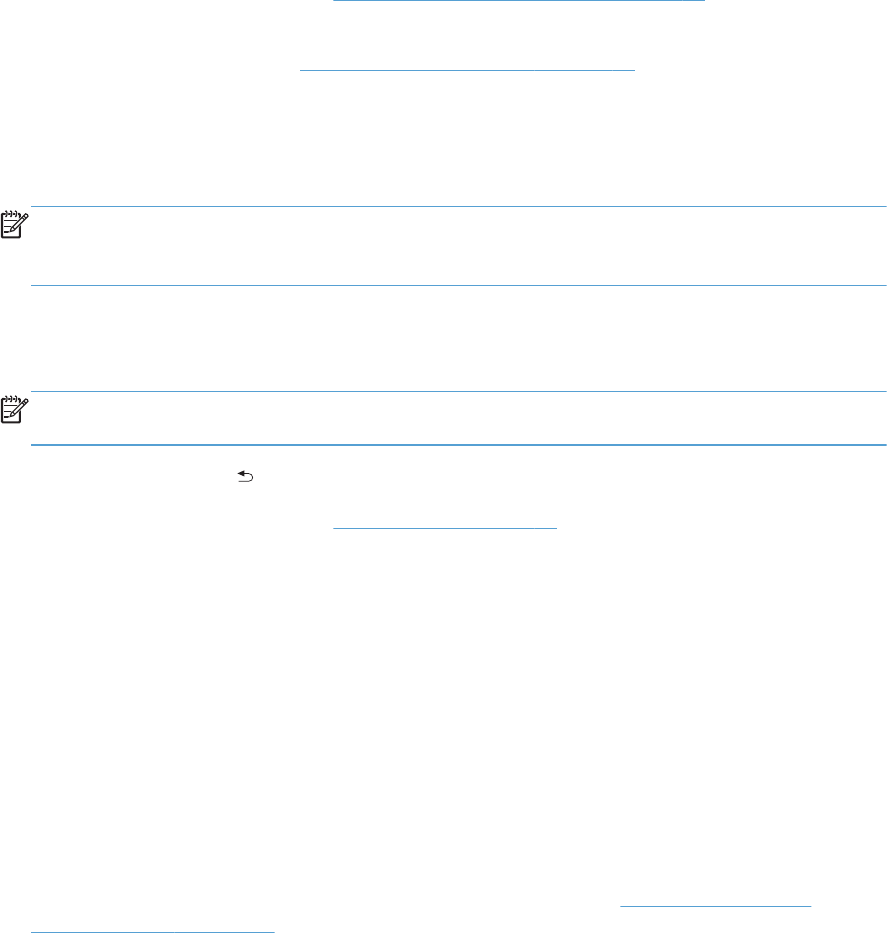
25. Turn the product on to User Mode.
26. Open the Engineering menu. See Access the Engineering menu on page 14 for information on
accessing the Engineering menu.
27. Select the Service menu. See Access the Support Menu on page 14 for information on
accessing the Service menu.
28. Scroll to System Configuration, and then touch the OK button.
29. Scroll to Trigger All Calibrations, and then touch the OK button.
NOTE: The product automatically restarts and begins the calibrations. The calibrations will
take approximately 20 to 25 minutes and a total of 9 pages will print. When the calibrations are
complete, the control panel will return to the Home screen.
30. From the Ready screen, touch the left arrow, and then select Setup.
31. Scroll to and touch Print Reports, and then select Print Quality Report.
NOTE: If there are any discrepancies in the Print Quality Report, consult the Troubleshooting
Manual for recovery methods.
32. Touch the Back button twice to return to the Ready screen.
33. Open the Engineering menu. See Menu access on page 14 for information on accessing the
Engineering menu.
34. Select the Manufacturing menu.
35. Scroll to the Reports menu, and then touch the OK button.
36. Run the following tap tests:
●10 tap
●12 tap
●61 tap
●909 tap
For more information on running and verifying tap test results, see Perform tap tests and
interpret results on page 16.
37. Return to the Ready screen, and then complete the customer configurations, including network
settings, preferred paper size and trays, and so forth.
ENWW Removal and replacement procedures 139
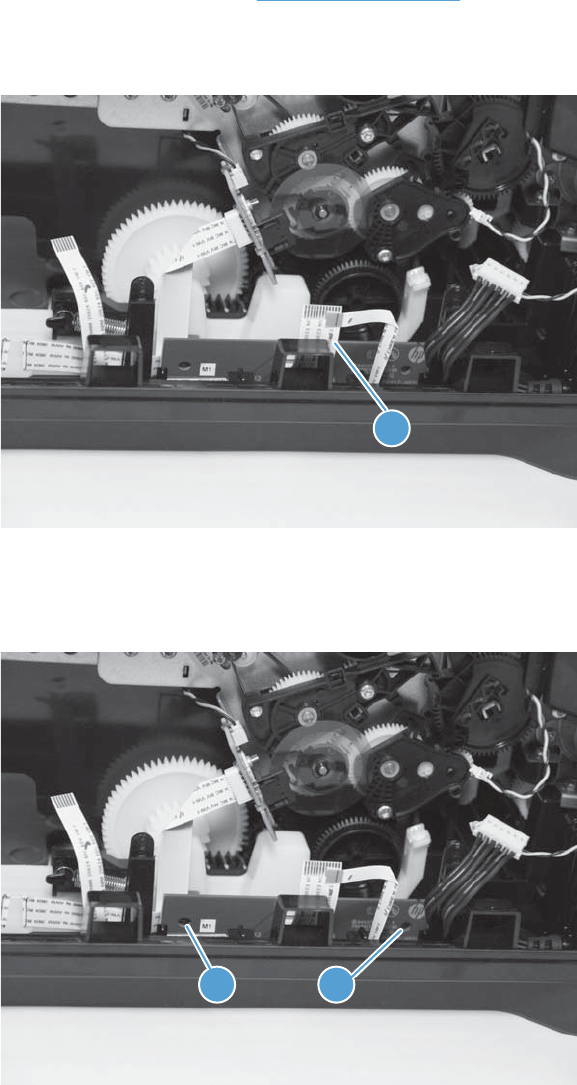
Tray 3 interconnect PCA
1. Remove the rear cover. See Rear cover on page 22.
2. Remove the FFC (callout 1) from the tray 3 interconnect PCA.
Figure 1-209 Remove the Tray 3 interconnect PCA (1 of 2)
1
3. Use a small screwdriver to release the tab on the right side of the PCA (callout 1), and lift the
PCA slightly. Release the tab on the left side of the PCA (callout 2), and then remove the PCA.
Figure 1-210 Remove the Tray 3 interconnect PCA (2 of 2)
12
140 Chapter 1 Removal and replacement ENWW
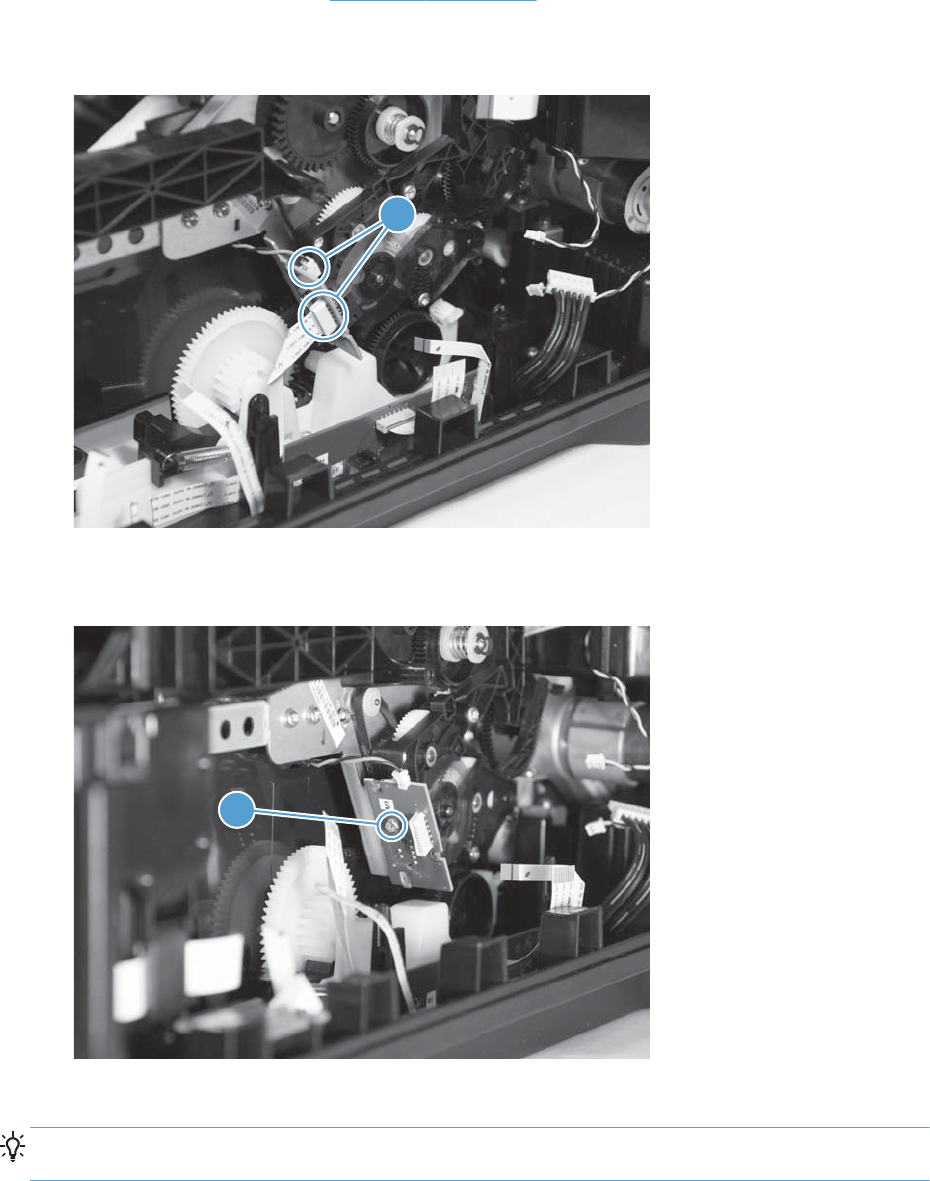
Pick encoder distribution PCA
1. Remove the main PCA. See Main PCA on page 132.
2. Disconnect two cables (callout 1).
Figure 1-211 Remove the pick encoder distribution PCA (1 of 2)
1
3. Remove one screw (callout 1), which requires the T10 Torx driver with the 25 mm (1 in) shaft.
Figure 1-212 Remove the pick encoder distribution PCA (2 of 2)
1
4. Remove the PCA.
Reinstallation tip Make sure that the encoder disk is seated correctly in the sensor when
reinstalling the PCA.
ENWW Removal and replacement procedures 141
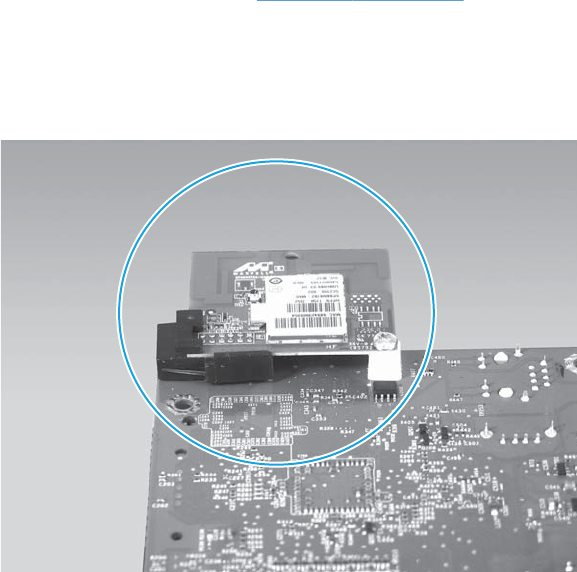
Wireless PCA
1. Remove the main PCA. See Main PCA on page 132.
2. Remove the screw and retention holder that fastens the wireless PCA to the main PCA
3. Remove the wireless PCA connector by lifting the wireless PCA vertically from the main PCA.
Figure 1-213 Remove the wireless PCA.
142 Chapter 1 Removal and replacement ENWW
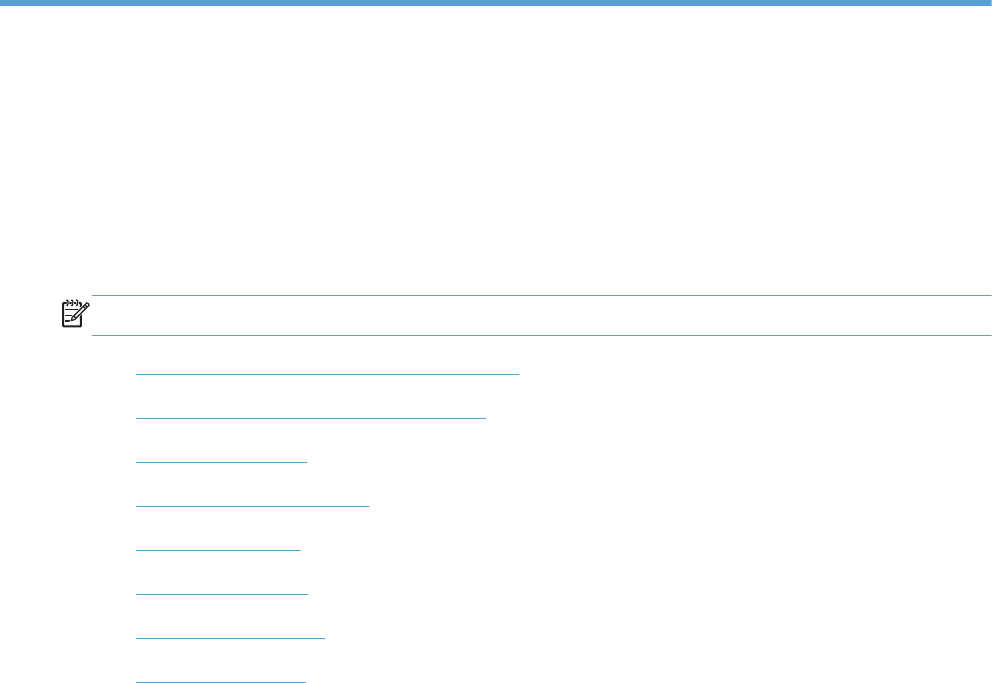
2 Parts and diagrams
NOTE: In this chapter, part numbers are listed only for available replaceable parts.
●Order parts by authorized service providers
●How to use the parts lists and diagrams
●Assembly locations
●Covers, panels, and doors
●Scanner assembly
●Internal assemblies
●Alphabetical parts list
●Numerical parts list
ENWW 143
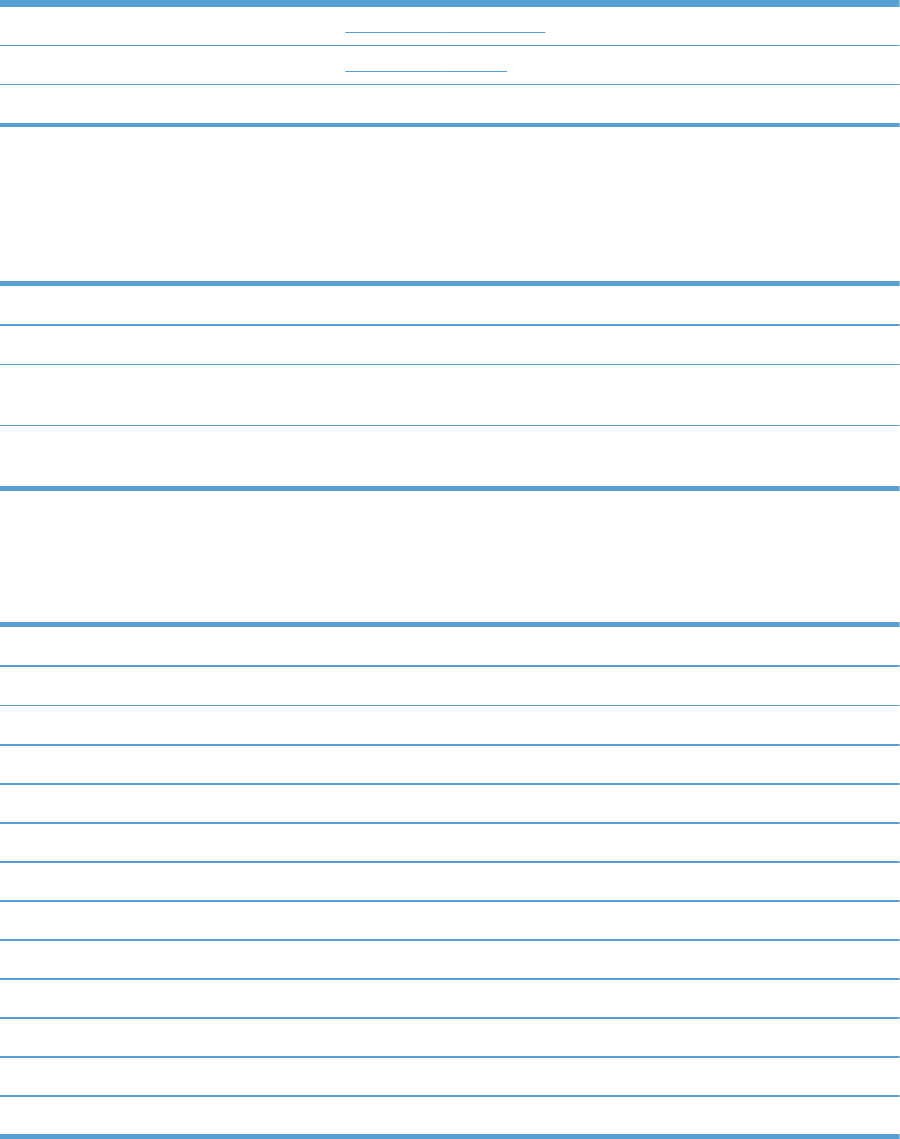
Order parts by authorized service providers
Order replacement parts
Table 2-1 Order parts, accessories, and supplies
Order supplies and paper www.hp.com//go/suresupply.
Order genuine HP parts or accessories www.hp.com/buy/parts
Order through service or support providers Contact an HP-authorized service or support provider.
Related documentation and software
Table 2-2 Related documentation and software
Item Description Part number
HP Officejet Pro X476 and X576 Series Printers User Guide Product user guide CE863-90907
HP Officejet Pro X476 and X576 Series Printers Repair
Manual
English repair manual (this
manual)
CN598-90007
HP Officejet Pro X476 and X576 Series Printers
Troubleshooting Manual
English troubleshooting
manual
CN598-90006
Supplies part numbers
Table 2-3 Ink cartridge supplies
Selectability Size Color Type Part Number
970 32 mm Black Host D8J18-30001
971 A Cyan Host CN622-30002
971 A Magenta Host CN623-30002
971 A Yellow Host CN624-30002
970 A Black Trade CN621-30001
971 A Cyan Trade CN622-30001
971 A Magenta Trade CN623-30001
971 A Yellow Trade CN624-30001
970XL XL Black Trade CN625-30001
971XL XL Cyan Trade CN626-30001
971XL XL Magenta Trade CN627-30001
971XL XL Yellow Trade CN628-30001
144 Chapter 2 Parts and diagrams ENWW
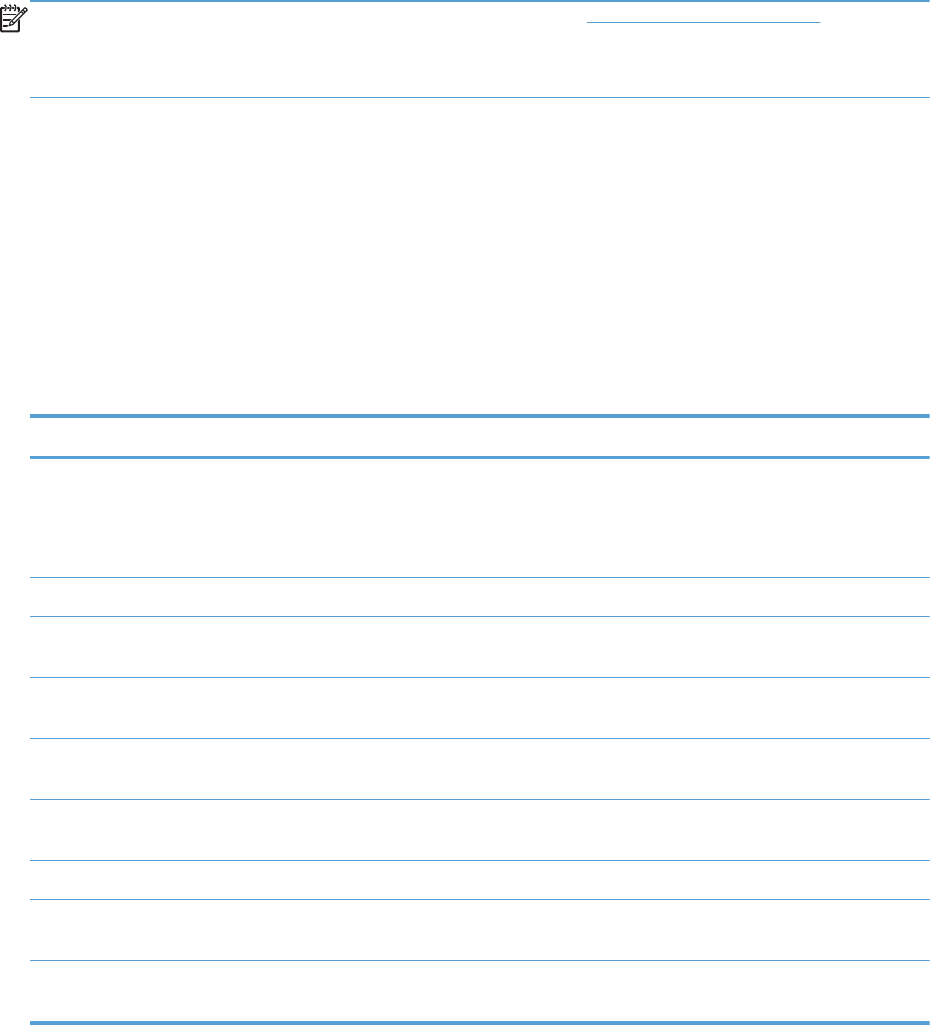
NOTE: For information about the yield for the cartridges, see www.hp.com/go/pageyield. Actual
yield depends on specific use.
Some ink cartridges may not be available in all countries/regions.
Customer self-repair parts
The following customer self-repair parts are available for the product.
Each kit includes parts and installation instructions. The customer self repair (CSR) level indicates the
expected difficulty the customer will experience when replacing this part:
●A: Easy
●B: Difficult
Table 2-4 Customer self-repair parts
Item Description CSR level Part number
Document feeder
assembly
●Document feeder assembly
●Document feeder foam pad
●Document feeder replacement instructions
B CN598-67008
Duplex assembly Duplex module A CN598-67004
Output bin
assembly
Output bin A CN598-67007
Main tray
assembly
Main tray A CN598-67005
Accessory paper
tray (Tray 3)
500-sheet paper feeder (optional Tray 3) A CN595-65001
Left door
assembly
Left door B CN598-67001
Left door strap Left door strap B CN598-67002
Left door rear
strap
Left door rear strap B CN598-67003
Eject flap
assembly
Eject flap B CN598-67006
ENWW Order parts by authorized service providers 145
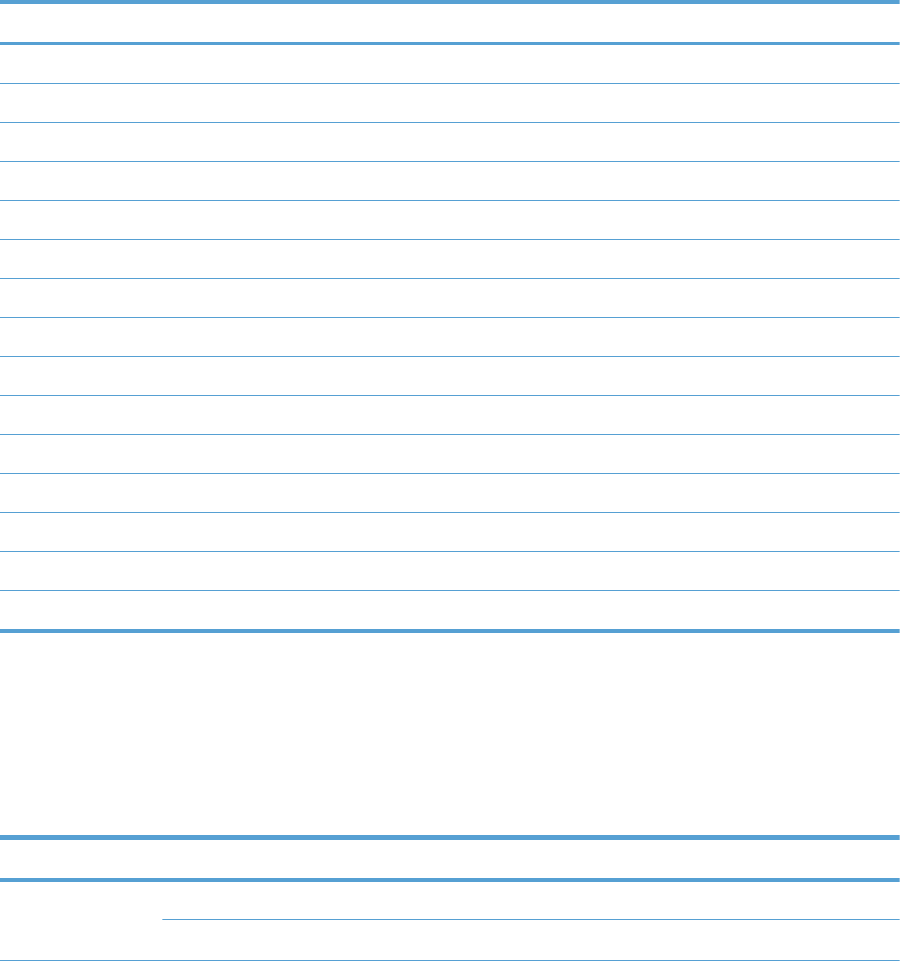
Cables and power cords
The following cables and power cords are available for the product.
Table 2-5 Cables and power cords
Part number Description
8121-0868 USB cable, A-to-B, 1.8 m (6.0 ft) long
8121-1186 USB cable, 1.8m (6.0 ft) long, unbagged
8120-8905 Ethernet cable assembly (black), Cat-5e, 3 m (9.8 ft) long
8120-6313 Power cord (black), 2-wire, 1.8 m (6.0 ft) long—US, Canada, Mexico
8121-0514 Power cord (black), 2-wire, 1.8 m (6.0 ft) long—Chile
8120-8373 Power cord (black), 2-wire, 1.8 m (6.0 ft) long—China
8121-0870 Power cord (black), 2-wire, 1.8 m (6.0 ft) long—Australia, NZ
8120-8699 Power cord (black), 2-wire, 1.8 m (6.0 ft) long—UK, HK, Singapore, Middle East
8121-0664 Power cord (black), 2-wire, 1.8 m (6.0 ft) long—Thailand
8120-6314 Power cord (black), 2-wire, 1.8 m (6.0 ft) long—Europe, Indonesia, Vietnam, Middle East
8120-8441 Power cord (black), 2-wire, 1.8 m (6.0 ft) long—Korea
8120-8367 Power cord (black), 2-wire, 1.8 m (6.0 ft) long—Argentina
8121-0963 Power cord (black), 2-wire, 1.8 m (6.0 ft) long—Taiwan
8121-1081 Power cord (black), 2-wire, 1.8 m (6.0 ft) long—Brazil
8121-1168 Power cord (black), 2-wire, 1.8 m (6.0 ft) long— India (6A-2wire)
Service part number and retail SKU cross-references
The following table lists the service part numbers and corresponding retail SKU numbers for X476
and X576 series products.
Table 2-6 Service part number and retail SKU cross-references
Product Service part number Retail SKU number Country/region
X476dn CN460-69001 CN460A#B1H North America only
CN460-69003 CN460A#201 U.S. government only
146 Chapter 2 Parts and diagrams ENWW
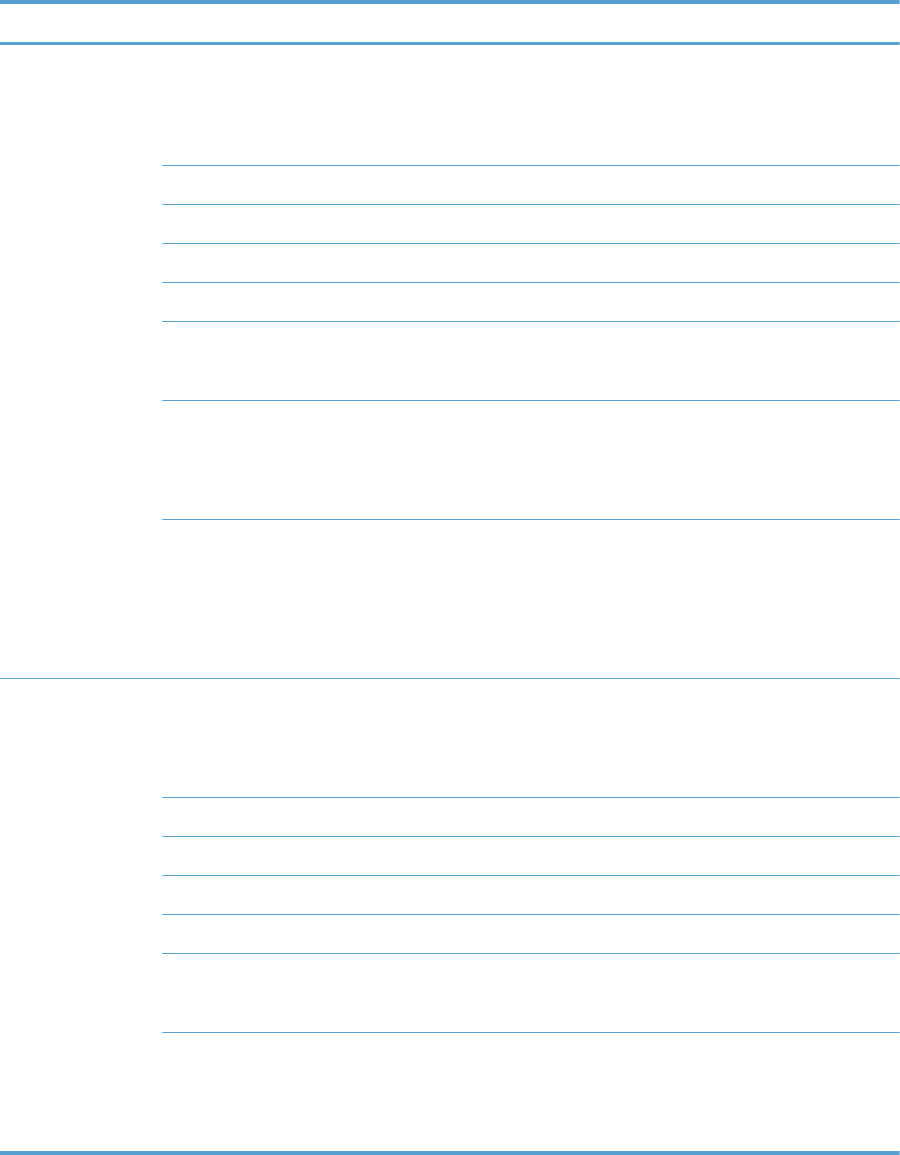
Table 2-6 Service part number and retail SKU cross-references (continued)
Product Service part number Retail SKU number Country/region
X476dw CN461-69003 CN461A#A80
CN461A#ACQ
CN461A#BHG
Europe, the Middle East, and Africa
CN461-69009 CN461A#ABT Israel
CN461-69010 CN461A#A80 Turkey
CN461-69001 CN461A#B1H North America only
CN461-69004 CN461A#AB0 Taiwan only
CN461-69005 CN461A#AB2
CN461A#ACJ
India and China
CN461-69006 CN461A#AB1
CN461A#BBU
CN461A#BGM
Rest of Asia Pacific
CN461-69002 CN461A#AC4
CN461A#AC8
CN461A#AKH
CN461A#AKY
Latin America
X576dw CN598-69002 CN598A#A80
CN598A#ACQ
CN598A#BHG
Europe, the Middle East, and Africa
CN598-69008 CN598A#ABT Israel
CN598-69009 CN598A#A80 Turkey
CN598-69001 CN598A#B1H North America only
CN598-69003 CN598A#AB0 Taiwan only
CN598-69004 CN598A#AB2
CN598A#ACJ
India and China
CN598-69005 CN598A#AB1
CN598A#BBU
CN598A#BGM
Rest of Asia Pacific
ENWW Order parts by authorized service providers 147

How to use the parts lists and diagrams
The figures in this chapter show the major subassemblies in the product and their component parts. A
parts list table follows each exploded view assembly diagram. Each table lists the item number, the
associated part number, and the description of each part. If a part is not listed in the table, then it is
not a field replacement unit (FRU).
CAUTION: Be sure to order the correct part. When looking for part numbers for electrical
components, pay careful attention to the voltage that is listed in the description column. Doing so will
ensure that the part number selected is for the correct product model.
NOTE: In this manual, the abbreviation “PCA” stands for “printed circuit-board assembly.”
Components described as a PCA might consist of a single circuit board or a circuit board plus other
parts, such as cables and sensors.
148 Chapter 2 Parts and diagrams ENWW
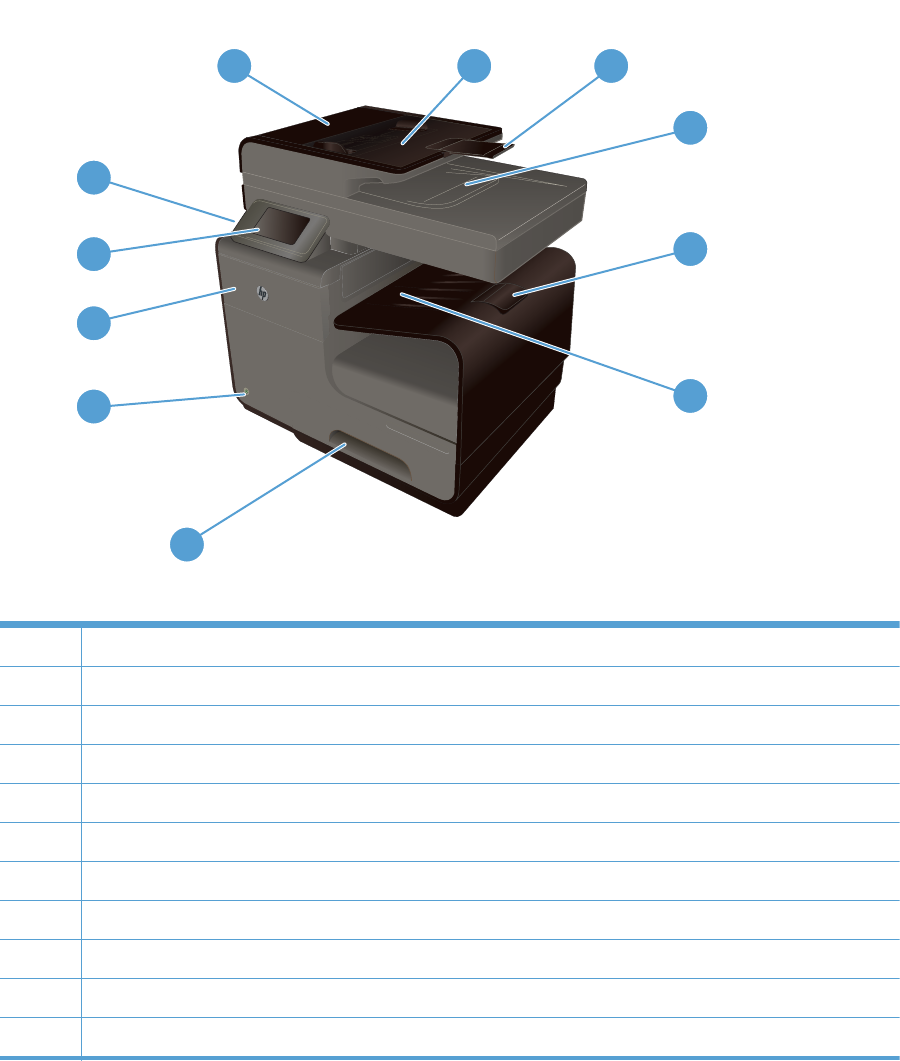
Assembly locations
Front view
Figure 2-1 Front view
10
11
1
8
9
7
23
4
5
6
1 Document feeder cover (provides access for clearing jams)
2 Document feeder input tray
3 Document feeder input tray extension
4 Document feeder output bin
5 Output bin extension
6 Output bin
7 Tray 2 (Main paper tray)
8 On/Off button
9 Ink cartridge door
10 Color touchscreen control panel
11 USB 2.0 port
ENWW Assembly locations 149
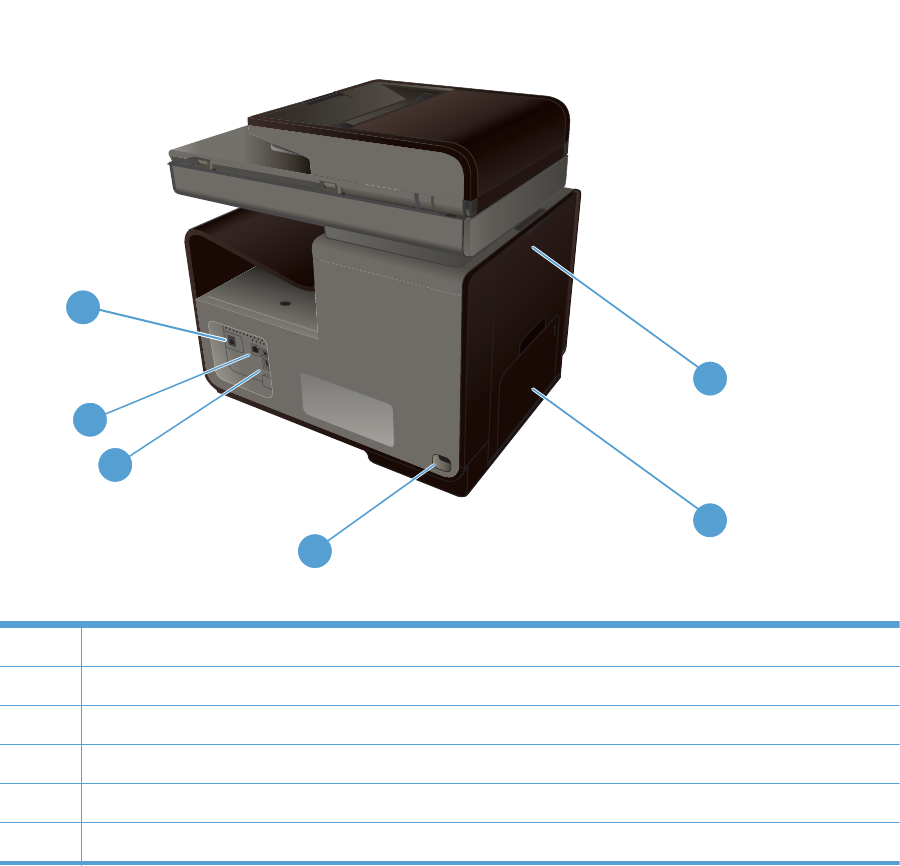
Back view
Figure 2-2 Back view
4
5
6
3
1
2
1 Left door (access for clearing jams)
2 Tray 1 (Multi-purpose tray)
3 Power connection
4 Hi-Speed USB 2.0 ports
5 Ethernet port
6 Fax line port
150 Chapter 2 Parts and diagrams ENWW
ENWW Assembly locations 151
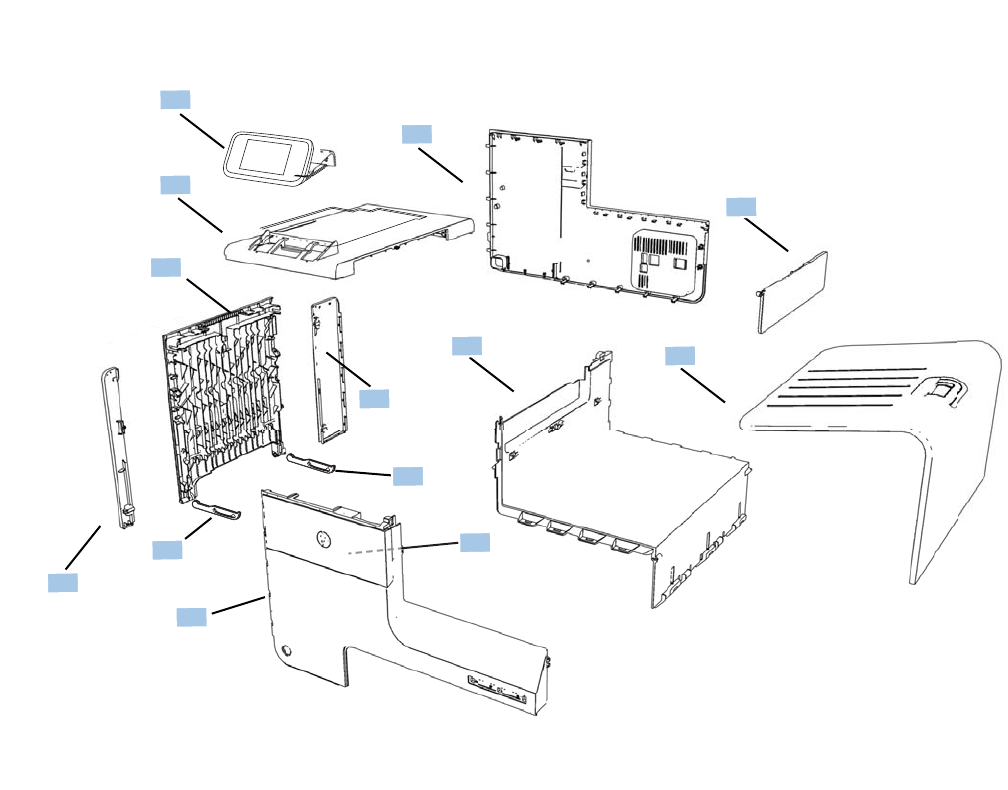
Covers, panels, and doors
Figure 2-3 Covers, panels, and doors
13
1
9
10
2
3
4
8
6
5
11
7
12
152 Chapter 2 Parts and diagrams ENWW
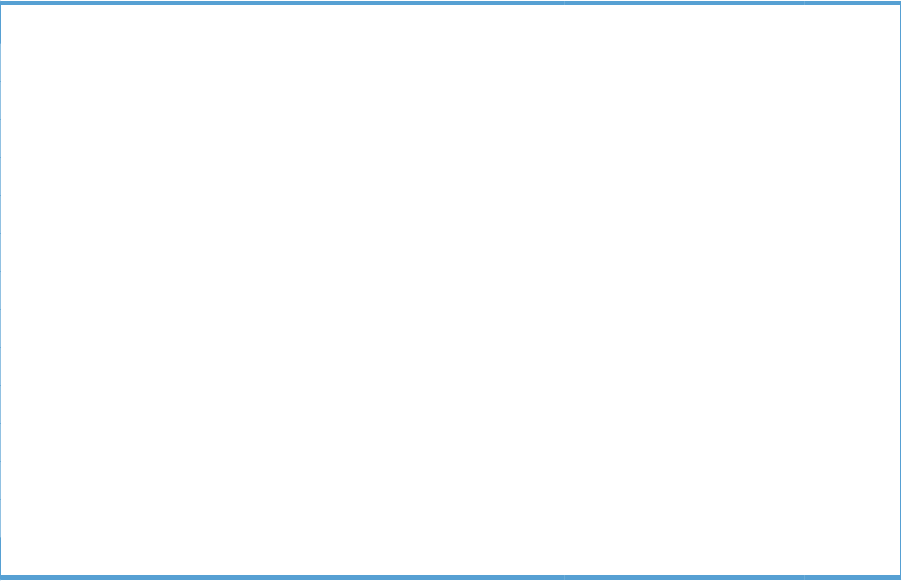
Table 2-7 Covers, panels, and doors
Ref Description Part number Qty
1 Rear cover CN598-67047 1
2 Eject flap assembly CN598-67023 1
3 Output bin CN598-67007 1
4 Right cover CN598-67051 1
5 Front cover CN598-67052 1
6 Left door CN598-67001 1
7 Left front cover CN598-67050 1
8 Left rear cover CN598-67049 1
9 Control-panel assembly — non-wireless models CN460-67005 1
9 Control-panel assembly — wireless models CN461-67003 1
10 Top cover CN460-67010 1
11 Strap, left door CN598-67002 1
12 Strap, left door, rear CN598-67003 1
13 Hinge, ISS door CN598-67053 2
ENWW Covers, panels, and doors 153
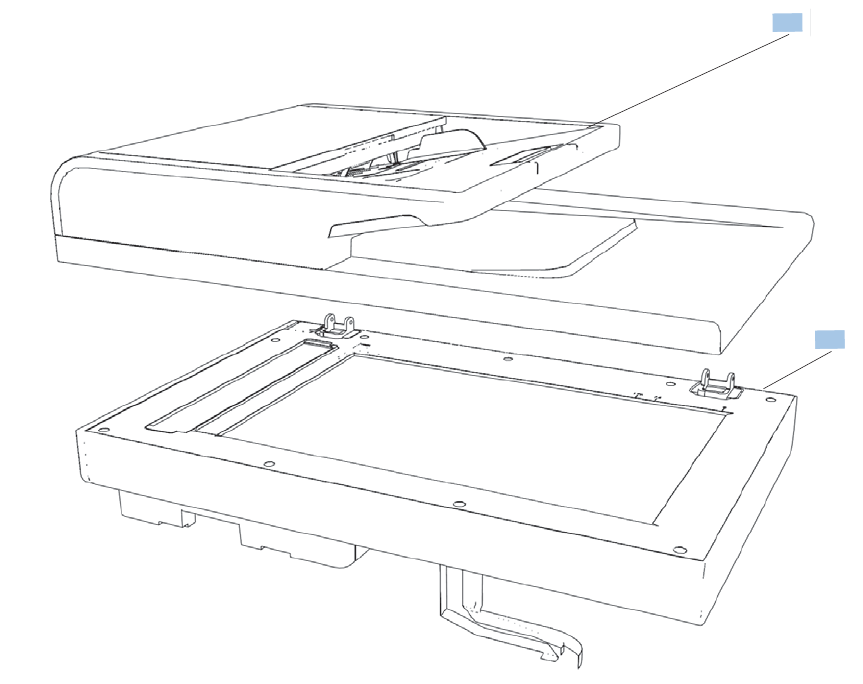
Scanner assembly
Figure 2-4 Scanner assembly
1
2
154 Chapter 2 Parts and diagrams ENWW

Table 2-8 Scanner assembly
Ref Description Part number Qty
1 Scanner assembly CN460-67009 1
2 Document feeder assembly CN598-67008 1
ENWW Scanner assembly 155
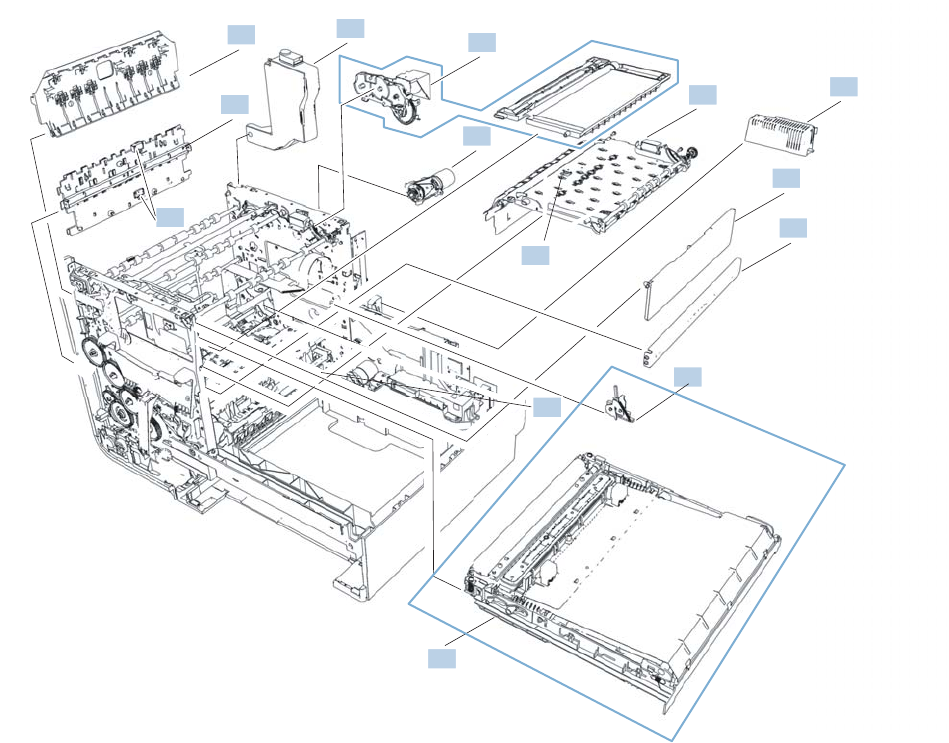
Internal assemblies
Figure 2-5 Internal assemblies (1 of 3)
8
6
4
3
7
5
9
13
13
10
12
2
1
11
156 Chapter 2 Parts and diagrams ENWW
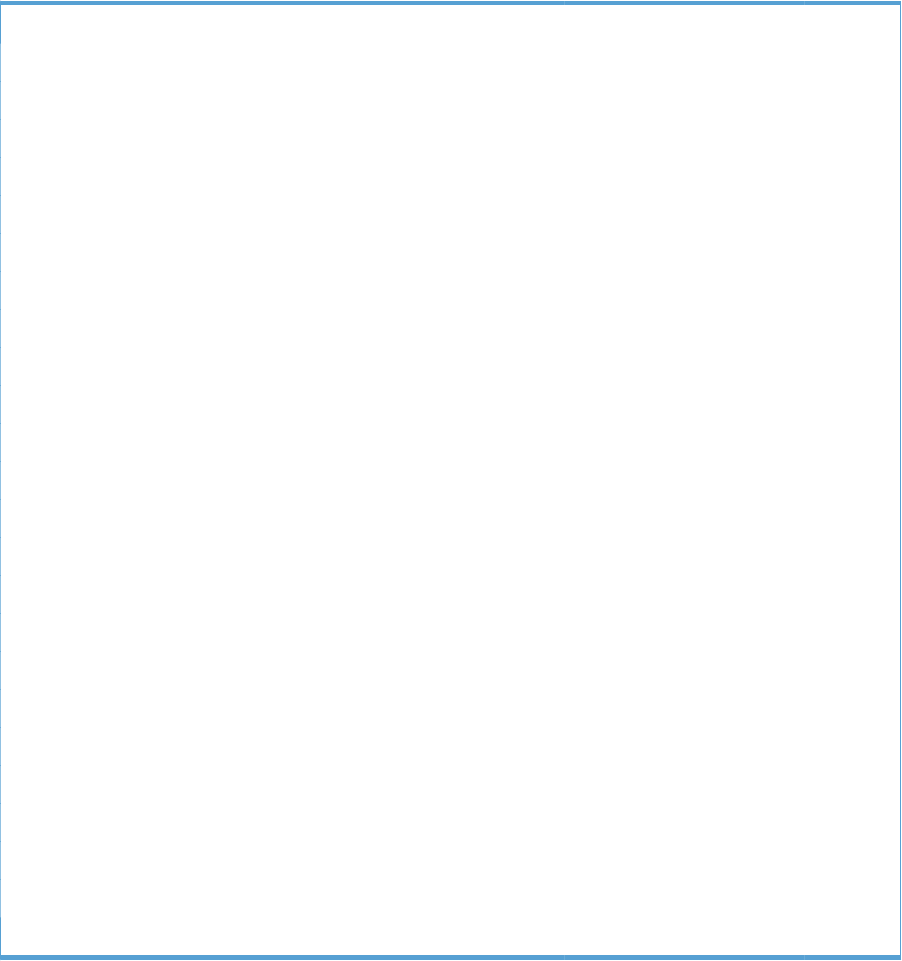
Table 2-9 Internal assemblies (1 of 3)
Ref Description Part number Qty
1 Upper hanger assembly Not supported 1
2 Vertical star wheel wall Not supported 1
3 Aerosol fan assembly CN598-67046 1
4 Output Drive Kit CN598-67022 1
Not shown Eject drive gear module (part of output drive kit) CN459-60292 1
Not shown Flap actuator solenoid (part of output drive kit) CN459-60307 1
Not shown Rack-eject lifter flap (part of output drive kit) CN459-40410 1
5 Duplex drive module CN598-67036 1
6 Floor eject assembly Not supported 1
7 Power supply CN598-67016 1
7 Power supply—India and China only CN598-67017 1
8 Eject flap assembly CN598-67023 1
9 Cross brace, right Not supported 1
10 Web advance rack assembly CN598-67021 1
11 Service sled assembly CN598-67021 1
12 Media presence sensor PCA/flag CN598-67034 1
13 REDI sensors CN598-67038 3
Not shown BDD sensor CN598-67035 1
Not shown FFC, 11 pin printzone CN598-67039 1
Not shown FFC, 24 pin printbar lift CN598-67040 1
Not shown FFC, 10 pin pick drive enc CN598-67041 1
Not shown FFC, 12 pin REDI distribution CN598-67042 1
Not shown FFC, 5 pin sensor carriage BDD CN598-67043 1
Not shown FFC, 3xFFC, printbar bundle kit CN598-67044 1
ENWW Internal assemblies 157
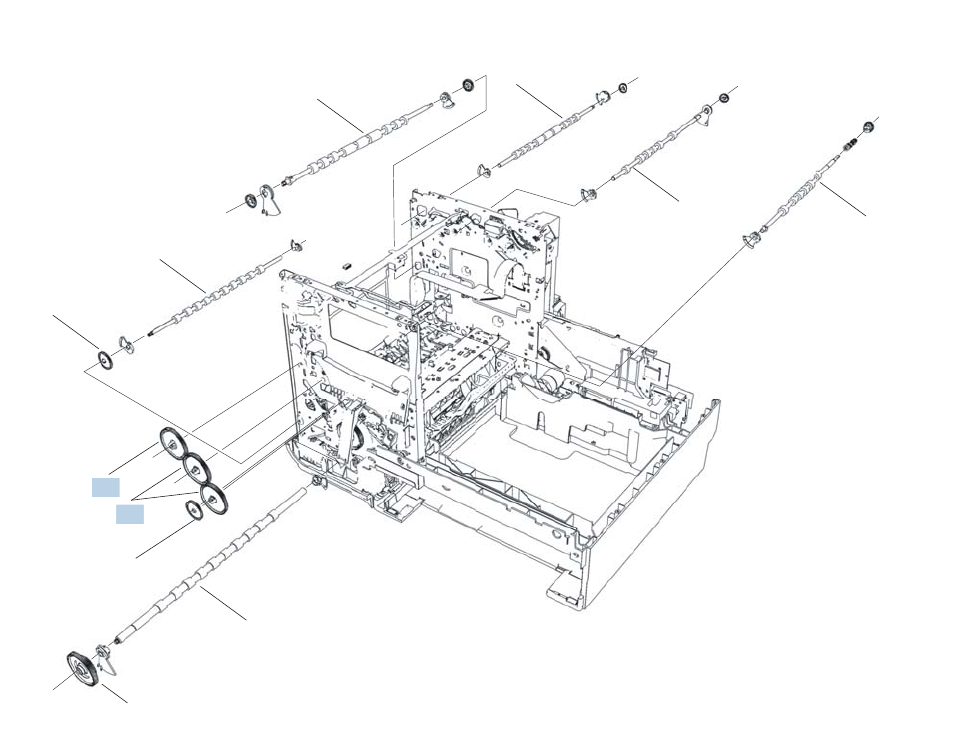
Figure 2-6 Internal assemblies (2 of 3)
3
54
7
2
1
6
8
9
10
11
158 Chapter 2 Parts and diagrams ENWW
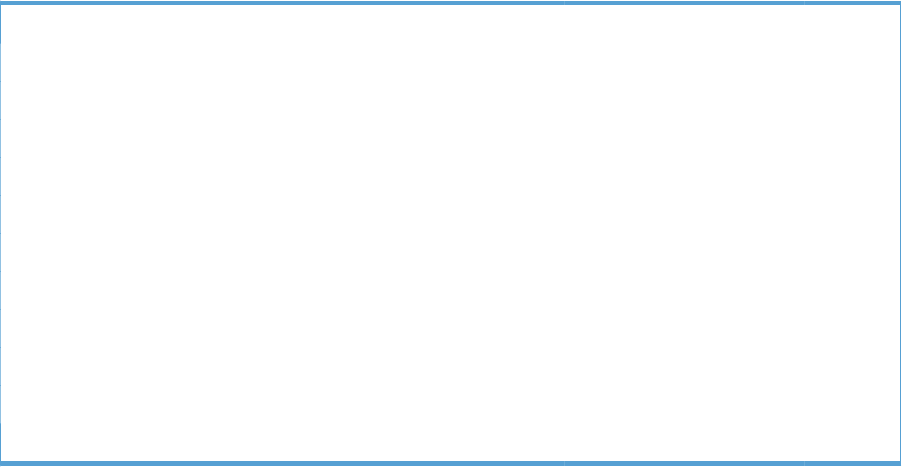
Table 2-10 Internal assemblies (2 of 3)
Ref Description Part number Qty
1 Transfer 3 shaft Not supported 1
2 Output upper 4 shaft Not supported 1
3 Output eject 5 shaft Not supported 1
4 Output eject 6 shaft Not supported 1
5 Output lower 2 shaft Not supported 1
6 Gear, shaft output lower Not supported 1
7 Gear, output idler gear, 83t/30t CN598-67031 1
8 Gear, idler gear train, 78t/48t CN598-67031 2
9 Spurgear, idler gear train, 52t Not supported 1
10 Platen output 1 shaft Not supported 1
11 Gear, shaft output platen 1 Not supported 1
ENWW Internal assemblies 159
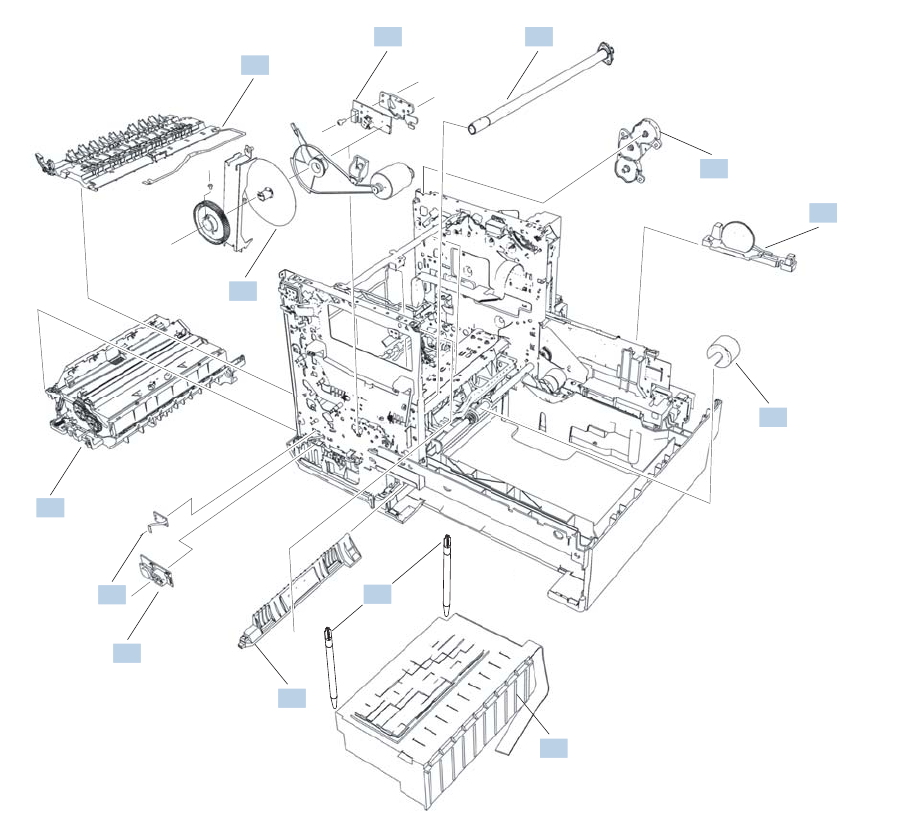
Figure 2-7 Internal assemblies (3 of 3)
5
4
1
3
10
11
12
8
7
9
2
6
13
160 Chapter 2 Parts and diagrams ENWW
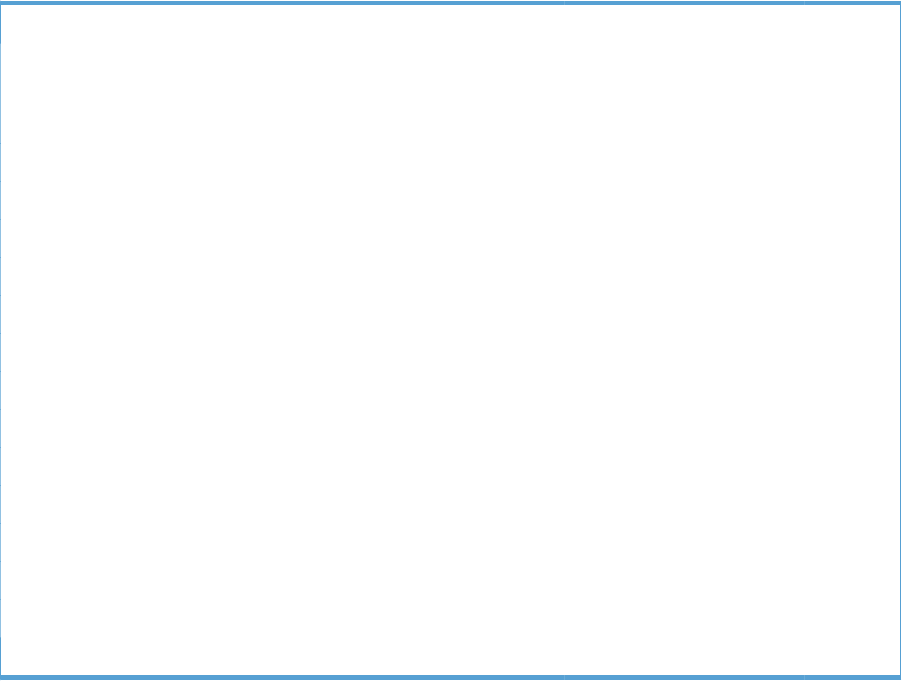
Table 2-11 Internal assemblies (3 of 3)
Ref Description Part number Qty
1Platen
NOTE: The platen kit contains a TOF REDI sensor and a print
zone REDI sensor.
CN598-67025 1
2 Encoder disk (Not supported) 1
3 Feedshaft Encoder PCA CN598-67030 1
4 Feedshaft (Not supported) 1
5 Drying path gear assembly CN598-67060 1
6 Tray lift transmission assembly CN598-67020 1
7 Separator/pick assembly kit CN598-67018 1
8 Printbar CN598-67045 1
Not shown Printbar lift mechanism assembly CN598-67027 1
9 Separation assembly CN598-67018 1
10 Power button assembly CN598-67019 1
11 Duplex presence sensor PCA CN598-67057 1
12 Duplex module CN598-67004 1
13 Z stop, printbar lift rod CN598-67048 2
Not shown Shaft, printbar lift, clutched CN598-67028 1
ENWW Internal assemblies 161
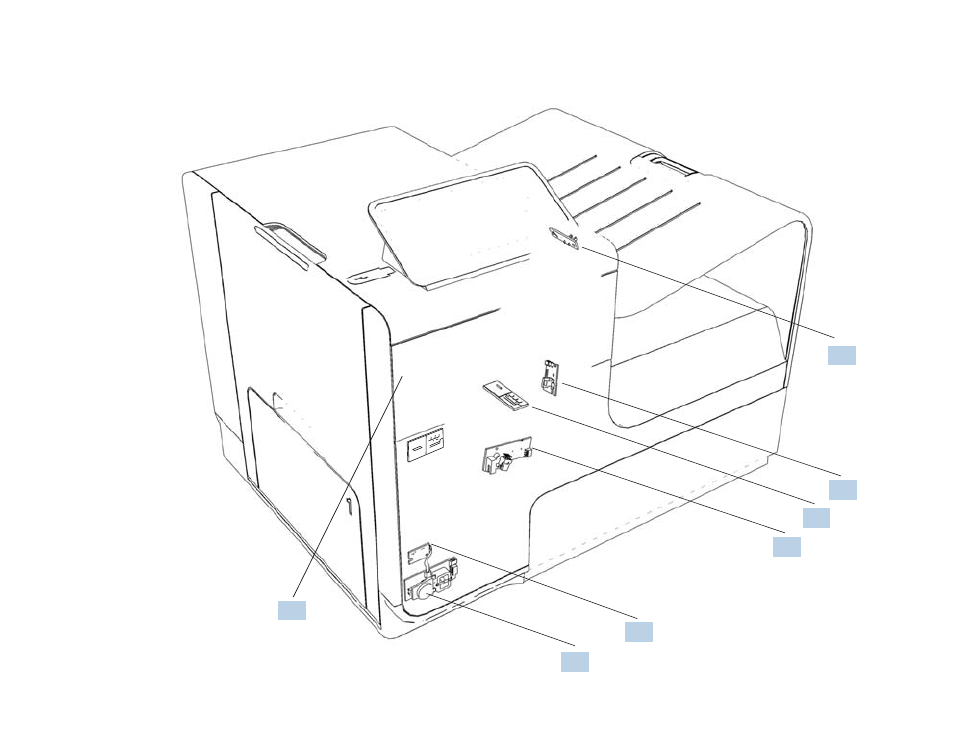
Figure 2-8 PCA locations (1 of 2)
5
6
7
1
4
3
2
162 Chapter 2 Parts and diagrams ENWW
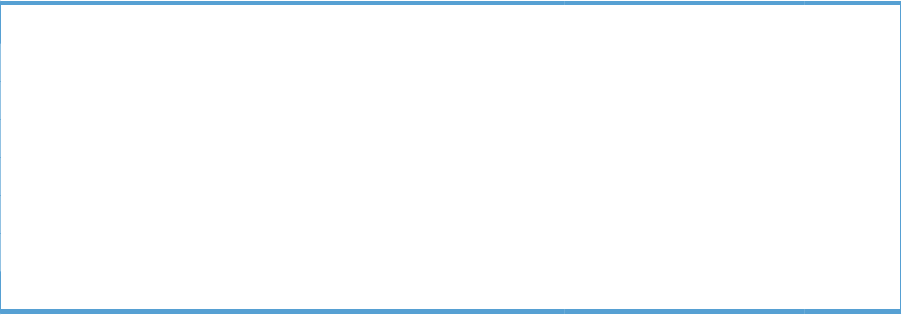
Table 2-12 PCA locations (1 of 2)
Ref Description Part number Qty
1 Eject flap opto PCA CN598-67023 1
2 Pick encoder distribution PCA CN598-67029 1
3 Print zone distribution PCA CN598-67033 1
4 Feedshaft encoder PCA CN598-67030 1
5 Duplex presence sensor PCA CN598-67057 1
6 Power button assembly CN598-67019 1
7 REDI distribution PCA CN598-67037 1
ENWW Internal assemblies 163
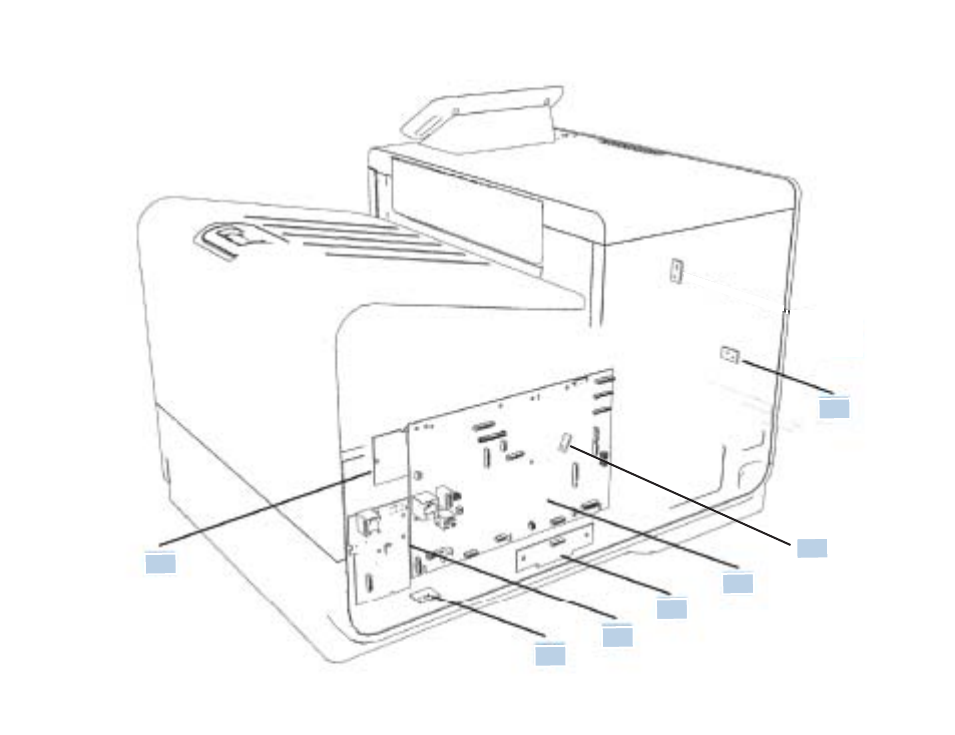
Figure 2-9 PCA locations (2 of 2)
1
2
3
4
5
6
7
164 Chapter 2 Parts and diagrams ENWW
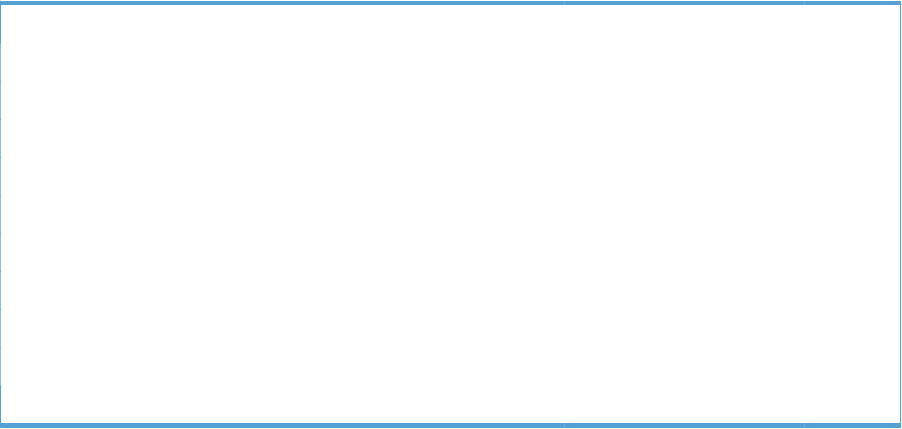
Table 2-13 PCA locations (2 of 2)
Ref Description Part number Qty
1 Sensor carriage PCA/encoder strip CN598-67061 1
2 Media presence flag/opto PCA kit CN598-67034 1
3 Main PCA (X476dn models) CN460-67006 1
3 Main PCA (X476dw models) CN461-67002 1
3 Main PCA (X576 models) CN598-67054 1
4 Tray 3 interconnect PCA CN598-67059 1
5 Fax PCA CN460-67007 1
6 Temperature sensor CN598-67024 1
7 Wireless PCA CN598-67055 1
Not shown Control panel FFC CN460-67008 1
ENWW Internal assemblies 165
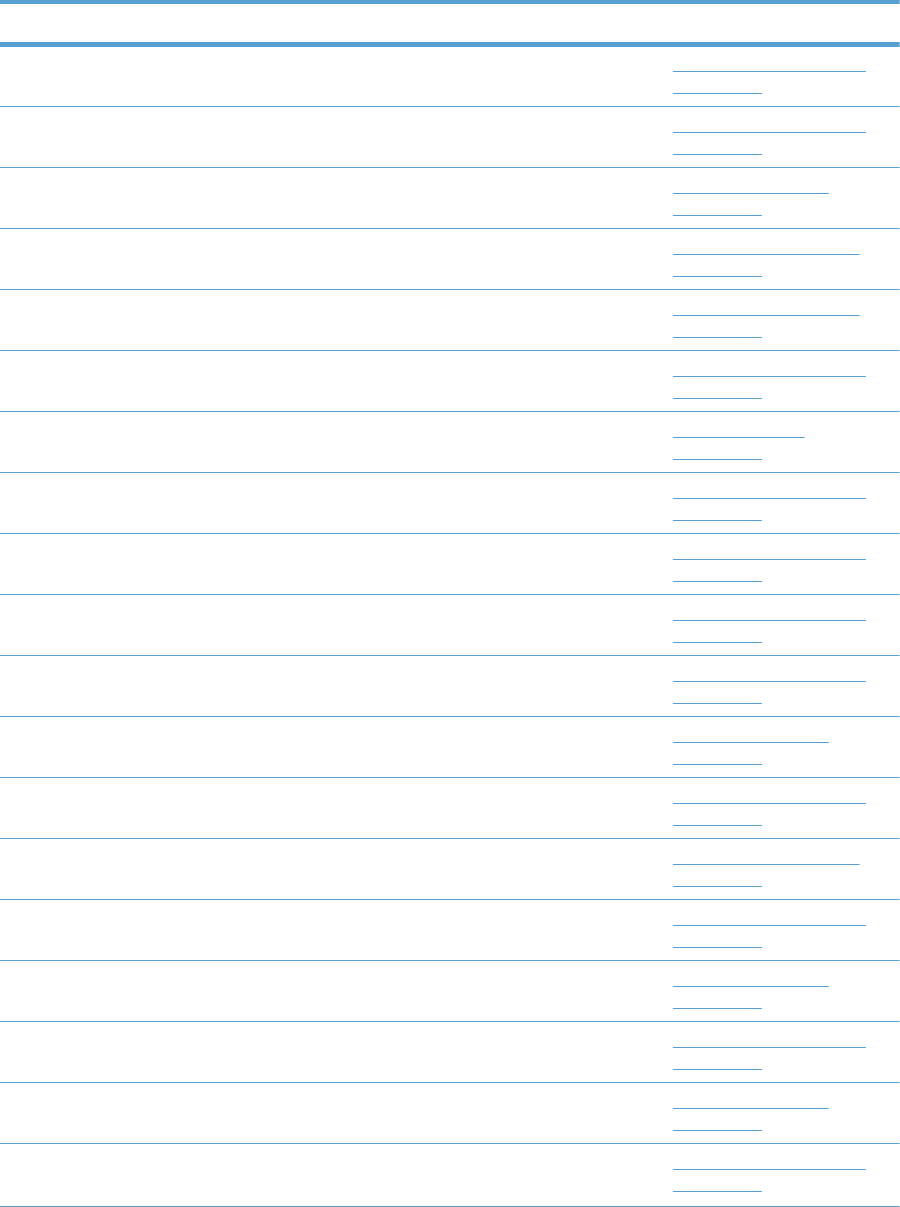
Alphabetical parts list
Table 2-14 Alphabetical parts list
Description Part number Table and page
Aerosol fan assembly CN598-67046 Internal assemblies (1 of 3)
on page 157
BDD sensor CN598-67035 Internal assemblies (1 of 3)
on page 157
Control panel FFC CN460-67008 PCA locations (2 of 2)
on page 165
Control-panel assembly — non-wireless models CN460-67005 Covers, panels, and doors
on page 153
Control-panel assembly — wireless models CN461-67003 Covers, panels, and doors
on page 153
Cross brace, right Not supported Internal assemblies (1 of 3)
on page 157
Document feeder assembly CN598-67008 Scanner assembly
on page 155
Drying path gear assembly CN598-67060 Internal assemblies (3 of 3)
on page 161
Duplex drive module CN598-67036 Internal assemblies (1 of 3)
on page 157
Duplex module CN598-67004 Internal assemblies (3 of 3)
on page 161
Duplex presence sensor PCA CN598-67057 Internal assemblies (3 of 3)
on page 161
Duplex presence sensor PCA CN598-67057 PCA locations (1 of 2)
on page 163
Eject drive gear module (part of output drive kit) CN459-60292 Internal assemblies (1 of 3)
on page 157
Eject flap assembly CN598-67023 Covers, panels, and doors
on page 153
Eject flap assembly CN598-67023 Internal assemblies (1 of 3)
on page 157
Eject flap opto PCA CN598-67023 PCA locations (1 of 2)
on page 163
Encoder disk (Not supported) Internal assemblies (3 of 3)
on page 161
Fax PCA CN460-67007 PCA locations (2 of 2)
on page 165
Feedshaft (Not supported) Internal assemblies (3 of 3)
on page 161
166 Chapter 2 Parts and diagrams ENWW
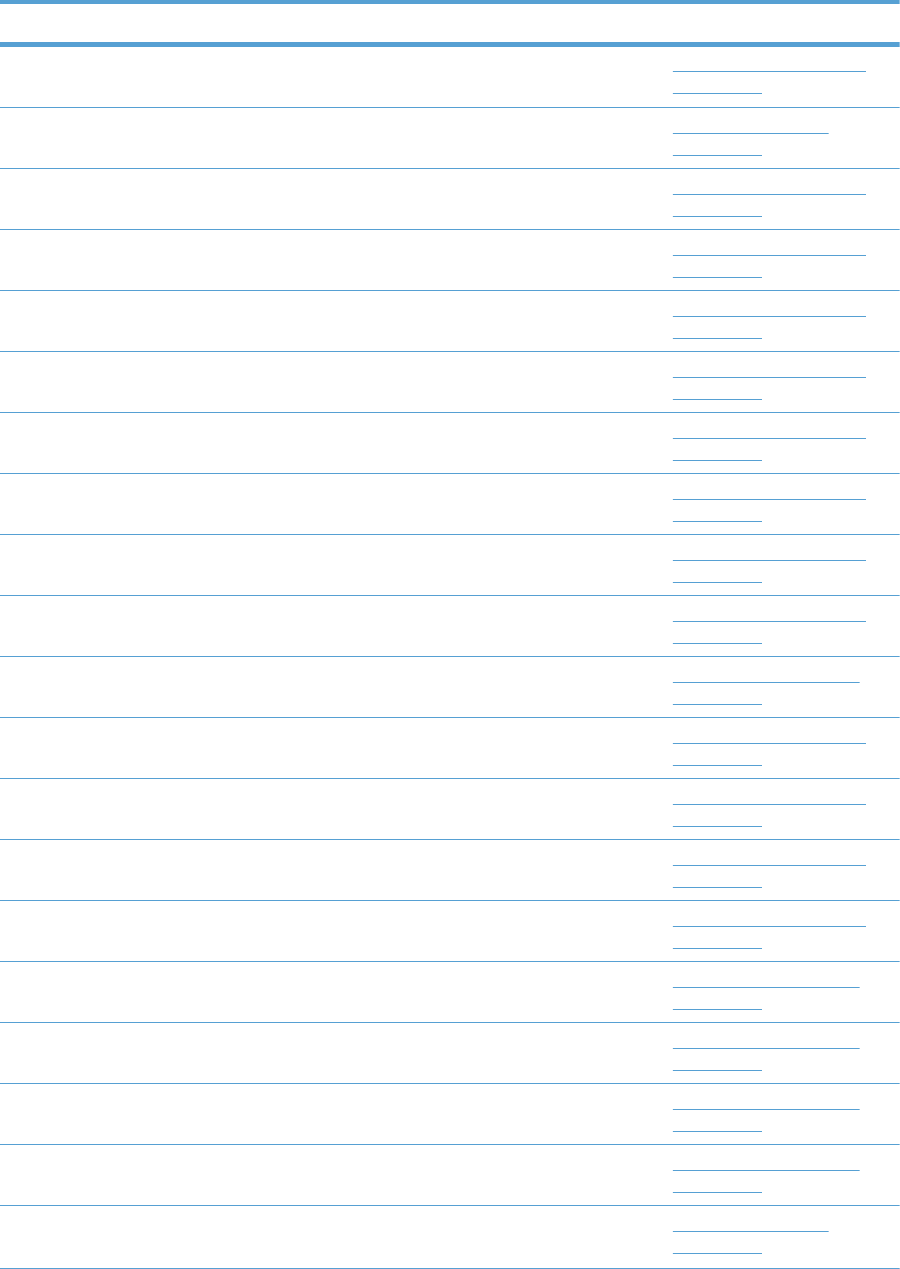
Table 2-14 Alphabetical parts list (continued)
Description Part number Table and page
Feedshaft Encoder PCA CN598-67030 Internal assemblies (3 of 3)
on page 161
Feedshaft encoder PCA CN598-67030 PCA locations (1 of 2)
on page 163
FFC, 10 pin pick drive enc CN598-67041 Internal assemblies (1 of 3)
on page 157
FFC, 11 pin printzone CN598-67039 Internal assemblies (1 of 3)
on page 157
FFC, 12 pin REDI distribution CN598-67042 Internal assemblies (1 of 3)
on page 157
FFC, 24 pin printbar lift CN598-67040 Internal assemblies (1 of 3)
on page 157
FFC, 3xFFC, printbar bundle kit CN598-67044 Internal assemblies (1 of 3)
on page 157
FFC, 5 pin sensor carriage BDD CN598-67043 Internal assemblies (1 of 3)
on page 157
Flap actuator solenoid (part of output drive kit) CN459-60307 Internal assemblies (1 of 3)
on page 157
Floor eject assembly Not supported Internal assemblies (1 of 3)
on page 157
Front cover CN598-67052 Covers, panels, and doors
on page 153
Gear, idler gear train, 78t/48t CN598-67031 Internal assemblies (2 of 3)
on page 159
Gear, output idler gear, 83t/30t CN598-67031 Internal assemblies (2 of 3)
on page 159
Gear, shaft output lower Not supported Internal assemblies (2 of 3)
on page 159
Gear, shaft output platen 1 Not supported Internal assemblies (2 of 3)
on page 159
Hinge, ISS door CN598-67053 Covers, panels, and doors
on page 153
Left door CN598-67001 Covers, panels, and doors
on page 153
Left front cover CN598-67050 Covers, panels, and doors
on page 153
Left rear cover CN598-67049 Covers, panels, and doors
on page 153
Main PCA (X476dn models) CN460-67006 PCA locations (2 of 2)
on page 165
ENWW Alphabetical parts list 167
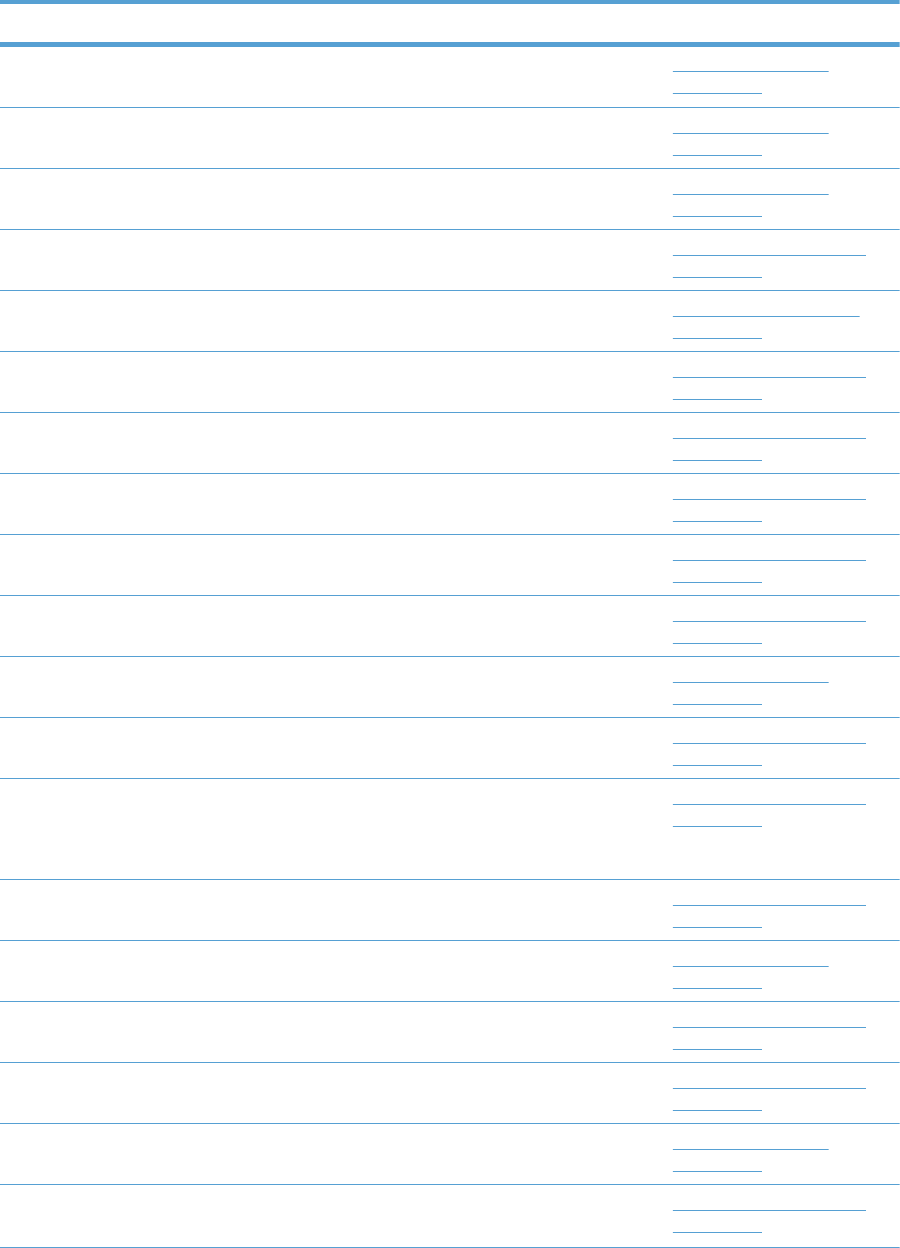
Table 2-14 Alphabetical parts list (continued)
Description Part number Table and page
Main PCA (X476dw models) CN461-67002 PCA locations (2 of 2)
on page 165
Main PCA (X576 models) CN598-67054 PCA locations (2 of 2)
on page 165
Media presence flag/opto PCA kit CN598-67034 PCA locations (2 of 2)
on page 165
Media presence sensor PCA/flag CN598-67034 Internal assemblies (1 of 3)
on page 157
Output bin CN598-67007 Covers, panels, and doors
on page 153
Output Drive Kit CN598-67022 Internal assemblies (1 of 3)
on page 157
Output eject 5 shaft Not supported Internal assemblies (2 of 3)
on page 159
Output eject 6 shaft Not supported Internal assemblies (2 of 3)
on page 159
Output lower 2 shaft Not supported Internal assemblies (2 of 3)
on page 159
Output upper 4 shaft Not supported Internal assemblies (2 of 3)
on page 159
Pick encoder distribution PCA CN598-67029 PCA locations (1 of 2)
on page 163
Platen output 1 shaft Not supported Internal assemblies (2 of 3)
on page 159
Platen
NOTE: The platen kit contains a TOF REDI sensor and a print
zone REDI sensor.
CN598-67025 Internal assemblies (3 of 3)
on page 161
Power button assembly CN598-67019 Internal assemblies (3 of 3)
on page 161
Power button assembly CN598-67019 PCA locations (1 of 2)
on page 163
Power supply CN598-67016 Internal assemblies (1 of 3)
on page 157
Power supply—India and China only CN598-67017 Internal assemblies (1 of 3)
on page 157
Print zone distribution PCA CN598-67033 PCA locations (1 of 2)
on page 163
Printbar CN598-67045 Internal assemblies (3 of 3)
on page 161
168 Chapter 2 Parts and diagrams ENWW
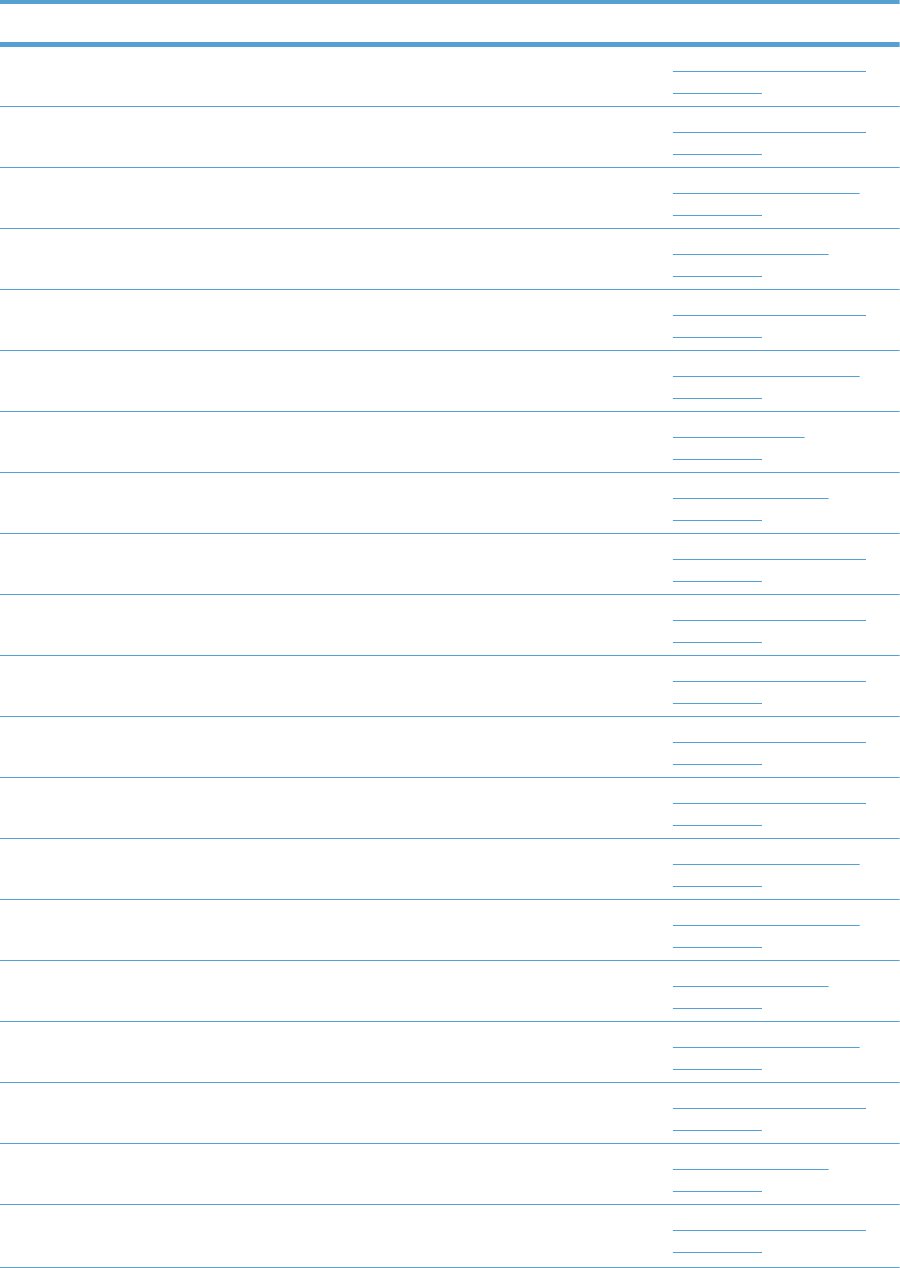
Table 2-14 Alphabetical parts list (continued)
Description Part number Table and page
Printbar lift mechanism assembly CN598-67027 Internal assemblies (3 of 3)
on page 161
Rack-eject lifter flap (part of output drive kit) CN459-40410 Internal assemblies (1 of 3)
on page 157
Rear cover CN598-67047 Covers, panels, and doors
on page 153
REDI distribution PCA CN598-67037 PCA locations (1 of 2)
on page 163
REDI sensors CN598-67038 Internal assemblies (1 of 3)
on page 157
Right cover CN598-67051 Covers, panels, and doors
on page 153
Scanner assembly CN460-67009 Scanner assembly
on page 155
Sensor carriage PCA/encoder strip CN598-67061 PCA locations (2 of 2)
on page 165
Separation assembly CN598-67018 Internal assemblies (3 of 3)
on page 161
Separator/pick assembly kit CN598-67018 Internal assemblies (3 of 3)
on page 161
Service sled assembly CN598-67021 Internal assemblies (1 of 3)
on page 157
Shaft, printbar lift, clutched CN598-67028 Internal assemblies (3 of 3)
on page 161
Spurgear, idler gear train, 52t Not supported Internal assemblies (2 of 3)
on page 159
Strap, left door CN598-67002 Covers, panels, and doors
on page 153
Strap, left door, rear CN598-67003 Covers, panels, and doors
on page 153
Temperature sensor CN598-67024 PCA locations (2 of 2)
on page 165
Top cover CN460-67010 Covers, panels, and doors
on page 153
Transfer 3 shaft Not supported Internal assemblies (2 of 3)
on page 159
Tray 3 interconnect PCA CN598-67059 PCA locations (2 of 2)
on page 165
Tray lift transmission assembly CN598-67020 Internal assemblies (3 of 3)
on page 161
ENWW Alphabetical parts list 169
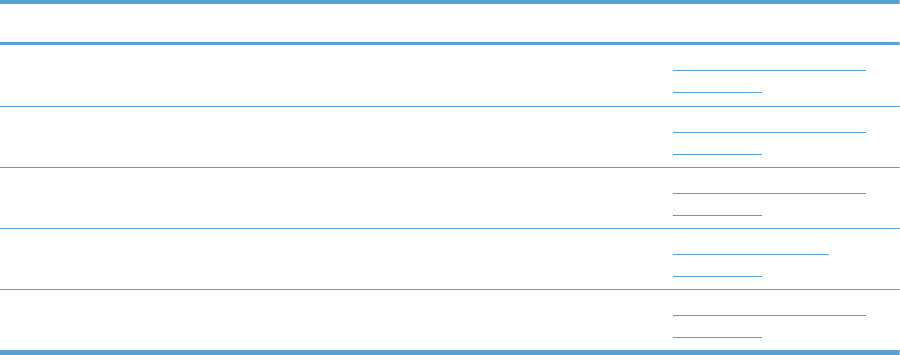
Table 2-14 Alphabetical parts list (continued)
Description Part number Table and page
Upper hanger assembly Not supported Internal assemblies (1 of 3)
on page 157
Vertical star wheel wall Not supported Internal assemblies (1 of 3)
on page 157
Web advance rack assembly CN598-67021 Internal assemblies (1 of 3)
on page 157
Wireless PCA CN598-67055 PCA locations (2 of 2)
on page 165
Z stop, printbar lift rod CN598-67048 Internal assemblies (3 of 3)
on page 161
170 Chapter 2 Parts and diagrams ENWW
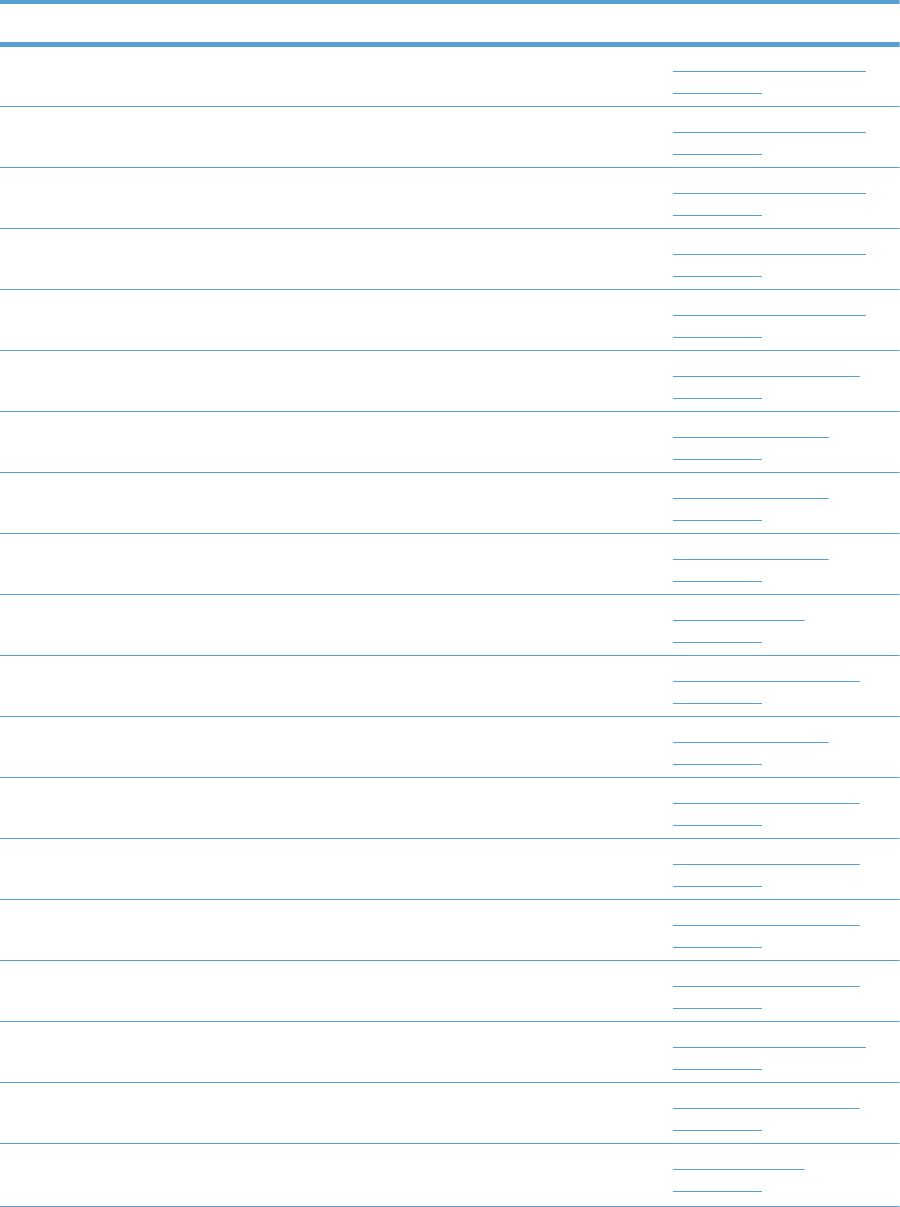
Numerical parts list
Table 2-15 Numerical parts list
Part number Description Table and page
(Not supported) Encoder disk Internal assemblies (3 of 3)
on page 161
(Not supported) Feedshaft Internal assemblies (3 of 3)
on page 161
CN459-40410 Rack-eject lifter flap (part of output drive kit) Internal assemblies (1 of 3)
on page 157
CN459-60292 Eject drive gear module (part of output drive kit) Internal assemblies (1 of 3)
on page 157
CN459-60307 Flap actuator solenoid (part of output drive kit) Internal assemblies (1 of 3)
on page 157
CN460-67005 Control-panel assembly — non-wireless models Covers, panels, and doors
on page 153
CN460-67006 Main PCA (X476dn models) PCA locations (2 of 2)
on page 165
CN460-67007 Fax PCA PCA locations (2 of 2)
on page 165
CN460-67008 Control panel FFC PCA locations (2 of 2)
on page 165
CN460-67009 Scanner assembly Scanner assembly
on page 155
CN460-67010 Top cover Covers, panels, and doors
on page 153
CN461-67002 Main PCA (X476dw models) PCA locations (2 of 2)
on page 165
CN461-67003 Control-panel assembly — wireless models Covers, panels, and doors
on page 153
CN598-67001 Left door Covers, panels, and doors
on page 153
CN598-67002 Strap, left door Covers, panels, and doors
on page 153
CN598-67003 Strap, left door, rear Covers, panels, and doors
on page 153
CN598-67004 Duplex module Internal assemblies (3 of 3)
on page 161
CN598-67007 Output bin Covers, panels, and doors
on page 153
CN598-67008 Document feeder assembly Scanner assembly
on page 155
ENWW Numerical parts list 171
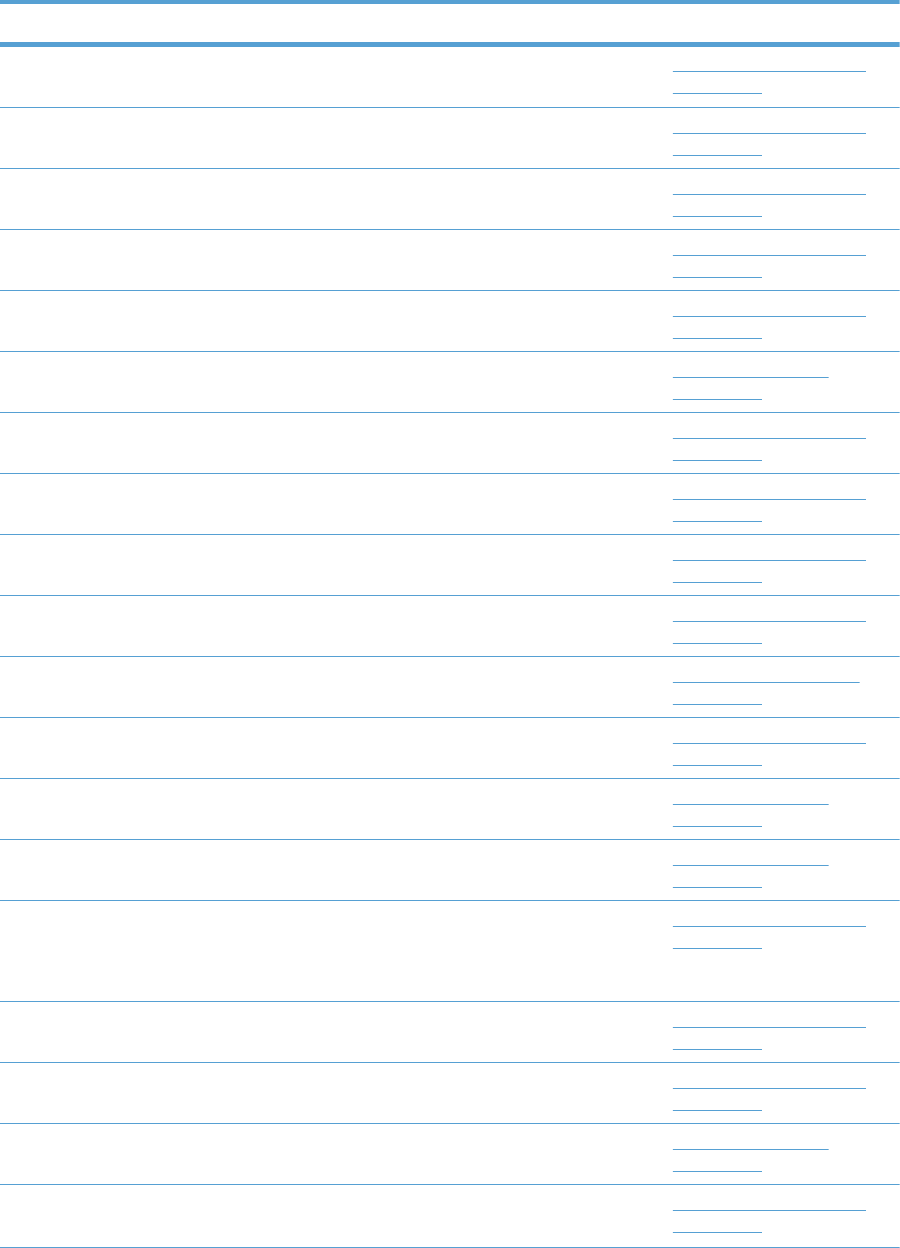
Table 2-15 Numerical parts list (continued)
Part number Description Table and page
CN598-67016 Power supply Internal assemblies (1 of 3)
on page 157
CN598-67017 Power supply—India and China only Internal assemblies (1 of 3)
on page 157
CN598-67018 Separator/pick assembly kit Internal assemblies (3 of 3)
on page 161
CN598-67018 Separation assembly Internal assemblies (3 of 3)
on page 161
CN598-67019 Power button assembly Internal assemblies (3 of 3)
on page 161
CN598-67019 Power button assembly PCA locations (1 of 2)
on page 163
CN598-67020 Tray lift transmission assembly Internal assemblies (3 of 3)
on page 161
CN598-67021 Web advance rack assembly Internal assemblies (1 of 3)
on page 157
CN598-67021 Service sled assembly Internal assemblies (1 of 3)
on page 157
CN598-67022 Output Drive Kit Internal assemblies (1 of 3)
on page 157
CN598-67023 Eject flap assembly Covers, panels, and doors
on page 153
CN598-67023 Eject flap assembly Internal assemblies (1 of 3)
on page 157
CN598-67023 Eject flap opto PCA PCA locations (1 of 2)
on page 163
CN598-67024 Temperature sensor PCA locations (2 of 2)
on page 165
CN598-67025 Platen
NOTE: The platen kit contains a TOF REDI sensor and a print
zone REDI sensor.
Internal assemblies (3 of 3)
on page 161
CN598-67027 Printbar lift mechanism assembly Internal assemblies (3 of 3)
on page 161
CN598-67028 Shaft, printbar lift, clutched Internal assemblies (3 of 3)
on page 161
CN598-67029 Pick encoder distribution PCA PCA locations (1 of 2)
on page 163
CN598-67030 Feedshaft Encoder PCA Internal assemblies (3 of 3)
on page 161
172 Chapter 2 Parts and diagrams ENWW
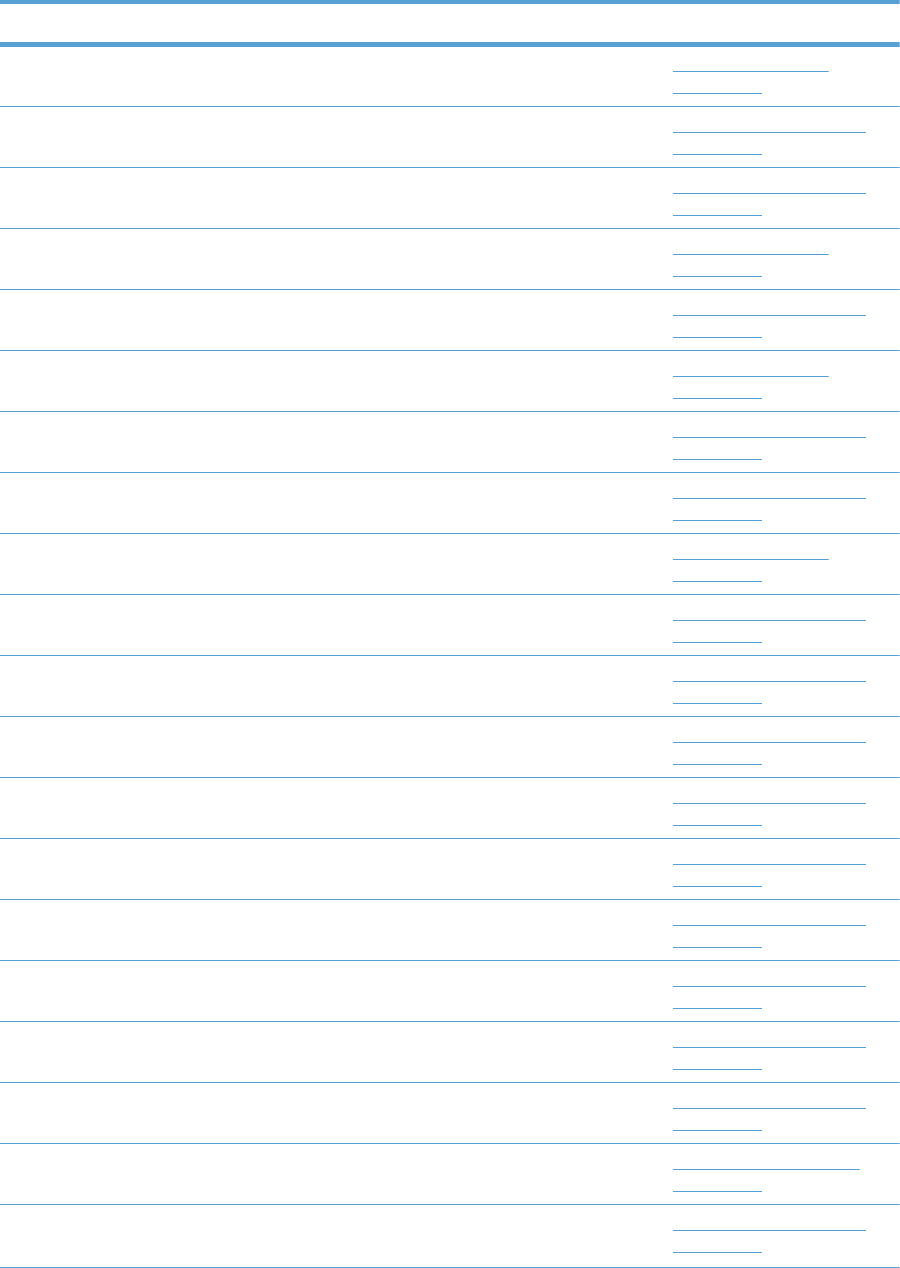
Table 2-15 Numerical parts list (continued)
Part number Description Table and page
CN598-67030 Feedshaft encoder PCA PCA locations (1 of 2)
on page 163
CN598-67031 Gear, output idler gear, 83t/30t Internal assemblies (2 of 3)
on page 159
CN598-67031 Gear, idler gear train, 78t/48t Internal assemblies (2 of 3)
on page 159
CN598-67033 Print zone distribution PCA PCA locations (1 of 2)
on page 163
CN598-67034 Media presence sensor PCA/flag Internal assemblies (1 of 3)
on page 157
CN598-67034 Media presence flag/opto PCA kit PCA locations (2 of 2)
on page 165
CN598-67035 BDD sensor Internal assemblies (1 of 3)
on page 157
CN598-67036 Duplex drive module Internal assemblies (1 of 3)
on page 157
CN598-67037 REDI distribution PCA PCA locations (1 of 2)
on page 163
CN598-67038 REDI sensors Internal assemblies (1 of 3)
on page 157
CN598-67039 FFC, 11 pin printzone Internal assemblies (1 of 3)
on page 157
CN598-67040 FFC, 24 pin printbar lift Internal assemblies (1 of 3)
on page 157
CN598-67041 FFC, 10 pin pick drive enc Internal assemblies (1 of 3)
on page 157
CN598-67042 FFC, 12 pin REDI distribution Internal assemblies (1 of 3)
on page 157
CN598-67043 FFC, 5 pin sensor carriage BDD Internal assemblies (1 of 3)
on page 157
CN598-67044 FFC, 3xFFC, printbar bundle kit Internal assemblies (1 of 3)
on page 157
CN598-67045 Printbar Internal assemblies (3 of 3)
on page 161
CN598-67046 Aerosol fan assembly Internal assemblies (1 of 3)
on page 157
CN598-67047 Rear cover Covers, panels, and doors
on page 153
CN598-67048 Z stop, printbar lift rod Internal assemblies (3 of 3)
on page 161
ENWW Numerical parts list 173
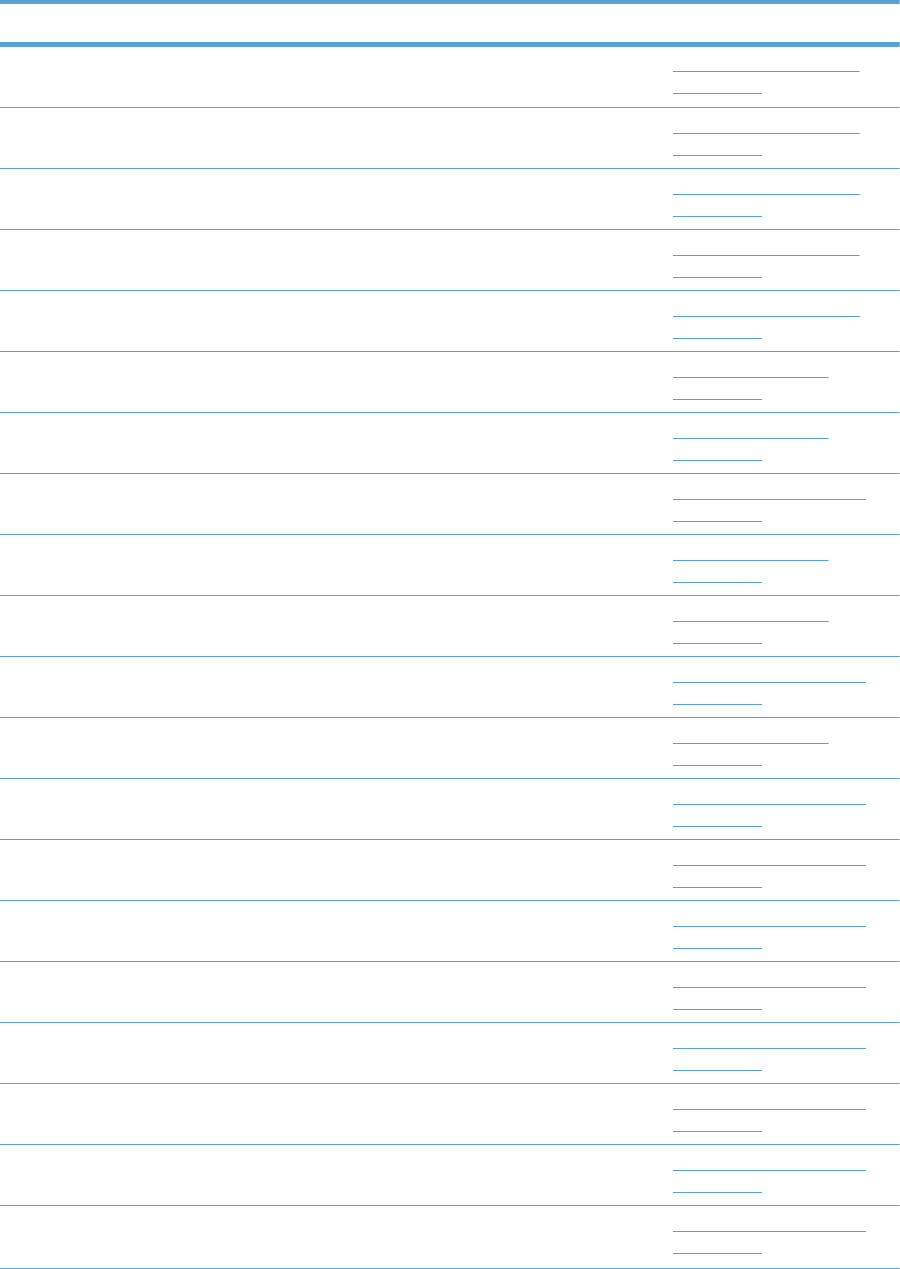
Table 2-15 Numerical parts list (continued)
Part number Description Table and page
CN598-67049 Left rear cover Covers, panels, and doors
on page 153
CN598-67050 Left front cover Covers, panels, and doors
on page 153
CN598-67051 Right cover Covers, panels, and doors
on page 153
CN598-67052 Front cover Covers, panels, and doors
on page 153
CN598-67053 Hinge, ISS door Covers, panels, and doors
on page 153
CN598-67054 Main PCA (X576 models) PCA locations (2 of 2)
on page 165
CN598-67055 Wireless PCA PCA locations (2 of 2)
on page 165
CN598-67057 Duplex presence sensor PCA Internal assemblies (3 of 3)
on page 161
CN598-67057 Duplex presence sensor PCA PCA locations (1 of 2)
on page 163
CN598-67059 Tray 3 interconnect PCA PCA locations (2 of 2)
on page 165
CN598-67060 Drying path gear assembly Internal assemblies (3 of 3)
on page 161
CN598-67061 Sensor carriage PCA/encoder strip PCA locations (2 of 2)
on page 165
Not supported Upper hanger assembly Internal assemblies (1 of 3)
on page 157
Not supported Vertical star wheel wall Internal assemblies (1 of 3)
on page 157
Not supported Floor eject assembly Internal assemblies (1 of 3)
on page 157
Not supported Cross brace, right Internal assemblies (1 of 3)
on page 157
Not supported Transfer 3 shaft Internal assemblies (2 of 3)
on page 159
Not supported Output upper 4 shaft Internal assemblies (2 of 3)
on page 159
Not supported Output eject 5 shaft Internal assemblies (2 of 3)
on page 159
Not supported Output eject 6 shaft Internal assemblies (2 of 3)
on page 159
174 Chapter 2 Parts and diagrams ENWW
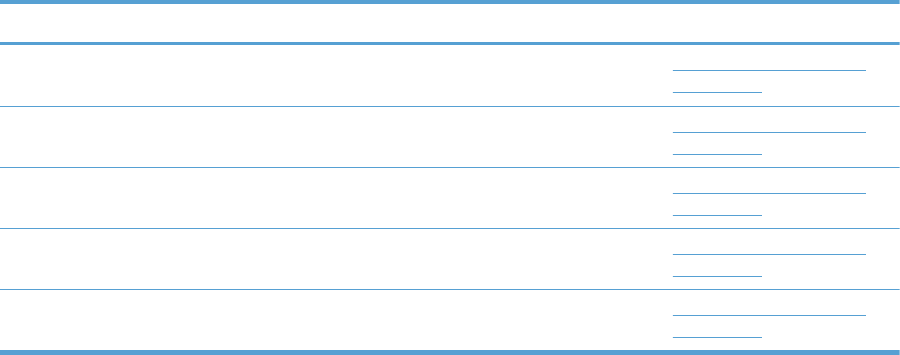
Table 2-15 Numerical parts list (continued)
Part number Description Table and page
Not supported Output lower 2 shaft Internal assemblies (2 of 3)
on page 159
Not supported Gear, shaft output lower Internal assemblies (2 of 3)
on page 159
Not supported Spurgear, idler gear train, 52t Internal assemblies (2 of 3)
on page 159
Not supported Platen output 1 shaft Internal assemblies (2 of 3)
on page 159
Not supported Gear, shaft output platen 1 Internal assemblies (2 of 3)
on page 159
ENWW Numerical parts list 175
176 Chapter 2 Parts and diagrams ENWW

Index
A
accessories
ordering 144
after-service checklist 5
B
bin, output
locating 149
C
cautions iii
checklists
after-service 5
preservice 5
conventions, document iii
covers
front, removing 35
left door, removing 23
left front, removing 27
left rear, removing 26
locations 152
parts list 152
right, removing 36
top cap, removing 33
covers, removing
rear 22
D
diagrams 143
covers. panels, and doors 152
internal assemblies 156
document conventions iii
document feeder
locating 149
replacing 49
door release, locating 149
doors
parts list 152
E
eject flap sensor PCA, removing
128
electrostatic discharge (ESD) 2
ESD (electrostatic discharge)
precaution during parts
removal 2
ethernet port
locating 150
F
front cover, removing 35
I
ink cartridges
door release, locating 149
input tray
locating 149
interface ports
locating 150
internal assembly
locations 156
parts list 156
L
left door, removing 23
left front cover, removing 27
left rear cover, removing 26
M
main PCA, removing 132
N
notes iii
O
ordering
product documents 144
supplies and accessories 144
output bin
locating 149
P
panels
parts list 152
parts 143
cover locations 152
door locations 152
internal assembly locations
156
panel locations 152
pliers, required 3
ports
locating 150
post-service tests 6
preservice checklist 5
print quality
test 6
R
rear cover, removing 22
removing parts
cautions for 2
checklists 5
Eject flap opto PCA 128
front cover 35
left door 23
left front cover 27
left rear cover 26
main PCA 132
rear cover 22
right cover 36
tools, required 3
top cap 33
replacing
document feeder 49
parts 2
scanner assembly 53
ENWW Index 177
right cover, removing 36
S
scanner assembly
replacing 53
screwdrivers, required 3
screws
replacing 2
service
tools, required 3
static precautions 2
supplies
ordering 144
T
tests
post-service 6
print-quality 6
tips iii
tools, required 3
top cap, removing 33
trays
locating 149
U
USB port
locating 150
W
warnings iii
178 Index ENWW

© 2013 Hewlett-Packard Development Company, L.P.
www.hp.com
*CN598-90007*
*CN598-90007*
CN598-90007


