User's Guide And Reference For IBM Z/OS Remote Access Programs 'D2.DSN01LIC
User Manual: z/OS
Open the PDF directly: View PDF ![]() .
.
Page Count: 78
- 1 Overview – remote access environment
- 2 Technical support
- 3 How to access the IBM Dallas ISV z Center z Systems server
- 4 IPL of the guest z/OS system
- 5 How to shutdown a guest z/OS system
- 6 Managing the guest z/OS system with SLEEP and BEGIN
- 7 Connecting to the guest z/OS system
- 8 Accessing TSO
- 9 How to return to z/VM when using z/VM DIAL
- 10 Guest z/OS system administration
- 10.1 Adding more TSO user IDs
- 10.2 Backing up and restoring user data
- 10.3 IPCS
- 10.4 Issuing CP commands
- 10.5 Accounting information
- 10.6 Switching the z/VM control user ID
- 11 z/OS System Customization
- 12 Tape handling procedures
- 13 Guest z/OS system structure
- 13.1 DASD configuration
- 13.2 Dallas ISV z Center provided datasets
- 13.3 Default LINKLIST concatenation
- 13.4 Default LPA list
- 13.5 Default PROCLIB concatenation
- 13.6 CATALOG structure
- 13.7 Highlights from LVL0.PARMLIB
- 13.8 SMP/E datasets and maintenance information
- 13.9 RACF information
- 13.10 VTAM definitions
- 13.11 JES2 information
- 13.12 TSO logon procedures and dataset concatenation
- 14 Help for common problems
- 15 Terms and definitions
- 16 Links
- 17 Notices
- 18 Trademarks
- 19 Glossary
User's Guide and Reference
for IBM z/OS®
Remote Access Programs
August 9, 2016
International Business Machines Corporation
Dallas ISV z Center
Dallas, TX
USA
This document is intended for the sole use of participants in an Dallas ISV z Center Remote
Development or Early Test Program and is not to be distributed to non-participants or used for purposes
other than intended.
© Copyright International Business Machines Corporation 2016. All rights reserved.
User's Guide and Reference for IBM z/OS Remote Access Programs 1
This is version 3.8 of the User's Guide and Reference for IBM z/OS Remote Access Programs document.
User's Guide and Reference for IBM z/OS Remote Access Programs 2
Preface
This document is intended to assist the user in accessing and using the z/OS Remote Development or
Early Test system.
For terminology used in this document, please refer to Terms and definitions on page 72.
Comments on this document may be addressed to:
ETPAdmin@us.ibm.com
For assistance please refer to Section 2: Technical support on page 10
User's Guide and Reference for IBM z/OS Remote Access Programs 3
Table of Contents
1 Overview – remote access environment...............................................................................................7
1.1 Hardware / software platform.......................................................................................................7
1.2 Introduction to the virtual machine concept...............................................................................7
1.3 z/OS remote access environment...................................................................................................7
1.4 Printers............................................................................................................................................8
1.5 System availability.........................................................................................................................8
1.6 Maintenance window.....................................................................................................................9
1.7 Remote access system backup.......................................................................................................9
2 Technical support ................................................................................................................................10
3 How to access the IBM Dallas ISV z Center z Systems server.........................................................10
4 IPL of the guest z/OS system...............................................................................................................16
4.1 How to IPL the guest z/OS system (quick steps).......................................................................16
4.2 How to IPL the guest z/OS system (detailed description).........................................................16
4.2.1 Logon the z/VM control user ID..........................................................................................16
4.2.2 Initialize the guest z/OS system (IPL).................................................................................17
4.2.3 Disconnect the z/VM control user ID..................................................................................21
4.2.4 How to reconnect the z/VM control user ID.......................................................................21
4.2.5 What happened with this IPL of z/OS................................................................................22
4.2.6 AUTOR – Auto reply policy during IPL............................................................................25
5 How to shutdown a guest z/OS system...............................................................................................26
6 Managing the guest z/OS system with SLEEP and BEGIN.............................................................29
6.1 Putting the guest z/OS system to SLEEP from z/VM control user ID.....................................30
6.2 Putting the guest z/OS system to SLEEP from a TSO session.................................................30
6.3 Using BEGIN to awaken the guest z/OS system........................................................................31
7 Connecting to the guest z/OS system..................................................................................................32
7.1 Connecting using z/VM DIAL.....................................................................................................32
7.2 Connect a TN3270 client session directly to an IP address ......................................................34
7.3 Connect directly to an IP address using telnet ..........................................................................34
7.4 Connect using FTP.......................................................................................................................35
7.5 Connect using SSH.......................................................................................................................35
8 Accessing TSO......................................................................................................................................36
8.1 Logging onto TSO........................................................................................................................36
8.2 Logging off of TSO.......................................................................................................................40
9 How to return to z/VM when using z/VM DIAL..............................................................................42
10 Guest z/OS system administration....................................................................................................44
10.1 Adding more TSO user IDs.......................................................................................................44
10.2 Backing up and restoring user data..........................................................................................44
DFSMSdss logical dump and restore will be used to backup and restore user data.
Sample JCL is listed below for both backup and restore processes......................................44
TRSMAIN.................................................................................................................................44
10.2.1 Backing up user data steps................................................................................................45
Step 1. DFSMSdss logical dump.............................................................................................45
Step 2. TRSMAIN....................................................................................................................46
Step 3. Downloading data using FTP.....................................................................................46
10.2.2 Restoring user data steps...................................................................................................46
User's Guide and Reference for IBM z/OS Remote Access Programs 4
Step1. Uploading data using FTP...........................................................................................46
Step 2. TRSMAIN....................................................................................................................47
Step 3. DFSMSdss Restore......................................................................................................47
10.3 IPCS.............................................................................................................................................47
10.4 Issuing CP commands................................................................................................................47
10.5 Accounting information.............................................................................................................48
10.5.1 Obtaining program account information.........................................................................48
10.6 Switching the z/VM control user ID.........................................................................................49
11 z/OS System Customization...............................................................................................................50
12 Tape handling procedures.................................................................................................................51
12.1 Using tapes..................................................................................................................................51
12.2 Mounting tapes...........................................................................................................................51
12.2.1 z/OS tape device definitions...............................................................................................52
12.2.2 Method 1 - from the z/VM control user ID......................................................................52
12.2.3 Method 2 – From TSO ......................................................................................................54
12.3 Sending tapes to and receiving tapes from the Dallas ISV z Center......................................54
12.4 Listing the tapes Available to your system...............................................................................55
13 Guest z/OS system structure.............................................................................................................57
13.1 DASD configuration...................................................................................................................57
13.1.1 System Managed Storage...................................................................................................58
13.2 Dallas ISV z Center provided datasets.....................................................................................59
13.3 Default LINKLIST concatenation............................................................................................60
13.4 Default LPA list...........................................................................................................................61
13.5 Default PROCLIB concatenation.............................................................................................61
13.6 CATALOG structure..................................................................................................................61
13.7 Highlights from LVL0.PARMLIB............................................................................................61
13.8 SMP/E datasets and maintenance information.......................................................................62
13.9 RACF information.....................................................................................................................62
13.10 VTAM definitions.....................................................................................................................64
13.11 JES2 information......................................................................................................................65
13.12 TSO logon procedures and dataset concatenation................................................................66
13.12.1 Sample jobs and CLIST/REXX availability..................................................................66
14 Help for common problems...............................................................................................................69
15 Terms and definitions........................................................................................................................74
16 Links....................................................................................................................................................74
17 Notices ................................................................................................................................................76
18 Trademarks ........................................................................................................................................77
19 Glossary..............................................................................................................................................78
User's Guide and Reference for IBM z/OS Remote Access Programs 5
Illustration Index
Illustration 3.1: Remote Access System SSL Portal Example...................................................................12
Illustration 3.2: z/VM LOGO screen example...........................................................................................13
Illustration 3.3: CMS Ready Prompt on SVSCDR2..................................................................................14
Illustration 4.1: z/OS system IPL messages part 1.....................................................................................17
Illustration 4.2: z/OS system IPL messages part 2.....................................................................................18
Illustration 4.3: IPL messages – S ALL command example......................................................................20
Illustration 4.4: z/VM Disconnect messages..............................................................................................21
Illustration 4.5: Reconnect to z/VM control user ID..................................................................................22
Illustration 5.1: MVS Console – System Halted........................................................................................28
Illustration 7.1: Dialing to a guest system ID.............................................................................................34
Illustration 7.2: Example of password messages after DIAL command....................................................35
Illustration 8.1: One Example of a z/OS VTAM LOGO screen................................................................38
Illustration 8.2: TSO Logon Menu.............................................................................................................39
Illustration 8.3: ISPF Primary Option Menu..............................................................................................40
Illustration 8.4: Log Off TSO....................................................................................................................41
Illustration 8.5: Example of setting TSO print dataset disposition during logoff......................................42
Illustration 9.1: EXITMVS command.......................................................................................................43
Illustration 9.2: VMEXIT command..........................................................................................................44
User's Guide and Reference for IBM z/OS Remote Access Programs 6

1 Overview – remote access environment
The remote access environment is provided by the Dallas ISV z Center organization in conjunction with
various IBM development laboratories. z/OS is an operating system from IBM which runs on z
Systems® server hardware.
1.1 Hardware / software platform
The remote access program is implemented on an IBM z Systems server which is accessible to
Solution Developers participating in the remote access program via the INTERNET. The z Systems
server runs the IBM z/VM® (Virtual Machine) operating system which supports multiple guest systems,
each capable of supporting multiple users in a unique environment. Each remote access participant is
provided with a dedicated guest system, which appears to the user as a z Systems server running a native
z/OS operating system.1
1.2 Introduction to the virtual machine, z/VM, concept
Virtual Machine (VM) is a software facility that allows one physical processor complex to be configured
with multiple "virtual" processors or machines. Each virtual machine, known as a guest, runs
independently of every other virtual machine and can run any z Systems operating system (z/OS, VSE,
z/VM, Linux, CMS, etc.) and software. Please refer to the IBM Redbook Introduction to the New
Mainframe: z/VM Basics SG247316 http://www.redbooks.ibm.com/redbooks/pdfs/sg247316.pdf
1.3 z/OS remote access environment
z/OS is available as part of the remote access program as a "dedicated" second-level guest system on the
z/VM platform. The guest z/OS system will Initial Program Load (IPL) automatically when an
authorized z/VM Personal user ID logs on and issues the SVXLOG command to start the process.
Please see “Initialize the guest z/OS system (IPL)“ on page 17 for additional information. Users can
request to be added to an autostart program that will be run after scheduled system re-cycles. Please
contact the IBM Dallas ISV z Center support team using one of the methods described in “Technical
support “ on page 10 to be added to the autostart program.
Users will be responsible for performing z/OS console operations (such as issuing commands to start
tasks associated with IBM IMS™, IBM DB2®, IBM CICS®, etc. as needed), TSO user ID administration,
security administration (if desired), etc. The operator commands required to perform basic
initialization, operation and termination of the system are included in this document. For additional
information regarding console operations, refer to IBM publication SA22-7627 z/OS MVS System
Commands. The z/OS manuals are available on the IBM z/OS bookserver website: http://www-
03.ibm.com/systems/z/os/zos/bkserv/
1 Remote access program participants will be required to logon to the z/VM host system and perform a limited number of
z/VM tasks in order to IPL and access their guest z/OS system in it's virtual machine environment. Required z/VM
commands and tasks are described in this document; no previous knowledge of the z/VM operating system is required.
User's Guide and Reference for IBM z/OS Remote Access Programs 7

The guest z/OS system and z/OS console are confined within a virtual machine "owned" by the Solution
Developer. Use is dedicated and restricted to the assigned Solution Developer and is not accessed by
the support staff at the Dallas ISV z Center without prior permission.
Detailed information of this z/OS system may be found in Guest z/OS system structure on page 56.
IMPORTANT - READ THIS
Each Solution Developer is assigned a "virtual machine" under IBM's z/VM operating system which
runs continuously and accumulates CPU time regardless of actual use by interactive users, batch jobs,
etc. The Solution Developer's account will be charged for CPU time used by the virtual machine even if
no users are logged on and no batch activity is recorded. The amount of work units (CPU time)
consumed by the virtual machine is available via the SESSREPT command. See “Obtaining program
account information“ on page 48. To avoid unnecessary charges, always remember to stop the guest
z/OS system's virtual machine when not using it by either putting it to sleep or shutting it down and
logging it off. See “Putting the guest z/OS system to SLEEP from z/VM control user ID“ on page
30 and “How to shutdown a guest z/OS system“ on page 26. Solution Developers must logoff the
guest z/OS system's virtual machine or put it to sleep, otherwise the machine will continue to run (idle)
and the Solution Developer will be charged for the time used by the virtual machine.
1.4 Printers
There are no real printers attached to the z Systems server. Each guest z/OS system has unit 002 defined
as a virtual printer for JES. All printers are drained at IPL and starting a printer will cause JES to write
the output to the virtual printer. This just means it will move from one SPOOL to another but will not
physically print on paper.
In a JES2 environment, use SDSF, the TSO OUTPUT command or ISPF OUTLIST utility (option 3.8) to
browse printer files online.
In a JES3 environment, use the TSO OUTPUT command or ISPF OUTLIST utility (option 3.8) to
browse printer files online.
The TSO OUTPUT command and ISPF OUTLIST utility require the system output be in a HOLD
queue. Typically this is defined as SYSOUT class "H" - see “JES2 information“ on page 64 for
specific information.
1.5 System availability
The remote access program host systems are generally available 24 hours per day, 7 days per week
except for scheduled maintenance windows. Technical and administrative support is available from
07:00 to 19:00 US Central time Monday through Friday only.
User's Guide and Reference for IBM z/OS Remote Access Programs 8
1.6 Maintenance window
The Dallas ISV z Center has implemented the following policy regarding maintenance
windows:
Every Sunday between the hours of 09:30 and 15:30 US Central time the Dallas ISV z Center may
choose to make any of the processors unavailable. This time will be used to perform system IPL's and to
implement new or updated releases of software. All Solution Developers requiring an orderly guest
z/OS system shutdown should perform the shutdown prior to that time and should not plan to resume
operation until after 15:30 US Central time on Sunday.
A maintenance window will not be required every Sunday, therefore Solution Developers may choose to
work during this time but only at their own risk. Notices will be posted whenever possible (via host
system broadcast messages) but all activity during this window is subject to immediate interruption.
Solution Developers with special requirements for this time period should contact the Dallas ISV z
Center as early as possible.
1.7 Remote access system backup
The z/VM disks that contain the remote access system are backed up to tape every week and are
available for 3 months. The intent of these backups is to enable us to recover from a DASD failure. The
backup and restore process operates only at the z/VM disk level, therefore the restoration of
individual files from these backups is difficult and time-consuming and not generally available. For
information on how you can back up your data, please refer to 'Backing up and restoring user data' on
page 44.
All participants in IBM Dallas ISV z Center z Systems programs are encouraged to maintain a copy of
their data / information on another system physically located at another site. Although the staff managing
the Dallas ISV z Center z Systems complex, in accordance with the program agreements, may maintain a
copy of each participant's system on tape, it is always possible that an issue with the backup process or
backup media would invalidate the copy. Please also note the backups of each systems are performed
externally to the system of entire volumes and are not kept off-site.
The techniques used for saving data will vary depending on the guest operating system in use and may
be discussed in the User's Guide and Reference applicable to your guest operating system.
To obtain details of the backups for the remote access system, or to change the frequency of the backups,
please contact the Dallas ISV z Center.
User's Guide and Reference for IBM z/OS Remote Access Programs 9

2 Technical support
Technical Support is provided via e-mail. Hours of attended operation are 07:00 to 19:00 US Central
time Monday through Friday except IBM USA holidays. Emails received after hours, on weekends, or
on holidays will be processed the next business day. If you require technical support, please follow the
instructions shown at URL http://dtsc.dfw.ibm.com/contact.html
3 How to access the IBM Dallas ISV z Center z Systems server
Before utilizing the guest z/OS system, Solution Developers must first follow the steps below to access
the IBM z Systems server (e.g., SVSCDR2) and initialize (IPL) the guest z/OS system. Access to the
IBM z Systems server requires access to the Internet. The method, line speed, and choice of Internet
Service Provider are determined by the Solution Developer.
First, a word about user IDs...
There are several different user IDs described in this document:
●Guest system ID - z/VM ID which executes z/OS. This ID is the guest z/OS system.
●z/VM Personal user ID - z/VM user ID used as an individual identifier for security verification
when accessing the z/OS virtual machine (via the DIAL command). We expect you to use one
ID per person using your system.
●z/VM Control user ID - The term z/VM Control user ID is used to reference the specific z/VM
Personal user ID used to initialize the guest z/OS system and currently holds the ability to
perform functions for the guest z/OS system.
In this guide, we refer to the guest z/OS system ID as ETPGyyy and the z/VM Personal user ID and
z/VM control user ID as ETPDxxx
All Solution Developers have been provided a guest z/OS system ID which is the guest z/OS system.
All of the z/VM Personal user IDs provided as part of this program have the authority to activate the
guest z/OS system IDs by way of the SVXLOG command. Once the Solution Developer activates the
guest z/OS system ID, the user ID that does the activation becomes the z/VM control user ID. This
z/VM control user ID is the only user ID that can send commands to the guest z/OS system. This is
done via the z/VM SEND command. The z/VM control user ID will remain the same until it is
changed by someone with proper authority to do so (please see “Switching the z/VM control user ID“
on page 49) or until the guest z/OS system ID is shut down.
Also, as applicable, Solution Developers may have:
●TSO user ID - used to access TSO within a guest z/OS system.
●CICS user ID - used to access CICS within a guest z/OS system.
If not previously supplied with passwords for the z/VM Personal user IDs, contact the Dallas ISV z
User's Guide and Reference for IBM z/OS Remote Access Programs 10

Center and request to have the z/VM Personal user IDs RESUMED and an initial password set.
Second, a word about TN3270 emulators...
●Consult the TN3270 emulator documentation to determine the appropriate key sequences
required for the ENTER, PA2, F12 and CLEAR keys.
●The TN3270 emulator must be TLS capable.
NOTE: IBM Corporation has taken steps to enhance the security of the internet connections to the IBM
Dallas ISV z Center remote access systems, by blocking various ports from "INBOUND" traffic.
Information about the blocked ports can be found on the IBM Dallas ISV z Center website at URL:
http://dtsc.dfw.ibm.com/MVSDS/'HTTPD2.DSN01.PUBLIC.SHTML(BLKPORTS)'
To access the z Systems server, an Internet connection must first be established. Once that is established,
perform the following steps:
Step 1. Direct an TLS enabled TN3270 connection to the Dallas ISV z Center Secure Portal at IP
address 198.81.193.6, port 23.
○For additional information on configuring IBM Personnel Communication 3270 Emulator
Software, please refer to the Dallas ISV z Center public website:http://dtsc.dfw.ibm.com/
Note: IBM Personnel Communication 3270 Emulator Software is available as part of the IBM
Host Access Client Package (HACP): http://www.ibm.com/software/network/hostaccess/.
Partners who have access to the Software Access Catalog (SAC) as part of their PartnerWorld
membership will find this software by searching the SAC for "IBM Rational Host Access Client
Package (HACP) for Multiplatforms eAssembly Multilingual Multiplatform ". There are usage
restrictions on the software that is provided by PartnerWorld through the Software Access
Catalog. Consult the PartnerWorld web site for this information:
https://www.ibm.com/partnerworld/wps/servlet/ContentHandler/isv/sac.
User's Guide and Reference for IBM z/OS Remote Access Programs 11

Step 2. Type DR2 for example. Once the connection is set up, the Remote Access Portal screen
(below) will be shown. Choose the system identified in the delivery email by entering in the
system name and pressing the ENTER key.
User's Guide and Reference for IBM z/OS Remote Access Programs 12
Illustration 3.3: Remote Access System Portal Example

Step 3. The next screen displayed will be the Dallas ISV z Center system LOGO screen, indicating
that the Dallas ISV z Center z Systems server has been reached.
Step 4. On the LOGO screen, logon to a z/VM Personal user ID by typing in a z/VM Personal user
ID and password and pressing the ENTER key.
○The password will be expired on first use of the z/VM Personal user ID or anytime after the
Dallas ISV z Center has reset the password. The system will prompt you to change the
password (as shown below).
LOGON ETPDxxx
RPIMGR042I PASSWORD EXPIRED
To change your password - enter: nnn/nnn where nnn = new
password or, enter LOGOFF to cancel
Enter a new password in the format of new_password/new_password and press the
ENTER key. The text you type will not be visible to help assure the privacy of the
z/VM Personal user ID password.
User's Guide and Reference for IBM z/OS Remote Access Programs 13
Illustration 3.3: z/VM LOGO screen example

PASSWORD RULES. The PASSWORD MUST:
●Be eight characters in length
●Only contain alphabetic, numeric and national characters i.e., $ # and @
●Contain at least one alphabetic and one non-alphabetic character
●Have the first and last characters be non-numeric
●Contain no more than three identical consecutive characters in any position from the
previous password
●Contain no more than two identical consecutive characters
●Not contain the userid as part of the password
●Not be reused until after at least eight iterations
Step 5. System “log messages” with information of general interest, are broadcast to all users on the
system. Be sure to review the broadcast messages for important notices regarding
scheduled outages. When the z/VM status indicator in the lower right-hand corner of the
screen shows HOLDING or MORE..., press the CLEAR or PA2 key to continue2.
Step 6. Successful logon has occurred when the screen displays the “CMS ready prompt” and the
z/VM status indicator in lower right-hand corner shows Running SVSCxxx.
2 The CLEAR and PA2 keys are part of the IBM 3270 terminal architecture. Refer to the TN3270 emulator's documentation
for information on these keys.
User's Guide and Reference for IBM z/OS Remote Access Programs 14
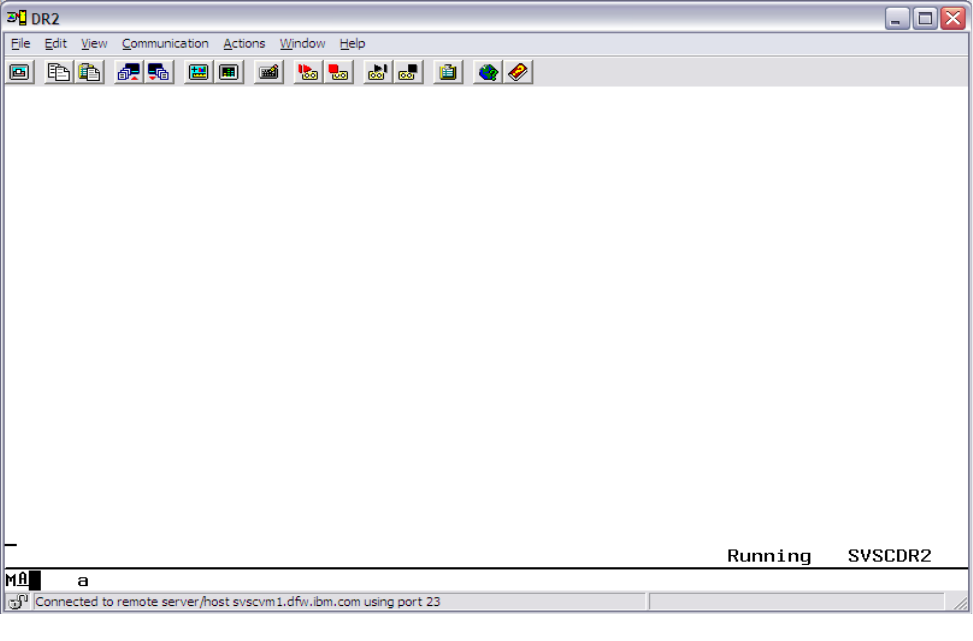
User's Guide and Reference for IBM z/OS Remote Access Programs 15
Illustration 3.3: CMS Ready Prompt on SVSCDR2
4 IPL of the guest z/OS system
4.1 How to IPL the guest z/OS system (quick steps)
This section provides a list of quick steps to IPL a z/OS system. The section “How to IPL the
guest z/OS system (detailed description)“ on page 16 provides detailed instructions, including
examples of screens, to initialize a system.
1. Access the z Systems server over the Internet through the Dallas ISV z Center Secure
Portal using an TLS enabled TN3270 emulator. See “How to access the IBM Dallas ISV
z Center z Systems server“ on page 10 for detailed instructions.
2. Logon a z/VM Personal user ID which will be used to control the guest z/OS system. The
user ID is now referred to as the z/VM control user ID. Do NOT logon to the guest
z/OS system ID.
3. Initialize the guest z/OS system with the command SVXLOG guest system ID:
SVXLOG ETPGyyy
4. Open the service processor console interface to the z/OS system. Look for the message:
IEE389I MVS COMMAND PROCESSING AVAILABLE, then enter the following
command:
SEND ETPGyyy \CP VI VMSG V CN(*),ACT
4.2 How to IPL the guest z/OS system (detailed description)
4.2.1 Logon the z/VM control user ID
The messages which result from the initialization of the system cover more than one
screen. In this documentation, be careful to review all of the screen examples associated
with a particular event. Each part contains important information describing the IPL of
the guest z/OS system in this environment.
The F12 key has been defined to retrieve the last command(s) entered. This will be
handy as several of the next steps require that you enter various z/OS commands
prefixed by the same z/VM command syntax.
Before continuing, please follow the directions in “How to access the IBM Dallas ISV z
Center z Systems server“ on page 10 for information on establishing a session and
logging on to the z/VM Personal user ID that will be used for initialization of the guest
system.
User's Guide and Reference for IBM z/OS Remote Access Programs 16

4.2.2 Initialize the guest z/OS system (IPL)
Step 1. After logging on to the z/VM Personal user ID, initialize the guest z/OS system by
typing SVXLOG guest system ID command at the CMS Ready Prompt and then press
the ENTER key. For guest system ID ETPGyyy, type the following command and press
the ENTER key:
SVXLOG ETPGyyy
Once the SVXLOG command is entered, this z/VM Personal user ID becomes the z/VM
control user ID for the guest system ID.
NOTE: You can enter an alternate IPL parm to the SVXLOG command. Please issue
command 'SVXLOG ?' for additional information about specifying an alternate parm.
The guest z/OS system will return messages to the z/VM control user ID screen:
At this point in the IPL of the guest system ID, there is a brief pause before more
messages are displayed. Once the messages start flowing again, watch for the message:
User's Guide and Reference for IBM z/OS Remote Access Programs 17
Illustration 4.4: z/OS system IPL messages part 1

IEE389I MVS COMMAND PROCESSING AVAILABLE
The messages shown in Illustration 4.4: z/OS system IPL messages part 2 below show
this message as well as the ones which immediately precede it.
Step 2. After seeing the IEE389I message above, open the hardware console interface
(HWCIF) to allow the remaining IPL messages to flow to the z/VM control user ID and to
allow z/OS commands to be sent to the guest system ID for execution. Type the
following z/VM command and press the ENTER key.
SEND ETPGyyy \CP VI VMSG V CN(*),ACT
The z/OS will return with the following message:
ETPGyyy : IEE712I VARY CN PROCESSING COMPLETE
By opening the HWCIF interface there may also be other messages presented to the z/VM
control user ID. The guest system ID sending the message is always written to the left of
the message itself. The more guest z/OS systems to which the HWCIF interface is open,
the larger the volume of message traffic particularly during the initial stages of IPL.
There are situations when messages similar to those listed below will appear during IPL.
User's Guide and Reference for IBM z/OS Remote Access Programs 18
Illustration 4.4: z/OS system IPL messages part 2

Until the HASP441 message is answered, JES2 will not start.
*$HASP478 CONFIRM INITIAL CHECKPOINT READ FROM CKPT1
(SYS1.HASPCKPT ON VPSPOL)
LAST WRITTEN TUESDAY, 16 MAY 2000 AT 23:00:38
(LOCAL TIME)
COMPANION DATA SET IS CKPT2
(SYS1.HASPCKP2 ON VPSPOM)
LAST WRITTEN TUESDAY, 16 MAY 2000 AT 23:00:38
(LOCAL TIME)
*01 $HASP441 REPLY 'Y' TO CONTINUE INITIALIZATION OR 'N' TO
TERMINATE IN RESPONSE TO MESSAGE HASP478
When required, answer HASP441 with the following z/VM command
SEND ETPGyyy \CP VI VMSG nn,Y
where nn is the message number immediately preceding $HASP441.
The following messages may also appear during IPL. Although they may be highlighted,
they are not usually cause for concern. No actions are required.
*ASB010I THE SUBSYSTEM JES2 EXISTS BUT IT IS NOT ACTIVE.
*$HASP493 JES2 ALL-MEMBER WARM START IS IN PROGRESS
*$HASP400 ENTER REQUESTS
*IEA405E WTO BUFFER SHORTAGE - 80% FULL
Step 3. Depending on when the HWCIF interface is opened, multiple messages from the IPL
process may be received. Once the messages seem to have stopped, use the following
z/VM command to check for outstanding messages:
SEND ETPGyyy \CP VI VMSG D R,L
The response should be as shown below.
IEE112I 13.36.22 PENDING REQUESTS 790
RM=0 IM=0 CEM=0 EM=0 RU=0 IR=0 NOAMRF
NO MESSAGES OUTSTANDING
When the response is a HASP441 message as shown below, respond as instructed in the
previous step.
*01 $HASP441 REPLY 'Y' TO CONTINUE INITIALIZATION OR 'N' TO TERMINATE IN
RESPONSE TO MESSAGE HASP478
Step 4. Monitor the console messages during IPL and look for the ALL task to start (NOTE:
On z/OS 1.9 and later systems, this task may be started automatically.), if it does not, then
look for the message: BPXI004I OMVS INITIALIZATION COMPLETE, then enter
the following z/VM command below to start it:
SEND ETPGyyy \CP VI VMSG S ALL
User's Guide and Reference for IBM z/OS Remote Access Programs 19

The guest z/OS system will return with messages similar to the following:
Continue to use the z/VM control user ID to control the guest z/OS system with IBM
MVS™ and JES commands using the same method shown previously during IPL.
Step 5. While it is preferable to access the guest z/OS system from another TN3270 emulator
session, it is not required. When using a TN3270 terminal emulator that only provides for
one session, "disconnect" from the z/VM control user ID so that the same session can be
used to access the guest z/OS system. See “Disconnect the z/VM control user ID“ on
page 20.
The guest z/OS system is now up and running. TSO is up on the guest z/OS system and can be
utilized as described in “Connecting to the guest z/OS system“ on page 32. z/OS commands
can be sent to any guest z/OS system where the HWCIF interface is open. The z/VM control user
ID will also receive messages from the z/OS system.
After disconnecting the z/VM Control user ID, follow the instructions in the chapter “How to
reconnect the z/VM control user ID” on page 21, to reconnect to the z/VM Control user ID.
User's Guide and Reference for IBM z/OS Remote Access Programs 20
Illustration 4.4: IPL messages – S ALL command example

4.2.3 Disconnect the z/VM control user ID
Step 1. Disconnect the z/VM control user ID using the z/VM DISCONNECT command,
which can be abbreviated to DISC. On the z/VM command line, type DISC and press
the ENTER key. The z/VM system will return with the following messages:
Step 2. Press the ENTER key as the message indicates. The z/VM system will return to the
z/VM System LOGO as shown in Illustration 3.3: CMS Ready Prompt on SVSCDR2 on
page 15.
Step 3. From the LOGO screen, enter VMEXIT on the line titled COMMAND to drop the
connection to the z/VM system.
It is possible to logon to another z/VM Personal user ID or connect to the guest z/OS system
using the DIAL command. (The DIAL command is discussed in “Connecting to the guest
z/OS system“ on page 32.)
4.2.4 How to reconnect the z/VM control user ID
To reconnect the z/VM control user ID, follow these steps:
1. From the CMS Ready Prompt on SVSCDR2, enter the z/VM control user ID and the
User's Guide and Reference for IBM z/OS Remote Access Programs 21
Illustration 4.4: z/VM Disconnect messages

associated password and press the ENTER key. Refer to “How to access the IBM Dallas
ISV z Center z Systems server“ on page 10.
2. Once logged back on, notice that displayed in the lower right-hand corner of the screen is
CP READ. Type B and press the ENTER key. When required, clear the screen afterwards
by pressing the CLEAR or PA2 key to complete the reconnect process.
4.2.5 What happened with this IPL of z/OS...
z/OS is capable of IPL'ing without a dedicated system console. When z/OS determines no usable
console exists, it attempts to use the service server console through the HWCIF. z/VM simulates
a service server console. By exploiting the zVM and z/OS HWCIF, z/OS consoles can be
managed from one z/VM user ID, called the z/VM control user ID in this document. Therefore,
do not logon to the guest z/OS system ID.
In this guest z/OS system configuration, the guest z/OS system has been configured to present all
important messages to the hardware console. z/VM is simulating the hardware console which
means the z/OS messages are presented to z/VM. The z/VM control user ID will receive all of
these z/OS messages.
User's Guide and Reference for IBM z/OS Remote Access Programs 22
Illustration 4.4: Reconnect to z/VM control user ID

Any z/VM or z/OS commands which need to be routed to the guest z/OS system can be sent to
the system by the z/VM control user ID using the z/VM CP command SEND.
Once the guest z/OS system is started, commands are sent to it via the HWCIF implemented by
z/VM. For commands to be presented to z/OS as if they came from a hardware console, use the
z/VM CP command VI VMSG.
The z/VM TERMINAL LINEND character has been changed from the default of '#' to '\' to
further assist in managing the guest z/OS system from the z/VM control user ID. (The z/VM
control user ID is not considered part of the guest z/OS system.)
What is SVXLOG?
The z/VM command SVXLOG user ID is a routine written in IBM REXX by the Dallas ISV
z Center to implement the z/VM CP command XAUTOLOG with console_input_data and
the z/VM CP command SET SECUSER to create the environment discussed in this
document.
The z/VM command SVXLOG user ID uses the invoking user ID as the
console_input_data for the z/VM CP command XAUTOLOG. The z/VM CP command
XAUTOLOG causes the system user ID to begin logon processing (IPL). The PROFILE
EXEC routines, which begin execution when a system user ID starts, sets the invoking user
ID as the z/VM control user ID.
The result is the user ID which issues the SVXLOG command becomes the z/VM control
user ID for the system user ID. Each system user ID leverages the Hardware Console
Integration Facility such that all important messages are routed to the user ID which issued
the SVXLOG command.
Hardware Configuration Definition (HCD) is enabled in the guest z/OS system. Because the
z/OS system is a guest of z/VM, only HCD software changes can be implemented. The guest
z/OS system also takes full advantage of the Input Output Definition File (IODF) facilities to
provide maximum flexibility in configuring devices.
The system exploits symbolic parameters whenever possible. For example, the page datasets, the
storage index dataset, and the logrec dataset contain the system name.
This system exploits the concatenated parmlib feature. All changes traditionally implemented
by changing members in SYS1.PARMLIB should be made in VENDOR.PARMLIB. All
references throughout this document to SYS1.PARMLIB should be considered as references
to the parmlib concatenation.
The Dallas ISV z Center set the parmlib concatenation order as VENDOR.PARMLIB,
SVTSC.PARMLIB, LVL0.PARMLIB and SYS1.PARMLIB. This means entries in
VENDOR.PARMLIB override entries in SVTSC.PARMLIB which override entries in
LVL0.PARMLIB, which in turn, override entries in SYS1.PARMLIB. This order can be changed
in SYS1.IPLPARM in the appropriate load parm member, usually SYS1.IPLPARM(LOADW1).
User's Guide and Reference for IBM z/OS Remote Access Programs 23

This system has been organized in such a way that z/VM will not allow changes in
SVTSC.PARMLIB, LVL0.PARMLIB or SYS1.PARMLIB. Additionally, SVTSC.PARMLIB,
LVL0.PARMLIB and SYS1.PARMLIB reside on Read Only DASD volumes that cannot be
updated by the Solution Developer. All changes must be made in VENDOR.PARMLIB.
Listed below are several of the options used to start the system.
●The IPL load parameter and system name for the guest z/OS system is:
Load Parameter = 0CE3W1M
System Name = S0W1
The Load Parameter for each guest z/OS system is provided by z/VM in the same format
used at the Hardware console of a physical machine. To change the start options please
consult the Dallas ISV z Center.
●SYS1.IPLPARM contains LOADW1 for the guest z/OS system. Members LOADW2,
LOADW3, etc. are used for a sysplex infrastructure.
●The LOADW1 member names the sysplex SVSCPLEX.
●The LOADW1 member of SYS1.IPLPARM references PARMLIB members
IEASYMW1, IEASYMSV, and IEASYMVN which contain system symbolics. These
members contain symbolics the Dallas ISV z Center expects to be static including the
system name of S0W1. Member IEASYMVN is included in the system to provide an
easy place to add unique symbolics to each guest z/OS system.
●The LOADW1 member references PARMLIB members IEASYS00, IEASYSLV,
IEASYSSV, and IEASYSVN. Member IEASYS00 contains a small number of z/OS
initialization parameters the Dallas ISV z Center expects to be static. Member IEASYSLV
contains the bulk of the parameters which influence the characteristics of the guest z/OS
system. Changes should be made in member VENDOR.PARMLIB(IEASYSVN).
●SYS1.IODF00 is the production IODF dataset from which the system is IPL'd. It contains
the following esoteric unit names.
SYSDA DASD units with VIO enabled.
DASD DASD units with VIO disabled.
DB2NOV DASD units CA0-CAF with VIO disabled.
DB2ARC DASD units CA0-CAF with VIO enabled. Specifically intended for DB2
archiving. DO NOT USE for other purposes.
●SYS1.IODF00 also includes the standard IBM esoteric unit names.
●SYS1.IODF00.WORK is a work IODF dataset to use when making configuration updates
through HCD.
User's Guide and Reference for IBM z/OS Remote Access Programs 24

4.2.6 AUTOR – Auto reply policy during IPL
Beginning with z/OS V1R12.0 AUTOR is enabled in SYS1.PARMLIB to activate auto-reply
processing. This parameter enables an installation to specify its own auto-reply policy during
IPL. The Dallas ISV z Center specific AUTORxx member activation is located in
LVL0.PARMLIB. This option can be overridden by coding a AUTORxx member in
VENDOR.PARMLIB, and adding the AUTOR=xx stanza to the IEASYSVN member. To
deactivate auto-reply processing,
specify AUTOR=OFF in IEASYSVN member in VENDOR.PARMLIB.
References:
z/OS V1R12.0 MVS Initialization and Tuning Reference:
http://publibz.boulder.ibm.com/cgi-bin/bookmgr_OS390/BOOKS/iea2e2b0/54.8.3?
SHELF=iea2bkb0.bks&DT=20100707150358
z/OS V1R12.0 MVS System Commands:
http://publibz.boulder.ibm.com/cgi-bin/bookmgr_OS390/SEARCH?
SEARCHREQUEST=autor&Book=IEA2G1B1&DN=SA22-7627-
24&DT=20100917152331&TYPE=FUZZY&RANK=RANK&SEARCHTOPIC=TOPIC&SEAR
CHTEXT=TEXT&SEARCHINDEX=INDEX&SHELF=iea2bkb0.bks
User's Guide and Reference for IBM z/OS Remote Access Programs 25

5 How to shutdown a guest z/OS system
The process described below orderly terminates the guest z/OS system. To force error recovery or to
terminate only a portion of the system to reduce the charges, please contact the Dallas ISV z Center for
assistance.
NOTE: To save typing time, use the F12 key while logged on to the z/VM
control user ID to recall previous commands entered. Then type over the part
following the word VMSG3.
Step 1. Logon to the z/VM control user ID as described in “Logon the z/VM control user ID“ on page 16
Step 2. Enable the Hardware Console Integration Facility interface with the following command:
SEND ETPGyyy \CP VI VMSG V CN(*),ACT
The guest z/OS system will return with the following message:
ETPGyyy : IEE712I VARY CN PROCESSING COMPLETE
Step 3. Terminate any applications and subsystems that may have started (such as IMS, DB2, or CICS).
Step 4. Terminate any system tasks that are currently up and running on the guest z/OS system. Please
note depending on the RDP/ETP program, some tasks may not exist.
●TSO: Ensure all TSO users have logged off the system, then enter
SEND ETPGyyy \CP VI VMSG P TCAS
TCAS is down when the message IKT006I TCAS ENDED is sent from the guest z/OS system.
●SDSF: To terminate SDSF enter:
SEND ETPGyyy \CP VI VMSG P SDSF
The system will respond with several messages. SDSF is down when the message $HASP395
SDSF ENDED is sent from the guest z/OS system.
●TN3270: If running, terminate it with command:
SEND ETPGyyy \CP VI VMSG P TN3270
3 If you have z/VM REXX EXEC programming skills, you can create an EXEC to enter the shutdown commands
automatically. A sample SHUTSYS EXEC can be provided. Contact the IBM Dallas ISV z Center.
User's Guide and Reference for IBM z/OS Remote Access Programs 26
●IBM RMF™: If running, terminate it with command:
SEND ETPGyyy \CP VI VMSG P RMF
●INETD1: If running, terminate it with command:
SEND ETPGyyy \CP VI VMSG C INETD1
●RRS: If running, terminate RRS with the command:
SEND ETPGyyy \CP VI VMSG SET RRS SHUTDOWN
•Health Checker: If running, terminate Health Checker with the command:
SEND ETPGyyy \CP VI VMSG P HZSPROC
●TCPIP: If TCPIP is up, terminate it with command:
SEND ETPGyyy \CP VI VMSG P TCPIP
●VTAM: Terminate VTAM with the following command:
SEND ETPGyyy \CP VI VMSG Z NET,QUICK
The system will respond with several messages. VTAM is down when the message IST102I
VTAM IS NOW INACTIVE is sent from the guest z/OS system.
●RESOLVER: Bring down the RESOLVER address space with the following command:
SEND ETPGyyy \CP VI VMSG P RESOLVER
The system will respond with several messages. RESOLVER is down when messages
EZZ9292I RESOLVER ENDING,IEF352I ADDRESS SPACE UNAVAILABLE and
$HASP395 IEESYSAS ENDED are sent from the guest z/OS system.
●OMVS: For z/OS release 1.8 and later, issue the following command:
SEND ETPGyyy \CP VI VMSG F OMVS,SHUTDOWN
●JES2: After JES2 has issued message $HASP099 ALL AVAILABLE FUNCTIONS
COMPLETE, bring down JES2 with the command:
SEND ETPGyyy \CP VI VMSG $PJES2
User's Guide and Reference for IBM z/OS Remote Access Programs 27

The message $HASP085 JES2 TERMINATION COMPLETE indicates that JES2 has
terminated. See Illustration 7.7: Dialing to a guest system ID below.
Step 5. Flush all SMF data to the SMF datasets and write a record in the SMF datasets indicating an
orderly system shutdown with the command:
SEND ETPGyyy \CP VI VMSG Z EOD
The message IEE334I HALT EOD SUCCESSFUL will be returned by the system. See
Illustration 7.7: Example of password messages after DIAL command.
Step 6. Logoff the guest z/OS system with the command:
SEND ETPGyyy \CP LOGOFF
Step 7. To re-IPL the guest z/OS system, go to topic “How to IPL the guest z/OS system (detailed
description)“ on page 16. When leaving the guest z/OS system in a dormant state for a period of time,
issue a LOGOFF command and, once back to the z/VM logo screen, enter 'VMEXIT' in the command
field and press the ENTER key.
User's Guide and Reference for IBM z/OS Remote Access Programs 28
Illustration 5.5: MVS Console – System Halted

6 Managing the guest z/OS system with SLEEP and BEGIN
Or how to turn the lights out as you leave..
It is possible, with a guest z/OS system running under z/VM, to put the guest z/OS system to “sleep”
(overnight, for example) at any given point without having to drain, halt or quiesce the guest z/OS
system. The effect of z/VM CP SLEEP command is that of temporarily "freezing" the guest z/OS system
at any given point with the ability to resume at that same point at a later time and with additional benefit
of not using CPU cycles when they are not needed.
Once a virtual machine is placed into the CP SLEEP state it will remain inactive until it is awakened
with the CP BEGIN command (see “Using BEGIN to awaken the guest z/OS system“ on page 31).
To verify that the guest z/OS system is sleeping, issue the QSLEEP (Query SLEEP) command from any
one of the z/VM Personal user IDs (i.e. the user IDs used for DIAL and/or online documentation) or the
z/VM control user ID. Put the guest z/OS system to sleep as usual, wait at least 60 seconds and then
issue the QSLEEP command from the CMS Ready prompt of the z/VM Personal user ID. For example:
QSLEEP ETPGyyy (where ETPGyyy is the guest z/OS system name)
While it is possible to place the virtual machine in an inactive state at any given moment, it is highly
recommended that all batch and interactive activity be quiesced first, and that subsystems be halted
or quiesced if possible to reduce the "shock" of waking up several hours (or days) later. The effect is
similar to pushing the "STOP" button on the processor system console. The base z/OS system and IBM
subsystems recover with no problems, however the Dallas ISV z Center cannot be responsible for
adverse side effects in vendor software systems under these circumstances.
Never put the system to sleep with an attached tape device. Always detach tape devices before putting
the system to sleep. Failure to do so will result in an automatic forced detach of the tape device from the
system after five minutes; when this is done it often results in a permanent I/O error condition which
causes the virtual tape device to be unusable after the system is reconnected.
There are two methods for putting a virtual machine into SLEEP mode. They are both described
below.
IMPORTANT - READ THIS
Each Solution Developer is assigned a "virtual machine" under IBM's z/VM (Virtual Machine)
operating system which runs continuously and accumulates CPU time regardless of actual use by
interactive users, batch jobs, etc. The Solution Developer's account will be charged for CPU time
used by the virtual machine even if no users are logged on and no batch activity is recorded. The
amount of work units consumed by virtual machine is available via the SESSREPT command.
See “Obtaining program account information“ on page 48. To avoid unnecessary charges,
always remember to stop the guest z/OS system's virtual machine when not in use, by either
putting it to sleep or shutting it down and logging it off. See “Putting the guest z/OS system to
User's Guide and Reference for IBM z/OS Remote Access Programs 29

SLEEP from z/VM control user ID“ on page 30 and “How to shutdown a guest z/OS system“
on page 26. Failure to correctly logoff (terminate) the guest z/OS system's virtual machine or put
it to sleep, will cause the machine to run (idle) and the Solution Developer will be charged for the
time used by the virtual machine.
6.1 Putting the guest z/OS system to SLEEP from z/VM control user ID
From the z/VM control user ID, issue the following command:
SEND ETPGyyy \CP SLEEP
6.2 Putting the guest z/OS system to SLEEP from a TSO session
It is possible to put the guest z/OS system to sleep from a TSO session without the inconvenience
of logging off TSO.
Type %SLEEP from an ISPF command line and logoff from TSO within the next 60 seconds.
%SLEEP is a REXX exec which submits a batch job from a TSO session. The batch job waits a
specified amount of time and then issues the appropriate z/VM CP commands to put the system
to sleep. The time delay may be specified as a parameter on the %SLEEP command; the default
is 60 seconds.
When other terminals are connected (DIALed) to the system, the %SLEEP command will
prompt to either continue or quit (cancel) before submitting the batch job. Another prompt will
be issued if there are attached tape devices on the system (Never put the system to sleep with
attached tape devices, always finish tape processing and vary the device offline, then detach the
tape device before putting the system to sleep).
Note: Accidentally issuing the %SLEEP command and failing to log off TSO before the time
delay expires, causes the guest z/OS system to stop and the TSO session will appear to go "dead".
To recover from this situation, locate an alternate terminal or terminal session and "wakeup" the
sleeping system as described in “Using BEGIN to awaken the guest z/OS system“ on page 31.
Next, logoff TSO normally and subsequently put the system to sleep using the technique
described in “Putting the guest z/OS system to SLEEP from z/VM control user ID“ on page 30.
Warning: Be careful not to modify the system in any way (such as installing certain JES exits)
which will cause the batch job submitted by %SLEEP to fail, as this would cause the system to
continue running after issuing %SLEEP. The SLEEPER batch job should be exempt from
modifications or use an alternate method to put the system to sleep (such as the one described in
“Putting the guest z/OS system to SLEEP from z/VM control user ID“ on page 30).
User's Guide and Reference for IBM z/OS Remote Access Programs 30
6.3 Using BEGIN to awaken the guest z/OS system
From the z/VM control user ID, issue the following command:
SEND ETPGyyy \CP BEGIN
User's Guide and Reference for IBM z/OS Remote Access Programs 31
7 Connecting to the guest z/OS system
There are two types of applications on a guest z/OS system. One type of application is accessed through
a full screen interface and the other through a line mode interface. The following sections describe using
the z/VM DIAL command or a TN3720 client session connected directly to an IP address for accessing
applications through a full screen interface. The sections continue by describing TELNET for accessing
applications through a line mode interface.
For Early Test Program (ETP) systems, users are required to DIAL to the individual guest system IDs in
order to interact with applications such as TSO, CICS or IMS running on that guest z/OS system.
7.1 Connecting using z/VM DIAL
1. Connect to the Dallas ISV z Center Secure Portal, as instructed in “How to access the
IBM Dallas ISV z Center z Systems server“ on page 10.
2. Select the z Systems server on which the guest z/OS system was started (See Illustration
3.3: CMS Ready Prompt on SVSCDR2 on page 15).
3. There are two options when using the DIAL command. Both are described below:
a) Enter the z/VM DIAL command on the COMMAND line of the z Systems SVSCDR2
LOGO screen specifying the name of the guest z/OS system ID. The system will
automatically connect the terminal to the first available VTAM terminal in the guest z/OS
system. For example, to DIAL to system name ETPGyyy, type the following command:
DIAL ETPGyyy
Note: D may be used as an abbreviation for the DIAL command.
b) To use data transfer (IND$FILE) from a TN3270 emulator specify an address in the
range of F00-F07 to the end of the DIAL command. For example, to DIAL to system
name ETPGyyy using specific terminal address F04, type the following command:
DIAL ETPGyyy F04
User's Guide and Reference for IBM z/OS Remote Access Programs 32

Respond to message E120001: Enter your USERID: with the z/VM Personal user ID.
See the system delivery email for the list of z/VM Personal user ID assigned for use in accessing
the guest system. Respond to message "Enter your password:" with the password associated with
that z/VM Personal user ID.4
Note: Passwords for the z/VM Personal user IDs have been set to expire immediately and must
be changed during first logon, and at least every 60 days thereafter. See the system delivery
password email for details.
A common full screen application is TSO. To logon to TSO, proceed to “Accessing TSO“ on
page 36 below. Other full screen applications such as CICS or IMS are described in separate
documents. Please contact the Dallas ISV z Center to obtain a copy of these documents.
4 If message HCPDIA056E appears instead, see Help for common problems on page 68.
User's Guide and Reference for IBM z/OS Remote Access Programs 33
Illustration 7.7: Dialing to a guest system ID

7.2 Connect a TN3270 client session directly to an IP address
Refer to the system delivery email to obtain the assigned TCPIP address. If the assigned IP
address requires the use of Client VPN, please refer to the system delivery email for instructions
for downloading the Cisco VPN Client software and using it to log into the VPN.
Configure a TN3270 client session using the assigned IP address and port 623. Do Not
configure or enable SSL support for this session. Once the session is configured, select the
option to connect to the system.
A common full screen application is TSO. To logon to TSO, proceed to “Accessing TSO“ on
page 36 below. Other full screen applications such as CICS or IMS are described in separate
document. Please contact the Dallas ISV z Center to obtain a copy of these documents.
7.3 Connect directly to an IP address using telnet
There are several options available for line mode clients. The instructions below describe how to
connect to the system using telnet through a command line interface.
From a workstation command prompt, enter telnet followed by your IP address. For example:
User's Guide and Reference for IBM z/OS Remote Access Programs 34
Illustration 7.7: Example of password messages after DIAL command
telnet 192.168.1.1
Before connecting with telnet, the INETD daemon must first be started on the guest z/OS system
using the following command from the z/VM control user ID:
SEND ETPGyyy \CP VI VMSG S INETD
7.4 Connect using FTP
Using any FTP client to connect to z/OS FTPD, issue the following command:
FTP guest_system_ip_address
You will be prompted for TSO user ID and password. Change the directory to an MVS dataset
name or UNIX file name by enclosing the MVS dataset or UNIX file name in quotes.
7.5 Connect using SSH
Issue the following command from the z/VM control user ID to start SSHD:
SEND ETPGyyy \CP VI VMSG S SSHD
Once SSHD is started, use any SSH client to connect to the guest z/OS system.
User's Guide and Reference for IBM z/OS Remote Access Programs 35

8 Accessing TSO
Below are instructions for logging on to and logging off of TSO on the guest z/OS system.
8.1 Logging onto TSO
All remote access guest z/OS systems are predefined with one TSO user ID (IBMUSER) for use
by the Solution Developer's system administrator. This user ID has full TSO ACCOUNT,
OPERATOR, and IBM RACF® SPECIAL authority. Use it to add additional TSO user IDs to the
guest z/OS system, see “Adding more TSO user IDs“ on page 44. The initial password for
IBMUSER is set to IBMUSER; this password has been set to expire immediately and must be
changed during first logon.
To reset the password for IBMUSER, issue the following command from the z/VM control user
ID:
SEND ETPGyyy \CP VI VMSG S RACFUR
This will reset the password to IBMUSER, which will expire immediately upon logon.
**NOTE All TSO user IDs will be revoked after 6 consecutive unsuccessful logon attempts.
A second TSO user ID, SVTSCU, has been included in the guest z/OS system for use by the
Dallas ISV z Center to provide maintenance to the system and to assist in the event of a
problem which requires access to the system. It is recommended that this user ID NOT be
removed as the Dallas ISV z Center staff may be unable to assist in the event of a problem
requiring access to the system. Access to this user ID is strictly controlled by the Dallas ISV z
Center and the user ID will not be used without prior permission.
Step 1. After connecting to the guest z/OS system using z/VM DIAL or a TN3270 client,
the z/OS VTAM LOGO screen will be presented:
User's Guide and Reference for IBM z/OS Remote Access Programs 36

NOTE: Connecting a TN3270 client directly to the IP address assigned to the guest z/OS
system will present a similar z/OS VTAM LOGO screen.
Type TSO and press the ENTER key. Any of the other TSO selections may also be
picked, based on the screen size configured in the TN3270 session (this option is only
available when connected using z/VM DIAL).
Message IKJ56700A ENTER user ID will prompt for a TSO user ID. Reply with the
TSO user ID and press the ENTER key.
The standard TSO logon screen will be presented:
User's Guide and Reference for IBM z/OS Remote Access Programs 37
Illustration 8.8: One Example of a z/OS VTAM LOGO screen

Step 2. Type in the TSO password and press the ENTER key.
NOTE: Logon PROC SPFPROCE is the default logon proc. For information on access to
DB2 libraries for the specific version of DB2 running on the guest z/OS system, please
contact the Dallas ISV z Center.
Continue to press the ENTER key when the screen fills and *** appears on the last line
displayed.
After successful logon to TSO, the ISPF Primary Option Menu5 will be presented:
5 Note: The presence of an IBM product on an ISPF selection panel does not necessarily indicate the presence of the
product within the system.
User's Guide and Reference for IBM z/OS Remote Access Programs 38
Illustration 8.8: TSO Logon Menu

Note: Press the ENTER key to clear the Copyright information. Press F8 and F7 to page forward
and backward through additional ISPF Primary menu options.
The first TSO logon after any IPL will cause the following messages to be generated. The
messages can be ignored. They appear because many of the data sets in the system are
configured on read-only disk volumes. The read-only disk volumes allow the Dallas ISV z
Center to correct problems and deliver maintenance with a minimal amount of disruptions to
participants.
IEF196I IEF237I 0CD0 ALLOCATED TO SYS00005
IOS000I 0CD0,98,WRI,05,0200,,00010000,VPCOMA,CATALOG , 586
800200002800000000000010320000042301641900420F0000004CE100000000
IEF196I IEF237I 0CD0 ALLOCATED TO SYS00006
IOS000I 0CD0,98,WRI,05,0200,,00010000,VPCOMA,CATALOG , 588
800200002800000000000010320000042301641900420F0000004CE100000000
IEF196I IEF237I 0CD0 ALLOCATED TO SYS00007
IOS000I 0CD0,98,WRI,05,0200,,00010000,VPCOMA,CATALOG , 590
800200002800000000000010320000042301641900420F0000004CE100000000
User's Guide and Reference for IBM z/OS Remote Access Programs 39
Illustration 8.8: ISPF Primary Option Menu

8.2 Logging off TSO
To log off TSO, press the F3 key until you are back to the ISPF Primary Option Menu. Type 'X'
on the Option line and press the ENTER key.
In some cases, the following screen will be presented after typing 'X' and pressing the ENTER
key. This screen requires disposition of log data set information. The normal response is '2' on
the process options line, when there is no need to retain the userid.SPFLOG2.LIST dataset and
press the ENTER key.
User's Guide and Reference for IBM z/OS Remote Access Programs 40
Illustration 8.8: Log Off TSO

The next screen will be the READY prompt, type in logoff and press the ENTER key
READY
logoff
User's Guide and Reference for IBM z/OS Remote Access Programs 41
Illustration 8.8: Example of setting TSO print dataset disposition during logoff

9 How to return to z/VM when using z/VM DIAL
This chapter describes how to return to z/VM when connected using z/VM DIAL.
In order to allow users to return to the first level z/VM system from the VTAM LOGO screen, a VTAM
application program called EXITMVS has been installed to issue a CP RESET command on session
disconnect and return to the z/VM LOGO screen.
After logging off the guest z/OS system and returning to the VTAM LOGO screen, type EXITMVS and
press the ENTER key.
NOTE: To disconnect from the z/VM LOGO screen, type VMEXIT on the next screen and press the
Enter key.
User's Guide and Reference for IBM z/OS Remote Access Programs 42
Illustration 9.9: EXITMVS command

VMEXIT will drop the connection to the Dallas ISV z Center Secure Portal.
User's Guide and Reference for IBM z/OS Remote Access Programs 43
Illustration 9.9: VMEXIT command

10 Guest z/OS system administration
The following topics will cover basic guest z/OS system administration functions required to maintain
the system.
10.1 Adding more TSO user IDs
To add TSO user IDs, log into TSO with the TSO Administrator id, IBMUSER. Type
%ADDUROM at the TSO READY prompt. Every parameter can be specified. There are default
values that can be taken. Please read Appendix A “RACF information“ on page 61 for more
information before executing this command.
After executing the %ADDUROM CLIST, create the OMVS home directory in the following
format /u/xxxxxxx where 'xxxxxxx' is the userid. We also recommend that you create your own
UNIX file system to be mounted on this directory.
When more than one user will be using the guest z/OS system, it is recommended to run the
RACF DSMON (Data Security Monitor program) and review the system SETROPTS
parameters, making adjustments as necessary to define the system as required.
System Security and Isolation
Please note that RACF protection is not needed to protect the resources from other users in
other guest z/OS systems – they are isolated from this guest z/OS system by the z/VM operating
system and the z/VM security system (RACF).
10.2 Backing up and restoring user data
There may be times when the Solution Developer will need to backup user data and compress it
to send off-site. It may also be necessary to restore data that has been previously backed up. This
section will provide guidelines to accomplish these tasks.
DFSMSdss
DFSMSdss logical dump and restore will be used to backup and restore user data.
Sample JCL is listed below for both backup and restore processes.
TRSMAIN
TRSMAIN is a utility program to compress and decompress data. Output from
TRSMAIN creates fixed length 1024 byte records. TRSMAIN also includes information
in the fixed length records to rebuild data in its original format. The fixed length records
make the data easily transportable using FTP. When the data arrives at the target system
and the fixed length 1024 byte records are recreated, the original data can be rebuilt.
User's Guide and Reference for IBM z/OS Remote Access Programs 44
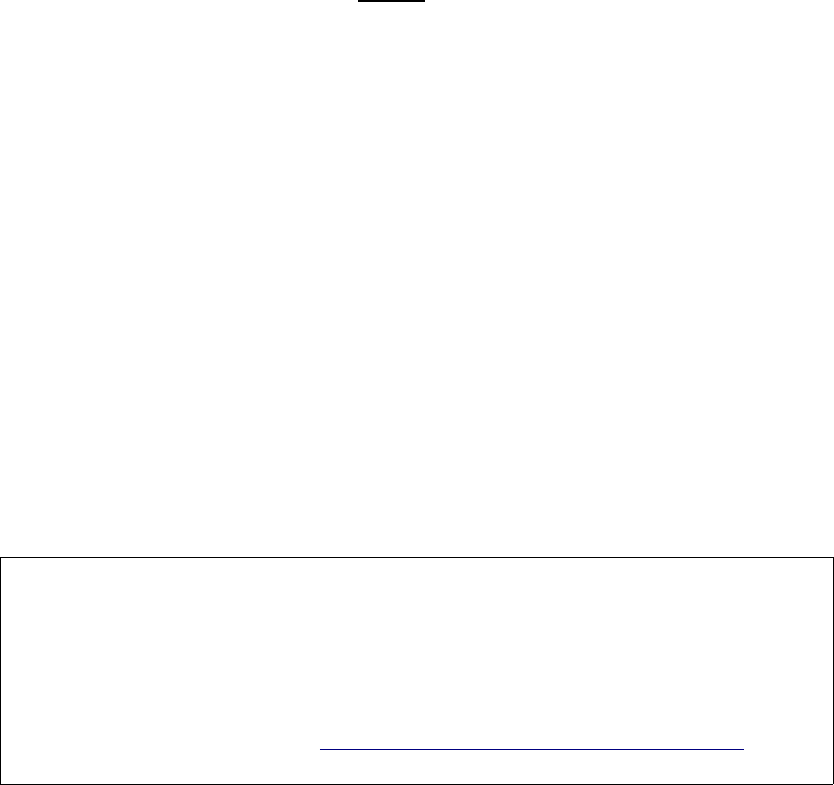
On the guest z/OS systems there are two sample JCL jobs that can be copied and
modified to help perform the PACK or UNPACK functions. Sample JCL members
TRSMAINP and TRSMAINU can be found in dataset LVL0.SVSC.CNTL.
FTP
FTP can be used to upload or download the TRSMAIN packed data.
10.2.1 Backing up user data steps
Step 1. DFSMSdss logical dump
To backup user data, use DFSMSdss logical dump format. Below is sample JCL for
performing this function:
//ST1 EXEC PGM=ADRDSSU
//SYSPRINT DD SYSOUT=*
//OUTPUT DD DSN=User.data.LDUMP,UNIT=SYSDA,
// DISP=(NEW,CATLG),
// SPACE=(CYL,(xxx,yyy),RLSE),VOL=SER=(VPWRKx))
//SYSIN DD *
DUMP DS (INCLUDE( -
User.DATA.** -
) -
EXC(SYS1.VTOCIX.** -
SYS1.VVDS.** -
)) -
ODD(OUTPUT) -
CANCELERROR ALLDATA(*) ALLEXCP COM TOL(ENQFAILURE) SHR
The ALLDATA(*) and ALLEXCP parameters mean the data sets will be restored as
allocated.
Please refer to the following IBM publication for more detailed information and
available functions and parameters for dump and restore:
DFSMS Storage Administration Reference
(for DFSMSdfp, DFSMSdss, DFSMShsm)
Point your browser to url http://www.ibm.com/systems/z/os/zos/bkserv/
Select the appropriate z/OS operating system level you are configuring.
User's Guide and Reference for IBM z/OS Remote Access Programs 45

Step 2. TRSMAIN
TRSMAIN is the utility used to compress the backed up data. Use sample JCL member
TRSMAINP found in dataset LVL0.SVSC.CNTL to perform the PACK
Step 3. Downloading data using FTP
The following text assumes that the FTP server is located on the guest z/OS system.
Output that has been 'packed' can be transmitted from the guest z/OS system using FTP.
Logon to the z/OS FTP daemon (refer to section "Connect using FTP" on page 35) and
use the GET command to retrieve a packed output file. Be sure to set the transfer type to
BINARY before using the GET commands as shown below.
Additional information regarding use of the GET command can be found in the
z/OS Communications Server IP User's Guide and Commands manual.
ftp> bin
ftp> get terse.dump
ftp> exit
10.2.2 Restoring user data steps
To restore user data, use DFSMSdss restore format. First upload the compressed dataset
using FTP to the system and then use the TRSMAIN program to UNPACK it before
performing the restore.
Step1. Uploading data using FTP
The following text assumes that the FTP server is located on the guest z/OS system.
FTP to the guest z/OS system using PUT command:
Output that has been 'packed' can be transmitted to the guest z/OS system using FTP.
Logon to the z/OS FTP daemon (refer to section "Connect using FTP" on page 35) and
use the PUT command to send a packed backup file. Be sure to set the transfer type to
BINARY before using the PUT commands as shown below.
Additional information regarding use of the PUT commands can be found in the
z/OS Communications Server IP User's Guide and Commands manual.
ftp> bin
ftp> quote site cyl pri=xxx sec=yyy
ftp> quote site lrecl=1024 blksize=55296 recfm=fb
ftp> quote site unit=3390 volume=VPWRKx
ftp> put terse.dump
ftp> quit
User's Guide and Reference for IBM z/OS Remote Access Programs 46

Step 2. TRSMAIN
TRSMAIN is the utility used to decompress the uploaded data. Use sample JCL member
TRSMAINU found in dataset LVL0.SVSC.CNTL to perform the UNPACK.
Step 3. DFSMSdss Restore
Below is sample JCL for performing a restore.
//ST4 EXEC PGM=ADRDSSU
//SYSPRINT DD SYSOUT=*
//TAPE DD DSN=user.data.LDUMP,
// DISP=(OLD,KEEP),UNIT=3390,
// VOL=SER=VPWRKx
//SYSIN DD *
RESTORE DS(INC( -
user.DATA.** -
) -
EXC(SYS1.** -
)) ODY(VPWRKx) IDD(TAPE) CAN -
NULLSTORCLAS BYPASSACS(**) TOL(ENQF)
/*
10.3 IPCS
Prior to using IPCS for the first time, each user must specify the volume that IPCS will use.
Issue the following command from the ISPF command line:
TSO BLSCDDIR VOLUME(VPxxxx)
Once this command has been issued, start IPCS using ISPF option IP.
10.4 Issuing CP commands
CP commands can be issued in one of two ways, from the z/VM control user ID or from the TSO
environment using REXCPCMD.
Any CP6 commands issued on behalf of a guest z/OS system from the z/VM control user ID
follows the format SEND guest system ID \CP cp_command. For example, to query the tape
drives attached to guest system ID ETPGyyy, issue the following command from the z/VM
control user ID:
6 CP is the Control Program which operates within the first-level z/VM system.
User's Guide and Reference for IBM z/OS Remote Access Programs 47
SEND ETPGyyy \CP Q V TAPE
Any CP commands issued on behalf of a guest z/OS system from a TSO environment will follow
the format REXCPCMD cp_command.
REXCPCMD Q V TAPE
10.5 Accounting information
Many of the Dallas ISV z Center Remote Access Program fees include a specified amount of
CPU work units in the base fee and any extra work units used for a month are charged at a
specified per work unit rate. The number of work units included in the base fee and the
additional per work unit rate are documented in the Program Charges section of the Exhibit
included in the program enrollment package. The session report (SESSREPT) command is
provided for you to monitor the work unit usage of your guest system. Accounting records are
stored for each guest system that has had usage during the twelve hour period ending at 07:00
and at 19:00 US Central time each day.
10.5.1 Obtaining program account information
Work unit accounting information may be obtained for the guest z/OS system, for a
specified date range by issuing a CP command from a z/VM Personal user ID.
The command is:
MSG SVUTIL SESSREPT ETPGyyy FDATE LDATE
where FDATE is the first date in the range and LDATE is the last date in the range.
An explanation of the syntax is provided in the SESSREPT help text which is retrieved
with the command:
MSG SVUTIL HELP SESSREPT
SVUTIL: SVUTIL SESSREPT COMMAND SYNTAX:
SVUTIL:
SVUTIL: "MSG SVUTIL SESSREPT UUUUUUUU FDATE LDATE"
SVUTIL:
SVUTIL: WHERE UUUUUUUU = USERID FOR SESSION REPORT
SVUTIL: FDATE = FIRST DATE TO BE REPORTED (MM/DD/YY)
SVUTIL: LDATE = LAST DATE TO BE REPORTED (MM/DD/YY)
SVUTIL:
SVUTIL: ALL PARAMETERS ARE REQUIRED. DATES MUST BE BETWEEN
1989 AND THE CURRENT DATE. ONE OR TWO DIGITS OK FOR MONTH
AND DAY.
User's Guide and Reference for IBM z/OS Remote Access Programs 48
After a short time, the SVUTIL service machine will send a detailed usage report to the
z/VM Reader of the z/VM Personal user ID that sent the command.
When the report is returned, a message will be displayed on the z/VM Personal user ID
CMS screen with an identifying file number. To view the contents of the file, enter the
command:
PEEK file_number (FOR *
Alternatively, access the file using the z/VM ReadList command:
RL
From the list of reader files, cursor to the line of the file to view and press F11 (Peek).
While 'peek'ing the file, it may be easier to view after entering the command V 1 78 on
the command line. Use F7 and F8 to scroll the file forward and backward. Use F3 to quit
looking at the file.
10.6 Switching the z/VM control user ID
The z/VM control user ID for a system can be changed using one of three methods. In the below
examples, ETPGyyy is the guest system ID and ETPDxxx is the desired new z/VM control user
ID:
●From the current z/VM control user ID, issue the following command:
SEND ETPGyyy \CP SET SECUSER ETPDxxx
●From any z/VM Personal user ID owned by the customer, issue the following command:
MSG SVUTIL SECUSER ETPGyyy ETPDxxx
●From ISPF main menu in TSO, select option 6 and then enter command:
REXCPCMD SET SECUSER ETPDxxx
SVUTIL is a service machine that does a variety of things. To find out what it does, issue
command MSG SVUTIL ? . To get the syntax of any of the options, issue command MSG
SVUTIL HELP xxx where xxx is the option.
User's Guide and Reference for IBM z/OS Remote Access Programs 49

11 z/OS System Customization
The User's Guide and Reference contains basic information about working with the guest z/OS system.
For more detailed information about customizing the guest z/OS, please visit the “Getting Started at
IBM Innovation Center - Dallas” link on the IBM Innovation Center - Dallas webpage at URL
http://dtsc.dfw.ibm.com/
User's Guide and Reference for IBM z/OS Remote Access Programs 50

12 Tape handling procedures
12.1 Using tapes
Please be a responsible user and help others by detaching tape devices as soon as they are no
longer needed.
Hours of Operation
Tape operators will mount tapes continuously from 23:00 Sunday to 23:00 Friday, and from
07:00 to 15:00 on Saturday. All times are US Central time and exclude IBM USA holidays.
From time to time the tape mount hours are changed to meet business requirements. For
tape mounts at a particular time of day, please contact the Dallas ISV z Center.
If you have questions regarding handling tapes, please refer to “Technical support “ on page 10.
Problems with pending tape mounts can be reported 07:00 to 19:00 US Central time Monday
through Friday except IBM USA holidays. Please send an email to zTech@us.ibm.com
describing the problem. Include all appropriate messages, the guest z/OS system name, and
contact information.
Tape devices are a limited real resource and are only attached to the guest z/OS system when
needed to satisfy a tape mount request. When the tape is loaded on the tape drive by the tape
operator the mount request will be satisfied.
Note: Never put the z/OS system to sleep with an attached tape device. Always detach tape
devices before putting the system to sleep. Failure to do so will result in an automatic forced
detach of the tape device from the system after five minutes; when this is done it will result in a
permanent I/O error condition which causes the virtual tape address to be unusable until the
system is IPL'd.
Scratch Tapes: The Dallas ISV z Center does not provide scratch tapes. Scratch tapes are the
responsibility of the Solution Developer and should be handled the same as any tape (i.e. product
tape) during the duration of the Test Program.
12.2 Mounting tapes
There are two methods described below, by which to request a tape mount. Although the
methods are different, the underlying process is the same. Here is a brief outline of the process
followed by a description of the two tape mounting methods.
1. The tape is received by the Dallas ISV z Center, logged and stored in a secure room.
Email notification will be sent when the tape is available for use.
2. A mount request is sent in the form of a message to a z/VM service machine called
SVUTIL using one of the two methods described.
User's Guide and Reference for IBM z/OS Remote Access Programs 51

3. The SVUTIL service machine reads the message. When the tape number requested is in
the virtual tape library, the SVUTIL service machine will:
•Verify that the request is from an authorized user ID.
•Translate the requested tape number to a physical rack number.
•Attach a tape drive to the requesting system at the requested address.
•Send a message to the tape operator requesting that the tape be mounted on the
attached drive.
•Send informational messages to SYSLOG on the guest z/OS system.
4. A message is displayed on the Master Console of the requesting system: DEVICE <vdev>
IS NOW READY FOR USE.
5. The Solution Developer issues the VARY <vdev>, ONLINE command and then may
submit his/her job.
6. The tape operator retrieves the tape from the physical tape library and mounts the tape on
the tape drive displayed in the message generated by the mount request. This may take a
few minutes.
7. The job runs.
8. The Solution Developer issues the VARY <vdev>, OFFLINE command when finished
with the tape device.
9. The Solution Developer detaches the tape device from the guest z/OS system.
12.2.1 z/OS tape device definitions
Tape device numbers for a guest z/OS system are defined in the table below:
Tape Drive Type Device number range Comments
3592 550 – 55F 3592 devices(3592A and 3592B)
12.2.2 Method 1 - from the z/VM control user ID
Mount...
To request a tape mount, issue the following from the z/VM control user ID:7
SEND ETPGyyy \CP MSG SVUTIL MOUNT <refno> ON <vdev> <mode> <devtype>
7 Use the SEND ETPGyyy \CP MSG SVUTIL LISTTAPES command to list the tape inventory including reference numbers.
User's Guide and Reference for IBM z/OS Remote Access Programs 52
where <refno> is the reference number assigned to the tape, <vdev> is the virtual tape device
number in the guest z/OS system on which to mount the tape, <mode> is either R/O or R/W
indicating READ ONLY or READ/WRITE (may also be indicated as RO or RW), and
<devtype> is the correct device type for the media being used. All parameters except devtype are
required.
For example, to mount the tape with reference number ETP123 on virtual tape device 550
Read/Only, enter command:
SEND ETPGyyy \CP MSG SVUTIL MOUNT ETP123 ON 550 R/O 3592A
For cartridge tapes, optionally specify up to six tapes to be loaded simultaneously in the
autoloader. For example, to mount tapes ETP001 and ETP002(in that order) on virtual tape
device 550 Read/Write (all must be either Read/Only or Read/Write), enter command:
SEND ETPGyyy \CP MSG SVUTIL MOUNT ETP001 ETP002 ON 550 R/W 3592A
This command will send a message to the SVUTIL service machine requesting a tape mount for
the guest z/OS system from which the request was issued. An error response (if there is one) will
be sent back within seconds in the form of a z/VM message to the z/VM control user ID. Some
of the more common error messages with suggested responses may be found in Help for common
problems on page 68.
To display syntax help for MOUNT, enter the CP command:
MSG SVUTIL HELP MOUNT
When the following message is displayed on the Master Console of the requesting system:
DEVICE <vdev> IS NOW READY FOR USE, issue the VARY online command as follows:
SEND ETPGyyy \CP VI VMSG V <vdev>,ONLINE
To remount the same tape, simply reissue the original MOUNT request to SVUTIL. It is also
possible to mount a different tape on the same device in this manner.
Detach...
When finished with the tape(s) and the tape device, please issue the CP commands to VARY
offline and DETACH the virtual device from the guest z/OS system. For example, to vary offline
and DETACH virtual device 590, enter commands:
SEND ETPGyyy \CP VI VMSG V 590,OFFLINE
SEND ETPGyyy \CP DETACH 590
User's Guide and Reference for IBM z/OS Remote Access Programs 53

12.2.3 Method 2 – From TSO
Mount...
Tape mount requests can be issued from a TSO session with %MOUNT. %MOUNT is a
REXX exec which internally sends the "MSG SVUTIL MOUNT" CP command to the z/VM
SVUTIL service machine, which process mount requests.
The %MOUNT command uses the same syntax as the MSG SVUTIL MOUNT command
described above in Method 1, and performs some syntax and error checking before internally
issuing the proper command to SVUTIL. Errors found by the REXX exec result in messages
sent to the TSO terminal user.8
Type %MOUNT HELP or %MOUNT ? from any TSO ISPF command line for a brief
description and syntax information.
Detach...
Once finished with a tape device, it must be varied offline and detached from the guest z/OS
system so that other users may attach it to their systems and use it to mount their tapes. The
easiest way to do this from a TSO session is with the %DETACH command. %DETACH is a
REXX exec which internally issues the appropriate CP command or commands required to
detach one or more virtual tape devices from the guest z/OS system.
There is only one parameter to the %DETACH command – the virtual tape device address (ex:
590) or the keyword "ALL" which is a request to detach all attached tape devices from the
system.
Type %DETACH HELP or %DETACH ? from any TSO ISPF command line for a brief
description and syntax information.
12.3 Sending tapes to and receiving tapes from the Dallas ISV z Center
Please attach an external reference number that is easily identifiable and unique to each tape sent
to IBM. This reference number will be used when requesting a tape mount for the guest z/OS
system.
All tapes (including scratch tapes) to be used on the system should be mailed to:
IBM Corporation
Attn: ETP Administration /
8 Note that it is not possible to perform all error checking from the %MOUNT exec, and as a result some error messages will
still be sent to the z/OS console user ID.
User's Guide and Reference for IBM z/OS Remote Access Programs 54
z ISV Lab
3rd Flloor
1000 Belleview St.
Dallas, TX. 75215
Proper Tape Identification: Please include the following information with ALL TAPES
(product, scratch, etc.) mailed to IBM for use in the Remote Access Program.
Remote Access Program Name and Guest System (IPL Console) ID
External Reference Number (to be used when requesting a tape mount)
Company Name, Program Contact, Phone Number and Email Address
Company Return Address
Reference Number: Remember to attach an external reference number that is easily identifiable
and unique to each tape sent to IBM. It may (but need not be) the same as the volume ID for an
IBM standard label tape. The reference number must be 1-10 alpha-numeric characters with no
imbedded blanks or special characters. This reference number will be used when requesting a
tape mount for the guest z/OS system.
Please allow sufficient lead time for the tape to be received and logged in the tape library. IBM
(RDP/ETP Administration) will contact via email to verify receipt of the tape.
Tapes will not be returned at the end of the program unless otherwise requested. Please call one
of the numbers listed below if tapes must be returned before the end of the program.
Note: The Dallas ISV z Center cannot support 3420 tape reels.
12.4 Listing the tapes Available to your system
To retrieve a listing of all the tapes in the IBM Dallas ISV z Center Tape Library available
to your system ETPGyyy, log on to the z/VM control user ID and issue the following command:
SEND ETPGyyy \CP VI MSG SVUTIL LISTTAPES
A complete list of tapes will be written to z/VM control user ID console as in the following
example:
SEND ETPGyyy \CP VI MSG SVUTIL LISTTAPES
Ready; T=0.01/0.01 16:41:47
ETPGyyy : SVUTIL: List Tape Inventory for: ETPGyyy in Group:
ACCOUNT
ETPGyyy : SVUTIL: TAP001 Your Company comments mm/dd/yy
ETPGyyy : SVUTIL: TAP003 Your Company comments mm/dd/yy
ETPGyyy : SVUTIL: TAP004 Your Company comments mm/dd/yy
ETPGyyy : SVUTIL: TAP005 Your Company comments mm/dd/yy
ETPGyyy : SVUTIL: TAP006 Your Company comments mm/dd/yy
User's Guide and Reference for IBM z/OS Remote Access Programs 55

13 Guest z/OS system structure
This section contains specific information about the virtual machine environment and customized
features of the guest z/OS system.
13.1 DASD configuration
A guest z/OS system for the z/OS program is comprised of the 3390 DASD volumes9 shown in
Table 1.
Note: Other volumes may be available to the guest z/OS system. To display the volumes in the
guest z/OS system use ISMF or enter the following command from the SDSF log display:
/D U,DASD,ONLINE,,256
Table 1: DASD Volume Serial Label in the guest z/OS System.
Volume
Serial
Access VOLSTATE Description
VPMVSB Read/Write PRIV/RSDNT z/OS datasets including the Master Catalog, SMF
datasets, Dump datasets which must be available to
the guest z/OS system in write mode.
VPMVSC Read/Write STRG/RSDNT Approximately 213 MB of free disk space for user
datasets. (252 cylinders on a 3390 DASD unit.) This
volume contains participant data that has been
customized for the remote access program. In many
cases, this volume can be moved to other programs
facilitating productive data transitions.
VPMVSE Read/Write STRG/RSDNT Approximately 420 MB of free disk space for user
datasets. (420 MB is approximately 495 cylinders on a
3390 DASD unit.) This volume contains participant
data that has been customized for the remote access
program. In many cases, this volume can be moved to
other programs facilitating productive data transitions.
9 These are mini-volumes, not full sized DASD volumes.
User's Guide and Reference for IBM z/OS Remote Access Programs 56

VPMVSD Read/Write PRIV/RSDNT Datasets which have the high level qualifier of
VENDOR. These datasets are integrated into the
system to assist participants with the customization of
the system. This volume contains participant data that
has been customized for the remote access program.
In many cases, this volume can be moved to other
programs facilitating productive data transitions.
VPHFSB Read/Write PRIV/RSDNT Small amount of free disk space under the control of
DFSMS. This volume contains HFS files for
OpenEdition.
VPSMSB Read/Write PRIV/RSDNT Small amount of free disk space under the control of
DFSMS. This volume contains the couple datasets
required in a sysplex and some of the HFS files for
OpenEdition.
VPSMSC Read/Write PRIV/RSDNT Small amount of free disk space under the control of
DFSMS. This volume is for user datasets like HFS
files. This volume contains participant data that has
been customized for the remote access program. In
many cases, this volume can be moved to other
programs facilitating productive data transitions.
VPSMSD Read/Write PRIV/RSDNT Small amount of free disk space under the control of
DFSMS.
VPSPOL Read/Write PRIV/RSDNT JES2 Spool and Checkpoint volume.
VPSPOM Read/Write PRIV/RSDNT JES2 Duplex Checkpoint volume.
VPPAGA Read/Write PRIV/RSDNT PLPA, Common and Local page datasets.
VPPAGB Read/Write PRIV/RSDNT Local page dataset.
VPPAGC Read/Write PRIV/RSDNT Local page dataset.
13.1.1 System Managed Storage
●System Managed Storage (SMS) is active in the system.
●The member IEFSSNSM in LVL0.PARMLIB activates SMS at IPL.
●The member IEASYSLV in LVL0.PARMLIB contains the parameter SMS=SM to activate the
IGDSMSSM member in LVL0.PARMLIB.
●The member IGDSMSSM in LVL0.PARMLIB contains the SMS configuration parameters.
●Three small SMS DASD volumes are provided with the system. This volume is initialized with
a VTOC, indexed VTOC, and VVDS. The volume serial labels are VPSMSB, VPSMSC,
VPSMSD.
●The JCL in dataset LVL0.SVSC.CNTL(DEFSCDS) allocated the SCDS dataset
User's Guide and Reference for IBM z/OS Remote Access Programs 57

SMS.SCDS1.SCDS.
●The JCL in dataset LVL0.SVSC.CNTL(DEFACDS) allocated the ACDS dataset
SMS.ACDS1.ACDS.
●The JCL in dataset LVL0.SVSC.CNTL(DEFCOMM) allocated the COMMDS dataset
SMS.COMMDS1.COMMDS.
●The system ACDS is named SMS.ACDS1.ACDS.
●The system COMMDS is named SMS.COMMDS1.COMMDS.
●The only SCDS is named SMS.SCDS1.SCDS.
●The system has one storage group, SG1. It is connected to one volume, VPSMSB.
●The system has one storage class, SC1. It has the guaranteed space attribute set to yes.
●The system has one management class, MCDEF. It is the system default management class.
●The system has no data classes.
●The member ACSSTORG of LVL0.SVSC.CNTL contains the source for the Storage Group ACS
routine. This routine points all request to storage group SG1.
●The member ACSSTORC of LVL0.SVSC.CNTL contains the source for the Storage Class ACS
routine. The routine does the following tasks.
1. Ignores all datasets with a high level qualifier (HLQ) of SYS1.
2. Manages all datasets with a HLQ of MANAGED assigning them to storage class SC1.
For example, a dataset named MANAGED.JCL.DATA will be assigned to storage class
SC1.
3. Honors any storage class specified in JCL for datasets not covered by rules 1 and 2.
●The system contains no management class ACS routine.
●The system contains no data class ACS routine.
13.2 Dallas ISV z Center provided datasets
Most of the datasets listed below are located on the disk volume labeled VPMVSD. Volume
VPMVSD is available to the system in Read/Write mode. There are also datasets on volume
VPMVSB which influence the operation of the guest z/OS system. Most other volumes are
available to the system Read/Only. Datasets on Read/Only volumes cannot be modified.
Dataset Name Intended Usage
VENDOR.PARMLIB PDS for users' provided parameters. Useful to hold "SYSIN" data for
User's Guide and Reference for IBM z/OS Remote Access Programs 58

Dataset Name Intended Usage
PROCLIB members.
VENDOR.PROCLIB Empty procedure library in the JES2 default procedure concatenation
for user created procedures (PROCS.)
VENDOR.ISPLLIB Empty ISPF library dataset in the ISPF default ISPLLIB DD
concatenation for user ISPF load modules.
VENDOR.ISPMLIB Empty ISPF messages dataset in the ISPF default ISPMLIB DD
concatenation for user ISPF messages.
VENDOR.ISPPLIB Empty ISPF panel dataset in the ISPF default ISPPLIB DD
concatenation for user panels.
VENDOR.ISPSLIB Empty ISPF skeleton dataset in the ISPF default ISPSLIB DD
concatenation for user ISPF skeletons.
VENDOR.ISPTLIB Empty ISPF table dataset in the ISPF default ISPTLIB DD
concatenation for user tables.
VENDOR.CLIST TSO CLIST dataset in the TSO default SYSPROC DD concatenation
for user provided global CLISTs.
user ID.CLIST TSO CLIST dataset, when found at logon will be included in the TSO
default SYSPROC DD concatenation for individual user CLISTs.
VENDOR.HELP Empty dataset in the default SYSHELP DD concatenation for user
HELP text.
VENDOR.LPALIB Empty dataset included in the LPA list concatenation for user provided
modules which need to be in PLPA. This dataset has also been APF
authorized.
VENDOR.LINKLIB Empty dataset included in the link list concatenation for user provided
modules which need to be in the link list. This dataset has also been
APF authorized.
VENDOR.SYSEXEC Empty dataset in the default SYSEXEC DD concatenation for user
REXX language EXEC source.
VENDOR.VTAMLIB Empty dataset included in VTAMLIB concatenation in member VTAM
for user supplied VTAM exits, USS tables, etc..
VENDOR.VTAMLST Empty dataset included in VTAMLST concatenation in member VTAM
for user supplied VTAM exits, USS tables, etc..
13.3 Default LINKLIST concatenation
This system implements dynamic linklist. Please see the PROG= parameter in
LVL0.PARMLIB(IEASYSLV). The easiest way to review the linklist is with the Operator
command:
D PROG,LNKLST
User's Guide and Reference for IBM z/OS Remote Access Programs 59

The PROG= parameter is used for APF authorization also. Please be sure to review all the
PROGxx members referenced in the PROG= parameter. The easiest way to review the APF list
is with the Operator command:
D PROG,APF,ALL
13.4 Default LPA list
To determine the LPALST concatenation please review the LPA= parameter of
LVL0.PARMLIB(IEASYSLV).
13.5 Default PROCLIB concatenation
The following list describes the PROCLIB concatenation as initially delivered, in order of
concatenation:
1. VENDOR.PROCLIB
2. SVTSC.PROCLIB
3. LVL0.PROCLIB
4. SYS1.PROCLIB
13.6 CATALOG structure
●The master catalog is named MASTERV.CATALOG.
●All user catalogs have a high level qualifier of CATALOG.
●Most datasets will get cataloged in the master catalog unless additional aliases are added.
13.7 Highlights from LVL0.PARMLIB
This system exploits the concatenated parmlib feature. All changes traditionally implemented by
changing members in SYS1.PARMLIB should be made in VENDOR.PARMLIB. All references
through out this document to SYS1.PARMLIB should be considered as references to the Parmlib
concatenation
Member IEASYS00 contains very few parameters and the Dallas ISV z Center expects these to
be static. The one parameter that might be changed is CLPA.
Member IEASYSLV contains most of the parameters used to influence system initialization.
Member CLOCKSV is set to US Central time. Modify this to a different time zone if desired.
Member JES2420A contains the JES2 initialization parameters.
User's Guide and Reference for IBM z/OS Remote Access Programs 60

13.8 SMP/E datasets and maintenance information
The SMP/E control information for z/OS and other closely related products can be referenced in
MVS.GLOBAL.CSI.
NOTICE:
Because these VSAM datasets are located on Read/Only disk volumes several error messages
will be issued during dataset open and close. These messages have no effect on the retrieval of
information from the datasets and may be ignored.
Listed below is an example of the messages which are issued to TSO users during the initial
access of the SMP/E dataset MVS.GLOBAL.CSI using the ISPF SMP/E Dialogs.
IEC251I 037(246,000,IGG0CLHA)-006,SVTSCU,SPFPROCESPFPROCE,SMPCSI,,,
IEC251I MVS.GLOBAL.CSI,MVS.GLOBAL.CSI.DATA,CATALOG.OS390
IEC251I 037(246,000,IGG0CLHA)-006,SVTSCU,SPFPROCESPFPROCE,SMPCSI,,,
IEC251I MVS.GLOBAL.CSI,MVS.GLOBAL.CSI.INDEX,CATALOG.OS390
Listed below are examples of the messages which are issued to the z/OS Operator console during
the same initial access of the SMP/E dataset MVS.GLOBAL.CSI using the ISPF SMP/E Dialogs.
Each of these messages will be issued several times.
IEF196I IEC331I 050-018(00201110),SVTSCU ,SPFPROCE,,IGG0CLE2
IOS000I 222,16,WRI,05,0200,80020000C4BC2000,02BC0000,VDMVSB,SVTSCU
IOS000I 222,16,WRI,05,0200,80020000C4BF2000,02BF0000,VDMVSB,CATALOG
IEC331I 050-018(00201110),SVTSCU ,SPFPROCE,,IGG0CLE2
IEC251I 037(246,000,IGG0CLHA)-006,SVTSCU,SPFPROCESPFPROCE,SMPCSI,,,
IEC251I MVS.GLOBAL.CSI,MVS.GLOBAL.CSI.DATA,CATALOG.OS390
13.9 RACF information
●The RACF Data Security Monitor (DSMON) should be executed. This RACF utility will
give details about the specific RACF implementation which have not been included in
this document. JCL for this utility can be found in member DSMON of dataset
LVL0.JCLLIB.
●CLIST ADDUROM located in LVL0.CLIST will add user IDs to RACF, TSO and
optionally SYS1.UADS. The CLIST requests all the required information by prompting
the invoker with questions. To use the CLIST from the TSO READY prompt, type:
ADDUROM and press the ENTER key. TSO user IDs cannot be greater than 7
characters.
Note: The ADDUROM procedure assumes that pre-defined RACF groups, TSO accounts, and
TSO logon procedures will be used. The following have been pre-defined for use on the guest
z/OS system:
User's Guide and Reference for IBM z/OS Remote Access Programs 61
Example 1:
RACF group for new users... GROUP2
TSO account number......... GROUP2
TSO logon procedure........ SPFPROCE
USS UID.................... 7xxx
USS User Directory......... /u
USS SHELL.................. /bin/sh
Example 2: (for more authority)
RACF group for new users... GROUP1
TSO account number......... FB3
TSO logon procedure........ SPFPROCE
USS UID.................... 0
USS User Directory......... /u
USS SHELL.................. /bin/sh
These items would be used in response to the ADDUROM prompts.
●Unless there is a real need, it is not recommended to create new RACF groups, TSO
account numbers, or TSO logon procedures. However, these are the general steps
required to accomplish the corresponding RACF definitions:
○To define a new RACF group, issue the TSO ADDGROUP command (e.g. "AG
GROUP3"). This group will then need to be permitted to the TSO account number
and logon procedure to be used (see below). In addition, issue the command to
PERMIT this group to the TSOAUTH commands RECOVER and JCL and possibly
others (e.g. "PE xxxx CL(TSOAUTH) ID(GROUP3) ACCESS(READ)", substituting
for xxxx with ACCT, PARMLIB, OPER, RECOVER, and/or JCL as desired).
○To define a new TSO account, first issue the TSO RDEFINE command (e.g. "RDEF
ACCTNUM GROUP3"), then issue the TSO PERMIT command (e.g. "PE GROUP3
CL(ACCTNUM) ID(GROUP3) ACCESS(READ)"), and then issue the TSO
SETROPTS command to refresh the in-storage profiles (e.g. "SETR
RACLIST(ACCTNUM) REFRESH").
○To define a new TSO logon procedure, first issue the TSO RDEFINE command (e.g.
"RDEF TSOPROC PROCXX"), then issue the TSO PERMIT command (e.g. "PE
PROCXX CL(TSOPROC) ID(GROUP3) ACCESS(READ)"), and then issue the TSO
SETROPTS command to refresh the in-storage profiles (e.g. "SETR
RACLIST(TSOPROC) REFRESH").
●The user password interval is 60 days.
●The INITIAL password for IBMUSER is IBMUSER. RACF will require the initial
password to be changed the first time this user ID is logged on.
(S RACFUR to resume and reset password)
User's Guide and Reference for IBM z/OS Remote Access Programs 62

Note: All TSO user IDs will be revoked after 6 consecutive unsuccessful logon attempts.
●RACF Exit Routines.
○ICHRDSNT - The RACF dataset name table specifies the RACF database names as
SYS1.RACFPRM1 for the primary and SYS1.RACFBCK1 for the backup.
○ICHRIN03 - The RACF started task table associates an user ID and group with all
started tasks. Member ICHRIN03 in LVL0.SVSC.CNTL contains the source.
Member ICHRIN3@ will assemble and link edit a new table.
●RACF Groups.
○SYS1
○GROUP1
○GROUP2 (empty)
○GROUPZ
○SYSCTLG
○VSAMDSET
○Run DSMON to determine the hierarchy.
●RACF General Resource Class TSOPROC is active. The only profile is SPFPROCE.
●RACF General Resource Class ACCTNUM is active. The only profiles are FB3 and
GROUP2.
●RACF General Resource Class PERFGRP is active. No profiles have been defined.
●RACF General Resource Class TSOAUTH is active. Profiles for this class are ACCT,
JCL, MOUNT, OPER, PARMLIB, and RECOVER.
13.10 VTAM definitions
●The terminals defined at E00-E07 do not have the extended data stream attribute.
Specifically, the VTAM parameters FEATUR2=MODEL2 and DLOGMOD=S3270 have
been coded in the VTAM terminal definition.
●The terminals defined at F00-F07 have the extended data stream attribute. Specifically,
the VTAM parameters FEATUR2=EDATS and DLOGMOD=NSX32702 have been
coded in the VTAM terminal definition. Use this for data transfer (IND$FILE) from a
TN3270 emulator.
●VTAM USS Tables - Only one VTAM USS table exists in the system. Member
USSTAB1 in LVL0.SVSC.CNTL contains the source. Member USSTAB1@ will
assemble and link edit a new table.
●Below are pieces from LVL0.PROCLIB(VTAM).
//VTAMLST DD DISP=SHR,DSN=VENDOR.VTAMLST
User's Guide and Reference for IBM z/OS Remote Access Programs 63

// DD DISP=SHR,DSN=SVTSC.VTAMLST
// DD DISP=SHR,DSN=LVL0.VTAMLST
// DD DISP=SHR,DSN=SYS1.VTAMLST
//VTAMLIB DD DISP=SHR,DSN=VENDOR.VTAMLIB
// DD DISP=SHR,DSN=SVTSC.VTAMLIB
// DD DISP=SHR,DSN=LVL0.VTAMLIB
// DD DISP=SHR,DSN=SYS1.VTAMLIB
Using this structure, custom changes for VTAMLST should be placed in VENDOR.VTAMLST.
Changes for VTAMLIB should be placed in VENDOR.VTAMLIB.
13.11 JES2 information
●Initiators 1-5 and 9 are activated at JES2 initialization. These initiators service execution
classes A, B, H, K, L, S, 4, and 7.
●There are no installation required job card parameters.
●The default output class is A.
●The default HOLD output class is H. Use this output class to place TSO and batch job
output in a HOLD queue for browsing with the TSO OUTPUT command and the ISPF
OUTLIST utility (option 3.8).
JES2 Automatic Purge Warning
●Output class Z is defined as a JES2 purge class – all output directed to this class will
be automatically purged immediately. Use this output class with care.
●Output classes D and W are periodically purged by a JES2 automatic command -
output directed to these classes will be automatically purged at the next automatic
command interval (every 60 minutes for class W, every 2.5 hours for class D). Some
of the system started tasks (such as TCAS) direct their output to class W. This output
will remain in the output queue for a period of time and then will be purged
permanently. Use these output classes with care.
Note: The JES2 automatic commands may be found at the bottom of the JES2 parmlib
member SYS1.PARMLIB(JES2420A).
●Printer1 at address 002 is defined as a 3211 to z/OS and z/VM. It is placed in a drained
status during JES2 initialization.
Note: This is a virtual printer, and should normally remain drained. Starting a virtual
printer will write the output to the z/VM SPOOL (where it will be inaccessible from the
User's Guide and Reference for IBM z/OS Remote Access Programs 64

guest z/OS system.) The data will not actually print on a real printer.
13.12 TSO logon procedures and dataset concatenation
There are two TSO logon procedures defined in LVL0.PROCLIB. These members are named
SPFPROCE and IKJACCNT. These logon procedures contain very few DD statements. Most
dataset allocation is completed through CLIST/REXX procedures invoked at logon. Additional
procedures may exist for other software products like DB2.
Listed below, in the order of invocation, are the CLIST/REXX procedures which get executed
during logon. Beside each procedure is a brief description of its function. All CLIST/REXX
procedures are located in LVL0.CLIST, except as noted.
CLIST/REXX Function
SETUP Invoked from the logon procedure. Invokes the other CLIST/REXX
described below and then PDF.
SYSPROC Invoked by the CLIST SETUP. Creates the SYSPROC DD concatenation.
SYSEXEC Invoked by the CLIST SETUP. Creates the SYSEXEC DD concatenation.
SYSHELP Invoked by the CLIST SETUP. Creates the SYSHELP DD concatenation.
LOGMSG Invoked by the CLIST SETUP. Delivers any messages that the Dallas ISV z
Center needs to broadcast to users. Please do not override this CLIST or the
call to this CLIST.
ISPPROF Invoked by the CLIST SETUP. Allocates the ISPF/PDF profile dataset.
ISPFDS Invoked by the CLIST SETUP. Allocates the ISPF/PDF DD concatenations
for ISPLLIB, ISPPLIB, ISPMLIB, and ISPSLIB.
ISPFTAB Invoked by the CLIST SETUP. Allocates the ISPF/PDF DD concatenations
for ISPTABL, SMPTABL, and ISPTLIB.
VENDORC Invoked by the CLIST SETUP. This REXX is provided by the Dallas ISV z
Center in VENDOR.CLIST. This REXX is the place during TSO LOGON
where the user should perform any customizations.
13.12.1 Sample jobs and CLIST/REXX availability
●See “RACF information“ on page 61 for details on DSMON and adding user IDs.
●Task CLRLGREC located in LVL0.PROCLIB will clear SYS1.sysname.LOGREC. ( See
“What happened with this IPL of z/OS...“ starting on page 22 for a discussion of sysname
which makes the actual disk dataset name SYS1.S0W1.LOGREC, or
SYS1.S0W2.LOGREC, etc.) To use this task from the z/OS console, type command
User's Guide and Reference for IBM z/OS Remote Access Programs 65

START CLRLGREC and press the ENTER key.
●Task CLRMAN1 located in LVL0.PROCLIB will clear the SYS1.sysname.MAN1 SMF
dataset. ( See “What happened with this IPL of z/OS...“ starting on page 22 for a
discussion of sysname which makes the actual disk dataset name SYS1.S0W1.MAN1, or
SYS1.S0W2.MAN1, etc.) To use this task from the z/OS console, type command
START CLRMAN1 and press the ENTER key.
●Task CLRMAN2 located in LVL0.PROCLIB will clear the SYS1.sysname.MAN2 SMF
dataset. ( See “What happened with this IPL of z/OS...“ starting on page 22 for a
discussion of sysname which makes the actual disk dataset name SYS1.S0W1.MAN2, or
SYS1.S0W2.MAN2, etc.) To use this task from the z/OS console, type command
START CLRMAN2 and press the ENTER key.
●Task RACFUR located in LVL0.PROCLIB will resume the IBMUSER TSO user ID and
set the initial password back to "IBMUSER". This may be used if access to the
IBMUSER user ID is required and the user ID has been revoked by RACF.
Warning!
When security internal to the guest z/OS system is required (i.e. between users of the
guest z/OS system), remove or otherwise protect this procedure from casual use as it
enables access to a RACF SPECIAL user ID. To effectively remove the procedure,
create a dummy procedure of the same name and place it in the VENDOR.PROCLIB
data set.
●Dynamic system dump datasets have been enabled in the guest z/OS system. The dump
dataset names have the format
MVS1.SVCDUMP.&SYSNAME..D&DATE..T&TIME..S&SEQ
For example, MVS1.SVCDUMP.S0W2.D941230.T221214.S00001 contains an SVC
dump from system S0W2 on 12/30/94 at 22:12:14. The dump datasets are written to
DASD volume VPMVSB.
●REXX exec MOUNT in LVL0.SYSEXEC is used to issue tape mount requests to the
SVUTIL service machine. See “Mount...“ on page 54 for more information on use of the
MOUNT exec.
●REXX exec DETACH in LVL0.SYSEXEC is used to issue commands to detach one or
more tape devices. See “Detach...“ on page 54 for more information on use of the
DETACH exec.
●REXX exec SLEEP in LVL0.SYSEXEC is used to issue commands to put the guest z/OS
system to sleep after a specified time delay. See “Putting the guest z/OS system to
User's Guide and Reference for IBM z/OS Remote Access Programs 66

14 Help for common problems
PROBLEM ACTION TO BE TAKEN
'HCPSEC068E SEND command
failed; receiver has not
authorized sender '
Read “Switching the z/VM control user ID“ on page 49
‘HCPSEC068E SEND command
failed; receiver has console input
waiting’ after issuing ‘SEND
ETPGyyy \CP VINPUT VMSG V
CN(*),ACT’ with control user-id
Make sure to use the correct slash '\' instead of '/' .
If that is not the issue and you are using a non-US English code
page, then the problem is likely that the 'host code page' being
used in the TN3270 emulator does not properly create the '\'
character required to send commands to the guest system ID.
Either change the code page (1047 and 037 will work) or use the
character in this code page which translates to a X'E0'.
"HOLDING" in lower right-hand
corner of screen.
Press the CLEAR key to clear the screen and continue normal
operation10.
"MORE..." in lower right-hand
corner of screen.
Press the CLEAR key to clear the screen and continue normal
operation. If no action is taken, the screen will clear
automatically after 60 seconds. A beep will be issued 10 seconds
before this happens.
"NOT ACCEPTED" in lower
right-hand corner of screen.
Wait for the NOT ACCEPTED to clear, backspace to the left
margin, erase the command, and reenter it.
Message "HCPDIA056E Line
yyyy busy on xxxxxxxx" appears
after issuing a DIAL command.
The terminal address being DIALed to is busy (in use). Repeat
the DIAL command with a different terminal address, or do not
specify a terminal address.
Message "Device <vdev> already
attached <mode>, MOUNT
rejected" in response to SVUTIL
MOUNT command.
You have asked to mount a tape READ/ONLY on a device which
was previously attached by you in READ/WRITE mode, or vice
versa. Either correct the MOUNT command or detach the
virtual device and reissue the MOUNT command to reallocate
the virtual device.
Message "Internal SVUTIL error
x-xx, notify SVSC" in response to
SVUTIL MOUNT command.
An internal processing error has occurred in the SVUTIL service
machine. Contact the Dallas ISV z Center with this information.
10 See also Terms and definitions on page 72.
User's Guide and Reference for IBM z/OS Remote Access Programs 68

PROBLEM ACTION TO BE TAKEN
Message "Tape xxxxxx not found.
Check typing, use 'MSG SVUTIL
LISTTAPES' to review list of
tapes, or notify SVSC" in response
to SVUTIL MOUNT command.
The tape requested was not found in the tape library database for
the user/account requesting the tape mount. Ensure the reference
number was typed correctly. Use the SVUTIL LISTTAPES
function to display a list of tapes in the database (see “Tape
handling procedures“ on page 51). If necessary, contact the
Dallas ISV z Center for assistance.
Message "IEE362A SMF ENTER
DUMP FOR
SYS1.sysname.MANx
ON vvvvvv" appears on MVS
console and system log.
Use the SMF dump program to dump the dataset for future
processing. If SMF data does not need to be retained, clear the
condition by starting task CLRMAN1 for SYS1.sysname.MAN1
or CLRMAN2 for SYS1.sysname.MAN2. The term sysname is
discussed in “What happened with this IPL of z/OS...“ on page
22. See “Sample jobs and CLIST/REXX availability“ on page
65 for additional details about CLRMAN1 and CLRMAN2.
Note: Only the inactive SMF dataset may be cleared. Use the "I
SMF" MVS command to switch SMF datasets if necessary.
Message "IOS152E DEVICE
dddd BOXED BY
SUBCHANNEL
RECOVERY" appears on MVS
console and system log.
For tape devices, this message is usually caused by putting the
system to sleep without first detaching the attached tape device
(Always vary offline and detach the tape device before putting
the guest z/OS system to sleep). The tape device was forcibly
detached without first being varied offline to MVS, resulting in
the boxed condition. The device address will be unusable until
the next IPL. Substitute another tape device address for the
next tape mount request (e.g. if you were using address 590 and
now 550 is boxed, use 551).
Messages $HASP488,
$HASP479, and $HASP454
appear on the MVS console and
system log.
Reply "Y" to message $HASP454 to bypass the multi-system
integrity lock and allow JES2 to continue initialization (the
actual command entered would be "R nn,Y" where "nn" is the
reply number to the left of message $HASP454).
Message $HASP601 appears on
the MVS console and system
log.
Enter the "$S A,ALL" command to restart JES2 automatic
command processing. This message may appear as a result of an
extended period during which the system was halted (for
example, put to sleep over a weekend). The JES2 automatic
commands are used to periodically cleanup unwanted SPOOL
output files from TCAS, etc.
User's Guide and Reference for IBM z/OS Remote Access Programs 69

PROBLEM ACTION TO BE TAKEN
Message UNABLE TO
ESTABLISH SESSION - INIT
SELF FAILED WITH
SENSE 08570002 appears after
typing "TSO" on the MVS VTAM
screen to access TSO.
The TSO application is not active. On the MVS Master Console,
start the TSO application with the "START TCAS" command.
After TSO has started (messages IKT005I and IKT007I appear),
reenter the "TSO" command.
Note: It is not necessary to clear the screen or re access the
VTAM logo - type "TSO" on the same screen with the
"UNABLE TO ESTABLISH SESSION" error message.
Message HCPGIR450W CP
entered; disabled wait PSW
000A0000 000000xx appears after
attempting to IPL a guest z/OS
system (xx is usually 32, 33, or
64).
LOGOFF and then LOGON to retry the IPL (possibly several
times if needed). If the problem persists, contact the Dallas ISV
z Center for assistance.
HCPSEC068E SEND command
failed; receiver has console input
waiting
Be sure you are using a backward slash (\) preceding CP in the
SEND command.
If you are using a backward slash (\) and receiving this message,
try setting the code page associated with your session emulator
to 1047
HCPLGA054E Already logged on
disconnected
The guest z/OS system is already up and running. Refer to
Chapter 6 “Managing the guest z/OS system with SLEEP and
BEGIN“ on page 29 to see if the system is in SLEEP mode.
HCPLGA054E Already logged on
LUNAME ... when logging onto a
z/VM Personal user ID
(ETPDxxx)
Type LOGOFF and press the ENTER key to return to the logo
screen. On the logo screen, tab to the COMMAND line and
type L ETPDxxx HERE and press the ENTER key.
Guest z/OS system fails to
complete IPL
or
$HASP454 SHOULD JES2
BYPASS THE MULTI-MEMBER
INTEGRITY LOCK? ('Y' OR 'N')
Issue command SEND ETPGyyy \CP VI VMSG D R,L
Look for $HASP454 message. Respond 'Y' to this message
SEND ETPGyyy \CP VI VMSG R 2,y
Please complete the remaining steps to IPL the guest z/OS
system. Review the information in section “How to IPL the
guest z/OS system (detailed description)“ on page16.
Trouble accessing the Remote
Development system from a
remote application.
Information about blocked ports can be found on the IBM Dallas
ISV z Center Website at URL:
http://dtsc.dfw.ibm.com/MVSDS/'HTTPD2.DSN01.PUBLIC.SHTML
%28BLKPORTS%29'
User's Guide and Reference for IBM z/OS Remote Access Programs 70

PROBLEM ACTION TO BE TAKEN
$HASP050 JES2 RESOURCE
SHORTAGE
To verify the problem, issue command:
$DSPL
To cleanup all spool older than seven(7) days issue command:
$POJOBQ,ALL,PROTECTED,DAYS>7
Automatic cleanup of syslog output can be done to help prevent
the spool space full condition. This can be done by placing the
following command at the bottom of the JES2 parameter deck:
$TA,T=00.30,I=86400,'$POJOBQ,Q=C,DAYS>7'
This will delete any class C output every 24 hours at 00:30 am,
that is greater than seven(7) days old.
Class C output is the normal class specified in IEASYSLV in
LVL0.PARMLIB for the syslog output class. If the class is
changed then the command will need to be modified as well.
Unable to logon to TSO
or
IEA602I ADDRESS SPACE
CREATE FAILED. A STORAGE
SHORTAGE EXISTS
or
IRA200E AUXILIARY
STORAGE SHORTAGE
This condition is caused by a shortage of slots in the Auxiliary
storage configuration. This can be resolved by removing
unneeded tasks that are currently running. If you require all
tasks, contact the Dallas ISV z Center to obtain additional
storage needed.
Prior to logoff and restarting the guest z/OS system for problem
determination, please issue the following commands:
D ASM
D R,L
D A,L
W
Unable to connect to the guest
z/OS system
Please see section “Managing the guest z/OS system with
SLEEP and BEGIN“ on page 29.
Please review the information in section “How to IPL the guest
z/OS system (detailed description)“ on page16.
If you are still unable to connect, please contact the Dallas ISV z
Center referencing section “Technical support “ on page 10.
User's Guide and Reference for IBM z/OS Remote Access Programs 71
15 Terms and definitions
Guest system An operating system running in a virtual machine managed by the z/VM Control program.
Control ID The term z/VM control user ID is used to reference the specific z/VM Personal user ID used to
initialize the guest z/OS system and currently holds the ability to perform functions for the
system.
Virtual
Machine
A functional equivalent of either a System/370 computing system, a System/370-XA (Extended
Architecture) computing system, a System/370-ESA (Enterprise Systems Architecture), or a
System/390 computing system. Each virtual machine is controlled by an operating system.
z/VM Virtual Machine. A software facility which enables multiple users to share the resources of a
single physical processor complex such that each user appears to have the equivalent of a
dedicated processor.
The following are CP and CMS Status Indicators - these indicators may at times appear in the lower right hand
corner of the display.
CP READ Means that CP issued a read request to the display and is waiting for something to be entered
before it continues processing.
VM READ Similar to CP READ but issued from CMS (Conversational Monitor System, a component of
z/VM).
RUNNING Means that CP or CMS either is ready for the next CP or CMS command or is processing a
previously entered command.
MORE... Means that the output display area is full and that CMS or CP has more lines to display. The data
currently on the screen will be displayed for one minute. To get to the next screen, press CLEAR
or PA2. To keep the current information on the screen, press the ENTER key. The HOLDING
indicator then appears in the status area. If you do not respond to the MORE... indicator within 1
minute, the next screen will automatically be displayed (your display device will beep 10
seconds prior to display of the next screen).
HOLDING Means that the ENTER key was pressed in response to a MORE... status indicator, or that the
display screen contains priority messages from CP. To get to the next screen, press CLEAR or
PA2.
Special Keys The PA1, PA2, and CLEAR keys are part of the IBM 3270 terminal architecture, and may be emulated by a different
key or combination of keys depending on the actual terminal or personal computer emulation package being used.
NOT
ACCEPTED
Means that previous input has not yet been processed. Recommended response is to wait for the
NOT ACCEPTED to clear, backspace to the left margin, erase the command, and reenter it.
16 Links
User's Guide and Reference for IBM z/OS Remote Access Programs 72

Here you will find links that will enhance the use of the remote development program guest z/OS
systems:
IBM Innovation Center - Dallas Technical Services and Support for z/OS and OS/390:
http://dtsc.dfw.ibm.com/
Getting Started at IBM Innovation Center:
http://dtsc.dfw.ibm.com/common/include/gettingstarted.html
z/OS Basic Skills Information Center:
http://www.ibm.com/support/knowledgecenter/zosbasics/com.ibm.zos.zbasics/homepage.html
LookAt – z/OS message lookup:
http://www-03.ibm.com/systems/z/os/zos/bkserv/lookat/
z/OS Internet Library:
http://www-03.ibm.com/systems/z/os/zos/bkserv/
IBM Redbooks online:
http://www.redbooks.ibm.com/
TecDocs – IBM Technical Sales Library:
http://www-1.ibm.com/support/techdocs/atsmastr.nsf/Web/TechDocs
User's Guide and Reference for IBM z/OS Remote Access Programs 73
17 Notices
This information was developed for products and services offered in the U.S.A.
IBM may not offer the products, services, or features discussed in this document in other
countries. Consult your local IBM representative for information on the products and services
currently available in your area. Any reference to an IBM product, program, or service is not
intended to state or imply that only that IBM product, program, or service may be used. Any
functionally equivalent product, program, or service that does not infringe any IBM intellectual
property right may be used instead. However, it is the user's responsibility to evaluate and verify
the operation of any non-IBM product, program, or service.
IBM may have patents or pending patent applications covering subject matter described in this
document. The furnishing of this document does not give you any license to these patents. You
can send license inquiries, in writing, to:
IBM Director of Licensing, IBM Corporation, North Castle Drive, Armonk, NY 10504-1785
U.S.A.
The following paragraph does not apply to the United Kingdom or any other country
where such provisions are inconsistent with local law: INTERNATIONAL BUSINESS
MACHINES CORPORATION PROVIDES THIS PUBLICATION "AS IS" WITHOUT
WARRANTY OF ANY KIND, EITHER EXPRESS OR IMPLIED, INCLUDING, BUT NOT
LIMITED TO, THE IMPLIED WARRANTIES OF NON-INFRINGEMENT,
MERCHANTABILITY OR FITNESS FOR A PARTICULAR PURPOSE. Some states do not
allow disclaimer of express or implied warranties in certain transactions, therefore, this statement
may not apply to you.
This information could include technical inaccuracies or typographical errors. Changes are
periodically made to the information herein; these changes will be incorporated in new editions
of the publication. IBM may make improvements and/or changes in the product(s) and/or the
program(s) described in this publication at any time without notice.
User's Guide and Reference for IBM z/OS Remote Access Programs 74

18 Trademarks
The following terms are trademarks or registered trademarks of International Business Machines
Corporation in the United States, other countries, or both. If these and other IBM trademarked
terms are marked on their first occurrence in this information with a trademark symbol (® or ™),
these symbols indicate U.S. registered or common law trademarks owned by IBM at the time this
information was published. Such trademarks may also be registered or common law trademarks
in other countries. A current list of IBM trademarks is available on the Web at “Copyright and
trademark information” at www.ibm.com/legal/copytrade.shtml
ADSP
CICS®
DB2®
DFSMS
IBM®
IMS™
MVS™
RACF®
REXX
RMF™
z Systems®
VTAM®
z/OS®
z/VM®
Microsoft, Windows, Windows NT, and the Windows logo are trademarks of Microsoft
Corporation in the United States, other countries, or both.
UNIX is a registered trademark of The Open Group in the United States and other countries.
Other company, product, or service names may be trademarks or service marks of others.
User's Guide and Reference for IBM z/OS Remote Access Programs 75
19 Glossary
The following is a partial glossary of terms and
acronyms which may be useful to the reader. For
more information, please refer to the appropriate
IBM publication.
ADSP Automatic Data Set Protection - a RACF
capability.
CMS Conversational Monitor System - a z/VM
operating system providing a basic terminal-
oriented command structure.
CP Control Program - The component of z/VM
that manages the resources of a single guest
system so that multiple computing systems appear
to exist. Each virtual machine is the functional
equivalent of a z/OS computing system.
DSMON Data Security Monitor - a RACF
reporting capability.
ETP Early Test Program. A program
administered by the Dallas ISV z Center to enable
Solution Developers to access selected IBM
software and products prior to General
Availability.
GA Generally Available.
Guest An operating system running in a virtual
machine managed by the z/VM Control program.
Dallas ISV z Center An IBM organization
located at the IBM Diplomat Drive Facility in
Dallas, TX dedicated to providing technical
support to Solution Developers.
IPL Initial Program Load.
ISPF Interactive System Productivity Facility.
JES2 Job Entry Subsystem 2.
JES3 Job Entry Subsystem 3.
PDF Program Development Facility.
RACF Resource Access Control Facility.
RDP Remote Development Program
RMF Resource Measurement Facility.
SDSF System Display and Search Facility.
SETROPTS SET RACF Options – RACF
command.
SMF System Management Facility.
SV Solution Developer. Also previously called
Software Vendor.
SVSC Software Vendor Systems Center. See
Dallas ISV z Center.
SVSCDR2 Network name for one of the z
Systems servers on which the remote access
program is located.
SVTSC Software Vendor Technical Support
Center. See Dallas ISV z Center.
z Systems A series of computer hardware systems
and control programs.
UACC Universal Access - a RACF parameter.
z/VM Virtual Machine.
z/VM secondary user ID In z/VM terminology,
it is the secondary user for the guest system ID.
z/OS Operating system that runs on the z
Systems server.
User's Guide and Reference for IBM z/OS Remote Access Programs 76
Index
A
Account..............................................................8
CPU time.......................................................8
Obtaining program account information.....49
ADDUROM.....................................................45
Adding more TSO user IDs.........................45
Procedure.....................................................63
%ADDUROM.............................................45
Availability.........................................................8
Maintenance..................................................9
B
Backup...............................................................9
Broadcast messages..........................................14
C
Catalog.............................................................57
CATALOG structure....................................61
Master....................................................57, 61
User.............................................................61
CLIST...............................................................66
Sample ........................................................67
TSO logon...................................................66
CLOCKSV (member of PARMLIB)................62
CMS ready prompt...........................................14
Console............................................................22
Messages.........................................20, 28, 62
Control user ID.................................................10
Reconnect....................................................22
SVXLOG.....................................................23
Switching.....................................................51
CP commands..................................................23
BEGIN.........................................................32
From a TSO session....................................31
From VM Control user id............................31
Logoff..........................................................29
QSLEEP......................................................30
REXCPCMD...............................................49
SEND..........................................................23
SLEEP.........................................................31
VI VMSG....................................................23
XAUTOLOG...............................................23
CPU time......................................................8, 31
D
DETACH..........................................................54
%DETACH..................................................55
DIAL command..........................................21, 33
Disconnecting the z/VM Control user ID........20
DSMON...................................45, 62, 64, 67, 78
E
Esoteric............................................................24
EXITMVS........................................................43
G
Guest z/OS system...........................................10
Connecting to..............................................33
How to access..............................................10
ID.................................................................10
IPL.........................................................15, 16
Mounting tapes............................................52
SLEEP and BEGIN.....................................30
What happened with this IPL......................22
H
HCD - Hardware Configuration Definition.....23
Help..................................................................69
HOLDING..................................................14, 69
HWCIF.................................................18, 20, 22
I
IBM Innovation Center, Dallas........................78
IBMUSER........................................................37
Password...............................................37, 64
RACFUR.....................................................37
Resume........................................................67
Initial Program Load (IPL).................................7
How to IPL..................................................22
Printers..........................................................8
IODF..........................................................23, 24
ISPLLIB...........................................................60
ISPMLIB..........................................................60
ISPPLIB...........................................................60
ISPSLIB...........................................................60
ISPTLIB...........................................................60
J
JES2.................................................................18
Automatic command processing.................71
Initiators......................................................65
Message.......................................................19
Output class.................................................65
Purge Warning.............................................65
$HASP099...................................................28
L
Link list............................................................60
Concatenation..............................................61
User's Guide and Reference for IBM z/OS Remote Access Programs 77
LOADW1.........................................................24
Logoff.................................................................8
Guest z/OS system......................................29
TSO.............................................................41
Logon...............................................................13
The guest z/OS system................................33
TSO.............................................................37
Z/VM control user ......................................16
M
Maintenance window.........................................9
MORE..................................................14, 69, 74
Mount...............................................................52
Message.................................................69, 70
REXX exec..................................................67
Tape mount..................................................52
%MOUNT...................................................55
O
Operator commands ..........................................7
P
Password..............................................10, 13, 34
IBMUSER...................................................37
Password interval........................................63
PASSWORD RULES..................................14
R
RACF.............................................37, 45, 62, 64
Exit Routines...............................................64
Groups.........................................................64
Reconnect...................................................20, 30
Restore ..............................................................9
REXCPCMD.............................................49, 51
S
S ALL command..............................................19
Scheduled outages............................................14
SESSREPT.............................................8, 31, 49
Work unit accounting information..............49
Shutdown...........................................................9
Guest z/OS system......................................26
SLEEP..............................................................30
%SLEEP......................................................31
SVUTIL...........................................................51
SVXLOG.....................................................7, 10
How To..................................................15, 16
What is SVXLOG.......................................23
T
Technical Support............................................10
Telnet................................................................35
Terms and definitions.......................................74
TN3270........................11, 15, 20, 26, 35, 37, 38
U
User IDs...........................................................10
IBMUSER.................................37, 45, 64, 67
SVTSCU.....................................................37
Z/VM Control user ID.................................10
Z/VM Personal user ID...............................10
V
Virtual machine............................................7, 10
Concept.........................................................7
Guest system.................................................7
VMEXIT....................................................21, 44
VTAM..................................................27, 33, 37
VTAMLIB........................................................60
VTAMLST.......................................................60
Z
Z/VM DIAL.....................................................33
Z/VM TERMINAL LINEND...........................23
%
%ADDUROM..................................................45
%DETACH......................................................55
%MOUNT........................................................55
%SLEEP..........................................................31
User's Guide and Reference for IBM z/OS Remote Access Programs 78