Home Kit Companion User Manual
User Manual:
Open the PDF directly: View PDF ![]() .
.
Page Count: 4
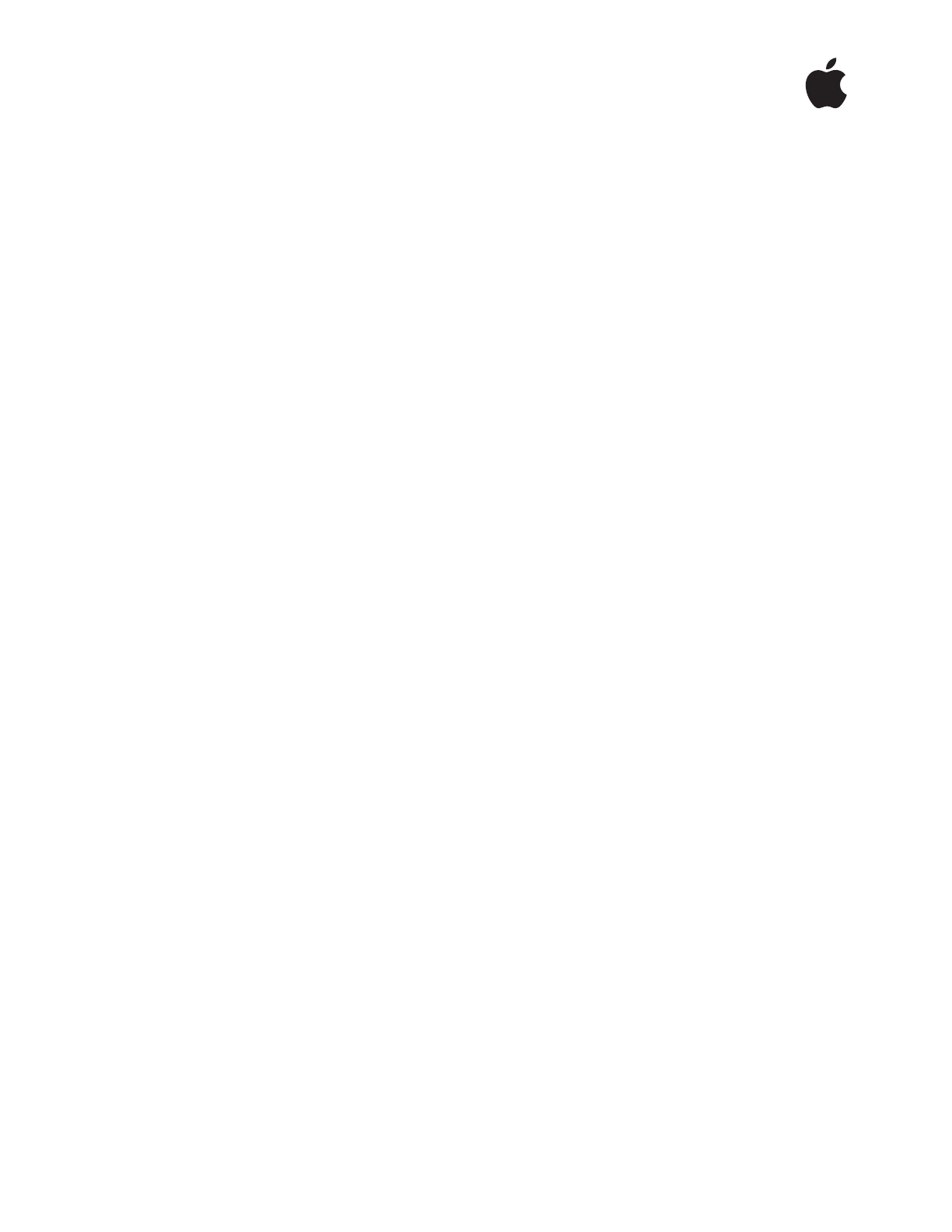
HomeKit Companion App
Installation Guide
September 2018
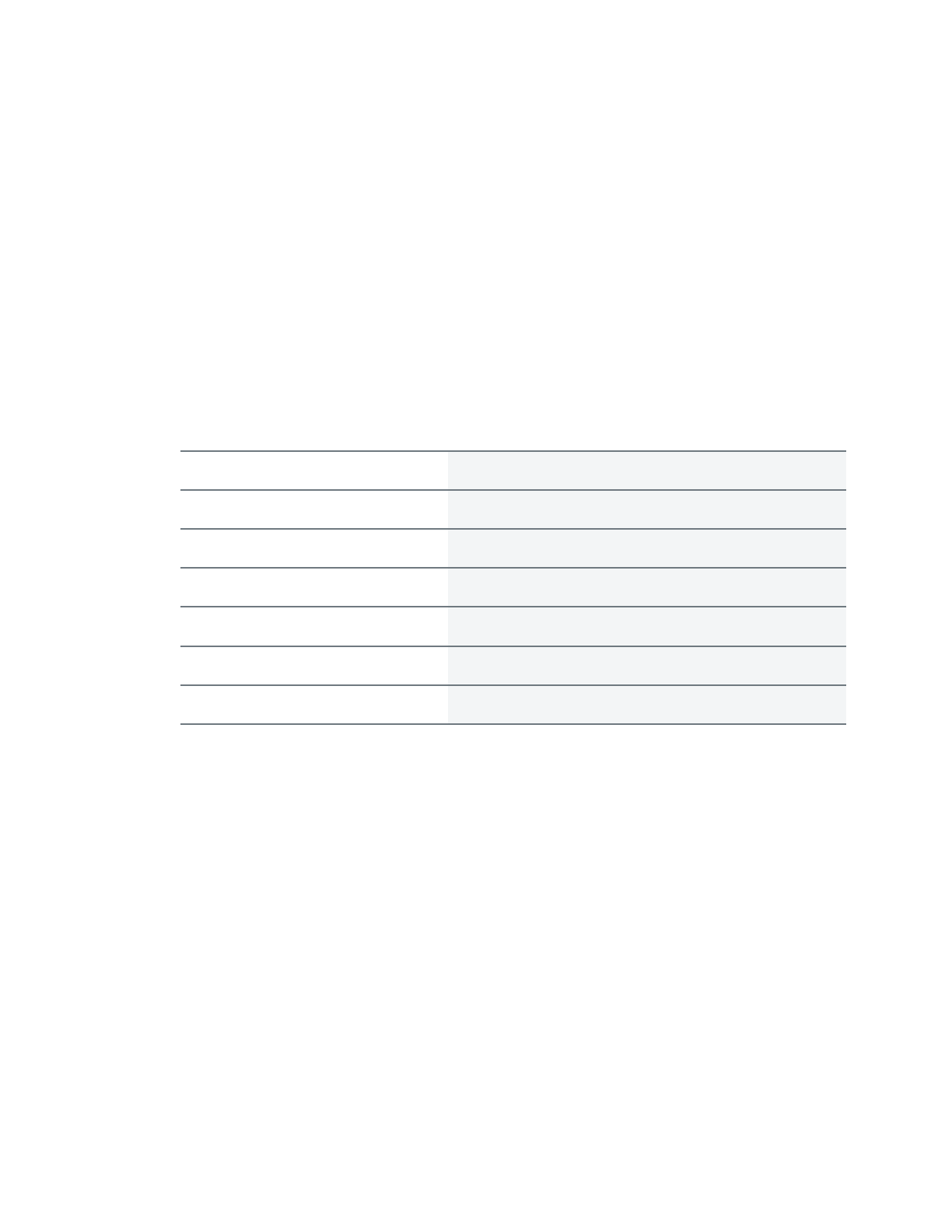
Introduction
HomeKit Companion is an iOS application to be used with HAT or HCA. HomeKit Companion allows
Licensees to test and certify accessories that implement NFC or QR code pairing. HAT or HCA will prompt
the user to use HomeKit Companion and guide the user through operation.
System Requirements
HomeKit Companion has the following requirements to install and run the application:
• an iPhone running iOS 11.4 or later
• a Mac or PC running iTunes 12.8 or later
Compatibility
App Installation
Depending on which operating system is in use, follow the applicable instructions to install the HomeKit
Companion application.
macOS (with AirDrop)
1. Unzip the HomeKit Companion zip file on macOS.
2. Choose Go > AirDrop from the menu bar in the Finder. Or select AirDrop in the sidebar of a Finder
window.
3. Drag and drop the Companion.ipa file onto a recipient from the AirDrop sheet.
4. Tap Accept on the recipient iOS device.
macOS (with iTunes)
1. Unzip the HomeKit Companion zip file.
NFC
QR
Legacy
iPhone XS and XS Max
✓
✓
✓
iPhone X
✓
✓
✓
iPhone 8 and 8 Plus
✓
✓
✓
iPhone 7 and 7 Plus
✓
✓
✓
iPhone 6s and 6s Plus
✓
✓
iPhone SE
✓
✓
iPhone 5s
✓
✓
HomeKit Companion Installation Guide October 2017!
Apple Need to Know Confidential
2
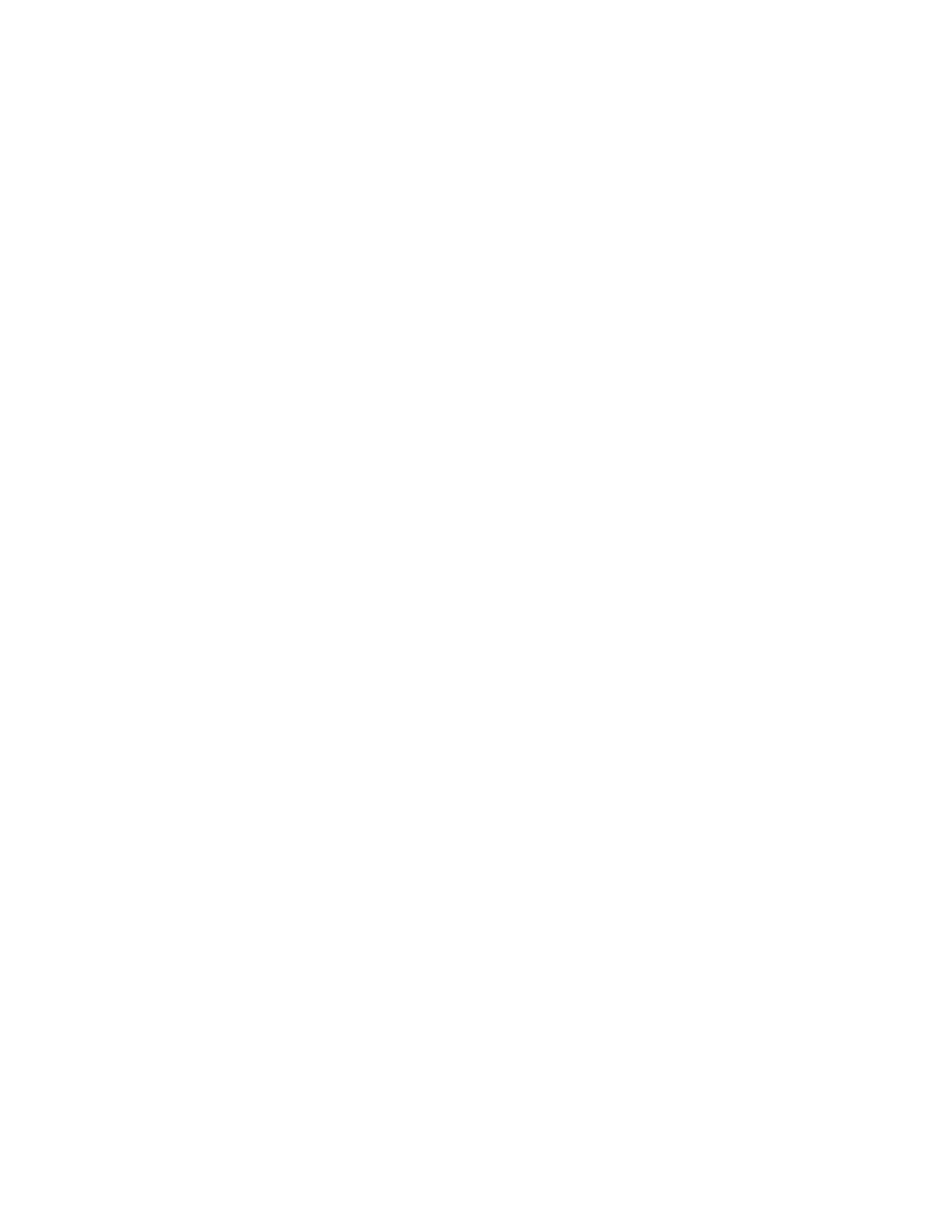
2. Connect your iPhone to your Mac.
3. Launch iTunes. Your iPhone will be presented in the side bar.
4. Drag “Companion.ipa” and drop it over your iPhone device icon in iTunes
5. Launch Xcode and go to Window -> Devices and Simulators
6. Click the “+” icon to add applications
7. Select the “Companion.ipa”
8. Confirm the operation and wait until Xcode finishes installing the application
Windows
1. Unzip the HomeKit Companion zip file.
2. Copy the application by selecting the right mouse button on the “Companion.ipa” and choose
“Copy”.
3. Connect your iPhone to your computer.
4. Launch iTunes. Your iPhone will be presented in the side bar.
5. Paste the application on your iPhone device in the iTunes side bar by right clicking the mouse
button over the iPhone name and selecting “Paste”.
Completing the installation with macOS or Windows
Once the application install has completed, perform the following steps on the iPhone:
1. Open the “Settings” application
2. Navigate to General -> Device Management
3. Tap on “Apple Inc - Bluetooth Test Tool”
4. Tap on “Trust”"
HomeKit Companion Installation Guide October 2017!
Apple Need to Know Confidential
3
© 2017 Apple Inc. All rights reserved. Apple and the Apple logo are trademarks of Apple Inc., registered in the U.S. and other countries.
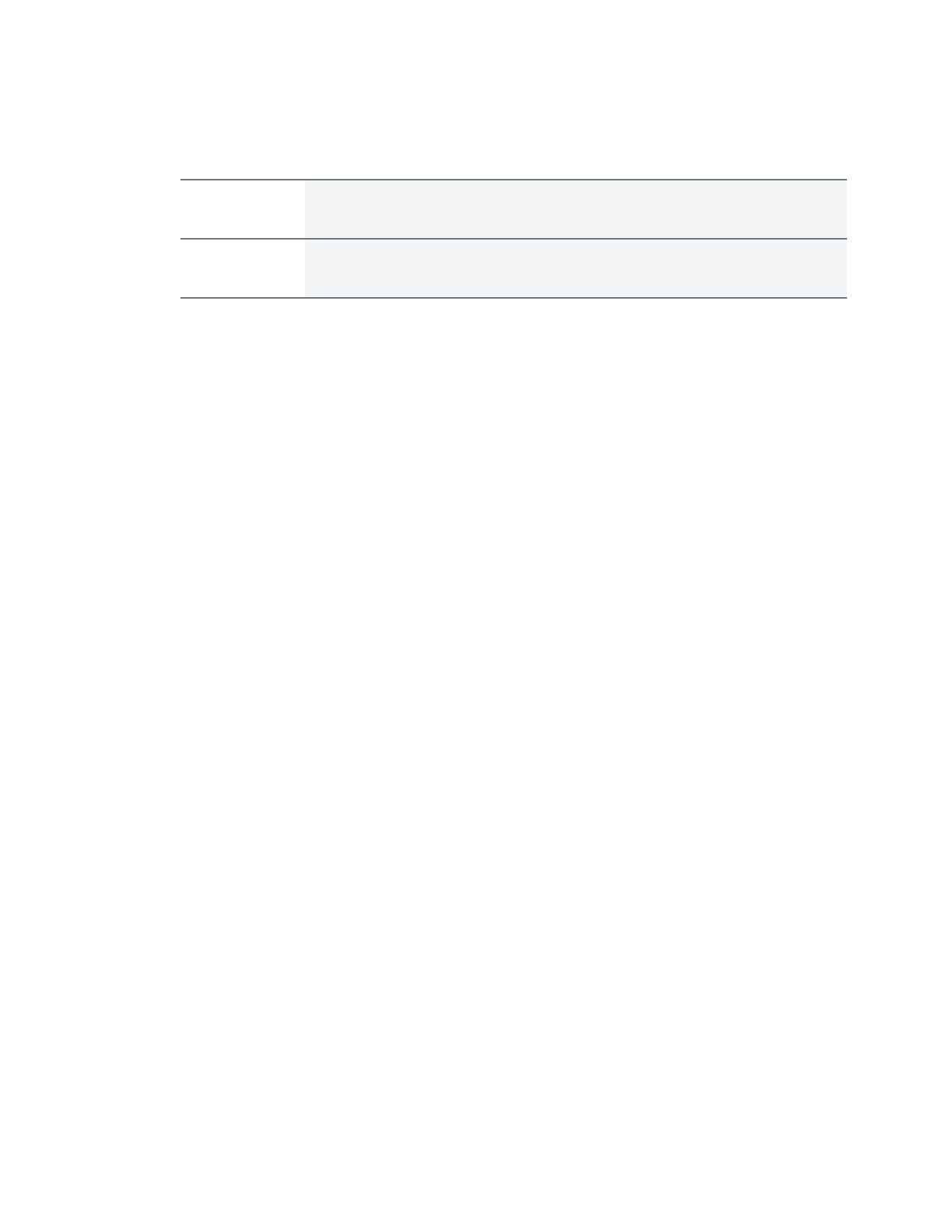
Revision History
Date
Description
October 2017
• Initial release
September 2018
• Updates for new devices and iOS 12
HomeKit Companion Installation Guide October 2017!
Apple Need to Know Confidential
4