How To Guide: Tenable For Palo Alto Networks Guide SC
User Manual:
Open the PDF directly: View PDF ![]() .
.
Page Count: 14
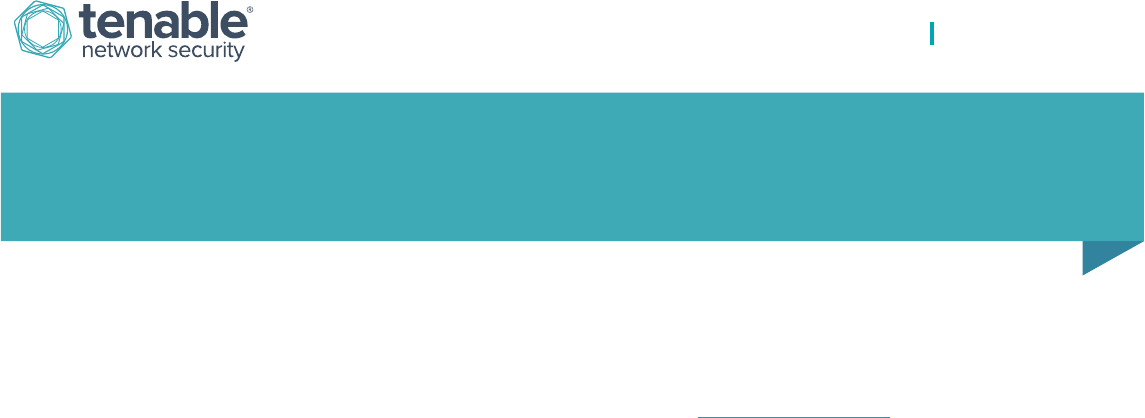
Copyright © 2017. Tenable Network Security, Inc. All rights reserved. Tenable Network Security, Nessus, SecurityCenter Continuous View, Passive Vulnerability Scanner, and Log Correlation Engine are
registered trademarks of Tenable Network Security, Inc. All other products or services are trademarks of their respective owners.
Tenable for Palo Alto Networks
HOW-TO GUIDE
Introduction
This document describes how to deploy Tenable SecurityCenter® and Nessus® for integration with Palo Alto Networks next-
generation firewalls (NGFW). Please email any comments and suggestions to support@tenable.com.
Monitoring the security settings of your Palo Alto Networks firewalls is critical for maintaining your network’s security
posture. Unless your vulnerability management (VM) platform is equipped with configuration assessment checks specifically
designed for Palo Alto firewalls, your network may be exposed to unnecessary risk.
Additionally, better VM platforms offer continuous listening through passive vulnerability monitoring to help bridge the
vulnerability intelligence gap in between periodic active scans and audits. However, placing passive monitors on every
network segment throughout a global enterprise can be impractical. Although more organizations are turning to SIEMs
(security information and event management) to uncover hidden threats, most SIEMs take months to deploy and are costly
to acquire and maintain.
Benefits of integrating Tenable SecurityCenter with Palo Alto Networks include:
Maintain compliance with industry best practices for firewall hardening
Achieve real-time, 100% asset discovery by detecting new hosts connected to network segments not monitored by
Tenable Passive Vulnerability Scanner® (PVS™)
Discover system vulnerabilities and security misconfigurations of mobile devices and virtual machines not present
during the last periodic full-network scan
Maintain compliance with government and industry regulations that mandate log aggregation, such as PCI, HIPAA,
FISMA, and more
Uncover advanced cyberthreats by correlating Palo Alto firewall log data against log data from other network and
security devices
Integration Overview
SecurityCenter and Nessus offer a series of plugins specifically designed to audit Palo Alto Networks physical and virtual
NGFWs to identify security misconfigurations and ensure best-practice hardening guidelines are followed. To perform the
audit, SecurityCenter (via Nessus) initiates a credentialed scan of the Palo Alto NGFW, authenticating credentials through
the Palo Alto XML API. Once completed, detailed findings of the Palo Alto audit can be reviewed within SecurityCenter scan
results, dashboards, and reports.
In addition to configuration audits, Tenable can also import real-time log data from Palo Alto NGFWs into its Log Correlation
Engine® (LCE®) to help identify assets on networks not monitored by Tenable PVS. Once hosts are identified they can be
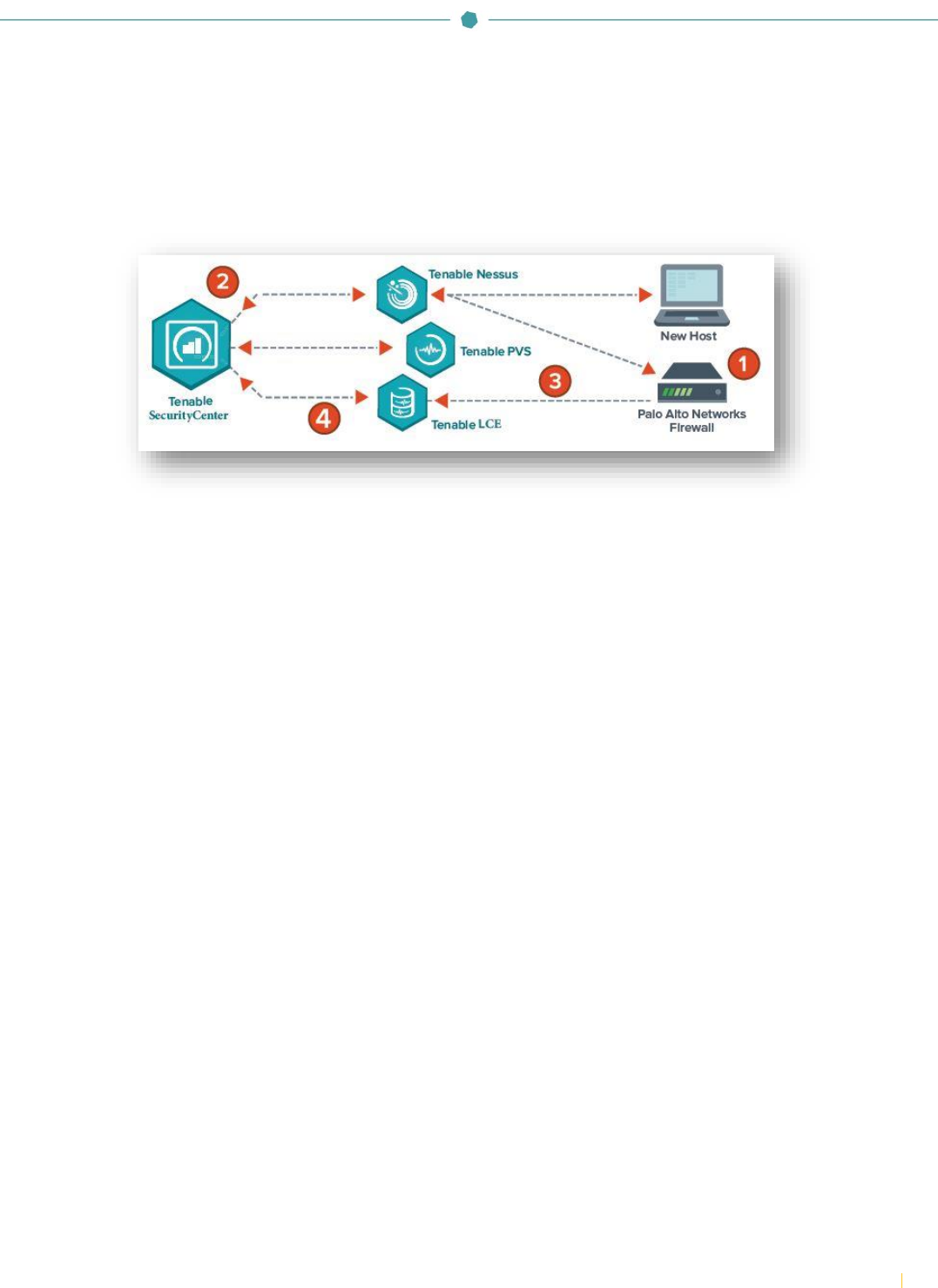
Copyright © 2017. Tenable Network Security, Inc. All rights reserved. Tenable Network Security, Nessus, SecurityCenter Continuous View, Passive Vulnerability Scanner,
and Log Correlation Engine are registered trademarks of Tenable Network Security, Inc. All other products or services are trademarks of their respective owners.
2
automatically assigned to dynamic asset lists and audited with Nessus to detect any possible vulnerabilities or
misconfigurations.
Tenable LCE also allows the log data gathered from Palo Alto NGFWs to be accessed and correlated against other network
and security data sources to help uncover hidden cyberthreats and maintain compliance with government and industry
regulations.
Nessus Manager version 6.x, Tenable.io, and SecurityCenter and SecurityCenter Continuous View version 4.8 and higher
support Palo Alto Networks integration. Nessus, Tenable.io, and SecurityCenter solutions work with Palo Alto Networks
PAN-OS versions 4.x through 7.x.
Integrating with Palo Alto Networks
Palo Alto NGFW Configuration Audit
Integrating SecurityCenter and Palo Alto to perform audit checks requires configuration in both SecurityCenter and PAN-
OS.
Within PAN-OS, the following configuration tasks are required:
Create a service account for SecurityCenter
Grant SecurityCenter access to the PAN-OS management interface
Configure SNMP to be allowed by local security policies
For detailed instruction on configuring PAN-OS for integration please refer to the Palo Alto PAN-OS Administrator’s Guide.
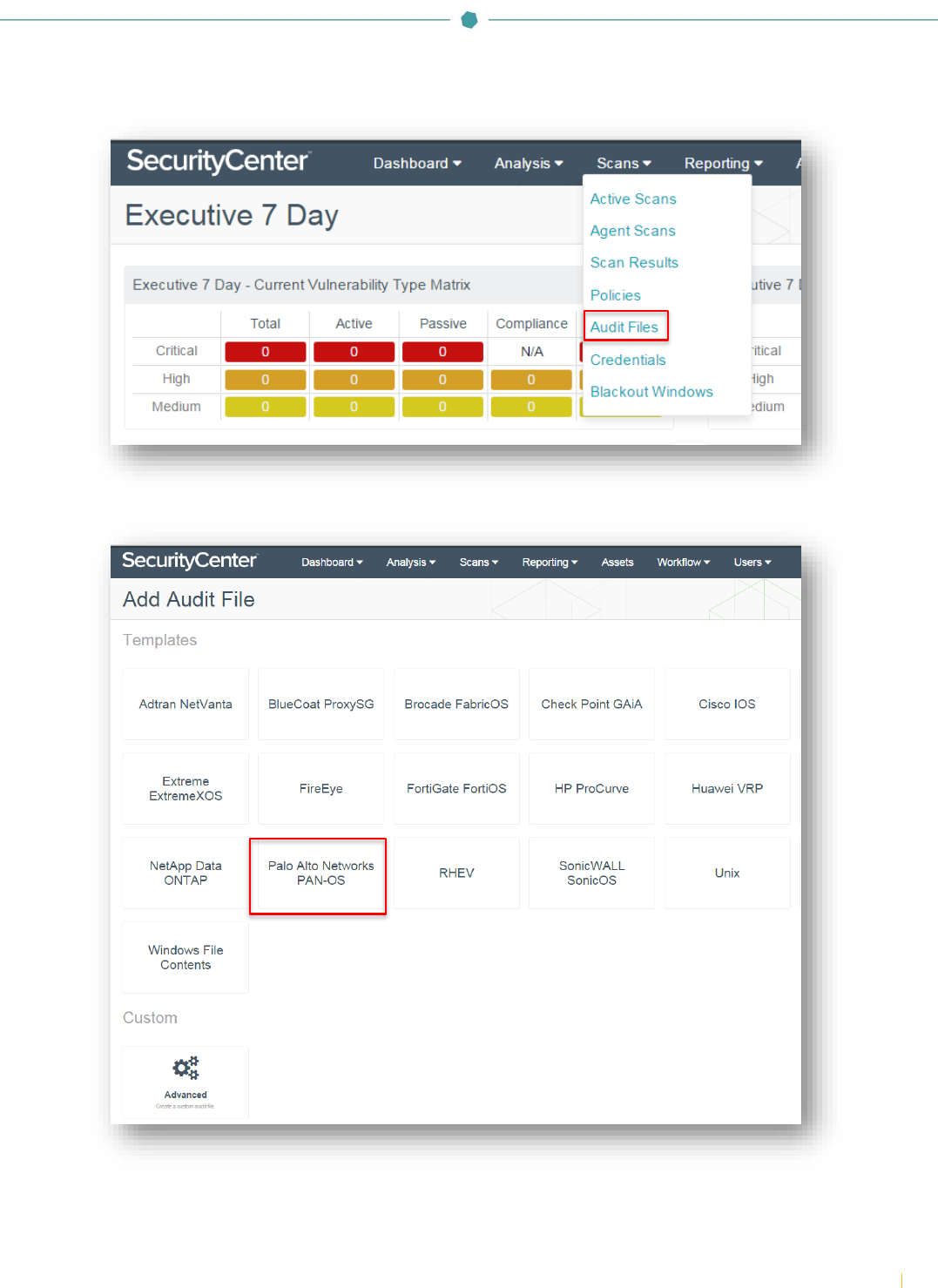
Copyright © 2017. Tenable Network Security, Inc. All rights reserved. Tenable Network Security, Nessus, SecurityCenter Continuous View, Passive Vulnerability Scanner,
and Log Correlation Engine are registered trademarks of Tenable Network Security, Inc. All other products or services are trademarks of their respective owners.
3
Once the configuration steps for PAN-OS are complete, log in to SecurityCenter, click “Scans”, and select “Audit Files”.
Click “+Add” and select “Palo Alto Networks PAN-OS” from the list of available audit file templates.
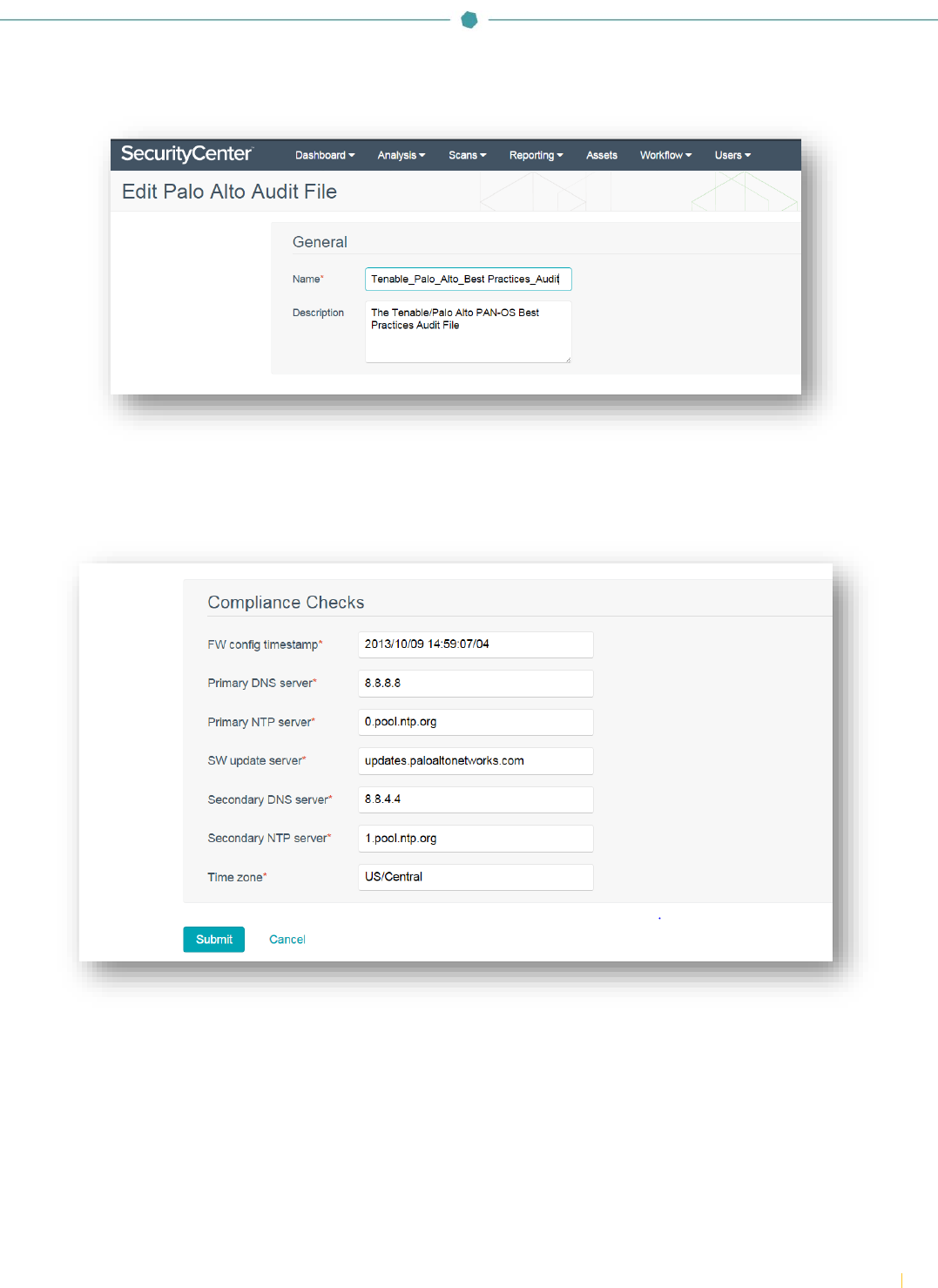
Copyright © 2017. Tenable Network Security, Inc. All rights reserved. Tenable Network Security, Nessus, SecurityCenter Continuous View, Passive Vulnerability Scanner,
and Log Correlation Engine are registered trademarks of Tenable Network Security, Inc. All other products or services are trademarks of their respective owners.
4
In the “General” section, enter a name for the audit file and a description (optional).
Configure each option within the “Compliance Checks” section. Each option will be pre-populated by default. The info
contains default values set in the audit database. The information will need to be customized for each environment.
Once the “Compliance Checks” configuration is complete, click “Submit”.
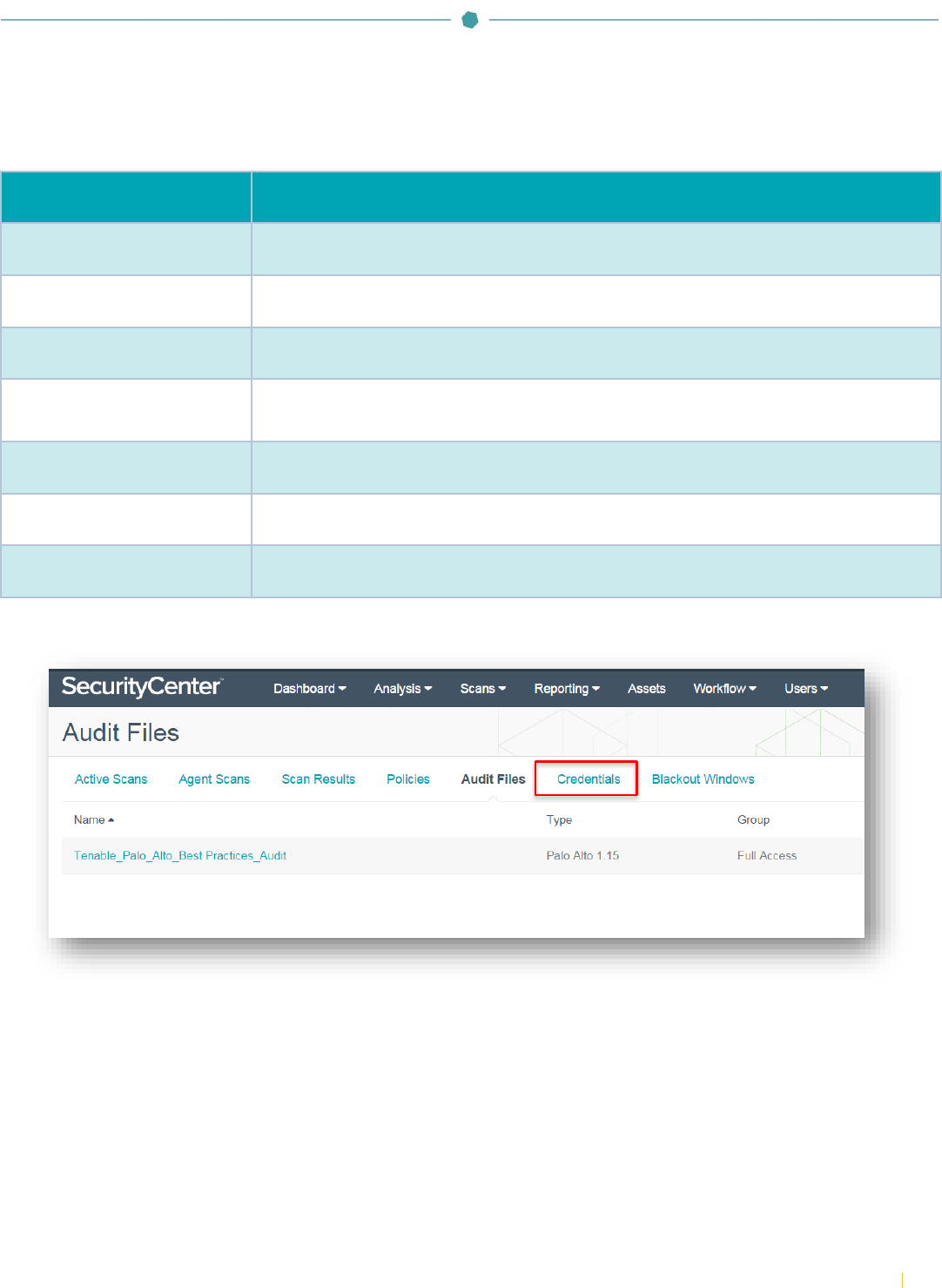
Copyright © 2017. Tenable Network Security, Inc. All rights reserved. Tenable Network Security, Nessus, SecurityCenter Continuous View, Passive Vulnerability Scanner,
and Log Correlation Engine are registered trademarks of Tenable Network Security, Inc. All other products or services are trademarks of their respective owners.
5
The table below contains a description of each “Compliance Checks” option:
Table 1: Compliance Checks Options
Option
Description
FW config timestamp
Firewall configuration timestamp of the Palo Alto Networks device
Primary DNS server
Primary DNS server (Domain Name Server) of the Palo Alto Networks device
Primary NTP server
Primary NTP (Network Time Protocol) server of the Palo Alto Networks device
SW update server
The content update URL for Palo Alto Networks devices. The recommended setting is
“updates.paloaltonetworks.com”.
Secondary DNS server
Secondary DNS server (Domain Name Server) of the Palo Alto Networks device
Secondary NTP server
Secondary NTP (Network Time Protocol) server of the Palo Alto Networks device
Time zone
Time zone of the Palo Alto Networks device
Click “Credentials” and click “+Add”.
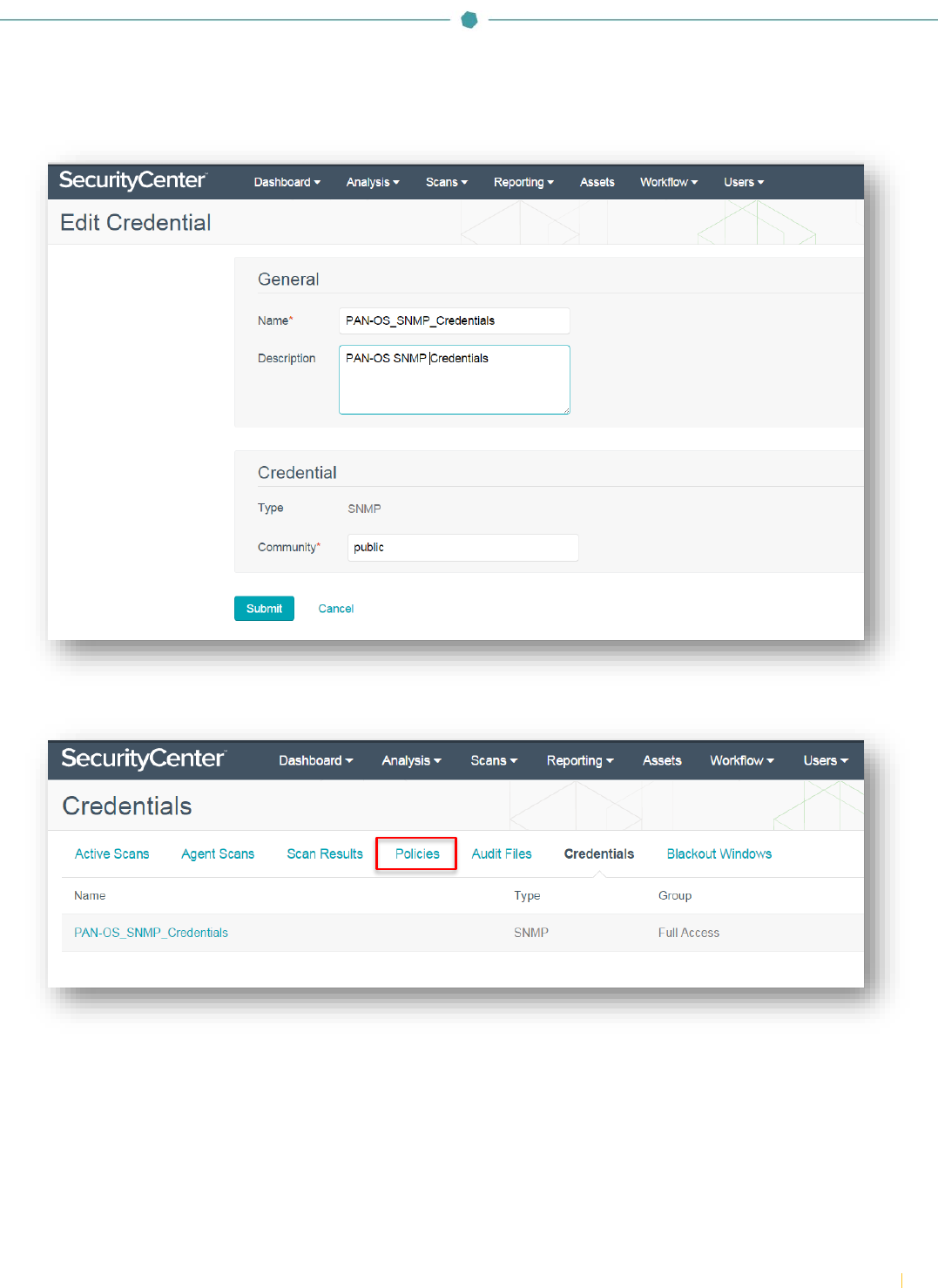
Copyright © 2017. Tenable Network Security, Inc. All rights reserved. Tenable Network Security, Nessus, SecurityCenter Continuous View, Passive Vulnerability Scanner,
and Log Correlation Engine are registered trademarks of Tenable Network Security, Inc. All other products or services are trademarks of their respective owners.
6
In the “General” section, enter a name for the SNMP credentials and a description (optional). Under the “Credential” section,
click the drop-down and select “SNMP”. In the “Community” box, enter the SNMP community string. Click “Submit”.
To create the scan policy, click “Policies” and then click “+Add”.
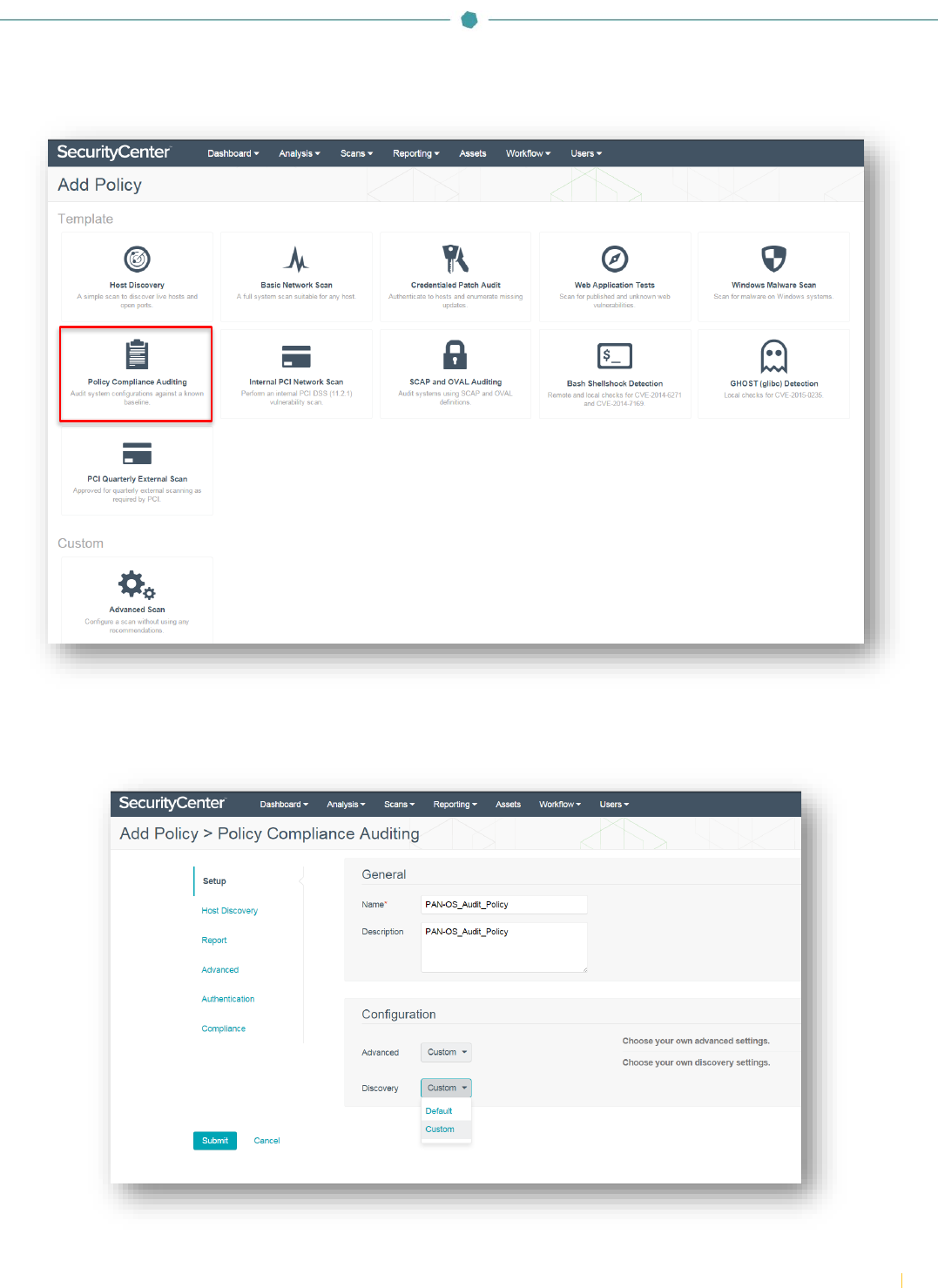
Copyright © 2017. Tenable Network Security, Inc. All rights reserved. Tenable Network Security, Nessus, SecurityCenter Continuous View, Passive Vulnerability Scanner,
and Log Correlation Engine are registered trademarks of Tenable Network Security, Inc. All other products or services are trademarks of their respective owners.
7
Select the “Policy Compliance Auditing” template.
In the “Setup” section, enter a name for the audit policy and a description (optional). The options under “Configuration” can
be left as “Default” or set to “Custom”. If the configuration options are set to “Custom”, the “Advanced” and “Host Discovery”
categories will be enabled in the left-hand menu. Leaving the options as “Default” will keep those items hidden.
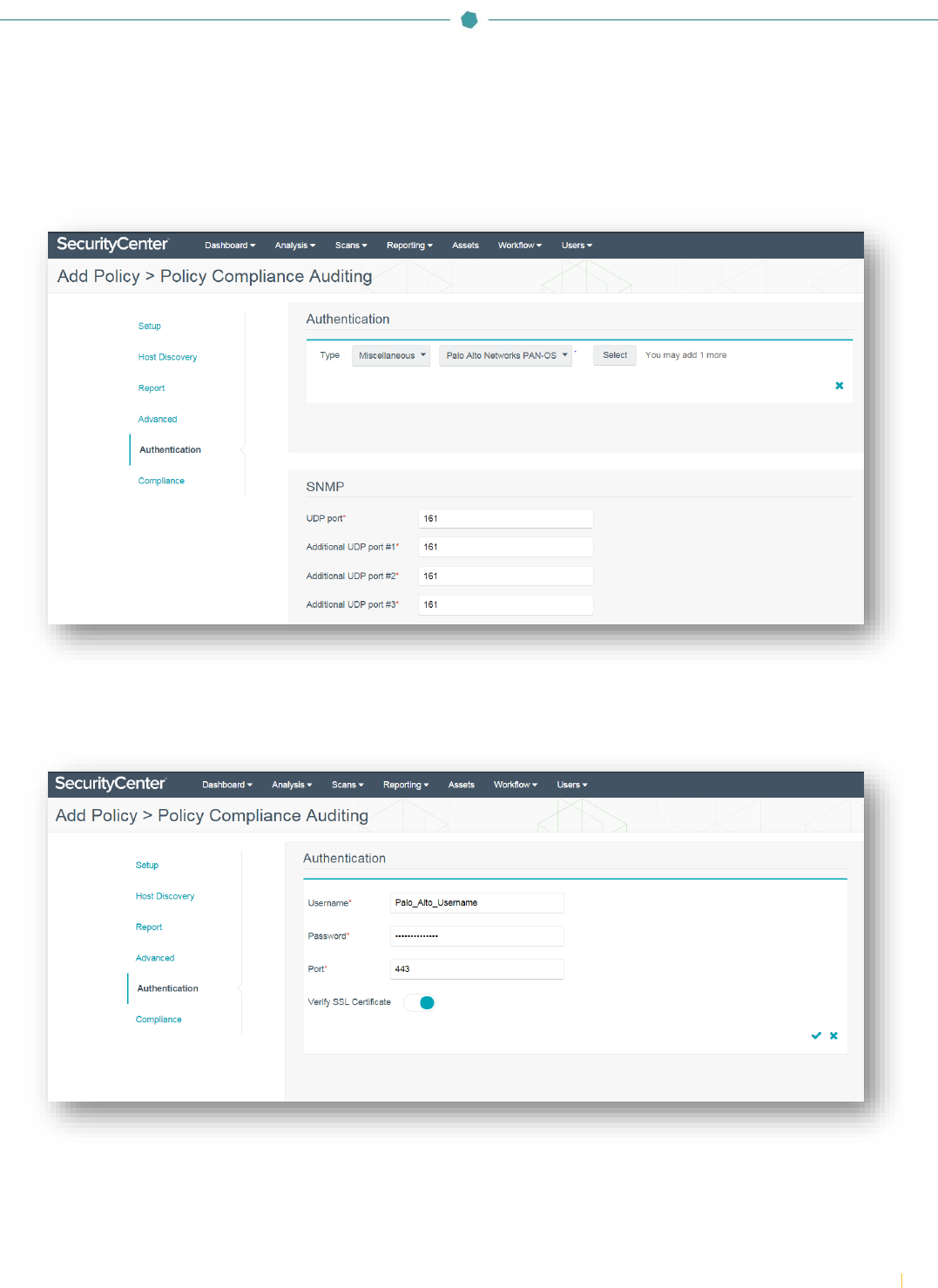
Copyright © 2017. Tenable Network Security, Inc. All rights reserved. Tenable Network Security, Nessus, SecurityCenter Continuous View, Passive Vulnerability Scanner,
and Log Correlation Engine are registered trademarks of Tenable Network Security, Inc. All other products or services are trademarks of their respective owners.
8
Navigate to the “Authentication” section, and click “+Add Authentication Settings”. Under the “Authentication” section,
click the drop-down next to “Type” and select “Miscellaneous”. Click the second drop-down and select “Palo Alto Networks
PAN-OS” and then click “Select”.
SNMP ports default to port 161. Configure ports to correspond to SNMP port settings in PAN-OS.
In the “Authentication” section, enter the “Username” and “Password” to allow SecurityCenter to authenticate to PAN-OS.
Specify the “Port” (default is 443) and enable or disable “Verify SSL Certificate” (enabled by default). Click the checkmark to
finalize the settings.
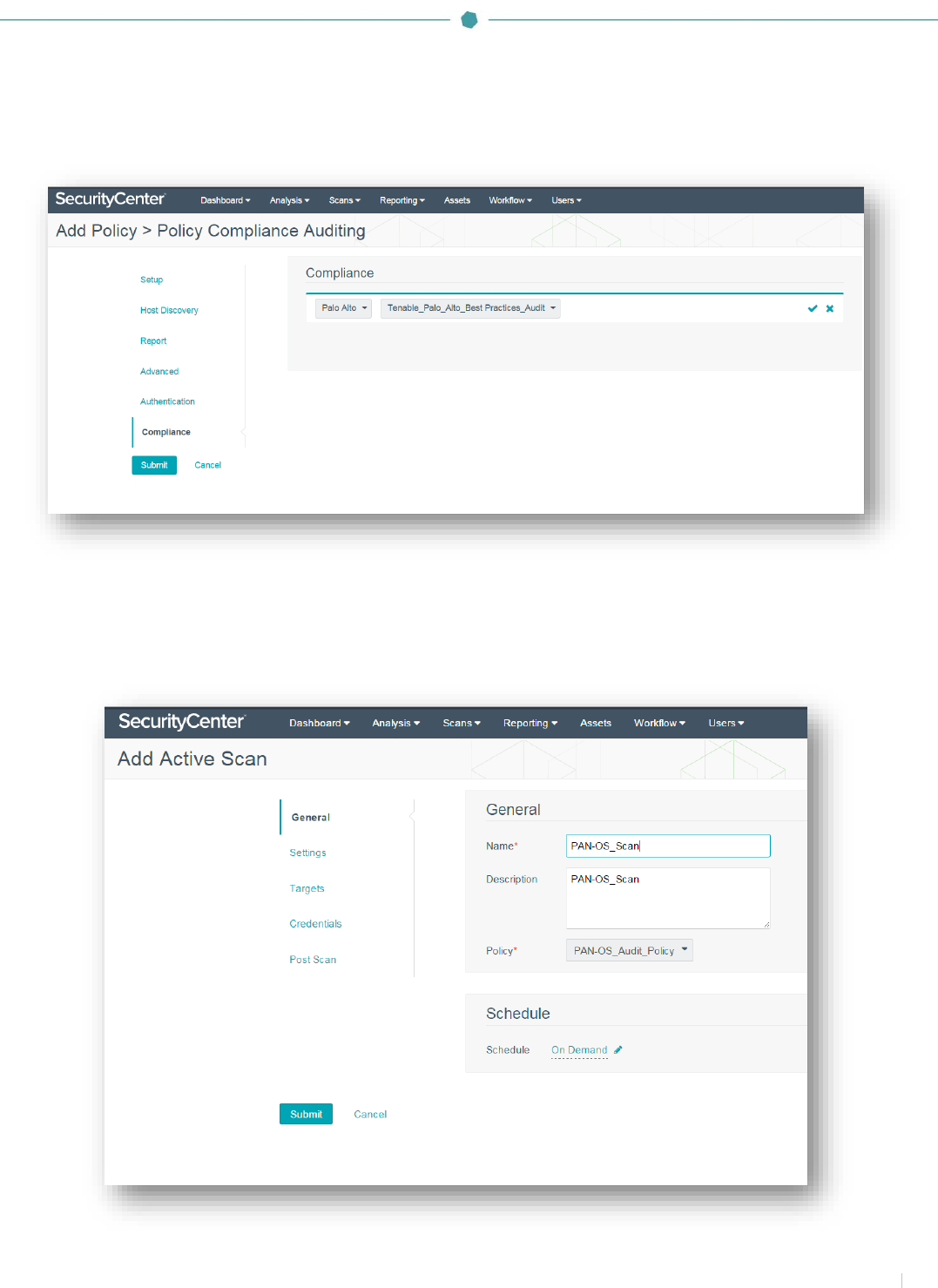
Copyright © 2017. Tenable Network Security, Inc. All rights reserved. Tenable Network Security, Nessus, SecurityCenter Continuous View, Passive Vulnerability Scanner,
and Log Correlation Engine are registered trademarks of Tenable Network Security, Inc. All other products or services are trademarks of their respective owners.
9
Navigate to the “Compliance” section and click “+Add Audit File”. In the “Compliance” section, click the “Select a Type” drop-
down and select “Palo Alto”. Next, click the “Select an Audit File” drop-down and select the previously configured Palo Alto
audit file. Click the checkmark to finalize the settings.
To create an audit scan of Palo Alto NGFWs, click on “Scans” and select “Active Scans”. Click on “+Add”.
In the “General” section, enter a scan name and description (optional). Click the “Select a Policy” drop-down and select the
previously configured Palo Alto audit policy. In the “Schedule” section, the scan can be configured to run “On Demand”
(default), or it can be configured to run on a custom schedule as required.
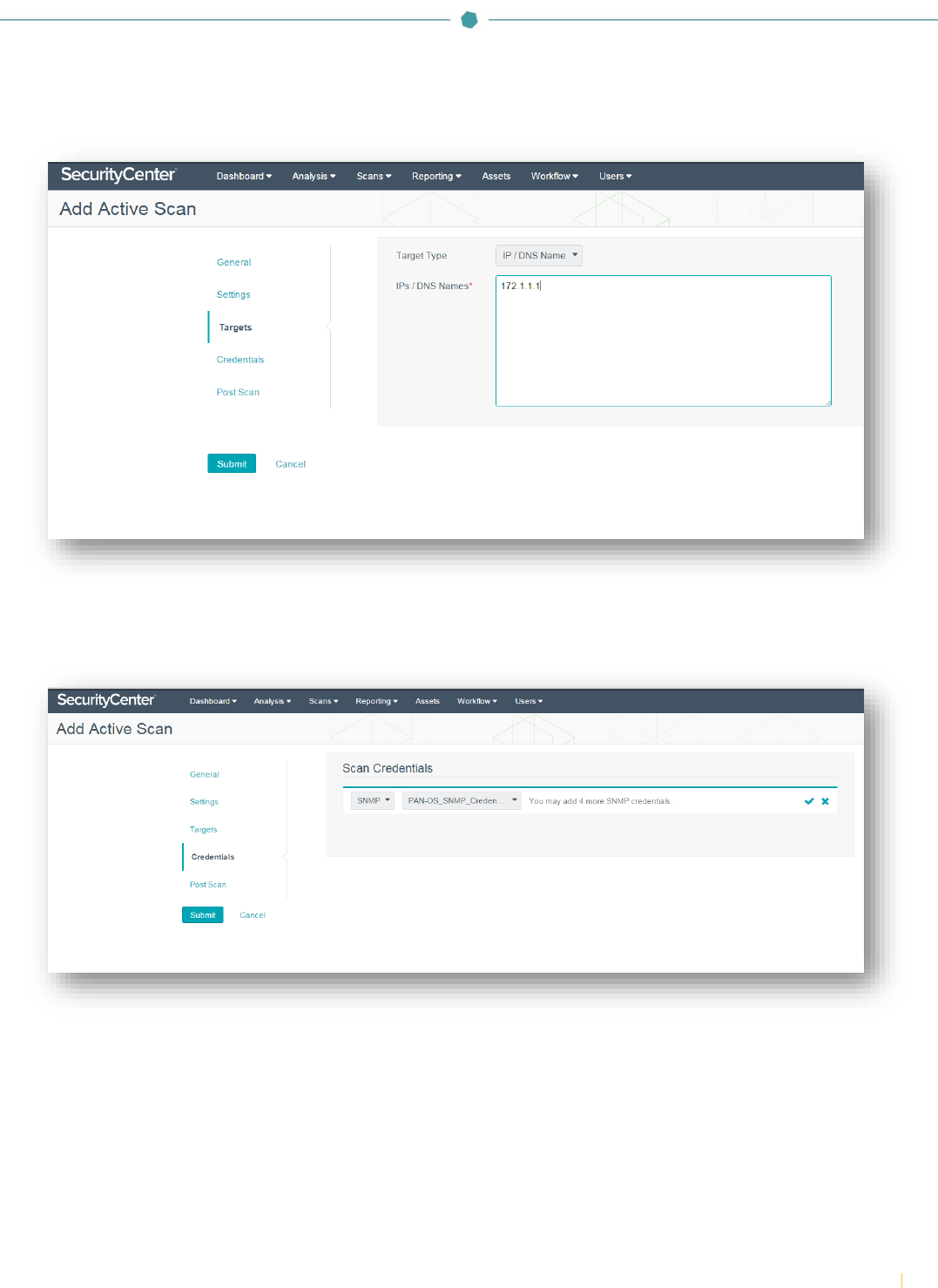
Copyright © 2017. Tenable Network Security, Inc. All rights reserved. Tenable Network Security, Nessus, SecurityCenter Continuous View, Passive Vulnerability Scanner,
and Log Correlation Engine are registered trademarks of Tenable Network Security, Inc. All other products or services are trademarks of their respective owners.
10
Navigate to the “Targets” section and click the “Target Type” drop-down. Select “IP/DNS Name” and enter the Palo Alto
NGFW IP address or DNS name.
Navigate to “Credentials” and click “+ Add Credential”. Click the drop-down and select “SNMP”. Once SNMP is selected, a
second drop-down box will appear. Click the box and select the previously configured SNMP credentials for PAN-OS. Click
the checkmark to finalize the settings.
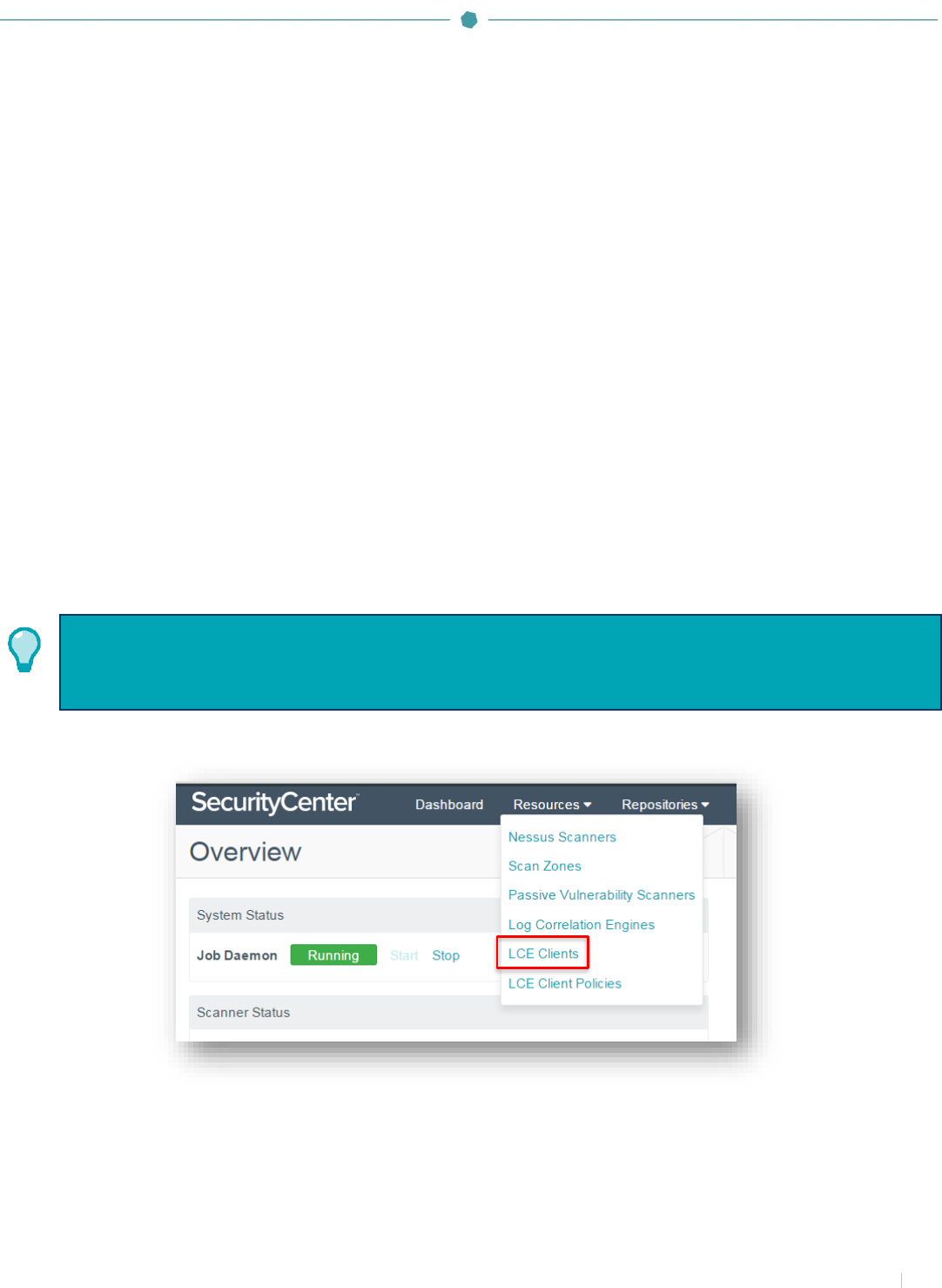
Copyright © 2017. Tenable Network Security, Inc. All rights reserved. Tenable Network Security, Nessus, SecurityCenter Continuous View, Passive Vulnerability Scanner,
and Log Correlation Engine are registered trademarks of Tenable Network Security, Inc. All other products or services are trademarks of their respective owners.
11
Importing Palo Alto NGFW Logs
Real-time log data from Palo Alto NGFWs can be imported into SecurityCenter (via LCE). Integration requires configuration
changes within PAN-OS and within SecurityCenter, as well as the installation and configuration of Tenable NetFlow Monitor.
Within PAN-OS, the following configuration tasks are required:
Configure Tenable Log Correlation Engine (LCE) as a syslog server
Enable log forwarding to LCE
Permit and Deny policy configuration
Define NetFlow server IP address and port
For detailed instruction on configuring PAN-OS for integration please refer to the Palo Alto PAN-OS Administrator’s Guide.
Once the PAN-OS configuration tasks are complete, download the Tenable NetFlow Monitor LCE client from the Tenable
Support Portal.
Install the Tenable NetFlow Monitor LCE client. Please refer to the Log Correlation Engine 4.4 Client Guide for detailed
installation instructions.
The Tenable NetFlow Monitor LCE client can be run directly on the LCE server. It must be configured to connect
to either the localhost (127.0.0.1) or the IP address of the LCE server. Multiple LCE Client types (such as the LCE
Log Agent and the Tenable NetFlow Monitor) can be run at the same time as well.
Log in to SecurityCenter using an admin account and navigate to “Resources” and select “LCE Clients”.
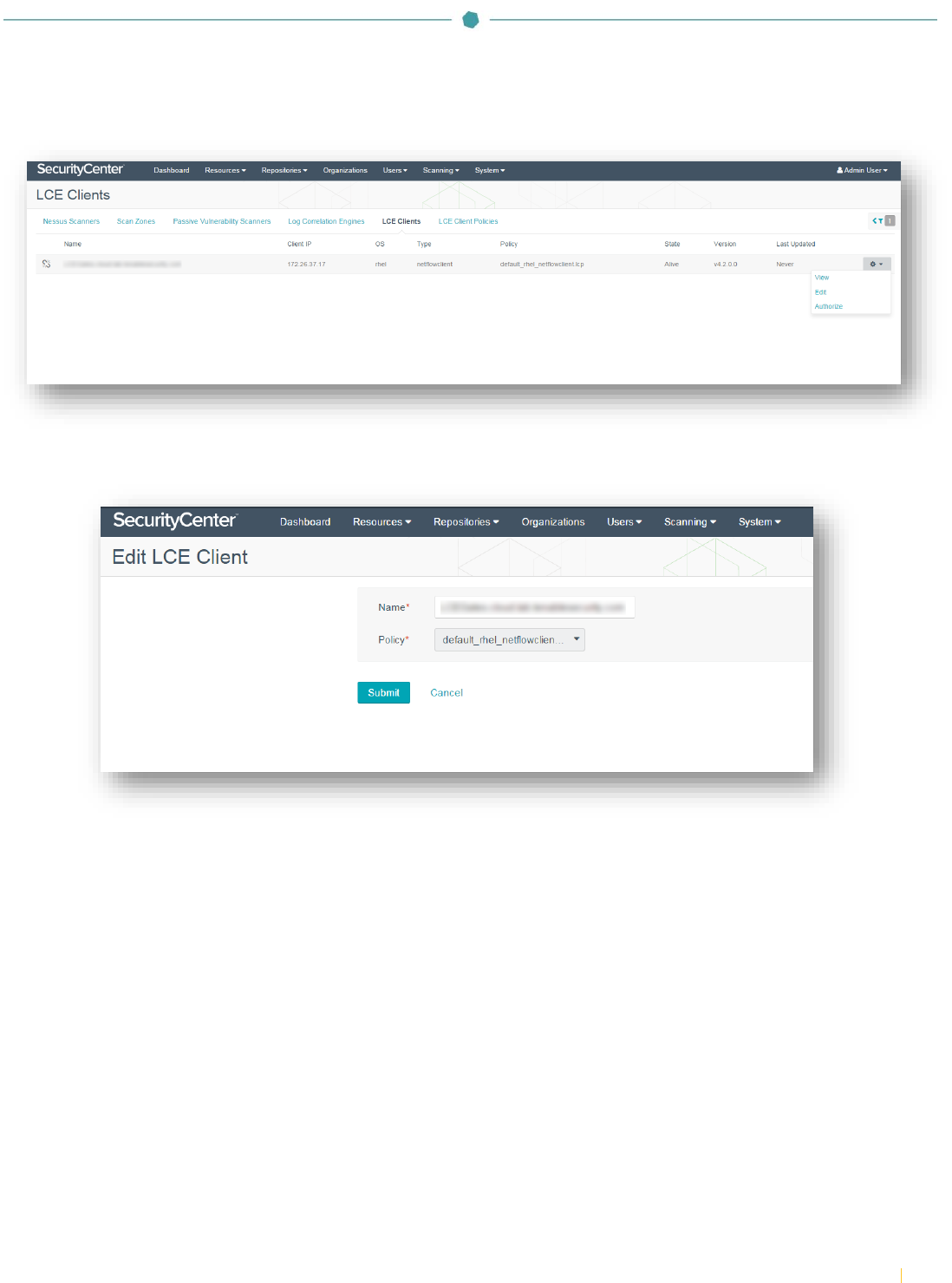
Copyright © 2017. Tenable Network Security, Inc. All rights reserved. Tenable Network Security, Nessus, SecurityCenter Continuous View, Passive Vulnerability Scanner,
and Log Correlation Engine are registered trademarks of Tenable Network Security, Inc. All other products or services are trademarks of their respective owners.
12
Click the drop-down arrow to the right of the “netflowclient” and select “Authorize”. If successful, a pop-up message stating
it has been successfully authorized will appear.
Click on the “netflowclient” to edit the LCE client and assign a policy. Click the “Policy” drop-down to select the desired
policy. Click “Submit”. If successful, a pop-up message stating “LCE Client Edited Successfully” will appear.
Once configured, log data from the Palo Alto NGFW will be imported into SecurityCenter to help achieve 100% asset
discovery. The log data can also be correlated against other data sources to uncover any potential advanced threats and to
help organizations meet compliance obligations.

Copyright © 2017. Tenable Network Security, Inc. All rights reserved. Tenable Network Security, Nessus, SecurityCenter Continuous View, Passive Vulnerability Scanner,
and Log Correlation Engine are registered trademarks of Tenable Network Security, Inc. All other products or services are trademarks of their respective owners.
13
Dashboards and Reports
Information obtained through Palo Alto NGFW configuration audits and the collection of log data can be easily viewed and
analyzed through SecurityCenter’s pre-defined, customizable dashboards and reports.
Palo Alto Networks PAN-OS Audit Results Dashboard
Palo Alto Networks PAN-OS Audit Report Title Page
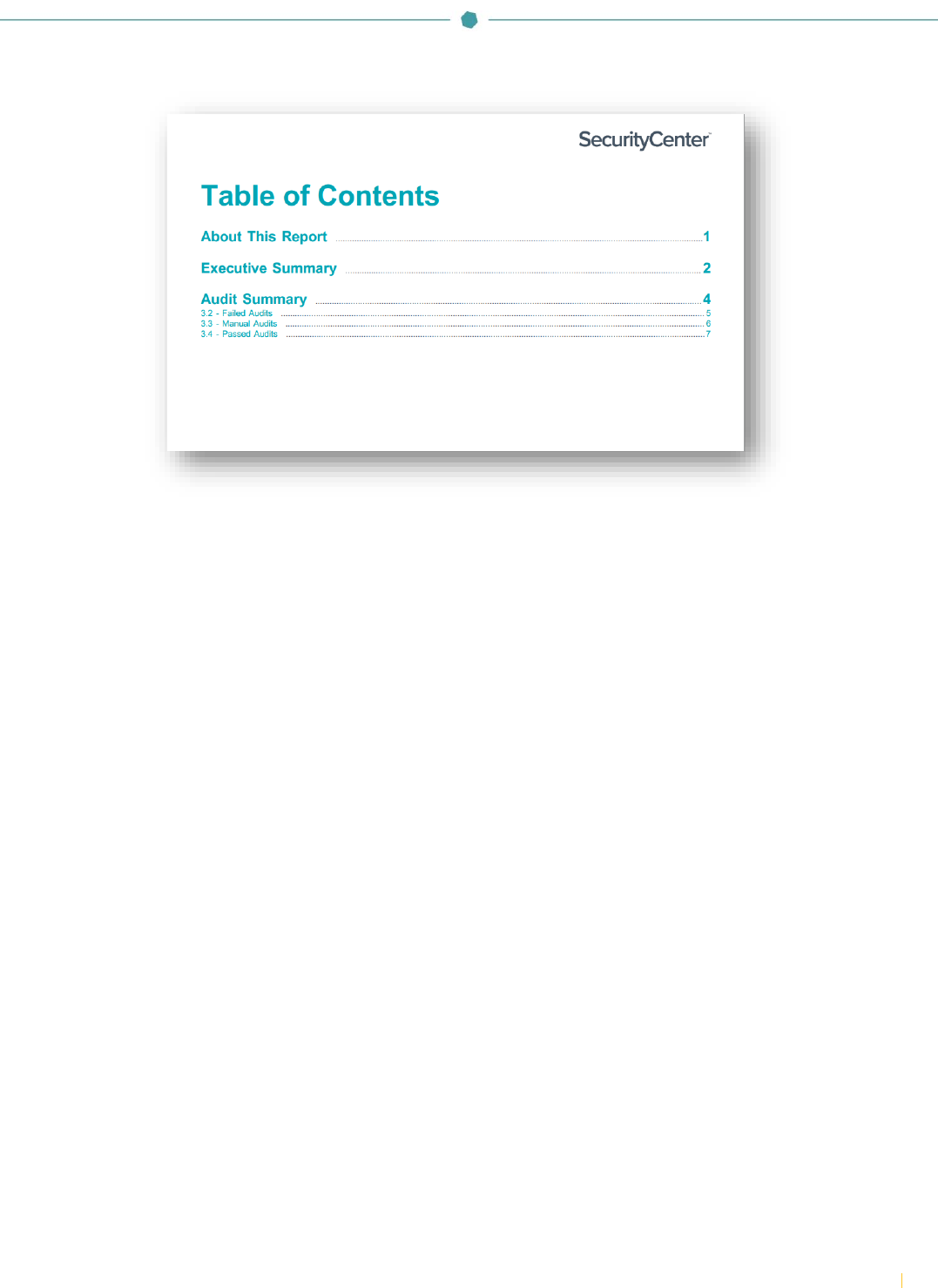
Copyright © 2017. Tenable Network Security, Inc. All rights reserved. Tenable Network Security, Nessus, SecurityCenter Continuous View, Passive Vulnerability Scanner,
and Log Correlation Engine are registered trademarks of Tenable Network Security, Inc. All other products or services are trademarks of their respective owners.
14
Palo Alto Networks PAN-OS Audit Report Table of Contents
About Tenable Network Security
Tenable Network Security transforms security technology for the business needs of tomorrow through comprehensive
solutions that provide continuous visibility and critical context, enabling decisive actions to protect your organization.
Tenable eliminates blind spots, prioritizes threats, and reduces exposure and loss. With more than one million users and
more than 20,000 enterprise customers worldwide, organizations trust Tenable for proven security innovation. Tenable's
customers range from Fortune Global 500 companies, to the Department of Defense, to mid-sized and small businesses in all
sectors, including finance, government, healthcare, higher education, retail, and energy. Transform security with Tenable, the
creators of Nessus and leaders in continuous monitoring, by visiting tenable.com.