IR Receiver Module Guide
User Manual:
Open the PDF directly: View PDF ![]() .
.
Page Count: 4
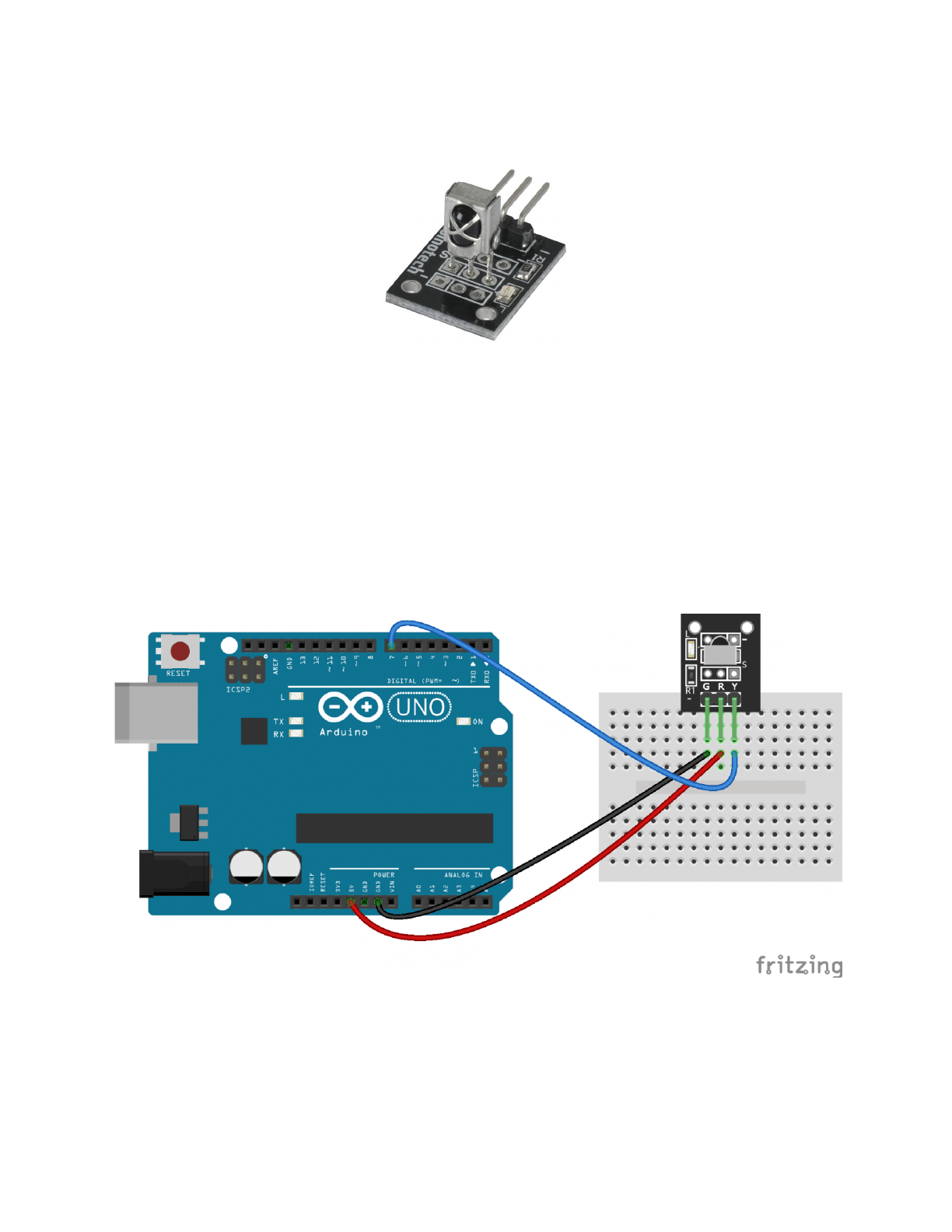
IR Receiver Module
An Arduino guide by the one and only Spudnit
What is an IR Receiver Module?
An IR receiver module is, effectively, the “brain” that remote controls direct their signals to. The
“IR” stands for infrared, which is the type of light that remote controls employ.
By connecting an IR receiver module to a breadboard (and, from there, a microcontroller), you
can set up your board to be remote controllable.
Setup with Arduino Board (or comparable microcontroller)
Since the receiver accepts incoming signals from a remote control, the one provided in the start
kit should also be on hand when constructing anything with this device (obviously [at least I
hope that’d be obvious]).
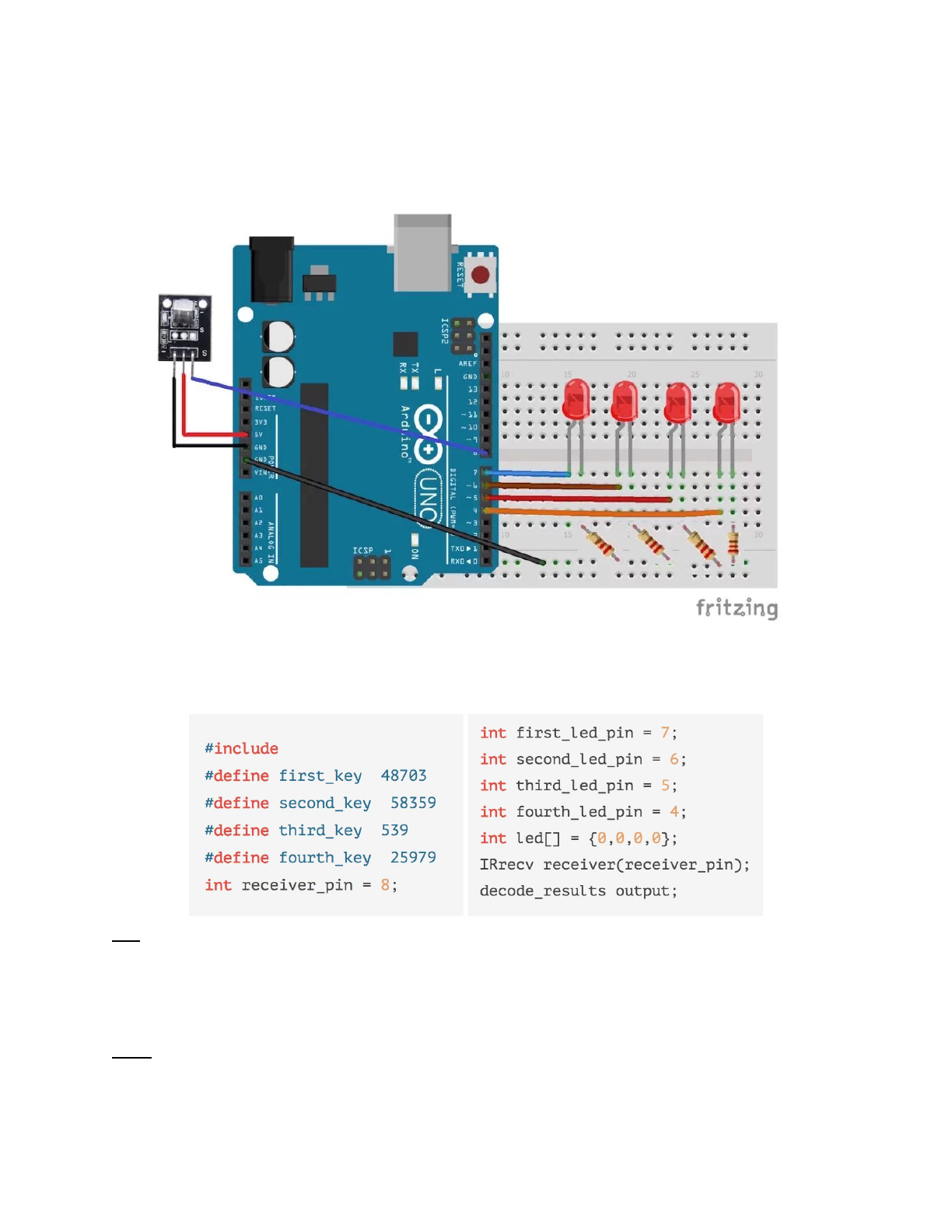
Using the IR Receiver Module: Setup
After setting up the receiver module, you’ll want to connect something to the board to control
using the remote. In this case, we’ll use LEDs, like shown:
Using the IR Receiver Module: Code
Open Arduino and copy/paste the following code in. Each segment will be explained.
Left: The numbers listed next to “first_key”, etc. are all changeable by you. They reflect the
unique code that is associated with each of the keys on the remote. If you want to customize the
keys shown here, you can upload the entire block of code (copy in everything from start to
finish) and then press keys; the code for each key will show up as serial output, and you can
adjust the code according to what key you want to correspond to each variable.
Right: Define your LED pins based on where you’ve connected each LED from breadboard to
microcontroller. The “led” array creates an array of four zeroes, indicating that nothing has been
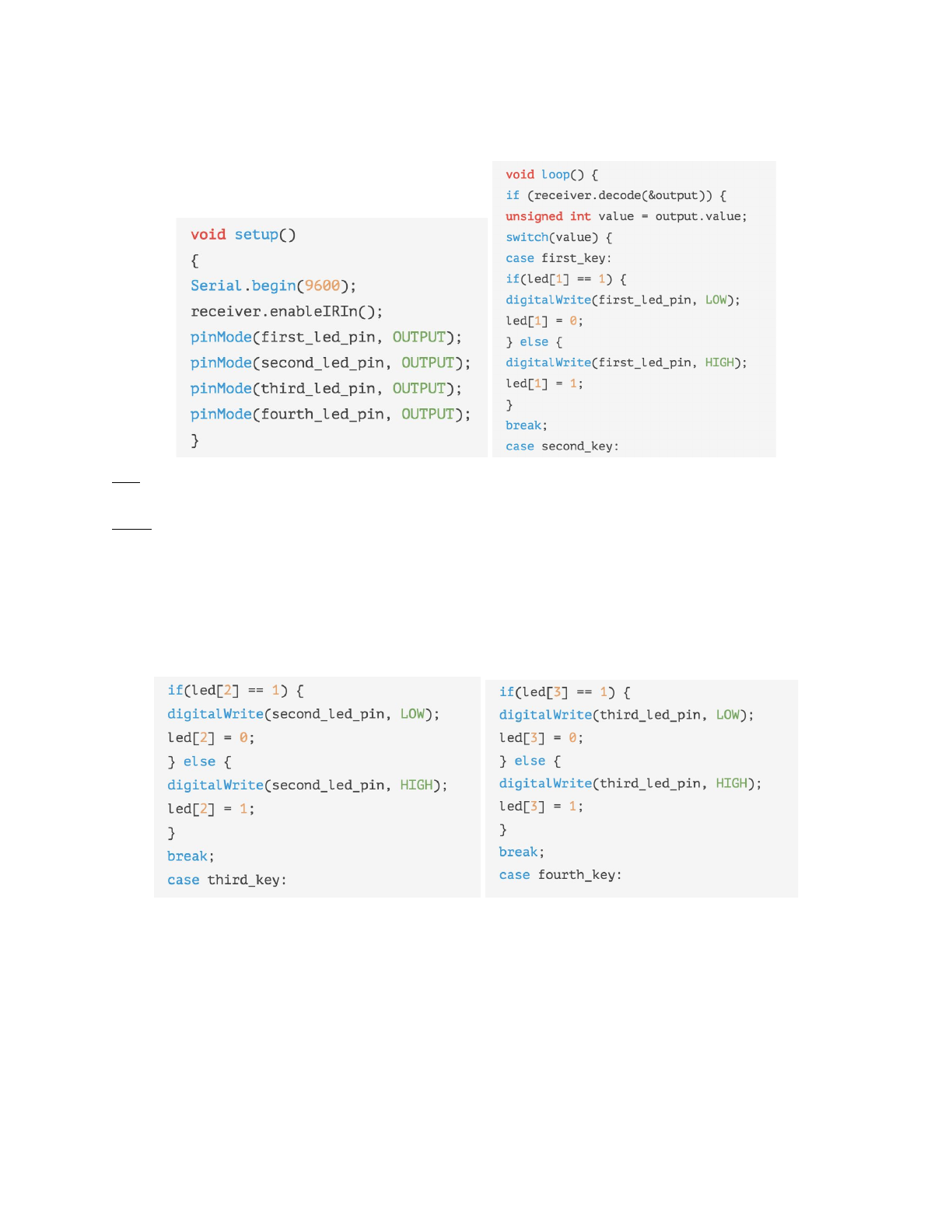
turned on. The IRrecv line sets up the receiver using whatever pin you’ve connected it to on
your microcontroller.
Left: Set up your board by assigning each of the LEDs as an output. Remember that the LEDs
were defined as numbers in the last step.
Right: Check to see if a key has been pressed; if a key has been pressed, see if the code for
that key has been indicated in our definitions for each key. The switch/case portion of this just
means that the code will check and see if the first key contains the same number as the key
code of the button that was pressed; if it does, and the first_key is currently set to 1 in the array
(indicating that it’s turned on), then the key is set to 0 instead, turning it off. Otherwise, the key is
set to 1, lighting up the LED. “break;” just means moving on.
Copy these in; they are the same as the last brick, just with different LED numbers. The
numbers represent the position of the key within the array.
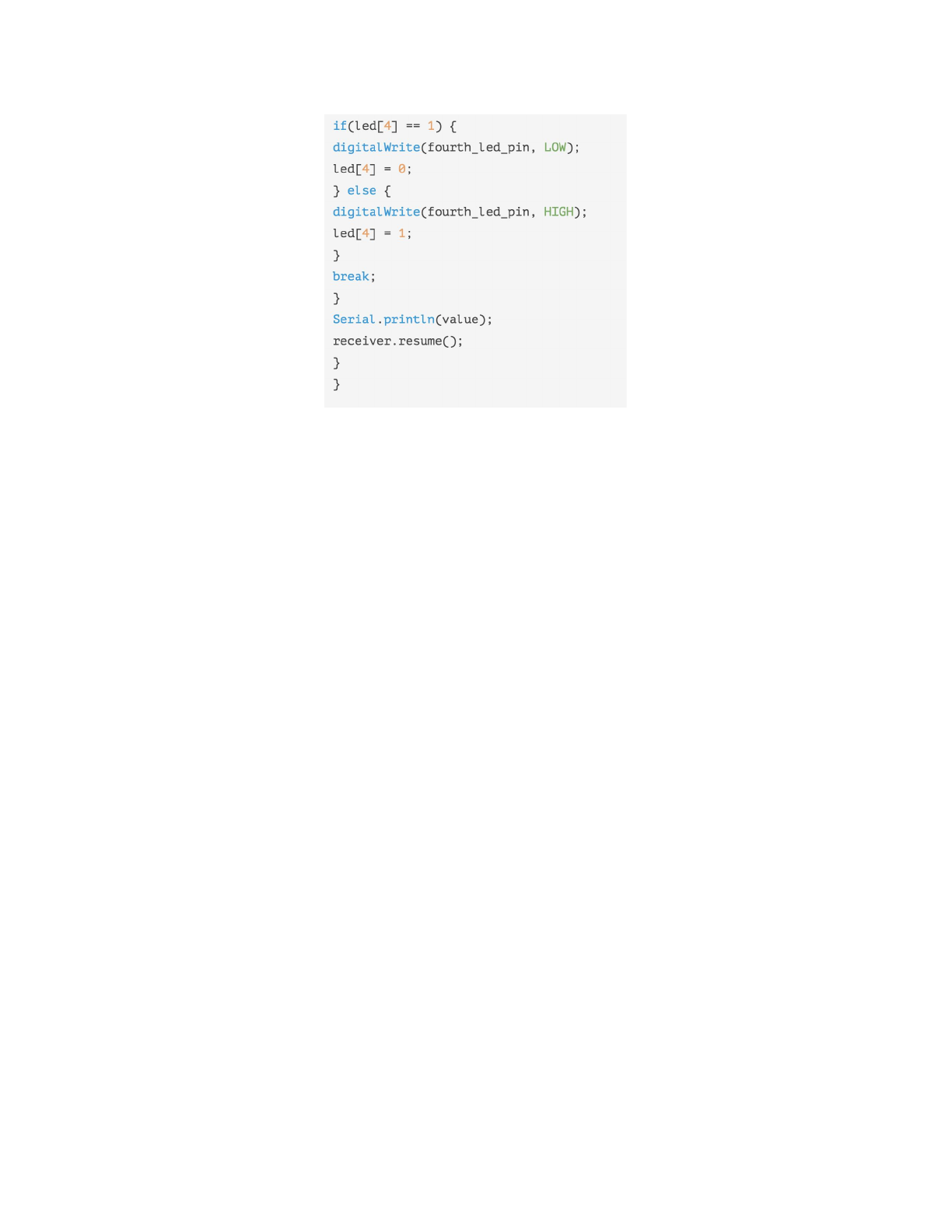
This last block is also the same, but includes a serial print line so that you can see what value
corresponds to each key of the remote. The receiver.resume() function allows the receiver to
continually input information.
Njoi