Install Instructions
User Manual:
Open the PDF directly: View PDF ![]() .
.
Page Count: 4

3/13/2019
This installation guide will walk through how to install everything needed to use the vim text
editor using voice commands. It will also walk through how to add custom vim commands (this
tutorial will only include basic commands). You can specify whatever voice command you want
to activate vim commands.
This guide will only work for installation on Windows.
1. Install Dragon Naturally Speaking
You will need knowledge and experience on using Dragon. So install Dragon.
https://www.nuance.com/dragon.html
2. Install Python 2.7
You will need Python 2.7 (this is required for dragonfly and NatLink).
https://www.python.org/downloads/release/python-2716/
3. Install dragonfly
Dragonfly is a python library that links your python distribution to Dragon. Install this by going to
the command line in Windows (windows button -> type ‘cmd’).
Install it with pip install dragonfly
.
If you get “pip is not recognized as an internal or external command”, then make sure that
Python is in your PATH. This can be done by adding your python installation path to your
environment variable PATH.
4. Setup the vim python files
You will need the python files that translate voice commands -> vim commands. You can get the
basic version here: https://github.com/jtjanecek/vims_only_voice
Place these files in a folder that you will remember later. If you want to add more commands,
you will be modifying these files!
5. Install and Configure NatLink
Download the NatLink installer here:
https://sourceforge.net/projects/natlink/
Run it. You may get an error saying “Windows protected your PC”. Click the “More info” text,
then click “Run anyway”.
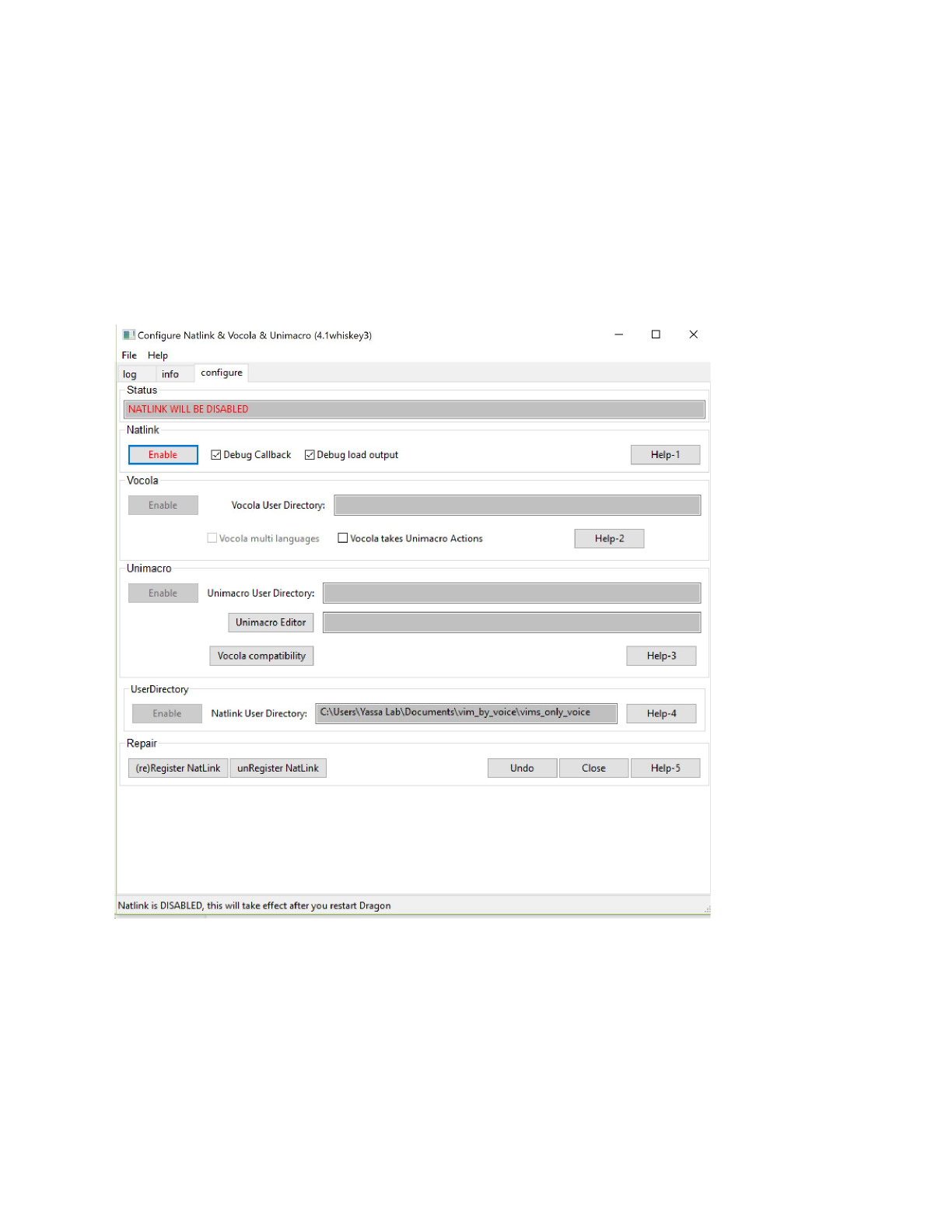
Go through the installation process.
Once this is installed, completely exit Dragon
, then press the windows key, and search
“NatLink”. This should return a file called “Configure NatLink via GUI”. Run that.
You will get a warning trying to run wpython.exe
, Click OK.
You will get a GUI like this:
Now we need to do three things:
1. Enable NatLink
a. Click the “Enable” Button under the NatLink Section
2. Enable UserDirectory
a. Click the “Enable” Button under UserDirectory
b. Navigate to the folder that holds the vim python files (that has _vim.py) and select
that folder
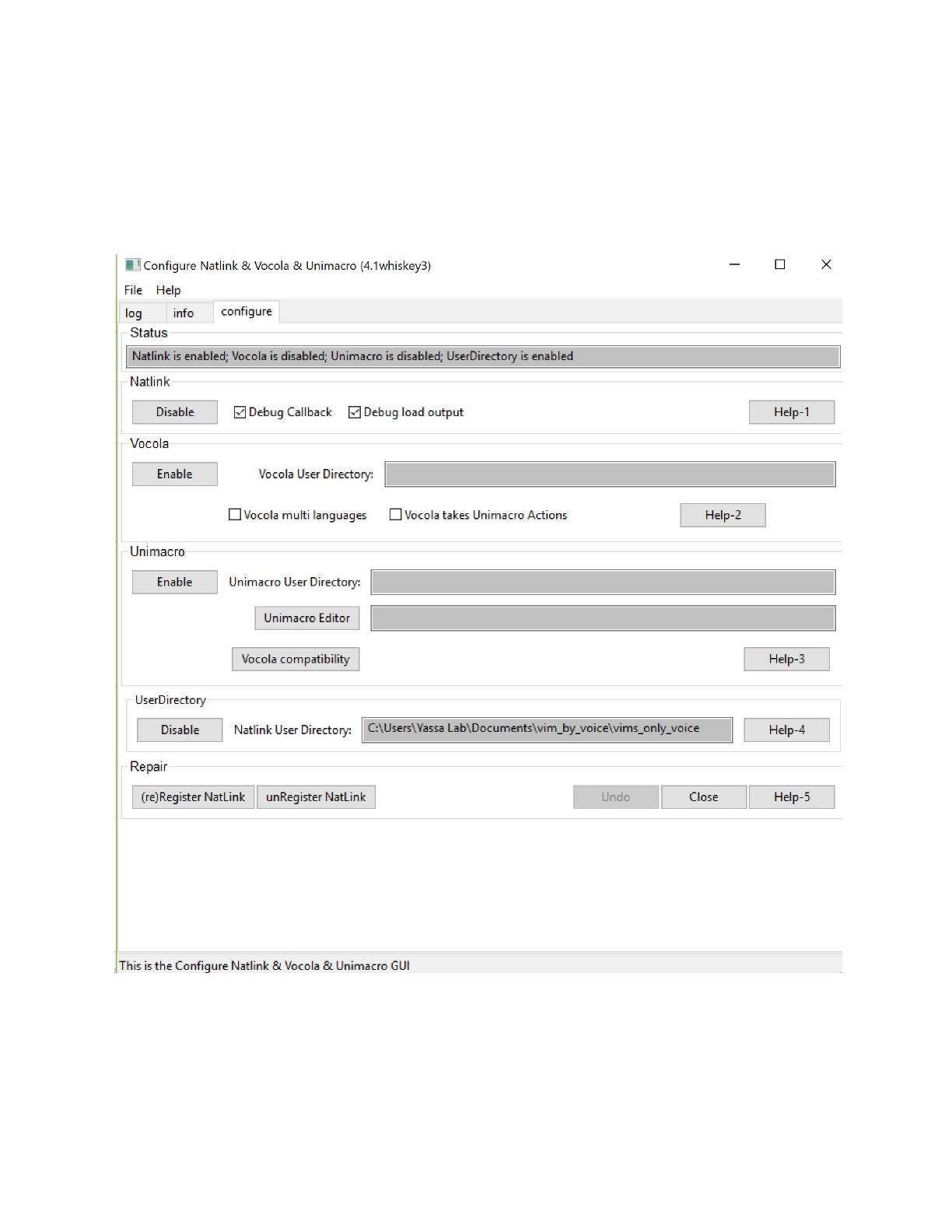
3. (re)Register NatLink
a. Make sure that Dragon is completely turned off
b. Click “(re)Register NatLink”
c. You should get a warning about rebooting your computer. This is OK.
d. You can go ahead and reboot.
Now if you re-run the “Configure GUI via NatLink”, you should get something like this:
Here you can see that UserDirectory and NatLink are enabled.
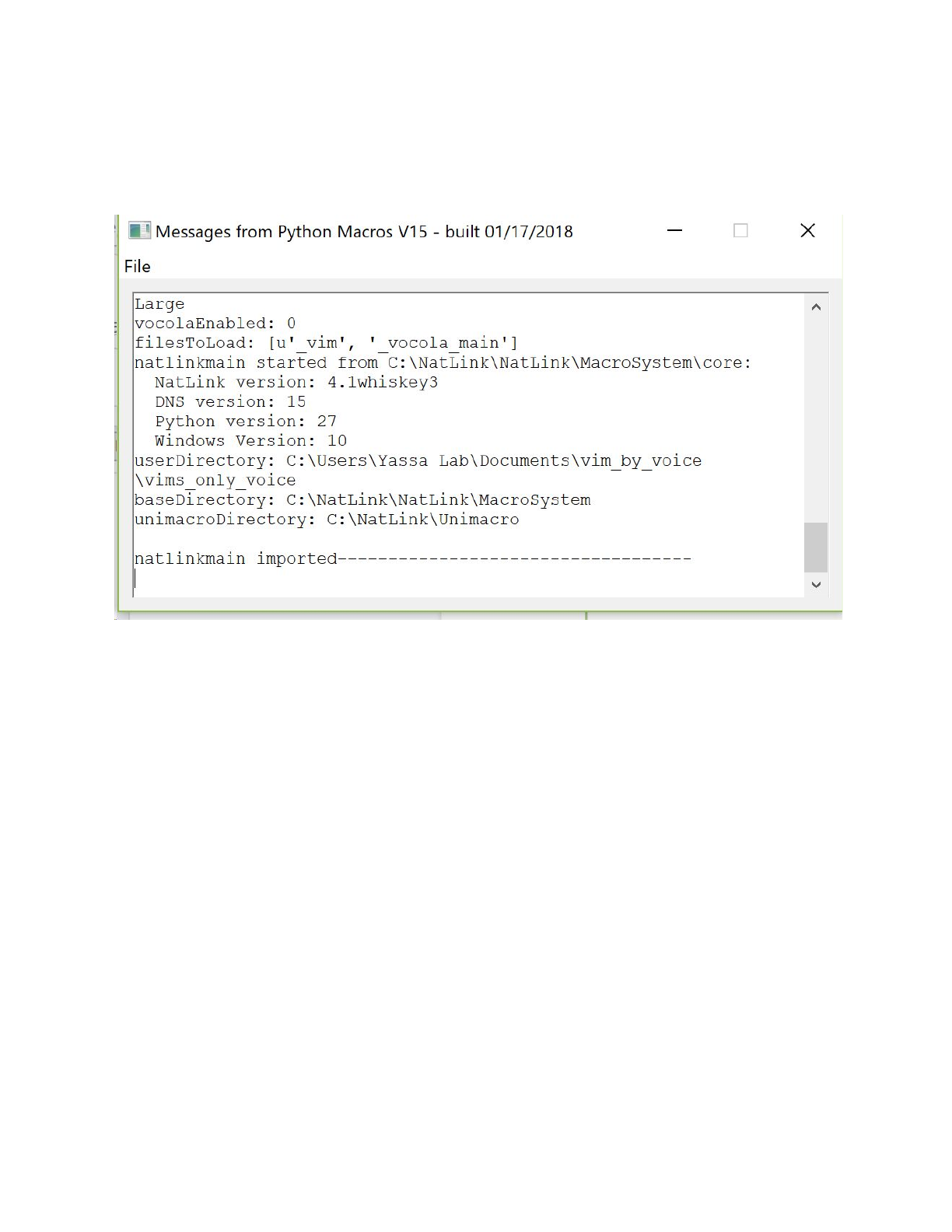
6. Turn on Dragon, confirm that it loaded the
libraries correctly
After turning on Dragon, you will get a textbox pop up on your screen that looks like this:
You can see that ‘filesToLoad:’ contains ‘_vim’ which is what we want!
7. Usage
You can enable “vim” grammar by using the phrase “enable visual grammar”. This will let
Dragon know to listen for grammar in a certain way, in this case, in vim’s way. You can disable
this by saying “disable visual grammar”.
Vim has two modes: command mode and insert mode.
● Insert mode is used to type like you are typing in a word document. You will be using this
to type new code. You can enter insert mode by saying “insert mode”.
● Command mode is used for navigation and text manipulation. You can enter command
mode by saying “command mode”