Installation Instructions
User Manual:
Open the PDF directly: View PDF ![]() .
.
Page Count: 2

Software Installation
With a fresh install of Ubuntu 18.04 x64 run these commands as a normal user (not
root)
# sudo apt install unzip
# wget https://github.com/Jacoblairm/desktop-provisioning-system/archive/master.zip
# unzip master.zip
# cd desktop-provisioning-system-master
# sudo chmod +x install.sh
# sudo ./install.sh
The system will then take around 5 minutes to install.
Please reboot the system to ensure all services are correctly started.
You should now be able to access the website at http://[Your.Ip.Address]
or
http://[Your.Hostname]
After software installation, it is recommended to change the admin password.
Login with admin credentials, username: “admin”, password: “password”. Then press
“admin” at the top of the page. Then go to “Users”, enter the new admin password and
press “Submit”.
Configuration
Edit /var/www/html/settings.php to your desired configuration.
This file allows you to change certain image directories, virtual machine settings,
network settings, and miscellaneous system settings.
Note - All directories and images you use are required to have full read/write access
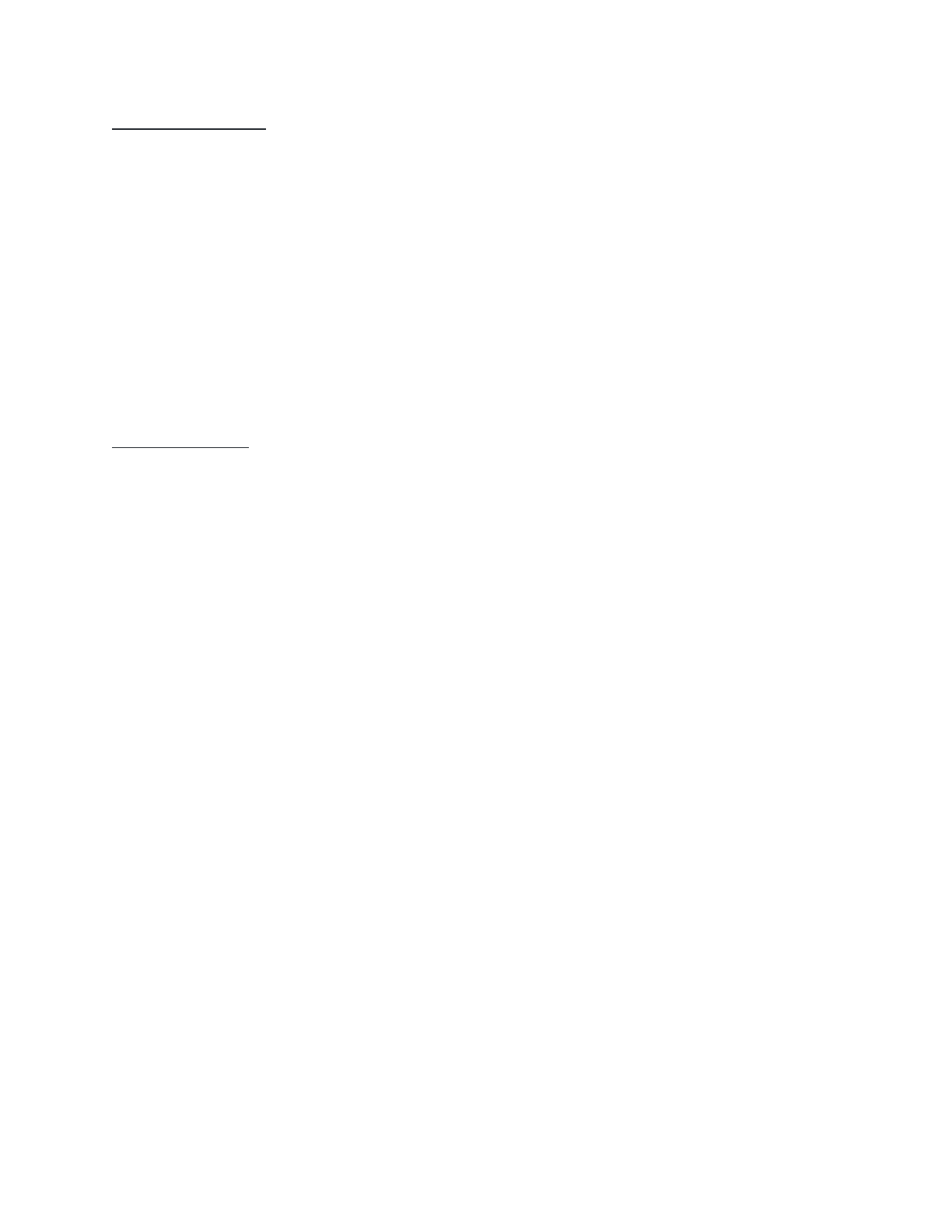
Image Installation
This system only supports the .qcow2
image format.
Place your .qcow2
base images to the directory that you have set in the settings.php
Note - Ensure all images have full read/write permissions.
Image Conversion
Throughout building this system, I mainly used the Cisco netacad laboratories (CCNA
Cyber Ops) for testing purposes. These laboratory activities require you to install
virtual machines to Virtualbox VMware using a provided .vmdk
image file (which is the
format used by Virtualbox VMware). To use these images in this system, they need to
be converted into a usable format - qcow2
.
Convert .vmdk
to .qcow2
# qemu-img convert -f vmdk -O qcow2 inputimage.vmdk outputimage.qcow2
Convert Multipart .vmdk
to single .qcow2
# files=(DirectoryOfMultipartVDMK*); qemu-img convert -f vmdk -O qcow2 ${files[@]}
${files%-s001.vmdk}.qcow2;