Warehouse For SAP Installation And Configuration Manual
Installation_And_Configuration_Manual
User Manual:
Open the PDF directly: View PDF ![]() .
.
Page Count: 114 [warning: Documents this large are best viewed by clicking the View PDF Link!]
- About This Manual
- Welcome to Document Warehouse for SAP, Release 5.0.1
- Concepts
- Installation of IDM Services for R/3
- General Server Configuration
- IDM Services for R/3 Configuration
- The Configuration Program
- Configuration Overview
- IDM Services for R/3 Category ‘Logging’
- Configuring FileNET Libraries
- Configuring SAP Systems
- Configuring SAP Archives
- IDM Services for R/3 Category ‘cServer’
- IDM Services for R/3 Category ‘General’
- IDM Services for R/3 Category ‘cBarcode’
- Configuring Security
- Stopping and Starting cServer
- Configuration for Web-Based Client Environment
- SAP Customizing
- Installation of Client Components
- IDM Desktop for R/3 Configuration
- The Configuration Program
- Configuration Overview
- IDM Desktop for R/3 Category ‘Logging’
- Configuring FileNET Libraries
- Configuring SAP Systems
- Configuring RFC Communication
- Configuring SAP Archives
- Configuring Document Classes
- IDM Desktop for R/3 Category ‘General’
- IDM Desktop for R/3 Category “Views”
- Defining a Custom View
- IDM Desktop for R/3 Category “DMS”
- DMS UI Components
- Configuration for SAPGUI/IDMWS Environment
- The Configuration Program
- SAP DMS Functionality
- Attribute and Free Search with the SAP ArchiveLink Viewer
- Appendix A – OSS Notes
- Appendix B - FileNET End User Software License

Panagon Document Warehouse for SAP
FileNET, @mezzanine, Mezzanine, OSAR, Revise, Saros, ValueNET, Visual
WorkFlo, Water-mark, WorkFlo, WorkForce Desktop, and WorkShop are
registered trademarks of FileNET Corporation.
FileNET Ensemble, FileNET IMS Connect, FileNET Sentinel, FileNET:WorkGroup,
AutoForm, COLD, Document Warehouse, Foundation for Enterprise Document
Management, Greenbar, Image View, Panagon, Visual WorkFlo/Composer, Visual
WorkFlo/Conductor, Visual WorkFlo/ Performer, WorkFlo/Fax, WorkFlo/Print, and
WorkFlo/Scan, are trademarks of FileNET Corporation.
All other product and brand names are trademarks or registered trademarks of
their respective companies.
Due to continuing product development, product specifications and capabilities are
subject to change without notice.
Copyright © 2002 FileNET Corporation. All Rights Reserved.
FileNET Corporation
3565 Harbor Boulevard
Costa Mesa, California 92626
1.800.FILENET (345.3638)
Outside the U.S., call:
1 .7 1 4 .3 2 7.3 4 0 0
www.filenet.com
Installation and Configuration
Manual
Release 5.0.1
April 2002
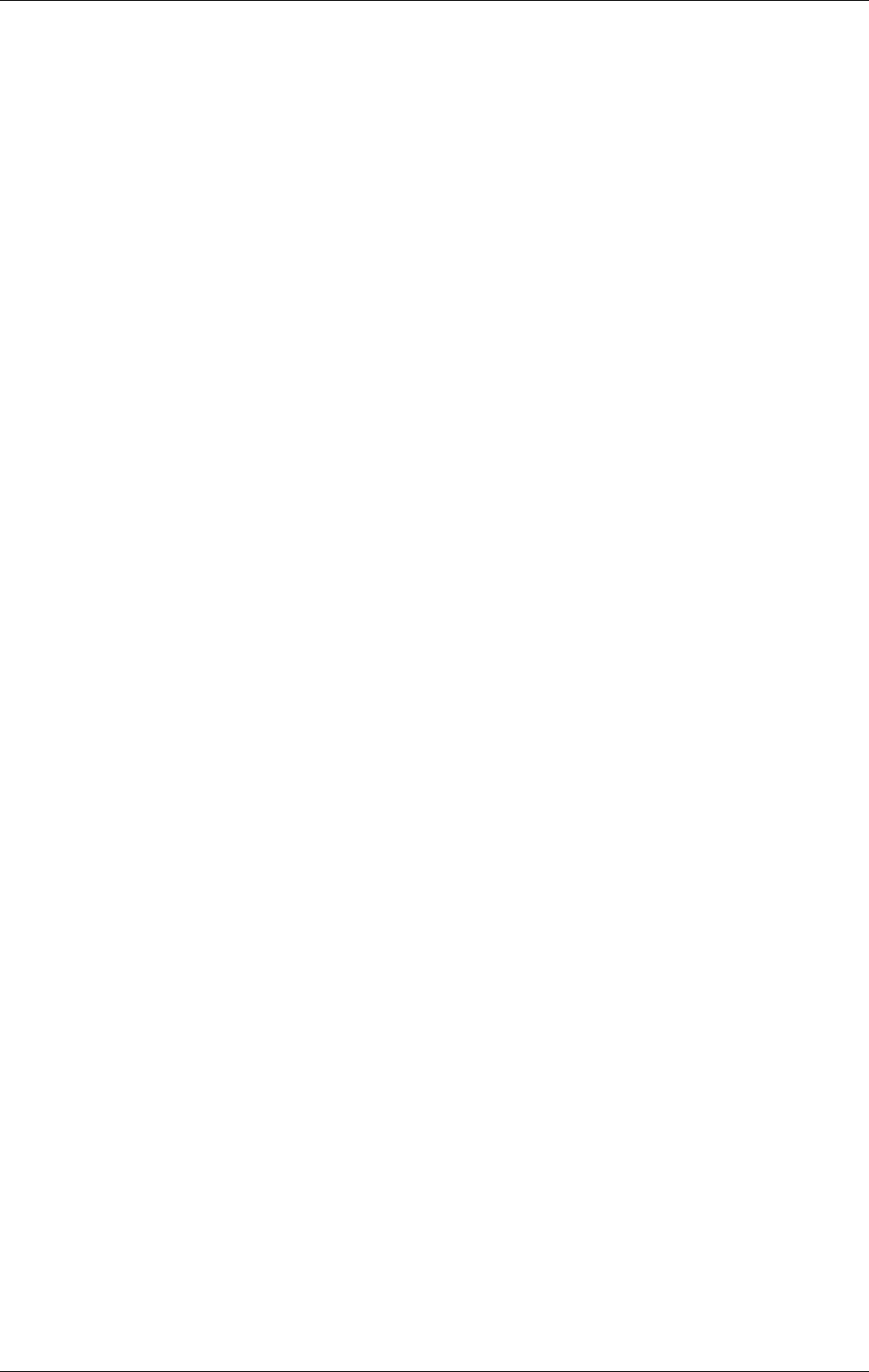
About This Manual
April 2002 Document Warehouse for SAP Installation and Configuration Manual Page 2
Table of Contents
1 About This Manual ............................................................................................................................................... 6
1.1 Skill Level Requirements.............................................................................................................................. 6
1.2 Related Publications...................................................................................................................................... 6
1.3 Tips, Notes, Cautions, and Background Information .................................................................................... 6
1.4 Education ...................................................................................................................................................... 6
1.5 Comments & Suggestions............................................................................................................................. 7
2 Welcome to Document Warehouse for SAP, Release 5.0.1.................................................................................. 8
2.1 What’s new in the DWSAP 5.0 Release?...................................................................................................... 8
2.1.1 Overview............................................................................................................................................... 8
2.1.2 SAP ArchiveLink 4.5............................................................................................................................ 8
2.1.3 Robust Multiple Instance Support for RFC Communication ................................................................ 8
2.1.4 Improved Installation and Configuration .............................................................................................. 9
2.1.5 SAP DMS Certification......................................................................................................................... 9
2.1.6 Document Warehouse for SAP in a Web-Based Client Environment................................................... 9
2.1.7 Automatic Logon .................................................................................................................................. 9
2.1.8 Support for Multiple Viewers ............................................................................................................. 10
2.1.9 Support for IDM Content Services...................................................................................................... 10
3 Concepts.............................................................................................................................................................. 11
3.1 Overview..................................................................................................................................................... 11
3.2 SAP ArchiveLink and Document Warehouse for SAP............................................................................... 11
3.3 New Component Names ............................................................................................................................. 12
3.4 System Architecture .................................................................................................................................... 12
3.4.1 IDM Services for R/3 Component ‘cServer’....................................................................................... 13
3.4.2 IDM Services for R/3 Component ‘cBarcode’.................................................................................... 13
4 Installation of IDM Services for R/3................................................................................................................... 15
4.1 Requirements .............................................................................................................................................. 15
4.2 Prerequisites ................................................................................................................................................ 15
4.3 IDM Services for R/3 Installation ............................................................................................................... 15
4.3.1 Installation process.............................................................................................................................. 15
4.3.2 Files Installed ...................................................................................................................................... 18
4.4 Reinstallation and Uninstallation ................................................................................................................ 19
4.5 Upgrading from DWSAP Releases 2.2 and 4.0 .......................................................................................... 19
4.6 Additional Installation for Web-Based Client Environment ....................................................................... 21
4.6.1 Installation process.............................................................................................................................. 21
5 General Server Configuration ............................................................................................................................. 23
5.1 Configuring FileNET IDM Libraries .......................................................................................................... 23
5.1.1 Defining FileNET Index Fields........................................................................................................... 23
5.1.2 Defining FileNET Document Classes ................................................................................................. 25
5.1.3 Creating the IDM Services for R/3 Request Queue ............................................................................ 25
5.1.4 Creating IDM Image Services Queues for Barcode Transfer.............................................................. 26
5.1.5 Creating IDM Image Services Queues for Processing Incoming Documents..................................... 26
5.2 Configuring FileNET Panagon Web Services............................................................................................. 26
5.3 File Exchange Directories ........................................................................................................................... 26
5.3.1 Directory Guidelines ........................................................................................................................... 27
5.4 Configuring IDM Services for R/3 in Internet Information Server............................................................. 27
5.5 Changing registry rights for using HTTP.................................................................................................... 29
6 IDM Services for R/3 Configuration................................................................................................................... 32
6.1 The Configuration Program ........................................................................................................................ 32
6.2 Configuration Overview.............................................................................................................................. 33
6.3 IDM Services for R/3 Category ‘Logging’ ................................................................................................. 35
6.4 Configuring FileNET Libraries................................................................................................................... 36
6.5 Configuring SAP Systems........................................................................................................................... 37
6.5.1 Configuring RFC Communication ...................................................................................................... 37
6.5.2 Configuring the cServer RFC Service................................................................................................. 39
6.5.3 Testing RFC Communication Parameters........................................................................................... 42
6.5.4 Configuring SAP System-Specific Security........................................................................................44
6.6 Configuring SAP Archives ......................................................................................................................... 45
6.6.1 Configuring Document Classes........................................................................................................... 46
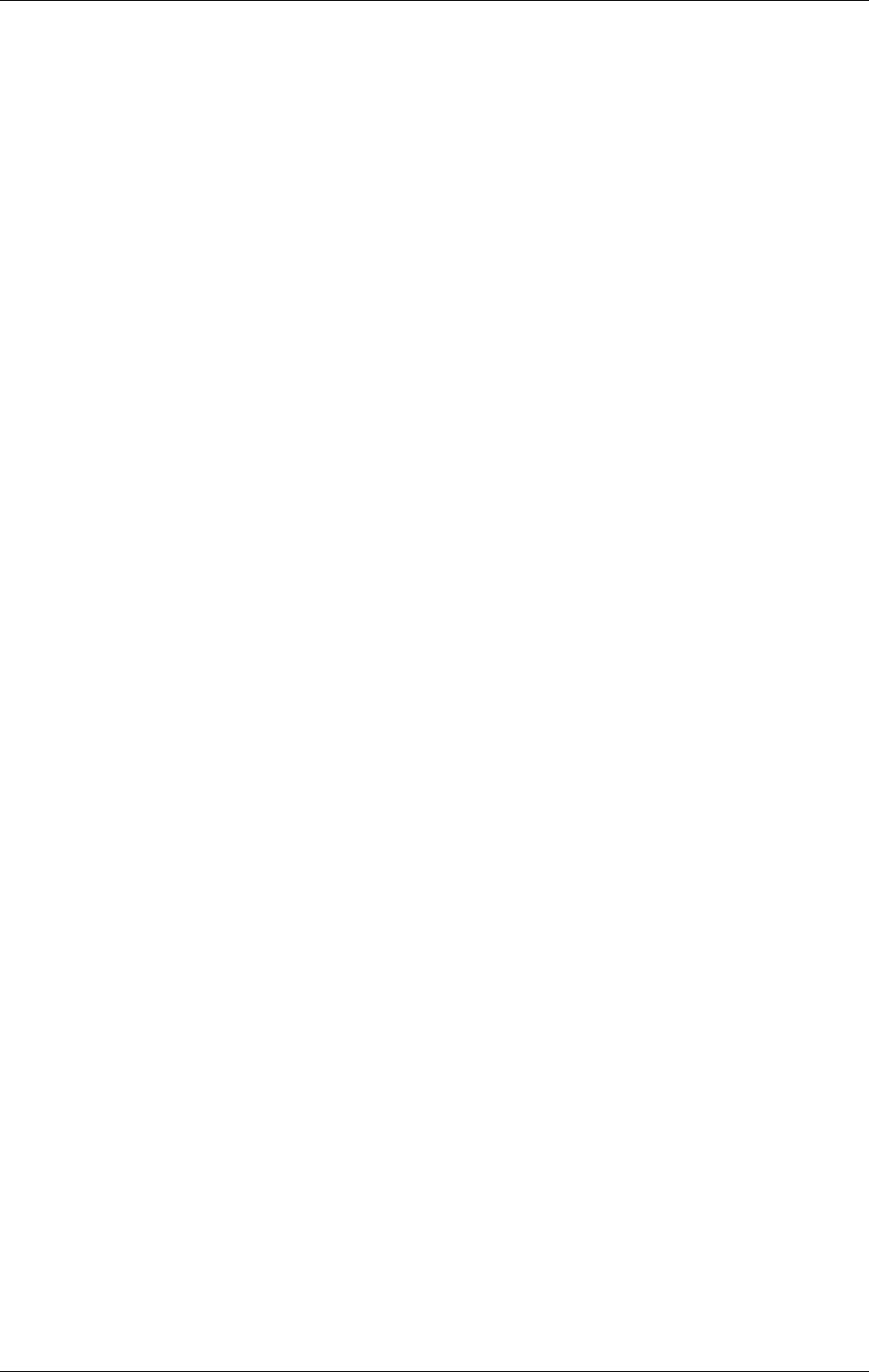
About This Manual
April 2002 Document Warehouse for SAP Installation and Configuration Manual Page 3
6.7 IDM Services for R/3 Category ‘cServer’................................................................................................... 47
6.7.1 Configuring the PreProcessor.............................................................................................................. 49
6.7.2 Information regarding Preprocessor and the output file...................................................................... 50
6.8 IDM Services for R/3 Category ‘General’ .................................................................................................. 52
6.9 IDM Services for R/3 Category ‘cBarcode’................................................................................................ 53
6.10 Configuring Security................................................................................................................................... 55
6.11 Stopping and Starting cServer..................................................................................................................... 55
6.12 Configuration for Web-Based Client Environment..................................................................................... 56
7 SAP Customizing................................................................................................................................................ 57
7.1 Overview..................................................................................................................................................... 57
7.2 Initial Customizing...................................................................................................................................... 58
7.2.1 Basic Settings...................................................................................................................................... 58
7.2.2 Create SAP Queues ............................................................................................................................. 58
7.2.3 Maintain Number Range ..................................................................................................................... 59
7.2.4 Maintain Archive Device .................................................................................................................... 59
7.3 SAP Archive Definition .............................................................................................................................. 60
7.3.1 SAP Archive Definition in R/3 4.5B................................................................................................... 61
7.3.2 SAP Archive Definition in R/3 4.6B................................................................................................... 62
7.4 Communication with Archives.................................................................................................................... 65
7.4.1 SAP ArchiveLink Protocols................................................................................................................ 65
7.4.2 RFC Destinations ................................................................................................................................ 70
7.4.3 OLE Applications................................................................................................................................ 73
7.5 Send a Certificate to an Archive ................................................................................................................. 74
7.6 Business Configuration Elements ............................................................................................................... 74
7.6.1 SAP Technical Document Classes and MIME types .......................................................................... 74
7.6.2 ArchiveLink Document Types ............................................................................................................ 75
7.6.3 How to Define Links........................................................................................................................... 77
7.7 SAP Customizing for IDM Desktop for R/3............................................................................................... 77
7.7.1 Defining IDM Desktop for R/3 as an OLE Application...................................................................... 77
7.7.2 Defining IDM Desktop for R/3 to SAP............................................................................................... 79
7.8 SAP Customizing for DMS Components.................................................................................................... 81
7.8.1 Creating a New Document Type for DMS.......................................................................................... 81
7.8.2 Linking the Document Type for DMS to an Archive.......................................................................... 82
8 Installation of Client Components ...................................................................................................................... 84
8.1 Requirements for IDM Desktop for R/3...................................................................................................... 84
8.2 Configuration of IDM Desktop ................................................................................................................... 84
8.3 IDM Desktop for R/3 Installation ............................................................................................................... 85
8.3.1 Installation process.............................................................................................................................. 85
8.3.2 Files Installed ...................................................................................................................................... 89
8.3.3 Silent Installation ................................................................................................................................ 89
8.4 Reinstallation and Uninstallation ................................................................................................................ 89
8.5 Upgrading from IDM Desktop for R/3 Releases 2.2, 4.0 or 4.01................................................................ 90
8.6 Requirements for SAPGUI/IDMWS Environment ..................................................................................... 90
8.7 Prerequisites for SAPGUI/IDMWS ............................................................................................................ 91
8.8 SAPGUI/IDMWS Installation..................................................................................................................... 91
9 IDM Desktop for R/3 Configuration................................................................................................................... 92
9.1 The Configuration Program ........................................................................................................................ 92
9.1.1 Configuration Overview...................................................................................................................... 93
9.1.2 IDM Desktop for R/3 Category ‘Logging’..........................................................................................95
9.1.3 Configuring FileNET Libraries........................................................................................................... 95
9.1.4 Configuring SAP Systems................................................................................................................... 96
9.1.5 Configuring RFC Communication ...................................................................................................... 97
9.1.6 Configuring SAP Archives.................................................................................................................. 98
9.1.7 Configuring Document Classes........................................................................................................... 99
9.1.8 IDM Desktop for R/3 Category ‘General’ ........................................................................................ 100
9.1.9 IDM Desktop for R/3 Category “Views” .......................................................................................... 101
9.1.10 Defining a Custom View................................................................................................................... 102
9.1.11 IDM Desktop for R/3 Category “DMS”............................................................................................ 103
9.1.12 DMS UI Components........................................................................................................................ 103
9.2 Configuration for SAPGUI/IDMWS Environment................................................................................... 105
9.2.1 Configuration Category ‘Logging’.................................................................................................... 105
9.2.2 Configuration Category ‘General’..................................................................................................... 106
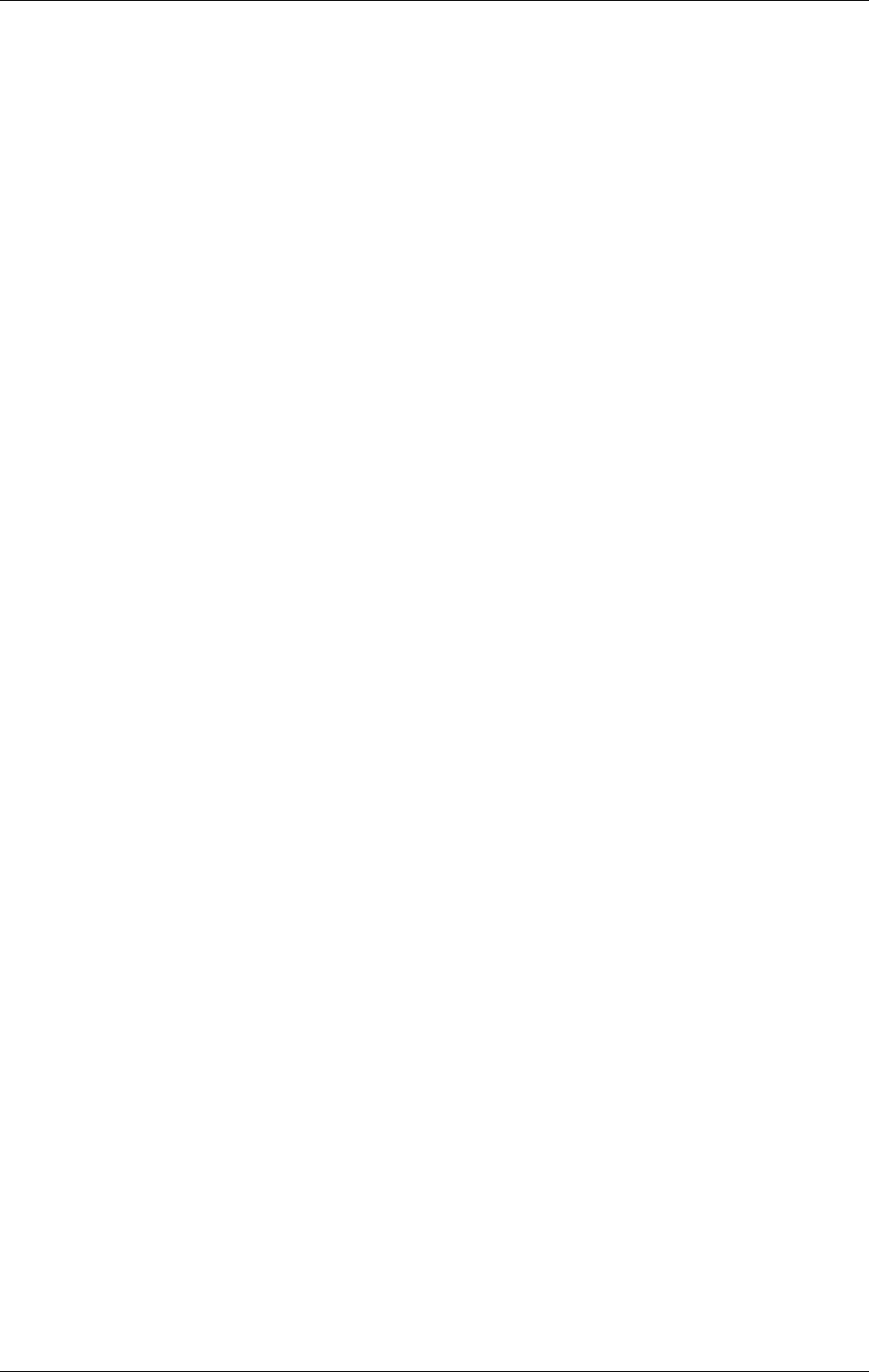
About This Manual
April 2002 Document Warehouse for SAP Installation and Configuration Manual Page 4
10 SAP DMS Functionality ............................................................................................................................... 107
10.1 Functionality within the SAP R/3 System................................................................................................. 107
11 Attribute and Free Search with the SAP ArchiveLink Viewer ..................................................................... 108
11.1 SAP ArchiveLink Viewer ......................................................................................................................... 108
11.2 SAP Customizing...................................................................................................................................... 108
11.3 ALViewer Configuration .......................................................................................................................... 108
11.4 Installation of SAPSearch ......................................................................................................................... 109
12 Appendix A – OSS Notes ............................................................................................................................. 110
13 Appendix B - FileNET End User Software License ..................................................................................... 111
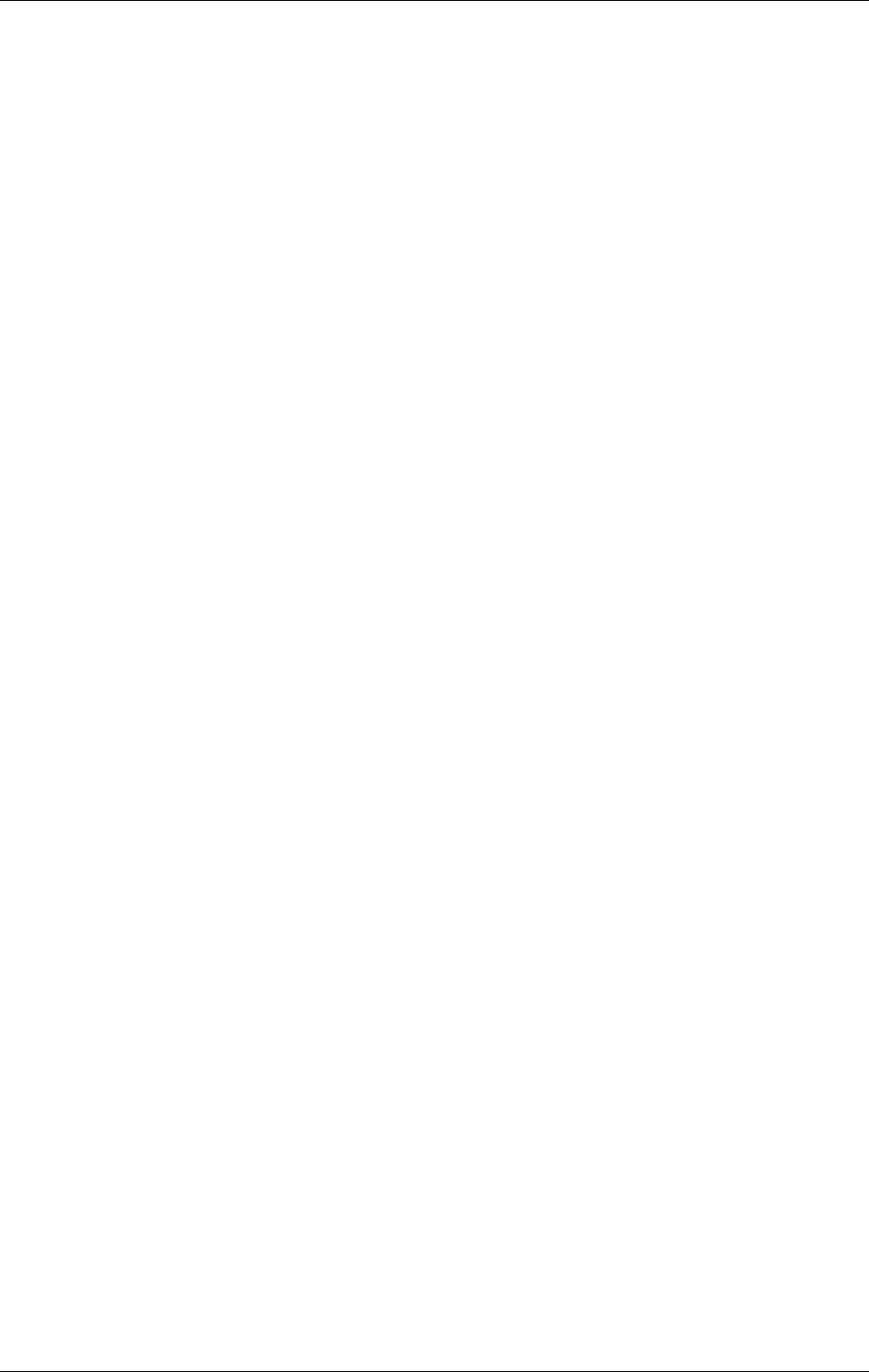
About This Manual
April 2002 Document Warehouse for SAP Installation and Configuration Manual Page 5
Legal Notices
This document contains information proprietary to FileNET Corporation (FileNET). Disclosure,
reproduction, or use of any FileNET proprietary information from any part of this document is prohibited
without prior written permission from FileNET.
Even though FileNET has tested the hardware and software and reviewed the documentation, FileNET
makes no warranty or representation, either express or implied, with respect to the hardware, software, or
documentation, their quality, performance, merchant-ability, or fitness for a particular purpose. FileNET
has made every effort to keep the information in this manual current and accurate as of the date of
publication or revision. However, FileNET does not guarantee or imply that this document is error free or
accurate with regard to any particular specification. As a result, this product is sold as is, and you the
purchaser are assuming the entire risk as to its quality and performance.
In no event will FileNET be liable for direct, indirect, special, incidental, or consequential damages
resulting from any defect in the hardware, software, or documentation, even if advised of the possibility of
such damages. In particular, FileNET shall have no liability for any programs or data stored in or used
with FileNET products, including the costs of recovering such programs or data.
Some states do not allow the exclusion or limitations of liability for incidental or consequential damages,
so the above limitation or exclusion may not apply to your installation. Certain rights may vary from
jurisdiction to jurisdiction.
No FileNET agent, dealer, or employee is authorized to make any modification, extension, or addition to
the above statements.
See”Appendix B - FileNET End User Software License” on page 111.
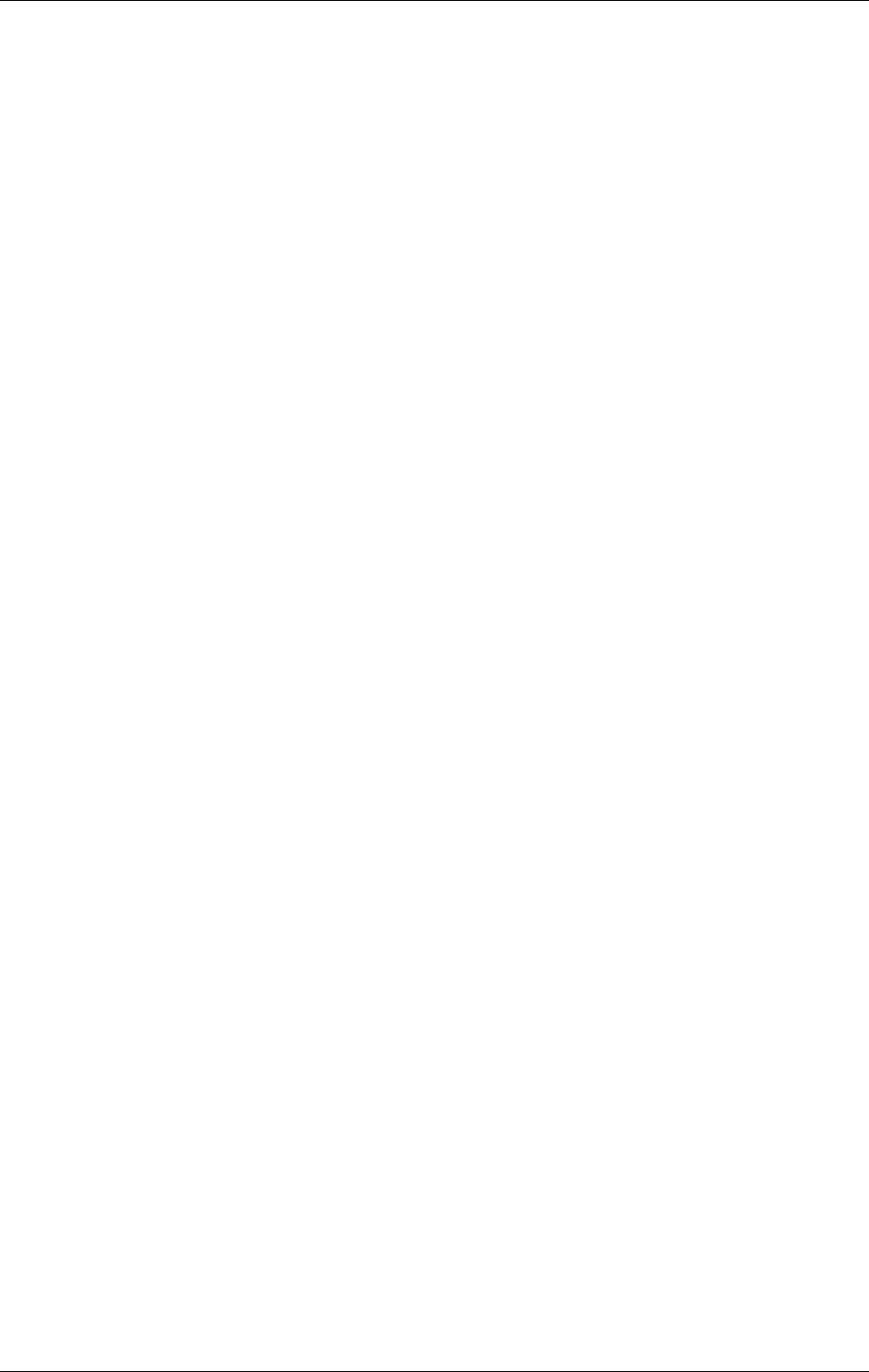
About This Manual
April 2002 Document Warehouse for SAP Installation and Configuration Manual Page 6
1 About This Manual
The Panagon Document Warehouse for SAP Installation and Configuration Manual, dated April 2002,
supports the 5.0.1 release of the Document Warehouse for SAP software. It covers the new IDM Services
for R/3 (formerly known as ServerLink or Server Components), the applications related to it and the new
IDM Desktop for R/3 as well as the possibility to use a web based client. Specifically, the components and
applications covered in this manual are:
• cServer
• cBarcode
• Installation Program
• Configuration Program
• cDesktop
• iView
1.1 Skill Level Requirements
The installer will need an in-depth understanding of FileNET and SAP systems, as well as a working
knowledge of Windows NT or Windows 95 and the corresponding hardware platforms. Specifically, the
installer will need to understand the following:
• FileNET system operations
• SAP R/3 System
• PC Operations
• Windows NT 4.0 procedures
1.2 Related Publications
The Document Warehouse for SAP software integrates the standard FileNET system with the SAP
system via the SAP ArchiveLink interface.
The following FileNET manuals and SAP documentation will prove useful in the software installation,
operation, and administration of Document Warehouse for SAP:
• The “SAP R/3 4.5 Configuration” addendum to the DWSAP Coordinator’s Handbook
• System Administrator’s Handbook for IDM Image Services
• System Administrator’s Companion for your platform
• Software installation procedure for your platform
• Panagon Web Services online documentation
• Online documentation for R/3 System, in particular SAP ArchiveLink documentation
It is recommended that the SAP R/3 documentation for the SAP ArchiveLink interface be obtained and
studied.
1.3 Tips, Notes, Cautions, and Background Information
Throughout this manual, there are assorted brief messages designed to draw your attention to different
kinds of information:
Tip: Indicates hints to improve efficiency of performing a task.
Note: Provides important information, such as situations that can affect the outcome of an operation or
affect some other part of the system.
Caution: Signals, where possible loss of data or time may occur.
Background: Explains the concepts behind specific features and provides helpful information for
understanding the design of SAP ArchiveLink and Document Warehouse for SAP.
1.4 Education
FileNET offers introductory and advanced classes for system administrators, developers, management,
and support personnel. These classes combine lecture and lab sessions to provide both conceptual
understanding of the FileNET system and practice in its operation. For more information on class content
and schedules, please visit the Education topics in the Services and Support area of FileNET’s web site
(www.filenet.com).
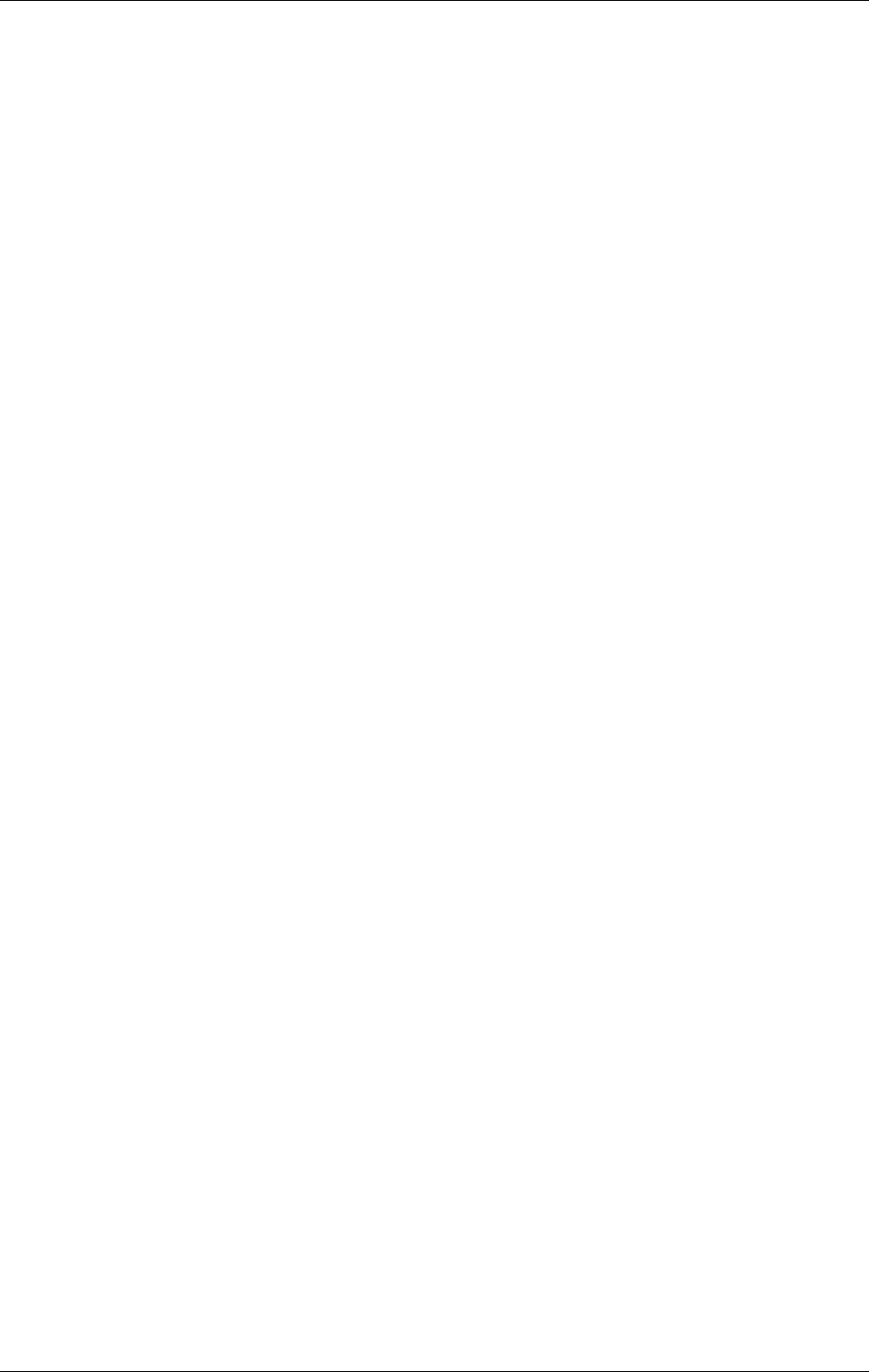
About This Manual
April 2002 Document Warehouse for SAP Installation and Configuration Manual Page 7
You can also use the following phone numbers to request information and to ask questions.
Local: 1.714.327.3412
Toll free: 1.888.FNEDUC8 (888.363.3828)
1.5 Comments & Suggestions
FileNET invites all customers to communicate with the Documentation group on any question or comment
related to FileNET manuals and online help. Fax, phone, mail, or email any questions or comments to
Mike Calvert at one of the numbers or addresses listed below. We guarantee a response to each
communication within one week. Your suggestions help us to improve the products that we deliver.
Mike Calvert
Director of Documentation
FileNET Corporation
3565 Harbor Boulevard
Costa Mesa, California 92626-1420
Phone: 1.714.327.3449
Fax: 1.714.327.7153
Email: calvert@filenet.com
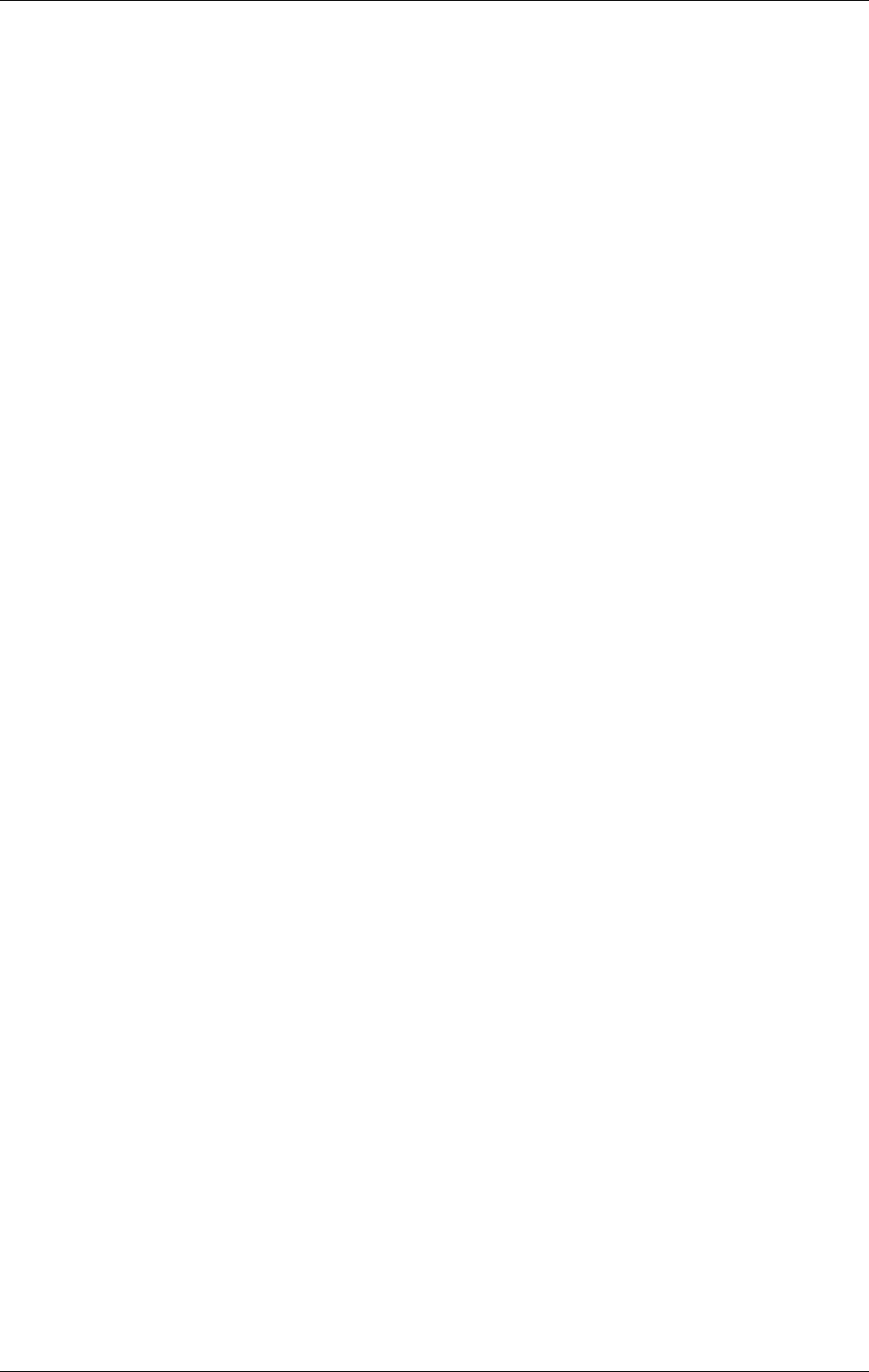
Welcome to Document Warehouse for SAP, Release 5.0.1
April 2002 Document Warehouse for SAP Installation and Configuration Manual Page 8
2 Welcome to Document Warehouse for SAP, Release 5.0.1
2.1 What’s new in the DWSAP 5.0 Release?
2.1.1 Overview
The Document Warehouse for SAP 5.0 release consists of the redesigned server components, referred to
as IDM Services for R/3 and the largely enhanced client software IDM Desktop for R/3. IDM Services for
R/3 5.0 is compatible with IDM Web Services 3.1 and IDM Desktop for R/3 5.0. It has been also qualified
to run with IDM Desktop for R/3 4.0.1.
Note: When using IDM Desktop for R/3 4.0.1 to display documents created with ArchiveLink 4.5, patch 9
is required for proper operation.
Here is a brief overview over the major new functionalities, which are implemented in the 5.0 release of
Document Warehouse for SAP:
• Support of SAP ArchiveLink 4.5, including support for the new HTTP Content Server.
• Robust Multiple Instance Support for RFC Communication.
• Improved Installation and Configuration
• SAP DMS Certification
• Document Warehouse for SAP in a web-based client environment
• Automatic Logon
• Support for Multiple Viewers
• Support of CS Libraries
These features are fulfilled with release 5.0 of Document Warehouse for SAP and are explained in the
following subsections. Also, beginning with release 5.0, new component names will be used. For more
information, see section New Component Names on Page 12.
2.1.2 SAP ArchiveLink 4.5
The Document Warehouse for SAP 5.0 release contains certified support for the new SAP ArchiveLink
4.5 interface. Previous versions of Document Warehouse for SAP were certified up to release 3.1 of the
SAP ArchiveLink interface.
The new SAP ArchiveLink 4.5 interface includes a change of the protocol used for communication. Where
previous versions used Remote Function Calls (RFC), a protocol proprietary to SAP, release 4.5 of the
interface allows for using the non-proprietary and widely accepted Hypertext Transfer Protocol (HTTP).
The Document Warehouse for SAP server components (now named “IDM Services for R/3”) were
completely redesigned, as had been done on the client side for release 4.0.
The SAP ArchiveLink 4.5 interface does not introduce any changes on the client side.
The SAP ArchiveLink 4.5 release does not add much new functionality to the interface. It contains some
minor changes. First, the interface part for transferring document information via barcodes now uses a
SAP Business API (BAPI) instead of calling a SAP Function Module directly. This approach is less
susceptible to changes in the future.
Second, print lists now can be displayed, searched, and annotated from within SAPGUI. These features
had only been available through the SAP ArchiveLink Viewer, which is no longer released as part of the
SAP R/3 software beginning with release R/3 4.5B. It will still be supported by SAP and Document
Warehouse for SAP until end-of-life of the SAP ArchiveLink Viewer has occurred.
2.1.3 Robust Multiple Instance Support for RFC Communication
Document Warehouse for SAP 5.0 still supports the SAP ArchiveLink RFC interface. Functionality has
been enhanced by allowing for multiple SAP Gateways being used for communication in a single
installation. This reduces the problems associated with the former restriction of using a single SAP
Gateway.
All components of Document Warehouse for SAP now use Panagon Web Services for accessing IDM
Library Services. The server components must now be installed on a dedicated Windows NT Server
gateway machine and can co-exist with IDM Desktop and Panagon Web Services.
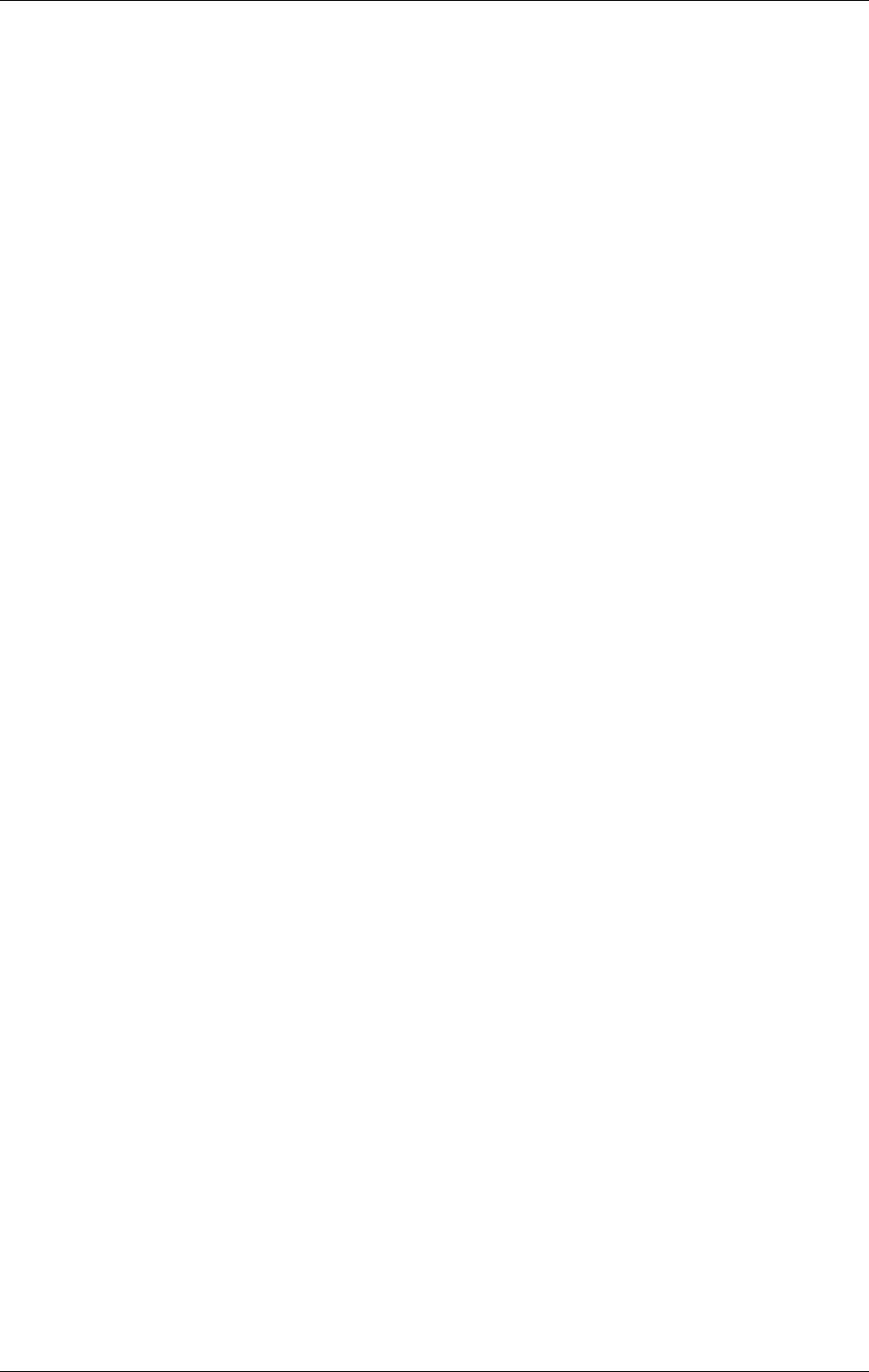
Welcome to Document Warehouse for SAP, Release 5.0.1
April 2002 Document Warehouse for SAP Installation and Configuration Manual Page 9
2.1.4 Improved Installation and Configuration
Installation and configuration of the product have been enhanced. A new configuration program used for
configuring both client and server side of the product is introduced with Document Warehouse for SAP
release 5.0.
2.1.5 SAP DMS Certification
Panagon Document Warehouse for SAP 5.0 release is certified for the SAP DMS Interface. In order to
become DMS certified, an application has been developed that uses the CAD interface provided by the
SAP R/3 system. The CAD interface offers a number of function packages, that allows external programs
to create, modify and delete numerous SAP R/3 objects. Out of these function packages, the Document
Management functions got implemented for the DMS certification, which allow a user to link external
objects (e.g. documents from FileNET archives) to SAP DIRs (Document Info Records) and via these
DIRs to SAP R/3 master data like material master etc.
Beginning with R/3 4.5B, SAP offers a new interface to its DMS sub-system, the DMS BAPI. SAP has
stated that all future enhancements of the DMS interface will only be available through the DMS BAPI.
Document Warehouse for SAP 5.0 release allows customers to use both ways of communication, the
CAD interface and the DMS BAPI.
IDM Services for R/3 provides high level SAP DMS functionality in form of two reusable components,
which act as an interface to SAP R/3. In order to act as an interface, these components encapsulate the
“native” SAP R/3 DMS functions and offer a higher abstraction of the DMS functions. For a detailed
description of these functions and how they can be used for programming please refer to the
“Programmer’s Handbook 5.0”.
Within the application for the DMS components, which is integrated in the IDM Desktop for R/3, the user
only deals with FileNET objects and SAP R/3 master data, the underlying concept of DIRs is hidden.
2.1.6 Document Warehouse for SAP in a Web-Based Client Environment
Document Warehouse for SAP 5.0 release introduces support for a web-based environment. A web-
based client refers to a client machine on which IDM Desktop and IDM Desktop for R/3 is not installed,
and access to the IDM Libraries is through an Internet browser and IDM Web Services. This web-based
client environment can be addressed as followed:
• Access to R/3 is through a local SAPGUI. A local browser will be used for displaying documents from
an IDM IS or IDM CS repository (SAPGUI/IDMWS).
In this scenario, Document Warehouse for SAP only supports the display of documents.
Note: A Document Warehouse for SAP web-based client will not interact with the Server Components. It
will make use of the IDM Web Services for accessing IDM Libraries.
2.1.7 Automatic Logon
When displaying documents from R/3, the SAP user would need to logon to the FileNET repository
because FileNET security cannot be switched off. However, the FileNET systems should be hidden from
the user, and the user should not be requested to logon to yet another subsystem.
Document Warehouse for SAP 5.0 release will support the following logon scenarios:
• The user has to logon to the FileNET repository each time. This is the behavior of release 4.0.
• The user’s networking credentials can be used to gain access to the FileNET repository. Logon takes
place in the background without user interaction. This is an IDM Desktop configuration option, which
is already utilized in release 4.0.
• All SAP users share a generic (central) user in the FileNET repository. The generic user’s credentials
will be used by Document Warehouse for SAP to log on. The process of logging on is hidden from the
SAP user.
• Each SAP user has a corresponding user in the FileNET repository. On first access to the repository,
the SAP user will have to enter his/her credentials once; the credentials will be stored by Document
Warehouse for SAP and be used on subsequent logons of the user.
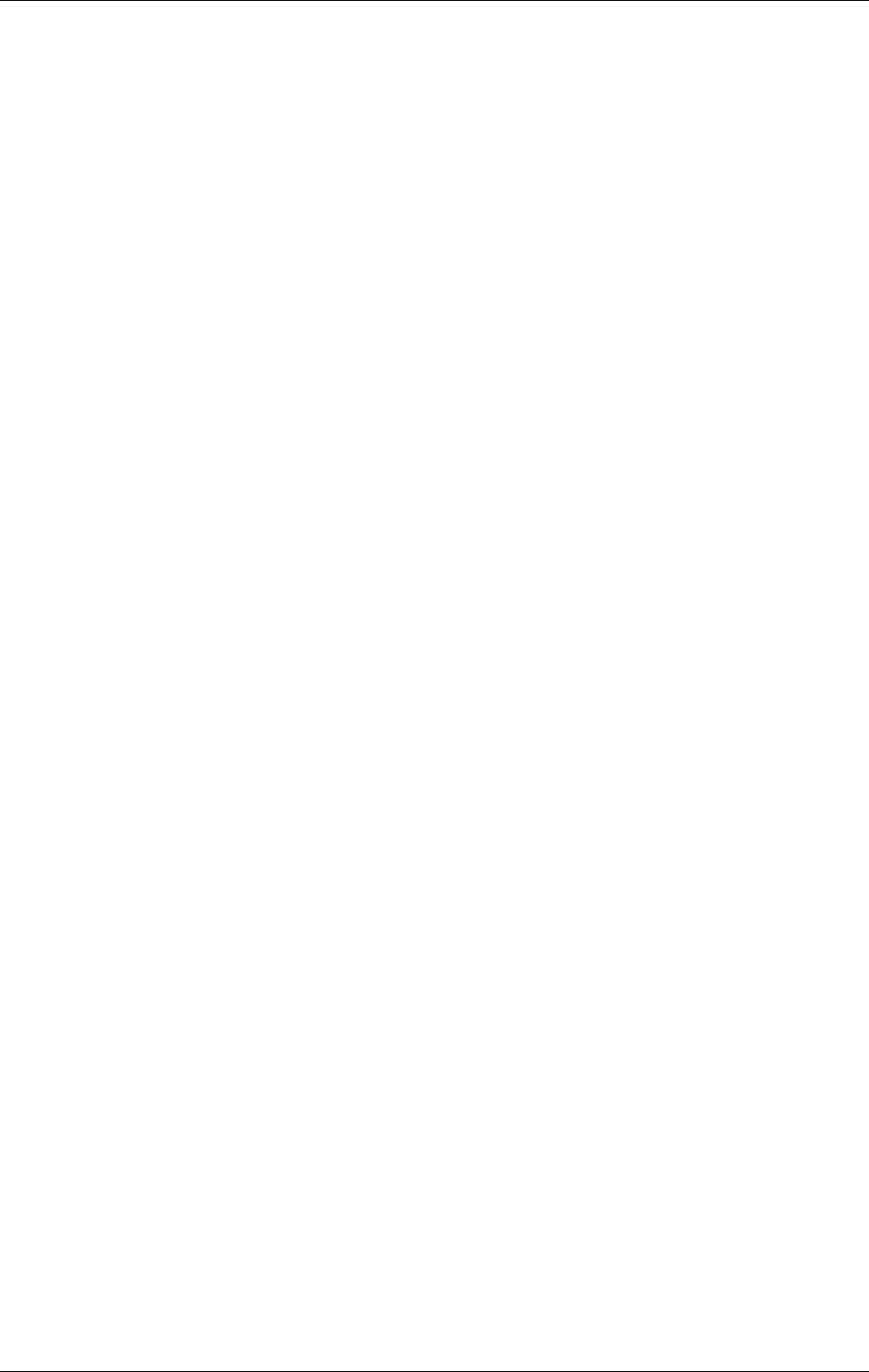
Welcome to Document Warehouse for SAP, Release 5.0.1
April 2002 Document Warehouse for SAP Installation and Configuration Manual Page 10
Document Warehouse for SAP 5.0 release will not support single or automatic logon in a web-based
client environment where IDM Web Services are used instead of IDM Desktop due to security
considerations.
2.1.8 Support for Multiple Viewers
The need to remove the hardcoded dependency of the IDM Viewer Application when displaying
documents is realised in Document Warehouse for SAP 5.0 release. It is now possible to choose from
three different viewers to display documents:
• standard IDM Viewer Application
• Internet browser
• custom-built viewer application based on the IDMViewerControl,
By supporting different viewers, the client components can be configured in a way such that the same
viewer is used when invoking display from within SAPGUI, but not from a View within the IDM Desktop for
R/3.
2.1.9 Support for IDM Content Services
It is now possible to use Document Warehouse for SAP 5.0 release for answering status and deletion
request against an object in an IDM Content Services Library. Storage and retrieval of SAP generated
documents for IDM Content Services is not supported.

Concepts
April 2002 Document Warehouse for SAP Installation and Configuration Manual Page 11
3 Concepts
This section provides an overview of the concepts and functionality of FileNET’s Document Warehouse
for SAP application and its interface with the SAP ArchiveLink world.
In addition, a section explaining the new component names has been included.
Note: This manual contains periodic references to the SAP system where it works in conjunction with IDM
Services for R/3 and IDM Desktop for R/3. These references are included for your convenience, as
examples only, and to provide a clear understanding of IDM Services for R/3 and IDM Desktop for R/3
procedures. However, SAP is highly user customizable, and we cannot guarantee that your SAP system
is configured in the same way as the one used for the examples shown in this manual.
3.1 Overview
FileNET has integrated its standard library systems with the SAP system using the SAP ArchiveLink
interface. The result is an application called Document Warehouse for SAP. Document Warehouse for
SAP enables SAP’s business applications to process FileNET docu-ment images and provides document
and data archiving. This documentation assumes that the reader is familiar with FileNET products.
Furthermore, this documentation does not provide a comprehensive introduction to SAP R/3 or SAP
ArchiveLink.
Tip: The SAP R/3 Online Documentation provides an introduction to the basic concepts of SAP
ArchiveLink as well as to its typical usage scenarios.
Document Warehouse for SAP consists of two parts:
“IDM Services for R/3” represents the product components that integrate SAP R/3 servers with
FileNET libraries by implementing the SAP ArchiveLink server-side interface. All components of IDM
Services for R/3 run on server machines.
“IDM Desktop for R/3” represents those product components that implement the SAP ArchiveLink
client-side interface either on a client desktop or on a web server.
3.2 SAP ArchiveLink and Document Warehouse for SAP
SAP ArchiveLink connects document imaging systems and document management systems, such as
FileNET Panagon IDM Image Services and FileNET Panagon IDM Content Services, to SAP R/3
systems. SAP ArchiveLink is an intermediate layer that sits between the SAP business application and
the FileNET system, providing a standard interface to both.
SAP ArchiveLink provides a library of functions to all SAP application modules that the modules use to
manage documents stored on the FileNET system. This means that SAP business applications can use
document imaging independent of any knowledge of the FileNET system.
Similarly, SAP ArchiveLink and the FileNET system communicate using a standard set of messages that
are independent of SAP business applications.
In conjunction with the FileNET system, SAP ArchiveLink provides the following functionality:
• Processes incoming documents before, during, and after archiving.
• Links incoming documents to transactions in the SAP system.
• Links incoming documents to work items that are routed and processed using SAP Business
Workflow.
• Archives SAP-generated outgoing documents and print lists directly on the FileNET system.
• Retrieves documents linked to a transaction in an SAP application from the FileNET system and
displays the document on the user’s workstation.
• Automatically stores data archiving files on optical media and transparently accesses the files as
needed.
The following table contains examples of the types of documents that are SAP ArchiveLink enabled.
Check the SAP R/3 online documentation for a complete list for each SAP R/3 release.
SAP Module Original documents SAP-generated documents
Document Management
System (DMS)
Any document Any document
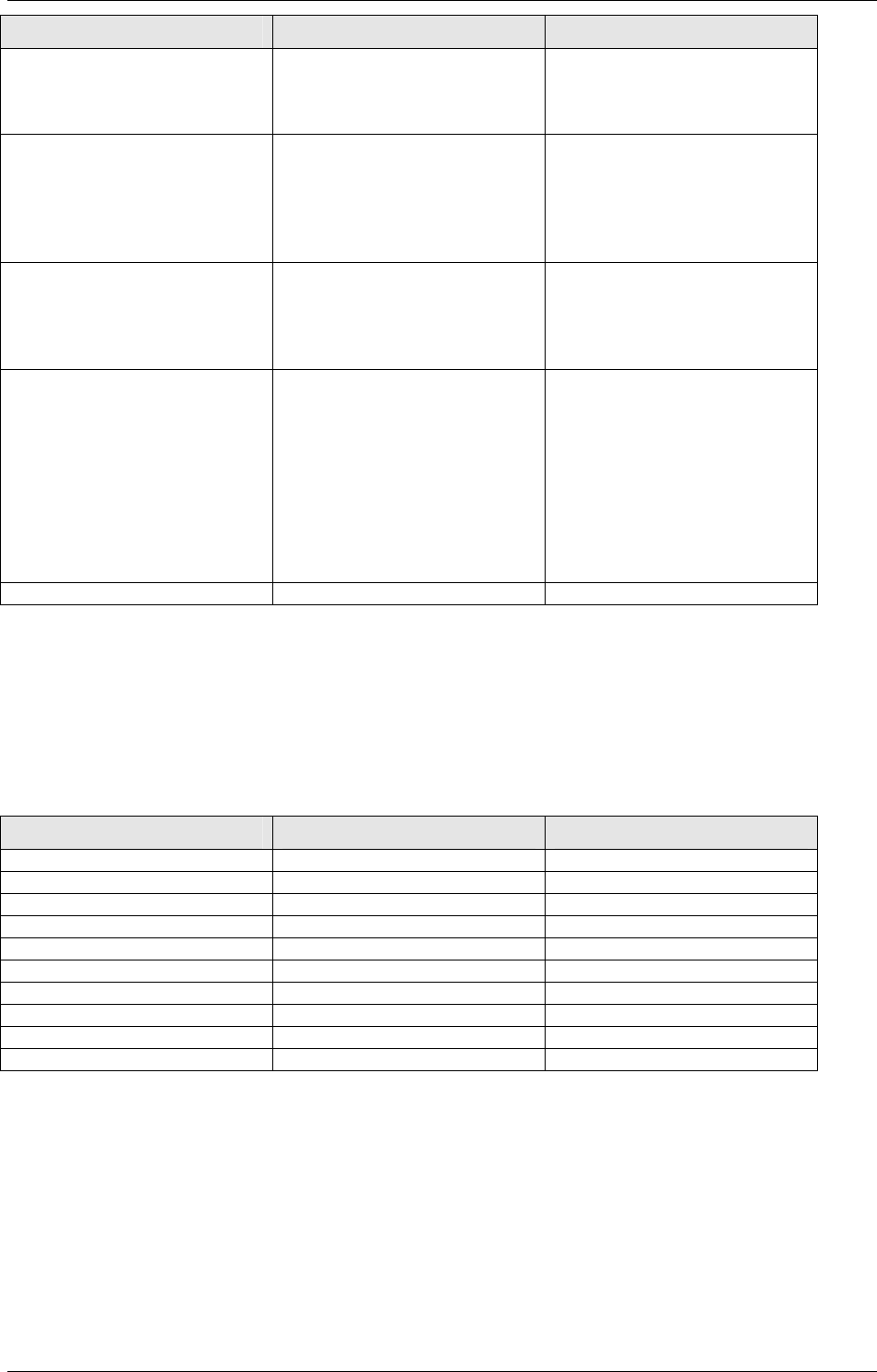
Concepts
April 2002 Document Warehouse for SAP Installation and Configuration Manual Page 12
SAP Module Original documents SAP-generated documents
Financial Accounting (FI) Credit Memo
Invoice
Payment
Line Item Journal
Full Audit Trail
Classic Audit Trail
Document Journal
Human Resources (HR) Applications
Contracts and related
correspondence
Photo of Employee
Regulatory documents
Certificates.
n/a
Materials Management
(MM)
Credit Memo
Invoice
LIFO valuation report
Outline Agreement
Purchase Order
Schedule Line
Master Material
Sales & Distribution (SD)
Complaint
Contract
Delivery Note
Delivery Schedule
Order
Schedule Agreement
Inquiry
Complaint
Contract
Credit Memo
Delivery Note
Delivery Schedule
Order Confirmation
Quotation
Schedule Agreement
Inquiry
Invoice
Workflow (WF) Any document Any document
The list of SAP ArchiveLink-enabled applications and individual transactions will increase over time. With
SAP ArchiveLink, the FileNET system will be able to process these new document types without
modification.
3.3 New Component Names
In order to better reflect the usage of the Document Warehouse for SAP product, the component names
have been changed. The following table lists the old and new names.
Old Name (Release 2.x) Old Name (Release 4.0) Release 5.0
Document Warehouse for SAP Document Warehouse for SAP Document Warehouse for SAP
ServerLink IDM Services for R/3 IDM Services for R/3
SrvLink, SrvQLink SrvLink, SrvQLink cServer
LinkSAP LinkSAP cBarcode
SAPSearch, Search SAPSearch, Search SAPSearch
ClientLink, CliLink IDM Desktop for R/3 IDM Desktop for R/3
n/a CIM, Custom CIM View
n/a Browse CIM Panagon Browse for R/3
n/a Queue CIM Panagon Queue for R/3
n/a Capture CIM n/a
3.4 System Architecture
The Document Warehouse for SAP 5.0 release contains the newly developed IDM Services for R/3,
which consists of two components:
• “cServer” is the server component that fulfils SAP ArchiveLink requests using the RFC and HTTP
protocols. For more information, refer to section “IDM Services for R/3 Component ‘cServer” on page
13.
• “cBarcode” is the server component that transfers information about new documents to SAP
ArchiveLink based on document barcodes. For more information, refer to section “IDM Services for
R/3 Component ‘cBarcode” on page 13.
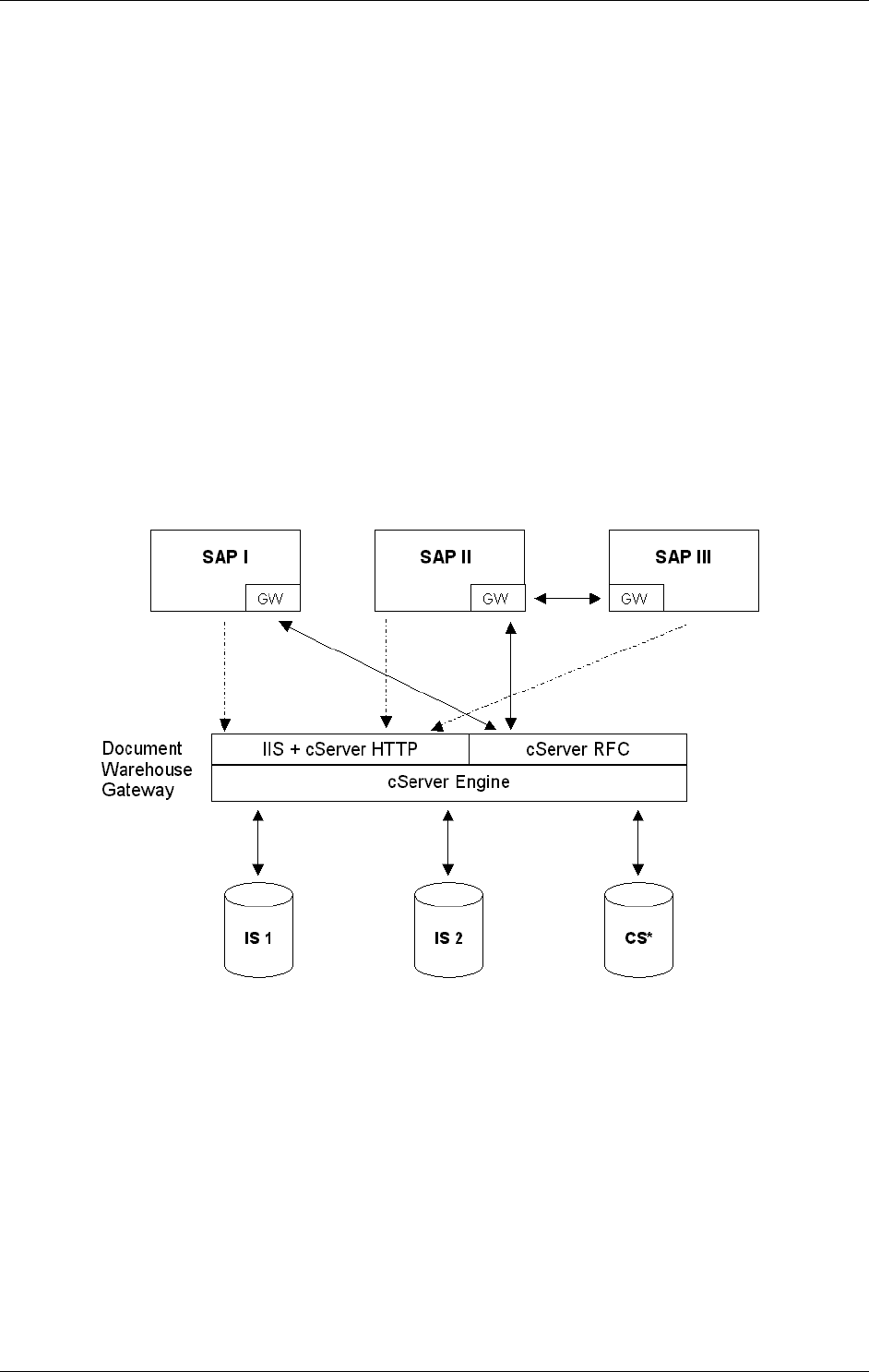
Concepts
April 2002 Document Warehouse for SAP Installation and Configuration Manual Page 13
These IDM Services for R/3 components communicate with IDM Image Services and IDM Content
Services libraries through the Panagon Web Services API.
3.4.1 IDM Services for R/3 Component ‘cServer’
The SAP ArchiveLink interface requires the archive vendor to provide a server component that fulfils
archiving-related requests. Examples for such requests are “archive a document asynchronously”,
“restore a document synchronously”, or “search for a pattern in a print list”.
Depending on the SAP ArchiveLink version, different communication protocols are used. SAP
ArchiveLink 3.0 and 3.1 use the Remote Function Call (RFC) protocol. The RFC protocol is proprietary to
SAP. SAP has chosen to replace RFC by the widely accepted, industry standard HTTP protocol
beginning with release 4.5 of the SAP ArchiveLink interface.
“cServer” is the Document Warehouse for SAP component that is responsible for fulfiling SAP
ArchiveLink requests using the RFC and HTTP protocols. It consists of multiple executable and library
files.
The following figure shows that the cServer component runs on a dedicated so-called "Document
Warehouse Gateway" machine that would also host the Microsoft Internet Information Server. cServer
can communicate with multiple SAP systems in a single configuration using both types of communication
protocols, RFC and HTTP. For RFC communication, multiple SAP Gateways can be served. HTTP
communication makes use of a web server, which can in itself already serve more than one client. And
finally, cServer can access multiple FileNET IDM Image Services and IDM Content Services libraries
simultaneously.
3.4.2 IDM Services for R/3 Component ‘cBarcode’
SAP ArchiveLink provides several input scenarios, some of which use barcodes, e.g. the “Late Input with
Barcode” scenario. In this scenario the SAP user enters information (business data) from an incoming
document into the SAP system and passes the document on to a scan station where the (paper)
document is captured into a FileNET library. The business data within SAP must be linked to the FileNET
document to complete the input. This can be done via barcodes: The user attaches a barcode label onto
the paper document and enters the barcode along with the business data. During capturing, FileNET
reads the barcode label and stores its value as a property of the document. The cBarcode component of
IDM Services for R/3 is responsible for sending information about the new document along with its
barcode to the SAP system, where a program finds the matching business data and creates the link
information, which is stored in the SAP system.
Technically speaking, cBarcode uses a FileNET IDM Image Services distributor queue that contains
references to the documents that have to be linked to SAP R/3 business objects. The cBarcode
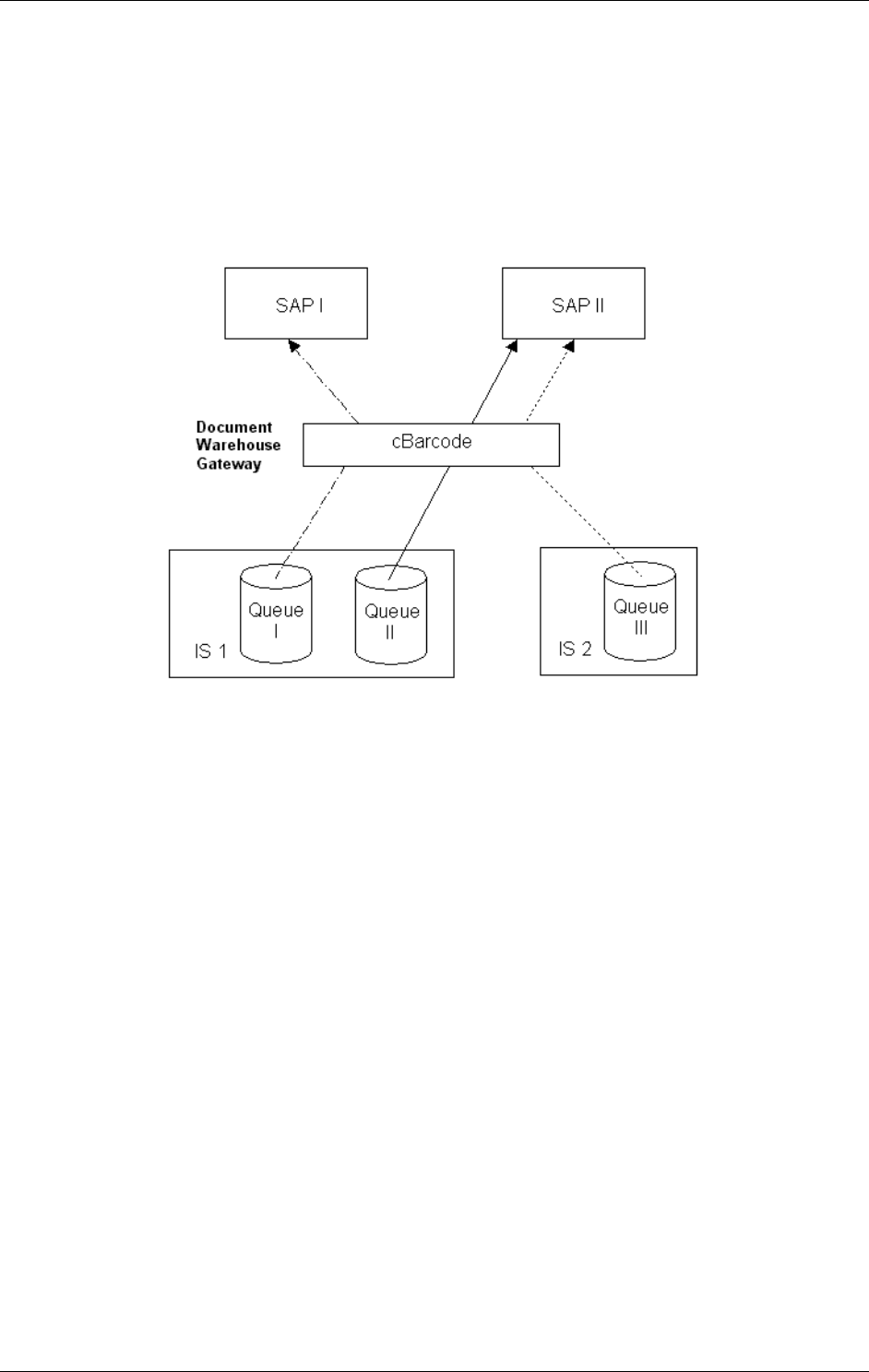
Concepts
April 2002 Document Warehouse for SAP Installation and Configuration Manual Page 14
configuration requires at least one mapping of a FileNET queue to an SAP system (as source and
destination for the transfer). Multiple FileNET queue / SAP system mappings can be configured.
cBarcode is currently a command line program. When invoked, cBarcode looks up the
Queue/SAP System mapping configuration and processes all queue entries of the first mapping. Then all
queue entries of the second mapping are processed and so forth. After all mappings have been
processed, cBarcode waits for a configurable sleep interval before processing all configured mappings
again. In future releases, it is planned to have cBarcode run as a Windows NT Service.
The following figure shows an example of a mapping configuration (from Queue I in a first Image Services
library to SAP system I, from Queue II in the same IS library to SAP system II, and from Queue III in a
second IS library to SAP system II). The flow of information is indicated by arrows.
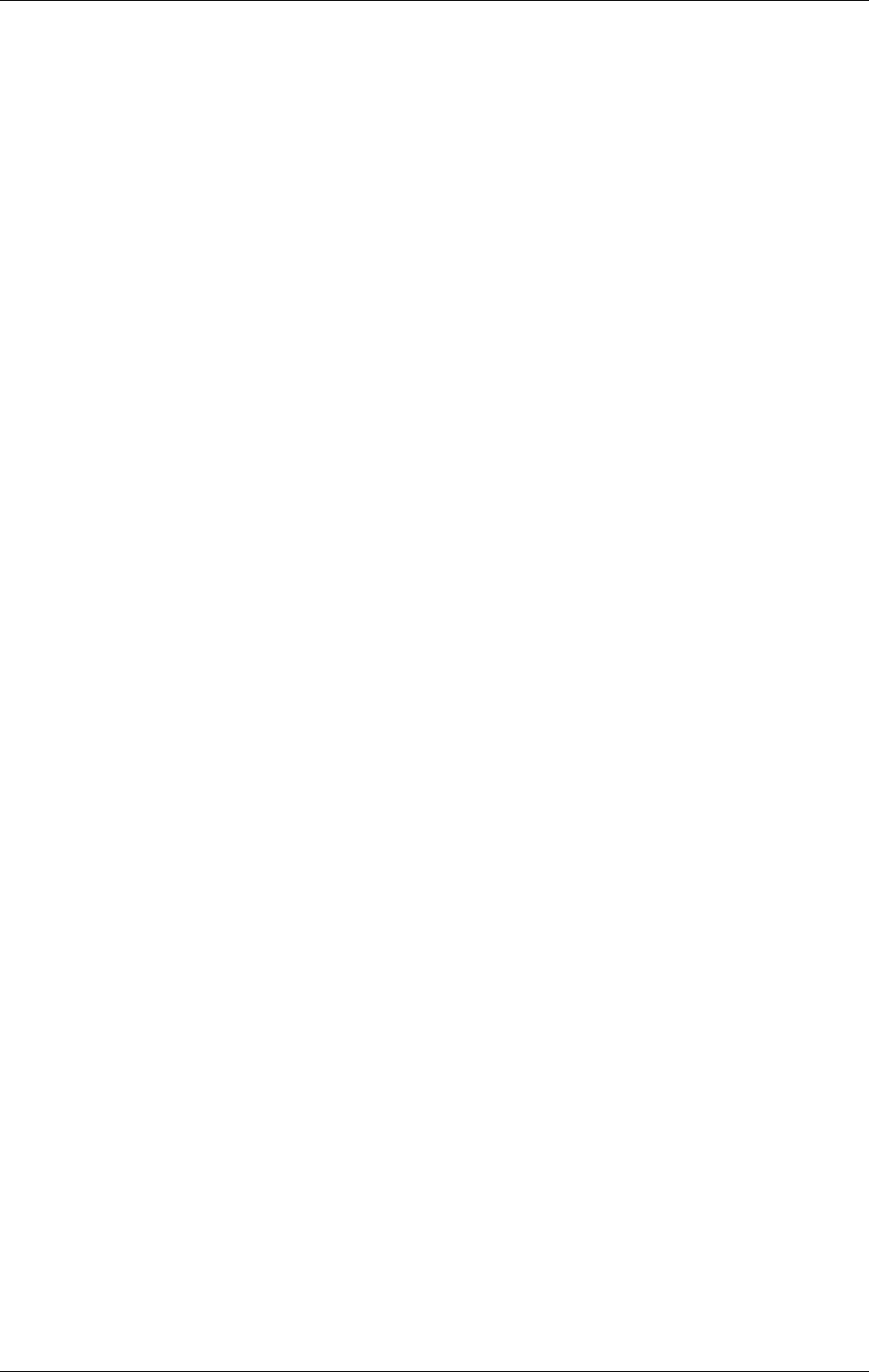
Installation of IDM Services for R/3
April 2002 Document Warehouse for SAP Installation and Configuration Manual Page 15
4 Installation of IDM Services for R/3
4.1 Requirements
Note: IDM Services for R/3 requirements are largely based on Panagon Web Services requirements.
Minimum hardware requirements are as follows:
266 Mhz Pentium II PC
128 MB RAM
25 MB hard disk space for installation in addition to Panagon Web Services
Operating system:
Windows NT Server 4.0 with Service Pack 4, 5, or 6a or Windows 2000 with Service Pack 2, with
Microsoft Internet Information Server 4.0 (NT Option Pack)
Note: The documentation of the installation is based on MS Windows NT as the operating system. In
case the steps are different to Windows 2000, this will be described as well.
TCP/IP networking protocol
File systems:
FAT and NTFS for Windows NT
Other software:
Panagon Web Services 3.1 or higher
Document Warehouse for SAP has been qualified to run with
IDM Image Services 3.4.2 and later releases
IDM Content Services 4.3 and 5.1 with Microsoft SQL Server 7.0 and Oracle 8.1.5 databases.
Document Classes are required on IDM CS libraries.
Note: Storage and retrieval of SAP generated documents for IDM Content Services is not supported. The
server side components are only able to answer status and delete request against an object in an IDM
Content Services Library.
Internet Information Server 4.0
4.2 Prerequisites
Before installing the IDM Services for R/3 software, check the following perequisites:
• The machine must meet the hardware and software requirements as outlined in section
“Requirements” on page 15.
• Be logged on as a user with Windows NT/2000 Administrator rights on the machine.
• IDM Web Services must be installed using the IDM Web Services installation procedure.
Caution: Panagon Web Services must not be installed on the same machine as IDM Image Services
or IDM Content Services.
Note: The installation of IDM Webservices requires that IIS has been installed.
4.3 IDM Services for R/3 Installation
4.3.1 Installation process
The installation program for IDM Services for R/3 is a GUI-based application that copies the program files
to the target machine, registers the programs, and creates appropriate entries in the Windows “Start”
menu.
IDM Services for R/3 can be installed in two ways:
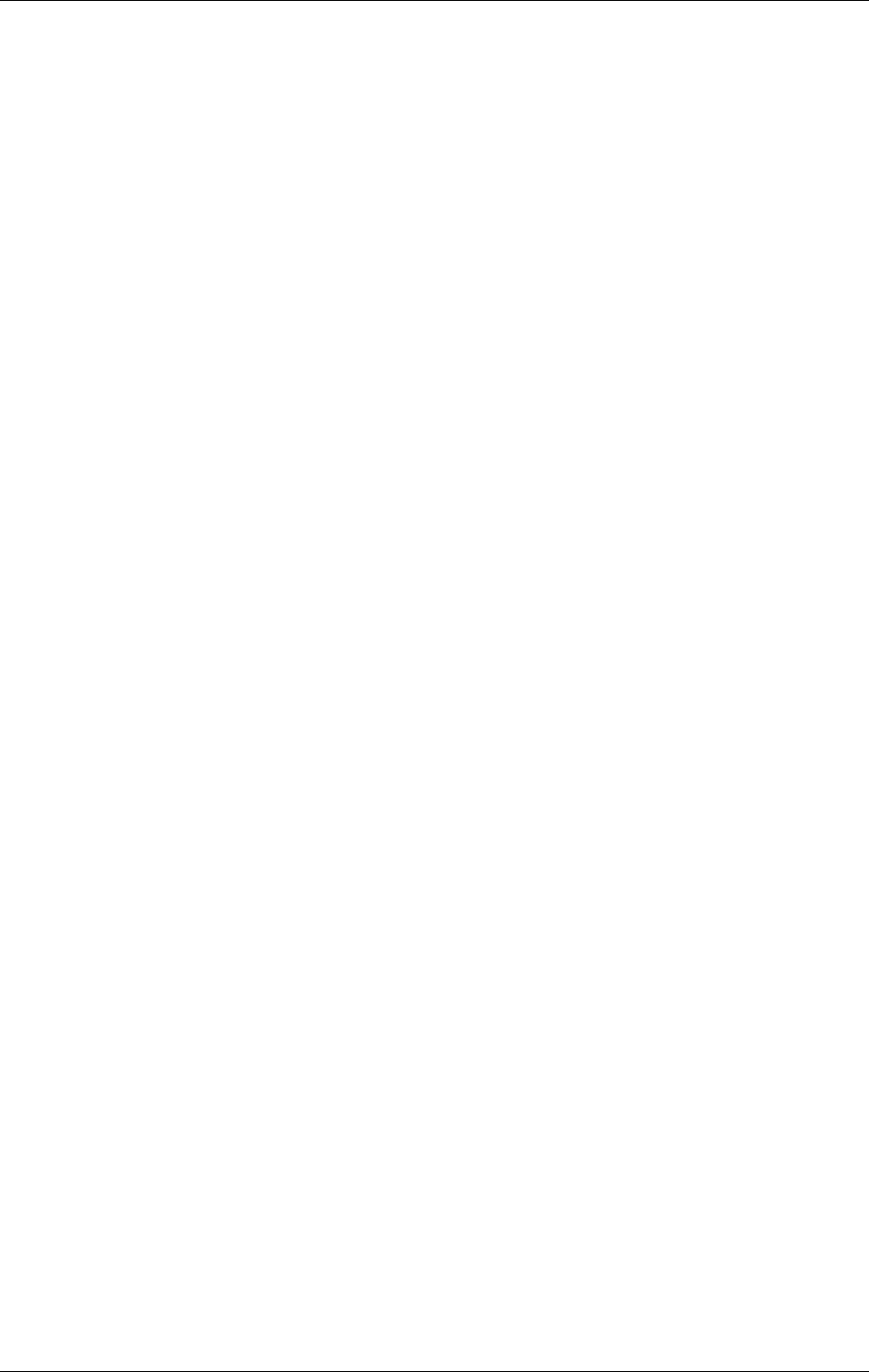
Installation of IDM Services for R/3
April 2002 Document Warehouse for SAP Installation and Configuration Manual Page 16
If the Microsoft Windows Installer is present on the machine, invoke the “FileNET IDM Services for
R3.msi” installation script by double-clicking it or by choosing “Install” from the file’s context menu.
or
Execute “Setup.exe”.
The GUI-based installation of IDM Services for R/3 performs the following steps:
1. The installation determines whether the Microsoft Windows Installer is already present on the target
machine. If it is not present, the installation installs Windows Installer first. After a machine reboot, the
installation continues with installing IDM Services for R/3.
2. The installation determines whether Panagon Web Services are present. If these are not present,
installation cannot continue.
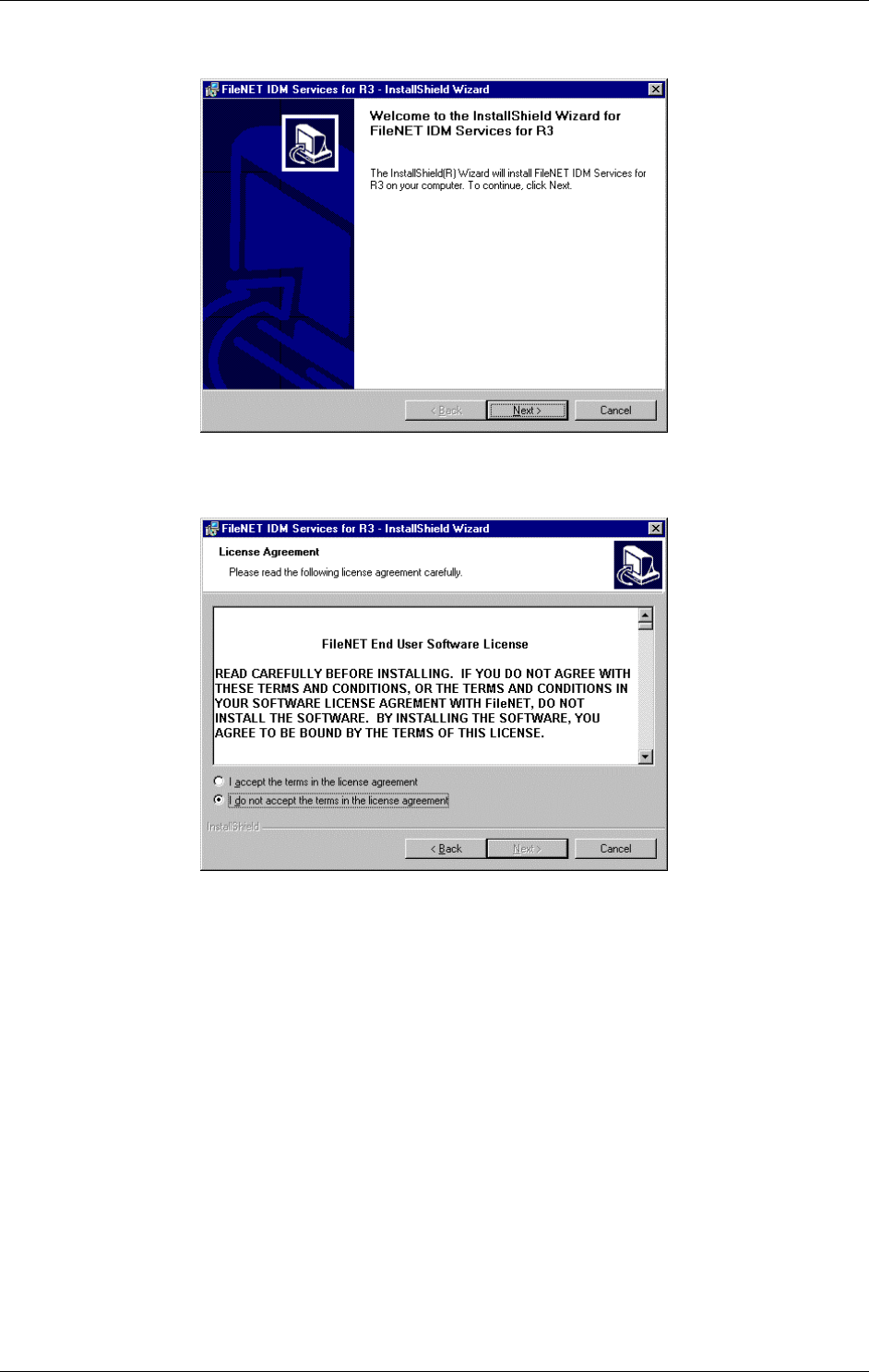
Installation of IDM Services for R/3
April 2002 Document Warehouse for SAP Installation and Configuration Manual Page 17
3. Welcome screen.
4. Legal License Agreement screen. The agreement must be accepted in order to continue with
installation. Please refer to “Appendix B - FileNET End User Software License” on page 111 after
installation, for consulting the Legal License Agreement.
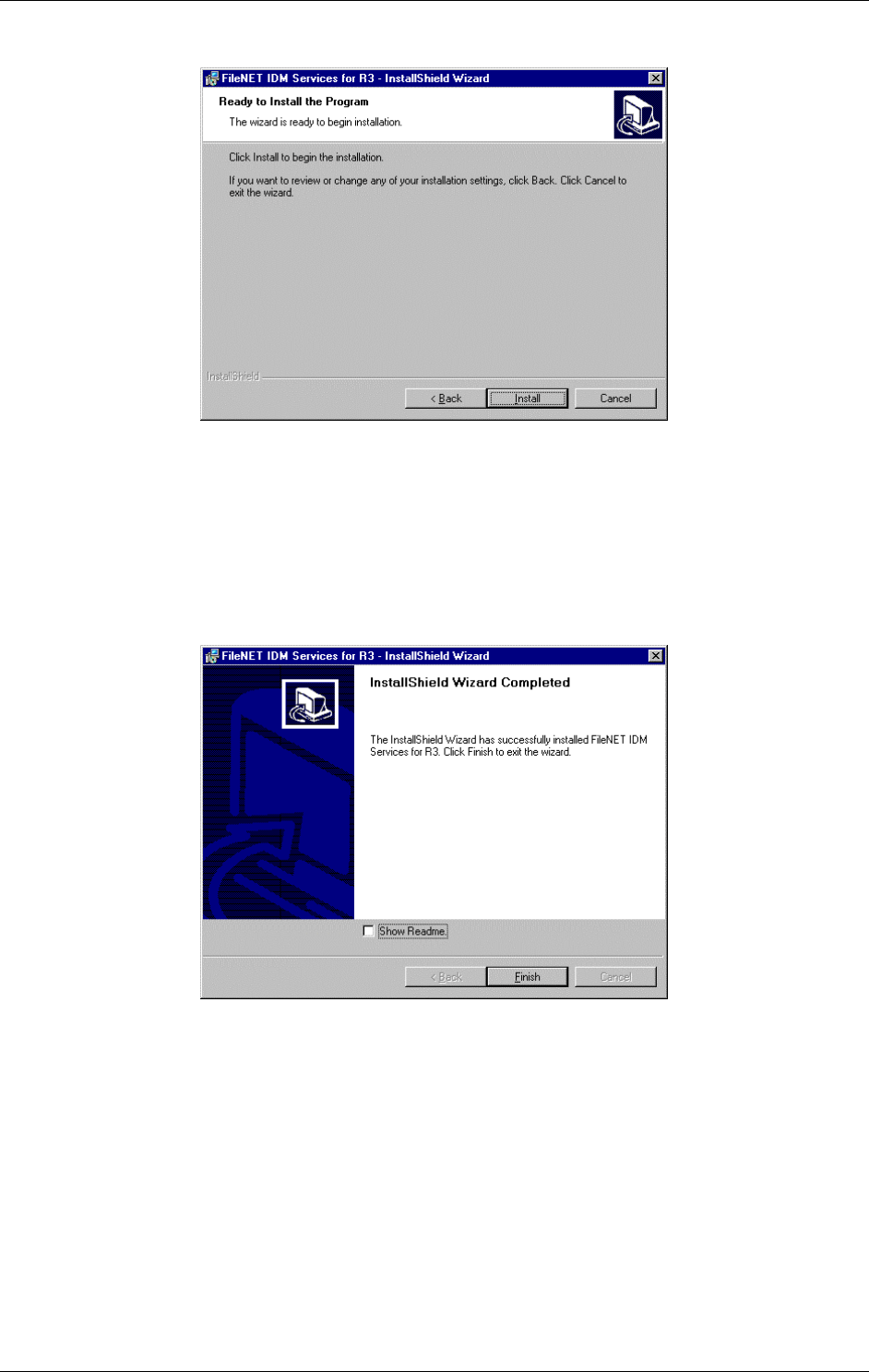
Installation of IDM Services for R/3
April 2002 Document Warehouse for SAP Installation and Configuration Manual Page 18
5. Summary screen. Click “Install” on this screen to install the program files. The program will inform you
about the progress of the installation.
Tip: Until this point each screen allows the installer to cancel the installation, which would leave the
system as it was before the installation program had been invoked, except for the Windows Installer if it
was not previously present.
6. Installation Completed screen. This screen provides information on whether the installation performed
with or without errors. To invoke the readme file after a successful installation, check the check box at
the bottom of the screen.
7. After exiting the Installation wizard the system indicates that a reboot of the server needs to be done.
Note: After the installation has been successfully completed, the configuration program must be used to
create the necessary settings for the IDM Services for R/3 components.
Note: In order to use HTTP communication, configure IDM Services for R/3 in the Internet Information
Server. Refer to section “Configuring IDM Services for R/3 in Internet Information Server” on page 27.
4.3.2 Files Installed
The ReadMe file contained in the installation package lists the files that are being copied during the
installation process. After the installation has been completed, the ReadMe file is also available in the
application directory of IDM Services for R/3.
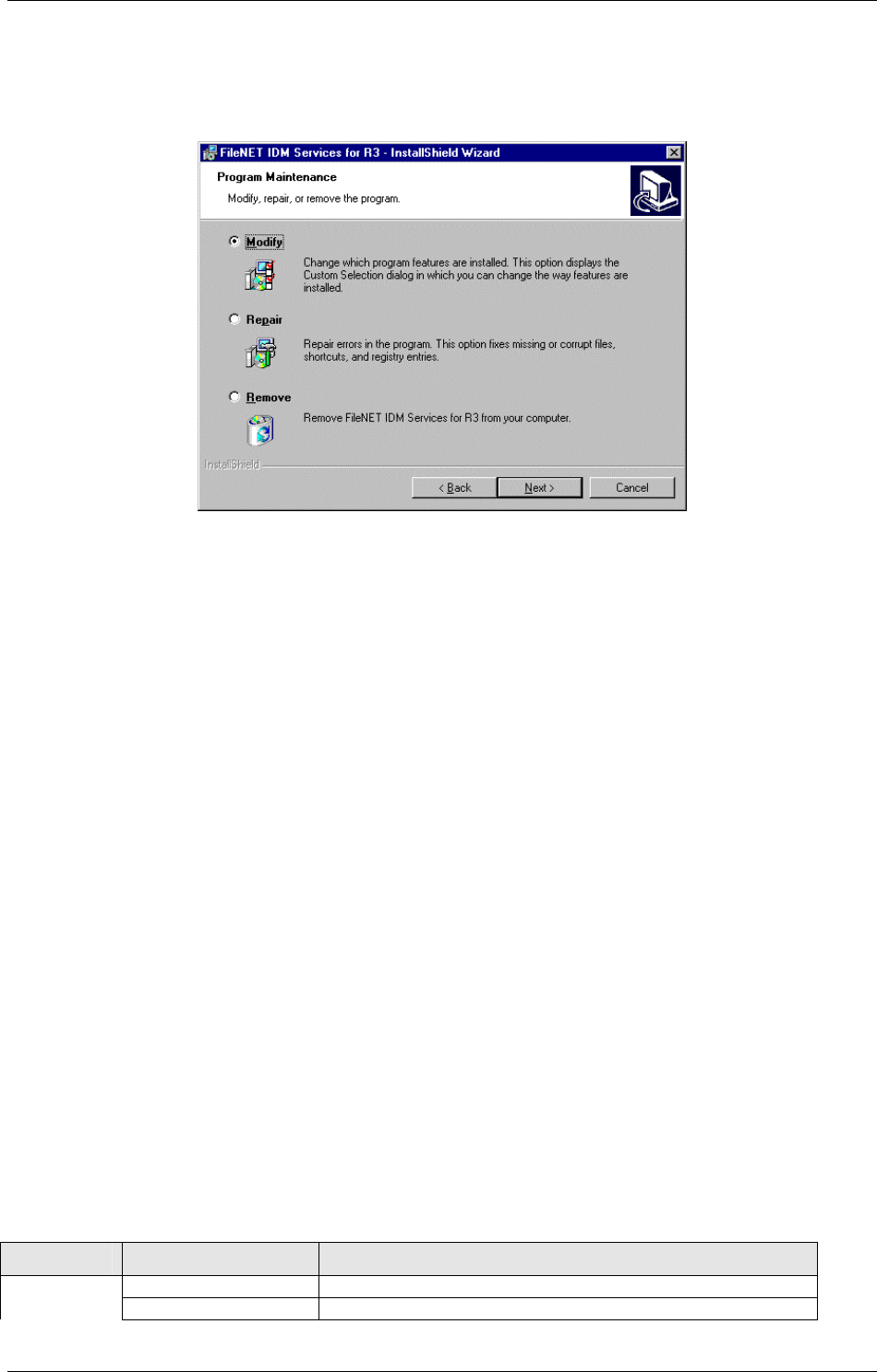
Installation of IDM Services for R/3
April 2002 Document Warehouse for SAP Installation and Configuration Manual Page 19
4.4 Reinstallation and Uninstallation
If some files of the product need to be re-installed for any reason invoke the “FileNET IDM Services for
R3.msi” installation, invoke “Setup.exe”, or use the “Add/Remove Software” (“Add/remove programs” in
Windows 2000) program of the Windows Control Panel, by choosing “FileNET IDM Services for R/3”. The
following dialog will be displayed:
Choose one of the following options:
Modify: Allows you to delete or install selected components. As Document Warehouse for SAP 5.0
does not have any such optional components, choosing this option has no effect.
Repair: Re-installs the product by re-copying the program files. For this option, the original CD-ROM
has to be in the original drive.
Remove: Uninstalls the product by deregistering and deleting the program files and removing the
product’s entries from the Windows “Start” menu and from the Windows Registry.
4.5 Upgrading from DWSAP Releases 2.2 and 4.0
The Document Warehouse for SAP 5.0 release does not perform automated upgrades from previous
releases. Upgrades must be done manually by performing the following steps.
1. Install Document Warehouse for SAP IDM Services for R/3 on the target machine. Since co-existence
with previous releases of Document Warehouse for SAP is not possible (due to the Image Services
Toolkit (formerly known as “WAL”) installation), any previous releases of Document Warehouse for
SAP and any releases of Image Services Toolkit must be deinstalled prior to the new installation. The
Image Services Toolkit is not needed anymore for running Document Warehouse for SAP 5.0.
Caution: As the information of the configuration files (srvlink.cfg, saprfc.ini, and RFCDES) are
needed for the manual upgrade, please make a backup of these files, before deinstalling the previous
version.
Note: Review the Caution paragraph in the section “Prerequisites” on page 15 discussing co-
existence with IDM IS and IDM CS.
2. Previous releases of Document Warehouse for SAP were configured using three configuration files
(srvlink.cfg, saprfc.ini, and RFCDES) along with environment variable settings. These files and
variables are obsolete because the storage location and structure have changed completely. During
upgrade it is necessary to enter the information contained in these files into the configuration
program. The following table provides details about how previous configuration settings can be
converted to the new configuration settings using the configuration program. A new setting of “n/a”
refers to an obsolete setting. Please refer to section “The Configuration Program” on page 28 for
details on how to use it.
Source Setting New Setting
environment RFCSYS n/a
RFC_INI n/a
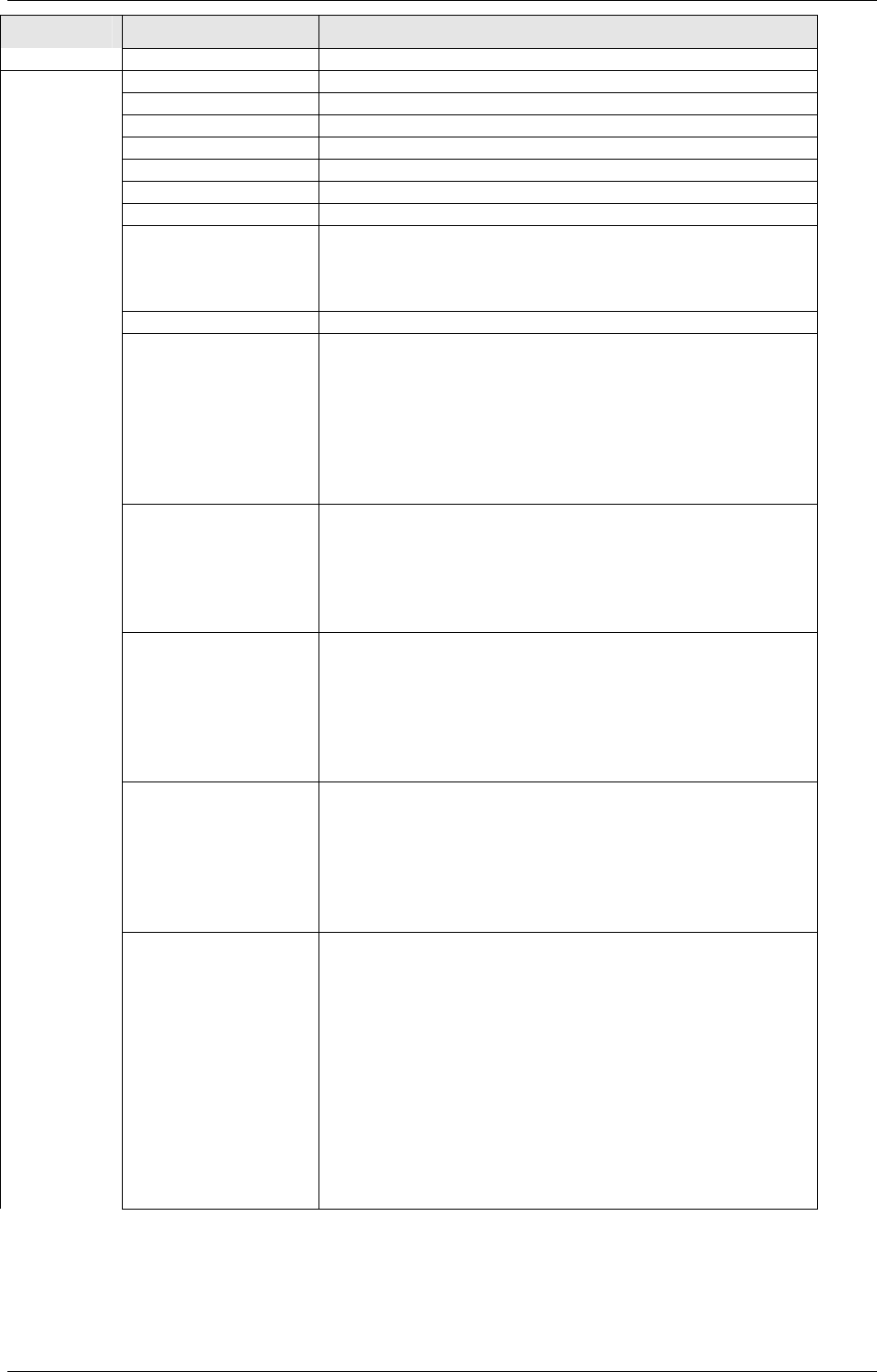
Installation of IDM Services for R/3
April 2002 Document Warehouse for SAP Installation and Configuration Manual Page 20
Source Setting New Setting
SRVLINK n/a
srvlink.cfg LOGFILE Logging / Log file name
LOGALL Logging / Log level
CONSOLE n/a
SAP_VERSION n/a
PROGNUM n/a
VERSION n/a
TIME_FORMAT n/a
BASEPATH,
ARCHPATH
Available for a specific SAP archive under SAP Systems /
<system name> / <archive id>. These paths are now set
individually for each archive. The default paths are not
available anymore.
DOC_DELETE See new setting for BASEPATH.
ARCHIVE=<id>,
<fnlib>:<user>:<pw>
This information is now split into a FileNET Library part
and an SAP-specific part. First, add the FileNET library
(fnlib) under FileNET Libraries including the user and
password information. Second, add the archive (now
called “storage sytem”) to the appropriate SAP system at
SAP Systems / <system name>. Note that the list of
archives is now configured individually for each SAP
system.
[DOCTYPES]
<sapdocclass>=
<fndocclass>
DEFAULT=
<fndocclass>
This list maps SAP Technical Document Classes to
FileNET Document Classes. It is used when creating a
new document in a FileNET library. This list is now
configured individually for each SAP archive under SAP
Sytems / <system name> / <archive name> / Document
Classes.
[LINKSAP]
WORKSPACE=…
QUEUE=…
INDEX=…
BARCODELEN=…
The cBarcode (formerly called LinkSAP) information is
now configured individually for each SAP archive. You can
access the information in two ways. First, under SAP
Sytems / <system name> / <archive name> / cBarcode.
Second under cBarcode / <system name> / <archive
name>. Note that the INDEX setting is now called
Barcode Property.
[ASYNCQUEUE]
FNLOGON=…
WORKSPACE=…
QUEUE=…
The Asynchronous Queue of Document Warehouse for
SAP release 4 and the Request Queue of Document
Warehouse for SAP release 5 are not compatible with
each other.
The old queue can be deleted, therefore it is necessary to
create a new queue using the Configuration Tool.
[<LOGSYSTEMID>.
<ARCHIVEID>]
The previously available concept of defining default values
in general sections with potential override in an SAP
storage system-specific section is no longer available.
Instead, there is no default information but only SAP
archive-specific information. This will improve the
comprehensibility of the configuration.
In order to convert the information of this section, gather
the default information of sections [CONFIG],
[DOCTYPES], and [LINKSAP] and merge it with what is
defined under this section. The result is the SAP archive
specific setting. A description of how to convert the
individual settings can be found above in the [CONFIG],
[DOCTYPES], and [LINKSAP] conversion details.
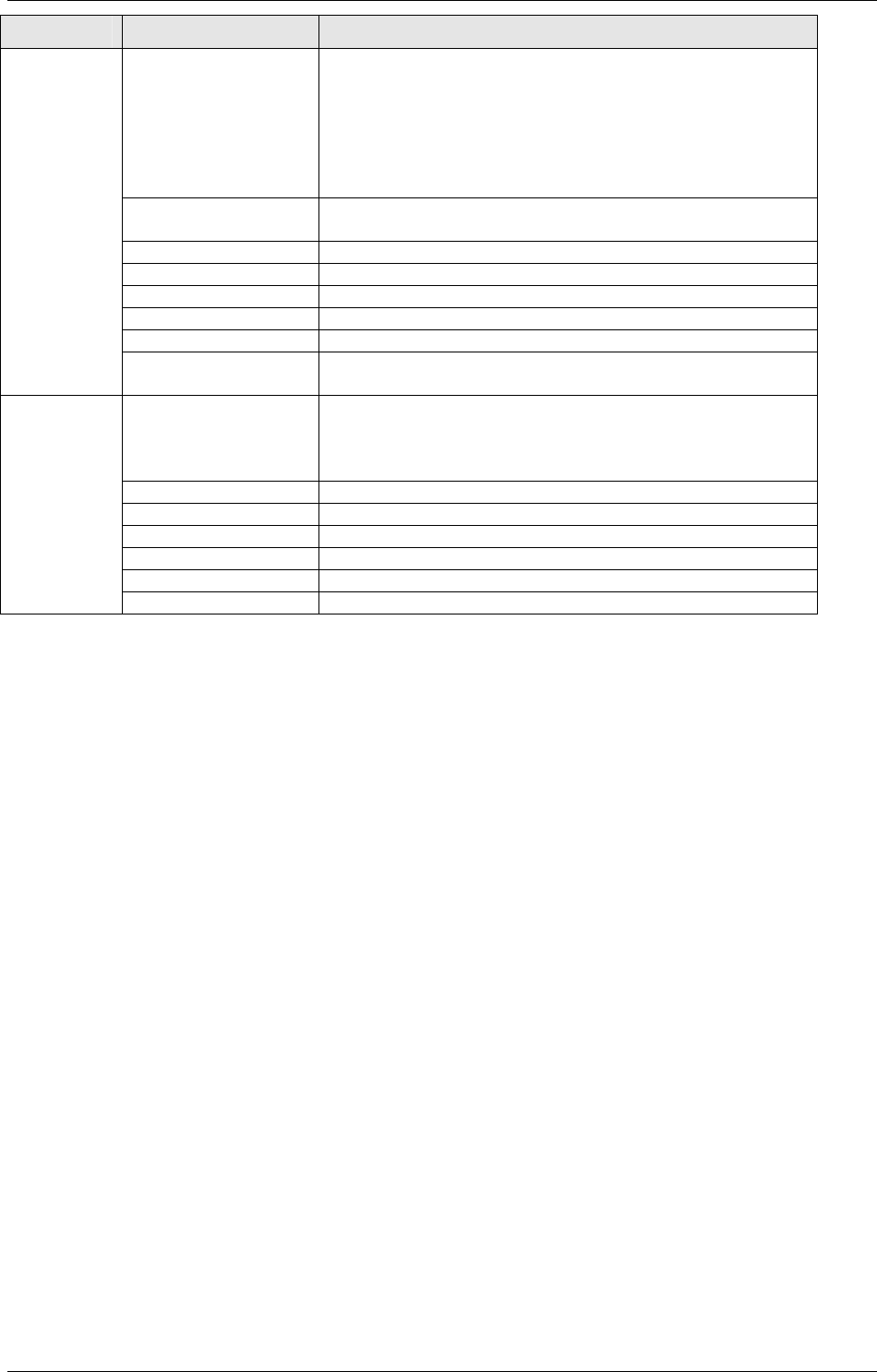
Installation of IDM Services for R/3
April 2002 Document Warehouse for SAP Installation and Configuration Manual Page 21
Source Setting New Setting
saprfc.ini DEST=<sapsys>
DEST=<sapsys>_SV
Maps to the SAP system name under SAP Systems. IDM
Services for R/3 configuration has removed the need to
have separate configurations for RFC servers (TYPE=R)
and clients (TYPE=A). Instead, it uses a single set of RFC
connection information for both types of RFC
communication. This set of information is entered under
SAP Systems / <system name> / RFC communication.
TYPE=R
TYPE=A
n/a (see above)
ASHOST Maps to SAP Application Server
SYSNR Maps to SAP Sytem Number
GWHOST Maps to SAP Gateway Host
GWSERV Maps to SAP Gateway Service
PRODID Maps to Program ID
RFC_TRACE Maps to RFC Trace Enabled in the RFC Server section
and the RFC Client section.
RFCDES <first identifier> Enter the information contained in each line under SAP
Systems / <system name> / RFC Communication, where
<system name> maps to the first identifier of the RFCDES
line.
C=<client> Maps to SAP Client
U=<user> Maps to SAP User
P=<password> Maps to SAP Password
L=<language> n/a
M=<mode> n/a
T=<trace> Maps to RFC Trace Enabled in the RFC Client section.
3. After having converted the previous configuration, it is mandatory to enter the new configuration
information that has been introduced with this release of Document Warehouse for SAP. For more
information, see section “IDM Services for R/3 Configuration” beginning on page 32.
4. It is possible to maintain a previous release of Document Warehouse for SAP if it is running on a
separate maschine. For this scenario different RFC destinations must be used.
Caution: If it is desired to use the SAP ArchiveLink Viewer for searching in print lists, the Search program
(NT Service “SapSearch” or UNIX daemon “search”) from the previous version of Document Warehouse
for SAP must be used and kept running on any machine, except the server where Document Warehouse
for SAP 5.0 is running. For more information regarding Search, please refer to section “Attribute and Free
Search with the SAP ArchiveLink Viewer” on page 108.
4.6 Additional Installation for Web-Based Client Environment
If a web-based client environment is used following additional installation on the server needs to be done.
Background: A web-based client refers to a client machine on which IDM Desktop and IDM Desktop for
R/3 is not installed, and access to the IDM Libraries is through an Internet browser and IDM Web
Services. Access to the SAP system is through a local SAPGUI. A local browser will be used for
displaying documents from an IDM IS or IDM CS repository (SAPGUI/IDMWS). In this scenario,
Document Warehouse for SAP only supports the display of documents.
4.6.1 Installation process
The installation program for IDM Services for R/3 is a GUI-based application that copies the program files
to the IDM Web Services directory on the server and registers the programs.
IDM Services for R/3 can be installed in two ways:
Invoke the “FileNET IDM Services for R3.msi” installation script by double-clicking it or by choosing
“Install” from the file’s context menu.
or
Execute “Setup.exe”.
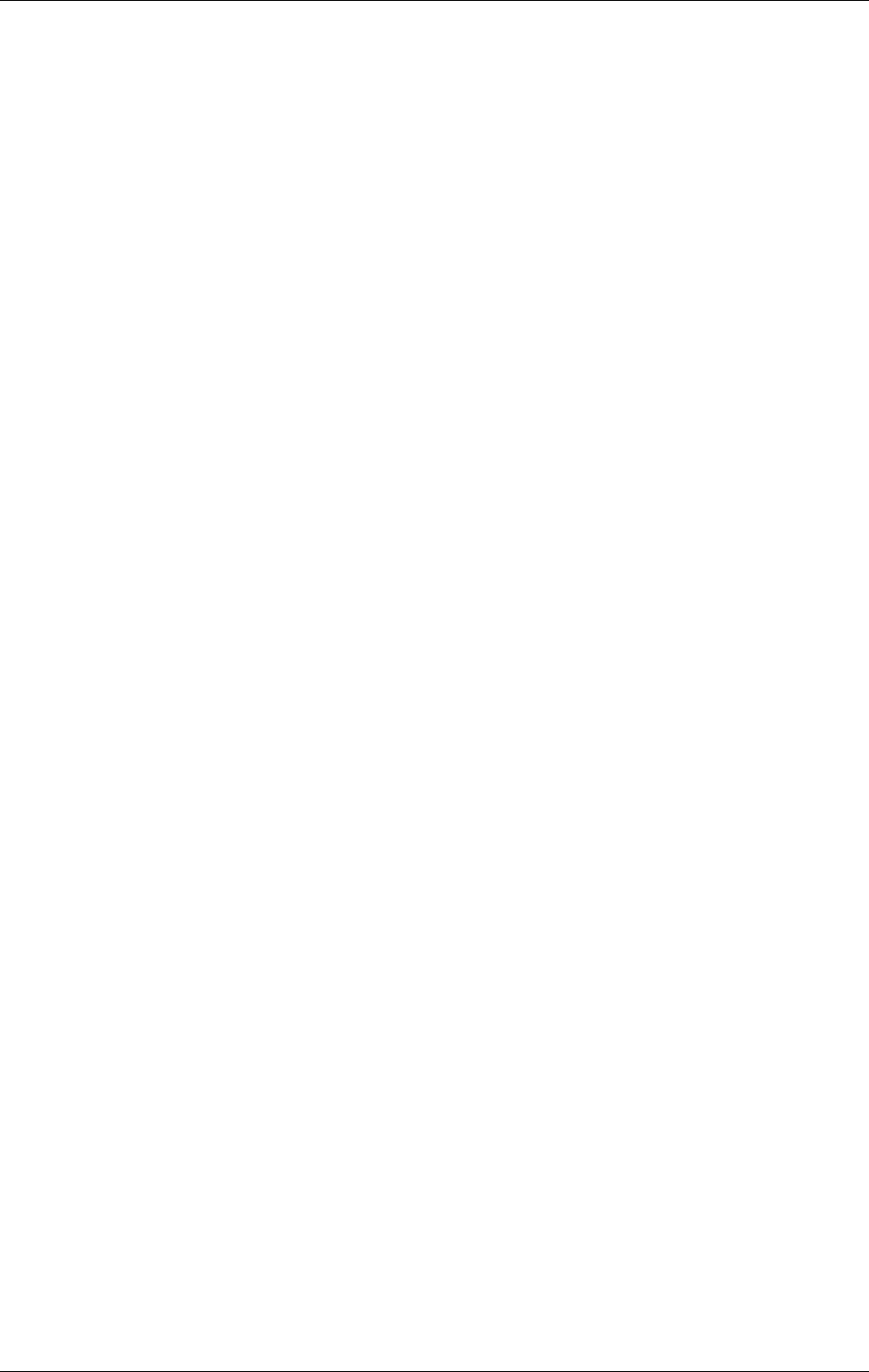
Installation of IDM Services for R/3
April 2002 Document Warehouse for SAP Installation and Configuration Manual Page 22
The GUI-based installation of IDM Services for R/3 performs the following steps:
1. Welcome Screen
2. Legal License Agreement screen. The agreement must be accepted in order to continue with
installation. Please refer to “Appendix B - FileNET End User Software License” on page 111 after
installation, for consulting the Legal License Agreement.
3. Setup Type screen.The default setting is on “custom”. Click on “next”.
4. Custom Setup screen. Click on the “change” button in order to chose the appropriate path for the
installation. This must be the IDM Web Services directory, e.g. c:\program
files\FileNET\IDM\Web\IDMWS, where the “home.asp” is located. Click “OK” and the custom
setup screen appears again. Check if the path shown under “Install to” is correct. Click “Next” to
continue.
5. Summary screen. Click “Install” on this screen to install the program files. The program will inform
you about the progress of the installation.
6. Installation Completed screen. This screen provides information on whether the installation
performed with or without errors. Click “finish” to close the Installation Wizard.
For more information regarding configuring server and client in a web-based environment, refer to the
sections “Configuration for Web-Based Client Environment” on page 56 and “Configuration for
SAPGUI/IDMWS Environment” on page 105.
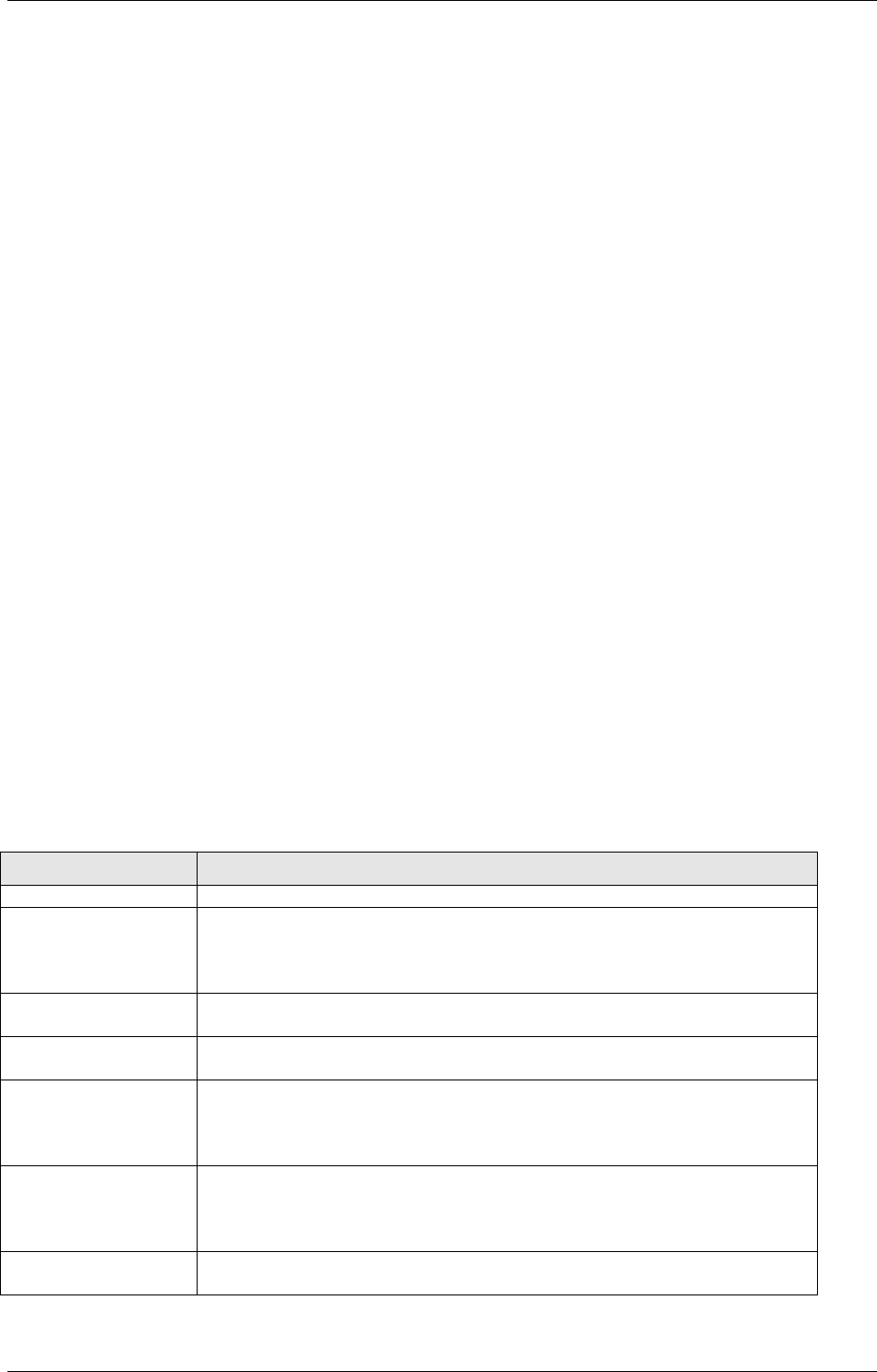
General Server Configuration
April 2002 Document Warehouse for SAP Installation and Configuration Manual Page 23
5 General Server Configuration
In order to run Document Warehouse for SAP several general adjustments on the IDM Image Services
and/or IDM Content Services server, as well as on the IDM Services for R/3 server need to be done. This
configuration is described in the following sub-sections.
5.1 Configuring FileNET IDM Libraries
Background: Document Warehouse for SAP uses FileNET Libraries to store incoming original
documents, print lists, outgoing documents, document images, data archiving data, and other document
types archived from the SAP system.
Each FileNET Library system needs to be prepared for use with Document Warehouse for SAP by
performing these steps:
Define Index Fields. For more information, see section “Defining FileNET Index Fields” on page 23.
Define Document Classes. For more information, see section “Defining FileNET Document Classes”
on page 25.
For RFC communication, create an IDM IS queue for asynchronous SAP ArchiveLink requests. For
more information, see section “Creating the IDM Services for R/3 Request Queue” on page 25.
Optionally, create distributor queues for barcode transfer. For more information, see section “Creating
IDM Image Services Queues for Barcode Transfer” on page 26.
Optionally, create distributor queues for further processing of new documents. For more information,
see section “Creating IDM Image Services Queues for Processing Incoming Documents” on page 26.
5.1.1 Defining FileNET Index Fields
Background: Documents stored in a FileNET library via SAP ArchiveLink are indexed in the SAP system
using the link tables provided in the SAP database. Some additional information must be stored as part of
the FileNET document requiring the definition of specific index fields for use in document classes.
Tip: Define these index fields using the Database Maintenance (for IDM Image Services) or DocType and
CVL tool (for IDM Content Services).
Note: All of the index fields that are required for previous versions of Document Warehouse for SAP still
apply and are used.
The following table lists and describes the index fields that need to be defined. A detailed description of
the index field parameters follows thereafter.
Index Field Description
SAPType SAP Technical Document Class. Required.
ALFpages Number of IDM IS document pages containing the “data” component of a
print list. Required for storing print lists. Applies to IDM IS only.
Background: Large print lists are split into multiple pages for faster
retrieval.
ALFdpages Number of IDM IS document pages containing the “descr” component of
a print list. Required for storing print lists. Applies to IDM IS only.
SAPDocId SAP provides the document identifier for those documents created by an
SAP system. Required for SAP ArchiveLink 4.5 and later.
SAPContType MIME type, including optional MIME type information such as character
set and application version. Although FileNET Libraries store the MIME
type of a file during commital, SAP requires potentially different
information. Required for SAP ArchiveLink 4.5 and later.
SAPDocProt SAP document protection information. Combination of the access modes
r, c, u, and d (read, create, update, delete), representing the need to
verify the digital signature of SAP ArchiveLink requests. Required for
SAP ArchiveLink 4.5 and later.
SAPCompCreated SAP document component creation timestamps. Required for SAP
ArchiveLink 4.5 and later.
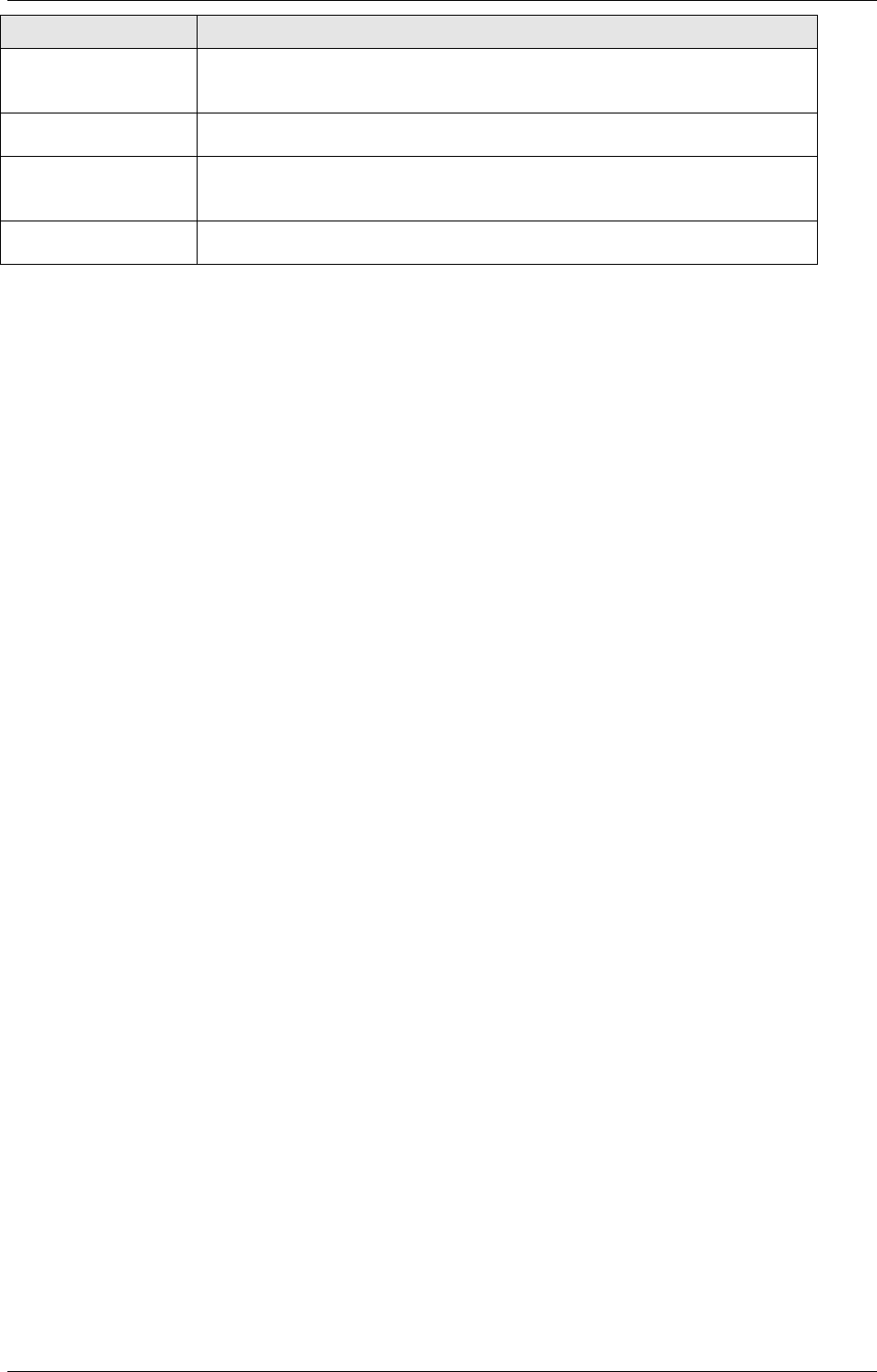
General Server Configuration
April 2002 Document Warehouse for SAP Installation and Configuration Manual Page 24
Index Field Description
SAPCompLengths SAP document component lengths. In order to enhance perfomance,
Document Warehouse for SAP stores components lenghts in this index.
Required for SAP ArchiveLink 4.5 and later.
SAPCompModified SAP document component modification timestamps. Required for SAP
ArchiveLink 4.5 and later.
SAPComps SAP document component IDs. SAP references components of a
document by ID, not by page numbers. Required for SAP ArchiveLink 4.5
and later.
SAPDocDate SAP document creation and modification timestamps. Required for SAP
ArchiveLink 4.5 and later.
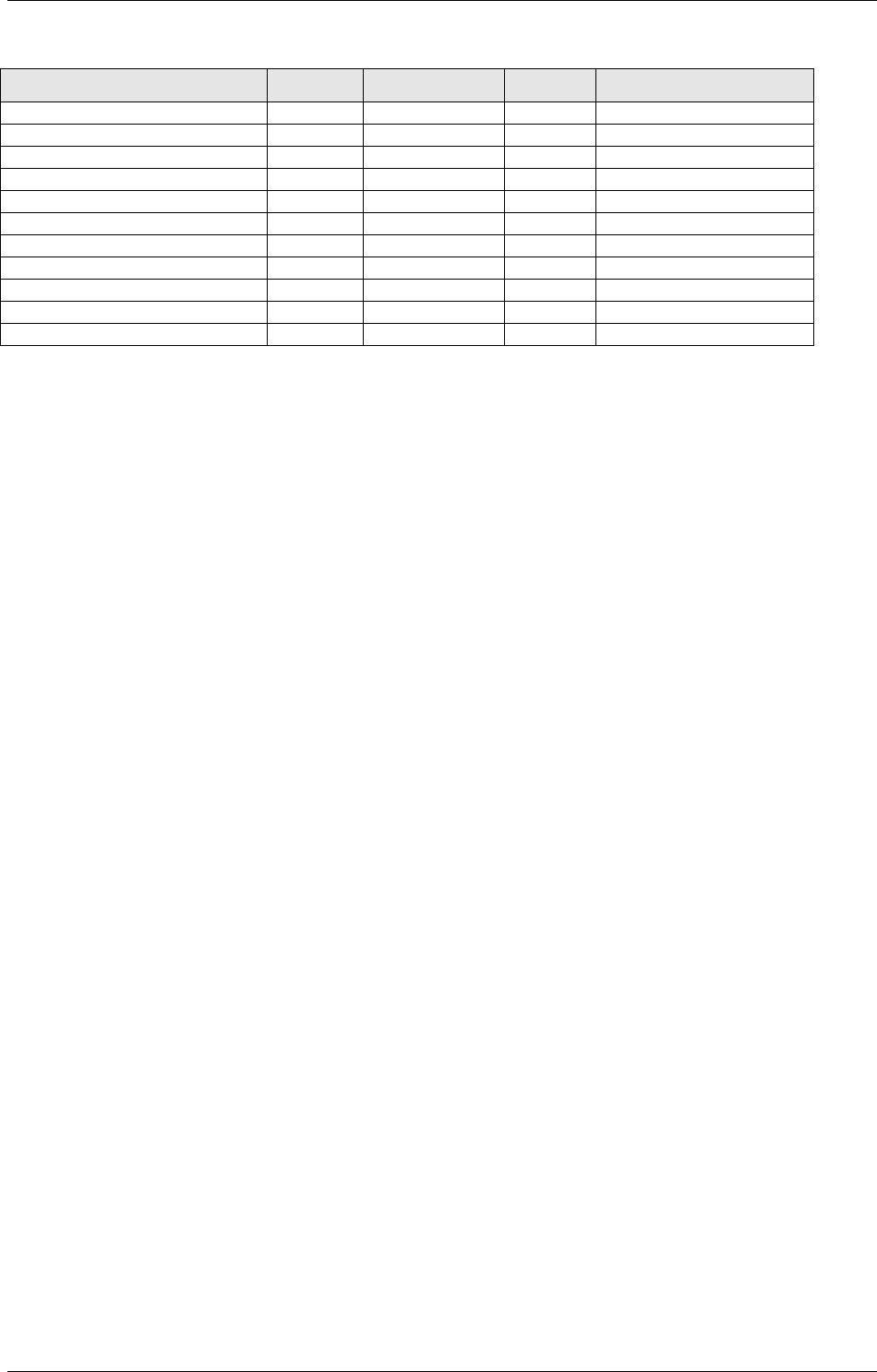
General Server Configuration
April 2002 Document Warehouse for SAP Installation and Configuration Manual Page 25
For IDM Image Services, the index fields must be defined as follows. Note that the index names are case
sensitive.
Index Name Type Retrieval Key Length Convert to uppercase
SAPType String No 3 Yes
ALFpages String No 3 No
ALFdpages String No 3 No
SAPDocId String Yes 32 Yes
SAPContType String No 239 No
SAPDocProt String No 4 No
SAPCompCreated String No 239 No
SAPCompLengths String No 239 No
SAPCompModified String No 239 No
SAPComps String No 239 No
SAPDocDate String No 239 No
Note: To process documents with barcodes attached, an additional index field is required that will contain
the barcode value. Any name can be chosen for this index field. It is referenced in the configuration of the
cBarcode component. Compare section
IDM Services for R/3 Category ‘cBarcode’” on page 53.
5.1.2 Defining FileNET Document Classes
Background: A FileNET document class generically defines the index fields, security, and further
attributes for documents. When storing a new document, the document must be assigned to a FileNET
document class from which it inherits its attributes. Document Warehouse for SAP uses the SAP-provided
MIME type (HTTP) or SAP Technical Document Class (RFC) for determining the FileNET document class
in which to store a new document. To configure this mapping of SAP types to FileNET document classes,
the configuration program is used.
Depending on the type of document, its format and contents, different index fields are required or
recommended. SAP print lists, for example, require the ALFpages and ALFdpages index fields to be
present in their document class whereas barcode scenarios require a barcode index field.
Tip: Define FileNET document classes using the Database Maintenance (for IDM Image Services) or the
DocType and CVL tool (for IDM Content Services).
Tip: It is recommended that a separate FileNET document class should be created for each SAP
Technical Document Class defined and used on the SAP system.
Tip: Additional customer-specific index fields can be assigned to the Document Warehouse for SAP
document classes. These custom index fields will not be evaluated or changed by the Document
Warehouse for SAP components.
Except for ALFpages and ALFdpages, all index are required for document classes to be used with SAP
R/3. ALFpages and ALFdpages are required for printlist (ALF) document classes. For IDM Image
Services, when assigning index fields to document classes, leave the attributes “Verify”, “Batch Total”,
and “Auto Index” blank.
Note: If you want to use any scenarios for Incoming Documents involving barcodes, you will also have to
define a field that will hold the barcode value. This index field has to be referenced in the cBarcoce
configuration. For more information, refer to
IDM Services for R/3 Category ‘cBarcode’ “ on page 53.
5.1.3 Creating the IDM Services for R/3 Request Queue
Background: Document Warehouse for SAP uses an IDM Image Services queue to store processing
and status information for certain types of SAP ArchiveLink requests, namely asynchronous RFC
requests. This queue must have a certain format, which is automatically created by the configuration
program.
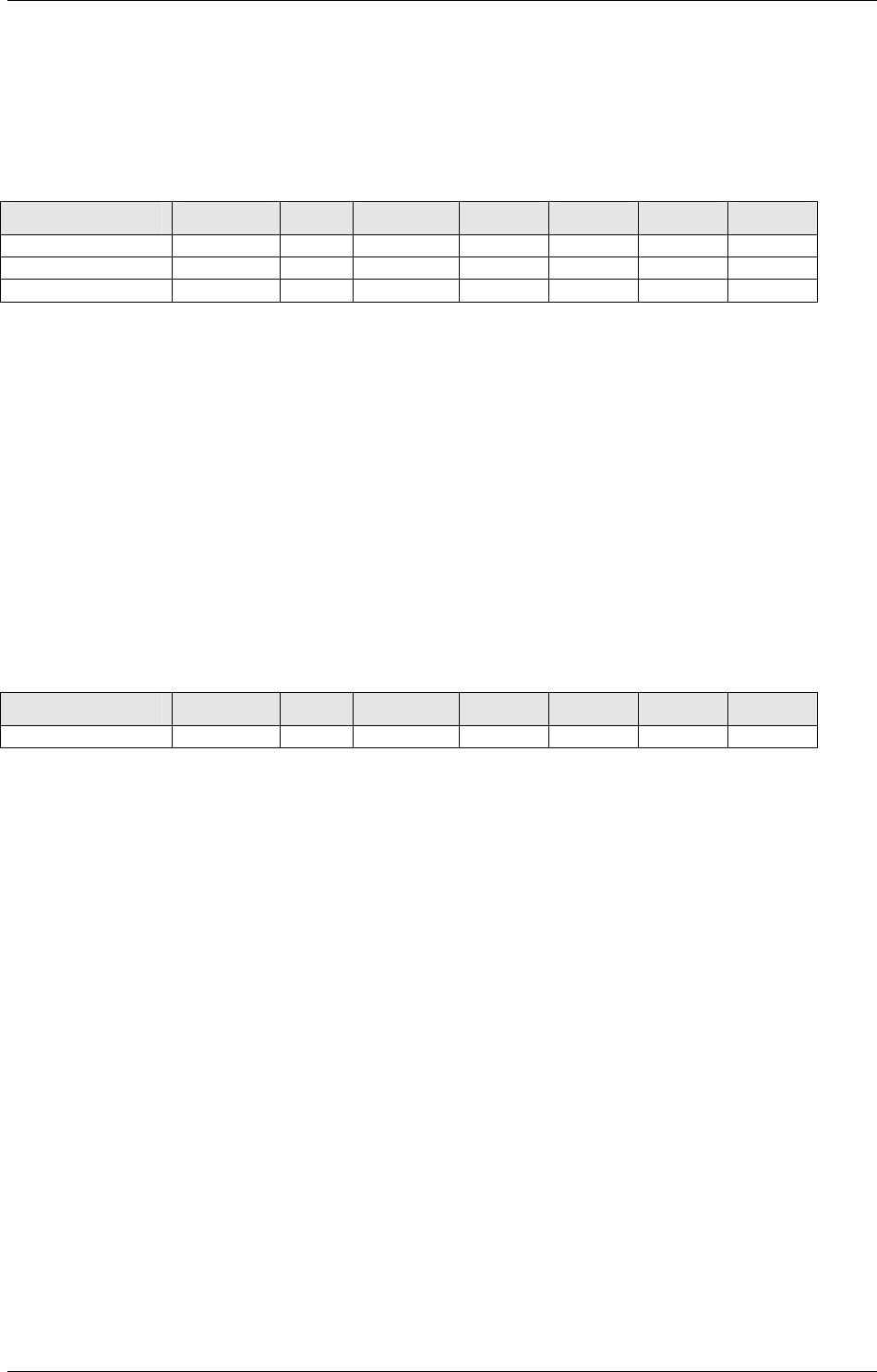
General Server Configuration
April 2002 Document Warehouse for SAP Installation and Configuration Manual Page 26
Use the configuration program to create the IDM Services for R/3 Request Queue. For more
information,refer to section “IDM Services for R/3 Component ‘cServer” on page 35.
5.1.4 Creating IDM Image Services Queues for Barcode Transfer
Background: For background information, see section “IDM Services for R/3 Component ‘cBarcode” on
page 13.
A cBarcode compliant queue must contain the following user fields:
Queue Field Type Len Required Unique Rend. Display Sorting
DocumentNumber Document 4 Yes Yes No Yes No
DWStatus String 20 No No No Yes No
DWRemark String 239 No No No Yes No
The configuration program provides a means to create a queue containing this set of user fields. For
more information, see section “
IDM Services for R/3 Category ‘cBarcode’“ on page 53.
Note: Document Warehouse for SAP does not provide a tool to create more complex queues or modify
existing ones. Use the IDM Desktop “QMaintenance” program or another tool for these kinds of tasks.
5.1.5 Creating IDM Image Services Queues for Processing Incoming Documents
Background: After incoming documents have been captured and stored in a FileNET Image Services
library, they can be processed further, for example by the Queue CIM as input to SAP R/3. IDM Image
Services “distributor queues” facilitate this approach by assigning a queue to a document class. This
distributor queue automatically receives a new entry when a new document is comitted to the document
class. If the distributor queue has a queue field of type “Document”, this field automatically receives the
document id of the newly created document.
A queue to be used for Incoming Documents must contain at least the following user field:
Queue Field Type Len Required Unique Rend. Display Sorting
DocumentNumber Document 4 Yes Yes No Yes No
Creating this queue is optional and cannot be done by the configuration program. Use the IDM Desktop
“Qmaint” program or another tool for these kinds of task.
5.2 Configuring FileNET Panagon Web Services
IDM Services for R/3 uses Panagon Web Services to access IS and CS libraries. Typically, there is very
little to configure for Document Warehouse for SAP. However, observe the following:
Configure at least one FileNET IDM IS library. Response times have been found to be very slow if no
Default Network Library exists.
Do not enable IDM Trace when running IDM Services for R/3. If IDM Trace is enabled, none of the
Document Warehouse for SAP components will be able run.
5.3 File Exchange Directories
Background: Print lists, outgoing documents, document images, data archiving data, and other
document types are archived from the SAP system and stored in FileNET library systems. Documents
archived to the library can also be restored to the SAP system. When using RFC, documents can be
archived and restored between the FileNET and SAP systems by reference, i.e. The messages
exchanged between the two systems include the names of the data files that need to be processed, not
the document data themselves. The data files for processing are typically placed in the following
temporary directories, created for this purpose:
Archival Path/“Basic Path”. This directory contains data files to be stored in an archive (FileNET
library).
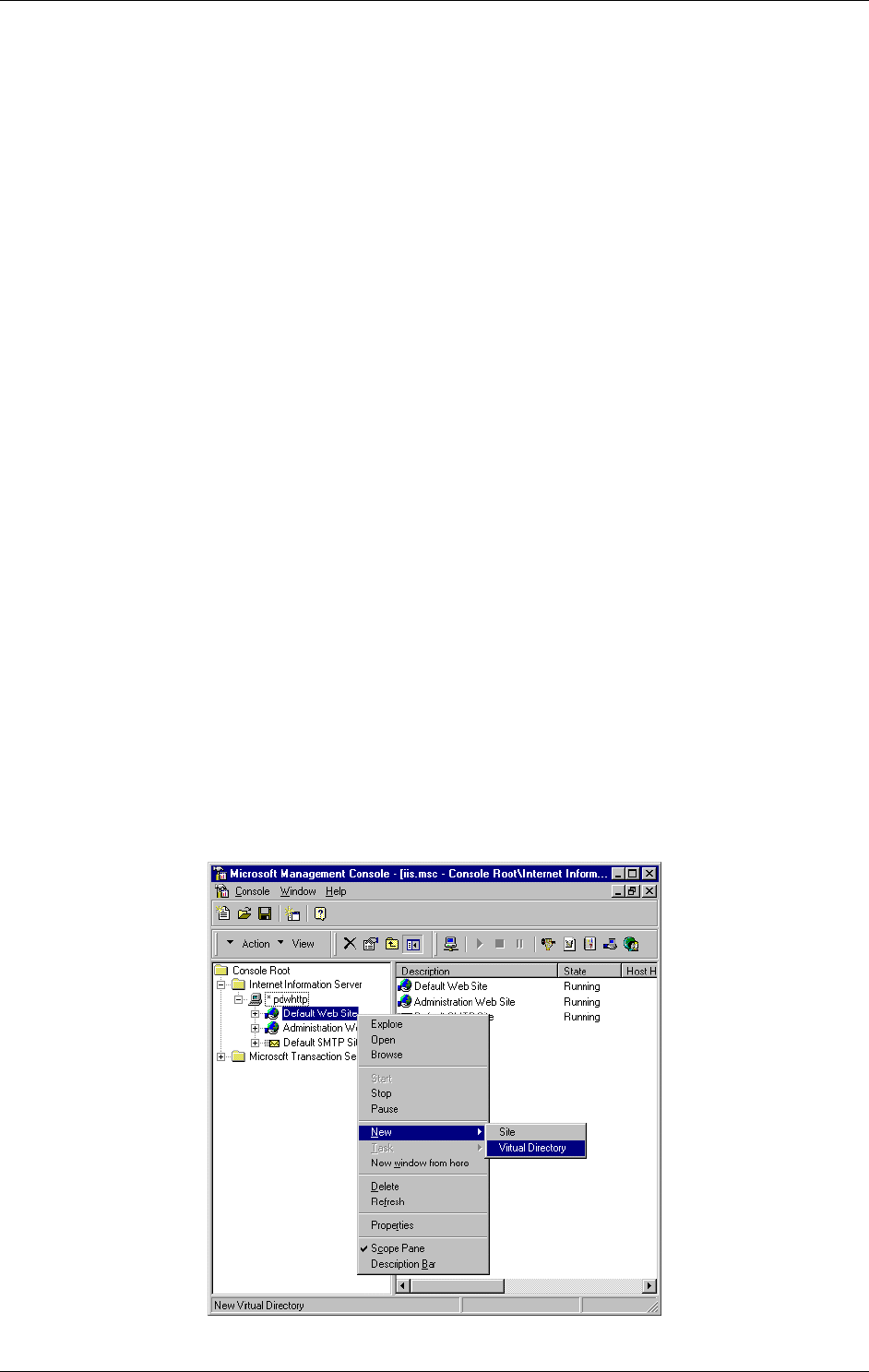
General Server Configuration
April 2002 Document Warehouse for SAP Installation and Configuration Manual Page 27
Retrieval Path / “Archive Path”. This directory contains data files restored by Document Warehouse
for SAP.
Note: These directories are defined during SAP customization as well as during IDM Services for R/3
configuration for each archive.
5.3.1 Directory Guidelines
The Archive and Basic directories must be part of a Network File System (NFS) that both the SAP
Application Server and IDM Services for R/3 can access. SAP ArchiveLink can then be scheduled to send
archiving requests to Server Components at a time that suits the traffic on the network. This can be
important if large numbers of documents are archived or if the documents themselves are large. If the
SAP system contains more than one application server, each must have access to the directories.
The following conditions affect the amount of disk space required for the Archive and Basic directories:
The number and size of new documents being archived, and the size of data files being written to the
archive directory.
The number and size of new documents being retrieved from the FileNET Library Service and the
corresponding files being written to the data directory.
Whether print lists are indexed or not. Indexed print list data files have an accompanying description
file that increases the amount of disk space required.
Whether or not the SAP ArchiveLink archiving request messages sent to FileNET instruct IDM
Services for R/3 to delete the file after the document has been successfully committed to the library.
Storing data and archiving data via RFC keeps the files in place whereas storing print lists via RFC
instructs IDM Services for R/3 to delete the file after proper storage.
Whether or not the administrator deletes files from the Archive and Basic directories after they have
been stored.
5.4 Configuring IDM Services for R/3 in Internet Information Server
For HTTP communication, IDM Services for R/3 uses the Microsoft Internet Information Server (IIS) as its
web server. The following procedure describes how to add IDM Services for R/3 to IIS:
1. Start the Internet Service Manager. After a standard installation of IIS, this is done by selecting
“Start”→”Programs”→”Windows NT 4.0 Option Pack”→”Microsoft Internet Information
Server”→”Internet Service Manager”.
2. Select the “Default Web Site” and add a new Virtual Folder by choosing “New”→”Virtual Directory”
from the Context Menu or the Action Command Box.
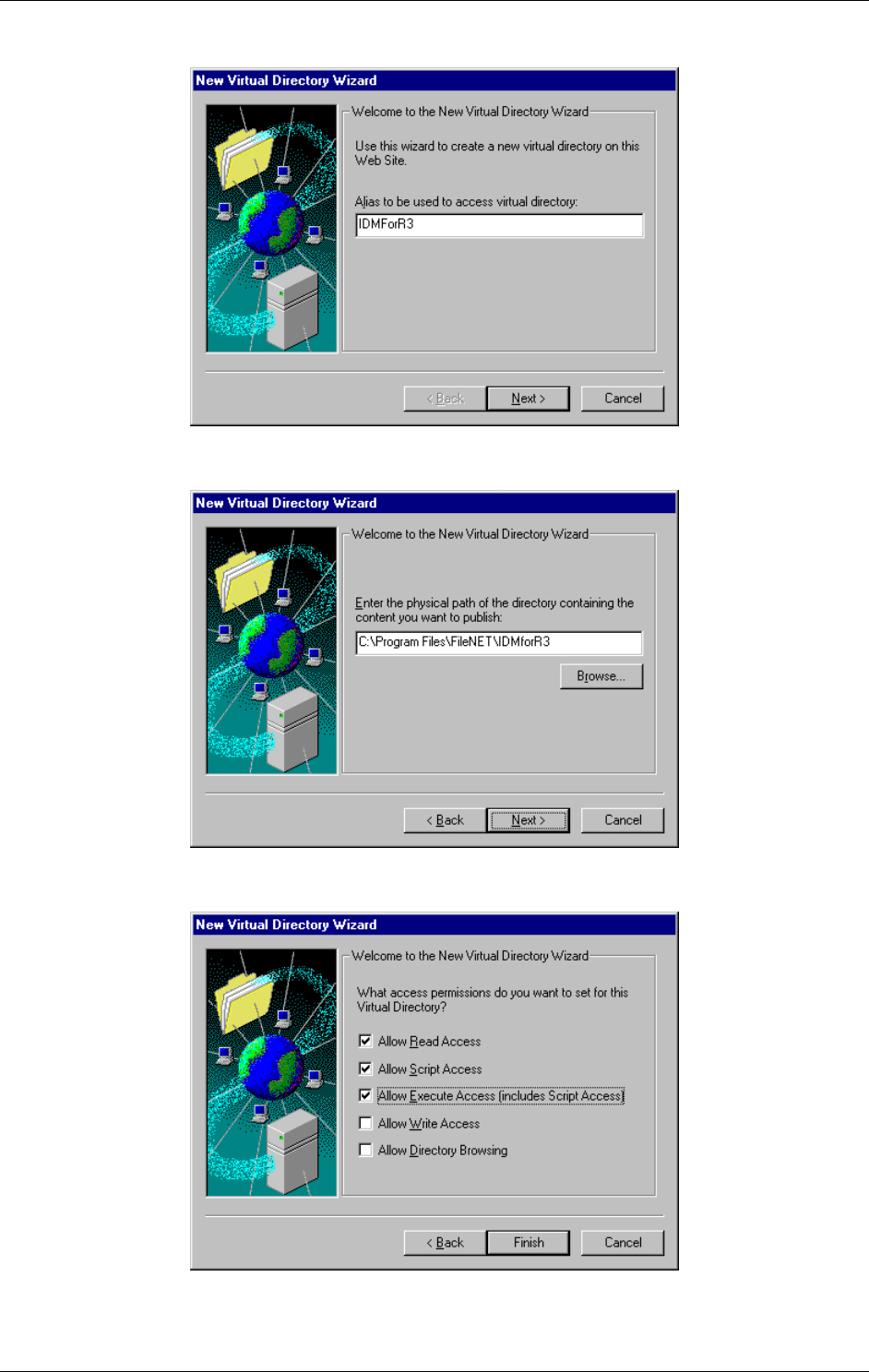
General Server Configuration
April 2002 Document Warehouse for SAP Installation and Configuration Manual Page 28
3. The “New Virtual Directory Wizard” starts. Add a name to be used as an alias to access the virtual
directory, e.g. “IDMForR3”. Click Next.
4. Enter the physical path of the IDM Services for R/3 directory. You can use the “Browse” button to
select the directory from a dialog. Click Next.
5. Set the access permissions for this directory. Make sure that “Allow Read Access”, “Allow Script
Access” and “Allow Execute Access” are checked. Click Finish.
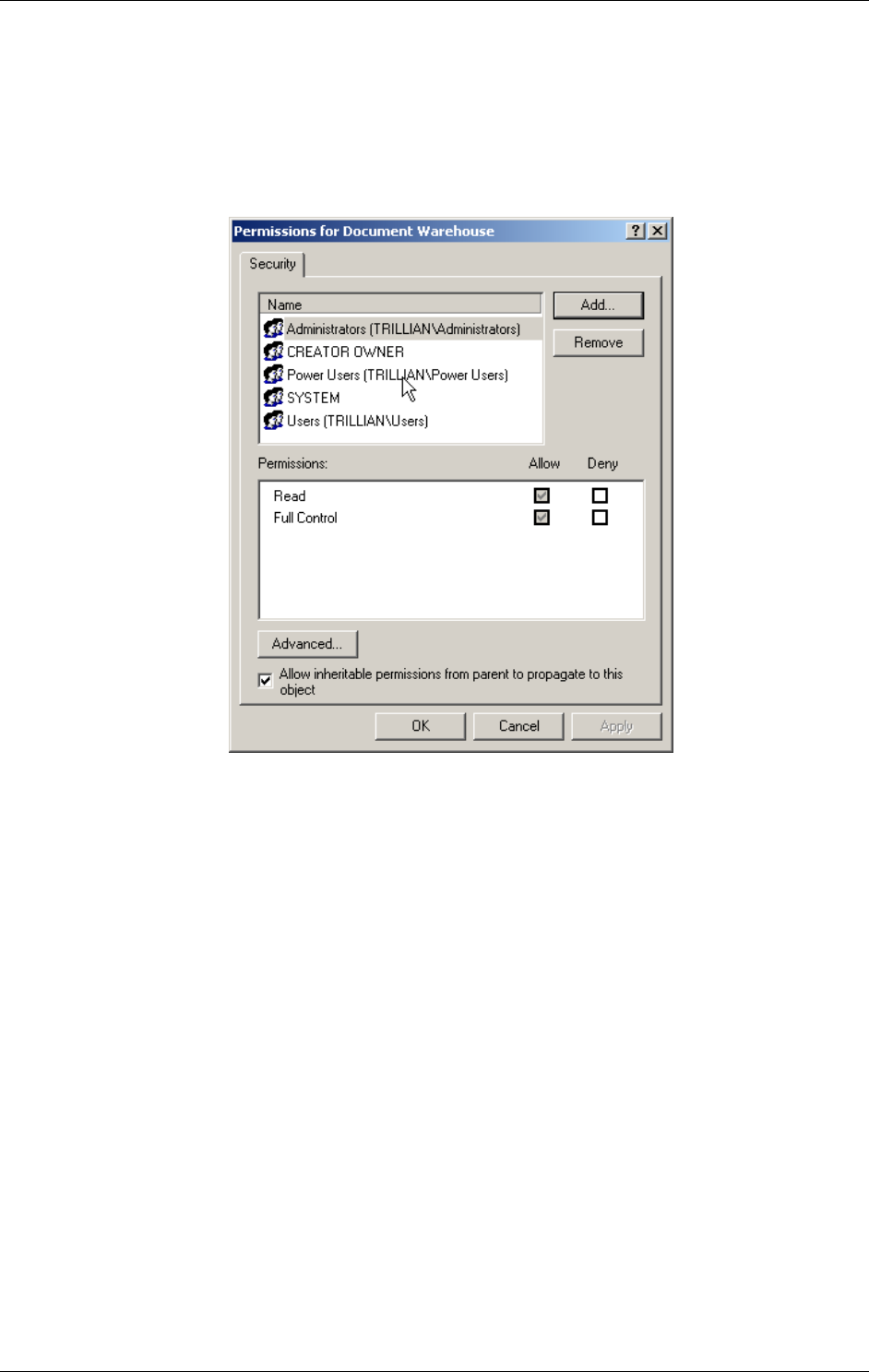
General Server Configuration
April 2002 Document Warehouse for SAP Installation and Configuration Manual Page 29
5.5 Changing registry rights for using HTTP
Note: If the operating system of the server is Windows 2000, following amendments in the registry needs
to be done in order to use HTTP without problems.
1. Run “regedt32”.
2. Choose window “HKEY_LOCAL_MACHINE” and open “Software””FileNET””Document
Warehouse”.
3. In the menu click on “security””permissions..”
4. Click on the “add” button and choose the local machine in the field “look in”. A list of all users
appear. Select the user “IUSR_<machinename>” and click on “Add”. After the user appears in the
bottom window, click “ok”.
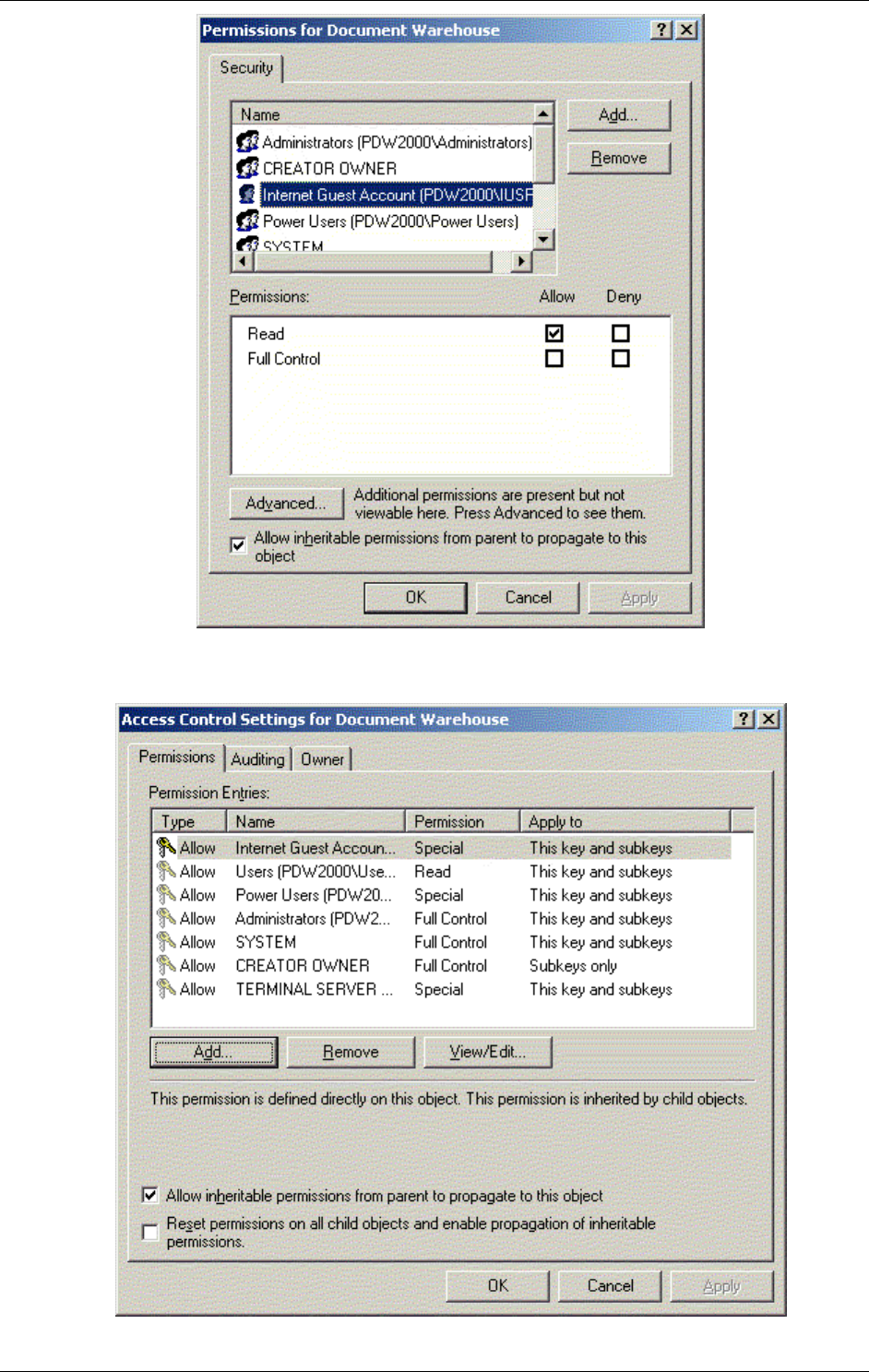
General Server Configuration
April 2002 Document Warehouse for SAP Installation and Configuration Manual Page 30
5. Click on the “Advanced…” button. The Internet Guest Account is already selected.
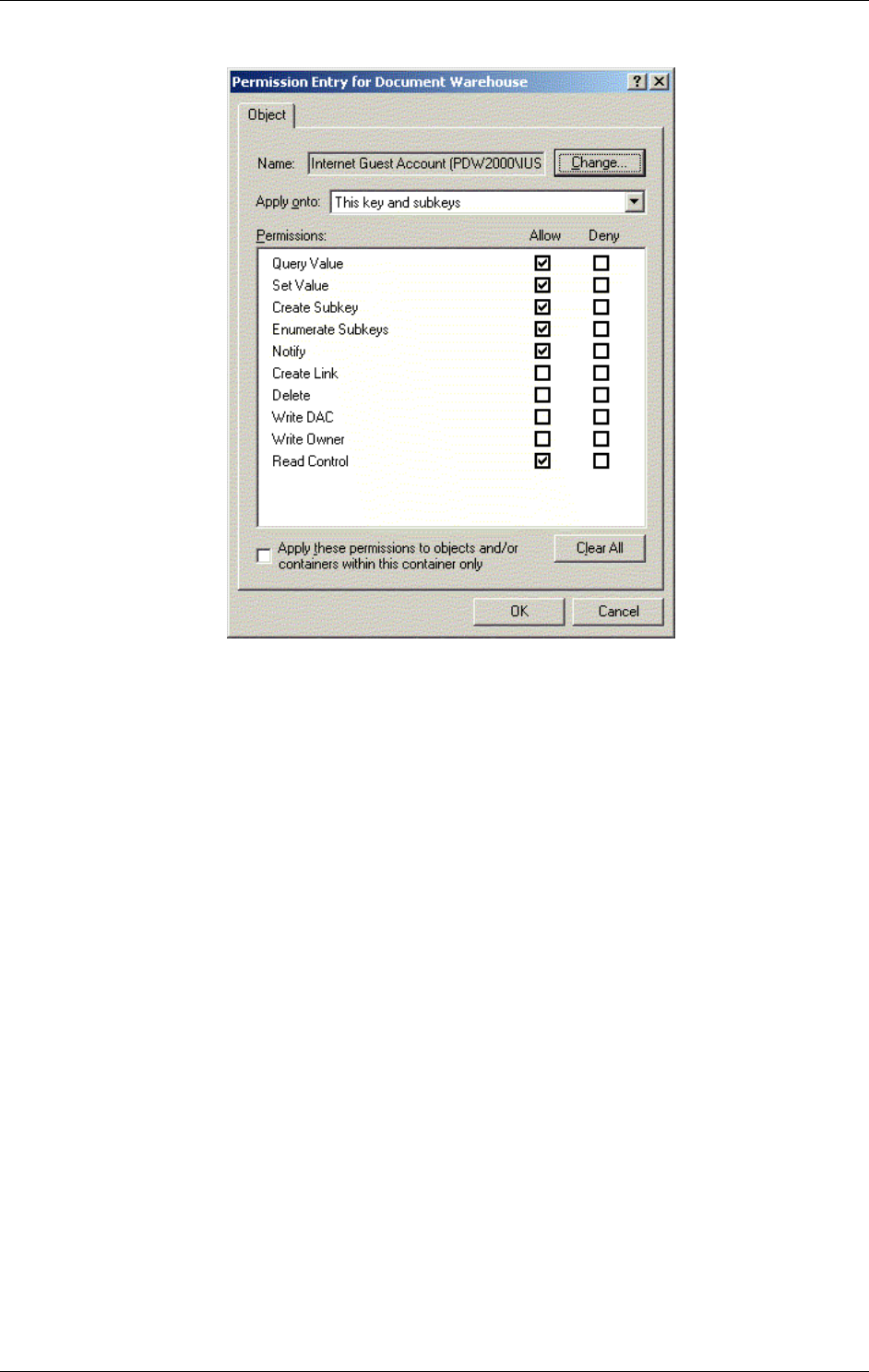
General Server Configuration
April 2002 Document Warehouse for SAP Installation and Configuration Manual Page 31
6. Click on the “View/Edit..” button and select check following boxes (additonal to the default
settings): “set value” and “create subkey”.
7. Close all windows by clicking “ok”.
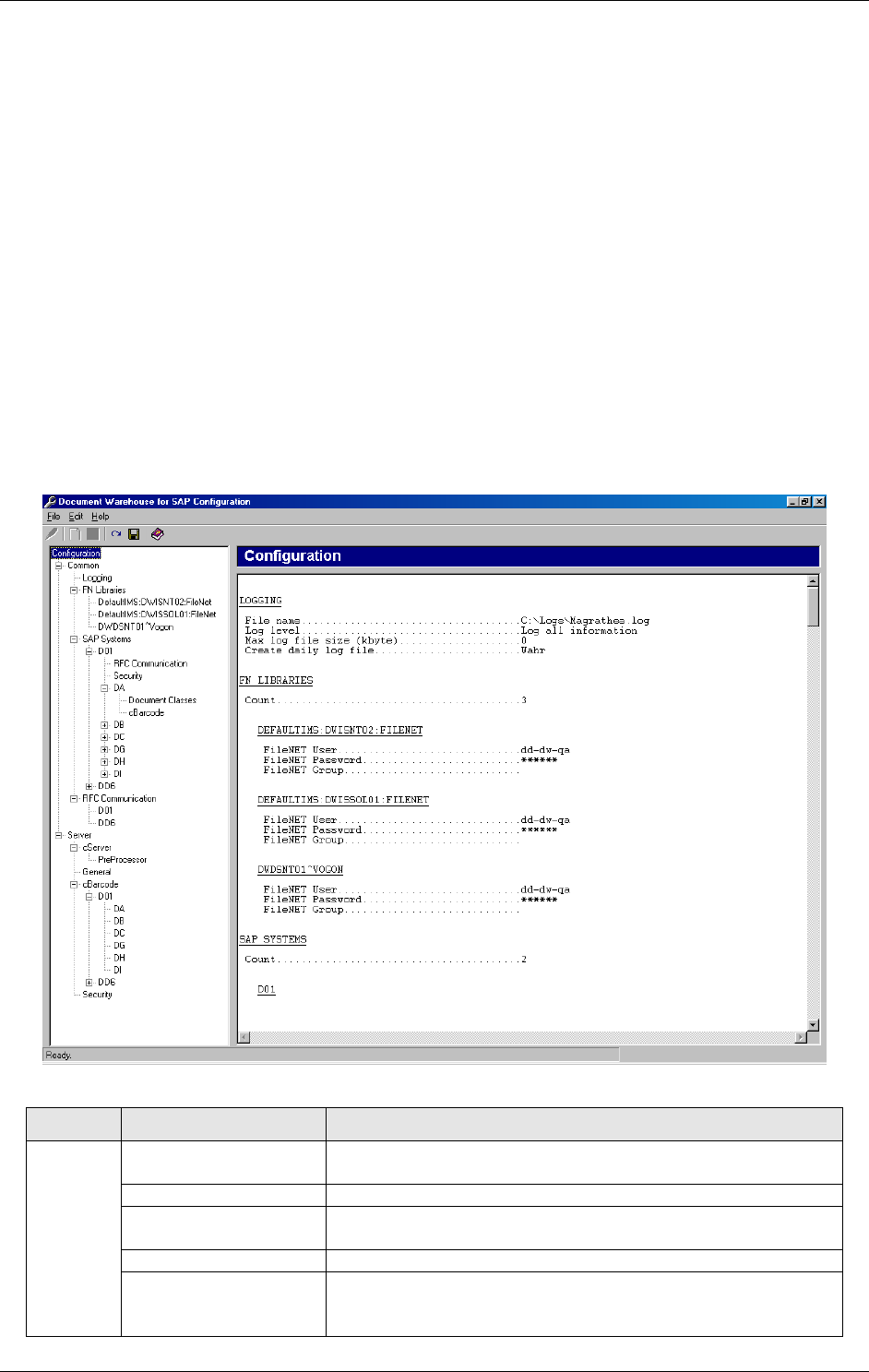
IDM Services for R/3 Configuration
April 2002 Document Warehouse for SAP Installation and Configuration Manual Page 32
6 IDM Services for R/3 Configuration
6.1 The Configuration Program
Document Warehouse for SAP release 5.0 provides a greatly improved configuration program. The
product’s configuration has been completely redesigned with regard to the user interface as well as to the
configuration logic and storage. Most notably, there is no more need to manually configure the product
using INI and similar configuration files. All features and settings are available through the user interface
of the new configuration program.
The configuration program is started via the Microsoft Windows “Start” menu. Choose
“Start”→”Programs”→”FileNET IDM Services for R3”→”Configure”.
Note: In order for IDM Services for R/3 to recognize an updated configuration, the components must be
restarted. For more information refer to section “Stopping and Starting cServer” on page 55.
The configuration program provides a menu bar, a tool bar, a tree of configuration categories, a status
bar, and an area in which the actual preferences are set and modified. When started, the following user
interface is displayed, where the configuration category is selected in the categories tree, and the
preferences area shows a summary report of the current configuration. The configuration report can also
be found in the file CfgReport.txt in the IDM Services for R/3 directory.
The menu bar provides the following menus and menu items.
Menu Menu Item Description
Reload Configuration Reloads the configuration from its storage location. All
changes that have not been stored yet will be discarded.
Save Configuration Saves the current configuration permanently.
Import Imports a configuration from a *.dwc file. The current
configuration will be overwritten.
Export Exports the current configuration and saves it in a *.dwc file.
File
Exit Closes the configuration program without saving. If any
information was changed, a prompt will give a chance to
save the changes.
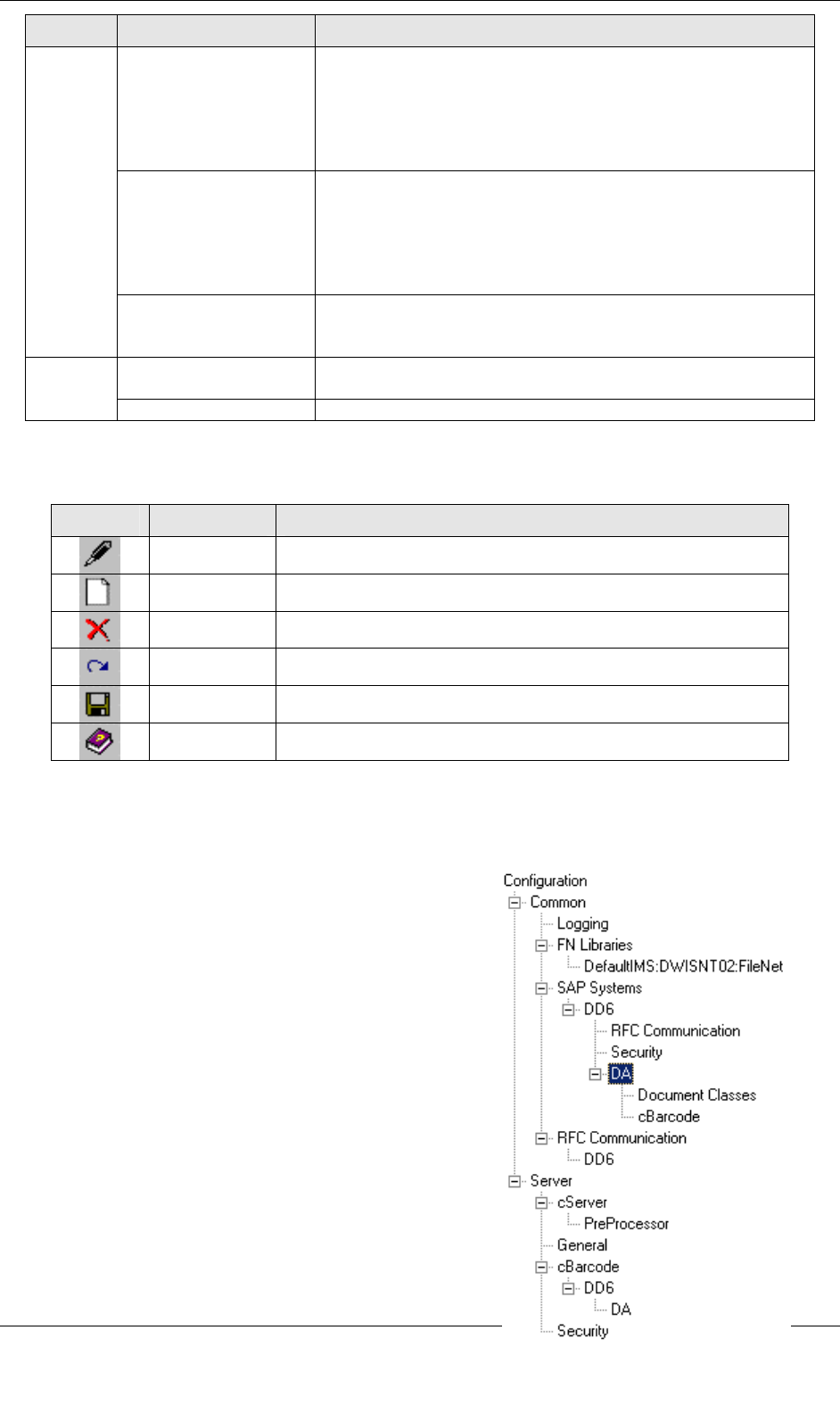
IDM Services for R/3 Configuration
April 2002 Document Warehouse for SAP Installation and Configuration Manual Page 33
Menu Menu Item Description
Rename This item is available when a category has been selected
that represents the name of an SAP system, an SAP
archive, or a FileNET library. Choose this function to rename
the category (and thereby the name under which the system
is known to the Document Warehouse for SAP
components).
Add This item is available when a category has been selected
that contains a variable list of sub-categories. Currently, this
applies to the SAP systems category, where you can add
SAP systems, the FileNET Libraries category, where you
can add FileNET libraries, and each SAP system category,
where you can add SAP archives.
Edit
Remove Use the Remove option to remove those sub-categories that
have been added using the Add function. First, select the
sub-category to be removed, then execute this menu item.
Contents Displays this documentation: “Installation & Configuration
Manual”.
Help
About Displays the About box.
The toolbar provides fast access to more frequently used features. All toolbar features are available
via menu items as well. Please refer to the menu item’s descriptions for details.
Icon Name Description
Rename Renames a sub-category.
Add Adds a sub-category.
Remove Removes a sub-category.
Reload Reloads the configuration from its storage location.
Save Saves the configuration in its storage location.
Help Displays the online documentation.
The categories tree provides a list of categories, that need to or can be configured. Selecting a
category or a subcategory displays the related preferences in the preferences area to the right of the
tree, where configuration information can be altered. The specific categories, preferences and
configuration options are explained in subsequent
sections of this documentation. When selecting certain
categories, additional options are available, such as
adding a sub-category or renaming a category. These
are explained in detail in each category’s section.
The status bar shows information about the program’s
status, the success or failure of the last action, or other
brief information. It is usually updated after an action has
been performed.
Caution: All configuration information is currently stored in
the Windows Registry. FileNET reserves the right to change
the storage location without notice.
6.2 Configuration Overview
Invoke the configuration program via the Microsoft Windows
“Start” menu. Choose Start→Programs→FileNET IDM
Services for R3→Configure.
The configuration program displays IDM Services for R/3-
specific categories in the categories tree. (See screenshot on
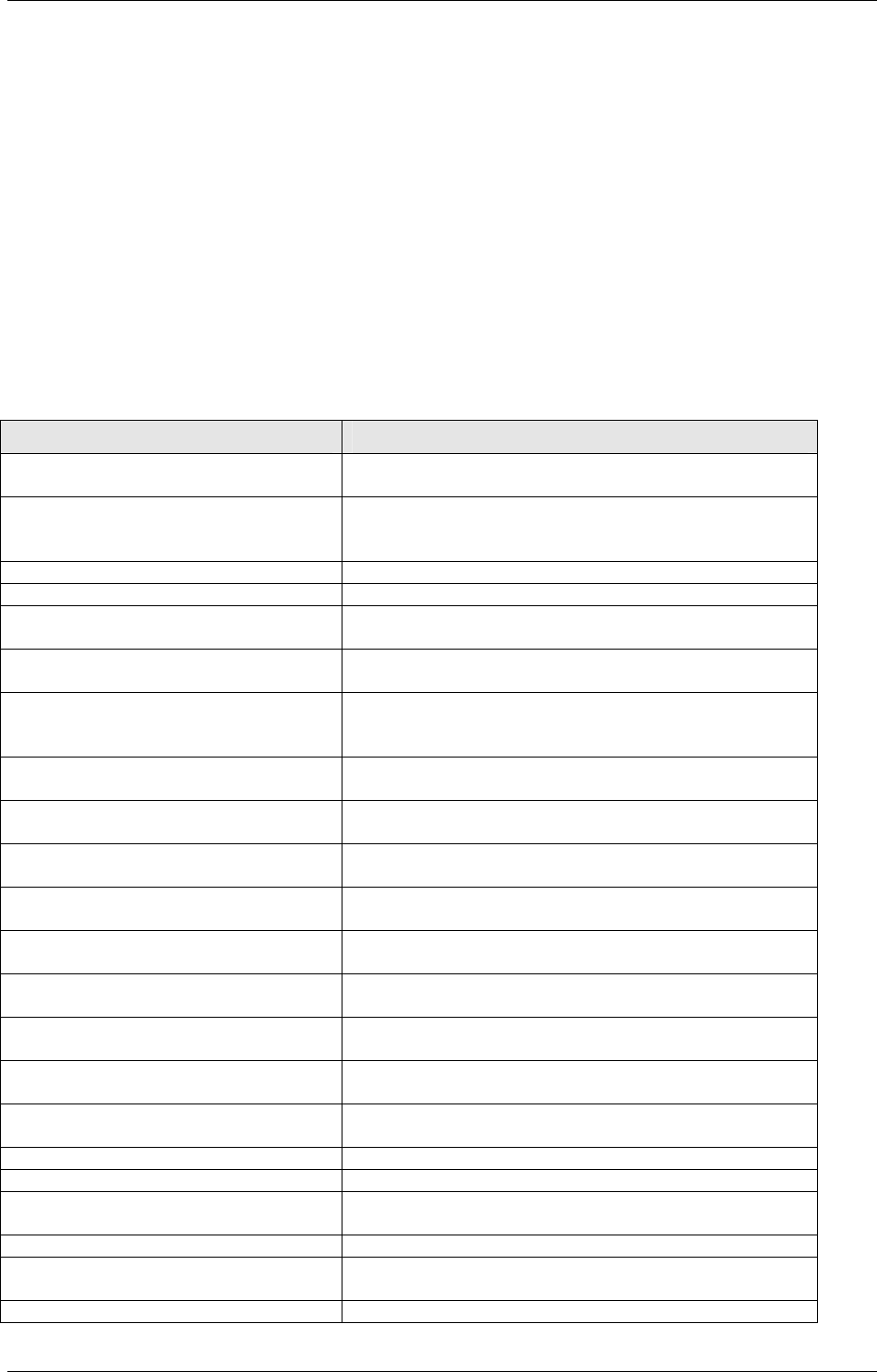
IDM Services for R/3 Configuration
April 2002 Document Warehouse for SAP Installation and Configuration Manual Page 34
the right). The following table gives a short description for each category.
Refer to subsequent sections for details on configuring the preferences of a certain category.
Category Description
Configuration The preferences area displays a summary report of the
current configuration.
Common No information in preferences area. Top-level branche
for Logging, FileNET Libraries, SAP Systems and RFC
Communication.
Logging Configuration of logging-related preferences.
FileNET Libraries Contains list of FileNET libraries as sub-categories.
<fnlibid> Name (identifier) of a configured FileNET library, e.g.
“DefaultIMS:deepthought:FileNet”.
SAP Systems Definition of SAP Systems known to IDM Services for
R/3.
<sapsystemname> Name of a configured SAP system, e.g. “P20”. This
name is arbitrary but it is recommended that it reflects
the actual name of the SAP system it represents.
RFC Communication RFC communication-related preferences specific to an
SAP system.
Security Security-related preferences specific to an SAP
system.
<storagesystemname> Name of an SAP archive the SAP system uses, e.g.
“A1”. An SAP system can have multiple SAP archives.
Document Classes SAP and FileNET document classes used for storing a
document in a specific SAP archive.
cBarcode Configuration of preferences related to the cBarcode
component, which are specific to an SAP archive.
RFC Communication Configuration of preferences related to RFC
communication.
<sapsystemname> RFC communciation-related preferences specific to an
SAP system.
Server No information in preferences area. Top-level branche
of cServer, General, cBarcode, Security.
cServer Configuration of preferences specific to the cServer
component.
PreProcessor Configuration of preferences if a PreProcessor is used.
General Configuration of commonly used preferences.
cBarcode Configuration of preferences specific to the cBarcode
component.
<sapsystemname> Name of a SAP system defined under SAP Systems.
<storagesystemname> Configuration of preferences related to the cBarcode
component and which are specific to an SAP archive.
Security Configuration of preferences related to security
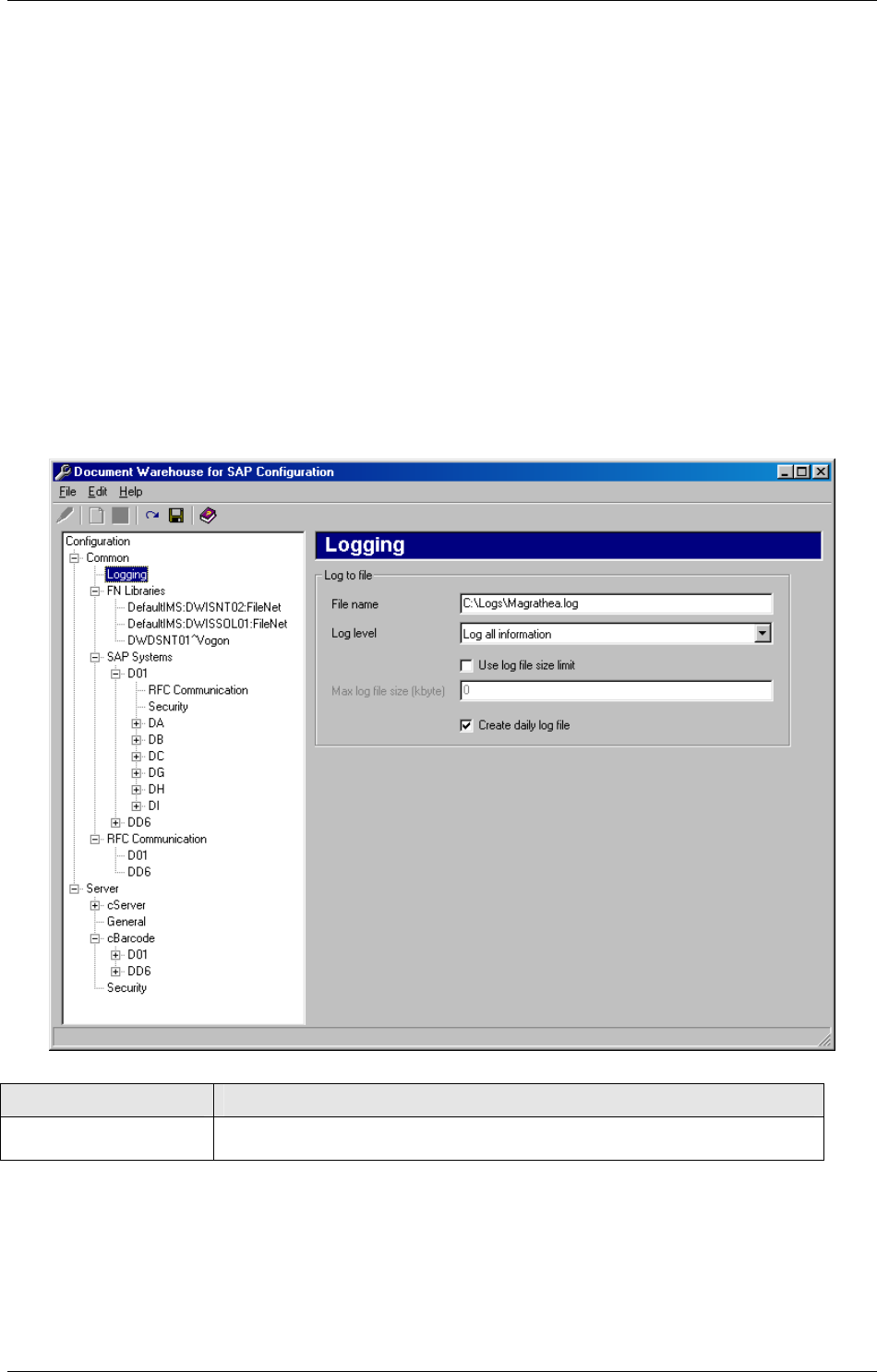
IDM Services for R/3 Configuration
April 2002 Document Warehouse for SAP Installation and Configuration Manual Page 35
Tip: Certain SAP system-specific or SAP archive-specific information is available through two or more
sub-categories of the categories tree. For example, selecting the sub-category
Common / SAP Systems / <sapsystemname> / <storagesystemname> / cBarcode
displays the same (identical!) information in the preferences area as
Server / cBarcode / <sapsystemname> / <storagesystemname>.
It is important to notice that the preferences altered under one of the two categories are instantly reflected
under the other sub-category simply because it is one and the same information.
In the following, all IDM Services for R/3 categories and preferences are explained in detail. The
categories are devided into two main categories: “Common” and “Server”.
6.3 IDM Services for R/3 Category ‘Logging’
Background: All IDM Services for R/3 components log certain information. This information can be
helpful in finding problems with the configuration or after an error has occured.
The ‘Logging’ category contains preferences determining the amount and location of the logged
information.
Preference Description
File name Enter a path and a file name for the file to be used for logging
information.
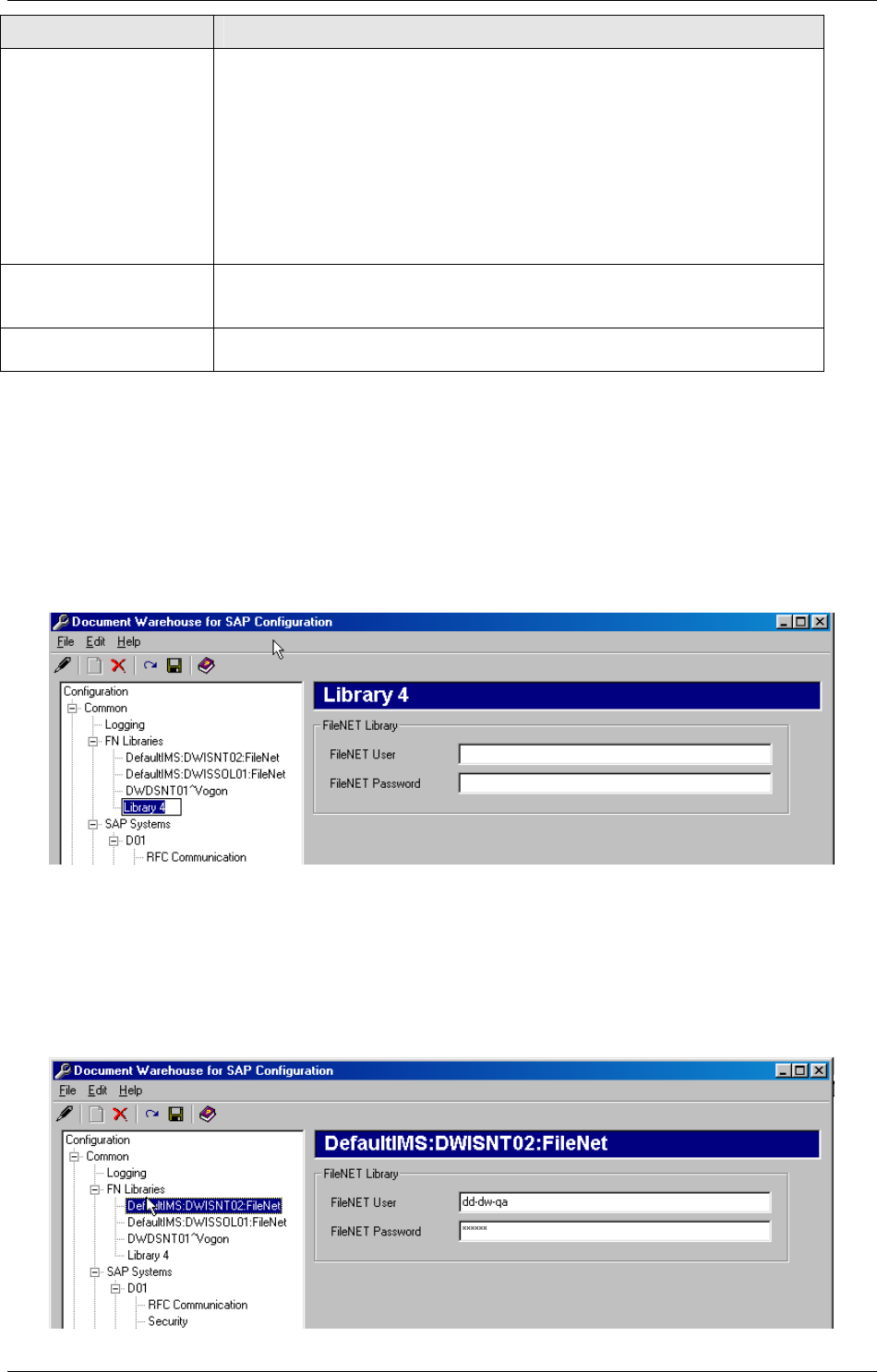
IDM Services for R/3 Configuration
April 2002 Document Warehouse for SAP Installation and Configuration Manual Page 36
Preference Description
Log level Determines the amount of information logged. The following levels are
available:
• Log errors and warnings only.
This should be the typical setting for the usual IDM Services for R/3
operation.
• Log all information.
Use this setting when you are experiencing problems. If you have to
contact FileNET CSS with a problem, make sure that you have a
logfile available at this level that shows operation when the problem
occurs.
Use log file size limit If checked, the logfile will never grow larger than the maximum logfile
size. If additional information is to be logged, older log entries will be
discarded.
Create daily log file If checked, each day a new log file will be started. The files will be
named <filename>.<yyyymmdd>.<extension>.
6.4 Configuring FileNET Libraries
Background: All FileNET libraries that are used by IDM Services for R/3 need to be defined in the IDM
Services for R/3 configuration. Although different SAP systems and SAP archives may access the same
library, only one set of credentials consisting of user name, password, and group name can be configured
for each library.
In order to add a new FileNET library, first select the FileNET libraries category in the categories tree and
add a new sub-category using the menu item “Edit”→”Add” or the appropriate toolbar icon. The new sub-
category represents the FileNET library.
The library’s name is in edit mode. Enter the identifier of the FileNET library, for example
“DefaultIMS:deepthought:FileNet” (for IDM Image Services libraries) or “marvin^restaurant” (for IDM
Content Services libraries).
Tip: FileNET library sub-categories can be renamed or removed by similar means as described for
adding. For more information, see section “The Configuration Program” on page 32.
Selecting a FileNET library in the categories tree displays the FileNET library preferences in the
preferences area.
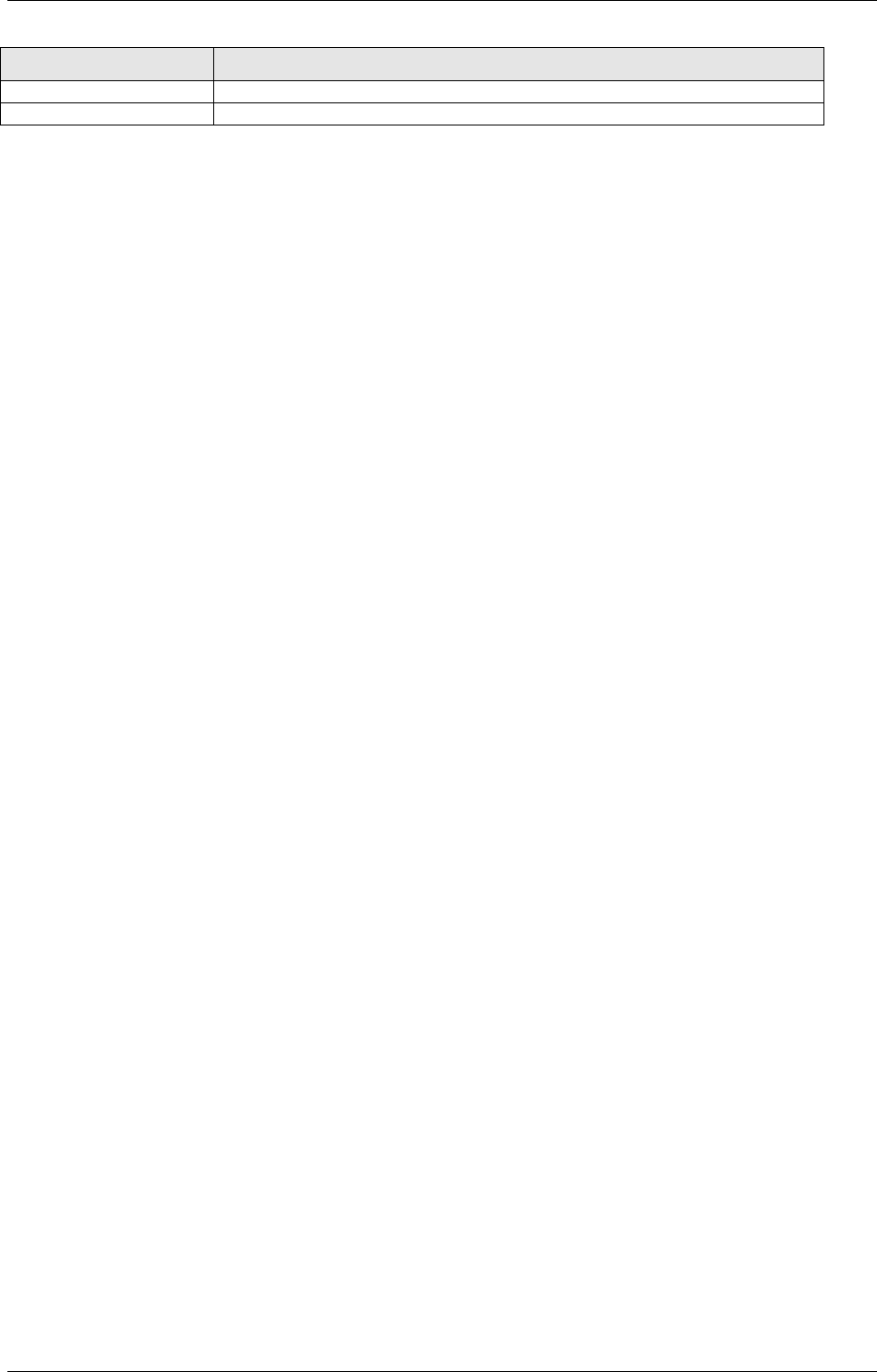
IDM Services for R/3 Configuration
April 2002 Document Warehouse for SAP Installation and Configuration Manual Page 37
Preference Description
User Required. The logon user name.
Password The logon password. Can be empty.
6.5 Configuring SAP Systems
Background: An “SAP System” in the IDM Services for R/3 configuration context is a Document
Warehouse for SAP-internal logical name for an SAP System. An SAP System physically consists of one
or more database and application server machines. It identifies itself to Document Warehouse for SAP
through various means depending on the type of communication used. Any number of archives can be
defined for an SAP System.
In order to add a new SAP system, first select the SAP systems category in the categories tree and add a
new sub-category using the menu item “Edit”→”Add” or the appropriate toolbar icon. The new sub-
category represents the SAP system. The SAP system’s default sub-categories are created automatically.
Tip: In previous Document Warehouse for SAP releases, the name had to be equivalent to the Logical
System ID of the SAP R/3 system. With Document Warehouse for SAP release 5.0, you can now use
descriptive names.
Tip: SAP system sub-categories can be renamed or removed by similar means as described for adding.
For more information, see section “The Configuration Program” on page 32.
Currently, an SAP system does not provide any preferences except its name, thus, no preferences are
displayed in the preferences area.
Each SAP system category has at least the “RFC Communication” and the “Security” sub-categories. In
addition, if SAP archives have been defined for the SAP system, each archive is represented as a distinct
sub-category under the SAP system category. These sub-categories are described in subsequent
sections.
6.5.1 Configuring RFC Communication
Background: The SAP ArchiveLink Interface releases 3.0 and 3.1 use the SAP-proprietary Remote
Function Call protocol to communicate with IDM Services for R/3. Technically, RFC Communication
always has an RFC Client program that invokes a remote function implemented in an RFC Server
program. The cBarcode component, for example, is an RFC Client, which calls a specific barcode
function in the SAP system to send document and barcode information. The cServer component
implements both sides. On the one hand, it is an RFC Server whose function ARCHIV_REQUEST is
being called by the SAP ArchiveLink software to request archival of documents, retrieval of documents, or
status information on documents. On the other hand, when fulfilling asynchronous requests, cServer acts
as an RFC Client that calls a specific function in the SAP system to send fulfillment or confirmation
information.
With regard to the RFC communication of cServer, release 5.0 of Document Warehouse for SAP has
received the additional feature of being able to register itself as an RFC Server at multiple SAP gateways
at the same time.
With Document Warehouse for SAP release 5.0, RFC communication is always specific to an SAP
system, i.e. for each SAP system that cServer and cBarcode communicate with there has to be one set of
connection information. In order to configure the RFC communciation information for an SAP system,
select the appropriate SAP system sub-category under the RFC Communication category. The following
preferences are displayed in the preferences area.
Tip: Most of these values have to be provided by the SAP Administrator.
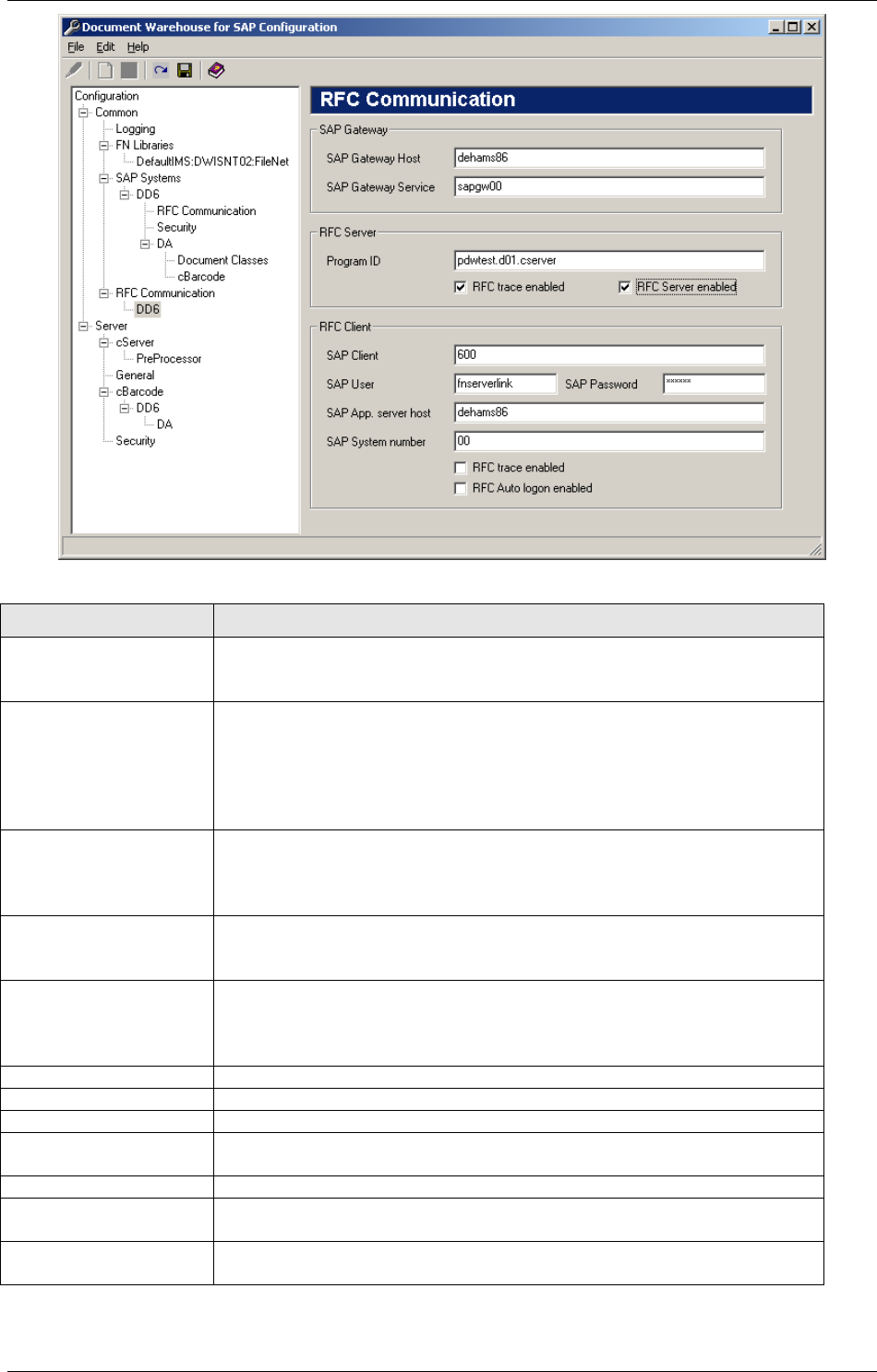
IDM Services for R/3 Configuration
April 2002 Document Warehouse for SAP Installation and Configuration Manual Page 38
Preference Description
SAP Gateway Host Name of the machine the SAP gateway is running on. IDM Services for
R/3 uses this specific gateway to communicate with the SAP system.
This value is used by both the RFC server and the RFC client.
SAP Gateway Service Name or number of the service the SAP gateway listens on. Usually a
value in the range of sapgw00 to sapgw99. This value is used by both
the RFC server and the RFC client.
Note that these service numbers usually need to be defined on the IDM
Services for R/3 machine in the Services file. See note below for
additional information.
Program ID Identifier under which cServer registers at the SAP gateway. Since this
id must be unique on the SAP gateway machine, the id should follow
the syntax <IDM Services for R/3 machine
name>.<sapsystemname>.cServer
RFC Trace enabled Enables logging RFC Server trace information to a file. The file can be
found in the application’s current directory and is usually named
dev_rfc*.trc.
RFC Server enabled Check this option to register cServer as an RFC server at the SAP
gateways to receive SAP ArchiveLink requests via RFC. This option can
be used to temporarily or permanently disable registration at the
configured gateway.
SAP Client The logon client number.
SAP User The logon user name.
SAP Password The logon password.
SAP Application Server
Host
Machine name of the SAP application server to log on to.
SAP System Number System number of the SAP system.
RFC Client Trace
enabled
Enables logging RFC Client trace information to a file.
RFC Auto logon
enabled
Enables the automatic logon of RFC to the SAP system.
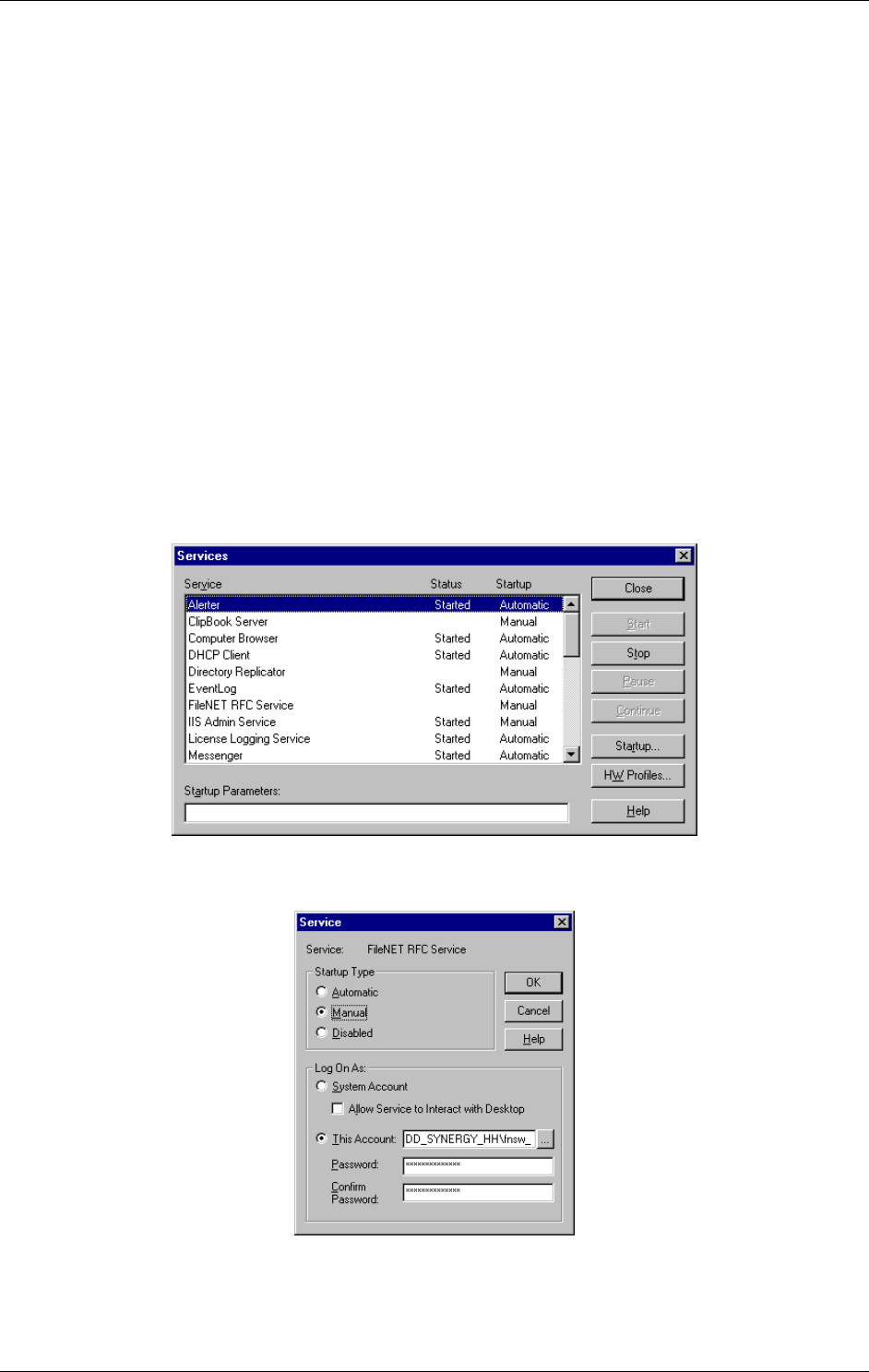
IDM Services for R/3 Configuration
April 2002 Document Warehouse for SAP Installation and Configuration Manual Page 39
Refer to section “Testing RFC Communication Parameters” on page 42 for information on how to ensure
that your preference values are valid.
Note: In order to communicate with an SAP gateway, you need to add the following information to the
Services file on the IDM Services for R/3 machine. The Services file is located under the Windows
operating system directory under system32\drivers\etc.
sapdp## 32##/tcp
sapgw## 33##/tcp
where ## refers to the actually used service port (two digit number in the range from 00 to 99). In addition,
make sure that the machine entered as SAP Gateway Host can be pinged from the IDM Services for R/3
machine. It might be necessary to add the name as an IP alias in the Hosts file on the IDM Services for
R/3 machine. The Hosts file is located in the same directory as the Services file. Obtain the SAP gateway
host and service information of the SAP gateway to use from your SAP administration.
6.5.2 Configuring the cServer RFC Service
Background: The IDM Services for R/3 component cServerRFC is installed as a Windows Service in
order to start up each time the machine it runs on is started. cServerHTTP is not started as a service as it
is invoked by the MS Internet Information Server, which itself is typically started as a service.
The user that is used to run the “FileNET RFC Service” can be configured as follows:
Windows NT:
1. Start the services applet from the Windows Control Panel.
2. Select the “FileNET RFC Service” entry and click the “Startup …” button.
3. Click the “This Account:” radio button, and enter the user in the adjacent field. Using the “…” button to
select the user from a list of possible entries is also an option. In addition, the user’s password needs
to be entered.
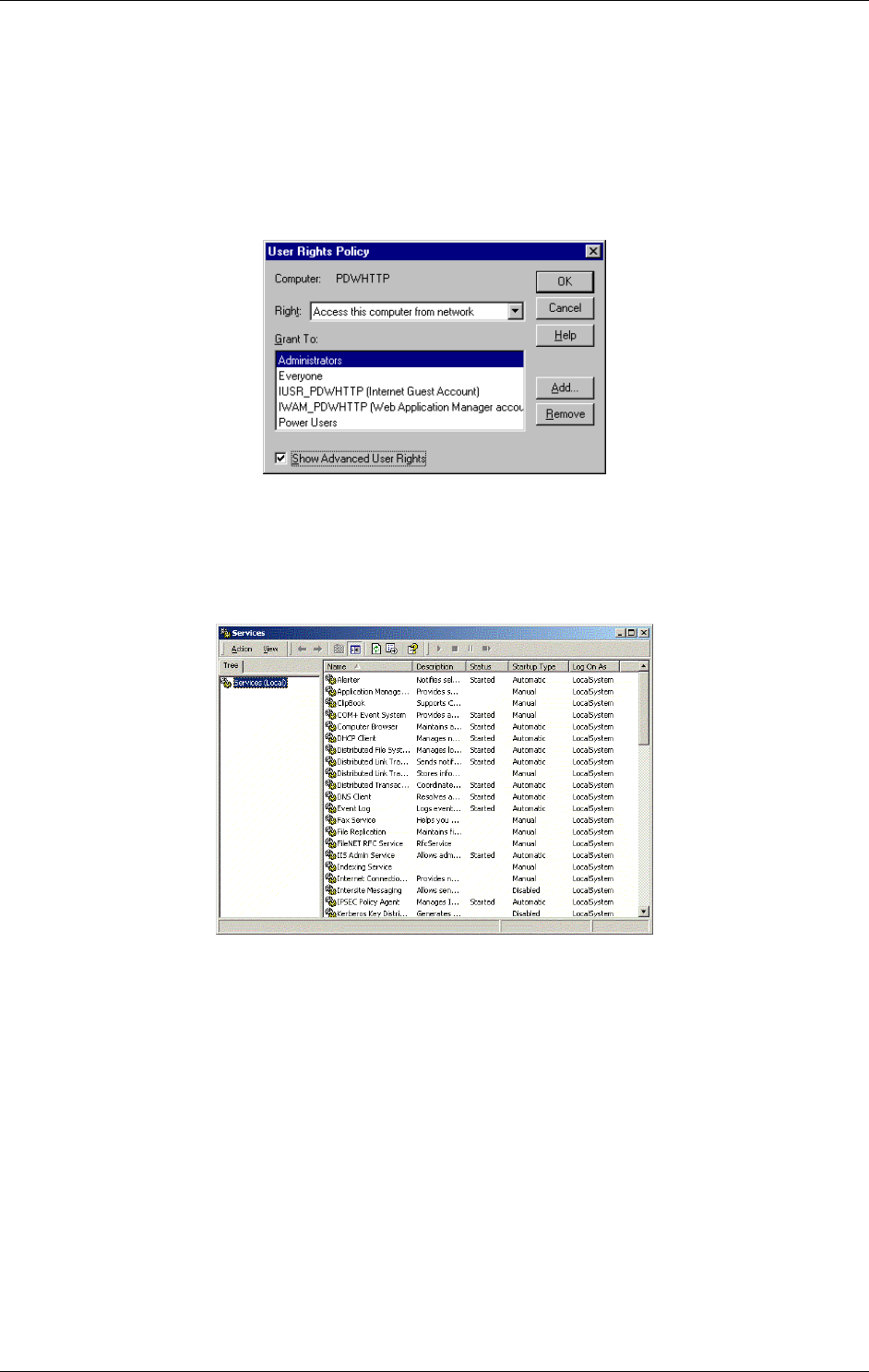
IDM Services for R/3 Configuration
April 2002 Document Warehouse for SAP Installation and Configuration Manual Page 40
Tip: The “Startup Type” can be either set to “automatic” or “manual”, this depends on which type of
communication is used. Select “automatic” for RFC, select “manual” for HTTP settings.
The account used to run the cServerRFC service must have the following rights:
The user must have the NT User Rights “Logon as a Service” and “Create a token object”. These
rights can be configured using the User Rights Policy Editor. You can start the Editor from the NT
User Manager (“Start”→”Administration Tools” (Common)→”User Manager for Domains”) for your
local machine by selecting the User Rights command from the Policies menu. Check the “Show
Advanced Rights” checkbox, select “Logon as a Service” and “Create a token object” from the
“Rights” list box and add the user to run the cServerRFC service to the “Grant to:” list.
The user must also have full rights (read, write and delete) on the directories used to transfer files
between the SAP R/3 server and cServer. For more information, please refer to section “File
Exchange Directories” on page 26.
Windows 2000:
1. Start the services applet from “Start” “Programs” “Administrative Tools” .
2. Double-click on the “FileNET RFC Service” entry and click the “Log On” tab folder.
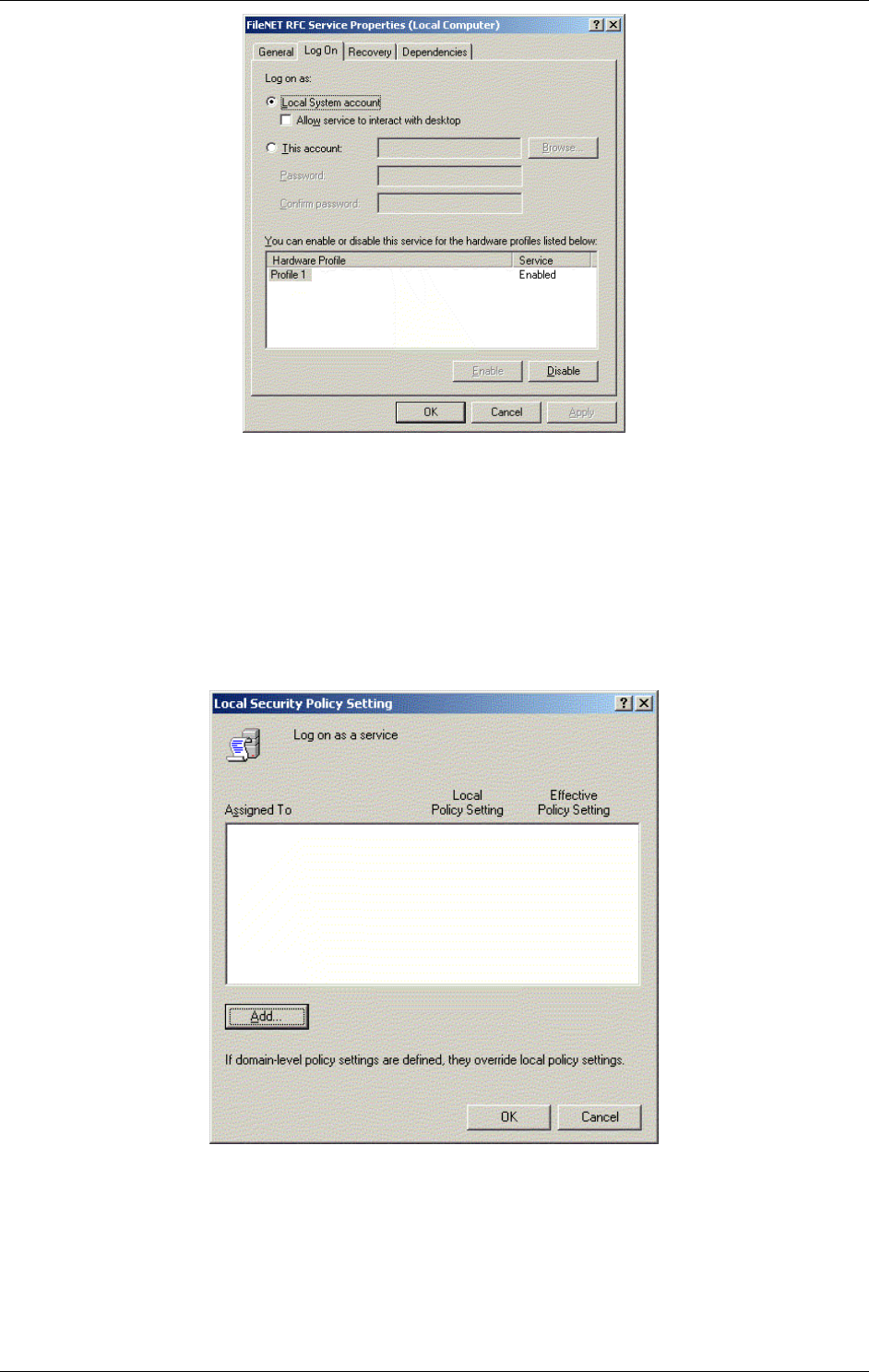
IDM Services for R/3 Configuration
April 2002 Document Warehouse for SAP Installation and Configuration Manual Page 41
3. Click the “This Account:” radio button, and enter the user in the adjacent field. You can also use the
“Browse…” button to select the user from a list of possible entries. In addition, you have to enter the
user’s password.
The user to run the cServerRFC service must have the following rights:
The user must have the Windows User Rights “Logon as a Service” and “Create a token object”.
These rights can be configured by invoking “Start”→ “Programs” ”Administrative Tools” →”Local
Security Policies”. Open “Local Policies” and then “User Right Assignment” in the tree-view. A window
“Local security settings” opens up. Choose the appropriate policy (“Logon as a Service” and “Create a
token object”) and click on the “Add” button. Select the right user to run the cServerRFC service and
click on “add” again.
The user must also have full rights (read, write and delete) on the directories used to transferring files
between the SAP R/3 server and cServer. For more information, please refer to section “File
Exchange Directories” on page 26.
The service’s executable files (RFCService.exe) also offers the following command line options:
/r (remove) to remove the service from the list of Windows NT services

IDM Services for R/3 Configuration
April 2002 Document Warehouse for SAP Installation and Configuration Manual Page 42
/i (install) to add the service to the list of Windows NT services.
6.5.3 Testing RFC Communication Parameters
Two SAP-provided tools for testing RFC communication are delivered with IDM Services for R/3: The
RFC Client “srfctest.exe” and the RFC Server “srfcserv.exe”. Both are command line tools that take your
RFC communication settings as command line parameters.
In order to test the RFC Client parameters, perform the following steps.
1. Make sure that the SAP Application Server Host can be pinged from the IDM Services for R/3
machine.
2. Open a command line box, change to the IDM Services for R/3 directory (usually under Program
Files\FileNET\IDMForR3) and invoke srfctest.exe.
3. From the options menu, select the Connection option (2.). The program now prompts for the RFC
connection parameters.
Server is R/2, R/3 or External: 3
Using data of SAP logon: N
Working with saprfc.ini: N
Use load balancing: N
Host name of application server: Your SAP Application Server Host
System number: Your SAP System Number
Working with SNC: N
Working with ABAP debugger: N
Use SAPGUI: N
RFC Trace: Your RFC Trace Enabled
Client: Your SAP Client
UserID: Your SAP User
Password: Your SAP Password
Language: E
#Calls of this RFC-function: 1
4. The program then provides information on whether the connection could be established and the logon
was successful. If not, it provides error information.
In order to test the RFC Server parameters, perform the following steps:
1. Make sure that the SAP Gateway Host can be pinged from the IDM Services for R/3 machine.
2. Open a command line box, change to the IDM Services for R/3 directory (usually under Program
Files\FileNET\IDMForR3) and invoke srfcserv.exe with the following parameters:
• srfcserv.exe –aYourProgramId –gYourSapGatewayHost –xYourSapGatewayService
e.g. c:\program files\filenet\idmforr3> srfcserv.exe –apdwtest.d01.cserver -
gdehams88 -xsapgw00
3. If the program does not terminate, it has successfully registered its RFC function
STFC_CONNECTION at the SAP gateway you have specified:
Wait for next RFC call with or without RfcListen /RfcWaitForRequest
< = = RfcDispatch…
If it terminates, it provides error information.
4. Open a SAPGUI and log on to the SAP system you need to receive requests from. Go to the RFC
Destinations maintenance transaction via transaction code “sm59”.
5. If the RFC Destination for your archive has already been defined, select that destination. Otherwise,
create a temporary destination for testing by clicking the “Create” button or select “Create” from the
RFC menu. For the temporary destination, enter a name, a description and “T” in the “Connection
type” field and press Enter. Then choose at “Acitivation Type” the “Registration” button and enter your
Program ID. Select “Gateway options” from the “Destination” menu and enter your SAP Gateway
parameters. The temporary destination must be saved for the test to function properly. If an existing
destination is being used, make sure the Program ID matches the Program ID used with srfcserv.exe.
For more information regarding RFC Destinations refer to section “RFC Destinations” on page 70.
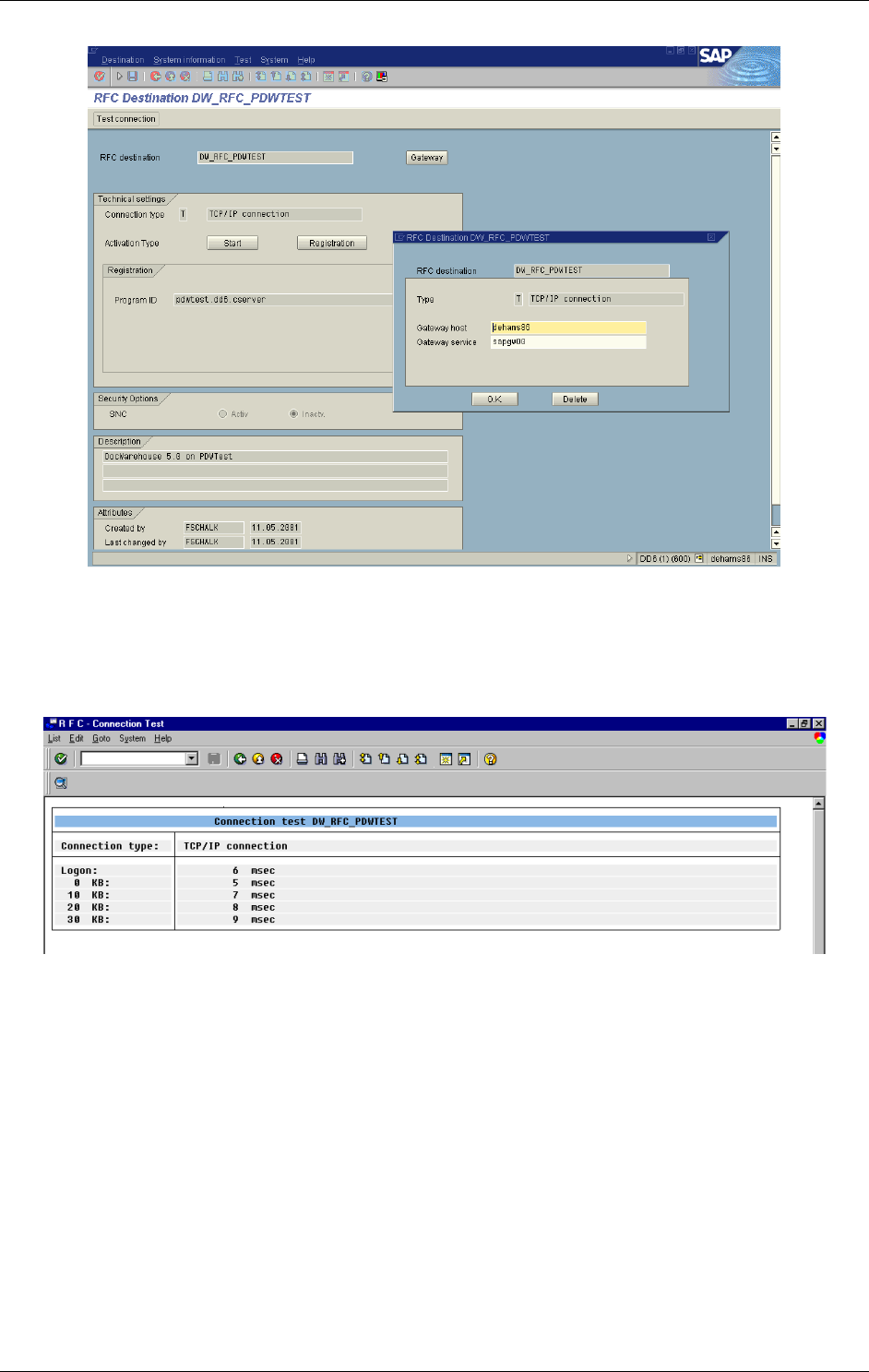
IDM Services for R/3 Configuration
April 2002 Document Warehouse for SAP Installation and Configuration Manual Page 43
Tip: The entry for your Program ID must be exactly the same entry as in the sub-category “RFC
connection” of the configuration program. For more information refer to “Configuring RFC
Communication” on page 37.
6. Click the “Connection test” button. Success will result in a list similar to that of an IP ping.
On the command line box following line will appear:
< == RfcDispatch…
< == RfcDispatch rfc_rc = 0
In case of failure, the SAP system will indicate about the reason.
7. If a temporary destination was used do not forget to delete it.
Tip: You can also use the SAP Gateway Monitor (transaction “smgw”) to view the systems that are using
a gateway. In transaction “smgw”, use the menu option “Goto”→”Logged on systems”:
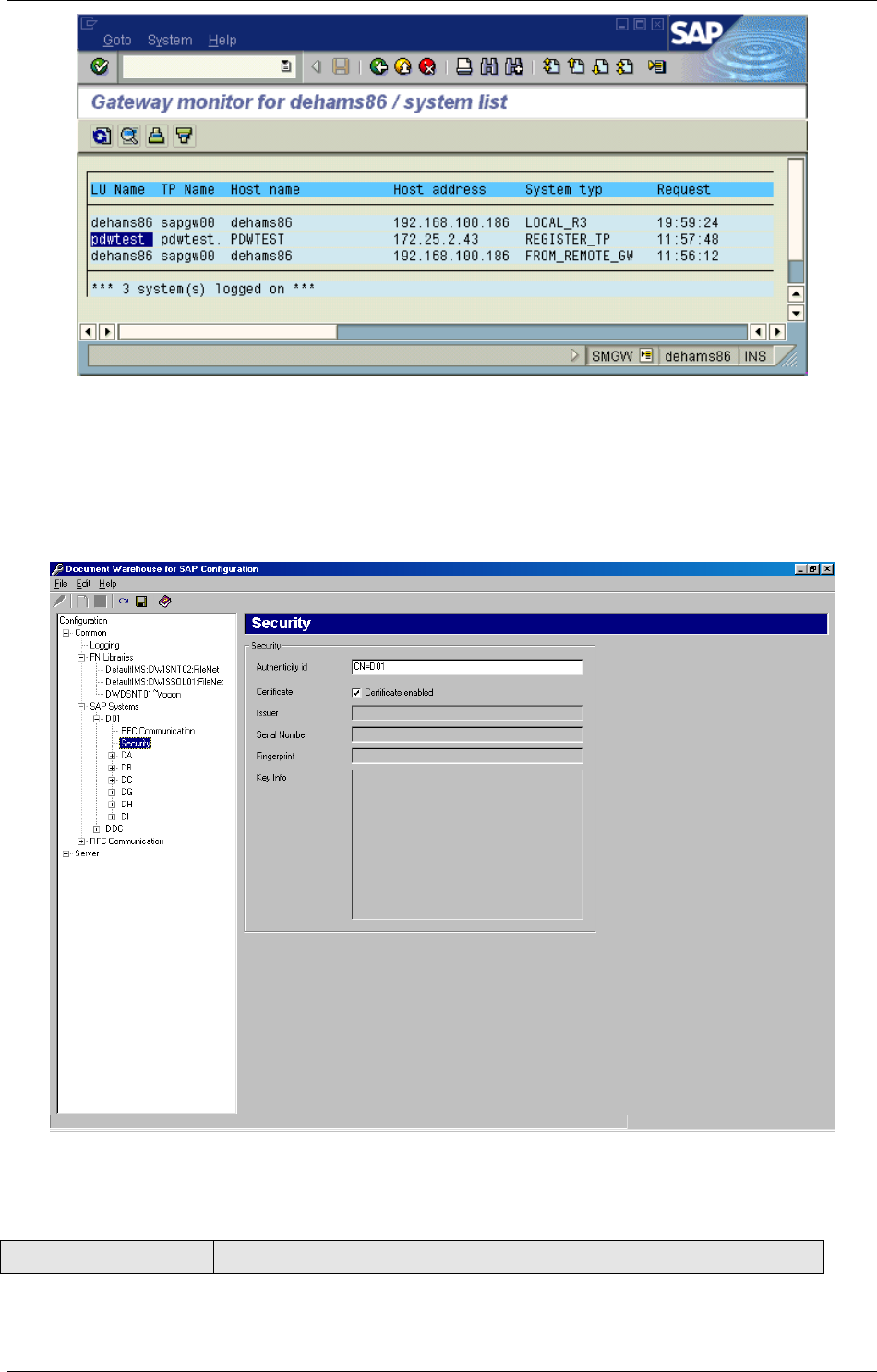
IDM Services for R/3 Configuration
April 2002 Document Warehouse for SAP Installation and Configuration Manual Page 44
6.5.4 Configuring SAP System-Specific Security
Background: When SAP sends an HTTP request to cServer, it identifies itself by an authenticity id.
Typically, this is “CN=” followed by a three-letter identifier like “DD6” or ID3”. This authenticity id is used
by cServer to identify the configuration for this particular SAP system.
After selecting “Security” under the relevant SAP system in the categories tree control, the authenticity id
of the selected SAP system is displayed and can be changed.
Preference Description
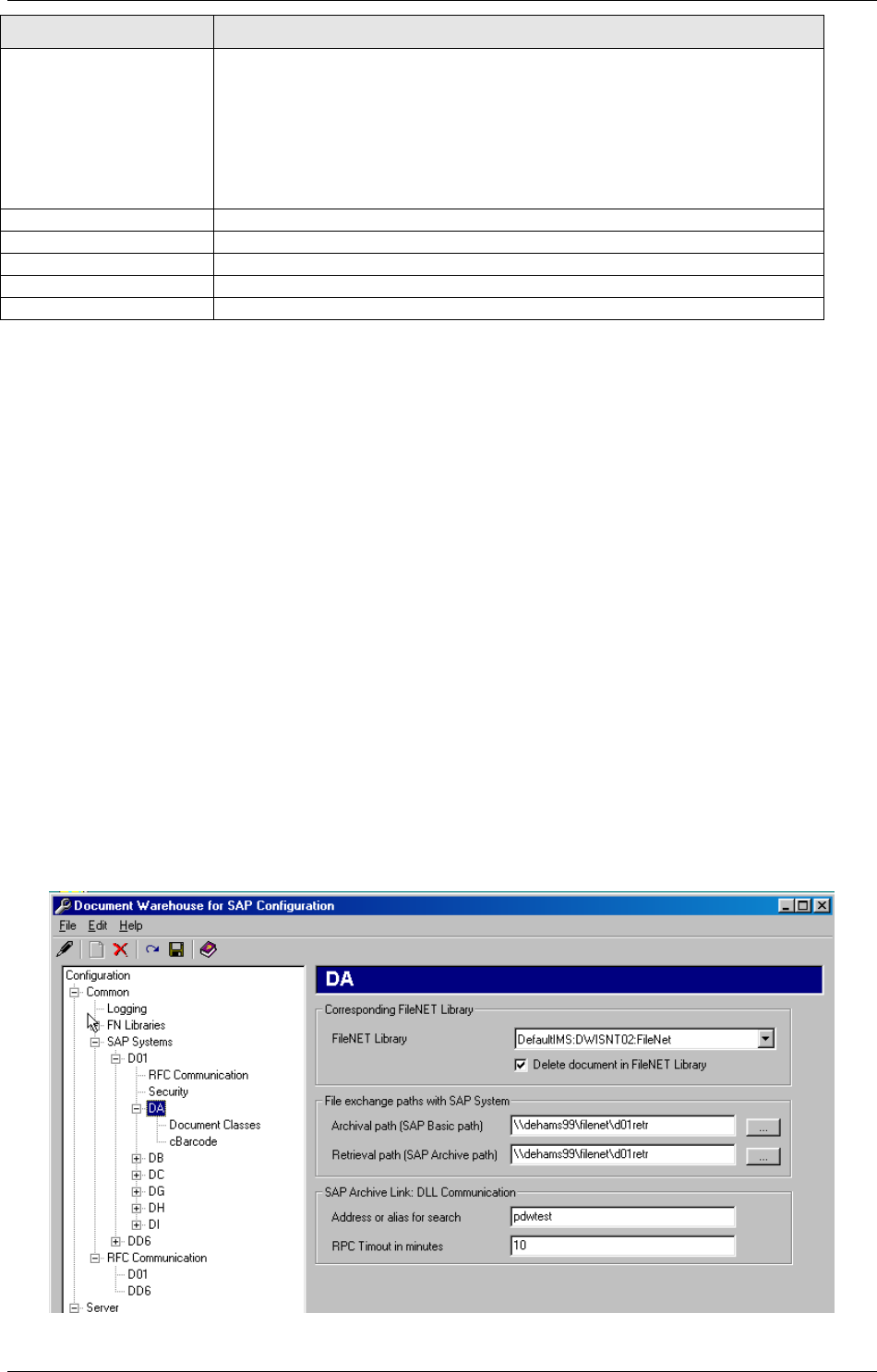
IDM Services for R/3 Configuration
April 2002 Document Warehouse for SAP Installation and Configuration Manual Page 45
Preference Description
Authenticity id Enter the SAP system’s authenticity id in the form “CN=<three letter
identifier>”.
Note: In SAP 4.5 the authenticity ID is build from the system name, e.g.
“DD6”. In SAP 4.6 the default identifier ist “ID3”. This can be changed by
the SAP administrator. Please check with the SAP administrator,
whether the identifier is still set to “ID3” or has been changed to the SAP
system name. Enter the appropriate identifier in this field.
Certificate If checked, the SAP certificate is activated.
Issues Information from SAP system regarding the SAP certificate
Serial Number Information from SAP system regarding the SAP certificate
Fingerprint Information from SAP system regarding the SAP certificate
Key Info Information from SAP system regarding the SAP certificate
In order to enable IDM Services for R/3 to work with an SAP system via HTTP, the SAP system’s
certificate (public key) must first be sent to IDM Services for R/3 and manually configured by an
administrator. Only then will IDM Services for R/3 fulfil SAP ArchiveLink requests from this SAP system
via HTTP. If the SAP system’s certificate for an archive has been transferred, the fields “Certificate”,
“Issues”, “Serial Number”, “Fingerprint” and “Key Info” contain information about the certificate. The
certificate should only be enabled if an administrator has checked this information. For information
regarding sending the authenticity ID, please refer to “Send a Certificate to an Archive” on page 74.
6.6 Configuring SAP Archives
Background: An “SAP archive” corresponds to an archive defined in the SAP ArchiveLink customizing
such as “A2” or “Z1”. Another synonym is “Content Repository”. Multiple SAP archives can point to the
same FileNET library.
In order to add a new SAP archive, first select the SAP system in the categories tree to assign the new
SAP archive to and add a new sub-category using the menu item “Edit”→”Add” or the appropriate toolbar
icon. The new sub-category represents the SAP archive. The SAP archive’s default sub-categories are
created automatically.
After adding an SAP archive, the SAP archive’s name is in edit mode. Enter the two character name as
defined in the SAP ArchiveLink customizing of archives.
Tip: SAP system sub-categories can be renamed or removed by similar means as described for adding.
For more information, see section “The Configuration Program” on page 32.
Selecting an SAP archive in the categories tree displays the SAP archive preferences in the preferences
area.
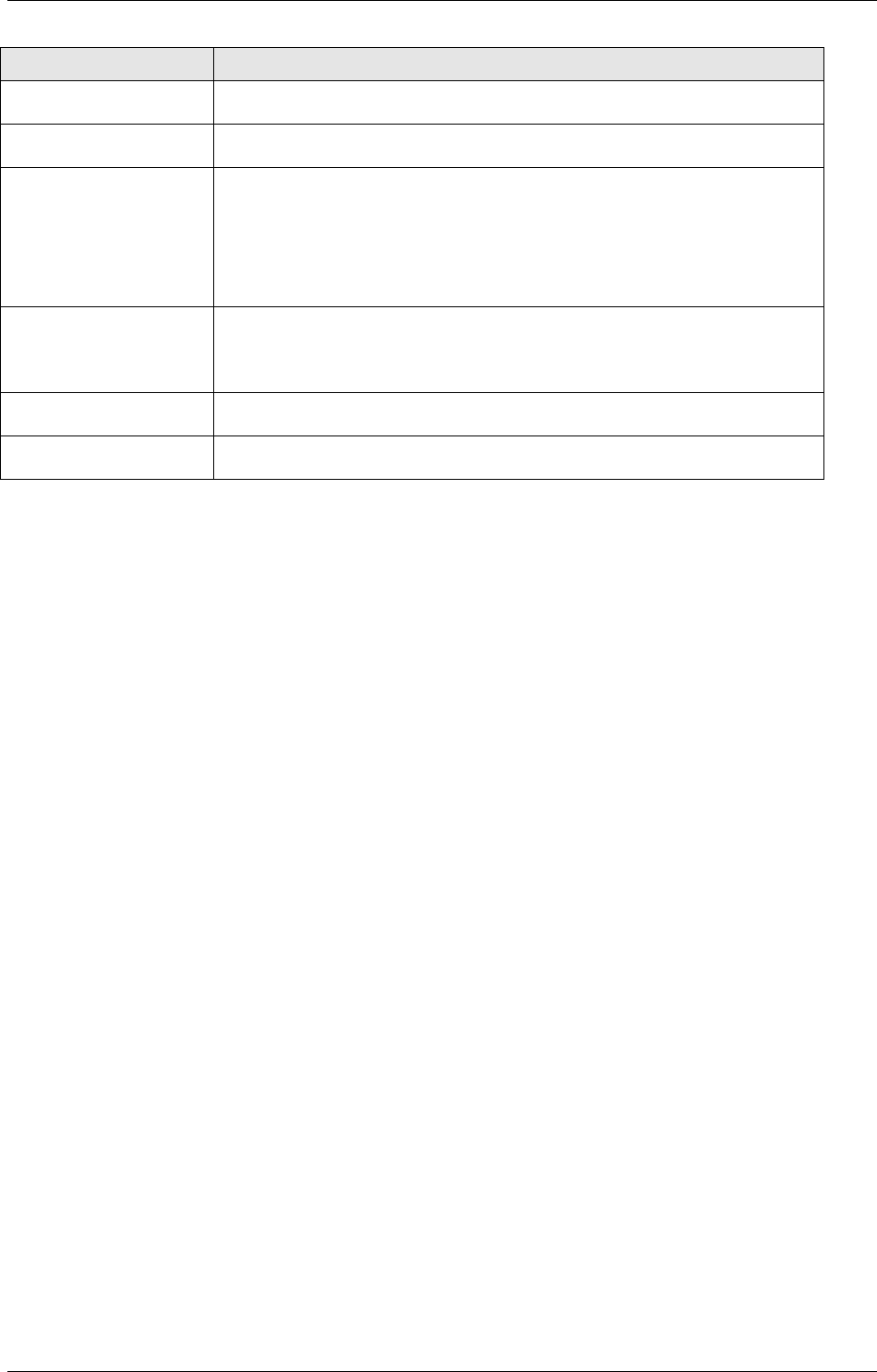
IDM Services for R/3 Configuration
April 2002 Document Warehouse for SAP Installation and Configuration Manual Page 46
Preference Description
FileNET Library Select a defined FileNET library from the list. This entry creates a logical
assignment from an SAP System + SAP archive to a FileNET Library.
Delete Document Documents in IDM Image Services can either be deleted or their status
can be set to “Closed” when SAP requests to delete a document.
Archival Path Fully qualified directory containing files to be stored in an archive. Use
the “Browse…” button to select a directory or enter a path.
It is also possible to type in an UNC path name directly, i.e.
\\<machine>\<share>\<directory>.
Note: For more information, see section “File Exchange Directories” on
Page 26.
Retrieval Path Fully qualified directory containing files restored by IDM Services for
R/3. Use the “Browse…” button to select a directory or enter a path.
Note: For more information, see section “File Exchange Directories” on
Page 26.
Adress or alias for
search
Leave blank, as configuration is for client side only.
RPC timeout in
minutes
Leave blank, as configuration is for client side only.
Tip: It is recommended that distinct exchange paths for each SAP system be created. Furthermore, we
recommend separating basic and archive path. The directory name could contain the SAP system name
and its function, e.g. “\DD6_Arch” and “\DD6_Retr”.
In addition, there are two sub-categories to each SAP archive, which are described in subsequent
sections:
“Document Classes”. Contains the mapping of SAP technical document classes and MIME types to
FileNET document classes for storage. For more information, refer to section “Configuring Document
Classes” on page 46.
“cBarcode”. Contains SAP archive-specific settings for the cBarcode component. For more information,
refer to section “
IDM Services for R/3 Category ‘cBarcode’ “ on page 53.
6.6.1 Configuring Document Classes
Background: SAP uses SAP Technical Document Classes and MIME types to distinguish different
classes of documents. This information is passed on with the archive request. It can be used by IDM
Services for R/3 to determine which document class to use when storing the document in a FileNET
library.
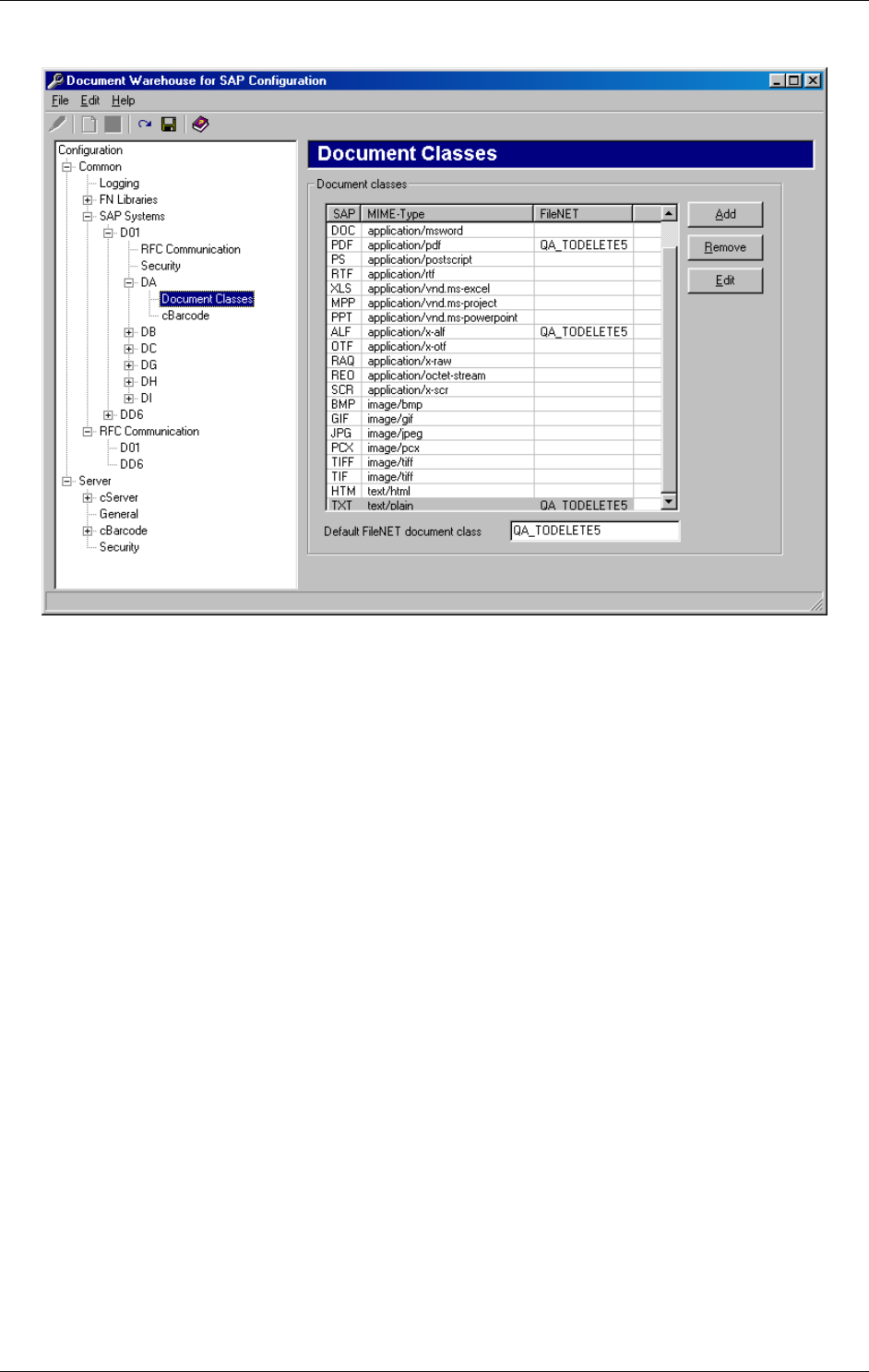
IDM Services for R/3 Configuration
April 2002 Document Warehouse for SAP Installation and Configuration Manual Page 47
In order to configure the FileNET Document Class used for an archive, select “Document Classes” in the
tree control.
This table lists for each SAP Document Class or MIME type the corresponding FileNET Document Class
to be used for archiving documents.
This table is also used during document archival to determine the value for the mandatory FileNET Index
Field “SAPType” for HTTP requests which contains a MIME type, not an SAP type. If there is no
predefined mapping from a MIME type to an SAP Type, the SAP Type “ZZZ” will be used. If SAP does not
send a MIME type, a default MIME type of “application/octet-stream” is typically added by the web server.
If this is not the case, cServer uses a default MIME type of “application/octet-stream”.
Tip: HTTP archival requests contain a MIME type and not an SAP Document Class name. The MIME
type must be “translated” into a SAP Document Class before being stored in the “SAPType” index field.
If SAP sends an archive request for an SAP Document Class or MIME type that has no configured
FileNET Document Class or an unknown SAP Document Class or MIME type is encountered, the “Default
FileNet document class” will be used.
For more information regarding the IDM Services for R/3 Category ‘RFC Connection’, please refer to
section “Configuring RFC Communication” on page 37.
6.7 IDM Services for R/3 Category ‘cServer’
Background: Refer to section “IDM Services for R/3 Component ‘cServer” on page 13 for background
information on the cServer component.
The ‘cServer’ category contains preferences specific to the cServer component.
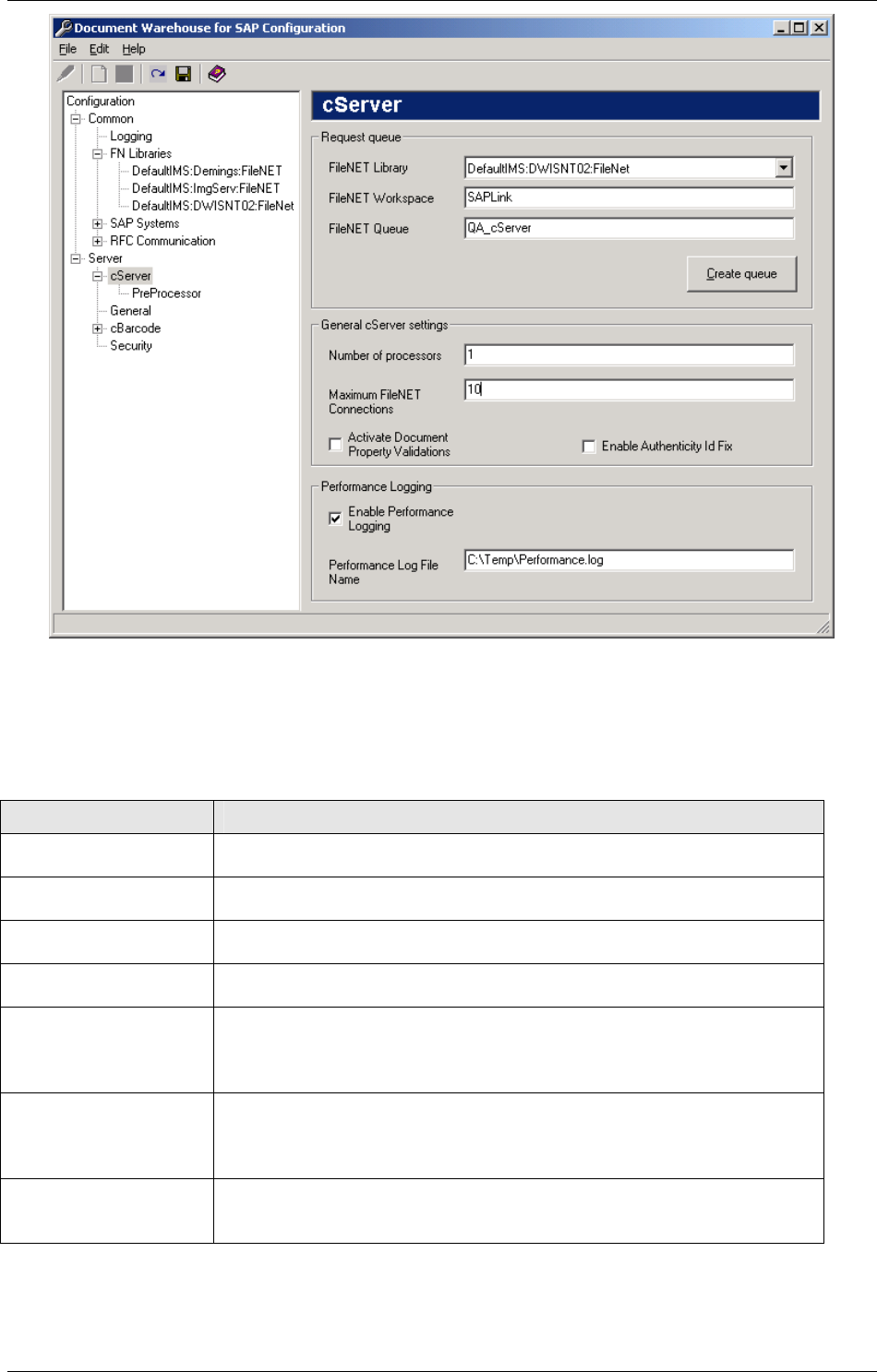
IDM Services for R/3 Configuration
April 2002 Document Warehouse for SAP Installation and Configuration Manual Page 48
If cServer is configured to use RFC communication, the component will need an IDM Image Services
request queue to store processing and status information on asynchronously processed requests.
Preference Description
FileNET Library Select a defined FileNET library from the list. This entry creates a logical
assignment from an SAP System + SAP archive to a FileNET Library.
FileNET Workspace Required. Name of the FileNET Workspace where the request queue
resides in.
FileNET Queue Required. Name of the request queue where the status information is to
be stored in.
Number of Processors Number of Processors for the IDM Services machine. It can be
increased in case multiple processors are present.
Maximum FileNET
Connections
Maximum Limit of connections with FileNET Library that are to be
maintained in the connection pool. Change the number of sessions for
the specified user in the IS Security Services to this value. Default value
for the number of sessions for a user is 1.
Activate Document
property validations
Allows to enable or disable Document property validations using ADO
for create request. Disabling Document property validations will remove
the checks for uniqueness of SAP document ID, its Document Class
and its properties.
Enable Authenticity Id
Fix
Allows to enable or disable the fix for problem with SAP Authenticity ID.
If this is enabled, one blank space id introduced after every comma in
the SAP Authenticity ID. This fix is required for SAP 4.6C and above.
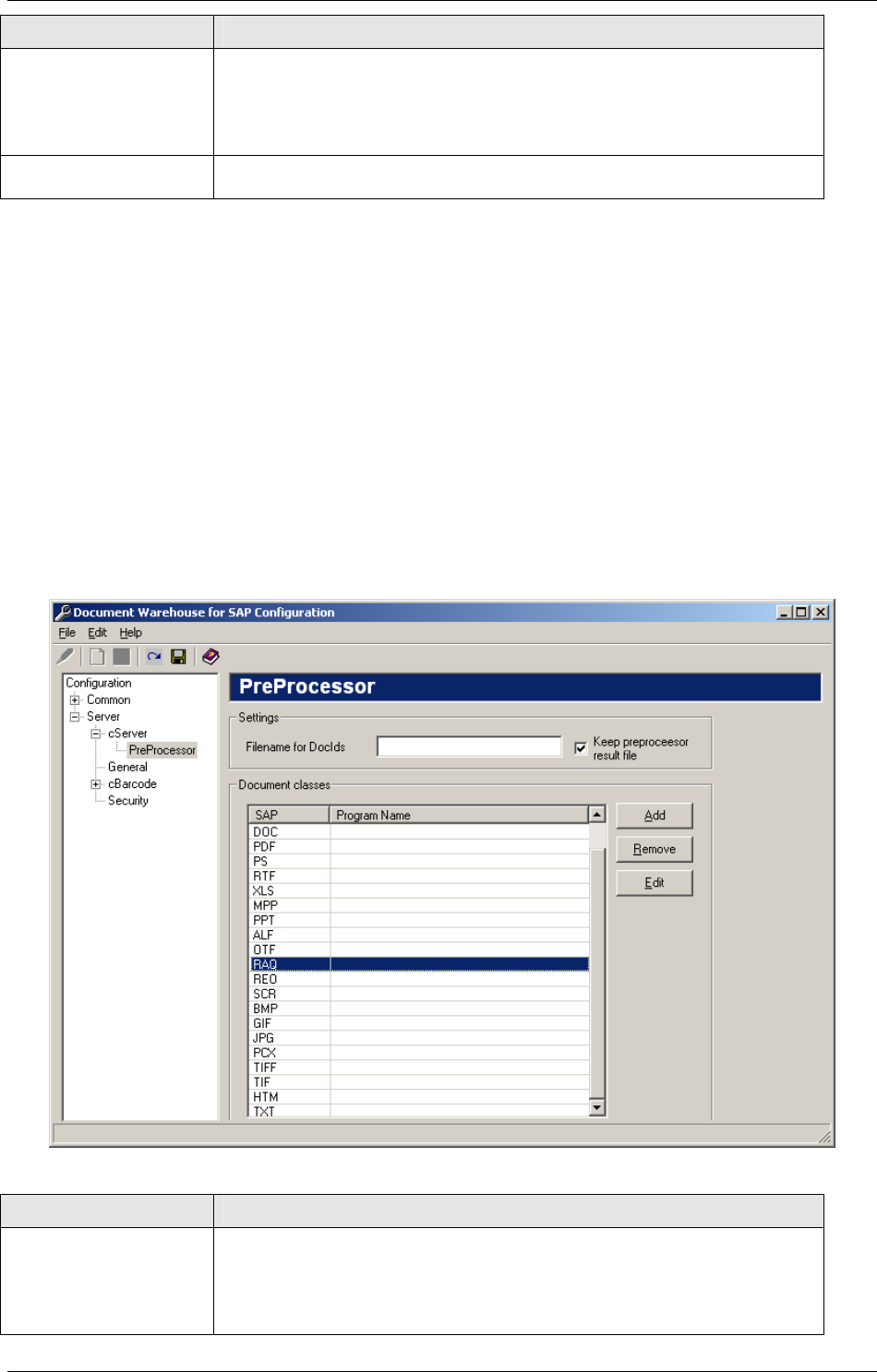
IDM Services for R/3 Configuration
April 2002 Document Warehouse for SAP Installation and Configuration Manual Page 49
Preference Description
Enable Performance
Logging
Performance Logging has been added to three components
cServerHTTP, cServer and DwRepos. This checkbox can be used
enable or disable the performance logging for these components. The
performance information includes time, available physical memory and
thread ID.
Performance Log File
Name
Enter the path and filename for the file to be used for logging
performance information.
If such a queue does not exist yet, enter the values and click the “Create Request Queue” button.
6.7.1 Configuring the PreProcessor
Background: Panagon Document Warehouse for SAP provides an interface that enables cServier to use
a custom external preprocessor while processing archive requests from SAP. The IDM Services for R/3
interface allows seamless integration of custom preprocessors and performing tasks specific to the
customer’s needs while archiving documents.
The following sections provide examples and describe the external interfaces for cServer. The
preprocessor interface has many uses. For example, the preprocessor can direct an application to extract
indexing information from a document and pass it to cServer to be indexed with the document. Another
use is converting SAP documents from a proprietary format into a standard file format for easy viewing by
an external conversion utility before being archived by cServer. The external preprocessor interface for
IDM Services for R/3 involves a synchronous program call to the external preprocessor. The SAPType
index field included in the archive request triggers which the preprocessor program gets called.
Preference Description
Filename for DocIds Enter a full pathname of the file that shall contain the document Ids of
the files cServer archives. This file contains all of the template file’s
(specified in the result) DocumentIDs archived by cServer. If this entry is
not included, the name is DAT2OTF.DID. This entry is related to the
LINK section of the result file, explained in the following section.
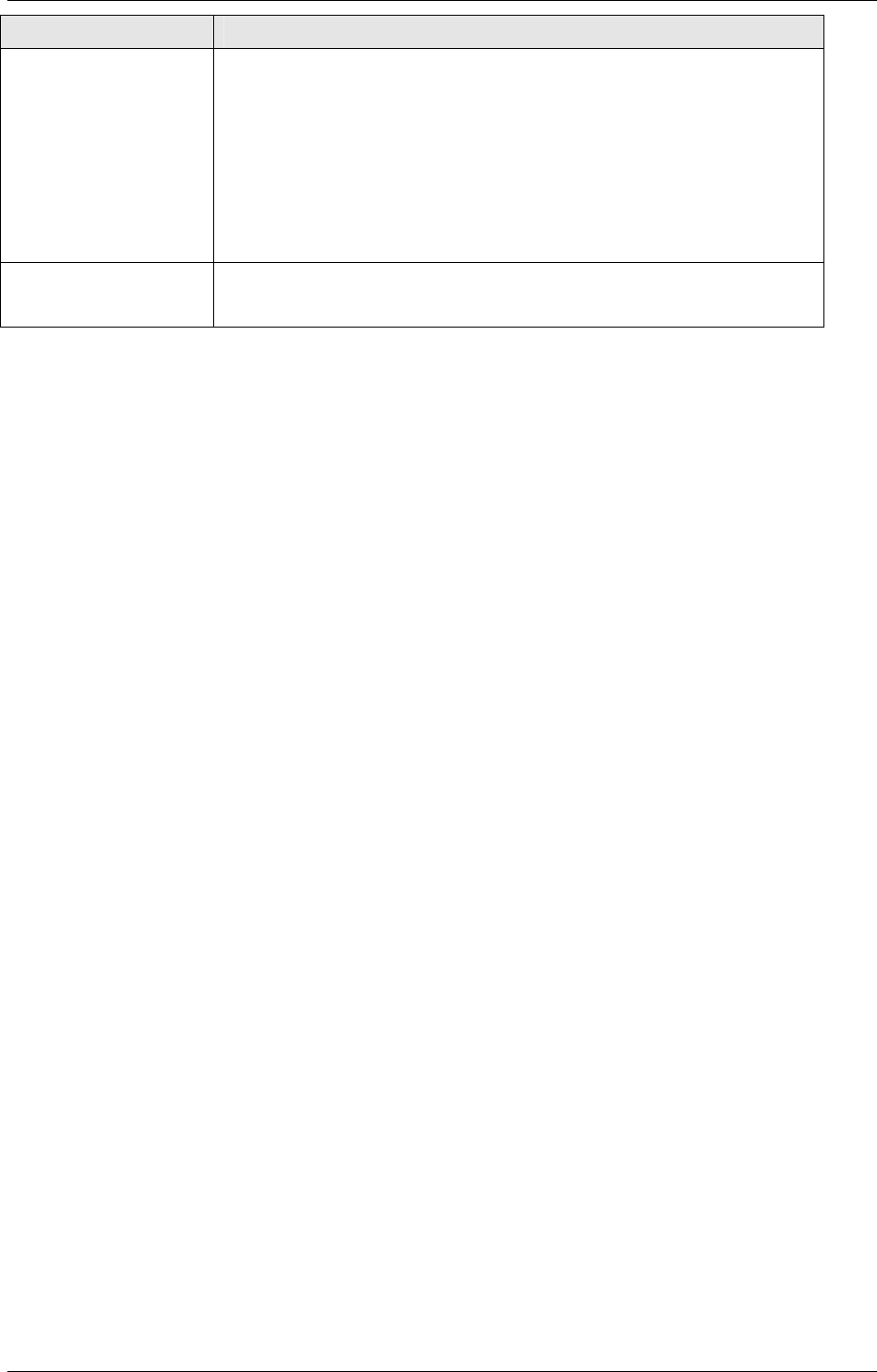
IDM Services for R/3 Configuration
April 2002 Document Warehouse for SAP Installation and Configuration Manual Page 50
Preference Description
Keep preprocessor
result file
If this box is checked the system will keep the result file produced by the
preprocessor after cServer has finished reading it.
Background: Because there is a large amount of various output
information that the preprocessor might need to return to cServer, the
preprocessor creates a result file to hold the output. This text file
contains relevant information such as optional indexes, Document Class
names, and names of related documents that also need to be archived.
cServer then parses the result file and continues archiving the
documents according to the content.
Document classes Select a document class which should use a PreProcessor. Click “edit”
and use the “…” button to select a directory or enter a path for the
appropriate exe-file of the PreProcessor.
6.7.2 Information regarding Preprocessor and the output file
Once configured, cServer automatically calls the appropriate preprocessor and passes the following
string arguments:
Input: filename of the document to be archived.
Output: filename of the result file (INI file).
Note: Once the preprocessor is invoked, cServer waits until the preprocessor has finished processing
before continuing. When finished, the preprocessor can return a zero (0) for successful completion, or a
one (1) if it fails. cServer returns a general archiving error message to SAP on receipt of a failure result
from the preprocessor.
Result File Format
The preprocessor creates the result file that provides cServer with archiving instructions from the
preprocessor defining how a data file and any related file is archived and indexed. The result file format is
similar to INI file formats, and includes the following sections:
[GLOBAL]
File=[<filename1>,<filename2>]...
DocType=<New doctype>
DocClass-<FN DocClass>
Link=[<LinkId1>,<LinkId2>]...
[<LinkId>.LINK]
File=<link filename>
DocClass=<FN DocClass>
Index=<index field>
<index field1>=<index value1>
<index field2>=<index value2>
[<LinkId2>.Link]
File=<link filename>
DocClass=<FN DocClass>
Index=<index field>
<index field1>=<index value1>
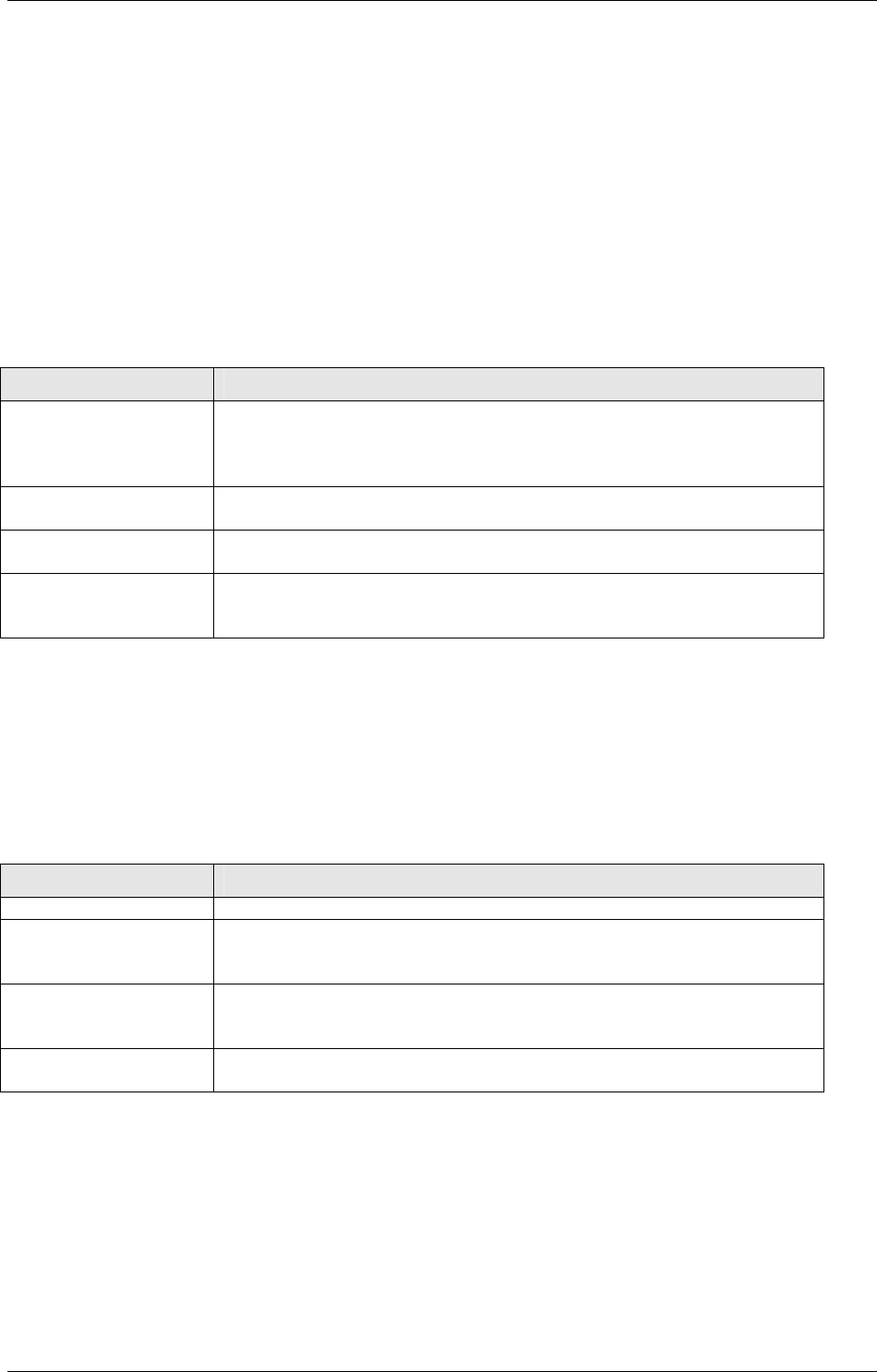
IDM Services for R/3 Configuration
April 2002 Document Warehouse for SAP Installation and Configuration Manual Page 51
<index field2>-<index value2>
[INDEX]
<index field1>=<index value1>
<index field2>=<index value2>
Note that it is possible for the preprocessor to return an empty result file. In this case, cServer assumes
that no customizing is needed, and continues archiving the original file as before. The following sections
describe the result file parameters.
[GLOBAL] Section
The [GLOBAL] section describes the data file to be archived, its document class, and any links to other
section. It contains the following entries:
Entry Description
File Name of the file to be archived. Multiple files can be specified in this
entry for a FAX document type. For any other document type, only a
single file is allowed. This entry can be comitted if the original file
generated by ArchiveLink is to be used for archiving.
DocType New SAP DocType, such as OTF, ALF, FAX, and so on. This is an
optional entry.
DocClass IS Document Class under which the document is to be archived. This is
an optional entry.
Link Specifies the <LinkId> of subsequent sections containing further
instructions to archive other related documents. This entry can have
more than one LinkId. This is an optional entry.
If DocType and/or DocClass entries are not specified, ServerLink will continue to use the SAP DocType in
the archive request and the Doc-Class specified in the configuration file.
[<LinkId.Link>] Section
This section is required if <LinkId> is specified in the Link entry in the GLOBAL section. It specifies any
template file that must be archived with the original document produced by SAP’s ArchiveLink. The
resulting Document ID can then be indexed with the data file. The following are possible entries:
Entry Description
File File to be archived.
DocClass IS Document Class under which the document is to be archived. If you
do not include this entry, the DocClass specified in the GLOBAL section
will be used.
Index The index field name of the Document Class specified in the GLOBAL
section. Once the file is archived, its Document ID must be assigned to
this index field.
<Index field1> Additional index information to be indexed with the file. More than one
index entry can be specified in this section.
The resulting DocId of the archived template file is also written to a default link file (DAT2OTF.DID) or a
specified link file defined in the Filename DID entry in the cServer configuration program.
[INDEX] Section
Use the optional [INDEX] section to direct ServerLink to add additional indexes when archiving a
document. It describes index information to be indexed with the document specified under the GLOBAL
section.
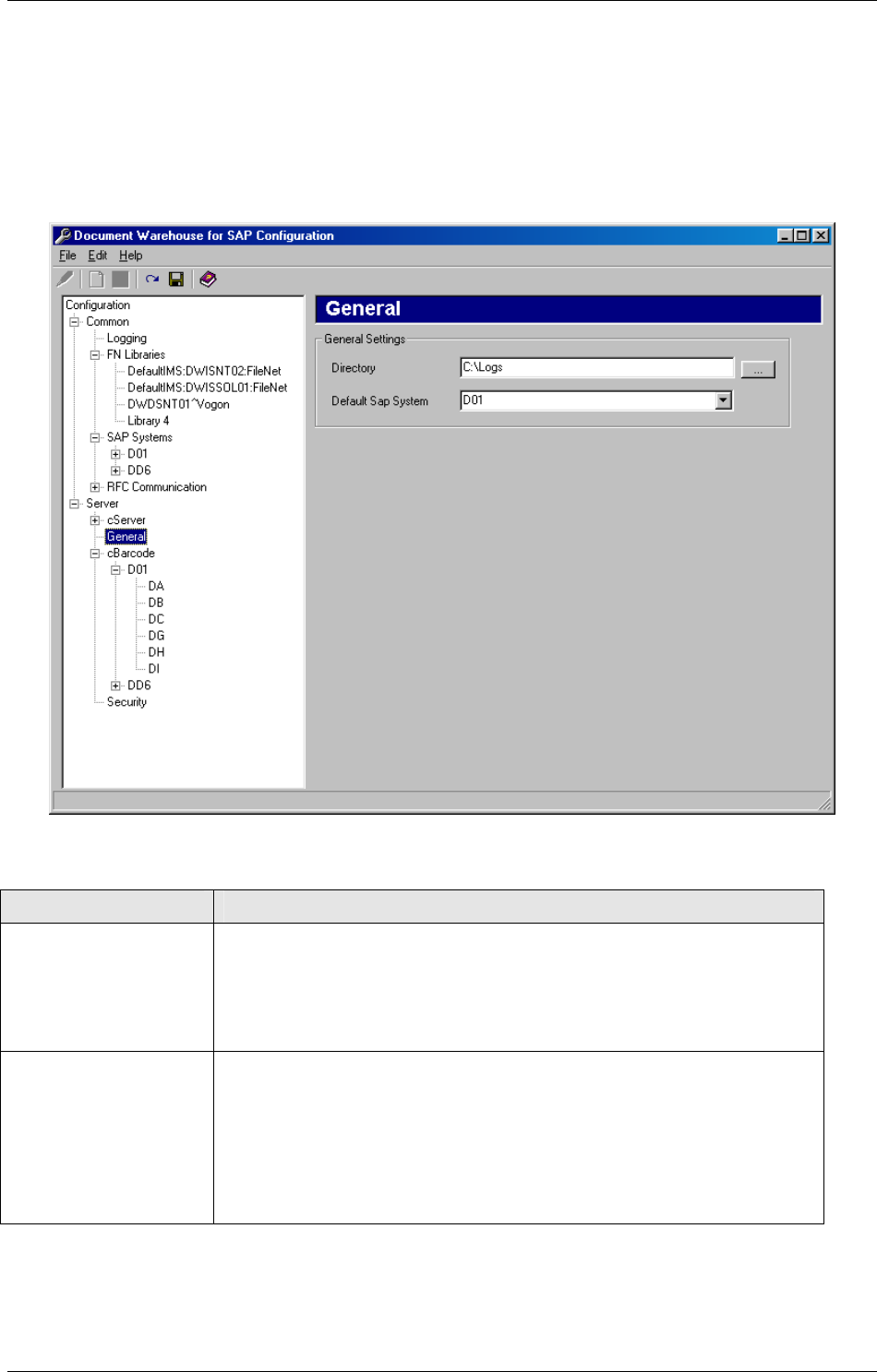
IDM Services for R/3 Configuration
April 2002 Document Warehouse for SAP Installation and Configuration Manual Page 52
There can be any number of index entries as long as they are valid and defined under the Document
Class specified in the GLOBAL section. cServer can index string, numeric, and date data types.
6.8 IDM Services for R/3 Category ‘General’
The General category contains preferences commonly used by more than one IDM Services for R/3
component.
Preference Description
Working Directory Enter a path to store temporary files in, e.g. c:\temp. Alternatively, the
“Browse” button can be used to select a directory.
Note: IDM Services for R/3 require sufficient space in this directory for
proper operation. There should be at least 250 MB of free space. As a
lot of file get created and deleted in this directory, the drive should be
defragmented on a regular basis.
Default SAP System Background: For some HTTP requests, the parameter “Authenticity id”
that identifies the SAP system is optional. In these cases, IDM Services
for R/3 assume that the request was sent from the Default Sap System.
If “digital signature” is not deactivated in SAP R/3 (see section “Basic
Settings” on page 58), the authenticity id is always sent by SAP R/3.
If no authenticity id is sent by the SAP system, the settings of this SAP
system will be used.
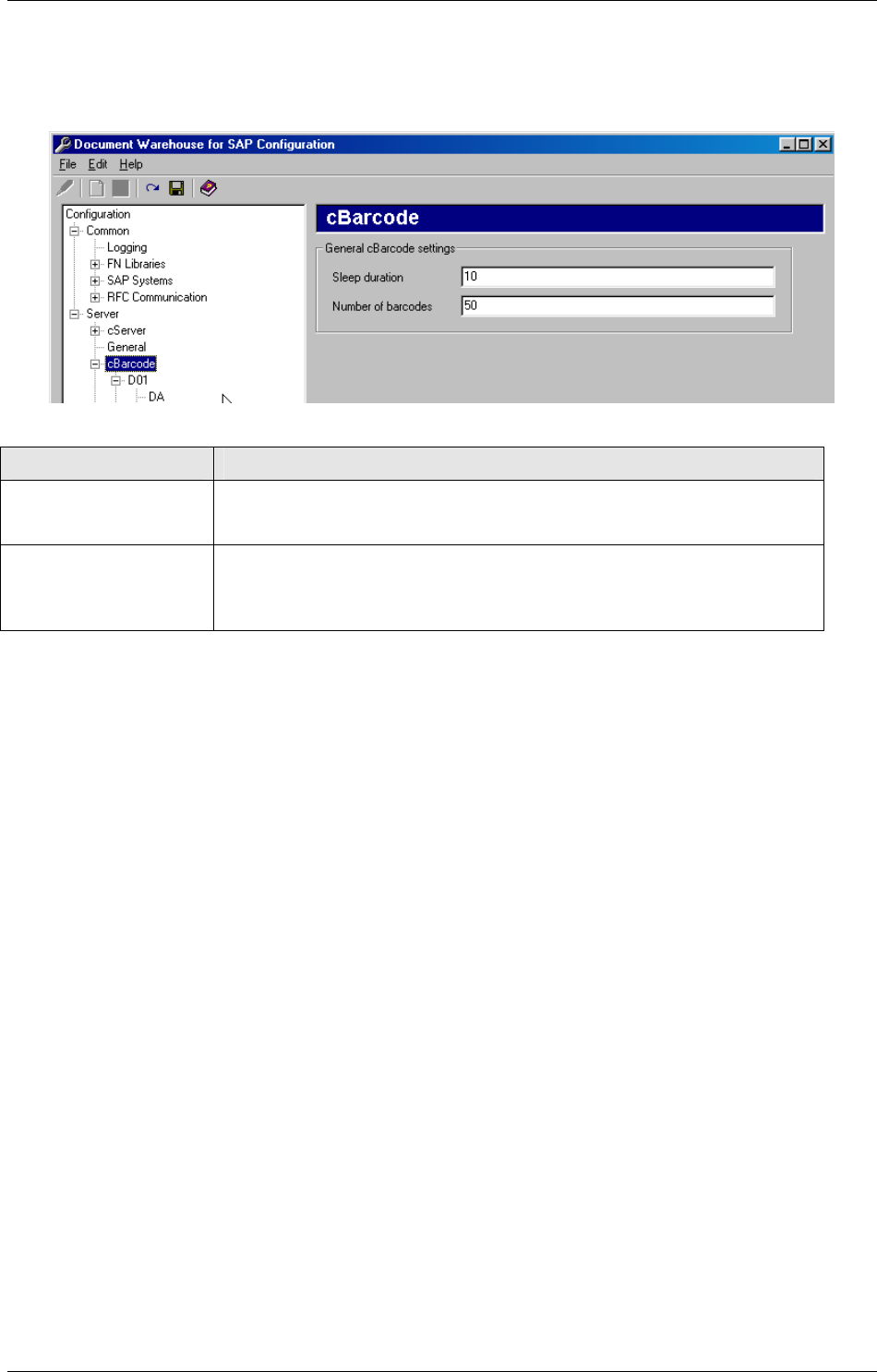
IDM Services for R/3 Configuration
April 2002 Document Warehouse for SAP Installation and Configuration Manual Page 53
6.9 IDM Services for R/3 Category ‘cBarcode’
Background: Refer to section “IDM Services for R/3 Component ‘cBarcode’” on page 13 for background
information on the cBarcode component.
The cBarcode category contains preferences specific to the cBarcode component.
Preference Description
Sleep Duration Time in minutes that cBarcode waits after it has processed all
configured queue / SAP system combinations before re-starting
processing. The default is ten minutes.
Number of Barcodes Number of barcodes (document information plus barcode) to be
transferred in a single transactional step. The default is 50. A greater
value might increase performance but also increases the potential
number of failures.
The cBarcode category provides sub-categories that contain SAP archive-specific preferences. You need
to add the SAP archives to be used by the cBarcode component under the SAP Systems category first.
The archives will then be available under the cBarcode category.
Note: One barcode queue can be defined for each SAP archive. This definition serves as the source (the
queue to read from) and the destination (the SAP system to send to) at the same time.
To define a FileNET queue / SAP system mapping, expand the appropriate SAP system node under the
cBarcode category, then select the SAP archive in which the queue and the documents reside in. The
selected category contains the following preferences.
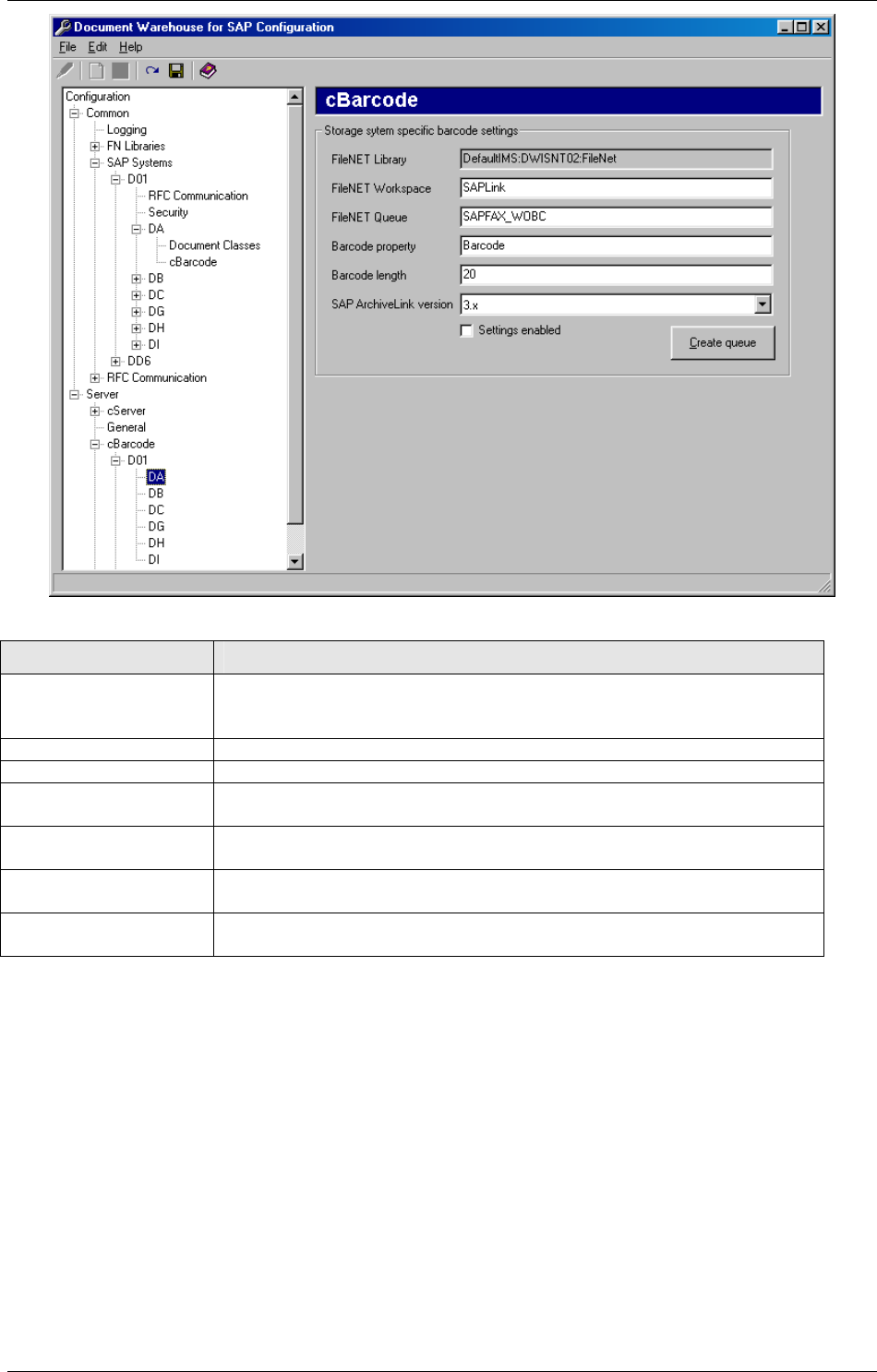
IDM Services for R/3 Configuration
April 2002 Document Warehouse for SAP Installation and Configuration Manual Page 54
Preference Description
FileNET Library Required. Name of the FileNET library in which the queue resides.
This setting can not be changed, it is defined in the archive setting of
the SAP system.
Workspace Required. Name of the FileNET workspace in which the queue resides.
Queue Required. Name of the queue that holds the document references.
Barcode Property Required. Name of the document property (index field) that contains the
barcode.
Barcode Length Maximum length of a barcode. cBarcode cuts longer barcode values
before transferring them to the SAP system.
SAP ArchiveLink
version
“3.x” or “4.5”. SAP ArchiveLink interface version to be used for transfer.
Settings Enabled If this queue should be used by cBarcode to process information
contained in this queue, this box must be checked.
Note: The configuration program does not check the information you have entered for validity or
consistency.
If the barcode queue does not exist yet, it can be created using the configuration program. Enter the
preferences as described above and click the “Create Queue” button. The configuration program creates
a barcode queue containing the set of queue fields required by the cBarcode component. For more
information, see section “Creating IDM Image Services Queues for Barcode Transfer” on page 26. The
queue’s definition permissions are set to the SysAdminG group, the content permissions are set to the
currently logged on user’s primary group or, if no primary group has been specified, to the user.
Caution: Queues defined using IDM Desktop and the SysAdmin user of the IDM Image Services library
have been found to be inaccessible under certain circumstances. Please make sure to use a different
user than SysAdmin for creating barcode queues using the configuration program.
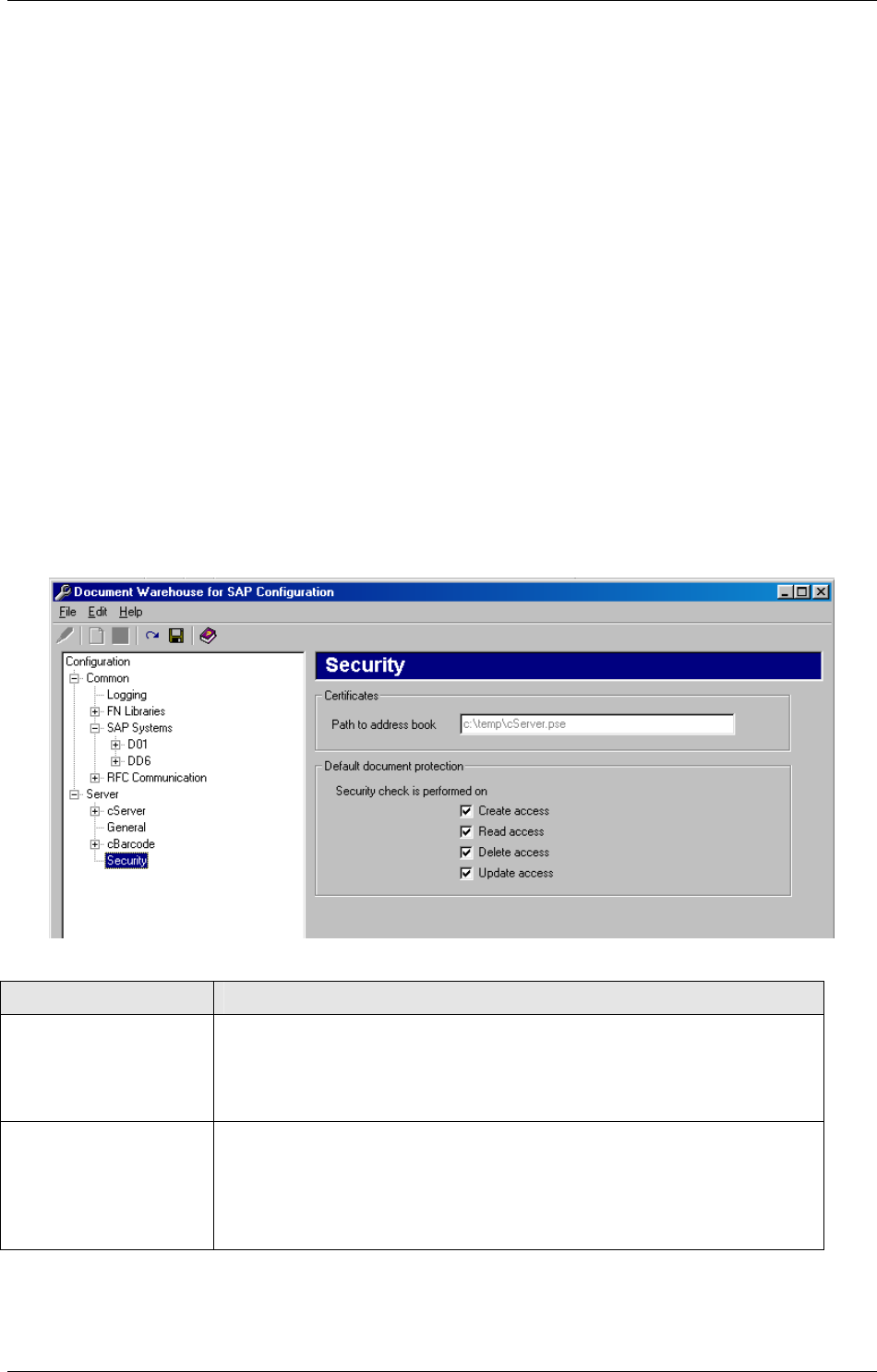
IDM Services for R/3 Configuration
April 2002 Document Warehouse for SAP Installation and Configuration Manual Page 55
6.10 Configuring Security
Background: When SAP sends an HTTP request to cServer, it sends a URL that encodes the type of
request (e.g. info) and the parameters of the request (e.g. the archive and the document ID). In order to
ensure that this URL is not changed by a malicious user, SAP calculates a security key from the URL and
the SAP systems’s private key, and adds this security key to the URL it sends to cServer. cServer has to
verify that the URL has not been changed by verifying the URL with the certificate (a public key) that SAP
has sent at the time of initial configuration of the archive. These certificates are stored by cServer in an
address book file. In the context of SAP, the process of signing a URL with a security key by SAP and
verification by cServer that the URL was not changed is called security check. Note that this security
check is not dependent on any FileNET security, in fact there is no connection between these two
concepts.
Usually, at the time of document creation, SAP also determines for what access modes (create, read,
delete and update) this security check has to be performed by cServer. For example, SAP could tell
cServer that delete should be protected (i.e. the URL that encodes a delete request for this document has
to be signed with a security key) while read does not have to be protected (i.e. that the URL does not
have to be signed with a security key). This document protection is stored in the FileNET index
SAPDocProt. For those documents where SAP does not explicitly determine at creation time which
access modes should be protected, cServer provides configurable default document protection values
that will be used to determine whether a security check is required. For legacy documents created with an
earlier version of ArchiveLink, the security check is performed for all access modes.
The SAP user does not have to be concerned with these settings or with the process of signing a URL for
his archive requests. This is all done by the SAP R/3 system and cServer.
The settings for configuring the security can be accessed from the “Security” node in the categories tree
control.
Preference Description
Path to address book Required. Fully qualified name of the address book file used to store
certificates sent from SAP systems.
This value cannot be changed in the configuration program. The
address book is usually stored in the same directory as the
configuration tool.
Default document
protection
Determines whether a security check is performed for an access mode
if no document protection is set by SAP at the time the document is
created.
If checked, the specific access method is protected.
The standard value is to perform the security check for all access
modes .
6.11 Stopping and Starting cServer
In order to stop and start cServer, use the following procedures:
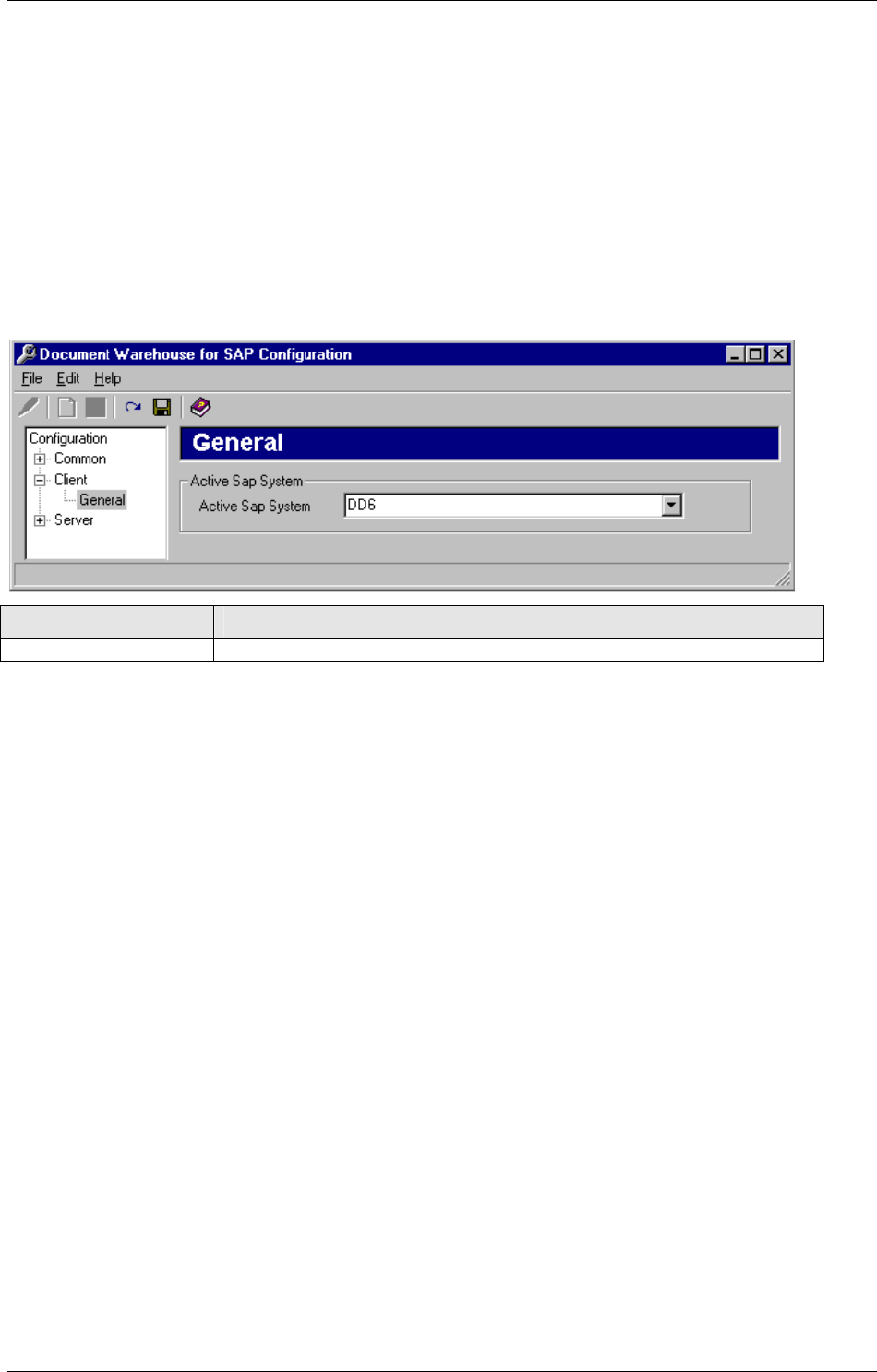
IDM Services for R/3 Configuration
April 2002 Document Warehouse for SAP Installation and Configuration Manual Page 56
For cServerRFC, use the Services applet in the Windows Control Panel. The service is called
“FileNET RFC Service”.
cServerHTTP is automatically loaded and unloaded by Internet Information Server. To stop
cServerHTTP you have to stop Internet Information Server by stopping the “World Wide Web
Publishing Service” using the Services applet of the Windows Control Panel. Stopping the web site in
the Microsoft Management Console is not sufficient. cServerHTTP is started as soon as the first
request is sent by SAP R/3.
As cServer is not running as a normal application, stopping and starting cServer cannot be achieved
through a menu option or the task manager.
6.12 Configuration for Web-Based Client Environment
If the additional installation for a web-based client environment on the server has taken took place, the
configuration program changes slighly. A new main category “Client” is added.
Preference Description
Active Sap System Choose the active SAP system from the drop-down list.
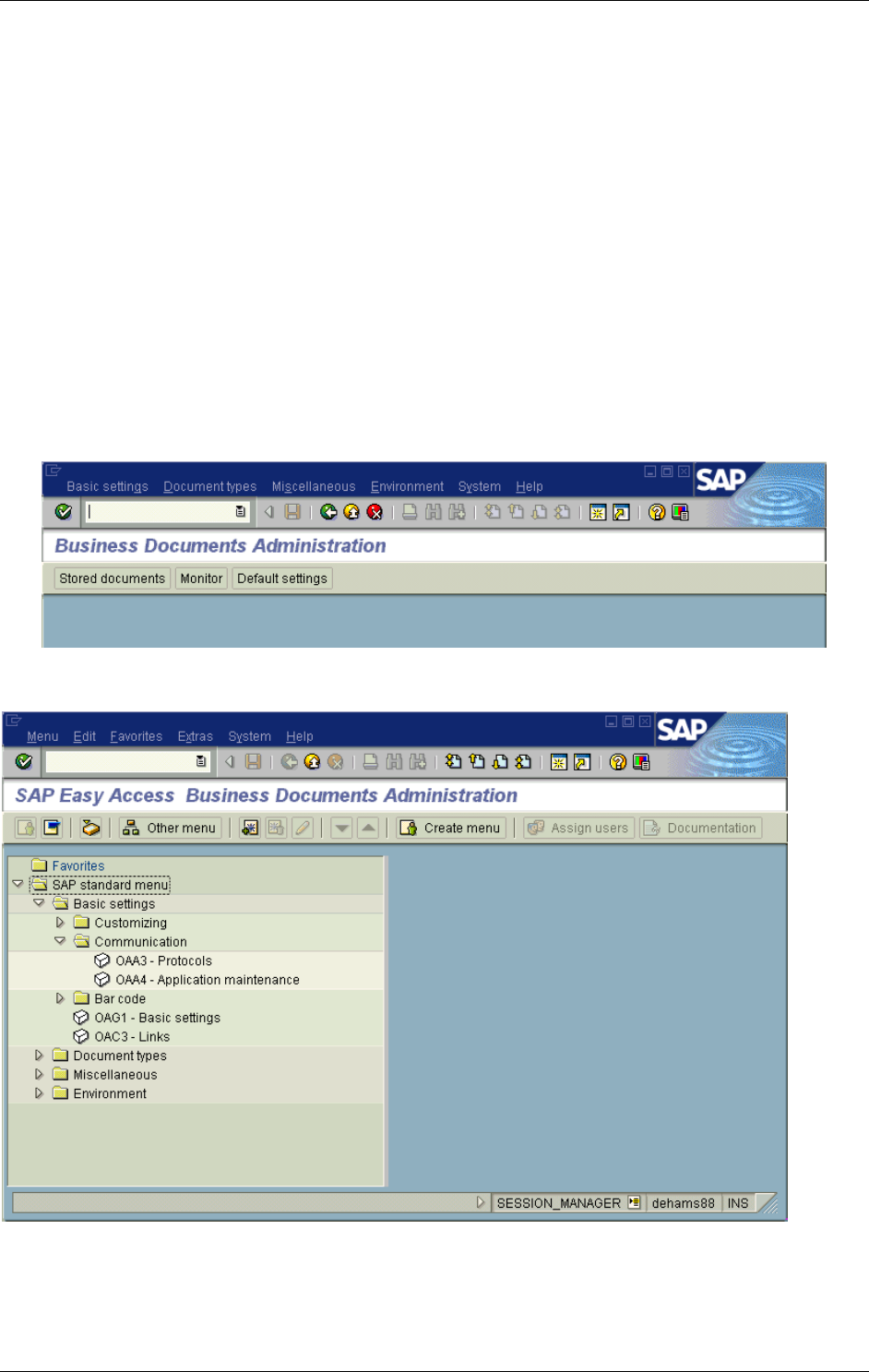
SAP Customizing
April 2002 Document Warehouse for SAP Installation and Configuration Manual Page 57
7 SAP Customizing
SAP ArchiveLink requires customization of the R/3 systems in order to work with a Content Server vendor
such as FileNET. The following sections describe the necessary customizing for an SAP R/3 system. The
documentation is based on a 4.5B system. Where a 4.6B system differs significantly from this, 4.6B is
described as well. Other releases have slightly different screens and sometimes transaction codes; these
will be considered in future documentations. Also, the screenshots in this manual have been produced
using a SAPGUI Version 4.6D. Other versions of SAPGUI provide the same functionality but possibly with
a different look and feel.
Tip: If the SAP system did run already with a former release (e.g.4.0) of Document Warehouse for SAP
most of the customizing is already done and no changes are needed. Supplementary the SAP
customizing for using HTTP needs to be done.
7.1 Overview
Most of the SAP ArchiveLink customizing starts in screen “Business Document Administration”. Use
transaction code “soa” or click on “Tools”→”Business Documents” in the menu bar (without using the
“dynamic menu” button).
Tip: In 4.6B, SAP has introduced “SAP Easy Access”, which, instead of changing the menu bar as in
4.5B and earlier versions, displays possible choices in a hierarchical structure.
Tip: As an alternative, to customize your SAP system, use the SAP Implementation Guide (IMG), which
lists the necessary steps, provides context-sensitive SAP online documentation and automatically
displays the customizing screens. The IMG can be found under
“Tools”→”Business Engineer”→”Customzing” or via transaction code “spro”.
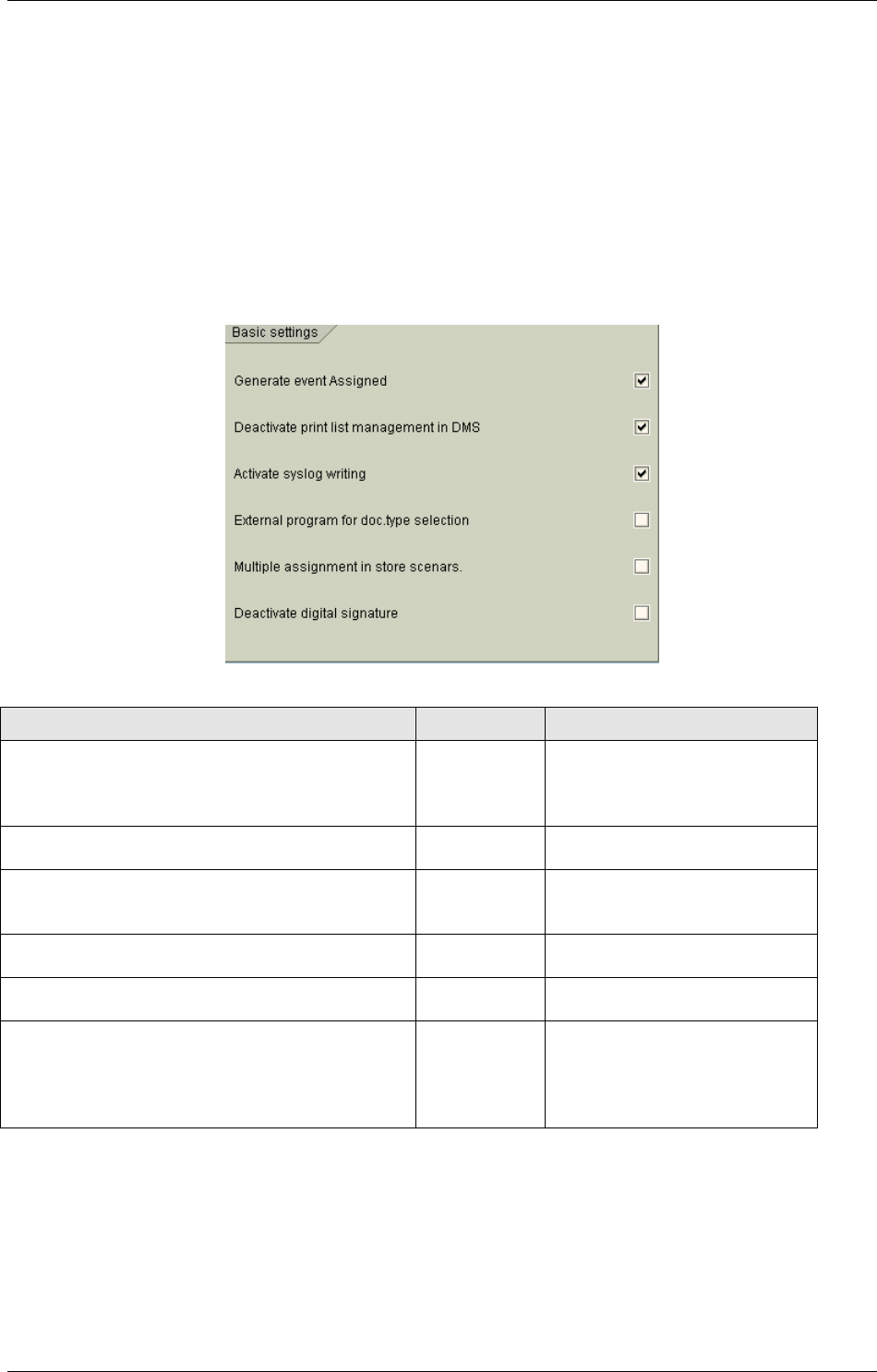
SAP Customizing
April 2002 Document Warehouse for SAP Installation and Configuration Manual Page 58
The SAP ArchiveLink customizing consists of two major sections:
1. Customizing specific to Document Warehouse for SAP. The tasks necessary for this type of
customization are described in the following sections.
2. Customizing for SAP modules such as FI and SD, which is independent of the archive used. This
type of customization is not part of this documentation. Refer to the SAP Online Documentation for
more information.
7.2 Initial Customizing
7.2.1 Basic Settings
Menu: “Basic settings”→”Basic settings” (from “Business Document Administration”) or
transaction “oag1”
Document Warehouse for SAP requires the following values:
Setting Value Remark
Generate event Assigned Check Required for “Storing for
subsequent entry” and “Store
and Enter” (formerly known as
Early and Simultaneous Input).
Deactivate print list management in DMS Check or
uncheck
Not relevant to IDM Services
for R/3.
Activate SysLog writing Check Recommended during testing.
This setting is not available in
4.6B.
External program for document type selection Uncheck This setting is not available in
4.6B.
Multiple assignment in store scenarios Check or
uncheck
Not relevant to IDM Services
for R/3.
Deactivate digital signature Uncheck In 4.6B, this setting can be set
for each archive. For more
information, refer to section
“SAP Archive Definition in R/3
4.6B” on page 62.
7.2.2 Create SAP Queues
Background: SAP ArchiveLink maintains several queues to temporarily store asynchronous archiving
and retrieval request and confirmation messages exchanged with IDM Services for R/3. The SAP system
does not automatically create these queues, therefore, the queues must be created as part of SAP
ArchiveLink setup. This needs only be done once per SAP system.
Menu: 4.5B: “Basic settings”→”Create queues” (from “Business Document Administration”)
4.6B: ”Environment”→”Knowledge Provider”→”KPro”→”Create queues” (from “Business
Document Administration”)
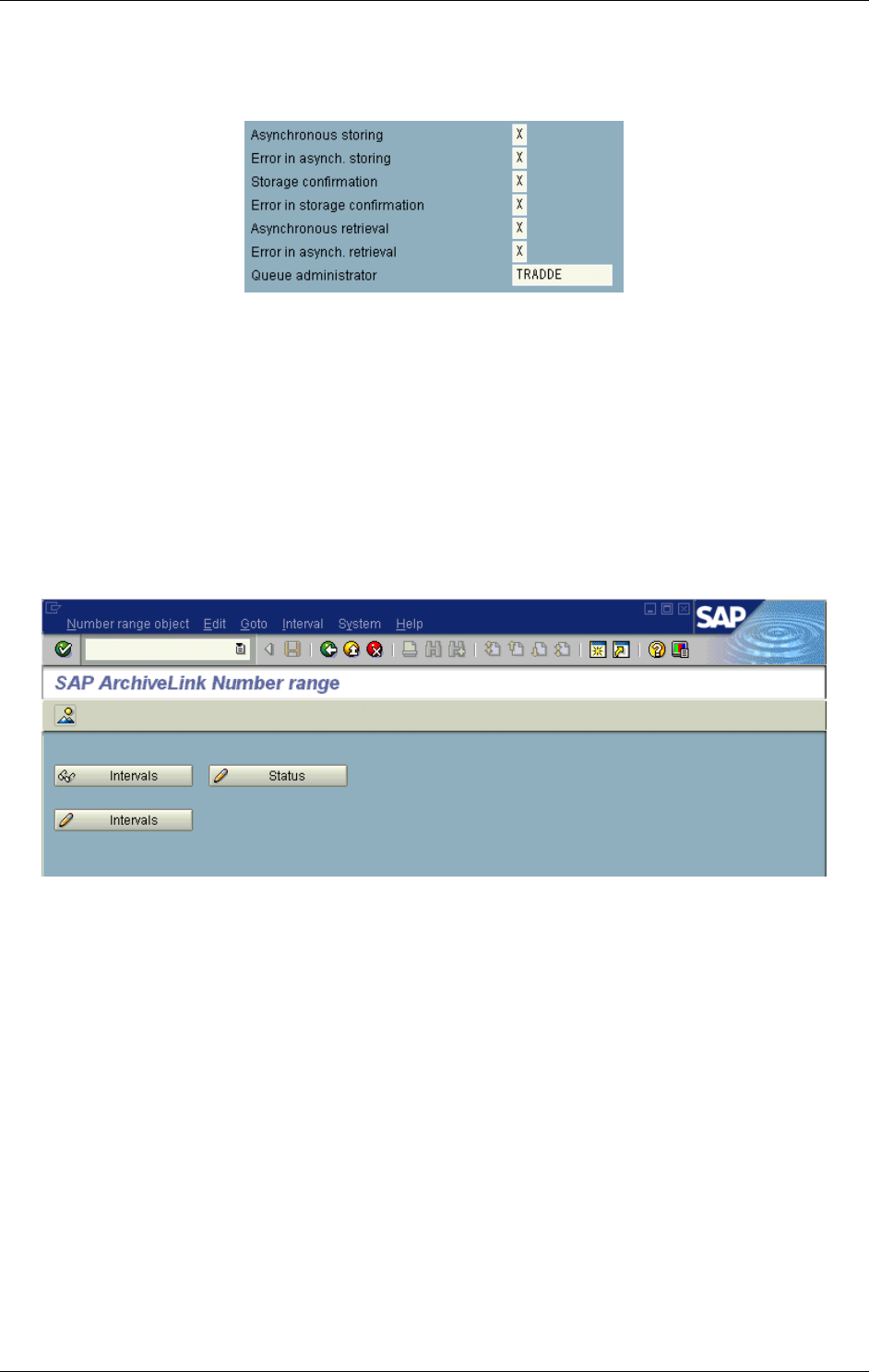
SAP Customizing
April 2002 Document Warehouse for SAP Installation and Configuration Manual Page 59
or transaction code “oaqi”
Caution: Re-creating the SAP queues deletes the queues’ contents! In the SAP ArchiveLink Monitor
(transaction code “oam1”), check the “Queues” section. If numeric values are displayed next to the three
buttons “Storage”, “Confirmation”, and “Retrieve” the SAP queues already exist.
Enter an “X” for all queues to be created. Enter the SAP user name of the administrator to be notified on
errors that occur during queue processing.
Although it is not necessary, it is recommended that you create all queues at the same time.
7.2.3 Maintain Number Range
Background: SAP ArchiveLink requires a number range for generating unique file names as well as
unique IDs for asynchronous requests.
Menu: 4.5B: “Basic settings”→”Number range maint.” (from “Business Document Administration”)
4.6B: “Environment”→”Knowledge Provider”→”Kpro”→”Maintain number range” (from “Business
Document Administration”)
or transaction code “oanr”
1. Check whether the required number range already exists. Click the “Overview” icon (or in menu
“Number range object”→”Overview”). If a number range object (“No”) “01” exists, another number
range does not have to be created.
2. Create the number range. Click the “Change Intervals” button (or in menu “Interval”→”Change”).
Insert a new interval (“Edit”→”Insert interval”). Enter the following values:
No “01”
From Number “0000000001”
To Number “9999999999”
Current Number “1”
Ext “ “ (leave blank)
7.2.4 Maintain Archive Device
Background: You can specify an archive-specific archive device, overriding the default archive device
“ARCH”. This is an optional step.
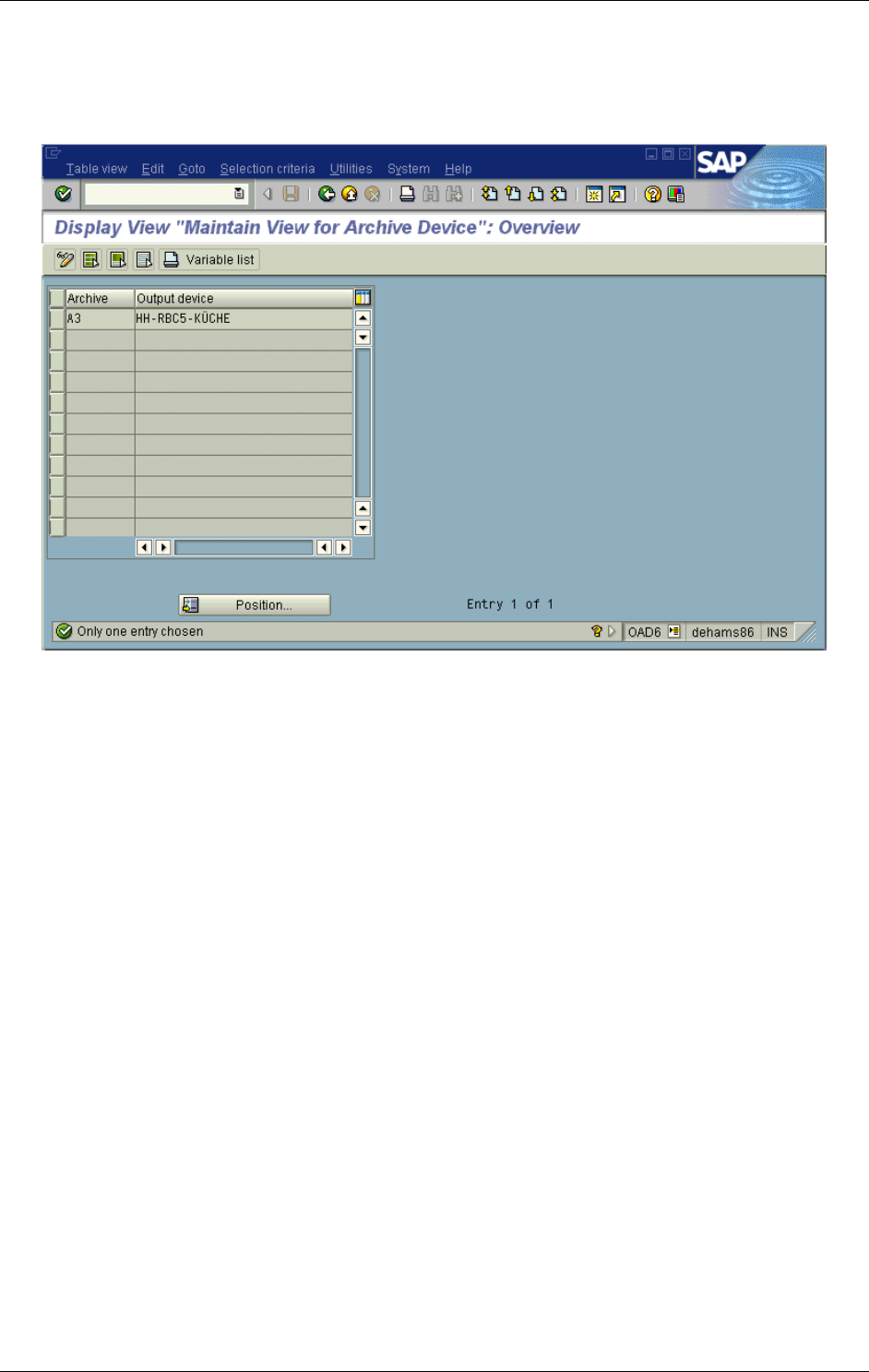
SAP Customizing
April 2002 Document Warehouse for SAP Installation and Configuration Manual Page 60
Note: This transaction is not available in 4.6B. In this release, the archive specific archive device can be
set in the Content Repository Transaction. For more information, refer to section “SAP Archive Definition”
on page 60.
Menu: “Basic settings”→”Maintain archive device” (from “Business Document Administration”)
or transaction code “oad6”.
1. Enter change mode through “Table view”→”Display -> Change”. A notification that this table is client
independent is given.
2. Alter existing entries or add new entries. Save your changes.
7.3 SAP Archive Definition
Background: An archive is a logical representation of a physical storage system, for example a specific
FileNET IDM Image Services library.
Note: “Archives” are called “Storage Systems” in R/3 4.5B and “Content Repositories” in 4.6B. We have
chosen to use the traditional term “archive” in this documentation.
Tip: It is possible – and may even be necessary in certain situations – to have multiple archives point to
the same FileNET Library.
Before saving a new archive, the following must be prepared:
The SAP ArchiveLink protocol for the new archive must already exist. For more information, see
section “SAP ArchiveLink Protocols” on Page 65.
The RFC Destination (if RFC is used) must already exist. For more information, see section “RFC
Destinations” on Page 70.
Obtain a Change Request ID from your SAP System Administration under which the settings can be
saved.
As the screens in version 4.5B and 4.6B are quite different, each of these is described in its own
subsection.
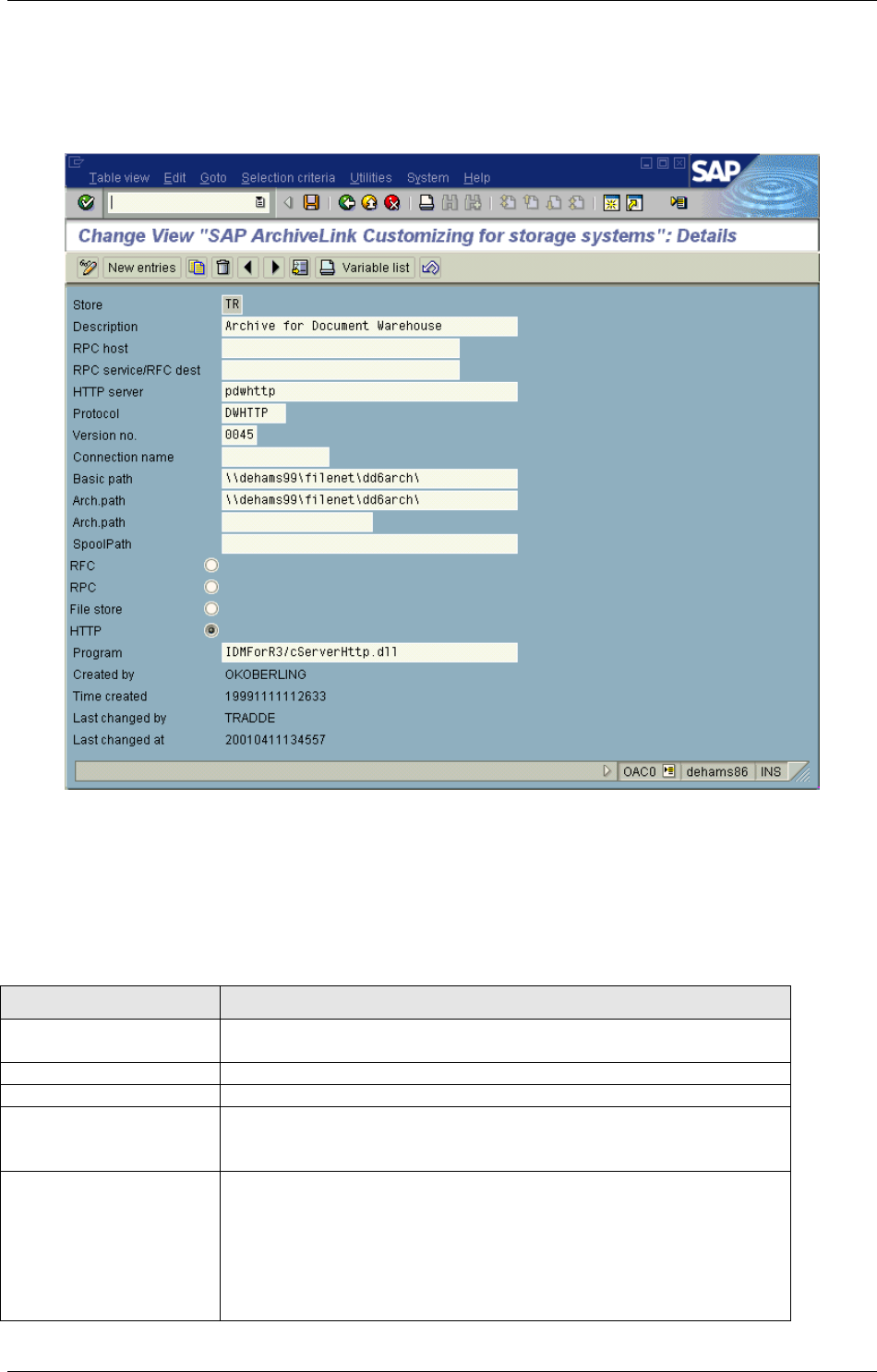
SAP Customizing
April 2002 Document Warehouse for SAP Installation and Configuration Manual Page 61
7.3.1 SAP Archive Definition in R/3 4.5B
Menu: “Basic settings”→”Storage systems” (from “Business Document Administration”)
or transaction code “oac0”.
To see the details of an existing archive select a line with an archive and click on the icon “details” or
double-click the line.
For a new archive
1. Start the transaction.
2. Switch to “Change” mode via “Table view”→”Display ->Change” or click on the icon “Display -
>Change”. A message box will state that this transaction is client independent.
3. Click on the button “New entries” or choose “Edit→New entries” in the menu.
4. Enter the following values for the new archive:
Setting Remark
Store Name of archive (one alphabetical character plus one alpha-
numerical character).
Description Language dependent description.
RPC Host Leave blank.
RFC Dest When using RFC communication, enter the name of the RFC
Destination to be used. For more information, see section “RFC
Destinations” on page 70.
HTTP Server When using HTTP communication, enter the domain of the web
server under which IDM Services for R/3 runs. Do not enter “http://”
or any path information.
The domain could also be the IP address or the IP alias of the web
server machine.
If the HTTP Server uses a non-standard port, you can also enter
this port by adding “:<port number>”.
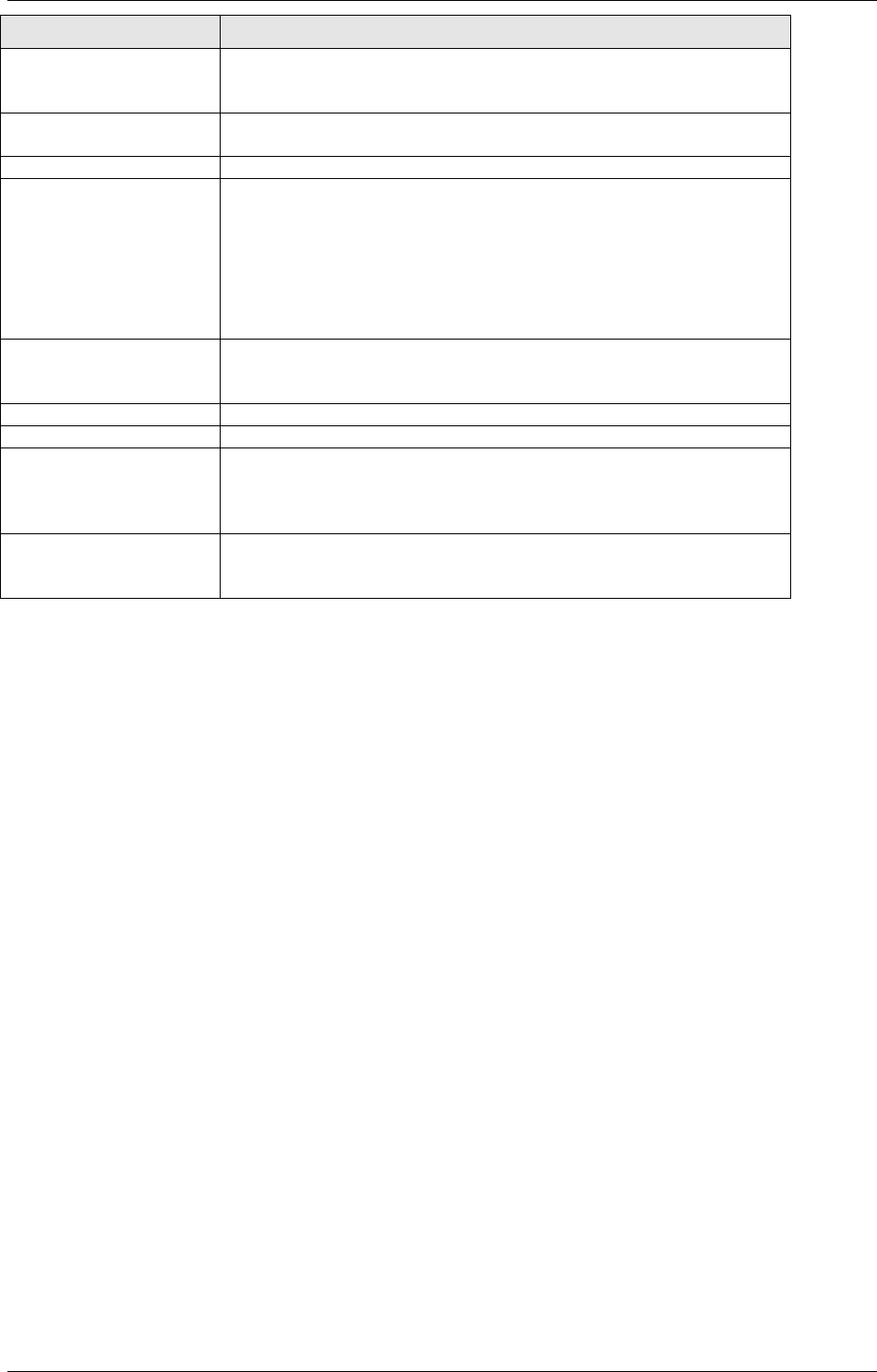
SAP Customizing
April 2002 Document Warehouse for SAP Installation and Configuration Manual Page 62
Setting Remark
Protocol Name of the SAP ArchiveLink protocol defined in a different step of
the SAP ArchiveLink customizing. For more information, see
section “SAP ArchiveLink Protocols” on page 65.
Version no. SAP ArchiveLink version to be used. Enter 0030, 0031, or 0045,
depending on the version of the protocol (see setting above) used.
Connection name Leave blank.
Basic path Fully qualified path of a directory in which SAP ArchiveLink can
store files temporarily or for exchange with FileNET IDM Services
for R/3 (called “Archival path” in IDM Services for R/3 Configuration
tool).
Caution: The path must end with a “\” (Windows) or “/” (UNIX)
because the actual file name is simply concatenated to this path
value.
Arch. path (I) Fully qualified path of a directory into which FileNET IDM Services
for R/3 restores documents (called “Retrieval path” in IDM Services
for R/3 Configuration tool). See also notes on “Basic paths”.
Arch. path (II) Leave blank.
Spool path Leave blank.
Option RFC/RPC/File
store/HTTP
Default communication protocol. Overridden by SAP ArchiveLink
protocol defined for this archive (see above). Choose either RFC or
HTTP. For HTTP, the SAP ArchiveLink protocol version must be
0045 or later. For RFC, protocol versions must be 0030 or 0031.
Program For HTTP communication, enter the virtual path configured in IIS to
the FileNET IDM Services for R/3 ISAPI DLL, typically
“IDMForR3/cServerHttp.dll”. The value must not start with a “/”.
5. Save your settings. Depending on the SAP R/3 system administrative customization, change request
information will have to be entered. Obtain the information from your SAP System Administration.
7.3.2 SAP Archive Definition in R/3 4.6B
Menu: “Environment”→”Knowledge Provider”→”KPro”→”Content Repositories” (from “Business
Document Administration”) or transaction code “oac0”.
In 4.6B, this screen has two versions, simple administration and full administration. Simple administration
shows only the most common settings, while full administration shows all. You can toggle between these
two versions by clicking the “Simple admin.” or “Full administration” buttons. The following screenshots
show the full adminstration version.
The screen is also dependant on whether you choose to configure an archive of Storage Type “RFC
Archive” or an “HTTP Content Server”.
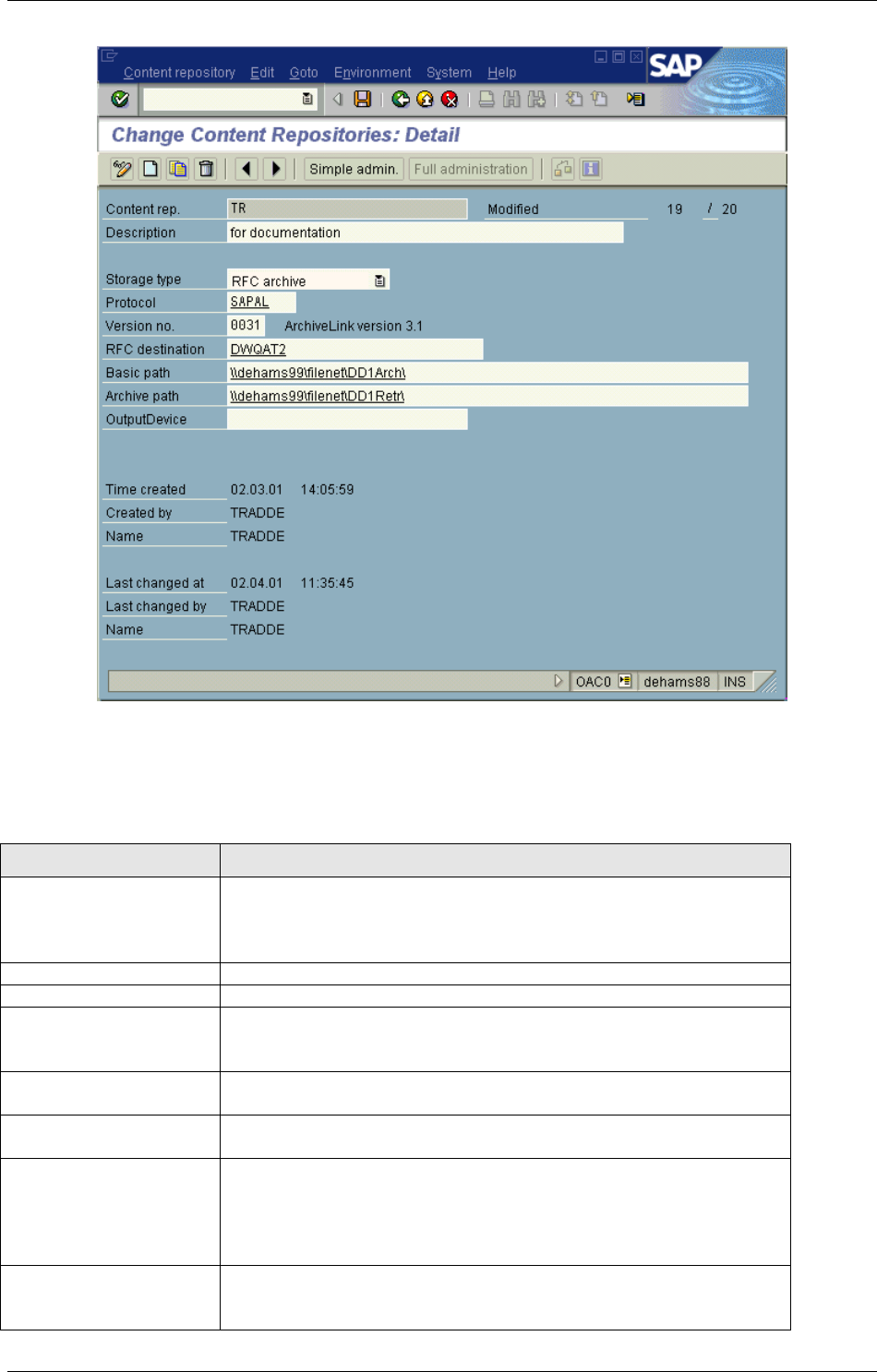
SAP Customizing
April 2002 Document Warehouse for SAP Installation and Configuration Manual Page 63
For an RFC Archive, the detailed archive screen is displayed as follows:
For a new archive,
1. Start the transaction.
2. Click on the icon “Create” or choose “Content Repository”→”Create”.
3. Enter the following values for the new archive:
Setting Remark
Content rep. Name of archive (one alphabetical character plus one alpha-
numerical character).
Although the screen allows you to enter more than two characters,
SAP ArchiveLink can only work with two character identifiers.
Description Language dependent description.
Storage Type Enter “RFC Archive”. For other values, the screen changes.
Protocol Name of the SAP ArchiveLink protocol defined in a different step of
the SAP ArchiveLink customizing. For more information, see
section “SAP ArchiveLink Protocols” on Page 65.
Version no. SAP ArchiveLink version to be used. Enter 0030, 0031, or 0045,
depending on the version of the protocol (see setting above) used.
RFC destination Enter the name of the RFC Destination to be used. For more
information, see section “RFC Destinations” on Page 70.
Basic path Fully qualified path of a directory in which SAP ArchiveLink can
store files temporarily or for exchange with FileNET IDM Services
for R/3 (called “Archival path” in IDM Services for R/3 Configuration
tool). The path must end with a “\” (Windows) or “/” (UNIX) because
the actual file name is simply concatenated to this path value.
Archive path Fully qualified path of a directory into which FileNET IDM Services
for R/3 restores documents (called “Retrieval path” in IDM Services
for R/3 Configuration tool). See also notes on “Basic paths”.
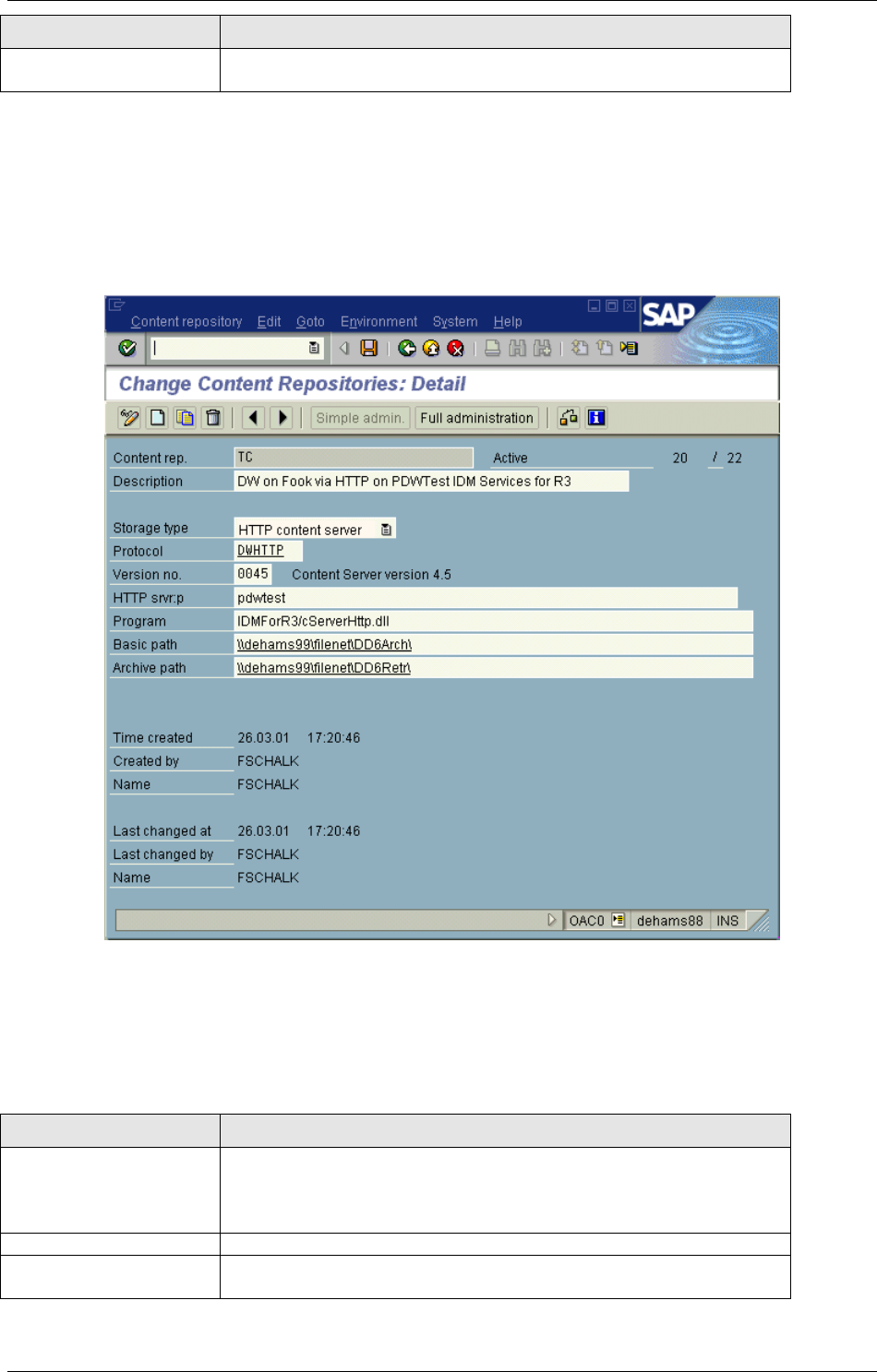
SAP Customizing
April 2002 Document Warehouse for SAP Installation and Configuration Manual Page 64
Setting Remark
Output device You can specify an archive-specific archive device, overriding the
default archive device “ARCH”.
4. Save your settings. Depending on the SAP R/3 system administrative customization, change request
information will have to be entered. Obtain the information from your SAP System Administration.
Tip: If cserver has been configured and is running, it is possible to verify some of these settings with the
“Test connection” icon. If the test is succesful, SAP R/3 can properly communicate with cServer.
For an HTTP Content Server, the screen is displayed as follows:
For a new archive
1. Start the transaction.
2. Click on the icon “Create” or choose “Content Repository”→”Create”.
3. Enter the following values for the new archive:
Setting Remark
Content rep. Name of archive (one alphabetical character plus one alpha-
numerical character).
Although the screen allows you to enter more than two characters,
SAP ArchiveLink can only work with two character identifiers.
Description Language dependent description.
Storage Type Enter “HTTP content server”. For other values, the screen
changes.
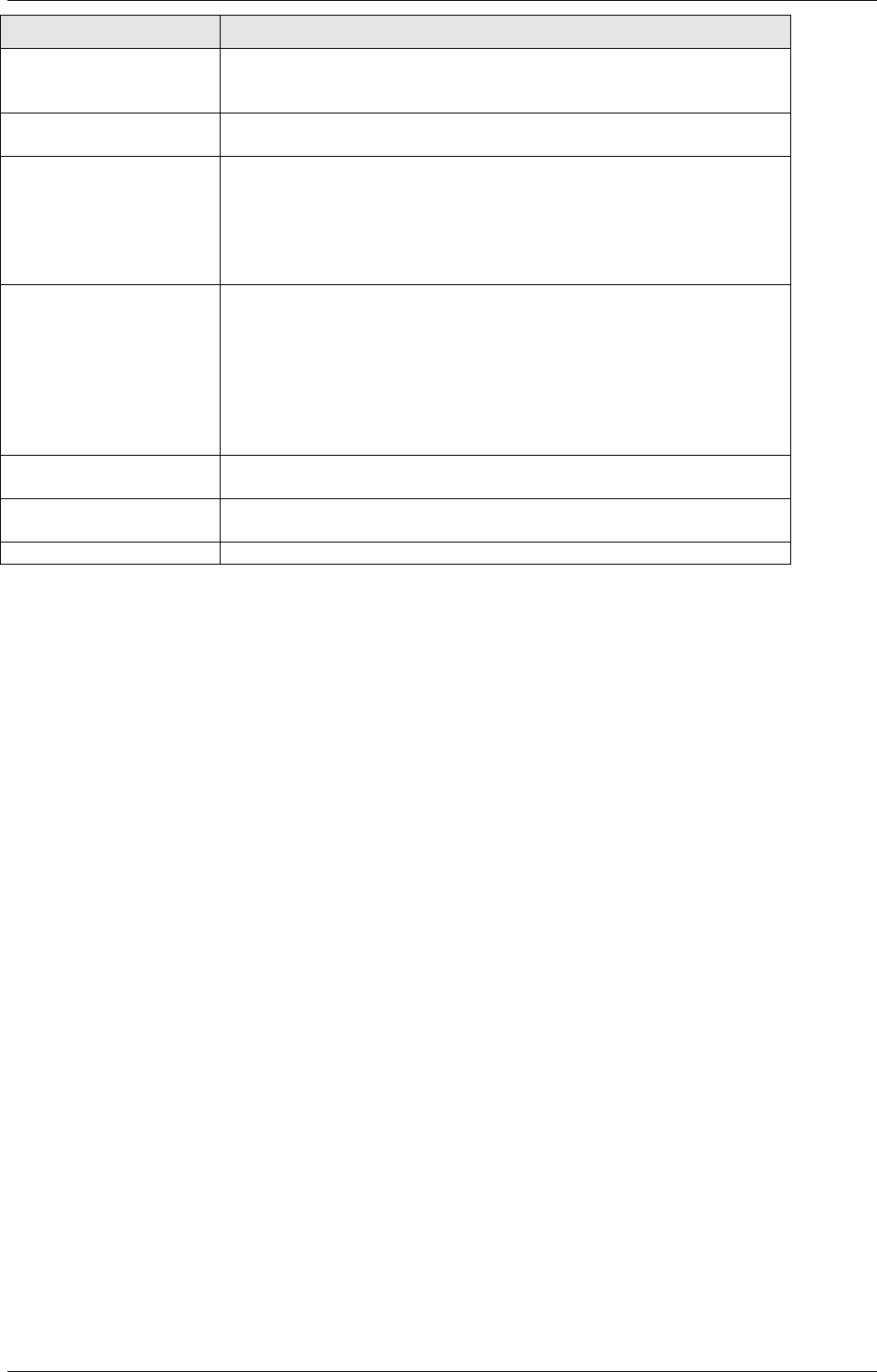
SAP Customizing
April 2002 Document Warehouse for SAP Installation and Configuration Manual Page 65
Setting Remark
Protocol Name of the SAP ArchiveLink protocol defined in a different step of
the SAP ArchiveLink customizing. For more information, see
section “SAP ArchiveLink Protocols” on Page 65.
Version no. SAP ArchiveLink version to be used. Enter 0030, 0031, or 0045,
depending on the version of the protocol (see setting above) used.
HTTP srvr:p Enter the domain of the web server under which FileNET IDM
Services for R/3 runs. Do not enter “http://” or any path information.
The domain could also be the IP address or the IP alias of the web
server machine.
If the HTTP Server uses a non-standard port, you can also enter
this port by adding “:<port number>”.
Basic path Fully qualified path of a directory in which SAP ArchiveLink can
store files temporarily. The path must end with a “\” (Windows) or
“/” (UNIX) because the actual file name is simply concatenated to
this path value.
This setting is required even though the HTTP protocol does not
require that the IDM Services for R/3 machine can access this
path. It is used by SAP as a staging place before sending the files
to cServer.
Archive path Fully qualified path of a directory into which documents returned by
cServer are restored. See also notes on “Basic paths”.
Output device You can specify an archive-specific archive device, overriding the
default archive device “ARCH”.
No signature Do not check.
4. Save your settings. Depending on the SAP R/3 system administrative customization, change request
information will have to be entered. Obtain the information from your SAP System Administration.
Tip: When cServerHTTP is operational, you can verify some of these settings with the “Test connection”
icon. If the test is succesful, SAP R/3 can properly communicate with cServer.
7.4 Communication with Archives
7.4.1 SAP ArchiveLink Protocols
Background: SAP ArchiveLink uses protocols to determine the type of communication to be used for a
specific SAP ArchiveLink function, based on the document format. The document format is represented
by SAP technical document classes. During the definition of an archive, identify the SAP ArchiveLink
protocol to be used with the archive.
Note:The following screenshots describe the configuration in an SAP R/3 4.5B system. There are some
differences in 4.6B, and they are noted in the text.
Menu: “Basic settings”→”Communication”→”Protocols” (from “Business Document Administration”) or
transaction code “oaa3”.
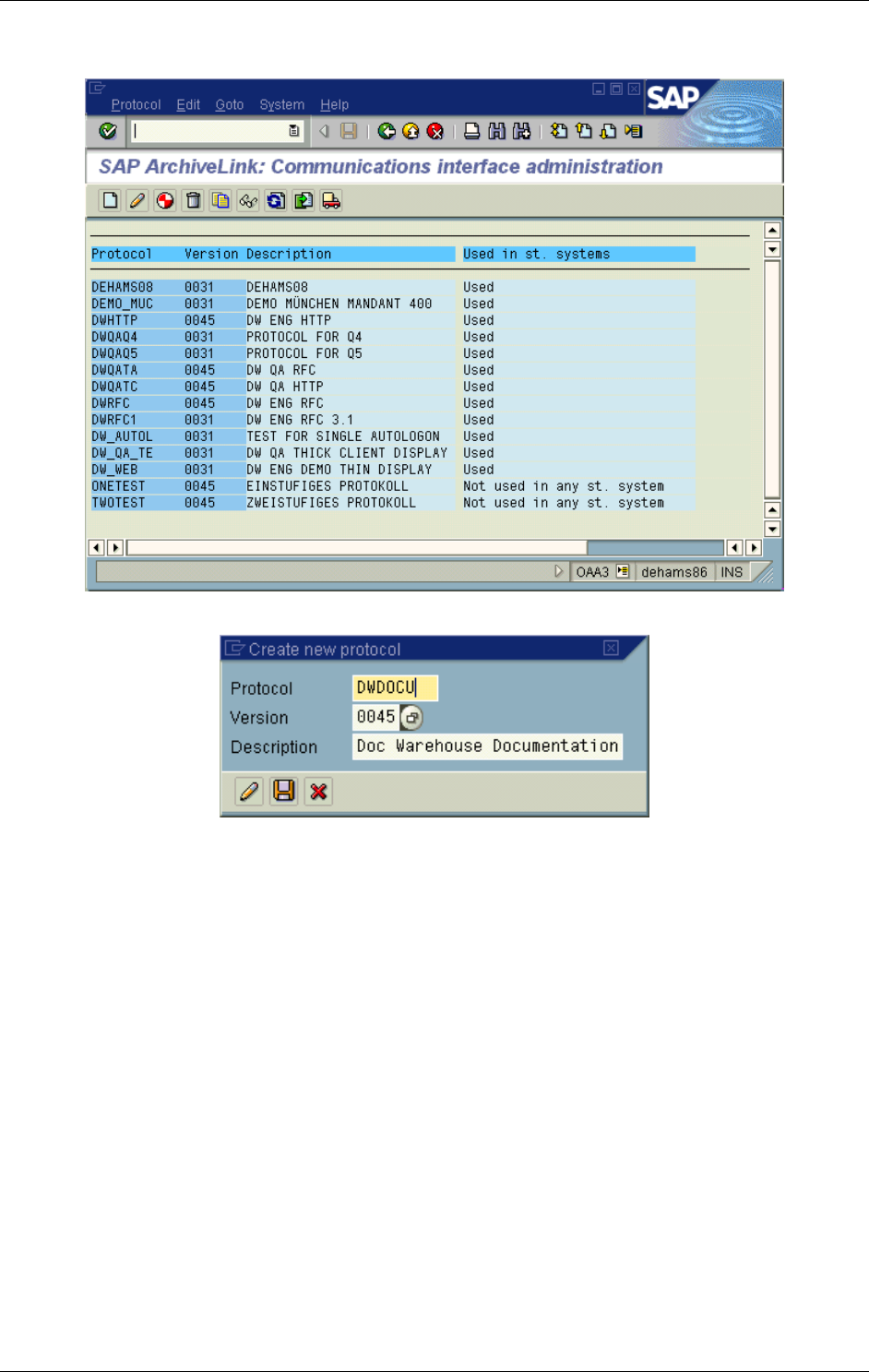
SAP Customizing
April 2002 Document Warehouse for SAP Installation and Configuration Manual Page 66
For a new SAP ArchiveLink protocol
1. Start the transaction.
2. Select menu item “Protocol”→”Create” or click the “New Protokol” icon in the tool bar.
3. Enter the name of the new protocol, the SAP ArchiveLink version number the protocol will be based
on, and a short description. If HTTP communication is to be used, choose SAP ArchiveLink version
0045 or higher. If RFC communication is to be used, choose ArchiveLink version 0031.
Note: The combination of protocol name and version forms the protocol’s identifier.
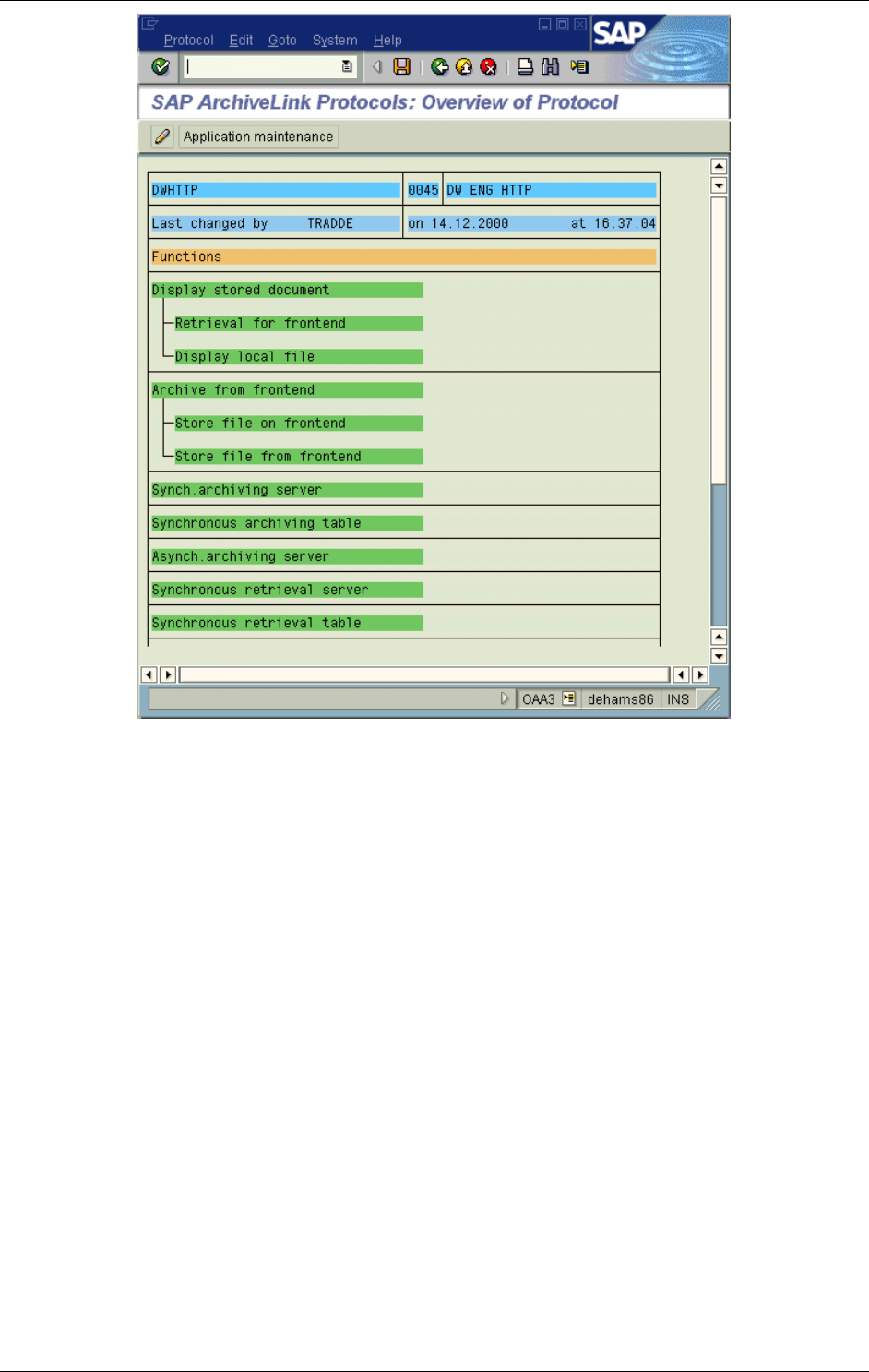
SAP Customizing
April 2002 Document Warehouse for SAP Installation and Configuration Manual Page 67
Note: In SAP R/3 4.6B, only the functions “Display stored document”, “Retrieval for frontend”,
“Display local file”, “Archive from frontend”, “Store file on frontend”, “Store file from frontend”, “Close
window” and “Start external application” are available. All other functions are using the standard
communication defined for the archive, i.e. HTTP for an HTTP content server and RFC for an RFC
archive.
4. The SAP ArchiveLink protocol overview screen displays the SAP ArchiveLink functions that can be
configured. Select a function by double-clicking it. A list of available SAP technical document classes
is displayed. The * document class represents the default for this function.
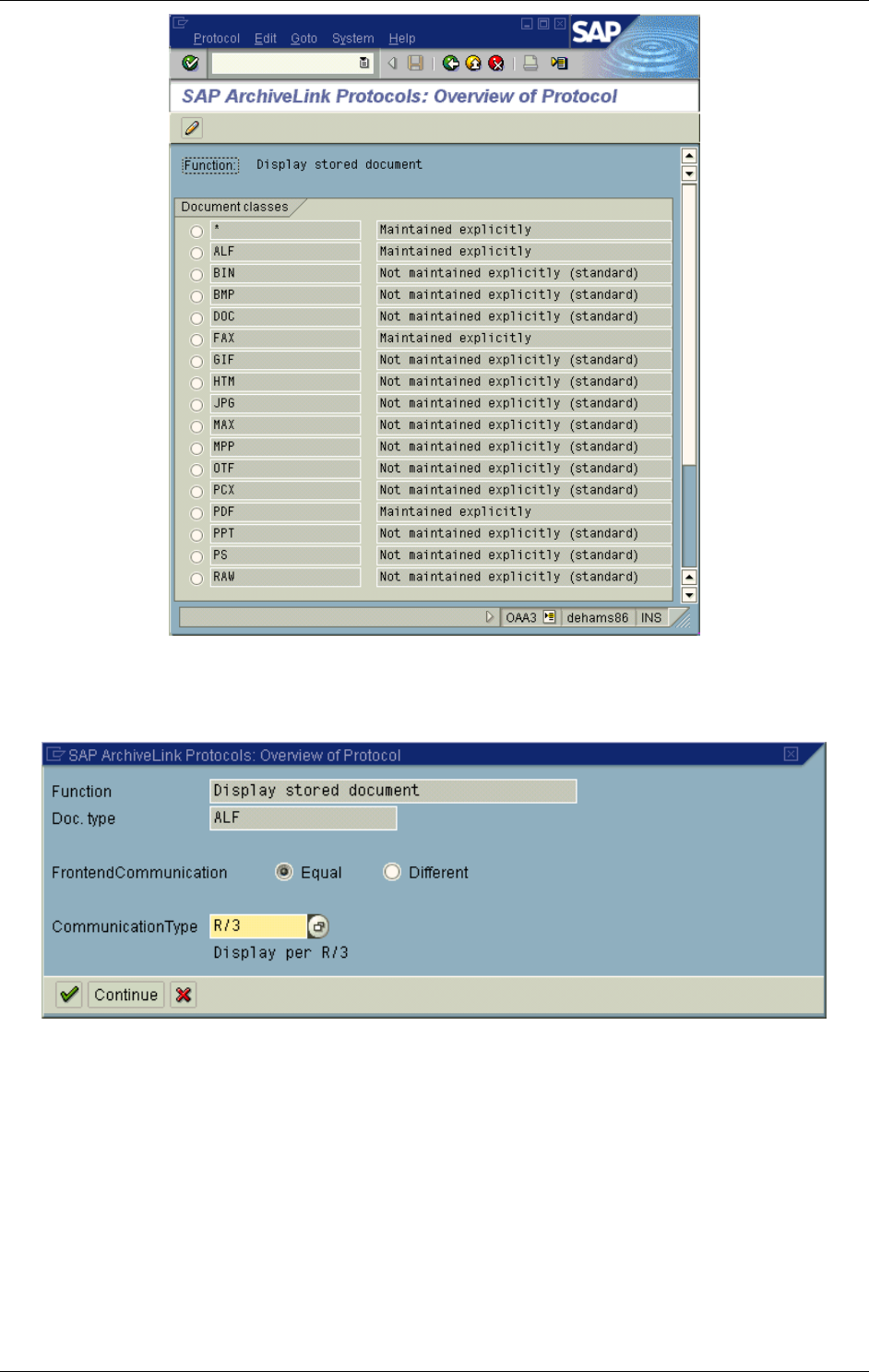
SAP Customizing
April 2002 Document Warehouse for SAP Installation and Configuration Manual Page 68
5. Select the document class to specifiy a communication type for by selecting the radio button and
double-clicking the document class name. The document class “*” can be used to specify a default
used by all other document classes unless overridden by a specific setting for a document class. See
below for a summary of communication types used by Document Warehouse for SAP.
6. Enter the communication type that will be used in this protocol for the stated function and the stated
document class. See below for a summary of communication types used by Document Warehouse
for SAP.
7. Repeat steps 4 through 6 for all SAP ArchiveLink functions as specified in the table below.
The following table lists the communication types frequently used by Document Warehouse for SAP
customers. It is not comprehensive with regard to the possible communication types. Please refer to the
SAP ArchiveLink online documentation for detailed information about the SAP ArchiveLink functions.
Tip: In the following table, depending on the communication type chosen, additional parameters may be
required. Currently, this holds true only for OLE communication where the OLE application to be called is
entered. The OLE application for IDM Desktop for R/3 is defined in section “OLE Applications” on page
73. Also, for some of the document classes, more than one communication type is provided. See the
respective comments field for more information.
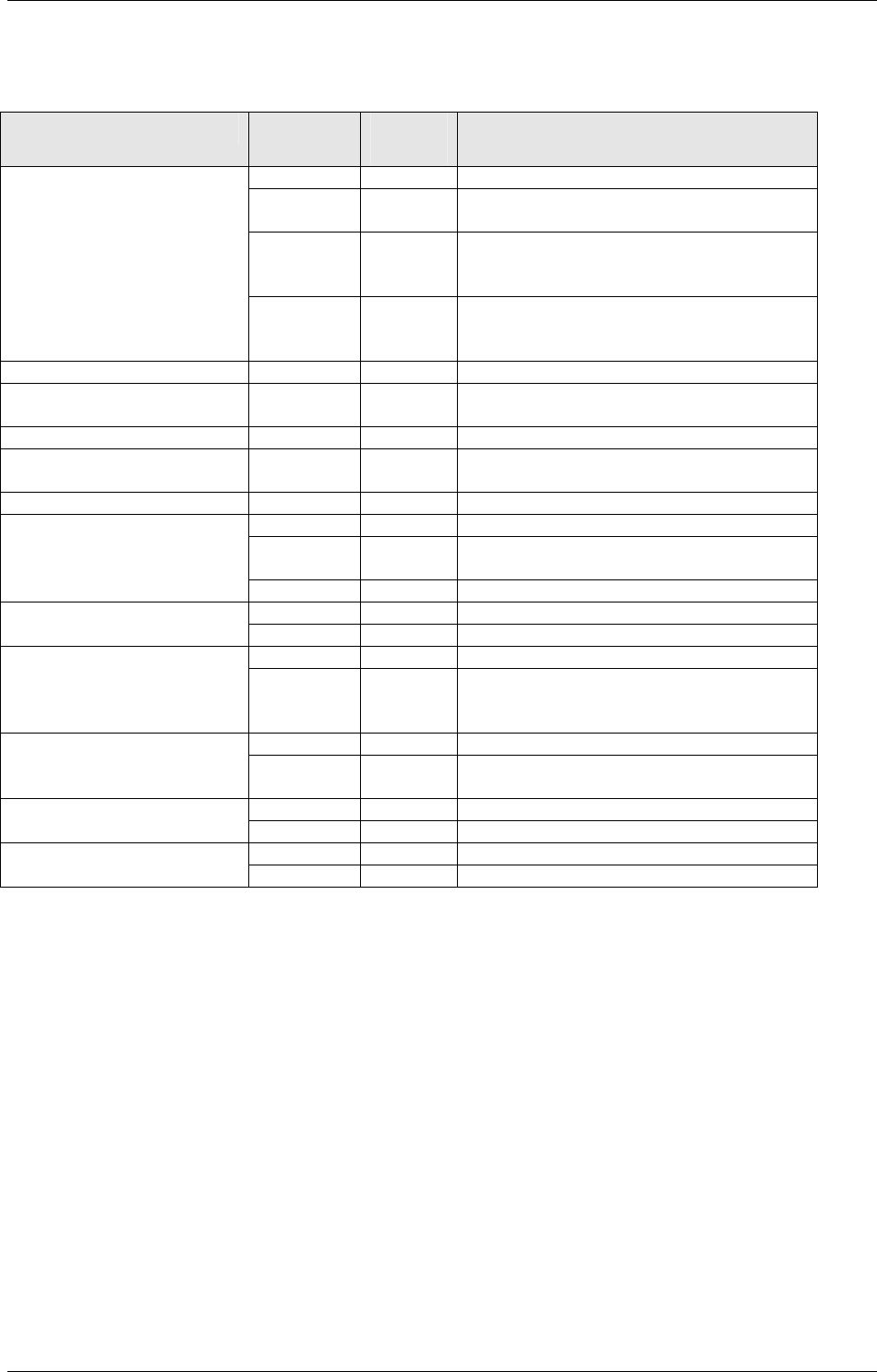
SAP Customizing
April 2002 Document Warehouse for SAP Installation and Configuration Manual Page 69
Function Document
Class
Comm.
method
Comments
* OLE IDM Desktop for R/3 application
ALF ICC Print list display in SAP ArchiveLink
Viewer.
ALF R/3 Print list display in SAPGUI. Protocol
version 0045 required for searching in
print lists.
Display stored document
OTF ICC OTF format has been replaced with PDF.
Can only be displayed by SAP
ArchiveLink Viewer.
Retrieval for frontend * OLE IDM Desktop for R/3 application.
Display local file Define separately for each document
class.
Archive from frontend * OLE IDM Desktop for R/3 application.
Store file on frontend Define separately for each document
class.
Store file from frontend * OLE IDM Desktop for R/3 application.
* RFC
* TABLE For RFC communication when not using
files for exchange.
Synch. archiving server
* HTTP
* RFC Synch. archiving table
* HTTP
* RFC Asynch. archiving server
* ARCHIV
ELNK
For HTTP communication or for print list
archival and data archiving to be
performed synchronously.
* RFC Synch. retrieval server
* TABLE For RFC communication when not using
files for exchange.
* RFC Synch. retrieval table
* HTTP
* RFC Synch. bytestream retrieval
* HTTP
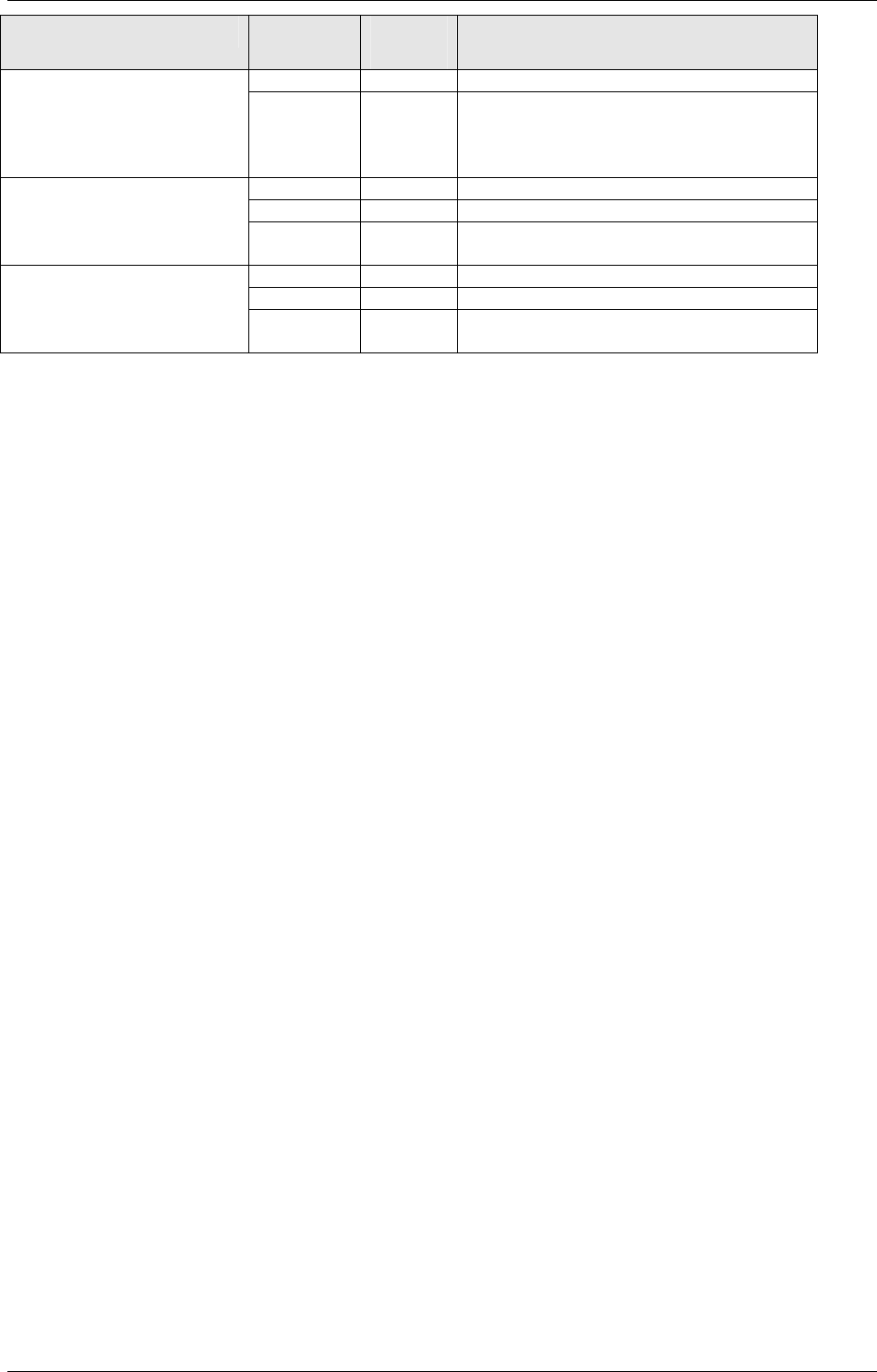
SAP Customizing
April 2002 Document Warehouse for SAP Installation and Configuration Manual Page 70
Function Document
Class
Comm.
method
Comments
* RFC Asynch. retrieval server
ARCHIV
ELNK
For HTTP communication or for print list
archival and data archiving to be
performed synchronously (not
recommended).
* RFC
* HTTP
Status query
* OLE IDM Desktop for R/3 application (not
recommended).
* RFC
* HTTP
Delete stored document
OLE IDM Desktop for R/3 application (not
recommended).
Tip: To review your protocol definitions, choose “Protocol”→”Display” in the Communication Interface
Administration screen. (The screen displays the list of protocols.)
Caution: After having customized the SAP ArchiveLink protocol, make sure to save the changes. Some
SAP R/3 releases do not notify the user about unsaved protocol changes when leaving the transaction.
7.4.2 RFC Destinations
Background: When using Document Warehouse for SAP as an RFC archive, the definition of an SAP
archive requires an RFC destination.The RFC destination defines how the SAP R/3 system can
communicate with IDM Services for R/3. The main parameters are the type of transport communication
(TCP/IP), the SAP gateway at which IDM Services for R/3 is registered as an RFC server, as well as the
program ID under which it is registered. This information is entered in the IDM Services for R/3
configuration as well, and the values have to match in order for the communication to work properly.
Menu: “Tools”→”Administration” “Administration”→”Network”→”RFC Destinations” (from entry
screen) or transaction code “sm59”.
For a new RFC destination
1. Start the transaction. A list of defined RFC destinations is displayed. Expand the TCP/IP connections
node.
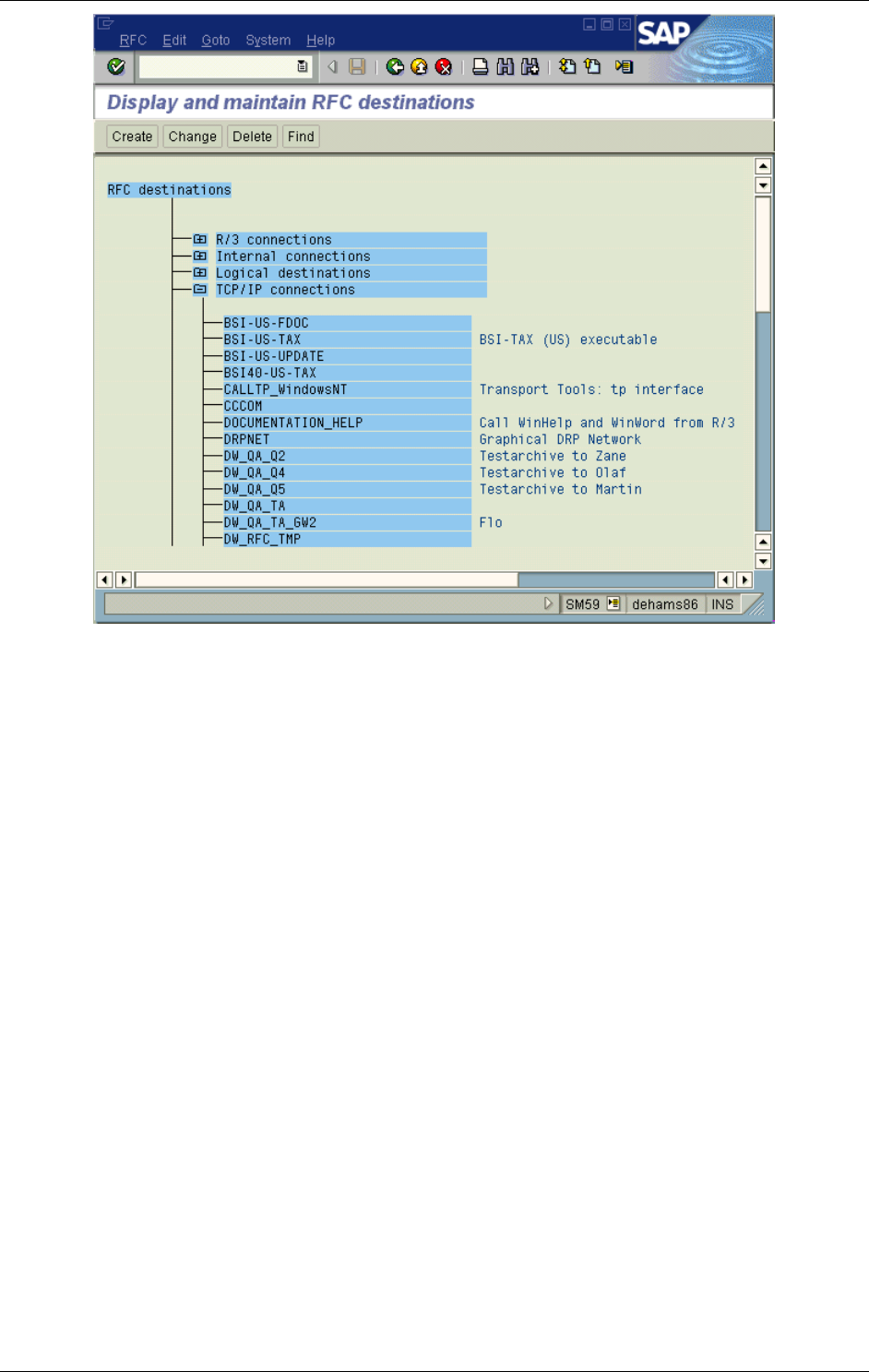
SAP Customizing
April 2002 Document Warehouse for SAP Installation and Configuration Manual Page 71
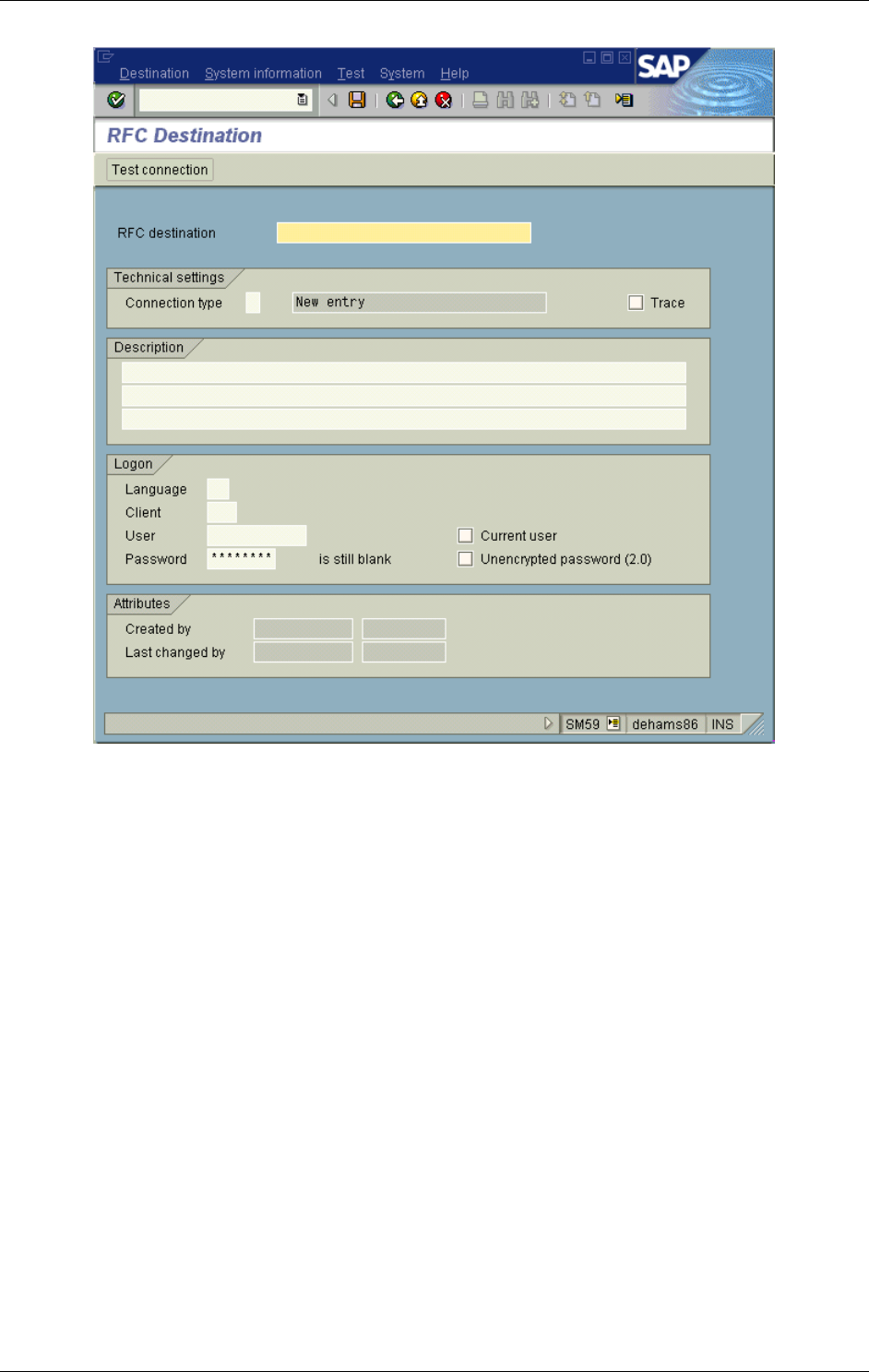
SAP Customizing
April 2002 Document Warehouse for SAP Installation and Configuration Manual Page 72
2. Click the “Create” button or choose menu item “Edit”→”Create”.
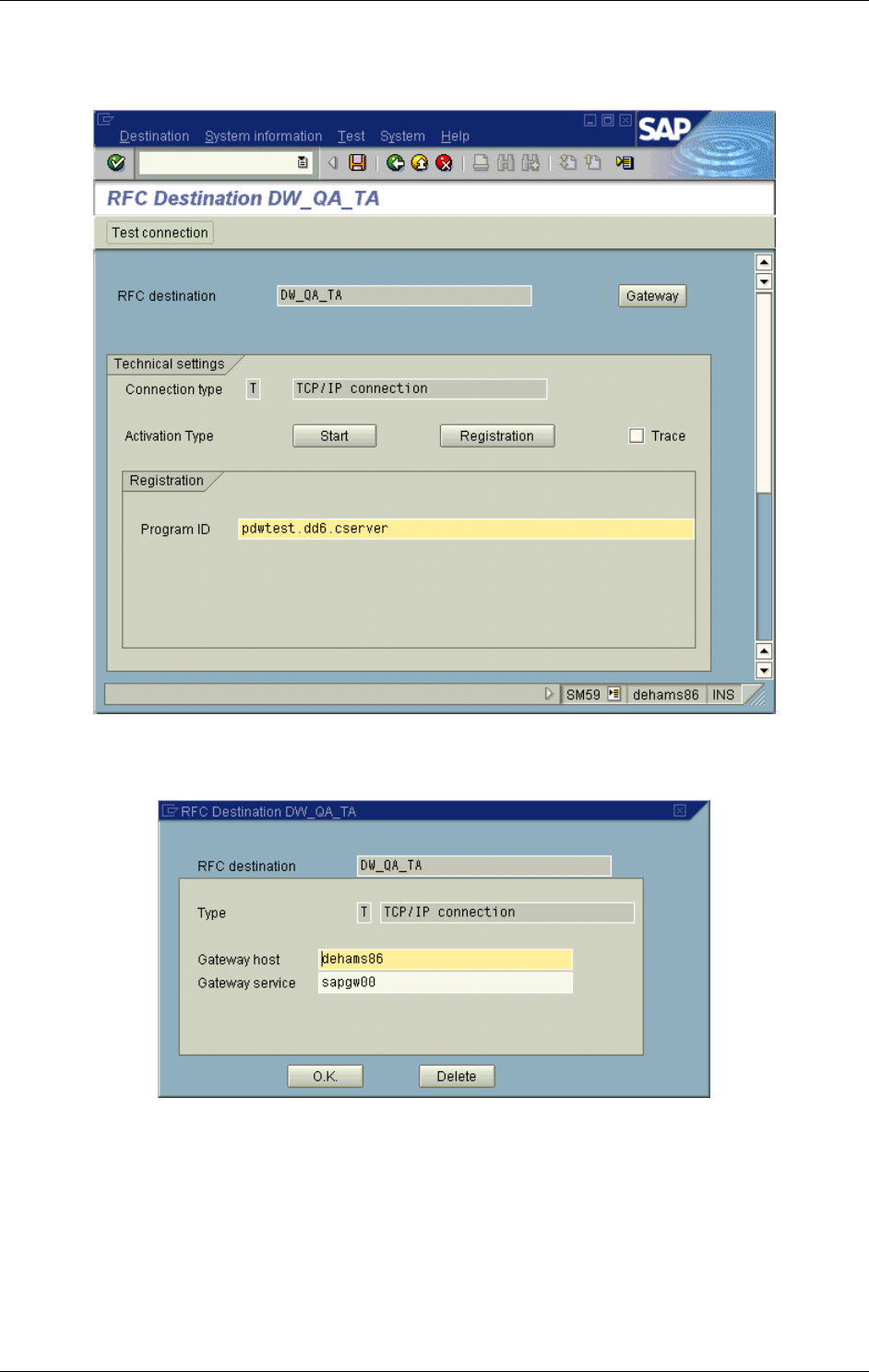
SAP Customizing
April 2002 Document Warehouse for SAP Installation and Configuration Manual Page 73
3. Enter the name of the new RFC destination and a description. Then enter “T” for TCP/IP as the
“connection type” and press Enter. (The screen will change.) Select the “Registration” button as the
“activation type”. Enter the program ID you have defined using IDM Services for R/3’s configuration
program. For more information, see section “Configuring RFC Communication” on Page 37.
4. If you are not using the standard SAP Gateway of your SAP R/3 system, select
“Destination”→”Gateway options”. Enter the SAP gateway parameters as defined in the configuration
program.
5. Make sure to save your destination.
Refer to section “Configuring the cServer RFC Service” on page 39 for testing the RFC destination.
7.4.3 OLE Applications
Note: For information on customizing SAP ArchiveLink for use on a client machine, please refer to
section “Defining IDM Desktop for R/3 as an OLE Application” on page 77.
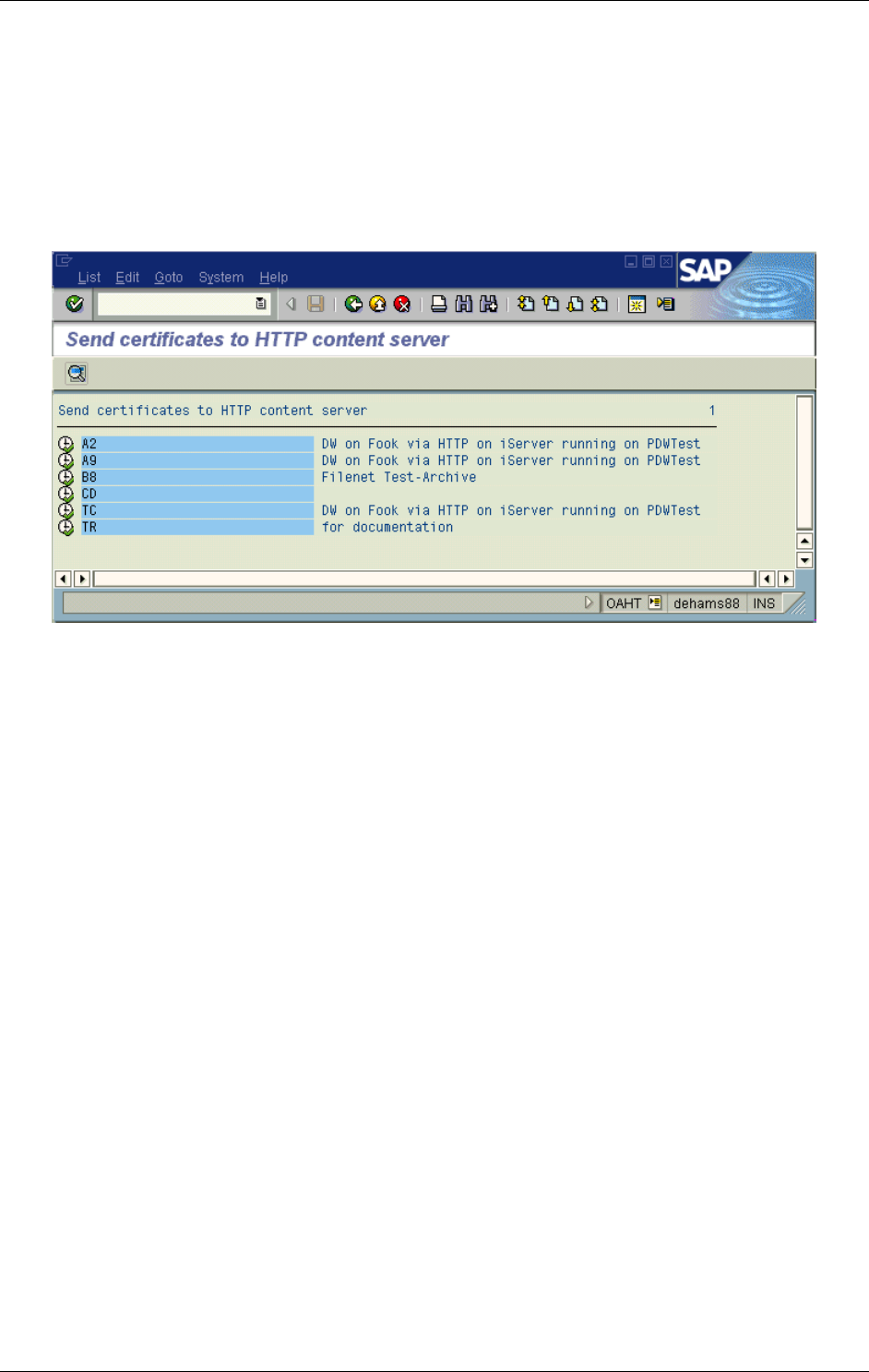
SAP Customizing
April 2002 Document Warehouse for SAP Installation and Configuration Manual Page 74
7.5 Send a Certificate to an Archive
Background: SAP R/3 signs the URL of HTTP requests it sends to cServer. cServer uses a certificate
that SAP R/3 has sent earlier to verify that the URL was not changed and that the URL was sent by the
SAP system designated in the URL. For a detailed description of this process refer to section “Configuring
Security” on page 55.
Menu: 4.5B: “Miscellaneous”→”Send certificate” (from “Business Document Administration”)
4.6B: “Environment”->”Knowledge Provider”→”Edit”→”Send certificates” (from “Business
Document Administration”)
or transaction code “oaht”.
In order to send a certificate for an archive to cServer, click the “Execute” button on the left hand side of
the archive ID. SAP R/3 will send a certificate to the archive and give you appropriate information in the
status bar.
If sending the certificate is successful, the status bar will be cleared. If not, a message box will inform you
whether there was a problem communicating with cServer or whether a cServer internal problem
occurred.
Note: Certificates that are sent to cServer need to be activated in the configuration program of cServer.
For more information, refer to section “Configuring SAP System-Specific Security” on page 44.
7.6 Business Configuration Elements
7.6.1 SAP Technical Document Classes and MIME types
Background: SAP ArchiveLink uses SAP Technical Document Classes to identify the format of a
document stored in an archive, e.g. print lists (Tech. Document Class “ALF”) or MS Word documents
(Tech. Document Class “DOC”). The technical document class of a document is maintained in the SAP
ArchiveLink link tables as well as a document index in the FileNET library. The SAP ArchiveLink protocol
uses the technical document class to determine how to perform an ArchiveLink function such as “Display”
or “Retrieve”. Beginning with SAP ArchiveLink 4.5, each SAP Technical Document Class correspondes to
a MIME type, which is used in the HTTP protocol rather than the technical document class itself, which is
used in the RFC protocol. Document Warehouse for SAP can handle both, technical document classes
and MIME types.
Menu: “Basic settings”→”Customizing”→”Doc. Classes” (from “Business Document Administration”)
or transaction code “oad2”. A notification that this table is client independent is given.
SAP ArchiveLink provides a list of predefined SAP Technical Document Classes and their corresponding
MIME types. You can define additional technical document classes or change the description and MIME
types of existing ones. Typically, the preconfigured SAP Technical Document Classes and their
corresponding MIME types are sufficient and you do not have to define new ones.
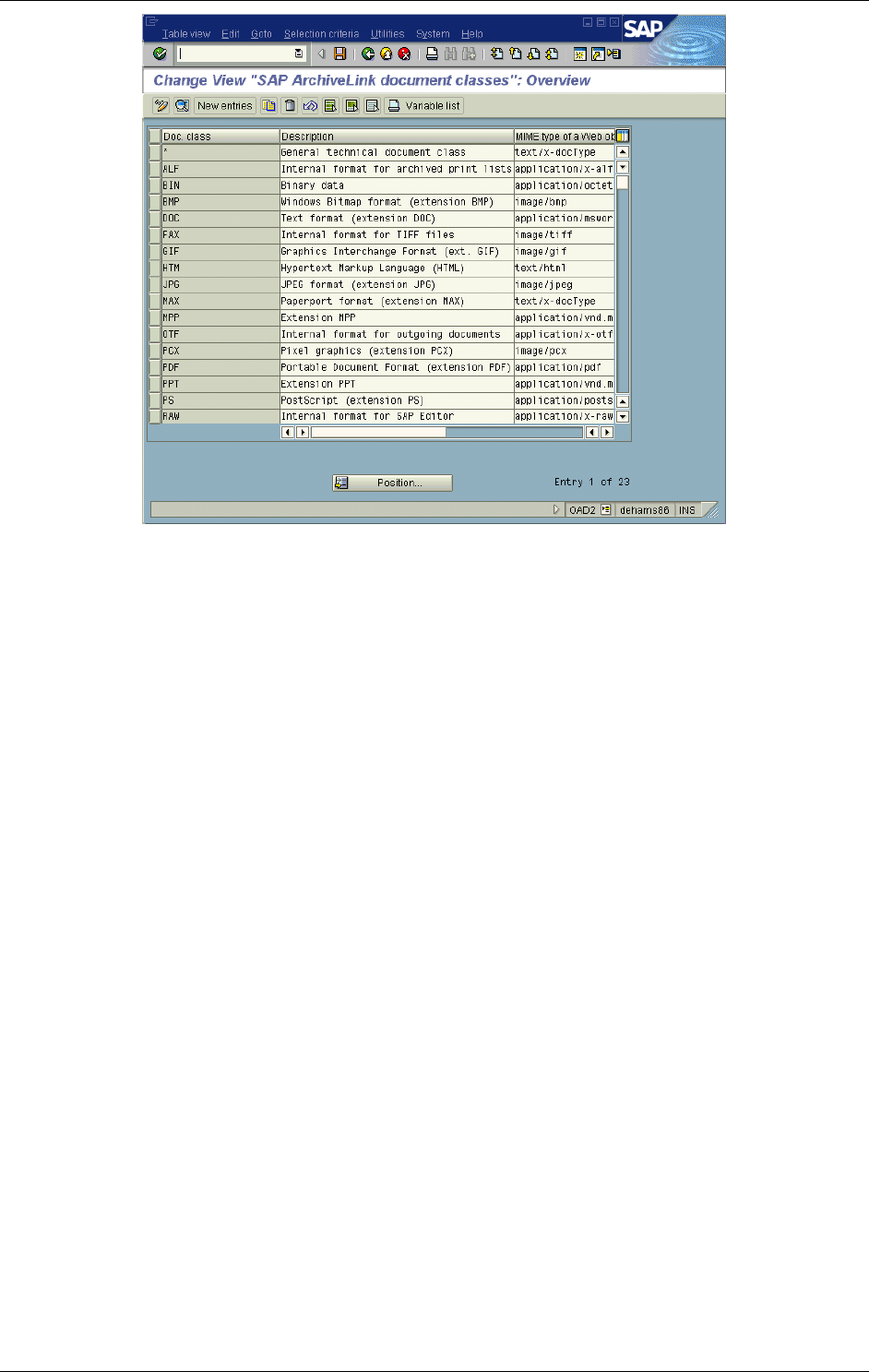
SAP Customizing
April 2002 Document Warehouse for SAP Installation and Configuration Manual Page 75
7.6.2 ArchiveLink Document Types
Background: An ArchiveLink document type is a content-related business definition of a document that
can be stored in the FileNET repository. Typical examples are “Incoming Financial Invoice” or “Outgoing
Sales Order”. A document type has exactly one SAP technical document class associated, which defines
the document format.
Menu: “Document Types”→”Global document types” (from “Business Document Administration”)
or transaction code “oac2”.
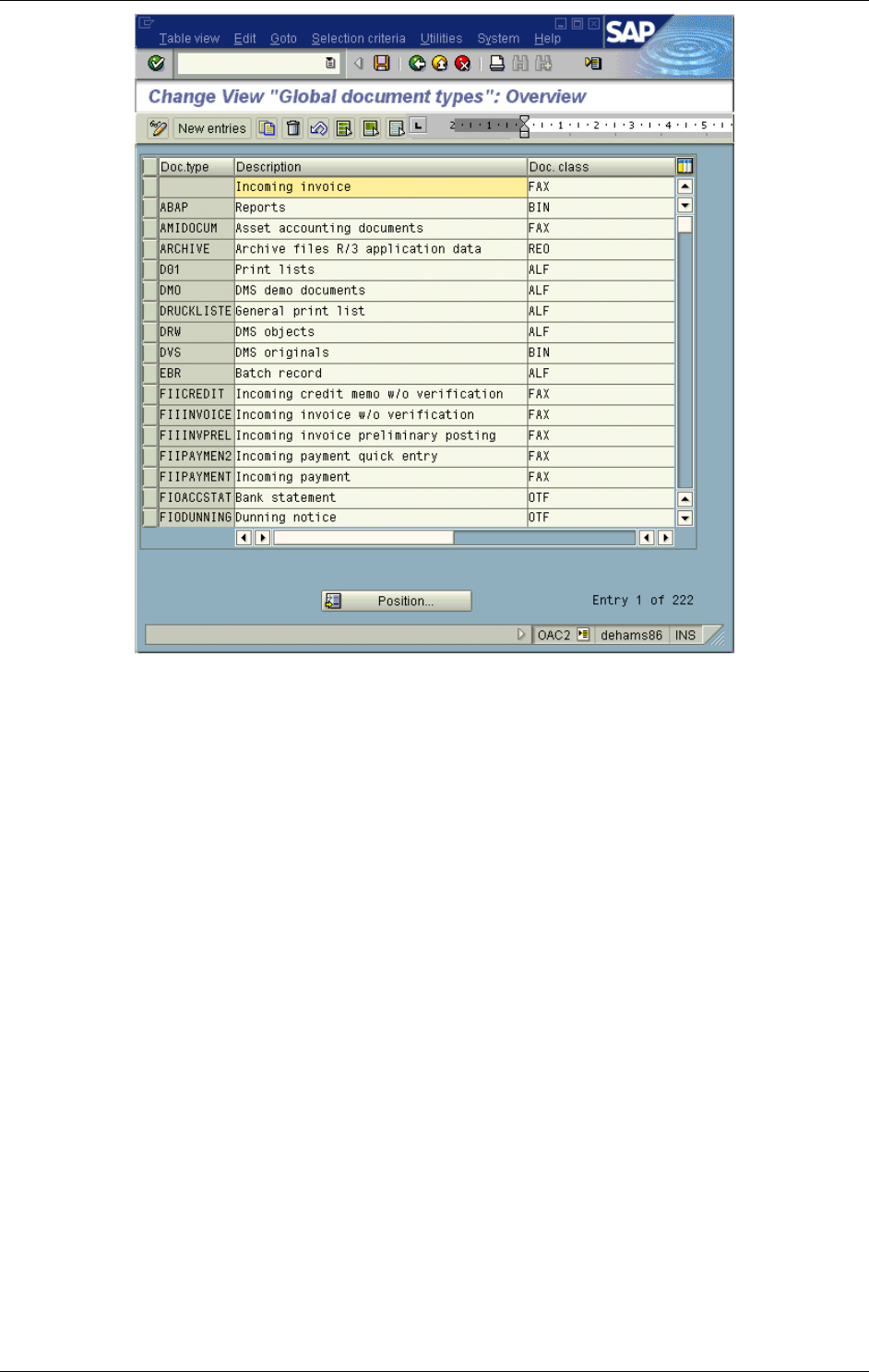
SAP Customizing
April 2002 Document Warehouse for SAP Installation and Configuration Manual Page 76
Note: Please refer to the Coordinator’s Handbook of Document Warehouse for SAP release 4.0 for
information on configuring workflow document types using the menu items “WFL document types”
(transaction soa0) and “Workflow parameters” (transaction oaca). These settings are required for
incoming documents. They are not required for R/3-generated documents such as printlists and outgoing
documents.
Tip: It is recommended using the Customizing Wizard for creating or updating document types. The
wizard not only includes the various steps required to completely define a document type but also creates
the meta link information required to use the document type in business scenarios.
Caution: SAP requires new document type names to start with a “Y” or with a “Z”. Document types of this
name space will not be overwritten or deleted when updating SAP system software.
Tip: Naming conventions. The name of a new document type should be a concatenation of
<name space id> <sap application> <direction> <description>. The name space id is “Y” or “Z” as
described above. The SAP application is the usual SAP abbreviation for one of its business applications
such as FI (financials), SD (sales and distribution), or HR (human resources). The direction is either “I”
(incoming) or “O” (outgoing). The description specifies the contents of the doucment in detail, such as
“INVOICE” or “ORDER”. Valid names, according to the naming convention, would therefore be
“ZFIIINVOICE” and “YSDOORDER”.
In order to create a new document type, perform the following steps.
1. Obtain a Change Request ID from your SAP System Administration. This is necessary for saving your
changes.
2. Create the global document type via menu “Document Types”→”Global document types” or
transaction code “oac2”. Click the “New entries” button or choose “Edit”→”New entries”. Enter the
name for the new document type (observing the Y or Z name space), the language-dependent
description, and the technical document class. Enter as many new document types as needed.
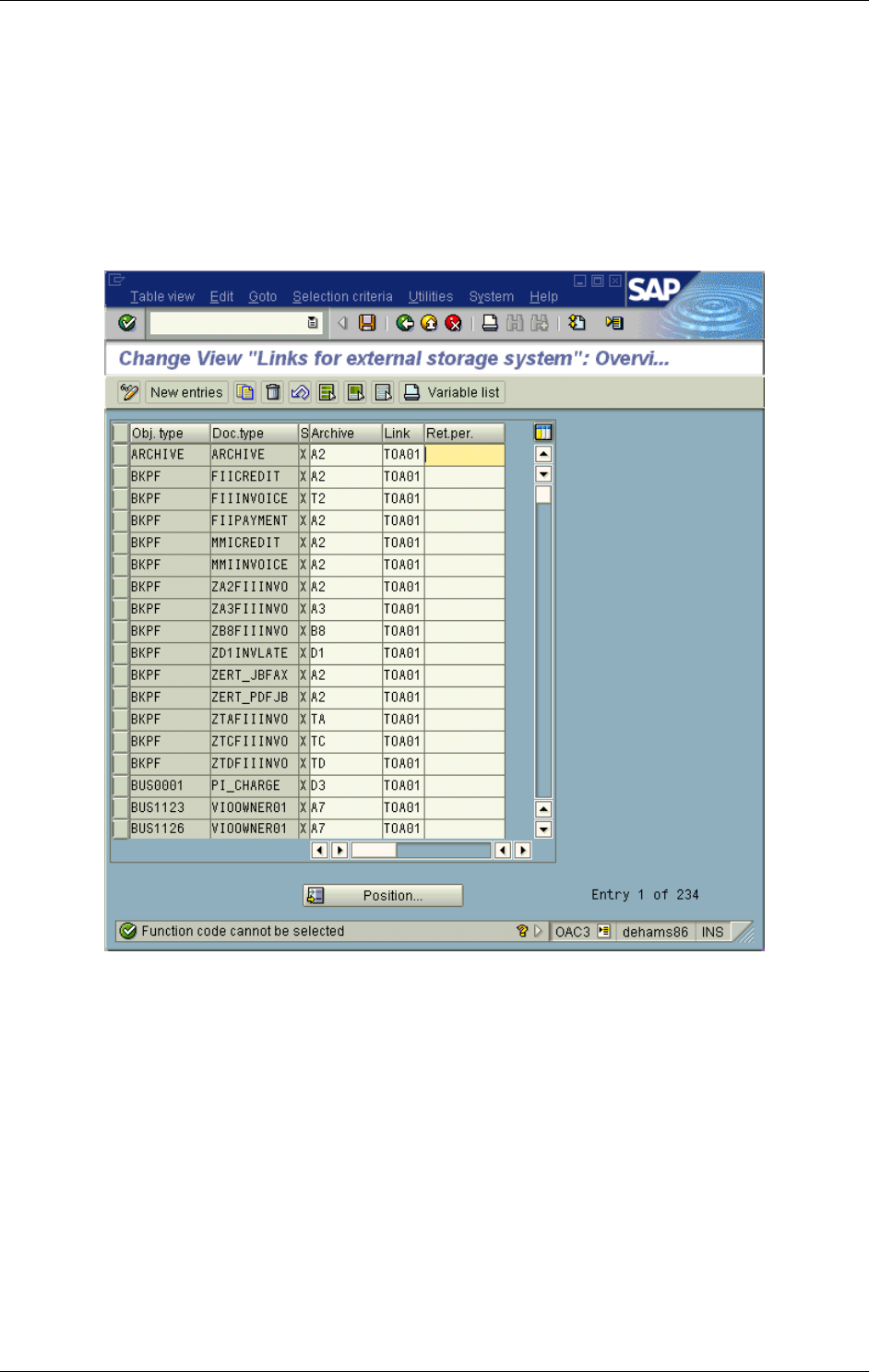
SAP Customizing
April 2002 Document Warehouse for SAP Installation and Configuration Manual Page 77
7.6.3 How to Define Links
Background: SAP R/3 uses a single transaction to define a document type (e.g. FIINVOICE), which SAP
object type it belongs to (e.g. VBAK, a specific FI business object type), which archive is used to store
documents of this type (e.g. A1, and which SAP link table is used to store the link information between a
specifc document and a specific SAP object (e.g. TOA01). In the context of this transaction, all this
information is called a link.
Tip: It is possible to have multiple links for a document type, but only one of these links can be active at a
given time.
Menu: “Basic Settings”→”Links” (from “Business Document Administration”)
or transaction code “oac3”.
For a new SAP ArchiveLink protocol,
1. Start the transaction.
2. Switch into change mode (click on the “display->change” icon or select “table view->display change”
from the menu). In order to create a new entry, click the “New entries” button. An empty line will be
appended. Enter the appropriate values and save the new entry.
Note Only one link can be active for a given document type.
7.7 SAP Customizing for IDM Desktop for R/3
This section contains the procedures necessary to configure client/server communications.
7.7.1 Defining IDM Desktop for R/3 as an OLE Application
This procedure declares Desktop for R/3 as an OLE server to SAP.
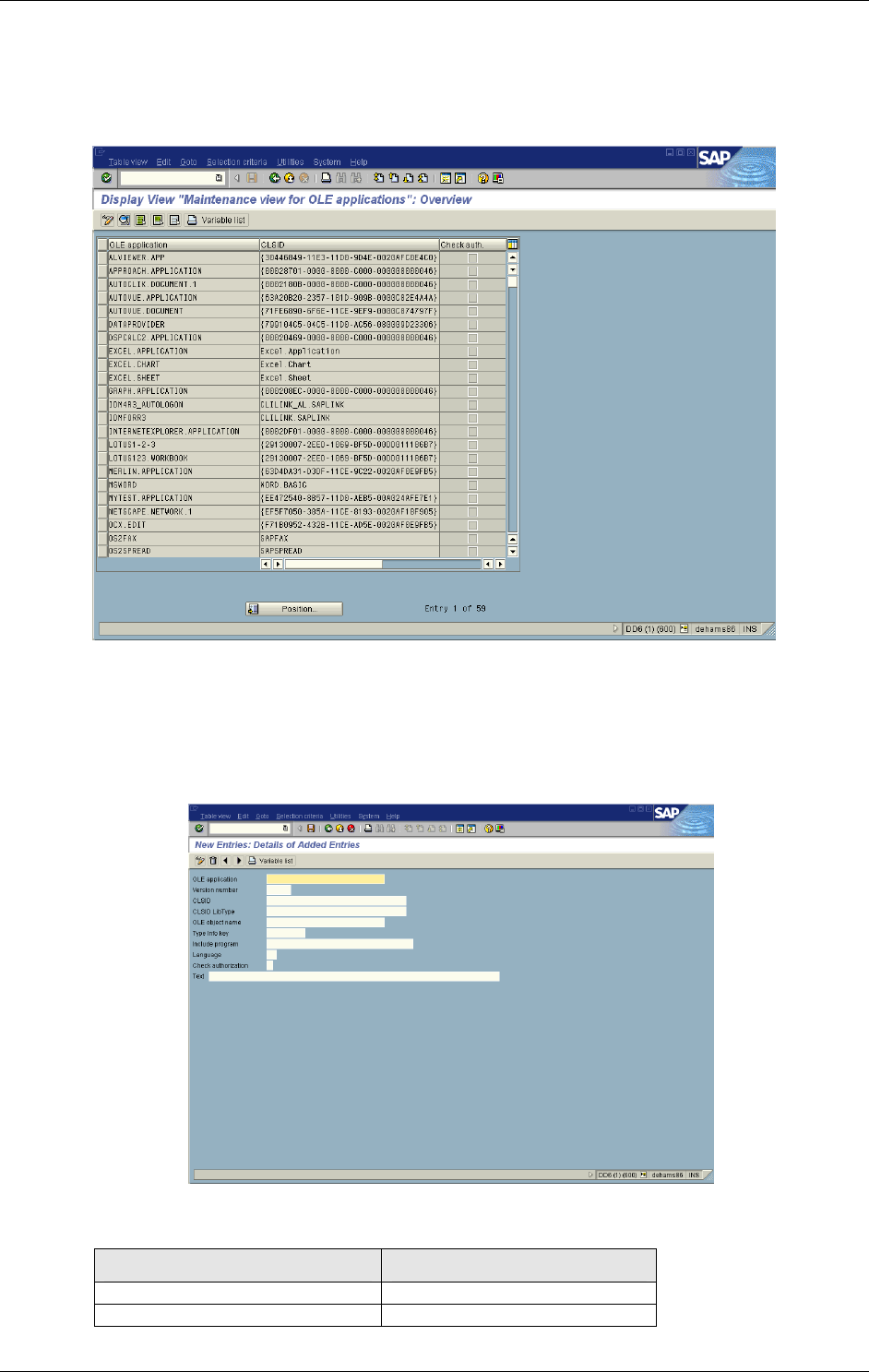
SAP Customizing
April 2002 Document Warehouse for SAP Installation and Configuration Manual Page 78
Menu: 4.5B: “Tools” → ”ABAP Workbench”
“Development” “Programming Environment” →”OLE2” →”OLE2 Configuration”
or transaction code “sole”.
1. Start the transaction.
2. Switch to “Change” mode via “Table view”→”Display ->Change” or click on the icon “Display -
>Change”. A message box will state that this transaction is client independent.
3. Click on the button “New entries” or choose “Edit→New entries” in the menu.
4. A new screen displays showing several blank edit boxes. Enter the value for each edit box as
described in the table.
Field Entry
OLE application e.g. “IDMFORR3”
Version number 5.0
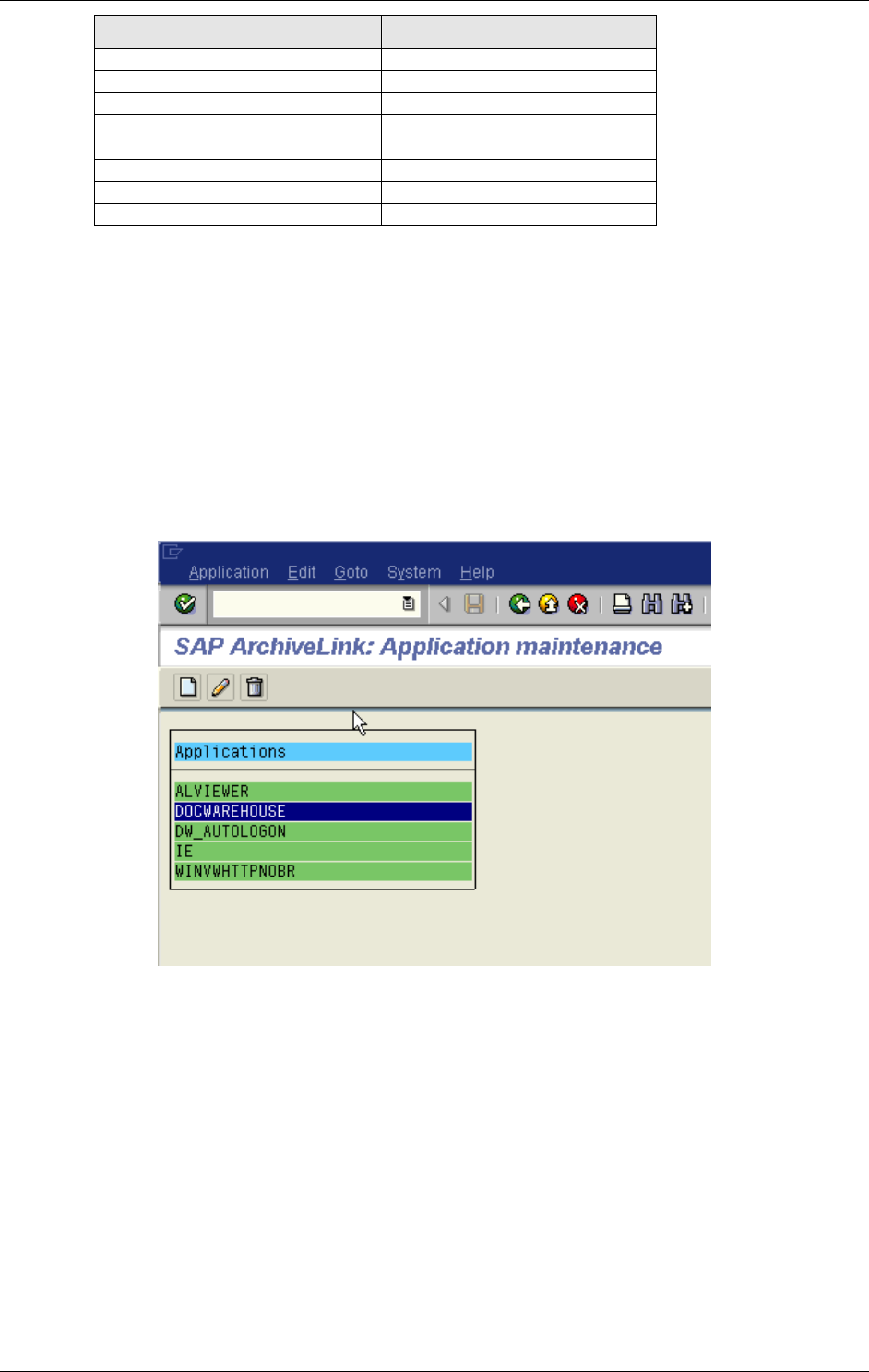
SAP Customizing
April 2002 Document Warehouse for SAP Installation and Configuration Manual Page 79
Field Entry
CLSID CLILINK.SAPLINK
CLSID LibType Leave blank
OLE object name CLILINK.SAPLINK
Type Info key NO_TYPELIB
Include program Leave blank
Language Leave blank
Check authorization Leave blank
Text Leave blank
Tip : It is advisable to make a note of the OLE Application name, as it is used later in the configuration
when the IDM Desktop for R/3 to SAP gets defined.
5. Click on the Save button to save the changes.
7.7.2 Defining IDM Desktop for R/3 to SAP
Background: For Panagon Document Warehouse to communicate with the SAP system, the functionality
of IDM Desktop for R/3 to SAP needs to be defined. This involves setting up a list of all the methods that
can be performed and defining the parameters that are sent and returned for each application.
Transaction code “oaa4”.
1. Start transaction.
2. Click on the “Create” Button or “Application” “Create” in the menu. In the small dialog window
that appears, enter a unique application name. Since this is for defining the function calls for IDM
Desktop for R/3, we recommend that you define the name as FNDSKTP50.
3. Click the “back” button. The new application, in this case FNDSKTP50, appears in the displayed
list. Double-click on the new application for editing.
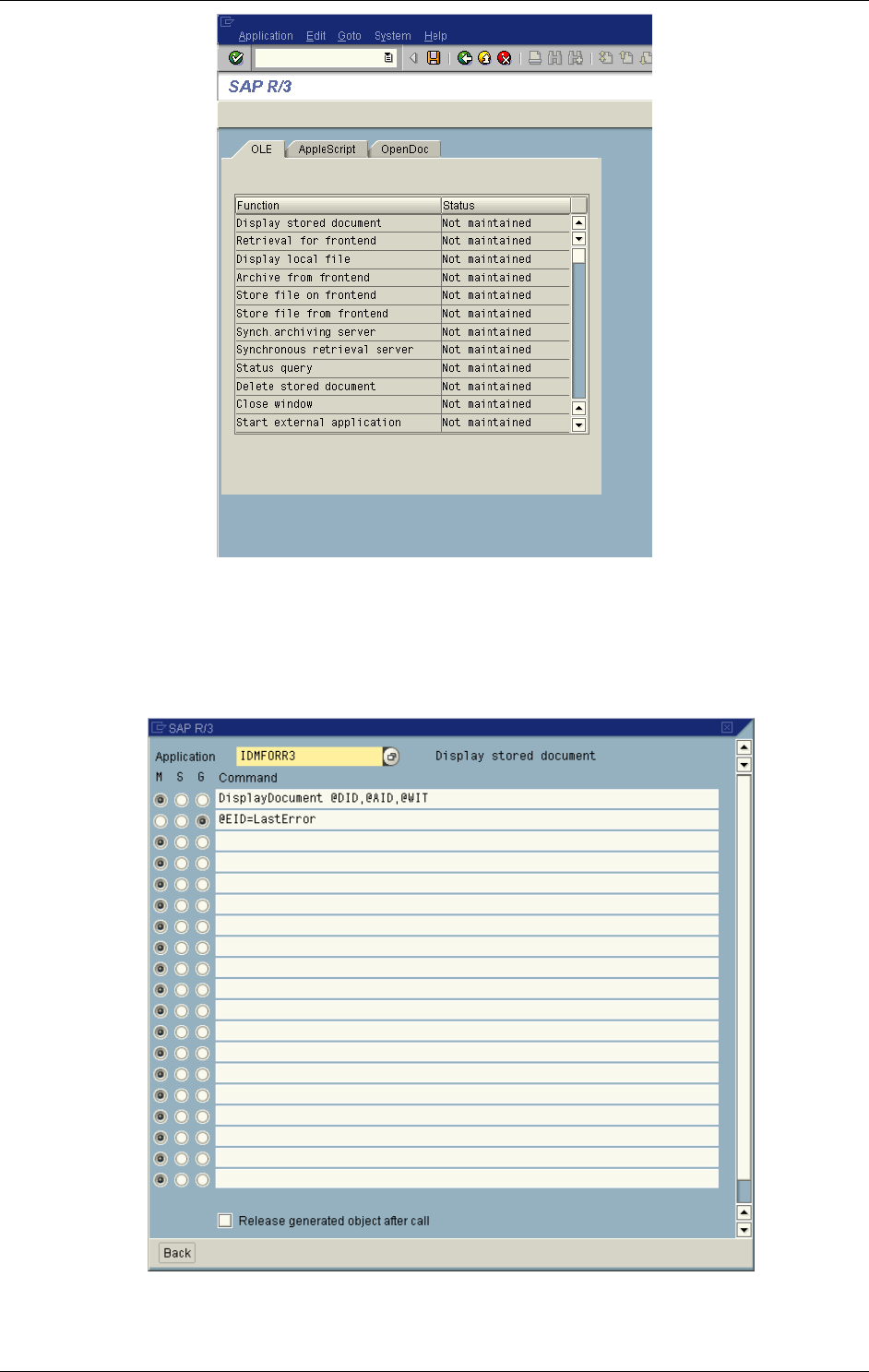
SAP Customizing
April 2002 Document Warehouse for SAP Installation and Configuration Manual Page 80
4. Modify each of the functions by double clicking on one of the OLE function line (for example,
“Display stored document”). The following edit screen displays.
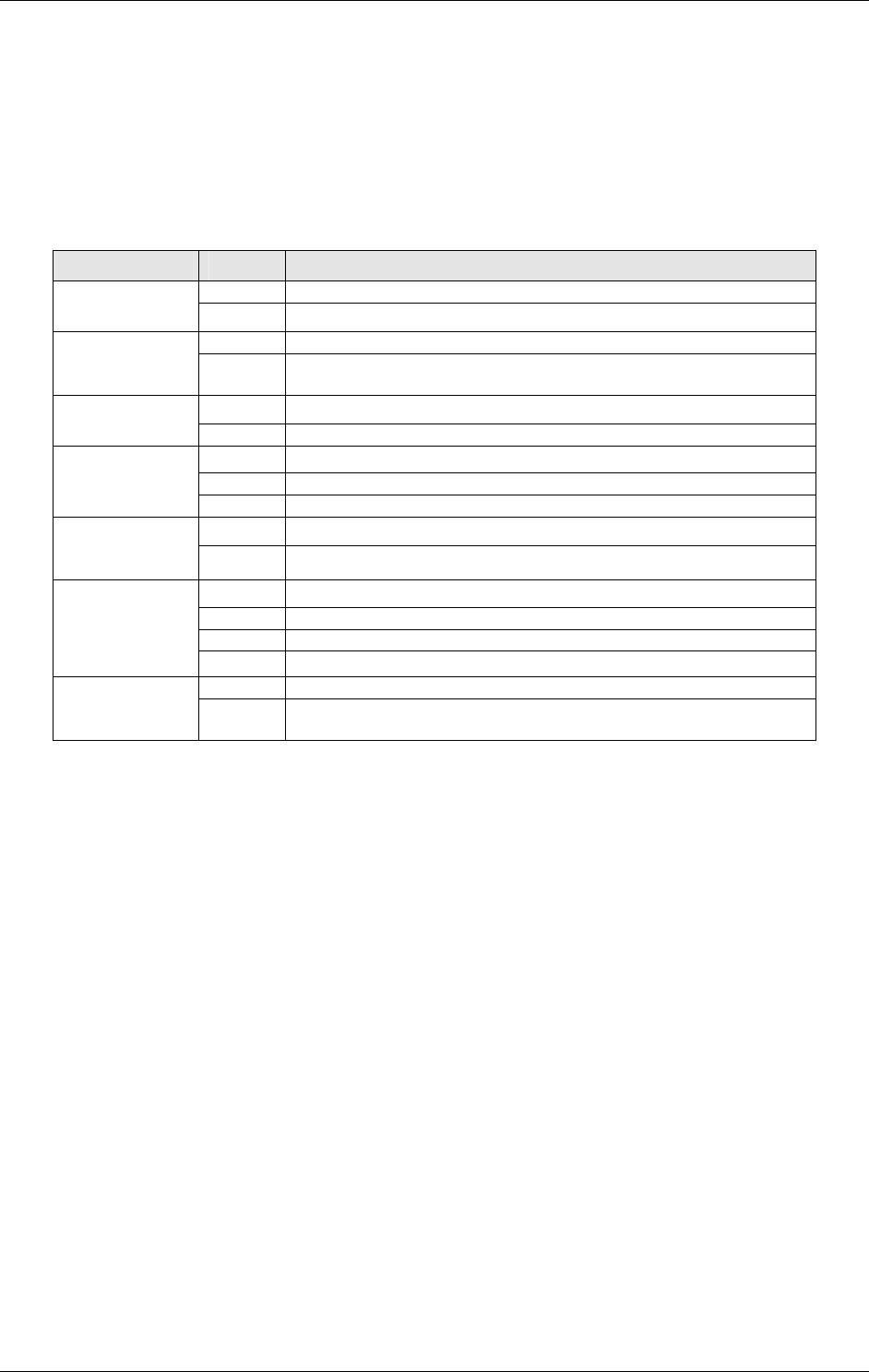
SAP Customizing
April 2002 Document Warehouse for SAP Installation and Configuration Manual Page 81
5. For each operation, the name of the OLE Application (i.e. IDMFORR3) in the Application field
needs to be entered. Enter the Methods, Sets and Gets after that. Click on the radio button at the
beginning of each line to select the type and enter the Command to be executed. The following
table lists all required entries. After each operation, press “back”, then select the next operation to
be defined. It is also good practice to press Save each time. After you entering the configuration
tasks, the modified entries display as maintained in the OLE column.
Operation Type Command
M DisplayDocument @DID,@AID,@WTIDisplay
object G @EID=LastError
M RestoreFile @DID,@DPA,@AIDRetrieval
for
frontend
G @EID=LastError
M DisplayFile @DPADisplay
local file G @EID=LastError
M ScanArchive @DTY,@AID
G @DID=DocumentId
Archive
from front
end G @EID=LastError
M ArchiveFile @DPA,@DTI,@AIDStore file
from
frontend G @DID=DocumentId
M ShowStatus @AID,@DID
G @STA=DocStatus
G @ADA=DocDate
Status
Query
G @EID=LastError
M DeleteDoc @DID,@AIDDelete
stored
object
G @EID=LastError
Note: The last two entries “Status Query” and “Delete stored object” do not appear in the SAP System
4.6B anymore as from this version on these items are using the server to server communication and not
the OLE communication.
After you have entered the configuration tasks and click on the “safe” button, the modified entries display
as maintained in the OLE column.
Tip: There must not be any spaces between the parameters in a method call or in an assignment. There
is a space between a function name (e.g. “DisplayFile”) and the first parameter.
7.8 SAP Customizing for DMS Components
In case the new feature of Document Warehouse for SAP, the DMS components are used, additional
SAP customizing needs to be done.
7.8.1 Creating a New Document Type for DMS
If the DMS components will be used, it is necessary to define a specific document type, which is used by
DIR.
Menu : “Tools”→”Business Documents”
“Document types” “global Document types”
or transaction “oac2“.
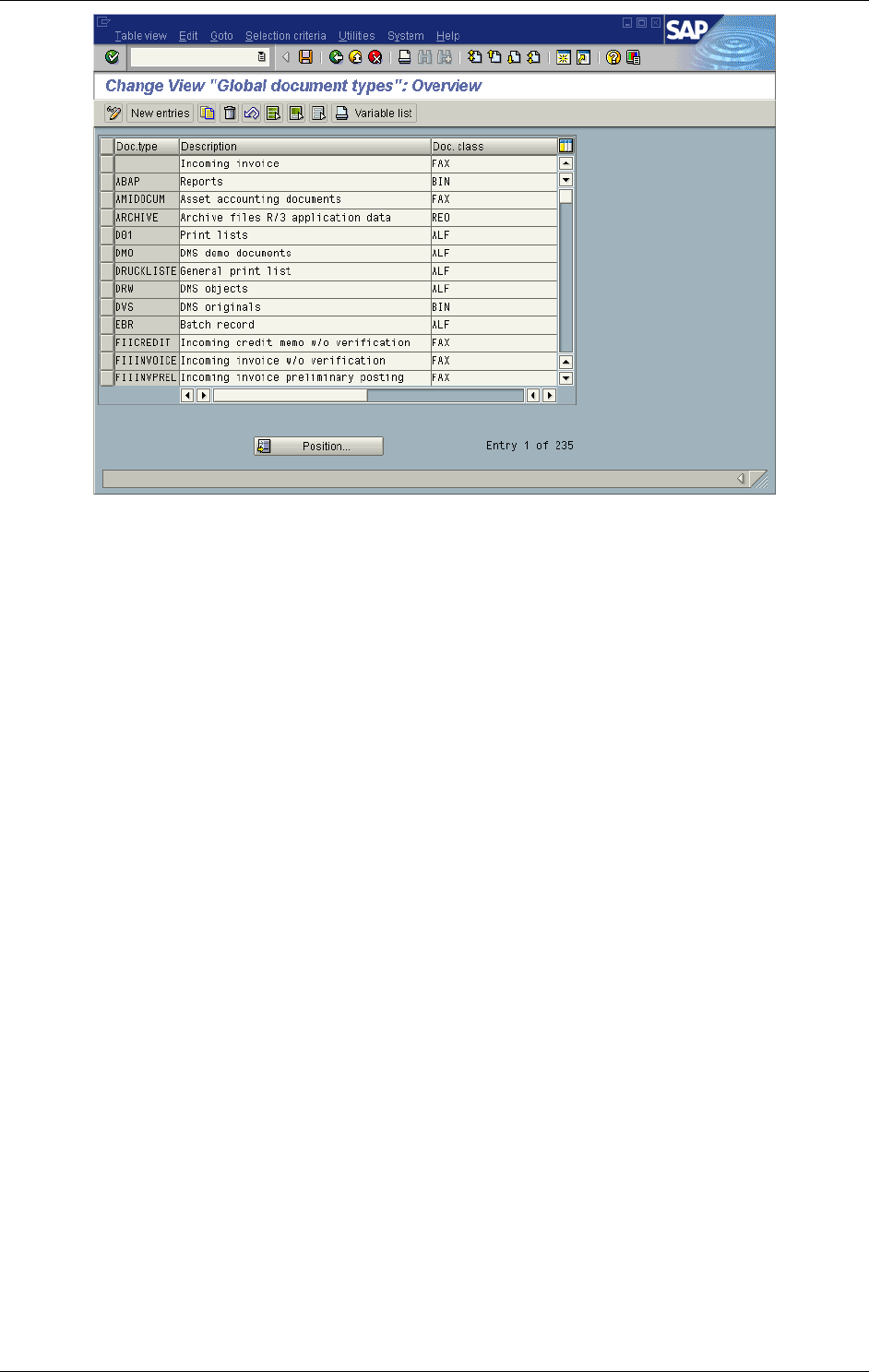
SAP Customizing
April 2002 Document Warehouse for SAP Installation and Configuration Manual Page 82
For a new document type:
1. Start transaction
2. Click on the “New Entries” Button or “Edit” “New Entries” in the menu. In the small dialog
window that appears, enter a unique Doc. Type name and an appropriate description. The Doc.
Class needs to be “FAX”.
3. Click the ”Safe“ button. Depending on the SAP R/3 system administrative customization, change
request information will have to be entered. Obtain the information from your SAP System
Administration.
Caution: SAP requires new document type names to start with “Y” or with “Z”. Document types of this
name space will not be overwritten or deleted when updating SAP system software.
For more information regarding SAP Document Types, refer to section “ArchiveLink Document Types” on
page 75.
7.8.2 Linking the Document Type for DMS to an Archive
The newly created document type needs to be linked to the specific archive, which should be used for
storing DIRs.
Menu: “Basic Settings”→”Links” (from “Business Document Administration”)
or transaction “oac3”.
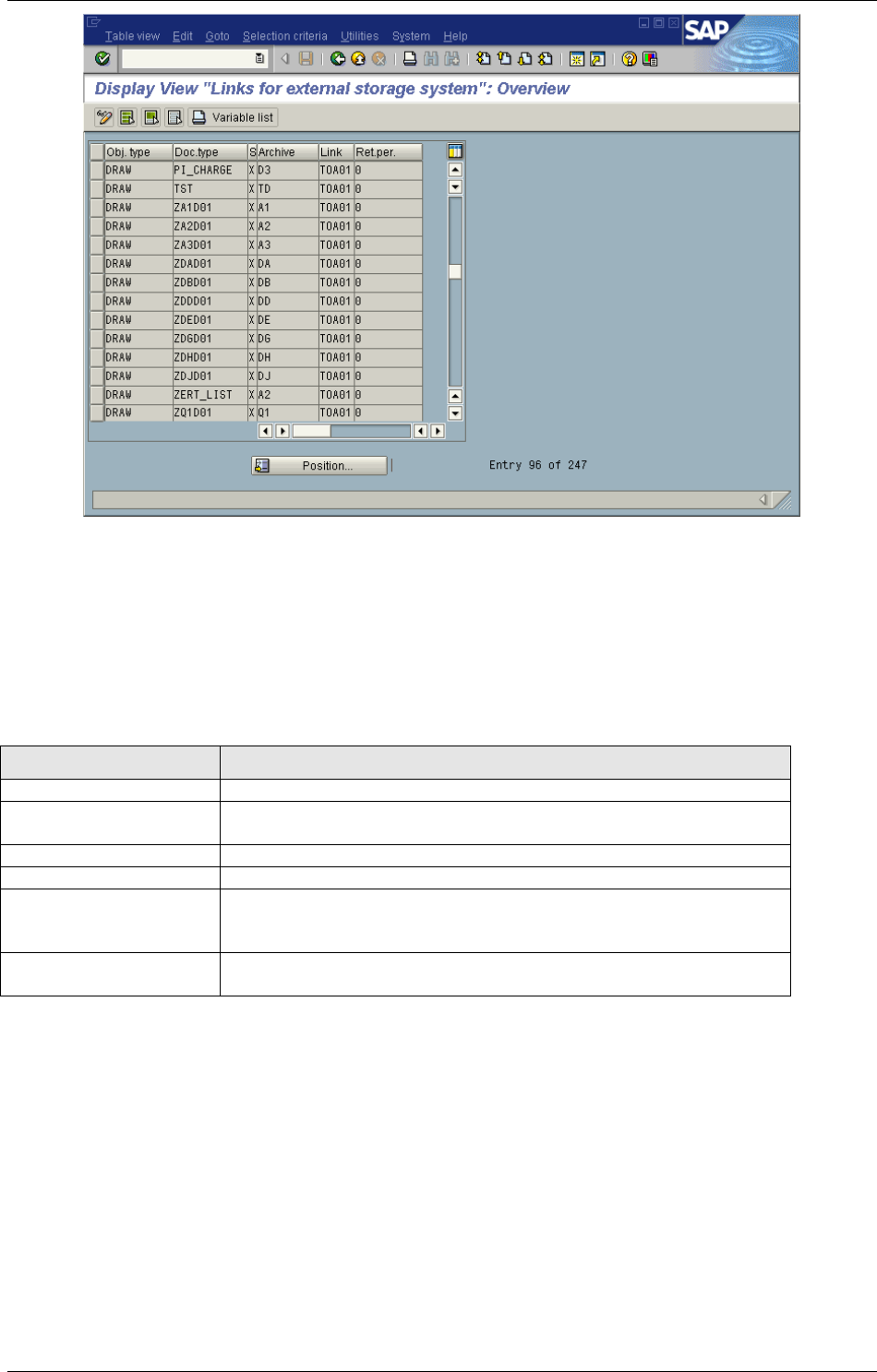
SAP Customizing
April 2002 Document Warehouse for SAP Installation and Configuration Manual Page 83
For a new link:
1. Start the transaction.
2. Switch to “Change” mode via “Table view”→”Display ->Change” or click on the icon “Display -
>Change”.
3. Click on the button “New entries” or choose “Edit→New entries” in the menu.
4. Enter the following values for the new link:
Setting Remark
Obj. Type The object type “DRAW” needs to be choosen.
Doc. Type Choose the document type, which got created for using the DMS
components in the last step.
S SAP ArchiveLink Status, enter “X” to activate the entry
Archive Select the appropriate archive.
Link Select a link table. The reference from objects or business objects
to stored documents is managed in Link Tables. The tables are
predefined by SAP ArchiveLink.
Ret.per Retention Period, number of month after which an entry for a
stored document can be removed from a table link
5. Save your settings. Depending on the SAP R/3 system administrative customization, change
request information will have to be entered. Obtain the information from your SAP System
Administration.
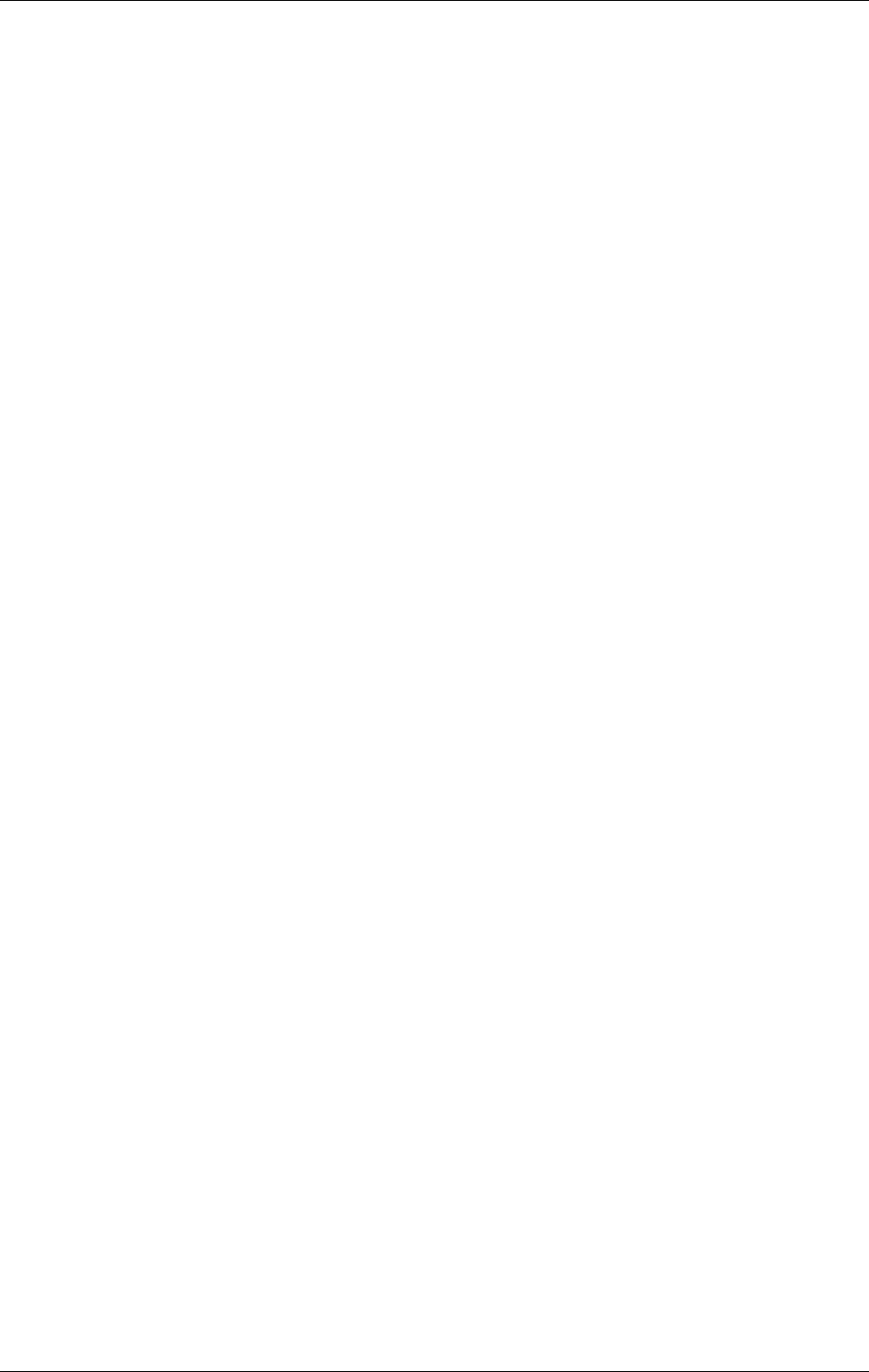
Installation of Client Components
April 2002 Document Warehouse for SAP Installation and Configuration Manual Page 84
8 Installation of Client Components
IDM Desktop for R/3 components complement the SAP ArchiveLink module in integrating the FileNET
and SAP R/3 systems on the client workstation. IDM Desktop for R/3 components provide an interface
through which ArchiveLink can access the FileNET Services and, if needed, the IDM Viewer Application
or any other viewer.
A client environment where SAPGUI and IDM Desktop are installed locally is already known from release
4.0 of Document Warehouse for SAP. Communication between SAPGUI and the client components is via
OLE.
With Document Warehouse for SAP release 5.0 it is now possible to work with two different client
scenarios, whether in an IDM Desktop for R/3-based- or in a web-based-client environment.
1. The same IDM Desktop for R/3 client scenario as in release 4.0.
2. A web-based client where SAPGUI is installed locally, but IDM Desktop is not (referred to as
“SAPGUI/IDMWS”). This scenario only supports displaying documents in a browser. From
SAPGUI’s point of view, the archive client will not change, i.e. the same OLE interface is used for
the IDM Deskop for R/3 based and the SAPGUI/IDMWS scenario.
The web-based client environment reduces the number and size of the FileNET components installed on
the client machine, as it is not needed to install the IDM Desktop.
The sub-sequent sections explain how to install the IDM Desktop for R/3 and the SAPGUI/IDMWS
scenario. It is also explained how to configure these client environments.
8.1 Requirements for IDM Desktop for R/3
Minimum hardware requirements are as follows:
266 Mhz Pentium II PC
128 MB RAM
10 MB hard disk space for installation
Operating system:
Windows 95, Windows 98, Windows NT Workstation 4.0 with Service Pack 4, 5, or 6a or Windows
2000
TCP/IP networking protocol
File systems:
FAT and NTFS for Windows NT
Other software:
Panagon IDM Desktop 3.0 or higher
SAPGUI 4.x
Note: For accessing the FileNET Services, Panagon IDM Desktop needs to be installed prior to the IDM
Desktop for R/3 installation. If Panagon IDM Desktop is not installed, the installation program for IDM
Desktop for R/3 will abort with an appropriate message.
8.2 Configuration of IDM Desktop
IDM Desktop for R/3 uses IDM Desktop to access IS and CS libraries. Typically, there is very little to
configure for Document Warehouse for SAP. However, observe the following:
Configure all FileNET IDM Libraries, that which will be accessed via the SAPGUI and IDM Desktop
for R/3 via “Start” “Programs” “FileNET Panagon IDM” “Configure”. Only those libraries
configured with IDM Desktop will be available in the Views of IDM Desktop for R/3.
If large documents (e.g. printlists, etc.) are displayed, the cache size needs to be adjusted in the
“Additional Preferences” of IDM Configure.
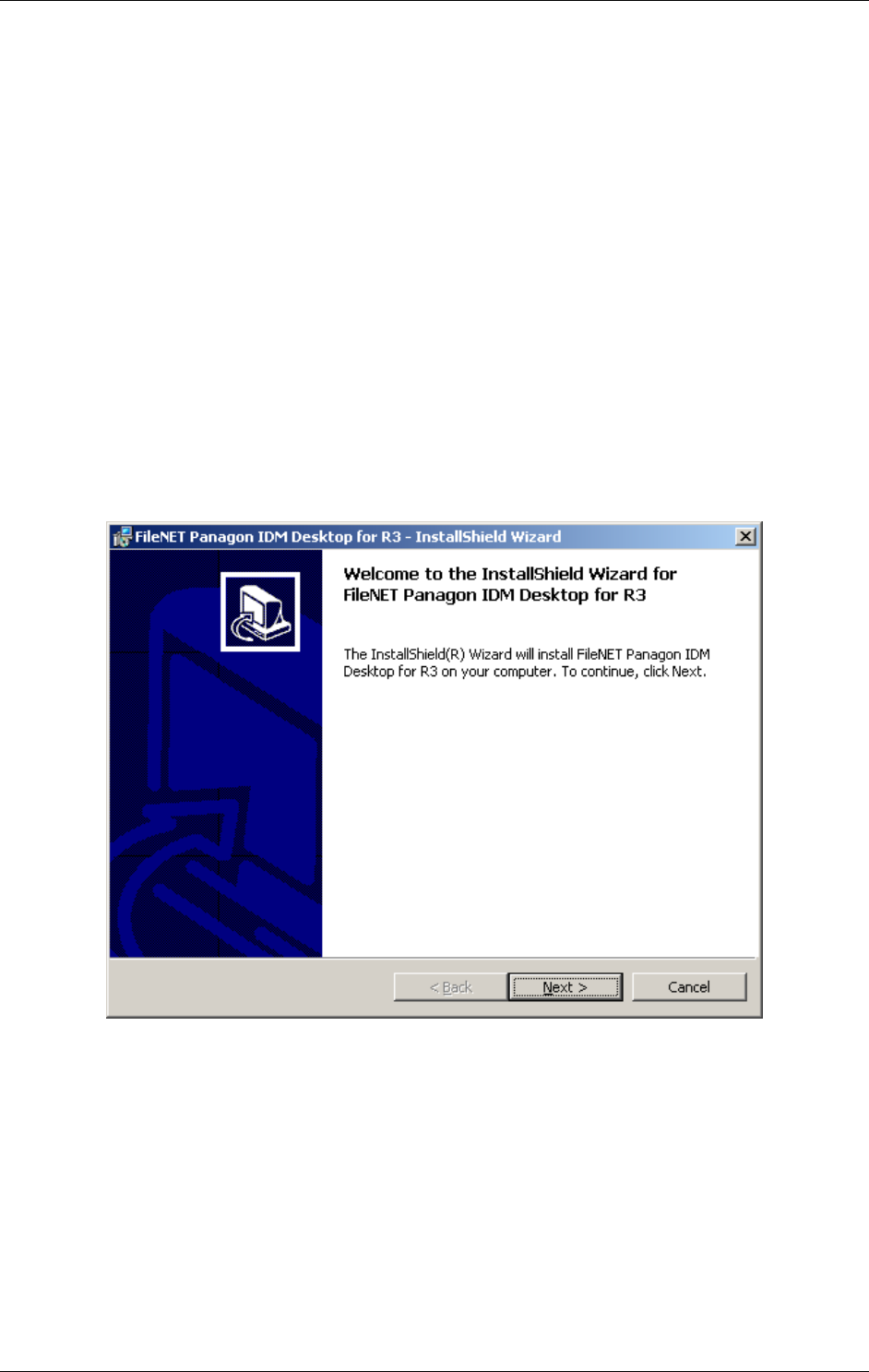
Installation of Client Components
April 2002 Document Warehouse for SAP Installation and Configuration Manual Page 85
8.3 IDM Desktop for R/3 Installation
8.3.1 Installation process
The installation program for IDM Desktop for R/3 is a GUI-based application that copies the program files
to the target machine, registers the programs, and creates appropriate entries in the Windows “Start”
menu.
IDM Desktop for R/3 can be installed in two ways:
If the Microsoft Windows Installer is present on the machine, invoke the “FileNET Panagon Desktop
for R3.msi” installation script by double-clicking it or by choosing “Install” from the file’s context menu.
or
Execute “Setup.exe”.
The GUI-based installation of IDM Desktop for R/3 performs the following steps:
1. The installation determines whether the Microsoft Windows Installer is already present on the
target machine. If it is not present, the installation installs Windows Installer first. After a machine
reboot, the installation continues with installing IDM Desktop for R/3.
2. Welcome screen.
3. Legal License Agreement screen. The agreement must be accepted in order to continue with
installation. If you want to consult the Legal License Agreement after installation, refer to
Appendix B - FileNET End User Software License” on page 111.
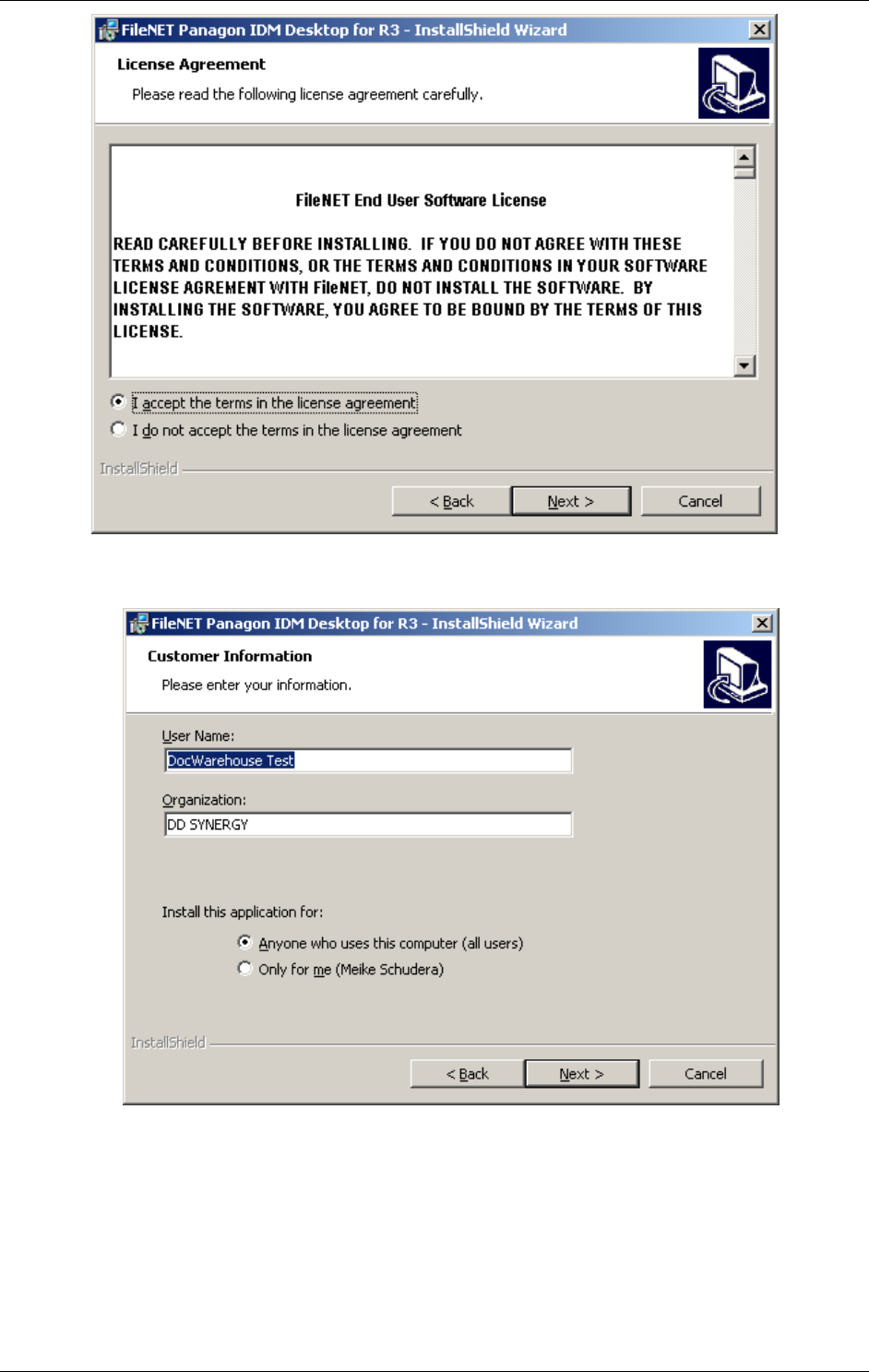
Installation of Client Components
April 2002 Document Warehouse for SAP Installation and Configuration Manual Page 86
4. Customer Information. Verify that the entries are correct.
5. Setup Type. Select “Complete” in order to install all features (cDesktop, iViews, DMSLink).

Installation of Client Components
April 2002 Document Warehouse for SAP Installation and Configuration Manual Page 87
6. Summary screen. Click “Install” on this screen to install the program files.
7. Status screen. The program gives information about the progress of the installation.
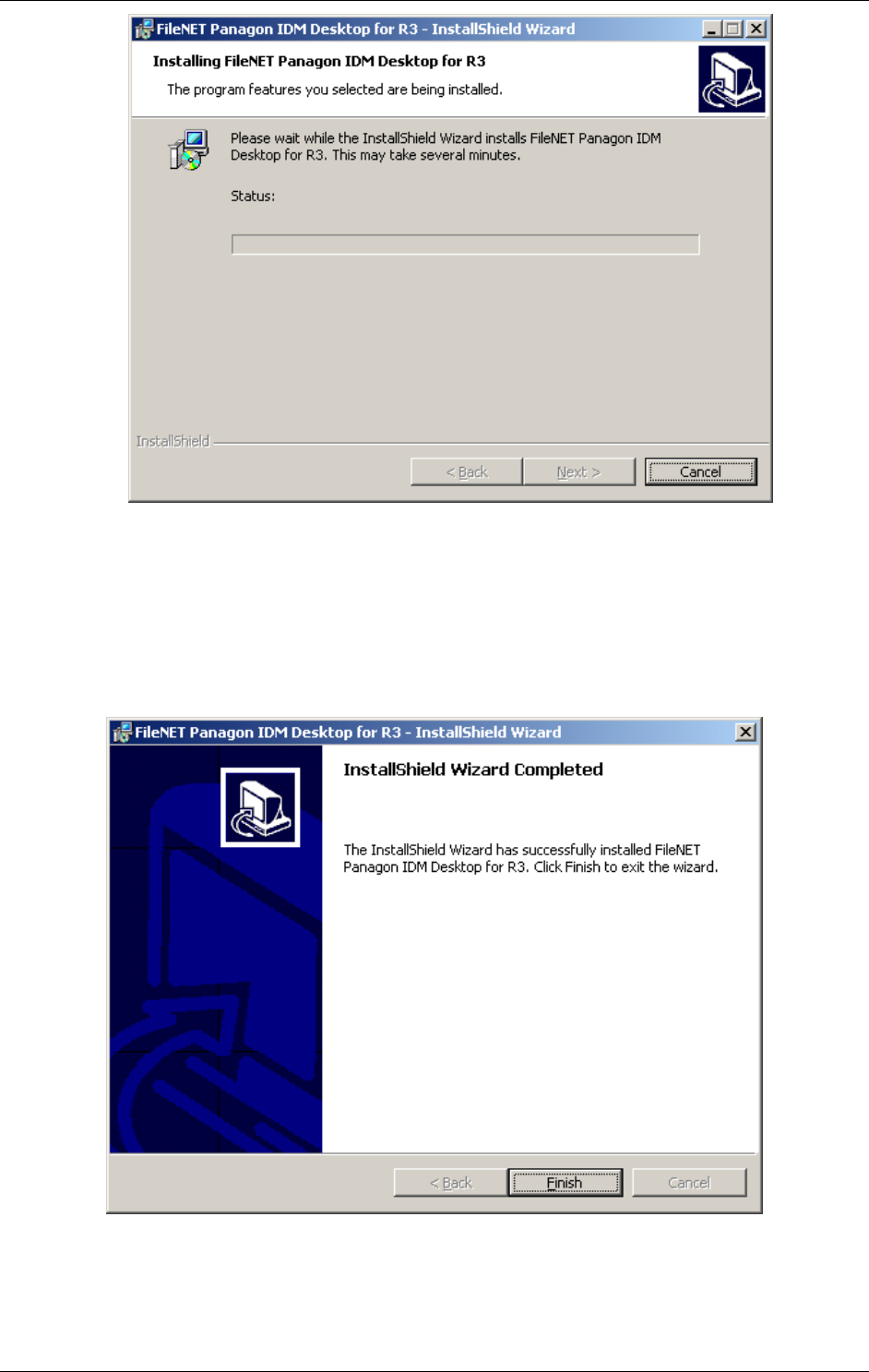
Installation of Client Components
April 2002 Document Warehouse for SAP Installation and Configuration Manual Page 88
8. Installation Completed screen. This screen provides information on whether the installation
performed with or without errors. To invoke the readme file after a successful installation, check
the check box at the bottom of the screen.
Each screen allows you to cancel the installation, which would leave the system as it was before the
installation program had been invoked, except for the Windows Installer if it was not previously present.
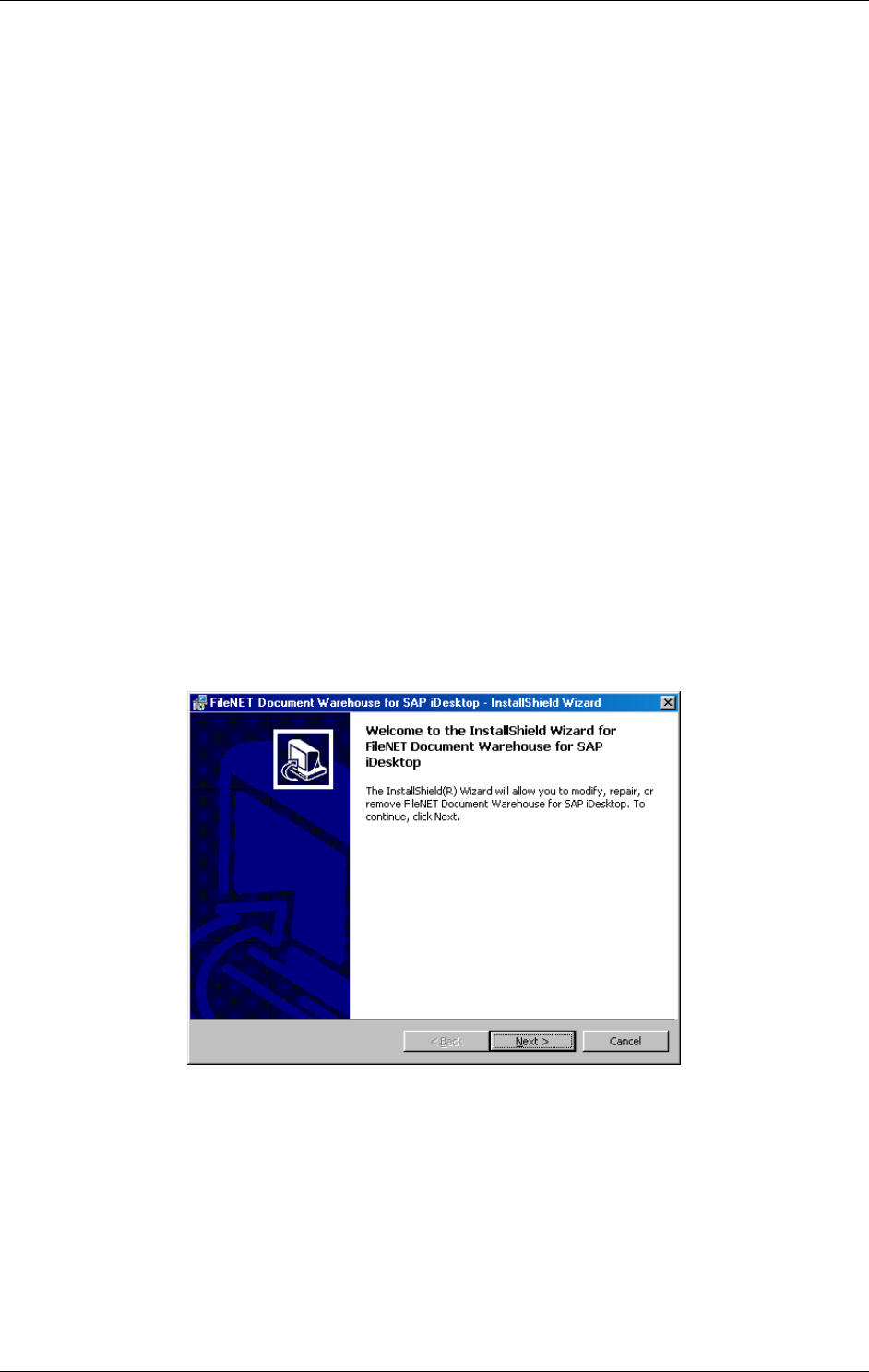
Installation of Client Components
April 2002 Document Warehouse for SAP Installation and Configuration Manual Page 89
9. After exiting the Installation wizard the system indicates that a reboot of the client needs to be
done.
Note: After the installation has been successfully completed, the configuration program must be used to
create the necessary settings for the IDM Desktop for R/3 components.
8.3.2 Files Installed
The ReadMe file contained in the installation package lists the files that are being copied during the
installation process. After the installation has been completed, the ReadMe file is available in the
application directory of IDM Desktop for R/3.
8.3.3 Silent Installation
A silent installation requires no user input; all dialogs and messages are suppressed. Quiet install is
supported for new installations only. The command line requires different parameters to run the
installation silently, depending if the Microsoft Windows Installer is already installed on the client or not:
If the Microsoft Windows Installer is present on the machine, use following command line to run the
“FileNET Panagon Desktop for R3.msi” setup silently.
<path> setup.exe /s /v/qn
If just the “Setup.exe”-file should be run silently, the appropriate command line is as followed:
<path> setup.exe /s
8.4 Reinstallation and Uninstallation
If some files of the product need to be re-installed for any reason invoke the “FileNET Document
Warehouse for SAP iDesktop.msi” installation, invoke “Setup.exe”, or use the “Add/Remove Software”
program of the Windows Control Panel, by choosing “FileNET Document Warehouse for SAP iDesktop”.
The following dialog will be displayed:
Click on the “Next >” button.
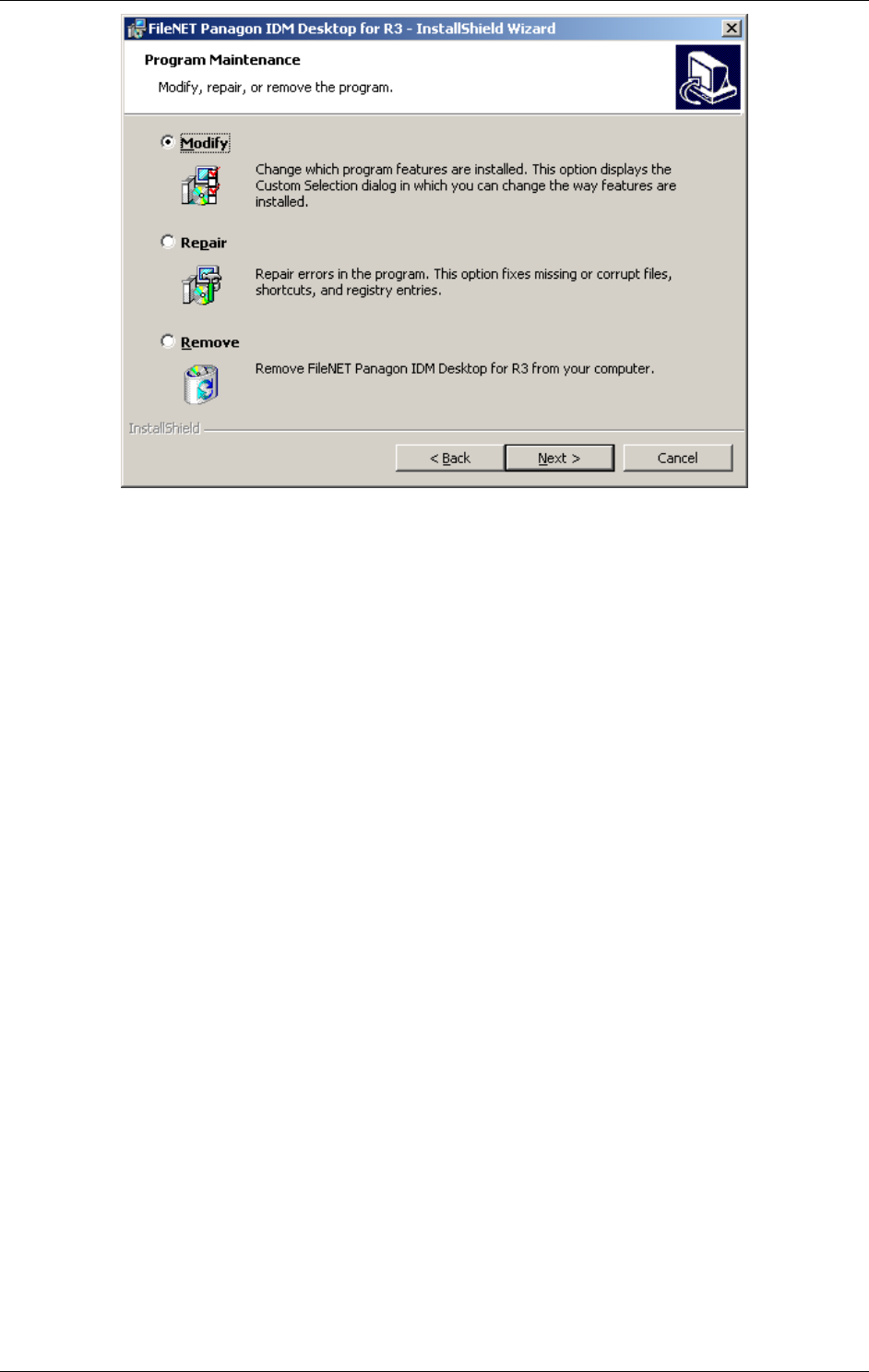
Installation of Client Components
April 2002 Document Warehouse for SAP Installation and Configuration Manual Page 90
Choose one of the following options:
Modify: Allows you to delete or install selected components.
Repair: Re-installs the product by re-copying the program files. For this option, the original CD has to
be in the original drive.
Remove: Uninstalls the product by deregistering and deleting the program files and removing the
product’s entries from the Windows “Start” menu and from the Windows Registry.
8.5 Upgrading from IDM Desktop for R/3 Releases 2.2, 4.0 or 4.01
The IDM Desktop for R/3 does not perform automated upgrades from previous releases. If any former
releases of IDM Desktop for R/3 are installed on the client, remove these releases by using the
“Add/Remove Software” program of the Windows Control Panel. After the uninstallation of IDM Desktop
for R/3 2.2 or 4.0(1) follow the installation instructions of IDM Desktop for R/3 5.0 release. For more
information refer to section “Installation process” on page 85.
8.6 Requirements for SAPGUI/IDMWS Environment
Minimum hardware requirements are as follows:
266 Mhz Pentium II PC
64 MB RAM
10 MB hard disk space for installation
Operating system:
Windows 95, Windows 98, Windows NT Workstation 4.0 with Service Pack 4, 5, or 6a or Windows
2000
TCP/IP networking protocol
File systems:
FAT and NTFS for Windows NT
Other software:
SAPGUI 3.1 or 4.x
Microsoft Internet Explorer 5.0 or higher
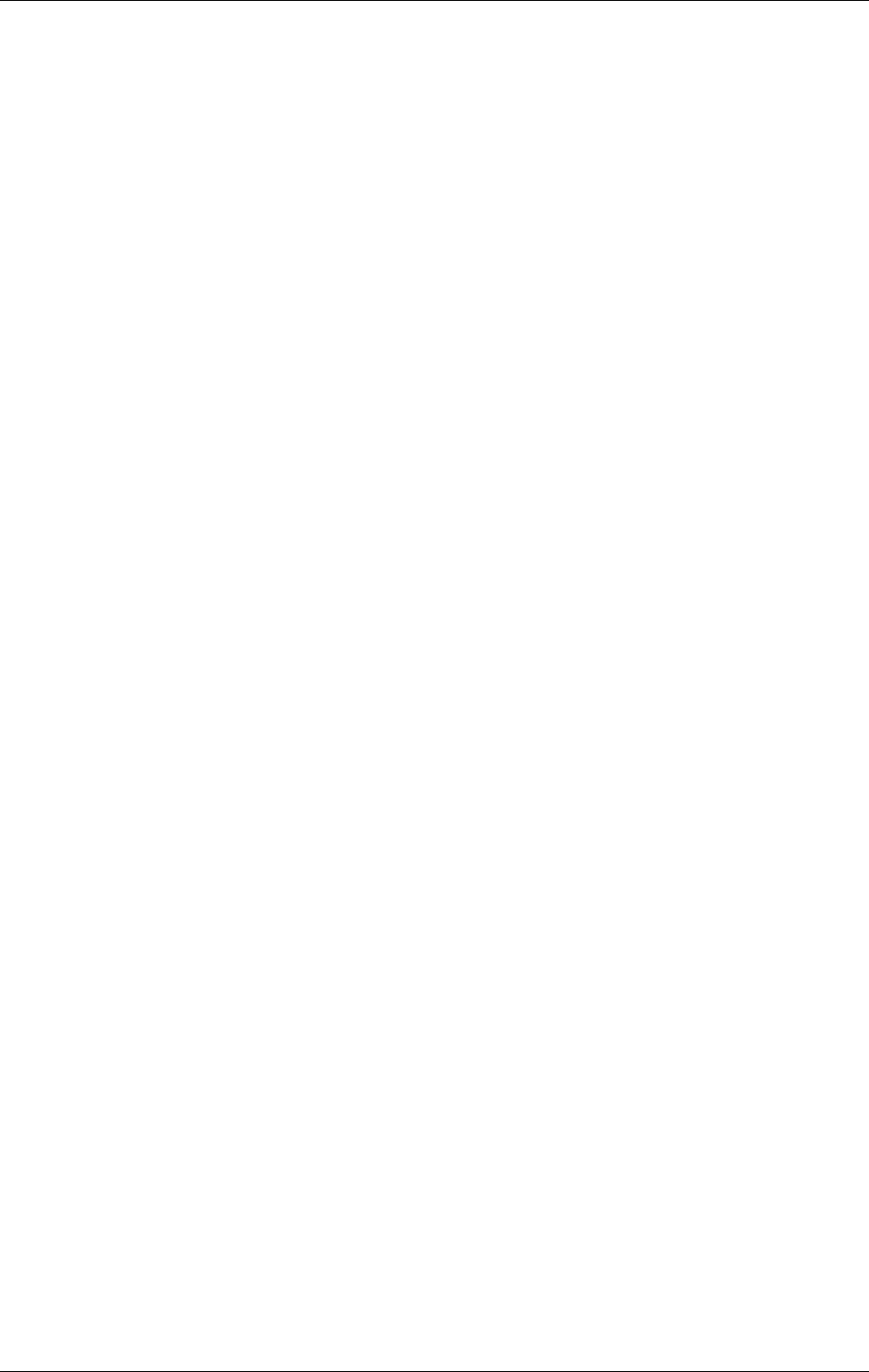
Installation of Client Components
April 2002 Document Warehouse for SAP Installation and Configuration Manual Page 91
8.7 Prerequisites for SAPGUI/IDMWS
Before downloading and installing the IDM Desktop for R/3 software via the local browser, check the
following perequisites:
• The machine must meet the hardware and software requirements as outlined in section
“Requirements for SAPGUI/IDMWS Environment” on page 90.
• Be logged on as a user with Windows NT/2000 Administrator rights on the machine.
• The viewer.exe of IDM Web Services must have been downloaded via the local browser and
installed. Check if an access to the IDM Services libraries via the local browser is possible, by using
the URL “<servername>\idmws”.
8.8 SAPGUI/IDMWS Installation
In order to use the client in a web-based environment, following steps need to be done:
1. Open a local Internet browser and use the URL “<servername>\idmws\dwdownload.asp”.
2. Follow the given instruction and download the client componts.
3. Run “setup.exe” from the directory where the downloaded client components are stored. Refer to
section “Installation process” on page 85.
Note: After the installation has been successfully completed, the configuration program must be used to
create the necessary settings for the SAPGUI/IDMWS components. Refer to section “Configuration for
SAPGUI/IDMWS” on page 105 for more information.
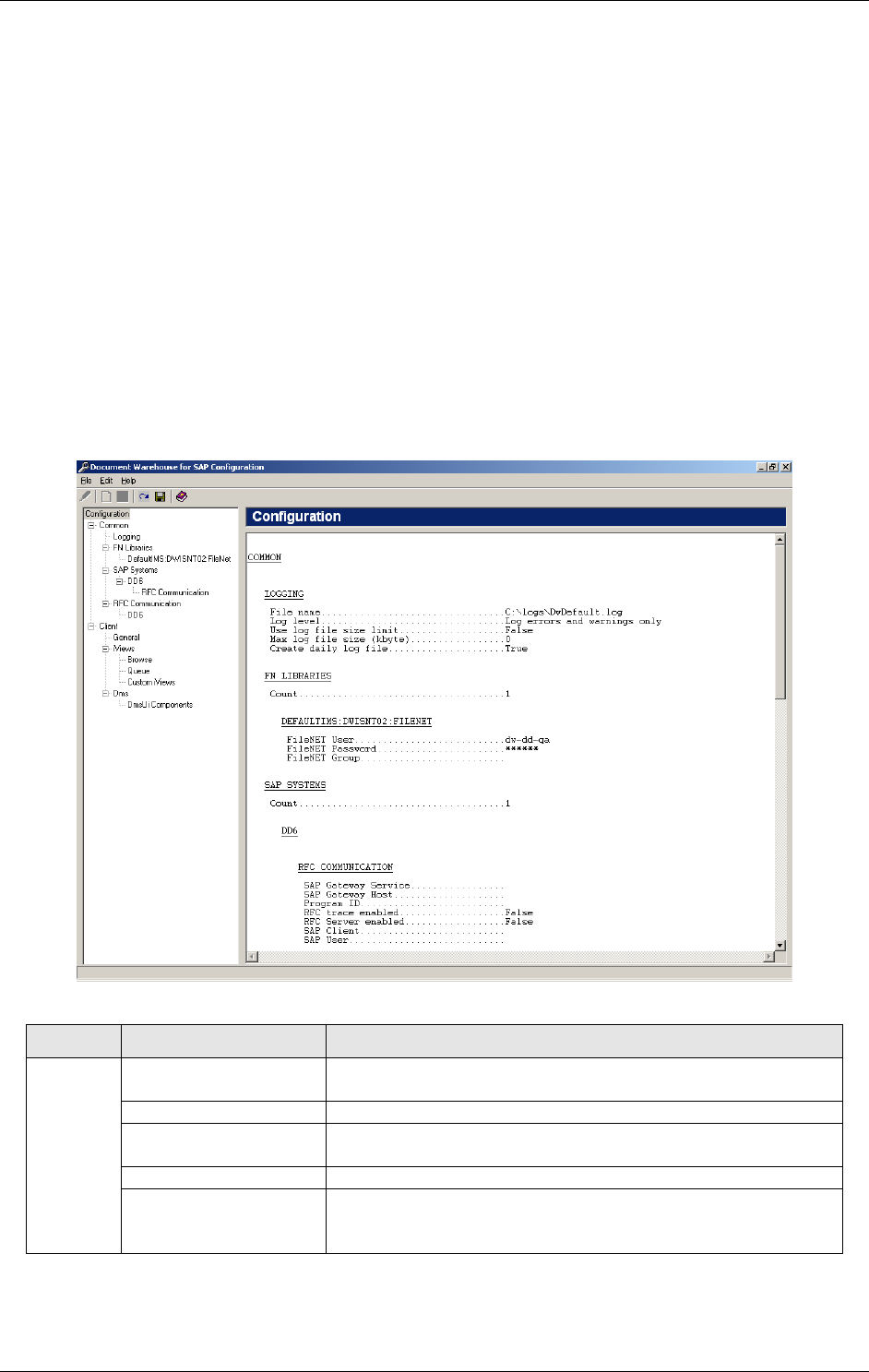
IDM Desktop for R/3 Configuration
April 2002 Document Warehouse for SAP Installation and Configuration Manual Page 92
9 IDM Desktop for R/3 Configuration
With the installation of IDM Desktop for R/3 comes the new configuration program as it is used on the
server with IDM Services for R/3 as well. The configuration program is started via the Microsoft Windows
“Start” menu. Choose “Start” “Programs” “FileNET Panagon IDM Desktop for R/3” “Configure
IDM Desktop for R/3”.
Note: In order for IDM Desktop for R/3 to recognize an updated configuration, any existing OLE
connection must be disconnected. Therefore close the IDM Desktop for R/3 window and any open
SAPGUI windows as well before using the updated configuration.
9.1 The Configuration Program
The Configuration Program provides the means to configure the client components of IDM Desktop for
R/3. It provides a menu bar, a tool bar, a tree of configuration categories, a status bar, and an area in
which the actual preferences are set and modified. When started, the following user interface is
displayed, where the Configuration Category is selected in the categories tree, and the preferences area
shows a summary report of the current configuration. This configuration report can also be found in the
file CfgReport.txt in the ‘IDMforR3’ directory.
The menu bar provides the following menus and menu items.
Menu Menu Item Description
Reload Configuration Reloads the configuration from its storage location. All
changes that have not been stored yet will be discarded.
Save Configuration Saves the current configuration permanently.
Import Imports a configuration from a *.dwc file. The current
configuration will be overwritten.
Export Exports the current configuration and saves it in a *.dwc file.
File
Exit Closes the configuration program without saving. If any
information was changed, a prompt will give a chance to
save the changes.
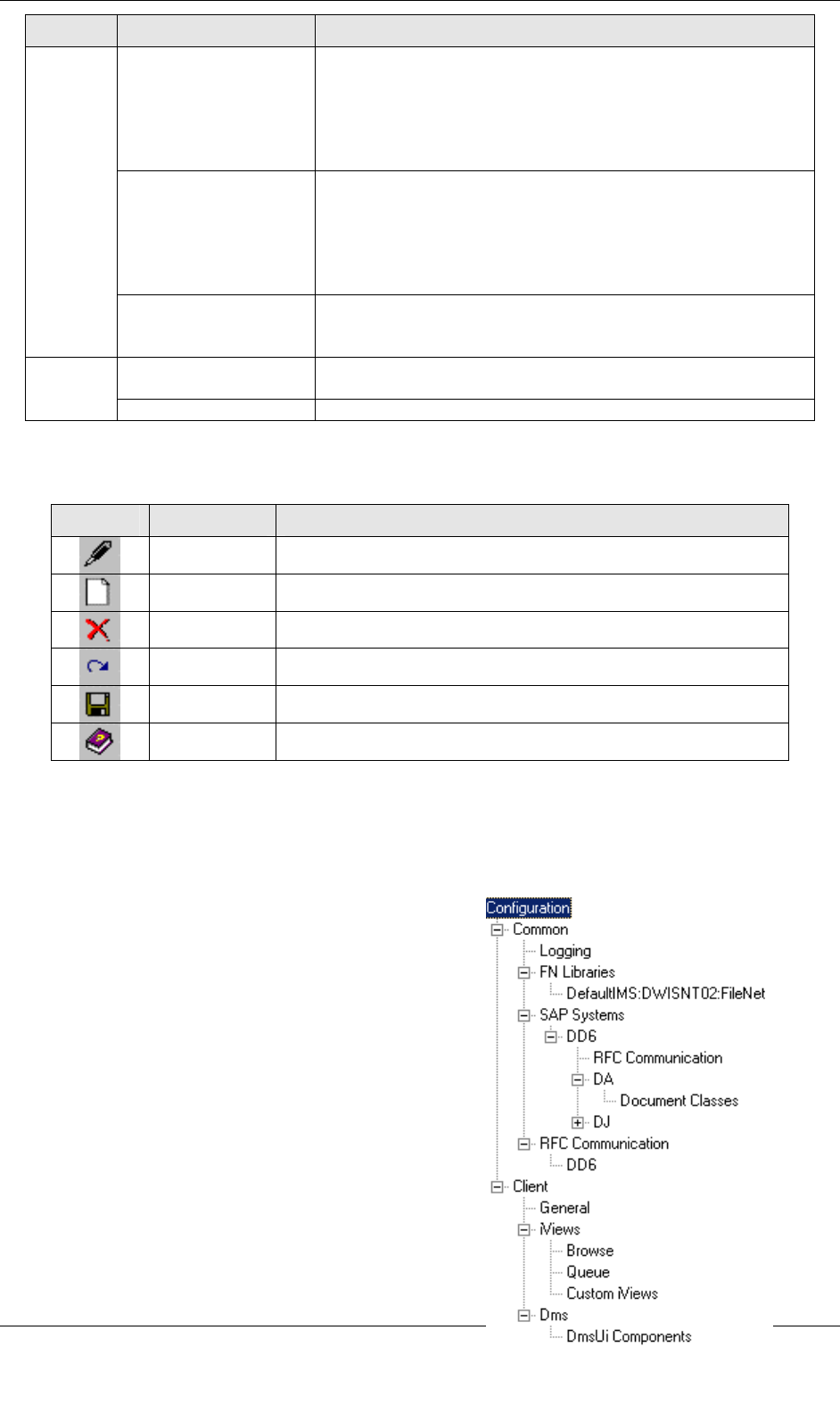
IDM Desktop for R/3 Configuration
April 2002 Document Warehouse for SAP Installation and Configuration Manual Page 93
Menu Menu Item Description
Rename This item is available when a category has been selected
that represents the name of an SAP system, an SAP
archive, or a FileNET library. Choose this function to rename
the category (and thereby the name under which the system
is known to the Document Warehouse for SAP
components).
Add This item is available when a category has been selected
that contains a variable list of sub-categories. Currently, this
applies to the SAP systems category, where you can add
SAP systems, the FileNET Libraries category, where you
can add FileNET libraries, and each SAP system category,
where you can add SAP archives.
Edit
Remove Use the Remove option to remove those sub-categories that
have been added using the Add function. First, select the
sub-category to be removed, then execute this menu item.
Contents Displays this documentation: “Installation & Configuration
Manual”.
Help
About Displays the About box.
The toolbar provides fast access to more frequently used features. All toolbar features are available
via menu items as well. Please refer to the menu items’s descriptions for details.
Icon Name Description
Rename Renames a sub-category.
Add Adds a sub-category.
Remove Removes a sub-category.
Reload Reloads the configuration from its storage location.
Save Saves the configuration in its storage location.
Help Displays the online documentation.
The categories tree provides a list of categories that need to be or can be configured. Selecting a
category or a subcategory displays the related preferences in the preferences area to the right of the
tree, where configuration information can be altered. The specific categories, preferences and
configuration options are explained in subsequent sections of this documentation. When selecting
certain categories, additional options are available, such as adding a sub-category or renaming a
category. These are explained in detail in each
category’s section.
The status bar shows information about the program’s
status, the success or failure of the last action, or other
brief information. It is usually updated after an action
has been performed.
Caution: All configuration information is currently stored in the
Windows Registry. FileNET reserves the right to change the
storage location without notice.
9.1.1 Configuration Overview
Invoke the configuration program via the Microsoft
Windows “Start” menu. Choose
“Start”→”Programs”→”FileNET iDesktop” → ”iDesktop
Configuration Tool”.
The configuration program displays IDM Desktop for R/3-
specific categories in the categories tree. (See screenshot on
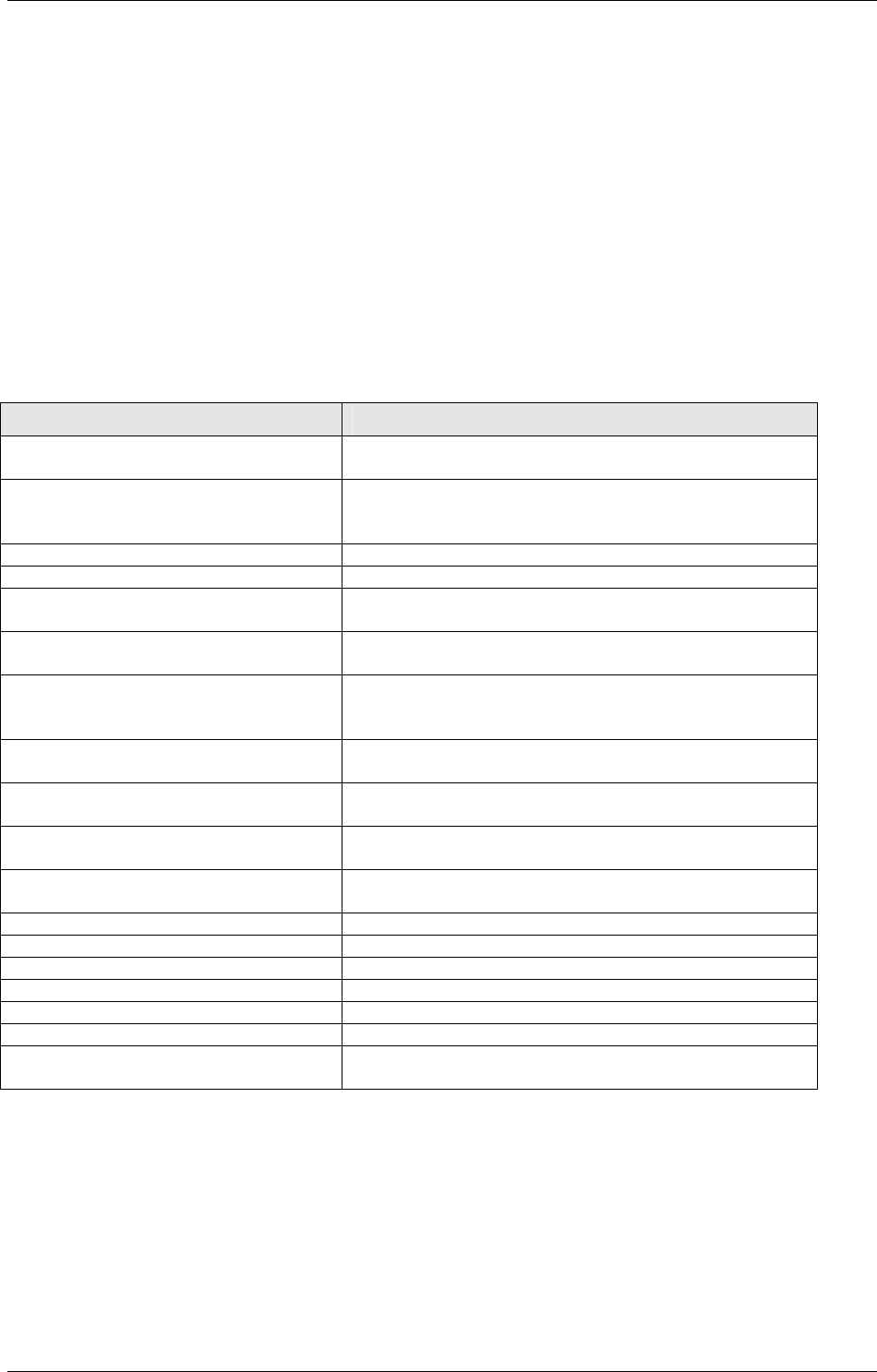
IDM Desktop for R/3 Configuration
April 2002 Document Warehouse for SAP Installation and Configuration Manual Page 94
the right). The following table gives a short description for each category.
Refer to subsequent sections for details on configuring the preferences of a certain category.
Category Description
Configuration The preferences area displays a summary report of the
current configuration.
Common No information in preferences area. Top-level branche
for Logging, FileNET Libraries, SAP Systems and RFC
Communication.
Logging Configuration of logging-related preferences.
FileNET Libraries Contains list of FileNET libraries as sub-categories.
<fnlibid> Name (identifier) of a configured FileNET library, e.g.
“DefaultIMS:deepthought:FileNet”.
SAP Systems Definition of SAP Systems known to IDM Services for
R/3.
<sapsystemname> Name of a configured SAP system, e.g. “P20”. This
name is arbitrary but it is recommended that it reflects
the actual name of the SAP system it represents.
RFC Communication RFC communication-related preferences specific to an
SAP system.
RFC Communication Configuration of preferences related to RFC
communication.
<sapsystemname> RFC communication related preferences specific to an
SAP system.
Client No information in preferences area. Top-level branche
of General, ArchiveLink, Views, DMS.
General Configuration of commonly used preferences.
Views Configuration of display settings for Views.
Browse Information about Panagon Browse for R/3.
Queue Information about Panagon Queue for R/3.
Custom Views Option to create new, individual Custom Views.
Dms Configuration for DMS preferences.
DmsUi Components Possibility to create new, individual DMS UI
components.
Tip: The RFC Communication information is available through two sub-categories of the categories tree.
For example, selecting the sub-category
Common / SAP Systems / <sapsystemname> / RFC communication
displays the same (identical!) information in the preferences area as
Common / RFC communication
It is important to notice that the preferences altered under one of the two categories are instantly reflected
under the other sub-category simply because it is one and the same information.
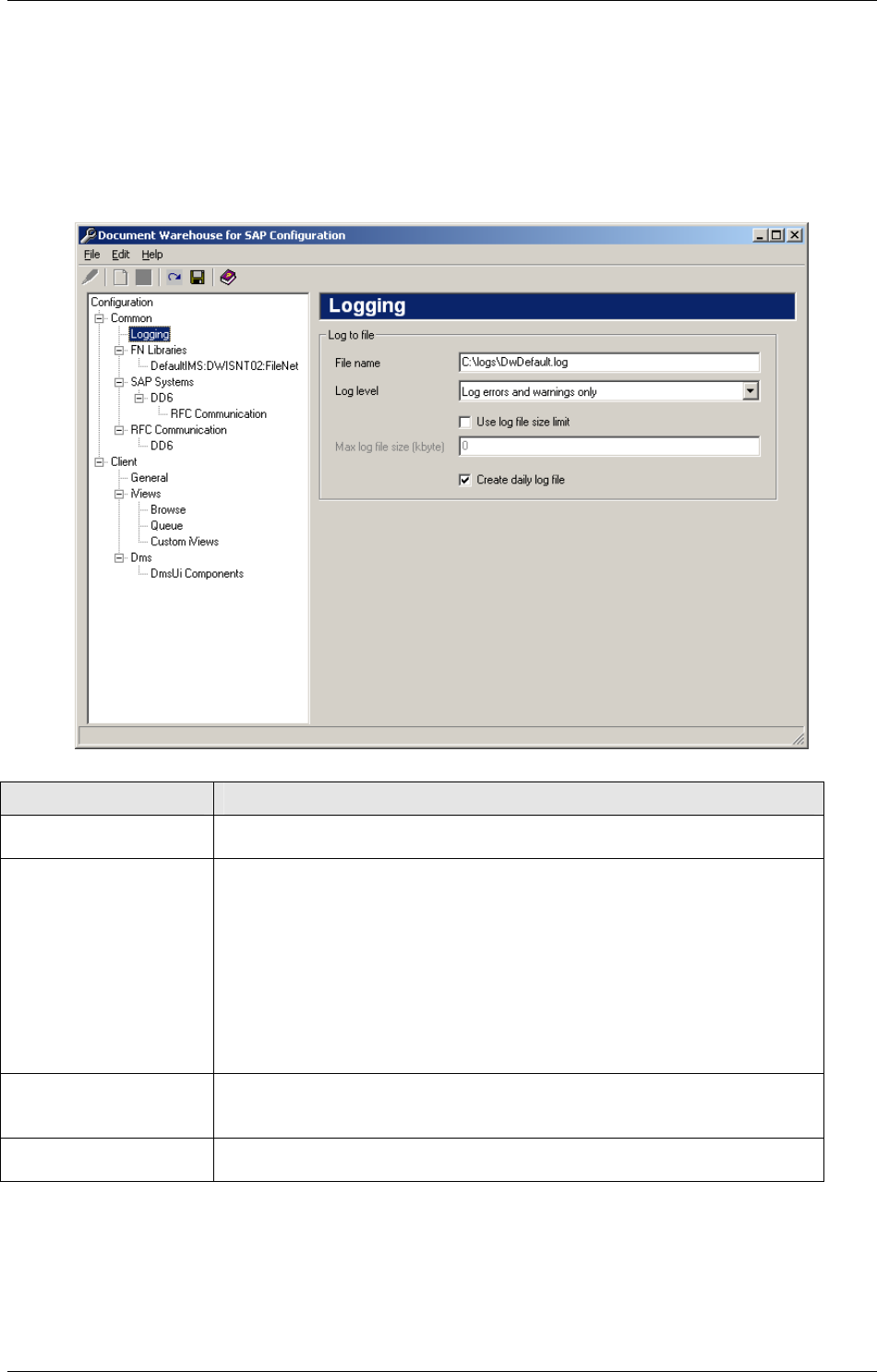
IDM Desktop for R/3 Configuration
April 2002 Document Warehouse for SAP Installation and Configuration Manual Page 95
In the following, all IDM Desktop for R/3 categories and preferences are explained in detail. The
categories are devided into two main categories: “Common” and “Client”.
9.1.2 IDM Desktop for R/3 Category ‘Logging’
Background: All IDM Desktop for R/3 components log certain information. This information can be
helpful in finding problems with the configuration or after an error has occured.
The ‘Logging’ category contains preferences determining the amount and location of the logged
information.
Preference Description
File name Enter a path and a file name for the file to be used for logging
information.
Log level Determines the amount of information logged. The following levels are
available:
• Log errors and warnings only.
This should be the typical setting for the usual IDM Services for R/3
operation.
• Log all information.
Use this setting when you are experiencing problems. If you have to
contact FileNET CSS with a problem, make sure that you have a
logfile available at this level that shows operation when the problem
occurs.
Use log file size limit If checked, the logfile will never grow larger than the maximum logfile
size. If additional information is to be logged, older log entries will be
discarded.
Create daily log file If checked, each day a new log file will be started. The files will be
named <filename>.<yyyymmdd>.<extension>.
9.1.3 Configuring FileNET Libraries
Background: All FileNET libraries that are used by IDM Desktop for R/3 need to be defined in the IDM
Desktop for R/3 configuration. Although different SAP systems may access the same library, only one set
of credentials consisting of user name, password, and group name can be configured for each library.
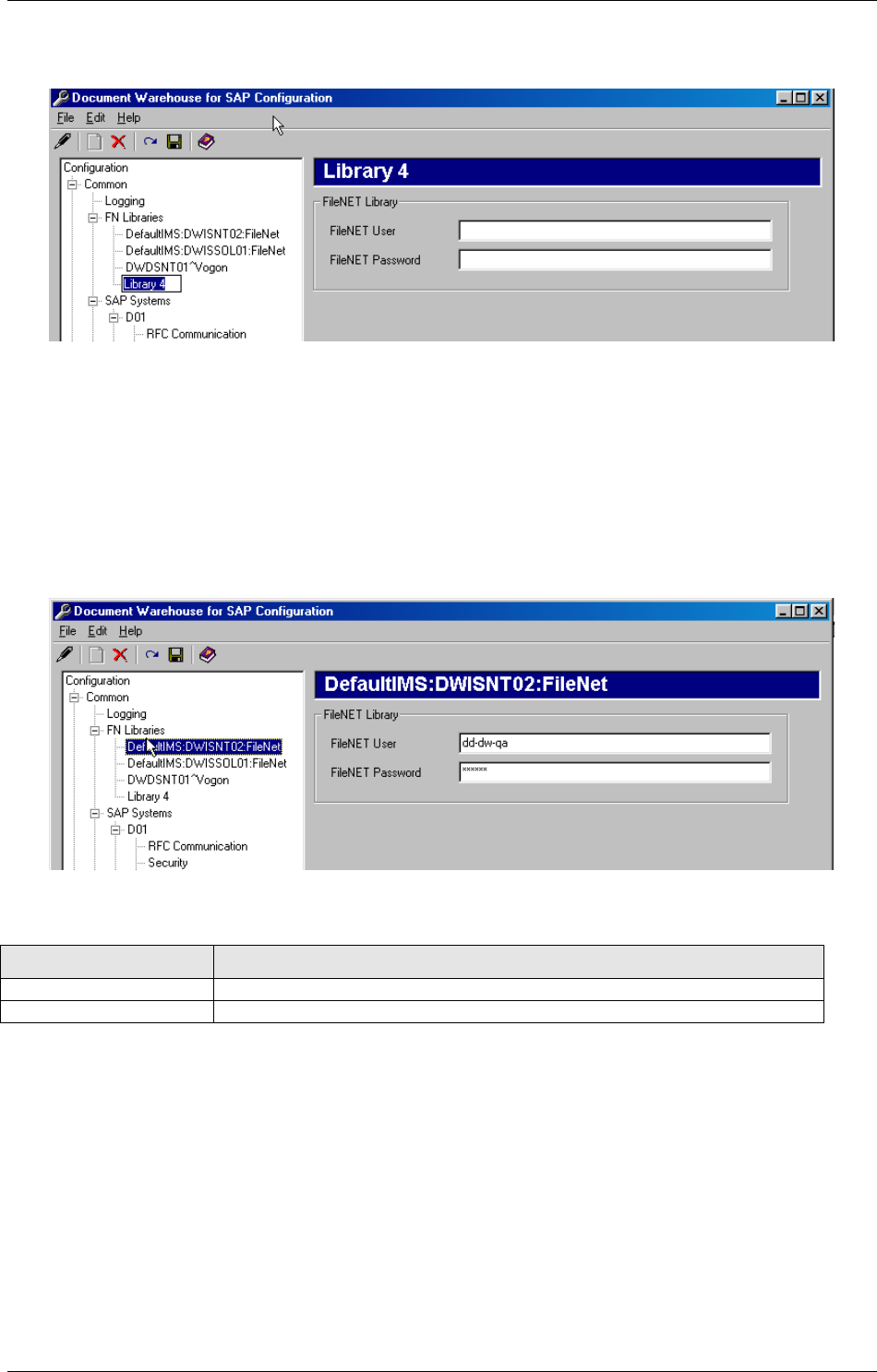
IDM Desktop for R/3 Configuration
April 2002 Document Warehouse for SAP Installation and Configuration Manual Page 96
In order to add a new FileNET library, first select the FileNET Libraries category in the categories tree and
add a new sub-category using the menu item “Edit””Add” or the appropriate toolbar icon. The new sub-
category represents the FileNET library.
The library’s name is in edit mode. Enter the identifier of the FileNET library, for example
“DefaultIMS:deepthought:FileNet” (for IDM Image Services libraries) or “marvin^restaurant” (for IDM
Content Services libraries).
Tip: FileNET library sub-categories can be renamed or removed by similar means as described for
adding. For more information, see section “The Co” on page 92.
Selecting a FileNET Library in the categories tree displays the FileNET Library preferences in the
preferences area.
Preference Description
User Required. The logon user name.
Password The logon password. Can be empty.
9.1.4 Configuring SAP Systems
Background: An “SAP System” in the IDM Desktop for R/3 configuration context is a Document
Warehouse for SAP-internal logical name for an SAP System. An SAP System consists of one or more
database and application server machines. It identifies itself to Document Warehouse for SAP through
various means depending on the type of communication used. Any number of archives can be defined for
an SAP System.
In order to add a new SAP system, first select the SAP Systems category in the categories tree and add a
new sub-category using the menu item “Edit”→”Add” or the appropriate toolbar icon. The new sub-
category represents the SAP system. The SAP system’s default sub-categorie is created automatically.
Tip: In previous Document Warehouse for SAP releases, the name had to be equivalent to the Logical
System ID of the SAP R/3 system. With Document Warehouse for SAP release 5.0, you can now use
descriptive names.
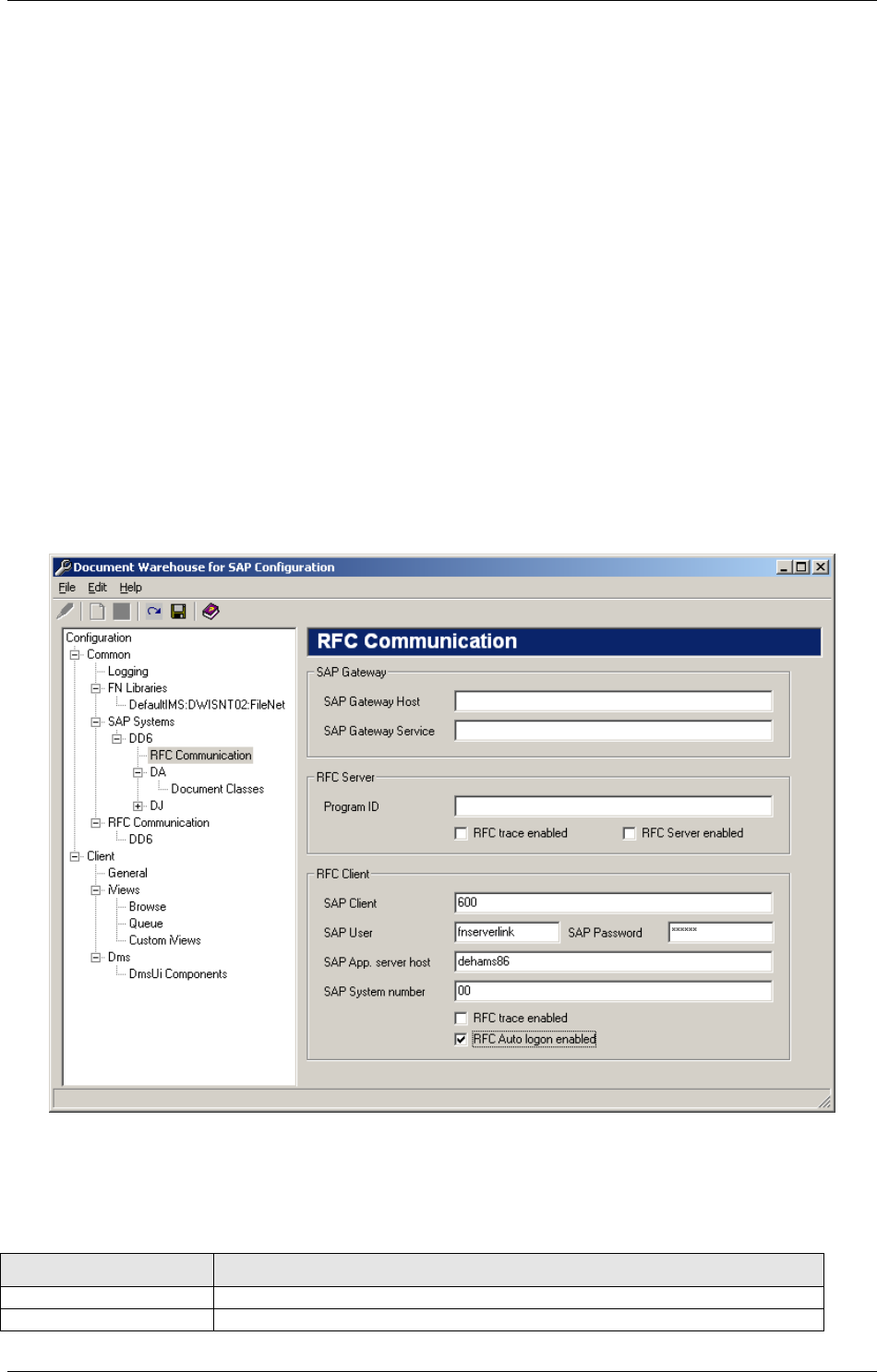
IDM Desktop for R/3 Configuration
April 2002 Document Warehouse for SAP Installation and Configuration Manual Page 97
Tip: SAP system sub-categories can be renamed or removed by similar means as described for adding.
For more information, see section “The Co” on page 92.
Currently, an SAP system does not provide any preferences except its name, thus, no preferences are
displayed in the preferences area.
Each SAP system category has at least the “RFC Communication” sub-category. In addition, if SAP
archives have been defined for the SAP system, each archive is represented as a distinct sub-category
under the SAP system category. These sub-categories are described in subsequent sections.
9.1.5 Configuring RFC Communication
Background: The SAP ArchiveLink Interface releases 3.0 and 3.1 use the SAP-proprietary Remote
Function Call protocol to communicate with IDM Desktop for R/3. Technically, RFC Communication
always has an RFC Client program that invokes a remote function implemented in an RFC Server
program.
With Document Warehouse for SAP release 5.0, RFC communication is always specific to an SAP
system, i.e. for each SAP system that cDesktop communicates with there has to be one set of connection
information. In order to configure the RFC communciation information for an SAP system, select the
appropriate SAP system sub-category under the RFC Communication category. The following
preferences are displayed in the preferences area.
Tip: Most of these values have to be provided by the SAP Administrator.
Preference Description
SAP Gateway Host Leave blank as it is not needed for the client configuration.
SAP Gateway Service Leave blank as it is not needed for the client configuration.
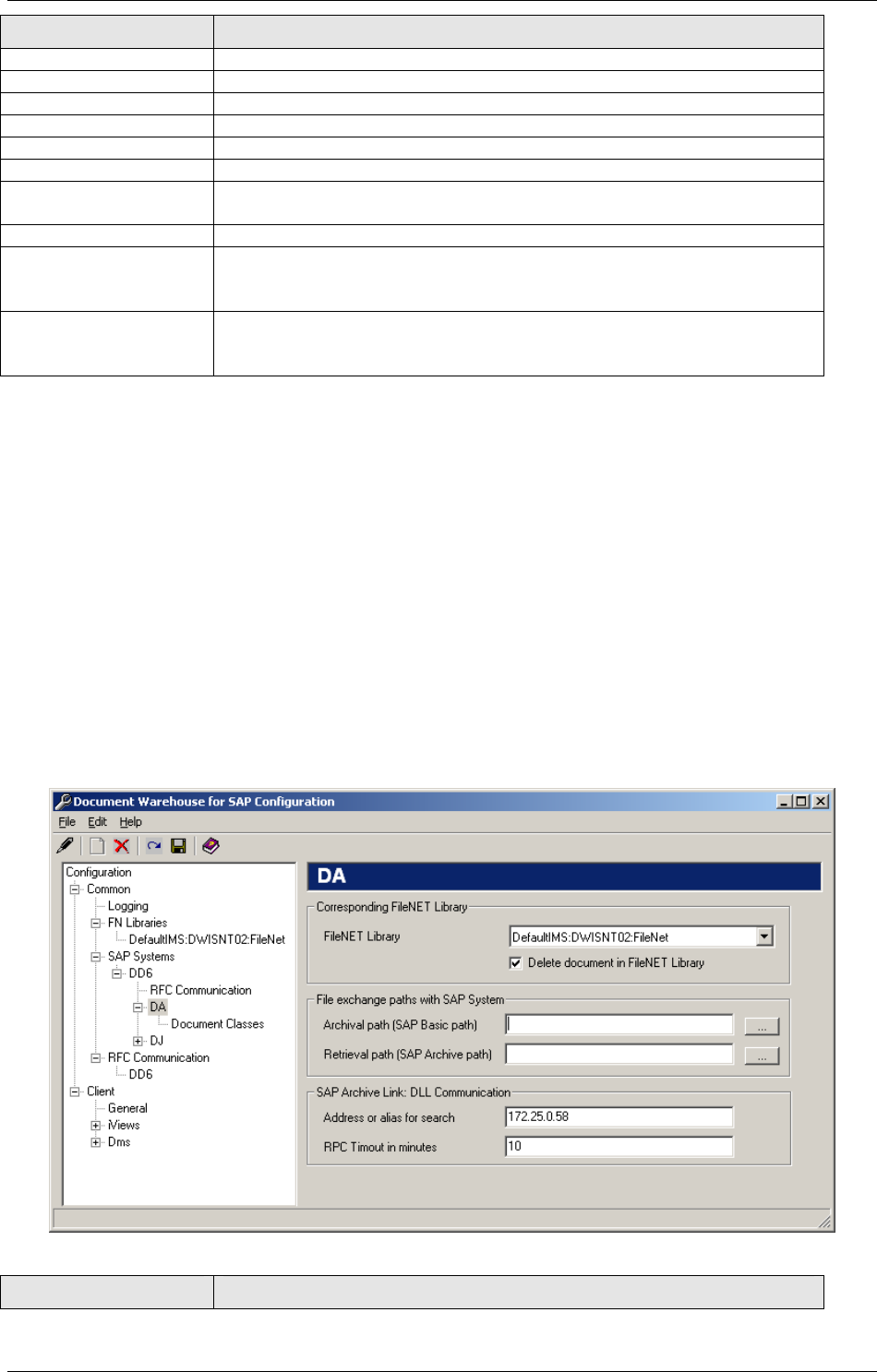
IDM Desktop for R/3 Configuration
April 2002 Document Warehouse for SAP Installation and Configuration Manual Page 98
Preference Description
Program ID Leave blank as it is not needed for the client configuration.
RFC Trace enabled Do not check, as it is not needed for the client configuration.
RFC Server enabled Do not check, as it is not needed for the client configuration.
SAP Client Enter the logon client number.
SAP User Enter the logon user name.
SAP Password Enter the logon password.
SAP Application Server
Host
Enter the machine name of the SAP application server to log on to.
SAP System Number Enter the system number of the SAP system.
RFC Client Trace
enabled
Enables logging RFC Client trace information to a file. The file can be
found in the application’s current directory and is usually named
dev_rfc*.trc.
RFC Auto logon
enabled
Enables the automatic logon of RFC to the SAP system. If not checked
a logon window will pop up on each logon and a manual logon is
requested.
9.1.6 Configuring SAP Archives
Background: An “SAP Archive” corresponds to an archive defined in the SAP ArchiveLink customizing
such as “A2” or “Z1”. Other synonyms are “SAP Archive” and “Content Repository”. Multiple SAP archives
can point to the same FileNET library.
In order to add a new SAP archive, first select the SAP system in the categories tree to assign the new
SAP archive to and add a new sub-category using the menu item “Edit”→”Add” or the appropriate toolbar
icon. The new sub-category represents the SAP archive. The SAP archive’s default sub-categories are
created automatically.
After adding an SAP archive, the SAP archive’s name is in edit mode. Enter the two character name as
defined in the SAP ArchiveLink customizing of archives.
Tip: SAP system sub-categories can be renamed or removed by similar means as described for adding.
For more information, see section “The Co” on page 92.
Selecting an SAP archive in the categories tree displays the SAP archive preferences in the preferences
area.
Preference Description
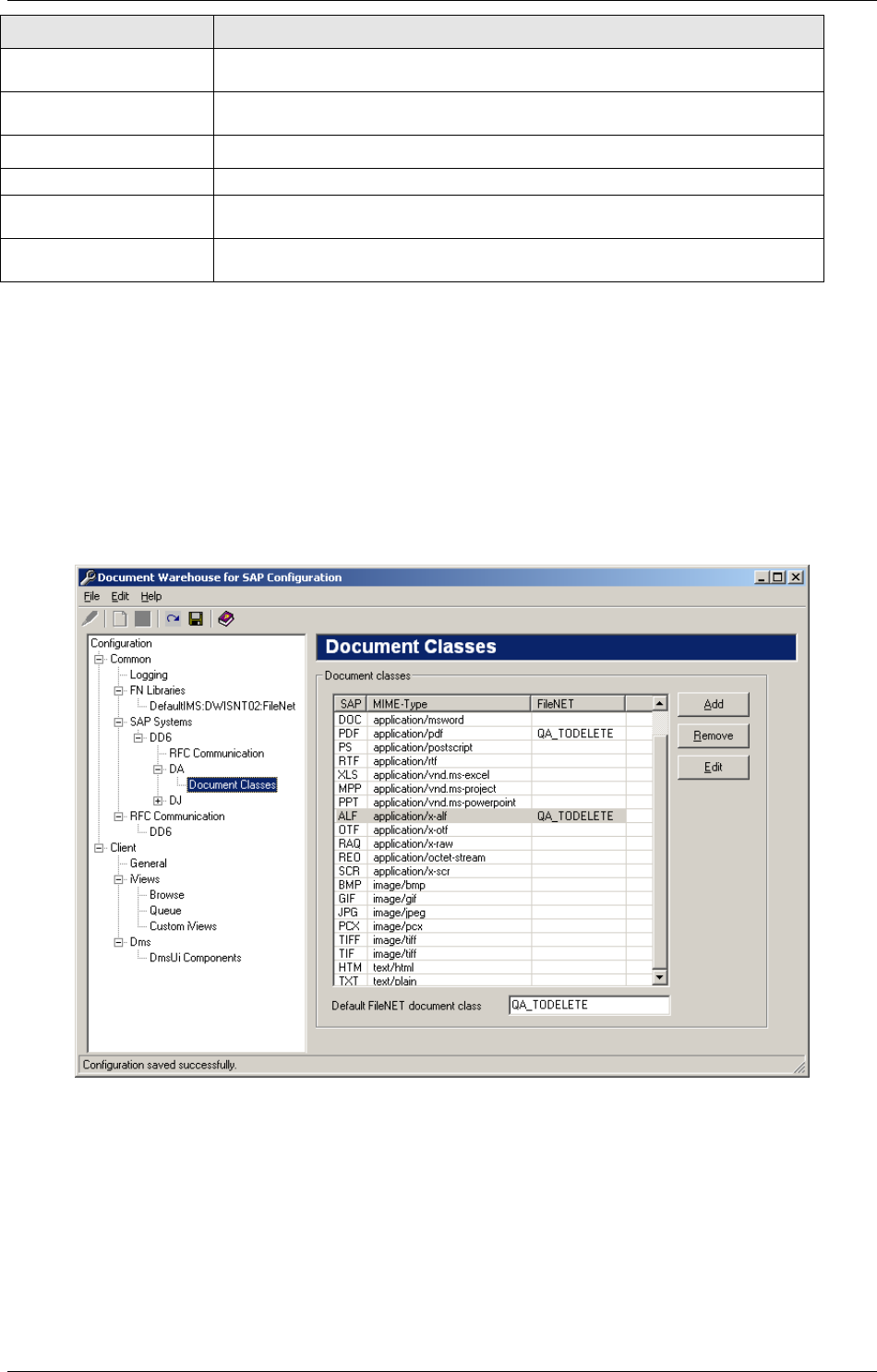
IDM Desktop for R/3 Configuration
April 2002 Document Warehouse for SAP Installation and Configuration Manual Page 99
Preference Description
FileNET Library Select a defined FileNET library from the list. This entry creates a logical
assignment from an SAP System + SAP archive to a FileNET Library.
Delete Document Documents in IDM Image Services can either be deleted or their status
can be set to “Closed” when SAP requests to delete a document.
Archival Path Leave blank, as this does not need to be configured on client side.
Retrieval Path Leave blank, as this does not need to be configured on client side.
Adress or alias for
search
IP number or alias name for machine where search is running on.
RPC timeout in
minutes
The timeout interval in minutes. The minimum is 10 minutes.
In addition, there is one sub-category to each SAP archive, which is described in the subsequent section.
9.1.7 Configuring Document Classes
Background: SAP uses SAP Technical Document Classes and MIME types to distinguish different
classes of documents. This information is passed on with the archive request. It can be used by IDM
Services for R/3 to determine which document class to use when storing the document in a FileNET
library. The sub-category Document Classes containing the mapping of SAP technical document classes
and MIME types to FileNET document classes for storage.
In order to configure the FileNET Document Class used for an archive, select “Document Classes” in the
tree control.
This table lists for each SAP Document Class or MIME type the corresponding FileNET Document Class
to be used for archiving documents.
This table is also used to determine a value for the mandatory FileNET Index Field “SAPType” for HTTP
requests, which contain MIME type not SAP type. If there is no predefined mapping from a MIME type to
an SAP Type, the SAP Type “ZZZ” will be used. If SAP does not send a MIME type, a default MIME type
of “application/octet-stream” is typically added by the web server. If this is not the case, cDesktop uses a
default MIME type of “application/octet-stream”.
The Default FileNet document class will be used, if SAP sends an archive request for an SAP Document
Class or MIME type that does not have configured FileNET Document Class or an unknown SAP
Document Class or MIME type is encountered.
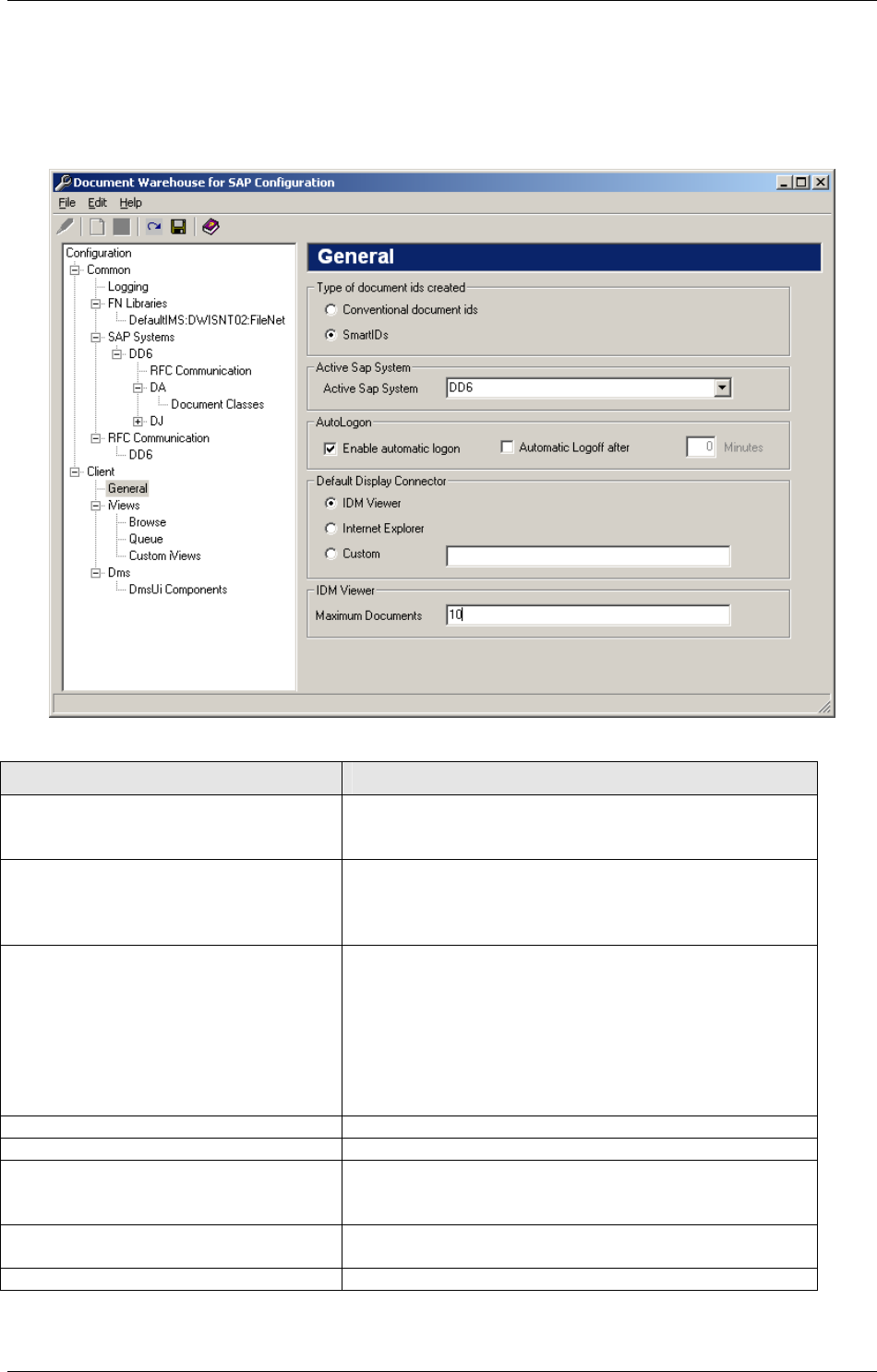
IDM Desktop for R/3 Configuration
April 2002 Document Warehouse for SAP Installation and Configuration Manual Page 100
9.1.8 IDM Desktop for R/3 Category ‘General’
The ‘General’ category contains preferences commonly used by more than one IDM Desktop for R/3
component.
Preference Description
Type of document ids created Configuration regarding the type of document ids,
which are stored in SAP when linking a FileNET
document to a SAP transaction.
Conventional document ids If this box is checked the document ids that are created
do not contain any specific information for Document
Warehouse for SAP. It is only possible to create links
from IDM IS documents to SAP transactions.
SmartIDs Check this option if IDM Desktop for R/3 should be
enabled to create SmartIDs. Document IDs with
Document Warehouse specific information will be
created, allowing the system to link IDM IS and CS
documents and also folders to SAP transactions.
Note: If this box is unchecked IDM CS libraries will not
be displayed. The user will also not be able to create a
link to a folder.
Active SAP System Select an active SAP system from the list.
AutoLogon Configuration for the AutoLogon.
Enable automatic logon Check this box to enable automatic logon. The system
will use the logon information, entered in the FileNET
libraries sub-categories.
Automatic logoff after x minutes Check this box if automatic logoff should take place.
Define after how many minutes this should happen.
Default Display Connector Configuration for the default viewer
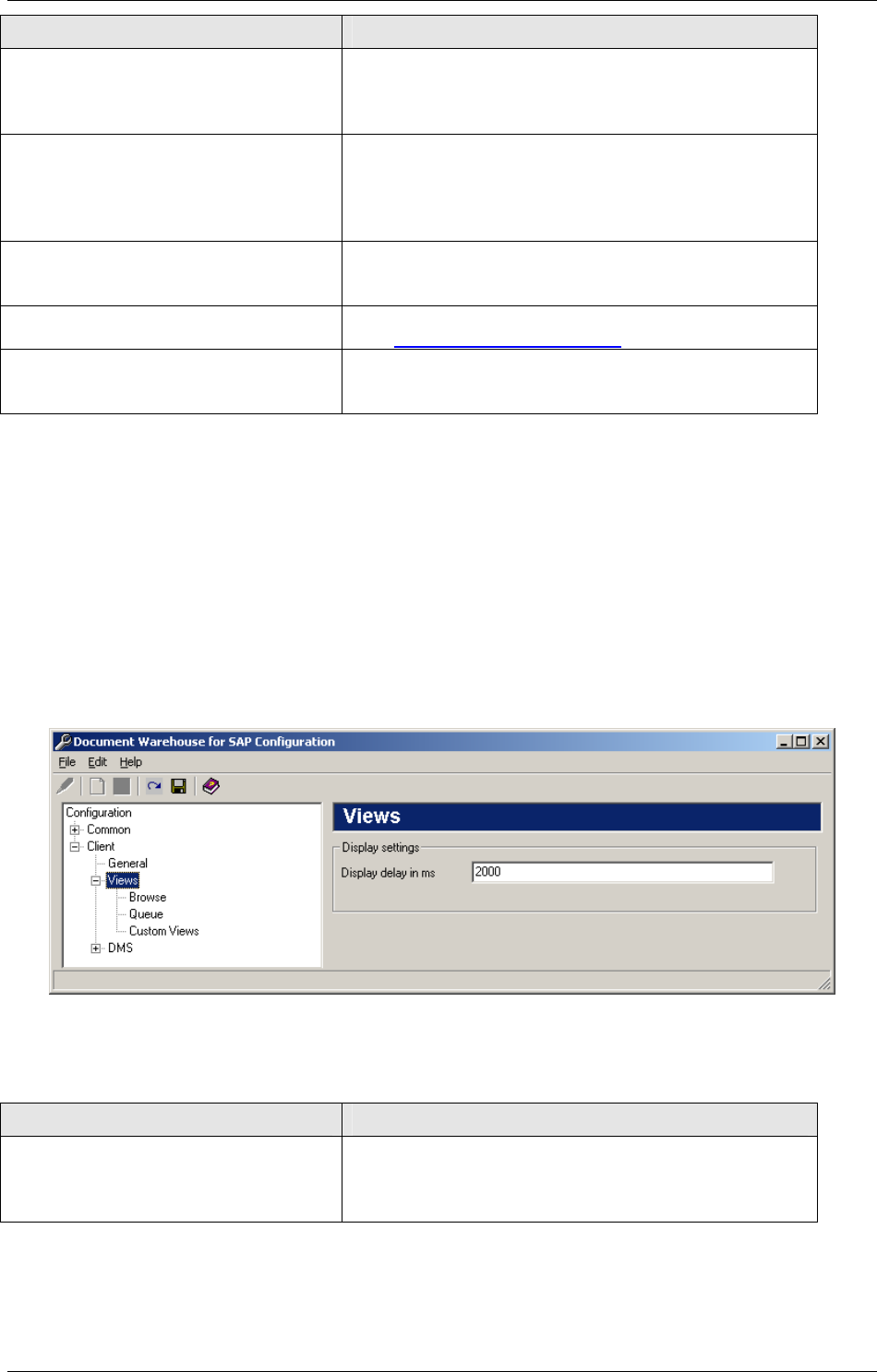
IDM Desktop for R/3 Configuration
April 2002 Document Warehouse for SAP Installation and Configuration Manual Page 101
Preference Description
IDM Viewer Check this box if the IDM Viewer Application should be
the default viewer for displaying documents. If this box
is checked a second line with “maximum documents”
comes up.
Maximum documents Configure the number of open panes in the IDM
Viewer Application in this line. If the user has reached
this maximum number and issues another display
request, the oldest document will be removed from the
Viewer.
Internet Explorer Check this box if the Internet Explorer should be the
default viewer for displaying documents. If checked, a
second line with “IDM WebServices URL” will appear .
IDM WebServices URL Please enter the internet adress of the Web Services,
e.g “ http://<servername>/idmws/ “.
Custom Enter <libraryname.classname> of an individual custom
viewer, which should be the default viewer for
displaying documents.
Tip: For more information of creating a custom Display Connector, please refer to the „Programmer’s
Handbook 5.0“
9.1.9 IDM Desktop for R/3 Category “Views”
Background: The visual component IDM Desktop for R/3 allows the user to determine a document or
folder within an IDM library for processing it in an SAP R/3 transaction. There are several ways to
determine such a document or folder, and IDM Desktop for R/3 is shipped with two default ways, the
Panagon Browse for R/3 and the Panagon Queue for R/3. It is possible to develop other custom Views,
for obtaining document and folders, which can be configured in this IDM Desktop for R/3 category.
Preference Description
Display delay in ms For displaying documents in the viewer after the user
has changed the selection there needs to be a period
to elapse. Please enter the number of milli seconds for
this period (default=2000).
Note: The standard Views (Browse and Queue) are automatically configured during the installation
process and cannot be changed.
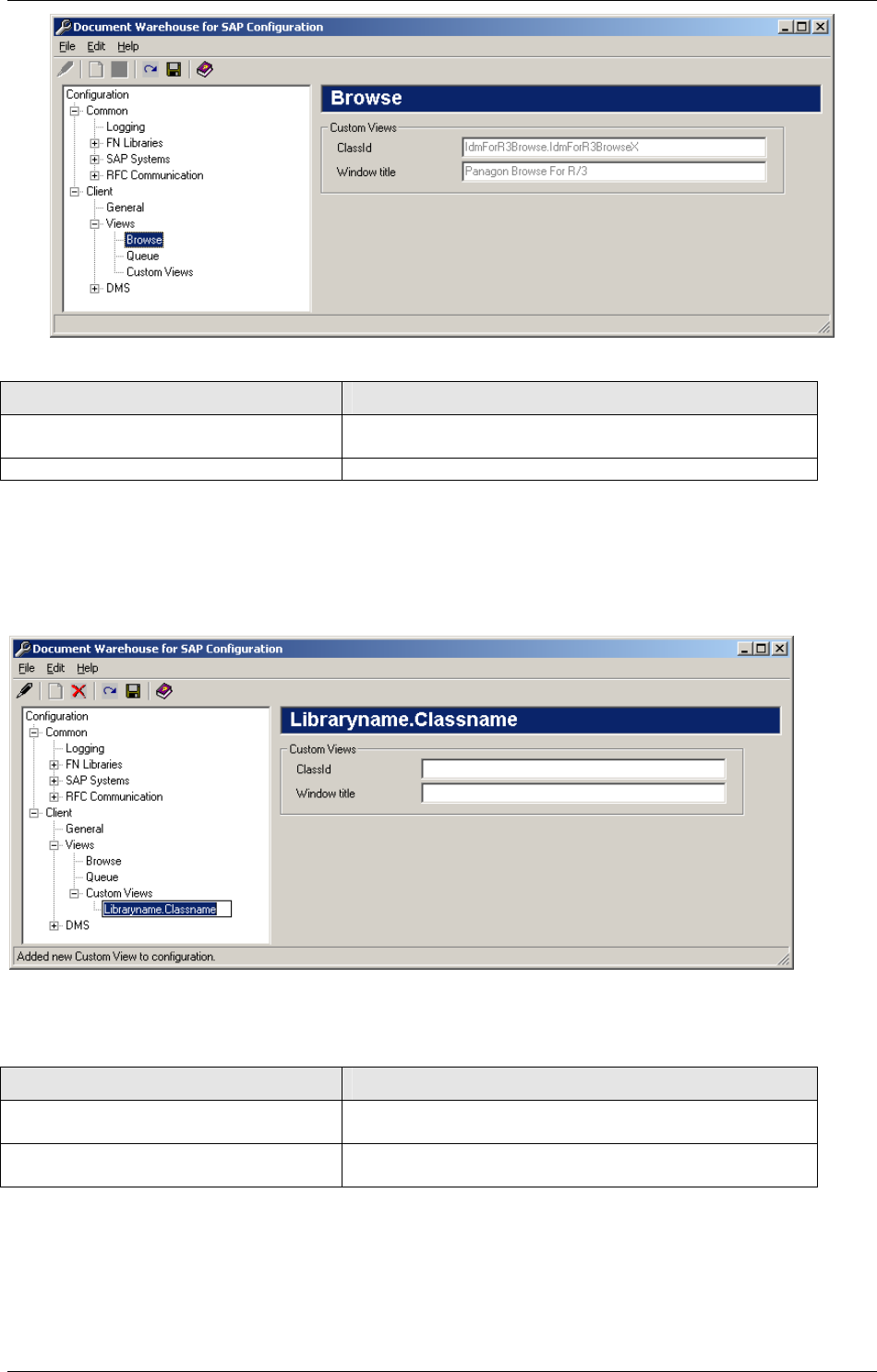
IDM Desktop for R/3 Configuration
April 2002 Document Warehouse for SAP Installation and Configuration Manual Page 102
Preference Description
ClassID This is the Component's program id in the form
'<libraryname>.<classname>'.
Windows title This title will be used for displaying purposes.
9.1.10 Defining a Custom View
In order to add a new Custom View, first select the sub category “Custom View” in the categories tree
and add a new sub-category using the menu item “Edit”→”Add” or the appropriate toolbar icon. The new
sub-category represents the individual Custom View and consist of ‘<libraryname>.<classname>’.
The choosen name in the categories tree must be the same as entered in the ClassID field, which appear
in the preference area.
Preference Description
ClassID Enter the program id in form of
'<libraryname>.<classname>'.
Windows title Enter the title that should appear in the window’s title
bar.
Note: Before you can use a configured custom View it must be registered as a Code Component
(formerly known as OLE Automation Server).
For more information on creating custom Views, refer to the „Programmer’s Handbook 5.0“.
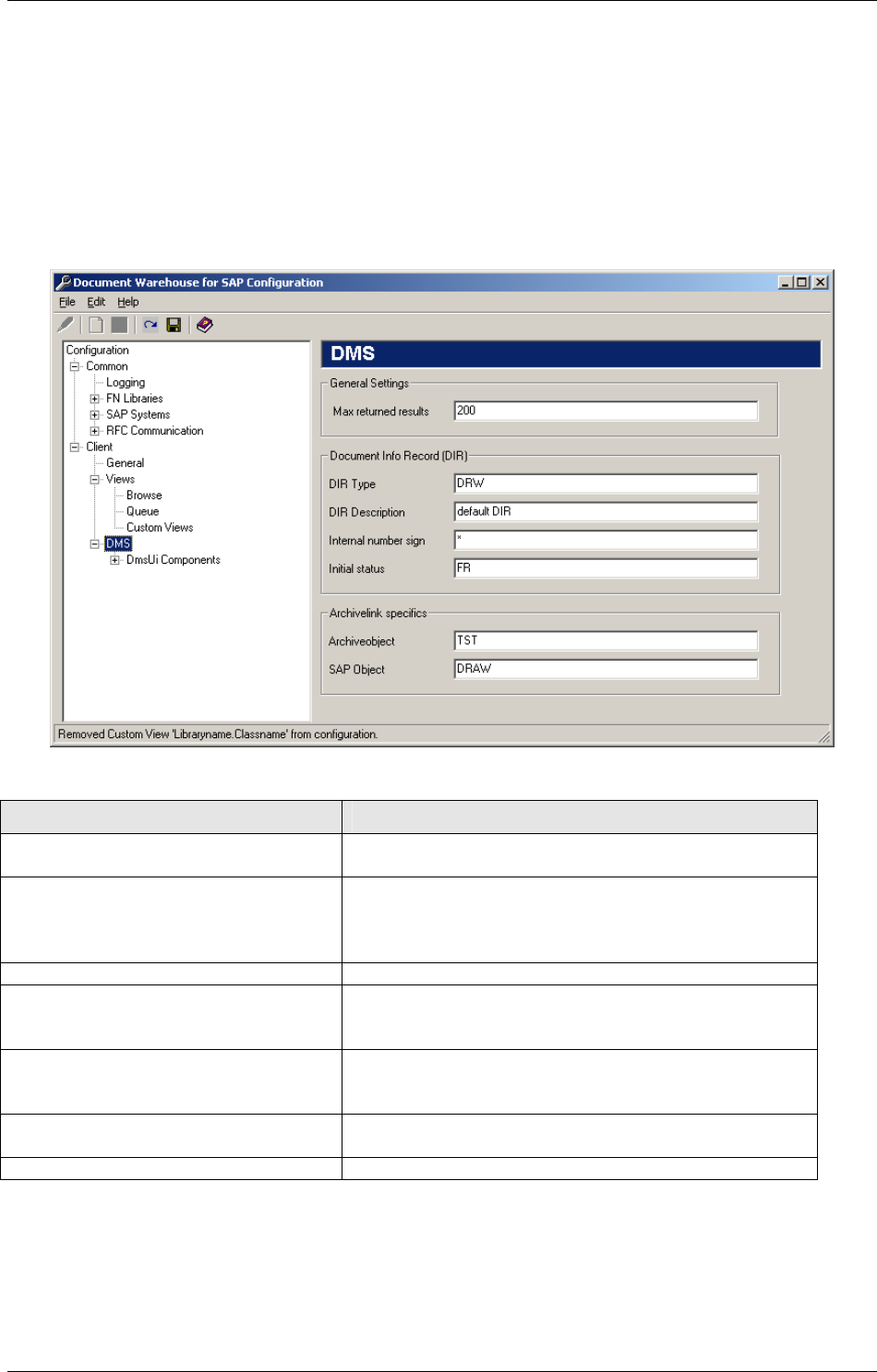
IDM Desktop for R/3 Configuration
April 2002 Document Warehouse for SAP Installation and Configuration Manual Page 103
9.1.11 IDM Desktop for R/3 Category “DMS”
Background: Document Warehouse for SAP provides DMS functions for creating and modifying
Document Info Records (DIRs) in the SAP R/3 system via the CAD interface or the DMS BAPI, as well as
linking objects from FileNET repositories to SAP R/3 DIRs. For flexible use, these functions are
encapsulated in two separate components (DMS Component and DMS UI Component). For using these
two new components the Panagon Browse for R/3 has been enhanced with new DMS’ related functions.
A new menu is available (“DMS”,) allowing the user to access these functions, which are based on
functions of the above-mentioned DMS components.
In the preference area of DMS following configuration needs to be done.
Preference Description
Maximum returned results This defines the maximum number of returned results,
when issuing a search for SAP masterrecords.
DIR Type Enter the name of the DMS Document Type (typical
value “DRW” or “TST”). The document type defines the
possible states a document can have and to what
master records a document can be linked.
DIR Description Description of the newly created DIR.
Internal number sign This entry defines the numbering system of the DIR.
The predefined DMS document type DRW (drawing)
uses the “*” character for creating a new available id.
Initial status The status a DIR is defined in the SAP status network
assigned to the document type (see transaction
“cv01”). “FR” (released) is the initial status for “DRW”.
Archive object SAP document type, which got created in transaction
“oac2”.
SAP Object SAP Object type, needs to be “DRAW”.
9.1.12 DMS UI Components
Background: The DMS UI Components offer functions for accessing information of SAP R/3 master
records and functions for searching and selecting SAP R/3 master records. All of these functions have an
interactive interface in form of user dialogs.
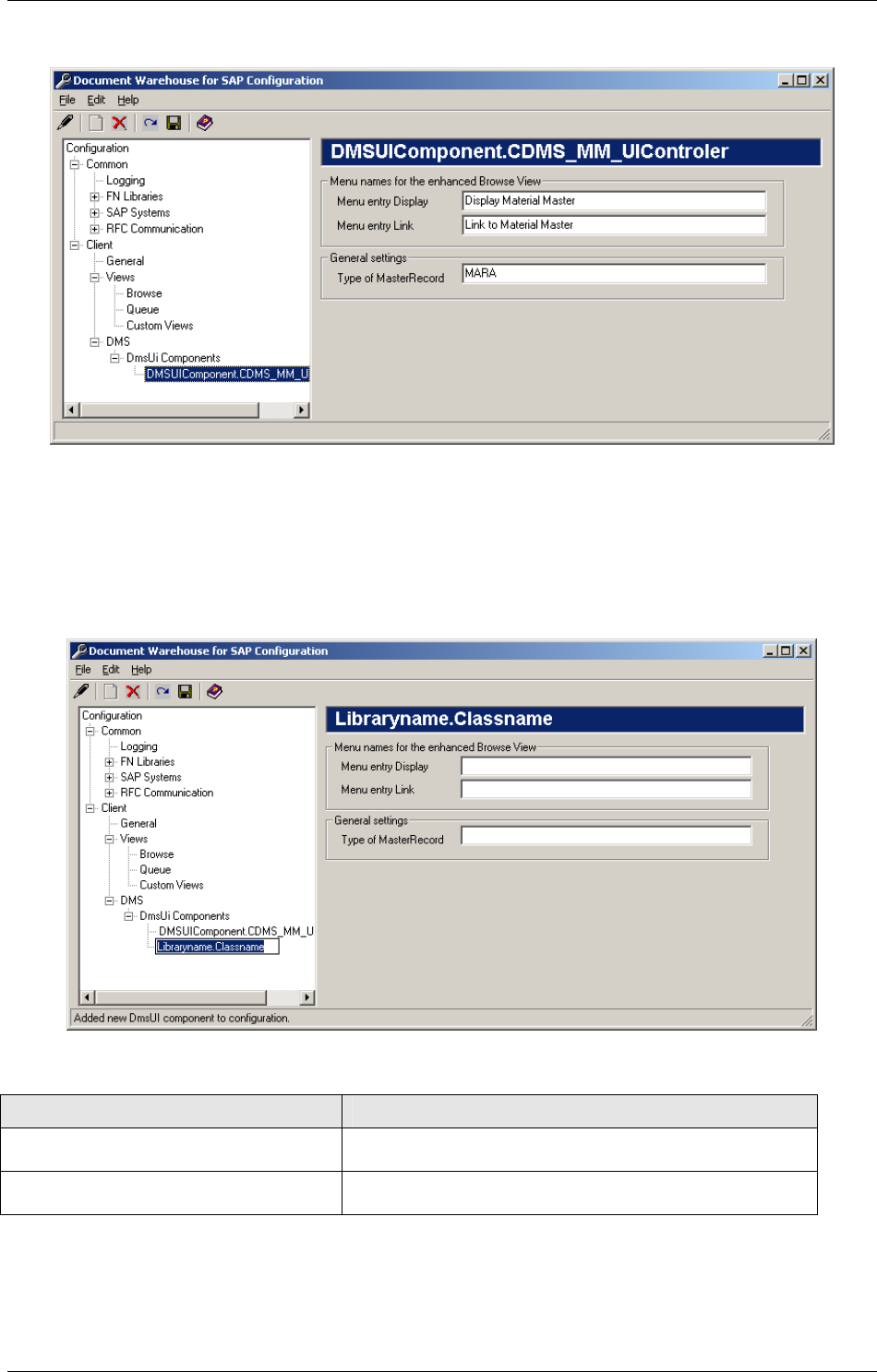
IDM Desktop for R/3 Configuration
April 2002 Document Warehouse for SAP Installation and Configuration Manual Page 104
With IDM Desktop for R/3, a predefined DMS UI Component is configured during the installation process.
This DMS UI Component enables the user to use above mentioned functions with SAP material masters.
It is possible to create a custom DMS Ui Component, for example to use the same functions for other
SAP master records, e.g. equip masters, etc.
In order to add a new DMS Ui Component, first select the sub category “DMS UiComponents” in the
categories tree and add a new sub-category using the menu item “Edit”→”Add” or the appropriate toolbar
icon. The new sub-category represents the individual DMS UiComponent and exists of
‘<libraryname>.<classname>’.
Preference Description
Menu entry Display Enter the description, that should appear in the menu
“DMS”.
Menu entry Link Enter the description, that should appear in the menu
“DMS”.
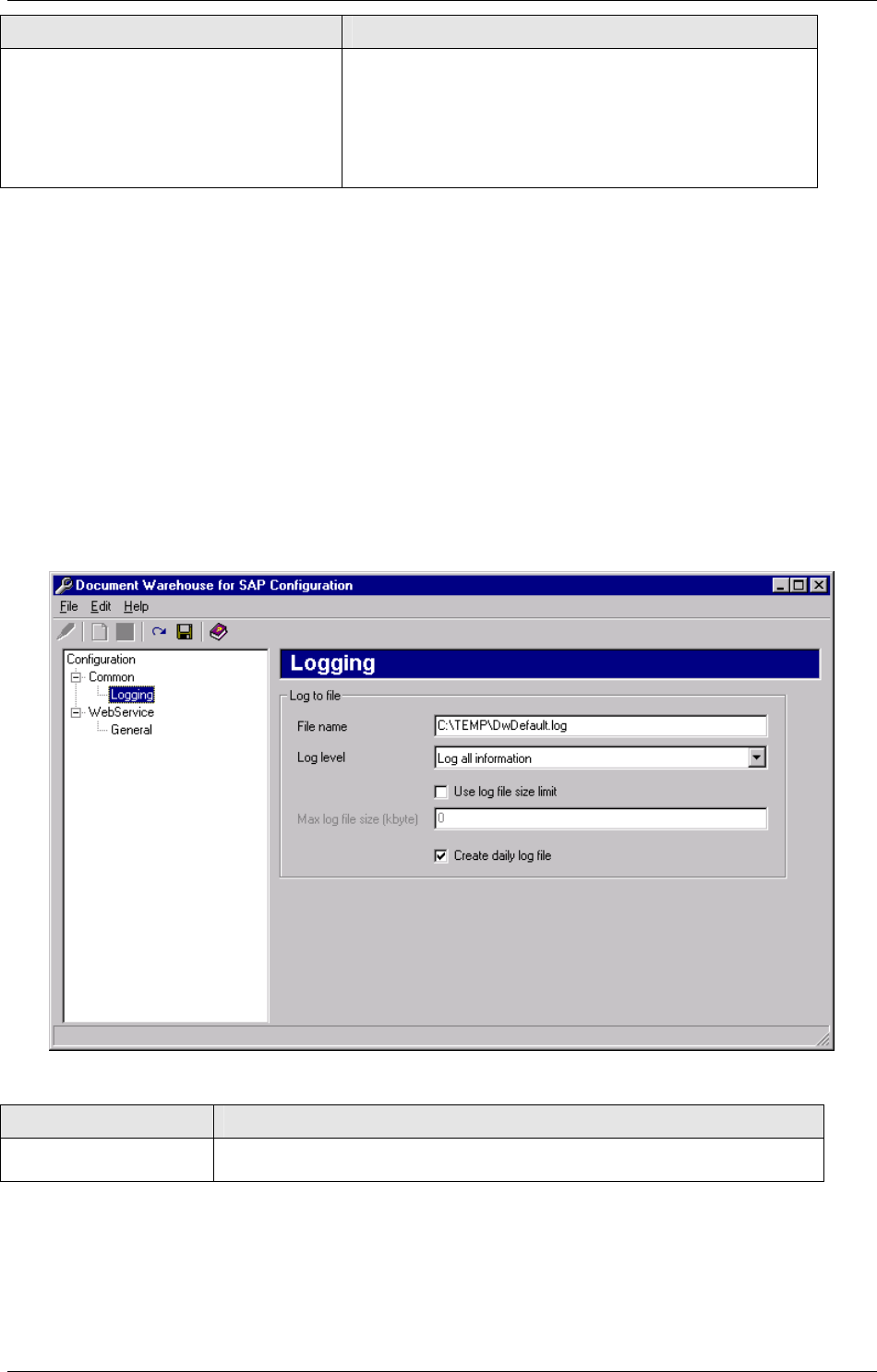
IDM Desktop for R/3 Configuration
April 2002 Document Warehouse for SAP Installation and Configuration Manual Page 105
Preference Description
Type of MasterRecord Enter the ID of the master record, that should be used,
e.g. “EQUI” for Equipment Master.
Background: The master records in the SAP R/3
system are identified by an id and type id. The type id is
a combination of four characters, and is a part of the
record’s primary key.
For more information regarding DMS functionality, refer to the following sections “SAP DMS Functionality”
on page 107 and to the “Programmer’s Handbook 5.0”.
9.2 Configuration for SAPGUI/IDMWS Environment
The configuration program of the web-based client environment is based on the configuration program of
the IDM Desktop for R/3. Refer to “Configuration Overview” on 93 for more information regarding the
program itself. For a client using SAPGUI/IDMWS very little is to configure.
9.2.1 Configuration Category ‘Logging’
Background: All client components log certain information. This information can be helpful in finding
problems with the configuration or after an error has occured.
The ‘Logging’ category contains preferences determining the amount and location of the logged
information.
Preference Description
File name Enter a path and a file name for the file to be used for logging
information.
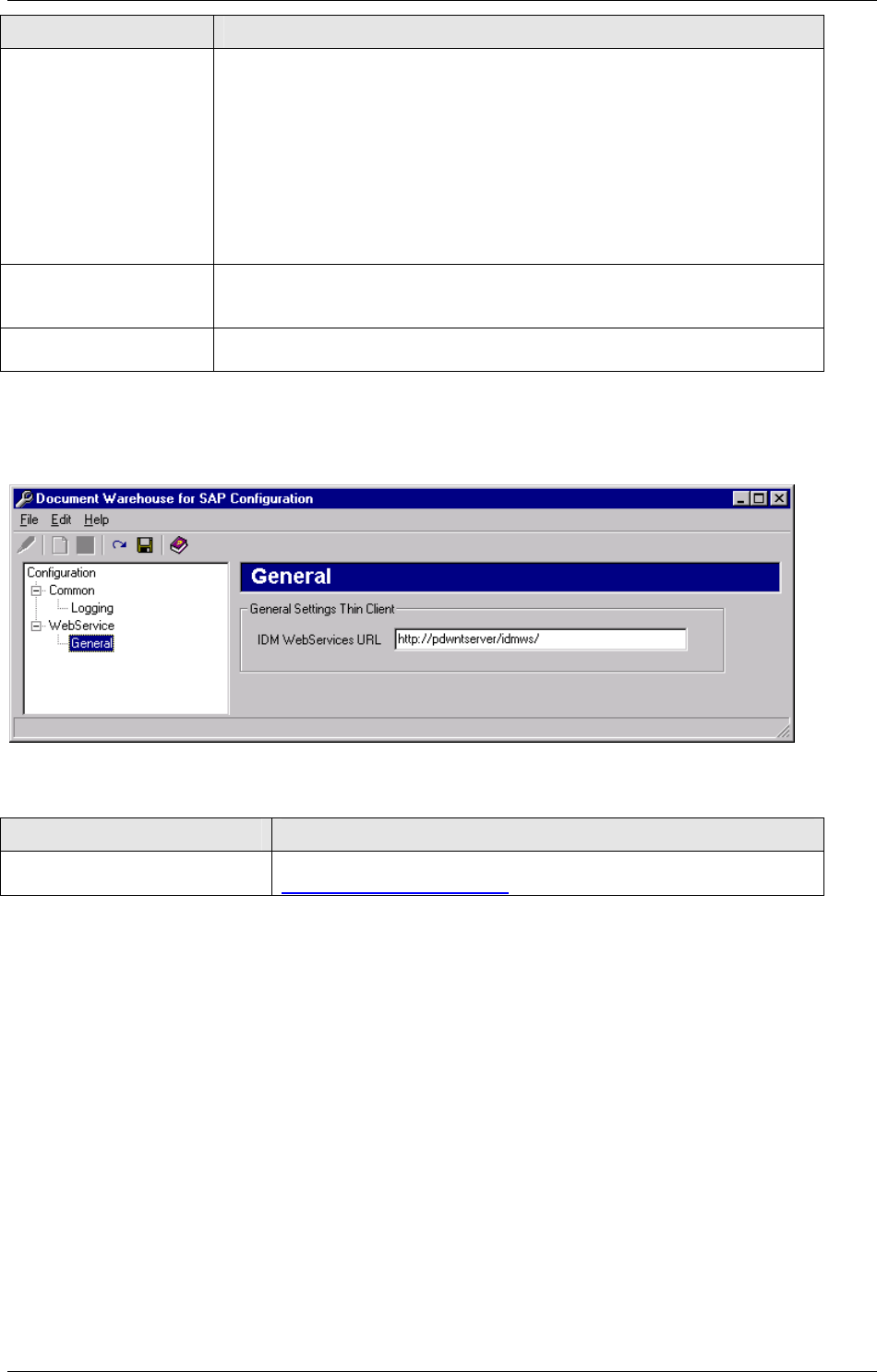
IDM Desktop for R/3 Configuration
April 2002 Document Warehouse for SAP Installation and Configuration Manual Page 106
Preference Description
Log level Determines the amount of information logged. The following levels are
available:
• Log errors and warnings only.
This should be the typical setting for the usual IDM Services for R/3
operation.
• Log all information.
Use this setting when you are experiencing problems. If you have to
contact FileNET CSS with a problem, make sure that you have a
logfile available at this level that shows operation when the problem
occurs.
Use log file size limit If checked, the logfile will never grow larger than the maximum logfile
size. If additional information is to be logged, older log entries will be
discarded.
Create daily log file If checked, each day a new log file will be started. The files will be
named <filename>.<yyyymmdd>.<extension>.
9.2.2 Configuration Category ‘General’
Within the ‘General’ category the URL for the IDM Web Services gets defined.
Preference Description
IDM WebServices URL Please enter the internet adress of the Web Services, e.g “
http://<servername>/idmws/ “.
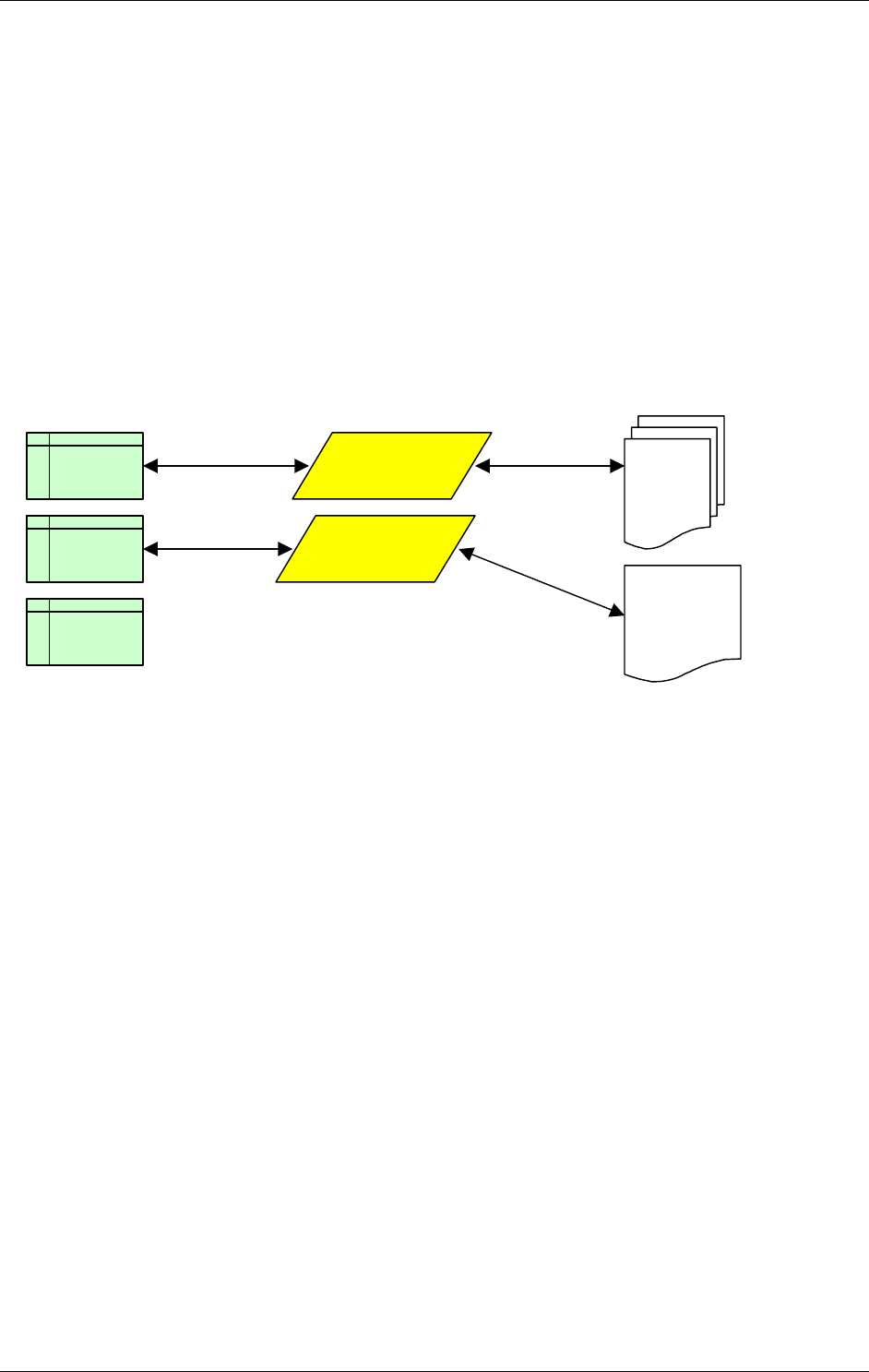
SAP DMS Functionality
April 2002 Document Warehouse for SAP Installation and Configuration Manual Page 107
10 SAP DMS Functionality
10.1 Functionality within the SAP R/3 System
Each SAP R/3 system comes with a built-in, yet simple, document management system. Although SAP
R/3 offers no functionality for storing documents (e.g. PDF files, Word files, AutoCAD files), it offers the
functionality to organize documents and connecting document files from external repositories to objects
within SAP R/3. The base unit of the SAP R/3 document management system is the so-called document
info record (DIR). As the name suggests, the DIR is a meta data record, which provides information about
a document. A DIR can be connected to SAP R/3 master record (depending on the DIR type) and an
external document file. The external document can be a file in a file system (e.g. on a local hard disk), a
file available through FTP (in an FTP server known as the “vault”), or an object in an optical archive
available via the ArchiveLink interface. Thus, the DIR acts as a connector between SAP R/3 master data
and external document files (see figure below).
Material
2388-90
Equipme
nt 089-
Custome
r
DIR ZNG
10000000007
00 001
DIR DRW
1000000171
00 000
Maintenance
report
CAD
drawing
2388-90
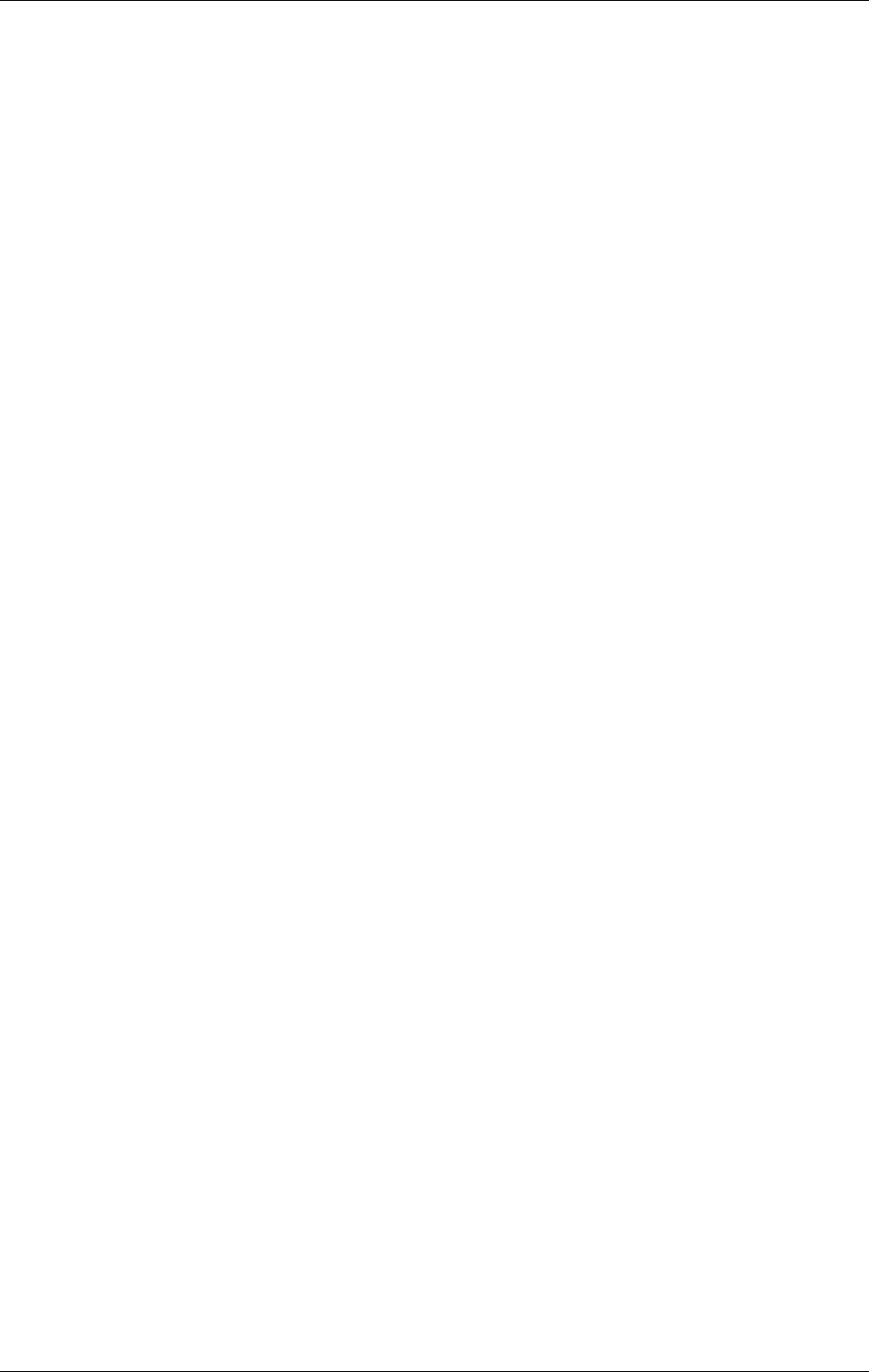
Attribute and Free Search with the SAP ArchiveLink Viewer
April 2002 Document Warehouse for SAP Installation and Configuration Manual Page 108
11 Attribute and Free Search with the SAP ArchiveLink Viewer
If the SAP system is customized in a way that stored printlists are accessed via RFC, it is possible to
display a printlist within SAPGUI, but it is not possible to use attribute or free search. Therefore, it is still
necessary to use the ArchiveLink Viewer and the Document Warehouse for SAP component
“SAPSearch”. Following sub-sections describe the steps for preparation and using attribute search with
SAP ArchiveLink Viewer.
Background: The search component “SAPSearch” of release 4.0 is capable of performing attribute and
free searches on print lists stored in an IDM Image Services Library. Search requests are issued from the
SAP ArchiveLink Viewer to the client component’s ArchiveLink DLL. The DLL passes search requests on
to the Search Component on a server. Communication between the DLL and the Search Component is
via ONCRPC.
Beginning with ArchiveLink 4.5, attribute and free search requests are issued by an R/3 application server
and sent directly to the Server Components via HTTP. The Search Component is used by the Server
Components to perform a search. The RPC interface between the search component and the ArchiveLink
DLL have not been changed.
Note: The search component cannot perform searches on documents in IDM Document Services
Libraries.
11.1 SAP ArchiveLink Viewer
Make sure, that the SAP ArchiveLink Viewer is installed on the client. All SAP Presentation client software
is provided on a CD-ROM for installation. The Windows version of SAPGUI is installed using a standard
setup program (sapsetup.exe) that installs ArchiveLink as an optional component. If ArchiveLink is
already installed, it resides in archlink-directory below the SAPGUI software. Otherwise, ArchiveLink can
be installed by running the sapsetup.exe program. To check that all the ArchiveLink components are
present, run alviewer.exe from the archlink subdirectory. If it is correctly installed, the viewer launches
containing no document. Make sure to close the viewer after this test.
Note: If SAPGUI was installed to a network file server and then copied to the client workstation or is run
over the network, the ArchiveLink software could have been overlooked during the original installation. In
this case, consult the SAP system administrator for the correct method to have this component installed.
Tip: Since the SAP ArchiveLink Viewer will not be developed any further, SAPGUI version 4.5 is the last
version which delivers the ArchiveLink Viewer. Nevertheless, it is recommended to use version 4.0 or
lower, as during testing several problems with version 4.5 appeared.
11.2 SAP Customizing
Check transaction “oaa3” in order to customize the way printlists should be displayed by. For more
information, please refer to section “SAP ArchiveLink Protocols” on page 65.
11.3 ALViewer Configuration
Use the setup_al.exe program, which resides in the archlink subdirectory of the SAPGUI software, to set
up the SAP ArchiveLink software, as each archive must be registered to ArchiveLink.
Complete the following fields for each archive:
Archive ID: Two-character code identifying the archive system connected to the SAP R/3 system.
This must match an Archive ID defined inside the SAP system.
Link DLL: Path and file name of the Archive DLL used by SAP ArchiveLink to access documents
stored on the archive system. This must point to the ldmForR3.dll provided with FileNET
Document Warhouse, which should be installed in the IDM Desktop for R/3 directory
(default:C:\Program Files\FileNET\iDesktop\).
Note: The Link DLL entry field in the Setup program allows only entering a paths up to 52 characters in
length. If it is necessary to enter a longer path change the values directly in the ALViewer.ini and
ArchLink.ini files. They are located in the Win95 or WinNT directories.
[ALViewer]
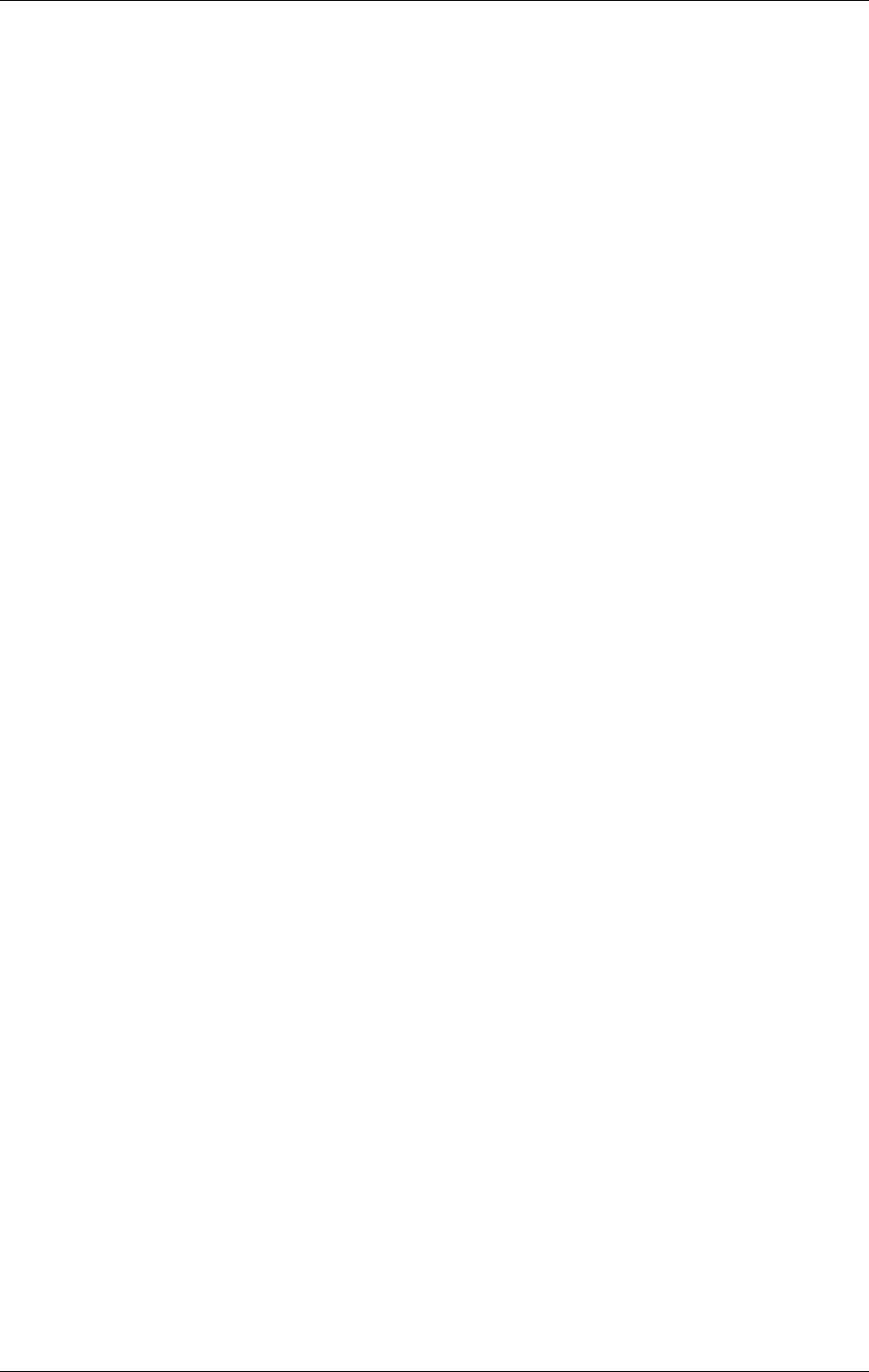
Attribute and Free Search with the SAP ArchiveLink Viewer
April 2002 Document Warehouse for SAP Installation and Configuration Manual Page 109
Archives=DJ
Path=C:\Program Files\SAPpc\ARCHLINK
[Archive-DJ]
ArchiveLinkDLL=C:\program files\FileNet\iDesktop\IDMforR3.DLL
Please check also following entry in the ALViewer.ini and ArchLink.ini to see the location of the
ALINKLOG.txt and the loglevel (6 is the highest loglevel):
[Logging]
LogFile=c:\logs\ALINKLOG.TXT
MaxFileSize=1000000
LogLevel=6
11.4 Installation of SAPSearch
If it is desired to use the SAP ArchiveLink Viewer for searching in print lists, the Search program (NT
Service “SapSearch” or UNIX daemon “search”) of Document Warehouse for SAP 4.0 must be used and
kept running. It is not possible to run “SAPSearch” on the Document Warehouse for SAP 5.0 server
anymore. Therefore, it is recommended to install it on the IDM Image Services Server or any other stand-
alone server.
Note: WAL 3.4.0 with SP1 (now referred to as “Image Services Toolkit”) must be installed on the machine
as well.
The GUI-based installation of IDM Services SAPSearch performs the following steps:
1. Welcome Screen.
2. Legal License Agreement screen. The agreement must be accepted in order to continue with
installation. Please refer to “Appendix B - FileNET End User Software License” on page 111 after
installation, for consulting the Legal License Agreement.
3. Summary screen. Click “Install” on this screen to install the program files. The program will inform
you about the progress of the installation.
7. Installation Completed screen. This screen provides information on whether the installation
performed with or without errors. Click “finish” to close the Installation Wizard.
After the installation the services “Portmap Services” and “SAPSearch” are implemented in the Windows
Services.
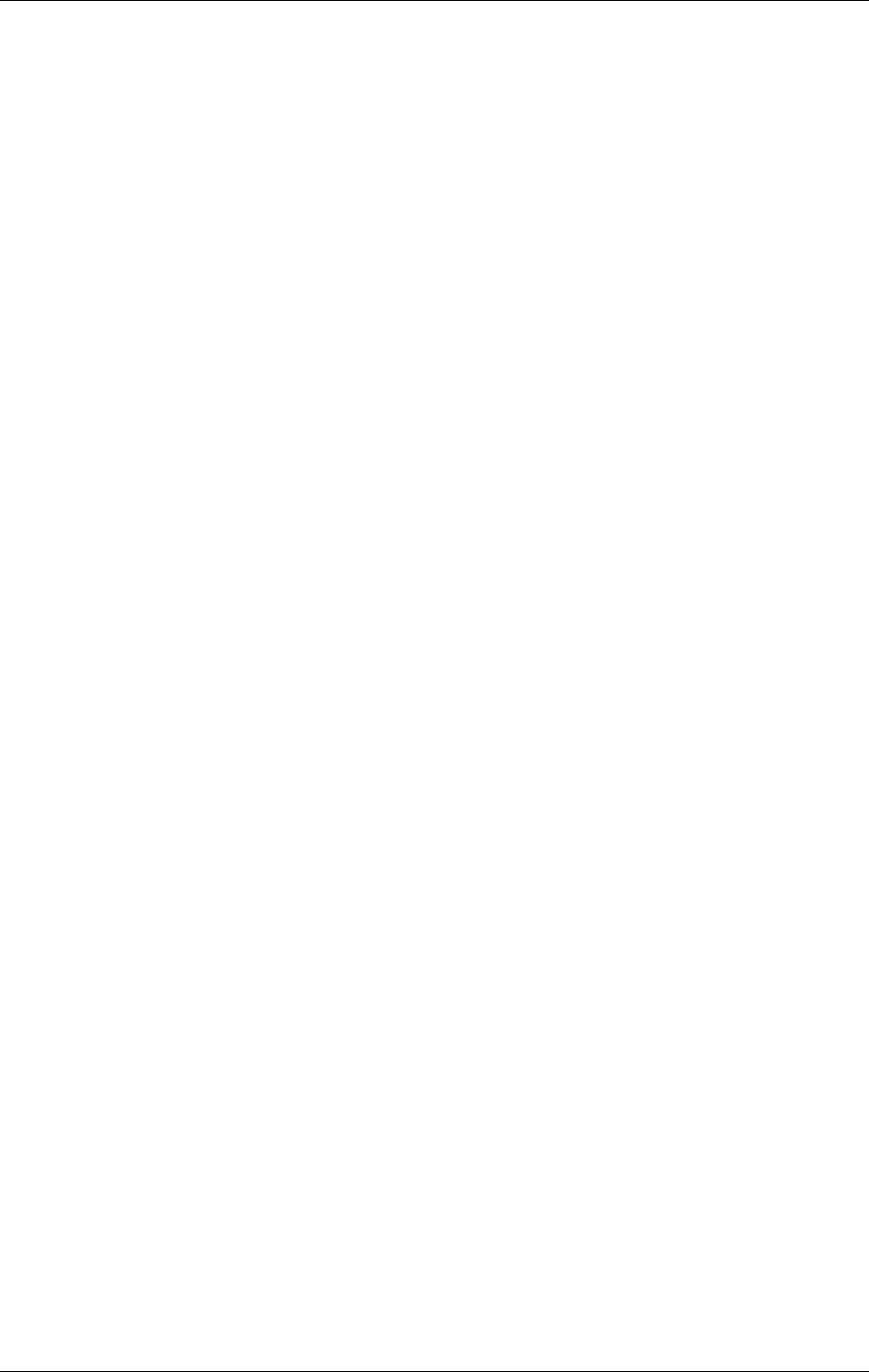
Appendix A – OSS Notes
April 2002 Document Warehouse for SAP Installation and Configuration Manual Page 110
12 Appendix A – OSS Notes
As Document Warehouse for SAP is an interface between FileNET Libraries and an SAP system, certain
issues can occur without finding the reason for it within Document Warehouse for R/3. During testing,
certain issues with SAP R/3 have been observed. Consult the following SAP OSS notes for the required
SAP coding corrections:
# 0193715 In 4.6B system, OLE calls do not work for an RFC archive.
Error message: "The content repository is not configured completely."
# 0357207 In 4.6B to 4.6D systems, attribute search in printlists does not work.
Error message: "No attribute information available." or an endless loop in SAPGUI
occurs.
# 0368569 In 4.6A to 4.6C systems, in transaction FB03, existing document links are not available.
# 0144097 In 4.5B, Files which are stored by the application server via HTTP, are not accessible.
The problem does not occur there if the document class FAX or ALF is used.
# 0164203 No specific SAP release, Problems with SAPHTTP
Customer's help for how to use HTTP Tracefiles
# 0387010 In 4.6D system, SAPHTTP generates Dr. Watson errors.
SAPHTTP is terminated and the following error message appears:
Exception number: c0000005 (access violation)
Tip: While using the search mask of SAP Notes, enter search key words such as “SAPHTTP” or
“ArchiveLink” for receiving a result with more helpful information regarding SAP and ArchiveLink.
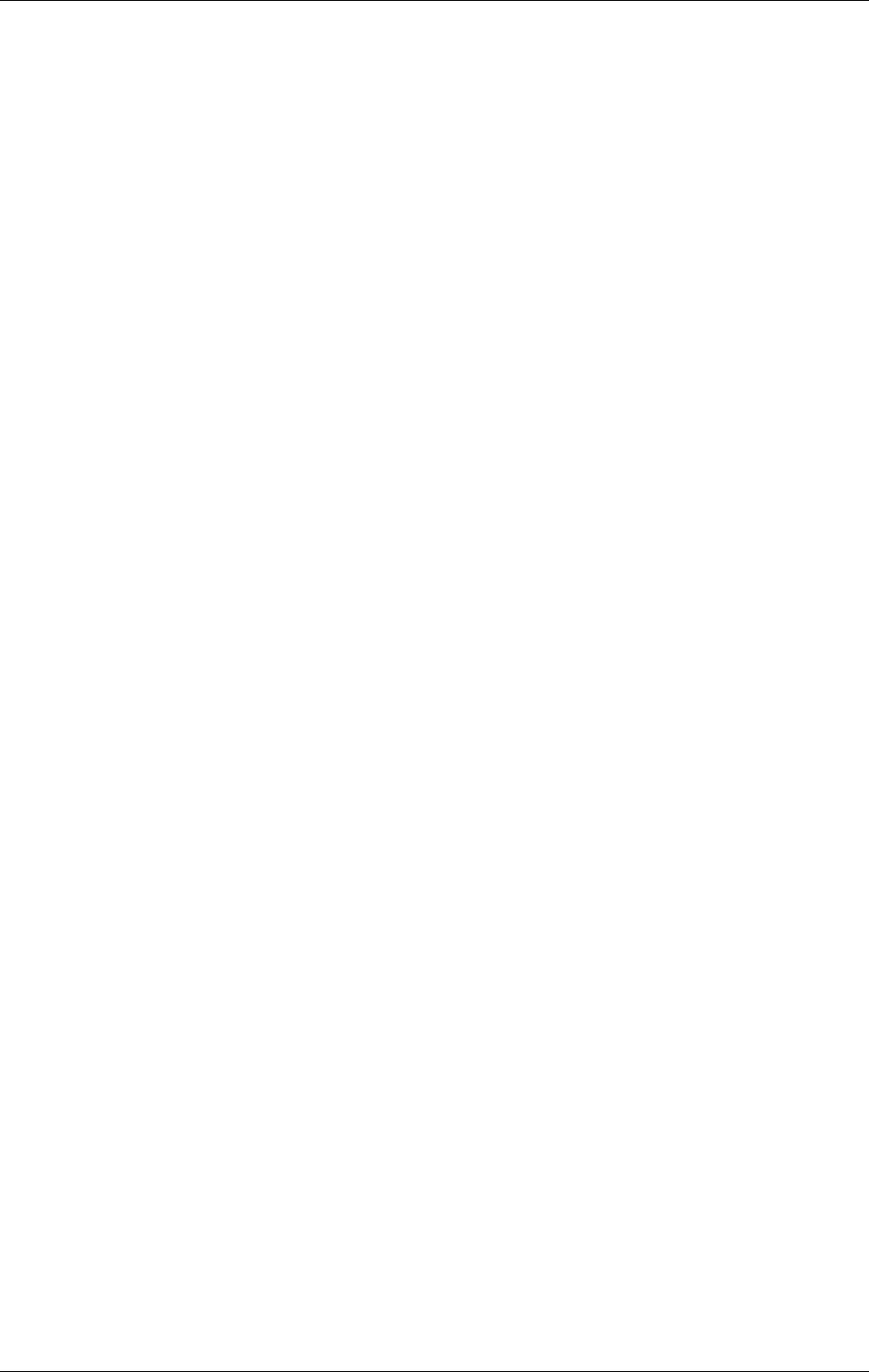
Appendix B - FileNET End User Software License
April 2002 Document Warehouse for SAP Installation and Configuration Manual Page 111
13 Appendix B - FileNET End User Software License
READ CAREFULLY BEFORE INSTALLING. IF YOU DO NOT AGREE WITH THESE TERMS AND
CONDITIONS, OR THE TERMS AND CONDITIONS IN YOUR SOFTWARE LICENSE AGREMENT
WITH FileNET, DO NOT INSTALL THE SOFTWARE. BY INSTALLING THE SOFTWARE, YOU AGREE
TO BE BOUND BY THE TERMS OF THIS LICENSE.
1. Authorization of End User
A. Each Software product, including any documentation relating to or describing such
Software, such as, but not limited to, logic manuals, flow charts and improvements or
updates provided by FileNET (collectively called "Software"), is furnished to End User
under a personal, non-exclusive, nontransferable license solely for End User's own
internal use in compliance with this License and all applicable laws and regulations. End
User agrees that this License does not permit End User to: (1) use the Software for a
service bureau application or (2) transfer the Software without prior written consent from
FileNET.
B. End User may make one copy of the Software, (with the proper inclusion of FileNET’s
copyright notice and any other proprietary notice and/or trademarks on such Software),
for End User’s own backup purposes however the End User may not otherwise copy or
reproduce the Software except to install the Software on a single hard drive for use by
End User in accordance with this License.
C. If End User is unable to operate the Software on the computer equipment due to an
equipment malfunction; the Software may be transferred temporarily to other computer
equipment during the period of equipment malfunction.
D. Title to and ownership of the Software and all of its parts (or any modifications,
translations, or derivatives thereof, even if unauthorized) and all applicable rights in
patents, copyrights and trade secrets in the Software shall remain exclusively with
FileNET. Software provided hereunder is valuable, proprietary, and unique, and End
User agrees to be bound by and observe the proprietary nature thereof as provided
herein. End User agrees to take diligent action to fulfill its obligations hereunder by
instruction or agreement with its employees or agents (whose confidentiality obligations
shall survive termination of employment or agency) who are permitted access to the
licensed Software. Access shall only be given on a need-to-know basis. Except as set
forth herein or as may be permitted in writing by FileNET, End User shall not use, provide
or otherwise make available the Software or any part or copies thereof to any third party.
Unless prohibited by law, End User shall not reverse engineer, decompile or disassemble
the Software or any portion thereof, nor otherwise attempt to create or derive the source
code. End User acknowledges that unauthorized reproduction, use, or disclosure of the
Software or any part thereof is likely to cause irreparable injury to FileNET, who shall
therefore be entitled to injunctive relief to enforce these restrictions, in addition to any
other remedies available at law or in equity.
E. FileNET agrees that affiliates of End User may use the Software; provided that prior to
any affiliate’s use of the Software: (1) each affiliate shall sign and deliver to FileNET a
mutually agreeable appendix to this License certifying its License to be bound by the
terms herein; and (2) such use by such affiliate shall be subject to the following: (i) End
User accepts responsibility for the acts or omissions of such affiliates as if they were End
User’s acts or omissions; (ii) End User shall indemnify FileNET against losses or
damages suffered by FileNET arising from breach of this License by any such affiliate as
if effected by End User; and (iii) such use shall not constitute an unauthorized exportation
of the Software or documentation under U.S. Government laws and regulations.
F. FileNET shall defend any action, suit or proceeding brought against End User so far as it
is based on a claim that the use of any Software delivered hereunder constitutes an
infringement of any patent, copyright or other intellectual property right, provided that
FileNET is promptly notified by End User of the action and given full authority, information
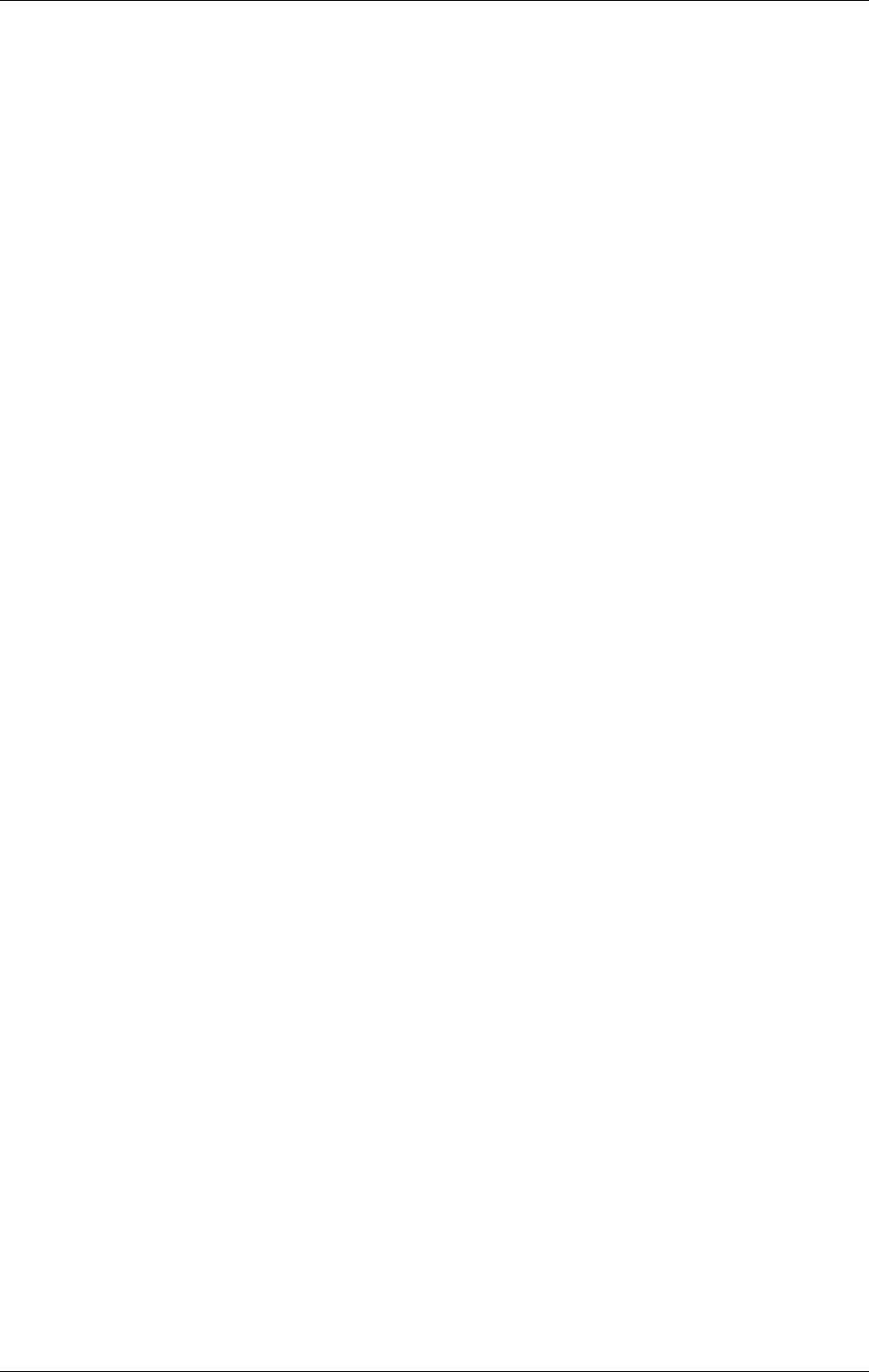
Appendix B - FileNET End User Software License
April 2002 Document Warehouse for SAP Installation and Configuration Manual Page 112
and assistance for the defense of the action. FileNET shall pay all damages and costs
finally awarded against End User, but shall not be responsible for any compromise made
without its consent. FileNET may at any time it is concerned over the possibility of such
an infringement, at its option and expense, replace or modify the Software so that
infringement will not exist, or request the End User to remove the Software involved and
refund to End User an amount as established by FileNET.
G. FileNET shall have no liability to End User under any provisions of this Section, if any
claim is based upon the use of the Software in combination with software not supplied by
FileNET, or in a manner for which the Software was not designed, or if the claim of
infringement would have been avoided but for End User’s use of Software other than the
latest unmodified release made available to End User.
2. Types of Software Licenses
A. For purposes of this License, the following definitions shall apply:
1. Server Software is a copy of Software residing on a server or multiple servers.
2. Clients are personal computers, minicomputers, mainframes, workstations and
terminal devices that interact with Server Software.
3. Client Software is a copy of Software residing on a Client that interacts with
Server Software.
B. End User agrees to license the Software as follows:
1. For Client Software - one copy of Client Software for each Client that accesses
any Server Software.
2. For Server Software – one copy of Server Software for each base system. In
addition Concurrent User Licenses in accordance with FileNET’s then-current
version of the Concurrent User Guidelines which consist of concurrent Dedicated
User, Shared User, and e-Business User Licenses. These Concurrent User
Guidelines measure persons and programmatic operations that interact with the
Server Software directly or indirectly from a Client.
a. For Dedicated User Licenses – a copy of Client Software and a copy of
Server Software where the ratio of licensed Clients to the number of
concurrent Dedicated User Licenses on the Server is one to one (1:1).
b. For Shared User Licenses – a copy of Client Software and a copy of
Server Software where the ratio of licensed Clients to the number of
concurrent Shared User Licenses on the Server does not exceed ten to
one, (10:1).
c. For eBusiness User Licenses – a copy of Client Software and a copy of
Server Software where the ratio of licensed Clients to the number of
concurrent eBusiness User Licenses on the Server does not exceed one
hundred to one, (100:1).
C. In the event End User elects to access Server Software by the use of a gateway or
concentrator multiplexing methodology, the number of Concurrent User Licenses, is
determined by the maximum number of Clients in front of the multiplexer which have
access to the Server Software at any given point in time. The then current version of
FileNET’s Concurrent User Guidelines will be used to determine the number of required
Concurrent User Licenses.
D. FileNET may audit the End User’s Software usage remotely or on-site during service
calls or upon reasonable notice during standard business hours. The audit shall
determine Software usage by server for the number of concurrent Dedicated, Shared
and/or eBusiness User Licenses required for each server. Should an audit determine
that Customer’s usage has exceeded the number of Concurrent User Licenses, or that
End User’s deployment of Software on Clients exceeds the contracted ratio of Clients to
Concurrent User Licenses, End User agrees to purchase additional licenses in
compliance with this Software Schedule. For a server with a combination of concurrent
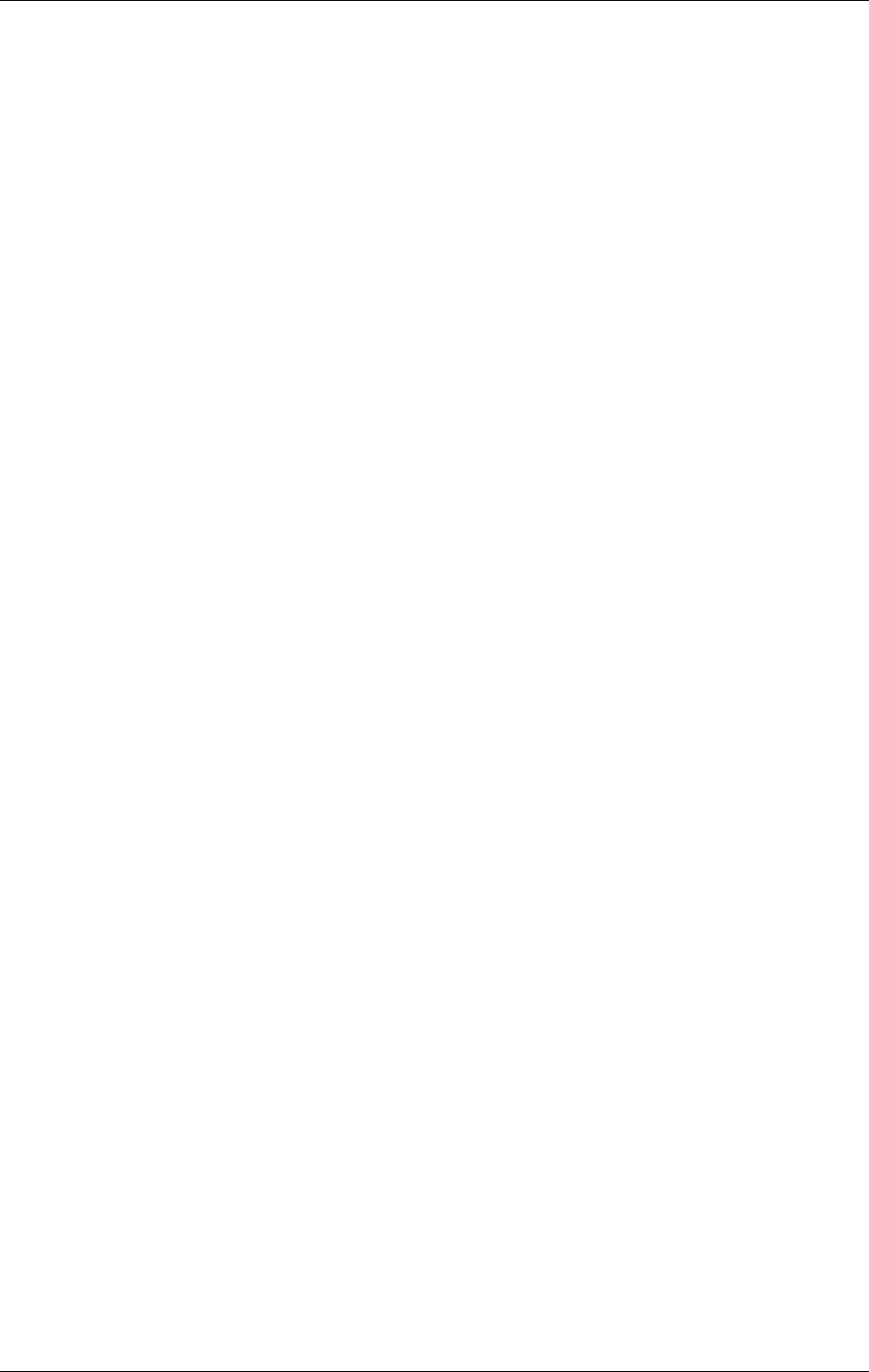
Appendix B - FileNET End User Software License
April 2002 Document Warehouse for SAP Installation and Configuration Manual Page 113
Dedicated, Shared and/or eBusiness User Licenses, any use beyond the total aggregate
number of all Concurrent User Licenses (including previously acquired SLU type
licenses) will require additional Concurrent User Licenses to be purchased. The highest
ratio Concurrent User License identified on the End User’s configuration and its
applicable fee will be invoiced accordingly.
3. Termination
Notwithstanding the foregoing, FileNET shall have the right to terminate End User's authorization to use
the Software if End User fails to comply with the terms and conditions of the License. Upon notice of
such termination, End User shall immediately destroy the Software and all portions and copies thereof
and, if requested by FileNET, shall certify in writing as to the destruction of the same.
4. Disclaimer and Limited Warranty
FileNET warrants the media on which the Software is furnished to be free from defects in materials and
workmanship for a period of ninety (90) days from the date of purchase.
FileNET’s entire liability and End User’s exclusive remedy as to media shall be at FileNET’s option, either
the return of the amount paid for the Software or replacement of the media that does not meet FileNET’s
limited warranty and which is returned to FileNET with a copy of the receipt.
EXCEPT AS EXPRESSLY PROVIDED ABOVE, THE SOFTWARE AND DOCUMENTATION ARE
PROVIDED “AS IS”, FILENET DOES NOT MAKE ANY AND HEREBY DISCLAIMS ALL WARRANTIES
OF ANY KIND, EITHER EXPRESSED OR IMPLIED, INCLUDING, BUT NOT LIMITED TO, THE IMPLIED
WARRANTIES OF MERCHANTABILITY AND FITNESS FOR A PARTICULAR PURPOSE.
The entire risk as to the quality, accuracy and performance of the Software and the Documentation is with
End User. FileNET does not warrant that the functions contained in the Software will meet End User’s
requirements or that the operation of the Software will be uninterrupted or error free.
FILENET SHALL NOT BE LIABLE UNDER ANY CONTRACT, NEGLIGENCE, STRICT LIABILITY OR
OTHER LEGAL OR EQUITABLE THEORY FOR ANY INDIRECT, CONSEQUENTIAL OR INCIDENTAL
DAMAGES (INCLUDING DAMAGES FROM LOSS OF BUSINESS PROFITS, BUSINESS
INTERRUPTION, LOSS OF BUSINESS INFORMATION, PROCUREMENT OF SUBSTITUTE GOODS
OR TECHNOLOGY, AND THE LIKE) ARISING OUT OF THIS LICENSE OR THE USE OF OR
INABILITY TO USE THE SOFTWARE EVEN IF FILENET HAS BEEN ADVISED OF THE POSSIBILITY
OF SUCH DAMAGES.
5. Permitted Uses
This Software and the Documentation are licensed to you, the End User, and may not be transferred to or
used by any third party for any length of time without the written consent of FileNET. You may not
modify, adapt, translate, reverse engineer, decompile, disassemble, or create derivative works based on
the Software or the written materials. Interface information necessary to achieve interoperability is
available from FileNET on written request and payment of FileNET’s then current fee.
6. Government Restricted Rights
The Software is commercial software and the Software and Documentation are provided with Restricted
Rights. Use, duplication or disclosure by the Government is subject to restrictions as set forth in
paragraph (c) (1) (ii) of the Rights in Technical Data and Computer Software Clause at DFARS 252.227-
7013 or subparagraphs (c) (1) and (2) of the Commercial Computer Software Restricted Rights at 48 CRF
52.007-19, as applicable. Contractor/Manufacturer is FileNET Corporation, 3565 Harbor Blvd., Costa
Mesa, California 92626.
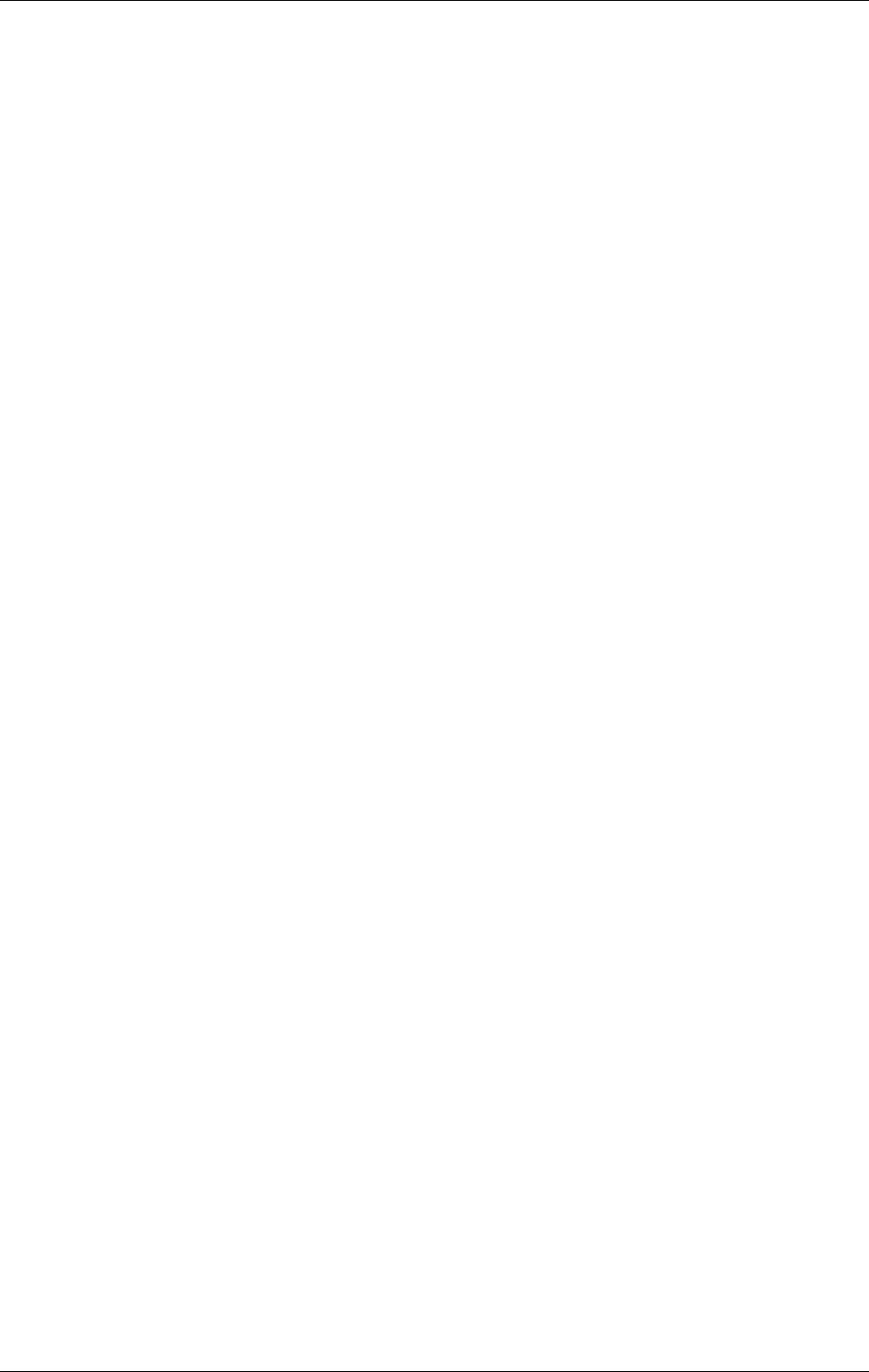
Appendix B - FileNET End User Software License
April 2002 Document Warehouse for SAP Installation and Configuration Manual Page 114
7. Export
Regardless of any disclosure made by the End User or licensee to FileNET of the ultimate destination of
the Software, End User shall not export or re-export, whether directly or indirectly, the Software to anyone
outside the United States of America without first obtaining an export license from the United States
Department of Commerce or any other agency or department of the United States Government as
required.
8. Miscellaneous
This License is governed by the laws of California, without regard to its conflicts of laws, provisions, or the
United Nations Convention on the International Sale of Goods and will be deemed a contract under seal.
If any provision of this License shall be held by a court of competent jurisdiction to be contrary to law, that
provision will be enforced to the maximum extent permissible, and the remaining provisions of this
License will remain in full force and effect. This License is not assignable or transferable by End User
without prior written consent of FileNET; any attempt to do so shall be void. Any notice, approval or
consent required hereunder shall be in writing. The parties agree that a material breach of this License
by End User would cause irreparable injury to FileNET for which monetary damages would not be an
adequate remedy and that FileNET shall be entitled to equitable relief in addition to any other remedies it
may have hereunder or at law, Section 4 shall survive any termination of this License.