Installation And Configuration Manual Client
InstallationAndConfigurationManualClient manual pdf - Global FTP Search Engine, File Search Engine
User Manual:
Open the PDF directly: View PDF ![]() .
.
Page Count: 97
- Skill Level Requirements
- Related Publications
- Tips, Notes, Cautions, and Background Information
- Education
- Comments and Suggestions
- Document Warehouse for SAP
- Concepts
- Installation of IDM Desktop for R/3
- IDM Desktop for R/3 Configuration
- The Configuration Tool
- Configuration Overview
- IDM Desktop for R/3 Category - Logging
- Configuring FileNet Libraries
- Configuring SAP Systems
- Configuring RFC Communication
- Configuring SAP Archives
- Configuring Document Classes
- IDM Desktop for R/3 Category – General
- IDM Desktop for R/3 Category Views
- Defining a Custom View
- IDM Desktop for R/3 Category DMS
- DMS UI Components
- Defining a new DMS UI Components
- Configuring SAPGUI/IDMWS Environment
- Creating Capture Settings for FileNet Capture for R/3
- Customizing SAP
- SAP DMS Functionality
- Attribute and Free Search with the SAP ArchiveLink Viewer
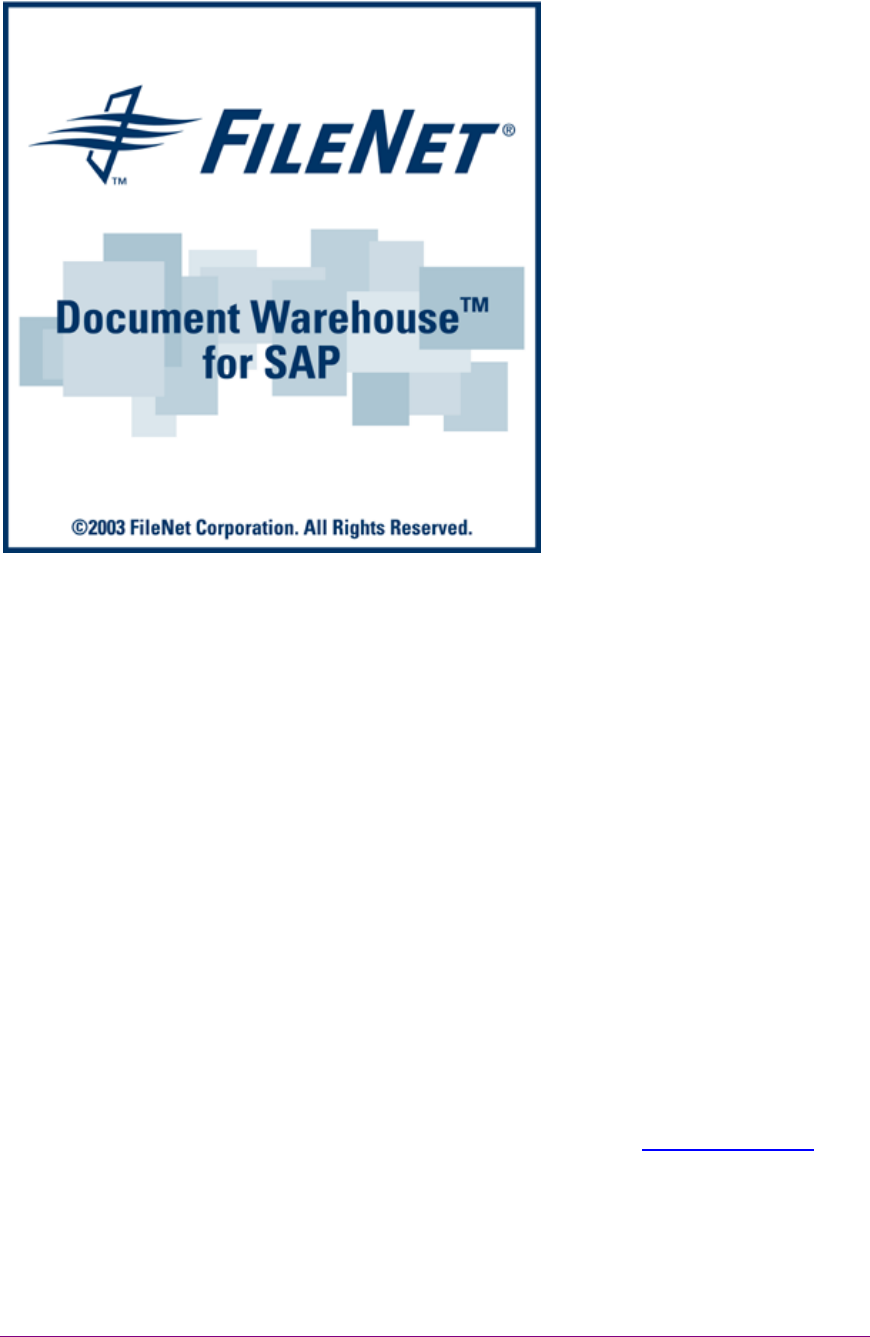
March 2003 FileNet Document Warehouse for SAP 1
FileNet Document Warehouse for
SAP
Installation and Configuration Manual-Client
Release 5.1
March 2003
FileNet, ValueNET, Visual WorkFlo, and OSAR are
registered trademarks of FileNet Corporation.
Panagon, Document Warehouse, UserNET, and The
Substance Behind eBusiness are trademarks of FileNet
Corporation.
All other product and brand names are trademarks or
registered trademarks of their respective companies.
Copyright © 2000, 2002 FileNet Corporation. All rights
reserved.
FileNet Corporation
3565 Harbor Boulevard
Costa Mesa, California 92626
800.FILENET (345.3638)
Outside the U.S., call:
1.7 1 4 .3 2 7 .3 4 0 0
www.FileNet.com
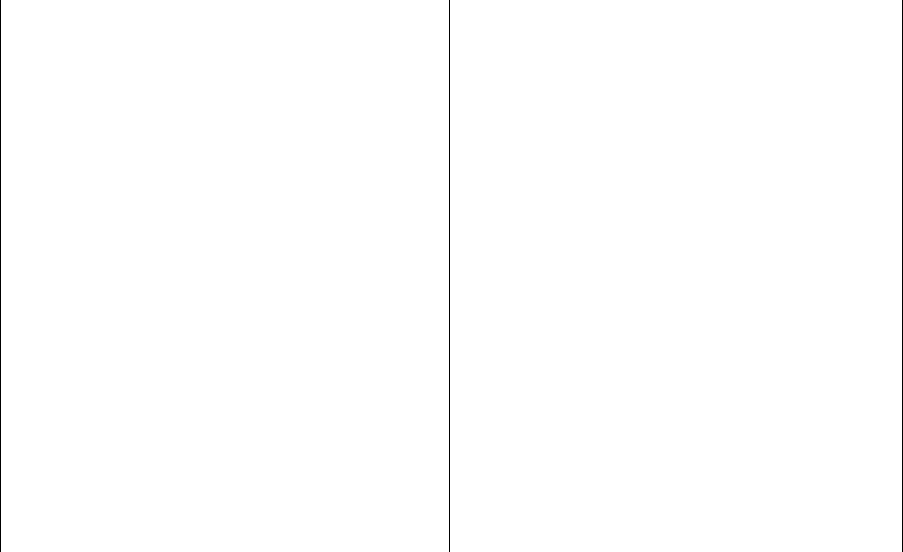
Notices
This document contains information proprietary to
FileNet Corporation (FileNet). Due to continuing
product development, product specifications and
capabilities are subject to change without notice. You
may not disclose or use any proprietary information
or reproduce or transmit any part of this document in
any form or by any means, electronic or mechanical,
for any purpose, without written permission from
FileNet.
FileNet has made every effort to keep the information
in this document current and accurate as of the date
of publication or revision. However, FileNet does not
guarantee or imply that this document is error free or
accurate with regard to any particular specification. In
no event will FileNet be liable for direct, indirect,
special incidental, or consequential damages
resulting from any defect in the documentation, even
if advised of the possibility of such dam-ages. No
FileNet agent, dealer, or employee is authorized to
make any modification, extension, or addition to the
above statements.
FileNet may have patents, patent applications, trade-
marks, copyrights, or other intellectual property rights
covering subject matter in this document. Furnishing
this document does not provide any license to these
patents, trademarks, copyrights, or other intellectual
property. FileNet is a registered trademark. Copyright
© 2001, 2003 FileNet Corp. All Rights Reserved.

March 2003 FileNet Document Warehouse for SAP 3
Contents
About this Manual 6
Skill Level Requirements 6
Related Publications 6
Tips, Notes, Cautions, and Background Information 7
Education 7
Comments and Suggestions 7
1. Document Warehouse for SAP 8
What’s new in this Release? 8
Multiple, simultaneous RFC requests 8
On-Line Administration 9
Windows event logging 9
SAP NameSpace 9
Enhanced SAP Document Management Support 10
Pure Thin Document Viewing 10
FileNet Capture for R/3 Upgrade 10
DMS Viewing and Linking ASP Sample Application 10
2. Concepts 11
Overview 11
SAP ArchiveLink and DWSAP 11
New Component Names 13
System Architecture of IDM Desktop for R/3 14
Linking a Document 14
Linking SAP Master Objects 15
3. Installation of IDM Desktop for R/3 16
Prerequisites to Install IDM Desktop for R/3 16
Hardware 16
Software 17
Installation process 17
Install IDM Desktop for R/3 18
Silent Installation 22

March 2003 FileNet Document Warehouse for SAP 4
View Documents 23
Modification of IDM Desktop for R/3 24
Re-installation of IDM Desktop for R/3 28
Removal of IDM Desktop for R/3 32
Removal of IDM Desktop for R/3 using Change Button 32
Removal of IDM Services for R/3 using Remove Button 35
Upgrading from IDM Desktop for R/3 Releases 2.2, 4.0 or 4.01,
5.0, 5.0.1 36
Prerequisites for SAPGUI/IDMWS Environment 36
Hardware 36
Software 36
Installation process 37
4. IDM Desktop for R/3 Configuration 43
The Configuration Tool 43
Configuration Overview 45
IDM Desktop for R/3 Category - Logging 47
Configuring FileNet Libraries 49
Configuring SAP Systems 50
Configuring RFC Communication 50
Configuring SAP Archives 52
Configuring Document Classes 53
IDM Desktop for R/3 Category – General 54
Use Operating System credentials for Logon to FileNet 57
IDM Desktop for R/3 Category Views 58
Defining a Custom View 60
IDM Desktop for R/3 Category DMS 61
DMS UI Components 62
Defining a new DMS UI Components 62
Configuring SAPGUI/IDMWS Environment 63
Configuration Category Logging 64
Configuration Category General 65
Creating Capture Settings for FileNet Capture for R/3 66
5. Customizing SAP 71
Overview 71
Customizing SAP for IDM Desktop for R/3 72
Defining IDM Desktop for R/3 as an OLE Application 72
Defining IDM Desktop for R/3 to SAP 74

March 2003 FileNet Document Warehouse for SAP 5
SAP Customizing for Incoming Documents 77
SAP Customizing for DMS Components 83
Creating a New Document Type for DMS 83
Linking the Document Type for DMS to an Archive 85
6. SAP DMS Functionality 87
Functionality within the SAP R/3 System 87
7. Attribute and Free Search with the SAP
ArchiveLink Viewer 88
SAP ArchiveLink Viewer 88
SAP Customizing 89
Configuring ALViewer 92
Installing of SAPSearch 93
Appendix A – OSS Notes 94
Appendix B – Software License Agreement 95
Index 96

March 2003 FileNet Document Warehouse for SAP 6
About this Manual
The FileNet Document Warehouse for SAP (DWSAP) Installation and
Configuration Manual - Client, dated February 2003, supports the 5.1
release of the DWSAP software. It covers the IDM Desktop for R/3 as
well as the possibility to use a web-based client.
Skill Level Requirements
The installer will need an in-depth understanding of FileNet and SAP
systems, as well as a working knowledge of Windows 2000 and the
corresponding hardware platforms. Specifically, the installer will need to
understand the following:
• FileNet system operations.
• SAP R/3 System.
• PC operations.
• Windows 2000 procedures.
Related Publications
The DWSAP software integrates the standard FileNet system with SAP
R/3 system through the SAP ArchiveLink interface.
The following FileNet manuals and SAP documentation will prove useful
in the software installation, operation, and administration of DWSAP:
• System Administrator’s Handbook for Image Services.
• System Administrator’s Companion for your platform.
• Software installation procedure for your platform.
• Web Services online documentation.
• Online documentation for R/3 System, in particular SAP ArchiveLink
documentation.
It is recommended that the SAP R/3 documentation for the SAP
ArchiveLink interface be obtained and studied.
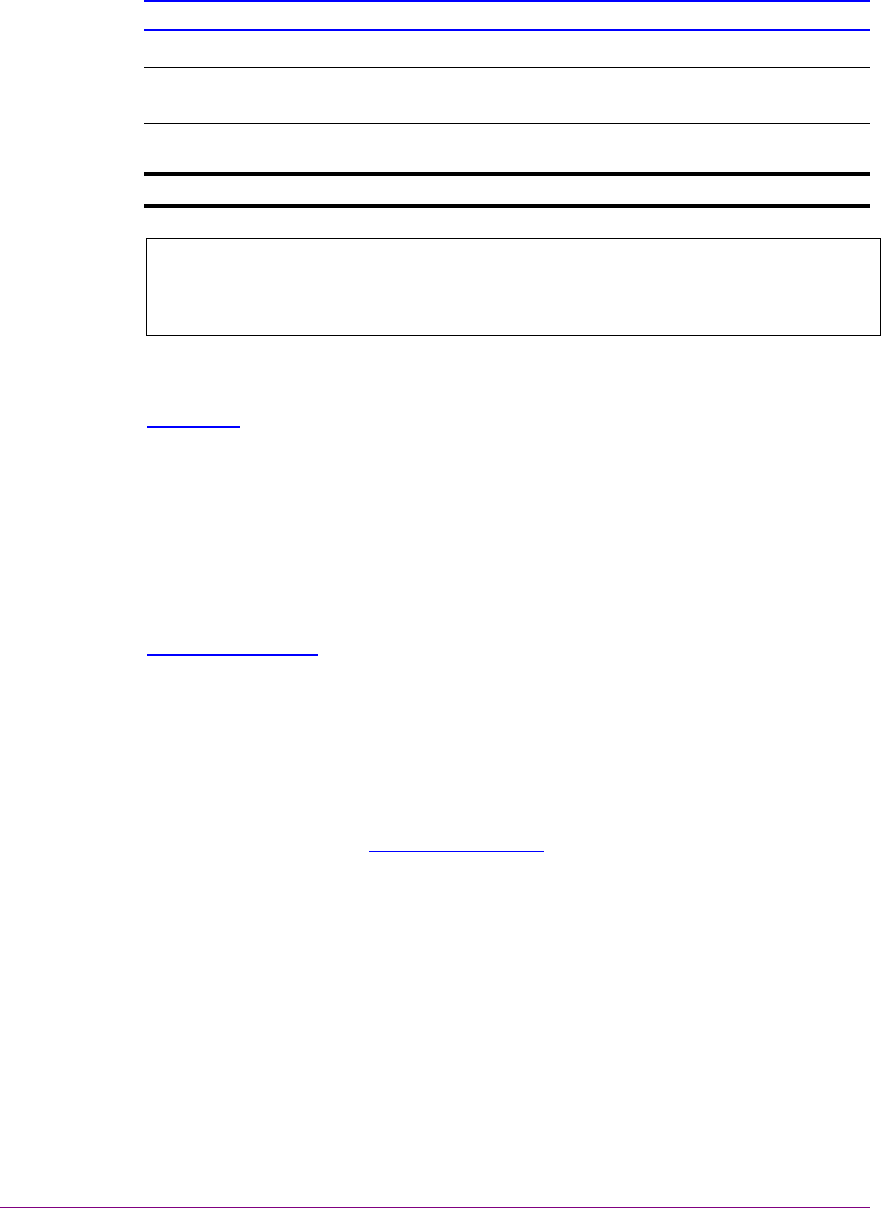
March 2003 FileNet Document Warehouse for SAP 7
Tips, Notes, Cautions, and Background Information
Throughout this manual, there are assorted brief messages designed to
draw your attention to different kinds of information:
Tip: Indicates hints to improve efficiency of performing a task.
Note: Provides important information, such as situations that can affect
the outcome of an operation or affect some other part of the system.
CAUTION: Signals, where possible loss of data or time may occur.
Background: Explains the concepts behind specific features and
provides helpful information for understanding the design of SAP
ArchiveLink and Document Warehouse for SAP.
Bold Type Indicates menu names, menu items, component names
Blue text Indicates a link to another topic, a link to another section in the
same topic, or a link to an external topic.
Education
FileNet provides various forms of instruction. Please visit the Global
Learning Services in FileNet's Service & Support area at
www.FileNet.com.
Comments and Suggestions
FileNet invites all customers to communicate with the Documentation
group on any question or comment related to FileNet manuals and online
help. Send email to docs@filenet.com. We will make every effort to
respond within one week. Your suggestions help us improve the products
we deliver.

March 2003 FileNet Document Warehouse for SAP 8
1
Document Warehouse for SAP
What’s new in this Release?
DWSAP release 5.1 is an enhanced version of DWSAP release 5.0.1.
The scope of this release is limited to certain functional enhancements.
This release has been qualified to run with Web Services 3.2, Desktop
3.2 and Capture 4.0.
DWSAP release 5.1 supports all the features of DWSAP release 5.0.
Here is a brief overview of the major new functionalities that have been
introduced, or enhanced in DWSAP release 5.1:
• Multiple, simultaneous RFC requests.
• On-line administration.
• Windows event logging.
• SAP namespace.
• Enhanced SAP Document Management System (DMS) support.
• Pure thin document viewing.
• Capture CIM support for Capture 4.0.
• DMS viewing and linking ASP sample application.
Multiple, simultaneous RFC requests
SAP with release 4.6c has changed the processing of data archiving
requests. SAP processes the data archiving requests synchronously. This
means that the requests are processed sequentially only. This may result
in time out for the other requests present in the queue.
In this release, DWSAP registers multiple instances of RFC server at the
SAP gateway. This enables DWSAP to process multiple RFC requests
simultaneously.
The administrator can configure the number of RFC threads that are
required for a particular SAP system using the configuration tool.
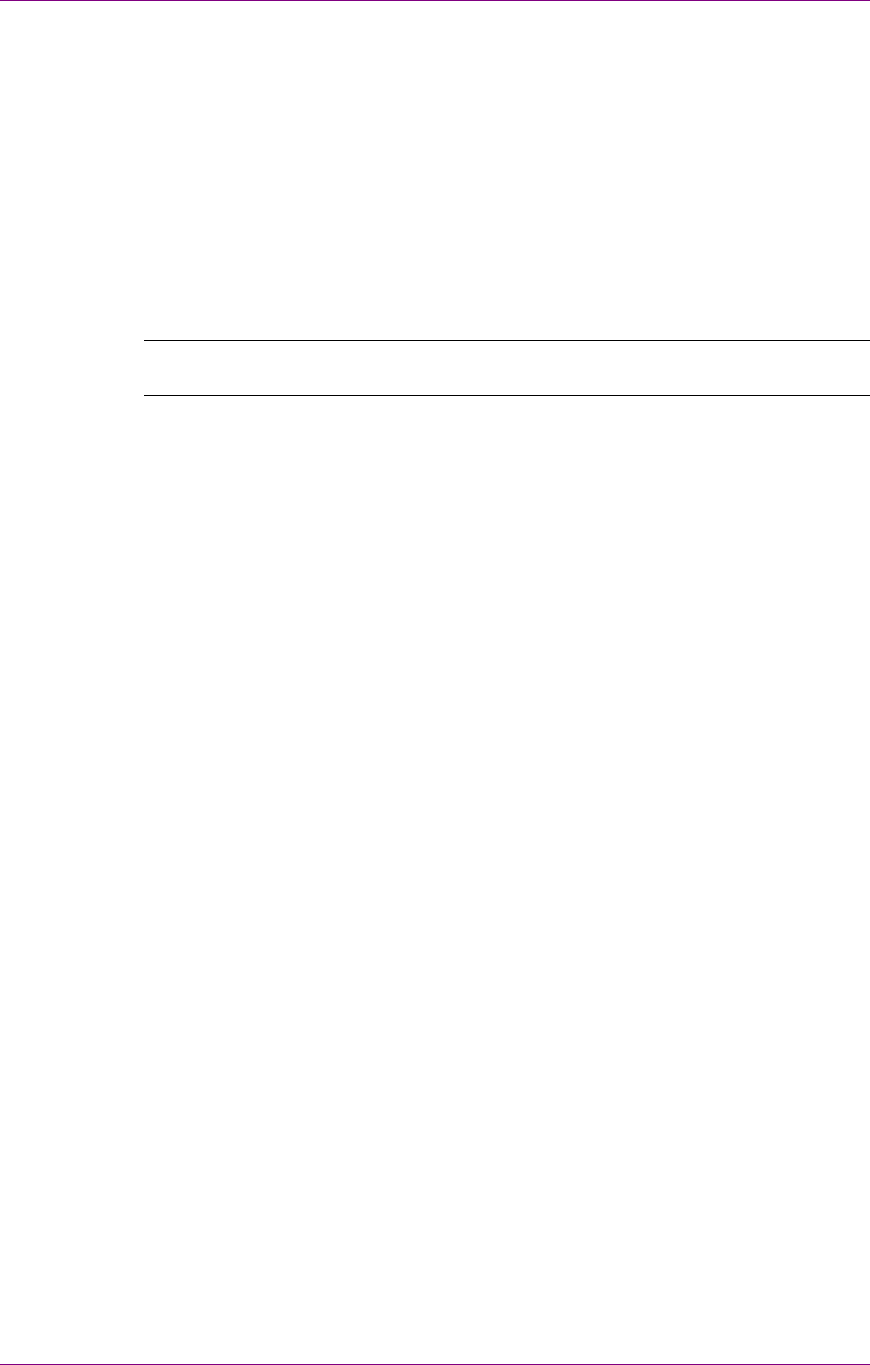
Document Warehouse for SAP
What’s new in this Release?
March 2003 FileNet Document Warehouse for SAP 9
On-Line Administration
DWSAP Server components detect and use changes in configuration,
without restarting the corresponding services, for example, FileNet RFC
Service, WWW Service, and FileNet Barcode Service. Requests that are
received by the Server components before the configuration changes are
saved are processed with the old configuration. The requests received
after re-initialization of the server components are processed with the new
configuration.
Online Administration feature can be enabled/disabled through a check
box in the configuration tool.
Note: This feature has been enabled only for IDM Services for R/3; it is
not available for IDM Desktop for R/3.
Windows event logging
DWSAP supports logging of messages related to its operations in the
Windows Application Event log. The log levels supported for logging in
the Event log are:
• Log all information.
• Log errors and warning only.
• Log errors only.
Logging in the Windows event log is supported for the following DWSAP
components:
• IDM Services for R/3.
• IDM Desktop for R/3.
• Thin-Client.
The log levels for the event logging are maintained separately from log
levels for logging to a file.
Windows event logging feature can be enabled/disabled through a check
box in the configuration tool.
SAP NameSpace
DWSAP differentiates among requests from different copies of the R/3
instances running on different servers but sharing the same authenticity id
and archive id.
To identify different R/3 instances in the configuration program define the
SAP system in the configuration, as
<SAP System Name> - <SAP Server Name (host name)>
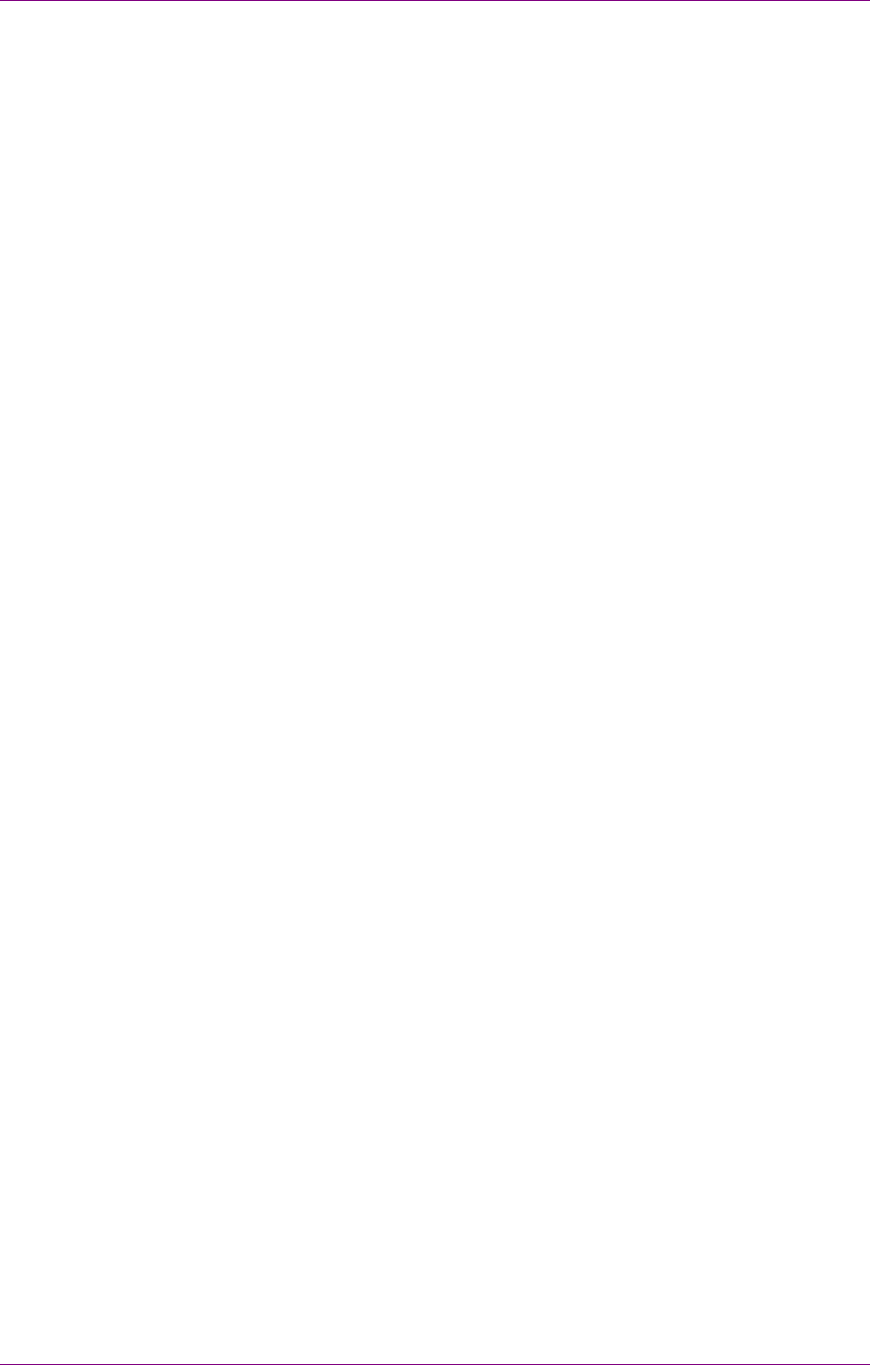
Document Warehouse for SAP
What’s new in this Release?
March 2003 FileNet Document Warehouse for SAP 10
For example, if FN1 is the SAP system, fnetsap, and fnsap are the
servers that have this R/3 instance. The entries in the configuration tool in
this case are FN1-fnetsap and FN1-fnsap.
Enhanced SAP Document Management Support
While creating a new Document Information Record (DIR) in DWSAP
release 5.1, DWSAP end users can use the default value for DIR
Description and Initial Status as defined in the configuration or are
prompted to change the default values at run-time.
This feature can be enabled/disabled through a check box in the
configuration tool.
Pure Thin Document Viewing
DWSAP supports pure thin viewing of documents. In a pure thin client
scenario, only SAPGUI is installed on the client machine. There is no IDM
component or DWSAP client component installed on the client machine.
In the pure thin client scenario, communication occurs directly between
SAPGUI and DWSAP server components installed on the Web server.
The end user can view the documents with either a Java based viewer, or
IDM Viewer.
Pure thin client viewing of documents is not supported for documents that
use Remote Function Call (RFC) protocol.
This feature can be enabled/disabled through a check box in the
configuration tool.
FileNet Capture for R/3 Upgrade
DWSAP component FileNet Capture for R/3 is qualified to run with
Capture version 4.0.
DMS Viewing and Linking ASP Sample Application
DWSAP has a new sample Document Management System (DMS)
application, which demonstrates the instantiation of DMS objects in a
web-based environment. To access DMS sample application, additional
installation is required on the server. This is provided as Server Add-on
for the Server Components.

March 2003 FileNet Document Warehouse for SAP 11
2
Concepts
This chapter provides an overview of DWSAP and its interaction with SAP
ArchiveLink.
Overview
DWSAP is an application that has resulted from the integration of
FileNet’s Image Services (IS) and Content Services (CS) with the SAP
system using the SAP ArchiveLink interface. DWSAP enables the
business applications of SAP to process FileNet document images and
archiving of document and data archiving. DWSAP consists of two parts:
• IDM Services for R/3: Represents the product components that
integrate SAP R/3 servers with IS and CS, by implementing the SAP
ArchiveLink server-side interface. All components of IDM Services for
R/3 run on server machines.
• IDM Desktop for R/3: Represents the product components that
implement SAP ArchiveLink client-side interface on either the client
desktop, or a Web server.
SAP ArchiveLink and DWSAP
SAP ArchiveLink connects document management & imaging systems
such as, FileNet IS and CS to SAP R/3 systems. SAP ArchiveLink is an
intermediate layer between SAP business application, and FileNet IS and
CS.
SAP ArchiveLink provides a library of functions to all SAP application
modules that manage documents stored on FileNet system. SAP
ArchiveLink and the FileNet IS and CS communicate using a standard set
of messages. These messages are independent of SAP business
applications.
The SAP ArchiveLink interface requires the archive vendor to provide a
server component that fulfils archiving-related requests, such as archive a
document asynchronously, restore a document synchronously, and
search for a pattern in a print list.
SAP supports two protocols, RFC and HTTP. The versions 3.0 and 3.1 of
SAP ArchiveLink use the RFC protocol. The RFC protocol is proprietary
to SAP. The version 4.5 of SAP ArchiveLink interface uses HTTP
protocol.
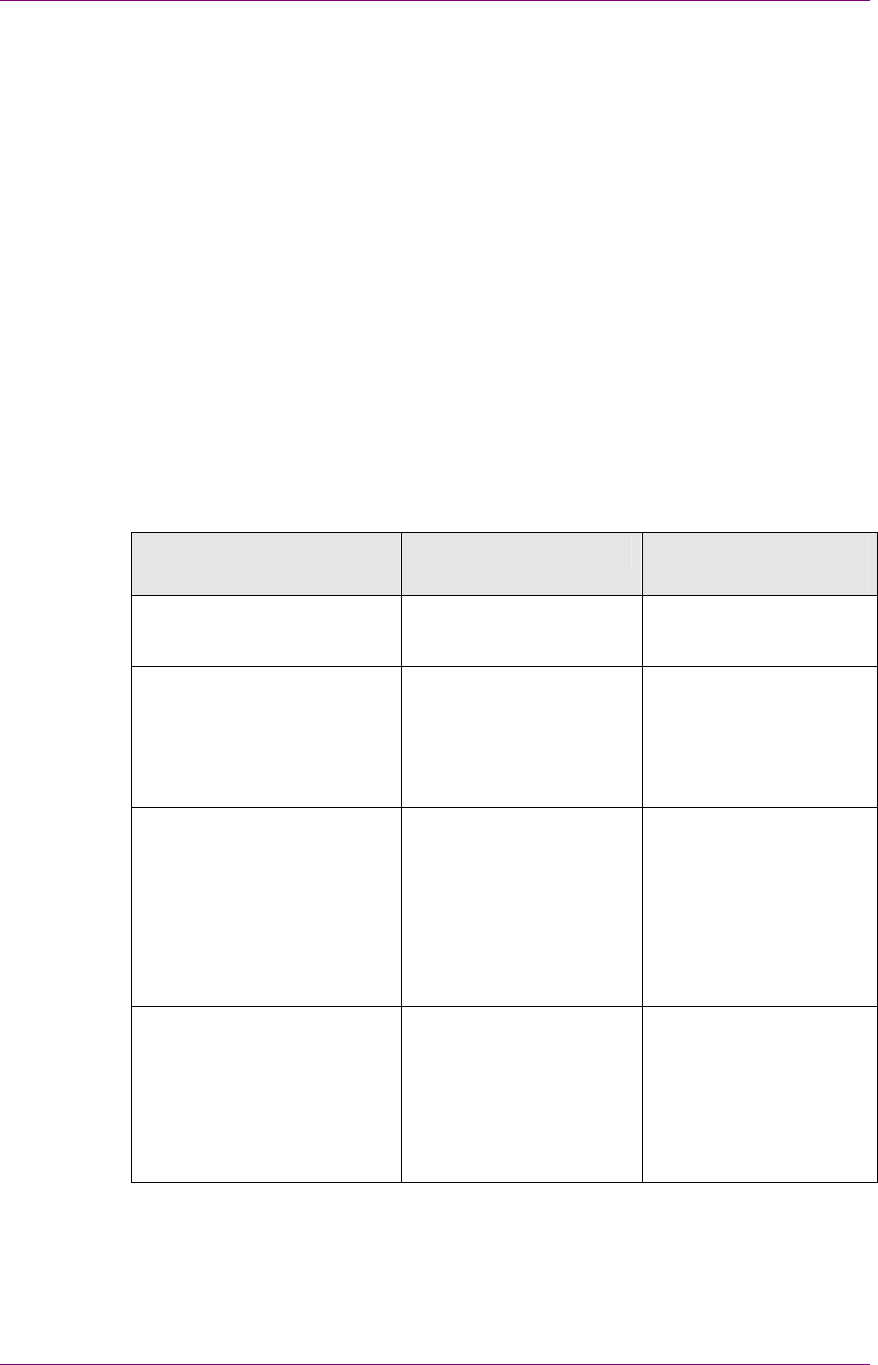
Concepts
SAP ArchiveLink and DWSAP
March 2003 FileNet Document Warehouse for SAP 12
In conjunction with the FileNet system, SAP ArchiveLink:
• Processes incoming documents before, during, and after archiving.
• Links incoming documents to transactions in an SAP system.
• Links incoming documents to work items that are routed and
processed, using SAP business workflow.
• Archives SAP-generated outgoing documents and printlists to FileNet
libraries.
• Retrieves documents linked to a transaction in an SAP application
from FileNet libraries, and displays the documents.
• Automatically stores data archiving files on optical media, and
transparently accesses the files as needed.
The following table contains examples of the types of documents that are
SAP ArchiveLink enabled. Check the SAP R/3 online documentation for a
complete list for each SAP R/3 release:
SAP Module Original Documents SAP-Generated
Documents
Document Management
System (DMS)
Any document Any document
Financial Accounting (FI) Credit Memo
Invoice
Payment
Line Item Journal
Full Audit Trail
Classic Audit Trail
Document Journal
Human Resources (HR) Applications
Contracts and related
correspondence
Photo of Employee
Regulatory documents
Certificates.
No documents are
generated
Materials Management
(MM)
Credit Memo
Invoice
LIFO valuation report
Outline Agreement
Purchase Order
Schedule Line
Master Material
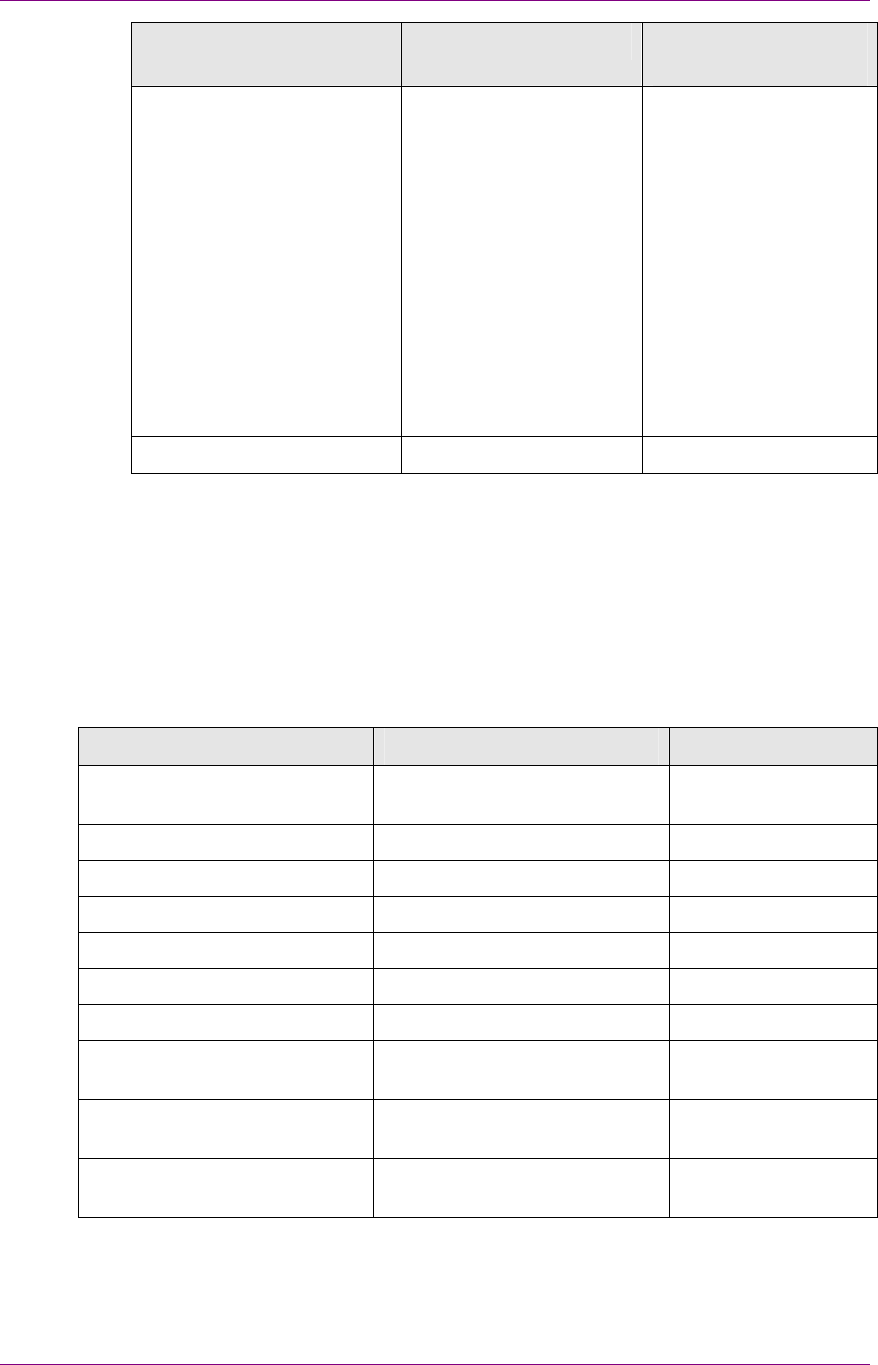
Concepts
New Component Names
March 2003 FileNet Document Warehouse for SAP 13
SAP Module Original Documents SAP-Generated
Documents
Sales & Distribution (SD) Complaint
Contract
Delivery Note
Delivery Schedule
Order
Schedule Agreement
Inquiry
Complaint
Contract
Credit Memo
Delivery Note
Delivery Schedule
Order Confirmation
Quotation
Schedule Agreement
Inquiry
Invoice
Workflow (WF) Any document Any document
New Component Names
To reflect the usage of DWSAP product, the component names have
been changed. The following table lists the old and new names of the
components, for the respective releases:
Old Name (Release 2.x) Old Name (Release 4.0) Release 5.x
Document Warehouse for SAP Document Warehouse for SAP Document
Warehouse for SAP
ServerLink IDM Services for R/3 IDM Services for R/3
SrvLink, SrvQLink SrvLink, SrvQLink cServer
LinkSAP LinkSAP cBarcode
SAPSearch, Search SAPSearch, Search SAPSearch
ClientLink, CliLink IDM Desktop for R/3 IDM Desktop for R/3
Not Available CIM, Custom CIM View
Not Available Browse CIM FileNet Browse for
R/3
Not Available Queue CIM FileNet Queue for
R/3
Not Available Capture CIM FileNet Capture for
R/3
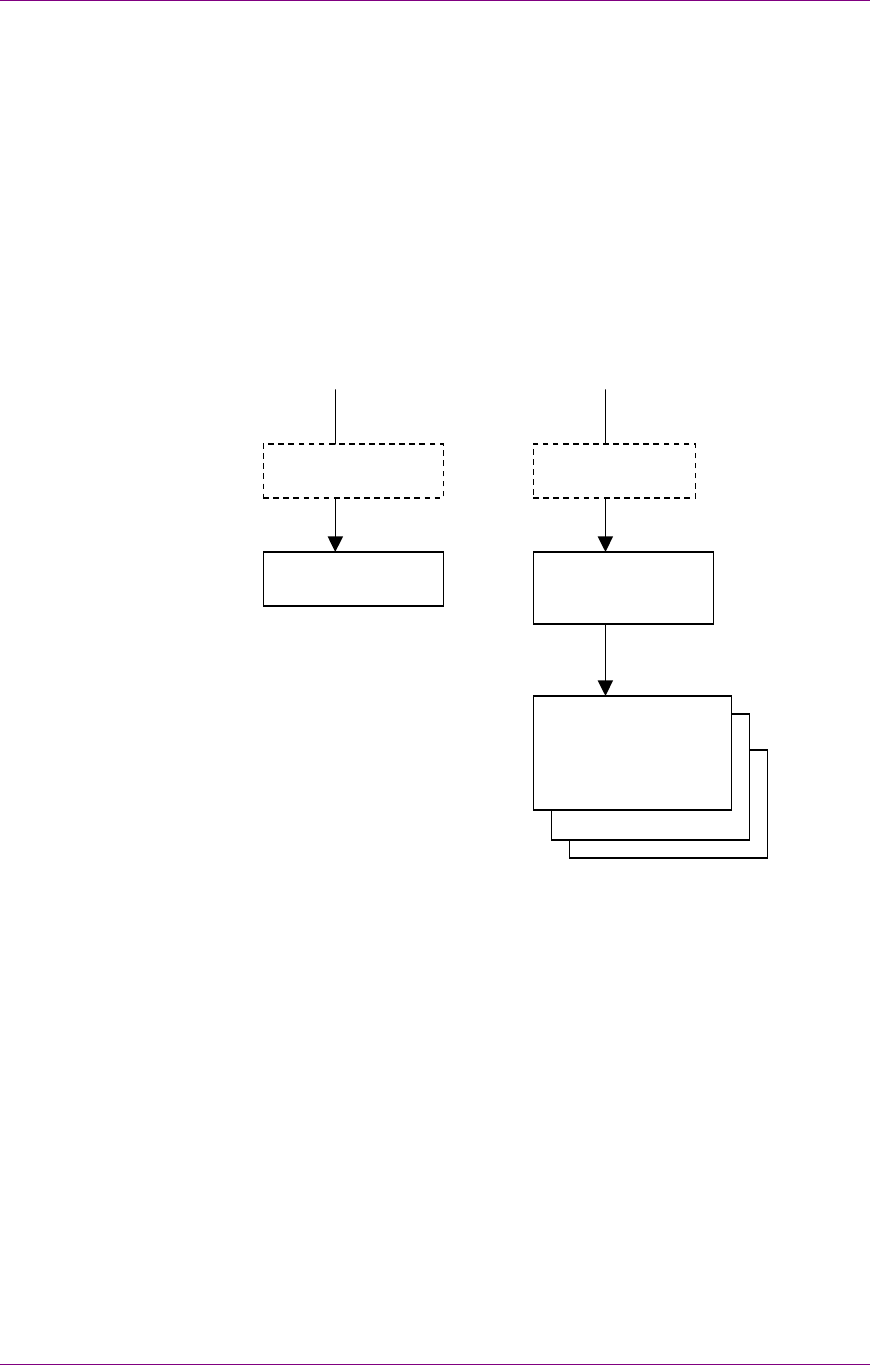
Concepts
System Architecture of IDM Desktop for R/3
March 2003 FileNet Document Warehouse for SAP 14
System Architecture of IDM Desktop for R/3
The interfaces that IDM Desktop for R/3 supports to SAPGUI and Archive
Link software of SAP are:
• DLL-Interface: This interface is used by ArchiveLink Viewer to access
the documents, which is implemented in ArchiveLink DLL.
• OLE-Interface: This interface is used by SAPGUI to display
documents in the IDM Viewer and linking them with the SAP
transactions. It is implemented by IDM Desktop for R/3. To obtain a
document for linking, the interface uses Views.
The figure below shows the different components of IDM Desktop for R/3:
Linking a Document
Linking a document means, that SAPGUI calls IDM Desktop for R/3, and
requests a document id. This document id is the link between an SAP
object, and a document in FileNet Image Services (IS) or Content
Services (CS). The document id is used to display the document later.
Prior to linking a document to an SAP transaction, the user opens IDM
Desktop for R/3, selects the document to be assigned, and displays it in
FileNet IDM Viewer, switches to SAPGUI, to complete the linking
process.
There are several ways to select a document for assignment. Each way is
implemented as a View. The standard Views shipped with IDM Desktop
for R/3 are:
DLL Interface
ArchiveLink DLL
OLE Interface
IDM Desktop for
R/3
Views for R/3:
• Browse
• Queue
• Capture
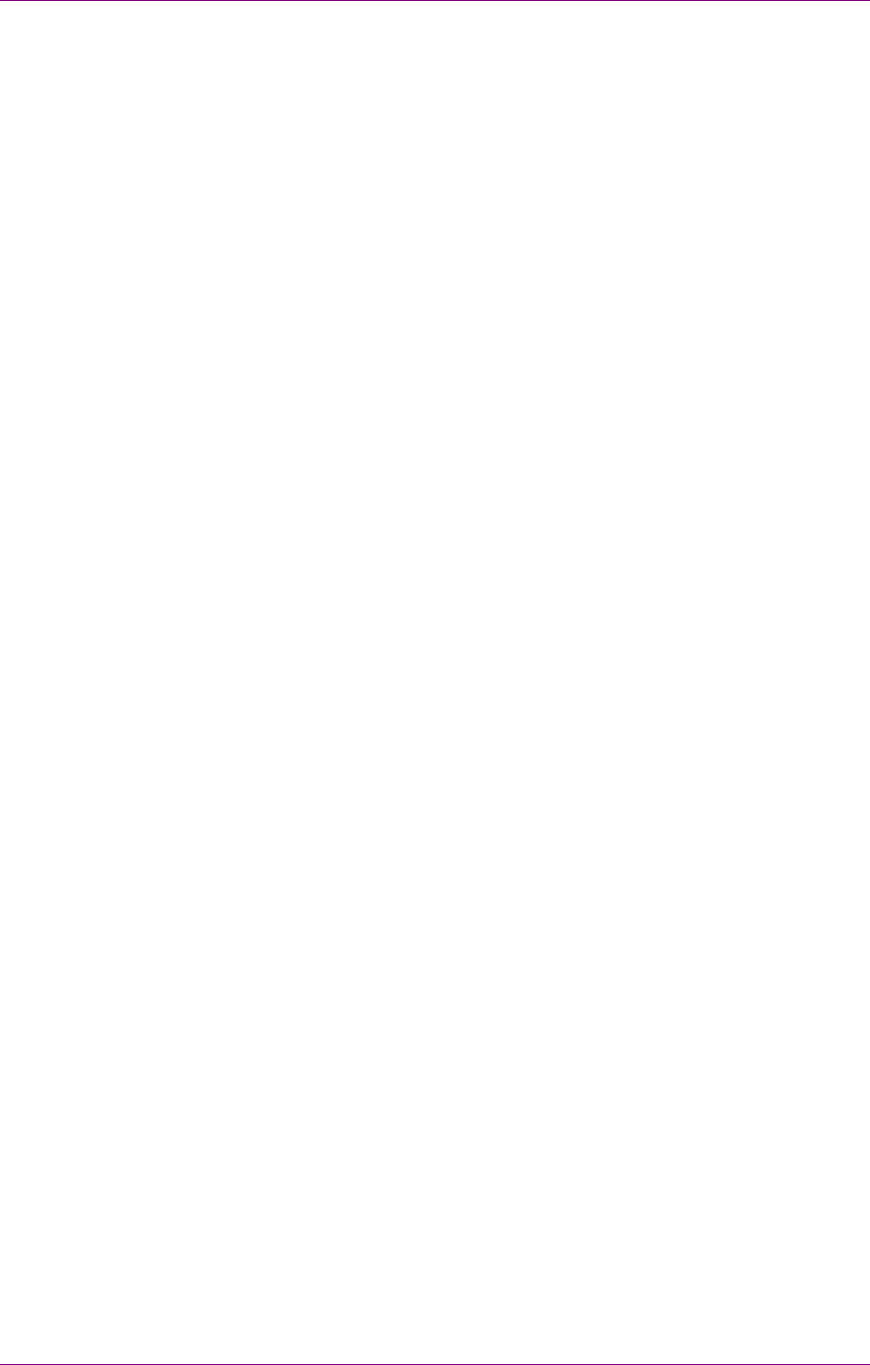
Concepts
System Architecture of IDM Desktop for R/3
March 2003 FileNet Document Warehouse for SAP 15
• FileNet Browse for R/3: Allows the user to browse through the folder
hierarchy of IS or CS, with a Microsoft Explorer-style interface.
• FileNet Queue for R/3: Allows the user to access the contents of a
FileNet queue, which holds documents that are ready for processing
in an SAP system.
These Views provide flexible ways of finding or creating documents for
linking.
DWSAP enables the user to write a custom View, which IDM Desktop for
R/3 can use along with the standard Views. The Programmer’s Handbook
discusses the concepts involved in writing an own View and lists the
interfaces, methods, and parameters the custom View supports.
Linking SAP Master Objects
The Document Management System (DMS) interface provided by an SAP
system connects external documents, folders, and objects from FileNet
repositories, with master data within an SAP system. Master data refers
to a material master, an equipment master, or a customer master.
Different dynamic link libraries delivered with DWSAP release 5.1 provide
this functionality. The sample applications of DWSAP release 5.1 to
illustrate the use of DMS objects are:
• Thick Client: IDM Desktop for R/3 is delivered with an out-of-the-box
application to link FileNet objects with SAP material master records.
This functionality is available through DMS menu integrated with the
view FileNet browse for R/3.
• Thin Client: DMS sample Web application is delivered with DWSAP
release 5.1 server components. It enables to link FileNet objects with
SAP material master. The DMS components are packaged as a part
of server Add-on. The sample application can be accessed through a
URL.

March 2003 FileNet Document Warehouse for SAP 16
3
Installation of IDM Desktop for R/3
IDM Desktop for R/3 components complements the SAP ArchiveLink
module in integrating FileNet and SAP R/3 system, on a client
workstation. IDM Desktop for R/3 components provide an interface,
through which ArchiveLink accesses the FileNet services and, if needed,
other viewer such as IDM Viewer application.
With DWSAP release 5.x, it is possible to work with three client scenarios:
• Thick client: In this scenario, SAP R/3 system’s Graphical User
Interface (SAPGUI) and IDM Desktop for R/3 is installed on the client
machine. Communication between SAPGUI and IDM Desktop for R/3
occurs through Object Linking and Embedding (OLE) interface.
• Thin client: In this scenario, SAPGUI is installed on the client
machine. DWSAP thin client component has to be down loaded. IDM
Desktop is not installed on the client machine. This scenario supports
only display of documents in a browser. Communication between
SAPGUI and DWSAP client components occurs through OLE
interface.
• Pure thin client: In this scenario, only SAPGUI is installed on the client
machine. No IDM component, or DWSAP client component is
required on the client machine. Communication between SAPGUI and
DWSAP server components installed on the Web server occurs
directly through HTTP.
The subsequent sections explain how to install and configure thick client
IDM Desktop for R/3, and thin client environments.
Prerequisites to Install IDM Desktop for R/3
Hardware
The minimum hardware requirements are:
• P III processor
• 256 MB RAM.
• 34 MB hard disk space for installation.
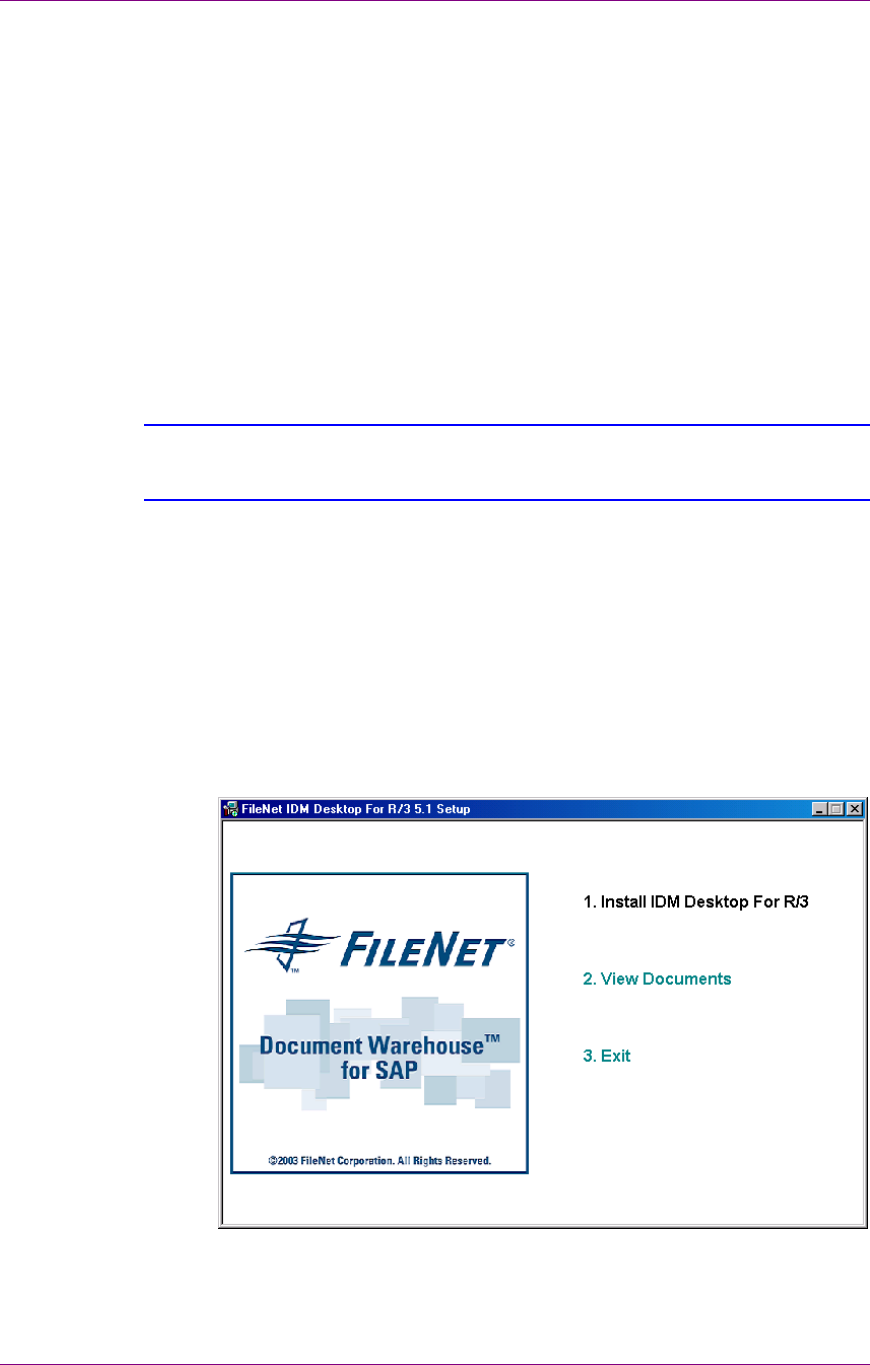
Installation of IDM Desktop for R/3
Installation process
March 2003 FileNet Document Warehouse for SAP 17
Software
The software requirements are:
• Windows 2000 with Service Pack 2 or 3/ Windows XP.
• TCP/IP networking protocol.
• IDM Desktop 3.2.
• SAPGUI 4.x.
• Capture 4.0 in case FileNet Capture is used.
The DWSAP has been qualified to run with:
• Image Services 3.6.0.
• Content Services 5.2.
Tip: To access FileNet Services, IDM Desktop should be installed prior to
installing IDM Desktop for R/3. If IDM Desktop is not installed, the installation
program for IDM Desktop for R/3 will abort, with an appropriate message.
Installation process
The installation program for IDM Services for R/3 is a GUI-based
application. This application copies the program files to the target
machine, registers the programs, and creates appropriate entries in the
Start menu of Windows.
1. Click the setup.exe to begin installation. Following screen is
displayed:
2. The following options are provided:
a Install IDM Desktop for R/3.
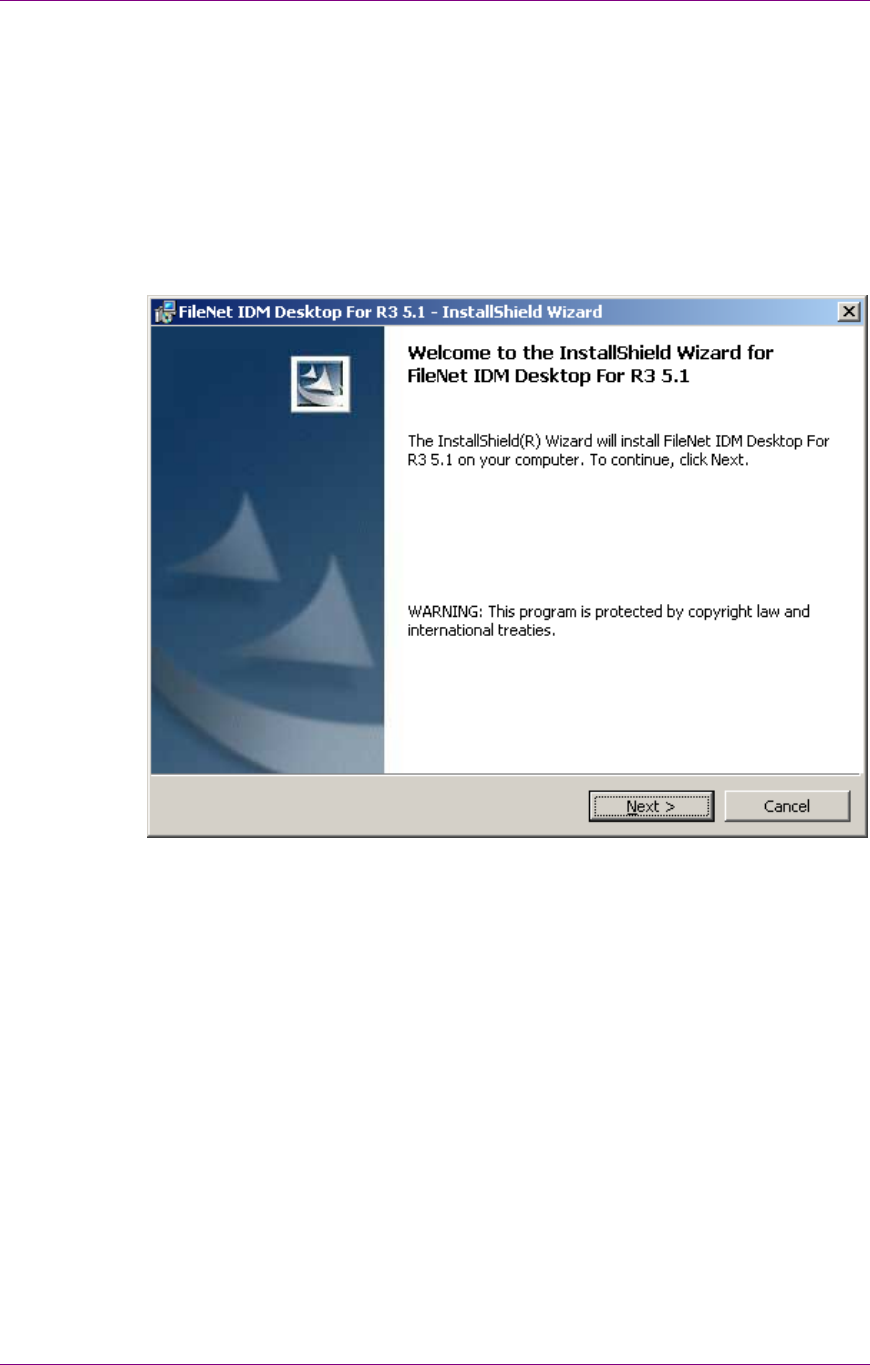
Installation of IDM Desktop for R/3
Installation process
March 2003 FileNet Document Warehouse for SAP 18
b View Documents: Facilitates the end user to view all DWSAP
documents.
c Exit: Enables the end user to exit from the setup program.
Install IDM Desktop for R/3
To install IDM Desktop for R/3:
1. Click the Install IDM Desktop for R/3 option in the splash screen.
The following screen is displayed:
2. To continue, click Next. The following screen is displayed:
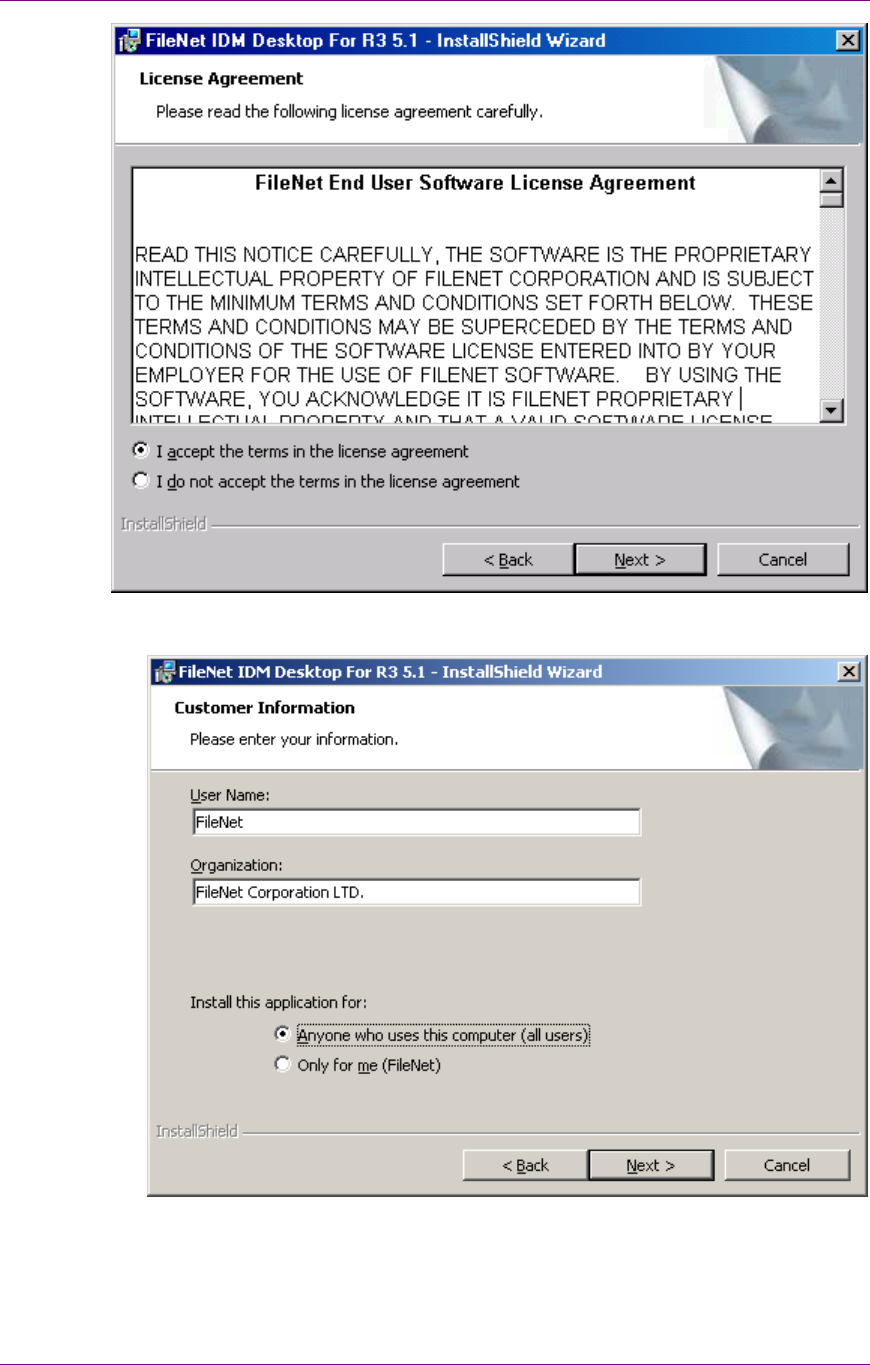
Installation of IDM Desktop for R/3
Installation process
March 2003 FileNet Document Warehouse for SAP 19
3. Accept the agreement and click Next to continue. The following
screen is displayed:
4. Verify that the entries in the Customer Information screen are correct.
Click Next to continue. The following screen is displayed:
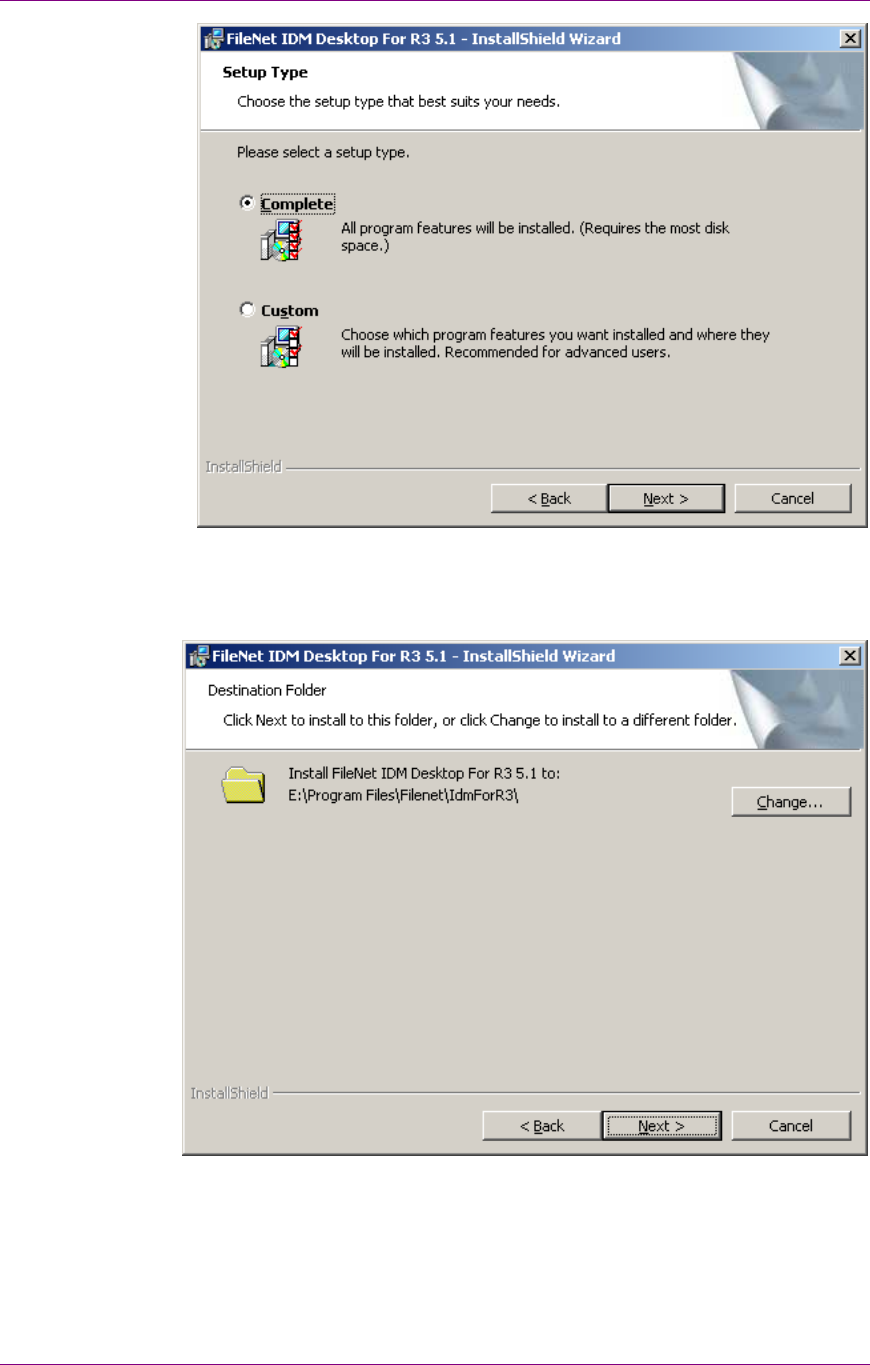
Installation of IDM Desktop for R/3
Installation process
March 2003 FileNet Document Warehouse for SAP 20
5. Select Complete option to install all IDM Desktop for R/3
components; else choose Custom option to install specific IDM
Desktop for R/3 components. Click Next to continue. The following
figure is displayed:
6. Change the installation folder if required. Click Next to continue.
Following screen is displayed:
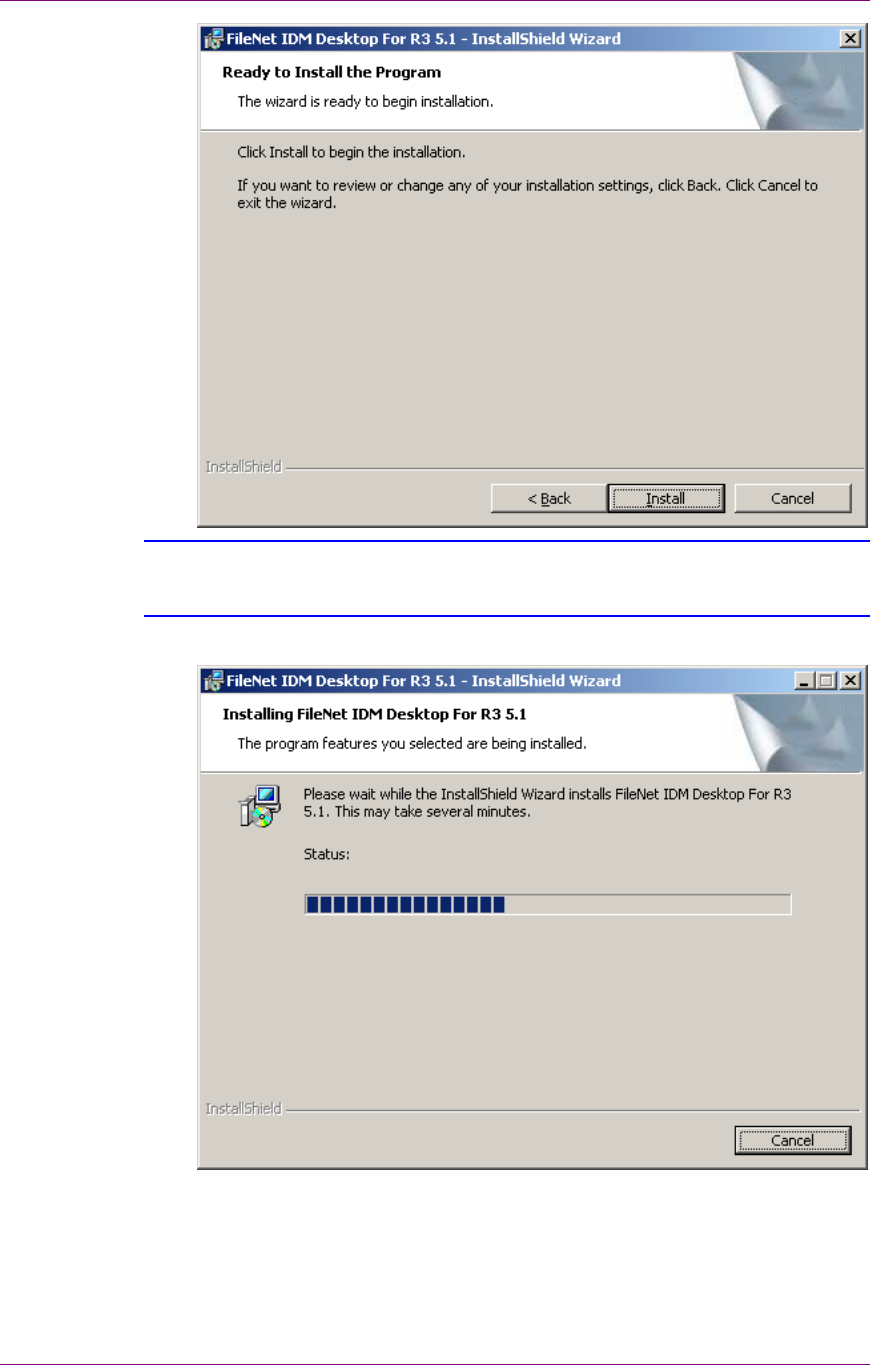
Installation of IDM Desktop for R/3
Installation process
March 2003 FileNet Document Warehouse for SAP 21
Tip: Until this point each screen allows the end user to cancel the installation,
which would leave the system as it was before the installation program had been
invoked.
7. Click Install to continue. The following screen is displayed:
8. After the installation is completed, following screen is displayed:
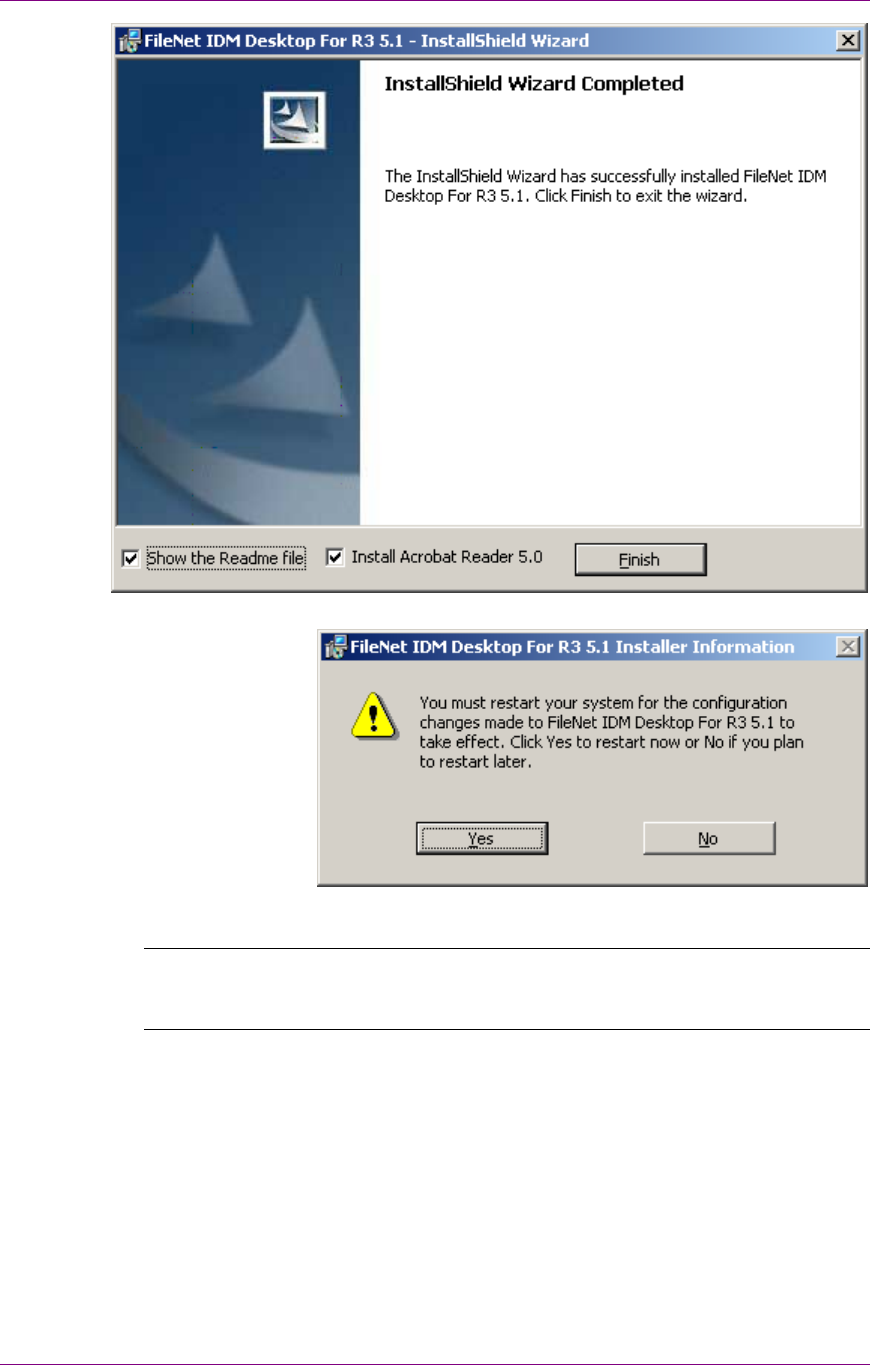
Installation of IDM Desktop for R/3
Installation process
March 2003 FileNet Document Warehouse for SAP 22
9. Click Finish to continue. The following screen is displayed:
10. To complete the installation, click on Yes to restart the server.
Note: After installation is successfully completed, the configuration tool
should be used to create the necessary settings for IDM Desktop for R/3
components.
Silent Installation
A silent installation requires no user input; all dialogs and messages are
suppressed. Silent install is supported for new installations only and it is
invoked through the command line options of the windows installer
executable Msiexec.exe, which is an executable program that interprets
packages and installs products. Therefore, Microsoft Windows Installer
should be installed on the client machine.

Installation of IDM Desktop for R/3
Installation process
March 2003 FileNet Document Warehouse for SAP 23
To perform a silent Installation give the following command at the
command line:
Msiexec.exe /I < complete path and name of the msi package> /qn
INSTALLDIR=<path where the product should be installed>
INSTALLLEVEL= < installation level of the product features> /L* <path of
the installation log file>
INSTALLDIR and INSTALLLEVEL are the two properties of the package
that can be set from the command line INSTALLDIR specifies the path
where the product should be installed. INSTALLLEVEL specifies that
features having an INSTALLLEVEL greater than what is specified at the
command line will not be installed. In order to install the IDM For R/3
Capture the INSTALLLEVEL should be specified at the command line
and it should be greater than 105 otherwise the capture CIM will not be
installed.
Include any white spaces and special characters in any of the strings
between quotation marks (“”).
CAUTION: When installing the product through the command line, some of the
options like show readme and Install Acrobat Reader are not available. Once the
installation is complete, the client machine reboots automatically closing any
open applications. The rescheduling of reboot of machine is not possible.
View Documents
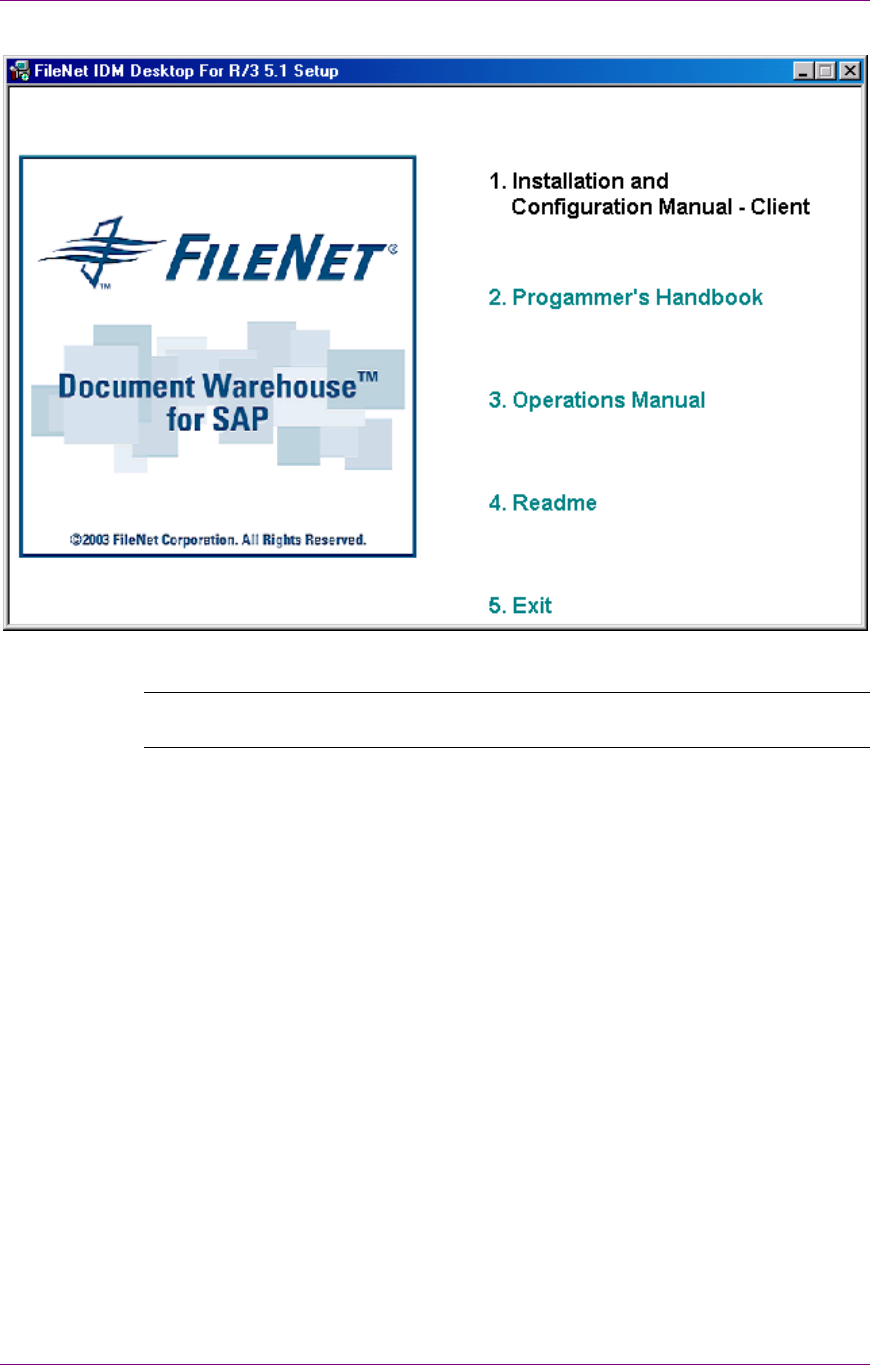
Installation of IDM Desktop for R/3
Installation process
March 2003 FileNet Document Warehouse for SAP 24
1. Click View Documents. The following screen is displayed:
2. Click on appropriate option to view documents.
Note: To view all DWSAP documents Acrobat Reader must be installed
on the system.
3. Click Exit to go back to the previous screen.
Modification of IDM Desktop for R/3
1. Choose the Add/Remove Software (Add/remove programs in
Windows 2000) program of the Windows control panel. The following
screen is displayed:
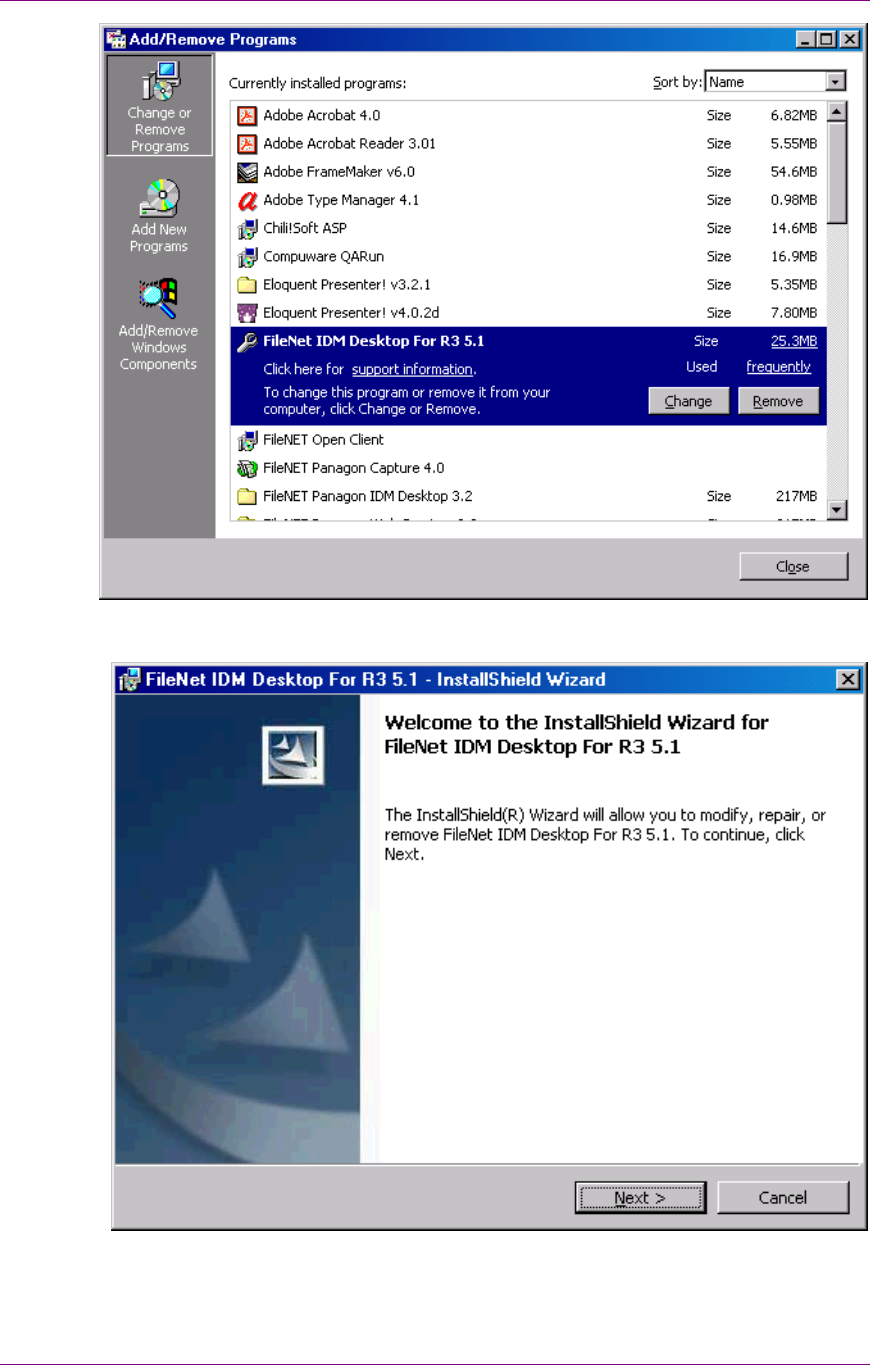
Installation of IDM Desktop for R/3
Installation process
March 2003 FileNet Document Warehouse for SAP 25
2. Select FileNet IDM Desktop for R/3. Click Change. The following
screen is displayed:
3. Click Next to continue. The following screen is displayed:
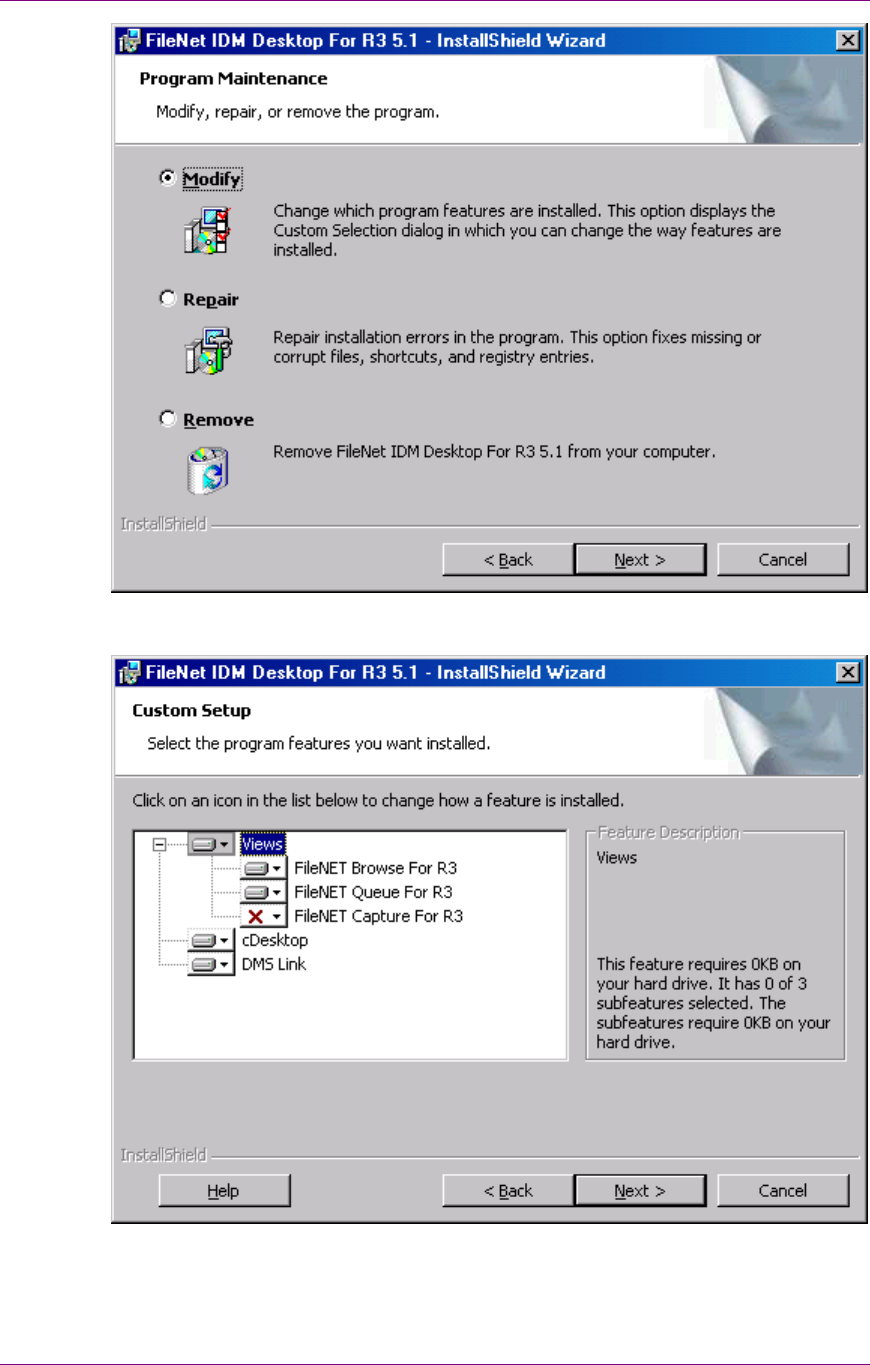
Installation of IDM Desktop for R/3
Installation process
March 2003 FileNet Document Warehouse for SAP 26
4. Select Modify option and click Next to continue. The following screen
is displayed:
5. Select the features and click Next to continue. The following screen is
displayed:
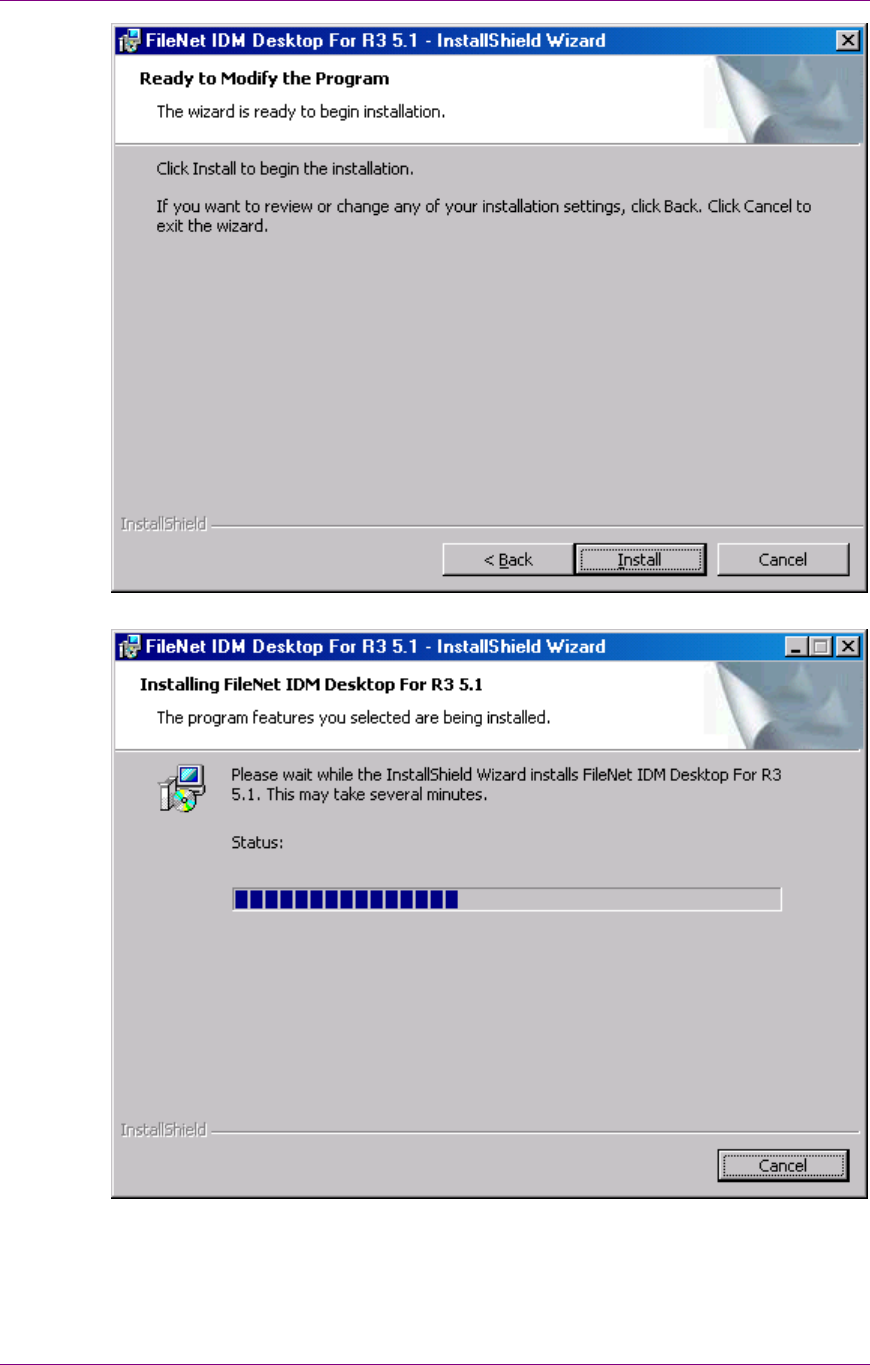
Installation of IDM Desktop for R/3
Installation process
March 2003 FileNet Document Warehouse for SAP 27
6. Click Install to continue. The following screen is displayed:
7. After the installation is complete, the following screen is displayed:
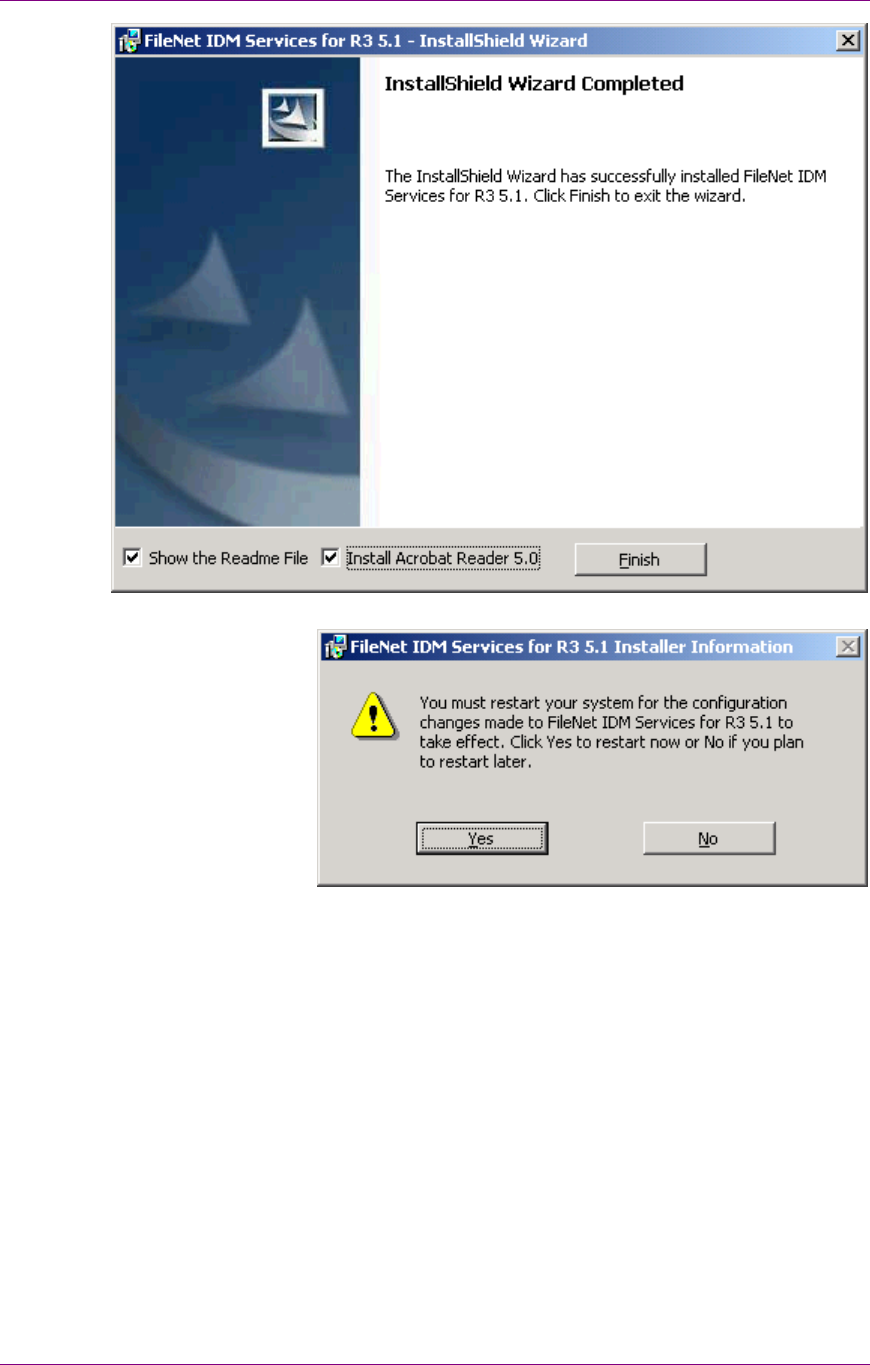
Installation of IDM Desktop for R/3
Installation process
March 2003 FileNet Document Warehouse for SAP 28
8. Click Finish. The following screen is displayed:
9. To complete the installation, click Yes to restart the machine.
Re-installation of IDM Desktop for R/3
1. Choose the Add/Remove Software (Add/remove programs in Windows
2000) program of the Windows control panel. The following screen is
displayed:

Installation of IDM Desktop for R/3
Installation process
March 2003 FileNet Document Warehouse for SAP 29
2. Select FileNet IDM Desktop for R/3. Click Change. The following screen
is displayed:
3. Click Next to continue. The following screen is displayed:
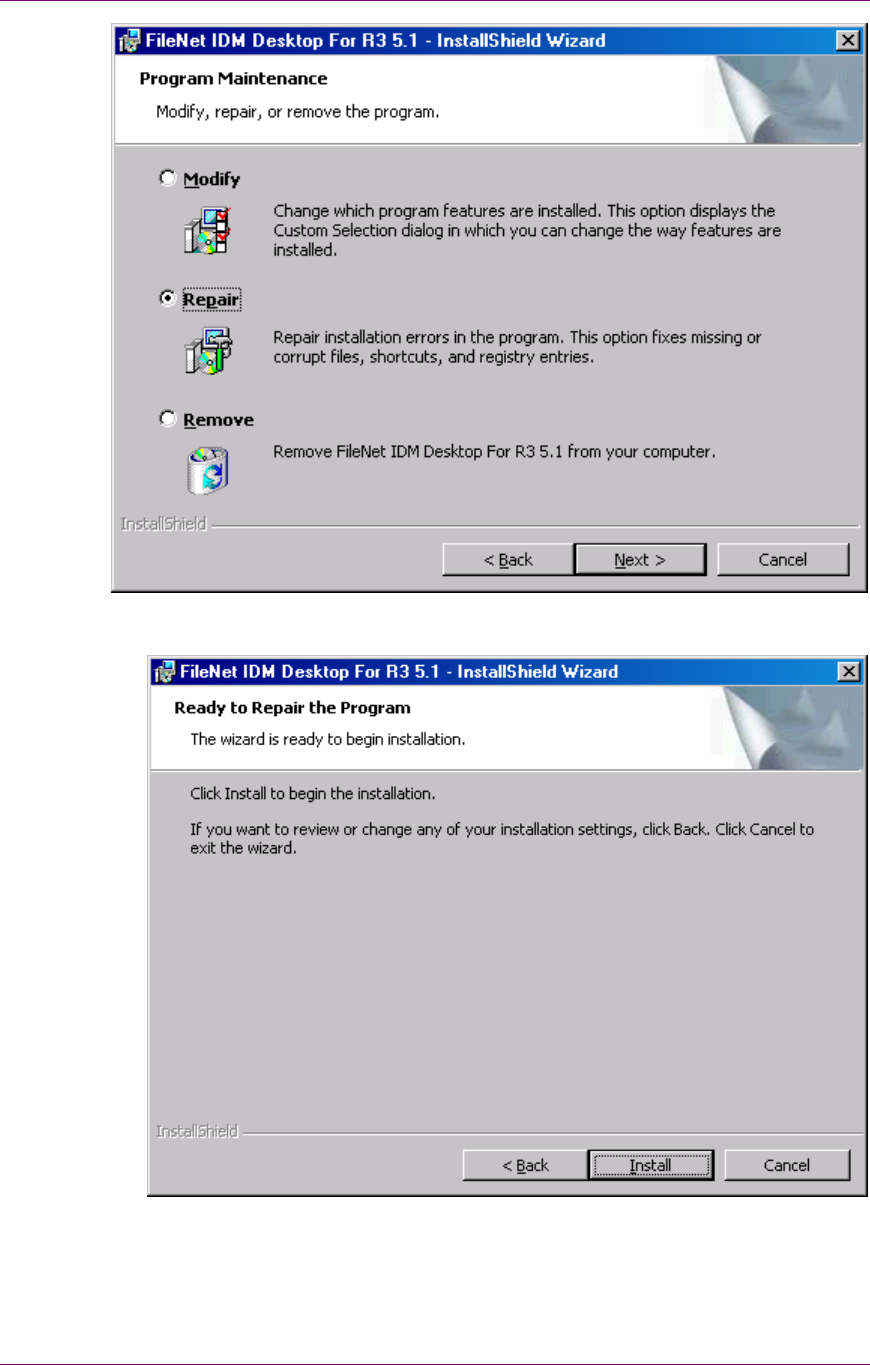
Installation of IDM Desktop for R/3
Installation process
March 2003 FileNet Document Warehouse for SAP 30
4. Select Repair option and click Next to continue. The following screen is
displayed:
5. Click Install to continue. The following screen is displayed:

Installation of IDM Desktop for R/3
Installation process
March 2003 FileNet Document Warehouse for SAP 31
6. After the installation is complete, the following screen is displayed:
7. Click Finish. The following screen is displayed:
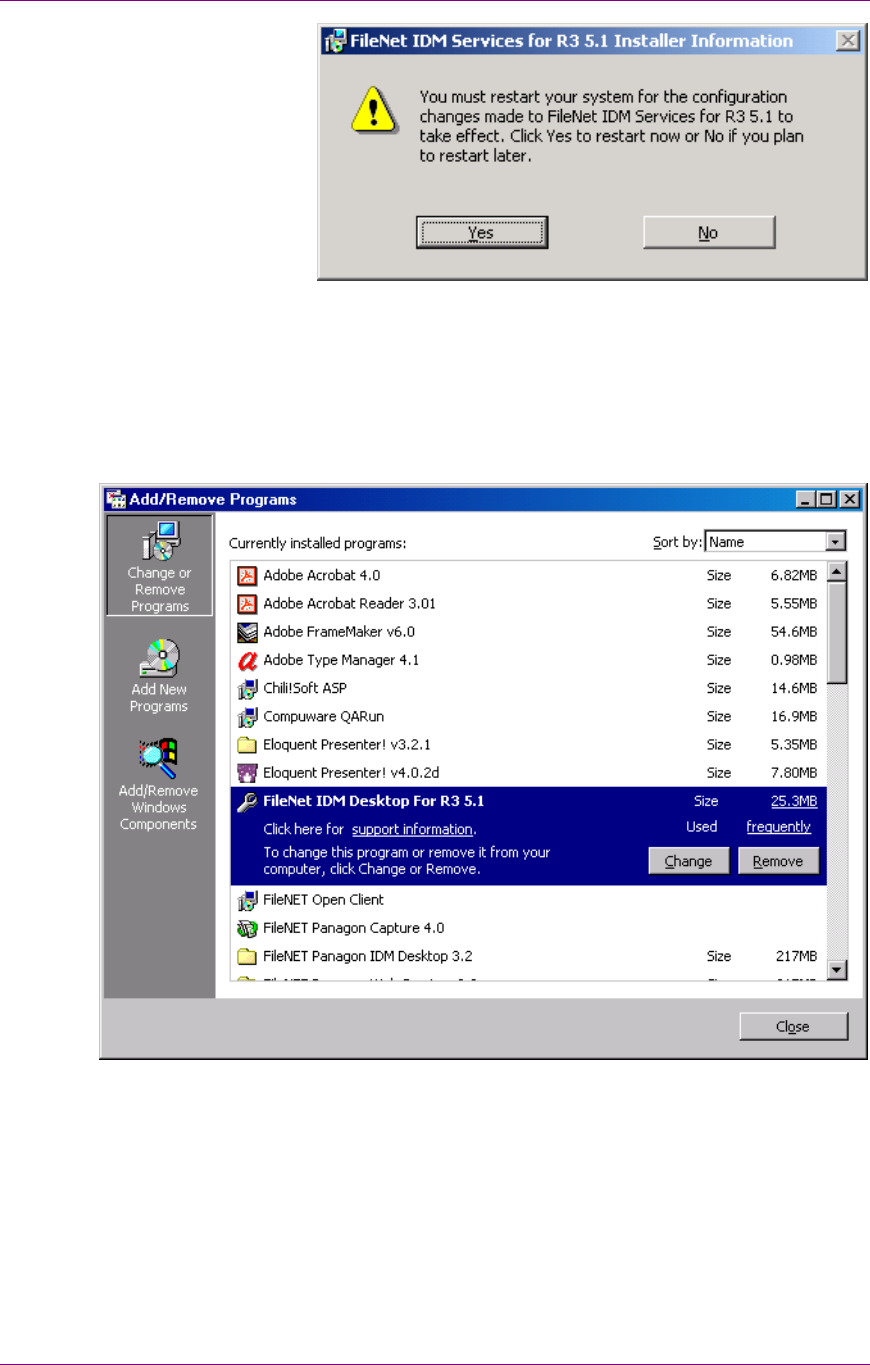
Installation of IDM Desktop for R/3
Installation process
March 2003 FileNet Document Warehouse for SAP 32
8. To complete the installation, click Yes to restart the machine.
Removal of IDM Desktop for R/3
Choose the Add/Remove Software (Add/remove programs in Windows
2000) program of the Windows control panel. The following screen is
displayed:
Removal of IDM Desktop for R/3 using Change Button
1. Select FileNet IDM Desktop for R/3. Click Change. The following screen
is displayed:
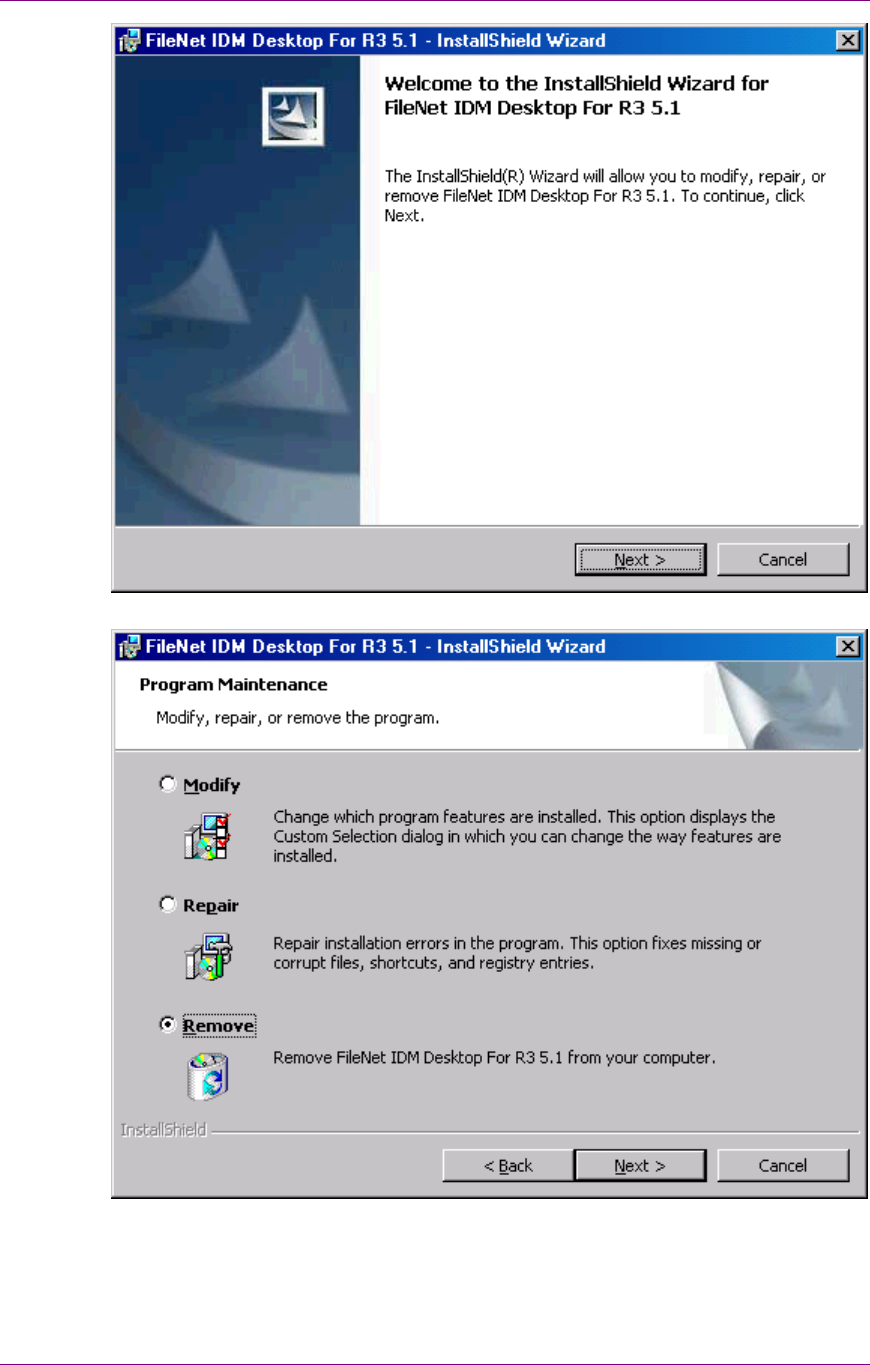
Installation of IDM Desktop for R/3
Installation process
March 2003 FileNet Document Warehouse for SAP 33
2. Click Next to continue. The following screen is displayed:
3. Select Remove option and click Next to continue. The following screen is
displayed:
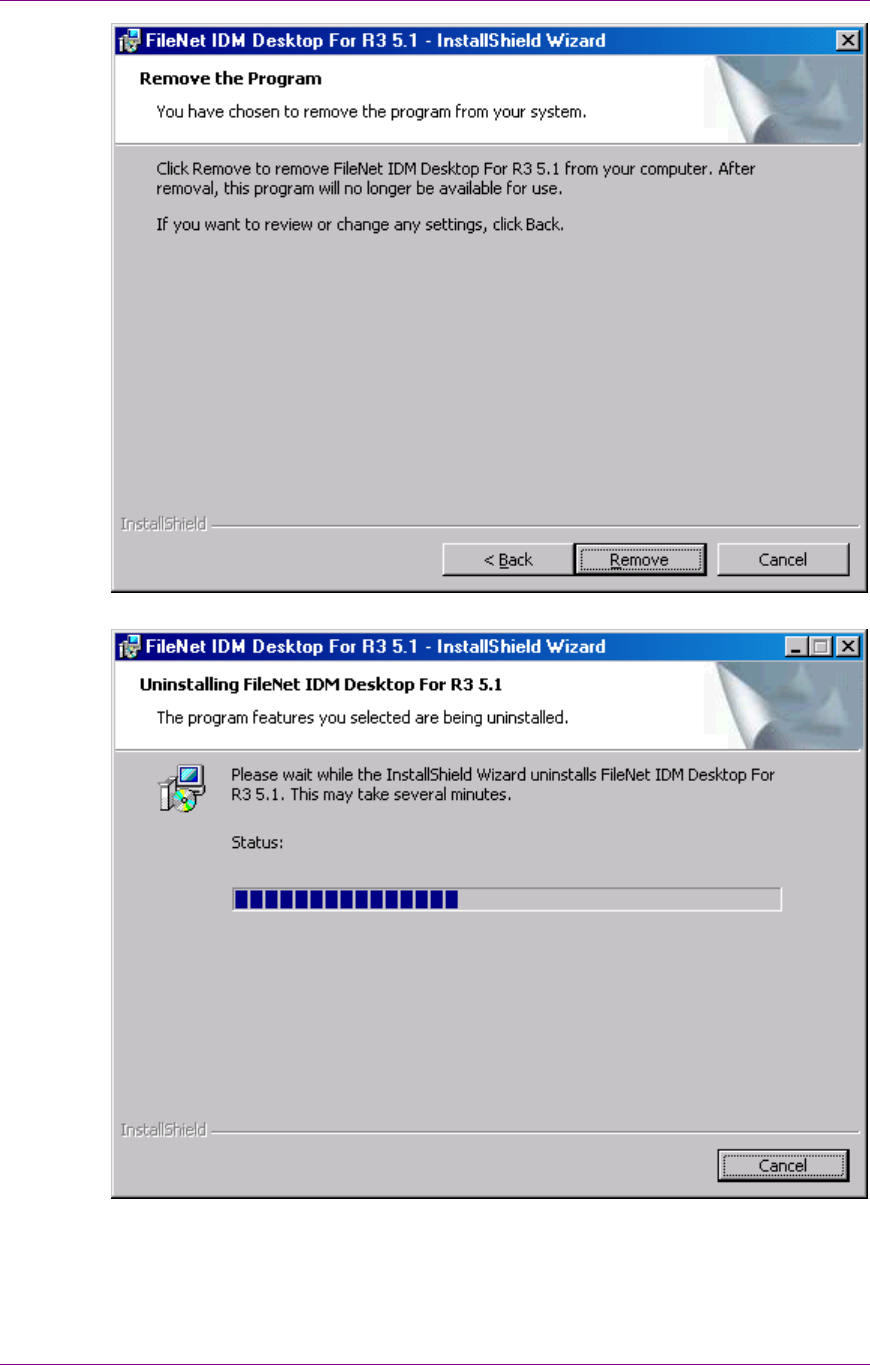
Installation of IDM Desktop for R/3
Installation process
March 2003 FileNet Document Warehouse for SAP 34
4. Click Remove to continue. The following screen is displayed:
5. After the installation is complete, the following screen is displayed:
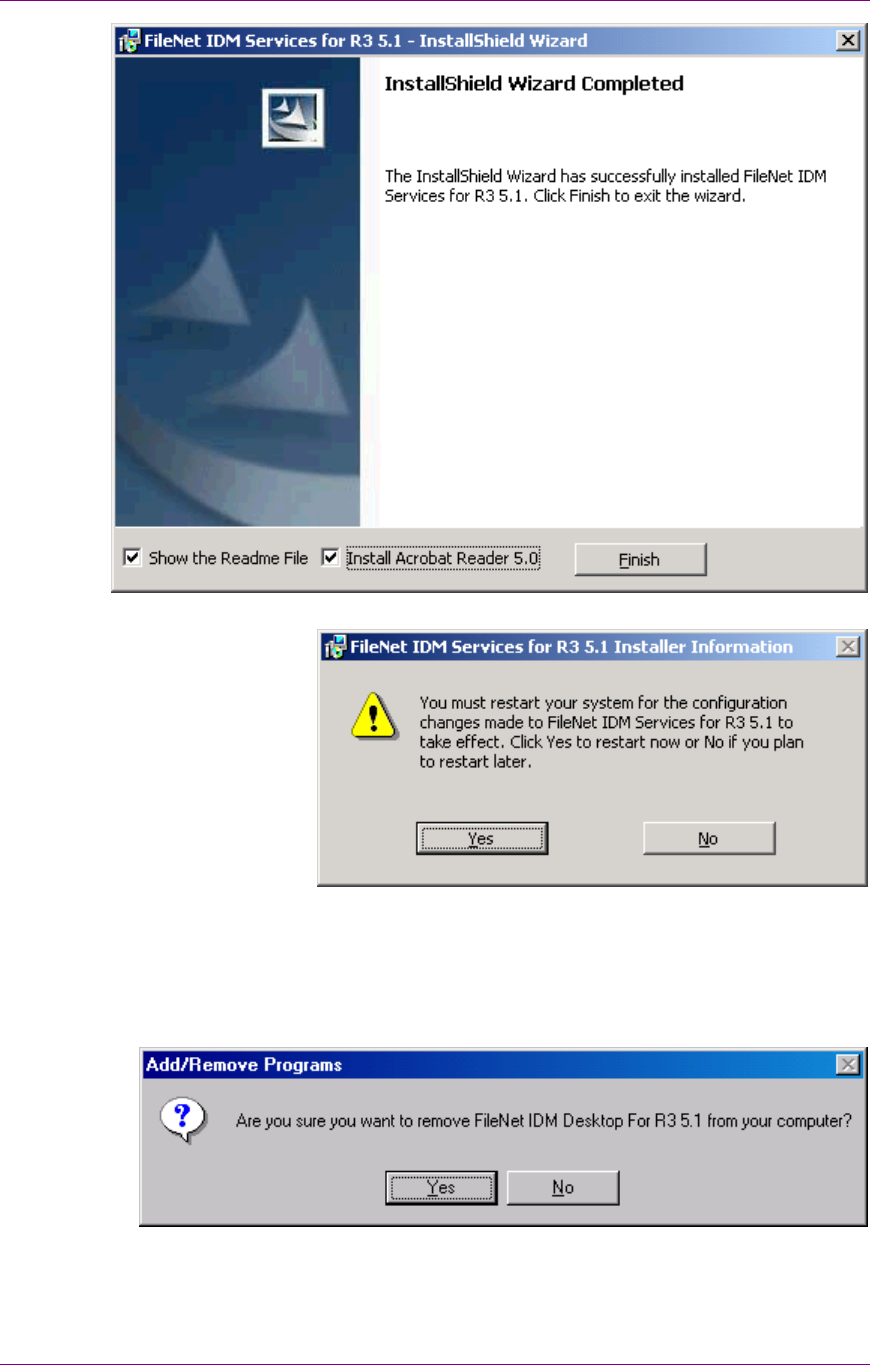
Installation of IDM Desktop for R/3
Installation process
March 2003 FileNet Document Warehouse for SAP 35
6. Click Finish. The following screen is displayed:
7. To complete the installation, click Yes to restart the machine.
Removal of IDM Services for R/3 using Remove Button
1. Select FileNet IDM Desktop for R/3 from Add/Remove program. Click
Remove. The following message is displayed:
2. Click Yes to continue. The following screen is displayed:

Installation of IDM Desktop for R/3
Upgrading from IDM Desktop for R/3 Releases 2.2, 4.0 or 4.01, 5.0, 5.0.1
March 2003 FileNet Document Warehouse for SAP 36
3. To complete the un-installation, click Yes to restart the machine.
Upgrading from IDM Desktop for R/3 Releases 2.2, 4.0 or
4.01, 5.0, 5.0.1
IDM Desktop for R/3 does not perform automated upgrades from previous
releases. If any former releases of IDM Desktop for R/3 are installed on
the client, remove these releases using the Add/Remove Software
program of Windows Control Panel. Subsequently, follow the installation
instructions of IDM Desktop for R/3 release 5.1. For more information on
how to install IDM Desktop for R/3, refer to section Installation process.
Prerequisites for SAPGUI/IDMWS Environment
Hardware
The hardware requirements are:
• P III.processor.
• 256 MB RAM.
• 10 MB hard disk space for installation.
Software
The software requirements are:
• Windows 2000 with Service Pack 2 or 3/ Windows XP.
• TCP/IP networking protocol.
• IDM Desktop 3.2.
• SAPGUI 4.x.
• Be logged on as a user with Windows 2000 Administrator rights on
the machine.
• Check if an access to IDM Services libraries through the local browser
is possible using the URL <servername>\idmws.
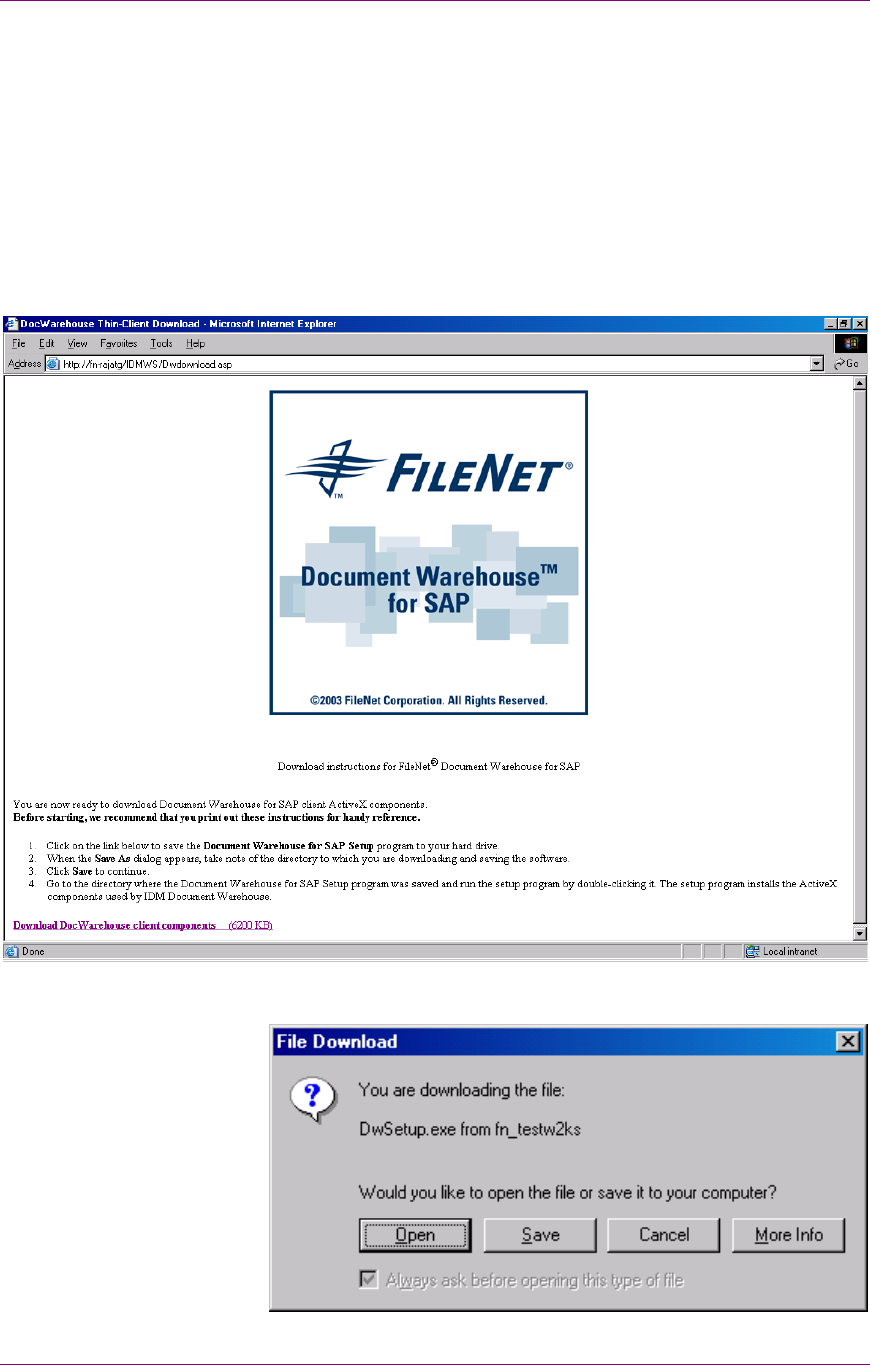
Installation of IDM Desktop for R/3
Installation process
March 2003 FileNet Document Warehouse for SAP 37
• Download and install the executable viewer.exe of IDM Web
services, through the local browser.
Installation process
To use the client in a Web-based environment:
1. Open a local Internet browser and use the URL
<servername>\idmws\dwdownload.asp. The following screen is
displayed:
2. Click the link Download DocWarehouse client components. The
following screen is displayed:

Installation of IDM Desktop for R/3
Installation process
March 2003 FileNet Document Warehouse for SAP 38
3. Click Save to save DWSAP client Activex components. The following
screen is displayed:
4. Click Close to close this dialog box.
5. To start the installation program, run Dwsetup.exe from the directory
where the downloaded client components are stored. The following
screen is displayed:
6. Click Next button. The following screen is displayed:
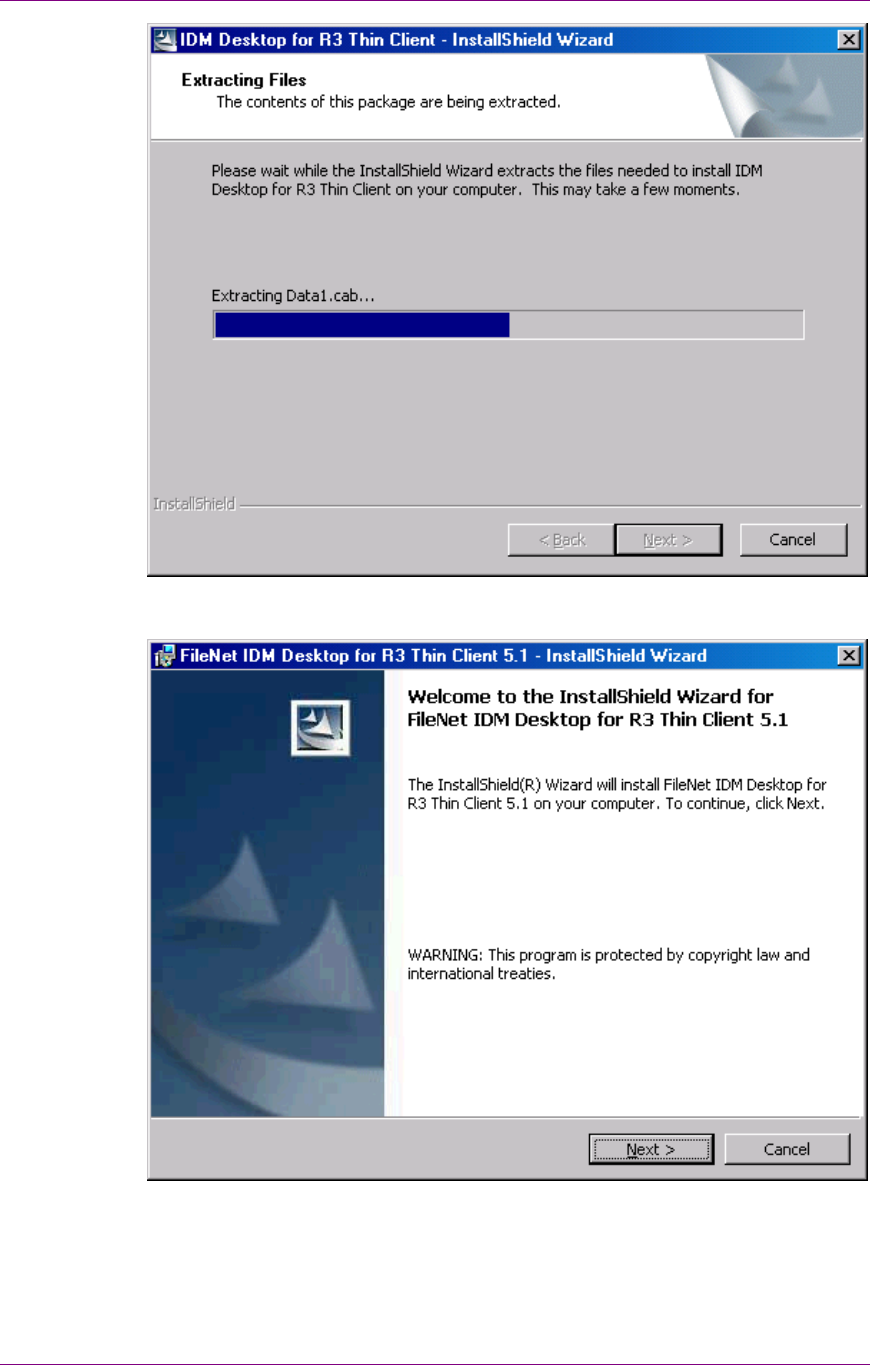
Installation of IDM Desktop for R/3
Installation process
March 2003 FileNet Document Warehouse for SAP 39
7. After the extraction of components is complete, the following screen is
displayed:
8. To continue, click Next. The following screen is displayed:
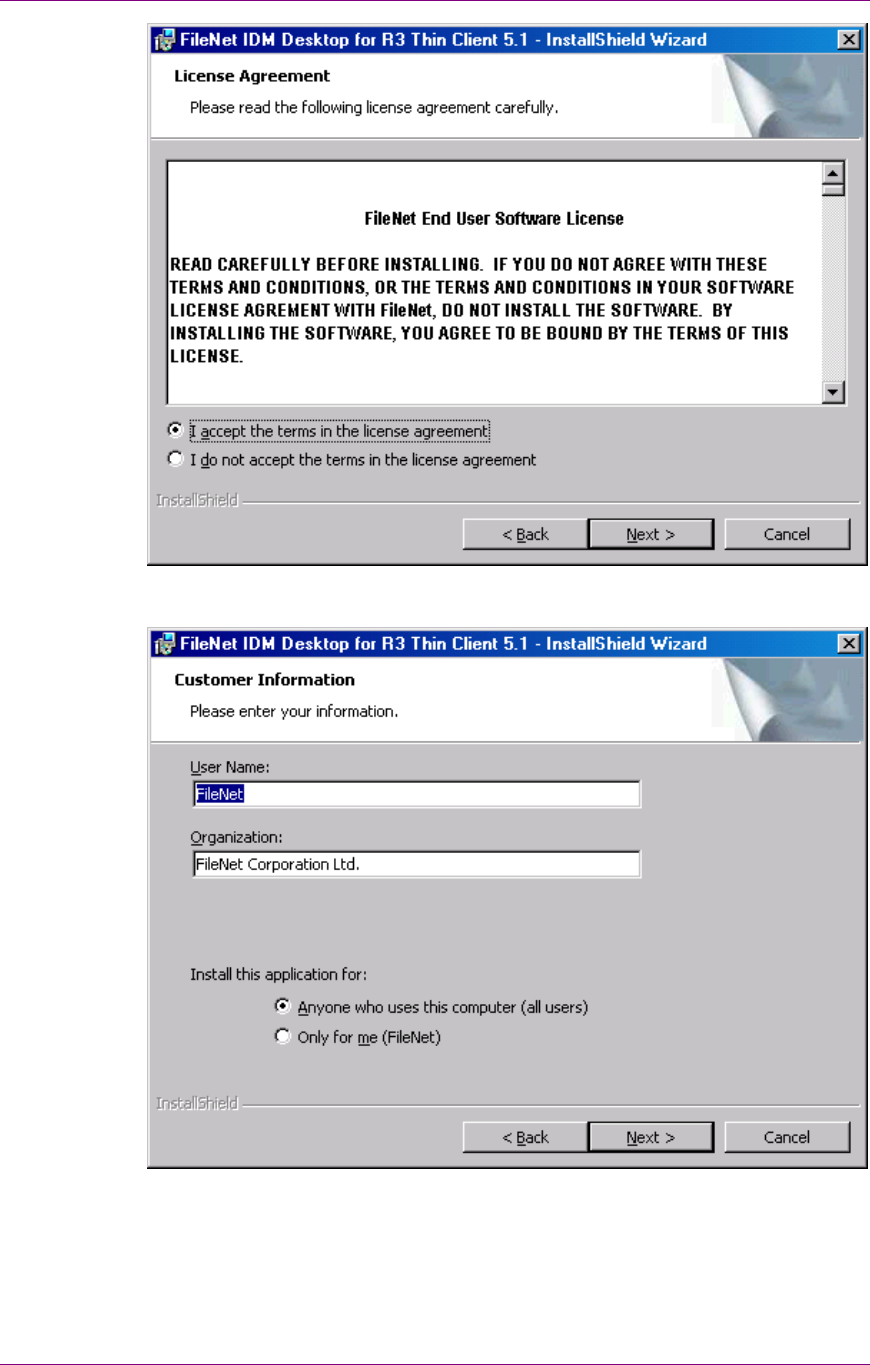
Installation of IDM Desktop for R/3
Installation process
March 2003 FileNet Document Warehouse for SAP 40
9. Accept the License agreement and click Next to continue. The
following screen is displayed:
10. Verify that the entries in Customer information screen are correct. To
continue, click Next. The following screen is displayed:
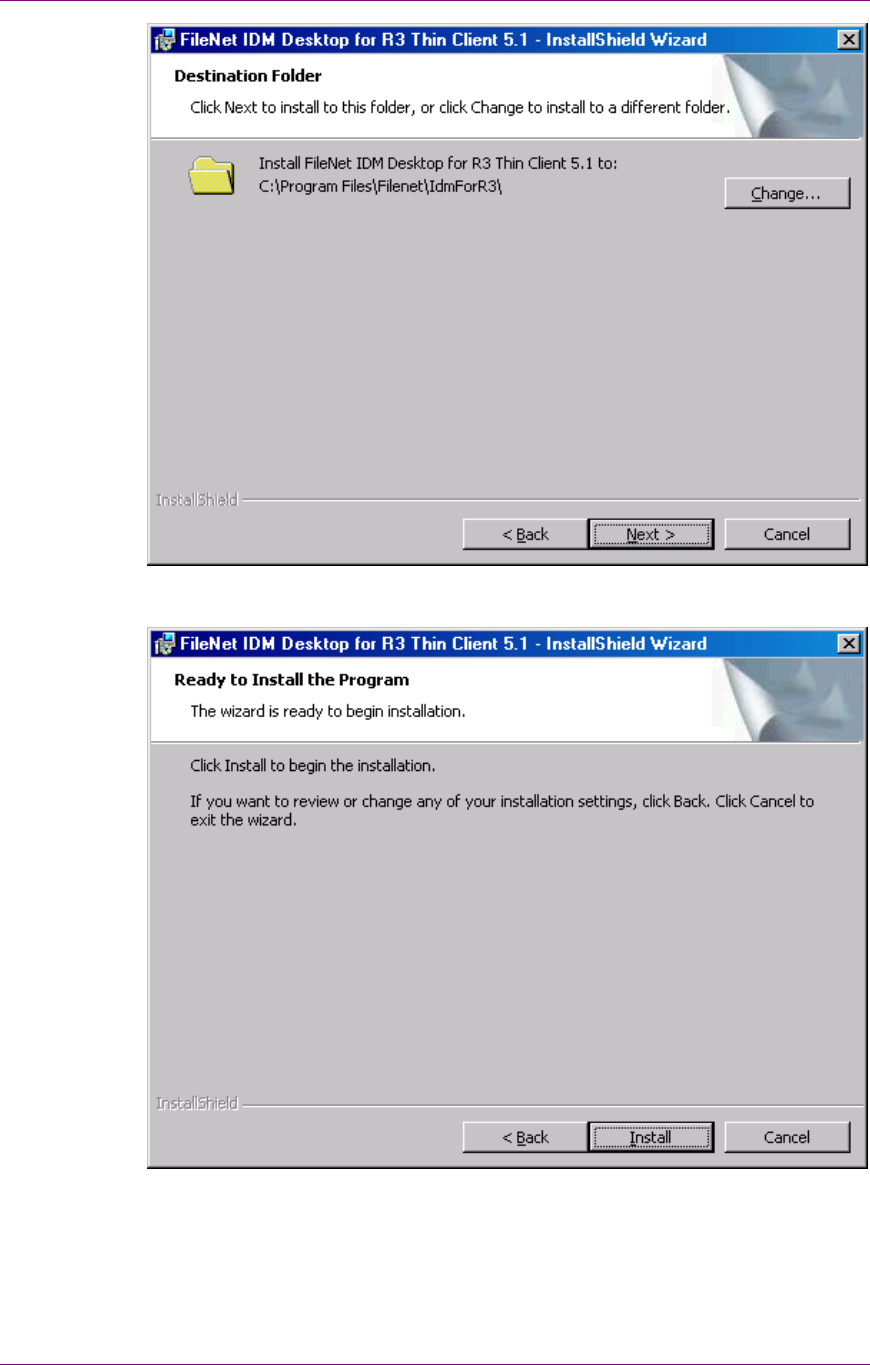
Installation of IDM Desktop for R/3
Installation process
March 2003 FileNet Document Warehouse for SAP 41
11. Change the installation folder if required. Click Next to continue.
Following screen is displayed:
12. To continue click Install. Following screen is displayed:
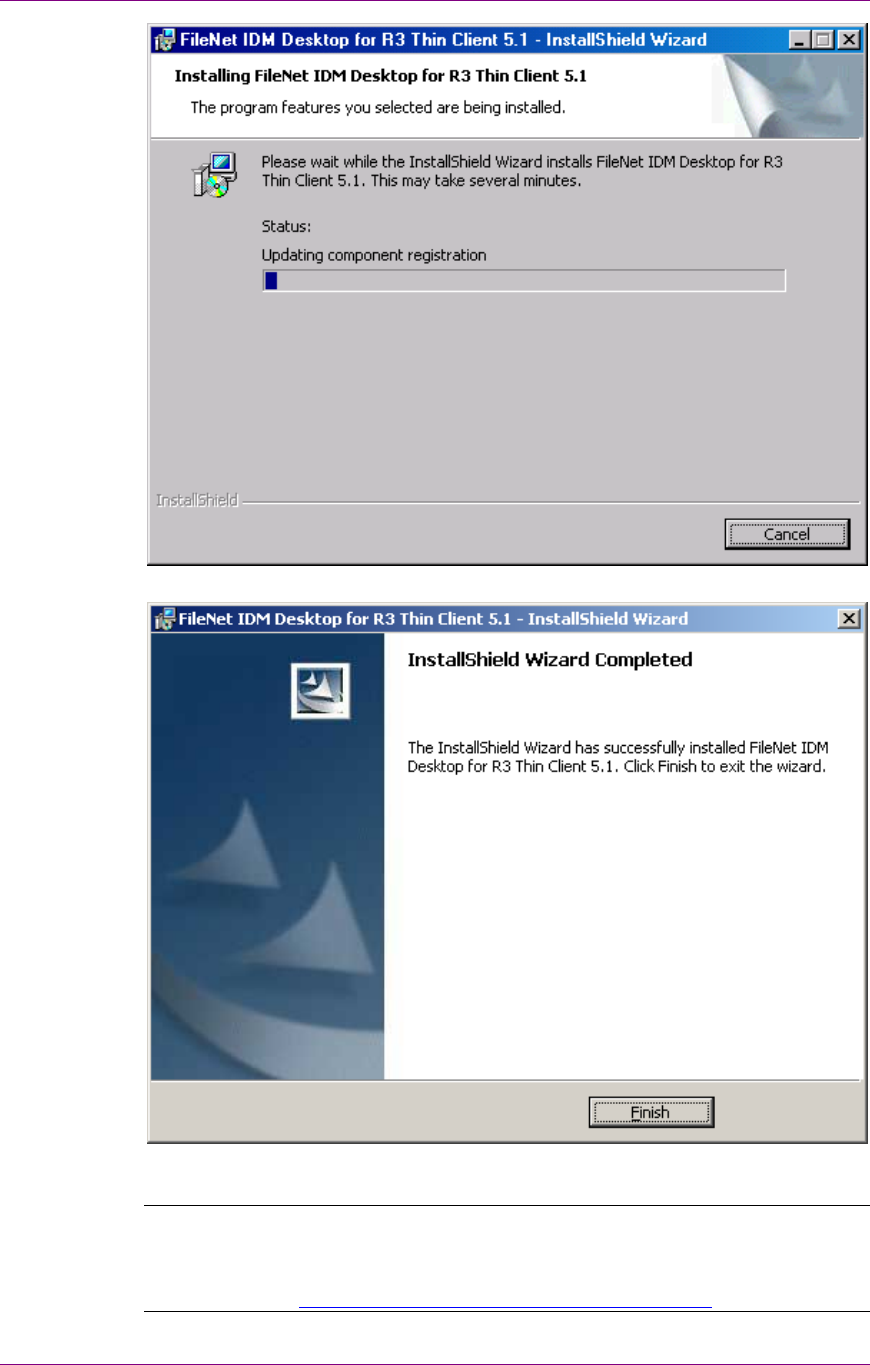
Installation of IDM Desktop for R/3
Installation process
March 2003 FileNet Document Warehouse for SAP 42
13. After the installation is completed, following screen is displayed:
14. To exit the installation wizard, click Finish.
Note: When the installation has completed successfully, the configuration
tool should be used to create the necessary settings for SAPGUI/IDMWS
components. For more information on how to configure SAPGUI/IDMWS,
refer to section Configuring SAPGUI/IDMWS Environment
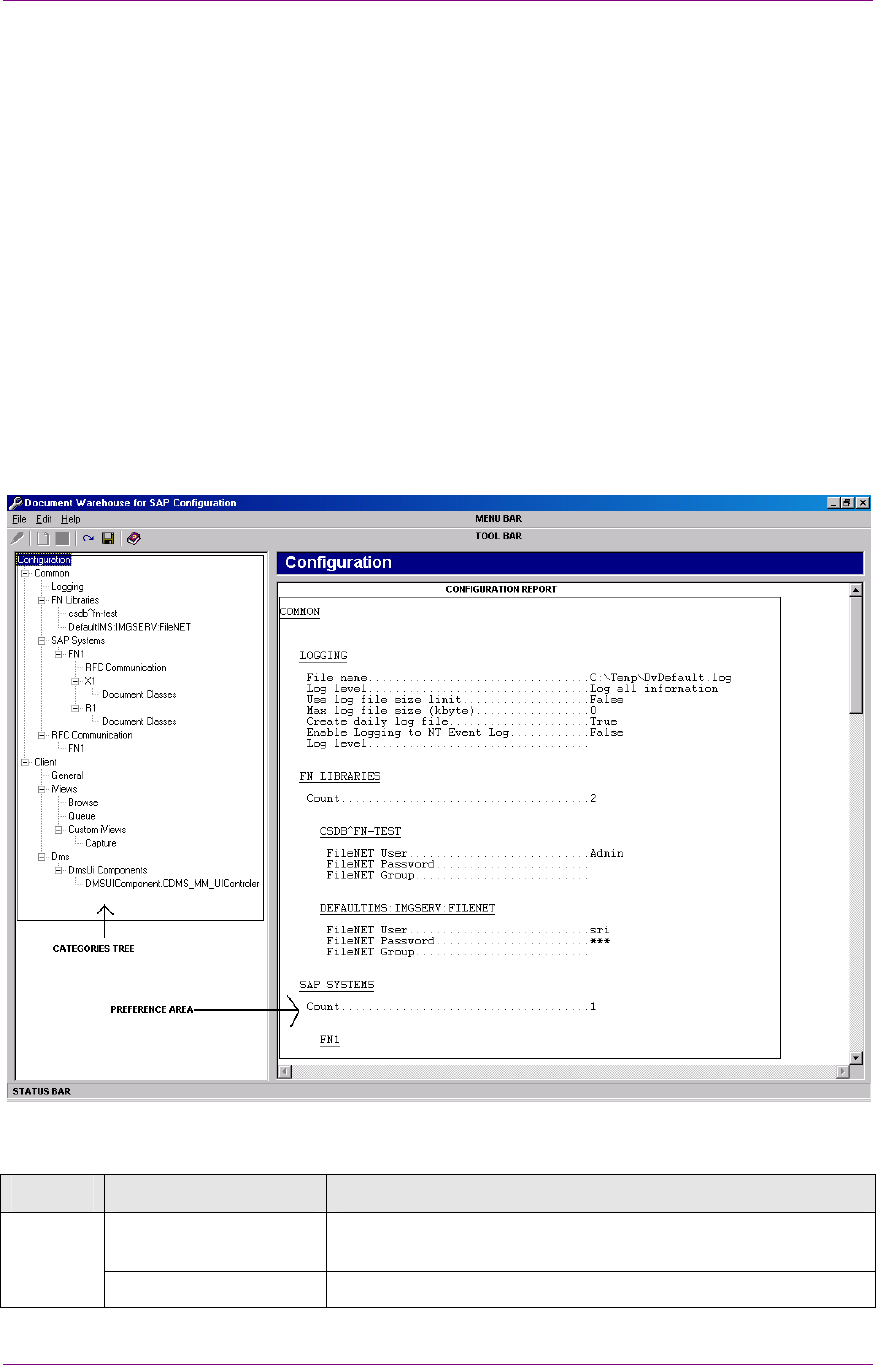
IDM Desktop for R/3 Configuration
The Configuration Tool
March 2003 FileNet Document Warehouse for SAP 43
4
IDM Desktop for R/3 Configuration
To start the configuration tool, click Start
Programs
FileNet IDM
Desktop for R/3
Configure IDM Desktop for R/3, in Windows.
The Configuration Tool
The configuration tool provides a menu bar, a tool bar, a tree of
configuration categories, a status bar, and an area in which actual
preferences are set and modified. These are illustrated in the following
figure:
The following table lists the menus and menu items provided by the
menu bar:
Menu Menu Item Description
Reload Configuration Reloads the configuration from its storage location. All
changes that have not been saved yet, will be discarded.
File
Save Configuration Saves the current configuration in the registry.
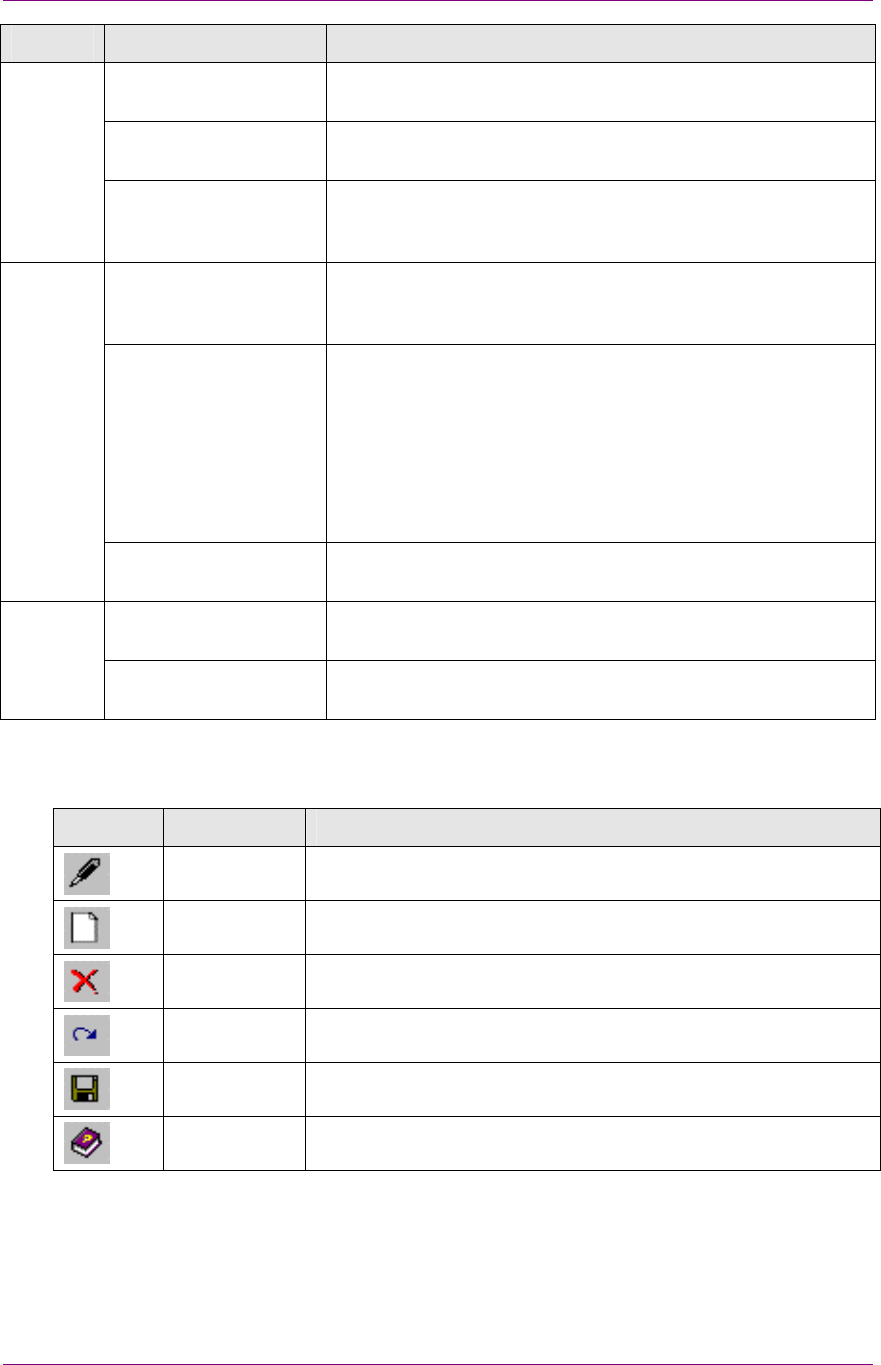
IDM Desktop for R/3 Configuration
The Configuration Tool
March 2003 FileNet Document Warehouse for SAP 44
Menu Menu Item Description
Import Imports a configuration from a *.dwc file. The current
configuration will be overwritten.
Export Exports the current configuration in *.dwc file, which is
saved on the hard disk.
Exit Closes the configuration program without saving. If any
information was changed, the user will be prompted to save
the changes.
Rename This option is enabled only when a selected category
represents the name of an SAP system, SAP archive, or
FileNet library.
Add This option is enabled only when a category contains a
variable list of sub categories. This applies to the following
categories:
The SAP systems where Administrator can Add SAP
systems or SAP Archives.
FileNet Libraries where Administrator can Add FileNet
Library.
Edit
Remove Removes the sub-categories that have been added using
the Add function.
Contents Displays the Installation & Configuration Manual -
Client.
Help
About Displays the message box, which gives information about
DWSAP configuration tool.
The toolbar provides fast access to more frequently used features such
as add and remove a sub category. The following table lists all the
features provided through the toolbar:
Icon Name Description
Rename Renames a sub-category.
Add Adds a sub-category.
Remove Removes a sub-category.
Reload Reloads the configuration from its storage location.
Save Saves the configuration in its storage location.
Help Displays the online documentation.
The categories tree provides a list of categories that should be
configured. When a particular category or a sub category is selected, its
related preferences are displayed in the preference area where
configuration information can be altered. Other additional options, like
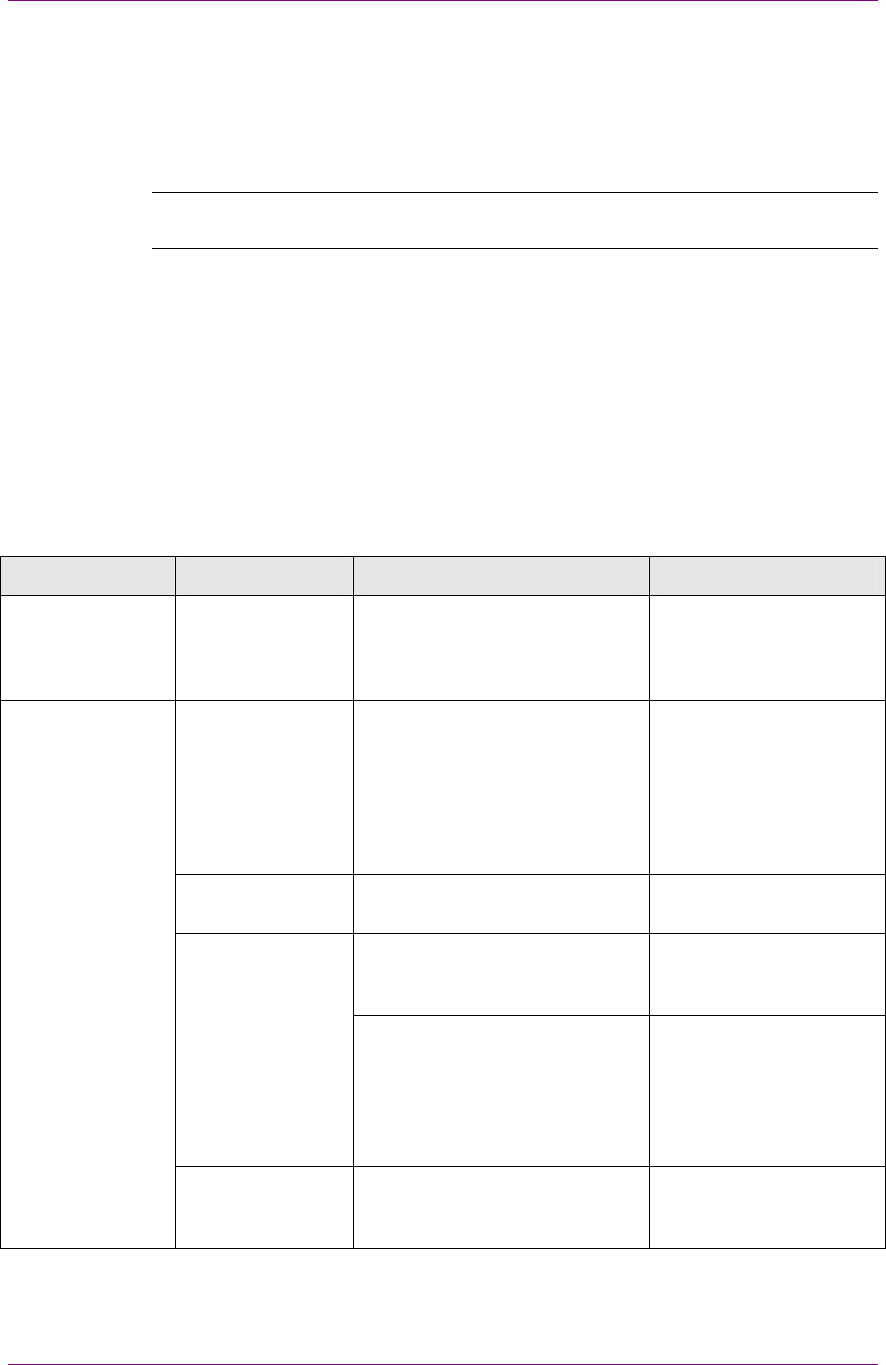
IDM Desktop for R/3 Configuration
Configuration Overview
March 2003 FileNet Document Warehouse for SAP 45
adding a sub category, renaming a category or removing a category are
also available.
The status bar shows brief information such as status of the tool, the
success or failure of the last action. The status bar is updated after an
action is performed.
Note: All configuration information is currently stored in the Windows
registry.
Configuration Overview
DWSAP configuration tool displays IDM Desktop for R/3-specific
categories such as client in the categories tree.
The following table gives a description for each category:
Category Sub Category Sub Category Description
Configuration The preference area
displays a summary
report of the current
configuration.
No information in
preference area. Top-
level branch for
Logging, FileNet
Libraries, SAP Systems
and RFC
Communication.
Logging Configuration of logging
related preferences.
Contains the list of
FileNet libraries as sub
categories.
FileNet Libraries
<fnlibid> Refers to the Name
(identifier) of a
configured FileNet
library, such as
DefaultIMS:IMGSERV:F
ileNet.
Common
SAP Systems Defines SAP systems
known to IDM Services
for R/3.
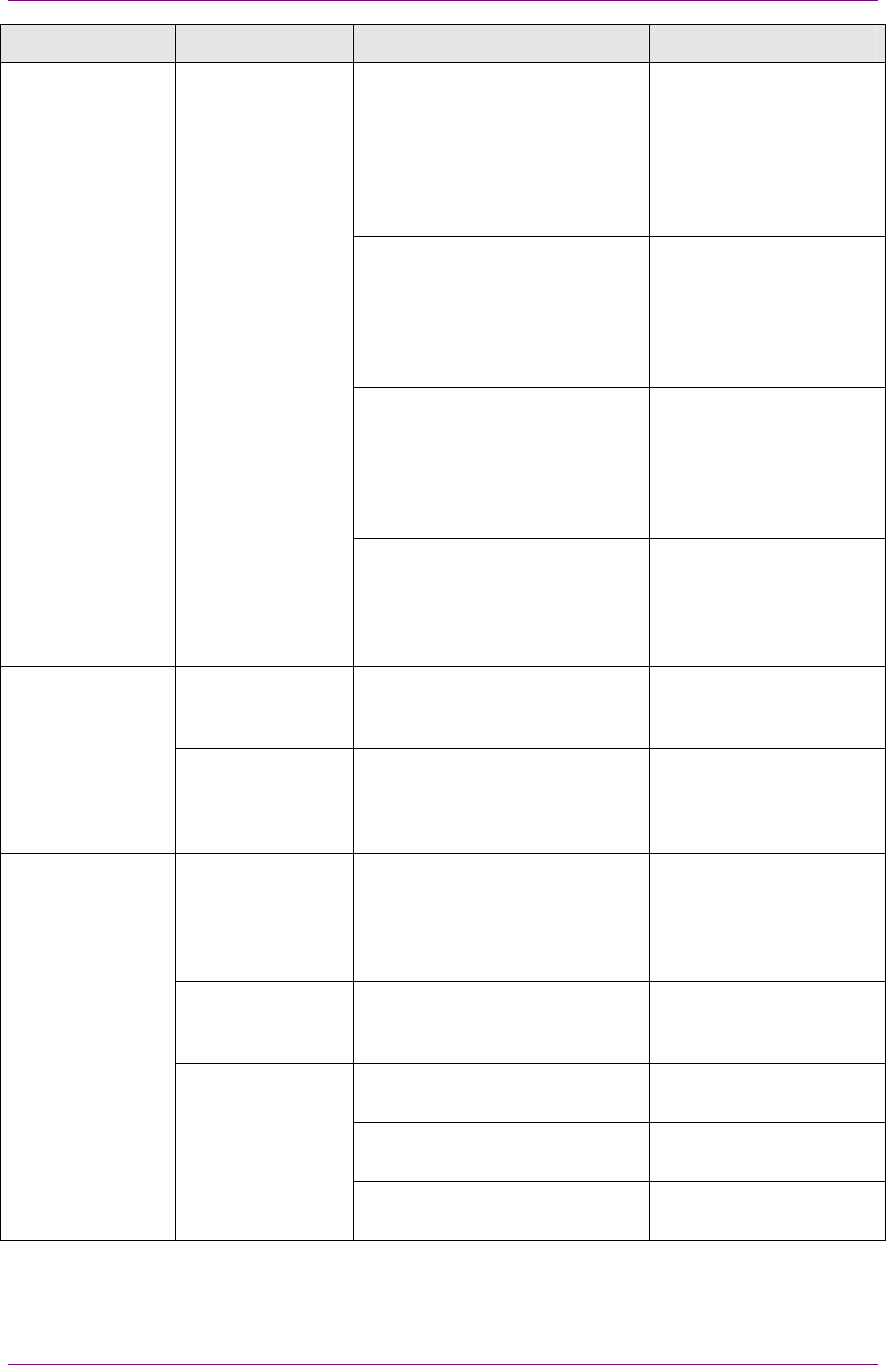
IDM Desktop for R/3 Configuration
Configuration Overview
March 2003 FileNet Document Warehouse for SAP 46
Category Sub Category Sub Category Description
<sapsystemname> Names a configured
SAP system, such as
FN1. This name is
arbitrary but it reflects
the actual name of the
SAP system that it
represents.
RFC Communication RFC communication
related preferences
specific to an SAP
system such as SAP
gateway host and SAP
gateway service.
<storagesystemname> Refers to name of an
SAP archive used by an
SAP system such as
X1. An SAP system can
have multiple SAP
archives.
Document Classes SAP and FileNet
document classes used
for storing a document
in a specific SAP
archive.
Configuration of
preferences related to
RFC communication.
RFC
Communication
<sapsystemname> RFC communication
related preferences
specific to an SAP
system.
No information in
preference area. Top-
level branch for
General, ArchiveLink,
Views, DMS.
General Configuration of
commonly used
Preferences.
Configuration of display
settings for Views
Browse Information about
FileNet Browse for R/3.
Client
iViews
Queue Information about
FileNet Queue for R/3.
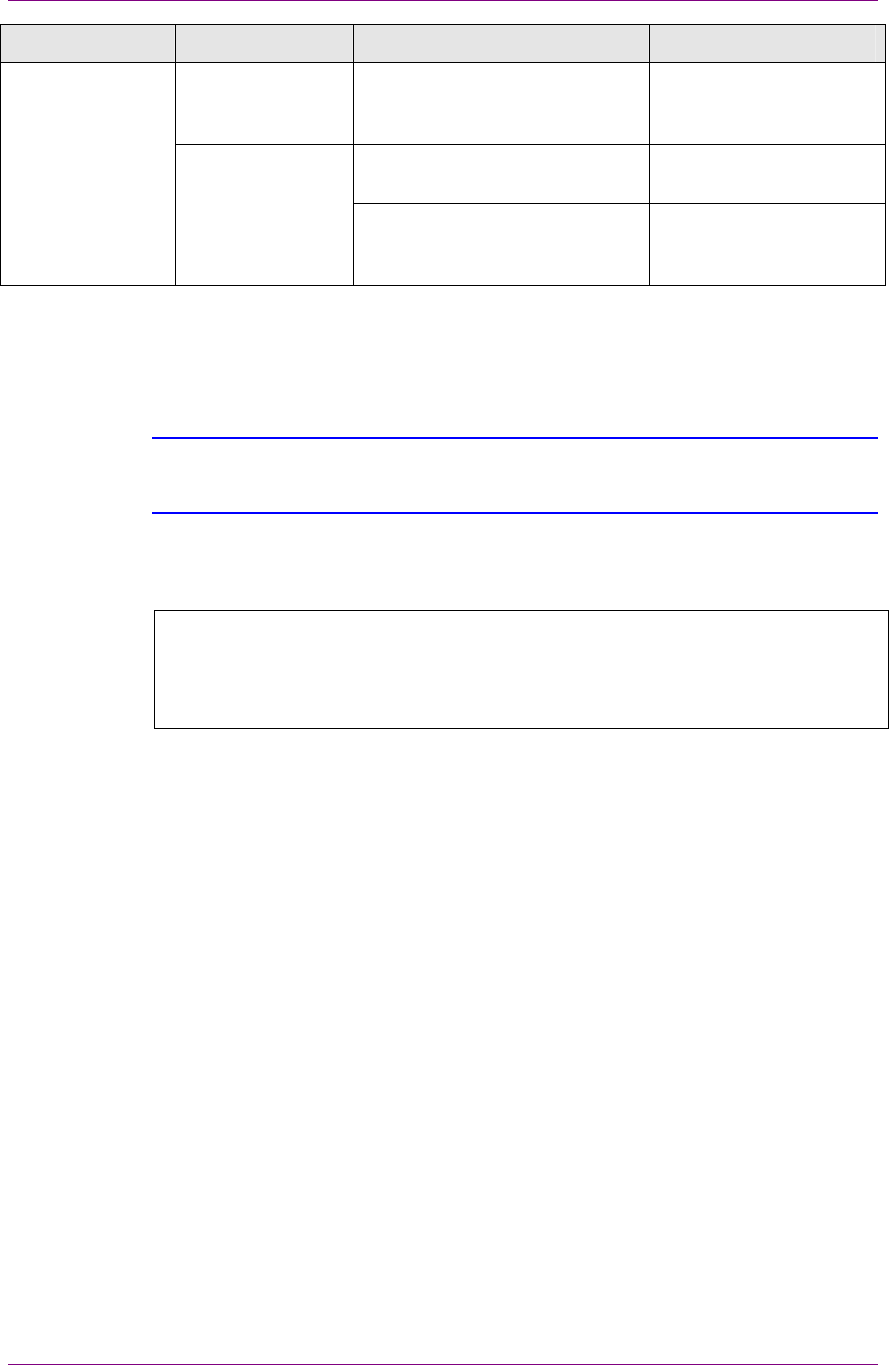
IDM Desktop for R/3 Configuration
Configuration Overview
March 2003 FileNet Document Warehouse for SAP 47
Category Sub Category Sub Category Description
Custom iViews Option to create new,
individual Custom
Views.
Configuration for DMS
preferences.
Dms
DmsUI Components Possibility to create
new, individual DMS UI
components.
RFC Communication information is available through two sub-categories
of the categories tree. For example, selecting the sub-category, Common
/ SAP Systems / <sapsystemname> / RFC communication, displays
identical information in the preferences area, as the sub-category,
Common / RFC communication.
Tip: The preferences altered under one of the two categories as specified above
are instantly reflected under the other sub category because the information is
identical.
IDM Desktop for R/3 Category - Logging
Background: All IDM Desktop for R/3 components record information
regarding the operations in the system. This information can be helpful
in finding problems with the configuration or troubleshooting after an
error has occurred.
The Logging category contains preferences that determine the amount
and location of the logged information.
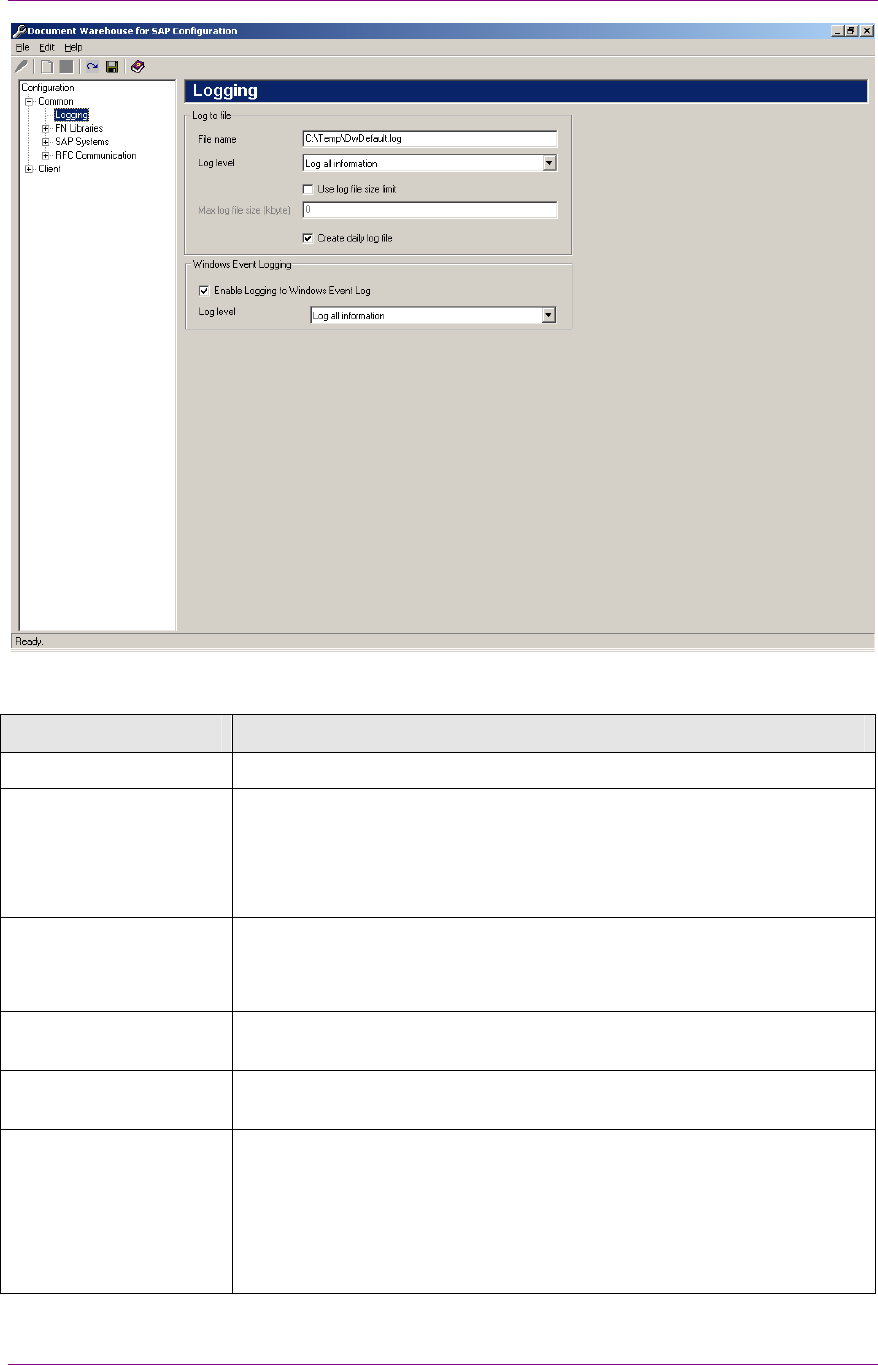
IDM Desktop for R/3 Configuration
Configuration Overview
March 2003 FileNet Document Warehouse for SAP 48
The following table lists the preferences specific to the IDM Desktop for
R/3 category Logging:
Preference Description
File name Enter a file name with path for logging the information.
Log level Determines the category of information to be logged. The log levels
available for logging to a file are:
Log errors and warnings only (Recommended)
Log all information.
Use log file size limit.
Max log file size
(Kbyte)
The size of the log file is restricted to the maximum file size. The Max
Log file size option is enabled only if the Use log file size option is
checked.
Create daily log file Creates a new log file everyday. The file is named as
<filename>_<yyyymmdd>_<extension>.
Enable Logging to
Windows Event Log
The information is logged in the application log of the Windows event
viewer.
Log level (Windows
event log)
Determines the category of information to be logged. The levels
available are:
Log errors only, (Recommended)
Log errors and warnings only
Log all information.
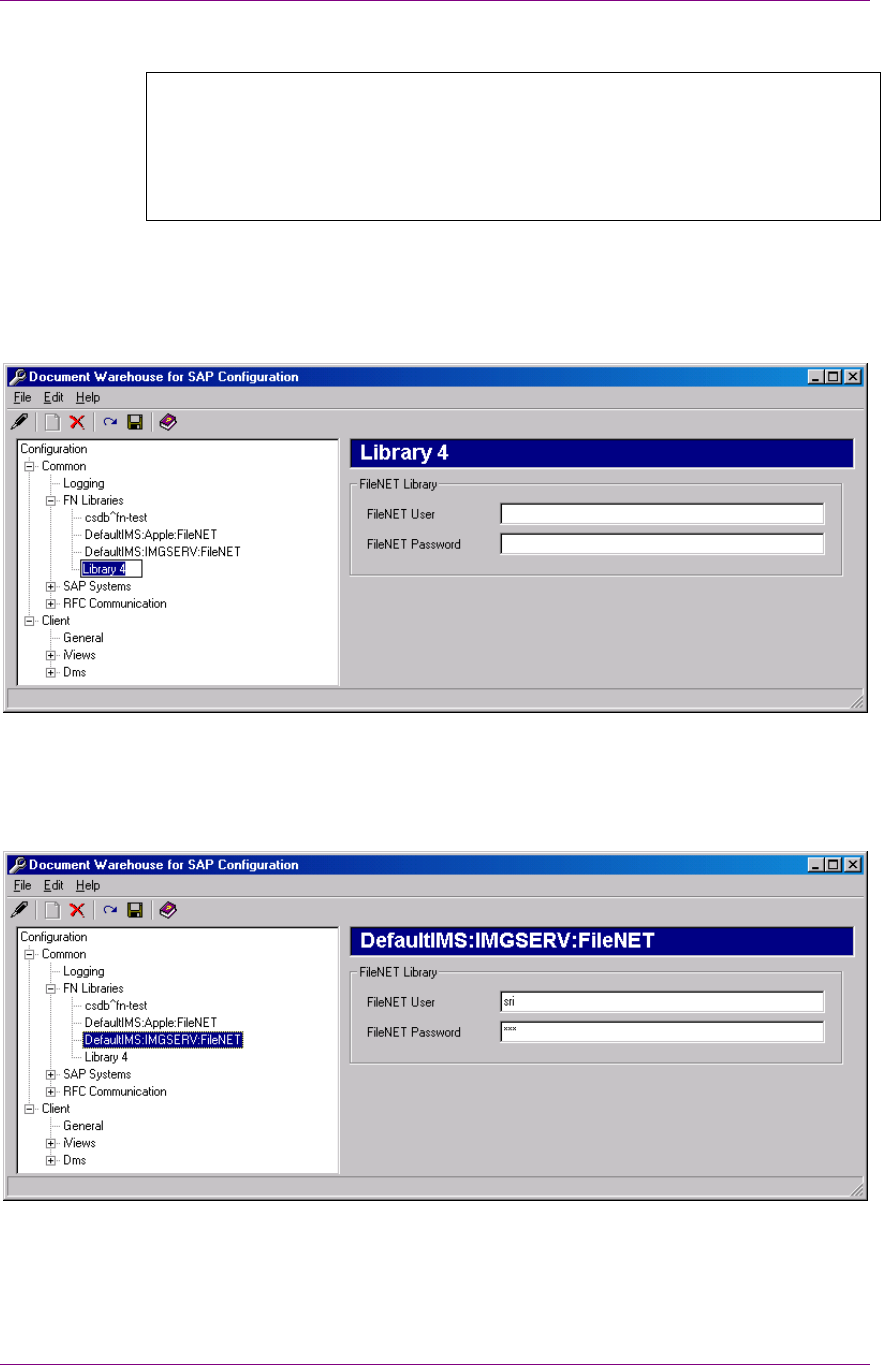
IDM Desktop for R/3 Configuration
Configuration Overview
March 2003 FileNet Document Warehouse for SAP 49
Configuring FileNet Libraries
Background: The FileNet libraries used by IDM Desktop for R/3 should
be defined in the configuration tool. Different SAP systems and SAP
archives can access the same library. There can however be one set of
credentials, containing user name and password that can be configured
for each library.
To add a new FileNet library:
1. Select the FN Libraries category in the categories tree.
2. Add a new sub category-using menu Edit
Add. To add a new
FileNet library:
3. The newly added library name, for example Library 4, is in edit mode.
Enter the identifier of the FileNet library. For example
DefaultIMS:IMGSERV:FileNet for IS libraries, or csdb^fn-test for CS
libraries. Selecting a FileNet library in the categories tree displays the
library preferences in the preference area.
4. Enter the preferences referring to the following table:
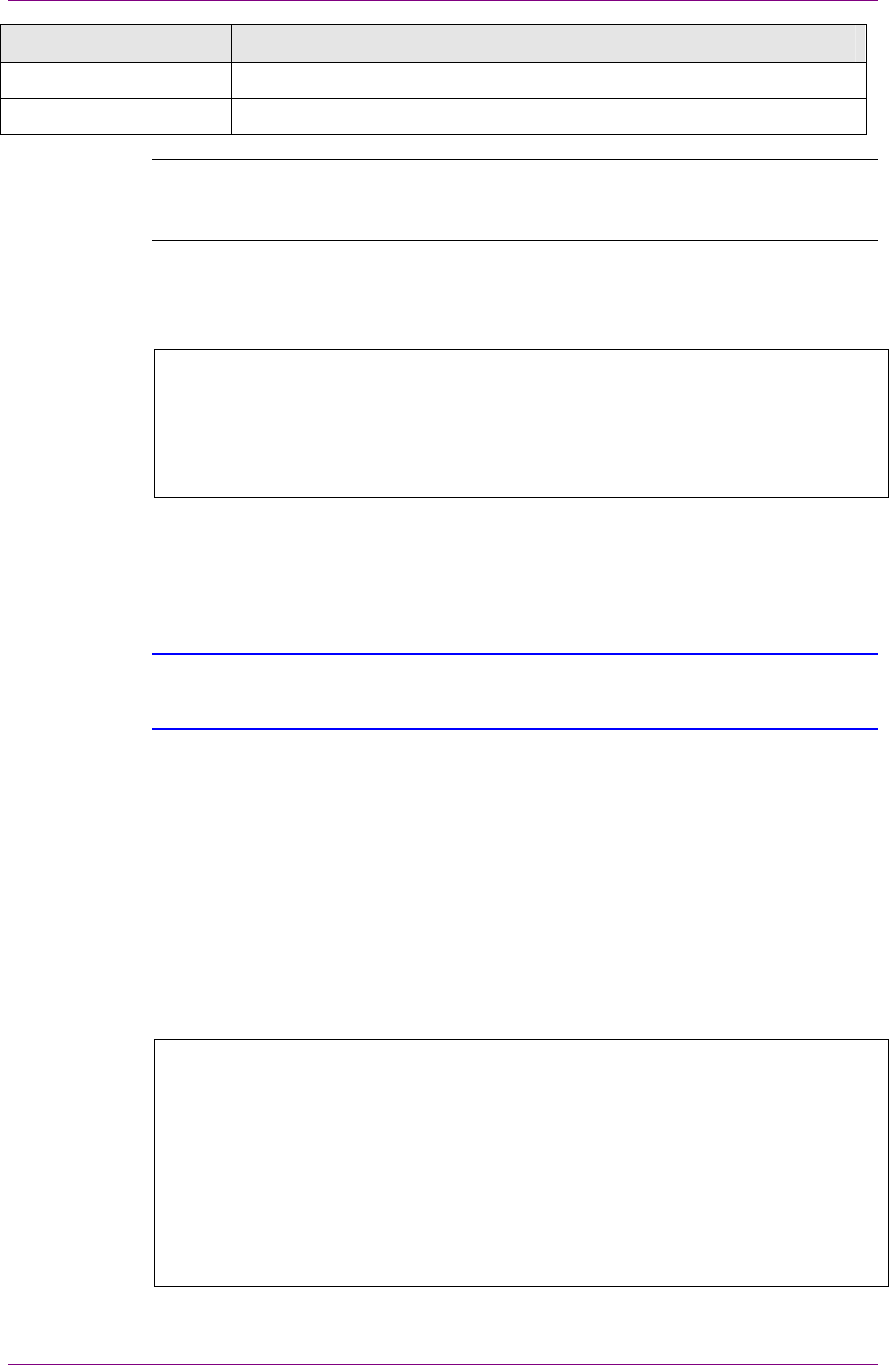
IDM Desktop for R/3 Configuration
Configuration Overview
March 2003 FileNet Document Warehouse for SAP 50
Preference Description
FileNet User Represents the logon user name, and is mandatory.
FileNet Password Represents the logon password.
Note: The user credentials and the library name will be validated when
the configuration is saved. If the credentials are wrong, configuration will
not be saved.
Configuring SAP Systems
Background: SAP System preference in IDM Desktop for R/3
configuration is a DWSAP internal logical name for an SAP system. An
SAP system identifies itself to DWSAP through multiple means
depending on whether RFC or HTTP communication protocol is used.
Multiple archives can be defined for an SAP system.
To add a new SAP system:
1. Select the SAP systems category in the categories tree.
2. Add a new sub category using the menu Edit
Add. Default sub
category of SAP Systems is created automatically.
Tip: With DWSAP release 5.x descriptive names can be used, unlike the earlier
releases, in which the name had to be equivalent to the Logical System ID of
SAP R/3 system.
SAP system sub categories can be renamed or removed by similar
means as described for adding.
SAP system does not provide any preferences except its name.
Each SAP system category has RFC Communication sub category. If
SAP archives are defined for an SAP system, each archive is represented
as a distinct sub category under the SAP system category. These sub
categories are described in subsequent sections.
Configuring RFC Communication
Background: The SAP ArchiveLink Interface release 3.0 and 3.1 use
SAP proprietary RFC protocol to communicate with IDM Desktop for
R/3. RFC communication has a RFC client program that invokes a
remote function implemented in a RFC server program.
With DWSAP release 5.x, RFC communication is always specific to SAP
system. This means that for each SAP system which cDesktop
communicates with, there is one set of connection information.
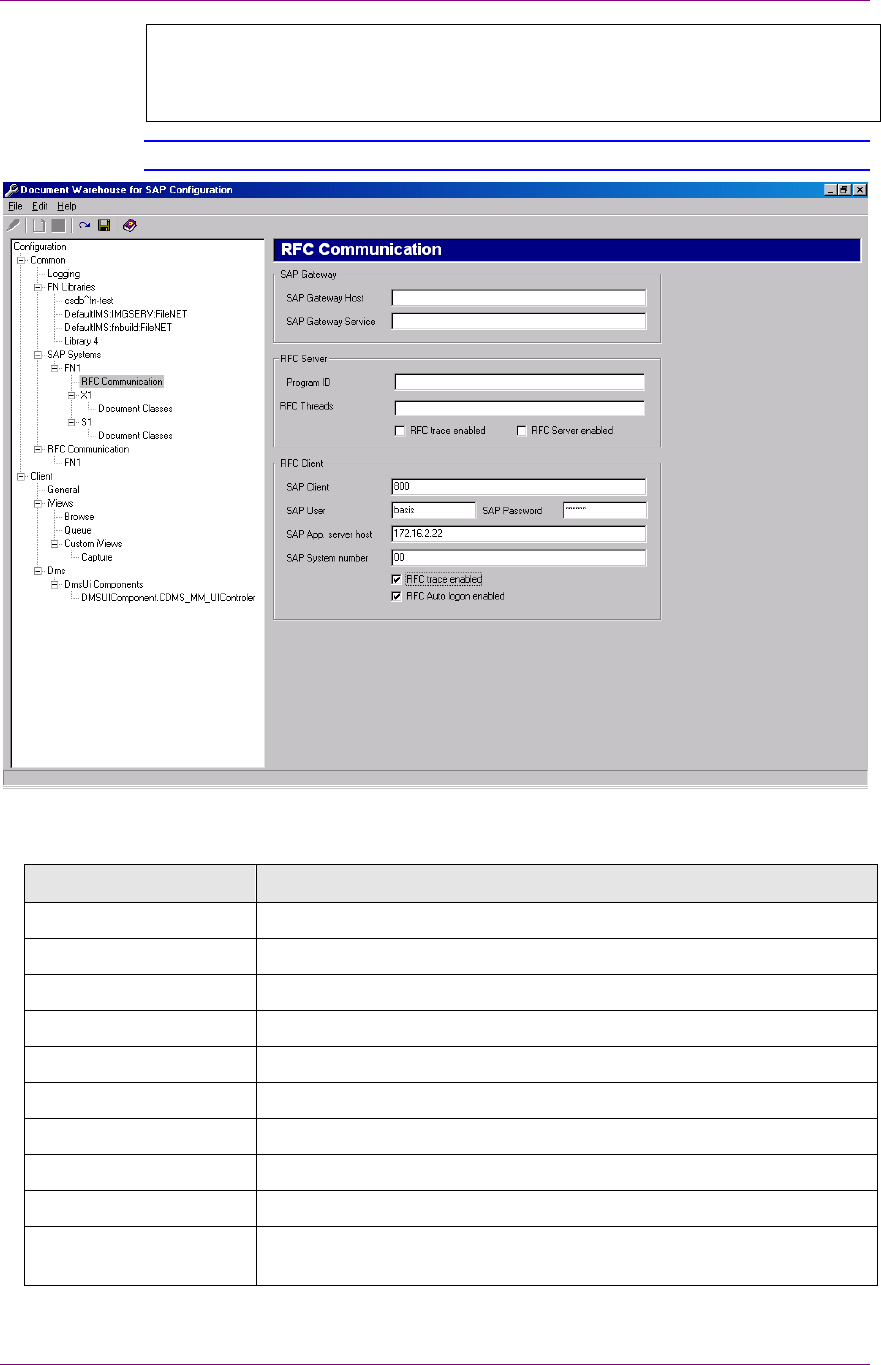
IDM Desktop for R/3 Configuration
Configuration Overview
March 2003 FileNet Document Warehouse for SAP 51
To configure RFC communication information for SAP system, select
the appropriate SAP system sub category under the RFC
communication category.
Tip: Most of these values are available with the SAP Administrator.
The following preferences are displayed in the preference area:
Preference Description
SAP Gateway Host Required only while configuring IDM Services for R/3.
SAP Gateway Service Required only while configuring IDM Services for R/3.
Program ID Required only while configuring IDM Services for R/3.
RFC Threads* Required only while configuring IDM Services for R/3.
RFC Trace enabled Required only while configuring IDM Services for R/3.
RFC Server enabled Required only while configuring IDM Services for R/3.
SAP Client Represents the logon client number.
SAP User Represents the logon user name.
SAP Password Represents the logon password.
SAP Application Server
Host
Represents the machine name of an SAP application server where
the RFC server is registered.
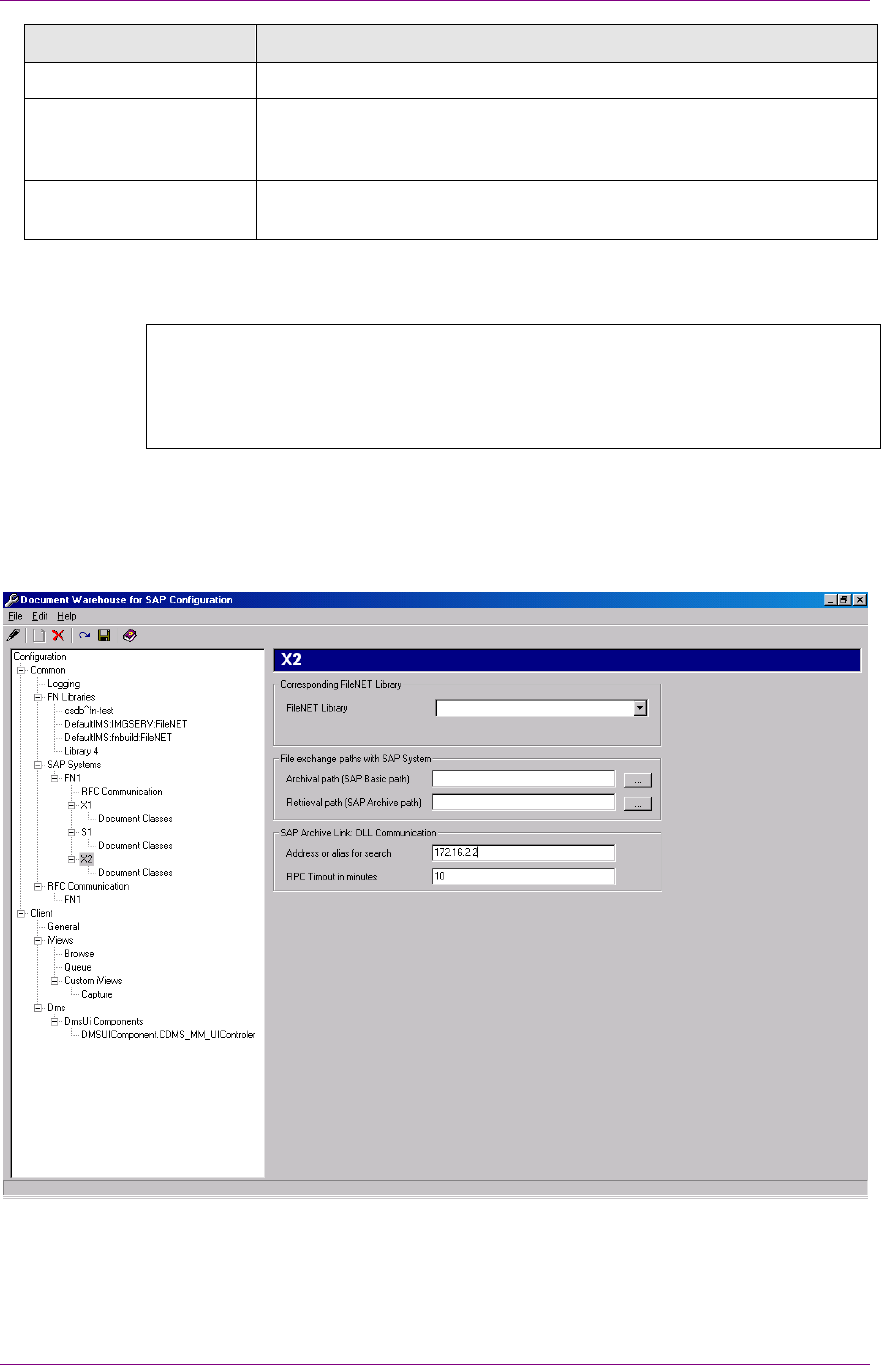
IDM Desktop for R/3 Configuration
Configuration Overview
March 2003 FileNet Document Warehouse for SAP 52
Preference Description
SAP System Number Represents the system number of an SAP system.
RFC Client Trace
enabled
Enables logging RFC client trace information to a file. File can be
found in the current directory of the application, and is named
dev_rfc*.trc.
RFC Auto logon
enabled
Enables the automatic logon of RFC to an SAP system.
Configuring SAP Archives
Background: An SAP archive corresponds to an archive, defined while
customizing the SAP ArchiveLink. Content Repository is also a
synonym for an SAP archive. Multiple SAP archives can be configured
to point to the same FileNet library.
To add a new SAP archive:
1. Select the SAP system to which a new archive is to be added.
2. To add a new sub-category, click Edit
Add menu. A new archive is
added under the category SAP system.
3. Enter the two-character name as defined in the SAP during archive
definition.
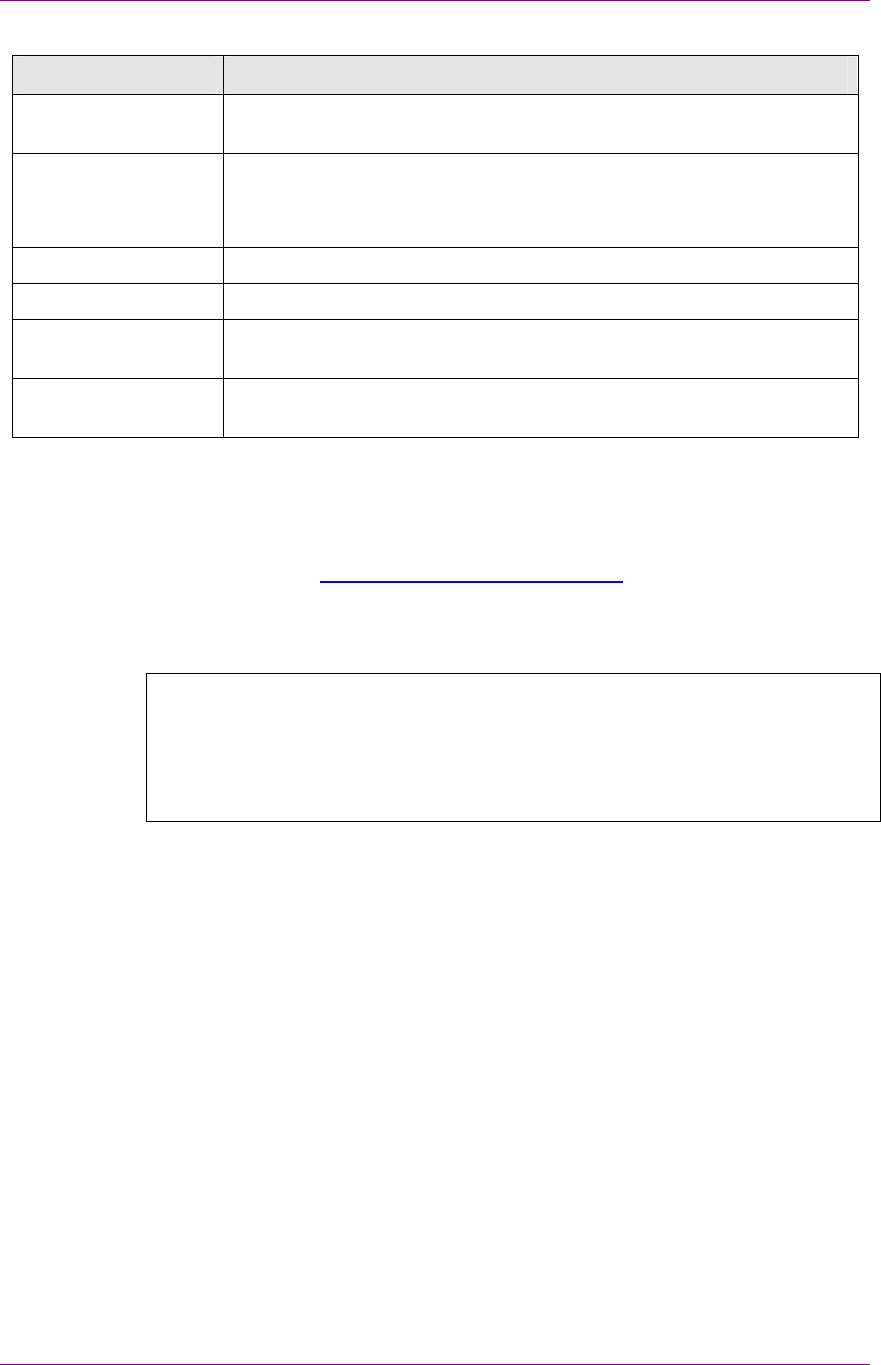
IDM Desktop for R/3 Configuration
Configuration Overview
March 2003 FileNet Document Warehouse for SAP 53
Following table lists the preferences for the archive:
Preference Description
FileNet Library Refers to a FileNet library. This entry creates a logical assignment
from SAP System + SAP archive to a FileNet Library.
Delete Document Deletes the documents in IS when SAP requests to delete a
document.
If disabled, just sets the document status to closed.
Archival Path Required only while configuring IDM Services for R/3..
Retrieval Path Required only while configuring IDM Services for R/3..
Address or alias for
search
IP number or alias name for machine where search is running on.
RPC timeout in
minutes
Represents the timeout interval in minutes; the minimum value of this
timeout interval is ten minutes
There is a sub-category to each SAP archive,
• Document Classes contain the mapping of SAP technical document
classes and MIME types to FileNet document classes for storage. For
more information on document classes and there configuration, refer
to the section Configuring Document Classes.
Configuring Document Classes
Background: SAP uses technical document classes and MIME types to
distinguish different classes of documents. Document class is passed on
with the archive request. IDM Services for R/3 use this information to
determine which document class to use, while storing the document in a
FileNet library.
To configure the FileNet document class used for an archive, select
Document Classes in the tree control. The following figure is displayed:
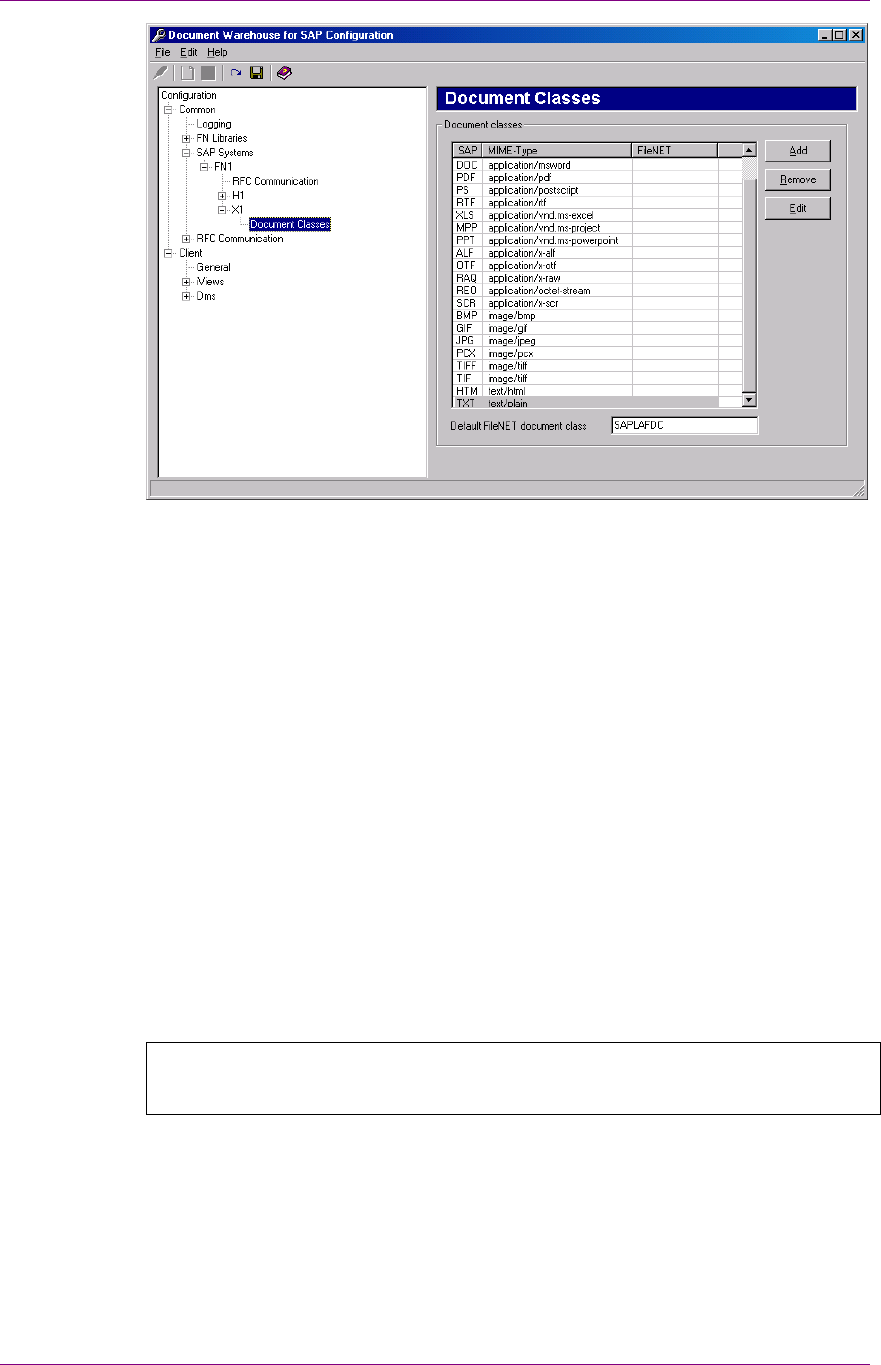
IDM Desktop for R/3 Configuration
Configuration Overview
March 2003 FileNet Document Warehouse for SAP 54
In the table in the figure above, for each SAP document class or MIME
type, there is a corresponding FileNet document class to be used to
archive documents.
• HTTP requests contain a MIME type, not an SAP type. This table
determines the value for the mandatory FileNet index field SAPType.
• If there is no predefined mapping from a MIME type to an SAPType,
SAP Type ZZZ is used.
• If SAP does not send a MIME type, the Web server adds a default
MIME type of an application/octet-stream.
• cDesktop uses a default MIME type of application/octet-stream.
Default FileNet document class will be used in the following cases:
• If SAP sends an archive request for an SAP document class or MIME
type that has no configured FileNet Document Class.
• An unknown SAP document class or MIME type is encountered.
IDM Desktop for R/3 Category – General
Background: The General category contains preferences commonly
used by more than one IDM Desktop for R/3 components.
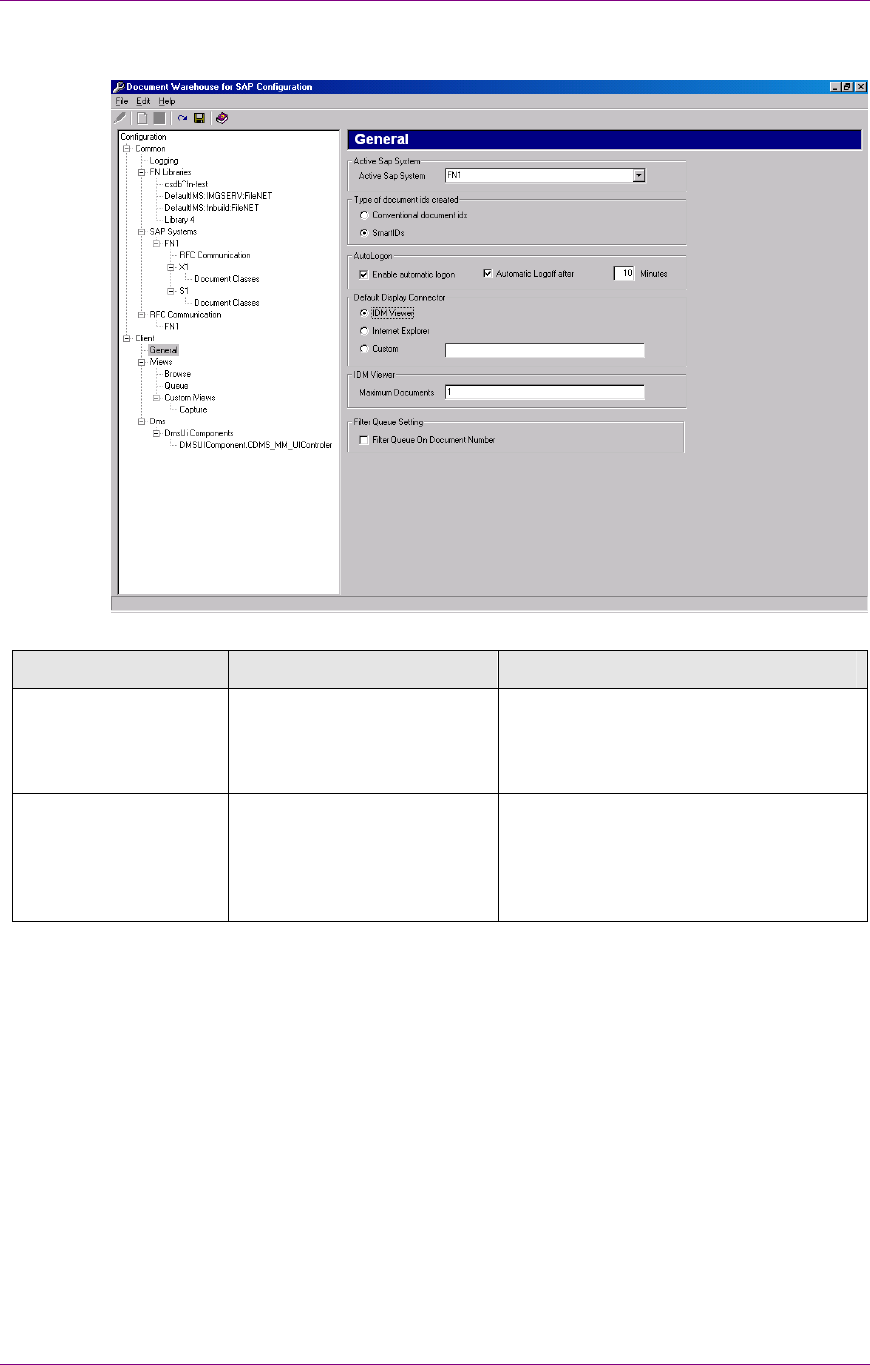
IDM Desktop for R/3 Configuration
Configuration Overview
March 2003 FileNet Document Warehouse for SAP 55
To configure the preferences, select General in the tree control. The
following figure is displayed:
Following table lists the preferences in the General category:
Preference Sub Preferences Description
Type of document ids
created
It determines the type of document ids,
which are stored in SAP when a
FileNet document is linked to an SAP
transaction.
Conventional document ids If this option is selected, the document
ids that are created do not contain any
specific information for DWSAP. It is
only possible to create links from IS
documents to SAP transactions.
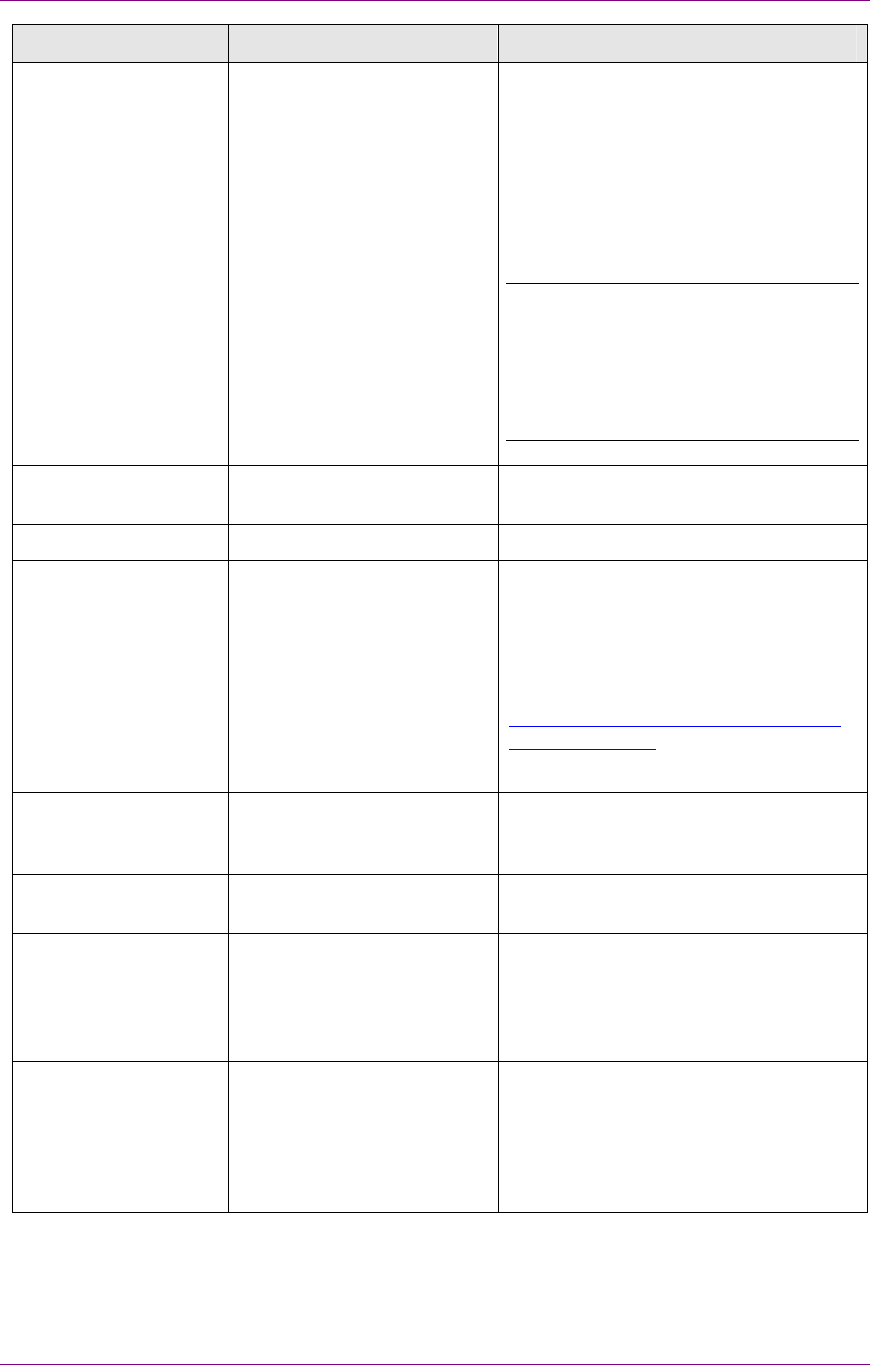
IDM Desktop for R/3 Configuration
Configuration Overview
March 2003 FileNet Document Warehouse for SAP 56
Preference Sub Preferences Description
SmartIDs If this option is selected, IDM Desktop
for R/3 is able to create SmartIDs such
as DOC00119744. Document IDs with
Document Warehouse specific
information will be created, allowing
the system to link IS and CS
documents and folders to SAP
transactions.
Note: If this box is unchecked CS
library will not be displayed in
FileNet Browse for R/3 of IDM
Desktop for R/3. The user will also
not be able to create a link to CS
folder or documents.
Active SAP System Select an active SAP system from the
drop down list.
AutoLogon Configuration for the AutoLogon.
Enable automatic logon Check this box to enable automatic
logon. The system will use the logon
information, entered in the FileNet
libraries sub-categories. In order to use
operating system credentials for logon
to FileNet library, refer to section,
Use Operating System credentials for
Logon to FileNet
Automatic logoff after x
minutes
Check, this box if automatic logoff
should take place. Define after how
many minutes this should happen.
Default Display
Connector
Configuration for the default viewer
IDM Viewer Check, this box if the IDM Viewer
application should be the default
viewer for displaying documents. If this
box is checked, a second line with
Maximum Documents comes up.
Maximum Documents Configure the number of open panes in
the IDM Viewer application in this line.
If the user has reached this maximum
number and issues another display
request, the oldest document will be
removed from the viewer.
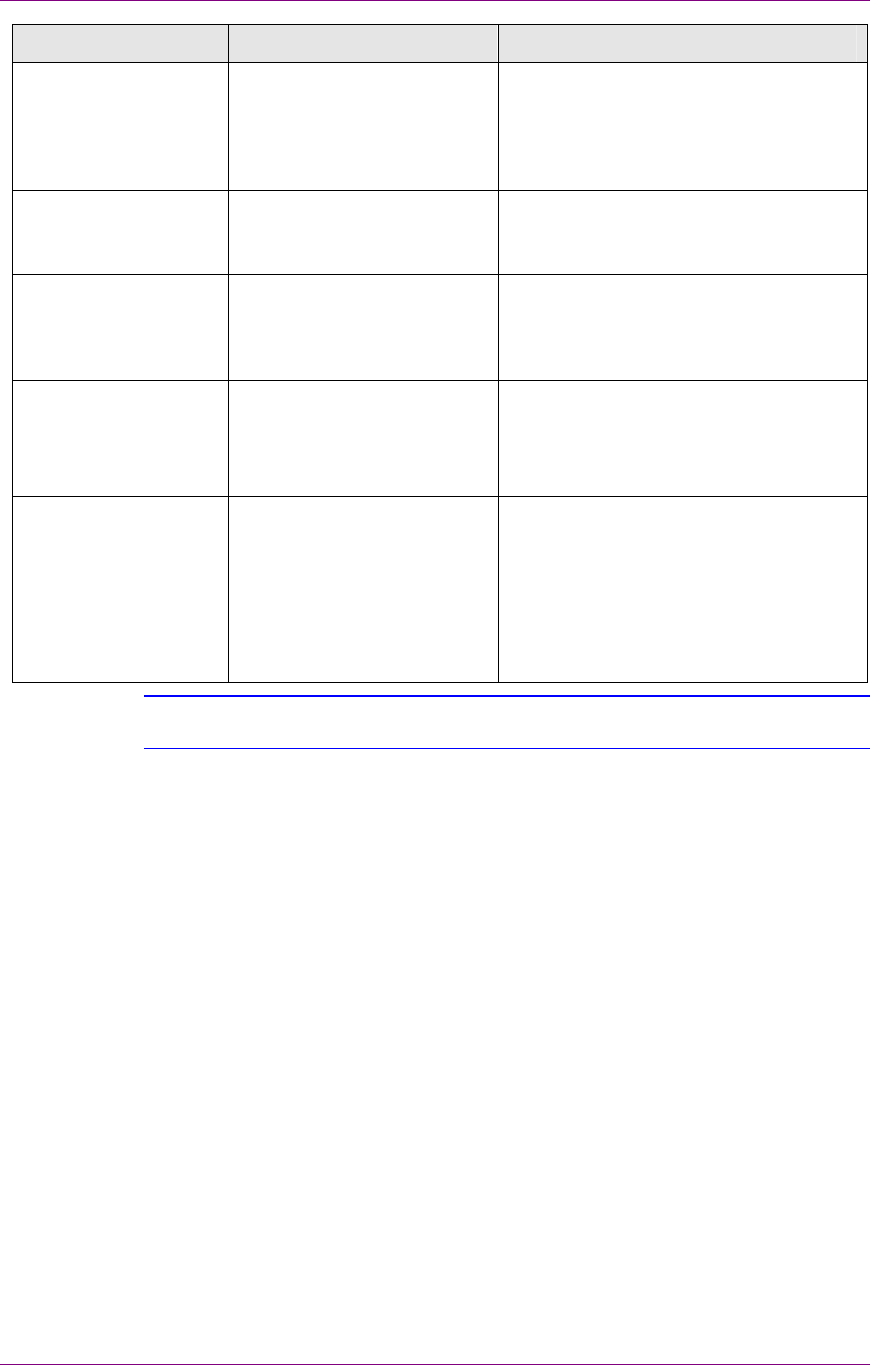
IDM Desktop for R/3 Configuration
Configuration Overview
March 2003 FileNet Document Warehouse for SAP 57
Preference Sub Preferences Description
Internet Explorer Check, this box if the Internet Explorer
should be the default viewer for
displaying documents. If checked, a
second line with IDM WebServices
URL will appear.
IDM WebServices URL Please enter the internet address of
the Web Services, e.g.
http://<servername>/idmws/ .
Custom Enter <libraryname.classname> of an
individual custom viewer, which should
be the default viewer for displaying
documents.
Filter Queue Settings Configurable option which enables or
suppresses the filtering of individual
queues.
Filter Queue on Document
Number
If this option is checked then before
displaying the queues for the
workspace filter, the queues based on
the field Document Number else
display all the queues for the
workspace.
Tip: For more information on how to create a custom Display Connector, refer to
Programmer’s Handbook.
Use Operating System credentials for Logon to FileNet
To use operating system credentials for logon to FileNet follow the steps
as outlined below:
1. Uncheck the Enable Automatic Logon checkbox in the
Client/General/AutoLogon frame.
2. Enable the preference Use Operating System credentials for
Logon for the library on the client desktop. In order to use these
following steps need to be performed:
a Open FileNet Panagon IDM
Configure.
b Select the Library for which the use of operating system credentials
is to be enabled. Click on Additional Preferences. The following
screen is displayed:
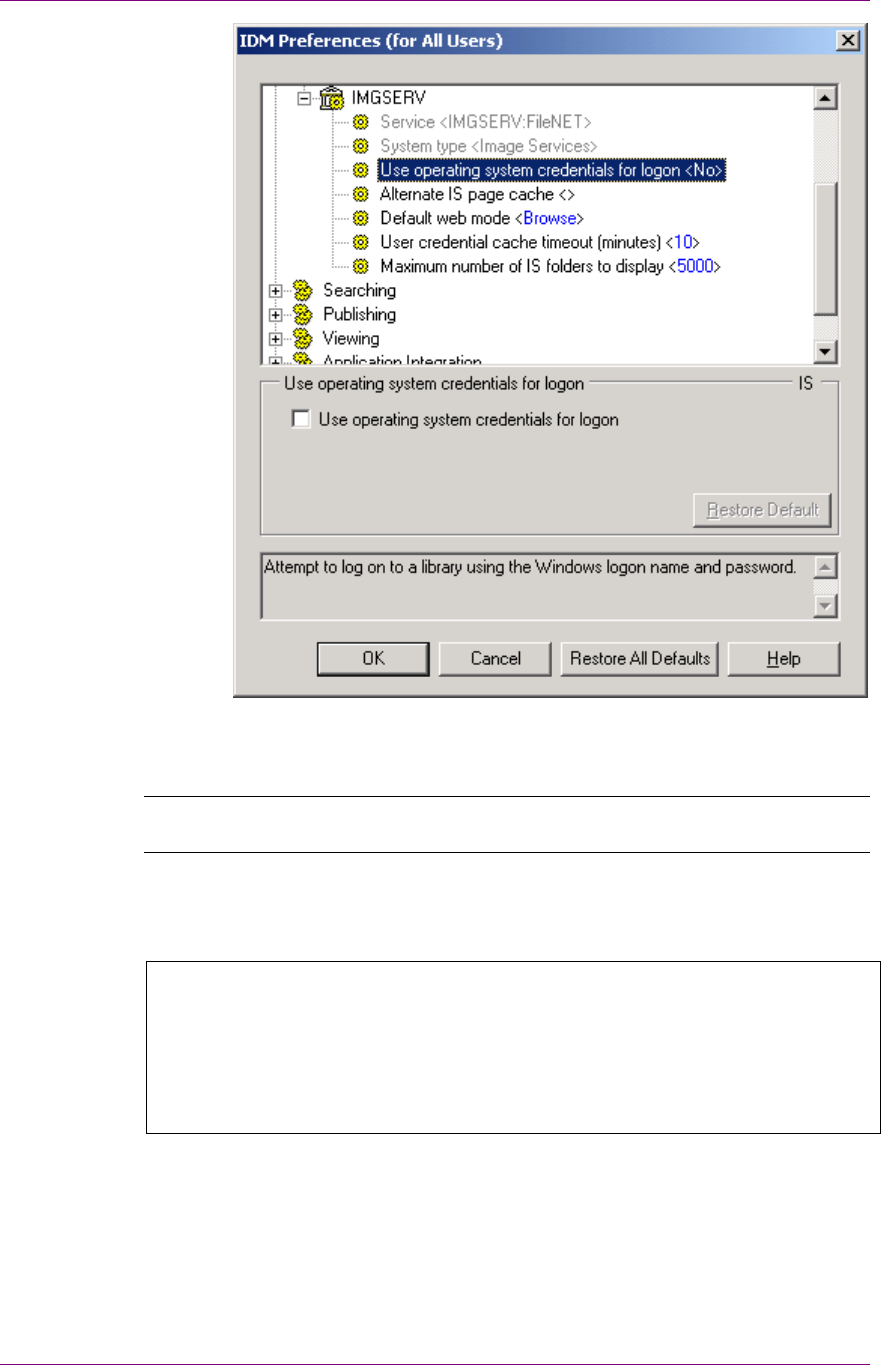
IDM Desktop for R/3 Configuration
Configuration Overview
March 2003 FileNet Document Warehouse for SAP 58
c Enable the check box Use operating system credentials for logon.
d Click on OK to save the settings.
Note: The domain user should be imported into IS using the utility
sec_imp.exe.
IDM Desktop for R/3 Category Views
Background: The visual component IDM Desktop for R/3 determines a
document or folder, within an IDM library to process it in an SAP R/3
transaction. There are several ways to determine such a document or
folder. IDM Desktop for R/3 has two default components: FileNet
Browse for R/3 and FileNet Queue for R/3. Other custom views can also
be developed and added in this category.

IDM Desktop for R/3 Configuration
Configuration Overview
March 2003 FileNet Document Warehouse for SAP 59
Select iViews in the tree control. The following figure is displayed:
Following table lists the preferences in the iViews category:
Preference Description
Display delay in ms In order to display documents in the viewer after the user
has changed the selection there needs to be a period to
elapse. Please enter the number of milli seconds for this
period (default=2000).
Note: The standard views: FileNet Browse for R/3 and FileNet Queue for
R/3, are automatically configured during the installation process, and
cannot be changed.
Select Browse in the tree control. The following figure is displayed:
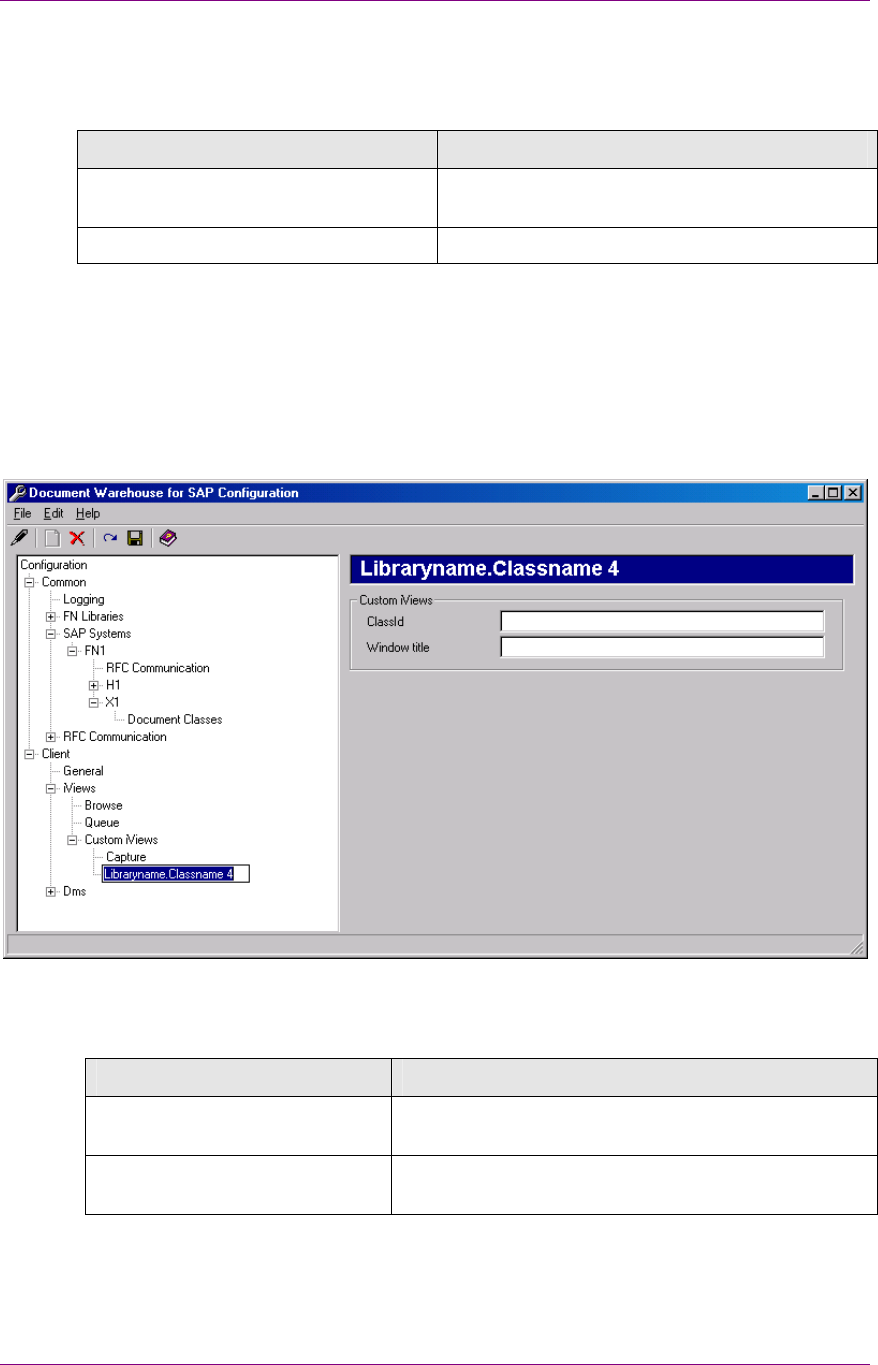
IDM Desktop for R/3 Configuration
Configuration Overview
March 2003 FileNet Document Warehouse for SAP 60
Following table lists the preferences in the sub-category of iViews:
Preference Description
ClassID This is the component's program id in the form
'<libraryname>.<classname>'.
Windows title This title will be used for displaying purposes.
Defining a Custom View
To add a new Custom View:
1. Select the sub category Custom View in the categories tree.
2. To add a new sub-category, click Edit
Add menu. The new sub-
category represents the individual Custom View.
The chosen name in the categories tree should be the same as entered in
the ClassId field, which appears in the preference area.
Preference Description
ClassId Enter the program id in form of
'<libraryname>.<classname>'.
Windows title Refers to the Window title. This title will be used for
displaying purposes
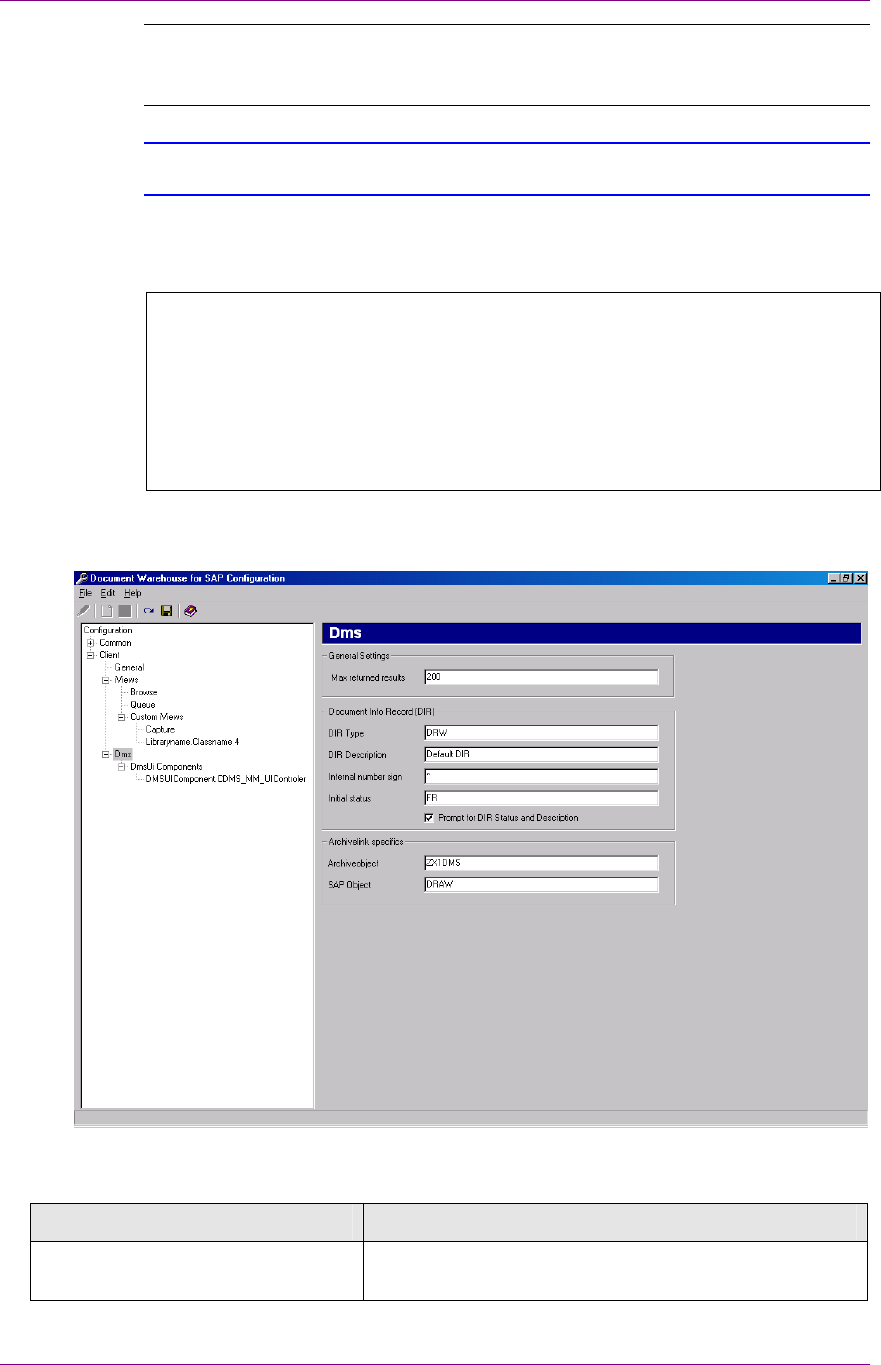
IDM Desktop for R/3 Configuration
Configuration Overview
March 2003 FileNet Document Warehouse for SAP 61
Note: A configured custom View should be registered as a Code
Component, before you use it. This Code Component was formerly
known as OLE Automation Server.
For more information on how to create custom Views, refer to the
Programmer’s Handbook.
IDM Desktop for R/3 Category DMS
Background: DWSAP provides DMS functions to create and modify
Document Info Records (DIRs) in SAP R/3 system, through DMS BAPI,
as well as linking objects from FileNet repositories to SAP R/3 DIRs.
These functions are encapsulated in two separate components: DMS
Component and DMS UI Component. FileNet Browse for R/3 has been
enhanced, with a new DMS menu, allowing the user to access these
functions.
Select DMS in the tree control. The following figure is displayed:
Following table lists the preferences specific to the DMS category:
Preference Description
Maximum returned results Defines the maximum number of results returned,
while issuing a search for SAP master records.
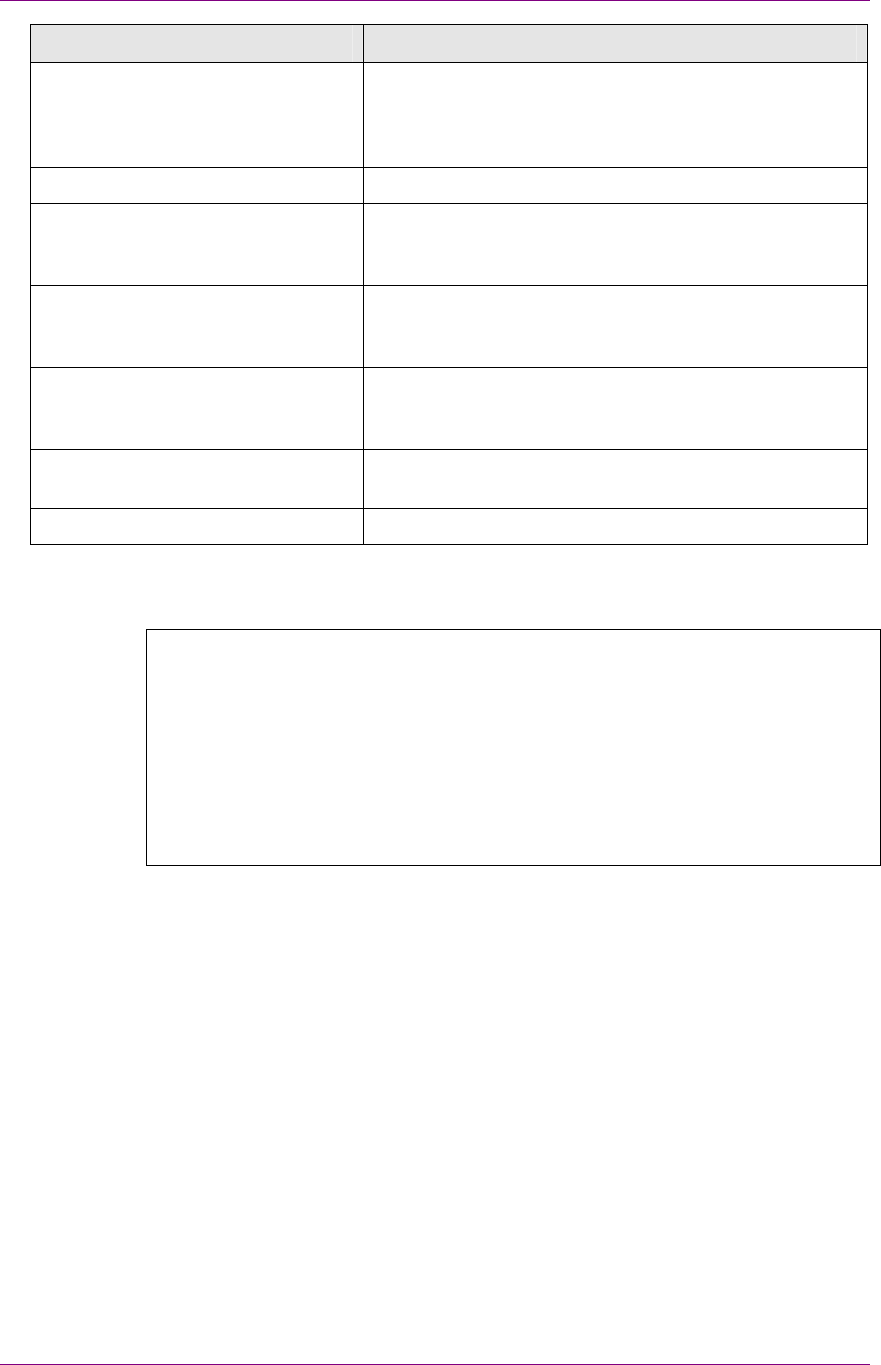
IDM Desktop for R/3 Configuration
Configuration Overview
March 2003 FileNet Document Warehouse for SAP 62
Preference Description
DIR Type Defines the name of the DMS document type (typical
value DRW or TST). The document type defines the
possible states a document can have and to what
master records a document can be linked.
DIR Description Describes the newly created DIR.
Internal number sign Defines the numbering system of DIR. The predefined
DMS document type DRW uses the (*) character to
create a new available id.
Initial status Defines the status of a DIR in SAP status network
assigned to the document type (see transaction
cv01). FR (released) is the initial status for DRW.
Prompt for Dir Status and
Description
Refers to a checkbox which if checked will prompt the
user to select values for Initial Status and DIR
description when a new DIR is created.
Archive object Defines an SAP document type, which was created in
transaction oac2.
SAP Object Defines an SAP Object type, needs to be DRAW.
DMS UI Components
Background: DMS UI Components offer functions such as, accessing
information of SAP R/3 master records, and searching and selecting
SAP R/3 master records. These functions have an interactive user
interfaces.
With IDM Desktop for R/3, a predefined DMS UI Component is
configured along with the installation. This DMS UI Component enables
the user to use the above-mentioned functions with SAP material
masters.
It is possible to create a custom DMS UI Component, for example to use
the same functions for other SAP master records, e.g. equip masters, etc.
Defining a new DMS UI Components
To add a new DMS UI component:
1. Select the sub category DMS UI Components in the categories tree.
2. To add a new sub-category, click Edit
Add menu. The new sub-
category represents the individual DMS UI component.
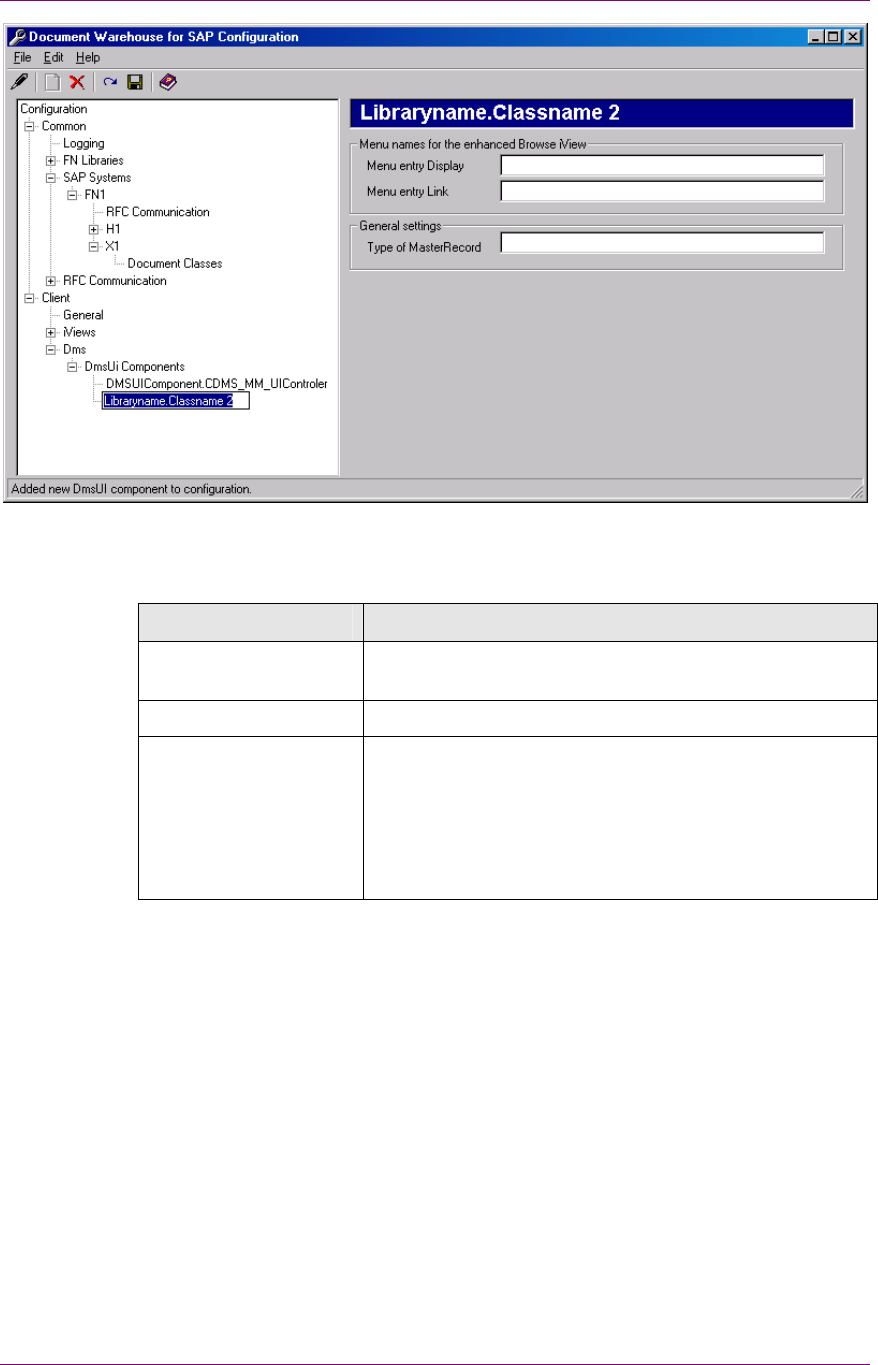
IDM Desktop for R/3 Configuration
Configuring SAPGUI/IDMWS Environment
March 2003 FileNet Document Warehouse for SAP 63
The chosen name in the categories tree should be the same as entered in
the ClassId field, which appears in the preference area.
Preference Description
Menu entry Display Description that appears in the DMS menu of the
FileNet Browse for R/3.
Menu entry Link Description that appears in the DMS menu.
Type of MasterRecord The ID of the master record, that should be used, e.g.
EQUI for Equipment Master.
Background: The master records in the SAP R/3
system are identified by an id and type id. The type id is
a combination of four characters, and is a part of the
record’s primary key.
For more information on the functions of DMS, refer to Programmer’s
Handbook.
Configuring SAPGUI/IDMWS Environment
The configuration tool of the Web-based client environment depends on
the configuration tool of IDM Desktop for R/3.
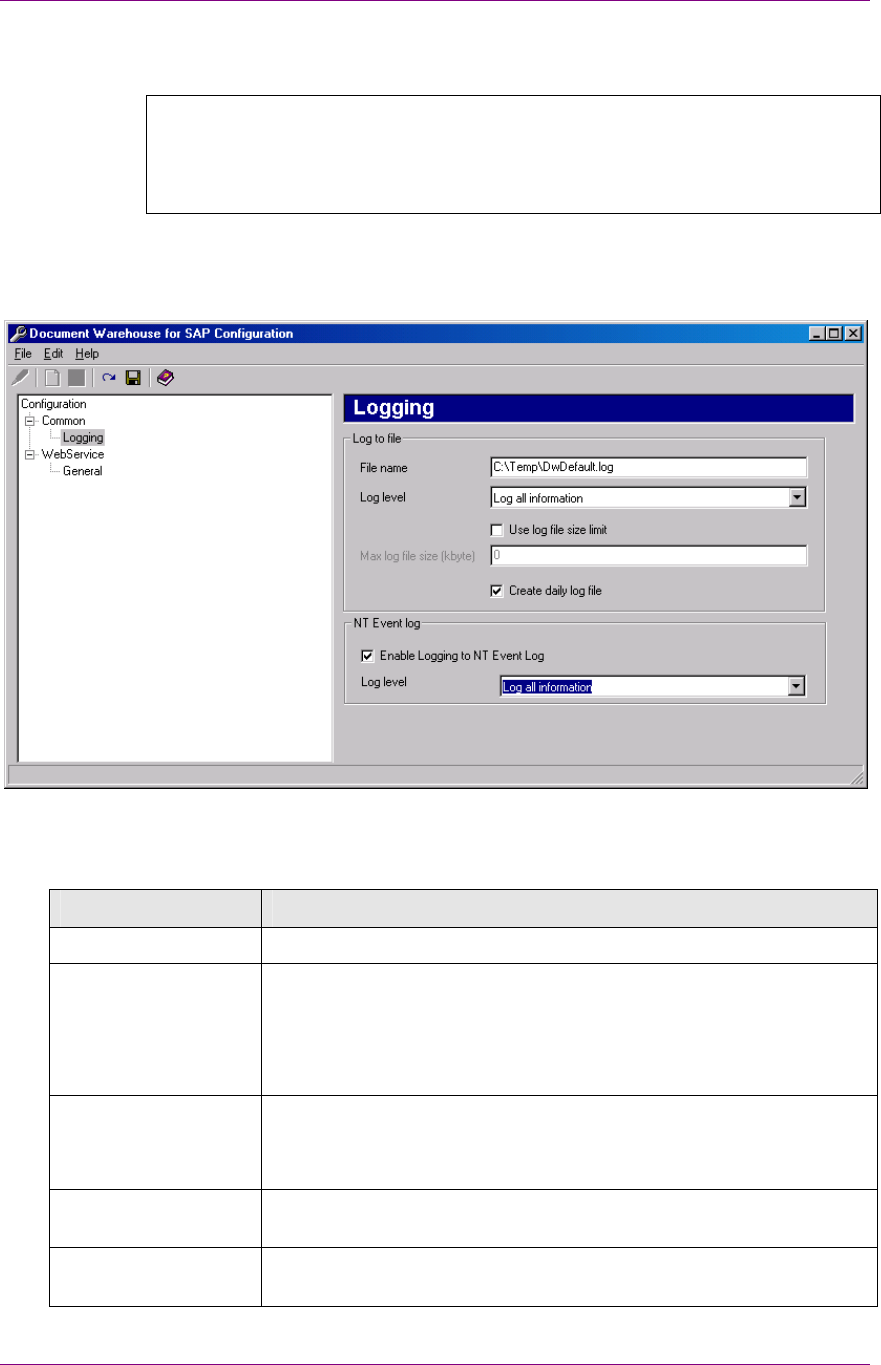
IDM Desktop for R/3 Configuration
Configuring SAPGUI/IDMWS Environment
March 2003 FileNet Document Warehouse for SAP 64
Configuration Category Logging
Background: All client components record information regarding the
operations in the system. This information can be helpful in finding
problems with the configuration or troubleshooting after an error has
occurred.
The Logging category contains preferences that determine the amount
and location of the logged information.
The following table lists the preferences specific to the IDM Desktop for
R/3 category Logging:
Preference Description
File name Enter a file name with path for logging the information.
Log level Determines the category of information to be logged. The log
levels available for logging to a file are:
• Log errors and warnings only (Recommended)
• Log all information.
Use log file size limit.
Max log file size
(Kbyte)
The size of the log file is restricted to the maximum file size. The
Max Log file size option is enabled only if the Use log file size
option is checked.
Create daily log file Creates a new log file everyday. The file is named as
<filename>_<yyyymmdd>_<extension>.
Enable Logging to
Windows Event Log
The information is logged in the application log of the Windows
event viewer.
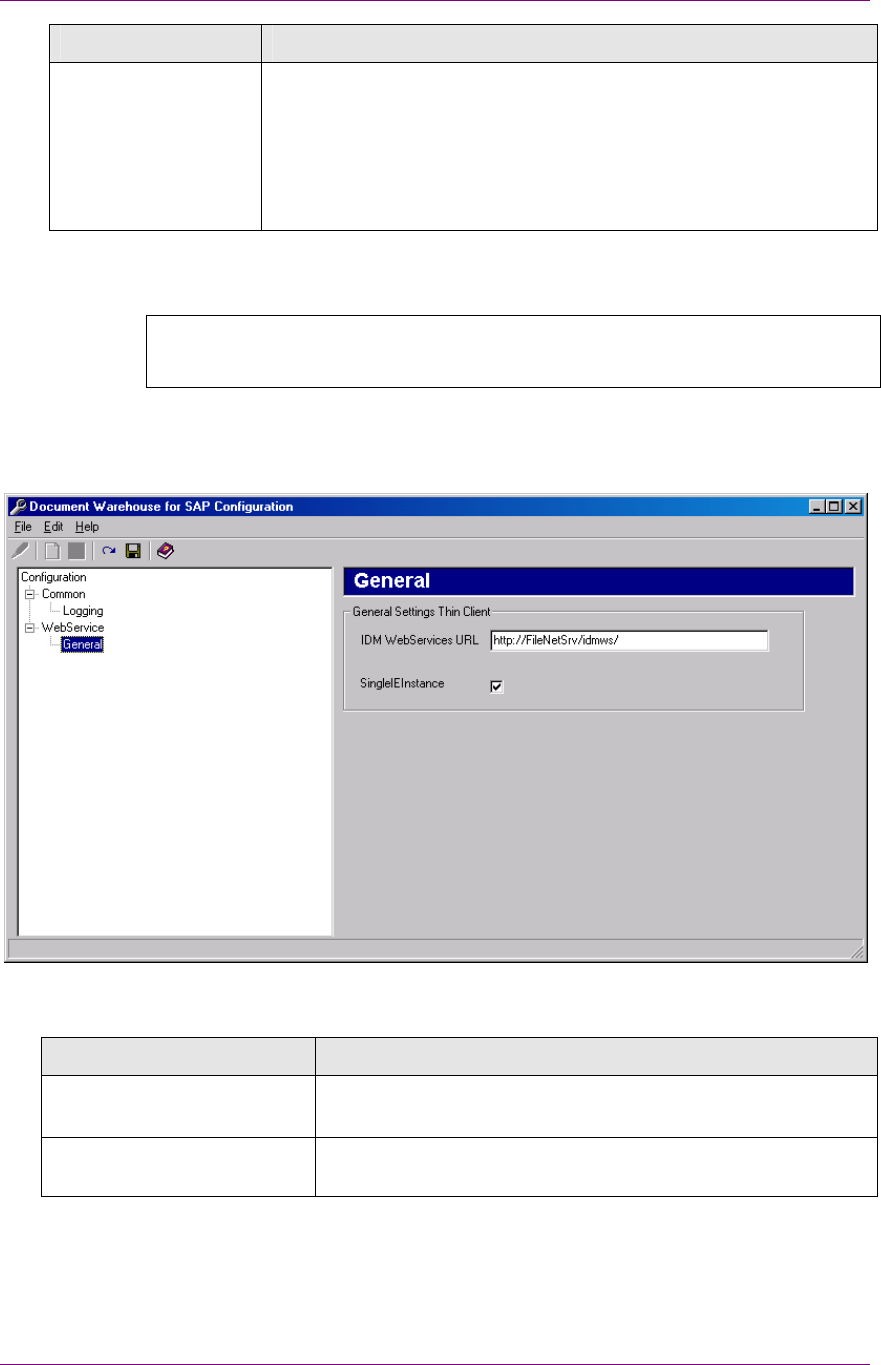
IDM Desktop for R/3 Configuration
Configuring SAPGUI/IDMWS Environment
March 2003 FileNet Document Warehouse for SAP 65
Preference Description
Log level (Windows
event log)
Determines the category of information to be logged. The levels
available are:
• Log errors only, (Recommended)
• Log errors and warnings only
• Log all information.
Configuration Category General
Background: The General category contains preferences commonly
used by client components.
To configure the preferences commonly used, select General in the tree
control. The following figure is displayed:
Following table lists the preferences in the General category:
Preference Description
IDM WebServices URL The internet address of the Web Services, e.g.
http://<servername>/idmws/.
SingleIEInstance If checked, each display request will open the document in
the same IE window else, will open in separate IE window.

IDM Desktop for R/3 Configuration
Creating Capture Settings for FileNet Capture for R/3
March 2003 FileNet Document Warehouse for SAP 66
Creating Capture Settings for FileNet Capture for R/3
To create Panagon Capture settings for FileNet Capture for R/3:
1. Start FileNet Panagon Capture and log on to the library.
2. To create a new setting, select File
New Settings menu. The
following screen is displayed:
3. Click Next to continue. The following screen is displayed:

IDM Desktop for R/3 Configuration
Creating Capture Settings for FileNet Capture for R/3
March 2003 FileNet Document Warehouse for SAP 67
4. Click Next to continue. The following screen is displayed, which gives
the option to select repository, where the scanned documents should
be stored:
5. Click Next to continue. The settings collection screen is displayed:
6. Click Next to continue. The following screen is displayed, which
allows the user to choose a document class:
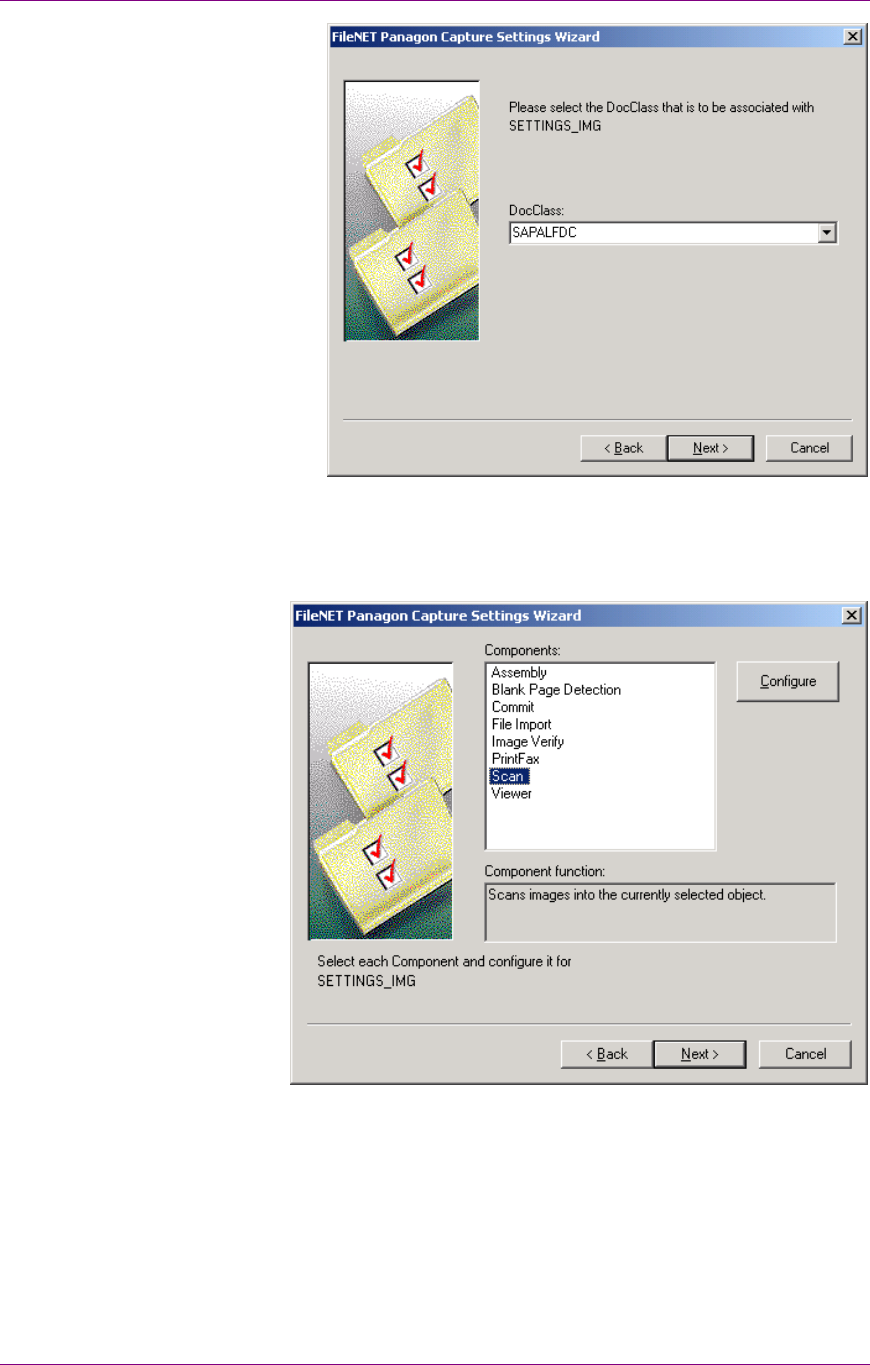
IDM Desktop for R/3 Configuration
Creating Capture Settings for FileNet Capture for R/3
March 2003 FileNet Document Warehouse for SAP 68
7. Choose a document class to which the scanned documents will be
committed. This document class should already be defined in Image
Services.
8. Click Next to continue. Following screen is displayed:
9. To select the commit component, either double-click it, or select the
entry in the list, and click the Configure button. The commit
properties screen is displayed:
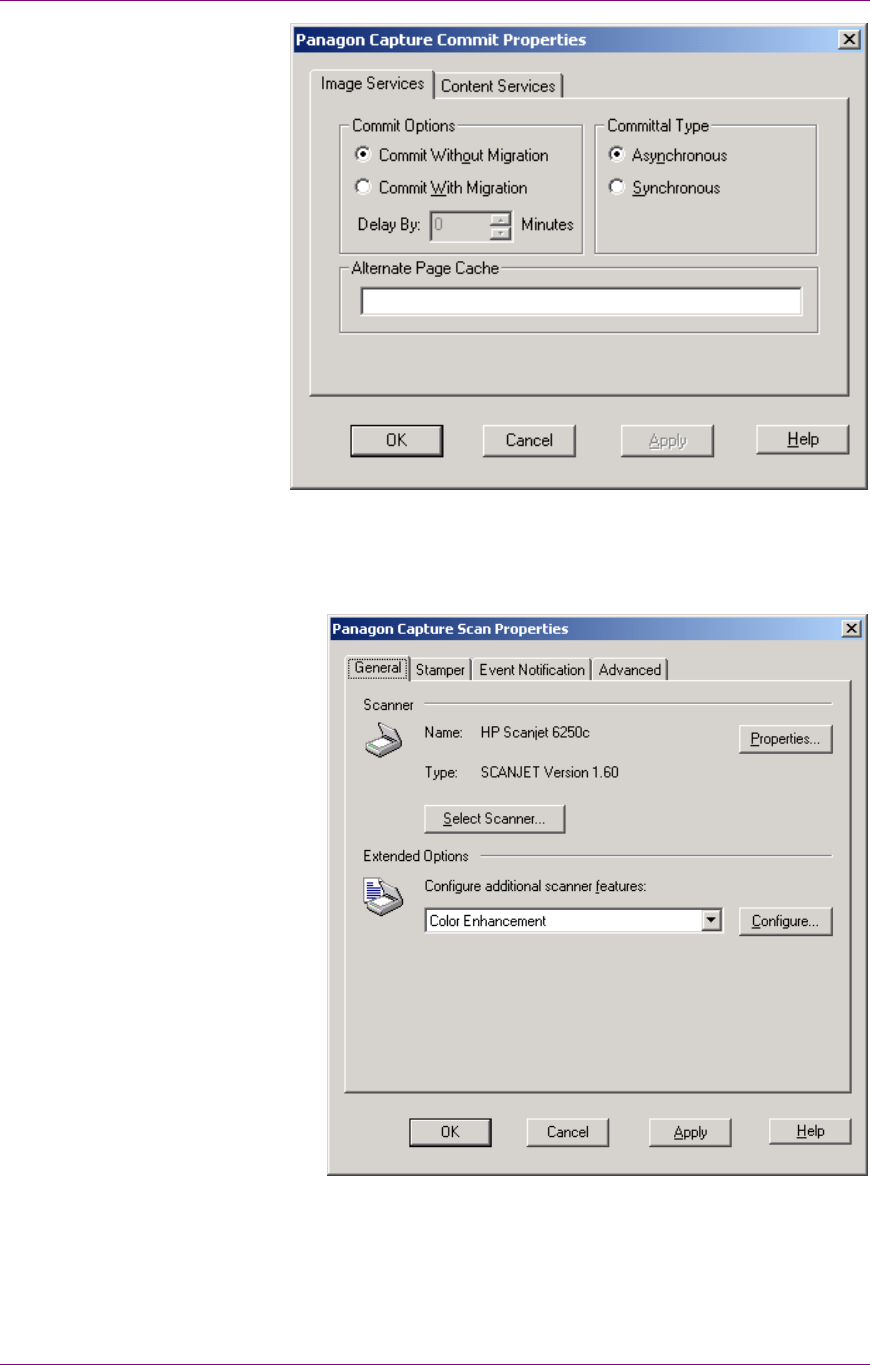
IDM Desktop for R/3 Configuration
Creating Capture Settings for FileNet Capture for R/3
March 2003 FileNet Document Warehouse for SAP 69
10. Select the Synchronous committal type. Click OK button to return to
the Component list.
11. Select the Scan component. The Scan properties screen properties is
displayed:
12. Choose the scanner attached to your workstation, and then configure
the other options. Click Ok button to return to the component list. A
confirmation window comes.
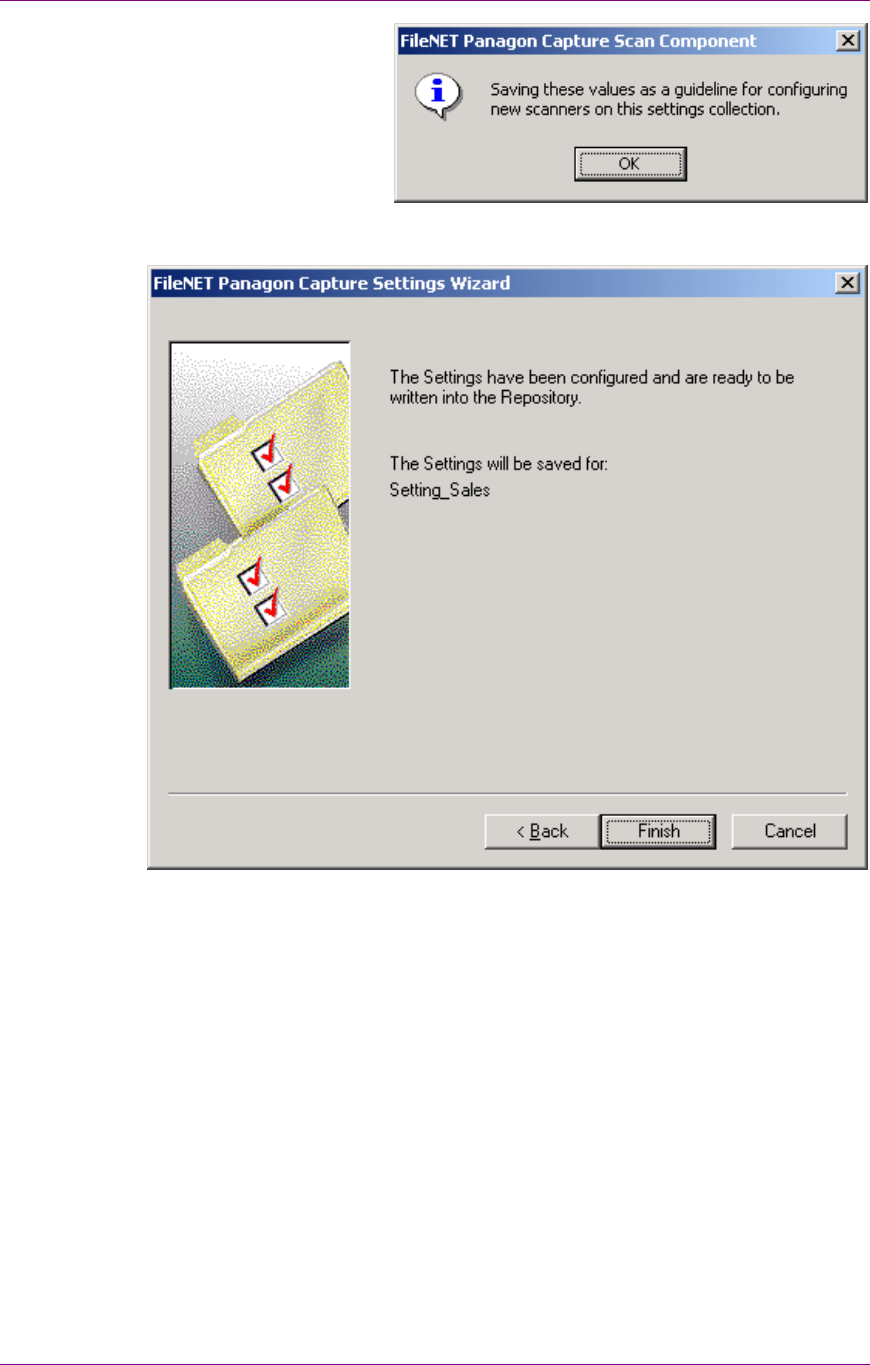
IDM Desktop for R/3 Configuration
Creating Capture Settings for FileNet Capture for R/3
March 2003 FileNet Document Warehouse for SAP 70
13. Click Ok to continue. In the component list dialog, click the Next
button. The following save setting screen is displayed:
14. If you click Finish, the settings will be created and written in the
repository. You can go back by clicking Back button to review, and
change the settings that you entered. After saving the settings in the
registry, to change them, click Edit Setting menu, in Panagon
Capture.
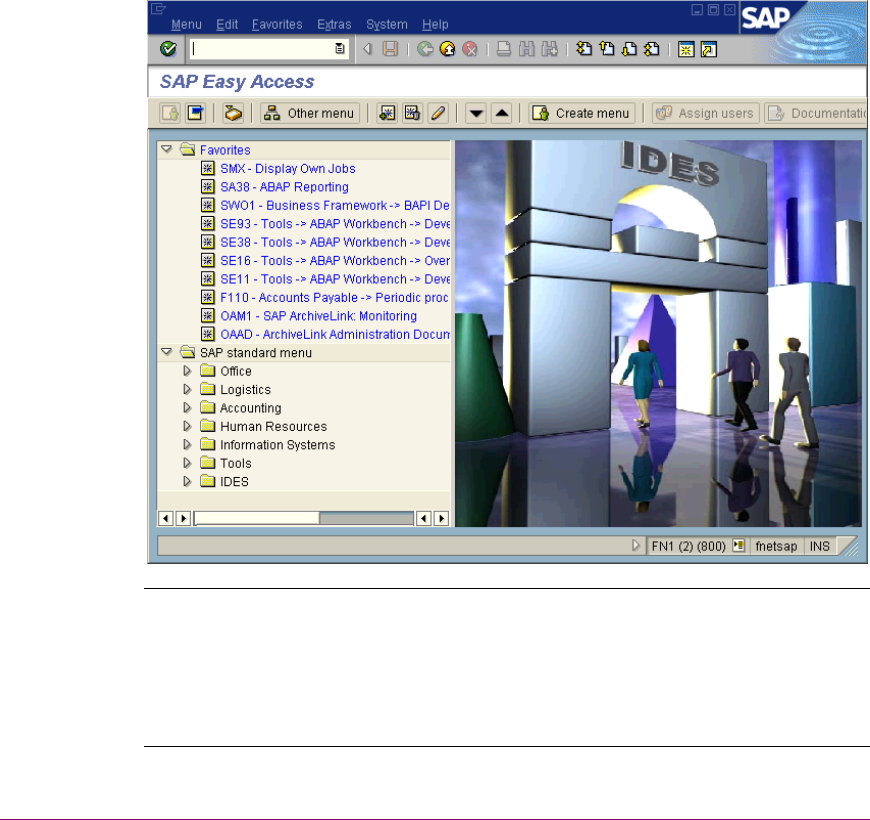
March 2003 FileNet Document Warehouse for SAP 71
5
Customizing SAP
SAP ArchiveLink requires customization of R/3 systems, to work with a
Content/Archiving system vendor such as FileNet. The following sections
describe the necessary customizing for SAP R/3 system. The
documentation is based on a 4.6B system. The figures in this manual
have been produced using a SAPGUI Version 4.6B.
Overview
SAP ArchiveLink customizing starts in, SAP Easy Access, which
displays the possible choices such as basic settings in a hierarchical
structure as shown in the following figure:
Note: As an alternative, to customize your SAP system, use the SAP
Implementation Guide (IMG). The IMG guide lists the necessary steps,
provides context-sensitive SAP online documentation, and automatically
displays the customizing screens for all SAP related functions. The IMG
can be found under Tools
AcceleratedSAP
Customizing menu, or
through transaction code spro.
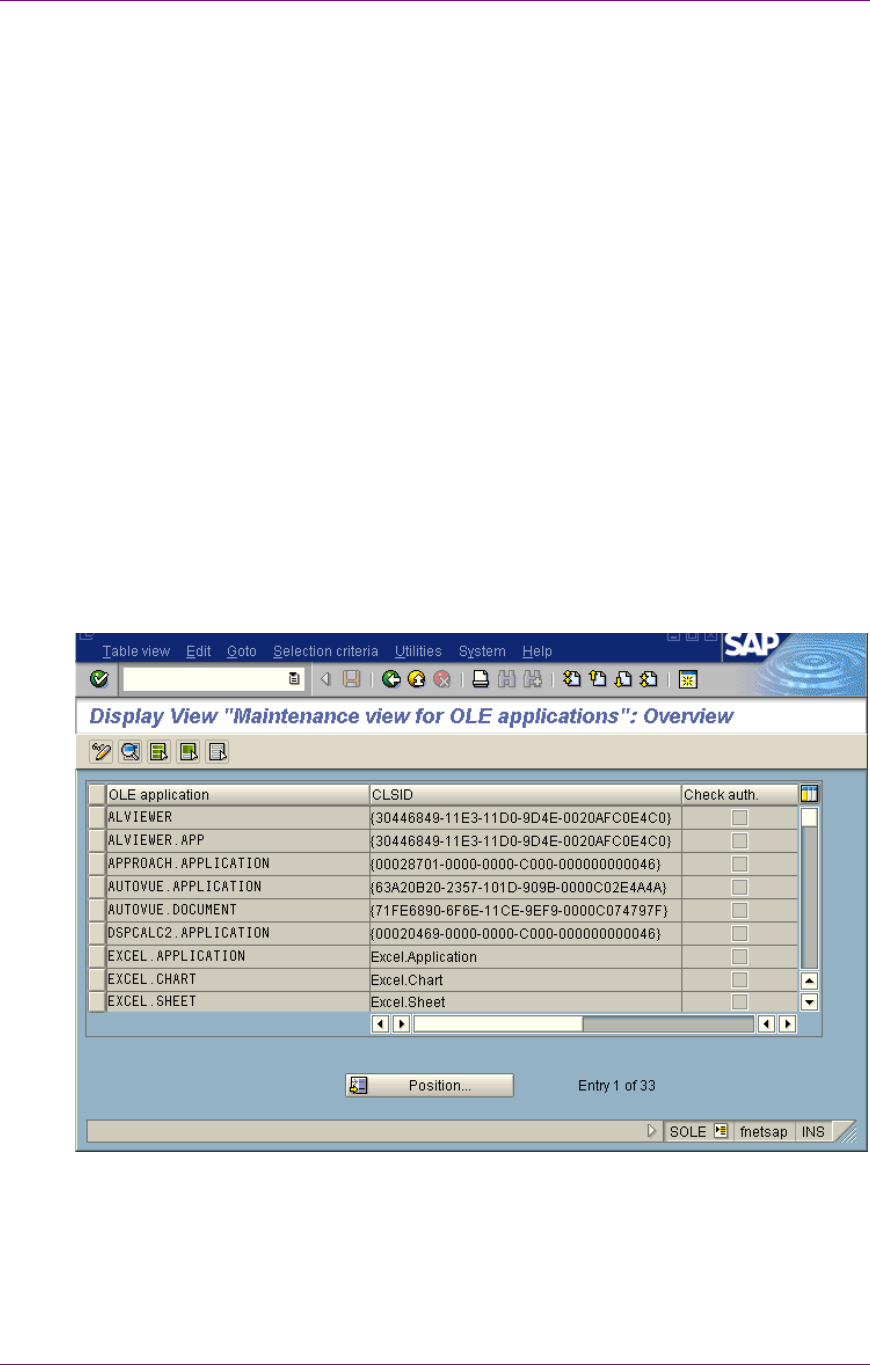
Customizing SAP
Customizing SAP for IDM Desktop for R/3
March 2003 FileNet Document Warehouse for SAP 72
There are two types of SAP ArchiveLink customizing required, which are
as follows:
• Customizing specific to DWSAP. The tasks necessary for this type of
customization are SAP Archive definition, SAP Archive Protocol
definition.
• Customizing for SAP modules such as FI and SD, which is
independent of the archive used. This type of customization is not part
of this documentation. Refer to SAP Online documentation for more
information on the customizing of SAP modules.
Customizing SAP for IDM Desktop for R/3
This section explains the procedures that are necessary to configure
client/server communications.
Defining IDM Desktop for R/3 as an OLE Application
To declare IDM Desktop for R/3 as an OLE server to SAP follow the steps
outlined below:
1. Go to the transaction code sole. The following screen is displayed:
2. To switch to Change mode, chose Table View
Display
Change
menu. A message box will state that this transaction is client
independent.
3. To add new entries, click Edit
New entries menu. The following
screen is displayed:
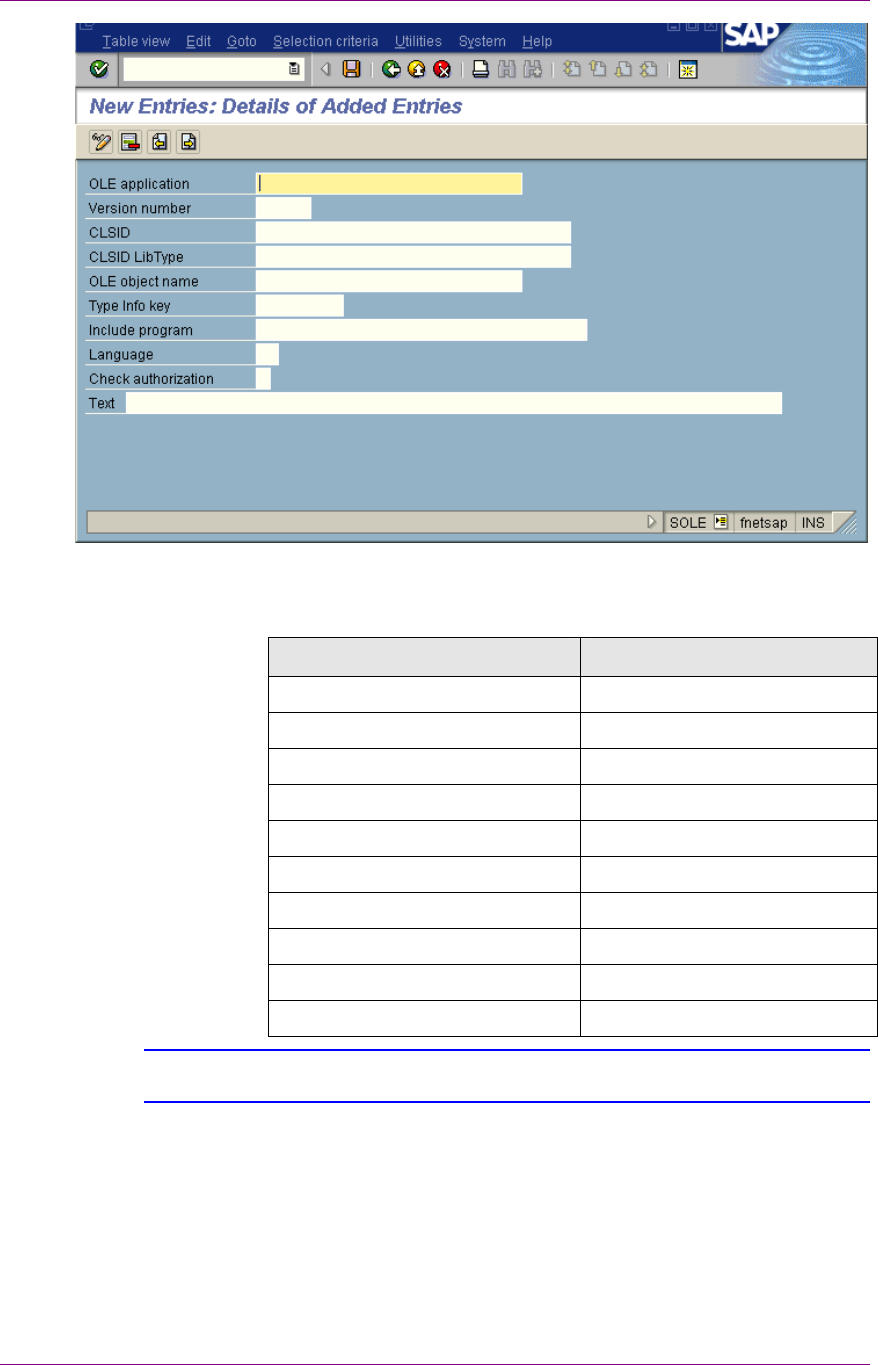
Customizing SAP
Customizing SAP for IDM Desktop for R/3
March 2003 FileNet Document Warehouse for SAP 73
4. Enter the value for each edit box as listed in the table below:
Field Entry
OLE application For example, IDMFORR3
Version number 5.1
CLSID CLILINK.SAPLINK
CLSID LibType Leave blank
OLE object name CLILINK.SAPLINK
Type Info key NO_TYPELIB
Include program Leave blank
Language Leave blank
Check authorization Leave blank
Text Leave blank
Tip: Make a note of the OLE Application name because it is used later in the
configuration, while defining the IDM Desktop for R/3 to SAP.
5. To save the changes, click Save.
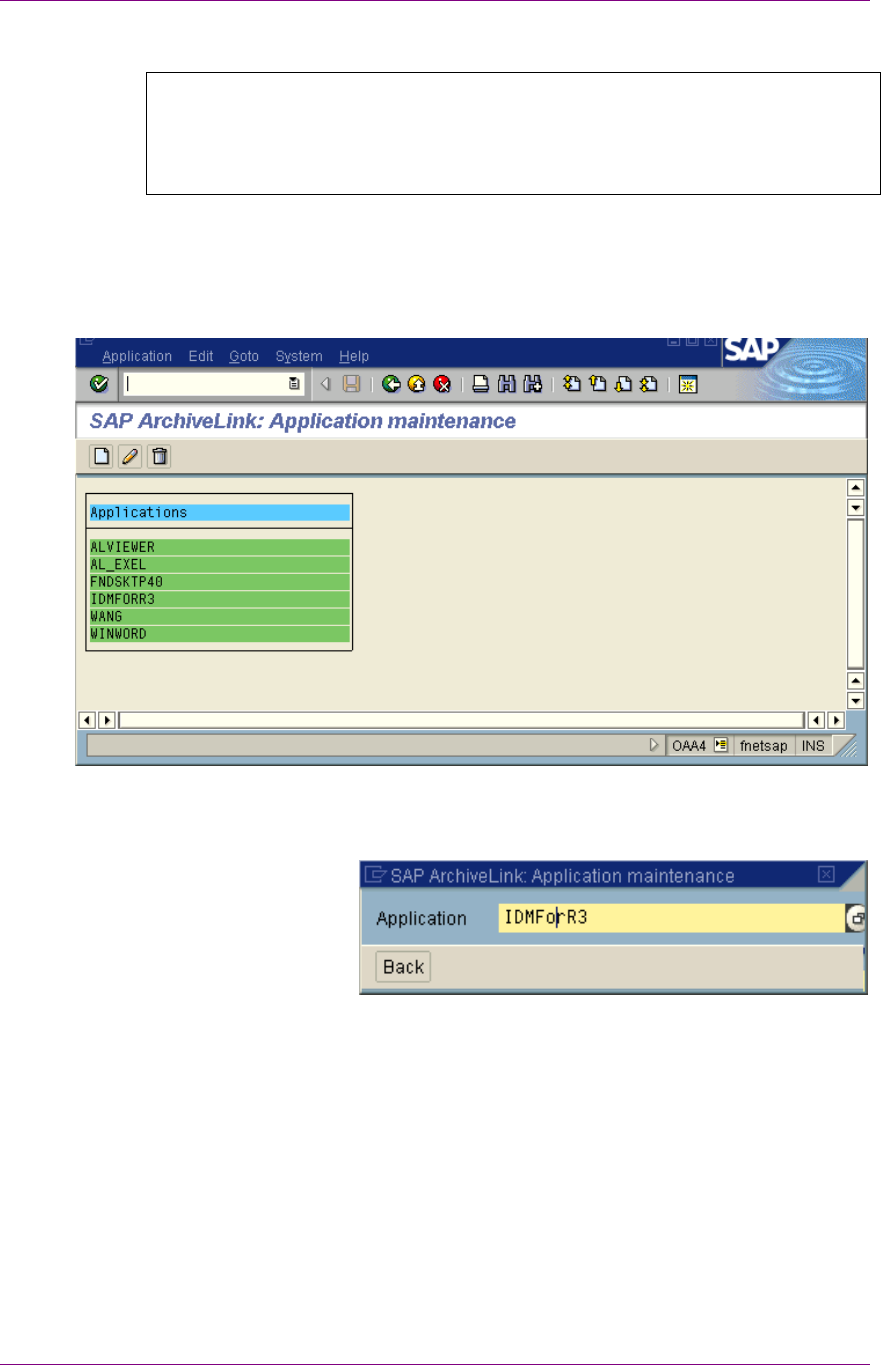
Customizing SAP
Customizing SAP for IDM Desktop for R/3
March 2003 FileNet Document Warehouse for SAP 74
Defining IDM Desktop for R/3 to SAP
Background: For DWSAP to communicate with SAP system IDM
Desktop for R/3 should be defined to SAP as an OLE application. This
involves defining methods and parameters that are sent and returned for
each application.
Following are the steps to be performed for defining IDM Desktop for R/3
as an OLE application:
1. Go to the transaction oaa4. The following screen is displayed:
2. Click Application
Create menu. The following screen is displayed:
3. Enter a unique application name for e.g. IDMForR3. Click the Back
button. The new application, in this case IdmForR3, appears in the
displayed list as shown in the screen shot below.
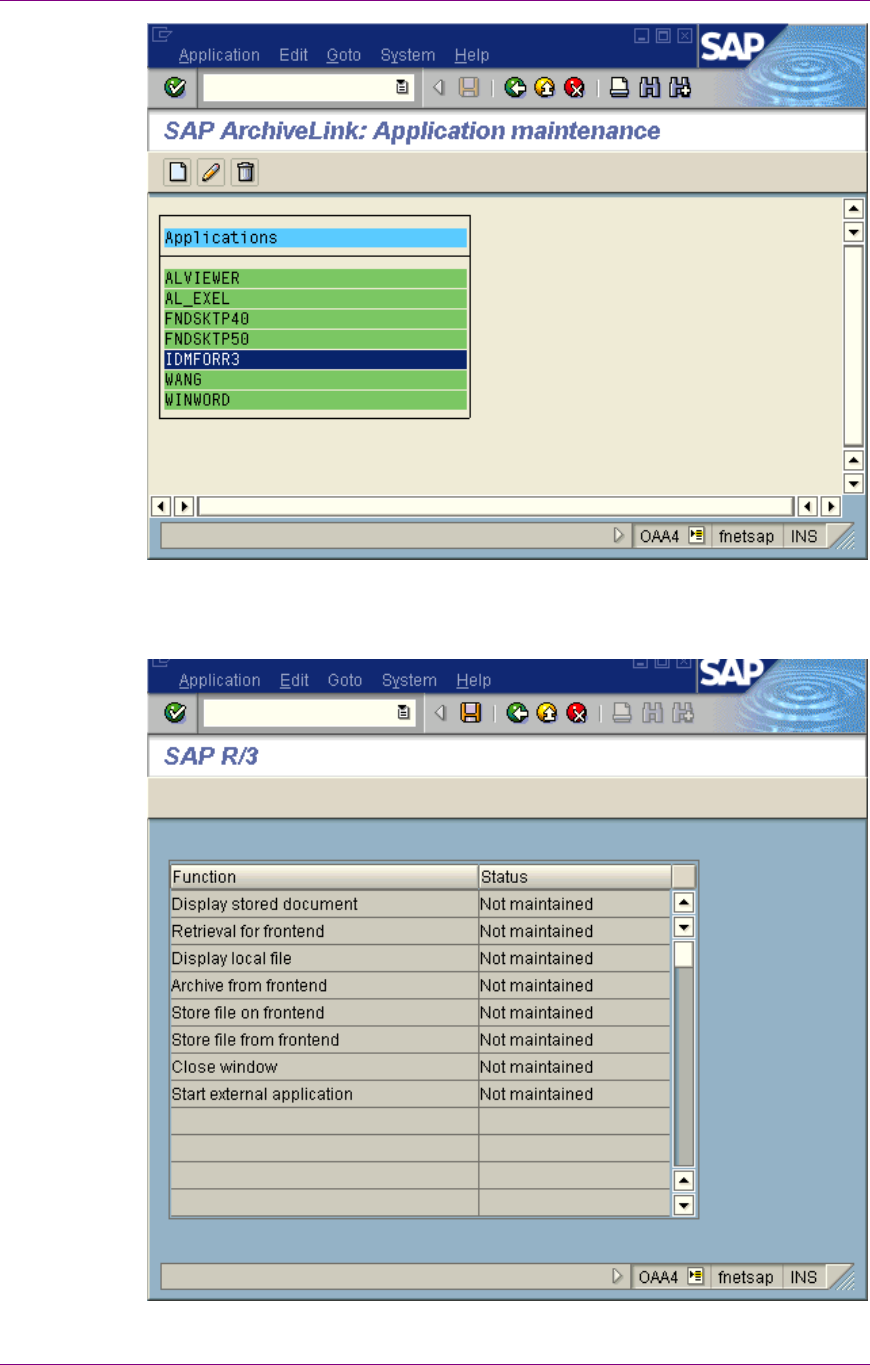
Customizing SAP
Customizing SAP for IDM Desktop for R/3
March 2003 FileNet Document Warehouse for SAP 75
4. Double-click on the new application for editing. The following screen is
displayed:
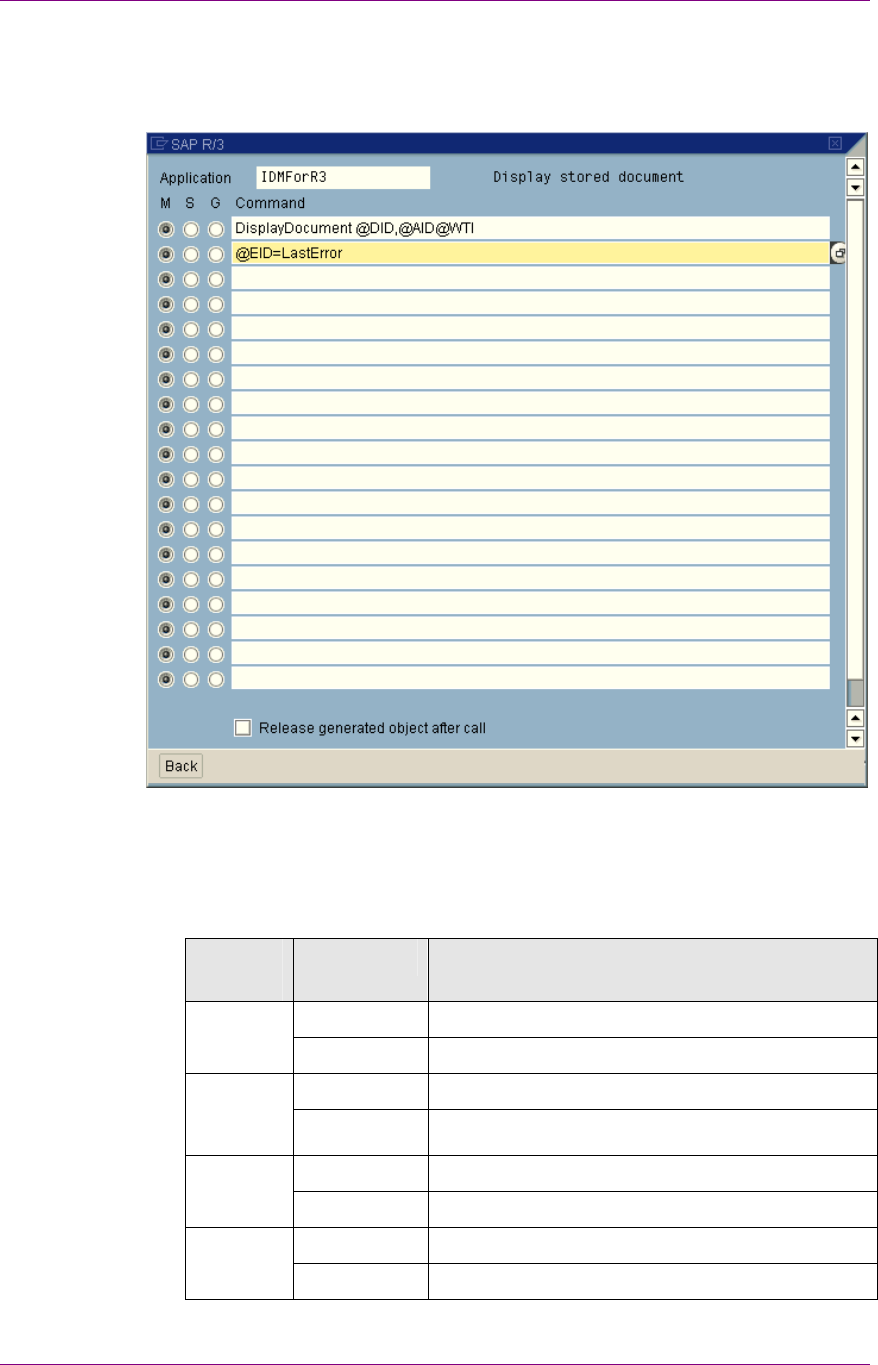
Customizing SAP
Customizing SAP for IDM Desktop for R/3
March 2003 FileNet Document Warehouse for SAP 76
5. To modify each of the functions, double-click one of the OLE function
line, for example, Display stored document. The following edit
screen displays:
6. Enter name of the OLE Application, for example, IDMFORR3, in the
Application field.
7. Enter the Methods (M), Sets (S), and Gets (G). To select the type,
click the radio button at the beginning of each line and enter the
command to be executed referring to the following table:
Operati
on
Type Command
M DisplayDocument @DID,@AID,@WTI
Display
object G @EID=LastError
M RestoreFile @DID,@DPA,@AID
Retrieval
for
frontend G @EID=LastError
M DisplayFile @DPA
Display
local file G @EID=LastError
M ScanArchive @DTY,@AID
Archive
from front
end
G @DID=DocumentId
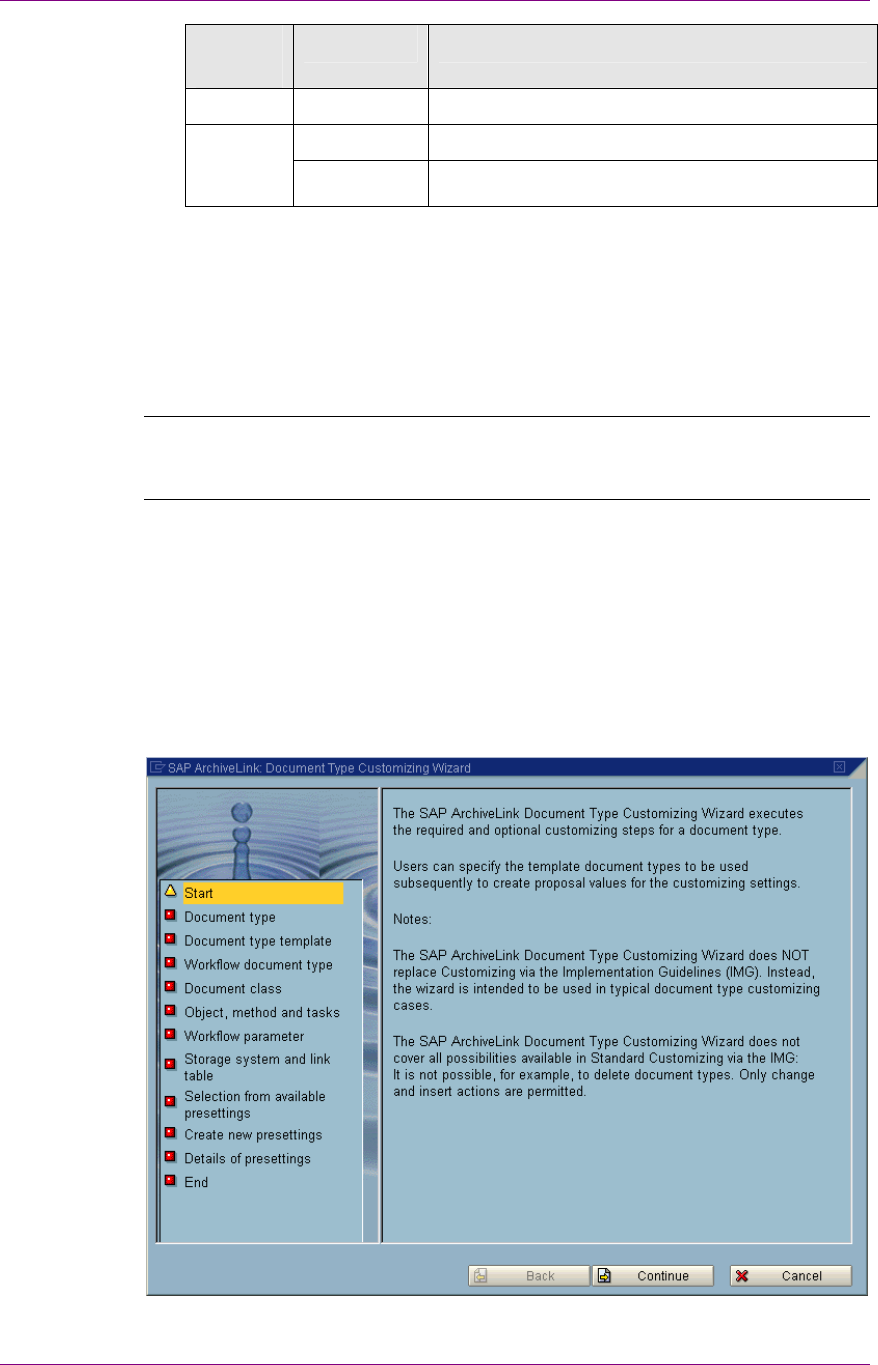
Customizing SAP
SAP Customizing for Incoming Documents
March 2003 FileNet Document Warehouse for SAP 77
Operati
on
Type Command
end G @EID=LastError
M ArchiveFile @DPA,@DTI,@AID
Store file
from
frontend G @DID=DocumentId
8. Click Back button after each operation, and select the next operation
to be defined.
9. To save the changes, click Save.
After you enter the configuration tasks, the modified entries are displayed
as maintained in the OLE column.
Note: There should be no space between the parameters in a method
call, or in an assignment. There is a space between a function name for
example, DisplayFile and the first parameter @DPA.
SAP Customizing for Incoming Documents
The following steps need to be performed for defining a workflow
document type to be used for Incoming Documents:
1. Access the Menu: Tools Business Documents Document
Types Customizing wizard. The following screen is displayed:
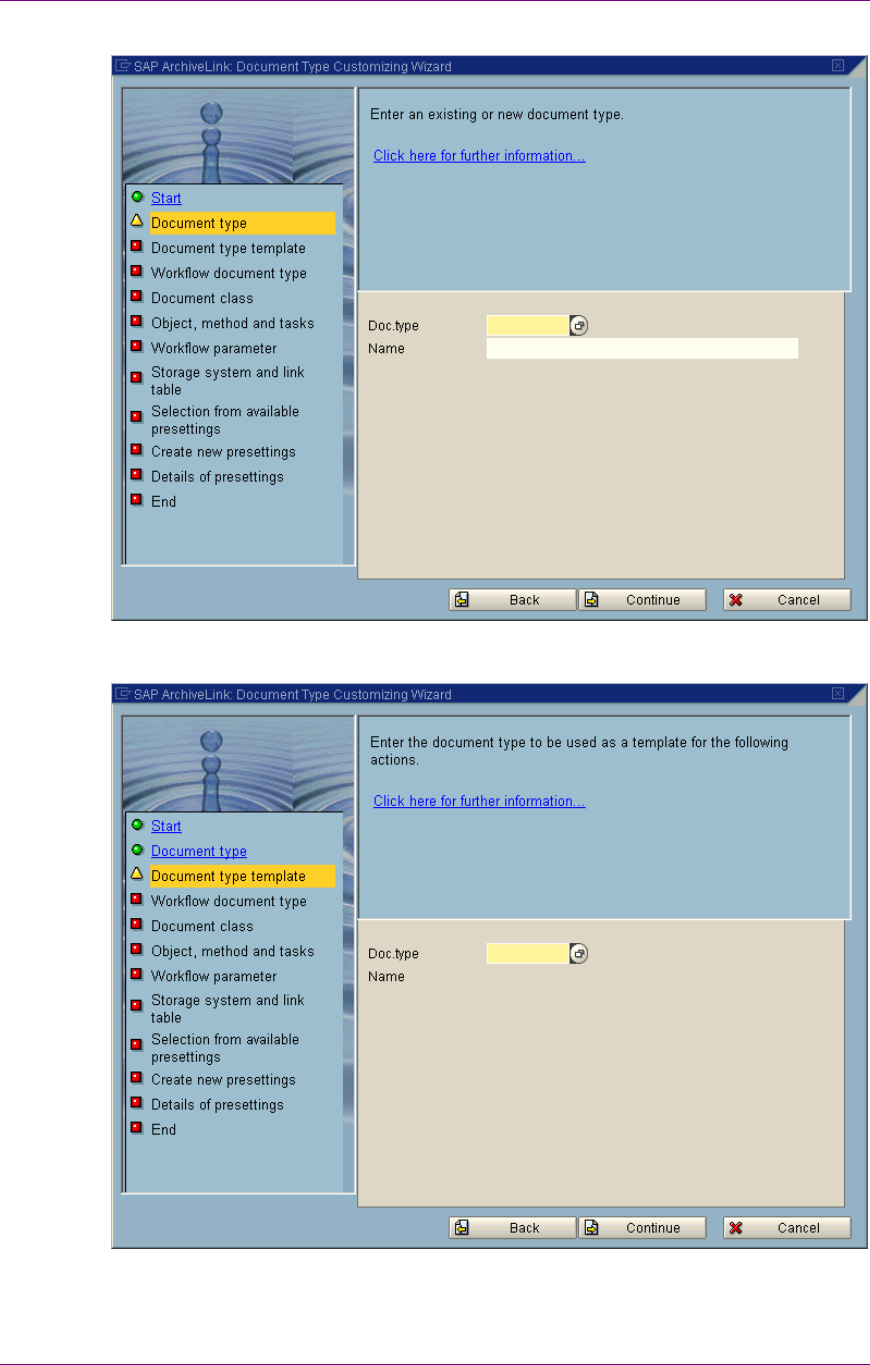
Customizing SAP
SAP Customizing for Incoming Documents
March 2003 FileNet Document Warehouse for SAP 78
2. Click Continue. The following screen is displayed:
3. Enter the name of the Document type and a description for the
document type. Click Continue. The following screen is displayed:
4. Enter the Doc type as FIIINVOICE and click Continue. The following
screen is displayed:
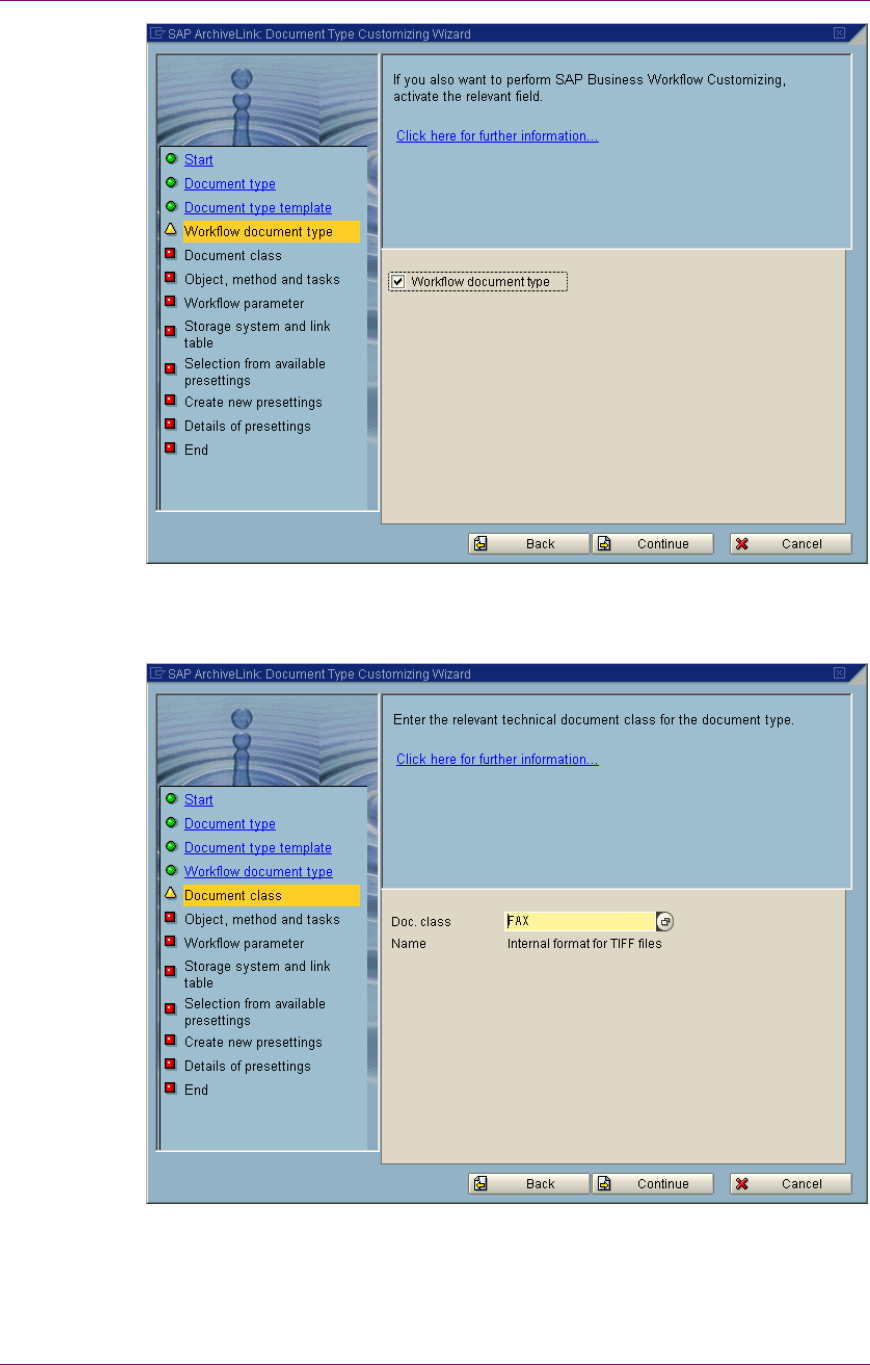
Customizing SAP
SAP Customizing for Incoming Documents
March 2003 FileNet Document Warehouse for SAP 79
5. Click the checkbox Workflow Document type. Click Continue. The
following screen is displayed:
6. Enter the Doc Class as FAX. Click Continue. The following screen is
displayed:
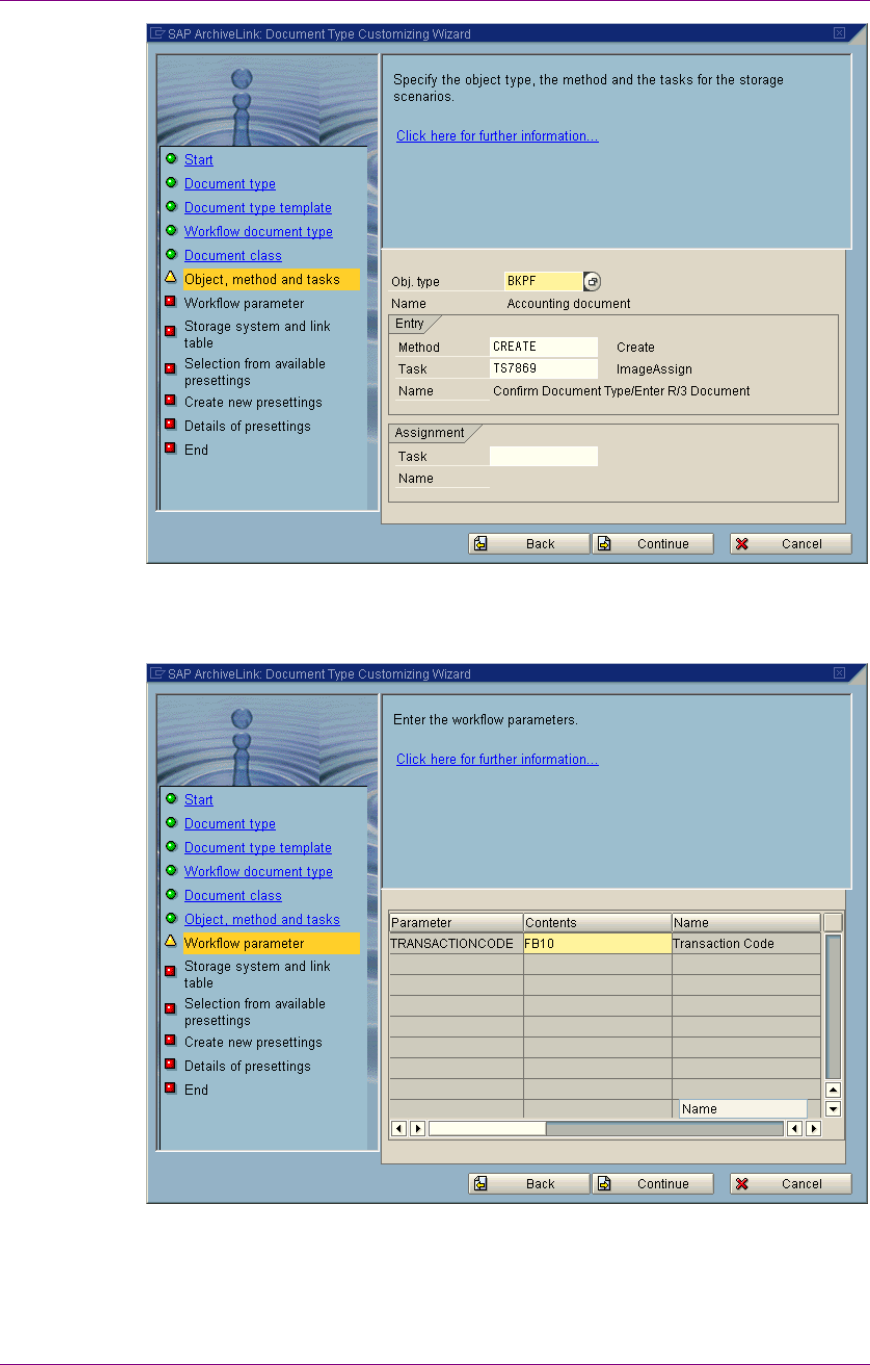
Customizing SAP
SAP Customizing for Incoming Documents
March 2003 FileNet Document Warehouse for SAP 80
7. In the Assignment tab, enter the task as TS7869. The following
screen is displayed:
8. Click Continue. The following screen is displayed:
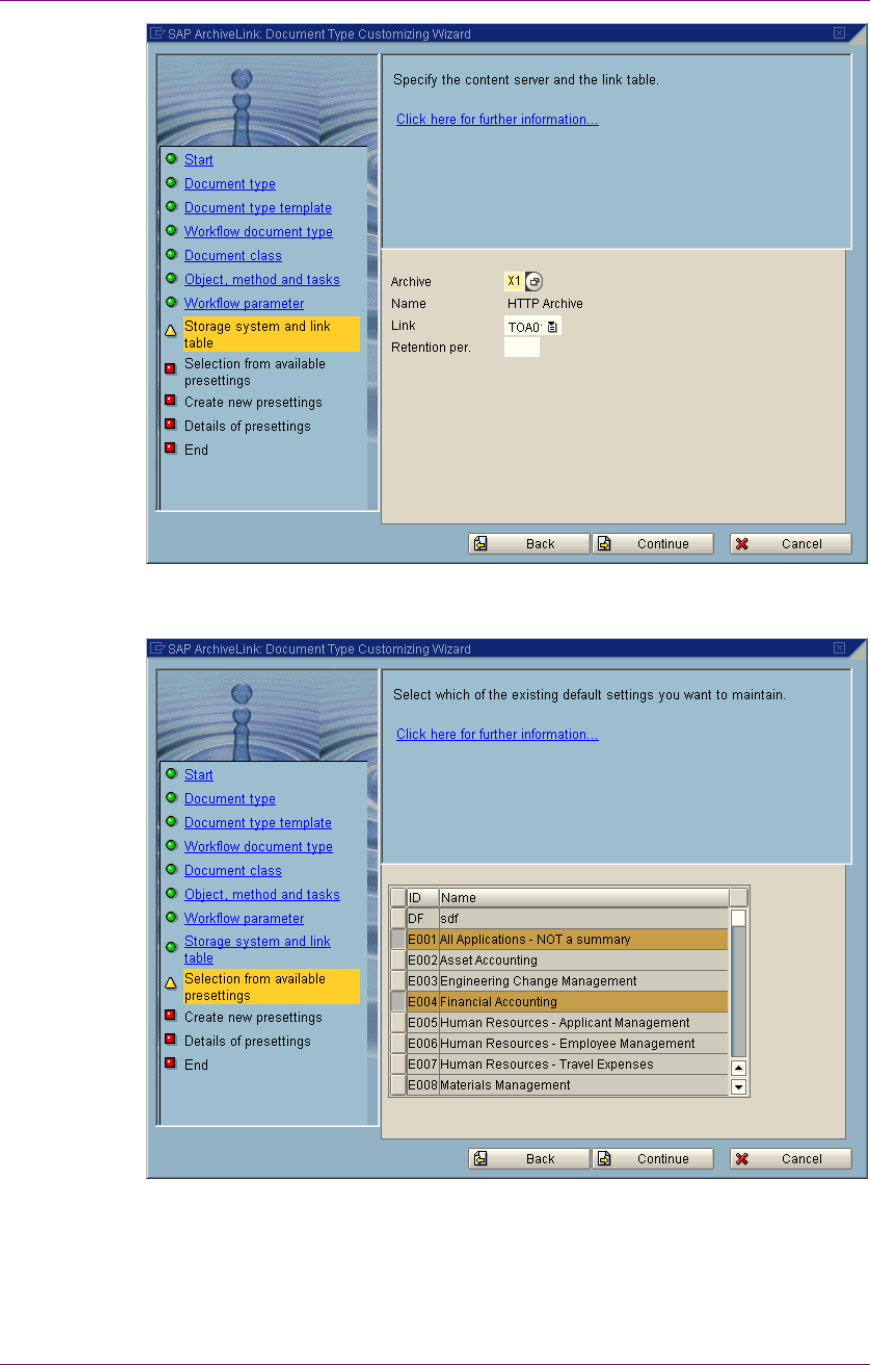
Customizing SAP
SAP Customizing for Incoming Documents
March 2003 FileNet Document Warehouse for SAP 81
9. Enter the Archive as X1. The following screen is displayed:
10. Click Continue. The following screen is displayed:
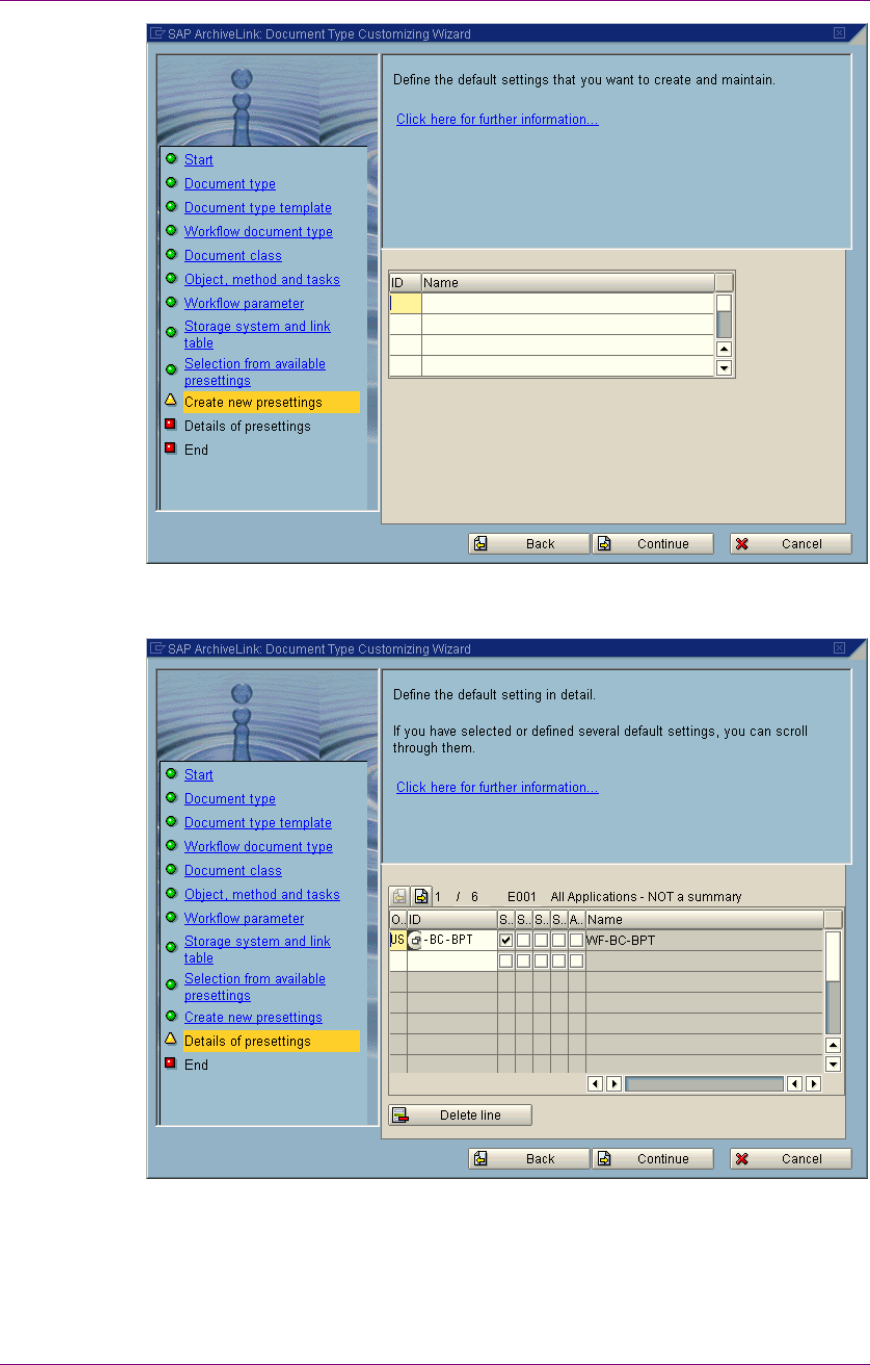
Customizing SAP
SAP Customizing for Incoming Documents
March 2003 FileNet Document Warehouse for SAP 82
11. Click Continue. The following screen is displayed:
12. Enter the User name as an SAP user. Click Continue. The following
screen is displayed:
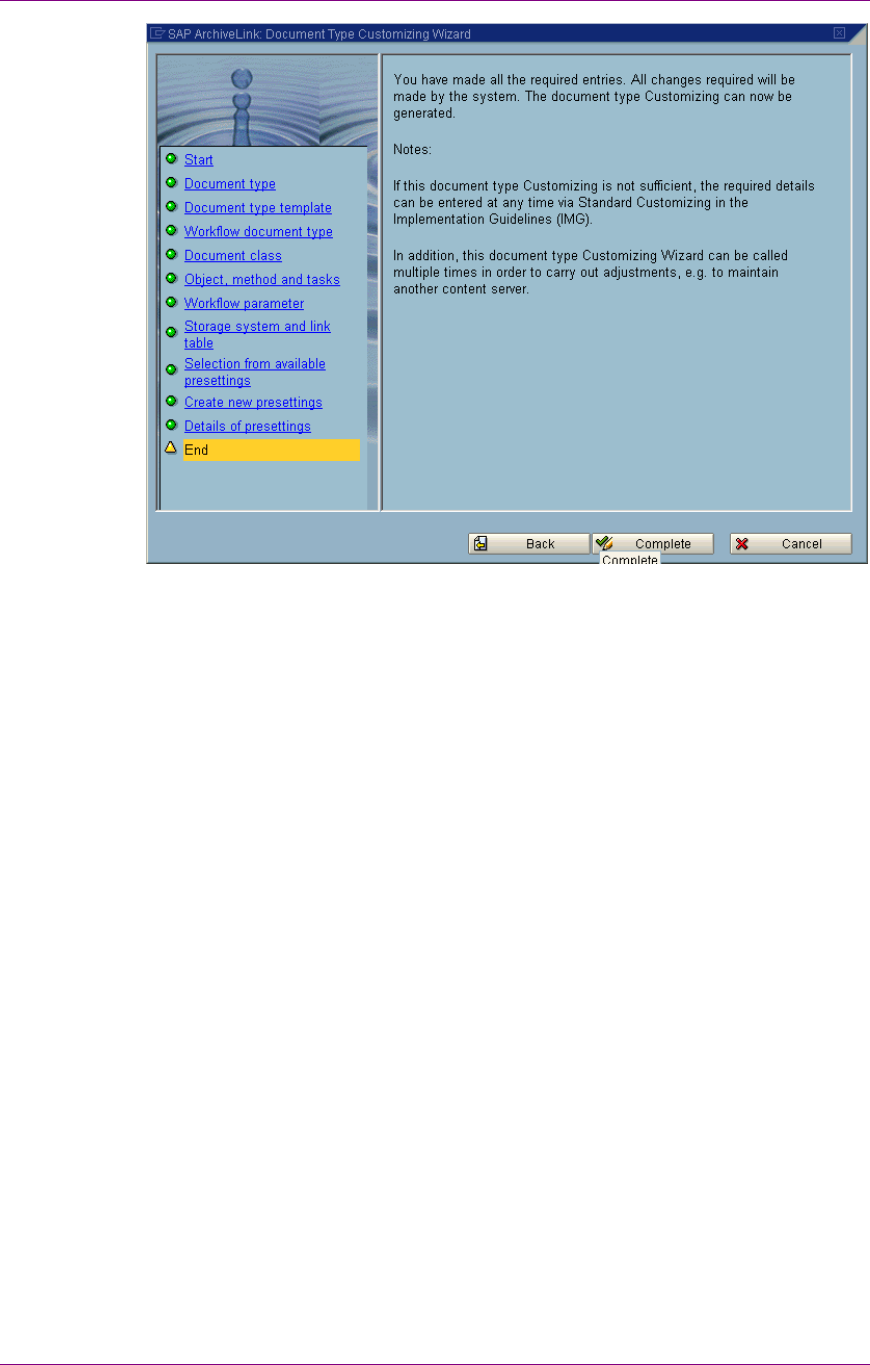
Customizing SAP
SAP Customizing for DMS Components
March 2003 FileNet Document Warehouse for SAP 83
13. Click Complete to exit the Customizing Wizard.
SAP Customizing for DMS Components
If the new feature of DWSAP, DMS components, is used, additional SAP
customizing should be done.
Creating a New Document Type for DMS
If DMS components are used, it is necessary to define a specific
document type, which is used by DIR.
To create a new document type, follow the steps outlined below:
1. Access the menu Tools
Business Documents
Document
types
global Document types or use the transaction oac2. The
following screen is displayed:
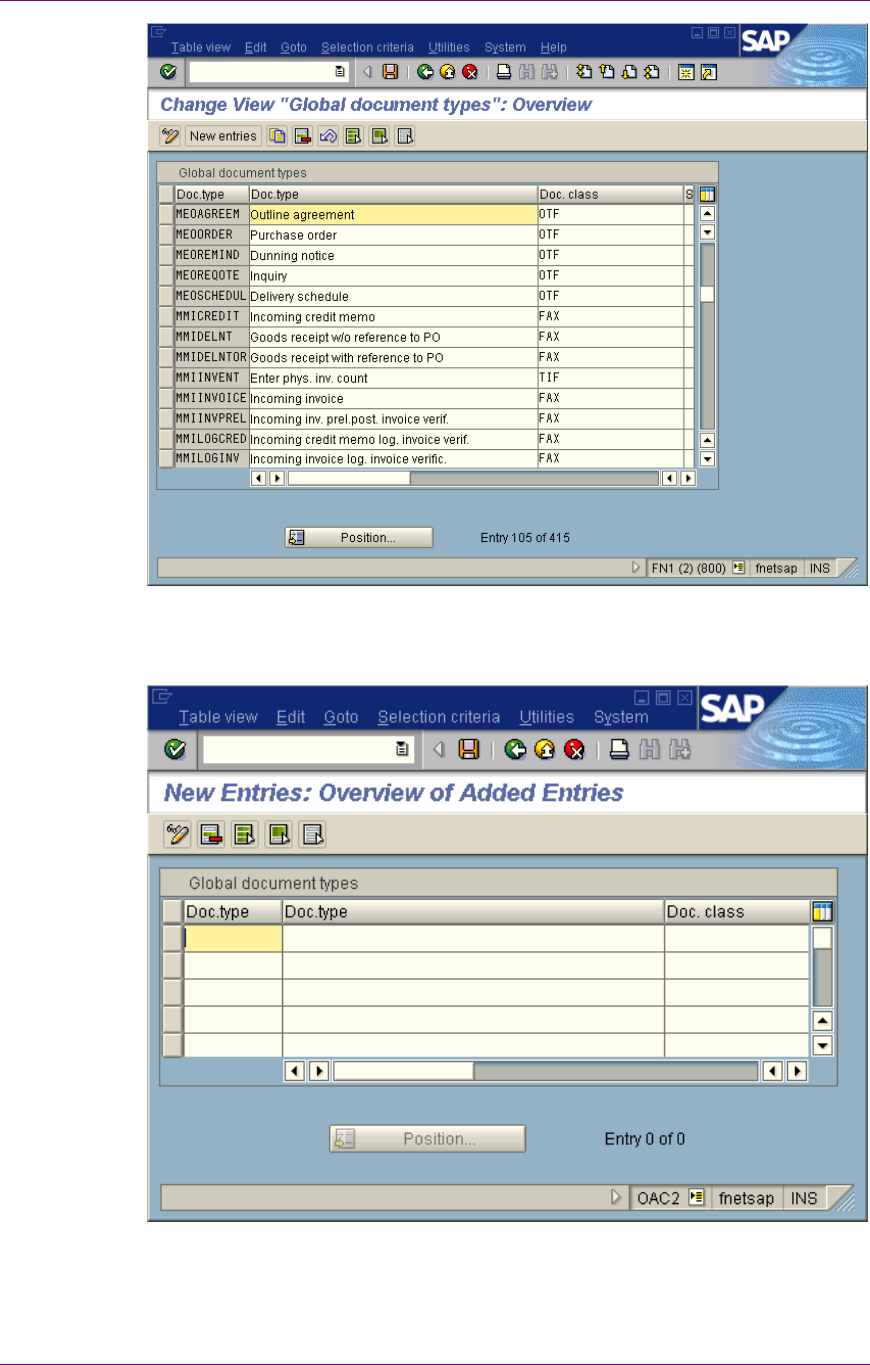
Customizing SAP
SAP Customizing for DMS Components
March 2003 FileNet Document Warehouse for SAP 84
2. To add a new document type, click Edit
New Entries menu. The
following screen is displayed:
3. Enter a unique Document Type name and a description. Enter the
Doc. class for this Doc type as FAX.
4. To save the document type, click Save.
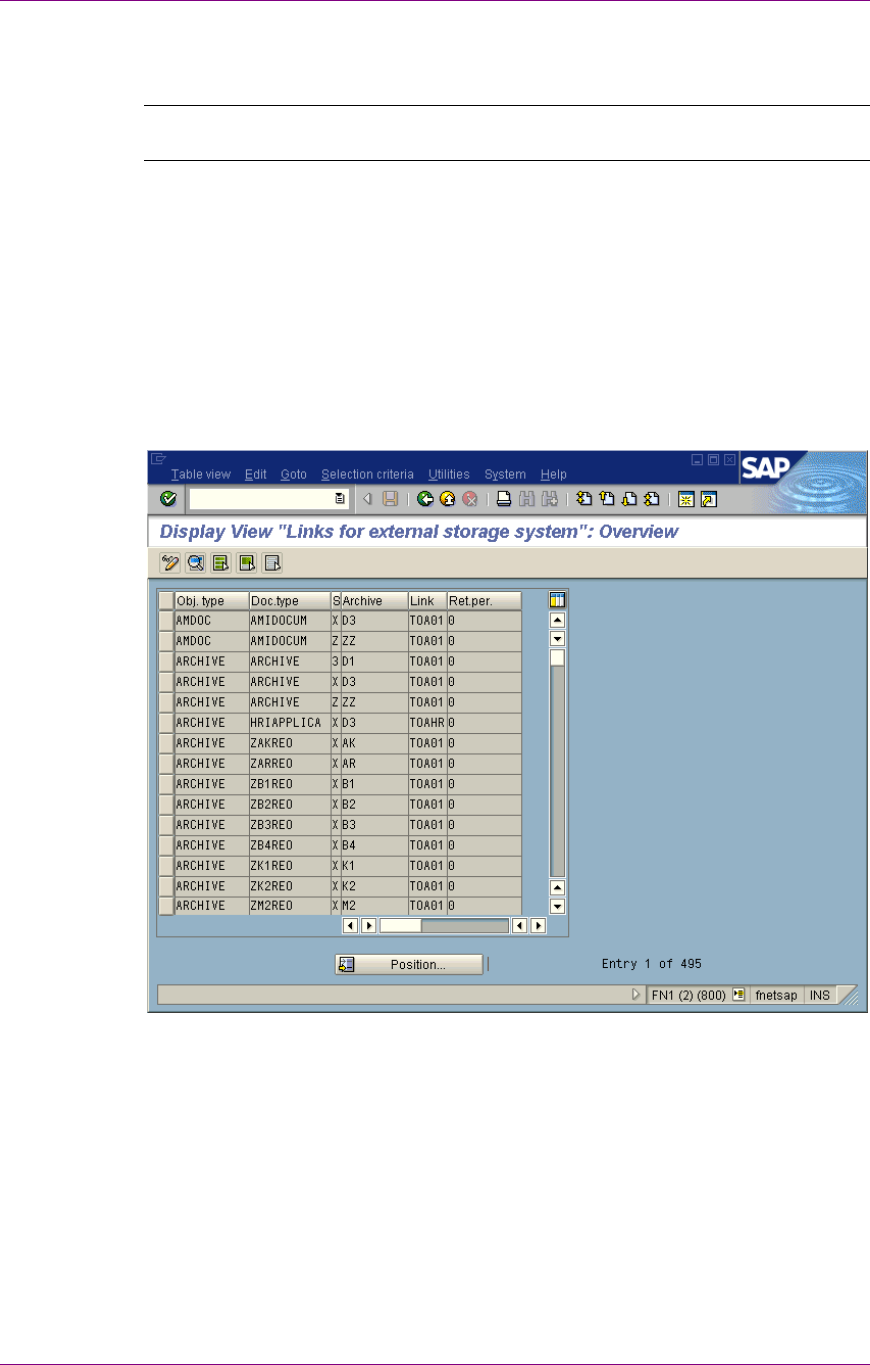
Customizing SAP
SAP Customizing for DMS Components
March 2003 FileNet Document Warehouse for SAP 85
5. Enter the change request information, depending on SAP R/3 system
administrative customization.
Note: Names of document type beginning with Y or Z alphabets, cannot
be overwritten, or deleted, while updating SAP system software.
Linking the Document Type for DMS to an Archive
The newly created document type should be linked to the specific archive,
which is used to store DIRs.
To create a new link follow the steps outlined below:
1. Access the menu: Tools
Business documents
Basic Settings
Links or use the transaction oac3. The following screen is
displayed:
2. Click Table view
Display
Change menu to switch to Change
mode,
3. Click Edit
New entries menu. The following screen is displayed:
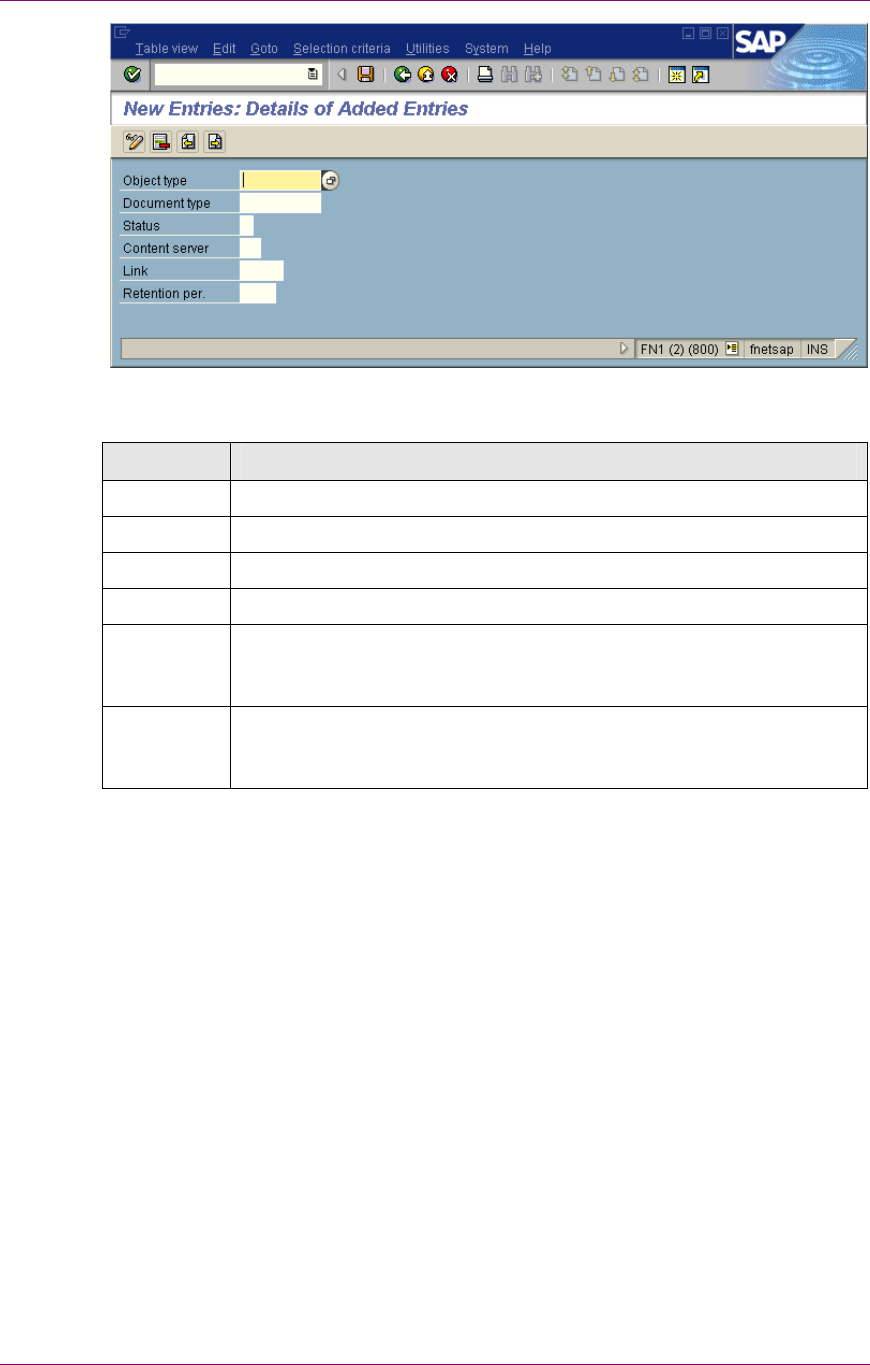
Customizing SAP
SAP Customizing for DMS Components
March 2003 FileNet Document Warehouse for SAP 86
4. Enter the following values for the new link:
Setting Remark
Obj. Type Refers to the object type. Enter the values as DRAW.
Doc. Type Refers to the document type created.
S Refers to the SAP ArchiveLink status. Enter X to activate the entry.
Archive Refers to the archive.
Link Selects a link table. Reference from objects or business objects to
stored documents, is managed in Link Tables. SAP ArchiveLink
predefines these tables.
Ret.per Specifies the retention Period. Retention Period refers to the number
of months after which an entry for a stored document can be
removed from a link table.
5. Click Save to save the settings.
6. Enter the change request information, depending on SAP R/3 system
administrative customization.
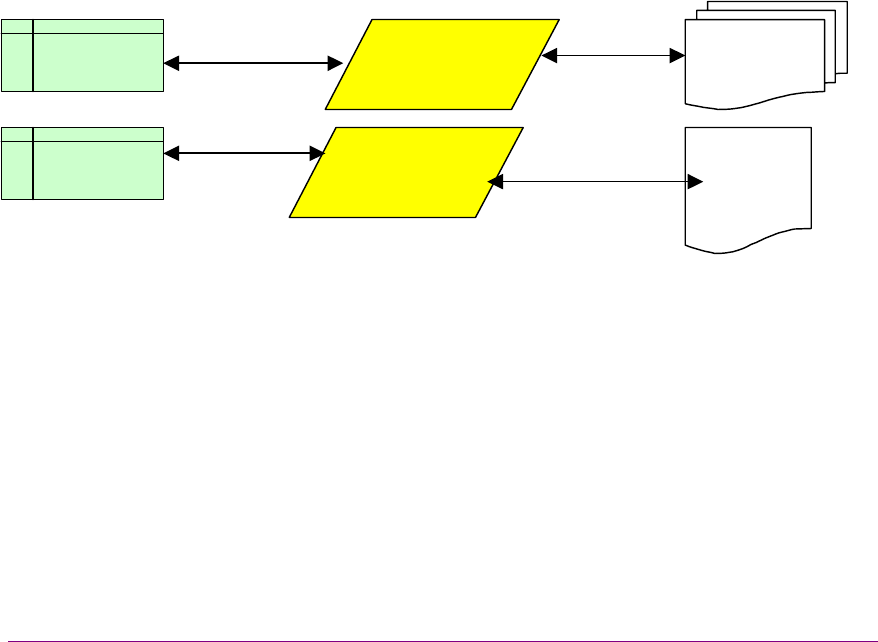
March 2003 FileNet Document Warehouse for SAP 87
Material
2388-90
6
SAP DMS Functionality
Functionality within the SAP R/3 System
Each SAP R/3 system comes with a built-in document management
system. SAP R/3 offers no functionality to store documents, such as PDF
files, Word files, and AutoCAD files. SAP R/3 offers functionality to
organize documents and connecting document files from external
repositories to objects within SAP R/3.
The base unit of SAP R/3 document management system is Document
Info Record (DIR). DIR is a meta data record, which provides information
about a document. A DIR can be connected to SAP R/3 master record,
depending on the DIR type, and an external document file. The external
document can be a file in a file system, such as on a local hard disk, a file
available through FTP, for example, in an FTP server known as vault, or
an object in an optical archive available through the ArchiveLink interface.
This means that DIR acts as a connector between SAP R/3 master data
and external document files, as shown in the figure below:
Equipment
089-BZ07
DIR ZNG
10000000007
00 001
DIR DRW
1000000171
00 000
Maintenance
report
CAD drawing
2388-90
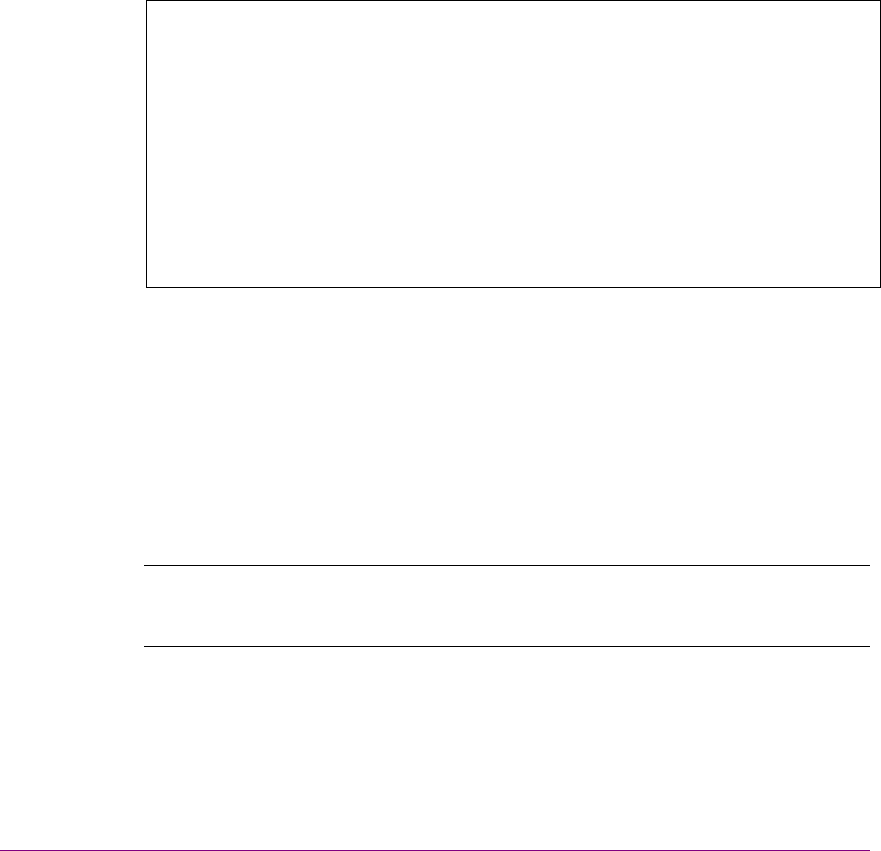
March 2003 FileNet Document Warehouse for SAP 88
7
Attribute and Free Search with
the SAP ArchiveLink Viewer
Printlists committed using the Remote Function Call (RFC) can be
displayed in SAPGUI but free search and attribute search cannot be
performed on them. By customizing an SAP protocol, SAP Archivelink
Viewer can also be used to display stored printlists. It can also be used
for performing attribute search or free search for printlists. In order to use
SAP Archivelink Viewer free search and attribute search, DWSAP release
4.0 component SAPSearch is required.
Following sub-sections describe the steps to prepare and use attribute
search with SAP ArchiveLink Viewer:
Background: The search component SAPSearch of DWSAP release
4.0 performs attribute and free searches on printlists stored in Image
Service (IS). Search requests are issued from SAP ArchiveLink Viewer
to ArchiveLink DLL of the client component. The DLL passes search
requests to the Search Component on a server. Communication
between the ArchiveLink DLL and the SAPSearch Component occurs
through Remote Procedure Call(RPC) .
Beginning with ArchiveLink 4.5, attribute and free search requests are
issued by R/3 application server, and sent directly to the Server
Components, through HTTP.
SAP ArchiveLink Viewer
SAP ArchiveLink software is part of the SAP Presentation client software.
If ArchiveLink is already installed, it resides in archlink-directory below the
SAPGUI software. To check that all ArchiveLink viewer is properly
installed, run alviewer.exe from the archlink subdirectory. If ArchiveLink
is correctly installed, the viewer is launched containing no document.
Note: As the SAP ArchiveLink Viewer will not be developed any further,
SAPGUI version 4.5 is the last version, which delivers the ArchiveLink
Viewer.
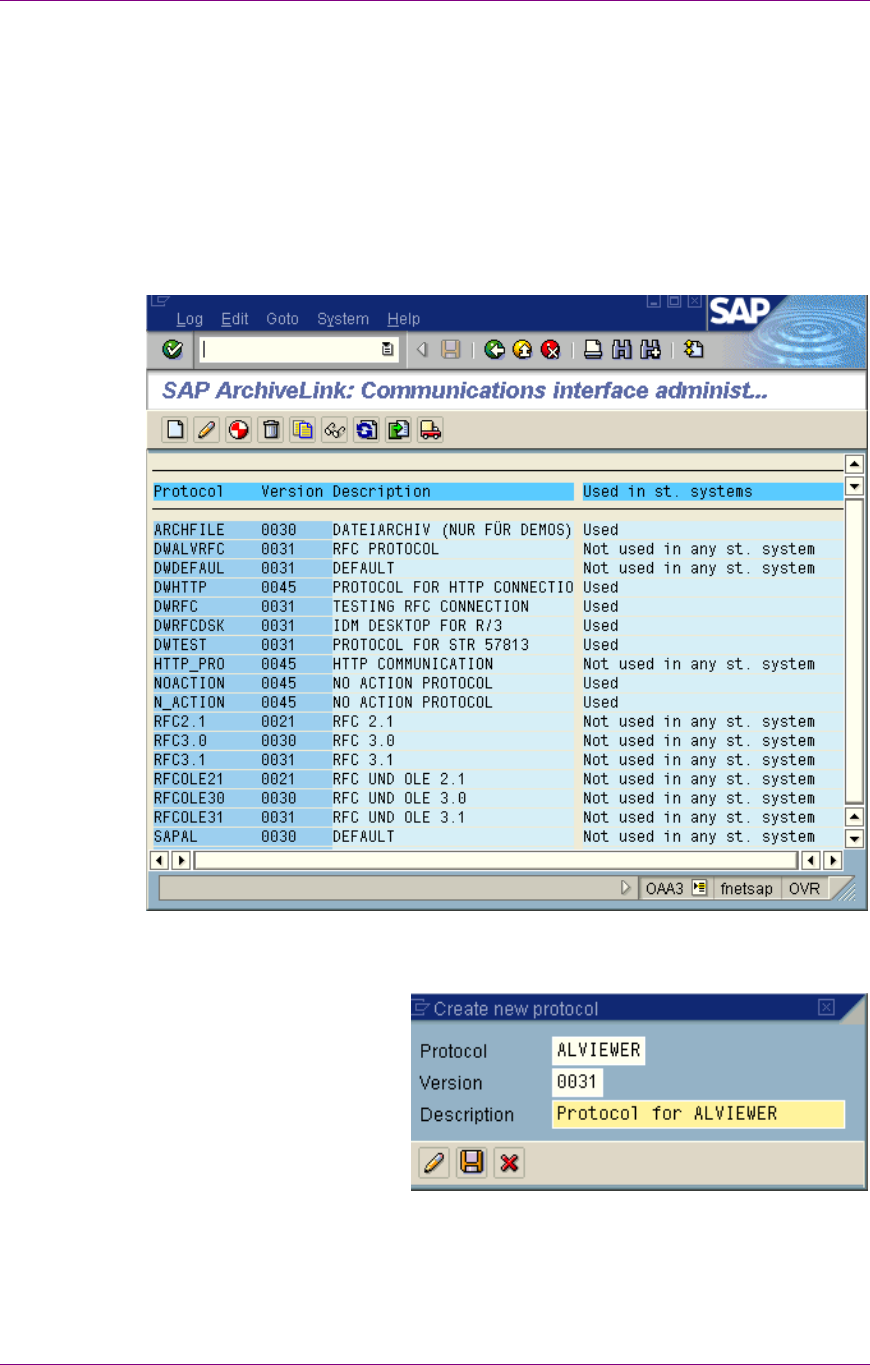
Attribute and Free Search with the SAP ArchiveLink Viewer
SAP Customizing
March 2003 FileNet Document Warehouse for SAP 89
SAP Customizing
To customize an SAP archive for displaying the print lists in ALViewer, a
new RFC protocol has to be defined and customized for using
ALVIEWER application.
The following steps explain how to create a new customized RFC
protocol:
1. Go to transaction oaa3. The following screen appears:
2. Choose Log Create menu to create a new protocol. The following
screen is displayed:
3. Enter the protocol name, version and description as shown in the
above screen and click Continue to return to SAP ArchiveLink
Communication interface administration screen.
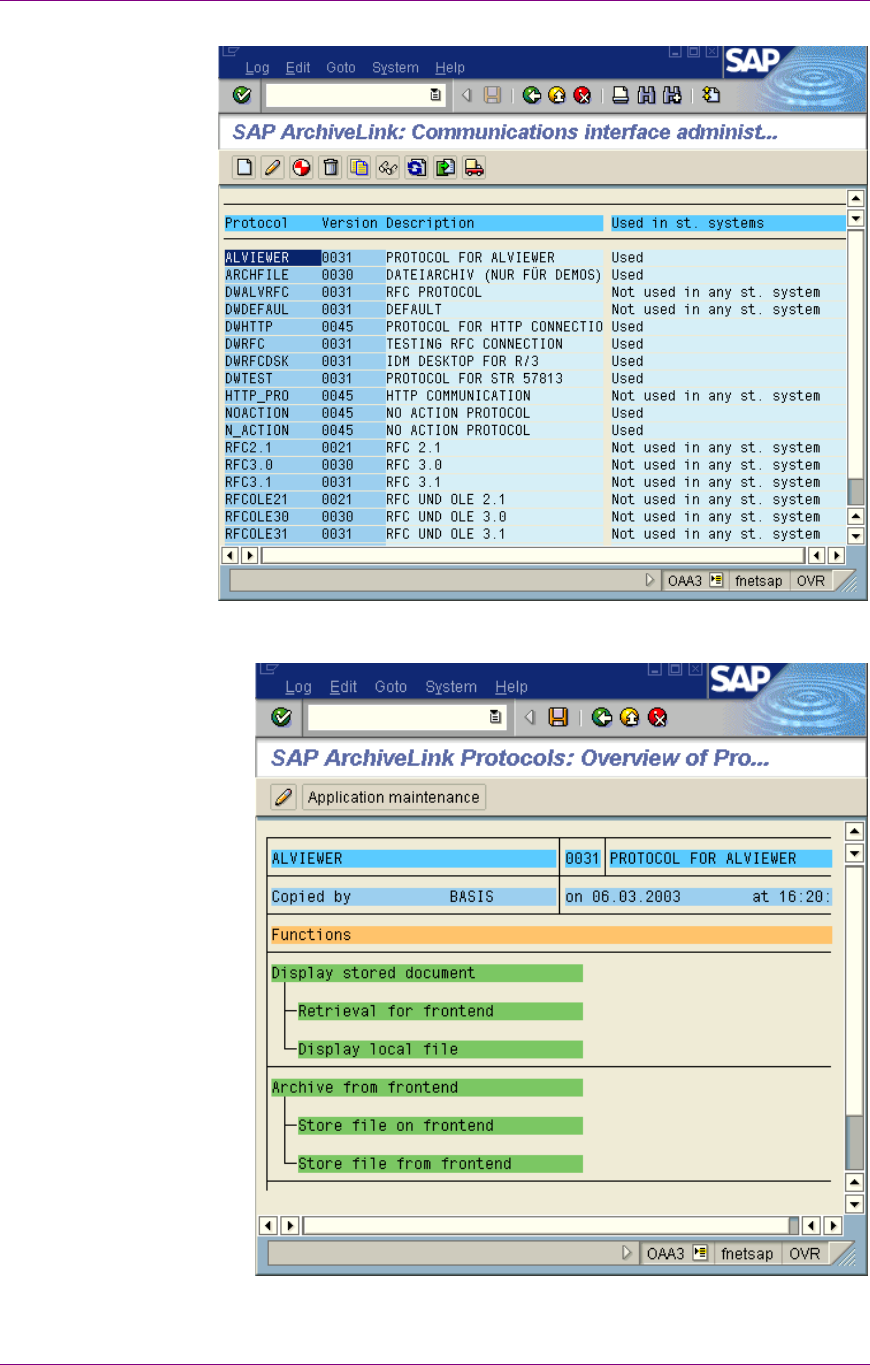
Attribute and Free Search with the SAP ArchiveLink Viewer
SAP Customizing
March 2003 FileNet Document Warehouse for SAP 90
4. Choose the ALVIEWER protocol and select Edit Change.
Following screen is displayed:
.
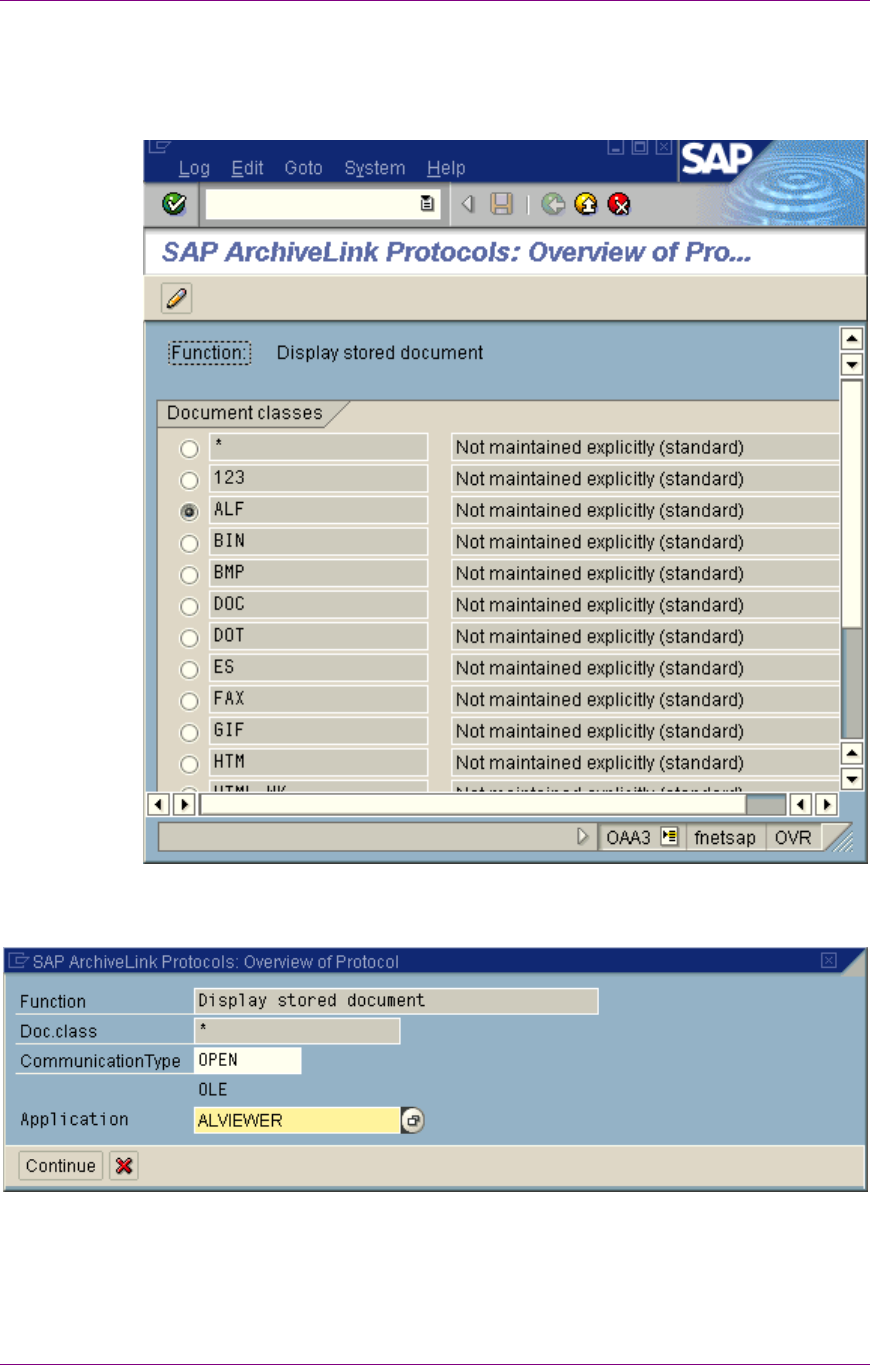
Attribute and Free Search with the SAP ArchiveLink Viewer
SAP Customizing
March 2003 FileNet Document Warehouse for SAP 91
5. Select Display stored document function and click Edit
Change
menu. The following screen is displayed:
6. Choose ALF document class and select Edit
Change, the
following screen appears:
7. Enter the Communication Type as OPEN, alternatively, it can be
chosen from the possible entries list by pressing F4 key. Enter the
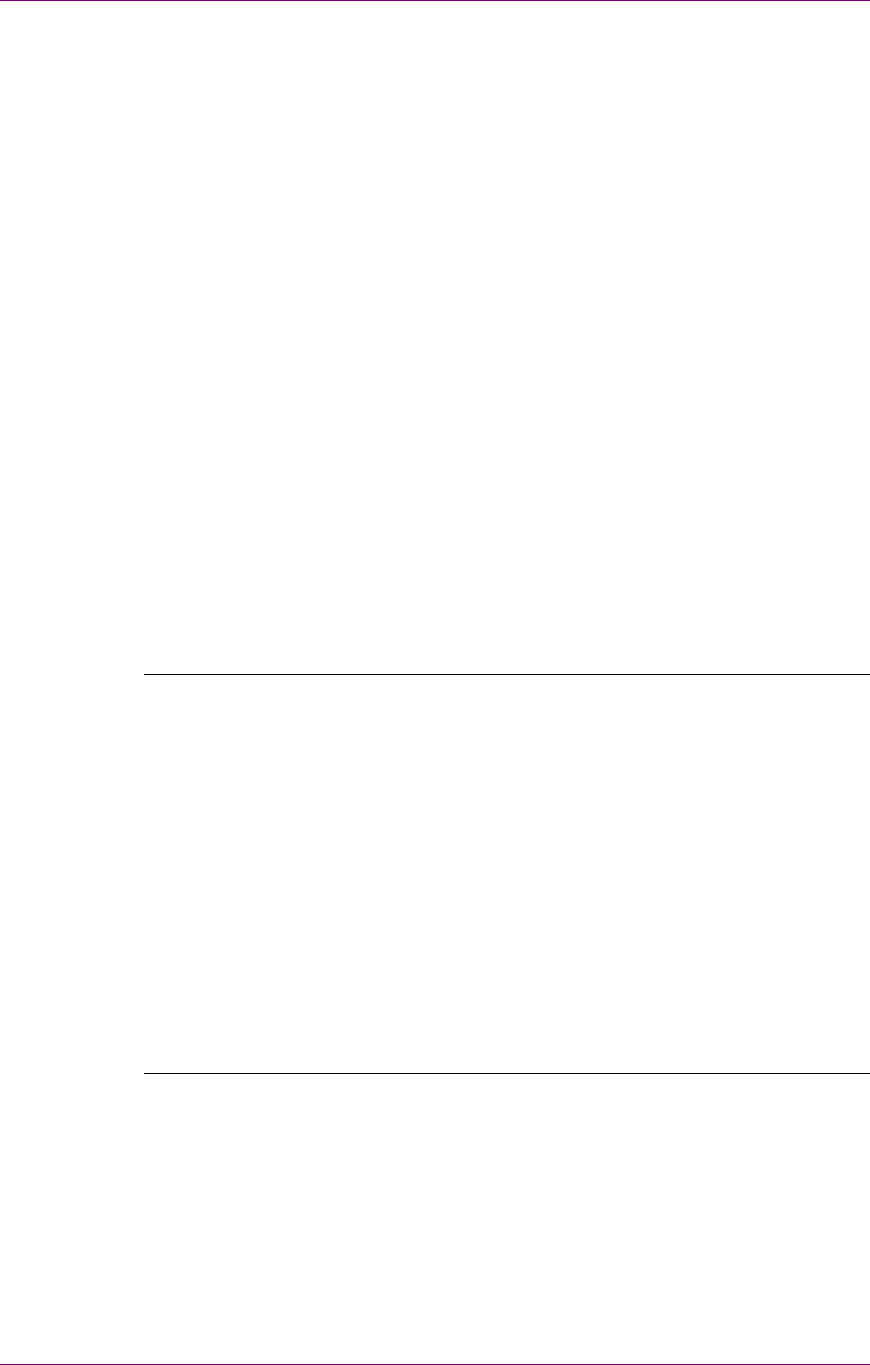
Attribute and Free Search with the SAP ArchiveLink Viewer
Configuring ALViewer
March 2003 FileNet Document Warehouse for SAP 92
Application name as ALVIEWER and click Continue to back to the
over view of protocols screen. Press Save.
To customize an archive for using ALVIEWER protocol, go to oac0
transaction and change the protocol to ALVIEWER.
Configuring ALViewer
To set up an SAP ArchiveLink software, use setup_al.exe program,
which resides in the archlink subdirectory of SAPGUI software. Each
archive must be registered to ArchiveLink.
Complete the following fields for each archive:
• Archive ID: Two-character code identifying an archive system
connected to an SAP R/3 system. This must match an Archive ID
defined inside an SAP system.
• Link DLL: Path and file name of the Archive DLL used by an SAP
ArchiveLink to access documents stored on the archive system. This
must point to the ldmForR3.dll, which is provided with FileNet DWSAP
and is installed in the IDM Desktop for R/3 directory (default:
C:\Program Files\FileNet\IDMForR3\).
Note: The Link DLL entry field in the setup program allows only entering
paths up to 52 characters in length. If it is necessary to enter a longer
path change the values directly in the ALViewer.ini and ArchLink.ini files.
[ALViewer]
Archives=X1
Path=C:\Program Files\SAPpc\ARCHLINK
[Archive-X2]
ArchiveLinkDLL=C:\programfiles\FileNet\IDMForR3\IDMfor
R3.DLL
To see the location of the ALINKLOG.txt and the log level, check the
following entry in the ALViewer.ini and ArchLink.ini :
[Logging]
LogFile=c:\logs\ALINKLOG.TXT
MaxFileSize=1000000
LogLevel=6
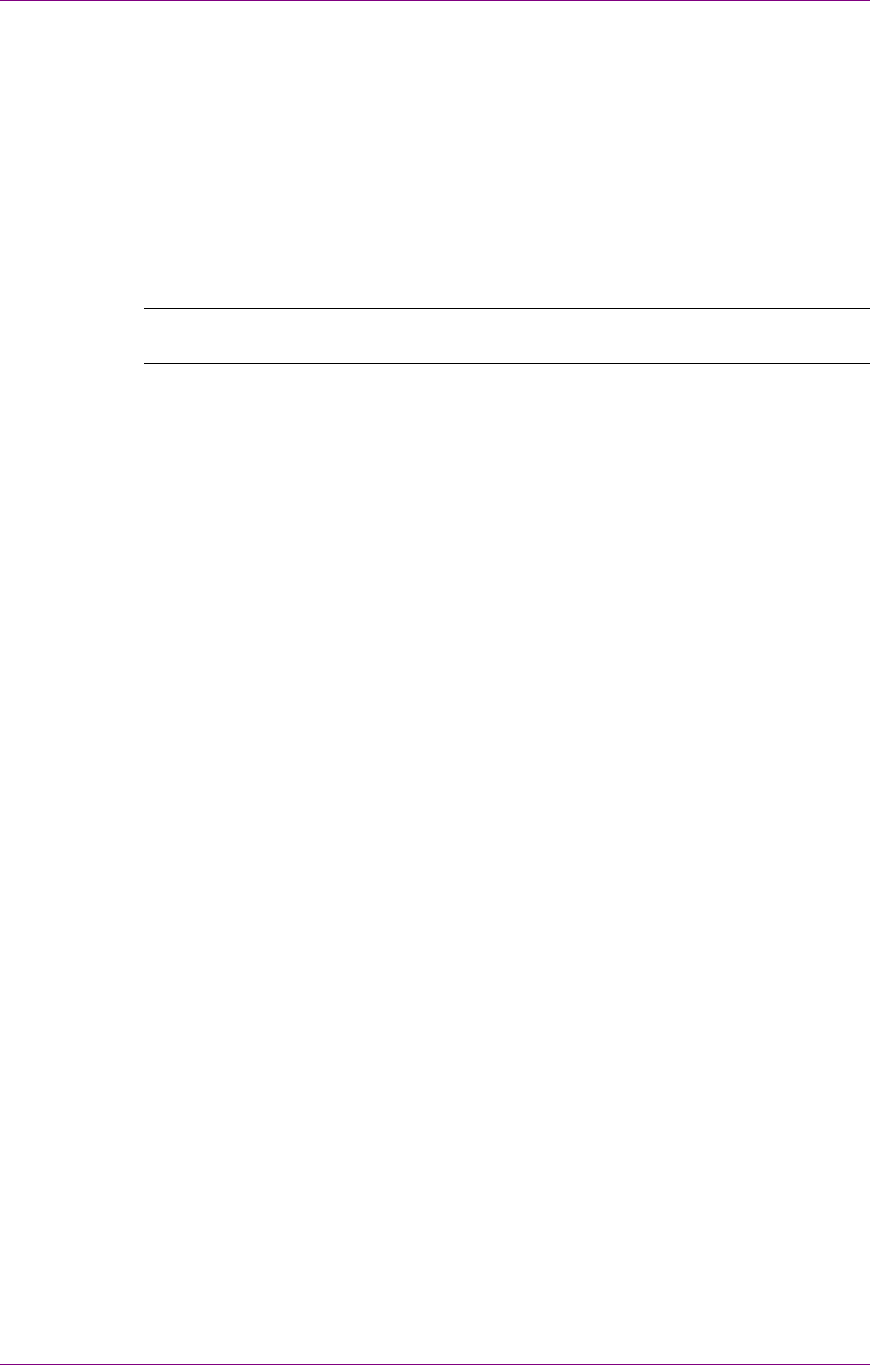
Attribute and Free Search with the SAP ArchiveLink Viewer
Installing of SAPSearch
March 2003 FileNet Document Warehouse for SAP 93
Installing of SAPSearch
To use the SAP ArchiveLink Viewer to search in print lists, Windows NT
Service SapSearch or UNIX daemon Search of DWSAP 4.0 should be
used, and kept running.
It is not possible to run SAPSearch on DWSAP 5.x server anymore. This
means, install it on IDM Image Services Server, or any other stand-alone
server.
Note: WAL 3.4.0 with SP1, which is now referred to as Image Services
Toolkit, should be installed on the machine as well.
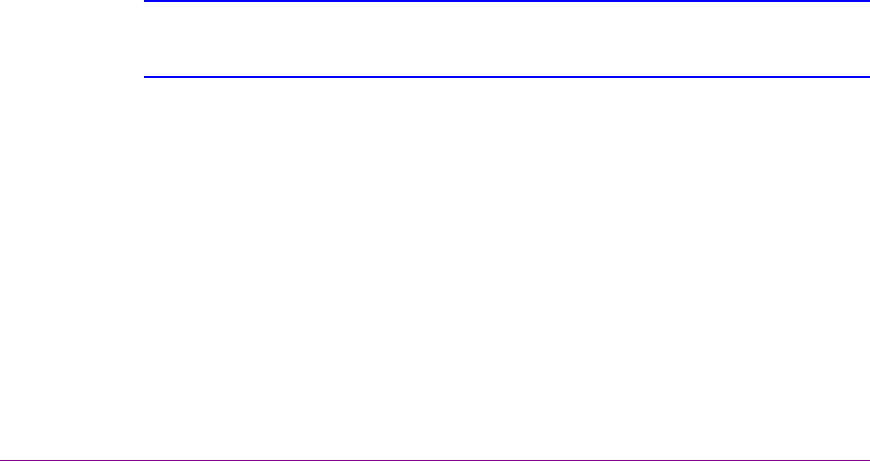
March 2003 FileNet Document Warehouse for SAP 94
Appendix A – OSS Notes
As Document Warehouse for SAP is an interface between FileNet
Libraries and an SAP system, certain issues can occur without finding the
reason for it within Document Warehouse for R/3. During testing, certain
issues with SAP R/3 have been observed. Consult the following SAP
OSS notes for the required SAP coding corrections:
# 0193715 In 4.6B system, OLE calls do not work for an RFC
archive. Error message: "The content repository is
not configured completely."
# 0357207 In 4.6B to 4.6D systems, attribute search in
printlists does not work.
Error message: "No attribute information available."
or an endless loop in SAPGUI occurs.
# 0368569 In 4.6A to 4.6C systems, in transaction FB03,
existing document links are not available.
# 0144097 In 4.5B, Files which are stored by the application
server via HTTP, are not accessible. The problem
does not occur there if the document class FAX or
ALF is used.
# 0164203 No specific SAP release, Problems with SAPHTTP
Customer's help for how to use HTTP Tracefiles
# 0387010 In 4.6D system, SAPHTTP generates Dr. Watson
errors.
SAPHTTP is terminated and the following error
message appears:
Exception number: c0000005 (access violation)
Tip: While using the search mask of SAP Notes, enter search key words such as
SAPHTTP or ArchiveLink for receiving a result with more helpful information
regarding SAP and ArchiveLink.

March 2003 FileNet Document Warehouse for SAP 95
Appendix B – Software License Agreement
FileNet End User Software License Agreement
READ THIS NOTICE CAREFULLY, THE SOFTWARE IS THE PROPRIETARY INTELLECTUAL
PROPERTY OF FILENET CORPORATION AND IS SUBJECT TO THE MINIMUM TERMS AND
CONDITIONS SET FORTH BELOW. THESE TERMS AND CONDITIONS MAY BE SUPERCEDED BY THE
TERMS AND CONDITIONS OF THE SOFTWARE LICENSE ENTERED INTO BY YOUR EMPLOYER FOR
THE USE OF FILENET SOFTWARE. BY USING THE SOFTWARE, YOU ACKNOWLEDGE IT IS FILENET
PROPRIETARY INTELLECTUAL PROPERTY AND THAT A VALID SOFTWARE LICENSE WITH FILENET
CORPORATION IS APPLICABLE. THEREFORE AT A MINIMUM, YOU AGREE TO BE BOUND BY THE
FOLLOWING FILENET END USER SOFTWARE LICENSE TERMS AND CONDITIONS (HEREINAFTER
“Agreement”):
1. Definition of Software
The software consists of software owned by FileNet, as well as software owned by certain third party
providers (“Third Party Providers”). Each software product includes any documentation relating to or
describing such software, such as, logic manuals, flow charts, reference materials, and improvements
or updates provided by FileNet (software and documentation collectively called "Software").
2. Grant of License
A. Each Software product, including any documentation relating to or describing such Software, such
as, but not limited to, manuals, flow charts and improvements or updates provided by FileNet
(collectively "Software"), is furnished to End User under a personal, non-exclusive, nontransferable
license solely for End User's own internal use on End User’s servers and client devices (“System”)
in compliance with this license and all applicable laws and regulations. End User agrees that this
license does not permit End User to: (1) use the Software for a service bureau application or (2)
rent, lease, or sublicense the Software; (3) modify or remove any proprietary notices; or (4) transfer
the Software without prior written consent from FileNet. The Software is licensed to the End User,
not sold.
B. The Software may only be copied, in whole or in part (with the proper inclusion of FileNet's
copyright notice and any other proprietary notice and/or trademarks on such Software), as may be
necessary and incidental for archival purposes or to replace a worn or defective copy.
C. Title to and ownership of the Software and any portions (or any modifications, translations, or
derivatives thereof, even if unauthorized) and all applicable rights in patents, copyrights and trade
secrets in the Software shall remain exclusively with FileNet and its licensors, if any. Software
provided hereunder is valuable, proprietary, and unique, and End User agrees to be bound by and
observe the proprietary nature thereof as provided herein. End User agrees to take diligent action
to fulfill its obligations hereunder by instruction or agreement with its employees or agents (whose
confidentiality obligations shall survive termination of employment or agency) who are permitted
access to the Software. Access shall only be given on a need-to-know basis. Except as set forth in
this Agreement or as may be permitted in writing by FileNet, End User shall not use, provide or
otherwise make available the Software or any part or copies thereof to any third party. End User
shall not reverse engineer, decompile or disassemble the Software or any portion thereof, nor
otherwise attempt to create or derive the source code. End User acknowledges that unauthorized
reproduction, use, or disclosure of the Software or any part thereof may cause irreparable injury to
FileNet and/or its licensors, who may therefore be entitled to injunctive relief to enforce these
license restrictions, in addition to any other remedies available at law, in equity, or under this
Agreement. Further, the trademarks are owned by the respective trademark holder.
D. FileNet agrees that End User’s affiliates (business entities of which End User owns or controls
more than fifty {50%} percent of the voting rights or the controlling body of the business entity) may
use the Software; provided that prior to any affiliate’s use of the Software: (i) End User accepts
responsibility for the acts or omissions of such affiliates as if they were End User’s acts or
omissions; (ii) End User shall indemnify FileNet against losses or damages suffered by FileNet
arising from breach of this Agreement by any such affiliate; and (iii) such use shall not constitute an
unauthorized exportation of the Software or documentation under U.S. Government laws and
regulations.

March 2003 FileNet Document Warehouse for SAP 96
3. Termination. FileNet shall have the right to terminate End User's license if End User fails to pay any
and all required license fees or otherwise fails to comply with these license terms and conditions. Upon
expiration of the license term or upon notice of such termination, End User shall immediately return or
destroy the Software and all portions and copies thereof as directed by FileNet and, if requested by
FileNet, shall certify in writing as to the destruction or return of the same. All confidentiality and non-
disclosure obligations herein shall survive termination.
4. Limited Warranty
A. FileNet warrants that it has good and clear title to or has the right to sublicense the Software being
licensed hereunder, free and clear of all liens and encumbrances.
B. FileNet warrants for a period of one year from the Shipment Date, Software used in a manner for
which it was designed will perform the functions described in the applicable FileNet documentation
supplied at the time of delivery provided that, (i) Software is continuously subject to a FileNet
Software Support contract, (ii) any substantial nonconformance is reproducible, and (iii) the
substantial nonconformance is not caused by third party software or hardware not specified in
FileNet’s documentation or not expressly authorized in advance by FileNet. FileNet's sole obligation
and liability hereunder shall be to use reasonable efforts to remedy any material non-conformance
which is reported to FileNet in writing within the warranty period.
C. End User accepts sole responsibility for, system configuration, design and requirements, selection
of the software for the intended results, modifications, changes or alterations.
D. THERE ARE NO OTHER WARRANTIES, EXPRESS OR IMPLIED, INCLUDING, BUT NOT
LIMITED TO, THE IMPLIED WARRANTIES OF MERCHANTABILITY, FITNESS FOR A
PARTICULAR PURPOSE OR NONINFRINGEMENT WITH RESPECT TO THIS AGREEMENT,
THE AGREEMENT, OR THE SOFTWARE LICENSED HEREUNDER. FILENET DOES NOT
WARRANT THAT THE OPERATION OF THE SOFTWARE WILL BE UNINTERRUPPTED, THAT
THE SOFTWARE IS ERROR-FREE, OR THAT ALL ERRORS CAN BE CORRECTED.
5. Export. End User agrees that the Products purchased hereunder will not be exported directly or
indirectly, separately or as part of any system, without first obtaining a license from the U.S. Department
of Commerce or any other appropriate agency of the U.S. Government, as required.
6. Restrictions on Use. End User acknowledges that one of FileNet's Third Party Providers provides
application integration software as part of the Software (the "Integration Software"). End User agrees to
use the Software solely as follows: (i) FileNet's workflow or content management software will be the
triggering source and/or the destination of the transaction managed by the Integration Software; (ii)
FileNet's workflow or content management functionality must be a necessary part of the transaction
managed by the Integration Software such that without such FileNet functionality, the transaction
managed by the Integration Software could not process; (iii) the Software will not be used or configured
in such a way as to only provide the functionality that the Integration Software provides; and (iv) all
derivative works of the Software made by or for End User are subject to the foregoing restrictions.
7. Choice of Law. The laws of the State of California will govern the construction and operation of this
Agreement without regard to the conflict of laws provisions thereof.
8. U.S. Government Restricted Rights. The Software is Commercial Software and the Software and
Documentation are provided with Restricted Rights. Use, duplication or disclosure by the Government is
subject to restrictions as set forth in paragraph (c) (1) (ii) of the Rights in Technical Data and Computer
Software Clause at DFARS 252.227-7013 or subparagraphs (c) (1) and (2) of the Commercial
Computer Software-Restricted Rights at 48 CFR 52.227-19, as applicable. Contractor/manufacturer is
FileNet Corporation, 3565 Harbor Blvd., Costa Mesa, California 92626.
Index

March 2003 FileNet Document Warehouse for SAP 97
Attribute and Free Search, 88
Configuring Document Classes, 53
Creating a New Document Type for DMS,
83
Customizing SAP, 71
Defining IDM Desktop for R/3 as an OLE
Application, 72
Document Classes, 53
Document Type, 85
Functionality within the SAP R/3 System, 87
IDM Desktop for R/3, 16, 36, 72, 74
IDM Desktop for R/3 Category, 58, 61
IDM Desktop for R/3 Configuration, 43
Installation of SAPSearch, 93
Linking the Document Type for DMS to an
Archive, 85
New Component Names, 13
New Document Type, 83
new in the DWSAP 5.0, 8
OLE Application, 72
Reinstallation, 28
Requirements for IDM Desktop for R/3, 16
Requirements for SAPGUI/IDMWS
Environment, 36
SAP ArchiveLink, 11
SAP ArchiveLink Viewer, 88
SAP Customizing, 71, 83, 89
SAP Customizing for DMS Components, 83
SAP Customizing for IDM Desktop for R/3,
72
SAP DMS Functionality, 87
SAPGUI/IDMWS Environment, 36
SAPGUI/IDMWS Installation, 37
Uninstallation, 24, 28, 32
Upgrading from IDM Desktop for R/3
Releases 2.2, 4.0 or 4.01, 36