Vna/J Installation Guide
User Manual:
Open the PDF directly: View PDF ![]() .
.
Page Count: 26

Image www.miniradiosolutions.com
vna/J 2.8.x
Installation guide
Dietmar Krause
DL2SBA
Hindenburgstraße 29
D-70794 Filderstadt
http://creativecommons.org/licenses/by-nc-nd/3.0 Saturday, 29. September 2012
vna/J - Installation guide - V 2.8.x
© Dietmar Krause, DL2SBA 2012 2 / 26
Table of contents
Changes ................................................................................................................................................... 3
Acknowledgements ................................................................................................................................. 4
Overview.................................................................................................................................................. 5
Installation ............................................................................................................................................... 6
Software for Microsoft Windows XP and newer ................................................................................ 6
Check prerequisites ........................................................................................................................ 7
Installation of Java runtime environment (JRE) .............................................................................. 9
Installation of vna/J application ................................................................................................... 10
USB driver for miniVNA and miniVNA PRO .................................................................................. 12
Software for Mac OS X ...................................................................................................................... 13
Check prerequisites ...................................................................................................................... 13
Installation of vna/J application ................................................................................................... 13
Hardware ........................................................................................................................................... 15
Application start .................................................................................................................................... 16
Windows ........................................................................................................................................... 16
Windows Explorer......................................................................................................................... 17
Batch-file ....................................................................................................................................... 18
Desktop-Shortcut .......................................................................................................................... 19
Mac OS X ........................................................................................................................................... 20
Command window ........................................................................................................................ 20
Desktop shortcut .......................................................................................................................... 23
Double-click in Finder ................................................................................................................... 25
License ................................................................................................................................................... 26

vna/J - Installation guide - V 2.8.x
© Dietmar Krause, DL2SBA 2012 3 / 26
Changes
Date
Who
Changes
2010-11-06
DL2SBA
Initial version for MS Windows
2010-11-13
DL2SBA
Added section for Mac OS X
2011-01-01
DL2SBA
Updated link section to new website
2011-01-07
DL2SBA
Updated application start sections
2011-09-30
DL2SBA
Updated for new serial library
2012-01-22
DL2SBA
Fixed Mac issues
vna/J - Installation guide - V 2.8.x
© Dietmar Krause, DL2SBA 2012 4 / 26
Acknowledgements
First of all I want to thank my wife Monika, DL6SCF being incredibly understanding, suppor-
tive, and most of all, patient.
Davide, IW3HEV and his team for these fine two little blue boxes.
Andy, G0POY, for his permanent quality assurance of new releases, proof-reading this
document, providing an excellent installation description for SUSE LINUX and giving useful
tips regarding usability etc.
Jan, DK5LJ, for providing installation support of 64bit versions of RXTX library
Clive, G3GJA, for providing feedback for systems with corrupted JRE associations.
And last but not least my cat Ina, which helped me many times solving complex situations at
the keyboard ;-)
vna/J - Installation guide - V 2.8.x
© Dietmar Krause, DL2SBA 2012 5 / 26
Overview
The miniVNA and miniVNApro instruments by mRS http://www.miniradiosolutions.com are popular
and very useful test instruments.
The miniVNA instrument is a small blue box with two BNC connectors and a USB connector.
The newer miniVNApro is also small blue box now with two SMA connectors and much enhanced
precision.
All the control of the instrument is performed by a software application running on a PC.
Many people have contributed to the development of this software, but the focus has been mainly
on the Microsoft Windows operating system. There was a Linux based application but this is no
longer supported, and the advancement of the various Linux distributions has rendered it inoperable.
I've started in 2007 to develop a control application based on the Java programming language. Initial
ideas were taken from the Visual-Basic-Application that was provided by mRS.
Java is a cross-platform language, which allows the identical application binary to run on any sup-
ported Java enabled Operating System.
Currently I've tested the application on Windows98, WindowsXP, Windows7-32bit, WindowsVISTA-
64bit, MacOSX 32-bit versions, MacOSX 64-bit versions, UBUNTU 10.x.
Andy has tested it successful on SUSE LINUX 11.1 and 11.2
Remark:
Not all screenshots in this documentation are taken from the latest application version.
Where it is necessary for understanding, I've tried to use the latest screenshots.

vna/J - Installation guide - V 2.8.x
© Dietmar Krause, DL2SBA 2012 6 / 26
Installation
Software for Microsoft Windows XP and newer
To run vna/J you need to install the following components:
Java runtime environment
vna/J application
drivers for the serial interface
special driver files for your specific network analyser
check JAVA version
installed
?
Install vna/J
Download JRE Download JRE
matching
?
Install specific drivers
Ftdi
drivers
vnaJ.2.81.xx
jar
Launch vna/J
No
No
Yes
Yes
Please proceed with the steps described in the following chapters.

vna/J - Installation guide - V 2.8.x
© Dietmar Krause, DL2SBA 2012 7 / 26
Check prerequisites
The application vna/J is written using the JAVA programming language. Every application written in
JAVA needs a runtime-environment (JAVA RUNTIME ENVIRONMENT or simply JRE) to be executed on
a computer. This JRE must be installed on the computer you plan to run vna/J.
To check, whether a compatible JRE is installed please execute the following steps:
1. Open a command window by pressing the Windows-Key together with the R-key
or use the RUN entry in the Windows start menu.
2. The RUN window opens .
3. In the entry field Open enter cmd
4. Select the OK-button
5. Now a command window is opened:
6. In the window simply enter java -version (in words: java blank minus version) and press the
enter key

vna/J - Installation guide - V 2.8.x
© Dietmar Krause, DL2SBA 2012 8 / 26
You should get something like java version "1.6.0_18"
If the printed version identifier is greater or equal to "1.5…." the installed JAVA environment is fine
for running vna/J. Continue installation with chapter "Installation of vna/J application"
If not, please install the latest JRE according to next chapter "Installation of Java runtime environ-
ment (JRE)".
If an error is printed, that the entered command java cannot be found, please install the latest JRE
according to next chapter "Installation of Java runtime environment (JRE)".

vna/J - Installation guide - V 2.8.x
© Dietmar Krause, DL2SBA 2012 9 / 26
Installation of Java runtime environment (JRE)
Open this website in your favourite browser: http://www.java.com/de/download/index.jsp
Select the download button :
Validate that the correct version of your operation system is detected
.
If the correct operation system version is displayed, select again the "download"-button. In Firefox
now a windows opens asking for saving this file.
Select "SAVE".
When download is finished execute the downloaded file by double-clicking the filename.
.
Now the JRE download should start:
and the JRE is automatically installed.
To verify that the installation was successful, you can check it by reexecuting the steps described in
chapter "Check prerequisites".
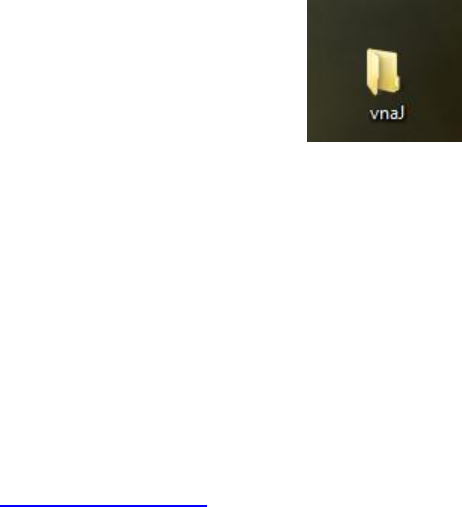
vna/J - Installation guide - V 2.8.x
© Dietmar Krause, DL2SBA 2012 10 / 26
Installation of vna/J application
Base application installation
First decide where you want to install the vna/J application.
For demo purposes, I’ve simply installed it in a new folder on the Windows desktop. You can choose
any folder, on which you have read and write access.
For this documentation I use this folder on my desktop:
Simply create this folder by right-clicking on a free Windows desktop area and select New and
Folder. Enter a meaningful name for the new folder.
The complete vna/J application is contained in a single file - a Java ARchive (basically a ZIP-file with
.jar-extension). You require the following file to run the application:
vnaJ.2.7.5.jar
which denotes version 2.7.5 or any later archive.
You can download always the latest version from my website:
http://vnaj.dl2sba.com
Store the downloaded file in the previously created folder.
There are also two additional MS Windows batch-files.
start_vnaJ.cmd Launches the application by directly calling the JAVA runtime
environment.
start_vnaJ_echo.cmd Launches the application by directly calling the JAVA runtime
environment but leaves a command window open to see the
messages issued by the application.
You need to download them only, if you encounter problems during application launch (see chapter
"Application start" non page 16.

vna/J - Installation guide - V 2.8.x
© Dietmar Krause, DL2SBA 2012 11 / 26
Hint: Please ensure that you download all file with the mentioned extension. If you don't see any
extensions in the Windws explorer window, please check in the explorer options that exten-
sions of known file types are not suppressed:
You can find this dialog (folder options) in the EXTRA menu in any file explorer window!
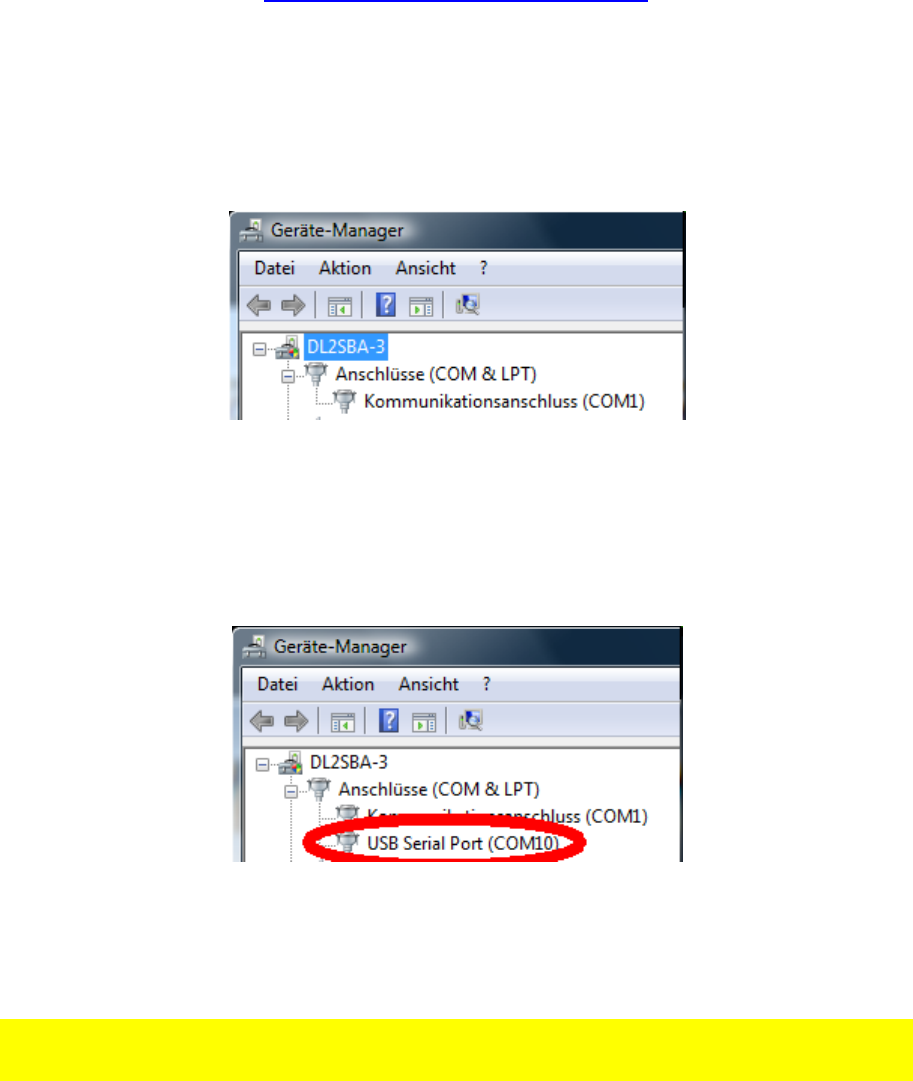
vna/J - Installation guide - V 2.8.x
© Dietmar Krause, DL2SBA 2012 12 / 26
USB driver for miniVNA and miniVNA PRO
To gain access to the miniVNA interface, special drivers for the USB-interface of the miniVNA are
needed.
You have to download the so-called VCP driver for windows from the manufacturers homepage:
http://www.ftdichip.com/Drivers/VCP.htm
Always download the latest driver version!
You can select either an OS-specific ZIP-file or simply use the so-called "setup-executable" which
guides you through the installation or update of the drivers.
After successful installation open again the system-information dialog and start the device manager.
In the section "COM & LPT" you now should see only the currently available COM-ports.
Now plug in the miniVNA (PRO) into a free USB port on your computer. You should get a message in
the windows taskbar area, stating that a new device is detected and successfully installed.
Re-check the device-manager. You should now find the serial port added for the miniVNA (PRO):
Remember the name of the newly added COM-port - here COM10. It will be later used inside vna/J
application to select the correct COM-Port for the miniVNA.
Hint: If you later plug in the miniVNA (PRO) into a different USB port on your computer, you may
get a different COM port number assigned to it.

vna/J - Installation guide - V 2.8.x
© Dietmar Krause, DL2SBA 2012 13 / 26
Software for Mac OS X
Check prerequisites
The application vna/J is written using the JAVA programming language. Every application written in
JAVA needs a runtime-environment (JAVA RUNTIME ENVIRONMENT or simply JRE) to be executed on
a computer. This JRE is pre-installed on every Mac.
Currently I’ve used an MBP with this JAVA version installed:
Updates are available from Apple via the regular system maintenance procedures.
Installation of vna/J application
Base application
First decide where you want to install the vna/J application.
For demo purposes, I’ve simply installed it in a new folder on the Mac OS X desktop. You can choose
any folder, on which you have read and write access.
For this documentation I use this folder on my desktop:
Simply create this folder by right-clicking on a free desktop area and select New and Folder. Enter a
meaningful name for the new folder.
The complete vna/J application is contained in a single file - a Java ARchive (basically a ZIP-file with
.jar-extension). You require the following file to run the application:
vnaJ.2.7.5.jar
which denotes version 2.7.5 or any later archive. You can download always the latest version from
my website:
http://vnaj.dl2sba.com
Store the downloaded file in the previously created folder.

vna/J - Installation guide - V 2.8.x
© Dietmar Krause, DL2SBA 2012 14 / 26
USB driver for miniVNA and miniVNA PRO
To gain access to the miniVNA interface, special drivers for the USB-interface of the miniVNA are
needed.
I’ve tested the application also with the Apple Mac OS X. I’ve downloaded the FTDI VCP driver version
2.2.10 dated 6th August 2008 from
http://www.ftdichip.com/Drivers/VCP.htm
and installed it. Any newer version should also work fine!
Depending on the which type of operating system running (32bit or 64bit) please select the correct
download from FTDI website:
The port names on the Mac are a little bit different from the ones on Windows.
vna/J - Installation guide - V 2.8.x
© Dietmar Krause, DL2SBA 2012 15 / 26
Hardware
The miniVNA simply needs a free USB port at your computer. Connect the analyzer via a high-quality
USB cable to a free USB port on your host computer.
vna/J - Installation guide - V 2.8.x
© Dietmar Krause, DL2SBA 2012 16 / 26
Application start
Windows
There are three ways to start the application:
1. Start by double-click in explorer window
2. Start via a shortcut on the windows desktop
3. Start the application with one of the provided batch-file
I suggest to try first version (1). If you do not encounter any problems, I suggest to create a shortcut
on your windows desktop to launch the application (2).
In case of problems, please try to launch the application with the batch-file (3).
If this also fails, please refer to chapter " Reporting a problem" in the vna/J-User Manual for further
support.

vna/J - Installation guide - V 2.8.x
© Dietmar Krause, DL2SBA 2012 17 / 26
Windows Explorer
Open a Windows explorer windows to the direc-
tory, where you've download the files from the
website.
Now simply launch the application by double-
clicking the downloaded JAR-file, here
vnaJ.2.8.0.h.jar
The application should start and show the main
window.
If this works, you can create a Desktop link as described in this chapter "Desktop-Shortcut"
on page 19
If this fails, try to launch it by launching one of the provided batch-files as described in this
chapter "Batch-file" on page 18.
vna/J - Installation guide - V 2.8.x
© Dietmar Krause, DL2SBA 2012 18 / 26
Batch-file
On the website two MS Windows batch-files are provided:
start_vnaJ.cmd Launches the application by directly calling the JAVA runtime envi-
ronment.
start_vnaJ_echo.cmd Launches the application by directly calling the JAVA runtime envi-
ronment but leaves a command window open to see the messages
issued by the application.
First try the batch-file start_vnaJ.cmd. Start this file, by double-clicking on it in the MS Windows file
explorer. If This works, you can create a desktop shortcut to this file (and not the JAR-file) as de-
scribed in chapter "Desktop-Shortcut" on page 19.
If this also fails, please refer to chapter " Reporting a problem" in the vna/J-User Manual for further
support.

vna/J - Installation guide - V 2.8.x
© Dietmar Krause, DL2SBA 2012 19 / 26
Desktop-Shortcut
Create a new shortcut on your windows desktop by right-clicking a free place on your windows desk-
top.
- Select NEW/SHORTCUT in the appearing popup-menu.
- In the dialog select the jar-file you've downloaded previously:
- Click NEXT and give the shortcut a meaningful name.
- Doing a regular left-double-click on the newly created shortcut should start the application.

vna/J - Installation guide - V 2.8.x
© Dietmar Krause, DL2SBA 2012 20 / 26
Mac OS X
Command window
- Open a command window (Shell, Terminal, …):

vna/J - Installation guide - V 2.8.x
© Dietmar Krause, DL2SBA 2012 21 / 26
- In the opened window, please navigate to the directory, where you've downloaded the JAR-
file.
- Launch the application by entering:
java -jar vnaJ.2.8.0.jar

vna/J - Installation guide - V 2.8.x
© Dietmar Krause, DL2SBA 2012 23 / 26
Desktop shortcut
Open the previously created installation folder in the finder:
Select the downloaded JAR-file and right-click on it:
In the popup select Create Alias.
Drag the created alias to the desktop.

vna/J - Installation guide - V 2.8.x
© Dietmar Krause, DL2SBA 2012 24 / 26
Rename the alias to a meaningful name:
You now can launch the application by double-clicking on the created alias on the desktop.

vna/J - Installation guide - V 2.8.x
© Dietmar Krause, DL2SBA 2012 25 / 26
Double-click in Finder
Open the previously created installation folder in the finder
Launch the application by double clicking on the JAR-file, here vnaJ.2.8.0y.jar:
vna/J - Installation guide - V 2.8.x
© Dietmar Krause, DL2SBA 2012 26 / 26
License
Dutch
This work is licensed under the Creative Commons Namensnennung-NichtKommerziell-
KeineBearbeitung 3.0 Niederlande License. To view a copy of this license, visit
http://creativecommons.org/licenses/by-nc-nd/3.0/nl/ or send a letter to Creative Com-
mons, 444 Castro Street, Suite 900, Mountain View, California, 94041, USA.
English
This work is licensed under the Creative Commons Namensnennung-NichtKommerziell-
KeineBearbeitung 3.0 Unported License. To view a copy of this license, visit
http://creativecommons.org/licenses/by-nc-nd/3.0/ or send a letter to Creative Commons,
444 Castro Street, Suite 900, Mountain View, California, 94041, USA.
Deutsch
This work is licensed under the Creative Commons Namensnennung-NichtKommerziell-
KeineBearbeitung 3.0 Deutschland License. To view a copy of this license, visit
http://creativecommons.org/licenses/by-nc-nd/3.0/de/ or send a letter to Creative Com-
mons, 444 Castro Street, Suite 900, Mountain View, California, 94041, USA.
