Instruction Manual
User Manual:
Open the PDF directly: View PDF ![]() .
.
Page Count: 4

Instruction:
When the program will start, a window will appear where there are two login
panel. One is for student and another is for supervisor as well as chairman.
First log in as a student
Click the student tab. Give input like below:
Student id: 147 [Only this credential is loaded in database. It will work for any
Password: sss credential which is loaded in database. Database name:
managingResearch, table name: tpass.]
If credential not ok it will display error message on GUI. If credential ok it will a
appear a new tab. There we will see two big button “Apply for research” and
“notification”.
For applying to chairman for a research tap “Apply for research” button:
A new window will appear called Apply for research. Fill all the fields like below:
Write ID: 147
Write topics: AI, Web, OS
Write group members ID: 137,144
Write supervisor initial: KMH
After that tap the apply button. A success notification will be displayed. If a
student with same ID try to apply more than one time a notification will be shown
that he has already applied. Now press home button to go home.
To see the status of Application(whether it is accepted or rejected) tap
“notification” button:
A new window will appear. There you can see your application is pending or
approved or rejected.
These are the feature for student panel. Must log out before leaving!
Log in as a supervisor
If you log out from student panel now you are again in the login page. Select
teacher tab to log in as supervisor. Give the input like below:
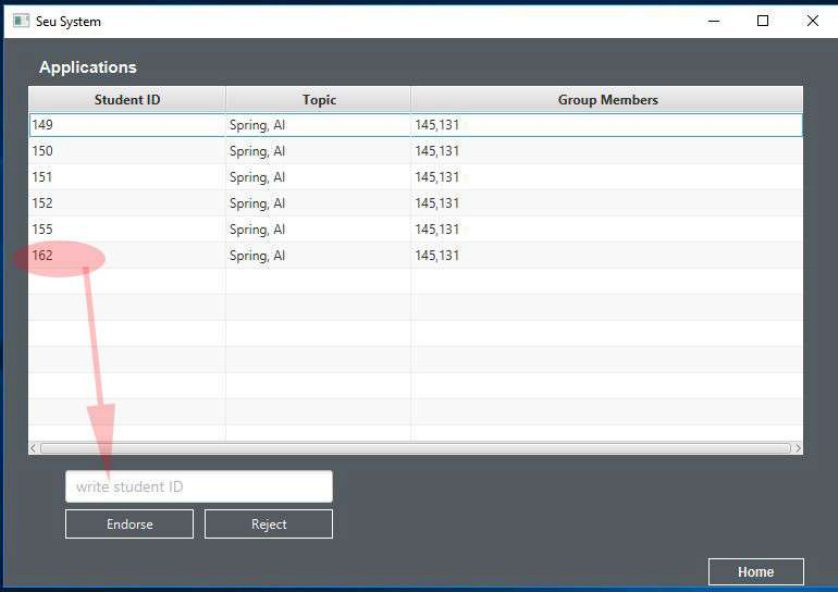
Teacher’s Initial: KMH [only this credential is loaded in database. It will work
Password: kmh for any credential which is loaded in database. Database
name: managingResearch, table name: spass.]
If credential not ok it will display error message on GUI. If credential ok it will a
appear a new tab. There we will see two big button “See application” and “See
endorsed”.
Supervisor with a particular initial can see those application done by student
where they use that supervisor initial by tapping “See application” button:
A new window will appear. There are a table view where applications are shown.
From here supervisor can endorse or reject the application. For doing that he has
to write the student id in the text field below and tap the either ‘endorse’ or
‘reject’ button. In both case a success notification will be shown. And the
application with that student id will vanish from the above table view.
Tape home button to go home.
Supervisor can see his endorsed application by tapping the button “See
endorsed”:
A new window will appear. There are two table view. Upper table view will be
shown the applications which are endorsed by supervisor.
And the lower table view will be shown the applications assign to supervisor by
the chairman.
These are the supervisor feature. Must log out before leaving.
Log in as Chairman
If you log out from teacher panel now you are in the login page for once more.
Select teacher tab to log in as chairman. Give the input like below:
Teacher’s Initial: SM [only this credential is loaded in database. It will work
Password: sm for any credential which is loaded in database. Database
name: managingResearch, table name: spass.]
Here teacher initial for chairman is special which system can recognize. If
credential ok it will take you to chairman panel. There you will see the buttons
named “See application”, “See endorsed”, “Student Assignment to Supervisor”,
“Student who haven’t apply yet” and “supervisor who haven’t endorsed or
rejected yet”.
As chairman also can be a supervisor, so functionality of button “See application”
and “See endorsed” same as supervisor panel.
“Student Assignment to Supervisor” button:
By tapping this button a new window will appear where there is a table view. In
this table view that application are shown which are endorsed by supervisor.
From here chairman can assign or reject the application. This procedure is very
close to the endorse or reject procedure of supervisor. Press home button to go
back to home.
“Student who haven’t apply yet” button:
By tapping this button a new window will appear where there is a table view.
Where the record of students will be shown who are registered for research
course but have not applied yet. [Registered student can be seen from
‘managingresearch’ database and the table name is ‘regstudent’.]
“supervisor who haven’t endorsed or rejected yet” button:
By tapping this button a new window will appear where there is a table view.
Where the record of application will be shown which are not endorsed or rejected
by supervisor yet.
These are the feature for chairman panel. Must log out before leaving.
(c)Shakur Chowdhury 2019