Instructions
User Manual:
Open the PDF directly: View PDF ![]() .
.
Page Count: 2
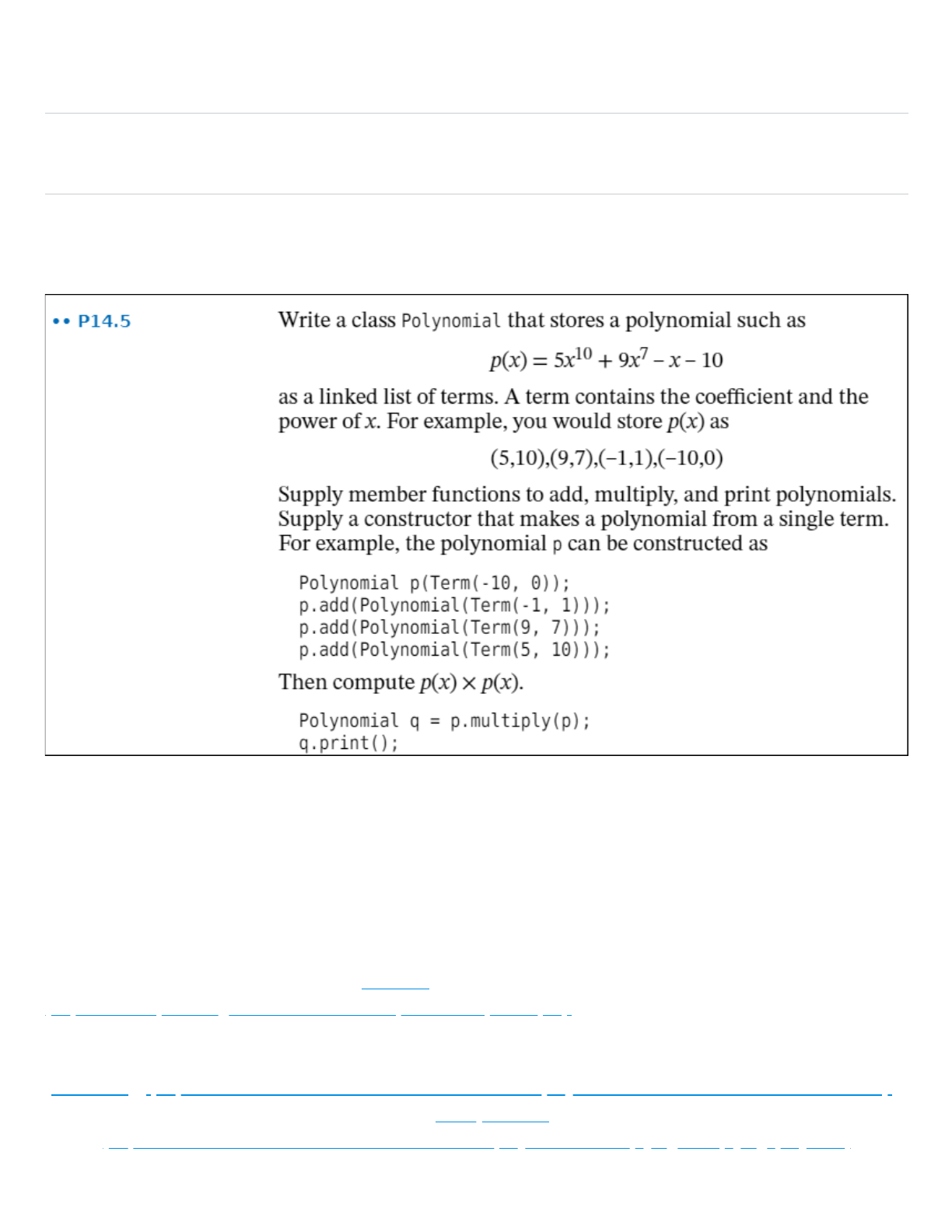
5/28/2019 Lab 4
https://ohlone.instructure.com/courses/6963/assignments/143767 1/2
Lab 4
Due Mar 25 by 8am Points 10 Submitting a file upload File Types pdf and tgz
Available until Mar 25 at 8am
This assignment was locked Mar 25 at 8am.
For this lab we are using a linked list to store polynomials.
Notice from the description above that Term is also a class. It contains the coefficient and exponent of one
term plus a pointer to the next node of the linked list. The Polynomial class then encapsulates the list itself by
using a Term pointer as data member to represent the head of the list. You may also use a tail pointer if it is
useful.
Our GUI program allows the user to enter one term at-a-time in any order and stores them into the Polynomial
using an "insert in order" member function. The order is by exponent and could be increasing or decreasing
as you choose. Use Cairo to display the 2 polynomials the user enters as well as the sum and product in
nice math notation (i.e. subscripts using unicode
(https://en.wikipedia.org/wiki/Unicode_subscripts_and_superscripts) is easiest way).
Here are some samples:
Addition (http://www.mesacc.edu/~scotz47781/mat120/notes/polynomials/add_subtract/add_subtract.html)
Multiplication
(http://www.mesacc.edu/~scotz47781/mat120/notes/polynomials/multiplying/multiplying_poly.html)
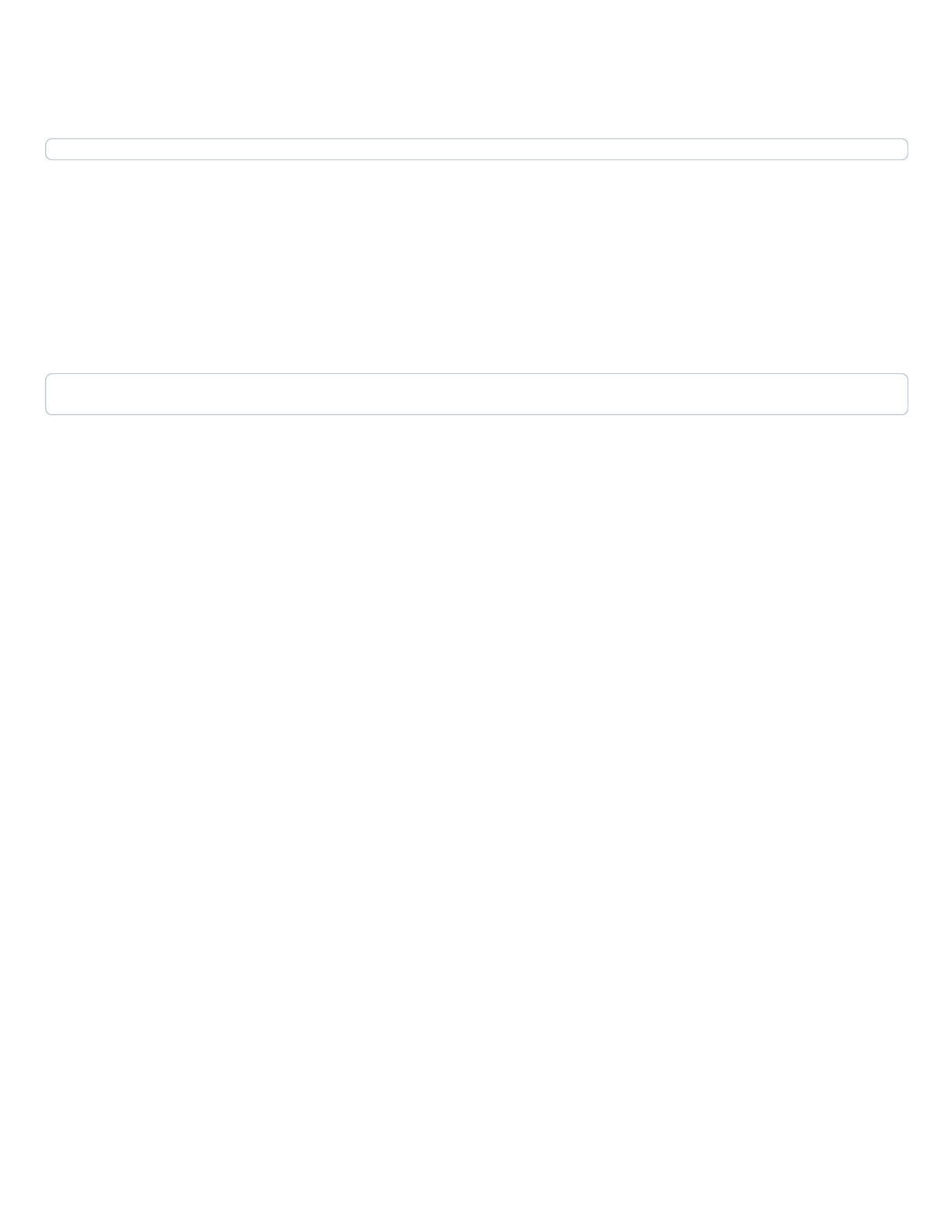
5/28/2019 Lab 4
https://ohlone.instructure.com/courses/6963/assignments/143767 2/2
Use Catch2 to unit test your add and multiply Polynomial class member functions, then incorporate those
into the FLTK/Cairo GUI we have developed and capture interactions with the user as images to include in
your pdf file.
Add comments on each page with brief explanations of the important design decisions you make.
Use cpp2pdf to create the PDF that will have all source, code, images and comments nicely
formatted and easy to read. Use the Latex \newpage command where needed to make logical
breaks in the program structure.
Save your work by using this command in the working directory (lab4), retrieve the tgz and pdf file using the
web server, and upload and submit to Canvas.
save . *.pdf