Instructions
User Manual:
Open the PDF directly: View PDF ![]() .
.
Page Count: 2
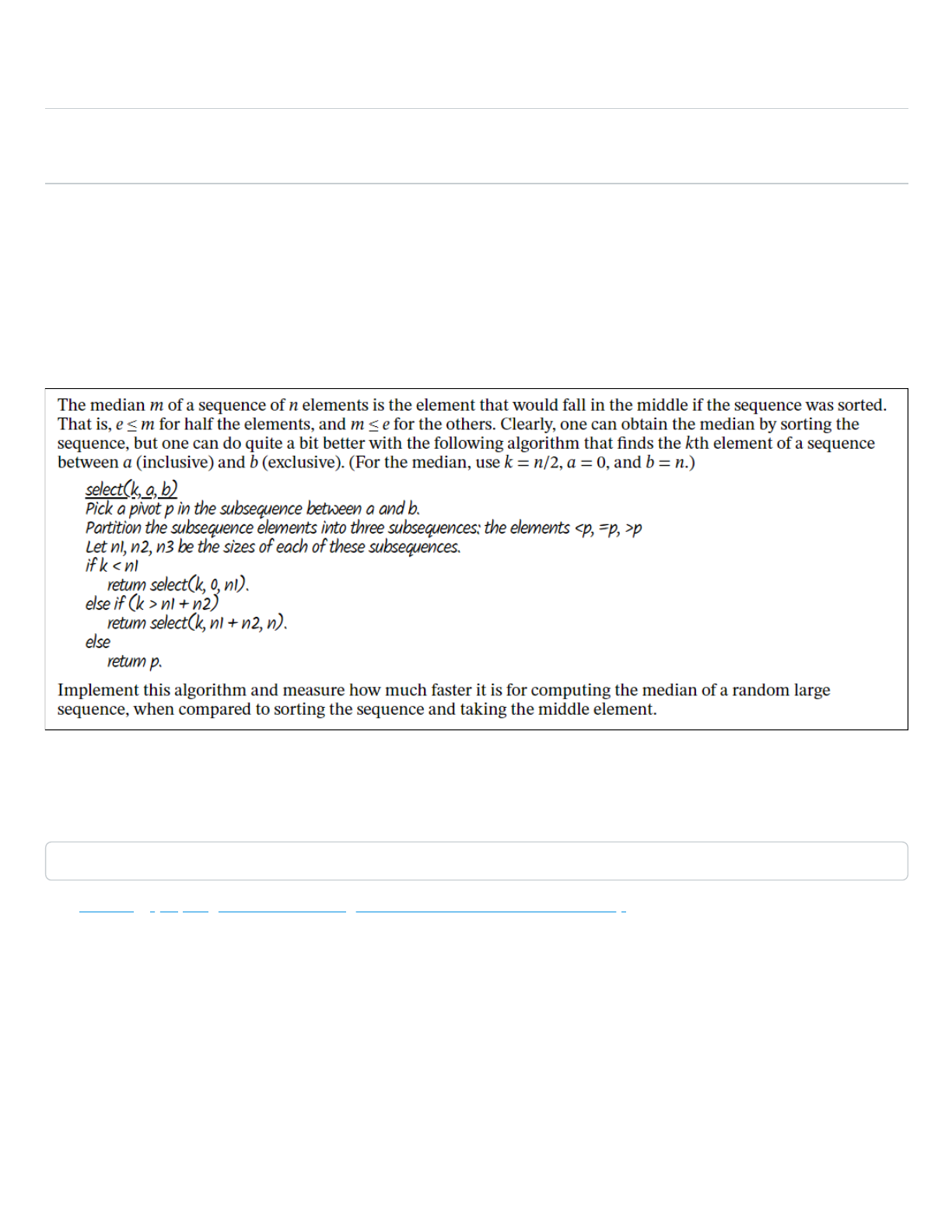
5/28/2019 Lab 2
https://ohlone.instructure.com/courses/6963/assignments/141215 1/2
Lab 2
Due Feb 23 by 8am Points 10 Submitting a file upload File Types pdf and tgz
Available until Feb 23 at 8am
This assignment was locked Feb 23 at 8am.
For this lab we are comparing the timing of two algorithms. Typically, to find a median, we would sort the data, then
take the middle element if the number of elements (n) are odd, and the average of the two middle elements if n is
even.
Implement this first using the built in sort algorithm, then compare the time that takes in milliseconds with this idea (we
are developing the partition function together in class)
If your program takes less than a millisecond, then use a larger array of numbers until it does take at least a
millisecond. Otherwise you can't see any difference in the timings!
e.g. In Linux shell, you can generate numbers like this:
seq 10 | shuf
Use Catch2 (https://github.com/catchorg/Catch2/blob/master/docs/tutorial.md) to unit test the results of each of these
two algorithms.
Run your program with the options -s and -d yes and capture the output into a png file. Then include that image in
block comments of your program using the Latex includegraphics command. Or redirect the output into a text file and
include it using the VerbatimInput command. Add comments to each function of your program explaining what the
function does. The idea is to help the reader understand the code so do not simply paraphrase the code, but instead
add explanations with illustrations and/or drawings clarifying the change of state that the program produces.
Use cpp2pdf to create the PDF that will have all source, code, images and comments nicely formatted and easy to
read. Use the Latex newline command where needed to make logical breaks in the program structure. Change author
to your name, not mine.
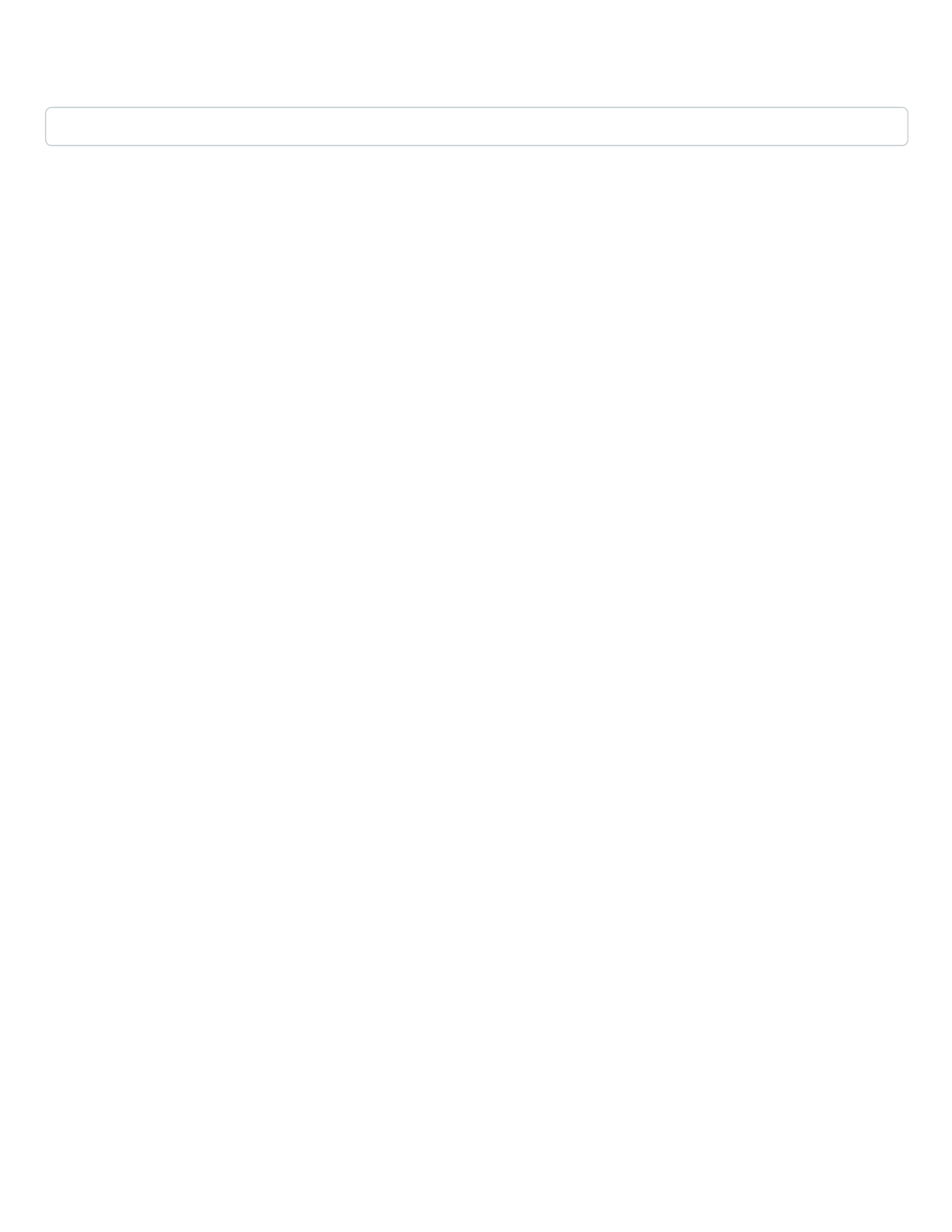
5/28/2019 Lab 2
https://ohlone.instructure.com/courses/6963/assignments/141215 2/2
Save your work by using this command in the working directory (lab2), retrieve the tgz and pdf file using the web
server, and upload and submit to Canvas.
save . *.pdf