Instructions For Starting Jupyter
User Manual:
Open the PDF directly: View PDF ![]() .
.
Page Count: 2
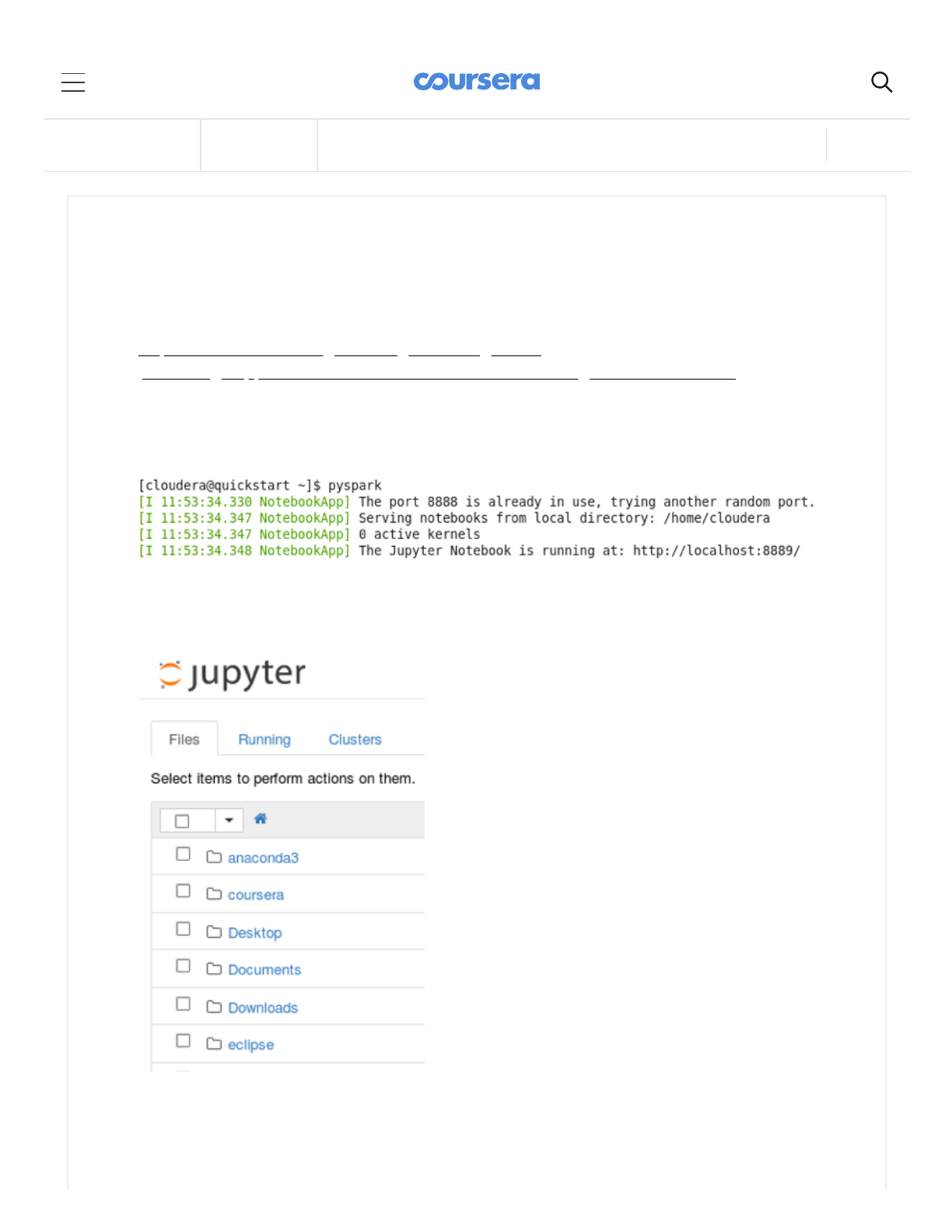
7/20/2018 Instructions for Starting Jupyter | Coursera
https://www.coursera.org/learn/big-data-integration-processing/supplement/wd67Y/instructions-for-starting-jupyter 1/2
Back to Week 1 Lessons This Course:Big Data Integration and Processing Prev Next
If you have not done so, please download the datasets referred to in the instructions in
this link:
https://www.coursera.org/learn/big-data-integration-
processing/supplement/r8sXi/instructions-for-downloading-hands-on-datasets
Many of the Hands On exercises in this course are executed in a Jupyter Notebook. To
start Jupyter, open a new terminal window and run
pyspark
:
This will start Firefox (if not already running), and open a new tab showing the current
directory:
You can nd the notebooks for this course in the
Downloads/big-data-3
directory. Click
on
Downloads
and then click on
big-data-3
.
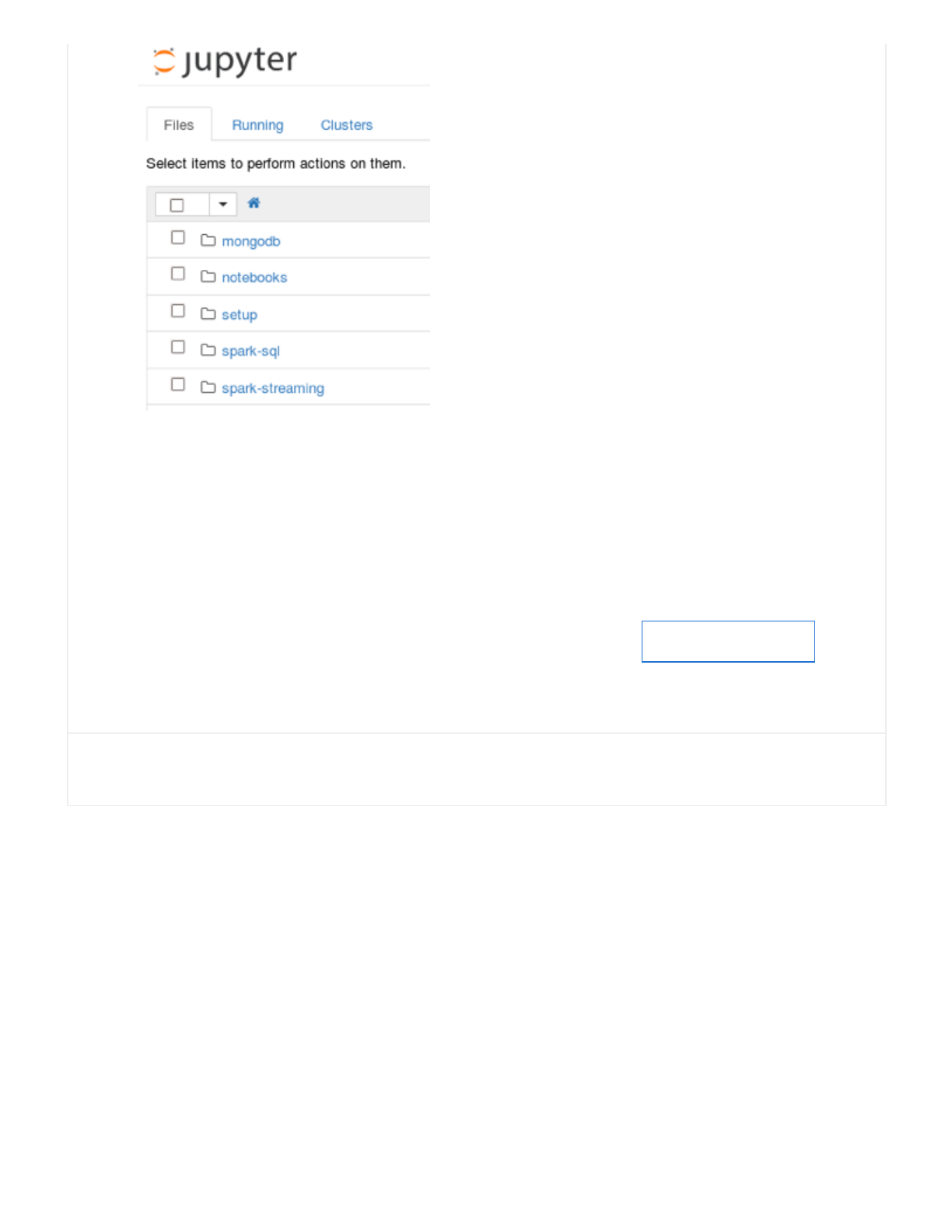
7/20/2018 Instructions for Starting Jupyter | Coursera
https://www.coursera.org/learn/big-data-integration-processing/supplement/wd67Y/instructions-for-starting-jupyter 2/2
You can open Jupyter Notebooks by clicking on the
.ipynb
les.
When you are done, Jupyter can be stopped by entering
control-c
in the terminal window
and then entering
yes.
Mark as completed