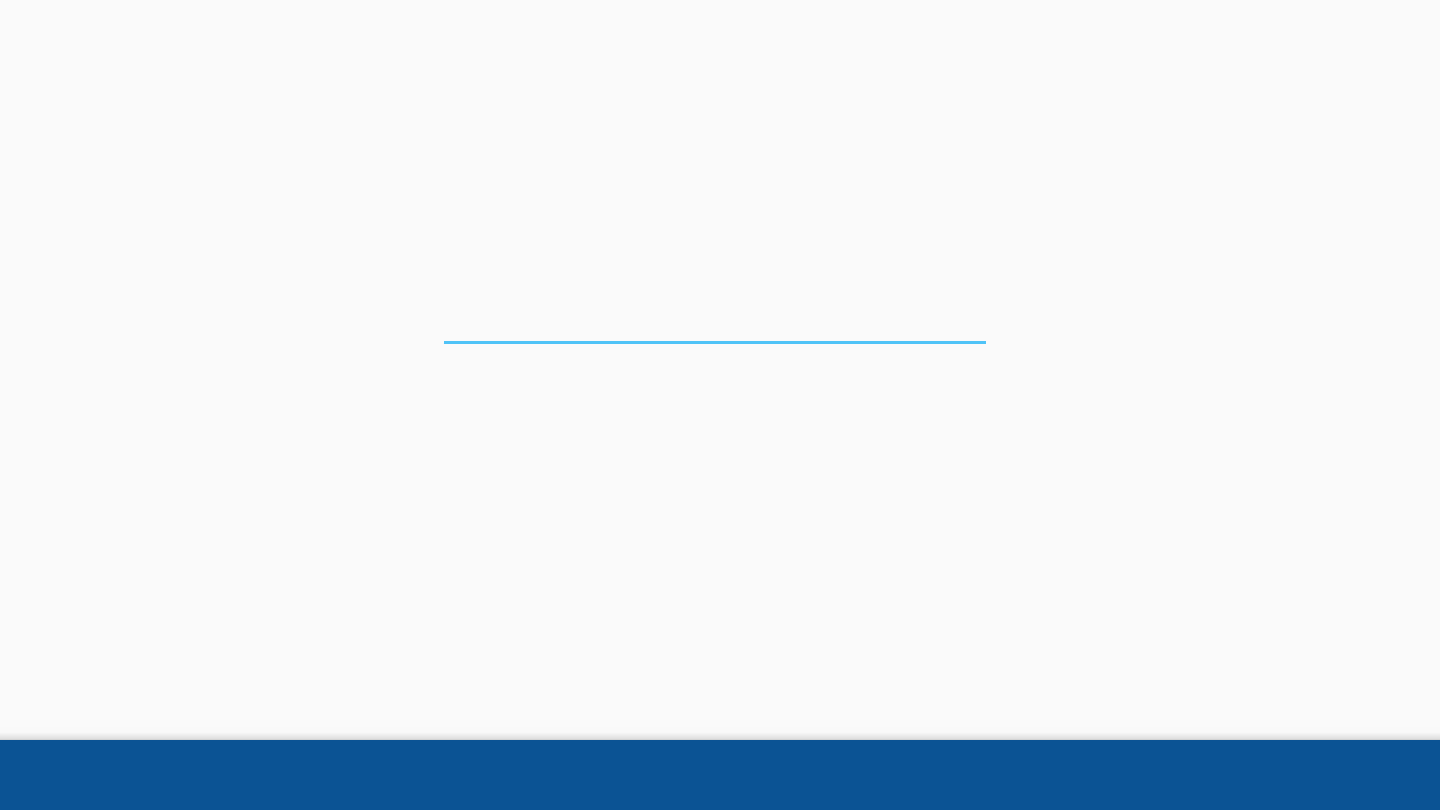Intake Quick Reference Guide
User Manual:
Open the PDF directly: View PDF ![]() .
.
Page Count: 83
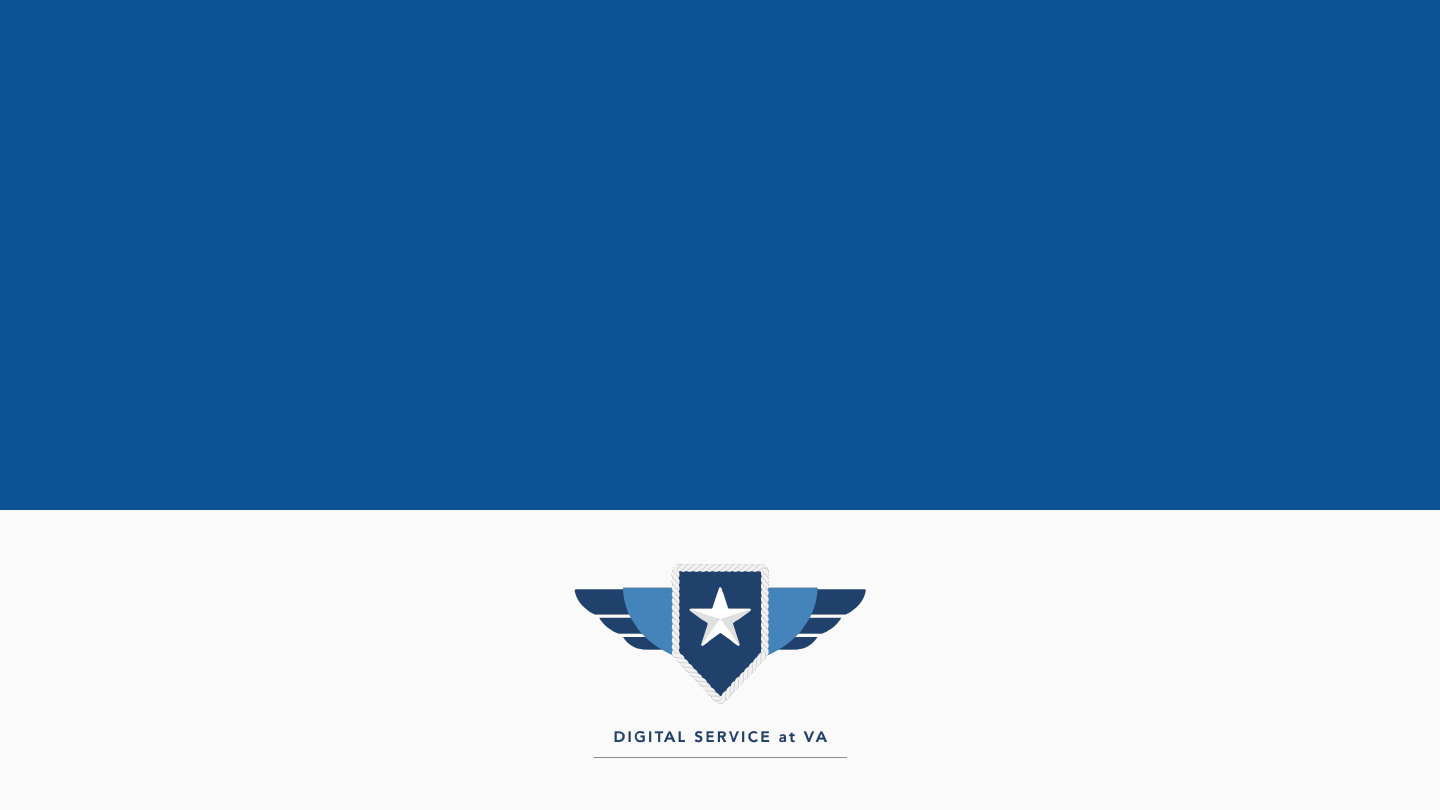
INTAKE
FOR COMPENSATION & PENSION
1
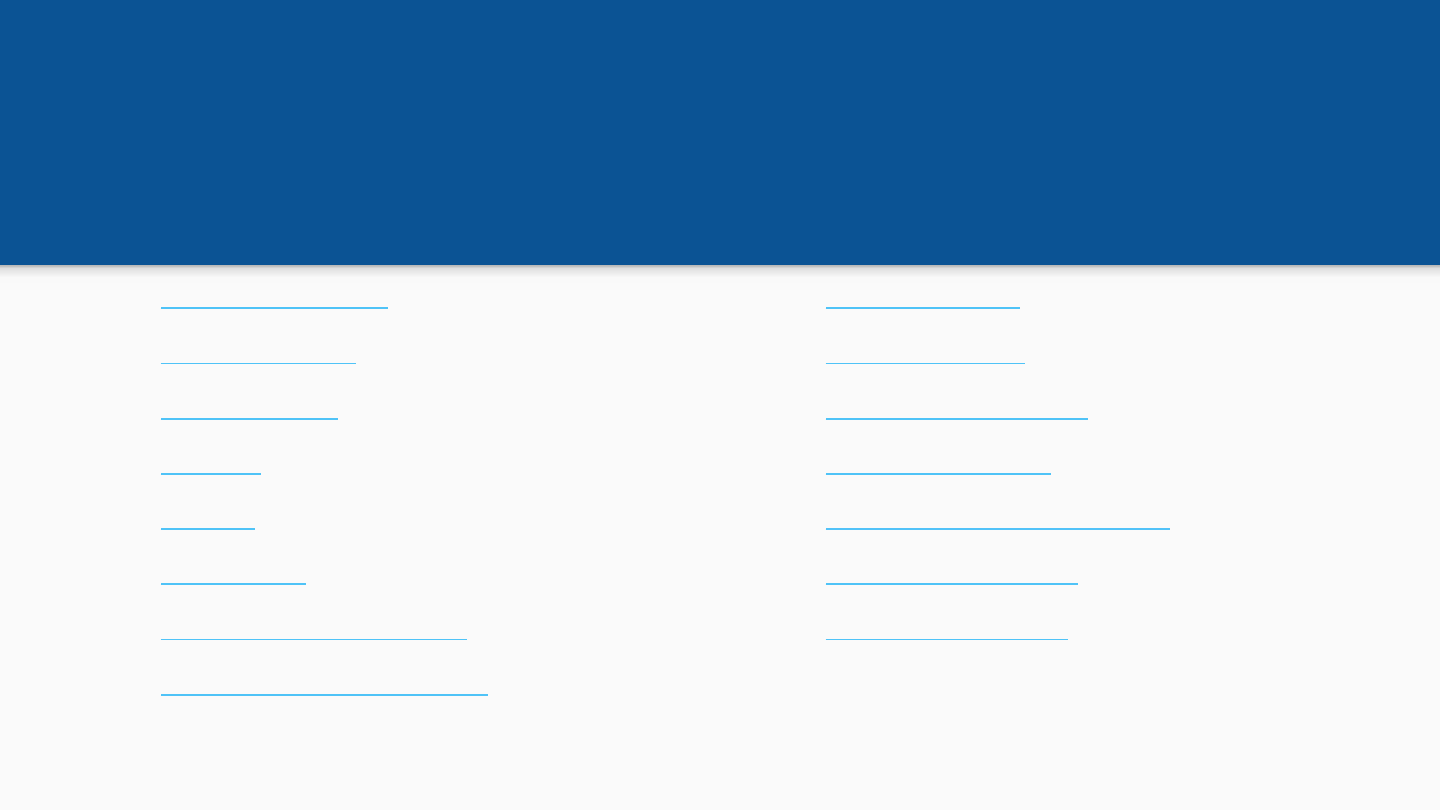
Table of Content
"ADDING ISSUES 39
"CONFIRMATIONS 36
"UNIDENTIFIED ISSUES 42
"INELIGIBLE ISSUES 46
"EDITING ISSUES FROM VBMS 59
"SEARCH FOR ISSUES 63
"SEND US FEEDBACK 67
2
"INTAKE OVERVIEW 3
"INTAKE ACCESS 5
"SELECT FORM 9
"SEARCH 12
"REVIEW 15
"ADD ISSUES 20
"REVIEW CONSIDRATIONS 33
"SUBMIT END PRODUCT (EP) 35
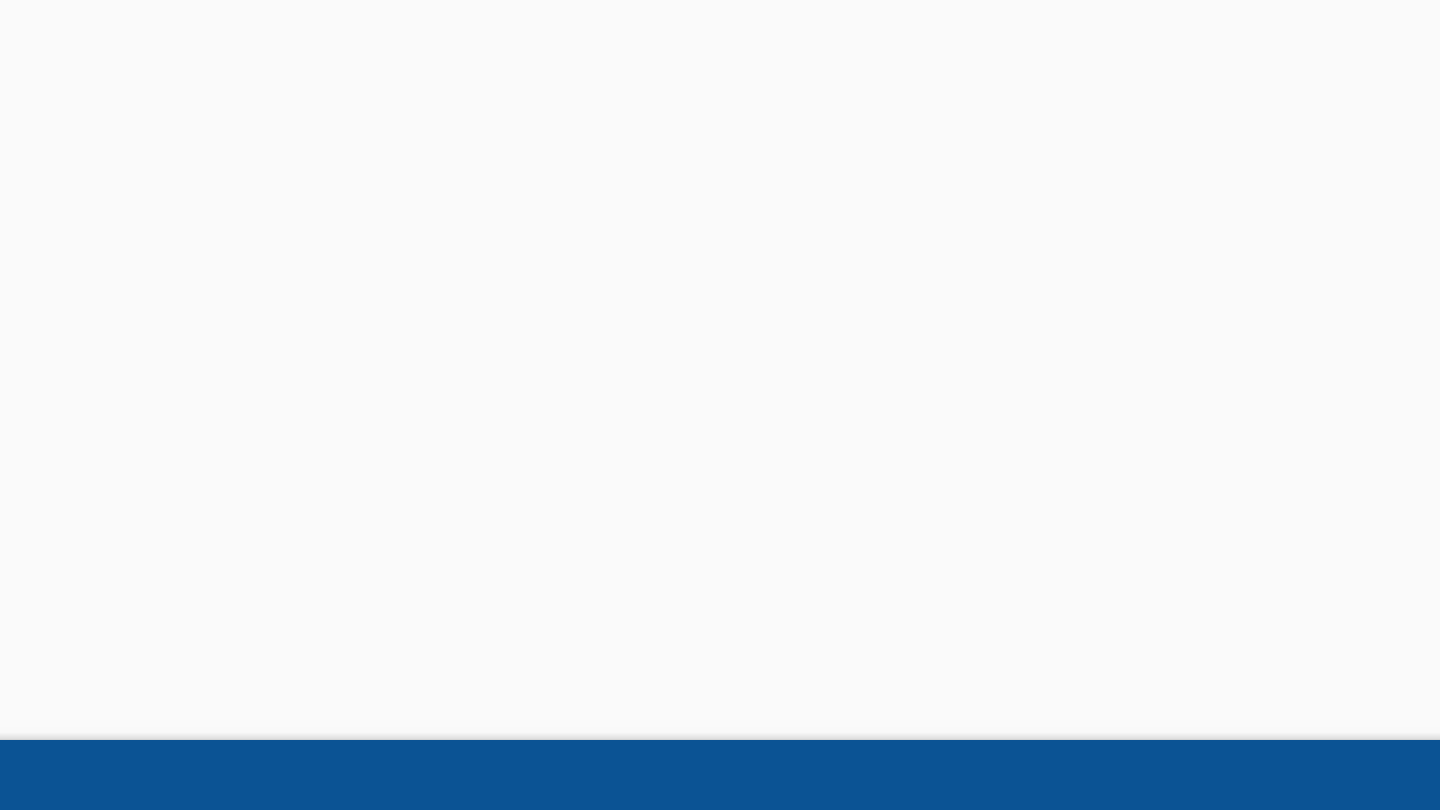
Intake Overview
Caseflow Intake (Intake) is a web-based application designed to support the Appeals
Modernization Act (AMA). It will process AMA appeals for Veterans who have chosen the
new Supplemental Claim (SC) or Higher-Level Review (HLR) options as well as those who
have chosen to appeal directly to the Board through a Notice of Disagreement (NOD).
Intake will serve as the single data input system for this process, providing a source of truth
for AMA statutory metrics. Across the board, Intake performs numerous issue-level
validations, matching, and error checking, to capture the best possible data and reduce
processing overhead.
3
Intake Caseflow
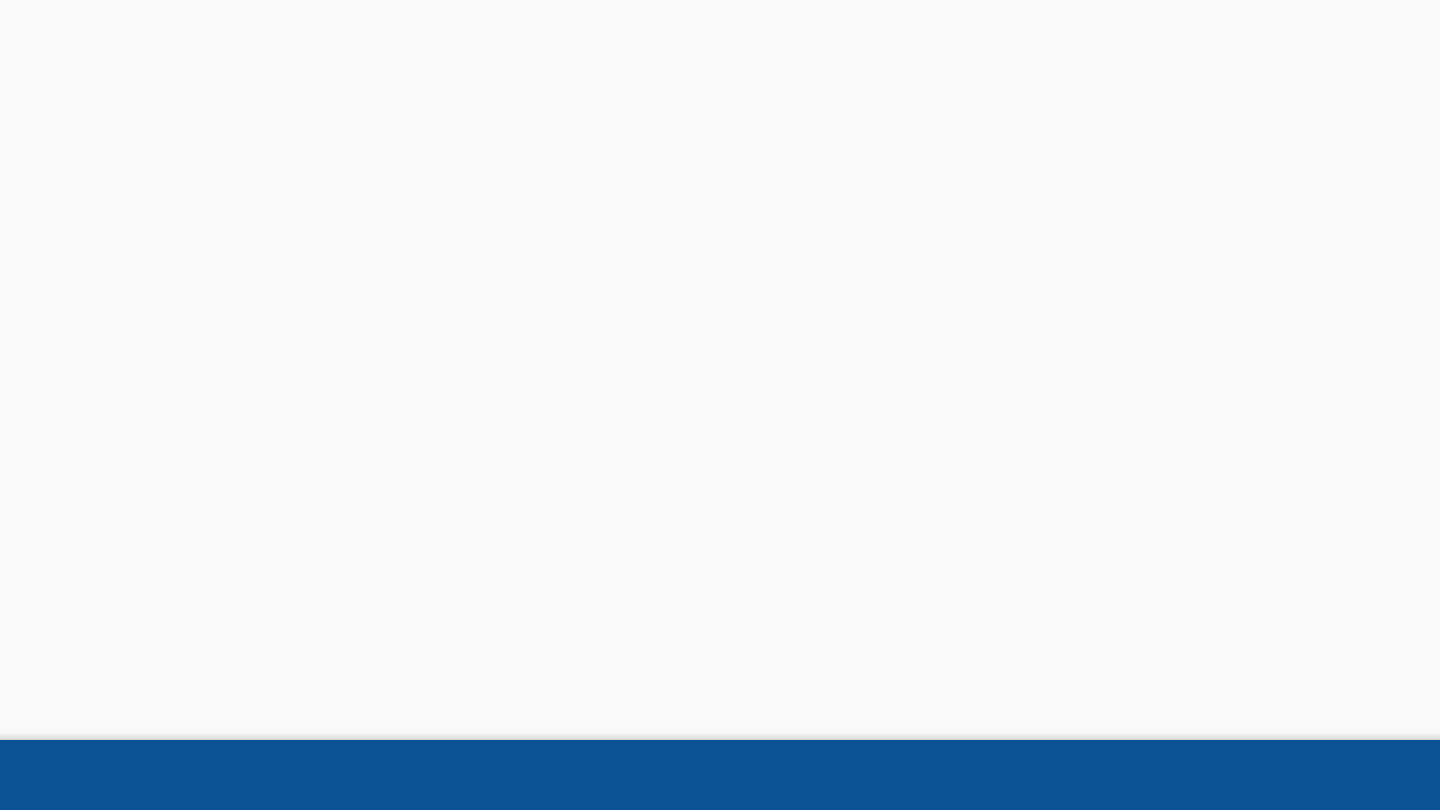
Intake Overview
●VA Form 20-0996 Request for Higher Level Review
●VA Form 20-0995 Supplemental Claim Application
●VA Form 10182 Notice of Disagreement
●VA Form 21-4183 Statement In Support of Claim (RAMP)
●RAMP Opt-In Election Form
4
Forms compatible with Caseflow Intake:
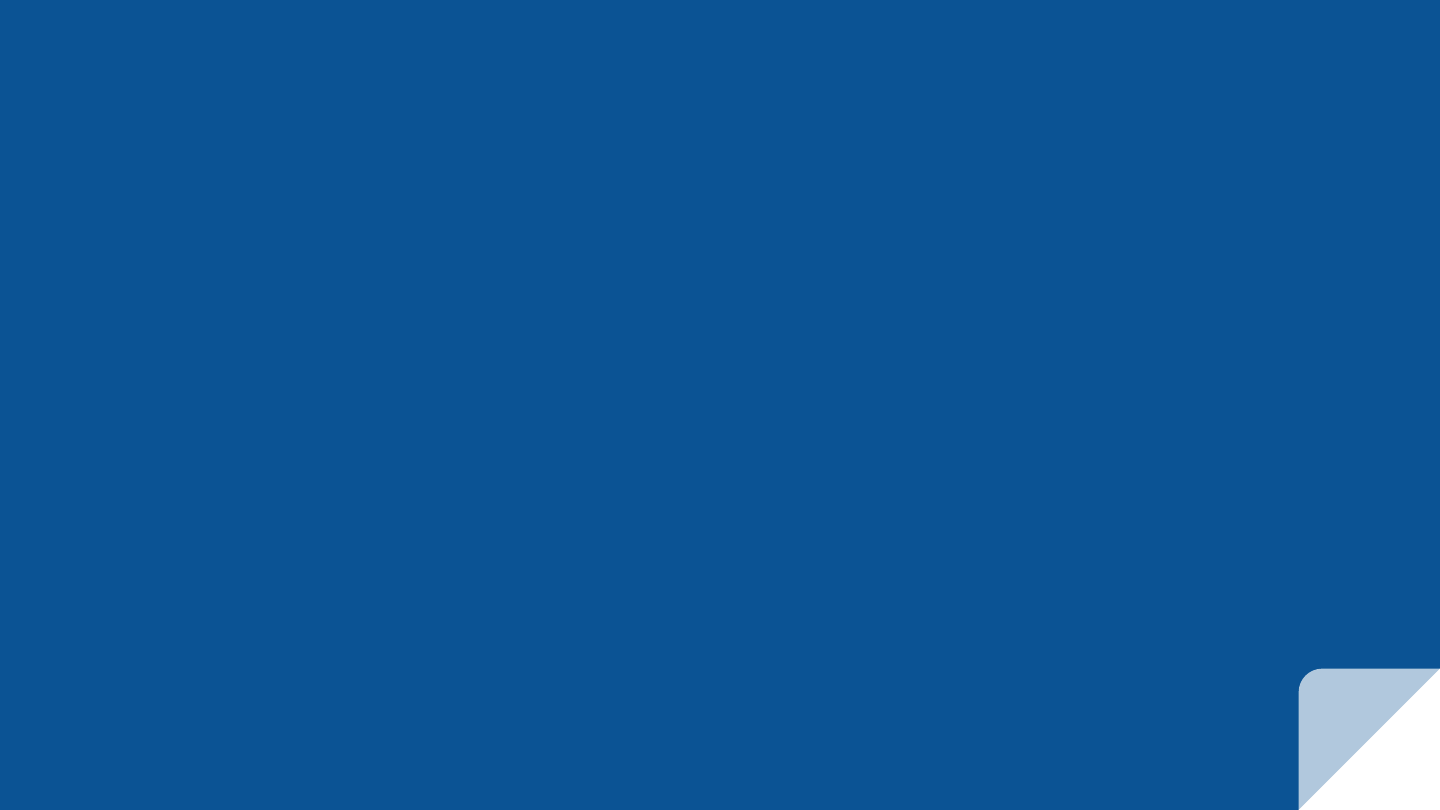
INTAKE ACCESS
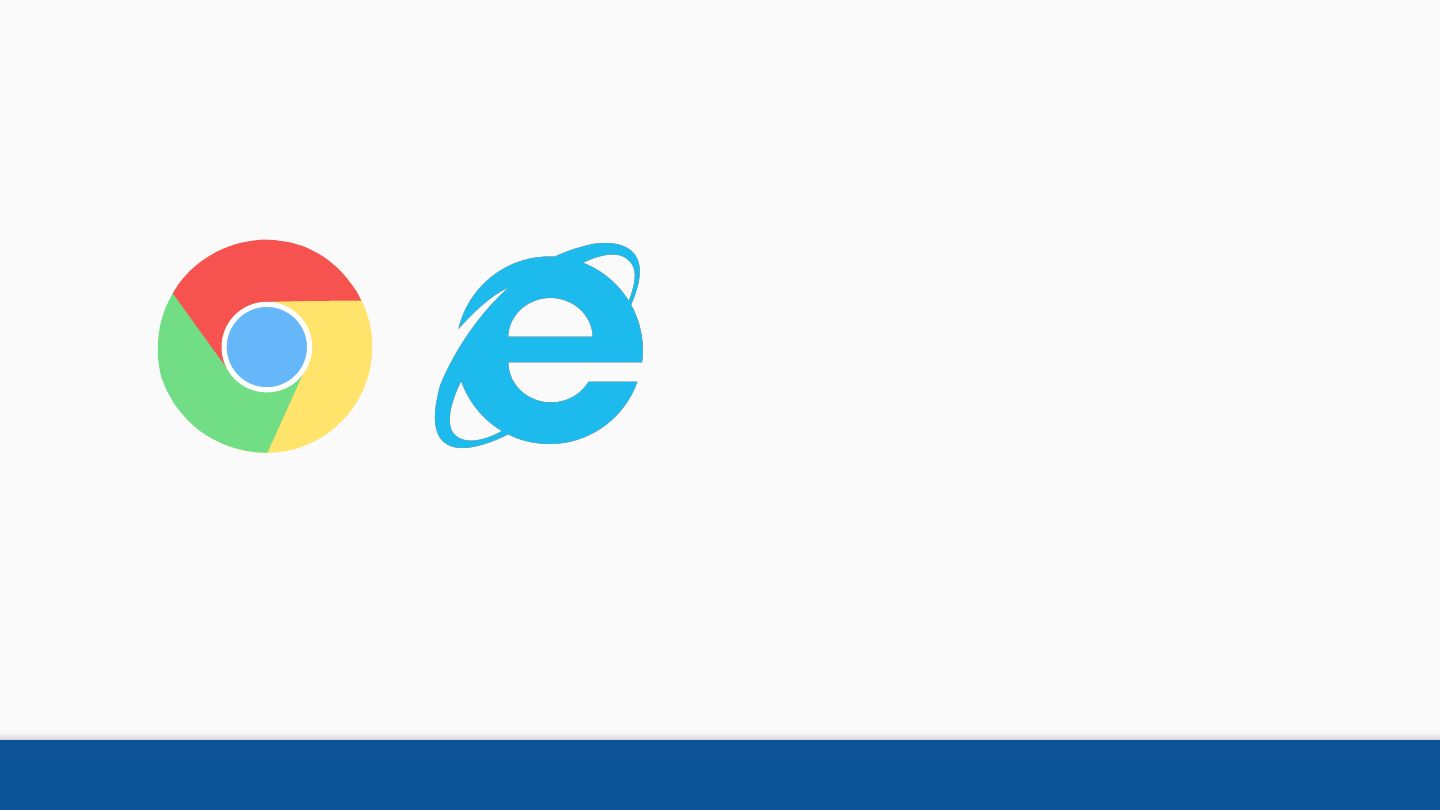
Browser preference
Latest version of Google Chrome
and Internet Explorer are
recommended for Caseflow Intake
6
Intake Access
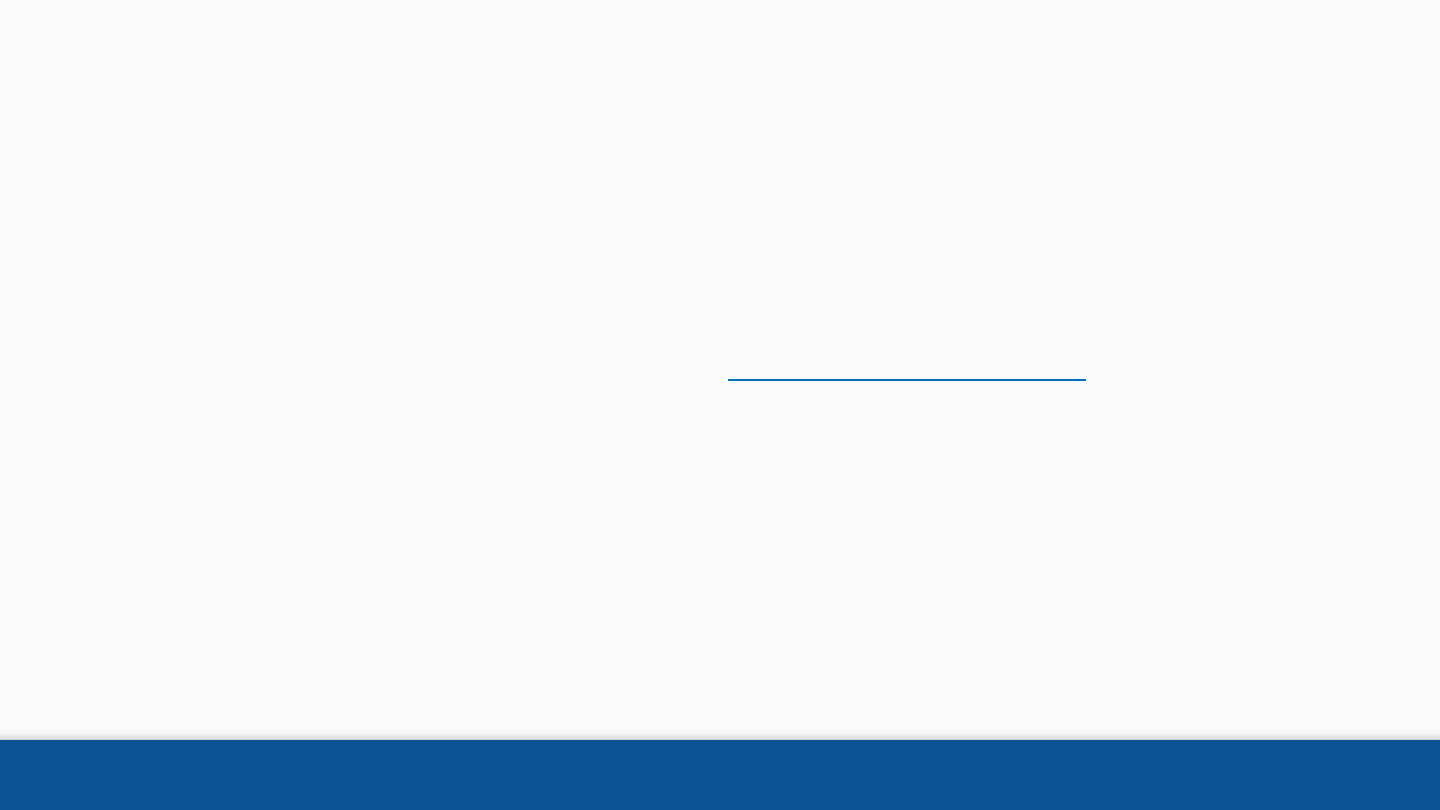
Intake Access
If you or your team needs access to Caseflow Intake, please
contact Martina Jones: martina.jones@va.gov
Requesting Access to Caseflow Intake
7
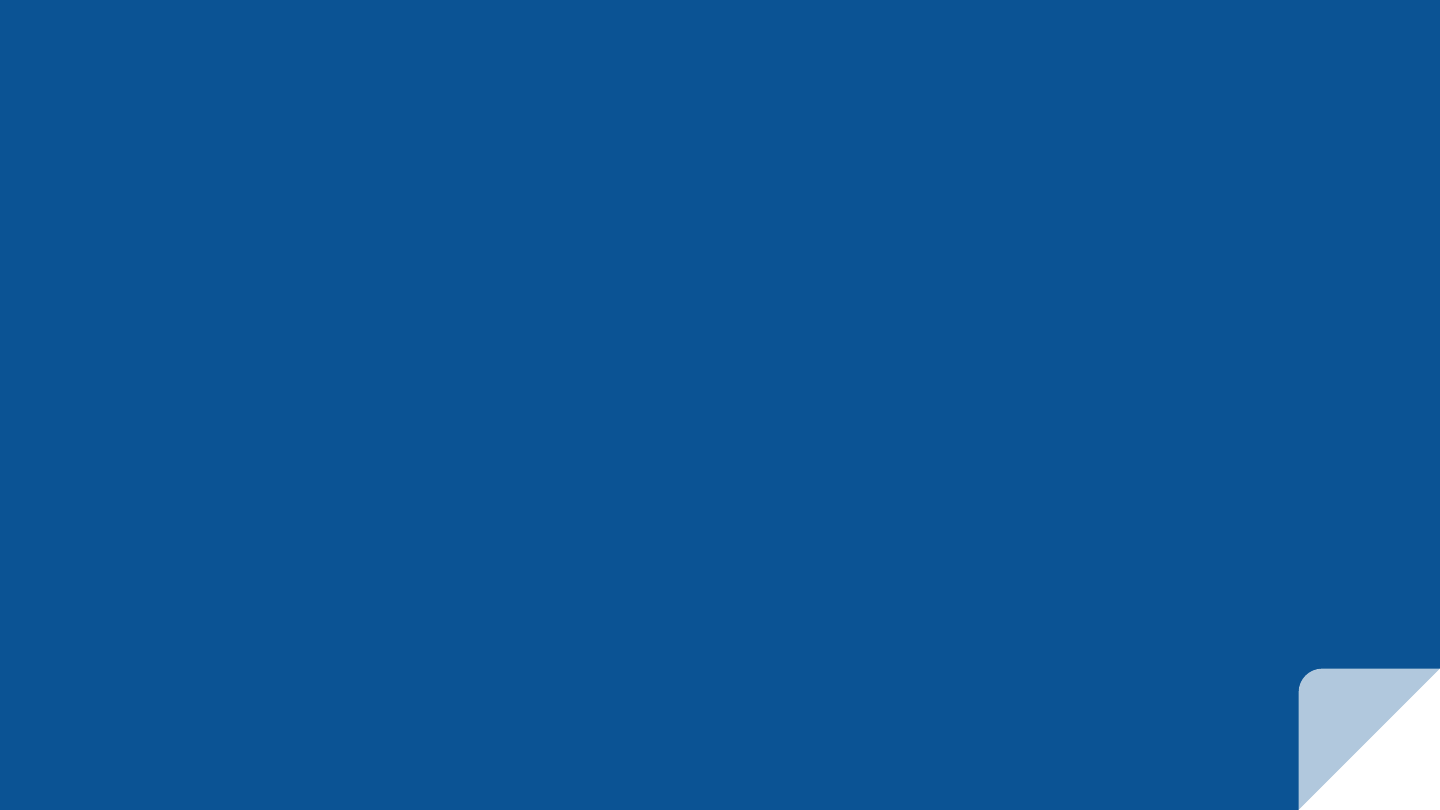
INTAKING A FORM
Select Form
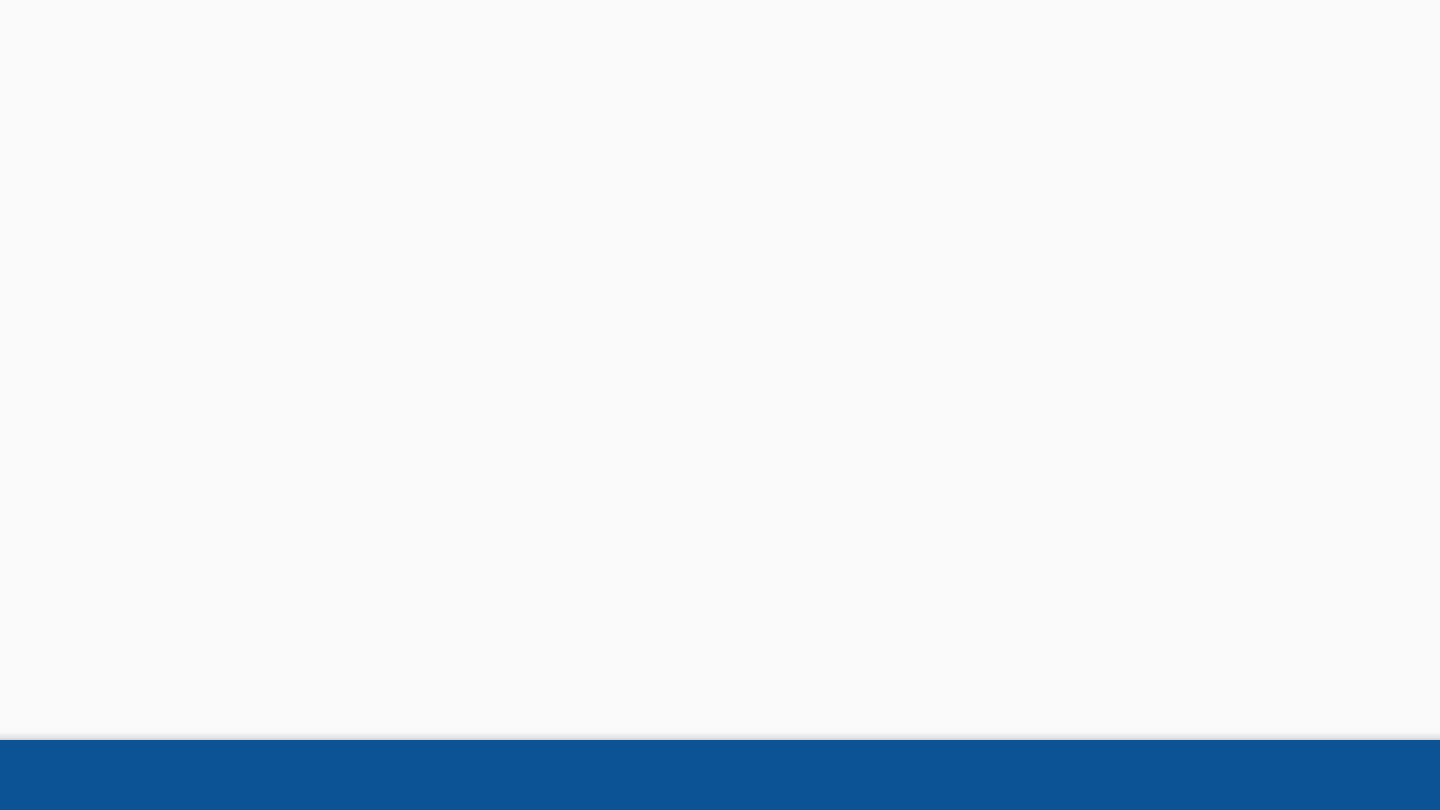
After you receive the AMA form or Notice of
Disagreement, the first step in the intake process is to
Select Form. Select the desired form from the “Which
form are you processing?” dropdown menu.
Select Form 10
Step 1: Select Form
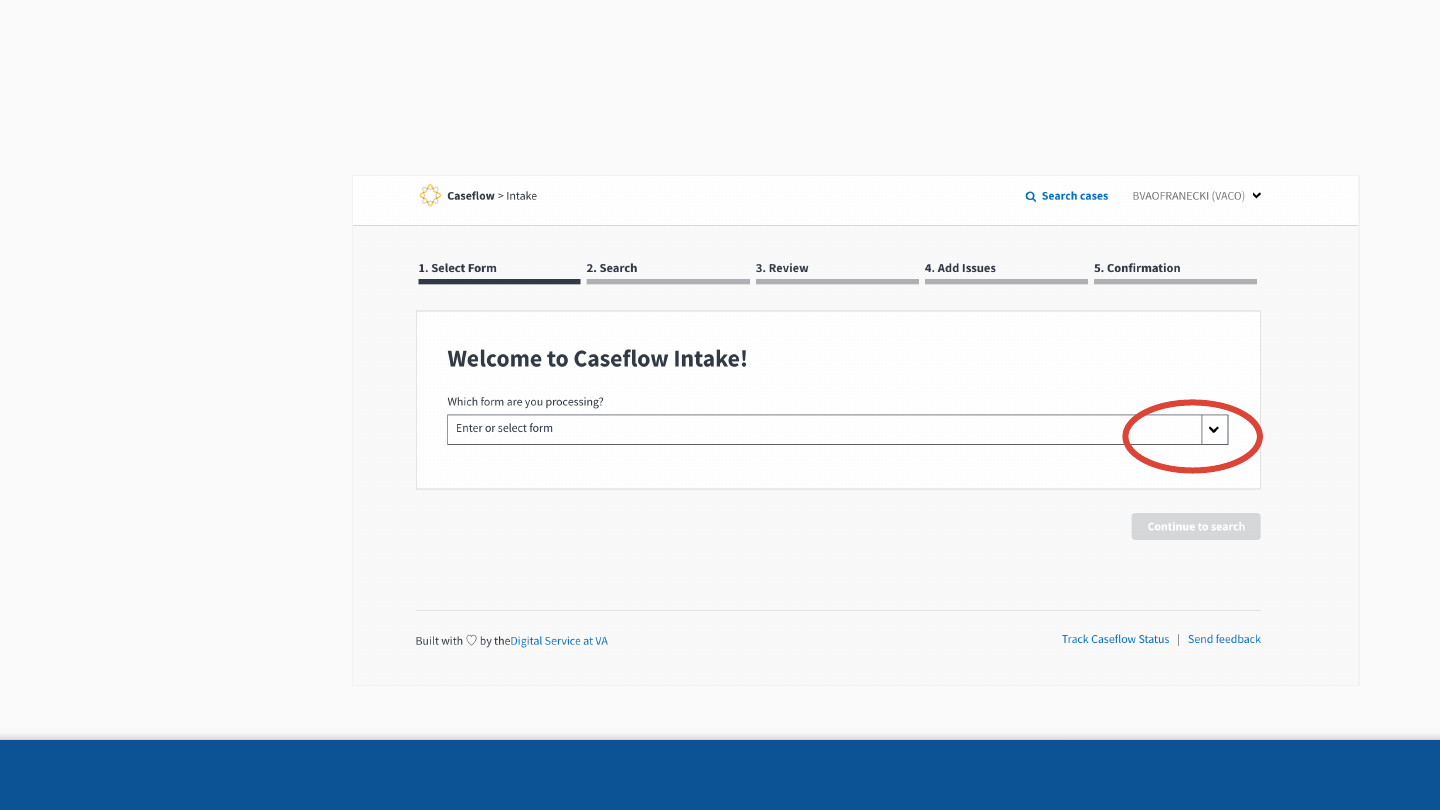
Select Form 11
Step 1: Select Form
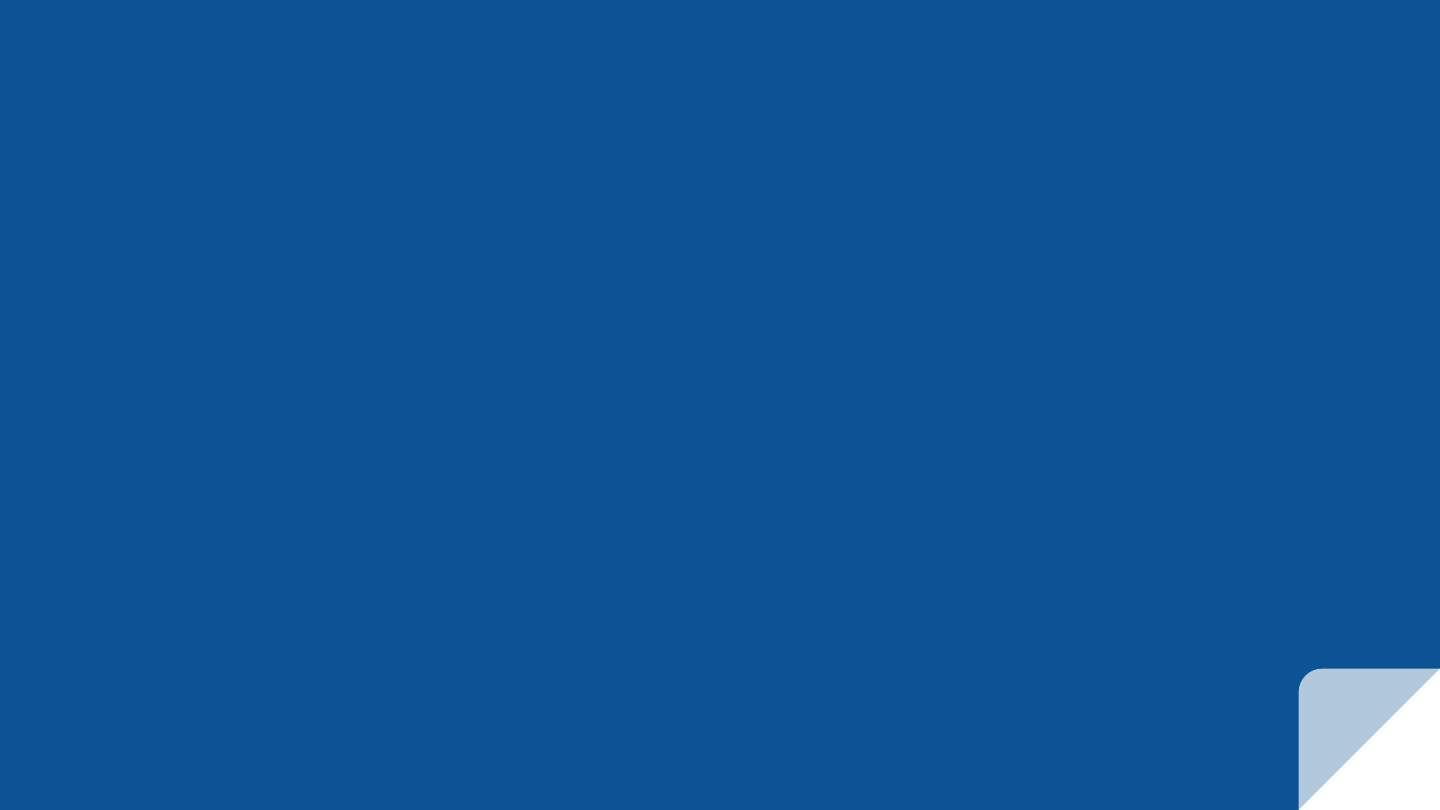
INTAKING A FORM
Search
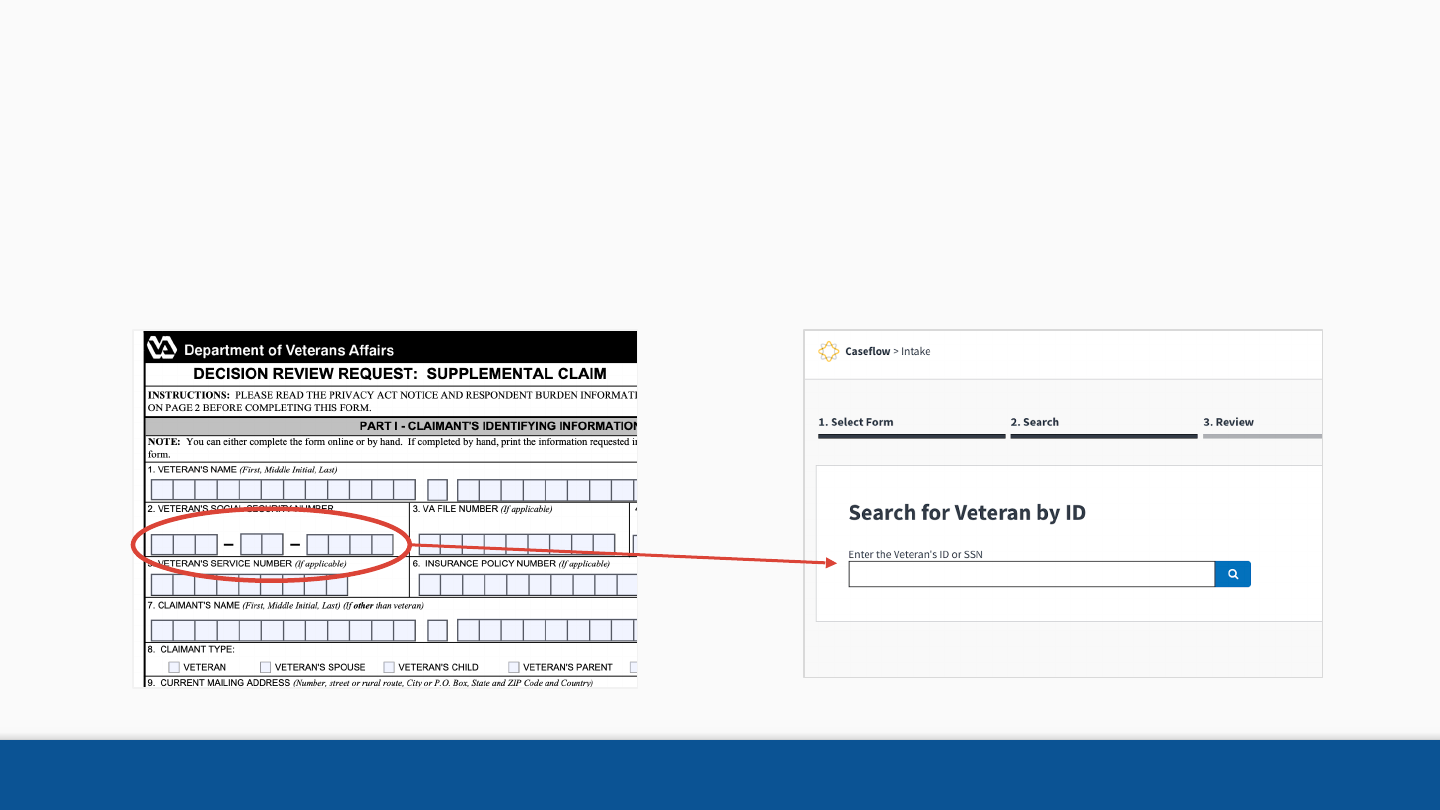
13
• Type in the Veteran ID or SSN of the Veteran.
• Even if the claimant in someone other than the Veteran, please search for the
Veteran whose benefits are under appeal.
Step 2: Search
Search
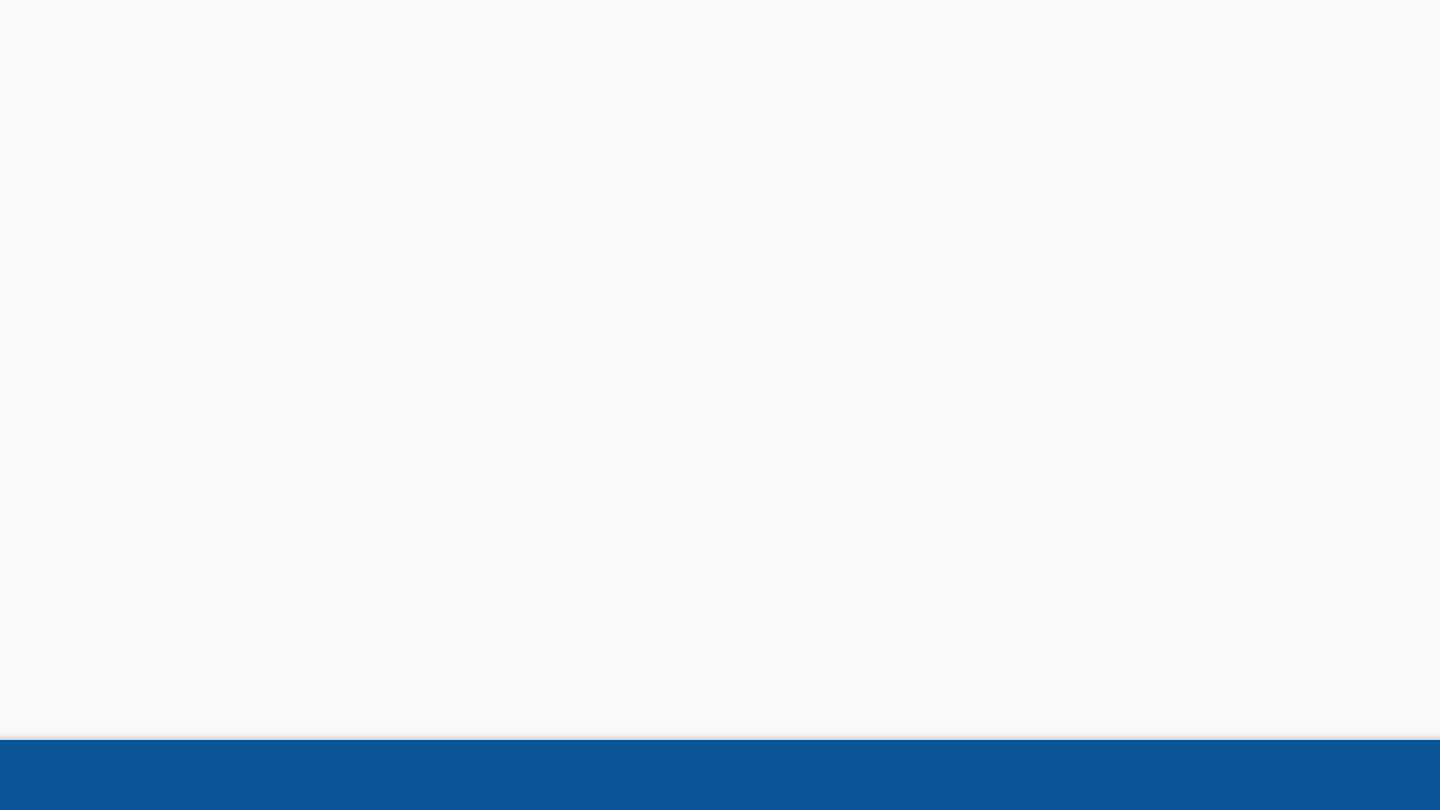
Search
There are several errors which you may encounter while searching.
Examples:
•Invalid file number: Veteran ID not found. Please enter a valid Veteran ID and try again.
•Veteran not accessible: You don't have permission to view this Veteran's information. It looks
like you do not have the necessary level of access to view this information. Please alert your manager
for further action.
•Veteran not valid: The Veteran's profile has missing or invalid information required to perform intake.
•Duplicate intake in progress: Already started processing this form. Another user has begun
intake on this file. Please confirm they will complete this intake, then move on to the next mail item.
•Something went wrong. Please try again. This is a system error. If the problem persists, please
contact Caseflow support.
Veteran ID Errors
14
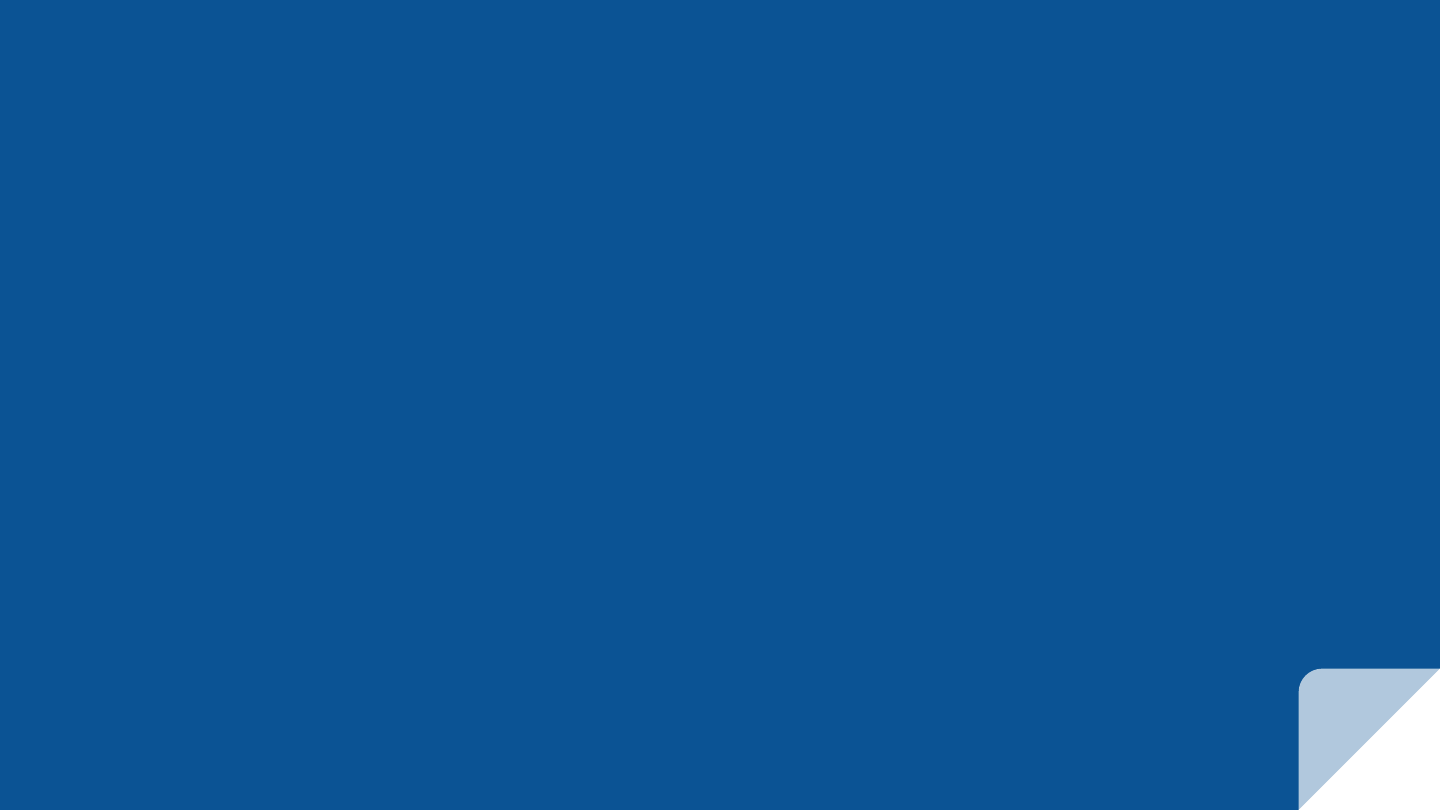
INTAKING A FORM
Review
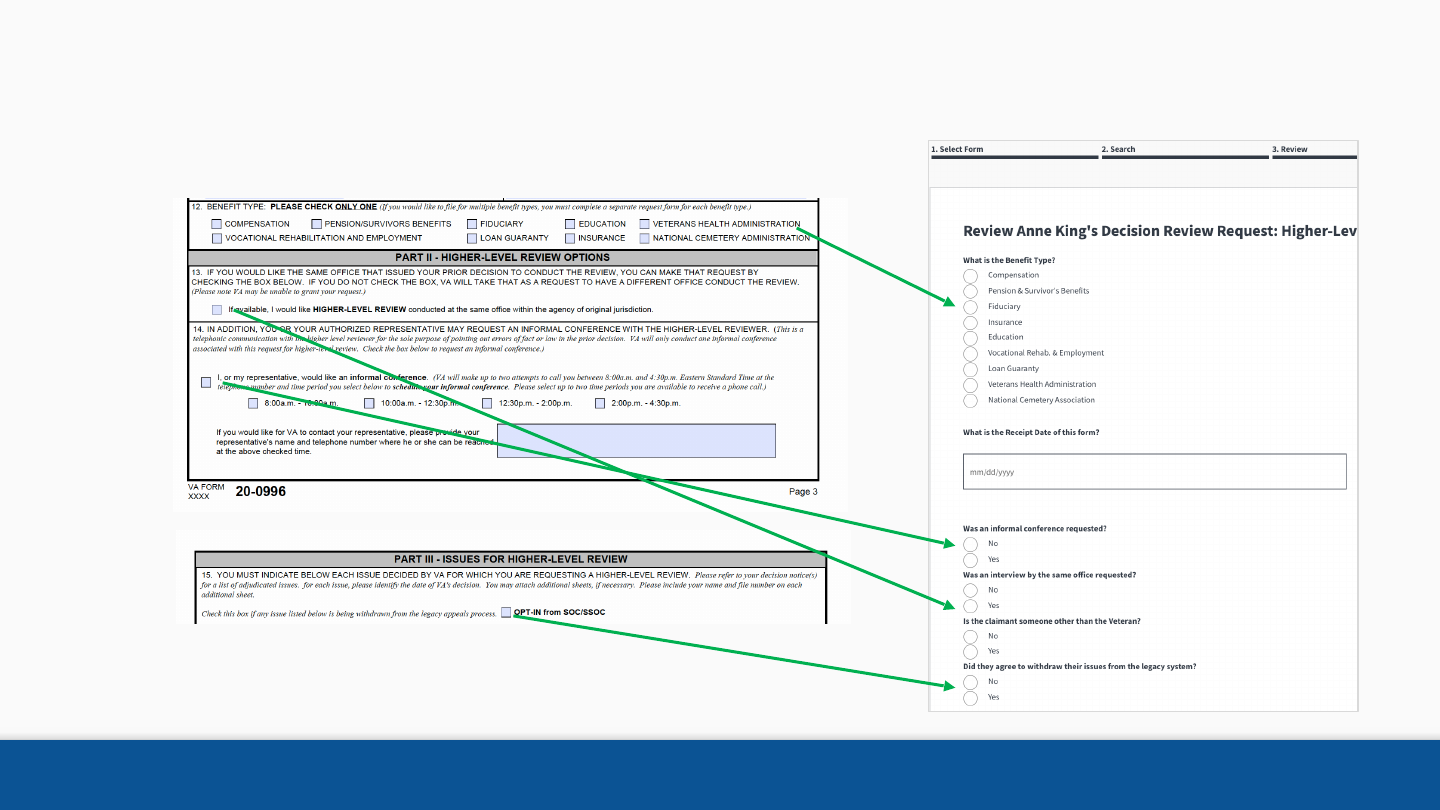
16
Step 3: Review
Review
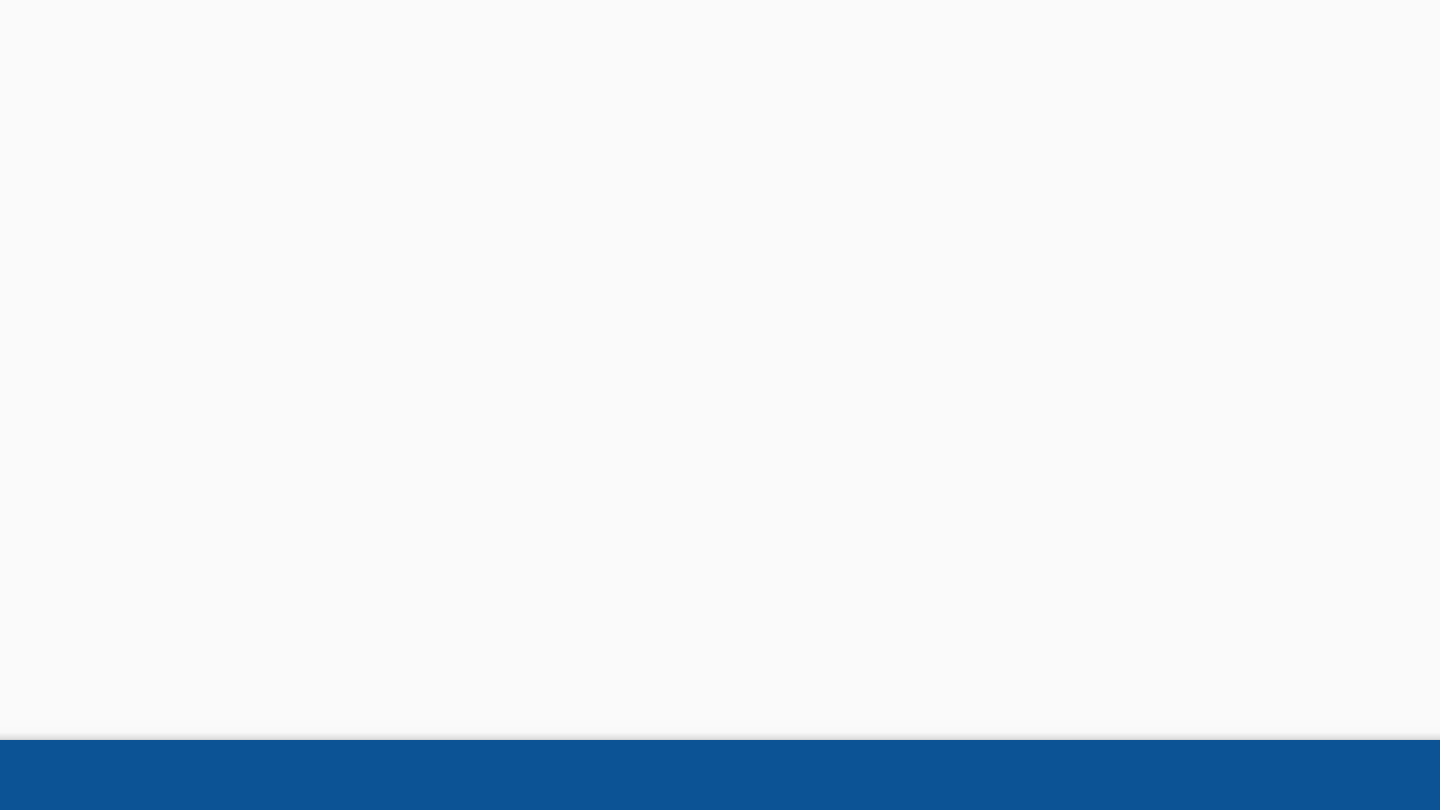
17
Review
•Benefit type (Comp, Pension or Non-Pension non-comp - 8 options total). The intake process for
compensation, pension and non-pension non-compensation lines of business is very similar.
•Receipt Date - The new AMA lanes have specific timelines for appeals’ adjudications. The date of the
intake is important and should be as accurate as possible. We use the receipt date as the date the review
was received.
•Claimant - The claimant can be the veteran or not, we use the Veteran ID to identify all cases associated
with the veteran. Social security number of the veteran is another way to identify the case.
•Claimant not in Database - If the clamant is not the veteran and we don’t have the claimant in our
database, you can do the following:
oIf you have access to VBMS - you can add the claimant’s information to VBMS and refresh this page to
select claimant’s name.
oAsk someone on your team with access to VBMS to add the claimant
Step 3: Review – Headings Explained
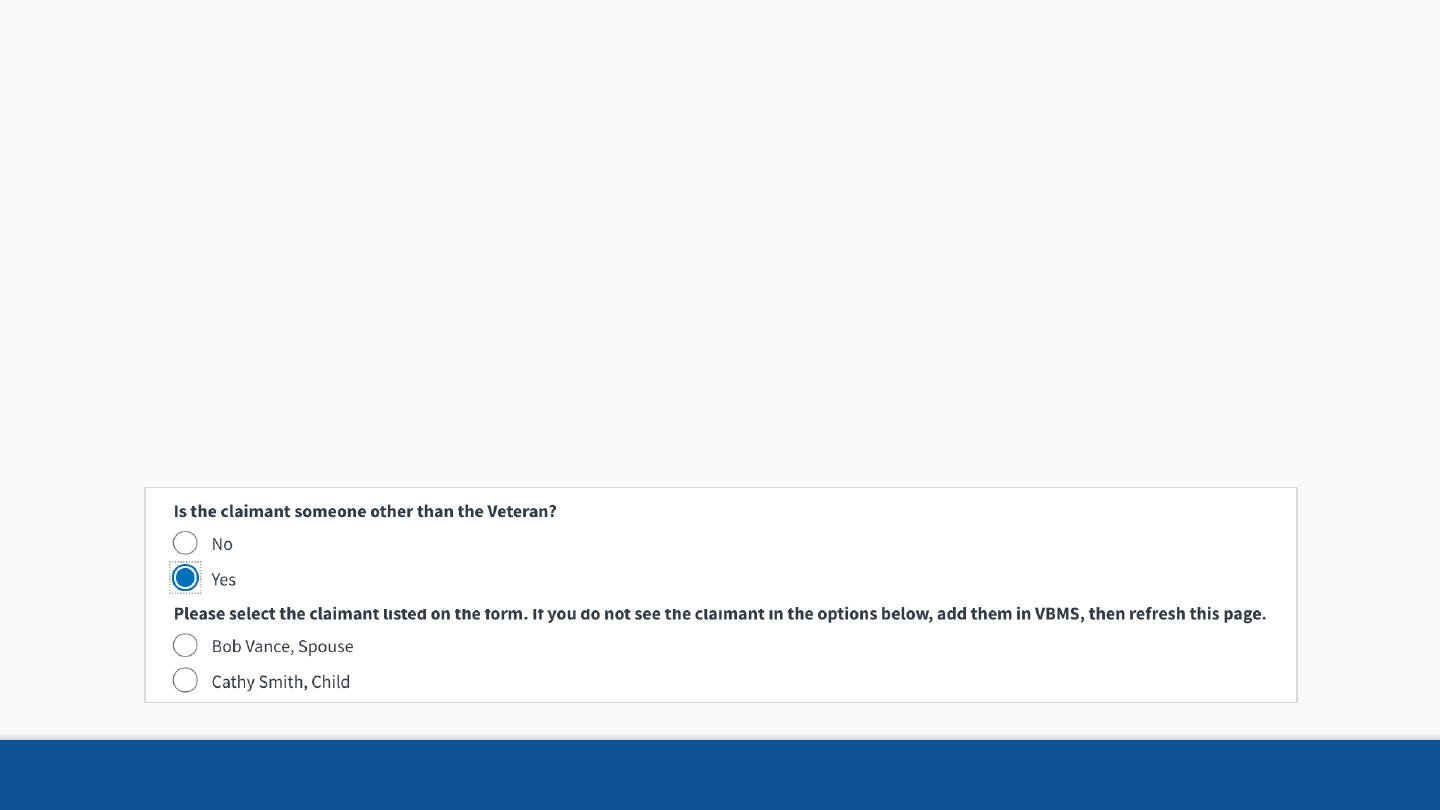
•What is the Benefit Type? Choose the benefit type against which the appeal is being made.
•What is the Receipt Date of this form? Enter the date the form is received. This date is critical for the
collection of statutory metrics and should be as accurate as possible.
•Is the claimant someone other than the Veteran? If the Claimant is someone other than the Veteran,
select Yes. If the person who is claiming the benefit does not appear in the list, that person must be added
to the Corporate Database. Please follow the instructions on the screen to contact the appropriate
stakeholder.
Step 3: Input primary form information
18
Review
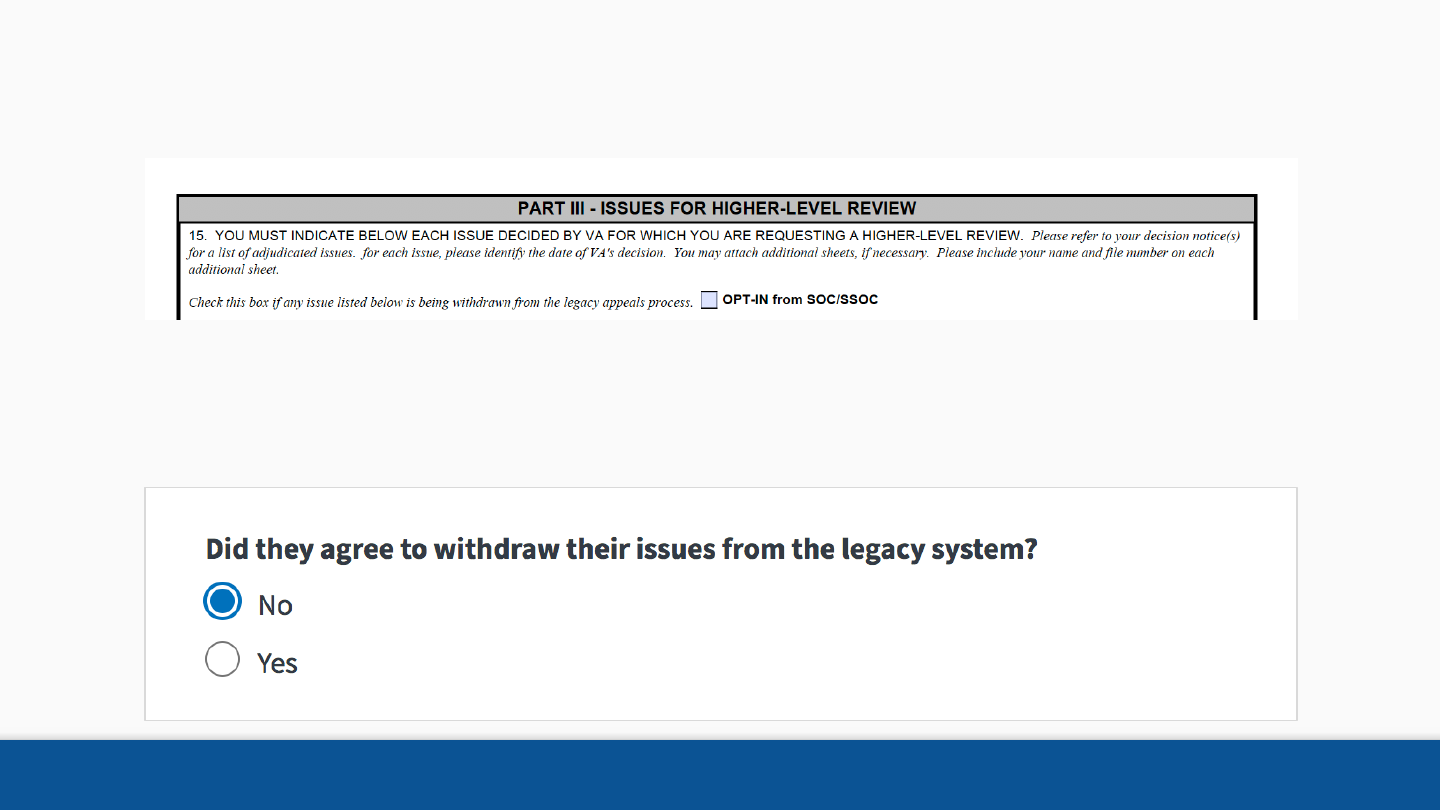
Review
Did Claimant Agree to Withdraw from Legacy System?
Important Note: If the claimant did not check this box, then any legacy issues in their
appeal will be ineligible.
19
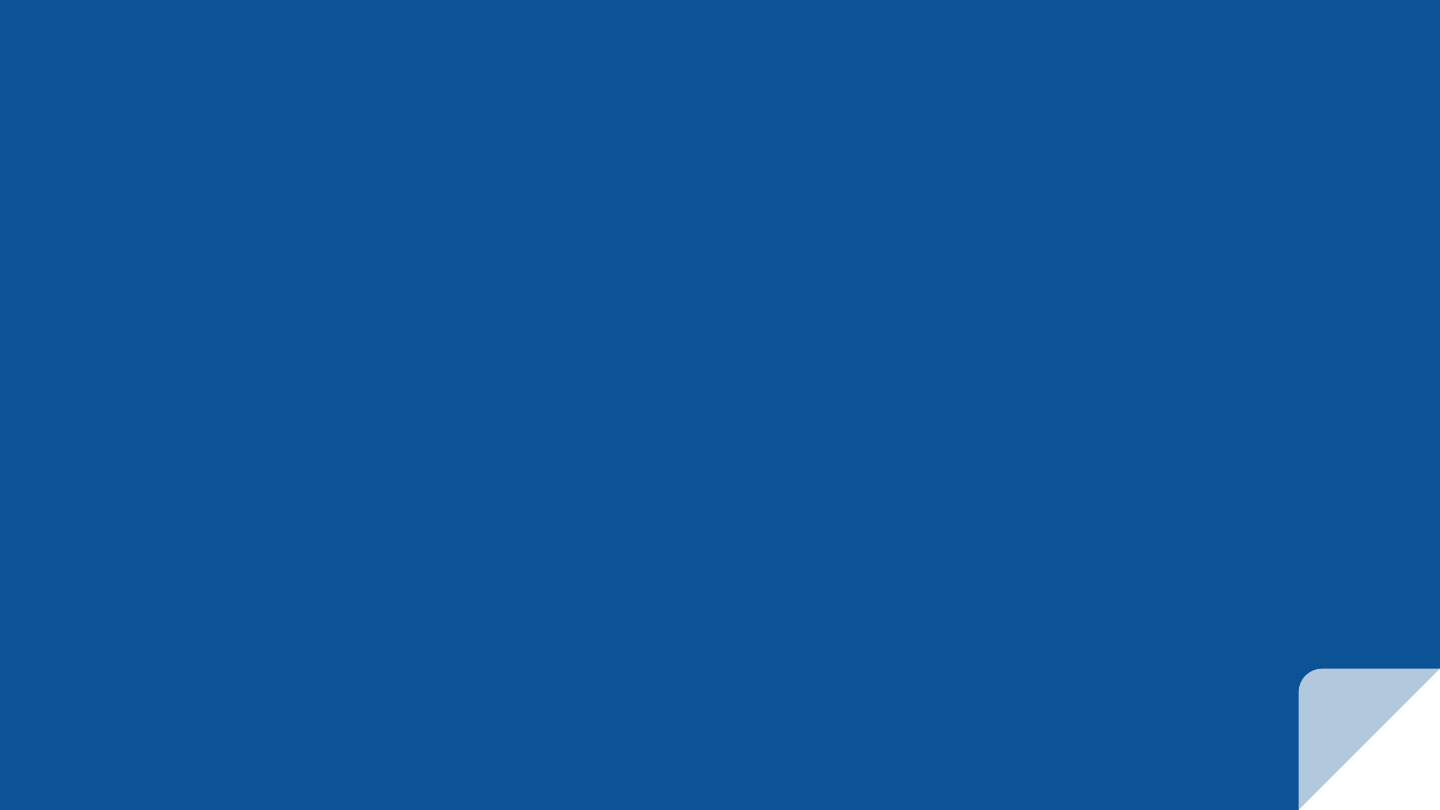
INTAKING A FORM
Add Issues
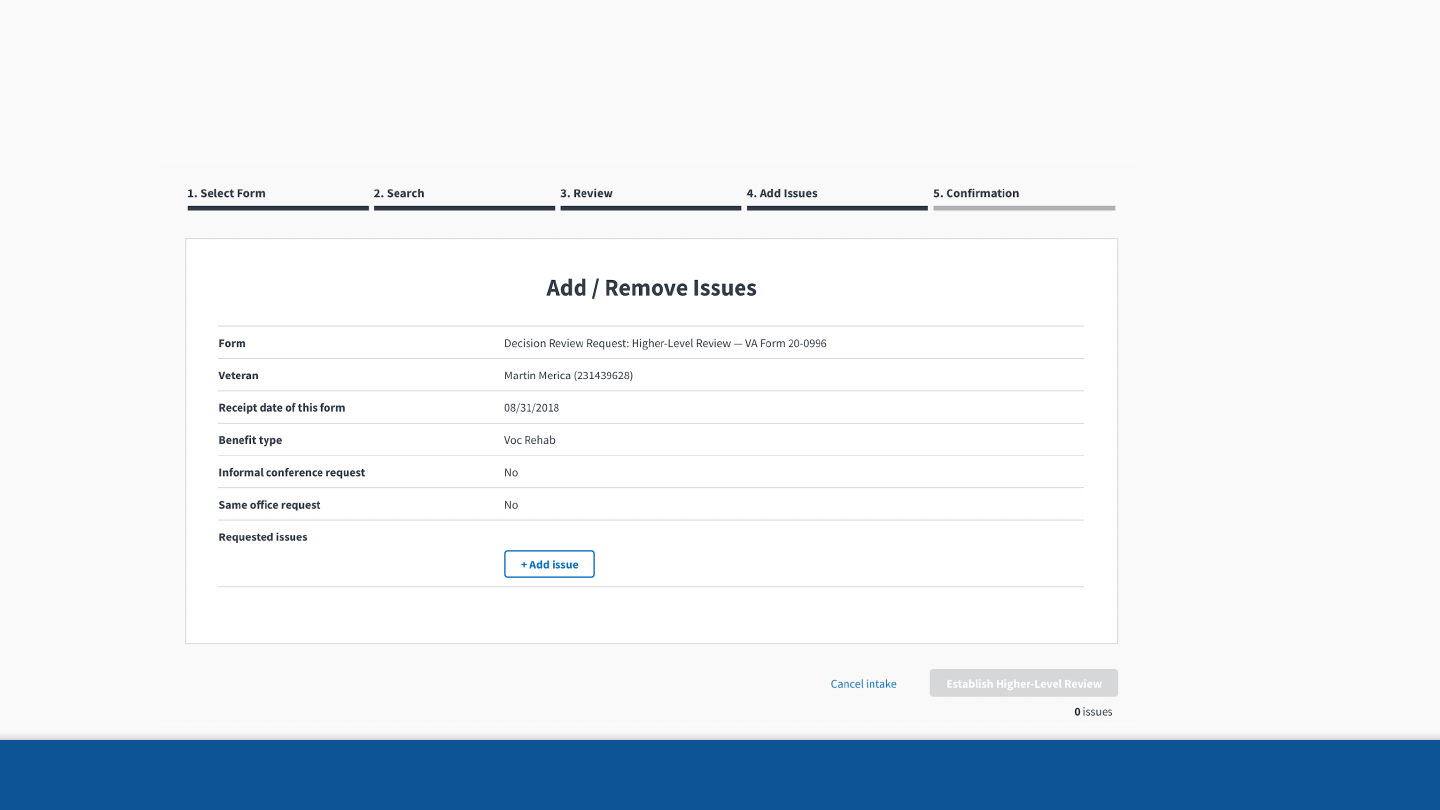
Add Issues 21
Step 4: Add Issues
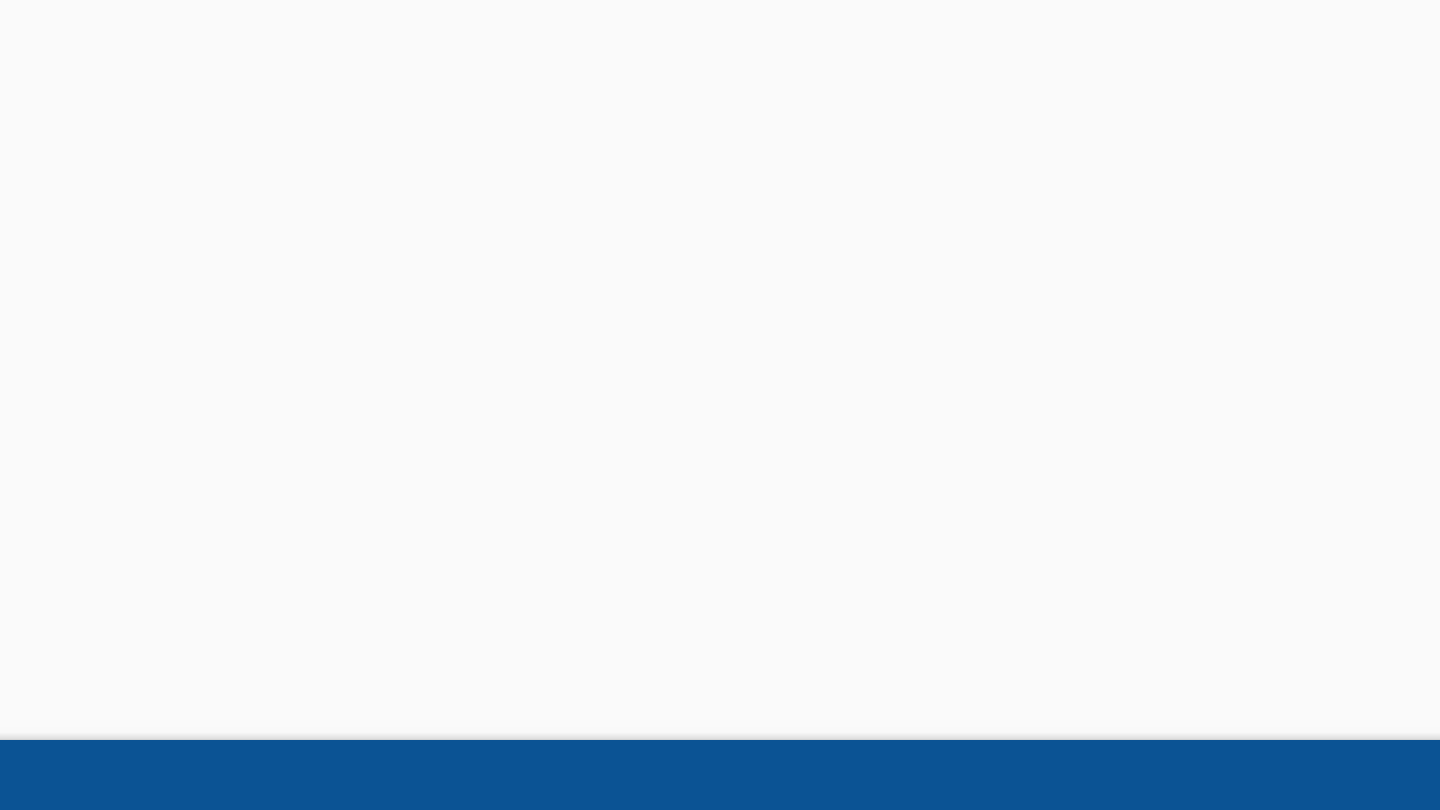
Step 4: Issues
▪Issues are the atomic unit of the Appeals
Modernization Act. Many statutory metrics will be
tracked at the Issue level.
▪As such, it is critically important to record each
issue exactly as the Veteran describes it in the
form.
22
Add Issues
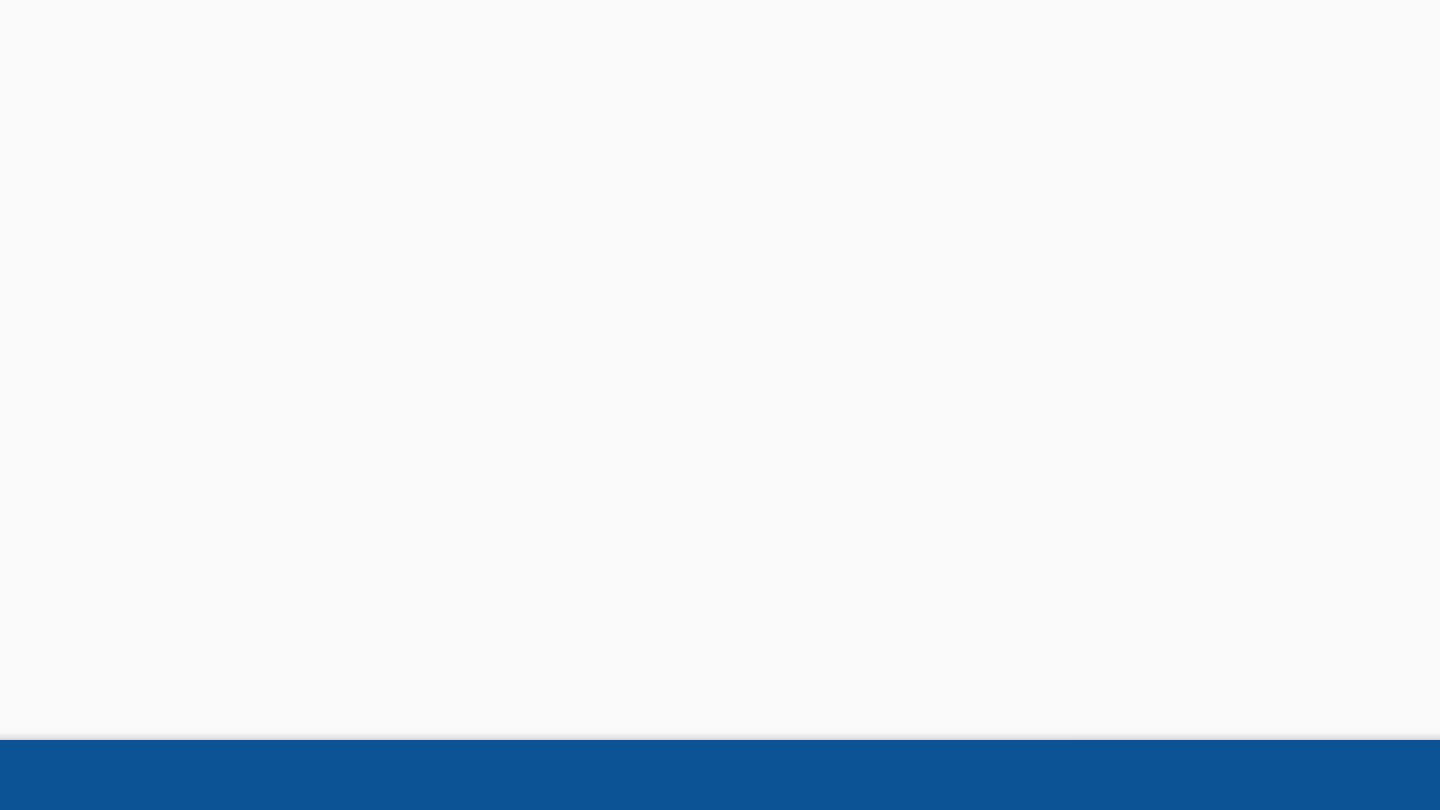
Step 4: Review intake and add issues
• Confirm that the primary review information (Name, Receipt Date, File Number, etc.)
• is correct.
• Begin adding issues from the form, exactly as the Veteran has described them.
• If you make a mistake adding an issue, click the Remove icon to delete the issue.
• Add all issues before finishing intake. Even if issues are unmatched, ineligible, or
otherwise difficult to understand, please intake them exactly as the Veteran has
described them.
23
Add Issues
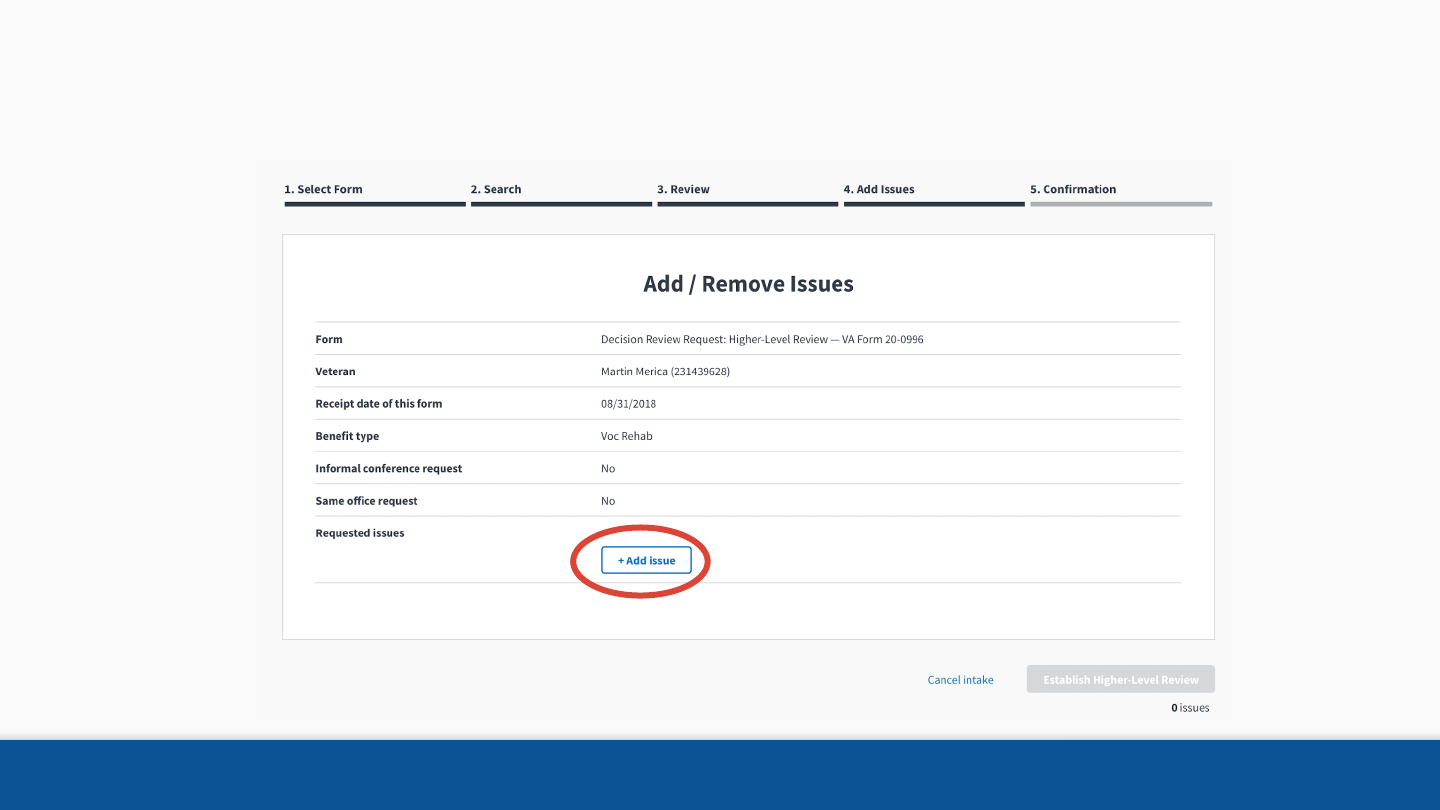
24
First, click Add Issue
Add Issues
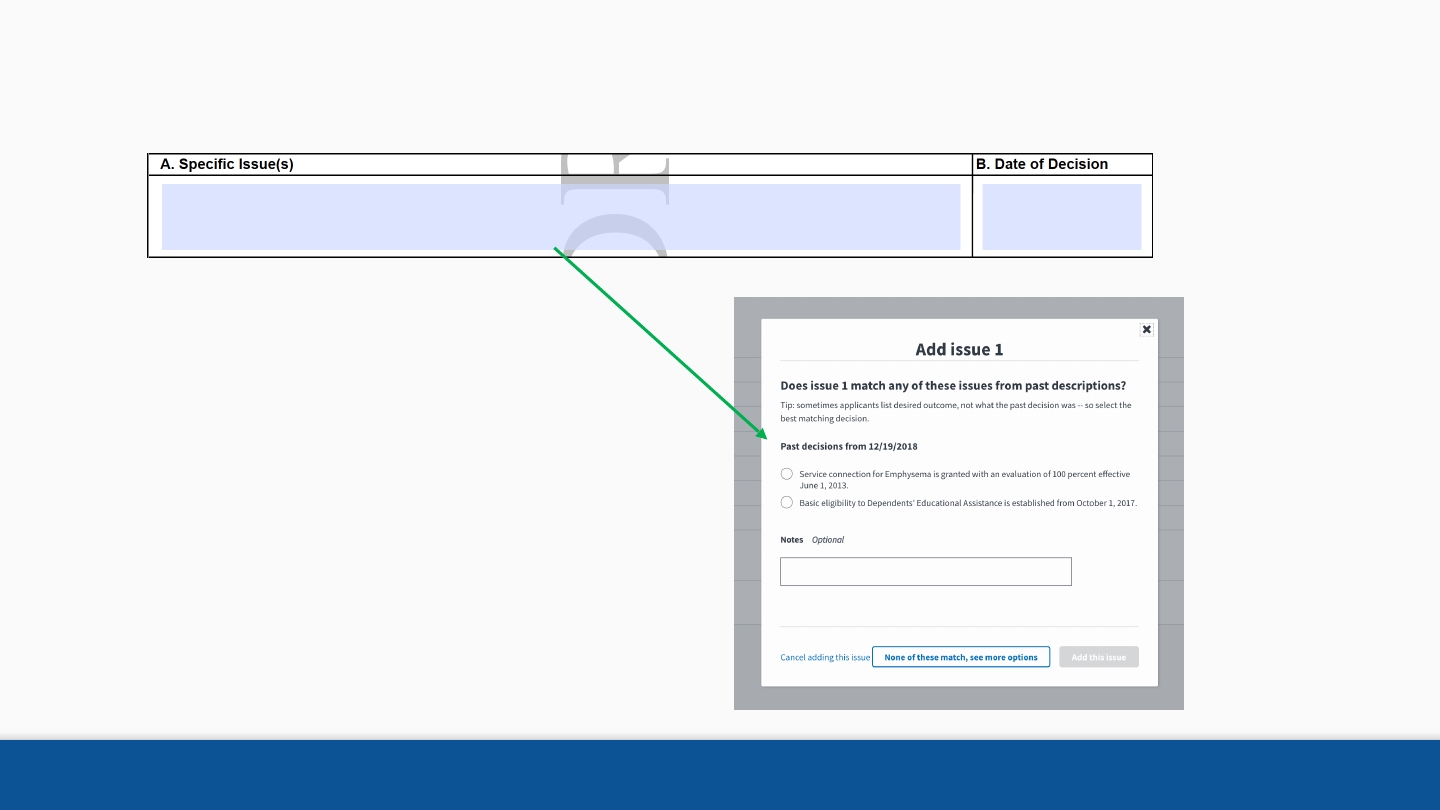
25
Next, select the known issue that the Veteran is describing
Emphysema effective date should be 10/10/2009 12/19/2018
Add Issues
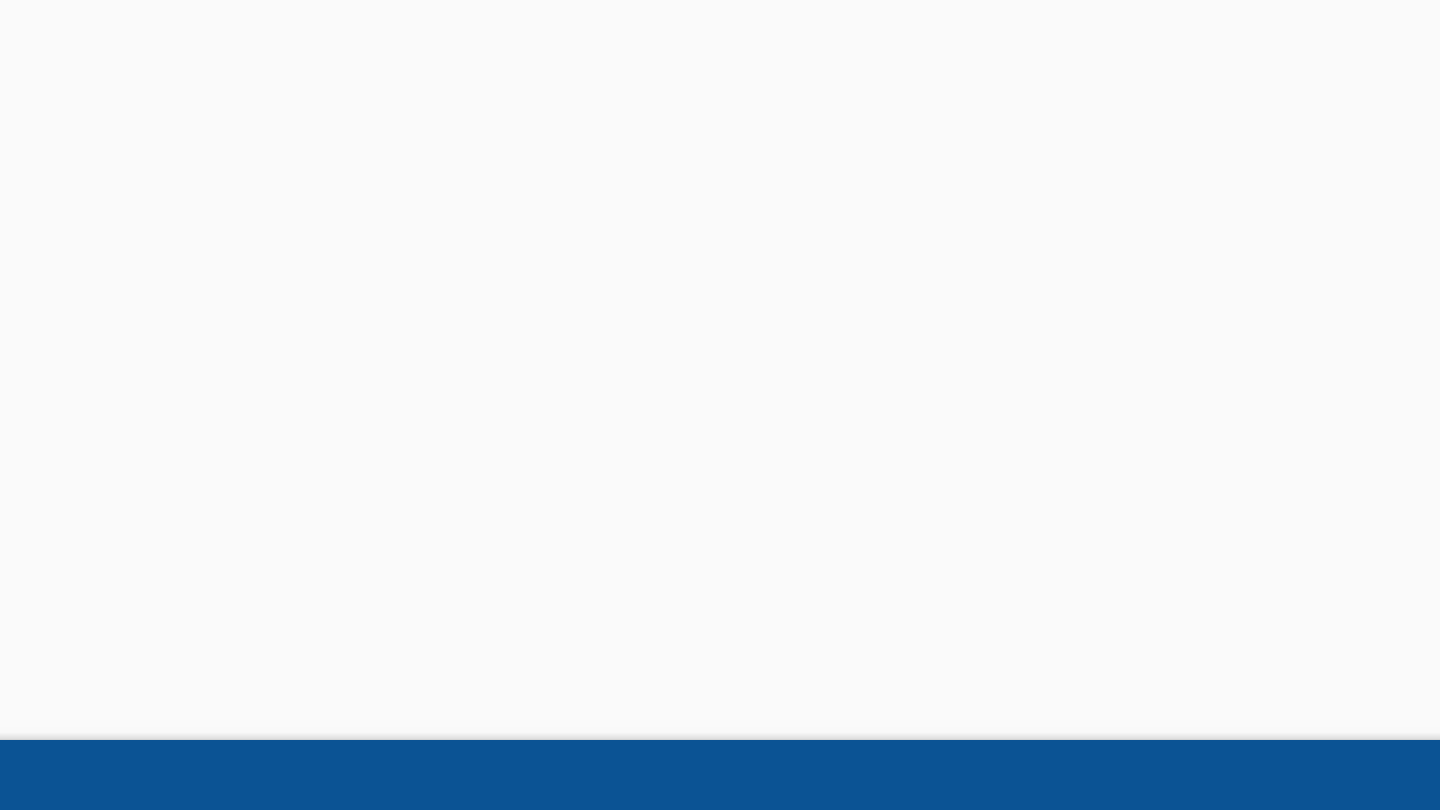
26
Next, select the known issue that the Veteran is describing
Add Issues
●When adding issues in Caseflow, we first show all rating issues the
veteran has.
●You can see previous decisions and their dates, select a previous
issue if it is the same issue claimant has indicted in their form.
●You can only add one issue at a time.
●If you don’t see the issue then select “None of these match, see
more options.”
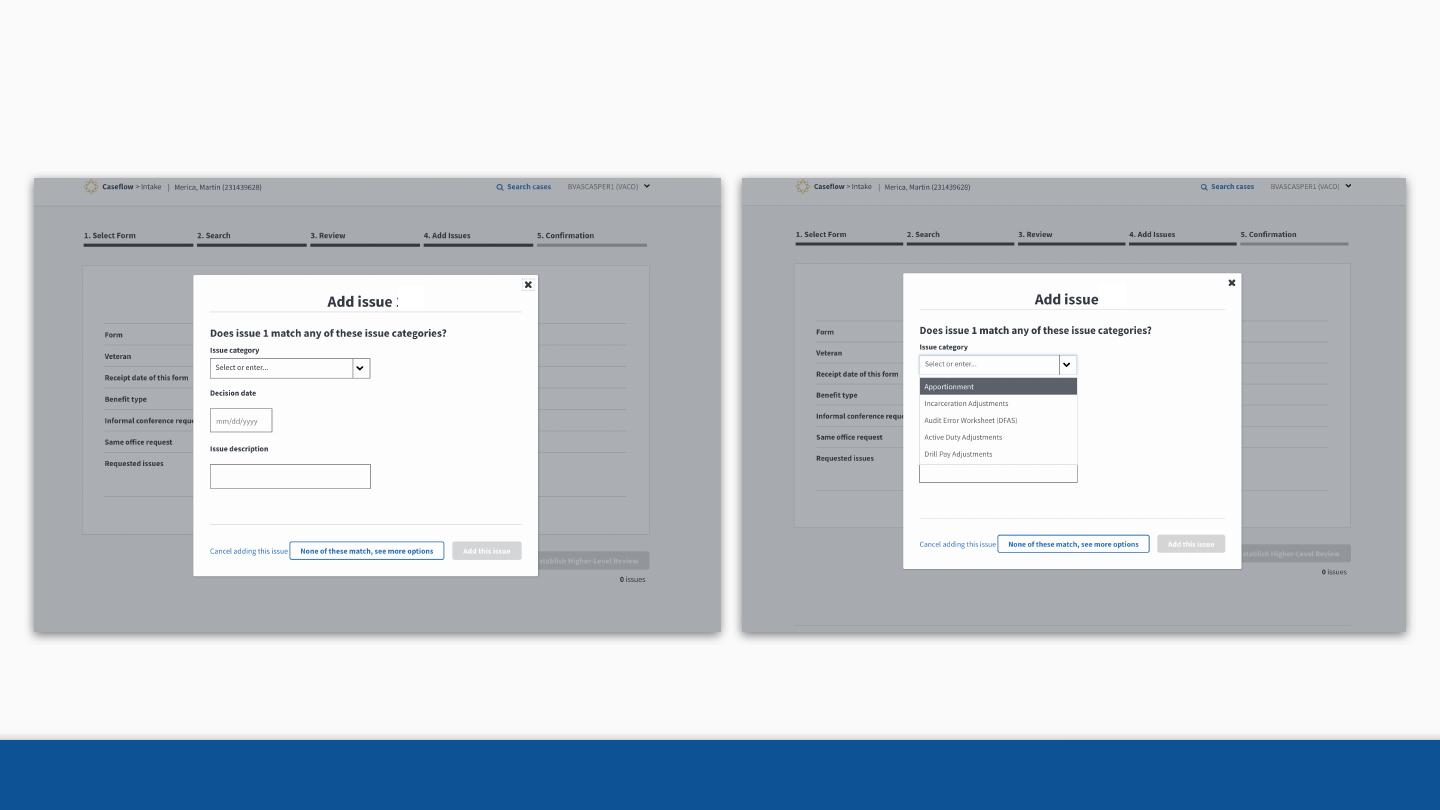
27
Next, select the issue category from the dropdown
Add Issues
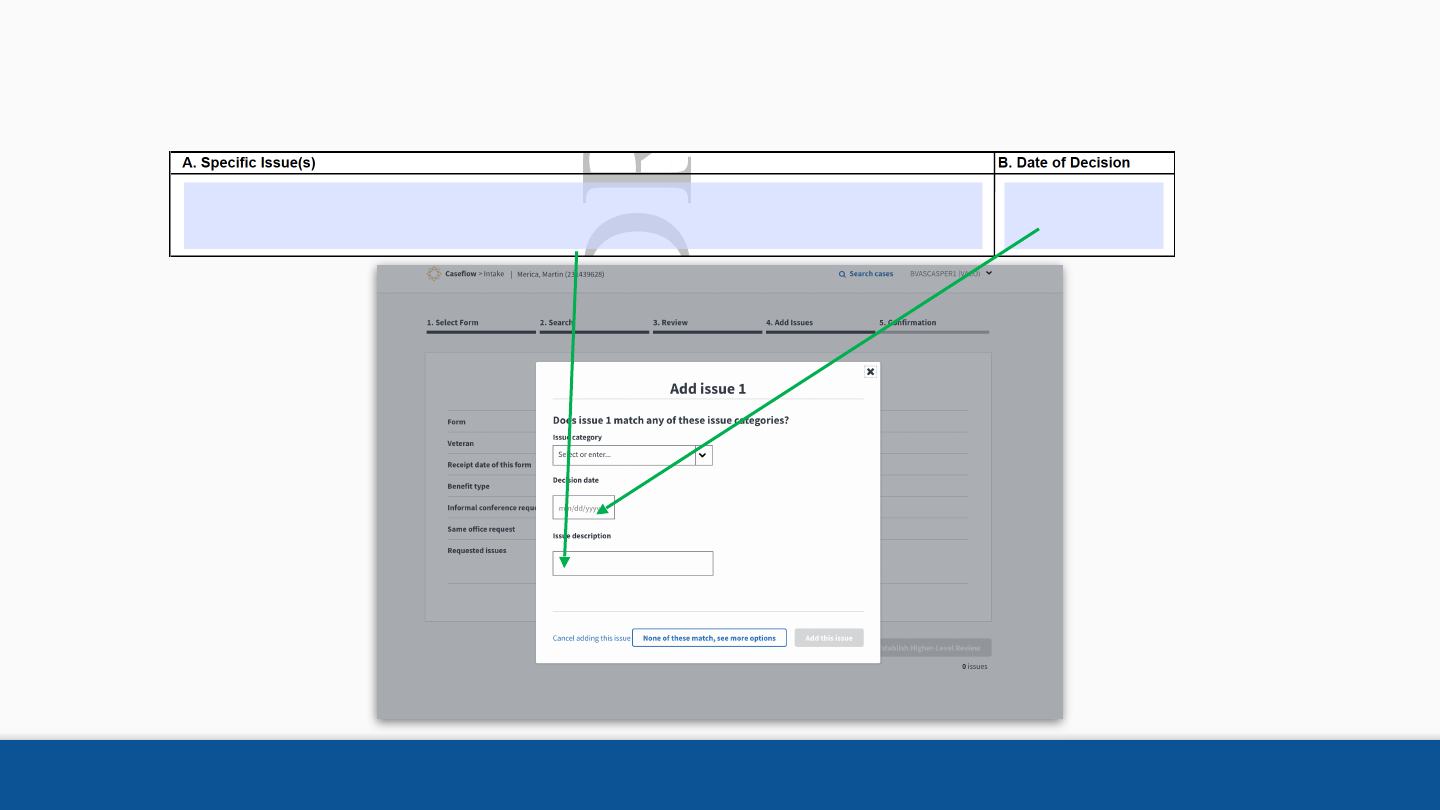
28
Next, enter the decision date and issue description
Education effective date should be 10/12/2011
10/11/2018
Add Issues
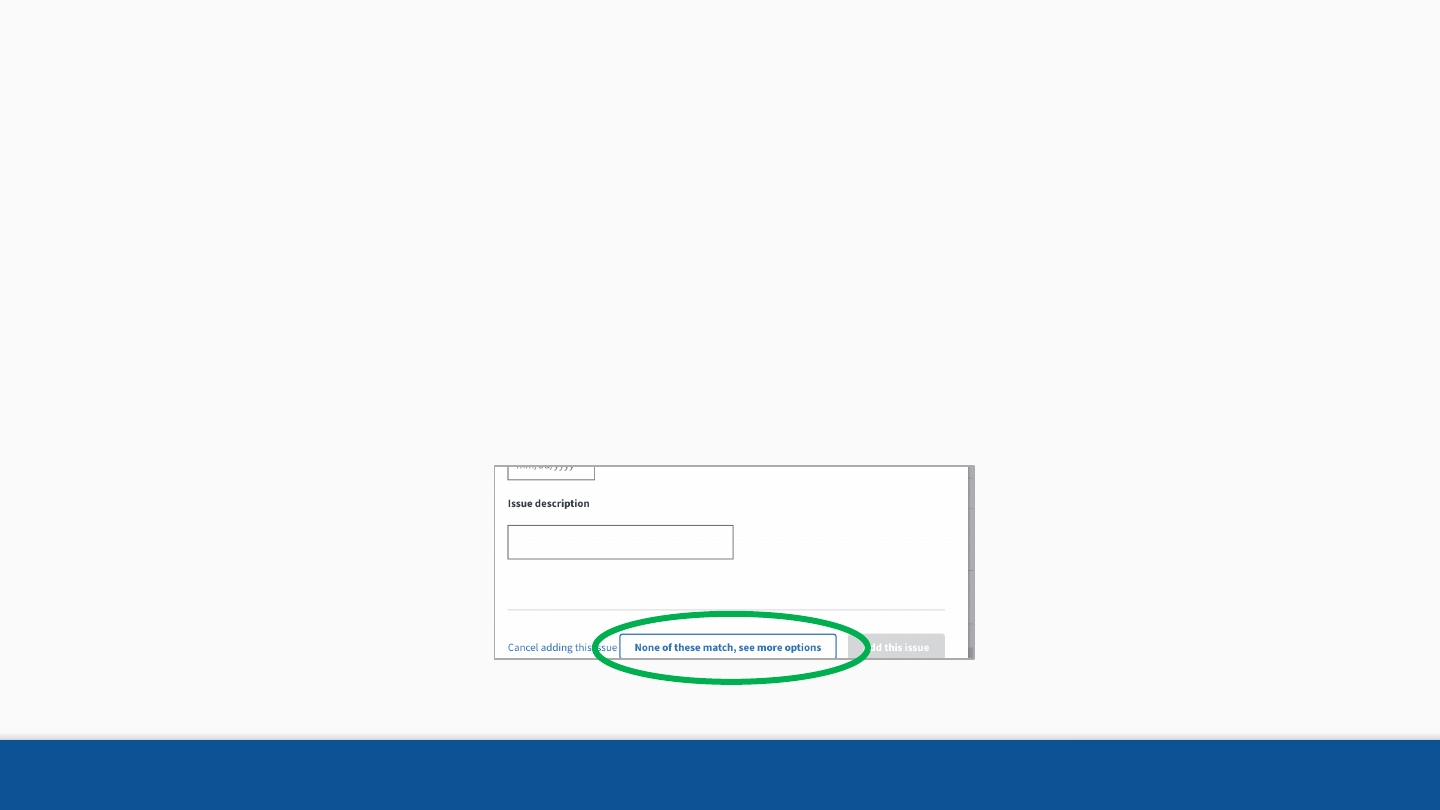
Issues that cannot be categorized
If the issue identified by the Veteran cannot be
categorized, is difficult to understand, or has other
problems, click “None of these match, see more
options”
29
Add Issues
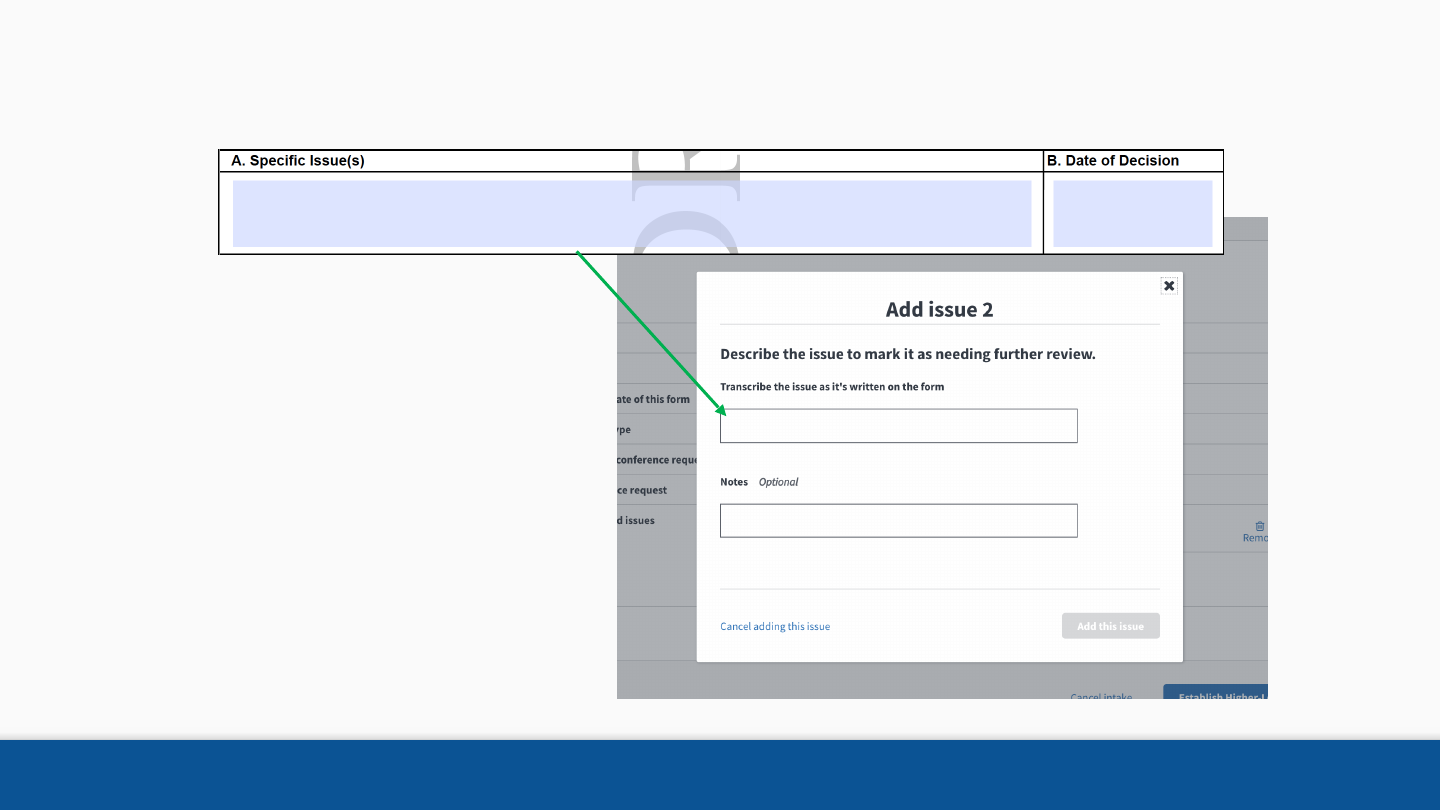
30
Transcribe the issue as best as possible.
This is something that needs to be looked at
Add Issues
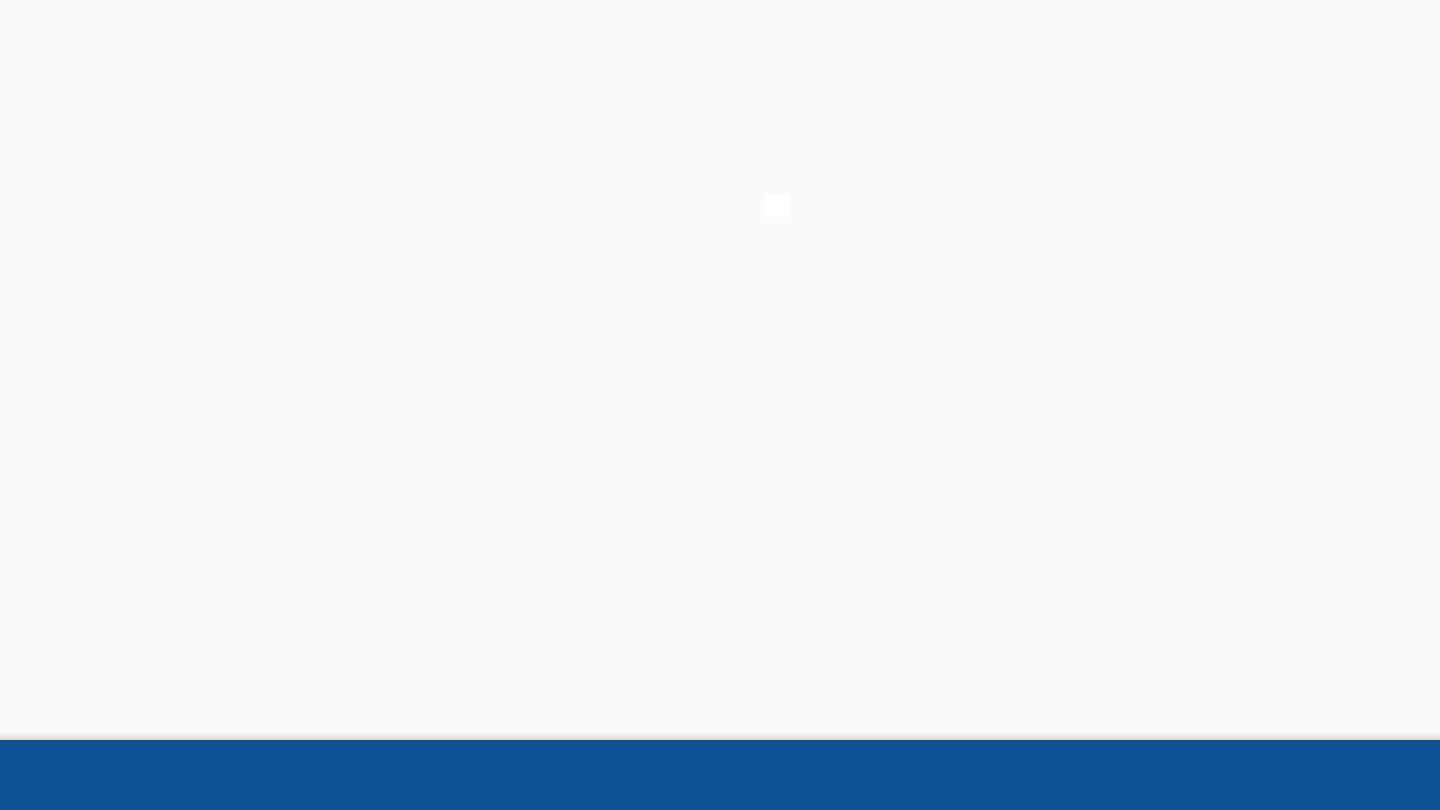
31
Transcribe the issue as best as possible.
Add Issues
If you can’t intake issues based on the category
options, write down what veteran wrote and add
any notes you see pertinent.
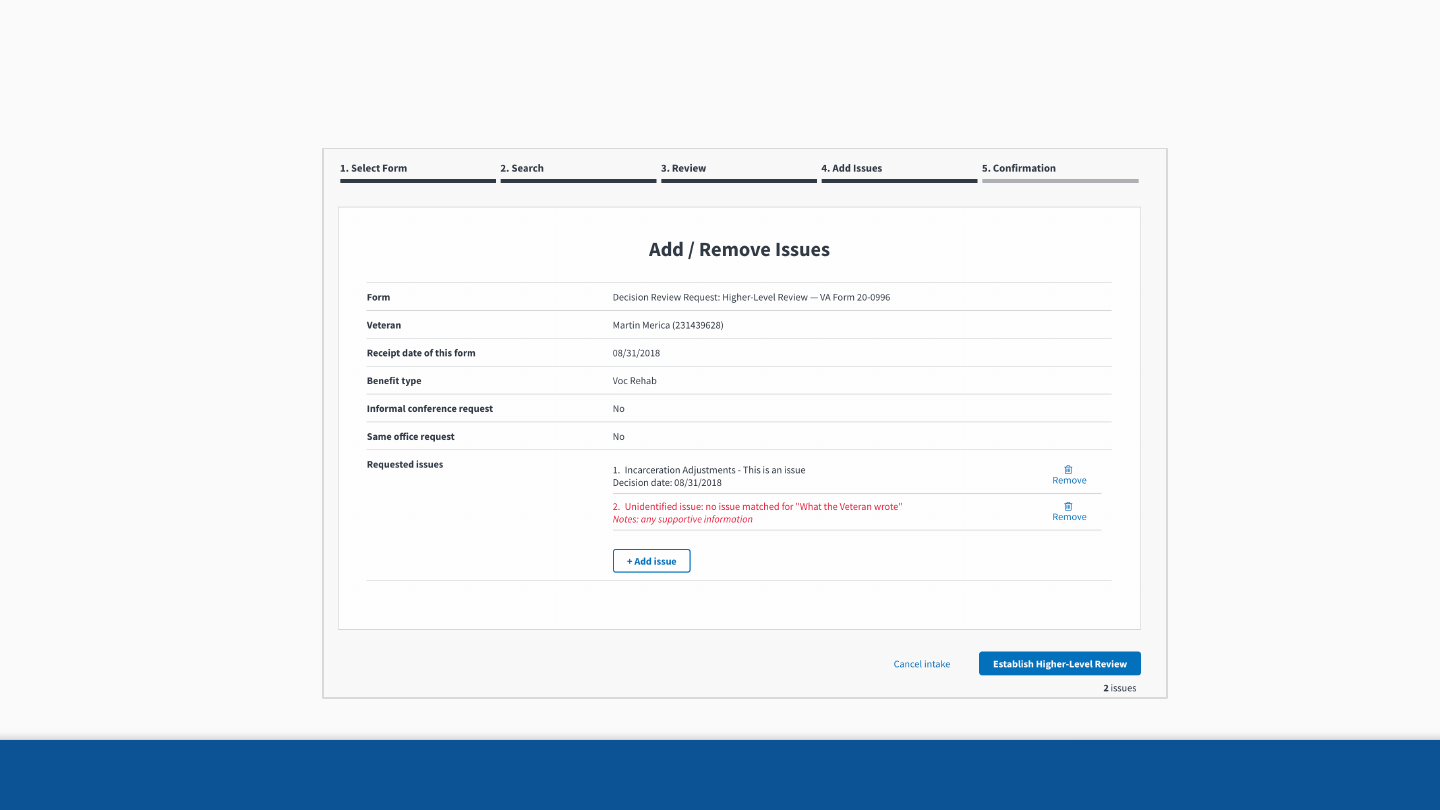
32
Step 4: Review and submit the appeal
Add Issues
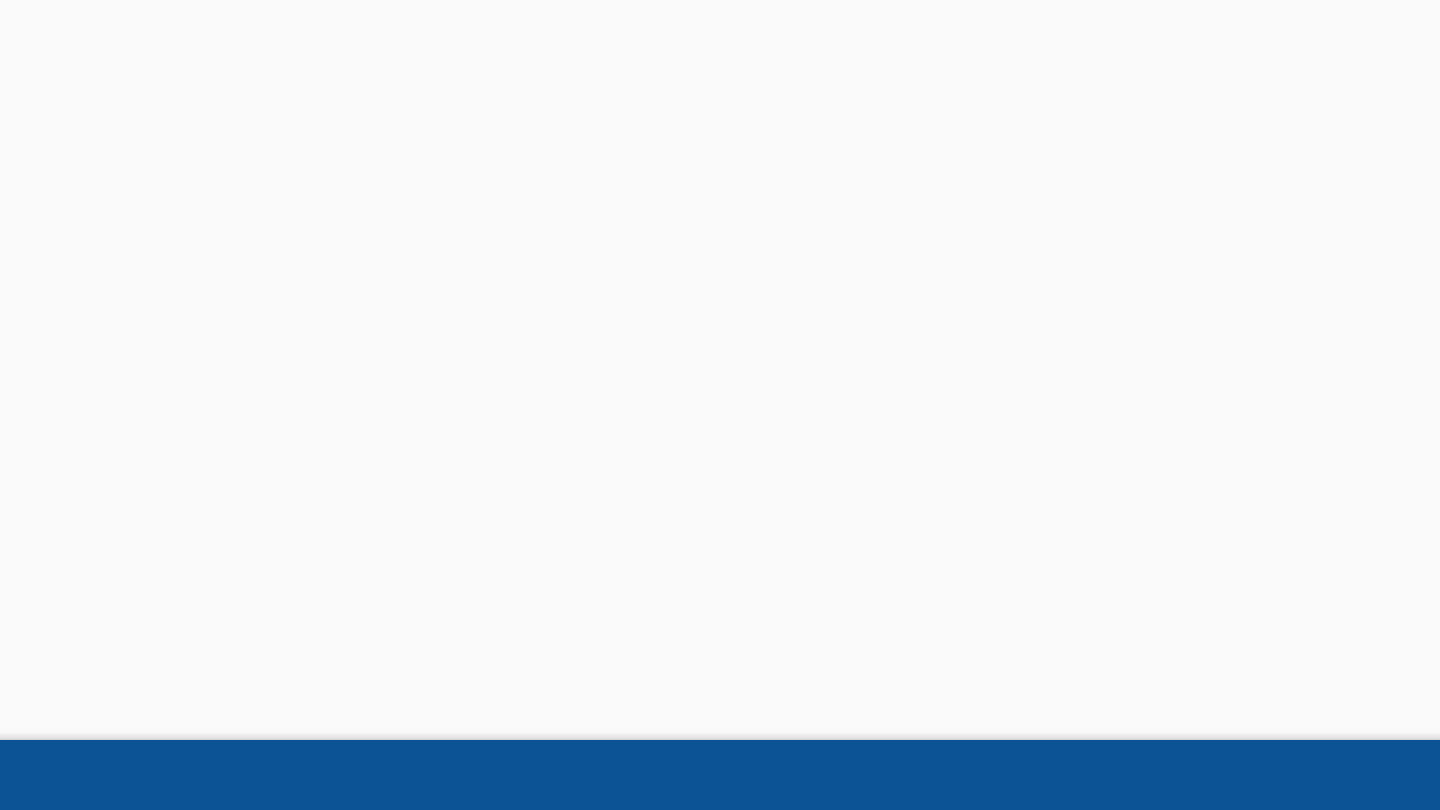
Review the Appeal – Things to Consider
✓Before submitting the intake, make sure the number of issues are the same in the
intake as the number of issues written on the form
✓Check that the dates are correct
✓Check that each issue reflects the text stated by the claimant
✓Make sure that you include any notes that might help the next person work the appeal
✓It is possible that an issue will be highlighted as ineligible. This is expected for some
issues. It is important to record all the issues indicated by the Veteran, regardless of
their eligibility.
33
Add Issues
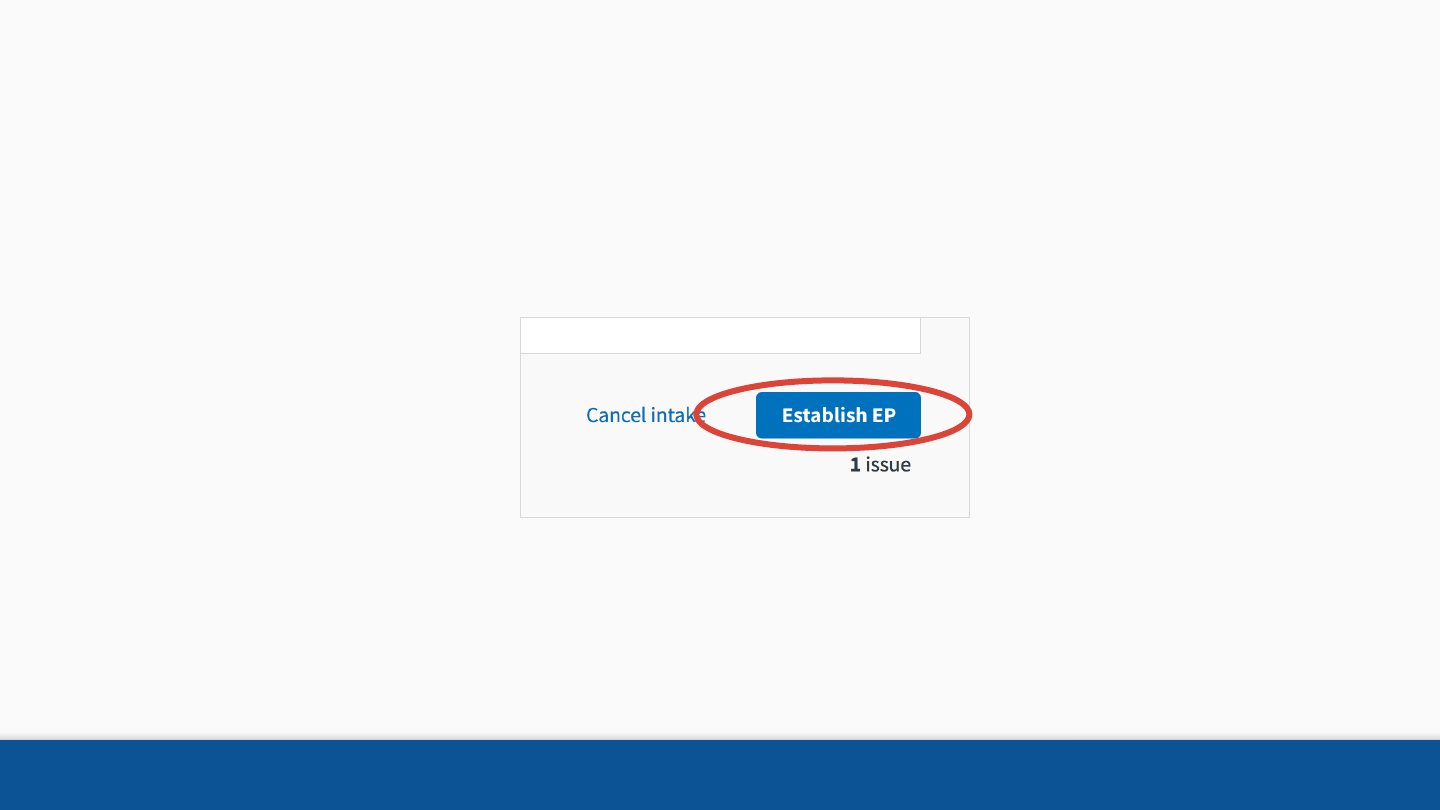
34
Submit the appeal
Add Issues
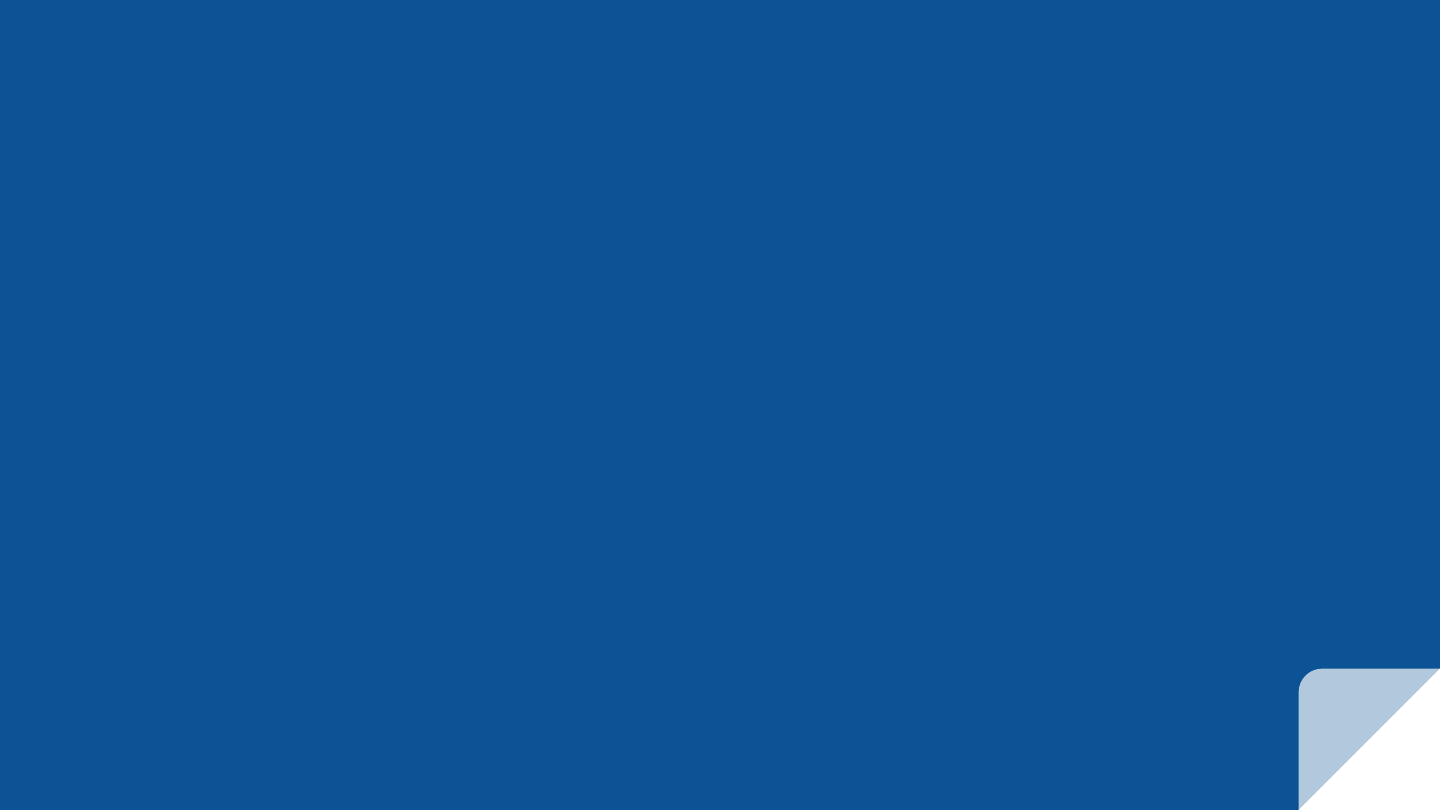
INTAKING A FORM
Confirmation
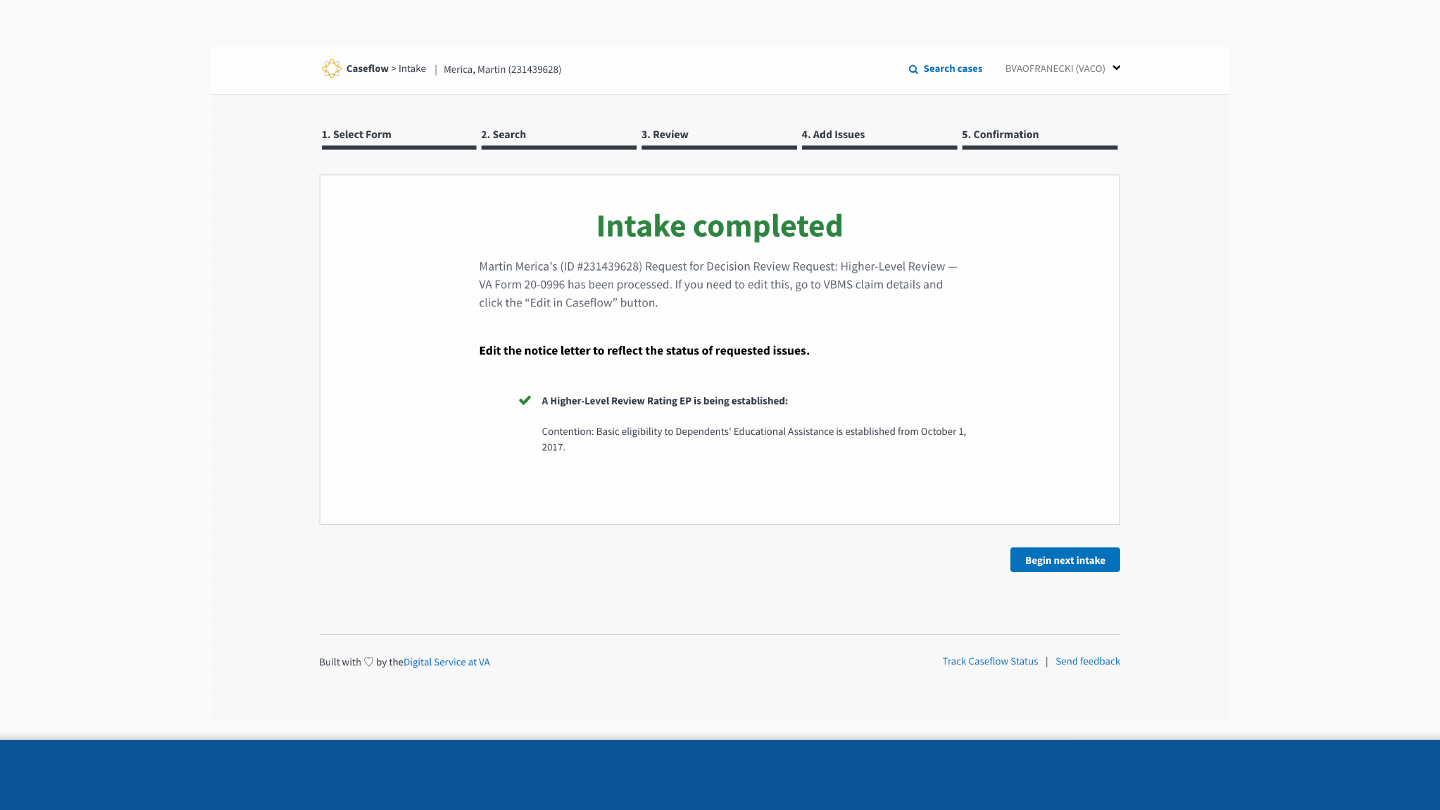
Confirmation 36
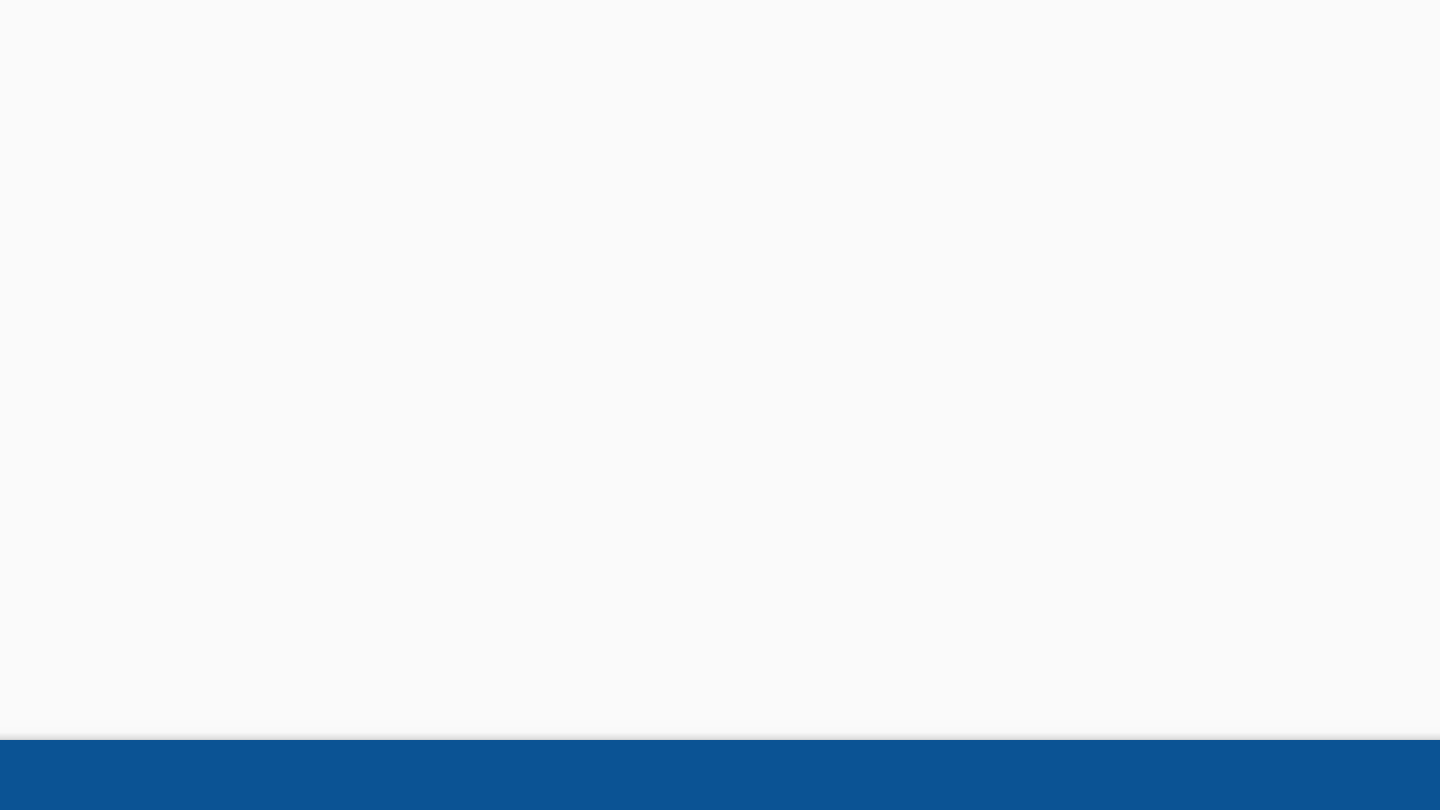
Confirmation
Every time an intake is completed, you will see a
confirmation page. From this page, you can start
a new intake, as well as review the information of
the previous intake.
37
Confirmations
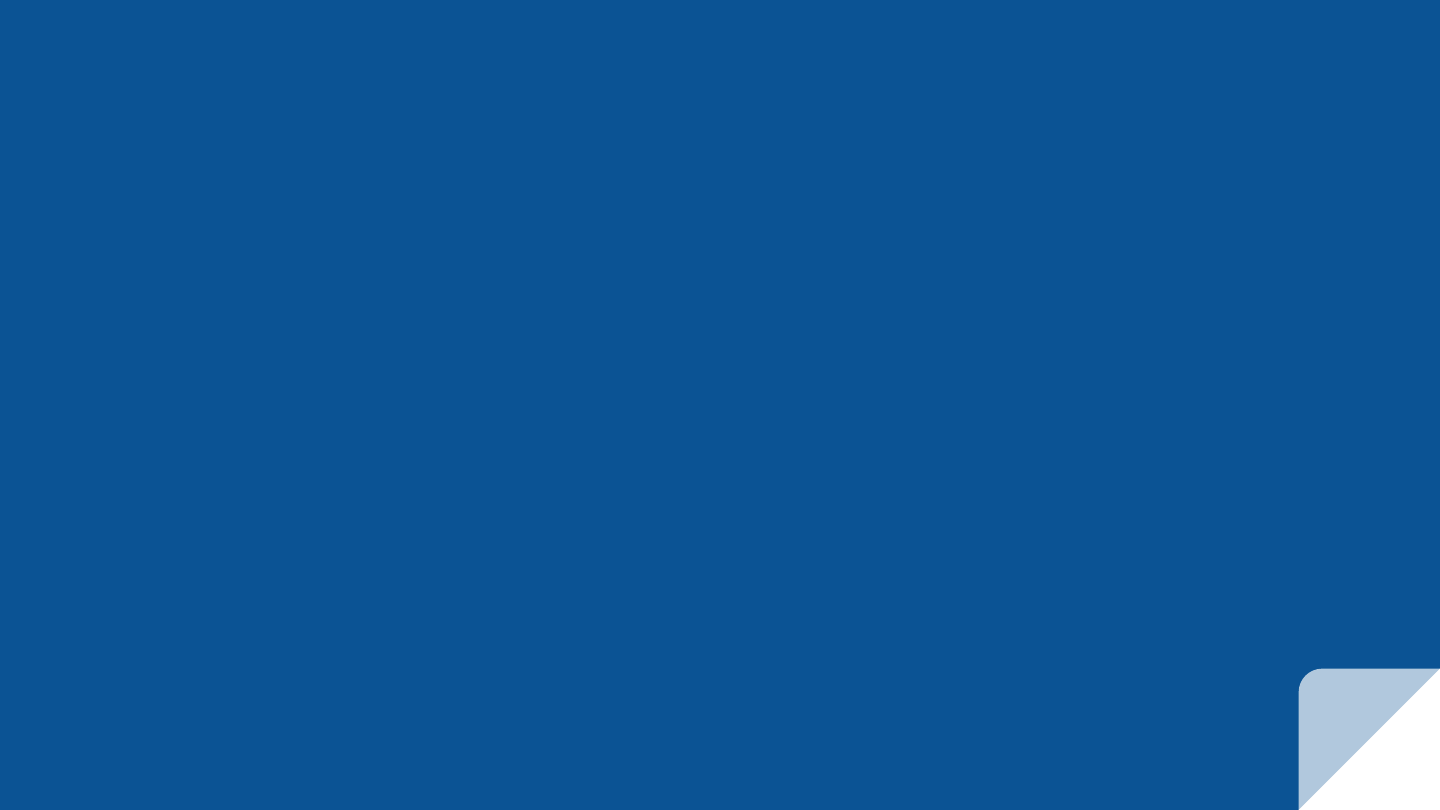
ADDING ISSUES
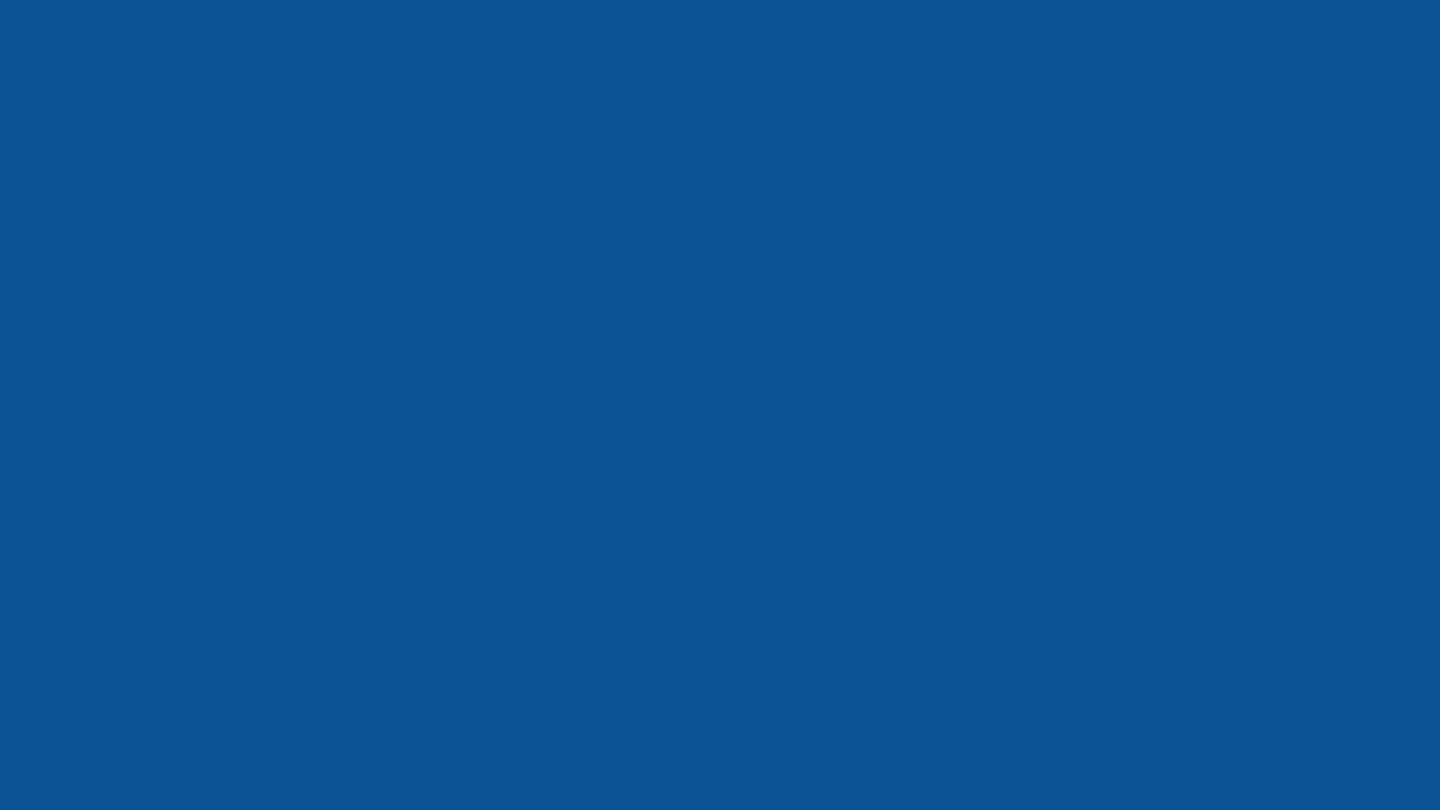
Sometimes adding an issue to your intake might take a bit more
work – here are some special cases we have identified.#
39
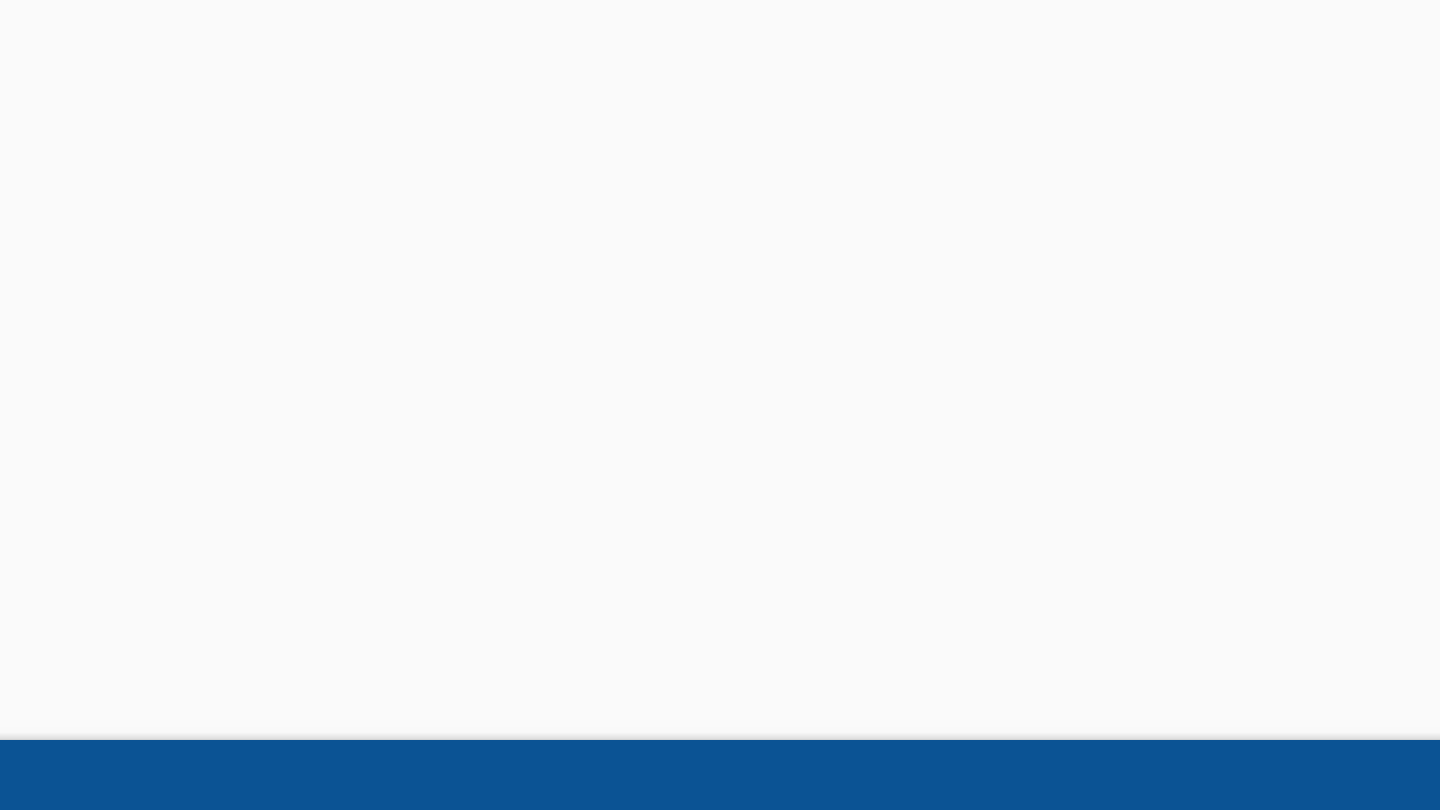
40
Important Note
This information applies to decisions made after
February 18, 2019.
Decisions made before that must be appealed
under the legacy appeals process.
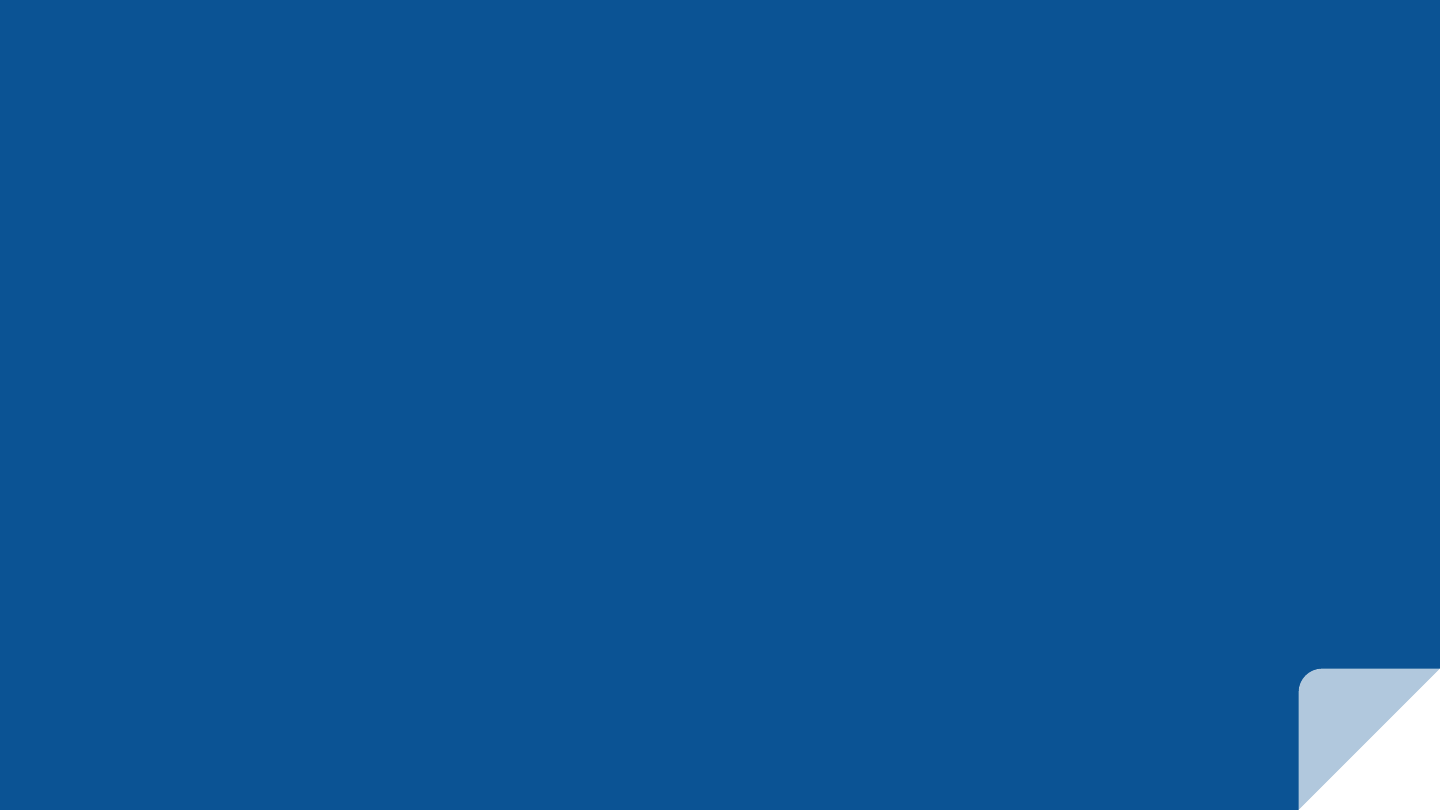
ADDING ISSUES
Unidentified Issues
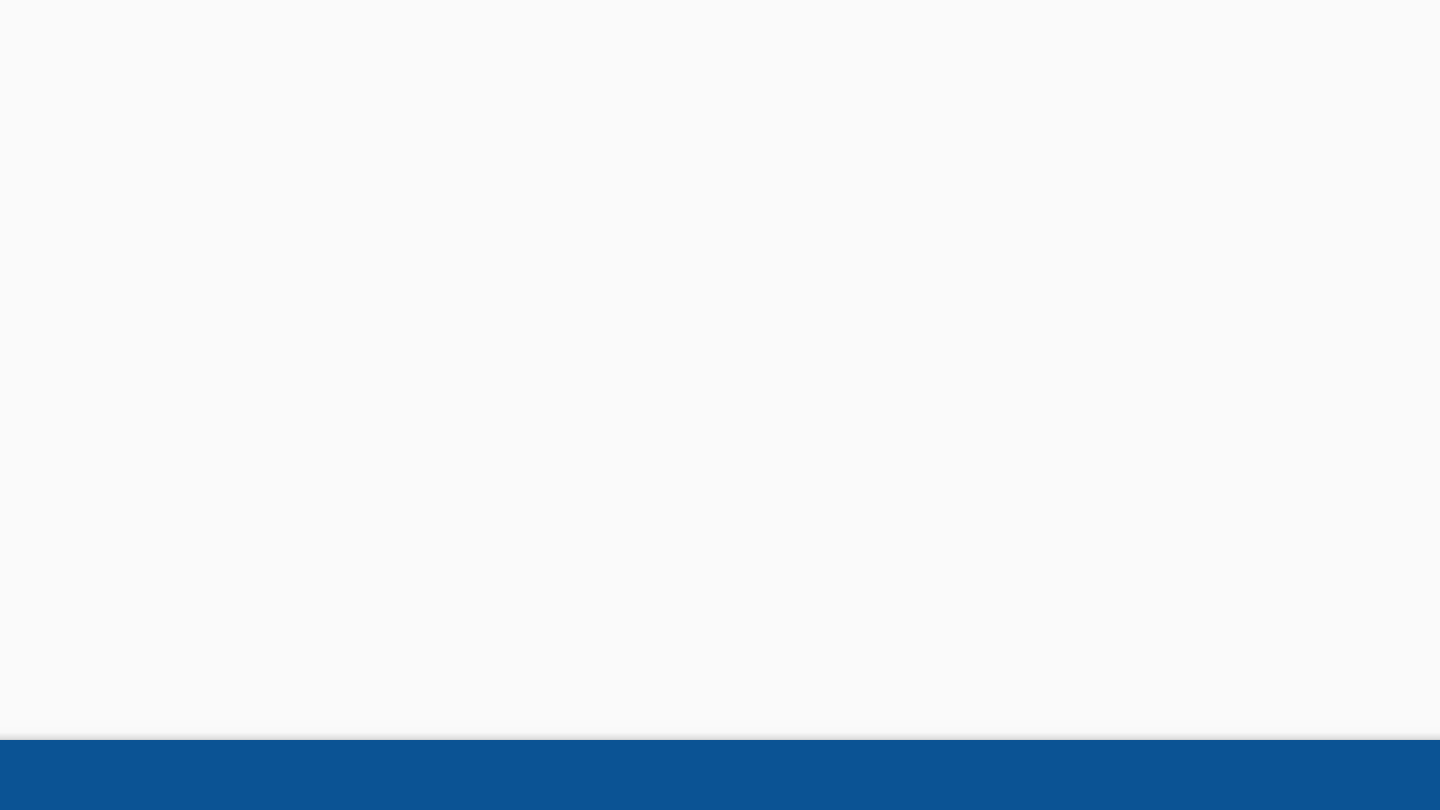
Unidentified issues 42
Unidentified issues
Issues where we don’t (currently) know what decision the appellant is
contesting.
Example: !
Sometimes the Veteran will write something that requires a little more
expertise to interpret.
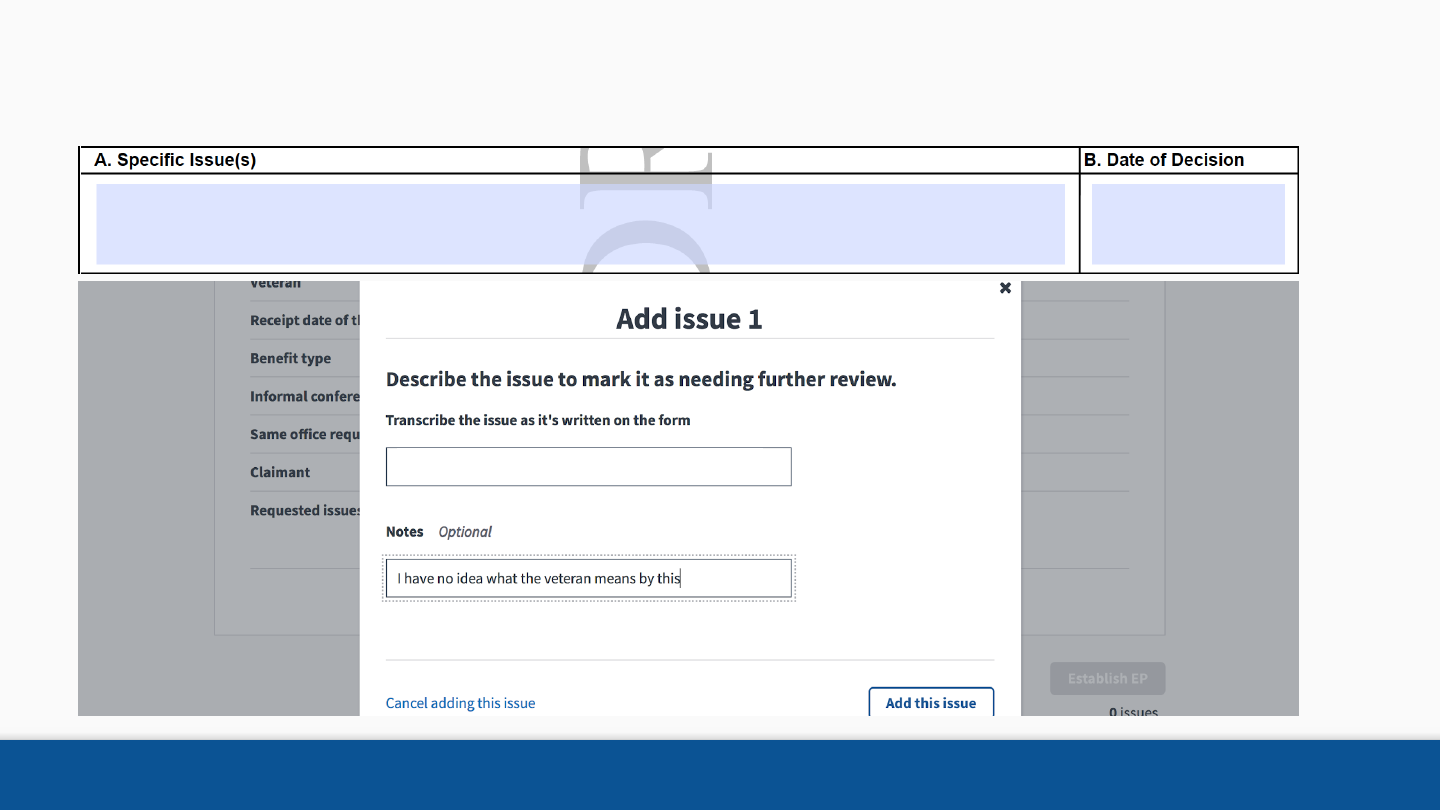
Unidentified issues 43
Example:
Everything in my previous appeal 10/11/2018
Everything in my previous appeal
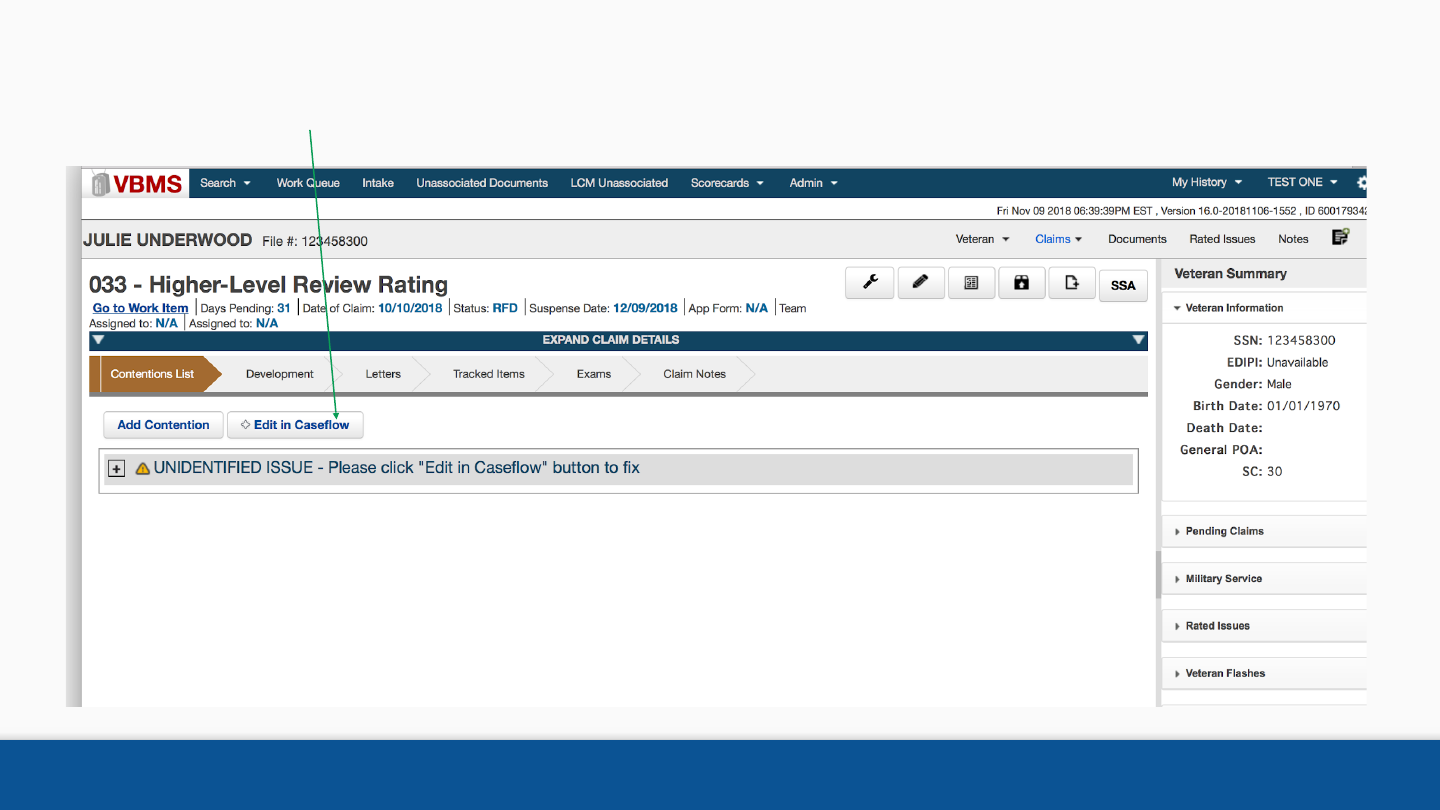
Unidentified issues 44
These unidentified issues can be resolved downstream, by editing the request issues on the decision review.
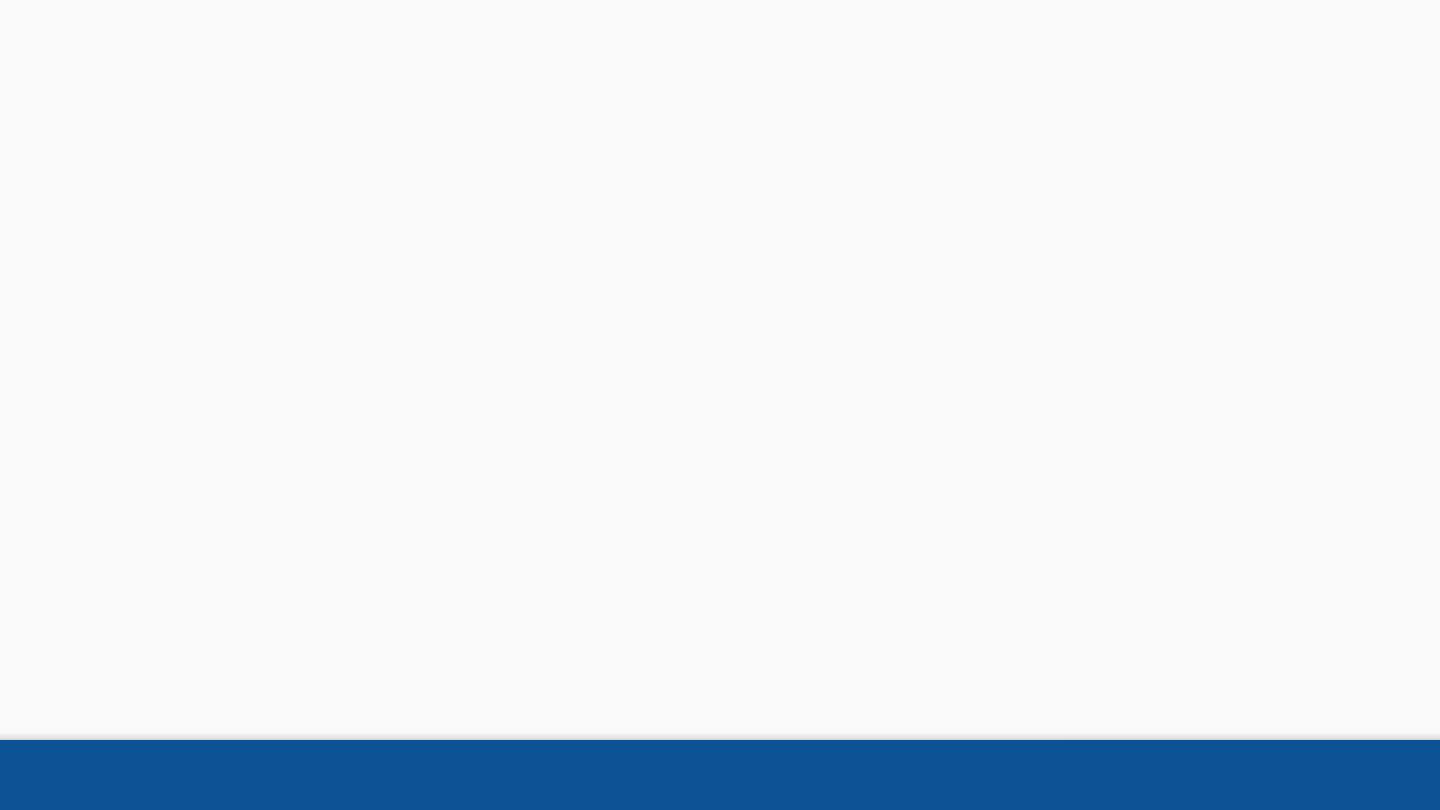
Unidentified issues 45
• Unidentified issues should be resolved before
making a decision on them.
• Unidentified issues that are never resolved will
be considered to have been ineligible.
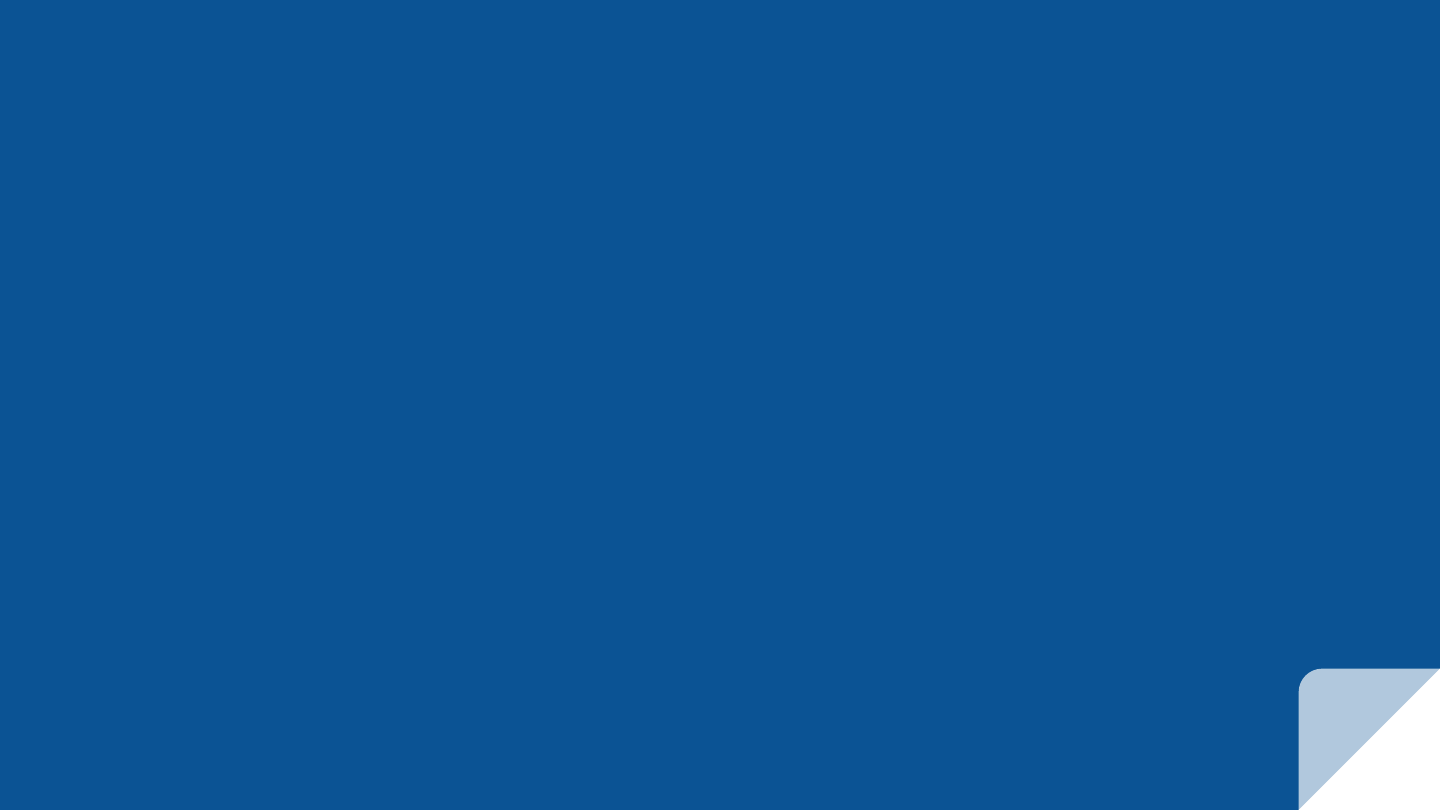
ADDING ISSUES
Ineligible Issues
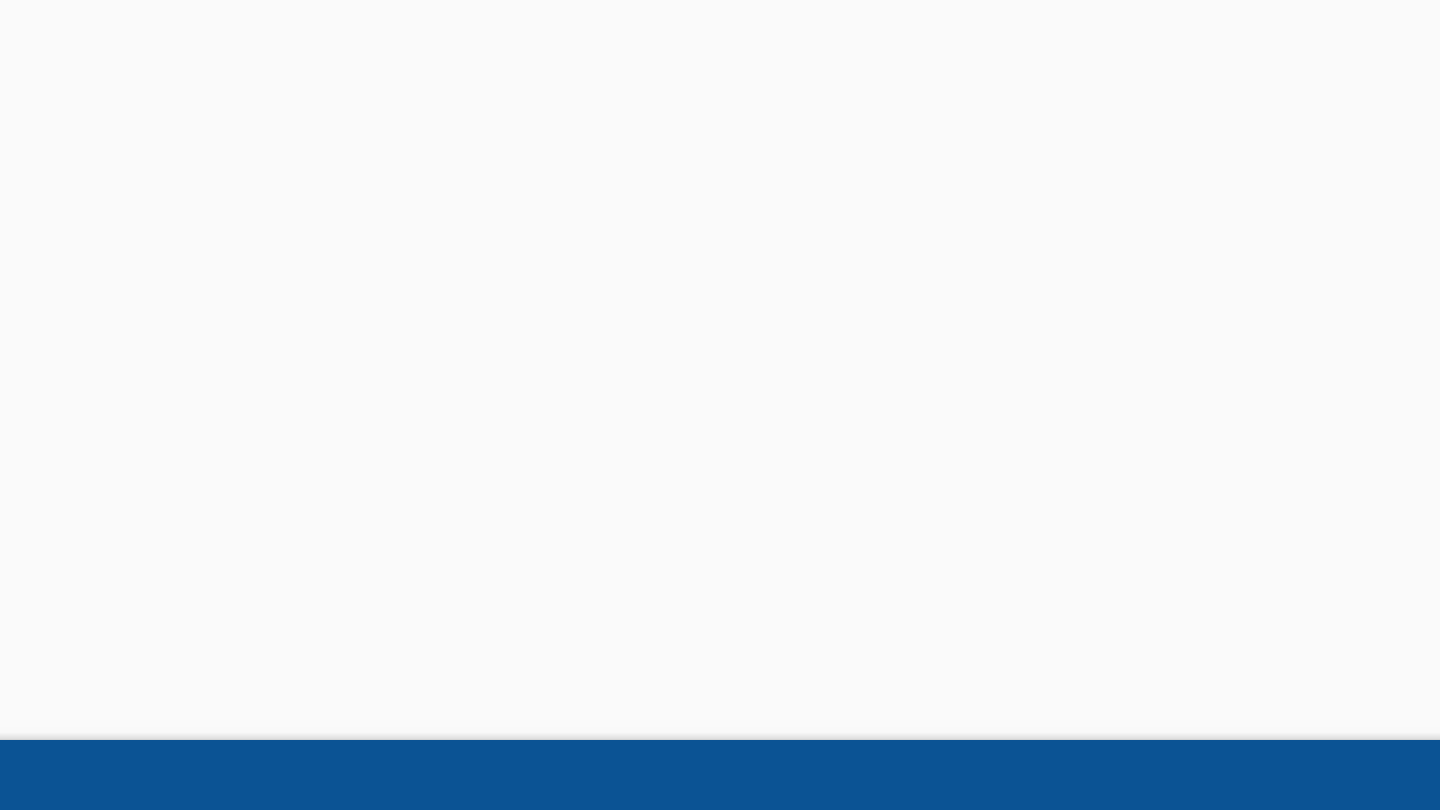
Ineligible issues 47
•Users may encounter issues that are ineligible.
•Ineligible issues are identified on the Add/ Review Issue page and
Confirmation page.
•Follow SOP to notify the Veteran/ Claimant of ineligible issues.
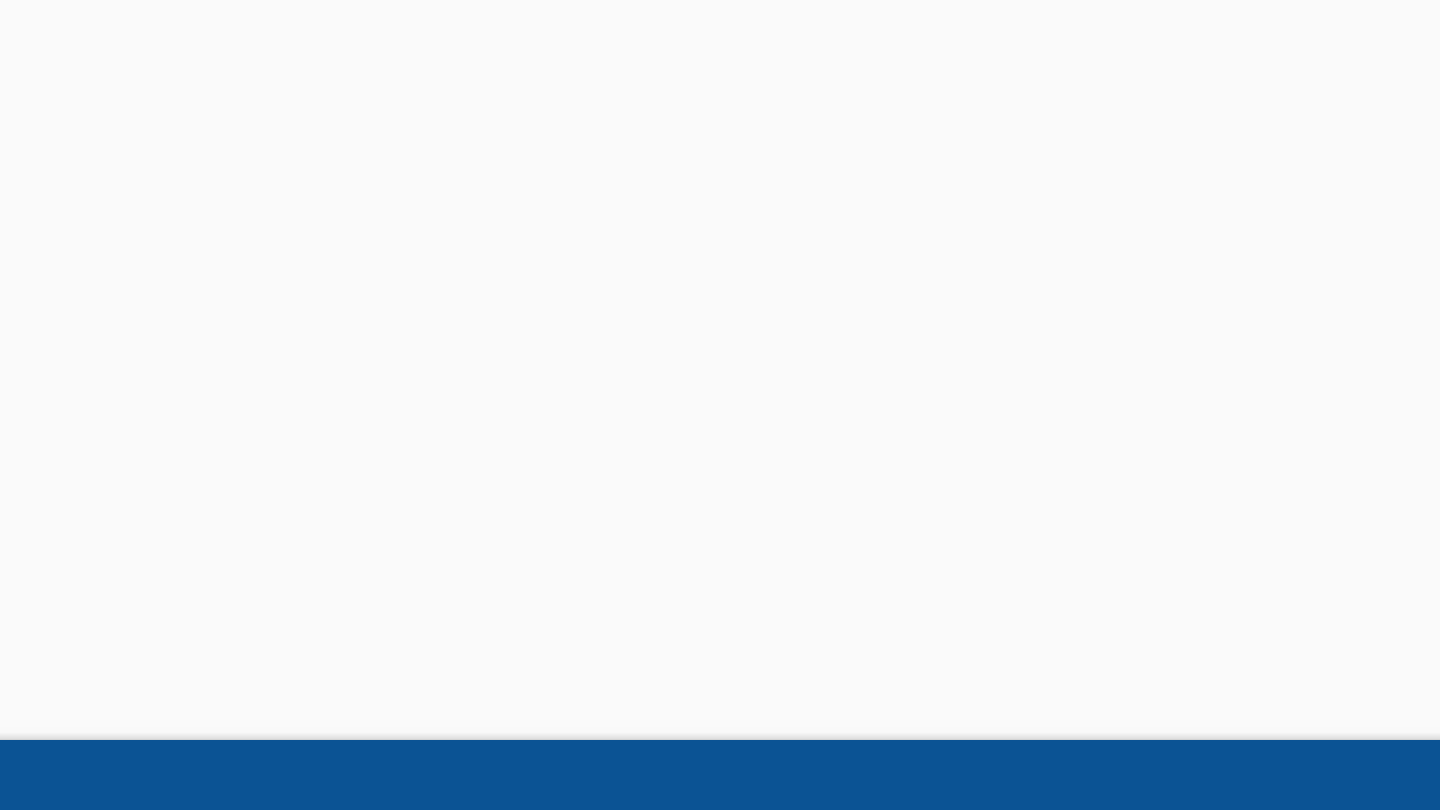
Ineligible issues 48
As the Veteran/ Claimant navigates the appeal process,
some lanes selections have different
policy requirements for future decision appeals.
An appeal is ineligible:
• If the request is an HLR and same issue was last processed as an HLR
• If the request is a Board Appeal and the same issue was last processed
as a Board Appeal
• If the request is a HLR and same issue was last processed as a Board
Appeal
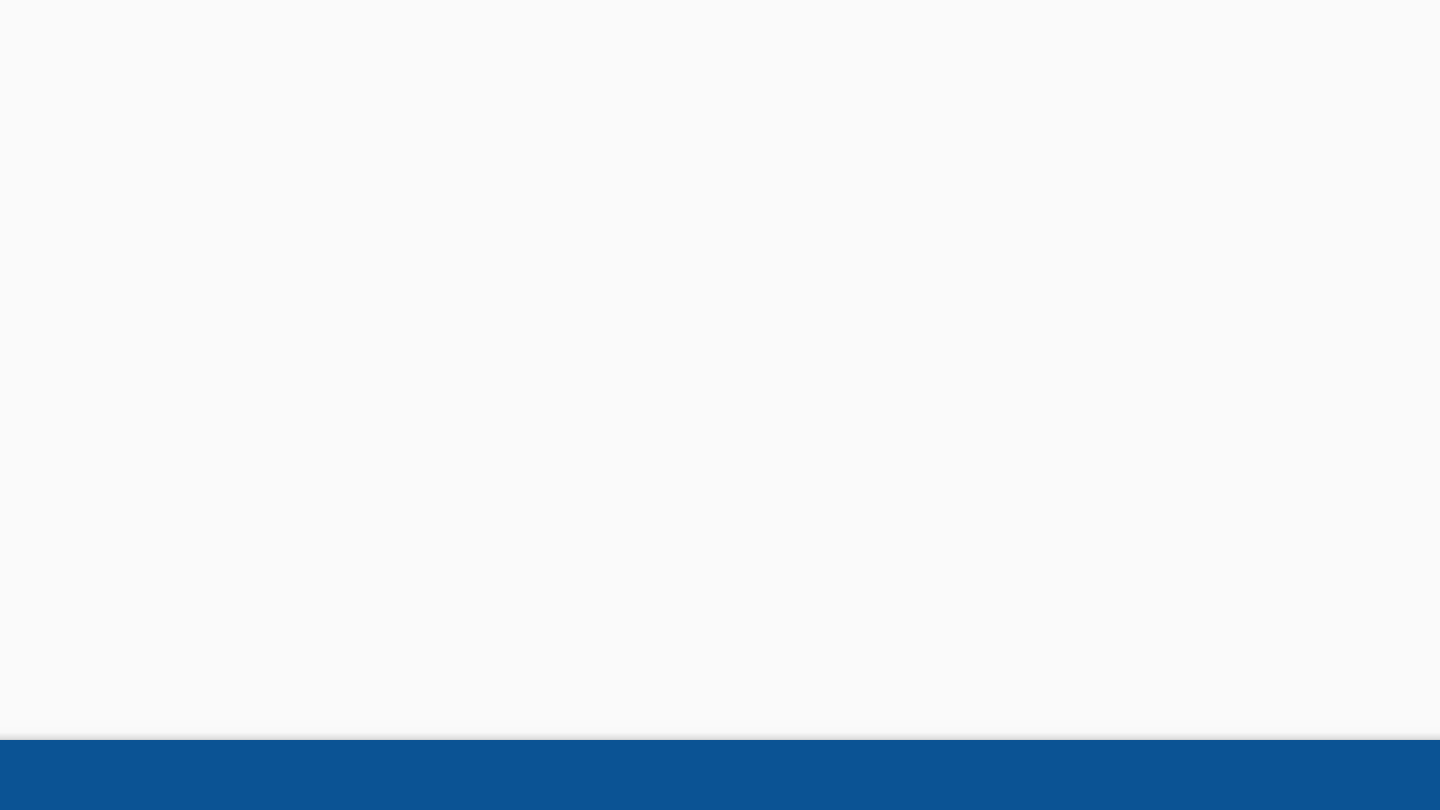
Ineligible issues 49
For all identified issues, we have some automated
eligibility checks.
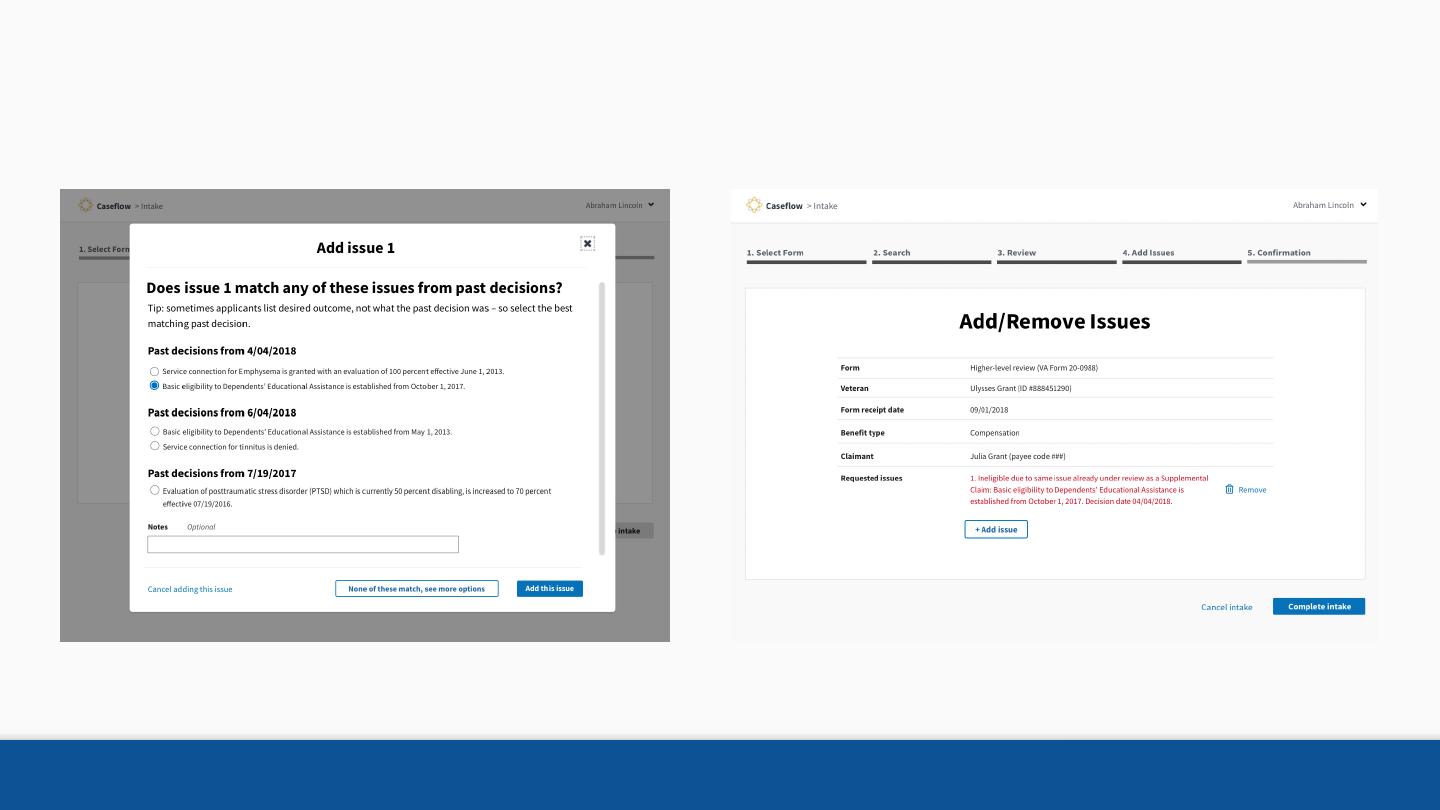
Ineligible issues 50
An issue gets selected Review page shows ineligibility
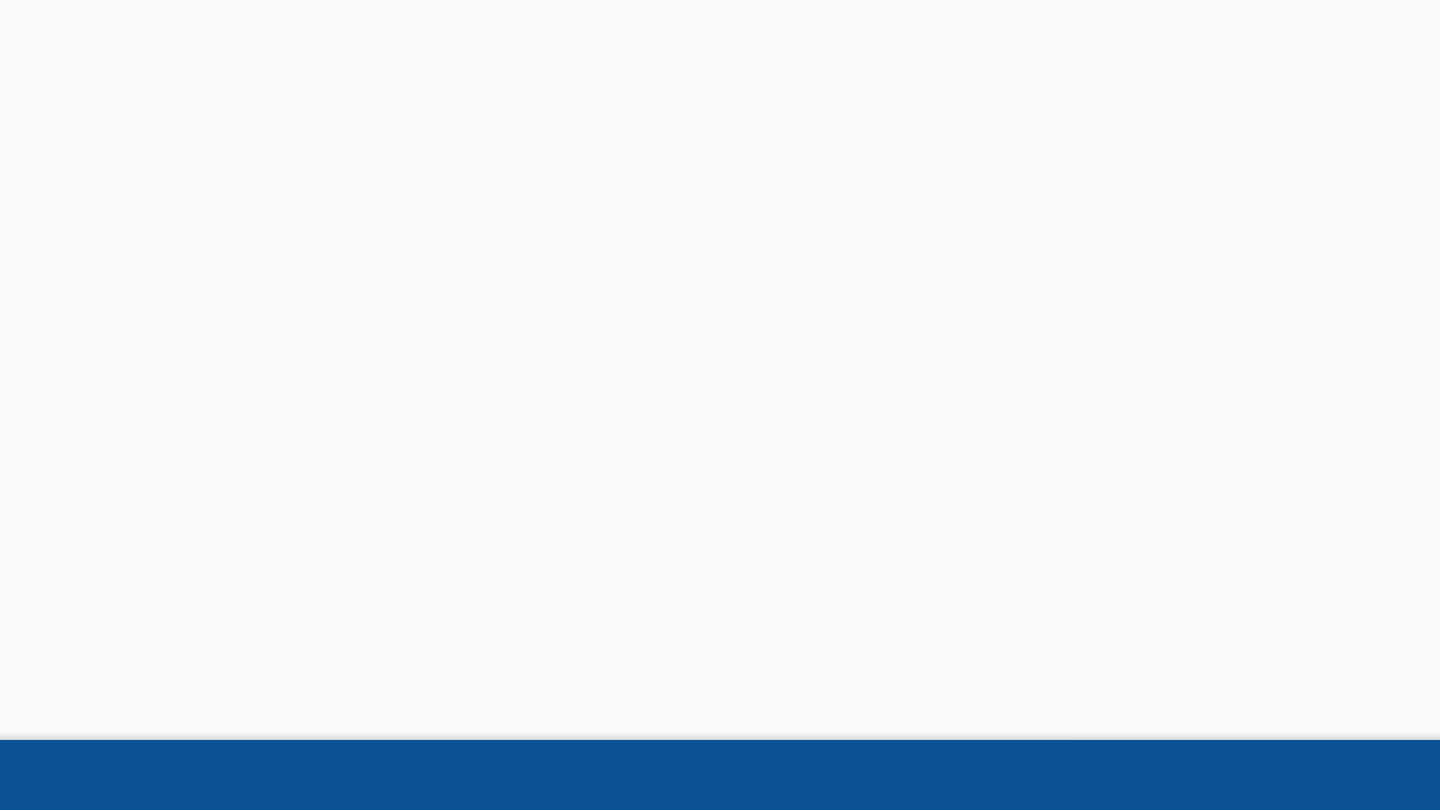
Ineligible issues 51
An issue is ineligible
...if the request is an HLR and same issue was last processed as an HLR
OR
...if the request is a Board Appeal and the same issue was last processed as
a Board Appeal.
Displayed Copy:
[Issue selected] is ineligible because it was last processed as a [HLR/Appeal] and this can't be
done twice in a row.
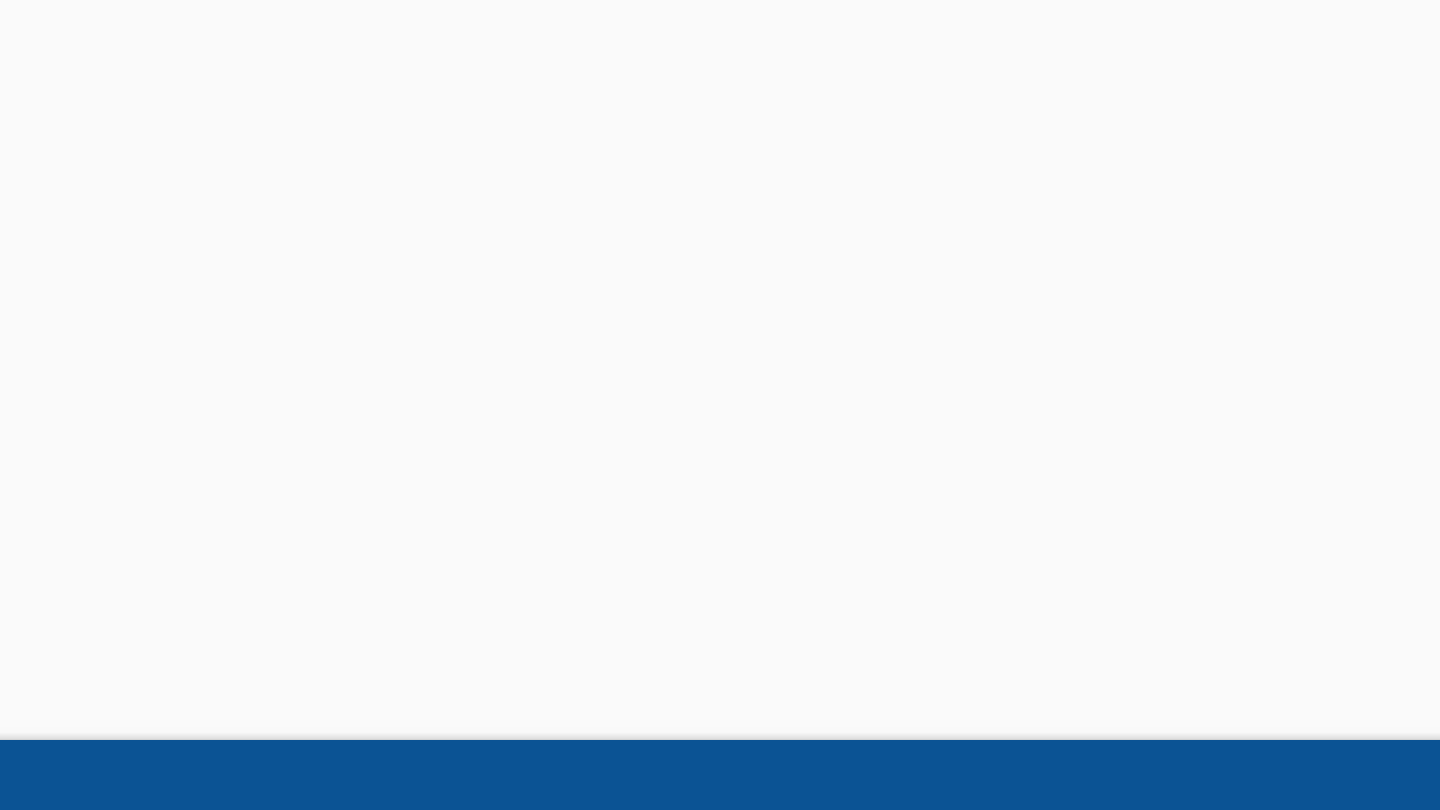
Ineligible issues 52
Displayed Copy:
[Issue selected] is ineligible because it's already under review as a [SC/HLR/Appeal].
...if the request is a SC/ HLR/ Board Appeal and the
same issue is being processed in another lane
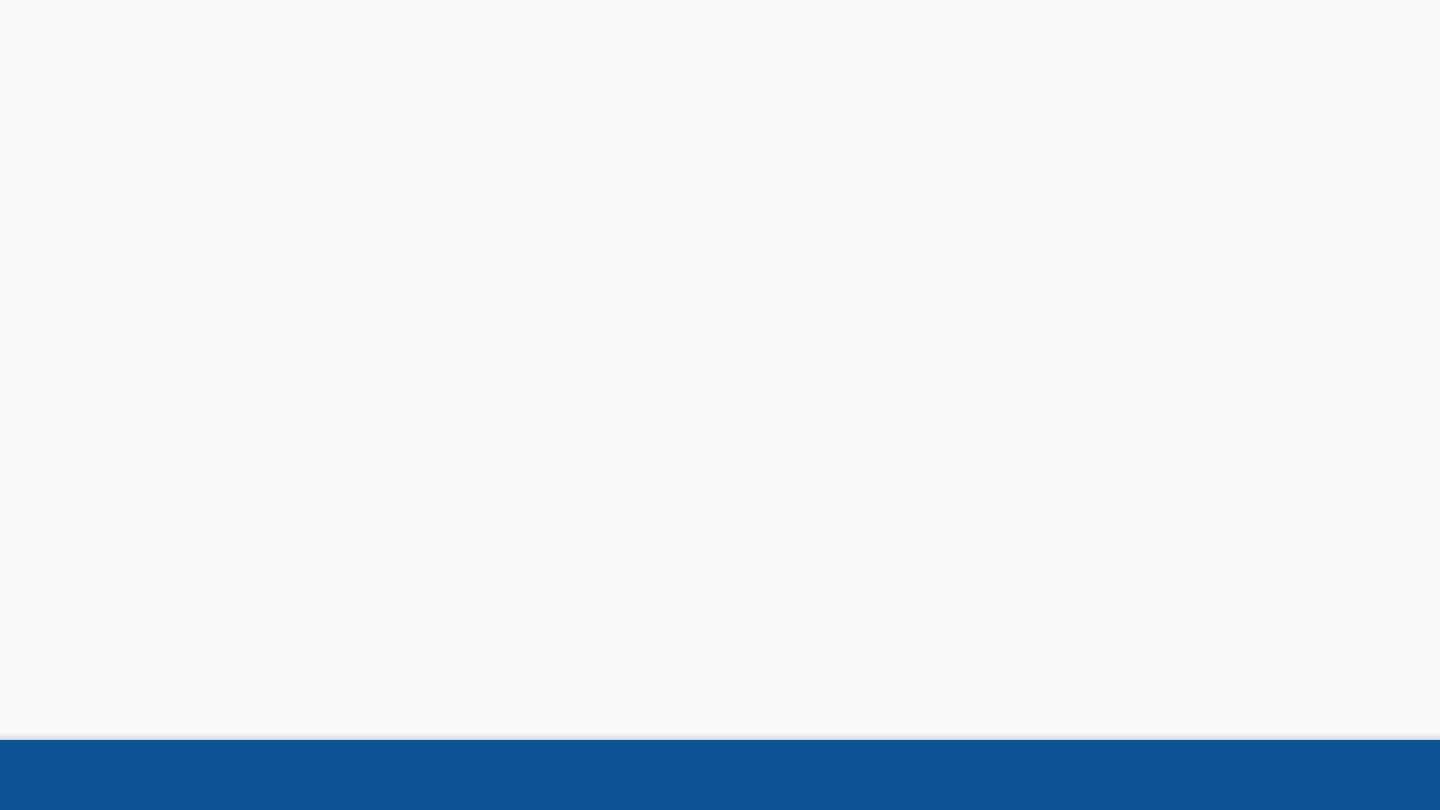
Ineligible issues 53
...if the request is a Higher-Level Review and same issue
was last processed as a Board Appeal
Displayed Copy:
[Issue selected] is ineligible because it was last processed as a Board Appeal which can't be
followed by a Higher-Level Review.
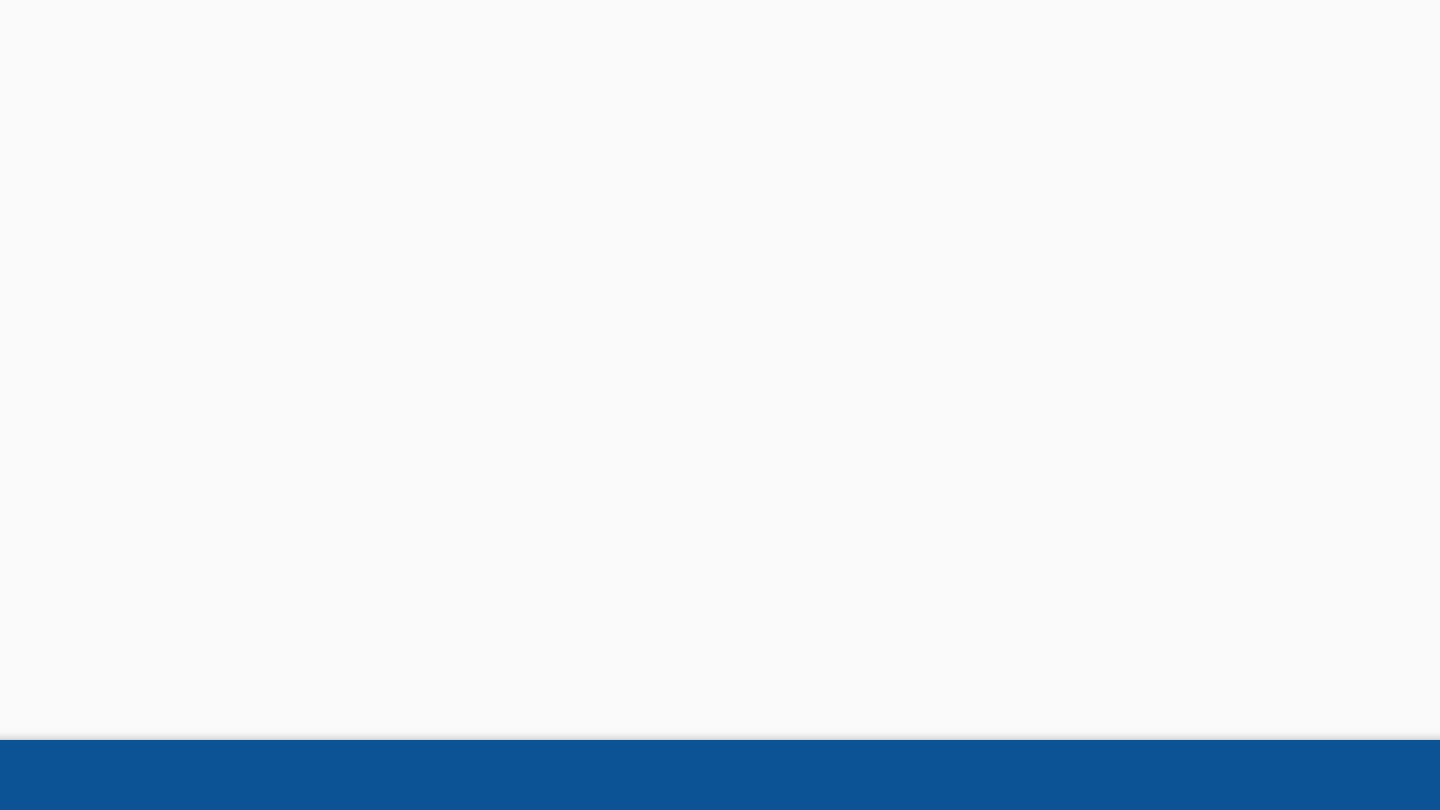
Ineligible issues 54
...if Timeliness not exempted#
If the issue has a decision date older than 1 year and the Veteran/ Claimant didn’t request an
“exemption to the date requirements.”#
Displayed Copy:
[Issue selected] is ineligible because it has a prior decision date that's older than 1 year.
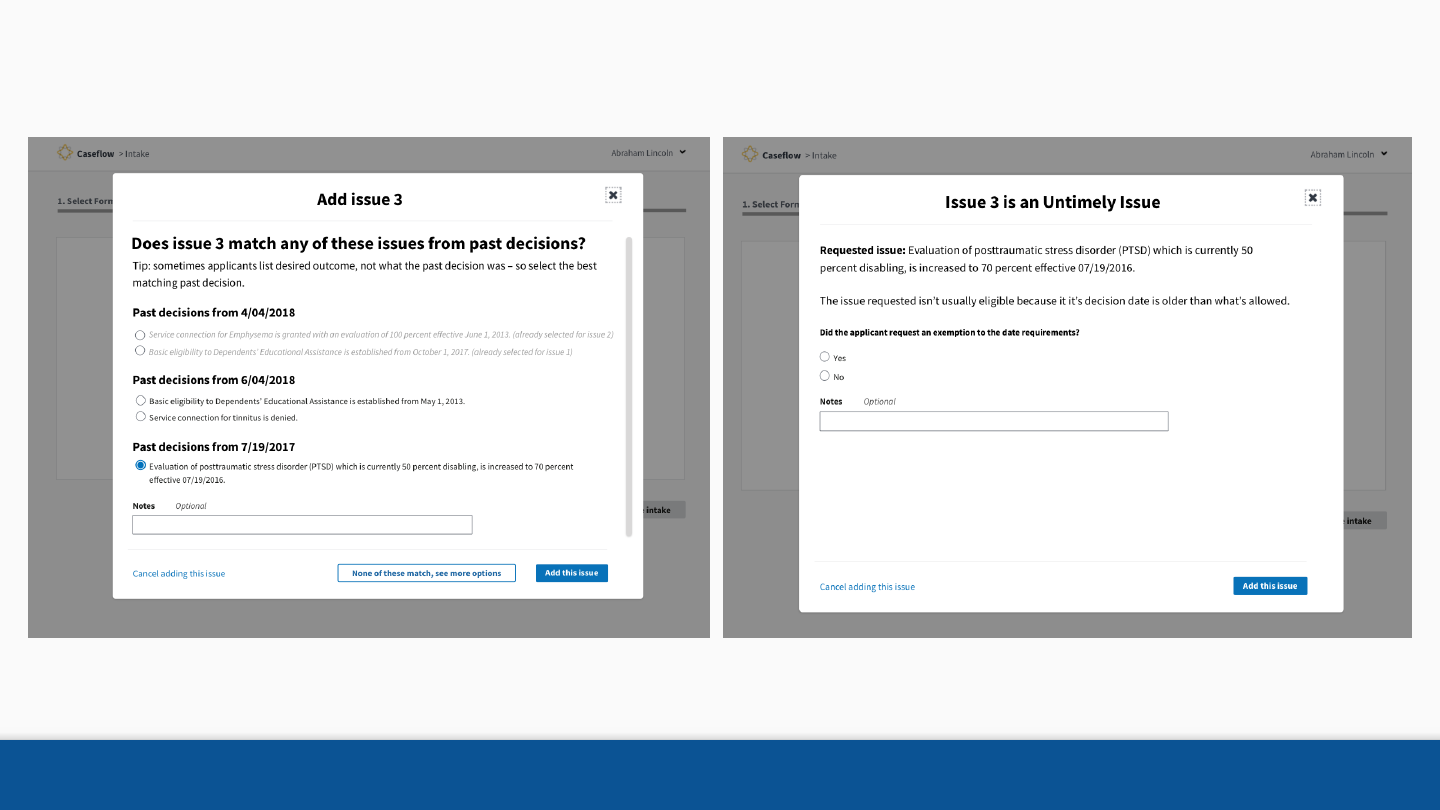
Ineligible issues 55
Past decision Request exemption
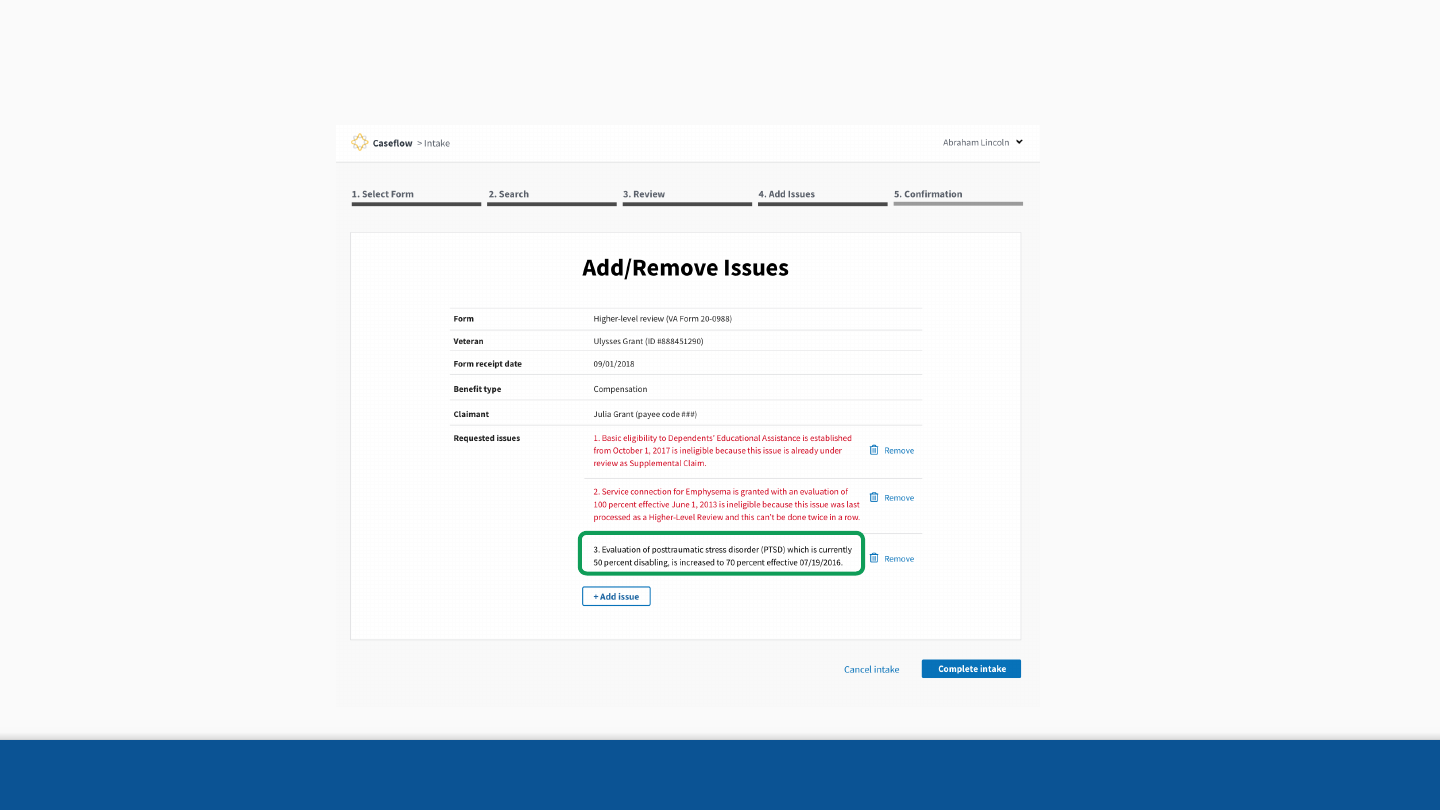
Ineligible issues 56
If the requested issue has a decision date older than 1 year but applicant included a request to override.
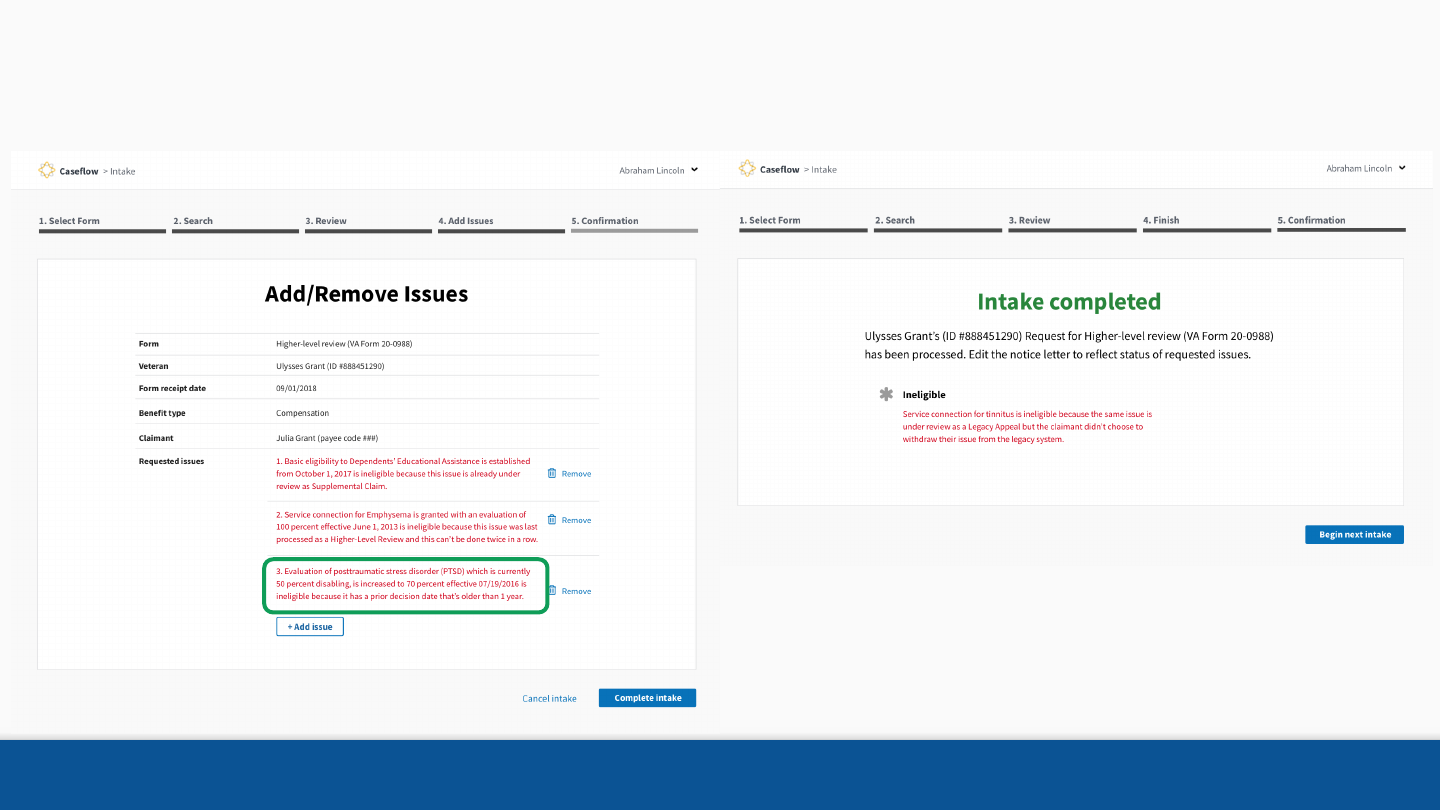
Ineligible issues 57
If the requested issue has a decision date older than 1 year and applicant didn't include a request to override.
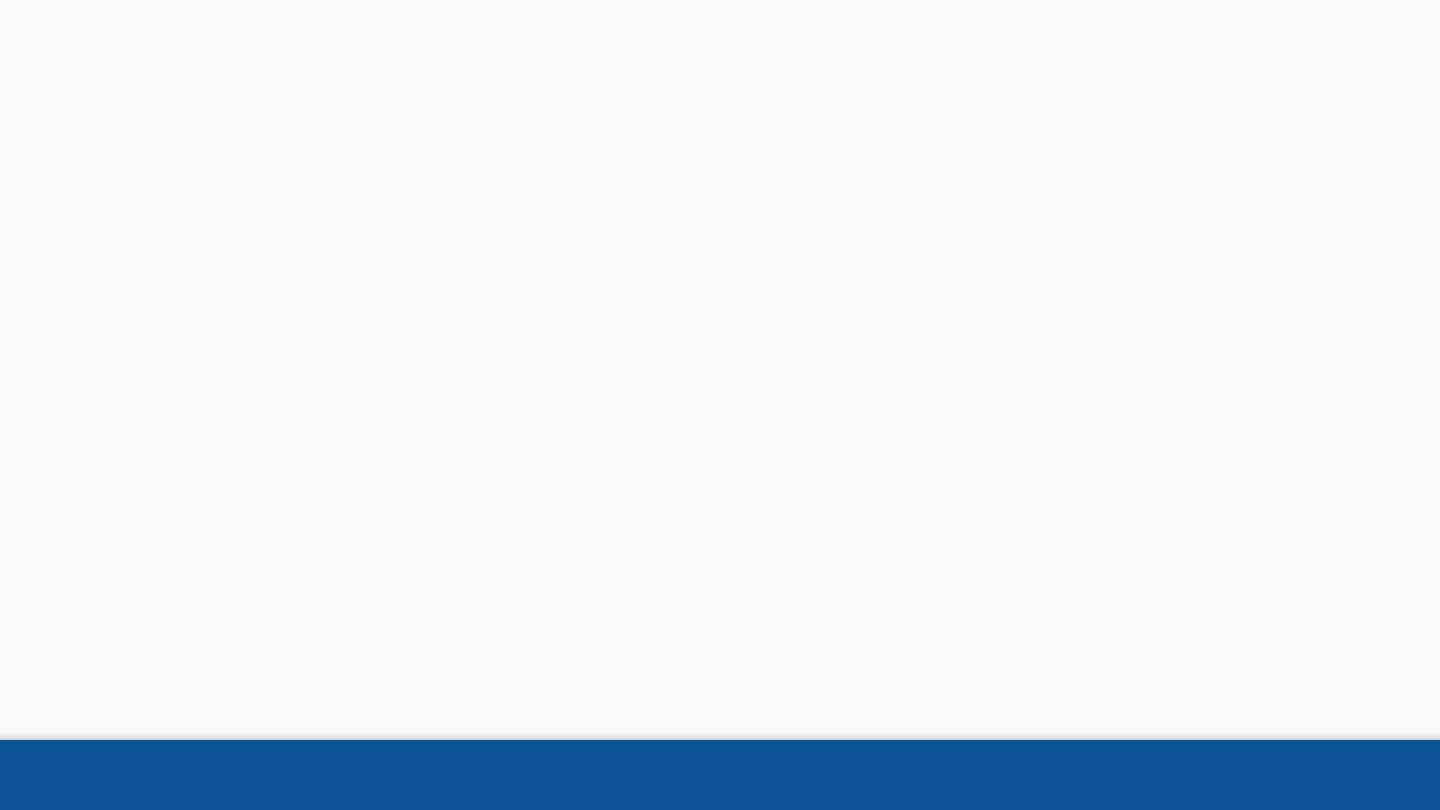
Ineligible issues 58
Ineligible issues will be saved to the Caseflow
database, and appear on the Add/Review issues
page.
They will not be developed or decided on.
Do not delete ineligible issues; they are critical
for developing statutory metrics.
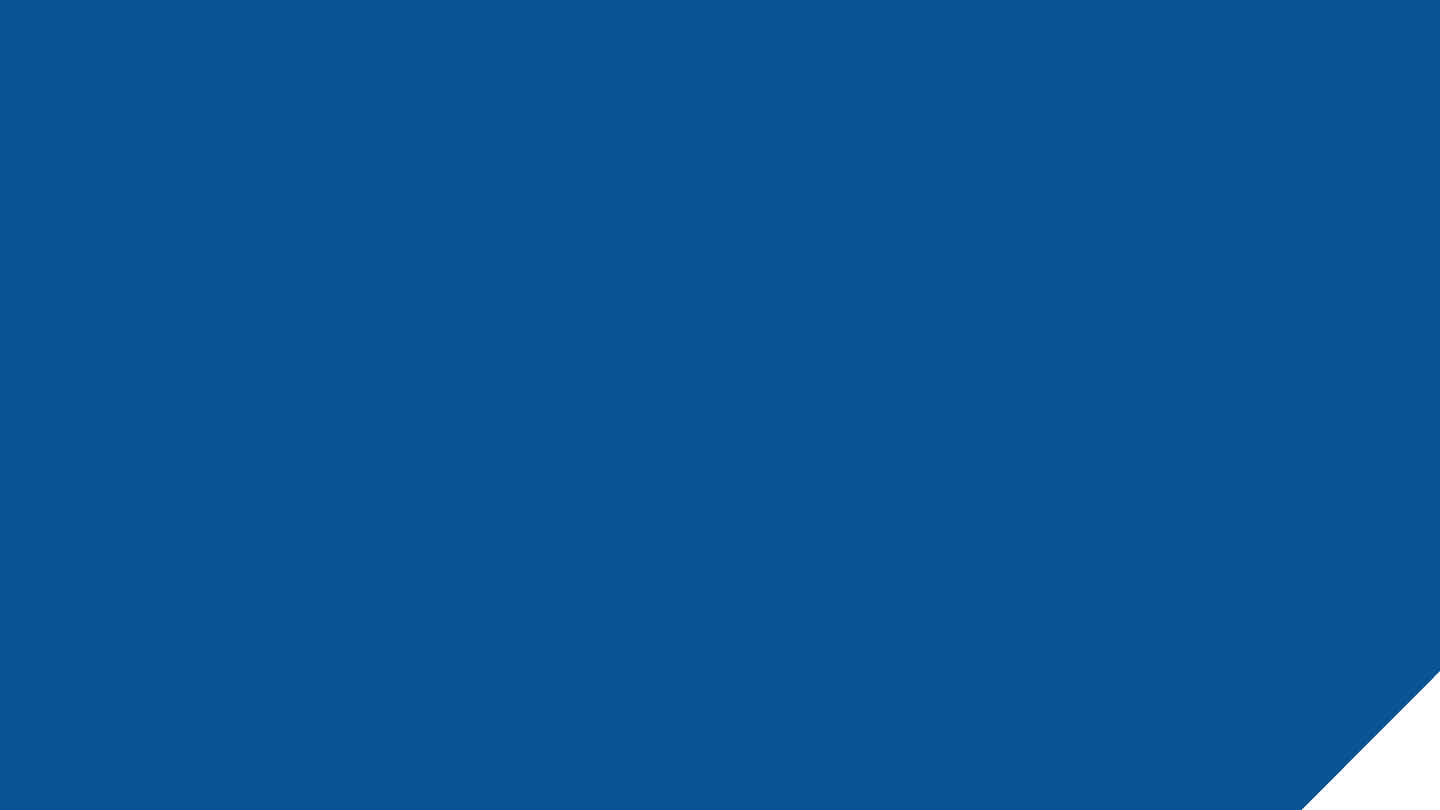
Add Issues
• Finishing the intake triggers the creation of one or more EPs, depending on the structure
of the intake.
• Sometimes there are system errors when creating EPs. If this happens, support will
automatically be notified and handle the exception. No further action is required on your
part.
• Once an EP has been created: Please do not make any edits to this EP in SHARE!
Editing EPs in SHARE will disconnect them from Caseflow and remove their
statutory metrics reporting.
Submitting the Appeal Creates an End Product (EP).
59
EDITING ISSUES
From VBMS
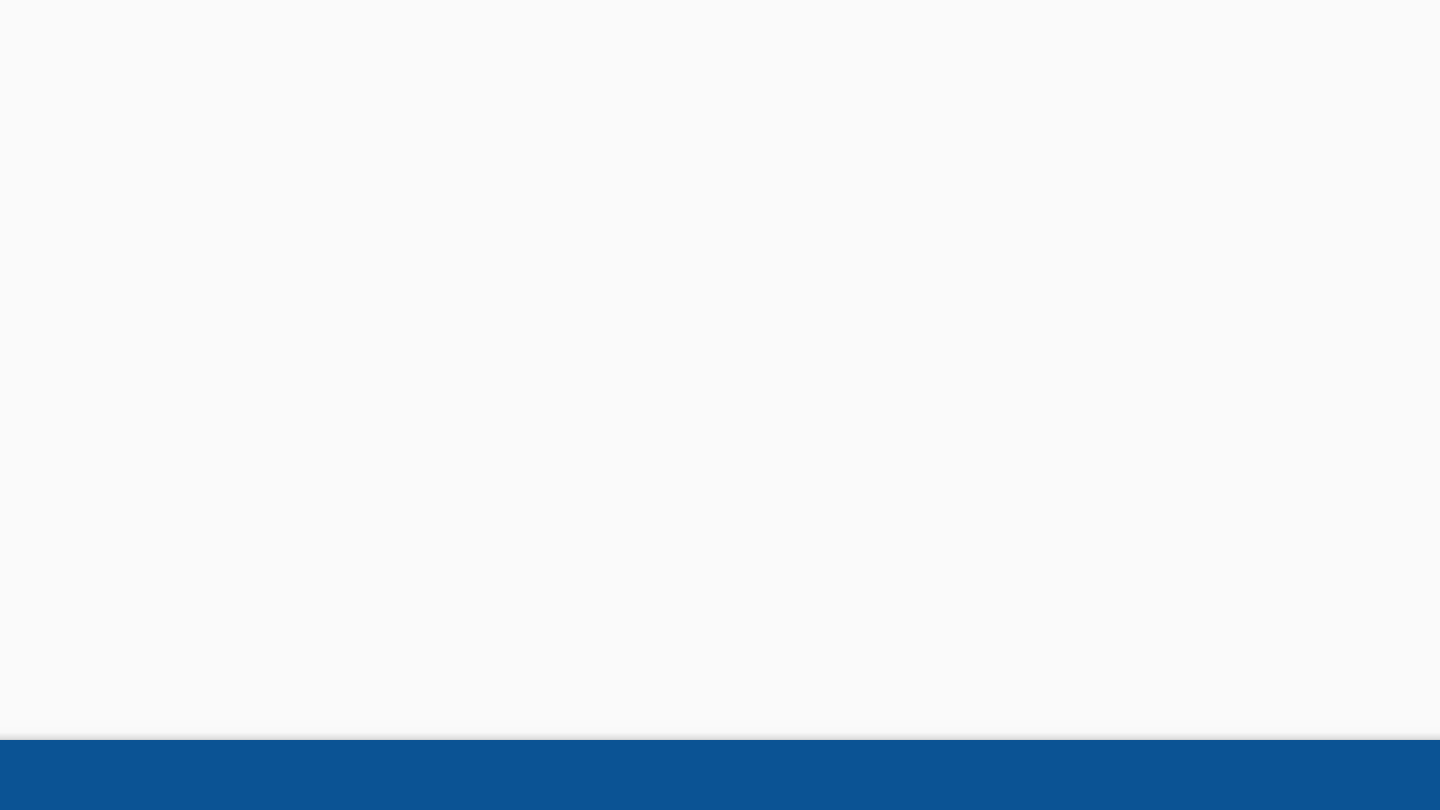
To edit an issue:
1. Search for the file number with the EP you want to edit in VBMS
2. Click the EP with the issue you want to edit
3. Click the Edit in Caseflow button
This will take you to the Add/ Remove Issues page for that EP
in Caseflow.
60
Issues must be edited in Caseflow
Issues VBMS
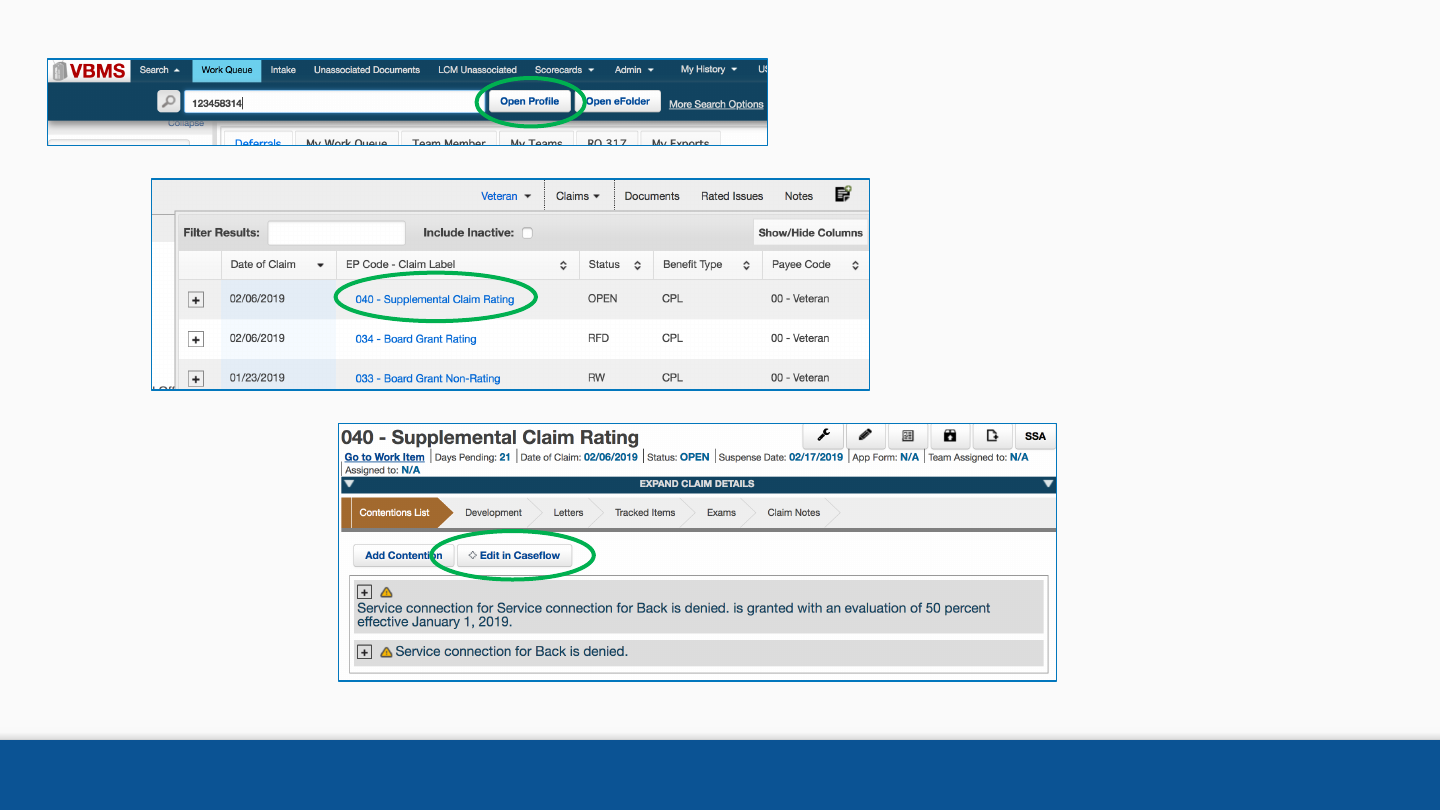
61
1. Search for the file number
2. Click the EP to be edited
3. Click Edit in Caseflow
Issues VBMS
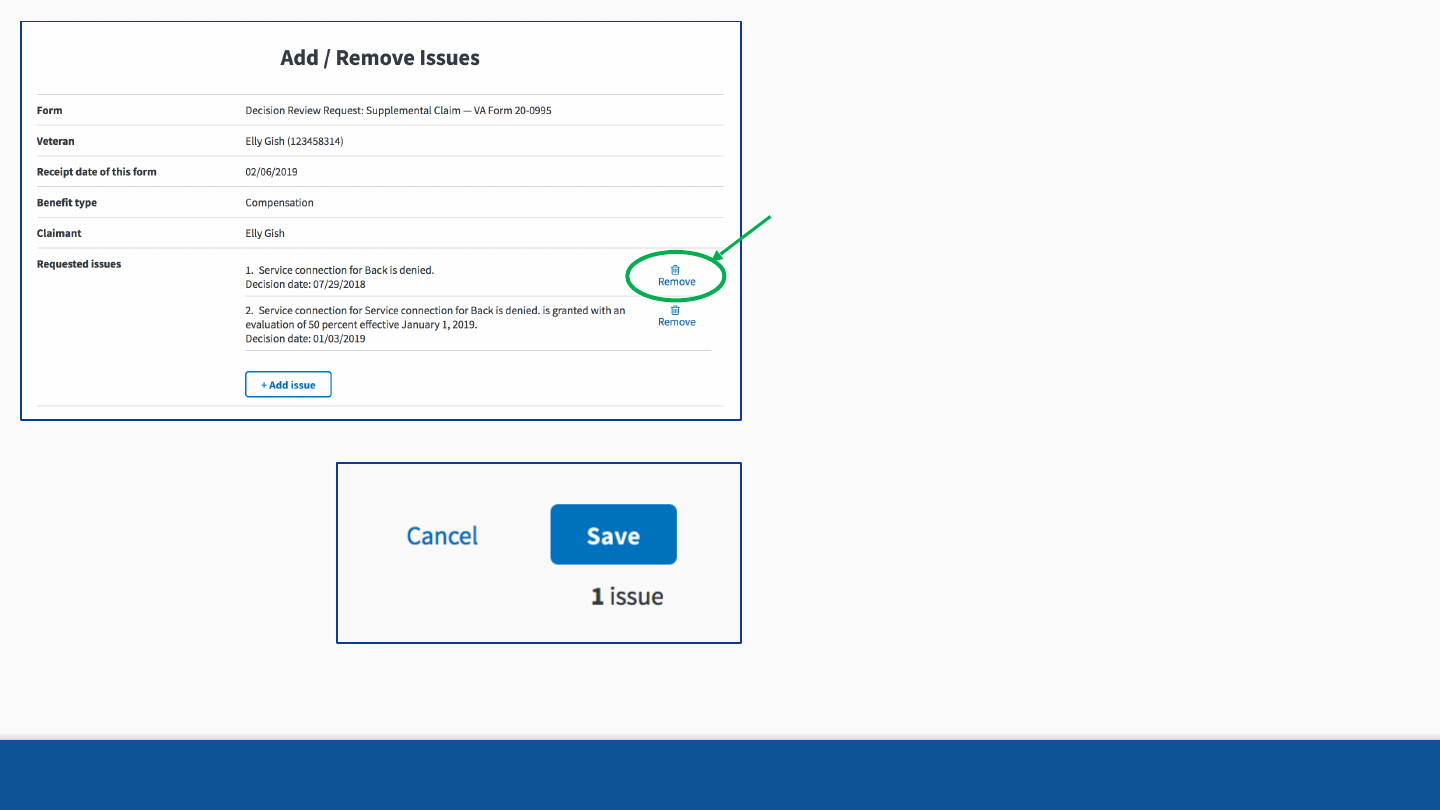
62
4. Edit the EP.
Note: In order to edit specific parts of any given
issue/ contention, you may need to remove
that issue and re-add it.
See the Adding Issues section for instructions
on adding issues.
5. Click the Save button.
Issues VBMS
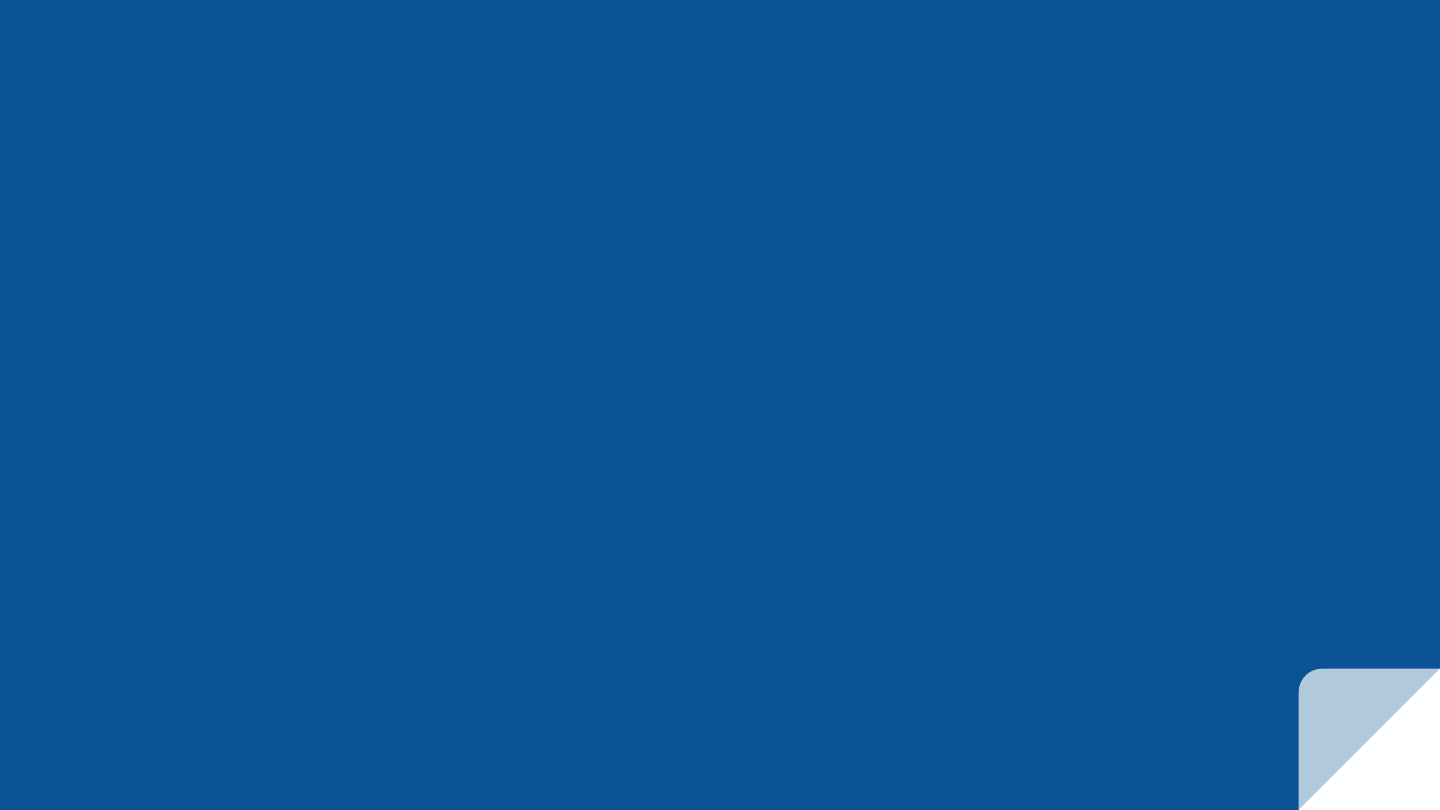
SEARCH FOR ISSUES
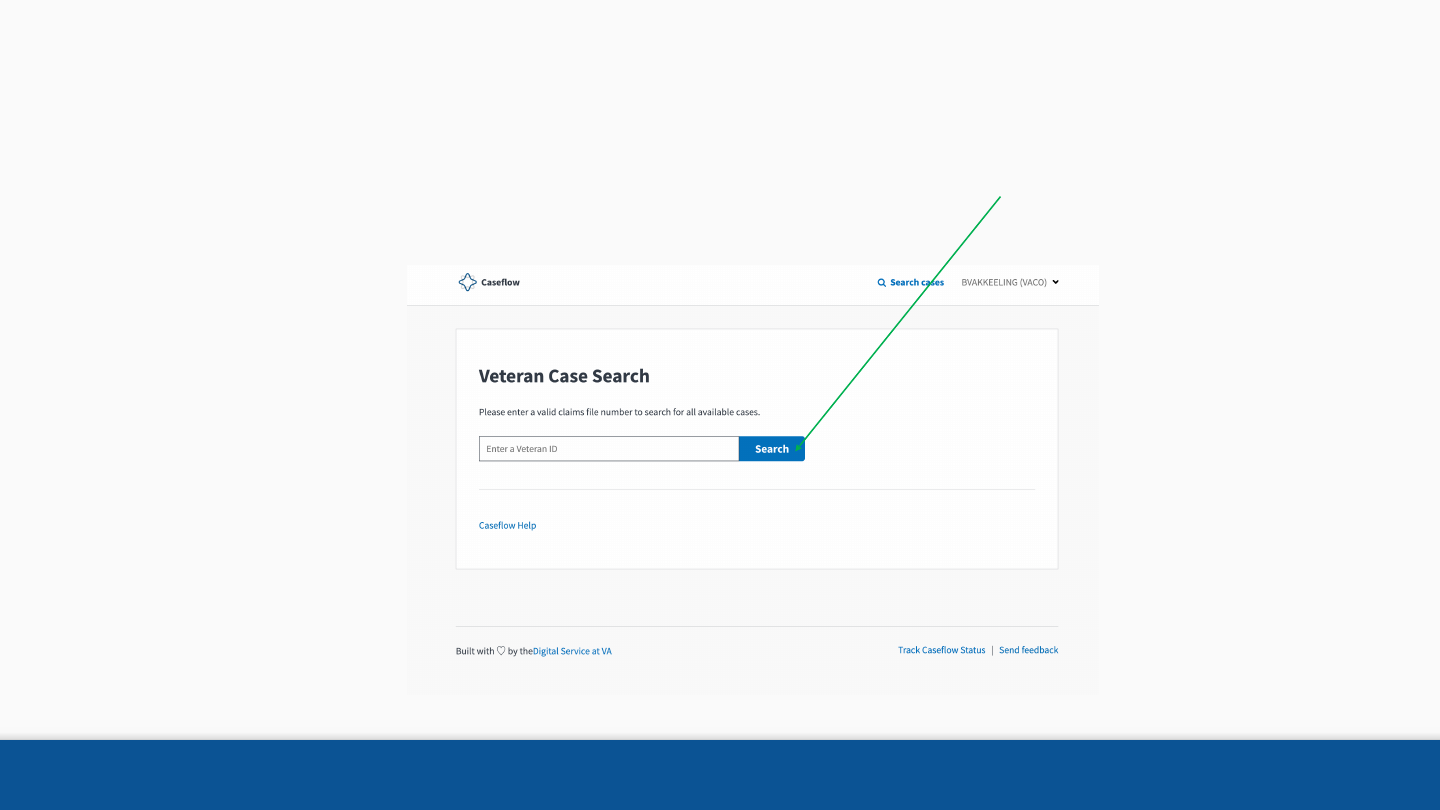
Search for Issues 64
If an intake is completed and you need to review the appeal
information, you can access the case via Search
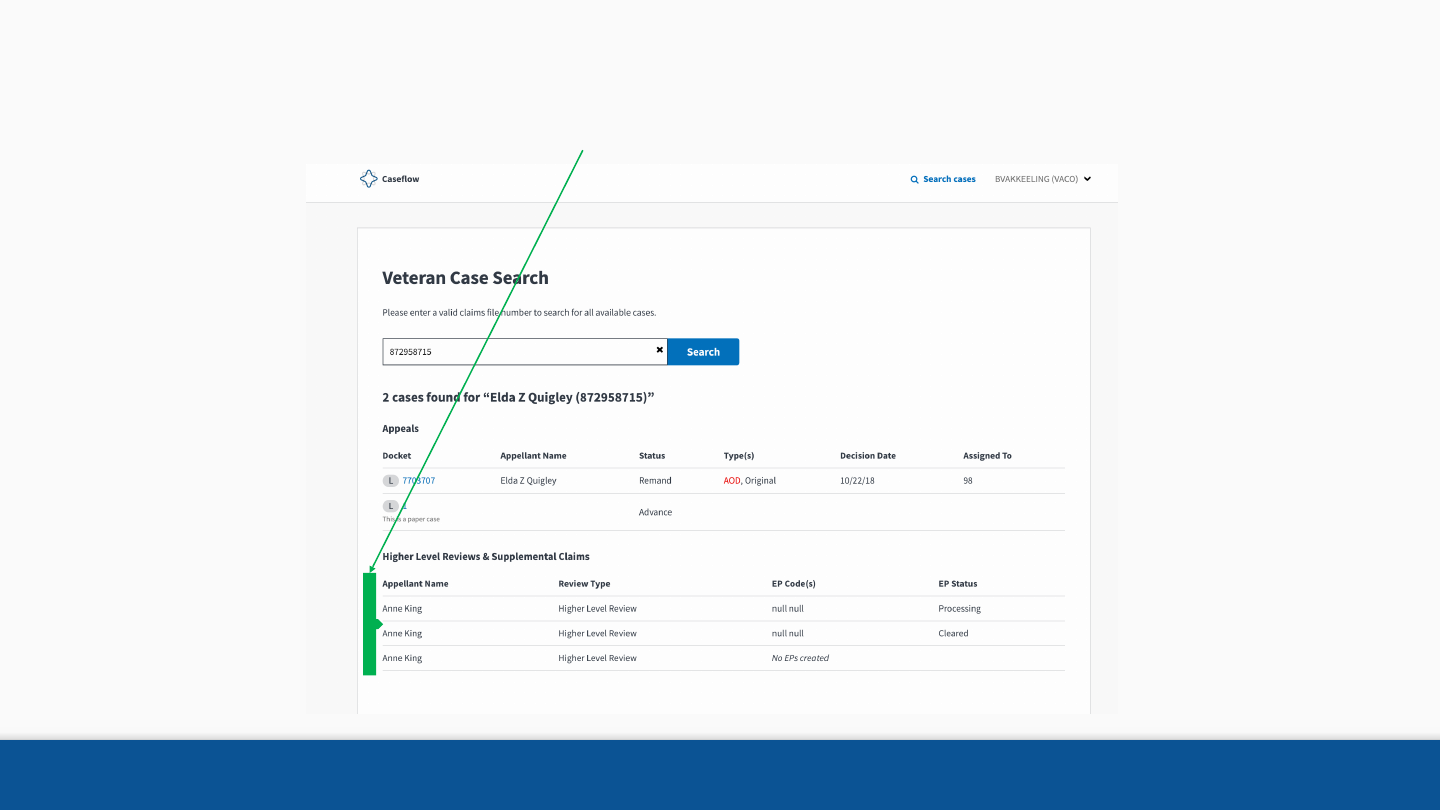
Search for Issues 65
This page can show EPs as they are being created. You can see if there was an error with the creation of the EP,
and check the status of an intake.
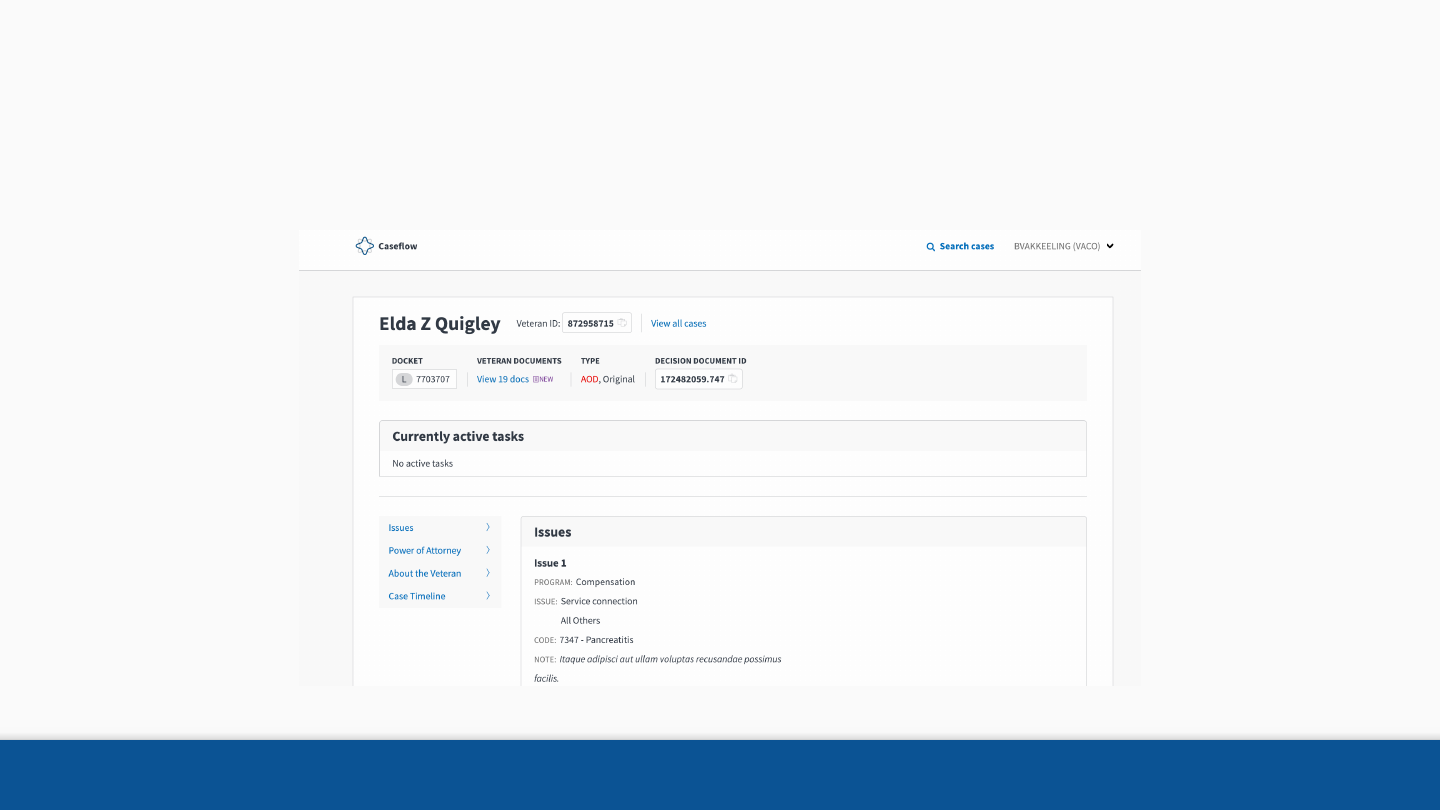
Search for Issues 66
From the search results page, you can access the Case
Detail page for Board appeals.
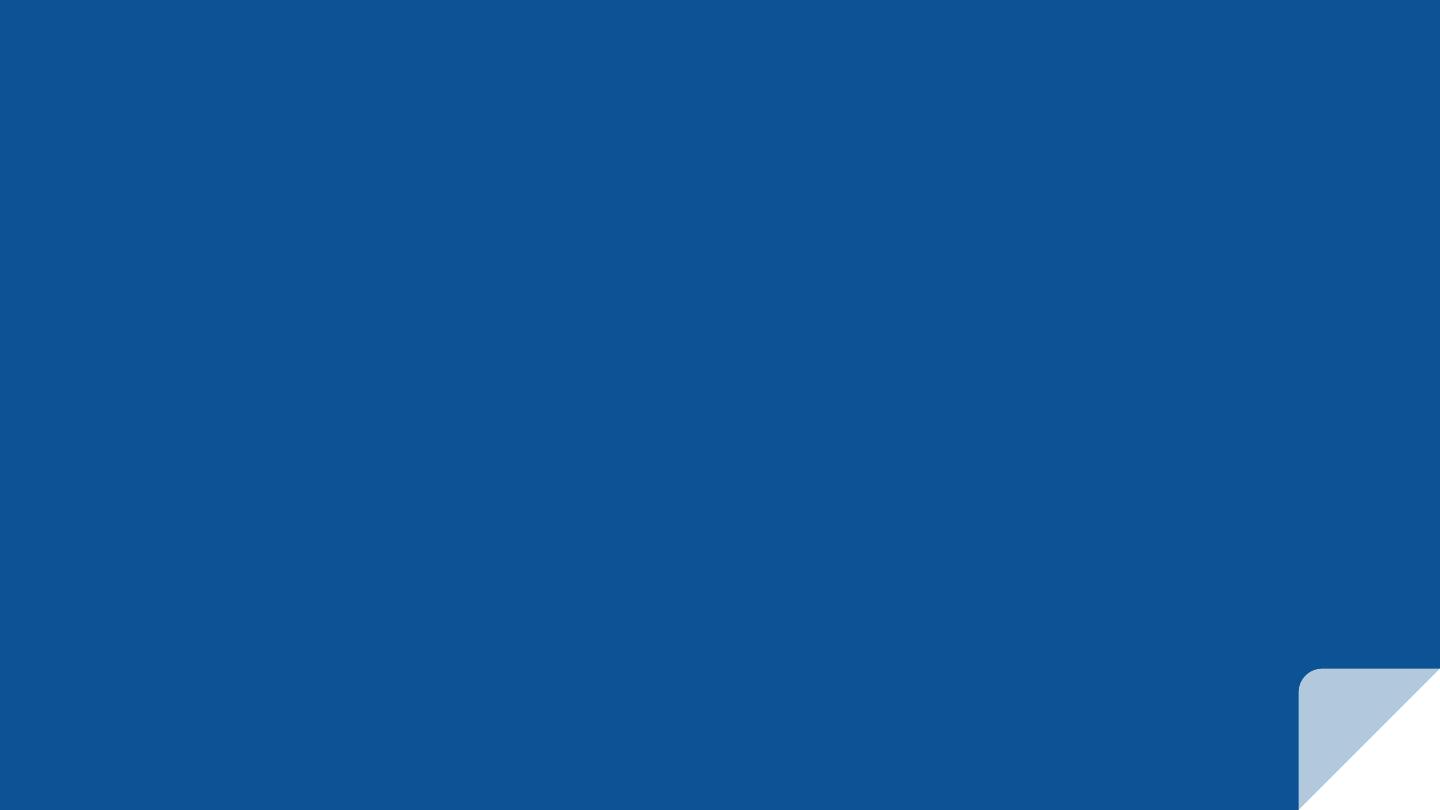
EDITING ISSUES
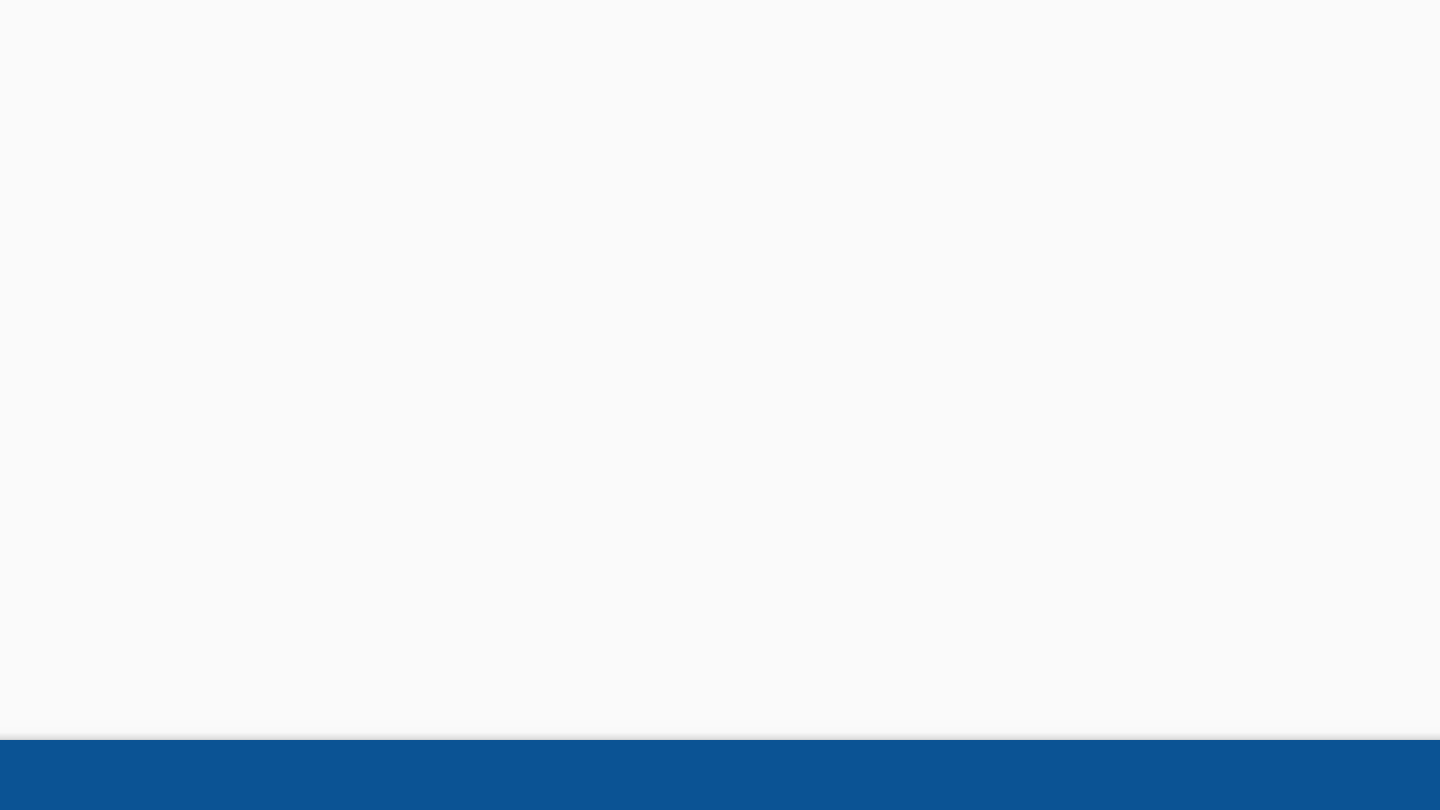
Editing issues
Once an appeal or a review is in our system, Caseflow users
can make edits to issues if they find out there was a mistake
during the intake or have received clarification about the
review request of the veteran or claimant.
68
Editing issues in Caseflow
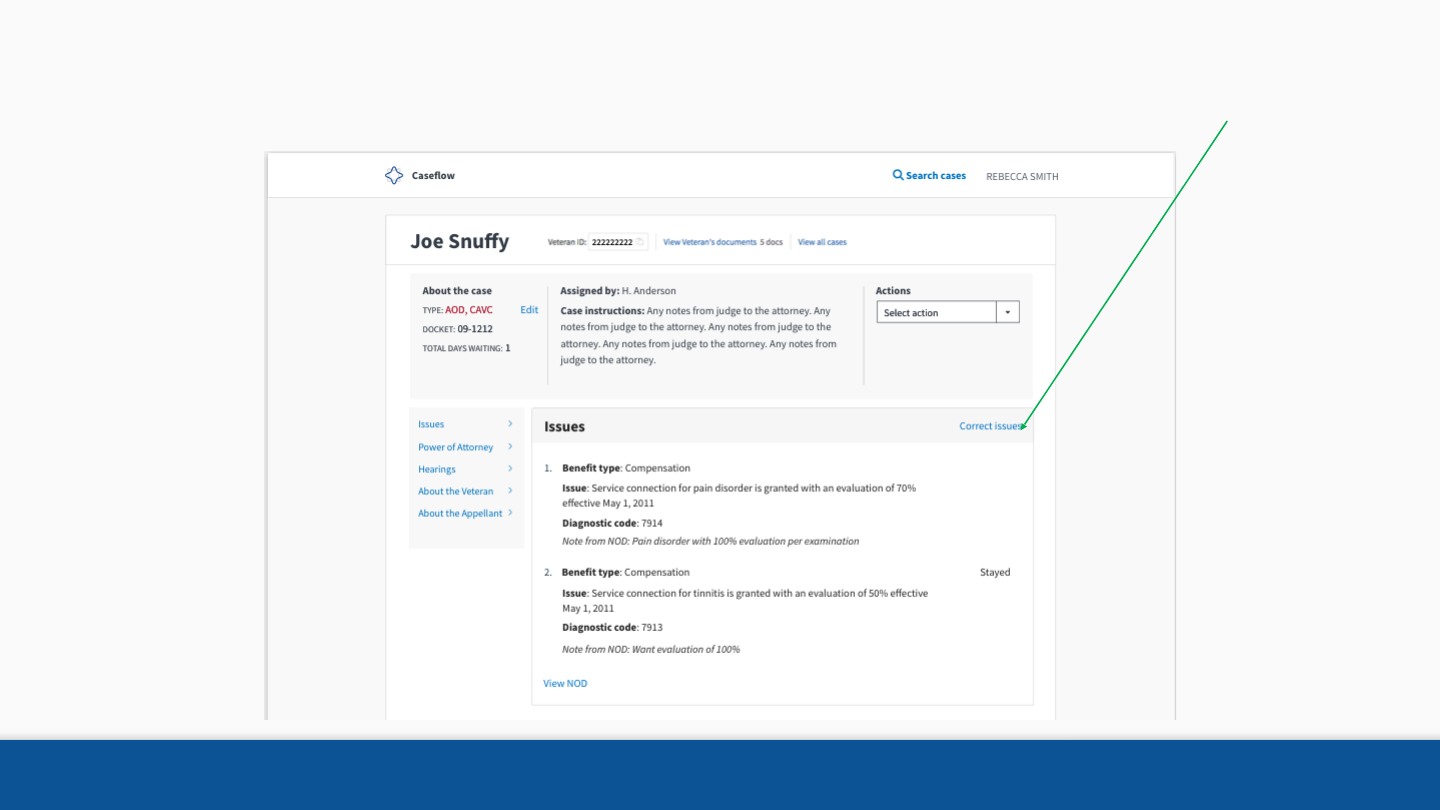
69
If you are coming in from a review in Casflow, you can use the “Correct issues” button to edit the review
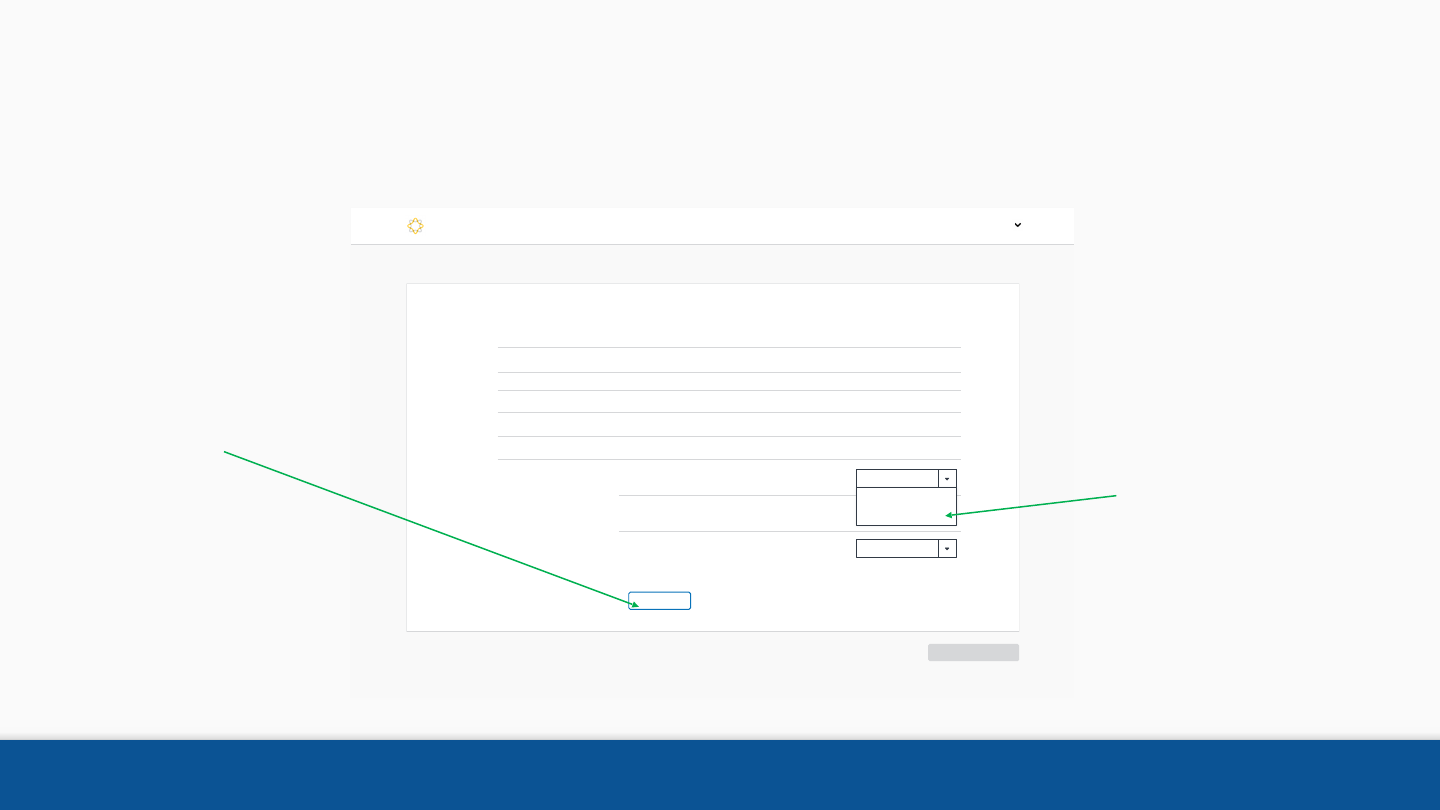
+ Add issue
Form receipt date 09/01/2018
Benefit type Compensation
Claimant Julia Grant (payee code ###)
Veteran Ulysses Grant (ID #888451290)
Form Supplemental Claim (VA Form 21-526b)
Abraham Lincoln
Caseflow > Intake
Save
Cancel
Edit Issues
Requested issues
1. Basic eligibility to Dependents’ Educational Assistance is
established from October 1, 2017. Decision date 04/04/2018.
2. Incarceration Adjustments. Decision date 06/12/2017.
3. Service connection for pain disorder is granted with an
evaluation of 70% effective May 1 2011
Notes: Pain disorder with 100% evaluation per examination
Select action
Select action
Select action
Select action
Select action
Select action
Withdraw issue
Remove issue
Editing issues 70
Add / Withdraw / Remove
When returning to intake to edit issues, user will see all issues that are
part of this review.
Add more
issues if
necessary Remove and
withdraw issues
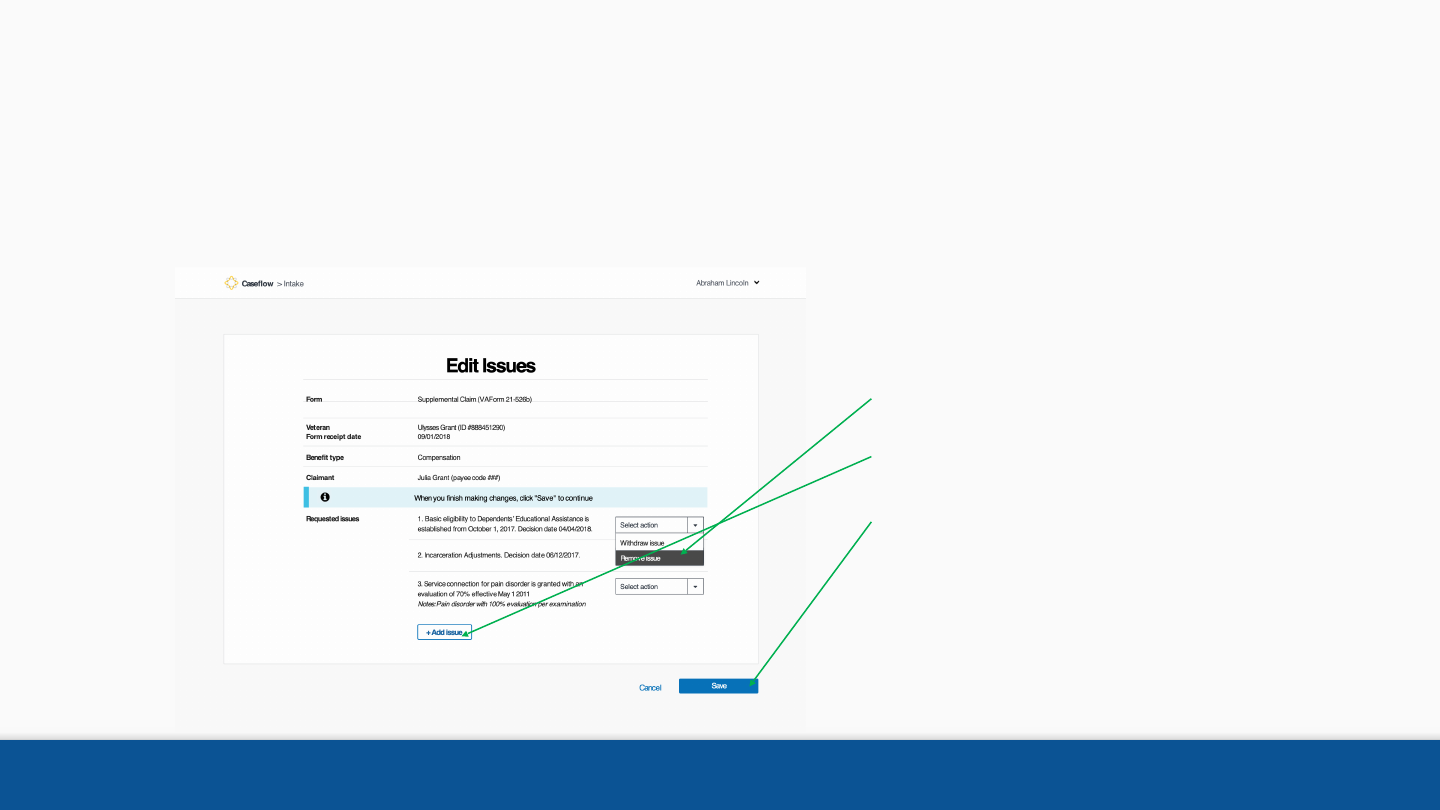
Editing issues 71
Editing issues in Caseflow
In order to edit an issue, you need to remove the issues from Caseflow and
the re-add it with the corrected selection or information.
Remove existing issue
Add updated issue
Make all necessary changes#
to this review before you save.
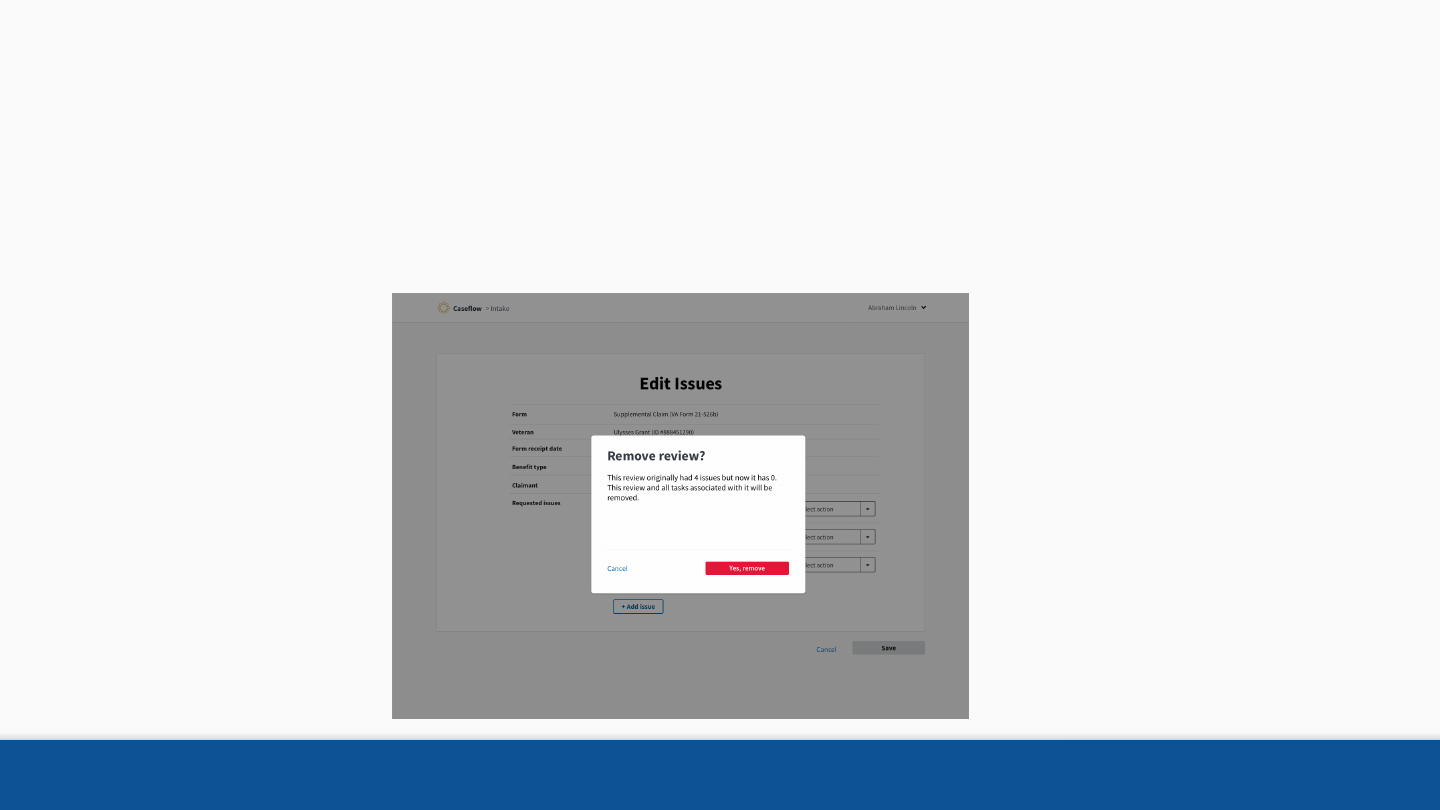
Editing issues 72
Editing issues in Caseflow
Caseflow will give you a waning message before you remove issues, this is to
make sure you are aware you are making changes to the review. #
Do not remove issues unless there was a mistake with the intake.
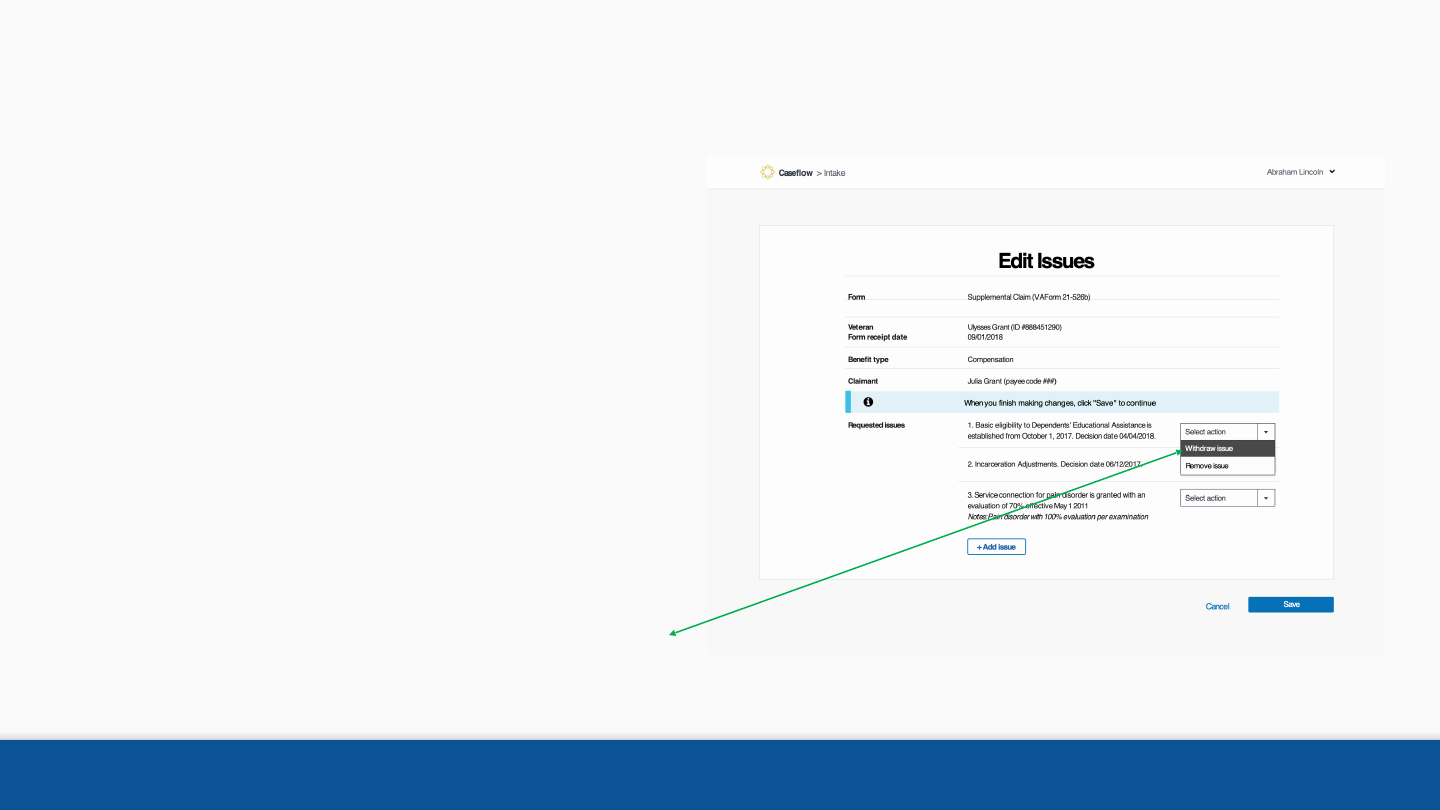
Editing issues 73
Withdraw issues
There are circumstances when veterans
or claimants will request to withdrawn an
issues. #
There are many reasons a veteran may
want to do this, we ask them to send
this request in writing.
Withdraw issue
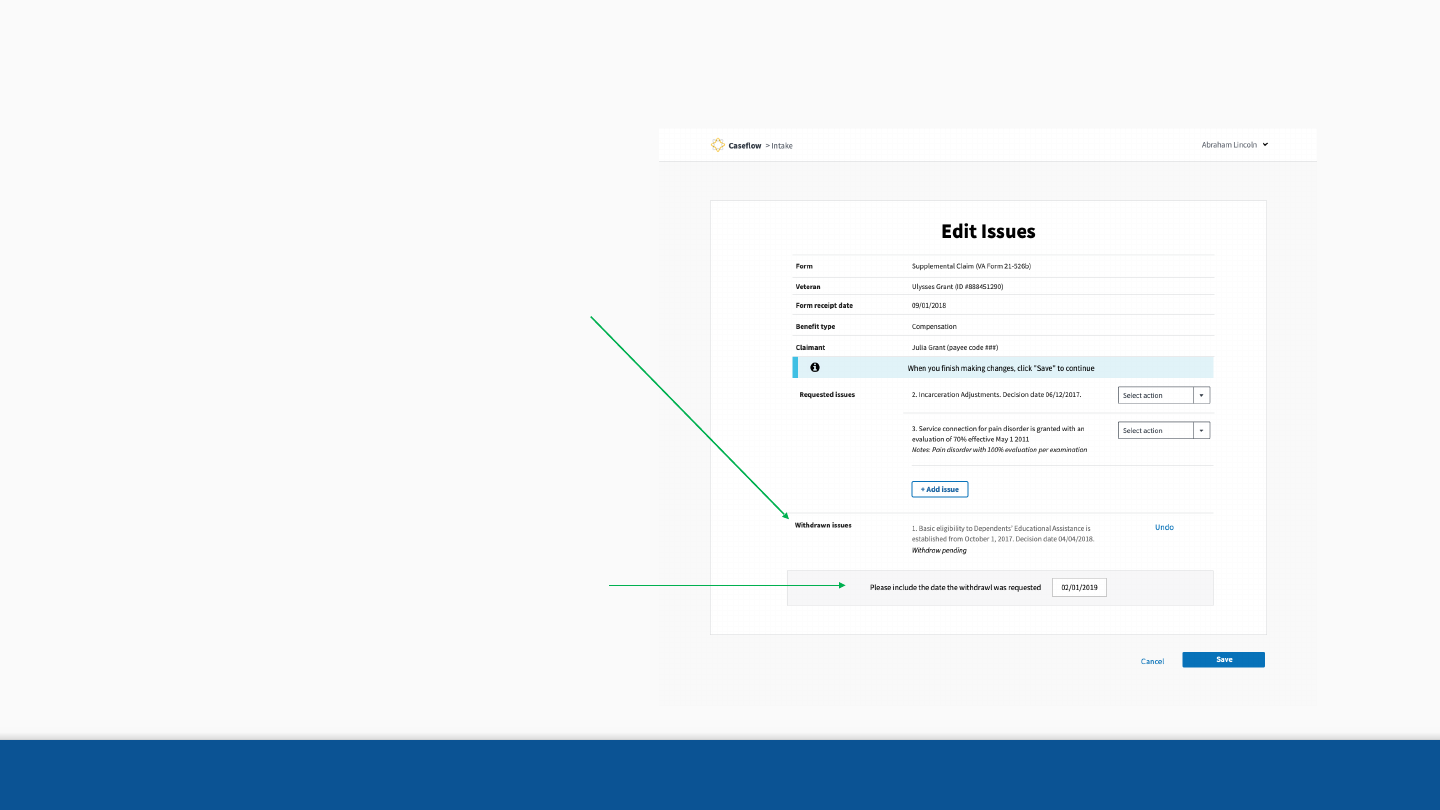
Editing issues 74
Withdraw issues
Add the date the issue
withdrawal was requested.
This date cannot be after
today’s date or before the
review’s date, otherwise
you will get an error and
ask to re-enter.
You will see a list of all
withdrawn issues before
you save the changes.
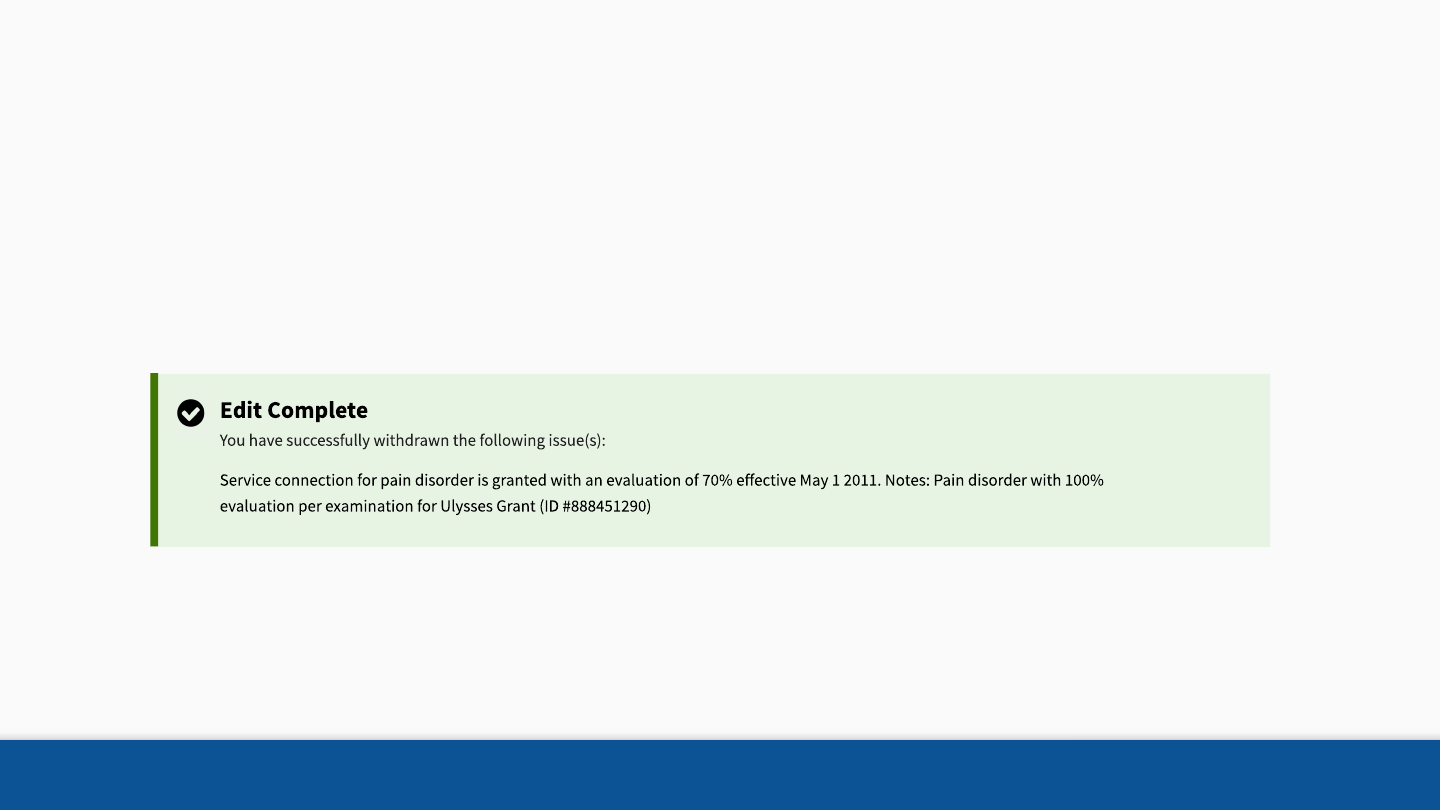
Editing issues 75
Confirmation
Once you are done with changes you will see a confirmation
on the page you came from in Caseflow.
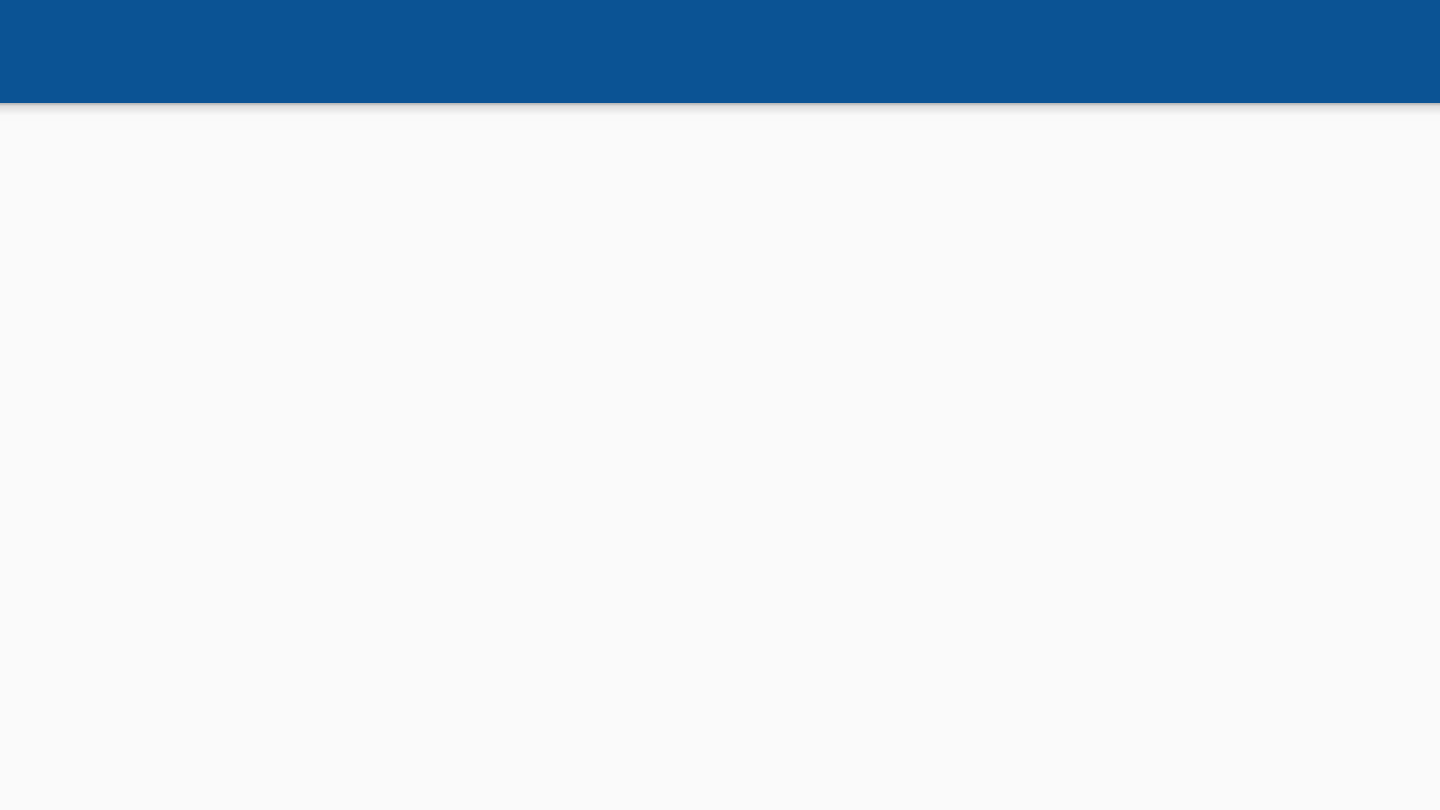
76
//Withdrawing review is still
in development
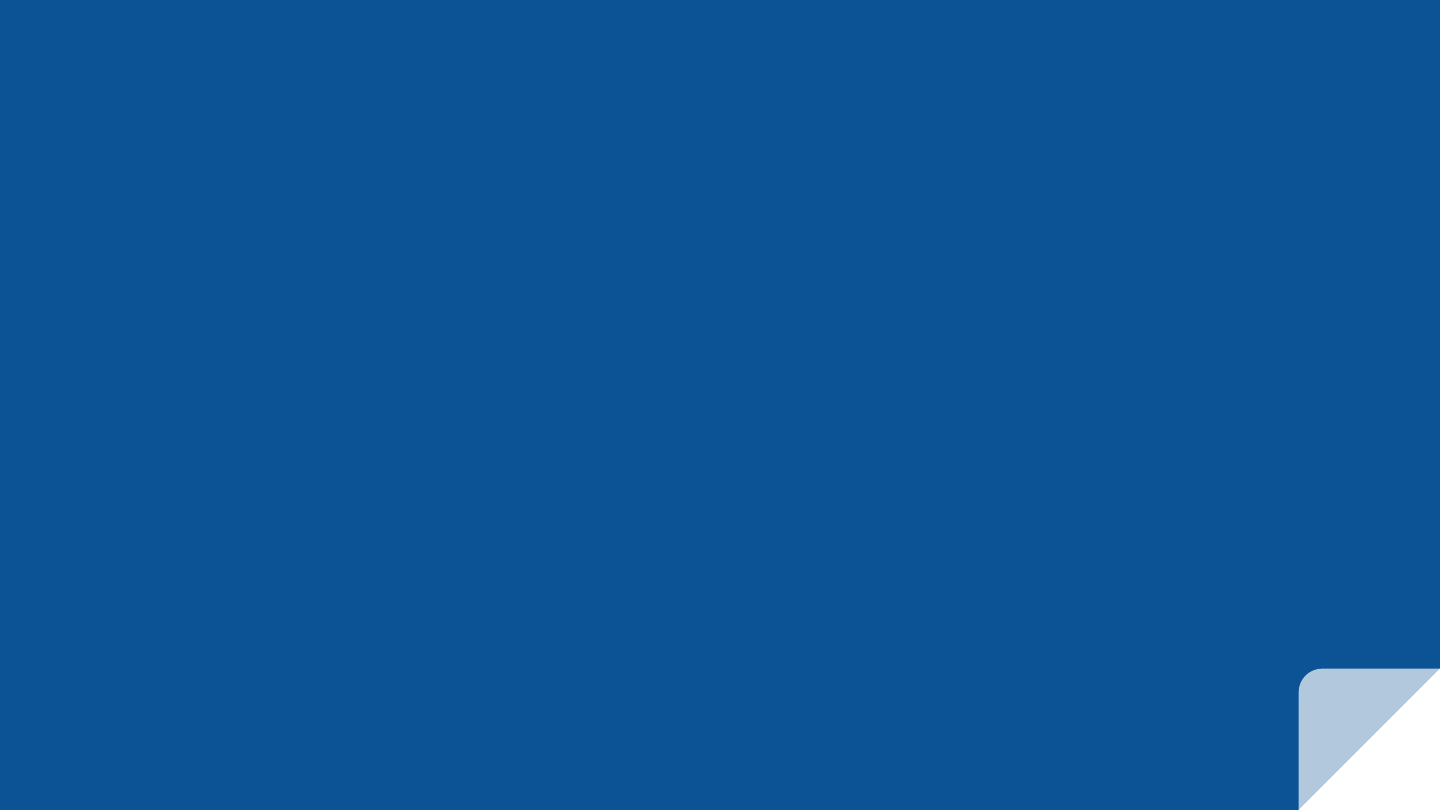
WITHDRAWING REVIEWS
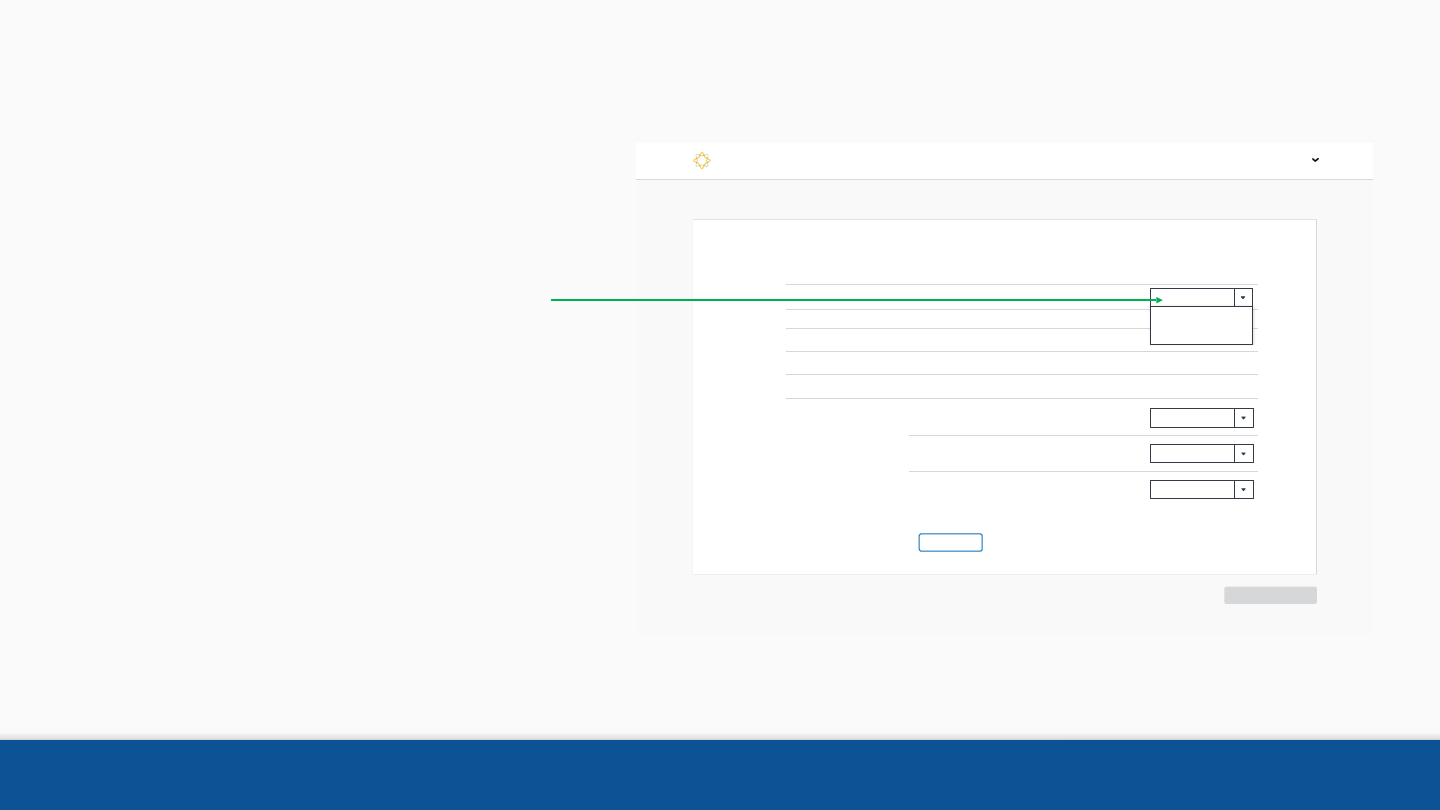
+ Add issue
Form receipt date 09/01/2018
Benefit type Compensation
Claimant Julia Grant (payee code ###)
Veteran Ulysses Grant (ID #888451290)
Form Supplemental Claim (VA Form 21-526b)
Abraham Lincoln
Caseflow > Intake
Save
Cancel
Edit Issues
Requested issues
1. Basic eligibility to Dependents’ Educational Assistance is
established from October 1, 2017. Decision date 04/04/2018.
2. Incarceration Adjustments. Decision date 06/12/2017.
3. Service connection for pain disorder is granted with an
evaluation of 70% effective May 1 2011
Notes: Pain disorder with 100% evaluation per examination
Select action
Select action
Select action
Select action
Select action
Select action
Select action
Select action
Withdraw review
Remove review
Withdrawing reviews 78
Withdraw reviews
There are circumstances
where the Veteran or
claimant may ask to
withdraw their review.
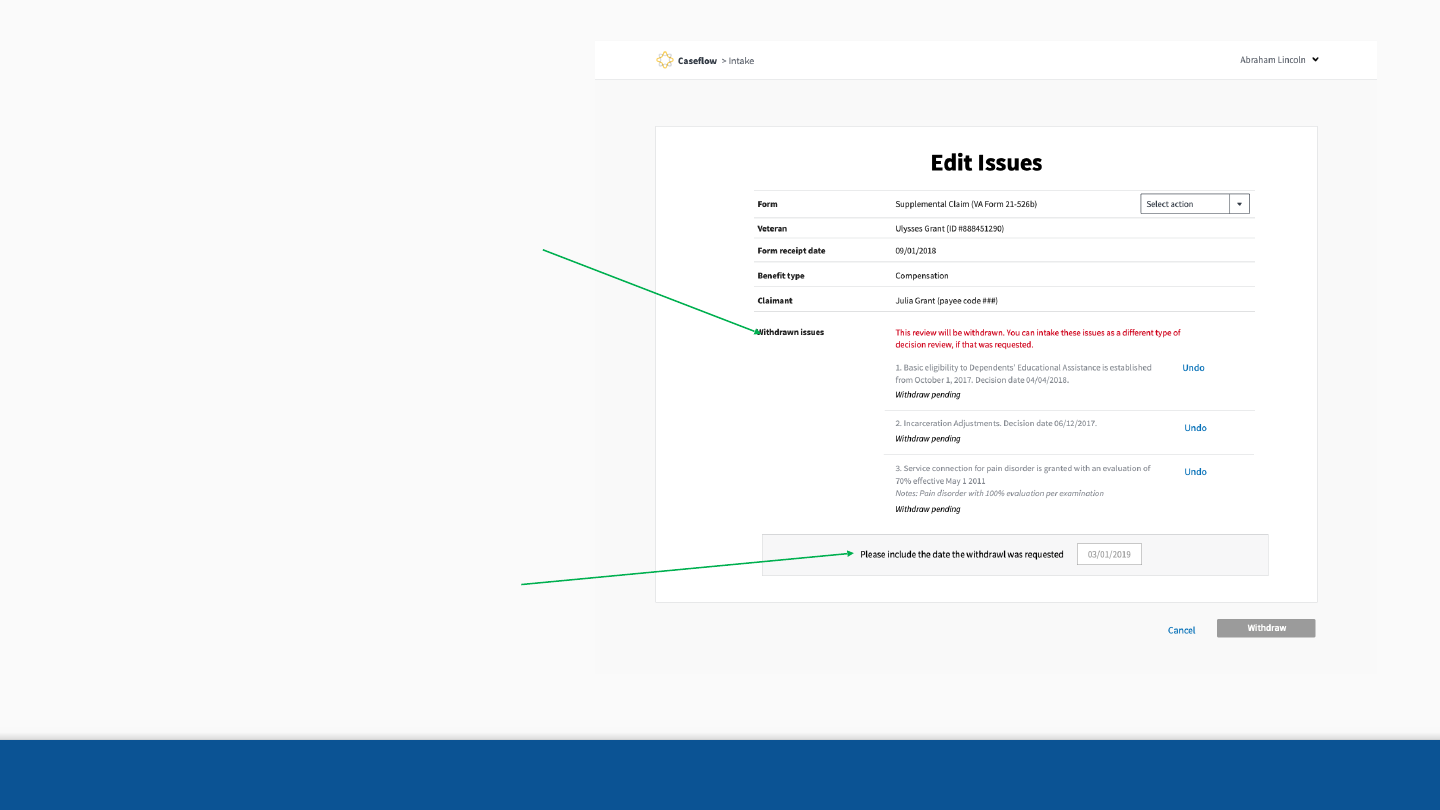
Withdrawing reviews 79
Withdraw reviews
If you withdraw a review, you are
withdrawing every issue in that
review. You will see this preview
to make sure your changes are
correct before withdrawing the
review.
Add date the review withdrawal
was requested. This date cannot
be after today’s date or before
the review’s date, otherwise you
will get an error and ask to re-
enter.
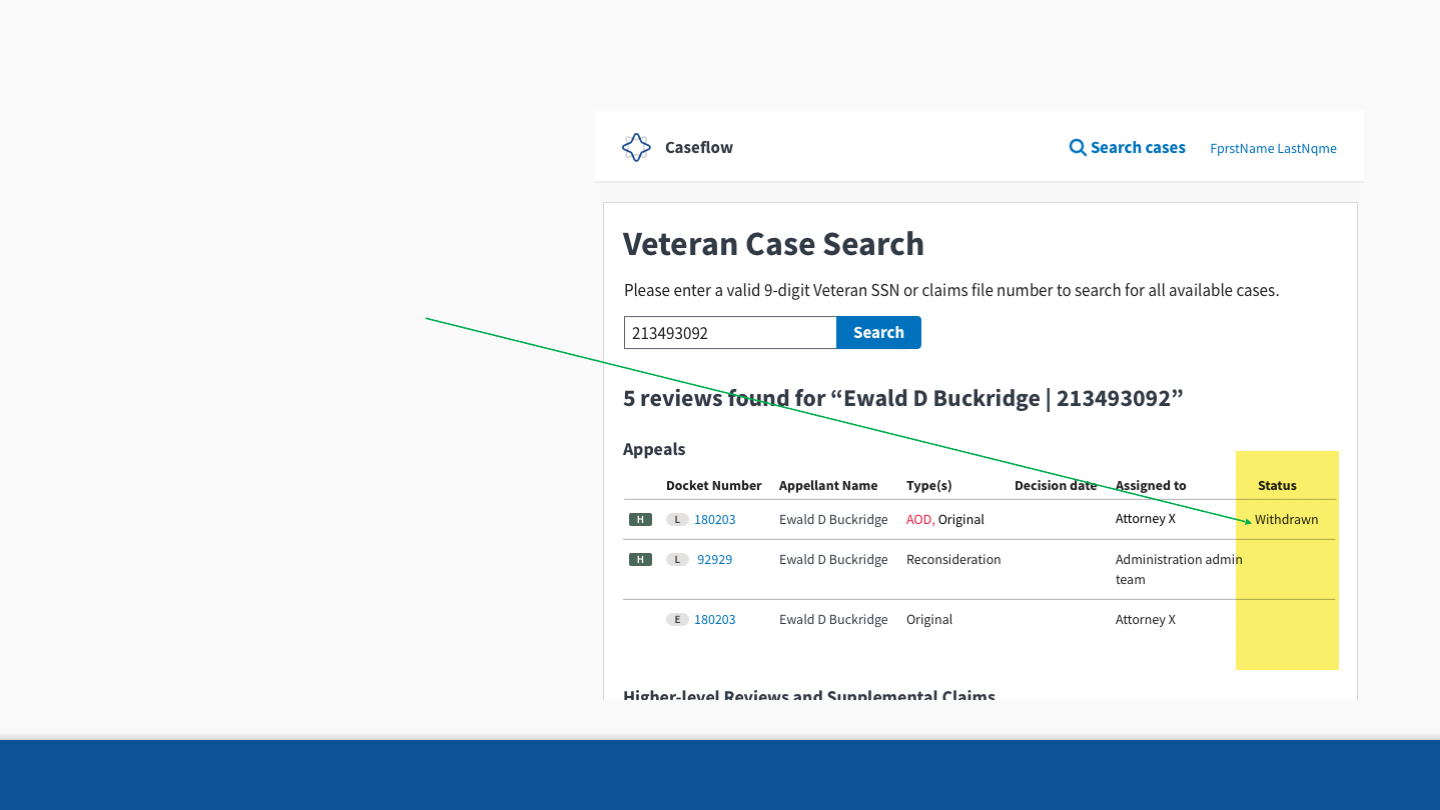
Withdrawing reviews 80
Review status
If you are using
Caseflow to process
your review – you can
see the status of the
review to “Withdrawn”.
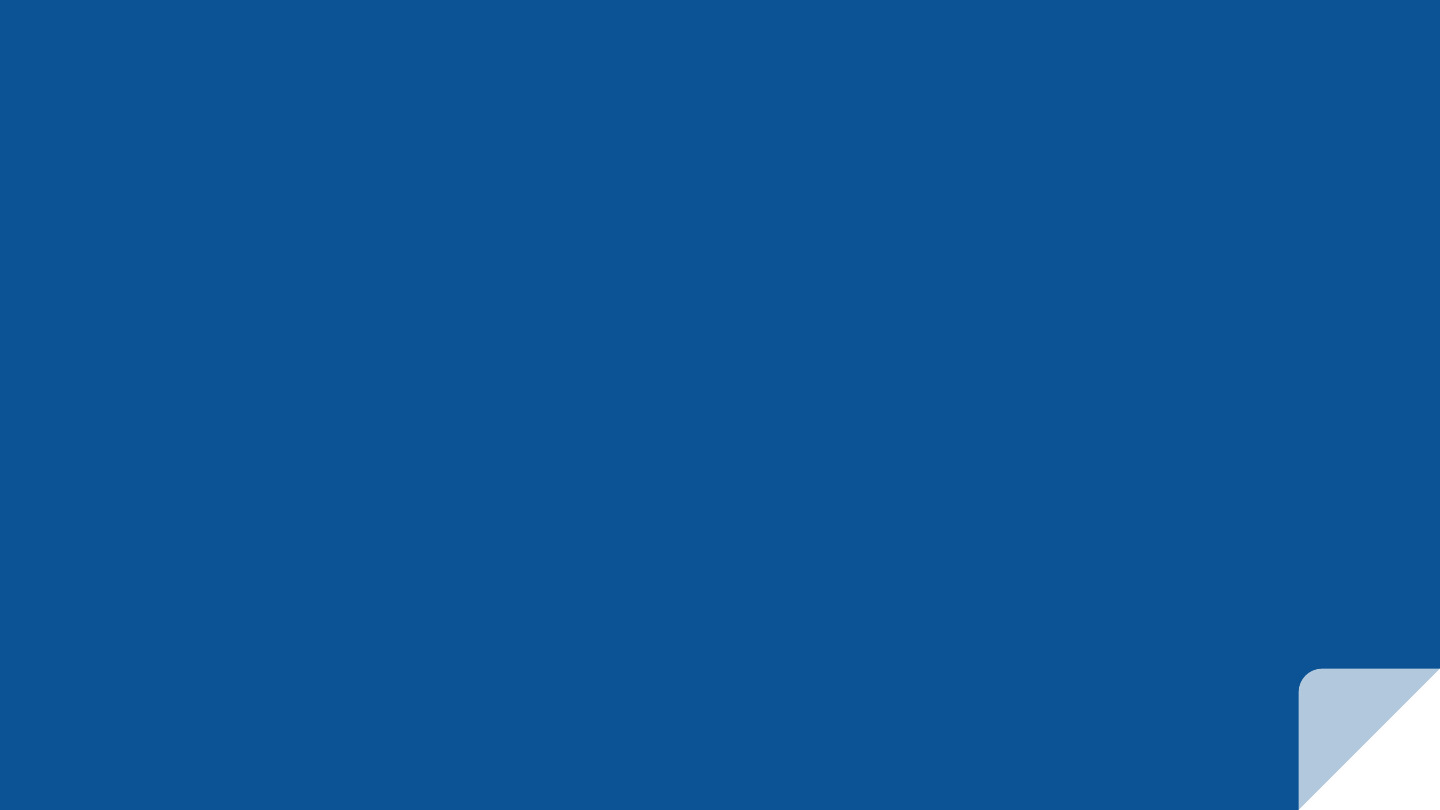
SEND US FEEDBACK
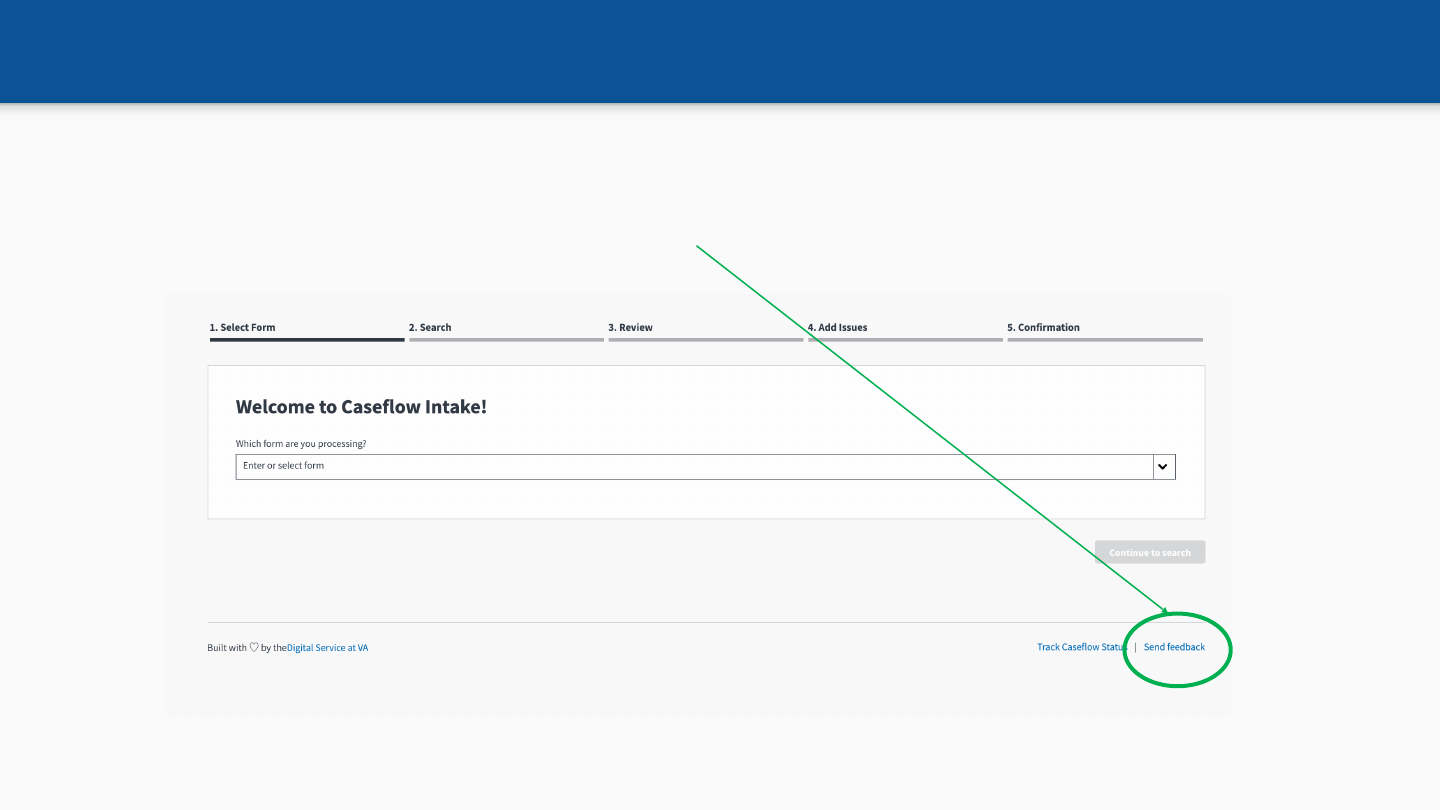
Send us feedback
If you run into a problem or have comments or requests, please !
let us know!
82
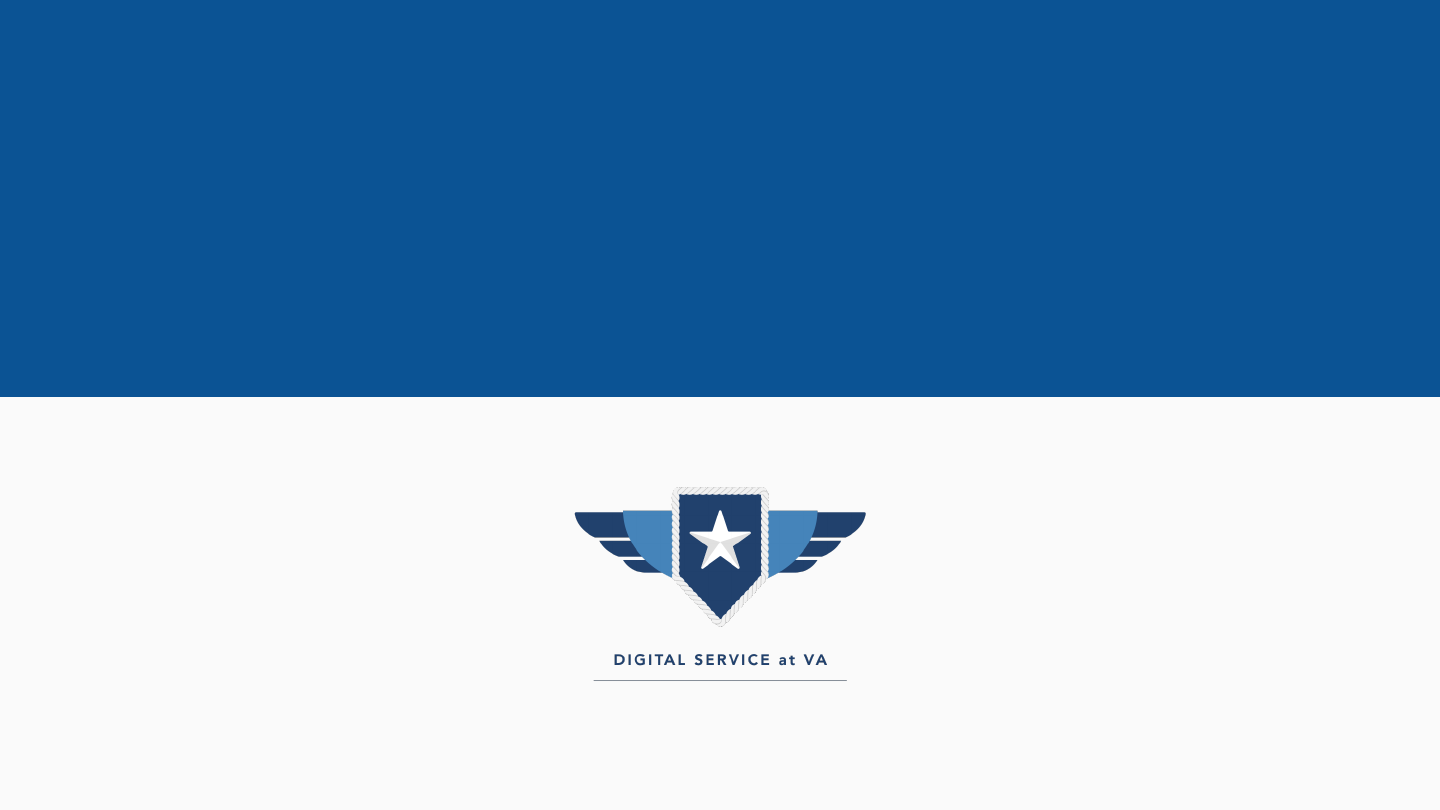
THANK YOU
83