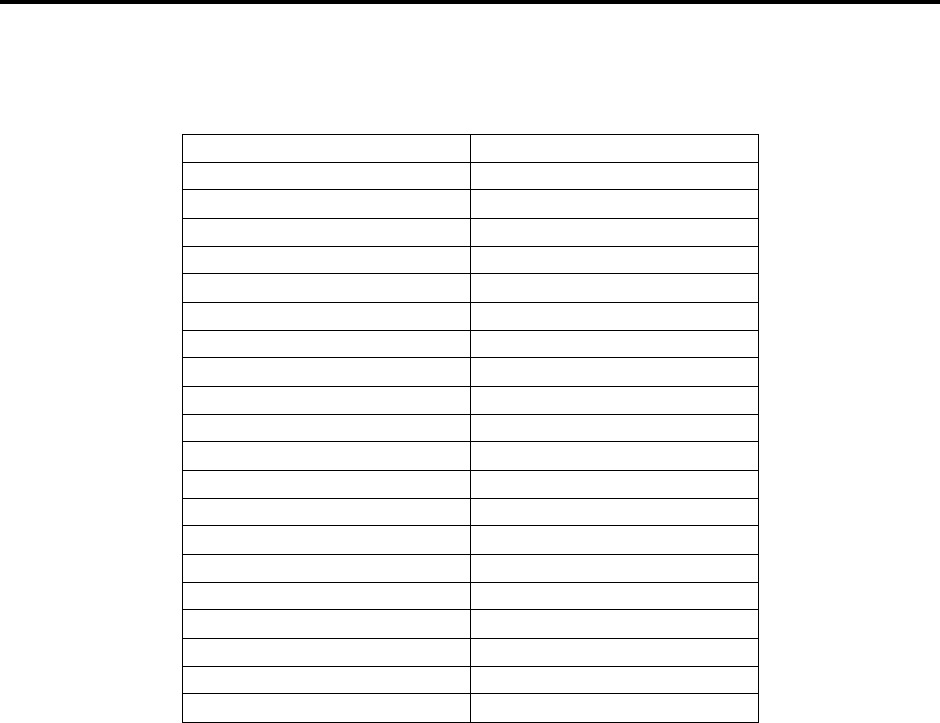PDF Inter Tel Axxess Administrators Guide
Axxess Administrators Guide Axxess Administrators Guide
User Manual: PDF T E X T F I L E S
Open the PDF directly: View PDF ![]() .
.
Page Count: 274 [warning: Documents this large are best viewed by clicking the View PDF Link!]
- Quick Reference Guide To AXXESS And AXXESSORY Talk System Administrator Features
- Table Of Contents
- FCC Regulations
- Safety Regulations
- Introduction
- Administrator Procedures
- AXXESS System Administrator Features
- Placing The System In Night Mode
- Placing Nodes In Day Or Night Mode
- Setting System Date And Time
- Setting Network Date And Time
- Synchronize Network Time
- Database Programming
- Programming System Speed Dial Numbers
- System And Network Alarm Reporting
- Freezing/Unfreezing The System History
- Freezing/Unfreezing The Network History
- Seizing A Device
- AXXESSORY Talk Voice Mail System Administrator Features
- AXXESS System Administrator Features
- AXXESS System Hardware
- AXXESS System Features
- Introduction
- Access To The Features
- Attendant Stations
- Hunt Groups
- Trunk Features
- Keyset Features
- Volume Controls
- Selectable Ring Tone
- Extension Number, Username, Time and Date Display
- “All Transient Displays” Station Flag
- “DKTS Alternate Transient Display Timer” Station Flag And Timer
- “Transient Call Indication On Call Answer” Station Flag
- Using DSS/BLF Keys (DSS/BLF Unit Or Keyset DSS/BLF)
- User-Programmable Feature Keys
- Standard/Alternate Keymap Switching
- Automatic Call Access
- Music-On-Hold And Background Music
- Multilingual Capability
- Intercom Calls
- Inter-Station Messages
- Off-Hook Voice Announce (OHVA)
- Outside Calls
- Placing Calls On Hold
- Call Waiting
- Call Transfer
- Call Screening
- Reverse Transfer
- Conference Calls
- Record-A-Call
- Agent Help
- System Forwarding
- Call Forwarding
- Speed Dialing
- Intercom, Speed-Dial, And Feature Code Directory (Keysets Only)
- House Phone
- Redialing
- Paging
- Remove From Paging
- Do-Not-Disturb
- Remote Feature Programming
- Default Station
- Hookflash
- Reminder Messages (Keysets Only)
- Record Keeping And Maintenance Features
- AXXESSORY Talk Features
- Introduction
- Automated Attendant
- Call Routing Announcement
- Directories
- Record-A-Call
- Scheduled Time-Based Application Router (STAR)
- SMDR Information Storage And Retrieval
- Voice Mail
- Using Voice Mail
- AXXESSORY Talk Central Unified Messaging
- Automatic Fax Detection
- Multilingual Capability
- AXXESSORY Talk Networking
- Index
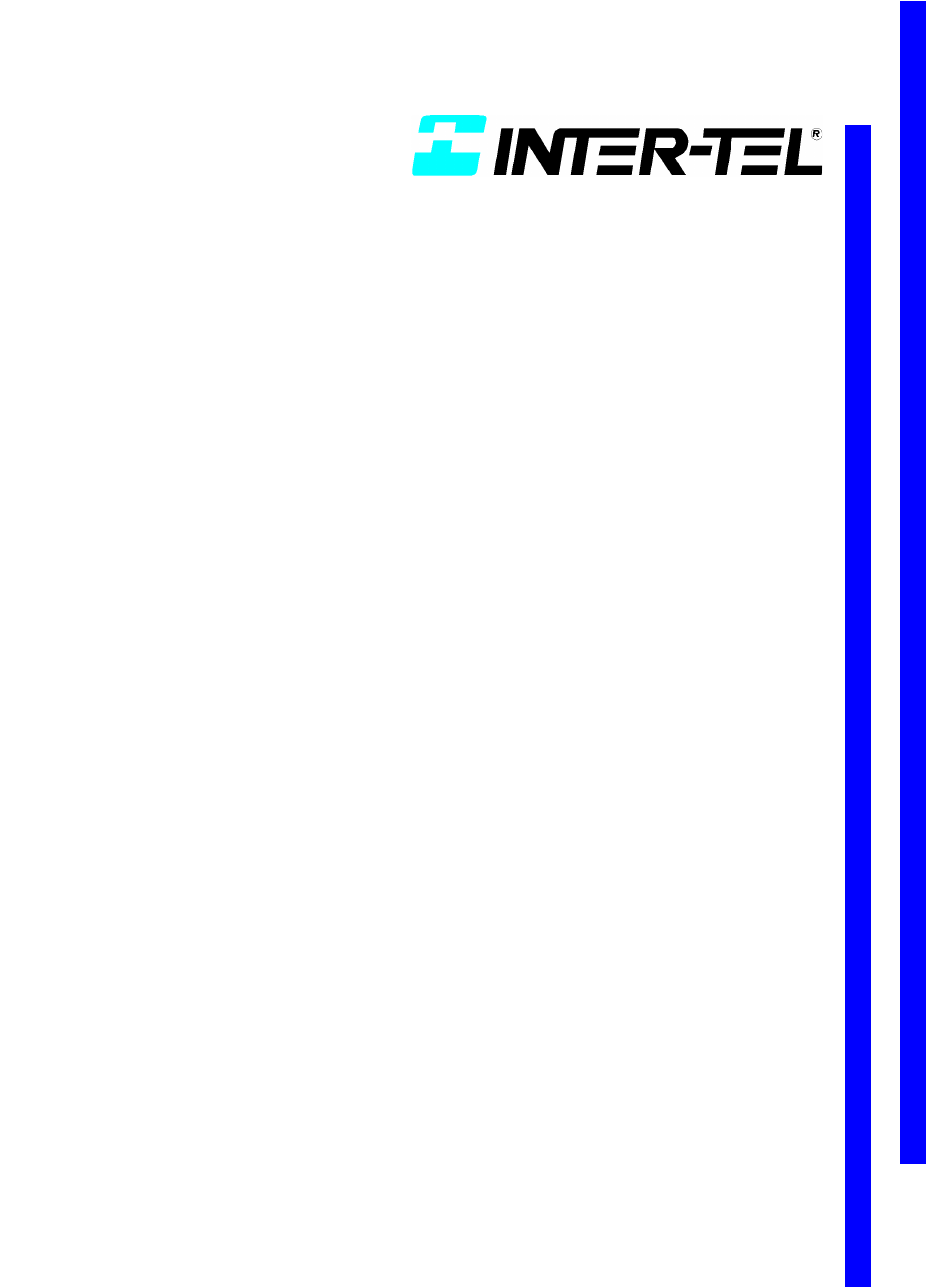
ADMINISTRATOR’S GUIDE
AXXESS
Part No. 550.8001
Issue 5.1, March 2000
##

AXXESSORY TALK VOICE MAIL
SYSTEM ADMINISTRATOR FEATURES
TO RECORD A BROADCAST MESSAGE
— Call the Voice Mail extension number.
— Press , then enter the System Administrator mailbox number and pass-
word.
— Press , then press .
— Record your message.
— When you have completed your message, hang up OR press for more
options.
TO PERFORM MAILBOX MAINTENANCE:
— Call the Voice Mail extension number.
— Press , then enter the System Administrator mailbox number and pass-
word.
— Press , then press .
— Dial the mailbox, extension ID, or group list number to be programmed.
Program the personal options, following the prompts, as usual.
TO IMPORT A FAX DOCUMENT:
— Using a fax machine, call the Voice Mail extension.
— Press and then enter the System Administrator mailbox number and
password.
— Press , then press .
— Enter the fax document number.
If the document number does not already exist, press if the number is
correct OR press and re-renter the number.
If the document number already exists, Press to replace the document
OR press to enter another number.
If the document is being sent, updated, or deleted, that number cannot be
used right now. Enter a new number or hang up.
If you did not enter a valid number, enter a new number.
— When prompted, press START on your fax machine.
— When the fax transmission is complete, press to continue importing doc-
uments, or press to exit.
QUICK REFERENCE GUIDE TO
AXXESS AND AXXESSORY TALK
SYSTEM ADMINISTRATOR FEATURES
These are the basic instructions for the most frequently used AXXESS System
Administrator and AXXESSORY Talk System Administrator features. For
detailed information on these features, refer to the Administrator’s Guide.
AXXESS SYSTEM
ADMINISTRATOR FEATURES
TO PLACE THE SYSTEM IN NIGHT OR DAY MODE:
—While on hook, enter .
TO PLACE A SINGLE NODE IN DAY OR NIGHT MODE:
—While on hook, enter (Enable Network Night Mode) OR enter
(Enable Network Day Mode). Then enter the desired node
number.
TO SET SYSTEM OR NETWORK DATE AND TIME:
—While on hook, enter (System Date/Time) or enter
(Network Date/Time).
—Use the keypad keys to enter the month, day, and year. (For example, press
010300 for January 3, 2000.) OR press to skip ahead without changing
the date.
—Use the keypad keys to enter the time in hours and minutes. (For example,
enter 0900 for 9:00.) OR press twice to exit without changing the time.
—If the system is set for 12-hour display format, press for AM or press
for PM.
TO SYNCHRONIZE NETWORK TIME:
While on hook, enter .
TO RESPOND TO AN ALARM MESSAGE:
—When a minor alarm indication appears, write down the alarm information.
—While on hook, clear the alarm by entering (Clear System
Alarm) or entering (Clear Network Alarm).
—Look up the alarm in the Administrator’s Guide and take the appropriate
action.
*
9
1
#
*
9
2
*
9
4
#
3
#
3
#
*
9860
9 8 6 1
9862
9800 9810
#
#
1 2
9 8 1 1
9850
9 8 5 1
©Inter-Tel Integrated Systems, Inc. 2000 printed in USA
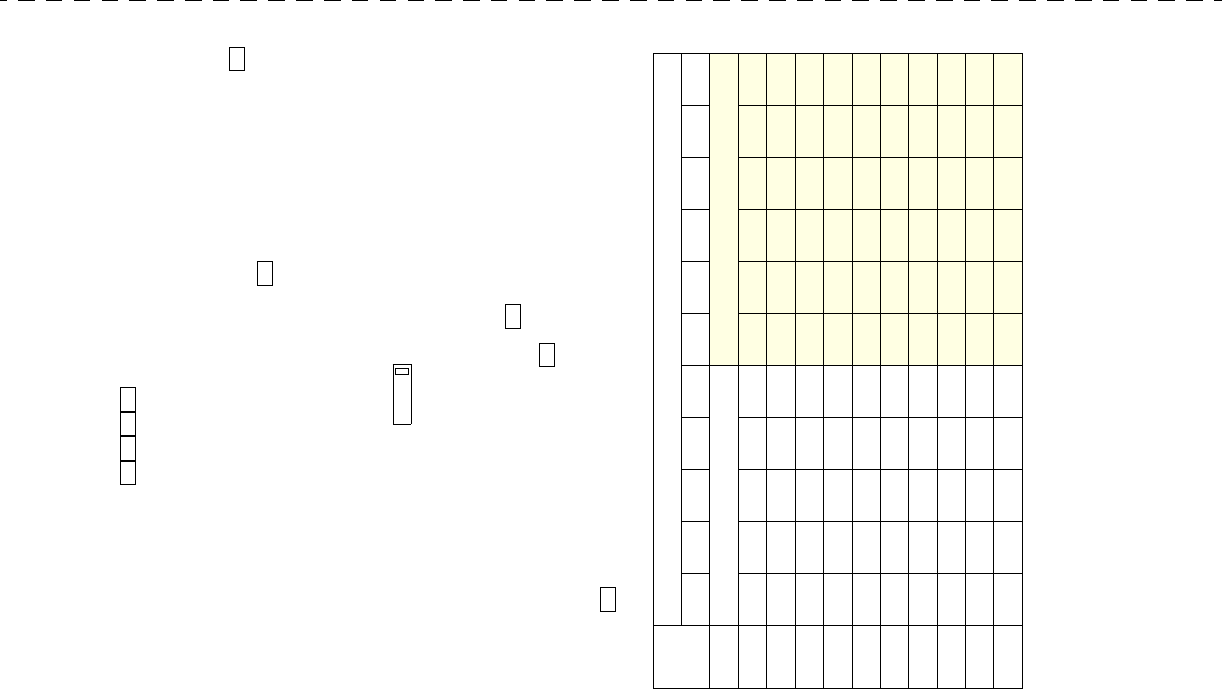
TO PROGRAM SYSTEM SPEED DIAL NUMBERS:
—While on hook, enter .
—Enter the speed-dial location code (000-999).
—To change or program the name: Enter the desired name for the speed-
dial number:
In numeric mode, the keypad keys are used to enter numbers 0-9, the
key is used for entering a hyphen, and the key is used for entering a
colon.
In alphanumeric mode, keypad keys are used to enter the desired letters,
numbers, and punctuation. The number of times a key is pressed deter-
mines which character is entered. When adjoining characters are located
under the same key, press to advance to the next character. Refer
to the following chart to program information in alphanumeric mode.
(Note that letters correspond to the letters printed on the keypad keys.)
To erase the current name and leave it blank: Press press MUTE repeat-
edly until the name is erased. Then press .
To leave the name the same: Press .
—Enter the number (up to 32 digits) to be stored.
—Press .
NOTES
NUMBER OF TIMES KEY IS PRESSED
KEY1234567891011
ENGLISH CHARACTERS KATAKANA CHARACTERS
1-&( )1A I U E O a
2ABC ’2KA KI KU KE KO i
3DEF ! 3
SA SHI SU SE SO u
4GH I * 4TA CHI TSU TE TO e
5JKL / 5
NA NI NU NE NO o
6MNO# 6
HA HI FU HE HO tsu
7PQRS7
MA MI MU ME MO ya
8TUV?8
YA YU YO . , yu
9WX Y Z 9
RA RI RU RE RO yo
0@:.,0
WA WO Npa ba long
9
8 0 1
#
*
FWD
#
#
#
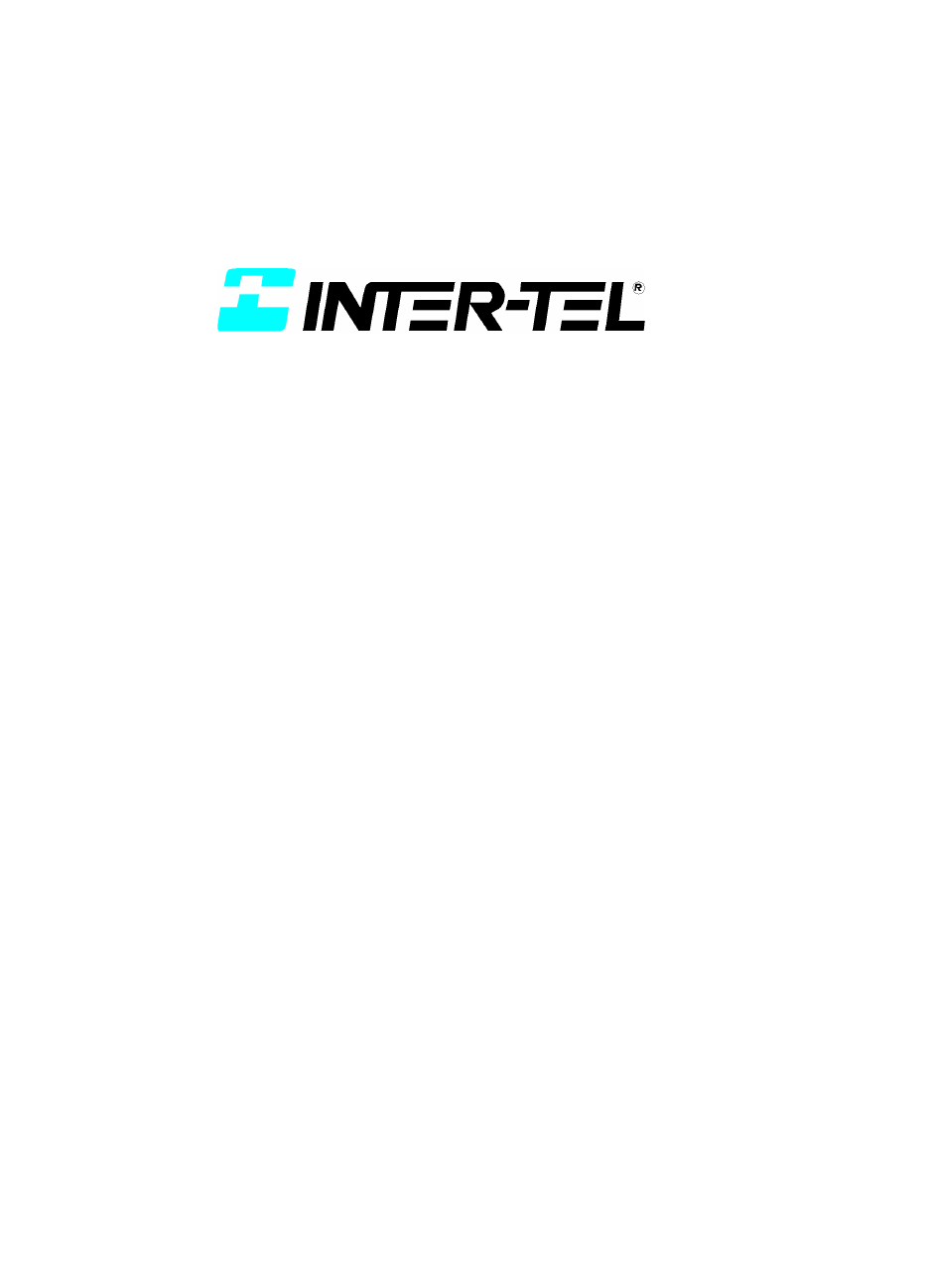
Part Number
550.8001
AXXESS
Issue 5.1, March 2000
©Inter-Tel Integrated Systems, Inc. 2000 printed in USA
ADMINISTRATOR’S GUIDE
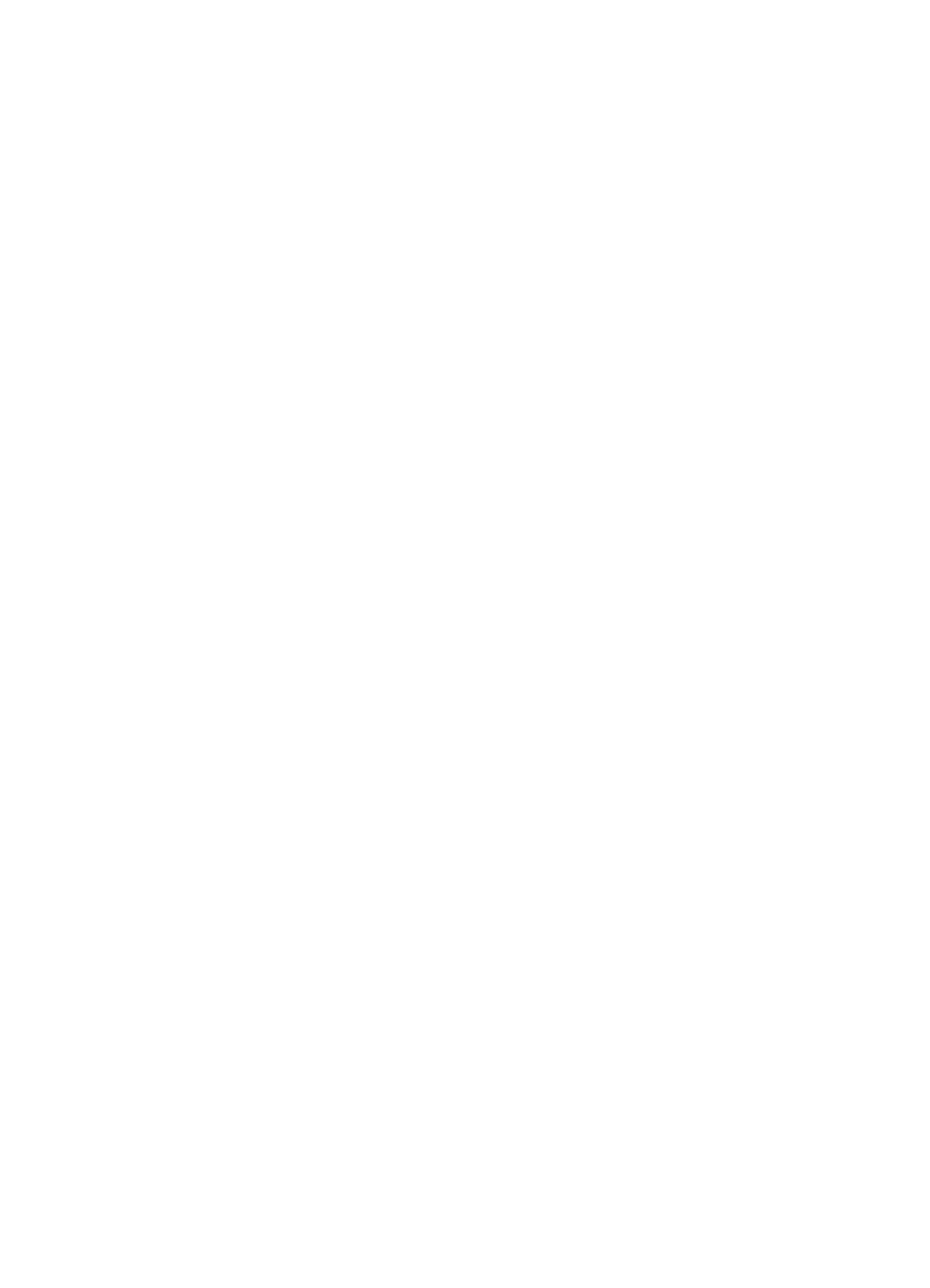
NOTICE
This Inter-Tel AXXESS Administrator’s Guide is released by INTER-TEL INTEGRATED SYSTEMS,
INC. as a guide for AXXESS System and AXXESSORY Talk Voice Mail administrators. It provides
information necessary to properly administer the system.
The contents of this manual, which reflect current INTER-TEL standards and which document software
versions 827.8915-8919, are subject to revision or change without notice. Software packages released
after the publication of this manual will be documented in addenda to the manual or succeeding issues of
the manual.
For additional information and/or technical assistance, certified technicians may contact:
Customer Support Department
INTER-TEL INTEGRATED SYSTEMS, INC.
7300 West Boston Street
Chandler, AZ 85226-3224
(480) 961-9000 (during normal business hours)
(480) 961-0277 (after hours or on weekends)
If you have any questions or comments regarding this manual or
other technical documentation, contact
Inter-Tel’s Technical Publications Department at:
Tech_Pubs@inter-tel.com
Inter-Tel® is a registered trademark of Inter-Tel, Incorporated.
Inter-Tel Integrated Systems™ is a trademark of Inter-Tel Integrated Systems, Inc.
Inter-Tel AXXESS™ and Inter-Tel AXXESSORY Talk™ are trademarks of Inter-Tel Integrated Systems, Inc.
IBM® and OS/2® Warp are registered trademarks of International Business Machines Corporation.
MS-DOS® and Microsoft® Windows® are registered trademarks of Microsoft Corporation.
MOD-TAP® is a registered trademark of Mod-Tap System.
QEMM-386™ is a trademark of Quarterdeck Office Systems, Incorporated.
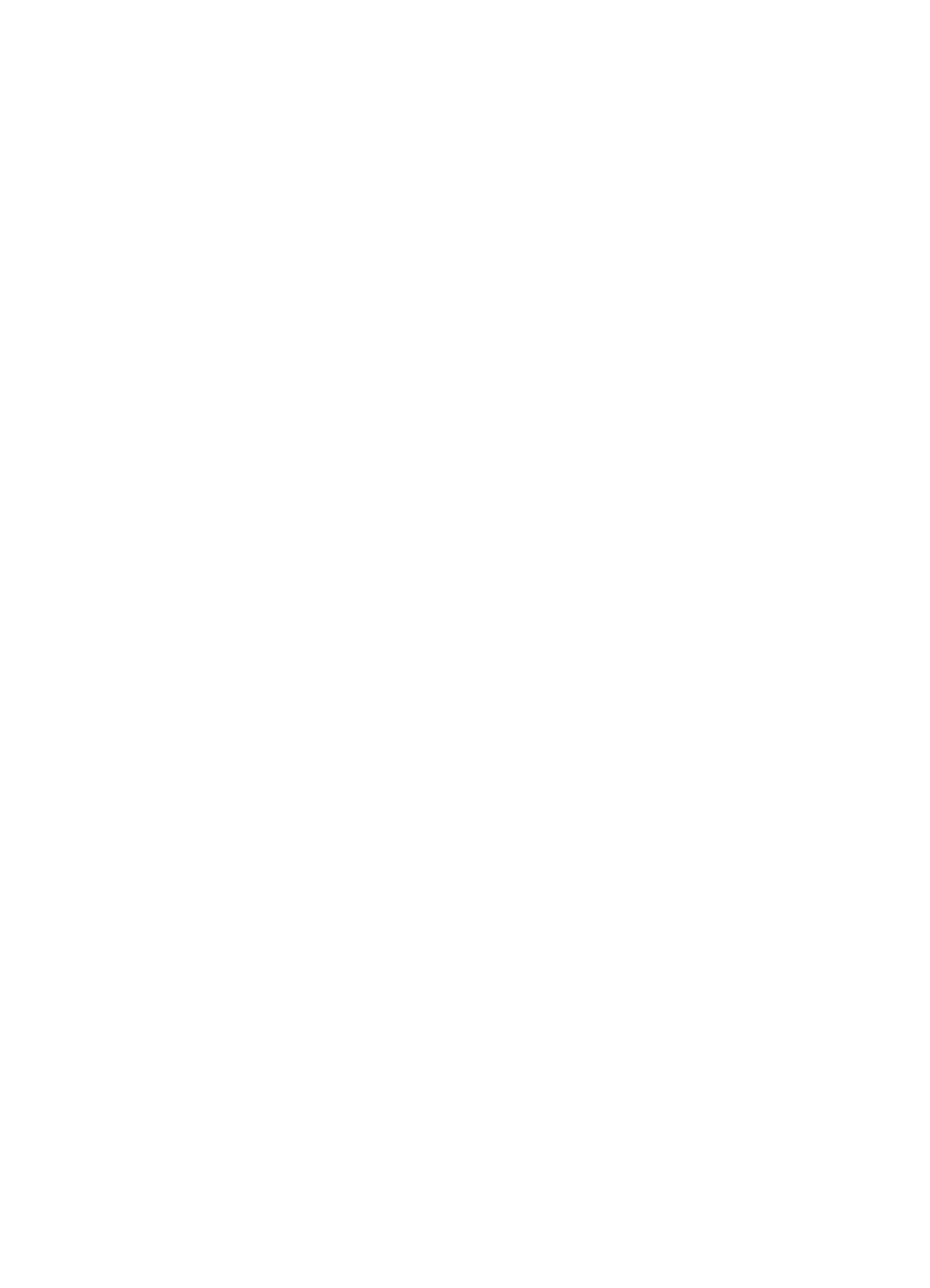

Page v
CONTENTS PAGE
Table Of Contents . . . . . . . . . . . . . . . . . . . . . . . . . . . . . . . . . . . . . . . . . . . . . . . . . v
FCC Regulations . . . . . . . . . . . . . . . . . . . . . . . . . . . . . . . . . . . . . . . . . . . . . . . . . .xi
Safety Regulations . . . . . . . . . . . . . . . . . . . . . . . . . . . . . . . . . . . . . . . . . . . . . . . .xiv
Introduction . . . . . . . . . . . . . . . . . . . . . . . . . . . . . . . . . . . . . . . . . . . . . . . . . . . . . . 1
The AXXESS Telephone System 1
AXXESS Networks . . . . . . . . . . . . . . . . . . . . . . . . . . . . . . . . . . . . . . . . . . . . . . . . . . . . . 1
AXXESS System Administrator Duties. . . . . . . . . . . . . . . . . . . . . . . . . . . . . . . . . . . . . . 2
AXXESSORY Talk . . . . . . . . . . . . . . . . . . . . . . . . . . . . . . . . . . . . . . . . . . . . . . . . . . . . . . . . 3
AXXESSORY Talk Voice Mail Networks . . . . . . . . . . . . . . . . . . . . . . . . . . . . . . . . . . . . 4
AXXESSORY Talk Voice Mail Administrator Duties. . . . . . . . . . . . . . . . . . . . . . . . . . . 4
Administrator Procedures . . . . . . . . . . . . . . . . . . . . . . . . . . . . . . . . . . . . . . . . . . 5
AXXESS System Administrator Features . . . . . . . . . . . . . . . . . . . . . . . . . . . . . . . . . . . . . 6
Placing The System In Night Mode . . . . . . . . . . . . . . . . . . . . . . . . . . . . . . . . . . . . . . . . . 6
Placing Nodes In Day Or Night Mode . . . . . . . . . . . . . . . . . . . . . . . . . . . . . . . . . . . . . . . 6
Setting System Date And Time . . . . . . . . . . . . . . . . . . . . . . . . . . . . . . . . . . . . . . . . . . . . 7
Setting Network Date And Time . . . . . . . . . . . . . . . . . . . . . . . . . . . . . . . . . . . . . . . . . . . 7
Synchronize Network Time . . . . . . . . . . . . . . . . . . . . . . . . . . . . . . . . . . . . . . . . . . . . . . . 8
Database Programming . . . . . . . . . . . . . . . . . . . . . . . . . . . . . . . . . . . . . . . . . . . . . . . . . . 9
Programming System Speed Dial Numbers. . . . . . . . . . . . . . . . . . . . . . . . . . . . . . . . . . 26
System And Network Alarm Reporting . . . . . . . . . . . . . . . . . . . . . . . . . . . . . . . . . . . . . 28
Freezing/Unfreezing The System History . . . . . . . . . . . . . . . . . . . . . . . . . . . . . . . . . . . 30
Freezing/Unfreezing The Network History . . . . . . . . . . . . . . . . . . . . . . . . . . . . . . . . . . 30
Seizing A Device . . . . . . . . . . . . . . . . . . . . . . . . . . . . . . . . . . . . . . . . . . . . . . . . . . . . . . 31
AXXESSORY Talk Voice Mail System Administrator Features . . . . . . . . . . . . . . . . . . 32
Broadcast Messages . . . . . . . . . . . . . . . . . . . . . . . . . . . . . . . . . . . . . . . . . . . . . . . . . . . . 32
Mailbox/Group List Maintenance . . . . . . . . . . . . . . . . . . . . . . . . . . . . . . . . . . . . . . . . . 33
Importing Fax Documents . . . . . . . . . . . . . . . . . . . . . . . . . . . . . . . . . . . . . . . . . . . . . . . 34
Custom Audiotex Recordings. . . . . . . . . . . . . . . . . . . . . . . . . . . . . . . . . . . . . . . . . . . . . 35
AXXESS System Hardware . . . . . . . . . . . . . . . . . . . . . . . . . . . . . . . . . . . . . . . . 53
Introduction 53
Station Instruments . . . . . . . . . . . . . . . . . . . . . . . . . . . . . . . . . . . . . . . . . . . . . . . . . . . . . . 54
Keysets . . . . . . . . . . . . . . . . . . . . . . . . . . . . . . . . . . . . . . . . . . . . . . . . . . . . . . . . . . . . . . 54
Agent Set . . . . . . . . . . . . . . . . . . . . . . . . . . . . . . . . . . . . . . . . . . . . . . . . . . . . . . . . . . . . 71
Single-Line Sets . . . . . . . . . . . . . . . . . . . . . . . . . . . . . . . . . . . . . . . . . . . . . . . . . . . . . . . 72
Digital Direct Station Selection/Busy Lamp Field (DSS/BLF) Units . . . . . . . . . . . . . . 73
Optional System Equipment . . . . . . . . . . . . . . . . . . . . . . . . . . . . . . . . . . . . . . . . . . . . . . . 74
Table Of Contents

Page vi
Table Of Contents
INTER-TEL AXXESS ADMINISTRATOR’S GUIDE – Issue 5.1, March 2000
CONTENTS PAGE
AXXESS System Features . . . . . . . . . . . . . . . . . . . . . . . . . . . . . . . . . . . . . . . . . 77
Introduction 77
Access To The Features . . . . . . . . . . . . . . . . . . . . . . . . . . . . . . . . . . . . . . . . . . . . . . . . . . . 78
Feature Keys. . . . . . . . . . . . . . . . . . . . . . . . . . . . . . . . . . . . . . . . . . . . . . . . . . . . . . . . . . 78
Special Key And Hookflash . . . . . . . . . . . . . . . . . . . . . . . . . . . . . . . . . . . . . . . . . . . . . . 78
Feature Codes . . . . . . . . . . . . . . . . . . . . . . . . . . . . . . . . . . . . . . . . . . . . . . . . . . . . . . . . . 79
Attendant Stations . . . . . . . . . . . . . . . . . . . . . . . . . . . . . . . . . . . . . . . . . . . . . . . . . . . . . . . 88
Network And Local Primary Attendants . . . . . . . . . . . . . . . . . . . . . . . . . . . . . . . . . . . . 88
Attendant Recall. . . . . . . . . . . . . . . . . . . . . . . . . . . . . . . . . . . . . . . . . . . . . . . . . . . . . . . 88
Hunt Groups . . . . . . . . . . . . . . . . . . . . . . . . . . . . . . . . . . . . . . . . . . . . . . . . . . . . . . . . . . . . 90
Hunt Group Call Distribution. . . . . . . . . . . . . . . . . . . . . . . . . . . . . . . . . . . . . . . . . . . . . 90
Hunt Group Call Processing. . . . . . . . . . . . . . . . . . . . . . . . . . . . . . . . . . . . . . . . . . . . . . 91
Hunt Groups And Call Forwarding . . . . . . . . . . . . . . . . . . . . . . . . . . . . . . . . . . . . . . . . 91
Hunt Group Remove/Replace And Do-Not-Disturb . . . . . . . . . . . . . . . . . . . . . . . . . . . 92
UCD Hunt Groups . . . . . . . . . . . . . . . . . . . . . . . . . . . . . . . . . . . . . . . . . . . . . . . . . . . . . 93
ACD Hunt Groups . . . . . . . . . . . . . . . . . . . . . . . . . . . . . . . . . . . . . . . . . . . . . . . . . . . . . 97
Trunk Features . . . . . . . . . . . . . . . . . . . . . . . . . . . . . . . . . . . . . . . . . . . . . . . . . . . . . . . . . 101
Caller ID, DNIS, And ANI. . . . . . . . . . . . . . . . . . . . . . . . . . . . . . . . . . . . . . . . . . . . . . 101
Outgoing-Access, Allowed- Answer, And Ring-In Assignments . . . . . . . . . . . . . . . . 104
Automatic Route Selection (ARS) . . . . . . . . . . . . . . . . . . . . . . . . . . . . . . . . . . . . . . . . 105
Toll Restriction . . . . . . . . . . . . . . . . . . . . . . . . . . . . . . . . . . . . . . . . . . . . . . . . . . . . . . . 107
Emergency Call Feature . . . . . . . . . . . . . . . . . . . . . . . . . . . . . . . . . . . . . . . . . . . . . . . . 110
Day And Night Modes . . . . . . . . . . . . . . . . . . . . . . . . . . . . . . . . . . . . . . . . . . . . . . . . . 111
Direct Inward System Access (DISA) . . . . . . . . . . . . . . . . . . . . . . . . . . . . . . . . . . . . . 111
Keyset Features . . . . . . . . . . . . . . . . . . . . . . . . . . . . . . . . . . . . . . . . . . . . . . . . . . . . . . . . . 113
Volume Controls. . . . . . . . . . . . . . . . . . . . . . . . . . . . . . . . . . . . . . . . . . . . . . . . . . . . . . 113
Selectable Ring Tone . . . . . . . . . . . . . . . . . . . . . . . . . . . . . . . . . . . . . . . . . . . . . . . . . . 114
Extension Number, Username, Time and Date Display. . . . . . . . . . . . . . . . . . . . . . . . 114
“All Transient Displays” Station Flag . . . . . . . . . . . . . . . . . . . . . . . . . . . . . . . . . . . . . 114
“DKTS Alternate Transient Display Timer” Station Flag And Timer . . . . . . . . . . . . . 115
“Transient Call Indication On Call Answer” Station Flag . . . . . . . . . . . . . . . . . . . . . . 115
Using DSS/BLF Keys (DSS/BLF Unit Or Keyset DSS/BLF). . . . . . . . . . . . . . . . . . . 115
User-Programmable Feature Keys . . . . . . . . . . . . . . . . . . . . . . . . . . . . . . . . . . . . . . . . 117
Standard/Alternate Keymap Switching . . . . . . . . . . . . . . . . . . . . . . . . . . . . . . . . . . . . 118
Automatic Call Access . . . . . . . . . . . . . . . . . . . . . . . . . . . . . . . . . . . . . . . . . . . . . . . . . 119
Music-On-Hold And Background Music . . . . . . . . . . . . . . . . . . . . . . . . . . . . . . . . . . . 120
Multilingual Capability . . . . . . . . . . . . . . . . . . . . . . . . . . . . . . . . . . . . . . . . . . . . . . . . . . 121
Stations . . . . . . . . . . . . . . . . . . . . . . . . . . . . . . . . . . . . . . . . . . . . . . . . . . . . . . . . . . . . . 121
Trunks. . . . . . . . . . . . . . . . . . . . . . . . . . . . . . . . . . . . . . . . . . . . . . . . . . . . . . . . . . . . . . 121
Do-Not-Disturb And Reminder Messages . . . . . . . . . . . . . . . . . . . . . . . . . . . . . . . . . . 121
Change Language Feature Code. . . . . . . . . . . . . . . . . . . . . . . . . . . . . . . . . . . . . . . . . . 122

Page vii
Table Of Contents
INTER-TEL AXXESS ADMINISTRATOR’S GUIDE – Issue 5.1, March 2000
CONTENTS PAGE
Intercom Calls . . . . . . . . . . . . . . . . . . . . . . . . . . . . . . . . . . . . . . . . . . . . . . . . . . . . . . . . . . 123
Programming For Private Intercom Calls. . . . . . . . . . . . . . . . . . . . . . . . . . . . . . . . . . . 123
Station-To-Station Calling . . . . . . . . . . . . . . . . . . . . . . . . . . . . . . . . . . . . . . . . . . . . . . 124
Intercom Camp On And Queue Callback. . . . . . . . . . . . . . . . . . . . . . . . . . . . . . . . . . . 127
Inter-Station Messages . . . . . . . . . . . . . . . . . . . . . . . . . . . . . . . . . . . . . . . . . . . . . . . . . . . 129
Leaving Messages . . . . . . . . . . . . . . . . . . . . . . . . . . . . . . . . . . . . . . . . . . . . . . . . . . . . 129
Responding To Messages . . . . . . . . . . . . . . . . . . . . . . . . . . . . . . . . . . . . . . . . . . . . . . . 131
Off-Hook Voice Announce (OHVA) . . . . . . . . . . . . . . . . . . . . . . . . . . . . . . . . . . . . . . . . 133
Outside Calls . . . . . . . . . . . . . . . . . . . . . . . . . . . . . . . . . . . . . . . . . . . . . . . . . . . . . . . . . . . 135
Placing Outside Calls . . . . . . . . . . . . . . . . . . . . . . . . . . . . . . . . . . . . . . . . . . . . . . . . . . 135
Receiving Outside Calls . . . . . . . . . . . . . . . . . . . . . . . . . . . . . . . . . . . . . . . . . . . . . . . . 138
Keyset On-Hook Monitoring . . . . . . . . . . . . . . . . . . . . . . . . . . . . . . . . . . . . . . . . . . . . 139
Keyset Group Listen Feature . . . . . . . . . . . . . . . . . . . . . . . . . . . . . . . . . . . . . . . . . . . . 139
Trunk Camp On And Busy Trunk Callback (Queue). . . . . . . . . . . . . . . . . . . . . . . . . . 140
Account Codes . . . . . . . . . . . . . . . . . . . . . . . . . . . . . . . . . . . . . . . . . . . . . . . . . . . . . . . 141
Placing Calls On Hold . . . . . . . . . . . . . . . . . . . . . . . . . . . . . . . . . . . . . . . . . . . . . . . . . . . 144
Individual Hold. . . . . . . . . . . . . . . . . . . . . . . . . . . . . . . . . . . . . . . . . . . . . . . . . . . . . . . 144
System Hold (Keysets Only) . . . . . . . . . . . . . . . . . . . . . . . . . . . . . . . . . . . . . . . . . . . . 145
Consultation Hold. . . . . . . . . . . . . . . . . . . . . . . . . . . . . . . . . . . . . . . . . . . . . . . . . . . . . 145
Hold Recall. . . . . . . . . . . . . . . . . . . . . . . . . . . . . . . . . . . . . . . . . . . . . . . . . . . . . . . . . . 145
Microphone Mute . . . . . . . . . . . . . . . . . . . . . . . . . . . . . . . . . . . . . . . . . . . . . . . . . . . . . 146
Call Waiting . . . . . . . . . . . . . . . . . . . . . . . . . . . . . . . . . . . . . . . . . . . . . . . . . . . . . . . . . . . . 147
Call Transfer . . . . . . . . . . . . . . . . . . . . . . . . . . . . . . . . . . . . . . . . . . . . . . . . . . . . . . . . . . . 149
Feature Codes . . . . . . . . . . . . . . . . . . . . . . . . . . . . . . . . . . . . . . . . . . . . . . . . . . . . . . . . 149
Transferring Conference Calls . . . . . . . . . . . . . . . . . . . . . . . . . . . . . . . . . . . . . . . . . . . 149
Transfer To A System Forward . . . . . . . . . . . . . . . . . . . . . . . . . . . . . . . . . . . . . . . . . . 149
Transfers And Outside Calls. . . . . . . . . . . . . . . . . . . . . . . . . . . . . . . . . . . . . . . . . . . . . 149
Transfer-To-Connect Station Flag . . . . . . . . . . . . . . . . . . . . . . . . . . . . . . . . . . . . . . . . 149
Transfer To Ring. . . . . . . . . . . . . . . . . . . . . . . . . . . . . . . . . . . . . . . . . . . . . . . . . . . . . . 150
Transfer To Hold. . . . . . . . . . . . . . . . . . . . . . . . . . . . . . . . . . . . . . . . . . . . . . . . . . . . . . 151
Transfer Recalls . . . . . . . . . . . . . . . . . . . . . . . . . . . . . . . . . . . . . . . . . . . . . . . . . . . . . . 151
Call Screening . . . . . . . . . . . . . . . . . . . . . . . . . . . . . . . . . . . . . . . . . . . . . . . . . . . . . . . . . . 152
Reverse Transfer 153
Conference Calls . . . . . . . . . . . . . . . . . . . . . . . . . . . . . . . . . . . . . . . . . . . . . . . . . . . . . . . . 154
Placing A Conference Call . . . . . . . . . . . . . . . . . . . . . . . . . . . . . . . . . . . . . . . . . . . . . . 154
Add Parties To A Conference. . . . . . . . . . . . . . . . . . . . . . . . . . . . . . . . . . . . . . . . . . . . 156
Exiting A Conference. . . . . . . . . . . . . . . . . . . . . . . . . . . . . . . . . . . . . . . . . . . . . . . . . . 156
Record-A-Call . . . . . . . . . . . . . . . . . . . . . . . . . . . . . . . . . . . . . . . . . . . . . . . . . . . . . . . . . . 159
Agent Help . . . . . . . . . . . . . . . . . . . . . . . . . . . . . . . . . . . . . . . . . . . . . . . . . . . . . . . . . . . . . 161

Page viii
Table Of Contents
INTER-TEL AXXESS ADMINISTRATOR’S GUIDE – Issue 5.1, March 2000
CONTENTS PAGE
System Forwarding . . . . . . . . . . . . . . . . . . . . . . . . . . . . . . . . . . . . . . . . . . . . . . . . . . . . . . 164
Individual Station Forwarding Points. . . . . . . . . . . . . . . . . . . . . . . . . . . . . . . . . . . . . . 165
Hunt Group Forwarding Points . . . . . . . . . . . . . . . . . . . . . . . . . . . . . . . . . . . . . . . . . . 166
Handsfree Announce System Forward Option. . . . . . . . . . . . . . . . . . . . . . . . . . . . . . . 166
Manual Call Forwarding And System Forwarding . . . . . . . . . . . . . . . . . . . . . . . . . . . 167
System Forward Enable/Disable . . . . . . . . . . . . . . . . . . . . . . . . . . . . . . . . . . . . . . . . . 168
Unanswered System Forward Calls . . . . . . . . . . . . . . . . . . . . . . . . . . . . . . . . . . . . . . . 169
Call Forwarding . . . . . . . . . . . . . . . . . . . . . . . . . . . . . . . . . . . . . . . . . . . . . . . . . . . . . . . . 170
FWD Key . . . . . . . . . . . . . . . . . . . . . . . . . . . . . . . . . . . . . . . . . . . . . . . . . . . . . . . . . . . 171
Forward To An Outside Number . . . . . . . . . . . . . . . . . . . . . . . . . . . . . . . . . . . . . . . . . 171
Forward To The Message Center . . . . . . . . . . . . . . . . . . . . . . . . . . . . . . . . . . . . . . . . . 172
Forward To An Attendant. . . . . . . . . . . . . . . . . . . . . . . . . . . . . . . . . . . . . . . . . . . . . . . 172
Forward To Voice Mail. . . . . . . . . . . . . . . . . . . . . . . . . . . . . . . . . . . . . . . . . . . . . . . . . 172
How To Forward Calls To An Extension Or Outside Number. . . . . . . . . . . . . . . . . . . 172
Speed Dialing . . . . . . . . . . . . . . . . . . . . . . . . . . . . . . . . . . . . . . . . . . . . . . . . . . . . . . . . . . . 174
System Speed Dialing. . . . . . . . . . . . . . . . . . . . . . . . . . . . . . . . . . . . . . . . . . . . . . . . . . 174
Station Speed Dialing. . . . . . . . . . . . . . . . . . . . . . . . . . . . . . . . . . . . . . . . . . . . . . . . . . 176
Intercom, Speed-Dial, And Feature Code Directory (Keysets Only) . . . . . . . . . . . . . . 181
House Phone . . . . . . . . . . . . . . . . . . . . . . . . . . . . . . . . . . . . . . . . . . . . . . . . . . . . . . . . . . . 184
Redialing . . . . . . . . . . . . . . . . . . . . . . . . . . . . . . . . . . . . . . . . . . . . . . . . . . . . . . . . . . . . . . 186
Using The Last Number Saved Feature . . . . . . . . . . . . . . . . . . . . . . . . . . . . . . . . . . . . 187
Using The Last Number Dialed Feature. . . . . . . . . . . . . . . . . . . . . . . . . . . . . . . . . . . . 187
Paging . . . . . . . . . . . . . . . . . . . . . . . . . . . . . . . . . . . . . . . . . . . . . . . . . . . . . . . . . . . . . . . . . 188
Remove From Paging 188
Do-Not-Disturb . . . . . . . . . . . . . . . . . . . . . . . . . . . . . . . . . . . . . . . . . . . . . . . . . . . . . . . . . 189
Do-Not-Disturb Override . . . . . . . . . . . . . . . . . . . . . . . . . . . . . . . . . . . . . . . . . . . . . . . 192
Remote Feature Programming . . . . . . . . . . . . . . . . . . . . . . . . . . . . . . . . . . . . . . . . . . . . 193
Station Password . . . . . . . . . . . . . . . . . . . . . . . . . . . . . . . . . . . . . . . . . . . . . . . . . . . . . 193
Remote Do-Not-Disturb Programming . . . . . . . . . . . . . . . . . . . . . . . . . . . . . . . . . . . . 194
Remote Forward Programming . . . . . . . . . . . . . . . . . . . . . . . . . . . . . . . . . . . . . . . . . . 196
Default Station . . . . . . . . . . . . . . . . . . . . . . . . . . . . . . . . . . . . . . . . . . . . . . . . . . . . . . . . . . 197
Hookflash 197
Reminder Messages (Keysets Only) . . . . . . . . . . . . . . . . . . . . . . . . . . . . . . . . . . . . . . . . 198
Record Keeping And Maintenance Features . . . . . . . . . . . . . . . . . . . . . . . . . . . . . . . . . 200
Call Cost Accounting . . . . . . . . . . . . . . . . . . . . . . . . . . . . . . . . . . . . . . . . . . . . . . . . . . 200
Station Message Detail Recording (SMDR) . . . . . . . . . . . . . . . . . . . . . . . . . . . . . . . . 201

Page ix
Table Of Contents
INTER-TEL AXXESS ADMINISTRATOR’S GUIDE – Issue 5.1, March 2000
CONTENTS PAGE
AXXESSORY Talk Features . . . . . . . . . . . . . . . . . . . . . . . . . . . . . . . . . . . . . . 205
Introduction 205
Automated Attendant . . . . . . . . . . . . . . . . . . . . . . . . . . . . . . . . . . . . . . . . . . . . . . . . . . . . 206
Automated Attendant Applications . . . . . . . . . . . . . . . . . . . . . . . . . . . . . . . . . . . . . . . 207
Automated Attendant Recall Destination. . . . . . . . . . . . . . . . . . . . . . . . . . . . . . . . . . . 207
Automated Attendant Custom Audiotex Recordings. . . . . . . . . . . . . . . . . . . . . . . . . . 207
Extension IDs . . . . . . . . . . . . . . . . . . . . . . . . . . . . . . . . . . . . . . . . . . . . . . . . . . . . . . . . 208
Call Routing Announcement . . . . . . . . . . . . . . . . . . . . . . . . . . . . . . . . . . . . . . . . . . . . . . 209
Call Routing Custom Audiotex Recordings. . . . . . . . . . . . . . . . . . . . . . . . . . . . . . . . . 209
Call Screening . . . . . . . . . . . . . . . . . . . . . . . . . . . . . . . . . . . . . . . . . . . . . . . . . . . . . . . 210
Digit Translation. . . . . . . . . . . . . . . . . . . . . . . . . . . . . . . . . . . . . . . . . . . . . . . . . . . . . . 210
Digit Translation Nodes . . . . . . . . . . . . . . . . . . . . . . . . . . . . . . . . . . . . . . . . . . . . . . . . 210
AXXESSORY Talk Fax On Demand. . . . . . . . . . . . . . . . . . . . . . . . . . . . . . . . . . . . . . 212
Directories . . . . . . . . . . . . . . . . . . . . . . . . . . . . . . . . . . . . . . . . . . . . . . . . . . . . . . . . . . . . . 214
Locating A Name . . . . . . . . . . . . . . . . . . . . . . . . . . . . . . . . . . . . . . . . . . . . . . . . . . . . . 215
Changing The First/Last Name Search. . . . . . . . . . . . . . . . . . . . . . . . . . . . . . . . . . . . . 215
Listening To The Next/Previous Name . . . . . . . . . . . . . . . . . . . . . . . . . . . . . . . . . . . . 215
Accepting A Name . . . . . . . . . . . . . . . . . . . . . . . . . . . . . . . . . . . . . . . . . . . . . . . . . . . . 216
Requesting Additional Information . . . . . . . . . . . . . . . . . . . . . . . . . . . . . . . . . . . . . . . 216
Using The Directories. . . . . . . . . . . . . . . . . . . . . . . . . . . . . . . . . . . . . . . . . . . . . . . . . . 216
Record-A-Call . . . . . . . . . . . . . . . . . . . . . . . . . . . . . . . . . . . . . . . . . . . . . . . . . . . . . . . . . . 217
Scheduled Time-Based Application Router (STAR) . . . . . . . . . . . . . . . . . . . . . . . . . . . 218
SMDR Information Storage And Retrieval . . . . . . . . . . . . . . . . . . . . . . . . . . . . . . . . . . 219
Voice Mail . . . . . . . . . . . . . . . . . . . . . . . . . . . . . . . . . . . . . . . . . . . . . . . . . . . . . . . . . . . . . 220
Voice Mail And Message Notification/Retrieval Applications . . . . . . . . . . . . . . . . . . 220
Mailboxes . . . . . . . . . . . . . . . . . . . . . . . . . . . . . . . . . . . . . . . . . . . . . . . . . . . . . . . . . . . 221
Group Lists. . . . . . . . . . . . . . . . . . . . . . . . . . . . . . . . . . . . . . . . . . . . . . . . . . . . . . . . . . 222
Message Notification To Stations. . . . . . . . . . . . . . . . . . . . . . . . . . . . . . . . . . . . . . . . . 223
Cascading Remote Message Notification. . . . . . . . . . . . . . . . . . . . . . . . . . . . . . . . . . . 223
Using Voice Mail . . . . . . . . . . . . . . . . . . . . . . . . . . . . . . . . . . . . . . . . . . . . . . . . . . . . . . . . 226
Access To A Mailbox . . . . . . . . . . . . . . . . . . . . . . . . . . . . . . . . . . . . . . . . . . . . . . . . . . 226
Initializing A Mailbox or Extension ID . . . . . . . . . . . . . . . . . . . . . . . . . . . . . . . . . . . . 226
Listening To Messages . . . . . . . . . . . . . . . . . . . . . . . . . . . . . . . . . . . . . . . . . . . . . . . . . 227
Recovering Deleted Messages . . . . . . . . . . . . . . . . . . . . . . . . . . . . . . . . . . . . . . . . . . . 229
Sending A Message . . . . . . . . . . . . . . . . . . . . . . . . . . . . . . . . . . . . . . . . . . . . . . . . . . . 230
Canceling Unheard Messages. . . . . . . . . . . . . . . . . . . . . . . . . . . . . . . . . . . . . . . . . . . . 231
Personal Options. . . . . . . . . . . . . . . . . . . . . . . . . . . . . . . . . . . . . . . . . . . . . . . . . . . . . . 232
Outside Caller Use Of Voice Mail . . . . . . . . . . . . . . . . . . . . . . . . . . . . . . . . . . . . . . . . 235
AXXESSORY Talk Central Unified Messaging . . . . . . . . . . . . . . . . . . . . . . . . . . . . . . 237
Outbound Fax. . . . . . . . . . . . . . . . . . . . . . . . . . . . . . . . . . . . . . . . . . . . . . . . . . . . . . . . 238
AXXESSORY Talk Central E-Mail Message Format . . . . . . . . . . . . . . . . . . . . . . . . . 238

Page x
Table Of Contents
INTER-TEL AXXESS ADMINISTRATOR’S GUIDE – Issue 5.1, March 2000
CONTENTS PAGE
Automatic Fax Detection . . . . . . . . . . . . . . . . . . . . . . . . . . . . . . . . . . . . . . . . . . . . . . . . . 240
AXXESSORY Talk Central Required . . . . . . . . . . . . . . . . . . . . . . . . . . . . . . . . . . . . . 240
Fax Card Required . . . . . . . . . . . . . . . . . . . . . . . . . . . . . . . . . . . . . . . . . . . . . . . . . . . . 240
FAX E-Mail Message Format . . . . . . . . . . . . . . . . . . . . . . . . . . . . . . . . . . . . . . . . . . . 240
Multilingual Capability . . . . . . . . . . . . . . . . . . . . . . . . . . . . . . . . . . . . . . . . . . . . . . . . . . 241
AXXESSORY Talk Networking . . . . . . . . . . . . . . . . . . . . . . . . . . . . . . . . . . . . . . . . . . . 242
Undeliverable Messages. . . . . . . . . . . . . . . . . . . . . . . . . . . . . . . . . . . . . . . . . . . . . . . . 242
Examples . . . . . . . . . . . . . . . . . . . . . . . . . . . . . . . . . . . . . . . . . . . . . . . . . . . . . . . . . . . 243
Index . . . . . . . . . . . . . . . . . . . . . . . . . . . . . . . . . . . . . . . . . . . . . . . . . . . . . . . . . . 246
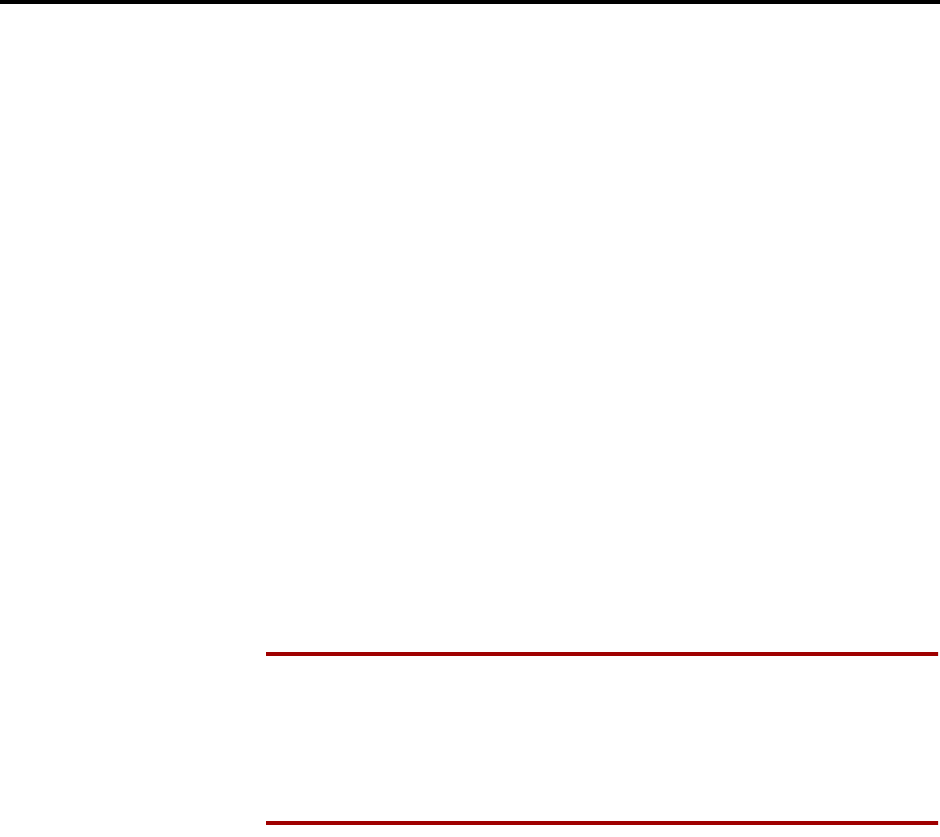
Page xi
FCC Regulations
INTER-TEL AXXESS ADMINISTRATOR’S GUIDE – Issue 5.1, March 2000
FCC Regulations
IMPORTANT:
(1) This equipment complies with Part 68 of FCC rules. On the side of the KSU is a label
that contains, among other information, the FCC registration number and ringer equiva-
lence number (REN) for this equipment. Customers connecting this equipment to the
telephone network shall, before such connection is made, give notice to the telephone
company of the particular line(s) to which such connection is to be made, and shall pro-
vide the telephone company with the following information:
—Complies with Part 68 of FCC rules
—FCC registration number: BE2USA-64572- MF-E (for MF-rated systems),
BE2USA- 64573-KF-E (for KF-rated systems), or BE2USA-24359-PF-E (for PBX
systems)
—USOC numbers of required interface jacks (see chart on next page)
—Service order code (SOC), as applicable (see chart on next page)
—Facility interface code (FIC) (see chart on next page)
—Ringer equivalence number (REN), as applicable (see chart on next page)
NOTE The REN is used to determine the quantity of devices which may be con-
nected to the telephone line. Excessive RENs on the telephone line may result in
the devices not ringing in response to an incoming call. In most, but not all areas,
the sum of the RENs should not exceed five (5.0). To be certain of the number of
devices that may be connected to the line, as determined by the total RENs, contact
the telephone company to determine the maximum REN for the calling area.
The telephone company should also be given notice upon final disconnection of this
equipment from the particular line(s).
It is also the responsibility of the customer to provide the telephone company with reg-
istration numbers of any other devices which are configured for connection to the tele-
phone network.
(2) This equipment cannot be used on public coin service provided by the telephone com-
pany. Connection to party line service is subject to state tariffs. (Contact the state public
utility commission, public service commission, or corporation commission for informa-
tion.)
(3) If this equipment causes harm to the telephone network, the telephone company will
notify the customer in advance that service may be temporarily discontinued. But if
advance notice is not practical, the telephone company will notify the customer as soon
as possible. Also, the customer will be advised of the right to file a complaint with the
FCC, if necessary.
(4) The telephone company may make changes in its facilities, equipment, operations, or
procedures which may affect the operation of this equipment. If so, the customer shall
be given advance notice so that any necessary modifications can be made in order to
maintain uninterrupted service.
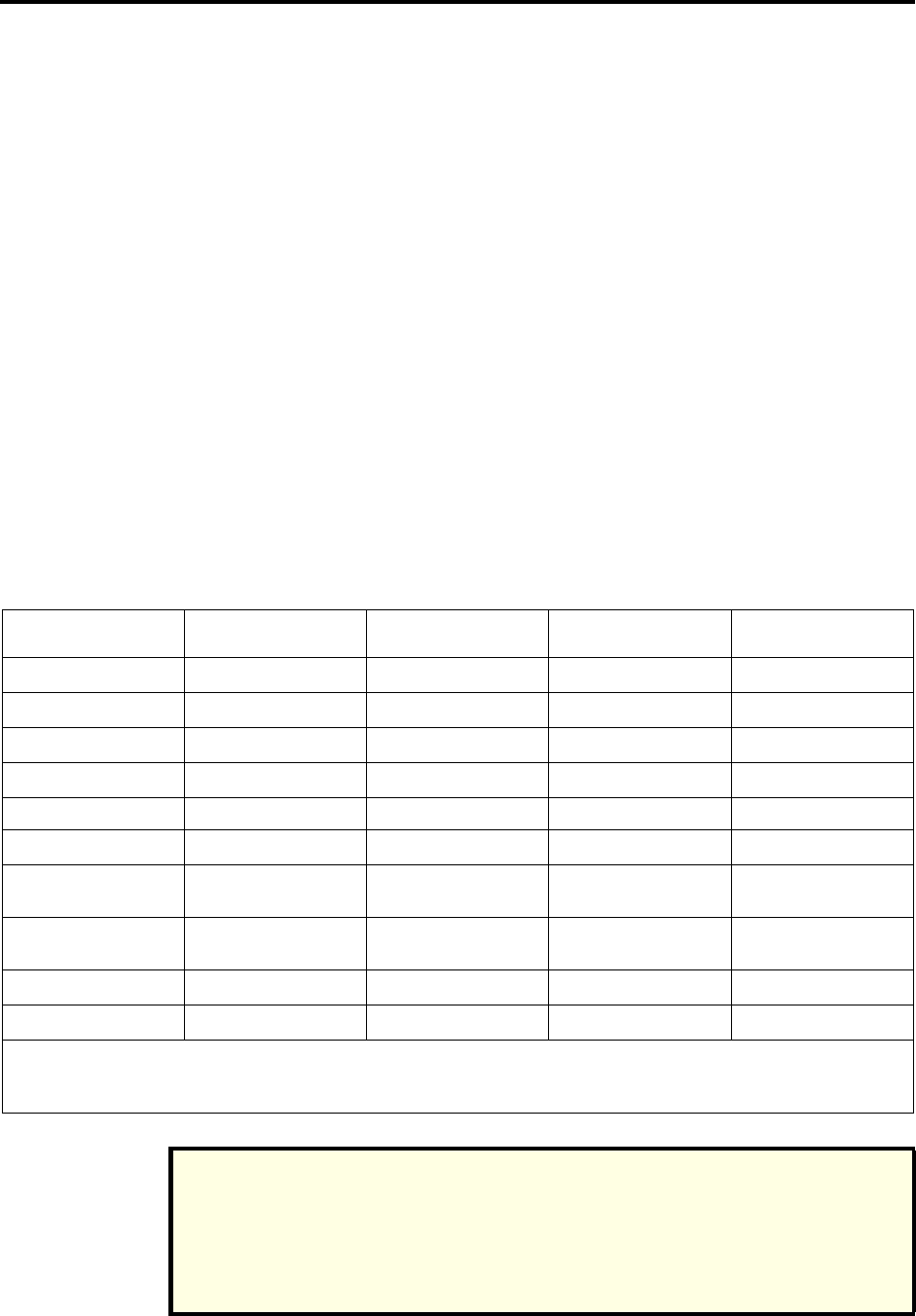
Page xii
FCC Regulations
INTER-TEL AXXESS ADMINISTRATOR’S GUIDE – Issue 5.1, March 2000
(5) If trouble is experienced with this equipment, contact a local authorized factory service
representative for repairs and/or warranty information. The customer, users, and unau-
thorized technicians should not repair, make adjustments to, or attempt to service this
equipment in any way.
(6) In the event of trouble with the telephone line(s), this equipment must be disconnected
from the telephone line(s). If trouble ceases, the equipment must be repaired by an
authorized factory service representative. If the trouble continues to occur with the
equipment disconnected, the telephone company should be notified that they have a
problem. If this is the case, repairs or adjustments made by the telephone company will
be made at their expense.
(7) Allowing this equipment to be operated in such a manner as to not provide proper
answer supervision signaling is in violation of Part 68 of FCC rules. This equipment
returns answer supervision signals to the public telephone network when: answered by
the called station, answered by the attendant, routed to a recorded announcement that
can be administered by the equipment user, and routed to a dial prompt. This equipment
also returns answer supervision on all DID calls forwarded back to the public telephone
network. Permissible exceptions are: a call is unanswered, busy tone is received, and
reorder tone is received.
(8) This equipment is capable of providing users access to interstate providers of operator
services through the use of equal access codes. Failure to provide equal access capabili-
ties is a violation of the Telephone Operator Consumer Services Improvement Act of
1990 and Part 68 of the FCC Rules
TYPE OF PORT
INTERFACE
FACILITY INTERFACE
CODE (FIC) RINGER EQUIV
ALENCE NO. (REN) SERVICE ORDER
CODE (SOC) USOC JACK
CONNECTOR
2-Wire Loop 02LS2 0.6B –RJ21X
2-Wire Loop/Ground 02LS2/02GS2 3.6B/4.4B –RJ21X
2-Wire Ground 02GS2 0.6B –RJ21X
OPX Class C* 0L13C –9.0F RJ11C, RJ21X
2-Wire DID** 02RV2-T 0.0B AS.2 RJ11C, RJ21X
D4 Superframe/AMI 04DU9-BN –6.0Y RJ48C
D4 Superframe with
B8ZS 04DU9-DN –6.0Y RJ48C
Extended Super
frame (ESF) 04DU9-1KN –6.0Y RJ48C
ESF with B8ZS 04DU9-1SN –6.0Y RJ48C
Primary Rate ISDN 04DU9-1SN –6.0Y RJ48C
* Also interfaces with Class A and B.
** When using T1 facilities to provide DID service, do not use the DID facility interface code (FIC); instead, pro-
vide the telephone company with DID answer supervision code "AS.2" and the FIC for the requested T1 service.
NOTICE
NOTICE
THE TELEPHONE INSTRUMENTS SPECIFICALLY DESIGNED FOR THIS SYSTEM
HAVE HEARING-AID COMPATIBLE HANDSETS THAT ARE IN COMPLIANCE WITH
SECTION 68.316 OF THE FCC RULES.
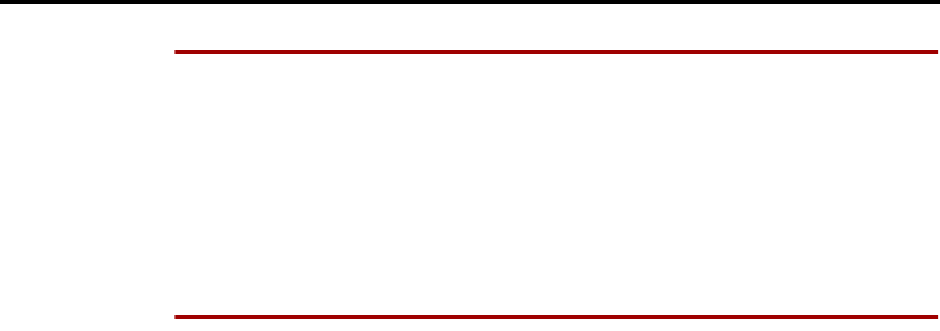
Page xiii
FCC Regulations
INTER-TEL AXXESS ADMINISTRATOR’S GUIDE – Issue 5.1, March 2000
WARNING This equipment generates and uses radio frequency energy and if not installed and
used properly, that is, in strict accordance with the manufacturer’s instructions, may cause
interference to radio and television reception. It has been type tested and found to comply with
the limits for a Class A computing device in accordance with the specifications in Subpart J of
Part 15 of FCC Rule. Operation of this equipment in a residential area may cause unacceptable
interference to radio and TV reception requiring the operator to take whatever steps are neces-
sary to correct the interference. However, there is no guarantee that interference will not occur
in a particular installation. If this equipment does cause interference to radio or television
reception, which can be determined by turning the equipment off and on, the user is encour-
aged to try to correct the interference by one or more of the following measures:
•Reorient the receiving antenna
•Relocate the KSU with respect to the receiver
•Check that the KSU and receiver are not on the same circuit; the KSU must be powered
from an isolated, dedicated AC outlet
If necessary, the user should consult the dealer or an experienced radio/television tech-
nician for additional suggestions. The user may find the following booklet prepared by
the FCC helpful: "How to Identify and Resolve Radio-TV Interference Problems"
This booklet is available from the U.S. Government Printing Office, Washington, D.C.
20402, Stock No. 004-000-00398-5.
If RFI problems persist, contact Inter-Tel Customer Support.
The AXXESS system is now product safety certified by Canadian Standards Associa-
tion (CSA) for use in both the United States and Canada.
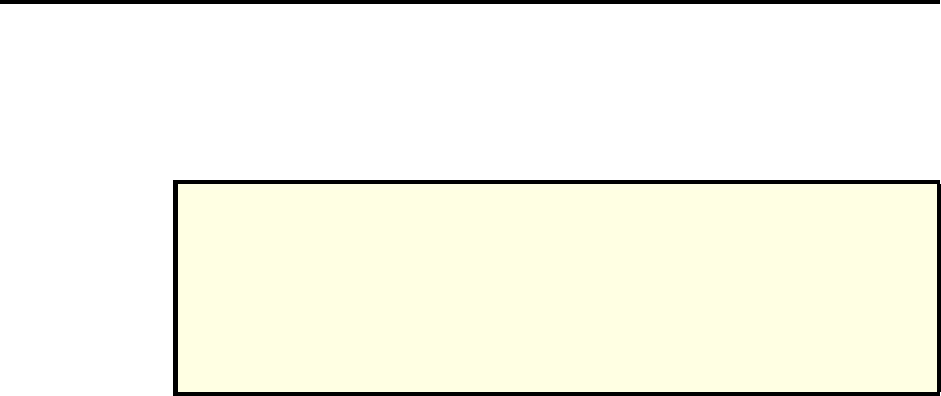
Page xiv
Safety Regulations
INTER-TEL AXXESS ADMINISTRATOR’S GUIDE – Issue 5.1, March 2000
Safety Regulations
IMPORTANT SAFETY INSTRUCTIONS
The following safety information is reprinted from UL 1459. When using your telephone
equipment, basic safety precautions should always be followed to reduce the risk of fire, elec-
tric shock, and injury to persons, including the following:
1. Read and understand all instructions.
2. Follow all warnings and instructions marked on the product.
3. Unplug this product from the wall outlet before cleaning. Do not use liquid cleaners or
aerosol cleaners. Use a damp cloth for cleaning.
4. Do not use this product near water (for example, in a wet basement).
5. Do not place this product on an unstable cart, stand, or table. The product may fall,
causing serious damage to the product.
6. Slots and openings in the cabinet and the back or bottom are provided for ventilation, to
protect it from overheating; these openings must not be blocked or covered. This prod-
uct should never be placed near or over a radiator or heat register. This product should
not be placed in a built-in installation unless proper ventilation is provided.
7. This product should be operated only from the type of power source indicated in the
manual. If you are not sure of the type of power source to your building, consult your
dealer or local power company.
8. This product is equipped with a three-wire grounding type plug, a plug having a third
(grounding) pin. This plug will only fit into a grounding type power outlet. This is a
safety feature. If you are unable to insert the plug into the outlet, contact your electri-
cian to replace your obsolete outlet. Do not defeat the safety purpose of the grounding
type plug.
9. Do not allow anything to rest on the power cord. Do not locate this product where the
cord will be abused by persons walking on it.
10. Do not use an extension cord with this product’s AC power cord. The AC outlet for this
product should not be used for any other electrical equipment.
11. Never push objects of any kind into this product through cabinet slots as they may
touch dangerous voltage points or short out parts that could result in a risk of fire or
electric shock. Never spill liquid of any kind on the product.
12. To reduce the risk of electric shock, do not disassemble this product, but take it to a
qualified serviceman when some service or repair work is required. Opening or remov-
ing covers may expose you to dangerous voltages or other risks. Incorrect reassembly
can cause electric shock when the product is subsequently used.
The "NRTL/C" indicator adjacent to the CSA mark on the product label signifies that the
Inter-Tel AXXESS has been evaluated to the applicable ANSI/UL and CSA Standards for
use in both the United States and Canada. NRTL (Nationally Recognized Testing Labora-
tory) is a designation granted by the U.S. Occupational Health and Safety Administration
(OSHA) to laboratories which have been accredited to certify products to U.S. Standards.
Before installation, also check the local electrical codes for important information concern-
ing the installation of telephone and electronic equipment.
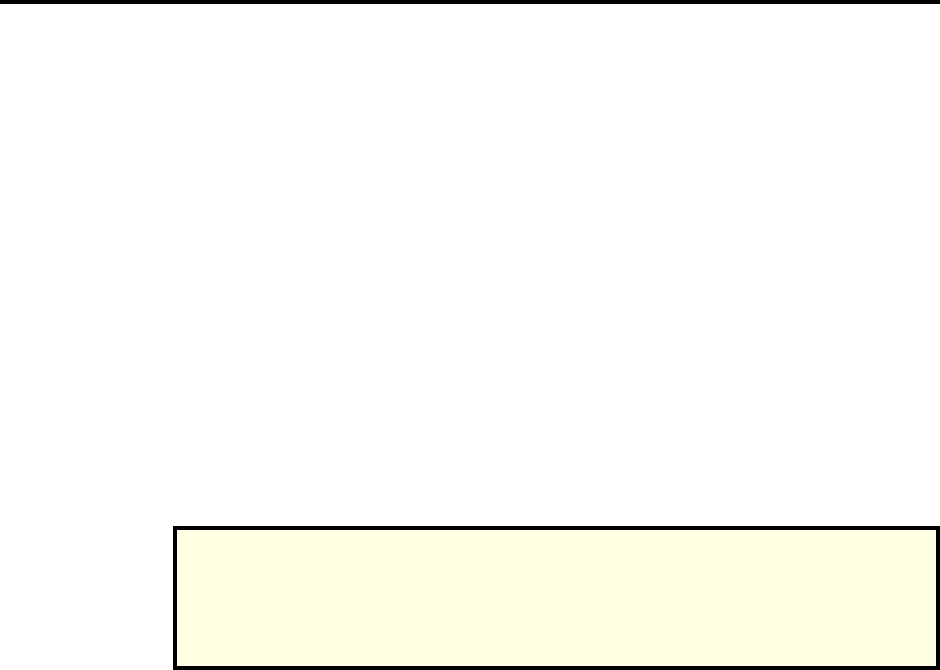
Page xv
Safety Regulations
INTER-TEL AXXESS ADMINISTRATOR’S GUIDE – Issue 5.1, March 2000
13. Unplug this product from the wall outlet and refer servicing to qualified service person-
nel under the following conditions:
a. When the power supply cord or plug is damaged or frayed.
b. If liquid has been spilled into the product.
c. If the product has been exposed to rain or water.
d. If the product does not operate normally by following the operating instructions.
Adjust only those controls that are covered by the operating instructions because
improper adjustment of other controls may result in damage and will often require
extensive work by a qualified technician to restore the product to normal operation.
e. If the product has been dropped or the cabinet has been damaged.
f. If the product exhibits a distinct change in performance.
14. Avoid using a telephone (other than a cordless type) during an electrical storm. There
may be a remote risk of electric shock from lightning.
15. Do not use the telephone to report a gas leak in the vicinity of the leak.
SAVE THESE INSTRUCTIONS
This exclamation point within an equilateral triangle (which, for example, is silkscreened
on the front of the AXXESS KSU) is intended to alert the user to the presence of important
operating and maintenance (servicing) instructions in the literature accompanying the prod-
uct. Be sure to read and follow all of the instructions included in this manual.

Page xvi
INTER-TEL AXXESS ADMINISTRATOR’S GUIDE – Issue 5.1, March 2000
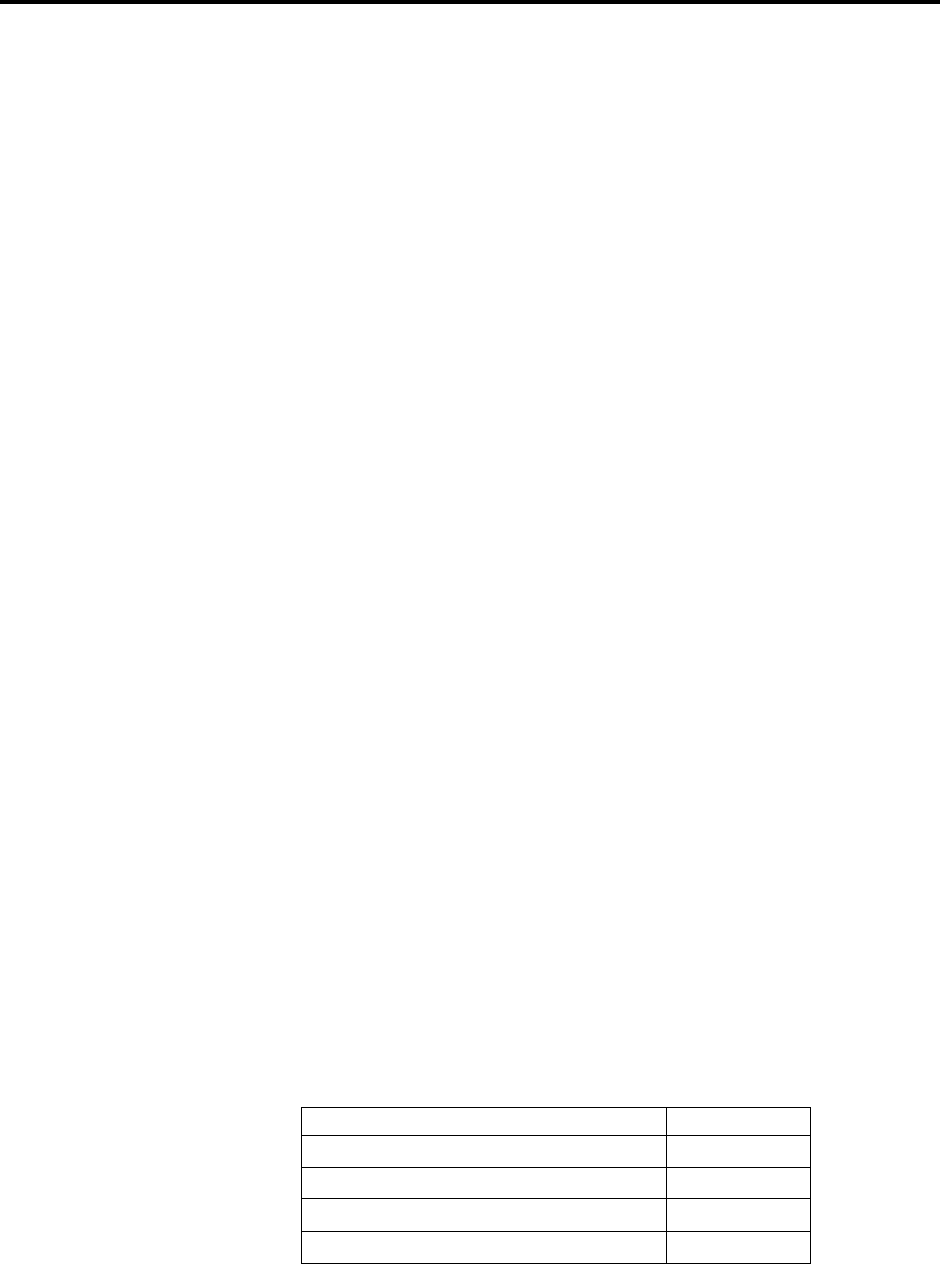
Page 1
Introduction
INTER-TEL AXXESS ADMINISTRATOR’S GUIDE – Issue 5.1, March 2000
The AXXESS Telephone System
Introduction
This Administrator’s Guide provides all the information an administrator should need about
the AXXESS system hardware and features, and it gives detailed instructions on their use.
Refer to the user guide provided with each phone for simplified instructions on using telephone
and voice mail system features.
THE AXXESS TELEPHONE SYSTEM
The Inter-Tel AXXESS System is a state-of-the-art, digital, voice/data, hybrid telephone sys-
tem. As a hybrid system, it incorporates many of the user-friendly features of key systems with
many of the expanded features and flexibility of private branch exchange (PBX) systems.
The AXXESS System is designed to meet the needs of growing businesses. In fact, the sys-
tem's unique digital signal processing (DSP) structure allows it to be easily adapted and
expanded as business communication needs change, especially with the Caller ID, Automatic
Number Identification (ANI), Dialed Number Identification Service (DNIS), and Integrated
Services Digital Network (ISDN) features. The modular design makes the system easy to
install and service. And, the programmable features provide an abundance of user-friendly
applications to meet each customer's needs. Highlights of the system's design include:
•Advanced microprocessor technology.
•Modular, easily replaceable hardware with add-on capabilities for optional features.
•Flexible programming to customize many system and station features.
AXXESS NETWORKS
With AXXESS software version 5.0 (and higher), you can connect two or more AXXESS sys-
tems to form a network that provides a seamless interface between the systems. To the user, the
network appears as though it is one integrated system. With few exceptions, the user can per-
form all of the functions across the network that he can within a single AXXESS system.
In this manual, all references to a “network” mean two or more connected AXXESS systems.
Each AXXESS system in a network is called a “node.”
The maximum capacities of the AXXESS network are listed in the following table.
* The maximum number of stations and trunks that can be installed is limited by the number of
voice channels and/or system memory resources available.
FEATURE/DEVICES CAPACITY
AXXESS System Nodes per network 63
Local devices per AXXESS node 512*
Off-node devices per AXXESS node 8000
Devices per network 20,000

Page 2
Introduction
INTER-TEL AXXESS ADMINISTRATOR’S GUIDE – Issue 5.1, March 2000
AXXESS System Administrator Duties
AXXESS SYSTEM ADMINISTRATOR DUTIES
As an AXXESS System Administrator you can provide the following services:
•Place the local phone system or other systems in the network in night mode or day
mode
•Set the date and time of the local system
•Set the network date and time and re-synchronize clocks in the network.
•Make database changes (see page 9 for a list of programming areas)
•Program system speed-dial numbers on the local system
•Receive and clear displayed system and network alarms
•Using diagnostic mode features:
—Freeze and unfreeze database history on the local system or other systems in the
network
—Print error logs
—Seize specific devices for troubleshooting purposes
Administrator features are described in detail beginning on page 6.
Any keyset can be designated as an administrator station during database programming. All
administrator stations should be equipped with display keysets to show system alarms and
make programming easier.

Page 3
Introduction
INTER-TEL AXXESS ADMINISTRATOR’S GUIDE – Issue 5.1, March 2000
AXXESSORY Talk
AXXESSORY TALK
The Inter-Tel AXXESSORY Talk voice processing system can be used for any of the following
applications:
•Voice Mail: This application handles all calls that are directed to voice mail (other than
through the Message Notification/Retrieval application) by subscribers and non-sub-
scribers. Callers will hear the main company greeting, followed by a menu of available
options. Stations can forward or transfer calls directly to their mailbox using this appli-
cation’s.
•Directory Services: Directory services provide callers with a list of mailboxes and
extension IDs.
•Automated Attendant: The automated attendant is a programmable feature that can be
used to provide automated call answering service. Calls can transfer, forward, or
directly ring in to an automated attendant. When an automated attendant answers a call,
it plays a recording that gives dialing instructions. After hearing the recording (or at any
time while it is playing), the caller may then dial an extension or mailbox number.
•Automated Attendant Recall Destination: If a call, that is transferred by the auto-
mated attendant, is not answered before the Transfer AXXESSORY Talk timer expires,
the call recalls the Automated Attendant Recall Destination. The Recall Destination
announces that the station is unavailable and allows the caller to leave a message (if the
station has an associated mailbox) or dial another extension.
•Call Routing Announcement: Call Routing Announcements can be used two ways:
—A Call Routing Announcement application can be used in place of a playback
device. The playback device function is especially useful for programming hunt
group announcement and overflow stations. When called, the Call Routing
Announcement application will play a recording and then hang up.
—The Call Routing Announcement application can use Digit Translation which
allows the caller to press a single digit for access to a mailbox, a Fax On Demand
function, or a station or hunt group that has an associated mailbox or extension ID.
Digit translation can be programmed for each digit 0-9, #, and *, plus a Timeout
that is used when the caller does not enter a digit. Each digit can lead to a “digit
translation node” that has its own digit translation values. This layered Call Rout-
ing Announcement digit translation creates a “tree” of programmable digit transla-
tion nodes.
•Record-A-Call: This feature allows a station user to record an ongoing call in an
AXXESSORY Talk mailbox message. When a station user enters the Record-A-Call
feature code, the system places a call to the station's assigned Record-A-Call applica-
tion. When the application answers, the system sets up a conference call with the sta-
tion's Record-A-Call mailbox. If programmed, the mailbox plays a greeting to indicate
that the recording is in progress.
•STAR: The Scheduled Time-Based Application Router (STAR) enhances the program-
mability of the voice mail application greetings. With STAR, applications can be pro-
grammed to play alternative greetings for holidays and weekends. A STAR application
is a table of up to 20 entries, that serves as a “routing table” which tells the AXXES-
SORY Talk which application will be used, based on day and time information in the
table. (The applications are programmed to play the greetings, not the STAR applica-
tion. The STAR routes the call to the right application.)
•Station Message Detail Recording (SMDR) Information Storage: SMDR informa-
tion can be stored on the AXXESSORY Talk’s hard disk and then processed using call
record sorting software, such as Inter-Tel’s Inside Track.
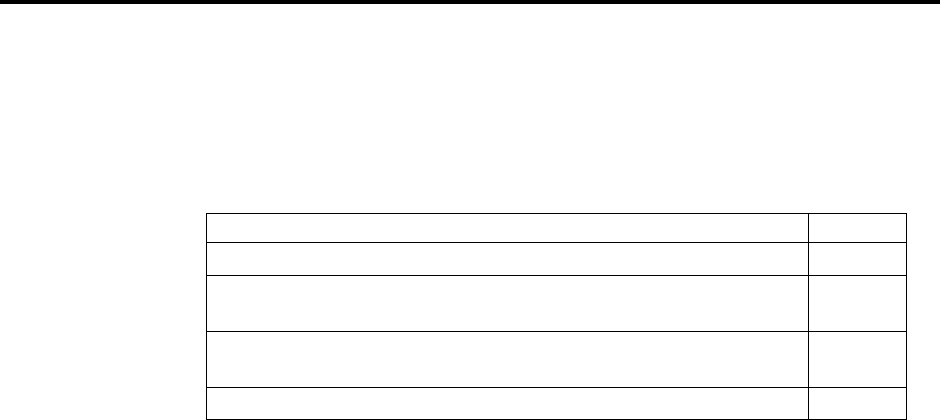
Page 4
Introduction
INTER-TEL AXXESS ADMINISTRATOR’S GUIDE – Issue 5.1, March 2000
AXXESSORY Talk Voice Mail Networks
AXXESSORY TALK VOICE MAIL NETWORKS
An AXXESSORY Talk Voice Mail unit can be installed on any or all nodes in the AXXESS
network. These AXXESSORY Talk Units can also be networked together to allow a caller to
leave a message on the local AXXESSORY Talk for a mailbox located on another AXXES-
SORY Talk in the network.
The maximum capacities of the network are listed in the following table.
a This is the maximum number of nodes supported by the software. System traffic may limit
the actual number of nodes that can be supported without affecting system performance.
b This is the maximum number of mailboxes supported by the NT-based software. The maxi-
mum number of mailboxes on an OS/2 AXXESSORY Talk should be limited to 500 for opti-
mum performance.
For more information on AXXESSORY Talk networks, see page 242.
AXXESSORY TALK VOICE MAIL ADMINISTRATOR DUTIES
As the voice mail System Administrator, you can use special features that are not provided to
other voice mail users. The System Administrator mailbox has all standard subscriber features
plus the ability to do the following:
•Record a broadcast message
•Perform mailbox and group list maintenance
•Create and select custom audiotex recordings (voice mail company greetings, auto
attendant recordings, call routing announcements, and hunt group overflow and
announcement station recordings)
•Import fax documents
•Customize voice mail prompts
Voice Mail System Administrator features are described in detail on page 32.
FEATURE/DEVICES CAPACITY
AXXESSORY Talk Units (nodes) per network 100a
Local or Off-Node Mailboxes and/or Extension IDs per
AXXESSORY Talk node 2000b
Group Lists per node
Members per group list 100
100
Remote Message Notification Numbers per mailbox 18

Page 5
Administrator Procedures
INTER-TEL AXXESS ADMINISTRATOR’S GUIDE – Issue 5.1, March 2000
Administrator Procedures
Any keyset can be designated as an AXXESS System Administrator and/or an AXXESSORY
Talk Voice Mail System Administrator during database programming. All administrator sta-
tions should be equipped with display keysets to show system alarms and to make program-
ming easier.
This section gives you all instructions for using the Administrator Features of the AXXESS
System and the AXXESSORY Talk.
•AXXESS System Administrator Features begin on the next page.
•AXXESSORY Talk Administrator Features begin on page 32.
A quick reference card is located in the front of this book for your convenience.
Refer to the AXXESS System Features and AXXESSORY Talk Features chapters for detailed
descriptions of the AXXESS System and AXXESSORY Talk and for general user procedures.

Page 6
Administrator Procedures
INTER-TEL AXXESS ADMINISTRATOR’S GUIDE – Issue 5.1, March 2000
AXXESS System Administrator Features
AXXESS SYSTEM ADMINISTRATOR FEATURES
Any display keyset station (attendant or non-attendant) can be assigned as a system administra-
tor. Administrator stations provide the following services:
•Place the local node or other nodes in the network in night mode or day mode
•Set the date and time of the local node
•Set the network date and time and re-synchronize clocks in the network.
•Make database changes (see page 9 for a list of programming areas)
•Program system speed-dial numbers on the local node
•Receive and clear displayed system and network alarms
•Using diagnostic mode features:
—Freeze and unfreeze the database history for the local node or any node in the net-
work using programmed freeze zones
—Print error logs
—Seize specific devices for troubleshooting purposes
Any keyset station can be programmed to be an Administrator station by the database pro-
grammer or by another Administrator station.
If a non-Administrator station user attempts to use the Administrator features, the user will
hear reorder tones and the display will show CANNOT ACCESS RESERVED FEATURE.
PLACING THE SYSTEM IN NIGHT MODE
An Administrator station can place the local node in day or night mode. The day/night mode
determines which lists the system will use for trunk access, toll restriction, etc.
Night mode also affects the night transfer relays on the Options Card (OPC). The relays are
activated when the system is placed in night mode.
TO TURN NIGHT MODE ON OR OFF:
While on hook, enter the Night Ring On/Off feature code (9860). You hear a single
confirmation tone. The display shows NIGHT MODE IS ON (or OFF). Then, if night
mode was turned on, the display shows THE SYSTEM IS IN NIGHT MODE until day
mode is turned on.
PLACING NODES IN DAY OR NIGHT MODE
An Administrator station can place one or more nodes in day or night mode. The day/night
mode determines which lists the system will use for trunk access, toll restriction, etc.
The network determines the day/night mode status of a call based on the day/night mode status
of the node where the trunk resides.
TO TURN NIGHT MODE ON:
(1) While on hook, enter the Enable Network Night feature code (9861).
(2) You are prompted to enter a node number. Enter the desired node number.
(3) You hear a single confirmation tone. The display shows NIGHT MODE IS ON. Then
the display shows NODE X IS IN NIGHT MODE until day mode is turned on.
TO TURN DAY MODE ON:
(1) While on hook, enter the Enable Network Day feature code (9862).
(2) You are prompted to enter a node number. Enter the desired node number.
(3) You hear a single confirmation tone. The display shows DAY MODE IS ON.
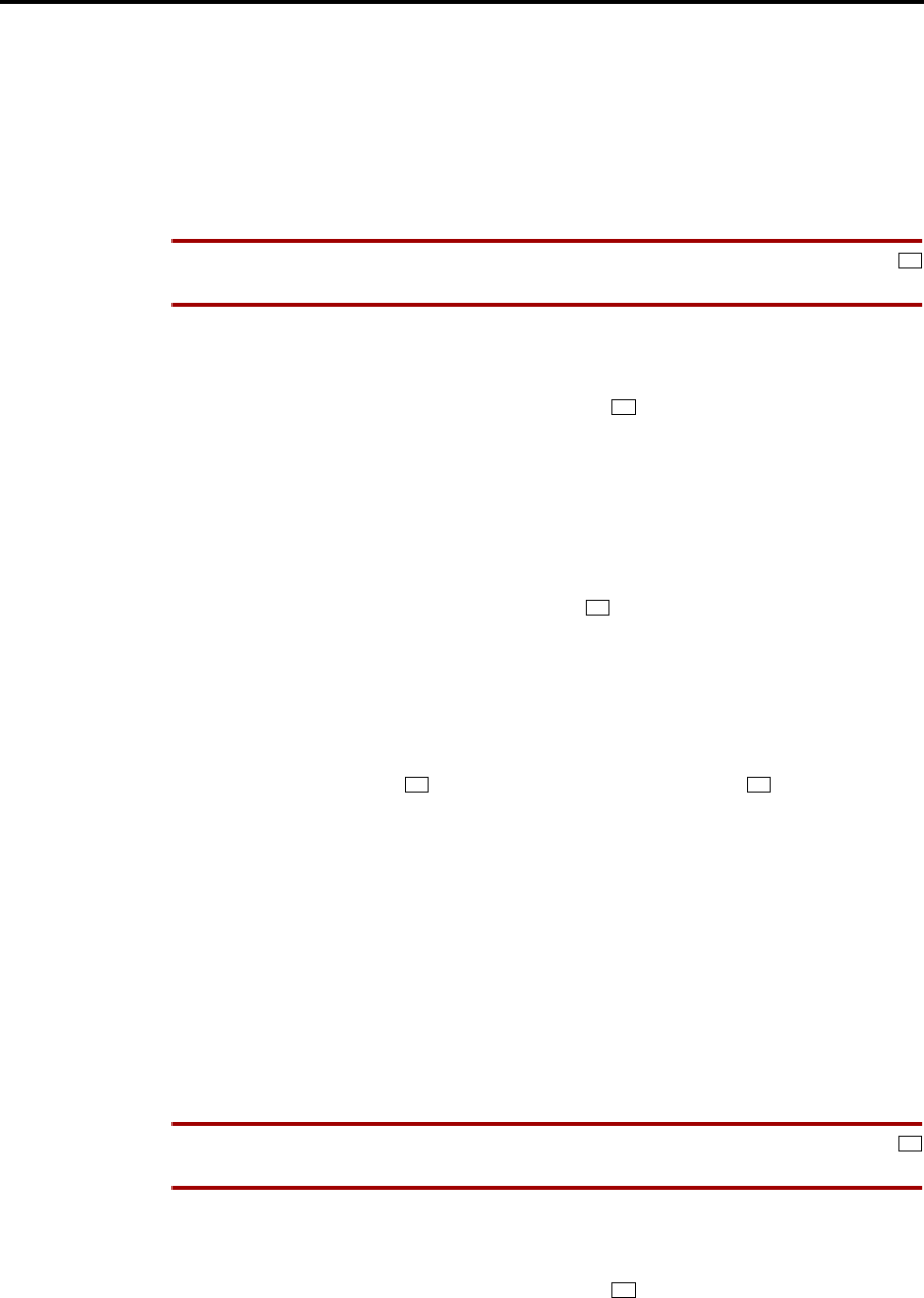
Page 7
Administrator Procedures
INTER-TEL AXXESS ADMINISTRATOR’S GUIDE – Issue 5.1, March 2000
Setting System Date And Time
SETTING SYSTEM DATE AND TIME
Occasionally, the system time or date needs to be reset (for example, when the system is
defaulted or for daylight-saving time). Any Administrator can change the date and time that
appears on all display keysets and in the SMDR reports. The day of the week is automatically
calculated and set by the system when the date is entered.
TO SET THE SYSTEM DATE AND TIME:
NOTE You may backspace to correct entries by pressing the MUTE key or you may press
or CANCEL to leave it unchanged and start over.
(1) While on hook, enter the Set Date/Time feature code (9800). Your display shows DATE
(current date).
If you do not need to change the date, press or ACCEPT to skip to the TIME
XX:XX prompt.
(2) Use the keypad keys to enter the month, day, and year. For example, press 010398 for
January 3, 1998. When finished, the display shows TIME (current time). If you entered
the date incorrectly, the display shows INVALID DATE and you are prompted to enter
a new date. NOTE: If using a station programmed for Japanese, enter the date as year,
month, date. For example, 980103 for January 3, 1998.
If you do not need to change the time, press or ACCEPT twice to exit. The display
shows SYSTEM DATE AND TIME UPDATED.
(3) Use the keypad keys to enter the time in hours and minutes. (For example, enter 0900
for 9:00.) If you entered the time incorrectly, the display shows INVALID TIME and
you are prompted to enter a new time.
(4) If the system is set for 12-hour display format, the display shows SELECT AM OR PM
(AM=1 PM=2). Press for AM (or the AM menu key) or press for PM (or the PM
menu key). The display shows SYSTEM DATE AND TIME UPDATED. If you press
any key other than 1 or 2, the display shows INVALID TIME and you are prompted to
enter a new time. NOTE: If using a station programmed for Japanese, the prompts will
be reversed and you will set the AM/PM before the hour and minutes.
SETTING NETWORK DATE AND TIME
Occasionally, the network time or date needs to be reset (for example, when the system is
defaulted or for daylight-saving time). Any Administrator can change the date and time that
appears on all display keysets and in the SMDR reports in the network. The day of the week is
automatically calculated and set by the system when the date is entered.
TO SET THE SYSTEM DATE AND TIME:
NOTE You may backspace to correct entries by pressing the MUTE key or you may press
or CANCEL to leave the date and time unchanged and start over.
(1) While on hook, enter the Set Network Date and Time feature code (9810). Your display
shows DATE (current date).
If you do not need to change the date, press or ACCEPT to skip to the TIME
XX:XX prompt.
#
#
1 2
#
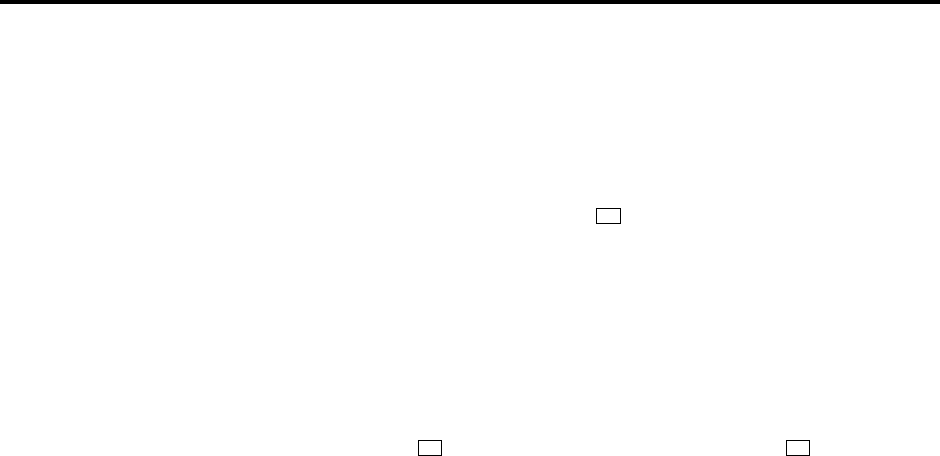
Page 8
Administrator Procedures
INTER-TEL AXXESS ADMINISTRATOR’S GUIDE – Issue 5.1, March 2000
Synchronize Network Time
(2) Use the keypad keys to enter the month, day, and year. For example, press 010398 for
January 3, 1998. When finished, the display shows TIME (current time). NOTE: If
using a station programmed for Japanese, enter the date as year, month, date. For exam-
ple, 980103 for January 3, 1998.
If you entered the date incorrectly, the display shows INVALID DATE and you are
prompted to enter a new date.
If you do not need to change the time, press or ACCEPT twice to exit. The display
shows SYSTEM DATE AND TIME UPDATED.
(3) Use the keypad keys to enter the time in hours and minutes. (For example, enter 0900
for 9:00.) NOTE: If using a station programmed for Japanese, the prompts will be
reversed and you will set the AM/PM before the hour and minutes.
If you entered the time incorrectly, the display shows INVALID TIME and you are
prompted to enter a new time.
If the node is set for 12-hour display format, the display shows SELECT AM OR PM
(AM=1 PM=2). Press for AM (or the AM menu key) or press for PM (or the
PM menu key). The display shows SYSTEM DATE AND TIME UPDATED. If you
press any key other than 1 or 2, the display shows INVALID TIME and you are
prompted to enter a new time.
SYNCHRONIZE NETWORK TIME
Administrators can synchronize the minutes past the hour across the network without changing
the hour. This is useful when the nodes are in different time zones. NOTE: If a node’s time is
off by more than 30 minutes, synchronizing the minutes may cause the hour to change. Also,
network time is automatically synchronized every day at 12:30 AM (00:30), using the time set-
ting on the node with the lowest number.
An Administrator can synchronize the clocks in all nodes in the network using the following
procedure.
TO SYNCHRONIZE NETWORK TIME:
While on hook, enter the Synchronize Network Time feature code (9811). You hear a
confirmation tone and the display shows NETWORK TIME SYNCHRONIZED.
#
1
2
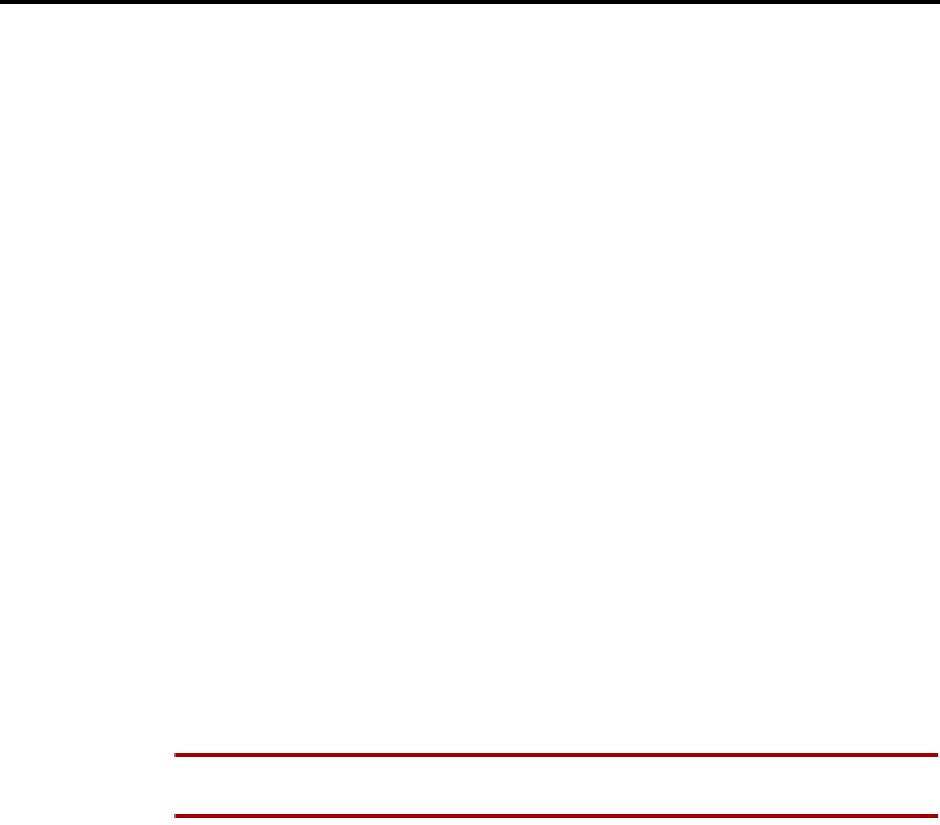
Page 9
Administrator Procedures
INTER-TEL AXXESS ADMINISTRATOR’S GUIDE – Issue 5.1, March 2000
Database Programming
DATABASE PROGRAMMING
Any Administrator station can perform database programming using the keyset. However, it
requires a display keyset and an Executive Keyset is strongly recommended. (NOTE: If using
an Analog Keyset, the Administrator will need to use the PREVIOUS/NEXT or UP/DOWN
keys in place of the Volume key in the instructions in this section.)
The database areas that can be programmed by an Administrator station include the following:
Station Programming:
•Create or delete Administrator stations
•Create or delete Attendant stations
•Create or delete House Phones
•Assign stations to Attendants
•Program usernames
•Program station toll restriction
System Option Programming:
•Program do-not-disturb messages
•Program a password for the Database Programming feature
•Program station extensions
Trunk Programming:
•Individual trunk answer supervision type, caller information, hybrid balance, signaling
type (DTMF or pulse), and trunk group assignment
•Trunk group answer access, ring-in, toll restrictions, and trunk lists
Entry to the Database Programming feature at the Administrator stations can be protected
using a password. A password would prevent unauthorized users from altering the system data-
base.
NOTE Passwords are very important to system security. Without sufficient password protec-
tion, the AXXESS database is vulnerable to unauthorized access.
Depending on the database changes made by the Administrator, the system may require a reset
after programming. If so, the system will prompt the Administrator for a reset and ask if it
should be done immediately or delayed. Delaying the reset would prevent interruption in ser-
vice. However, if a reset is required it should be done as soon as possible to permit proper sys-
tem operation. Note that a system reset will drop all calls in progress.
When entering alphanumeric information, such as a username, reminder message, or do-not-
disturb message, press the MSG key or USE ALPHA MODE/USE NUMERIC MODE menu
key to switch back and forth between alphanumeric and numeric mode.
•In numeric mode, the keypad keys are used to enter numbers 0-9, the pound (#) key is
used for entering a hyphen (-), and the asterisk (*) key is used for entering a colon (:).
For example, 1*00 would enter “1:00” in numeric mode.
•In alphanumeric mode, keypad keys are used to enter the desired letters, numbers, and
punctuation. The number of times a key is pressed determines which character is
entered. For example, 533266 would enter “JEAN” in English. When adjoining charac-
ters are located under the same key, press the FWD key to advance to the next character.
For example, 66FWD6667776 would enter “NORM.” Refer to the chart below to pro-
gram information in alphanumeric mode. (Note that letters correspond to the letters
printed on the keypad keys.) The Japanese characters will be available only if the Multi-
lingual Support premium feature is enabled and the Administrator’s Digital Keyset is
set for Japanese.

Page 10
Administrator Procedures
INTER-TEL AXXESS ADMINISTRATOR’S GUIDE – Issue 5.1, March 2000
Database Programming
Station Programming Using An Administrator’s Station
The station programming that can be performed by an Administrator station includes the fol-
lowing:
•Create or delete Administrator stations: An Administrator can program any other
keyset station to be an additional Administrator station, or delete Administrators. (You
cannot program this for your own station or a single-line station.)
•Create or delete Attendant stations: An Administrator can program any station to be
an Attendant station, or delete Attendants.
•Create or delete House Phones: An Administrator can program any station to be a
House Phone, or delete House Phones.
•Assign stations to Attendants: An Administrator can change the assigned Attendant
for each station.
•Program user names: The Administrator can program or change the user name for any
station.
•Program station toll restrictions: The Administrator can program toll restriction
classes of service for the stations. Station toll restrictions are described in detail on
page 107.
The Station Database Programming process is summarized in the flowchart shown on page 13.
See page 47 for a Program Planning Sheet.
If necessary, you can press the asterisk (*) key or SPKR, to cancel programming and discard
any unsaved changes, at any time during the following procedure.
STATION FLAG PROGRAMMING:
(1) While on hook, enter the Program Database feature code (9932).
(2) If a password is required, the display shows ENTER PASSWORD. Use the keypad to
enter your 1-8 digit password and press . (If you enter an incorrect password or do
not press , the display shows INVALID PASSWORD.)
If a password is not required, skip this step.
(3) The display shows ENTER DATABASE OPTION. (Executive Keysets also show the
options: STATION, SYSTEM, and TRUNK.) Press or the STATION menu key.
NUMBER OF TIMES KEY IS PRESSED
KEY1234567891011
ENGLISH CHARACTERS KATAKANA CHARACTERS
1-&()1A I U E O a
2ABC’2KA KI KU KE KO i
3DEF ! 3 SA SHI SU SE SO u
4GHI * 4 TA CHI TSU TE TO e
5JKL/5NA NI NU NE NO o
6MNO# 6 HA HI FU HE HO tsu
7PQRS7MA MI MU ME MO ya
8TUV? 8 YA YU YO . , yu
9WXYZ9 RA RI RU RE RO yo
0@:.,0WA WO Npa ba long
#
#
1
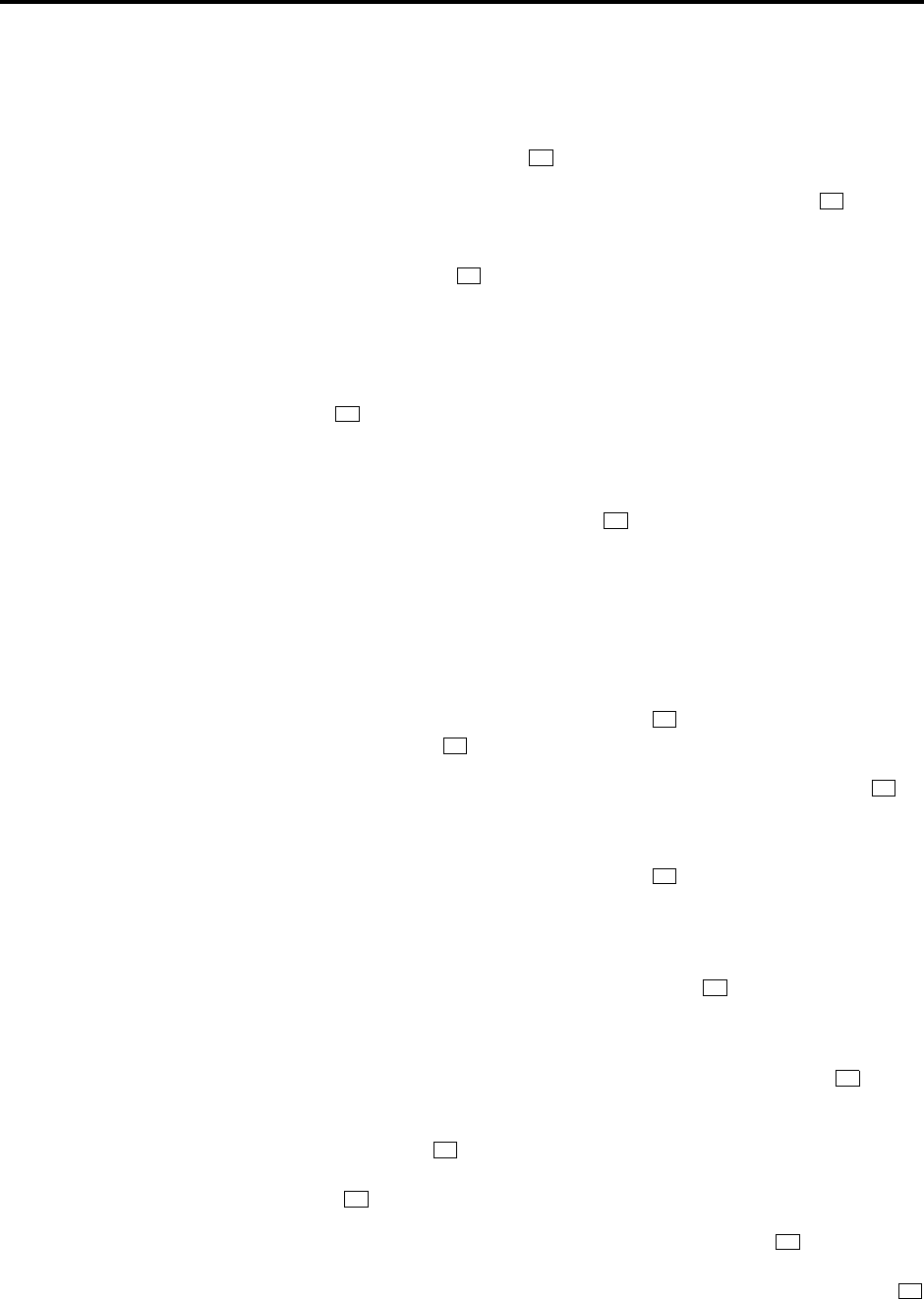
Page 11
Administrator Procedures
INTER-TEL AXXESS ADMINISTRATOR’S GUIDE – Issue 5.1, March 2000
Database Programming
(4) The display shows ENTER STATION EXTENSION. Enter the extension number of the
station to be programmed using one of the following methods. (If you enter an invalid
extension number, you hear reorder tones and must try again.)
Enter a complete number: Enter the extension number using your keypad. When the
circuit information is displayed, press again to continue.
Enter a partial number: Enter a partial extension number then press the key, high
end of the Volume key, or the ACCEPT menu key. The display shows the extension
number, user name and circuit number of the station that most closely matches the par-
tial extension number. Press or ACCEPT to program the displayed station, or scroll
to another station as described below.
Scroll through the numbers: To scroll through the extension number list, press the
high end of the Volume key or NEXT key to scroll forward, or press the low end of the
key or PREVIOUS key to scroll backward. When the desired extension number is dis-
played, press or ACCEPT to continue.
(5) The display shows ENTER STATION OPTION. Select one of the following:
a. Station Flags: This option allows you to set the Administrator Station, Attendant,
and House Phone flags. To select it, press or the STATION FLAGS menu key.
There are three flags that can be programmed: Administrator, Attendant, and House
Phone. (However, you cannot program the Administrator flag for your own station
or for a single-line station.) To program the flags do the following:
1. To scroll to the desired flag: Press the high end of the Volume key or NEXT
key to scroll forward, or press the low end of the Volume key or PREVIOUS
key to scroll backward.
2. To enable or disable a displayed flag: Press or the ON menu key to enable
the flag. Or, press or the OFF menu key to disable the flag.
3. To save your programming when all flags are set correctly: Press or
ACCEPT to save the new flag settings. The display shows DATABASE
UPDATED and then returns to the ENTER STATION OPTION prompt.
4. To exit without saving your changes: Press or CANCEL to exit. The dis-
play shows NO UPDATE PERFORMED and then returns to the ENTER
STATION OPTION prompt.
b. Station Information: This option allows you to select an attendant for the station
or program the station’s username. To select it, press or the STATION INFO
menu key. The display shows ENTER STATION INFO OPTION. Select one of the
following:
1. Attendant: To assign an attendant to serve this station, press or the
ATTENDANT menu key. The display shows ENTER ATTENDANT EXTEN-
SION. Enter the desired extension number. When the circuit information is
displayed, press again to return to the ENTER STATION INFO OPTION
prompt. The display shows DATABASE UPDATED. (Or to cancel your entry,
press or CANCEL. The display shows NO UPDATE PERFORMED.)
2. Username: To change the username of the station, press or the USER-
NAME menu key. The display shows ENTER USERNAME. Enter the new
name as described in paragraph on page 9. (Or, to cancel your entry, press
or CANCEL. The display shows NO UPDATE PERFORMED.)
#
#
#
#
1
1
2
#
*
2
1
#
*
2
*
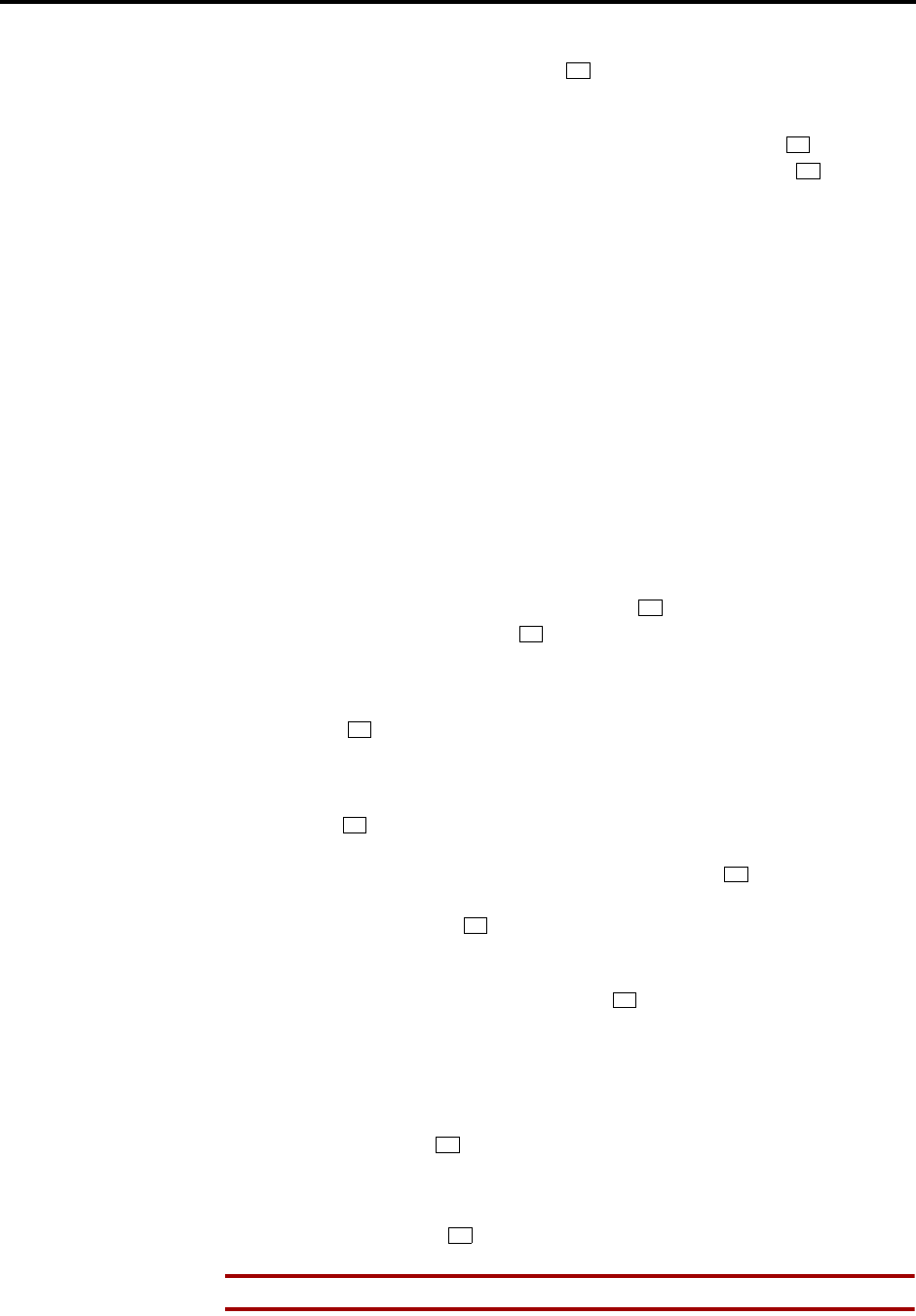
Page 12
Administrator Procedures
INTER-TEL AXXESS ADMINISTRATOR’S GUIDE – Issue 5.1, March 2000
Database Programming
c. Toll Restriction: This option allows you to set the station class of service for day
and or night modes. To select it, press or the TOLL RESTRICTION menu key.
Then do the following:
1. The display shows TOLL RESTRICTION OPTION. Press or the COS
DAY menu key to program day mode toll restriction. Or, press or the COS
NIGHT menu key to program night mode toll restriction.
2. The display shows SET DAY (or NIGHT) COS XX. If this is not the COS
you wish to program, scroll to the correct COS by pressing the high end of the
Volume key or NEXT menu key to scroll forward, or press the low end of the
Volume key or PREVIOUS menu key to scroll backward. The default COS
numbers are as follows. See page 107 for definitions.
COS 01 – ARS Only
COS 02 – Deny Area/Office
COS 03 – Deny Operator
COS 04 – Deny Toll Access
COS 05 – Deny International
COS 06 – Deny Equal Access
COS 07 – Deny Local Calls
COS 08 – Denied Numbers
COS 09 – Allowed Numbers
3. When the correct COS is displayed, press or the ON menu key to enable
the toll restriction. Or, press or the OFF menu key to disable it.
4. If desired, repeat steps c2 and c3 to program additional COS toll restrictions.
5. Press or ACCEPT to save the COS programming. The display shows
DATABASE UPDATED and then returns to the TOLL RESTRICTION
OPTION prompt.
6. Press again to exit to the ENTER STATION OPTION prompt.
(6) When the display shows ENTER STATION OPTION, press again to exit to the
ENTER STATION EXTENSION prompt. You can then program another station by
repeating these steps or press or ACCEPT once more to exit to the ENTER DATA-
BASE OPTION prompt.
(7) When finished with all programming, press while the ENTER DATABASE
OPTION prompt is displayed. This ends the programming session.
(8) If a system reset is required, the display shows ENTER SYS RESET OPTION. Do one
of the following:
—Delayed Reset: Press or the DELAYED menu key to delay the reset. The dis-
play shows DELAYED RESET SCHEDULED. The system will be reset at the pre-
programmed time.
—Immediate Reset: Press or the IMMEDIATE menu key to reset the system now.
NOTE A system reset will drop all calls in progress.
3
1
2
1
2
#
#
#
#
#
1
2

Page 13
Administrator Procedures
INTER-TEL AXXESS ADMINISTRATOR’S GUIDE – Issue 5.1, March 2000
Station Database Programming Flowchart
FIGURE 1. Station Database Programming Flowchart
Enter Program Database
feature code 9932
Press 1 or STATION menu
key
ENTER DATABASE OPTION
ENTER STATION EXTENSION
Enter desired station extension number, then #
ENTER STATION OPTION
Press 2 or STATION INFO
menu key
STATION INFO OPTION
Press 3 or TOLL RESTRICTION
menu key
TOLL RESTRICTION OPTION
Press 1 or STATION FLAGS
menu key
Select flag to program
Press 1 or
ATTENDANT
menu key
Press 2 or
USERNAME
menu key
Enter
new
username
extension
Enter
Attendant’s
Press 1 or
ON menu key
to enable
Press 2 or
OFF menu key
to disable
Press 1 or COS
DAY menu key
for day mode
Press 2 or COS
NIGHT menu key
for night mode
SET DAY/NIGHT COS XX
If necessary, select COS number
Press 1 or
ON menu key
to enable COS
If desired, select another COS number
to program by scrolling
Press 2 or
OFF menu key
to disable COS
to program by scrolling
YOUR INPUT
KEYSET DISPLAYS
AT ANY LEVEL:
Press * or SPKR to cancel any usaved
changes and back up to exit programming.
Press # or ACCEPT to save changes and
back up one display level.
INFORMATION IN THIS CHART IS SHOWN
AS FOLLOWS:

Page 14
Administrator Procedures
INTER-TEL AXXESS ADMINISTRATOR’S GUIDE – Issue 5.1, March 2000
Station Database Programming Flowchart
System Programming Using An Administrator’s Station
The system-wide information that can be programmed by an Administrator station includes the
following:
•Define do-not-disturb messages: The system has default do-not-disturb messages in
both English and Japanese that can be reprogrammed through an Administrator’s sta-
tion. (See page 189 for information concerning their use.) Administrators can delete or
change messages 01-20 to any value (up to 16 characters). The current language of the
programming keyset determines which list is programmed. (See page 241 for a descrip-
tion of the Change Language feature.) The Japanese translation has the same meaning
as the English message. The default messages are:
When do-not-disturb messages are changed, the programmer should attempt to keep the
meanings for the messages in both lists the same. That is, if the English message 02 is
changed to “PAGE ME,” a similar message should be programmed for the Japanese
message 02.
•Select an Administrator database programming password: Entry to the database
programming feature at the Administrator stations can be protected using a password. A
password would prevent unauthorized users from altering the system database.
•Define reminder messages: The system reminder messages can be changed using an
Administrator’s station. (See page 198 for information about using reminder messages.)
The messages are limited to 16 characters each. The system has default reminder mes-
sages in both English and Japanese. The current language of the programming keyset
determines which list is programmed. (See page 241 for a description of the Change
Language feature.) Each Japanese translation has the same meaning as the English mes-
sage. The default messages are:
01 DO-NOT-DISTURB 11 OUT OF TOWN 'TIL
02 LEAVE A MESSAGE 12 OUT OF OFFICE
03 IN MEETING UNTIL 13 OUT UNTIL
04 IN MEETING 14 WITH A CLIENT
05 ON VACATION 'TIL 15 WITH A GUEST
06 ON VACATION 16 UNAVAILABLE
07 CALL ME AT 17 IN CONFERENCE
08 AT THE DOCTOR 18 AWAY FROM DESK
09 ON A TRIP 19 GONE HOME
10 ON BREAK 20 OUT TO LUNCH
01 MEETING 11 CALL ENGINEERING
02 STAFF MEETING 12 CALL MARKETING
03 SALES MEETING 13 CALL ACCOUNTING
04 CANCEL MEETING 14 CANCEL DND
05 APPOINTMENT 15 CANCEL CALL FWD
06 PLACE CALL 16 TAKE MEDICATION
07 CALL CLIENT 17 MAKE RESERVATION
08 CALL CUSTOMER 18 REVIEW SCHEDULE
09 CALL HOME 19 LUNCH
10 CALL CORPORATE 20 REMINDER

Page 15
Administrator Procedures
INTER-TEL AXXESS ADMINISTRATOR’S GUIDE – Issue 5.1, March 2000
Station Database Programming Flowchart
When reminder messages are changed, the programmer should attempt to keep the
meanings for the messages in both lists the same. That is, if the English message 02 is
changed to “GO TO AIRPORT,” a similar message should be programmed for the Japa-
nese message 02.
•Program new extension numbers for stations: The extension number for any station
can be changed by an Administrator. The new extension number cannot conflict with an
existing number.
The System-Wide Database Programming process is summarized in the flowchart shown on
page 18. See page 47 for a Program Planning Sheet.
If necessary, you can press or SPKR, to cancel programming and discard any unsaved
changes, at any time during the following procedure.
SYSTEM DATABASE PROGRAMMING:
NOTE If you wish to change the Japanese do-not-disturb or reminder message sets, make sure
your station is set in Japanese mode. See page 241 for an explanation of the Change Language
feature.
(1) While on hook, enter the Program Database feature code (9932).
(2) If a password is required, the display shows ENTER PASSWORD. Use the keypad to
enter your 1-8 digit password and press . (If you enter an incorrect password, the dis-
play shows INVALID PASSWORD.)
If a password is not required, skip this step.
(3) The display shows ENTER DATABASE OPTION. (Executive Keysets also show the
options: STATION, SYSTEM, and TRUNK.) Press or the SYSTEM menu key.
(4) The display shows ENTER SYSTEM OPTION. Select one of the following:
a. Do-Not-Disturb Messages: This option allows you to program the do-not-disturb
messages used by the stations. To select it, press or the DND MESSAGES
menu key. Then do the following:
1. The display shows SELECT DND MESSAGE #. Enter a message number or
scroll to the desired message. (To scroll to the correct message press the Vol-
ume key or the SCROLL plus NEXT and PREVIOUS menu keys.)
2. When the display shows the desired DND message, enter the new message as
described in paragraph on page 9.
3. Press or ACCEPT to save the new message. The display shows DATA-
BASE UPDATED and then returns to the SELECT DND MESSAGE prompt.
(Or to cancel your entry, press or CANCEL. The display shows NO
UPDATE PERFORMED.)
4. To program another message, scroll to the desired message and repeat these
steps.
5. Press again to exit to the ENTER SYSTEM OPTION prompt.
*
#
2
1
#
*
#

Page 16
Administrator Procedures
INTER-TEL AXXESS ADMINISTRATOR’S GUIDE – Issue 5.1, March 2000
Station Database Programming Flowchart
b. Password: This option allows you to set a password that limits access to the
Administrator programming feature. To select it, press or the PASSWORD
menu key. Then do the following:
1. The display shows CHANGE PASSWORD TO. Enter a password of up to
eight digits then press . (Or, to erase the password and leave it blank, just
press #.)
2. The display shows VERIFY PASSWORD. Enter the password exactly as you
did in the step above, followed by . The display returns to the ENTER
SYSTEM OPTION prompt. (If you hear reorder tones and see an error mes-
sage, the passwords did not match and you must start over at the CHANGE
PASSWORD prompt.)
c. Reminder Messages: This option allows you to program the reminder messages
used by the stations. To select it, press or the REMINDER MSGS menu key.
Then do the following:
1. The display shows SELECT REMINDER MSG #. Enter a message number or
scroll to the desired message. (To scroll to the correct message press the Vol-
ume key or the SCROLL plus NEXT and PREVIOUS menu keys.)
2. When the display shows the desired message, enter the new message as
described in paragraph on page 9.
3. Press or ACCEPT to save the new message. The display shows DATA-
BASE UPDATED and then returns to the SELECT REMINDER MSG
prompt. (Or to cancel your entry, press or CANCEL. The display shows
NO UPDATE PERFORMED.)
4. To program another message, scroll to the desired message and repeat these
steps.
5. Press again to exit to the ENTER SYSTEM OPTION prompt.
d. Station Extensions: This option allows you to assign new extension numbers to
stations. To select it, press or the STN EXTENSION menu key. Then do the
following:
1. The display shows ENTER STATION EXTENSION. Enter the extension
number of the station to be programmed using one of the following methods.
(If you enter an invalid extension number, you hear reorder tones and must try
again.)
Enter a complete number: Enter the extension number using your keypad.
When a valid number is entered, the circuit information is displayed. Press
again to continue.
Enter a partial number: Enter a partial extension number then press the
key, high end of the Volume key, or the ACCEPT menu key. The display
shows the extension number, user name and circuit number of the station that
most closely matches the partial extension number. Press or ACCEPT to
program the displayed station, or scroll to another station as described below.
Scroll through the numbers: To scroll through the extension number list,
press the high end of the Volume key or NEXT menu key to scroll forward, or
press the low end of the Volume key or PREVIOUS menu key to scroll back-
ward. When the desired extension number is displayed, press or ACCEPT
to continue.
2
#
#
3
#
*
#
4
#
#
#
#
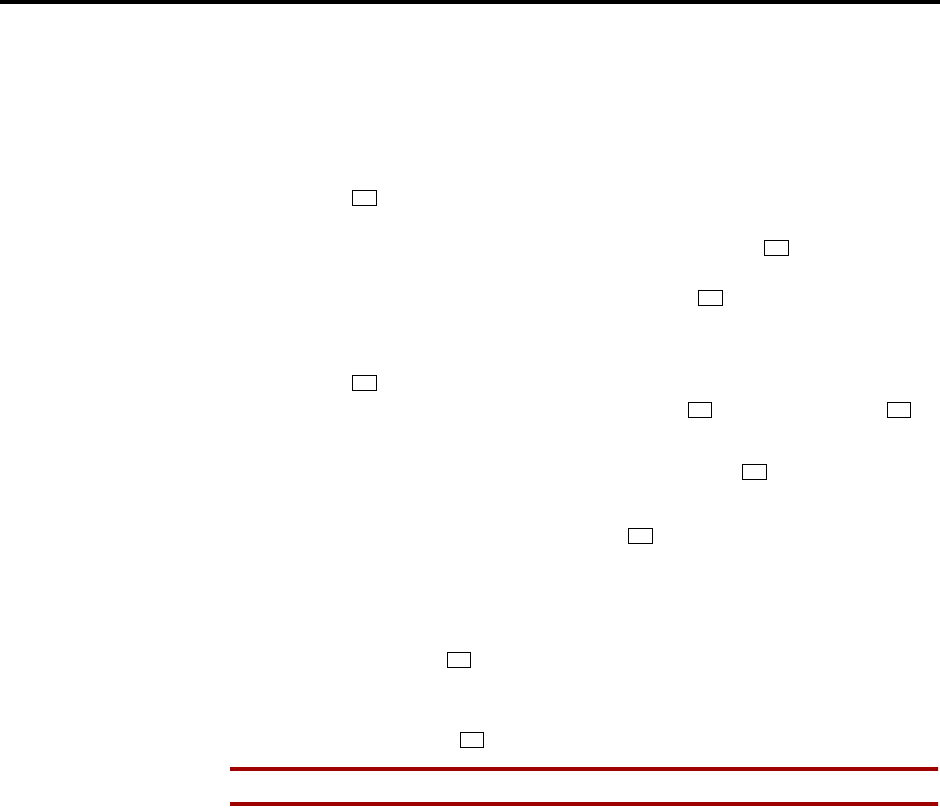
Page 17
Administrator Procedures
INTER-TEL AXXESS ADMINISTRATOR’S GUIDE – Issue 5.1, March 2000
Station Database Programming Flowchart
2. The display shows CHANGE X (number) TO EXTENSION. Enter the new
extension number for the station. If you enter an invalid number, you hear
reorder tones and must try again. If you entered an extension number that is
already assigned, the display shows CONFLICTING EXTENSION and hear
reorder tones. When the display returns to ENTER STATION EXTENSION,
you must start over and select a new extension number.
3. Press or ACCEPT to exit to the ENTER STATION EXTENSION prompt.
The display shows UPDATING DATABASE for four seconds and then
DATABASE UPDATED. (Or to cancel your entry, press or CANCEL. The
display shows NO UPDATE PERFORMED.) NOTE: Although the system
begins to update the database when you press or ACCEPT, it may take
longer than the four-second display to change the extension in the system –
especially in a large or busy system.
4. Press or ACCEPT again to exit to the ENTER SYSTEM OPTION prompt.
(If an extension number is displayed, press to exit, instead of or
ACCEPT.)
(5) When the display shows ENTER SYSTEM OPTION, press again to exit to the
ENTER DATABASE OPTION prompt.
(6) When finished with all programming, press while the ENTER DATABASE
OPTION prompt is displayed. This ends the programming session.
(7) If a system reset is required, the display shows ENTER SYS RESET OPTION. Do one
of the following:
—Delayed Reset: Press or the DELAYED menu key to delay the reset. The dis-
play shows DELAYED RESET SCHEDULED. The system will be reset at the pre-
programmed time.
—Immediate Reset: Press or the IMMEDIATE menu key to reset the system now.
NOTE A system reset will drop all calls in progress.
#
*
#
#
*#
#
#
1
2

Page 18
Administrator Procedures
INTER-TEL AXXESS ADMINISTRATOR’S GUIDE – Issue 5.1, March 2000
System Database Programming Flowchart
FIGURE 2. System Database Programming Flowchart
Enter Program Database
feature code 9932
Press 2 or SYSTEM menu key
ENTER DATABASE OPTION
Press 2 or
PASSWORD
menu key
Enter the new message
using alpha or numeric
mode and press #
ENTER SYSTEM OPTION
Enter message number or
select DND message to
program by scrolling
Press 1 or
DND MESSAGES
menu key
Press 4 or
STN EXTENSIONS
menu key
Press 3 or
REMINDER MSGS
menu key
SELECT DND MESSAGE
If desired, select another
message to program
(DND message)
SCROLL OR EDIT
Enter the new password
CHANGE PASSWORD
VERIFY PASSWORD
Enter the new message
using alpha or numeric
mode and press #
Enter message number or
select message to
program by scrolling
SELECT REMINDER MSG
If desired, select another
message to program
(Reminder message)
SCROLL OR EDIT
Enter the new extension
number for the station
and press #
Enter the extension number
ENTER STATION
CHANGE (number)
SCROLL OR EDIT
Enter 0-8 digit password
and press #
again and press #
EXTENSION
of the station to be
changed
YOUR INPUT
KEYSET DISPLAYS
AT ANY LEVEL:
Press * or SPKR to cancel any usaved
changes and back up to exit programming.
Press # or ACCEPT to save changes and
back up one display level.
INFORMATION IN THIS CHART IS SHOWN
AS FOLLOWS:

Page 19
Administrator Procedures
INTER-TEL AXXESS ADMINISTRATOR’S GUIDE – Issue 5.1, March 2000
System Database Programming Flowchart
Trunk Programming Using An Administrator’s Station
The trunk information that can be programmed by an Administrator station includes the fol-
lowing:
Individual trunks:
•Answer supervision type: Answer supervision determines whether the system should
consider a call valid when it receives polarity reversal from the central office or wait for
the Valid Call timer to expire. Any outside call put on hold becomes valid immediately,
regardless of Answer Supervision or Valid Call timer status.
•Caller ID: When selected, the Caller ID option indicates that the associated trunk will
provide caller identification signals. This cannot be programmed unless the Advanced
CO Interfaces premium feature is enabled. Caller information features require DSP pro-
gramming. Caller ID uses Caller ID receivers.
•Hybrid balance: Hybrid balance can be set to Normal or Short to allow the installer to
adjust the hybrid impedance of the trunk based on local central office conditions.
—Short: The short balance is used when trunks are supplied by other equipment
located within the same building, using private, copper wire termination (e.g., an
OPX supplied by another PBX that does not use the public network) or when the
site is located close to the central office.
—Normal: The normal balance can be used by most trunks.
•DTMF or dial-pulse signaling: Trunks can be set for DTMF or dial pulse signals.
•Trunk group assignment: Trunks can be assigned to trunk groups on an individual
basis.
•Busy trunk: This feature allows the administrator to temporarily remove a trunk from
service. While the trunk is out of service, it cannot be used for placing outgoing calls.
However, incoming calls on analog trunks will ring in and can be answered. Incoming
calls on ISDN trunks cannot be answered. They receive a message, from the AXXESS
system, that the trunk is not available. Typically, the CO sends busy signal or an “all
trunks busy” message to the caller. The trunk will remain out of service until the Trunk
Busy Out timer expires or the administrator places the trunk back in service.
Trunk groups:
•Day/Night Answer Access: The Administrator can program separate lists for stations
with allowed-answer access in day and night modes.
•Day/Night Ring-In: The Administrator can program separate lists of stations with ring-
in for day and night modes.
•Change toll restrictions: The Administrator can program toll restriction classes of ser-
vice for the trunk groups. Classes of service are described in detail on page 107.
•Trunk List: Each trunk group has a programmed list of individual trunks.
The Trunk Database Programming process is summarized in the flowchart shown on page 24.
See page 47 for a Program Planning Sheet.
If necessary, you can press the asterisk (*) key or SPKR, to cancel programming and discard
any unsaved changes, at any time during the following procedure.

Page 20
Administrator Procedures
INTER-TEL AXXESS ADMINISTRATOR’S GUIDE – Issue 5.1, March 2000
System Database Programming Flowchart
When the procedure asks you to enter a station, trunk, or trunk group extension number, you
can use any of the following methods (If you enter an invalid extension number, you hear reor-
der tones and must try again.)
•Enter a complete number: Enter the extension number using your keypad. When the
circuit information is displayed, press again to continue.
•Enter a partial number: Enter a partial extension number then press the key, high
end of the Volume key, or the ACCEPT menu key. The display shows the extension
number, user name and circuit number of the station, trunk, or trunk group that most
closely matches the partial extension number. Press or ACCEPT to accept the dis-
played extension, or scroll to another station as described below.
•Scroll through the numbers: To scroll through the extension number list, press the
high end of the Volume key or NEXT menu key to scroll forward, or press the low end
of the Volume key or PREVIOUS menu key to scroll backward. When the desired
extension number is displayed, press or ACCEPT to continue.
TRUNK DATABASE PROGRAMMING:
(1) While on hook, enter the Program Database feature code (9932).
(2) If a password is required, the display shows ENTER PASSWORD. Use the keypad to
enter your 1-8 digit password and press . (If you enter an incorrect password, the dis-
play shows INVALID PASSWORD.)
If a password is not required, skip this step.
(3) The display shows ENTER DATABASE OPTION. (Executive Keysets also show the
options: STATION, SYSTEM, and TRUNK.) Press or the TRUNK menu key. The
display shows ENTER TRUNK OPTION.
(4) To Program An Individual Trunk: Press or the INDIVIDUAL TRUNK menu key.
Then program trunk options as follows:
a. The display shows ENTER TRUNK EXTENSION. Enter the extension number of
the trunk to be programmed using one of the methods described in paragraph
41.34.
b. The display shows INDIVIDUAL TRUNK OPTION. Enter one of the following
options. To view the last two options on an Executive Keyset, press the arrow (<<
or >>) menu key at the bottom of the display.
Answer Supervision: To program the answer supervision for the trunk, press or
the ANS SUPERVISION menu key. When the display shows ANS SUPERVISION
OPTION, press or the POLARITY REVERSE menu key for the polarity-rever-
sal supervision type. Or, press or VALID CALL menu key for Valid Call timer
supervision. Then press or ACCEPT to continue.
Caller ID: To enable or disable Caller ID, press or the CALLER ID menu key.
When the display shows SET CALLER ID, press or ON to enable the feature, or
press or OFF to disable it. Then press or ACCEPT to continue.
Hybrid Balance: To set the hybrid balance of the trunk to normal or short, press
or the HYBRID BALANCE menu key. When the display shows HYBRID BAL-
ANCE OPTION, press or the NORMAL menu key, or press or the SHORT
menu key. Then press or ACCEPT to continue.
#
#
#
#
#
3
1
1
1
2
#
2
1
2#
3
1 2
#
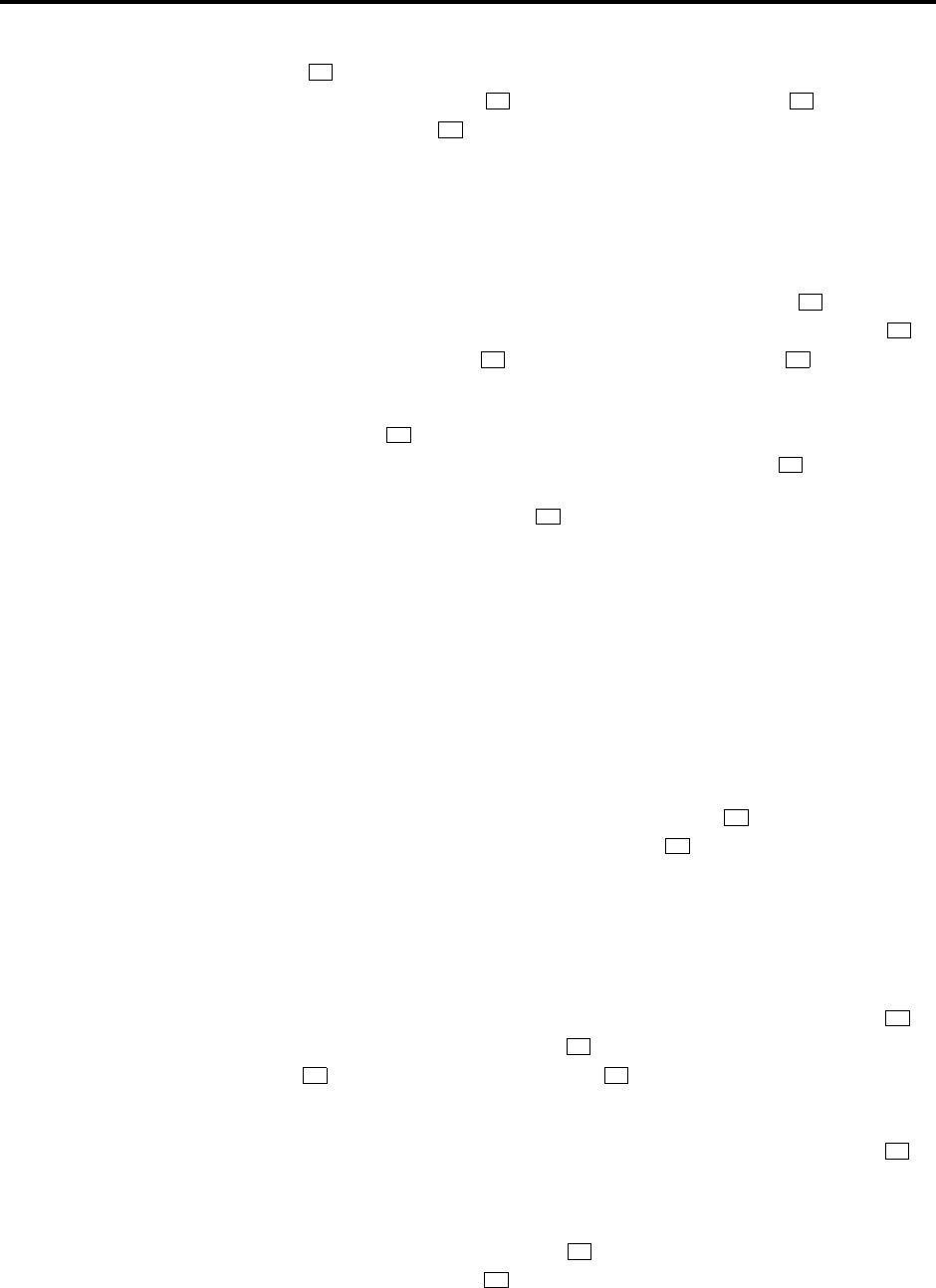
Page 21
Administrator Procedures
INTER-TEL AXXESS ADMINISTRATOR’S GUIDE – Issue 5.1, March 2000
System Database Programming Flowchart
DTMF/Dial-Pulse Signalling: To set the trunk for DTMF or dial-pulse signalling,
press or the SIGNALLING menu key. When the display shows ENTER SIG-
NALLING OPTION, press or the DTMF menu key, or press or the PULSE
menu key. Then press or ACCEPT to continue.
Trunk Group Number: To assign the trunk to a trunk group, press 5 or the TRUNK
GROUP menu key. When the display shows ENTER TRUNK GRP EXTENSION,
enter the desired trunk group number using one of the methods described in para-
graph 41.34.
Busy Trunk: To temporarily remove the trunk from service, press or the BUSY
TRUNK menu key. When the display shows MARK TRUNK BUSY, press or
the ON menu key, or press or the OFF menu key. Then press or ACCEPT to
continue.
c. To exit, press or ACCEPT to move backward through the prompts until you
reach the ENTER DATABASE OPTION prompt. Then see step .
(5) To Program A Trunk Group: Press or the TRUNK GROUP menu key. Then pro-
gram the trunk group, as follows:
a. The display shows ENTER TRUNK GRP EXTENSION. Enter the extension num-
ber of the trunk group to be programmed using one of the methods described in
paragraph 41.34.
b. The display shows ENTER TRUNK GROUP OPTION. Select one of the following
options. To view the last three options on an Executive Keyset, press the arrow (<<
or >>) menu key at the bottom of the display.
Answer Access For Day Or Night Mode: To program the station(s) that will have
answer access for this trunk group for day mode, press or the ANS-ACCESS
DAY menu key. To program for night mode, press or the ANS-ACCESS NIGHT
menu key. When the display shows ENTER STATION EXTENSION, do the fol-
lowing:
1. Enter a station extension using one of the methods described in paragraph
41.34.
2. The display shows the extension number and a Yes/No prompt. Press or
the YES menu key, followed by , to include the station in the list. Or, press
or the NO menu key, followed by , to exclude the station from the list.
3. When the display returns to ENTER STATION EXTENSION, select another
extension number. Or, if finished programming the station list, press or
ACCEPT to continue.
Ring-In For Day Or Night Mode: To program the station that will have ring in for
this trunk group for day mode, press or the RING-IN DAY menu key. To pro-
gram for night mode, press or the RING-IN NIGHT Night menu key. When the
display shows ENTER STATION EXTENSION, enter stations into the list one at a
time as described above for Answer Access.
4
1 2
#
6
1
2#
#
6
2
1
2
1
#
2#
#
3
4
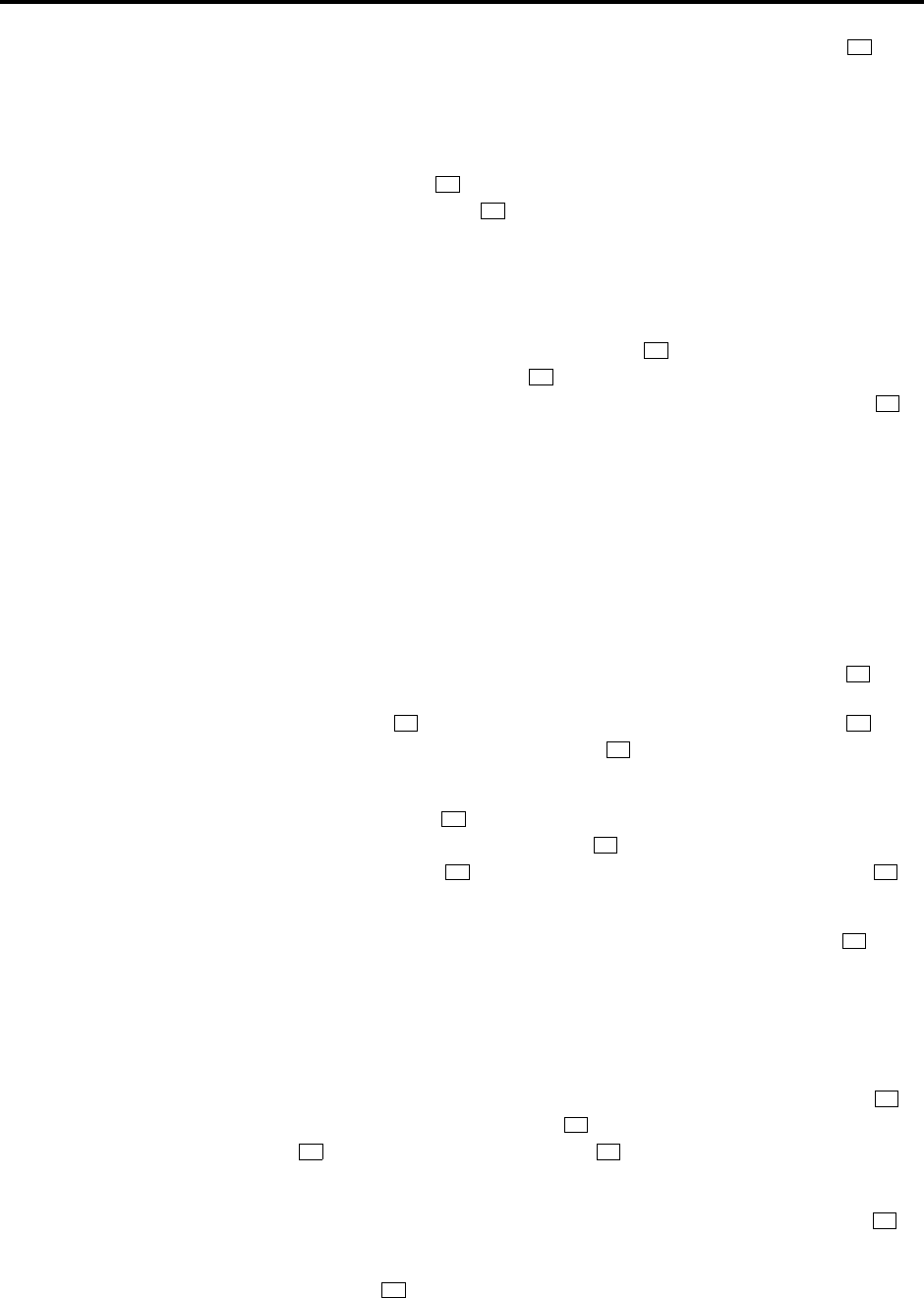
Page 22
Administrator Procedures
INTER-TEL AXXESS ADMINISTRATOR’S GUIDE – Issue 5.1, March 2000
System Database Programming Flowchart
Toll Restriction: To program the toll restrictions for the trunk group, press or the
TOLL RESTRICTION menu key. When the display shows TOLL RESTRICTION
OPTION, press the numbers that correspond to the toll restrictions you wish to pro-
gram, as follows:
4. COS for day or night mode: To program the toll restriction class of service for
day mode, press or the COS DAY menu key. To program class of service
for night mode, press or the COS NIGHT menu key. The display shows
SET DAY (or NIGHT) COS XX. If this is not the COS you wish to program,
scroll to the correct COS by pressing the high end of the Volume key or
NEXT menu key to scroll forward, or press the low end of the Volume key or
PREVIOUS menu key to scroll backward. The default COS numbers are
listed below. (See page 107 for definitions. COS 01 is not used for trunks.)
When the correct COS is displayed, press or the ON menu key to enable
the toll restriction. Or, press or the OFF menu key to disable it. If desired,
repeat this step to program additional COS toll restrictions. Then press or
ACCEPT to continue.
COS 02 – Deny Area/Office
COS 03 – Deny Operator
COS 04 – Deny Toll Access
COS 05 – Deny International
COS 06 – Deny Equal Access
COS 07 – Deny Local Calls
COS 08 – Denied Numbers
COS 09 – Allowed Numbers
5. Exempt from ARS: To program the Exempt from ARS option, press or the
EXEMPT FROM ARS menu key. When the display shows EXEMPT FROM
ARS, press or the YES menu key to enable the option. Or, press or the
NO menu key to disable it. Then press or ACCEPT to continue.
6. Subject to toll restriction: To program the trunk group Subject to Toll Restric-
tion option, press or the SUBJECT TO TOLL menu key. When the display
shows SUBJECT TO TOLL, press or the YES menu key to enable the
option. Or, press or the NO menu key to disable it. Then press or
ACCEPT to continue.
Trunk List: To program the list of trunks for the trunk group, press or the
TRUNK LIST menu key. When the display shows ENTER TRUNK EXTENSION,
enter trunks into the list as follows:
7. Enter a trunk extension using one of the methods described in paragraph
41.34.
8. The display shows the extension number and a Yes/No prompt. Press or
the YES menu key, followed by , to include the trunk in the list. Or, press
or the NO menu key, followed by , to exclude the trunk from the list.
9. When the display returns to ENTER TRUNK EXTENSION, select another
extension number. Or, if finished programming the trunk list, press or
ACCEPT to continue.
c. To exit, press or ACCEPT to move backward through the prompts until you
reach the ENTER DATABASE OPTION prompt.
5
1
2
1
2
#
3
1 2
#
4
1
2#
6
1
#
2#
#
#
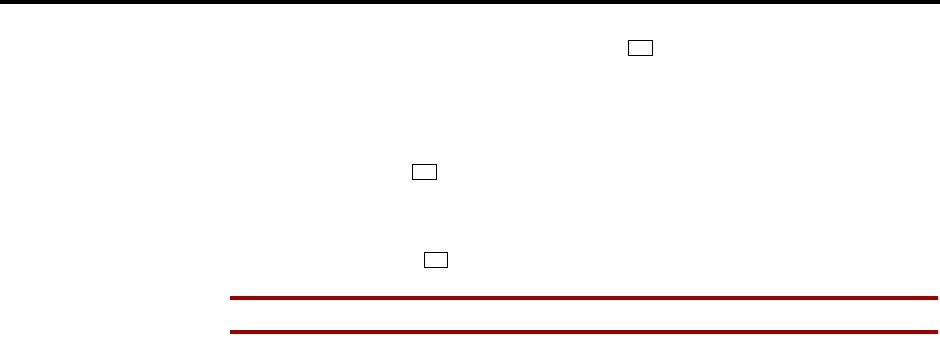
Page 23
Administrator Procedures
INTER-TEL AXXESS ADMINISTRATOR’S GUIDE – Issue 5.1, March 2000
System Database Programming Flowchart
(6) When finished with all programming, press while the ENTER DATABASE
OPTION prompt is displayed. This ends the programming session.
(7) If a system reset is required, the display shows ENTER SYS RESET OPTION. Do one
of the following:
Delayed Reset: Press or the DELAYED menu key to delay the reset. The display
shows DELAYED RESET SCHEDULED. The system will be reset at the pre-pro-
grammed time.
Immediate Reset: Press or the IMMEDIATE menu key to reset the system now.
NOTE A system reset will drop all calls in progress.
#
1
2
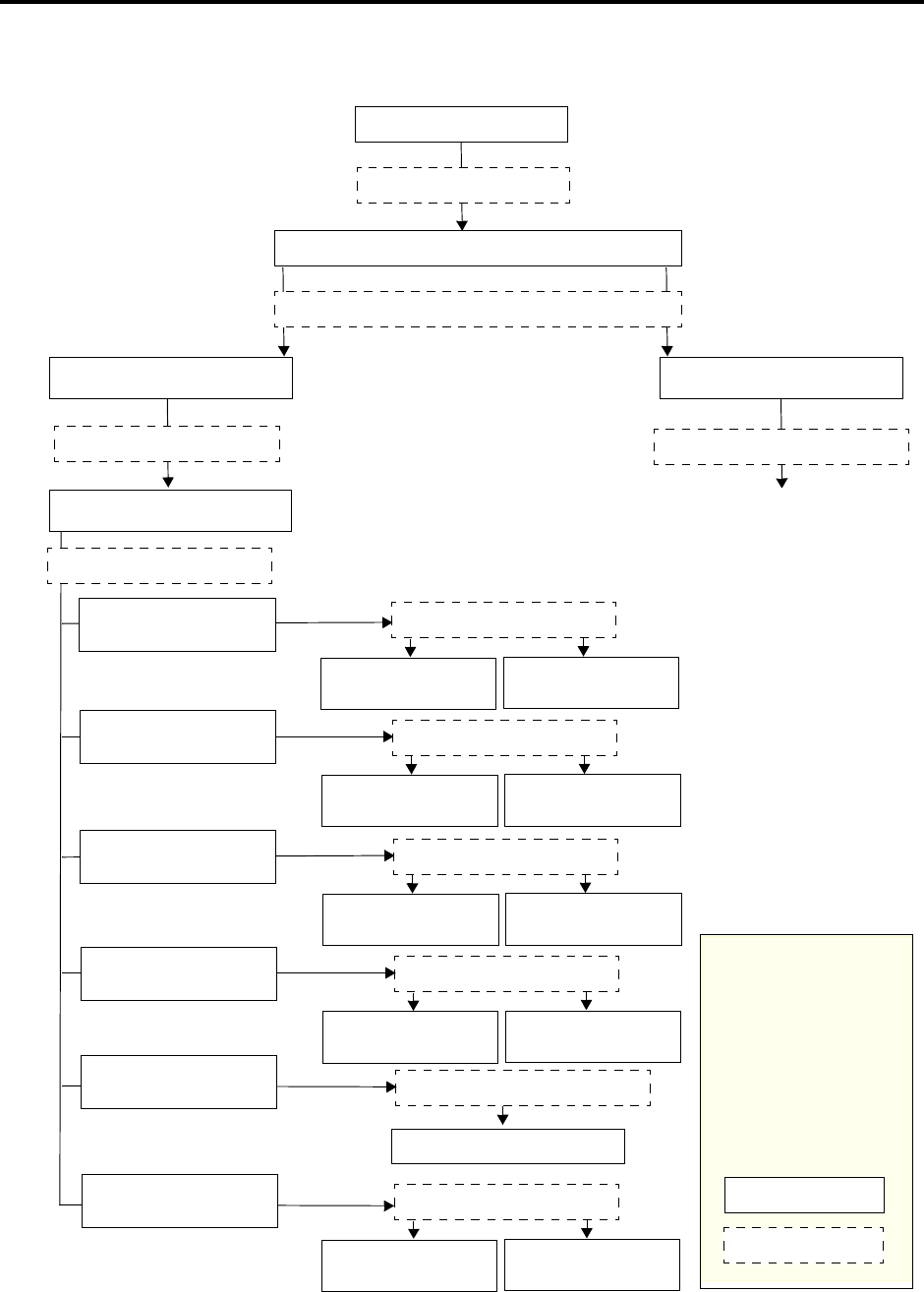
Page 24
Administrator Procedures
INTER-TEL AXXESS ADMINISTRATOR’S GUIDE – Issue 5.1, March 2000
Trunk Database Programming Flowchart
FIGURE 3. Trunk Database Programming Flowchart
Enter Program Database
feature code 9932
Press 3 or TRUNK menu key
ENTER DATABASE OPTION
ENTER TRUNK OPTION
Press 1 or INDIVIDUAL TRUNK
ENTER TRUNK EXTENSION
YOUR INPUT
KEYSET DISPLAYS
AT ANY LEVEL:
Press * or SPKR to cancel
any usaved changes and
back up to exit program-
ming.
Press # or ACCEPT to
save changes and back
up one display level.
INFORMATION IN THIS
CHART IS SHOWN AS
FOLLOWS:
menu key Press 2 or TRUNK GROUP
ENTER TRUNK GRP EXTENSION
menu key
SEE NEXT PAGE
Enter desired trunk
extension number
ANS SUPERVISION OPTION
Press 1 or POLARITY
REVERSE menu key Press 2 or VALID
CALL menu key
SET CALLER ID
Press 1 or ON
menu key Press 2 or OFF
menu key
HYBRID BALANCE OPTION
Press 1 or NORMAL
menu key Press 2 or SHORT
menu key
ENTER SIGNALLING OPTION
Press 1 or DTMF
menu key Press 2 or PULSE
menu key
ENTER TRUNK GRP EXTENSION
MARK TRUNK BUSY
Press 1 or
ANSWER SUPERVISION
menu key
Press 2 or
CALLER ID
menu key
Press 3 or
HYBRID BALANCE
menu key
Press 4 or
SIGNALLING
menu key
TRUNK GROUP
menu key
INDIVIDUAL TRUNK OPTION
Press 6 or
TRUNK BUSY
menu key
Enter the trunk group number
Press 1 or ON
menu key Press 2 or OFF
menu key
Press 5 or
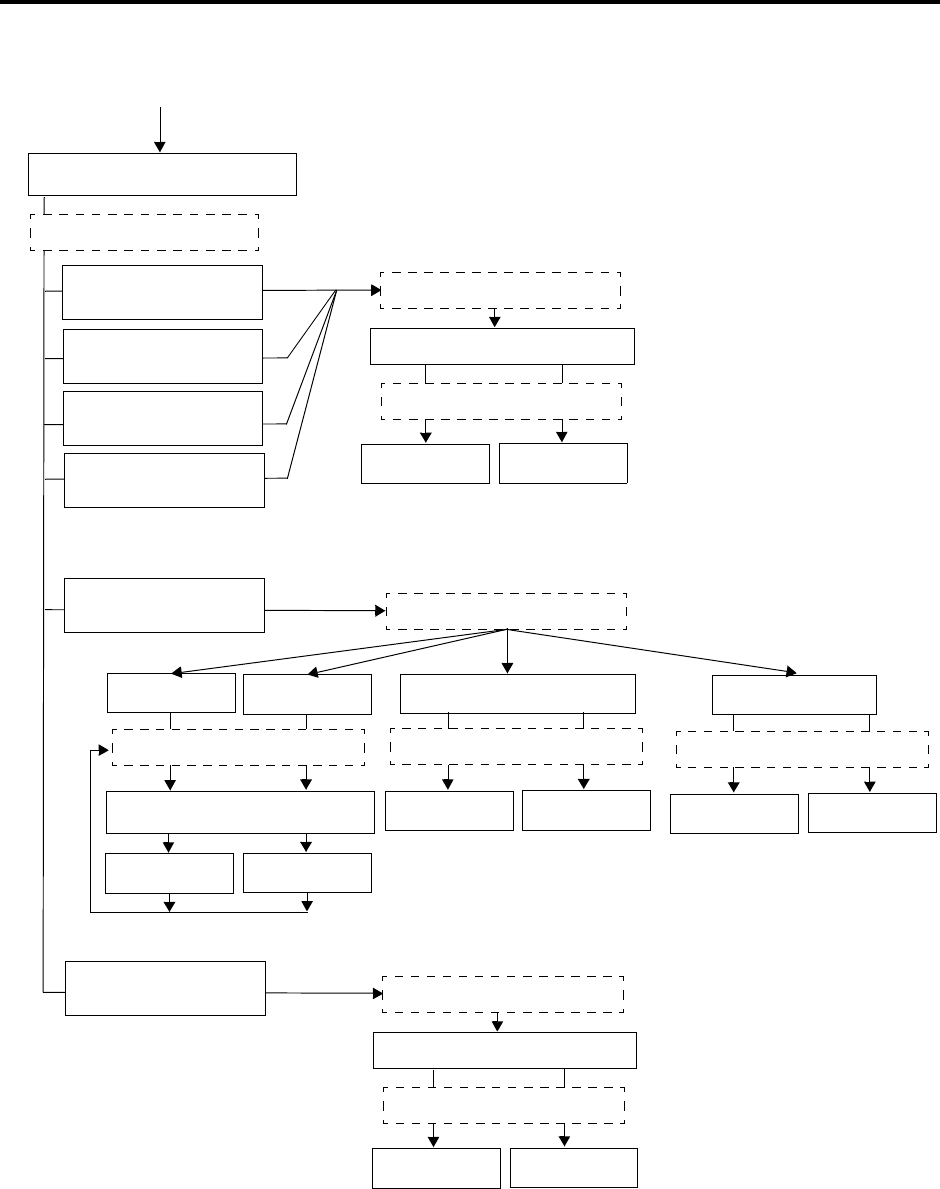
Page 25
Administrator Procedures
INTER-TEL AXXESS ADMINISTRATOR’S GUIDE – Issue 5.1, March 2000
Trunk Database Programming Flowchart
FIGURE 3. Trunk Database Programming Flowchart (Cont’d)
Press 1 or
ANS ACCESS DAY
menu key
TOLL RESTRICTION
menu key
Press 6 or
TRUNK LIST
menu key
CONTINUED FROM PREVIOUS PAGE
Enter the number of the trunk group
to be programmed
Press 1 or YES Press 2 or NO
Press 2 or
ANS ACCESS NIGHT
menu key
Press 3 or
RING-IN DAY
menu key
Press 4 or
RING-IN NIGHT
menu key
TOLL RESTRICTION OPTION
Press 1 or COS
DAY menu key Press 2 or COS
NIGHT menu key Press 3 or EXEMPT
FROM ARS menu key Press 4 or SUBJECT
TO TOLL menu key
SET DAY/NIGHT COS XX
If necessary, select COS number
to program by scrolling
Press 1 or ON Press 2 or OFF
EXEMPT FROM ARS
Press 1 or YES Press 2 or NO
SUBJECT TO TOLL
Press 1 or YES Press 2 or NO
ENTER TRUNK EXTENSION
Enter the desired trunk number
Press 1 or YES Press 2 or NO
(Extension number) YES/NO
Press 5 or
ENTER STATION EXTENSION
Enter the desired extension number
(Extension number) YES/NO
menu key menu key
menu key menu key menu key menu key
menu key menu key
menu key menu key
TRUNK GROUP OPTION
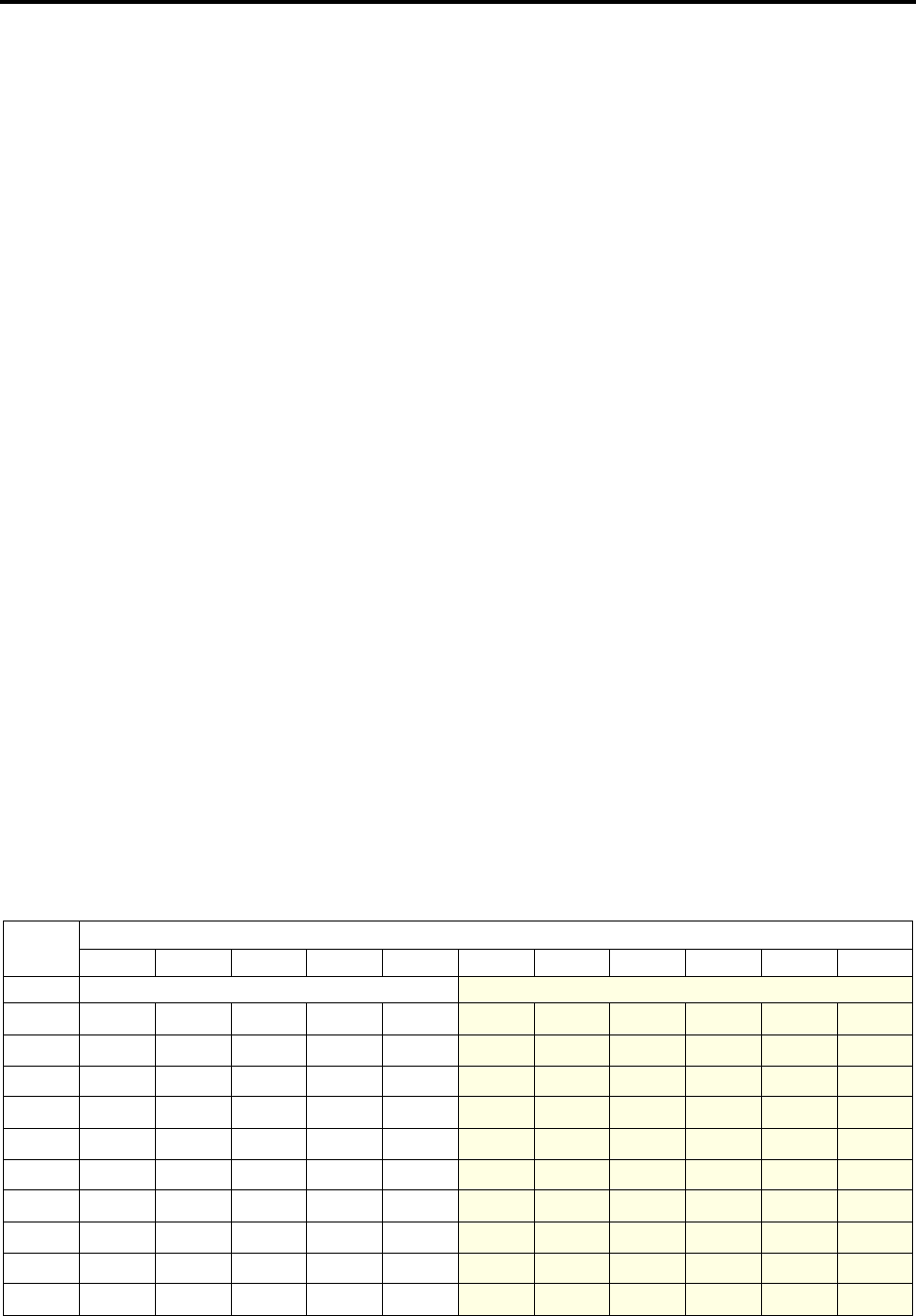
Page 26
Administrator Procedures
INTER-TEL AXXESS ADMINISTRATOR’S GUIDE – Issue 5.1, March 2000
Programming System Speed Dial Numbers
PROGRAMMING SYSTEM SPEED DIAL NUMBERS
System speed-dial numbers and names can be programmed by the installer or at any Adminis-
trator station.
The system speed-dial numbers can contain up to 32 digits each and can include hookflashes
and/or pauses for dialing a series of numbers. For example, the speed-dial number can contain
an SCC local number, a pause, an access code, and the telephone number. For using PBX
trunks, the other system’s trunk access codes, followed by a pause, may be included in speed-
dial numbers. The lengths of the hookflash and the pause are determined by the programmable
CO Hookflash and Pause Digit timers.
To program system speed-dial numbers, use one of the following methods:
•Use the keypad to manually dial the number. If you make a mistake, press the MUTE
key to backspace.
•Press the REDIAL key to enter the last number dialed or saved at the station (up to 32
digits).
•Press one of the speed-dial keys on the keyset to enter the outside telephone number (up
to 16 digits) programmed under that key.
Speed-dial names can contain up to 16 characters. To program speed-dial names, keypad keys
are used to enter the desired letters, numbers, and punctuation in English and/or Japanese
(Katakana). When programming speed-dial names, you can press the MSG key or USE
ALPHA MODE/USE NUMERIC MODE menu key to switch back and forth between alphanu-
meric and numeric mode.
•In numeric mode, the keypad keys are used to enter numbers 0-9, the pound (#) key is
used for entering a hyphen (-), and the asterisk (*) key is used for entering a colon (:).
For example, 1*00 would enter “1:00” in numeric mode.
•In alphanumeric mode, keypad keys are used to enter the desired letters, numbers, and
punctuation. The number of times a key is pressed determines which character is
entered. For example, 533266 would enter “JEAN.” When adjoining characters are
located under the same key, press the FWD key to advance to the next character. For
example, 66FWD6667776 would enter “NORM.” Refer to the chart below to program
information in alphanumeric mode. (Note that letters correspond to the letters printed
on the keypad keys.) The Japanese characters will be available only if the Multilingual
Support premium feature is enabled.
NUMBER OF TIMES KEY IS PRESSED
KEY1234567891011
ENGLISH CHARACTERS KATAKANA CHARACTERS
1-&()1A I U E O a
2ABC' 2 KA KI KU KE KO i
3DEF ! 3 SA SHI SU SE SO u
4GHI * 4 TA CHI TSU TE TO e
5JKL/5NA NI NU NE NO o
6MNO# 6 HA HI FU HE HO tsu
7PQRS7MA MI MU ME MO ya
8TUV? 8 YA YU YO . , yu
9WXYZ9 RA RI RU RE RO yo
0@:.,0WA WO Npa ba long
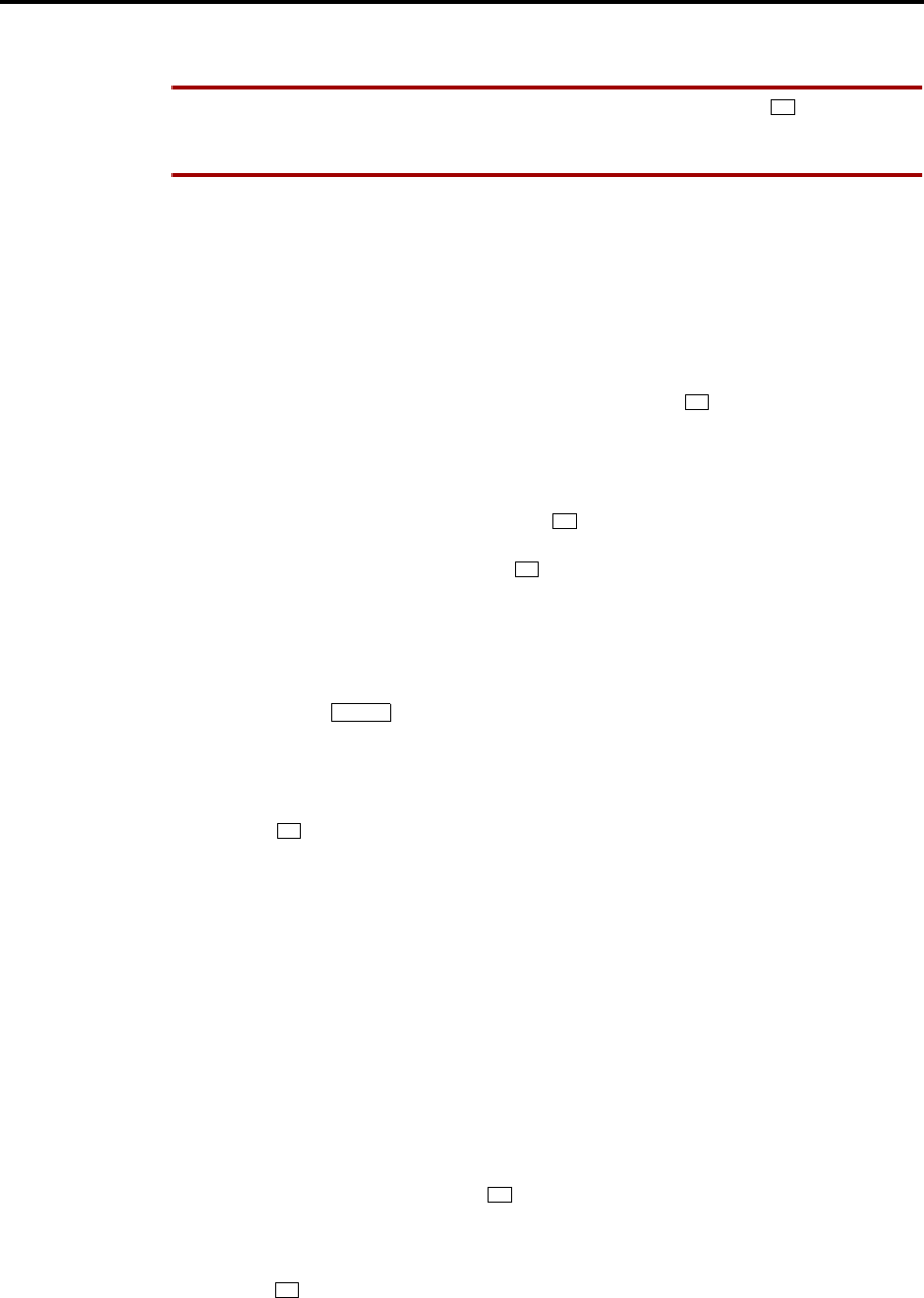
Page 27
Administrator Procedures
INTER-TEL AXXESS ADMINISTRATOR’S GUIDE – Issue 5.1, March 2000
Programming System Speed Dial Numbers
TO PROGRAM OR CHANGE SYSTEM SPEED-DIAL NUMBERS AND NAMES:
NOTE If you make a mistake, use the MUTE key to backspace. Or, press or CANCEL at
any time to cancel the operation (the name and number in memory remains unchanged and the
display shows FEATURE CANCELED); then start over.
(1) While on hook, enter the Program System Speed-Dial feature code (9801). Display key-
sets show PROGRAM SYS SPD # (000-999).
(2) Enter the speed-dial location code (000-999). The display shows ENTER NAME: (cur-
rent name). If you do not continue to the next step, the display times out after the Long
Interdigit timer expires and you must start over.
(3) To change or program the name: Enter the desired name for the speed-dial number
using your keypad as described on page 26) then press or ACCEPT. Refer to the
chart on the previous page. If you make a mistake, use the MUTE key to back up and
erase existing characters or the CLEAR key to erase the whole entry.
To erase the current name and leave it blank: Press CLEAR or press MUTE repeat-
edly until the name is erased. Then press or ACCEPT.
To leave the name the same: Press or ACCEPT.
(4) When the display shows ENTER NUMBER, enter the number (up to 32 digits) to be
stored using the keypad, one of the speed-dial keys, or the REDIAL key. If necessary,
use the MUTE key to back up and erase existing numbers. (Display keysets show the
number as it is entered.) To include *, #, pause, or hookflash in the number, press the
Special key once for an asterisk (*), twice for a pound (#), three time for a
hookflash (F), or four times for a pause (P). Executive Digital Keyset users can press
the *, #, FLASH, or PAUSE menu keys to enter special characters. You cannot exceed
32 digits.
(5) Press or ACCEPT to save the number. You hear a single progress tone when the
number is accepted. Your display shows SYS SPD BIN #XXX UPDATED.
TO ERASE SYSTEM SPEED-DIAL NAMES OR NUMBERS:
(1) While on hook, enter the Program System Speed-Dial feature code (9801). Display key-
sets show PROGRAM SYS SPD # (000-999).
(2) Enter the speed-dial location code (000-999). The display shows ENTER NAME: (cur-
rent name).
(3) You may erase the name and/or number:
To erase the name: Press the MUTE key repeatedly until the name is erased or press
CLEAR.
To erase the number: Press or ACCEPT to display the ENTER NUMBER
prompt, then press the MUTE key repeatedly until the number is erased or press
CLEAR.
(4) Press or ACCEPT to exit. You hear a single progress tone when accepted. Your dis-
play shows SYS SPD BIN #XXX UPDATED.
*
#
#
#
∞
#
#
#

Page 28
Administrator Procedures
INTER-TEL AXXESS ADMINISTRATOR’S GUIDE – Issue 5.1, March 2000
System And Network Alarm Reporting
SYSTEM AND NETWORK ALARM REPORTING
To allow one administrator to monitor multiple nodes, the system provides both system alarms
and network-wide alarms.
System Alarms
The system’s Alarm Reporting feature detects equipment failures. If there is a system failure
that affects service, a major alarm is displayed at all affected keysets. If all keysets in the sys-
tem are inoperative, any alarm messages are sent to the system’s primary serial port (on the
CPU).
When a minor equipment failure occurs, a minor alarm is generated and appears on the pri-
mary attendant’s display and, if enabled, at Administrators’ stations. If enabled in the Message
Print programming, the also appear in the error/message report.
Alarms 1-99 indicate problems that can be corrected without calling service personnel. Alarms
100-199 (AXXESS) and 200-299 (AXXESSORY Talk) require attention from service person-
nel. Note that when an AXXESSORY Talk alarm is in effect, the AXXESS System may be
functioning properly, but the AXXESSORY Talk may be inoperative.
Network Alarms
Each node has two flags which determine whether the node broadcasts or receives network-
wide alarms.
•The Send Network Alarms flag determines whether a node will broadcast alarms that
occur on that node to the rest of the network.
•The Receive Network Alarms flag determines whether the node will receive and dis-
play alarms sent by other nodes in the network.
To differentiate between network-wide and local alarms, network-wide alarms appear on
administrator keysets preceded by “NET ALARM” and local system alarms are preceded with
“SYS ALARM.”
On remote nodes, network-wide alarms will indicate the name of the node on which the alarm
occurred. The node name is obtained from the username.
An administrator can clear a network-wide alarm on the local node only or on every node in
the network.
•Clear Network Alarm (9851): This feature code clears network-wide alarms on every
node in the network, but will not affect system alarms. The Clear Network Alarm fea-
ture code may be entered on any node in the network, but the Send Network Alarms
flag must be set for the administrator to clear alarms on other nodes in the network.
•Clear System Alarm (9850): This feature code clears all local and network-wide sys-
tem alarm displays on your node.
Network-wide alarms will override system alarms on an administrator's keyset display.
TO RESPOND TO A MINOR ALARM FROM ANY ALARM DISPLAY STATION:
(1) When a minor alarm indication appears, write down the alarm information.
(2) While on hook, clear the alarm by entering the Clear System Alarm feature code (9850)
or the Clear Network Alarm feature code (9851). The display shows SYSTEM (or
NETWORK ALARM CLEARED.

Page 29
Administrator Procedures
INTER-TEL AXXESS ADMINISTRATOR’S GUIDE – Issue 5.1, March 2000
System And Network Alarm Reporting
(3) Take action on the alarm as follows:
a. #10 XXXXX OFF-HOOK: A station remained off hook and inactive until the Inac-
tivity Alarm timer expired. The display and the SMDR indicate which station is off
hook. The station’s key on DSS/BLF Units and on other stations’ speed-dial keys
flutters continuously. Locate the station and replace the handset in the cradle. The
station’s display shows STATION OFF HOOK.
NOTE Calls being transmitted over the secondary voice path are not affected or
interrupted by an off-hook alarm condition.
b. #11 XXXXX EMERGENCY: A user has dialed the Emergency Call feature code
(911) and the system has selected a trunk and dialed the programmed emergency
number.
c. #12-13 & 20 CHECK PRINTER: The printer is not functioning properly. Check
that the cable and the power cord are connected and that it has paper and ribbon.
d. #14 SET DATE/TIME: The system real-time clock has not been initialized or has
been corrupted. Set the system time and date as described in paragraph 41.12.
e. #21 V-MAIL 80% FULL/#22 V-MAIL 100% FULL: The Voice Mail disk space is
either 80% or completely full. If it reaches 100%, Voice Mail cannot accept any
messages until disk space is made available.
f. #23 SMDR 80% FULL/#24 SMDR 100% FULL: The SMDR disk space is either
80% or completely full. If it reaches 100% before the SMDR information is
cleared, no further SMDR recording will be possible.
g. #100-199 & 200-299 CALL TECHNICIAN: These alarms indicate that an equip-
ment failure has occurred that requires the attention of service personnel. When
calling for service be prepared to provide them with the alarm information as well
as what was taking place when the alarm occurred, if anything.
A major alarm message, MAJOR ALARM, appears on all display keysets in the event of a sys-
tem-wide failure. If the major alarm appears on a group of keysets, the associated Keyset Card
may have failed. The warning might also appear on a single keyset if the keyset or its cabling
may be defective. Because they indicate that all or part of the system is inoperative, major
alarms require immediate attention from service personnel.

Page 30
Administrator Procedures
INTER-TEL AXXESS ADMINISTRATOR’S GUIDE – Issue 5.1, March 2000
Freezing/Unfreezing The System History
FREEZING/UNFREEZING THE SYSTEM HISTORY
When certain system failures occur, service personnel might request a “system history freeze.”
This allows them access to the system database so that they can analyze system activity for the
time period preceding the alarm.
TO FREEZE OR UNFREEZE SYSTEM HISTORY:
NOTE Do not perform this procedure unless directed to do so by service personnel.
(1) While on hook, enter the Diagnostics Mode feature code (9900) to turn on diagnostics
mode. The display shows DIAGNOSTICS ON.
(2) Enter the Freeze System History feature code (9993) or Unfreeze System History fea-
ture code (9998). The display shows HISTORY FROZEN (or UNFROZEN). If you
attempt change the state of the system history to its current status, the display shows
HISTORY ALREADY FROZEN (or UNFROZEN).
(3) Enter the Diagnostics Mode feature code (9900) to turn off diagnostics mode. The dis-
play shows DIAGNOSTICS OFF.
FREEZING/UNFREEZING THE NETWORK HISTORY
Administrators can freeze or unfreeze the fault history for any node in the network. Service
personnel can then pull the information from each node for troubleshooting purposes. Nodes
are assigned to freeze zones by the database programmer to allow selective freezes. The
Administrator must know which zone to freeze/unfreeze and then enter the freeze feature code
followed by the zone number.
A node can be in more than one freeze zone. If the Administrator freezes a zone that contains a
node that is already frozen, the display will show “SOME NODES ALREADY FROZEN” and
the node will remain frozen. If the Administrator unfreezes a zone with unfrozen nodes in it,
the display shows “SOME NODES ALREADY UNFROZEN.” To determine the individual
freeze status of the nodes, check the message print output.
NOTE Do not perform this procedure unless directed to do so by service personnel.
TO FREEZE OR UNFREEZE NETWORK HISTORY:
(1) While on hook, enter the Diagnostics Mode feature code (9900) to turn on diagnostics
mode. The display shows DIAGNOSTICS ON.
(2) Enter the Network Freeze Zone System Histories feature code (9939) or Network
Unfreeze Zone System Histories feature code (9989). Display shows SELECT FRZ
ZONE (0-9) #.
(3) Enter the number of the zone you wish to freeze or unfreeze. The display shows
FREEZE ZONE XX IS FROZEN (or UNFROZEN). If you attempt change the state of
the system history to its current status, the display shows FREEZE ZONE XX
ALREADY FROZEN (or UNFROZEN).
(4) Enter the Diagnostics Mode feature code (9900) to turn off diagnostics mode. The dis-
play shows DIAGNOSTICS OFF.

Page 31
Administrator Procedures
INTER-TEL AXXESS ADMINISTRATOR’S GUIDE – Issue 5.1, March 2000
Seizing A Device
SEIZING A DEVICE
For troubleshooting purposes, the Seize Device feature code allows an Administrator to enable
diagnostics mode and then seize a specific trunk or extension by entering the board, circuit,
and device number.
The Seize Device is affected by trunk restriction. The Administrator’s station must have outgo-
ing access permission for the trunk to seize it. Toll restriction is applied to any calls placed
after the seizure of the trunk.
TO SEIZE A DEVICE:
(1) While on hook, enter the Diagnostics Mode feature code (9900) to turn on diagnostics
mode. The display shows DIAGNOSTICS ON.
(2) Press the Special key and enter the Seize Device feature code (9973). The dis-
play shows ENTER BOARD.
(3) Enter the board number on which the device to be seized is located (if you enter a single
digit, press after the digit to continue). (If you enter an invalid board number, the
display shows INVALID BOARD NUMBER.) Do not enter the CPU board number (0).
The display shows ENTER PORT.
(4) Enter the port (circuit) number of the device to be seized (if you enter a single digit,
press after the digit to continue). Valid numbers depend on the type of board. (If you
enter an invalid board number, the display shows INVALID BOARD NUMBER.)
If there is only one device on the selected port, the selected device is seized as if the
user had directly entered the extension or trunk number.
If there is more than one device on the selected port, the display shows ENTER
DEVICE. Enter the number of the device to be seized. Valid numbers depend on the
type of devices installed. (If you enter an invalid board number, the display shows
INVALID BOARD NUMBER.) When the device has been selected, it is seized as if
the user had directly entered the extension or trunk access number.
(5) Enter the Diagnostics Mode feature code (9900) to turn off diagnostics mode. The dis-
play shows DIAGNOSTICS OFF.
For example, if the Administrator wanted to seize the T1 trunk on the tenth circuit of the T1C
in card slot 3 (circuit 3.10.0), the entries would be as follows:
ENTER BOARD: 3
ENTER PORT: 10
(Device number not required.)
However, to select the first single-line device connected to the second circuit of the KSC in
card slot 5 (circuit 5.2.1), the entries would be as follows:
ENTER BOARD: 5
ENTER PORT: 2
ENTER DEVICE: 1
∞
#
#
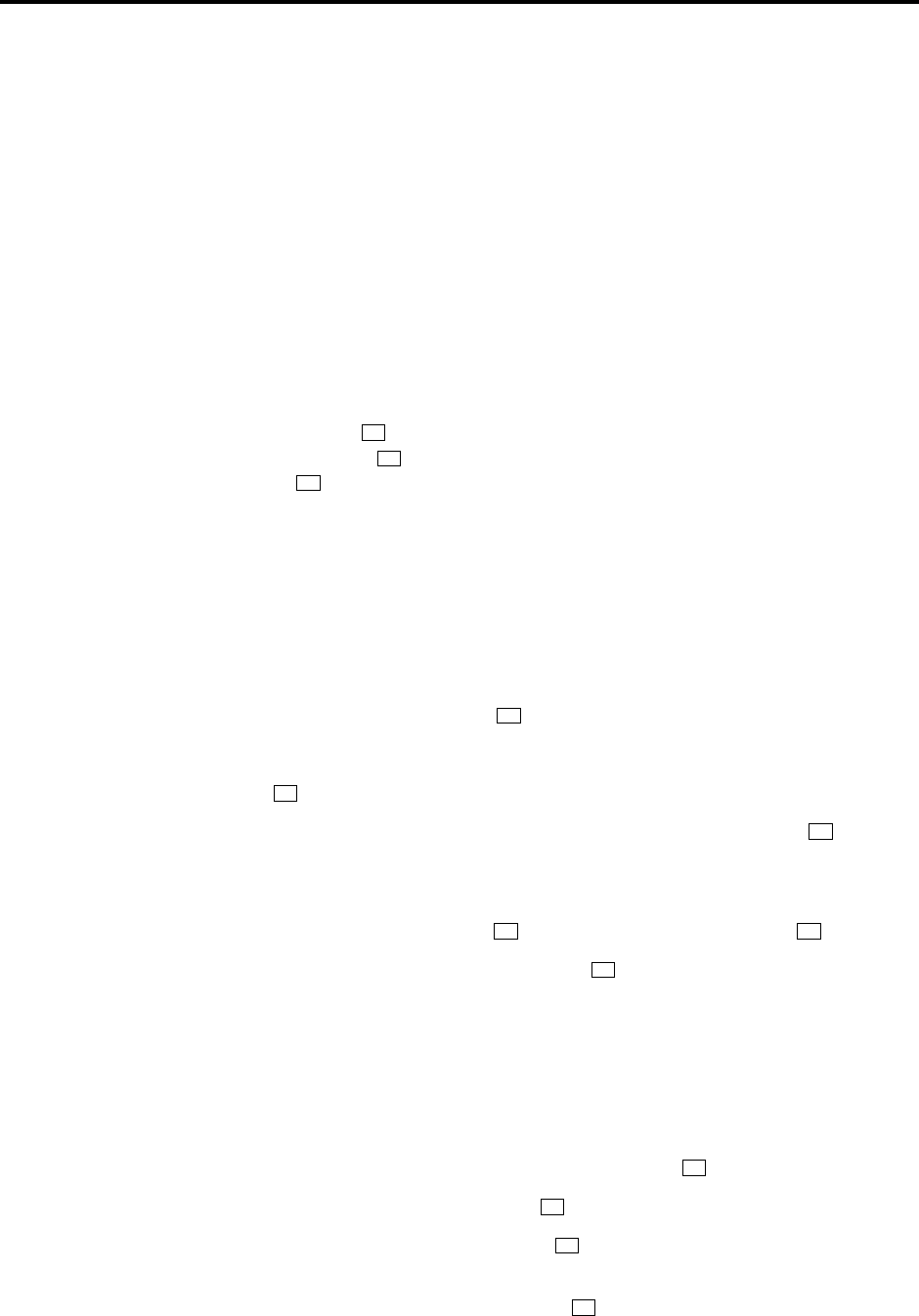
Page 32
Administrator Procedures
INTER-TEL AXXESS ADMINISTRATOR’S GUIDE – Issue 5.1, March 2000
AXXESSORY Talk Voice Mail System Administrator Features
AXXESSORY TALK VOICE MAIL SYSTEM ADMINISTRATOR FEATURES
The Voice Mail System Administrator can use special features that are not provided to other
mailbox owners. The System Administrator mailbox has all standard mailbox features plus the
ability to do the following:
•Record a broadcast message
•Perform mailbox and group list maintenance
•Import fax documents
•Create and select custom audiotex recordings (voice mail company greetings, auto
attendant recordings, call routing announcements, and hunt group overflow and
announcement station recordings)
•Customize voice mail prompts
To enter the System Administrator’s mailbox, the System Administrator dials the Voice Mail
access number, presses to access the main menu, enters the System Administrator’s mail-
box number, then presses to reach the System Administrator Menu. (There is not a prompt
for entering the .)
BROADCAST MESSAGES
The System Administrator has the ability to make a single recorded message and send it to all
Standard and Receive-Only mailboxes. (Extension IDs do not receive Broadcast Messages.)
TO RECORD A BROADCAST MESSAGE:
(1) Dial the Voice Mail application access number. You hear the main menu.
(2) During or after the greeting, press to identify yourself as a mailbox owner.
(3) Enter the System Administrator mailbox number and password.
(4) Press to access the System Administrator’s Menu.
(5) When you hear the System Administrator Menu list of options, press to send a
broadcast message.
(6) Record your message.
To pause while recording: Press . To continue, press any key except .
To erase and re-record your message: Press .
If you exceed the maximum allotted time for message length, a prompt will notify you
and allow you to re-record the message or send it.
If Voice Mail is full, a message will notify you that it cannot accept your message. Hang
up and try again later.
(7) When you have completed your message, you have the following options:
If you are satisfied with your message, hang up. OR press for more options.
If you wish to hear your message, press .
If you wish to add to your message, press and continue your message as described in
step 6.
To erase and re-record your message, press .
*
9
9
*
9
1
20
3
#
1
2
3

Page 33
Administrator Procedures
INTER-TEL AXXESS ADMINISTRATOR’S GUIDE – Issue 5.1, March 2000
Mailbox/Group List Maintenance
MAILBOX/GROUP LIST MAINTENANCE
Using the System Administrator’s mailbox, the administrator may provide basic voice mail
mailbox and group list system maintenance. This maintenance includes the following:
•Record the name of a standard mailbox, extension ID, or a group list
•Record the mailbox greeting and set personal options for a mailbox
•Set the password for a mailbox or extension ID
NOTE To provide system security, all mailboxes and extension IDs should have a password.
To make the passwords difficult to guess, they should not match the mailbox number or consist
of one digit repeated several times. This is especially important in the System Administrator’s
mailbox which, allows programming access to the other mailboxes.
The System Administrator does not need to know the mailbox’s password to perform mainte-
nance.
TO PERFORM MAILBOX/GROUP LIST MAINTENANCE:
(1) Dial the Voice Mail application access number. You hear the main menu.
(2) During or after the greeting, press to identify yourself as a mailbox owner.
(3) Enter the System Administrator mailbox number and password.
(4) Press to access the System Administrator’s Menu.
(5) When you hear the System Administrator Menu list of options, press to access the
Mailbox/Group List Maintenance option.
(6) Dial the mailbox, extension ID, or group list number to be accessed.
If programming a mailbox or extension ID, you hear the Personal Options menu. Fol-
low the instructions on page 232 to program the personal options (name, password,
message envelope, or greeting) for the selected mailbox.
If programming a group list, the current name is played. You are prompted to enter a
name. After the tone, record the name for the selected list. When you are finished, press
. Then press again to accept the name. (Or, press to replay the name you just
recorded, to erase and re-record it.)
*
9
2
# # 1
3
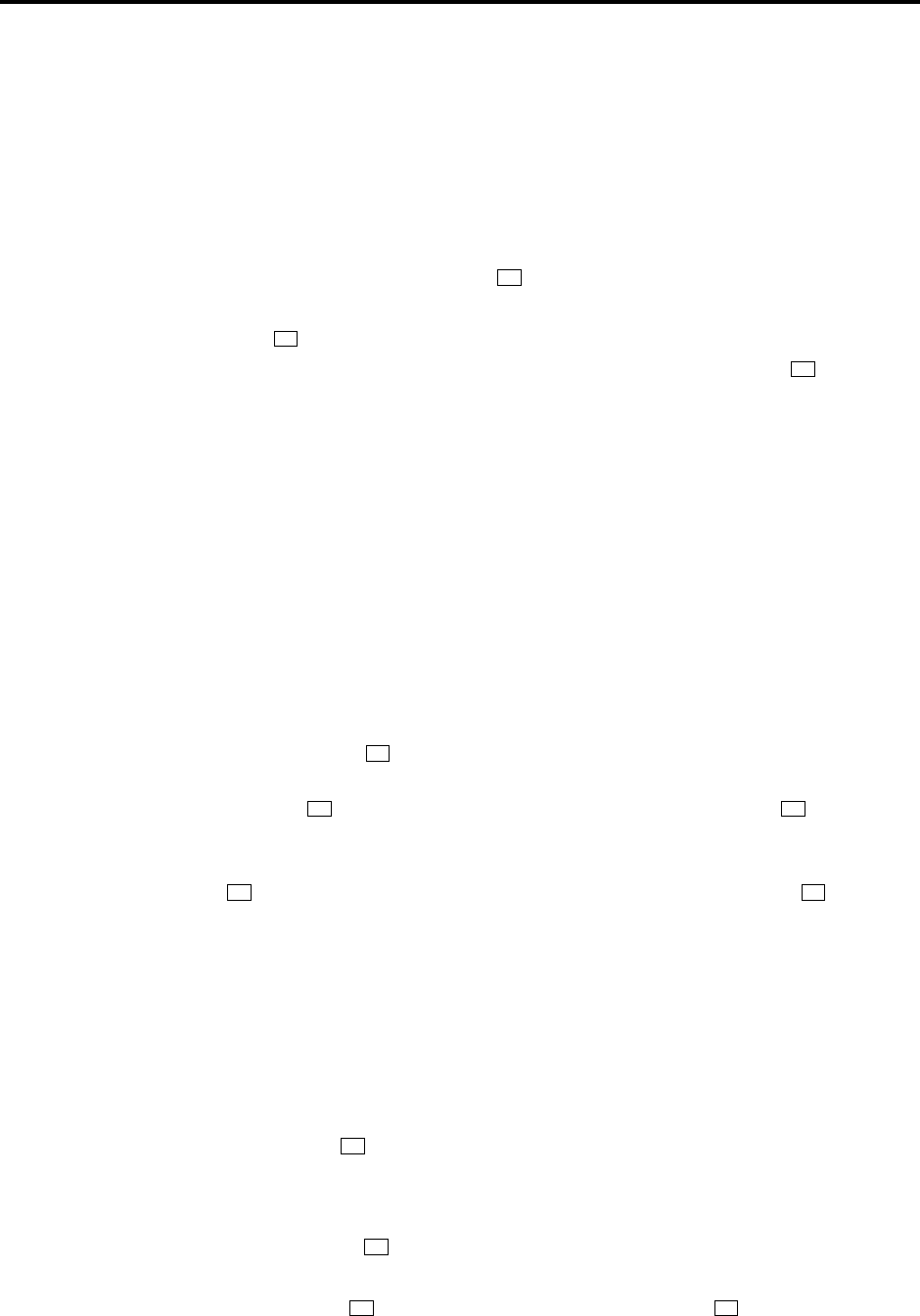
Page 34
Administrator Procedures
INTER-TEL AXXESS ADMINISTRATOR’S GUIDE – Issue 5.1, March 2000
Importing Fax Documents
IMPORTING FAX DOCUMENTS
If you have a fax card in your AXXESSORY Talk unit, you can use the voice mail System
Administrator’s mailbox to import fax documents. Imported documents can then be requested
by callers who use the Call Routing Announcement application that is programmed to provide
the Fax On Demand service.
TO IMPORT A FAX DOCUMENT:
(1) Using a fax machine, dial the Voice Mail application access number. You hear the main
menu.
(2) During or after the greeting, press to identify yourself as a mailbox owner.
(3) Enter the System Administrator mailbox number and password.
(4) Press to access the System Administrator’s Menu.
(5) When you hear the System Administrator Menu list of options, press to select the
Import Fax option. (Note that, if the Fax On Demand feature is not enabled, the system
will not accept this digit). The system may inform you of one the following, if not, con-
tinue to the next step.
All system fax ports are busy: Hang up and try again later.
The system already contains the maximum number of fax documents allowed: Until one
or more fax documents are deleted from the system, there is no room for additional doc-
uments.
The system does not have enough disk space to import any more documents: Until one
or more fax documents are deleted from the system, there is no room for additional doc-
uments.
The system currently is at or above the Maximum Fax Library Size: Until one or more
fax documents are deleted from the system, there is no room for additional documents.
(6) When prompted, enter the fax document number. (Or, to exit to the System Administra-
tor’s Menu, press .) One of the following occurs when you enter the number:
If the document number does not already exist, the system asks you to verify the num-
ber. Press if the number is correct and go to the next step. Or press if you wish to
re-renter the number.
If the document number already exists, the system asks if you wish to replace it. Press
if you wish to replace the document and go to the next step. Or press if you wish
to re-renter the number.
If the document is currently being sent, updated, or deleted, that document number can-
not be used right now. You are prompted to enter a new number. Repeat step 6.
If you did not enter a valid number, you are prompted to enter a new number. Repeat
step 6.
(7) When prompted, press the START button on your fax machine. One of the following
may occur:
If the system cannot communicate with your fax machine, check that it is working prop-
erly and press to try again.
If the system runs out of disk space while importing the document or if the document
will cause the system to exceed the Maximum Fax Library Size, you cannot import this
document until one or more fax documents have been deleted from the system to create
disk space. Press to return to step 6.
(8) When the fax transmission is complete, the system tells you that the document was
received. Press to continue importing documents, or press to exit.
*
9
4
*
#3
#3
#
#
#*

Page 35
Administrator Procedures
INTER-TEL AXXESS ADMINISTRATOR’S GUIDE – Issue 5.1, March 2000
Custom Audiotex Recordings
CUSTOM AUDIOTEX RECORDINGS
The voice mail System Administrator can create and select up to 500 custom audiotex record-
ings (voice mail company greetings, auto attendant greetings, call routing announcements, and
hunt group announcement/overflow recordings). Each recording has an assigned number.
Numbers are then assigned to specific applications using the System Administrator’s mailbox
or through database programming.
Any recording number (001-500) can be assigned to any AXXESSORY Talk application. In
the default state, Recording 001 is automatically defaulted to play the system-provided Voice
Mail main greeting and Recording 002 is the Automated Attendant main greeting. The default
recordings can be changed, but will be returned to system-provided values if the AXXES-
SORY Talk system is defaulted. A single recording may be used for multiple applications.
After making the required recordings, the System Administrator must determine which ones
play during the telephone system’s day and night modes of operation. This can be done from
either the System Administrator’s mailbox or through database programming.
The System Administrator must enter a valid two digit recording number (or a single digit fol-
lowed by for recordings 1-9) before a custom audiotex recording can be made. If a valid
number has been entered and a previous recording exists, AXXESSORY Talk will play it.
(This includes the two standard default greetings.) When no recording is associated with
recording number, the System Administrator will be prompted to create a recording.
Once the recording is installed it replaces any previous recording. The only recordings that can
be retrieved are system default recordings 001 and 002. They can be retrieved by defaulting the
AXXESSORY Talk database.
The maximum recording time for each custom audiotex recording is determined in database
programming when the maximum greeting lengths are established for all mailbox owners.
In database programming, several greetings can be linked together for one application and/or
use the special UCD/ACD hunt group characters that tell the caller how many calls are ahead
and how long the wait will be. If you use the System Administrator’s mailbox to record or
assign a recording to an application with a list of several recordings, your input will change
only the first entry in the list. You cannot change the other entries using the System Adminis-
trator’s mailbox.
TO RECORD CUSTOM AUDIOTEX RECORDINGS:
(1) Dial the Voice Mail application access number. You hear the main menu.
(2) During or after the greeting, press to identify yourself as a mailbox owner.
(3) Enter the System Administrator mailbox number and password.
(4) Press to access the System Administrator’s Menu.
(5) When you hear the System Administrator Menu, press to select the Custom Record-
ings option.
(6) The next prompt asks if you wish to make a custom recording or select a custom
recording. Press (make a recording).
(7) When prompted, enter the desired recording number (001-500). If a recording exists, it
is played. If not, go to the next step.
To hear the recording again, press .
If you wish to leave the recording unchanged, press .
If you wish to re-record the recording, press and continue to the next step.
#
*
9
3
1
1
#
3

Page 36
Administrator Procedures
INTER-TEL AXXESS ADMINISTRATOR’S GUIDE – Issue 5.1, March 2000
Custom Audiotex Recordings
(8) When prompted, record the greeting or message.
To pause while recording, press . To continue, press any key.
If you exceed the maximum allotted time for recording length, a prompt will notify you
and allow you to re-record or save it.
If the AXXESSORY Talk PC disk is full, a prompt will notify you that it cannot accept
your recording. Hang up and try again later.
(9) When you have completed your recording, you have the following options:
If you are satisfied with your recording, hang up. OR press for more options.
If you wish to hear your recording, press .
If you wish to add to your recording, press and continue your recording as described
in step 3.
To erase and re-record your recording, press .
TO ASSIGN CUSTOM AUDIOTEX RECORDINGS TO SPECIFIC APPLICATION EXTENSION NUMBERS:
(1) Dial the Voice Mail access number. You hear the main menu.
(2) During or after the greeting, press to identify yourself as a mailbox owner.
(3) Enter the System Administrator mailbox number and password.
(4) Press to access the System Administrator’s Menu.
(5) When you hear the System Administrator Menu list of options, press to select the
Custom Recordings options.
(6) The next prompt asks if you wish to make a custom recording or select a custom
recording. Press (select a recording).
(7) When prompted, enter the extension number of the application to be programmed. (For
example, if users dial 299 to reach Voice Mail, enter 299 to program the Voice Mail
greeting.) Or, press to exit to the System Administrator menu.
(8) When prompted, select whether the recording will be played during day mode (by
pressing ) or during night mode (by pressing ).
(9) When prompted, enter the desired recording number (001-500). If a recording exists, it
is played. (If not, you hear a warning that the recording has not yet been made.)
(10) If it is the correct recording, press . Return to step 7.
2
#
1
2
3
*
9
3
2
*
1 2
#
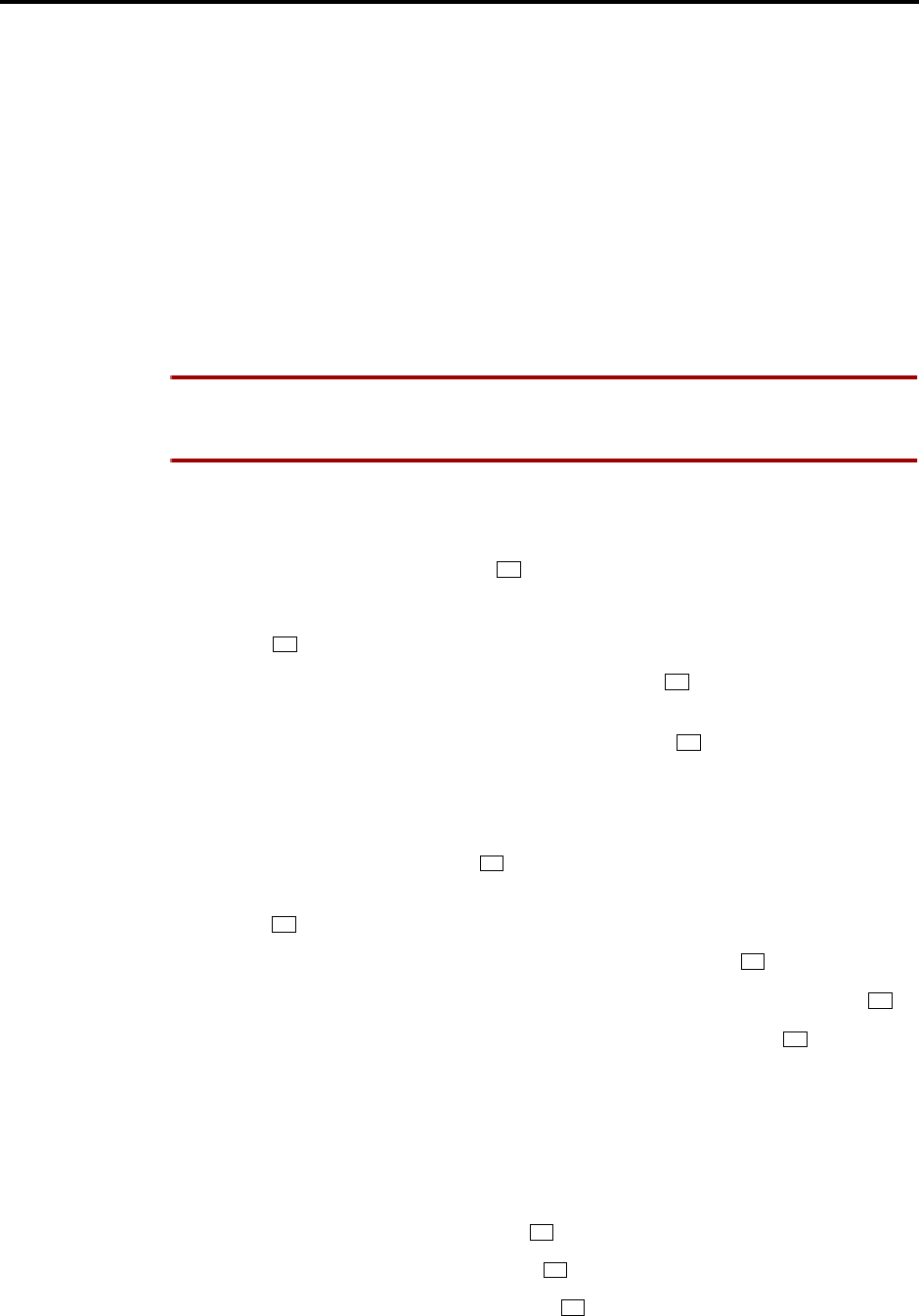
Page 37
Administrator Procedures
INTER-TEL AXXESS ADMINISTRATOR’S GUIDE – Issue 5.1, March 2000
Custom Audiotex Recordings
Customized AXXESSORY Talk Prompts
All of the pre-recorded prompts in AXXESSORY Talk can be customized, using the voice mail
System Administrator’s mailbox.
If the Multilingual feature is enabled, and the Japanese prompts have been loaded, the System
Administrator can change either the English prompts or the Japanese prompts. When the Sys-
tem Administrator’s keyset is in English mode, the English prompts will be changed when the
following procedure is performed. If the System Administrator’s keyset is in Japanese mode,
the Japanese prompts will be changed.
A list of all pre-recorded prompt numbers (001-595) and their text is provided in Figure 4,
beginning on page 38. The Japanese prompts have the equivalent text in the same prompt num-
bers. If you change any of the prompts, you should create a chart like the one on the Figure that
shows the new text.
NOTE If you change the text of the prompts, be sure you keep the content similar to the
default text. Otherwise, the prompts will not make sense to the listeners when played by
AXXESSORY Talk.
TO RECORD CUSTOM SYSTEM PROMPTS (OR RESTORE SYSTEM PROMPTS):
(1) Dial the Voice Mail application access number. You hear the main menu.
(2) During or after the greeting, press to identify yourself as a mailbox owner.
(3) Enter the System Administrator mailbox number and password.
(4) Press to access the System Administrator’s Menu.
(5) When you hear the System Administrator Menu, press to select the System Prompt
Replacement option.
(6) Enter the desired prompt number (001-545) followed by or the ACCEPT menu key.
If the number is valid, the current system and/or custom prompt is played. (If the num-
ber is not valid, you hear an error message and must choose another prompt number.)
(7) Do one of the following:
To hear the prompt again, press .
If you wish to replace the current system or custom prompt with a new custom prompt,
press and continue to the next step.
To delete a custom prompt and reinstate the system prompt, press .
If you wish to leave the prompt unchanged and return to the previous menu, press .
(8) Record the new prompt. (To pause while recording the prompt, press . To continue,
press any key.)
If the AXXESSORY Talk PC disk is full, a prompt will notify you that it cannot accept
your prompt. Hang up and try again later.
(9) When you have completed recording your prompt, you have the following options:
If you are satisfied with your prompt, hang up.
If you wish to hear your prompt, press .
If you wish to add to your prompt, press and continue as described in step 3.
To erase and re-record your prompt, press .
*
9
6
#
1
3
9
*
2
1
2
3
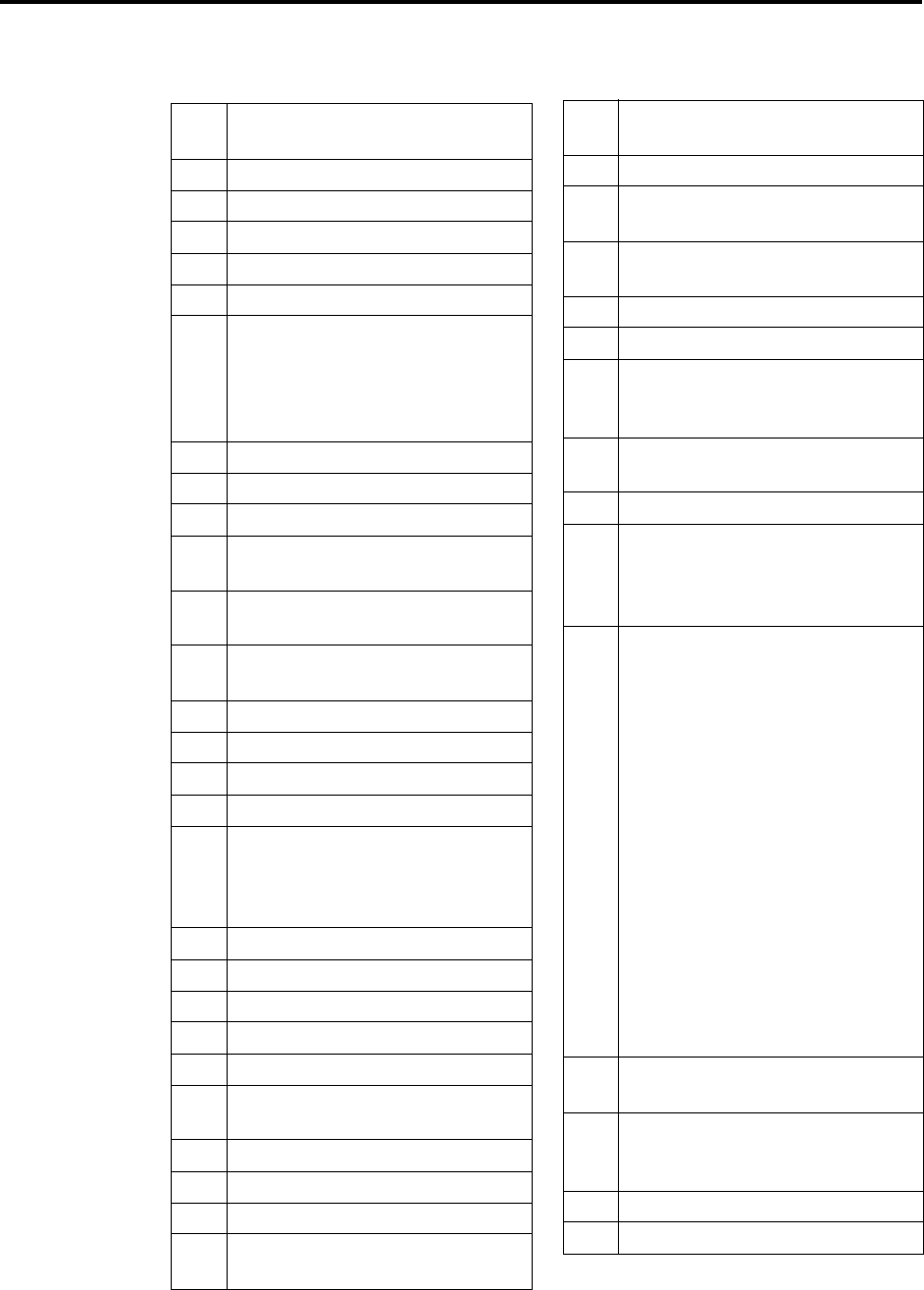
Page 38
Administrator Procedures
INTER-TEL AXXESS MANUAL – Issue 5.1, March 2000
Default AXXESSORY Talk Voice Prompts
FIGURE 4. Default AXXESSORY Talk Voice Prompts
001 To leave a message, please enter a
mailbox number.
002 For the directory, press pound.
003 To reach an operator, press 0.
004 I’m sorry...
005 ...is not available.
006 The number entered is not valid.
007 Using the keys on your telephone,
please spell the last name of the per-
son, then press POUND. For the let-
ter Q, press 7. For the letter Z, press
9.
008 To exit the directory, press STAR.
009 Mailbox number...
010 If this is correct, press POUND.
011 For the previous name in the direc-
tory, press 1.
012 To hear additional information, press
2.
013 To hear the next directory name,
press 3.
014 To spell a new name, press 4.
015 Extension number...
017 ...is not a valid choice.
018 Please try again.
019 After the tone, please record your
message. When finished, you may
hang up to deliver the message or
press POUND for more options.
020 Message delivered.
021 To replay, press 1.
022 To erase and re-record, press 3.
023 To append this recording, press 2.
024 To accept, press POUND.
025 Please record after the tone. To end,
press POUND.
026 Recording erased.
027 Recording stopped.
028 Please begin speaking after the tone.
029 Message play stopped. To continue,
press POUND.
030 Enter the destination mailbox or
group list number.
031 Logon canceled.
032 Enter your password. Then press
POUND.
033 There have been 3 invalid attempts
to log onto your mailbox.
034 Invalid password.
035 Thank you for calling. Good-bye.
036 To access voice mail features, you
must change your system-assigned
password.
037 You have not finished setting up
your mail box.
038 Subscriber access denied.
039 Because this is the first time you are
entering your mailbox, you must
record your name for the company
directory.
040 Since you are entering your mailbox
for the first time, you should be
aware of a few standard features. To
cancel an option you have accessed
and return to the previous menu,
press STAR. To accept your record-
ing or dialing sequence, or to
advance to your next message, press
POUND. For help, you may press 0
at any time you are at a menu and
voice mail will replay the current
menu and or give you additional
information. Certain voice mail fea-
tures such as remote messaging are
available from your mailbox only if
authorized by your System Adminis-
trator. Your mailbox is now fully set
up.
041 Your password may be up to 12 dig-
its.
042 Enter your new password, then press
POUND. If you don’t want a pass-
word, press POUND now.
043 You new password is...
044 The number entered is too long.
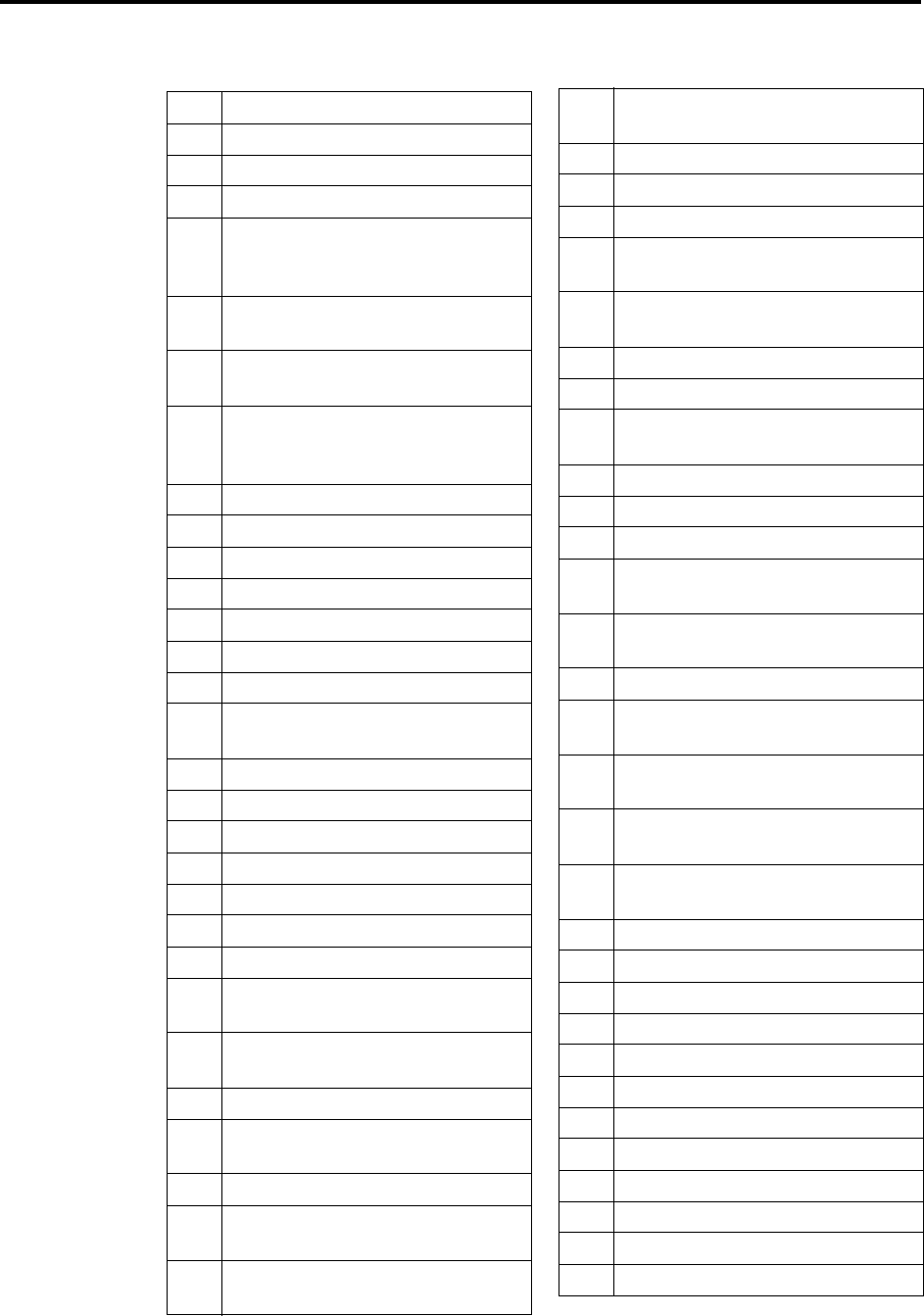
Page 39
Administrator Procedures
INTER-TEL AXXESS MANUAL – Issue 5.1, March 2000
Default AXXESSORY Talk Voice Prompts
FIGURE 4. Default AXXESSORY Talk Voice Prompts (Cont.)
045 To accept this entry, press POUND.
046 To erase and re-enter, press 3.
047 Password erased.
048 Password saved.
049 Your mailbox is full and cannot
receive any new messages. Please
delete old messages.
050 Not used; Available for custom
prompts
051 Not used; Available for custom
prompts
052 Your mailbox is almost full. Please
delete any messages you no longer
need so new messages may arrive.
053 You have...
054 You have one new message.
055 ...new messages.
056 ...of which is priority.
057 You have no new messages.
058 You have one saved message.
059 ...saved messages.
060 Remote messaging is currently
enabled.
061 To listen to new messages, press 1.
062 To record a message, press 2.
063 To listen to saved messages, press 3.
064 For personal options, press 4.
065 To setup remote messaging, press 5.
066 For your primary setup, press 1.
067 For your alternate setup, press 2.
068 If this is the correct destination, press
POUND.
069 To send this message now, press
POUND.
070 For special delivery options, press 9.
071 To return to the previous menu, press
STAR.
072 Message canceled.
073 To mark this message private, press
1.
074 To mark this message for certified
delivery, press 2.
075 To mark this message priority, press
3.
076 Message marked private.
077 Message marked certified.
078 Message marked priority.
079 To send this message to additional
mail boxes, press POUND.
080 To backup within your message or
recording, press 1.
081 To pause at any time, press 2.
082 To advance press 3.
083 To lower the voice mail volume,
press 4.
084 To increase volume, press 6.
085 To save this message, press 7.
086 To delete this message, press 9.
087 To skip to the end of your message
or re cording, press POUND.
088 To return to the main menu, press
STAR.
089 To reply to this message, press 2.
090 To forward a copy of this message to
another destination, press 3.
091 To skip back to the previous mes-
sage, press 4.
092 To replay the message envelope,
press 5.
093 To listen to your next message, press
6.
094 There are no previous messages.
095 Message saved.
096 Message deleted.
097 There are no further messages.
098 Message received...
099 ...at...
100 ...from...
101 ...totaling...
102 ...minutes...
103 ...minute...
104 ...seconds...
105 ...second...
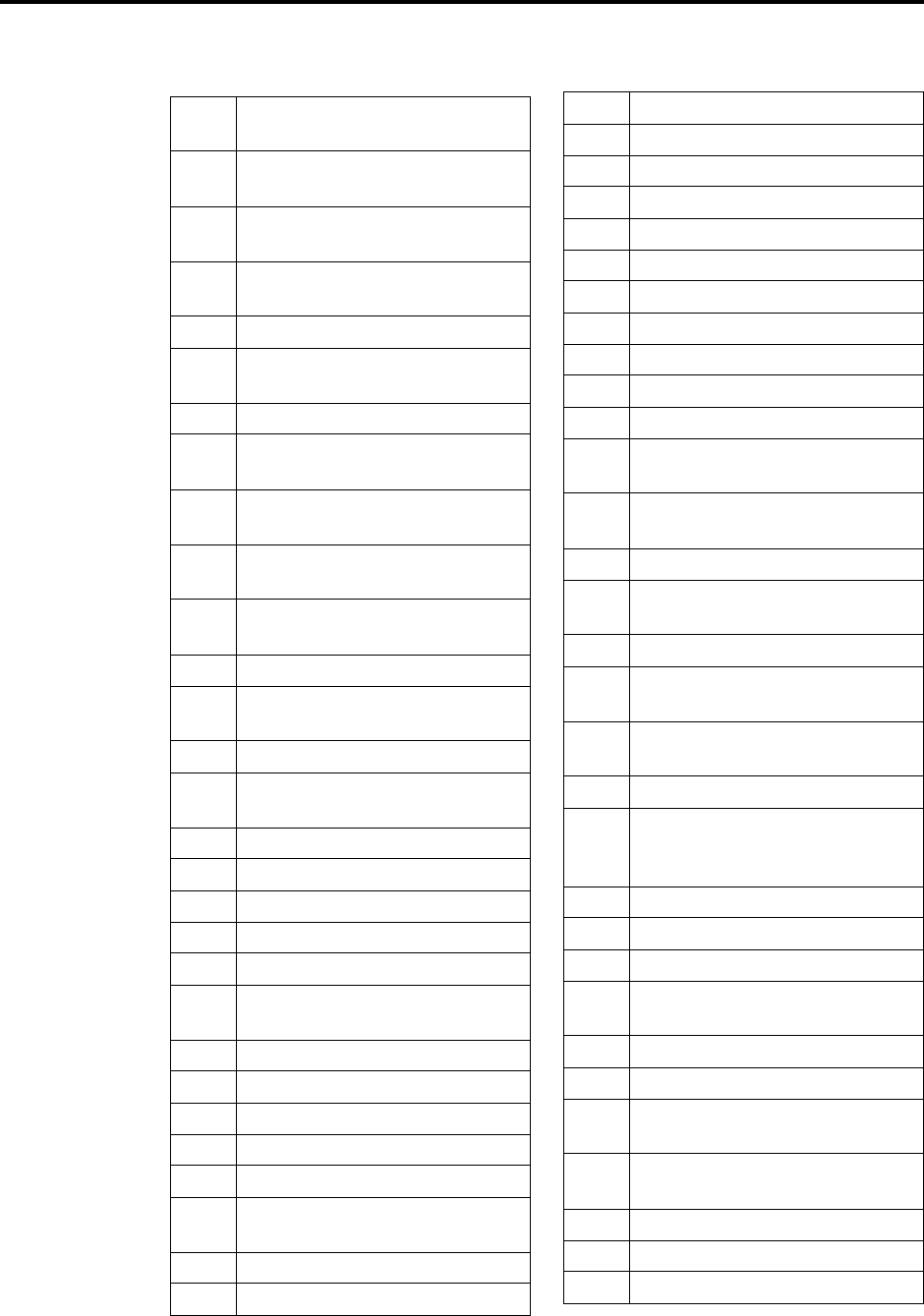
Page 40
Administrator Procedures
INTER-TEL AXXESS MANUAL – Issue 5.1, March 2000
Default AXXESSORY Talk Voice Prompts
FIGURE 4. Default AXXESSORY Talk Voice Prompts (Cont.)
106 Message received from an outside
caller.
107 To record an introduction with a
copy of this message, press 1.
108 To change your personal greeting,
press 1.
109 To change your name in the direc-
tory, press 2.
110 To change your password, press 3.
111 To change your message envelope,
press 4.
112 To replay the message, press 1.
113 To use your primary greeting, press
1.
114 To select your alternate greeting,
press 2.
115 To select the system greeting, press
3.
116 After the tone, please record your
greeting, then press POUND.
117 Greeting saved.
118 After the tone, please record your
name, then press POUND.
119 Name saved.
120 Your message envelope is currently
set to return...
121 ...all information.
122 ...time and date...
123 ...message source...
124 ...and...
125 ...message length...
126 To turn on all envelope options,
press 4.
127 For message source, press 2.
128 For message length, press 3.
129 This option is now off.
130 This option is now on.
131 For time and date, press 1.
132 Your message envelope will play
all options.
133 ...is turned on to call you at...
134 AM
135 PM
136 ...Extension ID number...
137 ...Every day.
138 ...Monday through Friday.
139 Sunday
140 Monday
141 Tuesday
142 Wednesday
143 Thursday
144 Friday
145 Saturday
146 To turn this number on or off, press
1.
147 To change the phone number, press
2.
148 To change times of day, press 2.
149 To change days of the week, press
3.
150 For pager notification, press 1.
151 For personal phone notification,
press 2.
152 For notification of all new mes-
sages, press 1.
153 For priority-only, press 2.
154 Please enter the destination tele-
phone number and wait for further
instructions.
155 The new number is...
156 Please enter the start time.
157 Please enter the stop time.
158 I’m sorry. You must program a tele-
phone number first.
159 Invalid time.
160 For AM, press 1.
161 Please select the days of the week
on which you wish to be notified.
162 Not used; Available for custom
prompts
163 Please enter your mailbox number.
164 Today
165 Yesterday
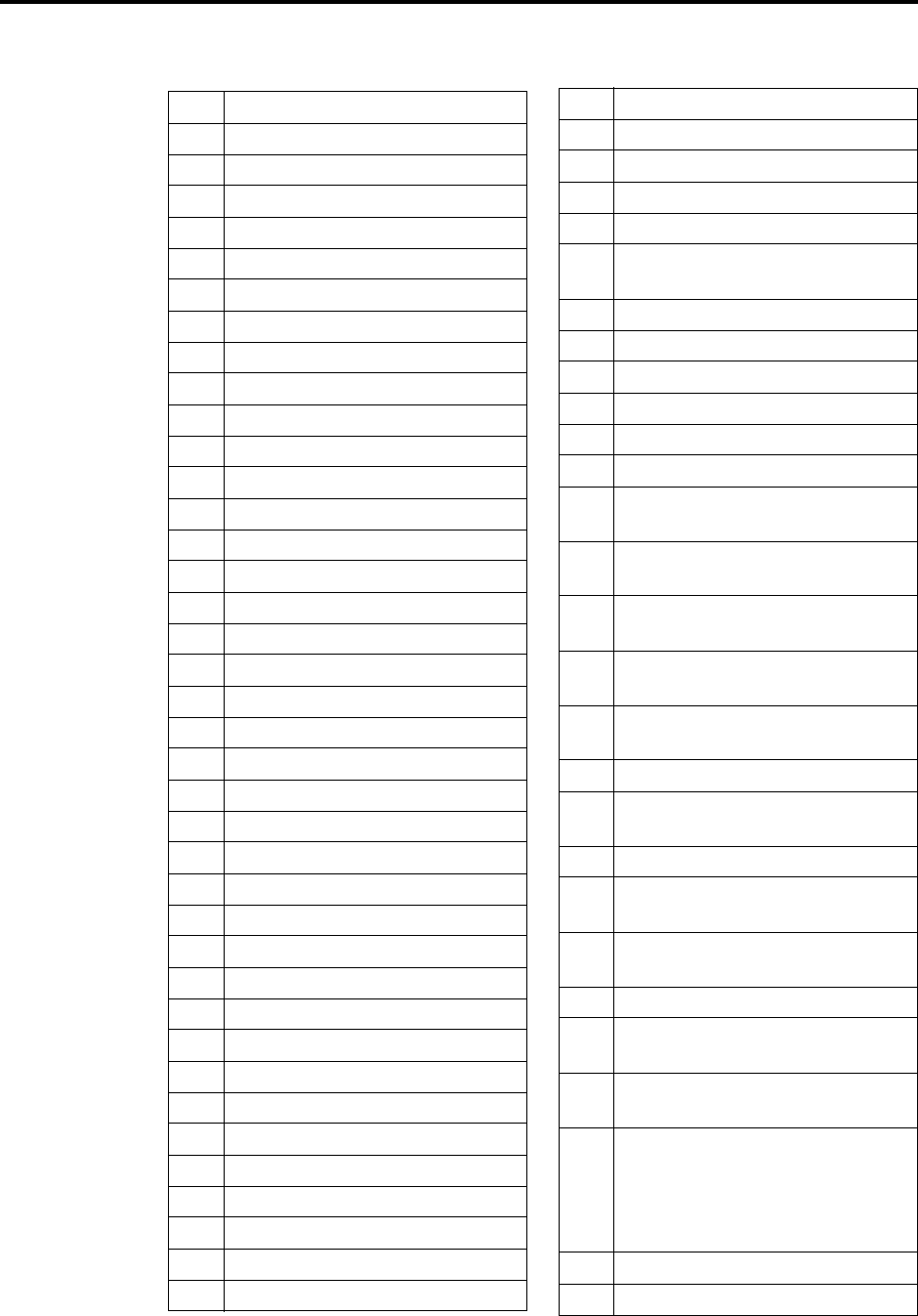
Page 41
Administrator Procedures
INTER-TEL AXXESS MANUAL – Issue 5.1, March 2000
Default AXXESSORY Talk Voice Prompts
FIGURE 4. Default AXXESSORY Talk Voice Prompts (Cont.)
166 January
167 February
168 March
169 April
170 May
171 June
172 July
173 August
174 September
175 October
176 November
177 December
178 First
179 Second
180 Third
181 Fourth
182 Fifth
183 Sixth
184 Seventh
185 Eighth
186 Ninth
187 Tenth
188 Eleventh
189 Twelfth
190 Thirteenth
191 Fourteenth
192 Fifteenth
193 Sixteenth
194 Seventeenth
195 Eighteenth
196 Nineteenth
197 Twentieth
198 Twenty-first
199 Twenty-second
200 Twenty-third
201 Twenty-fourth
202 Twenty-fifth
203 Twenty-sixth
204 Twenty-seventh
205 Twenty-eighth
206 Twenty-ninth
207 Thirtieth
208 Thirty-first
209 ...the voice mail system.
210 The system is set to notify you
between...
211 ...is turned off.
212 ...is turned on to call your pager at...
213 ...with all new messages.
214 ...with all priority messages.
215 ...starting at...
216 ...ending at...
217 For mailbox and group list mainte-
nance, press 2.
218 To send a message to all subscribers,
press 1.
219 To make a custom recording, press
1.
220 To select a custom recording, press
2.
221 Not used; Available for custom
prompts
222 Please enter the recording number.
223 After the tone, please record. Then
press POUND.
224 Recording saved.
225 To continue recording, press
POUND.
226 Not used; Available for custom
prompts
227 No saved messages.
228 To change and spell the first name,
press 5.
229 To change and spell the last name,
press 5.
230 Using the keys on your telephone,
please spell the first name of the
person. Then press POUND. For the
letter Q, press 7. For the letter Z,
press 9.
231 No message left.
232 ...last...
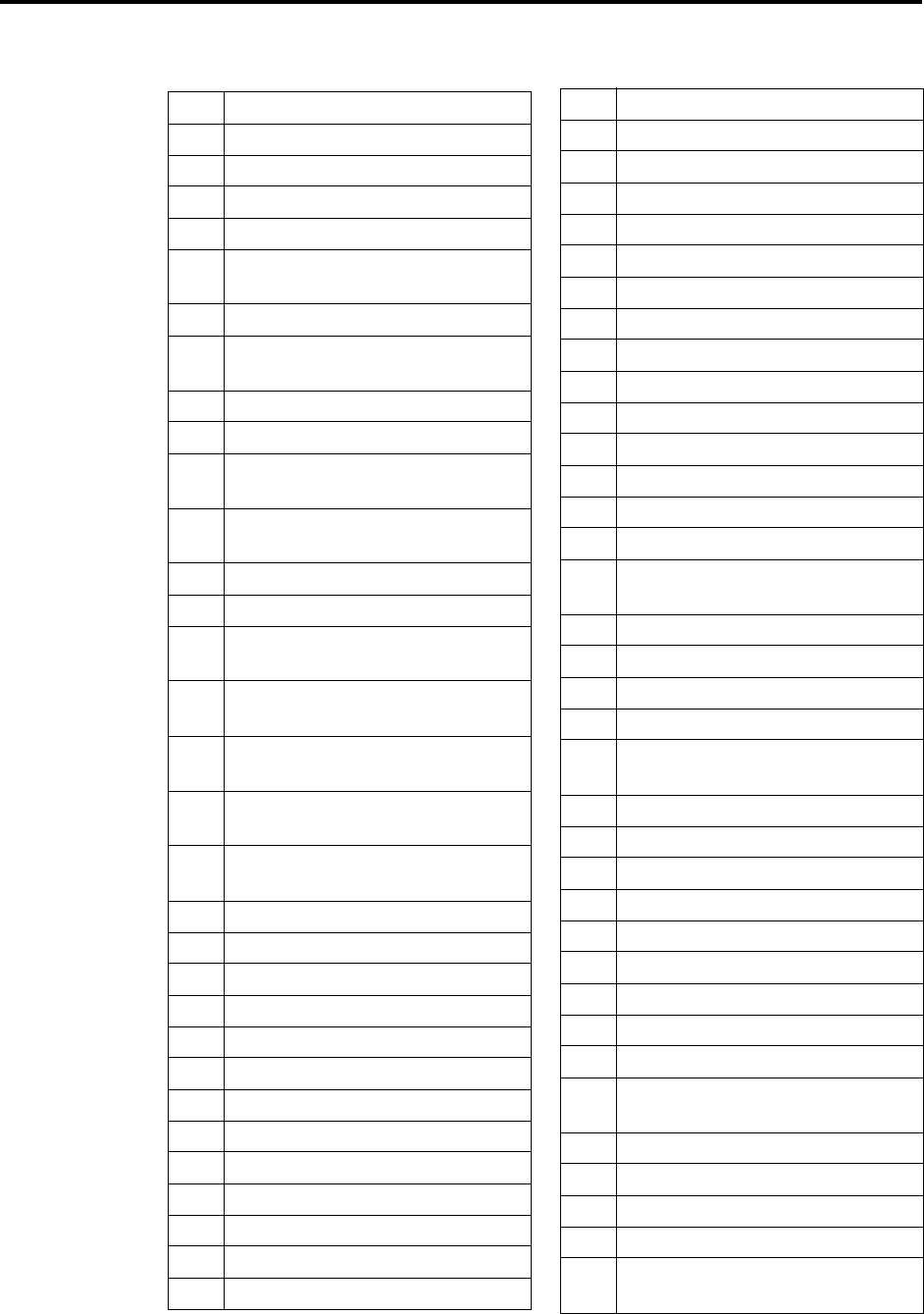
Page 42
Administrator Procedures
INTER-TEL AXXESS MANUAL – Issue 5.1, March 2000
Default AXXESSORY Talk Voice Prompts
FIGURE 4. Default AXXESSORY Talk Voice Prompts (Cont.)
233 ...an outside caller at...
234 Message was sent from...
235 This matches the mailbox of...
236 ...an unknown caller.
237 To turn off the envelope, press 5.
238 To accept the changes, press
POUND.
239 The envelope is turned off.
240 Please enter the application exten-
sion number.
241 To select a day recording, press 1.
242 To select a night recording, press 2.
243 If this is the correct recording, press
POUND.
244 Warning, no recording has been
made.
245 Invalid application entered.
246 ...is not a valid recording number.
247-
252 Not used; Available for custom
prompts
253 This is a return receipt verifying the
message sent has been heard.
254 I’m sorry. Private messages cannot
be for warded.
255 This is the message center calling
for...
256 If you are the correct person, press
POUND.
257 ...One
258 ...Two
259 ...Three
260 ...Four
261 ...Five
262 ...Six
263 ...Seven
264 ...Eight
265 ...Nine
266 ...Ten
267 ...Eleven
268 ...Twelve
269 ...Thirteen
270 ...Fourteen
271 ...Fifteen
272 ...Sixteen
273 ...Seventeen
274 ...Eighteen
275 ...Nineteen
276 ...Twenty
277 ...Thirty
278 ...Forty
279 ...Fifty
280 ...Sixty
281 ...Seventy
282 ...Eighty
283 ...Ninety
284 ...Hundred
285 This mailbox is currently full and
cannot receive new messages.
286 Oh
287 ...of which are priority.
288 Priority message received...
289 Otherwise, press STAR.
290 When you are finished entering
mailbox numbers, press POUND.
291 Otherwise, press POUND.
292 For PM, press 2.
293 For Sunday, press 1.
294 For Monday, press 2.
295 For Tuesday, press 3.
296 For Wednesday, press 4.
297 For Thursday, press 5.
298 For Friday, press 6.
299 For Saturday, press 7.
300 For Monday through Friday service,
press 1.
301 For all the days of the week, press 2.
302 Thousand
303 The hard disk is...
304 ...percent full.
305 I’m sorry. Voice mail is full and can-
not re cord any messages.
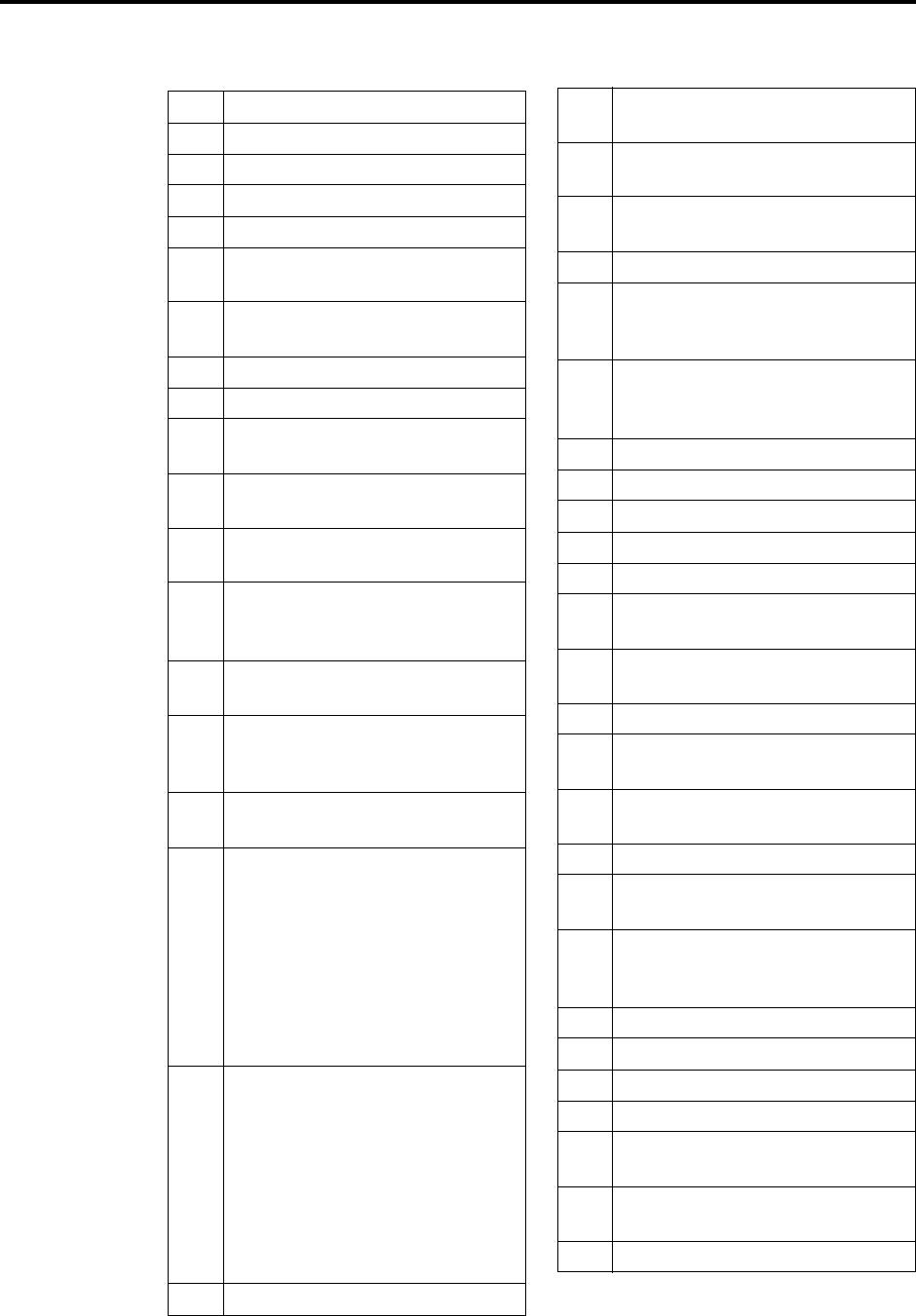
Page 43
Administrator Procedures
INTER-TEL AXXESS MANUAL – Issue 5.1, March 2000
Default AXXESSORY Talk Voice Prompts
FIGURE 4. Default AXXESSORY Talk Voice Prompts (Cont.)
306 Zero
307 POUND
308 STAR
309 Group list number...
310 Please speak louder.
311 You have recorded for the maximum
time permitted.
312 Not used; Available for custom
prompts
313 Resuming playback.
314 You have one priority message.
315 Use 2 digits for the hour and 2 digits
for the minutes.
316-
317 Not used; Available for custom
prompts
318 You have chosen not to have a pass-
word.
319 I’m sorry. This mailbox is currently
in use and cannot be accessed.
Please try again later.
320 Not used; Available for custom
prompts
321 If you are calling from a rotary-type
telephone, please stay on the line
and your call will be answered.
322 You can not reply to a system sent
message.
323 Zero is not a valid entry. To spell a
name, please press one number on
the telephone key pad for each letter
of the person’s name you are enter-
ing. For the letter A, press the num-
ber 2 key one time and for the letter
F, press the number 3 key one time.
When you are finished, press
POUND.
324 Zero is not a valid entry. To spell a
name, please press the associated
number on the telephone keypad
with the desired letter of the person’s
name you are entering. For the letter
A, press the number 2 key once. for
the letter B, press it twice and for
the letter C, three times. When you
are finished, press POUND.
325 Please select the days of the week.
326 To select individual week days,
press 3.
327 Service is set for Monday through
Friday.
328 Service is set for each day of the
week.
329 Recording canceled.
330 The system was busy and could not
deliver message notification at the
specified time.
331 The system was unable to deliver
message notification due to a pro-
gramming error.
332 Extension ID...
333 ...the operator.
334 ...the operator...
335 Remote Messaging will call...
336 To change a cascade level, press 1.
337 To select a message notification cat-
egory, press 4.
338 Please enter the cascade level you
wish to program.
339 ...with a pager number of...
340 To change the pager dial string,
press 3.
341 To call an internal extension, press
1.
342 To call an outside number, press 2.
343 Not used; Available for custom
prompts
344 Please enter the digits for your digi-
tal pager and wait for further
instructions.
345 The new pager number is...
346 Mailbox Number
347 New Message Count
348 Pause
349 You must program a telephone num-
ber first.
350 You have chosen not to have a pager
number.
351 Cascade Level...

Page 44
Administrator Procedures
INTER-TEL AXXESS MANUAL – Issue 5.1, March 2000
Default AXXESSORY Talk Voice Prompts
FIGURE 4. Default AXXESSORY Talk Voice Prompts (Cont.)
352 You did not enter a valid document
number.
353 This document is currently unavail-
able.
354 ... is not a valid document number.
355 You have already selected that docu-
ment.
356 To cancel, press STAR.
357 You have selected the maximum
number of documents allowed.
358 To send your fax, press pound.
359 You have selected one document.
360 You haven’t selected any documents
yet.
361 You may select one more document
during this call.
362 You may select up to...
363 ... more documents during this call.
364 Selections Canceled.
365 The number that will appear on your
fax cover sheet is...
366 You have chosen not to have your
extension appear on your cover
sheet.
367 If you would like to have your fax
automatically delivered to you later,
press pound.
368 To re-enter the number, press 3.
369 If you wish to have your extension
appear on your cover sheet, enter the
extension followed by the POUND
key.
370 If you are calling from your fax
machine, press 1.
371 Press the start button on your fax
machine now.
372 All of our fax lines are currently
busy.
373 Please try again later.
374 Your fax will be delivered to...
375 Your fax will be delivered shortly.
376 I am unable to communicate with
your fax machine. Please make sure
it is operating properly and try
again.
377 Please enter the 10 digit area code
and telephone number of your fax
machine.
378 The number you enter may be up to
twenty digits in length.
379 Your fax is scheduled to be deliv-
ered at...
380 Please enter a document number.
381 When you have finished importing
documents, press star.
382 Document number...
383 ...is currently in use.
384 ...already exists.
385 To replace this document, press
POUND.
386 Document received.
387 Press POUND to continue.
388 To import a fax document, press 4.
389 If this is an international call, enter
011 followed by your country code
and your fax number. Then, press
POUND.
390 I’m sorry. I’m not allowed to dial
that number.
391 To receive your documents, please
hang up and call from your fax
machine.
392 The system does not have enough
disk space to import your document.
393 The system is unable to import your
document because it will exceed the
Maximum Fax Library Size.
394 For recording options, press 3.
395 There are...
396 ... calls ahead of you.
397 Your call should be answered
within...
398 You have selected...
399 ...documents.

Page 45
Administrator Procedures
INTER-TEL AXXESS MANUAL – Issue 5.1, March 2000
Default AXXESSORY Talk Voice Prompts
FIGURE 4. Default AXXESSORY Talk Voice Prompts (Cont.)
400 Hello, you’ve reached our voice
messaging system.
401 Hello, you’ve reached our automated
call handling system.
402-
499 Not used; Available for custom
prompts
500 If you know your party’s extension
number, enter it now.
501 To leave a message, press 1.
502 To try another extension, press 2.
503 Please hold while your call is being
transferred to...
504 Not used; Available for custom
prompts
505 To return to the menu, press 2.
506 Your fax is scheduled to be deliv-
ered on...
507 The system already contains the
maximum number of fax documents
allowed.
508 The system does not have enough
disk space to import any more docu-
ments.
509 The system is currently at or above
the Maximum Fax Library Size.
510 Levels 1 through 9 are currently dis-
abled.
511 Your call will be answered in the
order it was received.
512 There is one call ahead of you.
513 To change your transfer method,
press 5.
514 Your current transfer method is
unannounced.
515 Your current transfer method is
screened.
516 Your current transfer method is
announce only.
517 To select unannounced transfers,
press 1.
518 For screened transfers, press 2.
519 For announce only, press 3.
520 Who should I say is calling?
521 To replay the announcement, press
1.
522 To send this call to voice mail, press
2.
523 To forward this call to another
extension, press 3.
524 To accept this call, press POUND.
525 To refuse this call, press STAR.
526 You have a call from...
527-
534 Not used in AXXESSORY Talk;
Available for custom prompts
535 Please enter the extension number.
536-
537 Not used in AXXESSORY Talk;
available for custom prompts
538 For system prompt replacement or
reinstatement, press 6.
539 Please enter the number of the sys-
tem prompt.
540 The system prompt has been
replaced by the following custom
prompt...
541 The original system prompt is...
542 To replace this system prompt with a
custom prompt, press 3.
543 ...is not a valid system prompt num-
ber.
544 To delete the custom prompt and
reinstate the system prompt, press 9.
545 To replace this custom prompt with
a new custom prompt, press 3.
546 You have no deleted messages.
547 You have one deleted message.
548 ...deleted messages.
549 To recover deleted messages, press
2.
550 To recover this message, press 7.
551 Message recovered.
552 To purge this message, press 9.
553 Message purged.
554 To listen to deleted messages, press
1.
555 To recover all messages, press 2.
556 To purge all messages, press 3.

Page 46
Administrator Procedures
INTER-TEL AXXESS MANUAL – Issue 5.1, March 2000
Default AXXESSORY Talk Voice Prompts
FIGURE 4. Default AXXESSORY Talk Voice Prompts (Cont.)
557 ...messages recovered.
558 ...messages purged.
559 ...message recovered.
560 ...message purged.
561 For message options, press 5.
562 For more options, press 9.
563 To change the fax destination num-
ber, press 1.
564 Please enter the extension number of
your fax destination, followed by the
[#] key.
565 Your fax destination is...
566 You have chosen not to have a fax
destination.
567 Invalid extension.
568 Fax destination saved.
569 Fax destination erased.
570 To cancel unheard sent messages,
press 1.
571 All sent messages have been heard.
572 Enter the destination mailbox.
573 This mailbox has one unheard mes-
sage.
574 ...unheard messages.
575 To append to the message, press 2.
576 To leave a voice mail message, press
1.
577 To make a return call, press 2.
578 Please hold while your call is being
transferred to an outside number.
579-
580 Not used; Available for custom
prompts
581 …has just listened to the original
message.
582 This mailbox has...
583-
591 Not used; Available for custom
prompts
592 I'm sorry. I'm not allowed to dial
that number.
593 Message received from an outside
number with no caller ID informa-
tion.
594 I'm sorry. I do not have valid Caller
ID information.
595 ...the network...
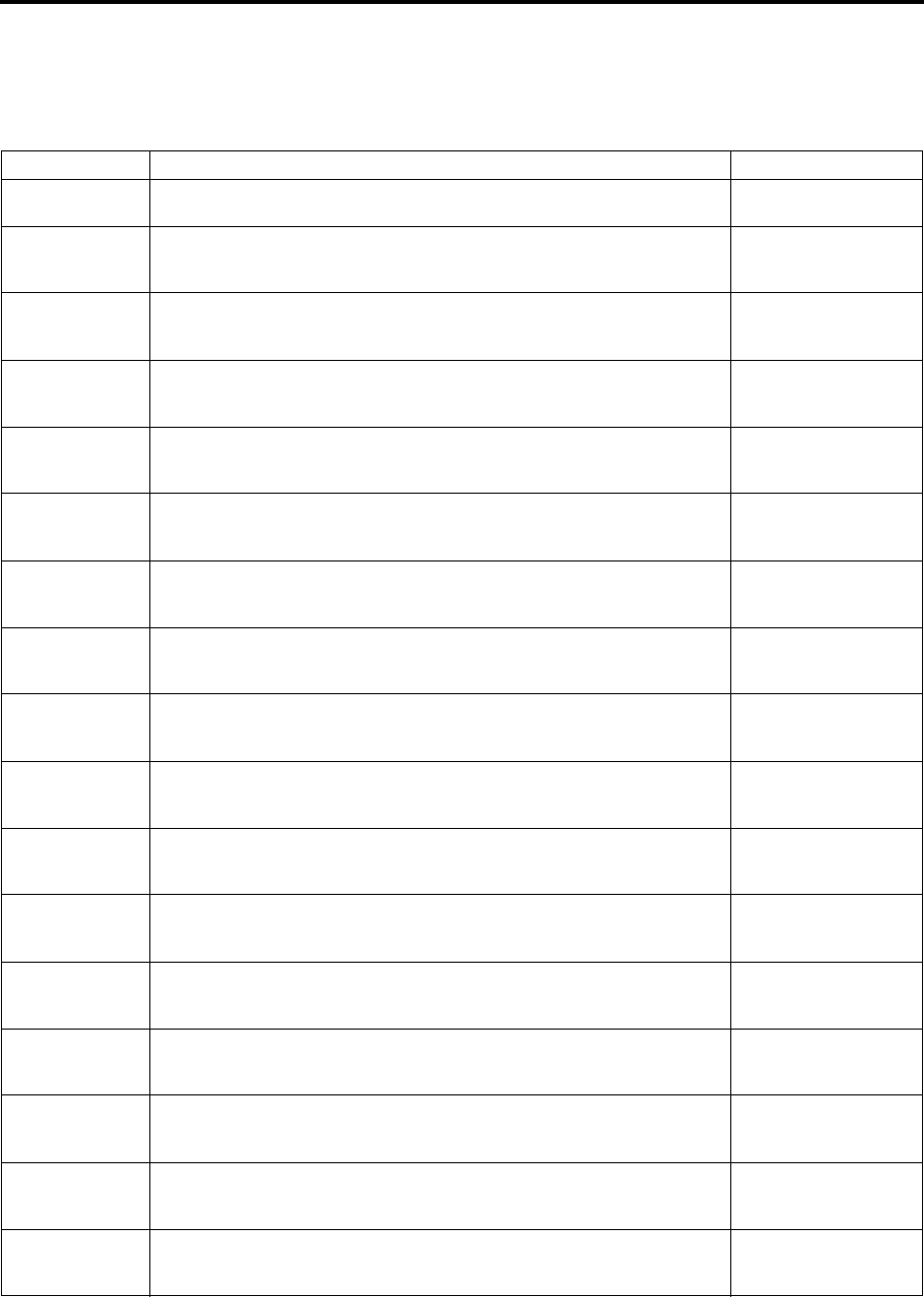
Page 47
Administrator Procedures
INTER-TEL AXXESS ADMINISTRATOR’S GUIDE – Issue 5.1, March 2000
Administrator Database Programming Planning Sheets
FIGURE 5. Administrator Database Programming Planning Sheets
CUSTOM AUDIOTEX RECORDINGS: If you record special recordings for the AXXESSORY Talk applications
(see page 375 for instructions), record the information here:
RECORDING # TEXT WHERE USED (EXT #)
Sample Thank you for calling XYZ Company. All of our representatives are busy
right now. Please hold.
Ext.2011 (Hunt Group
Overflow Station)

Page 48
Administrator Procedures
INTER-TEL AXXESS ADMINISTRATOR’S GUIDE – Issue 5.1, March 2000
Administrator Database Programming Planning Sheets
FIGURE 5. Administrator Database Programming Planning Sheets (Cont’d)
STATION PROGRAMMING: For each station to be programmed, record the following information:
SYSTEM PROGRAMMING: Record the following system-wide information:
Administrator Database Programming Password: ___________________________
Do-Not-Disturb Messages:
Station Extension #:
Administrator station? Yes or No
Attendant station? Yes or No
House Phone? Yes or No
This station’s attendant:
Username:
Toll restriction classes of service:
DEFAULT MESSAGE NEW ENGLISH MESSAGE NEW JAPANESE MESSAGE
MESSAGE 01 (DO-NOT-DISTURB)
MESSAGE 02 (LEAVE A MESSAGE)
MESSAGE 03 (IN MEETING UNTIL)
MESSAGE 04 (IN MEETING)
MESSAGE 05 (ON VACATION ’TIL)
MESSAGE 06 (ON VACATION)
MESSAGE 07 (CALL ME AT)
MESSAGE 08 (AT THE DOCTOR)
MESSAGE 09 (ON A TRIP)
MESSAGE 10 (ON BREAK)
MESSAGE 11 (OUT OF TOWN ’TIL)
MESSAGE 12 (OUT OF OFFICE)
MESSAGE 13 (OUT UNTIL)
MESSAGE 14 (WITH A CLIENT)
MESSAGE 15 (WITH A GUEST)
MESSAGE 16 (UNAVAILABLE)
MESSAGE 17 (IN CONFERENCE)
MESSAGE 18 (AWAY FROM DESK)
MESSAGE 19 (GONE HOME)
MESSAGE 20 (OUT TO LUNCH)

Page 49
Administrator Procedures
INTER-TEL AXXESS ADMINISTRATOR’S GUIDE – Issue 5.1, March 2000
Administrator Database Programming Planning Sheets
FIGURE 5. Administrator Database Programming Planning Sheets (Cont’d)
Reminder Messages:
DEFAULT MESSAGE NEW ENGLISH MESSAGE NEW JAPANESE MESSAGE
MESSAGE 01 (MEETING):
MESSAGE 02 (STAFF MEETING):
MESSAGE 03 (SALES MEETING):
MESSAGE 04 (CANCEL MEETING):
MESSAGE 05 (APPOINTMENT):
MESSAGE 06 (PLACE CALL):
MESSAGE 07 (CALL CLIENT):
MESSAGE 08 (CALL CUSTOMER):
MESSAGE 09 (CALL HOME):
MESSAGE 10 (CALL CORPORATE):
MESSAGE 11 (CALL ENGINEERING):
MESSAGE 12 (CALL MARKETING):
MESSAGE 13 (CALL ACCOUNTING):
MESSAGE 14 (CANCEL DND):
MESSAGE 15 (CANCEL CALL FWD):
MESSAGE 16 (TAKE MEDICATION):
MESSAGE 17 (MAKE RESERVATION):
MESSAGE 18 (REVIEW SCHEDULE):
MESSAGE 19 (LUNCH):
MESSAGE 20 (REMINDER):

Page 51
Administrator Procedures
INTER-TEL AXXESS ADMINISTRATOR’S GUIDE – Issue 5.1, March 2000
Administrator Database Programming Planning Sheets
FIGURE 5. Administrator Database Programming Planning Sheets (Cont’d)
TRUNK PROGRAMMING:
Individual Trunks: Record the following information for each trunk to be programmed:
Trunk Groups: Record the following information for each trunk group to be programmed:
Answer Supervision Type: Polarity Reversal or Valid Call
Caller ID? Yes or No
Hybrid Balance: Normal or Short
Signaling: DTMF or Dial Pulse
Trunk Group Number:
Username:
Stations with Day Answer Access:
Stations with Night Answer Access:
Stations with Day Ring In:
Stations with Night Ring In:
Toll Restriction Classes of Service:
Trunks in Trunk Groups:

Page 52
Administrator Procedures
INTER-TEL AXXESS ADMINISTRATOR’S GUIDE – Issue 5.1, March 2000
Administrator Database Programming Planning Sheets

Page 53
AXXESS System Hardware
INTER-TEL AXXESS ADMINISTRATOR’S GUIDE – Issue 5.1, March 2000
Introduction
AXXESS System Hardware
INTRODUCTION
The Inter-Tel AXXESS hardware houses the system power supply unit and the circuit cards.
Together, the circuit cards in the Key Service Unit (KSU) perform the switching activities for
the system; detect incoming calls; process data-controlled features; control the interaction of
station instruments, trunks, intercom calls, and Inter-Tel AXXESSORY Talk applications.
The basic KSU has slots for up to seven circuit cards. For increased port capacity, two, three,
or four basic KSUs may be connected together to form one expanded KSU.
The actual number of phones and lines available depends on the number and type of cards and
telephones installed. For example, there could be as many as 512 outside lines, 448 keysets, or
512 single-line sets, depending on the circuit card configuration.
The circuitry and software in the basic KSU combine to produce an “integrated switching
matrix” of 128 time slots (voice channels). A fully-expanded, quad-cabinet KSU has 512 time
slots.
With AXXESS software version 5.0 (and higher), you can connect two or more AXXESS sys-
tems to form a network that provides a seamless interface between the systems. To the user, the
network appears as though it is one integrated system. With few exceptions, the user can per-
form all of the functions across the network that he can within a single AXXESS system.
Standard system hardware features include:
•A Central Processing Unit (CPU) Card for storing the system software programs, the
customer's database, and call processing history files.
•Light-emitting diode (LED) indicators for showing main processor operation, database
error occurrences, minor system alarms, and database back-up battery connection.
•External ports for connecting a personal computer (PC) or modem to program the sys-
tem database and/or for connecting output devices for the Station Message Detail
Recording (SMDR) and programming reports. Ports are also provided for the Inter-Tel
AXXESSORY Talk interface.
•Database back-up battery for preserving the system database in the event of a power
failure.
•Reset switch to manually reset the system during troubleshooting.
•Easily accessible voltage test points for checking the system operating voltages.
•Relays for connecting power failure transfer equipment.
•Circuitry for connecting an external music source (radio, tape player, etc.).
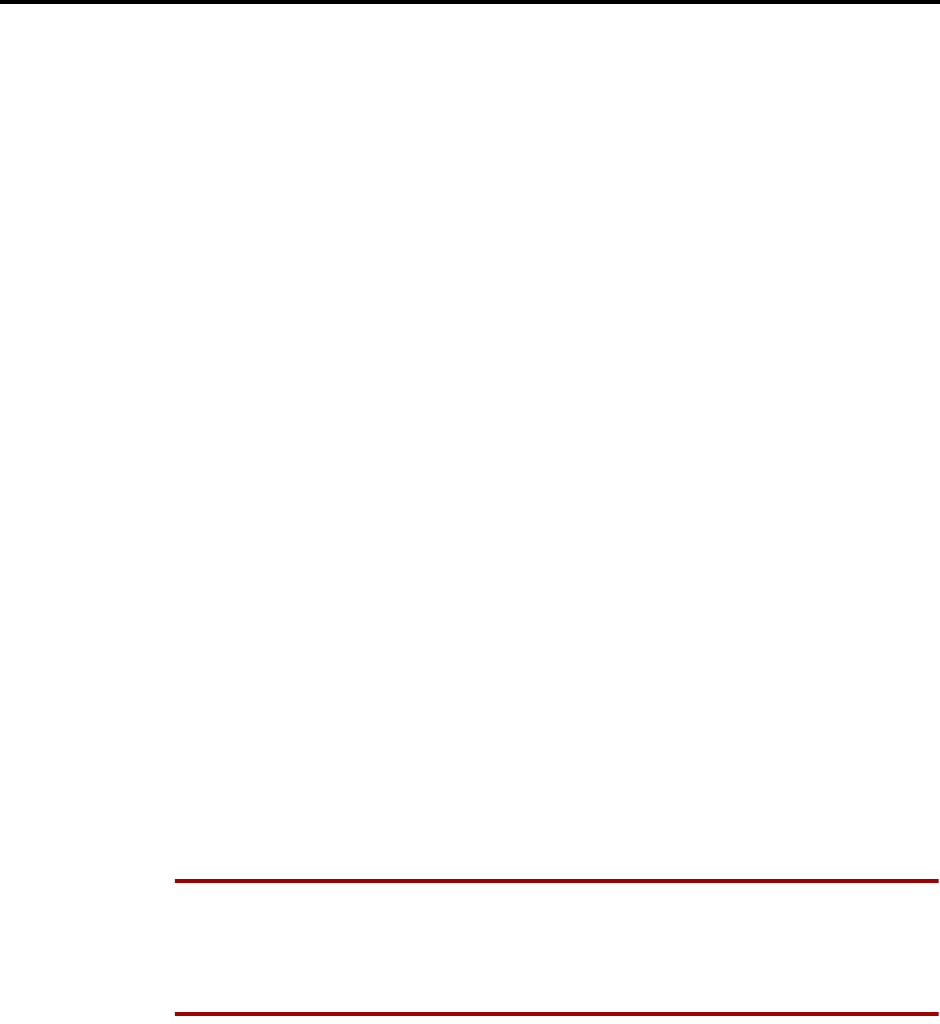
Page 54
AXXESS System Hardware
INTER-TEL AXXESS ADMINISTRATOR’S GUIDE – Issue 5.1, March 2000
Station Instruments
STATION INSTRUMENTS
To allow system flexibility and cost efficiency, a variety of station instruments can be used on
the AXXESS System. They are:
•Basic, Standard, and Executive Digital Keysets
•8-, 12-, and 24-Line AIM Analog Keysets
•8-, 12-, and 24-Line Inter-Tel/DVK Analog Keysets
•12-, and 24-Line GMX Analog Keysets
•8-, 12-, and 24-Line IMX Analog Keysets
•Digital DSS/BLF Unit – single or tandem
•Industry-standard single-line, dual-tone multi-frequency (DTMF) set
System software will support any configuration of station instruments with the limitation that
there must be a minimum of one Keyset. The actual configuration is defined by the type of
cards and the number of circuits in use on the system.
KEYSETS
Digital and analog keyset design features are described in the following paragraphs.
Executive Digital Keyset Speakerphones
Each Executive Digital Keyset has a built-in, integrated speakerphone that allows on-hook
dialing and handsfree operation on outside calls and inside (intercom) calls. The Executive
speakerphone can be used in standard mode or in enhanced mode which allows for full-duplex
operation over a limited volume range (the range depends on trunk characteristics). Enhanced
speakerphones are explained on the next page.
The Executive Digital Keyset's speaker can also provide background music (if an external
music source is installed) and is used to receive pages.
A programming option can be used to disable the keyset's speakerphone capabilities. Or, the
user can disable the speakerphone for intercom calls using the Handsfree On/Off and/or Ring
Intercom Always On/Off feature code.
NOTE On certain handsfree-to-handsfree intercom calls, voice volume levels may cause feed-
back to occur. If this happens; one station user should pick up the handset. Two Executive Dig-
ital Keysets cannot be in enhanced mode while on a call together; one keyset must be off hook
to allow the other keyset to enter enhanced speakerphone mode. If both keysets are on hook,
there is no benefit to having one keyset in enhanced mode.
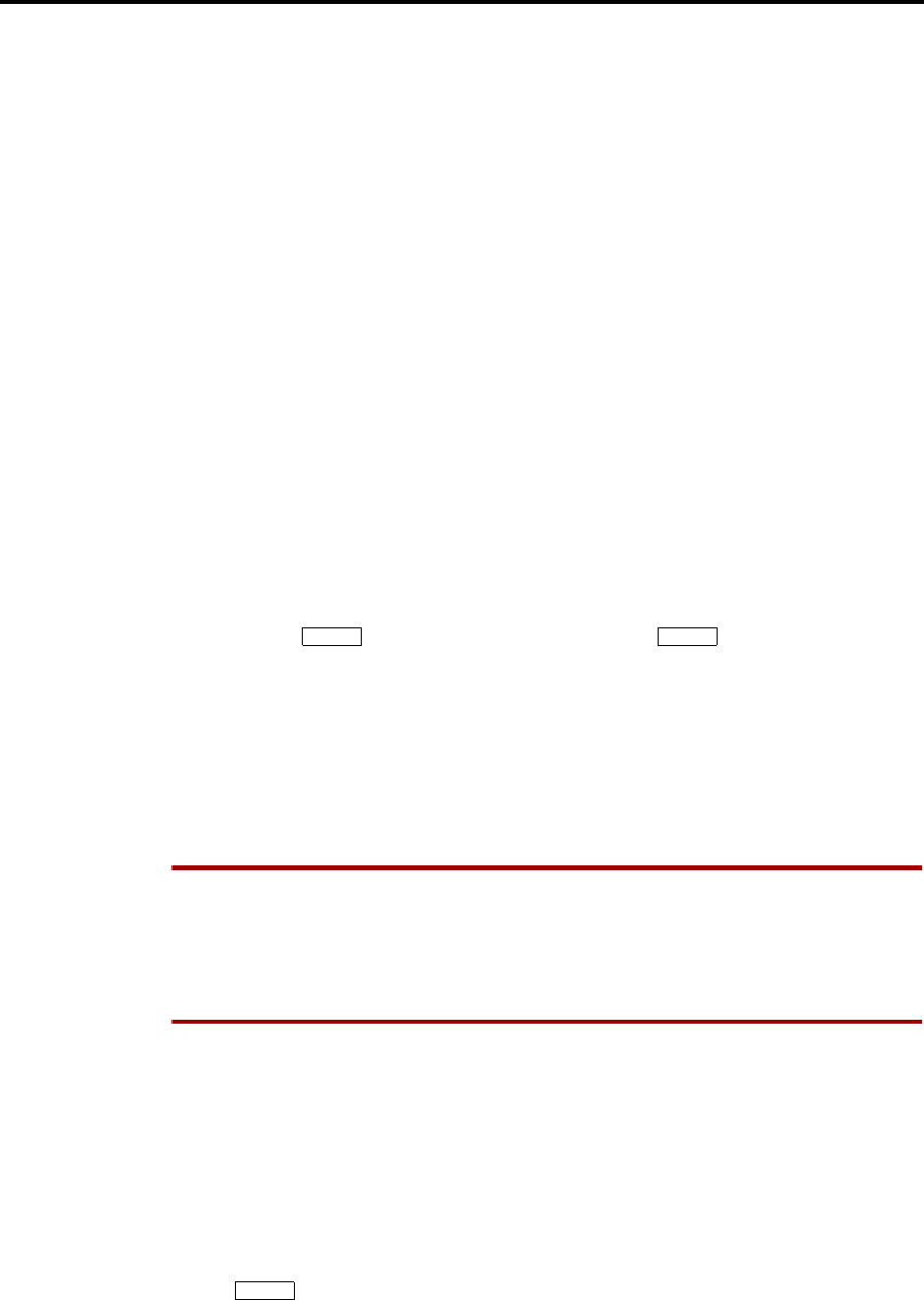
Page 55
AXXESS System Hardware
INTER-TEL AXXESS ADMINISTRATOR’S GUIDE – Issue 5.1, March 2000
Station Instruments
Standard And Basic Digital Keyset Speakerphones
Standard and Basic Digital Keysets have a built-in speaker and microphone that allow the user
to answer intercom calls handsfree, dial while on hook, monitor calls, and listen to background
music.
Standard and Basic Digital Keysets can be programmed in individual station programming to
be allowed to use system resources for standard and enhanced speakerphones. Enhanced mode
allows for full-duplex operation over a limited volume range (the range depends on trunk char-
acteristics). Enhanced speakerphones are explained on the next page.
Each time a Standard or Basic Digital Keyset user presses the SPKR key while on hook, the
standard switched speakerphone function is activated and the speakerphone resource is
assigned to that phone for the length of the call. If a Standard or Basic Digital Keyset user
requests the speakerphone function when speakerphone resources are not available, the user
will hear reorder tones and the display will show NO SPKRPHN AVAIL STAY OFF HOOK. If
the user attempts to change to the speakerphone and hangs up during a call when speaker-
phones are unavailable, the user will be forced into a monitor-only mode. The user will be able
to hear the other party but will not be allowed to transmit to them. In this mode, the user’s
MUTE key will be lit and the display shows NO SPKRPHN AVAIL COME OFF HOOK.
Pressing the lit MUTE key will result in a burst of reorder tone; you must lift the handset to
speak.
Enhanced Speakerphones For Digital Keysets
To use an enhanced speakerphone on a Digital Keyset, the user establishes a call and presses
the Special key and then the SPKR key (or presses and enters the Enhanced
Speakerphone feature code – 310). There will be about one second of white noise at this point.
(Both parties should avoid speaking during this white noise.) This white noise is used to cali-
brate the echo-cancelling circuitry. After the white noise there will be a confirmation tone
(Executive Digital Keyset users will hear the tone, but the other party will not. On a Standard
or Basic Digital Keyset, both the user and the other party will hear the tone.) Then the user will
be connected in an enhanced handsfree call. If the speakerphone cannot be calibrated correctly,
due to trunk conditions, the enhanced speakerphone will not be enabled and the display will
show CANNOT ENABLE ENHANCED MODE.
NOTE It is normal for an outside party to hear a minimal amount of his or her own echo when
speaking to a Digital Keyset in enhanced speakerphone mode. This is usually acceptable to
most callers on local calls and on most long-distance calls. However, on some T1 and long-dis-
tance calls involving significant delays (for example, cross-country T1 calls, overseas calls or
calls via satellite), the amount of echo may be objectionable and the enhanced speakerphone
mode should not be used on these types of long-distance calls.
If an enhanced speakerphone call is placed on hold and then taken off hold on an Executive
Digital Keyset, it remains an enhanced speakerphone call. If it is placed on hold at a Standard
or Basic Digital Keyset, the call is returned to standard speakerphone mode.
A station can only have one enhanced speakerphone call. For example, if an Executive Digital
Keyset user makes an enhanced speakerphone call, puts it on hold, and establishes another
enhanced speakerphone call, the first call will be turned back into a standard speakerphone
call.
A Digital Keyset station user can set up a conference and then, once it is established, press the
Special key and SPKR (or presses Special and enters the Enhanced Speakerphone fea-
ture code – 310) to have an enhanced speakerphone call in the conference.
∞∞
∞
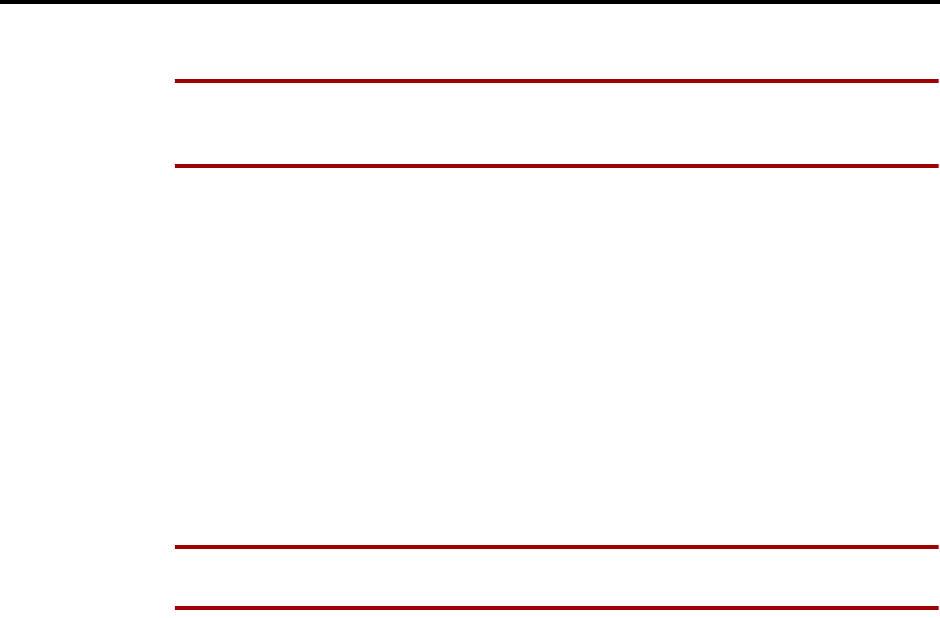
Page 56
AXXESS System Hardware
INTER-TEL AXXESS ADMINISTRATOR’S GUIDE – Issue 5.1, March 2000
Station Instruments
Analog Keyset Speakerphones
NOTE The volume adjustment range of non-AIM and non-DVK analog keysets may not be
suitable in all user environments. In such cases, Inter-Tel recommends using AIM and/or DVK
keysets, if possible.
Every Analog Keyset station has a built-in, integrated speakerphone that allows the user to dial
while on hook and allows handsfree operation on outside calls and inside (intercom) calls. In
addition, the Analog Keyset speaker may provide background music (if an external music
source is installed) and is used to receive pages.
A programming option can be enabled that disables the speakerphone (as described on
page 123) or the user can disable the speakerphone using a feature code. This prevents the sta-
tion from using the speakerphone on outgoing intercom calls and all outside calls. If the option
is enabled, the speakerphone can still be used for receiving handsfree intercom calls, but the
user must lift the handset to speak when placing intercom calls and when placing or receiving
outside calls. The MUTE key is lit when the speaker is activated for outside calls or outgoing
intercom calls. Call monitoring and on-hook dialing are not affected.
Analog Keysets cannot use the shared speakerphone resources or the Enhanced Speakerphone
option that is provided for the Digital Keysets.
NOTE On certain handsfree-to-handsfree intercom calls, voice volume levels may cause feed-
back to occur. If this happens, one user should pick up the handset.
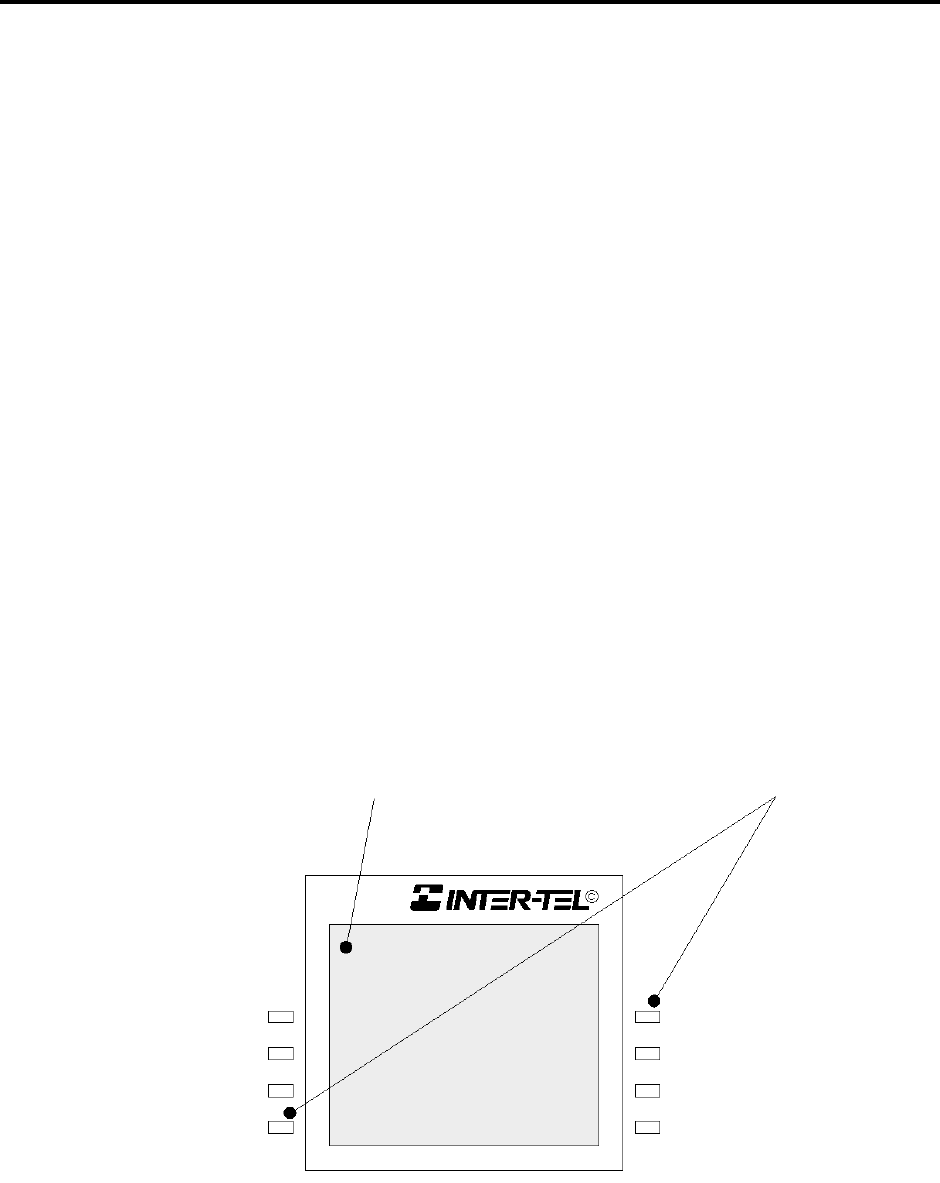
Page 57
AXXESS System Hardware
INTER-TEL AXXESS ADMINISTRATOR’S GUIDE – Issue 5.1, March 2000
Station Instruments
Executive Digital Keyset Six-Line Liquid Crystal Display (LCD)
All Executive Digital keysets have a six-line display. Each line has 16 characters. (A picture of
the Executive Digital Keyset display is shown in the Figure below.) The top two lines are for
standard call information and show the same displays as other display keysets. The remaining
four lines are used for displaying feature-related menus that change with the function being
performed by the keyset (intercom call, outside call, programming, etc.). These lines have
menu selection keys on both sides (eight keys) that are used for menu features. When there are
two prompts on a line, like PREVIOUS and NEXT, the key next to the word is the one that
will select that feature. When there is only one prompt on a line, like DO NOT DISTURB,
then pressing the key on either side of the prompt will select it.
There is a system-wide flag, called “Alter-
nate Keyset Menu Displays,” that deter-
mines the display that Executive Digital
Keyset users will see during an outside call.
In the default state, the display shows the
following menu with Transfer-To-Hold on
the first menu and Flash on the “More...”
menu:
If the Alternate Keyset Menu Displays flag
is enabled, the Executive Digital Keyset
users will see the following menu with
Flash on the first menu and Transfer-To-
Hold on the “More...” menu:
Enabling the Alternate Keyset Menu flag allows Centrex features to be accessed more easily,
using the FLASH menu option.
FIGURE 1. Executive Digital Keyset Display
HOLD
TRANSFER
TRANSFER-TO-HOLD
MUTE
SYS HOLD
CNF
MORE...
HOLD
TRANSFER
FLASH
MUTE
SYS HOLD
CNF
MORE...
LCD WITH SIX 16-CHARACTER LINES 8 LCD MENU SELECTION KEYS

Page 58
AXXESS System Hardware
INTER-TEL AXXESS ADMINISTRATOR’S GUIDE – Issue 5.1, March 2000
Station Instruments
Two-Line Keyset Liquid Crystal Display (LCD)
The Analog Keysets and the Standard Digital Keyset have two-line displays with 16-characters
per line.
Older keyset types are available in standard or display model. The non-display keysets can be
converted to display keysets by installing LCD Units (refer to REPLACEMENT PARTS for
unit part numbers). Installation instructions are in the INSTALLATION section of the manual.
When the keyset is not in use, the LCD shows the station extension number, user name, time of
day, and date. Other displays include: reminder messages, do-not-disturb messages, numbers
dialed, call sources, elapsed time of calls, current call costs, error messages, station status, pro-
gramming messages, etc. The displayed information is described throughout the instructions in
this section of the manual.
Node And Circuit Number On Power-Up
To aid in installation and troubleshooting procedures, display keysets show their station identi-
fication for five seconds when power is turned on, when the system is reset, or when the keyset
line cord is first plugged in (or removed and replaced). The extension number and assigned
user name appear on the top line of the display, and the node number and circuit number
appears on the bottom line (for example, circuit 1.1.1 on node 2 would appear as 2:1.1.1).
After the five-second identification display, the keyset returns to the appropriate display,
depending on its current status.
Keymaps
A keymap group determines the layout of the keys for all the stations assigned to that group. If
any of the keys in the keymap group are user-programmable or undefined, they can be changed
by the station user. There can be up to 25 different keyset keymap groups. Each node contains
its own keymap programming. (There are also 10 maps for DSS/BLF Units.)
Each keyset is assigned a standard keymap and can also have an alternate keymap. See
page 118 for information about switching between standard and alternate keymaps.
When the system is in the default state all keysets are assigned to the default Keyset Keymap
01. There are no individual pre-programmed keymaps for each of the specific keyset types.
(Previous software had an Executive/Standard map and a Basic map. If you convert from a pre-
vious version to the current version, those keymaps will be preserved. However, in the current
software, the default SPKR, MSG, and MUTE keys are not programmable.)
As part of the installation procedure, the installer must make sure the keyset keys are labeled to
match their functions.
The keys in each keymap can be assigned the following functions:
•Accept Key: (This key type is not required for Digital Keysets. It is intended for Analog
Keyset use.) This key is used to accept an entry when using numeric mode. (Digital
Keysets use the Volume key, by pressing both arrows at once.)
•Cancel Key: No further programming is necessary. This key will be used to cancel a
feature or cancel an entry when in numeric mode.
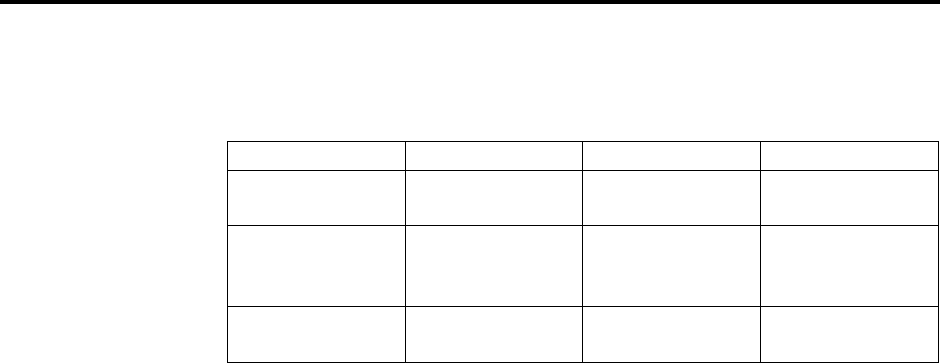
Page 59
AXXESS System Hardware
INTER-TEL AXXESS ADMINISTRATOR’S GUIDE – Issue 5.1, March 2000
Station Instruments
•Call key: Up to 10 Call keys can be assigned in each keymap. These keys are used for
call access. They are not associated with specific trunks. Instead, they are assigned to
calls in the order that the calls are placed or received. In the following example, the user
has three Call keys.
If there are more calls in progress than there are Call keys (e.g., if another call rings in
to the keyset in the example), the new call will not have an available call key and will
camp on to the station until a Call key becomes available; it will then appear under the
available key. Pressing an idle Call key will enter the programmed Outgoing Call fea-
ture for that station. If there is no IC key programmed in the keymap, intercom calls
will appear under Call keys. NOTE: All keymaps should have at least one Call key if
there is not an individual trunk key for every trunk.
•Down Key: (This key type is not required for Digital Keysets. It is intended for Analog
Keyset use.) No further programming is necessary. This key can be used scrolling back-
ward through displays. When the keyset is idle, it can be used for adjusting volume, in
place of the Volume key. (Digital Keysets use the Volume key.)
•DSS/BLF key: A DSS/BLF key will dial the associated extension number when
pressed. If assigned to a key with a lamp, it will also show status of the associated sta-
tion, as described for DSS/BLF Units on page 73. DSS/BLF keys cannot be changed by
the station user.
•Feature key: These are programmed with feature codes. The feature code appears in
the same key location on all stations assigned to the keymap and cannot be changed by
the keyset user.
•Forward key: The forward key can be programmed with any of the Call Forwarding
feature codes. The forwarding code used by the key can be changed by the keyset user.
•Hunt Group key: Like a DSS/BLF key, this key dials a hunt group pilot number when
pressed and, if assigned to a key with a lamp, will show the status of that hunt group.
•Individual Trunk key: This key is associated with one trunk. It can be used for placing
outgoing calls, and for picking up calls on hold and answering incoming calls on that
trunk.
•Intercom (IC) key: The IC key allows access to intercom channels for placing and
answering calls. If an IC key is not assigned, an intercom call will appear under a Call
key.
•Next Key: (This key type is not required for Digital Keysets. It is intended for Analog
Keyset use.) This key is used for scrolling forward through displays. (Digital Keysets
use the Volume key.)
•Page Zone key: A page zone key is programmed with one of the page access codes
(960-969) for quick access to page zones (0-9 respectively).
ACTION CALL KEY 1 CALL KEY 2 CALL KEY 3
User places call #1 Shows status of call
#1
Call #2 rings in
while call #1 is
active
Shows status of call
#1 Shows ring flash for
call #2
Calls #1 and #2 on
hold, call #3 placed Shows hold flash
for call #1 Shows hold flash
for call #2 Shows status of call
#3

Page 60
AXXESS System Hardware
INTER-TEL AXXESS ADMINISTRATOR’S GUIDE – Issue 5.1, March 2000
Station Instruments
•Previous Key: (This key type is not required for Digital Keysets. It is intended for Ana-
log Keyset use.) This key is used for scrolling backward through displays. (Digital Key-
sets use the Volume key.)
•Programmable key: Up to 20 user-programmable keys can be designated and given
default values in the keymap database. They can then be reprogrammed to enter any of
the trunk group access codes, extension numbers, or feature codes by the individual
keyset users as desired. Or, they can be programmed as system or station speed-dial
bins, or as secondary extension keys (see below). The keyset user or programmer can
return the keys to default values at any time.
•Save Key: (This key type is not required for Digital Keysets. It is intended for Analog
Keyset use.) This key is used for saving volume levels or programmed keyset features.
(Digital Keysets use the Volume key, by pressing both ends at once.)
•Secondary Extension key: This type of key allows a station user to have one-key
access to calls ringing or holding at another station. It should be assigned to a key with
a lamp so that the secondary extension key can show the call status. If desired, a station
can have several secondary extension keys, each associated with a different station. For
details, see page 62.
•SPKR Key: This key is used for turning the keyset speaker or headset on and off.
•Speed-Dial keys: Each keymap can have up to 10 speed-dial keys. Each speed-dial key
can be programmed by the keyset user to dial one digit string. If assigned to a key with
a lamp, the lamp will show the status of an extension number if it is associated with that
key.
•Trunk Group key: These keys are associated with specific trunk group access codes
and are used for placing outgoing calls on trunks in the selected trunk group. If assigned
to a key with a lamp, the lamp will be lit if all trunks in the trunk group are in use.
•Undefined key: Any key can be left undefined if it will not be needed. It can be pro-
grammed, like a user-programmable key, as described above. If the keyset user or pro-
grammer returns the keyset to default values, the key will return to being “undefined.”
•Up Key: (This key type is not required for digital keysets. It is intended for analog key-
set use.) No further programming is necessary. This key can be used for scrolling for-
ward through displays. When the keyset is idle, it can be used for adjusting volume, in
place of the Volume key. (Digital keysets use the Volume key.)
NOTE The volume adjustment key on the Digital Keysets also can be used for scroll-
ing through displays. However, the Analog Keyset volume keys are used only for
adjusting volume; Analog Keysets need to have Previous and Next keys programmed
in their keymaps to scroll through displays. They also need an Accept key to accept
entries when in numeric programming mode.
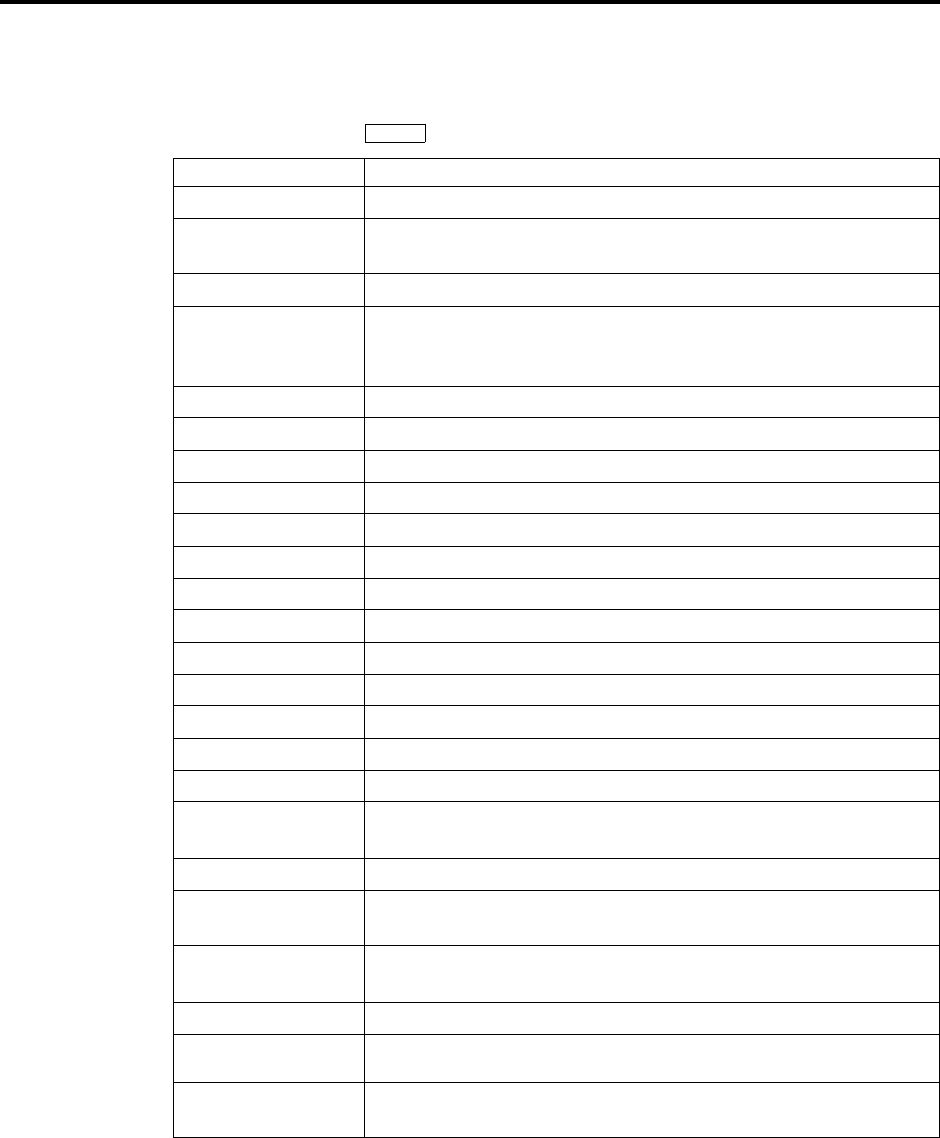
Page 61
AXXESS System Hardware
INTER-TEL AXXESS ADMINISTRATOR’S GUIDE – Issue 5.1, March 2000
Station Instruments
Default Keyset Feature Keys
When the system is in the default state, all keysets are in the same keymap group and have the
following feature keys. Feature code descriptions start on page 79. (The Special key is repre-
sented by keycaps with on the keyset.)
KEY FUNCTION
CALL KEYS 1-4 Selects an outgoing trunk, if idle, or answers a call on the key.
IC Selects a voice channel or picks up a holding or camped-on intercom
call.
DND Programmable key 1: Do-Not-Disturb On/Off (372)
PROGRAMMABLE
KEYS 2-6, 14-16, and 18 Undefined values. Can be programmed with any feature code, trunk
access code, or extension number, or can be programmed as a station
or system speed-dial bin.
CNF Programmable Key 7: Conference (5)
HOLD Programmable Key 8: Individual Hold (336)
TRANSFER Programmable Key 9: Transfer to Ring (345)
SYS SPD Programmable Key 10: System Speed Dial (381)
REDIAL Programmable Key 11: Redial (380)
PAGE Programmable Key 12: Page (7)
QUEUE Programmable Key 13: Queue Request (6)
MUSIC Programmable Key 17: Background Music (313)
PAGE ZONE 1 Programmable Key 19: Selects Page Zone 1 for making a page.
STN SPEED DIAL Programmable Key 20: Station Speed Dial (382)
FWD Call Forward All Calls (355) Also used for canceling Call Forward.
SPECIAL Signals the system to expect a feature code.
ANSWER Answer (351)
OUTGOING Selects a trunk for placing an outgoing call using the station’s Outgo-
ing Call feature (8).
SPKR Speakerphone On/Off
MSG Message (365) – Also retrieves messages when the flashing MSG
key is pressed.
MUTE Microphone Mute On/Off (314) (This is a fixed-function key on Dig-
ital Keysets.)
DATA Data (340)
STATION SPEED DIAL
KEYS 0-9 Used for storing and dialing one station speed-dial number each.
UNDEFINED Some Analog Keysets have several undefined keys that can be pro-
grammed as desired.
∞

Page 62
AXXESS System Hardware
INTER-TEL AXXESS ADMINISTRATOR’S GUIDE – Issue 5.1, March 2000
Station Instruments
Secondary Extension Appearances
The Secondary Extension Appearances feature allows calls ringing or on individual hold at one
“primary” station to appear on a “secondary extension key” at another station. For example, a
secretary or assistant can have a secondary extension key for a supervisor's station, or one sta-
tion can have several secondary extension keys, each associated with a different primary sta-
tion. The primary station and the secondary station must reside on the same node.
A secondary extension key functions as follows:
•When a call is ringing or holding on any Call key at the primary station, pressing the
secondary extension key will answer the call. (This includes recalls, transfers, call-
backs, and hunt group calls.)
•If the secondary extension key is unlit, pressing the key places an intercom call to the
primary station. If the key is flashing, an intercom call can still be placed without
answering the incoming call by pressing the pound (#) key before the secondary exten-
sion key, by pressing a DSS key, or by manually dialing the primary station's extension
number.
There are two programmable options that determine the type of call indications the station user
will receive for calls on a secondary extension key:
•Ring When n Calls At Extension: This programmable option allows the station to
receive a burst of ringing when “n” number of calls are present at the associated pri-
mary station. The ring signal will repeat periodically as long as “n” number of calls are
present at a primary station. (This period is determined by the DKTS Secondary Exten-
sion Key Alerting Tone timer.) If “n” is set to 0, the secondary station will never receive
the burst of ringing. This option is programmed individually for each secondary exten-
sion key, during keymap programming.
•Transient Call Indication On Call Answer: This programmable station flag deter-
mines whether the station user will see a call display when answering a call by pressing
the secondary extension key or reverse-transferring the call. If enabled, the display will
tell if the call was ringing, recalling, transferred, or holding at the primary station.
The secondary extension key can be located on the keyset or on a DSS/BLF Unit. There are
two ways to make a secondary extension key:
•Create a secondary extension key in the keymap and determine which station it will
represent. This will be the same for all stations assigned to that keymap.
•Set the default value of a user-programmable key to “secondary extension key” in the
keymap. This allows each station user assigned to that keymap to determine the associ-
ated station for his or her secondary extension key. (See page 117 for key programming
procedures.)
User-programmable keys cannot be made into secondary extension keys by the station user;
they can only be created in the database. Also, the station user cannot change the key into any
other type of key (such as a speed-dial or feature key), even though it is assigned to a user-pro-
grammable key.
Any keyset key can be designated as a secondary extension key, but keys with lamps are rec-
ommended so that the secondary extension key can show call status. The table on the next page
shows the definition for each possible lamp flash rate.
The secondary extension key shows only calls that appear under the Call keys at the primary
station. Any calls on individual trunk keys at the primary station are considered private calls
and will not appear on the secondary extension key.

Page 63
AXXESS System Hardware
INTER-TEL AXXESS ADMINISTRATOR’S GUIDE – Issue 5.1, March 2000
Station Instruments
Normally, the secondary extension key will not show intercom calls. However, if the primary
station does not have an IC key, intercom calls will appear under a Call key and, therefore, will
appear on the secondary extension key. If the primary station is a single-line set, all calls will
appear on the secondary extension key.
After answering a call on the secondary extension key, the station user can transfer it back to
the primary station using one of the following methods:
•Transfer to hold: To transfer the call to hold at the primary station, press the secondary
extension key, announce the call, if desired, and then hang up.
•Transfer to ring: To transfer a call to the primary station, press the TRANSFER key
and then the secondary extension key. You can announce the call, if desired, before
hanging up to complete the transfer.
Because the calls that appear on the secondary extension key are active only at the primary sta-
tion, they will not follow call forwarding or system forwarding paths at the station with the
secondary extension key.
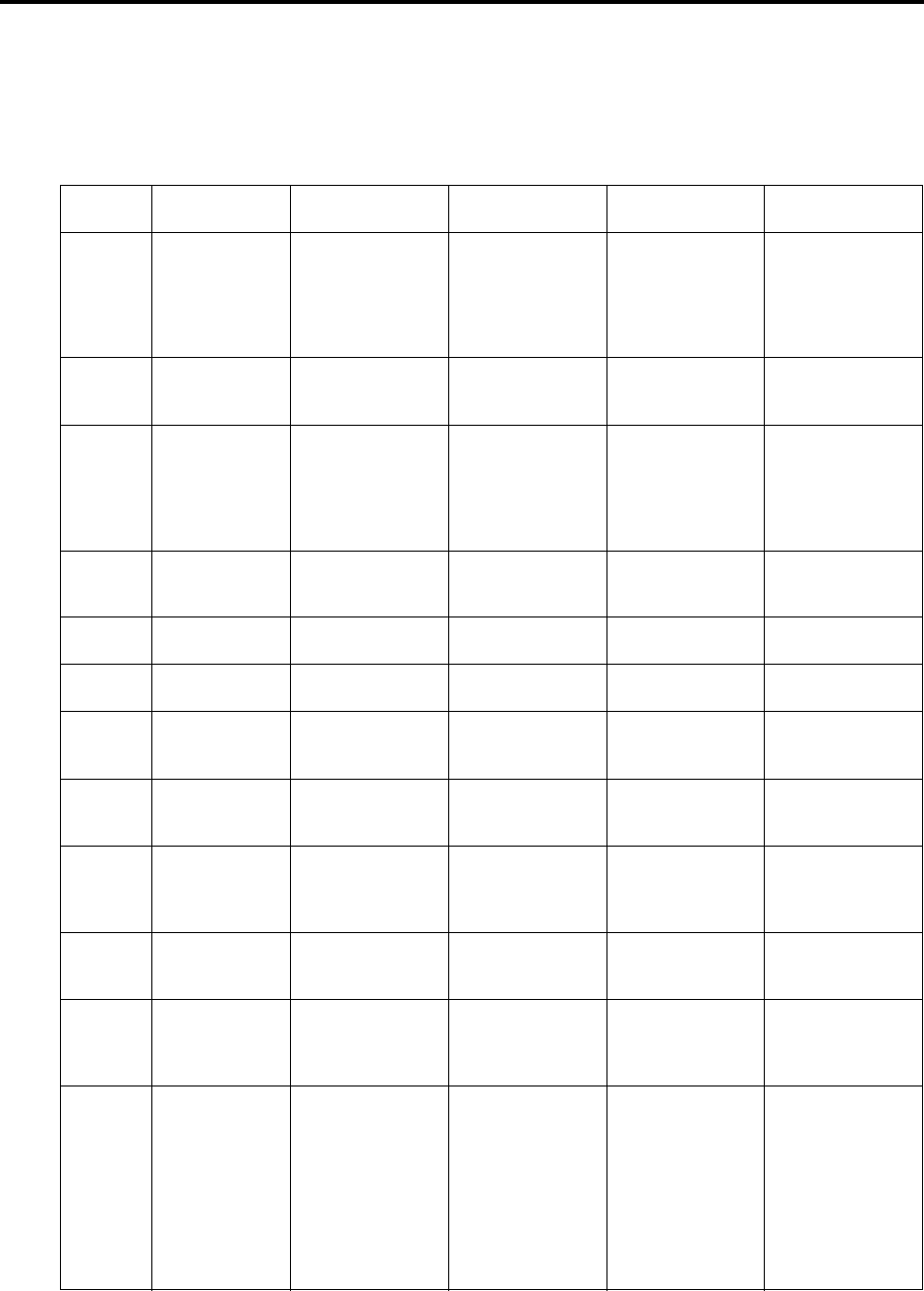
Page 64
AXXESS System Hardware
INTER-TEL AXXESS ADMINISTRATOR’S GUIDE – Issue 5.1, March 2000
Station Instruments
Keyset Light-Emitting Diode (LED) Indications
The keyset Call keys, trunk keys, speed-dial keys, hunt group keys, and some of the feature
keys contain light-emitting diodes (LEDs). The LED flash rates, shown below, indicate the sta-
tus of the stations, trunks, and features. The rates are shown in interruptions per minute (IPM).
*This applies only to keysets with red/green LEDs.
STEADY
0 IPM SLOW
30 IPM MEDIUM
120 IPM FAST
240 IPM FLUTTER
60/960 IPM
DATA
Auto-dial modem is
dialing and the data
port is unavailable.
(Red LED)
Ring signal is being
sent to the data device.
(Red LED)
Data call is in progress
and accessible. A con-
tinuous flutter indi-
cates that the data
device is off hook.
(Red LED)
IC Intercom call is in
progress. (Green
LED*)
Recalling intercom
call is camped on.
(Green LED*)
Intercom call is
camped on (waiting).
(Green LED*)
Intercom call is on
hold. (Green LED*)
SPKR
Speakerphone is on
or ready for use.
Or, station pro-
gramming is in
progress. (Red
LED)
CNF
Conference is in
progress. (Green
LED*)
Conference is recall-
ing your station.
(Green LED*)
A conference party is
on conference wait
hold. (Green LED*)
MUTE Microphone is
muted. (Red LED)
FWD Calls are being for-
warded. (Red LED)
MSG Station is in alpha-
numeric mode.
(Red LED)
Message is waiting.
(Red LED)
DND Your station is in
do-not-disturb.
(Red LED)
SPEED
DIAL or
DSS
Station is busy or
unplugged.
(Red LED)
Station is in do-not-
disturb. (Red LED)
Station has a call ring-
ing in. (Red LED)
Continuous flutter
indicates that the sta-
tion was left off hook.
(Red LED)
HUNT
GROUP
All stations in hunt
group are unavail-
able. (Red LED)
Hunt group has a call
camped on.
(Red LED)
CALL
Call is active at your
station. (Green LED*)
Call is recalling from
hold or transfer.
(Green LED*)
Call or queue callback
is ringing in or
camped on (waiting).
(Green LED*)
Call is on hold. (Green
LED*)
TRUNK
Trunk is in use at
another station, in a
conference at your
station, or is
unplugged.
(Red LED)
Trunk is in use at your
station. (Green LED*)
Trunk is recalling
from hold or transfer.
(Red LED)
Trunk is ringing in or
camped on (waiting).
(Red LED if on
another station or
green if at your sta-
tion*)
Or, busy trunk queue
callback to your sta-
tion (Green LED*).
Trunk is on hold. (Red
LED if on another sta-
tion or green if at your
station*)

Page 65
AXXESS System Hardware
INTER-TEL AXXESS ADMINISTRATOR’S GUIDE – Issue 5.1, March 2000
Station Instruments
Red and Green LEDs
Newer Inter-Tel Executive, Standard and Basic Digital Keysets have red and green LEDs in the
key lamps. When both colors are used, a green lamp generally indicates that the call is active,
ringing, or holding at your station (see below for a possible exception for direct ring-in calls).
When the lamp is red, the call is active, ringing, or holding at another station. Trunk access,
allowed-answer permission, and the feature being used (for example, System Hold or Call
Transfer) determine whether you can pick up a (red) call from another station.
There are two system-wide programming options that controls these LEDs.
•Allow Green LEDs: This flag gives the installer the option of having all red/green key-
sets and red-only keysets operate the same, or allowing the red/green keysets to use the
green LEDs. If this flag is enabled, the dual-color keysets will use both the red and
green LEDs. If it is disabled, the keysets will operate in red-only mode, like the keysets
without green LEDs. In the default state, the flag is disabled.
•Use Green LEDs For Direct Ring: This flag determines whether direct ring-in calls
cause a red or green lamp. If the flag is enabled, direct ring-in calls to your station will
be green. If disabled, all direct ring-in calls will cause the LED to be red. In the default
state, this flag is enabled.
NOTE The Allow Green LEDs flag must be enabled in order for this flag to operate.
Connecting A Headset
For convenience, an electret headset can be used at any keyset station. The SPKR key is used
to connect and disconnect calls when the headset is attached.
Some headsets have a power-saver mode that disables the headphone after a period of silence.
To prevent these headsets from missing portions of incoming calls, there is a station flag called
“Headset Connect Tone.” Enabling this flag allows the keyset to generate a tone that activates
the headset before connecting to an incoming call. In the default state, it is disabled.
TO CONNECT A HEADSET:
(1) Disconnect the handset by unplugging the coiled handset cord from the base of the key-
set. Leave the handset in the cradle.
(2) Insert the headset plug into the vacant handset jack.
(3) While on hook, enter the Headset On feature code (315) or the Headset On/Off feature
code (317). The display shows HEADSET MODE ON.
TO DISCONNECT THE HEADSET:
(1) Disconnect the headset by unplugging the headset cord from the base of the keyset.
(2) Plug the coiled handset cord into the base of the keyset.
(3) While on hook, enter the Headset Off feature code (316) or the Headset On/Off feature
code (317). The display shows HEADSET MODE OFF.
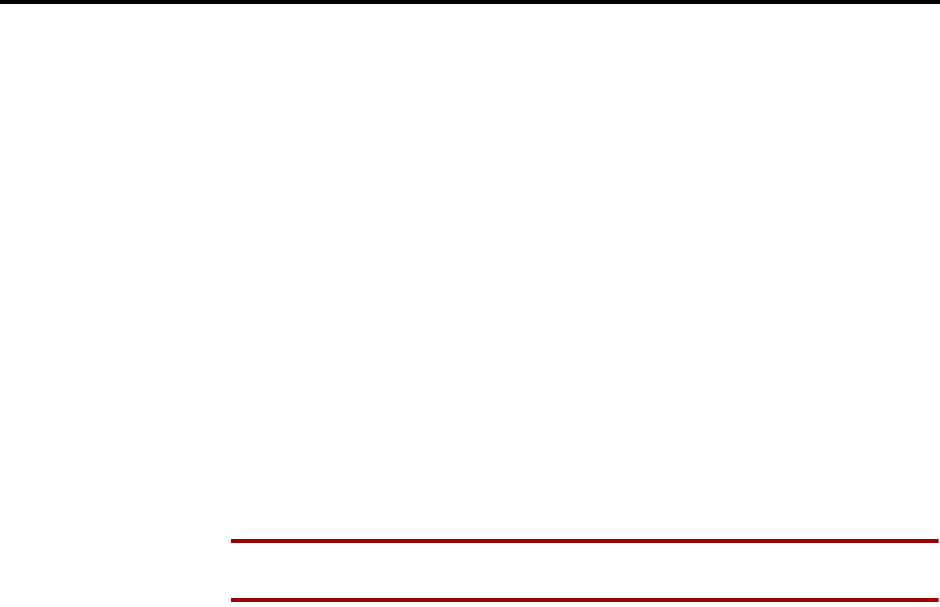
Page 66
AXXESS System Hardware
INTER-TEL AXXESS ADMINISTRATOR’S GUIDE – Issue 5.1, March 2000
Station Instruments
“Send Alert Burst To Headset” Station Flag
The “Send Alert Burst To Headset” will send a single tone to a headset, instead of normal key-
set ring tones, when a call is ringing at the station (non-handsfree intercom call, outside call,
queue callback, or reminder message). The tone is sent only once, when the call is received,
and will not repeat even if the call continues to ring unanswered. It is intended as a “wake up”
tone for headsets that have a power-saving function that allows the device to “sleep” if idle for
a set period. The flag is programmed on a station-by-station basis. By default the flag is dis-
abled.
Digital Keyset Data Port Modules
There are two types of Data Port Modules that can be connected to Executive and Standard
keysets:
•PC Data Port Module (PCDPM): This is a digital device that is connected to the
Executive or Standard keyset which supports data transmission between the keyset and
the AXXESS System for DSS/BLF, off-hook voice announce, Desktop Interface, and/or
serial port functions. A PCDPM is required if a Modem Data Port Module or DSS/BLF
Unit will be installed, or if the user wishes to receive OHVA calls.
NOTE A keyset serial port should not be used as the AXXESSORY Talk communica-
tions port.
•Modem Data Port Module (MDPM): The MDPM is an analog device that can be
used with a PCDPM and connected to a modem for data applications or it can be con-
nected to a single-line set. The port itself has an individual extension number and com-
plete station programming setup including its own trunk access and toll restriction
information. (See page 67 for data device information.)
Special programming is required to enable the Executive or Standard keyset circuit to support
some of the PCDPM and MDPM functions.
Station users can adjust the baud rate (bps) of the serial port on the PCDPM connected to the
keyset, if it is not configured for a DSS/BLF unit. The rate can be set to 300, 600, 1200, 2400,
or 4800 (1200, 2400, or 4800 if it is a system serial port).
TO CHANGE THE BAUD RATE OF YOUR PCDPM:
(1) While on hook, enter the Program Baud Rate feature code (393). If the port is not con-
figured for a DSS/BLF unit, the display shows ENTER BAUD RATE. (If it is config-
ured for DSS/BLF, the display shows CANNOT PROGRAM BAUD RATE.)
(2) Enter a valid rate (300, 600, 1200, 2400, or 4800). Executive keyset users can press the
appropriate menu key in the display. The display shows BAUD RATE UPDATED. (If
the entered baud rate was already in effect, it shows NO UPDATE PERFORMED.)
Data Port Module for 12-Line and 24-Line Analog Keysets
All GMX 24-line and IMX 12- and 24-line Analog Keysets may be equipped with optional
Data Port Modules (refer to REPLACEMENT PARTS for the part number). The module con-
tains a four-conductor, RJ11 modular jack that can be used to connect either a data device
(such as a personal computer equipped with a modem) or a loud ringing adapter (LRA) and an
external signaling device (such as a loud bell, horn, flashing light, etc.) to the keyset. Refer to
page 67 for operating instructions.
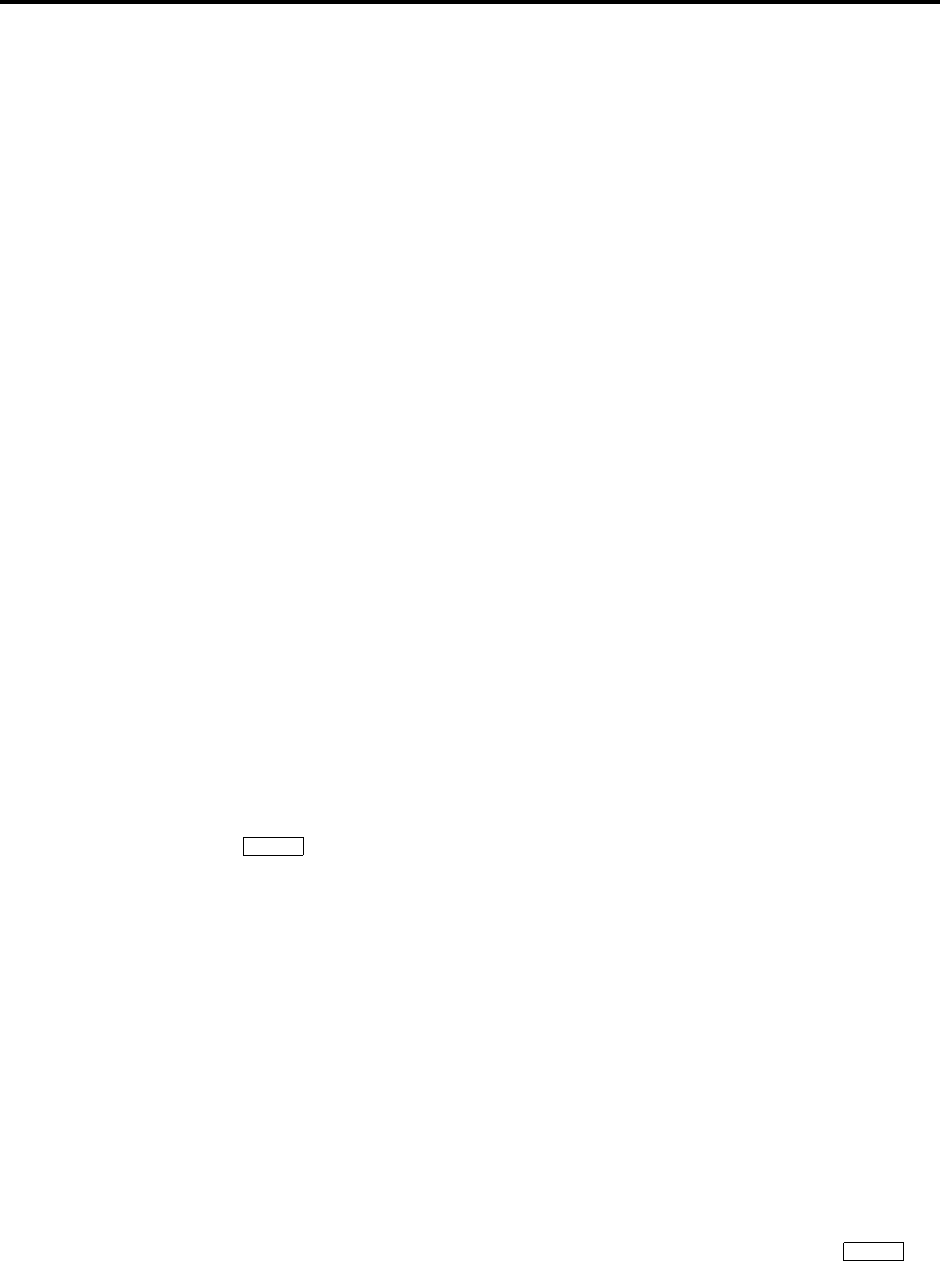
Page 67
AXXESS System Hardware
INTER-TEL AXXESS ADMINISTRATOR’S GUIDE – Issue 5.1, March 2000
Station Instruments
Optional Data Devices
A customer-provided, modem-equipped data device (such as a data terminal or a personal com-
puter) may be attached to a keyset that has an optional data port module installed.
Digital Keyset users can adjust the baud rate (bps) of the PCDPM connected to the keyset. The
rate can be set to 300, 600, 1200, 2400, or 4800 (1200, 2400, or 4800 if it is a system serial
port). To adjust the baud rate of your PCDPM, refer to the instructions on page 66.
Data calls are transmitted over the data port voice path. This leaves the attached keyset’s voice
path available for normal keyset operation. However, receiving off-hook voice announce
(OHVA) calls at a Digital Keyset attached to a MDPM is not possible during a data call since
the data call is using the secondary voice path.
Calls can be transferred back and forth between an associated keyset’s primary voice path and
data port as often as needed provided that the data port is on hook at the time of the transfer
attempt. For example, a call can be placed using the data device, then transferred to the keyset’s
primary voice path to announce the call, and then transferred back to the data device so that it
can communicate with the called device. (Note that transferring to the keyset’s primary voice
path disconnects the data device from the call. During that time, the call cost display for the
data call is shown on the keyset.)
Operation of the data device begins with the initiation of a call in one of four ways:
•The user may initiate a call using the keyset, while on or off hook, and then transfer it to
the data device.
•The user may lift the handset to answer a ringing call and then transfer it to the data
device.
•The user may initiate a call using the data device, without touching the keyset.
•The data device may receive a call directly, without using the keyset.
The keyset user can place or receive a data call using the keyset and then transfer it to the data
device. It can be an intercom or outside call and the keyset can be on or off hook. The call is
placed to or received from another modem-equipped data device.
Once the connection is established, the keyset user presses the DATA key, or presses the Spe-
cial key and enters the Data feature code (340) to transfer the call to the data device. If
the data device does not answer before the Transfer Available timer expires, the call recalls the
keyset station.
Transferring a call to the data device using the DATA key places the call without providing
ring voltage to the data device. The user must manually cause the data device to answer the
call. (Note that if the keyset user wishes to cause ring voltage to be applied to the data device,
the Transfer feature must be used to send the call to the data device.)
While the user is establishing the call using the keyset, the DATA key is unlit. From the time
that the user presses the DATA key, until the data device answers, the DATA key will flash.
While the data device is on an active call, the DATA key flutters on the associated keyset(s)
(indicating that the data call may be retrieved by the keyset). If the keyset is off hook, the user
will hear dial tone.
TO PLACE A DATA CALL USING THE KEYSET:
(1) Place or receive an intercom or outside call.
(2) When you hear modem tone, press the DATA key, or press the Special key and
enter the Data feature code (340). The DATA key flashes slowly.
(3) Hang up or press the SPKR key. The DATA key begins to flutter when the data device
answers, and the display returns to date and time. The keyset can now be used as usual.
∞
∞

Page 68
AXXESS System Hardware
INTER-TEL AXXESS ADMINISTRATOR’S GUIDE – Issue 5.1, March 2000
Station Instruments
(4) Operate the data device according to the manufacturer’s instructions. The device must
be able to come off hook and answer the incoming call.
If you wish to return the active data call to your primary voice path, press the flutter-
ing DATA key. The call cost and elapsed time of the data call are displayed.
The data device can be used for initiating a data call, without the use of a keyset. The user
causes the modem to select a trunk or intercom channel and dial the desired number.
The data device can dial an extension number or a trunk access code followed by a pause and
then a telephone number. As soon as the data device comes off hook, the DATA key is lit at the
associated keyset(s) to indicate that the data port is busy. The key remains lit until the data
device finishes dialing (outside call) or the station user answers (intercom call). This protects
the call during dialing to ensure that the dialing is not interrupted. A keyset user who attempts
to transfer another data call to the data device or pick up the data call while the key is lit will
hear a burst of reorder tone.
When a data device places an intercom call, the call is placed in the non-handsfree mode. (This
can be changed in database programming, if desired, by disabling the Ring Intercom Always
flag.) The incoming intercom call to the destination station from the data device appears as a
normal intercom call with the usual displays and tones.
If an extension number is dialed and that station is in do-not-disturb, the user will hear do-not-
disturb tone through the data device’s speaker (if it has one). Whenever continuous busy, reor-
der, or do-not-disturb tone is sent by the system, the Inactivity Alarm timer is registered. The
DATA key is lit while the tones are present. If the timer expires before the data device hangs
up, off-hook alarm tone is sent, and the DATA key flutters fast until the device hangs up. Note
that once the DATA key begins fluttering, the voice path on the keyset attached to the data port
module is released and can be used for other call processing applications. (Note that the
absence of a lamp, or of a DATA key, will not interfere with these timing parameters, but the
user will not have a visual indication of them.)
If the data port places an outside call, the system performs toll restriction using the data port’s
class-of-service. If an illegal extension number or access code is dialed, the user will hear reor-
der tone through the data device’s speaker. (Call cost information for a data call is displayed on
an associated keyset only when the data call is connected to a keyset’s primary voice path.)
If an attempt is made to initiate a data call from the data device when the required voice path is
not available (the secondary voice path of the attached keyset is busy), the data device will not
receive dial tone. The activity on the keyset’s secondary voice path continues uninterrupted.
TO PLACE A DATA CALL USING THE DATA DEVICE:
(1) Following the procedures of your data device’s communications software, instruct the
device to come off hook and dial the extension number, or a trunk access code and the
telephone number, of the data device to be called. The call will be processed and will be
automatically connected when answered. The DATA key is lit until dialing is com-
pleted, then it flutters.
(2) Operate the data device according to the manufacturer’s instructions.
The data device can be called directly (intercom or outside calls) and receive transferred calls
via its extension number.
When a call is placed directly or transferred to the device’s intercom number, the data device
will receive ring signal. If the data device does not have auto-answer capability, the user must
manually answer the call using the data device. (Transferring a call to the data device using the
DATA key places the call without providing ring voltage to the data device. The user must
manually cause the data device to answer the call.)

Page 69
AXXESS System Hardware
INTER-TEL AXXESS ADMINISTRATOR’S GUIDE – Issue 5.1, March 2000
Station Instruments
While ring signal is being sent to the data device, the DATA key flashes. As soon as the data
device answers, the DATA key flutters. The key continues to flutter for the duration of the call,
indicating that the data path is in use but may be picked up by associated keysets.
TO ANSWER A DATA CALL USING THE DATA DEVICE:
(1) When the data device receives a call, the DATA key flashes on the associated keyset(s).
If the data device does not have an auto-answer modem, follow the procedures for the
data device’s communications software and instruct the device to answer the incoming
call. The DATA key flutters while the call is in progress.
(2) Operate the data device according to the manufacturer’s instructions.
Termination of a data call may be accomplished in one of three ways:
•Your data device can hang up. This causes the trunk or intercom channel to be released,
terminating the call to the other data device.
•The other data device may hang up. When the call is disconnected, the DATA key is
unlit. Depending on the type of device used, the data device may detect the loss of car-
rier and automatically terminate the entire connection. If the data device does not have
this capability, you must manually cause the data device to hang up.
•The data call can be transferred to an associated keyset’s primary voice path (releasing
the data device) and then disconnected by the keyset. Note however that the DATA key
will flutter fast if the data device does not hang up before the Inactivity timer expires.
TO TERMINATE DATA DEVICE CONNECTION:
To have the data device disconnect the call: Use the appropriate commands for the
data device to instruct it to hang up. When the call is disconnected, the DATA key is
unlit.
To transfer the data call back to an associated keyset before disconnecting the
call: While on or off hook:
a. Press the fluttering DATA key. The DATA key goes off. If desired, speak to the
party at the site of the remote data device. This can only be done if the modem at
the site of the remote data device can be turned off without disconnecting the trunk.
b. To disconnect: If off hook, hang up. If on hook, press the SPKR key. The DATA
key will flutter fast until the data device hangs up.
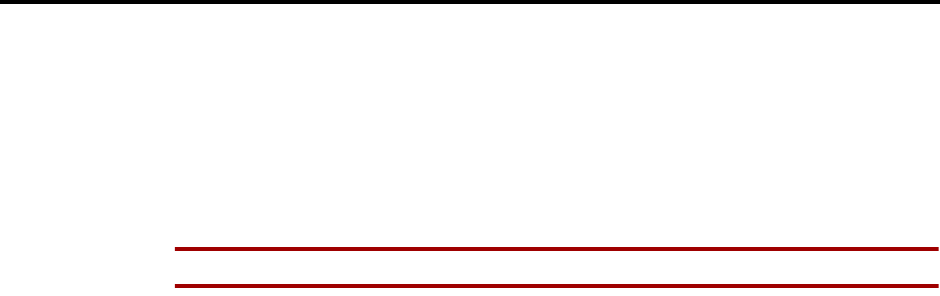
Page 70
AXXESS System Hardware
INTER-TEL AXXESS ADMINISTRATOR’S GUIDE – Issue 5.1, March 2000
Station Instruments
8-Line IMX AIM Analog Keysets On Dual Circuits
If desired, 8-line IMX AIM Analog Keysets can be installed two to a circuit using the Analog
Keyset Card (AKSC). To do this, single Analog Keyset Card (AKSC) circuits are designated
as “dual” circuits in System Configuration programming. (Other keyset models cannot be
installed two to a circuit.) The designated dual circuit becomes two circuits that can be pro-
grammed individually.
Digital Keyset Desktop Interface
NOTE This feature must be enabled in Premium Feature Selection.
Desktop Interface is a station-level communications protocol that allows a PC, attached to a
PCDPM on an Executive or Standard Digital Keyset, to emulate a keyset for call handling.
This protocol will allow devices such as PC phones, operators' consoles, ACD supervisors, and
integrated contact management tools to be developed for the AXXESS system.
There can be as many Desktop Interface devices on the system as there are Digital Standard or
Executive keyset circuits. The only limitation is on Desktop Interface devices that require
DSS/BLF status updates (such as operators' consoles). The system can support up to 20 DSS/
BLF status requests from external devices at one time. Therefore, if the device requires contin-
uous DSS/BLF status updates, only 20 can be installed on the system at one time. Devices that
require one-time or infrequent DSS/BLF updates (such as the AXXESSORY Connect) are not
limited by this capacity, except that only 20 requests for updates can be processed at one time.
There is a limit of four AXXESSORY Consoles per system because of the number of requests
they require and the amount of information that is shared with the system.
Another Premium feature, System OAI, is a system-level communications protocol that allows
command-oriented tools to be developed for the AXXESS System. System OAI is available in
two levels: Events and Third Party Call Control. System OAI Events provides call status infor-
mation to an external device. It's primary use is for automatic call distribution products such as
the AXXESSORY ACD. System OAI Third Party Call Control is a TSAPI protocol that allows
system command-oriented tools to be used on the AXXESS System. Contact Inter-Tel for more
information regarding products and development materials for these features.
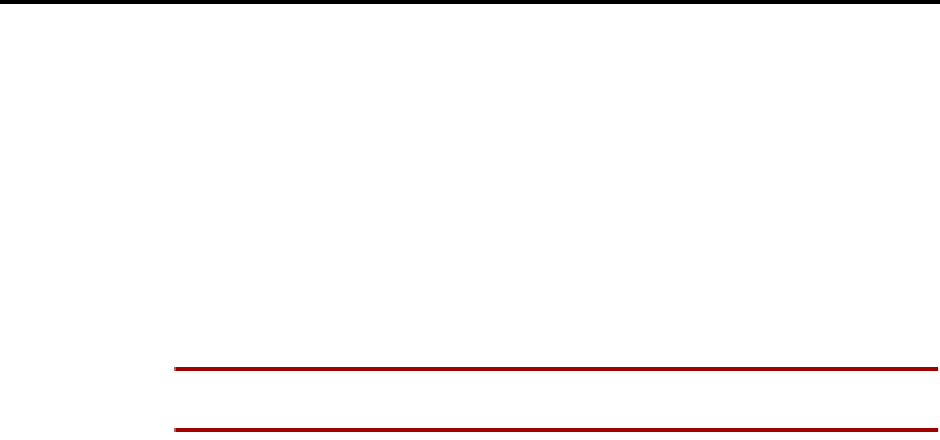
Page 71
AXXESS System Hardware
INTER-TEL AXXESS ADMINISTRATOR’S GUIDE – Issue 5.1, March 2000
Agent Set
AGENT SET
The Agent Set is used in place of a keyset with an attached PCDPM. It is connected to a Digi-
tal Keyset Card (DKSC or DKSC-16) port just as a keyset would be. It has a jack for plugging
in an Inter-Tel handset or headset. It also has a serial connector (DB9) for attaching it to a PC.
The Agent Set does not require a transformer or external power source.
To operate properly, the Agent Set must be programmed for headset mode. This can be done in
one of the following ways:
•Enable Headset Mode via Station Programming in the AXXESS System database
•At the Agent Set, unplug the headset or handset (to take the Agent Set off hook) and
enter the Headset On/Off feature code (317) to enable headset mode. Then plug in the
headset or handset.
NOTE There is nothing to prevent the user from disabling headset mode using the Headset
On/Off feature code at the station.
Because the Agent Set does not have feature keys, a dialing pad, or a speaker, it must be con-
nected to a PC that is equipped with AXXESSORY Connect (or a similar OAI product that
emulates a keyset). The AXXESSORY Connect is used for dialing and feature access.
The Agent Set also requires an Inter-Tel headset or handset. Only Inter-Tel equipment should
be used. Other manufacturer’s equipment may not be compatible with the Agent Set.
If the user wishes to receive audible signals at the headset, there is a new station flag that will
send a single tone to the headset when a call is ringing. (Refer to page 66.)
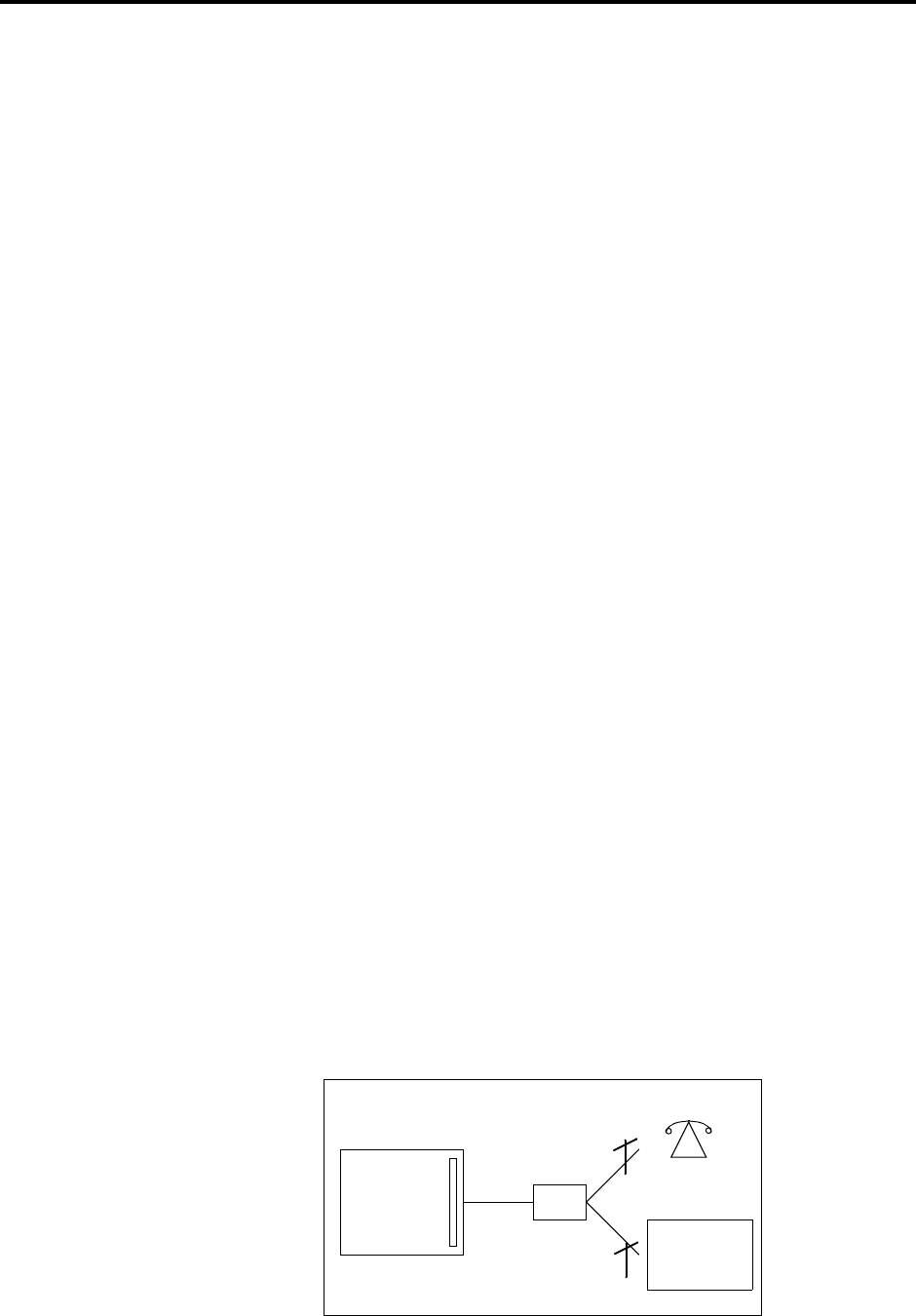
Page 72
AXXESS System Hardware
INTER-TEL AXXESS ADMINISTRATOR’S GUIDE – Issue 5.1, March 2000
Single-Line Sets
SINGLE-LINE SETS
Industry-standard single-line DTMF sets can be installed on the AXXESS System and/or used
as an off-premises extension (OPX). On-premises single-line circuits can be used for installing
AC-ringing single-line sets, playback devices, and other single-line devices.
The single-line sets are connected to Single-Line Cards (SLCs) or 16-Port Single Line Cards
(SLC-16s). Or, they can be connected to Single-Line Adapter (SLA) circuits, which are in turn
connected to available Digital Keyset Card (DKSC or DKSC16) circuits. Off-premises stations
can be connected to SLAs, T1 Cards (T1Cs), or T1/E1 Cards.
•Each SLC can support up to eight on-premises single-line stations and each SLC-16 can
support up to sixteen stations. The SLC and SLC-16 will support message lamps on sin-
gle-line sets if the optional Lamp Option Card is installed on the SLC or SLC-16.
•Each SLA can support any combination of up to two single-line sets or DID devices.
•T1 Card (T1C) and T1/E1 Card circuits can be used for installing off-premises single-
line stations.
Single-Line DTMF Sets
Single-line DTMF set users gain access to the features by hookflashing (pressing and releasing
the hookswitch quickly) and entering feature codes.
Single-Line Set Message Lamps
The optional Lamp Option Card (LOC) for the SLC or SLC-16 supports message waiting
lamps. To enable a message waiting lamp on a specific single-line station, the station must
have the Message Lamp station flag enabled. In the default state it is disabled.
SLAs, T1C, and T1/E1 Card circuits cannot support message waiting lamps.
Off-Premises Extensions (OPX)
Off-premises extensions are remote single-line DTMF sets that are connected to the AXXESS
System through telephone company OPX circuits (or customer-provided circuits).
Off-premises station users gain access to the features by hookflashing (pressing and releasing
the hookswitch quickly) and entering feature codes.
Some telephone company off-premises extension (OPX) networks do not recognize certain sin-
gle-line set ring cadences used in the AXXESS System. This incompatibility results in an
inability to provide certain ring signals to off-premises extensions. Because of this, the system
is equipped with a station option (Extended Ring Cadences) which allows the ring cadences be
altered for individual single-line circuits.
OFF-PREMISES EXTENSIONS
AXXESS
DKSC
OPX
AXXESS
or other KSU
SLA
B1
B2
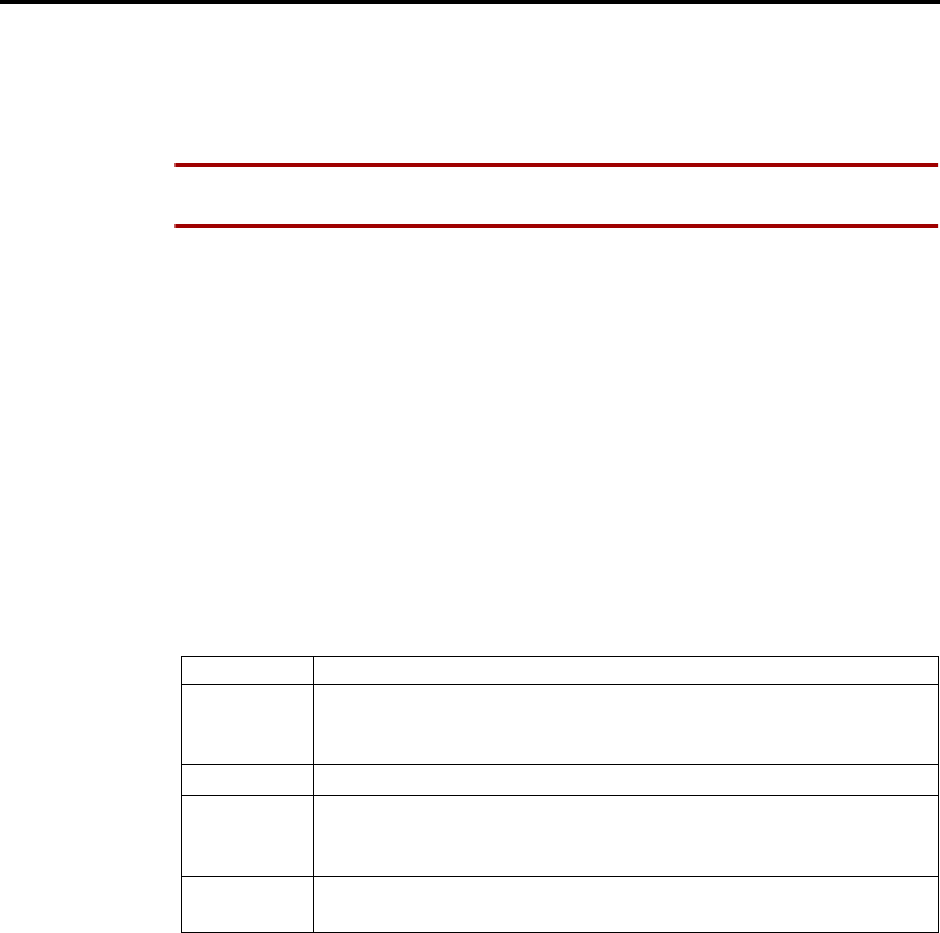
Page 73
AXXESS System Hardware
INTER-TEL AXXESS ADMINISTRATOR’S GUIDE – Issue 5.1, March 2000
Digital Direct Station Selection/Busy Lamp Field (DSS/BLF) Units
DIGITAL DIRECT STATION SELECTION/BUSY LAMP FIELD (DSS/BLF) UNITS
Digital DSS/BLF Units are programmed to be used with specific Executive or Standard Digital
Keysets. The keysets are equipped with PC Data Port Modules (PCDPMs) and the DSS/BLF
Units are attached to the PCDPMs.
NOTE Executive or Standard Digital Keysets with DSS/BLF Units need to be identified in
database programming and equipped with PCDPMs.
Each single DSS/BLF Unit provides one-key access to up to 60 extension numbers. You can
use up to four DSS/BLF Units on a station to provide up to 240 keys. The numbers are pro-
grammed in up to 10 different arrangements using the DSS keymaps in the database. Each key-
map has four “pages” of layouts to accommodate four connected DSS/BLF Units. There can be
up to 20 DSS/BLF Units in the system, up to 4 on a single keyset.
Together, the lamps in the keys create a busy lamp field that indicates the status of the
resource (e.g., station, trunk, hunt group, or feature) assigned to the keys (unless the resource is
an off-node device). The LED indicator in the key indications are shown in the table below.
You can program a DSS key for an off-node device, but not for “wildcard” off-node exten-
sions. The keys will show lamp status for stations on the other nodes.
In database programming, DSS/BLF keys may also be programmed for direct access to other
resources (such as paging zones) or they can be assigned feature codes. Busy lamp indication
is provided to show the idle/busy status of the resource or feature. Note that programming a
DSS/BLF key as a resource does not always provide a transfer capability. For example, a DSS
key programmed for paging will not transfer a party to the paging system.
INDICATION MEANING
Solidly Lit The associated resource is busy or all stations in the associated hunt group
are unavailable (in do-not-disturb, busy, or with hunt group remove
enabled). Or, the associated feature is on.
Slow Flash The station is in do-not-disturb.
Fast Flash The station has a call ringing in or a call is camped on to the hunt group.
(This option is programmable. If DSS ring flash is disabled, a call ringing
in to a station will show a solidly lit LED.)
Continuous
Flutter The station is causing a STATION OFF-HOOK system alarm.

Page 74
AXXESS System Hardware
INTER-TEL AXXESS ADMINISTRATOR’S GUIDE – Issue 5.1, March 2000
Optional System Equipment
OPTIONAL SYSTEM EQUIPMENT
The following optional equipment can be purchased and installed with the Inter-Tel AXXESS
System. Complete specifications and installation instructions are provided in the Inter-Tel
AXXESS Installation and Field Maintenance Manual.
Inter-Tel AXXESSORY Talk: Provides multi-port integrated voice processing features (voice
mail, automated attendant, hunt group announcement and overflow, SMDR storage, Record-A-
Call, etc.) The AXXESSORY Talk is available in Windows NT and OS/2 versions. The NT
version is required for the AXXESSORY Talk VisualMail and Fax Recognition features.
Inter-Tel AXXESSORY Console: Allows up to four attendants to use their personal comput-
ers (PCs) to answer and manage incoming call traffic. It is primarily designed for use by atten-
dants of larger AXXESS Systems - those systems with so many stations that using DSS/BLF
Units is not practical. However, due to its enhanced functionality, including electronic text
messaging and directory dialing, the AXXESSORY Console is an attractive option for smaller
systems as well.
Inter-Tel Inside Track: Provides the ability to create customized call management and
accounting reports from the system’s SMDR data. The reports can be used to manage calling
costs, analyze system traffic, and track employee productivity. If Axxent Talk is not used, an
optional PollCat (Pollable Call Accounting Terminal) call record buffer box is also required.
Optional DSP resources: One or more Options Cards may be installed to provide the system
with additional Digital Signal Processor (DSP) resources, including: Caller ID receivers,
shared speakerphones (standard or enhanced) for Basic and Standard keysets, additional con-
ferencing circuits, and additional DTMF receivers.
External music sources: External music sources (radios, tape players, etc.) can be connected
to the system to provide music-on-hold and background music.
External paging speaker equipment: An amplifier and speakers can be connected to the sys-
tem to provide external paging and background music to large areas, such as warehouses, load-
ing docks, etc.
SMDR and error message recording output devices: Output devices can be connected to
record the data generated by the Station Message Detail Recording (SMDR) and error message
recording features. The device can be a printer, magnetic tape, floppy disk, etc.
Surge/spike protector: A surge/spike protector should be installed to reduce the effects of AC
voltage surges and spikes that may cause system malfunctions, false logic, and/or damage to
the electronic components.
System battery back-up: To provide back-up power in the event of an AC power failure or
brownout condition, the system power supply can have optional battery back-up using an unin-
terruptable power supply (UPS) unit or a standby power supply (SPS) unit.
Facsimile (FAX) machine: A FAX machine may be connected to an available single-line cir-
cuit.
Off-premises stations: Single-line DTMF sets can be connected to the system from a remote
location. The connection is made through a telephone company OPX circuit or a customer-pro-
vided trunk.
Playback devices: A playback device (answering machine) can be used in place of the Inter-
Tel AXXESSORY Talk interface to help process calls. The device answers a call, plays a mes-
sage, then disconnects from the call (or transfers it to a hunt group) to allow the caller access to
other system resources.

Page 75
AXXESS System Hardware
INTER-TEL AXXESS ADMINISTRATOR’S GUIDE – Issue 5.1, March 2000
Optional System Equipment
Power failure transfer equipment: Power failure transfer equipment can be installed to con-
nect one or more single-line sets to predetermined trunks during a power or system failure.
Night transfer equipment: Night transfer equipment can be installed to turn on or off lights,
an alarm system, or other devices.

Page 76
AXXESS System Hardware
INTER-TEL AXXESS ADMINISTRATOR’S GUIDE – Issue 5.1, March 2000
Optional System Equipment

Page 77
AXXESS System Features
INTER-TEL AXXESS ADMINISTRATOR’S GUIDE – Issue 5.1, March 2000
Introduction
AXXESS System Features
INTRODUCTION
The Inter-Tel AXXESS System, in addition to its sleek, modular appearance and easy installa-
tion and programming, provides many user-friendly features. To describe the system features,
this FEATURES section has been divided into the following sections:
•Access to the Features: This section contains a list of the feature codes and their defi-
nitions.
•System Organization: This section describes possible administrator assignments,
attendant arrangements, and hunt groups (including UCD and ACD hunt groups).
•Outside Line (Trunk) Features: This section explains the functions and programma-
ble features of the trunks.
•Station Instruments: This section describes the station instruments of the AXXESS
System. Available station instruments include Digital and Analog Keysets, single-line
sets, and Digital Direct Station Selection/Busy Lamp Field (DSS/BLF) Units.
•Intercom, Outside, and General Call Processing Features: Several sections explain
the use of the station features that are available to all station users, including intercom
call features, outside call features, and general call processing features.
•Attendant Features: This section explains the special attendant-only features and the
use of the DSS/BLF Unit.
•Administrator Features: This section explains the special administrator-only features.
•Record Keeping and Maintenance Features: For record keeping purposes, the
AXXESS System offers station message detail recording (SMDR). A system error
reporting feature provides self-diagnostic information to make the system easier to ser-
vice.

Page 78
AXXESS System Features
INTER-TEL AXXESS ADMINISTRATOR’S GUIDE – Issue 5.1, March 2000
Access To The Features
ACCESS TO THE FEATURES
FEATURE KEYS
Keysets have feature keys that allow one-key dialing of feature codes. Information is pro-
grammed in the database to determine the arrangement of the feature keys and their default
values. If desired, some of the keyset feature keys can be designated as user-programmable
keys. See page 117 for more information.
SPECIAL KEY AND HOOKFLASH
Depending on the feature and system programming, users can either enter feature codes imme-
diately after lifting the handset or while on hook, or they must signal the system before enter-
ing the feature code. Keyset users signal the system by pressing the Special key (which is
represented by on the keyset). Single-line DTMF set users perform a hookflash (press
and release the hookswitch quickly). If the user does not enter a code or begin dialing before
the Dial Initiation timer expires, the system sends reorder tones.
“Hot” Keypad Keys vs. “SPCL Key Required For Feature Code Entry” Flag
Unless programmed to use the Special key when entering a feature code, all keysets
have “hot” keypad keys that allow dialing of feature codes, extension numbers, and trunk
access codes without pressing the Special key or lifting the handset. As soon as a key-
pad digit is pressed, the digit is recognized by the AXXESS System.
There is a system-wide option called “SPCL Key Required For Feature Code Entry” that, if
enabled, requires keyset users to always press the Special key before entering a feature
code.
Regardless of programming, if a keyset user presses the Special key while on hook, the
display shows ENTER FEATURE CODE and the Executive Digital Keyset menu shows a list
of feature codes. The user can enter the desired code or press a menu key.
∞
∞
∞
∞
∞

Page 79
AXXESS System Features
INTER-TEL AXXESS ADMINISTRATOR’S GUIDE – Issue 5.1, March 2000
Feature Codes
FEATURE CODES
Each of the station features is assigned a feature code. Using the station’s keypad, these codes
are entered to select trunks, process calls, and use special features. Complete explanations of
the features and instructions for using them begin below.
The codes shown on the following pages are the values that are assigned when the system is in
the default state. If desired, they can be changed in database programming to any one- to five-
digit value.
Trunk Access Codes
These feature codes are used for selecting trunks when placing outgoing calls.
CAUTION
Changing a feature code may affect the accessibility of other features.
FEATURE NAME CODE DEFINITION
Automatic Route Selection
(ARS) 9200 Allows the system to select the desired route for
placing a call, as programmed in the database.
This feature must be enabled in Premium Fea-
ture Selection.
Trunk Group Access 1-208 9201-9299
93000-
93107
Selects an available trunk from a programmed
group of trunks for placing an outside call.
Emergency Calls 911 Entering this feature code selects an outgoing
trunk and automatically dials the programmed
emergency number (defaults to Trunk Group 1
and 911).
Outgoing Call 8 Selects an outgoing trunk according to the pro-
grammed outgoing access mode for that station.
(Keysets use the OUTGOING key or a Call
key.)

Page 80
AXXESS System Features
INTER-TEL AXXESS ADMINISTRATOR’S GUIDE – Issue 5.1, March 2000
Feature Codes
Station Feature Codes
The following pages list the general feature codes. When a default feature key can be used in
place of the feature code, it is indicated at the end of the explanation. Refer to page 61 for a
listing of the default keyset feature keys.
FEATURE NAME CODE DEFINITION
Account Code – All Calls
Following 391 Allows the station user to enter a forced or
optional account code that will apply to all calls
following the entry of this feature code and will
appear in the SMDR. To disable the All Calls
Following feature, the feature code is entered
again without an account code.
Account Code – Optional 390 Allows the station user to enter an optional
account code for SMDR reports during an out-
side call.
ACD Agent Login
ACD Agent Logout
ACD Agent Login/Logout
Toggle
326
327
328
These feature codes allow an ACD hunt group
member (agent) to log into and out of the ACD
hunt group(s). The agent will only receive calls
through the ACD hunt group(s) while logged
in.
ACD Agent Wrap-Up
Terminate 329 When an ACD agent completes a call, no other
ACD hunt group call will ring at the station
until the ACD Wrap-Up Timer expires or the
agent enters this feature code to terminate the
wrap-up session.
Agent Help 375 The Agent Help feature allows a station user to
request help from a designated “Agent Help
Extension” during a two- or three-party call.
Agent Help Reject 376 When a request-for-help call rings, the Agent
Help Extension can choose to join the call or
can enter this feature code to reject the request.
Answer (Ringing Call) 351 Answers the call that has been ringing or hold-
ing the longest at that station. Refer to page 104
for the priority list. (Keysets use the ANSWER
key.)
Automatic CO Access On/Off 360 (Keysets Only) Allows the keyset user to deter-
mine how ringing outside calls will be
answered: simply by lifting the handset or
pressing SPKR (automatic answer), or by lift-
ing the handset or pressing SPKR and pressing
a Call key, individual trunk key or the
ANSWER key.
Automatic IC Access On/Off 361 (Keysets Only) Allows the keyset user to deter-
mine how ringing intercom calls will be
answered: simply by lifting the handset (auto-
matic answer), or by lifting the handset and
pressing the IC key (or a Call key, if there is no
IC key).

Page 81
AXXESS System Features
INTER-TEL AXXESS ADMINISTRATOR’S GUIDE – Issue 5.1, March 2000
Feature Codes
Automatic Trunk Answer 350 Using this feature code, station users with
allowed answer can pick up trunks that are
ringing into the system, but that are not actually
ringing at their stations. This feature does not
pick up transferred calls or recalls that are ring-
ing at the station.
Background Music On/Off 313 (Keysets Only) Turns on and off background
music heard through the keyset speaker. (Ana-
log Keysets have a default MUSIC key.)
Call Forward All Calls 355 Immediately forwards all calls to another sta-
tion or to an outside telephone number. (Key-
sets use the FWD key.)
Call Forward If Busy 357 Immediately forwards all calls to another sta-
tion or to an outside telephone number when
the station is in use.
Call Forward If No Answer 356 Forwards all calls to another station or to an
outside telephone number if not answered
within a predetermined time.
Call Forward If No Answer/
Busy 358 Forwards all calls to another station or to an
outside telephone number if not answered
within a predetermined amount of time, or
immediately if the station is in use.
Change Language 301 A station user can change the assigned lan-
guage for the station by entering the Change
Language feature code while the station is idle.
CO Hookflash 330 Sends a timed hookflash over the trunk while
on an outside call (includes conference calls).
Conference 5 Connects from three to four parties in a confer-
ence. A conference consists of any combination
of inside and outside parties. (Keysets use the
CNF key.)
Data 340 (Keysets Only) Allows operation of a data
device attached to a keyset that has a PC Data
Port Module and a Modem Data Port Module
(also requires a modem-equipped data device).
(Analog Keysets have a default DATA key.)
Default Station 394 This single feature code cancels account codes
for all calls following, do-not-disturb, manual
call forwarding, background music, ring inter-
com always, and queue requests; restores
handsfree mode, pages, hunt group calls, and
system forwarding; and returns keyset volumes
to default values.
Directory 307 (Display Keysets Only) Allows display keyset
users to search for extension numbers or system
speed-dial numbers. The number can then be
dialed, if desired. This feature must be enabled
in Premium Feature Selection.
FEATURE NAME CODE DEFINITION

Page 82
AXXESS System Features
INTER-TEL AXXESS ADMINISTRATOR’S GUIDE – Issue 5.1, March 2000
Feature Codes
Display Outside Party Name
On/Off 379 (Display Keyset Only) When the keyset user
enters this feature code, while connected to a
CO call that has outside party name informa-
tion, the display will toggle between the caller’s
name and number. If there is no outside party
name or the Expanded CO Call Information On
Displays flag is disabled, the user will hear a
burst of reorder tone and see the CANNOT
ACCESS FEATURE display. If the Display
Outside Party Name On/Off feature code is pro-
grammed in a user programmable key with a
lamp, the lamp will be lit when the outside
party name is enabled and off when the outside
party number is enabled.
Display Time/Date 300 (Display Keysets Only) Temporarily displays
the system date and time, user name, and exten-
sion number during a call or when other dis-
plays are shown
Do-Not-Disturb
Do-Not-Disturb Cancel
Do-Not-Disturb On/Off
370
371
372
The Do-Not-Disturb feature code halts all inter-
com calls, transferred calls, and pages to the
station. The Cancel code returns the station to
normal operation. The on/off code can be used
to turn do-not-disturb on or off. (Keysets use
the DND key.)
Do-Not-Disturb Override 373 (Keysets Only) If enabled in the database,
allows the keyset user to break through another
station’s do-not-disturb mode when placing an
intercom call
Enhanced Speakerphone
Enable 310 (Digital Keysets Only) When entered at a Digi-
tal Keyset station, this feature code enables the
enhanced speakerphone as described on
page 55. (Digital Keysets can also use the Spe-
cial + SPKR keys.)
Feature Key Default 395 (Keysets Only) Keysets have user-programma-
ble feature keys that can be set to enter feature
codes. This code returns the user-programmable
keys to the database default values.
Group Listen 312 (Keysets Only) Allows a user to transmit a con-
versation over the keyset speaker while in
handset or headset mode
Handsfree On/Off 319 (Keysets Only) Disables/enables the keyset’s
handsfree intercom answering. Incoming inter-
com calls ring as private calls if handsfree
answering is disabled.
Headset Enable
Headset Disable
Headset On/Off
315
316
317
(Keysets Only) The enable code signals the sys-
tem that a headset has been connected to the
keyset. The disable code returns the keyset to
normal operation. The on/off feature code can
be used to toggle the feature on or off.
FEATURE NAME CODE DEFINITION
∞

Page 83
AXXESS System Features
INTER-TEL AXXESS ADMINISTRATOR’S GUIDE – Issue 5.1, March 2000
Feature Codes
Hold – Individual 336 Places a call on hold so that it can be picked up
directly at that station or through a reverse
transfer from any other station. (Keysets use the
HOLD key.)
Hold – System 335 Places an outside call on system hold. It can be
picked up directly at any keyset that has an
individual trunk key and has allowed-answer
and/or outgoing access for that trunk, or by the
station that placed it on hold. (If used on con-
ference or intercom calls, the system places the
call on individual hold.)
Hunt Group Remove
Hunt Group Replace
Hunt Group Remove/Replace
322
323
324
Removes the station from its assigned hunt
group(s) or places it in again. Does not affect
non-hunt group calls. The remove/replace fea-
ture code can be used to toggle the feature.
Message 365 This feature code is used for leaving and
retrieving a message waiting indication at a
called station or the called station's message
center. Depending on how the message was left,
the called station user either retrieves the mes-
sage from his/her message center or from the
station that left the message. (Keysets use the
MSG key.)
Message – Cancel 366 Allows the station user to cancel a message
waiting indication that he or she left at another
station.
Message – Cancel Current 368 Cancels a message waiting indication that is
waiting at the station without requiring the user
to respond to it. (Keysets can use the asterisk
[*] key while viewing the message.)
Message – Silent 367 Leaves a message waiting indication at a station
without first placing an intercom call. (This is
the code that should be used by analog voice
mail units connected to the AXXESS System.)
Mute On/Off 314 (Keysets Only) Turns the microphone on or off
during a call. If muted, the keyset user can hear
the other party, but the party cannot hear the
keyset user. (Keysets use the MUTE key.)
Page 7 When followed by a paging zone code (0-9), it
allows announcements to be made through key-
set speakers and any external paging speakers
in the page zone. (Analog Keysets have a
default PAGE key.)
Page On/Off 325 (Keysets Only) Halts pages through the keyset
speaker or allows them to be received again.
Program Bit Rate 393 (Executive and Standard Digital Keysets Only)
This allows an Executive or Standard Digital
Keyset user to change the bit per second (bps)
rate of an attached PCDPM's serial port.
FEATURE NAME CODE DEFINITION

Page 84
AXXESS System Features
INTER-TEL AXXESS ADMINISTRATOR’S GUIDE – Issue 5.1, March 2000
Feature Codes
Program Keys 397 (Keysets Only) User-programmable feature keys
and station speed-dial keys can be programmed
using this feature code.
Program Station Password 392 The Station password is used for the Remote
Programming feature. The password can be
changed by entering the Program Station Pass-
word feature code at the station or when using
the Remote Programming feature.
Queue Request 6 Requests (or cancels) an automatic callback
when a busy trunk or station becomes available.
(Analog Keysets have a default QUEUE key.)
Record-A-Call 385 If the system is programmed with an AXXES-
SORY Talk Record-A-Call application, the sta-
tions can be programmed to use the Record-A-
Call feature. It allows users to enter a feature
code whenever they want to record an ongoing
call in their designated Record-A-Call mailbox.
Users can retrieve the recorded messages later,
just as they would any other mailbox messages.
Redial 380 Redials the last outside telephone number
dialed or saved at the station (up to 32 digits).
Also used to save numbers at keysets pro-
grammed for last number saved. (Keysets use
the REDIAL key.
Reminder Message
Reminder Message Cancel 305
306
(Keysets Only) The keyset user can set
reminder messages that signal the station at
specific times. Or, the user can cancel all
reminder messages for the station.
Remote Programming 359 Allows a user to place a phone in do-not-dis-
turb mode or forward the station’s calls, either
from another station or through DISA.
Reverse Transfer (Call
Pick-Up) 4 Picks up a call ringing or holding at a station or
hunt group
Review Keys 396 (Keysets Only) User-programmable feature keys
and station speed-dial keys can be viewed using
this feature code.
Ring Intercom Always On/Off 377 Enables/disables the feature that allows the sta-
tion to always place private (non-handsfree)
intercom calls.
Ring Tone Selection 398 (Keysets Only) Selects the type of ringing alert
tone that will be heard from the keyset.
Station Monitor 321 (Hunt Group Supervisors Only) Allows a desig-
nated hunt group supervisor to monitor a call of
anyone in the associated hunt group.
FEATURE NAME CODE DEFINITION

Page 85
AXXESS System Features
INTER-TEL AXXESS ADMINISTRATOR’S GUIDE – Issue 5.1, March 2000
Feature Codes
Station Speed Dial
Station Speed Dial Program 382
383 Dials/programs one of the 10 station speed-dial
numbers when followed by a location code (0-
9). (Keysets use the Station Speed Dial key plus
a location code for programming and dialing or
they can program speed-dial keys for one-key
dialing.
Switch Keymap 399 (Keyset Only) This allows a keyset user to
switch between standard and alternate keymaps.
System Forward Enable
System Forward Disable
System Forward On/Off
352
353
354
Enables or disables the database-programmed
System Forwarding feature for this station. The
on/off feature code can be used to toggle the
feature on or off. This feature must be enabled
in Premium Feature Selection.
System Speed Dial 381 Dials one of the 1000 system speed-dial tele-
phone numbers when followed by a location
code (000-999). Also used for reviewing system
speed-dial numbers. (Keysets use SYS SPD
key.
Transfer to Hold 346 Transfers a call to another station and places it
on individual hold so that it does not ring or
send call waiting signals until it recalls.
Transfer to Ring 345 Transfers a call to another station or to an out-
side telephone number. (Keysets use TRANS-
FER key.)
FEATURE NAME CODE DEFINITION
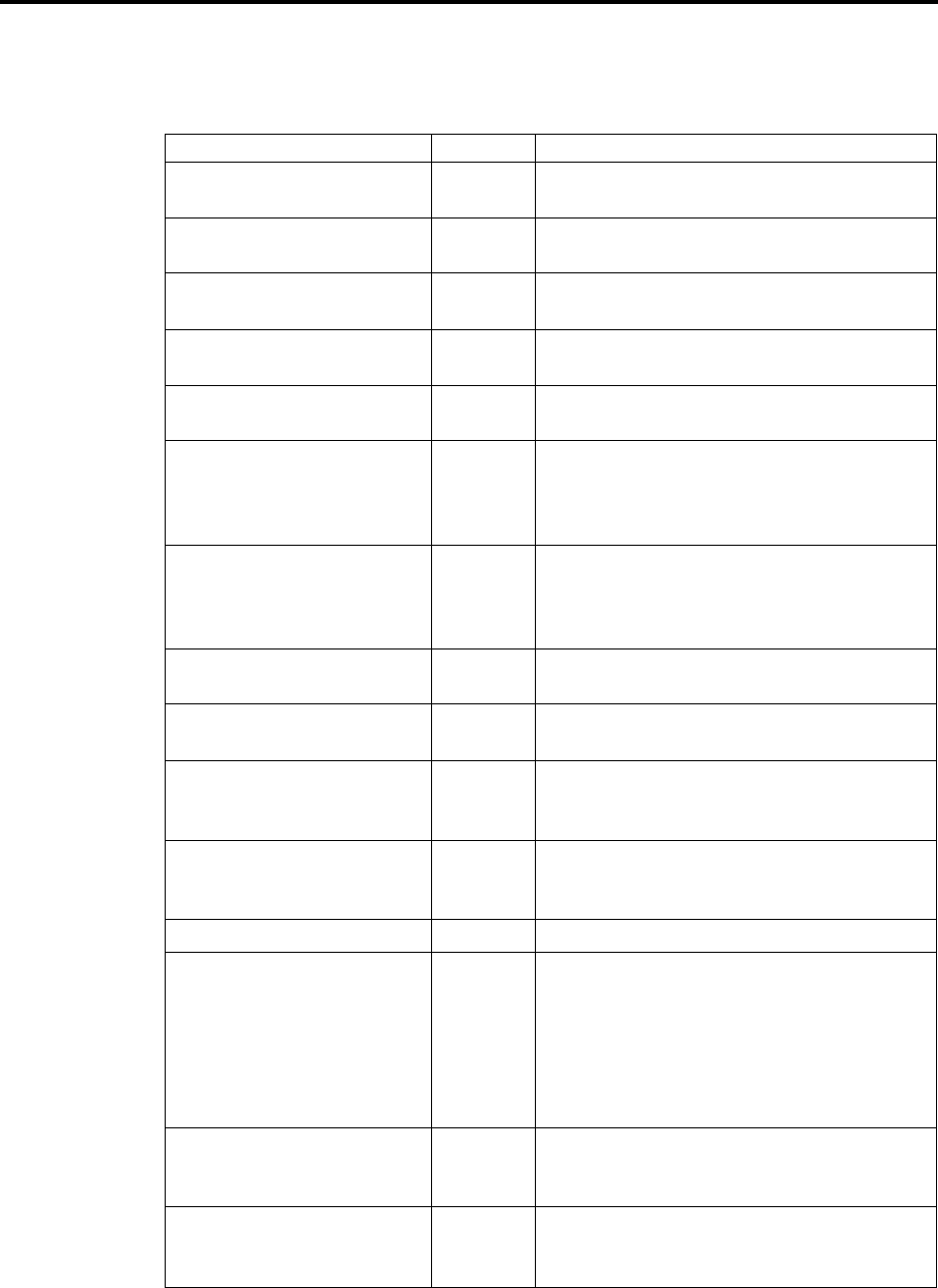
Page 86
AXXESS System Features
INTER-TEL AXXESS ADMINISTRATOR’S GUIDE – Issue 5.1, March 2000
Feature Codes
Administrator Feature Codes
The following feature codes may be used only at designated administrator stations. Non-
administrator station users hear reorder tones if they attempt to use these feature codes.
*The Diagnostics Mode feature code (9900) must be entered at the administrator’s station to
enable system diagnostic mode before these feature codes can be used.
FEATURE NAME CODE DEFINITION
Clear Network Alarm 9851 Clears network-wide alarms on every node in
the network, but will not affect system alarms.
Clear System Alarm 9850 Clears all local and network-wide system alarm
displays on your node.
Diagnostics On/Off 9900 Enables or disables system diagnostics mode so
that the diagnostic feature codes can be used.
Enable Network Day 9862 Places any or all remote nodes into day mode
(you are prompted for the node number).
Enable Network Night 9861 Places any or all remote nodes into night mode
(you are prompted for the node number).
Network — Freeze Zone
System Histories
Network — Unfreeze Zone
System Histories
9939*
9989*
The system fault history for any freeze zone in
the network can be halted (frozen) or re-enabled
using these feature codes, when diagnostics
mode is enabled.
Night Ring On/Off 9860 Places system in night mode or cancels night
mode. While in night mode, the night toll and
trunk restriction lists are used and the night
transfer relays are activated.
Program Database 9932 Can be used for programming station, system,
and trunk parameters.
Program System Speed Dial 9801 Programs system-wide speed-dial numbers
when followed by location codes (000-999).
Seize Device 9973* Used during troubleshooting to seize a specific
trunk or station by indicating the board number,
port number, and device number.
Set Network Date/Time 9810 Programs the time and date for all nodes in the
system. (Local time and date can also be reset
by individual nodes.)
Set Time/Date 9800 Programs system time and date
Synchronize Network Time 9811 Synchronizes the minutes past the hour across
the network. NOTE: If a node's time is off by
more than 30 minutes, synchronizing the min-
utes may cause the hour to change. Also, net-
work time is automatically synchronized every
day at 12:30 AM (00:30), using the time setting
on the node with the lowest number.
System History — Freeze
System History — Unfreeze
9993*
9998*
The system fault history can be halted (frozen)
or re-enabled using these feature codes, when
diagnostics mode is enabled.
View Call Processing Version 9928* To check the AXXESS software version at an
Administrator's keyset, you can enter enable
diagnostics mode, then enter this feature code.
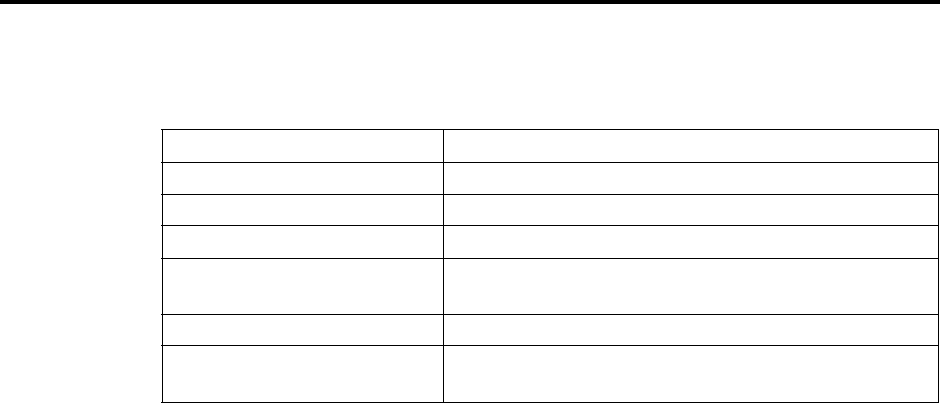
Page 87
AXXESS System Features
INTER-TEL AXXESS ADMINISTRATOR’S GUIDE – Issue 5.1, March 2000
Feature Codes
Extension Numbers
Extension numbers are recognized as feature codes by the system. When the system is in the
default state, the extension numbers are assigned as follows:
Attendant 0
Stations 1000-1511
Hunt groups 1-75 2000-2074
AXXESSORY Talk Applications 2500-2649
Page Zones 960-969 (Used only for programming a feature key to
select a page zone.)
External Page Ports 91000-91001
Individual Trunks 94001-95664 (Determined by card slot and device number.
Used for programming and troubleshooting.

Page 88
AXXESS System Features
INTER-TEL AXXESS ADMINISTRATOR’S GUIDE – Issue 5.1, March 2000
Attendant Stations
ATTENDANT STATIONS
NOTE For information on automated attendants, refer to page 206 in AXXESSORY Talk
FEATURES.
Attendant stations can be called by dialing 0 at the stations they serve. Usually, they are also
programmed to provide these services:
•Central operators for incoming calls
•Message centers
•Recall stations for unanswered calls
Any station can be designated as an attendant station during database programming. Attendant
stations should be equipped with display keysets to show recall sources.
If using an Executive or Standard Digital Keyset, an attendant’s station can also be used with a
PC Data Port Module (PCDPM) and single or tandem DSS/BLF Units for one-key intercom
dialing of extension numbers and for constant station/hunt group status indications. (Non-
attendant Executive and Standard Digital Keysets can also be equipped with DSS/BLF Units.)
Up to 20 DSS/BLF units can be equipped per system, up to four per keyset.
A hunt group can be assigned to serve as an attendant. However, the individual stations in the
hunt group are not required to be programmed as attendant stations, and the database will not
reflect that the individual stations serve as an attendant for any other stations. (This feature is
especially useful when a voice mail hunt group is assigned as an attendant.)
NETWORK AND LOCAL PRIMARY ATTENDANTS
One attendant can be designated as the primary attendant who can receive unsupervised out-
side call recalls, hunt group recalls, and calls that cannot be matched to patterns in call routing
tables.
When AXXESS Systems are installed in a network, there are two types of primary attendant:
•Node Attendants: There can be a primary attendant for each node.
•Network Primary Attendant: There can be a network primary attendant programmed
on each node. (There is usually one Network Primary Attendant shared by all of the
nodes.) When the network needs to direct a call to an attendant, it attempts to direct the
call to the network primary attendant first. If the network primary attendant is unavail-
able, it directs the call to the attendant on the node where the call originated.
ATTENDANT RECALL
When a call is placed on hold or is transferred from one station to another, the Hold and Trans-
fer timers limit the amount of time the call may remain unattended. After that time, the call
recalls the station that transferred it or placed it on hold and the Recall timer is started. If the
call remains unanswered at the station until the Recall timer expires, it recalls the station’s
attendant and the Abandoned Call timer starts. (If there is no attendant, the call continues to
recall at the station that transferred it or placed it on hold.) If the attendant station is busy, the
call camps on and the display shows the source of the recall. If the call is not answered before
the Abandoned Call timer expires, the system disconnects the call.
If an attendant station transfers a call and it is not answered before the Attendant Transfer timer
expires, it will recall the attendant station.

Page 89
AXXESS System Features
INTER-TEL AXXESS ADMINISTRATOR’S GUIDE – Issue 5.1, March 2000
Attendant Recall
If a station user transfers or forwards an outside call to an outside telephone number, it
becomes an “unsupervised” CO-to-CO call because no inside parties are involved. The CO-to-
CO call is limited by the Unsupervised CO timer. When the timer expires, the call recalls the
primary attendant station and causes the CNF key to flash. (Display keysets show UNSUPER-
VISED CNF RECALL.) This serves two purposes:
•It allows the attendant to monitor the length of CO-to-CO calls. When a CO-to-CO call
recalls, the attendant can disconnect the call or allow it to continue.
•If the callers hang up before the attendant receives the recall, the system may not have
disconnected the trunks because a disconnect was not received from the central office.
The attendant must disconnect the call.
When a recall rings at the attendant's station, a Call or individual trunk key flashes at the
medium rate.
If the attendant has calls forwarded, recalls from stations follow internal call forward requests.
Recalls do not forward to outside telephone numbers, but recall the attendant's station until
they are answered or the Abandoned Call timer expires. Placing the attendant's station in do-
not-disturb does not block recalls or direct ring-in calls.
If there is not a primary attendant, recalls remain at the stations and ring until answered or dis-
connected by the system.
TO ANSWER A HOLD OR TRANSFER RECALL AT AN ATTENDANT STATION:
When you see a hold or transfer recall display (XXXX RCL FROM YYYY) and hear a recall
ringing:
(1) If desired, lift the handset.
(2) Outside call recall: Press the medium-flashing Call key or individual trunk key, or
press the ANSWER key. (If more than one trunk is recalling, pressing the ANSWER
key selects the outside call indicated on the display.)
Intercom call recall: Press the IC key or the ANSWER menu key. (If you are busy
when the intercom call recalls, it will camp on. The IC key flashes at the medium rate,
but you do not hear recall ring signals.)
Conference call recall: Press the flashing CNF key to connect with the conference
call. The CNF key flashes slowly and the display shows CONFERENCE IN
PROGRESS. If the parties are still talking, press the CNF key again and hang up to
return the parties to their conversation. The CNF key flutters. You can enter the confer-
ence at any time by pressing the fluttering CNF key. If the Hold timer expires, the con-
ference recalls your station again. If the parties have hung up, hang up to disconnect
the call.
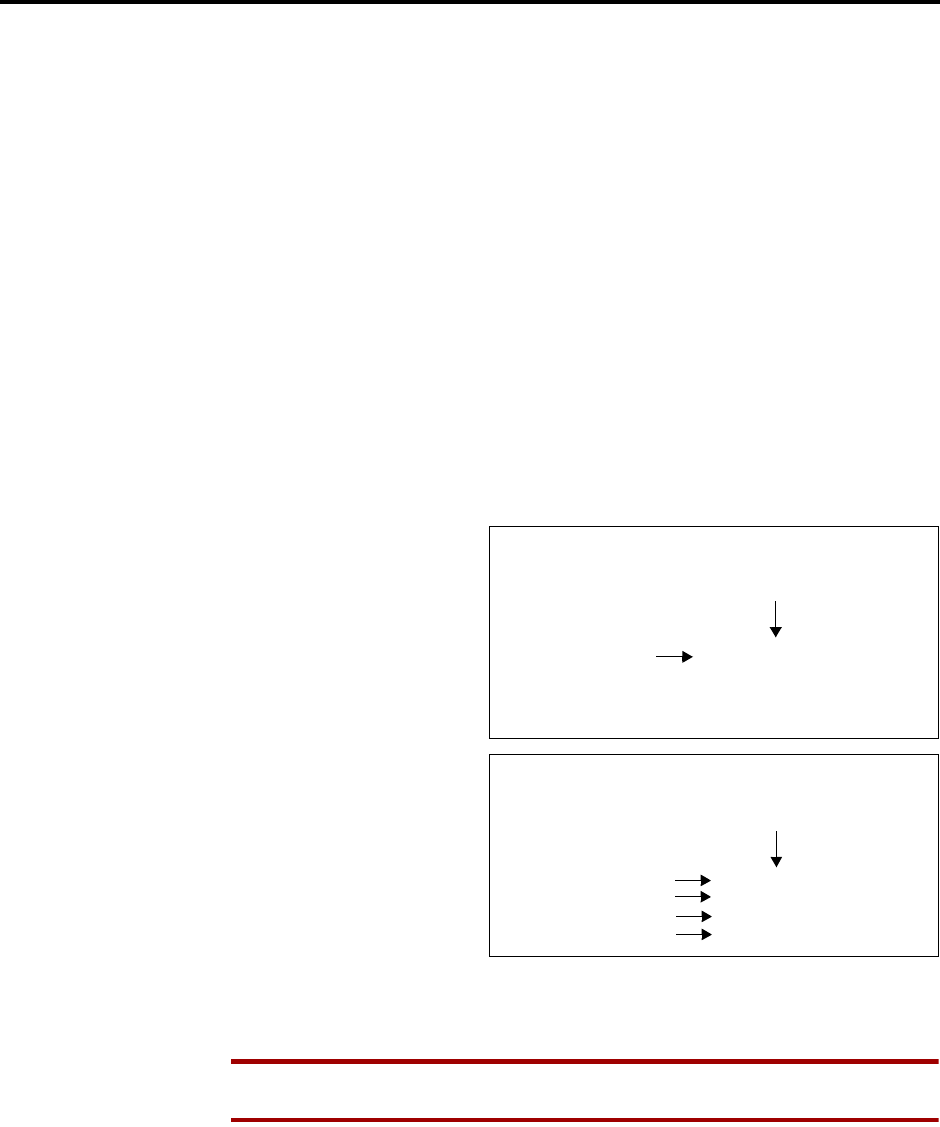
Page 90
AXXESS System Features
INTER-TEL AXXESS ADMINISTRATOR’S GUIDE – Issue 5.1, March 2000
Hunt Groups
HUNT GROUPS
The Hunt Group feature permits calls to be placed to a group of stations and to be automati-
cally transferred to an available station within the group. Up to 75 hunt groups can be pro-
grammed in the database. Hunt group lists can contain individual stations and/or extension
lists. All stations and extension lists in a hunt group must reside on the same node; off-node
devices are not allowed as hunt group members.
The order in which hunt group stations receive incoming calls is determined by a list stored in
the database. A station or extension list can appear in a single hunt group more than once and it
can appear in multiple hunt group lists, if desired.
Hunt groups have their own extension numbers (defaults to 2000-2074). Individual stations
within the hunt group can be called using their assigned extension numbers.
Two other Premium Feature hunt group types are also available: UCD Hunt Groups and ACD
Hunt Groups. For UCD information, refer to page 93. For ACD, refer to page 97.
HUNT GROUP CALL DISTRIBUTION
When an intercom or outside call is transferred or rings in to the pilot number, it circulates
through the hunt group in linear or distributed order until answered, as described below.
•Linear order: Incoming calls
always start circulating by
ringing at the first station (or
extension list) on the hunt
group list that is stored in the
database.
•Distributed order: To even
out the call load, distributed
order shifts the starting point
of each call. When a station
user receives a call, the next
station or extension list in the
hunt group receives the next
incoming call. If the receiv-
ing station is busy (or all sta-
tions in the extension list are busy), or if there is no answer before the No Answer
Advance timer expires, the call goes to the next station or extension list on the hunt
group list.
NOTE See page 97 for information on the additional distribution types available in
ACD hunt groups.
If an extension list is included in a hunt group, a call will ring all stations on the extension list
when it reaches that point in the hunt group list. Therefore, to create an “all ring” type of hunt
group, you can program the hunt group as either linear or distributed and then assign an exten-
sion list as the only hunt group member.
LINEAR HUNT GROUP CALL PROCESSING
Hunt group pilot
number 2000 called
Calls will always
begin search here HUNT GROUP MEMBERS:
EXT. 1000
EXT. 1001
EXT. 1002
EXT. 1003
DISTRIBUTED HUNT GROUP CALL PROCESSING
Hunt group pilot
number 2000 called
EXT. 1000
EXT. 1001
EXT. 1002
EXT. 1003
1st call begins here
2nd call begins here
3rd call begins here
4th call begins here

Page 91
AXXESS System Features
INTER-TEL AXXESS ADMINISTRATOR’S GUIDE – Issue 5.1, March 2000
Hunt Group Call Processing
HUNT GROUP CALL PROCESSING
Hunt group stations receive the following indications when a call is ringing in:
•If an outside call is ringing, the station designated to receive the call first shows ring
flash on the associated individual trunk key (if it has one) or a Call key until the call is
answered or the No Answer Advance timer expires and the call moves to the next sta-
tion.
•If hunt group camp on is allowed and all stations on the hunt group list are unavailable
(busy, in do-not-disturb, or with hunt group remove enabled), an intercom or outside
call will camp on and the stations will receive the following indications:
—Busy stations receive hunt group camp-on tones (if enabled) and display. If there is
an individual trunk key associated with the trunk, it shows ring flash. (There is a
programmable station flag that can disable the camp on tones for hunt group calls.)
—Stations with Hunt Group Remove enabled receive camp-on tones and display. If
there is an individual trunk key associated with the trunk, it shows ring flash.
—Stations with Do-Not-Disturb enabled receive no camp on indications, but if there
is an individual trunk key associated with the trunk, it shows ring flash.
—The first station that becomes available receives ringing and a flashing trunk or
Call key. The camp-on and ring flash indications end at the other stations. (The
associated trunk key will be steadily lit at those stations to show that the trunk is
busy.)
•If hunt group camp on is not allowed and all stations on the hunt group list are unavail-
able the hunt group members will not have any camp-on indications. Callers will hear
one of the following:
—Intercom callers will hear busy signals.
—Callers on a trunk that does not have to be seized for AXXESS to return busy signal
(such as a T1 E&M) will hear busy signals.
—Callers on a trunk that has to be seized for AXXESS to return busy signal (such as a
non-T1 loop-start) will hear ringing and the call will be sent to the primary atten-
dant.
Stations within the hunt group can receive direct trunk ring-in, intercom, forwarded, or trans-
ferred calls to their individual extension numbers without affecting other stations in the hunt
group.
HUNT GROUPS AND CALL FORWARDING
Hunt group programming affects the Call Forwarding feature in the following ways:
•Hunt group calls follow unconditional forward: If a station in a hunt group is in the
unconditional call forward mode to another station, calls to the hunt group will follow
the station forwarding request. A forwarded hunt group call will ring at the forwarding
destination until the No Answer Advance timer expires. If it is not answered before the
timer expires, the call will return to the hunt group and continue circulating through the
hunt group list.
•Conditional forward dependent on timer interaction: Stations that are busy and have
their calls forwarded conditionally (no answer, busy, or unavailable) to another station
will receive the hunt group call (if the station is not busy) until the Forward No Answer
timer expires. At this point, if the hunt group's No Answer Advance timer has not
expired, then the call will be forwarded. Once the No Answer Advance timer expires,
the call will circulate to the next station in the hunt group list.
•Hunt group calls will not forward to some destinations: Hunt group calls will not
forward to voice mail, outside numbers, or system forwarding paths.

Page 92
AXXESS System Features
INTER-TEL AXXESS ADMINISTRATOR’S GUIDE – Issue 5.1, March 2000
Hunt Group Remove/Replace And Do-Not-Disturb
•Announcement and overflow stations can forward hunt group calls: If an
announcement or overflow station has call forward enabled, hunt group calls will fol-
low the forward and the forwarding destination station will act as the announcement or
overflow station.
•Hunt groups can receive forwarded calls: Stations can forward calls to a hunt group’s
pilot number.
Hunt groups can be assigned as message centers and/or alternate message sources for individ-
ual stations.
HUNT GROUP REMOVE/REPLACE AND DO-NOT-DISTURB
Hunt group members can temporarily stop hunt group calls from ringing at their stations by
entering the Hunt Group Remove feature code as described below. (If a station is assigned to
more than one hunt group, this halts calls from all hunt groups. Hunt group assignments cannot
be removed individually.) Do-not-disturb can also be used to halt hunt group and other calls to
the station (see page 189 for details).
NOTE This feature has no effect on ACD hunt groups. See page 98 for ACD login/logout
information.
When the Hunt Group Remove feature is enabled, the user will still receive the camp-on dis-
play and tone, and the individual trunk key flashes if one exists, for calls to the hunt group.
(The station continues to receive calls placed to its extension number.) Hunt group overflow
and announcement stations cannot block hunt group calls using this feature.
If a keyset user has programmed a key for entering the Hunt Group Remove/Replace feature
code, and if that key has a lamp, the lamp will be lit whenever the station is removed from the
hunt group.
TO REMOVE THE STATION FROM ITS HUNT GROUP(S) OR REPLACE THE STATION IN ITS HUNT
GROUP(S):
Keyset: While on or off hook, enter the Hunt Group Remove feature code (322) to halt
hunt group calls or enter the Hunt Group Replace feature code (323) to return the sta-
tion to its hunt group(s). Or use the Hunt Group On/Off feature code (324) to toggle
the hunt group mode on or off. You hear a confirmation tone and the display shows
ACCEPT (or DIVERT) HUNT GROUP CALLS. If off hook, hang up.
Single-Line Set: Lift the handset and enter the Hunt Group Remove feature code (322)
to halt hunt group calls or enter the Hunt Group Replace feature code (323) to return
the station to its hunt group(s). Or use the Hunt Group On/Off feature code (324) to
toggle the hunt group mode on or off. You hear dial tone.

Page 93
AXXESS System Features
INTER-TEL AXXESS ADMINISTRATOR’S GUIDE – Issue 5.1, March 2000
UCD Hunt Groups
UCD HUNT GROUPS
NOTE This feature must be enabled in Premium Feature Selection.
Uniform Call Distribution (UCD) hunt groups provide additional features to improve hunt
group efficiency. The features added when UCD is enabled are as follows:
•Announcement and overflow stations pick up unanswered calls when the hunt group
stations are busy.
•Hunt group priority ranking will place calls to one hunt group before another at stations
that are members of more than one hunt group.
•Hunt group supervisors can monitor outside calls of any member of the hunt group.
Announcement and Overflow Stations
Announcement and overflow stations are individual stations that receive unanswered calls
when all of the hunt group stations are unavailable. (They are not usually included in the hunt
group list.) Announcement and overflow stations can be separate stations or they can be the
same station. Also, each of the hunt groups can have the same announcement and overflow sta-
tions or they can be assigned different stations. In an AXXESS network, the announcement and
overflow stations can be off-node devices.
Call rings in to
Ext. 2000
Ext. 1000
Ext. 1001
Ext. 1002
Ext. 1006
Ext. 1007
Ext. 1011
Ext. 1012
Ext. 1020
18 sec.
18 sec.
18 sec.
18 sec.
18 sec.
18 sec.
18 sec.
18 sec.
No Answer
Advance Timer
Announcement
Station
(once only)
18 sec.
Announcement Timer
Overflow
Station
72 sec.
Overflow Timer
Overflow
Station
72 sec.
Overflow Timer
Recall Timer
180 sec.
Recall
Dest. AXXESSORY
Talk, or a Hunt
Group
Can be
an Extension,
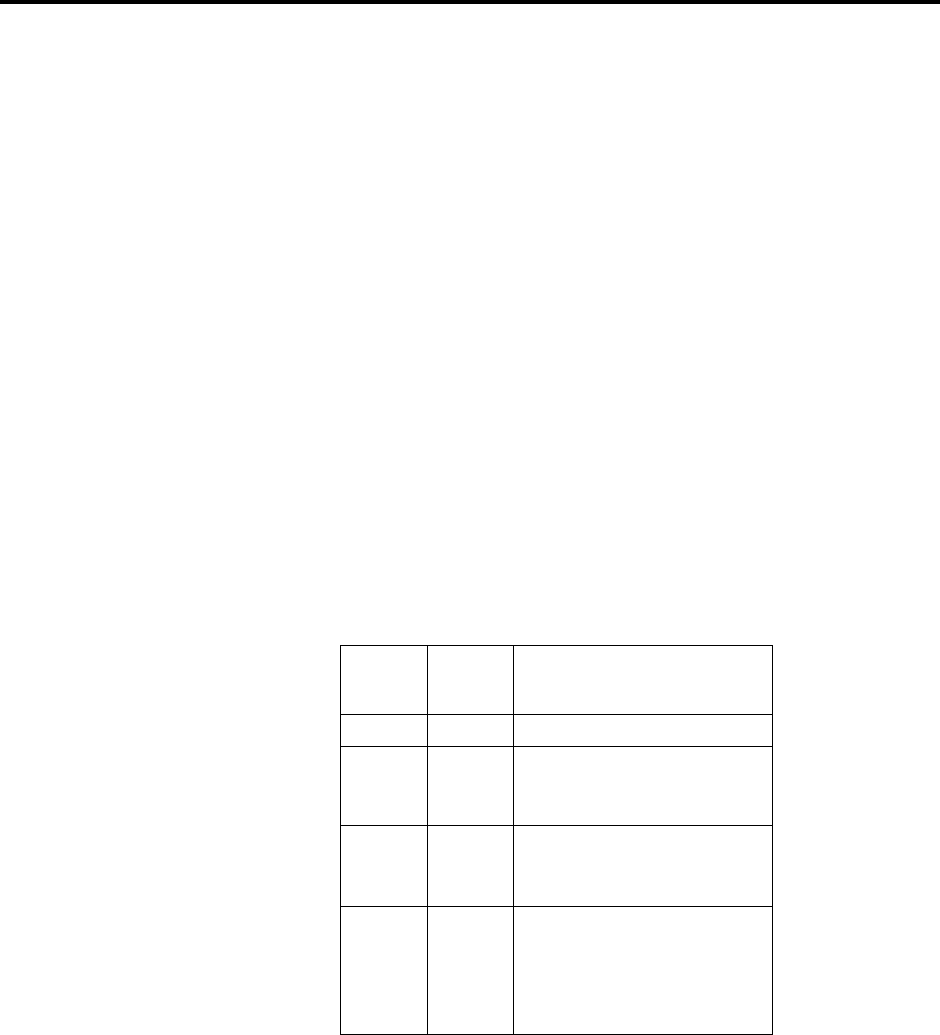
Page 94
AXXESS System Features
INTER-TEL AXXESS ADMINISTRATOR’S GUIDE – Issue 5.1, March 2000
UCD Hunt Groups
Announcement Stations: When a call rings in or is transferred to a hunt group, the Announce-
ment and Recall timers are started. The incoming call circulates through the hunt group until it
is answered or the Announcement timer expires. When this timer expires, the unanswered call
is picked up by the designated announcement station which is a playback device that answers
the call and plays a message. Meanwhile, the call continues circulating through the hunt group
(unless it was sent to an AXXESSORY Talk application and then transferred to a station). If it
is answered by an available hunt group station while the announcement station is connected to
the call, the call will leave the announcement station. Each direct ring-in call will transfer to
the announcement station only once. If it remains unanswered when the Overflow timer
expires, the call will be sent to the overflow station. Or, if there is no overflow station, the call
will be sent to the recall destination station when the Recall timer expires.
Overflow Stations: The Overflow timer is started when the Announcement timer expires or, if
there is no announcement station, when the call is received by the hunt group. If an incoming
hunt group call is unanswered when the Overflow timer expires, the call is picked up by an
overflow station. The overflow station is a playback device that answers the call and plays a
message. Meanwhile, the call continues circulating through the hunt group (unless it was sent
to an AXXESSORY Talk application and then transferred to a station). If the call is answered
by an available hunt group station while the overflow station is connected to the call, the call
will leave the overflow station. The Overflow timer restarts each time the unanswered call
leaves the overflow station. An unanswered call will return to the overflow station each time
the Overflow timer expires, until the call is answered by a hunt group station or it is sent to the
recall destination station.
The following chart shows the path that an incoming hunt group call will follow for all possi-
ble combinations of announcement and overflow stations:
If an announcement or overflow station has call forward enabled, hunt group calls will follow
the forward and the forwarding destination station will act as the announcement or overflow
station.
ANN.
STATION
OVER
FLOW
STATION CALL PATH
No No Call remains in hunt group.
Yes No Call goes to announcement
station only once, after
Announcement timer expires.
No Yes Call goes to overflow station
after each expiration of Over-
flow timer.
Yes Yes Call goes to announcement
station once (after Announce-
ment timer expires) then goes
to overflow station after each
expiration of Overflow timer.

Page 95
AXXESS System Features
INTER-TEL AXXESS ADMINISTRATOR’S GUIDE – Issue 5.1, March 2000
UCD Hunt Groups
AXXESSORY Talk Applications As Announcement Or Overflow Stations
When an AXXESSORY Talk application is used as an announcement or overflow station, calls
to the application automatically stop circulating through the hunt group if the caller selects a
valid digit translation option (such as pressing a digit to select an extension from a Call Rout-
ing Announcement menu) and the call is transferred. This allows the application to send the
call to other stations without the call being “pulled back” into the hunt group when a hunt
group station answers the call. However, if the caller does not dial a valid digit translation
option, the call will be pulled back if a hunt group member answers. Note that Standard and
Basic Digital Keysets do not send DTMF tones on intercom calls and therefore cannot
stop circulating through the hunt group by dialing a digit.
An AXXESSORY Talk Call Routing Announcement application's message can be pro-
grammed to include the caller's queue position and/or estimated wait time. The queue position
announcement tells the caller how many calls are ahead of his or her call. This includes calls
being served and waiting calls (however, all calls being served count as one call). The esti-
mated wait time is based on a programmed Average Connect Time Per Call multiplied by the
number of calls ahead of the caller in the queue, divided by the number of available hunt group
members (avg. connect time per call× no. of waiting calls ÷ available members). See page 209
for details.
If an AXXESSORY Talk application is used as an announcement or overflow station or as the
recall destination, and the AXXESS is unable to communicate with the AXXESSORY Talk
PC, outside calls will not be sent to the announcement or overflow application. They will con-
tinue to camp on to the hunt group.
UCD Hunt Group Priority List
Some stations may be members of more than one UCD hunt group. For this reason, hunt
groups are assigned a “priority level.” The priority level determines which hunt group's calls
should be received first when calls ring in or camp on to several hunt groups at once.
UCD priority levels range from 0
(low) to 75 (high). If a station is a
member of multiple hunt groups that
have the same priority level, calls
received by those hunt groups will be
queued in the order they were
received by the phone system. (Non-
UCD hunt groups are treated as if
they have a priority level of 0.)
PRIORITY LEVELS
Calls ring in or
camp on to all
hunt groups
PRIORITY
LEVEL
1
8
0
HUNT GROUP
Ext. 2000
HUNT GROUP
Ext. 2001
HUNT GROUP
Ext. 2002
2
1
3
ORDER CALLS
ARE RECEIVED

Page 96
AXXESS System Features
INTER-TEL AXXESS ADMINISTRATOR’S GUIDE – Issue 5.1, March 2000
UCD Hunt Groups
UCD Hunt Group Supervisors And Station Monitoring
The Station Monitor feature allows hunt group supervisors to monitor the calls of anyone in a
specified hunt group. It can be useful in training or in evaluating the performance of hunt
group members.
NOTE As a courtesy, hunt group members should be notified in advance that their calls may
be monitored. In addition, a programmable option can be enabled that sends a tone to the sta-
tion being monitored whenever the hunt group supervisor joins an ongoing call. (Note that call
monitoring may be illegal in some locations. It is up to the end user to ensure that use of this
feature is in compliance with local laws.)
To monitor a hunt group member’s call, the supervisor enters the Station Monitor feature code
(321) and dials an extension number. The supervisor is then connected to the call and can hear
both parties, but cannot be heard by either one. If the monitored call is terminated, transferred,
or placed on hold by the hunt group member, the monitor function is terminated.
In the associated hunt group, the supervisor may monitor any active intercom or CO-to-inter-
com call (both hunting and non-hunting), including incoming, outgoing, and DISA-to-intercom
calls. Conference calls and calls that do not involve hunt group members cannot be monitored.
If the supervisor attempts to monitor a station that is not on an active call that allows monitor-
ing, the system sends reorder tones and the supervisor must enter the feature code again to try
another number. If the supervisor attempts to monitor a station that is not in the hunt group or
an idle station in the hunt group, the system sends reorder tones and cancels the Station Call
Monitor feature.
Station monitoring requires conferencing circuits. If resources are not available when a super-
visor attempts to monitor a station, the supervisor’s display will show NO CNF CIRCUITS
AVAILABLE and the monitor will not be allowed. Multiple supervisors can monitor the same
station, providing that a conference circuits is available for each supervisor.
The supervisor station cannot use the Agent Help feature while monitoring a call.
TO MONITOR A HUNT GROUP CALL (DESIGNATED SUPERVISOR ONLY):
(1) To use the speakerphone: While on hook, enter the Station Call Monitoring feature
code (321). You hear a confirmation tone and the SPKR key lights. The display shows
ENTER EXT TO MONITOR.
To use the handset: Lift the handset and enter the Station Call Monitoring feature
code (321). You hear a confirmation tone. The display shows ENTER EXT TO MONI-
TOR.
(2) Dial the extension number (or press the lit station speed-dial or DSS/BLF key) of the
station to be monitored. You are automatically connected to the call and the display
shows MONITORING <username>.
(3) To monitor another hunt group member’s call: Enter the Station Call Monitoring
feature code (321), and dial the extension number (or press the speed-dial key).
To terminate the monitor feature: If off hook, hang up. If on hook, press the SPKR
key.

Page 97
AXXESS System Features
INTER-TEL AXXESS ADMINISTRATOR’S GUIDE – Issue 5.1, March 2000
ACD Hunt Groups
ACD HUNT GROUPS
NOTE The ACD Hunt Group feature must be enabled in Premium Feature Selection. To take
full advantage of all hunt group features, the UCD Hunt Group premium feature should also be
enabled.
Automatic Call Distribution (ACD) can be programmed to distribute hunt group calls to equal-
ize call time or call count among the available members. ACD hunt groups can use the stan-
dard hunt group features described on page 90, and/or the UCD features described on page 93
(if the UCD Hunt Group premium feature is enabled).
ACD Call Distribution
When an intercom or outside call is transferred or rings in to the ACD hunt group, it can circu-
late in linear or distributed order (as described on page 90) or using one of the ACD distribu-
tion methods: Longest Idle or Balanced Call Count order.
•Longest Idle: An incoming
call is sent to the station that
has not been involved in a call
to this hunt group for the
longest period of time. (It
does not count calls that were
received through other hunt
groups, direct ring-ins, or
transfers.
•Balanced Call Count: To
balance the call load, each
incoming call is sent to the
station that has received the
fewest calls through this hunt
group. (It does not count calls
that were received through
other hunt groups, direct ring-
ins, or transfers.)
ACD Agent IDs
ACD hunt group members are referred to as “agents.” Agents log in to the ACD hunt group to
receive calls and log out to halt ACD hunt group calls. An ACD hunt group can be pro-
grammed to circulate calls to agents in two ways:
•Agent IDs: If the hunt group is programmed to use ACD Agent IDs, each agent is
assigned an Agent ID number which he or she enters during the login procedure
(described below). The hunt group calls are routed to logged in agents, according to
their Agent ID number instead of their station extension. Because the Agent ID is not
associated with any station extension, the agent can use any station in the system to log
in and does not have to use the same station every time.
•Members: If the hunt group is not programmed to use Agent IDs, it will have a list of
stations and will send calls to the stations where agents are logged in.
When a call camps on to an ACD hunt group that uses Agent IDs, only the agents currently
logged in to the hunt group will receive camp-on indications. ACD hunt group supervisors will
receive visual camp-on displays if they are programmed as members of the hunt group and
have the ACD Agent Logout feature enabled.
LONGEST IDLE DISTRIBUTION
ACD HUNT GROUP
Ext. 2000
Ext. 1000
Ext. 1001
Ext. 1002
Ext. 1003
Next call will be sent here
TIME IDLE
(3 min.)
(10 min.)
(6 min.)
(1 min.)
BALANCED CALL COUNT DISTRIBUTION
ACD HUNT GROUP
Ext. 2000
Ext. 1000
Ext. 1001
Ext. 1002
Ext. 1003
Next call will be sent here
NUMBER OF CALLS
(10 calls)
(16 calls)
(6 calls)
(3 calls)

Page 98
AXXESS System Features
INTER-TEL AXXESS ADMINISTRATOR’S GUIDE – Issue 5.1, March 2000
ACD Hunt Groups
ACD Agent Login/Logout
ACD hunt group members are
referred to as “agents.” Agents can
log in to and out of the ACD hunt
group at any time. While logged in,
the agent will receive calls through
the ACD hunt group. When the agent
is logged out, calls to that ACD hunt
group will bypass the station. (The
Hunt Group Remove/Replace fea-
ture, described on page 92, does not
have any effect on ACD hunt group
calls when entered by an ACD agent.
However, placing the agent's station
in do-not-disturb will halt all ACD
and non-ACD hunt group calls.)
There are three feature codes that can be used for logging in to and out of the ACD hunt
groups: ACD Agent Login, ACD Agent Logout, and ACD Agent Login/Logout. The first two
perform only one operation. The third (Login/Logout) is a toggle feature code that logs the sta-
tion in or out of all associated ACD hunt groups at once. If the toggle feature code is pro-
grammed in a user-programmable key with a lamp, the lamp will be lit when the agent is
logged in to an ACD hunt group and available to receive calls, and unlit when the agent is
logged out.
TO LOG OUT OF ALL OF YOUR ACD HUNT GROUPS AT ONCE USING THE LOGIN/LOGOUT FEATURE
CODE:
While on or off hook (single-line users must lift the handset), enter the ACD Agent
Login/Logout feature code (328). The display shows AGENT LOGGED OUT OF
ALL ACDS and you hear a confirmation tone. Hang up if off hook.
TO LOG IN TO ALL OF YOUR ACD HUNT GROUPS AT ONCE USING THE LOGIN/LOGOUT FEATURE
CODE:
(1) While on or off hook (single-line users must lift the handset), enter the ACD Agent
Login/Logout feature code (328). If you were already logged in, the display shows
AGENT LOGGED OUT OF ALL ACDS and you hear a confirmation tone. If you were
not logged in, continue to the next step.
(2) The display shows AGENT LOGIN AGENT ID. Do one of the following:
—To log into all ACD hunt groups for which you have an Agent ID: Enter your
Agent ID. The display shows AGENT LOGGED INTO ALL ACDS. You are
logged into only the ACD hunt group(s), that use the Agent ID that you entered.
Hang up if off hook. If another agent is already logged in at this station, you hear
reorder tones and the display shows DIFFERENT AGENT ID ALREADY USED.
You must have the other agent log out before you can use that station.
—To log into all of your ACD hunt groups that do not use Agent IDs: Press .
The display shows AGENT LOGGED INTO ALL ACDS. You are logged into
only the ACD hunt group(s) that do not use Agent IDs. Hang up if off hook.
HUNT GROUP
ID 2370
AGENT ID IN UCD/ACD HUNT GROUP
HUNT GROUP
Ext. 2000
ANNOUNCEMENT
STATION
OVERFLOW
STATION
Ext. 1222
Agent ID
can be logged
in or out
RECALL STATION
#

Page 99
AXXESS System Features
INTER-TEL AXXESS ADMINISTRATOR’S GUIDE – Issue 5.1, March 2000
ACD Hunt Groups
TO LOG IN TO ONE OR MORE HUNT GROUPS USING THE ACD AGENT LOGIN FEATURE CODE:
(1) While on or off hook (single-line users must lift the handset), enter the ACD Agent
Login feature code (326). The display shows AGENT LOGIN ACD NUMBER.
(2) Enter the pilot number of the desired ACD hunt group. (Or you can press to log in
to several ACD hunt groups at once.)
If you entered an invalid hunt group number, the display shows NOT AN ACD HUNT
GROUP and you hear reorder tones.
(3) The display shows AGENT LOGIN AGENT ID. Then do one of the following:
—To log into to ACD hunt group(s) using Agent IDs: Enter your Agent ID. The
display shows AGENT LOGGED INTO ALL ACDS. You are logged into only the
ACD hunt group(s) that you requested in step 2, that use the Agent ID that you
entered in this step. If another Agent ID is already logged in at this station, you
hear reorder tones and the display shows DIFFERENT AGENT ID ALREADY
USED. You must have the other agent log out before you can use that station.
—To log into to ACD hunt group(s) that do not use Agent IDs: Press . The dis-
play shows AGENT LOGGED INTO ALL ACDS. You are logged into only the
ACD hunt group(s) that you requested in step 2, that do not use Agent IDs.
If you were already logged in, the display shows ALREADY LOGGED INTO <hunt
group>.
If you are not a member of the entered hunt group, the display shows NOT AN
AGENT IN THIS HUNT GROUP and you hear reorder tones. Start over.
(4) If off hook, hang up. Repeat this procedure to log into additional ACD groups, if neces-
sary.
TO LOG OUT OF AN ACD HUNT GROUP:
(1) While on or off hook, enter the ACD Agent Logout feature code (327). One of the fol-
lowing will occur:
If you were logged in to only one hunt group, you hear a confirmation tone and the dis-
play shows AGENT LOGGED OUT OF <hunt group>. The procedure is complete.
Hang up if you were off hook.
If you were logged in to more than one hunt group, you hear a confirmation tone and
the display shows AGENT LOGOUT ACD NUMBER go to the next step.
If you were not logged in to any hunt group, the display shows NOT LOGGED INTO
ANY ACD GROUP and you hear reorder tone.
(2) Dial the pilot number of the desired ACD hunt group or press pound to log out of all of
your ACD hunt groups. You hear a confirmation tone and the display shows AGENT
LOGGED OUT OF <hunt group>.
If you were not logged in to the hunt group number that you entered, the display shows
NOT LOGGED INTO <hunt group>. Start over.
(3) If off hook, hang up.
#
#

Page 100
AXXESS System Features
INTER-TEL AXXESS ADMINISTRATOR’S GUIDE – Issue 5.1, March 2000
ACD Hunt Groups
Wrap-Up Mode For Holding ACD Calls
There is a system flag called “Wrap-Up Mode For Holding ACD Calls.” If enabled, it places
an ACD agent's station in wrap-up mode when an ACD call is placed on hold. (However, the
ACD Wrap-Up Duration timer is not activated.) This prevents the agent from receiving addi-
tional ACD hunt group calls after he or she places an ACD call on hold, while the station is
idle. (The station can still receive non-ACD calls, as usual.) If the flag is disabled, the agent
will be available to receive additional ACD calls as soon as an ACD call is placed on hold. In
the default state, this flag is disabled.
This flag applies to any type of hold, including individual, system, transfer, and conference-
wait hold. If the call is terminated or if it is reverse transferred by another station, the ACD
agent's station will be made available to receive incoming ACD calls.
If the agent wishes to terminate the wrap-up mode while an ACD call is on hold, he or she can
use the procedure given above.
ACD Agent Wrap-Up Timer
Each time an agent ends an ACD hunt group call, the station goes into “wrap-up” mode and
the ACD Wrap-Up Duration timer is started. Until that timer expires, the agent will not receive
another call through any ACD hunt group. (However, the agent can receive non-ACD hunt
group calls, direct ring-in calls, and transfers.)
If an agent wishes to terminate the wrap-up mode before the timer expires, he or she can use
the following procedure.
TO TERMINATE ACD AGENT WRAP-UP:
While on or off hook (single-line users must lift the handset), enter the ACD Wrap-Up
Terminate feature code (329). The display shows ACD WRAP-UP TERMINATED. (If
you were not logged in to an ACD hunt group, the display shows CANNOT ACCESS
RESERVED FEATURE.)
ACD Agent ID Automatic Connect Flag
When the ACD Agent ID flag is enabled, and the agent is using a headset, ACD hunt group
calls will automatically be connected following a short ring burst. (This feature will not work if
the agent is not using a headset.)
When the ACD agent logs in or removes the station from do-not-disturb mode, the first call
will ring until the ACD agent answers it. However, every time an ACD hunt group call is
received after the first call, the agent will hear the ring burst in the headset and the call will be
automatically connected.

Page 101
AXXESS System Features
INTER-TEL AXXESS ADMINISTRATOR’S GUIDE – Issue 5.1, March 2000
Trunk Features
TRUNK FEATURES
This section explains the trunk functions and programmable features.
CALLER ID, DNIS, AND ANI
NOTE The Advanced CO Interfaces feature must be enabled in Premium Feature Selection to
use these features.
The AXXESS System supports Caller ID, ANI, and DNIS. These features provide information
about the source of the call.
•Caller ID: Caller ID information gives the caller’s telephone number and/or name.
•ANI: Automatic Numbering Identification (ANI) information identifies the caller’s tele-
phone number. The system receives a specified number of digits.
•*ANI*: This is a form of ANI that does not have a specified number of digits. The sys-
tem receives a star (*) before the ANI digits to signal the beginning of the caller’s tele-
phone number. Then there is another star after the digits to signal the end of the ANI
information.
•DNIS: Dialed Number Identification Service (DNIS) identifies the number that was
dialed to reach your location. The system receives a base number and a specified num-
ber of digits that identify the dialed number.
•*DNIS*: This is a form of DNIS that does not have a specified number of digits. The
system receives a star (*) before the DNIS digits to signal the beginning of the dialed
number. Then there is another star after the digits to signal the end of the DNIS infor-
mation.
•*ANI*DNIS*: This is a two-stage address service that provides both the caller’s tele-
phone number and the dialed number. It combines the *ANI* and the *DNIS* features
described above.
Keyset Displays
Whether call information appears on the keyset display, and what information appears, is deter-
mined by station flags in the database. The flags are:
•Expanded CO Call Information On Displays: This station flag determines whether
call information (trunk name or call information) is displayed at the keyset. If it is
enabled, the Outside Call Party Information Has Priority flag (described below) deter-
mines what is displayed. If it is disabled, the programmed trunk group username will
appear on the display. In the default state, this flag is enabled.
NOTE REGARDING TRUNK SECURITY
While this system is designed to be reasonably secure against CO trunk misuse by outside
callers, there is no implied warranty that it is invulnerable to unauthorized intrusions and
toll fraud. If the central office does not provide supervision it will not disconnect the call
when one party hangs up; it is possible for a caller to remain connected to a CO trunk cir-
cuit. If this happens, and the caller begins dialing, the call could be placed through the
AXXESS System and would then be billed to the system’s owner. The system cannot check
this type of call for toll restriction and may not register the call in SMDR. This problem
could arise when a call is connected to a station, when a call is in an unsupervised confer-
ence, or when a call is forwarded or transferred to the public network.

Page 102
AXXESS System Features
INTER-TEL AXXESS ADMINISTRATOR’S GUIDE – Issue 5.1, March 2000
Caller ID, DNIS, And ANI
•Outside Party Call information Has Priority: If the Expanded CO Call Information
flag is enabled (as described above), this flag determines what information is displayed
at the keyset. If enabled, any call that is received on a trunk that provides outside call
information (for example, Caller ID or ANI), will be identified on the keysets display
with the call information. If disabled, the display will show the DID or DNIS informa-
tion for the call (if available). In the default state, is it enabled.
•Display Outside Name: If the Display Outside Name station flag is enabled, the keyset
user can switch between the outside party name and number when connected to a CO
call with outside party information. The keyset user enters the Display Outside Party
Name On/Off feature code (379). In addition, the enhanced ring-in displays will provide
the user with more information such as both Caller ID name and number if available, or
tell the user if a Caller ID number is blocked or out-of-area. This is a keyset-only sta-
tion flag. In the default state, this flag is enabled.
The system will provide the user with advanced displays for direct ring-in calls, if the station
has “Expanded CO Call Information On Displays” and “Outside Party Call Information Has
Priority” station flags enabled (by default they are enabled).
A typical direct ring in display would look like the following: “TRNK GRP 1 RINGING IN.”
However, with the enhanced displays, the system will attempt to display the name of the out-
side caller on line 1 and the number of the outside caller on line 2.
When a CO call rings into the system, the system uses the following criteria to determine the
name that will appear on the display keysets. The criteria are listed from highest priority to
lowest priority.
Display Line 1
The following criteria are used to display the name on the top line of the ring-in display. This
assumes that all of the necessary station flags are properly set and usernames are correctly
filled in or left blank (at the programmer's discretion) for Call Routing Tables and Trunk Group
Names.
(1) Outside Party Name provided by the Desktop Application, if available.
(2) Outside Party Name provided by Caller ID, if enabled at the system-wide flag level.
(3) Outside Party Name provided by system speed-dial. If the collected number matches a
number in a speed-dial bin, we use the name of the corresponding speed-dial bin.
(4) Outside Party Number provided by the Desktop Application.
(5) Outside Party Number provided by Caller ID, if enabled at the system-wide flag level.
(6) Outside Party Number provided by ANI service, if enabled at the system-wide flag
level.
(7) Call Routing Table Name, if the name is not blank.
(8) Trunk Group Name, if the name is not blank.
(9) Default Trunk Group Name (TG XXXXX).

Page 103
AXXESS System Features
INTER-TEL AXXESS ADMINISTRATOR’S GUIDE – Issue 5.1, March 2000
Caller ID, DNIS, And ANI
Display Line 2
The following criteria are used to display the number on the bottom line of the ring-in display.
This assumes that all of the necessary flags are properly set.
(1) Outside Party Number provided by the Desktop Application, if available.
(2) Outside Party Number provided by Caller ID, if enabled at the system-wide flag level.
(3) Outside Party Number provided by ANI service, if enabled at the system-wide flag
level.
(4) Number Absence Reason, such as Caller ID “OUT-OF-AREA” or “PRIVATE”
(blocked) message.
(5) RINGING IN display.
ANI and Caller ID information is also sent to the AXXESSORY Talk voice mail application to
provide the caller's telephone number as part of the message envelope.

Page 104
AXXESS System Features
INTER-TEL AXXESS ADMINISTRATOR’S GUIDE – Issue 5.1, March 2000
Outgoing-Access, Allowed- Answer, And Ring-In Assignments
OUTGOING-ACCESS, ALLOWED- ANSWER, AND RING-IN ASSIGNMENTS
Each trunk group has programmed lists of stations for outgoing-access, allowed-answer, and
ring-in assignments for day and night modes.
•Outgoing-access assignment for a particular trunk group or node trunk group permits
the station user to place calls using trunks in that trunk group. Each station has a default
outgoing access code programmed in the database. When the user presses the OUTGO-
ING key, presses an idle Call key, or enters the Outgoing Call feature code (8), the sys-
tem automatically selects an outgoing trunk.
•Allowed-answer access to a particular trunk group permits the station user to answer
incoming calls on the trunks in that trunk group (even if the station does not have ring-
in assignment for that trunk group). Stations cannot have allowed-answer assignment
for trunk groups on other nodes. On keysets, the individual trunk key flashes (if one
exists) to indicate the ringing call. If a station is programmed with allowed-answer
access only (no ring-in) for a trunk group, direct ring-in calls on that trunk group can be
answered by entering the Automatic Trunk Answer feature code (350) or pressing the
flashing individual trunk key.
•Ring-in assignment for a particular trunk group can be assigned to one or more stations,
extension lists, or AXXESSORY Talk applications; to a hunt group; to DISA; or to a
call routing table. A trunk can ring in to a station or AXXESSORY Talk application on
another node. The ring in destination(s) for the trunk group will receive direct ring-in
calls on trunks in that trunk group. On keysets with ring in, the individual trunk or Call
key flashes and the display indicates a ringing call. Allowed answer for the trunk group
is automatically assigned to a station with ring in.
When keyset stations have outgoing-access or ring-in assignments, the associated individual
trunk keys show the status of their trunks.
Stations that do not appear on any of the lists cannot place or directly receive outside calls;
they are limited to intercom calls, conferences, transferred calls, and retrieving calls on system
hold. (A call on system hold can only be picked up at the station that placed it on hold or at a
station that has an individual trunk key and has allowed-answer and/or outgoing access for that
trunk.)
A private trunk group (with one or more trunks) can be established by programming outgoing-
access, ring-in, and allowed-answer permission for the trunk group to only one station.
Answer Feature Code
For calls that are ringing or holding at the station, the user may enter the Answer feature code
(351) or press the ANSWER key. When more than one call is ringing or holding, the following
priority list determines which call is answered first:
•Ringing calls (ring ins, recalls, callbacks, or transfers) are answered in the order they
were received.
•Then calls on individual hold are answered in the order they were placed on hold.

Page 105
AXXESS System Features
INTER-TEL AXXESS ADMINISTRATOR’S GUIDE – Issue 5.1, March 2000
Automatic Route Selection (ARS)
AUTOMATIC ROUTE SELECTION (ARS)
NOTE This feature must be enabled in Premium Feature Selection.
ARS is a money-saving feature that allows the system to be programmed to select the least
expensive route for placing outgoing calls. It can be used for placing outgoing calls and trans-
ferring or forwarding calls to outside telephone numbers. Stations can be restricted to using
only ARS for placing outgoing calls. Also, because users do not have direct access to trunks on
other nodes, ARS is the only way users can place calls using the other nodes’ trunks.
ARS is programmed using route groups and facility groups.
•Route Groups: A route group contains dialing patterns and facility groups.
—The dialing patterns are used to determine the calls that will be routed through the
route group. For example, the default dial pattern for Route Group 1 is N+ (any
number of digits beginning with digit 2-9). If a number is dialed that begins with 1,
it will not be routed through this route group.
—Each route group has an ordered list of facility groups that contains lists of local
trunk groups and/or nodes. There can be 100 facility groups in the system. The
facility groups should be programmed so that the least-expensive route is checked
and, if available, is selected first. If the least-expensive facility group is not avail-
able the system checks the other groups in the list until it finds an available trunk.
•Facility Groups: A facility group contains trunk group/node lists and dial rules.
—The trunks can include local trunk groups or nodes.
—The dial rules tell the system what to dial. The system can have up to 32 dial rules,
26 of which are programmable. Each facility group can use up to 32 dial rules. For
example, if the selected route group requires that the number contain “1” but no
area code, the dial rules include the 1 and drop the area code. The modified tele-
phone number can contain up to 32 digits. (If SMDR is enabled, the modified tele-
phone number, not the digits dialed, will appear in the SMDR call record.) When
programming ARS, you can use preset dial rules or create new dial rules that add
up to 16 digits each. The pre-programmed dial rules are:
Dial Rule #1 – Echo Equal Access: This non-programmable dial rule includes the
equal access digits (10XXX or 101XXXX) in the number, if dialed.
Dial Rule #2 – Echo Toll Field: The toll field (1, 0, 01, or 011) is included in the
number, if dialed. This dial rule is non-programmable.
Dial Rule #3 – Echo 3 Digits After Toll Field: With this non-programmable dial
rule, the three digits after the toll field are included in the number. (These digits are
usually the area code or country code.)
Dial Rule #4 – Echo Local Address: This non-programmable dial rule allows ARS
to dial the telephone number that was dialed by the station user.
Dial Rule #5 – Add Account Code: This non-programmable dial rule causes the
system to dial the account code that is associated with the call, when it is available.
The account code can be entered using any of the account code types, including All
Calls Following, as long as the system receives the account code before end of
dialing. (To use an optional account code, the code must be entered before the
number is dialed.)
Dial Rule #6 – Add Extension Number: This non-programmable dial rule tells the
system to include the extension number of the station or AXXESSORY Talk appli-
cation that is being used to place the call.
Dial Rule #7 – Add #: This dial rule adds a pound (#) to the number dialed. This
dial rule can be programmed.

Page 106
AXXESS System Features
INTER-TEL AXXESS ADMINISTRATOR’S GUIDE – Issue 5.1, March 2000
Automatic Route Selection (ARS)
When ARS is selected, the user dials the number (including the area code, if needed), and the
system does the following:
(1) Checks the dialed number and matches the dialing pattern to a route group: The
system checks the route groups in numerical order and selects the first group that
applies to the dialing pattern of the number that was dialed. NOTE: If the Emergency
Call feature is programmed to use ARS, the emergency calls will always go through
Route Group 1, regardless of route group programming.
(2) Selects a facility group: If all of the trunks are busy, and the station is enabled for ARS
camp on, the call will camp on to the facility group until a trunk is available.
(3) Checks for toll restrictions and outgoing access: Before the number is modified by
the facility group’s dial rules, the system checks the station toll restrictions and outgoing
access to determine whether the call is allowed. (All calls placed using ARS are toll
restricted, regardless of whether the selected trunk is subject to toll restriction. How-
ever, Emergency Call feature calls are never toll restricted.) If allowed, the system con-
tinues to the next step. If not allowed, the system sends reorder tones and the call is not
placed.
(4) Adds or deletes digits according to the facility group chosen: Each facility group has
a programmed set of dial rules that tell the system what to dial. For example, if the
selected route group requires that the number contain “1” but no area code, the dial
rules include the 1 and drop the area code.
(5) Dials the modified telephone number: If the number is allowed, the system seizes an
idle trunk in one of the selected trunk groups, waits for the Dialing Wait After Connect
timer to expire, and then dials.
When ARS is used, the station user hears dial tone when the feature code is entered (manually
or automatically using a Call key, the ARS key, or the OUTGOING key). The user then dials
the number and hears silence until the trunk is seized and dialing is completed. (The user will
not hear the digits being dialed.) The call appears under an available Call key or trunk key.
AUTOMATIC ROUTE SELECTION EXAMPLE
Station user enters 1234
account code and dials
1-602-961-9000
AXXESS
CO
OUTGOING CALL
DIALED =
1-602-961-9000-1234
ARS does the following:
•Checks the number and
finds dialing pattern 602+
in Route Group 2.
•Selects a facility group
with an available trunk.
•Checks toll restriction and
outgoing access.
•Uses dial rules to modify
the number:
Echo 3 Digits After Toll
Echo Local Address
Add Account Code
•Dials the modified num-
ber.
1
2

Page 107
AXXESS System Features
INTER-TEL AXXESS ADMINISTRATOR’S GUIDE – Issue 5.1, March 2000
Toll Restriction
TOLL RESTRICTION
The following features provide toll restriction on the AXXESS System. (They are described in
further detail in this section.)
•Trunk Group Toll Restriction: Each trunk group can be designated as “subject to toll
restriction” or “not subject to toll restriction” in database programming. If subject to toll
restriction, station class of service is checked when the trunk group is selected for plac-
ing an outgoing call.
—Emergency Call Feature: When the Emergency Call feature code is entered, the
designated trunk access code is used to seize a trunk and the programmed emer-
gency number is dialed regardless of any station or trunk group toll restrictions.
(See page 110 for details.)
—Automatic Route Selection (ARS): Calls placed using ARS (except Emergency
Call feature calls) are always subject to toll restriction, regardless of the selected
trunk group's toll restriction programming. Note that only the station's COS is
checked, the trunk group's COS is not.
—Network ARS Calls: When determining toll restriction for an ARS outgoing call,
the network checks the station toll restriction based on the database information on
the node on which the station resides, not the node that contains the trunk which
the system uses to place the call. The system does not check the trunk COS for
ARS calls.
•Exemption From ARS-Only Restriction: Each trunk group may be designated as
“exempt from automatic route selection (ARS) only.” If exempt, station users with the
ARS-Only class of service can select the trunk group directly.
•Absorbed Digits: Trunk groups that are subject to toll restriction can be programmed
to “absorb” (ignore) the first digit(s) dialed. This allows the system to handle the dialed
digits just as they would be by the local telephone company or PBX to which the sys-
tem is connected.
•Station And Trunk Group Classes Of Service: Each station and trunk group can be
assigned one or more classes of service (COS) which can restrict or allow certain digit
patterns when an outside call is dialed. (Trunk group COS is not checked when ARS is
used.)
Classes Of Service (COS)
Each station and each trunk group that is “subject to toll restriction” is assigned toll restriction
classes of service (COS) that restrict or allow certain dialing patterns on outside calls.
The classes of service (COS) are programmed individually for stations, AXXESSORY Talk
applications, and trunk groups. There are separate COS designations for day and night modes.
A station or trunk group can be completely unrestricted or can have any combination of the
classes of service.
The first nine COS designations (01-09) have default values. COS designations (10-16) do not
have default values and are blank. All of the classes of service are programmable. Each may be
specified as an “allowed” or “denied” class of service, dialing patterns can be programmed for
each, and each can be assigned to stations and trunk groups as needed. The default values of
COS 01-09 are as follows.
•COS 01 – ARS Only: (This is a station COS only. It is not used for trunk groups. Also,
it cannot be used unless the ARS premium feature is enabled.) Calls can only be placed
using the Automatic Route Selection (ARS) feature when this restriction is assigned.
The user will hear reorder tones when attempting to place a call using any other
method. A restricted user can still select individual trunks if the trunks are designated as
“exempt from ARS Only” (as described on page 107), were transferred, were placed on
hold, or are recalling or ringing. Trunk restriction determines which trunks in the ARS
route group can be selected by the station or AXXESSORY Talk application.

Page 108
AXXESS System Features
INTER-TEL AXXESS ADMINISTRATOR’S GUIDE – Issue 5.1, March 2000
Toll Restriction
•COS 02 – Deny Area/Office: This restriction is divided into eight user groups to allow
the use of varying area/office code restriction tables. This is useful for reducing restric-
tions for some of the stations, AXXESSORY Talk applications, or trunk groups while
increasing restrictions for others. Each station, application, and trunk group is assigned
a day mode and a night mode user group in database programming. Within each user
group, area codes can be designated as restricted, allowed, or extended. Restricting an
area code prevents users from placing calls to that area code. Allowing an area code
allows all office codes within that area code. Designating an area code as extended
allows the programmer to determine which office codes (up to 800) are allowed or
restricted within that area code. For each user group, 800 area codes can be marked as
allowed or restricted in the database list, and up to six area codes can be marked as
extended.
•COS 03 – Deny Operator: Calls to numbers that match the dial patterns for this class
of service (defaults to [Q]RN+, [Q]R0, and [Q]RE) are restricted, unless the number
also matches a dial pattern in an “allowed” class of service that is assigned to the sta-
tion, AXXESSORY Talk application, or trunk group being used.
•COS 04 – Deny Toll Access: Calls to numbers that match the dial patterns for this class
of service (defaults to [Q]TN+ and [Q]TE) are restricted, unless the number also
matches a dial pattern in an “allowed” class of service that is assigned to the station,
AXXESSORY Talk application, or trunk group being used.
•COS 05 – Deny International: Calls to numbers that match the dial patterns for this
class of service (defaults to [Q]I+) are restricted, unless the number also matches a dial
pattern in an “allowed” class of service that is assigned to the station, AXXESSORY
Talk application, or trunk group being used.
•COS 06 – Deny Equal Access: Calls to numbers that match the dial patterns for this
class of service (defaults to Q+) are restricted, unless the number also matches a dial
pattern in an “allowed” class of service that is assigned to the station, AXXESSORY
Talk application, or trunk group being used.
•COS 07 – Deny Local Calls: Calls to numbers that match the dial patterns for this
class of service (defaults to N+) are restricted, unless the number also matches a dial
pattern in an “allowed” class of service that is assigned to the station, AXXESSORY
Talk application, or trunk group being used.
•COS 08 – Denied Numbers: Calls to numbers that match the dial patterns for this class
of service (defaults to 1900NXXXXXX+ and 976XXXX+) are restricted, unless the
number also matches a dial pattern in an “allowed” class of service that is assigned to
the station, AXXESSORY Talk application, or trunk group being used.
•COS 09 – Allowed Numbers: Calls to numbers that match with the dial patterns for
this class of service (defaults to 1800NXXXXXX+) are allowed, even if number also
matches a dial pattern in a restricted class of service that is assigned to the station,
AXXESSORY Talk application, or trunk group being used.

Page 109
AXXESS System Features
INTER-TEL AXXESS ADMINISTRATOR’S GUIDE – Issue 5.1, March 2000
Toll Restriction
System speed-dial numbers can be programmed to bypass COS restrictions on a system-wide
basis. If the option is not enabled, all system speed-dial numbers are subject to toll restriction.
Because a condition may exist where a critical or life threatening situation needs to be
reported, using the Emergency Call feature code will override all toll restrictions and trunk
access programming.
Note that if the trunk group is “not subject to toll restriction,” neither the trunk group or station
COS is checked, unless the call was placed using ARS. All ARS calls are subject to station toll
restriction only.

Page 110
AXXESS System Features
INTER-TEL AXXESS ADMINISTRATOR’S GUIDE – Issue 5.1, March 2000
Emergency Call Feature
EMERGENCY CALL FEATURE
The AXXESS System will immediately allow access to local emergency facilities whenever a
station user enters the Emergency Call feature code (defaults to 911). When activated, the
Emergency Call feature will select a trunk and then automatically dial the necessary digit(s) to
call the local emergency services facility (defaults to 911). Because a condition may exist
where a critical situation needs to be reported, this feature will override all toll restrictions and
trunk access programming.
When an emergency must be reported, any station user can lift the handset and dial 911 at
intercom dial tone. At this point, the system will select an idle trunk using the trunk access
code programmed for this feature (defaults to Trunk Group 1). The system will allow the Dial-
ing Wait After Connect timer to expire and will then dial the digit string programmed in the
database as the emergency number.
At the time the call is processed, a minor alarm will be generated by the system and sent to all
administrator stations.
Calling Party Number Field
Each station can be programmed to send an identifying number when a call is placed. This
information is required for emergency 911 calls in some states. You can program any number
up to 32 digits in the Calling Party Number field. However, check with your service provider
to determine their specific requirements for this field. This number will be sent in the ISDN
setup message in the Calling Party Number Information Element. In addition, the AXXESS
System will also send the extension number of the station in the Calling Party Number Subad-
dress Information Element. The CO should ignore this information element if it does not sup-
port it. NOTE: There is no default number for this field. It is up to the programmer to supply
the correct Emergency Calling Party Number for each station.
If an off-premises extension is used for dialing 911, the 911 operators will see Calling Party
Number or the address of the location of the AXXESS System, not the off-premises address.
Off-premises personnel should be prepared to give the correct address and other pertinent
information if it is not programmed as the Calling Party Number.
Programming The Emergency Call Feature
If the system is installed in an area
where 911 service is not available, it
is suggested that the number for the
local police or fire department or the
telephone company operator be sub-
stituted.
If the database programmer renders
this feature inoperative by either
removing all trunk access and/or by
removing the dialed digit string, the
database program will present a
warning message notifying that the
feature has been disabled and requir-
ing the programmer to acknowledge or change this condition before being allowed to continue.
Like all other feature codes, the 911 feature code can be changed to another 1- to 5-digit code,
if necessary, but it is not recommended.
If a user selects an outgoing trunk before dialing 911 (or the programmed Emergency Call fea-
ture code), toll restriction is not automatically overridden for that call; toll restriction is
applied. If the user selects ARS to place the call, route group 1 is automatically selected.
EMERGENCY CALL FEATURE
AXXESS DATABASE:
Station user
dials 911
EMERGENCY EXT. =
TRUNK GROUP 1 (9201)
EMERGENCY No. = 911
CALL PLACED
TO 911
ALARM #11
DISPLAYED
MESSAGE PRINTOUT,
IF ENABLED
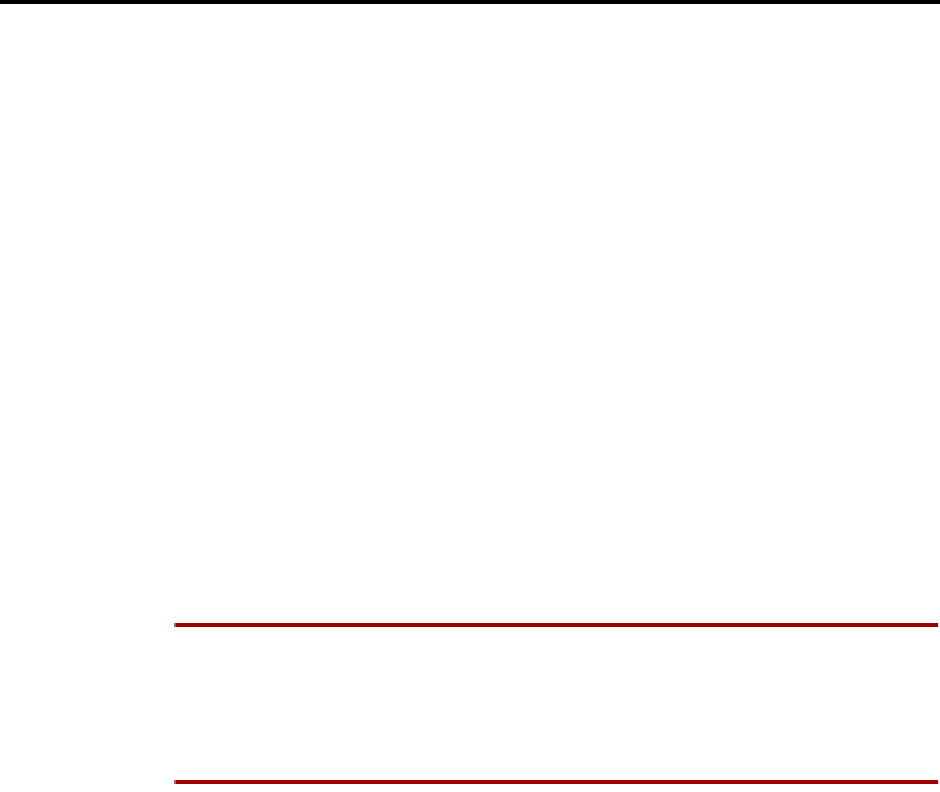
Page 111
AXXESS System Features
INTER-TEL AXXESS ADMINISTRATOR’S GUIDE – Issue 5.1, March 2000
Day And Night Modes
DAY AND NIGHT MODES
There are separate lists in the database for class-of-service, outgoing-access, allowed-answer,
and ring-in assignments for day and night modes. When an administrator enters the Night Ring
feature code, the system uses the night mode lists. When the system is in day mode, the day
lists are used. (Active calls are not affected when the mode is changed.)
Night mode also affects the night transfer relays on the Options Card (OPC). The relays are
activated when the system is placed in night mode.
Administrators can place any or all remote nodes into night mode or day mode. The default
feature code for Enable Network Night is 9861. The default feature code for Disable Network
Night is 9862. NOTE: The Night Ring On/Off feature code (9860) affects only the node on
which the administrator resides. See page 6 for a complete explanation of administrator fea-
tures.
DIRECT INWARD SYSTEM ACCESS (DISA)
DISA is a programmable feature that allows an outside party to dial into the system from an
external DTMF telephone and then dial extension numbers, hunt group pilot numbers, and off-
node device extensions. (DISA callers do not have access to outgoing trunks or page zones.)
Any of the trunk groups can be programmed to receive incoming DISA calls in day and/or
night mode. When not in use for DISA, the trunk group can be used for placing outgoing calls
by stations with outgoing access permission.
NOTE Due to the natural characteristics of the trunk, the volume level of DTMF tones trans-
mitted over the trunk may be substantially reduced before reaching the AXXESS System. This
natural degradation in tone volume may adversely affect the reliability of the DISA feature.
Other factors which can affect DISA performance are trunk noise and the quality and strength
of the DTMF tones generated by the off-premises phone itself. If the system cannot recognize a
DTMF digit, the call is automatically sent to the primary attendant.
When a DISA user calls a station extension number, the call rings as a direct ring-in call, even
if the called station is busy or in do-not-disturb. The DISA caller hears music or ringing (deter-
mined by a system-wide option in database programming) until the Transfer Available or
Transfer Busy timer expires; then if the call is not answered it recalls the called station’s atten-
dant. If the called station is forwarded, the call follows the programmed forward.
When a hunt group pilot number receives a call through DISA, the call rings or circulates
according to how the hunt group is programmed (i.e., linear or distributed).
If a caller dials a valid hunt group pilot number that has no members assigned to it, the call
automatically rings at the primary attendant station until the Abandoned Call timer expires. If
the call is not answered before the Abandoned Call timer expires, the call is disconnected.
Security Codes
DISA trunks can be assigned security codes (up to eight digits in length) that are required for
access to the system. The installer can program separate codes for each DISA trunk group to be
used during day and/or night modes. NOTE: To prevent unauthorized access to the outgoing
trunks, all trunk groups using DISA should have a security code.
During database programming, the programmer can determine the number of times that a
caller may unsuccessfully attempt to enter a security code and/or dial an extension number. If
the user does not succeed within the determined number of attempts, the call will be discon-
nected (if the security code is invalid) or transferred to the primary attendant (if the extension
number is invalid).

Page 112
AXXESS System Features
INTER-TEL AXXESS ADMINISTRATOR’S GUIDE – Issue 5.1, March 2000
Direct Inward System Access (DISA)
Using DISA
NOTE If DTMF decoders are unavailable when a DISA call is received, the incoming DISA
call is automatically sent to the primary attendant.
TO USE DISA:
(1) From a DTMF telephone, dial
the telephone number of the
DISA trunk. When the call is
answered by the system, you
hear system intercom dial
tone.
If you hear a single progress
tone, enter the appropriate
(day or night) DISA security
code, followed by pound (#).
(1) Dial an extension number or a
hunt group pilot number. (To
call the primary attendant,
dial 0.) You hear music or
ringing until the call is answered.
DISA
Caller dials DISA
number, hears
dial tone, and
enters password
(if required)
AXXESS
Caller can dial AXXESSORY
Talk, station, or hunt group exten-
sion number
1
2
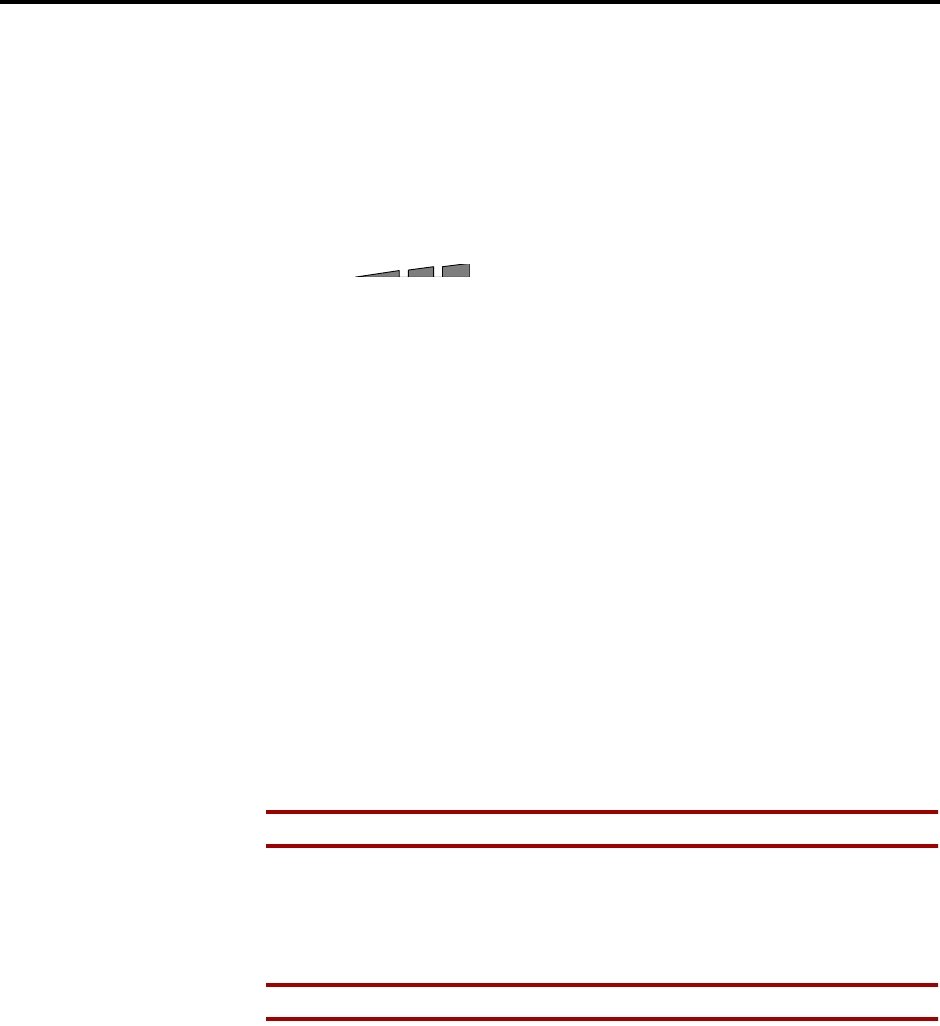
Page 113
AXXESS System Features
INTER-TEL AXXESS ADMINISTRATOR’S GUIDE – Issue 5.1, March 2000
Keyset Features
KEYSET FEATURES
VOLUME CONTROLS
On some Analog Keysets, speaker volume and ring tone volume are controlled by two thumb-
wheels on the right-hand side of the keyset.
On all Digital Keysets and on AIM and Inter-Tel/DVK Analog Keysets, volume is controlled
by pressing volume control keys on the keyset.
•On the Executive, Standard, and Basic Digital Keyset, an illustration on the key (that
looks like this ) represents higher and lower volume levels. Press the
lower end in place of the down arrow and the higher end in place of the up arrow.
•The Analog Keysets have separate VOL UP and VOL DOWN keys.
TO CHANGE VOLUMES ON AN AIM, DIGITAL, OR DVK KEYSET:
(1) Press the appropriate key to raise or lower the volume, using one of the procedures
listed below. A confirmation tone will alert you when you have reached the highest or
lowest possible volume. On display keysets, the display shows VOLUME LEVEL X.
The “X” represents the level and changes as the volume is raised or lowered.
a. To change handset intercom voice volume: Adjust the volume while on an off-
hook (handset) intercom call.
b. To change handsfree intercom voice and paging volume: Adjust the volume
while on an on-hook (speakerphone) intercom call.
c. To change handset outside call voice volume: Adjust the volume while on an off-
hook (handset) outside call.
d. To change handsfree outside call voice volume: Adjust the volume while on an
on-hook (speakerphone) outside call.
e. To change background music volume: Adjust the volume while listening to
music through the keyset speaker.
NOTE The selected background music volume level is automatically saved.
f. To change alerting tone (ring tone) volume: Adjust the volume while the keyset
is ringing or idle. OR, while on hook, press both edges of the Volume key on a Dig-
ital Keyset or the pound key (#) on an Analog Keyset to hear the currently pro-
grammed volume, then adjust it up or down.
NOTE The selected alert tone volume level is automatically saved.
g. To change handset progress tone volume: press the desired arrow to while listen-
ing to intercom dial tone through the handset.
h. To change speakerphone progress tone volume: press the desired arrow to while
listening to intercom dial tone through the speakerphone.
(2) To save the setting on a Digital Keyset: Press both edges of the Volume key at the
same time. The display shows VOLUME SAVED.
To save the setting on an Analog Keyset: Press the pound (#), SAVE, or ACCEPT
key. The display shows VOLUME SAVED.
If this step is not performed, the keyset will return to the previous volume level when
the call, or tone ends (except for the ringing alert tone or background music volume,
which is automatically saved at the most recent volume level).
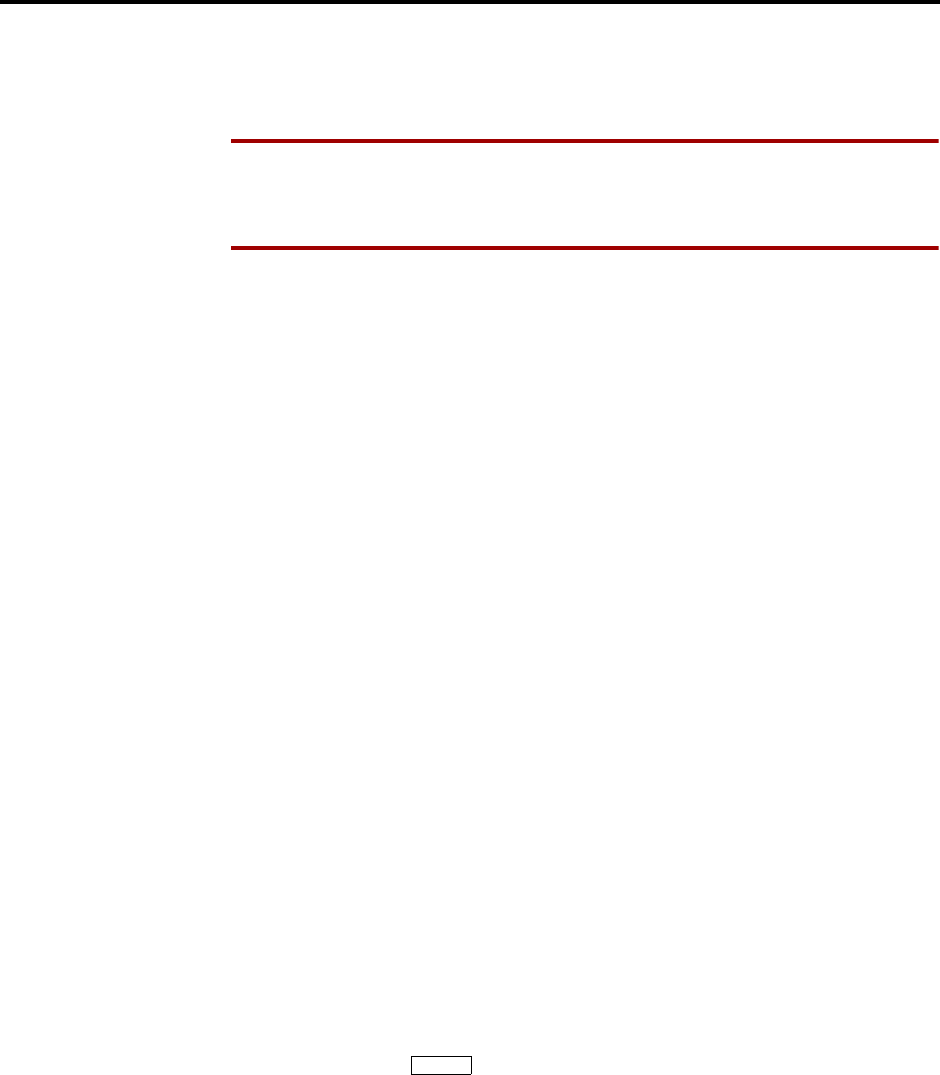
Page 114
AXXESS System Features
INTER-TEL AXXESS ADMINISTRATOR’S GUIDE – Issue 5.1, March 2000
Selectable Ring Tone
TO RETURN A KEYSET TO DEFAULT VOLUME LEVELS:
While on or off hook, enter the Default Station feature code (394). If off hook, hang up.
The display shows STATION DEFAULTED.
NOTE Entering this feature code also cancels do-not-disturb, manual call forwarding,
background music, ring intercom always, all calls following account code, headset
mode, and queue requests; and restores handsfree mode, pages, hunt group calls, and
system forwarding.
SELECTABLE RING TONE
The tone of the keyset ring signals (all tones except call waiting) can be changed by the user to
create distinctive ringing. If stations are placed close together, changing the tone makes each
station’s ring easier to recognize. On all keysets, the tone is changed by entering a feature code
and a code, as described below.
There are ten ring tone options (0-9). Selection 0 will turn off the ring signals.
TO CHANGE KEYSET RING TONE:
(1) While on hook, enter the Program Ring Tone feature code (398). Displays SELECT
RING TYPE (0-9) OR SCROLL.
(2) To select a specific ring tone: Enter a number 1-9 for the desired ring tone. The display
shows RING TYPE X SELECTED.
To scroll through the tones: Press the low end of the Volume key or PREVIOUS key
to scroll backward through the tones. Press the high end of the Volume key or NEXT
key to scroll forward. (You cannot scroll to selection 0, you must enter it as described
below.) The display shows RING TYPE X SELECTED.
To turn off ringing: Enter 0 or press the RINGER OFF menu key. The display shows
RING TYPE OFF SELECTED.
(3) Lift and replace the handset or press the pound key (#), both ends of the Volume key, or
the ACCEPT key to exit. The selected tone will be heard when the keyset rings (unless
ringing was disabled). The display shows RING TYPE X SAVED.
EXTENSION NUMBER, USERNAME, TIME AND DATE DISPLAY
When a display keyset is idle, the extension number, username, time, and date are displayed.
While on a call, in do-not-disturb, or unconditionally forwarded, other displays are shown. In
these circumstances, use the following procedure to redisplay the date, time, name, and exten-
sion number for five seconds.
TO DISPLAY THE DATE, TIME, USER NAME, AND EXTENSION NUMBER:
Press the Special key and enter the Display Time/Date feature code (300). The
date, time, user name, and extension number are displayed for five seconds.
“ALL TRANSIENT DISPLAYS” STATION FLAG
The “All Transient Displays” station flag, when enabled, will allow all transient call handling
displays to appear on the keyset display. If it is disabled, the CALL TRANSFERRED TO
XXXX and MESSAGE LEFT FOR XXXX transient displays will not appear.
Each transient display is shown for five seconds before another display can take its place. Dis-
abling the flag allows high-traffic stations (such as attendants) to change displays more quickly
after a message is left by the station user or after a call is transferred.
This station option cannot be programmed by the user. It is a database-programmable flag.
∞

Page 115
AXXESS System Features
INTER-TEL AXXESS ADMINISTRATOR’S GUIDE – Issue 5.1, March 2000
“DKTS Alternate Transient Display Timer” Station Flag And Timer
“DKTS ALTERNATE TRANSIENT DISPLAY TIMER” STATION FLAG AND TIMER
As an alternative to (or in addition to) disabling the call transfer and message transient dis-
plays, as described above, the programmer can use a combination of a station flag and a timer
to control all of the station’s transient displays (not just the call transfer and message displays).
The “DKTS Alternate Transient Display Timer” station flag, if enabled, allows all transient
displays to be controlled by the “DKTS Alternate Transient Display” timer.
The “DKTS Alternate Transient Display” timer can be set to 1-255 tenths of a second (0.1-25.5
seconds). The default value is 10 tenths of a second (1 second). This timer affects only those
keyset stations with the “DKTS Alternate Transient Display Timer” flag enabled.
“TRANSIENT CALL INDICATION ON CALL ANSWER” STATION FLAG
This programmable station flag determines whether the station user will see a call display
when answering a call by pressing a secondary extension key or by reverse transferring. If
enabled, the display will tell if the call was ringing, recalling, transferred, or holding at the
other station.
USING DSS/BLF KEYS (DSS/BLF UNIT OR KEYSET DSS/BLF)
Direct Station Selection/Busy Lamp Field (DSS/BLF) keys provide one-key access to exten-
sion numbers. It also shows the status of the station or hunt group (local or off-node) associ-
ated with the key, unless the station is an off-node device. DSS/BLF keys can be programmed
on keysets or on DSS/BLF Units.
The lamps in DSS/BLF keys (keyset or DSS/BLF unit) indicate the status of the associated sta-
tion or hunt group, using the flash rates described on page 64.
DSS/BLF keys that are programmed for feature code access can be used in place of the associ-
ated feature code or key in the procedures described in this FEATURES section.
NOTE Executive and Standard keysets with DSS/BLF Units need to be identified in database
programming and equipped with PCDPMs.
PLACING AN INTERCOM CALL USING DSS/BLF KEYS:
(1) To use the handset: Lift the handset. The display shows ENTER EXTENSION NUM-
BER.
To use the speakerphone: While on hook, press the SPKR key or the IC key. The
SPKR key lights. The display shows ENTER EXTENSION NUMBER.
(2) If you want to place a private (non-handsfree) call to a keyset, press the pound (#) key.
The display shows RING EXTENSION NUMBER.
(3) Press the desired DSS/BLF key.
If calling a keyset with handsfree answering enabled, you are immediately connected.
If placing a private call, calling a hunt group, calling a single-line set, or calling a
keyset with the Handsfree feature disabled, you hear repeating double tones until the
call is answered.
If the called OHVA-enabled station is busy and your station is enabled for immediate
OHVA transmit, do not hang up when calling a busy keyset. Press the DSS/BLF key
again. If the keyset’s secondary voice path is available, you are immediately connected
for an off-hook voice announce call and may speak. (For more information concerning
the Off-Hook Voice Announce feature, refer to page 133.)

Page 116
AXXESS System Features
INTER-TEL AXXESS ADMINISTRATOR’S GUIDE – Issue 5.1, March 2000
Using DSS/BLF Keys (DSS/BLF Unit Or Keyset DSS/BLF)
TRANSFERRING CALLS TO STATIONS:
(1) While on a call, press the desired DSS/BLF key. The call is placed on transfer hold.
a. Transfer to a station that is forwarded to voice mail: You hear repeating double
tones and the display shows DEST FORWARDED TO VOICE MAIL.
b. Transfer to voice mail: The system waits for you to enter the mailbox number
(display shows ENTER MAILBOX). Enter the desired mailbox number. If you do
not enter a mailbox number before you hang up, the caller will be connected to the
voice mail unit and must enter the mailbox number after listening to the introduc-
tory prompts.
c. Transfer-to-park: If transferring to a park location, hang up or press HOLD to
complete the transfer. Then page the desired party and announce the call. The party
must reverse transfer the call. Note that if the call is not answered, it will recall
your station if transferred directly or will recall the called transfer-to-park location’s
attendant if transferred to hold.
(2) If desired, wait for an answer and announce the call. If you are calling a device that
does not accept handsfree calls (such as an automated attendant or transfer-to-park loca-
tion), the display shows HANG UP TO FINISH TRANSFER.
(3) You have the following options:
To complete the transfer: Hang up or press another Call key. The display shows
CALL TRANSFERRED TO (username).
To transfer the call to hold: Press the HOLD key, or press the Special key
and enter the Individual Hold feature code (336). The call will not ring or send call
waiting signals until the Hold timer expires.
To try another station: Press another DSS/BLF key.
To return to the caller: Press the lit Call key, trunk key, or IC key.
TO REVERSE TRANSFER (PICK UP) A CALL RINGING OR HOLDING AT ANOTHER STATION:
EITHER, enter the Reverse Transfer feature code (4) and then press the DSS/BLF key
of the station where the call is ringing.
OR, press the desired DSS/BLF key and then press the Special key and enter
the Reverse Transfer feature code (4).
∞
∞

Page 117
AXXESS System Features
INTER-TEL AXXESS ADMINISTRATOR’S GUIDE – Issue 5.1, March 2000
User-Programmable Feature Keys
USER-PROGRAMMABLE FEATURE KEYS
Individual keyset keys can be designated as “user-programmable” in the keymaps during data-
base programming. The installer can program the default feature codes and the station user can
reprogram the feature codes as desired. Default keyset feature codes are shown on page 61. Up
to 20 user-programmable keyset keys can be programmed to enter any of the general feature
codes.
The Executive Digital Keyset has a FWD key when the keys are in the default state. (However,
it can be reprogrammed to use any of the Forward feature codes.) When the default Executive
Digital Keyset FWD key is pressed, the display shows a menu of call forwarding options. The
user must then select the desired option by pressing the corresponding key next to the display.
If the FWD key is programmed to use any other Forward feature code (355-358) the forward-
ing options will not be displayed when the FWD key is pressed; the Executive Digital Keyset
will operate the same as other keysets. Any keyset user can make any user-programmable key
a FWD key that uses any one of the forwarding feature codes (355-358).
Speed-dial keys are programmed using the procedure shown in paragraph 10.8. Entering an
extension number, using the instructions in paragraph 10.7, will create a DSS/BLF key for that
extension number, not a speed-dial key (even if the key was previously programmed as a
speed-dial key).
Secondary extension keys (described on page 62) can be assigned to user-programmable keys
during keymap programming. If so, the keyset user can determine the primary station that is
associated with the secondary extension key by using the feature key programming procedures
given below.
TO DISPLAY THE CURRENT KEY ENTRIES:
(1) While on hook, enter the Review Keys code (396). The display shows PRESS THE
KEY TO REVIEW.
(2) Press the feature or speed-dial key(s) to be displayed. The display shows the feature,
user name, or speed dial location name and KEY VALUE: (feature code, extension
number, or location code). For a secondary extension key, the display shows SECOND-
ARY: (station).
TO RETURN THE KEYS TO DEFAULT VALUES:
While on or off hook, enter the Feature Key Default feature code (395). If off hook,
hang up. Display shows FEATURE KEYS DEFAULTED.
TO PROGRAM A FEATURE CODE IN A USER-PROGRAMMABLE KEY OR ASSIGN A PRIMARY STATION TO
A SECONDARY EXTENSION KEY:
(1) While on hook, enter the Program Keys feature code (397). (Display keysets show
PRESS THE KEY TO PROGRAM.)
(2) Press the desired feature or secondary extension key. The display shows the current fea-
ture, station, or speed dial location name and KEY VALUE: (feature, extension, or
location code).
(3) Enter the feature code or extension number to be stored under that key. (If programming
the FWD key, only Call Forwarding feature codes 355-358 will be accepted.) You hear a
single progress tone when the programming is completed. (Display keysets show the
newly programmed feature.) If you attempt to program a non-programmable key or
enter an invalid code, you will hear repeating reorder tones and the feature code
assigned to the key will remain unchanged. (Display keysets show NON-PROGRAM-
MABLE KEY or FEATURE CODE INVALID.)
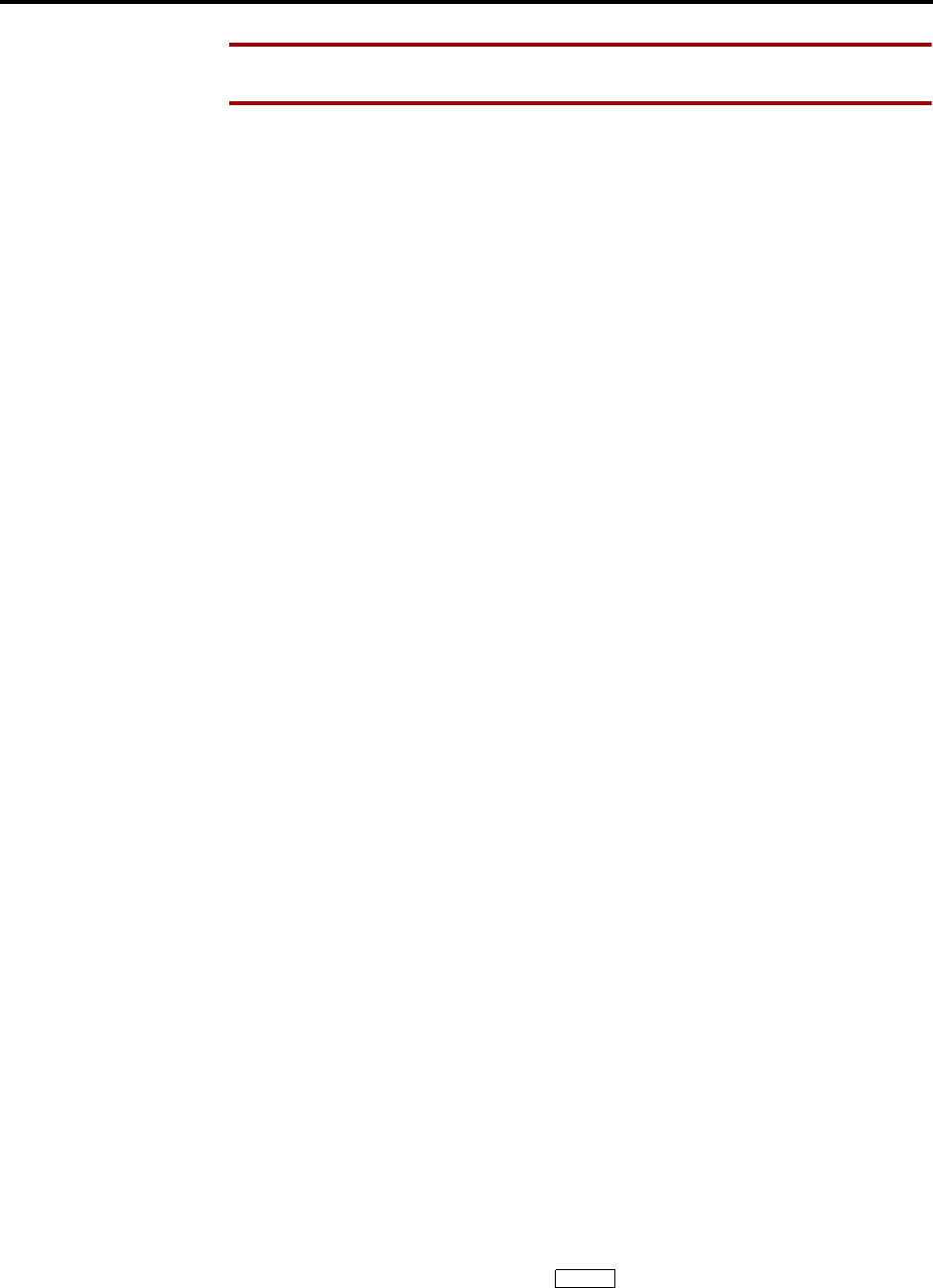
Page 118
AXXESS System Features
INTER-TEL AXXESS ADMINISTRATOR’S GUIDE – Issue 5.1, March 2000
Standard/Alternate Keymap Switching
NOTE If you do not enter a feature code, the programming mode times out when the
Long Interdigit timer expires; the feature code assigned to the key remains unchanged.
(4) To program other keys, repeat the procedure.
TO CREATE A SPEED DIAL LOCATION IN A USER-PROGRAMMABLE KEY:
(1) While on hook, enter the Program Keys feature code (397). (Display keysets show
PRESS THE KEY TO PROGRAM.)
(2) Press the desired feature key. The display shows the current feature, user, or speed dial
location name and KEY VALUE: (feature or name).
(3) Enter the Station Speed-Dial feature code (382) or the System Speed-Dial feature code
(381). The display shows SELECT STN SPEED or SELECT SYS SPEED.
(4) Enter the desired speed-dial bin number (0-9 for station, 000-999 for system). The dis-
play shows the current contents of that bin.
(5) To program a new number in a station speed-dial bin, follow the instructions given on
page 178. Administrators can use the procedures on page 26 to program system speed-
dial locations.
STANDARD/ALTERNATE KEYMAP SWITCHING
In database programming, each keyset is assigned a standard keymap and can also have an
alternate keymap. The user can switch between the keymaps by entering a feature code.
Having two keymaps provides the user with access to more features or trunks. In most situa-
tions, the user would have one key programmed with the Switch Keymap feature code (399) in
each keymap so that it would be easy to change the keymap. (If the user-programmed key has a
lamp, the lamp is lit when the alternate keymap is active.)
When keymaps are switched, any user-programmable keys in the maps retain their user-pro-
grammed values; they are not returned to default during the switch. However, if the keymaps
do not have the same user-programmable keys in the same positions, the location of individual
keys may change when the keymaps change.
If a user switches keymaps during an outside call, the call will appear on the appropriate trunk
or Call key for that keymap. The key assignment may not be the same for both keymaps. For
example, it could appear under a Call key on one map and an individual trunk key on the other.
If a key is not available in the currently active keymap when a call rings in, the user will still
see the correct display, hear ringing, and can answer as usual.
TO SWITCH BETWEEN KEYMAPS WHEN THE STATION IS IDLE:
While on hook, enter the Switch Keymap feature code (399). The display shows
STANDARD KEYMAP IS ACTIVE or ALTERNATE KEYMAP IS ACTIVE.
TO SWITCH BETWEEN KEYMAPS DURING A CALL:
While on a call, press the Special key and enter the Switch Keymap feature
code (399). The display momentarily shows STANDARD KEYMAP IS ACTIVE or
ALTERNATE KEYMAP IS ACTIVE.
∞
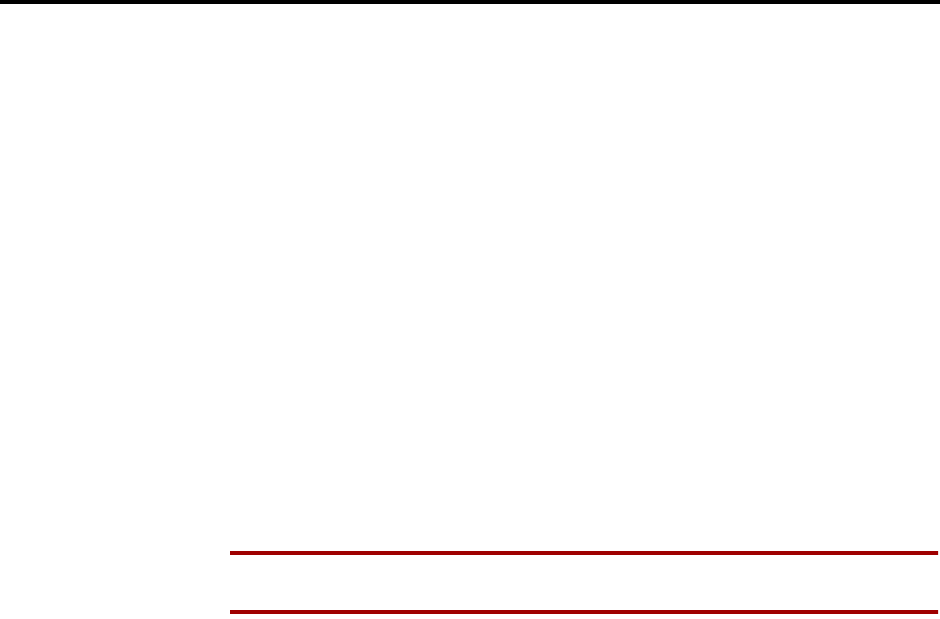
Page 119
AXXESS System Features
INTER-TEL AXXESS ADMINISTRATOR’S GUIDE – Issue 5.1, March 2000
Automatic Call Access
AUTOMATIC CALL ACCESS
This feature allows a keyset user to determine the way incoming calls are answered by entering
a feature code to select the type of call access. The four variations are as follows:
•No Automatic Call Access: The user hears intercom dial tone when the handset is lifted
and must press a Call or individual trunk key (or the ANSWER key) to answer an out-
side call, or press the IC key (or Call key, if there is no IC key) to answer an intercom
call.
•Automatic Intercom Call Access Only: The user can answer ringing intercom calls by
simply lifting the handset, but outside calls must be answered by pressing a Call key, an
individual trunk key, or the ANSWER key.
•Automatic Outside Call Access Only: The user can answer ringing outside calls by lift-
ing the handset, but ringing intercom calls must be answered by pressing the IC key (or
Call key, if there is no IC key).
•Automatic Access For All Calls: The user can answer any ringing call by lifting the
handset. If no call is ringing, the user hears intercom dial tone when the handset is
lifted. (This is the way single-line sets work. When the system is in the default state, all
keysets have this type of call access.)
NOTE In any of the above variations, keyset users may still receive handsfree inter-
com calls (if enabled).
The selected option determines how all types of ringing intercom or outside calls (direct calls,
transferred calls, recalls, etc.) are answered. If more than one call is ringing at the station, the
first call received is the first answered.
When programmed for automatic outside call access, a station user with allowed answer, but
without ring in, for a ringing trunk must always press an individual trunk key for that trunk, or
enter the Automatic Trunk Answer feature code (350) to answer the incoming call. Transferred
calls and recalls can be answered by lifting the handset.
Camped-on calls cannot be answered by simply lifting the handset or pressing the SPKR key.
For example, a station is programmed to automatically answer ringing outside calls, but
requires pressing the IC key to answer ringing intercom calls. If a private intercom call rings in
and is immediately followed by an outside call ringing in, the display shows the intercom call
message and the outside call camps on. The intercom call also camps on when the handset is
lifted. The user can then choose between the camped on calls by pressing either the IC key or
the Call or individual trunk key (or ANSWER key).
The automatic call access options outlined below can be programmed at keyset stations only.
Single-line sets are designed to automatically answer ringing intercom and outside calls by lift-
ing the handset and cannot be changed.
TO PROGRAM OUTSIDE CALL ACCESS:
To change the current outside call access option to its opposite (toggle on or off), enter
the Automatic Trunk Access On/Off feature code (360). You hear a confirmation tone.
The display shows AUTO TRNK ACCESS ON (or OFF).
TO PROGRAM INTERCOM CALL ACCESS:
To change the current intercom access option to its opposite (toggle on or off), enter
the Automatic Intercom Access On/Off feature code (361). You hear a confirmation
tone. The display shows AUTO IC ACCESS ON (or OFF).
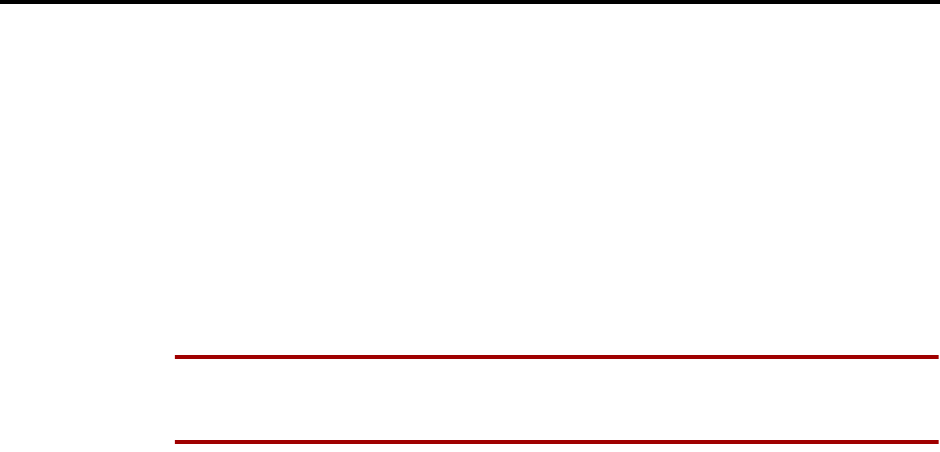
Page 120
AXXESS System Features
INTER-TEL AXXESS ADMINISTRATOR’S GUIDE – Issue 5.1, March 2000
Music-On-Hold And Background Music
MUSIC-ON-HOLD AND BACKGROUND MUSIC
The Music-On-Hold feature not only makes waiting on hold as pleasant as possible, but it
assures the holding party that the call is still connected.
Keyset users can choose to listen to background music by entering the Background Music fea-
ture code (313).
The system can be equipped with one or more optional external music sources for the Music-
On-Hold feature. The music source can be a customer-provided radio, tape player, or other
device connected to the Central Processing Unit (CPU) Card and/or the Option Card(s) in the
KSU. When a music source is installed, music-on-hold is enabled or disabled in database pro-
gramming. If music is not desired, the system can be programmed for tick-tones or silence on
hold. (The Background Music feature uses the music source connected to the CPU Card only).
NOTE In some circumstances, there may be broadcast restrictions associated with the music
heard by callers on hold. Check with the music’s original distributor and/or the radio station for
copyright and broadcast restrictions concerning music-on-hold.
In an AXXESS network, each node has its own music source(s). If a caller on Node 1 is hold-
ing for a user on Node 2, the caller hears the music on node 2. Note that if a caller is holding
for a user on Node 1 and the call moves to Node 2 (due to a transfer, forward, or recall), the
user will stop hearing the music on Node 1 and will begin hearing the music on Node 2.
The music-on-hold option that will be heard by outside callers on the trunks in the trunk group
can be set for music, tick tones, or silence. Throughout the manual, the term “music” refers to
the selected option.
Background music is interrupted for calls, pages, keyset programming, and ringing.
TO TURN KEYSET BACKGROUND MUSIC ON OR OFF:
While on or off hook, enter the Background Music On/Off feature code (313) or press
the Analog Keyset's MUSIC key. If off hook, hang up. The display shows BACK-
GROUND MUSIC ON (or OFF).

Page 121
AXXESS System Features
INTER-TEL AXXESS ADMINISTRATOR’S GUIDE – Issue 5.1, March 2000
Multilingual Capability
MULTILINGUAL CAPABILITY
NOTE This feature must be enabled in Premium Features.
The AXXESS System provides a choice between English and Japanese prompts and displays.
The system selects the language to use for each call, as determined by the trunk, station, and
AXXESSORY Talk programming, as described below. Japanese prompts can be viewed only
on the Digital display keysets. Analog keysets do not support Japanese displays.
STATIONS
A station flag in database programming determines the language that will be used by each sta-
tion. If the station is programmed for English, all keyset displays will appear in English. Also,
when the station is used for calling an AXXESSORY Talk application, the voice prompts will
be in English (unless overridden, as described below). If programmed for Japanese, the dis-
plays will be in Japanese (Katakana) characters and the voice prompts will be in Japanese
(unless overridden). By default, all stations are set for English.
All displays and default messages in the system are provided in both English and Japanese.
Keyset-programmed messages, including those programmed through the Administrator’s key-
set, can include English or Japanese characters, or a combination. In displayed lists, such as
directories, the English characters are alphabetized before the Japanese characters. Therefore,
Japanese names will be at the end of the list, after the English names.
When programming a feature that requires a time and date, the English keyset user will enter
the date in the order “month, day, year” and the time in the order “time, AM/PM.” The Japa-
nese keyset user will enter the date as “year, month, day” and the time as “AM/PM, time.” The
displays show the time and date differently, as well. For example, the English display will
show the time and date as “12:25 TUE NOV 28” and the Japanese display will show “TUE 11/
28 12:25.”
TRUNKS
A flag in database programming determines the language that will be used by each trunk. If the
trunk is programmed for English, callers who reach an AXXESSORY Talk application will
hear the voice prompts in English (unless overridden, as described below). If programmed for
Japanese, the voice prompts will be in Japanese (unless overridden). By default all trunks are
set for English.
DO-NOT-DISTURB AND REMINDER MESSAGES
The system has default do-not-disturb and reminder messages in both English and Japanese.
However, the Japanese messages can be reprogrammed only through an Administrator's station
or database programming (see page 14).
The language of the messages seen by the station user, both when programming his or her sta-
tion and when calling another station that is in do-not-disturb, are determined by the station's
programmed language. That is, if a station is programmed for Japanese, the user will see only
Japanese messages when programing a message. If a Japanese-programmed station calls an
English-programmed station that has selected do-not-disturb message 02, the Japanese station's
user will see the Japanese version of message 02. NOTE: Only Digital keysets can be used for
viewing Japanese prompts. Analog keysets do not support Japanese displays.
When do-not-disturb or reminder messages are reprogrammed, the programmer should attempt
to keep the meanings for the messages in both lists the same. That is, if the English do-not-dis-
turb message 02 is changed to “PAGE ME,” a similar message should be programmed for the
Japanese do-not-disturb message 02.

Page 122
AXXESS System Features
INTER-TEL AXXESS ADMINISTRATOR’S GUIDE – Issue 5.1, March 2000
Change Language Feature Code
CHANGE LANGUAGE FEATURE CODE
A station user can change the assigned language for the station by entering the Change Lan-
guage feature code only when the station is idle.
TO CHANGE THE STATION’S LANGUAGE:
Keyset: Enter the Change Language feature code (301) to change your station between
English and Japanese, as desired. The display changes to the current language.
Single-Line Set: Lift the handset and enter the Change Language feature code (301) to
change your station between English and Japanese, as desired. (To verify the current
language, you can call an AXXESSORY Talk application that does not override the
device language.)
A keyset user can assign the Change Language feature code to any user-programmable key.
Changing a keyset’s language automatically changes any display. For example, if a station
changes from English to Japanese while in do-not-disturb mode with message 02, the display
would change from English message 02 to Japanese message 02. NOTE: Only Digital keysets
can be used for viewing Japanese prompts. Analog keysets do not support Japanese displays.
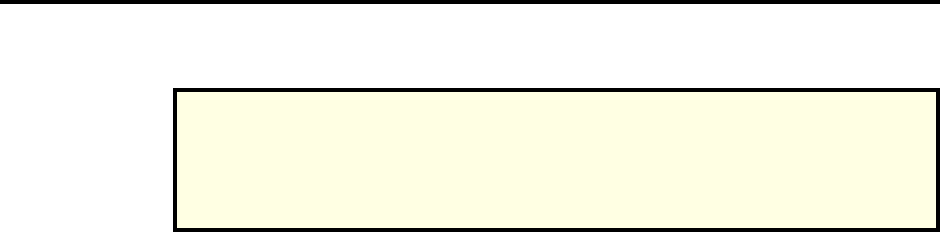
Page 123
AXXESS System Features
INTER-TEL AXXESS ADMINISTRATOR’S GUIDE – Issue 5.1, March 2000
Intercom Calls
INTERCOM CALLS
The intercom can be used to place station-to-station calls that can be answered handsfree. Or, it
can be used to place private (non-handsfree) calls. A station user that reaches a busy station
can camp on, request a callback (queue), leave a message, or use the Off-Hook Voice
Announce feature (if enabled). Other features that apply to both outside and intercom calls, as
described later in this section of the manual, include placing calls on hold, call waiting, call
transfer, reverse transfer, and call forwarding.
The network allows handsfree intercom calls when calling from one node to another, unless the
call camps on to the node before being sent to the other node.
PROGRAMMING FOR PRIVATE INTERCOM CALLS
A station user can place private (non-handsfree) intercom calls by pressing the pound (#) key
before dialing the extension number. Or, the station can be programmed to always send and/or
receive private calls using the Ring Intercom Always or Handsfree Disable features.
Ring Intercom Always
A station user can always place private calls by programming the station with the Ring Inter-
com Always feature code. While this feature is enabled, the called party hears repeating double
tones and must lift the handset (or press the SPKR key, ANSWER key, or IC key) to answer.
(If the station does not have an IC key, the call will appear under a Call key.)
In the default database, all single-line stations have this feature enabled.
TO TURN RING INTERCOM ALWAYS ON OR OFF:
Keyset: While on hook, enter the Ring Intercom Always On/Off feature code (377).
The display shows RING IC ALWAYS ON (or OFF).
Single-Line Set: Lift the handset. Enter the Ring Intercom Always On/Off feature
code (377).
Keyset Handsfree Enable/Disable
A keyset user can always receive private calls by disabling the keyset Handsfree Answering
feature using the Handsfree On/Off feature code, as described in the following paragraph. The
keyset user hears repeating double tones when receiving an intercom call and must lift the
handset (or press the SPKR, ANSWER, or IC key) to answer while Handsfree Mode is dis-
abled.
TO ENABLE OR DISABLE HANDSFREE MODE:
While on hook, enter the Handsfree On/Off feature code (319). The display shows
HANDSFREE MODE ON (or OFF).
NOTE FOR SINGLE-LINE SET USERS: When the procedures tell you to hookflash,
quickly press and release the hookswitch. If you press the hookswitch to hang up, hold it
down until the SL Hookflash Maximum timer expires (default value is 1.2 seconds); other-
wise, the system recognizes it as a hookflash.
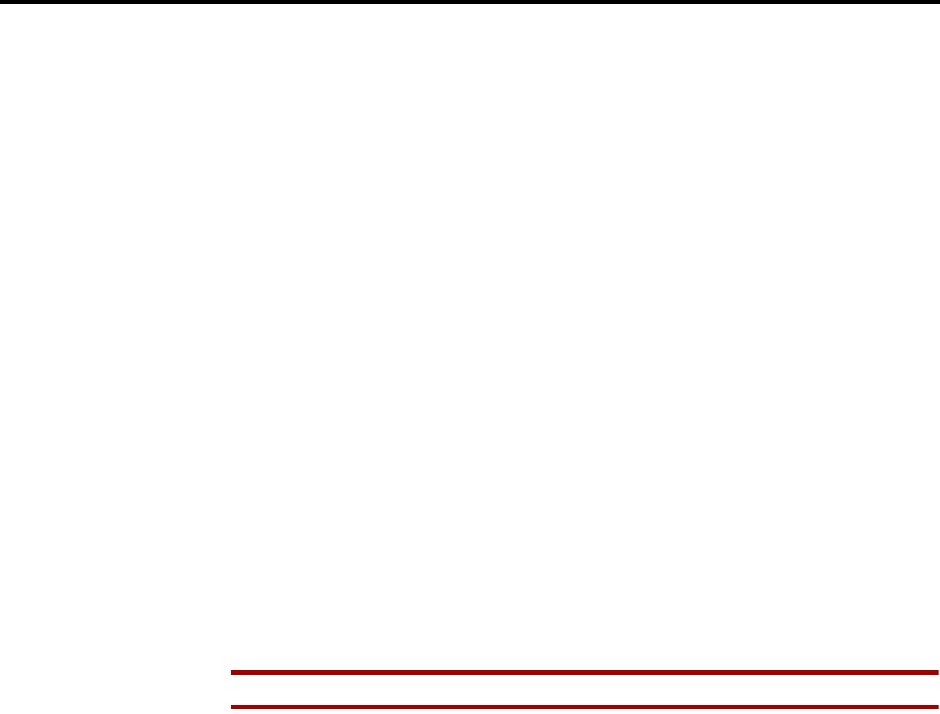
Page 124
AXXESS System Features
INTER-TEL AXXESS ADMINISTRATOR’S GUIDE – Issue 5.1, March 2000
Station-To-Station Calling
STATION-TO-STATION CALLING
Receiving Intercom Calls
TO RECEIVE AN INTERCOM CALL ON A KEYSET:
If you hear a double tone and a call announcement (handsfree call), and the SPKR key
is lit, respond handsfree or lift the handset. (Display keysets show IC TO [username]
to identify the source of the call.)
If you hear repeating double tones (private call), lift the handset, or press the SPKR,
ANSWER, or IC key to respond handsfree. (Display keysets show INTERCOM CALL
FROM [username] to identify the source of the call.)
Executive Digital Keysets: Instead of answering the call, you may press one of the
following menu keys:
—SEND TO V-MAIL: This option appears only if you have an AXXESSORY
Talk mailbox. Pressing this key sends the call directly to your mailbox greet-
ing.
—IC CALL TO DND: Pressing this key will send do-not-disturb tones to the
caller and allow you to program a do-not-disturb message. If using a display
keyset, the caller will see DO-NOT-DISTURB. (See page 189 for detailed
instructions on using Do-Not-Disturb.)
TO RECEIVE AN INTERCOM CALL ON A SINGLE-LINE SET:
When you hear repeating double tones, lift the handset.
TO RECEIVE A TRANSFERRED-TO-HOLD INTERCOM CALL:
NOTE If the station does not have an IC key, the call will appear under a Call key.
Keyset: When the IC key (or Call key) is fluttering and the display shows [calling sta-
tion] TFR FROM [transferring station], lift the handset and press the IC key (or Call
key). Or, while on hook, press the IC key (or Call key) to speak handsfree. You are
connected to the caller. (Executive Digital Keyset users have the same menu key
options as described for a ringing intercom call.)
Single-Line Set: When you hear a page announcing that a call is holding at your sta-
tion, lift the handset (at your station) and enter the Individual Hold feature code (336).
You are connected to the caller.
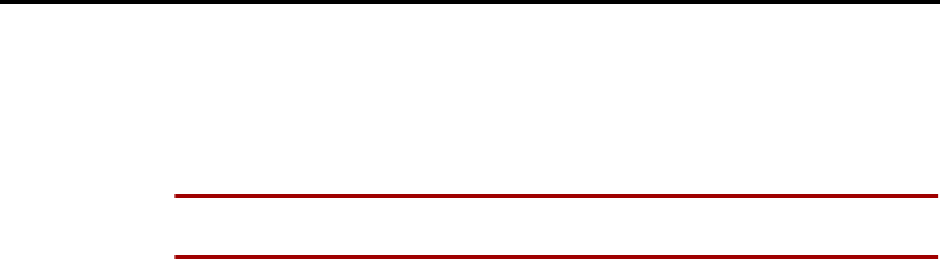
Page 125
AXXESS System Features
INTER-TEL AXXESS ADMINISTRATOR’S GUIDE – Issue 5.1, March 2000
Station-To-Station Calling
Placing Intercom Calls
When placing an intercom call, begin dialing before the Dial Initiation timer expires. If the
timer expires, the system drops the connection and sends reorder tones.
TO PLACE AN INTERCOM CALL:
NOTE In the procedure below, if you want to place a private (non-handsfree) call to a keyset,
press the pound (#) key before dialing the extension number.
(1) Standard or Basic Keyset:
To use the handset: Lift the handset. The display shows ENTER EXTENSION NUM-
BER.
To use the speakerphone: Skip to step 2 (begin dialing). The SPKR key lights. The
display shows ENTER EXTENSION NUMBER.
Executive Digital Keysets: Lift the handset or begin dialing as described above. The
display shows ENTER EXTENSION NUMBER. You may press one of the following
menu keys:
—IC DIRECTORY: Press this key to use the Intercom Directory feature. Refer to
page 181 for instructions.
—OUTSIDE CALL: If you would rather make an outside call, press this key and
refer to the instructions on page 135.
Single-Line Set: Lift the handset. (If the DTMF decoders are busy, you hear silence.
Hang up and try again.)
(2) Dial an extension number. The number can be 0 for the attendant, a station extension
number, or a hunt group pilot number. (Display keysets show the number dialed.) If you
dial too slowly, the Interdigit timer may expire and you will hear reorder tones. One of
the following will occur:
a. If calling a handsfree keyset station, speak after you hear a double tone. The dis-
play shows IC TO [user name].
b. If placing a private call or calling a single-line station, a hunt group, or a keyset
with handsfree disabled, you hear repeating double tones until the call is answered.
The display shows CALL RINGING FOR [user name]. When the call is answered,
the display shows IC TO [user name]. Executive Digital Keyset users can press
one of the following menu keys while the call is ringing:
—LEAVE MESSAGE: This key appears only if you have called a station. Press
this key to leave a message waiting indication at the station. Refer to page 129
for details.
—LEAVE VOICE MAIL: This key appears only if the called station has an
AXXESSORY Talk mailbox. Press this key to call the station's AXXESSORY
Talk mailbox.
c. If you dial an invalid number, you hear reorder tones. Display keysets show
INVALID NUMBER. If you do not have an assigned attendant and you dialed 0,
the display shows NO ATTENDANT PROGRAMMED. If you dialed a hunt group
number with no assigned stations, the display shows NO MEMBERS IN HUNT
GROUP.

Page 126
AXXESS System Features
INTER-TEL AXXESS ADMINISTRATOR’S GUIDE – Issue 5.1, March 2000
Station-To-Station Calling
d. If the called station is busy, the display shows [username] IS BUSY. You have the
following options (in addition to the Executive menu keys described above):
1. Disconnect: Hang up and try later. If dialing handsfree (keysets only), press
the SPKR key to disconnect.
2. Camp on: Do not hang up, your call camps on. When the called station is
available, a private call is placed. Refer to paragraph on the next page for
details.
3. Request a callback (queue): This is similar to camping on except that you
hang up and wait for the busy station to be available. For more information,
refer to paragraph 15.18. Executive Digital Keyset users can press the
QUEUE menu key.
e. If you hear a repeating signal of four fast tones and a pause, the station is in do-
not-disturb. You can use the Queue Callback feature or, if enabled on your keyset,
use the Do-Not-Disturb Override feature to place a non-handsfree call to the station
by pressing the Special key and entering the Do-Not-Disturb Override fea-
ture code (373) or pressing the Executive Digital Keyset OVERRIDE DND menu
key.
f. If the called station is busy, in do-not-disturb, or there is no answer, you can leave
a message waiting indication with the station itself or with the station’s message
center. For details, refer to page 129. (Executive Digital Keyset users can press the
LEAVE MESSAGE or LEAVE VOICE MAIL menu key.)
g. If the called station is a busy keyset, and if all the necessary conditions for OHVA
are enabled, you can complete the call using the Off-Hook Voice Announce fea-
ture. For a complete explanation of this feature, refer to page 133.
∞

Page 127
AXXESS System Features
INTER-TEL AXXESS ADMINISTRATOR’S GUIDE – Issue 5.1, March 2000
Intercom Camp On And Queue Callback
INTERCOM CAMP ON AND QUEUE CALLBACK
Camp-on and queue requests allow the caller to wait for an available resource. A station user
waiting for a specific resource (a trunk or a station) will be served before a station user waiting
for a group that contains that specific resource (trunk group or hunt group). This includes
camped on Emergency Call feature (911) calls – if the Emergency Call feature uses a trunk
group, requests for specific trunks will be processed ahead of the emergency call.
Camp On
When a station user calls a busy station or hunt group, the system sends a busy signal. The
caller can wait off hook to camp on (after the Camp-On timer expires) and hear music while
waiting until the called station is available. The system periodically sends call waiting signals
to the busy station(s).
A user can camp on to busy stations on other nodes and will hear the other node's music-on-
hold while camped on.
If a station enables do-not-disturb while an intercom call is camped on, the camped-on caller is
removed from the camped on state and that caller receives do-not-disturb indications (see
page 147). Intercom callers cannot camp on to a station that is in do-not-disturb.
TO CAMP ON TO AN EXTENSION NUMBER:
If you hear a busy signal when calling an extension number and wish to camp on, do
not hang up. You hear music (if enabled) while camped on. When the station is avail-
able, a private call is automatically placed and you hear repeating double tones until
the call is answered. The display shows WAITING FOR [username].
Executive Digital Keysets: You may press one of the following menu keys:
—LEAVE MESSAGE: This key appears only if you have called a station. Press
this key to leave a message waiting indication at the station. Refer to page 129
for details.
—LEAVE VOICE MAIL: This key appears only if the called station has an
AXXESSORY Talk mailbox. Press this key to call the station's AXXESSORY
Talk mailbox.
—QUEUE: Press this key to request a callback when the resource is available, as
described below.
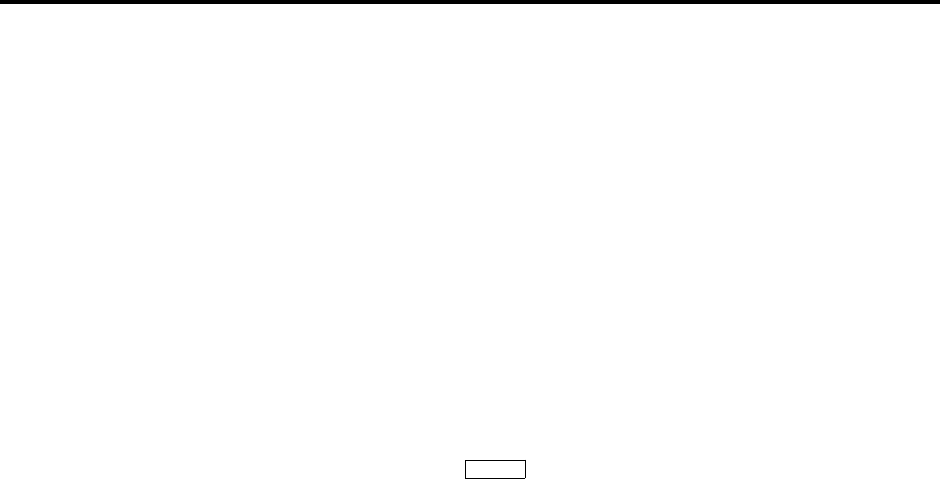
Page 128
AXXESS System Features
INTER-TEL AXXESS ADMINISTRATOR’S GUIDE – Issue 5.1, March 2000
Intercom Camp On And Queue Callback
Busy Station Queue Callback
When a called station is busy or in do-not-disturb, the caller can request a callback (queue) and
hang up until the station is available. This can be done even if the call camps on. Each station
can have only one active queue callback request at a time.
The Queue Callback feature can also be used when calling a hunt group if all stations are
unavailable.
A user cannot queue onto busy resources on another node.
Queue callbacks must be answered before the Queue Callback timer expires. If a callback is
not answered, the queue is cancelled. If the station is busy when called back, the queue request
is placed behind any other waiting queue requests.
Queue callbacks do not follow forwarding and are not blocked by do-not-disturb mode.
TO REQUEST A CALLBACK FROM A STATION:
(1) Keyset: When you hear a busy signal or do-not-disturb signal (a repeating signal of
four fast tones and a pause) when calling an extension number, press the QUEUE menu
key or press the Special key and enter the Queue Callback feature code (6) and
hang up. The display shows QUEUE REGISTERED FOR [username].
Single-Line Set: When you hear a busy signal or do-not-disturb signal when calling an
extension number, hookflash and enter the Queue Callback feature code (6). Then hang
up.
(2) When the queued station is available, your station will ring. (Display keysets show
[username] IS NOW AVAILABLE.) Lift the handset or press the ANSWER key. A pri-
vate call is automatically placed to the queued station.
Executive Digital Keysets: You may press one of the following menu keys:
CANCEL QUEUE: To cancel the queue request, press this key without lifting the
handset.
ANSWER: You may press this key instead of lifting the handset to answer the
queue callback using the speakerphone.
TO CANCEL A QUEUE REQUEST (BEFORE THE QUEUED STATION BECOMES AVAILABLE):
Keyset: While on hook, enter the Queue Callback feature code (6). The display shows
QUEUE REQUEST CANCELED.
Single-Line Set: Lift the handset, enter the Queue Callback feature code (6), and hang
up.
∞

Page 129
AXXESS System Features
INTER-TEL AXXESS ADMINISTRATOR’S GUIDE – Issue 5.1, March 2000
Inter-Station Messages
INTER-STATION MESSAGES
Intercom callers may leave a message waiting indication if a called station is busy, if there is
no answer, if the station is in do-not-disturb, or when they are connected to or placed on hold
by another station. Users are allowed to leave message for, and respond to messages from,
users on other nodes. There are two messaging options:
•Have the called party return your call. (Display keysets show the source and time of
the message.) When the called party responds to the message indication, a call is auto-
matically placed to your station.
•Leave a message with the called party’s message center. (Display keysets show that a
message was left with the keyset user’s assigned message center.) When the called party
responds to the message indication, a call is automatically placed to his or her message
center.
To signal that a message is waiting, a called keyset’s MSG key flashes and the display shows
the number of waiting messages. Each time the MSG key is pressed, the display shows the
message source for each of the waiting messages in the order they were received. For messages
from stations, the display shows MSG: (station) and the date and time of the message. For
messages from AXXESSORY Talk mailboxes, the display shows XX MESSAGES FROM
MBOX XXXX to indicate the number of waiting messages in each mailbox that left a mes-
sage. (This is especially helpful at stations with multiple mailboxes.) For single-line sets, a sys-
tem programming option can be enabled that sends six short message waiting tones when the
user lifts the handset or presses the hookswitch.
Any station, AXXESSORY Talk application, hunt group, or off-node device can be designated
as the message center for a station. However, a station cannot be programmed as its own mes-
sage center.
If the designated message center is a voice mail hunt group, the voice mail hunt group is called
after the Message Wait timer expires. When the voice mail unit answers the call, the called
party's “mailbox” is automatically dialed. The caller can then leave a message in the mailbox.
The called party's MSG key flashes and the message display will indicate that the message was
left by the voice mail hunt group.
Each station user can leave message waiting indications at more than one station. If more than
one message is received from one station, the message display will show only the first message
and all other requests will be ignored.
When a station is forwarded or has system forwarding, and a caller leaves a message waiting
indication after calling the forwarded station, the message indication appears at the original
station instead of the station that received the forwarded call.
LEAVING MESSAGES
TO LEAVE A MESSAGE WAITING INDICATION:
(1) When calling a station, if you hear a busy signal, do-not-disturb signal (repeating signal
of four fast tones and a pause), or the call is not answered:
Keyset: Press the MSG key or press the Special key and enter the Message
feature code (365). The station will receive a message waiting indication. The display
shows HANG UP OR WAIT FOR MESSAGE CENTER.
Single-Line Set: Hookflash and enter the Message feature code (365).
(2) To have the called party call you: Hang up or press a trunk key or the IC key to dis-
connect before the Message Wait timer expires. The display shows MESSAGE LEFT
FOR [username].
∞
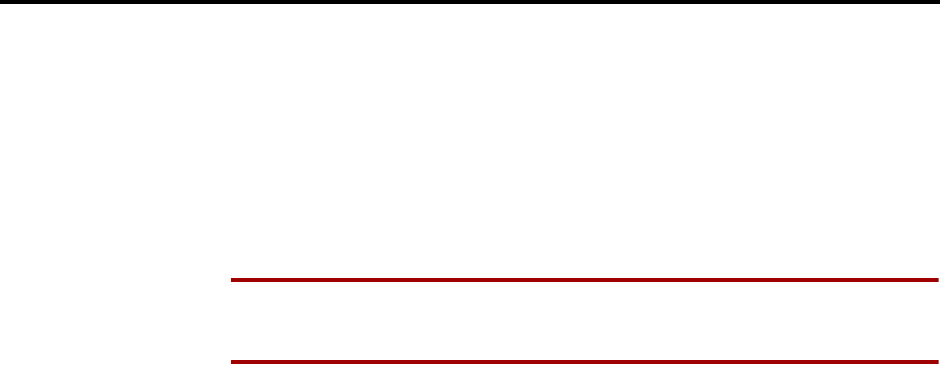
Page 130
AXXESS System Features
INTER-TEL AXXESS ADMINISTRATOR’S GUIDE – Issue 5.1, March 2000
Leaving Messages
To leave the message with the called party’s message center: Do not hang up. When
the Message Wait timer expires, a private call is automatically placed to the called
party’s message center. (If the message center is a voice mail hunt group, the called
party’s mailbox is automatically dialed after the voice mail unit answers the call.)
Leave your message with the message center and hang up. The called station receives
message waiting indications. If the message center does not answer the call (that is
placed after the timer expires), the display will show that the message was from your
station and you will be called when the station user responds to the message indica-
tions. The display shows MESSAGE LEFT FOR [username].
NOTE If the station you are calling does not have a designated message center, you
will hear dial tone immediately after pressing the MSG key. The station will receive a
message waiting indication.
Silent Messages
Silent messages can be placed while on or off hook without making an intercom call to the sta-
tion. (This method should be used by analog voice mail units.)
TO LEAVE A SILENT MESSAGE:
Executive Digital Keyset: While on hook, press the MSG key. Then press the LEAVE
MESSAGE menu key. The display shows LEAVE MESSAGE ON EXTENSION.
Enter the desired extension number. The number is shown on the display. (If desired,
you can press the IC DIRECTORY menu key to use the intercom directory to look up
a number. Refer to page 181 for instructions.)
Other Keysets: While on hook, enter the Silent Message feature code (367). Then dial
the extension number of the desired station.
Single-Line Set: Lift the handset and enter the Silent Message feature code (367).
Then dial the extension number of the desired station and hang up.
Canceling A Message Waiting Indication That You Left
Occasionally, you may wish to cancel a message waiting indication that you left, before the
station user responds to the message. If the message was left with the station’s message center,
you cannot cancel the message waiting indication; only the message center can cancel that
message. Use the procedure outlined below to cancel a message that you left.
TO CANCEL A MESSAGE YOU LEFT:
(1) Executive Digital Keyset: While on hook, press the MSG key. Then press the CAN-
CEL MESSAGE menu key. The display shows CANCEL MESSAGE ON EXT#. (If
desired, you can press the IC DIRECTORY menu key to use the intercom directory to
look up a number. Refer to page 181 for instructions.)
Other Keysets: While on or off hook at your station, enter the Cancel Message feature
code (366). (Display shows CANCEL MESSAGE ON EXT #).
Single-Line Set: Lift the handset and enter the Cancel Message feature code (366).
(2) Enter the extension number of the station that has the message indication that you wish
to cancel. You hear intercom dial tone if off hook, or confirmation tone if on hook. The
display shows MESSAGE CANCELED FOR [username]. (If a message was not
present at the called station, you hear reorder tones and the display shows NO MES-
SAGES TO CANCEL.)
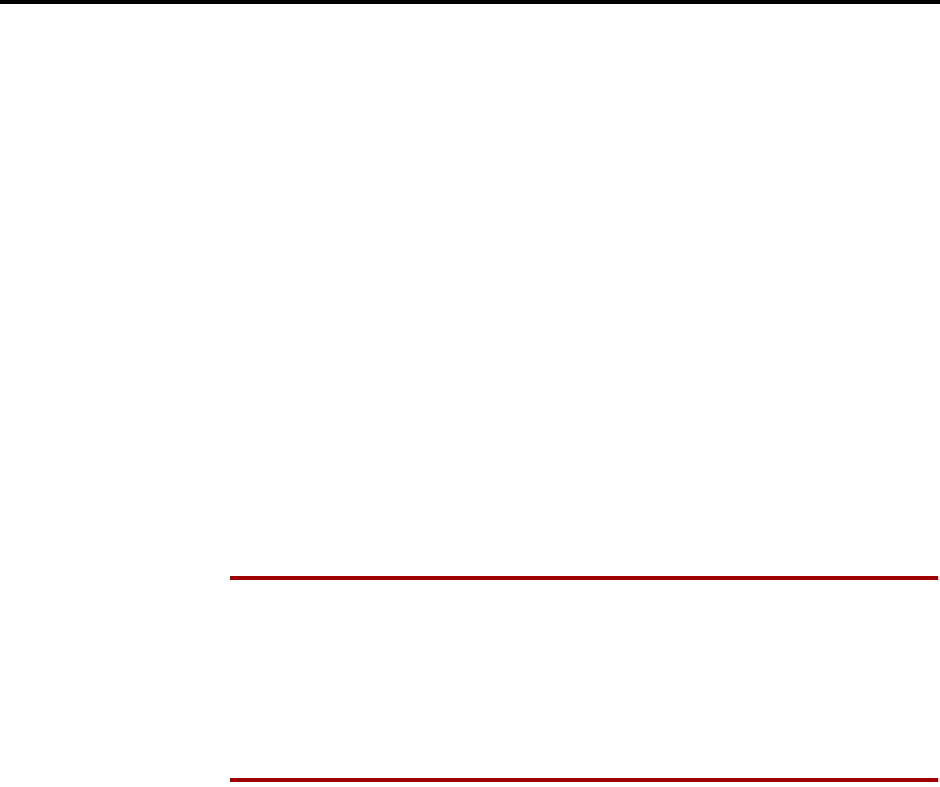
Page 131
AXXESS System Features
INTER-TEL AXXESS ADMINISTRATOR’S GUIDE – Issue 5.1, March 2000
Responding To Messages
RESPONDING TO MESSAGES
Viewing Waiting Messages
TO VIEW RECEIVED MESSAGES AT A DISPLAY KEYSET:
(1) If your MSG key is flashing, one or more messages are waiting and the display shows
YOU HAVE XX MESSAGES.
Executive Digital Keyset: While on hook, press the VIEW MESSAGES menu key.
Then press PREVIOUS or NEXT to scroll to the desired message.
Other Keysets: While on hook, press the MSG key repeatedly to view waiting mes-
sages.
(2) A displayed message will show MESSAGE RECEIVED FROM EXT XXXX. If
desired, you can answer or cancel a message while it is displayed, as described below.
Answering Messages
TO ANSWER MESSAGES AT A DISPLAY KEYSET:
(1) When the desired message is displayed (as described above), press the # key or the
REPLY menu key while on or off hook. Depending on how the message was left, an
intercom call is placed to either the station that left the message or your message center.
NOTE If, when you respond to the message, the called station is unavailable (does not
answer a private call, is busy, or is in do-not-disturb), your MSG key continues to flash
(and the display indicates a waiting message) unless you immediately leave a message
before hanging up or cancel the message after hanging up. The message waiting indi-
cations are cancelled automatically only when you have actually connected with the
called station. Message indications from voice mail will only be cleared if you save or
delete the waiting voice mail message. The MSG key will re-light if you clear the mes-
sage indication without saving or deleting the voice mail.
(2) If the MSG key continues to flash, there is another message (display shows the next
message). Repeat step 1.
TO ANSWER MESSAGES AT A NON-DISPLAY KEYSET OR SINGLE-LINE SET:
(1) Keyset: If you see a flashing keyset MSG key, press the MSG key. Depending on how
the message was left, an intercom call is placed to either the station that left the mes-
sage or your message center.
Single-Line Set: If you hear single-line message waiting tones (six tones) after lifting
the handset or hookflashing when the station is idle, enter the Message feature code
(365). Depending on how the message was left, an intercom call is placed to either the
station that left the message or your message center.
If the called station does not answer, is busy, or is in do-not-disturb, you may hang up
or leave a message at that station before hanging up. You will continue to receive mes-
sage waiting indications (MSG key flash or tones), unless you left a message while
attempting to retrieve the message or canceled the message after hanging up. The mes-
sage waiting indications are canceled when you are actually connected with the called
station. Message indications from voice mail will only be cleared if you save or delete
the waiting voice mail message. The MSG key will re-light if you clear the message
indication without saving or deleting the voice mail.
(2) If message waiting indications continue, there is another message. Repeat this proce-
dure.

Page 132
AXXESS System Features
INTER-TEL AXXESS ADMINISTRATOR’S GUIDE – Issue 5.1, March 2000
Responding To Messages
Canceling A Waiting Message
NOTE Message indications from voice mail will only be cleared if you save or delete the wait-
ing voice mail message. The MSG key will re-light if you clear the message indication without
saving or deleting the voice mail.
TO CANCEL A DISPLAYED MESSAGE WITHOUT ANSWERING AT A KEYSET:
(1) When the message you wish to cancel is displayed (as described on the previous page),
remain on hook and press the asterisk (*) key or the DELETE menu key. The message
is cancelled.
(2) If the MSG key continues to flash, there is another message (display shows the next
message). Either respond to it or cancel it.
TO CANCEL A MESSAGE WITHOUT ANSWERING AT A SINGLE-LINE SET OR WITHOUT DISPLAYING MES-
SAGES AT A KEYSET:
(1) If you receive message waiting indications, enter the Cancel Current Message feature
code (368). The message is cancelled.
(2) If you continue to receive message waiting indications, there is another message. Either
respond to it or cancel it.
Alternate Message Source
The Alternate Message Source feature was developed to enable a voice mail unit to leave mes-
sages through a station or hunt group that is designated as its alternate message source. When a
message is left on the voice mail unit for a station user that has an assigned mailbox, the called
station receives the message waiting indications. If it is a display keyset, the display shows
MESSAGE RECEIVED FROM [alternate message source] rather than from the voice mail cir-
cuit. When the station user retrieves the message, an intercom call is placed to the alternate
message source.
To make efficient use of multi-port analog voice mail units (not AXXESSORY Talk voice
mail applications), the ports are placed in a voice mail hunt group and the voice mail hunt
group’s pilot number is assigned as the alternate message source for each of the individual
voice mail ports. When a user responds to a message left by one of the voice mail ports, the
pilot number is automatically dialed and the call circulates through the hunt group until a voice
mail port is available. Without the alternate message source hunt group, the call would return
only to the port that left the message and would not circulate through the hunt group.
A station’s message center or alternate message source does not need to be on the same node as
the station. It can be a station, hunt group, AXXESSORY Talk application, or any off-node
device.
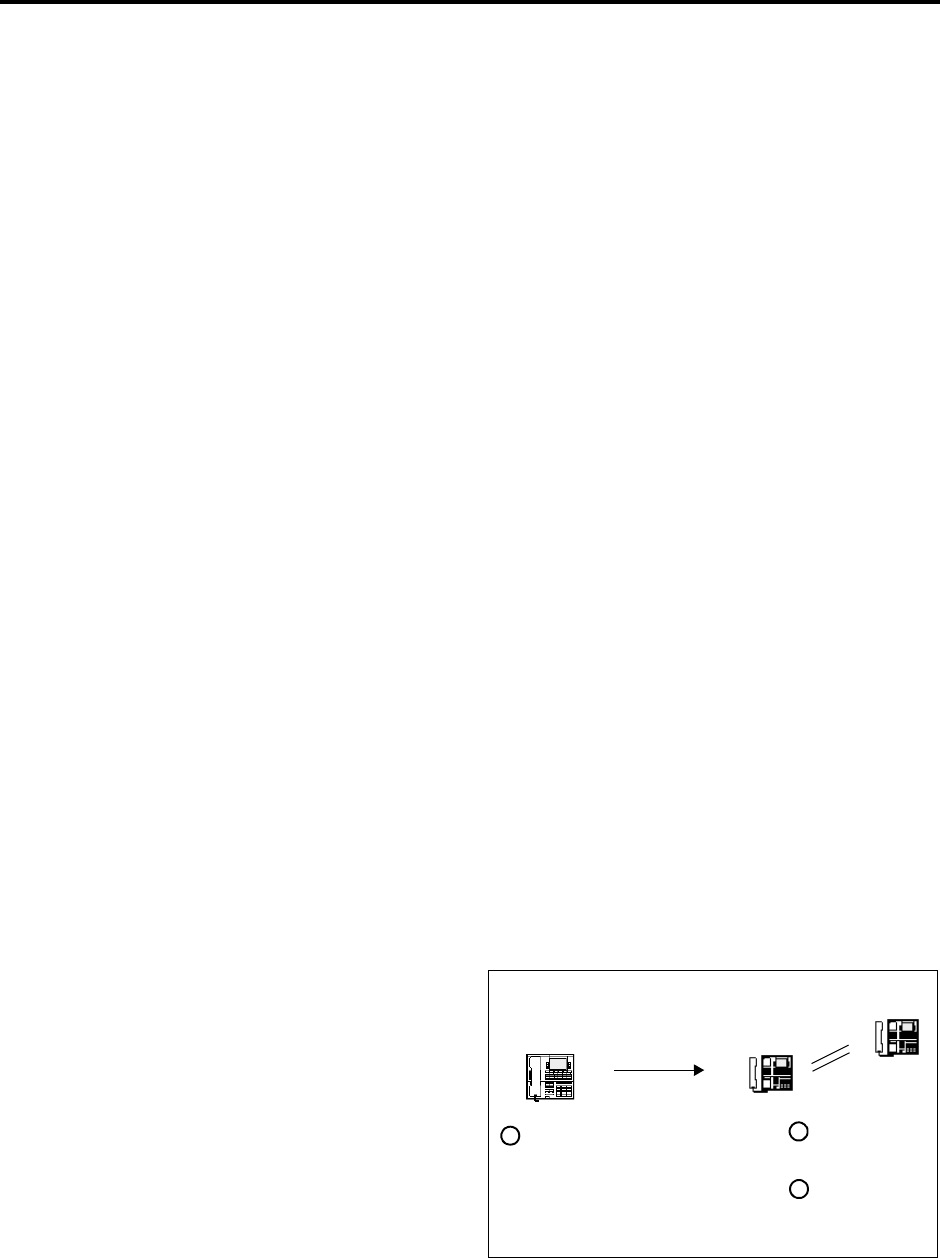
Page 133
AXXESS System Features
INTER-TEL AXXESS ADMINISTRATOR’S GUIDE – Issue 5.1, March 2000
Off-Hook Voice Announce (OHVA)
OFF-HOOK VOICE ANNOUNCE (OHVA)
The Off-Hook Voice Announce (OHVA) feature allows an intercom caller (either single-line or
keyset) to establish voice contact with the called keyset user, even though the user already has
a call in progress on the handset. The called keyset user can then talk freely on both connec-
tions, using the handset for the original call and the speakerphone for the OHVA intercom call.
Note that the caller on the handset call will be able to hear the OHVA call.
In an AXXESS network, intercom callers can establish OHVA calls to keysets on other nodes.
A PC Data Port Module (PCDPM) must be installed on Digital Keysets to provide the second-
ary voice path needed for the OHVA feature. The Analog 12- and 24-line keysets do not
require any additional equipment.
To enable the OHVA, the following must be completed:
•The OHVA system flag must be enabled. (When the system is in the default state, this
flag is enabled.)
•Each data port-equipped keyset can be programmed for placing and/or receiving OHVA
calls. (By default, OHVA is disabled at the station level.)
•Other keyset and single-line stations can be programmed for placing OHVA calls, as
desired. Keysets without PC Data Port Modules and single-line sets cannot receive
OHVA calls since they do not have secondary voice path circuitry. (By default, OHVA
is disabled at the station level.)
•DSS/BLF-equipped Digital Keysets can be programmed to override the Camp-On and
OHVA Screening timers and make “immediate” OHVA calls. This is a useful option for
attendant stations.
Any combination of OHVA-enabled and -disabled stations is available through database pro-
gramming. For example, all attendants may be programmed to make, but not receive, OHVA
calls, while other stations are allowed to receive, but not place, OHVA calls.
OHVA calls cannot be processed if the secondary voice path or the speakerphone of the called
keyset is not available. This occurs when the keyset has a different OHVA call in progress, has
an active data call in progress, is on an active handsfree intercom or outside call, has handsfree
disabled, has a call being changed from handset to speakerphone, has a headset enabled, or is
in do-not-disturb. Also, OHVA calls are not possible if the caller is placing a private intercom
call or has the Ring Intercom Always feature enabled.
TO PLACE AN OFF-HOOK VOICE ANNOUNCE CALL:
(1) When placing an intercom
call to a busy OHVA-enabled
keyset, do not hang up. You
hear busy signals until the
Camp-On and OHVA Screen-
ing timers expire. (If you hear
music after the Camp-On
timer expires, conditions for
an OHVA call were not met
and you are camped-on. See
page 127.)
(2) When the OHVA Screening timer expires (and if the keyset's secondary voice path is
available), you are automatically connected to the called party's speakerphone.
OFF-HOOK VOICE ANNOUNCE
KEYSET WITH
PCDPM
Ext. 1103 Ext. 1002
ACTIVE
CALL ON
HANDSET
Caller places a call
to ext. 1002 and
hears busy signal
Display shows INTERCOM
CALL FROM 1103
After 5 seconds, call is
established on speaker, if not
blocked.
12
3
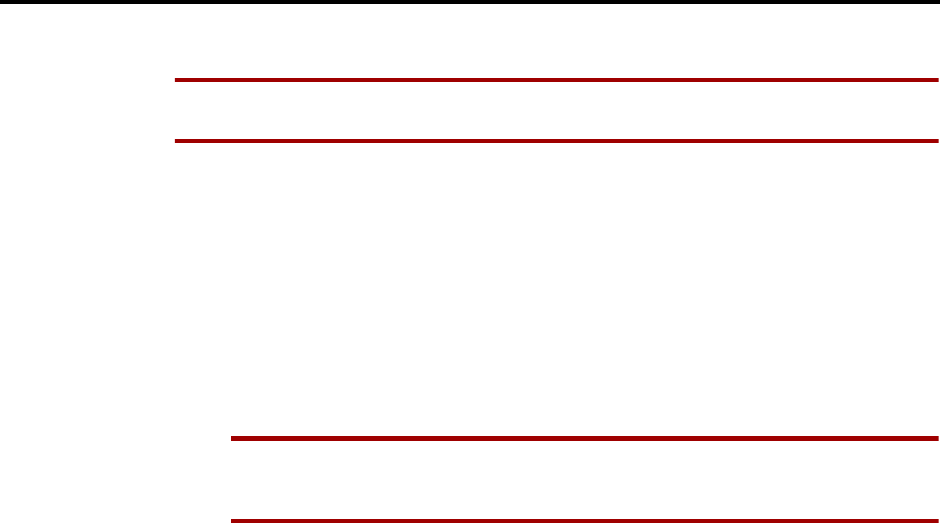
Page 134
AXXESS System Features
INTER-TEL AXXESS ADMINISTRATOR’S GUIDE – Issue 5.1, March 2000
Off-Hook Voice Announce (OHVA)
TO PLACE AN IMMEDIATE OFF-HOOK VOICE ANNOUNCE CALL (KEYSETS WITH DSS/BLF KEYS ONLY):
NOTE This method can only be used if the database has been programmed to allow keysets
with DSS/BLF keys to bypass the Camp-On and OHVA Screening timers.
(1) When an intercom call is placed using the DSS/BLF key, to a busy OHVA-enabled key-
set, do not hang up.
(2) Press the DSS/BLF key for that keyset again. If the keyset’s secondary voice path is
available, you are immediately connected and may speak.
TO RECEIVE AN OFF-HOOK VOICE ANNOUNCE CALL (OHVA-ENABLED KEYSETS ONLY):
(1) While on a call using the handset, you hear a camp-on tone (display shows CALL
ANNOUNCE FROM [username]). Do nothing. When the OHVA Screening timer
expires, you hear a double tone. You are connected with the intercom caller via the
speakerphone. Your original call remains connected on the handset.
NOTE If you press MUTE while speaking to the caller on the speakerphone, the hand-
set microphone will be muted and the caller on the handset will not hear you or the
OHVA caller. Press MUTE again to enable the handset.
(2) To terminate the OHVA call: Press the lit SPKR key or have the OHVA caller hang
up. If you terminate the original call by hanging up the handset, you remain connected
to the OHVA call in the handsfree intercom mode.
TO BLOCK AN OFF-HOOK VOICE ANNOUNCE CALL (OHVA-ENABLED KEYSETS ONLY):
(1) While on a call using the handset, you hear a camp-on tone (displays CALL
ANNOUNCE FROM [username]). To cause the intercom call to camp on, press the
SPKR key. The IC key flashes.
(2) If you wish to send do-not-disturb signals to the camped-on call, press the DND key.
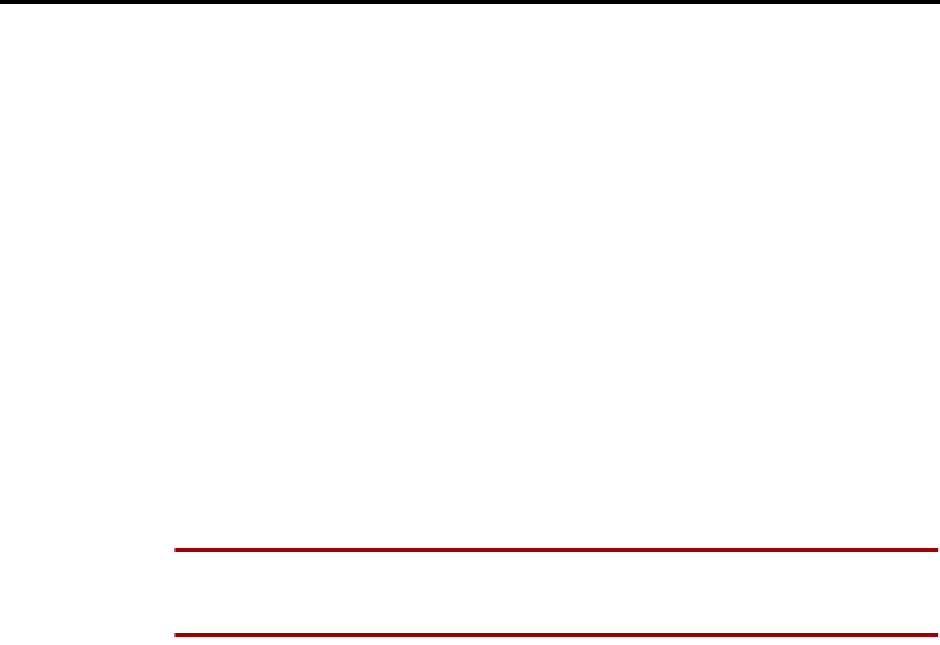
Page 135
AXXESS System Features
INTER-TEL AXXESS ADMINISTRATOR’S GUIDE – Issue 5.1, March 2000
Outside Calls
OUTSIDE CALLS
When a trunk is selected for receiving or placing an outside call, the voice channel is seized
and cannot be used by any other station (unless the Conference feature is used, see page 154).
If the desired trunk is busy, the station user can camp on or request a callback (queue). Other
features that apply to both outside and intercom calls are discussed later in this section of the
manual. They include placing calls on hold, call waiting, call transfer, reverse transfer, confer-
encing, and call forwarding. Refer to page 104 for an explanation of outgoing-access, allowed-
answer, and ring-in assignments.
PLACING OUTSIDE CALLS
Keysets can be programmed to select a trunk, a trunk group, or ARS when a Call key is
pressed. In the default state, all Call keys are programmed for ARS access.
On display keysets, the dialed number is displayed with hyphens separating the toll field, equal
access field, area code, office code, hookflashes, pauses, asterisks, pounds, Centrex codes, and/
or absorbed digits. When the system absorbs local trunk digits, the digits are displayed even
when they are not dialed. (For example, if 423 is absorbed and 6767 is dialed, 423-6767 is dis-
played.)
NOTE When placing a call, begin dialing before the Dial Initiation timer expires. If the timer
expires, the system drops the trunk connection and sends repeating reorder tones. This prevents
a trunk from being tied up accidentally.
TO PLACE AN OUTSIDE CALL:
(1) Lift the handset. (Keyset users can dial on hook by skipping this step.)
(2) Select an outgoing trunk, using one of the methods below. The associated individual
trunk or Call key flashes slowly. (If on hook, the SPKR key is lit.) NOTE: You must
have outgoing access to a trunk to seize it.
Executive Digital Keyset: Press the OUTGOING menu key.
Any Keyset: Select a trunk using one of the following methods:
a. Press an individual trunk key for direct access.
b. Enter a trunk group access code (9201-9299, 93000-93003) or press a trunk group
key. This selects a trunk in the chosen trunk group. (If the group has not been pro-
grammed, the display shows NO TRUNKS IN TRUNK GROUP.)
c. If your station is programmed to select a trunk group when a Call key is pressed,
press a Call key for outgoing access.
d. Refer to the Automatic Route Selection (ARS) procedure on the next page.
e. Enter the Outgoing Calls feature code (8). This automatically selects an outgoing
trunk according to the programmed outgoing access mode for your station.
Single-Line Set: Select a trunk using one of the following methods:
f. Enter the Outgoing Call feature code (8). This automatically selects an outgoing
trunk according to the programmed outgoing access mode for your station.
g. Enter a trunk group access code (9201-9299, 93000-93003).
h. Refer to the Automatic Route Selection (ARS) procedure on the next page.

Page 136
AXXESS System Features
INTER-TEL AXXESS ADMINISTRATOR’S GUIDE – Issue 5.1, March 2000
Placing Outside Calls
(3) You hear one of the following signals:
a. Outside dial tone: Manually dial, speed dial, or redial the desired telephone num-
ber or use the outside directory. (Display keysets show the numbers dialed. When
dialing is ended and the call is determined to be valid, the display shows the
elapsed time and call cost.) If you hear repeating reorder tones, you dialed a
restricted number. Also, if you dial too slowly and the Interdigit timers expire, the
call may be dropped, and you will hear repeating reorder tones. If using a keyset
that is on hook, you may lift the handset to speak privately. Go to the next step. On
keysets, an individual trunk or Call key flashes slowly and the display shows the
call cost and elapsed time.
Executive Digital Keyset users may press one of the following menu keys:
1. OUTSIDE DIR: This key appears only if you are using ARS. Press the key to
use the outside directory as described on page 181.
2. STN SPEED DIAL: Press this key to use a station speed-dial number as
described on page 176.
3. SYS SPEED DIAL: Press this key to use a system speed-dial number as
described on page 174.
4. REDIAL: Press this key to redial the last number dialed (or saved) as
described on page 186.
b. Single progress tone: Enter a forced account code using the keypad keys or a pre-
programmed speed-dial key (refer to page 141). The display shows ENTER
ACCOUNT CODE and the digits as they are entered. You hear outside dial tone
when the code is accepted. On keysets, an individual trunk or Call key flashes
slowly.
c. Repeating reorder tones: You are restricted from the trunk group chosen; choose
another trunk group. Or, you are restricted to using ARS only; try again using ARS
(see paragraph ). The display shows OUTGOING ACCESS DENIED.
(4) After dialing the call, you can place it on hold, transfer it, set up a conference, enter
optional account codes, etc. as described in this manual. Executive Digital Keysets have
menu keys for easy use of outside call features.
If you dialed an invalid or restricted telephone number, you hear reorder tones and the
display shows INVALID OUTSIDE NUMBER or RESTRICTED OUTSIDE NUM-
BER.
(5) To use the speakerphone, if equipped: If off hook, speak handsfree when the party
answers. If on hook, press SPKR and hang up.
To change from speakerphone to handset: Lift the handset and speak. The SPKR
key goes off. You may later transfer back to the speakerphone by pressing the SPKR
key and hanging up.
(6) To terminate the call: If on hook, disconnect by pressing the SPKR key. If off hook,
hang up.

Page 137
AXXESS System Features
INTER-TEL AXXESS ADMINISTRATOR’S GUIDE – Issue 5.1, March 2000
Placing Outside Calls
TO PLACE A CALL USING AUTOMATIC ROUTE SELECTION:
(1) Keyset: While on or off hook, enter the Automatic Route Selection feature code (9200),
or press the ARS key. You hear dial tone.
Single-Line Set: Lift the handset and enter the Automatic Route Selection feature code
(9200). You hear a single progress tone followed by dial tone.
NOTE If required, enter a forced account code using the keypad or a pre-programmed
speed-dial key (see page 141). Display keysets show ENTER ACCOUNT CODE and
the digits as they are entered. You hear a progress tone when the code is accepted.
(2) Dial the telephone number. Use the MUTE key to backspace if you make a mistake.
Include the area code, if needed. You hear one of the following signals.
a. Single progress tone: Your call is being placed. The associated individual trunk or
Call key flashes slowly. Executive Digital Keyset users have the same options as
described for outgoing calls on the previous page.
b. Busy signals, then music: All of the trunks in the route group are busy.
1. Camp-on and wait for the trunk.
2. To request a callback (queue): The system places your station in a queue for
the trunk. When you hear ringing and the display shows TG XXXX [or group
name] IS NOW AVAILABLE, lift the handset; keyset users may also need to
press the fast flashing Call key or individual trunk key (or the ANSWER key).
You hear dial tone and digits being dialed. The associated individual trunk or
Call key flashes slowly.
3. Repeating reorder tones: You are restricted from the number dialed or from
using the route selected. The display shows INVALID OUTSIDE NUMBER
or RESTRICTED OUTSIDE NUMBER. If the number that you dialed does
not match any of the programmed ARS route group patterns, the display
shows UNABLE TO ROUTE CALL.

Page 138
AXXESS System Features
INTER-TEL AXXESS ADMINISTRATOR’S GUIDE – Issue 5.1, March 2000
Receiving Outside Calls
RECEIVING OUTSIDE CALLS
TO RECEIVE AN OUTSIDE CALL:
Keyset:
You will hear one of the following signals when receiving an outside call.
Repeating long tones and a Call key or individual trunk key is flashing at the fast
rate: A call is ringing in. Lift the handset and/or press the flashing individual trunk
key, flashing Call key, or ANSWER key. (Executive Digital Keyset users with a pro-
grammed voice mail extension can press the SEND TO V-MAIL menu key to transfer
the call to voice mail.) The individual trunk or Call key flashes slowly during the call.
(Display keysets show [trunk name] RINGING IN.)
Intercom call or page announcing a call and a Call key or individual trunk key is
flashing at the fast rate: A call has been transferred to your station. Lift the handset
and/or press the flashing individual trunk key, flashing Call key, or ANSWER key.
(Executive Digital Keyset users with a programmed voice mail extension can press the
SEND TO V-MAIL menu key to transfer the call to voice mail.) The individual trunk
or Call key flashes slowly during the call. Display keysets show TG XXXX [or group
name] TFER FROM EX XXXX [or user name].
An individual trunk key is flashing at the fast rate, there is no ring signal, and
you have allowed answer for the trunk. You may hear ringing on another keyset:
Press the fast-flashing individual trunk key as described above or enter the Automatic
Trunk Answer feature code (350). (The ANSWER key cannot be used to answer these
calls.)
Single-Line Set:
You hear a page announcing a transfer and/or repeating long tones: A call is ring-
ing in. Lift the handset; you are connected to the caller.
You hear a call ringing in on another station and you have allowed answer: Lift
the handset and enter the Automatic Trunk Answer feature code (350). You are con-
nected to the lowest-numbered trunk ringing in for which you have allowed answer.
TO RECEIVE A CALL THAT WAS TRANSFERRED TO HOLD:
When you hear a page announcing that an outside call is holding at your station (a Call key or
individual trunk key is fluttering):
Keyset: Lift the handset and/or press the fluttering Call key or individual trunk key, or
press the ANSWER key. You are connected to the caller.
Single-Line Set: Lift the handset and press the HOLD key or enter the Individual Hold
feature code (336). You are connected to the caller.
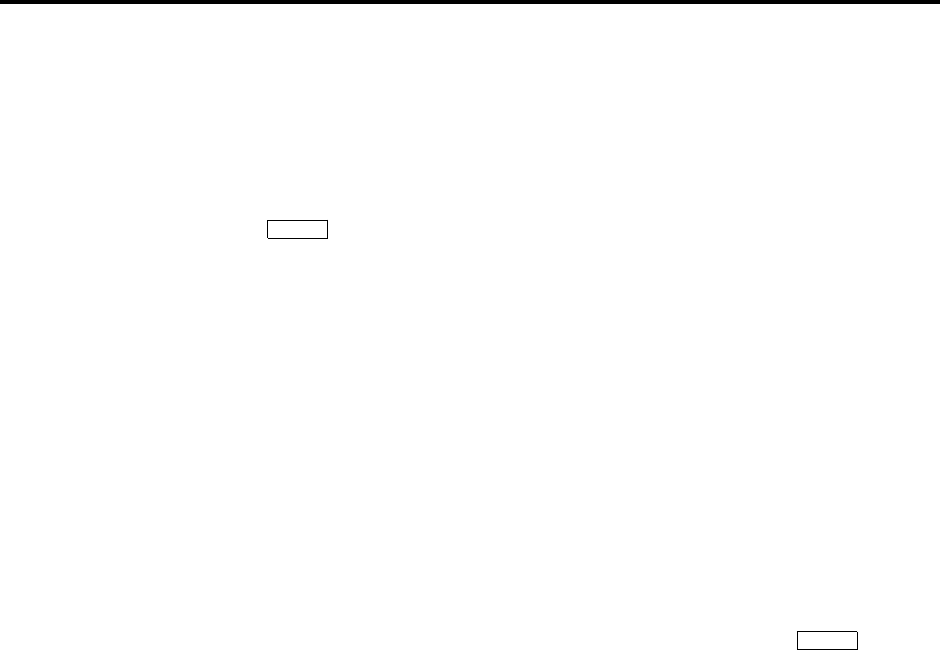
Page 139
AXXESS System Features
INTER-TEL AXXESS ADMINISTRATOR’S GUIDE – Issue 5.1, March 2000
Keyset On-Hook Monitoring
KEYSET ON-HOOK MONITORING
A keyset user with a speakerphone can monitor the call (listen to a recorded message, wait for
the call to be answered, or wait on hold), and then speak handsfree when answered.
TO USE ON-HOOK MONITOR:
(1) While on a call, press the SPKR key and hang up. If you do not want to be heard and if
the MUTE key is not lit, press the MUTE key or MUTE menu key, or press the Special
key and enter the Microphone Mute On/Off feature code (314). You can hear
the other party (if the microphone is muted, you cannot be heard). The SPKR key is lit
(and the MUTE key is lit if the microphone was muted).
(2) To return to the conversation: You may lift the handset or speak handsfree. (If the
microphone was muted, press the lit MUTE key or the UNMUTE menu key to speak.
The MUTE key goes off.)
KEYSET GROUP LISTEN FEATURE
The Group Listen feature allows a keyset user to transmit a conversation over the keyset
speaker while in handset or headset mode. This allows other people in the room to listen to the
conversation. However, the keyset microphone remains disabled so that only the headset or
handset user can speak.
This feature cannot be used on a handsfree call. The user must be on a call using the handset or
a headset before entering the feature code. Group Listen cannot be used on single-line sets.
TO TURN THE GROUP LISTEN FEATURE ON OR OFF DURING A CALL:
While on a call using the handset or a headset, press the Special key and enter
the Group Listen feature code (312). You hear a confirmation tone and the display
shows GROUP LISTEN ON or GROUP LISTEN OFF. (The other party will not hear
the confirmation tone.)
When the Group Listen feature is active in handset mode, the SPKR lamp will remain unlit.
This allows the user to place the call into handsfree mode at any time during the call by press-
ing the SPKR key. When the feature is active in headset mode, the SPKR lamp is lit. Pressing
the key will disconnect the call.
The Group Listen feature code can be programmed under a feature key or DSS/BLF key just
like any other feature. The key functions as a toggle. If the key has a lamp, it is lit when the
feature is activated and unlit when the feature is turned off.
If the Group Listen feature is active when an OHVA call is received by the keyset, the OHVA
call will camp on (because the speaker is busy).
∞
∞
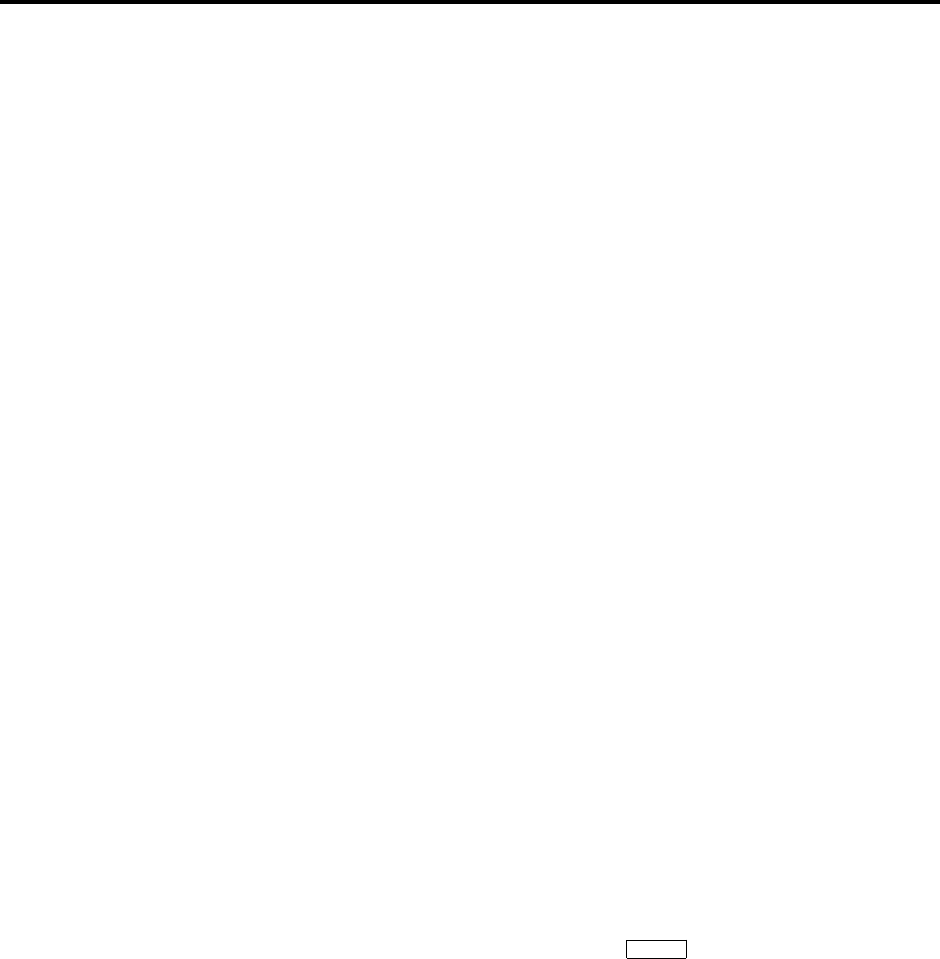
Page 140
AXXESS System Features
INTER-TEL AXXESS ADMINISTRATOR’S GUIDE – Issue 5.1, March 2000
Trunk Camp On And Busy Trunk Callback (Queue)
TRUNK CAMP ON AND BUSY TRUNK CALLBACK (QUEUE)
Camp-on and queue requests allow the caller to wait for an available resource. A station user
waiting for a specific resource (a trunk or a station) will be served before a station user waiting
for a group that contains that specific resource (trunk group or hunt group). This includes
camped on Emergency Call feature (911) calls.
Camp On
When a station user attempts to select a busy outgoing trunk or trunk group, the system sends a
busy signal. The station user can wait off hook to camp on until the trunk is available.
A user can camp on to busy resources on other nodes and will hear the other node’s music-on-
hold while camped on. When the system has several routing options for a call, it tries to use
each route, in order, until it finds a free route. If it is unable to find a free route, the system tries
once again to use the first route. If the first route is still busy, the system camps on to the first
route.
TO CAMP ON TO AN OUTGOING TRUNK GROUP:
(1) When you hear a busy signal after selecting an outgoing trunk, do not hang up. You
camp on and hear music until a trunk in the trunk group is available. The display shows
WAITING FOR [trunk name].
(2) When you hear a single progress tone and outside dial tone, dial the desired telephone
number. The associated Call key or individual trunk key flashes slowly.
Busy Trunk Callback (Queue)
If you attempt to select a busy outgoing trunk group and hear a busy signal or if you camp on,
you can request a callback (queue) and hang up until the system signals your station that a
trunk in the trunk group is available. Each station can place only one queue request at a time. If
a second request is made, the first request is cancelled and replaced by the second request.
A user cannot queue onto busy resources on another node.
Queue callbacks must be answered before the Queue Callback timer expires. If a callback is
not answered, the queue is cancelled. If the station is busy when a trunk in the queued trunk
group becomes available, the queue request is placed at the end of the queue list.
TO QUEUE A BUSY OUTGOING TRUNK:
(1) Keyset: When you hear a busy signal while selecting a trunk or if you are camped on,
press the QUEUE key or press the Special key and enter the Queue Callback
feature code (6) and hang up. The display shows QUEUE REGISTERED FOR [trunk
name].
Single-Line Set: When you hear a busy signal while selecting a trunk or if you are
camped on, hookflash and enter the Queue Callback feature code (6). Hang up.
(2) Your station rings when the queued trunk is available. (Display keysets show TG
XXXX [or group name] IS NOW AVAILABLE.)
(3) Keyset: Lift the handset and/or press the fast-flashing Call key, individual trunk key, or
the ANSWER key. Then dial the desired telephone number. The associated Call key or
individual trunk key flashes slowly. If ARS was used when the call was placed origi-
nally, the number is dialed automatically.
Single-Line Set: Lift the handset and dial the desired number. If all DTMF decoders
are busy when your station is called back, the system sends repeating reorder tones
instead of dial tone and the queue is cancelled. If ARS was used when the call was
placed originally, the number is dialed automatically.
∞

Page 141
AXXESS System Features
INTER-TEL AXXESS ADMINISTRATOR’S GUIDE – Issue 5.1, March 2000
Account Codes
TO CANCEL A QUEUE BEFORE THE CALLBACK:
Keyset: While on hook, press the CANCEL QUEUE key or QUEUE key. Or enter the
Queue Callback feature code (6). The display shows QUEUE REQUEST CAN-
CELED.
Single-Line Set: Lift the handset and enter the cancel Queue Callback feature code
(6). Hang up.
ACCOUNT CODES
Account codes are 3- to 12-digit codes that can be used in conjunction with the Station Mes-
sage Detail Recording (SMDR) feature to aid record keeping. Account codes can be assigned
to measure telephone use and/or to identify calls for customer billing. There are Standard,
Forced, and Optional types of account codes. The account code, when used, is recorded in the
SMDR report as soon as the call is completed. If more than one account code is entered during
a call, the last account code that was entered is recorded.
Database-Programmed Account Codes
Any station can be assigned a standard account code or one of six types of forced account
codes (four are ARS dependent). Or, if desired, the station can have no associated account
code.
There can be up to 256 standard and 256 forced account codes in the database (512 of each in a
triple- or quad-cabinet system).
The account code types are:
•Standard: Standard account codes automatically appear in the SMDR printout to iden-
tify calls from this station. The station user is not required to enter any digits during the
call.
•Forced – All Calls Validated: If this type of account code is enabled, the user must
enter a forced account code before an outside call can be placed. If the code matches
one of the pre-programmed forced account codes in the database, the call is allowed. If
the code does not match, the call is blocked. Stations with this account code type can-
not forward calls to outside telephone numbers.
•Forced – All Calls Non-Validated: With this account code type, the user must enter an
account code before placing an outside call. The code is not checked against any lists
and the call is allowed as soon as the code is entered. Stations with this account code
type cannot forward calls to outside telephone numbers.
•Forced – Local Toll Calls Validated: This account code type requires the user to enter
an account code after dialing a local toll call number (a toll call within the local area
codes) or a long distance call when using ARS. If the code matches one of the pre-pro-
grammed forced account codes in the database, the call is allowed. If the code does not
match, the call is blocked. Stations with this account code type cannot forward calls to
outside telephone numbers.
•Forced – Local Toll Calls Non-Validated: This account code type requires the user to
enter an account code after dialing a local toll call number (a toll call within the local
area codes) or a long distance call when using ARS. The code is not checked against
any lists and the call is allowed as soon as the code is entered. Stations with this
account code type cannot forward calls to outside telephone numbers.
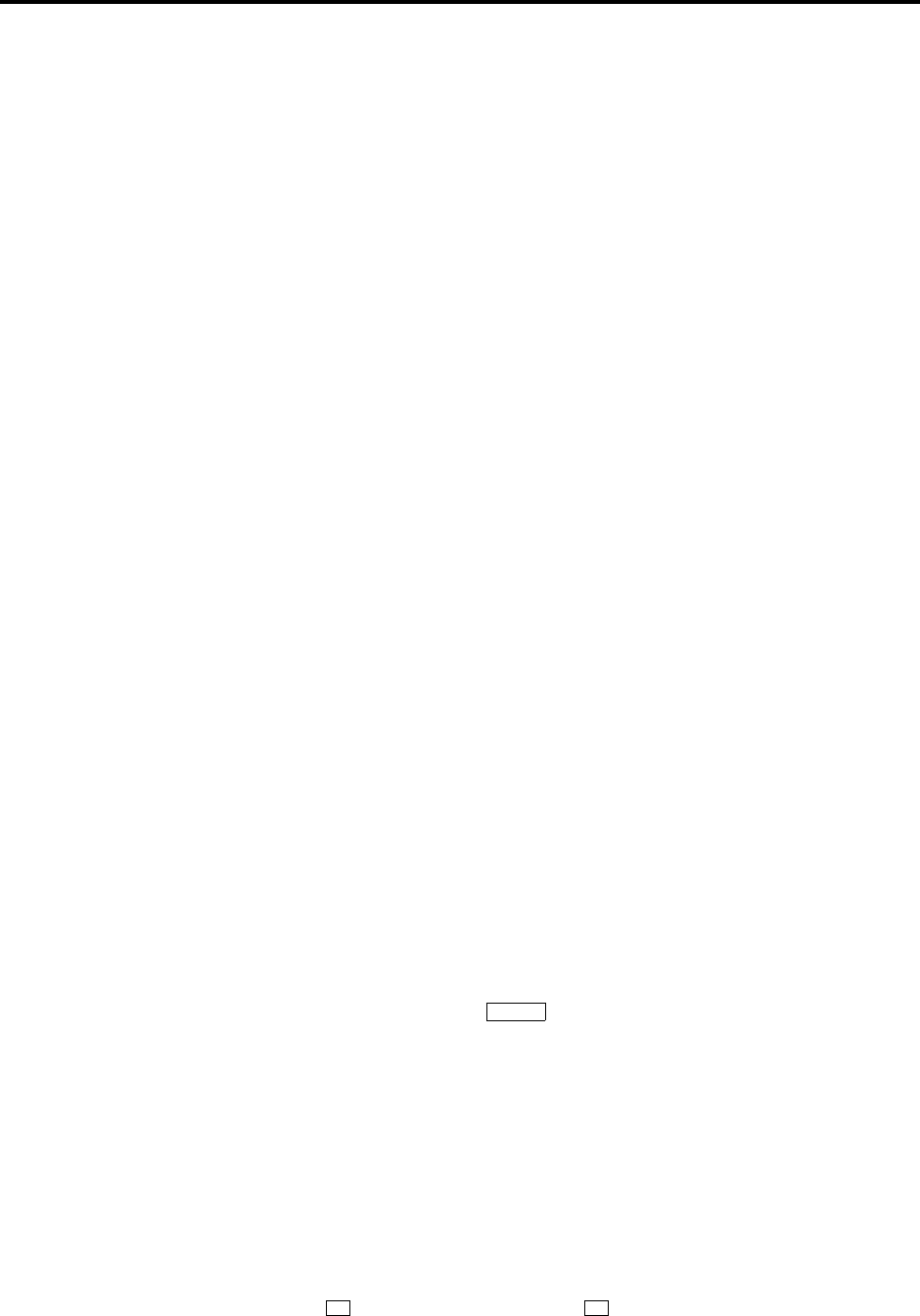
Page 142
AXXESS System Features
INTER-TEL AXXESS ADMINISTRATOR’S GUIDE – Issue 5.1, March 2000
Account Codes
•Forced – Long-Distance Toll Calls Validated: When this account code type is
enabled, the user only has to enter an account code if the system detects that a long dis-
tance call (a toll call outside of the local area codes) has been dialed when ARS is used.
If the code matches one of the pre-programmed forced account codes in the database,
the call is allowed. If the code does not match, the call is blocked. Stations with this
account code type cannot forward calls to outside telephone numbers.
•Forced – Long-Distance Toll Calls Non-Validated: When this account code type is
enabled, the user only has to enter an account code if the system detects that a long dis-
tance call (a toll call outside of the local area codes) has been dialed when the ARS is
used. The code is not checked against any lists and the call is allowed as soon as the
code is entered. Stations with this account code type cannot forward calls to outside
telephone numbers.
•None: If the user will not be required to enter an account code, this option is selected.
The user may still use optional account codes or enable the Account Code For All Calls
Following feature, as desired.
If the AXXESS System is installed in a network, the network validates account codes against
the account code table on the same node as the caller. The account code follows the call as it
moves from node to node and appears on every SMDR record associated with the call. How-
ever, if an optional account code is entered during the call, that account code will be used in
the SMDR report.
If ARS Dial Rule #5 (Add Account Code) is enabled, the account code must be entered before
end of dialing for it to be included in the dialed digits. Forced, standard, and “all calls follow-
ing” account codes are automatically entered before the digits. If using an optional account
code, it must be entered after seizing a trunk, but before dialing the number, to be included in
the ARS digits.
Optional Account Codes
Optional account codes can be entered at any time during a call. These user-defined codes are
not pre-programmed, but must be within the maximum length set in programming. If entered,
optional account codes are printed in the SMDR report for that call in place of standard or
forced account codes that may have been used.
TO ENTER AN OPTIONAL ACCOUNT CODE AFTER SELECTING A TRUNK OR WHILE ON AN OUTSIDE
CALL:
(1) Keyset: Press the Special key and enter the Optional Account Code feature
code (390). (Display keysets show ENTER ACCT CODE.) The outside party, if any,
does not hear you enter the code.
Single-Line Set: Hookflash and enter the Optional Account Code feature code (390).
The outside party, if any, hears music until step 2 is completed.
(2) Enter the account code using the keypad; keyset users may press a speed-dial key to
enter an account code number that has been stored in that speed-dial number location.
(Display keysets show numbers.) You hear a single progress tone when the code is
accepted. Single-line users are reconnected when the system accepts the account code.
(If an account code is entered that has fewer than the programmed maximum number of
digits, press to return to the call. Pressing will cancel the account code entry.)
∞
#

Page 143
AXXESS System Features
INTER-TEL AXXESS ADMINISTRATOR’S GUIDE – Issue 5.1, March 2000
Account Codes
Enabling The Account Codes For All Calls Following Feature
You can use the Account Code For All Calls Following feature to enter an account code once
and apply it to all calls placed from that phone until the feature is canceled. The account code
is stored in system memory and is used for all calls made by that station. It affects other
account code programming as follows:
•Forced: If forced account codes are enabled for the station, the “all calls following”
account code is used for all calls and the station user will not be prompted to enter an
account code until the “all calls following” code is canceled. NOTE: If account codes
are validated, and the Account Code For All Calls Following is an invalid code, calls
will not be allowed at the station until the code is removed or reprogrammed.
•Standard: If standard account codes are enabled for the station, the “all calls follow-
ing” account code overrides the standard code.
•None: If no forced or standard account codes are enabled for the station, the “all calls
following” code will be used as an optional account code.
•Optional: In the event that this feature is in effect and an optional account code is also
entered, the optional account code will override the “all calls following” account code
for that call only. All subsequent calls will be associated with the “all calls following”
account code.
To cancel this feature, the feature code is entered without an account code (just press to ter-
minate programming).
TO ENTER AN ACCOUNT CODE AND USE IT FOR ALL FOLLOWING CALLS:
(1) Keyset: Enter the Account Code For All Calls Following feature code (391). (Display
keysets show ENTER ACCT CODE.)
Single-Line Set: Lift the handset and enter the Account Code For All Calls Following
feature code (391).
(2) Enter the account code using the keypad; keyset users may press a speed-dial key to
enter an account code number that has been stored in that speed-dial number location. If
an account code is entered that has fewer than the programmed maximum number of
digits, press to terminate the code. (Display keysets show numbers.) You hear a sin-
gle progress tone when the code is accepted.
TO CANCEL THE ACCOUNT CODE FOR ALL CALLS FOLLOWING FEATURE:
(1) Keyset: Enter the Account Code For All Calls Following feature code (391). (Display
keysets show ENTER ACCT CODE.)
Single-Line Set: Lift the handset and enter the Account Code For All Calls Following
feature code (391).
(2) If on hook, lift and replace the handset or press to exit. If off hook, hang up.
#
#
#
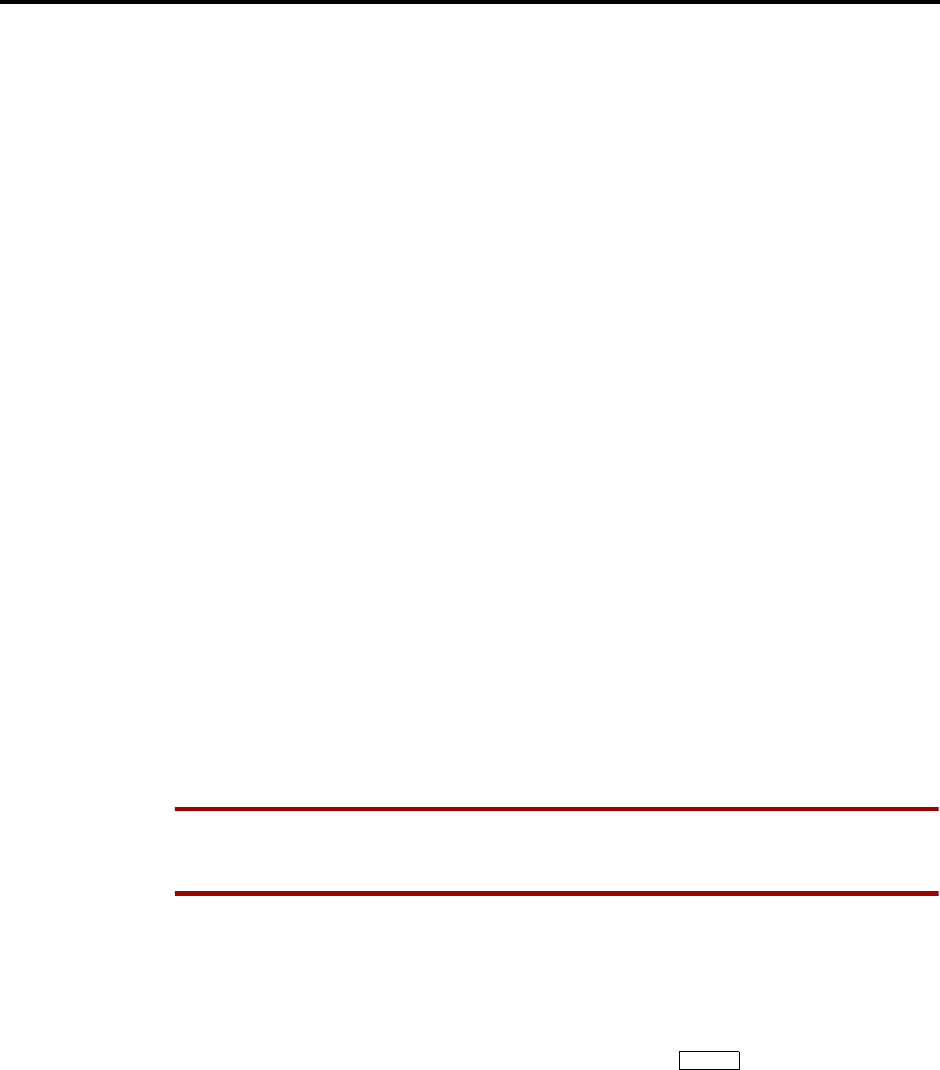
Page 144
AXXESS System Features
INTER-TEL AXXESS ADMINISTRATOR’S GUIDE – Issue 5.1, March 2000
Placing Calls On Hold
PLACING CALLS ON HOLD
There are several ways to place intercom and outside calls on hold. While on hold, the caller
hears music (if equipped). There are three hold applications in the AXXESS System:
•Individual hold places the call on hold at one station. It can then be picked up directly
at that station or it can be picked up at another station using the Reverse Transfer fea-
ture.
•System hold places the call on hold so that it can then be picked up directly at any key-
set station that has an individual trunk key and has allowed-answer and/or outgoing
access for the associated trunk, or at the station that placed it on hold. Attempting to
place a conference on system hold will place the conference on individual hold. Inter-
com calls cannot be placed on system hold. Single-line sets cannot place calls on sys-
tem hold; attempting to do so at a single-line station will place the call on individual
hold. In a network setting, when a user puts a trunk on system hold, only that user and
users on the same node as the trunk can access the call.
•Consultation hold allows a single-line set user to pause during a call, use other system
features, and then return to the caller by hookflashing. If a single-line set user attempts
to hang up after placing a call on consultation hold, the call recalls the station.
If a call remains on hold until the Hold timer expires, it recalls the station where it is on hold
and the Recall timer is started. If it is still unanswered when the Recall timer expires, it recalls
the station’s attendant and the Abandoned Call timer is started. (If the station does not have an
attendant, the call continues to recall at the station that placed it on hold.) If the call is not
answered before the Abandoned Call timer expires, the call is disconnected by the system.
For users’ convenience, the system has two Hold timers: Hold and Hold - Alternate. In the
default state, the Alternate timer is set for a longer time period than the Hold timer. However,
both timers are programmable. The “Alternate Hold Timer” station flag determines which
timer each station will use. If the flag is disabled, the station uses the Hold timer. If it is
enabled, the station uses the Alternate timer.
NOTE Keyset users can avoid the Hold timer by muting the microphone during a call instead
of placing the call on hold. If this is done, the caller will not hear music-on-hold and will not
recall the station.
INDIVIDUAL HOLD
TO PLACE AN INTERCOM OR OUTSIDE CALL ON INDIVIDUAL HOLD:
(1) While on the call:
Keyset: Press the HOLD key or press the Special key and enter the Individual
Hold feature code (336). You hear intercom dial tone and the Call key, individual trunk
key, or IC key flutters.
Single-Line Sets: Hookflash and enter the Individual Hold feature code (336). You
hear intercom dial tone.
(2) Hang up or place another call.
TO RETURN TO THE CALLER ON INDIVIDUAL HOLD:
Keyset: Lift the handset and/or press the fluttering IC key for intercom calls, or the
Call key or individual trunk key (or the ANSWER key) for outside calls.
Single-Line Set: Lift the handset and enter the Individual Hold feature code (336).
∞
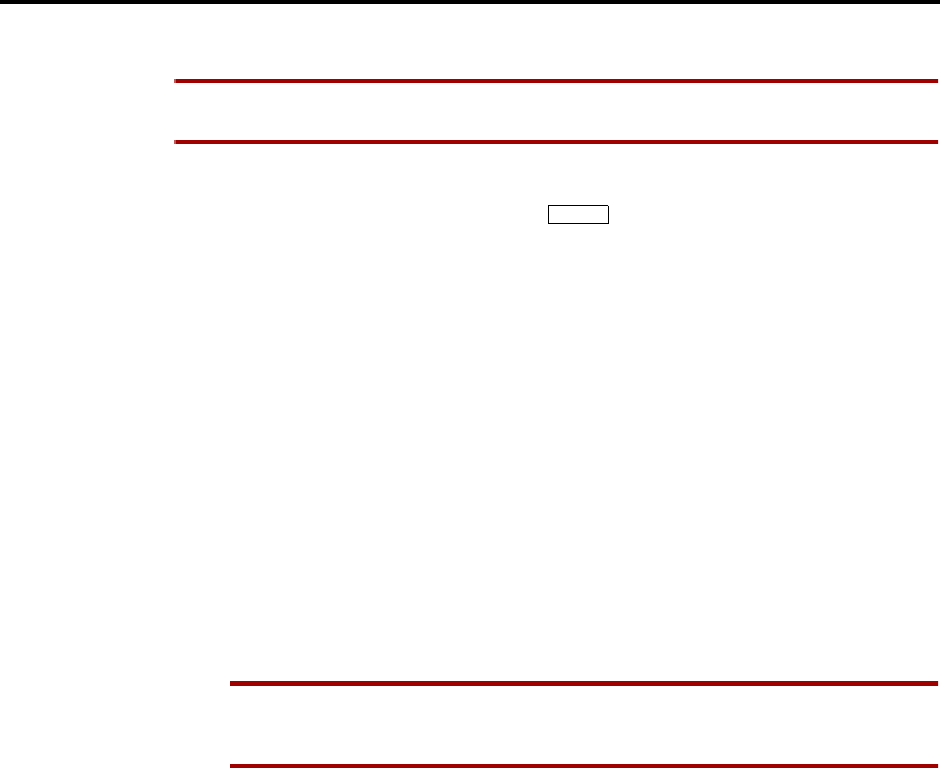
Page 145
AXXESS System Features
INTER-TEL AXXESS ADMINISTRATOR’S GUIDE – Issue 5.1, March 2000
System Hold (Keysets Only)
SYSTEM HOLD (KEYSETS ONLY)
NOTE Intercom calls and conferences cannot be placed on system hold. If you attempt to do
so, the call or conference will actually be placed on individual hold.
TO PLACE AN OUTSIDE CALL ON SYSTEM HOLD (KEYSETS ONLY):
(1) While on a call, press the Special key and enter the System Hold feature code
(335). You hear intercom dial tone and the associated Call key or individual trunk key
flutters.
(2) Hang up or place another call.
TO RETURN TO A CALL ON SYSTEM HOLD (KEYSETS ONLY):
At any keyset that shows a fluttering individual trunk key for the call and has allowed-
answer and/or outgoing access for that trunk, lift the handset and/or press the flutter-
ing key.
At the keyset that placed the call on hold, press the fluttering individual trunk or Call
key
CONSULTATION HOLD
TO USE CONSULTATION HOLD (SINGLE-LINE SETS ONLY):
(1) While on a call, hookflash to place the call on consultation hold. You hear three short
tones followed by dial tone.
(2) You can place a call or enter a feature code.
NOTE If you hang up while the call is on consultation hold, the call will immediately
recall your station. If you hang up after dialing an extension number, the call will
transfer to that station.
(3) Return to the caller on hold by hookflashing.
HOLD RECALL
TO ANSWER A HOLD RECALL:
When the recall rings at your station (display shows [station or trunk] RECALLING),
lift the handset or press the ANSWER key. (Executive Digital Keyset users can press
the ANSWER menu key.) Single-line sets are automatically connected; keyset users
may need to press the flashing Call or individual trunk key.
∞

Page 146
AXXESS System Features
INTER-TEL AXXESS ADMINISTRATOR’S GUIDE – Issue 5.1, March 2000
Microphone Mute
MICROPHONE MUTE
Whether handsfree or using the handset, you can temporarily turn off your microphone while
on a call. The call is still connected; you can hear the other party, but they cannot hear you.
Since the call is not placed on hold, no timer is activated. The MUTE key is lit when the
microphone is muted; the light will go off when you press the MUTE key to re-enable the
microphone.
If you press the MUTE key while speaking to an off-hook voice announce caller on the speak-
erphone, the handset microphone will be muted and the caller on the handset will not hear you
or the OHVA caller. When you press MUTE again, the handset microphone is re-enabled.
You cannot mute the microphone on your keyset while your call is on hold at another station.
MUTING THE KEYSET MICROPHONE:
(1) To temporarily turn off your microphone while on a call, press the MUTE key or
MUTE menu key, or press the Special key and enter the Microphone Mute On/
Off feature code (314). The MUTE key is lit and the display shows MICROPHONE
MUTE ON. If off hook, do not hang up (unless you press the SPKR key first).
(2) Press the lit MUTE key or UNMUTE menu key, or press the Special key and
enter the feature code (314) to turn the microphone on. The MUTE key goes off and the
display shows MICROPHONE MUTE OFF.
∞
∞

Page 147
AXXESS System Features
INTER-TEL AXXESS ADMINISTRATOR’S GUIDE – Issue 5.1, March 2000
Call Waiting
CALL WAITING
While a station is in use, incoming intercom and outside calls camp on until the busy station is
available. The busy party hears a single camp-on tone every 15 seconds (unless the Camp-on
Tone timer is changed or camp on tones are disabled at the station).
A station programming flag (Camp-On Indications) allows camp-on tones to be enabled or dis-
abled for incoming intercom and outside calls. This flag is programmed on a station-by-station
basis.
The DID/E&M Receive Busy Instead Of Camp-On station flag determines whether E&M and
DID callers will receive busy signal or receive ringback and camp on when calling a busy sta-
tion. In the default state, busy tones are disabled and the callers will hear ringback while
camped on to the called station. This flag is programmed on a station-by-station basis.
TO RESPOND TO CALL WAITING USING A KEYSET:
NOTE If, while on a call, you hear a single camp-on tone and/or see the IC key, a Call key, or
an individual trunk key flashing fast, you have a call waiting. The display indicates the type of
call that is waiting (intercom, outside, recall, etc.). If you are a hunt group member, the display
shows the number of calls camped on to the hunt group. Do one of the following:
(1) If you wish to end the current call, hang up. A waiting outside call rings as an incoming
call; an intercom call rings as a private call. Answer as usual.
If you wish to place the current call on hold, press the HOLD key or press the Special
key and enter the Individual Hold feature code (336). The Call key, individual
trunk key, or IC key flutters (unless an intercom call is camped on, in which case the
IC key flashes fast until the camped on call is picked up, then the IC key flutters).
Answer the waiting call by pressing the flashing Call key, individual trunk key, or IC
key.
Executive Digital Keysets: You may press one of the following menu keys:
• ANSWER: Press this key to end the current call and answer the ringing call.
• SEND TO V-MAIL: This key appears only if you have an AXXESSORY Talk
mailbox. Press this key to transfer the call to your mailbox.
• IC CALL TO DND: Pressing this key will send do-not-disturb tones to the caller. If
using a display keyset, the caller will see DO-NOT-DISTURB.
(2) To return to the holding call: Press the fluttering individual trunk key, Call key, or IC
key.
TO RESPOND TO CALL WAITING USING A SINGLE-LINE SET:
When you hear a single camp-on tone every 15 seconds while you are on a call, another call is
waiting. Do one of the following.
(1) If you wish to end the current call, hang up. The call rings at your station. Lift the hand-
set to speak to the waiting caller.
If you wish to place the current call on hold, hookflash and then enter the Individual
Hold feature code (336). You are connected with the waiting caller.
∞

Page 148
AXXESS System Features
INTER-TEL AXXESS ADMINISTRATOR’S GUIDE – Issue 5.1, March 2000
Call Waiting
(2) To return to the first call on hold:
If you wish to end the current call, hang up. Return to the holding call by lifting the
handset and entering the Individual Hold feature code (336).
If you wish to place the current call on hold and connect with the original call: Hook-
flash and then enter the Individual Hold feature code (336) twice.
TO MOVE A CAMPED-ON INTERCOM CALL TO DO-NOT-DISTURB:
While on a call, you hear call waiting signals:
Executive Digital Keyset: Press the DO-NOT-DISTURB or IC CALL TO DND menu
key.
Other Keysets: Press the DND key or enter a Do-Not-Disturb feature code (370 or
372). The DND key lights. The intercom caller is no longer camped on and receives
do-not-disturb indications.
Single-Line Set: Hookflash and enter a Do-Not-Disturb feature code (370 or 372). The
intercom caller is no longer camped on and receives do-not-disturb indications. Hook-
flash twice to return to the current call.
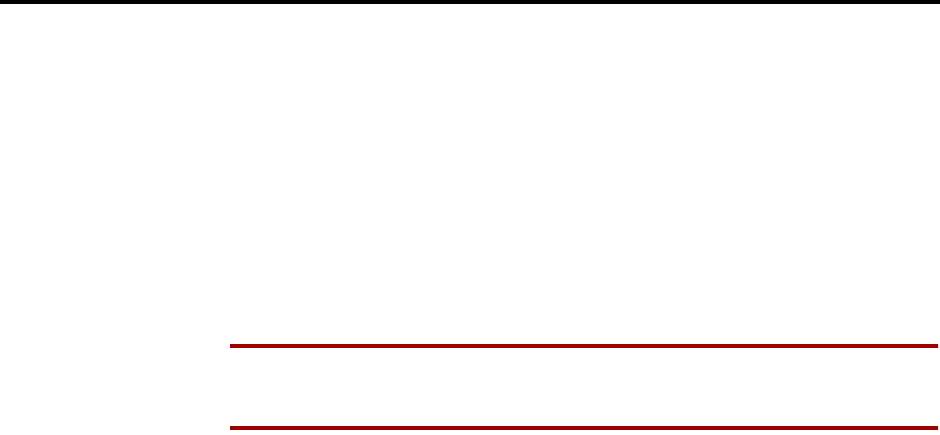
Page 149
AXXESS System Features
INTER-TEL AXXESS ADMINISTRATOR’S GUIDE – Issue 5.1, March 2000
Call Transfer
CALL TRANSFER
FEATURE CODES
There are two feature codes for transferring intercom and outside calls to other stations,
AXXESSORY Talk applications, hunt groups, off-node devices, or outside telephone numbers.
The call transfer options are as follows:
•Transfer to ring: You can transfer intercom or outside calls to another station, an
AXXESSORY Talk application, a hunt group, or an outside telephone number.
•Transfer to hold: Either intercom or outside calls can be transferred to another station
and placed on hold using this feature.
NOTE For information on screened and announced transfers from automated atten-
dants, refer to page 152 in AXXESS SYSTEM FEATURES and page 206 in AXXES-
SORY TALK FEATURES.
TRANSFERRING CONFERENCE CALLS
An established conference can be transferred to a station. While the transfer is taking place, the
parties in the conference remain connected to each other and may converse. The transfer will
appear at the destination station in the same manner as any other transferred call along with a
CONFERENCE TFR FROM (username) display and may be answered by the station user.
TRANSFER TO A SYSTEM FORWARD
When a station user transfers a call to the principal station of a system forwarding path, the
Handsfree Announce System Forward system-wide flag determines what the caller will hear. If
enabled, the caller will place a handsfree call to the principal station and can announce the
transfer (the call does not enter the forwarding path). If the option is disabled, the transferring
station user will hear ringing and can announce the call only if it is answered by the principal
station or one of the forwarding points.
TRANSFERS AND OUTSIDE CALLS
If a station user answers another call while a party is waiting on transfer hold, the waiting party
will be moved to individual hold at that station. If the Hold timer expires while a call is on
transfer hold, the call will recall the station. The station user must return to the call on hold and
begin the transfer process again.
There may be some reduction in voice volume when an outside call is transferred to an outside
telephone number depending on the quality of the trunks being used.
TRANSFER-TO-CONNECT STATION FLAG
If the Transfer-To-Connect Allowed station flag is enabled, an announced transfer call (includ-
ing an announced transfer from voice mail) connects immediately with the destination once the
transferring party hangs up. (If the flag is disabled, the recipient must press a Call key or the
ANSWER key to answer the transferred call).
If the user has a headset enabled, or if the station user picks up the handset for the initial call
and the transferring party disconnects, the transferred party will hear a single tone and then be
immediately connected without any further action from the station user. (Calls will not auto-
matically connect in handsfree speakerphone mode.) This flag only applies to keysets and is
disabled by default.
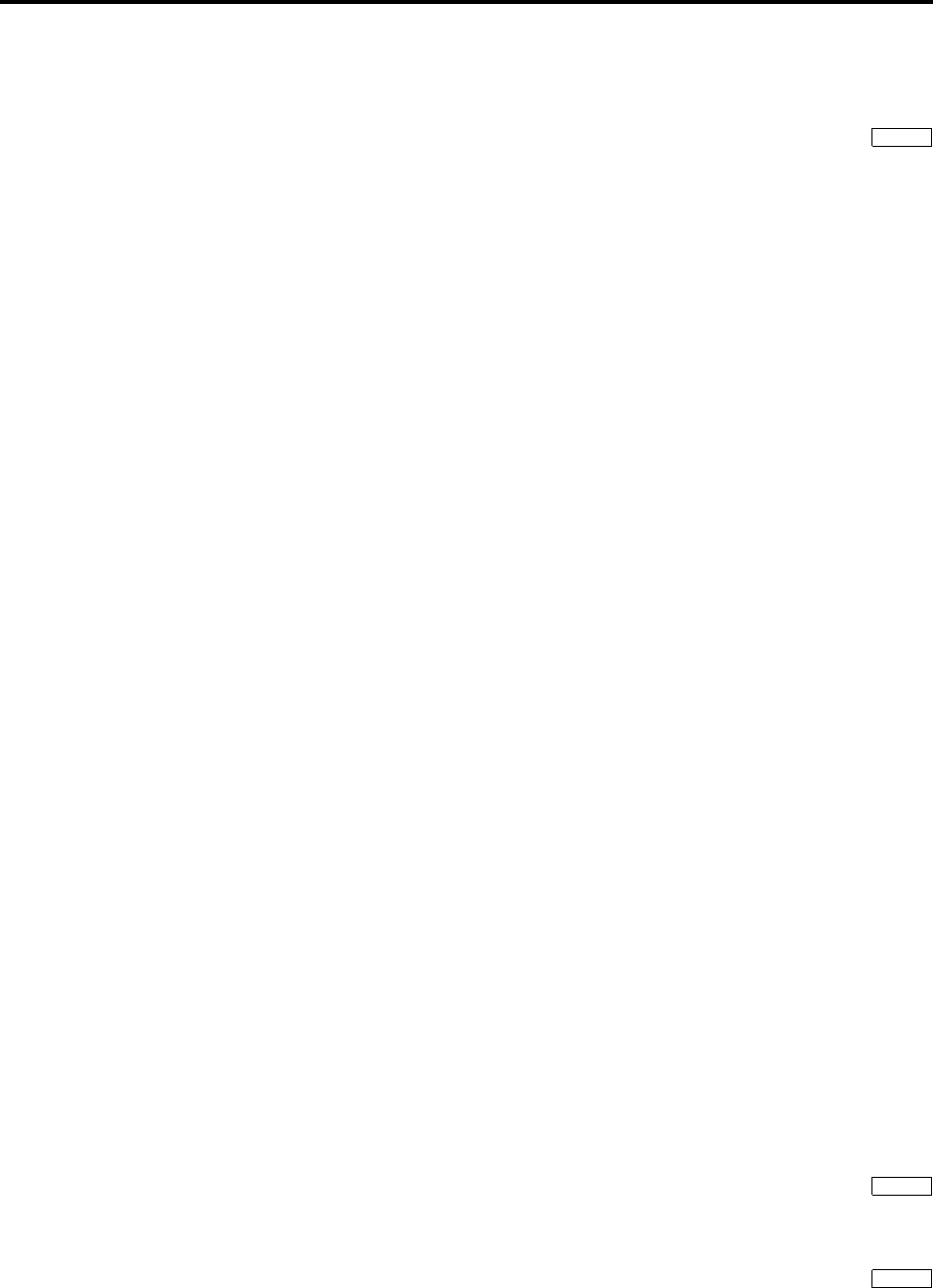
Page 150
AXXESS System Features
INTER-TEL AXXESS ADMINISTRATOR’S GUIDE – Issue 5.1, March 2000
Transfer To Ring
TRANSFER TO RING
TO TRANSFER A CALL OR CONFERENCE:
(1) Keyset: While on a call, press the TRANSFER key or press the Special key
and enter the Transfer to Ring feature code (345). You hear intercom dial tone. The dis-
play shows TRANSFER CALL TO EXTENSION.
Single-Line Set: While on a call, hookflash. You hear tones followed by intercom dial
tone.
(2) EITHER, Select an outgoing trunk group or press the OUTSIDE PHONE menu key,
and dial the desired telephone number. If all trunks in the trunk group are busy, select
another trunk group or camp on and wait for a trunk. If you hear repeating reorder
tones, you dialed a restricted telephone number. To return to the caller on transfer hold,
press the lit Call key, trunk key, or IC key (keyset) or hookflash twice (single-line set).
OR, Dial the desired extension number or press a speed-dial key, the VOICE MAIL
menu key, or the MESSAGE CENTER menu key. (Executive Digital Keyset users can
use the Directory feature by pressing the IC DIRECTORY menu key.) The number can
be a station extension number, 0 for the attendant, a hunt group pilot number, a voice
mail extension number, or a transfer-to-park location number.
a. Transfer to a station that is forwarded to voice mail: You hear repeating double
tones and the display shows DEST FORWARDED TO VOICE MAIL.
b. Transfer to voice mail: The system waits for you to enter the mailbox number
(display shows ENTER MAILBOX). Enter the desired mailbox number. (Execu-
tive Digital Keyset users can use the Directory feature by pressing the IC DIREC-
TORY menu key, if the system is validating mailbox numbers.) If you do not enter
a mailbox number before you hang up, the caller will be connected to the voice
mail unit and must enter the mailbox number after listening to the introductory
voice prompts.
c. Transfer-to-park: If transferring to a park location, complete the transfer. Then
page the desired party and announce the call. The party must reverse transfer the
call. Note that if the call is not answered, it will recall your station if transferred
directly or will recall the called park location’s attendant if transferred to hold.
(3) If desired, wait for an answer and announce the call. If you are calling a device (such as
an automated attendant) that does not accept call announcements, the display shows
HANG UP TO FINISH TRANSFER.
(4) You have the following options:
To complete the transfer: Hang up or press another Call key. The display shows
CALL TRANSFERRED TO (username).
To return to the caller: Press the fluttering Call key, trunk key, or IC key (keyset) or
hookflash twice (single-line set).
To try another station: Press the TRANSFER key or press the Special key
and enter the Transfer to Ring feature code (345) and dial another extension number.
To transfer the call to hold when calling a station (KEYSETS ONLY): Press the
HOLD key or the TRANSFER-TO-HOLD menu key. Or press the Special key
and enter the Individual Hold feature code (336). The call will not ring or send call
waiting signals until the Hold timer expires.
∞
∞
∞

Page 151
AXXESS System Features
INTER-TEL AXXESS ADMINISTRATOR’S GUIDE – Issue 5.1, March 2000
Transfer To Hold
TRANSFER TO HOLD
A call transferred to hold at a station does not ring or send a display message while holding.
After the Hold timer expires, the station rings or sends call waiting signals. Also, calls trans-
ferred to hold do not recall the transferring party; they recall the receiving party’s attendant if
unanswered after the Hold and Recall timers expire. Besides the procedure listed below, keyset
users have an alternative method for transferring calls to hold; refer to step 4 in the previous
procedure.
TO TRANSFER A CALL TO HOLD:
(1) Executive Digital Keyset: While on a call, press the TRANSFER-TO-HOLD menu
key. The display shows TRANSFER CALL TO EXTENSION.
Other Keysets: While on a call, press the Special key and enter the Transfer
To Hold feature code (346). The display shows TRANSFER CALL TO EXTENSION.
Single-Line Set: While on a call, hookflash and enter the Transfer To Hold feature
code (346).
(2) Dial the desired extension number. (Executive Digital Keyset users can use the Direc-
tory feature by pressing the IC DIRECTORY menu key.)
(3) Hang up to complete the transfer.
TO PICK UP A CALL THAT WAS TRANSFERRED TO HOLD:
If a call was transferred to hold at your station:
Keyset: When your IC key, a Call key, or individual trunk key is fluttering, lift the
handset and/or press the fluttering key (or the ANSWER key for an outside call). You
are connected to the caller.
Single-Line Set: Lift the handset and enter the Individual Hold feature code (336).
You are connected to the call.
TRANSFER RECALLS
If a call is transferred to another station and is not answered before the appropriate Transfer
timer expires (and if it was not transferred to hold), the call recalls the transferring station’s
recall destination (defaults to the station) and the Recall timer is started. The call rings until the
Recall timer expires. If unanswered, it recalls the transferring party’s attendant and the Aban-
doned Call timer is started. (If the transferring station has no attendant, the call continues to
recall at the transferring station.) If the call is not answered before the Abandoned Call timer
expires, the call is disconnected by the system.
In a network, a station’s transfer recall destination can be an off-node device.
TO ANSWER A TRANSFER RECALL:
Keyset: When the recall rings at your station, the display shows (username) RECALL-
ING FROM (username). Lift the handset and/or press the ANSWER key. Press the
medium-flashing Call key or individual trunk key, or press the ANSWER key if the
call is not automatically connected.
Single-Line Set: If you hear a repeating signal of four tones and a pause, lift the hand-
set. You are immediately connected
∞
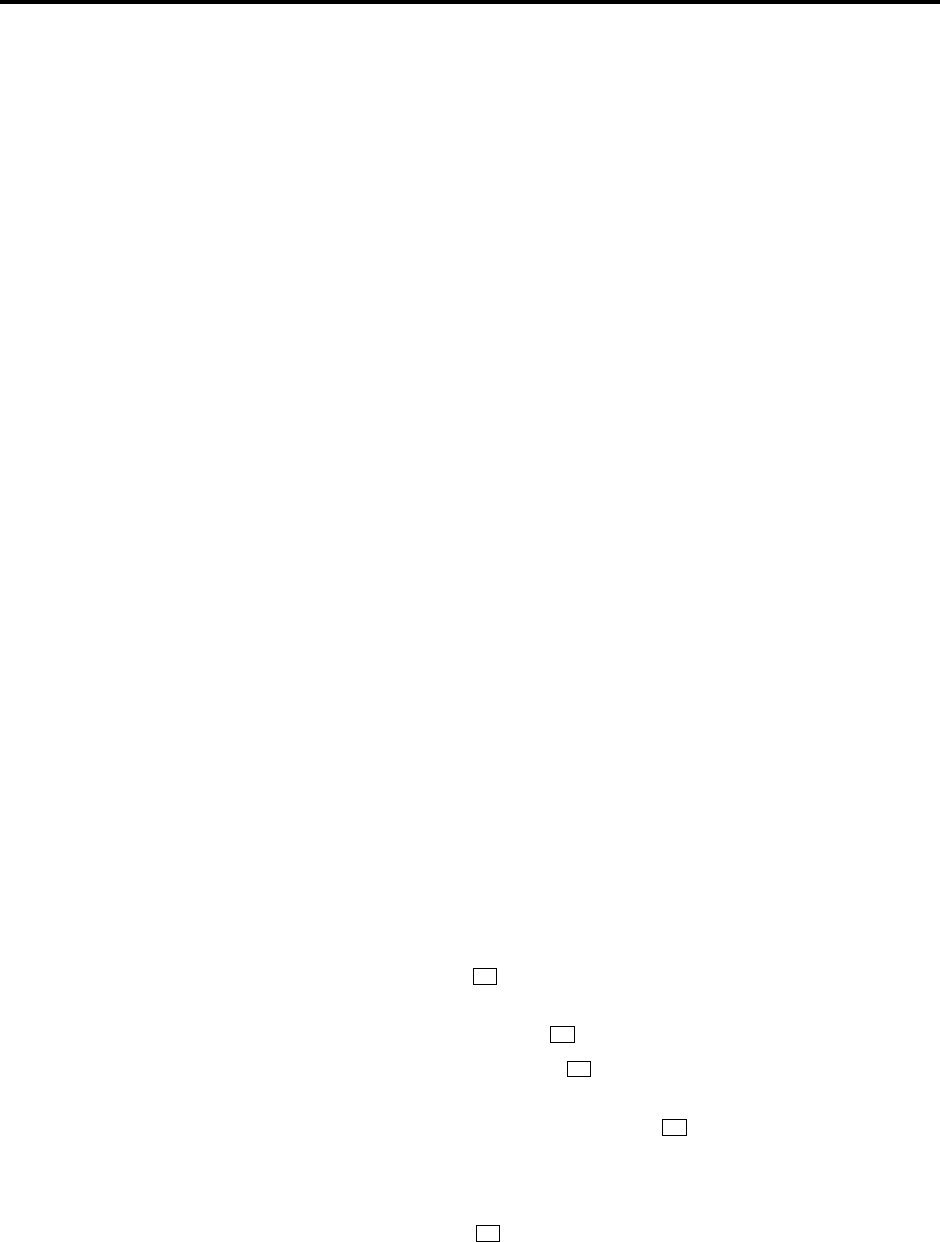
Page 152
AXXESS System Features
INTER-TEL AXXESS ADMINISTRATOR’S GUIDE – Issue 5.1, March 2000
Call Screening
CALL SCREENING
Calls transferred from the AXXESSORY Talk Automated Attendant or a Call Routing
Announcement application can be screened, announced, or unannounced. Separate program-
ming flags in the database determine the methods used for transferring calls to stations with
mailboxes, stations with extension IDs, and extensions without mailboxes or IDs.
When a call is received by an automated attendant or Call Routing Announcement application
and the caller enters an extension number, the programmed Transfer Method determines how
the call will be transferred. The Transfer Method flags can be programmed in the database. If
allowed in mailbox programming, they can also be programmed by the mailbox user. (See
page 232 in AXXESSORY TALK FEATURES.) The available Transfer Methods are as fol-
lows:
•Announce Only: The caller is asked to state his or her name. Then the call is transferred
to the associated extension number. When the station user answers the transfer, the
AXXESSORY Talk plays the caller’s name and completes the transfer.
•Screened: The caller is asked to state his or her name. Then the call is transferred to the
associated extension number. When the station user answers the transfer, the AXXES-
SORY Talk plays the caller’s name. The station user has the options of replaying the
name, sending the call to voice mail (if the extension has a mailbox), transferring the
call to another extension, accepting the call, or rejecting the call.
•Unannounced: The call is transferred to the associated extension number without
announcing the call. This is the default method.
Receiving An Announced Or Screened Transferred Call: Depending on the Transfer
Method programmed for your mailbox or extension ID, one of the following will occur when
you receive a call transfer from the automated attendant or a Call Routing Announcement
application:
•“Announce Only” Calls: When the caller enters your extension number, the system
asks the caller to record his or her name. The AXXESSORY Talk then places a private
call to your station. When you answer, it plays “You have a call from (caller's name).”
It then completes the transfer and the transferred call rings at your station. Answer as
usual.
•“Screened” Calls: When the caller enters your extension number, the system asks the
caller to record his or her name. The AXXESSORY Talk then places a private call to
your station. When you answer, it plays “You have a call from (caller's name),” and
gives you the following options:
—To accept the call, press or the ACCEPT menu key. The call will ring at your
station.
—To replay the announcement, press or the REPLAY menu key.
—To send the call to voice mail, press or the SEND TO V-MAIL menu key. The
caller is transferred to your mailbox and hears your personal greeting.
—To forward the call to another extension, press or the FORWARD menu key.
Then enter the extension number. The call is sent to the other station. If that station
has screened or announced transfers, the caller's name will be played again for that
station.
—To refuse the call, press or the REFUSE menu key, or simply hang up. The
caller receives a recording that says you are not available and offers them the
option of leaving a message.
•“Unannounced” Calls: This is the default method for transferring a call. The call is
transferred to your station without any kind of announcement.
#
1
2
3
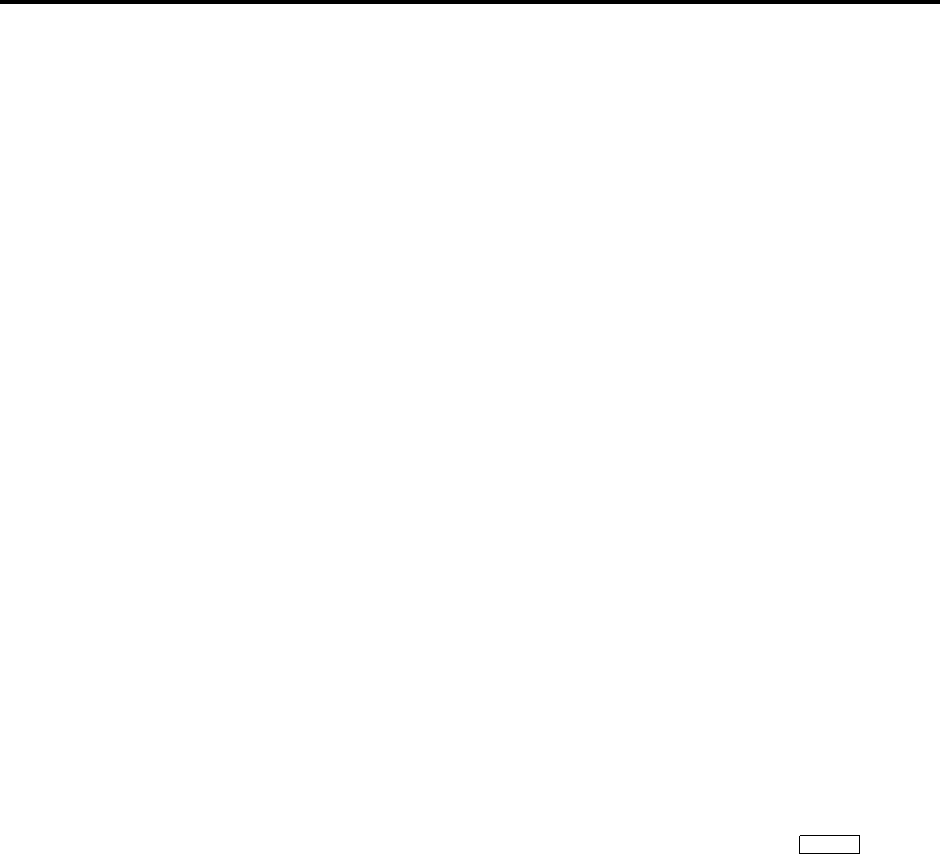
Page 153
AXXESS System Features
INTER-TEL AXXESS ADMINISTRATOR’S GUIDE – Issue 5.1, March 2000
Reverse Transfer
REVERSE TRANSFER
Calls ringing or recalling at a station, a hunt group, or a transfer-to-park location can be picked
up at any other station, using this feature. Calls on hold can also be picked up from stations and
from transfer-to-park locations. A user can reverse transfer a call from a station or a hunt group
on another node.
If more than one call is ringing or holding at the station or hunt group, a priority list determines
which call is reverse transferred. Calls are selected in the following order, and if more than one
call of the same type is at the station, the calls are picked up in the order they were received:
(1) Ringing calls
(2) Camped-on calls
(3) Holding outside calls
(4) Holding intercom calls
If a call is reverse transferred from a hunt group announcement or overflow station, and a sta-
tion in the hunt group becomes available, the call will be disconnected from your station
immediately when answered by the hunt group station.
A call cannot be reverse transferred from a station within a hunt group, using the pilot number,
if the call was not a hunt group call. To reverse transfer the call, use the station’s extension
number, not the pilot number of its hunt group.
There is a programmable station flag called “Transient Call Indication On Call Answer” that
determines whether the station user will see a call display when reverse transferring a call (or
using a secondary extension key). If the flag is enabled, the display will indicate whether the
call was ringing, recalling, transferred, or holding at the other station.
TO REVERSE TRANSFER A CALL:
EITHER, Lift the handset (keysets can remain on hook) and enter the Reverse Trans-
fer (Call Pick-Up) feature code (4), then dial the extension or pilot number where the
call is ringing or holding. You are automatically connected to the caller.
OR, Lift the handset (keysets can remain on hook) and dial the extension or pilot num-
ber where the call is ringing or holding, then press the Special key or hook-
flash and enter the Reverse Transfer (Call Pick-Up) feature code (4). You are
automatically connected to the caller.
∞
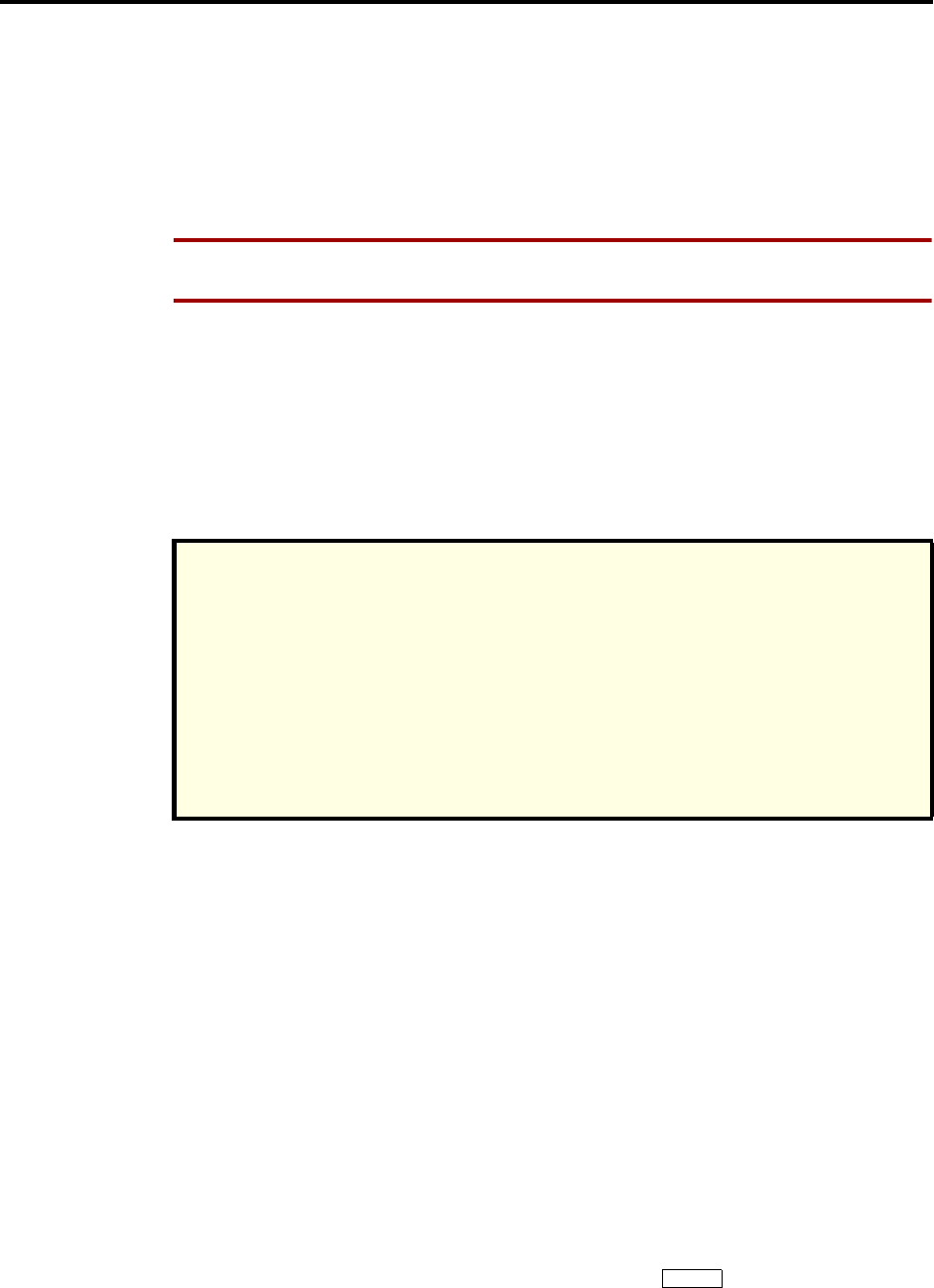
Page 154
AXXESS System Features
INTER-TEL AXXESS ADMINISTRATOR’S GUIDE – Issue 5.1, March 2000
Conference Calls
CONFERENCE CALLS
Station users can establish multi-party conference calls without operator assistance. There can
be up to four parties in a conference. In addition to the initiating station, the conference can
include any combination of up to three intercom and/or outside calls. The CPU provides 12
conference channels (24 on a triple- or quad-cabinet system). Additional channels can be
added, via DSP programming on the Options card, to support conferencing.
NOTE During a conference, some reduction in voice volume may be noticed, depending on
CO trunk quality.
During a conference, if any station user presses a keypad key, the DTMF tones will be heard
by all other parties in the conference. This allows conference callers access to DTMF-con-
trolled devices.
An established conference can be transferred to another station, using the call transfer feature
described on page 149. While the transfer is taking place, the parties in the conference remain
connected to each other and may converse. The transfer will appear at the destination station in
the same manner as any other transferred call along with a CONFERENCE TFR FROM (user-
name) display and may be answered by the party.
In a network setting, a user can build a conference with party members (stations and/or trunks)
on other nodes. The conference circuits used to build the conference will be allocated from the
originating party’s node. Any party, not just the originating party, can add a party member to
the conference.
•If the party who adds the new member is on the originating party’s node, the party will
be added to the conference circuit already allocated. This conference is still restricted to
the four party limit.
•If the party who adds the new member is not on the originating party’s node, a new con-
ference circuit is allocated from the second node. Because this allows more than four
parties in a conference, users should be warned that voice levels can be degraded as
more parties are added to the conference.
PLACING A CONFERENCE CALL
TO PLACE A CONFERENCE CALL:
(1) While on a call:
Keyset: Press the CNF key or press the Special key and enter the Conference
feature code (5). The party is on conference wait hold (hears music) and the CNF key
flutters. The display shows CALL NEXT PARTY TO CNF.
NOTE REGARDING TRUNK SECURITY
While this system is designed to be reasonably secure against CO trunk misuse by outside
callers, there is no implied warranty that it is invulnerable to unauthorized intrusions and
toll fraud. If the central office does not provide supervision it will not disconnect the call
when one party hangs up; it is possible for a caller to remain connected to a CO trunk cir-
cuit. If this happens, and the caller begins dialing, the call could be placed through the
AXXESS System and would then be billed to the system’s owner. The system cannot check
this type of call for toll restriction and may not register the call in SMDR. This problem
could arise when a call is connected to a station, when a call is in an unsupervised confer-
ence, or when a call is forwarded or transferred to the public network.
∞
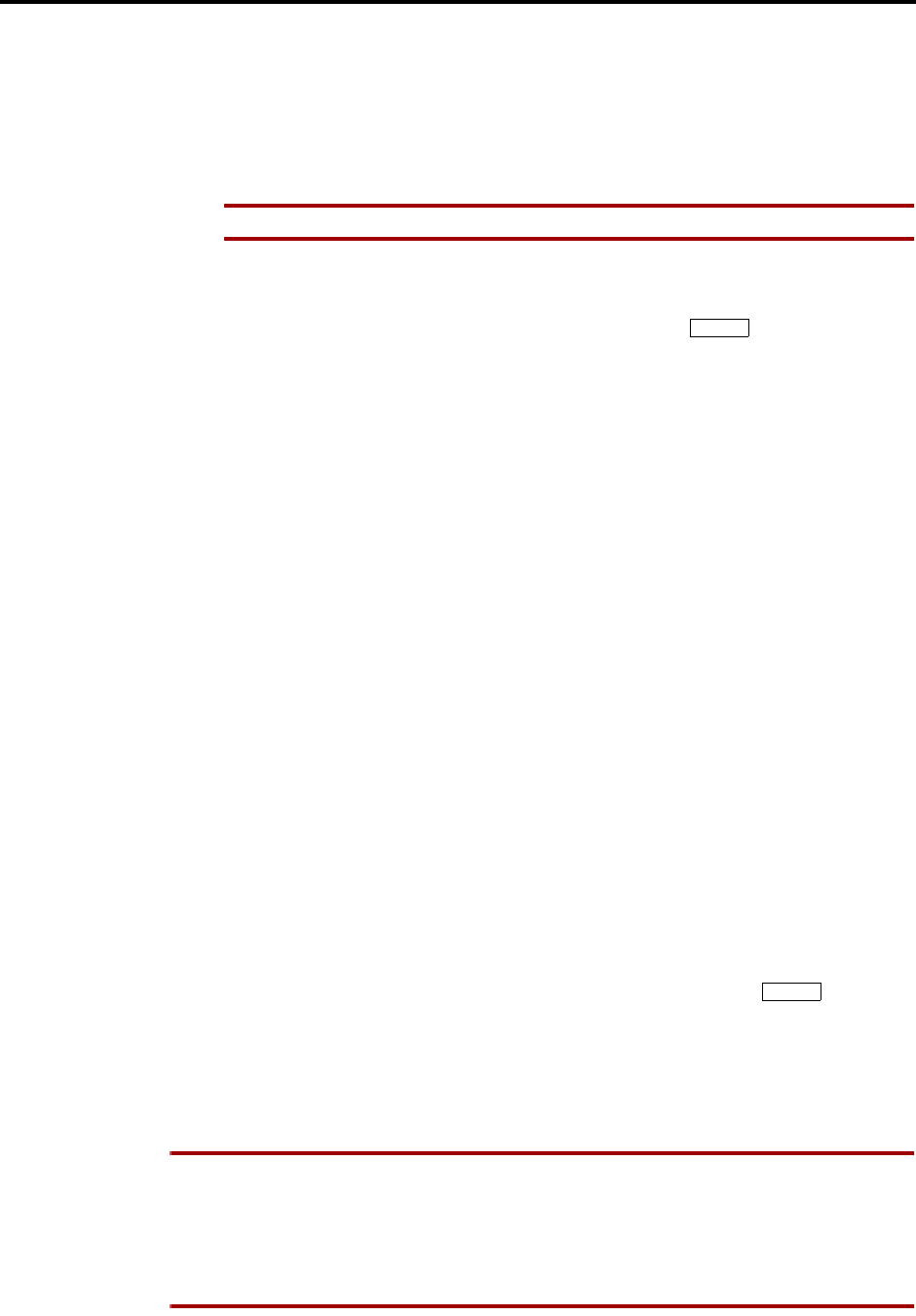
Page 155
AXXESS System Features
INTER-TEL AXXESS ADMINISTRATOR’S GUIDE – Issue 5.1, March 2000
Placing A Conference Call
Single-Line Set: Hookflash and enter the Conference feature code (5). The party is on
conference wait hold (hears music).
(2) Place an intercom or outside call to another party (or return to a call on hold) to be
included in the conference. Executive Digital Keysets users can press the IC DIREC-
TORY or OUTSIDE DIR menu key to look up numbers, if desired.
NOTE An existing conference is not a valid “party” for another conference.
(3) Place the party on conference wait hold:
Keyset: Press the CNF key again. Or press the Special key and enter 5 again.
Single-Line Set: Hookflash and enter the Conference feature code (5). The party is on
conference wait hold (hears music).
(4) Repeat steps 2 and 3 until all desired parties are on conference wait hold (or the maxi-
mum allowed number has been reached).
(5) Connect all waiting parties in the conference:
Executive Digital Keyset: Press the CONNECT TO CONFERENCE menu key. All
parties are connected. (Display shows CNF IN PROGRESS.) The CNF key and a Call
key flash slowly. You can use the following menu keys:
—HOLD: Press this key to place the conference on hold.
—DISCONNECT: Press this key to remove your station from the conference. If there
are no other stations in the conference, all parties are disconnected. If there is still
another station in the conference, the parties remain connected.
—ADD PARTY: This key appears only if you have not reached the maximum number
of allowed parties. Press this key to leave the conference parties connected while
you place another call to be added to the conference.
—MUTE: Press this key to turn the keyset microphone on or off during the confer-
ence.
—TRANSFER CNF: Press this key and enter an extension number to transfer the
conference to another station or the Voice Mail application.
Other Keysets: Press the CNF key again. Or press the Special key and enter 5
again. All parties are connected. (Display keysets show CNF IN PROGRESS.) The
CNF key and a Call key flash slowly.
Single-Line Set: When all parties are on conference wait hold, hookflash and enter the
Conference feature code (5). All parties are connected.
NOTE If the number of parties in your conference exceed the capacities of the system
resources, you will hear reorder tone and see a display that tells you MAX NUMBER OF
PARTIES EXCEEDED. To complete the conference setup, return to the parties on conference
wait hold one by one (keyset users press the associated Call or IC key, single-line set users
enter the Individual Hold feature code twice) and release parties until there are fewer than the
maximum. Then repeat step 5 to connect the conference.
∞
∞
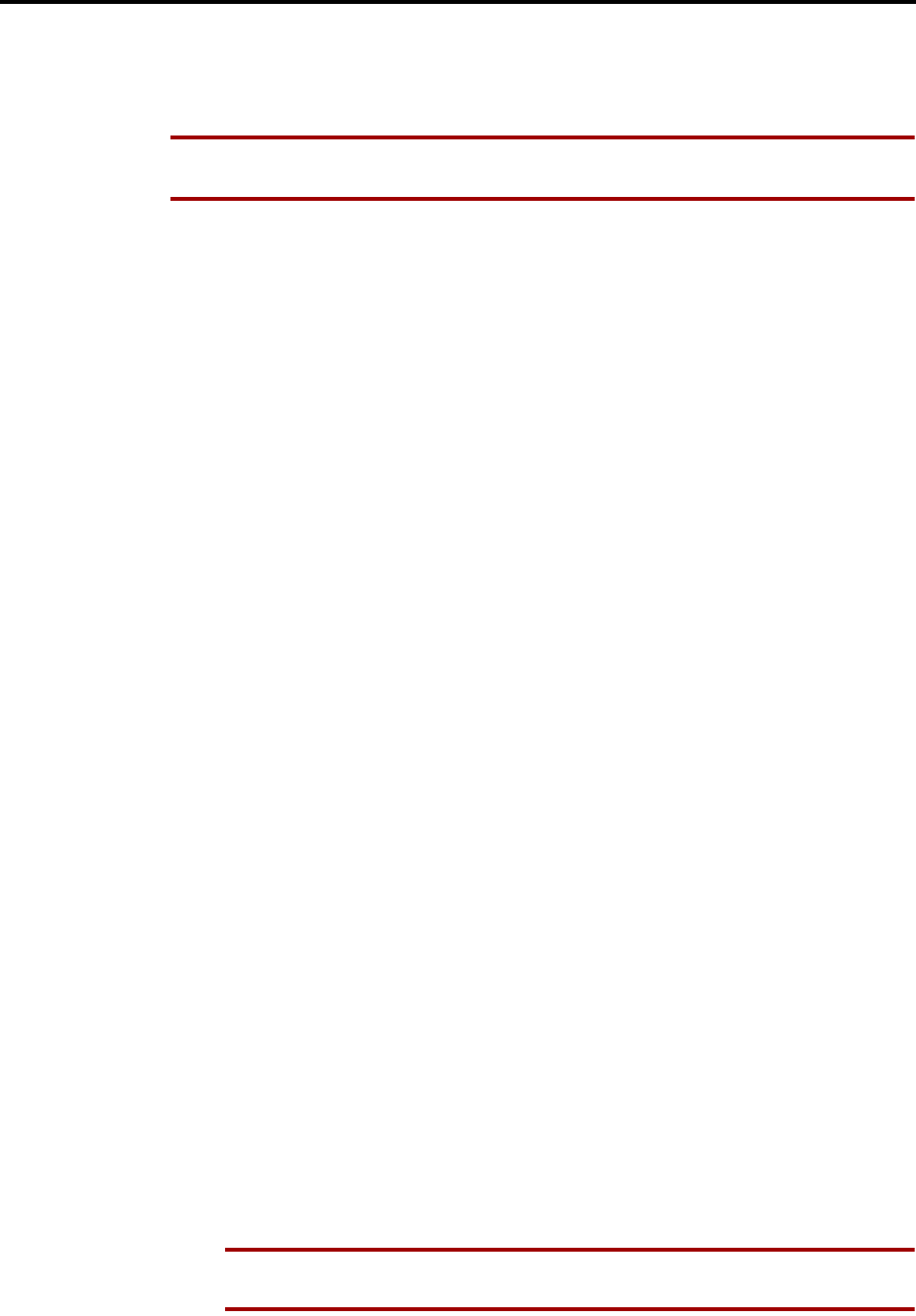
Page 156
AXXESS System Features
INTER-TEL AXXESS ADMINISTRATOR’S GUIDE – Issue 5.1, March 2000
Add Parties To A Conference
ADD PARTIES TO A CONFERENCE
TO ADD PARTIES TO AN EXISTING CONFERENCE (ANY INSIDE PARTY):
NOTE This procedure cannot be performed if the maximum number of conference participants
has been reached.
Keyset:
(1) During the conference, press the CNF key. The other parties remain connected. The
Call key and CNF key flutter.
(2) Place an intercom or outside call to the other party (or return to a call on hold) to be
included in the conference and press the CNF key.
(3) To connect all parties in a conference: Press the CNF key again.
(4) To add another party: Repeat steps 1-3 again.
Single-Line Set:
(5) During the conference, hookflash. The other parties remain connected.
(6) Place an intercom or outside call to the other party to be included in the conference (or
return to a call on hold). Hookflash and enter the Conference feature code (5).
(7) To connect all parties in a conference: Hookflash and enter the Conference feature
code (5) again.
(8) To add another party: Repeat steps 1-3 again.
EXITING A CONFERENCE
There are several options for leaving the conference:
•Exit the conference by hanging up. The other parties remain connected only if at least
one is a station (inside party). You cannot return to the conference. If there are no sta-
tions remaining in the conference, it is disconnected.
•Leave the conference and allow the outside parties to remain connected by pressing the
CNF key or entering the Conference feature code (refer to paragraph 24.9). You can
return to the conference at any time.
•End the conference and place all of the parties on individual hold (refer to paragraph
24.10). You can return to the parties one at a time.
•Place the entire conference on hold (refer to paragraph 24.13). The conferenced parties
remain connected.
NOTE If a user attempts to place a conference call on system hold, the conference will
be placed on individual hold.
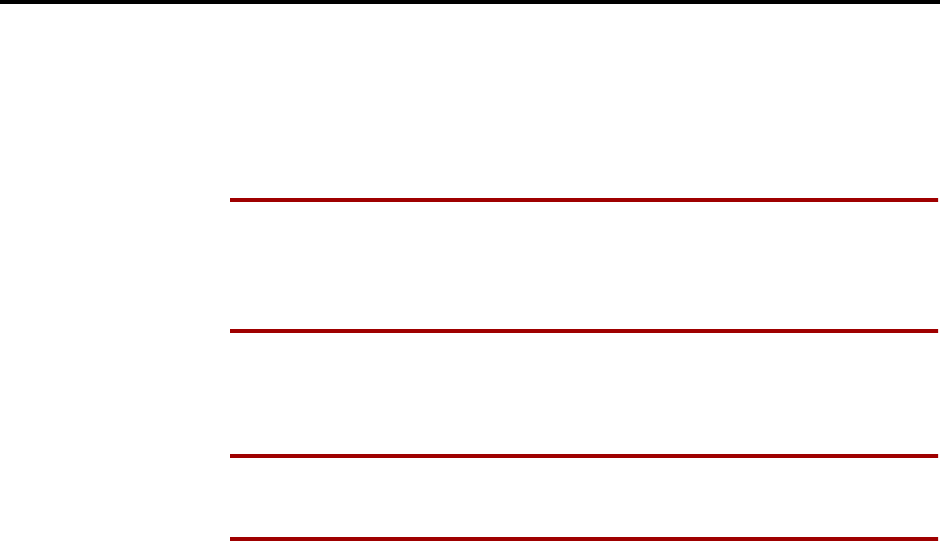
Page 157
AXXESS System Features
INTER-TEL AXXESS ADMINISTRATOR’S GUIDE – Issue 5.1, March 2000
Exiting A Conference
Exiting And Re-Entering The Conference
TO EXIT THE CONFERENCE AND LEAVE THE OTHER PARTIES CONNECTED (ANY INSIDE PARTY):
Keyset:
During the conference, press the CNF key and hang up. The CNF key and a Call key
flutters.
NOTE If all remaining parties are outside parties and the Hold timer expires while you
are out of the conference, the conference recalls your station. The recall rings at your
station and the CNF key flashes at the medium rate (display shows CONFERENCE
RECALLING). Press the CNF key to return to the conference. If the recall is not
answered before the Recall timer expires, it will recall the attendant.
To return to the conference: Lift the handset and/or press the CNF key again.
Single-Line Set:
During the conference, hookflash and hang up.
NOTE If the Hold timer expires while you are out of the conference, the parties recall
your station. When the recall rings at your station, lift the handset to answer the recall.
If the recall is not answered before the Recall timer expires, it will recall the attendant.
To return to the conference: Lift the handset and/or enter the Conference feature
code (5).
End The Conference And Place All Parties On Hold
TO END THE CONFERENCE AND PUT ALL PARTIES ON HOLD (ANY INSIDE PARTY):
Keyset:
During the conference, press the CNF key and hang up. The CNF key and a Call key
flutters. The parties are still connected in a conference.
To place the parties on individual hold: Press the HOLD key or enter the Individual
Hold feature code (336). You can then return to each party individually by pressing the
associated Call or IC key.
Single-Line Set:
During the conference, hookflash and hang up. The parties are still connected in a con-
ference.
To place the parties on individual hold: Lift the handset and enter the Individual
Hold feature code (336). You can then return to each party individually by entering the
Individual Hold feature code again.
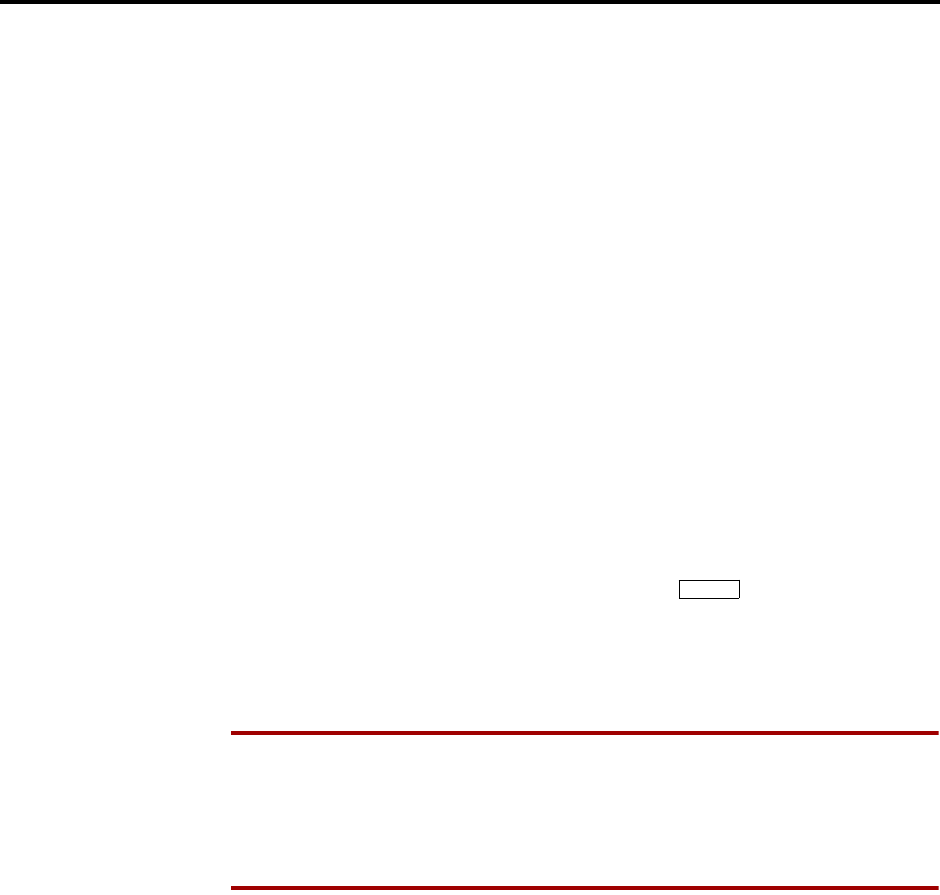
Page 158
AXXESS System Features
INTER-TEL AXXESS ADMINISTRATOR’S GUIDE – Issue 5.1, March 2000
Exiting A Conference
Placing The Entire Conference On Hold
Any inside party involved in a conference can place the conference on hold at his or her sta-
tion. The other conference parties remain connected and can converse. The station user that
placed the conference on hold can then place calls or use system features while the conference
is on hold. Then the user can return to the conference on hold. Note, however, that a confer-
ence may not be terminated while it is on hold.
Once a station user has moved a conference to hold, the user may, if desired, establish another
conference. Because each conference is established under a separate Call key, it is possible for
the user to have access to any individual conference for further call processing. If the user
elects to use the CNF key for conference access, the CNF key will rotate through the confer-
ences in priority order. The CNF key will always reflect the status of the top-priority confer-
ence. The priority order for the CNF key when multiple conferences are in effect is:
•Conference or call on transfer hold
•Ringing (ring in, recall, or camp on) conference
•Conference on hold
•Active conference
TO PLACE THE CONFERENCE ON HOLD (ANY INSIDE PARTY):
(1) During a conference call:
Keyset: Press the HOLD key or press the Special key and enter the Individual
Hold feature code (336). The conferenced parties remain connected. The call and CNF
keys flutter.
Single-Line Set: Hookflash and then enter the Individual Hold feature code (336). The
conferenced parties remain connected.
NOTE If you do not return to the conference before the Hold timer expires, the confer-
ence will recall your station. If the recall is not answered, the conference will recall to
your attendant’s station. At the attendant, the call will be terminated automatically after
the Abandoned Recall timer if no inside parties are still in the conference and if it is
not answered by the attendant. (If the attendant answers the call, a conference is re-
established with the attendant station as one of the conference parties.)
(2) To return to the conference:
Keyset: Press the HOLD key, CNF key, or the fluttering Call key.
Single-Line Set: Lift the handset and enter the Conference feature code (5).
∞

Page 159
AXXESS System Features
INTER-TEL AXXESS ADMINISTRATOR’S GUIDE – Issue 5.1, March 2000
Record-A-Call
RECORD-A-CALL
NOTE This feature must be enabled in Premium Features.
If your system is programmed with an AXXESSORY Talk Record-A-Call application, the sta-
tions can be programmed to use the Record-A-Call feature. It allows users to enter a feature
code whenever they want to record an ongoing call in their designated Record-A-Call mailbox.
Users can retrieve the recorded messages later, just as they would any other mailbox messages.
When a user requests the Record-A-Call feature, the system establishes a conference call with
the current call parties and a mailbox. If there are no conference circuits available when the
user requests Record-A-Call, or if there are already four parties on the call, the user hears reor-
der tones and cannot use the feature.
The Record-A-Call mailbox records the call as a voice mail message. All parties will be
included in the recording. If desired, the Record-A-Call mailbox can be programmed to play a
message announcing that the Record-A-Call feature is in progress. There can be separate mes-
sages for day and night modes.
To signal to the other parties that the Record-A-Call feature is in use, a system-wide Record-A-
Call Tone flag can be enabled during system programming. If the flag is disabled, there will be
no alerting tone. If enabled, the beep will occur periodically throughout the call. The Record-
A-Call Tone Interval timer determines how often this tone is generated. If the timer is set to 0,
the tone is generated only when the feature is first activated.
There are three ways a station can be programmed to use this feature:
•The station can be programmed to use its personal mailbox, or another mailbox, as the
assigned Record-A-Call mailbox. Only this assigned mailbox can be selected. (This is
the default programming for all stations.)
•The station can be programmed with a default mailbox box, but with the option of
selecting a different mailbox. If the user chooses to not enter a mailbox number, the sys-
tem automatically selects the default mailbox.
In a network setting, the Record-A-Call destination does not have to be on the same node as
the station, but the AXXESSORY Talk must be programmed with a mailbox for that station.
When the requesting station user hangs up, all parties are automatically disconnected. If all
parties on the call hang up, except the requesting station user, an intercom call will remain con-
nected between the requesting station and the Record-A-Call application. This allows the user
to make additional comments before ending the recording.
When the station user turns off Record-A-Call or ends the call being recorded, the system
delivers the message to the mailbox. The associated station will receive message waiting indi-
cations as usual.
Record-A-Call can be used during Agent Help and three-party conference calls. However, it
cannot be used by a hunt group supervisor who is monitoring a station. If a station that is being
monitored enables Record-A-Call, the monitor feature will be terminated and Record-A-Call
will be allowed. Monitoring will not be allowed on a station while it is using Record-A-Call.
The Record-A-Call feature code can be assigned to a user-programmable feature key. If the
feature key has a lamp, it flashes while the Record-A-Call conference is being set up and is lit
while the feature is active.
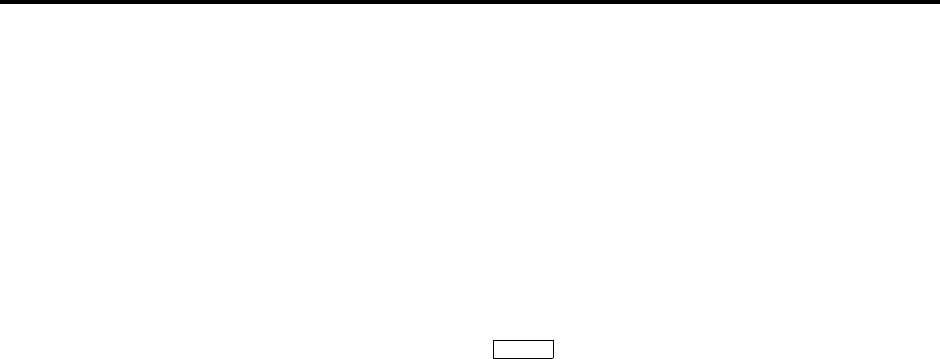
Page 160
AXXESS System Features
INTER-TEL AXXESS ADMINISTRATOR’S GUIDE – Issue 5.1, March 2000
Record-A-Call
The programmer can set a maximum length for Record-A-Call messages. The Record-A-Call
Maximum Message Length timer can be set at 0-600 minutes. A 0 setting allows messages of
any length, limited only by the available disk space. The default is 30 minutes. (This overrides
the mailbox’s maximum message length setting. However, if a Record-A-Call message exceeds
the maximum message length, the mailbox will be considered full until that Record-A-Call
message is deleted.)
As with any other conference call, any inside party involved in a Record-A-Call conference
can use the Hold, Transfer, Agent Help, or other features. However, if any inside party has
enhanced speakerphone enabled, the enhanced mode will be disabled when the conference
begins and must be re-enabled if desired.
TO USE RECORD-A-CALL:
(1) Keysets: Press the Special key and dial the Record-A-Call feature code (385)
or press the RECORD-A-CALL menu key. The display shows REQUESTING
RECORD-A-CALL.
Single-Line Sets: During a call, hookflash and dial the Record-A-Call feature code
(385).
(2) If required or allowed, enter the desired mailbox number. The display shows ENTER
MAILBOX NUMBER. (If you do not enter a mailbox number, and you have a default
Record-A-Call mailbox, the system will automatically select your default mailbox. If
you do not have a default mailbox, the feature will time out or can be canceled by
pressing # or ACCEPT.)
(3) You hear a confirmation tone when the Record-A-Call feature is activated. The display
shows RECORD-A-CALL IN PROGRESS.
(4) To turn off Record-A-Call, repeat step 1 or end the call. The display shows RECORD-
A-CALL TERMINATED.
∞
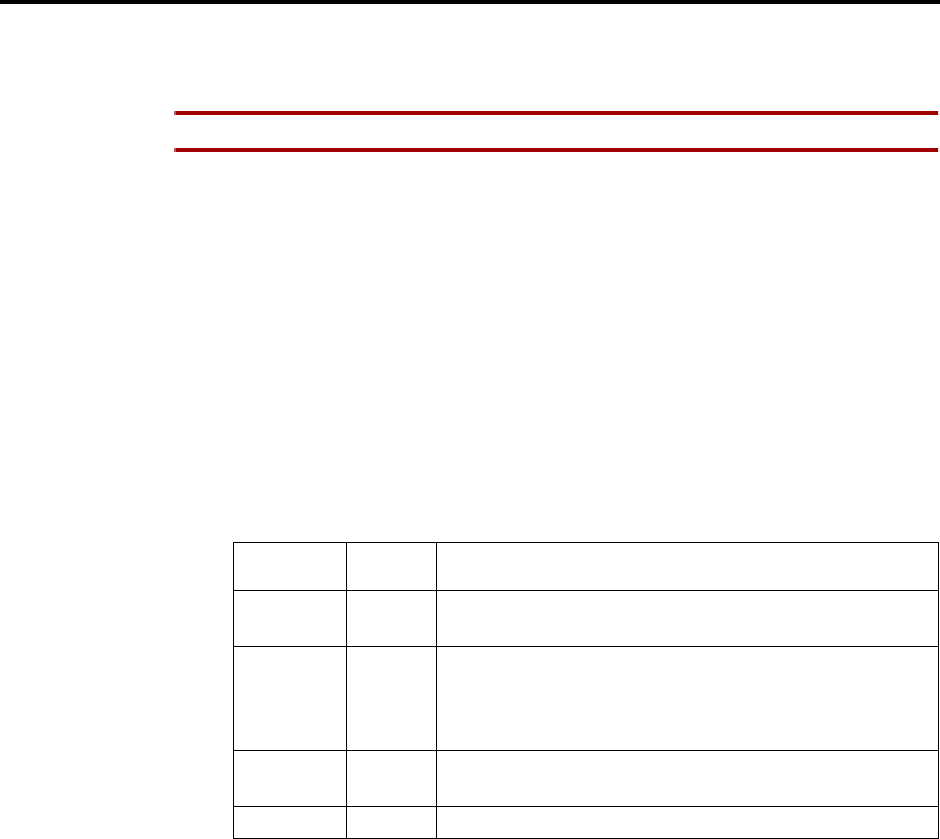
Page 161
AXXESS System Features
INTER-TEL AXXESS ADMINISTRATOR’S GUIDE – Issue 5.1, March 2000
Agent Help
AGENT HELP
NOTE This feature must be enabled in Premium Features.
The Agent Help feature allows a station user to request help from a designated “Agent Help
Extension” during a two- or three-party call. When the request-for-help call rings, the Agent
Help Extension can choose to join the call or reject the request. The Agent Help Extension can
be a supervisor or other station, an extension list, or a hunt group.
In database programming, there are two fields for each station that affect how this feature oper-
ates.
•The Agent Help Extension field determines the station that is called when the Agent
Help feature code is entered at the station. This can be set to any valid extension num-
ber for a station, extension list, or hunt group, or it can be set to “None.”
•The User-Keyed Extension flag, if enabled, allows the user to select the station that will
receive the Agent Help request, even if a default Agent Help Extension is programmed
as described above.
When a station user enters the Agent Help feature code, a private call is placed to the station's
Agent Help Extension. While the call is ringing at the supervisor's extension, neither the
requesting user nor any other parties on the call can hear the private call ringing. If the supervi-
sor answers the call, the system creates a conference to include the supervisor in the requesting
user's original call.
If the Agent Help Extension is a keyset, the microphone is muted and the supervisor cannot be
heard unless he or she presses the MUTE key. If the Agent Help Extension is a single-line set,
the supervisor can be heard as soon as the conference is established. In either case, the supervi-
sor can hear all other parties on the call.
In a network setting, the Agent Help Extension does not need to reside on the same node as the
user requesting Agent Help.
The type of station instrument determines how the Agent Help Extension is alerted:
•Display Keyset: If the Agent Help Extension is a display keyset, the display shows that
the incoming private call is an Agent Help request and identifies the username of the
requesting station. The Agent Help Extension can choose to reject the call by not
answering it or by entering the Agent Help Reject feature code (376). The call appears
under the IC (or a Call key if there is no IC key).
AGENT
HELP EXT USER
KEYED RESULT
Ext. number Disabled The Agent Help Extension is called when the feature code is
entered.
Ext. number Enabled The user is prompted to enter the desired number after the
feature code is entered. If a number is not entered before the
dialing timer expires, the programmed Agent Help Exten-
sion number is dialed automatically.
None Enabled The user is prompted to enter the desired number after the
feature code is entered.
None Disabled The user hears reorder tone if the feature code is entered.

Page 162
AXXESS System Features
INTER-TEL AXXESS ADMINISTRATOR’S GUIDE – Issue 5.1, March 2000
Agent Help
•Non-Display Keysets and Single-Line Sets: The Agent Help Request private call rings
just as any private intercom call would; there is no way to distinguish it.
If the Agent Help Extension is an extension list or hunt group, the private call circulates as
usual until it is answered. If an Agent Help request is not answered before the Forward No
Answer timer expires, the request is considered rejected.
To signal to the other parties that the Agent Help Extension has joined the call, a system-wide
Agent Help Tone flag can be enabled during database programming. If the flag is disabled,
there will be no alerting tone. A timer, called the Agent Help Tone Interval timer, determines
how often this tone is generated. If the timer is set to 0, the tone is generated only when the
Agent Help Extension enters the call, a party is added to the call, or the call is placed on hold
and retrieved.
If the Agent Help feature code is assigned to a keyset feature key with a lamp, the lamp status
shows the following:
•The lamp flashes when the Agent Help Extension is being called.
•The lamp goes off if the Agent Help request is rejected or the feature is terminated.
•The lamp is lit solidly when the Agent Help Extension is in the conference.
When the requesting station user hangs up, all parties are automatically disconnected. The
Agent Help Extension can leave the call at any time, without affecting the other parties, by
hanging up. If the other party (or parties) hang up first, the requesting station and the Agent
Help Extension remain connected in an intercom call. The requesting station can cancel the
request (or remove the Agent Help Extension from the call) by re-entering the Agent Help fea-
ture code, thereby terminating the feature.
If necessary, the requesting station in an Agent Help call can use the Hold, Transfer, Record-A-
Call, or other features during the call, while the Agent Help Extension is connected. However,
if any inside party has enhanced speakerphones enabled, the enhanced mode will be disabled
when the Agent Help conference begins and must be re-enabled if still desired.
The Agent Help feature will not function in the following cases:
•If the feature is not enabled in Premium Features, any user attempting to enter the
Agent Help feature code will hear reorder tones and, if at a display keyset, see a
RESERVED FEATURE display.
•The Agent Help Extension cannot be in do-not-disturb mode or have call forwarding
enabled. If so, the requesting user will hear reorder tones after entering the Agent Help
feature code or entering the desired extension number. The Agent Help request will not
follow the forward or any programmed system forwarding.
•If the station user who enters the Agent Help feature code is on a four-party conference
call, the system will send reorder tone to signal that the Agent Help Extension cannot
be added. There can be a maximum of four parties in a conference; attempting to add
the Agent Help Extension would exceed the maximum.
•If there are no conference circuits available when the station user enters the Agent Help
feature code, the user will hear reorder tones and must try again later when circuits are
available.
If the call is being monitored by a hunt group supervisor, the monitoring feature is terminated
when the Agent Help Extension joins the call; an Agent Help conference call cannot be moni-
tored.

Page 163
AXXESS System Features
INTER-TEL AXXESS ADMINISTRATOR’S GUIDE – Issue 5.1, March 2000
Agent Help
TO USE THE AGENT HELP FEATURE:
(1) Keysets: While on a call, press the Special key and then enter the Agent Help
feature code (375). Executive Keyset users can press the AGENT HELP menu key.
Single-Line Sets: While on a call, hookflash and then enter the Agent Help feature
code (375).
If you hear reorder tone, the Agent Help feature is not available at your station, you
already have four parties in your call, no conference circuit is currently available, or
the Agent Help Extension is in do-not-disturb.
(2) Depending on programming, you may be prompted to enter an extension number. If so,
enter the extension number of the station you wish to call for help. If you do not enter a
valid extension number, you hear reorder tones and must start over. The display shows
REQUESTING AGENT HELP.
(3) If the Agent Help Extension accepts the call, you will hear the Agent Help tone, if
enabled. Display keysets show AGENT HELP IN PROGRESS. When the Agent Help
Extension hangs up, your display shows AGENT HELP TERMINATED.
If the Agent Help Extension rejects the call, you will hear a confirmation tone. Display
keysets will show AGENT HELP REJECTED.
TO RESPOND TO AN AGENT HELP REQUEST AT A DISPLAY KEYSET:
When you receive a private call from an Agent Help request, you will see a display
that shows <name> REQUESTS HELP. You can do one of the following:
To accept the call: Answer as usual or press the ANSWER menu key. You hear the
Agent Help Tone, if enabled. Your display shows AGENT HELP IN PROGRESS.
To reject the call: Enter the Agent Help Reject feature code (376) or press the
REJECT HELP menu key. You hear confirmation tone.
To place your station in do-not-disturb to block the call: Enter the Do-Not-Dis-
turb feature code (370) or press the DND key or the IC CALL TO DND menu key.
∞

Page 164
AXXESS System Features
INTER-TEL AXXESS ADMINISTRATOR’S GUIDE – Issue 5.1, March 2000
System Forwarding
SYSTEM FORWARDING
NOTE This feature must be enabled in Premium Feature Selection.
System forwarding provides the ability to program the system so that calls ringing at a station
will follow a database-programmed “forwarding path” that routes the call based on the type of
call and the status of the intended station. (The Call Forwarding station feature can be used to
override System Forwarding.) Several terms will be used to describe this feature, including:
•Principal Station: Original station being called.
•Forwarding Point: A destination (station, hunt group, or off-node device) to which the
system-forwarded call is directed. Each forwarding path can contain up to four forward-
ing points.
•Forwarding Path: The sequence of forwarding points to which the call will be sent.
Forwarding paths are programmed in the database. Up to 200 unique paths can be pro-
grammed. Each station can have up to three forwarding paths.
Two system timers are used with this feature:
•System Forwarding Initiate: This timer determines how long a call will ring (unan-
swered) at the principal station before moving to the first forwarding point. The default
value is 15 seconds and the range is 2-255 seconds.
•System Forwarding Advance: This timer determines how long the call will ring
(unanswered) before moving to the next forwarding point. The default value is 15 sec-
onds and the range is 2-255 seconds.
For each forwarding path assigned to the station, the system checks the following three criteria
to determine if and when a call should be forwarded:
•Type of incoming call: Up to six different types of calls can be programmed to be sent
to the forwarding path. They are:
—Outside calls received through a call routing table (including DID and E&M calls,
but not including DISA calls)
—Ringing outside calls
—Transferred outside calls (including automated attendant and voice mail transfers)
—Recalling outside calls
—DISA calls (including DISA calls received through a call routing table)
—Intercom calls
•Station status: The system recognizes four different types of station status.
—No Answer: If the call is not answered at the principal station before the System
Forwarding Initiate timer expires, the system sends the call to the forwarding path.
—Busy: If the principal station is busy, the system immediately sends the call to the
forwarding path. Both “No Answer” and “Busy” can be selected together to form a
“Not Available” status.
—Do Not Disturb: If the principal station is in do-not-disturb, the system immedi-
ately sends the call to the forwarding path.
—Immediate: The system immediately sends the call to the forwarding path. The
principal station user cannot answer an immediately forwarded call, but can reverse
transfer it from the forwarding point.
•Day-mode/night-mode status: The system day/night mode is used to determine if a
forwarding path is taken. Either day mode, night mode, or both may be specified.
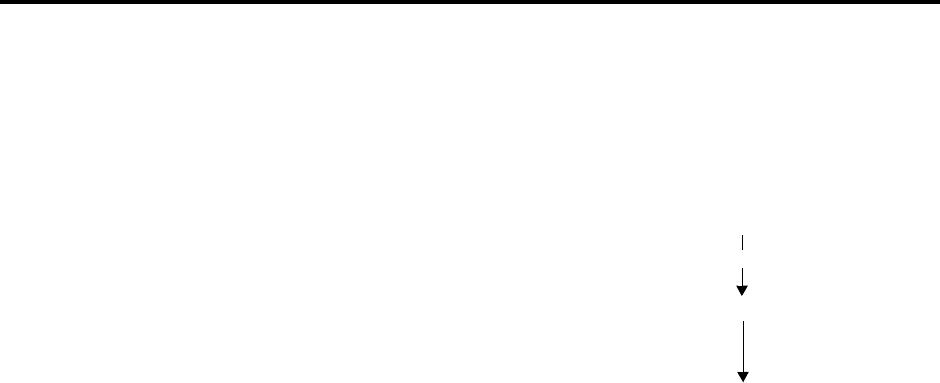
Page 165
AXXESS System Features
INTER-TEL AXXESS ADMINISTRATOR’S GUIDE – Issue 5.1, March 2000
Individual Station Forwarding Points
For an example, refer to the diagram below. In the example, the “principal” station user wants
direct ring-in or transferred calls to ring at his or her station during day mode. The principal
station has a forwarding path with two forwarding points: a hunt group and voice mail. If the
principal does not answer the call, it follows the forwarding path to forwarding point #1, a hunt
group. If the hunt group does not answer the call, it would continue on the forwarding path and
go to the principal station's voice mailbox (forwarding point #2).
If the principal station is a keyset, the “ring
principal once” option can be set that will
signal the principal station when a call
begins to follow the forwarding path. The
signal to the principal station consists of a
display (CALL SENT TO FORWARD
PATH) and a single burst of ring tone. The
call cannot be answered at the principal sta-
tion, but can be reverse transferred from the
system forward point.
If a call rings in to multiple stations, and one or more of those stations has system forwarding,
the call will not follow any of the forwarding paths.
Agent Help requests will not follow any forwarding path.
If a principal station or a station forwarding point is a member of a hunt group, calls placed to
the hunt group's pilot number are unaffected by system forwarding. The hunt group calls will
be received at the station as usual and will not enter the system forwarding path.
A call follows only the forwarding path of the principal, even if a forwarding point has a for-
warding path of its own. The call that originated at the principal station will follow only the
principal station's forwarding path.
INDIVIDUAL STATION FORWARDING POINTS
The ringing duration at each station forwarding point is determined by the System Forwarding
Advance timer (defaults to 15 seconds). If the station forwarding point is busy, the call will
camp-on until the System Forwarding Advance timer expires and then it moves to the next for-
warding point.
If the station forwarding point is in do-not-disturb, the forwarding path will bypass that station
and immediately send the call to the next forwarding point.
If a forwarding point is an AXXESSORY Talk application, and the AXXESS is unable to com-
municate with the AXXESSORY Talk PC, the call will bypass the forwarding point.
A station forwarding point can place calls or transfer calls to the principal.
CALL RINGS IN TO PRINCIPAL STATION
CALL IS SENT TO FWD POINT #1 - HUNT GROUP
CALL IS SENT TO FWD POINT #2 - VOICE MAIL
NO ANSWER

Page 166
AXXESS System Features
INTER-TEL AXXESS ADMINISTRATOR’S GUIDE – Issue 5.1, March 2000
Hunt Group Forwarding Points
HUNT GROUP FORWARDING POINTS
If a forwarding point is a hunt group, a call following the forwarding path will be sent to the
announcement station or overflow station as usual; it will advance to the next forwarding point
if not answered before the System Forwarding Advance timer expires.
The call will ring at the hunt group until the System Forwarding Advance timer expires. It will
then move to the next forwarding point. The No Answer Advance timer determines how long
the call will ring at each hunt group station, as usual.
If all stations in a hunt group forwarding point have do-not-disturb or hunt group remove
enabled, the call will camp on until the System Forwarding Advance timer expires. The call
will then be sent to the next forwarding point.
HANDSFREE ANNOUNCE SYSTEM FORWARD OPTION
When a call is transferred to the principal station by another station user and the principal sta-
tion's system forward is set for the “no answer” station status, a system-wide option deter-
mines what the caller hears, as shown in the table below.
HANDSFREE
ANN. OPTION SYS. FORWARD
OPTION RESULT
Disabled Intercom and/or
outside calls for-
warded
The intercom call from the transferring station enters the
forwarding path after the System Forwarding Initiate timer
expires. The transferring station user hears ringing and can
announce the call only if it is answered.
Enabled Outside calls for-
warded The transferring station user will place a handsfree call to
the principal station and can announce the transfer; the
System Forwarding Initiate timer does not start until the
transfer is completed.
Enabled Intercom calls for-
warded The handsfree announce option is overridden and the
intercom call from the transferring station enters the for-
warding path after the System Forwarding Initiate timer
expires. The transferring station user hears ringing and can
announce the call only if it is answered.
Enabled or
Disabled Calls forwarded to
voice mail The transfer is completed when the transferring station
hangs up. The principal station’s mailbox number is auto-
matically dialed.
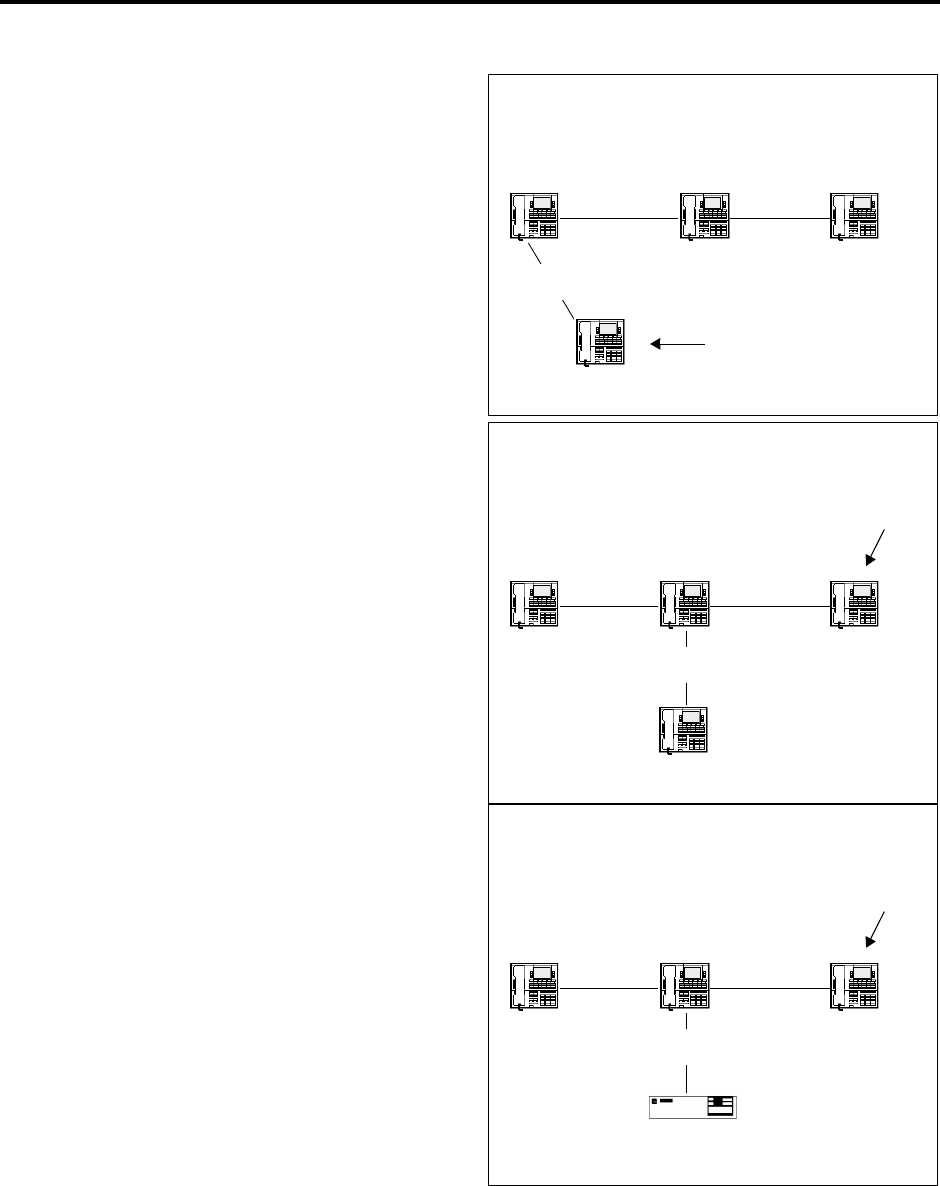
Page 167
AXXESS System Features
INTER-TEL AXXESS ADMINISTRATOR’S GUIDE – Issue 5.1, March 2000
Manual Call Forwarding And System Forwarding
MANUAL CALL FORWARDING AND SYSTEM FORWARDING
If the principal station or a forward-
ing point has manual call forward
enabled (using the FWD key or one
of the Call Forwarding feature
codes), the Call Forward feature
overrides System Forwarding.
If a forwarding point has the Call
Forward feature enabled, a system-
forwarded call will ring at the for-
ward destination until it is answered
or the System Forward Advance
timer expires; then the call moves on
to the next forwarding point.
If a station forwarding point is manu-
ally forwarded to voice mail, the call
will not follow the manual forward to
AXXESSORY Talk; it will ring at
the station forwarding point.
PRINCIPAL STATION USING BOTH
SYSTEM AND MANUAL CALL FORWARD
Principal
Station
SYSTEM
FORWARD
Manual Forward
Destination
MANUAL
FORWARD
1st System
Forwarding Point 2nd System
Forwarding Point
Unanswered calls
at the Principal
Station will be
sent here
FORWARDING POINT USING
MANUAL CALL FORWARD
Principal
Station
SYSTEM
FORWARD
Manual Forward
Destination
MANUAL
FORWARD
1st System
Forwarding Point
2nd System
Forwarding Point
System forwarded calls from
Principal Station will be sent
here if not answered at 1st
Forwarding Point
FORWARDING POINT
FORWARDED TO AXXESSORY TALK
Principal
Station
SYSTEM
FORWARD
Manual Forward
Destination
MANUAL
FORWARD
1st System
Forwarding Point
2nd System
Forwarding Point
System forwarded calls from
Principal Station will be sent
here if not answered at 1st
Forwarding Point
AXXESSORY
Talk
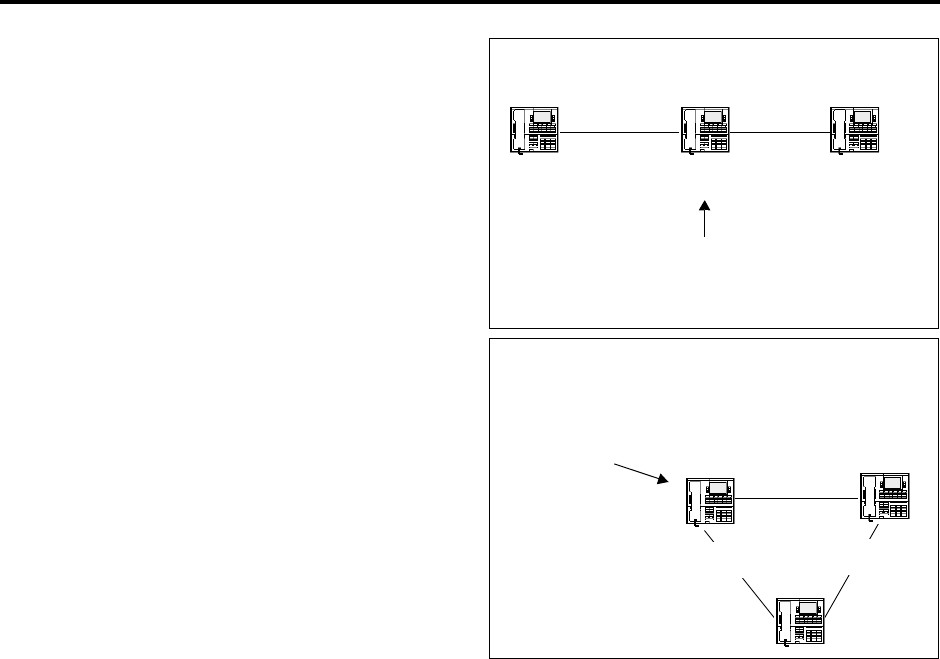
Page 168
AXXESS System Features
INTER-TEL AXXESS ADMINISTRATOR’S GUIDE – Issue 5.1, March 2000
System Forward Enable/Disable
If the principal station receives a
manually forwarded call (not a sys-
tem forward), that call will not fol-
low the principal station’s system
forwarding path.
If an infinite forward loop results
from the combination of manual for-
wards and system forwarding paths,
the station that was originally
intended to receive the call will ring,
even if the station is in do-not-dis-
turb.
SYSTEM FORWARD ENABLE/DISABLE
The station user has the option of entering feature codes that will disable or enable the use of
system forwarding at that station. Note that this flag does not affect the station’s appearance on
any other station’s call forwarding path. The flag merely determines whether the station will
have its own calls system forwarded.
TO ENABLE OR DISABLE SYSTEM FORWARDING:
Keyset: Enter the System Forward On (352), System Forward Off (353), or System
Forward On/Off (354) feature code. The display shows SYSTEM FORWARD ON (or
OFF). If disabled, the system will ignore any system forwarding paths programmed for
this phone until you re-enable system forwarding.
Single-Line Set: Lift the handset and enter the System Forward On (352), System For-
ward Off (353), or System Forward On/Off (354) feature code. If disabled, the system
will ignore any system forwarding paths programmed for this phone until you re-
enable system forwarding.
PRINCIPAL STATION IS MANUAL
FORWARD DESTINATION
Principal
Station
MANUAL
FORWARD
System
Forwarding Point
SYSTEM
FORWARD
Manually forwarded calls will
stop here and will not be sent
to System Forwarding Point
INFINITE LOOP CAUSED BY
SYSTEM AND MANUAL CALL FORWARD
MANUAL
FORWARD
MANUAL
FORWARD
SYSTEM
FORWARD
Calls received by this station
will not follow the manual
forward if other two stations are
unavailable.
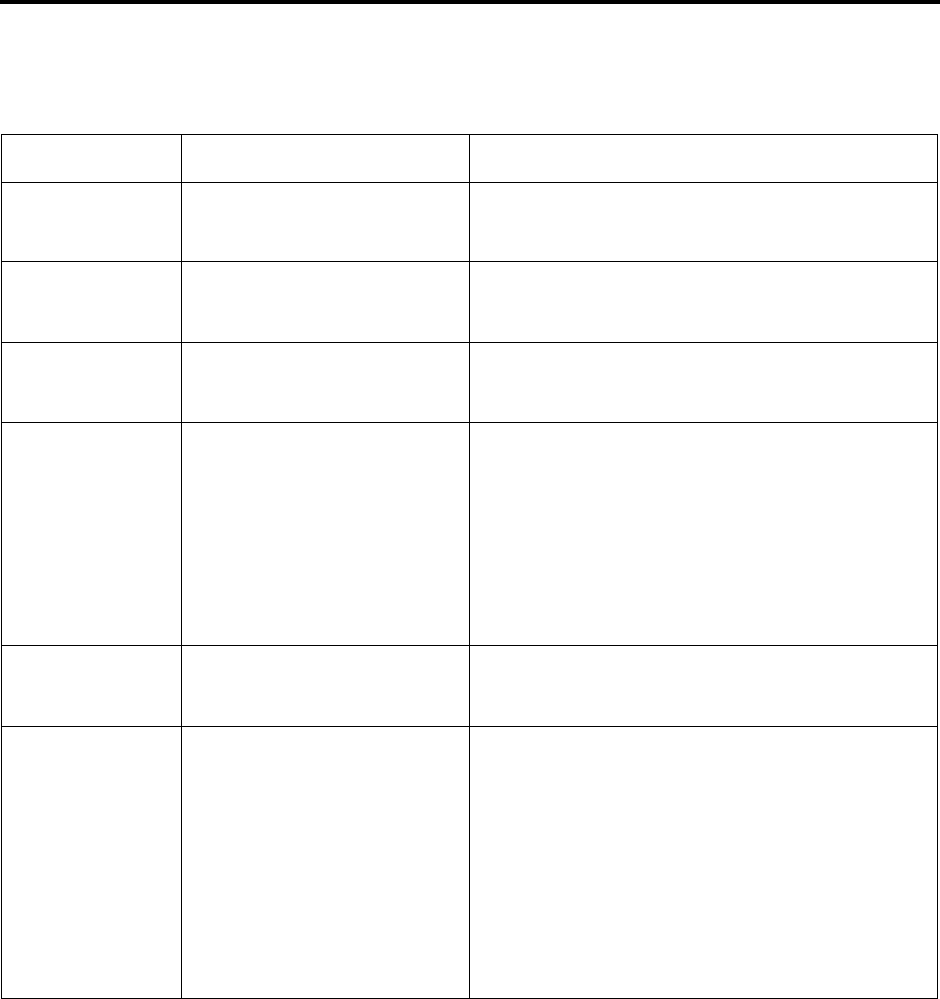
Page 169
AXXESS System Features
INTER-TEL AXXESS ADMINISTRATOR’S GUIDE – Issue 5.1, March 2000
Unanswered System Forward Calls
UNANSWERED SYSTEM FORWARD CALLS
If a call that is following a system forwarding path is not answered or all forwarding points are
in do-not-disturb or busy, its final destination depends on the type of call as shown below.
TYPE OF CALL ALL FWD POINTS ARE BUSY OR
DO NOT ANSWER ALL FWD POINTS ARE IN DO-NOT-DISTURB
Intercom Rings at the last forwarding point
until it is answered or the caller
hangs up.
Call never leaves the principal station.
Call routing ring-in
(except DISA) Rings at last forwarding point
until it is answered or caller
hangs up.
Rings at the principal station until it is answered or the
caller hangs up.
Direct ring-in Rings at last forwarding point
until it is answered or caller
hangs up.
Rings at the principal station until it is answered or the
caller hangs up.
Transfer from a sta-
tion, automated
attendant or voice
mail
Recalls the transferring station’s
transfer recall destination when
the System Forwarding Advance
timer expires at the last forward-
ing point.
If immediate forwarding is enabled, rings the principal
station until the applicable Transfer timer expires. Then
it recalls the transferring station’s transfer recall destina-
tion.
If a conditional forwarding is enabled, rings principal
station until the System Forward Initiate timer expires.
Then it recalls the transferring station’s transfer recall
destination.
DISA (including
Call Routing to
DISA)
Rings at last forwarding point
until the Abandoned Call timer
expires.
Rings at the principal station until the Abandoned Call
timer expires.
Recalls Recalls the principal station’s
attendant when the System For-
warding Advance timer expires at
the last forwarding point.
If the principal station does not
have an attendant, the call contin-
ues to ring at the last forwarding
point until the Abandoned Call
timer expires.
If immediate forwarding is enabled, rings principal sta-
tion until the Recall timer expires. Then it recalls the
principal station’s attendant.
If a conditional forwarding is enabled, rings principal
station until the System Forward Initiate timer expires.
Then it recalls the principal station’s attendant.
If the principal station does not have an attendant, the
call continues to ring at the principal station until the
Abandoned Call timer expires.

Page 170
AXXESS System Features
INTER-TEL AXXESS ADMINISTRATOR’S GUIDE – Issue 5.1, March 2000
Call Forwarding
CALL FORWARDING
With call forwarding, a station user can route incoming intercom and outside calls (including
direct ring-in calls) to another station, to a hunt group, or to an outside telephone number, if
allowed by toll and trunk restrictions. In a network setting, the network allows the user to for-
ward calls to stations or hunt groups on another node. (See also FEATURES, page 194) The
four forwarding options are:
•Forward all calls: All incoming calls are immediately forwarded.
•Forward if no answer: Incoming calls are forwarded if they are not answered before
the Forward No Answer timer expires.
•Forward if busy: Incoming calls are immediately forwarded if the station is busy.
•Forward if no answer or busy: Incoming calls are forwarded immediately if the sta-
tion is busy, or forwarded if calls are not answered before the Forward No Answer timer
expires.
If forward all calls is enabled, display keysets show the call forwarding status and destination
until the request is cancelled. If one of the conditional forwards is enabled (no answer, busy, or
no answer/busy), display keysets show the forward status for five seconds and then return to
normal. If the station receiving the forward is a display keyset, it shows EXT XXXX FWD
FROM EXT XXXX for each forwarded call received.
Station users can chain forwards from station to station providing the forwards do not form a
loop and the chain does not include more than 10 stations. The conditional forward features (if
busy, if no answer, if busy/no answer) may form a loop that the system cannot detect until a
call is placed to the forwarding station. For example, if two station users forward their calls to
each other using the Forward If Busy feature, the system accepts the requests. However, if a
call rings in while both stations are busy, the forwards create an illegal loop. In this case, the
call camps on to the called station and that station’s display shows INVALID FORWARD
PATH.
If more than one station has ring in for a trunk group, direct ring-in calls on that trunk group
will forward to extension numbers, but not outside numbers or voice mail ports. The display of
the keyset receiving the forwarded call will show it as a forwarded call, and the Call key or
individual trunk key flashes to show ring in. (The individual trunk key also flashes on the key-
set that is being forwarded.)
Calls cannot be forwarded to restricted outside telephone numbers or stations in do-not-disturb.
If the station that is programmed to receive your forwarded calls is later placed in do-not-dis-
turb and you receive a call, you will momentarily see a display showing that the destination
station is in do-not-disturb; the call will remain at your station.
If your station is in do-not-disturb and you have call forwarding programmed the call is still
forwarded, unless you enabled Forward No Answer. With Forward No Answer, intercom call-
ers will see the do-not-disturb display that you programmed and the call will not be forwarded.
If calls are forwarded to an AXXESSORY Talk application, and the AXXESS is unable to
communicate with the AXXESSORY Talk PC, the call will not be forwarded. It will remain at
your station.
Call forwarding overrides system call forwarding at the principal station.
If a station is programmed for Forward No Answer or Forward No Answer/Busy and receives
a transferred call, the Forward No Answer timer is started when the intercom call from the
transferring station begins ringing. The Forward No Answer timer is restarted if the transfer-
ring station completes the transfer before the timer expires (the transferred call will then be for-
warded when the timer expires).
Agent Help Request calls, queue callbacks, and recalls do not forward, except that a recall at
an attendant’s station will forward to another station.
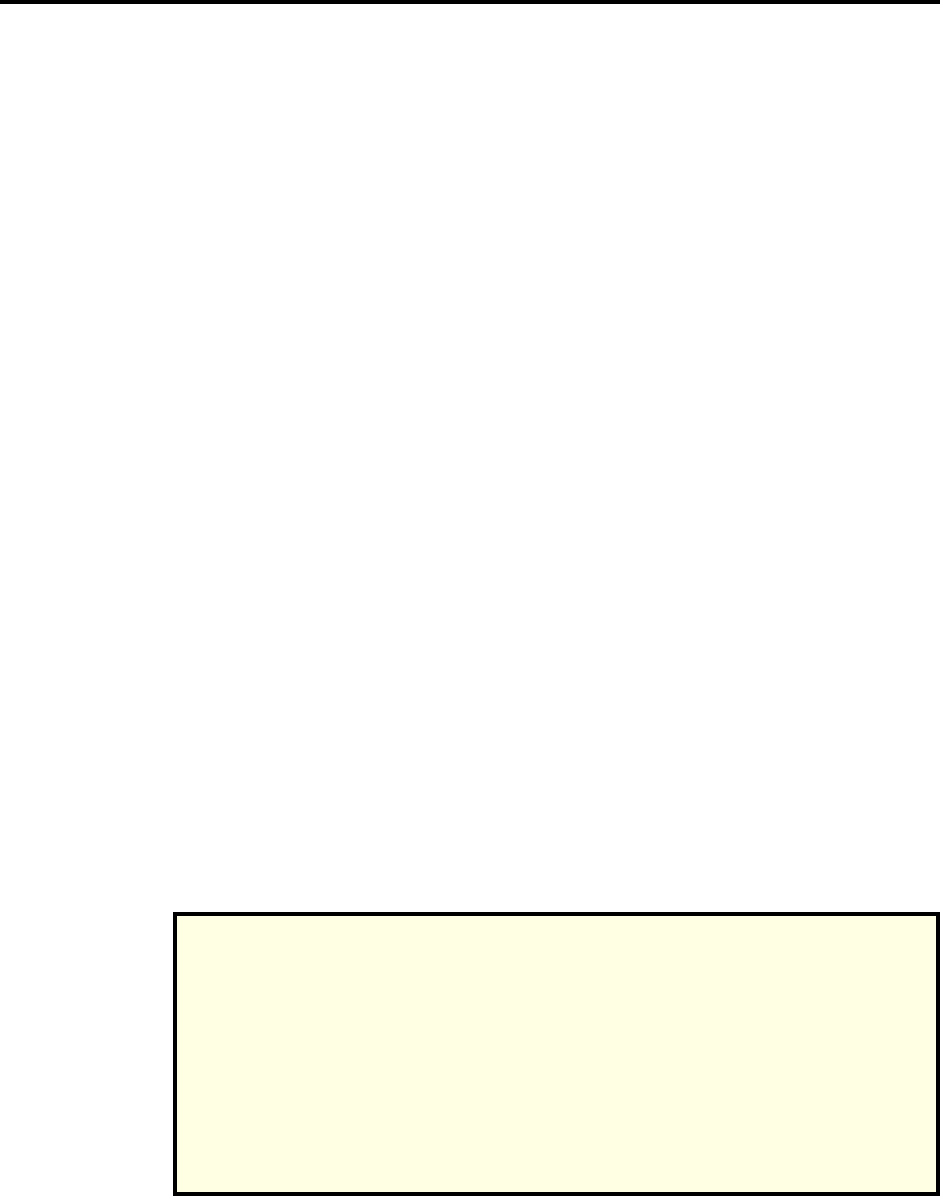
Page 171
AXXESS System Features
INTER-TEL AXXESS ADMINISTRATOR’S GUIDE – Issue 5.1, March 2000
FWD Key
FWD KEY
The Executive Digital Keyset has a FWD key when the keys are in the default state. (However,
it can be reprogrammed by the keyset user to use any of the Forward feature codes.) When the
default Executive Digital Keyset FWD key is pressed, the display shows a menu of call for-
warding options. The user must then select the desired option by pressing the corresponding
key next to the display. If the FWD key is programmed to use any other Forward feature code
(355-358) the forwarding options will not be displayed when the FWD key is pressed; the
Executive Digital Keyset will operate the same as any other keyset.
Any keyset user can make any user-programmable key (including the Executive FWD key) a
FWD key that uses one of the forwarding feature codes (355-358). Refer to the procedures on
page 117 for programming user-programmable keys.
A user-programmed FWD key is lit only when the station is programmed for the call forward-
ing condition enabled by that key. For example, if a user-programmed FWD key is set to for-
ward calls when the station is busy, the key will be lit when the Forward If Busy feature is
enabled, but not if the Forward If No Answer feature is enabled.
If a keyset user has both a fixed FWD key and a user-programmable FWD key, the fixed key
will always light when the station is forwarded. However, the user-programmable FWD key
will be lit only when the forwarding option activated by that key has been selected. For exam-
ple, if the user has the Forward All Calls feature programmed under a user-programmable key,
that key will light if either the fixed or programmable FWD key is used to select that feature.
However, if the fixed key or a feature code is used to set the Forward If Busy feature, only the
fixed key will light.
FORWARD TO AN OUTSIDE NUMBER
When programming a station for call forward to an outside telephone number, a trunk access
code is programmed before the telephone number. If the station is called while the selected
trunk group is busy, the call will not be forwarded. Calls will ring at the forwarded station until
the call is answered or the caller hangs up. The forwarded station’s display shows FORWARD
TO BUSY TRUNK.
The forwarded station’s (not the intercom caller’s) trunk and toll restrictions are checked when
an intercom call is forwarded to an outside number.
When an outside call is forwarded to an outside number, the Unsupervised CO timer is acti-
vated. When the timer expires, the call recalls the attendant. If the attendant does not answer
the recall before the Abandoned Call timer expires, the call is disconnected.
Stations with Forced Local Toll Call and Forced Long-Distance Toll Call account codes cannot
forward calls to outside numbers.
NOTE REGARDING TRUNK SECURITY
While this system is designed to be reasonably secure against CO trunk misuse by outside
callers, there is no implied warranty that it is invulnerable to unauthorized intrusions and
toll fraud. If the central office does not provide supervision it will not disconnect the call
when one party hangs up; it is possible for a caller to remain connected to a CO trunk cir-
cuit. If this happens, and the caller begins dialing, the call could be placed through the
AXXESS System and would then be billed to the system’s owner. The system cannot check
this type of call for toll restriction and may not register the call in SMDR. This problem
could arise when a call is connected to a station, when a call is in an unsupervised confer-
ence, or when a call is forwarded or transferred to the public network.
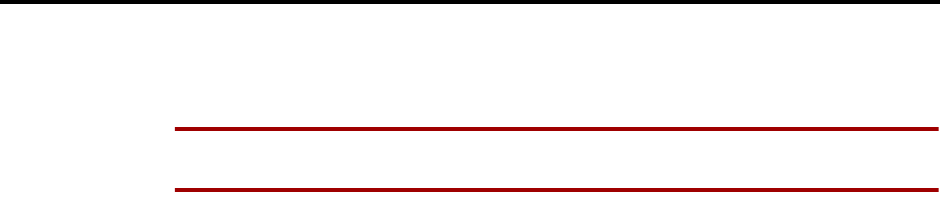
Page 172
AXXESS System Features
INTER-TEL AXXESS ADMINISTRATOR’S GUIDE – Issue 5.1, March 2000
Forward To The Message Center
If a trunk group is assigned direct ring in to multiple stations, and one of those stations is for-
warded to an outside number, incoming calls on that trunk group are not forwarded to the out-
side number.
NOTE There may be some reduction in voice volume when an outside call is forwarded to an
outside telephone number, depending on central office trunk quality.
FORWARD TO THE MESSAGE CENTER
Station users can forward calls to their message centers. Keyset users can forward calls to their
designated message center by pressing the FWD key and then the MSG key or MESSAGE
CENTER menu key. Single-line users must use the call forwarding procedure and dial the
extension number of the message center.
FORWARD TO AN ATTENDANT
Station users can forward calls to their attendant by pressing the FWD key and then 0, or by
entering a Call Forwarding feature code and dialing 0.
FORWARD TO VOICE MAIL
If a station is forwarded to voice mail or if the message center is a voice mail hunt group, the
user’s mailbox number is automatically dialed when the voice mail unit answers the forwarded
call.
If a chain of forwarded stations ends in voice mail, the mailbox number of the first station in
the chain will be selected when the voice mail unit answers the call.
If a trunk group is assigned direct ring in to multiple stations, and one of those stations is for-
warded to a voice mail unit, incoming calls on that trunk group are not forwarded to the voice
mail unit.
HOW TO FORWARD CALLS TO AN EXTENSION OR OUTSIDE NUMBER
Station users can also forward calls using the Remote Programming feature described on
page 193.
TO FORWARD CALLS:
(1) Executive Digital Keyset: Press the FWD key. The display shows SELECT TYPE OF
FORWARD. Press the menu key for the desired forwarding option (ALL, NO
ANSWER, BUSY, or NO ANSWER/BUSY). The display shows ENTER FORWARD
DEST.
Other Keysets: While on or off hook, press the FWD key or enter one of the follow-
ing feature codes. (Display keysets show ENTER FORWARD DEST.)
a. Call Forward All Calls (355)
b. Call Forward If No Answer (356)
c. Call Forward If Busy (357)
d. Call Forward If No Answer Or Busy (358)
Single-Line Set: Lift the handset and enter one of the feature codes listed above.
(2) If forwarding to an extension number or pilot number, do one of the following:
a. Press a DSS/BLF key.
b. Dial the extension number or pilot number to receive the calls.
c. Dial 0 to forward to your attendant.
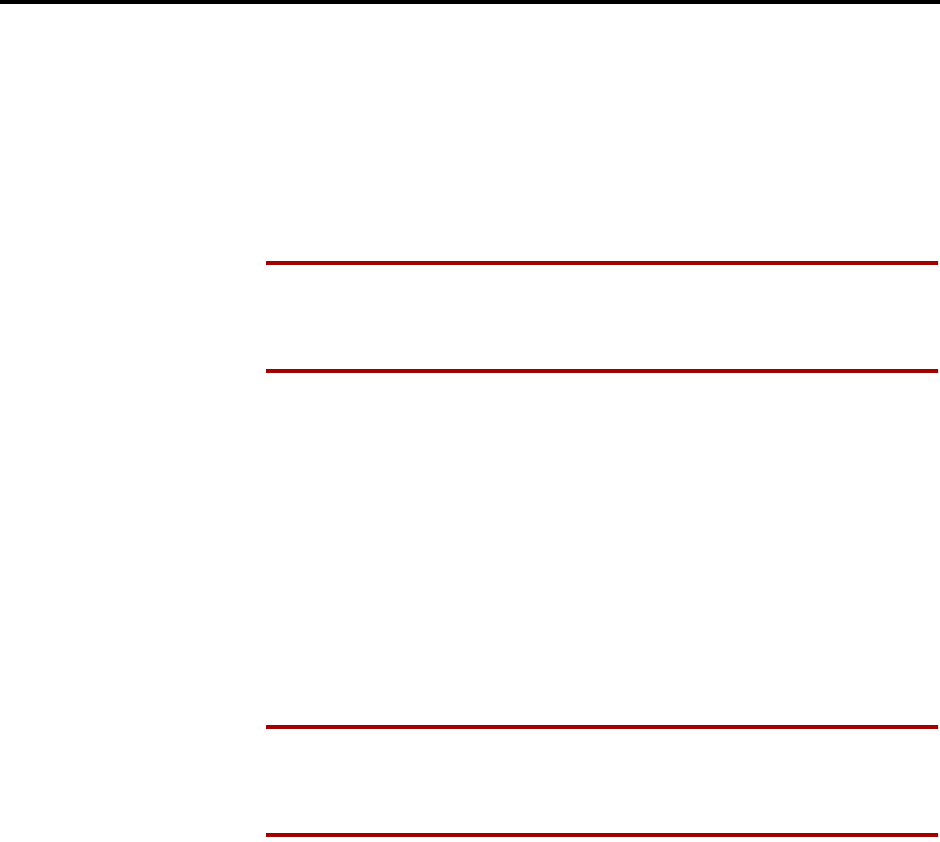
Page 173
AXXESS System Features
INTER-TEL AXXESS ADMINISTRATOR’S GUIDE – Issue 5.1, March 2000
How To Forward Calls To An Extension Or Outside Number
d. (Keyset users only) Press the MSG key or MESSAGE CENTER menu key to for-
ward calls to your message center.
e. (Executive Digital Keyset users only) Press the VOICE MAIL key to forward to
your mailbox.
f. (Executive Digital Keyset users only) Press the IC DIRECTORY menu key to look
up and select a number.
NOTE If you dialed an invalid extension number, your display shows FORWARD
TO INVALID NUMBER, you hear reorder tones, and must try again. If you dialed
a station that is in do-not-disturb, the display shows DESTINATION IN DND, you
hear reorder tones, and must enter a new destination.
If forwarding to an outside telephone number, do one of the following:
g. Dial a trunk access code (8, 9200-9299, 93000-93003). The display shows ENTER
PHONE #. Dial the desired telephone number.
h. (Keyset users only) Press a trunk access key (OUTGOING, ARS, trunk group key,
or trunk key). The display shows ENTER PHONE #. Dial the desired telephone
number.
i. (Executive Digital Keyset users only) Press the OUTSIDE PHONE menu key. The
display shows ENTER PHONE #. Dial, speed dial, or redial the desired telephone
number or press the OUTSIDE DIR menu key to look up and select a number.
NOTE If the forward destination is invalid because of toll restriction, ARS-Only
restriction, no outgoing access for the trunk, no ARS or ARS route group for the
dialed number, or an invalid dialed number, you hear reorder tones and must enter
a new destination. (The display explains why the call was denied.)
(3) Keyset: If off hook, hang up. You hear a progress tone and the FWD key is lit (display
shows FWD [condition] TO XXXX). If you attempted to forward calls to a station that
is unconditionally forwarded to your station or if the forwarding path already has 10
stations, your display shows INVALID FORWARD PATH and you hear reorder tones
and must enter a new destination.
Single-Line Set: Hang up.
TO CANCEL ANY CALL FORWARD REQUEST:
Executive Digital Keyset: Press the FWD key and then press the FWD OFF menu
key. You hear a progress tone and the FWD key is unlit. (Display shows ANY CALL
FORWARD CANCELED.)
Other Keysets: Press the lit FWD key (the SPKR key lights) then press the SPKR key
(both keys go off). You hear a progress tone. (Display keysets show ANY CALL FOR-
WARD CANCELED.)
Single-Line Set: Lift the handset, enter any Call Forwarding feature code (355-358),
and hang up.

Page 174
AXXESS System Features
INTER-TEL AXXESS ADMINISTRATOR’S GUIDE – Issue 5.1, March 2000
Speed Dialing
SPEED DIALING
Three AXXESS System features provide speed-dialing. They are as follows:
•System Speed Dialing: Up to 1000, 32-digit system speed-dial numbers can be stored
in the system.
•Station Speed Dialing: Each station user can program up to 10, 16-digit station speed-
dial numbers. Display keyset users can program a 16-character name for each station
speed-dial number.
•System Directory (Intercom and Outside): The intercom directory enables display
keyset users to “look up” intercom extension numbers and user names. The outside
directory enables display keyset users to “look up” system speed-dial numbers and
associated names. (NOTE: This feature must be enabled in Premium Feature Selec-
tion.)
SYSTEM SPEED DIALING
Speed dialing allows station users to dial stored telephone numbers quickly. Up to 1000, 32-
digit system speed-dial numbers can be stored in system memory. If desired, an identifying
name can also be stored with each number. (See also the System Directory feature on page 181
and Caller ID on page 101.)
Each node in a network has its own system speed dial numbers. System speed dial numbers
can be used only on the node on where they are programmed.
To keep system speed-dial numbers confidential, some or all can be programmed as non-dis-
play numbers. Non-display numbers can be used by any station user, but are displayed only on
the programming station's keyset. (Non-display numbers cannot be redialed or saved as station
speed-dial numbers at a display keyset.) Non-display numbers will appear in the SMDR report.
System speed-dial names can be programmed by an Administrator using English or Japanese
characters, or a combination. The programmed language for the keyset does not affect the char-
acters that can be viewed. That is, no matter what language the keyset uses or which characters
are in the name, the keyset user will be able to see the speed-dial names exactly the way they
were programmed. In lists, such as speed-dial directories, the English characters are alphabet-
ized before the Japanese characters (Japanese names will be at the end of the list, after the
English names).
System speed-dial numbers are subject to toll restriction unless a system-wide option has been
enabled that allows any station to dial any system speed-dial number regardless of toll restric-
tion.
The system speed-dial numbers are stored using location codes (000-999). When dialed, the
numbers appear on a display keyset unless they have been programmed as non-display num-
bers. Display keyset users can also view system speed-dial numbers and names without dial-
ing; however, with non-display numbers only the name is displayed.
System speed dial codes 000-999 can be stored in user-programmable keyset keys by follow-
ing the directions given on page 117. These keys allow one-key dialing of system speed-dial
numbers.
The system speed-dial numbers and names are stored in battery-backed RAM and will not be
erased in the event of a power failure.
The system speed-dial numbers and names are programmed by the installer or at any Adminis-
trator station. (Refer to page 26 for Administrator programming instructions.)

Page 175
AXXESS System Features
INTER-TEL AXXESS ADMINISTRATOR’S GUIDE – Issue 5.1, March 2000
System Speed Dialing
Viewing System Speed-Dial Numbers
TO VIEW SYSTEM SPEED-DIAL NUMBERS AND NAMES:
NOTE If you make a mistake, use the MUTE key to back space.
(1) While on hook, press SYS SPD or enter the System-Speed Dial feature code (381). The
display shows REVIEW SYS SPEED # (000-999).
(2) Enter the desired location code (000-999) or press the SEARCH menu key. The display
shows the programmed name and number.
(3) If desired, scroll forward through the speed-dial locations in alphabetical order by press-
ing the high end of the Volume key or NEXT key, or scroll backward by pressing the
low end of the Volume key or PREVIOUS key.
(4) Repeat steps 2 and 3 for each speed-dial location to be viewed. Or, press or CAN-
CEL to terminate this feature.
(5) To automatically select a trunk and dial the displayed number, press .
Dialing System Speed-Dial Numbers
TO DIAL SYSTEM SPEED-DIAL NUMBERS AT A KEYSET:
(1) If desired, lift the handset and select an outgoing trunk. (You may skip this step.)
(2) Press SYS SPD or enter the System Speed-Dial feature code (381). The display shows
REVIEW SYS SPEED # (000-999). Non-display keyset users hear a confirmation tone.
(3) Enter the location code (000-999) for the desired number. If you have not selected a
trunk, press or the ACCEPT menu key to accept the number and automatically
select a trunk. Or, press the ARS key, a trunk key, a trunk group key, or the OUTGO-
ING key to select a trunk. The number is automatically dialed. (Display keysets show
the number dialed unless it is a non-display number.) If you hear reorder tones, your
station is restricted from dialing the selected number. If the display shows INVALID
BIN NUMBER, you entered an invalid speed-dial location code.
TO DIAL SYSTEM SPEED-DIAL NUMBERS AT A SINGLE-LINE SET:
(1) Lift the handset and select an outgoing trunk.
(2) Hookflash and enter the System Speed-Dial feature code (381). You hear a confirmation
tone.
(3) Enter the location code (000-999) for the desired number. The number is automatically
dialed. If you hear reorder tones, your station is restricted from dialing the selected
number.
*
#
#

Page 176
AXXESS System Features
INTER-TEL AXXESS ADMINISTRATOR’S GUIDE – Issue 5.1, March 2000
Station Speed Dialing
STATION SPEED DIALING
For convenience, each station user can program up to 10, 16-digit station speed-dial numbers.
Single-line sets use speed-dial location codes (0-9). Keyset use speed-dial keys, if programmed
in the keyset’s keymap, or location codes 0-9. Together, the lamps in the keyset speed-dial keys
create a busy lamp field that indicates the status of the stations programmed under the keys
(refer to the lamp status chart on page 64). Speed-dial keys can contain outside telephone num-
bers, feature codes, station extension numbers, or hunt group pilot numbers.
Station speed dial codes can be stored in user-programmable keys to create speed-dial keys.
Programming Station Speed-Dial Numbers And Names
When entering the outside telephone numbers, use one of the following methods:
•Use the keypad to manually dial the number.
•On a keyset, press the REDIAL key to enter the last number (up to the first 16 digits)
dialed or saved at the station.
•On a keyset, press the SYS SPD key and enter the system speed-dial location code
(000-999) to store one of the system speed-dial numbers in a station speed-dial location.
(If the number is over 16 digits, only the first 16 digits are stored.) Non-display system
speed-dial numbers cannot be stored in keyset station speed-dial locations.
If desired, outside telephone numbers can be preceded with a trunk access code to allow one-
key dialing of outside telephone numbers. For example, a key programmed with “89619000”
would select a trunk using the Outgoing Calls feature code (8) then dial 961-9000.
A station extension number can be preceded with a pound (#) to always speed dial private
intercom calls to the station. Or, a “4” may be entered before a station extension number or
hunt group pilot number to quickly reverse transfer (pick up) calls from that station or hunt
group. If either of these options is used, normal handsfree intercom calls cannot be placed
using that station speed-dial location or speed-dial key and the speed-dial key will not show the
station's status.
An outside telephone number can be preceded by a trunk access code for easier trunk selection
and number dialing. Station users can also program pauses and/or hookflashes into the stored
outside telephone numbers. For example, the number can contain an SCC local number, a
pause, and an access code. When programming speed-dial numbers, each hookflash and each
pause is considered one digit. The durations of the hookflash and the pause are determined by
the programmable CO Hookflash and Pause Dialing Digit Length timers.
Display keyset users can program an associated name for each station speed-dial number.
Speed-dial names can contain up to 16 characters. To program speed-dial names, keypad keys
are used to enter the desired letters, numbers, and punctuation in English and/or Japanese
(Katakana). (NOTE: Only Digital keysets can be used for viewing Japanese prompts. Analog
keysets do not support Japanese displays.) When programming speed-dial names, you can
press the MSG key or USE ALPHA MODE/USE NUMERIC MODE menu key to switch back
and forth between alphanumeric and numeric mode.
•In numeric mode, the keypad keys are used to enter numbers 0-9, the pound (#) key is
used for entering a hyphen (-), and the asterisk (*) key is used for entering a colon (:).
For example, 1*00 would enter “1:00” in numeric mode.
•In alphanumeric mode, keypad keys are used to enter the desired letters, numbers, and
punctuation. The number of times a key is pressed determines which character is
entered. For example, 533266 would enter “JEAN.” When adjoining characters are
located under the same key, press the FWD key to advance to the next character. For
example, 66FWD6667776 would enter “NORM.” Refer to the chart on the next page to
program information in alphanumeric mode. (Note that letters correspond to the letters
printed on the keypad keys.)
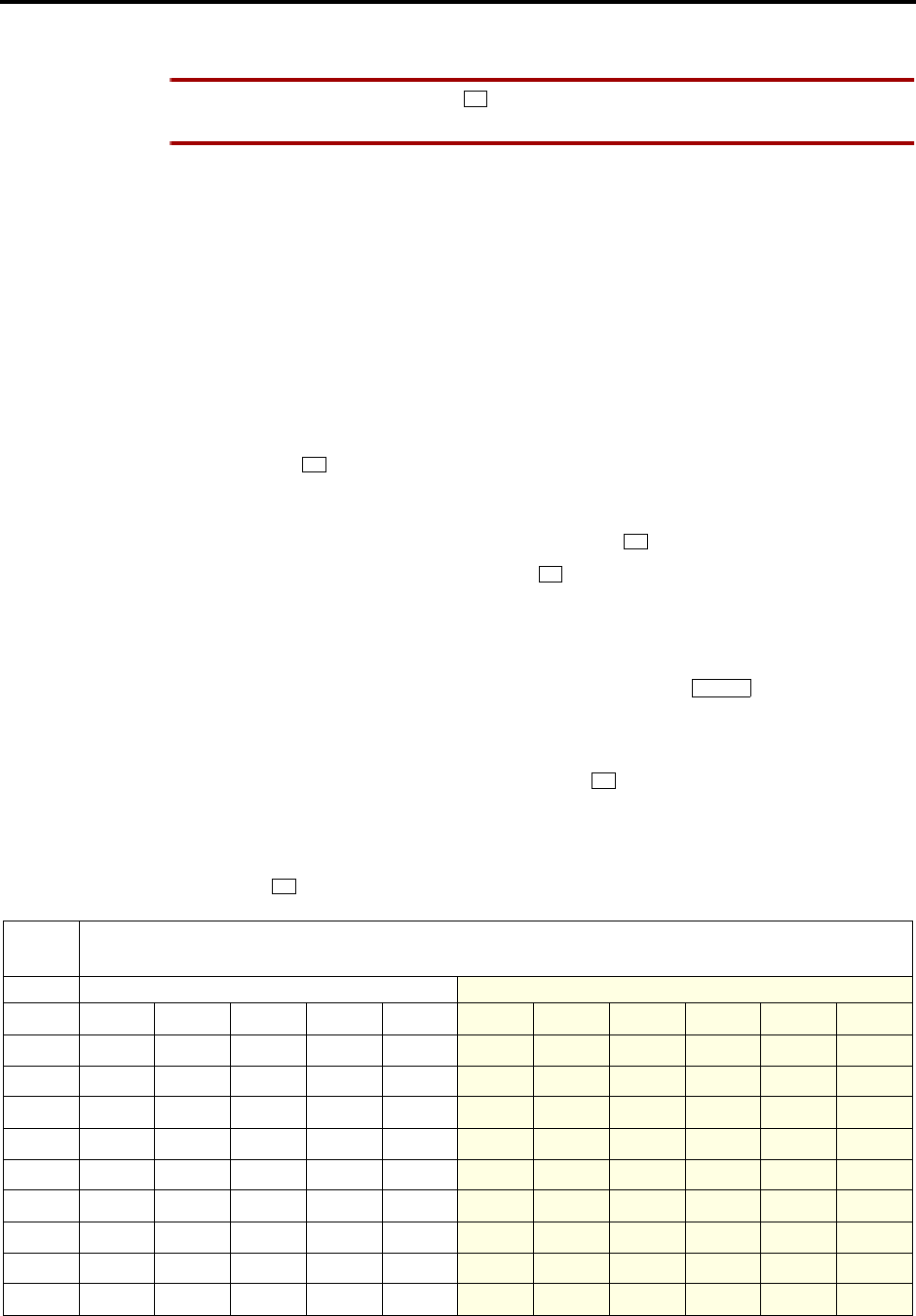
Page 177
AXXESS System Features
INTER-TEL AXXESS ADMINISTRATOR’S GUIDE – Issue 5.1, March 2000
Station Speed Dialing
TO PROGRAM STATION SPEED-DIAL NUMBERS AT A DISPLAY KEYSET:
NOTE If you make a mistake, press or CANCEL; then start over. The number in memory
remains unchanged. Or, use the MUTE key to backspace.
(1) While on hook, enter the Program Station Speed Dial feature code (383). The display
shows PROGRAM STN SPD (0-9) OR SCROLL. Do one of the following:
Use a speed-dial key: Press the speed-dial key to be programmed.
Use a location code: Dial the desired speed-dial location code (0-9).
Scroll through the displayed numbers: Scroll to the desired number by pressing
the Volume, NEXT, or PREVIOUS key.
Use the Executive Keyset menu: Use the menu keys to select the desired speed-
dial location.
(2) When the display shows ENTER NAME do one of the following:
To change or program the name: Enter the desired name for the speed-dial num-
ber using your keypad as described on page 176. Refer to the chart below. Then
press or ACCEPT. If you make a mistake, use the MUTE key to back up and
erase existing characters or the CLEAR key to erase the whole entry.
To erase the current name and leave it blank: Press CLEAR or press MUTE
repeatedly until the name is erased. Then press or ACCEPT.
To leave the name the same: Press or ACCEPT.
(3) When the display shows ENTER NUMBER do one of the following:
To enter or change a number: Dial the extension number or telephone number (up
to 16 digits, including pauses and hookflashes) to be stored. To include *, #, a hook-
flash, or a pause in the number, press the Special key once for an asterisk
(*), twice for a pound (#), three times for a hookflash, or four times for a pause. You
can enter more than one *, #, or hookflash in a row by pressing the FWD key to
move to the next character (not necessary after pauses). If you make a mistake, press
MUTE to back up and erase, or press or CANCEL to leave the number
unchanged; then start over at step 1.
To erase an existing number and leave it blank: Press MUTE until the number is
erased.
(4) Press to exit. Repeat these steps for each additional number to be stored.
*
#
#
#
∞
*
#
NUMBER OF TIMES KEY IS PRESSED
KEY1234567891011
ENGLISH CHARACTERS KATAKANA CHARACTERS
1-&()1A I U E O a
2ABC’2KA KI KU KE KO i
3DEF ! 3 SA SHI SU SE SO u
4GHI * 4 TA CHI TSU TE TO e
5JKL/5NA NI NU NE NO o
6MNO# 6 HA HI FU HE HO tsu
7PQRS7MA MI MU ME MO ya
8TUV? 8 YA YU YO .,yu
9WXYZ9 RA RI RU RE RO yo
0@:.,0WA WO Npa ba long
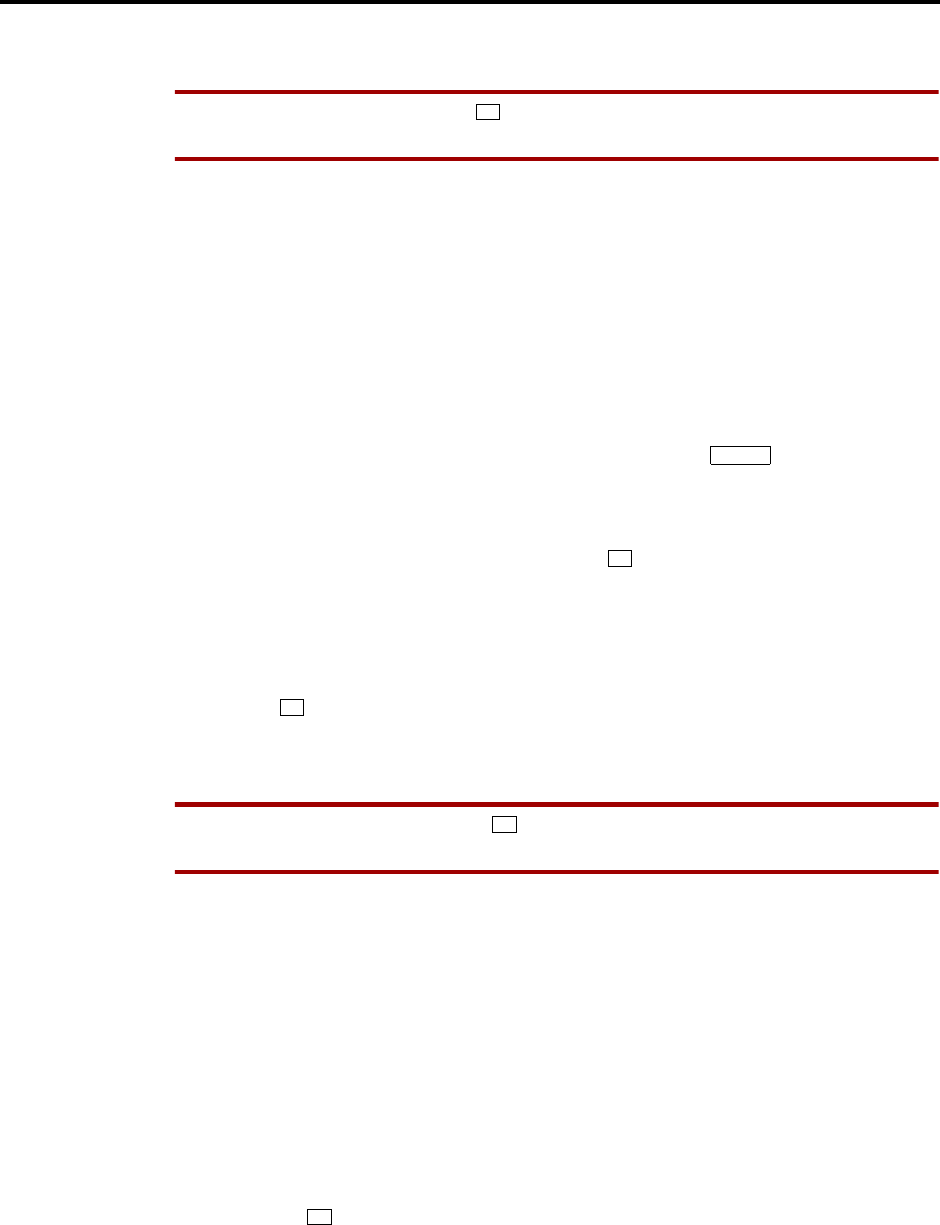
Page 178
AXXESS System Features
INTER-TEL AXXESS ADMINISTRATOR’S GUIDE – Issue 5.1, March 2000
Station Speed Dialing
TO PROGRAM STATION SPEED-DIAL NUMBERS AT A NON-DISPLAY KEYSET:
NOTE If you make a mistake, press or CANCEL; then start over. The number in memory
remains unchanged. Or, use the MUTE key to backspace.
(1) While on hook, enter the Program Station Speed Dial feature code (383).
(2) Press the speed-dial key to be programmed or dial the desired speed-dial location code
(0-9). If you hear reorder tones, you entered an invalid speed dial location code; try
again.
(3) Do one of the following:
To enter or change a number: Dial the extension number or telephone number (up
to 16 digits, including pauses and hookflashes) to be stored. To include *, #, a hook-
flash, or a pause in the number, press the Special key once for an asterisk
(*), twice for a pound (#), three times for a hookflash, or four times for a pause. You
can enter more than one *, #, or hookflash in a row by pressing the FWD key to
move to the next character (not necessary after pauses). If you make a mistake, press
MUTE to back up and erase, or press or CANCEL to leave the number
unchanged; then start over at step 1.
To erase an existing number and leave it blank: press MUTE until the number is
erased.
(4) Press to exit. Repeat these steps for each additional number to be stored.
TO PROGRAM STATION SPEED-DIAL NUMBERS AT A SINGLE-LINE SET:
NOTE If you make a mistake, press ; then start over. The number in memory remains
unchanged.
(1) Lift the handset and enter the Program Station Speed-Dial feature code (383). You hear
a confirmation tone.
(2) Dial the desired speed-dial location code (0-9). If you hear reorder tones, you entered
an invalid speed dial location code; try again.
(3) Do one of the following:
To enter or change a number: Dial the extension number or telephone number (up
to 16 digits, including pauses and hookflashes) to be stored. To include *, #, a hook-
flash, or a pause in the number, hookflash once for an asterisk (*), twice for a pound
(#), three times for a hookflash, or four times for a pause. If you make a mistake,
press to leave the number unchanged; then start over at step 1.
To erase an existing number and leave it blank: Overwrite the existing number
by entering only a hookflash as the new number.
(4) Hang up to exit. Repeat these steps for each additional number to be stored.
*
∞
*
#
*
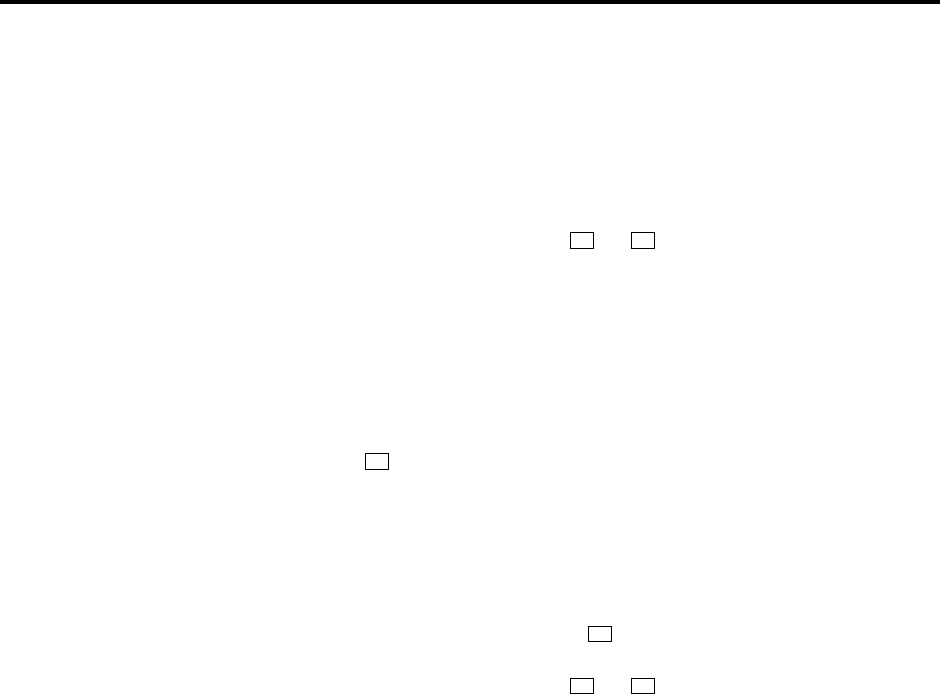
Page 179
AXXESS System Features
INTER-TEL AXXESS ADMINISTRATOR’S GUIDE – Issue 5.1, March 2000
Station Speed Dialing
Viewing Station Speed-Dial Numbers
TO VIEW THE CONTENTS OF A SPEED-DIAL KEY (ON A DISPLAY KEYSET):
(1) While on hook, enter the Review Keys feature code (396). The display shows PRESS
THE KEY TO REVIEW. Press the desired speed-dial key. The display shows the cur-
rently stored number and name.
(2) After viewing the number, press SPKR, , or to exit, or wait for the display to
return to date and time.
TO VIEW THE STORED NUMBERS AND NAMES (ON A DISPLAY KEYSET):
(1) While on hook, enter the Program Station Speed Dial feature code (383). The display
shows PROGRAM STN SPD # (0-9) OR SCROLL. Do one of the following steps:
Use a location code: Dial the desired speed-dial location code (0-9). When the name is
displayed, press or ACCEPT to view the number.
Scroll through the displayed numbers: Scroll to the desired number by pressing the
Volume, NEXT, or PREVIOUS key. The name and number are displayed for each
location.
Use the Executive Keyset menu: Use the menu keys to select the desired speed-dial
location. When the name is displayed, press or ACCEPT to view the number.
(2) After viewing the number, press SPKR, , or to exit, or wait for the display to
return to date and time.
Dialing Station Speed-Dial Numbers
TO DIAL A STATION SPEED-DIAL NUMBER AT A SINGLE-LINE SET:
(1) Lift the handset. (Keysets can remain on hook.)
(2) If placing an outside call, select an outgoing trunk or use ARS. If placing an intercom
call or if the outside number contains a trunk access code, skip this step.
(3) Hookflash and enter the Station Speed-Dial feature code (382). You hear a confirmation
tone. Then dial the location code (0-9). The number is dialed.
TO DIAL A STATION SPEED-DIAL NUMBER AT A NON-DISPLAY KEYSET:
(1) Lift the handset or remain on hook.
(2) If placing an outside call, select an outgoing trunk or use ARS. If placing an intercom
call or if the outside number contains a trunk access code, skip this step.
(3) Keyset with a speed-dial key: Press the speed-dial key of the desired number. The
number is dialed.
Keyset without a speed-dial key: Enter the Station Speed-Dial feature code (382).
You hear a confirmation tone. Then enter the location code (0-9). The number is
dialed.
*#
#
#
*#

Page 180
AXXESS System Features
INTER-TEL AXXESS ADMINISTRATOR’S GUIDE – Issue 5.1, March 2000
Station Speed Dialing
TO DIAL A STATION SPEED-DIAL NUMBER AT A DISPLAY KEYSET:
(1) Lift the handset or remain on hook.
(2) If placing an outside call, select an outgoing trunk or use ARS. If placing an intercom
call or if the outside number contains a trunk access code, skip this step.
(3) Keyset with a speed-dial key: Press the speed-dial key of the desired number. The
number is dialed. (Display keysets show the number.)
Keyset without a speed-dial key: Enter the Station Speed-Dial feature code (382).
Then do one of the following to dial the number:
Use a location code: Dial the desired speed-dial location code (0-9).
Scroll through the displayed numbers: Scroll to the desired number by pressing
the Volume, NEXT, or PREVIOUS key.
Use the Executive Keyset menu: Use the menu keys to select the desired speed-
dial location.

Page 181
AXXESS System Features
INTER-TEL AXXESS ADMINISTRATOR’S GUIDE – Issue 5.1, March 2000
Intercom, Speed-Dial, And Feature Code Directory (Keysets Only)
INTERCOM, SPEED-DIAL, AND FEATURE CODE DIRECTORY (KEYSETS ONLY)
NOTE The Directories feature must be enabled in Premium Feature Selection.
The Directory feature enables display keyset users to “look up” intercom extension numbers
and user names, system speed-dial numbers and names, or system feature codes. Once the
desired information has been displayed, the user may automatically dial the number, store the
number in a station speed-dial location, select a different number/name, terminate the directory
routine, or switch to the other directory. A directory search can be performed when a call is
waiting on conference or transfer hold at the station.
In a network setting, a user can see intercom directory names and extension numbers for all
devices that are programmed as “off-node devices” on the local node. Devices that are repre-
sented by wildcard off-node extensions will not show up in the intercom directory.
To use the directory, the user enters a letter, a string of letters, a valid extension number, or a
valid feature code. If searching for a name, the full name need not be entered. The system will
find the closest match and show the number and its associated name on the keyset display. Or,
the user can scroll alphabetically through the stored list of names. (It is not possible to scroll
through the extension numbers or feature codes numerically; extensions and features scroll
alphabetically.)
Directory names can include English or Japanese characters, or a combination. In the directo-
ries, English characters are alphabetized before the Japanese characters. Therefore, Japanese
names will be at the end of the list, after the English names.
Keypad keys are used to enter the desired English or Japanese (Katakana) letters, numbers, and
punctuation. (Only Digital keysets can be used for viewing Japanese prompts. Analog keysets
do not support Japanese displays.) The station user can switch between numeric and alphanu-
meric modes. (Numeric mode = MSG key unlit; alphanumeric mode = MSG key lit.) In alpha-
numeric mode, the number of times a key is pressed determines which character is entered. For
example, 77776444844 would enter “SMITH.” When adjoining characters are located under
the same key, press the FWD key once to advance to the next character. For example, 5666
FWD 66337777 would enter “JONES.” Refer to the chart below. The letters correspond to the
letters printed on the keypad keys.
The intercom directory is automatically updated whenever user names and/or extension num-
ber information is reprogrammed. The outside directory is updated whenever a system speed-
dial number or name is reprogrammed.
Only Administrator stations will be able to view Administrator feature codes using the direc-
tory. If the Diagnostics Mode feature is enabled, the Administrator will also be able to see the
diagnostic feature codes.

Page 182
AXXESS System Features
INTER-TEL AXXESS ADMINISTRATOR’S GUIDE – Issue 5.1, March 2000
Intercom, Speed-Dial, And Feature Code Directory (Keysets Only)
TO PERFORM A DIRECTORY SEARCH:
(1) While on or off hook, enter the Directory feature code (307). The MSG key lights (and
the SPKR key lights if on hook) and the display shows DIR TYPE: (IC=1 OUT=2
FEAT=3).
(2) Press one of the following:
For Intercom Directory: Press or the IC DIRECTORY menu key to select the
intercom directory. The display shows INTERCOM NAME.
For Outside Directory: Press or the OUTSIDE DIR menu key to select the out-
side number directory. The display shows OUTSIDE NAME.
For Feature Directory: Press or the FEATURE DIR menu key to select the fea-
ture code directory. The display shows FEATURE NAME.
(3) Enter alpha and/or numeric characters for the number, code, or user/feature name (up to
10 characters for intercom directory, 16 for outside or feature directory). If searching
for a name, the whole name does not have to be entered. You may switch between
modes by pressing the MSG key or the USE NUMERIC MODE/USE ALPHA MODE
menu key. If necessary, press to cancel the search.
a. In numeric mode (MSG key unlit): Press the keypad keys to enter a valid feature,
extension, or speed-dial location number. Press MUTE to backspace, if necessary.
Press the SEARCH menu key or press MSG to change to alphanumeric mode and
then press to begin the search.
b. In alphanumeric mode (MSG key lit): Press the keypad keys to enter the desired
characters. Refer to the chart above. Press FWD once to advance or twice to leave a
space. Press MUTE to backspace. Press or the SEARCH menu key to begin the
search. The closest match will be displayed. Executive Digital Keyset users can
return to the initial entry by pressing the START OVER menu key.
(4) If desired, press the high end of the Volume key or NEXT key to scroll forward alpha-
betically through the directory or press the low end of the Volume key or PREVIOUS
key to scroll backward.
NUMBER OF TIMES KEY IS PRESSED
KEY1234567891011
ENGLISH CHARACTERS KATAKANA CHARACTERS
1-&()1A I U E O a
2ABC’2KA KI KU KE KO i
3DEF ! 3 SA SHI SU SE SO u
4GHI * 4 TA CHI TSU TE TO e
5JKL/5NA NI NU NE NO o
6MNO# 6 HA HI FU HE HO tsu
7PQRS7MA MI MU ME MO ya
8TUV? 8 YA YU YO . , yu
9WXYZ9 RA RI RU RE RO yo
0@:.,0WA WO Npa ba long
1
2
3
#
#

Page 183
AXXESS System Features
INTER-TEL AXXESS ADMINISTRATOR’S GUIDE – Issue 5.1, March 2000
Intercom, Speed-Dial, And Feature Code Directory (Keysets Only)
(5) Do one of the following:
To store the selected number in a station speed-dial location: Press the desired
speed-dial key. You hear confirmation tone when the number is accepted.
To automatically dial a displayed extension number: Press , the IC key, or the
ACCEPT key. (If an intercom call is camped on and the IC key is lit, pressing the IC
key answers the waiting call and terminates the Directory feature.)
To dial a displayed outside number: Press , the CALL menu key, or a Call key.
The system automatically dials the number using your programmed outgoing access
code.
To dial a displayed feature code: Press or the ACCEPT key. The system automat-
ically dials the feature code.
To search for another name or number: Repeat the procedure beginning at step 3.
#
#
#

Page 184
AXXESS System Features
INTER-TEL AXXESS ADMINISTRATOR’S GUIDE – Issue 5.1, March 2000
House Phone
HOUSE PHONE
This feature provides users with the ability to place a pre-designated intercom or outside call
simply by lifting the handset (or pressing the SPKR key, if using a keyset) on a designated
house phone. In a network, the house phone can be programmed to dial an off-node device.
There are several applications for this feature, such as:
•Courtesy paging phone: Visitors hear pages instructing them to pick up the house
phone (such as the paging phones used in airport terminals). When they lift the handset,
they are connected to a pre-programmed station user who can give them a message or
connect them to a call.
•Emergency phone: The house phone can be programmed to automatically dial the
Emergency Call feature code (default is 911). This could save time in an emergency.
•Service phone: Customers can use the house phone(s) to place orders or receive special
services from the lobby. For example, the house phone would automatically dial the
extension number of a service representative (or hunt group number of the service
department).
•Intercom network: House phones could be placed in specific locations throughout a
building (such as examination rooms in a doctor’s office) and could be programmed to
call a specific station or group of stations (such as a nurses’ station).
Any station may be designated as a house phone in database programming, however this fea-
ture is usually assigned to single-line sets. The primary attendant should not be a house phone.
The number dialed by the house phone is determined by the station’s speed-dial programming.
The number programmed through the database or in station speed-dial location 0 is automati-
cally dialed during day mode, and the number in location 1 is dialed during night mode. This
number can be either an extension number or an outside telephone number. If it is an outside
number, it must be preceded with a trunk access code (and a pause if necessary).
Once the house phone status has been programmed, the speed-dial number can only be
changed while on hook (if it is a keyset) or through individual station information (special pur-
pose station) programming because lifting the handset will cause the station to dial the desig-
nated number.
Incoming calls take precedence over outgoing calls. If using a single-line set or a keyset that is
programmed for automatic trunk access (see page 119), any ringing call is automatically
answered when the handset is lifted or the SPKR key is pressed.
There is a flag, called “House Phone Mode,” that affects single-line house phones. The house
phone can be programmed to return to dial tone after a call is disconnected (normal mode).
This allows the user to enter a feature code or place a call. Or, the dial tone can be disabled
(restricted mode) to prevent the user from performing any operation other than placing a
house-phone call. In the default state, this is normal. The interaction of the House Phone Mode
flag with the programmed speed dial number and system feature is shown on the next page.

Page 185
AXXESS System Features
INTER-TEL AXXESS ADMINISTRATOR’S GUIDE – Issue 5.1, March 2000
House Phone
SITUATION DAY/NIGHT # NORMAL MODE RESTRICTED MODE
House phone user lifts the
handset Complete
extension Dials the extension number Dials the extension number
House phone user lifts the
handset Blank User receives intercom dial tone User receives reorder tone
House phone user lifts the
handset Incomplete
extension
number
System dials the partial number
and waits for further digits System dials partial number, then
times out after Long Interdigit
timer expires, and sends reorder
tones
House phone is connected
to ARS and user performs
a hookflash
Dials an out-
side number
using ARS
System inserts a hookflash in the
number and registers end-of-dial-
ing
System restarts ARS by clearing
the number and returns outside
dial tone to the user
House phone is connected
to an outside call and the
user performs a hookflash
N/A The call is placed on consultation
hold and the user hears intercom
dial tone
The trunk dials a hookflash and
toll restriction is restarted
Party the house phone is
connected to hangs up
before the house phone
user
N/A User receives intercom dial tone
and can use another feature code
or dial a number
System redials the house phone
digits after the SL Wait for Dis-
connect timer expires

Page 186
AXXESS System Features
INTER-TEL AXXESS ADMINISTRATOR’S GUIDE – Issue 5.1, March 2000
Redialing
REDIALING
The Redial feature can store one telephone number in redial memory at the station (manually
dialed or speed-dialed numbers up to 32 digits). If the station user reaches a busy number, is
disconnected, or if there is no answer, the number can be redialed easily. The station user sim-
ply lifts the handset and presses the REDIAL key or enters the Redial feature code. A trunk
access code is automatically entered and the telephone number is redialed. (If redialing while
still connected to an outside call, the connection is dropped and the trunk is reseized before the
number is dialed.)
Only one telephone number can be stored in the station’s redial memory at a time. This number
can be stored in one of two ways, depending on station programming:
•Last number saved: The desired number is manually stored in redial memory by the
station user. Dialing other numbers does not change the stored number. It only changes
when a new number is stored.
•Last number dialed: The last number manually dialed or speed dialed is automatically
stored. It changes every time the user dials a telephone number. (This is the default
value of the Redial feature.)
The Last Number Saved and Last Number Dialed features work differently depending on the
station status when it is used, as shown in the table below. Individual station programming
determines the mode of the Redial feature (Last Number Dialed or Last Number Saved). The
Redial feature code (380) performs the redial function (programmed under the REDIAL key).
Non-display system speed-dial numbers cannot be redialed at a display keyset station.
STATION STATUS WHEN
REDIAL FEATURE IS USED STATION HAS
“LAST NUMBER SAVED”STATION HAS
“LAST NUMBER DIALED”
Idle station Saves the last trunk access code and
telephone number that was dialed. Trunk is selected using the same
trunk access code as used to place
last outside call, last telephone num-
ber is dialed.
Intercom dial tone (on or off hook) Saves the last trunk access code and
telephone number that was dialed. Trunk is selected using the same
trunk access code as used to place
last outside call, last telephone num-
ber is dialed.
On an intercom call Releases the current call, seizes a
trunk using the saved trunk access
code and dials the saved telephone
number.
Releases the current call, seizes a
trunk using the access code used on
the last outside call and dials the last
telephone number dialed.
After selecting a trunk but before
dialing Redials the saved telephone number
on the currently selected trunk.
(Note that the current trunk is used
instead of the saved trunk access.)
Redials the last telephone number
dialed, using the currently selected
trunk.
After selecting a trunk and dialing
one or more digits Releases the current call, seizes a
trunk using the saved trunk access
code and dials the saved telephone
number.
Releases the current call, reseizes the
trunk (using the access code used on
that call) and redials the digits that
were dialed.
On an incoming outside call Releases the current call, seizes a
trunk using the saved trunk access
code and dials the saved telephone
number.
Releases the current trunk, seizes a
trunk using the same trunk access
code used on the last outgoing call
and dials the last number dialed.
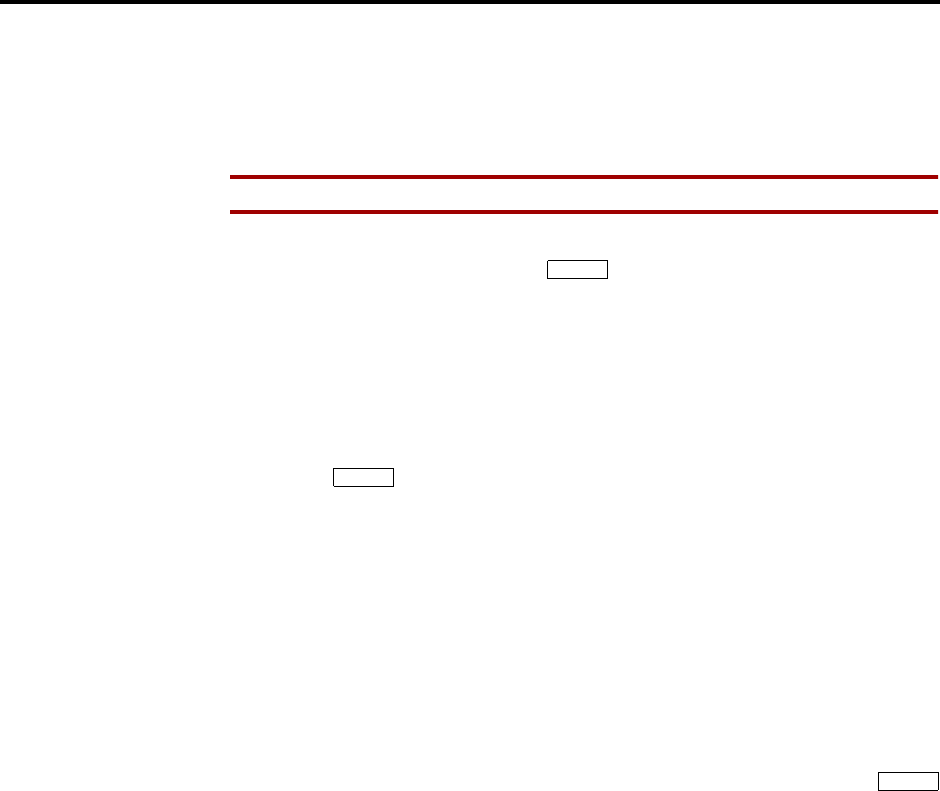
Page 187
AXXESS System Features
INTER-TEL AXXESS ADMINISTRATOR’S GUIDE – Issue 5.1, March 2000
Using The Last Number Saved Feature
USING THE LAST NUMBER SAVED FEATURE
Use the following procedures to save and redial numbers at stations that are programmed to
use the Last Number Saved feature.
TO SAVE A NUMBER ON A STATION PROGRAMMED FOR LAST NUMBER SAVED:
NOTE The saved number is replaced each time you repeat this procedure.
Keyset: While the keyset is idle or while listening to intercom dial tone, press the
REDIAL key or press the Special key and enter the Redial feature code (380).
You hear a confirmation tone and the display shows LAST OUTSIDE NUMBER
SAVED.
Single-Line Set: Lift the handset and enter the Redial feature code (380). When you
hear the confirmation tone, hang up.
TO REDIAL A NUMBER (LAST NUMBER SAVED):
Keyset: While on a call or after selecting a trunk, press the REDIAL key or press the
Special key and enter the Redial feature code (380). Refer to the chart on the
previous page to determine which trunk is selected. The saved telephone number is
dialed.
Single-Line Set: While on a call or after selecting a trunk, hookflash and then enter
the Redial feature code (380). Refer to the chart on the previous page to determine
which trunk is selected. The saved telephone number is dialed.
USING THE LAST NUMBER DIALED FEATURE
Use the following procedure to redial numbers at stations that are programmed to use the Last
Number Dialed feature.
TO REDIAL A NUMBER (LAST NUMBER DIALED):
Keyset: While on or off hook, press the REDIAL key or press the Special key
and enter the Redial feature code (380). Refer to the chart on the previous page to
determine which trunk is selected and which digits are dialed.
Single-Line Set: Lift the handset or hookflash. Then enter the Redial feature code
(380). Refer to the chart on the previous page to determine which trunk is selected and
which digits are dialed.
∞
∞
∞

Page 188
AXXESS System Features
INTER-TEL AXXESS ADMINISTRATOR’S GUIDE – Issue 5.1, March 2000
Paging
PAGING
The Paging feature allows announcements to be made through keyset internal speakers.
Optional external paging equipment (amplifiers and paging speakers) may also be installed.
There can be up to 10 paging zones. When the system is in the default state, all keysets are
assigned to paging zone 1 to provide an all-page zone. Keysets, trunks, and the external paging
port(s) can be assigned to any, all, or none of the paging zones, as desired.
Pages are not heard on keysets that have been removed from paging (using the feature code as
described below), are in do-not-disturb, are ringing, or are in use. Also, background music on
keysets and on external speakers connected to keyset speaker leads is interrupted for pages. If a
trunk in a paging zone is unplugged, the page cannot be completed.
If desired, keyset users can program feature keys to select the paging zones 0-9 using paging
access codes 960-969 (respectively).
The Page timer limits the length of pages. If it is set to 0, pages are unlimited in length.
TO MAKE A PAGE:
(1) Lift the handset.
(2) Keyset: Press the PAGE key, or enter the Page feature code (7). The display shows
SELECT PAGE ZONE # (0-9).
Single-Line Set: Enter the Page feature code (7).
(3) Enter the zone code (0-9) for the desired zone.
(4) After the single progress tone, make your page before the Page timer expires. If you
hear reorder tones and the display shows PAGE ZONE NOT PROGRAMMED, there
are no stations in the selected page zone. If the display shows PAGE ZONE BUSY
TRY AGAIN LATER, the necessary system resources are busy or the paging zone is
being used by another station. Users cannot camp on to or queue the paging system.
(5) Hang up.
REMOVE FROM PAGING
A keyset user can prevent the keyset from receiving pages or allow it to receive pages again
using these feature codes. If the keyset is assigned to more than one page zone, all zones are
removed or replaced; the user cannot toggle individual zones.
TO HALT OR ENABLE ZONE PAGES:
(1) While on or off hook, enter the Page Receive On/Off feature code (325) to prevent the
keyset from receiving pages. You hear a confirmation tone and the display shows PAGE
RECEIVE ON (or OFF).
(2) If off hook, hang up.

Page 189
AXXESS System Features
INTER-TEL AXXESS ADMINISTRATOR’S GUIDE – Issue 5.1, March 2000
Do-Not-Disturb
DO-NOT-DISTURB
Placing a station in do-not-disturb halts all pages, incoming intercom calls, camped-on calls,
and transferred calls to that station. Queue callbacks, recalls, and direct ring-in calls are not
blocked. Another user calling the station while it is in do-not-disturb hears a repeating signal of
four fast tones and a pause (display keysets show the do-not-disturb message); the user cannot
camp on, but can queue or leave a message at the station.
If desired, individual stations can be prevented from using do-not-disturb by disabling the do-
not-disturb option in the database.
If a hunt group station is in do-not-disturb, calls to the user’s hunt group do not cause the key-
set to ring, but the individual trunk key will flash if all other stations in the hunt group are
busy, forwarded, have hunt group remove enabled, or are in do-not-disturb. Hunt group
announcement stations and overflow stations can use do-not-disturb to block hunt group calls
by using do-not-disturb.
Keyset stations may be given do-not-disturb override permission. These stations, when reach-
ing a station in do-not-disturb, can enter the Do-Not-Disturb Override feature code (373) to
place a non-handsfree intercom call to the station. Single-line stations cannot be enabled to use
the Do-Not-Disturb Override feature.
When a station is placed in do-not-disturb, the user may select one of 20 system-stored mes-
sages that will appear on the top line of the display (unless do-not-disturb is enabled while the
user is on a call or off hook, in which case message 1 is automatically selected). When a station
in do-not-disturb is called by a display keyset user, the caller sees the selected message.
Do-not-disturb messages can be programmed in the database or using an Administrator station.
Default do-not-disturb messages are programmed as follows:
Do-not-disturb works as follows in a network setting:
•Each node has its own list of do-not-disturb messages that can be used only on that
node.
•An intercom caller will see another user’s do-not-disturb display when calling across
nodes.
•The network allows DND override across nodes.
The system has default do-not-disturb messages in both English and Japanese. However, the
Japanese messages can be reprogrammed only through an Administrator’s station (see
page 14).
01 DO-NOT-DISTURB 11 OUT OF TOWN ’TIL
02 LEAVE A MESSAGE 12 OUT OF OFFICE
03 IN MEETING UNTIL 13 OUT UNTIL
04 IN MEETING 14 WITH A CLIENT
05 ON VACATION ’TIL 15 WITH A GUEST
06 ON VACATION 16 UNAVAILABLE
07 CALL ME AT 17 IN CONFERENCE
08 AT THE DOCTOR 18 AWAY FROM DESK
09 ON A TRIP 19 GONE HOME
10 ON BREAK 20 OUT TO LUNCH
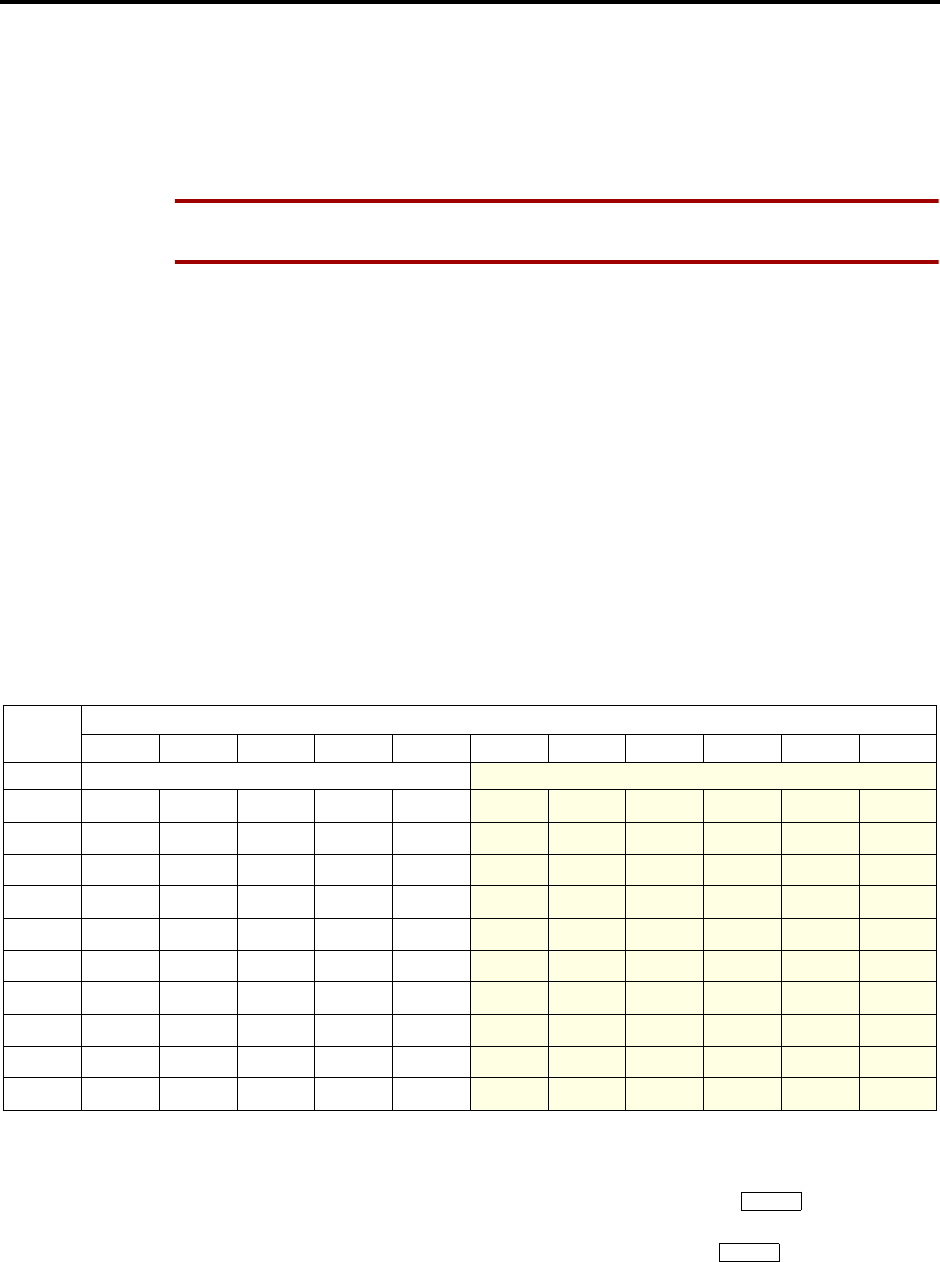
Page 190
AXXESS System Features
INTER-TEL AXXESS ADMINISTRATOR’S GUIDE – Issue 5.1, March 2000
Do-Not-Disturb
The language of the messages seen by the station user, both when programming his or her sta-
tion and when calling another station that is in do-not-disturb, is determined by the station’s
programmed language. That is, if a station is programmed for Japanese, the user will see only
Japanese messages when programing a do-not-disturb message. If that station calls an English-
programmed station that has selected do-not-disturb message 02, the Japanese station’s user
will see the Japanese version of message 02.
NOTE Only Digital keysets can be used for viewing Japanese prompts. Analog keysets do not
support Japanese displays.
The second line of the message can be customized with a numeric/alphanumeric message of up
to 16 characters (English and/or Japanese characters). The customized message is entered as
described below. When entering a customized do-not-disturb message, you can press the MSG
key or USE ALPHA MODE/USE NUMERIC MODE menu key to switch back and forth
between alphanumeric and numeric mode.
•In numeric mode, the keypad keys are used to enter numbers 0-9, the pound (#) key is
used for entering a hyphen (-), and the asterisk (*) key is used for entering a colon (:).
For example, 1*00 would enter “1:00” in numeric mode. When programming a custom-
ized do-not-disturb message, the station is automatically in numeric mode.
•In alphanumeric mode, keypad keys are used to enter the desired letters, numbers, and
punctuation. The number of times a key is pressed determines which character is
entered. For example, 33377744432999 would enter “FRIDAY.” When adjoining char-
acters are located under the same key, press the FWD key once to advance to the next
character. For example, 6 FWD 666 FWD 6632999 would enter “MONDAY.” Refer to
the chart below to program information in alphanumeric mode. (Note that letters corre-
spond to the letters printed on the keypad keys.)
When using either mode, keyset users may use the speed-dial keys and/or the REDIAL key to
enter stored numbers or messages. Speed-dial numbers can be chained together when entering
messages that require more that 16 keystrokes to create the desired message. When program-
ming a message in speed-dial memory, you can use the Special key to enter a hook-
flash (F) in place of the FWD key to advance or insert spaces, or to enter a pause (P) to change
numeric/alphanumeric modes within the message. The Special key can also be used to
enter * or # in the speed-dial number.
Station users can also place their stations in do-not-disturb using the Remote Programming fea-
ture described on page 193.
NUMBER OF TIMES KEY IS PRESSED
KEY1234567891011
ENGLISH CHARACTERS KATAKANA CHARACTERS
1-&()1A I U E O a
2ABC' 2 KA KI KU KE KO i
3DEF ! 3 SA SHI SU SE SO u
4GHI * 4 TA CHI TSU TE TO e
5JKL/5NA NI NU NE NO o
6MNO# 6 HA HI FU HE HO tsu
7PQRS7MA MI MU ME MO ya
8TUV? 8 YA YU YO . , yu
9WXYZ9 RA RI RU RE RO yo
0@:.,0WA WO Npa ba long
∞
∞

Page 191
AXXESS System Features
INTER-TEL AXXESS ADMINISTRATOR’S GUIDE – Issue 5.1, March 2000
Do-Not-Disturb
TO ENABLE DO-NOT-DISTURB MODE:
(1) Keyset: While on hook, press the DND key or enter the Do-Not-Disturb feature code
(370) or Do-Not-Disturb On/Off feature code (372). Display keysets show SELECT
DND MESSAGE # (01-20).
Single-Line Set: Lift the handset and enter the Do-Not-Disturb feature code (370) or
the Do-Not-Disturb On/Off feature code (372). You hear a progress tone.
(2) To select message 01 (DO-NOT-DISTURB):
Keyset: Press SPKR or lift and replace the handset. The DND key lights.
Single-Line Set: Hang up.
To select any of the 20 pre-programmed messages: Enter the desired number (01-
20) or press the SCROLL menu key to begin scrolling. Display keyset users may scroll
through the messages by pressing the high end of the Volume key or NEXT key or
menu key to go forward or the low end of the Volume key or PREVIOUS key to go
backward (the display shows the selected message). If you enter an invalid message
number, you will hear reorder tones and the display shows INVALID DND MESSAGE
NUMBER; try again.
(3) If desired, customize the second line of the message: Use any combination of the fol-
lowing methods.
a. Remain in numeric mode: Press the keypad keys to enter the desired number. Use
the pound key (#) for a hyphen (-) and the asterisk key (*) for a colon (:). Keyset
users can press the FWD key once to leave a space, or press the MUTE key to
backspace.
b. Change to alphanumeric mode (keysets only): Press the MSG key (the key lights)
or the USE ALPHA MODE menu key, then enter the desired characters. Refer to
the chart above. Keyset users can press the FWD key once to advance or twice to
leave a space, or press the MUTE key to backspace.
c. Use speed-dial and/or redial numbers (keysets only): In either numeric or alphanu-
meric mode, you can speed dial a number (using the speed-dial key or feature
code). In numeric mode you can press the REDIAL key to enter the stored charac-
ters. You may chain speed-dial and/or redial numbers together.
(4) Terminate programming:
Keyset: Press SPKR or lift and replace the handset. The DND key lights. (Display
keysets show selected message. Date and time appear on the second line if there is no
customized message.)
Single-Line Set: Hang up.
TO CANCEL DO-NOT-DISTURB:
Executive Digital Keyset: While on hook press the lit DND key. The key goes off and
the display shows DO NOT DISTURB OFF.
Other Keysets: While on hook, press the lit DND key or enter the Cancel Do-Not-
Disturb feature code (371) or Do-Not-Disturb On/Off feature code (372). The key goes
off and the display shows DO NOT DISTURB OFF.
Single-Line Set: Lift the handset, enter the Cancel Do-Not-Disturb feature code (371)
or Do-Not-Disturb On/Off feature code (372), and hang up.
TO PLACE YOUR BUSY STATION IN DO-NOT-DISTURB WHILE A CALL IS CAMPED ON:
If, while on a call, you hear call waiting signals and you wish to let the caller know you do not
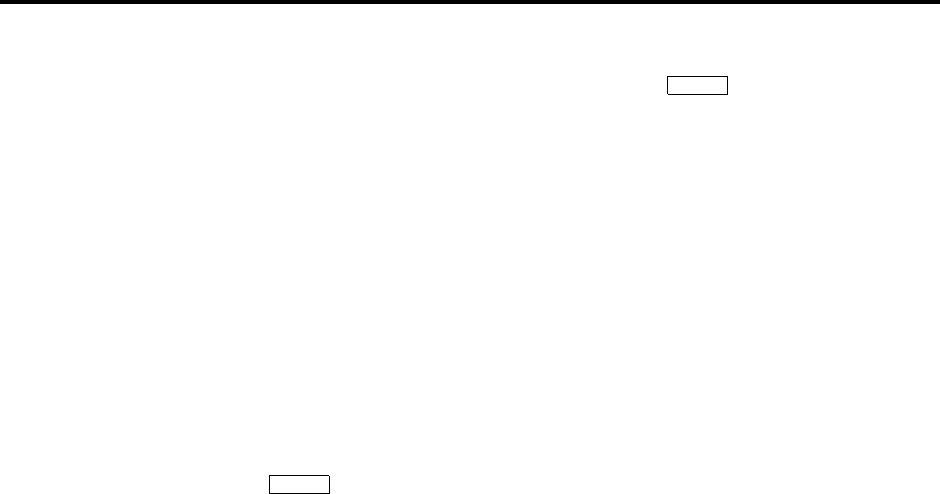
Page 192
AXXESS System Features
INTER-TEL AXXESS ADMINISTRATOR’S GUIDE – Issue 5.1, March 2000
Do-Not-Disturb Override
want to be disturbed:
Keyset: Press the DND key or press the Special key and then enter a Do-Not-
Disturb feature code (370 or 372). The key lights. The display shows DO-NOT-DIS-
TURB ON. The intercom caller is no longer camped on and receives do-not-disturb
indications.
Single-Line Set: (This procedure will interrupt your call in progress.) Hookflash and
enter the a Do-Not-Disturb feature code (370 or 372). The intercom caller is no longer
camped on and receives do-not-disturb indications. Hookflash twice to return to the
current call.
DO-NOT-DISTURB OVERRIDE
If your keyset is enabled for do-not-disturb override and you hear do-not-disturb tones when
placing an intercom call, you may use the following procedure to break through do-not-disturb
and complete the call.
DO-NOT-DISTURB OVERRIDE (KEYSETS WITH THIS FEATURE ENABLED ONLY):
When you hear do-not-disturb tones while placing an intercom call, press the Special
key and enter the Do-Not-Disturb Override feature code (373). If the called
station is idle, the call rings as a private intercom call. If the called station is busy, your
call camps on.
∞
∞
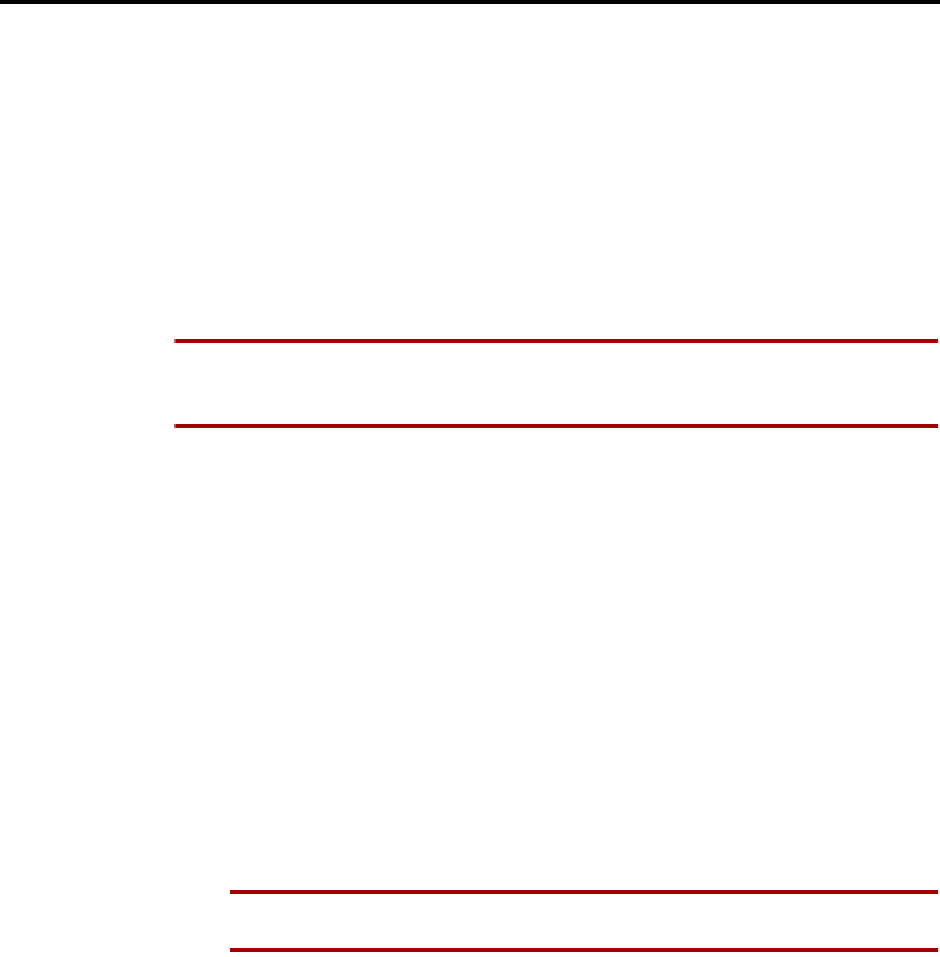
Page 193
AXXESS System Features
INTER-TEL AXXESS ADMINISTRATOR’S GUIDE – Issue 5.1, March 2000
Remote Feature Programming
REMOTE FEATURE PROGRAMMING
The Remote Programming feature allows a user to place a phone in do-not-disturb mode
(DND) or forward the station’s calls, either from another station or through DISA. Each station
has a password to limit access to this feature. (See page 111 for information about DISA.)
In a network, Remote Programming can be performed on one node for any keyset that is pro-
grammed as an off-node device on that node. You must go through DISA for remote program-
ming of any keysets that are not programmed as off-node devices.
STATION PASSWORD
The station password is used only for the Remote Programming feature.
NOTE To prevent unauthorized use of the call forward feature, all stations using Remote Pro-
gramming should have a password. To make the passwords difficult to guess, they should not
match the extension number or consist of one digit repeated several times.
The station password can be up to 8 digits in length. The default password is the extension
number of the station. The password can be changed by entering the Program Station Password
feature code at the station or when using the Remote Programming feature. It can also be pro-
grammed through Individual Station programming.
If the password is changed from a station, the user will be prompted for the old password, then
the new password, and will be asked to verify the new password. If it is programmed through
Remote Programming, the user will already have entered a correct password, so the user is
only prompted for the new password and will be asked to verify the password.
Should the verified password and new password not match, the old password will be retained
and the programming session canceled.
TO CHANGE THE STATION PASSWORD FROM YOUR STATION:
(1) Enter the Program Station Password feature code (392). You hear a confirmation tone.
If you have a display, it shows ENTER PASSWORD.
(2) Enter your current password, followed by #. (At default it is your extension number.) If
you have a display, it shows NEW PASSWORD.
NOTE If you enter an incorrect password, the display will show INVALID PASS-
WORD and your station will return to the idle state.
(3) Enter the new password followed by #. You hear a confirmation tone.
(4) Enter the new password again for verification followed by #. You hear a confirmation
tone. If you have a display, it shows PASSWORD SAVED. Your station returns to the
idle state.
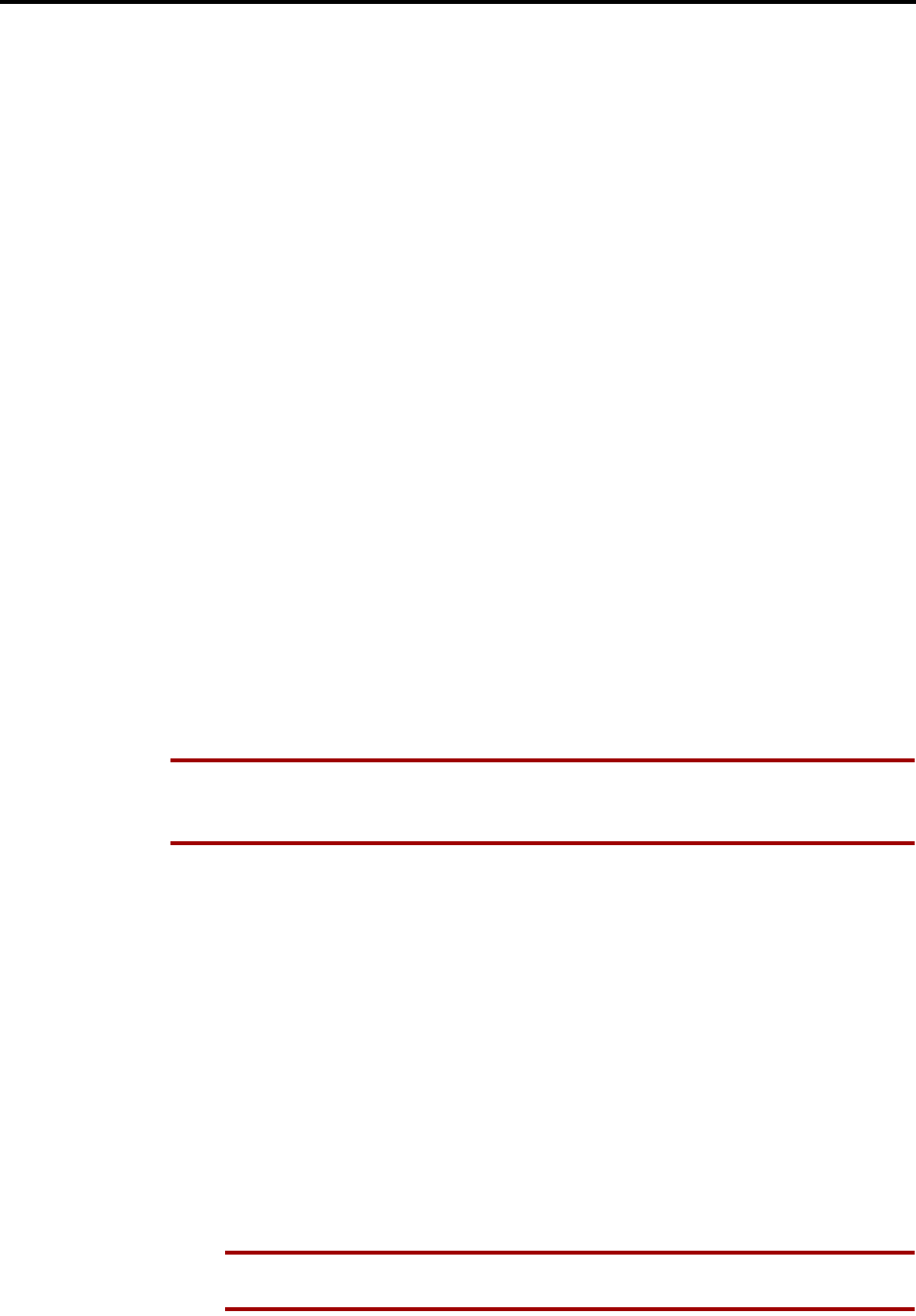
Page 194
AXXESS System Features
INTER-TEL AXXESS ADMINISTRATOR’S GUIDE – Issue 5.1, March 2000
Remote Do-Not-Disturb Programming
TO CHANGE THE STATION PASSWORD USING REMOTE PROGRAMMING:
(1) If calling from an outside telephone, access the system through a DISA line. Enter the
DISA security code (if applicable). You hear a confirmation tone.
If programming from another station, lift the handset or press the SPKR key.
(2) Enter the Remote Programming feature code (359). You hear a confirmation tone. If
you have a display, it shows ENTER EXTENSION. (Executive Keyset users can press
the IC DIR key to use the intercom directory to look up a number.)
(3) Enter the extension to be programmed. You hear a confirmation tone. If you have a dis-
play, it shows ENTER PASSWORD. If you entered an invalid extension number, you
will hear reorder tones and can try again.
(4) Enter the extension’s password followed by #. You hear a confirmation tone.
If you enter an incorrect password, the display will show INVALID PASSWORD.
Outside callers will be returned to dial tone and stations will return to the idle state.
(5) Enter the Program Station Password feature code (392). You hear a confirmation tone.
If you have a display, it shows NEW PASSWORD.
(6) Enter the new password, followed by #. You hear a confirmation tone.
(7) Enter the new password again for verification, followed by #. You hear a confirmation
tone. If you have a display, it shows PASSWORD SAVED. Outside callers will hear
dial tone and stations return to the idle state.
REMOTE DO-NOT-DISTURB PROGRAMMING
TO PLACE A STATION IN DO-NOT-DISTURB MODE USING THE REMOTE PROGRAMMING FEATURE:
NOTE After each entry, non-display keyset users will hear a confirmation tone. Outside callers
using a DISA line will hear confirmation tone followed by DISA dial tone. Display keyset
users will not hear confirmation tones but will see a prompt asking for the next entry.
(1) If calling from an outside telephone, access the system through a DISA line. Enter the
DISA security code (if applicable). You hear a confirmation tone followed by DISA
dial tone.
If programming from another station, lift the handset or press the SPKR key.
(2) Enter the Remote Programming feature code (359). If you have a display, it shows
ENTER EXTENSION. (Executive Keyset users can press the IC DIR key to use the
intercom directory to look up a number.)
(3) Enter the extension to be placed in DND. If you have a display, it shows ENTER PASS-
WORD. If you entered an invalid extension number, you will hear reorder tones and can
try again.
(4) Enter the extension’s password, followed by #. If you have a display, it shows ENTER
FEATURE CODE.
NOTE If you enter an incorrect password, the display will show INVALID PASS-
WORD and the call is disconnected. Station users will hear reorder tones.
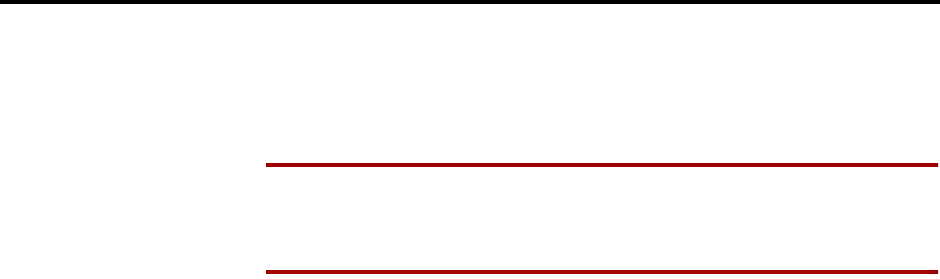
Page 195
AXXESS System Features
INTER-TEL AXXESS ADMINISTRATOR’S GUIDE – Issue 5.1, March 2000
Remote Do-Not-Disturb Programming
(5) To turn on Do-Not-Disturb:
a. Enter the Do-Not-Disturb On feature code (370). (The On/Off feature code cannot
be used in remote programming.) If you entered an invalid feature code, you will
hear reorder tones and can try again.
NOTE If the station you are programming is not allowed to use DND, you will
hear reorder tones and the display will show CANNOT ACCESS RESERVED
FEATURE. Outside callers will be returned to dial tone and stations will return to
the idle state.
b. Enter the desired do-not-disturb message number (01-20). If you entered an invalid
message number, you will hear reorder tones and can try again.
c. Enter the optional second-line message text, if desired, using any combination of
the following methods:
Remain in numeric mode: Press the keypad keys to enter the desired number. Use
the pound key (#) for a hyphen (-) and the asterisk key (*) for a colon (:). Keyset
users can press the FWD key once to leave a space, or press the MUTE key to back-
space.
Change to alphanumeric mode (keysets only): Press the MSG key (the key lights) or
the USE ALPHA MODE menu key, then enter the desired characters. (Refer to the
chart and instructions in your user guide.) Keyset users can press the FWD key once
to advance or twice to leave a space, or press the MUTE key to backspace.
Use speed-dial and/or redial numbers (keysets only): In either numeric or alphanu-
meric mode, you can speed dial a number (using the speed-dial key or feature code).
In numeric mode you can press the REDIAL key to enter the stored characters. You
may chain speed-dial and/or redial numbers together.
d. Hang up to complete the programming.
(6) To turn off Do-Not-Disturb: Enter the Do-Not-Disturb Off feature code (371). (The
On/Off feature code cannot be used in remote programming.) The call is automatically
disconnected when the feature code is accepted. If you entered an invalid feature code,
you will hear reorder tones and can try again.
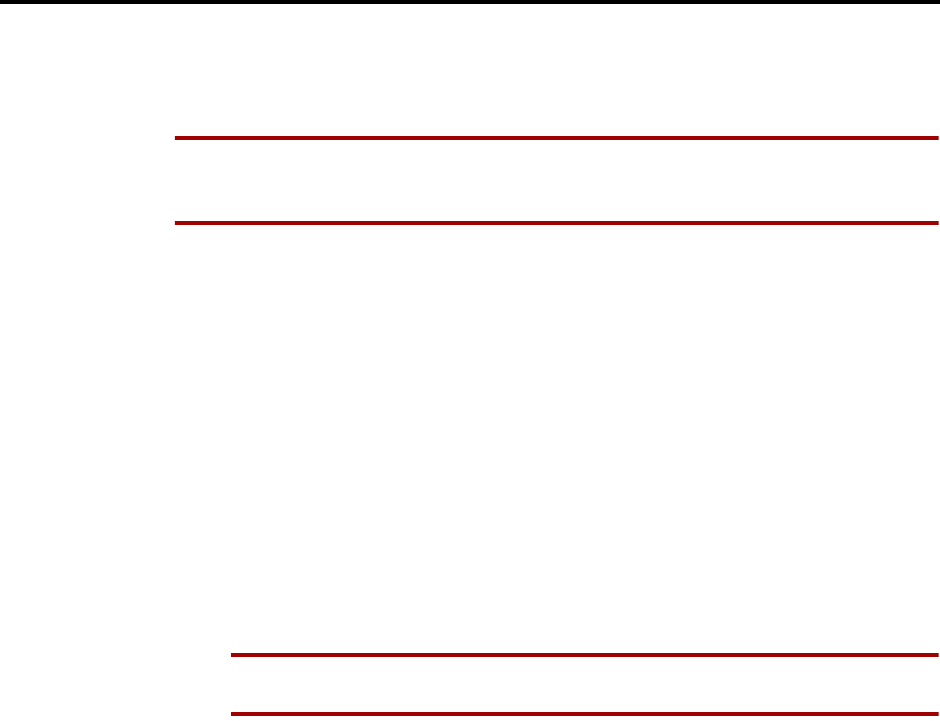
Page 196
AXXESS System Features
INTER-TEL AXXESS ADMINISTRATOR’S GUIDE – Issue 5.1, March 2000
Remote Forward Programming
REMOTE FORWARD PROGRAMMING
TO FORWARD A STATION USING THE REMOTE PROGRAMMING FEATURE:
NOTE After each entry, non-display keyset users will hear a confirmation tone. Outside callers
using a DISA line will hear confirmation tone followed by DISA dial tone. Display keyset
users will not hear confirmation tones but will see a prompt asking for the next entry.
(1) If calling from an outside telephone, access the system through a DISA line. Enter the
DISA security code (if applicable). You hear a confirmation tone followed by DISA
dial tone.
If programming from another station, lift the handset or press the SPKR key.
(2) Enter the Remote Programming feature code (359). If you have a display, it shows
ENTER EXTENSION. (Executive Keyset users can press the IC DIR key to use the
intercom directory to look up a number.)
(3) Enter the extension to be forwarded. If you have a display, it shows ENTER PASS-
WORD. If you entered an invalid extension number, you will hear reorder tones and can
try again.
(4) Enter the extension’s password, followed by #. If you have a display, it shows ENTER
FEATURE CODE.
NOTE If you enter an incorrect password, the display will show INVALID PASS-
WORD and the call is disconnected. Station users will hear reorder tones.
(5) To turn on Call Forward:
a. Enter one of the following Call Forward feature codes. If you entered an invalid
feature code, you will hear reorder tones and can try again.
Call Forward All Calls355
Call Forward If Busy 357
Call Forward If No Answer356
Call Forward If No Answer/Busy358
b. Enter the forwarding destination. This can be an extension number or a trunk
access code followed by an outside telephone number.
If the forward destination is an extension number, programming is complete and the
call is disconnected automatically.
If the forward destination is an outside number, hang up to complete the program-
ming.
If the station is not permitted to forward to the destination entered, you will hear
reorder tones and can try again.
If you hang up before entering a forward destination, the programmed forward is
canceled.
(6) To turn off Call Forward: Enter 355 and then hang up instead of entering a destina-
tion.
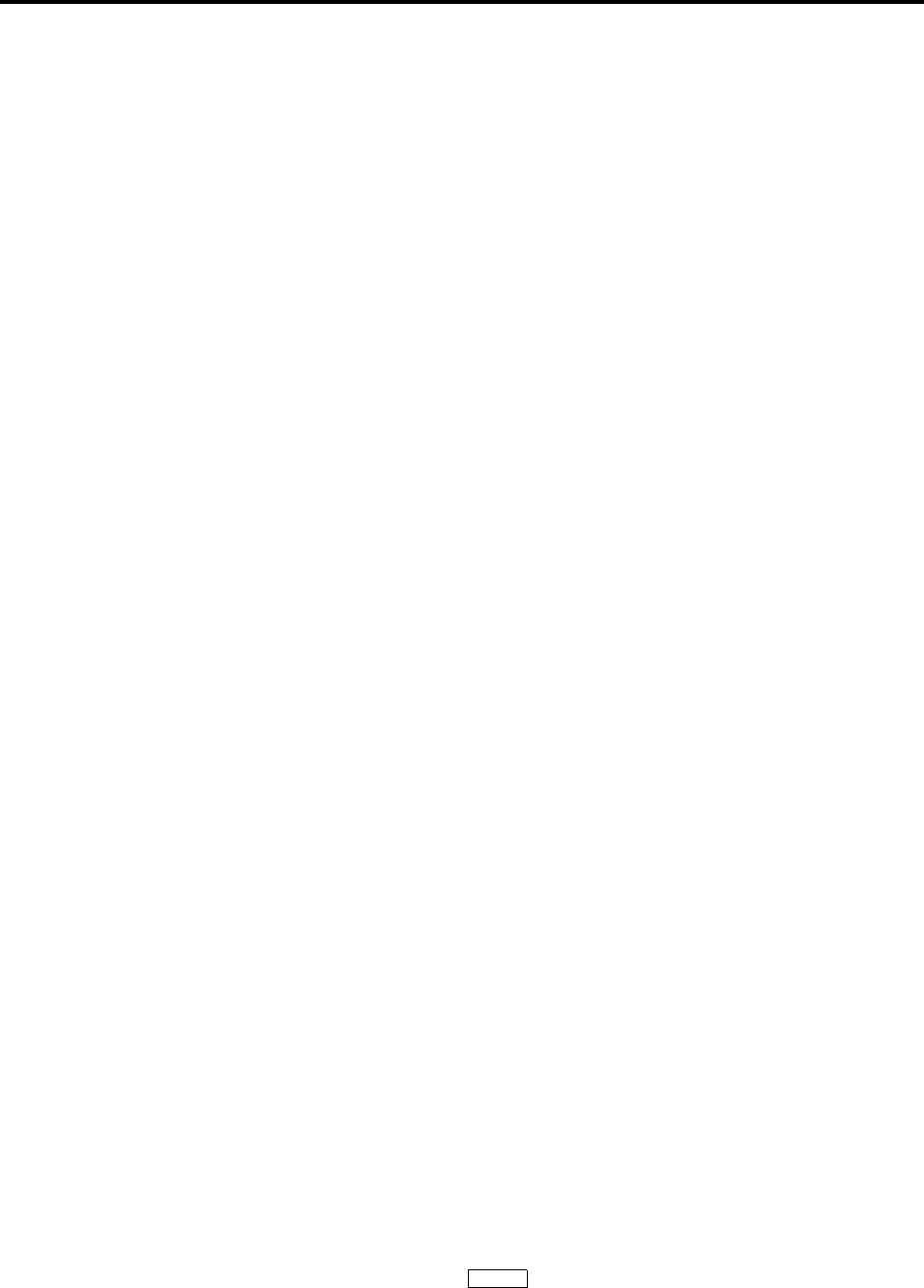
Page 197
AXXESS System Features
INTER-TEL AXXESS ADMINISTRATOR’S GUIDE – Issue 5.1, March 2000
Default Station
DEFAULT STATION
A station user can enter one feature code that will return the following features to their default
states.
•Cancels the following features, if in effect:
—Do-Not-Disturb
—Manual Call Forwarding
—Queue Request
—Account Code For All Calls Following
—Background Music
—Ring Intercom Always
—Headset Mode
•Restores the following features, if disabled:
—Handsfree
—Page Receive
—Hunt Group Replace
—System Forwarding
•Returns keyset volumes to default levels
•Returns keyset to standard keymap
•If the keyset is a member of one or more ACD hunt groups, logs into the hunt group(s)
•Does not affect PCDPM baud rate
This feature is especially useful for installers and troubleshooters who need to know exactly
how a given station is programmed.
TO RETURN THE STATION TO DEFAULT:
Keyset: While on or off hook, enter the Default Station feature code (394). You hear a
confirmation tone and the display shows STATION DEFAULTED. If off hook, hang
up.
Single-Line Set: Lift the handset, enter the Default Station feature code (394). You
hear a confirmation tone followed by dial tone. Hang up.
HOOKFLASH
A timed hookflash may be required for keyset and single-line users to use certain telephone
company or PBX features. The CO Hookflash feature code sends a timed hookflash over the
trunk when entered. A hookflash will restart the call cost display and toll restriction, plus it
will start a new line in the SMDR printout. However, the call will remain under the same Call
key.
The Hookflash feature can be enabled or disabled on a trunk group-by-trunk group basis. It can
be used on any outside call, including conference calls.
The duration of the hookflash can be changed by reprogramming the LS/GS CO Hookflash
timer (default value is 0.6 seconds). If the system is not installed behind a PBX, the Hookflash
timer must be programmed to be compatible with the system's trunks.
TO SEND A TIMED HOOKFLASH WHILE ON A TRUNK:
Keyset: Press the Special key and enter the Hookflash feature code (330).
Single-Line Set: Hookflash and then enter the Hookflash feature code (330).
∞

Page 198
AXXESS System Features
INTER-TEL AXXESS ADMINISTRATOR’S GUIDE – Issue 5.1, March 2000
Reminder Messages (Keysets Only)
REMINDER MESSAGES (KEYSETS ONLY)
Reminder messages are set, like an alarm clock, to signal a keyset station at a specified time.
The user can select the message and time up to 24 hours in advance. Twenty different reminder
messages are available. These messages can be reprogrammed by the installer or using an
Administrator’s station. Up to 224 reminder messages can be requested per system (up to 448
in a triple- or quad-cabinet system).
At the programmed time, the reminder message signals the station with eight short tones. A
display keyset shows the message until it is cancelled; a non-display keyset receives tones
only. If the station is busy, the user still hears the tones and the message displays for 10 sec-
onds during the call, then the display returns after the user hangs up. (Reminder displays inter-
rupt, but do not affect, programming.)
Messages can be changed by the installer or Administrators station, if desired. They are limited
to 16 characters. The default messages are:
In a network, each node has its own list of reminder messages that can be used only on that
node.
The system has default reminder messages in both English and Japanese (Katakana). However,
the Japanese messages can be reprogrammed only through an Administrator’s station (see
page 14).
The language of the messages seen by the station user is determined by the station’s pro-
grammed language. That is, if a station is programmed for Japanese, the user will see only Jap-
anese messages when programing a reminder message.
NOTE Only Digital keysets can be used for viewing Japanese prompts. Analog keysets do not
support Japanese displays.
TO REQUEST REMINDER MESSAGES:
NOTE Lift and replace the handset to stop the process without selecting a message.
(1) While on hook, enter the Reminder Message feature code (305). Display keysets show
SELECT REMINDER MSG # (01-20).
(2) To select a specific message: Enter the two-digit message code (01-20). (Display key-
sets show selected message and SCROLL OR ACCEPT.)
01 MEETING 11 CALL ENGINEERING
02 STAFF MEETING 12 CALL MARKETING
03 SALES MEETING 13 CALL ACCOUNTING
04 CANCEL MEETING 14 CANCEL DND
05 APPOINTMENT 15 CANCEL CALL FWD
06 PLACE CALL 16 TAKE MEDICATION
07 CALL CLIENT 17 MAKE RESERVATION
08 CALL CUSTOMER 18 REVIEW SCHEDULE
09 CALL HOME 19 LUNCH
10 CALL CORPORATE 20 REMINDER
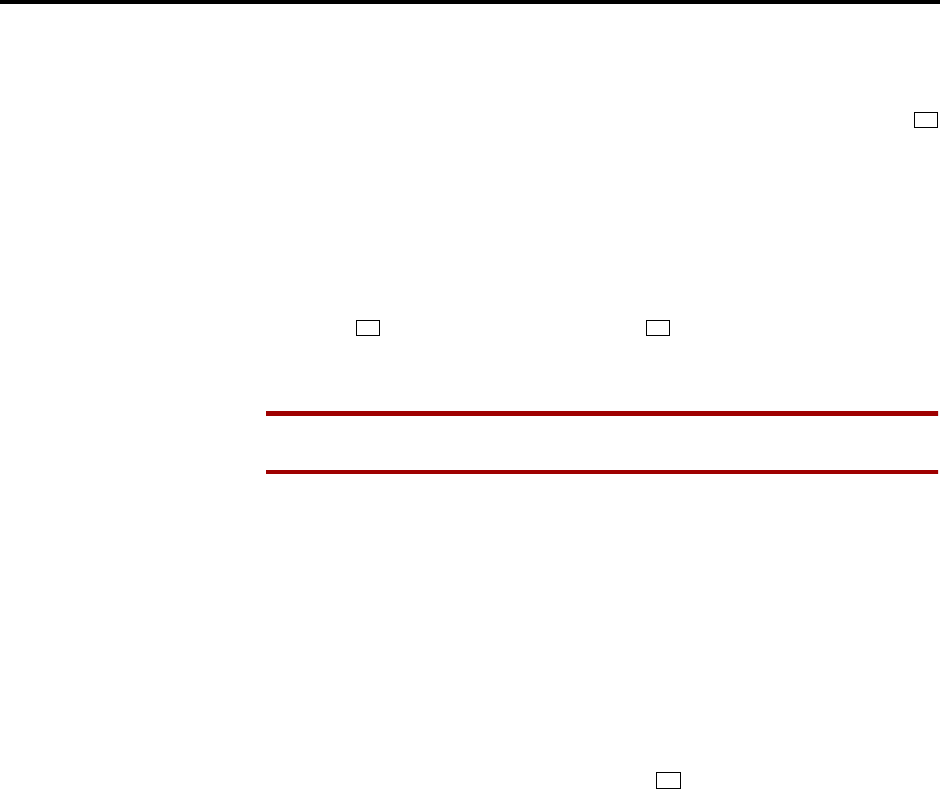
Page 199
AXXESS System Features
INTER-TEL AXXESS ADMINISTRATOR’S GUIDE – Issue 5.1, March 2000
Reminder Messages (Keysets Only)
To scroll through the messages: View the available messages by pressing the high
end of the Volume key or NEXT key to scroll forward or pressing the low end of the
Volume key or PREVIOUS key to scroll backward. Each message displays for 0.5 sec-
onds before another can be selected. When the desired message is displayed, press
or ACCEPT.
(3) Enter the time that you wish to receive the message. (If using a station programmed for
Japanese, these prompts will be reversed and you will set the AM/PM before the hour
and minutes.)
a. Enter the hour and minutes using four digits (e.g., 0900 for 9:00).
b. If the system is set for 12-hour display format, the display shows SELECT AM OR
PM. Press or the AM key for AM or press or the PM key for PM. You hear
a progress tone when it is accepted and the display momentarily shows the select
reminder message and time.
NOTE If an invalid time is entered, you hear reorder tones and must enter the time
again. (Display keysets show INVALID TIME.)
TO RECEIVE A REMINDER MESSAGE:
(1) At the selected time, you hear eight short tones and the message displays. Do one of the
following:
If your station is idle, go to the next step.
If you are on a call, the message will display for 10 seconds. After you hang up, the
reminder message returns and must be cleared.
If you are programming your keyset, the programming function is interrupted. The
message will display, but will not interrupt programming; you can continue. After pro-
gramming is completed, the reminder message will return and must be cleared.
(2) To clear the message: Remain on hook and press . The display shows EXPIRED
REMINDER MESSAGE CLEARED.
TO CANCEL ALL OF YOUR REMINDER MESSAGE REQUESTS:
While on hook, enter the Cancel Reminder Message feature code (306). The display
shows REMINDER MSGS CANCELED. You cannot view or cancel individual mes-
sages.
#
1 2
*
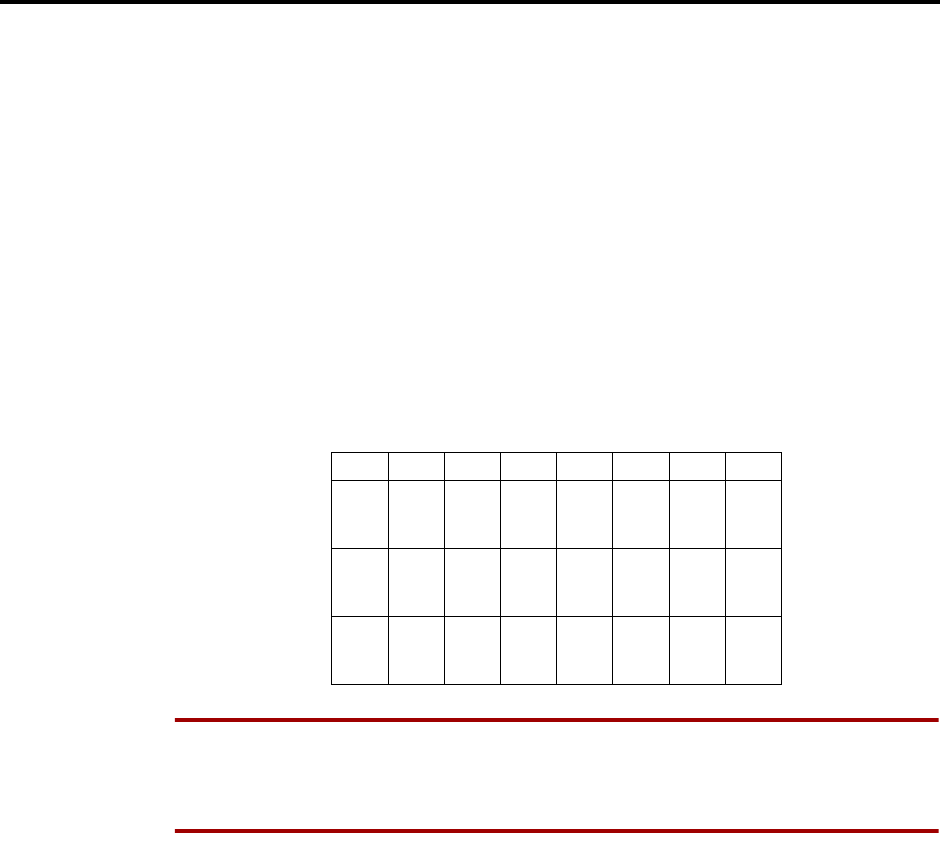
Page 200
AXXESS System Features
INTER-TEL AXXESS ADMINISTRATOR’S GUIDE – Issue 5.1, March 2000
Record Keeping And Maintenance Features
RECORD KEEPING AND MAINTENANCE FEATURES
CALL COST ACCOUNTING
The Call Cost Accounting feature estimates the cost of outgoing and incoming calls, displays it
on the keysets, and prints it in the SMDR reports. The cost is based on the type of call, tele-
phone number dialed, the elapsed time of the call, the day of the week, and the time of day. A
table in the database supplies the rates for all types of calls, including multiplicative factors for
evening and weekend rate changes on outgoing calls. The equation for calculating call cost is:
Daytime Rate X Multiplicative Factor X Connect Time.
The multiplicative factor adjusts the daytime per-minute call cost for evening and weekend
rates of outgoing calls. For example, the evening call cost multiplier is 0.65 if calls are 35%
less expensive after 5:00PM. The daytime rate (D), evening (E) multiplicative factor, and
night/weekend (N/W) multiplicative factors are used on the following schedule:
NOTE The AXXESS System’s Call Cost Accounting feature is intended to provide a cost esti-
mate that is applied to the various classes of calls. Due to the wide variation in charges among
network carriers, the system’s call cost calculation cannot be used as a prediction of actual
charges. This feature can only be used as a management tool to estimate call cost.
If call cost is set to zero, call cost will not display during the call and the SMDR printout will
show $00.00.
In a network setting, the call cost shown on the display and SMDR output use the factors and
rates for the node on which the trunk resides. In other words, if a station on Node 1 dials what
is considered a long-distance number on Node 1, but the call is routed to Node 2 where the
number is considered local, the keyset will use the local call cost rate from Node 2. The call
rate used for calls between nodes will be based on the Network call rate.
All outgoing calls using a trunk that is not subject to toll restriction are classified as one of the
following call types for call cost calculation (call cost type is programmed in the database).
•Free
•Local
•Toll Local
•Toll Long Distance
•Operator/International
SUN MON TUE WED THU FRI SAT
8 AM
TO
5 PM
N/WDDDDDN/W
5 PM
TO
11PM
EEEEEEN/W
11PM
TO
8 AM
N/W N/W N/W N/W N/W N/W N/W

Page 201
AXXESS System Features
INTER-TEL AXXESS ADMINISTRATOR’S GUIDE – Issue 5.1, March 2000
Station Message Detail Recording (SMDR)
STATION MESSAGE DETAIL RECORDING (SMDR)
Station Message Detail Recording (SMDR) is a system feature that provides a detailed record
of outgoing and incoming calls. The system records only valid calls. Outgoing calls become
valid when the Valid Call timer expires or polarity reversal is detected (depending on system
programming). Outgoing calls become valid immediately if placed on hold or transferred.
Incoming calls are always valid immediately.
Station call data can be recorded on a customer-provided printer or an alternate device, such as
a magnetic tape or floppy disk. The AXXESSORY Talk PC can also be used to capture Station
Message Detail Recording (SMDR) information. The SMDR information is stored in a file on
the AXXESSORY Talk PC hard disk for later retrieval.
Selectable SMDR options include any combination of the following. (See page 200 for an defi-
nition of call cost types.)
•Record All Incoming Calls: Records all incoming calls that are answered, except DID/
DNIS calls.
•Record All Local Calls: Records all calls that use the “local” call cost.
•Record All Free Calls: Records all calls that use the “free” call cost.
•Record All Ring-in Diagnostics: A ring-in message is recorded for every incoming
call (whether answered or unanswered) to indicate how long it rang.
•Record All Toll Local Calls: Records all calls that use the “toll local” call cost.
•Record All Toll Long Distance Calls: Records all calls that use the “toll long dis-
tance” call cost.
•Record All Operator/International Calls: Records all calls that use the “operator/
international” call cost.
•Record All DISA Calls: Records all DISA calls.
•Record All Conference Calls: Records all conference calls. If all conference parties
exit except one station and one outside party, the call is no longer considered a confer-
ence and when completed it will be recorded using the appropriate call cost for that out-
side call.
•Record All DID/DNIS Calls: Records all calls received through DID and DNIS.
•Record All Trunk To Trunk Calls: Records all calls made from one outside caller to
another.
•Record All Network Calls: Records all calls placed to and received from network
nodes.
The programmer can determine whether absorbed digits, equal access digits, and/or toll field
digits appear in the SMDR printout. As an example, assume the following number was dialed:
89 (other system's trunk access code) - 10288 (equal access code) - 1 (toll field) - 602 (area
code) - 961-9000 (seven-digit number). The following programming options can be used:
•Suppress Absorbed Digits: Absorbed digits (on local or PBX lines) will not appear in
the report if this option is selected. In the sample above, the absorbed digits (the other
system's trunk access code) would be suppressed so that only 10288- 1-602-961-9000
appears.
NOTE If absorbed digits are repeatable on a local line, the absorbed digits will not
appear in the SMDR report even when repeated.
•Suppress Equal Access Digits: Equal access digits will not appear in the report if this

Page 202
AXXESS System Features
INTER-TEL AXXESS ADMINISTRATOR’S GUIDE – Issue 5.1, March 2000
Station Message Detail Recording (SMDR)
option is selected. In the sample above, the equal access code field would be suppressed
to print only 89-1-602-961- 9000.
•Suppress Toll Digits: When this option is selected, toll digits will not appear in the
report. In the sample above, the toll field would be suppressed so that only 89-10288-
602-961-9000 prints.
Any combination of the above can be used. If all three fields are suppressed, only 602-961-
9000 will print.
The programmer can also suppress or allow call information in the SMDR report “Dialed Dig-
its” field. The following options are available:
•Suppress Outside Party Number: Caller information that is received through ANI or
Caller ID will not appear if this option is selected.
•Suppress Trunk Number: Information received through DID or DNIS will not be
included in the report if this option is selected.
The programmer can determine which equipped station(s) and/or trunks will be included in the
report, and whether off-node devices will be included in reports. However, for incoming calls,
DISA calls, conference calls, and/or ring-in diagnostics, all calls are recorded even when they
involve stations not in the programmed station list.
SMDR can be programmed to record the elapsed time of calls in seconds (S=XXXXXX) or
hours and minutes (HH:MM). If programmed to record elapsed time in seconds, the ELAPSED
TIME field will show “S=XXXXXX” (XXXXXX represents the number of seconds) for calls
up to 999999 seconds long. For calls lasting longer than 999999 seconds, ELAPSED TIME
will show “HH:MM” (hours and minutes rounded up to the nearest minute).
The SMDR output report is printed as shown in Figure 1 on the following page. A page head-
ing (with the day of the week, date, month, year and column headings) is generated just after
midnight to show the change in date. A header is also printed after output from another system
source (alarm, informative message, etc.), using the same output device, interrupted the SMDR
output.

Page 203
AXXESS System Features
INTER-TEL AXXESS ADMINISTRATOR’S GUIDE – Issue 5.1, March 2000
SMDR Report Format
FIGURE 1. SMDR Report Format
TYP EXT# TRUNK DIALED DIGITS START ELAPSED COST ACCOUNT CODE
XX XXXXXXXXXXX <28 characters> HH:MM HH:MM:SS $XX.XX XXXXXXXXXXXX*
TYP Call type abbreviations for:
EXT The extension number (XXXXX) of the last station to handle the call is shown. For a CO-to-
CO call, this field shows the extension number of the second trunk involved. For a conference
call, it shows the station that initiated or answered the call. For an unanswered ring-in, it
shows *****. An outgoing call that has been initiated by another trunk will show the initiat-
ing trunk’s number.
TRUNK The extension number of the trunk used during the call is shown.
DIALED
DIGITS For an outgoing call: The first 28 digits of the telephone number are shown (if ARS was
used to place the call, the modified number, not the dialed digits, are shown). A “>” at the end
of the number indicates that more than 28 digits were dialed. Some digits may be suppressed
(see the previous page for an explanation). For a conference call, this field shows the station
that brought the trunk into the conference unless the conference ends as a call with only one
station and one trunk or if all conference parties are put on individual hold (in which case the
field shows the last party to handle the call).
For an incoming call: This field is determined by the service type of the trunk that was used
for the call and whether the digits are being suppressed. If the information is not suppressed, it
is included in the report as follows:
*Ring-in records appear only if ring-in diagnostic records are enabled as described on
page 201.
Free 000
Local LOC
Toll Local TLC
Toll Long Distance TLD
Operator/International O/I
DISA DSA
Conference CNF
DID/DNIS (non-DISA) DID
Incoming IN
Network NET
SERVICE TYPE CALL RECORD SHOWS: RING-IN RECORD* SHOWS:
DID, DNIS, or *DNIS* (not DISA
ring-in) Trunk DID or DNIS Information Ring... Trunk DID or DNIS Informa-
tion
DID, DNIS, or *DNIS* with DISA
ring-in Blank if answered; DISA digits if
unanswered DISA calls do not generate a ring-in
record
Caller ID, ANI, or *ANI* Outside Party ANI or Caller ID Ring...Outside Party ANI or Caller ID
*ANI*DNIS* Outside Party ANI or Caller ID and
Trunk DID or DNIS Information Ring...Outside Party ANI or Caller ID
and Trunk DID or DNIS Information
None Blank Blank

Page 204
AXXESS System Features
INTER-TEL AXXESS ADMINISTRATOR’S GUIDE – Issue 5.1, March 2000
SMDR Report Format
FIGURE 1. SMDR Report Format (Cont’d)
START This shows the time that the call became valid (see paragraph on page 201 for an explana-
tion). For an unanswered ring-in, it shows the time the call began ringing. It is shown in 24-
hour time (00:00 - 23:59).
ELAPSED This shows the call length from the START time (above) until disconnect or the length of time
an unanswered call was ringing. If the option is enabled that shows call duration in seconds,
calls up to 999999 seconds long appears as S=XXXXXX (XXXXXX represents the number
of seconds) and calls lasting longer than 999999 seconds appear as HH:MM (hours and min-
utes).
COST This is the approximate cost of the call ($XX.XX), based on the database information. If cost
exceeds $99.99, it is printed without the decimal point ($XXXXX). If it exceeds $99999,
$$$$$$ is shown instead. If there is no cost, the field is blank.
ACCOUNT
CODE This is a standard, forced, or optional account code (up to 16 digits). An optional account
code overrides standard or forced account codes. The field is blank if no account code was
used.
NOTE: If an asterisk (*) appears at the end of the record, as shown in the sample, it indicates
that the call was terminated because the system detected a disconnect signal from the trunk
(that is, the caller hung up before the station user on the call).

Page 205
AXXESSORY Talk Features
INTER-TEL AXXESS ADMINISTRATOR’S GUIDE – Issue 5.1, March 2000
Introduction
AXXESSORY Talk Features
INTRODUCTION
AXXESSORY Talk can be used for any of the following applications:
•Automated Attendant: The automated attendant is a programmable feature that can be
used to provide automated call answering service. Calls can transfer, forward, or
directly ring in to an automated attendant. When an automated attendant answers a call,
it plays a recording that gives dialing instructions. After hearing the recording (or at any
time while it is playing), the caller may then dial an extension or mailbox number.
•Automated Attendant Recall Destination: If a call is not answered after being trans-
ferred by the automated attendant, the call returns to (recalls) the Automated Attendant
Recall Destination. The Recall Destination announces that the station is unavailable and
allows the caller to leave a message (if the station has an associated mailbox) or dial
another extension.
•Call Routing Announcement: Call Routing Announcements can be used two ways:
—A Call Routing Announcement application can be used in place of a playback
device. When called, the Call Routing Announcement application will play a
recording and then hang up.
—The Call Routing Announcement application can use Digit Translation which
allows the caller to press a single digit for access to a mailbox, a Fax On Demand
function, or a station or hunt group that has an associated mailbox or extension ID.
Each digit can lead to a “digit translation node” that has its own digit translation
values. This layered Call Routing Announcement digit translation creates a “tree”
of programmable digit translation nodes.
•Directory Services: Directory services provide callers with a list of mailboxes and
extension IDs.
•Record-A-Call: This feature allows a station user to record an ongoing call in an
AXXESSORY Talk mailbox message. When a station user enters the Record-A-Call
feature code, the system places a call to the station's assigned Record-A-Call applica-
tion. When the application answers, the system sets up a conference call with the sta-
tion's Record-A-Call mailbox. If programmed, the mailbox plays a greeting to indicate
that the recording is in progress.
•STAR: The Scheduled Time-Based Application Router (STAR) enhances the program-
mability of the voice mail application greetings. With STAR, applications can be pro-
grammed to play alternative greetings for holidays and weekends. A STAR application
is a table of up to 20 entries, that serves as a “routing table” which tells the AXXES-
SORY Talk which application will be used, based on day and time information in the
table. (The applications are programmed to play the greetings, not the STAR applica-
tion. The STAR routes the call to the right application.)
•Station Message Detail Recording (SMDR) Information Storage: SMDR informa-
tion can be stored on the AXXESSORY Talk’s hard disk and then processed using call
record sorting software, such as Inter-Tel’s Inside Track.
•Voice Mail: This application handles all calls that are directed to voice mail. Callers
will hear the main company greeting, followed by a menu of available options. Stations
can forward or transfer calls directly to their mailbox using this application's extension
number.
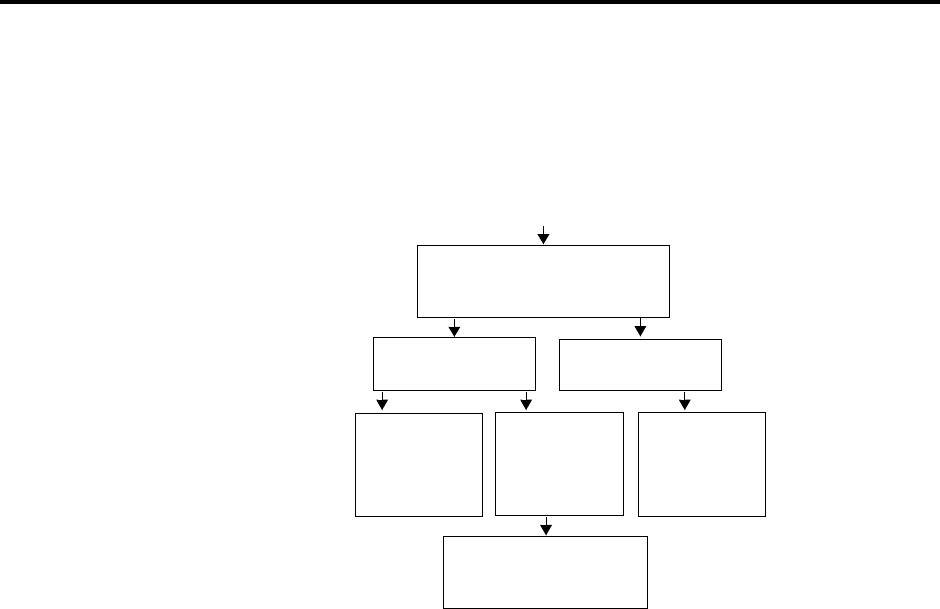
Page 206
AXXESSORY Talk Features
INTER-TEL AXXESS ADMINISTRATOR’S GUIDE – Issue 5.1, March 2000
Automated Attendant
AUTOMATED ATTENDANT
The automated attendant is a programmable feature that can be used to provide automated call
answering service. Calls can transfer, forward, or directly ring in to an automated attendant.
AXXESSORY Talk is required for the Automated Attendant feature on the AXXESS System.
Calls to the automated attendant application are processed as follows.
When an automated attendant answers a call, it plays a recording that gives dialing instruc-
tions. During or after the recording, the caller may then directly dial a station extension num-
ber, voice mail access number (if there is no associated mailbox), or hunt group pilot number.
Or, the caller may use the directory to look up the desired extension.
When the automated attendant answers a call, the caller will hear the company greeting, fol-
lowed by instructions and the list of available options. The caller then has the following
options:
•Dial a station extension number: If an extension number is dialed, the call is trans-
ferred to the selected station. If ringback tones are enabled, the caller hears ringing
while the call is being transferred. If ringback is not enabled, the caller hears music. If
the called station is forwarded, the call follows the programmed forward.
•Dial a hunt group number: When a hunt group number is dialed, the call is transferred
to the selected hunt group. The call rings or circulates in the hunt group. If ringback
tones are enabled, the caller hears ringing while the call is being transferred.
•Dial the Voice Mail application’s extension number: The caller can reach the Voice
Mail main greeting by dialing the application’s extension number assigned to the Voice
Mail feature. (See page 220 for Voice Mail information.)
•Use the directory: If the caller does not know the extension or mailbox number of the
desired party, he or she can spell the name using the keypad keys and “look up” the
number in the directory. (This option can be disabled in the database. Or, if there are no
names recorded for the individual mailboxes or for the system's extension IDs, this
option will not be provided.) Directory names can be sorted by first or last name. (Refer
to page 237 for information about using the directory.)
•Dial the operator access destination: If the caller needs further assistance, dialing 0
will access the AXXESSORY Talk's programmed operator destination. Or, if the caller
is on a rotary telephone and cannot enter a digit, the call will be automatically trans-
ferred to the operator destination. (The operator access destination is programmed in the
database. There can be separate destinations for day and night modes.)
Automated Attendant answers
and plays a greeting followed by
a menu of options.
Caller selects option Caller does not
select an option
Call is sent to station,
hunt group, voice mail,
or operator destination.
Caller uses the
directory and
can select the
name of
desired party.
Call is sent to
station, hunt
group, voice
mail, or opera-
tor destination.
Call is sent to
the Automated
Attendant’s
designated
dial-0 operator.
CALL TO AUTOMATED ATTENDANT

Page 207
AXXESSORY Talk Features
INTER-TEL AXXESS ADMINISTRATOR’S GUIDE – Issue 5.1, March 2000
Automated Attendant
NOTE Due to the natural characteristics of the trunk, the volume level of DTMF tones
transmitted over the trunk may be substantially reduced before reaching the AXXESS
System and AXXESSORY Talk. This natural degradation in tone volume may
adversely affect the reliability of the Automated Attendant feature. Other factors which
can affect automated attendant performance are trunk noise and the quality and
strength of the DTMF tones generated by the off-premises phone itself.
AUTOMATED ATTENDANT APPLICATIONS
There are a number of different uses for this feature. Here are two examples:
•Direct ring-in calls to a busy attendant could be forwarded to an automated attendant
(using the Call Forward If Busy feature or system forwarding).
•Calls could ring in directly to an automated attendant application’s extension number
when the system is in day and/or night mode.
AUTOMATED ATTENDANT RECALL DESTINATION
When a station receives a call that has been routed through the automated attendant, the call is
handled as a transferred call and the display shows TFR FROM (description). If the call is not
answered, the call recalls the automated attendant’s recall destination. The recall destination is
usually the Automated Attendant Recall Destination application which announces that the
called station is unavailable and allows the caller to choose to leave a message (if the station
has an associated mailbox) or dial another extension number.
If the Recall Destination fails to answer a call, it is automatically sent to the recall destination’s
programmed attendant. If the call is not answered there, it is disconnected.
If an invalid number is dialed, the caller is prompted to enter another number. If a caller waits
too long to make an entry, the caller is prompted again.
The caller cannot access trunks or enter feature codes through the Automated Attendant appli-
cation. Trunk access codes and feature codes are considered invalid numbers.
AUTOMATED ATTENDANT CUSTOM AUDIOTEX RECORDINGS
Custom audiotex recordings are made using the voice mail System Administrator’s mailbox as
described on page 35. Each recording is associated with a recording number and assigned to
the application(s) in database programming or using the System Administrator’s mailbox.
(Refer to page 35 in this section.)
CALL TO AUTOMATED ATTENDANT
Automated Attendant answers
and transfers the call to the desti-
nation selected by the caller.
The party receiving the transfer does
not answer before the Transfer
AXXESSORY Talk timers expires.
Call goes to the Automated
Attendant Recall Destination
where caller selects option.
Call is sent to station,
hunt group, voice
mail, or operator des-
tination.
Call is sent to station’s
associated mailbox
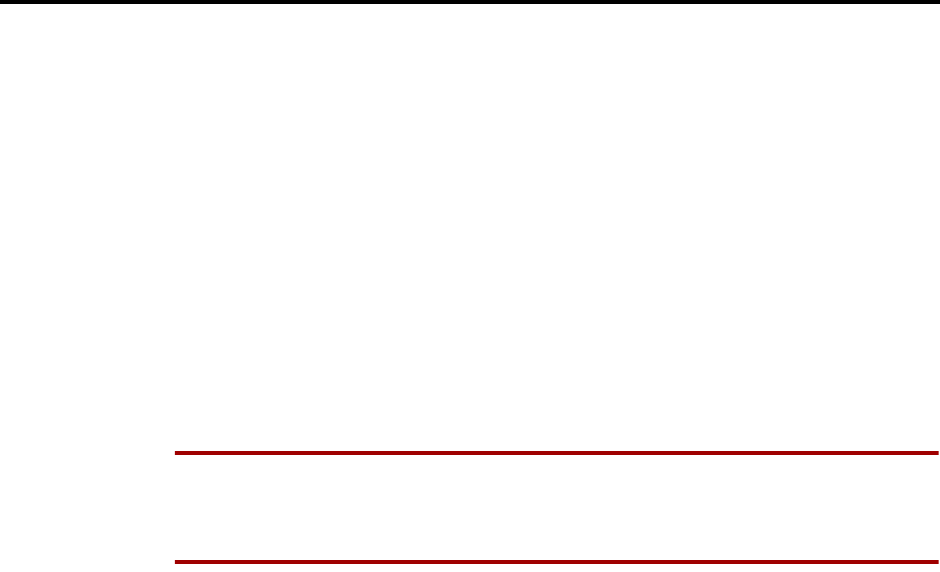
Page 208
AXXESSORY Talk Features
INTER-TEL AXXESS ADMINISTRATOR’S GUIDE – Issue 5.1, March 2000
Extension IDs
EXTENSION IDS
Extension IDs are used in conjunction with transferring calls through the Automated Attendant
or using the Extension Directory. The extension ID allows callers to be transferred to stations
and applications that do not have mailboxes. It also allows the station or application to have a
recorded name in the directory. This feature is set up and initialized using database program-
ming and Voice Mail features.
If an Extension ID has been created in database programming for a station extension number,
either the principal owner of the extension or the voice mail System Administrator must set up
(initialize) the ID with a new password and record a name for use in the Extension Directory.
At default, the extension ID password is the same as the extension number.
If the Extension ID has not been “initialized” calls can still be transferred to the associated
extension number. However, they cannot be accessed from the directory. If the Extension ID's
user name has not been recorded it cannot be heard when callers access Extension Directory.
The name must be recorded in order to fully initialize the Extension ID. See page 226 for more
information on initializing Extension IDs.
NOTE To provide system security, all extension IDs should have a password. To make the
passwords difficult to guess, they should not match the station’s extension number or consist of
one digit repeated several times. The default password should be changed the first time the
user logs in.
Once a password has been set up and the name recorded, the extension owner may access
Extension ID Options which allows the associated directory name and password to be modi-
fied.
If an Extension ID has not been created for a station, callers using the automated attendant can-
not be transferred to that destination. Instead, these callers will receive a system recording noti-
fying them of an invalid entry and are routed back to the automated attendant's main menu.
Individual extension IDs can be programmed as “Private” in database programming. A Private
number is included in the directory and can be dialed if the caller knows the number, but the
extension number information is not available to the caller; only the name is played.
Extension IDs can also be programmed as “`Unlisted.” That means that the number will not be
included in the directory, but can be dialed if the caller knows the extension number.
Calls transferred from the AXXESSORY Talk Automated Attendant or a Call Routing
Announcement application to stations with extension IDs can be screened, announced, or
unannounced. Programming flags determine the methods used for transferring calls to stations
with extensions IDs. See page 152 for details.
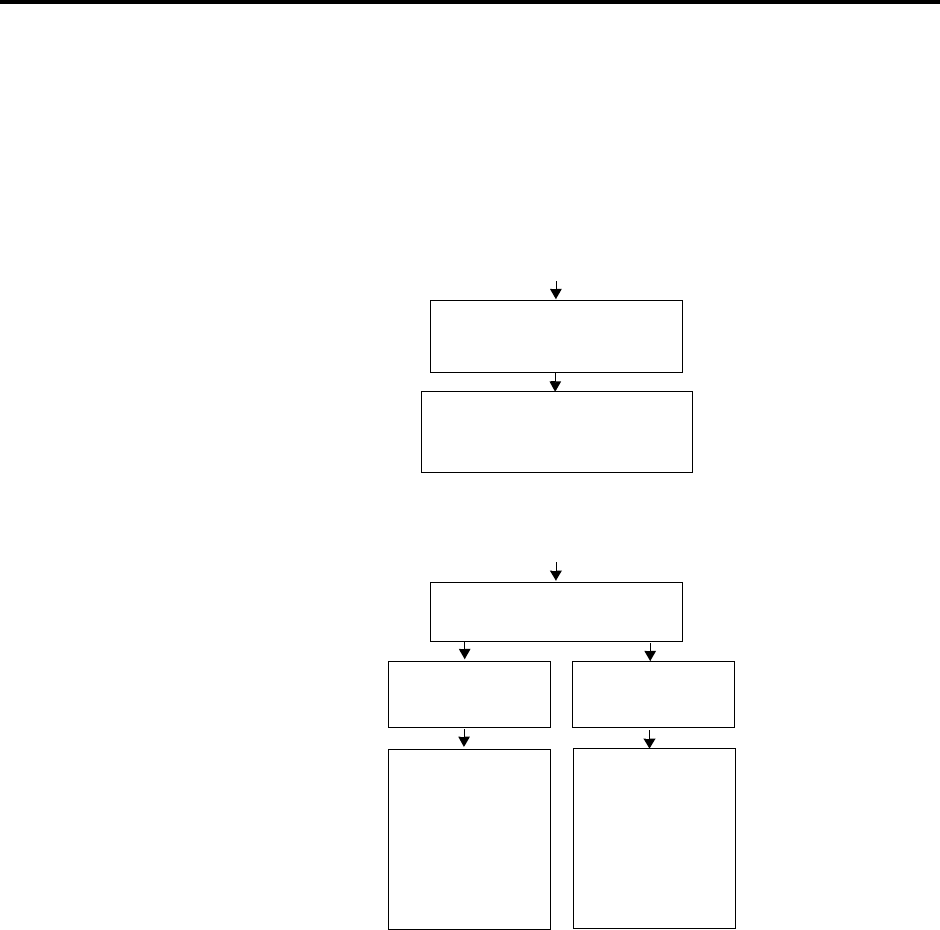
Page 209
AXXESSORY Talk Features
INTER-TEL AXXESS ADMINISTRATOR’S GUIDE – Issue 5.1, March 2000
Call Routing Announcement
CALL ROUTING ANNOUNCEMENT
The Call Routing Announcement application can be used as a simple playback device that
plays a message and then hangs up to disconnect the call. This is especially useful for program-
ming hunt group announcement and overflow stations. Or, the Call Routing Announcement
application can use digit translation which allows the caller to press a single digit for access to
a station, hunt group, or mailbox.
When a Call Routing Announcement application is used as a hunt group announcement or
overflow station, calls to the application automatically stop circulating through the hunt group
if the caller selects a valid digit translation option. This allows the application to send the call
to other stations without the call being “pulled back” into the hunt group when a hunt group
station becomes available and answers the call. However, if the caller does not dial a valid digit
translation option, the call will be pulled back if a hunt group member answers.
CALL ROUTING CUSTOM AUDIOTEX RECORDINGS
When accessed, the Call Routing Announcement application will play a custom audiotex
recording and then hang up. Call routing announcements are recorded using the voice mail
System Administrator's mailbox as described on page 35.
An AXXESSORY Talk Call Routing Announcement application message can be programmed
to include the caller's queue position and/or estimated wait time. The queue position announce-
ment tells the caller how many calls are ahead of his or her call. This includes calls being
served and waiting calls.
CALL TO CALL ROUTING ANNOUNCEMENT
Call Routing Announcement
answers and plays a recording.
Call Routing Announcement hangs
up. (If this is an announcement or
overflow station, the call returns to
the hunt group.)
WITHOUT DIGIT TRANSLATION
CALL TO CALL ROUTING ANNOUNCEMENT
Call Routing Announcement
answers and plays a greeting
WITH DIGIT TRANSLATION
Caller selects option
Call is sent to sta-
tion, hunt group,
voice mail, operator
destination, digit
translation node, or
directory as deter-
mined by Timeout
programming.
Call is sent to sta-
tion, hunt group,
voice mail, operator
destination, digit
translation node, or
directory as deter-
mined by digit pro-
gramming.
Caller does not
select an option
(Timeout)

Page 210
AXXESSORY Talk Features
INTER-TEL AXXESS ADMINISTRATOR’S GUIDE – Issue 5.1, March 2000
Call Routing Announcement
Recordings for fax documents should include all dialing instructions. The recording should
state whether documents can be selected by number and/or list all options. If fax delivery times
are set to specific days or times, the recording should also include this information.
CALL SCREENING
Calls transferred from the AXXESSORY Talk Automated Attendant or a Call Routing
Announcement application can be screened, announced, or unannounced. Separate program-
ming flags determine the methods used for transferring calls to stations with mailboxes, sta-
tions with extension IDs, and extensions without mailboxes or IDs. See page 152 for details.
DIGIT TRANSLATION
Digit translation allows callers to dial a single digit to access a designated extension number,
mailbox, or hunt group. Up to 12 digit translation storage locations (#, *, 0-9) are available for
each Call Routing Announcement application. To use digit translation, the Call Routing
Announcement application must have special programming.
After the application is created and programmed, the voice mail System Administrator’s mail-
box is used to make a custom audiotex recording that explains the options to callers, as
described on page 35. A caller who listens to the Call Routing Announcement recording can
dial the single-digit location number to reach the designated destination. For example, if the
hunt group extension for a customer support group is programmed for digit 3, the recording
should say something like, “Press 3 for customer support.”
The AXXESS System provides a choice between English and Japanese prompts and displays.
The system selects the language to use for each call, as determined by the trunk, station, and
AXXESSORY Talk programming. When using a Call Routing Announcement application with
digit translation, the individual AXXESSORY Talk applications assigned to the digits can be
programmed to override the device language and provide prompts in one language only. Using
this method, you can program a Call Routing Announcement tree that offers callers a choice
between languages. See page 242 for more information.
DIGIT TRANSLATION NODES
A “digit translation node” is a digit translation destination that allows further digit translation
options. Unlike extension and mailbox destinations, a digit translation node does not move the
call to a specific location. Instead, it offers additional dialing options. A digit translation node
can use any of the Actions, including transfers to other digit translation nodes.
The use of digit translation nodes allows the programmer to create a Call Routing Announce-
ment with several layers to form a digit translation “tree.” The tree can be made up of digits
with destinations and/or digit translation nodes with additional translations. An example of a
Call Routing Announcement application with a multi-layered tree is shown on the next page.
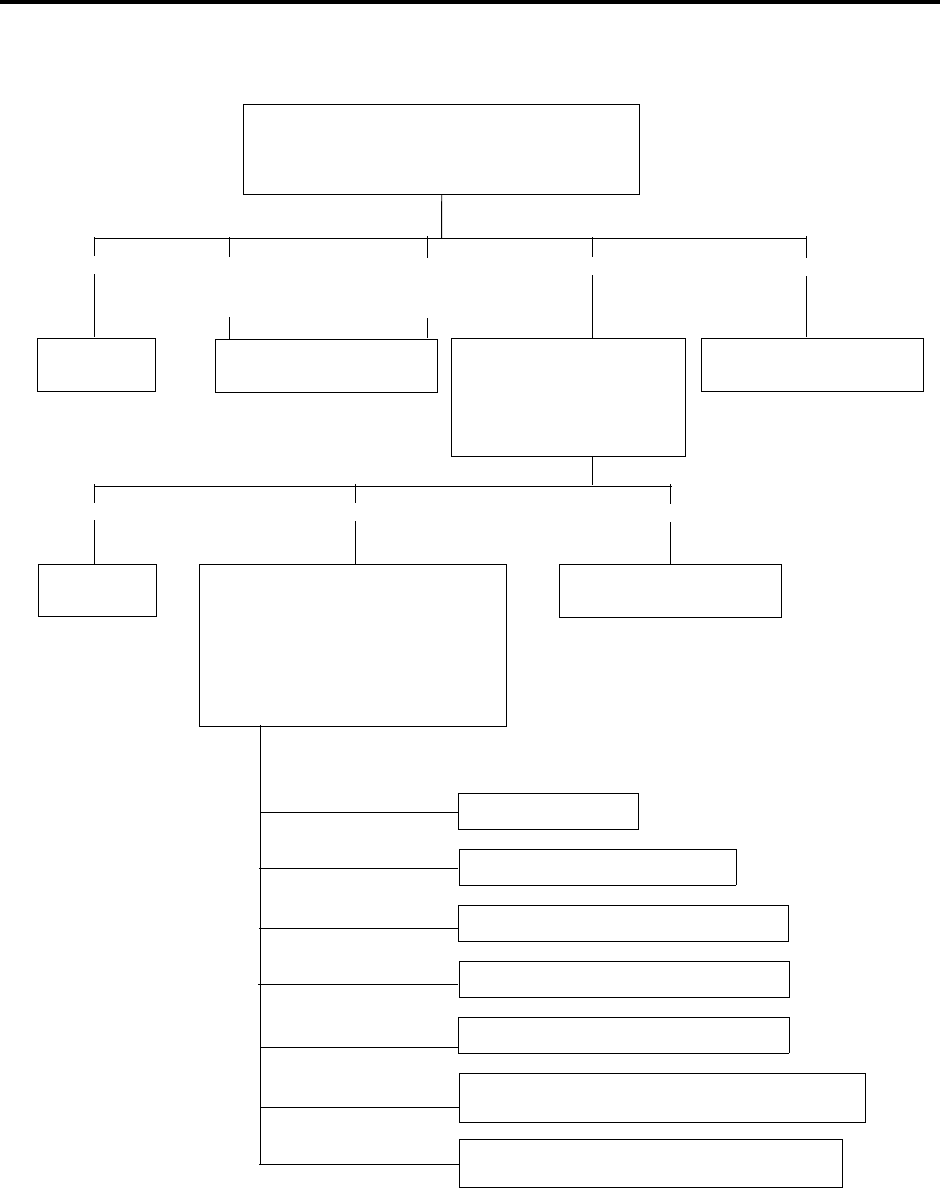
Page 211
AXXESSORY Talk Features
INTER-TEL AXXESS ADMINISTRATOR’S GUIDE – Issue 5.1, March 2000
Sample Call Routing Announcement Tree
FIGURE 1. Sample Call Routing Announcement Tree
EXT 2500: “Thank you for calling X Company, if you
know the party’s extension number, you may dial it now.
For a company directory, press #. For Sales information
press 3. For technical support, press 4.”
Call is sent to extension
number dialed Transfer to Hunt Group
2001 (Tech Support)
Company
Directory
CALLER DIALS # CALLER DIALS 3
CALLER DIALS A
NUMBER THAT BEGINS
WITH 1
CALLER DIALS A
NUMBER THAT BEGINS
WITH 2
Transfer to Sales Node: “To
speak to the operator, press 0. To
select Sales information by fax,
press 1. To speak to a Sales repre-
sentative, press 2.”
CALLER DIALS 1 CALLER DIALS 2
C ALLER DIALS 0
Transfer to Extension
2000 (Sales Hunt Group)
Transfer to
Operator Transfer to Node (Sales Info Fax): “If
you know the fax document number, please
dial it now. If you wish to speak to the oper-
ator, dial 0. For a product list, dial 2. For a
price list, dial 3. For training information,
dial 4. Then press # to check your selec-
tions and enter your fax number or press *
to cancel.”
Transfer to Operator
Fax with that number is selected.
Selects Fax Document 1999 - Product List
Selects Fax Document 1998 - Price List
Selects Fax Document 1997 - Training
End Fax Selections: System requests dialing infor-
mation and send fax, then returns to Main Menu.
Cancel Fax Selections: System returns to greeting.
CALLER DIALS 0
CALLER DIALS
1997, 1998, or 1999
CALLER DIALS 2
CALLER DIALS 3
CALLER DIALS 4
CALLER DIALS #
CALLER DIALS *
CALLER DIALS 4

Page 212
AXXESSORY Talk Features
INTER-TEL AXXESS ADMINISTRATOR’S GUIDE – Issue 5.1, March 2000
AXXESSORY Talk Fax On Demand
AXXESSORY TALK FAX ON DEMAND
The Fax On Demand feature provides fax services to callers. It is a specially programmed Call
Routing Announcement application that uses digit translation to allow callers to select the doc-
uments they wish to have faxed to them.
With Fax On Demand, callers can use a DTMF telephone to request one or more documents
from the company’s fax library. (This library of fax documents is also used in the AXXES-
SORY Talk Central faxing feature.) When the request is completed, the AXXESSORY Talk
places a call to the caller’s fax machine to deliver the requested documents.
The Fax On Demand process is shown in the following steps:
(1) The caller reaches the Call Routing Announcement application either through direct
ring-in or transfer.
(2) After listening to the introductory recording, the caller selects a document by entering a
document number or using digit translation, depending on digit translation node pro-
gramming. If the document is selected by number, the system will ask the caller to ver-
ify the entry by pressing #. If the number is invalid, the system alerts the caller and
returns to the introductory recording.
(3) The system checks the availability of the document and one of the following occurs:
(4) If the document is available, the system tells the caller how many documents have been
selected and how many more documents can be requested (as determined by the Maxi-
mum Selections Allowed value in the database). It then returns to the recording to allow
the caller to select more documents or end the selection process.
(5) If the document has been deleted or is being updated, the caller is told that the docu-
ment is unavailable and returns to the recording.
(6) If desired, the caller selects additional documents and the system checks for their avail-
ability as described above. If the maximum number of allowed documents has been
reached, the system informs the caller and gives the option of returning to the greeting
or ending the selection process. If a caller selects the same document more than once,
the system informs the caller of the error and allows another selection.
(7) If desired, the caller can cancel the document selections at this point by pressing the
Cancel Fax Selections digit (usually *). However, once the next steps are completed,
the faxes will be delivered.
(8) When the caller ends the selection process by pressing the End Fax Selections digit
(usually #), or reaches the allowed maximum number of documents, the system
requests fax dialing information from the caller.
(9) The caller enters and verifies his or her extension number (to be printed on the cover
sheet) and the caller’s fax machine telephone number.
(10) The system checks the entered number and one of the following occurs:
• If the number is valid, the system tells the caller when the document will be deliv-
ered (this depends on the programmed fax delivery times in the AXXESSORY
Talk database), and returns to the recording.
• If the number cannot be dialed by the Message Notification/Retrieval application
due to toll restrictions, the system tells the caller that the number cannot be dialed
and asks for a new number.
• If the caller enters an invalid number, the system tells the caller the number is
invalid and asks for a new number.

Page 213
AXXESSORY Talk Features
INTER-TEL AXXESS ADMINISTRATOR’S GUIDE – Issue 5.1, March 2000
AXXESSORY Talk Fax On Demand
(11) The caller hangs up or returns to step 2 to select more documents. (If more documents
are selected and canceled, the documents that were selected and accepted previously
will still be sent. Each time the caller accepts the documents and enters the dialing
information, the documents are prepared for transmittal. They cannot be canceled after
that point.)
(12) The AXXESSORY Talk Message Notification/Retrieval application places a call to the
caller’s fax machine as soon as a fax port is available, unless one of the following
occurs:
• If the fax was requested outside of the programmed fax delivery times, the system
will wait until the Fax Delivery Start Time on an allowed day of the week before it
attempts to send the document. The Fax Delivery Start and Stop times determine
when faxes can be sent. Start and stop times can be set to any time period, up to 24
hours. The programmer can also determine which days of the week faxes will be
sent.
• If other calls are going out and the programmed Maximum Number of Outgoing
Calls has been met, the system waits for an available outgoing call to send the fax.
• If a fax port or trunk is not available or if a requested document is not available,
the system delays delivery until the resource or document is available.
• If a requested document has been deleted, the system will complete the delivery,
but will indicate on the cover sheet that the document is no longer available.
• If a fax delivery fails after one or more pages have been transmitted, the system
remembers which pages were not sent and tries again to send only those pages. For
example, if the transmission failed in the middle of page 3 of 5, the system would
attempt to send only pages 3, 4, and 5 on the retry. The cover sheet on the retry will
say, “This fax is the continuation of...” and the description for the fax will include
“continued” in the title.
Documents are stored in the fax library using the System Administrator's mailbox. To do so, a
fax machine places a call to the System Administrator's mailbox and sends the document. (See
page 34 for instructions.)
Fax On Demand transmits a cover sheet with each faxed document that includes the recipient's
extension number, your company name (as programmed in the database), the date, the number
of pages to be sent, and a list of included documents. If you wish, you can store a company
logo to be used on the cover sheet. The logo can be up to 5.5 inches tall; if it is larger, the sys-
tem automatically cuts it off at the 5.5 inch mark. The logo document is stored, like other fax
documents, using the System Administrator's mailbox.
If you have several fax documents, you may want to create and store a “catalog” document that
callers can request before continuing their selections. For example, the catalog can include the
document number, title, description of the contents, number of pages, and last revision date for
each document.
Fax documents can be saved and restored using the AXXESSORY Talk Save And Restore
database program. The AXXESS System Save And Restore operation has no effect on fax doc-
uments. However, if the system database is defaulted, all fax documents are deleted.
The digit translation node used for fax document selection should have a greeting that explains
how to select documents. For example, it can say something like, “Welcome to Fax On
Demand. For a product list, press 1. For a price list, press 2. When you have made your selec-
tions, press # to continue. Or, to cancel your selections, press *.” Or, you can use a series of
digit translation nodes that break the document selection into categories and/or allow callers to
dial individual document numbers. If fax delivery times are set to specific days or times, the
introductory recording should also include this information.
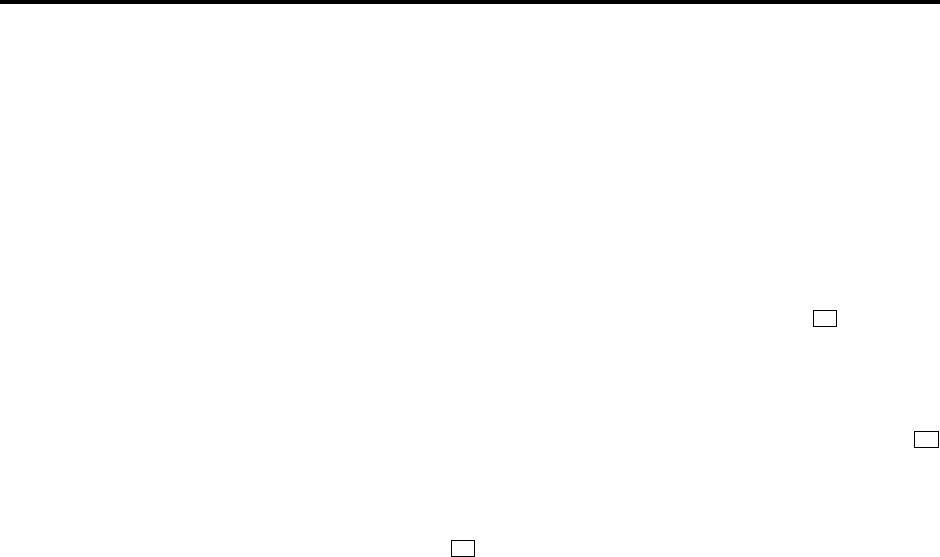
Page 214
AXXESSORY Talk Features
INTER-TEL AXXESS ADMINISTRATOR’S GUIDE – Issue 5.1, March 2000
Directories
DIRECTORIES
There are two types of AXXESSORY Talk directories that can be enabled (or disabled) in the
system: Mailbox and Extension.
•The Voice Mailbox Directory is a list of mailbox owners, their recorded names, and
mailbox numbers.
•The Automated Attendant Directory, provided to all Auto Attendant callers, is a list
of all mailbox owners and extension ID owners and their recorded names.
The directories can be selected in the following ways:
•From the Voice Mail or Automated Attendant main menu: Press the key.
•Using a Call Routing Announcement application: Press the Digit Translation digit
designated for directory access. (See page 209 for a detailed explanation of digit trans-
lation.)
•As a Voice Mail Owner: Mailbox owners can access the directory by pressing
whenever they are prompted to enter a mailbox number.
If a directory is disabled or empty because no names are recorded for any of the system’s mail-
boxes and extension IDs, callers will not hear the prompt that allows access to the directory.
However, if the caller does press or a Directory menu key the user will be instructed that
the selection is invalid and returned to the initial instructions.
Recorded names are added to the directories when the owner of the mailbox or extension ID
has initialized the name. If the mailbox or ID is not initialized, the directory will include only
the mailbox number or extension ID number. (Group Lists are not included in either type of
directory.)
The caller uses the keypad keys to enter the name. The application then plays the closest
matching directory name that corresponds to the digits entered by a caller. Once the name has
been played the system will return a menu of options, including the following:
•Listening to the previous or next name in the directory
•Listening to additional information (This option is not available if the mailbox or exten-
sion ID number has been classified in the database as a “Private” number.)
•Spelling a new name
•Toggling from a last to first name search mode
•Accepting the name
#
#
#
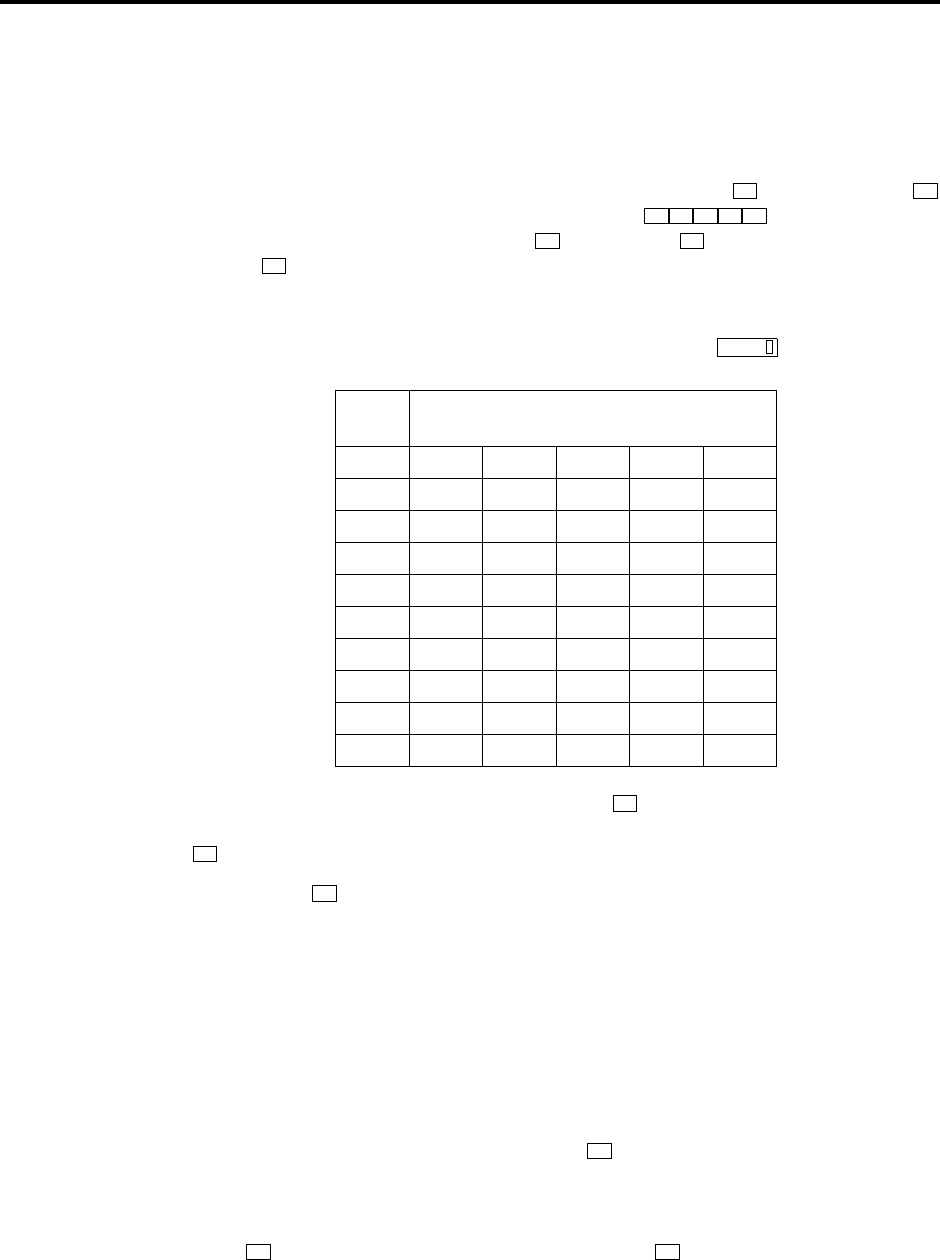
Page 215
AXXESSORY Talk Features
INTER-TEL AXXESS ADMINISTRATOR’S GUIDE – Issue 5.1, March 2000
Locating A Name
LOCATING A NAME
There are two methods used for entering a name: Quick Spell and Exact Spell. Outside callers
and station users with non-display keysets and single-line sets use Quick Spell. Display keyset
stations use the Exact Spell method.
•Quick Spell callers press a single digit (or key) from their digital telephone dial pad for
each letter or character entered. For example, keypad key shows ABC, key
shows DEF, etc. To enter JONES, you would press . Some characters are
not shown on the keys: for “Q” press , for “Z” press , for punctuation marks press
the key.
•Exact Spell callers press the keypad keys to enter the name. The number of times a key
is pressed determines which character is entered, as shown on the chart below. When
adjoining characters are located under the same key, press once to advance to
the next character. For example, 5666 FWD 66337777 would enter JONES.
After the digits have been entered, the caller presses to begin the search. The Automated
Attendant application plays the name that most closely matches the digit(s) that were entered.
If is pressed without entering any digits, the caller will hear the first name in the directory.
If a user presses at any time while spelling a name, the system will play a helpful prompt
instructing the caller how to enter a name. (Display keyset users will receive Exact Spell
instructions; all other users will hear Quick Spell instructions.)
CHANGING THE FIRST/LAST NAME SEARCH
Each directory can be programmed to be organized by last name or by first name. Callers
accessing a directory receive system voice prompts that ask them to enter the first or last name
of the person for whom they wish to leave a message.
If an Executive keyset is used to access a directory, the caller may switch back and forth from
looking up a last name, to a first name simply by pressing the corresponding menu key. Callers
using Standard keysets or single-line sets can press to toggle between last and first name.
LISTENING TO THE NEXT/PREVIOUS NAME
After a name has been played, the caller can listen to the previous name in the directory by
pressing . To listen to the next name, the caller can press .
The directory lists are circular. That is, when the end of the list is reached, the next name
played will be the first name in the directory. Or, if the caller scrolls to the beginning of the list,
the “previous” name played will be the last name in the directory.
NUMBER OF TIMES KEY IS PRESSED
KEY12345
1-&( )1
2ABC ' 2
3DEF ! 3
4GH I * 4
5JKL/ 5
6MNO # 6
7PQRS7
8TUV? 8
9WXY Z 9
0@: . , 0
2 3
56637
7 9
1
FWD
#
#
0
5
1 3
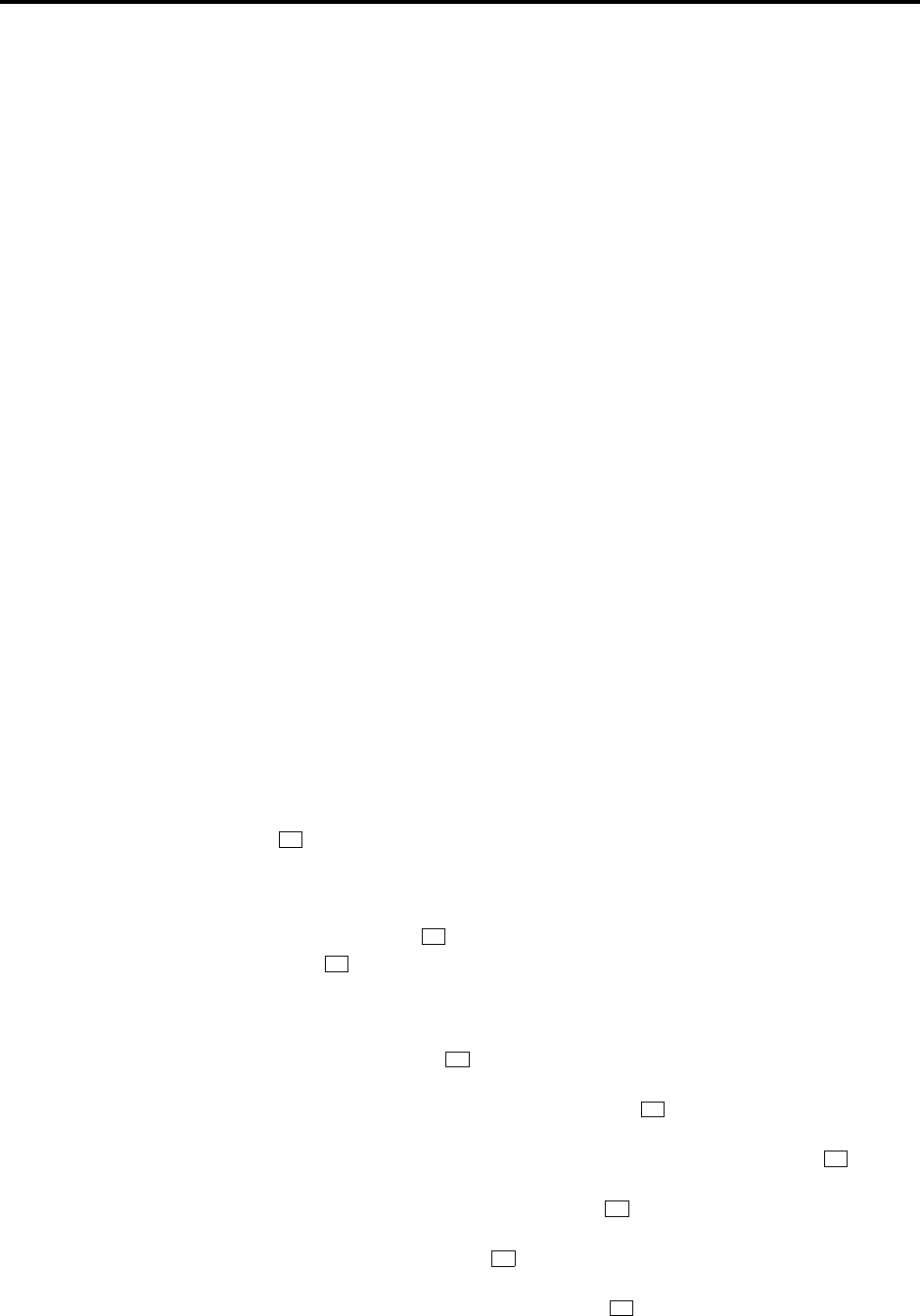
Page 216
AXXESSORY Talk Features
INTER-TEL AXXESS ADMINISTRATOR’S GUIDE – Issue 5.1, March 2000
Accepting A Name
ACCEPTING A NAME
When the caller is using the Voice Mail feature, and accepts a name, the caller is transferred to
the corresponding mailbox. There the caller will hear either the mailbox’s recorded greeting,
recorded directory name, or, if no recording has been made, the “mailbox number XXX is not
available” prompt. The caller can then record a message.
If the caller is using the Automated Attendant feature, and accepts the name, the caller is trans-
ferred to the selected destination (station or mailbox) if it is available. If a station extension is
dialed and the destination is not available, the caller is sent to the associated mailbox, if one
exists.
REQUESTING ADDITIONAL INFORMATION
After a name is selected from the directory, the caller has the option of requesting additional
information. When requested, the mailbox number, extension number, and name are played (if
they have not been disallowed).
Individual mailboxes and extension IDs can be programmed as “Private” in database program-
ming. A Private number is included in the directory and can be dialed by a caller who knows
the number, but the associated mailbox and extension number information are not available to
the caller; only the name is played.
Mailboxes and extension IDs can also be programmed as “Unlisted.” That means that the num-
ber will not be included in the directory, but can be dialed if the caller knows the extension
number.
USING THE DIRECTORIES
TO USE A DIRECTORY:
(1) Dial the Voice Mail access number. You hear the recorded system greeting.
(2) Press to access the Directory Services application.
(3) The keys on your telephone are labeled with letters. Use Quick Spell (non-display key-
set or single-line) or Exact Spell (display keyset) to enter the desired name, as described
on page 215, then press . (If you wish to exit from the directory without selecting a
name, press or hang up.)
(4) The Voice Mail application will play the selected name. Do one of the following:
To accept the name: Press .
To hear the previous name in the directory: Press .
To hear additional information for the selected name (if allowed): Press .
To hear the next name in the directory: Press .
To spell a different name: Press and repeat step 3.
To switch the first/last name sort order: Press .
#
#
*
#
1
2
3
4
5

Page 217
AXXESSORY Talk Features
INTER-TEL AXXESS ADMINISTRATOR’S GUIDE – Issue 5.1, March 2000
Record-A-Call
RECORD-A-CALL
NOTE This feature must be enabled in Premium Features.
If the AXXESSORY Talk has a Record-A-Call application, the users can enter a feature code
to record ongoing calls in their designated Record-A-Call mailboxes. Users can retrieve the
recorded messages later, just as they would any other mailbox message.
The Record-A-Call mailbox records the call as a voice mail message. All parties will be
included in the recording. If desired, the Record-A-Call mailbox can be programmed to play a
message announcing that the Record-A-Call feature is in progress. There can be separate mes-
sages for day and night modes.
A Record-A-Call tone can be programmed to alert callers at the beginning of the recording.
Also, it can be programmed to beep periodically throughout the recording.
There are three ways a station can be programmed to use this feature:
•The station can use its personal mailbox, or any other mailbox, as the assigned Record-
A-Call mailbox. No other mailbox can be selected. (This is the default programming for
all stations.)
•The station can be programmed with a default mailbox box, but with the option of
selecting a different mailbox. If the user chooses to not enter a mailbox number, the sys-
tem automatically selects the default mailbox.
•The station can be programmed to require the user to select a mailbox every time the
feature is used. Without a default mailbox, the user must select a mailbox.
When the requesting station user hangs up, all parties are automatically disconnected. If all
parties on the call hang up, except the requesting station user, an intercom call will remain con-
nected between the requesting station and the Record-A-Call application. This allows the user
to make additional comments before ending the recording.
When the station user turns off Record-A-Call or ends the call being recorded, the AXXES-
SORY Talk delivers the message to the mailbox. The station associated with the mailbox will
receive message waiting indications as usual. See page 227 for message retrieval instructions.
The programmer can set a maximum length for Record-A-Call messages. The Record-A-Call
Maximum Message Length timer can be set at 0-600 minutes. A 0 setting allows messages of
any length, limited only be the available disk space. The default is 30 minutes
For more information on using the Record-A-Call feature, refer to page 159.
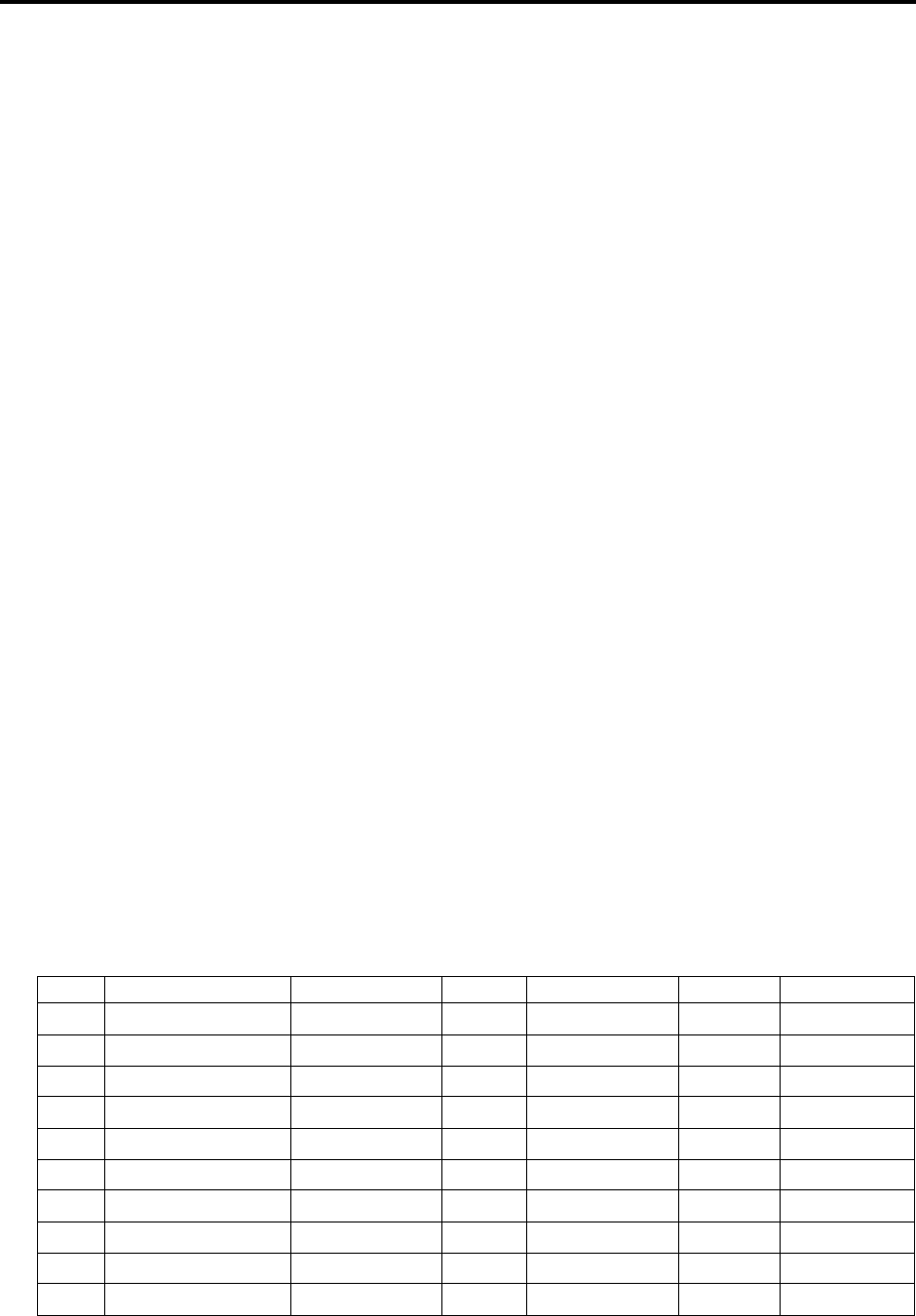
Page 218
AXXESSORY Talk Features
INTER-TEL AXXESS ADMINISTRATOR’S GUIDE – Issue 5.1, March 2000
Scheduled Time-Based Application Router (STAR)
SCHEDULED TIME-BASED APPLICATION ROUTER (STAR)
Scheduled Time-Based Application Routing (STAR) allows you to have applications with
alternate greetings and/or different programming set up for holidays, weekends, and other
scheduled events.
A STAR application is basically a “routing table” for AXXESSORY Talk applications. When a
direct ring-in call (from a trunk group or call routing table) rings in to a STAR application, it
sends the call to another AXXESSORY Talk application, according to its programmed sched-
ule. The caller will not be aware of this transfer, but will hear the programmed day or night
greeting for the destination application. (The STAR application itself does not play a greeting.)
STAR can be used with any type of AXXESSORY Talk application except Auto Attendant
Recall and Record-A-Call. You can even send calls from one STAR application to another,
thereby “chaining” the applications together to increase the number of available schedules.
A STAR application can contain up to 20 scheduling entries with the following settings:
•Application: This is the application (call routing announcement, automated attendant,
etc.) that will be used when the scheduling information applies to the incoming call.
•Start/Stop Date: If the schedule is going to active on a single day or for a period of
days, it will have Start and Stop Dates. (To have the schedule active on only one day,
the Start and Stop Dates can be the same day.)
•Days of the Week: The schedule can be used on specific days of the week.
•Specific Times or Day/Night Mode: The schedule can be set to be active for a specific
period of time on the selected day(s). Or it can be set to be active in day or night mode.
The chart below shows several samples of STAR entries. Note that there are two entries for
Labor Day and Memorial Day, and that Christmas Day and Christmas Holiday overlap. The
first entry in the table is checked first, and so on, until a match is found. So it is important that
the applications are programmed in the correct order. For example:
•The Labor Day entry, with a specific time, comes before the Day/Night entry so that a
different message is played from 10:00 to 2:00 only.
•The early time intervals come before the later intervals on Memorial Day.
•Dec 25 comes before the range of dates Dec 24- Jan 4 so that the special holiday mes-
sage will be played on that day only.
Once a match is found, the application corresponding to the matched entry is invoked. If no
match is found, then the application programmed in the “Default Application” field is invoked.
When programming the days and times, be careful not to overlap. For example, if you place a
date entry for Dec 25 after a day of the week entry for Monday, and Christmas Day occurs on a
Monday, the “Monday” application will be selected instead of the “Dec 25” application.
ENTRY DESCRIPTION DATE DAY TIME INTERVAL DAY/NIGHT APPLICATION
1 Labor Day Sep 1 10:00am-2:00pm 2600
2 Labor Day Sep 1 Both 2601
3 Memorial Day May 30 8:00am-5:00pm 2605
4 Memorial Day May 30 5:00pm-8:00am 2606
5 Christmas Day Dec 25 Both 2607
6 Christmas Holiday Dec 24 - Jan 2 Both 2608
7 Weekends Sat, Sun Both 2612
8 Lunch Break M - F 11:00am- 1:00pm 2613
9 Night Shift M - F Night 2614
10 Day Shift M - F Day 2615

Page 219
AXXESSORY Talk Features
INTER-TEL AXXESS ADMINISTRATOR’S GUIDE – Issue 5.1, March 2000
SMDR Information Storage And Retrieval
SMDR INFORMATION STORAGE AND RETRIEVAL
The AXXESSORY Talk PC can be used to capture Station Message Detail Recording (SMDR)
information. The SMDR information is stored in a file on the AXXESSORY Talk PC’s hard
disk for later retrieval.
Every time a call is completed, the AXXESS SMDR feature records the call, formats it accord-
ing to SMDR programming (see page 201), and sends the record to the SMDR output device,
if enabled. The formatted record is also sent to the AXXESSORY Talk PC if SMDR buffering
is enabled.
The AXXESSORY Talk PC adds each call record to the SMDR buffer file as it is received.
The amount of disk space allocated for SMDR storage is determined in database programming.
The default value is zero megabytes of memory. If the call records use disk space exceeding
80% of the allotment, the system generates an alarm and displays it at the primary attendant
station and all telephone system administrator stations. Another alarm message is generated if
the allotted space is 100% filled. If the maximum buffer capacity is exceeded, the oldest call
record(s) are discarded as new ones arrive.
NOTE Since each SMDR call record takes up approximately 81 bytes on the AXXESSORY
Talk PC, nearly 13,000 calls can be stored in each megabyte of hard disk space.
The SMDR records, which are stored in ASCII/binary format, are buffered until they are
cleared by the programmer. If desired, the programmer may save and/or restore SMDR data
(along with the system database) to floppy disks using the AXXESSORY Talk Save and
Restore feature.
If desired, the SMDR records can be retrieved and processed using Inter-Tel Inside Track, a
separate call accounting software package, to create customized reports.
In a network setting, the AXXESSORY Talk will buffer SMDR records that are sent from
other nodes in the network.
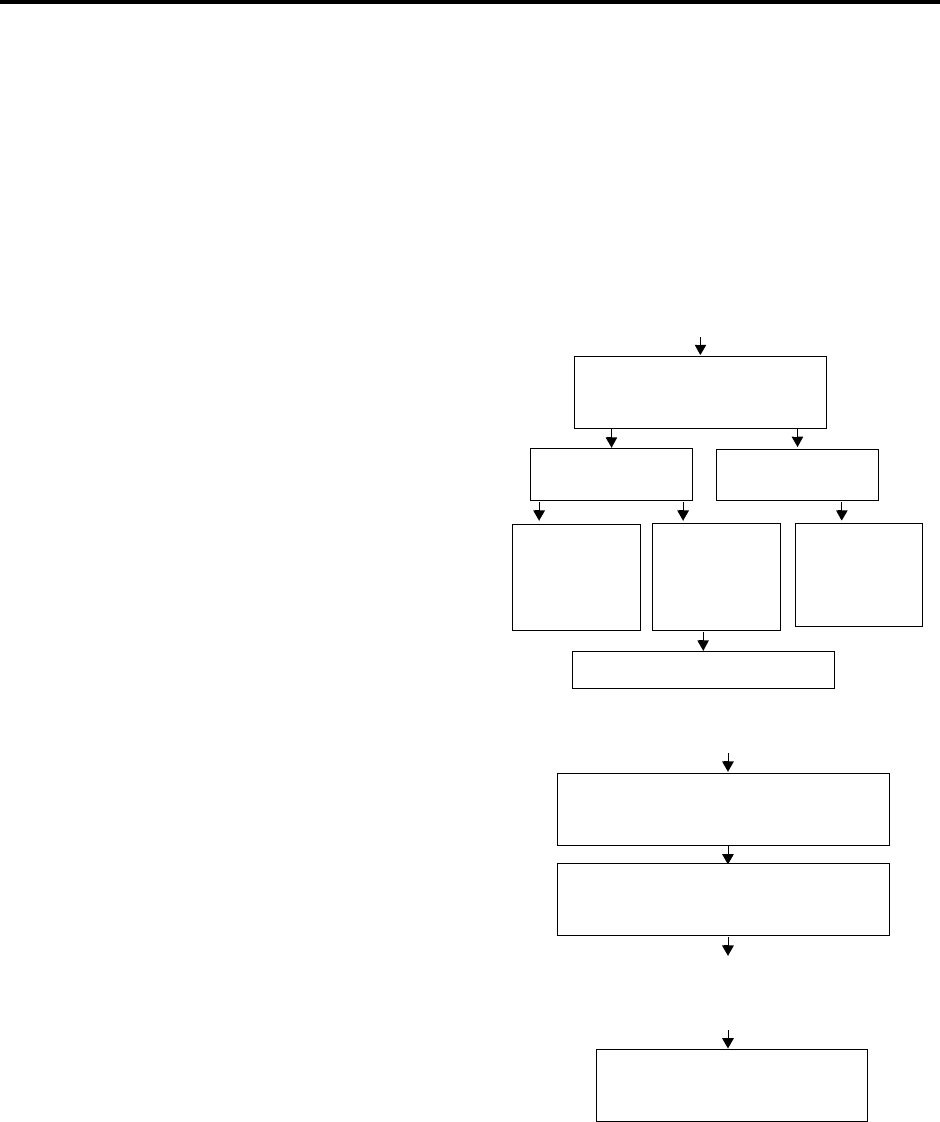
Page 220
AXXESSORY Talk Features
INTER-TEL AXXESS ADMINISTRATOR’S GUIDE – Issue 5.1, March 2000
Voice Mail
VOICE MAIL
The Voice Mail feature allows callers to send and receive recorded messages from any station
or DTMF telephone. (Dial-pulse signaling is not recognized by AXXESSORY Talk. Callers
using dial-pulse phones will be routed to the Voice Mail application’s Dial-0 Destination for
assistance.)
VOICE MAIL AND MESSAGE NOTIFICATION/RETRIEVAL APPLICATIONS
Two types of applications are combined to provide the Voice Mail feature: Voice Mail and
Message Notification/Retrieval.
•Voice Mail: This application
handles all calls that are directed
to voice mail (other than the
Message Notification/Retrieval
application). Callers will hear
the main company greeting, fol-
lowed by a menu of available
options. Stations can forward or
transfer calls directly to their
mailbox using this application’s
extension number. This applica-
tion can also be the message
center for the stations.
•Message Notification/Retrie-
val: Only one Message Notifi-
cation/Retrieval application may
be created for the system. When
station users respond to message
indications left by voice mail,
they reach the Message notifica-
tion/Retrieval application and
are prompted only for their
password.
CALL TO VOICE MAIL
Voice Mail answers and plays a
greeting followed by a menu of
options.
Caller selects option Caller does not
select an option
Call is sent to selected mailbox.
Caller uses the
directory and
can select the
name of
desired party.
Call is sent to
mailbox. Or a
mailbox owner
enters his own
mailbox.
Call is sent to
the Voice Mail
designated
dial-0 operator.
MESSAGE IS LEFT IN A MAILBOX
Voice mail leaves a message waiting indica-
tion at the station designated as the message
notification station for the mailbox.
Station user is prompted for the
password to his mailbox.
Station user responds to message indication
(presses MSG key or enters feature code).
INTERCOM CALL IS PLACED TO
MESSAGE NOTIFICATION/RETRIEVAL
APPLICATION

Page 221
AXXESSORY Talk Features
INTER-TEL AXXESS ADMINISTRATOR’S GUIDE – Issue 5.1, March 2000
Voice Mail
Callers gain access to the Voice Mail application in the following ways:
•By dialing the telephone number or extension number assigned to the Voice Mail appli-
cation
•By being transferred to the Voice Mail by the automated attendant
•By being forwarded to the Voice Mail when a called station is unavailable (via the Call
Forwarding or System Forwarding features)
•By responding to message waiting indications
Callers will hear the Voice Mail company greeting and recorded instructions that tell them
what to do next. Users simply listen to the prompts and press the keypad key that corresponds
to the desired choice. If the user does not respond immediately, a second set of prompts is
played.
Most prompts are interruptible, and users can press the desired key at any time during the
prompt. The prompt will then stop and the system will act on the requested choice.
MAILBOXES
A mailbox is a storage location on the AXXESSORY Talk PC hard disk that stores all mes-
sages that have been directed to it. (The hard disk also stores prompts, greetings, and special
programming.) Each “Mailbox Owner” (member of the voice message system) is assigned a
unique mailbox number. At system default, the passwords are the same as the mailbox num-
bers. (For example, the default password for mailbox 1001 is “1001.”)
There are three types of mailboxes on the voice mail system: Standard, Receive-Only and Sys-
tem Administrator. There can also be Extension IDs which are stations that do not have mail-
boxes, but that are included in the recorded directory.
•The Standard mailbox owner receives all of the available options as authorized through
database programming. Standard mailbox features include:
—Listening to new messages
—Recording and sending messages
—Deleting and restoring messages
—Saving messages
—Personal options (greeting, password, etc.)
—Remote messaging (if authorized through database programming)
•A Receive-Only mailbox type may only listen to new messages, save, delete, or recover
them and access personal options. This type of mailbox is restricted from recording and
sending messages and has no access to remote messaging.
•There can be only one voice mail System Administrator. The voice mail System
Administrator has all of the options a Standard mailbox owner has, plus these features:
—Record and send broadcast messages to all mailbox owners of the voice mail sys-
tem
—Provide mailbox and group list maintenance
—Record and select Custom Audiotex Recordings
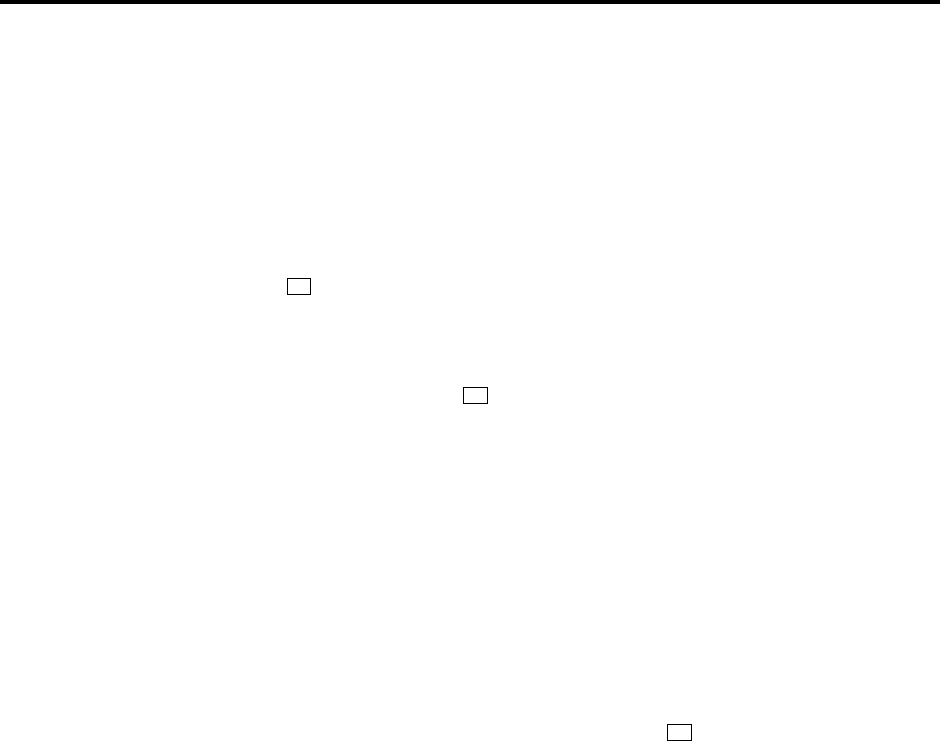
Page 222
AXXESSORY Talk Features
INTER-TEL AXXESS ADMINISTRATOR’S GUIDE – Issue 5.1, March 2000
Voice Mail
•Extension IDs are used in transferring calls through the Automated Attendant or using
the Extension Directory. The extension ID allows callers to be transferred to station
extensions which do not have mailboxes and allows the station user to record a direc-
tory name and set up a password.
Calls transferred from the AXXESSORY Talk Automated Attendant or a Call Routing
Announcement application to a station with a mailbox can be screened, announced, or unan-
nounced. Separate programming flags determine the methods used for transferring calls to sta-
tions with mailboxes. See page 152 for details.
During database programming, each mailbox is assigned a dial-0 operator destination. When a
caller presses while listening to the mailbox’s personal greeting or recording instructions, or
while recording a message, the operator destination is called. The operator can be one of the
following types:
•Mailbox: If the operator is a mailbox, the caller will hear the operator destination’s per-
sonal greeting after pressing .
•Station extension number: If the operator destination is an extension number, the
caller will hear the Automated Attendant transfer prompt while the call is placed to the
extension number (“Please hold while I transfer your call to...”), unless it has been dis-
abled at the mailbox. If the station user does not answer, the caller will be asked if he
wants to leave a message, if the operator’s extension has an associated mailbox. If the
caller chooses not to leave a message, the call returns to the main menu of the applica-
tion being used (Call Routing Announcement, Voice Mail, or Auto Attendant).
•Application extension number: If the operator destination is an application’s extension
number, the call is transferred to that application’s main menu.
•Operator: If the operator destination is set to “Operator,” the caller will be transferred
to the operator destination programmed in the AXXESSORY Talk database.
•None: If the operator destination is set to “None,” the will be ignored.
GROUP LISTS
Group lists are programmed in the database. They are lists of mailboxes that can be used by
any mailbox owner for sending messages to several mailboxes simultaneously. The informa-
tion that is programmed for group lists include the following:
•Group list description
•Group list number
•Mailboxes included in the list
There can be up to 100 group lists in the system and up to 100 entries per group list.
Group Lists are not included in the Automated Attendant or Voice Mail directories.
Instructions for using group lists are given on page 230.
0
0
0

Page 223
AXXESSORY Talk Features
INTER-TEL AXXESS ADMINISTRATOR’S GUIDE – Issue 5.1, March 2000
Message Notification To Stations
MESSAGE NOTIFICATION TO STATIONS
Each mailbox has a programmed Message Notification Station. This is usually the extension
number that matches the mailbox number (associated mailbox). However, a different number
can be used for the mailbox’s message notification station (non-associated mailbox).
•Associated: When the extension number, message notification number, and mailbox
number for a station all match, that station user can forward calls to voice mail and have
the call go directly to the associated mailbox’s personal greeting. (Even if other mail-
boxes use that extension number as their message notification extension.)
•Non-Associated: The extension number assigned as the Message Notification Station
for a non-associated station is an extension number that does not match the mailbox
number. (For example, a hunt group pilot number can have a mailbox, but the message
notification must be sent to a specific station so that a message lamp can be lit or mes-
sage notification signal can be sent.) If a station user’s extension number does not match
a mailbox number, and the station user forwards calls to voice mail, the caller will hear
the main voice mail greeting and must enter a mailbox number.
When a mailbox receives a message, the message notification station is signaled. If it is a key-
set, the MSG key is lit and the display shows that a message has been received. A single-line
set will receive message waiting signals, if enabled system-wide.
CASCADING REMOTE MESSAGE NOTIFICATION
Remote Messaging is a voice mail feature that is enabled through database programming.
Mailbox owners may program a series of specific telephone numbers (a “cascade”) for the
voice mail system to call when new messages are received by their mailboxes. Refer to
page 234 for instructions on setting up remote messaging.
Each mailbox can have a Primary and/or an Alternate notification cascade of numbers. The
notification numbers are programmed to be accessed during specific days and times.
The voice mail system monitors the mailboxes continuously. During monitoring, if new mes-
sages have been received, the system will check to see if Primary notification is turned on. If it
is, the system will check the day and time programming. If the current time is within the pro-
grammed notification day and time, the voice mail system will make the notification call(s) to
the numbers in the Primary Notification cascade. If Primary Notification is turned off or if the
day or time does not match, the voice mail system will immediately make the same check for
Alternate Notification and possibly place calls to the numbers in the Alternate Notification cas-
cade.
When the AXXESSORY Talk makes a notification call, it moves through the appropriate noti-
fication cascade level by level as determined by the notification and retry programming
described below. When the system reaches the last level in the cascade, it will return to level 1
and begin again, if necessary.
If the system is not able to place the call within the parameters of the programmed notification
day and time (due to busy facilities or invalid programming), the mailbox will receive a mes-
sage stating that notification could not be completed (the mailbox owner will hear the message
next time he or she accesses the mailbox.)
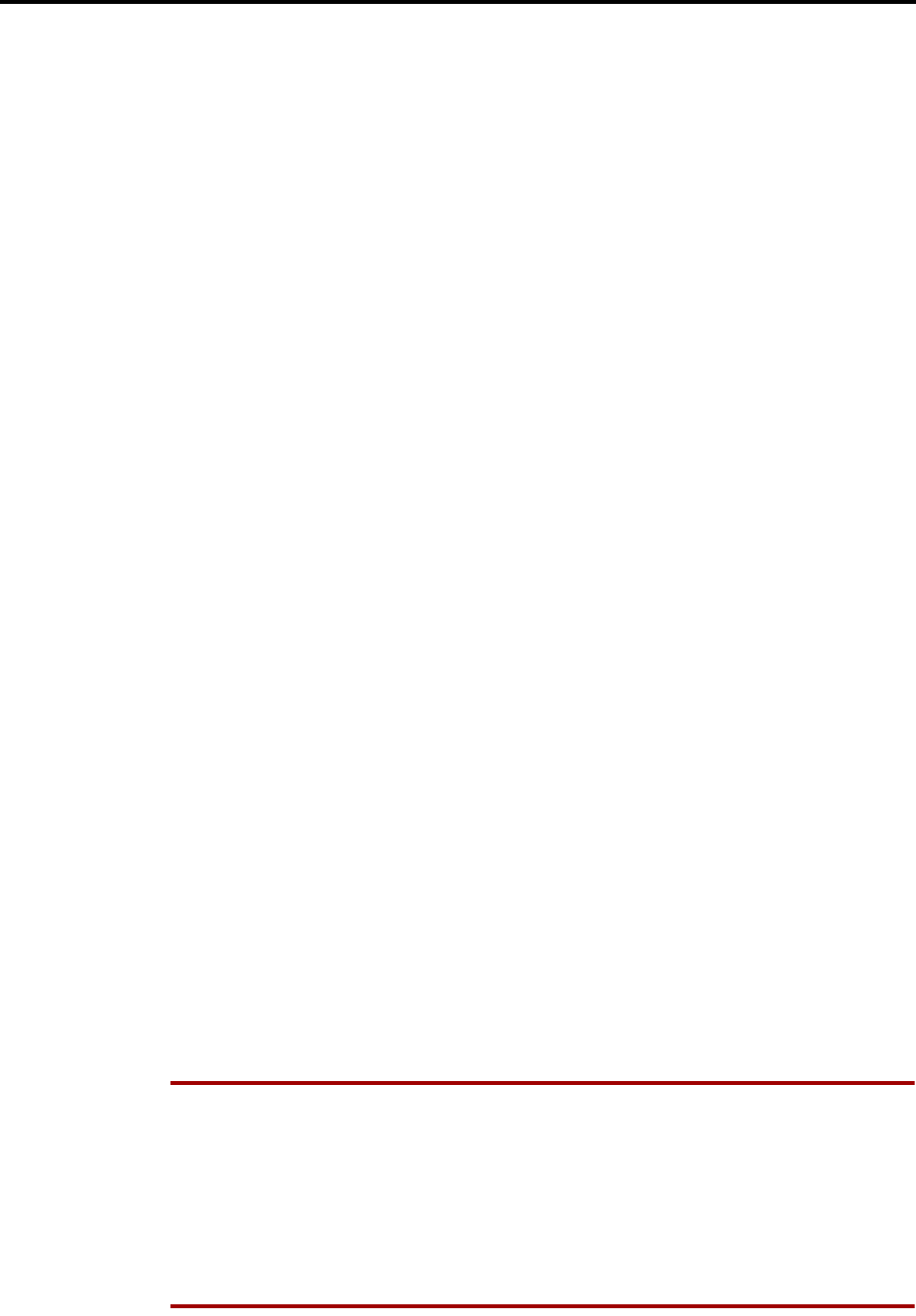
Page 224
AXXESSORY Talk Features
INTER-TEL AXXESS ADMINISTRATOR’S GUIDE – Issue 5.1, March 2000
Message Notification To Stations
The number of calls that the AXXESSORY Talk can process simultaneously is determined by
the Maximum Number of Outgoing Calls flag. It defaults to 2, but can be programmed to use
all of the enabled AXXESSORY Talk voice channels.
All Messages, Priority Only, And Each New Message Flags
When the mailbox is being programmed for remote notification, message notification can be
set to place the notification call when any message is received or only when priority messages
are received. (This defaults to “All Messages.”) Another mailbox flag, called “Call For Each
New Message” determines when the AXXESSORY Talk will attempt to make the notification
call when more than one message is waiting to be heard:
•If the Call For Each New Message flag is enabled, the AXXESSORY Talk will attempt
immediate notification each time a new message (or priority message, depending on the
option selected) is received, regardless of the status of the applicable retry timer. If a
retry is in progress, it will place the call to the number on the cascade table that would
have received the retry call, as described below. (For example, if the AXXESSORY
Talk was on level 3 of a cascade, attempting retries, it will not start over again at level
1. It will place the call to level 3.)
•If the Call For Each New Message flag is disabled, new messages will not generate a
remote notification attempt until you have logged on and listened to the waiting mes-
sage(s). (However, retry calls will be attempted if the applicable retry timer expires, as
described below.)
Retry Call Attempts
The mailbox can be programmed to retry notification calls when it encounters a busy trunk or
trunk group. Each cascade level can be programmed with a Number of Call Attempts value of
1-1000 calls.
If the mailbox user accesses the mailbox between the time the message is received and when
remote notification is successful, the system will stop attempting remote notification. It is
assumed that the mailbox user listened to the message when the mailbox was accessed. How-
ever, the MSG key at the station will remain lit if there are any messages that have not been
heard.
Each level also has a Number Called Busy timer, and a Pager Notification Retry timer or Per-
sonal Number No Answer timer. These timers determine how long the AXXESSORY Talk will
wait before making the next notification attempt when messages are waiting to be heard
(unless it is overridden by the Each New Message flag). These timers can be set to a value of
0-255 minutes. If set to 0, it retries the cascade level immediately, for as many attempts as
allowed by the Number of Call Attempts field. If the message(s) have not been picked up by
then, the system moves to the next cascade level. The default setting for the Pager Notification
Retry timer is 20 minutes. The Number Called Busy and Personal Number No Answer timers
default to 5 minutes.
NOTE The 0-minute timer value should be used cautiously. If the system is forced to make
several calls in quick succession, it will impair the AXXESSORY Talk's ability to place other
outgoing calls. It should be used primarily with cascades in which all of the members wish to
receive notification at approximately the same time. In this case, all levels except the last could
be set to 0-minute retries with 1 allowed call attempt. However, the last level in the cascade
should be programmed with a longer Pager Notification Retry timer so that the system does not
continuously cycle through the cascade levels. (Continuous cycling is also prevented some-
what by a per-mailbox 15-call limit. Due to FCC regulations, the AXXESSORY Talk can
allow a mailbox to make only 15 calls in rapid succession without a 10 minute pause.)

Page 225
AXXESSORY Talk Features
INTER-TEL AXXESS ADMINISTRATOR’S GUIDE – Issue 5.1, March 2000
Message Notification To Stations
Notification Numbers
Each cascade level has a programmed notification number that can be an extension number or
an outside telephone number.
When an outside telephone number is used, the system will access an outgoing trunk using the
code programmed for that level that contains a pre-programmed trunk access code and fol-
lowed by an outgoing access termination feature code, if needed.
Notification calls to outside telephone numbers can be sent to a pager or to a number where a
person will answer (personal number).
•If the call goes to a pager, the system will dial the programmed Pager Dial String, then
disconnect the call. The dial string should include any digits that the paging company
requires when the call is answered, the pager LCD number, and the pager termination
code, if needed. Also, if desired, the pager string can be programmed to show the num-
ber of the mailbox that placed the call and/or the number of waiting messages in the
mailbox.
•If the call goes to a personal number, the system will play a prompt announcing that the
call is from voice mail, play the directory name or mailbox number that originated the
call, and user instructions. The listener can then enter the mailbox number’s password to
gain access to the mailbox and hear the message. The listener has three chances to enter
a correct password. If the system receives an incorrect password three times, the voice
mail system will disconnect the call immediately and the attempt is considered unsuc-
cessful.
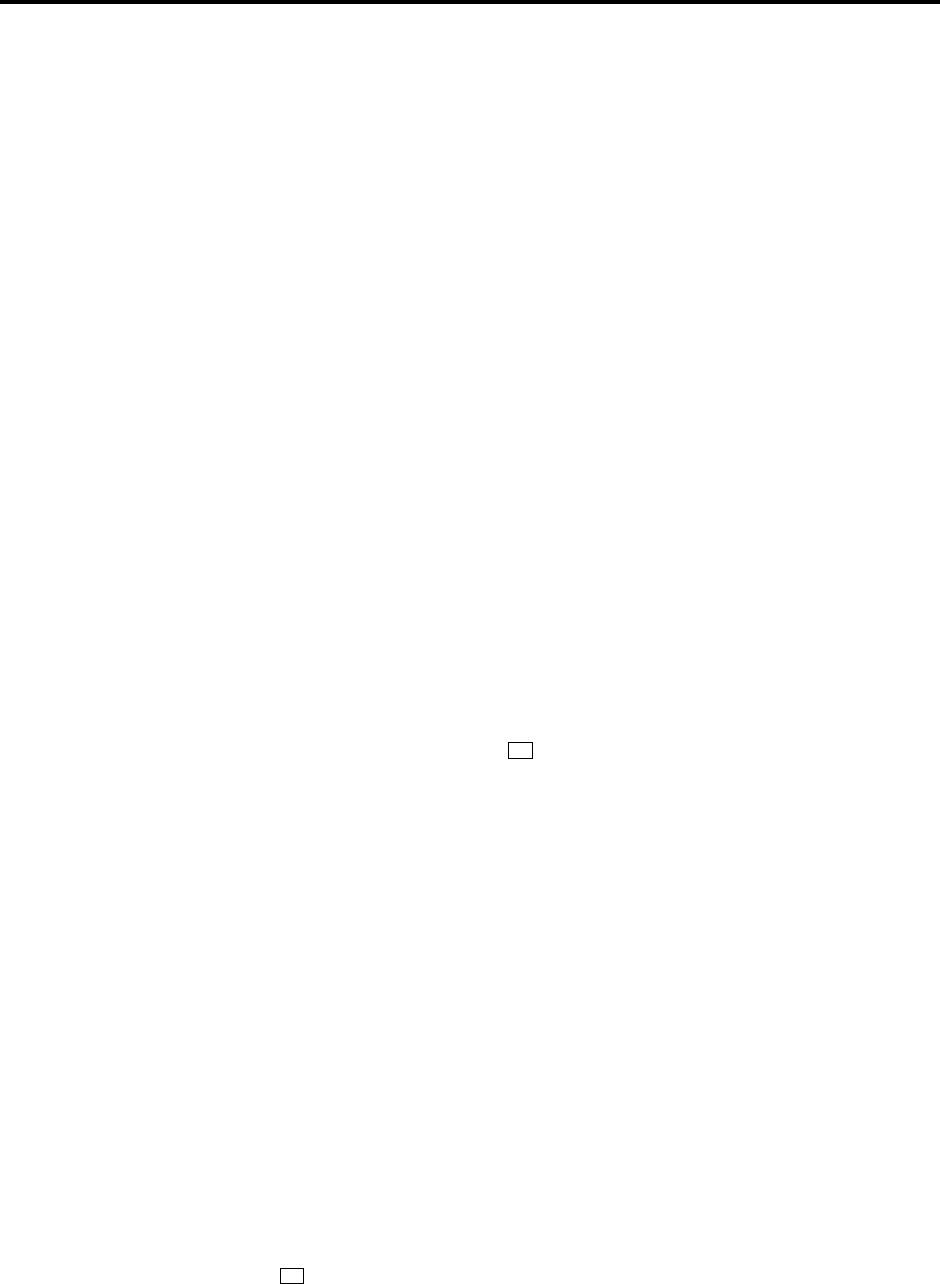
Page 226
AXXESSORY Talk Features
INTER-TEL AXXESS ADMINISTRATOR’S GUIDE – Issue 5.1, March 2000
Using Voice Mail
USING VOICE MAIL
Mailbox voice mail features include the following:
•Listen to new messages, if any
•Send a message
•Listen to saved messages, if any
•Set personal options
•Set up remote messaging, if enabled
When you enter the mailbox, the Voice Mail application may play one of the following mes-
sages:
•Mailbox almost full or full: If a mailbox is full, no new messages can be received at
that mailbox until you delete waiting or saved messages.
•Message count: A prompt tells you how many messages are waiting to be heard, if any,
and how many are priority messages.
•Remote messaging: A prompt will indicate whether primary or alternate remote mes-
saging is selected when remote messaging is enabled. It will also alert you if a program-
ming error has been detected and/or whether the system encountered busy resources
when attempting to place a remote messaging call.
ACCESS TO A MAILBOX
You can access your mailbox by following these steps:
(1) Dial the Voice Mail application access number. You hear the main menu.
(2) During or after the greeting, press to identify yourself as a mailbox owner.
(3) Enter your mailbox number and personal password.
INITIALIZING A MAILBOX OR EXTENSION ID
The first time you use Voice Mail, you must customize the mailbox. System prompts will
instruct you to:
•Change the default password number (same as the mailbox number) to a personal pass-
word. NOTE: To provide system security, all mailboxes should have a password. To
make the passwords difficult to guess, they should not match the mailbox number or
consist of one digit repeated several times. The default password should be changed the
first time the user logs in. This is especially important in the System Administrator’s
mailbox which, allows programming access to the AXXESSORY Talk.
•Record a name to identify the mailbox owner in the company directory. (Directory
names can be up to 1 minute in length.)
•Listen to the Voice Mail application introduction. (You can skip this introduction by
pressing #, if desired.)
TO INITIALIZE A MAILBOX OR EXTENSION ID:
(1) Dial the Voice Mail extension number. (You hear the main menu.)
(2) Press to identify yourself as a mailbox owner.
(3) Enter your mailbox number and default password. (Your default password is your mail-
box number.)
*
*
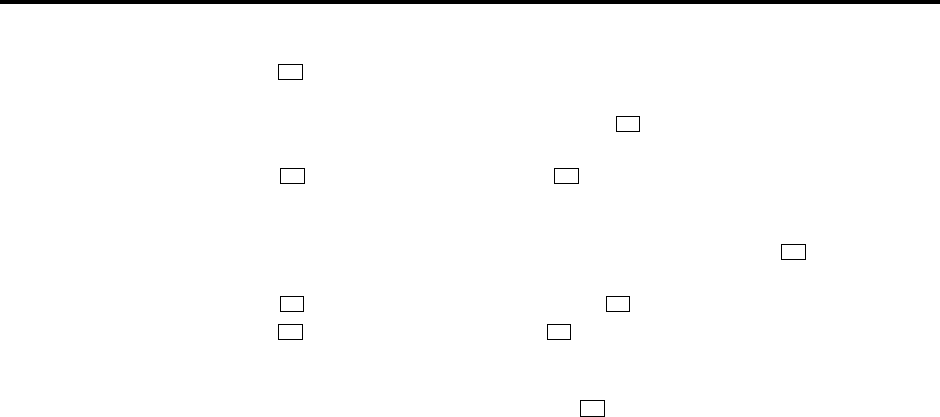
Page 227
AXXESSORY Talk Features
INTER-TEL AXXESS ADMINISTRATOR’S GUIDE – Issue 5.1, March 2000
Using Voice Mail
(4) If you want a password, enter a new password using digits 0-9 (up to 12 digits). Then
press . Voice Mail plays back your password.
(5) If you do not want to use a password, just press .
(6) Press to accept the entry. (Or, press if you wish to re-enter your password.) The
system prompts you to record your directory name.
(7) After the tone, record your first and last name. When finished, press .
(8) Press again to accept the name. (Or, press to replay the name you just recorded,
press to add to your name, or press to erase and re-record it.)
(9) The system then plays a prompt that introduces you to the basic Voice Mail features.
(You can skip this introduction by pressing , if desired.)
Once your mailbox is initialized, you may use any of the mailbox features provided. To record
a personal greeting, or to change your password or directory name, refer to paragraph on
page 232.
LISTENING TO MESSAGES
There are three types of voice mail messages:
•New Messages are messages that you have not yet heard, including Broadcast Mes-
sages from the voice mail System Administrator and system-sent messages. They are
played in the order they were received, except that messages marked “priority” are
played first. Some special messages that may be played include the following:
—Message receipt: If you send a certified message, a system message will be played
when the recipient has listened to the message.
—Caller Information: If a call was placed to your mailbox on a trunk that supports
the Caller ID feature, and the caller hung up without leaving a message, a system
message will be played informing you that the calling party did not leave a mes-
sage. It will also include, within the corresponding message envelope, the number
of the calling party as the message source.
—Security violation: The voice mail system has an extra security measure built in
which plays a message, when you log into your mailbox, that tells you if three
invalid attempts have been made to access your mailbox within a single call. This
announcement message will be sent to your mailbox each time this situation
occurs. It is received as a new message and is accompanied by a message envelope.
•Saved Messages are messages that you previously listened to and saved (or deleted and
restored). You can play them back, as necessary, in the order they were saved.
•Undeliverable Messages: When you leave a message for a mailbox on another node,
and it cannot be delivered, it will be returned to you as an undeliverable message.
The Return Call feature allows voice mail users to return a call to the person who left a mes-
sage, as long as the call was received from an extension number or an outside number with
Caller ID. It is part of the “Reply” option described in the procedure on the next page.
#
#
# 3
#
#1
2 3
#
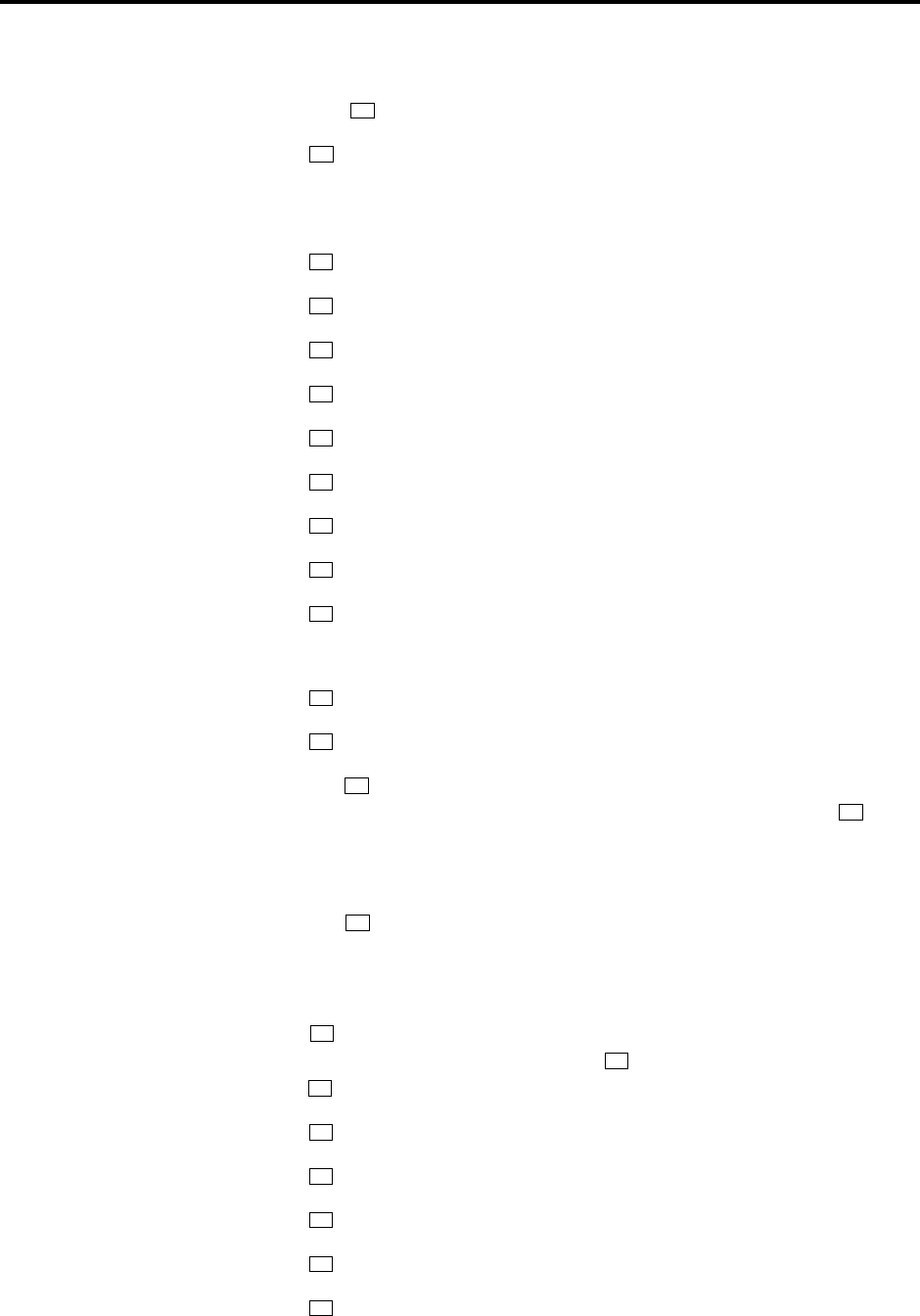
Page 228
AXXESSORY Talk Features
INTER-TEL AXXESS ADMINISTRATOR’S GUIDE – Issue 5.1, March 2000
Using Voice Mail
Whenever you access Voice Mail as a mailbox owner, you are told how many new and saved
messages you have. From the Main Menu:
(1) EITHER, Press to listen to your new messages.
OR, Press to listen to your saved messages.
(2) The system plays each message in the queue selected. While you are listening to a mes-
sage, you can use the following options:
• Press to skip to the end of the recording.
• Press to back up.
• Press to pause. (Then press any key to continue.)
• Press to skip ahead.
• Press to lower the volume.
• Press to play the message envelope again.
• Press to raise the volume.
• Press to save the new message in your mailbox.
• Press to delete the message from your mailbox.
(3) When the message has finished playing, you have the following options:
• Press to replay the message from the beginning.
• Press to reply to the message. You can then do one of the following:
Press to leave a voice mail message for the caller. If the caller had a mail-
box number, it will ask you to verify the destination by pressing . If the
number was not associated with a mailbox, it will ask you to enter a mailbox
number. If the message was from an outside caller, you cannot leave a voice
mail message.
Press to make a return call. Your call will be transferred automatically to
the caller’s extension or telephone number, if available. If the extension num-
ber is not available, you will have the option of leaving voice mail. If the tele-
phone number is not available, you cannot reply to the message.
• Press to forward a copy of the message to another mailbox owner. If you want
to include introductory comments, press and record an introduction. If not,
press to forward the message without an introduction.
• Press to listen to the previous message.
• Press to play the introductory message “envelope” again.
• Press to listen to the next message.
• Press to save the new message in your mailbox.
• Press to delete the message from your mailbox.
1
3
#
1
2
3
4
5
6
7
9
1
2
1
#
2
3
1
#
4
5
6
7
9
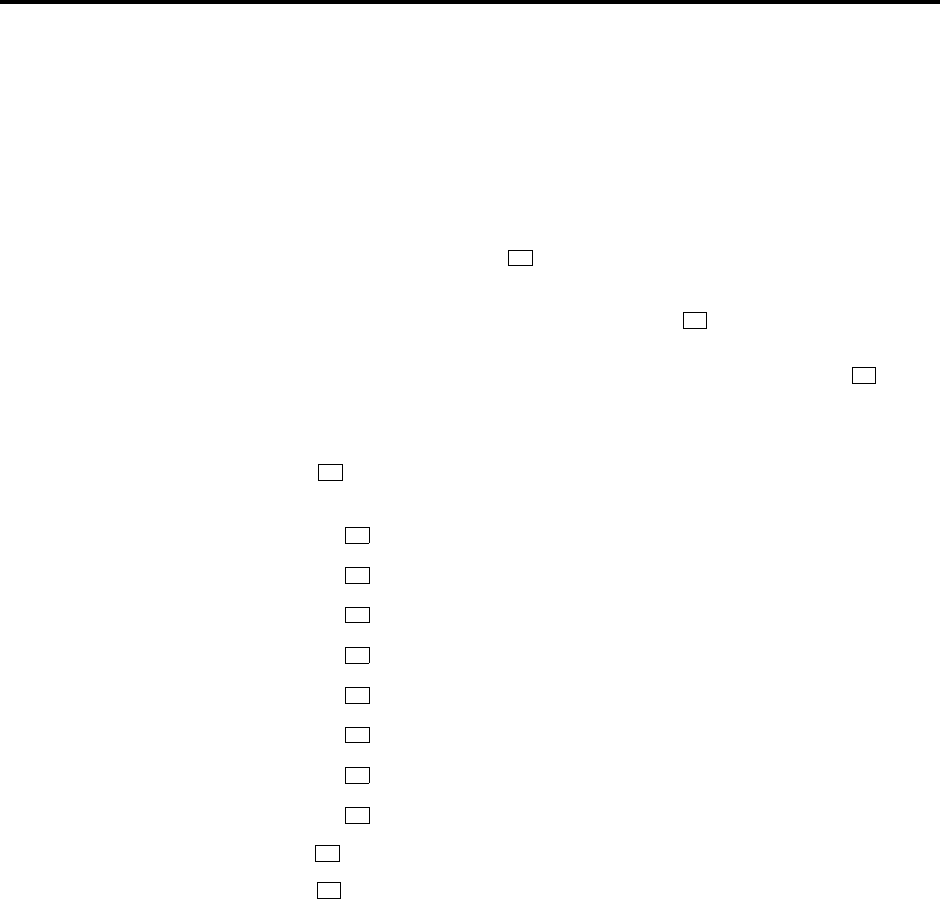
Page 229
AXXESSORY Talk Features
INTER-TEL AXXESS ADMINISTRATOR’S GUIDE – Issue 5.1, March 2000
Recovering Deleted Messages
RECOVERING DELETED MESSAGES
This feature allows you to “undo” the Delete Message operation and restore previously deleted
messages. The messages will be restored to your saved-message queue. You have a set amount
of time to recover messages, depending on database programming (up to 24 hours). After that,
voice mail will erase them.
To recover deleted messages, do the following:
(1) Dial the Voice Mail application access number. You hear the main menu.
(2) During or after the greeting, press to identify yourself as a mailbox owner.
(3) Enter your mailbox number and password.
(4) When you hear the Main Menu list of options, press to select Message Options.
(Executive Keyset Users will also see Message Options on their display menu.)
(5) The next prompt gives you the option of recovering deleted messages. Press to con-
tinue.
(6) Your options are:
• Press to listen to your deleted messages and choose which ones to delete or
recover. After each message you can:
— Press to replay the message.
— Press to reply to the message.
— Press to forward the message to another mailbox.
— Press to listen to the previous message.
— Press to replay the message envelope.
— Press to listen to the next message.
— Press to recover the message.
— Press to purge the message from your mailbox.
• Press to recover all of your deleted messages and store them as saved messages.
• Press to purge all of your deleted messages so that they are erased from voice
mail.
*
5
2
1
1
2
3
4
5
6
7
9
2
3

Page 230
AXXESSORY Talk Features
INTER-TEL AXXESS ADMINISTRATOR’S GUIDE – Issue 5.1, March 2000
Sending A Message
SENDING A MESSAGE
You can record and send voice messages to other users from the Main Menu. Follow these
steps:
(1) Dial the Voice Mail application access number. (You hear the main menu.)
(2) During or after the greeting, press to identify yourself as a mailbox owner.
(3) Enter your mailbox number and personal password.
(4) When you hear the Main Menu, press to send a message.
(5) Dial the desired mailbox number or group list number. If you do not know the mailbox
number, you can press to access the company directory to locate and select the mail-
box. See page page 237 for directory instructions. Group lists are not included in the
directory.
If the mailbox is full, a prompt will notify you that the mailbox cannot receive mes-
sages. However, it will allow you to leave a message at another mailbox. Leave your
message with another mailbox owner or try again later.
(6) After hearing the name, press to accept it.
(7) When you hear the tone, record your message. When finished, hang up or press and
go to the next step.
NOTE If the system detects silence for longer than 5 seconds, it will prompt you to
speak up. The recording, if any, will remain unchanged.
To pause while recording: Press . To continue, press any key. (The pause length is
determined by the Pause Voice Mail timer.)
To erase your message: Press .
If you exceed the maximum allotted time for message length, a prompt will notify you
and allow you to re-record the message or send the message as it is.
If Voice Mail is full, a message will notify you that it cannot accept your message. Hang
up and try again later.
(8) When you have completed your message, you have the following options:
• To hear your message: Press .
• To add to your message: Press and continue your message.
• To erase and re-record your message: Press .
• To use the special delivery option:, Press . Go to the next step.
• To send your message: Press . (If you wish to mark the message certified, pri-
vate, and/or priority, do so before completing this step.) If you wish to send another
message, return to step 5.
(9) You can do one or more of the following if you selected “special delivery options”
above:
• Press to mark the message “private.” (This prevents the recipient from forward-
ing it to other mailbox owners.)
• Press to mark the message “certified.” (When a certified message is heard by
the recipient, you will receive a receipt notice.)
*
2
#
#
#
2
3
1
2
3
9
#
1
2
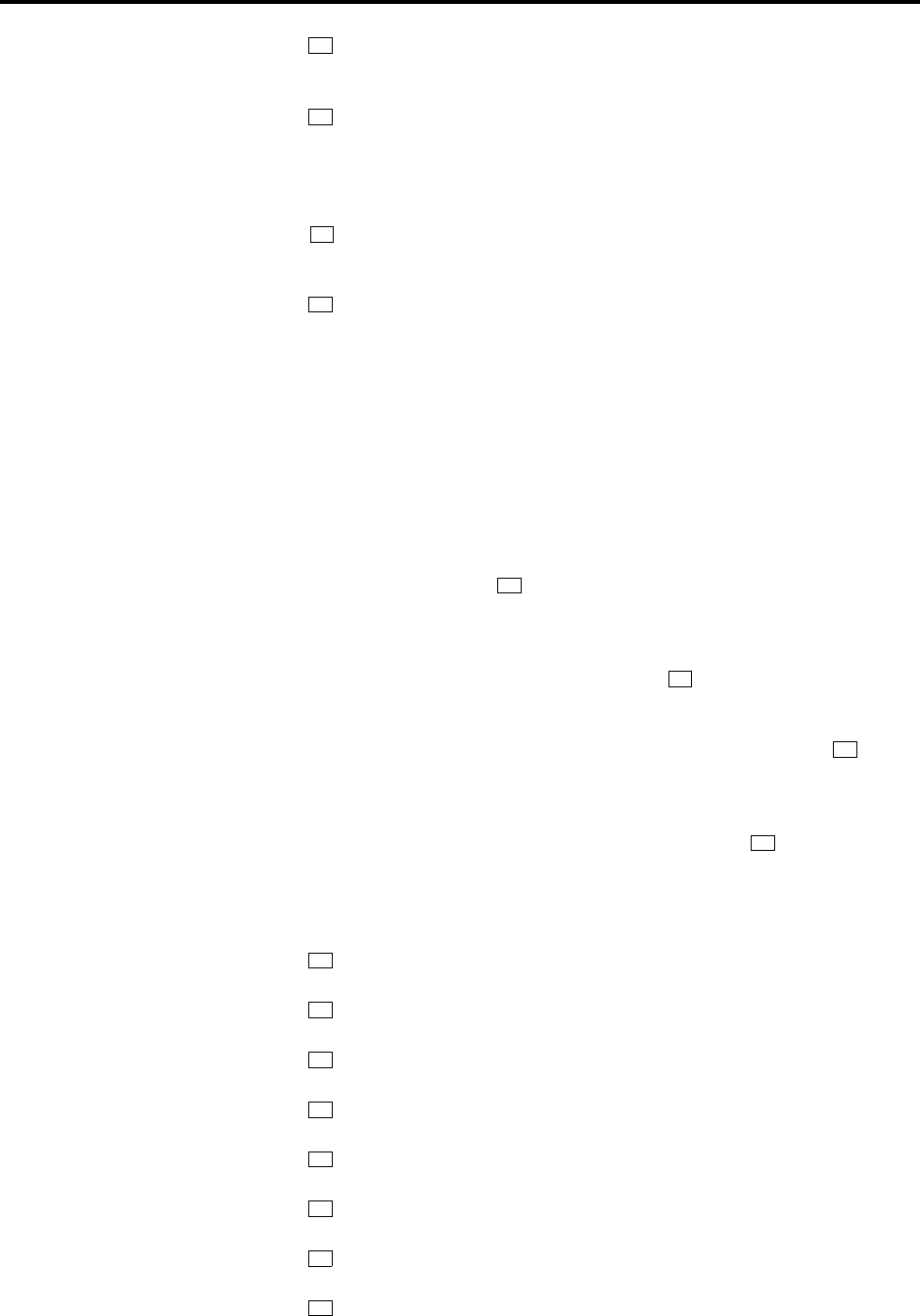
Page 231
AXXESSORY Talk Features
INTER-TEL AXXESS ADMINISTRATOR’S GUIDE – Issue 5.1, March 2000
Sending A Message
• Press to mark the message “priority.” (This will place your message ahead of all
other waiting messages in the receiving mailbox.)
• Press to cancel delivery options.
(10) After the message has been sent with special delivery options, you may choose to do
either of the following:
Press and enter another mailbox number to send the message to another desti-
nation.
Press to exit.
CANCELING UNHEARD MESSAGES
The Cancel Unheard Messages feature allows you to cancel voice messages you have sent to
other mailbox owners, provided the messages have not yet been heard by their recipients and
they were not sent to a group list.
To cancel unheard messages, do the following:
(1) Dial the Voice Mail application access number. You hear the main menu.
(2) During or after the greeting, press to identify yourself as a mailbox owner.
(3) Enter your mailbox number and password.
(4) When you hear the Main Menu list of options, press to select Message Options.
(Executive Keyset Users will also see Message Options on their display menu.)
(5) The next prompt gives you the option of canceling unheard messages. Press to con-
tinue.
(6) When prompted, enter the number of the mailbox that has the unheard message. Then
you will be asked to confirm the mailbox you selected by pressing .
(7) It will tell you how many messages you have waiting at the mailbox and play them for
you. After each message, you can:
• Press to replay the message.
• Press to add to the message.
• Press to forward the message to another mailbox
• Press to listen to the previous message.
• Press to replay the message envelope.
• Press to listen to the next message.
• Press to save the message in your mailbox and remove it from theirs.
• Press to delete the message.
3
*
#
*
*
5
1
#
1
2
3
4
5
6
7
9

Page 232
AXXESSORY Talk Features
INTER-TEL AXXESS ADMINISTRATOR’S GUIDE – Issue 5.1, March 2000
Personal Options
PERSONAL OPTIONS
Personal Options allow you to customize your mailbox. Each mailbox has the following per-
sonal options:
•Greetings: Your primary or alternate greeting is played to callers when they reach your
mailbox. You can change your primary greeting at any time to reflect a change in status
and/or record and enable an alternate greeting. If you elect not to record a personal
greeting, the default system greeting will be used.
NOTE There is a database option called “Play Recording Instructions” that affects
mailbox greetings. If this option is enabled, the system prompt that tells the caller to
leave a message after the beep will play after the primary or alternate greeting. If dis-
abled, the beep will occur as soon as the primary or alternate greeting ends. In the
default state, this option is enabled.
•Directory Name: Your recorded name is used to identify you in the directory and to
verify your mailbox number when messages are addressed to you by outside callers and
other mailbox owners. Although your name is recorded when you first set up your mail-
box, you can change it at any time.
•Password: Your password is used to prevent unauthorized access to your mailbox.
Although you create a personal password when you first set up your mailbox, you can
change it at any time. NOTE: To provide system security, all mailboxes should have a
password. To make the passwords difficult to guess, they should not match the mailbox
number or consist of one digit repeated several times. The default password should be
changed the first time the user logs in. This is especially important in the System
Administrator's mailbox, which allows programming access to the AXXESSORY Talk.
•Message Envelope Contents: Each message is preceded by an “envelope” message
that can include the time and date the message was left, the source of the message, and
the length of the message. You can choose the contents of the envelope or disable the
envelope completely. (Even if the envelope is disabled, you can still enter the code to
play the envelope when listening to the message.)
•Remote Messaging: Remote messaging is described in detail on page page 234.
•Fax Destination Number: If your station is programmed to receive incoming faxes,
you can program the extension number of the fax machine receive the faxes that are
sent to your mailbox.
•Transfer Method: When a call is received by an Automated Attendant or Call Routing
Announcement application and the caller enters an extension number, the programmed
Transfer Method determines how the call will be transferred. See page 152 for a list of
Transfer Methods and information about receiving screened and announced calls.
TO PROGRAM PERSONAL OPTIONS:
(1) Dial the Voice Mail application access number. You hear the main menu.
(2) During or after the greeting, press to identify yourself as a mailbox owner.
(3) Enter your mailbox number and password.
(4) When you hear the Main Menu list of options, press to select the Personal Options
Menu. You may then do any or all of the following steps.
*
4
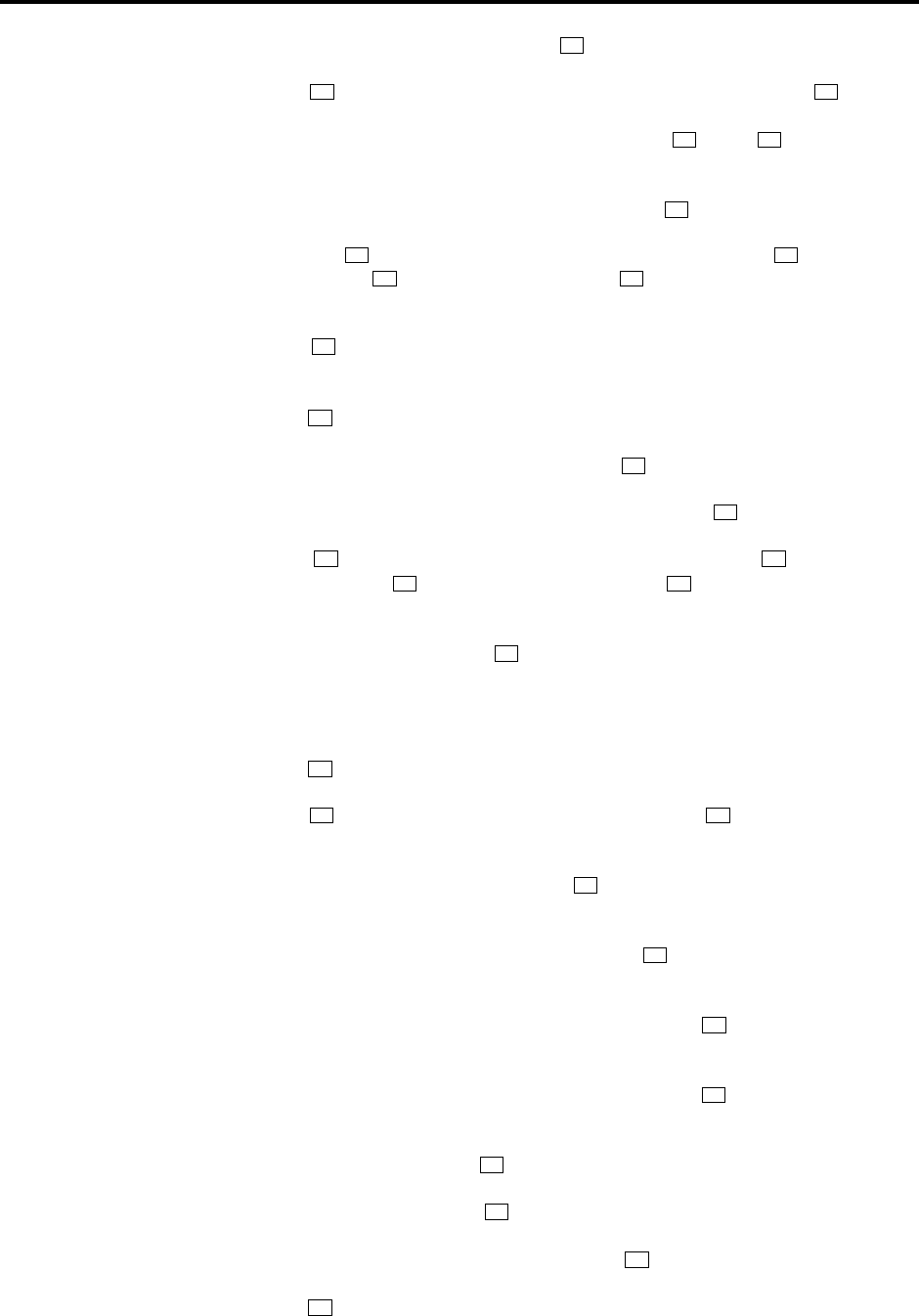
Page 233
AXXESSORY Talk Features
INTER-TEL AXXESS ADMINISTRATOR’S GUIDE – Issue 5.1, March 2000
Personal Options
(5) To change your personal greeting, press . You have the following options:
a. Press to record and/or enable your primary personal greeting or to record
and/or enable your alternate greeting. The system plays your current greeting, if
one exists. To replay the greeting, you can press . Press to erase and re-
record your greeting as follows:
1. Record your greeting after the tone, then press .
2. Press again to accept your greeting. (Or, you can press to replay your
greeting, to add to your greeting, or to erase and re-record your greet-
ing.)
b. Press to enable the system default mailbox greeting. The system greeting is
automatically enabled.
c. Press to exit without changing your greeting.
(6) To change your recorded directory name, press .
a. After the tone, record your first and last name, then press .
b. Press again to accept your recorded name. (Or, press to replay your
recorded name, to add to your name, or press to erase and re-record your
name.)
(7) To change your password, press .
a. Choose and enter a new password using digits 0-9 (up to 12 digits). If you do not
want to use a password, skip this step.
b. Press . Your password is played back.
c. Press to accept the password as entered. (Or, press if you wish to re-enter
your password.)
(8) To change your envelope contents, press . A prompt plays to tell you the current
status of your envelope contents.
a. To enable or disable the time/date option, press . A prompt plays to tell you the
current status of the time/date option.
b. To enable or disable the message source option, press . A prompt plays to tell
you the current status of the message source option.
c. To enable or disable the message length option, press . A prompt plays to tell
you the current status of the message length option.
d. To enable all options, press . A prompt tells you that all options are enabled.
e. To disable all options, press . A prompt tells you that all options are disabled.
f. To return to the Personal Options menu, press .
g. Press to accept the personal options as entered.
1
1 2
1 3
#
#1
2 3
3
*
2
#
# 1
2 3
3
#
#3
4
1
2
3
4
5
*
#
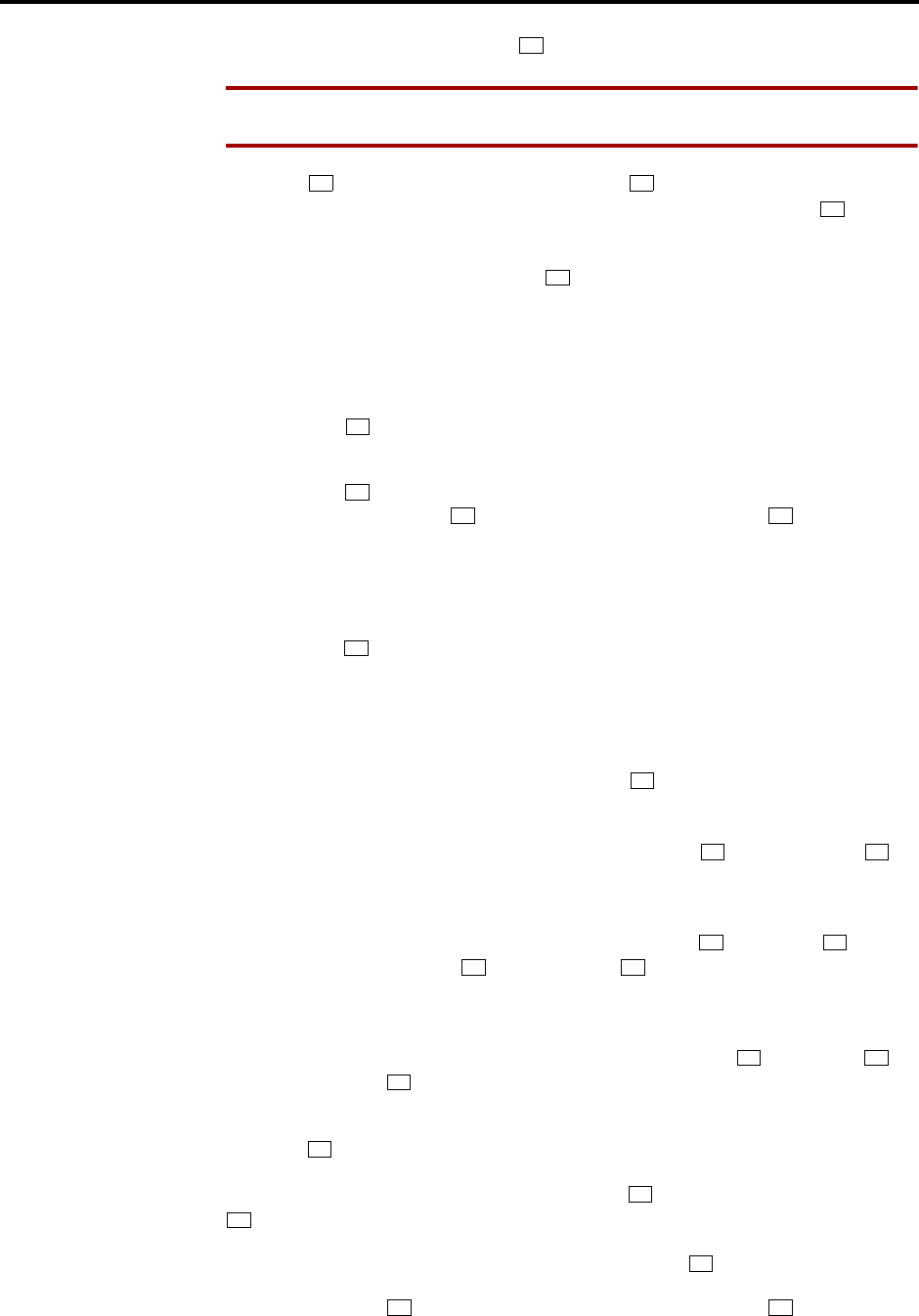
Page 234
AXXESSORY Talk Features
INTER-TEL AXXESS ADMINISTRATOR’S GUIDE – Issue 5.1, March 2000
Personal Options
(9) To set up Remote Messaging, press .
NOTE In the following procedure, Executive keyset users can use the menu keys next
to their displays instead of pressing the digits on the keypad.
a. Press to set up a Primary cascade, or press to set up an Alternate cascade. A
prompt tells you what the cascade’s current status is. (If desired, press to return
to the Personal Options Menu.) Then perform one of the following steps.
b. To program a cascade level: Press then program the following:
1. Enter the number of the level you wish to program (1-9). A prompt tells you
the current status of the level.
2. You have the following options:
Press to enable or disable this level. (You cannot enable the level until a
notification number is programmed.)
Press to set up or change the personal telephone number. If it is an exten-
sion number, press . Or, if it is an outside number, press . Then enter the
number. (Executive keyset users can enter the special characters for pause,
mailbox, and new message count by pressing their menu keys.) a prompt will
play back the number for your verification. If you entered an invalid or toll-
restricted number, you will hear a warning and must enter the number again.
Press to set up or change the pager telephone number. Then enter the num-
ber. (Executive keyset users can enter the special characters for pause, mail-
box, and new message count by pressing their menu keys.) a prompt will play
back the number for your verification. If you entered an invalid or toll-
restricted number, you will hear a warning and must enter the number again.
c. To set up time of day for notification: Press . Then, when prompted, enter the
time at which you wish to have the message notification start and stop. Enter the
times with two digits for the hour and two digits for the minutes. If entering the
time in 12-hour format, you will be prompted to press for AM or press for
PM. NOTE: If you wish to have 24-hour notification, program the starting and
ending times to be the same.
d. To set up the days of the week for notification: Press . Then press for mes-
saging Monday-Friday, for all days, or to select individual days. If you
selected individual days, you will be prompted to press digits 1-7 which correspond
to the days Sunday through Saturday. Your selection will be played back.
e. To select all or priority-only message notification: Press . Then press for
all messages or for priority messages only.
f. The options prompt returns. Either select another option, as described above, or
press to save the settings and exit.
(10) To change your Fax Destination Number, press for More Options and then press
.
a. Enter the number of your fax destination, followed by .
b. To accept press . Or, to erase the number and re-enter it press .
5
1 2
*
1
1
2
1 2
3
2
1 2
3 1
2 3
41
2
#
9
1
#
# 3
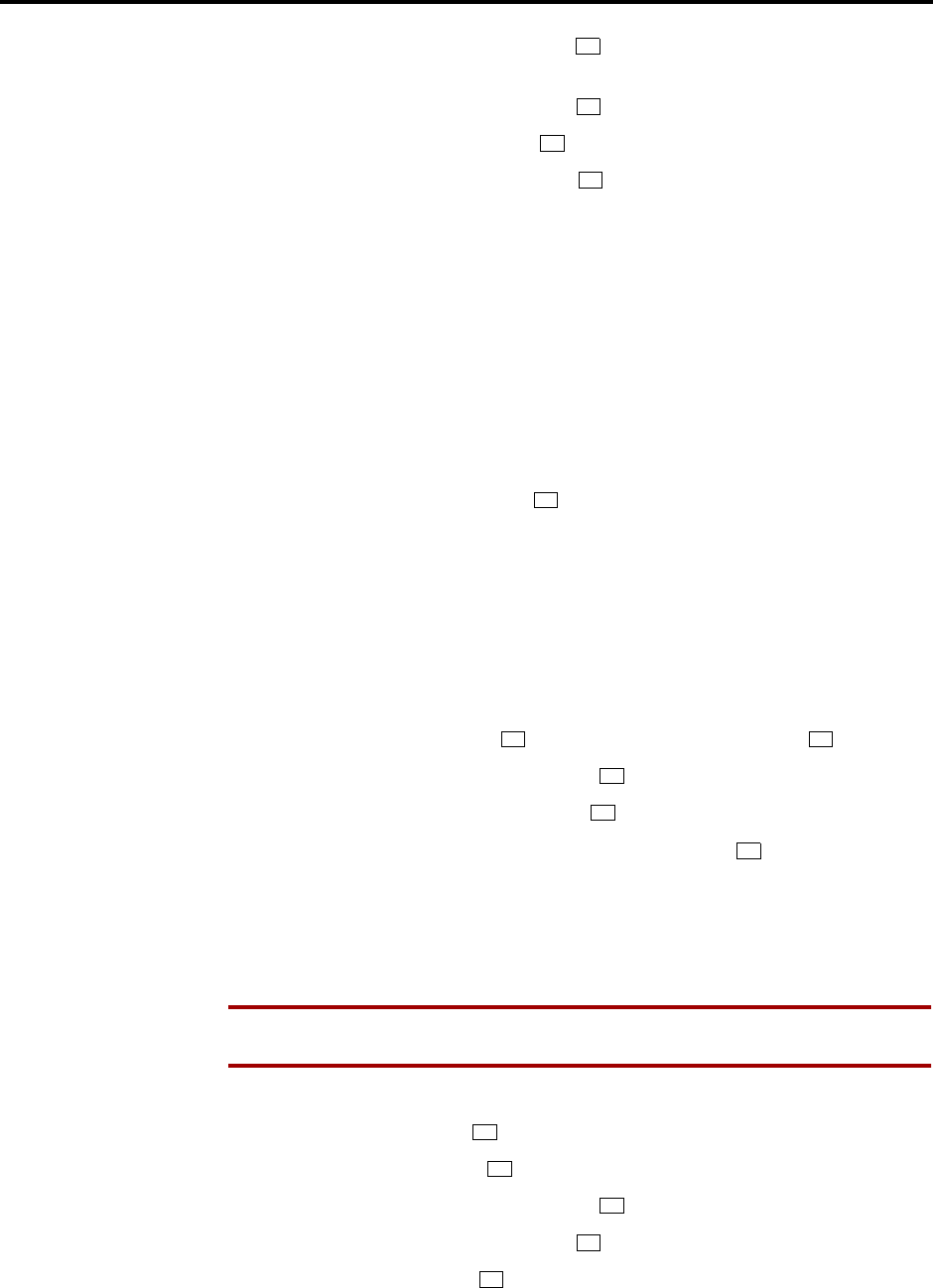
Page 235
AXXESSORY Talk Features
INTER-TEL AXXESS ADMINISTRATOR’S GUIDE – Issue 5.1, March 2000
Personal Options
(11) To change your Transfer Method, press . The system tells you what your current
Transfer Method is. You can then select the desired Transfer Method, as follows:
a. To select unannounced transfers, press or the UNANNOUNCED menu key.
b. To select screened transfers, press or the SCREENED menu key.
c. To select announce only transfer, press or the ANNOUNCE ONLY menu key.
OUTSIDE CALLER USE OF VOICE MAIL
Callers who do not have a mailbox can leave messages for mailbox owners. Also, mailbox
owners can use this method for leaving messages without accessing their mailboxes. Outside
callers can gain access to the voice mail system through the automated attendant (by dialing
the Voice Mail application extension number), through a call transfer, by placing an intercom
call to the Voice Mail application extension number, or by being forwarded to voice mail.
Leaving A Message
TO LEAVE A MESSAGE AS AN OUTSIDE CALLER:
(1) If you hear the voice mail greeting or menu, dial the desired mailbox number. (If you do
not know the number, you can press to access the mailbox directory to locate and
select the mailbox. See page 237 for directory instructions.)
If you hear a mailbox greeting, skip this step.
(2) If the mailbox is full, a prompt will notify you that it cannot receive messages. How-
ever, it will allow you to leave a message at another mailbox. Leave your message with
another mailbox owner or try again later.
(3) After hearing the greeting and a tone, record your message. You have the following
options while recording your message:
To pause while recording: Press . To continue, press any key except .
To erase and re-record your message: Press .
To call the mailbox user’s attendant: Press .
To cancel the recording and return to the main menu: Press .
If you exceed the maximum allotted time for message length, a prompt will notify you
and allow you to re-record the message or send the message as it is.
If Voice Mail is full, a message will notify you that it cannot accept your message. Hang
up and try again later.
NOTE If the system detects silence for longer than 5 seconds, it will prompt you to
speak up. The recording, if any, will remain unchanged.
(4) When you have completed your message, you have the following options:
To hear your message: Press .
To add to your message: Press and continue your message as described in step 3.
To erase and re-record your message: Press .
To use the special delivery options: Press . Go to the next step.
To send your message: Press . (If you wish to mark the message certified, private,
and/or priority, do so before completing this step.) If you wish to send another message,
return to step 1.
5
1
2
3
#
2 0
3
0
*
1
2
3
9
#

Page 236
AXXESSORY Talk Features
INTER-TEL AXXESS ADMINISTRATOR’S GUIDE – Issue 5.1, March 2000
Personal Options
(5) You can do one or more of the following if you selected “special delivery options”
above:
• Press to mark the message “private.” (This prevents the recipient from forward-
ing it to other mailbox owners.)
• Press to mark the message “priority.” (This will place your message ahead of all
other waiting messages in the receiving mailbox.)
• Press to cancel delivery options.
(6) After the message has been sent with special delivery options, you may choose to do
either of the following:
• Press and enter another mailbox number to send the message to another desti-
nation.
• Press to exit.
1
3
*
#
*
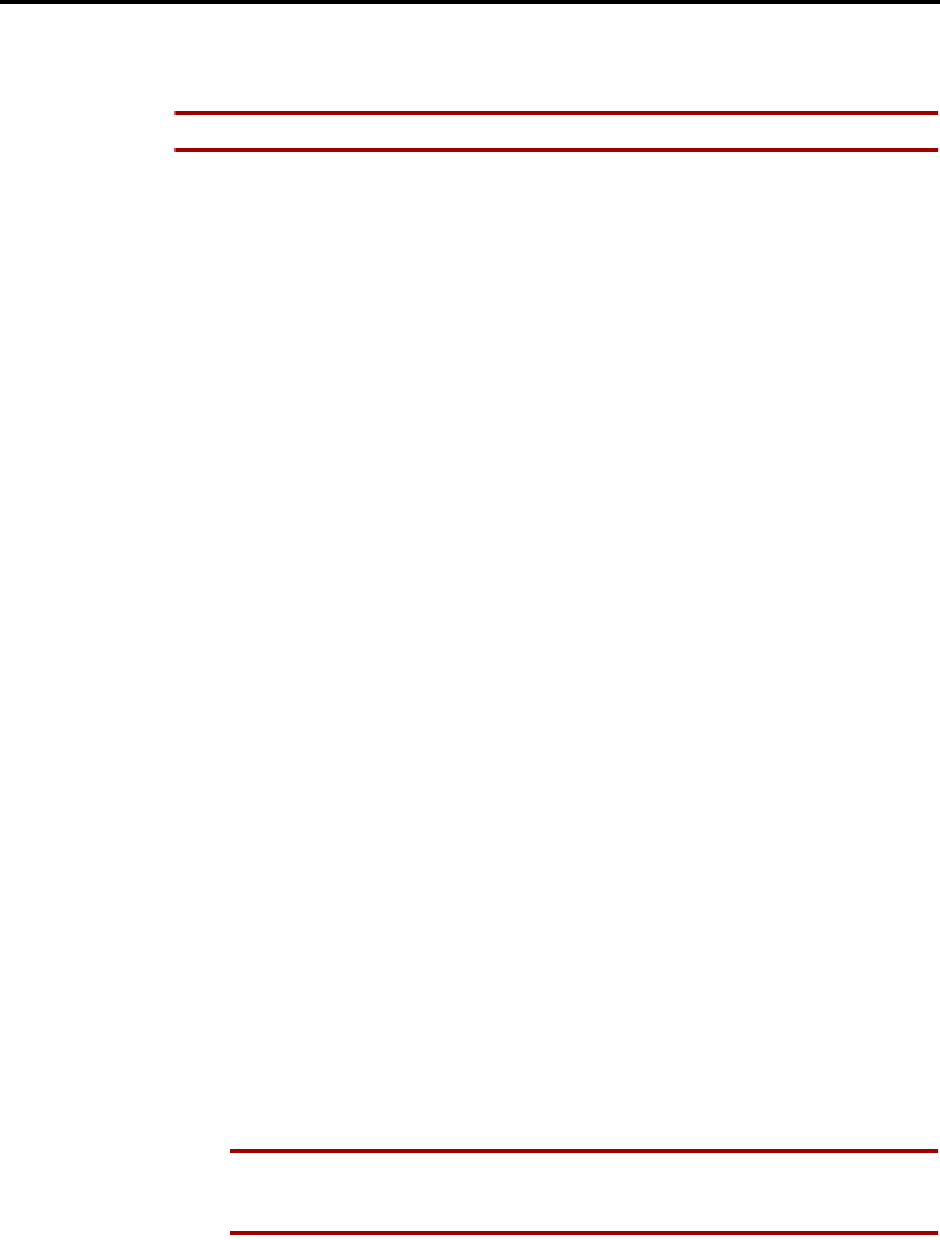
Page 237
AXXESSORY Talk Features
INTER-TEL AXXESS ADMINISTRATOR’S GUIDE – Issue 5.1, March 2000
AXXESSORY Talk Central Unified Messaging
AXXESSORY TALK CENTRAL UNIFIED MESSAGING
NOTE This feature is available in the AXXESSORY Talk NT version only.
AXXESSORY Talk Central unified messaging feature links Inter-Tel’s NT version of AXXES-
SORY Talk voice mail with e-mail and/or provides outgoing fax capabilities. There are three
levels of AXXESSORY Talk Central features. They are:
•Level 1 Voice Mail As E-Mail Attachments (Previously Called VisualMail): This
provides users the ability to receive a voice mail message as an e-mail message with a
voice attachment. The voice attachment will be in the form of a “wave” (.wav) file that
can be played on any computer equipped with a sound card, speakers, and multimedia
software (such as Sound Recorder). Users can choose to receive the messages as voice
mail and e-mail (Copy & Forward) or as e-mail only (Forward Only). The e-mail server
can use SMTP\POP3, VIM, MAPI protocol. The number of users with Level 1 is lim-
ited by a software key attached to the AXXESSORY Talk PC.
•Level 2 with Microsoft Outlook/Exchange (MAPI): To use this AXXESSORY Talk
level, the mailbox E-mail Gateway field must be programmed for Unified Messaging
and the user’s PC must have Microsoft Outlook/Exchange and the AXXESSORY Talk
Central Client software installed. Voice mail messages are sent to the voice mail server
and are stored on the AXXESSORY Talk. This allows the user to play the messages
using the keyset speakerphone or the PC’s speakers. The number of users with Unified
Messaging is limited by a software key attached to the AXXESSORY Talk PC.
•Level 3 with Microsoft Outlook/Exchange and Outbound Fax: This level is the
same as Level 2, with outbound fax server features added. Use of the outbound fax
server functionality does not require a mailbox, only the Microsoft Outlook/Exchange
and AXXESSORY Talk Central Client software. Therefore, the number of outbound
fax users is not limited by the software key; only the number of mailboxes with Unified
Messaging enabled are limited.
When a mailbox receives a voice mail message or uses the voice mail Record-A-Call feature,
one of four things can occur, depending on how the mailbox's E-Mail Gateway field is pro-
grammed.
•If the field is programmed to DISABLED, the voice mail or Record-A-Call message is
delivered to the mailbox just as normal and no e-mail is sent.
•If the field is programmed to FORWARD ONLY, the AXXESSORY Talk will convert
the voice mail or Record-A-Call message to an 8-bit WAV file, build an E-mail mes-
sage, attach the WAV file, and send the e-mail message to the address specified in the
mailbox's E-mail Address field. Once the e-mail message is sent, the original message
will be deleted from the mailbox. (If the e-mail message cannot be delivered to the
specified address, it will be stored as a voice mail message in the mailbox and will not
be deleted.)
NOTE Mailboxes programmed for FORWARD ONLY cannot use the Remote Notifi-
cation feature. Because all messages are automatically sent to the E-mail Address,
there is no voice mail message to trigger the Remote notification.
•If the mailbox's E-Mail field is programmed to COPY & FORWARD, the voice mail or
Record-A-Call message will be stored in the mailbox and the AXXESSORY Talk will
convert the file to WAV, attach it to an e-mail message, and deliver the e-mail message
to the address specified in the mailbox's E-Mail Address field.

Page 238
AXXESSORY Talk Features
INTER-TEL AXXESS ADMINISTRATOR’S GUIDE – Issue 5.1, March 2000
AXXESSORY Talk Central Unified Messaging
•If the field is programmed for Unified Messaging, Level 2 or 3 AXXESSORY Talk
Central can be used.
NOTE Due to the nature of network connections, the AXXESSORY Talk software is
designed to handle a network failure gracefully. If the network link from the AXXES-
SORY Talk to the e-mail server is down, AXXESSORY Talk will store the messages
in a queue. If the network does not come back up in 15 minutes, the AXXESSORY
Talk will deliver all pending messages in the queue back to the voice mailboxes and
temporarily disable the e-mail queue until the network is available. This means that
new messages will remain in the mailboxes and will not be converted to e-mail mes-
sages until the network link is restored.
Level 1 AXXESSORY Talk Central is a “one-way” feature. That is, the user cannot reply to
the sender of a voice mail message using e-mail. If a user attempts to reply, the message will
be sent to the Administrator's E-Mail Address instead of to the sender of the voice mail mes-
sage. The user should forward the message or send a new message instead of replying. In Lev-
els 2 and 3, the user can reply to any message from another mailbox, using the Outlook/
Exchange “Reply” or “Reply to All” options.
E-mail messages containing WAV files can be forwarded to other e-mail addresses or stored on
the computer's local drive, just like any other e-mail message. Or, the WAV file can be
detached from the message and stored on the computer.
For complete instructions on using AXXESSORY Talk Central, refer to the AXXESSORY Talk
Central User Guide (part number 550.8111).
OUTBOUND FAX
If Outbound Fax is enabled, you can send faxes via Microsoft Outlook/Exchange or other pro-
grams, such as Excel or Word by printing a document using the Fax Driver instead of a printer.
Each user can have a custom cover page and can have a personal fax library. Users can merge
several documents can be merged from their library or from the Fax-On-Demand library when
sending faxes. Microsoft Outlook/Exchange allows the user to check the status of the fax job
and keep and address book of fax telephone numbers.
AXXESSORY TALK CENTRAL E-MAIL MESSAGE FORMAT
Level 1 (VisualMail)
The e-mail message sent by the voice mail will have the following components:
•To: The TO line will contain the recipient's e-mail address.
•From: The FROM line will contain the e-mail address of the AXXESSORY Talk. If an
E-Mail Real Name has been programmed for the AXXESSORY Talk, it will also be
shown on this line.
•Subject: The SUBJECT line will contain the line “<length of message> Message for
MB <number> from <source>.” If the message is marked priority, the subject line will
be preceded by the word “PRIORITY.” The source of the voice mail message will
appear as one of the following:
—MB <number>
—x <extension number>
—the voice mail system
—an unknown caller
—an outside caller at <phone number>
If the message is from an extension ID or a mailbox, the programmed username will be
shown inside parentheses after the number. For example: mailbox 1000 (ADMIN).

Page 239
AXXESSORY Talk Features
INTER-TEL AXXESS ADMINISTRATOR’S GUIDE – Issue 5.1, March 2000
AXXESSORY Talk Central Unified Messaging
•Received on: The RECEIVED ON line contains the date and time that the voice mail
was received by the mailbox.
•Priority, Private, or Certified: If the voice mail message was sent with a delivery
option, the body will contain the line “Message marked <PRIORITY, PRIVATE or CER-
TIFIED>.” Note that this is for informational purposes only and does not affect the e-
mail message itself. For example, if a voice mail message is marked for certified deliv-
ery, the sender will receive a confirmation when the recipient listens to the voice mail
message using the mailbox. However, the sender will not receive confirmation when the
recipient reads the e-mail.
•WAV file attachment: The WAV file attachment will appear as a file with the name
VM.WAV. To listen to the message, the user must play the WAV file using multimedia
software (such as Sound Recorder).
Levels 2 and 3 (Microsoft Outlook/Exchange)
The e-mail message sent by the voice mail will have the following components:
•To: The TO line will contain the recipient's name and mailbox number.
•From: The FROM line will contain the sender’s name and mailbox or Caller ID, if
known, or “Unknown.”
•Subject: The SUBJECT line will say “Voice Mail Message.” If the message has been
forwarded, it is preceded by “FW.”
•Sent: The SENT line contains the date and time that the voice mail was received by the
mailbox.
•Priority Messages: If the message is marked “Priority,” the subject line will be pre-
ceded by an exclamation mark (!) and, in the Options tab, the Importance field is
“High.”
•Private Messages: If the message is marked “Private,” the Sensitivity field in the
Options tab will be set to “Private.”
•Certified Messages: If the voice mail message is marked for certified delivery, the
Track Option on the Options tab is checked.

Page 240
AXXESSORY Talk Features
INTER-TEL AXXESS ADMINISTRATOR’S GUIDE – Issue 5.1, March 2000
Automatic Fax Detection
AUTOMATIC FAX DETECTION
NOTE This feature is available in the AXXESSORY Talk NT version only.
With Automatic Fax Detection, Call Routing Announcement applications and mailboxes can
be programmed to automatically route incoming fax calls to a specified extension or to an e-
mail address.
If the feature is enabled, the mailbox or Call Routing Announcement Application will automat-
ically listen for fax tone.
•A mailbox will listen for fax tones during the mailbox greeting and while a message is
being recorded. If the mailbox detects fax tones, the call will be transferred to the speci-
fied extension or e-mail address. If the tones are detected after a recording has started,
the call will be disconnected.
•Call Routing Applications will be able to detect fax tones during the greeting and up to
time-out. The fax tone detection will also be disabled if the caller performs an action
that removes them from the Call Routing Announcement (transferring to an extension,
transferring to a mailbox, etc.).
If the fax card is busy when an incoming fax call is received, the call will be disconnected.
AXXESSORY TALK CENTRAL REQUIRED
To send faxes to an e-mail address using the Fax On Demand feature, the AXXESSORY Talk
Central feature, described on page 237, must also be enabled.
FAX CARD REQUIRED
To send and receive faxes, the AXXESSORY Talk PC must have a fax card installed. This can
be the same fax card that supports the Fax On Demand feature. The software will support up to
eight fax ports.
FAX E-MAIL MESSAGE FORMAT
The e-mail message sent by the voice mail will have the following components:
•To: The TO line will contain the recipient’s e-mail address.
•From: The FROM line will contain the e-mail address of the AXXESSORY Talk. If an
E-Mail Real Name has been programmed for the AXXESSORY Talk, it will also be
shown on this line.
•Subject: The SUBJECT line will contain the line “Fax received from <source>.” The
source will be the Call Routing Application number or the mailbox number from where
the fax is received, for example: CRA 2505 or MB 1000.
•Received On: The RECEIVED ON line contains the date and time that fax was
received.
•FAX.TIF file attachment: The file attachment will appear as a file with the name
FAX.TIF. To view the fax, the user must display the TIF file using graphics software.

Page 241
AXXESSORY Talk Features
INTER-TEL AXXESS ADMINISTRATOR’S GUIDE – Issue 5.1, March 2000
Multilingual Capability
MULTILINGUAL CAPABILITY
NOTE This feature must be enabled in Premium Features.
The AXXESS System provides a choice between English and Japanese prompts and displays.
The system selects the language to use for each call, as determined by the trunk, station, and
AXXESSORY Talk programming.
When an AXXESSORY Talk application receives a call from a station or trunk, the AXXESS
System tells the application which language is programmed for that device. For example:
•If a trunk programmed for English rings in to an application, the AXXESSORY Talk
will play the English prompts.
•If a station programmed for Japanese calls voice mail, the station user will hear Japa-
nese prompts.
•If a station programmed for English receives a call on a trunk that is programmed for
Japanese, and then forwards the call to voice mail, the caller will hear Japanese voice
prompts.
NOTE If Japanese language prompts are not installed, yet a user attempts to access them,
English prompts will be delivered instead. Also, only digital keysets can be used for viewing
Japanese prompts. Analog keysets do not support Japanese displays.
When using a Call Routing Announcement application with digit translation, the individual
AXXESSORY Talk applications assigned to the digits can be programmed to override the
device language and provide prompts in one language only. Using this method, you can pro-
gram a Call Routing Announcement tree that offers callers a choice between languages. For
example:
•The Call Routing Announcement application could have a greeting that says, “Thank
you for calling. For English prompts, press 1. NIHONGO WA, 2 WO OSHITE KUDA-
SAI (for Japanese, press 2).”
•The digit translation for digit 1 would lead to an application that overrides the calling
device's programming and uses only English prompts.
•The digit translation for digit 2 would lead to an application that overrides the calling
device's programming and uses only Japanese prompts.
In the example above, the digit translations could be digit translation nodes that lead to various
other English-only or Japanese-only applications. Or, the first level can give more choices,
such as English voice mail or automated attendant and Japanese voice mail and automated
attendant. Either way, the individual applications or digit translation nodes can be programmed
to play only one language or they can use the device's language, as needed.
For more information about multilingual capabilities, see page 121 in AXXESS SYSTEM
FEATURES.

Page 242
AXXESSORY Talk Features
INTER-TEL AXXESS ADMINISTRATOR’S GUIDE – Issue 5.1, March 2000
AXXESSORY Talk Networking
AXXESSORY TALK NETWORKING
The AXXESSORY Talk network is programmed separately from the AXXESS System net-
work. There can be up to 100 nodes (AXXESSORY Talk units) in the network.
Each node has its own internal message queue (similar to a mailbox’s message queues) and
will store messages destined for other nodes until they are delivered.
To leave messages for mailboxes on remote nodes, you must have “network mailboxes” on the
local node. If the local node only has direct network mailboxes (associated with specific mail-
box numbers), the local node can only leave messages for those mailboxes. If the local node
has a node network mailbox for a remote node (with no mailbox number specified), the local
node can leave messages for any mailbox on the remote node (as long as the Validate Network
Mailboxes flag is disabled).
•Leaving messages for a direct network mailbox is just like leaving messages for a regu-
lar mailbox. After entering the network mailbox number, voice mail will play the mail-
box directory name (if it is recorded, otherwise, the mailbox number), followed by the
recording instructions, and the caller can leave a message as usual.
•Users can also leave messages using a node network mailbox. Users who calls the node
network mailbox will hear a prompt asking them to enter the desired mailbox on the
remote AXXESSORY Talk. After that step, it is the same as leaving a message for a
regular mailbox. Node network mailboxes are useful when you do not know the direct
network mailbox number and/or when the mailbox on the remote node does not have a
direct network mailbox on the local node. (If the AXXESSORY Talk attempts to deliver
the message from a local mailbox user to the remote node and the mailbox number is
invalid, the message will be returned to the sender.)
If there are no direct network mailboxes that refer to mailboxes on the remote node, the caller
will hear a prompt indicating that the message cannot be delivered to the remote node.
UNDELIVERABLE MESSAGES
The AXXESSORY Talk delivers messages to another node by calling the System Number of
the remote node. If the remote number is busy or there is no answer, the AXXESSORY Talk
will continue attempting to contact the remote node until the remote node answers, or until it
has reached the Maximum Network Call Attempts limit. If the AXXESSORY Talk has made
consecutive, unsuccessful Maximum Network Call Attempts (due to busy or no answer), it will
stop attempting to contact the remote node and return any messages pending for the node. The
messages are then considered “undeliverable.” Undeliverable messages pending for a node are
handled according the Undeliverable Network Messages Destination field. The field can have a
value of Delete, Sender, or System Administrator:
•When the field is set to Delete, all undeliverable messages are deleted.
•When the field is set to Sender, all undeliverable messages are returned to the sender’s
mailbox, if possible. If the sender is unknown, the messages are returned to the System
Administrator's mailbox. If the System Administrator's mailbox does not exist, then the
messages are deleted. When a mailbox owner listens to a returned message he will hear
a prompt indicating that the message was undeliverable.
•When the field is set to System Administrator, all undeliverable messages are returned
to the System Administrator's mailbox, if it exists. Otherwise the messages are deleted.

Page 243
AXXESSORY Talk Features
INTER-TEL AXXESS ADMINISTRATOR’S GUIDE – Issue 5.1, March 2000
Examples
EXAMPLES
To help understand networking configurations, refer to the diagram on the next page. In the
diagram:
•There are three nodes in the network, Chandler, Denver, and Houston.
•Chandler and Houston both have AXXESSORY Talk, and Denver has a non-Inter-Tel
voice mail system.
•The voice mail network depicted in the diagram does not have a universal numbering
plan.
•Delivery schedules are not shown.
Look at mailbox 1721 in Chandler. This is a direct network mailbox that refers to mailbox
1421 in Houston. When someone delivers a message to mailbox 1721 in Chandler, the message
will be transmitted to Houston and delivered to mailbox 1421. Note that if someone in Chan-
dler delivers a message to mailbox 1421, it will be delivered to Chandler’s local mailbox 1421
and not to Houston’s mailbox 1421.
The Chandler location also has two node network mailboxes, 2001 (for Denver) and 2002 (for
Houston). These two mailboxes allow users in Chandler to deliver messages to any mailbox in
Denver and Houston, respectively.
Houston can only send messages to two mailboxes in Denver (200 and 212) and one mailbox
in Chandler (1200). This is because Houston only has three direct network mailboxes and no
node network mailboxes. If Houston had node network mailboxes for Denver and Chandler,
users in Houston could send messages to any mailbox in Denver or Chandler.
Details about the configuration in Denver are not listed because this node is assumed to have a
non-Inter-Tel voice mail system.
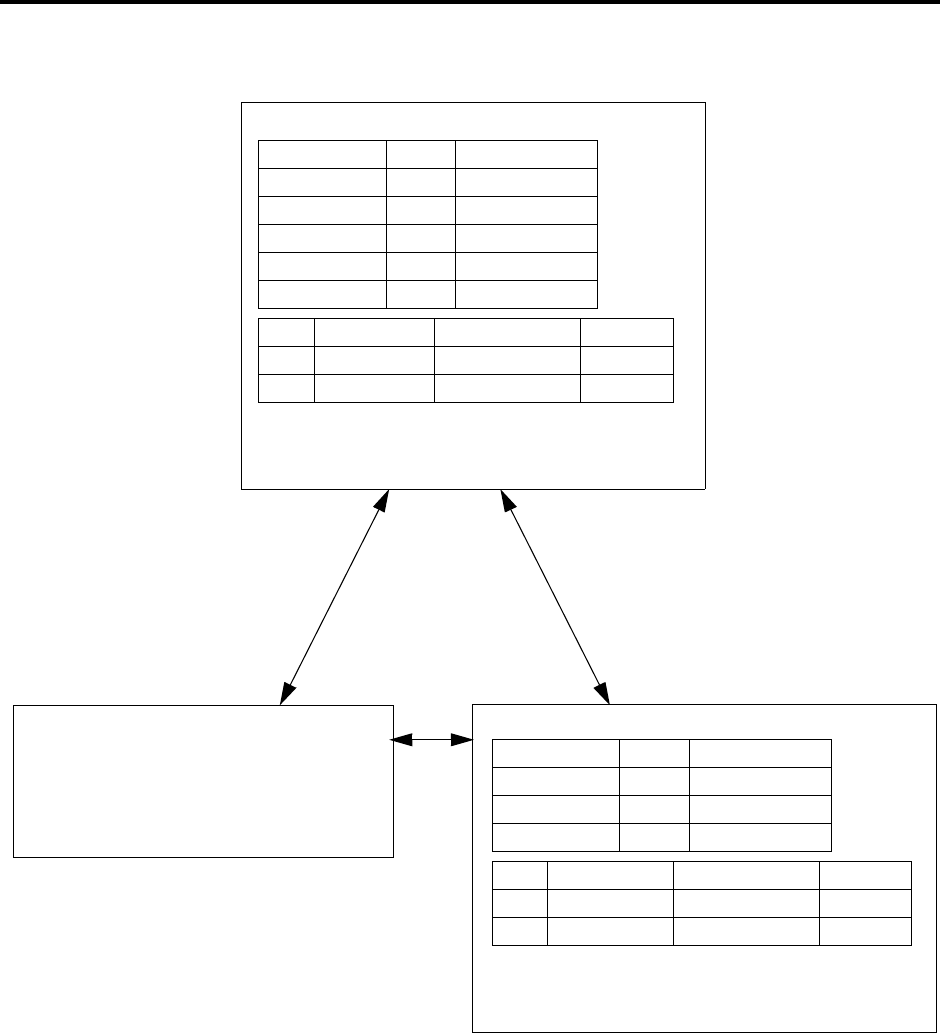
Page 244
AXXESSORY Talk Features
INTER-TEL AXXESS MANUAL – Issue 5.1, March 2000
Example of AXXESSORY Talk Network
FIGURE 2. Example of AXXESSORY Talk Network
CHANDLER
DENVER HOUSTON
:
Network N ode Table:
Local Mailbox Node # Remote Mailbox
1700 1 200
1712 1 212
1721 2 1421
2001 1 None
2002 2 None
Node Description System # Type
1 Denver 1-303-790-7799 AMIS
2 Houston 1-713-867-7600 Dial-Up
0:
Network N ode Table:
Local Mailbox Node # Remote Mailbox
1600 1 200
1612 1 212
1700 2 1200
Node Description System # Type
1 Denver 1-303-790-7799 AMIS
2 Chandler 1-480-961-9000 Dial-Up
System Number: (303) 790-7799
Local Mailboxes: 200-299
Non-Inter-Tel Voice Mail System Using AMIS

Page 245
AXXESSORY Talk Features
INTER-TEL AXXESS ADMINISTRATOR’S GUIDE – Issue 5.1, March 2000
Example of AXXESSORY Talk Network

Page 246
Index
IINTER-TEL AXXESS ADMINISTRATOR’S GUIDE – Issue 5.1, March 2000
Index
A
Absorbed digits 107
Accept key 58
Account codes 141
all calls following 143
forced 141
on outside calls 136
standard 141
ACD agent IDs
automatic connect flag 100
ACD hunt groups 97
agent wrap-up 100
agents 98, 99
balanced count 97
call circulation 97
login/logout 98, 99
longest idle 97
wrap-up timer 100
Administrator
feature codes 86
features
freeze/unfreeze 30
network alarms 28
night mode 3, 6
setting time and date 3, 7
speed-dial programming 26
system alarms 3, 28
system database programming 9, 10
programming 10
Agent Help 96, 161
tone interval timer 161
Alarms
see also Major alarms and Minor alarms
network 28
All transient displays 114
Allowed answer 104
day/night 111
feature code 104
Allowed numbers 108
All-ring hunt group 90
Alternate hold timer 144
Alternate keymap 58, 118
Alternate menu displays 57
Alternate message source 132
hunt group as 92
Alternate transient display timer 115
AMIS 206
Analog Keyset Card (AKSC)
dual circuits 70
Analog Keysets
display 58
speakerphone 56
volume control 66
ANI 1, 101
displays 101
in SMDR 202
Announced transfer 152, 208, 210, 222, 232
Announcement stations 93
Answer supervision 19
Area codes
allowed/denied 108
ARS-Only class of service 107
Attendants 88
DSS/BLF Units 88
extension number 87
forwarding to 172
hunt groups as 88
primary 89
programming 10
recall 88
transfer timer 88
Audiotex recordings 35, 207, 209
Automated attendant
AXXESSORY Talk 206
custom recordings 35, 207
directory 206
recall destination 207
Automated attendant applications 207
Automatic fax detection 240
Automatic intercom answer 119
Automatic outside call answer 119
Automatic Route Selection (ARS) 105, 137
dial patterns 105
dial rules 105, 142
facility groups 105
feature code 79
route groups 105
toll restriction 106, 107
AXXESSORY ACD 97
AXXESSORY Console 70, 74
AXXESSORY Talk 53, 74
alarms 28
application
as forwarding point 165
auto attendant recall destination 207
automated attendant 206, 207
recordings 207
call routing announcement 209
digit translation 210
in hunt groups 94
communication to system 95, 170
custom recordings 209
dial-0 destination 206, 220
directory 206, 208, 214
extension ID 208
extension number 87
fax on demand 212
keyset serial port 66
message notification/retrieval 220
network 242
operator destination 206, 220
Record-A-Call 3, 159, 205, 217
recovering deleted messages 229
SMDR buffering 201, 219
SMDR record retrieval 219
STAR 3, 205
system prompts 37
toll restriction 107
voice mail 220
AXXESSORY Talk Central 74, 237
e-mail message format 238

Page 247
Index
INTER-TEL AXXESS ADMINISTRATOR’S GUIDE – Issue 5.1, March 2000
B
Background music 74, 120
Balanced count hunt group 97
Basic Keyset
keymap 58
speakerphone 54
Bit rate
PCDPM 66, 67
Broadcast messages 32
Busy signal
instead of camp-on DID/E&M 147
Busy trunk option 19
C
Call cost 200
adjustments 200
Call forwarding 47, 170
all calls 170
FWD key 171
hunt groups 91
if busy 170
if no answer 170
if no answer/busy 170
remote programming 196
system 164
to an extension 172
to attendant 172
to message center 172
to outside number 171
to voice mail 172
unsupervised CO timer 171
Call key 58, 59
Call pick-up 153
Call processing version feature code 86
Call routing announcement 209
nodes 3, 205, 210
Call routing table
system forwarding 164
Call screening 152, 208, 210, 222, 232
Call transfer
see Transfer
Call waiting
see Camp on
Callback (queue)
station 127, 128
trunk 140
Caller ID 101
displays 101
in SMDR 202
Caller information 101, 102
Calling party number 110
Camp on
hunt groups 91
moving call to DND 148
station 127
tones 147
trunk 140
Canceling unheard messages 231
Cascading remote messaging 223
Central Processing Unit (CPU) Card 53
Circuit cards 53
Circuit number display 58
Class of service (COS) 107
day/night 111
speed dial override 174
Conferencing 154
adding parties 156
exiting/parties on hold 157
exiting/re-entering 156
placing on hold 158
Consultation hold 144, 145
Custom audiotex recordings 35, 207, 209
D
Data device 67
Data port module
see also PC Data Port Module (PCDPM) or Modem Data Port
Module (MDPM)
specifications 66
Database
programming at administrator station 9
Date and time display 113
programming 3, 7
Default station 197
Deleted message recovery 229
Denied numbers 108
Desktop OAI 70
Diagnostics
network 30
system 30
Dial initiation timer 78
Dial patterns/strings 105
class of service 107
Dial rules 105, 142
Dial-0 destination
AXXESSORY Talk 206, 220
mailbox 222
DID/DNIS 1, 101
in SMDR 201, 202
DID/E&M receive busy instead of camp-on 147
Digit translation
nodes 210
programming 210
Digital Keysets
PCDPM 133
Digital signal processor (DSP)
conferencing 154
Digital Signal Processor (DSP) resources 74
Direct inward system access (DISA) 111
security codes 111
Direct Station Selection/Busy Lamp Field (DSS/BLF) Unit 73
attendants 88
key maps 73
LEDs 73, 115
reverse transfer 116
transferring calls 116
using 115

Page 248
Index
IINTER-TEL AXXESS ADMINISTRATOR’S GUIDE – Issue 5.1, March 2000
Directory
automated attendant 206
AXXESSORY Talk 206, 208, 214
feature code 181
intercom 181
mailbox recording 226, 232
speed-dial 181
voice mail 232
Display Outside Name 102
Distributed
hunt group 90
Do-not-disturb 189
call forwarding 170
messages 189
override 189, 192
programming 14
remote programming 194
Down key 58
DSS/BLF key 58
DSS/BLF Unit 73
keyset 59
DTMF sets
see Single-line sets
Dual circuits 70
Dual-tone multi-frequency (DTMF) signaling
programming 19
E
Elapsed time in seconds for SMDR 202
Emergency Calling Party Number 110
Emergency calls 110
minor alarm 110
toll restriction 107, 109
using ARS 106
Enhanced speakerphone 55
feature code 86
Envelope settings 232
Equal access
toll restriction 108
Executive Keyset
see also Keysets
alternate menu display 57
display-oriented keys 57
FWD key 117, 171
LCD 57
speakerphone 54
Exempt from ARS 107
Expanded CO call information 101
Extension ID 206, 208, 221
Extension lists
in hunt groups 90
Extension numbers 87
directory 214
programming 14
External music source 120
External music sources 74
External paging 74
F
Facility groups 105
Facsimile (FAX) machine 74
Fax e-mail message format 240
Fax-on-demand 3, 205, 212
audiotex recordings 210
importing documents 34
nodes 210
FCC regulations xi
Feature codes 79
directory 181
general 80
trunk access 79
Feature keys 58, 78
feature codes 86
initialized values 61
keysets 59
programmable 117
Features
access to 47, 78
feature codes and keys 79
Forced account codes 141
entering 136
validated 141
Forward (FWD) key 58, 59
Executive Keyset 117, 171
programming 171
Forwarding
see Call forwarding or System Forwarding
Forwarding path 164
Forwarding point 164
Freeze zones 30
Freeze/unfreeze 30
G
Group call pick-up 153
Group lists 3, 33, 222
sending messages 230
H
Handsfree
enable/disable 123
network calls 123
Handsfree announce system forward 149, 166
Hardware 53
Headsets
connect tone 65
enable/disable 86
Hold
alternate hold timer 144
consultation 144, 145
feature codes 86
individual 144
recall 144, 145
system 144
Hookflash 78, 197
Hot keypad keys 78
House phone 184
programming 10
House phone mode 184
Hunt group key 58, 59

Page 249
Index
INTER-TEL AXXESS ADMINISTRATOR’S GUIDE – Issue 5.1, March 2000
Hunt groups 90
see also UCD hunt groups and ACD hunt groups 90
all-ring 90
as alternate message source 92
as attendants 88
as message center 92
average wait time 95
call circulation 90
call forwarding 91
camp on 91
capacity 90
DISA calls 111
distributed 90
do-not-disturb 189
extension numbers 87
linear 90
pilot number 90
queue position 95
remove/replace 92
ring in 91
station lists 90
system forwarding point 166
using extension lists 90
Hybrid balance
programming 19
I
IC key 58, 59
Individual hold 144
Individual trunk keys 58, 59
Initializing mailboxes 226
Inside Track 74
Integrated services digital network (ISDN) 1
Intercom calls 123
automatic answer 119
callback (queue) 127, 128
camp on 127
messages 47, 129
off-hook voice announce 133
placing calls 125
private 123
receiving calls 124
Intercom number display 113
Inter-station messages 47, 129
alternate message source 132
answering 131
canceling message you sent 130
canceling waiting message 132
indications 129
mailboxes 129
silent 130
viewing 131
Inter-Tel AIM Keyset
8-line dual circuits 70
J
Japanese prompts and displays 7, 8, 9, 14, 15, 26, 121, 174,
190, 198, 210, 241
K
Key maps 58
DSS/BLF Unit 73
Key Service Unit (KSU) 53
Keymap switching 118
Keysets 54
8-line AIM 70
all transient displays 114
alternate menu display 57
alternate transient display timer 115
automatic answer 119
caller information 101, 102
circuit number display 58
DSS/BLF key 59, 115
LEDs 115
hot dial pad 78
key maps 58
LCD 57
LEDs 64, 65
optional equipment
data device 67
data port module 66
headsets 65
loud ringing adapter 66
MDPM 66
PCDPM 66
PCDPM bit rate 67
ring tone selection 114
secondary extension keys 62
SPCL key 78
speakerphone 54
user-programmable keys 117
volume controls 66
L
Lamp Option Card (LOC) 72
Language 7, 8, 9, 14, 15, 26, 121, 174, 190, 198, 210, 241
Last number dialed/saved 186
Light-emitting diode (LED) indicators 53
Light-emitting diodes (LEDs)
DSS/BLF keys 73, 115
keyset 64
red/green 65
Limited Warranty xvi
Linear
hunt group 90
Liquid crystal display (LCD) 57, 58
Longest idle search 97
Loop start trunks
connected to paging 188

Page 250
Index
IINTER-TEL AXXESS ADMINISTRATOR’S GUIDE – Issue 5.1, March 2000
M
Mailboxes 221
access 226
associated/non-associated 223
dial-0 destination 222
directory 214, 232
names 214, 226
envelope settings 232
initialization 226
message indications 129
message notification station 223
operator destination 222
passwords 221, 232
personal greeting 232
personal options 232
receive only 221
remote messaging 221
standard 221
system administrator 3, 33, 221
Major alarms 3, 28
Message center 129
forwarding to 172
hunt group as 92
Message lamps
single-line sets 72
Message notification 223
multiple mailboxes 223
Message notification station 223
Message notification/retrieval 220
Messages
alternate message source 132
inter-station 47, 129
answering 131
canceling 130
canceling message you sent 130
canceling waiting message 132
indications 129
mailboxes 129
viewing 131
reminder 198
voice mail 227, 230, 235
Microphone mute 86, 146
Microsoft Outlook/Exchange 237
Minor alarms 3, 28
Modem Data Port Module (MDPM) 66
see also PC Data Port Module (PCDPM) or Data Port Module
(DPM)
extension numbers 87
MSG key 129
Multilingual capability 7, 8, 9, 14, 15, 26, 121, 174, 190,
198, 210, 241
Music-on-hold 74, 120
background music 120
music source 120
network 120
MUTE key 146
N
Network 1, 53
account codes 142
agent help extension 161
alarms 28
ARS 107
call cost 200
call forward 170
camp on 127, 140
conference calls 154
do-not-disturb 189
freeze/unfreeze history 30
handsfree calls 123
house phone 184
messages 129
music on hold 120
night mode 111
Record-A-Call 159
reminder messages
do-not-disturb 198
remote feature programming 193
reverse transfer 153
ring in 104
setting time 3, 7
speed dialing 174
synchronizing clocks 3, 8
New messages 227
Next key 58
Night mode 3, 6, 111
network 3, 6, 111
Night transfer 75
Nodes 3, 205, 210
alarms 28
number on keyset display 58
primary attendant 88
O
OAI
see System OAI
Off-hook voice announce (OHVA) 133
blocking 133
using the MUTE key 133, 146
Office codes
allowed/denied 108
Off-node device
DSS/BLF keys 73
Off-premises extension (OPX) 72
Off-premises stations 74
On-hook dialing/monitoring 139
Open Architecture Interface (OAI) 70
Operator destination
AXXESSORY Talk 206, 220
mailbox 222
Optional account codes 142
Optional equipment
station
data device 67
data port module 66
headsets 65
MDPM 66
PCDPM 66

Page 251
Index
INTER-TEL AXXESS ADMINISTRATOR’S GUIDE – Issue 5.1, March 2000
Optional station equipment 75
Options Card (OPC) 74
OS/2 AXXESSORY Talk 4
Outbound Fax 237, 238
Outgoing access 104, 111
Outside calls
account codes 141
automatic answer 119
callback (queue) 140
camp on 140
header 135
on-hook dialing/monitoring 139
placing 135
receiving 138
remote message notification 225
Outside party call information 102
Overflow stations 93, 94
P
Page zone keys 58, 59
Pager notification 223
Paging 188
extension numbers 87
loop start trunks 188
remove/replace 86, 188
zones 188
Passwords
extension ID 208
mailbox 221, 226, 232
programming 14
station 193
PBX
hookflash 197
PC Data Port Module (PCDPM) 66, 133
DSS/BLF connection 73
OHVA 133
Personal greeting 232
Personal number 223
Personal options 232
Pilot numbers 90
Playback device
announcement station 94
call routing announcement 209
overflow station 94
Playback devices 74
Polarity reversal 19
Power failure transfer 75
Power supply 53
Premium features
advanced CO interfaces 19, 101
ARS 105, 107
directories 174
system OAI 70, 97
UCD 93
Previous key 58
Primary attendant 88, 89
node 88
Principal station 164
Priority level 95
Private calls 123
Private number
extension ID 208
mailbox 216
Private trunk group 104
Programming
administrator station 9
Q
Queue
feature code 86
station 127, 128
trunk 140
R
Recall
attendant 88
forwarding of 89
hold 88, 144, 145
system forwarding 169
transfer 151
unsupervised call 89
Receive network alarms 28
Record-a-call 3, 159, 205, 217
tone 159
tone interval timer 159
Recording system prompts 37
Recovering deleted messages 229
Red and green LEDs 65
Redialing 186
feature code 86
last number dialed 186
last number saved 186
Reminder messages 198
messages 198
programming 14
Remote feature programming 193
call forwarding 196
do-not-disturb 194
Remote messaging 221, 223
Remote notification cascade 223
Remove/replace hunt group 92
Remove/replace paging 188
Return Call feature 227
Reverse transfer 153
DSS/BLF 116
transient call indication 115, 153
Ring in 104
day/night 111
DISA 111
hunt groups 91
Ring intercom always 123
Ring principal once 165
Ring tone selection 114
Ring when X calls at extension 58, 62
Route groups 105
S
Safety regulations xiv
Save key 58
Saved messages 227

Page 252
Index
IINTER-TEL AXXESS ADMINISTRATOR’S GUIDE – Issue 5.1, March 2000
Scheduled Time-Based Application Routing (STAR) 218
Screened transfer 152, 208, 210, 222, 232
Secondary extension keys 58, 60, 62, 117
ring when x calls 58, 62
transient call indication 62, 115
Security codes for DISA 111
Seize device 31
Send network alarms 28
Setting time and date 7
network 3, 7
Silent messages 130
Single-Line Adapter (SLA) 72
Single-Line Card (SLC) 72
Lamp Option Card 72
Single-line sets 72
message lamps 72
off-premises stations 72
SPCL key 58, 61, 78
system flag 78
Speakerphone 54
enhanced 55, 86
standard 55
Special delivery messages 230
Speed dialing 174
feature codes 86
house phone 184
station 176
pauses/hookflashes 176
PBX 176
programming 176
system 174
location codes 174
non-display numbers 174
pauses/hookflashes 26
PBX 26
programming 26
Speed-dial (SD) keys 58, 60
programming 117
SPKR key 58
Standard account codes 141
Standard keymap 58, 118
Standard Keyset
LCD 58
speakerphone 54
Standard speakerphone 55
Station features return to default 197
Station instruments
see Keysets, Single-Line Sets, and Direct Station Selection/Busy
Lamp Field (DSS/BLF) Units
Station Message Detail Recording (SMDR) 53
Station message detail recording (SMDR) 201
account codes 141
buffering 201, 219
display elapsed time in seconds 202
options 201
record retrieval 219
report format 202
suppressed digits 201
Station monitor 96
Station off-hook alarm 3, 28
Station speed dialing 176
feature code 86
pauses/hookflashes 176
PBX 176
programming 176
Stations
extension numbers 87
programming at administrator station 10
toll restriction COS 107
Subscriber 221
Supervisors 95
Suppressed digits 201
Surge/spike protector 74
System administrator
voice mail 3, 32, 221
System alarms 3, 28
clearing 28
System battery back-up 74
System feature programming at administrator 14
System forwarding 164
advance timer 164
enable/disable 168
handsfree announce option 149, 166
initiate timer 164
recalls 169
ring principal once 165
System history freeze/unfreeze 30
System hold 144
System OAI 70, 97
System prompts 37
System speed dialing 174
feature code 86
location codes 174
non-display number 174
pauses/hookflashes 26
PBX 26
programming 26
toll restriction override 109, 174
System speed-dial keys 174
T
T1 Card (T1C)
OPX 72
Time display 7, 113
network 3, 7
Toll restriction 107
ARS 106
call forwarding 171
COS 107
emergency calls 110
programming 10
speed-dial override 109, 174
Transfer 149
attendant transfer timer 88
AXXESSORY Talk timer 207
conference 154
DSS/BLF Unit 116
recall 151
to hold 149, 151
to park 116, 150
to ring 149, 150
to voice mail 116, 150

Page 253
Index
INTER-TEL AXXESS ADMINISTRATOR’S GUIDE – Issue 5.1, March 2000
Transfer methods 152, 208, 210, 222, 232
Transfer-To-Connect Allowed station flag 149
Transient call indication on call answer 62, 115, 153
Trunk group keys 58, 60
Trunk groups
allowed answer 104
outgoing access 104
private 104
programming 19
ring in 104
subject to toll restriction 107
toll restriction COS 107
Trunks
access codes 79
answer supervision 19
busy out programming 19
caller information 101
DTMF/dial-pulse signals 19
extension numbers 87
features 101
hybrid balance 19
programming 19
TSAPI 70
Two-stage caller identification 101
U
UCD hunt groups 93, 95
announcement stations 93
overflow stations 93
priority level 95
supervisors 95
Undefined keyset keys 60
Undelete message 229
Undeliverable messages 227
Unheard message cancel 231
Unified Messaging
see also AXXESSORY Talk Central 237
Unlisted number
extension ID 208
mailbox 216
Unsupervised CO timer
attendant recall 89
call forwarding 171
Up key 58
User groups 108
User keyed extension 161
User name
display 113
programming 10
User-programmable keys 58, 60, 117
secondary extension keys 62, 117
V
Valid call timer 19
Validated account codes 141
Version feature code 86
View call processing version feature code 86
Voice mail
alternate message source 132
as message center 129
AXXESSORY Talk 220
broadcast messages 32
custom recordings 35
directory 214, 232
group lists 3, 33
mailbox maintenance 3, 33
mailboxes 221, 226
messages 227, 230, 235
subscribers 221
system administrator 3, 32, 221
system prompts 37
transfer to 116, 150
Volume controls 66
W
Wrap-up mode for ACD calls 100
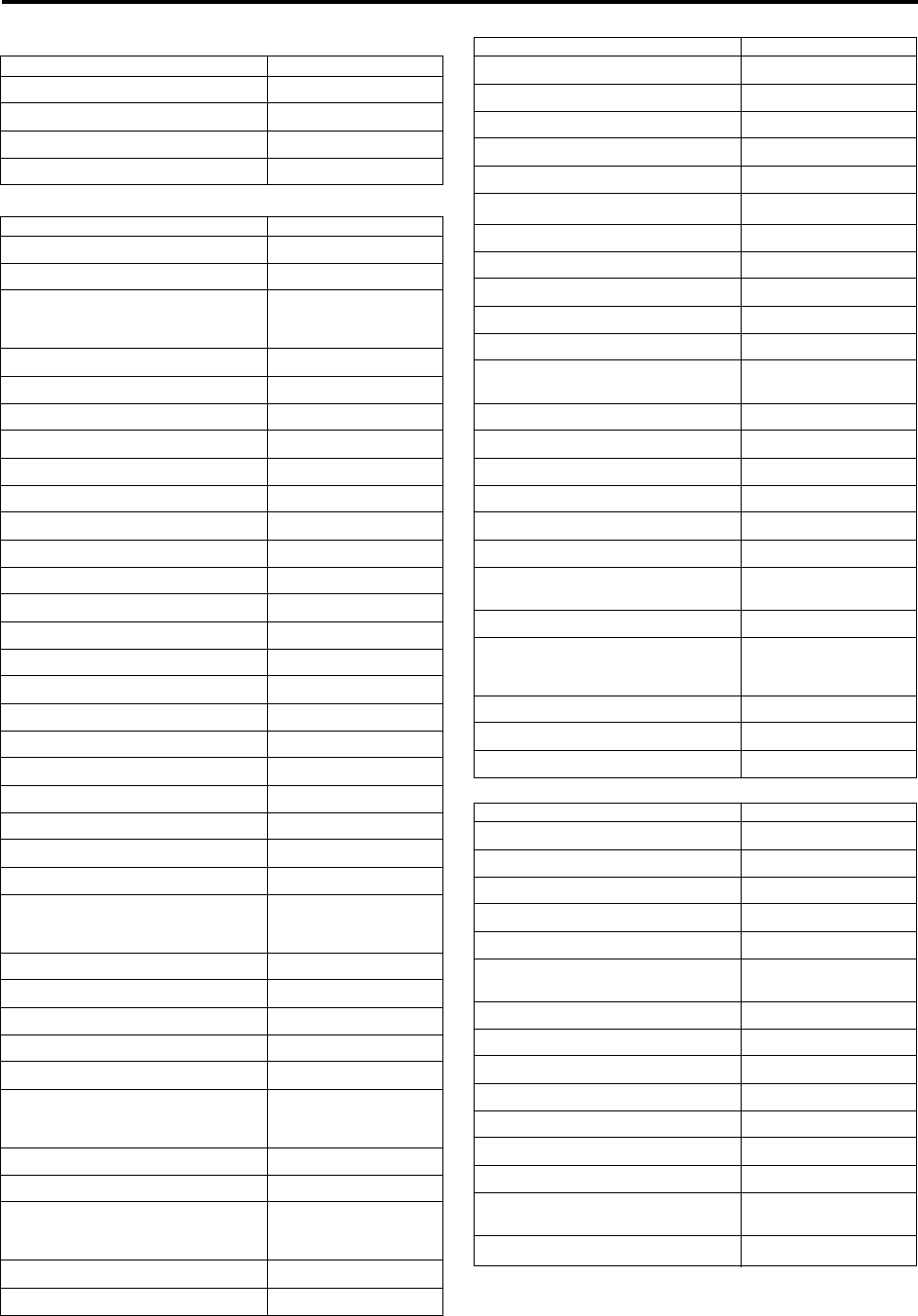
Page 254
Index
IINTER-TEL AXXESS ADMINISTRATOR’S GUIDE – Issue 5.1, March 2000
Trunk Access Codes
Station Feature Codes
Administrator Feature Codes
*The Diagnostics Mode feature code (9900) must be entered before
these feature codes can be used.
FEATURE NAME CODE
Automatic Route Selection (ARS) 9200
Trunk Group Access 1-208 9201-9299, 93000-93107
Emergency Calls 911
Outgoing Call 8
FEATURE NAME CODE
Account Code – All Calls Following 391
Account Code – Optional 390
ACD Agent Login
ACD Agent Logout
ACD Agent Login/Logout Toggle
326
327
328
ACD Agent Wrap-Up Terminate 329
Agent Help 375
Agent Help Reject 376
Answer (Ringing Call) 351
Automatic CO Access On/Off 360
Automatic IC Access On/Off 361
Automatic Trunk Answer 350
Background Music On/Off 313
Call Forward All Calls 355
Call Forward If Busy 357
Call Forward If No Answer 356
Call Forward If No Answer/Busy 358
Change Language 301
CO Hookflash 330
Conference 5
Data 340
Default Station 394
Directory 307
Display Outside Party Name On/Off 379
Display Time/Date 300
Do-Not-Disturb
Do-Not-Disturb Cancel
Do-Not-Disturb On/Off
370
371
372
Do-Not-Disturb Override 373
Enhanced Speakerphone Enable 310
Feature Key Default 395
Group Listen 312
Handsfree On/Off 319
Headset Enable
Headset Disable
Headset On/Off
315
316
317
Hold – Individual 336
Hold – System 335
Hunt Group Remove
Hunt Group Replace
Hunt Group Remove/Replace
322
323
324
Message 365
Message – Cancel 366
Message – Cancel Current 368
Message – Silent 367
Mute On/Off 314
Page 7
Page On/Off 325
Program Bit Rate 393
Program Keys 397
Program Station Password 392
Queue Request 6
Record-A-Call 385
Redial 380
Reminder Message
Reminder Message Cancel 305
306
Remote Programming 359
Reverse Transfer (Call Pick-Up) 4
Review Keys 396
Ring Intercom Always On/Off 377
Ring Tone Selection 398
Station Monitor 321
Station Speed Dial
Station Speed Dial Program 382
383
Switch Keymap 399
System Forward Enable
System Forward Disable
System Forward On/Off
352
353
354
System Speed Dial 381
Transfer to Hold 346
Transfer to Ring 345
FEATURE NAME CODE
Clear Network Alarm 9851
Clear System Alarm 9850
Diagnostics On/Off 9900
Enable Network Day 9862
Enable Network Night 9861
Freeze Zone System Histories
Unfreeze Zone System Histories 9939*
9989*
Night Ring On/Off 9860
Program Database 9932
Program System Speed Dial 9801
Seize Device 9973*
Set Network Date/Time 9810
Set Time/Date 9800
Synchronize Network Time 9811
System History — Freeze
System History — Unfreeze 9993*
9998*
View Call Processing Version 9928*
FEATURE NAME CODE