JRS Developer's Guide
User Manual:
Open the PDF directly: View PDF ![]() .
.
Page Count: 26
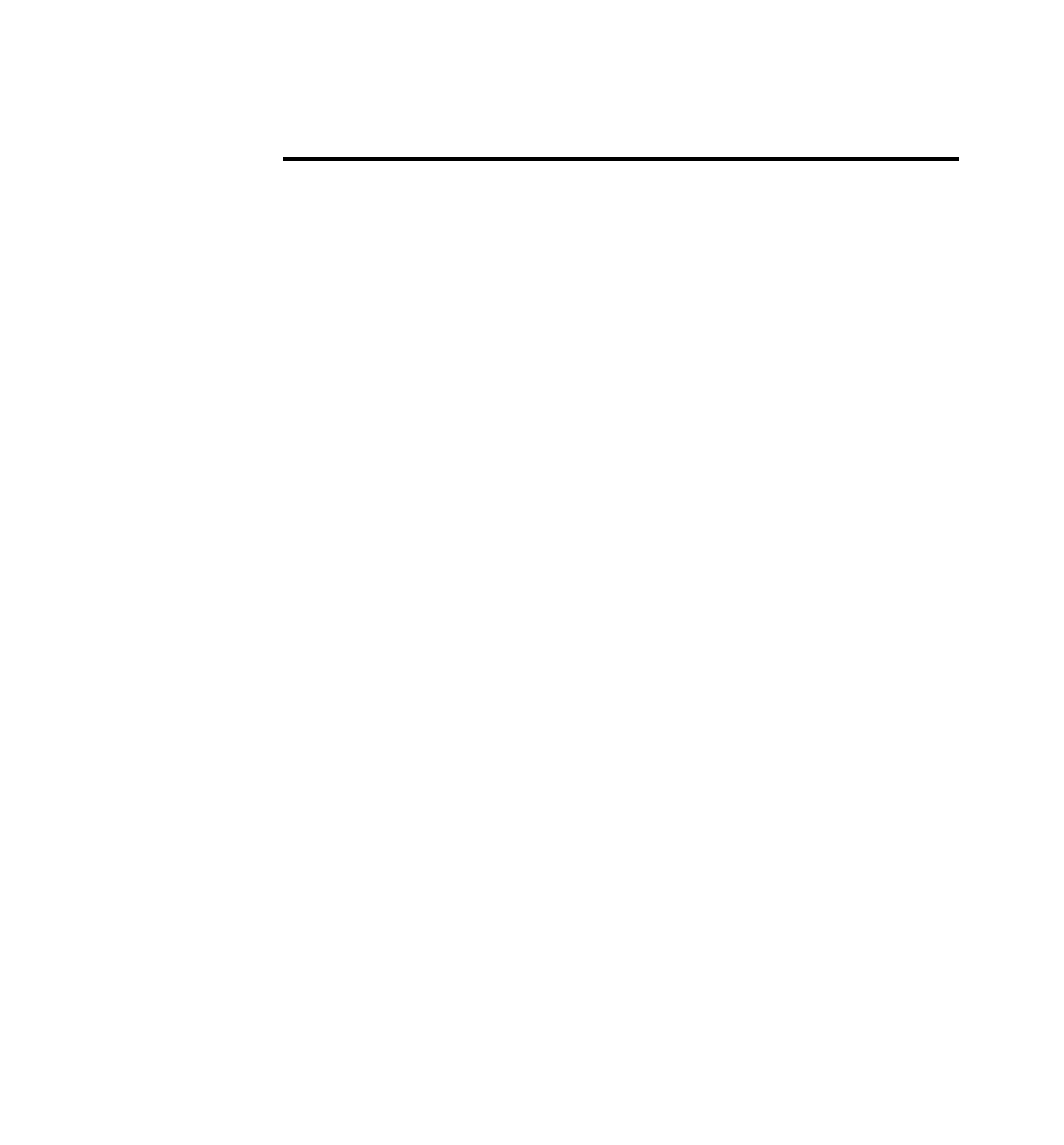
Java Ranking Service
Developer’s Guide
March 2, 2006
1
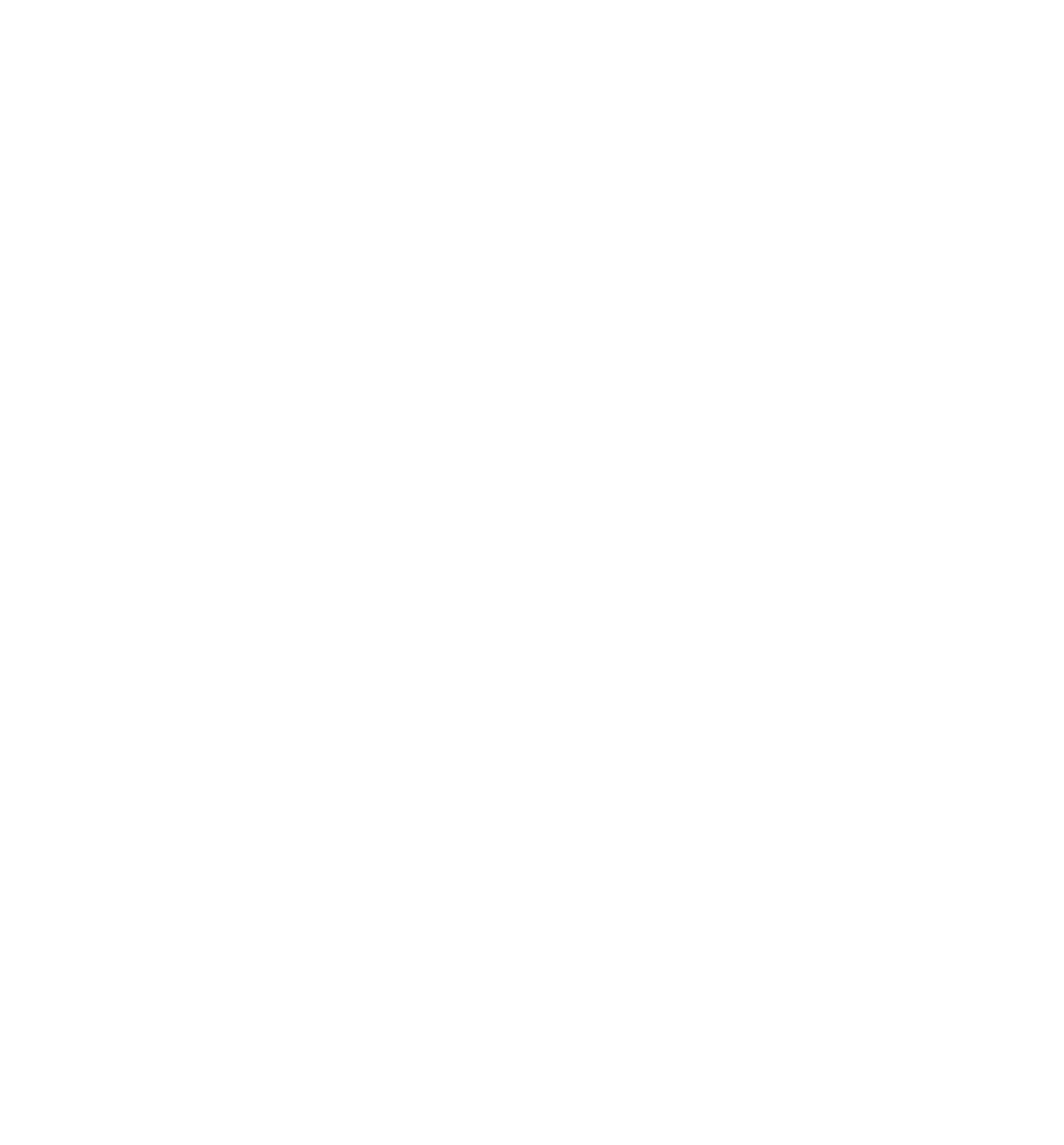
Contents
The Java Ranking Service!3
Creating the ranking service!5
The JRS System properties!6
Posting results and computing player ratings!7
Getting leaderboard information!9
Getting matches (individual players and games)!10
Matching against individual players!10
Matching against games!11
The JRS Package!13
Building and deploying the sample game!14
Appendix A: The Analyzer!15
Random Simulations!16
Custom Simulations!19
Appendix B: RPS - The sample game!21
Appendix C: The JRS Workspace!24
Checking out the workspace!24
Structure of the workspace!24
Building the workspace!25
2
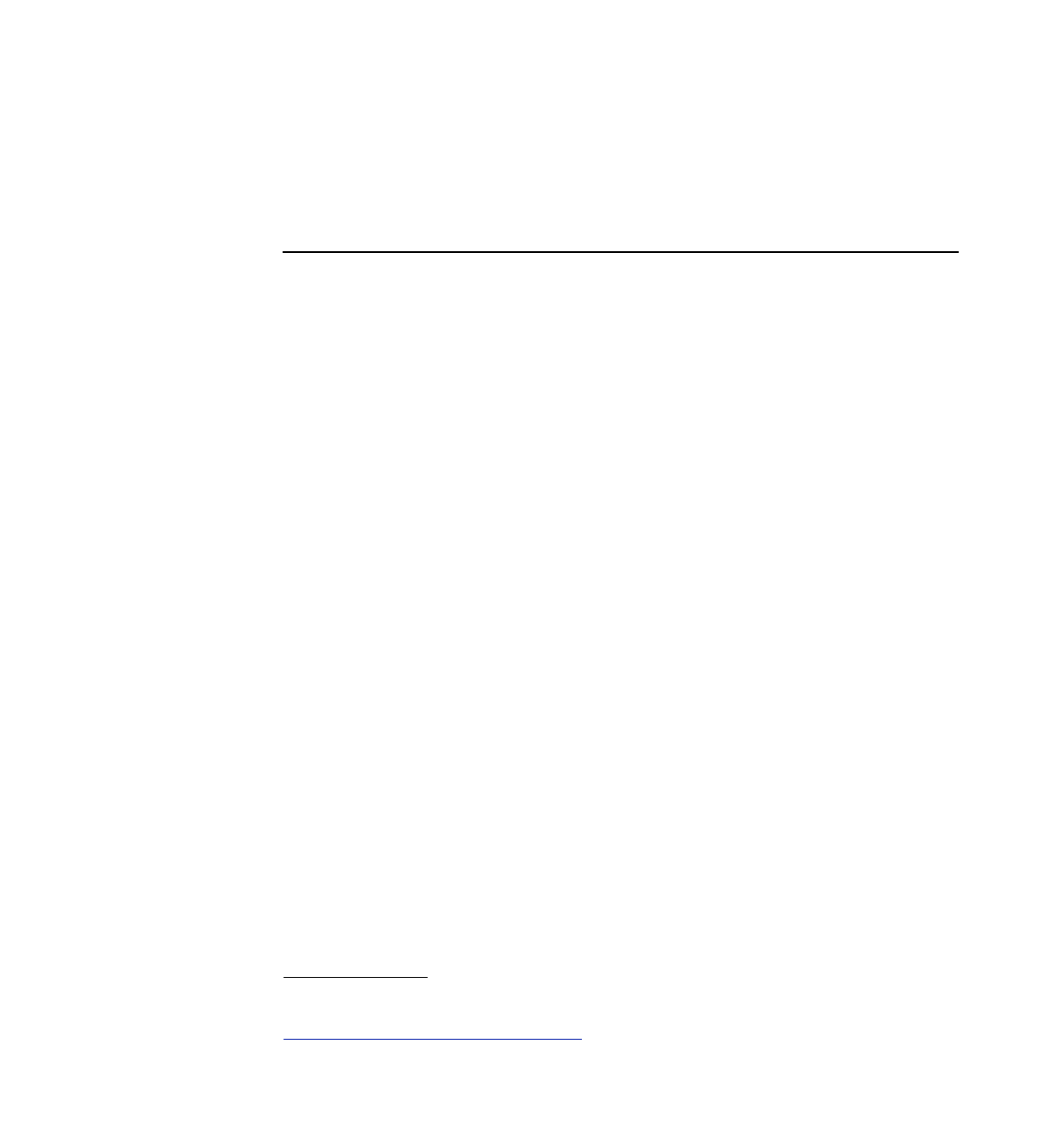
The Java Ranking Service
The Java Ranking Service is an implementation of Mark Glickman's1 glicko-2 algorithm
for rating player performance, with extensions for multiplayer and team games. Using
these ratings, the ranking service provides leaderboard and match-making functionality.
The purpose of this document is to instruct developers of game servers on how to incor-
porate the Java Ranking Service into their game. Typical use cases are:
•Creating the ranking service
•Posting results and computing ratings
•Getting leaderboard information
•Getting matches (individual players and games)
Each of these is described in detail in later sections of this document.
3
1 Mark Glickman is Associate Professor in the Department of Health Services at the Boston University
School of Public Health. His work on the glicko rating system is documented at
http://math.bu.edu/people/mg/glicko/index.html
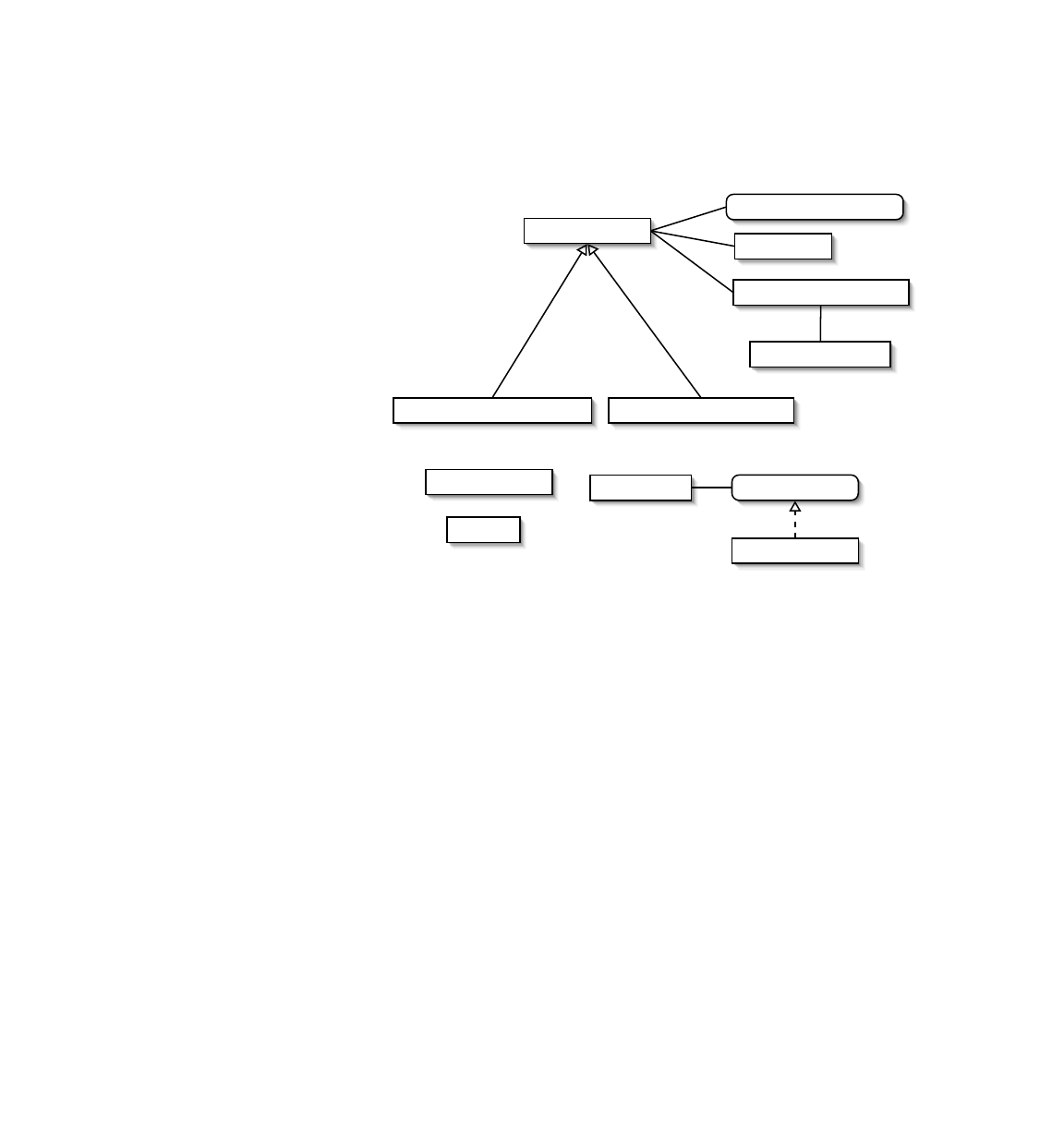
The JRS classes
The classes that make up the ranking service are contained in the jrs package.
Figure 1 - The JRS classes.
At the core of the implementation is the RankingService class, which is responsible for
calculating the ratings of the players registered with the system, and for providing meth-
ods for retrieving leaderboard and match-making information based on these ratings.
The two subclasses of the RankingService class provide alternate strategies for deter-
mining when to update the player ratings.
The ranking service does not compute true ratings, but rather gives an estimate of the
player's rating in the form of a confidence interval. The interval is specified by a mean
rating, and a rating deviation which expresses the uncertainty in the rating. Additionally,
ratings are assigned a volatility, which reflects how consistently the rating has changed
over time. All this information is encapsulated in the PlayerRating class.
The ranking service uses the results of games played to compute the player ratings. In-
ternally, the RankingService class uses instances of PairwiseGameResult to represent
the results of a game, as the glicko-2 algorithm only deals with head-to-head games. The
PairwiseGameResultsList class provides a way to group these pair-wise results into
multiplayer game results, and provides methods for down-weighting these results so that
multiplayer games do not have a disproportionately greater impact on player ratings than
head-to-head games.
RankingService
ResultsBasedRankingService TimerBasedRankingService
GameResults GameMatch Game
DefaultGame
RankingServiceListener
PairwiseGameResult
PairwiseGameResultList
*
*
1
PlayerRating
Match
1
*
4
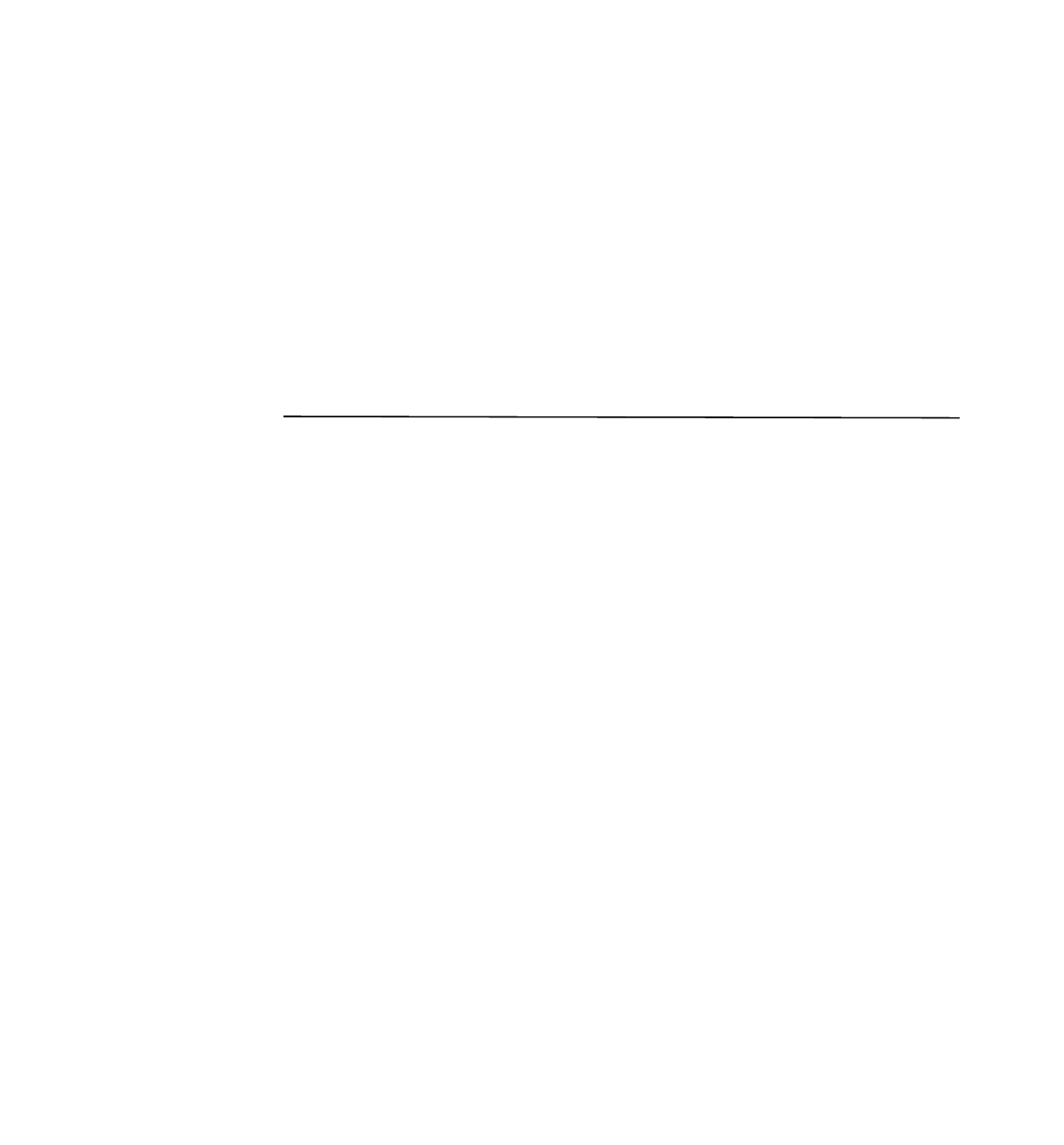
The results of games are passed to the ranking service as instances of the GameResults
class. This class can be used to represent both multiplayer and team games.
Match-making information retrieved from the ranking service is encapsulated in in-
stances of Match and GameMatch. The Match class represents how a player matches up
against another player, while GameMatch represents how a player matches up against all
the players in a game.
Ratings are computed at the end of rating periods. Instances of
RankingServiceListener may be registered with the ranking service to be notified
when these rating periods begin and end.
Creating the ranking service
During initialization, the game server should create an instance of the RankingService
class.
RankingService rankingService = new RankingService();
There are two additional variants of the ranking service,
ResultsBasedRankingService and TimerBasedRankingService, that differ in how
they determine when to calculate player ratings. The ResultsBasedRankingService,
like the standard RankingService class, is instantiated with a no-arg constructor and
requires no additional initialization. The TimerBasedRankingService, however, re-
quires that an update period be passed in its constructor, and that its startUpdating()
method be called. For example, the server for the RPS sample game creates and initial-
izes a TimerBasedRankingService using the following:
rankingService = new TimerBasedRankingService(60);
rankingService.startUpdating();
The next section, Posting results and computing player ratings, provides a more detailed
discussion of how these three variants differ.
The ranking service does not persist any ratings it computes. Rather, it is left to the
game server to store the list of players and their ratings, if it requires this. If previous
ratings had been persisted, as is done in the RPS server, the RankingService object can
be initialized with these ratings after it has been instantiated:
5

BufferedReader br = new BufferedReader(new FileReader(dataStorePath));
String line;
while ((line = br.readLine()) != null) {
String[] fields = line.split("\\|");
String playerId = fields[0];
String password = fields[1];
double rating = Double.parseDouble(fields[2]);
double ratingDeviation = Double.parseDouble(fields[3]);
double ratingVolatility = Double.parseDouble(fields[4]);
userCredentials.put(playerId, password);
PlayerRating playerRating =
new PlayerRating(playerId, rating, ratingDeviation,
ratingVolatility);
rankingService.registerPlayer(playerId, playerRating);
}
As new players are registered with the game server, they should also be registered with
the ranking service
rankingService.registerPlayer(playerId);
This assigns the player the default rating values, as defined by the JRS system proper-
ties.
The JRS System properties
The following table lists properties that the ranking service uses to tune the glicko-2 al-
gorithm. Typically, these are specified in the game server’s initialization code, prior to
instantiating the RankingService. The Analyzer tool (see Appendix A) allows you to
experiment with different values for these properties and see their impact on the ratings
calculations.
Property
Default
Value
Description
jrs.defaultRating
1500
The rating assigned to new players.
jrs.defaultRatingDeviation
350
The rating deviation assigned to
new players.
jrs.defaultRatingVolatility
0.06
The rating volatility assigned to
new players.
jrs.drawThreshhold
0
If the difference between two play-
ers’ scores is less than or equal to
this amount, the game will be con-
sidered a draw.
6
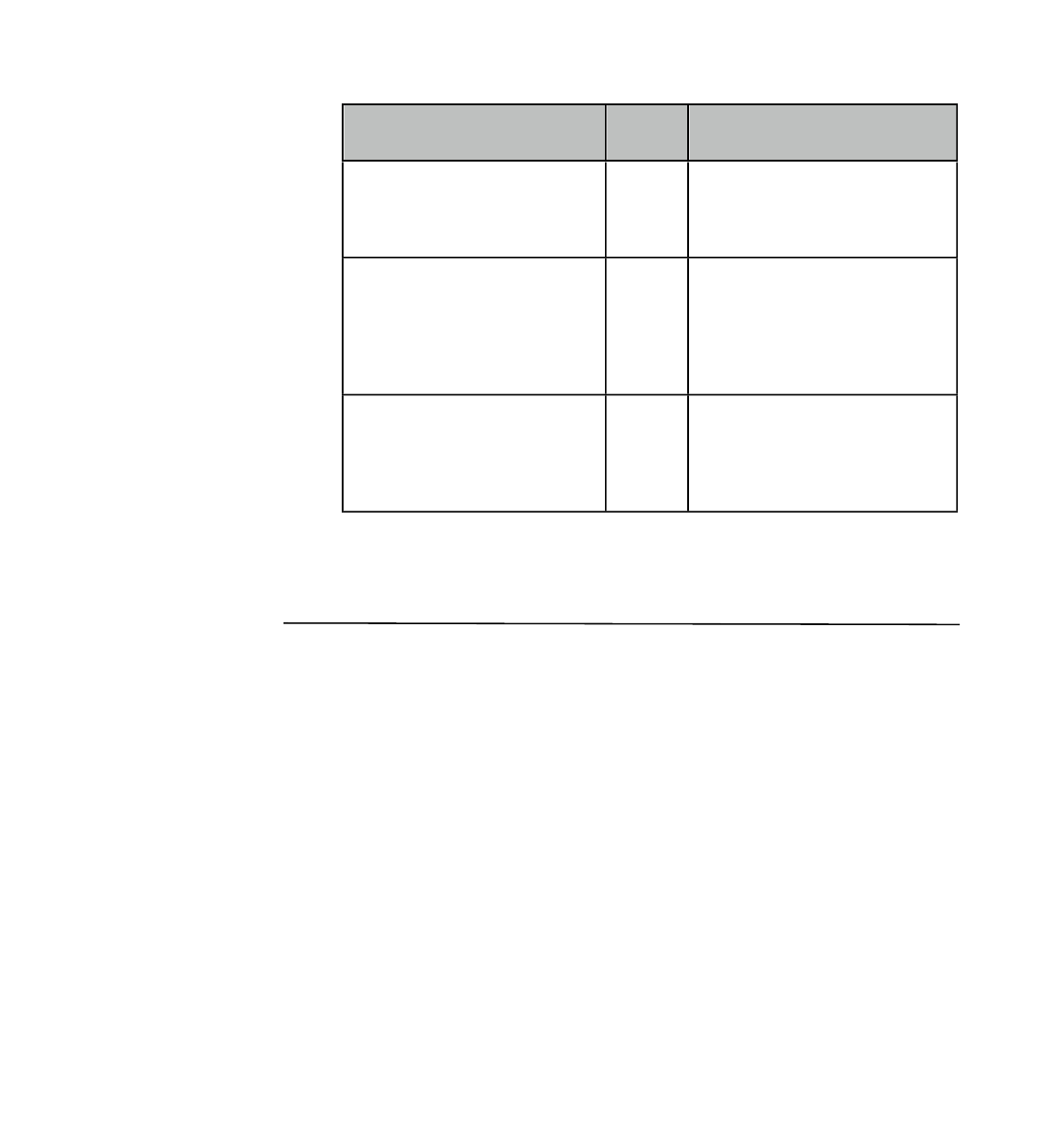
Property
Default
Value
Description
jrs.glicko2SystemConstant
1.0
The glicko-2 system constant that
constrains the change in volatility
over time. Reasonable values range
from 0.3 to 1.2
jrs.downweightResults
true
If true, the ratings computed by the
glicko-2 algorithm will be down-
weighted in multiplayer and team
games to have the same impact on
player ratings as head-to-head
games.
jrs.performanceVarianceAroundPlayerSkill
50
Used in calculating the probability
of a draw during match-making.
This value can be determined em-
pirically using the Matching Calcu-
lator in the Analyzer tool.
Table 1 - System properties of the JRS.
Posting results and computing player ratings
As games are completed, the game server must pass the results to the Java Ranking
Service so that it may update the ratings of the player's involved. This is done by calling
the postResults() method and passing it an instance of GameResults.
7
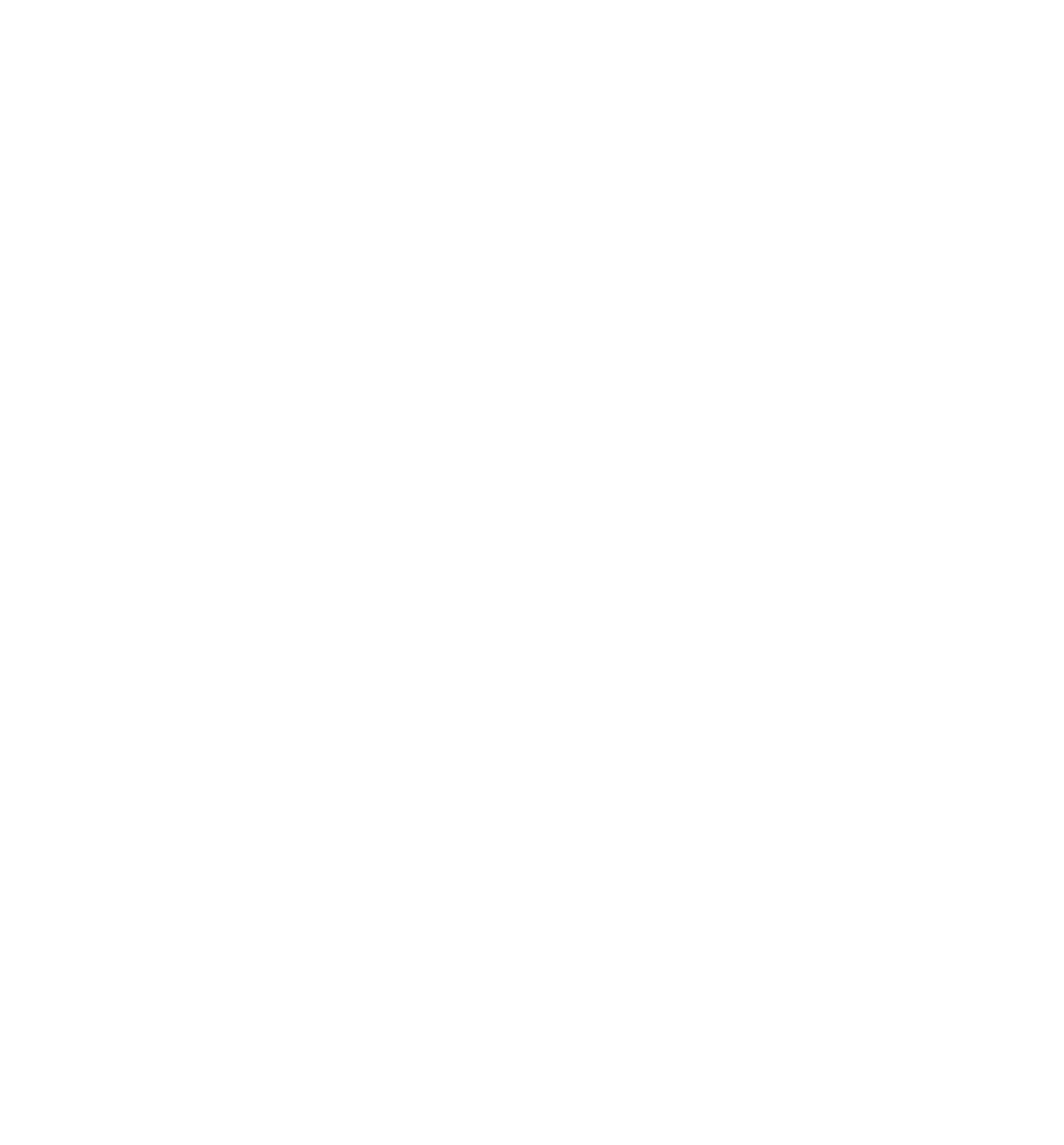
GameResults gameResults = new GameResults();
if (isTeamGame()) {
Iterator teamNames = teamScores.keySet().iterator();
while (teamNames.hasNext()) {
String teamName = (String)teamNames.next();
Iterator playerIds =
getTeam(teamName).getPlayerIds().iterator();
while (playerIds.hasNext()) {
String playerId = (String)playerIds.next();
double playerScore =
((Integer)playerScores.get(playerId)).doubleValue();
gameResults.addPlayerResults(teamName, playerId,
playerScore);
}
double teamScore =
((Integer)teamScores.get(teamName)).doubleValue();
gameResults.setTeamResults(teamName, teamScore);
}
}
else {
Iterator playerIds = playerScores.keySet().iterator();
while (playerIds.hasNext()) {
String playerId = (String)playerIds.next();
double playerScore =
((Integer)playerScores.get(playerId)).doubleValue();
gameResults.addPlayerResults(playerId, playerScore);
}
}
rankingService.postResults(gameResults);
The GameResults class encapsulates the score of each player in the game, and, in the
case of a team game, the score of each team. Typically, an instance is created, then one
of its addPlayerResults() methods is called for each player in the game. Which
method to use depends on whether or not teams are involved. Use
void GameResults.addPlayerResults(Object playerId, double score)
to record a player's results in a mutliplayer game, and use
void GameResults.addPlayerResults(Object teamId, Object playerId,
double score)
to record a player's results in a team game.
Note that, when computing player ratings, only the relative score matters. That is, if
player A has a score of 1 and player B has a score of 0, player A is ranked simply as hav-
ing defeated player B. Had player A scored 10, the ranking would be the same.
Also, note that individual scores in team games are not considered when computing
player ratings. Rather, only the team result is used. This means that if player A scores 10
points and player B scores 5 points, but player A's team only scores 12 points where
player B's team scores 20, then B is ranked as having defeated player A. By default, the
team result is set to be the sum of the individual scores of each of the team's members.
8
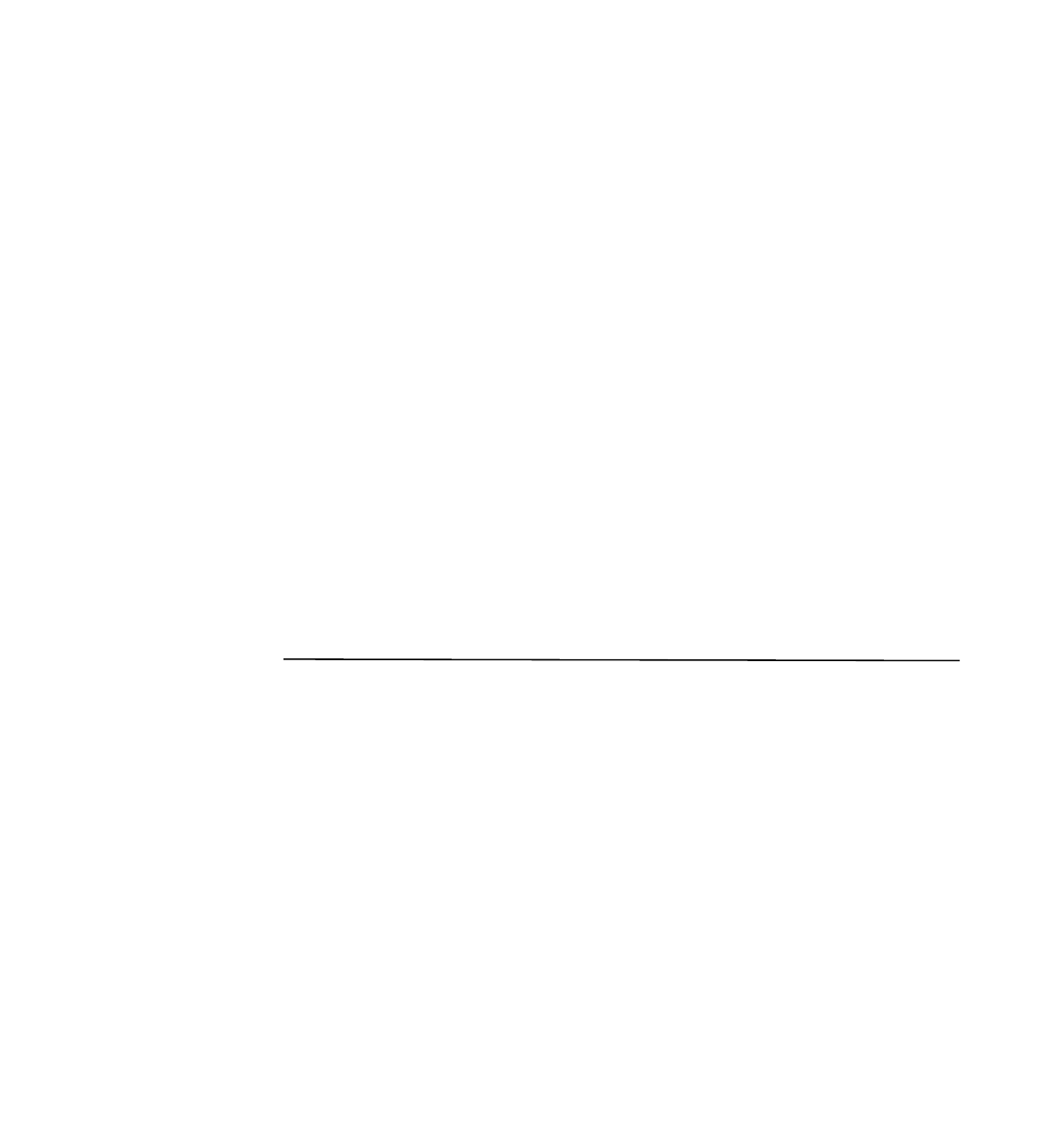
However, this can be overridden with the setTeamResult() method after all individual
scores have be recorded to the GameResults object.
As described in the previous section, there are variants of the ranking service that use
different strategies to determine when to calculate the player ratings. According to the
documentation for the glicko-2 algorithm, it is recommended that ratings be computed
after each player has played 15 games, on average. The game server may try to deter-
mine this on its own. If so, it should use an instance of RankingService, and call its
endPeriod() method after an average of 15 games have been played by each player in
the system. Alternatively, if an instance of ResultsBasedRankingService is used, it
will track the average number of games played based on the results passed to its
postResults() method.
One of the features of the glicko-2 algorithm is that it increments a rating's uncertainty
(ie. rating deviation) as time passes. However, it can only make this adjustment when
new ratings are computed, which occurs at the end of a rating period. With
RankingService and ResultsBasedRankingService, the rating period can continue
on indefinitely if no games are played. While, in practice, this is not likely to occur, a
third variant is provided to resolve this issue. The TimerBasedRankingService ends
the rating period after a specified amount of time, whether an average of 15 games has
been played or not. With this implementation, the game server administrator must tune
the update period such that, on average, each player plays 15 games during each rating
period.
Getting leaderboard information
The leaderboard is simply a list of each player's rating, ordered from highest to lowest.
To obtain this list, first get the list of players registered with the ranking service, then
retrieve each player's PlayerRating object and add it to a list. The PlayerRating class
implements Comparable, so if a sorted collection such as TreeSet is used, the player
ratings will automatically be sorted from highest to lowest.
TreeSet rpsPlayerRatings = new TreeSet();
Iterator playerIds = rankingService.getPlayers().iterator();
while (playerIds.hasNext()) {
String playerId = (String)playerIds.next();
PlayerRating jrsPlayerRating =
rankingService.getPlayerRating(playerId);
RPSPlayerRating rpsPlayerRating =
new RPSPlayerRating(playerId,
jrsPlayerRating.getRating(),
jrsPlayerRating.getRatingDeviation(),
jrsPlayerRating.getRatingVolatility());
rpsPlayerRatings.add(rpsPlayerRating);
}
9
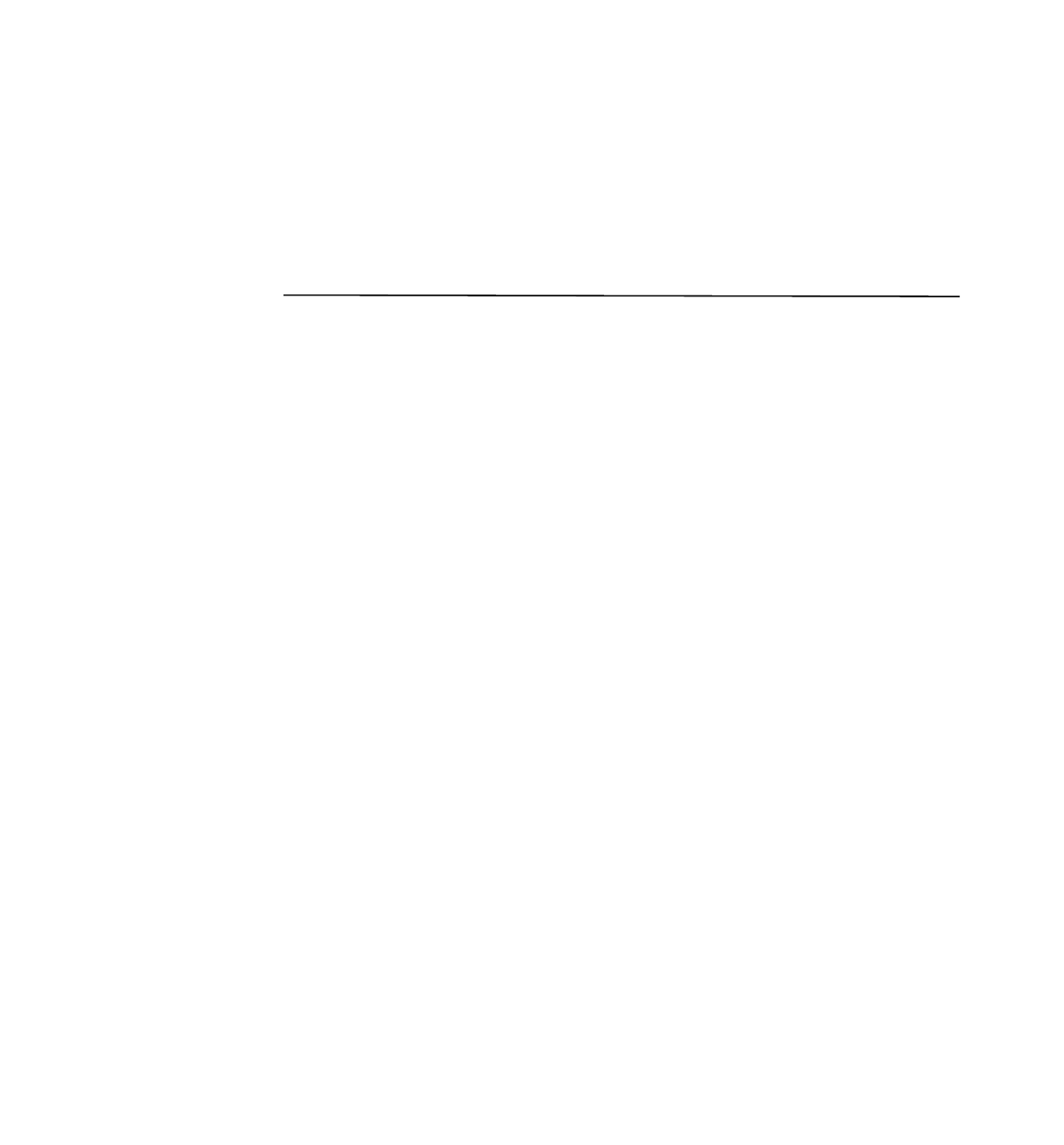
Note that the code sample above comes from the RPS sample game, and that
RPSPlayerRating is just a subclass of PlayerRating that adds additional methods that
are needed to serialize the objects for sending to the RPS client. Since
RPSPlayerRating is a subclass of PlayerRating, it is also Comparable, so adding it to
a sorted set has the desired effect.
Getting matches (individual players and games)
The ranking service can be used to find players or games that are a good match for a
specific player. A match is considered good if there is a high probability of a draw
between the players involved.
Matching against individual players
A list of players that match up well against a given player is useful for arranging head-
to-head games. There are four methods for getting a list of individual matches:
Set<Match> RankingService.getMatches(Object playerId)
Set<Match> RankingService.getMatches(Object playerId, int numMatches)
Set<Match> RankingService.getMatches(Object playerId, Set playerList)
Set<Match> RankingService.getMatches(Object playerId, int numMatches,
Set playerList)
Note: The JRS is JDK 1.4 compatible, so it does not use generics, as shown here.
These are included for clarity in the documentation only.
The first method returns a set of Match objects representing the best match-ups for the
specified player from the list of all registered players. The second method is similar, ex-
cept that it allows you to limit the number of matches returned. Note that these are the
top matches.
The third and fourth methods are similar to the first and second, except that they allow
you to specify the list of players to consider, rather than drawing from the pool of all
registered players.
The Match objects that are returned provide the unique ID of the opponent, his rating
and rating deviation, and the probability of a draw between the player and the opponent.
The Match class implements Comparable, so if Match objects are added to a sorted col-
lection, such as a TreeSet, they will be ordered from best to worst match.
10

Matching against games
Finding games that match-up well against a specified player is useful when listing
games a player may join. The RankingService class defines two methods for obtaining
a list of games that match a specified player:
LinkedHashSet<Game> RankingService.orderbyBestMatch(Object playerId,
Set<Game> games)
LinkedHashSet<Game> RankingService.orderbyBestMatch(Object playerId,
Map playerLists)
Note: The JRS is JDK 1.4 compatible, so it does not use generics, as shown here.
These are included for clarity in the documentation only.
Both methods return a set of Game objects ordered from best to worst match against the
specified player. However, they differ in their specification of the list of games to con-
sider for matching. In the first method, a set of Game objects is passed in. This method
should be used if the class the game server uses to represent a game can implement the
jrs.Game interface, which is defined as:
public interface Game {
/** Get the ID of the game. This should uniquely identify the
* game to an instance of the ranking service.
*/
public Object getId();
/** The ids of the players participating in the game.
*
* @return
* A Set of Objects representing the ids of the partipants.
*/
public Set getParticipantIds();
}
If the game server does not represent games as a single class, or if implementing the
Game interface is not possible for some other reason, then the second method should be
used. In this case, the game server must create a Map of Objects uniquely identifying a
game to a Set of Objects uniquely identifying the players in that game. For example:
11

HashMap playerLists = new HashMap();
Iterator games = getGames().iterator();
while (games.hasNext()) {
MyGame game = (MyGame)games.next();
HashSet playerList = new HashSet();
Iterator players = game.getPlayers().iterator();
while (players.hasNext()) {
MyPlayer player = (MyPlayer)players.next();
playerList.add(player.getId());
}
playerLists.put(game.getId(), playerList);
}
Set gamesToJoin =
rankingService.orderByBestMatch(playerId, playerLists);
When this version of the orderByBestMatch() method is used, the set of objects re-
turned are instances of DefaultGame, which is just a minimal implementation of the
Game interface.
Like the Match objects returned by the individual match-making methods, a GameMatch
object that provides details of the match-up can be obtained from the ranking service
using the getGameMatchDetails() method:
GameMatch RankingService.getGameMatchDetails(Object playerId,
Game game)
The GameMatch class implements Comparable, so instances of it may be inserted into a
sorted collection to order them from best to worst match.
12
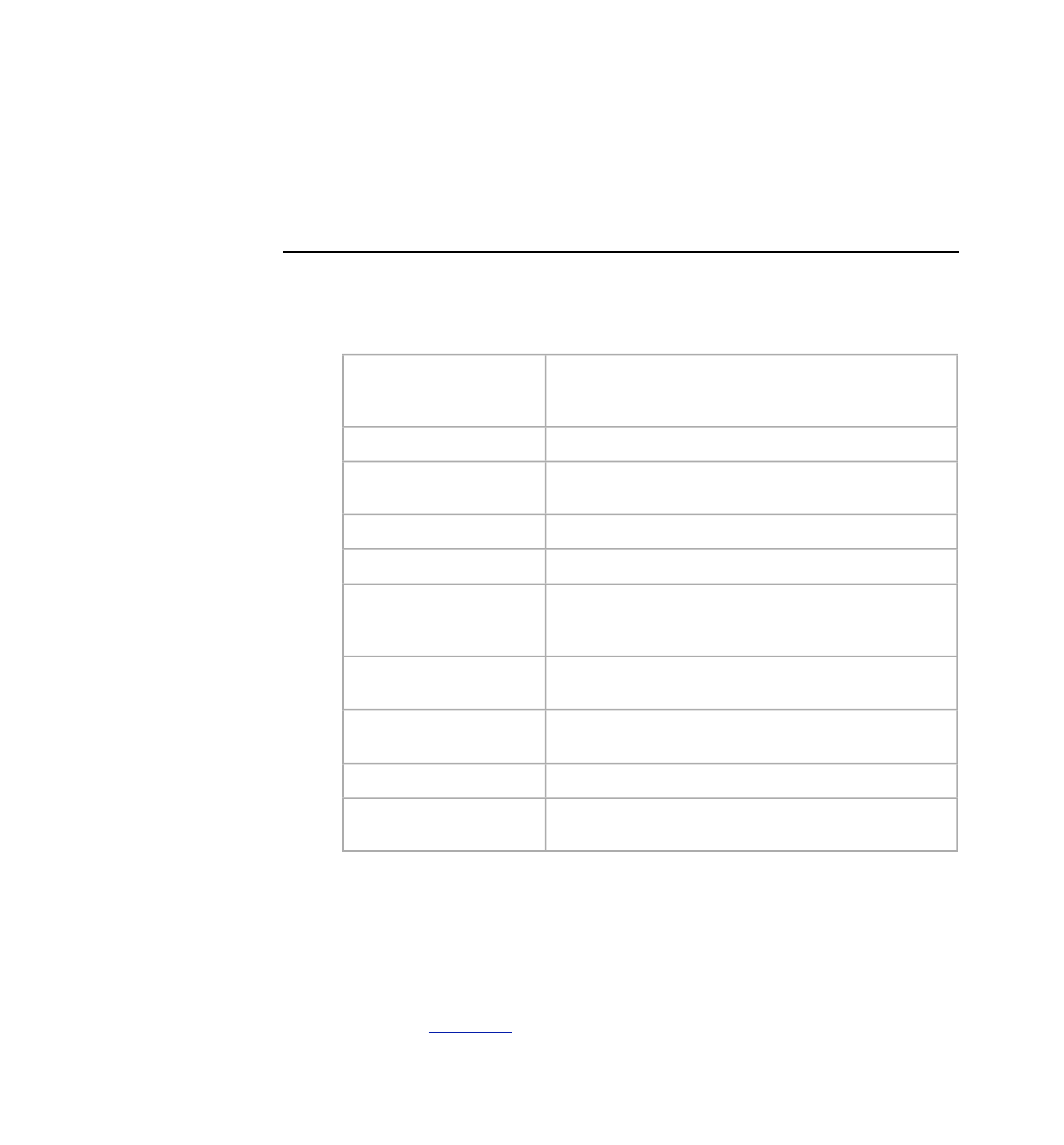
The JRS Package
The JRS package is a zipped archive of a specific release of the JRS. When unzipped, it
has the directory structure listed in the table below.
docs/
Documentation for the JRS and associated tools and libraries.
This includes JavaDoc for the JRS classes and the Developer
Guide..
exe/
Scripts for launching the tools and sample applications.
lib/
The JRS jar files, and any third-party jar files required by the
JRS.
rps/
The workspace for the sample game.
rps/lib/
Libraries used by RPS.
rps/src/java/
Java source files and other files that are often packaged with
the generated class files (eg. .gif, .properties, and
package.html files)
rps/src/web/
Files that would appear in a web archive, such as html and jsp
pages.
rps/src/web/WEB-INF/
Deployment descriptors and other files that would appear in a
web archive’s WEB-INF directory.
rps/build.xml
The build file for the rps workspace.
rps/build.properties
Defines properties used during the build and deployment of
the rps web application.
Table 2 - Directory structure of the jrs package.
To use the JRS in your game server, add the jrs.jar file from the lib directory into
your classpath. Documentation for the classes in this jar file can be found in the docs/
api directory.
The JRS package also includes an Analyzer tool which can be used to test the behaviour
of the JRS in various scenarios. A script to launch this tool can be found in the exe di-
rectory. See Appendix A for details about how to use the tool.
13
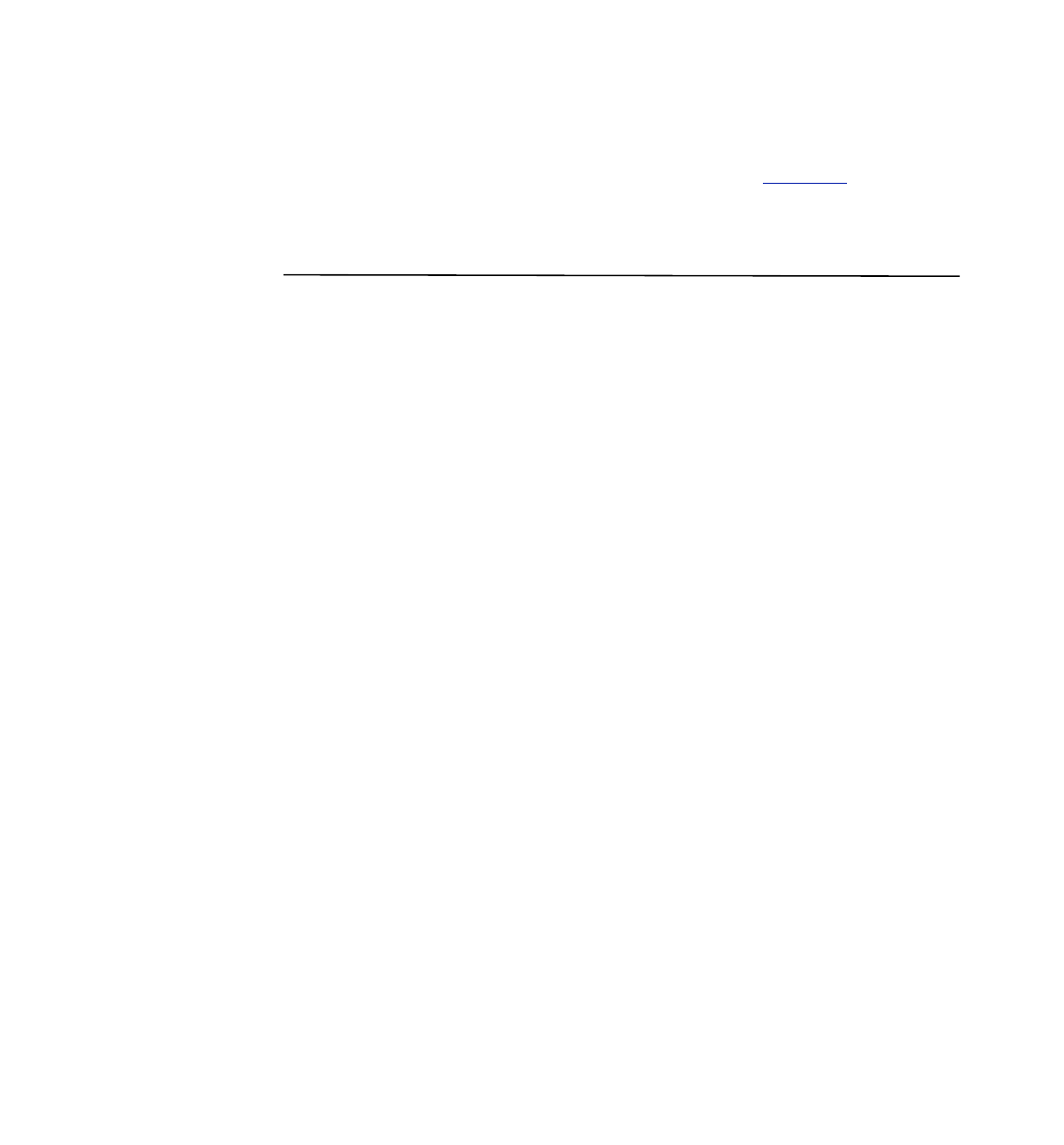
Lastly, the JRS package includes the source code for a sample game, which you may
review to see how the JRS was intended to be incorporated into a game server. The next
section describes how to build and deploy the sample game. Appendix B describes the
design of the game.
Building and deploying the sample game
The rps directory in the JRS package contains a workspace for the sample game. Within
this directory, there is a src directory containing the java source files and other files
needed to distribute the game as a web application.
The build.xml file is an ant build file that defines targets for building and deploying the
web application. The two most useful targets are deploy-rps and run-rps.
The deploy-rps target rebuilds the rps.war file, if necessary, and deploys it to the web
container specified in the build.properties file. To specify a web container, uncom-
ment the appropriate block of properties in the build.properties file and set them to
reflect your environment.
For example, to deploy to the Sun Java Systems Application Server, your
build.properties file should define properties similar to the following:
as.home=/opt/as8
as.admin.user=admin
as.admin.passwordfile=/opt/as8/config/password_file.txt
as.admin.host=localhost
as.admin.port=4848
If no web-container properties are specified in the build.properties file, the deploy-
rps target will still build the rps.war file, but it will only print a message instructing
you to manually deploy the web archive.
The run-rps target invokes the deploy-rps target. Then, if the browserCommand prop-
erty is specified in the build.properties file, a new browser window is opened and
the client applet is loaded. If this property is not set, the build output will list the URL to
use to launch the client.
14
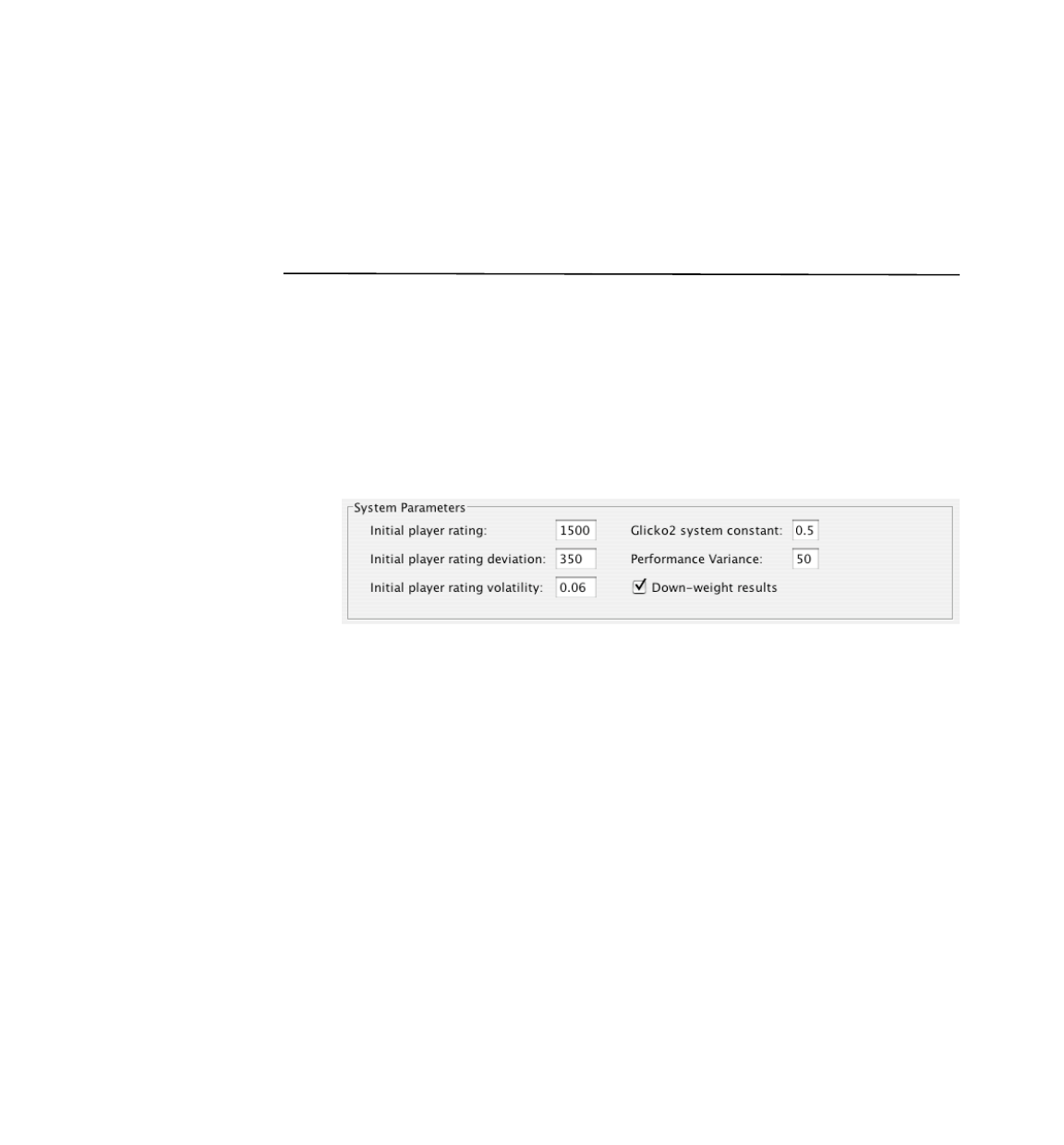
Appendix A: The Analyzer
The Analyzer tool is intended to be used to test the behaviour of the glicko-2 algorithm
and to tune the system properties that affect ratings calculations. It does this by simulat-
ing rating calculations for either randomly generated game results, or for explicitly
specified, custom game results.
In either scenario, you may specify the system properties that affect how the glicko-2
algorithm calculates ratings using the fields in the top panel of the Analyzer tool’s main
window.
Figure 2 - The system parameters.
There are three fields for specifying the initial values to assign to a player’s rating vari-
ables when the player is first registered with the system. The values shown are those
recommended in the glicko-2 documentation, however you can adjust these to see what
affect they have on rating computation.
The Glicko2 system constant constrains the change in rating volatility over time. It cor-
responds to the jrs.glicko2SystemConstant property. Typically, values for this field
range from 0.3 (small change) to 1.2 (large change).
15
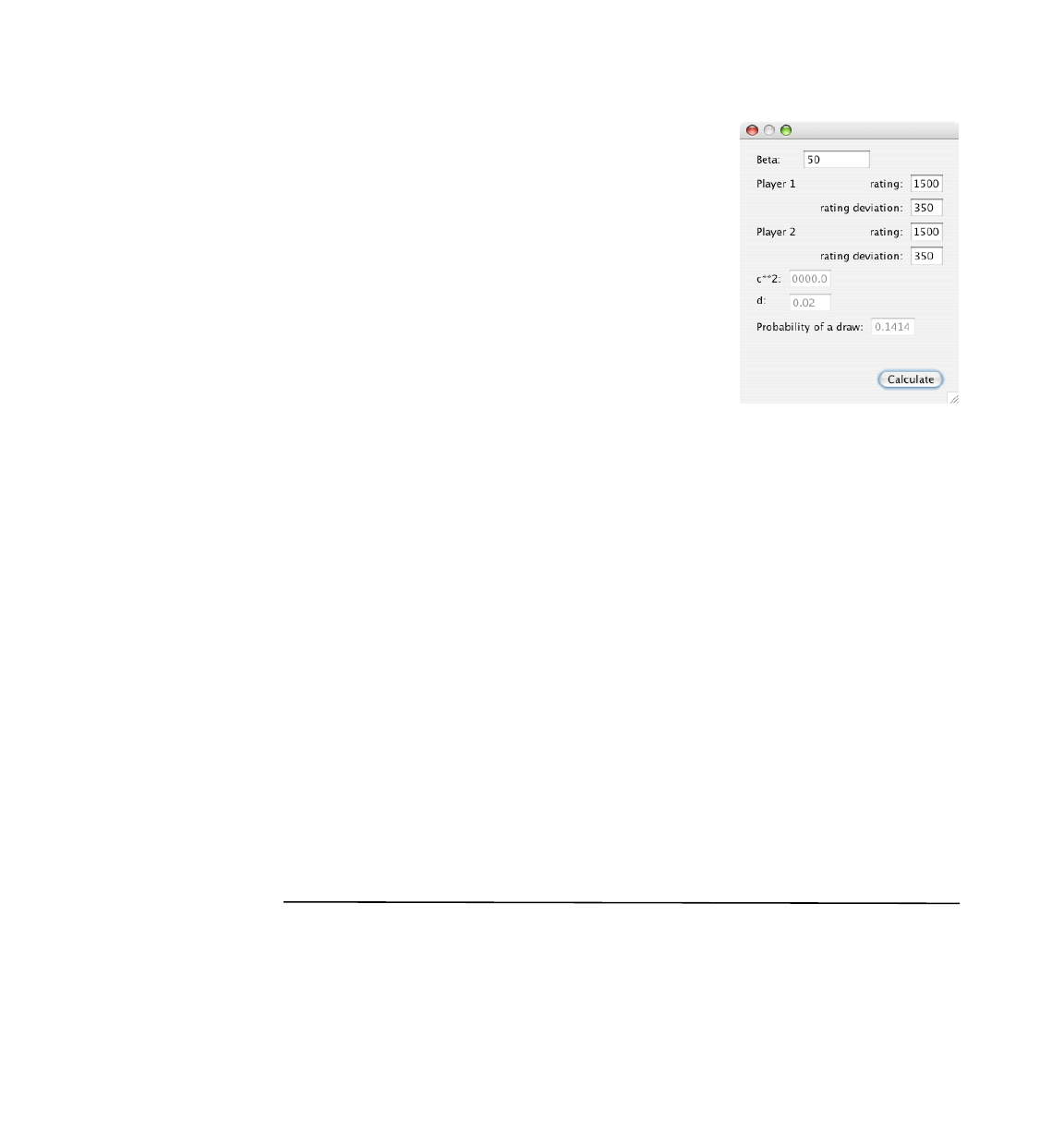
The performance variance field is used in calculating
the probability of a draw during match-making. This
value can be determined empirically using the Match-
ing Calculator, shown in figure 3. To use the matching
calculator, open its window by selecting Matching
Calculator... from the File menu. In the Beta field, en-
ter a value for the performance variance, then specify
a rating and rating deviation for each player. When the
Calculate button is clicked, the probability that the
two players would draw is computed. The goal is to
determine a performance variance (or Beta) that yields
reasonable probabilities for a range of different ratings
match-ups.
For example, if player 1 had a rating of 1500 and a
rating deviation of 50, and player 2 had a rating of
1300 and a rating deviation of 50, then the probability
of a draw should be quite low, so the choice of Beta should reflect that. However, if
player 1 had the same rating and rating deviation as before, but player 2 had a rating of
1500 and a rating deviation of 50 as well, then the probability of a draw should be quite
high. Again, the choice of Beta should reflect that.
Finally, the down-weight results checkbox enables the down-weighting of the impact
results from multiplayer and team games have on the ratings calculations. This is an at-
tempt to accommodate the fact that the glicko-2 algorithm was designed for head-to-
head games only, and the extensions for multiplayer and team games tend to give more
weight to games with more than two players. For example, if a player with a rating of
1500 were to defeat a player with a rating of 1600, that player may increase his rating to
1520. However, if that player were to defeat 3 other players in one game, each rated at
1600, his rating may increase to 1560. In some types of games, like death-matches, this
can be misleading, because some of the other players may have had a hand in lowering
the scores of the other players. However, in a multiplayer car racing game, finishing first
may truly indicate that that player is better than all the others in the game. Given that
there are many types of games, the down-weighting of multiplayer results been made
optional. By default, it is enabled, but it can be disabled using this checkbox, or in the
ranking service, by setting the jrs.downweightResults property to false.
Random Simulations
A random simulation is useful for seeing the effects of the system variables over several
rating periods because you do not have to enter game results for every game in every
period.
Figure 3 - The matching calculator
16
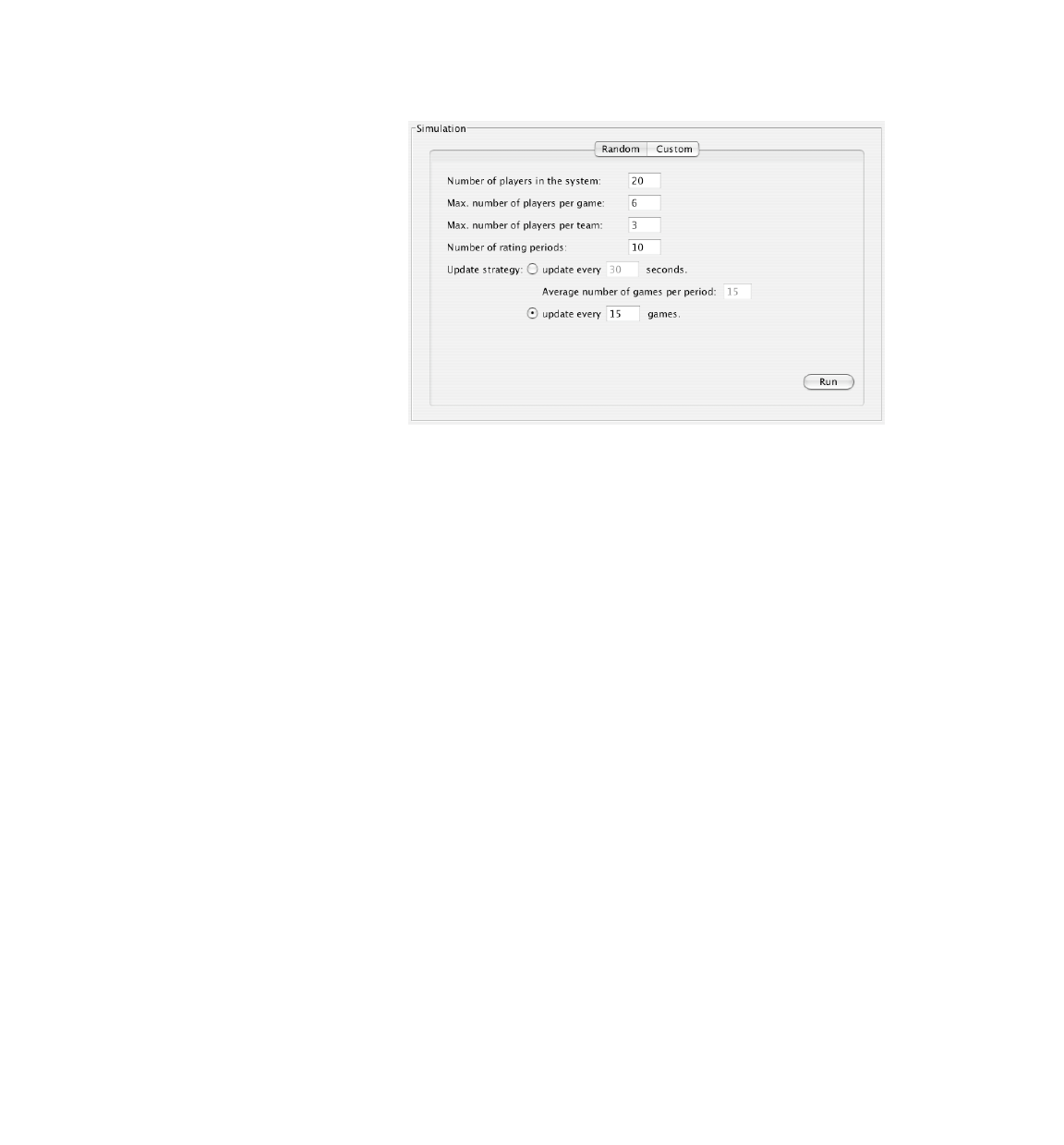
Figure 4 - Setting up a random report.
Using the Random Simulation tab in the main window, enter the number of players to be
registered with the ranking system. Each player will be assigned the same rating and rat-
ing deviation when they are registered. These values are taken from the initial values
specifed in the System Parameters panel described earlier.
In the random simulation, the games are defined randomly as well. The number of play-
ers in each game will be between 2 and the value specified for the maximum number of
players per game. These players will also be randomly selected from the pool of regis-
tered players. If the maximum number of players per team is set to 0, then no team
games will be generated. However, if this field is not 0, then teams of size 1 to the
maximum will be created. Note that a game with teams of size 1 are the same as a mul-
tiplayer game, and are thus represented as such in the simulation report. Also, note that
if the size of the teams is not an even multiple of the number of players in the game,
then no teams will be formed. Rather, a multiplayer game will be simulated.
The update strategy radio buttons allow you to specify when rating periods will end.
This is analogous to the different strategies employed by the
ResultsBasedRankingService and TimerBasedRankingService classes, as described
in the first section of this document.
Once the simulation parameters are setup, click the Run button to run the simulation and
generate the simulation report. A typical report is shown in the figure below.
17
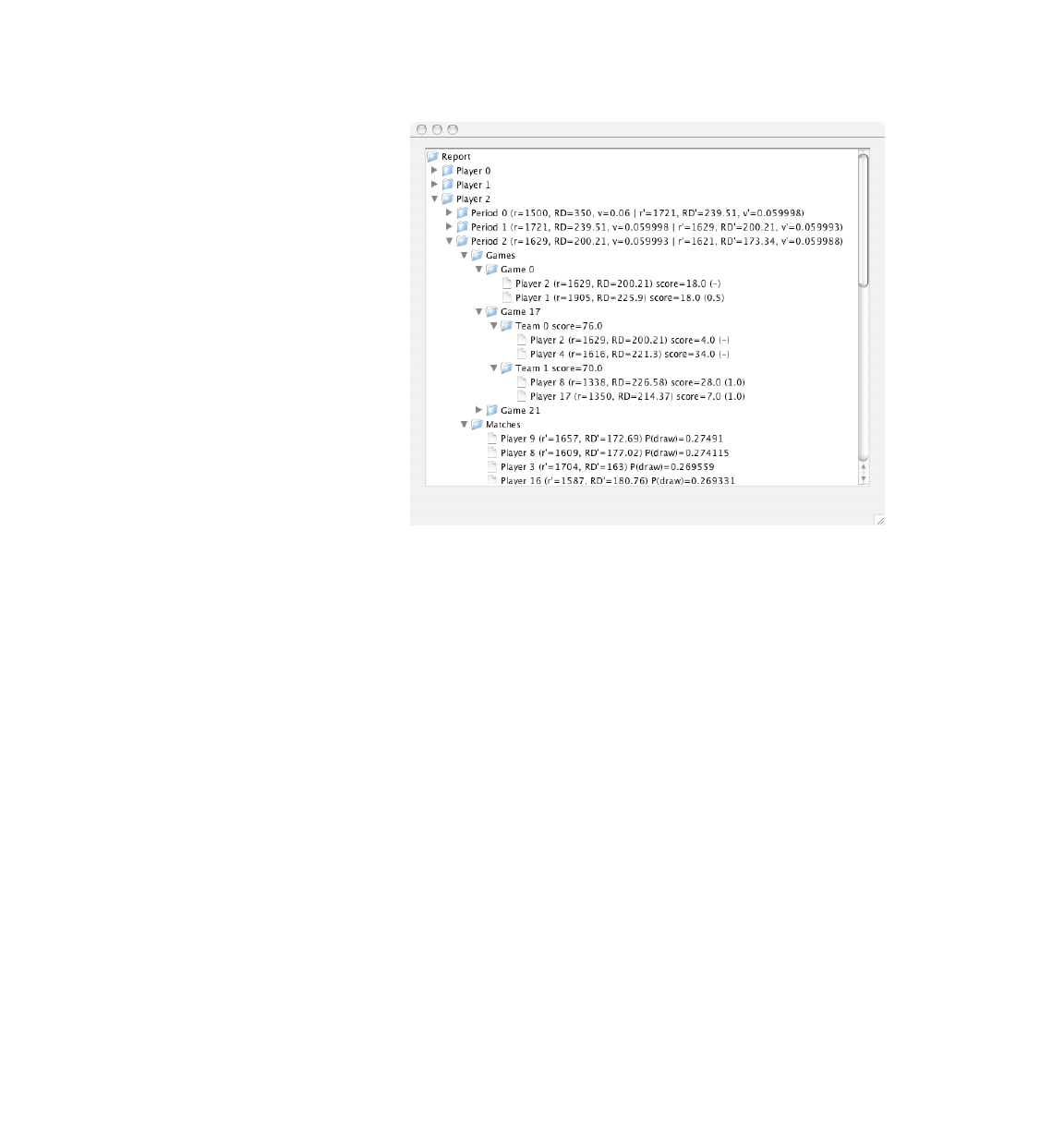
Figure 5 - Report from a random simulation.
The simulation report is presented as a tree structure. There is a node for each player
that was registered with the ranking service. Under each player node is a period node
that lists the player’s rating, rating deviation and rating volatility both at the beginning
(r, RD, v) and ending (r’, RD’, v’) of the rating period.
Within each period node is a games node, which contains a subnode for each game the
player participated in, and a matches node, which contains a list of subnodes represent-
ing players that matched up well against the player by the end of the period. This list is
ordered from best match to worst (up to 10 matches).
The game nodes contain different subnodes depending on whether they represent multi-
player or team games. In either case, there are leaf nodes representing the players in the
game, their rating at the time the game was played, and their individual score. There is
also a number or a dash referenced in parentheses. This represents the pairwise result
the “top node” player will be awarded for his performance against the player listed on
the leaf node. If he (or in the case of a team game, his team) scored higher than the other
player (or the other player’s team), he will receive 1 point. If he or his team scored
lower, then he will receive 0 points. And, if the difference between his score and the
other’s is less than the draw threshold, then he will receive 0.5 points. If the “leaf node”
player and the “top node” player are the same player, or if they are on the same team,
then a dash (ie. not applicable) will be shown.
18

Custom Simulations
Custom simulations are useful for seeing the results of specific scenarios, such as how a
rating of 1500 with a rating deviation of 350 would change if the player defeated an-
other player with a rating of 1600 and a rating deviation of 100. The custom simulator
also supports simulating multiplayer and team games, so more complex scenarios can
also be tested.
Figure 6 - Setting up a custom simulation.
To setup a custom simulation, use the Custom tab in the main window of the Analyzer
tool. This panel contains two tables: one that lists the players to be registered with the
ranking service, and one that lists the games the players will participate in. Note that the
custom simulation cannot simulate more than one rating period, so the results of all
games listed will be posted to the same rating period.
To add players to the player list, click the Add button next to the table. This will append
a row with a new, unique player id, and values for rating, rating deviation and rating
volatility as specified in the System Parameters panel. Once added, the rating values
may be edited in place by double-clicking the cell. To remove players from the list, se-
lect the row or rows and click the Remove button.
To add games to the game list, click the Add button next to the table. This will append a
row to the table which, like the player’s table, can be edited in place by double-clicking
the cell whose value you want to change. Note that the Team ID field is not optional. If
you want to simulate a multiplayer game, use a different value for each row in the Team
19

ID column. By convention, you can use the player’s id as the team id. The Score column
contains the player’s individual score. For team games, the team score will be the sum
of the individual scores of each player on the team.
To run the custom simulation, click the Run button. A window similar to the one depi-
cected below will appear showing the simulation report.
Figure 7 - Report from a custom simulation.
The structure of this report is identical to that of the random simulation report.
20

Appendix B: RPS - The sample game
A sample game is supplied with the Java Ranking Service to help developers of game
servers understand how the ranking service API is intended to be used. The game is the
classic Rock, Paper, Scissors game, with extensions for multiplayer and team games.
The design goal of the game is to be representative of a typical multiplayer, client-server
game, but also be very simple so as not to distract the developer from its primary pur-
pose of exercising the JRS.
The key classes of the game are shown in the class diagram below.
rps.server
RPSServlet
rps.server
ServerGameState
rps.common
GameState
rps.client
RPSApplet
rps.client
RPSClient
rps.client
GamePanel
1
*
1
1
<<abstract>>
rps.common
RPSMessage
Contains
the game
loop
jrs
RankingService
1
<request/reply>
Figure 8 - Key classes of the RPS application
The server is implemented as a servlet, and is shown in the diagram as the RPSServlet
class. This class manages an instance of the RankingService class, and uses this in-
stance to post results, and to get player ratings and match making information. The
RPSServlet class also manages a subclass of the GameState class, which encapsulates
the state of a game being played. The subclass, ServerGameState, adds additional,
server-side logic to the GameState class, such as computing scoring, checking for end-
game conditions, and other things not suitable to leave to the client.
21
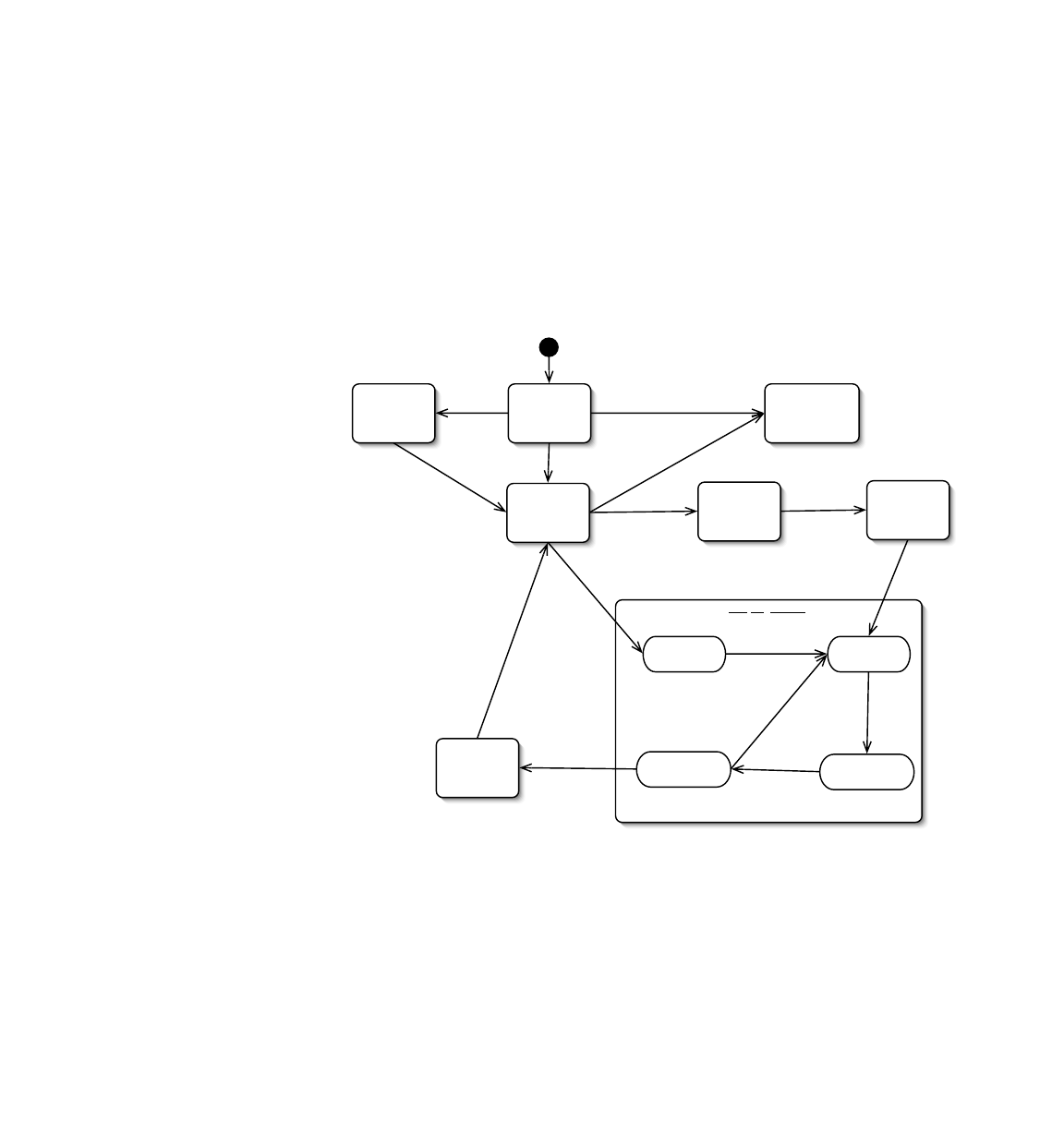
The game client is implemented as an applet (RPSApplet) and implements the
RPSClient interface. The applet also manages an instance of the GameState class. This
instance is associated with an instance of ServerGameState managed by the server, and
is kept in sync with that instance by exchanging messages (ie. instances of RPSMessage)
with the server. Being a servlet/applet architecture, a request/reply messaging protocol
over HTTP is used.
The applet also manages a number of panels within a card layout. These panels corre-
spond roughly to the various states the player may be in, which are shown more for-
mally in the state diagram below.
Setting Up
Game
Gathering
Game
Viewing
Games to
Join
Logging In Viewing
Leaderboard
Playing Game
waiting
for input
waiting
to start
waiting for
results
reviewing
results
view leaderboard
view
leaderboard
start game
start game
join game
submit
input
all input
submitted
review
period
ended
Reviewing
Scores
game end
limit reached
exit game
create
game
start
gathering
Registering register
registered
login
Figure 9 - RPS state diagram
When the applet starts up, players are first presented with the LoginPanel. From there,
they may login, register as a new player, or view the leaderboard. Once logged in (either
directly or indirectly via the registration process), they are presented with list of games
being gathered. From here, they may join one of the games listed, create a new game, or
view the leaderboard. When joining a game, they move to the GamePanel and wait for
the host to start the game. If they choose to create a game, they are presented with a
panel that allows them to specify the details of the game, such as how many players may
participate, whether there are teams or not, and under what conditions the game will
22
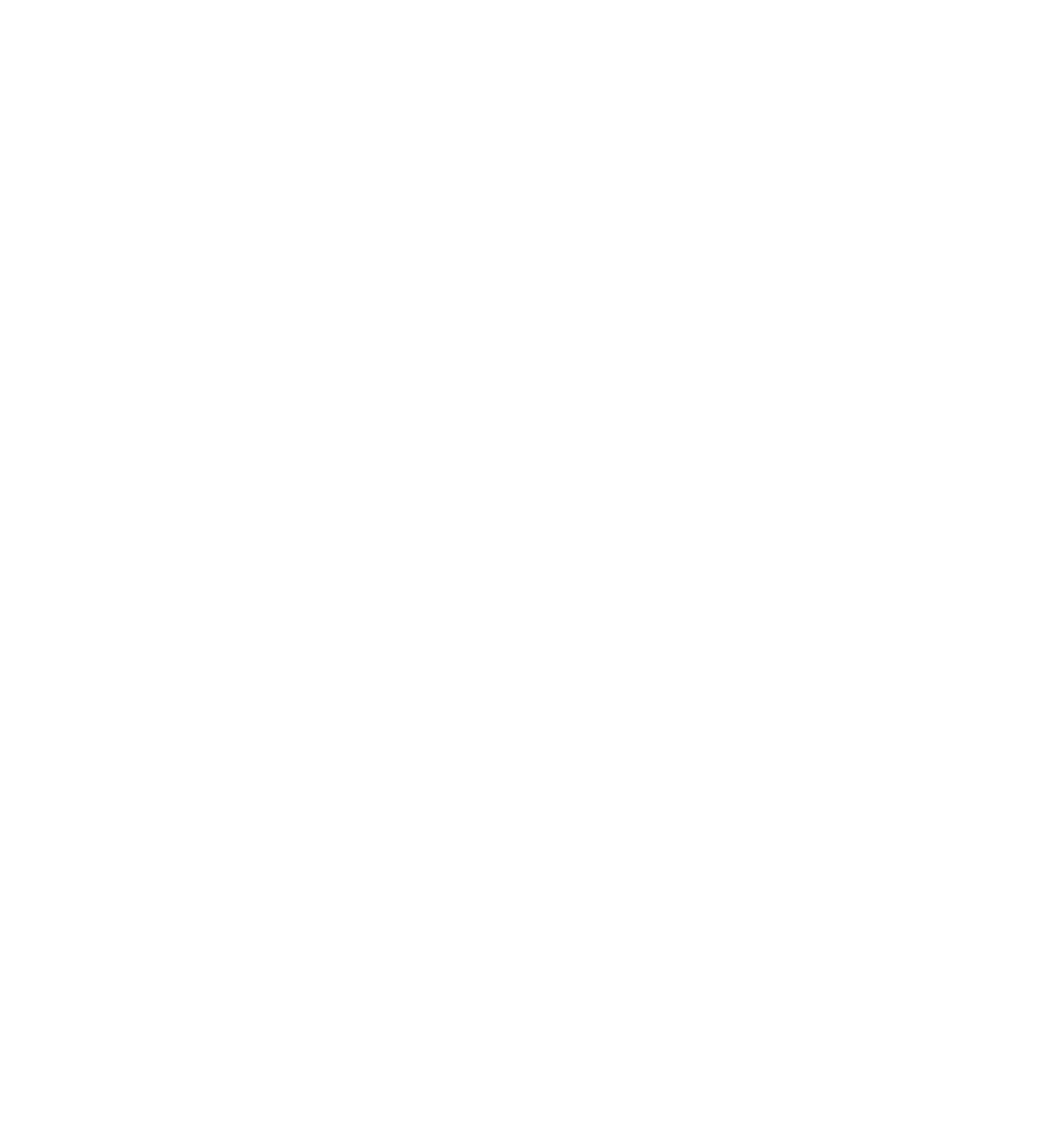
end. Once the game is setup, the player is shown the GatherPanel, which lists the play-
ers that have joined the game. When all players are gathered, the host may then request
that the game be started, and all players move to the waiting for input state. Here the
game waits for the player to enter a choice (ie. rock, paper or scissors). Once a choice
has been made, the player moves to the waiting for results state. When all players have
made their choice, the results of the hand are shown and they all move to the review re-
sults state. After a few seconds, the players are moved to the waiting for input state
again, or, if the game is over, to the Reviewing Scores state. Players remain in this state
until they quit the game, at which time they go back to the JoinPanel.
23
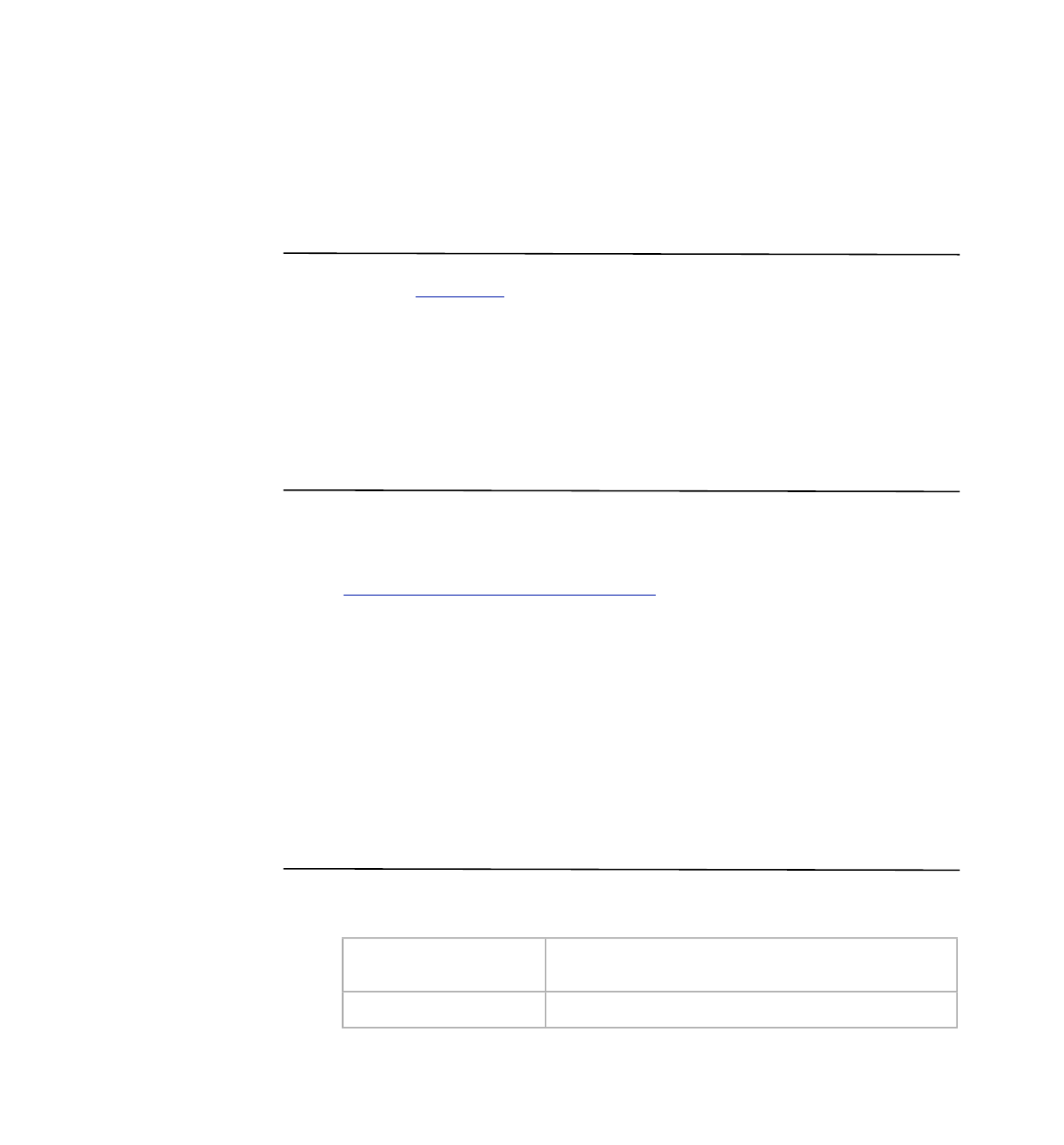
Appendix C: The JRS Workspace
While the JRS package contains all that developers need to use the Java Ranking Serv-
ice in their game servers, they may find it useful to have the jrs workspace available as
well. Having access to the source code makes debugging easier, enhances clarity of the
API, and allows developers to fix bugs and add extensions to the service.
This section describes how to checkout the jrs workspace, how it is structured, and how
it is built.
Checking out the workspace
The JRS workspace is currently hosted at dev.java.net in a cvs repository. Instructions
for setting up a cvs client can be found at:
https://jrs.dev.java.net/servlets/ProjectSource
There are no modules in JRS, so you should simply checkout the entire jrs repository.
Each release of the JRS is tagged with a tag name of the form M-m-stage, where M and
m are the major and minor release numbers, and stage is one of alpha#, beta#, rc# or
fcs. The # is a sequential number. You should specify the tag name of the release you
are working with when performing the checkout.
For example, if you downloaded the jrs-1.0-beta2.zip package, you would want to
checkout the version of the files tagged with jrs-1-0-beta2.
Structure of the workspace
The JRS workspace has the following structure:
build/
A directory containing artifacts generated during the build
process.
build.xml
The ant build file.
24

dist/jrs-<version>.zip
A zipped distributable package containing the contents of the
dist/jrs-<version>/ directory. See the JRS Package sec-
tion for details about the contents of this archive.
docs/
Reference documentation for the JRS project.
lib/
Third-party libraries used by the JRS.
src/docs/
Documentation to be included in the distribution package.
src/exe/
Scripts for launching the tools and sample applications.
src/java/
Java source files and other files that are often packaged with
the generated class files (eg. .gif, .properties, and
package.html files)
src/test/
JUnit source files. The directory structure under this directory
should match the directory structure under the src/java/
directory.
src/rps/
The workspace for the sample game. The contents of this di-
rectory will be copied into the distribution package. See the
JRS Package section for details about the contents of this di-
rectory.
Table 3 - Directory structure of the jrs workspace.
Building the workspace
To build the workspace, your environment must be setup with JDK 1.4 or later, and ant
1.6 or later.
The build file (build.xml) defines the following targets:
Target
Description
clean
Remove the build and dist directories.
compile
Compile all java source files.
docs
Generate JavaDoc for the JRS classes.
jar
Create the jrs.jar, jrs-analyzer.jar, and rps-applet.jar files.
war
Create the rps.war file.
run-unit-tests
Run the JRS unit tests.
25
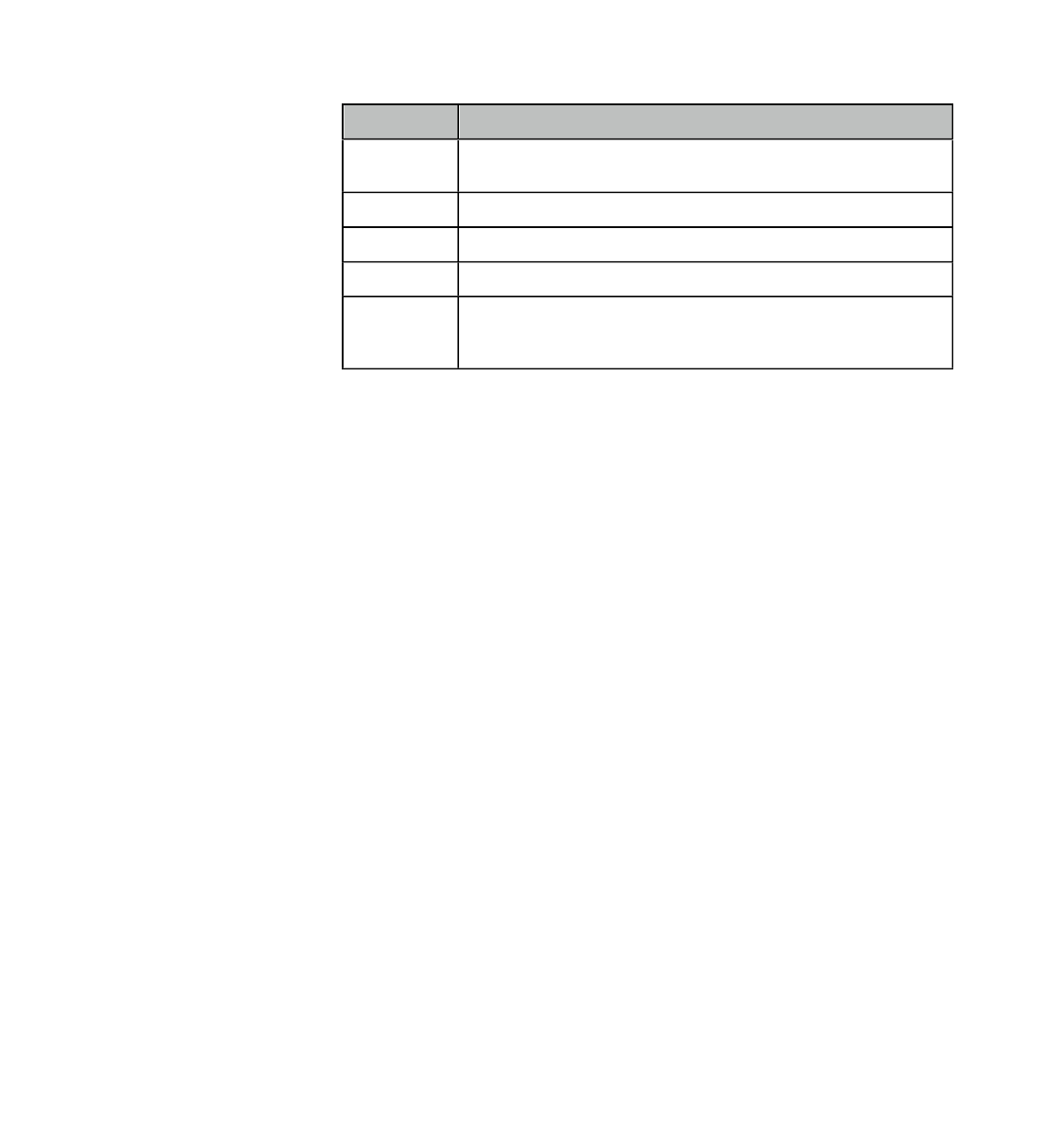
Target
Description
test
Setup the environment to include the junit.jar file in the CLASSPATH, then run
the unit tests.
dist
Create a distributable directory.
package
Create a zipped archive of the distribution directory.
run-analyzer
Launch the Analyzer tool.
run-rps
Deploy the rps.war file to a web container. This target simply invokes the run-rps
target defined in the build.xml file of the rps workspace. See the JRS Package
section for more detail on how this target should be used.
Table 4 - The build targets.
26