JUMP Installation Guide
JUMP%20Installation%20Guide
JUMP%20Installation%20Guide
JUMP%20Installation%20Guide
JUMP%20Installation%20Guide
JUMP%20Installation%20Guide
User Manual:
Open the PDF directly: View PDF ![]() .
.
Page Count: 5
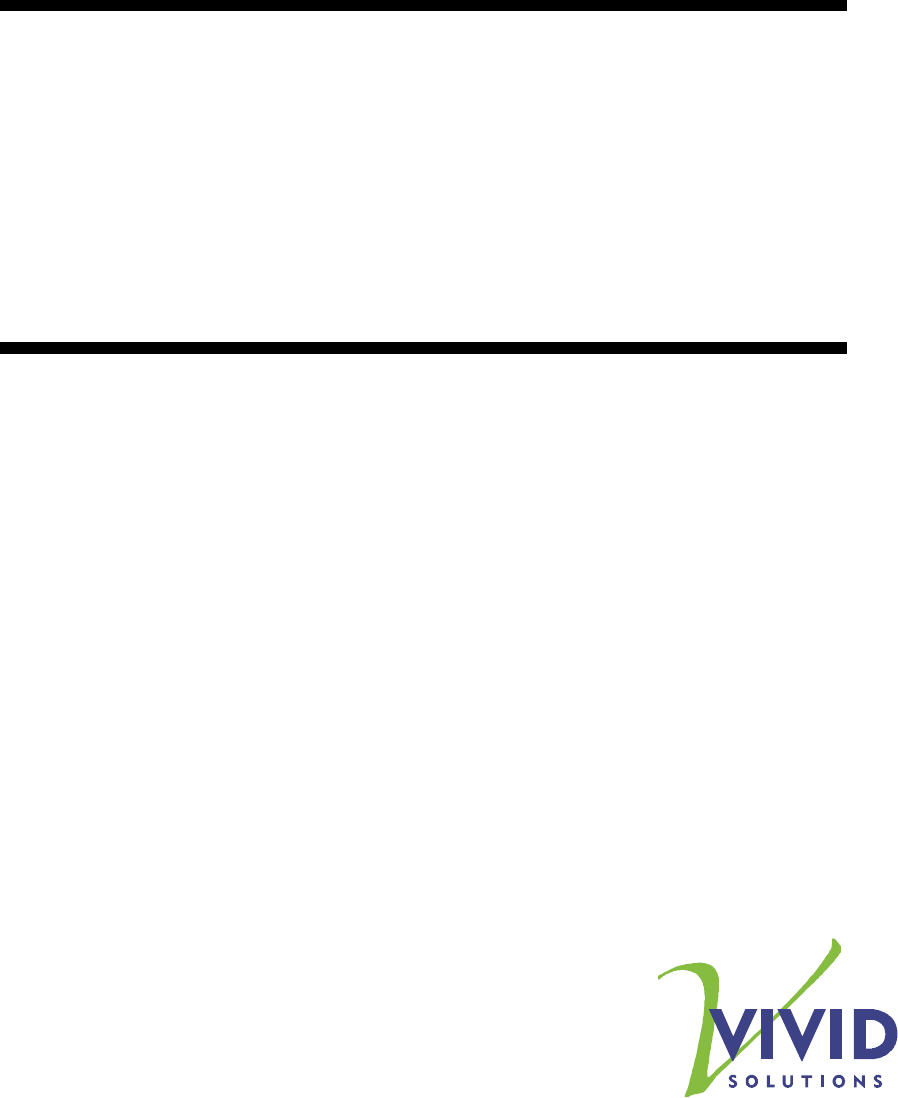
JUMP
the Unified Mapping Platform
Installation Guide
Prepared by:
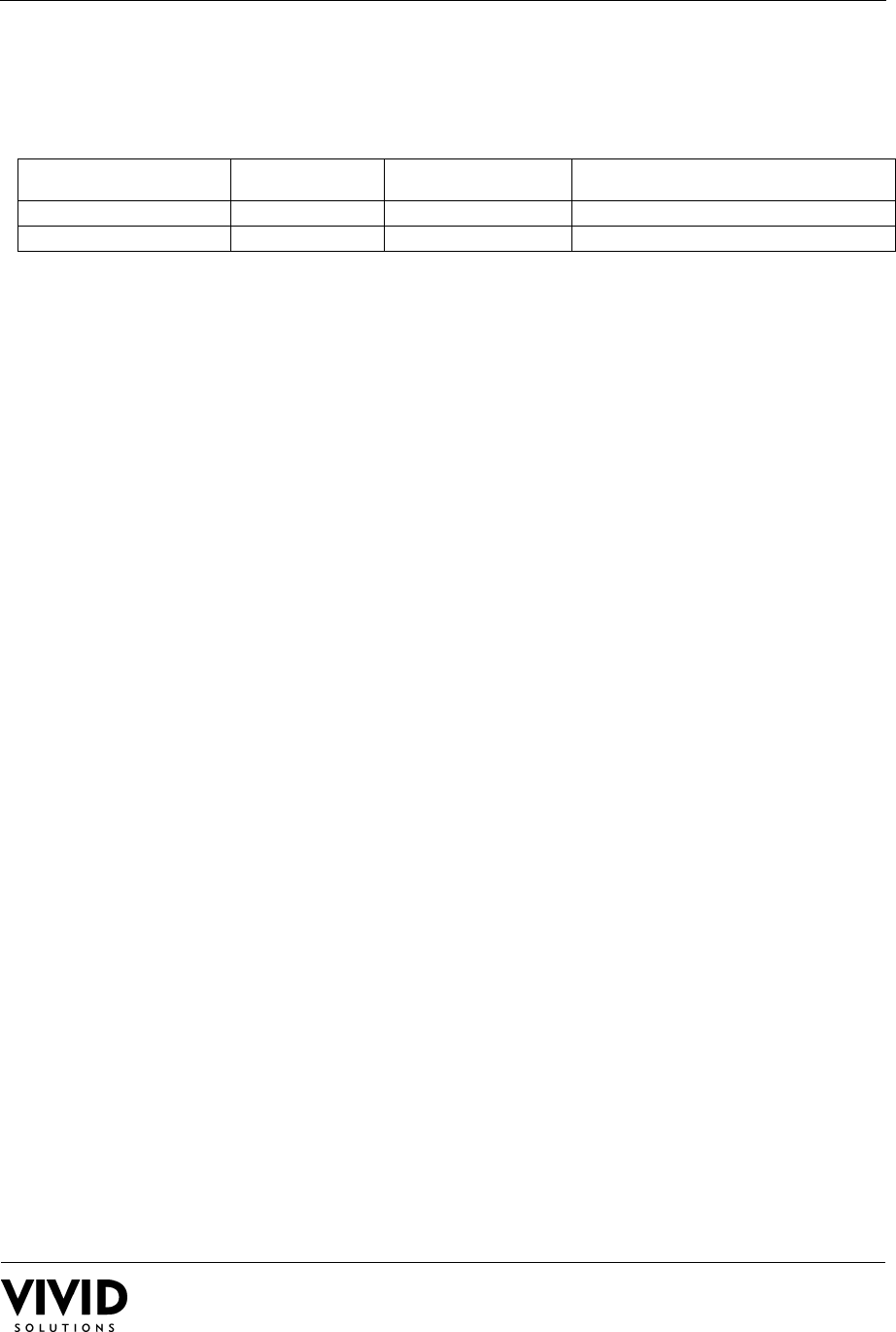
Java Conflation Suite
Installation Guide
31-Aug-2006 Page 2
Document Change Control
REVISION NUMBER DATE OF ISSUE AUTHOR(S) BRIEF DESCRIPTION OF CHANGE
1 Vivid Solutions Inc Original Version
2 Sept 2006 Vivid Solutions Inc Updated to include Imagery
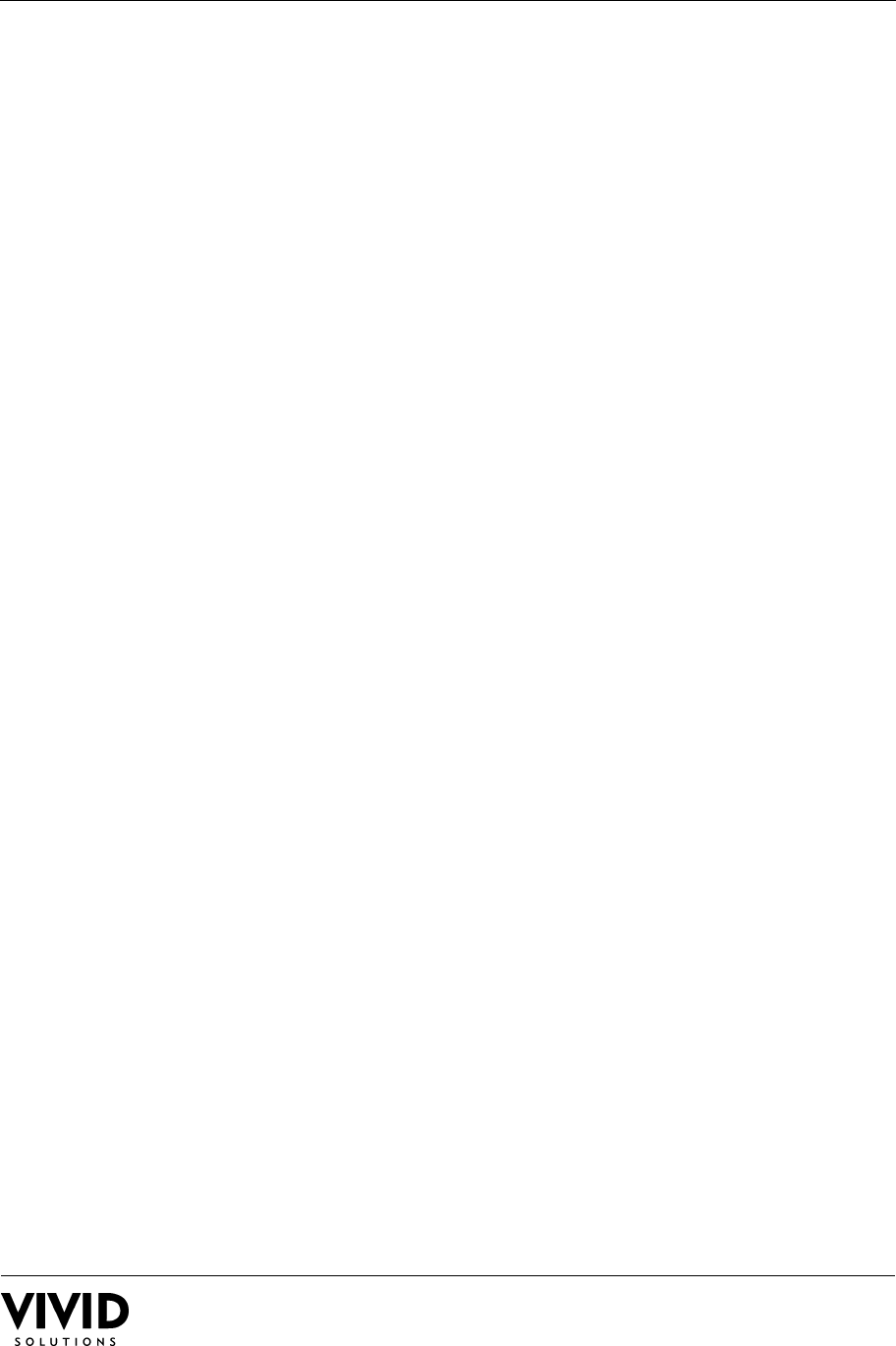
Java Conflation Suite
Installation Guide
31-Aug-2006 Page 3
Table of Contents
1. OVERVIEW...................................................................................... 4
2. SYSTEM REQUIREMENTS.....................................................................4
3. INSTALLATION................................................................................. 4
4. CONFIGURATION.............................................................................. 4
4.1 INVOKING THE JRE .................................................................... 4
4.2 INCREASING APPLICATION MEMORY ...............................................4
4.3 PRESERVING YOUR PREFERENCES..................................................4
4.4 IMAGERY ADD-INS ...................................................................... 5
4.4.1ErMapper .............................................................................. 5
4.4.2MrSID ................................................................................... 5
4.4.3Imagery Hardware Support........................................................5
5. RUNNING THE APPLICATION................................................................ 5
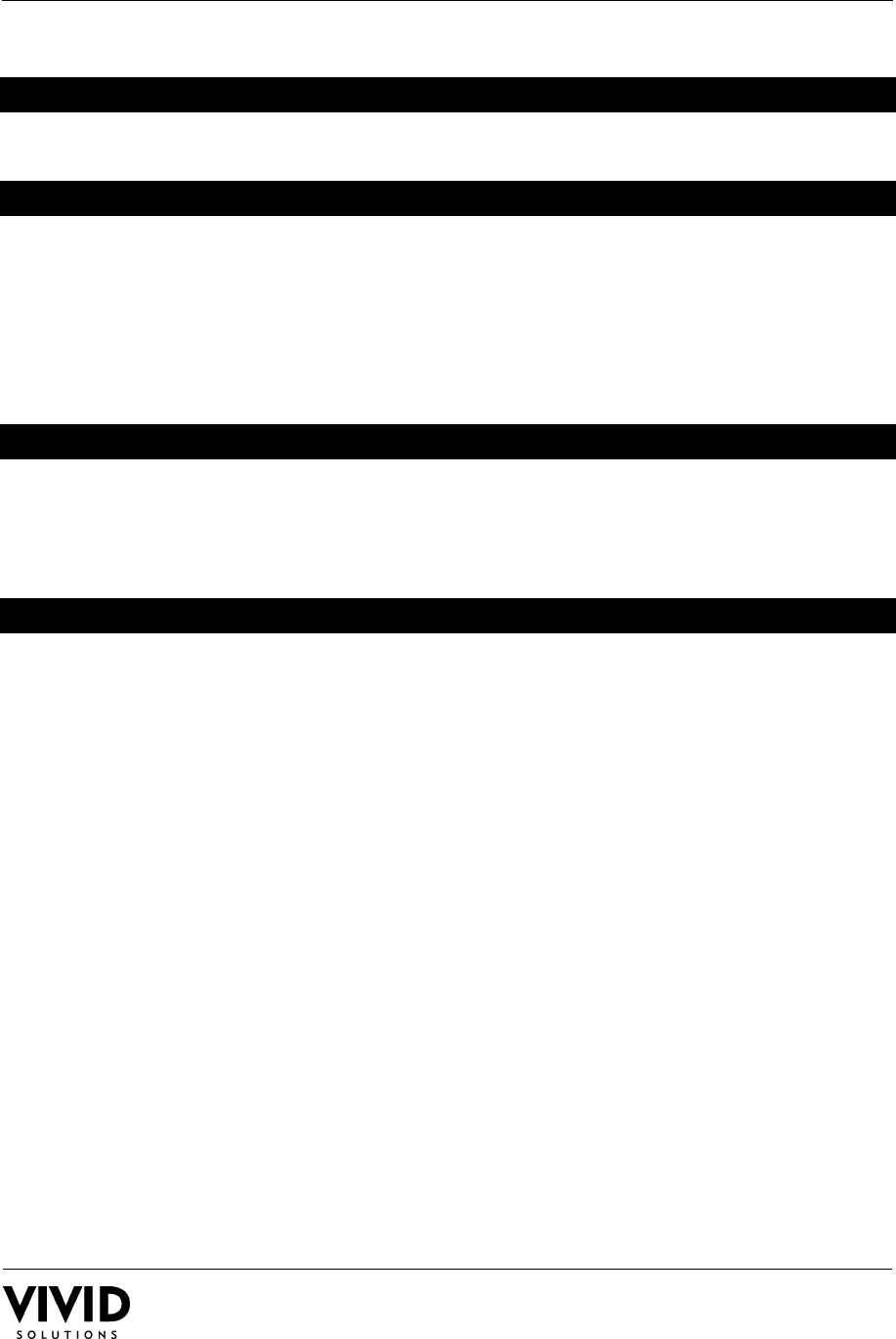
Java Conflation Suite
Installation Guide
31-Aug-2006 Page 4
1. OVERVIEW
This document describes how to install and configure JUMP – the Unified Mapping Platform.
2. SYSTEM REQUIREMENTS
JUMP is written in 100% pure Java. It will run on Java 1.3 and above; Java 1.4 is
recommended.
The CPU and memory required to run JUMP effectively is dependent on the size of datasets
used and the complexity of processing performed. The minimum system configuration
recommended is a 1 GHz CPU and 256 MB of memory; however, JUMP can run in smaller
systems if necessary.
3. INSTALLATION
• Unzip the JUMP archive into a directory
• Users with custom extensions or plug-ins should install these plug-ins following the
provider's instructions.
4. CONFIGURATION
4.1 INVOKING THE JRE
The bin/JUMPWorkbench.bat file assumes that the command “java” will invoke Java
correctly. If this is not the case, edit the JUMPWorkbench.bat file to ensure that the java
command points to the appropriate location of a JRE install.
4.2 INCREASING APPLICATION MEMORY
If more memory is needed to work with larger datasets, you can increase the size of the
Java memory allocation pool by editing the bin/JUMPWorkbench.bat file. After the java
command, add the following option:
-Xmx<mem>m
<mem> should be replaced with the number of megabytes of memory you wish to make
available to the application. This number is dependent on how much memory your
workstation contains, and the size of the datasets you are working with. The JUMP
application displays the current committed memory size on the status bar, which will help
you in determining the amount of memory to allocate.
4.3 PRESERVING YOUR PREFERENCES
Users which have an older version, copy your bin/workspace*.properties files from your old
installation into your bin directory in the new install.
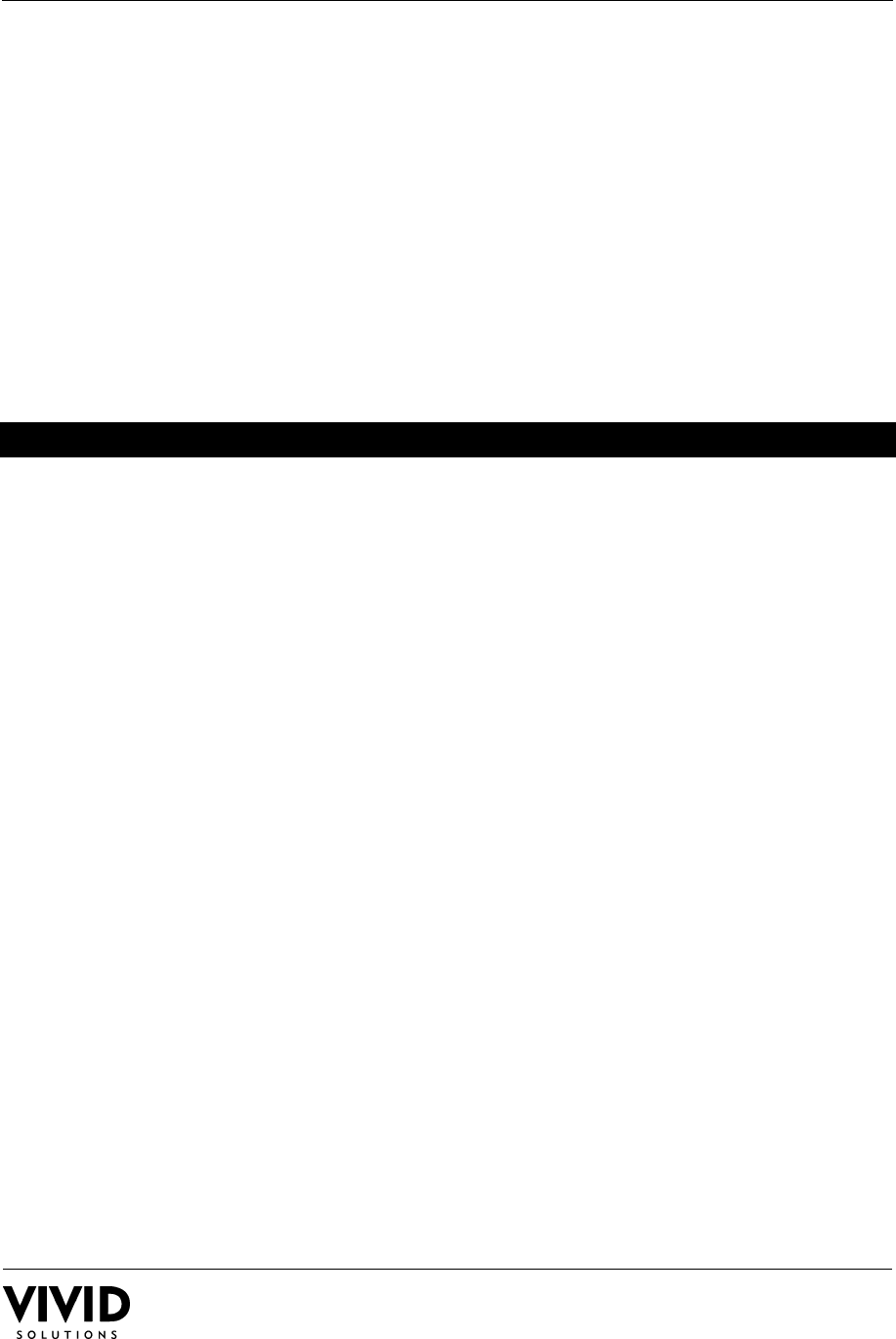
Java Conflation Suite
Installation Guide
31-Aug-2006 Page 5
4.4 IMAGERY ADD-INS
4.4.1 ErMapper
ErMapper users should download the ErMapper.jar file from http://www.ermapper.com/.
The jar should be placed into the lib directory, and added to the classpath.
4.4.2 MrSID
MrSID users should download the mrsidgeodecode.exe and mrsidgeoinfo.exe utilities from
http://www.lizardtech.com/. The files should be placed in a local directory, and added to the
system path. Note: you may add the exe files to the system path within the launch script.
4.4.3 Imagery Hardware Support
Imagery user may also consider installing hardware support for JAI from
http://java.sun.com/products/java-media/jai/. A software version is included with JUMP,
you may need to remove the jai*.jar files from the classpath after installing the hardware
support into your JVM.
5. RUNNING THE APPLICATION
To run JUMP, invoke JUMPWorkbench.bat.